Setup Instructions
User Manual:
Open the PDF directly: View PDF ![]() .
.
Page Count: 7
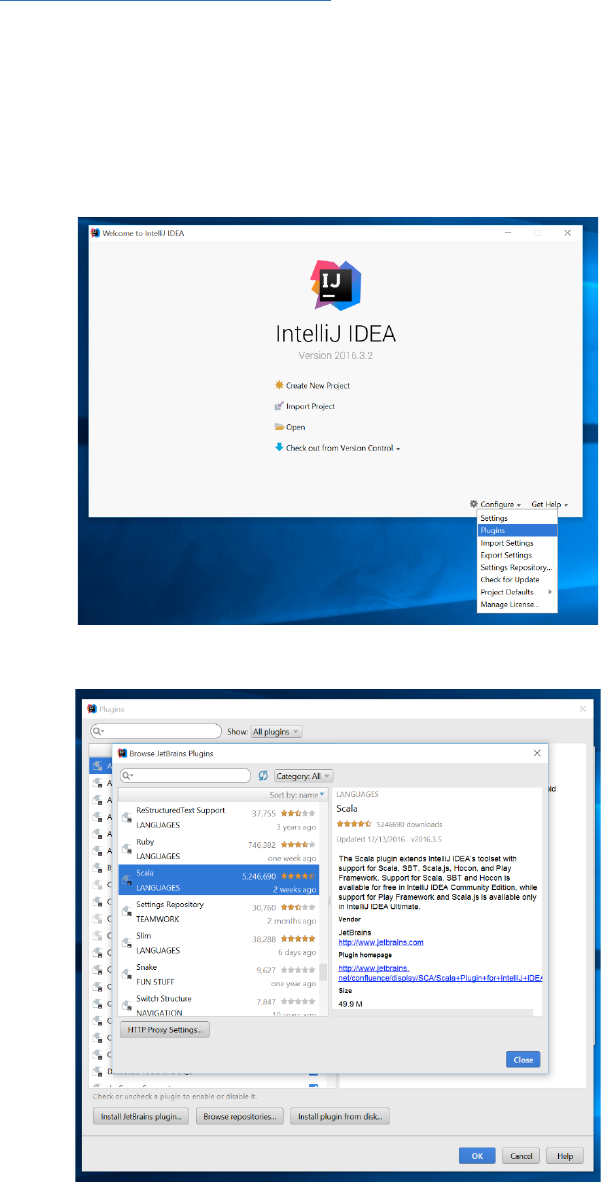
!
1!
Please!make!sure!you!have!the!Ultimate!version!of!IntelliJ!IDEA!2016.3!or!higher!installed.!
If!you!don’t!have!a!copy!of!IntellJ!IDEA!Ultimate!you!can!apply!for!a!free!student!licence!from!the!
following!link:!https://www.jetbrains.com/student/!!
You!also!need!to!have!JDK!8!installed.!
To!install!and!run!the!semantic!spreadsheets!in!IntelliJ!IDEA:!
• First!make!sure!that!the!Scala!plugin!is!installed.!
• If!not,!click!on!Configure!->!plugins!
• Click!on!“install!JetBrains!Plugin…”!
!
• In!the!menu!that!appears!search!for!Scala!and!click!install!
!
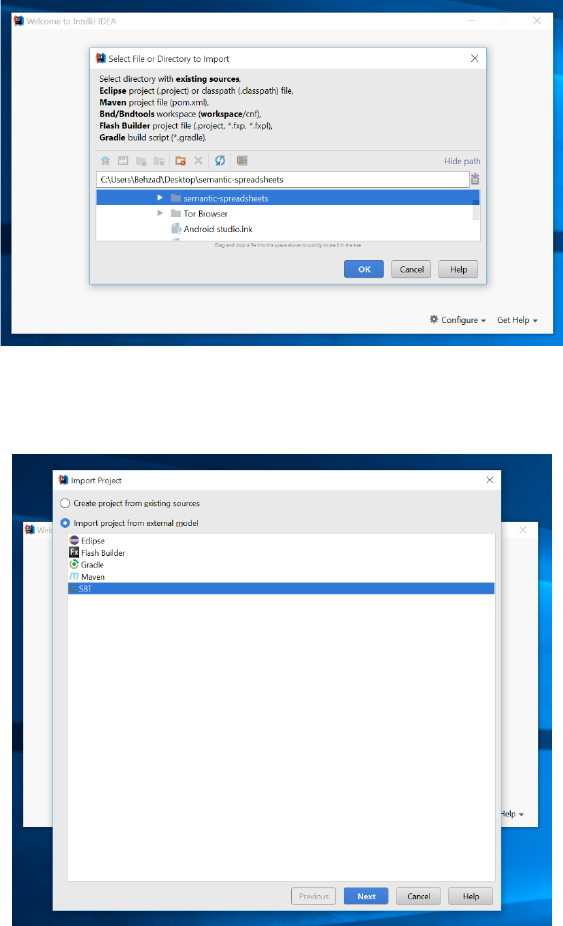
!
2!
• Wait!for!the!plugin!to!be!installed!
• Go!back!to!the!main!menu!and!select!“Import!Project”!
• Select!the!repository!directory!
!
!
!
• In!the!“import!project”!menu!select!“import!project!from!external!model”!and!then!select!“SBT”!
!
!
• Change!“Project!SDK”!to!your!locally!installed!java!SDK!
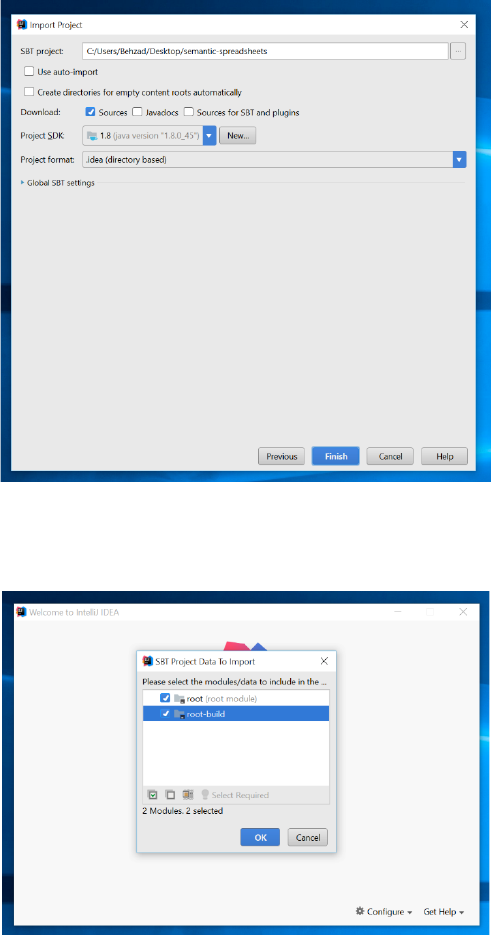
!
3!
!
!
• In!“SBT!Project!Data!To!Import”!select!both!“root”!and!“root-build”!folders!
!
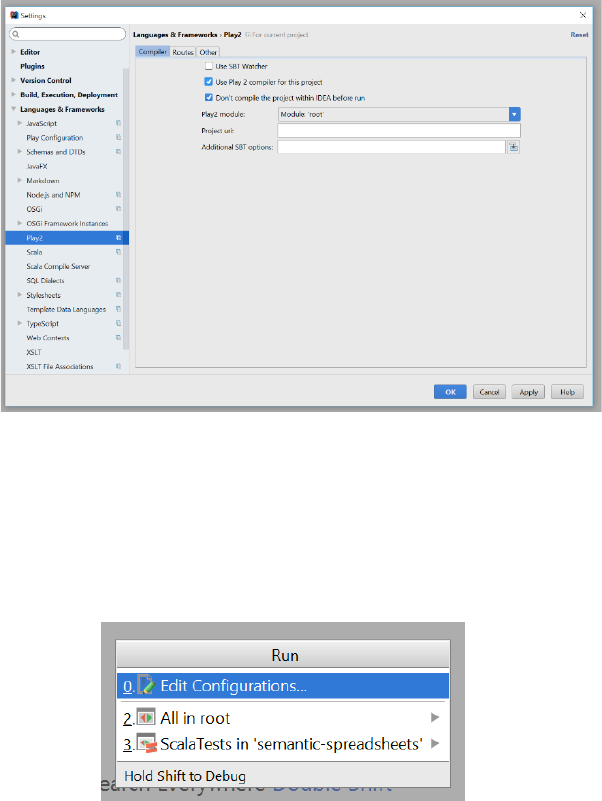
!
4!
!
• After!the!import!is!done!go!to!file!->!Setting!
• Under!“Languages!&!frameworks”!select!“Play2”!!
• In!the!“Play2”!menu!check!“Use!Play!2!compiler!for!this!project”!
!
!
• Hit!Ok,!and!go!back!to!the!main!page!
• From!the!“Build”!menu!select!”Rebuild!project”!
• Project!must!be!built!successfully!with!some!warnings!but!no!errors!
• To!run!the!project!select!“run”!from!“run”!menu!
• In!the!run!menu!that!appears!select!“edit!Configurations…”!
!
!
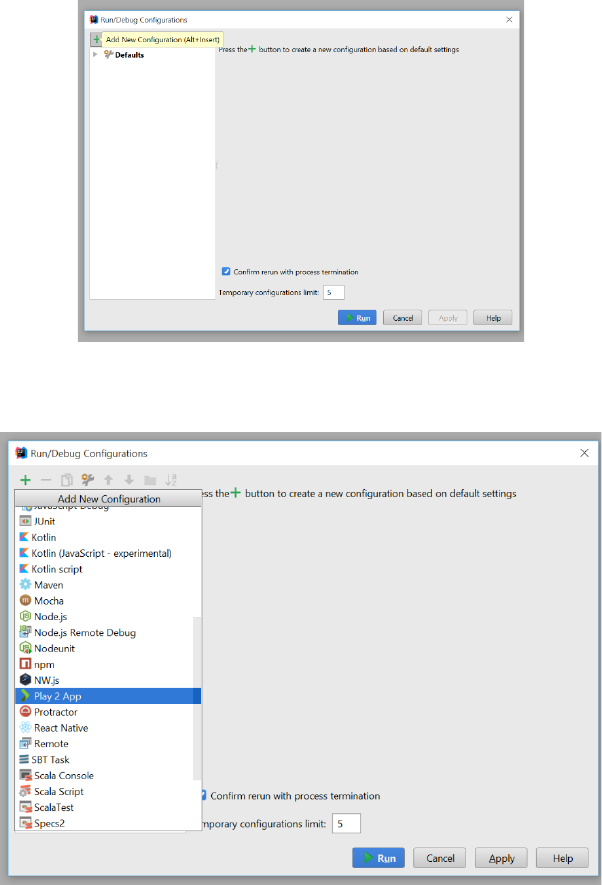
!
5!
!
• Click!on!the!plus!button!on!the!top!left!corner!to!add!a!new!configuration!(alternatively!you!can!
hit!Alt+Insert)!
!
!
!
• In!“Run/Debug!Configurations”!menu!select!“Play!2!App”!
!
!
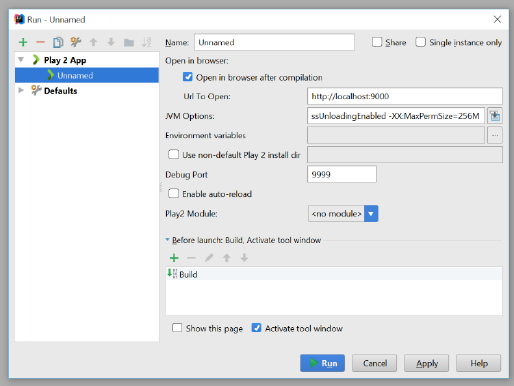
!
6!
!
!
!
• An!“unnamed”!configuration!will!be!added!to!run!menu!under!“Play!2!app”!
!
!
!
• Hit!“Run”!and!wait!for!IntelliJ!to!run!the!app.!!
• If!the!browser!is!not!automatically!opened,!open!the!browser!and!go!to!address!
“localhost:9000”!where!you!should!be!able!to!see!Project’s!login!page.!
• You!can!login!with!any!username!and!password!
!
!
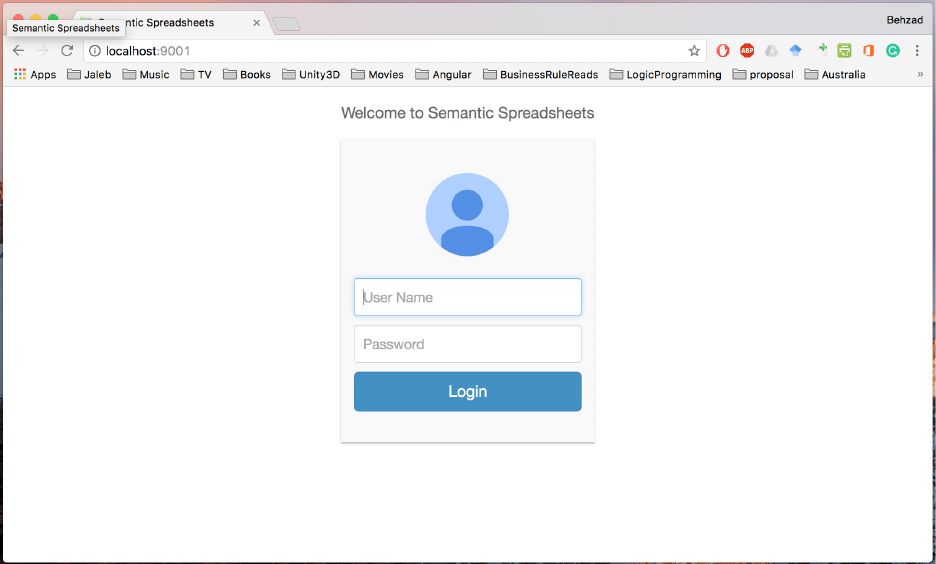
!
7!
!
!