Setup Instructions
User Manual:
Open the PDF directly: View PDF ![]() .
.
Page Count: 1
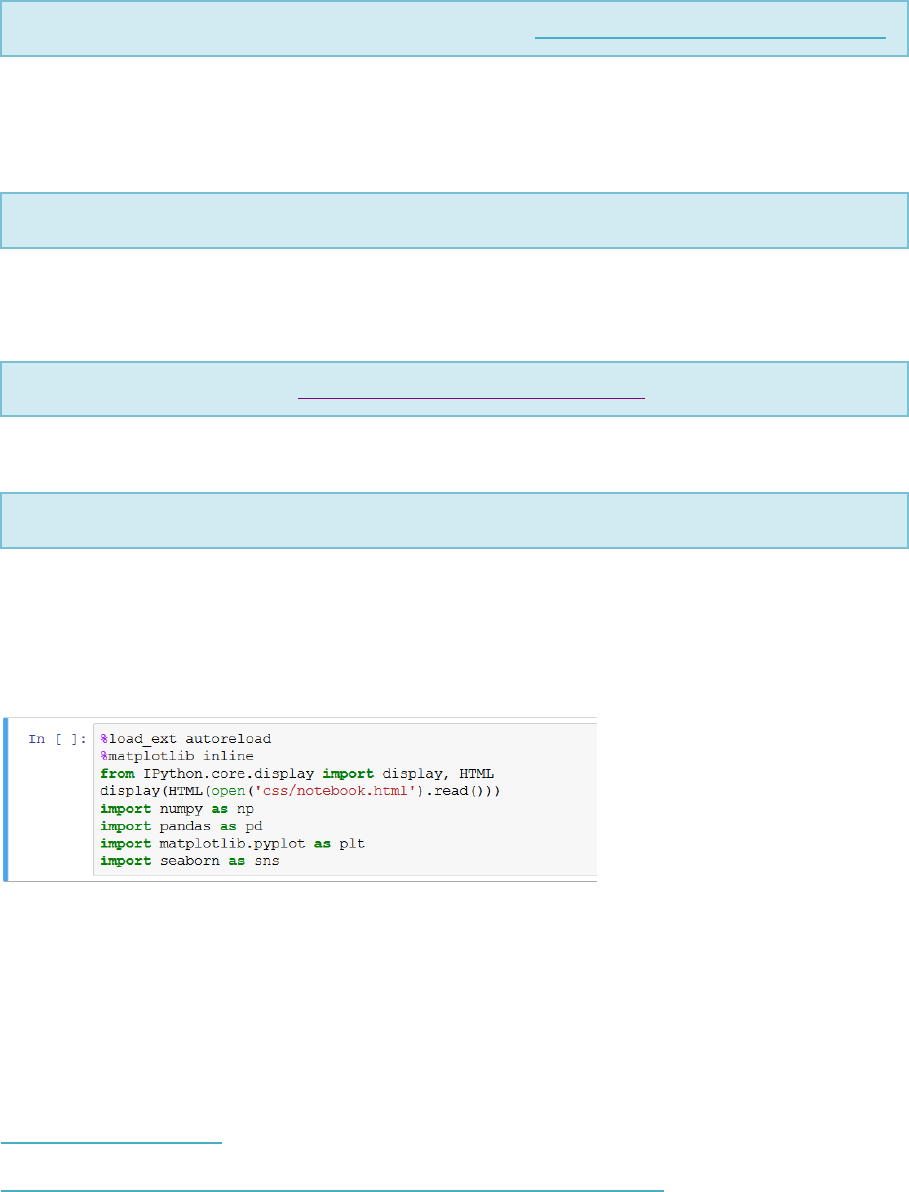
Advanced Topics in HCI ’19
Computational Mobile HCI
Daniel Buschek
LMU Munich
daniel.buschek@ifi.lmu.de
Setup jupyter notebooks
We will use jupyter notebooks, a great format for interactive learning and coding. The
notebooks run in the browser and combine website content (text, images, etc.) with executable
code. The easiest way to get everything you need is to install the python distribution Anaconda:
1.
Download Anaconda & Python (2.7, 3.X not tested): https://www.continuum.io/downloads
Anaconda comes with most packages required for scientific computing, but it is worth
checking. We need at least the following packages: numpy, scipy, pandas, matplotlib, seaborn.
Run the command below for these packages (conda will tell you if it’s already installed).
2.
To install missing packages, open a console and run: conda install packagename
Note: If conda cannot find a package you can also use: pip install packagename
Load the notebooks
3. Download the files here: https://github.com/da-bu/ath2019.git
Open a console and navigate to that folder.
4.
Run the notebook server with: jupyter notebook
This should open a browser window with jupyter home opened at your current path. In this
window, open one of the notebooks and run the first code cell: Click on the cell with the import
statements (see figure below) and press ctrl+enter. You should not get any errors. If you get a
“UserWarning” you can ignore it.
A notebook cell with python code. Click on it and press ctrl+enter to execute the code in this cell.
Get started
Do not execute any further code in the notebooks; we will explore this during the session. If
you are not used to Python, it is worthwhile to familiarise yourself with some of the basics.
Here are a few resources:
Jupyter notebook basics
Python and numpy basics (make sure to read the numpy indexing section)