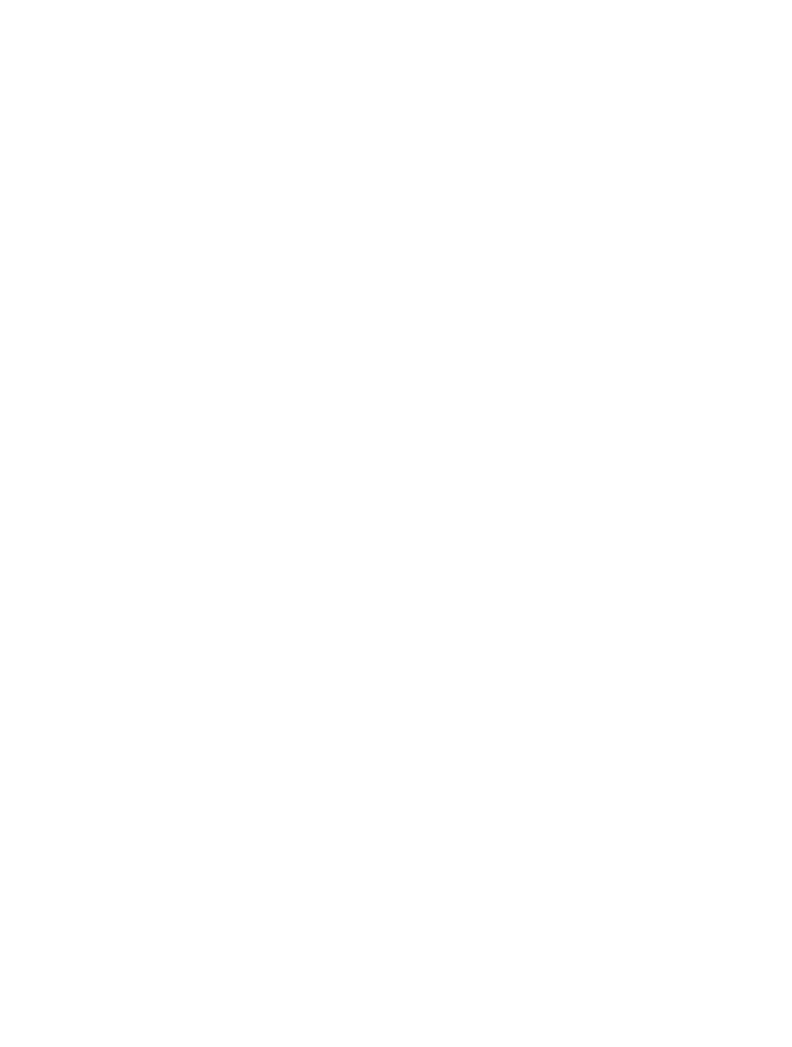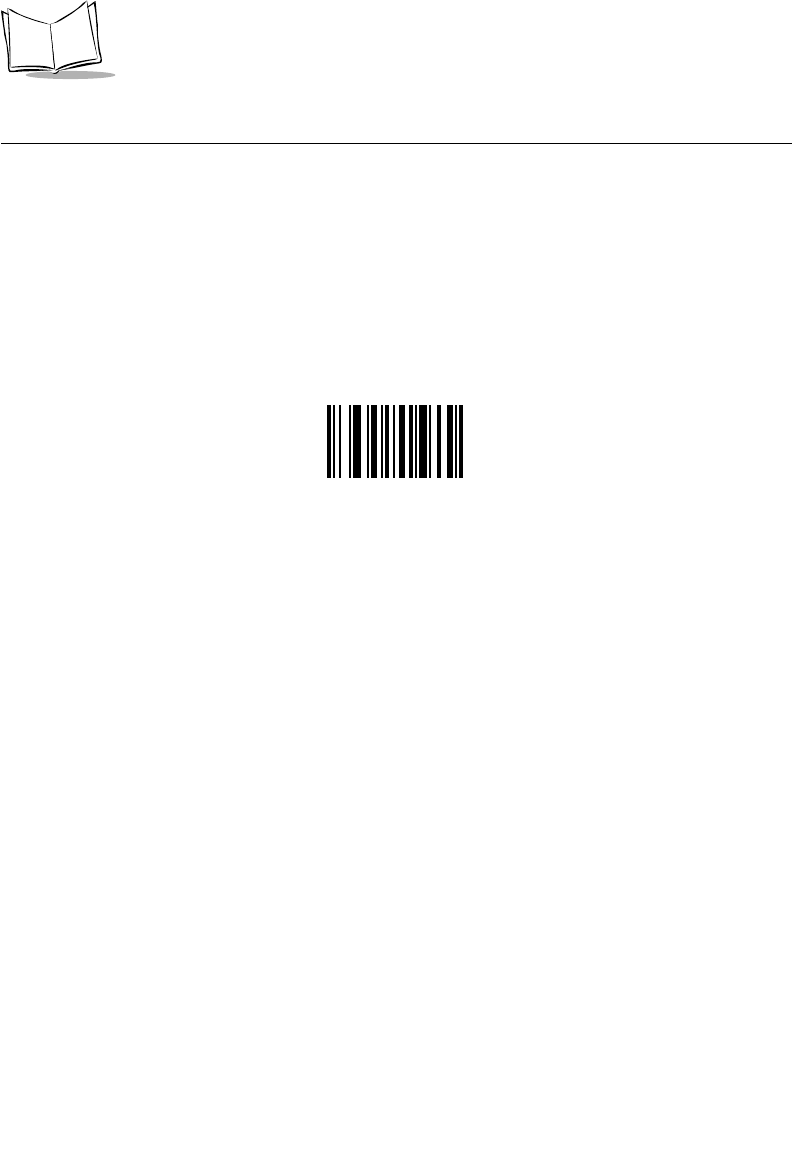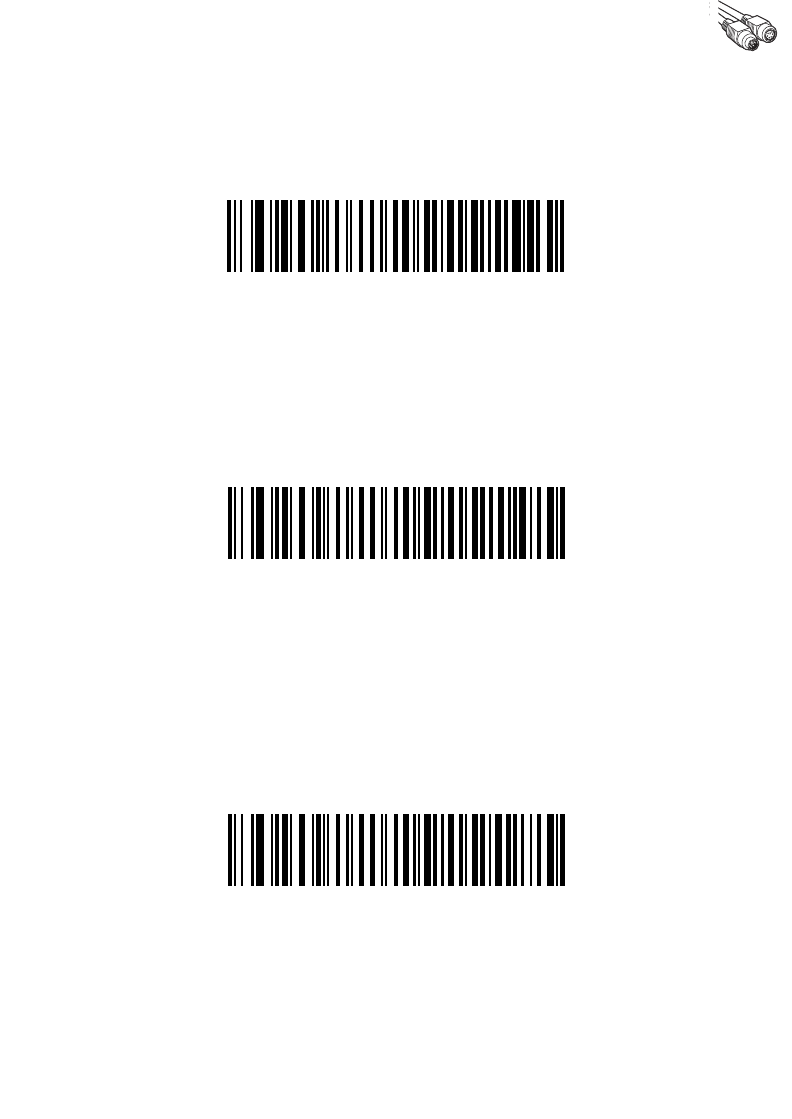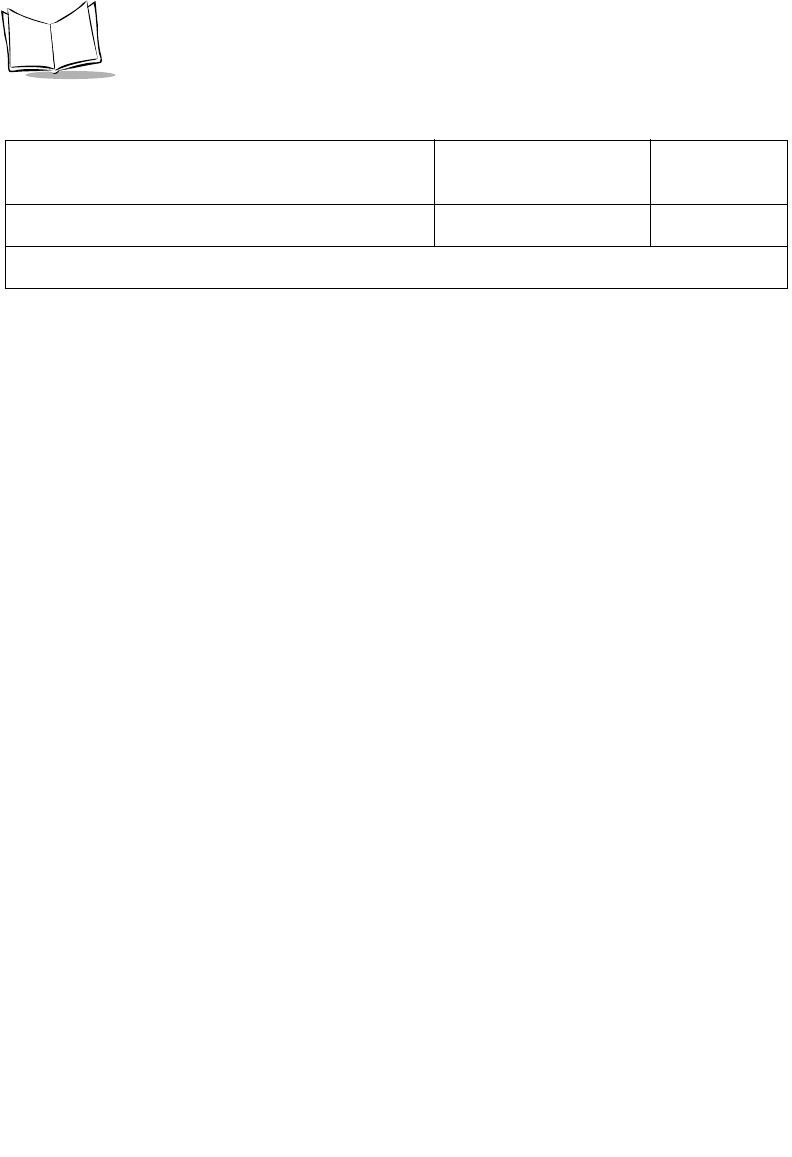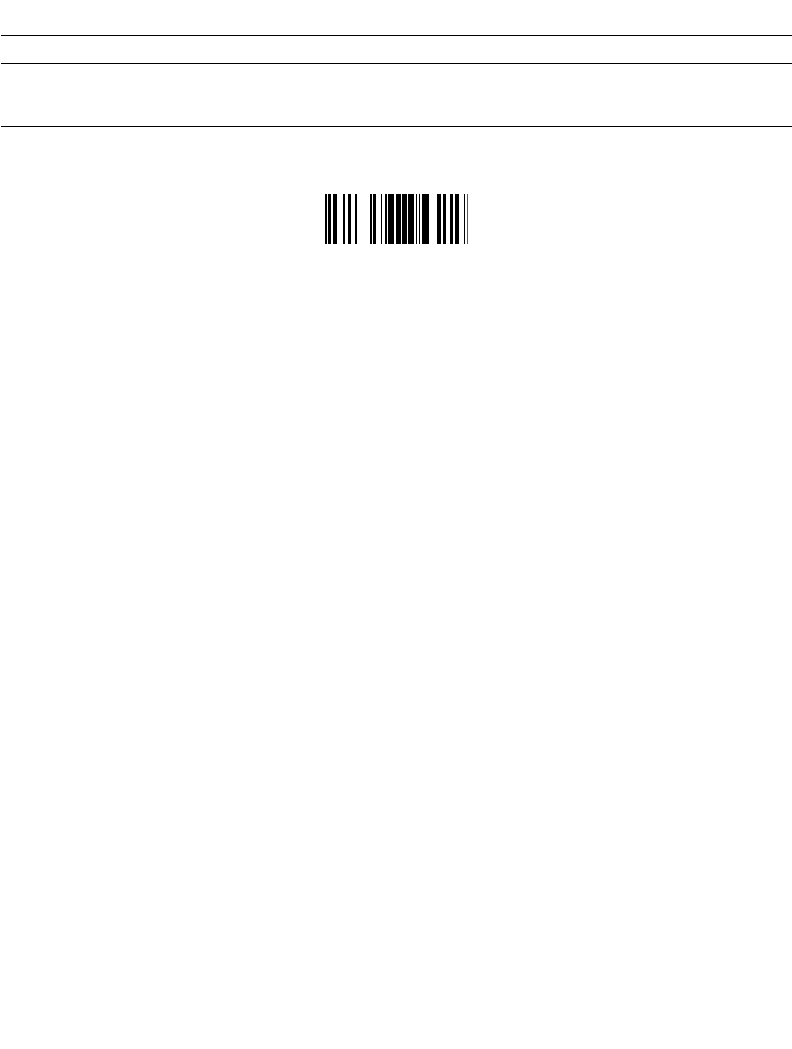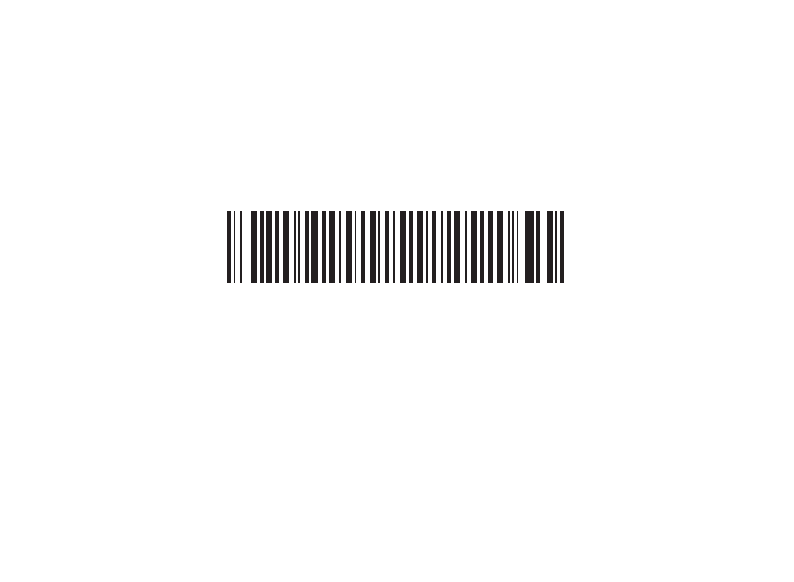LS2208 Symbol Manual
User Manual: symbol ls2208 manual
Open the PDF directly: View PDF ![]() .
.
Page Count: 392 [warning: Documents this large are best viewed by clicking the View PDF Link!]
- Contents
- About This Guide
- Chapter 1 Getting Started
- Chapter 2 Scanning
- Chapter 3 Maintenance and Technical Specifications
- Chapter 4 User Preferences
- Chapter 5 Keyboard Wedge Interface
- Chapter 6 RS-232 Interface
- Chapter 7 USB Interface
- Chapter 8 IBM 468X/469X Interface
- Chapter 9 Wand Emulation Interface
- Chapter 10 Undecoded Scanner Emulation Interface
- Chapter 11 123Scan
- Chapter 12 Symbologies
- Introduction
- Scanning Sequence Examples
- Errors While Scanning
- Symbology Default Parameters
- UPC/EAN
- Enable/Disable UPC-A/ UPC-E
- Enable/Disable UPC-E1
- Enable/Disable EAN-13/EAN-8
- Enable/Disable Bookland EAN
- Decode UPC/EAN/JAN Supplementals
- UPC/EAN/JAN Supplemental Redundancy
- Transmit UPC-A/UPC-E/UPC-E1 Check Digit
- UPC-A Preamble
- UPC-E Preamble
- UPC-E1 Preamble
- Convert UPC-E to UPC-A
- Convert UPC-E1 to UPC-A
- EAN-8/JAN-8 Extend
- UPC/EAN Security Level
- UCC Coupon Extended Code
- Code 128
- Code 39
- Code 93
- Code 11
- Interleaved 2 of 5 (ITF)
- Discrete 2 of 5 (DTF)
- Chinese 2 of 5
- Codabar (NW - 7)
- MSI
- RSS (Reduced Space Symbology)
- Redundancy Level
- Chapter 13 Miscellaneous Scanner Options
- Chapter 14 Advanced Data Formatting
- Appendix A Standard Default Parameters
- Appendix B Programming Reference
- Appendix C Sample Bar Codes
- Appendix D Numeric Bar Codes
- Glossary
- Index

LS 2208
Product Reference Guide
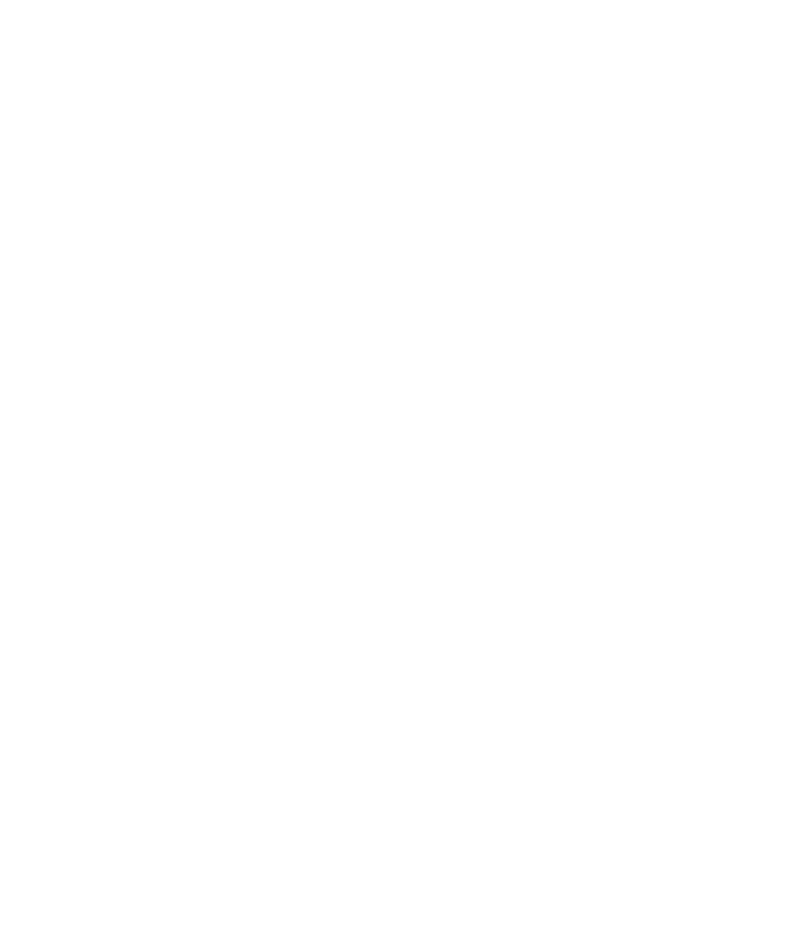
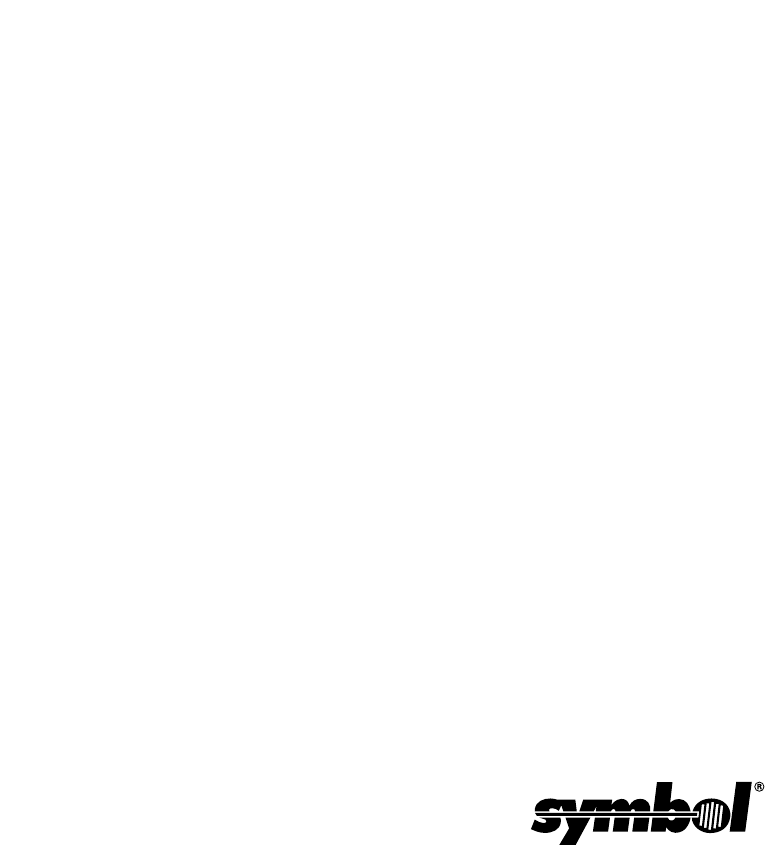
LS 2208
Product Reference Guide
72-58808-02
Revision A
September 2003
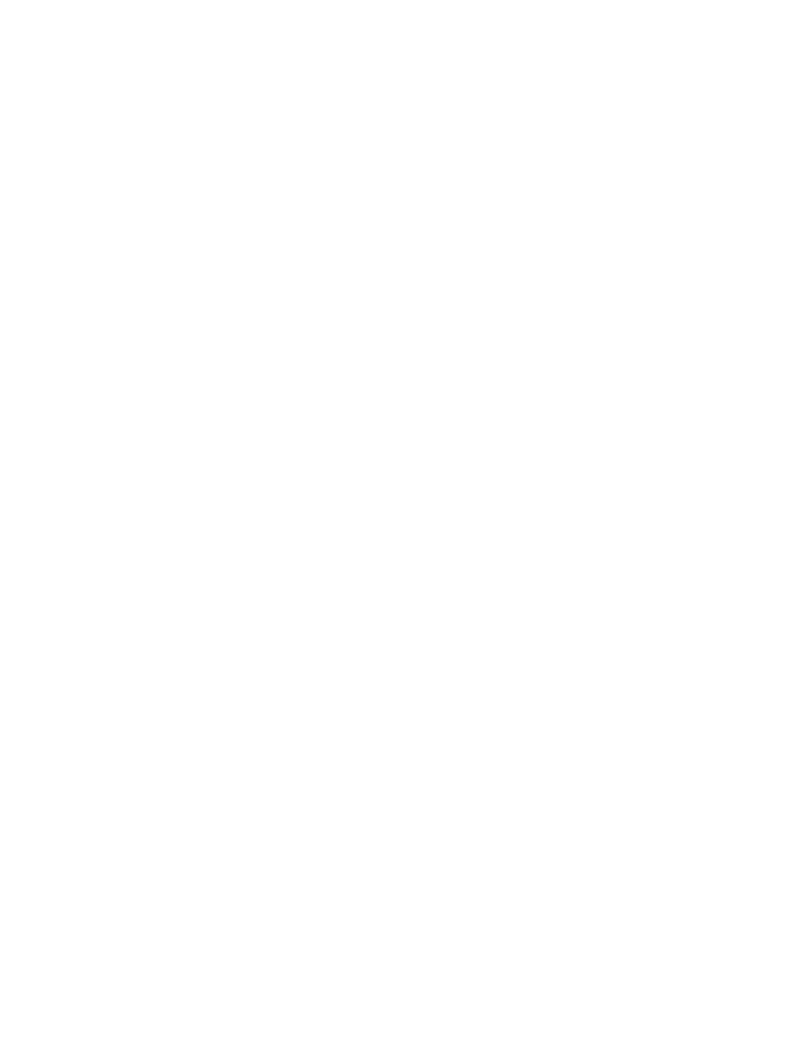
© 2003 by Symbol Technologies, Inc. All rights reserved.
No part of this publication may be reproduced or used in any form, or by any electrical or
mechanical means, without permission in writing from Symbol. This includes electronic or
mechanical means, such as photocopying, recording, or information storage and retrieval
systems. The material in this guide is subject to change without notice.
The software is provided strictly on an “as is” basis. All software, including firmware,
furnished to the user is on a licensed basis. Symbol grants to the user a non-transferable
and non-exclusive license to use each software or firmware program delivered hereunder
(licensed program). Except as noted below, such license may not be assigned,
sublicensed, or otherwise transferred by the user without prior written consent of Symbol.
No right to copy a licensed program in whole or in part is granted, except as permitted under
copyright law. The user shall not modify, merge, or incorporate any form or portion of a
licensed program with other program material, create a derivative work from a licensed
program, or use a licensed program in a network without written permission from Symbol.
The user agrees to maintain Symbol’s copyright notice on the licensed programs delivered
hereunder, and to include the same on any authorized copies it makes, in whole or in part.
The user agrees not to decompile, disassemble, decode, or reverse engineer any licensed
program delivered to the user or any portion thereof.
Symbol reserves the right to make changes to any software or product to improve reliability,
function, or design.
Symbol does not assume any product liability arising out of, or in connection with, the
application or use of any product, circuit, or application described herein.
No license is granted, either expressly or by implication, estoppel, or otherwise under any
Symbol Technologies, Inc., intellectual property rights. An implied license only exists for
equipment, circuits, and subsystems contained in Symbol products.
Symbol, Spectrum One, and Spectrum24 are registered trademarks of Symbol
Technologies, Inc. Other product names mentioned in this guide may be trademarks or
registered trademarks of their respective companies and are hereby acknowledged.
Symbol Technologies, Inc.
One Symbol Plaza
Holtsville, New York 11742-1300
http://www.symbol.com
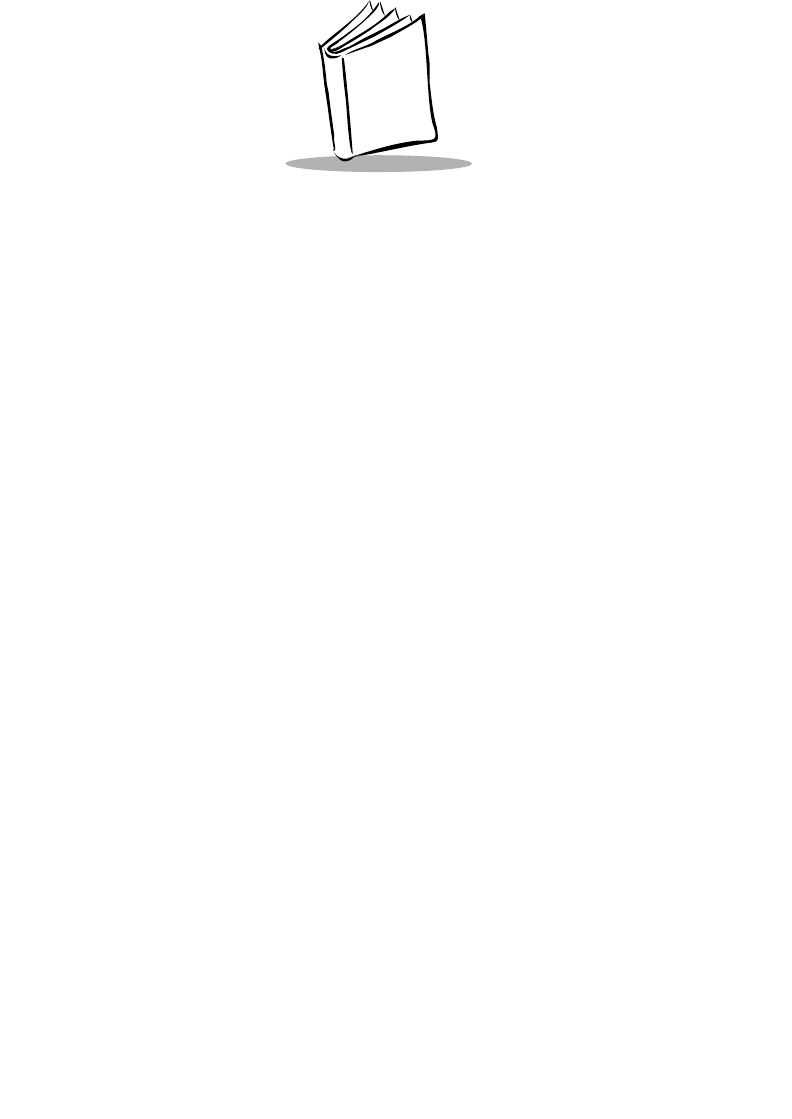
iii
Contents
About This Guide
Introduction . . . . . . . . . . . . . . . . . . . . . . . . . . . . . . . . . . . . . . . . . . . . . . . . . . . . . . . . . . . . . . . . . . . .xi
Chapter Descriptions . . . . . . . . . . . . . . . . . . . . . . . . . . . . . . . . . . . . . . . . . . . . . . . . . . . . . . . . . . . . .xi
Notational Conventions . . . . . . . . . . . . . . . . . . . . . . . . . . . . . . . . . . . . . . . . . . . . . . . . . . . . . . . . . . xiii
Related Publications . . . . . . . . . . . . . . . . . . . . . . . . . . . . . . . . . . . . . . . . . . . . . . . . . . . . . . . . . . . . xiii
Service Information . . . . . . . . . . . . . . . . . . . . . . . . . . . . . . . . . . . . . . . . . . . . . . . . . . . . . . . . . . . . . xiii
Symbol Support Center . . . . . . . . . . . . . . . . . . . . . . . . . . . . . . . . . . . . . . . . . . . . . . . . . . . . . . . . . . xiv
Chapter 1. Getting Started
Introduction . . . . . . . . . . . . . . . . . . . . . . . . . . . . . . . . . . . . . . . . . . . . . . . . . . . . . . . . . . . . . . . . . . 1-1
Unpacking Your Scanner. . . . . . . . . . . . . . . . . . . . . . . . . . . . . . . . . . . . . . . . . . . . . . . . . . . . . . . . 1-2
Setting Up the Scanner . . . . . . . . . . . . . . . . . . . . . . . . . . . . . . . . . . . . . . . . . . . . . . . . . . . . . . . . . 1-3
Installing the Interface Cable . . . . . . . . . . . . . . . . . . . . . . . . . . . . . . . . . . . . . . . . . . . . . . . . . 1-3
Connecting Power (if required). . . . . . . . . . . . . . . . . . . . . . . . . . . . . . . . . . . . . . . . . . . . . . . . 1-4
Configuring Your Scanner . . . . . . . . . . . . . . . . . . . . . . . . . . . . . . . . . . . . . . . . . . . . . . . . . . . 1-4
Connecting a Synapse Cable Interface . . . . . . . . . . . . . . . . . . . . . . . . . . . . . . . . . . . . . . . . . 1-5
Removing the Interface Cable . . . . . . . . . . . . . . . . . . . . . . . . . . . . . . . . . . . . . . . . . . . . . . . . 1-5
Chapter 2. Scanning
Introduction . . . . . . . . . . . . . . . . . . . . . . . . . . . . . . . . . . . . . . . . . . . . . . . . . . . . . . . . . . . . . . . . . . 2-1
Beeper Definitions . . . . . . . . . . . . . . . . . . . . . . . . . . . . . . . . . . . . . . . . . . . . . . . . . . . . . . . . . . . . . 2-2
LED Definitions . . . . . . . . . . . . . . . . . . . . . . . . . . . . . . . . . . . . . . . . . . . . . . . . . . . . . . . . . . . . . . . 2-4
Scanning in Hand-Held Mode . . . . . . . . . . . . . . . . . . . . . . . . . . . . . . . . . . . . . . . . . . . . . . . . . . . . 2-5
Aiming . . . . . . . . . . . . . . . . . . . . . . . . . . . . . . . . . . . . . . . . . . . . . . . . . . . . . . . . . . . . . . . . . . . . . . 2-6
Decode Zone . . . . . . . . . . . . . . . . . . . . . . . . . . . . . . . . . . . . . . . . . . . . . . . . . . . . . . . . . . . . . . . . . 2-7
Scanning in Hands-Free Mode . . . . . . . . . . . . . . . . . . . . . . . . . . . . . . . . . . . . . . . . . . . . . . . . . . . 2-8
Assembling the Stand. . . . . . . . . . . . . . . . . . . . . . . . . . . . . . . . . . . . . . . . . . . . . . . . . . . . . . . 2-8
Mounting the Stand (optional) . . . . . . . . . . . . . . . . . . . . . . . . . . . . . . . . . . . . . . . . . . . . . . . . 2-9
Scanning in Hands-Free Mode . . . . . . . . . . . . . . . . . . . . . . . . . . . . . . . . . . . . . . . . . . . . . . . . . . 2-10
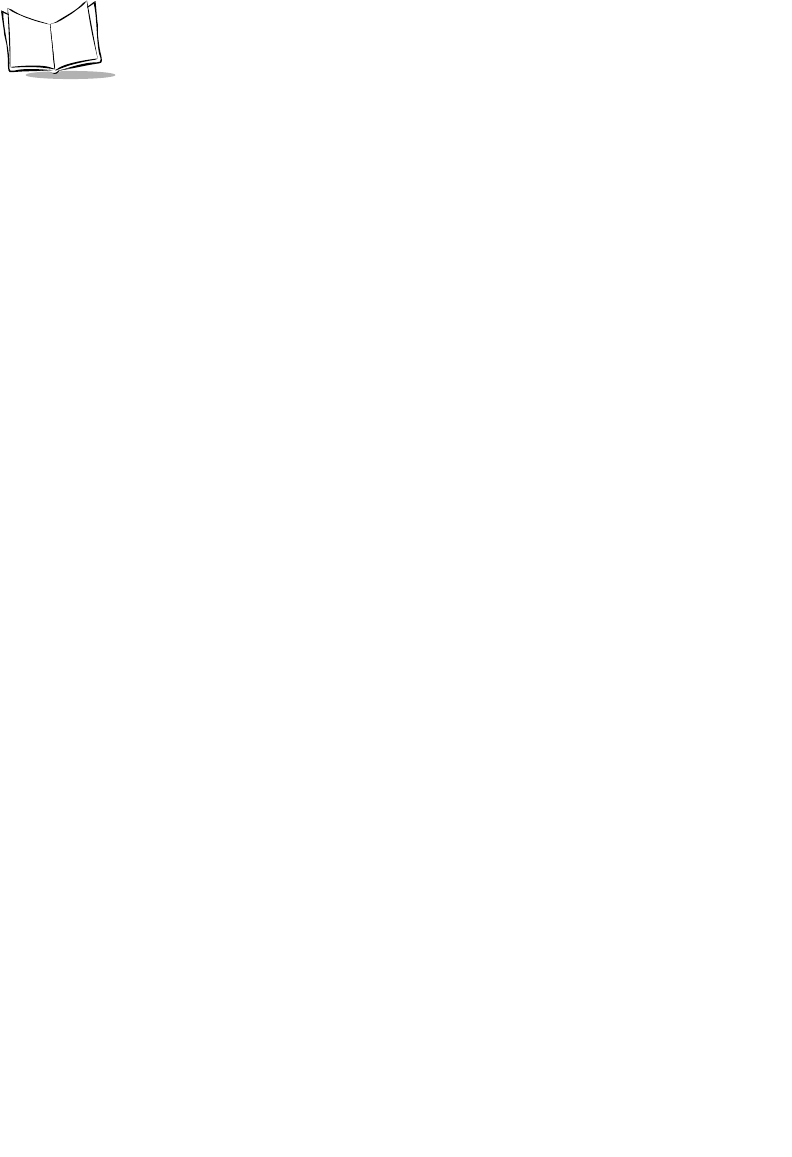
iv
LS 2208 Product Reference Guide
Scanning in the Hands-Free Mode . . . . . . . . . . . . . . . . . . . . . . . . . . . . . . . . . . . . . . . . . . . . 2-10
Chapter 3. Maintenance and Technical Specifications
Introduction . . . . . . . . . . . . . . . . . . . . . . . . . . . . . . . . . . . . . . . . . . . . . . . . . . . . . . . . . . . . . . . . . . . 3-1
Maintenance . . . . . . . . . . . . . . . . . . . . . . . . . . . . . . . . . . . . . . . . . . . . . . . . . . . . . . . . . . . . . . . . . . 3-1
Troubleshooting . . . . . . . . . . . . . . . . . . . . . . . . . . . . . . . . . . . . . . . . . . . . . . . . . . . . . . . . . . . . . . . 3-2
Technical Specifications . . . . . . . . . . . . . . . . . . . . . . . . . . . . . . . . . . . . . . . . . . . . . . . . . . . . . . . . . 3-4
Scanner Signal Descriptions. . . . . . . . . . . . . . . . . . . . . . . . . . . . . . . . . . . . . . . . . . . . . . . . . . . . . . 3-6
Chapter 4. User Preferences
Introduction . . . . . . . . . . . . . . . . . . . . . . . . . . . . . . . . . . . . . . . . . . . . . . . . . . . . . . . . . . . . . . . . . . . 4-1
Scanning Sequence Examples . . . . . . . . . . . . . . . . . . . . . . . . . . . . . . . . . . . . . . . . . . . . . . . . . . . .4-2
Errors While Scanning . . . . . . . . . . . . . . . . . . . . . . . . . . . . . . . . . . . . . . . . . . . . . . . . . . . . . . . . . . 4-2
User Preferences Default Parameters . . . . . . . . . . . . . . . . . . . . . . . . . . . . . . . . . . . . . . . . . . . . . . 4-3
User Preferences . . . . . . . . . . . . . . . . . . . . . . . . . . . . . . . . . . . . . . . . . . . . . . . . . . . . . . . . . . . . . . 4-4
Set Default Parameter . . . . . . . . . . . . . . . . . . . . . . . . . . . . . . . . . . . . . . . . . . . . . . . . . . . . . . . 4-4
Beeper Tone . . . . . . . . . . . . . . . . . . . . . . . . . . . . . . . . . . . . . . . . . . . . . . . . . . . . . . . . . . . . . . 4-5
Beeper Volume . . . . . . . . . . . . . . . . . . . . . . . . . . . . . . . . . . . . . . . . . . . . . . . . . . . . . . . . . . . . 4-6
Power Mode . . . . . . . . . . . . . . . . . . . . . . . . . . . . . . . . . . . . . . . . . . . . . . . . . . . . . . . . . . . . . . . . . . 4-7
Laser On Time. . . . . . . . . . . . . . . . . . . . . . . . . . . . . . . . . . . . . . . . . . . . . . . . . . . . . . . . . . . . . 4-8
Beep After Good Decode. . . . . . . . . . . . . . . . . . . . . . . . . . . . . . . . . . . . . . . . . . . . . . . . . . . . . 4-9
Chapter 5. Keyboard Wedge Interface
Introduction . . . . . . . . . . . . . . . . . . . . . . . . . . . . . . . . . . . . . . . . . . . . . . . . . . . . . . . . . . . . . . . . . . . 5-1
Connecting a Keyboard Wedge Interface . . . . . . . . . . . . . . . . . . . . . . . . . . . . . . . . . . . . . . . . . . . . 5-2
Keyboard Wedge Default Parameters . . . . . . . . . . . . . . . . . . . . . . . . . . . . . . . . . . . . . . . . . . . . . . 5-3
Keyboard Wedge Host Types . . . . . . . . . . . . . . . . . . . . . . . . . . . . . . . . . . . . . . . . . . . . . . . . . . . . . 5-4
Keyboard Wedge Host Types . . . . . . . . . . . . . . . . . . . . . . . . . . . . . . . . . . . . . . . . . . . . . . . . . 5-4
Keyboard Wedge Country Types (Country Codes) . . . . . . . . . . . . . . . . . . . . . . . . . . . . . . . . . 5-5
Ignore Unknown Characters . . . . . . . . . . . . . . . . . . . . . . . . . . . . . . . . . . . . . . . . . . . . . . . . . . 5-8
Keystroke Delay. . . . . . . . . . . . . . . . . . . . . . . . . . . . . . . . . . . . . . . . . . . . . . . . . . . . . . . . . . . . 5-9
Intra-Keystroke Delay . . . . . . . . . . . . . . . . . . . . . . . . . . . . . . . . . . . . . . . . . . . . . . . . . . . . . .5-10
Alternate Numeric Keypad Emulation . . . . . . . . . . . . . . . . . . . . . . . . . . . . . . . . . . . . . . . . . . 5-10
Caps Lock On . . . . . . . . . . . . . . . . . . . . . . . . . . . . . . . . . . . . . . . . . . . . . . . . . . . . . . . . . . . . 5-11
Caps Lock Override. . . . . . . . . . . . . . . . . . . . . . . . . . . . . . . . . . . . . . . . . . . . . . . . . . . . . . . .5-12
Convert Wedge Data . . . . . . . . . . . . . . . . . . . . . . . . . . . . . . . . . . . . . . . . . . . . . . . . . . . . . . . 5-12
Function Key Mapping. . . . . . . . . . . . . . . . . . . . . . . . . . . . . . . . . . . . . . . . . . . . . . . . . . . . . .5-13
FN1 Substitution . . . . . . . . . . . . . . . . . . . . . . . . . . . . . . . . . . . . . . . . . . . . . . . . . . . . . . . . . . 5-14
Send Make and Break . . . . . . . . . . . . . . . . . . . . . . . . . . . . . . . . . . . . . . . . . . . . . . . . . . . . . . 5-14
Keyboard Maps . . . . . . . . . . . . . . . . . . . . . . . . . . . . . . . . . . . . . . . . . . . . . . . . . . . . . . . . . . . 5-15
ASCII Character Set . . . . . . . . . . . . . . . . . . . . . . . . . . . . . . . . . . . . . . . . . . . . . . . . . . . . . . . . . . . 5-18
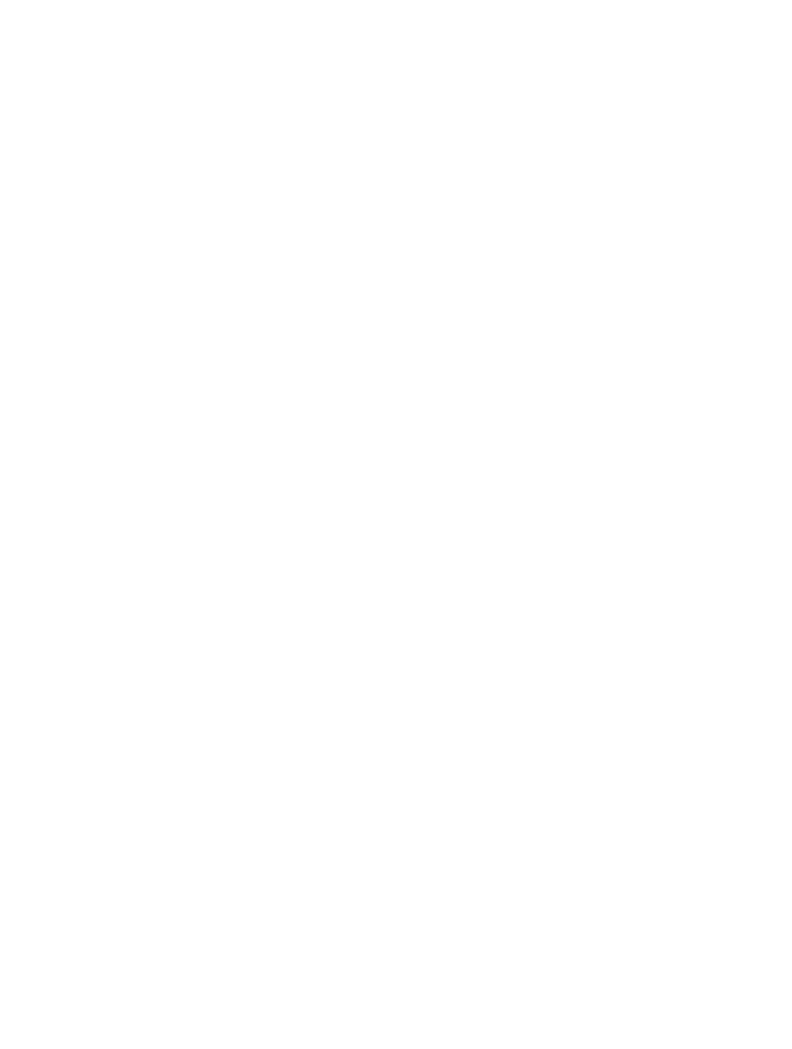
v
Contents
Chapter 6. RS-232 Interface
Introduction . . . . . . . . . . . . . . . . . . . . . . . . . . . . . . . . . . . . . . . . . . . . . . . . . . . . . . . . . . . . . . . . . . 6-1
Connecting an RS-232 Interface . . . . . . . . . . . . . . . . . . . . . . . . . . . . . . . . . . . . . . . . . . . . . . . . . . 6-2
RS-232 Default Parameters. . . . . . . . . . . . . . . . . . . . . . . . . . . . . . . . . . . . . . . . . . . . . . . . . . . . . . 6-3
RS-232 Host Parameters. . . . . . . . . . . . . . . . . . . . . . . . . . . . . . . . . . . . . . . . . . . . . . . . . . . . . . . . 6-5
RS-232 Host Types . . . . . . . . . . . . . . . . . . . . . . . . . . . . . . . . . . . . . . . . . . . . . . . . . . . . . . . . 6-7
Baud Rate. . . . . . . . . . . . . . . . . . . . . . . . . . . . . . . . . . . . . . . . . . . . . . . . . . . . . . . . . . . . . . . . 6-9
Parity . . . . . . . . . . . . . . . . . . . . . . . . . . . . . . . . . . . . . . . . . . . . . . . . . . . . . . . . . . . . . . . . . . 6-11
Stop Bit Select . . . . . . . . . . . . . . . . . . . . . . . . . . . . . . . . . . . . . . . . . . . . . . . . . . . . . . . . . . . 6-13
Data Bits . . . . . . . . . . . . . . . . . . . . . . . . . . . . . . . . . . . . . . . . . . . . . . . . . . . . . . . . . . . . . . . . 6-13
Check Receive Errors. . . . . . . . . . . . . . . . . . . . . . . . . . . . . . . . . . . . . . . . . . . . . . . . . . . . . . 6-14
Hardware Handshaking . . . . . . . . . . . . . . . . . . . . . . . . . . . . . . . . . . . . . . . . . . . . . . . . . . . . 6-15
Software Handshaking . . . . . . . . . . . . . . . . . . . . . . . . . . . . . . . . . . . . . . . . . . . . . . . . . . . . . 6-17
Host Serial Response Time-out . . . . . . . . . . . . . . . . . . . . . . . . . . . . . . . . . . . . . . . . . . . . . . 6-20
RTS Line State . . . . . . . . . . . . . . . . . . . . . . . . . . . . . . . . . . . . . . . . . . . . . . . . . . . . . . . . . . . 6-21
Beep on <BEL> . . . . . . . . . . . . . . . . . . . . . . . . . . . . . . . . . . . . . . . . . . . . . . . . . . . . . . . . . . 6-21
Intercharacter Delay . . . . . . . . . . . . . . . . . . . . . . . . . . . . . . . . . . . . . . . . . . . . . . . . . . . . . . . 6-22
Nixdorf Beep/LED Options . . . . . . . . . . . . . . . . . . . . . . . . . . . . . . . . . . . . . . . . . . . . . . . . . . 6-23
Ignore Unknown Characters. . . . . . . . . . . . . . . . . . . . . . . . . . . . . . . . . . . . . . . . . . . . . . . . . 6-24
ASCII / Character Set . . . . . . . . . . . . . . . . . . . . . . . . . . . . . . . . . . . . . . . . . . . . . . . . . . . . . . . . . 6-25
Chapter 7. USB Interface
Introduction . . . . . . . . . . . . . . . . . . . . . . . . . . . . . . . . . . . . . . . . . . . . . . . . . . . . . . . . . . . . . . . . . . 7-1
Connecting a USB Interface . . . . . . . . . . . . . . . . . . . . . . . . . . . . . . . . . . . . . . . . . . . . . . . . . . . . . 7-2
USB Default Parameters . . . . . . . . . . . . . . . . . . . . . . . . . . . . . . . . . . . . . . . . . . . . . . . . . . . . . . . . 7-4
USB Host Parameters . . . . . . . . . . . . . . . . . . . . . . . . . . . . . . . . . . . . . . . . . . . . . . . . . . . . . . . . . . 7-5
USB Device Type . . . . . . . . . . . . . . . . . . . . . . . . . . . . . . . . . . . . . . . . . . . . . . . . . . . . . . . . . . 7-5
USB Country Keyboard Types (Country Codes) . . . . . . . . . . . . . . . . . . . . . . . . . . . . . . . . . . 7-6
USB Keystroke Delay. . . . . . . . . . . . . . . . . . . . . . . . . . . . . . . . . . . . . . . . . . . . . . . . . . . . . . . 7-9
USB CAPS Lock Override . . . . . . . . . . . . . . . . . . . . . . . . . . . . . . . . . . . . . . . . . . . . . . . . . . 7-10
USB Ignore Unknown Characters. . . . . . . . . . . . . . . . . . . . . . . . . . . . . . . . . . . . . . . . . . . . . 7-11
Emulate Keypad . . . . . . . . . . . . . . . . . . . . . . . . . . . . . . . . . . . . . . . . . . . . . . . . . . . . . . . . . . 7-12
USB Keyboard FN 1 Substitution . . . . . . . . . . . . . . . . . . . . . . . . . . . . . . . . . . . . . . . . . . . . . 7-12
Function Key Mapping . . . . . . . . . . . . . . . . . . . . . . . . . . . . . . . . . . . . . . . . . . . . . . . . . . . . . 7-13
Simulated Caps Lock . . . . . . . . . . . . . . . . . . . . . . . . . . . . . . . . . . . . . . . . . . . . . . . . . . . . . . 7-13
Convert Case . . . . . . . . . . . . . . . . . . . . . . . . . . . . . . . . . . . . . . . . . . . . . . . . . . . . . . . . . . . . 7-14
ASCII Character Set . . . . . . . . . . . . . . . . . . . . . . . . . . . . . . . . . . . . . . . . . . . . . . . . . . . . . . . . . . 7-15
Chapter 8. IBM 468X/469X Interface
Introduction . . . . . . . . . . . . . . . . . . . . . . . . . . . . . . . . . . . . . . . . . . . . . . . . . . . . . . . . . . . . . . . . . . 8-1
Connecting to an IBM 468X/469X Host. . . . . . . . . . . . . . . . . . . . . . . . . . . . . . . . . . . . . . . . . . . . . 8-2
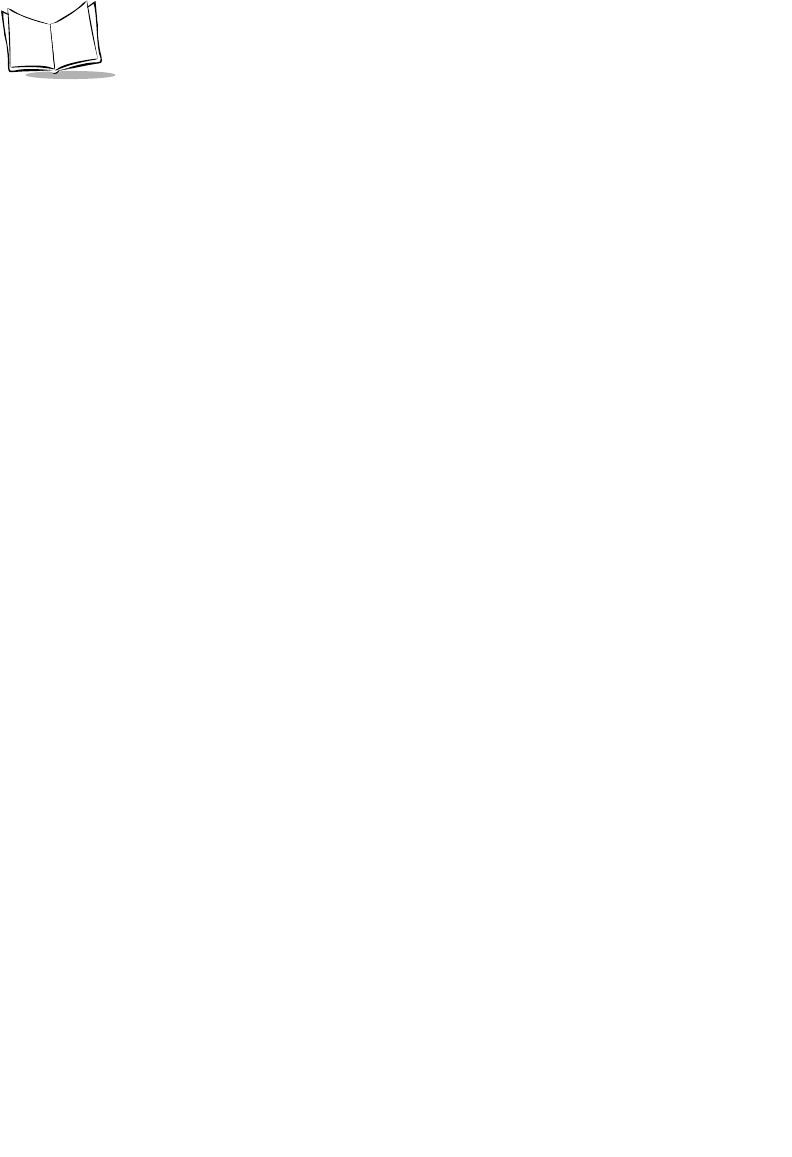
vi
LS 2208 Product Reference Guide
IBM Default Parameters . . . . . . . . . . . . . . . . . . . . . . . . . . . . . . . . . . . . . . . . . . . . . . . . . . . . . . . . . 8-3
IBM 468X/469X Host Parameters. . . . . . . . . . . . . . . . . . . . . . . . . . . . . . . . . . . . . . . . . . . . . . . . . .8-4
Port Address . . . . . . . . . . . . . . . . . . . . . . . . . . . . . . . . . . . . . . . . . . . . . . . . . . . . . . . . . . . . . . 8-4
Convert Unknown to Code 39 . . . . . . . . . . . . . . . . . . . . . . . . . . . . . . . . . . . . . . . . . . . . . . . . . 8-5
Chapter 9. Wand Emulation Interface
Introduction . . . . . . . . . . . . . . . . . . . . . . . . . . . . . . . . . . . . . . . . . . . . . . . . . . . . . . . . . . . . . . . . . . . 9-1
Connecting Using Wand Emulation . . . . . . . . . . . . . . . . . . . . . . . . . . . . . . . . . . . . . . . . . . . . . . . .9-2
Wand Emulation Default Parameters . . . . . . . . . . . . . . . . . . . . . . . . . . . . . . . . . . . . . . . . . . . . . . . 9-3
Wand Emulation Host Parameters . . . . . . . . . . . . . . . . . . . . . . . . . . . . . . . . . . . . . . . . . . . . . . . . .9-4
Wand Emulation Host Types . . . . . . . . . . . . . . . . . . . . . . . . . . . . . . . . . . . . . . . . . . . . . . . . . . 9-4
Leading Margin (Quiet Zone). . . . . . . . . . . . . . . . . . . . . . . . . . . . . . . . . . . . . . . . . . . . . . . . . . 9-5
Polarity. . . . . . . . . . . . . . . . . . . . . . . . . . . . . . . . . . . . . . . . . . . . . . . . . . . . . . . . . . . . . . . . . . . 9-6
Ignore Unknown Characters . . . . . . . . . . . . . . . . . . . . . . . . . . . . . . . . . . . . . . . . . . . . . . . . . . 9-7
Convert All Bar Codes to Code 39. . . . . . . . . . . . . . . . . . . . . . . . . . . . . . . . . . . . . . . . . . . . . . 9-7
Convert Code 39 to Full ASCII . . . . . . . . . . . . . . . . . . . . . . . . . . . . . . . . . . . . . . . . . . . . . . . . 9-8
Chapter 10. Undecoded Scanner Emulation Interface
Introduction . . . . . . . . . . . . . . . . . . . . . . . . . . . . . . . . . . . . . . . . . . . . . . . . . . . . . . . . . . . . . . . . . . 10-1
Connecting Using Undecoded Scanner Emulation. . . . . . . . . . . . . . . . . . . . . . . . . . . . . . . . . . . . 10-2
Undecoded Scanner Emulation Default Parameters . . . . . . . . . . . . . . . . . . . . . . . . . . . . . . . . . . 10-3
Undecoded Scanner Emulation Host . . . . . . . . . . . . . . . . . . . . . . . . . . . . . . . . . . . . . . . . . . . . . . 10-4
Undecoded Scanner Emulation Host Parameters . . . . . . . . . . . . . . . . . . . . . . . . . . . . . . . . . . . . 10-5
Beep Style . . . . . . . . . . . . . . . . . . . . . . . . . . . . . . . . . . . . . . . . . . . . . . . . . . . . . . . . . . . . . . . 10-5
Parameter Pass-Through. . . . . . . . . . . . . . . . . . . . . . . . . . . . . . . . . . . . . . . . . . . . . . . . . . . . 10-6
Convert Newer Code Types. . . . . . . . . . . . . . . . . . . . . . . . . . . . . . . . . . . . . . . . . . . . . . . . . . 10-7
Module Width. . . . . . . . . . . . . . . . . . . . . . . . . . . . . . . . . . . . . . . . . . . . . . . . . . . . . . . . . . . . . 10-8
Convert All Bar Codes to Code 39. . . . . . . . . . . . . . . . . . . . . . . . . . . . . . . . . . . . . . . . . . . . . 10-9
Code 39 Full ASCII Conversion. . . . . . . . . . . . . . . . . . . . . . . . . . . . . . . . . . . . . . . . . . . . . . . 10-9
Transmission Timeout . . . . . . . . . . . . . . . . . . . . . . . . . . . . . . . . . . . . . . . . . . . . . . . . . . . . . 10-10
Ignore Unknown Characters . . . . . . . . . . . . . . . . . . . . . . . . . . . . . . . . . . . . . . . . . . . . . . . . 10-11
Leading Margin . . . . . . . . . . . . . . . . . . . . . . . . . . . . . . . . . . . . . . . . . . . . . . . . . . . . . . . . . . 10-12
Check For Decode LED. . . . . . . . . . . . . . . . . . . . . . . . . . . . . . . . . . . . . . . . . . . . . . . . . . . . 10-13
Chapter 11. 123Scan
Introduction . . . . . . . . . . . . . . . . . . . . . . . . . . . . . . . . . . . . . . . . . . . . . . . . . . . . . . . . . . . . . . . . . . 11-1
Communication With the 123Scan PC Based Configuration Tool . . . . . . . . . . . . . . . . . . . . . . . . 11-1
123Scan Parameter . . . . . . . . . . . . . . . . . . . . . . . . . . . . . . . . . . . . . . . . . . . . . . . . . . . . . . . . . . . 11-2
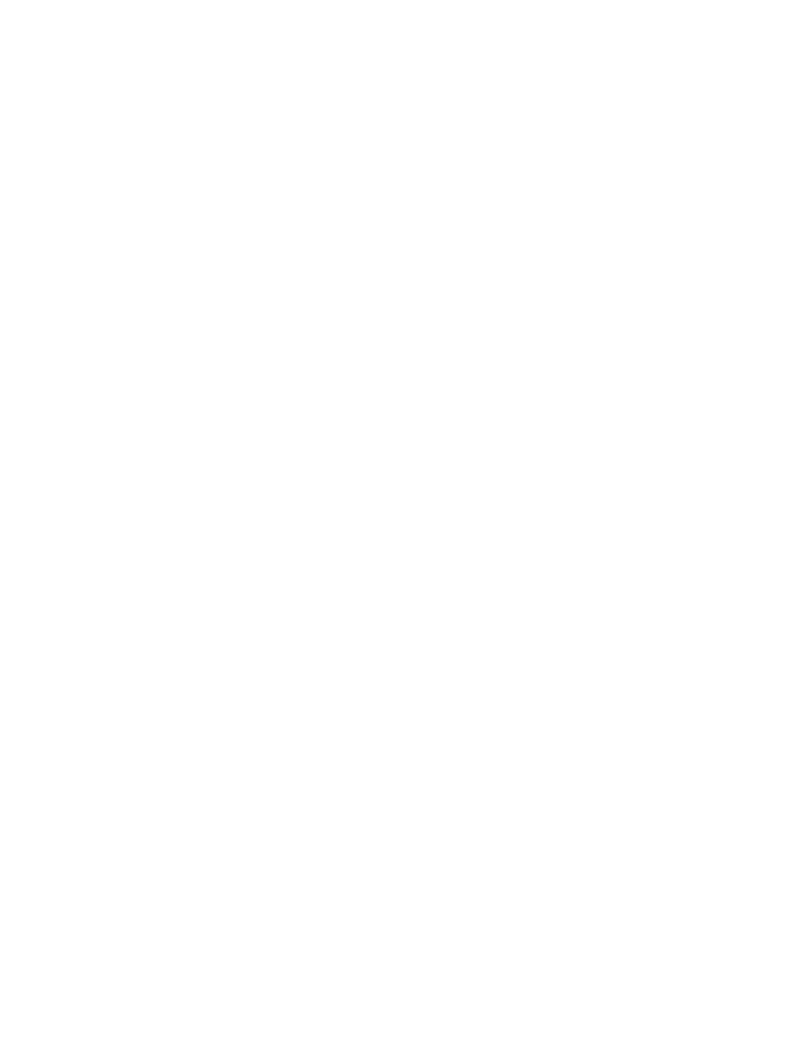
vii
Contents
Chapter 12. Symbologies
Introduction . . . . . . . . . . . . . . . . . . . . . . . . . . . . . . . . . . . . . . . . . . . . . . . . . . . . . . . . . . . . . . . . . 12-1
Scanning Sequence Examples . . . . . . . . . . . . . . . . . . . . . . . . . . . . . . . . . . . . . . . . . . . . . . . . . . 12-1
Errors While Scanning. . . . . . . . . . . . . . . . . . . . . . . . . . . . . . . . . . . . . . . . . . . . . . . . . . . . . . . . . 12-2
Symbology Default Parameters. . . . . . . . . . . . . . . . . . . . . . . . . . . . . . . . . . . . . . . . . . . . . . . . . . 12-3
UPC/EAN. . . . . . . . . . . . . . . . . . . . . . . . . . . . . . . . . . . . . . . . . . . . . . . . . . . . . . . . . . . . . . . . . . . 12-7
Enable/Disable UPC-A/UPC-E. . . . . . . . . . . . . . . . . . . . . . . . . . . . . . . . . . . . . . . . . . . . . . . 12-7
Enable/Disable UPC-E1 . . . . . . . . . . . . . . . . . . . . . . . . . . . . . . . . . . . . . . . . . . . . . . . . . . . . 12-8
Enable/Disable EAN-13/EAN-8 . . . . . . . . . . . . . . . . . . . . . . . . . . . . . . . . . . . . . . . . . . . . . . 12-9
Enable/Disable Bookland EAN . . . . . . . . . . . . . . . . . . . . . . . . . . . . . . . . . . . . . . . . . . . . . . 12-10
Decode UPC/EAN/JAN Supplementals . . . . . . . . . . . . . . . . . . . . . . . . . . . . . . . . . . . . . . . 12-11
UPC/EAN/JAN Supplemental Redundancy . . . . . . . . . . . . . . . . . . . . . . . . . . . . . . . . . . . . 12-13
Transmit UPC-A/UPC-E/UPC-E1 Check Digit . . . . . . . . . . . . . . . . . . . . . . . . . . . . . . . . . . 12-14
UPC-A Preamble . . . . . . . . . . . . . . . . . . . . . . . . . . . . . . . . . . . . . . . . . . . . . . . . . . . . . . . . 12-16
UPC-E Preamble . . . . . . . . . . . . . . . . . . . . . . . . . . . . . . . . . . . . . . . . . . . . . . . . . . . . . . . . 12-17
UPC-E1 Preamble . . . . . . . . . . . . . . . . . . . . . . . . . . . . . . . . . . . . . . . . . . . . . . . . . . . . . . . 12-18
Convert UPC-E to UPC-A. . . . . . . . . . . . . . . . . . . . . . . . . . . . . . . . . . . . . . . . . . . . . . . . . . 12-19
Convert UPC-E1 to UPC-A. . . . . . . . . . . . . . . . . . . . . . . . . . . . . . . . . . . . . . . . . . . . . . . . . 12-20
EAN-8/JAN-8 Extend . . . . . . . . . . . . . . . . . . . . . . . . . . . . . . . . . . . . . . . . . . . . . . . . . . . . . 12-21
UPC/EAN Security Level . . . . . . . . . . . . . . . . . . . . . . . . . . . . . . . . . . . . . . . . . . . . . . . . . . 12-22
UCC Coupon Extended Code . . . . . . . . . . . . . . . . . . . . . . . . . . . . . . . . . . . . . . . . . . . . . . 12-24
Code 128 . . . . . . . . . . . . . . . . . . . . . . . . . . . . . . . . . . . . . . . . . . . . . . . . . . . . . . . . . . . . . . . . . . 12-25
Enable/Disable Code 128. . . . . . . . . . . . . . . . . . . . . . . . . . . . . . . . . . . . . . . . . . . . . . . . . . 12-25
Enable/Disable UCC/EAN-128 . . . . . . . . . . . . . . . . . . . . . . . . . . . . . . . . . . . . . . . . . . . . . . 12-26
Code 39 . . . . . . . . . . . . . . . . . . . . . . . . . . . . . . . . . . . . . . . . . . . . . . . . . . . . . . . . . . . . . . . . . . . 12-27
Enable/Disable Code 39. . . . . . . . . . . . . . . . . . . . . . . . . . . . . . . . . . . . . . . . . . . . . . . . . . . 12-27
Enable/Disable Trioptic Code 39 . . . . . . . . . . . . . . . . . . . . . . . . . . . . . . . . . . . . . . . . . . . . 12-28
Convert Code 39 to Code 32 . . . . . . . . . . . . . . . . . . . . . . . . . . . . . . . . . . . . . . . . . . . . . . . 12-29
Code 32 Prefix . . . . . . . . . . . . . . . . . . . . . . . . . . . . . . . . . . . . . . . . . . . . . . . . . . . . . . . . . . 12-30
Set Lengths for Code 39. . . . . . . . . . . . . . . . . . . . . . . . . . . . . . . . . . . . . . . . . . . . . . . . . . . 12-31
Code 39 Check Digit Verification . . . . . . . . . . . . . . . . . . . . . . . . . . . . . . . . . . . . . . . . . . . . 12-33
Transmit Code 39 Check Digit . . . . . . . . . . . . . . . . . . . . . . . . . . . . . . . . . . . . . . . . . . . . . . 12-34
Code 39 Full ASCII Conversion . . . . . . . . . . . . . . . . . . . . . . . . . . . . . . . . . . . . . . . . . . . . . 12-35
Code 39 Buffering (Scan & Store) . . . . . . . . . . . . . . . . . . . . . . . . . . . . . . . . . . . . . . . . . . . 12-36
Code 93 . . . . . . . . . . . . . . . . . . . . . . . . . . . . . . . . . . . . . . . . . . . . . . . . . . . . . . . . . . . . . . . . . . . 12-40
Enable/Disable Code 93. . . . . . . . . . . . . . . . . . . . . . . . . . . . . . . . . . . . . . . . . . . . . . . . . . . 12-40
Set Lengths for Code 93. . . . . . . . . . . . . . . . . . . . . . . . . . . . . . . . . . . . . . . . . . . . . . . . . . . 12-41
Code 11 . . . . . . . . . . . . . . . . . . . . . . . . . . . . . . . . . . . . . . . . . . . . . . . . . . . . . . . . . . . . . . . . . . . 12-43
Code 11 . . . . . . . . . . . . . . . . . . . . . . . . . . . . . . . . . . . . . . . . . . . . . . . . . . . . . . . . . . . . . . . 12-43
Set Lengths for Code 11. . . . . . . . . . . . . . . . . . . . . . . . . . . . . . . . . . . . . . . . . . . . . . . . . . . 12-44
Code 11 Check Digit Verification . . . . . . . . . . . . . . . . . . . . . . . . . . . . . . . . . . . . . . . . . . . . 12-46
Transmit Code 11 Check Digits . . . . . . . . . . . . . . . . . . . . . . . . . . . . . . . . . . . . . . . . . . . . . 12-47
Interleaved 2 of 5 (ITF) . . . . . . . . . . . . . . . . . . . . . . . . . . . . . . . . . . . . . . . . . . . . . . . . . . . . . . . 12-48

viii
LS 2208 Product Reference Guide
Enable/Disable Interleaved 2 of 5 . . . . . . . . . . . . . . . . . . . . . . . . . . . . . . . . . . . . . . . . . . . . 12-48
Set Lengths for Interleaved 2 of 5 . . . . . . . . . . . . . . . . . . . . . . . . . . . . . . . . . . . . . . . . . . . . 12-49
I 2 of 5 Check Digit Verification . . . . . . . . . . . . . . . . . . . . . . . . . . . . . . . . . . . . . . . . . . . . . . 12-51
Transmit I 2 of 5 Check Digit . . . . . . . . . . . . . . . . . . . . . . . . . . . . . . . . . . . . . . . . . . . . . . . . 12-52
Convert I 2 of 5 to EAN-13. . . . . . . . . . . . . . . . . . . . . . . . . . . . . . . . . . . . . . . . . . . . . . . . . . 12-53
Discrete 2 of 5 (DTF). . . . . . . . . . . . . . . . . . . . . . . . . . . . . . . . . . . . . . . . . . . . . . . . . . . . . . . . . . 12-54
Enable/Disable Discrete 2 of 5. . . . . . . . . . . . . . . . . . . . . . . . . . . . . . . . . . . . . . . . . . . . . . . 12-54
Set Lengths for Discrete 2 of 5 . . . . . . . . . . . . . . . . . . . . . . . . . . . . . . . . . . . . . . . . . . . . . . 12-55
Chinese 2 of 5. . . . . . . . . . . . . . . . . . . . . . . . . . . . . . . . . . . . . . . . . . . . . . . . . . . . . . . . . . . . . . . 12-57
Enable/Disable Chinese 2 of 5. . . . . . . . . . . . . . . . . . . . . . . . . . . . . . . . . . . . . . . . . . . . . . . 12-57
Codabar (NW - 7) . . . . . . . . . . . . . . . . . . . . . . . . . . . . . . . . . . . . . . . . . . . . . . . . . . . . . . . . . . . . 12-58
Enable/Disable Codabar . . . . . . . . . . . . . . . . . . . . . . . . . . . . . . . . . . . . . . . . . . . . . . . . . . . 12-58
Set Lengths for Codabar . . . . . . . . . . . . . . . . . . . . . . . . . . . . . . . . . . . . . . . . . . . . . . . . . . . 12-59
CLSI Editing. . . . . . . . . . . . . . . . . . . . . . . . . . . . . . . . . . . . . . . . . . . . . . . . . . . . . . . . . . . . . 12-61
NOTIS Editing . . . . . . . . . . . . . . . . . . . . . . . . . . . . . . . . . . . . . . . . . . . . . . . . . . . . . . . . . . . 12-62
MSI . . . . . . . . . . . . . . . . . . . . . . . . . . . . . . . . . . . . . . . . . . . . . . . . . . . . . . . . . . . . . . . . . . . . . . . 12-63
Enable/Disable MSI . . . . . . . . . . . . . . . . . . . . . . . . . . . . . . . . . . . . . . . . . . . . . . . . . . . . . . .12-63
Set Lengths for MSI . . . . . . . . . . . . . . . . . . . . . . . . . . . . . . . . . . . . . . . . . . . . . . . . . . . . . . . 12-64
MSI Check Digits . . . . . . . . . . . . . . . . . . . . . . . . . . . . . . . . . . . . . . . . . . . . . . . . . . . . . . . . . 12-66
Transmit MSI Check Digit(s) . . . . . . . . . . . . . . . . . . . . . . . . . . . . . . . . . . . . . . . . . . . . . . . . 12-67
MSI Check Digit Algorithm. . . . . . . . . . . . . . . . . . . . . . . . . . . . . . . . . . . . . . . . . . . . . . . . . . 12-68
RSS (Reduced Space Symbology). . . . . . . . . . . . . . . . . . . . . . . . . . . . . . . . . . . . . . . . . . . . . . . 12-69
RSS . . . . . . . . . . . . . . . . . . . . . . . . . . . . . . . . . . . . . . . . . . . . . . . . . . . . . . . . . . . . . . . . . . . 12-69
Convert RSS to UPC/EAN. . . . . . . . . . . . . . . . . . . . . . . . . . . . . . . . . . . . . . . . . . . . . . . . . . 12-71
Redundancy Level . . . . . . . . . . . . . . . . . . . . . . . . . . . . . . . . . . . . . . . . . . . . . . . . . . . . . . . . . . . 12-72
Redundancy Level 1 . . . . . . . . . . . . . . . . . . . . . . . . . . . . . . . . . . . . . . . . . . . . . . . . . . . . . . 12-72
Redundancy Level 2 . . . . . . . . . . . . . . . . . . . . . . . . . . . . . . . . . . . . . . . . . . . . . . . . . . . . . . 12-73
Redundancy Level 4 . . . . . . . . . . . . . . . . . . . . . . . . . . . . . . . . . . . . . . . . . . . . . . . . . . . . . . 12-74
Security Level . . . . . . . . . . . . . . . . . . . . . . . . . . . . . . . . . . . . . . . . . . . . . . . . . . . . . . . . . . . 12-75
Bi-directional Redundancy. . . . . . . . . . . . . . . . . . . . . . . . . . . . . . . . . . . . . . . . . . . . . . . . . . 12-77
Intercharacter Gap Size. . . . . . . . . . . . . . . . . . . . . . . . . . . . . . . . . . . . . . . . . . . . . . . . . . . . 12-78
Chapter 13. Miscellaneous Scanner Options
Introduction . . . . . . . . . . . . . . . . . . . . . . . . . . . . . . . . . . . . . . . . . . . . . . . . . . . . . . . . . . . . . . . . . . 13-1
Scanning Sequence Examples . . . . . . . . . . . . . . . . . . . . . . . . . . . . . . . . . . . . . . . . . . . . . . . . . . . 13-2
Errors While Scanning . . . . . . . . . . . . . . . . . . . . . . . . . . . . . . . . . . . . . . . . . . . . . . . . . . . . . . . . . 13-2
Miscellaneous Default Parameters . . . . . . . . . . . . . . . . . . . . . . . . . . . . . . . . . . . . . . . . . . . . . . . . 13-3
Miscellaneous Scanner Parameters . . . . . . . . . . . . . . . . . . . . . . . . . . . . . . . . . . . . . . . . . . . . . . . 13-4
Transmit Code ID Character . . . . . . . . . . . . . . . . . . . . . . . . . . . . . . . . . . . . . . . . . . . . . . . . . 13-4
Prefix/Suffix Values . . . . . . . . . . . . . . . . . . . . . . . . . . . . . . . . . . . . . . . . . . . . . . . . . . . . . . . . 13-5
Scan Data Transmission Format . . . . . . . . . . . . . . . . . . . . . . . . . . . . . . . . . . . . . . . . . . . . . . 13-6
FN1 Substitution Values . . . . . . . . . . . . . . . . . . . . . . . . . . . . . . . . . . . . . . . . . . . . . . . . . . . .13-9
Transmit “No Read” Message . . . . . . . . . . . . . . . . . . . . . . . . . . . . . . . . . . . . . . . . . . . . . . . 13-10
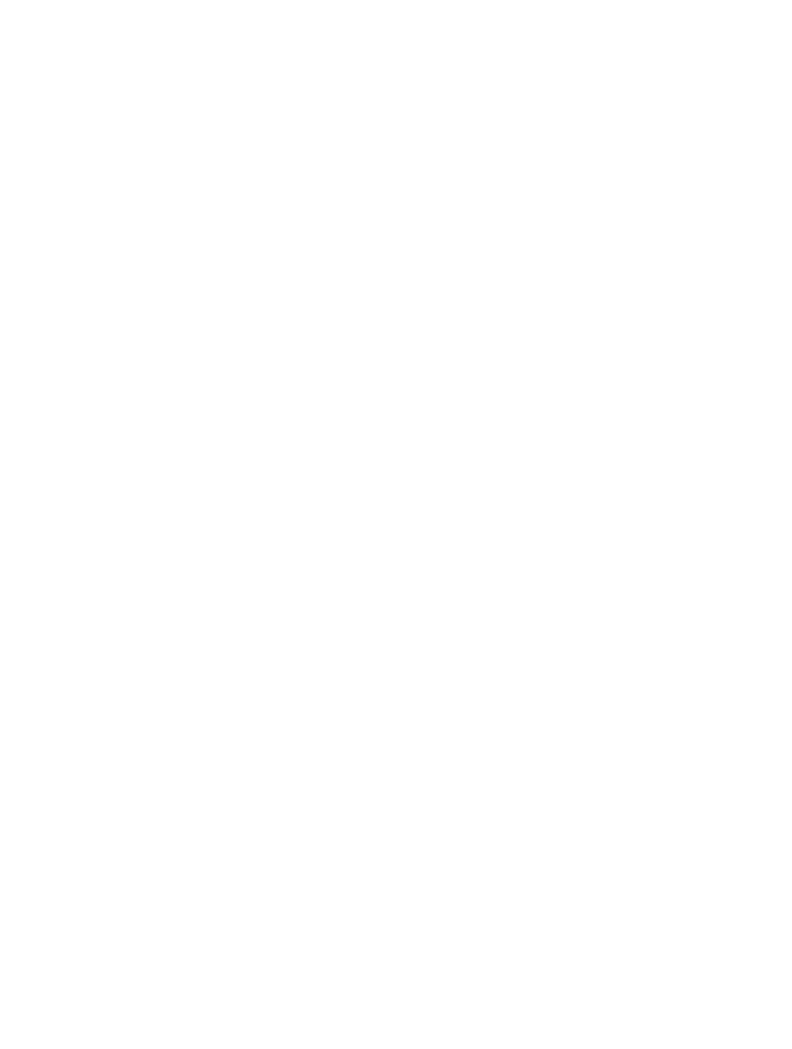
ix
Contents
Synapse Interface. . . . . . . . . . . . . . . . . . . . . . . . . . . . . . . . . . . . . . . . . . . . . . . . . . . . . . . . 13-11
Chapter 14. Advanced Data Formatting
Introduction . . . . . . . . . . . . . . . . . . . . . . . . . . . . . . . . . . . . . . . . . . . . . . . . . . . . . . . . . . . . . . . . . 14-1
Rules: Criteria Linked to Actions . . . . . . . . . . . . . . . . . . . . . . . . . . . . . . . . . . . . . . . . . . . . . . . . . 14-1
Using ADF Bar Codes . . . . . . . . . . . . . . . . . . . . . . . . . . . . . . . . . . . . . . . . . . . . . . . . . . . . . . . . . 14-2
ADF Bar Code Menu Example. . . . . . . . . . . . . . . . . . . . . . . . . . . . . . . . . . . . . . . . . . . . . . . . . . . 14-3
Rule 1: The Code 128 Scanning Rule . . . . . . . . . . . . . . . . . . . . . . . . . . . . . . . . . . . . . . . . . 14-4
Rule 2: The UPC Scanning Rule . . . . . . . . . . . . . . . . . . . . . . . . . . . . . . . . . . . . . . . . . . . . . 14-4
Alternate Rule Sets. . . . . . . . . . . . . . . . . . . . . . . . . . . . . . . . . . . . . . . . . . . . . . . . . . . . . . . . 14-4
Rules Hierarchy (in Bar Codes) . . . . . . . . . . . . . . . . . . . . . . . . . . . . . . . . . . . . . . . . . . . . . . 14-6
Default Rules . . . . . . . . . . . . . . . . . . . . . . . . . . . . . . . . . . . . . . . . . . . . . . . . . . . . . . . . . . . . 14-7
Special Commands . . . . . . . . . . . . . . . . . . . . . . . . . . . . . . . . . . . . . . . . . . . . . . . . . . . . . . . . . . . 14-8
Pause Duration. . . . . . . . . . . . . . . . . . . . . . . . . . . . . . . . . . . . . . . . . . . . . . . . . . . . . . . . . . . 14-8
Begin New Rule . . . . . . . . . . . . . . . . . . . . . . . . . . . . . . . . . . . . . . . . . . . . . . . . . . . . . . . . . . 14-8
Save Rule . . . . . . . . . . . . . . . . . . . . . . . . . . . . . . . . . . . . . . . . . . . . . . . . . . . . . . . . . . . . . . . 14-9
Erase . . . . . . . . . . . . . . . . . . . . . . . . . . . . . . . . . . . . . . . . . . . . . . . . . . . . . . . . . . . . . . . . . . 14-9
Quit Entering Rules . . . . . . . . . . . . . . . . . . . . . . . . . . . . . . . . . . . . . . . . . . . . . . . . . . . . . . 14-10
Disable Rule Set. . . . . . . . . . . . . . . . . . . . . . . . . . . . . . . . . . . . . . . . . . . . . . . . . . . . . . . . . 14-11
Criteria . . . . . . . . . . . . . . . . . . . . . . . . . . . . . . . . . . . . . . . . . . . . . . . . . . . . . . . . . . . . . . . . . . . . 14-12
Code Types . . . . . . . . . . . . . . . . . . . . . . . . . . . . . . . . . . . . . . . . . . . . . . . . . . . . . . . . . . . . 14-12
Code Lengths . . . . . . . . . . . . . . . . . . . . . . . . . . . . . . . . . . . . . . . . . . . . . . . . . . . . . . . . . . . 14-15
Message Containing A Specific Data String. . . . . . . . . . . . . . . . . . . . . . . . . . . . . . . . . . . . 14-20
Actions. . . . . . . . . . . . . . . . . . . . . . . . . . . . . . . . . . . . . . . . . . . . . . . . . . . . . . . . . . . . . . . . . . . . 14-24
Send Data. . . . . . . . . . . . . . . . . . . . . . . . . . . . . . . . . . . . . . . . . . . . . . . . . . . . . . . . . . . . . . 14-24
Setup Field(s) . . . . . . . . . . . . . . . . . . . . . . . . . . . . . . . . . . . . . . . . . . . . . . . . . . . . . . . . . . . 14-28
Modify Data . . . . . . . . . . . . . . . . . . . . . . . . . . . . . . . . . . . . . . . . . . . . . . . . . . . . . . . . . . . . 14-34
Pad Data with Spaces . . . . . . . . . . . . . . . . . . . . . . . . . . . . . . . . . . . . . . . . . . . . . . . . . . . . 14-37
Pad Data with Zeros . . . . . . . . . . . . . . . . . . . . . . . . . . . . . . . . . . . . . . . . . . . . . . . . . . . . . . 14-41
Beeps . . . . . . . . . . . . . . . . . . . . . . . . . . . . . . . . . . . . . . . . . . . . . . . . . . . . . . . . . . . . . . . . . 14-45
Send Keystroke (Control Characters and Keyboard Characters). . . . . . . . . . . . . . . . . . . . 14-46
Send Right Control Key . . . . . . . . . . . . . . . . . . . . . . . . . . . . . . . . . . . . . . . . . . . . . . . . . . . 14-76
Send Graphic User Interface (GUI) Characters . . . . . . . . . . . . . . . . . . . . . . . . . . . . . . . . . 14-76
Turn On/Off Rule Sets . . . . . . . . . . . . . . . . . . . . . . . . . . . . . . . . . . . . . . . . . . . . . . . . . . . . 14-83
Alphanumeric Keyboard. . . . . . . . . . . . . . . . . . . . . . . . . . . . . . . . . . . . . . . . . . . . . . . . . . . . . . . 14-84
Appendix A. Standard Default Parameters
Appendix B. Programming Reference
Symbol Code Identifiers. . . . . . . . . . . . . . . . . . . . . . . . . . . . . . . . . . . . . . . . . . . . . . . . . . . . . . . . . B-1
AIM Code Identifiers . . . . . . . . . . . . . . . . . . . . . . . . . . . . . . . . . . . . . . . . . . . . . . . . . . . . . . . . . . . B-3
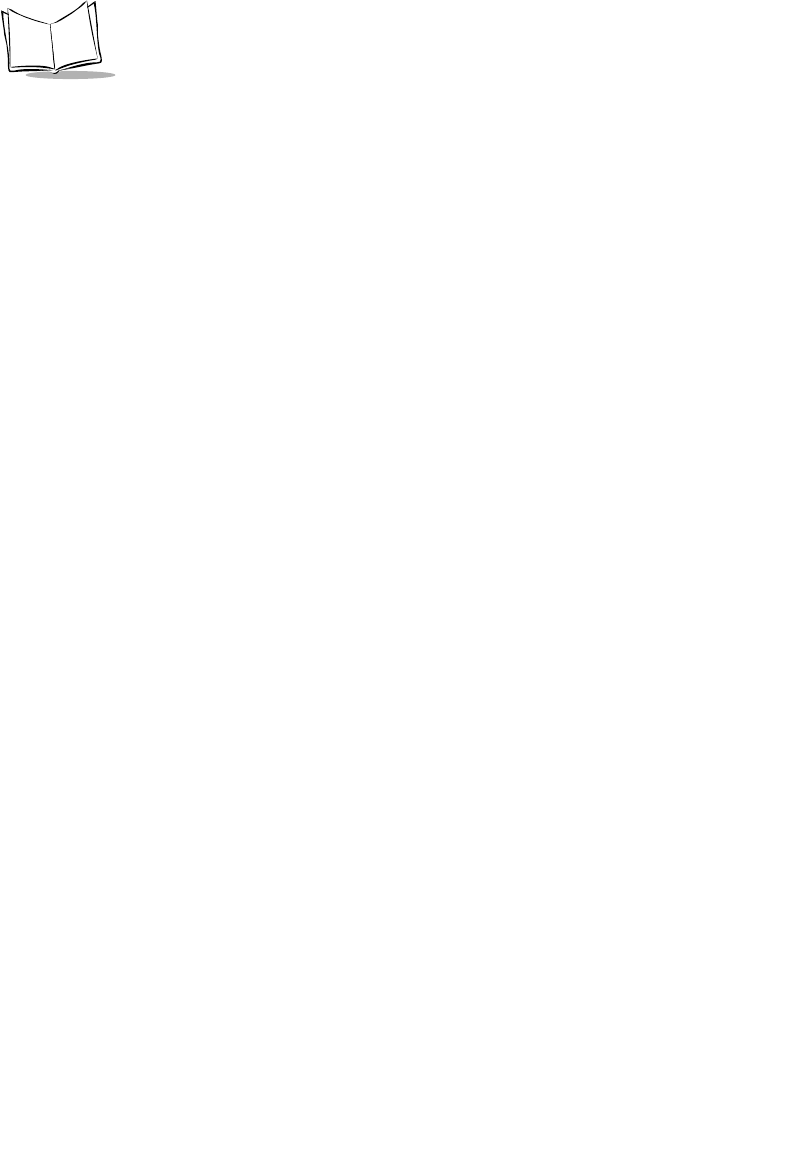
x
LS 2208 Product Reference Guide
Appendix C. Sample Bar Codes
Code 39 . . . . . . . . . . . . . . . . . . . . . . . . . . . . . . . . . . . . . . . . . . . . . . . . . . . . . . . . . . . . . . . . . . . . .C-1
UPC/EAN . . . . . . . . . . . . . . . . . . . . . . . . . . . . . . . . . . . . . . . . . . . . . . . . . . . . . . . . . . . . . . . . . . . .C-1
UPC-A, 100 % . . . . . . . . . . . . . . . . . . . . . . . . . . . . . . . . . . . . . . . . . . . . . . . . . . . . . . . . . . . . .C-1
EAN-13, 100 % . . . . . . . . . . . . . . . . . . . . . . . . . . . . . . . . . . . . . . . . . . . . . . . . . . . . . . . . . . . .C-2
Code 128 . . . . . . . . . . . . . . . . . . . . . . . . . . . . . . . . . . . . . . . . . . . . . . . . . . . . . . . . . . . . . . . . . . . .C-2
Interleaved 2 of 5 . . . . . . . . . . . . . . . . . . . . . . . . . . . . . . . . . . . . . . . . . . . . . . . . . . . . . . . . . . . . . .C-2
RSS 14 . . . . . . . . . . . . . . . . . . . . . . . . . . . . . . . . . . . . . . . . . . . . . . . . . . . . . . . . . . . . . . . . . . . . . .C-3
Appendix D. Numeric Bar Codes
0, 1 . . . . . . . . . . . . . . . . . . . . . . . . . . . . . . . . . . . . . . . . . . . . . . . . . . . . . . . . . . . . . . . . . . . . . . . . .D-1
2, 3, 4 . . . . . . . . . . . . . . . . . . . . . . . . . . . . . . . . . . . . . . . . . . . . . . . . . . . . . . . . . . . . . . . . . . . . . . .D-2
5, 6, 7 . . . . . . . . . . . . . . . . . . . . . . . . . . . . . . . . . . . . . . . . . . . . . . . . . . . . . . . . . . . . . . . . . . . . . . .D-3
8, 9 . . . . . . . . . . . . . . . . . . . . . . . . . . . . . . . . . . . . . . . . . . . . . . . . . . . . . . . . . . . . . . . . . . . . . . . . .D-4
Cancel. . . . . . . . . . . . . . . . . . . . . . . . . . . . . . . . . . . . . . . . . . . . . . . . . . . . . . . . . . . . . . . . . . . . . . .D-5
Glossary
Index
Feedback
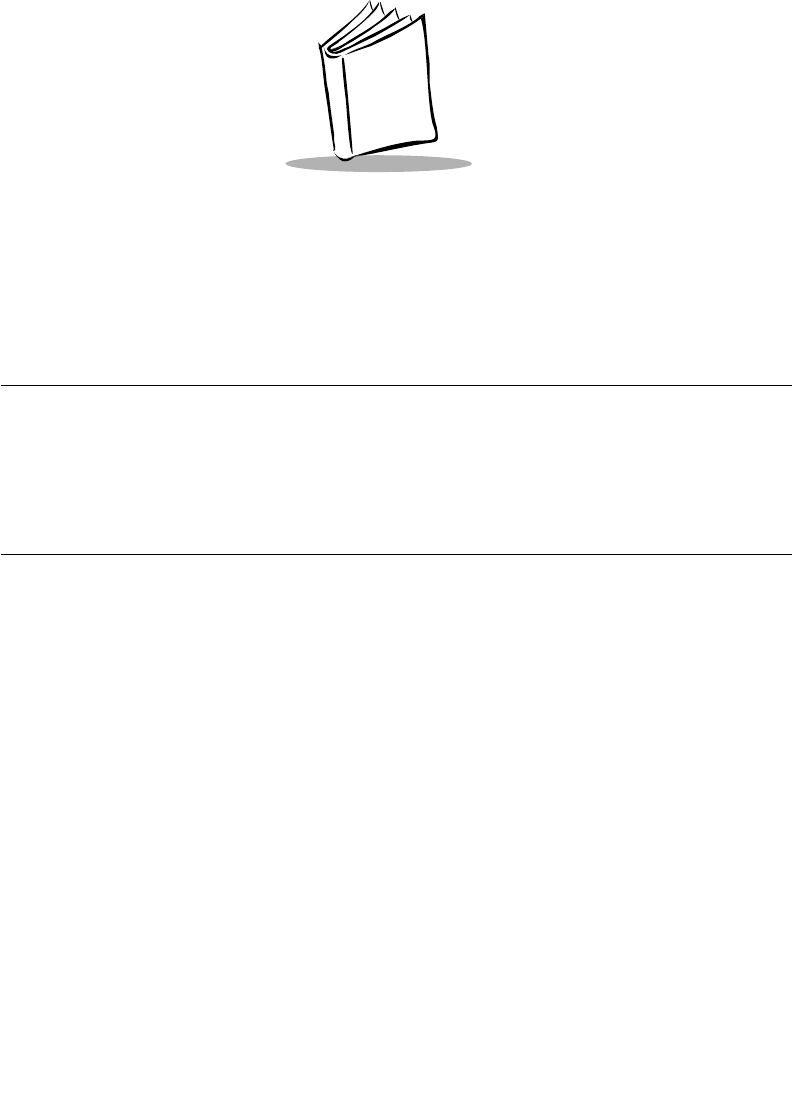
xi
About This Guide
Introduction
The LS 2208 Product Reference Guide provides general instructions for setting up,
operating, maintaining and troubleshooting the LS 2208.
Chapter Descriptions
•Chapter 1, Getting Started provides a product overview and unpacking
instructions.
•Chapter 2, Scanning describes parts of the scanner, beeper and LED definitions,
how to use the scanner in hand-held and hands-free modes.
•Chapter 3, Maintenance and Technical Specifications provides information on how
to care for your scanner, troubleshooting, and technical specifications.
•Chapter 4, User Preferences provides the programming bar codes necessary for
selecting user preference features for your scanner.
•Chapter 5, Keyboard Wedge Interface covers information for setting up your
scanner for Keyboard Wedge operation.
•Chapter 6, RS-232 Interface covers information for setting up your scanner for RS-
232 operation.
•Chapter 7, USB Interface covers information for setting up your scanner for USB
operation.
•Chapter 8, IBM 468X/469X Interface covers all information for setting up your
scanner with IBM 468X/469X POS systems.
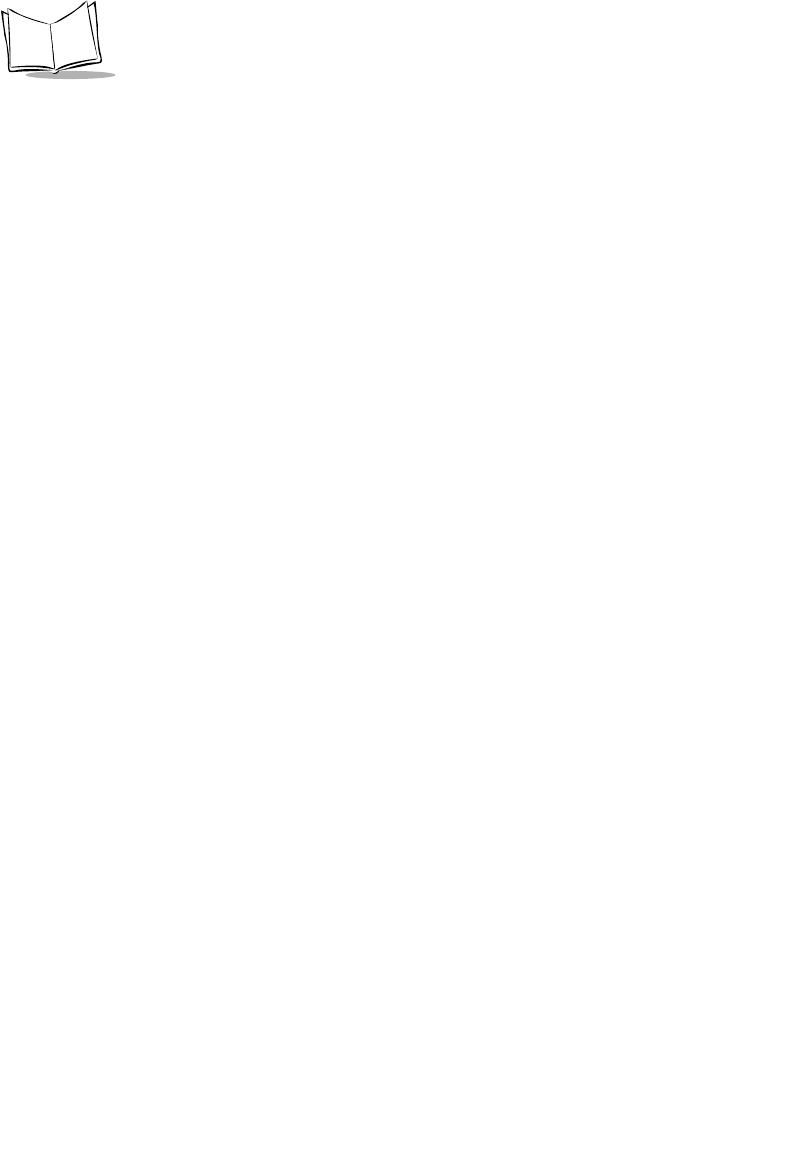
xii
LS 2208 Product Reference Guide
•Chapter 9, Wand Emulation Interface covers all information for setting up your
scanner for Wand emulation operation.
•Chapter 10, Undecoded Scanner Emulation Interface covers information for setting
up your scanner for Undecoded Scanner emulation operation.
•Chapter 11, 123Scan (PC based scanner configuration tool) provides the bar code
you must scan to communicate with the 123Scan program.
•Chapter 12, Symbologies describes all symbology features and provides the
programming bar codes necessary for selecting these features for your scanner.
•Chapter 13, Miscellaneous Scanner Options includes commonly used bar codes to
customize how your data is transmitted to your host device.
•Chapter 14, Advanced Data Formatting (ADF) describes how to customize
scanned data before transmitting to the host.
•Appendix A, Standard Default Parameters provides a table of all host devices and
miscellaneous scanner defaults.
•Appendix B, Programming Reference provides a table of AIM code identifiers,
ASCII character conversions, and keyboard maps.
•Appendix C, Sample Bar Codes includes sample bar codes.
•Appendix D, Numeric Bar Codes includes the numeric bar codes to scan for
parameters requiring specific numeric values.
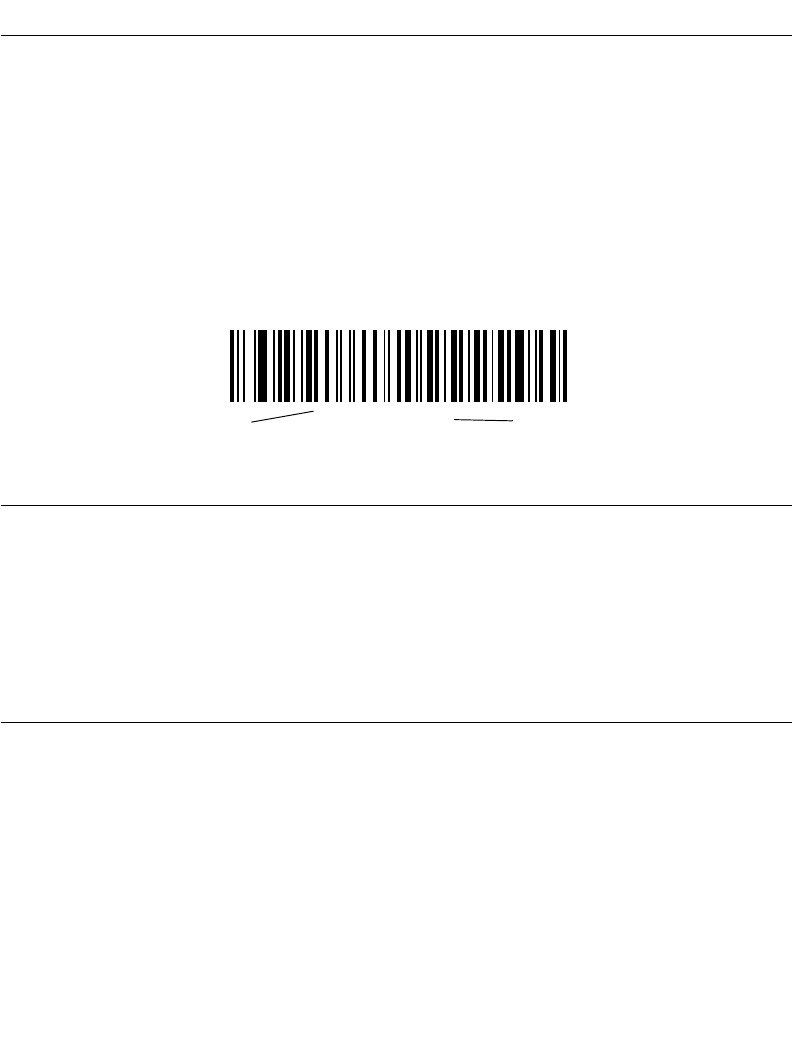
xiii
About This Guide
Notational Conventions
The following conventions are used in this document:
• Bullets (•) indicate:
• action items
• lists of alternatives
• lists of required steps that are not necessarily sequential
• Sequential lists (e.g., those that describe step-by-step procedures) appear as
numbered lists.
• Throughout the programming bar code menus, asterisks (*) are used to denote
default parameter settings.
Related Publications
The LS 2208 Series Quick Reference Guide, p/n 72-58807-xx, provides general
information to help the user get started with the scanner. It includes basic set-up and
operation instructions.
For the latest versions of the LS 2208 Series Quick Reference Guide and Product
Reference Guide go to: http://www.symbol.com/manuals.
Service Information
If you have a problem with your equipment, contact the Symbol Support Center for your
region. See page xiv for contact information. Before calling, have the model number, serial
number, and several of your bar code symbols at hand.
Call the Support Center from a phone near the scanning equipment so that the service
person can try to talk you through your problem. If the equipment is found to be working
properly and the problem is reading bar codes, the Support Center will request samples of
your bar codes for analysis at our plant.
*Baud Rate 9600 Feature/Option
* Indicates Default
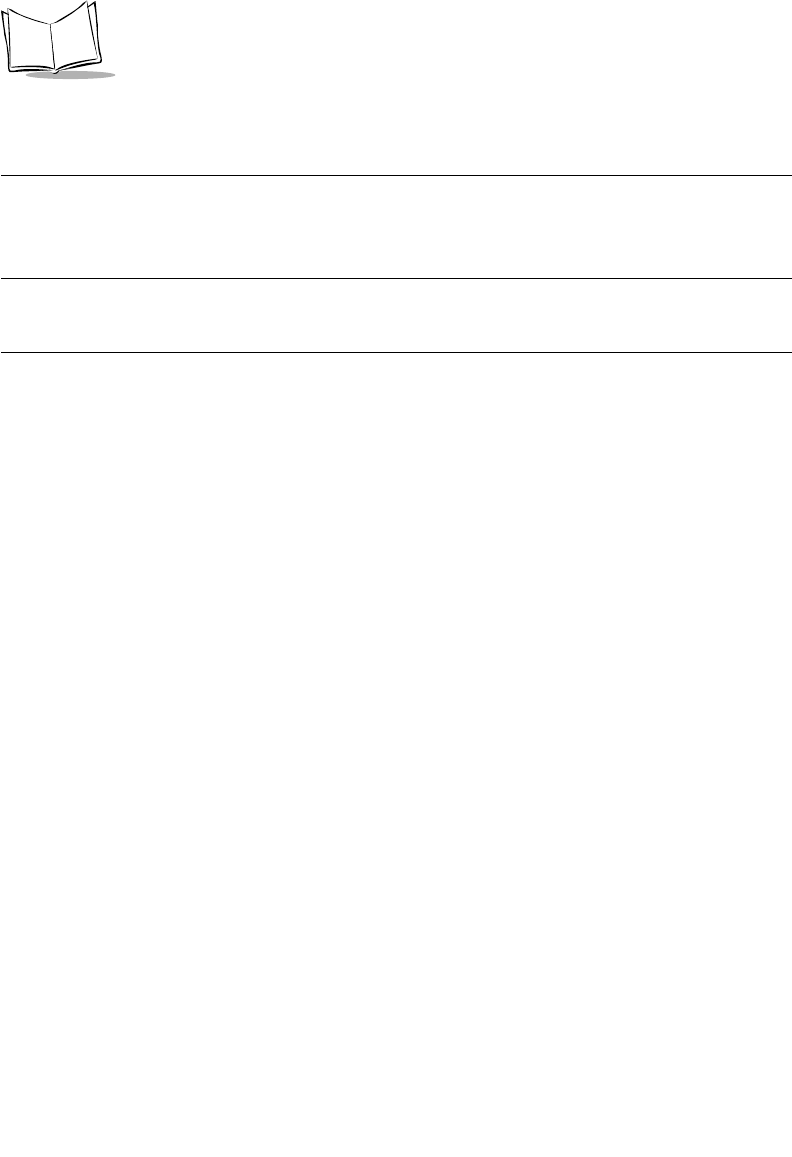
xiv
LS 2208 Product Reference Guide
If your problem cannot be solved over the phone, you may need to return your equipment
for servicing. If that is necessary, you will be given specific directions.
Note: Symbol Technologies is not responsible for any damages incurred during
shipment if the approved shipping container is not used. Shipping the units
improperly can possibly void the warranty. If the original shipping container
was not kept, contact Symbol to have another sent to you.
Symbol Support Center
For service information, warranty information or technical assistance contact or call the
Symbol Support Center in:
United States
Symbol Technologies, Inc.
One Symbol Plaza
Holtsville, New York 11742-1300
1-800-653-5350
Canada
Symbol Technologies Canada, Inc.
2540 Matheson Boulevard East
Mississauga, Ontario, Canada L4W 4Z2
905-629-7226
United Kingdom
Symbol Technologies
Symbol Place
Winnersh Triangle, Berkshire RG41 5TP
United Kingdom
0800 328 2424 (Inside UK)
+44 118 945 7529 (Outside UK)
Asia/Pacific
Symbol Technologies Asia, Inc (Singapore
Branch)
230 Victoria Street #05-07/09
Bugis Junction Office Tower
Singapore 188024
Tel : +65-6796-9600
Fax : +65-6337-6488
Australia
Symbol Technologies Pty. Ltd.
432 St. Kilda Road
Melbourne, Victoria 3004
1-800-672-906 (Inside Australia)
+61-3-9866-6044 (Outside Australia)
Austria/Österreich
Symbol Technologies Austria GmbH
Prinz-Eugen Strasse 70 / 2.Haus
1040 Vienna, Austria
01-5055794-0 (Inside Austria)
+43-1-5055794-0 (Outside Austria)
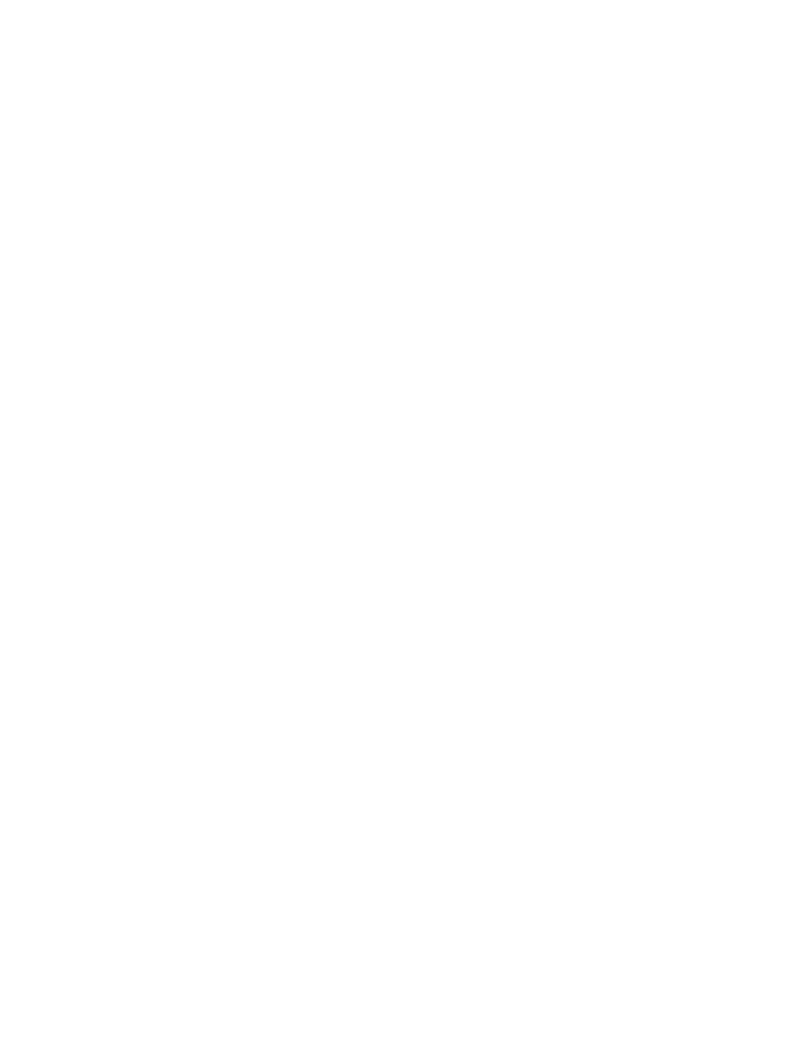
xv
About This Guide
Denmark/Danmark
Symbol Technologies AS
Dr. Neergaardsvej 3
2970 Hørsholm
7020-1718 (Inside Denmark)
+45-7020-1718 (Outside Denmark)
Europe/Mid-East Distributor Operations
Contact your local distributor or call
+44 118 945 7360
Finland/Suomi
Oy Symbol Technologies
Kaupintie 8 A 6
FIN-00440 Helsinki, Finland
9 5407 580 (Inside Finland)
+358 9 5407 580 (Outside Finland)
France
Symbol Technologies France
Centre d'Affaire d'Antony
3 Rue de la Renaissance
92184 Antony Cedex, France
01-40-96-52-21 (Inside France)
+33-1-40-96-52-50 (Outside France)
Germany/Deutchland
Symbol Technologies GmbH
Waldstrasse 66
D-63128 Dietzenbach, Germany
6074-49020 (Inside Germany)
+49-6074-49020 (Outside Germany)
Italy/Italia
Symbol Technologies Italia S.R.L.
Via Cristoforo Columbo, 49
20090 Trezzano S/N Navigilo
Milano, Italy
2-484441 (Inside Italy)
+39-02-484441 (Outside Italy)
Latin America Sales Support
2730 University Dr.
Coral Springs, FL 33065
954-255-2610 PH
954-340-9454 Fax
1-800-347-0178 (Inside United States)
+1-954-255-2610 (Outside United States)
Mexico/México
Symbol Technologies Mexico Ltd.
Torre Picasso
Boulevard Manuel Avila Camacho No 88
Lomas de Chapultepec CP 11000
Mexico City, DF, Mexico
5-520-1835 (Inside Mexico)
+52-5-520-1835 (Outside Mexico)
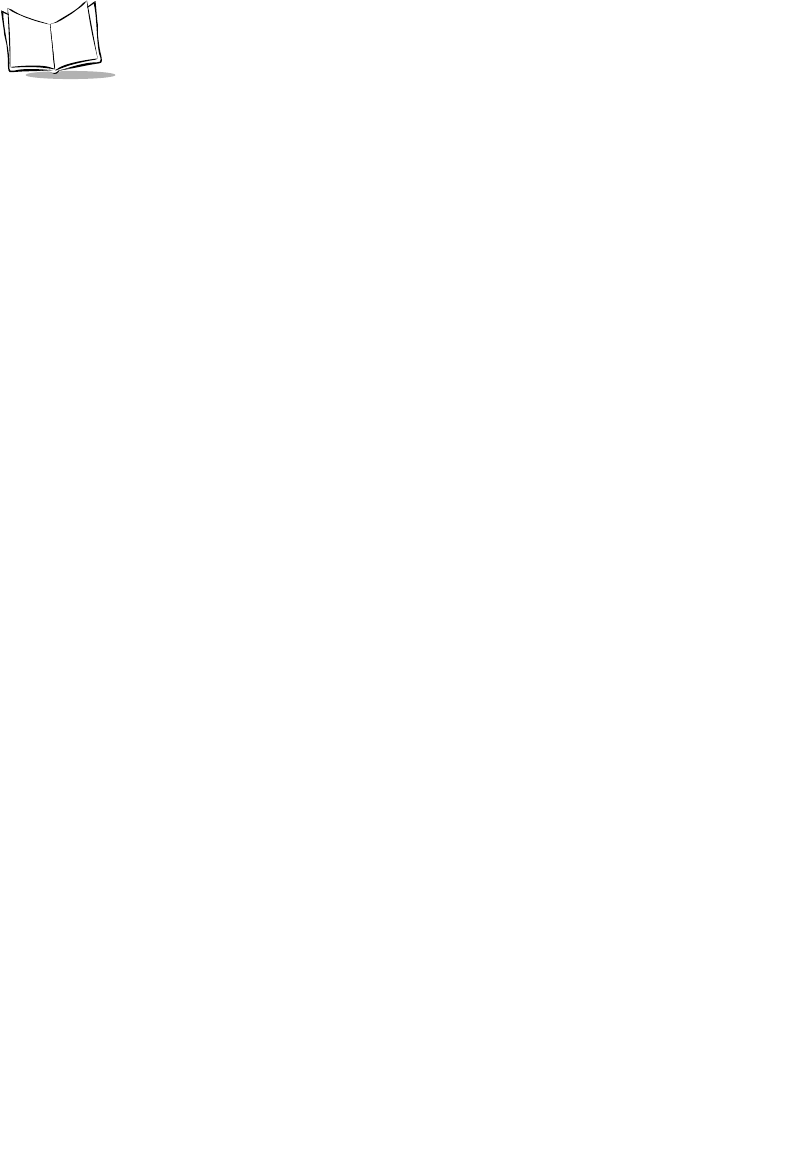
xvi
LS 2208 Product Reference Guide
Netherlands/Nederland
Symbol Technologies
Kerkplein 2, 7051 CX
Postbus 24 7050 AA
Varsseveld, Netherlands
315-271700 (Inside Netherlands)
+31-315-271700 (Outside Netherlands)
Norway/Norge
Symbol’s registered and mailing address:
Symbol Technologies Norway
Hoybratenveien 35 C
N-1055 OSLO, Norway
Symbol’s repair depot and shipping address:
Symbol Technologies Norway
Enebakkveien 123
N-0680 OSLO, Norway
+47 2232 4375
South Africa
Symbol Technologies Africa Inc.
Block B2
Rutherford Estate
1 Scott Street
Waverly 2090 Johannesburg
Republic of South Africa
11-809 5311 (Inside South Africa)
+27-11-809 5311 (Outside South Africa)
Spain/España
Symbol Technologies S.L.
C/ Peonias, 2
Edificio Piovera Azul
28042 Madrid, Spain
91 324 40 00 (Inside Spain)
+34 91 324 40 00 (Outside Spain)
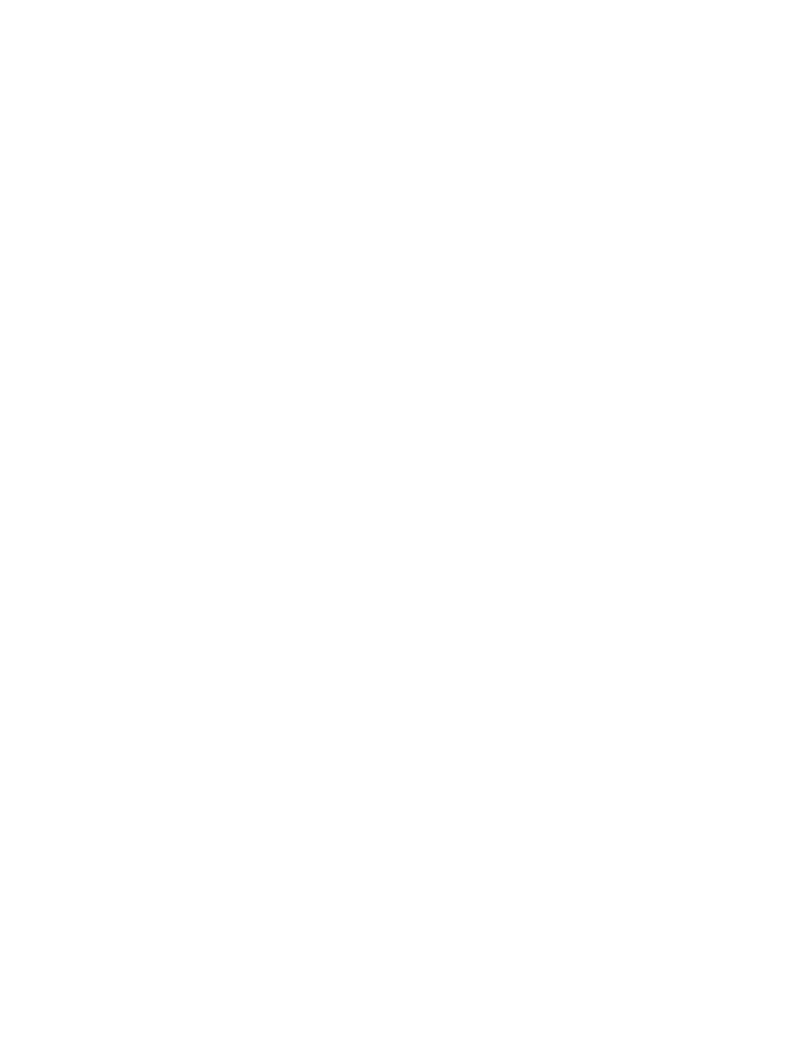
xvii
About This Guide
If you purchased your Symbol product from a Symbol Business Partner, contact that
Business Partner for service.
For the latest version of this guide go to:http://www.symbol.com/manuals.
Sweden/Sverige
“Letter” address:
Symbol Technologies AB
Box 1354
S-171 26 SOLNA
Sweden
Visit/shipping address:
Symbol Technologies AB
Solna Strandväg 78
S-171 54 SOLNA
Sweden
Switchboard: 08 445 29 00 (domestic)
Call Center: +46 8 445 29 29 (international)
Support E-Mail:
Sweden.Support@se.symbol.com
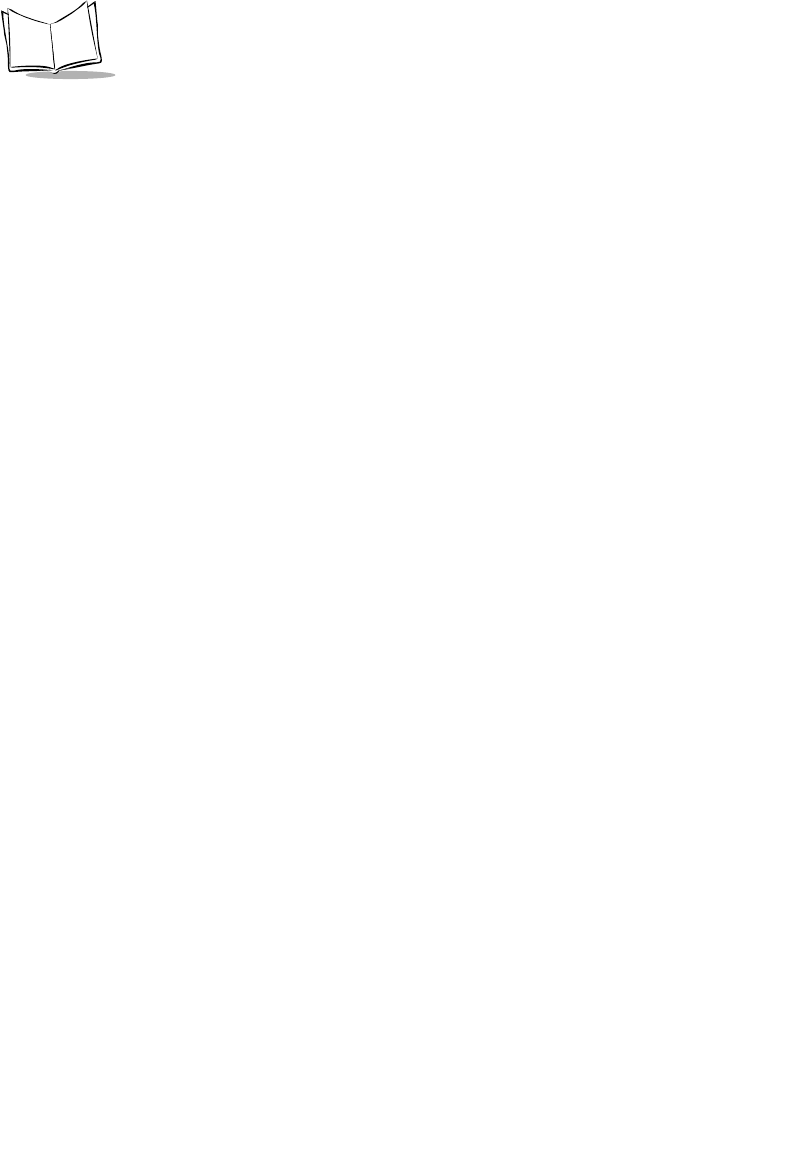
xviii
LS 2208 Product Reference Guide

1-1
Chapter 1
Getting Started
Introduction
The LS 2208 scanner combines excellent scanning performance and advanced
ergonomics to provide the best value in a lightweight laser scanner. Whether used as a
hand-held scanner or in hands-free mode in a stand, the scanner ensures comfort and ease
of use for extended periods of time.
Figure 1-1. LS 2208 Scanner
• This LS 2208 scanner supports the following interfaces:
• Standard RS-232 connection to a host. Proper communications of the scanner
with the host is set up by scanning bar code menus.
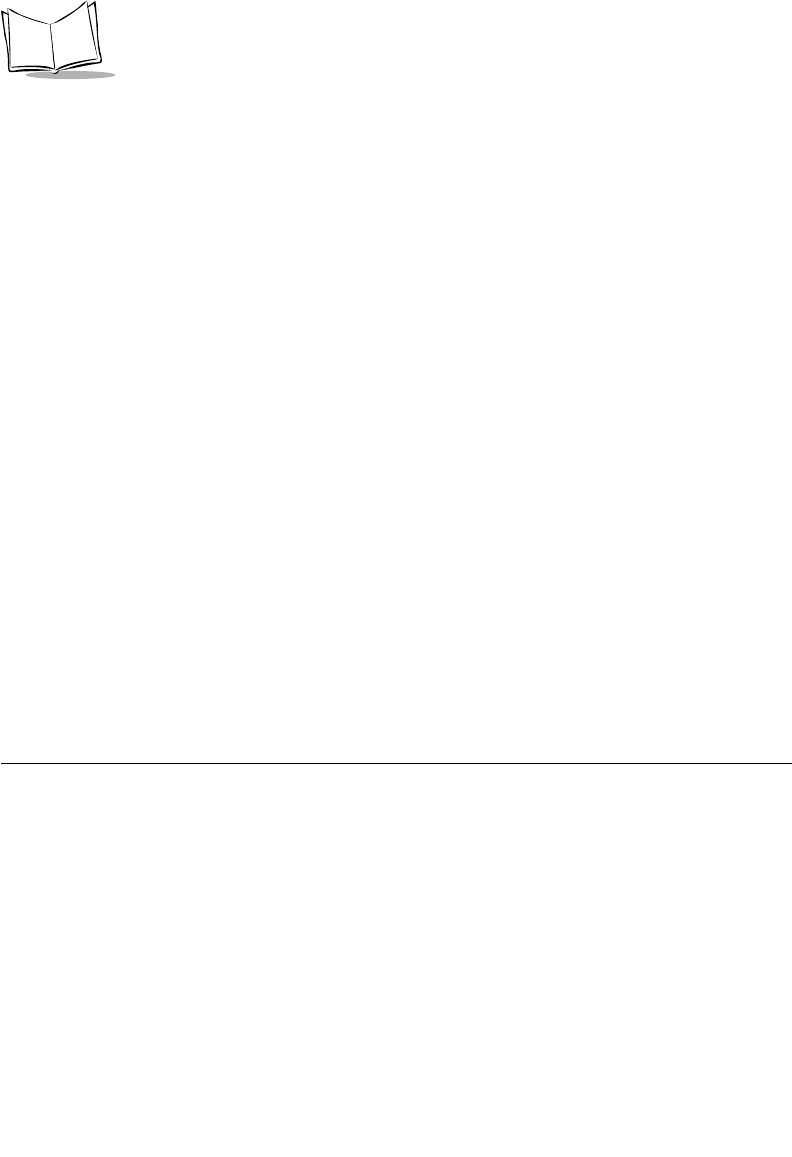
1-2
LS 2208 Product Reference Guide
• Keyboard Wedge connection to a host. Scanned data is interpreted by your
host as keystrokes.
• International Keyboards supported: North America, German, French, French
International, Spanish, Italian, Swedish, British, Japanese, and Portuguese-
Brazilian.
• Wand Emulation connection to a host. The scanner is connected to a portable
data terminal, a controller, or host which collects the data as wand data and
decodes it.
• Undecoded Emulation connection to a host. The scanner is connected to a
portable data terminal, a controller which collects the data and interprets it for
the host.
• Connection to IBM 468X/469X hosts. Proper communications of the scanner
with the IBM terminal is set up by scanning bar codes.
• USB connection to a host. The scanner autodetects a USB host and defaults to
the HID keyboard interface type. Other USB interface types are selectable by
scanning programming bar code menus.
• International Keyboards supported (for Windows environment): North
America, German, French, French International, Spanish, Italian, Swedish,
British, Portuguese-Brazilian, and Japanese.
• Synapse capability which allows you to connect to a wide variety of host
systems using a Synapse and Synapse adapter cable to connect to a host. The
scanner autodetects a Synapse.
• Configuration via 123Scan.
Unpacking Your Scanner
Remove the scanner from its packing and inspect it for damage. If the scanner was
damaged in transit, call the Symbol Support Center at one of the telephone numbers listed
on page xiv. KEEP THE PACKING. It is the approved shipping container and should be
used if you ever need to return your equipment for servicing.
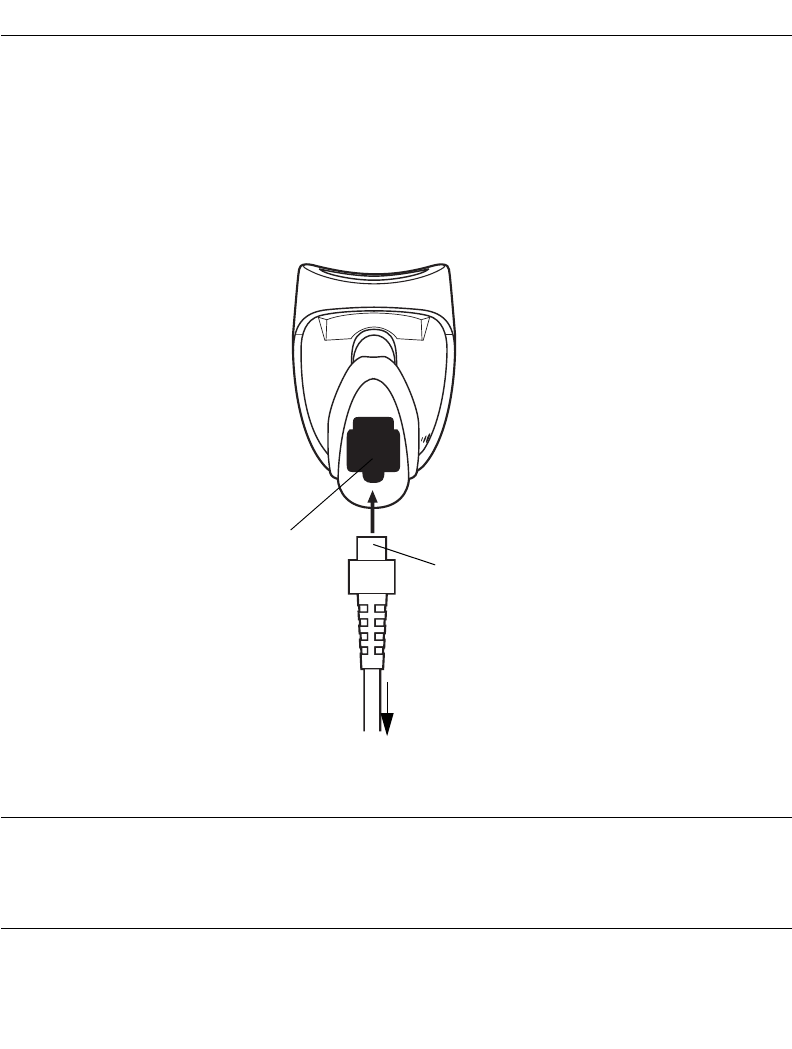
1-3
Getting Started
Setting Up the Scanner
Installing the Interface Cable
1. Plug the interface cable modular connector into the cable interface port on the
bottom of the scanner handle. (See Figure 1-2.)
2. Gently tug the cable to ensure the connector is properly secured.
3. Connect the other end of the interface cable to the host (see the specific host
chapter for information on host connections).
Figure 1-2. Installing the Cable
Note:Different cables are required for different hosts. The connectors
illustrated in each host chapter are examples only. Your connectors
may be different than those illustrated, but the steps to connect your
scanner remain the same.
Interface cable modular
connector
To host
Cable interface
port
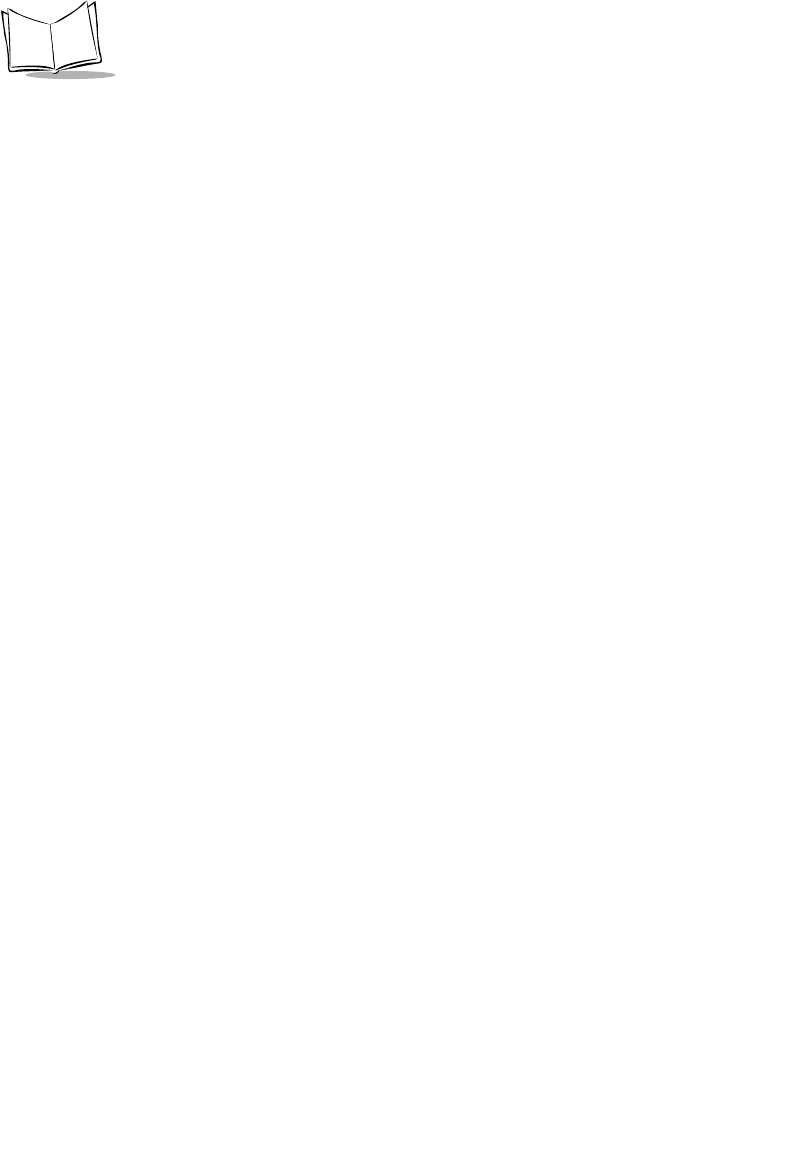
1-4
LS 2208 Product Reference Guide
Connecting Power (if required)
If your host does not provide power to the scanner, you will need an external power
connection to the scanner:
1. Connect the interface cable to the bottom of the scanner, as described in Installing
the Interface Cable on page 1-3.
2. Connect the other end of the interface cable to the host (refer to your host manual
to locate the correct port).
3. Plug the power supply into the power jack on the interface cable. Plug the other
end of the power supply into an AC outlet.
Configuring Your Scanner
Two methods are available to configure your scanner: using the bar codes included in this
manual, or the 123Scan configuration program.
Refer to Chapter 4, User Preferences for information about programming your scanner
using bar code menus. Refer to Chapter 11, 123Scan to configure your scanner using this
configuration program. A helpfile is available in the program.
The scanner supports RS-232, IBM 468X/469X, Keyboard Wedge, Wand Emulation,
Undecoded Scanner Emulation, USB, and Synapse to interface to a host system. Each
host specific chapter describes how to set up each of these connections.
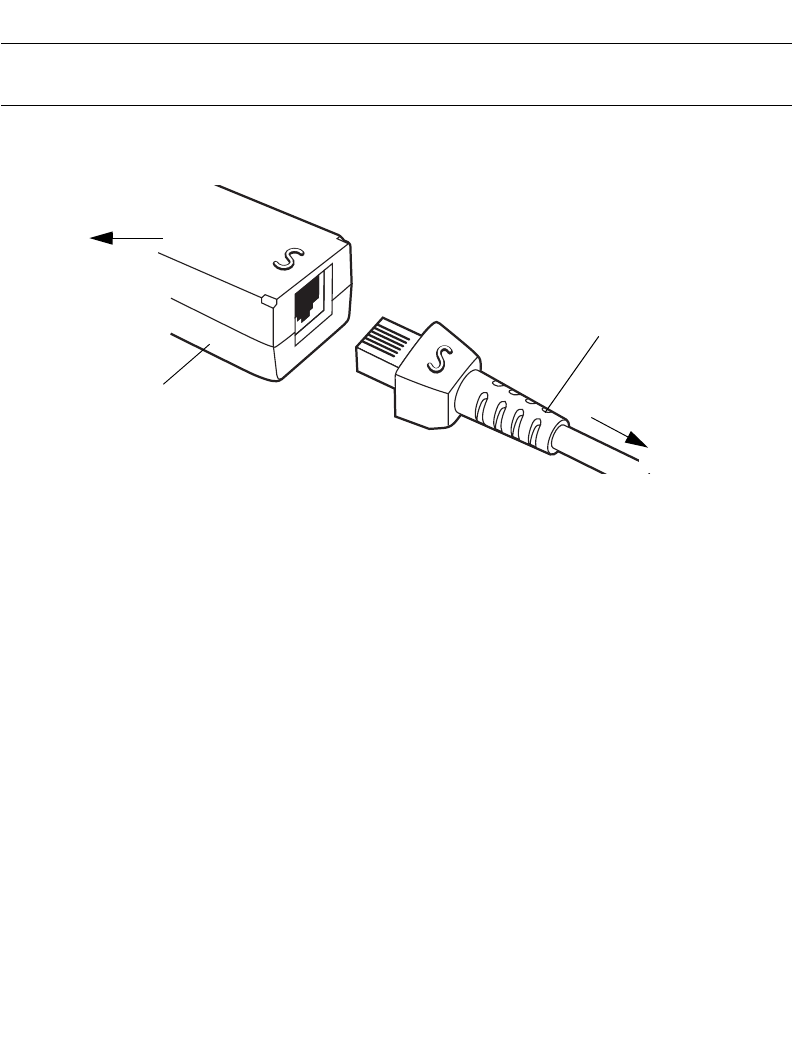
1-5
Getting Started
Connecting a Synapse Cable Interface
Note:See the Synapse Interface Guide provided with your Synapse cable
for detailed setup instructions.
Symbol’s Synapse Smart Cables enable interfacing to a variety of hosts. The appropriate
Synapse cable has the built-in intelligence to detect the host to which it is connected.
Figure 1-3. Synapse Cable Connection
1. Plug the Synapse adapter cable (p/n 25-32463-xx) into the bottom of the scanner,
as described in Installing the Interface Cable on page 1-3.
2. Align the ‘S’ on the Synapse adapter cable with the ‘S’ on the Synapse Smart Cable
and plug the cable in.
3. Connect the other end of the Synapse Smart Cable to the host.
Removing the Interface Cable
To remove the interface cable:
1. Unplug the installed cable’s modular connector by depressing the connector clip
with the tip of a screwdriver.
2. Carefully slide out the cable.
3. Follow the steps for Installing the Interface Cable on page 1-3 to connect a new
cable.
Synapse adapter cable
To scanner
Synapse Smart Cable
To host
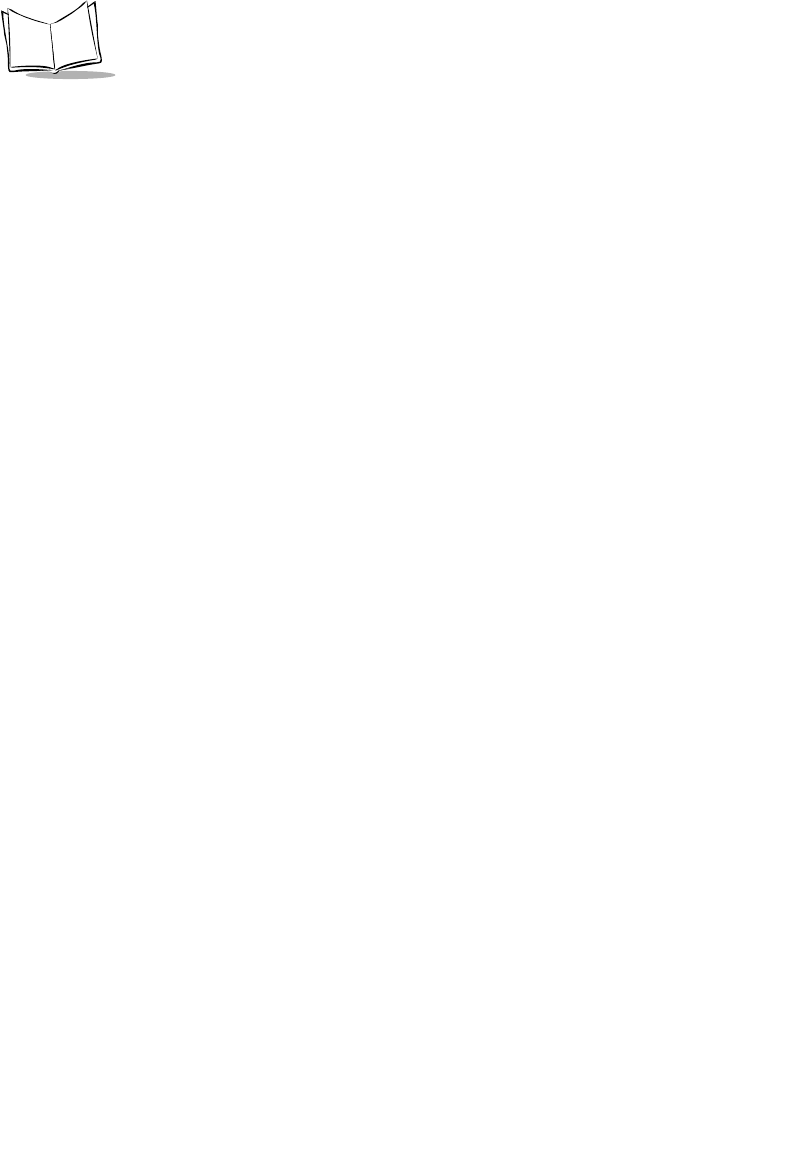
1-6
LS 2208 Product Reference Guide
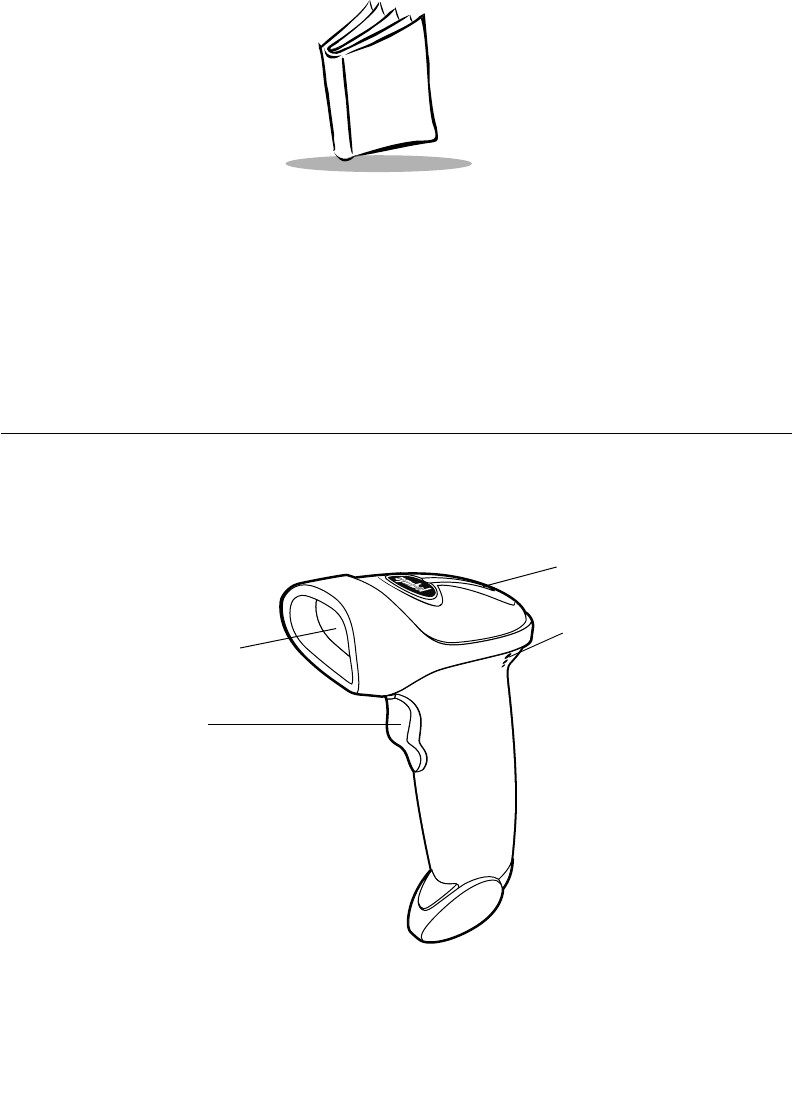
2-1
Chapter 2
Scanning
Introduction
This chapter covers the techniques involved in scanning bar codes, beeper and LED
definitions, and general instructions and tips about scanning.
Exit Window
Trigger
LED
Beeper
Figure 2-1. Scanner Parts
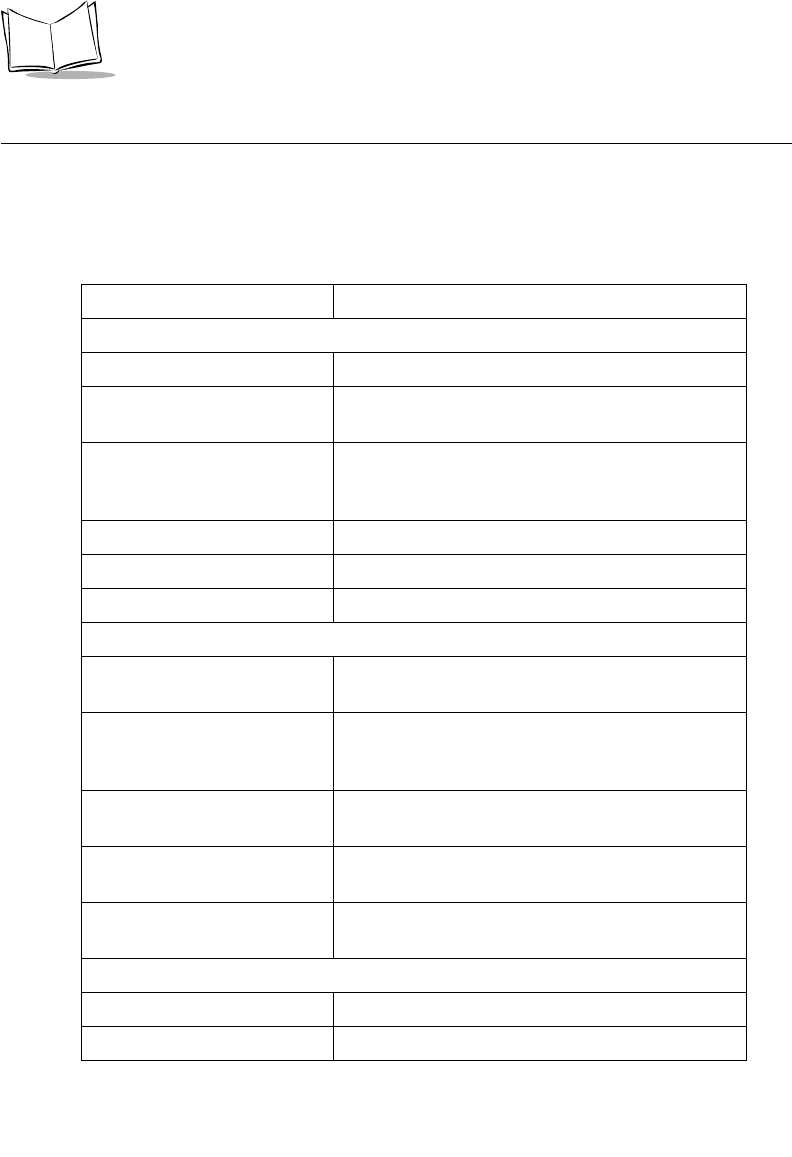
2-2
LS 2208 Product Reference Guide
Beeper Definitions
The scanner communicates with the user by emitting different beeper sequences and
patterns. Table 2-1 defines beep sequences that occur during both normal scanning and
while programming the scanner.
Table 2-1. Standard Beeper Definitions
Beeper Sequence Indication
Standard Use
Low/medium/high beep Power up.
Short high beep A bar code symbol was decoded (if decode beeper
is enabled).
4 long low beeps A transmission error was detected in a scanned
symbol. The data is ignored. This occurs if a unit is
not properly configured. Check option setting.
5 low beeps Conversion or format error.
Lo/hi/lo beep ADF transmit error.
Hi/hi/hi/lo beep RS-232 receive error.
Parameter Menu Scanning
Short high beep Correct entry scanned or correct menu sequence
performed.
Lo/hi beep Input error, incorrect bar code or “Cancel” scanned,
wrong entry, incorrect bar code programming
sequence; remain in program mode.
Hi/lo beep Keyboard parameter selected. Enter value using
bar code keypad.
Hi/lo/hi/lo beep Successful program exit with change in the
parameter setting.
Low/hi/low/hi beep Out of host parameter storage space. Scan Set
Default Parameter on page 4-4.
Code 39 Buffering
Hi/lo beep New Code 39 data was entered into the buffer.
3 Beeps - long high beep Code 39 buffer is full.
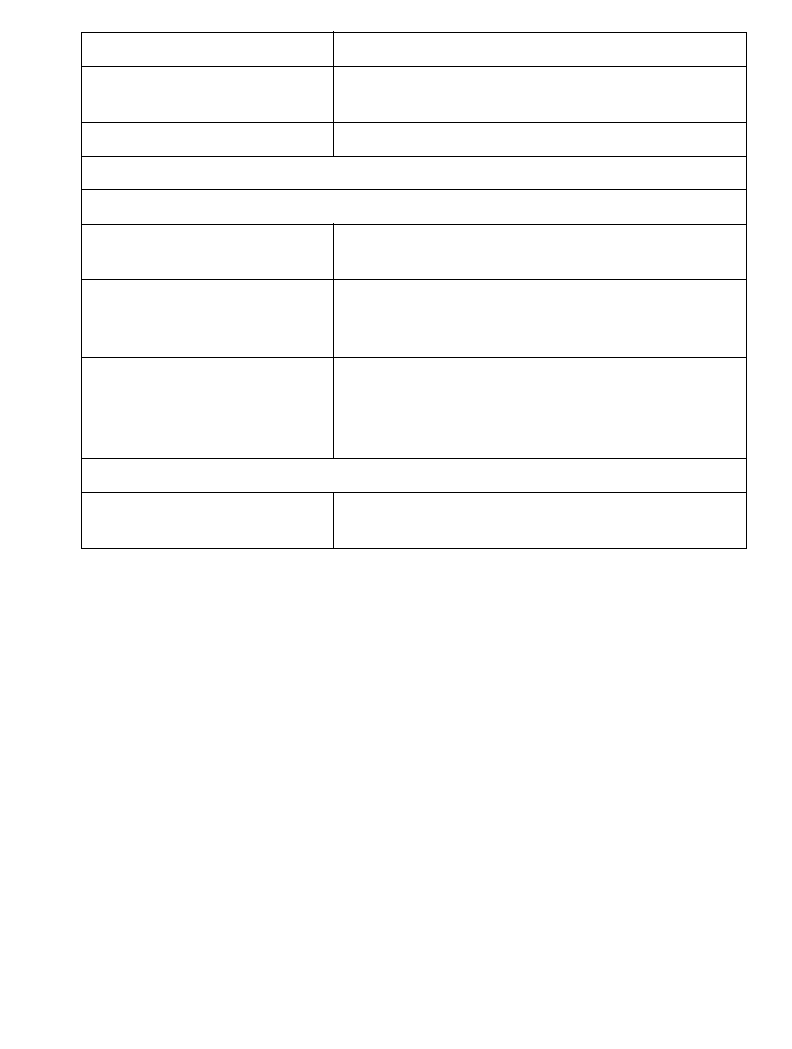
2-3
Scanning
Lo/hi/lo beep The Code 39 buffer was erased or there was an
attempt to clear or transmit an empty buffer.
Lo/hi beep A successful transmission of buffered data.
Host Specific
USB only
4 short high beeps Scanner has not completed initialization. Wait
several seconds and scan again.
Scanner gives a power-up
beep after scanning a USB
Device Type.
Communication with the bus must be established
before the scanner can operate at the highest
power level.
This power-up beep occurs
more than once. The USB bus may put the scanner in a state where
power to the scanner is cycled on and off more than
once. This is normal and usually happens when the
PC cold boots.
RS-232 only
1 short high beep A <BEL> character is received and Beep on <BEL>
is enabled.
Table 2-1. Standard Beeper Definitions (Continued)
Beeper Sequence Indication
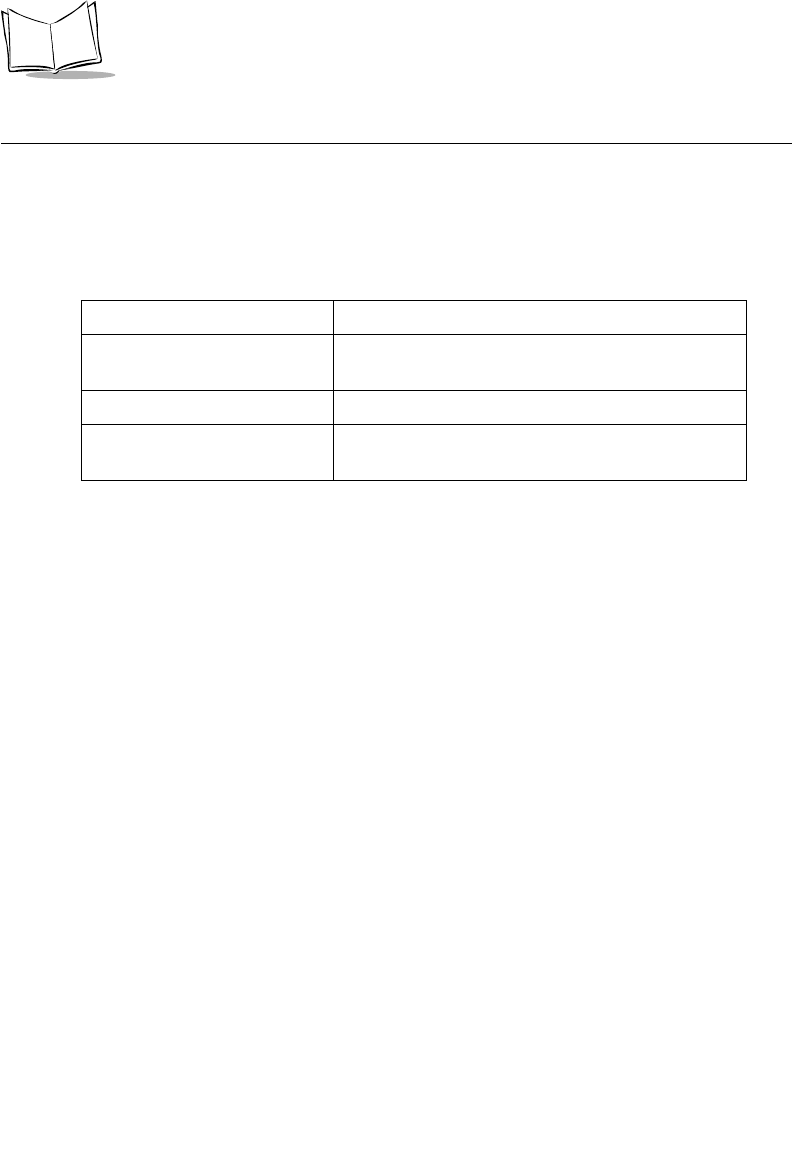
2-4
LS 2208 Product Reference Guide
LED Definitions
In addition to beeper sequences, the scanner communicates with the user using a two-color
LED display. Table 2-2 defines LED colors that display during scanning.
Table 2-2. Standard LED Definitions
LED Indication
Off No power is applied to the scanner, or the scanner
is on and ready to scan.
Green A bar code was successfully decoded.
Red A data transmission error or scanner malfunction
occurred.
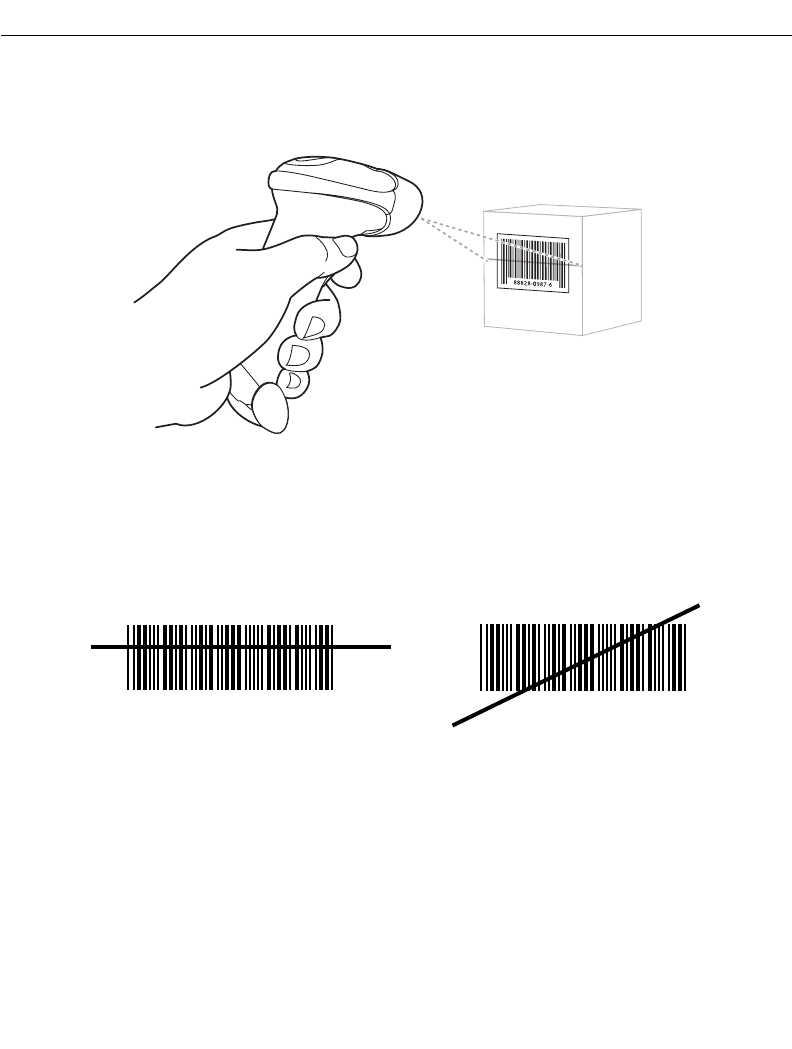
2-5
Scanning
Scanning in Hand-Held Mode
Install and program your scanner. (Refer to each host chapter and Chapter 4, User
Preferences, Chapter 12, Symbologies, Chapter 13, Miscellaneous Scanner Options, and
Chapter 14, Advanced Data Formatting for instructions on programming your scanner.) If
you need assistance, contact your local supplier or your local Symbol Support Center.
Figure 2-2. Scanning in Hand-Held Mode
1. Ensure all connections are secure. (Refer to the host chapter for your scanner.)
2. Aim the scanner at the bar code. Press the trigger.
3. Ensure the scan line crosses every bar and space of the symbol.
4. Upon successful decode, the scanner beeps and the LED turns green. (For more
information on beeper and LED definitions, refer to Table 2-1 and Table 2-2.)
RIGHT
012345
WRONG
012345
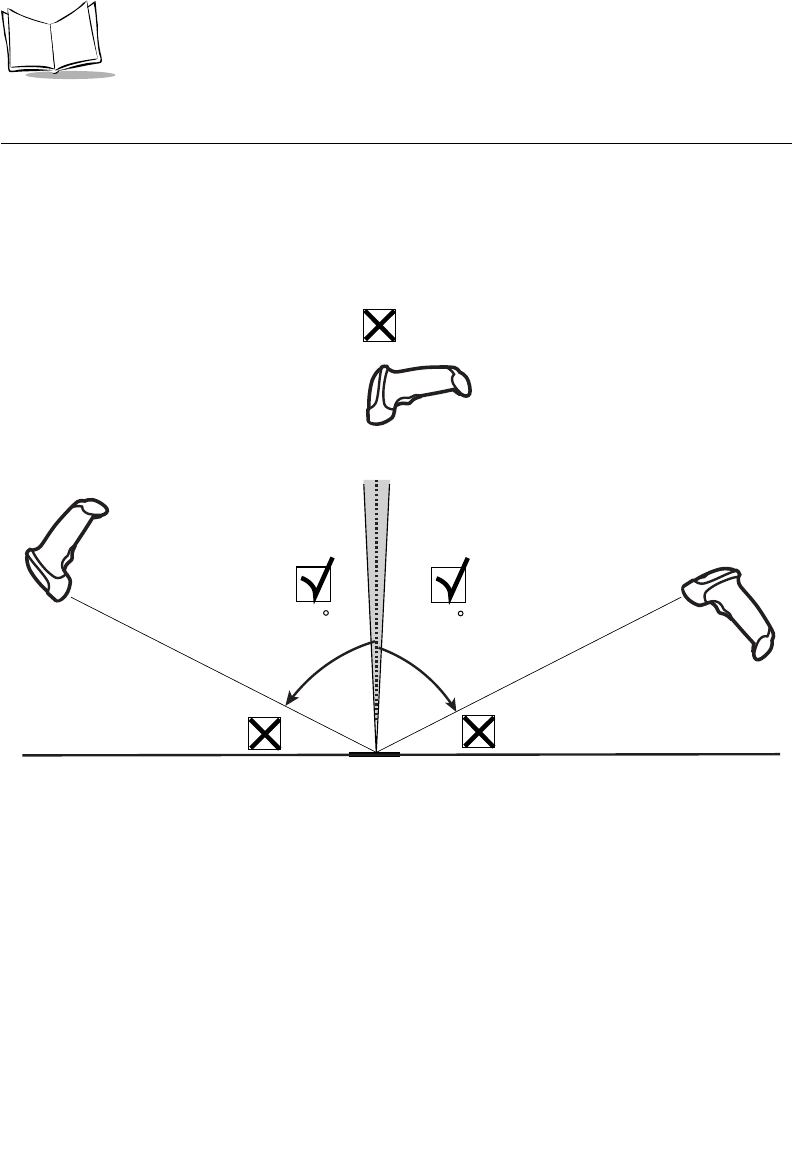
2-6
LS 2208 Product Reference Guide
Aiming
Do not hold the scanner directly over the bar code. Laser light reflecting directly back into
the scanner from the bar code is known as specular reflection. This specular reflection can
make decoding difficult.
You can tilt the scanner up to 55° forward or back and achieve a successful decode (Figure
2-3). Simple practice quickly shows what tolerances to work within.
Figure 2-3. Maximum Tilt Angles and Dead Zone
65 65
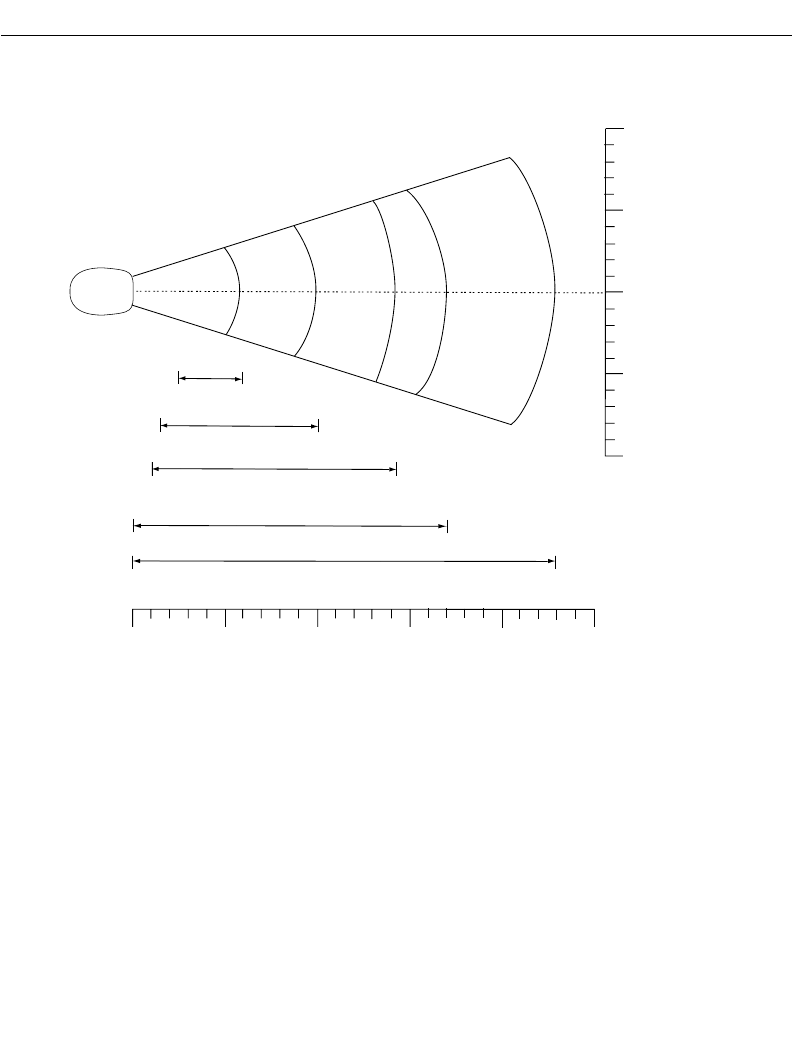
2-7
Scanning
Decode Zone
Figure 2-4. LS 2208 Decode Zone
in.
cm
5 mil 6"
7.5 mil
10 mil
10.0"
14.5"
100% UPC 17.0"
23.0"
20 mil
*
in. cm
W
i
d
t
h
o
f
F
i
e
l
d
*Minimum distance determined by symbol length and scan angle
Depth of Field
Note: Typical performance at 73˚ F (23˚ C) on
high quality symbols in normal room light.
0
05
12.7 10
25.4 15
38.1
0
1.0"
1.5"
2.5"
20
50.8 25
63.5
LS 2208
10 25.4
5 12.7
0 0
5 12.7
10 25.4
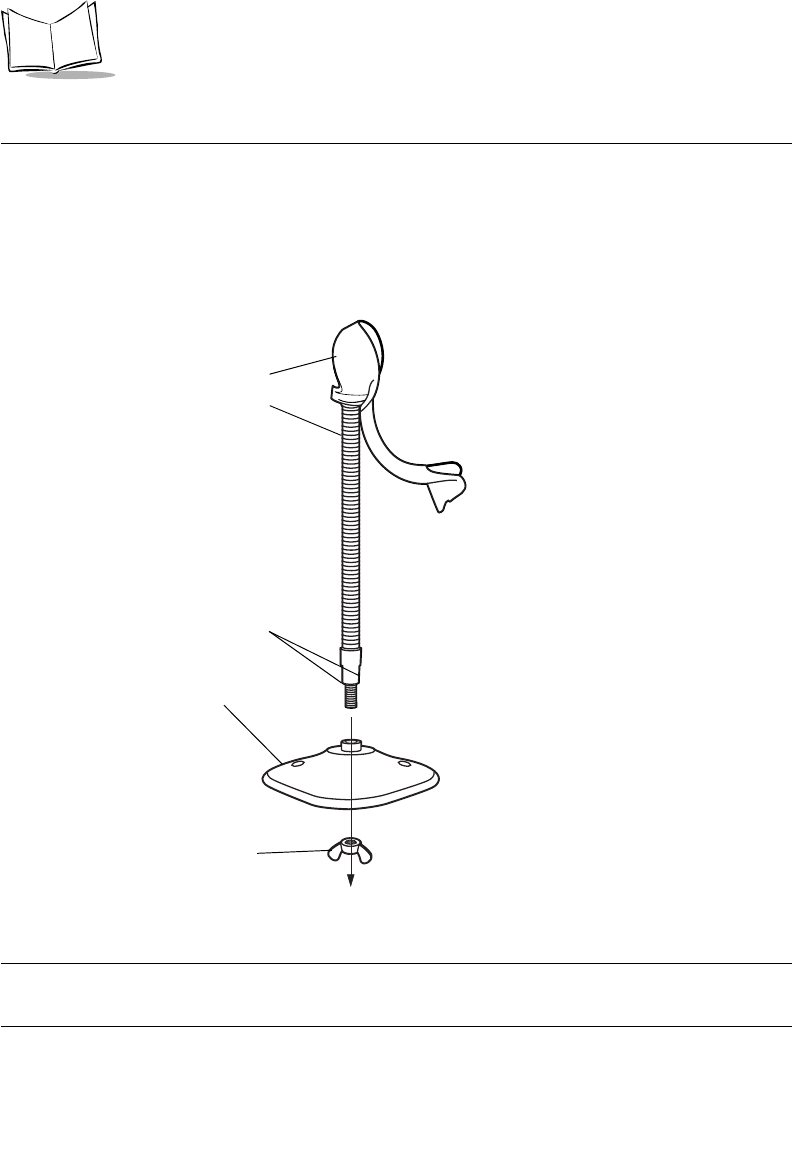
2-8
LS 2208 Product Reference Guide
Scanning in Hands-Free Mode
The LS 2208 Intellistand adds greater flexibility to your scanning operation. Refer to
Assembling the Stand, Mounting the Stand (optional), and Scanning in the Hands-Free
Mode for detailed information about hands-free scanning.
Assembling the Stand
Figure 2-5. Assembling the Stand
Note:Before tightening the wingnut under the base, ensure that the flat
areas on the flexible neck fit securely in the grooves in the base.
Stand base
Wingnut
1. Unscrew the wingnut
from the bottom of the
one piece scanner
“cup”.
2. Fit the bottom of the
neck piece into the
opening on the top of
the stand base.
3. Tighten the wingnut
underneath the base
to secure the cup and
neck piece to the base
(see the note below).
4.Bend the neck to the
desired position for
scanning.
One piece scanner
“cup” with flexible neck.
Flat areas
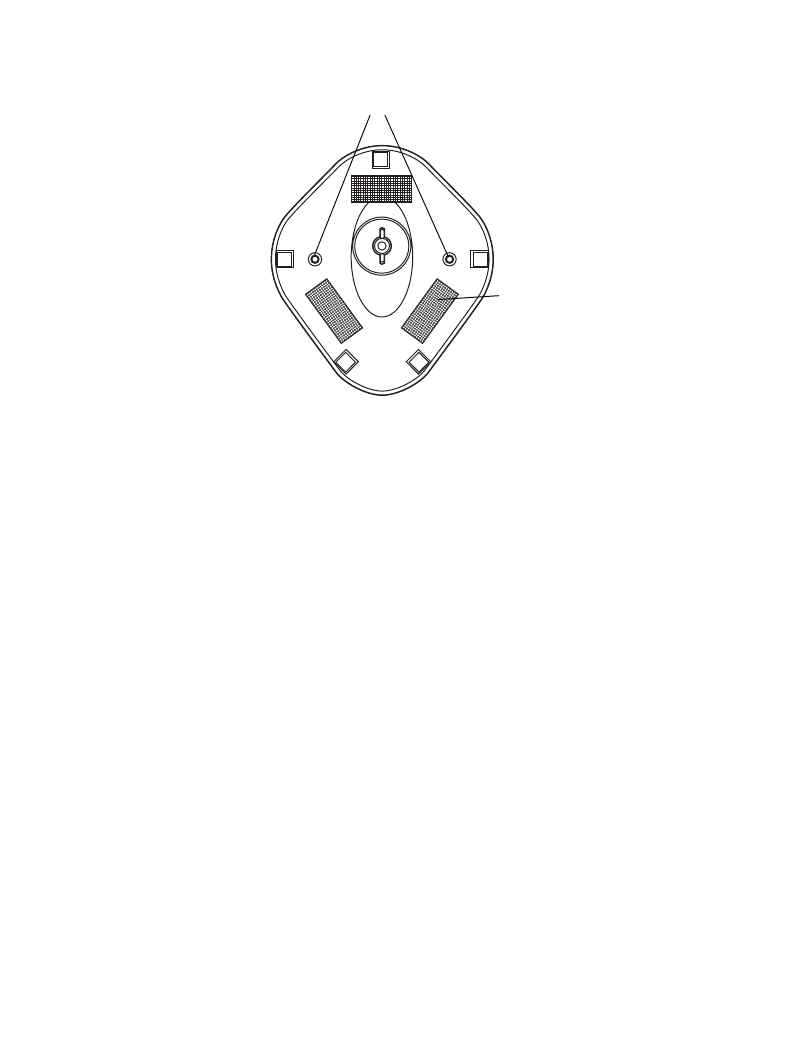
2-9
Scanning
Mounting the Stand (optional)
You can attach the base of the scanner’s stand to a flat surface using two screws or double-
sided tape (not provided).
Figure 2-6. Mounting the Stand
Screw Mount
1. Position the assembled base on a flat surface.
2. Screw one #10 wood screw into each screw-mount hole until the base of the stand
is secure (see Figure 2-6).
Tape Mount
1. Peel the paper liner off one side of each piece of tape and place the sticky surface
over each of the three rectangular tape holders.
2. Peel the paper liner off the exposed sides of each piece of tape and press the stand
on a flat surface until it is secure (see Figure 2-6).
Two screw-mount holes.
Double-sided tape
areas
(3 places)
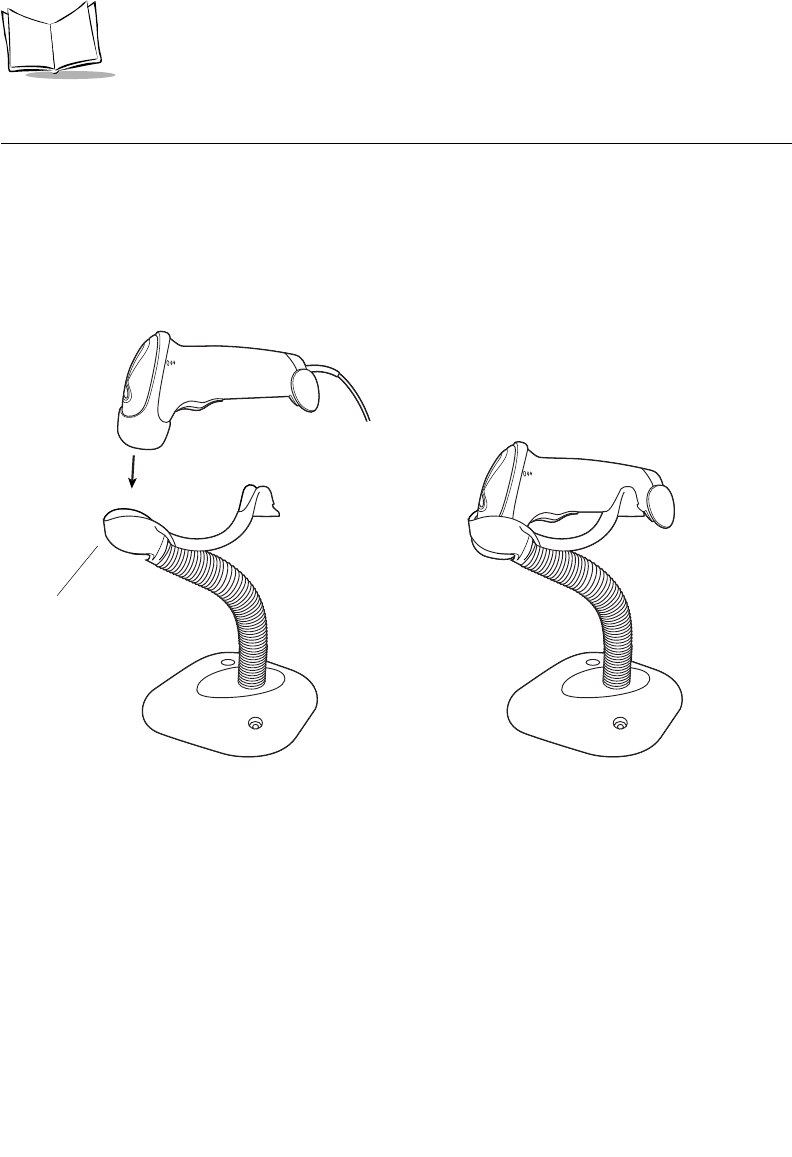
2-10
LS 2208 Product Reference Guide
Scanning in Hands-Free Mode
The optional Intellistand adds greater flexibility to your scanning operation.
Scanning in the Hands-Free Mode
When the scanner is seated in the stand’s “cup”, the scanner’s built-in sensor places the
scanner in hands-free mode. When the scanner is removed from the stand it operates in its
normal hand-held mode.
Figure 2-7. Inserting and Using the Scanner in the Stand
Intellistand operation:
1. Ensure all cable connections are secure.
2. Insert the scanner in the optional Intellistand by placing the front of the scanner into
the stand’s “cup” (see Figure 2-7).
3. To scan a bar code, present the bar code and ensure the scan line crosses every
bar and space of the symbol.
4. Upon successful decode, the scanner beeps and the LED turns green.
Scanner Holder
(Front)
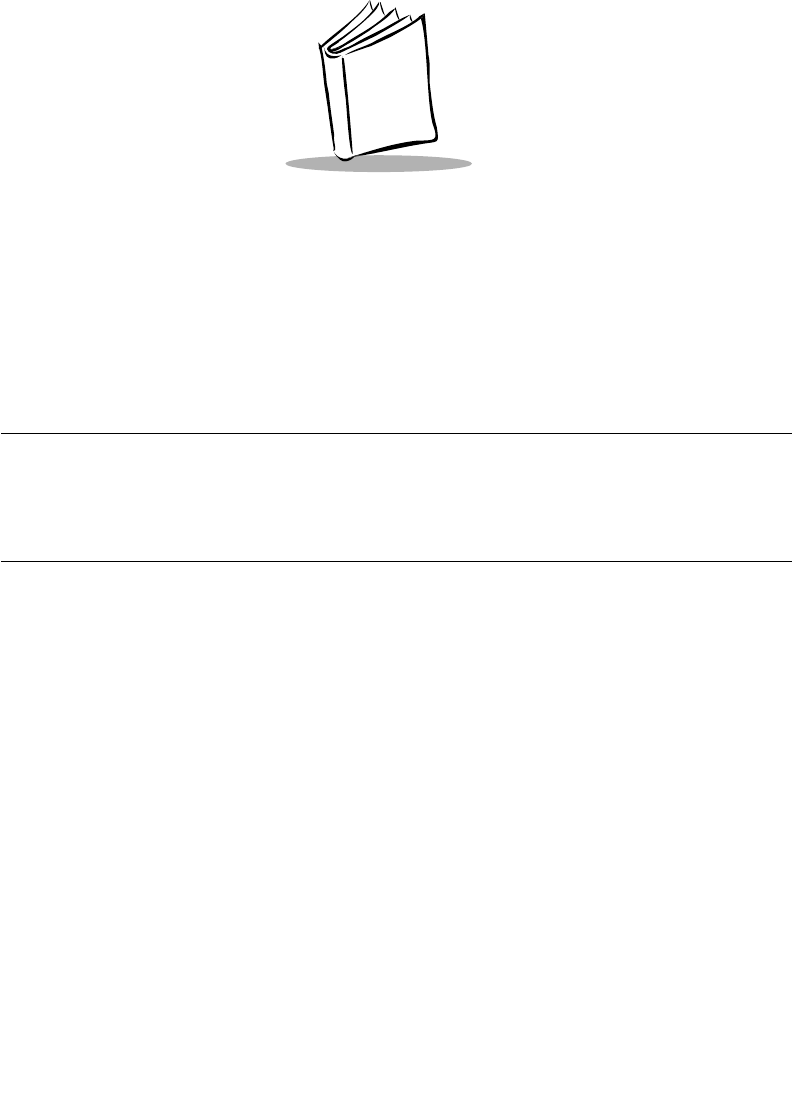
3-1
Chapter 3
Maintenance and Technical Specifications
Introduction
This chapter covers suggested scanner maintenance, troubleshooting, technical
specifications, and signal descriptions (pinouts).
Maintenance
Cleaning the exit window is the only maintenance required. A dirty window may affect
scanning accuracy.
• Do not allow any abrasive material to touch the window
• Remove any dirt particles with a damp cloth
• Wipe the window using a tissue moistened with ammonia/water
• Do not spray water or other cleaning liquids directly into the window.
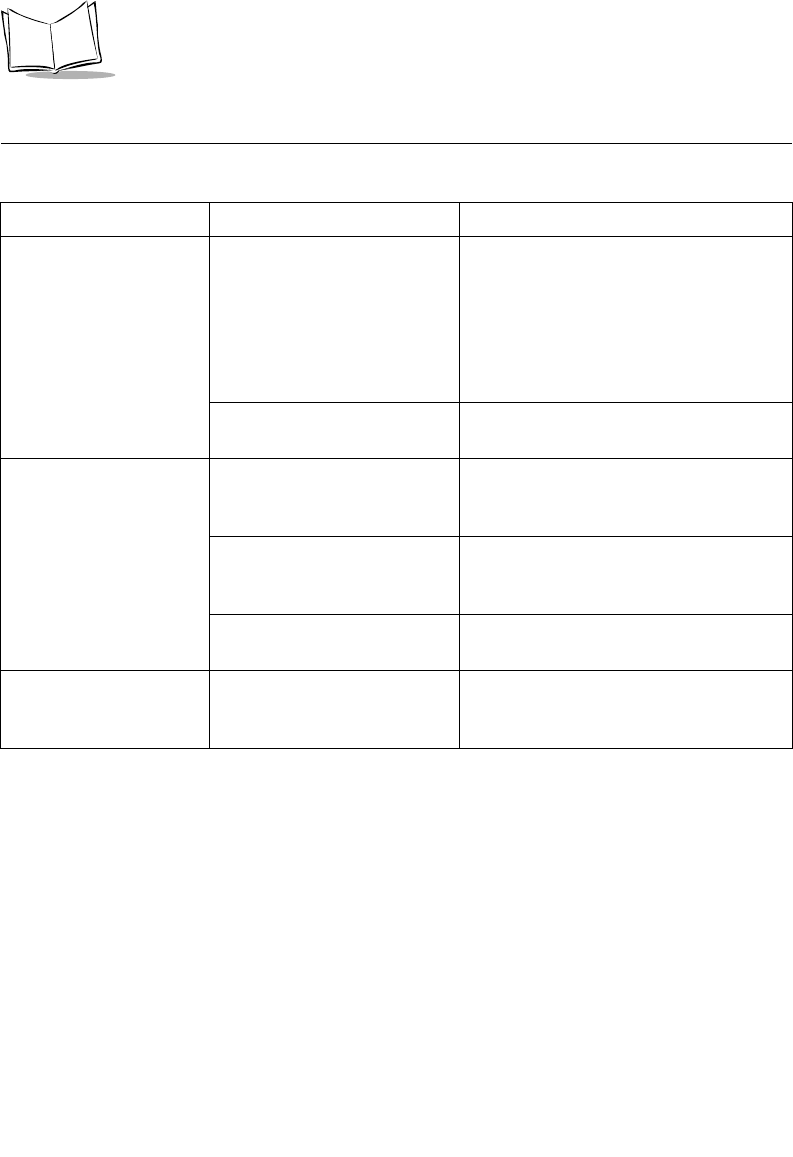
3-2
LS 2208 Product Reference Guide
Troubleshooting
Table 3-1. Troubleshooting
Problem Possible Causes Possible Solutions
Nothing happens when
you follow the operating
instructions, or the
scanner displays erratic
behavior (laser does not
come on, scanner emits
frequent beeps).
No power to the scanner. Check the system power. Ensure the
power supply is connected if your
configuration requires a power supply.
Interface/power cables are
loose. Check for loose cable connections.
Laser comes on, but
symbol does not decode. Scanner is not programmed
for the correct bar code type. Be sure the scanner is programmed to
read the type of bar code you are
scanning.
Bar code symbol is
unreadable. Check the symbol to make sure it is not
defaced. Try scanning test symbols of
the same bar code type.
Distance between scanner
and bar code is incorrect. Move the scanner closer to or further
from the bar code.
Symbol is decoded, but
not transmitted to the
host.
Scanner is not programmed
for the correct host type. Scan the appropriate host type bar code.
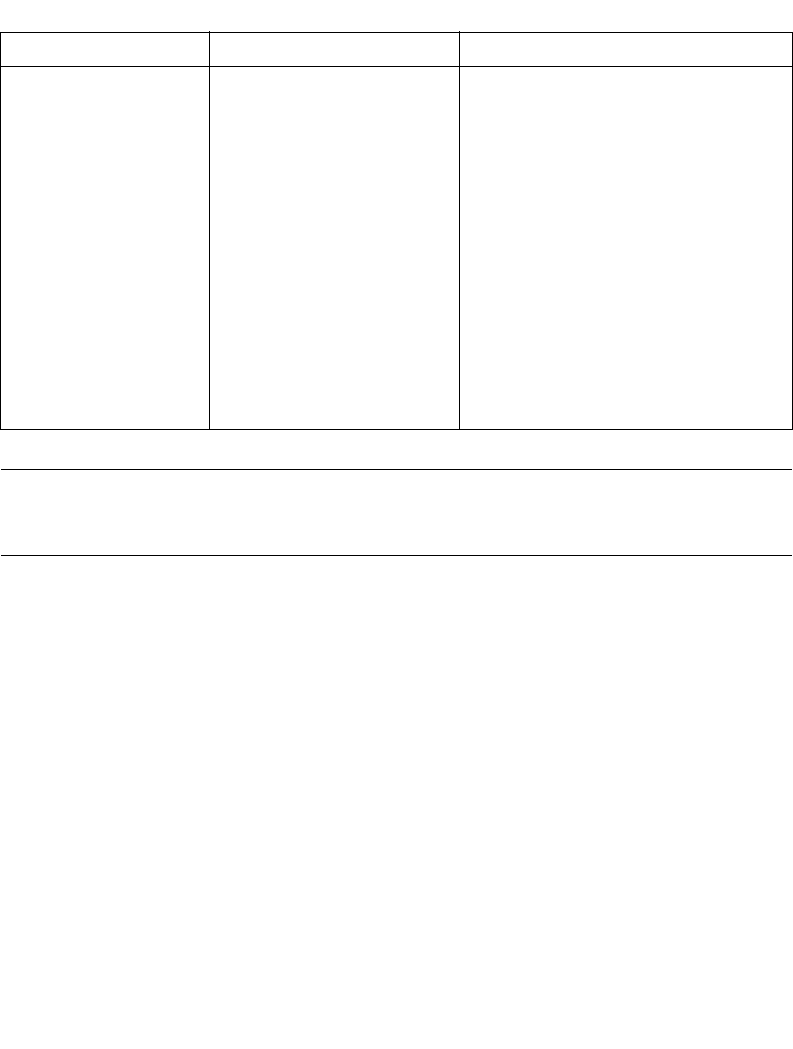
3-3
Maintenance and Technical Specifications
Note:If after performing these checks the symbol still does not scan,
contact your distributor or call the local Symbol Support Center. See
page xiv for the telephone numbers.
Scanned data is
incorrectly displayed on
the host.
Scanner is not programmed to
work with the host. Check
scanner host type parameters
or editing options.
Be sure proper host is selected. (See the
host chapter for your scanner.)
For RS-232, ensure the scanner’s
communication parameters match the
host’s settings.
For a USB HID keyboard or a keyboard
wedge configuration, ensure the system
is programmed for the correct keyboard
type and language, and the CAPS LOCK
key is in the correct state.
Be sure editing options (e.g., ADF, UPC-
E to UPC-A Conversion) are properly
programmed.
Table 3-1. Troubleshooting (Continued)
Problem Possible Causes Possible Solutions
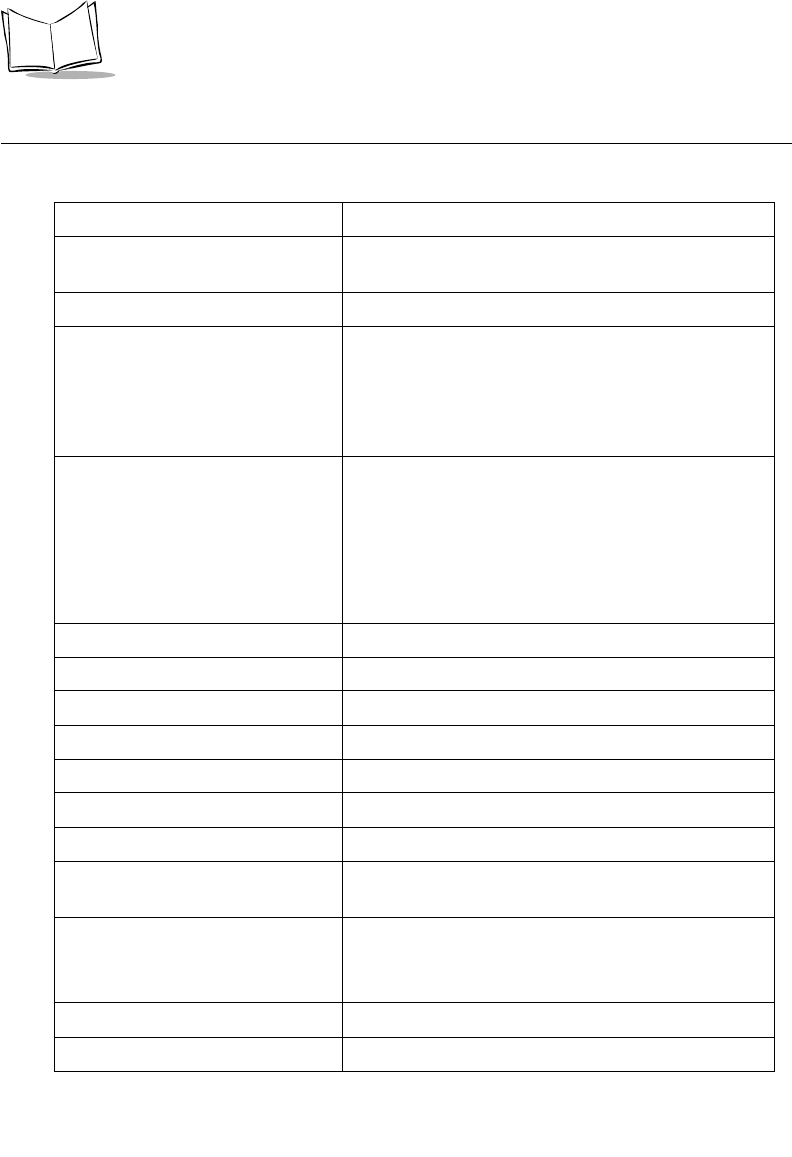
3-4
LS 2208 Product Reference Guide
Technical Specifications
Table 3-2. Technical Specifications
Item Description
Power Requirements Decoded:
5 VDC + / - 10% @ approximately 200mA (nominal)
Stand-By Current 500mA (max)
Power Source Depending on host:
• Host powered
• External power supply
• Battery box:
Converts a 9 Volt battery to a 5 Volt battery
Decode Capability Decoded:
UPC/EAN, UPC/EAN with supplementals, UCC/EAN,
JAN 8 & 13, 128, Code 39, Code 39 Full ASCII, Code
39 Trioptic, Codabar (NW7), Interleaved 2 of 5,
Discrete 2 of 5, Code 128, Code 93, MSI, Code 11,
UCC/EAN RSS, Code 32, Coupon Code, Bookland
EAN, 1ATA, and RSS.
Beeper Operation User-selectable: Enable, Disable
Beeper Volume User-selectable: three levels
Beeper Tone User-selectable: three tones
Scan Repetition Rate 100 ± 5 scans/second
Yaw Tolerance ± 10° from nominal
Pitch Tolerance ± 65° from nominal
Roll Tolerance ± 60° from nominal
Print Contrast Minimum 25% minimum reflectance differential, measured at
650 nm.
Ambient Light Immunity
Indoor:
Outdoor:
450 Ft Candles (4,842 Lux) (indoor)
10,000 Ft Candles (107,600 Lux) (outdoor)
Durability 5 ft (1.5 m) drops to concrete
Operating Temperature 32° to 120° F (0° to 50° C)
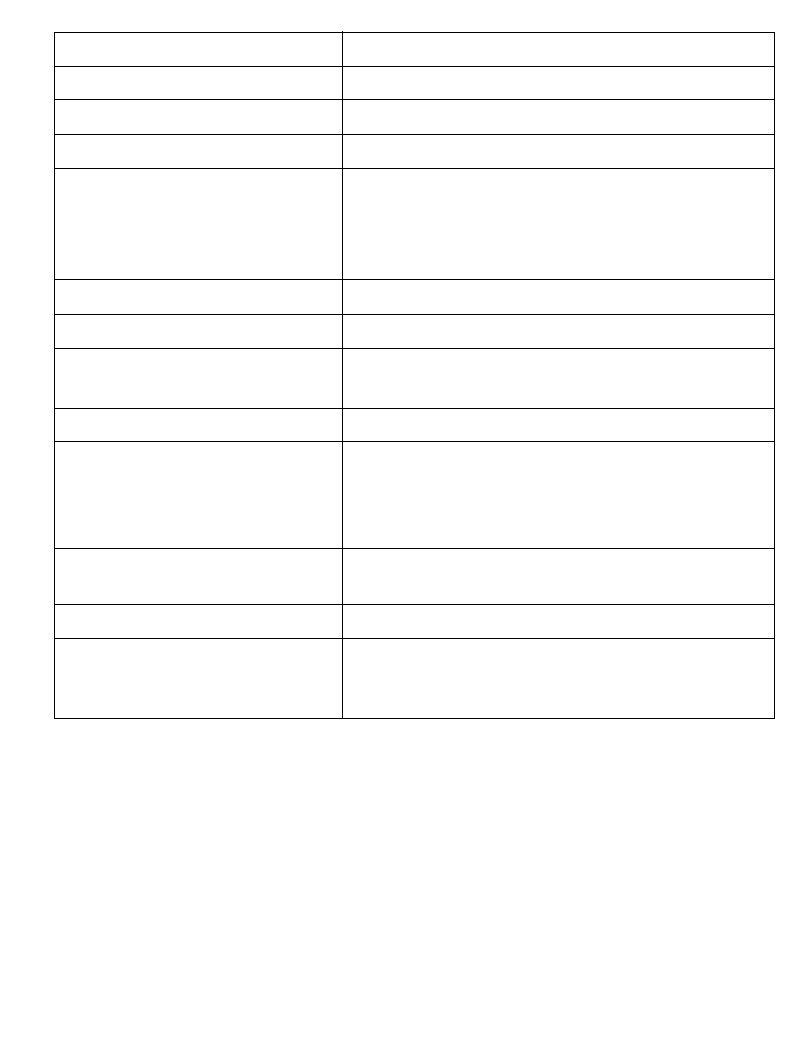
3-5
Maintenance and Technical Specifications
Storage Temperature -40° to 140° F (-40° to 60° C)
Humidity 5% to 95% (non-condensing)
Weight (without cable) 5.15 oz. (146 g)
Dimensions:
Height
Width
Depth
6.0 in. (15.2 cm)
2.5in. (6.3 cm)
3.34 in. (8.4 cm)
Laser 650nm laser diode
Laser Classifications IEC 825-1 Class 2
ESD 15 kV area discharge
8 kV contact discharge
Minimum Element Width 5 mil (0.127 mm)
Interfaces Supported Decoded:
RS-232, Keyboard Wedge, Wand Emulation,
Undecoded Scanner Emulation, IBM 468X/469X,
USB, Synapse
Electrical Safety Certified Pending to UL1950, CSA C22.2 No.950.
EN60950/IC950
Input Transient Protection IEC 1000-4-(2,3,4,5,6,11)
EMI FCC Part 15 Class B, ICES-003 Class B European
Union EMC Directive, Australian SMA, Taiwan EMC,
Japan VCCI/MITI/Dentori
Table 3-2. Technical Specifications (Continued)
Item Description
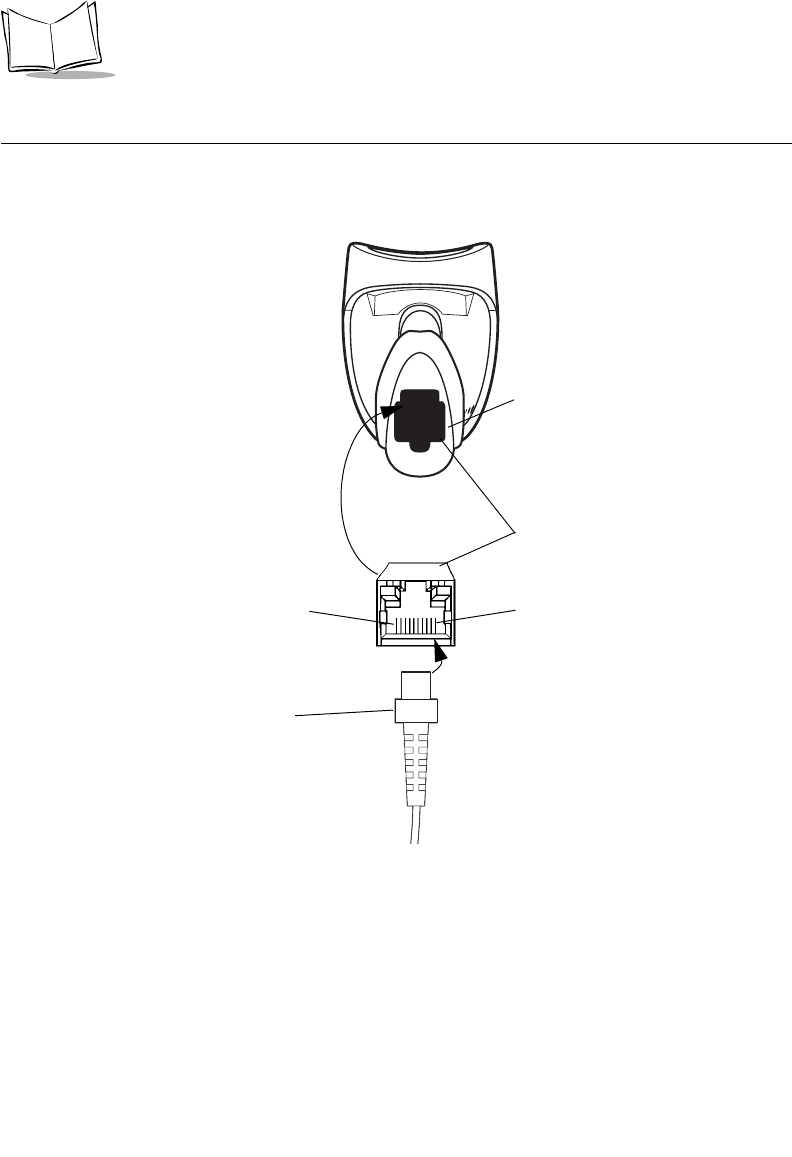
3-6
LS 2208 Product Reference Guide
Scanner Signal Descriptions
Figure 3-1. Scanner Cable Pinouts
PIN 10
Bottom of scanner
PIN 1
Interface cable
modular connector
Cable interface port
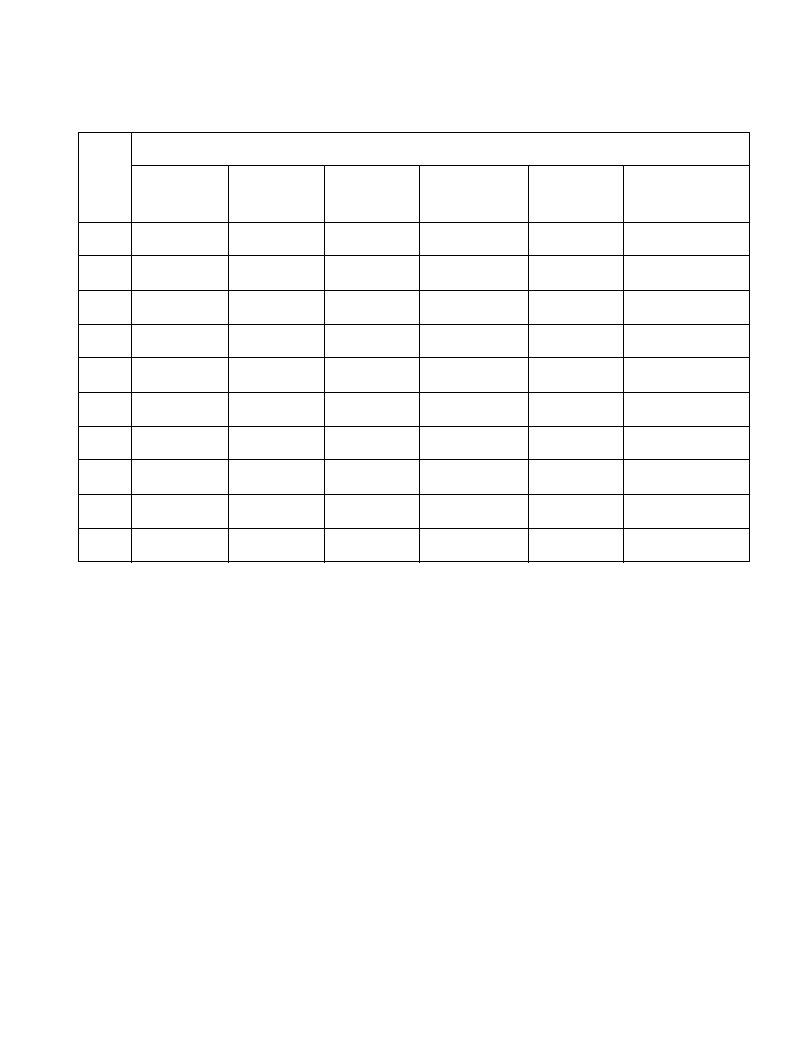
3-7
Maintenance and Technical Specifications
The signal descriptions in Table 3-3 apply to the connector on the scanner and are for
reference only.
Table 3-3. Scanner Signal Pin-outs
LS2208
Pin IBM Synapse RS-232 Keyboard
Wedge Wand USB
1Reserved SynClock Reserved Reserved Reserved Jump to Pin 6
2Power Power Power Power Power Power
3Ground Ground Ground Ground Ground Ground
4IBM_A(+) Reserved TxD KeyClock DBP Reserved
5Reserved Reserved RxD TermData CTS D +
6IBM_B(-) SynData RTS KeyData RTS Jump to Pin 1
7Reserved Reserved CTS TermClock Reserved D -
8Reserved Reserved Reserved Reserved Reserved Reserved
9Reserved Reserved Reserved Reserved Reserved Reserved
10 Reserved Reserved Reserved Reserved Reserved Reserved
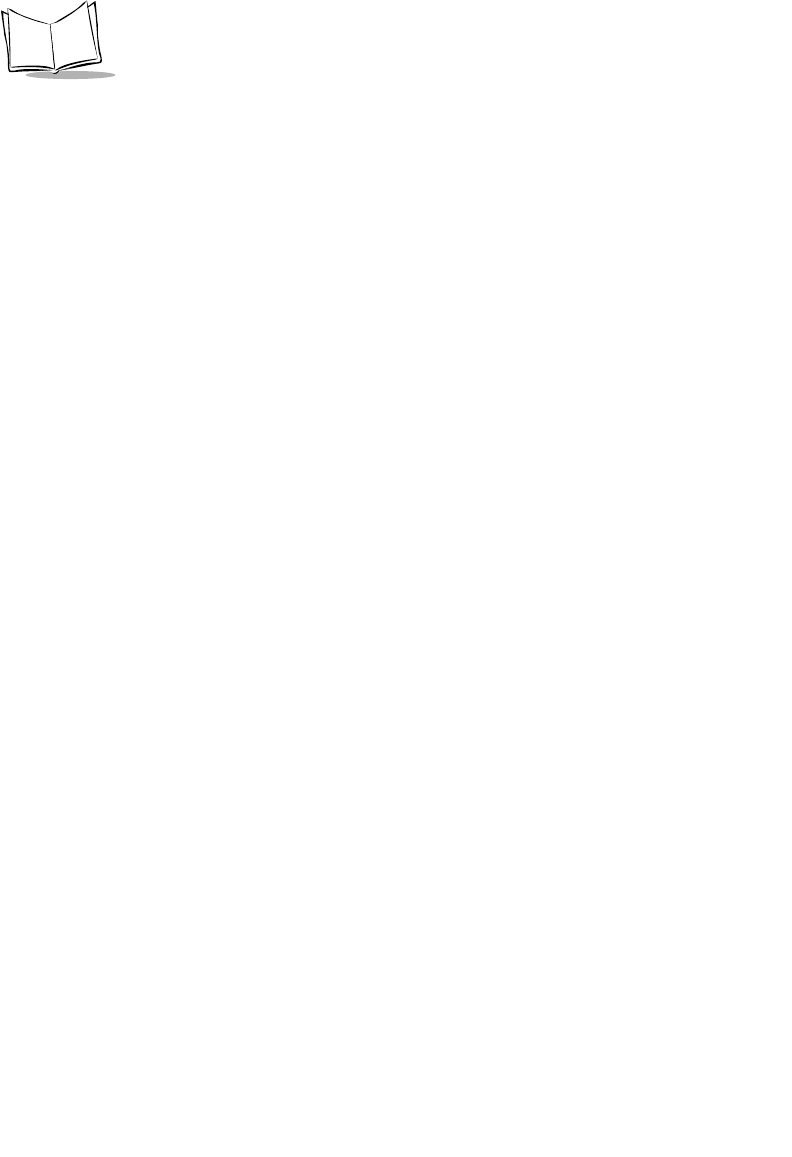
3-8
LS 2208 Product Reference Guide
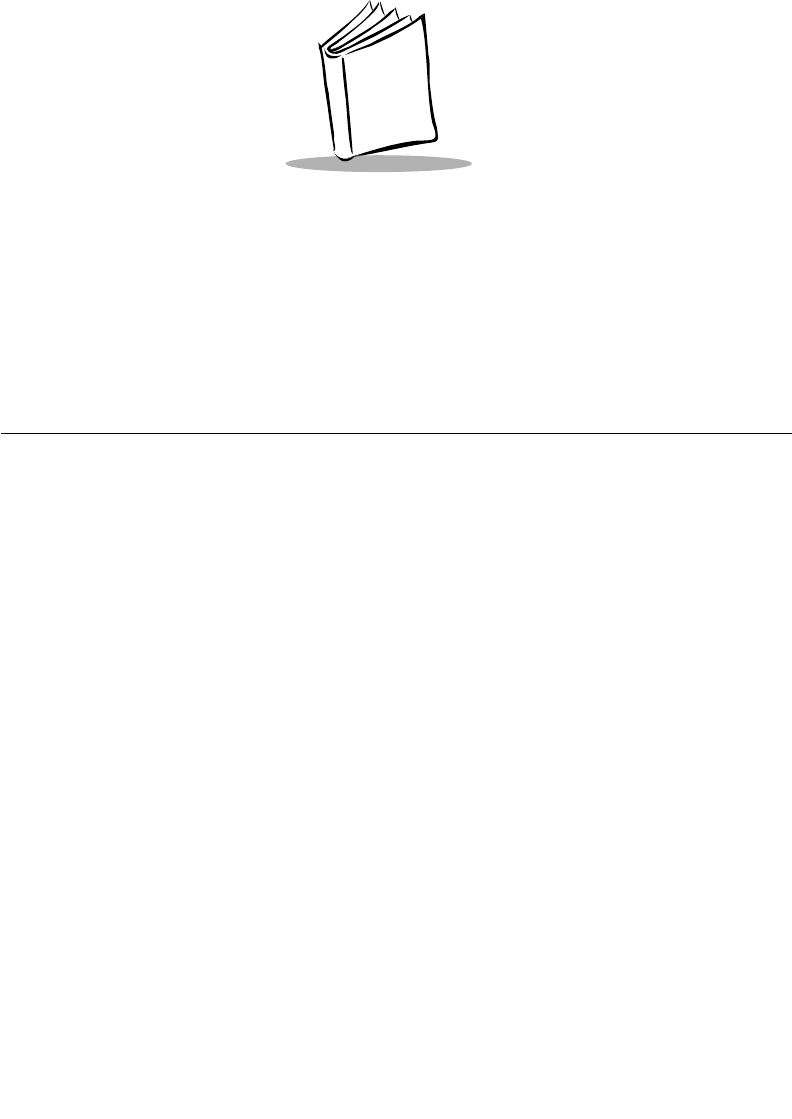
4-1
Chapter 4
User Preferences
Introduction
You have the option to program the LS 2208 scanner to perform various functions, or
activate different features. This chapter describes each user preference feature and
provides the programming bar codes necessary for selecting these features for your LS
2208 scanner.
Your LS 2208 is shipped with the settings shown in the User Preferences Default Table on
page 4-3 (also see Appendix A, Standard Default Parameters for all host device and
miscellaneous scanner defaults). If the default values suit your requirements, programming
may not be necessary.
Features values are set by scanning single bar codes or short bar code sequences. The
settings are stored in non-volatile memory and are preserved even when the scanner is
powered down.
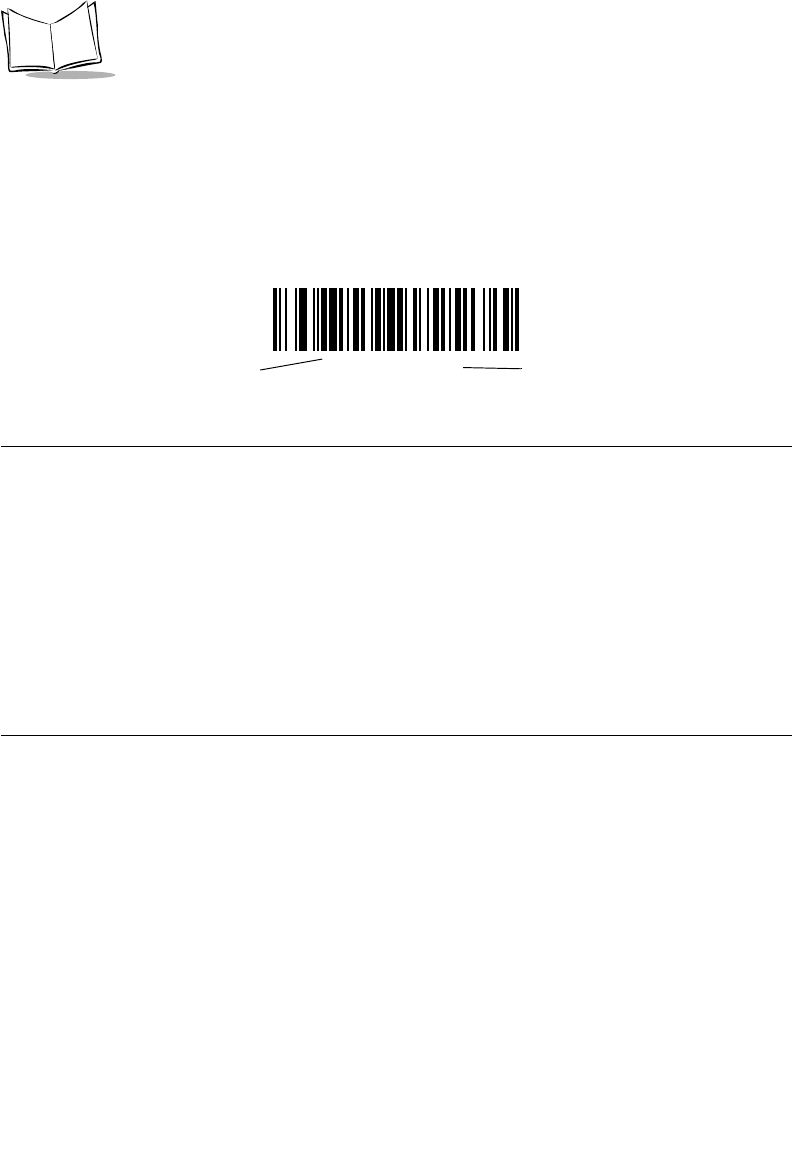
4-2
LS 2208 Product Reference Guide
If you are not using a Synapse or USB cable you must select a host type (see each host
chapter for specific host information). After you hear the power-up beeps, select a host
type. This only needs to be done once, upon the first power-up when connected to a new
host.
To return all features to their default values, all you need to do is scan the Set All Defaults
bar code on page 4-4. Throughout the programming bar code menus, default values are
indicated with asterisks (*).
Scanning Sequence Examples
In most cases you need only scan one bar code to set a specific parameter value. For
example, if you want to set the beeper tone to high, simply scan the High Frequency
(beeper tone) bar code listed under Beeper Tone on page 4-5. The scanner issues a fast
warble beep and the LED turns green, signifying a successful parameter entry.
Other parameters, such as specifying Serial Response Time-Out or setting Data
Transmission Formats, require that you scan several bar codes. Refer to Laser On Time on
page 4-7 and Scan Data Transmission Format on page 13-6 for descriptions of this
procedure.
Errors While Scanning
Unless otherwise specified, if you make an error during a scanning sequence, just re-scan
the correct parameter.
*High Frequency Feature/Option
* Indicates Default
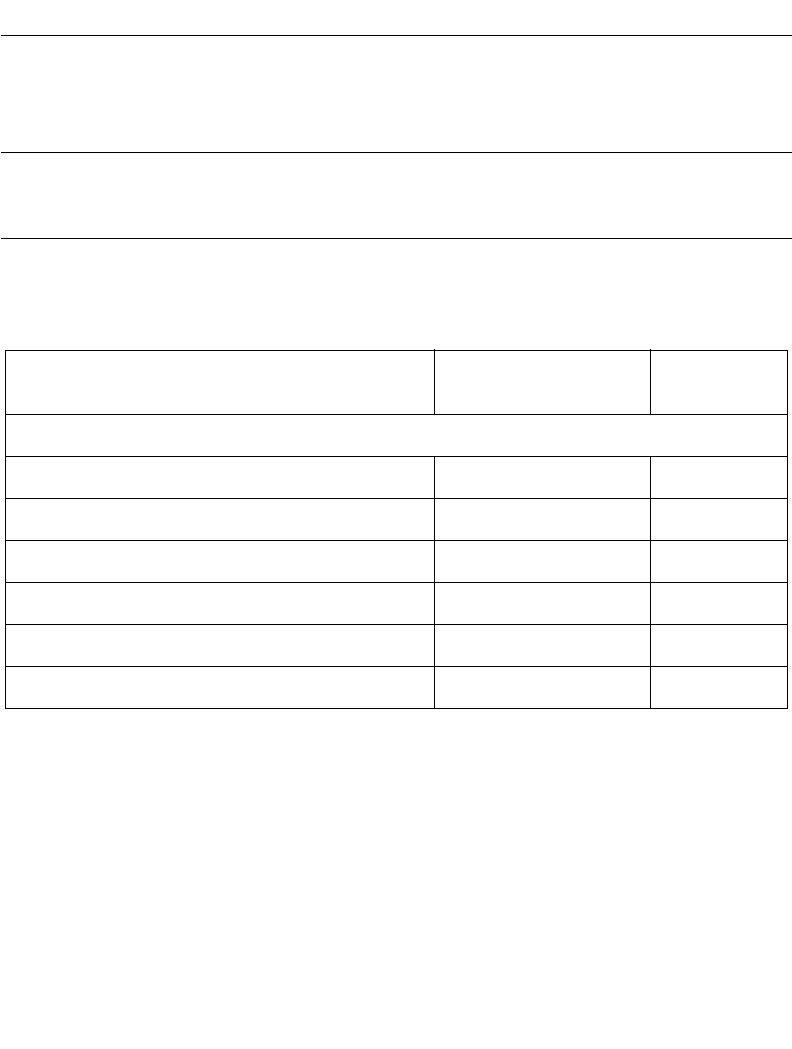
4-3
User Preferences
User Preferences Default Parameters
Table 4-1 lists the defaults for user preferences parameters. If you wish to change any
option, scan the appropriate bar code(s) provided in the User Preferences section
beginning on page 4-4.
Note:See Appendix A, Standard Default Parameters for all user
preferences, hosts, symbologies, and miscellaneous default
parameters.
Table 4-1. User Preferences Default Table
Parameter Default Page
Number
User Preferences
Set Default Parameter All Defaults 4-4
Beeper Tone Medium 4-5
Beeper Volume High 4-6
Power Mode Continuous On 4-7
Laser On Time 3.0 Sec 4-8
Beep After Good Decode Enable 4-9
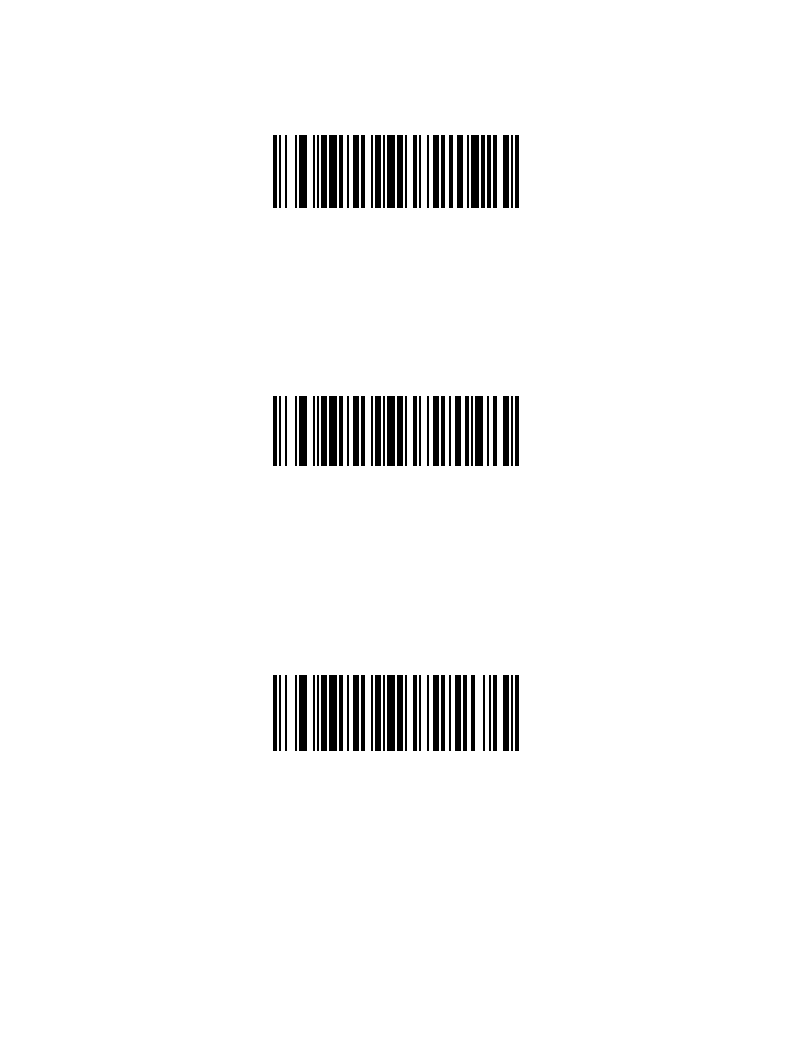
4-5
User Preferences
Beeper Tone
To select a decode beep frequency (tone), scan the Low Frequency, Medium Frequency,
or High Frequency bar code.
Low Frequency
*Medium Frequency
(Optimum Settings)
High Frequency
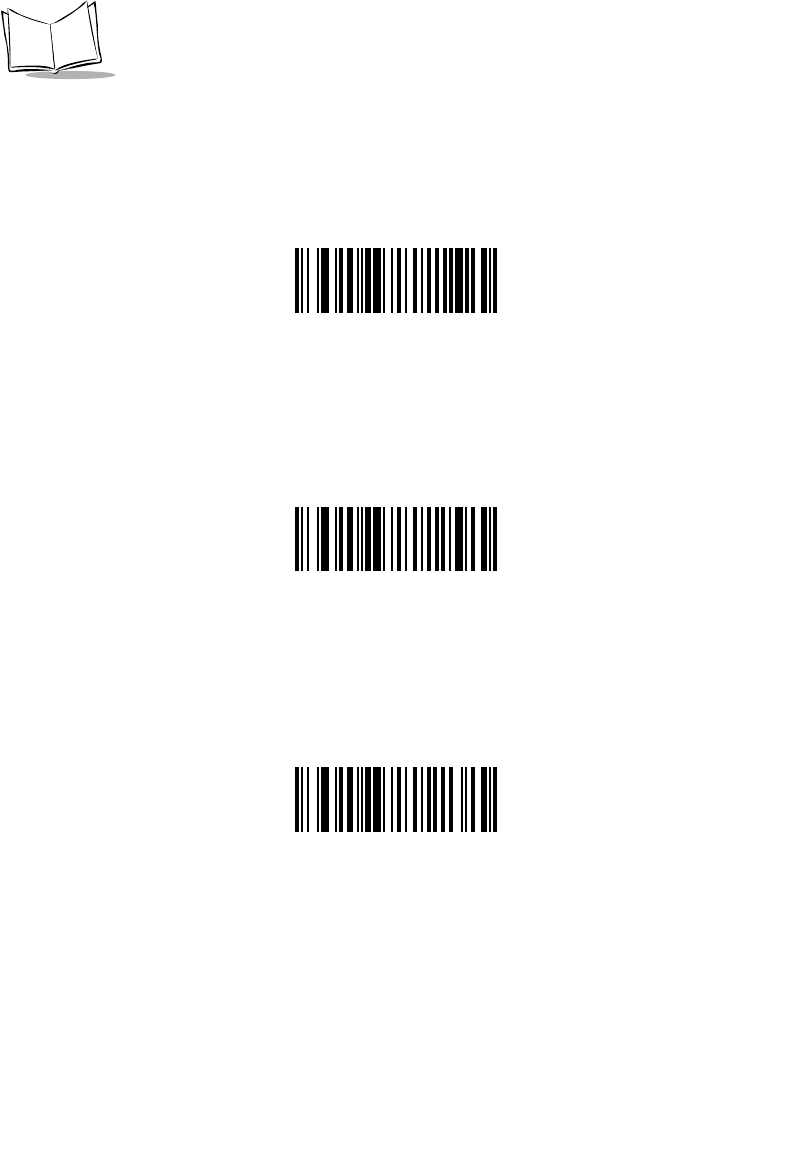
4-6
LS 2208 Product Reference Guide
Beeper Volume
To select a beeper volume, scan the Low Volume, Medium Volume, or High Volume bar
code.
Low Volume
Medium Volume
*High Volume
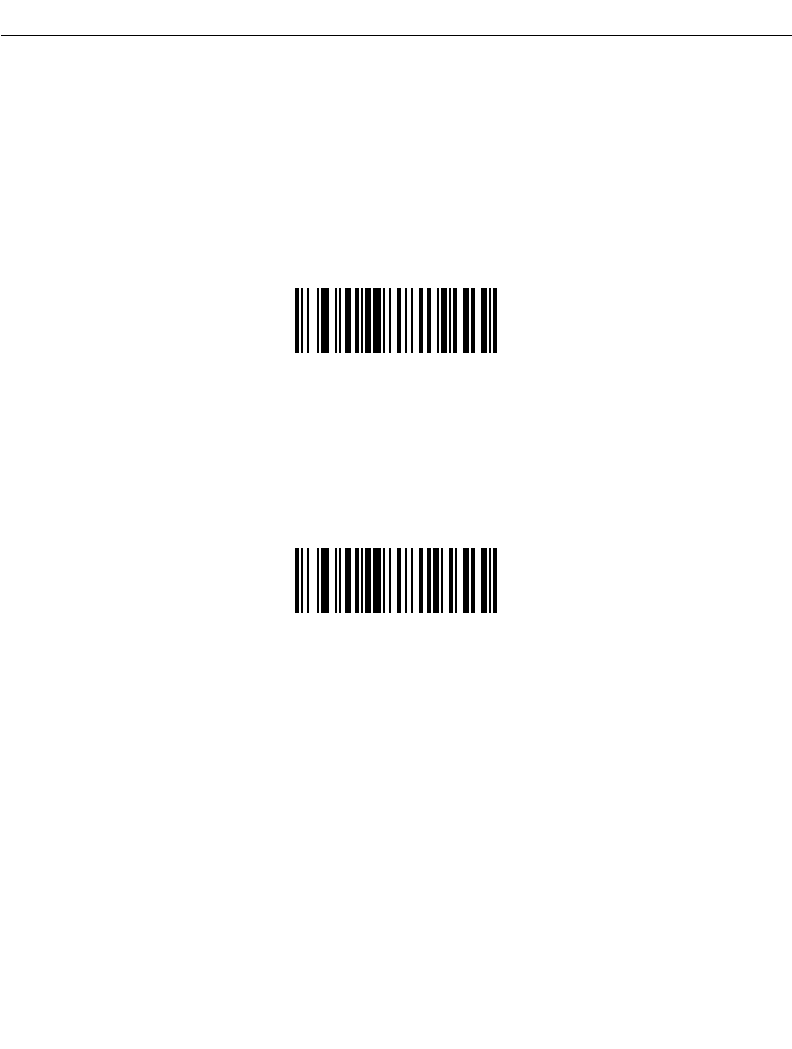
4-7
User Preferences
Power Mode
This parameter determines whether or not power remains on after a decode attempt. When
in reduced power mode, the scanner enters into a low power consumption mode to
preserve battery life after each decode attempt. When in continuous power mode, power
remains on after each decode attempt.
*Continuous On
Reduced Power Mode
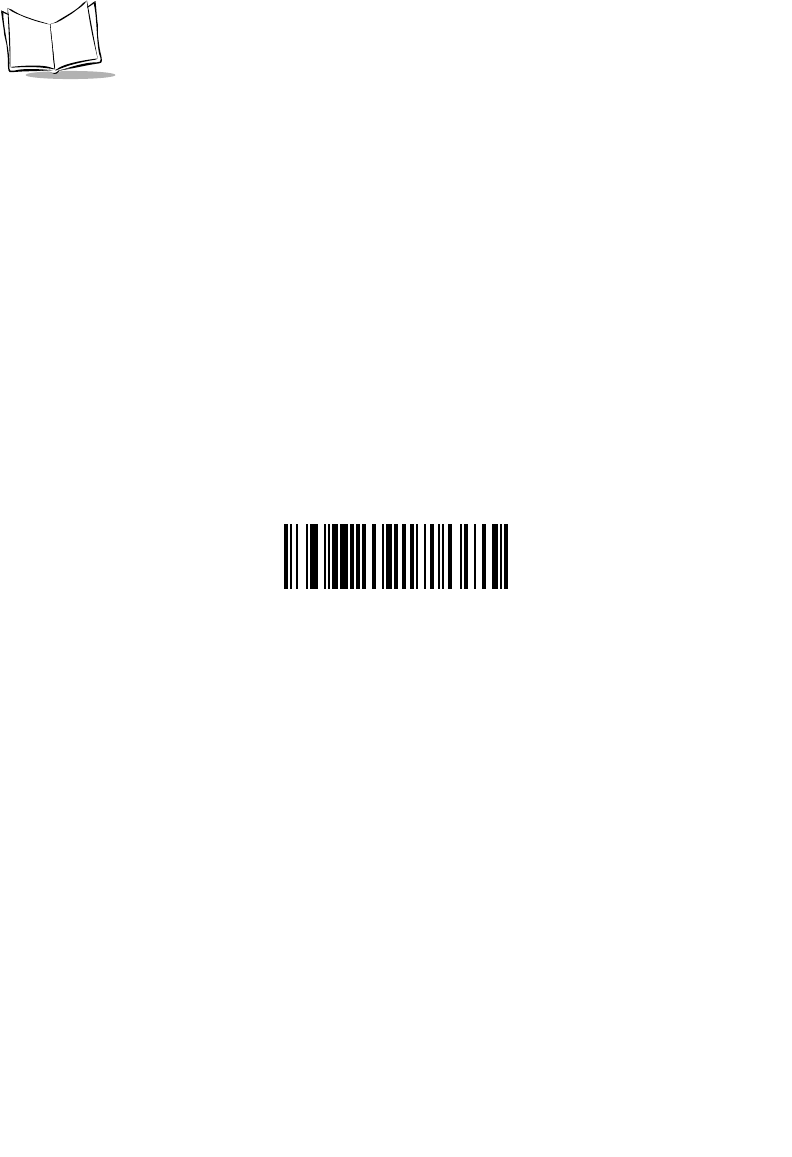
4-8
LS 2208 Product Reference Guide
Laser On Time
This parameter sets the maximum time that decode processing continues during a scan
attempt. It is programmable in 0.1 second increments from 0.5 to 9.9 seconds. The default
Laser On Time is 3.0 seconds.
To set a Laser On Time, scan the bar code below. Next, scan two numeric bar codes
beginning on page D-1 in Appendix D that correspond to the desired on time. Single digit
numbers must have a leading zero. For example, to set an On Time of 0.5 seconds, scan
the bar code below, then scan the “0” and “5” bar codes. If you make an error, or wish to
change your selection, scan Cancel on page D-5.
Laser On Time
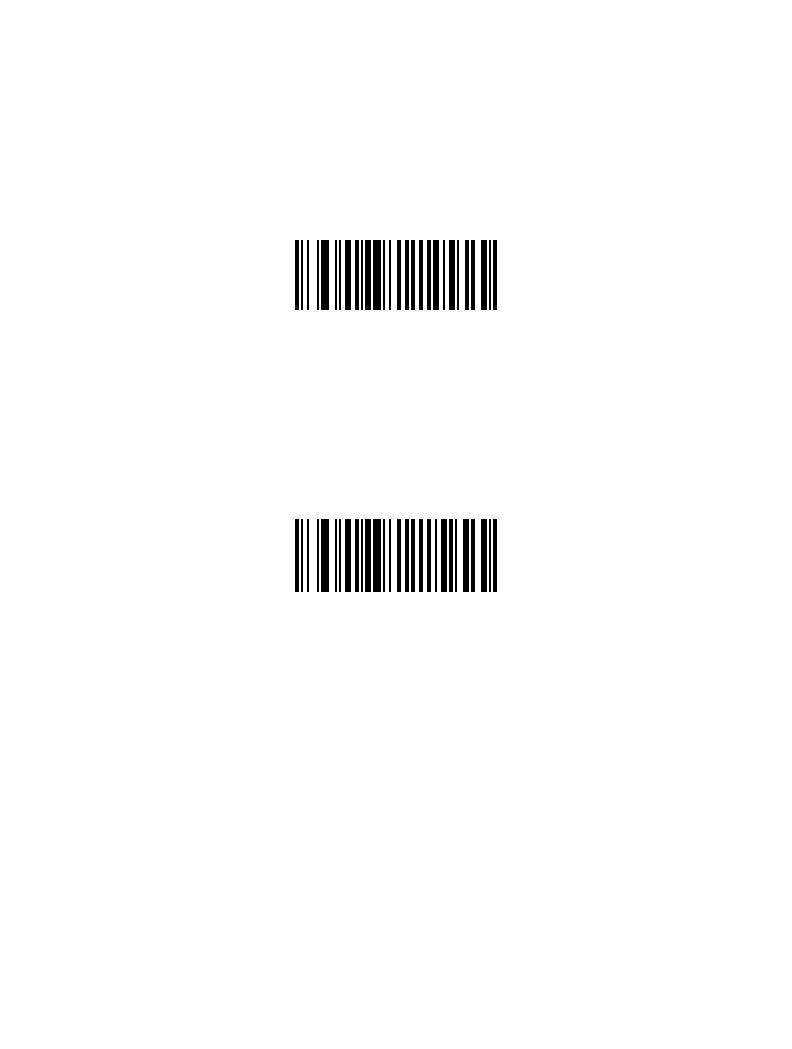
4-9
User Preferences
Beep After Good Decode
Scan a bar code below to select whether or not the scanner beeps after a good decode. If
Do Not Beep After Good Decode is selected, the beeper still operates during parameter
menu scanning and indicates error conditions.
*Beep After Good Decode
(Enable)
Do Not Beep After Good Decode
(Disable)
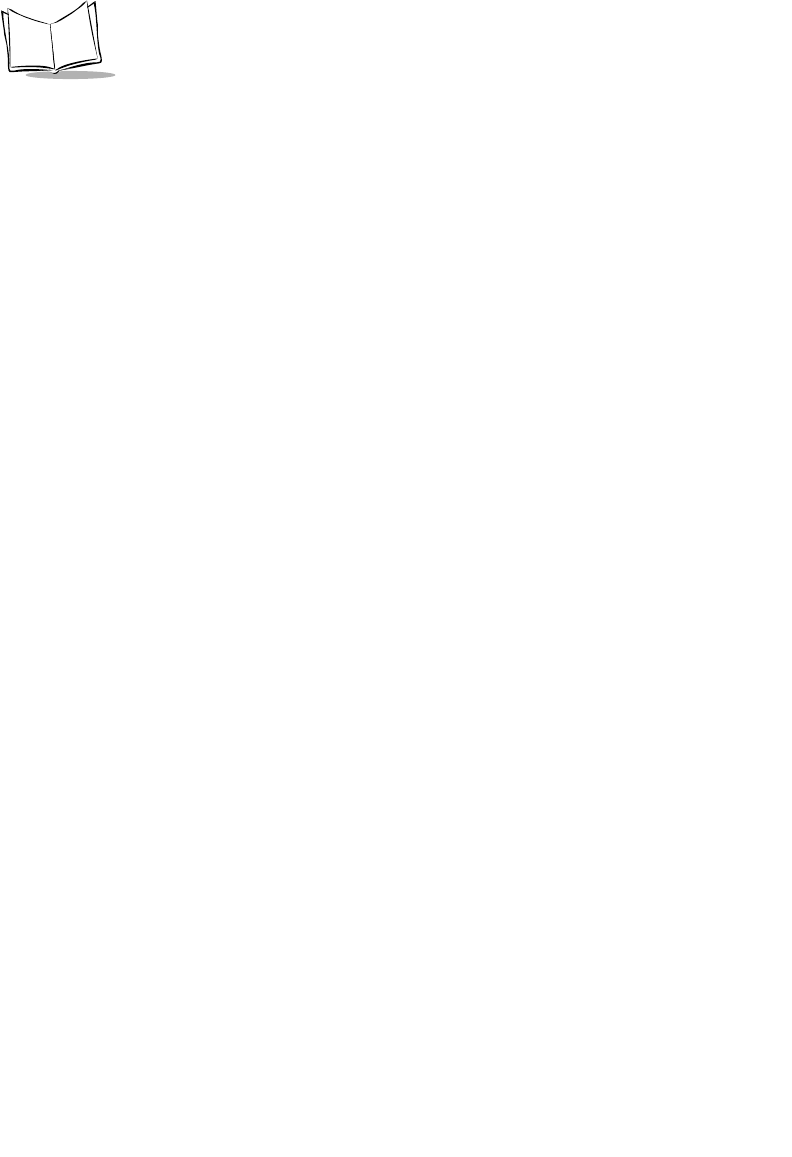
4-10
LS 2208 Product Reference Guide
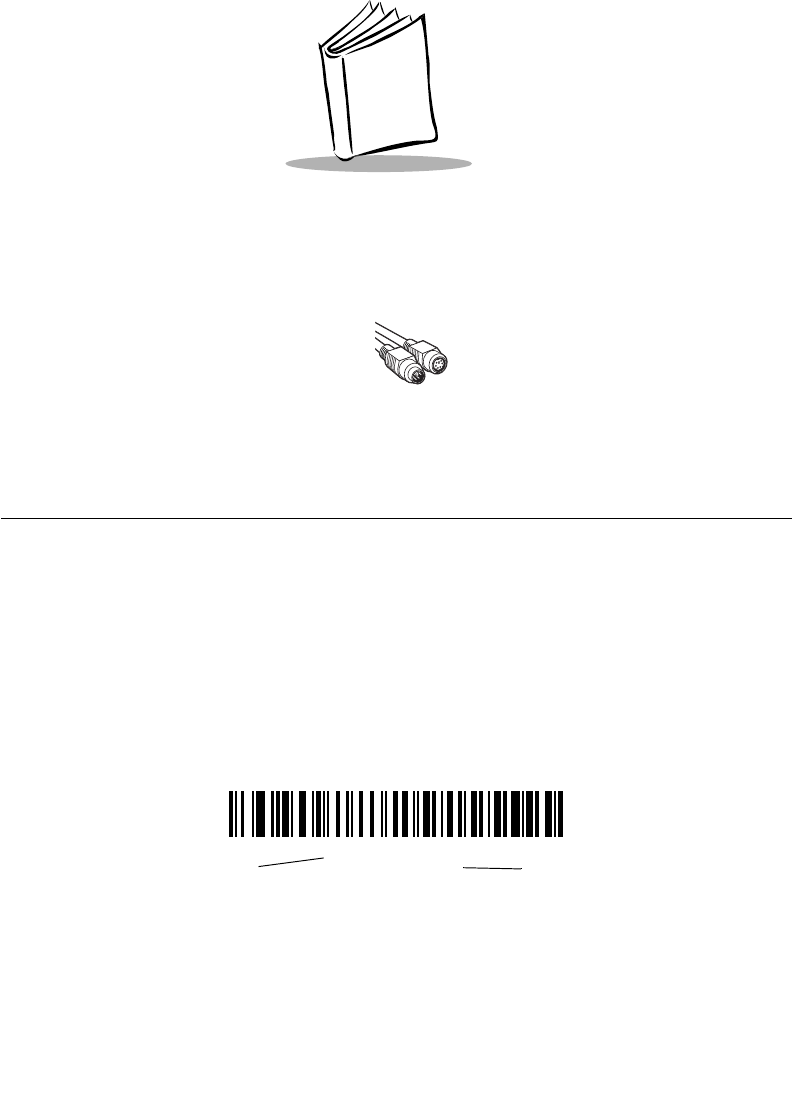
5-1
Chapter 5
Keyboard Wedge Interface
Introduction
This chapter covers Keyboard Wedge interface information for setting up your scanner.
This interface type is used to attach the scanner between the keyboard and host computer.
The scanner translates the bar code data into keystrokes. The host computer accepts the
keystrokes as if they originate from the keyboard.
This mode of operation allows adding bar code reading functionality to a system designed
for manual keyboard input. In this mode the keyboard keystrokes are simply passed
through.
Throughout the programming bar code menus, default values are indicated with asterisks
(*).
*North American Feature/Option
* Indicates Default
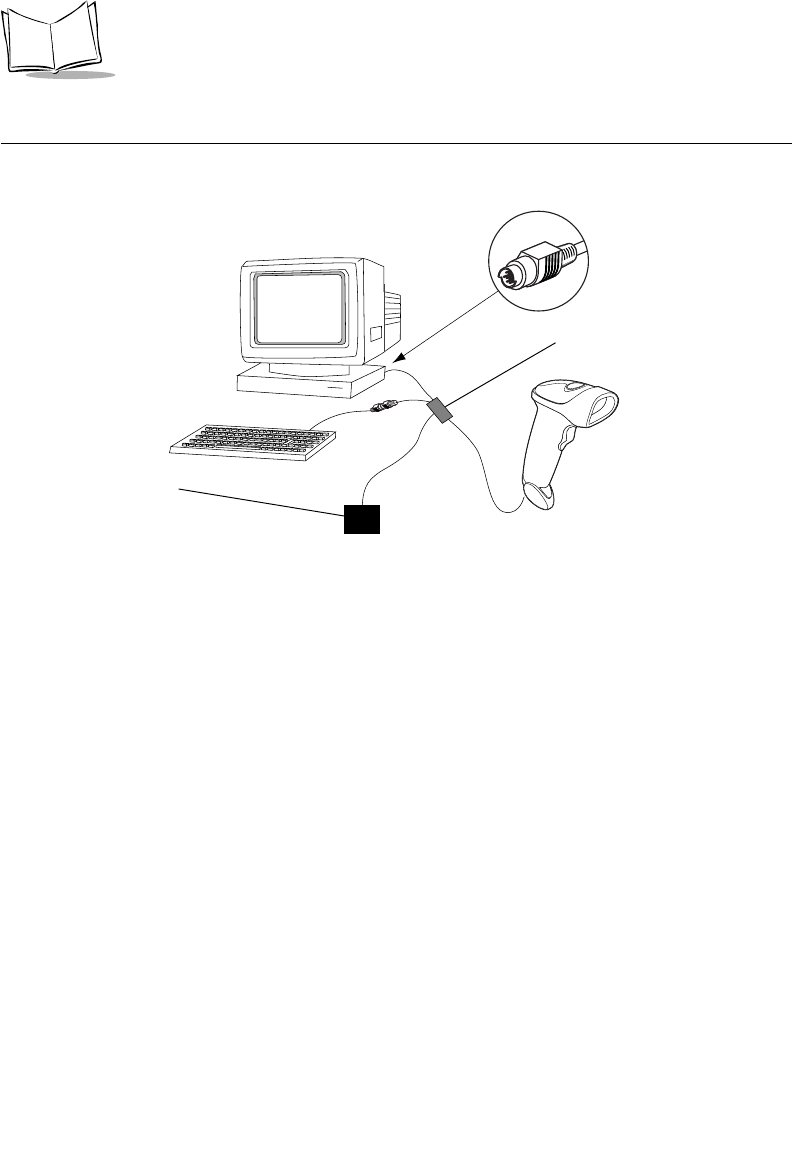
5-2
LS 2208 Product Reference Guide
Connecting a Keyboard Wedge Interface
Figure 5-1. Keyboard Wedge Connection with Y-cable
To connect the Keyboard Wedge Y-cable:
1. Switch off the host and unplug the keyboard connector.
2. Attach the modular connector of the Y-cable to the cable interface port on the
scanner. (See Installing the Interface Cable on page 1-3.)
3. Connect the round male DIN host connector of the Y-cable to the keyboard port on
the host device.
4. Connect the round female DIN keyboard connector of the Y-cable to the keyboard.
5. If needed, attach the optional power supply to the connector in the middle of the Y-
cable.
6. Ensure that all connections are secure.
7. Switch on your host system.
8. Scan the appropriate bar codes in this chapter to configure the scanner.
Power supply
(if needed)
Y-cable
Male DIN Keyboard Connector to Host Connector to Host
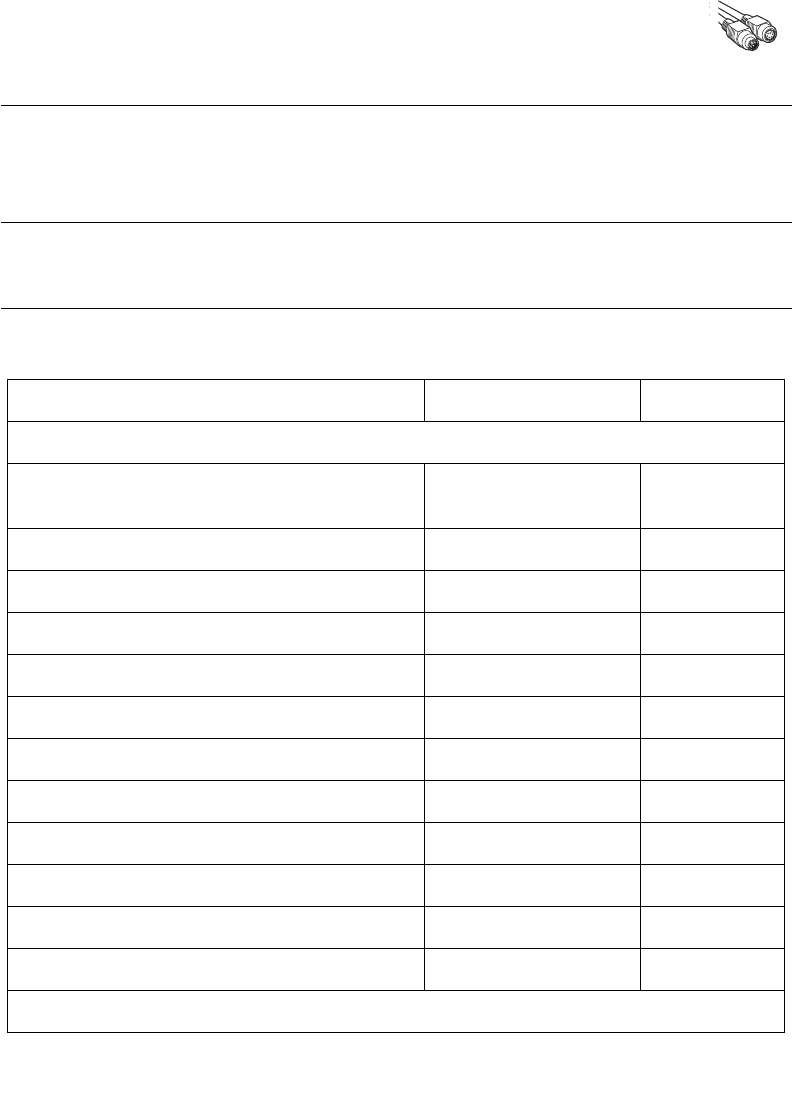
5-3
Keyboard Wedge Interface
Keyboard Wedge Default Parameters
Table 5-1 lists the defaults for Keyboard Wedge host parameters. If you wish to change any
option, scan the appropriate bar code(s) provided in the Keyboard Wedge Host Parameters
section beginning on page 5-4.
Note:See Appendix A, Standard Default Parameters for all user
preferences, hosts, symbologies, and miscellaneous default
parameters.
Table 5-1. Keyboard Wedge Host Default Table
Parameter Default Page Number
Keyboard Wedge Host Parameters
Keyboard Wedge Host Type IBM PC/AT& IBM PC
Compatibles15-4
Country Types (Country Codes) North American 5-5
Ignore Unknown Characters Transmit 5-8
Keystroke Delay No Delay 5-9
Intra-Keystroke Delay Disable 5-10
Alternate Numeric Keypad Emulation Disable 5-10
Caps Lock On Disable 5-11
Caps Lock Override Disable 5-12
Convert Wedge Data No Convert 5-12
Function Key Mapping Disable 5-13
FN1 Substitution Disable 5-14
Send and Make Break Send 5-14
1User selection is required to configure this interface and this is the most common selection.
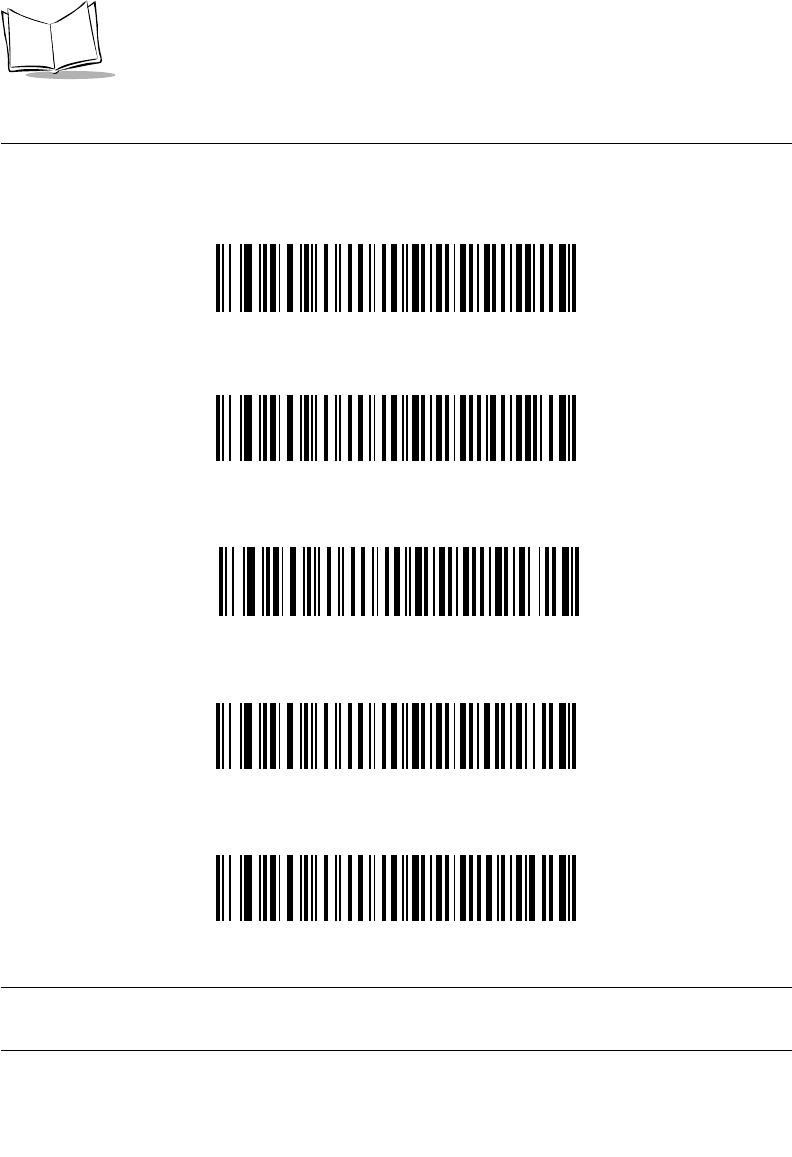
5-4
LS 2208 Product Reference Guide
Keyboard Wedge Host Types
Keyboard Wedge Host Types
Select your keyboard wedge host by scanning one of the bar codes below.
IBM PC/AT & IBM PC Compatibles1
IBM PS/2 (Model 30)
IBM AT NOTEBOOK
IBM XT
NCR 7052
Note:1User selection is required to configure this interface and this is the
most common selection.
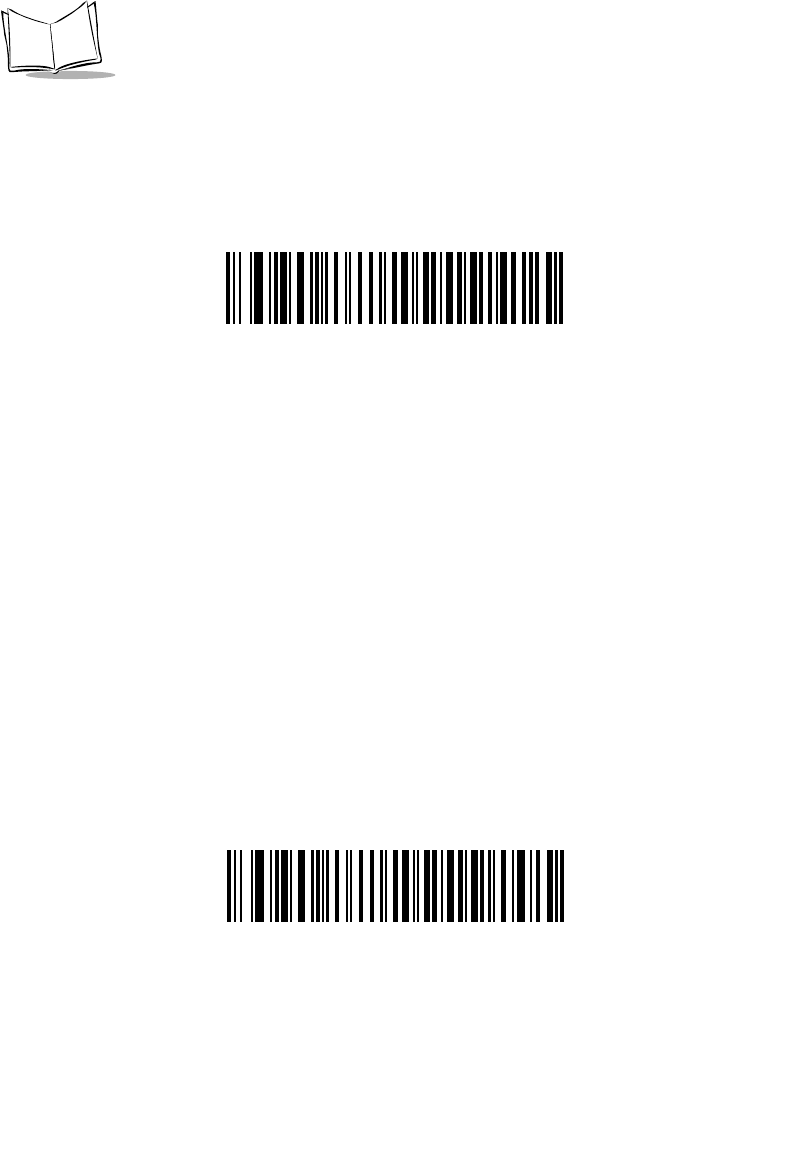
5-6
LS 2208 Product Reference Guide
French Canadian Windows 95/98
French Canadian Windows XP/2000
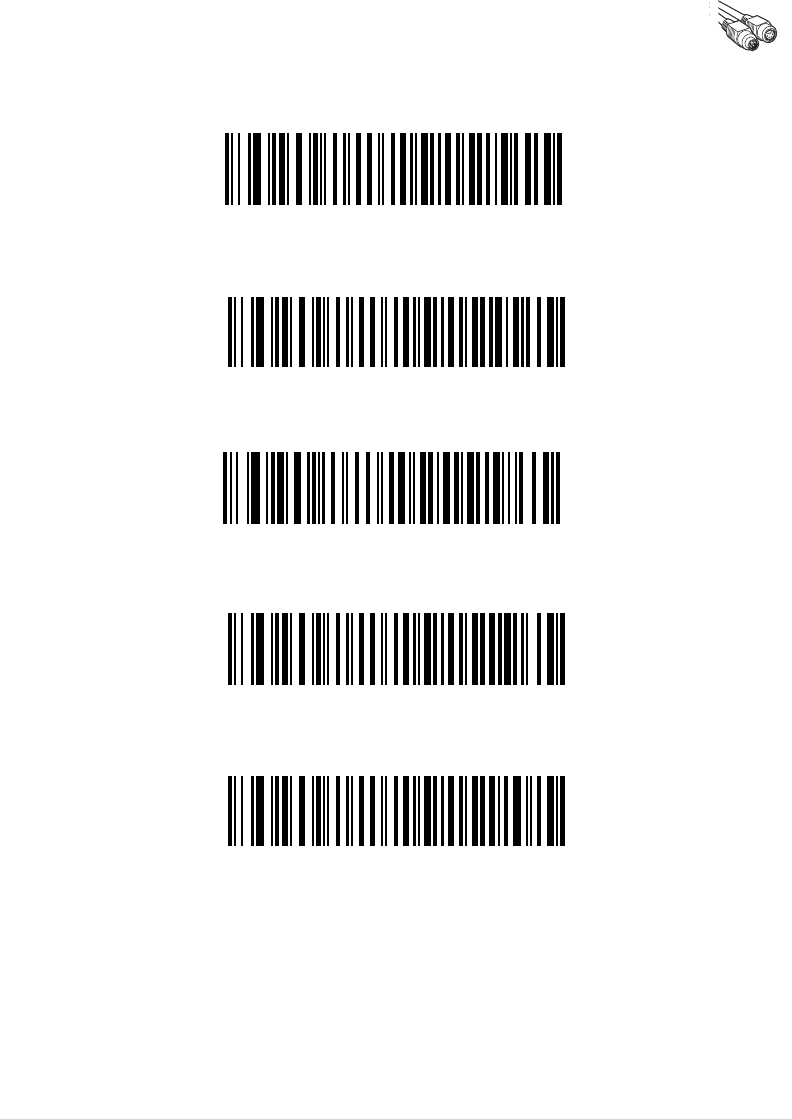
5-7
Keyboard Wedge Interface
Keyboard Wedge Country Types (continued)
Spanish Windows
Italian Windows
Swedish Windows
UK English Windows
Japanese Windows
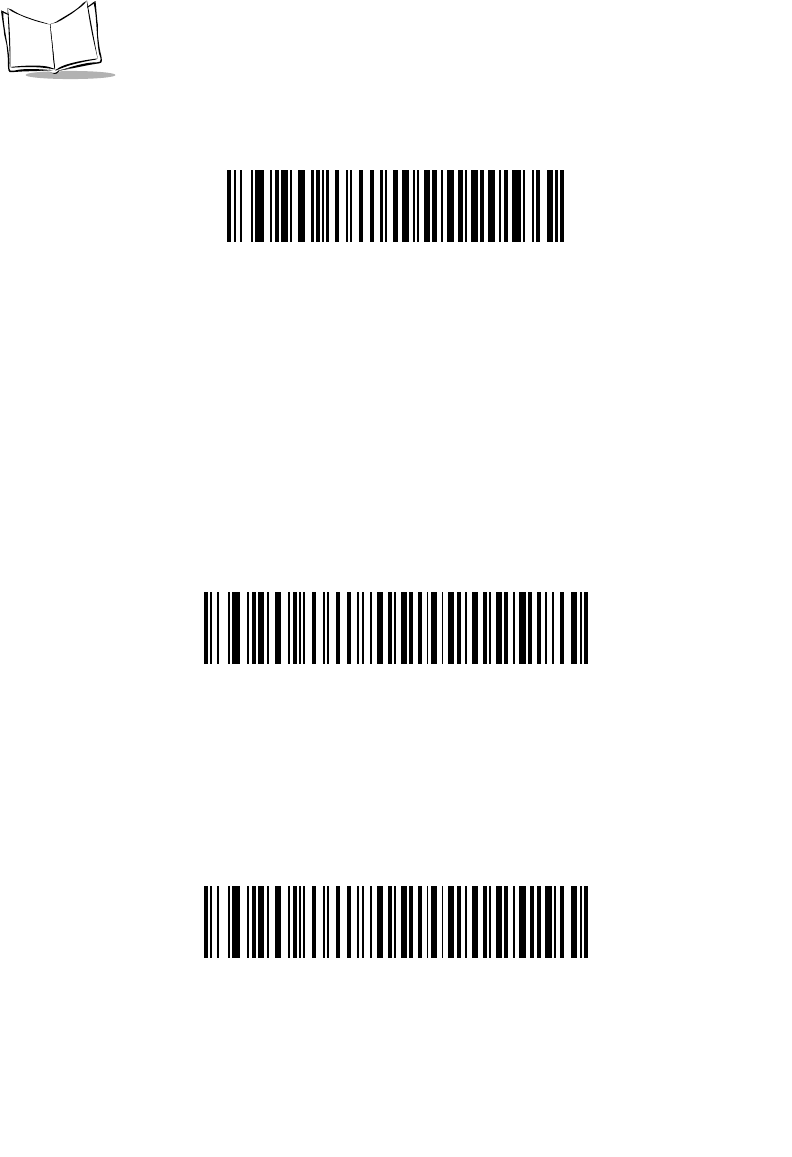
5-8
LS 2208 Product Reference Guide
Keyboard Wedge Country Types (continued)
Portuguese-Brazilian Windows
Ignore Unknown Characters
Unknown characters are characters the host does not recognize. When Send Bar Codes
With Unknown Characters is selected, all bar code data is sent except for unknown
characters, and no error beeps sound on the scanner. When Do Not Send Bar Codes With
Unknown Characters is selected, bar code data is sent up to the first unknown character
and then an error beep will sound on the scanner.
*Send Bar Codes with Unknown Characters
(Transmit)
Do Not Send Bar Codes with Unknown Characters
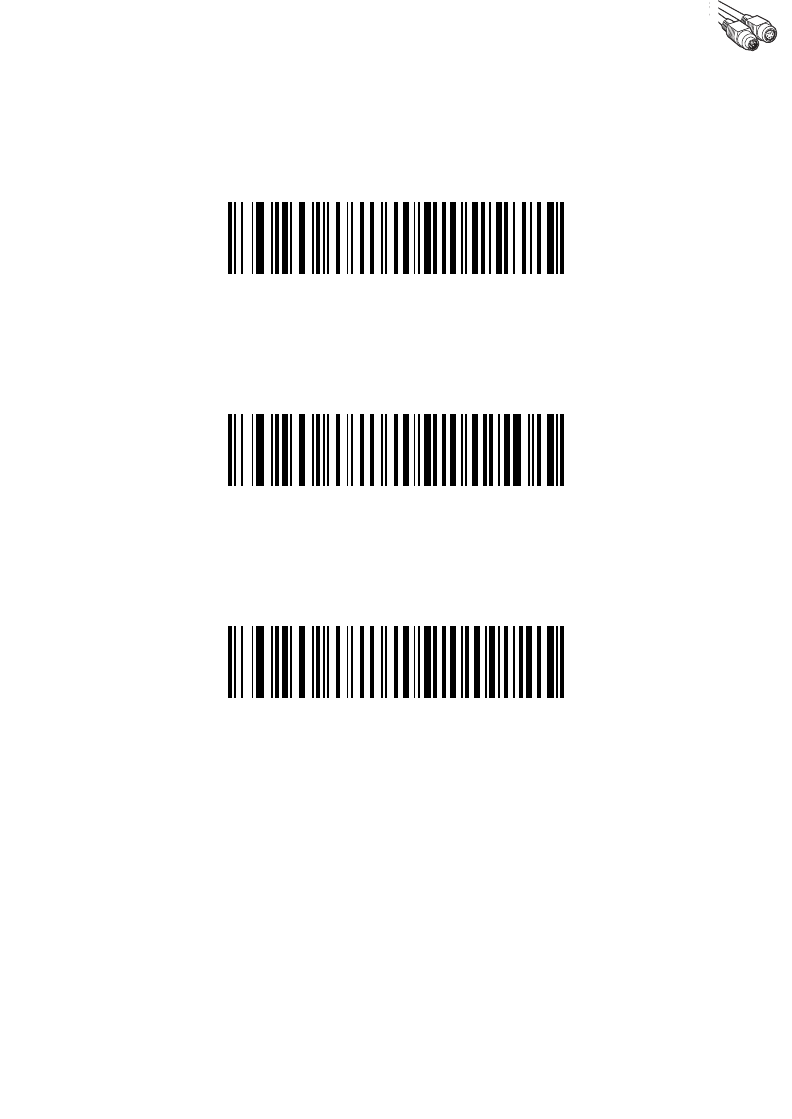
5-9
Keyboard Wedge Interface
Keystroke Delay
This is the delay in milliseconds between emulated keystrokes. Scan a bar code below to
increase the delay when hosts require a slower transmission of data.
*No Delay
Medium Delay (20 msec)
Long Delay (40 msec)

5-10
LS 2208 Product Reference Guide
Intra-Keystroke Delay
When enabled, an additional delay is inserted between each emulated key depression and
release. This sets the Keystroke Delay parameter to a minimum of 5 msec as well.
Enable
*Disable
Alternate Numeric Keypad Emulation
This allows emulation of most other country keyboard types not listed in Keyboard Wedge
Country Types (Country Codes) on page 5-5 in a Microsoft operating system environment.
Enable Alternate Numeric Keypad
*Disable Alternate Numeric Keypad
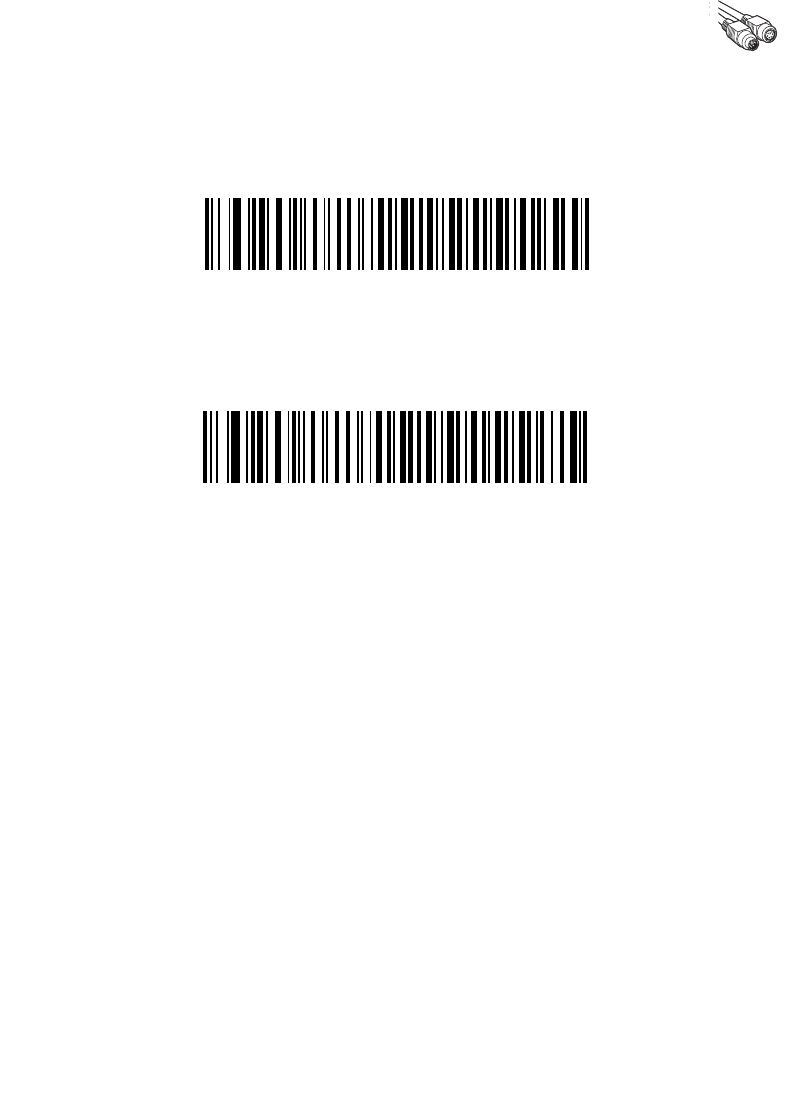
5-11
Keyboard Wedge Interface
Caps Lock On
When enabled, the scanner emulates keystrokes as if the Caps Lock key is always
pressed.
Enable Caps Lock On
*Disable Caps Lock On
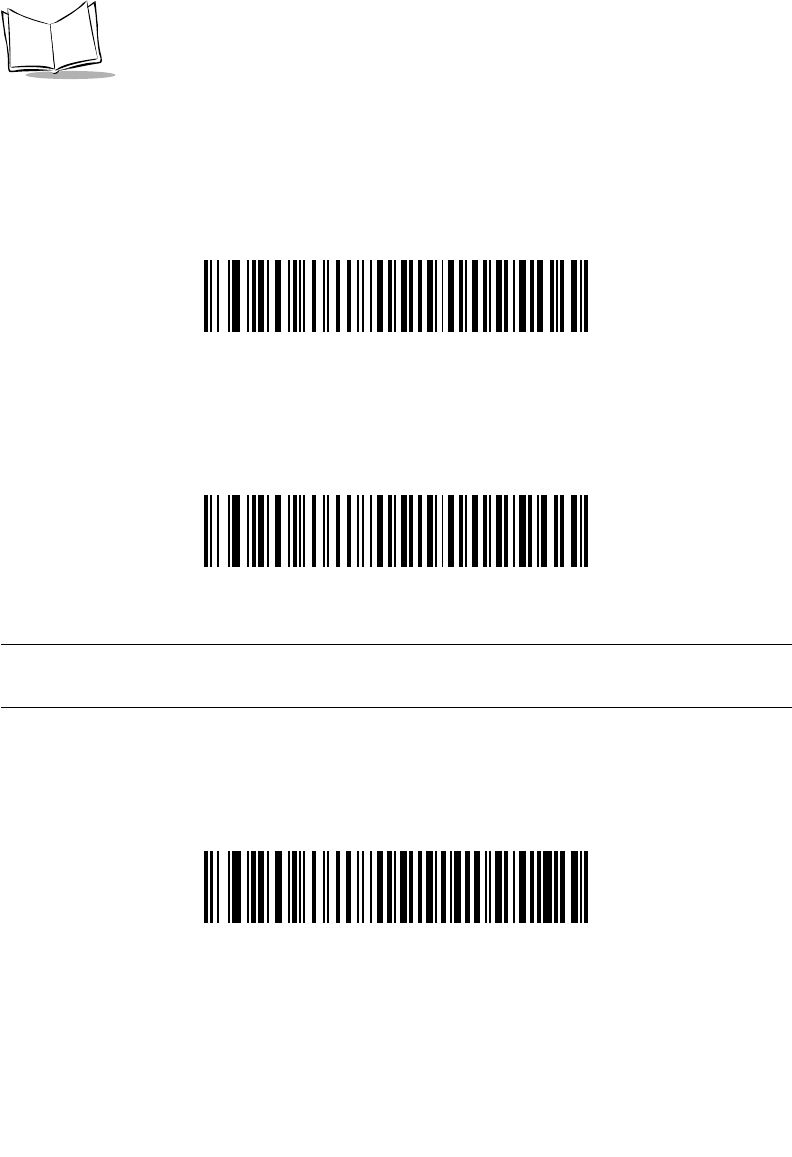
5-12
LS 2208 Product Reference Guide
Caps Lock Override
When enabled, on AT or AT Notebook hosts, the keyboard ignores the state of the Caps
Lock key. Therefore, an ‘A’ in the bar code is sent as an ‘A’ no matter what the state of the
keyboard’s Caps Lock key.
Enable Caps Lock Override
*Disable Caps Lock Override
Note:If both Caps Lock On and Caps Lock Override are enabled, Caps
Lock Override takes precedence.
Convert Wedge Data
When enabled, the scanner will convert all bar code data to the selected case.
Convert to Upper Case
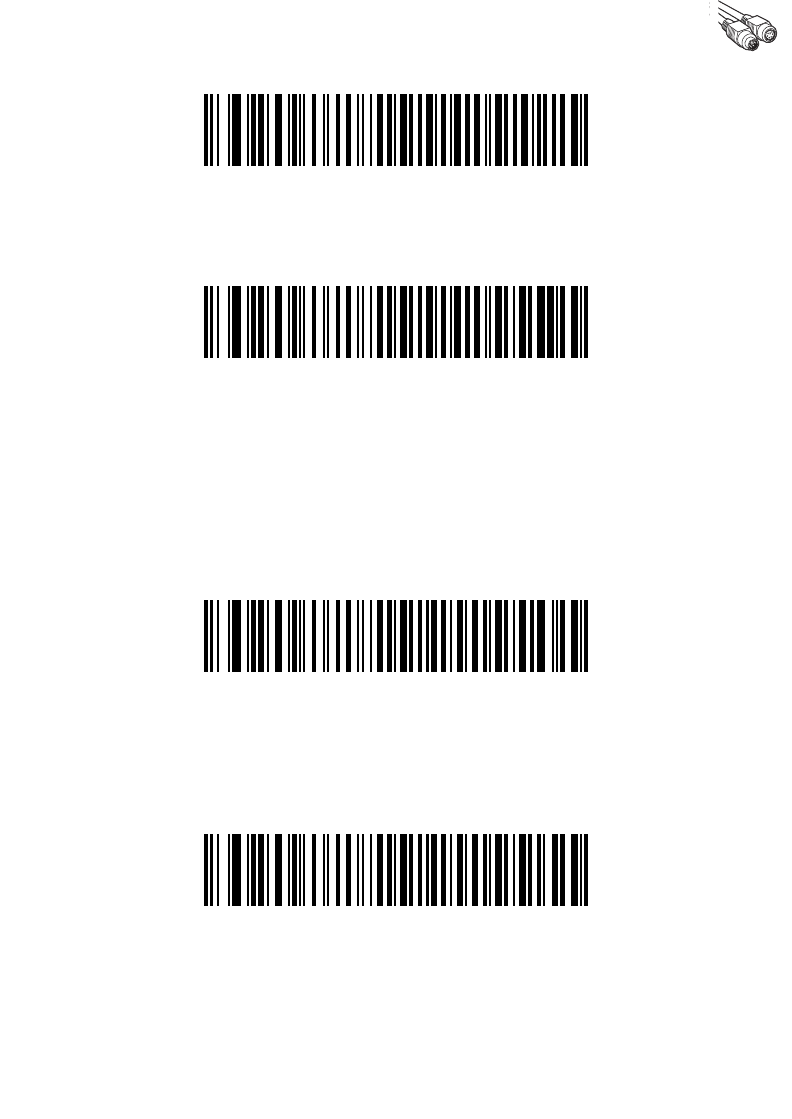
5-13
Keyboard Wedge Interface
Convert to Lower Case
*No Convert
Function Key Mapping
ASCII values under 32 are normally sent as control key sequences (see Table 5-2 on page
5-18). When this parameter is enabled, the keys in bold are sent in place of the standard
key mapping. Table entries that do not have a bold entry remain the same whether or not
this parameter is enabled.
Enable
*Disable
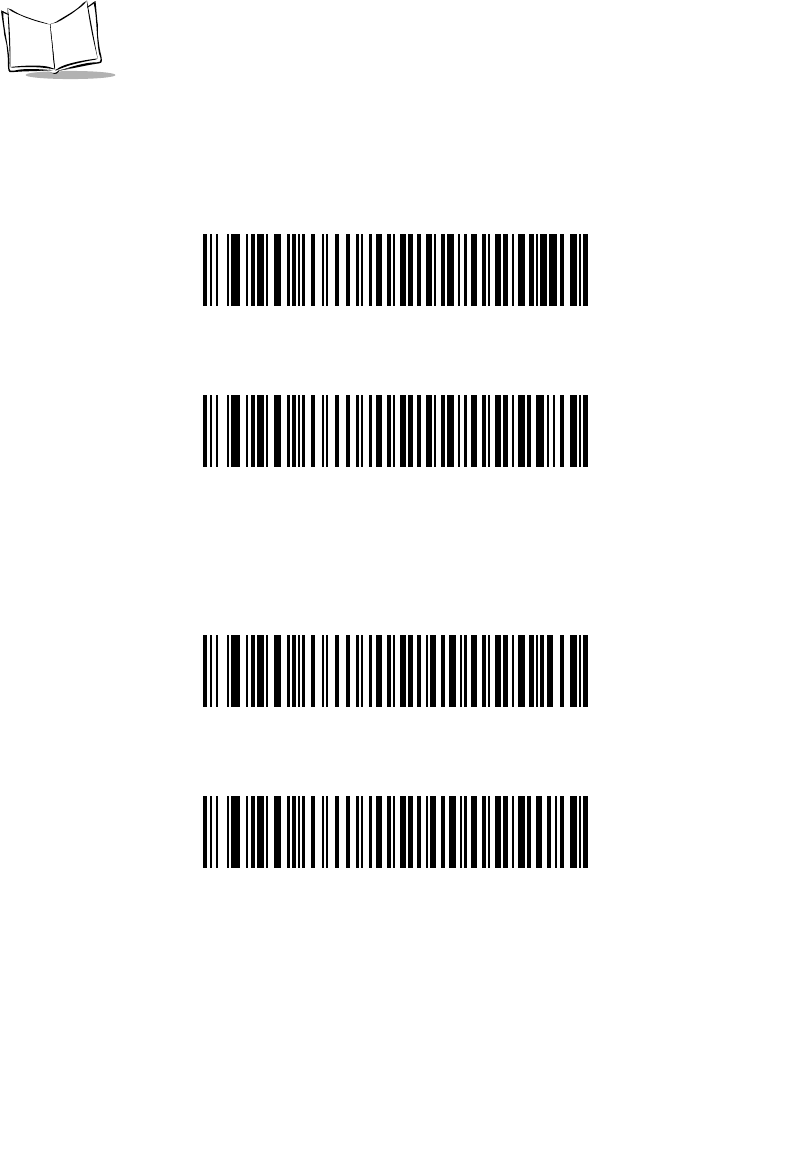
5-14
LS 2208 Product Reference Guide
FN1 Substitution
When enabled, this parameter allows replacement of any FN1 characters in an EAN128 bar
code with a keystroke chosen by the user.(see FN1 Substitution Values on page 13-9).
Enable
*Disable
Send Make and Break
When enabled, the scan codes for releasing a key are not sent.
*Send Make and Break Scan Codes
Send Make Scan Code Only

5-15
Keyboard Wedge Interface
Keyboard Maps
The following keyboard maps are provided for prefix/suffix keystroke parameters. To
program the prefix/suffix values, see the bar codes on page 13-5.
Figure 5-2. IBM PS2 Type Keyboard
Figure 5-3. IBM PC/XT
7014 5001
7009
5002 5003 5004 5005 5006 5007 5008 5009 5010 5011 5012
7008
7013
7011
7002
7012
7004
7003
7005
7010 7007 7006
7001
7017 7018
5001 5002
5003 5004
5005 5006
5007 5008
5009 5010
7009
7014 7008
7013
7012
7004
7011 7002
7003
7006
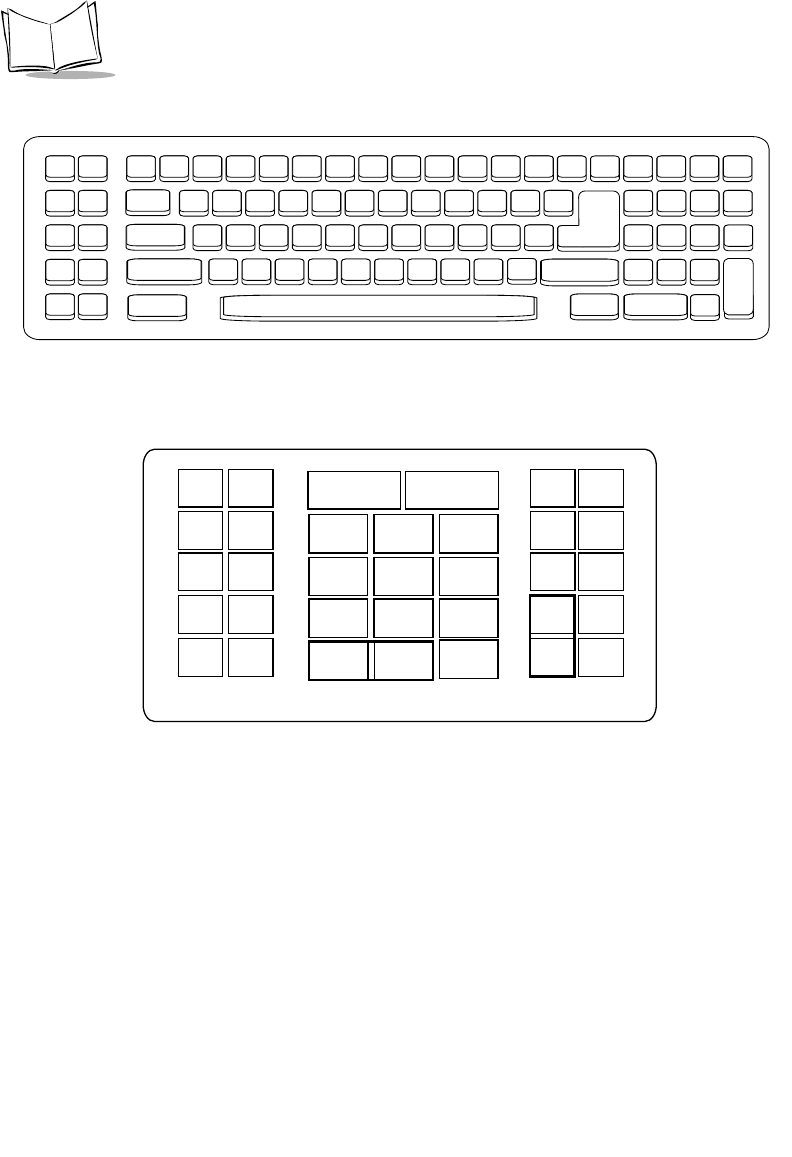
5-16
LS 2208 Product Reference Guide
Figure 5-4. IBM PC/AT
Figure 5-5. NCR 7052 32-KEY
5001 5002
5003 5004
5005 5006
5007 5008
5009 5010
7009
7008
7013
7012
7004
7011
7003
7002
7014
5007 5008
5010
5002
5003 5004
5005 5006
1046
1045
5014
1043
5013
5015
5016
5018
5019
5001
5017
7013
5011
(7013 if double key)
(1048 if double key)
1048 5012
5009
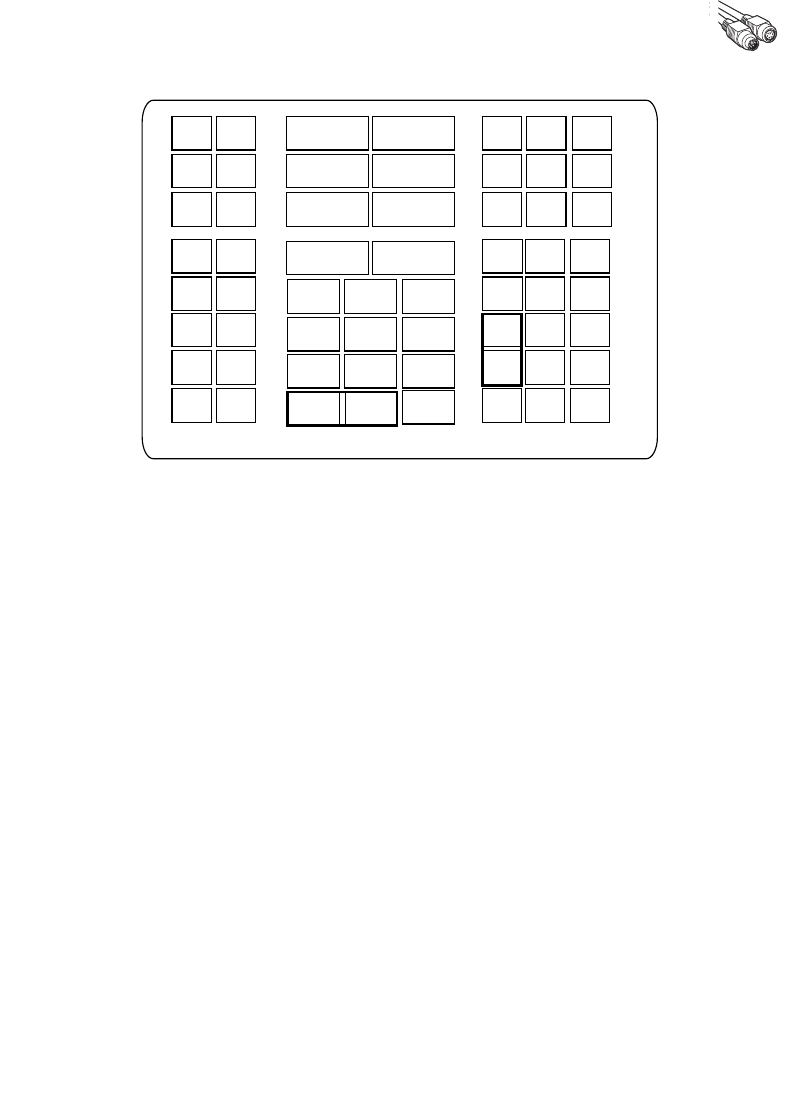
5-17
Keyboard Wedge Interface
Figure 5-6. NCR 7052 58-KEY
5007 5008
5010
5002
5003 5004
5005 5006
1046
1045
5014
1043
5013
5015
5016
5018
5019
1086
1087
1088
1089
1090
5001
1066
1072 1073
1079 1080
1065 1070
1076 1077
1083 1084
1071
1078
1085
1069
5017
7013
5011
1082
1075
1068
1067
(1043 if double key)
(1048 if double key)
1048 5012
5009
1074
1081
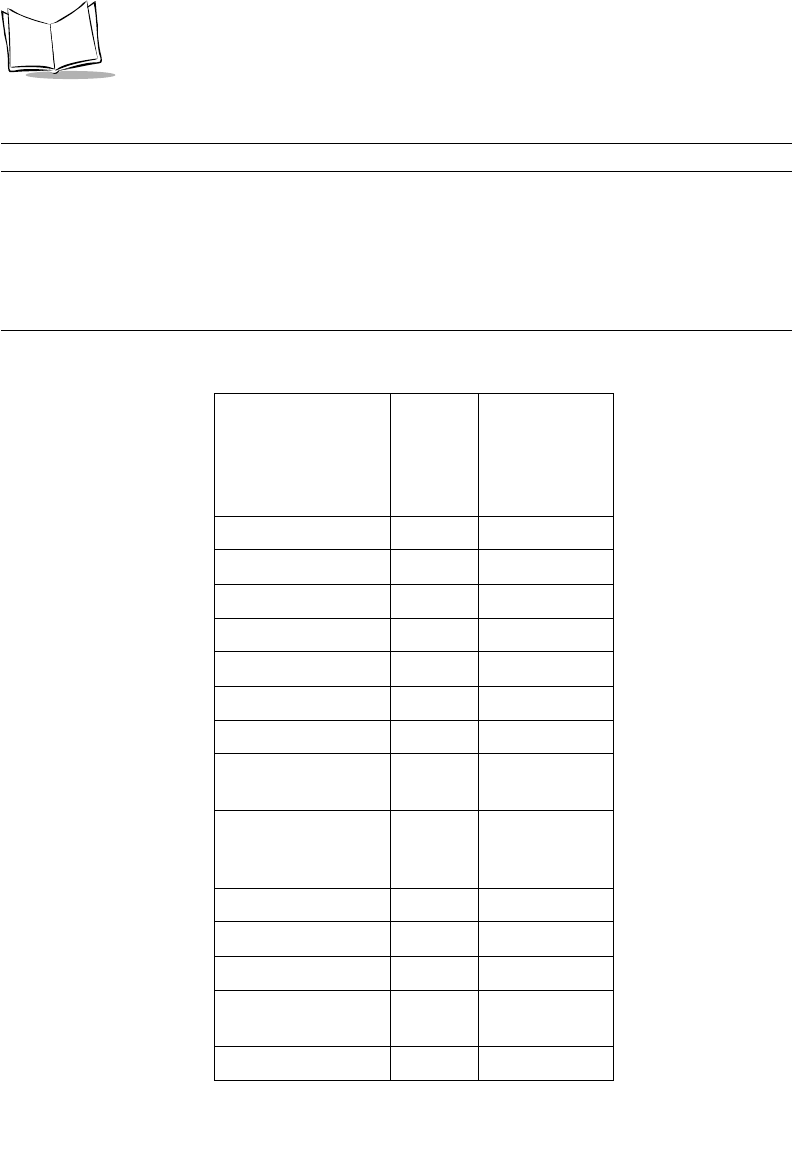
5-18
LS 2208 Product Reference Guide
ASCII Character Set
Note:Code 39 Full ASCII interprets the bar code special character
($ + % /) preceding a Code 39 character and assigns an ASCII
character value to the pair. For example, when Code 39 Full ASCII
is enabled and a +B is scanned, it is interpreted as b, %J as ?, and
%V as @. Scanning ABC%I outputs the keystroke equivalent of
ABC >.
Table 5-2. Keyboard Wedge ASCII Character Set
ASCII Value Full
ASCII
Code 39
Encode
Char.
Keystroke
1001 $A CTRL A
1002 $B CTRL B
1003 $C CTRL C
1004 $D CTRL D
1005 $E CTRL E
1006 $F CTRL F
1007 $G CTRL G
1008 $H CTRL H/
BACKSPACE1
1009 $I CTRL I/
HORIZONTAL
TAB1
1010 $J CTRL J
1011 $K CTRL K
1012 $L CTRL L
1013 $M CTRL M/
ENTER1
1014 $N CTRL N
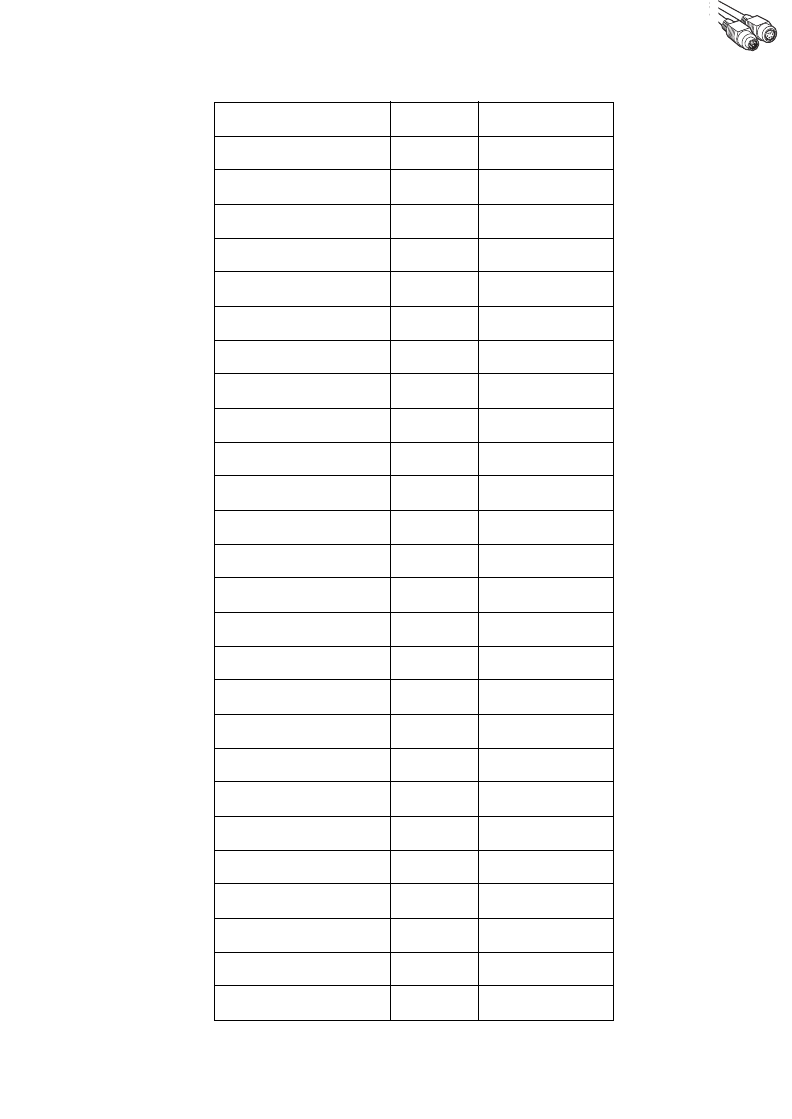
5-19
Keyboard Wedge Interface
1015 $O CTRL O
1016 $P CTRL P
1017 $Q CTRL Q
1018 $R CTRL R
1019 $S CTRL S
1020 $T CTRL T
1021 $U CTRL U
1022 $V CTRL V
1023 $W CTRL W
1024 $X CTRL X
1025 $Y CTRL Y
1026 $Z CTRL Z
1027 %A CTRL [ /ESC1
1028 %B CTRL \
1029 %C CTRL ]
1030 %D CTRL 6
1031 %E CTRL -
1032 Space Space
1033 /A !
1034 /B “
1035 /C #
1036 /D $
1037 /E %
1038 /F &
1039 /G ‘
1040 /H (
1041 /I )
Table 5-2. Keyboard Wedge ASCII Character Set (Continued)
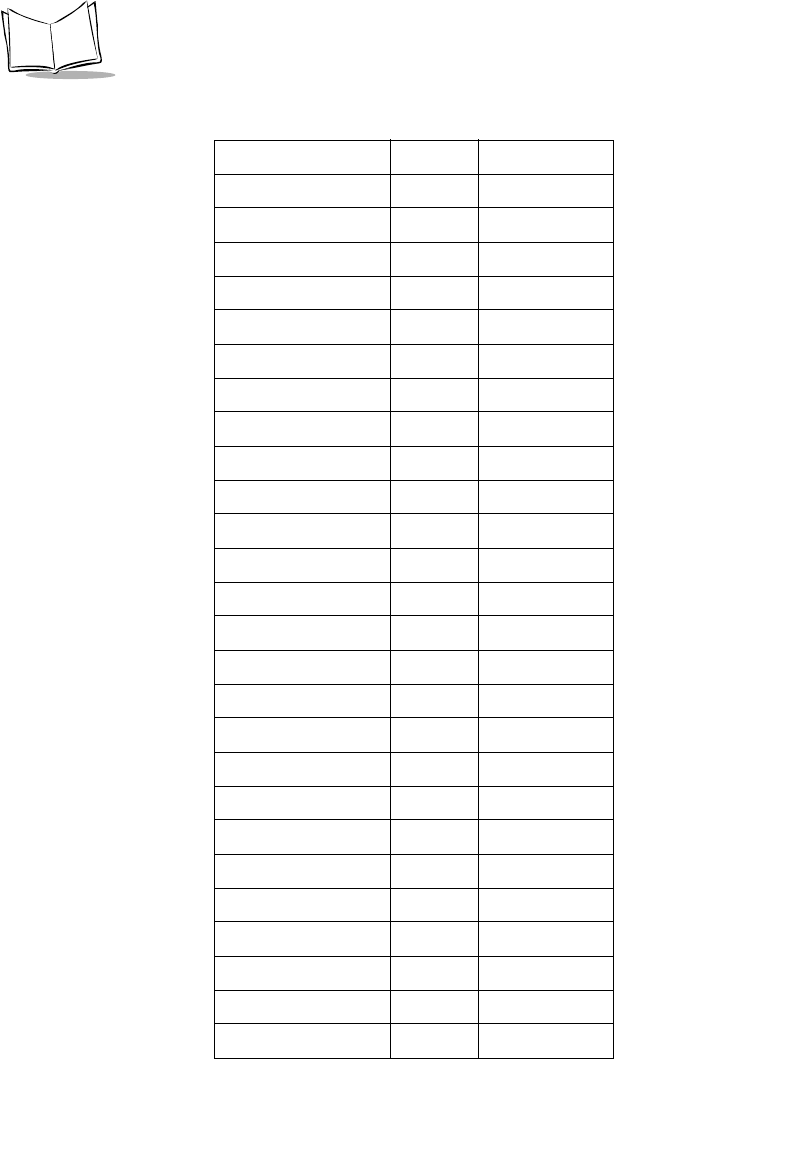
5-20
LS 2208 Product Reference Guide
1042 /J *
1043 /K +
1044 /L ,
1045 - -
1046 . .
1047 /O /
1048 0 0
1049 1 1
1050 2 2
1051 3 3
1052 4 4
1053 5 5
1054 6 6
1055 7 7
1056 8 8
1057 9 9
1058 /Z :
1059 %F ;
1060 %G <
1061 %H =
1062 %I >
1063 %J ?
1064 %V @
1065 A A
1066 B B
1067 C C
1068 D D
Table 5-2. Keyboard Wedge ASCII Character Set (Continued)
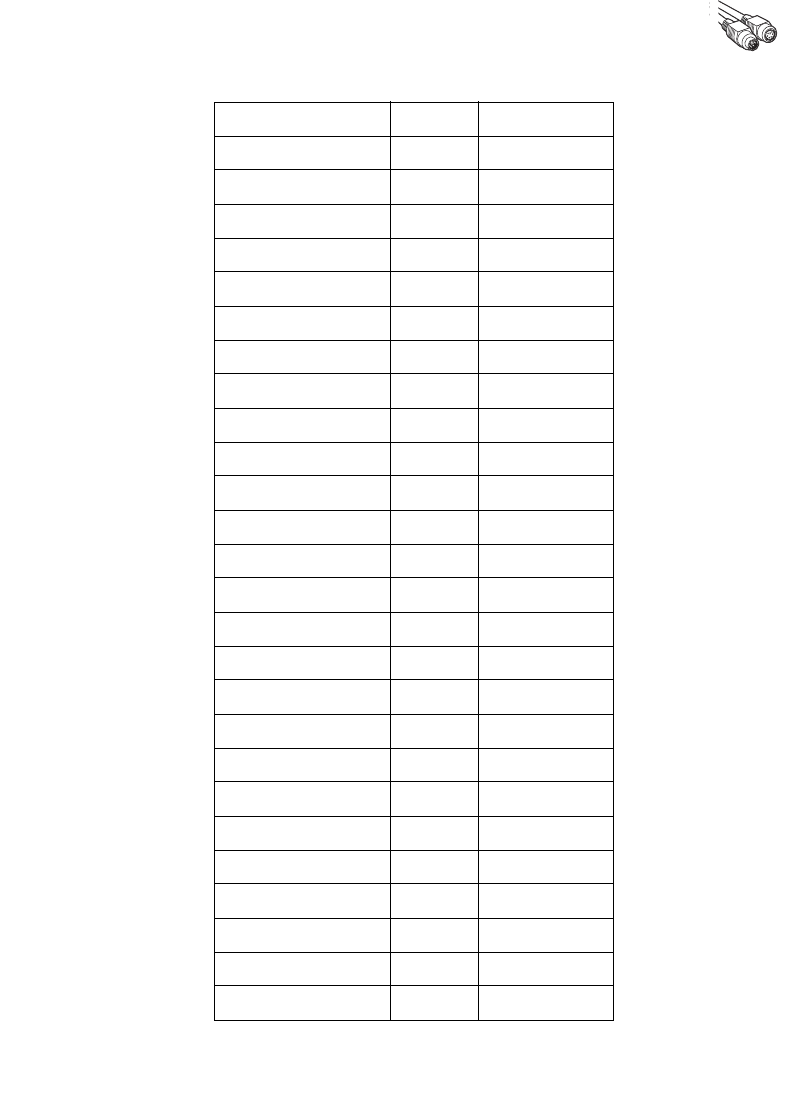
5-21
Keyboard Wedge Interface
1069 E E
1070 F F
1071 G G
1072 H H
1073 I I
1074 J J
1075 K K
1076 L L
1077 M M
1078 N N
1079 O O
1080 P P
1081 Q Q
1082 R R
1083 S S
1084 T T
1085 U U
1086 V V
1087 W W
1088 X X
1089 Y Y
1090 Z Z
1091 %K [
1092 %L \
1093 %M ]
1094 %N ^
1095 %O _
Table 5-2. Keyboard Wedge ASCII Character Set (Continued)
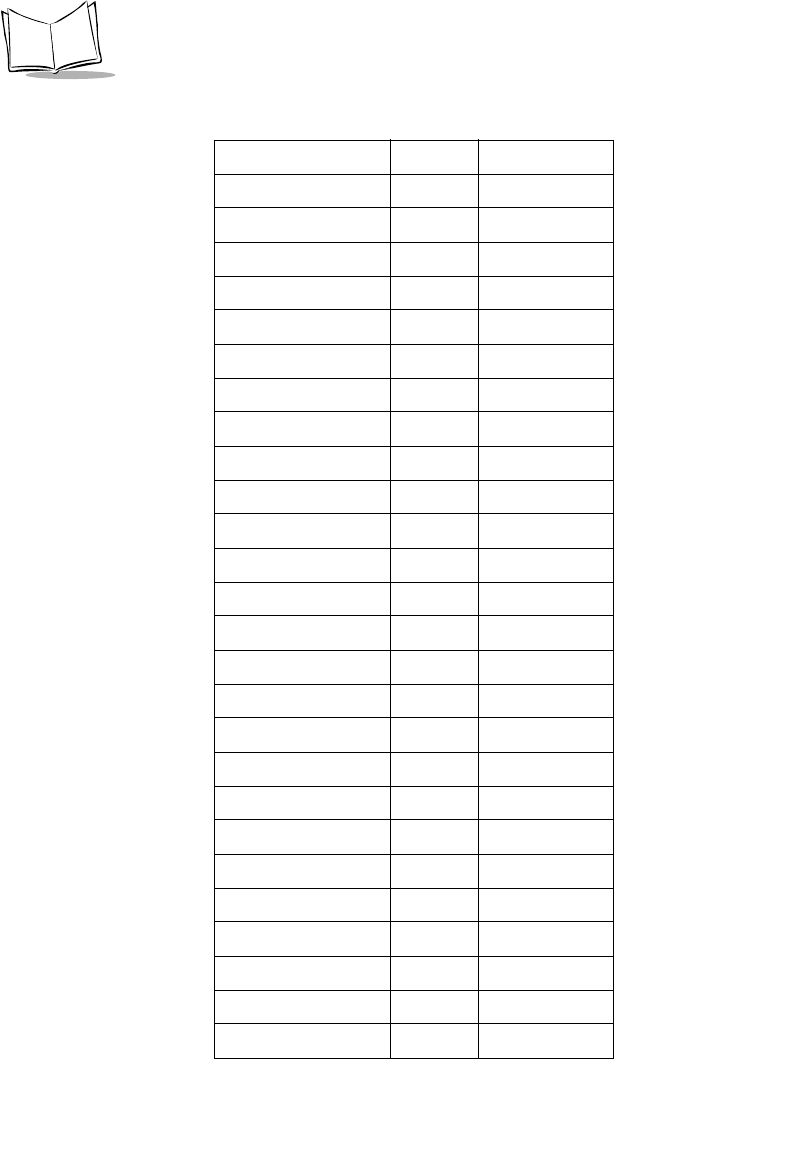
5-22
LS 2208 Product Reference Guide
1096 %W ‘
1097 +A a
1098 +B b
1099 +C c
1100 +D d
1101 +E e
1102 +F f
1103 +G g
1104 +H h
1105 +I i
1106 +J j
1107 +K k
1108 +L l
1109 +M m
1110 +N n
1111 +O o
1112 +P p
1113 +Q q
1114 +R r
1115 +S s
1116 +T t
1117 +U u
1118 +V v
1119 +W w
1120 +X x
1121 +Y y
1122 +Z z
Table 5-2. Keyboard Wedge ASCII Character Set (Continued)
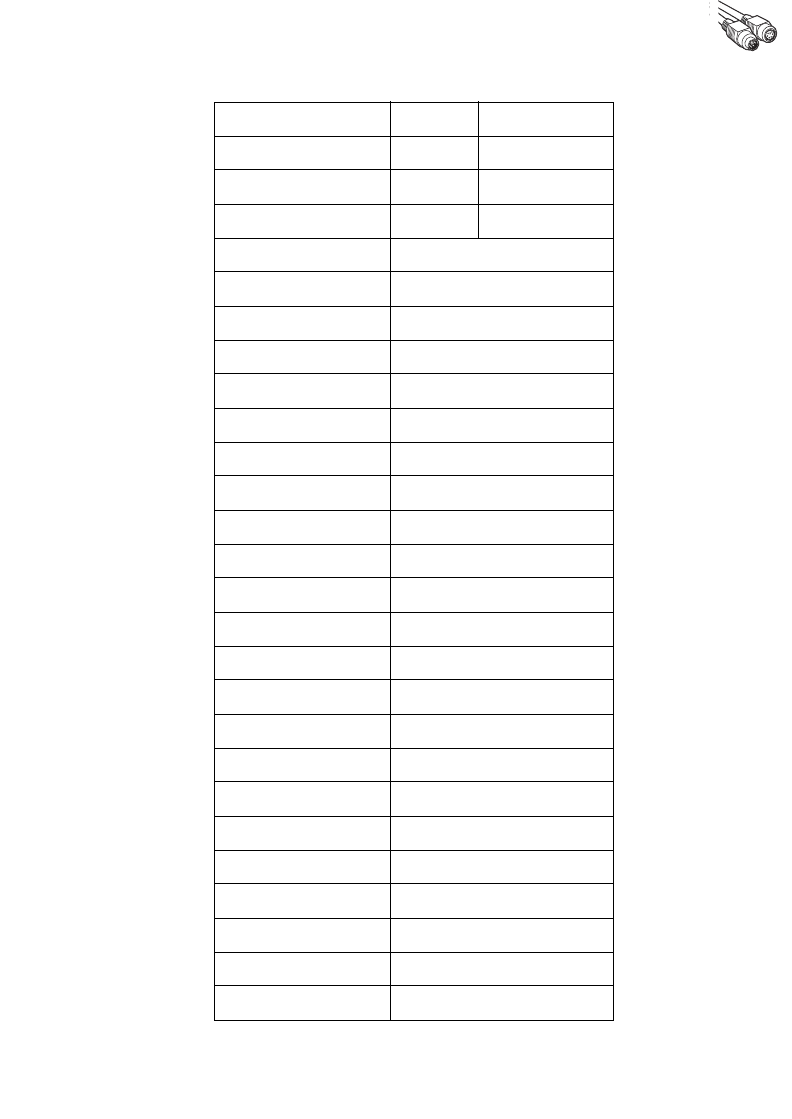
5-23
Keyboard Wedge Interface
1123 %P {
1124 %Q |
1125 %R }
1126 %S ~
ALT Keys Keystroke
2065 ALT A
2066 ALT B
2067 ALT C
2068 ALT D
2069 ALT E
2070 ALT F
2071 ALT G
2072 ALT H
2073 ALT I
2074 ALT J
2075 ALT K
2076 ALT L
2077 ALT M
2078 ALT N
2079 ALT O
2080 ALT P
2081 ALT Q
2082 ALT R
2083 ALT S
2084 ALT T
2085 ALT U
2086 ALT V
Table 5-2. Keyboard Wedge ASCII Character Set (Continued)

5-24
LS 2208 Product Reference Guide
2087 ALT W
2088 ALT X
2089 ALT Y
2090 ALT Z
GUI Keys Keystrokes
3000 Right Control Key
3048 GUI 0
3049 GUI 1
3050 GUI 2
3051 GUI 3
3052 GUI 4
3053 GUI 5
3054 GUI 6
3055 GUI 7
3056 GUI 8
3057 GUI 9
3065 GUI A
3066 GUI B
3067 GUI C
3068 GUI D
3069 GUI E
3070 GUI F
3071 GUI G
3072 GUI H
3073 GUI I
3074 GUI J
3075 GUI K
Table 5-2. Keyboard Wedge ASCII Character Set (Continued)
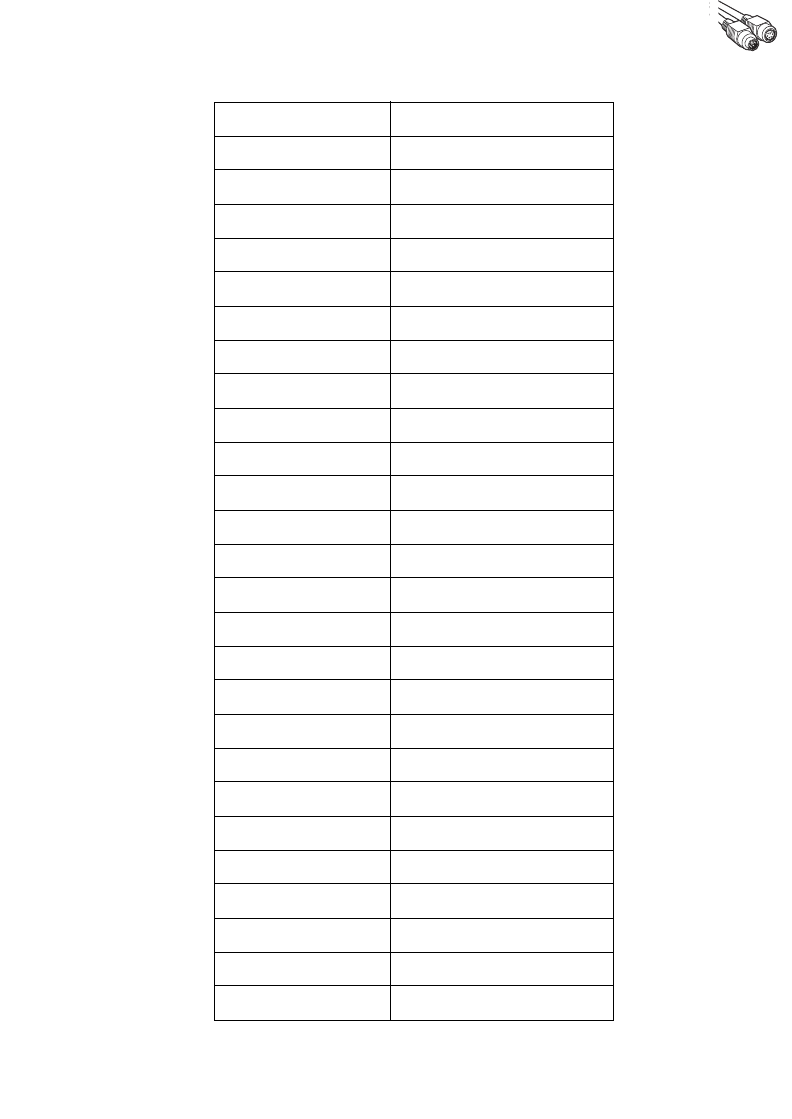
5-25
Keyboard Wedge Interface
3076 GUI L
3077 GUI M
3078 GUI N
3079 GUI O
3080 GUI P
3081 GUI Q
3082 GUI R
3083 GUI S
3084 GUI T
3085 GUI U
3086 GUI V
3087 GUI W
3088 GUI X
3089 GUI Y
3090 GUI Z
F Keys Keystroke
5001 F1
5002 F2
5003 F3
5004 F4
5005 F5
5006 F6
5007 F7
5008 F8
5009 F9
5010 F10
5011 F11
Table 5-2. Keyboard Wedge ASCII Character Set (Continued)
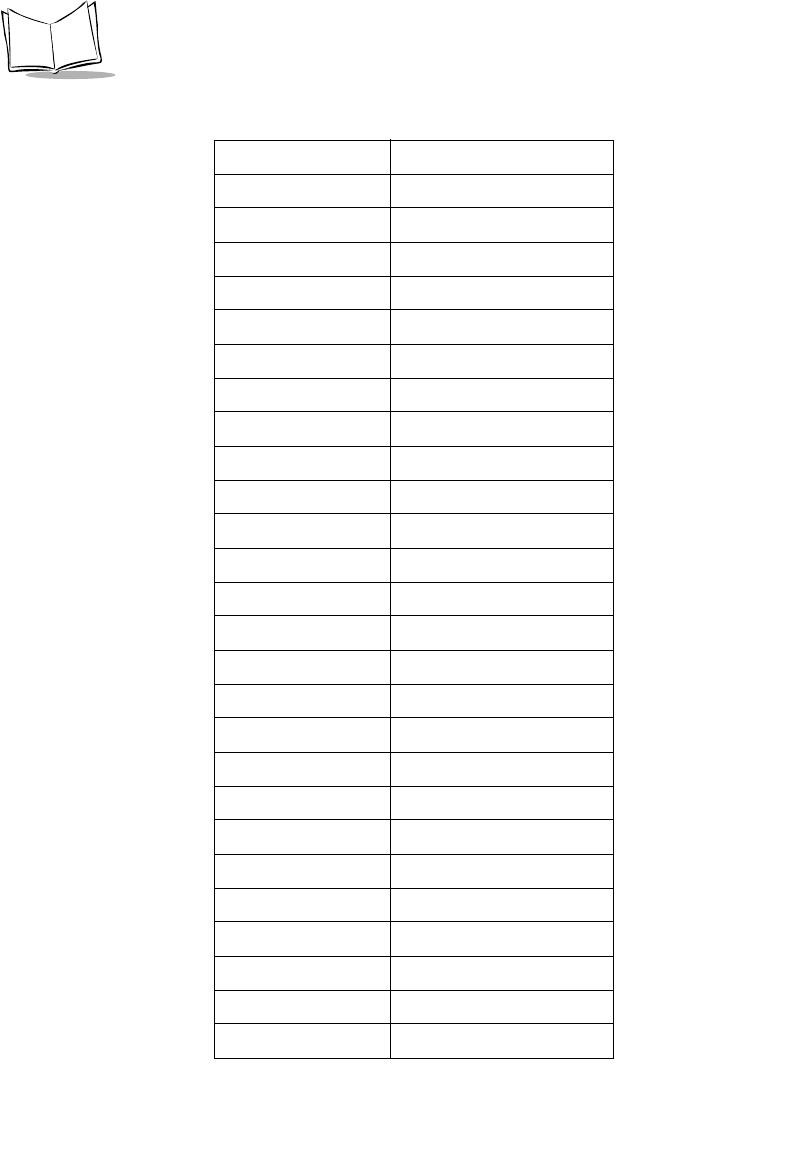
5-26
LS 2208 Product Reference Guide
5012 F12
5013 F13
5014 F14
5015 F15
5016 F16
5017 F17
5018 F18
5019 F19
5020 F20
5021 F21
5022 F22
5023 F23
5024 F24
Numeric Keypad Keystroke
6042 *
6043 +
6044 undefined
6045 -
6046 .
6047 /
6048 0
6049 1
6050 2
6051 3
6052 4
6053 5
6054 6
Table 5-2. Keyboard Wedge ASCII Character Set (Continued)
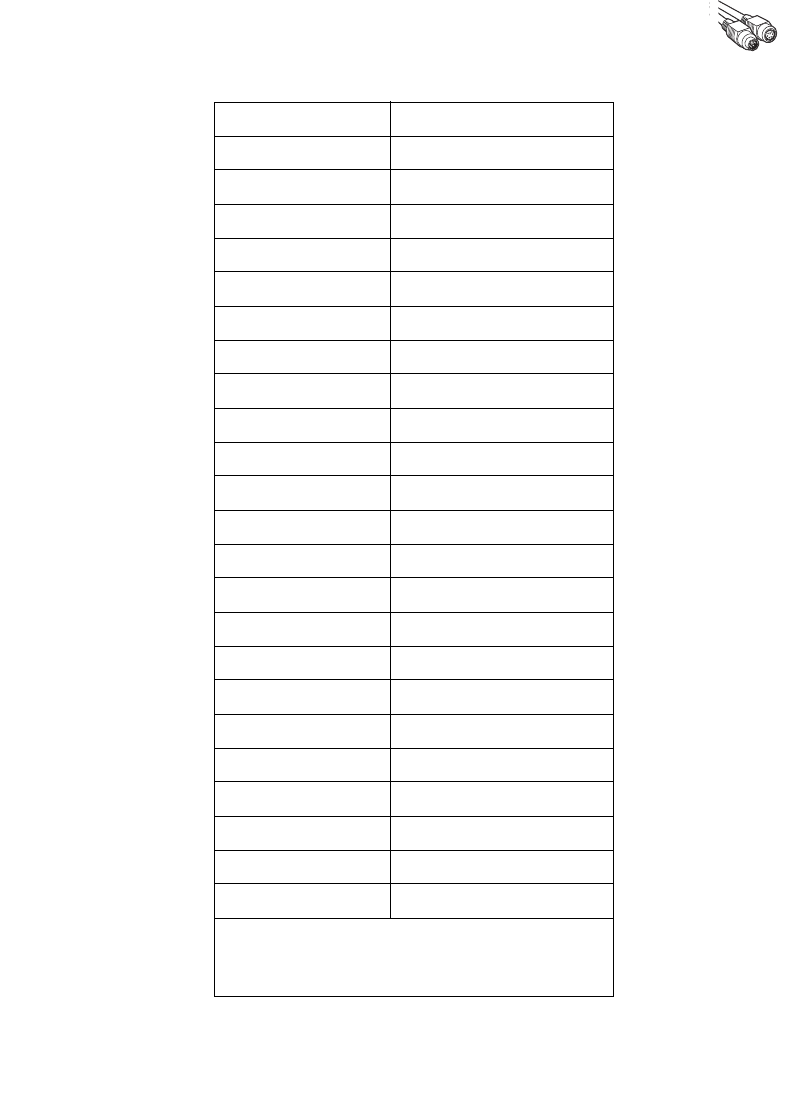
5-27
Keyboard Wedge Interface
6055 7
6056 8
6057 9
6058 Enter
6059 Num Lock
Extended Keypad Keystroke
7001 Break
7002 Delete
7003 Pg Up
7004 End
7005 Pg Dn
7006 Pause
7007 Scroll Lock
7008 Backspace
7009 Tab
7010 Print Screen
7011 Insert
7012 Home
7013 Enter
7014 Escape
7015 Up Arrow
7016 Dn Arrow
7017 Left Arrow
7018 Right Arrow
The keystroke in bold is sent only if the “Function
Key Mapping” is enabled. Otherwise, the
unbolden keystroke is sent.
Table 5-2. Keyboard Wedge ASCII Character Set (Continued)
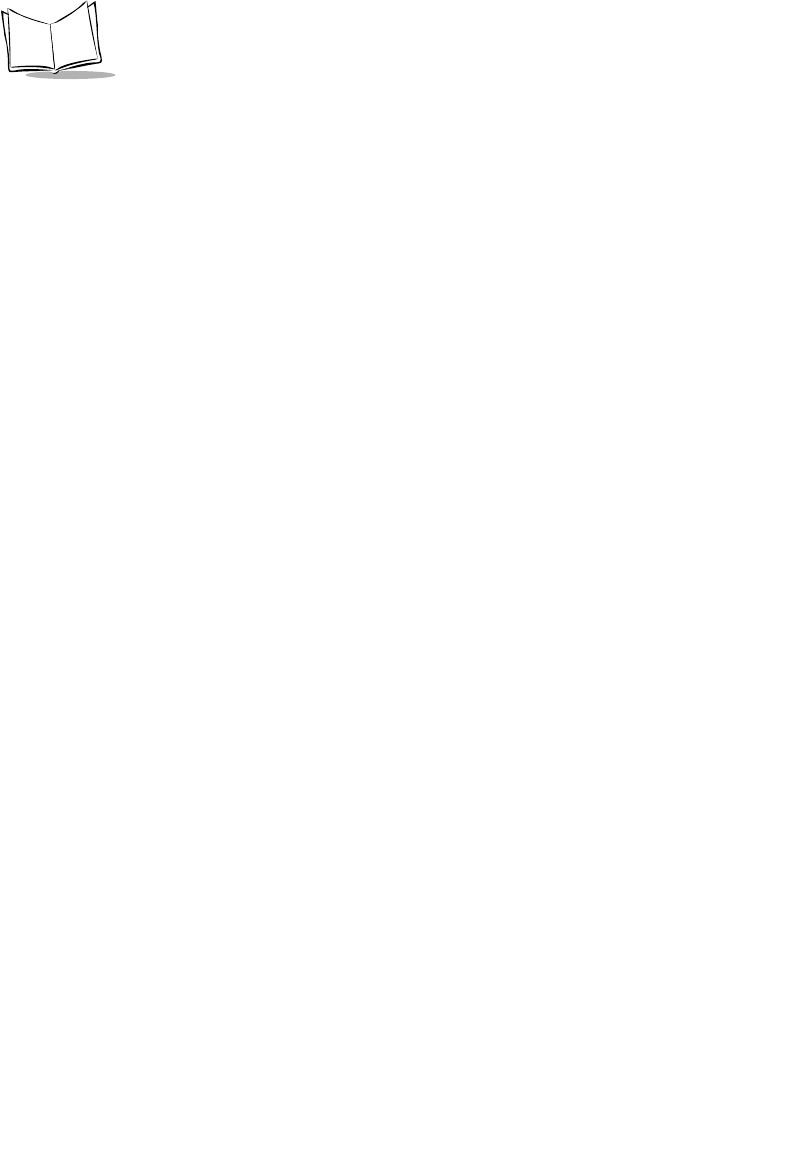
5-28
LS 2208 Product Reference Guide
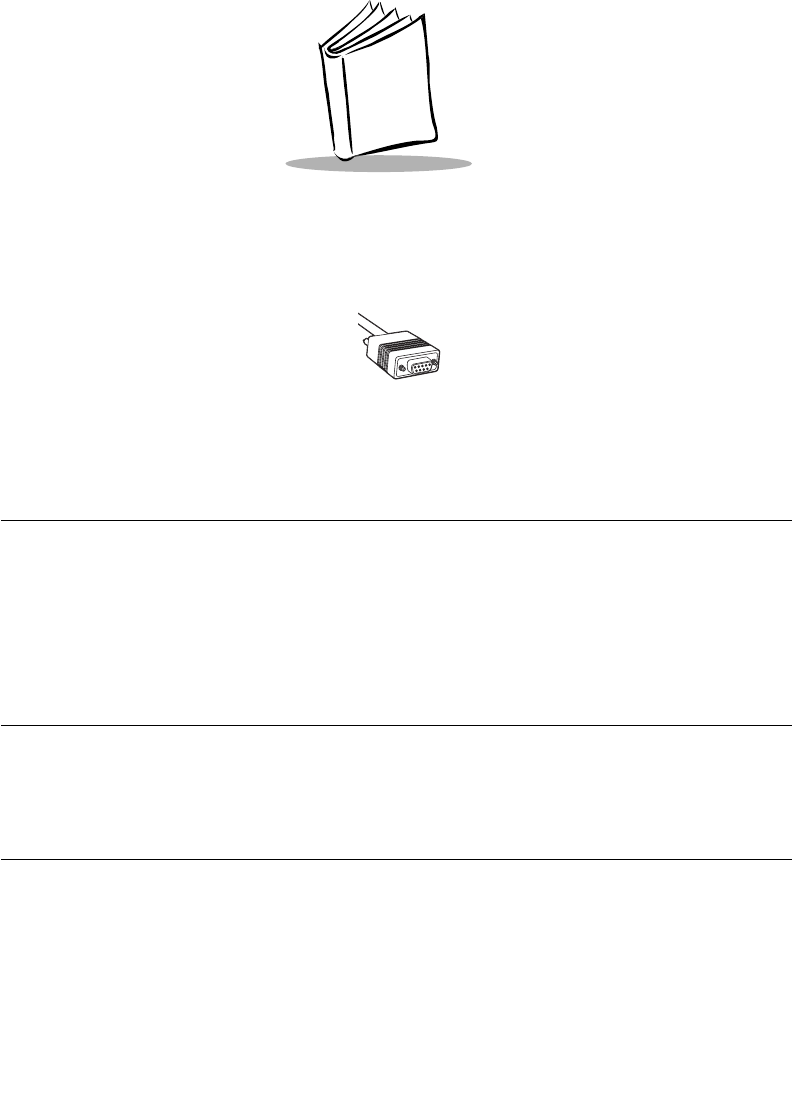
6-1
Chapter 6
RS-232 Interface
Introduction
This chapter covers RS-232 host information for setting up your scanner. The RS-232
interface is used to attach the scanner to point-of-sale devices, host computers, or other
devices with an available RS-232 port (e.g., com port).
If your particular host is not listed in Table 6-2, you need to set the communication
parameters to match your host device. To set communication parameters for hosts not
listed, refer to the documentation for the host device.
Note:This scanner utilizes TTL RS-232 signal levels, which will interface
with most system architectures. For system architectures requiring
RS-232C signal levels, Symbol offers different cables providing
theTTL to RS-232C conversion. Please contact your Symbol
Support Center for more information.
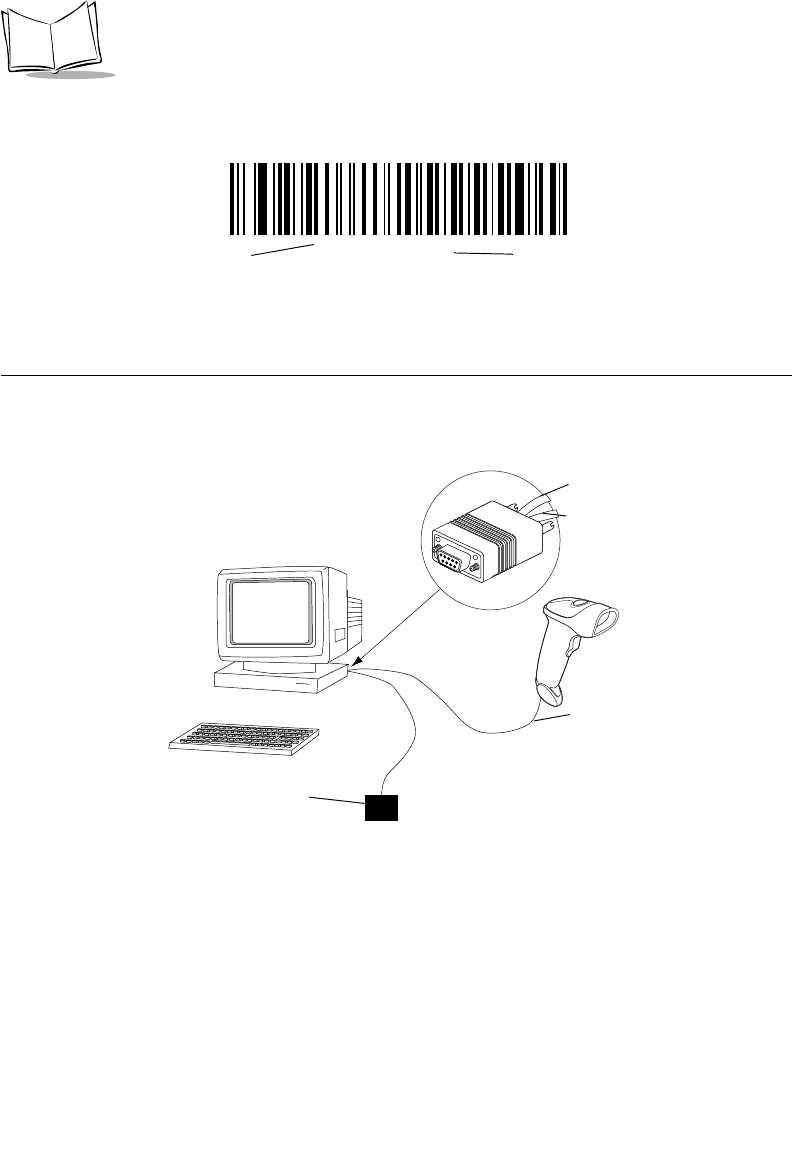
6-2
LS 2208 Product Reference Guide
Throughout the programming bar code menus, default values are indicated with asterisks
(*).
Connecting an RS-232 Interface
This connection is made directly from the scanner to the host computer.
Figure 6-1. RS-232 Direct Connection
1. Connect the RS-232 interface cable to the bottom of the scanner, as described in
Installing the Interface Cable on page 1-3.
2. Connect the other end of the interface cable to the serial port on the host.
3. Connect the power supply.
4. Scan appropriate bar codes in this chapter to match your host settings.
*Baud Rate 9600 Feature/Option
* Indicates Default
Serial Port Connector to Host
Interface cable
Power supply
Interface cable
Power supply cable
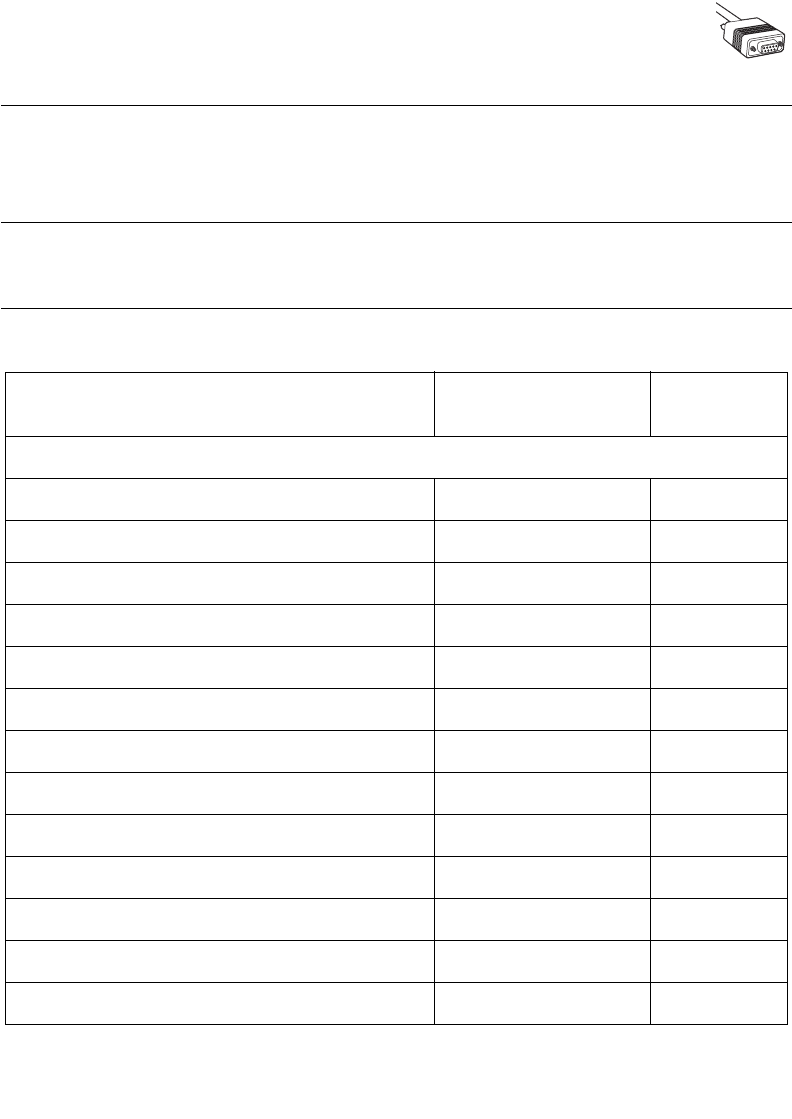
6-3
RS-232 Interface
RS-232 Default Parameters
Table 6-1 lists the defaults for RS-232 host parameters. If you wish to change any option,
scan the appropriate bar code(s) provided in the Parameter Descriptions section beginning
on page 6-5.
Note:See Appendix A, Standard Default Parameters for all user
preferences, hosts, symbologies, and miscellaneous default
parameters.
Table 6-1. RS-232 Host Default Table
Parameter Default Page
Number
RS-232 Host Parameters
RS-232 Host Types Standard16-7
Baud Rate 9600 6-10
Parity Type None 6-12
Stop Bit Select 1 Stop Bit 6-13
Data Bits 8-Bit 6-13
Check Receive Errors Enable 6-14
Hardware Handshaking None 6-16
Software Handshaking None 6-17
Host Serial Response Time-out 2 Sec 6-20
RTS Line State Low RTS 6-21
Beep on <BEL> Disable 6-21
Intercharacter Delay 0 msec 6-22
Nixdorf Beep/LED Options Normal Operation 6-23
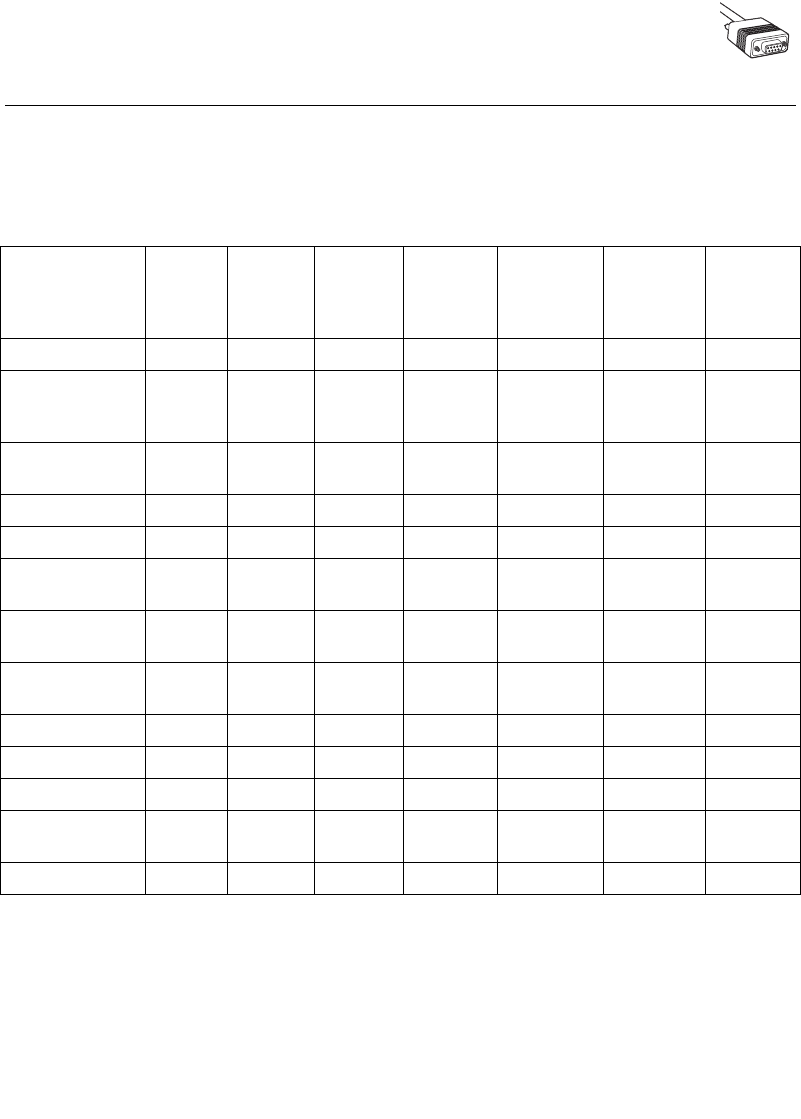
6-5
RS-232 Interface
RS-232 Host Parameters
Various RS-232 hosts are set up with their own parameter default settings (Table 6-2).
Selecting the ICL, Fujitsu, Wincor-Nixdorf Mode A, Wincor-Nixdorf Mode B, Olivetti, Omron,
or terminal sets the defaults listed below.
Table 6-2. Terminal Specific RS-232
Parameter Standard
(Default) ICL Fujitsu
Wincor-
Nixdorf
Mode A
Wincor-
Nixdorf
Mode B/
OPOS Olivetti Omron
Transmit Code ID No Yes Yes Yes Yes Yes Yes
Data
Transmission
Format
Data as is Data/
Suffix
Data/
Suffix
Data/Suffix Data/Suffix Prefix/Data/
Suffix
Data/Suffix
Suffix CR/LF
(7013)
CR (1013) CR (1013) CR (1013) CR (1013) ETX (1002) CR (1013)
Baud Rate 9600 9600 9600 9600 9600 9600 9600
Parity None Even None Odd Odd Even None
Hardware
Handshaking None RTS/CTS
Option 3
None RTS/CTS
Option 3
RTS/CTS
Option 3
None None
Software
Handshaking None None None None None Ack/Nak None
Serial Response
Time-out 2 Sec. 9.9 Sec. 2 Sec. 9.9 Sec. 9.9 Sec. 9.9 Sec. 9.9 Sec.
Stop Bit Select One One One One One One One
ASCII Format 8-Bit 8-Bit 8-Bit 8-Bit 8-Bit 7-Bit 8-Bit
Beep On <BEL> Disable Disable Disable Disable Disable Disable Disable
RTS Line State Low High Low Low Low = No
data to send
Low High
Prefix None None None None None STX (1003) None
*In the Nixdorf Mode B, if CTS is Low, scanning is disabled. When CTS is High, the user can scan
bar codes.
**If Nixdorf Mode B is scanned without the scanner connected to the proper host, it may appear
unable to scan. If this happens, scan a different RS-232 host type within 5 seconds of cycling power
to the scanner.
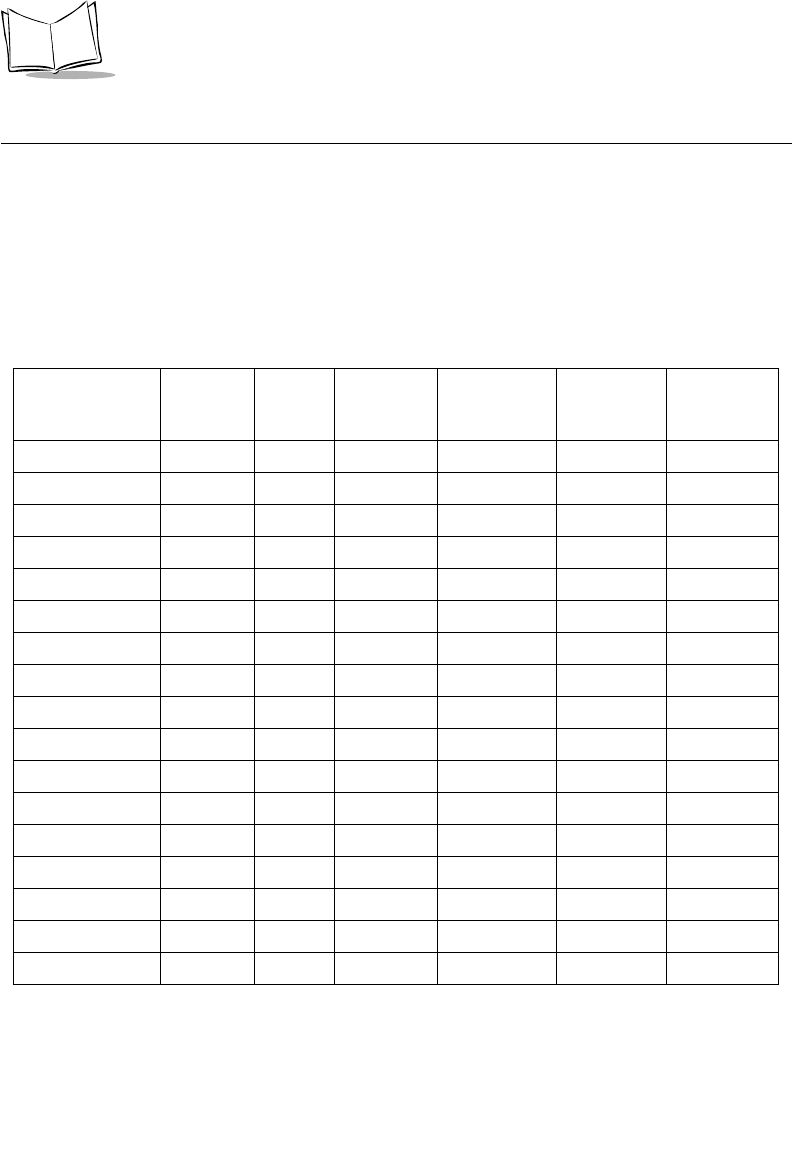
6-6
LS 2208 Product Reference Guide
RS-232 Host Parameters (continued)
Selecting the ICL, Fujitsu, Wincor-Nixdorf Mode A, Wincor-Nixdorf Mode B, OPOS terminal
enables the transmission of code ID characters listed in Table 6-3 below. These code ID
characters are not programmable and are separate from the Transmit Code ID feature. The
Transmit Code ID feature should not be enabled for these terminals.
Table 6-3. Terminal Specific Code ID Characters
ICL Fujitsu
Wincor-
Nixdorf
Mode A
Wincor-
Nixdorf
Mode B/OPOS Olivetti Omron
UPC-A AAA A A A
UPC-E EEC C C E
EAN-8/JAN-8 FF FF B B B FF
EAN-13/JAN-13 FFA A A F
Code 39 C <len> None M M M <len> C <len>
Codabar N <len> None N N N <len> N <len>
Code 128 L <len> None K K K <len> L <len>
I 2 of 5 I <len> None I I I <len> I <len>
Code 93 None None L L L <len> None
D 2 of 5 H <len> None H H H <len> H <len>
UCC/EAN 128 L <len> None P P P <len> L <len>
MSI None None O O O <len> None
Bookland EAN FFA A A F
Trioptic None None None None None None
Code 11 None None None None None None
IATA H<len> None H H None None
Code 32 None None None None None None
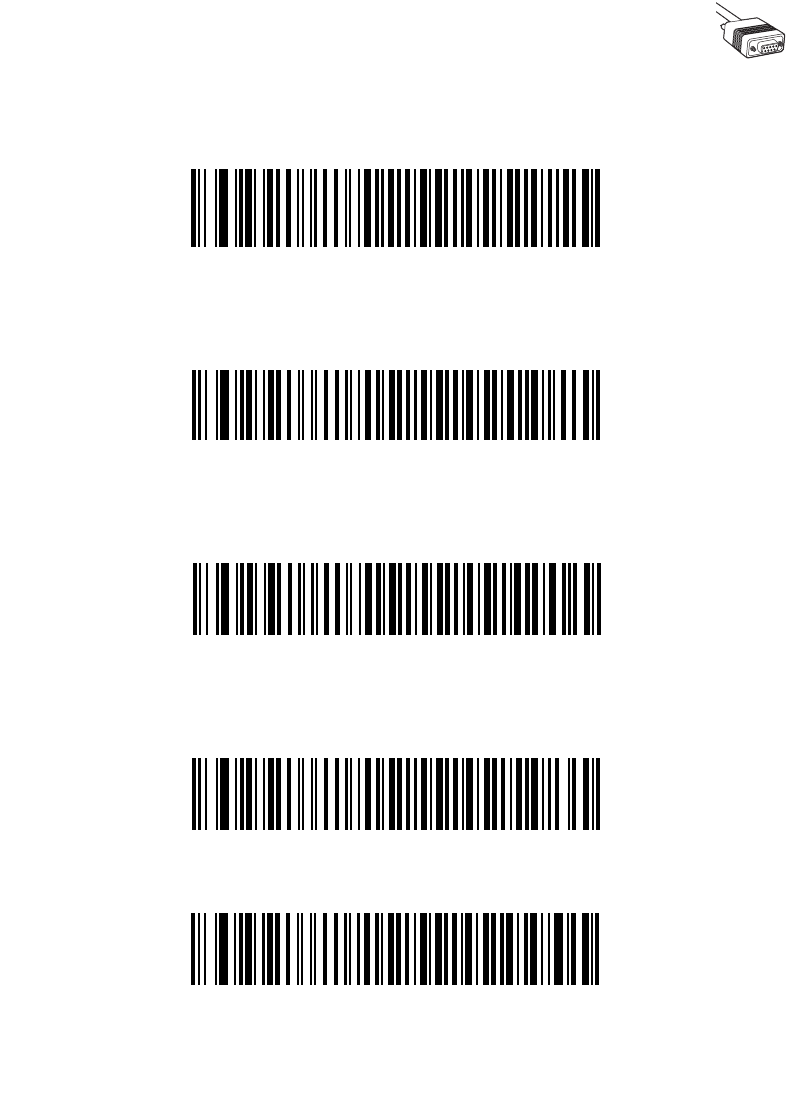
6-7
RS-232 Interface
RS-232 Host Types
To select an RS-232 host interface, scan one of the following bar codes.
Standard RS-2321
ICL RS-232
Wincor-Nixdorf RS-232 Mode A
Wincor-Nixdorf RS-232 Mode B
Olivetti ORS4500
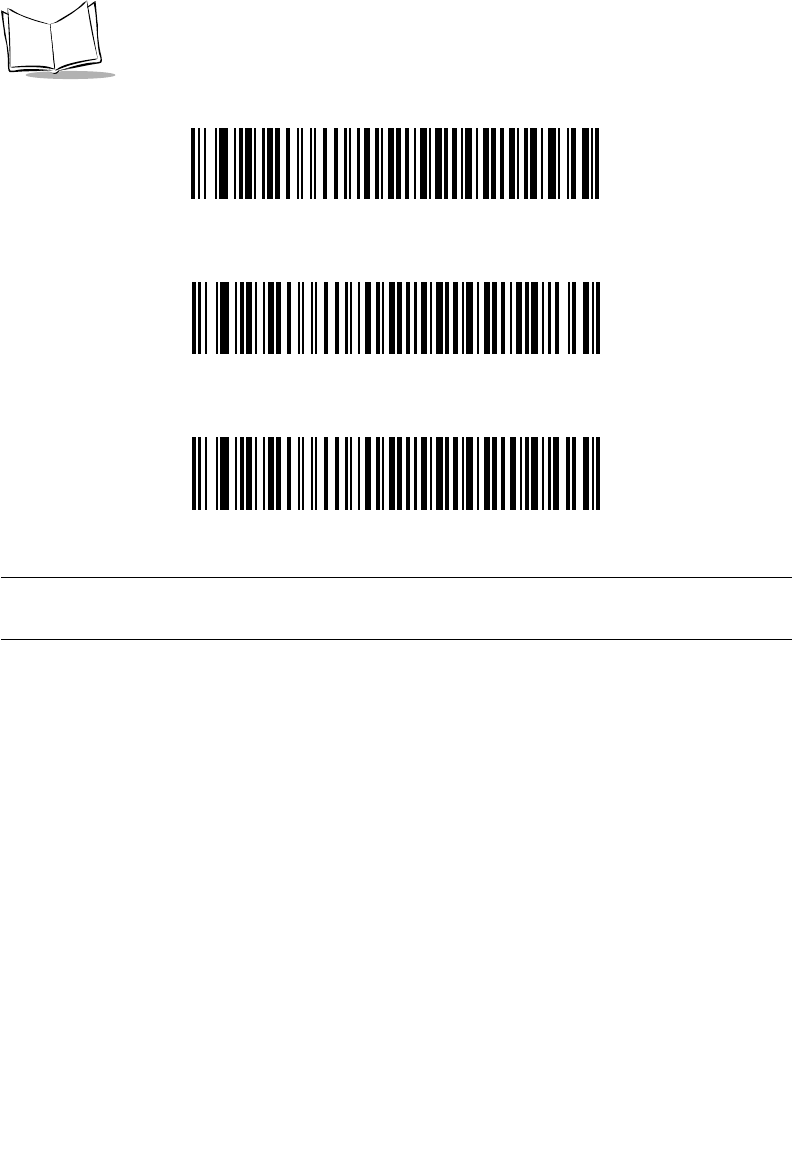
6-8
LS 2208 Product Reference Guide
Omron
OPOS/JPOS
Fujitsu RS-232
Note:1User selection is required to configure this interface and this is the
most common selection.
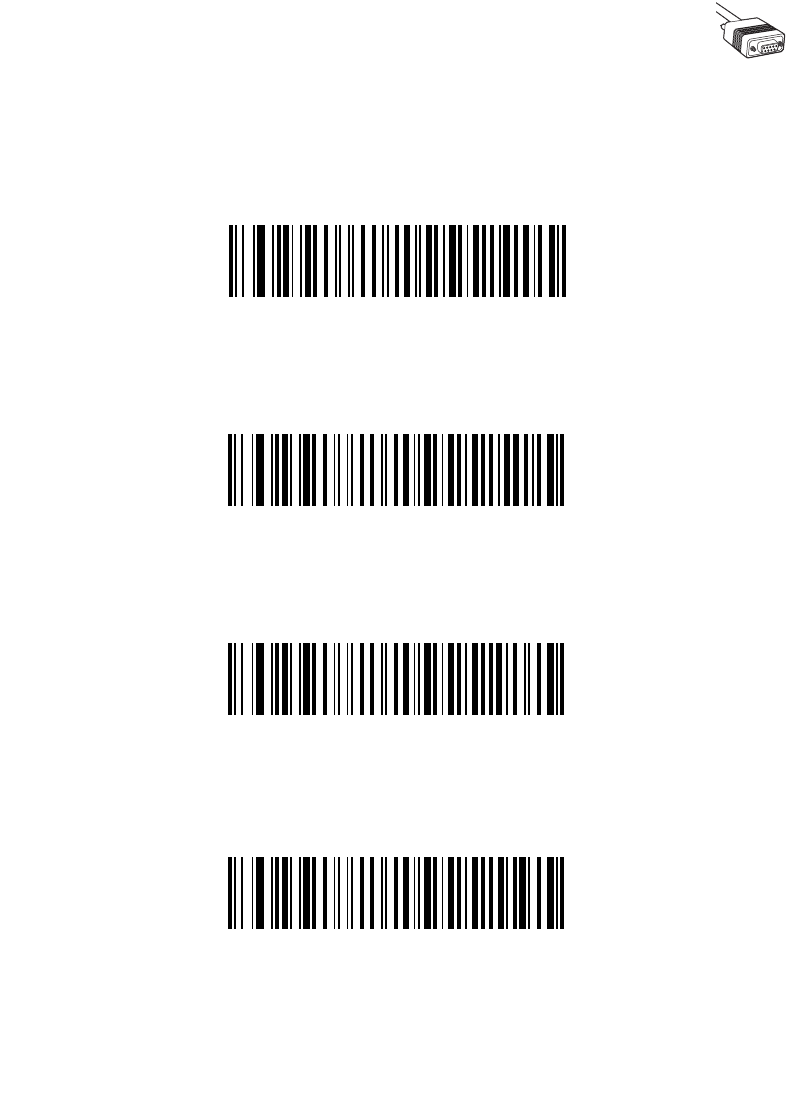
6-9
RS-232 Interface
Baud Rate
Baud rate is the number of bits of data transmitted per second. The scanner's baud rate
setting should match the baud rate setting of the host device. If not, data may not reach the
host device or may reach it in distorted form.
Baud Rate 600
Baud Rate 1200
Baud Rate 2400
Baud Rate 4800
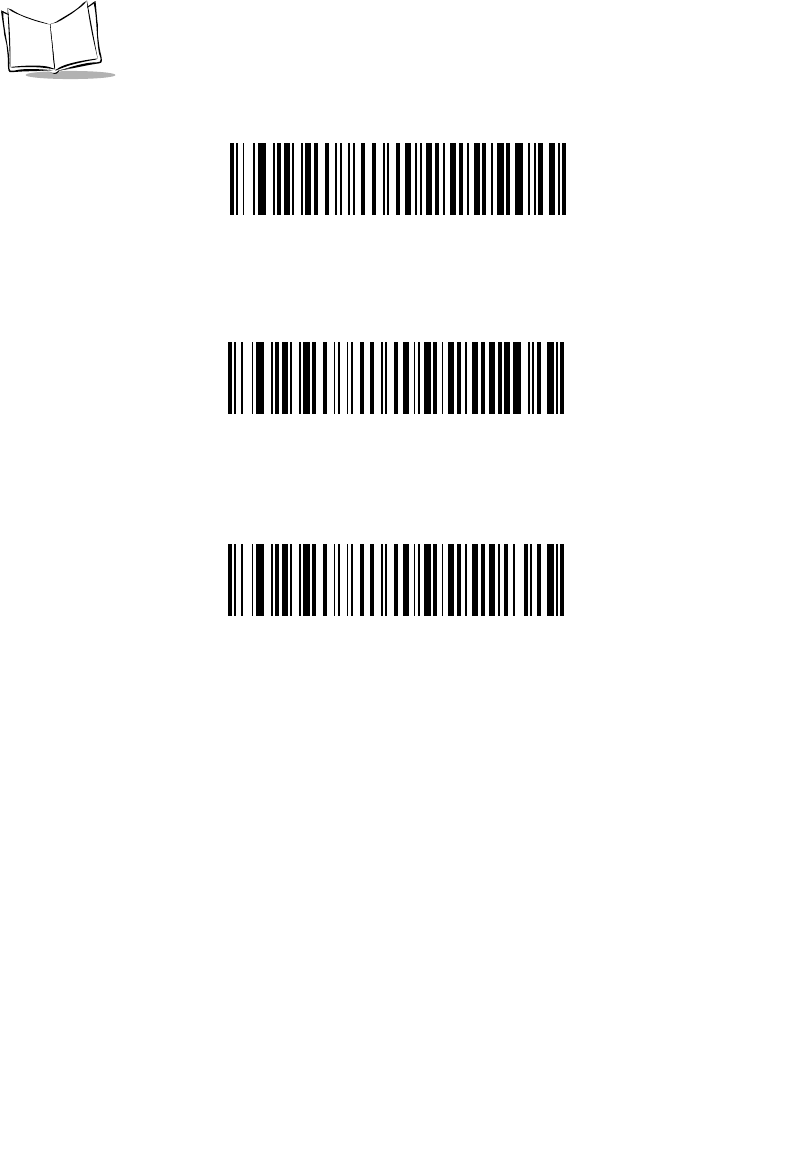
6-10
LS 2208 Product Reference Guide
Baud Rate (continued)
*Baud Rate 9600
Baud Rate 19,200
Baud Rate 38,400
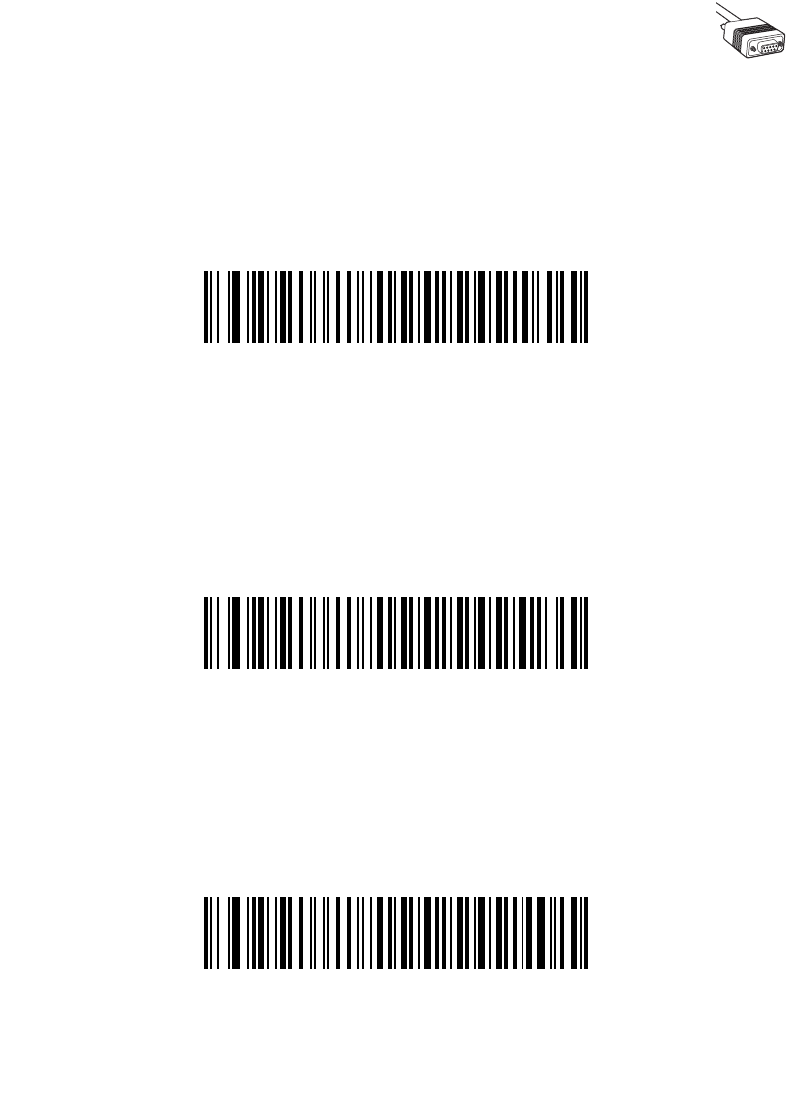
6-11
RS-232 Interface
Parity
A parity check bit is the most significant bit of each ASCII coded character. Select the parity
type according to host device requirements.
Select Odd parity and the parity bit value is set to 0 or 1, based on data, to ensure that an
odd number of 1 bits are contained in the coded character.
Odd
Select Even parity and the parity bit value is set to 0 or 1, based on data, to ensure that an
even number of 1 bits are contained in the coded character.
Even
Select Mark parity and the parity bit is always 1.
Mark
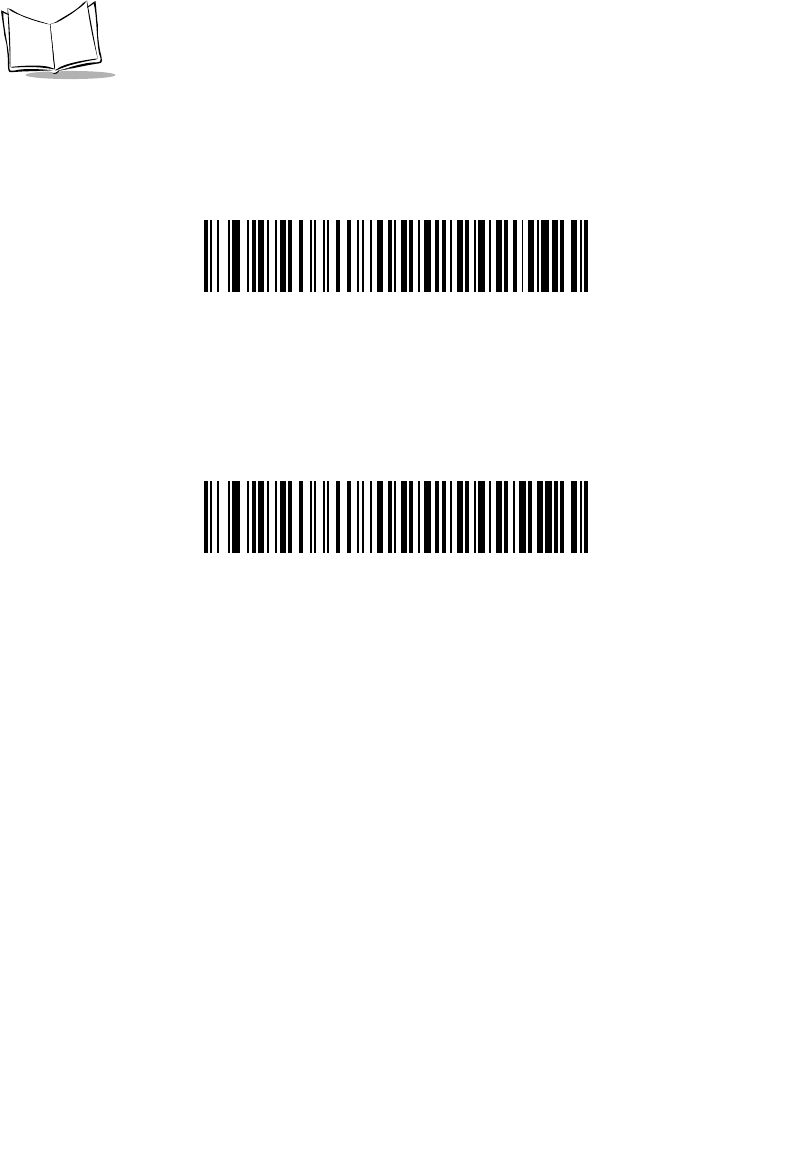
6-12
LS 2208 Product Reference Guide
Parity (continued)
Select Space parity and the parity bit is always 0.
Space
Select None when no parity bit is required.
*None
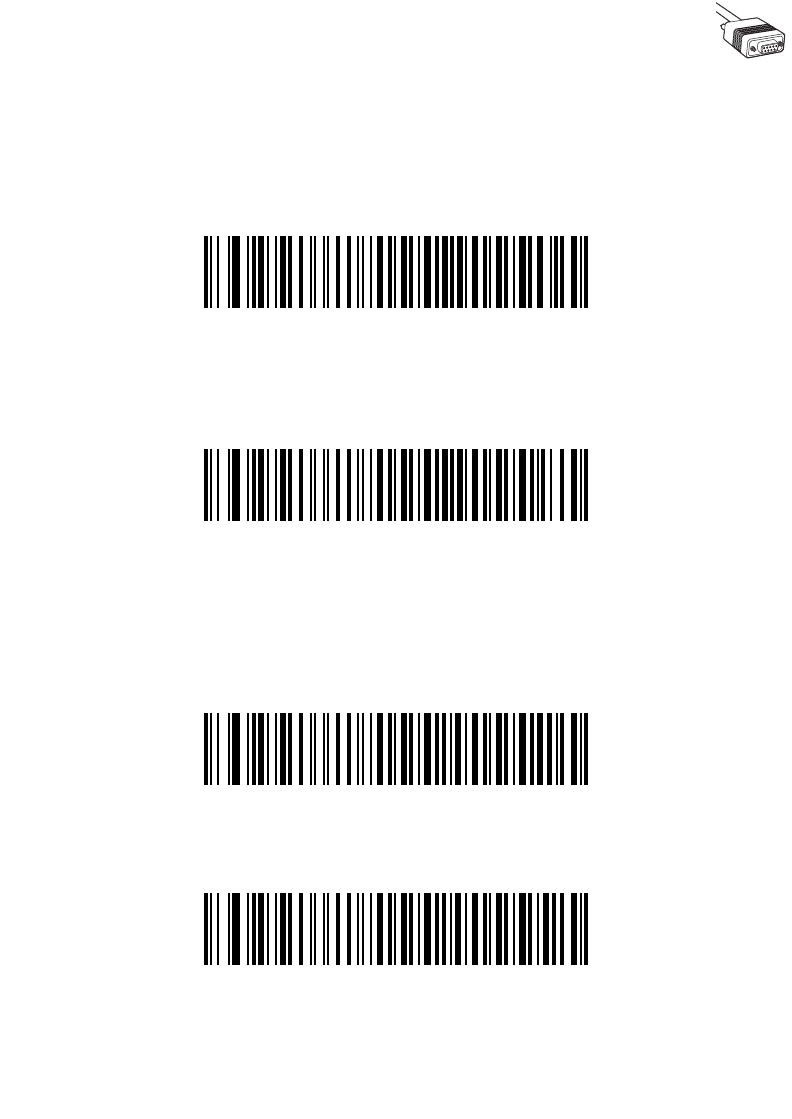
6-13
RS-232 Interface
Stop Bit Select
The stop bit(s) at the end of each transmitted character marks the end of transmission of
one character and prepares the receiving device for the next character in the serial data
stream. The number of stop bits selected (one or two) depends on the number the receiving
terminal is programmed to accommodate. Set the number of stop bits to match host device
requirements.
*1 Stop Bit
2 Stop Bits
Data Bits
This parameter allows the scanner to interface with devices requiring a 7-bit or 8-bit ASCII
protocol.
7-Bit
*8-Bit
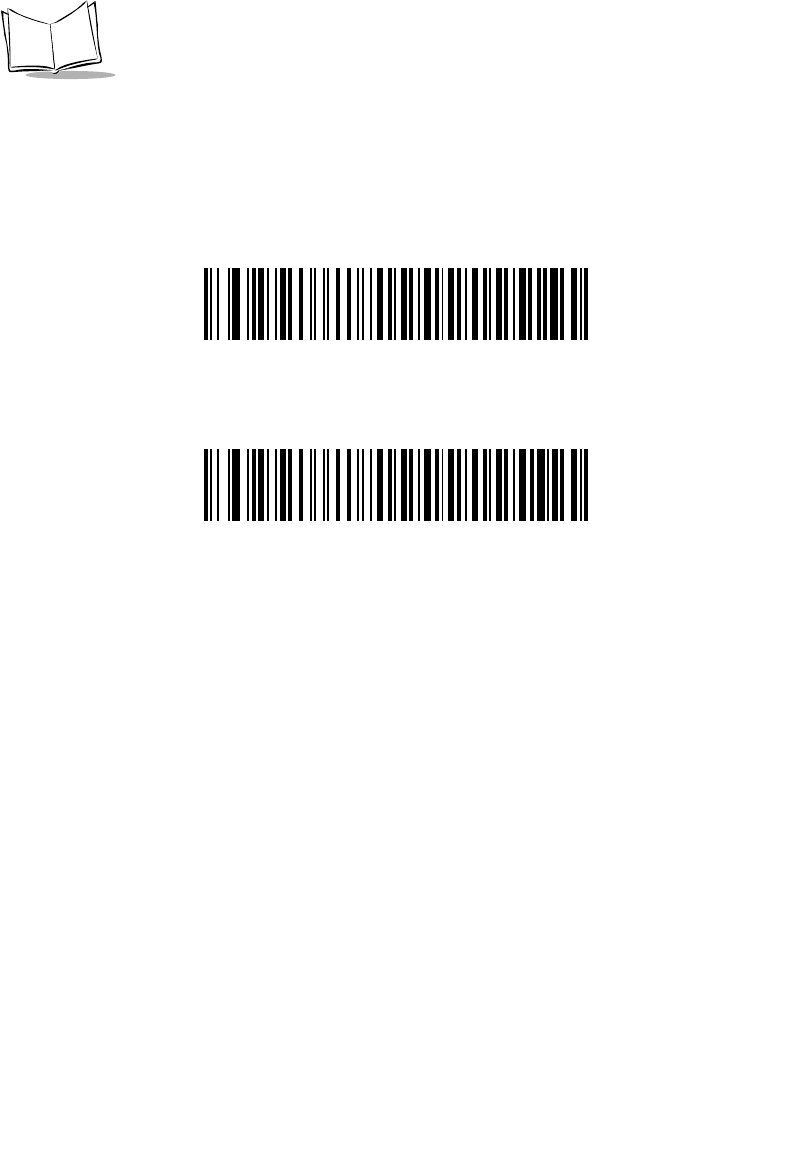
6-14
LS 2208 Product Reference Guide
Check Receive Errors
Select whether or not the parity, framing, and overrun of received characters are checked.
The parity value of received characters is verified against the parity parameter selected
above.
*Check For Received Errors
Do Not Check For Received Errors
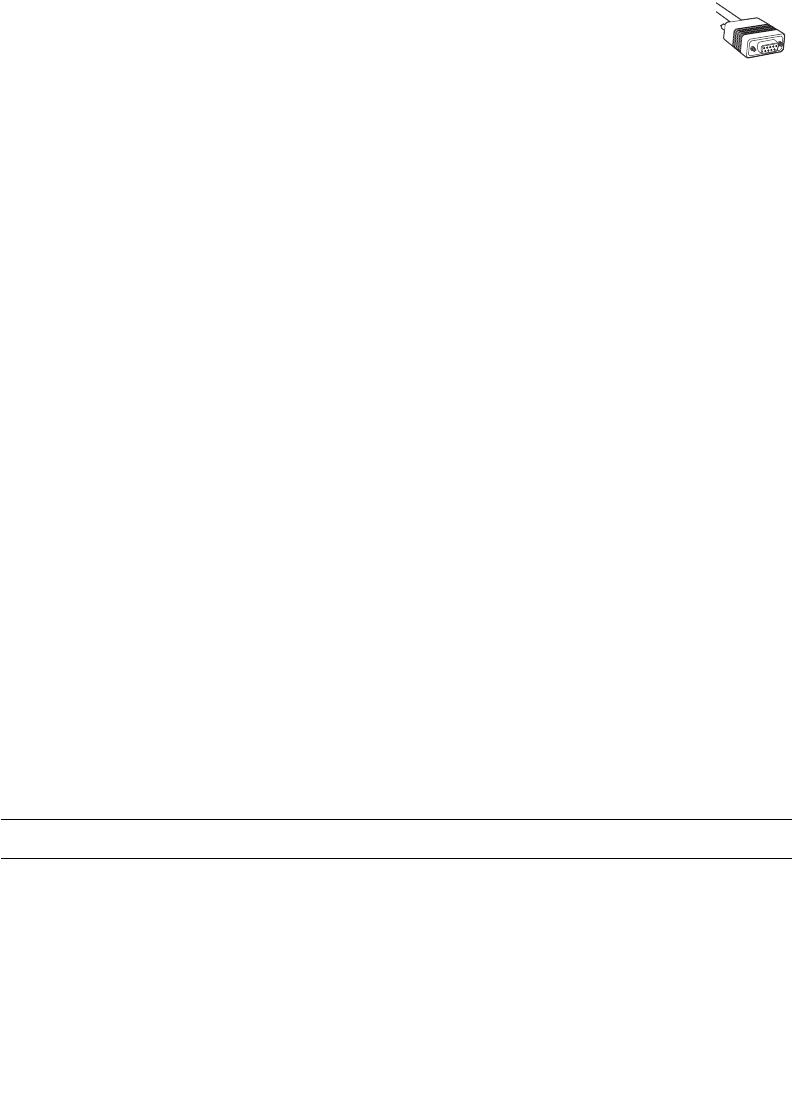
6-15
RS-232 Interface
Hardware Handshaking
The data interface consists of an RS-232 port designed to operate either with or without the
hardware handshaking lines, Request to Send (RTS), and Clear to Send (CTS).
If Standard RTS/CTS handshaking is not selected, scan data is transmitted as it becomes
available. If Standard RTS/CTS handshaking is selected, scan data is transmitted
according to the following sequence:
• The scanner reads the CTS line for activity. If CTS is asserted, the scanner waits
up to Host Serial Response Time-out for the host to negate the CTS line. If, after
Host Serial Response Time-out (default), the CTS line is still asserted, the scanner
sounds a transmit error, and any scanned data is lost
• When the CTS line is negated, the scanner asserts the RTS line and waits up to
Host Serial Response Time-out for the host to assert CTS. When the host asserts
CTS, data is transmitted. If, after Host Serial Response Time-out (default), the CTS
line is not asserted, the scanner sounds a transmit error, and discards the data
• When data transmission is complete, the scanner negates RTS 10 msec after
sending the last character
• The host should respond by negating CTS. The scanner checks for a negated CTS
upon the next transmission of data.
During the transmission of data, the CTS line should be asserted. If CTS is deasserted for
more than 50 ms between characters, the transmission is aborted, the scanner sounds a
transmission error, and the data is discarded.
If the above communications sequence fails, the scanner issues an error indication. In this
case, the data is lost and must be rescanned.
If Hardware Handshaking and Software Handshaking are both enabled, Hardware
Handshaking takes precedence.
Note:The DTR signal is jumpered to the active state.
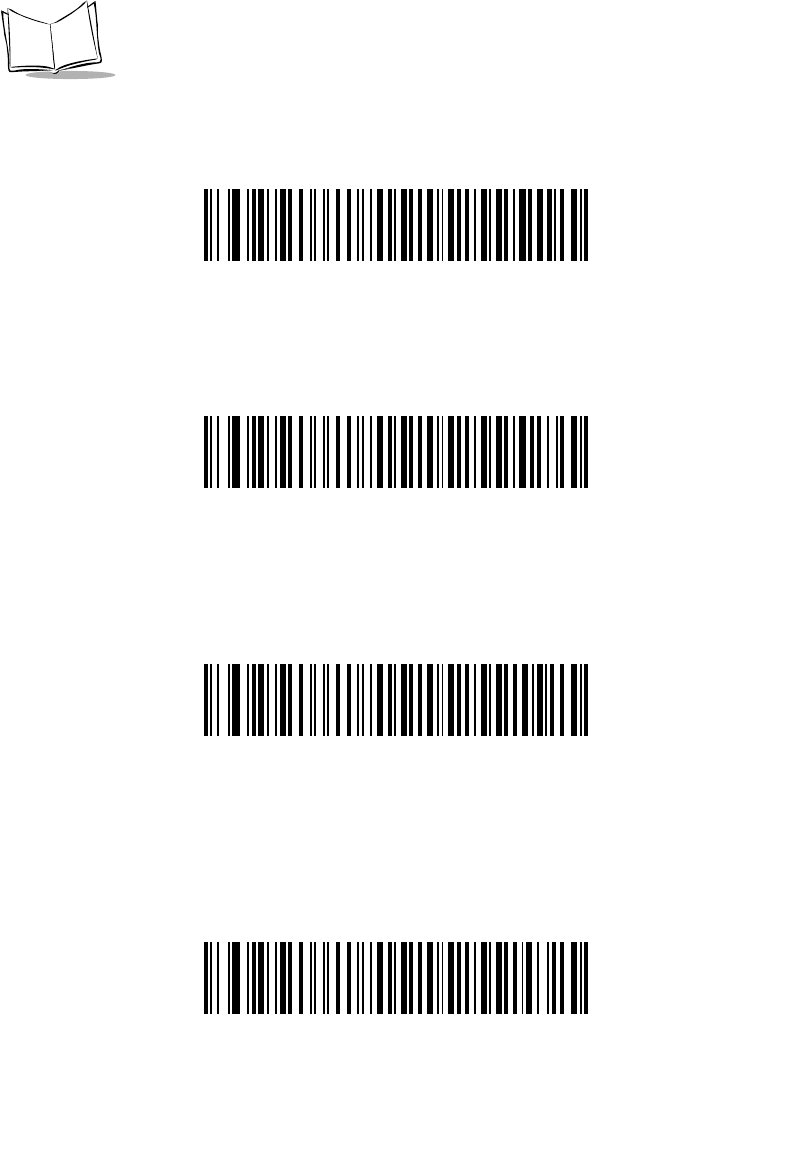
6-16
LS 2208 Product Reference Guide
None
Scan the bar code below if no Hardware Handshaking is desired.
*None
Standard RTS/CTS
Scan the bar code below to select Standard RTS/CTS Hardware Handshaking.
Standard RTS/CTS
RTS/CTS Option 1
When RTS/CTS Option 1 is selected, the scanner asserts RTS before transmitting and
ignores the state of CTS. The scanner de-asserts RTS when the transmission is complete.
RTS/CTS Option 1
RTS/CTS Option 2
When Option 2 is selected, RTS is always high or low (user-programmed logic level).
However, the scanner waits for CTS to be asserted before transmitting data. If CTS is not
asserted within Host Serial Response Time-out (default), the scanner issues an error
indication and discards the data.
RTS/CTS Option 2
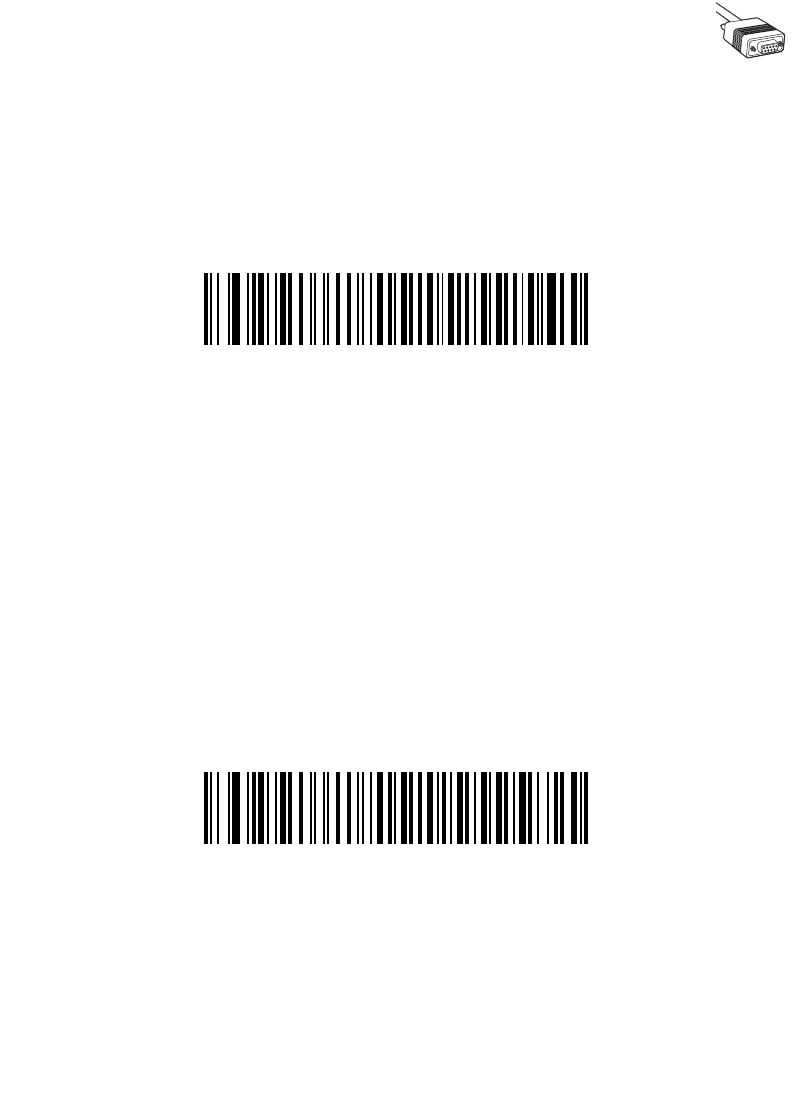
6-17
RS-232 Interface
RTS/CTS Option 3
When Option 3 is selected, the scanner asserts RTS prior to any data transmission,
regardless of the state of CTS. The scanner waits up to Host Serial Response Time-out
(default) for CTS to be asserted. If CTS is not asserted during this time, the scanner issues
an error indication and discards the data. The scanner de-asserts RTS when transmission
is complete.
RTS/CTS Option 3
Software Handshaking
This parameter offers control of the data transmission process in addition to, or instead of,
that offered by hardware handshaking. There are five options.
If Software Handshaking and Hardware Handshaking are both enabled, Hardware
Handshaking takes precedence.
None
When this option is selected, data is transmitted immediately. No response is expected
from host.
*None
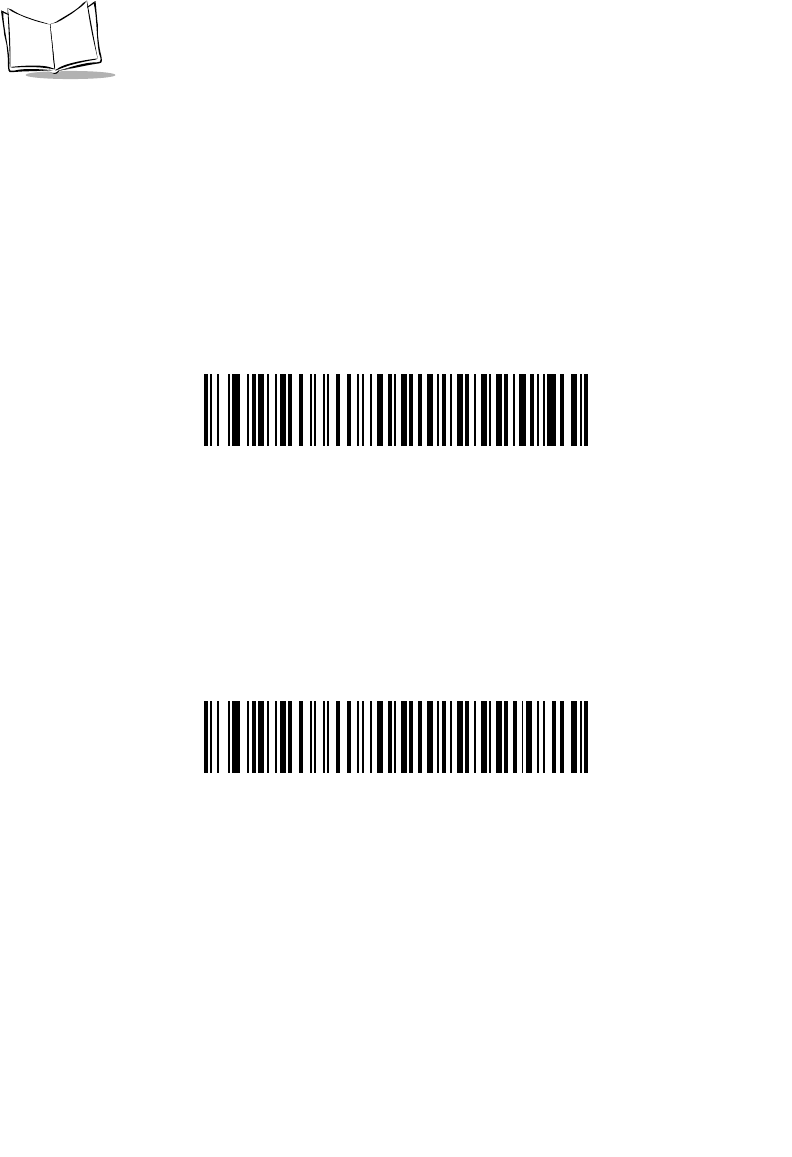
6-18
LS 2208 Product Reference Guide
ACK/NAK
When this option is selected, after transmitting data, the scanner expects either an ACK or
NAK response from the host. When a NAK is received, the scanner transmits the same data
again and waits for either an ACK or NAK. After three unsuccessful attempts to send data
when NAKs are received, the scanner issues an error indication and discards the data.
The scanner waits up to the programmable Host Serial Response Time-out to receive an
ACK or NAK. If the scanner does not get a response in this time, it issues an error indication
and discards the data. There are no retries when a time-out occurs.
ACK/NAK
ENQ
When this option is selected, the scanner waits for an ENQ character from the host before
transmitting data. If an ENQ is not received within the Host Serial Response Time-out, the
scanner issues an error indication and discards the data. The host must transmit an ENQ
character at least every Host Serial Response Time-out to prevent transmission errors.
ENQ
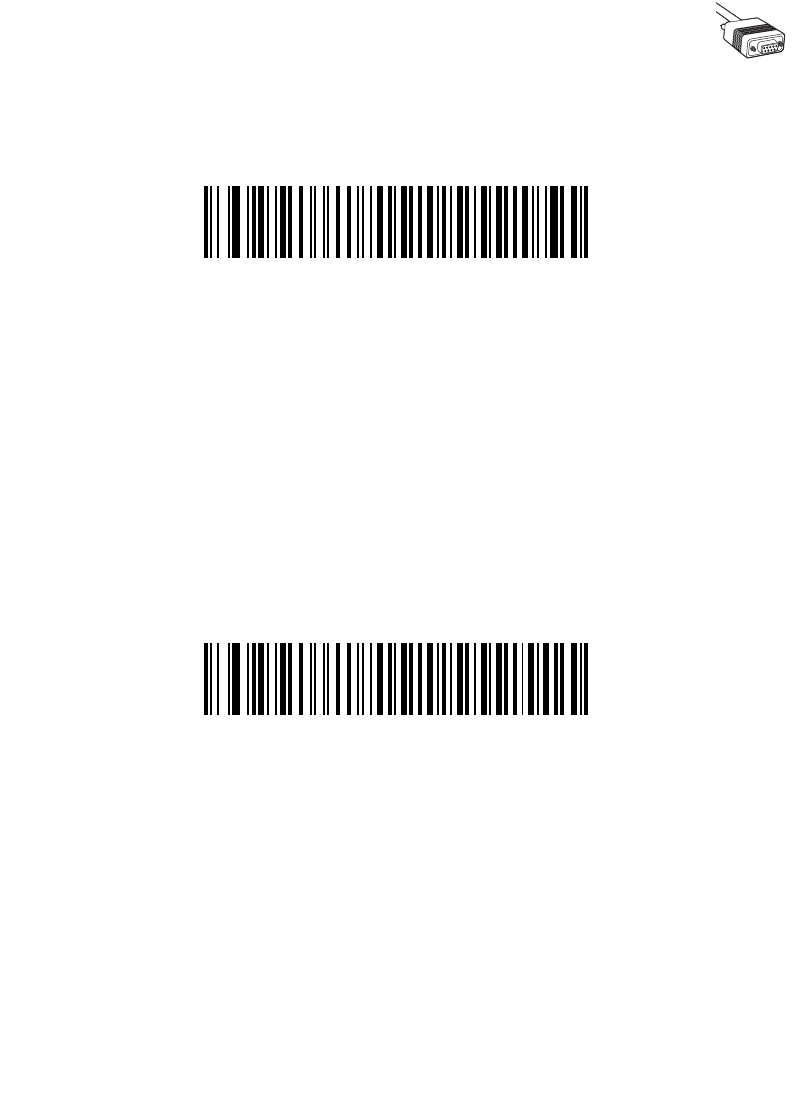
6-19
RS-232 Interface
ACK/NAK with ENQ
This combines the two previous options. For re-transmissions of data, due to a NAK from
the host, an additional ENQ is not required.
ACK/NAK with ENQ
XON/XOFF
An XOFF character turns the scanner transmission off until the scanner receives an XON
character. There are two situations for XON/XOFF:
• XOFF is received before the scanner has data to send. When the scanner has data
to send, it waits up to Host Serial Response Time-out for an XON character before
transmission. If the XON is not received within this time, the scanner issues an
error indication and discards the data.
• XOFF is received during a transmission. Data transmission then stops after
sending the current byte. When the scanner receives an XON character, it sends
the rest of the data message. The scanner waits up to 30 seconds for the XON.
XON/XOFF
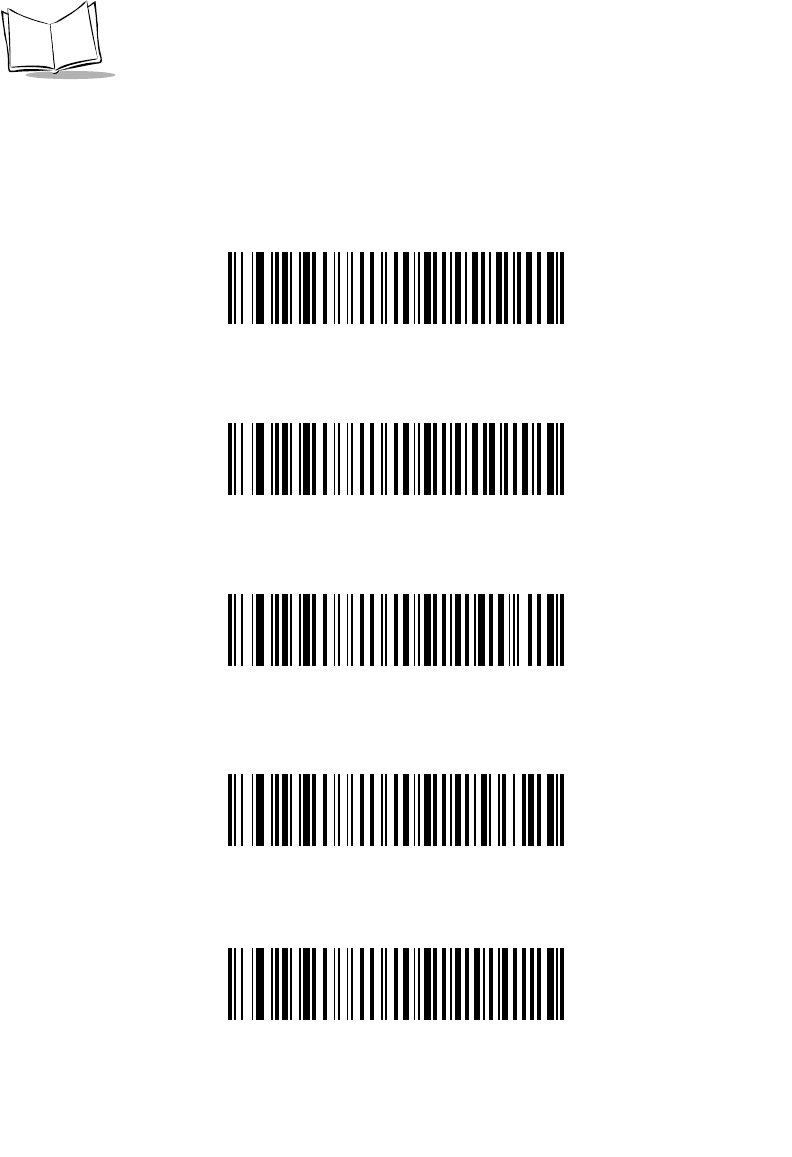
6-20
LS 2208 Product Reference Guide
Host Serial Response Time-out
This parameter specifies how long the scanner waits for an ACK, NAK, or CTS before
determining that a transmission error has occurred. This only applies when in one of the
ACK/NAK Software Handshaking modes, or RTS/CTS Hardware Handshaking option.
*Minimum: 2 Sec
Low: 2.5 Sec
Medium: 5 Sec
High: 7.5 Sec
Maximum: 9.9 Sec
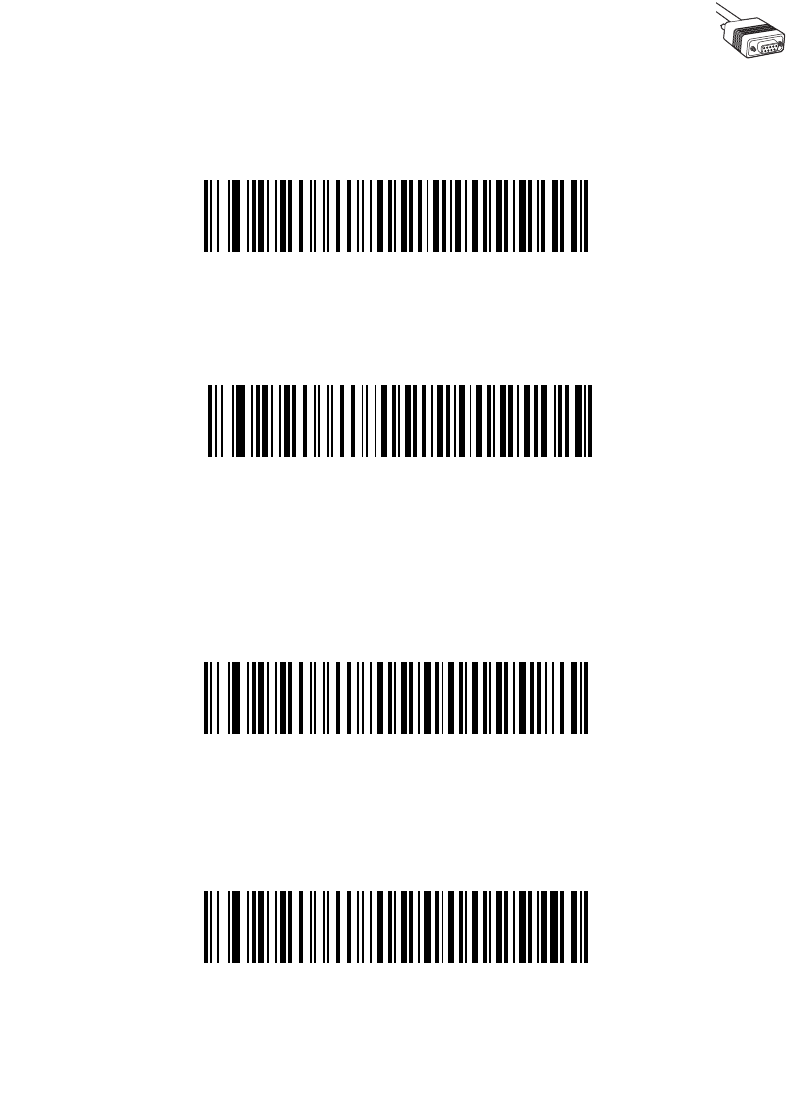
6-21
RS-232 Interface
RTS Line State
This parameter sets the idle state of the Serial Host RTS line. Scan a bar code below to
select Low RTS or High RTS line state.
*Host: Low RTS
Host: High RTS
Beep on <BEL>
When this parameter is enabled, the scanner issues a beep when a <BEL> character is
detected on the RS-232 serial line. <BEL> is issued to gain a user's attention to an illegal
entry or other important event.
Beep On <BEL> Character
(Enable)
*Do Not Beep On <BEL> Character
(Disable)
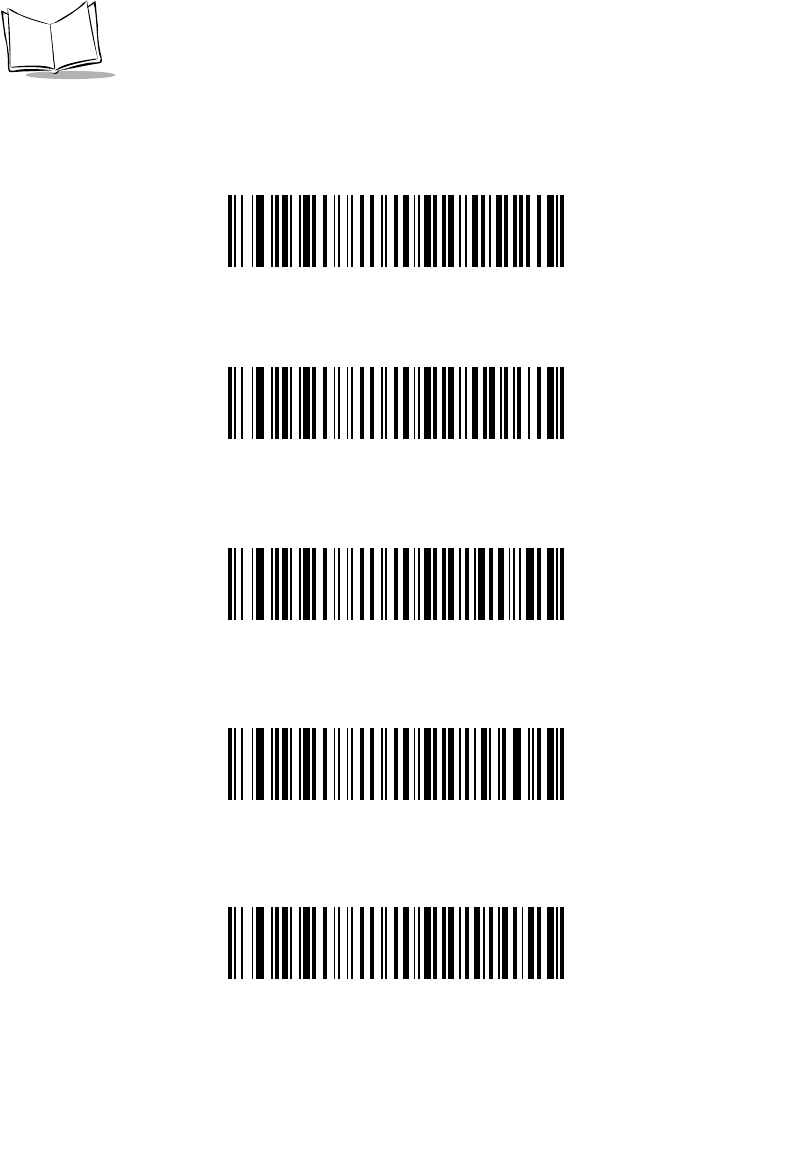
6-22
LS 2208 Product Reference Guide
Intercharacter Delay
This parameter specifies the intercharacter delay inserted between character
transmissions.
*Minimum: 0 msec
Low: 25 msec
Medium: 50 msec
High: 75 msec
Maximum: 99 msec
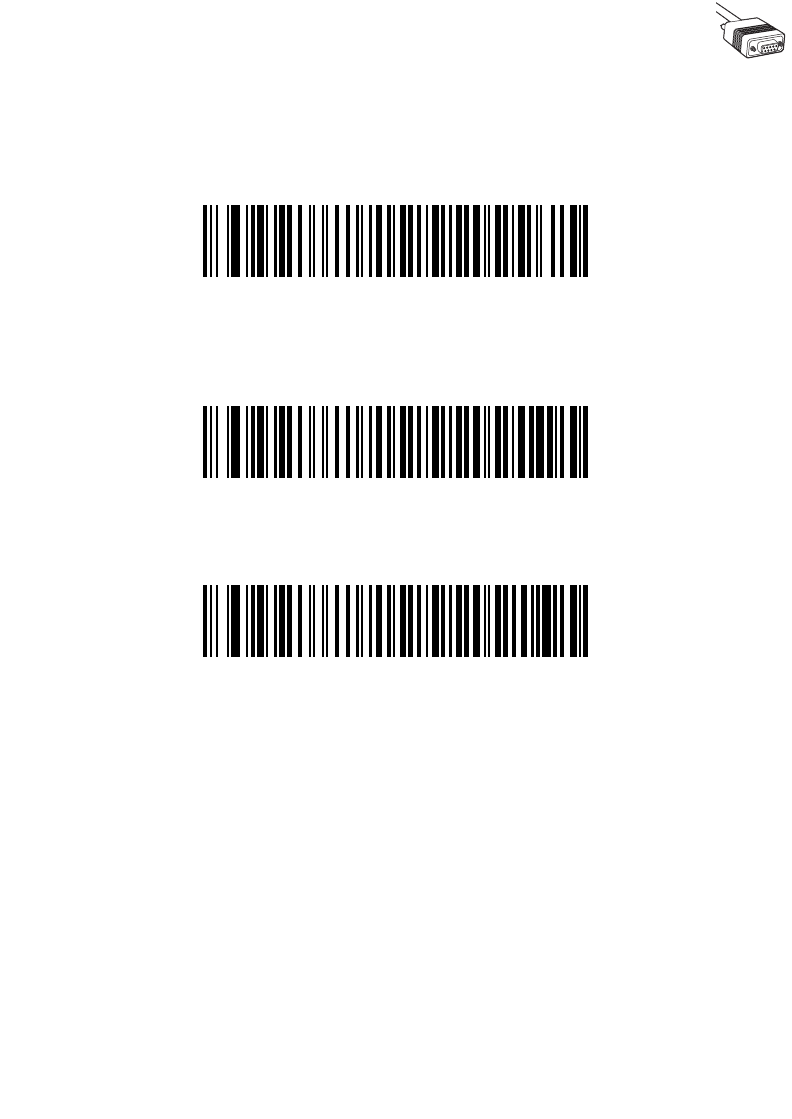
6-23
RS-232 Interface
Nixdorf Beep/LED Options
When Nixdorf Mode B is selected, this indicates when the scanner should beep and turn
on its LED after a decode.
*Normal Operation
(Beep/LED immediately after decode)
Beep/LED After Transmission
Beep/LED After CTS Pulse

6-24
LS 2208 Product Reference Guide
Ignore Unknown Characters
Unknown characters are characters the host does not recognize. When Send Bar Codes
with Unknown Characters is selected, all bar code data is send except for unknown
characters, and no error beeps sound on the scanner. When Do Not Send Bar Codes With
Unknown Characters is selected, bar code data is sent up to the first unknown character
and then an error beep will sound on the scanner.
*Send Bar Code
(with unknown characters)
Do Not Send Bar Codes
(with unknown characters)
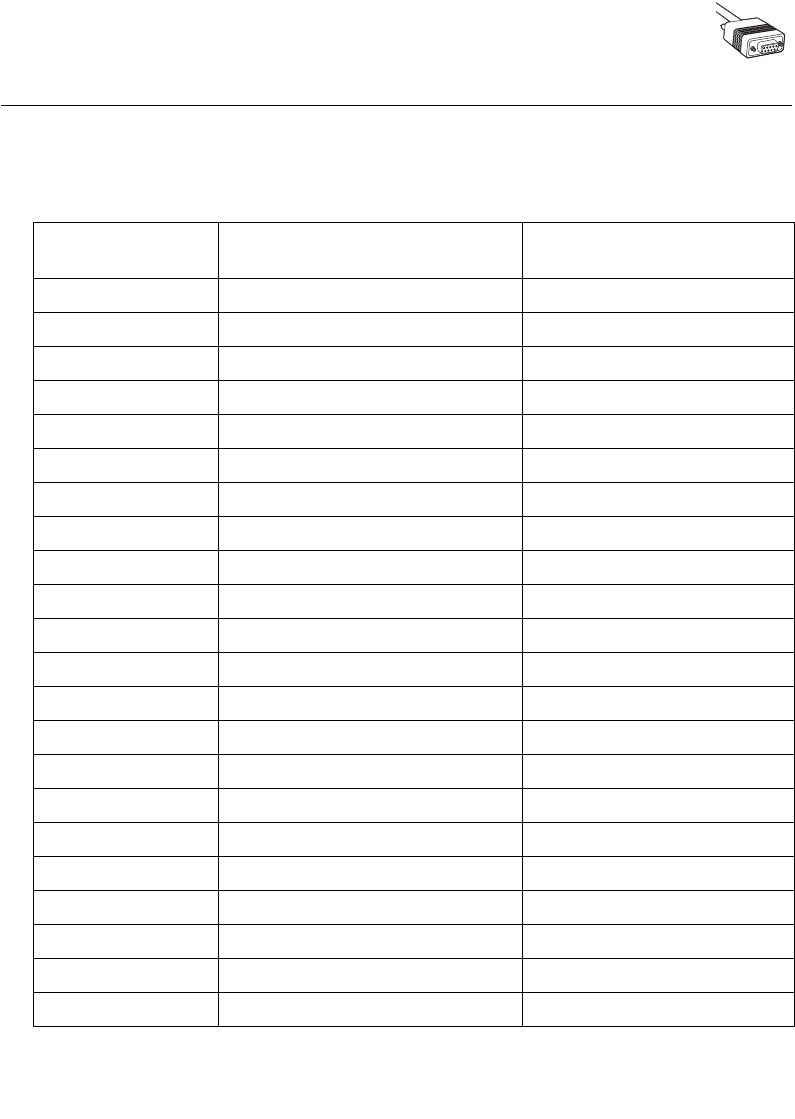
6-25
RS-232 Interface
ASCII / Character Set
The values in Table 6-4 can be assigned as prefixes or suffixes for ASCII character data
transmission.
Table 6-4. Prefix/Suffix Values
Prefix/Suffix Value Full ASCII
Code 39 Encode Character ASCII Character
1000 %U NUL
1001 $A SOH
1002 $B STX
1003 $C ETX
1004 $D EOT
1005 $E ENQ
1006 $F ACK
1007 $G BELL
1008 $H BCKSPC
1009 $I HORIZ TAB
1010 $J LF/NW LN
1011 $K VT
1012 $L FF
1013 $M CR/ENTER
1014 $N SO
1015 $O SI
1016 $P DLE
1017 $Q DC1/XON
1018 $R DC2
1019 $S DC3/XOFF
1020 $T DC4
1021 $U NAK
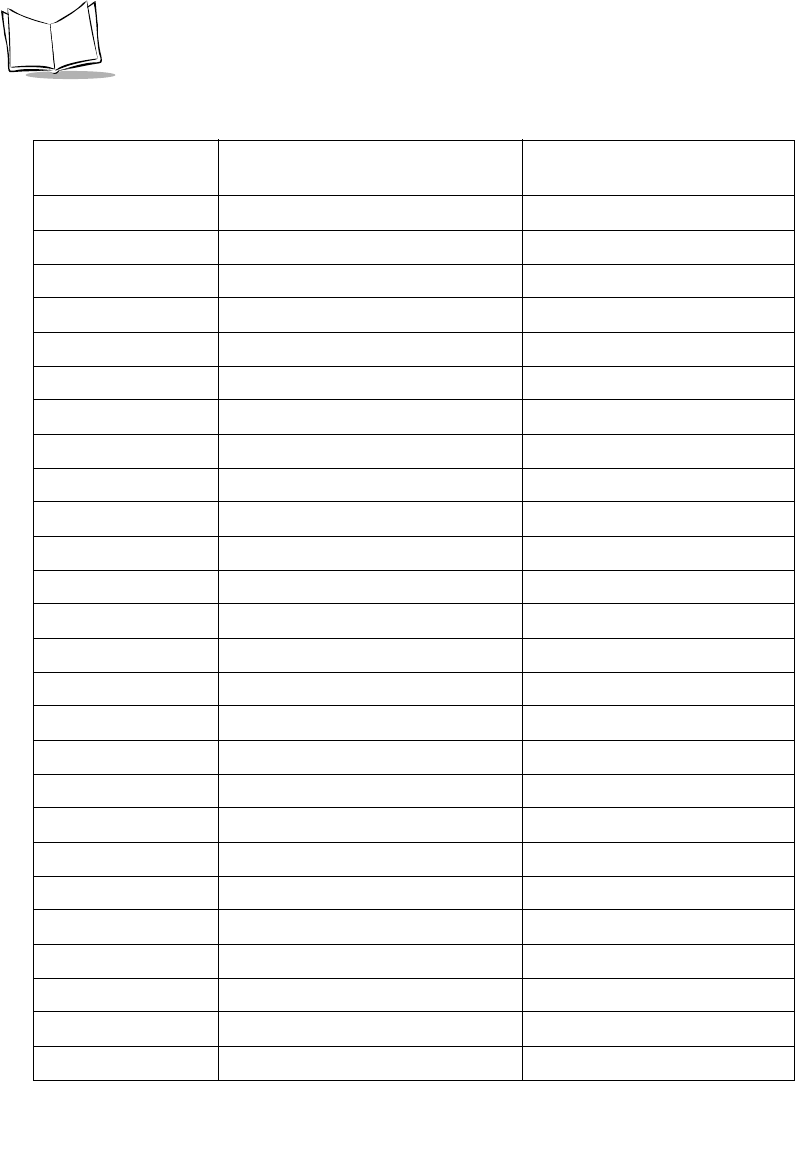
6-26
LS 2208 Product Reference Guide
1022 $V SYN
1023 $W ETB
1024 $X CAN
1025 $Y EM
1026 $Z SUB
1027 %A ESC
1028 %B FS
1029 %C GS
1030 %D RS
1031 %E US
1032 Space Space
1033 /A !
1034 /B "
1035 /C #
1036 /D $
1037 /E %
1038 /F &
1039 /G ‘
1040 /H (
1041 /I )
1042 /J *
1043 /K +
1044 /L ,
1045 --
1046 ..
1047 /O /
Table 6-4. Prefix/Suffix Values (Continued)
Prefix/Suffix Value Full ASCII
Code 39 Encode Character ASCII Character
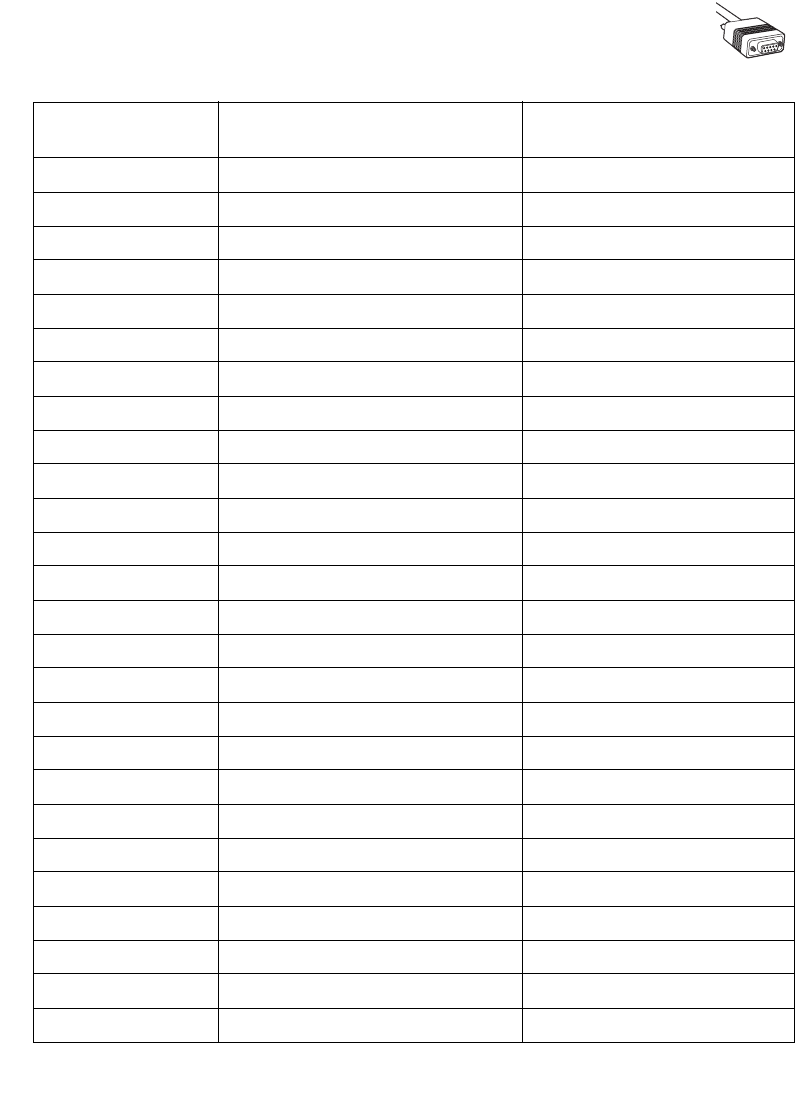
6-27
RS-232 Interface
1048 00
1049 11
1050 22
1051 33
1052 44
1053 55
1054 66
1057 77
1056 88
1057 99
1058 /Z :
1059 %F ;
1060 %G <
1061 %H =
1062 %I >
1063 %J ?
1064 %V @
1065 AA
1066 BB
1067 CC
1068 DD
1069 EE
1070 FF
1071 GG
1072 HH
1073 II
Table 6-4. Prefix/Suffix Values (Continued)
Prefix/Suffix Value Full ASCII
Code 39 Encode Character ASCII Character
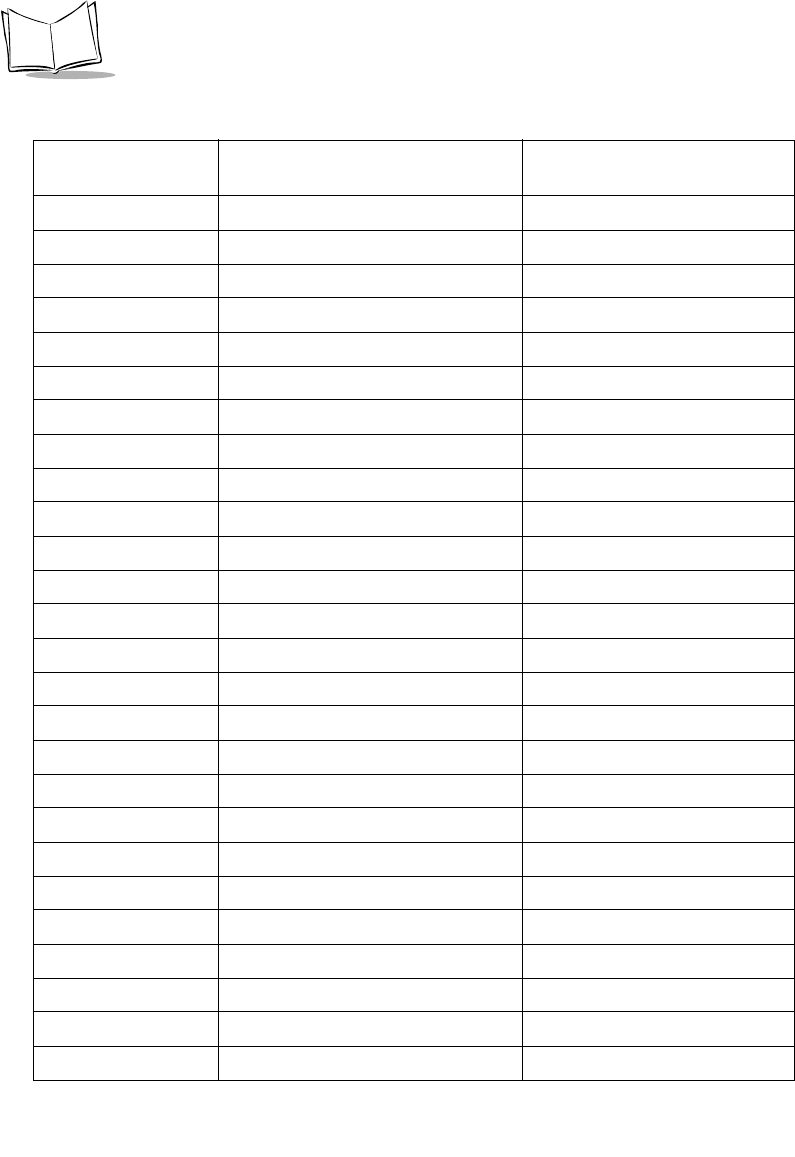
6-28
LS 2208 Product Reference Guide
1074 JJ
1075 KK
1076 LL
1077 MM
1078 NN
1079 OO
1080 PP
1081 QQ
1082 RR
1083 SS
1084 TT
1085 UU
1086 VV
1087 WW
1088 XX
1089 YY
1090 ZZ
1091 %K [
1092 %L \
1093 %M ]
1094 %N ^
1095 %O _
1096 %W `
1097 +A a
1098 +B b
1099 +C c
Table 6-4. Prefix/Suffix Values (Continued)
Prefix/Suffix Value Full ASCII
Code 39 Encode Character ASCII Character
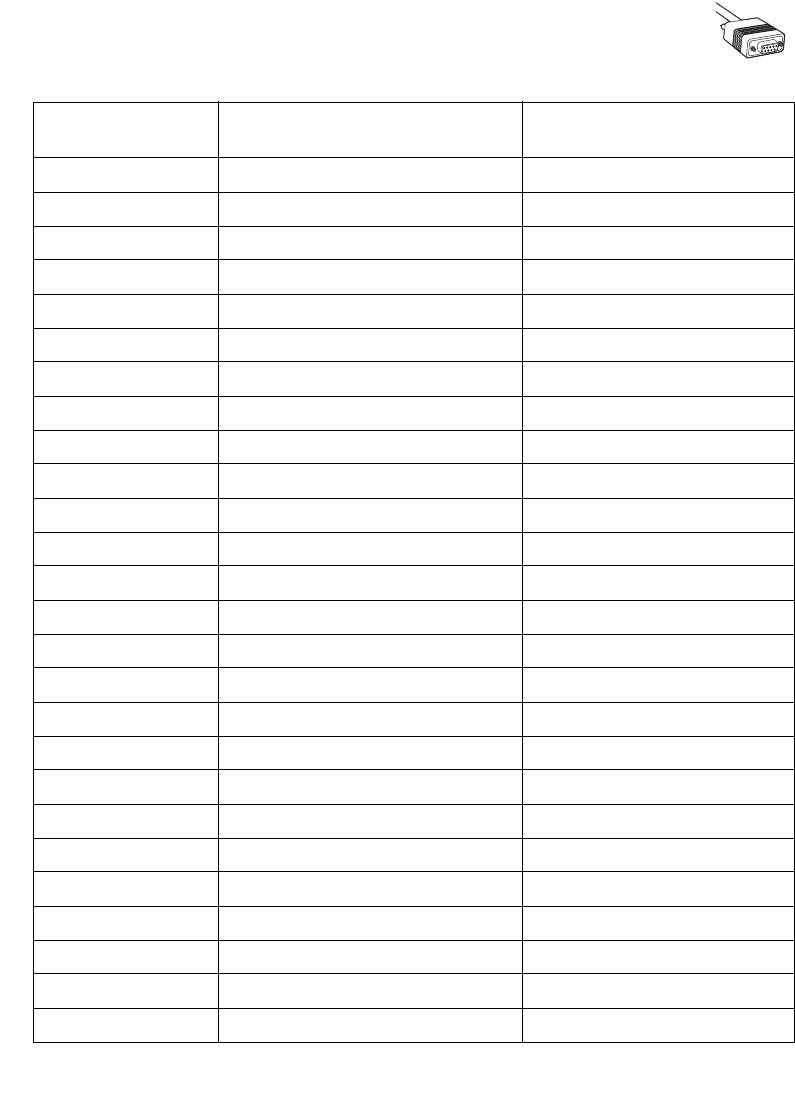
6-29
RS-232 Interface
1100 +D d
1101 +E e
1102 +F f
1103 +G g
1104 +H h
1105 +I i
1106 +J j
1107 +K k
1108 +L l
1109 +M m
1110 +N n
1111 +O o
1112 +P p
1113 +Q q
1114 +R r
1115 +S s
1116 +T t
1117 +U u
1118 +V v
1119 +W w
1120 +X x
1121 +Y y
1122 +Z z
1123 %P {
1124 %Q |
1125 %R }
Table 6-4. Prefix/Suffix Values (Continued)
Prefix/Suffix Value Full ASCII
Code 39 Encode Character ASCII Character
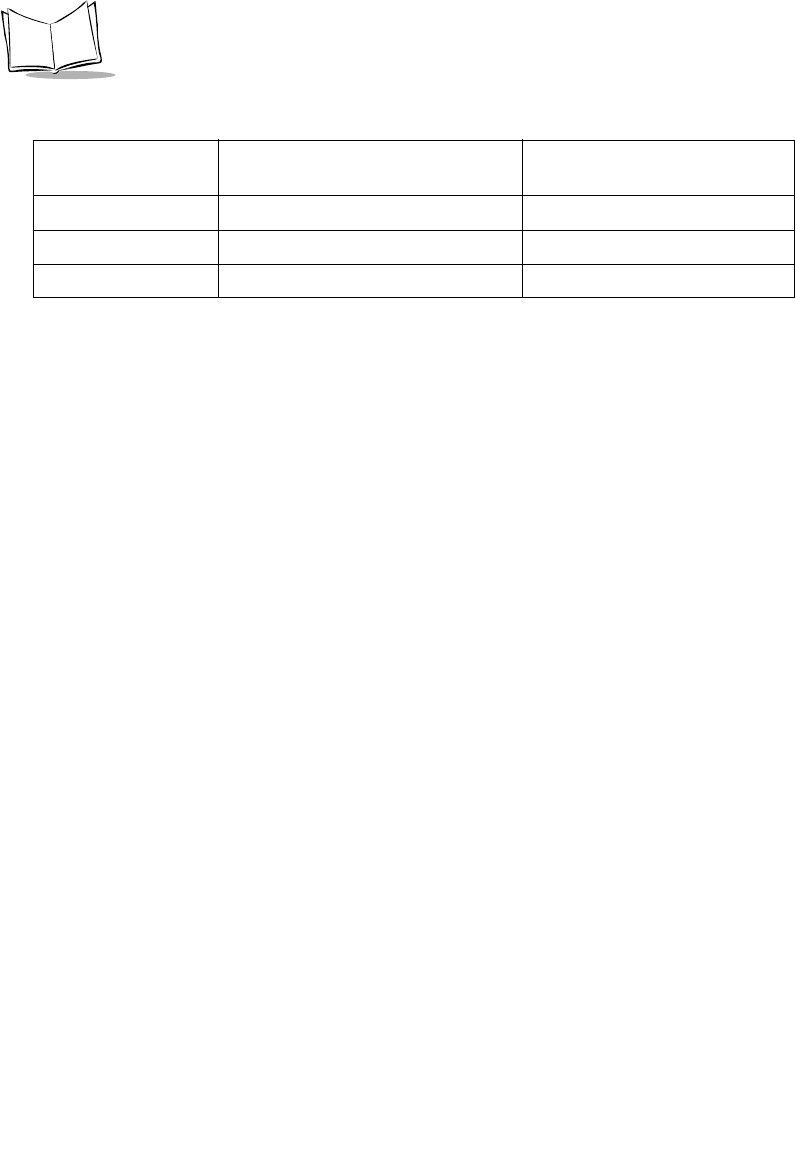
6-30
LS 2208 Product Reference Guide
1126 %S ~
1127 Undefined
7013 ENTER
Table 6-4. Prefix/Suffix Values (Continued)
Prefix/Suffix Value Full ASCII
Code 39 Encode Character ASCII Character
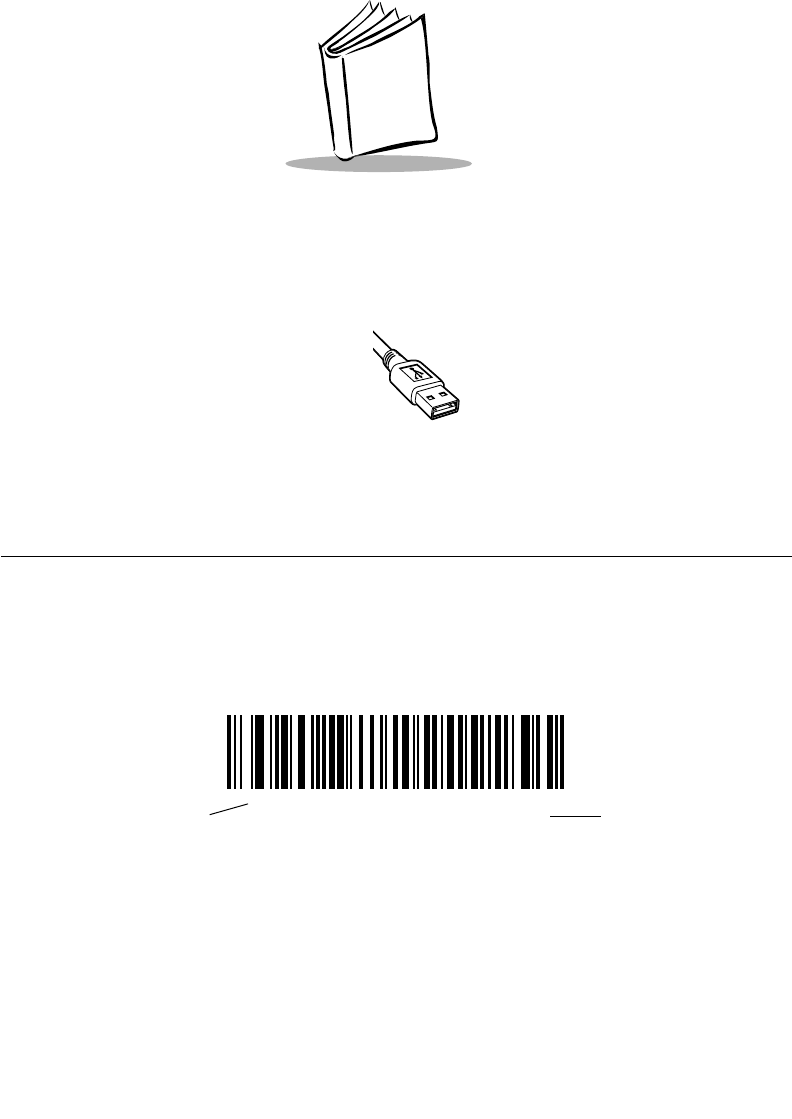
7-1
Chapter 7
USB Interface
Introduction
This chapter covers the connection and setup of the scanner to a USB host. The scanner
attaches directly to a USB host, or a powered USB hub, and is powered by it. No additional
power supply is required.
Throughout the programming bar code menus, default values are indicated with asterisks
(*).
*North American Standard USB Keyboard Feature/Option
* Indicates Default
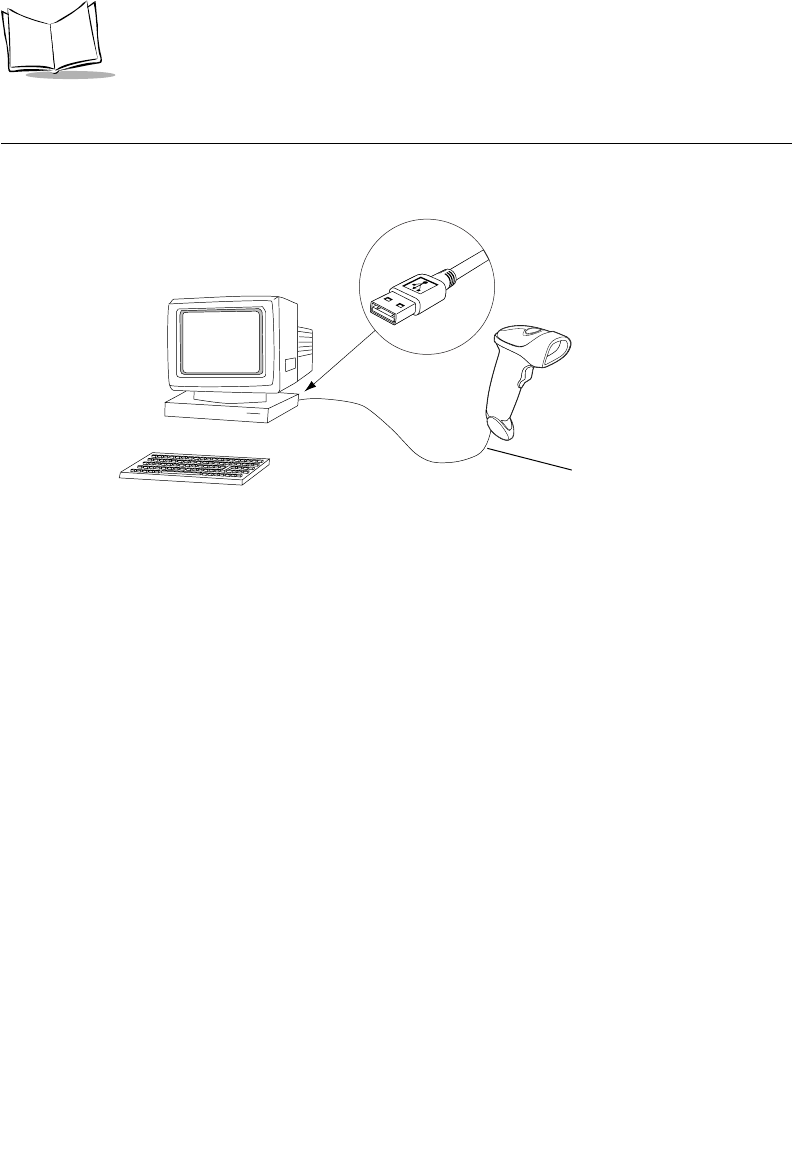
7-2
LS 2208 Product Reference Guide
Connecting a USB Interface
Figure 7-1. USB Connection
The scanner connects with USB capable hosts including:
• Desktop PCs and Notebooks
• Apple™ iMac, G4, iBooks (North America only)
• IBM SurePOS terminals
• Sun, IBM, and other network computers that support more than one keyboard.
The following operating systems support the scanner through USB:
• Windows 98, 2000, ME, XP
• MacOS 8.5 and above
• IBM 4690 OS.
The scanner will also interface with other USB hosts which support USB Human Interface
Devices (HID). For more information on USB technology, hosts, and peripheral devices,
visit www.symbol.com/usb.
To set up your scanner:
1. Connect the USB interface cable to the bottom of the scanner, as described in
Installing the Interface Cable on page 1-3.
USB Series A Connector
Interface cable
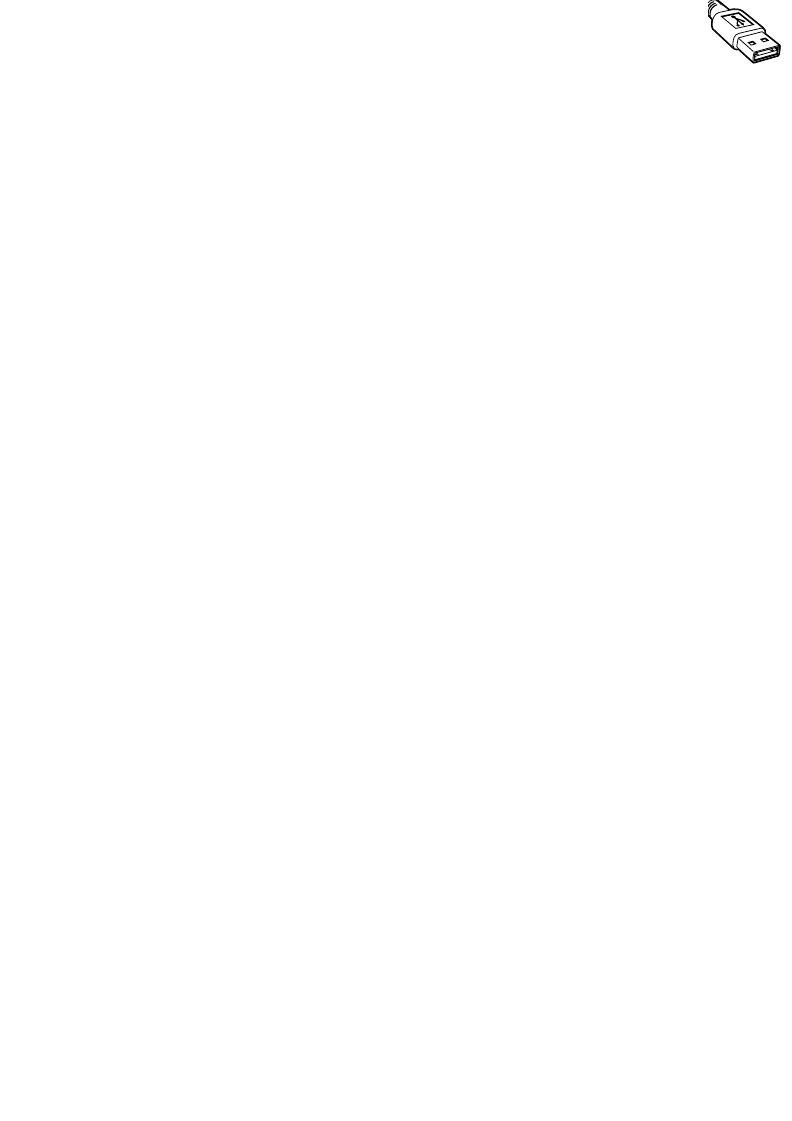
7-3
USB Interface
2. Plug the series A connector in the USB host or hub, or plug the Plus Power
connector in an available port of the IBM SurePOS terminal.
3. Select the USB device type. See USB Device Type on page 7-5.
4. On first installation when using Windows, the software prompts you to select or
install the "Human Interface Device" driver. To install the "Human Interface Device"
driver provided by Windows click "Next" through all the choices and click "Finished"
on the last choice. The scanner powers up during this installation.
5. If you are not using a North American keyboard, scan the appropriate country bar
code under USB Country Keyboard Types (Country Codes) on page 7-6.
If you are having any problems with your system, see Troubleshooting on page 3-2.
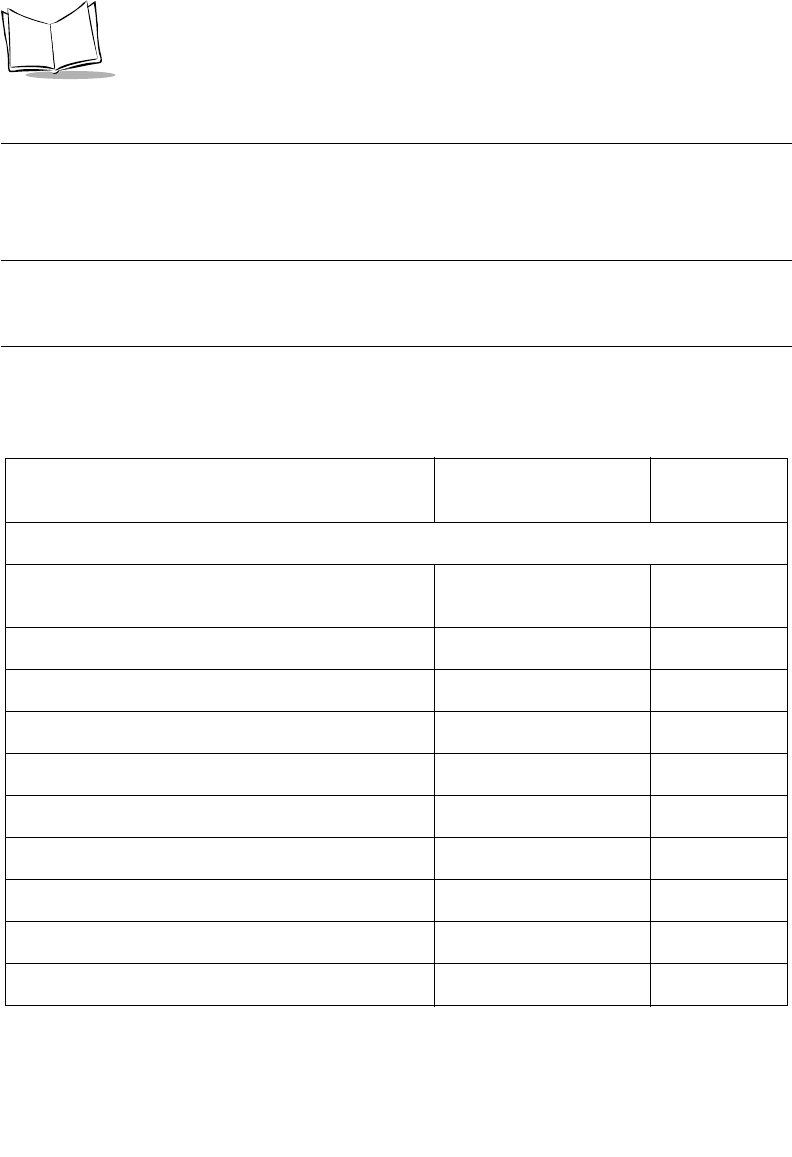
7-4
LS 2208 Product Reference Guide
USB Default Parameters
Table 7-1 lists the defaults for USB host parameters. If you wish to change any option, scan
the appropriate bar code(s) provided in the Parameter Descriptions section beginning on
page 7-5.
Note:See Appendix A, Standard Default Parameters for all user
preferences, hosts, symbologies, and miscellaneous default
parameters.
Table 7-1. USB Host Default Table
Parameter Default Page
Number
USB Host Parameters
USB Device Type HID Keyboard
Emulation 7-5
USB Country Keyboard Types (Country Codes) North American 7-6
USB Keystroke Delay No Delay 7-9
USB CAPS Lock Override Disable 7-10
USB Ignore Unknown Characters Enable 7-11
Emulate Keypad Disable 7-12
USB FN1 Substitution Disable 7-12
Function Key Mapping Disable 7-13
Simulated Caps Lock Disable 7-13
Convert Case None 7-14
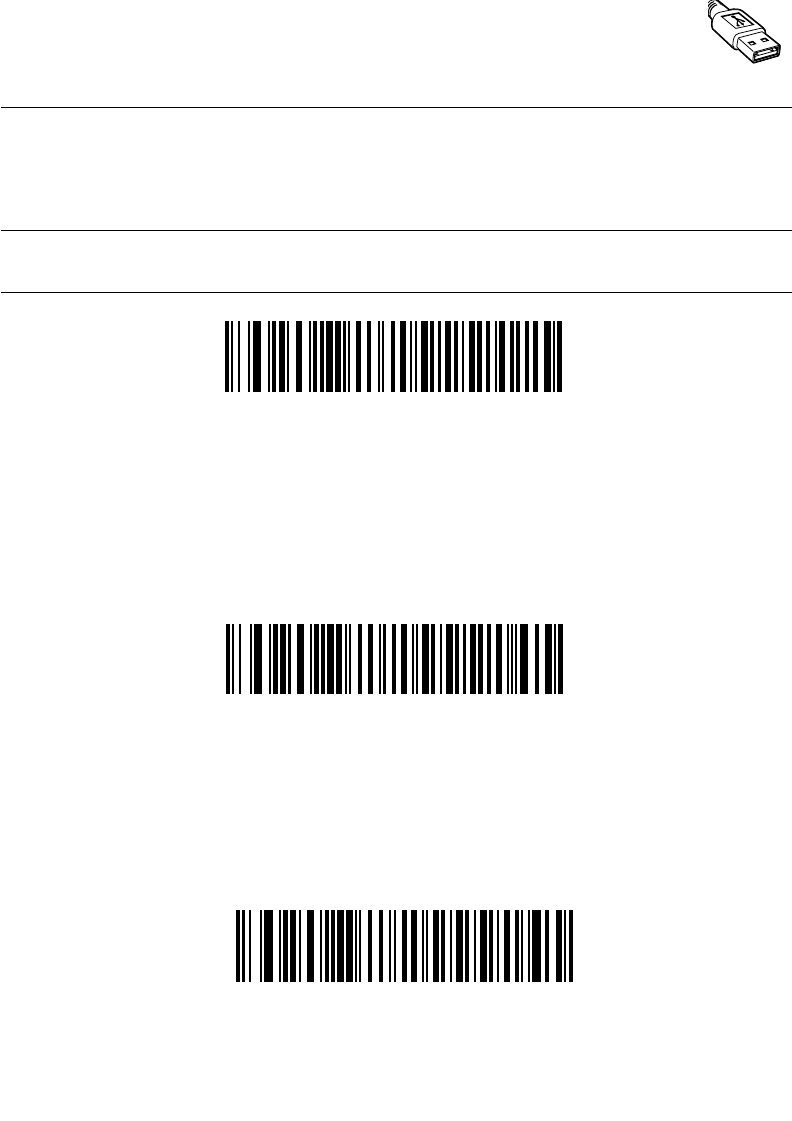
7-5
USB Interface
USB Host Parameters
USB Device Type
Select the desired USB device type.
Note:When changing USB Device Types, the scanner automatically
restarts. The scanner issues the standard startup beep sequences.
IBM Table Top USB
*HID Keyboard Emulation
IBM Hand-Held USB
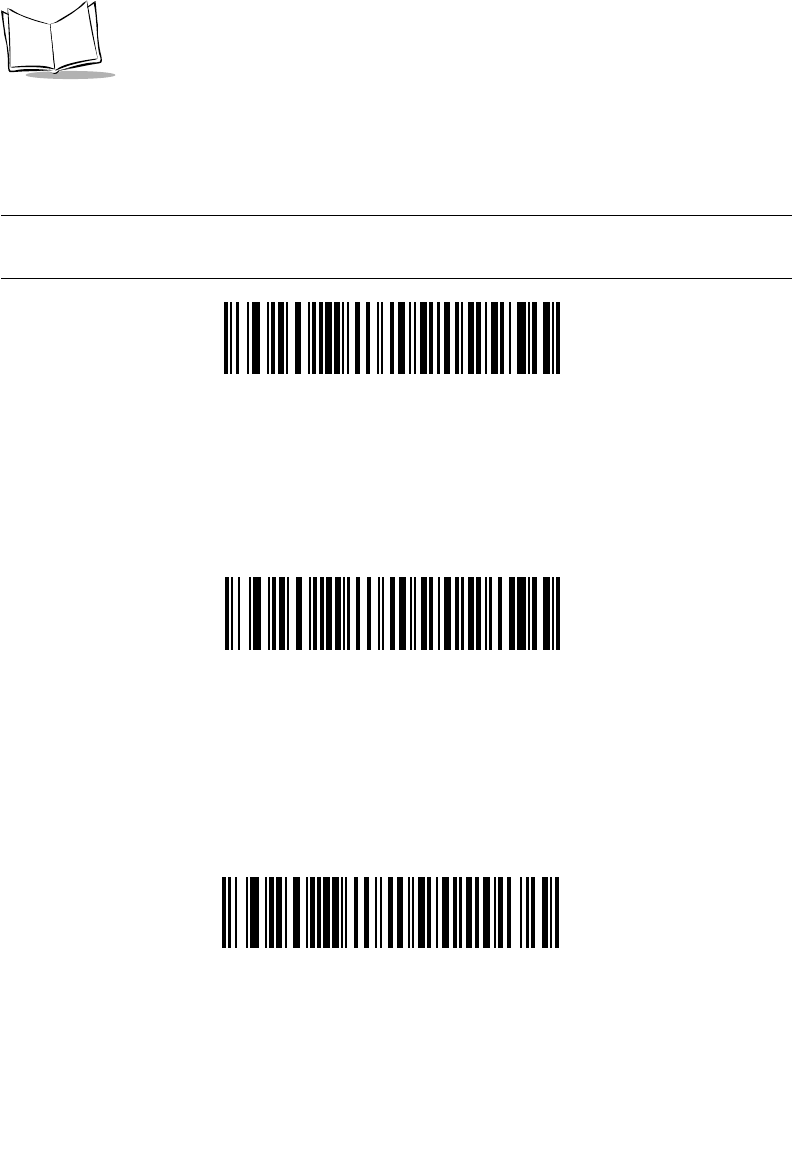
7-6
LS 2208 Product Reference Guide
USB Country Keyboard Types (Country Codes)
Scan the bar code corresponding to your keyboard type. This setting applies only to the
USB HID Keyboard Emulation device.
Note:When changing Country Selection, the scanner automatically
restarts. The scanner issues the standard startup beep sequences.
*North American Standard USB Keyboard
French Windows
German Windows
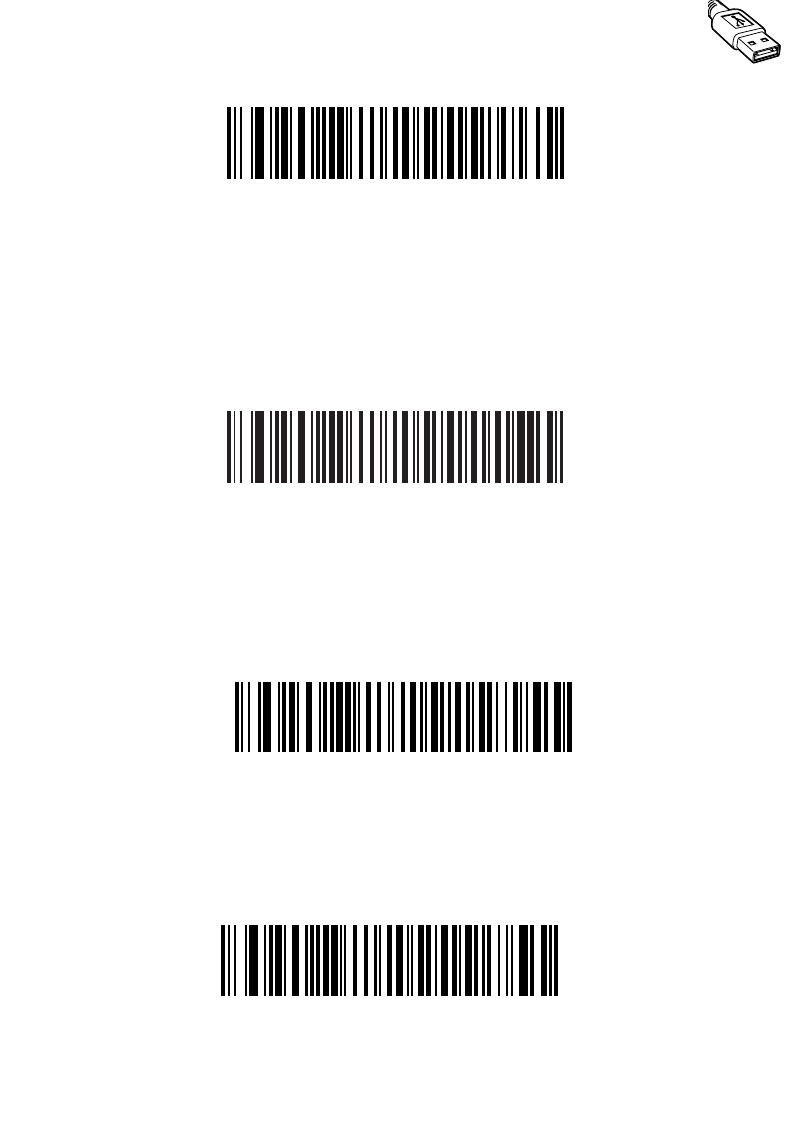
7-7
USB Interface
USB Country Keyboard Types (continued)
Spanish Windows
Italian Windows
French Canadian Windows 95/98
French Canadian Windows 2000/XP
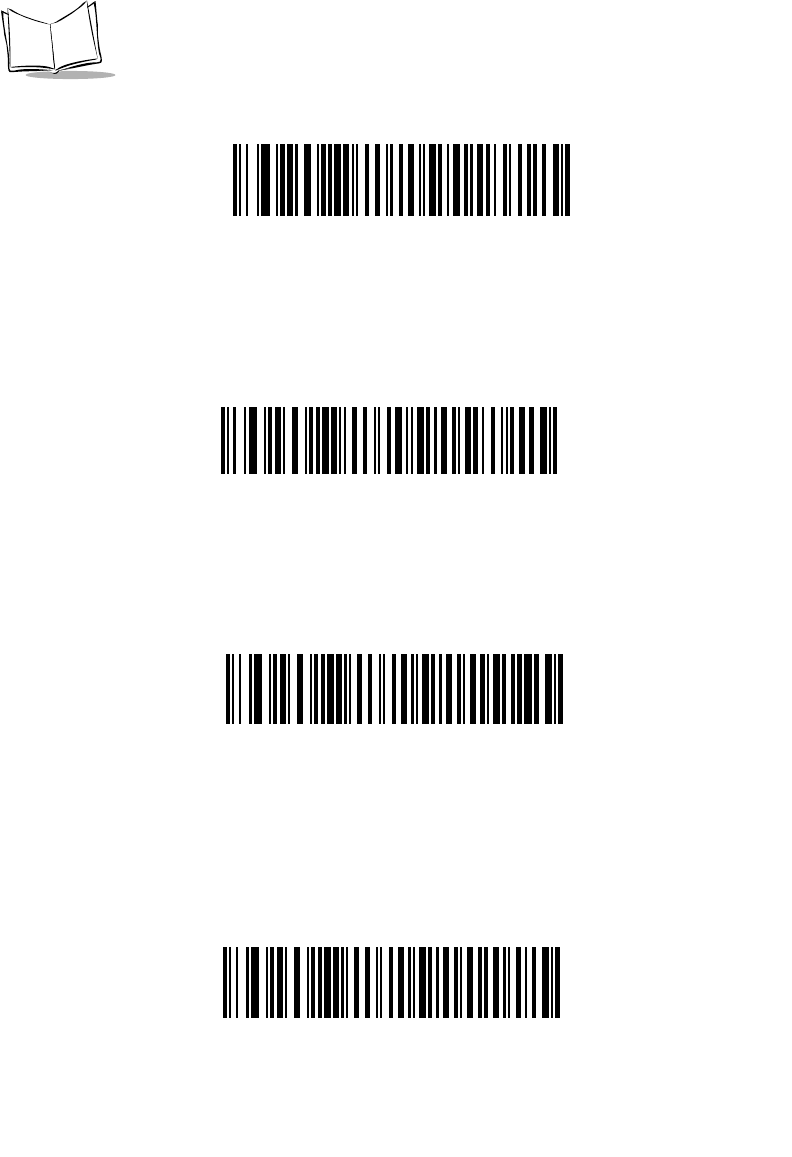
7-8
LS 2208 Product Reference Guide
USB Country Keyboard Types (continued)
Swedish Windows
UK English Windows
Japanese Windows (ASCII)
Portuguese-Brazilian Windows
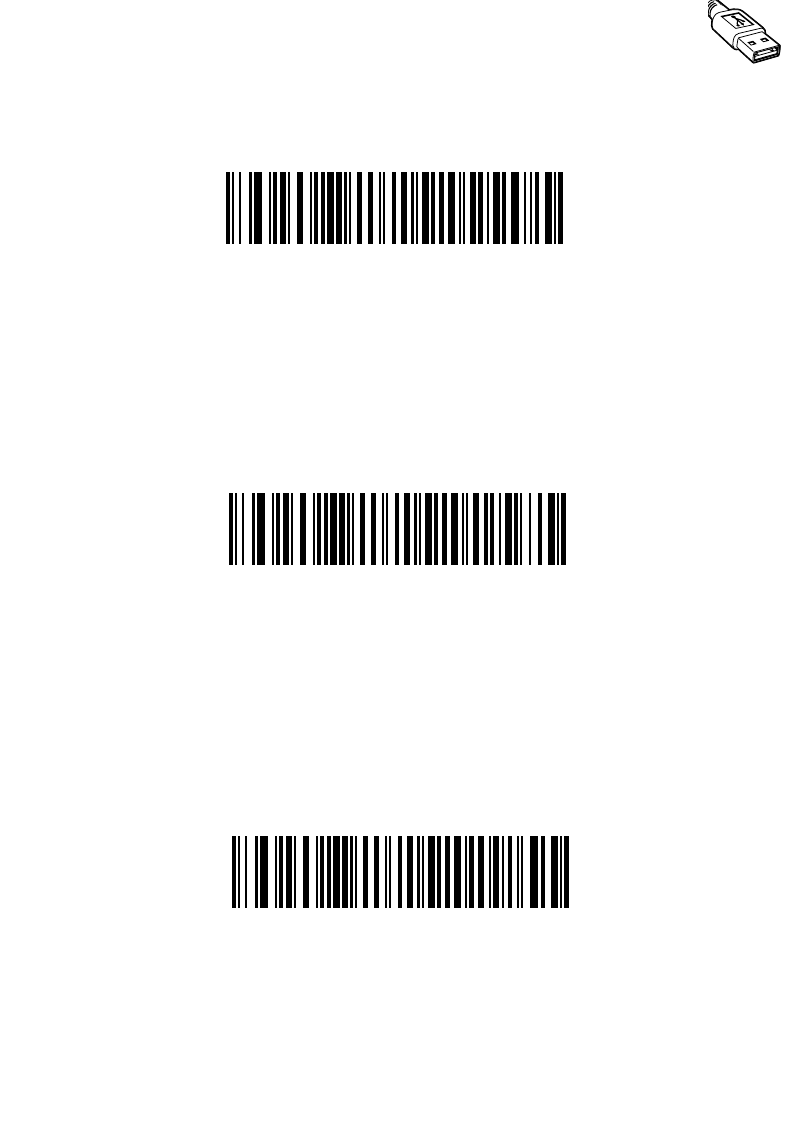
7-9
USB Interface
USB Keystroke Delay
This parameter sets the delay, in milliseconds, between emulated keystrokes. Scan a bar
code below to increase the delay when hosts require a slower transmission of data.
*No Delay
Long Delay (40 msec)
Medium Delay (20 msec)
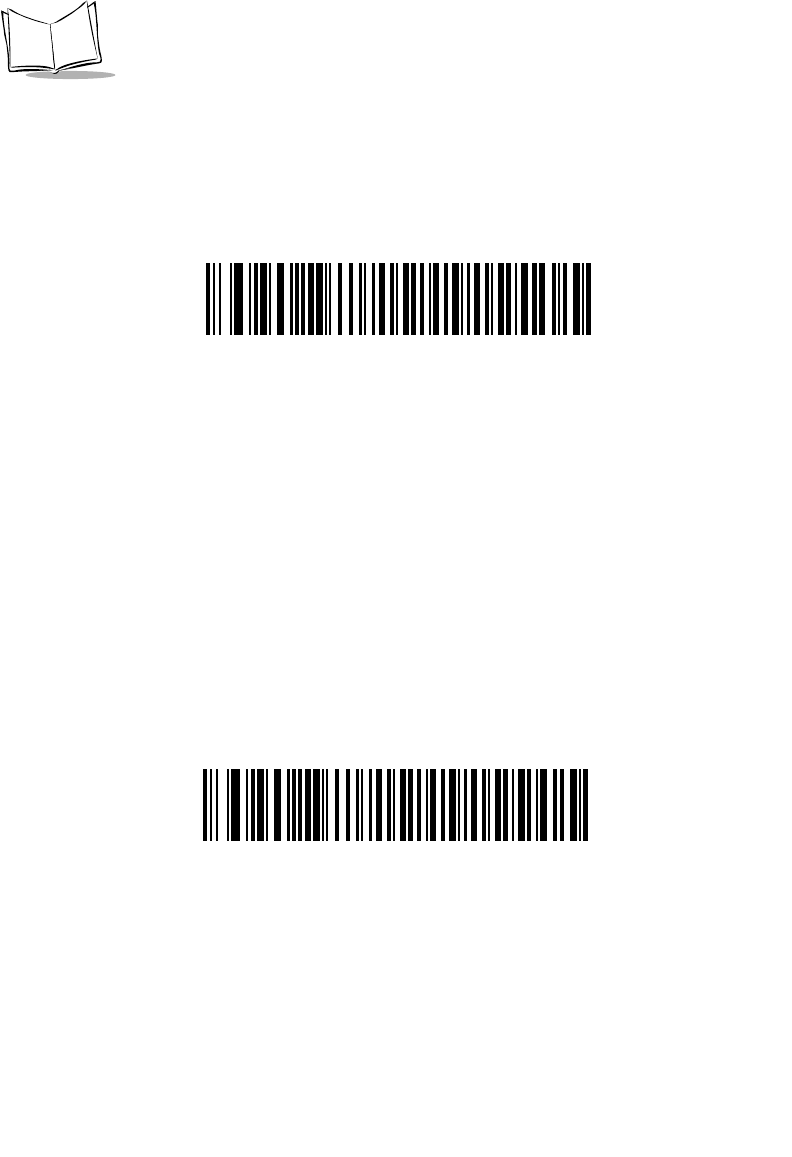
7-10
LS 2208 Product Reference Guide
USB CAPS Lock Override
This option applies only to the HID Keyboard Emulation device. When enabled, the case of
the data is preserved regardless of the state of the caps lock key. This setting is always
enabled for the “Japanese, Windows (ASCII)” keyboard type and can not be disabled.
*Do Not Override Caps Lock Key
(Disable)
Override Caps Lock Key
(Enable)
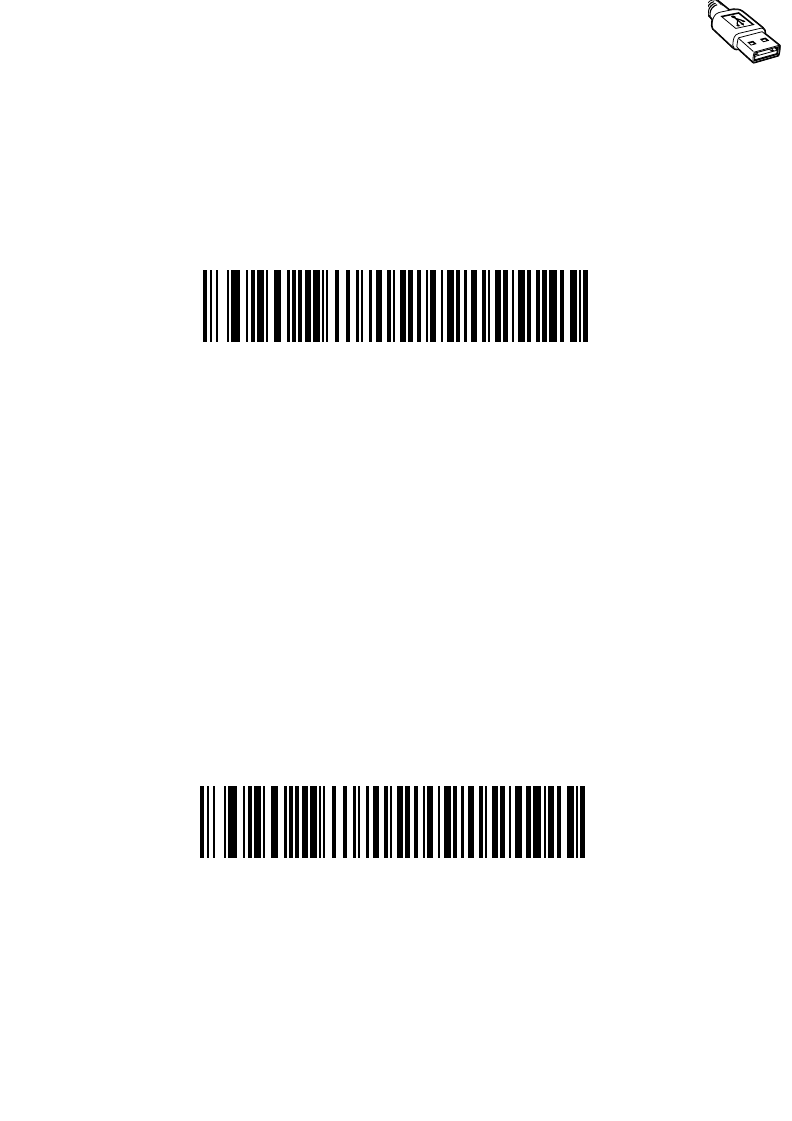
7-11
USB Interface
USB Ignore Unknown Characters
This option applies only to the HID Keyboard Emulation device and IBM device. Unknown
characters are characters the host does not recognize. When “Send Bar Codes With
Unknown Characters” is selected, all bar code data is sent except for unknown characters,
and no error beeps sound. When “Do Not Send Bar Codes With Unknown Characters” is
selected, bar codes containing at least one unknown character are not sent to the host, and
an error beep sounds.
*Send Bar Codes with Unknown Characters
(Transmit)
Do Not Send Bar Codes with Unknown Characters
(Disable)
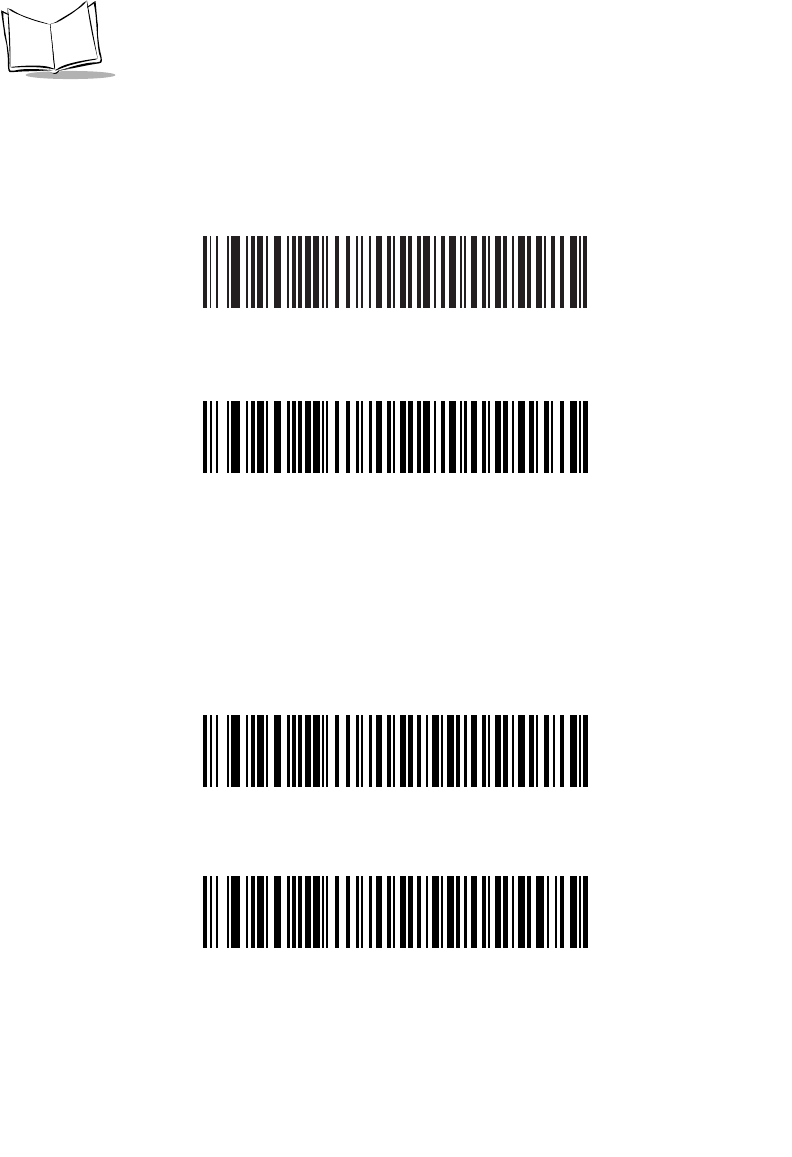
7-12
LS 2208 Product Reference Guide
Emulate Keypad
When enabled, all characters are sent as ASCII sequences over the numeric keypad. For
example ASCII A would be sent as “ALT make” 0 6 5 “ALT Break”.
*Disable Keypad Emulation
Enable Keypad Emulation
USB Keyboard FN 1 Substitution
This option applies only to the USB HID Keyboard Emulation device. When enabled, this
allows replacement of any FN 1 characters in an EAN 128 bar code with a Key Category
and value chosen by the user (see FN 1 Substitution Values on page 13-9 to set the Key
Category and Key Value).
Enable
*Disable
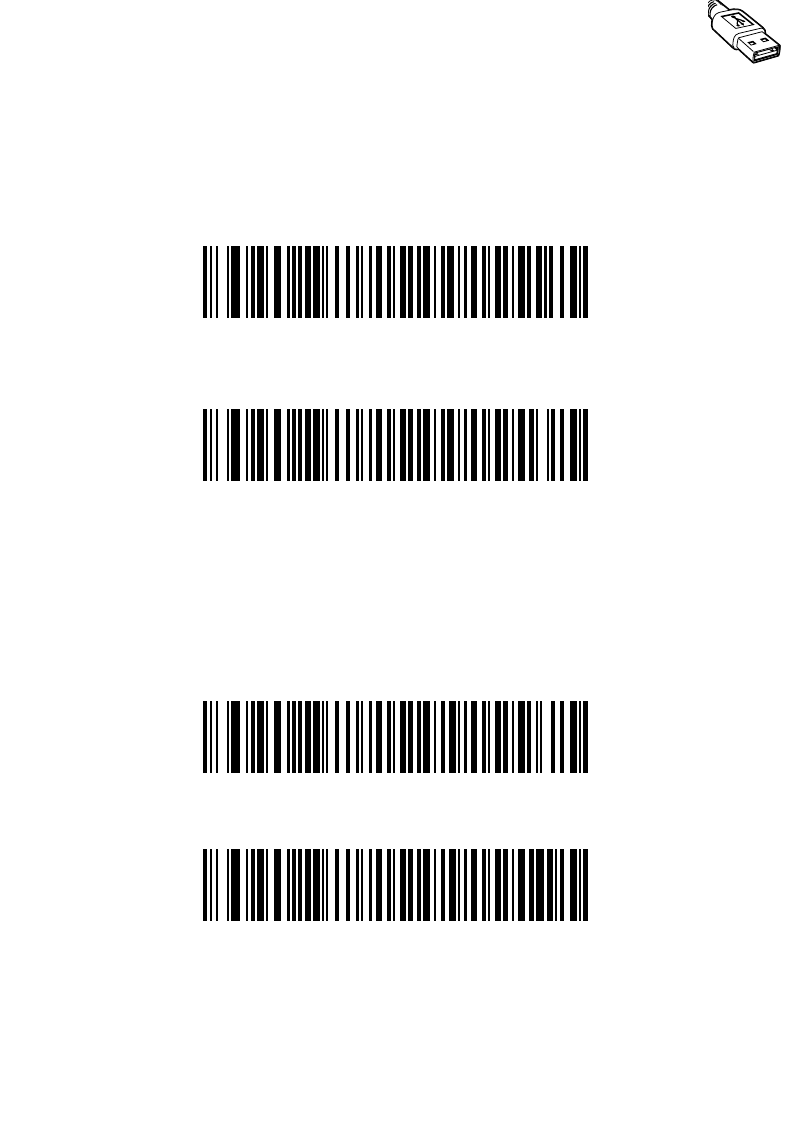
7-13
USB Interface
Function Key Mapping
ASCII values under 32 are normally sent as a control-key sequences (see Table 7-2 on
page 7-15). When this parameter is enabled, the keys in bold are sent in place of the
standard key mapping. Table entries that do not have a bold entry remain the same whether
or not this parameter is enabled.
*Disable Function Key Mapping
Enable Function Key Mapping
Simulated Caps Lock
When enabled, the scanner will invert upper and lower case characters on the scanner bar
code as if the Caps Lock state is enabled on the keyboard. This inversion is done
regardless of the current state of the keyboard’s Caps Lock state.
*Disable Simulated Caps Lock
Enable Simulated Caps Lock
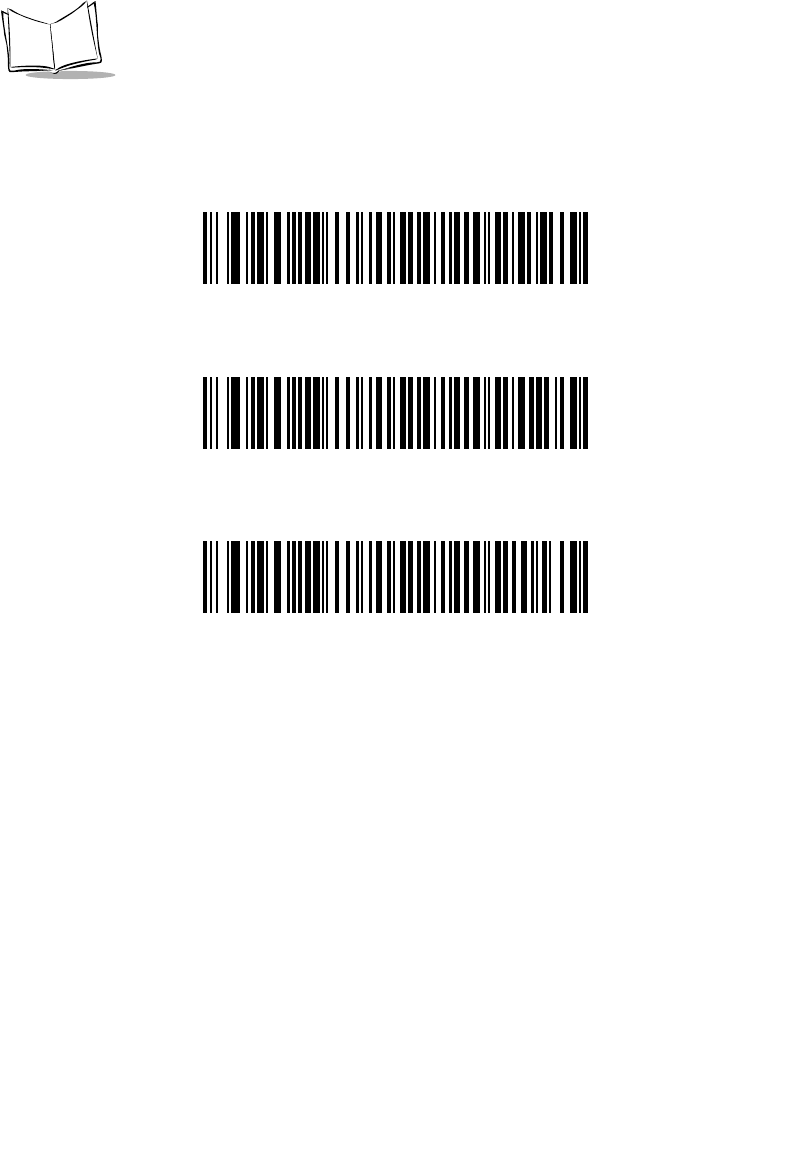
7-14
LS 2208 Product Reference Guide
Convert Case
When enabled, the scanner will convert all bar code data to the selected case.
*No Case Conversion
Convert All to Upper Case
Convert All to Lower Case
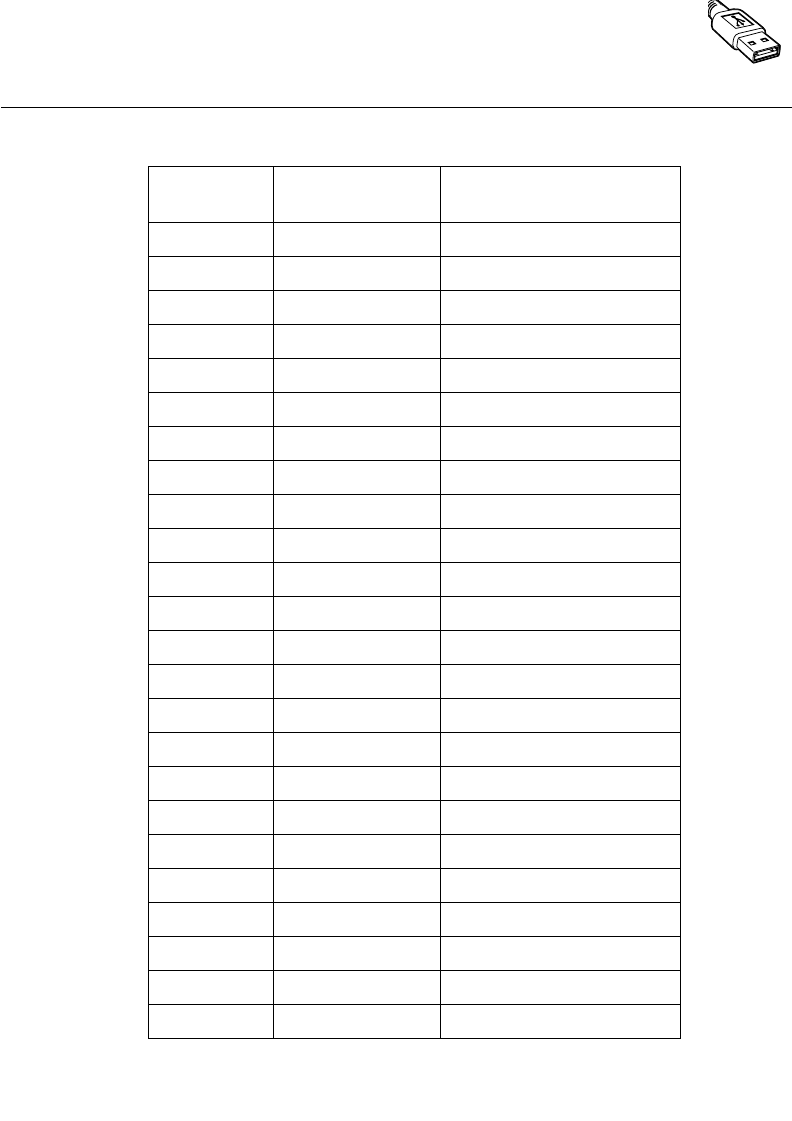
7-15
USB Interface
ASCII Character Set
Table 7-2. USB ASCII Character Set
Prefix/ Suffix
Value Full ASCII Code
39 Encode Char. Keystroke
1000 %U CTRL 2
1001 $A CTRL A
1002 $B CTRL B
1003 $C CTRL C
1004 $D CTRL D
1005 $E CTRL E
1006 $F CTRL F
1007 $G CTRL G
1008 $H CTRL H/BACKSPACE1
1009 $I CTRL I/HORIZONTAL TAB1
1010 $J CTRL J
1011 $K CTRL K
1012 $L CTRL L
1013 $M CTRL M/ENTER1
1014 $N CTRL N
1015 $O CTRL O
1016 $P CTRL P
1017 $Q CTRL Q
1018 $R CTRL R
1019 $S CTRL S
1020 $T CTRL T
1021 $U CTRL U
1022 $V CTRL V
1023 $W CTRL W
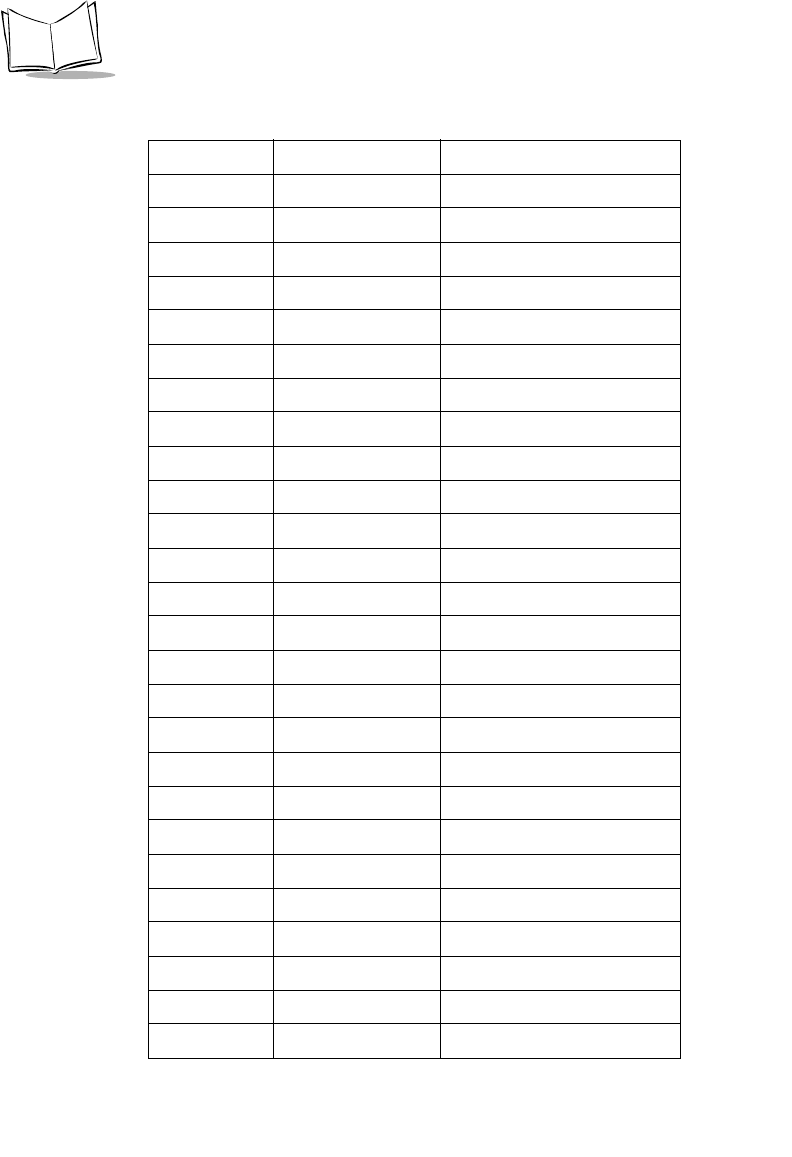
7-16
LS 2208 Product Reference Guide
1024 $X CTRL X
1025 $Y CTRL Y
1026 $Z CTRL Z
1027 %A CTRL [/ESC1
1028 %B CTRL \
1029 %C CTRL ]
1030 %D CTRL 6
1031 %E CTRL -
1032 Space Space
1033 /A !
1034 /B “
1035 /C #
1036 /D $
1037 /E %
1038 /F &
1039 /G ‘
1040 /H (
1041 /I )
1042 /J *
1043 /K +
1044 /L ,
1045 - -
1046 . .
1047 /O /
1048 0 0
1049 1 1
1050 2 2
Table 7-2. USB ASCII Character Set (Continued)
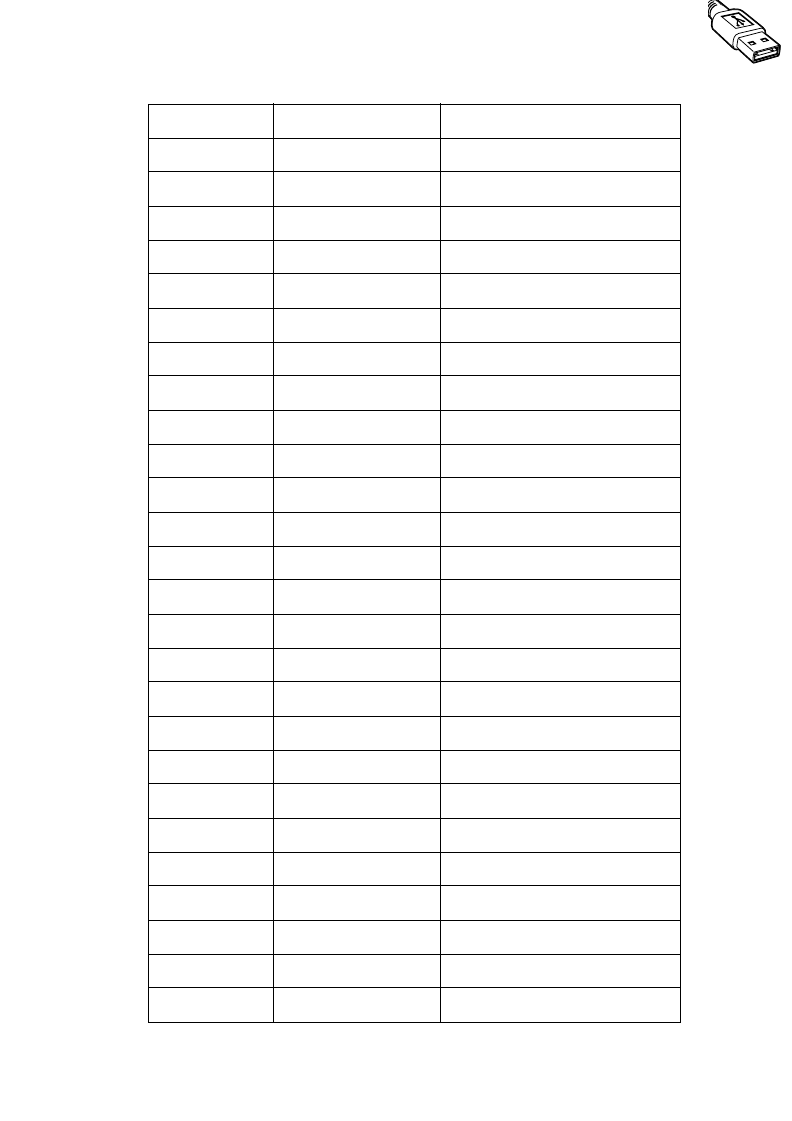
7-17
USB Interface
1051 3 3
1052 4 4
1053 5 5
1054 6 6
1055 7 7
1056 8 8
1057 9 9
1058 /Z :
1059 %F ;
1060 %G <
1061 %H =
1062 %I >
1063 %J ?
1064 %V @
1065 A A
1066 B B
1067 C C
1068 D D
1069 E E
1070 F F
1071 G G
1072 H H
1073 I I
1074 J J
1075 K K
1076 L L
1077 M M
Table 7-2. USB ASCII Character Set (Continued)
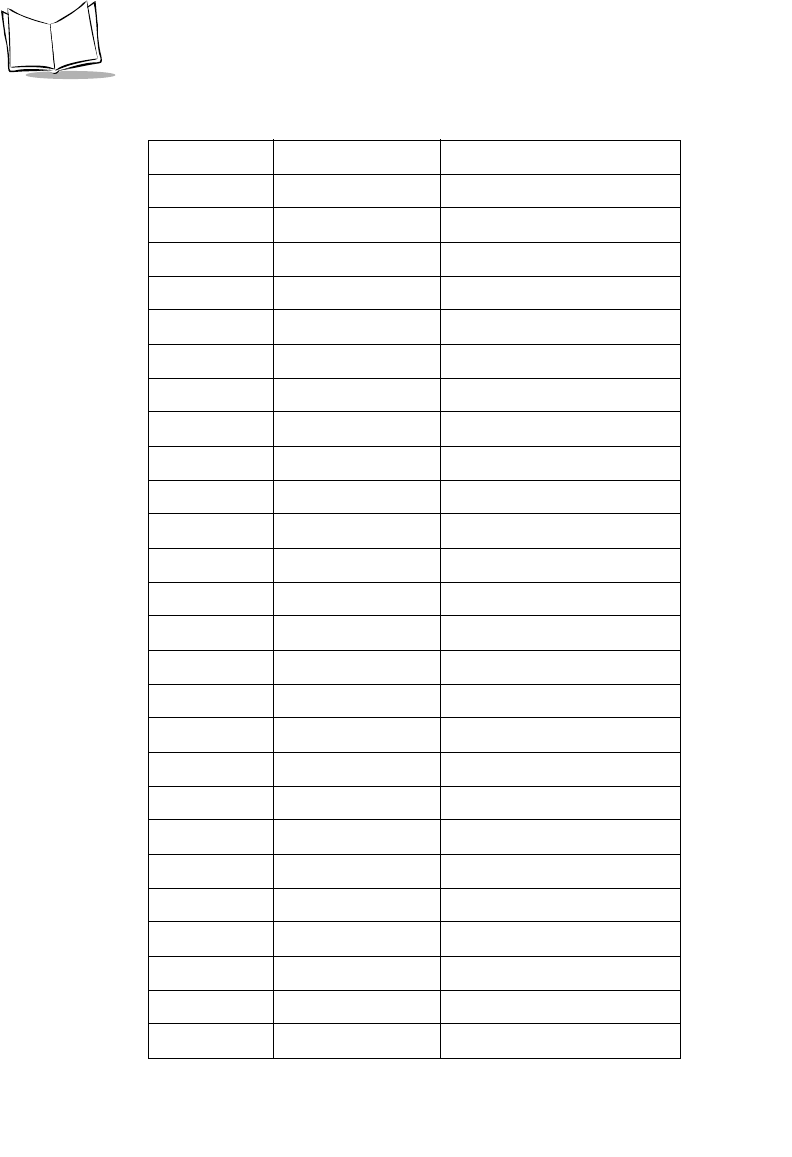
7-18
LS 2208 Product Reference Guide
1078 N N
1079 O O
1080 P P
1081 Q Q
1082 R R
1083 S S
1084 T T
1085 U U
1086 V V
1087 W W
1088 X X
1089 Y Y
1090 Z Z
1091 %K [
1092 %L \
1093 %M ]
1094 %N ^
1095 %O _
1096 %W `
1097 +A a
1098 +B b
1099 +C c
1100 +D d
1101 +E e
1102 +F f
1103 +G g
1104 +H h
Table 7-2. USB ASCII Character Set (Continued)
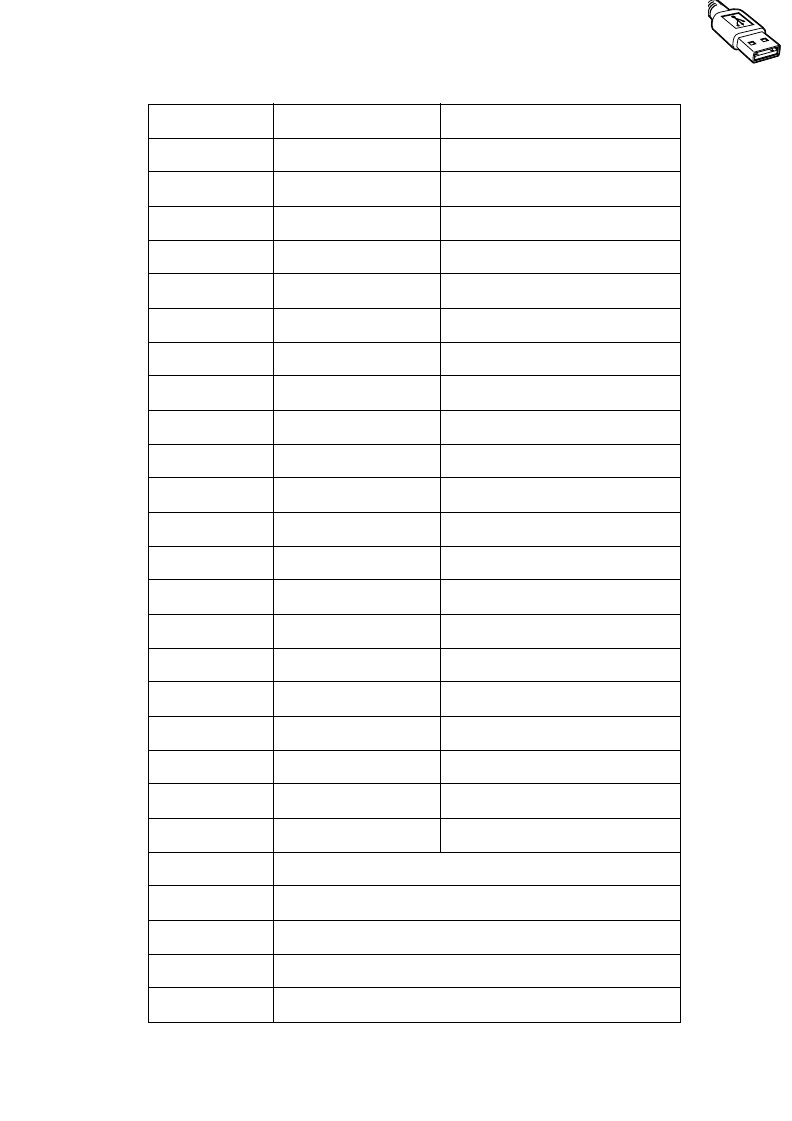
7-19
USB Interface
1105 +I i
1106 +J j
1107 +K k
1108 +L l
1109 +M m
1110 +N n
1111 +O o
1112 +P p
1113 +Q q
1114 +R r
1115 +S s
1116 +T t
1117 +U u
1118 +V v
1119 +W w
1120 +X x
1121 +Y y
1122 +Z z
1123 %P {
1124 %Q |
1125 %R }
1126 %S ~
ALT Keys Keystroke
2064 ALT 2
2065 ALT A
2066 ALT B
2067 ALT C
Table 7-2. USB ASCII Character Set (Continued)
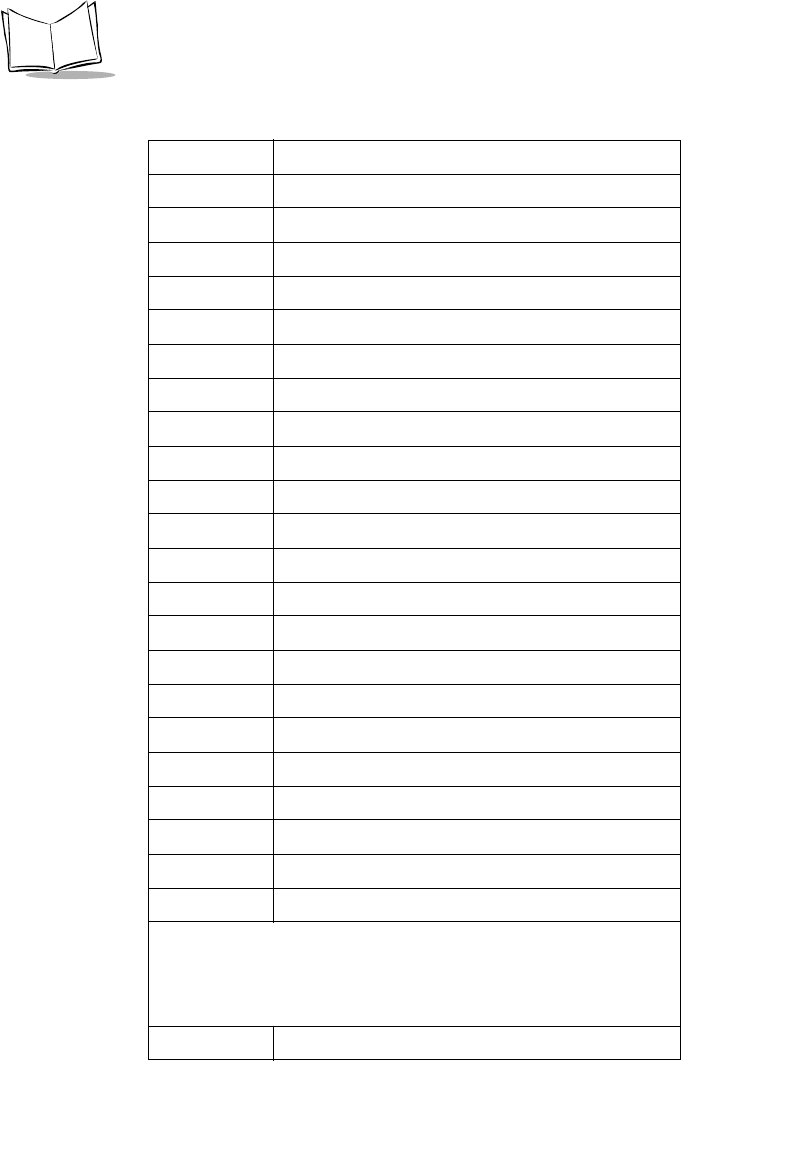
7-20
LS 2208 Product Reference Guide
2068 ALT D
2069 ALT E
2070 ALT F
2071 ALT G
2072 ALT H
2073 ALT I
2074 ALT J
2075 ALT K
2076 ALT L
2077 ALT M
2078 ALT N
2079 ALT O
2080 ALT P
2081 ALT Q
2082 ALT R
2083 ALT S
2084 ALT T
2085 ALT U
2086 ALT V
2087 ALT W
2088 ALT X
2089 ALT Y
2090 ALT Z
GUI Shift Keys
The Apple™ iMac keyboard has an apple key on either side of the space
bar. Windows-based systems have a GUI key to the left of the left ALT key,
and to the right of the right ALT key.
Other Value Keystroke
Table 7-2. USB ASCII Character Set (Continued)
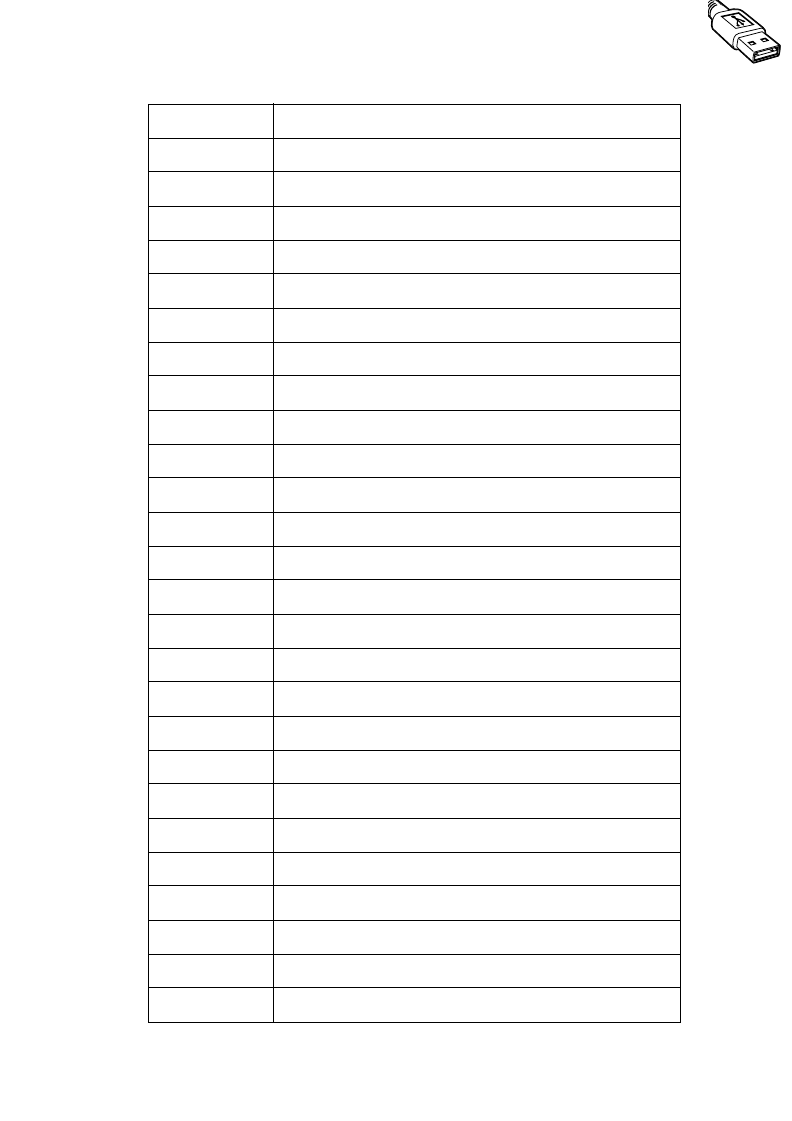
7-21
USB Interface
3000 Right Control Key
3048 GUI 0
3049 GUI 1
3050 GUI 2
3051 GUI 3
3052 GUI 4
3053 GUI 5
3054 GUI 6
3055 GUI 7
3056 GUI 8
3057 GUI 9
3065 GUI A
3066 GUI B
3067 GUI C
3068 GUI D
3069 GUI E
3070 GUI F
3071 GUI G
3072 GUI H
3073 GUI I
3074 GUI J
3075 GUI K
3076 GUI L
3077 GUI M
3078 GUI N
3079 GUI O
3080 GUI P
Table 7-2. USB ASCII Character Set (Continued)
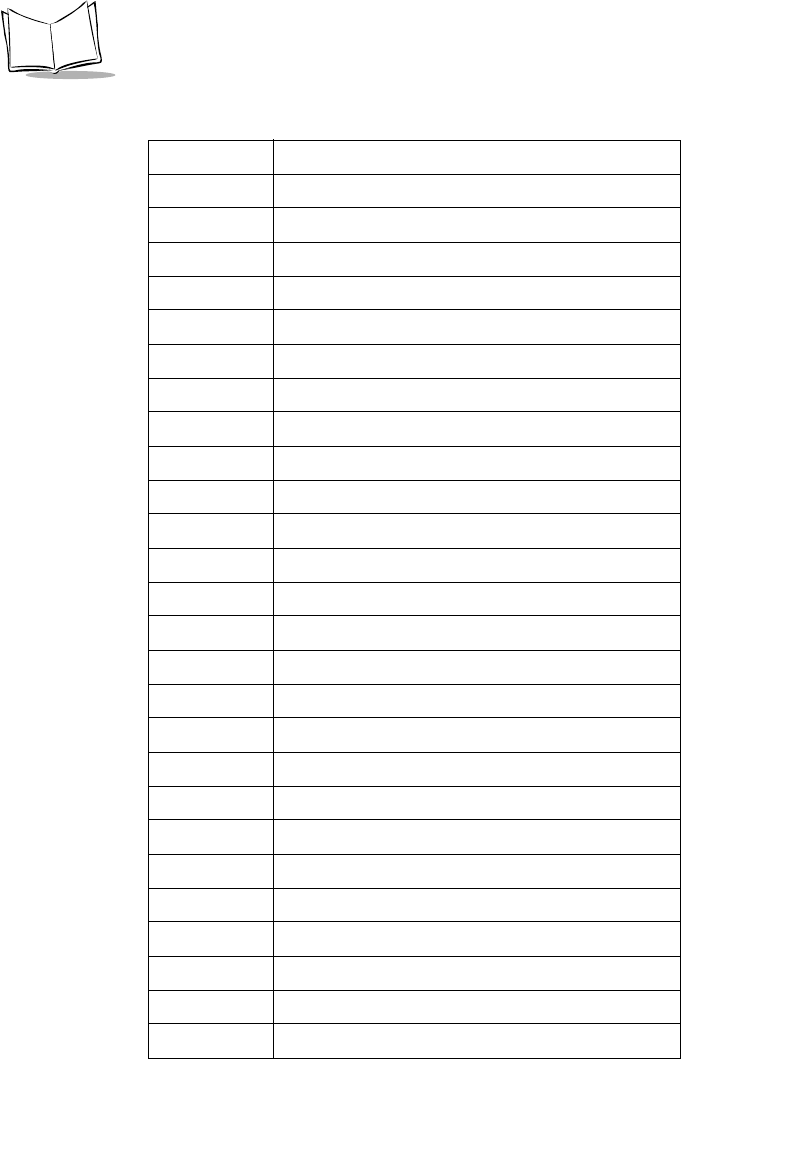
7-22
LS 2208 Product Reference Guide
3081 GUI Q
3082 GUI R
3083 GUI S
3084 GUI T
3085 GUI U
3086 GUI V
3087 GUI W
3088 GUI X
3089 GUI Y
3090 GUI Z
F Keys Keystroke
5001 F1
5002 F2
5003 F3
5004 F4
5005 F5
5006 F6
5007 F7
5008 F8
5009 F9
5010 F10
5011 F11
5012 F 12
5013 F 13
5014 F 14
5015 F 15
5016 F16
Table 7-2. USB ASCII Character Set (Continued)
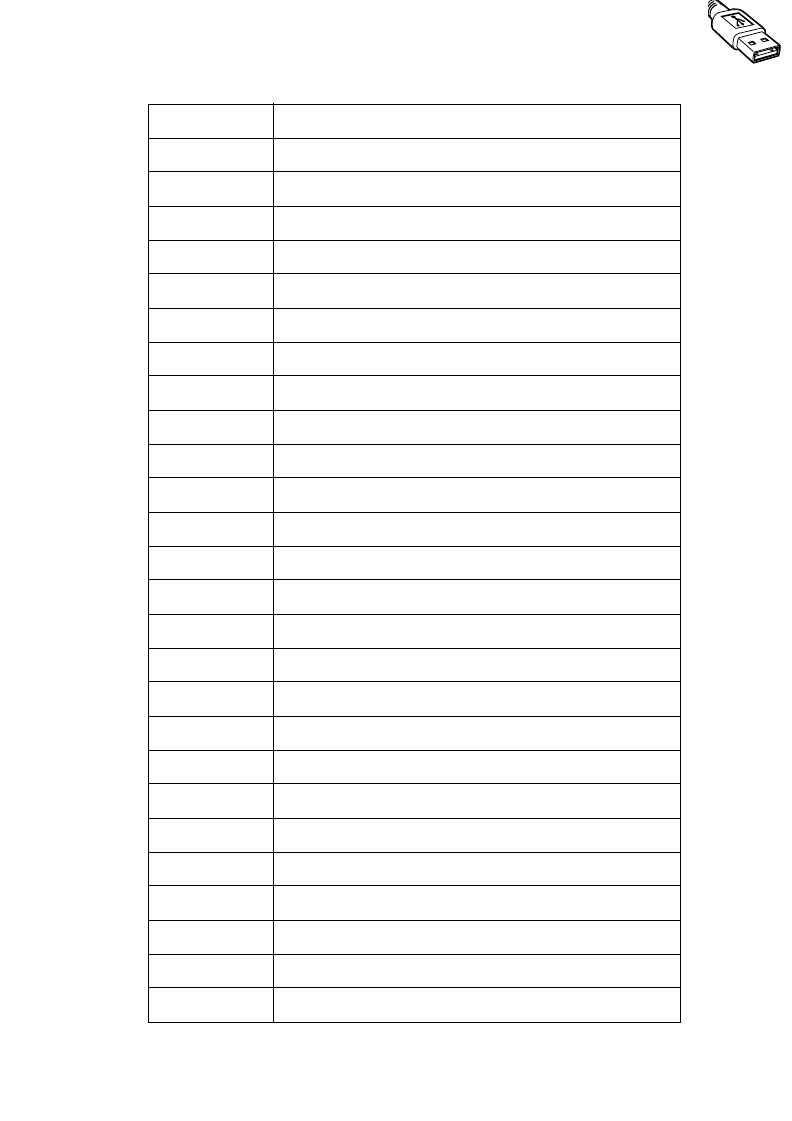
7-23
USB Interface
5017 F 17
5018 F 18
5019 F 19
5020 F 20
5021 F 21
5022 F 22
5023 F 23
5024 F 24
Keypad Keystroke
6042 *
6043 +
6044 undefined
6045 -
6046 .
6047 /
6048 0
6049 1
6050 2
6051 3
6052 4
6053 5
6054 6
6055 7
6056 8
6057 9
6058 Enter
6059 Num Lock
Table 7-2. USB ASCII Character Set (Continued)
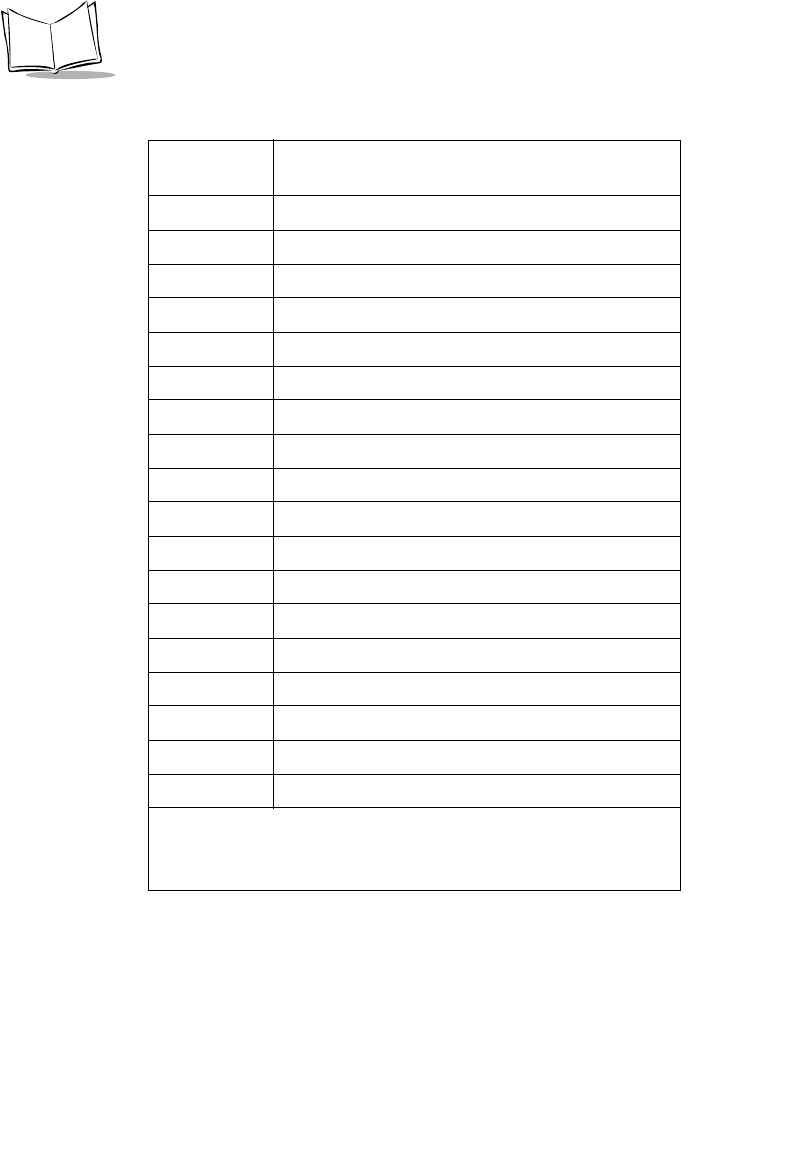
7-24
LS 2208 Product Reference Guide
Extended
Keypad Keystroke
7001 Break
7002 Delete
7003 PgUp
7004 End
7005 Pg Dn
7006 Pause
7007 Scroll Lock
7008 Backspace
7009 Tab
7010 Print Screen
7011 Insert
7012 Home
7013 Enter
7014 Escape
7015 Up Arrow
7016 Down Arrow
7017 Left Arrow
7018 Right Arrow
The keystroke in bold is sent only if the “Function Key Mapping” is
enabled. Otherwise, the unbolden keystroke is sent.
Table 7-2. USB ASCII Character Set (Continued)
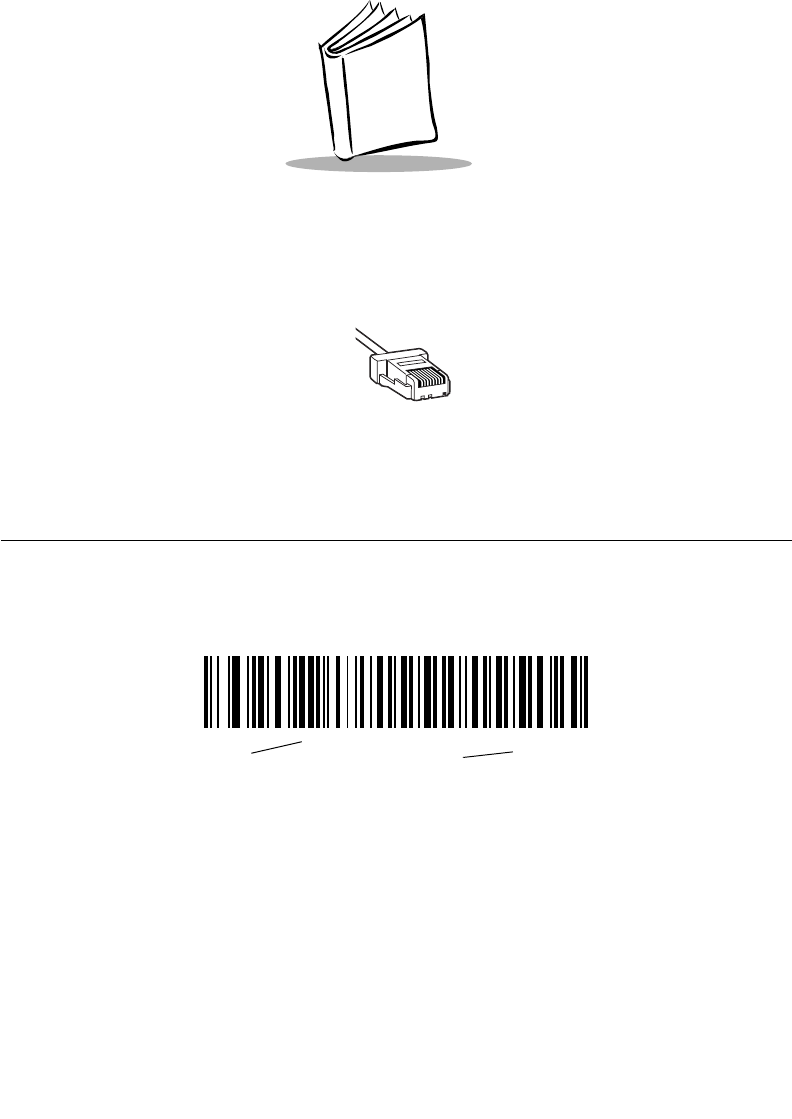
8-1
Chapter 8
IBM 468X/469X Interface
Introduction
This chapter covers IBM 468X/469X host information for setting up your scanner.
Throughout the programming bar code menus, default values are indicated with asterisks
(*).
*Disable Convert to
Code 39
Feature/Option
* Indicates Default
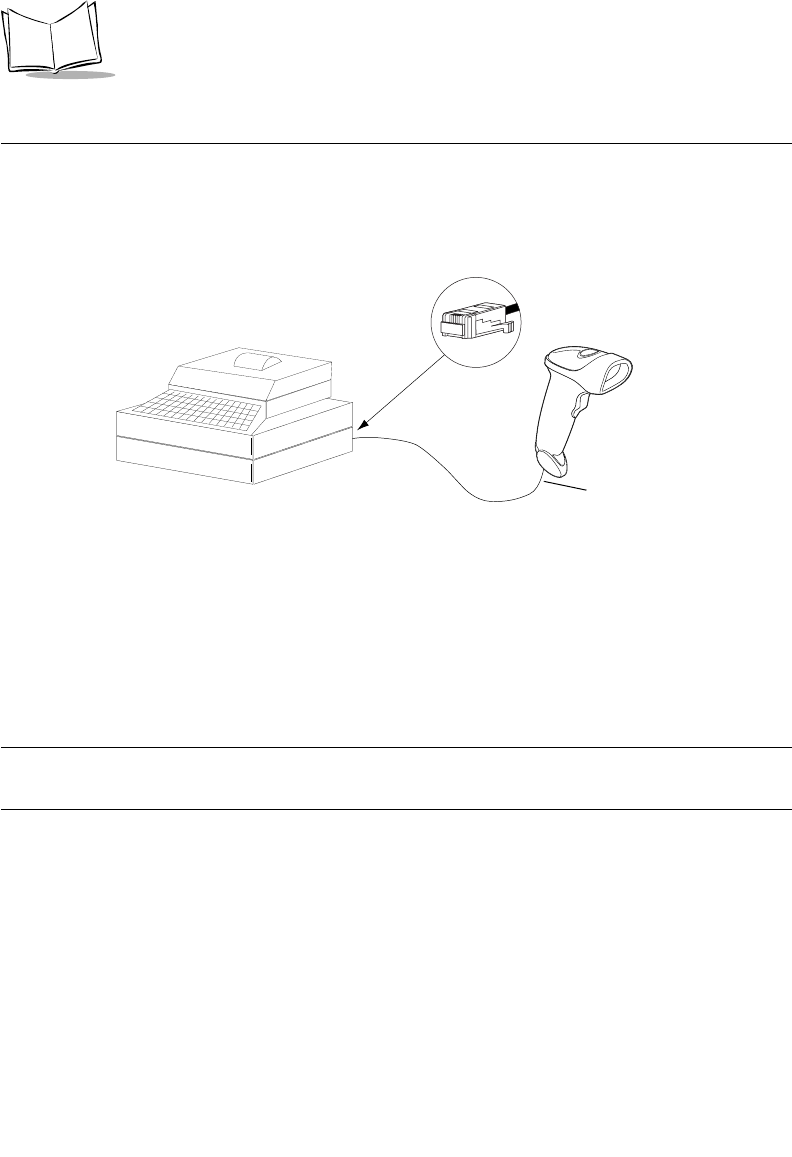
8-2
LS 2208 Product Reference Guide
Connecting to an IBM 468X/469X Host
This connection is made directly from the scanner to the host interface.
Figure 8-1. IBM Direct Connection
1. Connect the interface cable to the bottom of the scanner, as described in Installing
the Interface Cable on page 1-3.
2. Connect the other end of the interface cable to the appropriate port on the host
(typically, Port 9).
3. Scan the appropriate bar codes in this chapter to configure the scanner.
Note:The only required configuration is the port number. Most other
scanner parameters are typically controlled by the IBM system.
Host Port Connector
Interface cable
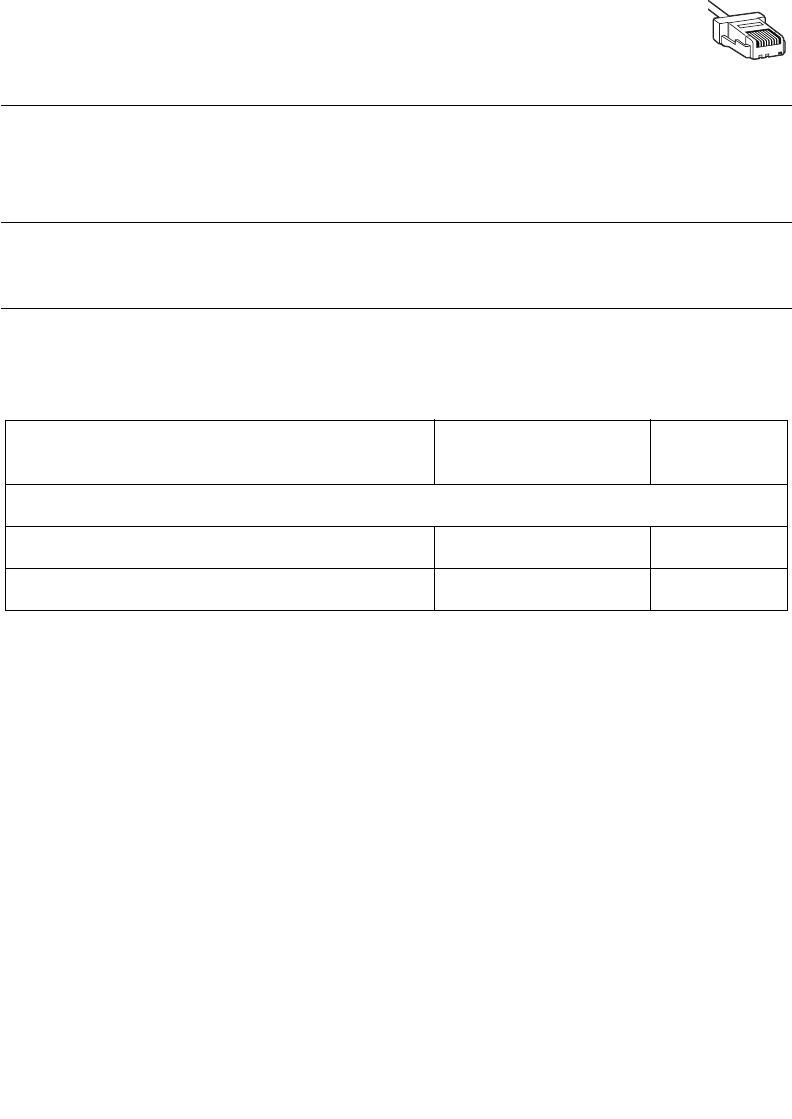
8-3
IBM 468X/469X Interface
IBM Default Parameters
Table 8-1 lists the defaults for IBM host parameters. If you wish to change any option, scan
the appropriate bar code(s) provided in the Parameter Descriptions section beginning on
page 8-4.
Note:See Appendix A, Standard Default Parameters for all user
preferences, hosts, symbologies, and miscellaneous default
parameters.
Table 8-1. IBM Host Default Table
Parameter Default Page
Number
IBM 468X/469X Host Parameters
Port Address None Selected 8-4
Convert Unknown to Code 39 Disable 8-5
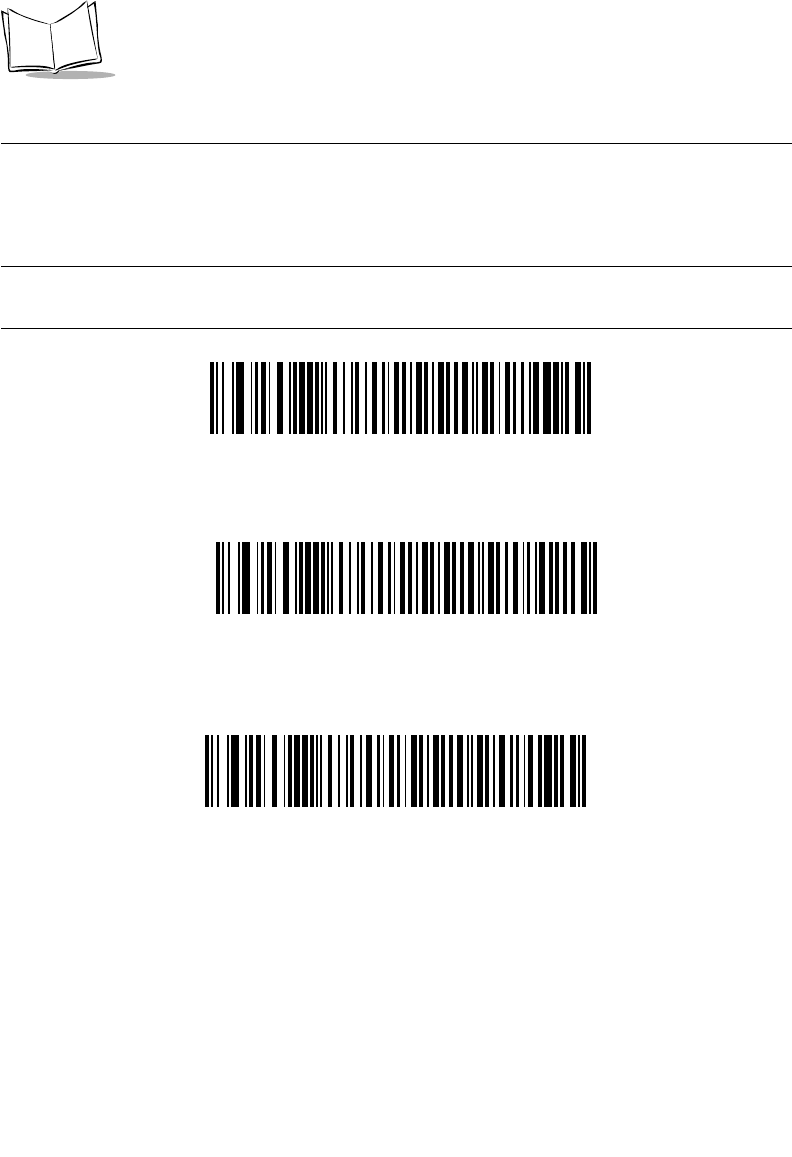
8-4
LS 2208 Product Reference Guide
IBM 468X/469X Host Parameters
Port Address
This parameter sets the IBM 468X/469X port being used.
Note:Scanning one of these bar codes enables the RS-485 interface on
the scanner.
Non-IBM Scanner Emulation (Port 5B)
Hand-held Scanner Emulation (Port 9B)1
* None Selected
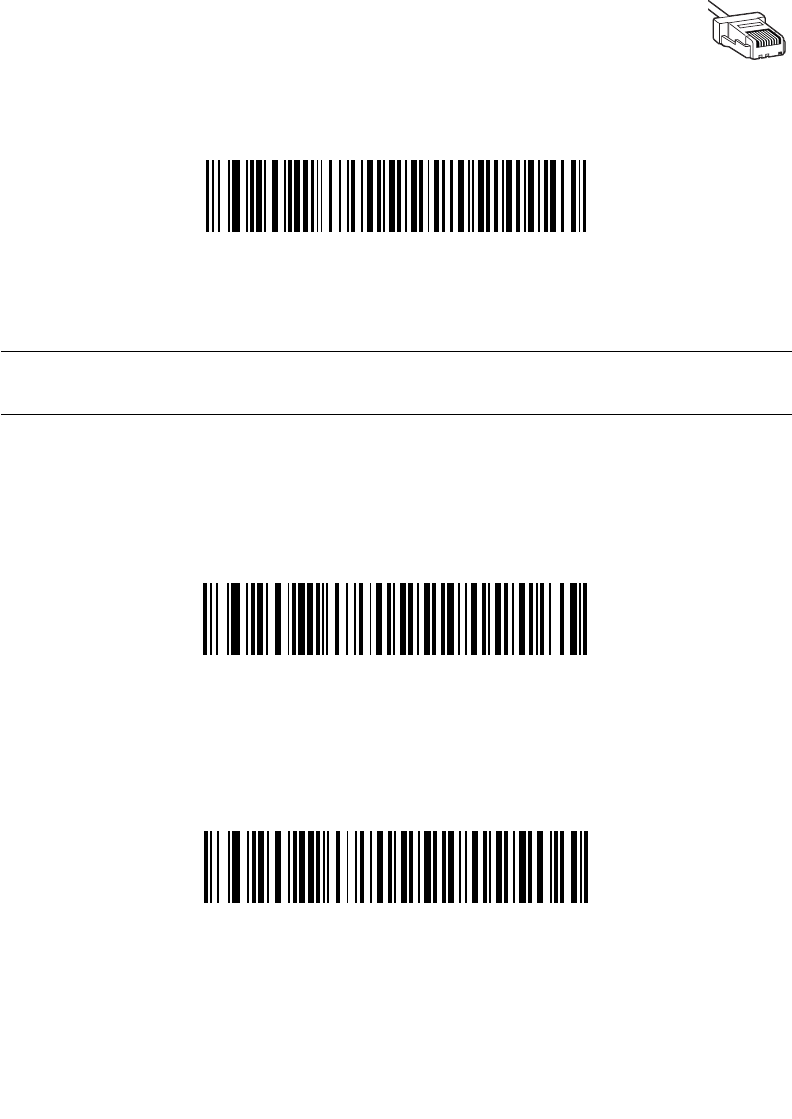
8-5
IBM 468X/469X Interface
Port Address (continued)
Note:1User selection is required to configure this interface and this is the
most common selection.
Convert Unknown to Code 39
Scan a bar code below to enable or disable the conversion of unknown bar code type data
to Code 39.
Enable Convert Unknown to Code 39
*Disable Convert Unknown to Code 39
Table-top Scanner Emulation (Port 17)
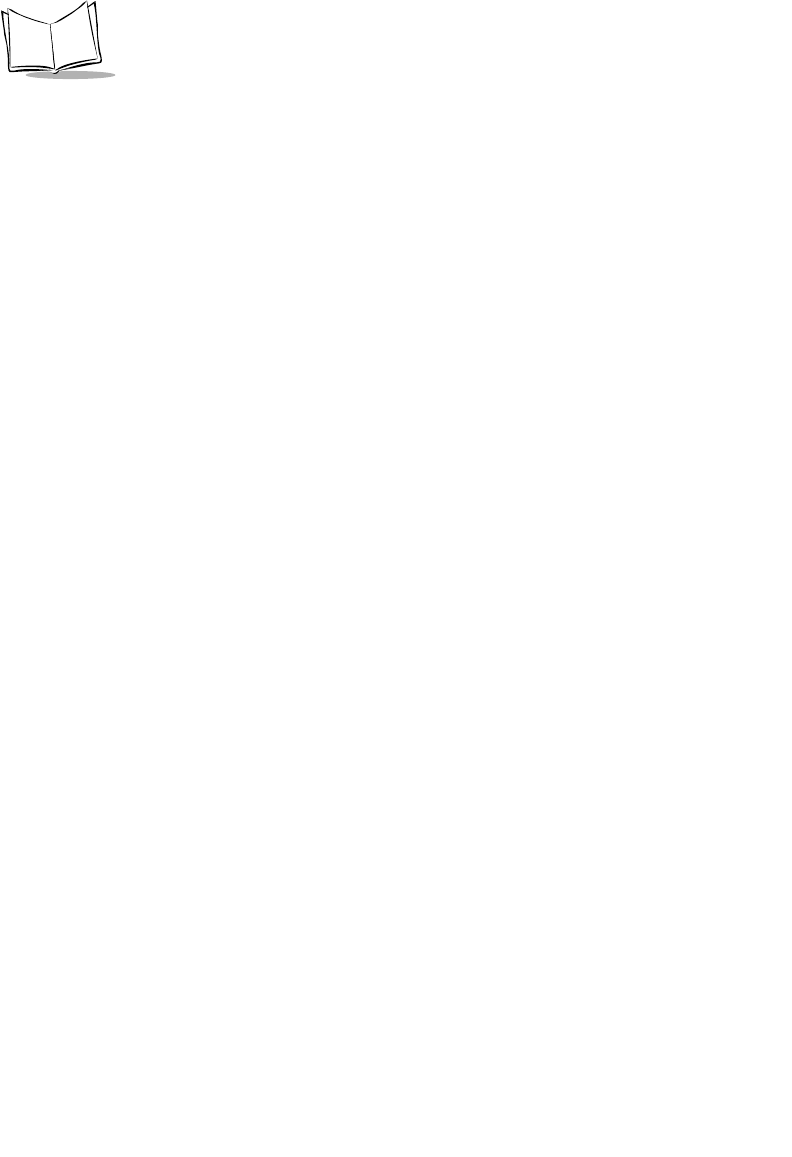
8-6
LS 2208 Product Reference Guide
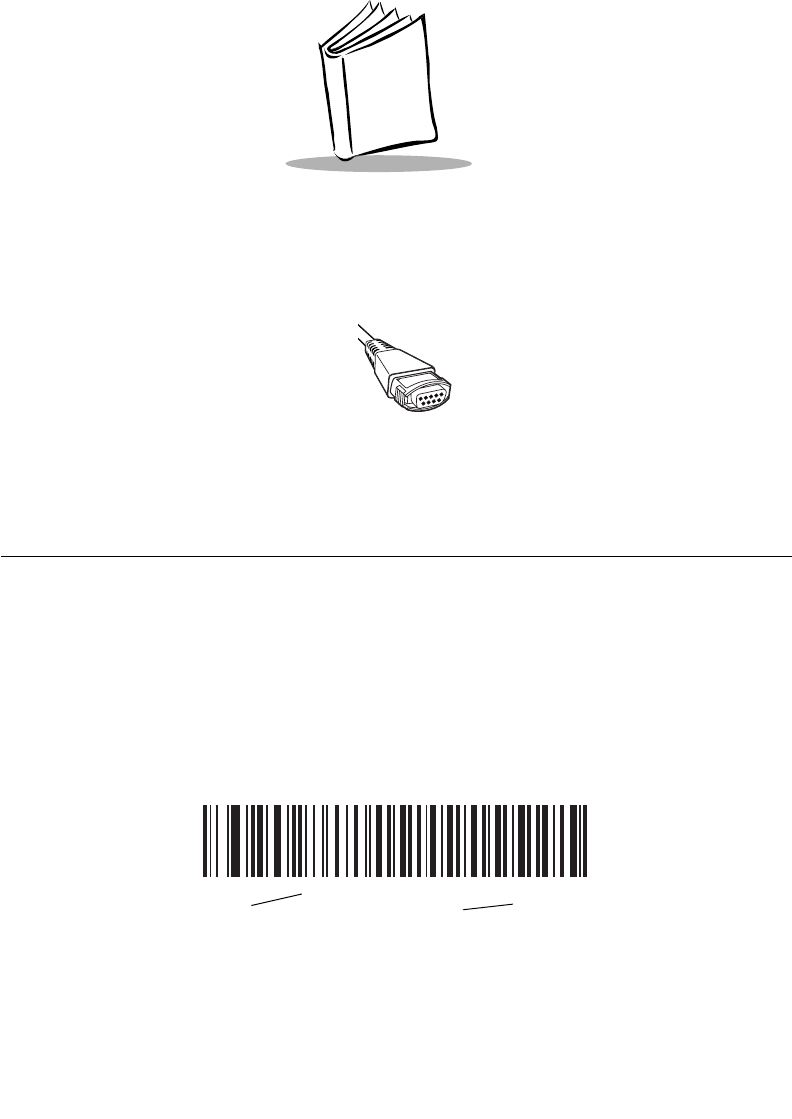
9-1
Chapter 9
Wand Emulation Interface
Introduction
This chapter covers Wand Emulation host information for setting up your scanner. This
mode is used whenever Wand Emulation communication is needed. The scanner will
attach either to an external wand decoder or to a decoder integrated in a portable terminal
or Point-of-Sale (POS) terminal.
In this mode the scanner emulates the signal of a digital wand to make it "readable" by a
wand decoder.
Throughout the programming bar code menus, default values are indicated with asterisks
(*).
*Transmit Unknown
Characters
Feature/Option
* Indicates Default
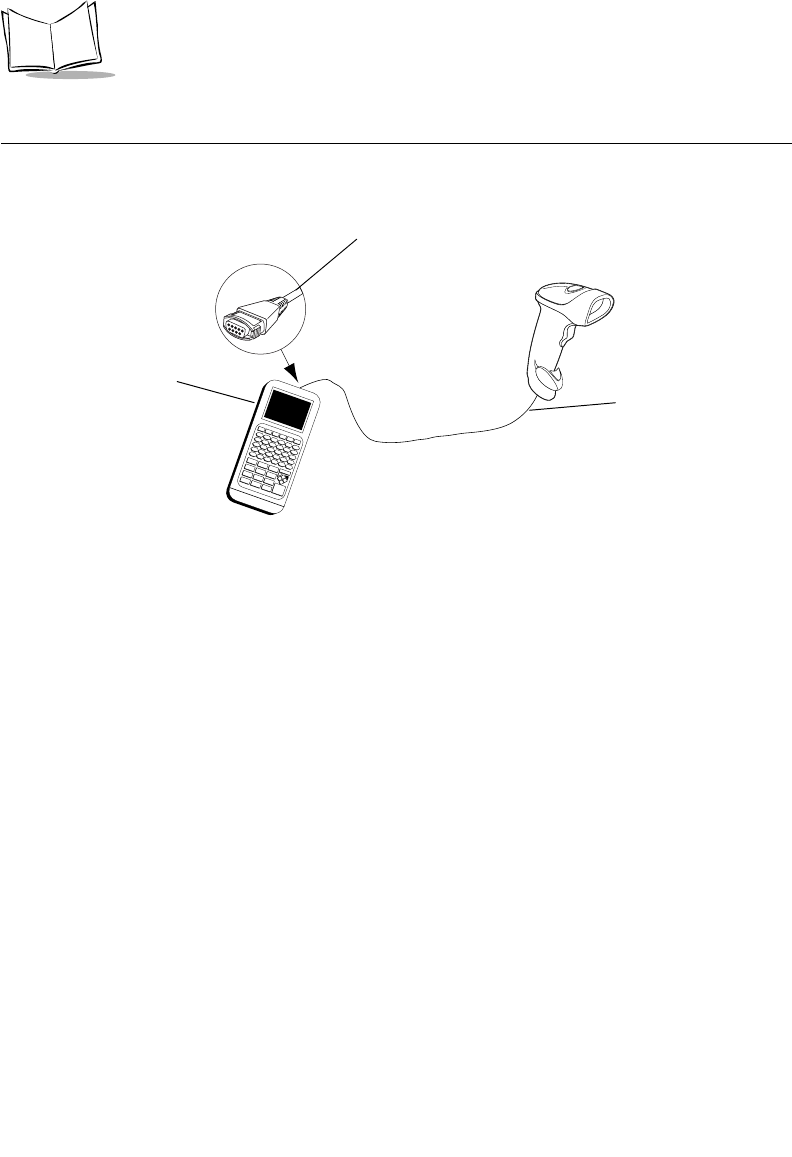
9-2
LS 2208 Product Reference Guide
Connecting Using Wand Emulation
To perform Wand Emulation, connect the scanner to a portable data terminal, or a controller
which collects the wand data and interprets it for the host.
Figure 9-1. Wand Emulation Connection
1. Connect the Wand Emulation interface cable to the bottom of the scanner, as
described in Installing the Interface Cable on page 1-3.
2. Connect the other end of the interface cable to the Wand port on the portable data
terminal or controller.
3. Scan the appropriate bar codes in this chapter to configure the scanner.
Wand port
Portable Data
Terminal Interface cable
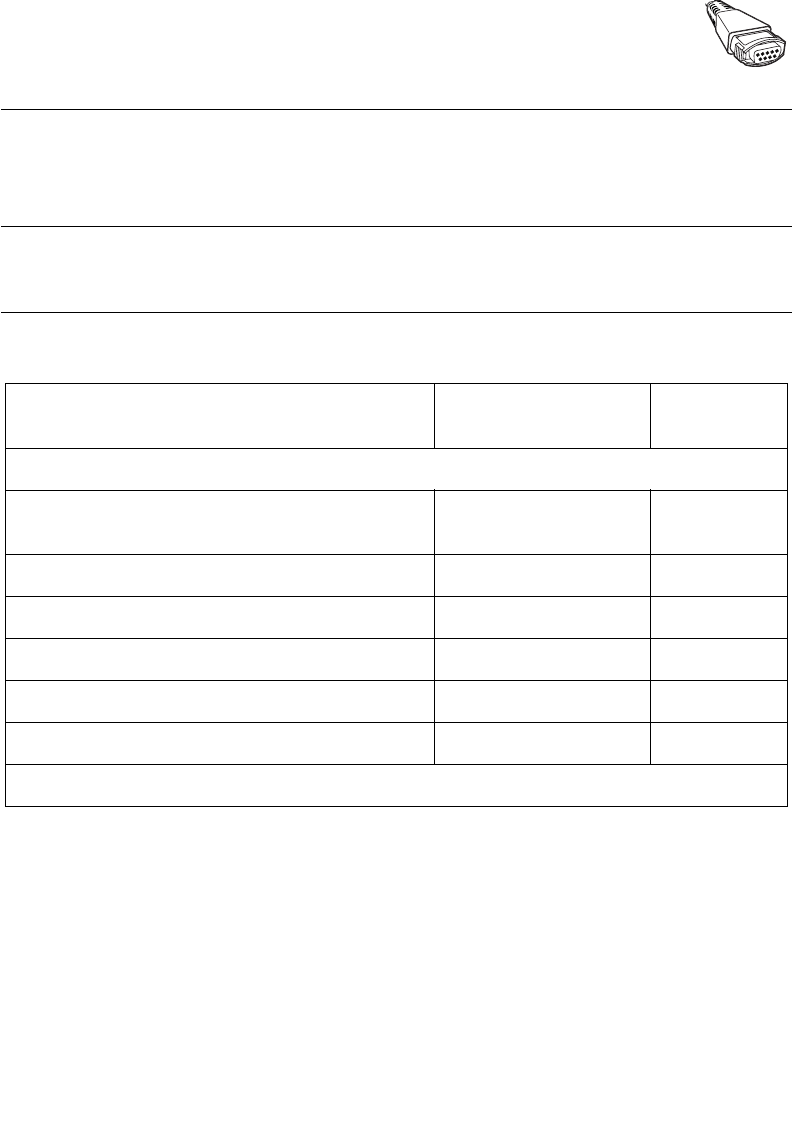
9-3
Wand Emulation Interface
Wand Emulation Default Parameters
Table 9-1 lists the defaults for Wand Emulation host types. If you wish to change any option,
scan the appropriate bar code(s) provided in the Wand Emulation Host Parameters section
beginning on page 9-4.
Note:See Appendix A, Standard Default Parameters for all user
preferences, hosts, symbologies, and miscellaneous default
parameters.
Table 9-1. Wand Emulation Default Table
Parameter Default Page
Number
Wand Emulation Host Parameters
Wand Emulation Host Types Symbol OmniLink
Interface Controller19-4
Leading Margin 80 msec 9-5
Polarity Bar High/Margin Low 9-6
Ignore Unknown Characters Ignore 9-7
Convert All Bar Codes to Code 39 Disable 9-7
Convert Code 39 to Full ASCII Disable 9-8
1User selection is required to configure this interface and this is the most common selection.
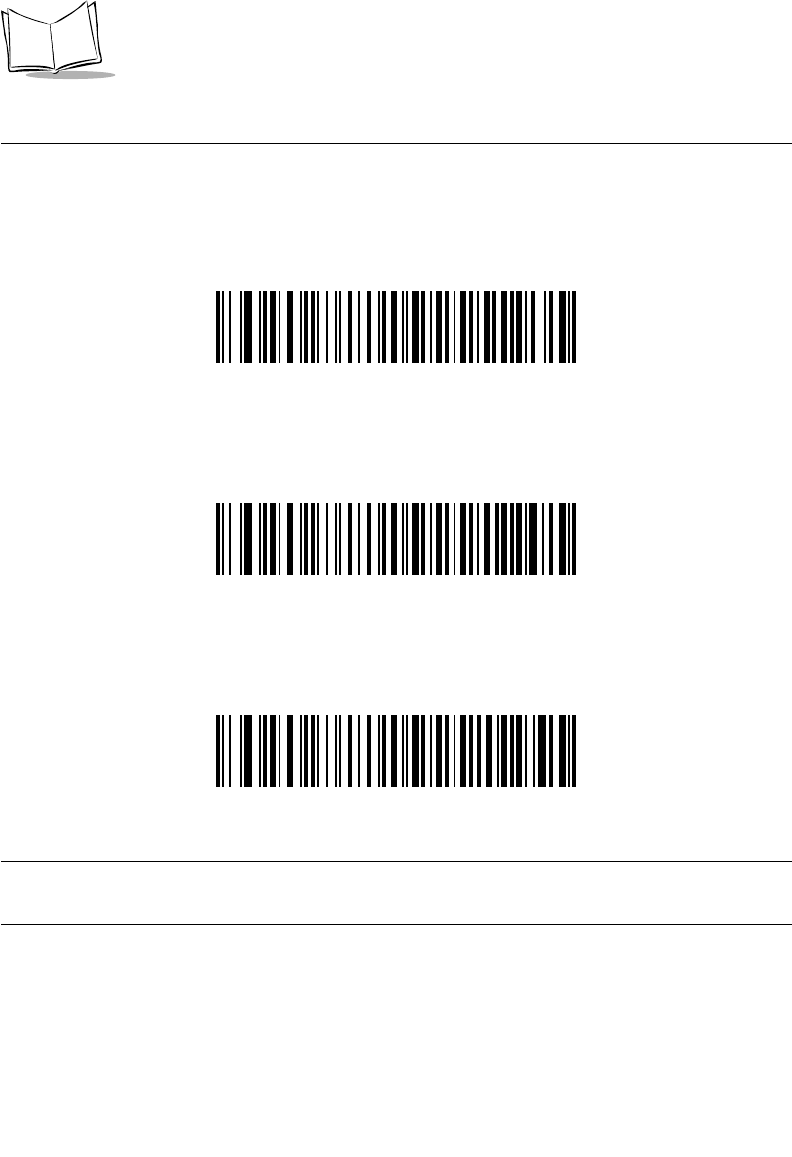
9-4
LS 2208 Product Reference Guide
Wand Emulation Host Parameters
Wand Emulation Host Types
Select your wand emulation host by scanning one of the bar codes below.
Symbol OmniLink Interface Controller1
Symbol PDT Terminal (MSI)
Symbol PTC Terminal (Telxon)
Note:1User selection is required to configure this interface and this is the
most common selection.
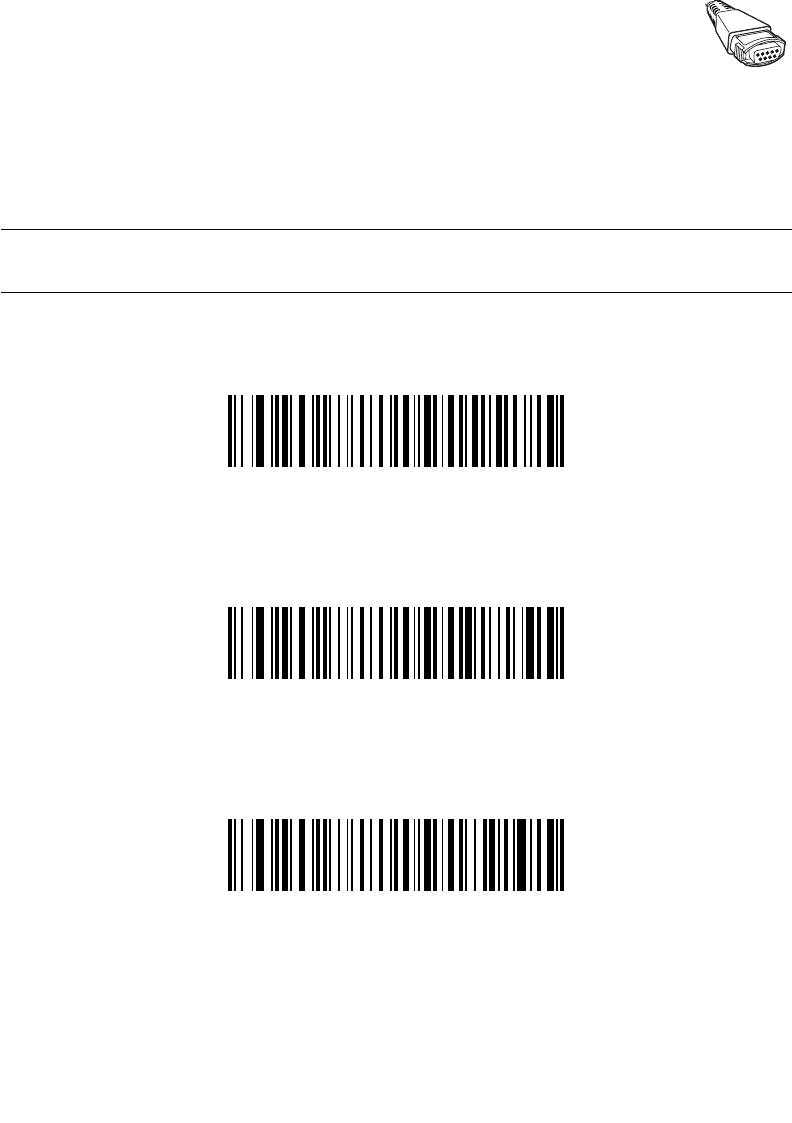
9-5
Wand Emulation Interface
Leading Margin (Quiet Zone)
Scan a bar code below to select a leading margin duration. A leading margin is the time that
precedes the first bar of the scan, (in milliseconds). The minimum allowed value is 80 msec
and the maximum is 250 msec. This parameter is used to accommodate older wand
decoders which cannot handle short leading margins.
Note:250 msec is the maximum value that this parameter can attain,
however, 200 msec is sufficient.
*80 msec
140 msec
200 msec
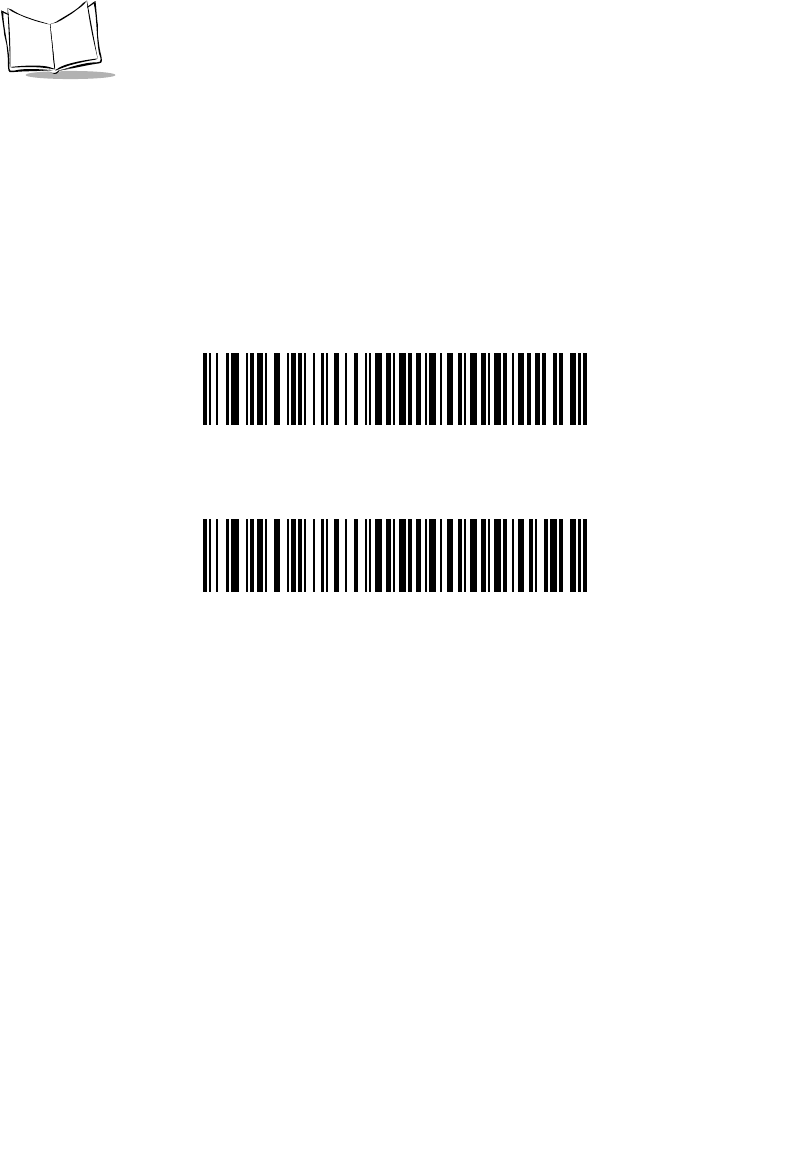
9-6
LS 2208 Product Reference Guide
Polarity
Polarity determines how the scanner's wand emulation interface creates the Digitized
Barcode Pattern (DBP). DBP is a digital signal that represents the scanned bar code.
Different decoders, to which this device could be attached, are expecting the DBP to be in
a certain format. The DBP either has the "highs" represent bars and the "lows" represent
spaces (margins), or the "highs" represent spaces (margins) and the "lows" represent bars.
Scan the appropriate bar code below to select the polarity required by your decoder.
*Bar High/Margin Low
Bar Low/Margin High
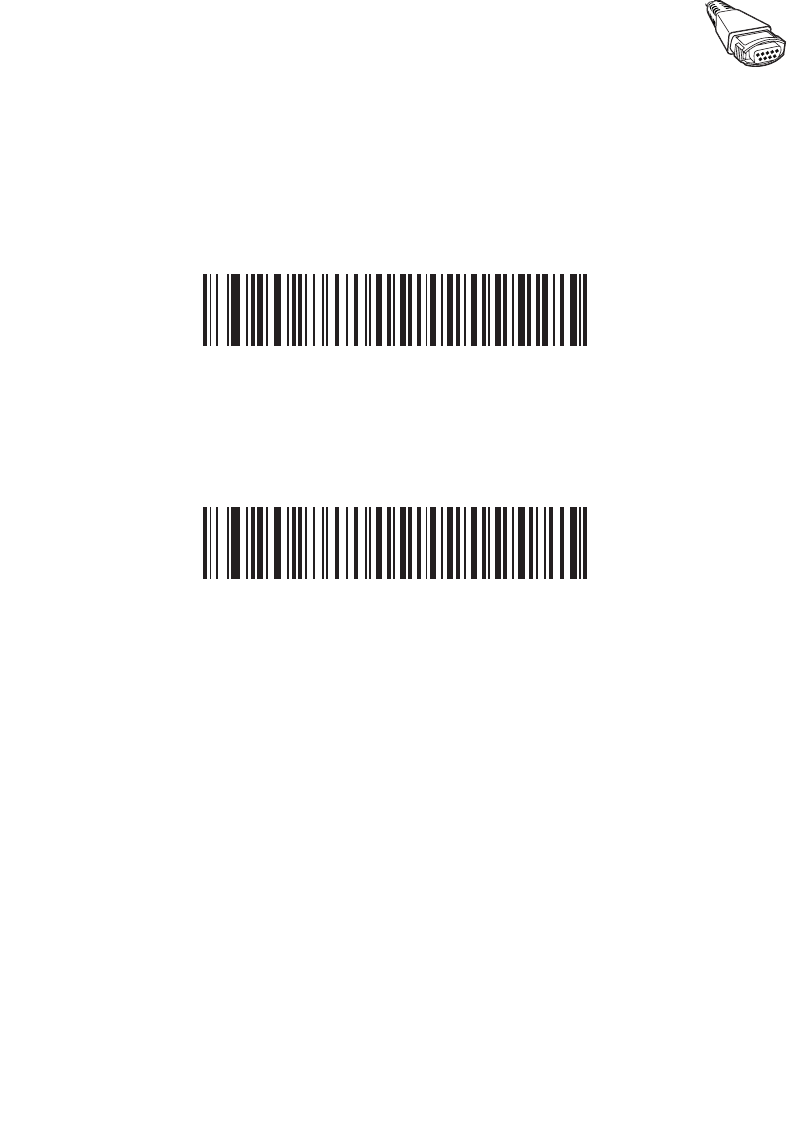
9-7
Wand Emulation Interface
Ignore Unknown Characters
Unknown characters are characters the host does not recognize. When Send Bar Codes
With Unknown Characters is selected, all bar code data is sent except for unknown
characters, and no error beeps sound on the scanner. When Do Not Send Bar Codes With
Unknown Characters is selected, bar codes containing at least one unknown character
are not sent to the host, and an error beep will sound on the scanner.
*Send Bar Codes With Unknown Characters
(Transmit)
Do Not Send Bar Codes With Unknown Characters
(Do Not Transmit)
Convert All Bar Codes to Code 39
By default, the Wand Emulation Interface sends data to the attached host in the same
symbology that was decoded. This may present a problem for customers with older
systems that do not recognize some newer symbologies (for example, RSS).
Enabling this parameter ignores the original symbology that was decoded, and outputs the
data as if it were a Code 39 barcode. Any lowercase characters that were in the original
data stream are transmitted as uppercase characters. This also allows ADF Formatting to
occur.
If Ignore Unknown Characters is enabled, any characters that do not have a
corresponding character in the Code 39 symbology set are replaced by a space.
If Ignore Unknown Characters is disabled, if any characters that do not have a
corresponding character are encountered, the scanner emits an error beep and no data is
transmitted.
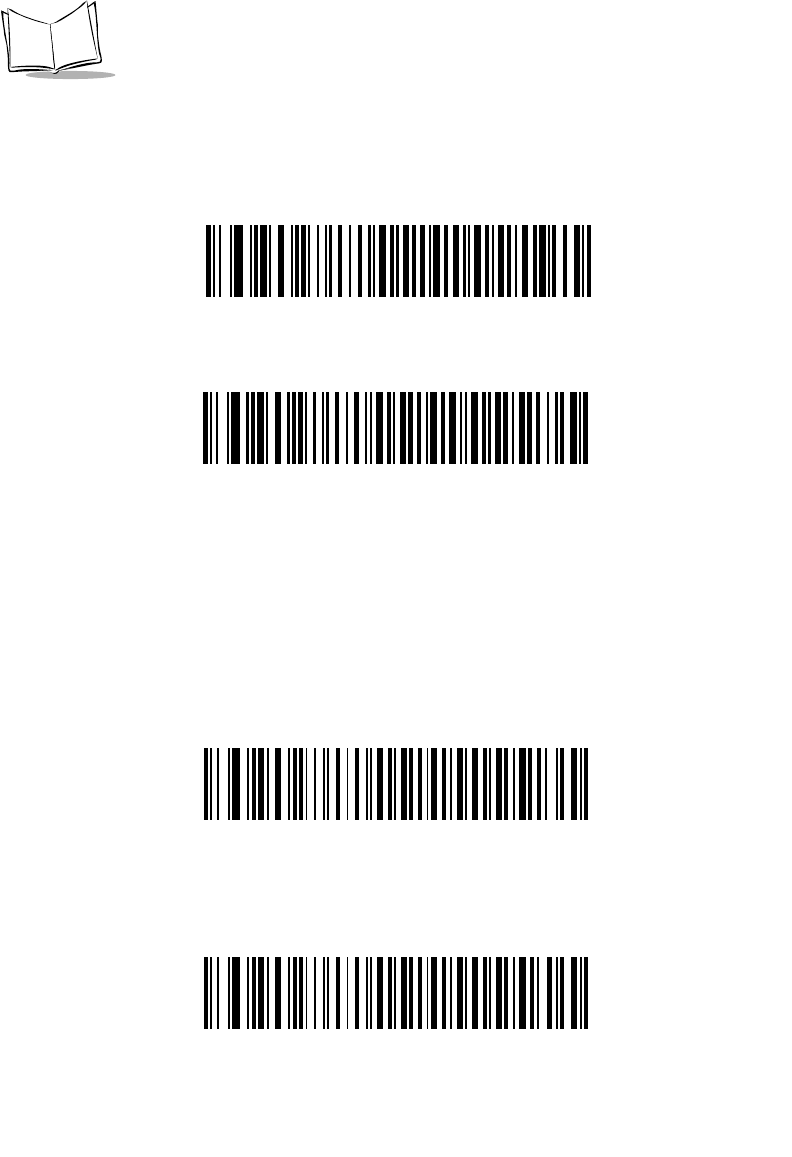
9-8
LS 2208 Product Reference Guide
ADF Note: By default, the Wand Emulation Interface does not allow scanned data to be
processed by ADF rules. Enabling this parameter has the side effect of allowing the
scanned data to be processed by the ADF rules (Chapter 14, Advanced Data Formatting).
.
Enable Convert to Code 39 for Wand Host
*Disable Convert to Code 39 for Wand Host
Convert Code 39 to Full ASCII
By default, any characters that do not have a corresponding character in the Code 39
symbology set are replaced by a space. If this parameter is enabled, the data sent to the
Wand Interface will be encoded in Code 39 Full ASCII. This setting requires that the Host
be able to interpret Code 39 Full ASCII data.
This setting applies only if Convert to Code 39 is also enabled.
*Disable Code 39 Full ASCII Conversion
Enable Code 39 Full ASCII Conversion
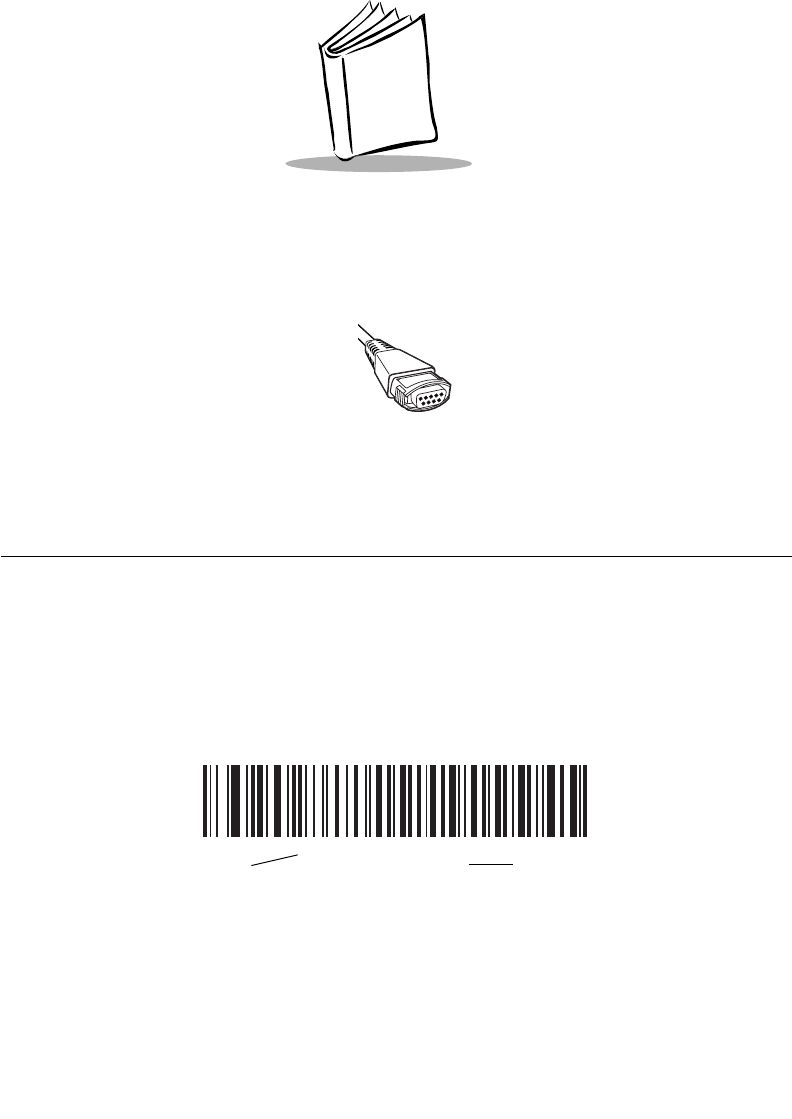
10-1
Chapter 10
Undecoded Scanner Emulation Interface
Introduction
This chapter covers Undecoded Scanner Emulation host information for setting up your
scanner. This mode is used whenever Undecoded Scanner Emulation communication is
needed. When Undecoded Scanner Emulation is used, the scanner will attach either to an
external decoder or to a decoder integrated in a portable terminal or Point-of-Sale (POS)
terminal.
Throughout the programming bar code menus, default values are indicated with asterisks
(*).
*Parameter Process
and Pass-Through
Feature/Option
* Indicates Default
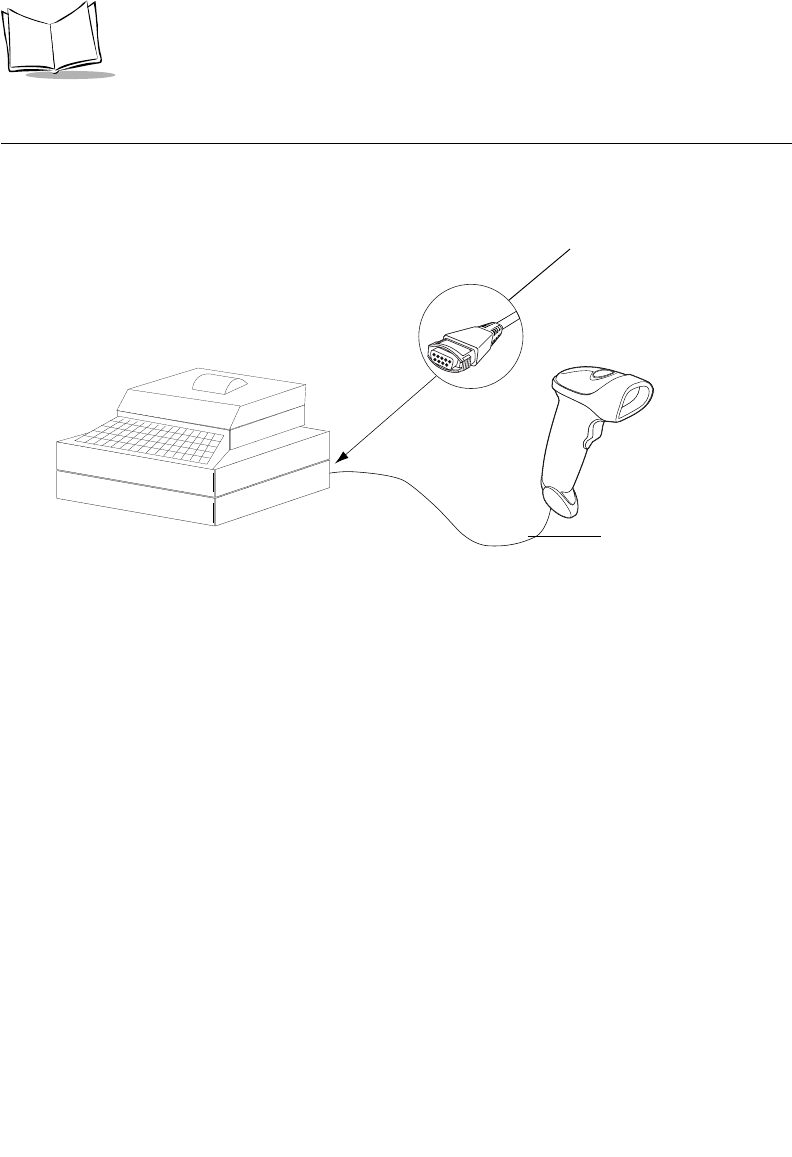
10-2
LS 2208 Product Reference Guide
Connecting Using Undecoded Scanner Emulation
To perform Undecoded Scanner Emulation, connect the scanner to a portable data
terminal, or a controller which collects the data and interprets it for the host.
Figure 10-1. Undecoded Scanner Emulation Connection
1. Connect the Undecoded interface cable to the bottom of the scanner, as described
in Installing the Interface Cable on page 1-3.
2. Connect the other end of the interface cable to the scanner port on the portable
data terminal or controller.
3. Scan the appropriate bar codes in this chapter to configure the scanner.
WARNING
The scanner should only be connected to 5 volt decod-
ers. Connecting the scanner to a 12 volt decoder will
invalidate your warranty.
Host Port Connector
Interface cable
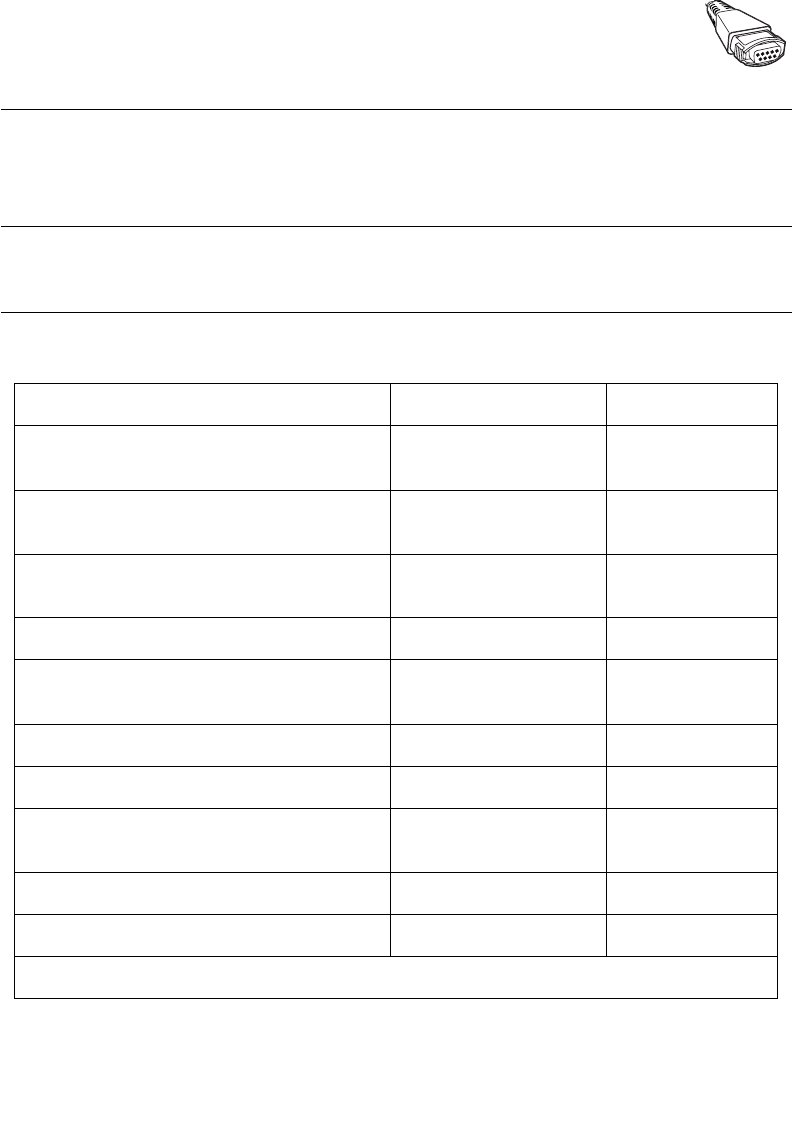
10-3
Undecoded Scanner Emulation Interface
Undecoded Scanner Emulation Default Parameters
Table 10-1 lists the defaults for the Undecoded Scanner Emulation Host. If you wish to
change any option, scan the appropriate bar code(s) provided in the Undecoded Scanner
Host Parameters section beginning on page 10-5.
Note:See Appendix A, Standard Default Parameters for all user
preferences, hosts, symbologies, and miscellaneous default
parameters.
Table 10-1. Undecoded Scanner Emulation Default Table
Parameter Default Page Number
Beep Style Beep on Successful
Transmit 10-5
Parameter Pass-Through Parameter Process and
Pass Through 10-6
Convert Newer Code Types Convert Newer Code
Types 10-7
Module Width 20 µs 10-8
Convert All Bar Codes to Code 39 Do Not Convert to Bar
Codes to Code 39 10-9
Code 39 Full ASCII Conversion Disable 10-9
Transmission Timeout 3 seconds 10-10
Ignore Unknown Characters Ignore Unknown
Characters 10-11
Leading Margin 2 ms 10-12
Check for Decode LED Check for Decode LED 10-13
1User selection is required to configure this interface and this is the most common selection.
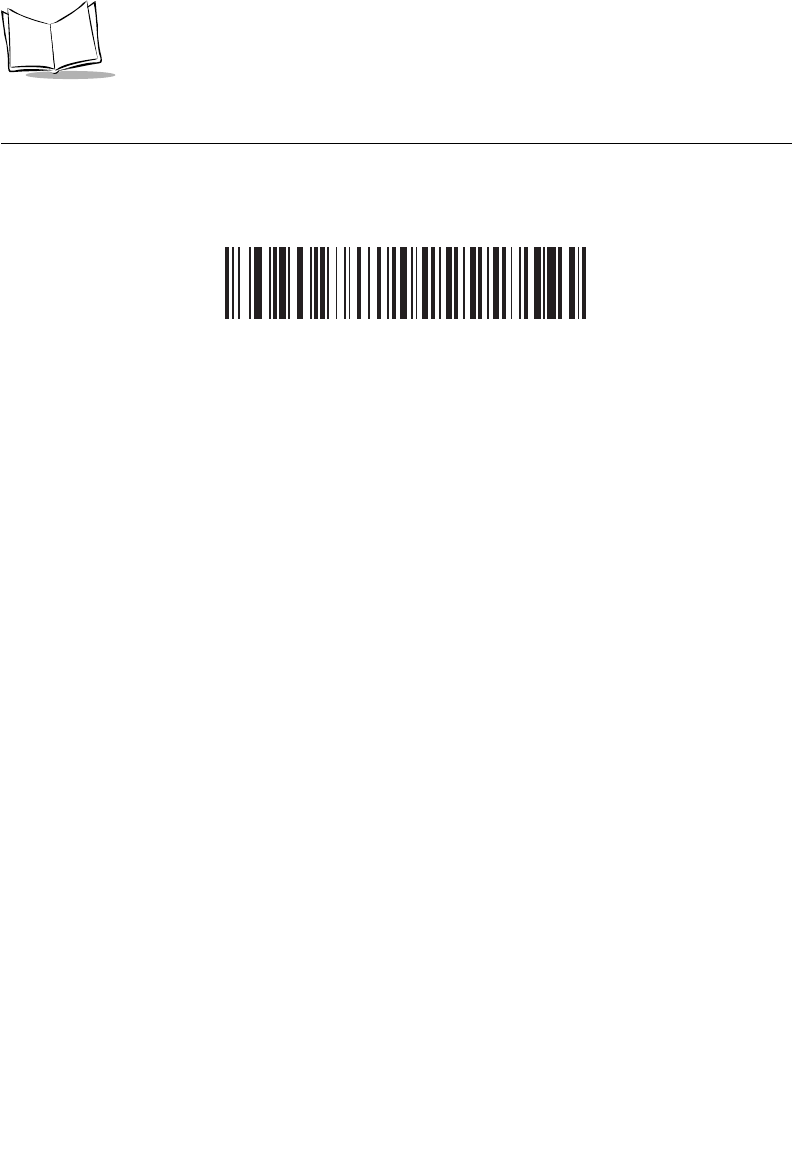
10-4
LS 2208 Product Reference Guide
Undecoded Scanner Emulation Host
Scan the bar code below to enable the Undecoded Scanner Emulation Host.
Undecoded Scanner Emulation Host
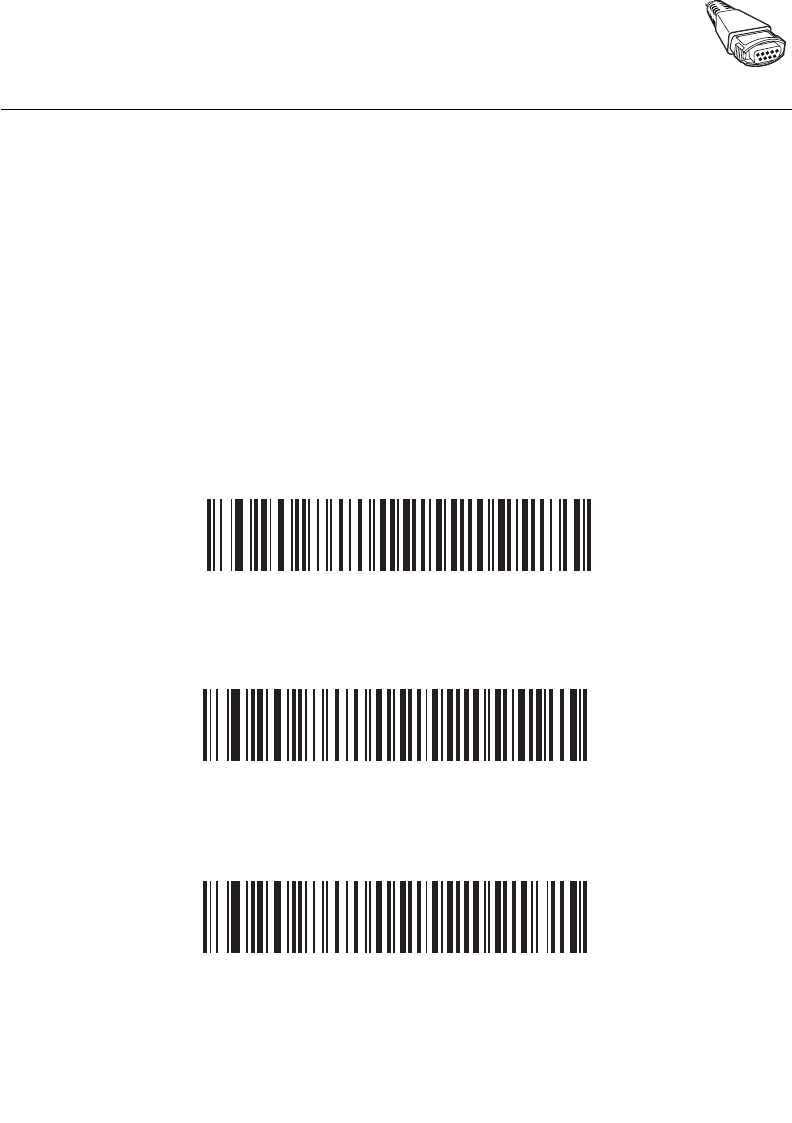
10-5
Undecoded Scanner Emulation Interface
Undecoded Scanner Emulation Host Parameters
Beep Style
The Undecoded Scanner Emulation Host supports three different beep styles.
The default is to beep when the attached decoder issues the decode signal to the scanner.
This way, the scanner and the attached decoder beep at the same time.
The second option is to beep on the scanner's decode. This results in a double beep
sequence from most decoders, since the scanner beeps, and the decoder beeps (at a
different frequency) when it successfully decodes the output.
The third option is to not beep at all since the attached decoder issues the decode beep.
In all cases, if an error condition is encountered, the scanner issues error beeps.
*Beep On Successful Transmit
Beep At Decode Time
Do Not Beep
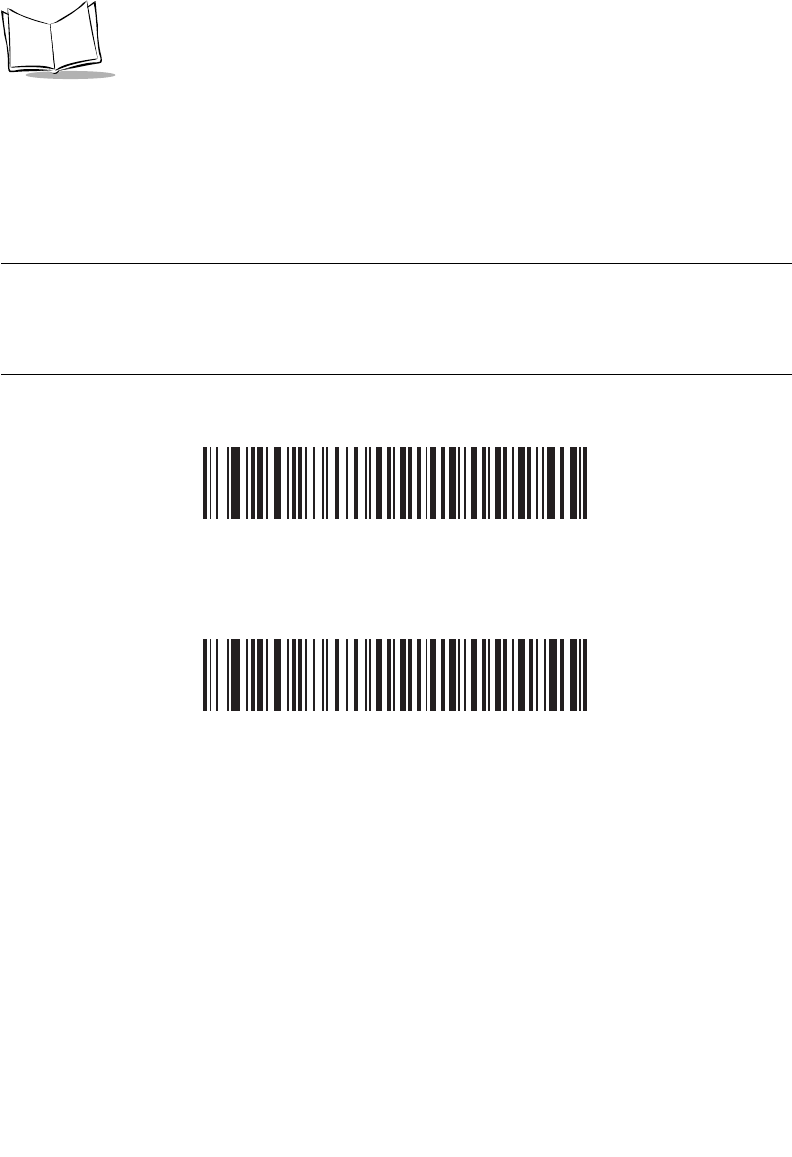
10-6
LS 2208 Product Reference Guide
Parameter Pass-Through
The Undecoded Scanner Emulation Host has the ability to process parameter barcode
messages and send them to the attached decoder. In this way, customers using Symbol
compliant decoders can control the behavior of the entire system by scanning the
necessary parameters only once.
Note:Enabling D 2 of 5, for example, can be performed simply by
scanning the "D 2 of 5 Enable" parameter barcode on the Scanner.
The scanner and the attached decoder will both process the
parameter.
*Parameter Process and Pass-Through
Parameter Process Only
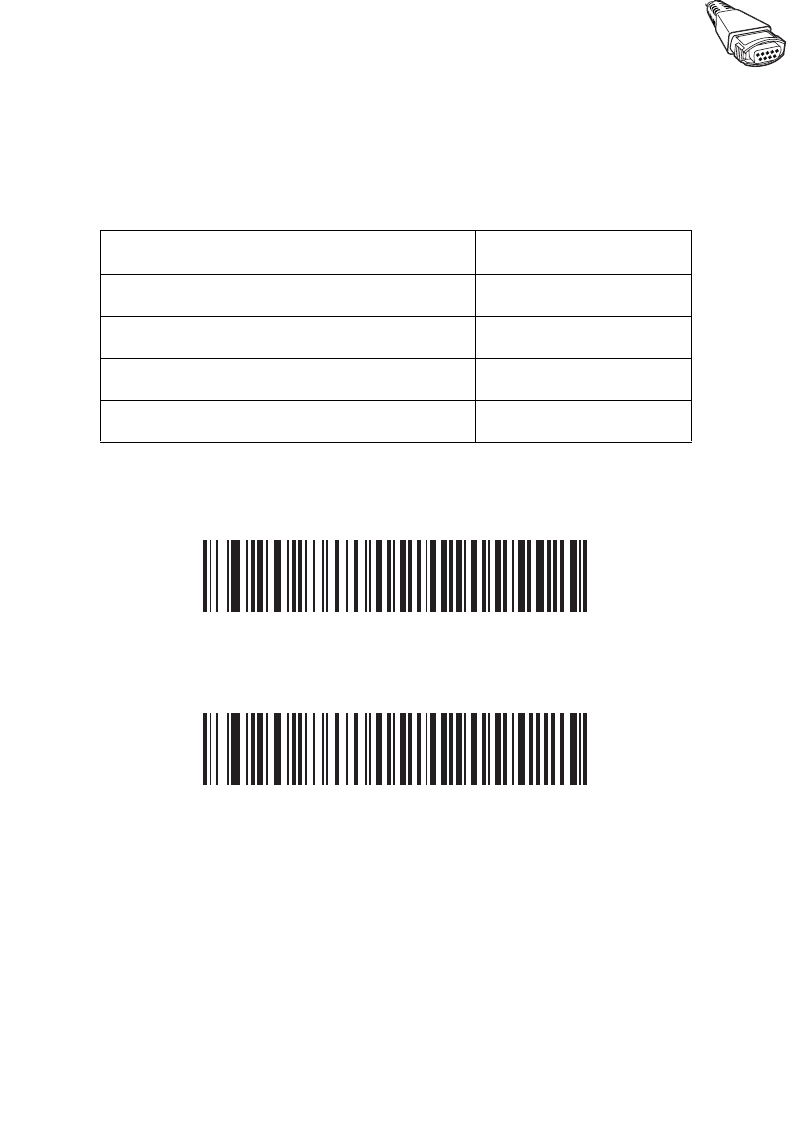
10-7
Undecoded Scanner Emulation Interface
Convert Newer Code Types
The LS2208 supports a variety of code types that are customarily not decodable by
attached decoder systems. To allow compatibility in these environments, the scanner
converts these code types to more commonly decodable symbologies, as per the following
chart. Symbologies not listed on this chart are transmitted normally.
When decoding these code types with this parameter disabled, the scanner issues Convert
Error beeps and transmits no data.
*Convert Newer Code Types
Reject Newer Code Types
Scan this code type: Transmitted as:
Code 11 Code 39
Chinese 2 of 5 Code 39
RSS (14, Limited, and Expanded) Code 128
Coupon Code Code 128
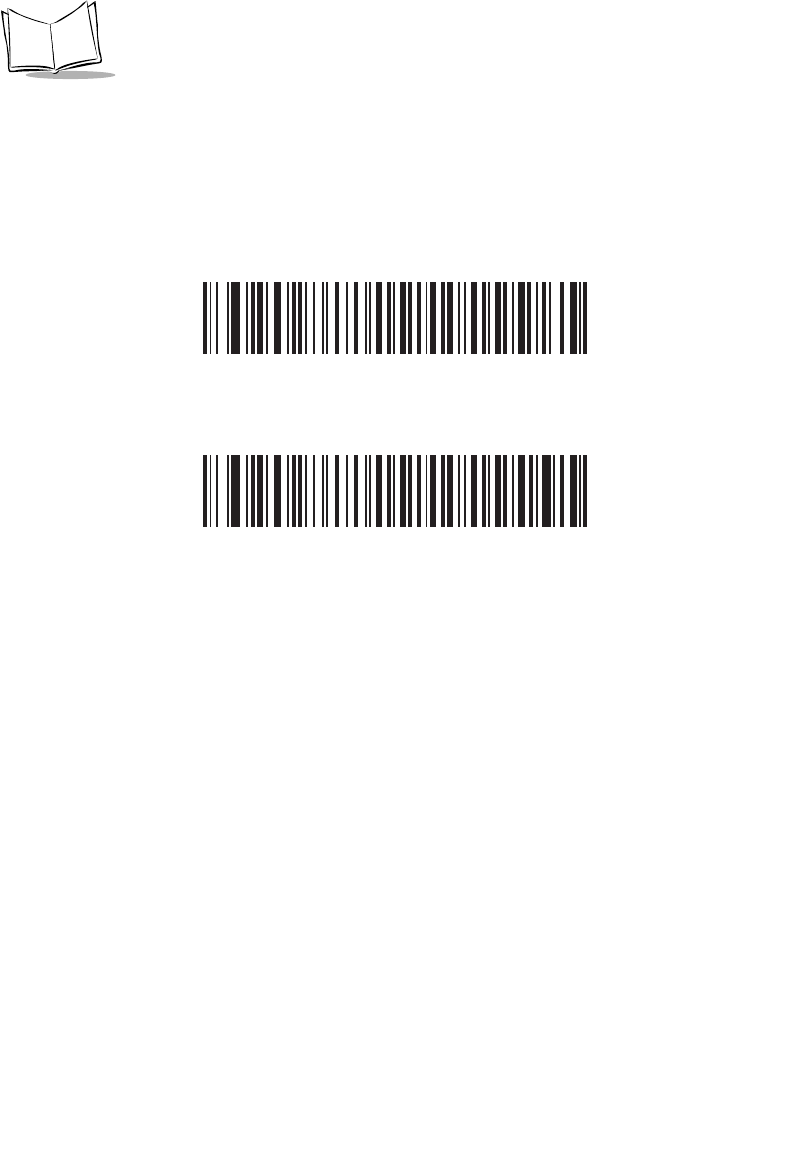
10-8
LS 2208 Product Reference Guide
Module Width
The standard module width is 20 µs.
In the case of an extremely slow decoder system, this module width can be extended to 50
µs through use of this parameter.
*20 µs Module Width
50 µs Module Width
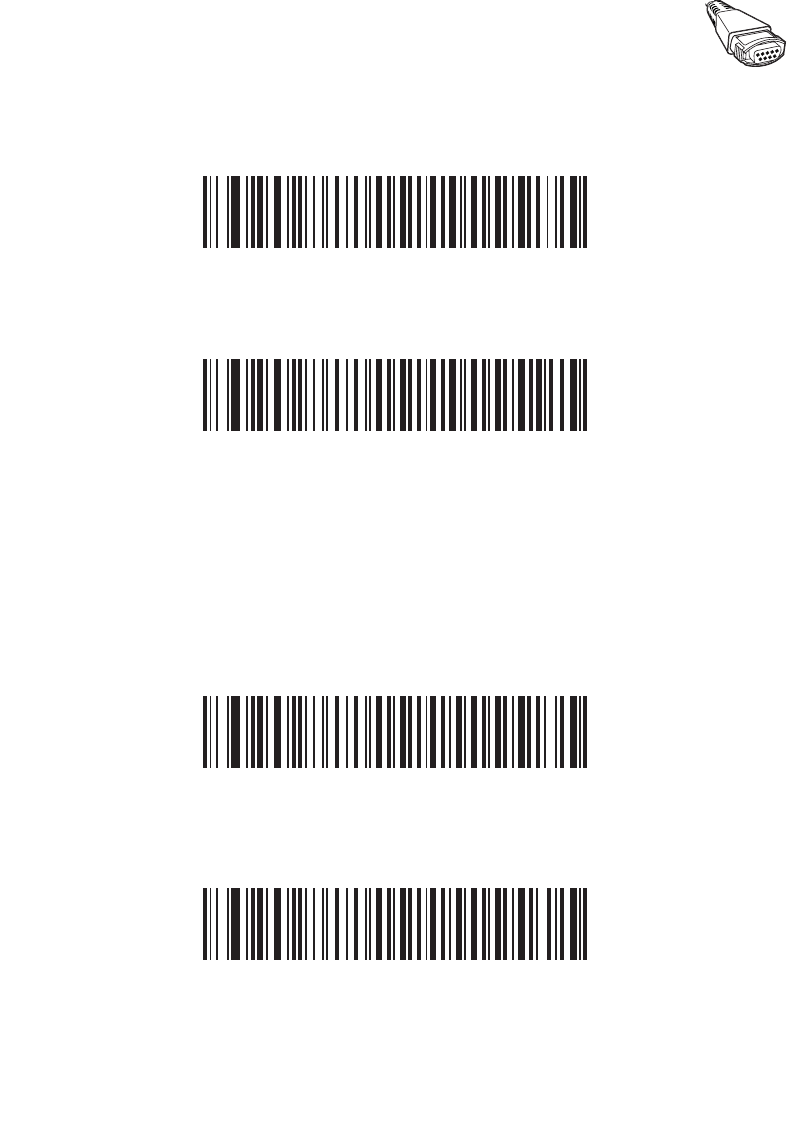
10-9
Undecoded Scanner Emulation Interface
Convert All Bar Codes to Code 39
Scan the appropriate bar code below to enable or disable the conversion of all bar code
data to Code 39.
*Do Not Convert Bar Codes To Code 39
Convert All To Code 39
Code 39 Full ASCII Conversion
By default, any characters that do not have a corresponding character in the Code 39
symbology set are replaced by a space. If this parameter is enabled, the data sent to the
Undecoded Scanner Emulation Host will be encoded in Code 39 Full ASCII. This setting
requires that the Host be able to interpret Code 39 Full ASCII data.
This setting applies only if Convert to Code 39 is also enabled.
*Disable Convert Code 39 To Full ASCII
Enable Convert Code 39 To Full ASCII
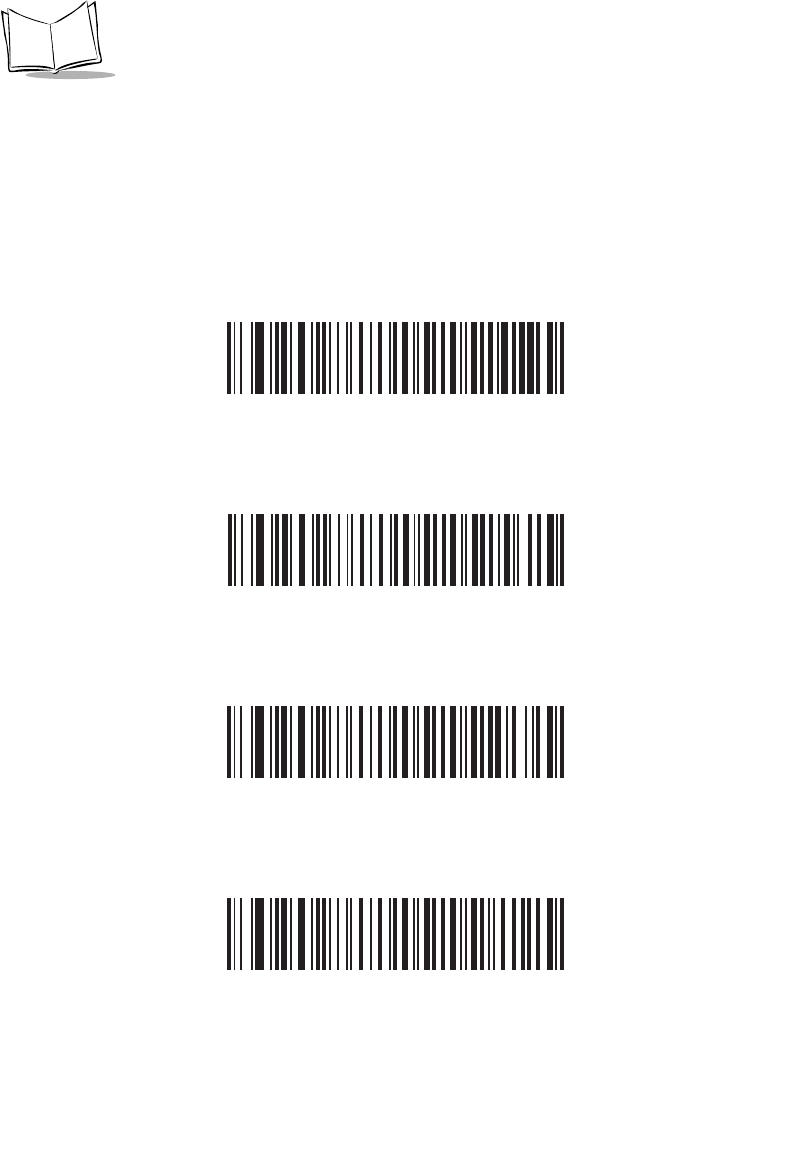
10-10
LS 2208 Product Reference Guide
Transmission Timeout
The Undecoded Scanner Emulation Host transmits barcode data to the attached decoder
and waits for the attached decoder to assert the Decode signal, indicating successful
transmission. If, after a specified amount of time, the Decode signal has not been asserted
(indicating that the attached decoder has not successfully received the barcode data), the
scanner issues Transmit Error beeps.
Scan the appropriate bar code below to select the desired transmission timeout.
*3 Second Transmission Timeout
4 Second Transmission Timeout
5 Second Transmission Timeout
10 Second Transmission Timeout
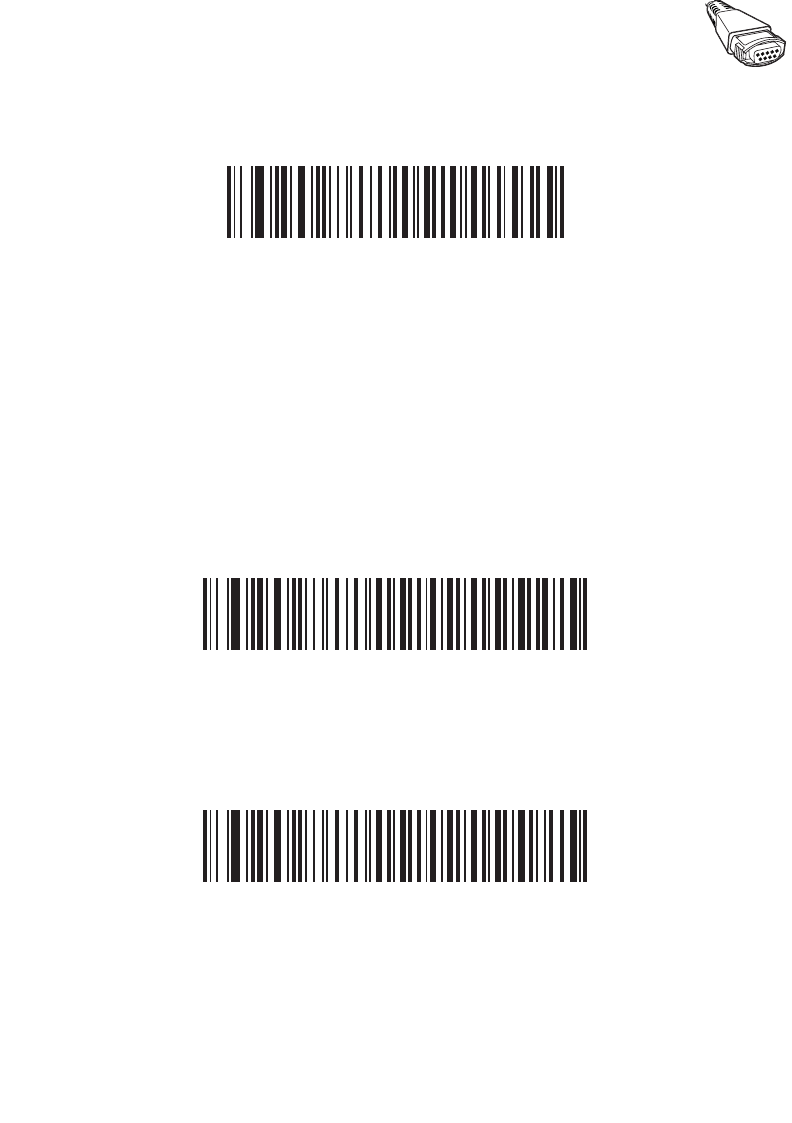
10-11
Undecoded Scanner Emulation Interface
Transmission Timeout (Continued)
30 Second Transmission Timeout
Ignore Unknown Characters
Unknown characters are characters that the decoder does not recognize. When "Ignore
Unknown Characters" is selected, all bar code data is sent except for unknown characters,
and no error beeps are sounded. When "Convert Error on Unknown Characters" is
selected, bar codes containing at least one unknown character are not sent to the decoder,
and a Convert Error beep is sounded.
*Ignore Unknown Characters
Convert Error On Unknown Characters
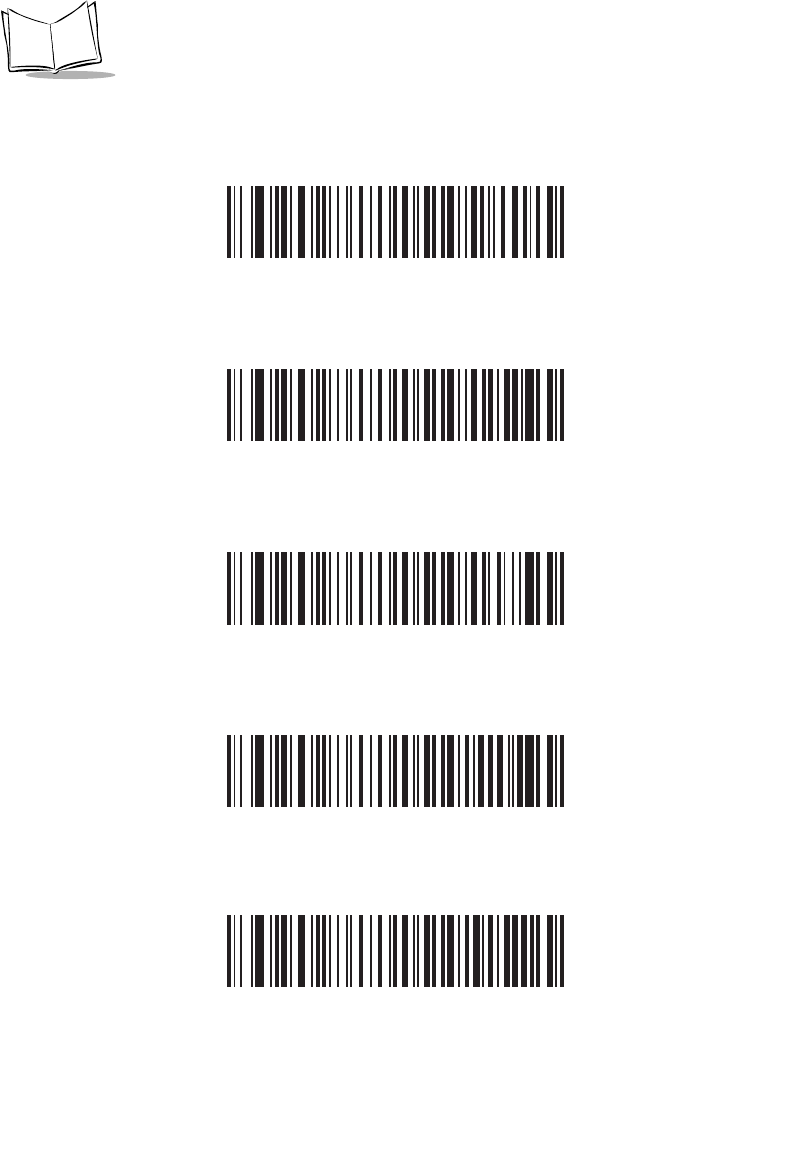
10-12
LS 2208 Product Reference Guide
Leading Margin
Scan a bar code below to select a leading margin duration.
1 ms Leading Margin
*2 ms Leading Margin
3 ms Leading Margin
5 ms Leading Margin
10 ms Leading Margin
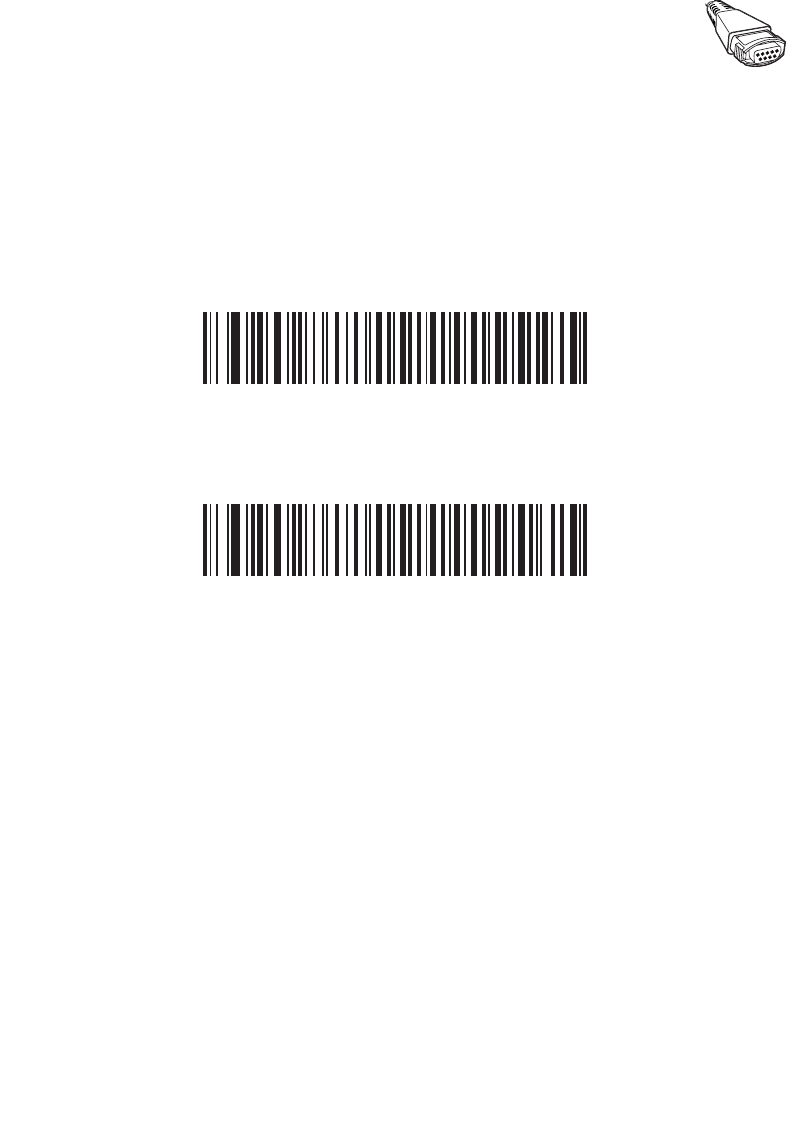
10-13
Undecoded Scanner Emulation Interface
Check For Decode LED
The attached decoder normally asserts the Decode line to signal to the Undecoded
Scanner Emulation Host that it has successfully decoded the transmitted barcode. Some
decoders, however, do not assert the Decode signal to tell the scanner that a decode has
occurred. In this case, the scanner emits Transmit Error beeps to indicate that the barcode
was not successfully transmitted. Scanning the "Ignore Decode LED" bar code below to
disable the Transmit Error beeps.
*Check For Decode LED
Ignore Decode LED
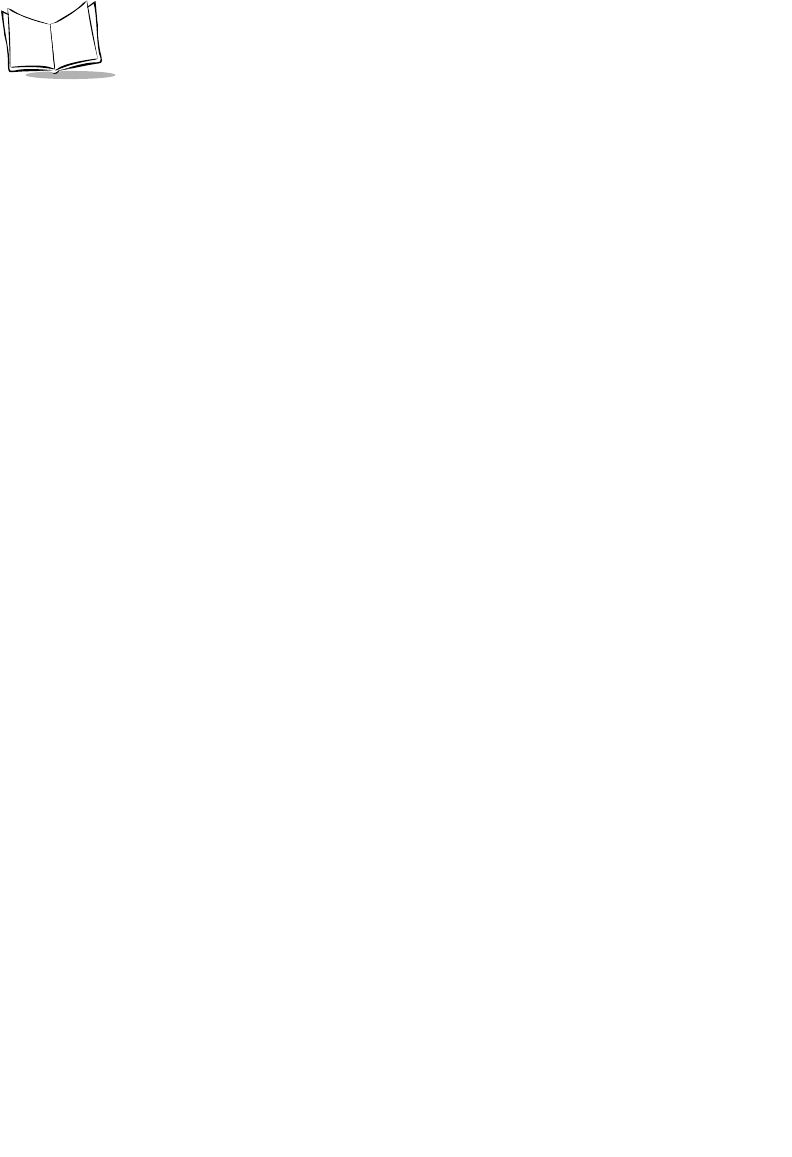
10-14
LS 2208 Product Reference Guide
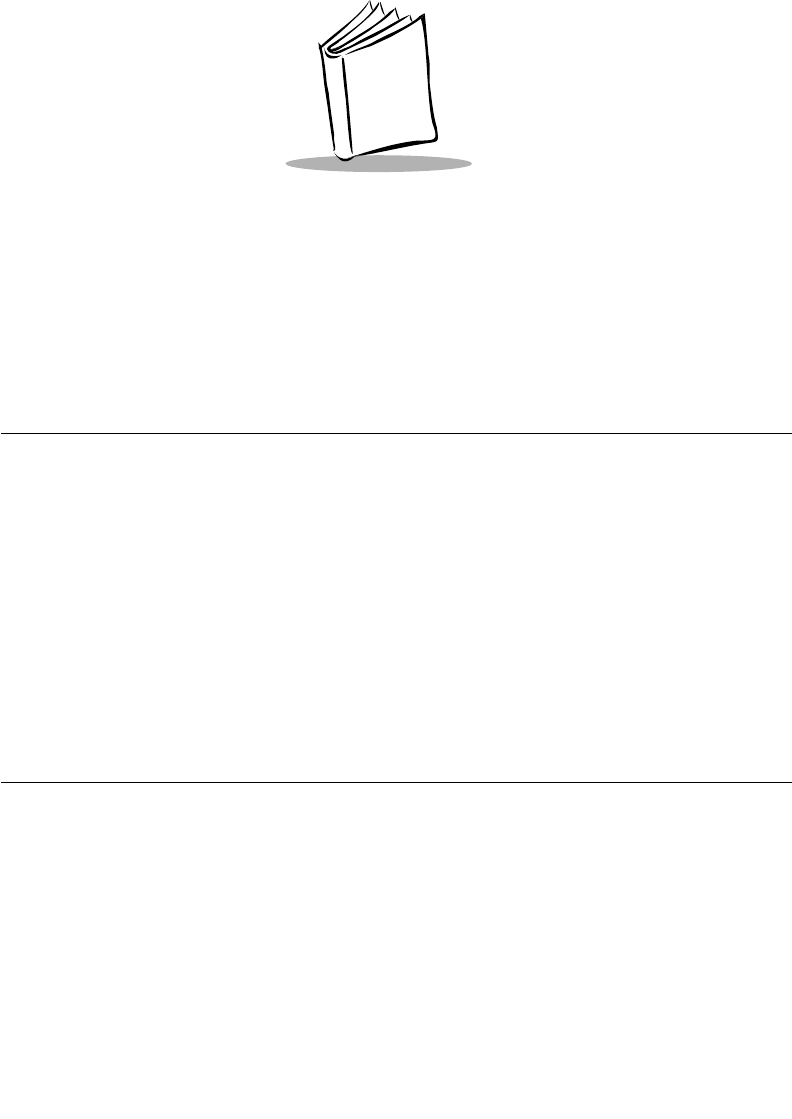
11-1
Chapter 11
123Scan
Introduction
This chapter includes the bar code you must scan to use the 123Scan program.
123Scan is a Windows® based utility that allows the scanner to be setup and programmed
with all parameters including Advanced Data Formatting (ADF) Rules. An ADF rule allows
bar code data to be modified before it is sent on to the host. This ensures compatibility
between bar coded data and the host application; the scanner is programmed rather than
modifying the host software. Scanners can be programmed via PC download or by
scanning a sheet of bar codes generated by the utility. Scanner programming is saved in a
file that can be distributed electronically by e-mail. A help file is built into the program
123Scan.
Communication With the 123Scan PC Based
Configuration Tool
In order to communicate with the 123Scan program, which runs on a PC with Windows, use
an RS-232 cable to connect the scanner to the PC (see Connecting an RS-232 Interface
on page 6-2).
You will need:
• PC with Windows
• Scanner
• RS-232 cable.
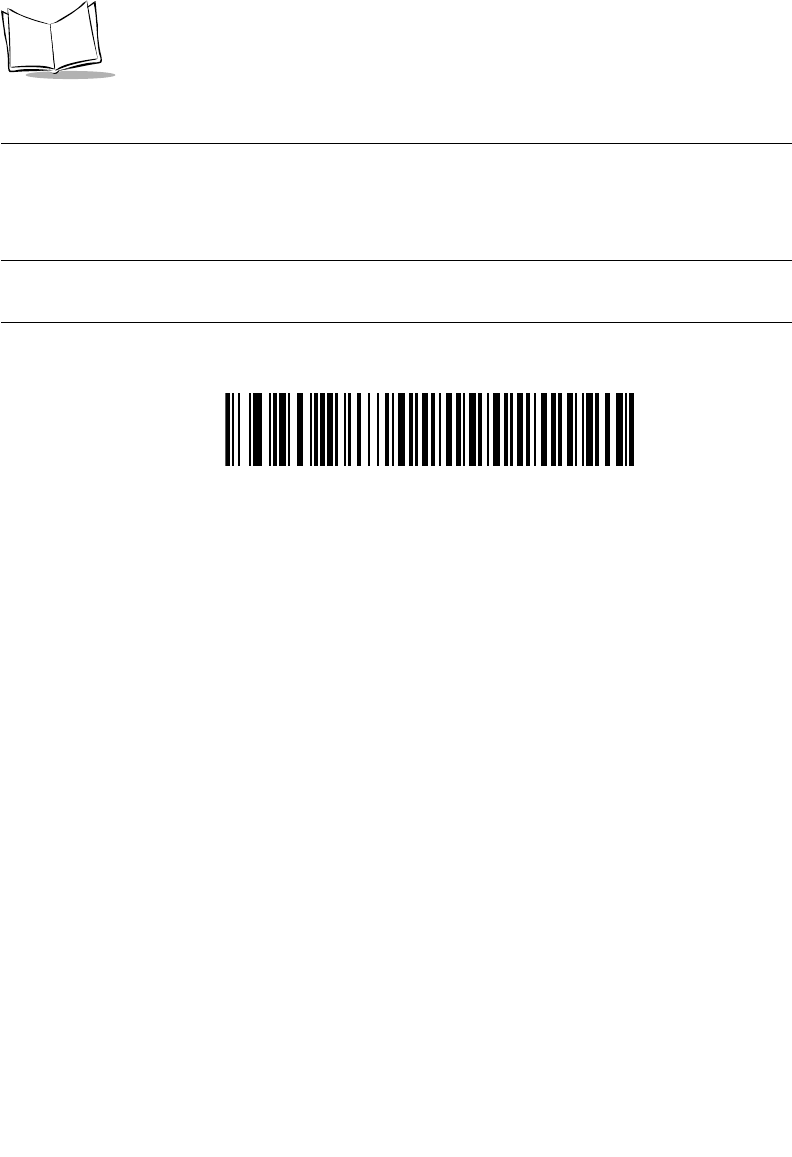
11-2
LS 2208 Product Reference Guide
123Scan Parameter
In order to communicate with the 123Scan program, load 123Scan, included in the
documentation CD-ROM, onto your PC and scan the bar code below. Refer to 123Scan
instructions for programming your scanner.
Note:Scanning this bar code enables the 123Scan interface on the
scanner.
123Scan Configuration
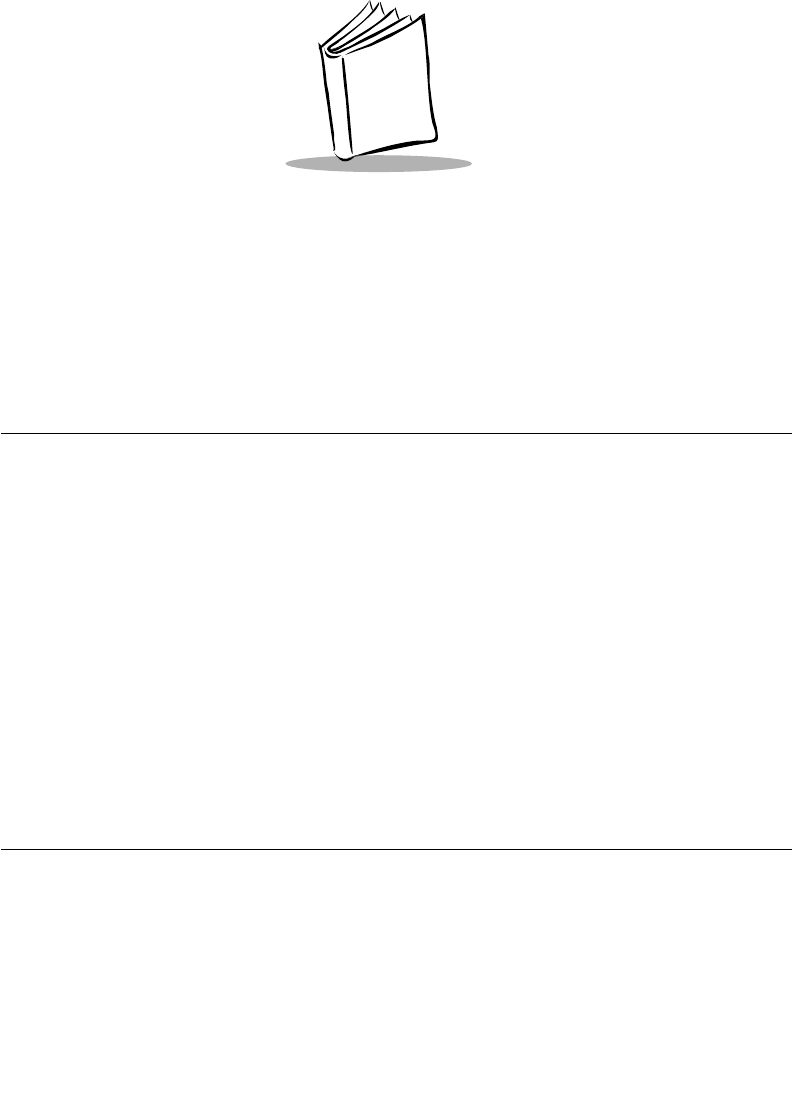
12-1
Chapter 12
Symbologies
Introduction
This chapter describes all symbology features and provides the programming bar codes
necessary for selecting these features for your LS 2208 scanner. Before programming,
follow the instructions in Chapter 1, Getting Started.
Your scanner is shipped with the settings shown in the Symbology Default Table on page
12-3 (also see Appendix A, Standard Default Parameters for all host device and
miscellaneous scanner defaults). If the default values suit your requirements, programming
may not be necessary. Features values are set by scanning single bar codes or short bar
code sequences.
To return all features to their default values, all you need to do is scan the Set All Defaults
bar code on page 4-4.
If you are not using a Synapse or USB cable you must select a host type. Refer to each
host chapter for specific host information.
Scanning Sequence Examples
In most cases you need only scan one bar code to set a specific parameter value. For
example, if you want to transmit bar code data without the UPC-A check digit, simply scan
the Do Not Transmit UPC-A Check Digit bar code listed under Transmit UPC-A/UPC-E/UPC-
E1 Check Digit on page 12-14. The scanner issues a fast warble beep and the LED turns
green, signifying a successful parameter entry.
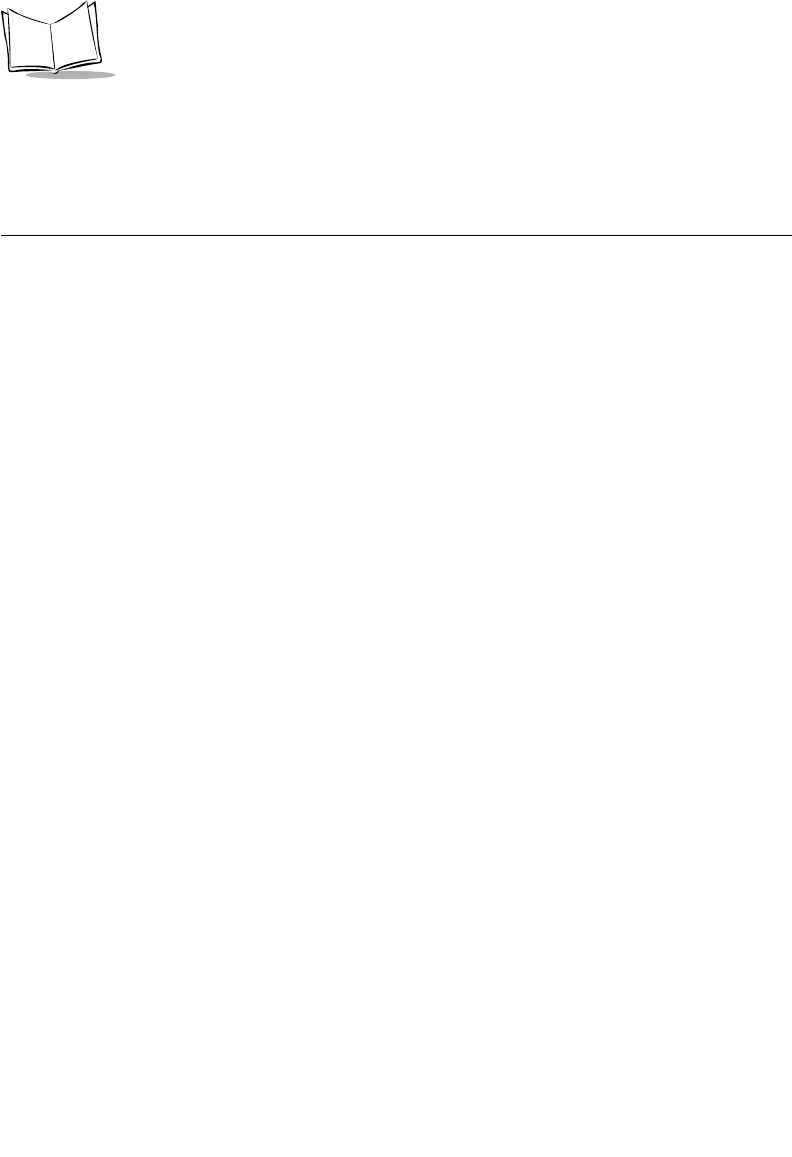
12-2
LS 2208 Product Reference Guide
Other parameters, such as Set Length(s) for D 2 of 5 require that you scan several bar
codes in the proper sequence. Refer to the individual parameter, like Set Length(s) for D
2 of 5, for this procedure.
Errors While Scanning
Unless otherwise specified, if you make an error during a scanning sequence, just re-scan
the correct parameter.
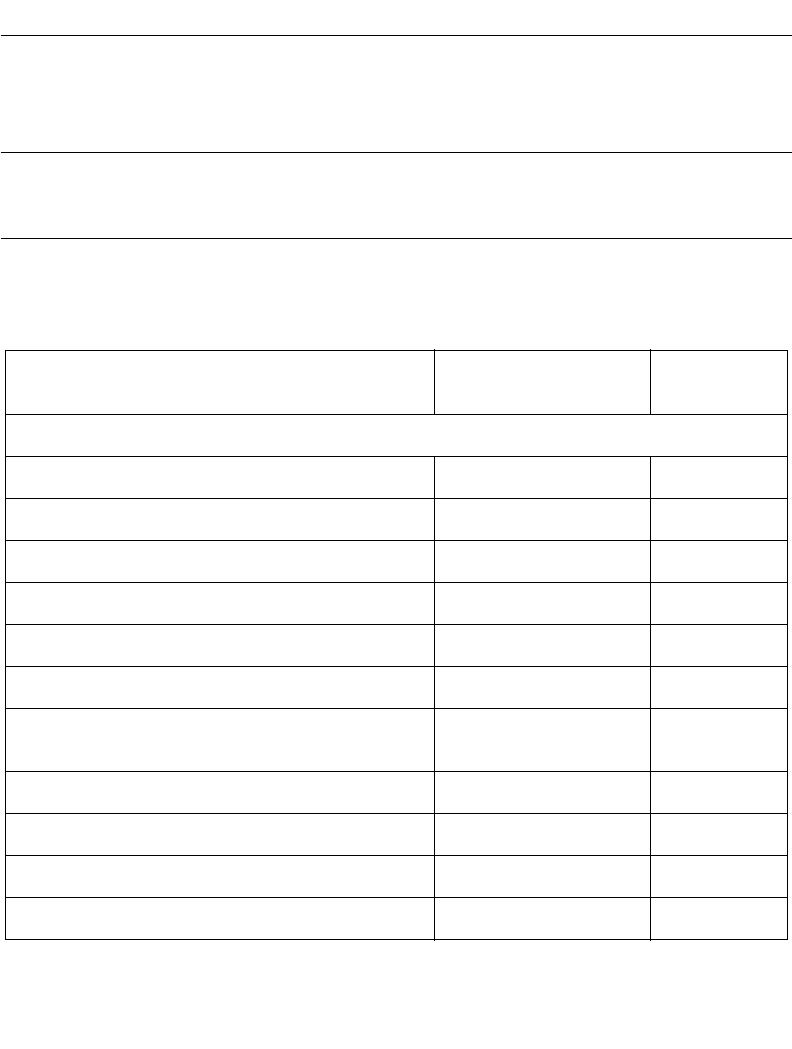
12-3
Symbologies
Symbology Default Parameters
Table 12-1 lists the defaults for all symbologies parameters. If you wish to change any
option, scan the appropriate bar code(s) provided in the Symbologies Parameters section
beginning on 12-7.
Note:See Appendix A, Standard Default Parameters for all user
preferences, hosts, symbologies, and miscellaneous default
parameters.
Table 12-1. Symbology Default Table
Parameter Default Page
Number
UPC/EAN
UPC-A Enable 12-7
UPC-E Enable 12-7
UPC-E1 Disable 12-8
EAN-8/JAN 8 Enable 12-9
EAN-13/JAN 13 Enable 12-9
Bookland EAN Disable 12-10
Decode UPC/EAN/JAN Supplementals (2 and 5
digits) Ignore 12-12
UPC/EAN/JAN Supplemental Redundancy 7 12-13
Transmit UPC-A Check Digit Enable 12-14
Transmit UPC-E Check Digit Enable 12-14
Transmit UPC-E1 Check Digit Enable 12-15
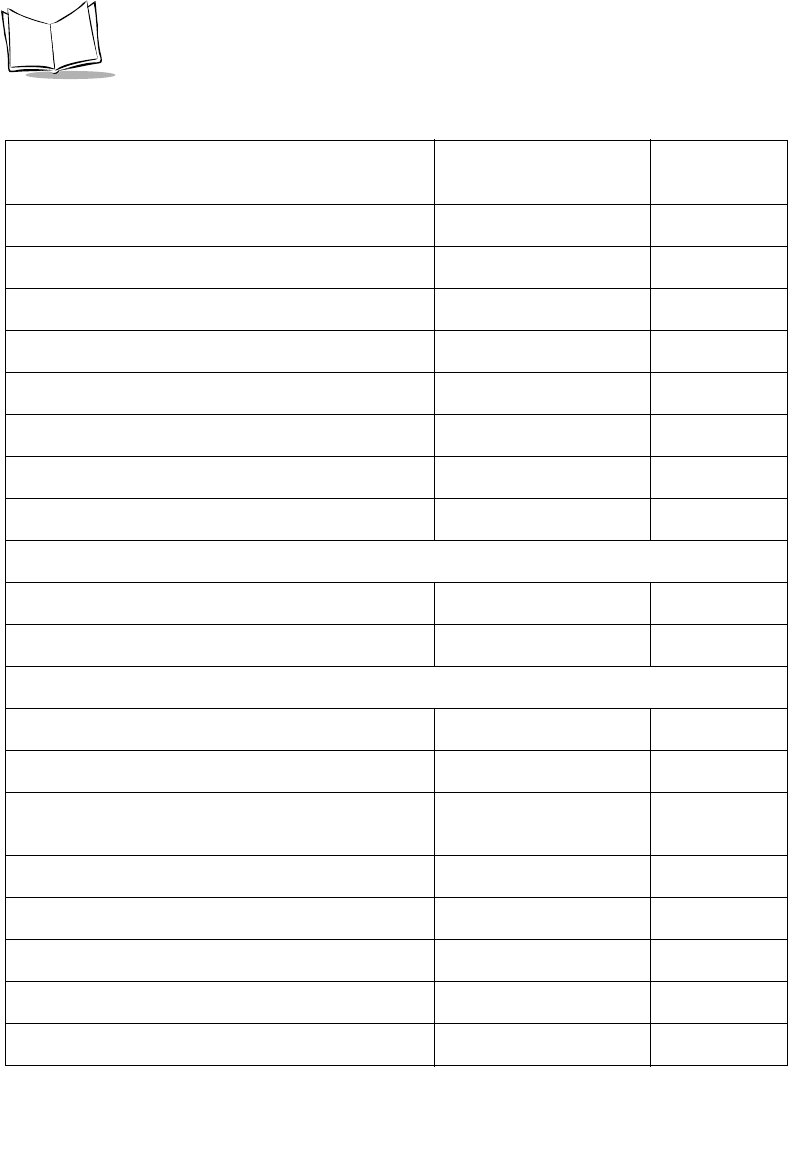
12-4
LS 2208 Product Reference Guide
UPC-A Preamble System Character 12-16
UPC-E Preamble System Character 12-16
UPC-E1 Preamble System Character 12-18
Convert UPC-E to A Disable 12-20
Convert UPC-E1 to A Disable 12-20
EAN-8/JAN-8 Extend Disable 12-21
UPC/EAN Security Levels 0 12-22
UCC Coupon Extended Code Disable 12-24
Code 128
Code 128 Enable 12-25
UCC/EAN-128 Enable 12-26
Code 39
Code 39 Enable 12-27
Trioptic Code 39 Disable 12-28
Convert Code 39 to Code 32 (Italian Pharmacy
Code) Disable 12-29
Code 32 Prefix Disable 12-30
Set Length(s) for Code 39 2 to 55 12-31
Code 39 Check Digit Verification Disable 12-33
Transmit Code 39 Check Digit Disable 12-34
Code 39 Full ASCII Conversion Disable 12-35
Table 12-1. Symbology Default Table (Continued)
Parameter Default Page
Number
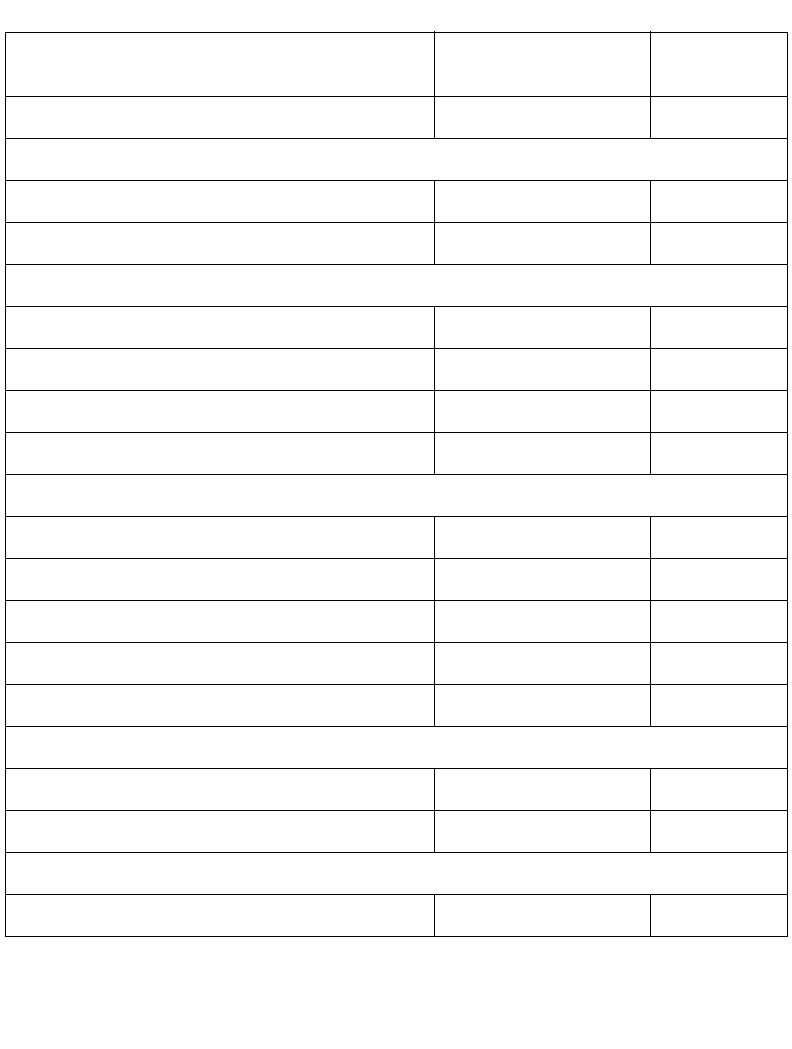
12-5
Symbologies
Buffer Code 39 Disable 12-36
Code 93
Code 93 Disable 12-40
Set Length(s) for Code 93 4 to 55 12-41
Code 11
Code 11 Disable 12-43
Set Lengths for Code 11 4 to 55 12-44
Code 11 Check Digit Verification Disable 12-46
Transmit Code 11 Check Digit(s) Disable 12-47
Interleaved 2 of 5 (ITF)
Interleaved 2 of 5 (ITF) Enable 12-48
Set Lengths for I 2 of 5 14 12-49
I 2 of 5 Check Digit Verification Disable 12-51
Transmit I 2 of 5 Check Digit Disable 12-52
Convert I 2 of 5 to EAN 13 Disable 12-53
Discrete 2 of 5 (DTF)
Discrete 2 of 5 Disable 12-54
Set Length(s) for D 2 of 5 12 12-55
Chinese 2 of 5
Enable/Disable Chinese 2 of 5 Disable 12-57
Table 12-1. Symbology Default Table (Continued)
Parameter Default Page
Number
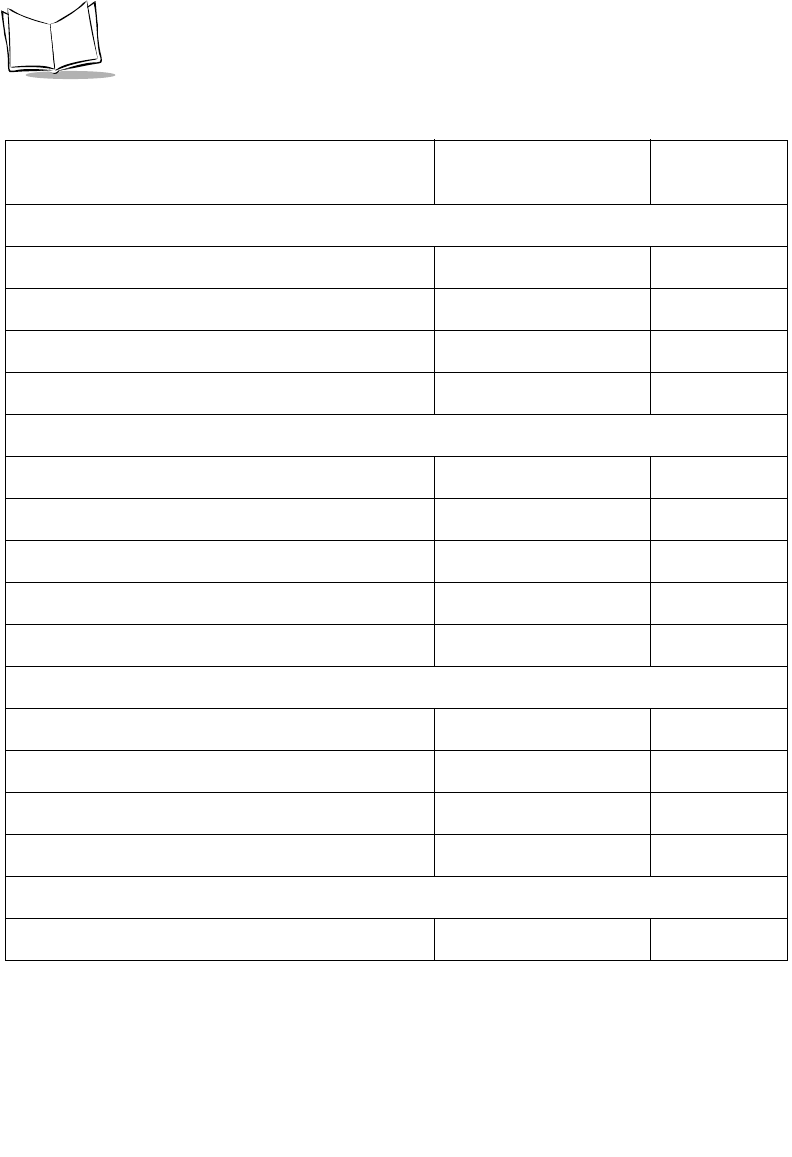
12-6
LS 2208 Product Reference Guide
Codabar (NW - 7)
Codabar Disable 12-58
Set Lengths for Codabar 5 to 55 12-59
CLSI Editing Disable 12-61
NOTIS Editing Disable 12-62
MSI
MSI Disable 12-63
Set Length(s) for MSI 1 to 55 12-64
MSI Check Digits One 12-66
Transmit MSI Check Digit Disable 12-67
MSI Check Digit Algorithm Mod 10/Mod 10 12-68
RSS (Reduced Space Symbology)
RSS 14 Disable 12-69
RSS Limited Disable 12-69
RSS Expanded Disable 12-69
Convert RSS to UPC/EAN Disable 12-71
Symbology - Specific Security Levels
Redundancy Level 1 12-72
Table 12-1. Symbology Default Table (Continued)
Parameter Default Page
Number
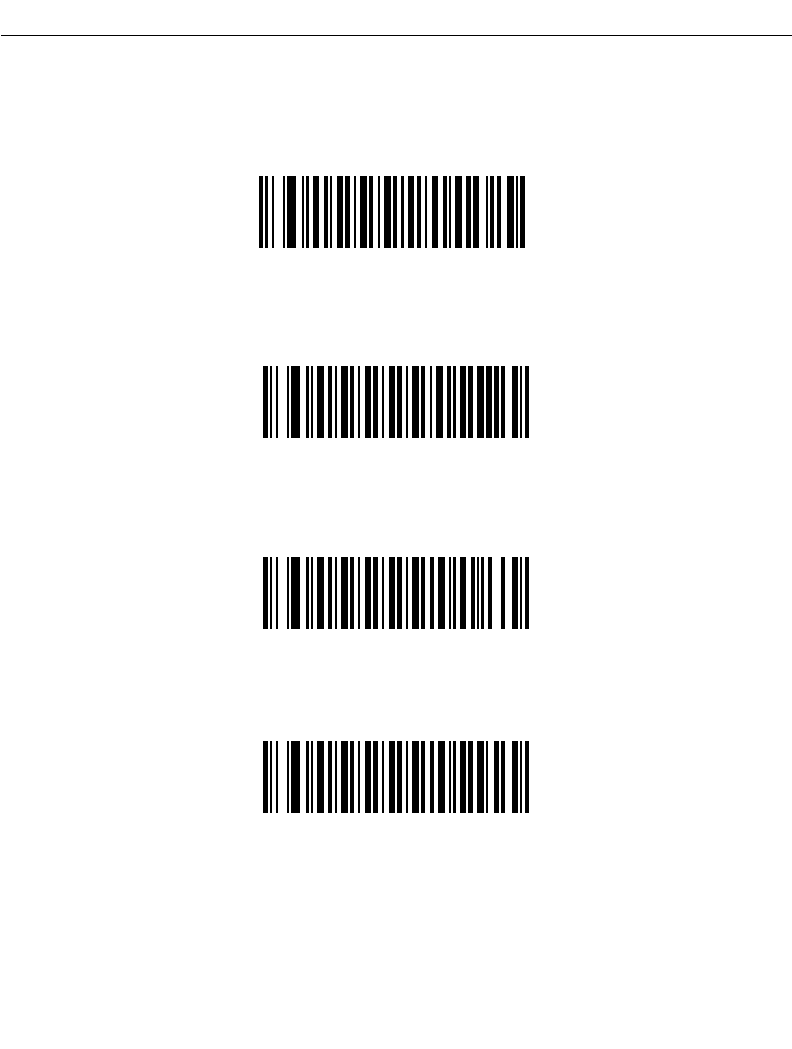
12-7
Symbologies
UPC/EAN
Enable/Disable UPC-A/UPC-E
To enable or disable UPC-A or UPC-E, scan the appropriate bar code below.
*Enable UPC-A
Disable UPC-A
*Enable UPC-E
Disable UPC-E
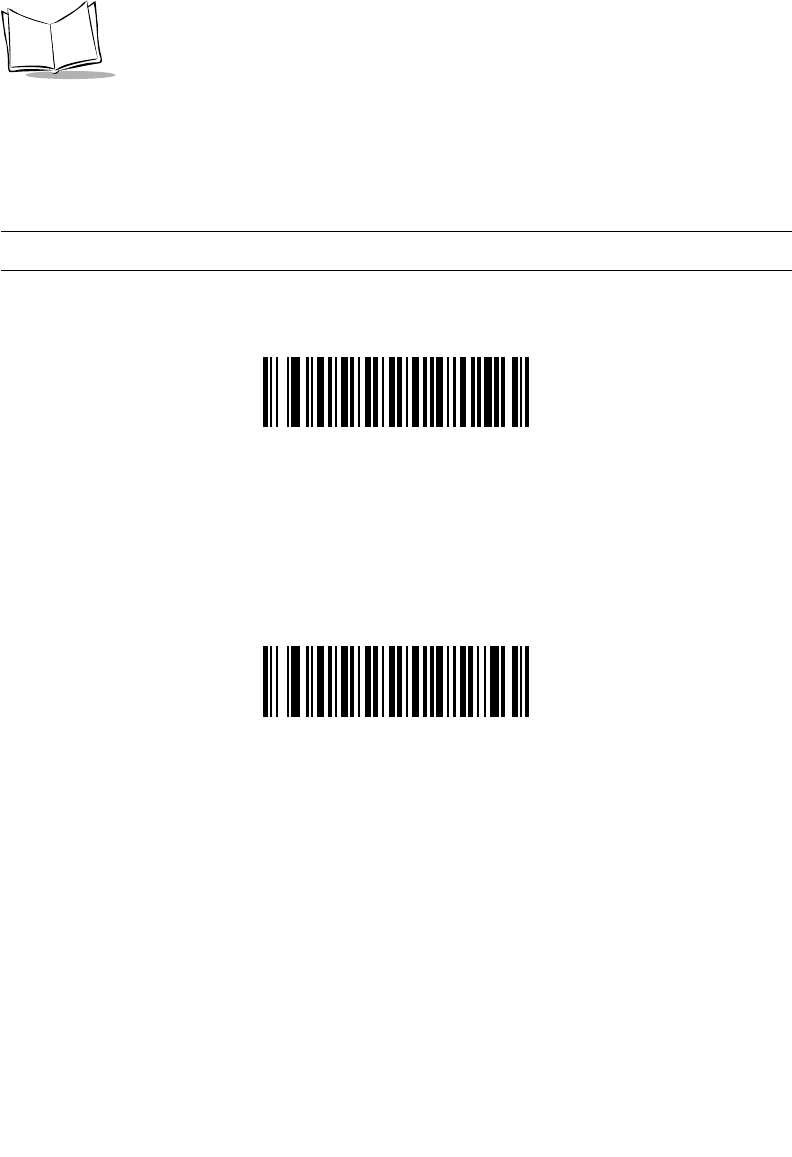
12-8
LS 2208 Product Reference Guide
Enable/Disable UPC-E1
UPC-E1 is disabled by default.
To enable or disable UPC-E1, scan the appropriate bar code below.
Note:UPC-E1 is not a UCC (Uniform Code Council) approved symbology.
Enable UPC-E1
*Disable UPC-E1
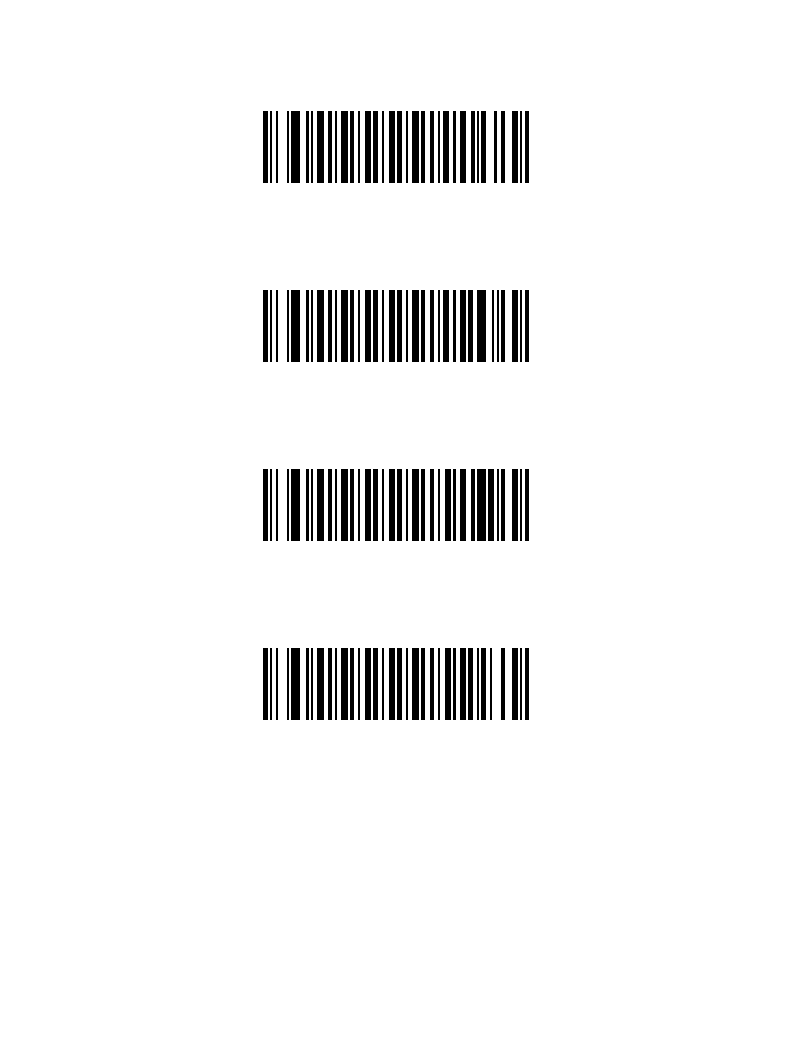
12-9
Symbologies
Enable/Disable EAN-13/EAN-8
To enable or disable EAN-13 or EAN-8, scan the appropriate bar code below.
*Enable EAN-13
Disable EAN-13
*Enable EAN-8
Disable EAN-8
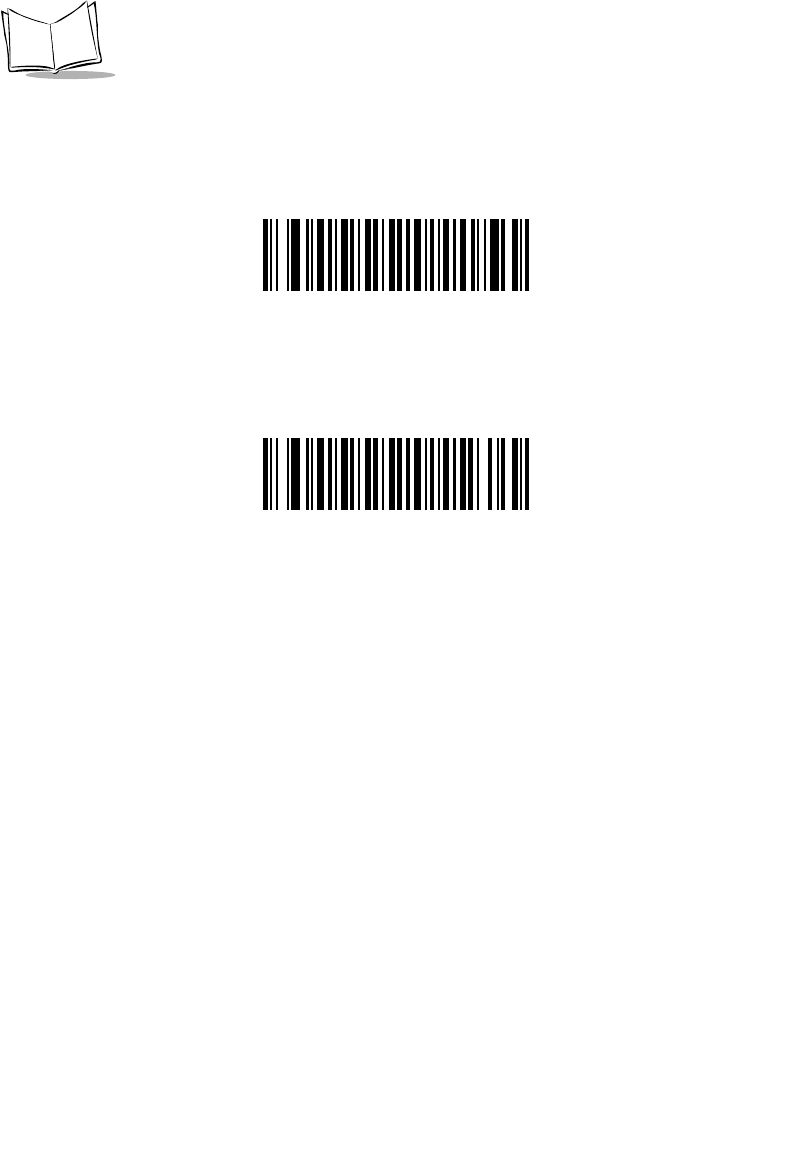
12-10
LS 2208 Product Reference Guide
Enable/Disable Bookland EAN
To enable or disable Bookland EAN, scan the appropriate bar code below.
Enable Bookland EAN
*Disable Bookland EAN
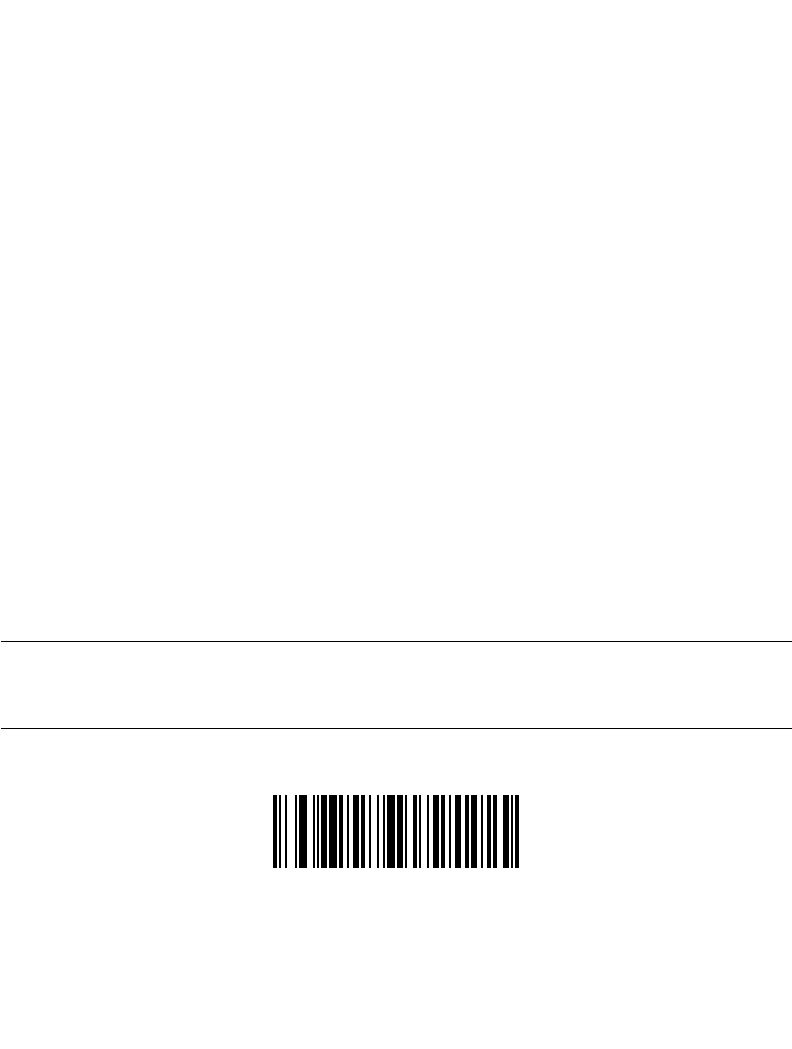
12-11
Symbologies
Decode UPC/EAN/JAN Supplementals
Supplementals are bar codes appended according to specific format conventions (e.g.,
UPC A+2, UPC E+2, EAN 13+2). Six options are available.
• If Decode UPC/EAN Only With Supplementals is selected, UPC/EAN symbols
without supplementals are not decoded.
• If Ignore Supplementals is selected, and the scanner is presented with a
UPC/EAN with a supplemental, the UPC/EAN is decoded and the supplemental
bar code is ignored.
•An Autodiscriminate Option is also available. If this option is selected, choose an
appropriate UPC/EAN/JAN Supplemental Redundancy value from the next page.
A value of 5 or more is recommended.
•Enable 378/379 Supplemental Mode to enable only EAN13 bar codes starting
with a ‘378’ or ‘379’ prefix to be delayed by the supplemental search process. All
other UPC/EAN bar codes are exempted from the search and are reported
instantly upon their decode.
•Select Enable 978 Supplemental Mode to enable only EAN13 bar codes starting
with a ‘978’ prefix to be delayed by the supplemental search process. All other
UPC/EAN bar codes are exempted from the search and are reported instantly upon
their decode.
•Select Enable Smart Supplemental Mode to enable only EAN13 bar codes
starting with a ‘378’, ‘379’, or ‘978’ prefix to be delayed by the supplemental search
process. All other UPC/EAN bar codes are exempted from the search and are
reported instantly upon their decode.
Note:In order to minimize the risk of invalid data transmission, it is
recommended that you select either to decode or ignore
supplemental characters.
Decode UPC/EAN/JAN Only With Supplementals
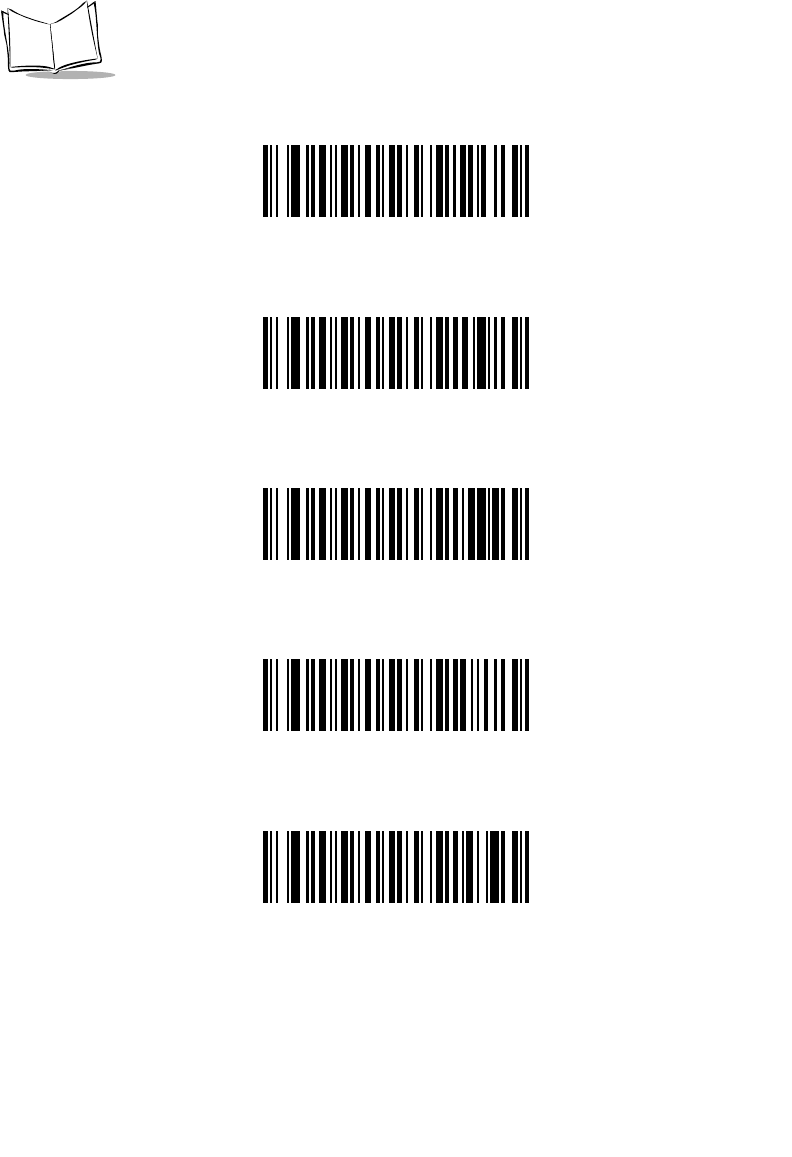
12-12
LS 2208 Product Reference Guide
Decode UPC/EAN/JAN Supplementals (Continued))
*Ignore Supplementals
Autodiscriminate UPC/EAN/JAN Supplementals
Enable 378/379 Supplemental Mode
Enable 978 Supplemental Mode
Enable Smart Supplemental Mode
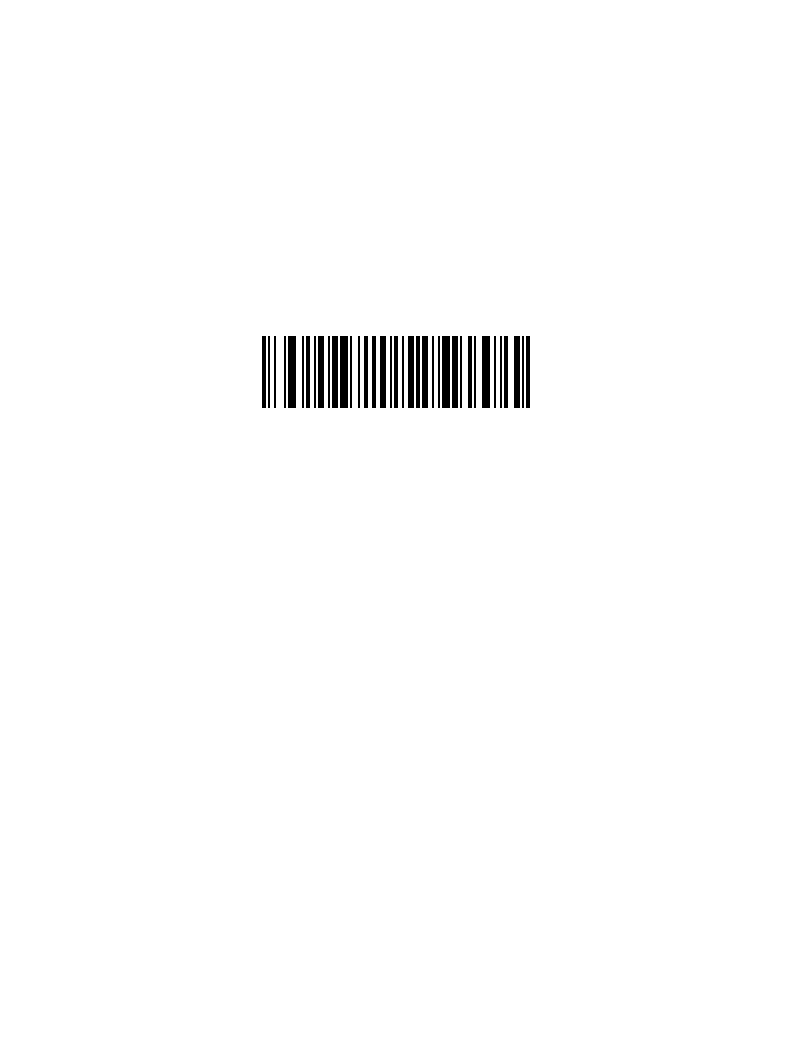
12-13
Symbologies
UPC/EAN/JAN Supplemental Redundancy
With Autodiscriminate UPC/EAN/JAN Supplementals selected, this option adjusts the
number of times a symbol without supplementals is decoded before transmission. The
range is from two to thirty times. Five or above is recommended when decoding a mix of
UPC/EAN symbols with and without supplementals, and the autodiscriminate option is
selected. The default is set at 7.
Scan the bar code below to set a decode redundancy value. Next, scan two numeric bar
codes beginning on page D-1 in Appendix D. Single digit numbers must have a leading
zero. If you make an error, or wish to change your selection, scan Cancel on page D-5.
UPC/EAN/JAN Supplemental Redundancy
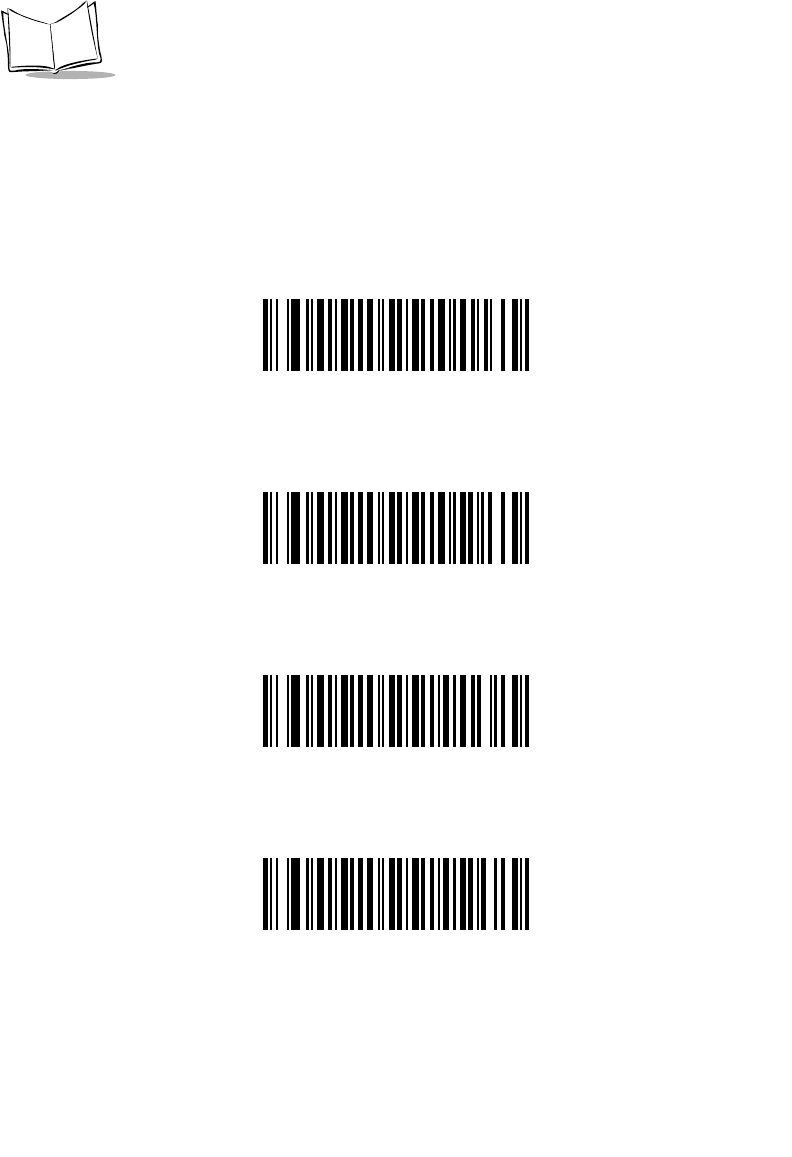
12-14
LS 2208 Product Reference Guide
Transmit UPC-A/UPC-E/UPC-E1 Check Digit
The check digit is the last character of the symbol used to verify the integrity of the data.
Scan the appropriate bar code below to transmit the bar code data with or without the UPC-
A, UPC-E or UPC-E1 check digit. It is always verified to guarantee the integrity of the data.
*Transmit UPC-A Check Digit
Do Not Transmit UPC-A Check Digit
*Transmit UPC-E Check Digit
Do Not Transmit UPC-E Check Digit
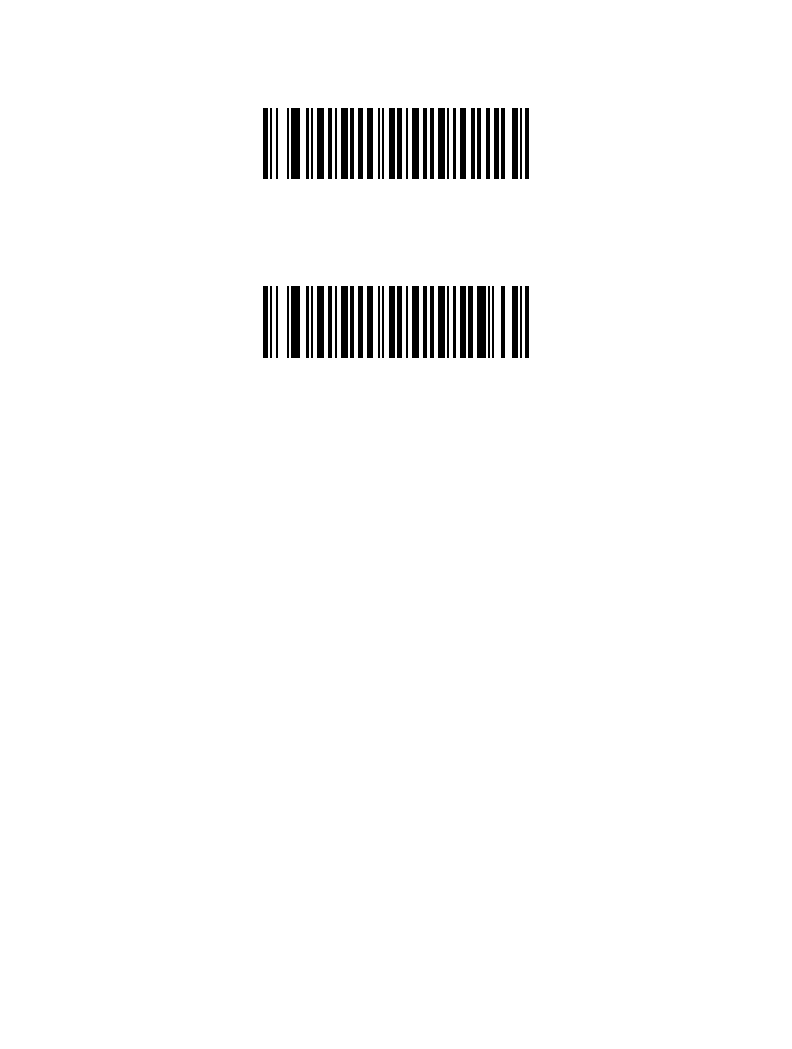
12-15
Symbologies
Transmit UPC-A/UPC-E/UPC-E1 Check Digit (continued)
*Transmit UPC-E1 Check Digit
Do Not Transmit UPC-E1 Check Digit
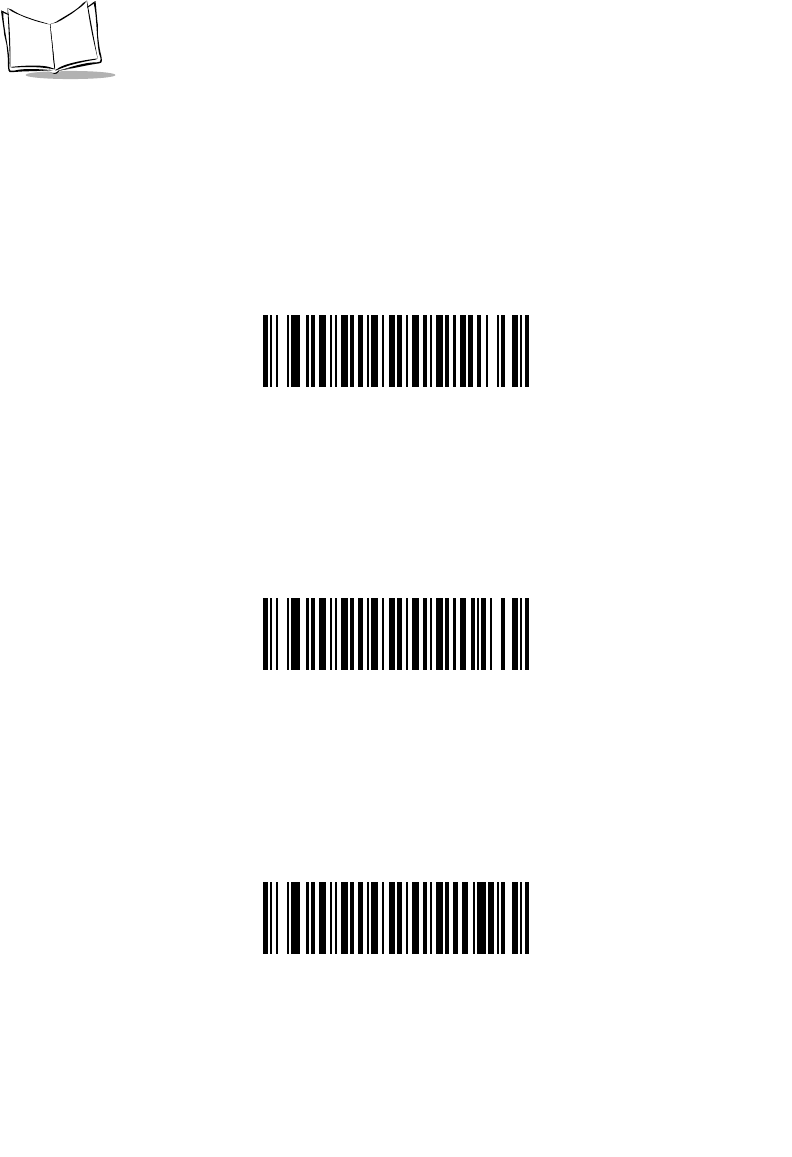
12-16
LS 2208 Product Reference Guide
UPC-A Preamble
Preamble characters are part of the UPC symbol consisting of Country Code and System
Character. Three options are given for transmitting UPC-A preamble to the host device:
transmit System Character only, transmit System Character and Country Code (“0” for
USA), and no preamble transmitted. Select the appropriate option to match your host
system.
No Preamble
(<DATA>)
*System Character
(<SYSTEM CHARACTER> <DATA>)
System Character & Country Code
(< COUNTRY CODE> <SYSTEM CHARACTER> <DATA>)
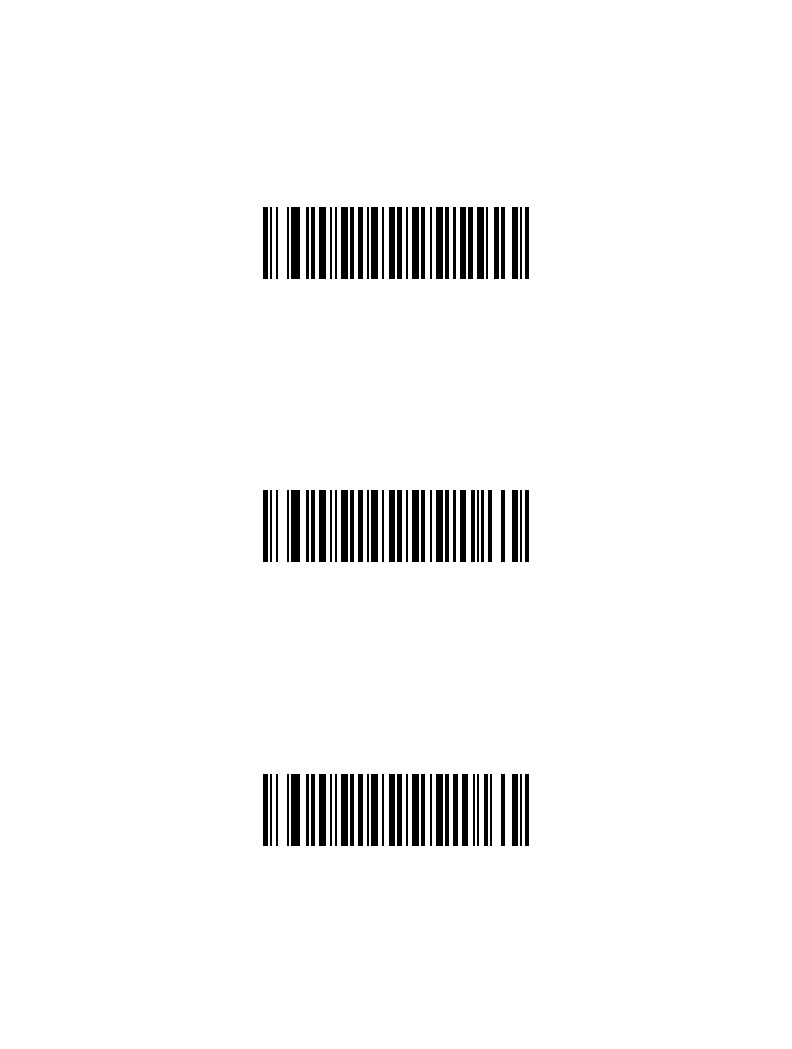
12-17
Symbologies
UPC-E Preamble
Preamble characters are part of the UPC symbol consisting of Country Code and System
Character. Three options are given for transmitting UPC-E preamble to the host device:
transmit System Character only, transmit System Character and Country Code (“0” for
USA), and no preamble transmitted. Select the appropriate option to match your host
system.
No Preamble
(<DATA>)
*System Character
(<SYSTEM CHARACTER> <DATA>)
System Character & Country Code
(< COUNTRY CODE> <SYSTEM CHARACTER> <DATA>)
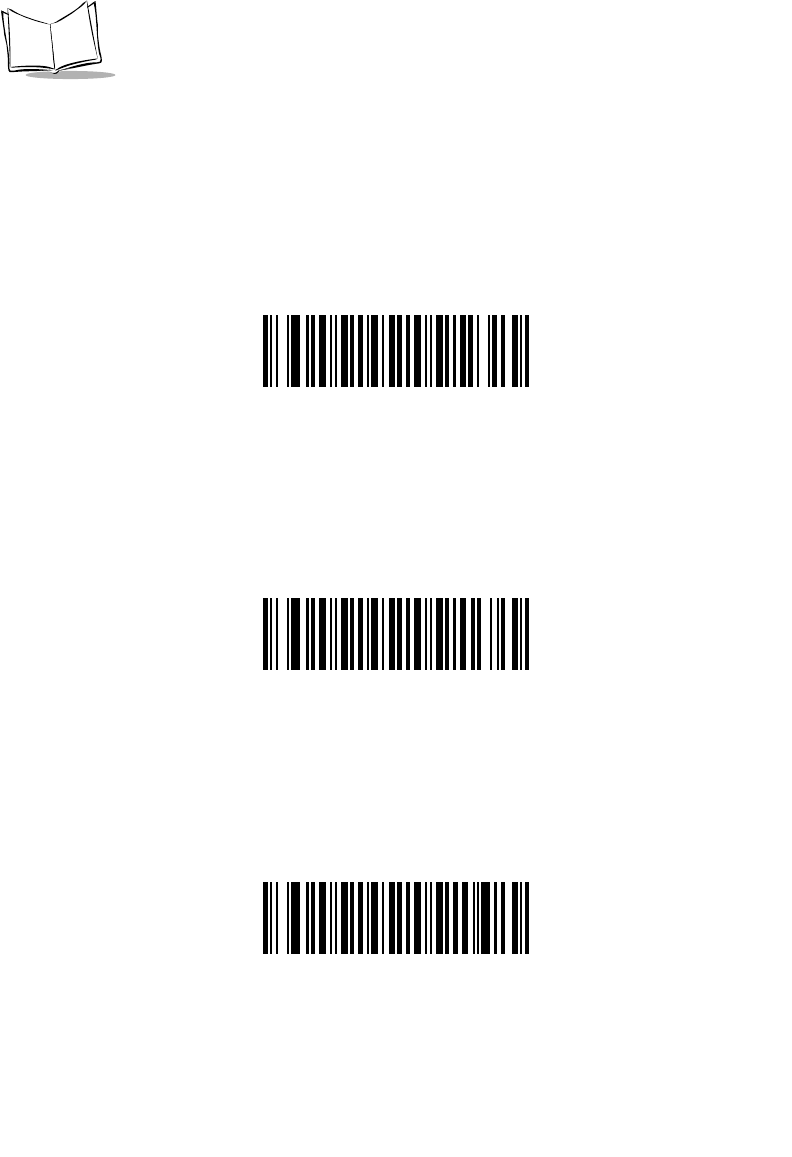
12-18
LS 2208 Product Reference Guide
UPC-E1 Preamble
Preamble characters are part of the UPC symbol consisting of Country Code and System
Character. Three options are given for transmitting UPC-E1 preamble to the host device:
transmit System Character only, transmit System Character and Country Code (“0” for
USA), and no preamble transmitted. Select the appropriate option to match your host
system.
No Preamble
(<DATA>)
*System Character
(<SYSTEM CHARACTER> <DATA>)
System Character & Country Code
(< COUNTRY CODE> <SYSTEM CHARACTER> <DATA>)
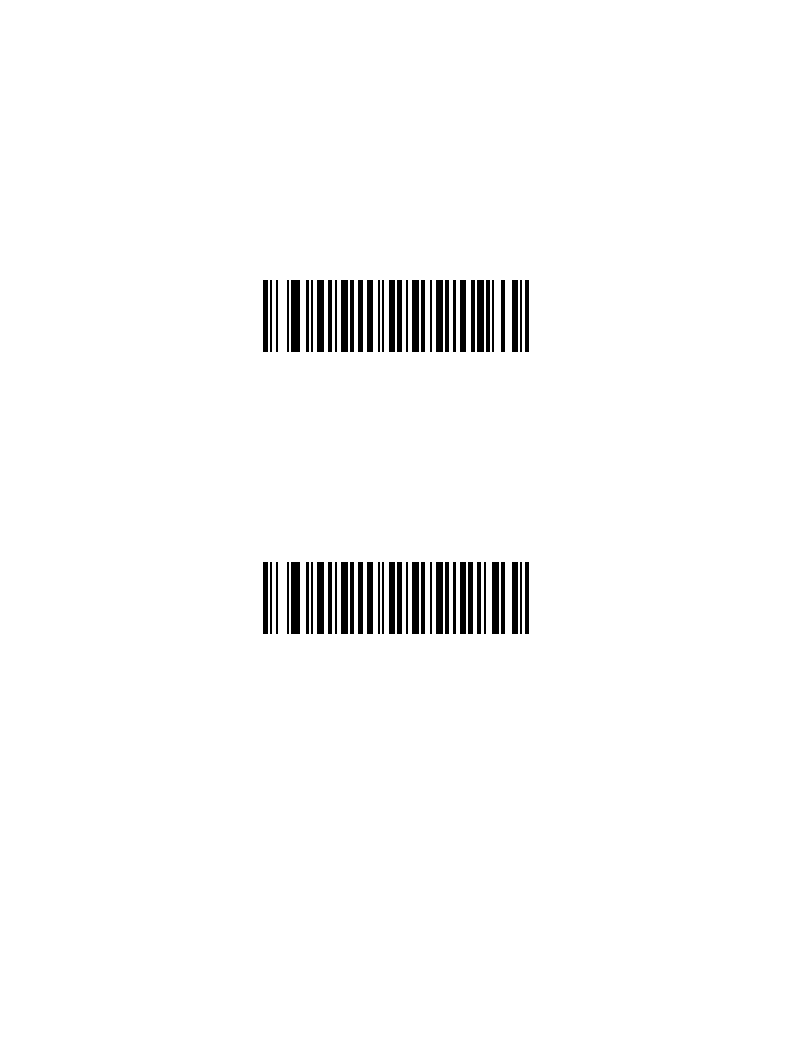
12-19
Symbologies
Convert UPC-E to UPC-A
When enabled, UPC-E (zero suppressed) decoded data is converted to UPC-A format
before transmission. After conversion, the data follows UPC-A format and is affected by
UPC-A programming selections (e.g., Preamble, Check Digit).
When disabled, UPC-E decoded data is transmitted as UPC-E data, without conversion.
Convert UPC-E to UPC-A
(Enable)
*Do Not Convert UPC-E to UPC-A
(Disable)
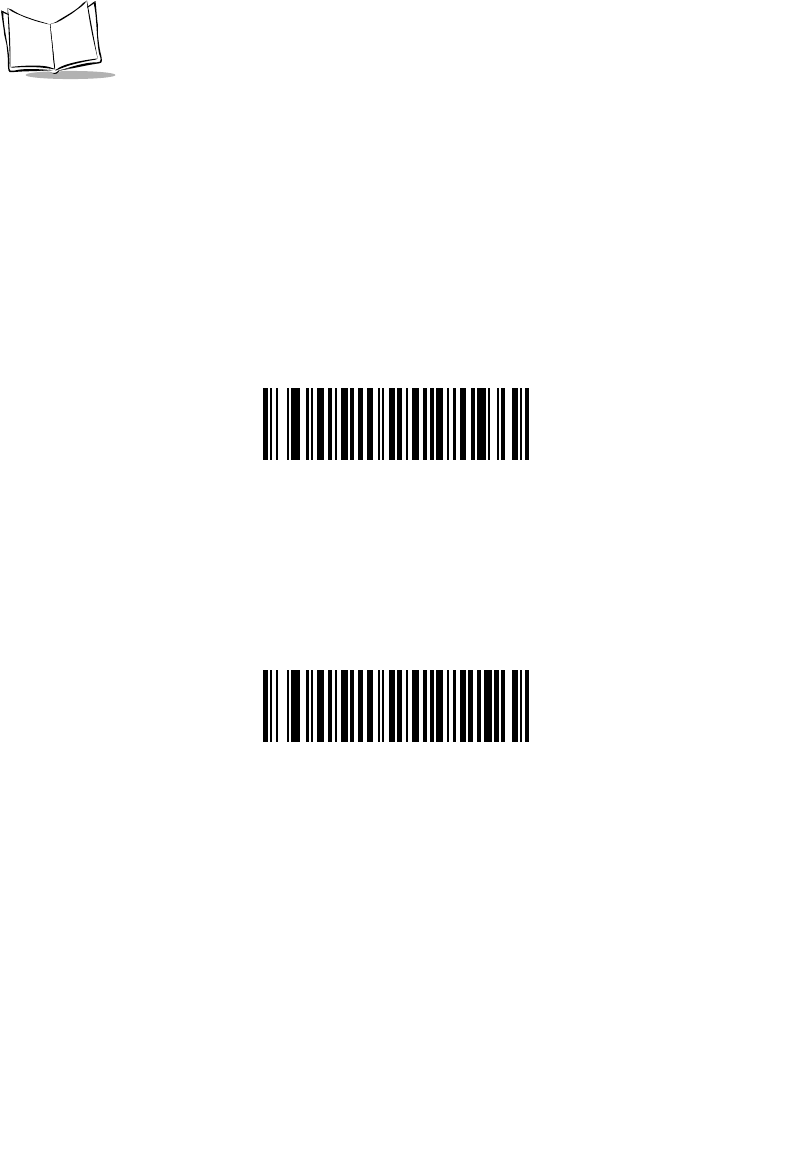
12-20
LS 2208 Product Reference Guide
Convert UPC-E1 to UPC-A
When enabled, UPC-E1 decoded data is converted to UPC-A format before transmission.
After conversion, the data follows UPC-A format and is affected by UPC-A programming
selections (e.g., Preamble, Check Digit).
When disabled, UPC-E1 decoded data is transmitted as UPC-E1 data, without conversion.
Convert UPC-E1 to UPC-A
(Enable)
*Do Not Convert UPC-E1 to UPC-A
(Disable)
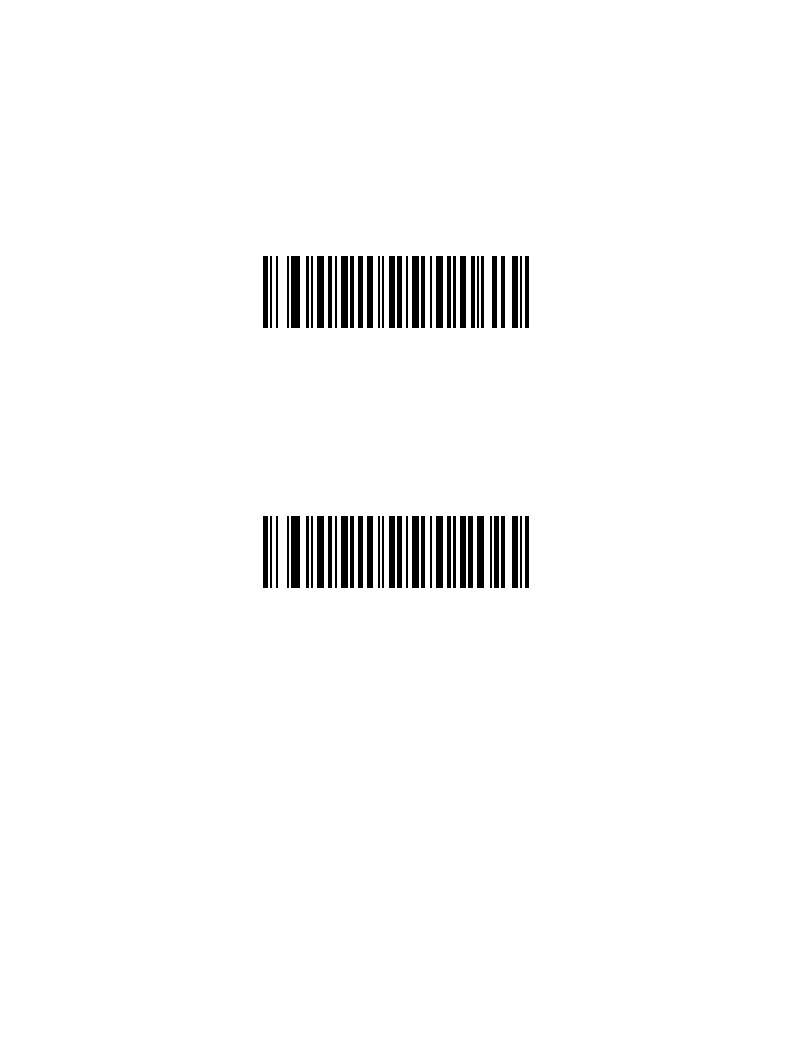
12-21
Symbologies
EAN-8/JAN-8 Extend
When enabled, this parameter adds five leading zeros to decoded EAN-8 symbols to make
them compatible in format to EAN-13 symbols.
When disabled, EAN-8 symbols are transmitted as is.
Enable EAN/JAN Zero Extend
*Disable EAN/JAN Zero Extend

12-22
LS 2208 Product Reference Guide
UPC/EAN Security Level
The scanner offers four levels of decode security for UPC/EAN bar codes. Increasing levels
of security are provided for decreasing levels of bar code quality. There is an inverse
relationship between security and scanner decode speed, so be sure to choose only that
level of security necessary for any given application.
UPC/EAN Security Level 0
This is the default setting which allows the scanner to operate fastest, while providing
sufficient security in decoding “in-spec” UPC/EAN bar codes.
*UPC/EAN Security Level 0
UPC/EAN Security Level 1
As bar code quality levels diminish, certain characters become prone to misdecodes before
others (i.e., 1, 2, 7, 8). If you are experiencing misdecodes of poorly printed bar codes, and
the misdecodes are limited to these characters, select this security level.
UPC/EAN Security Level 1
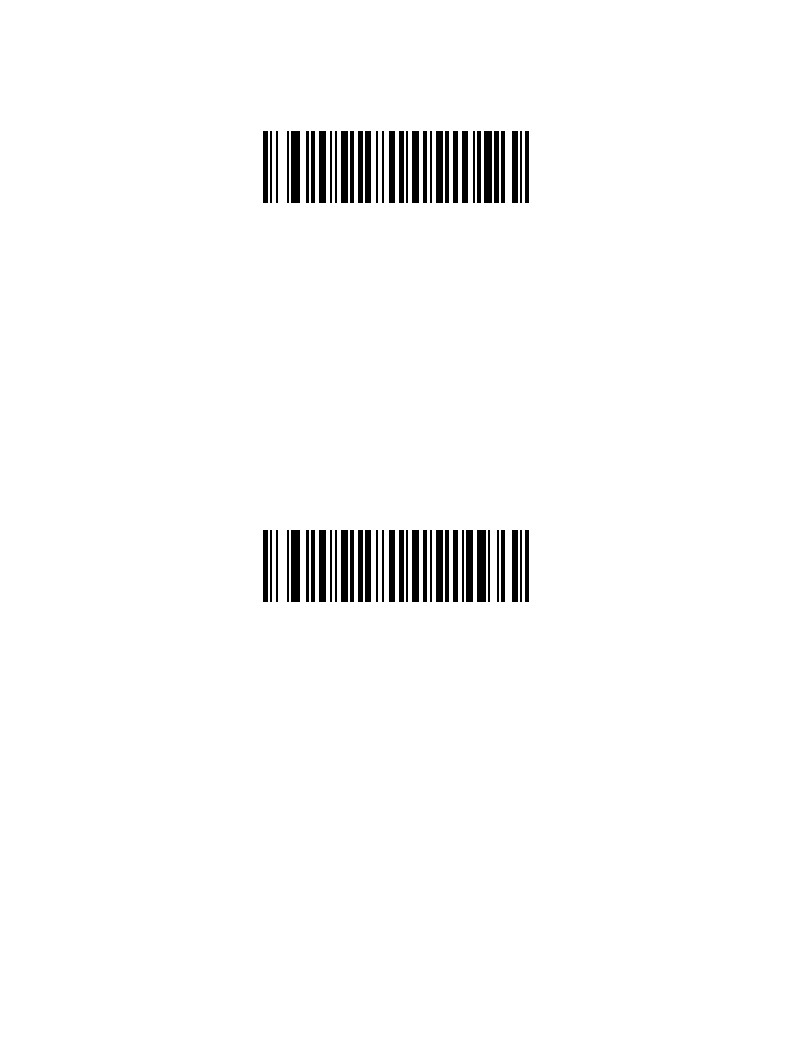
12-23
Symbologies
UPC/EAN Security Level 2
If you are experiencing misdecodes of poorly printed bar codes, and the misdecodes are
not limited to characters 1, 2, 7, and 8, select this security level.
UPC/EAN Security Level 2
UPC/EAN Security Level 3
If you have tried Security Level 2, and are still experiencing misdecodes, select this security
level. Be advised, selecting this option is an extreme measure against misdecoding
severely out of spec bar codes. Selection of this level of security may significantly impair
the decoding ability of the scanner. If this level of security is necessary, you should try to
improve the quality of your bar codes.
UPC/EAN Security Level 3
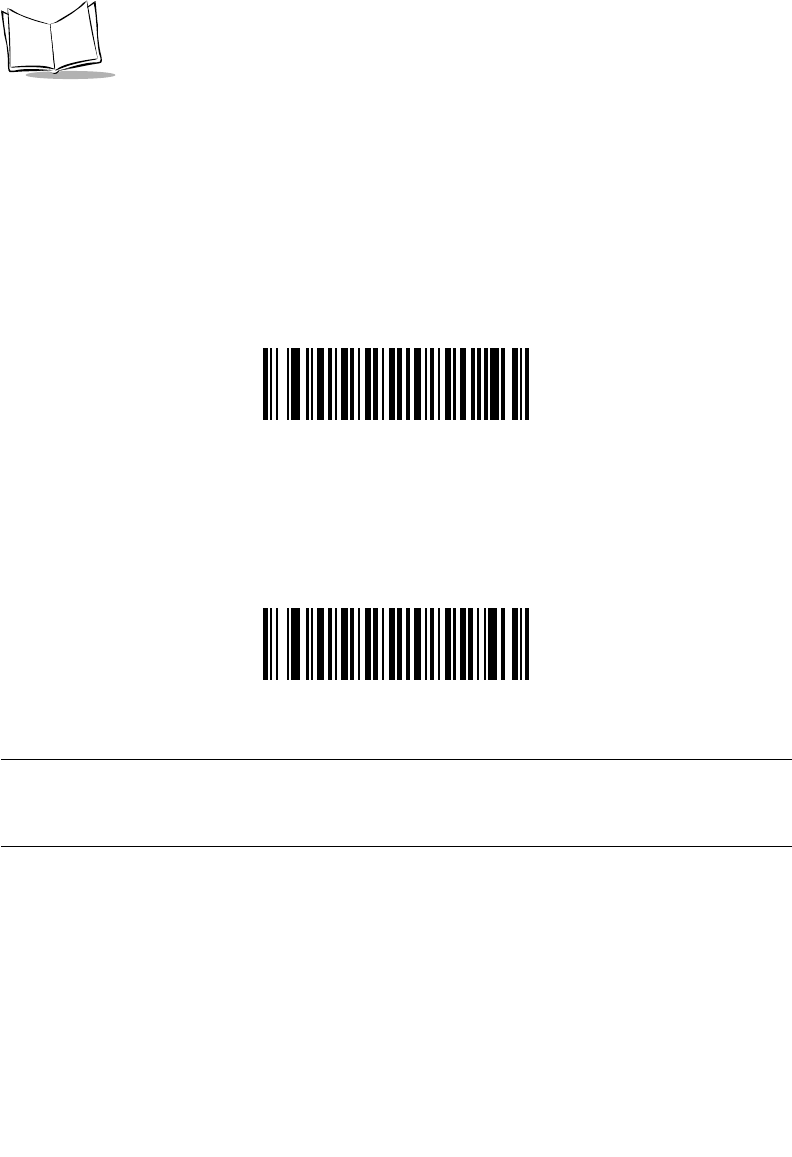
12-24
LS 2208 Product Reference Guide
UCC Coupon Extended Code
When enabled, this parameter decodes UPCA barcodes starting with digit ‘5’, EAN-13
barcodes starting with digit ‘99’, and UPCA/EAN-128 Coupon Codes. UPCA, EAN-13
and EAN-128 must be enabled to scan all types of Coupon Codes.
Enable UCC Coupon Extended Code
*Disable UCC Coupon Extended Code
Note:Autodiscrimination of the EAN128 (right half) of a coupon code is
controlled by the Decode UPC/EAN Supplemental Redundancy
parameter.
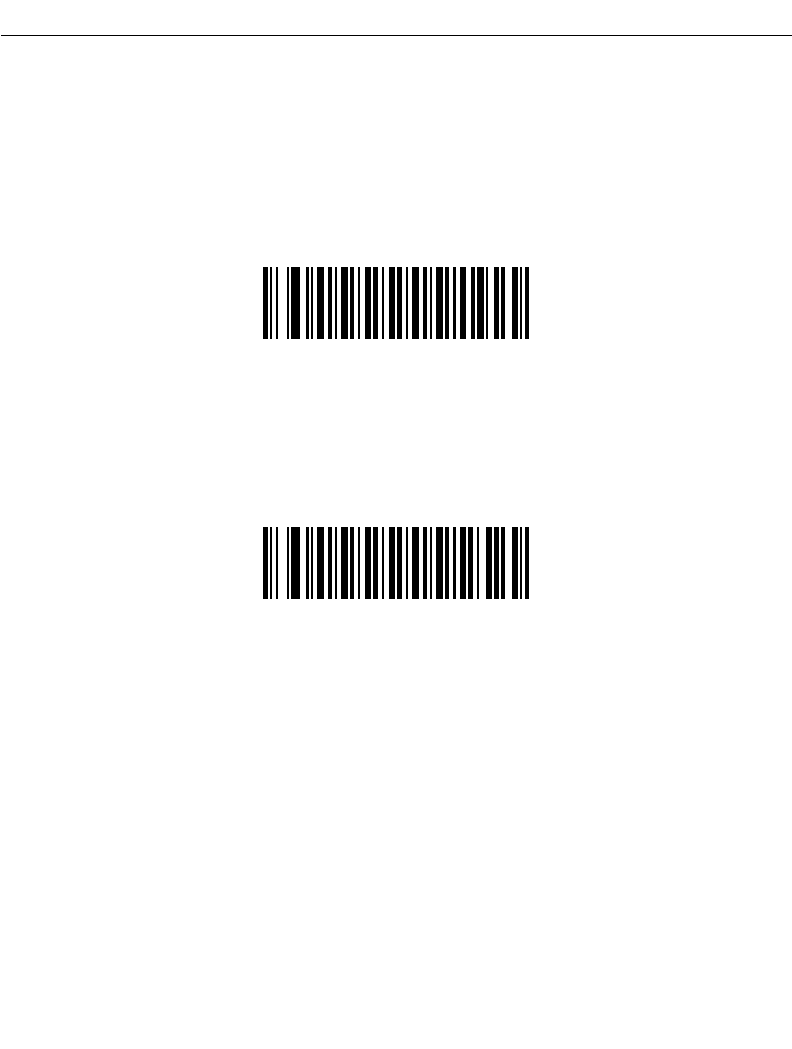
12-25
Symbologies
Code 128
Enable/Disable Code 128
To enable or disable Code 128, scan the appropriate bar code below.
*Enable Code 128
Disable Code 128
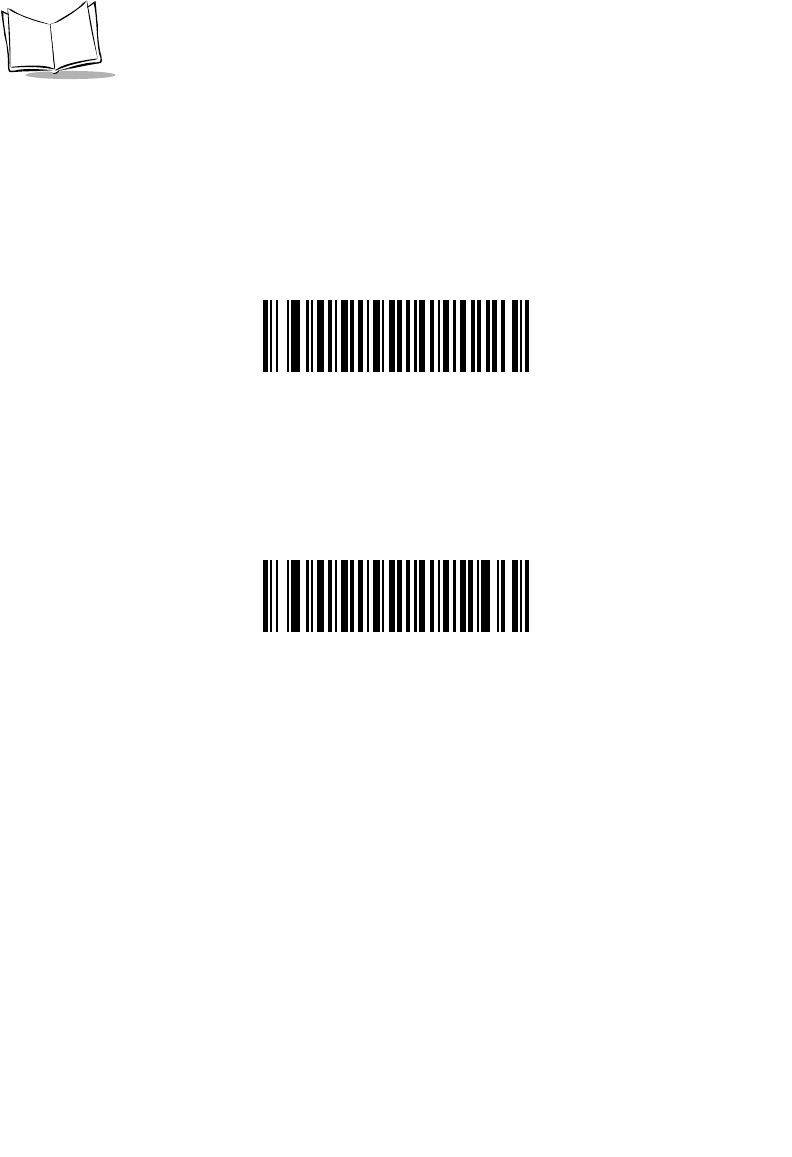
12-26
LS 2208 Product Reference Guide
Enable/Disable UCC/EAN-128
To enable or disable UCC/EAN-128, scan the appropriate bar code below.
*Enable UCC/EAN-128
Disable UCC/EAN-128
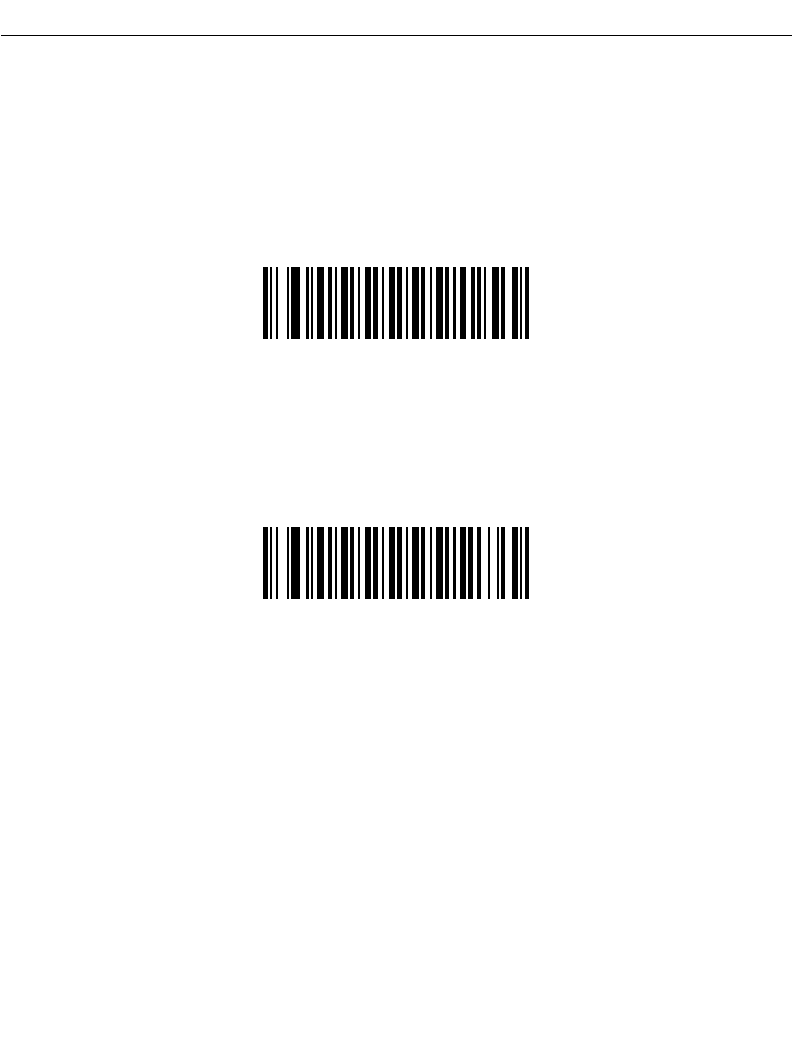
12-27
Symbologies
Code 39
Enable/Disable Code 39
To enable or disable Code 39, scan the appropriate bar code below.
*Enable Code 39
Disable Code 39
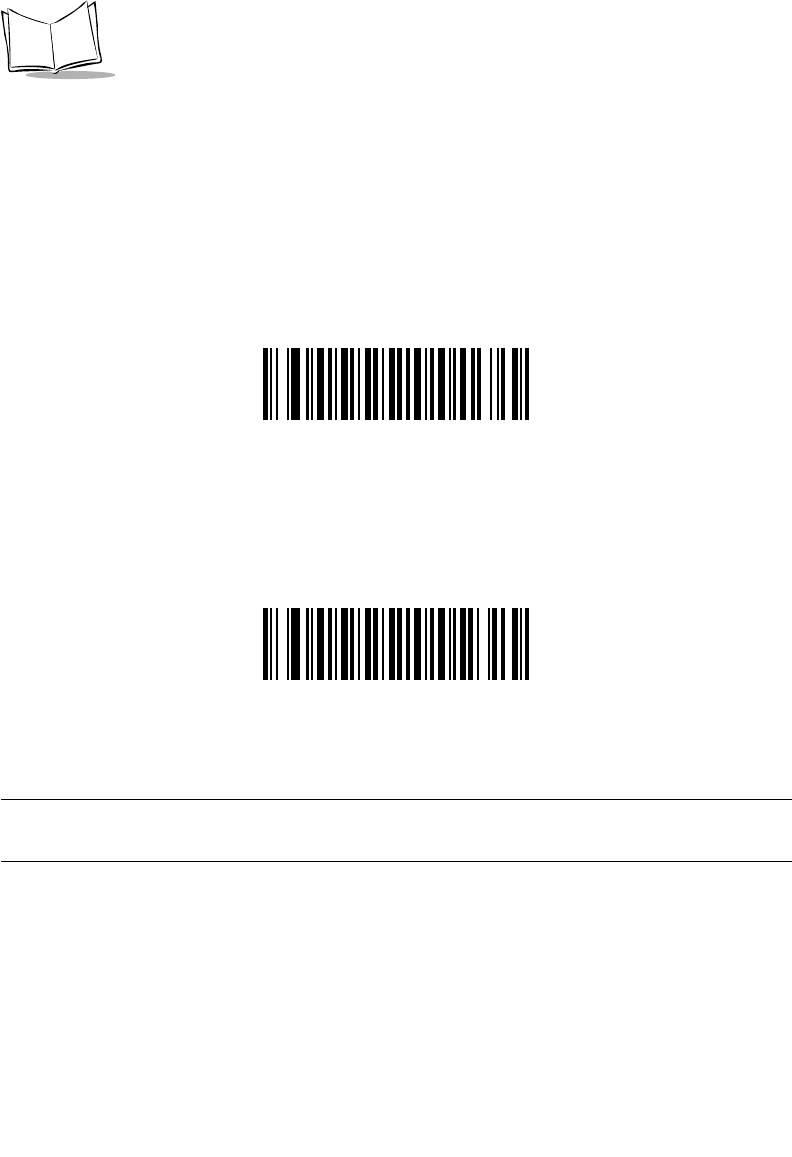
12-28
LS 2208 Product Reference Guide
Enable/Disable Trioptic Code 39
Trioptic Code 39 is a variant of Code 39 used in the marking of computer tape cartridges.
Trioptic Code 39 symbols always contain six characters. To enable or disable Trioptic Code
39, scan the appropriate bar code below.
Enable Trioptic Code 39
*Disable Trioptic Code 39
Note:Trioptic Code 39 and Code 39 Full ASCII cannot be enabled
simultaneously.
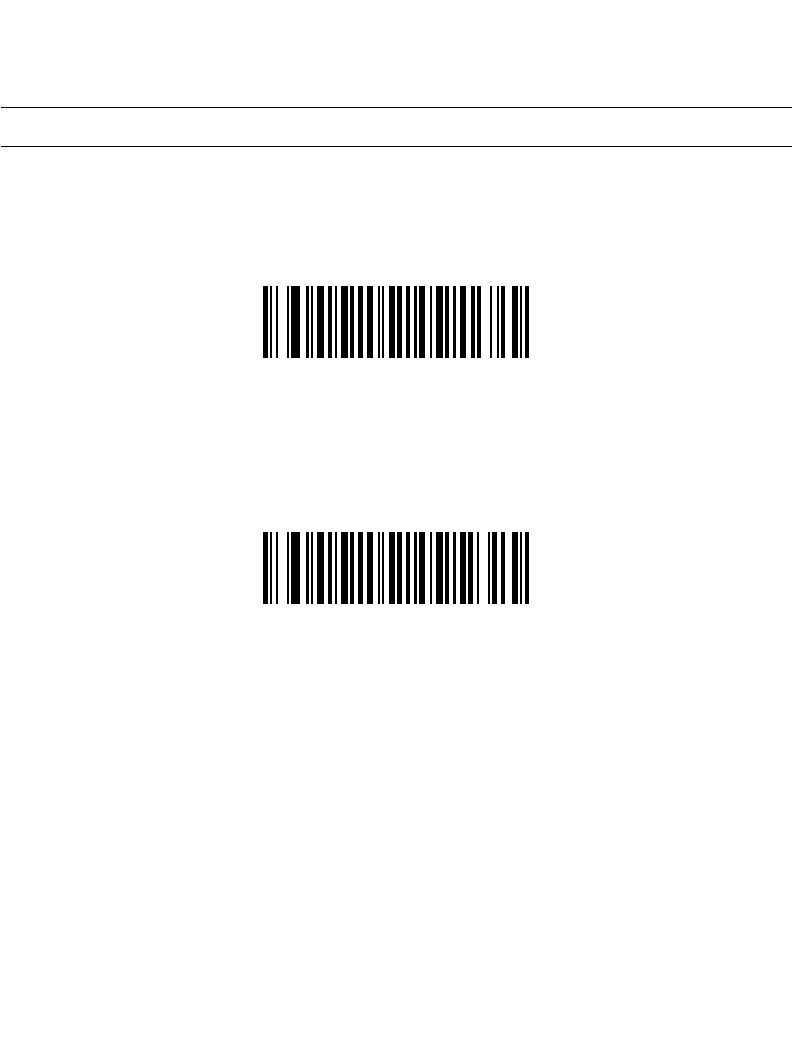
12-29
Symbologies
Convert Code 39 to Code 32
Code 32 is a variant of Code 39 used by the Italian pharmaceutical industry. Scan the
appropriate bar code below to enable or disable converting Code 39 to Code 32.
Note:Code 39 must be enabled in order for this parameter to function.
Enable Convert Code 39 to Code 32
*Disable Convert Code 39 to Code 32
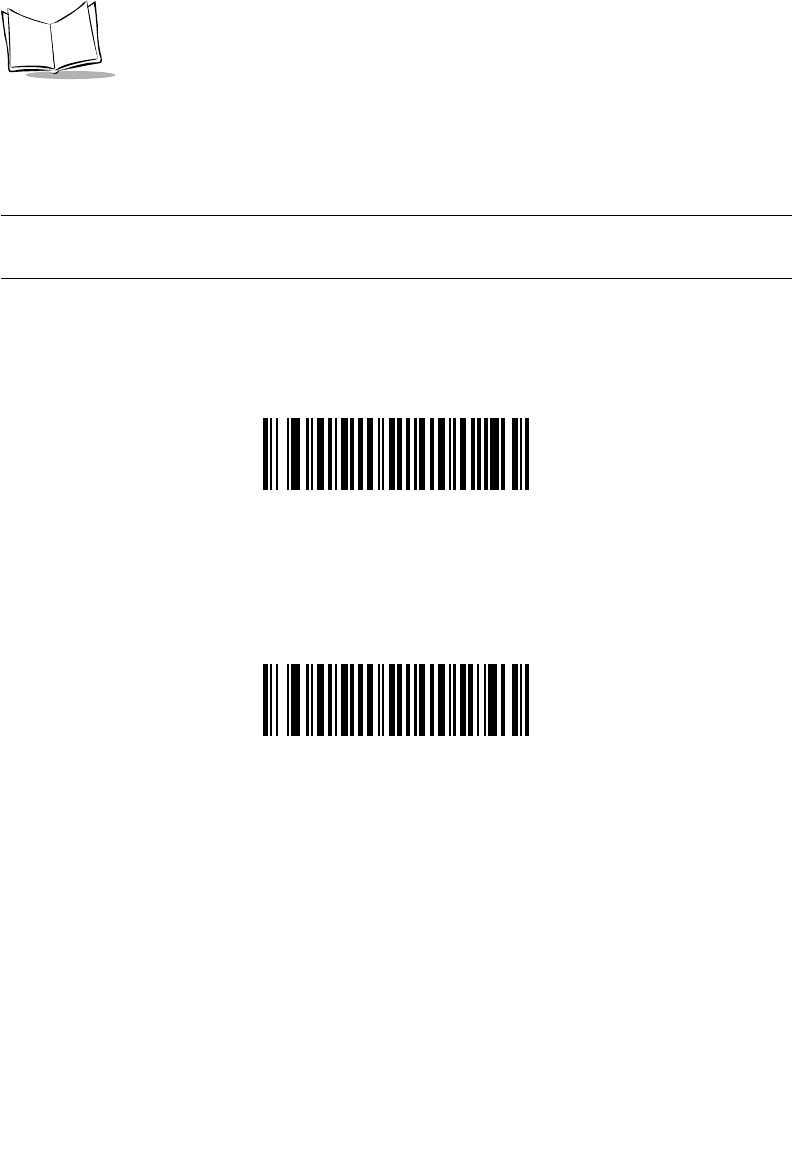
12-30
LS 2208 Product Reference Guide
Code 32 Prefix
Scan the appropriate bar code below to enable or disable adding the prefix character “A”
to all Code 32 bar codes.
Note:Convert Code 39 to Code 32 must be enabled for this parameter to
function.
Enable Code 32 Prefix
*Disable Code 32 Prefix
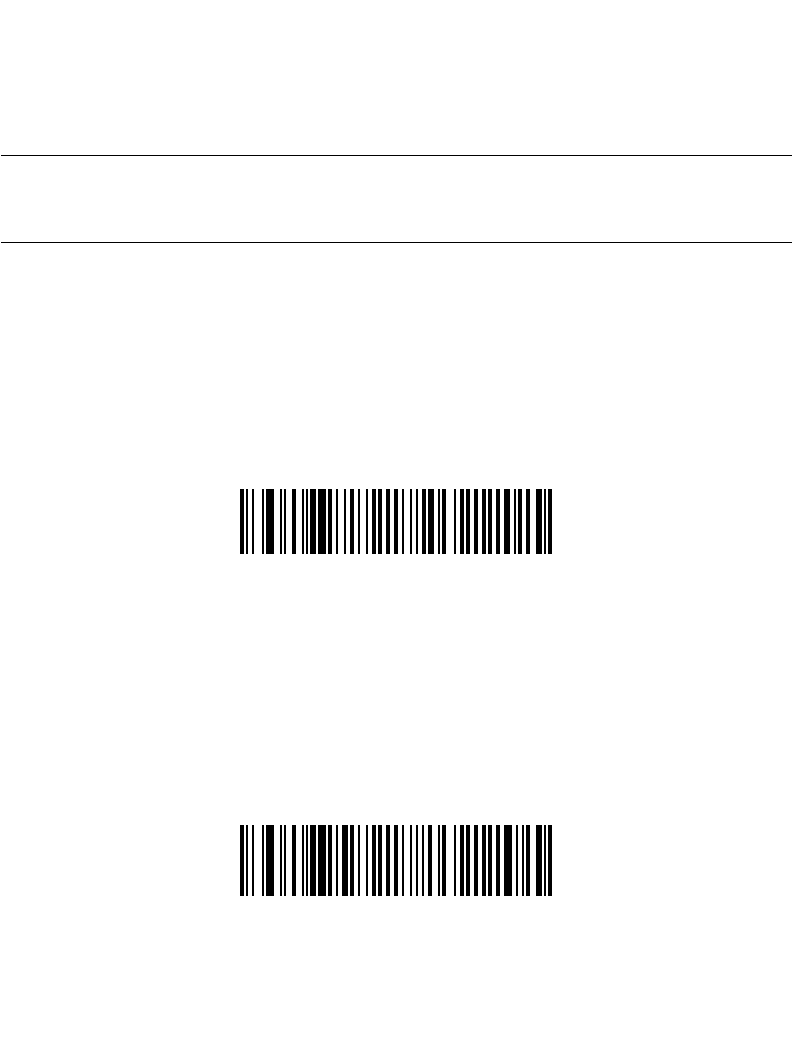
12-31
Symbologies
Set Lengths for Code 39
The length of a code refers to the number of characters (i.e., human readable characters),
including check digit(s) the code contains. Lengths for Code 39 may be set for any length,
one or two discrete lengths, or lengths within a specific range. If Code 39 Full ASCII is
enabled, Length Within a Range or Any Length are the preferred options.
Note:When setting lengths for different bar code types by scanning single
digit numbers, single digit numbers must always be preceded by a
leading zero.
One Discrete Length - This option allows you to decode only those Code 39 symbols
containing a selected length. Lengths are selected from the numeric bar codes beginning
on page D-1 in Appendix D. For example, to decode only Code 39 symbols with 14
characters, scan Code 39 - One Discrete Length, then scan 1 followed by 4. If you make
an error or wish to change your selection, scan Cancel on page D-5.
Code 39 - One Discrete Length
Two Discrete Lengths - This option allows you to decode only those Code 39 symbols
containing either of two selected lengths. Lengths are selected from the numeric bar
codes beginning on page D-1 in Appendix D. For example, to decode only those Code 39
symbols containing either 2 or 14 characters, select Code 39 - Two Discrete Lengths,
then scan 0, 2, 1, and then 4. If you make an error or wish to change your selection,
scan Cancel on page D-5.
Code 39 - Two Discrete Lengths
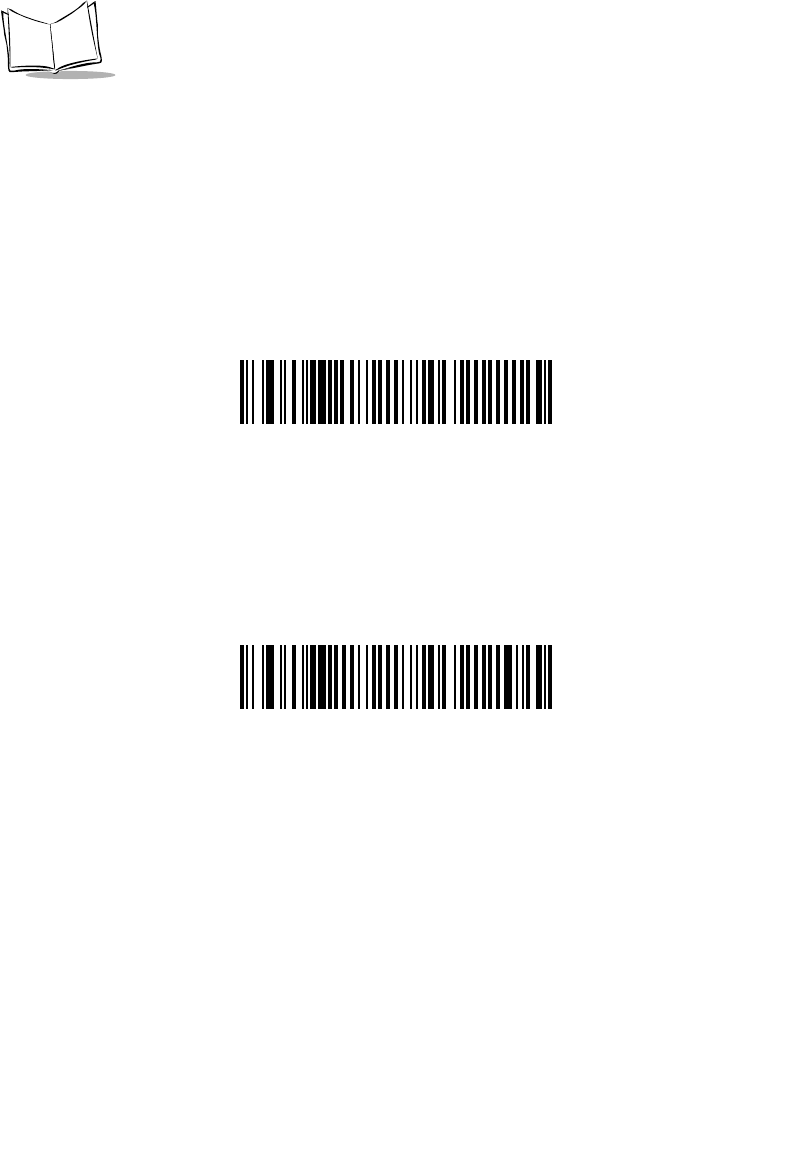
12-32
LS 2208 Product Reference Guide
Set Lengths for Code 39 (continued)
Length Within Range - This option allows you to decode a Code 39 symbol with a
specific length range. The length range is selected from numeric bar codes beginning
on page D-1 in Appendix D. For example, to decode Code 39 symbols containing
between 4 and 12 characters, first scan Code 39 - Length Within Range. Then scan 0, 4,
1, and 2 (single digit numbers must always be preceded by a leading zero). If you make an
error or wish to change your selection, scan Cancel on page D-5.
Code 39 - Length Within Range
Any Length - Scanning this option allows you to decode Code 39 symbols containing any
number of characters within the scanner capability.
Code 39 - Any Length
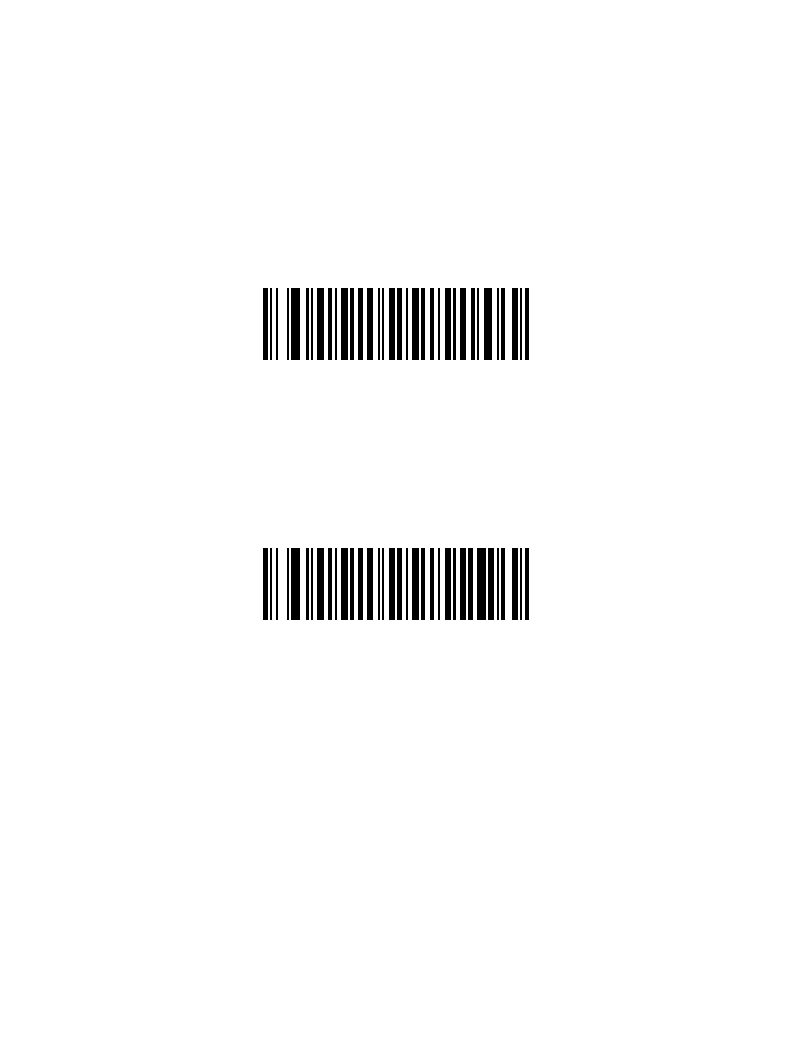
12-33
Symbologies
Code 39 Check Digit Verification
When this feature is enabled, the scanner checks the integrity of all Code 39 symbols to
verify that the data complies with specified check digit algorithm. Only those Code 39
symbols which include a modulo 43 check digit are decoded when this feature is enabled.
This feature should only be enabled if your code 39 symbols contain a Modulo 43 check
digit.
Enable Code 39 Check Digit
*Disable Code 39 Check Digit

12-34
LS 2208 Product Reference Guide
Transmit Code 39 Check Digit
Scan a bar code below to transmit Code 39 data with or without the check digit.
Transmit Code 39 Check Digit
(Enable)
*Do Not Transmit Code 39 Check Digit
(Disable)
Note:Code 39 Check Digit Verification must be enabled for this parameter
to function.
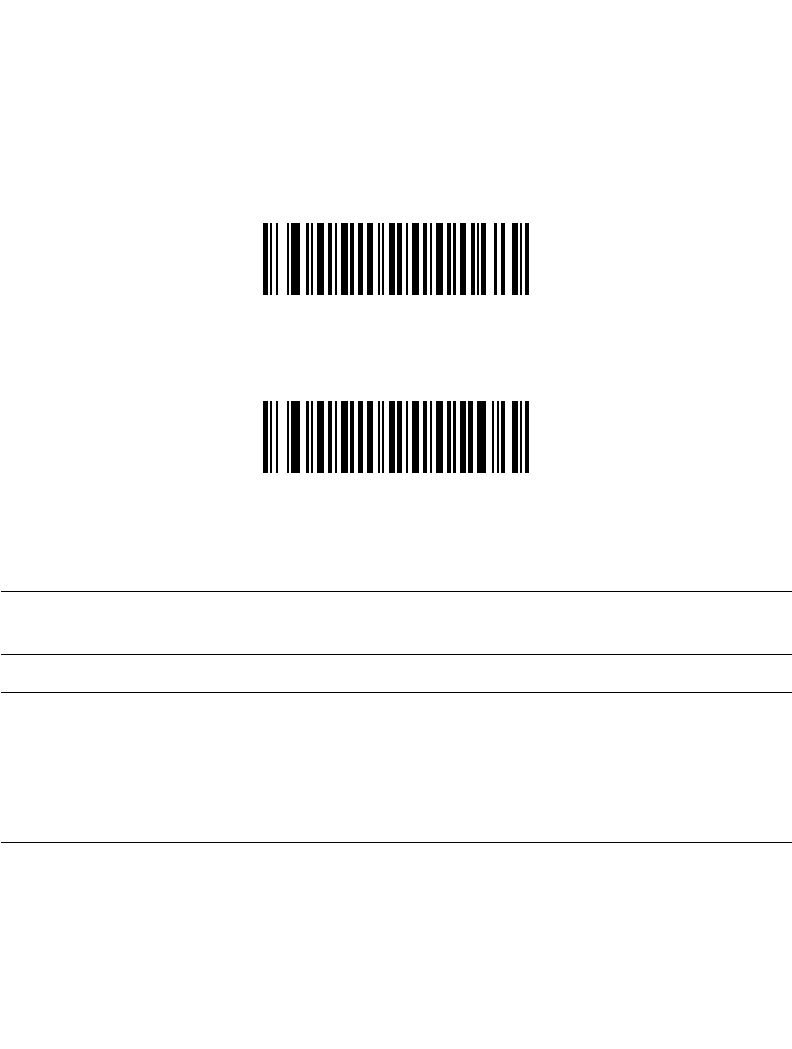
12-35
Symbologies
Code 39 Full ASCII Conversion
Code 39 Full ASCII is a variant of Code 39 which pairs characters to encode the full ASCII
character set. To enable or disable Code 39 Full ASCII, scan the appropriate bar code
below.
Refer to Table 5-2 on page 5-18 and for the mapping of Code 39 characters to ASCII
values.
Enable Code 39 Full ASCII
*Disable Code 39 Full ASCII
Note:Trioptic Code 39 and Code 39 Full ASCII cannot be enabled
simultaneously.
Note:Code 39 Full ASCII to Full ASCII Correlation is host-dependent, and
is therefore described in the "ASCII Character Set" Table for the
appropriate interface. The Wedge Host conversion table can be
found on 5-3, USB Host conversion table can be found on 7-4, and
RS-232 Host conversion table can be found on 6-3.
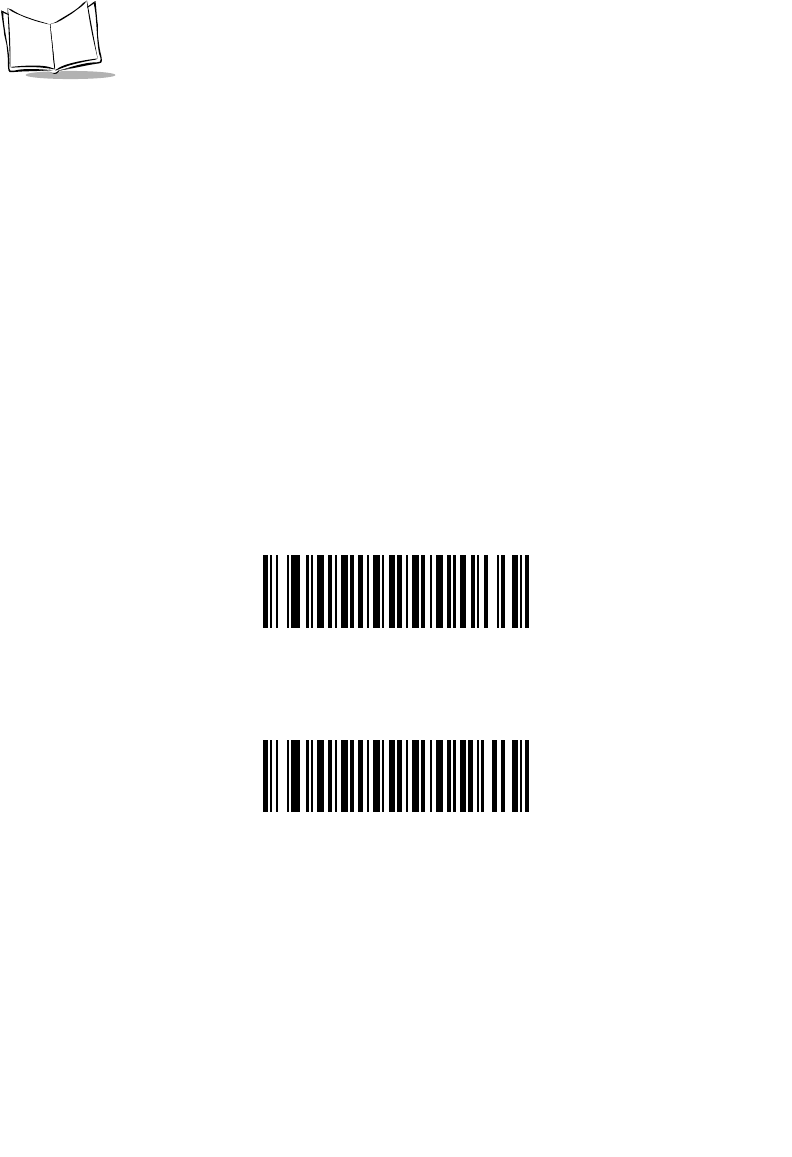
12-36
LS 2208 Product Reference Guide
Code 39 Buffering (Scan & Store)
This feature allows the scanner to accumulate data from multiple Code 39 symbols.
When you select the Scan and Store option (Buffer Code 39), all Code 39 symbols having
a leading space as a first character are temporarily buffered in the unit to be transmitted
later. The leading space is not buffered.
Decode of a valid Code 39 symbol with no leading space causes transmission in sequence
of all buffered data in a first-in first-out format, plus transmission of the “triggering” symbol.
See the following pages for further details.
When the Do Not Buffer Code 39 option is selected, all decoded Code 39 symbols are
transmitted immediately without being stored in the buffer.
This feature affects Code 39 only. If you select Buffer Code 39, we recommend that you
configure the scanner to decode Code 39 symbology only.
Buffer Code 39
(Enable)
*Do Not Buffer Code 39
(Disable)
While there is data in the transmission buffer, selecting Do Not Buffer Code 39 is not
allowed. The buffer holds 200 bytes of information.
To disable Code 39 buffering when there is data in the transmission buffer, first force
the buffer transmission (see Transmit Buffer on page 12-38) or clear the buffer.
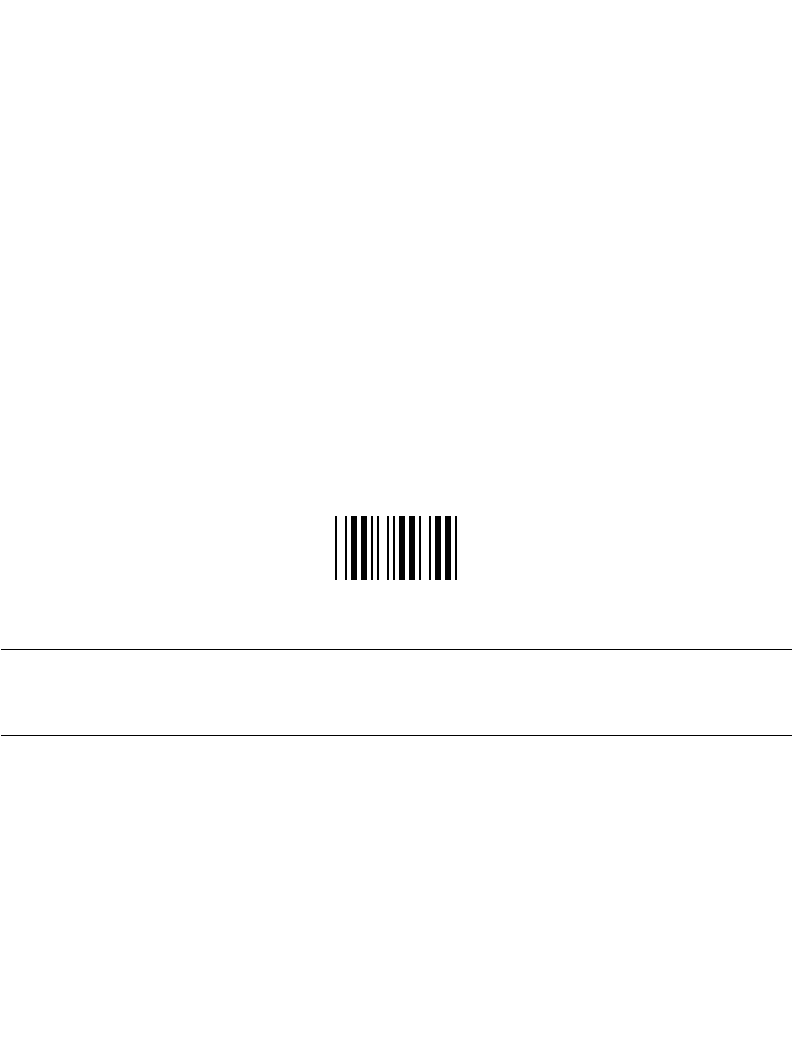
12-37
Symbologies
Buffer Data
To buffer data, Code 39 buffering must be enabled and a Code 39 symbol must be read
with a space immediately following the start pattern.
• Unless the data overflows the transmission buffer, the scanner issues a lo/hi beep
to indicate successful decode and buffering. (For overflow conditions, see
Overfilling Transmission Buffer.)
• The scanner adds the decoded data excluding the leading space to the
transmission buffer.
• No transmission occurs.
Clear Transmission Buffer
To clear the transmission buffer, scan the Clear Buffer bar code below, which contains only
a start character, a dash (minus), and a stop character.
• The scanner issues a short hi/lo/hi beep.
• The scanner erases the transmission buffer.
• No transmission occurs.
Clear Buffer
Note:The Clear Buffer contains only the dash (minus) character. In order
to scan this command, be sure Code 39 length is set to include
length 1.
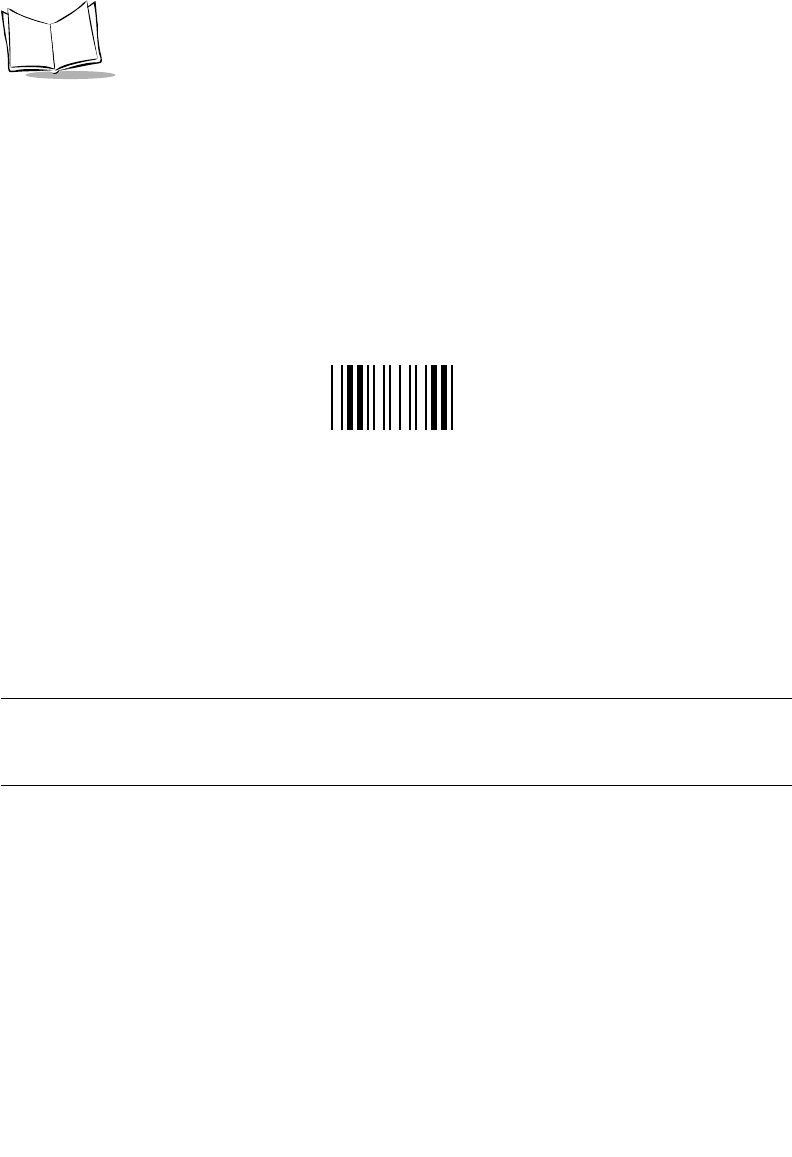
12-38
LS 2208 Product Reference Guide
Transmit Buffer
There are two methods to transmit the Code 39 buffer.
1. Scan the Transmit Buffer bar code below. Only a start character, a plus (+), and a stop
character.
• The scanner transmits and clears the buffer.
• The scanner issues a Lo/Hi beep.
Transmit Buffer
2. Scan a Code 39 bar code with a leading character other than a space.
• The scanner appends new decode data to buffered data.
• The scanner transmits and clears the buffer.
• The scanner signals that the buffer was transmitted with a lo/hi beep.
• Scanner transmits and clears the buffer.
Note:The Transmit Buffer contains only a plus (+) character. In order to
scan this command, be sure Code 39 length is set to include length
1.
Overfilling Transmission Buffer
The Code 39 buffer holds 200 characters. If the symbol just read results in an overflow of
the transmission buffer:
• The scanner indicates that the symbol was rejected by issuing three long, high
beeps.
• No transmission occurs. The data in the buffer is not affected.
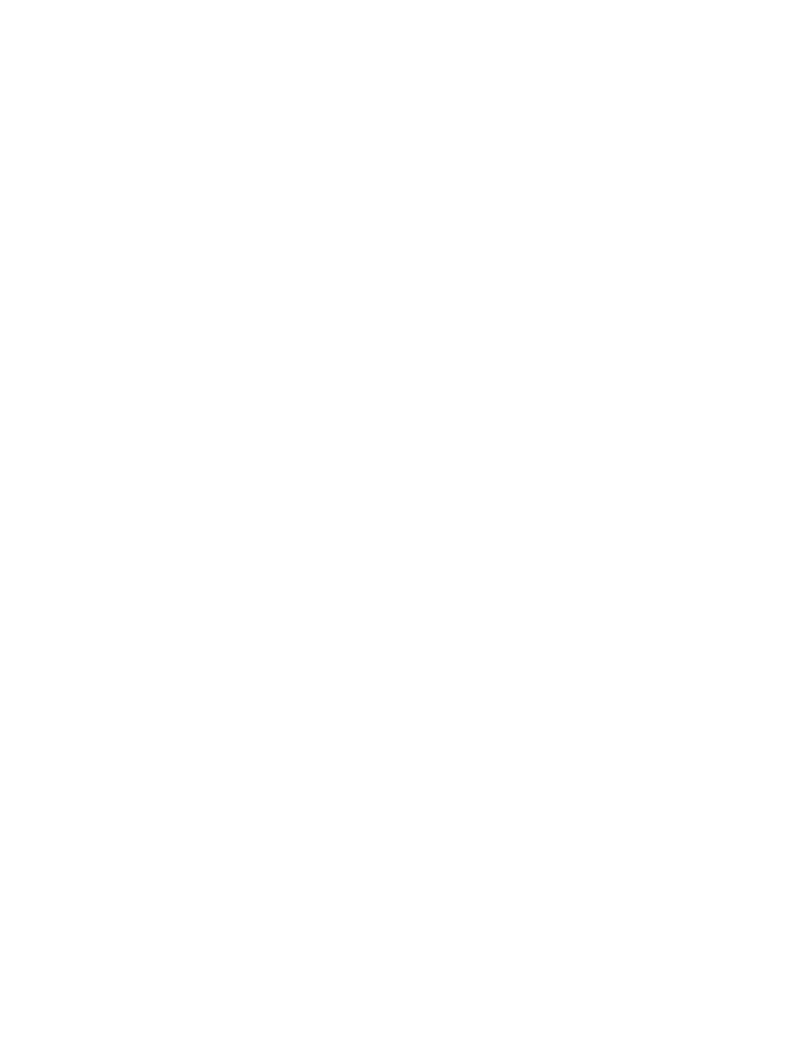
12-39
Symbologies
Attempt to Transmit an Empty Buffer
If the symbol just read was the Transmit Buffer symbol and the Code 39 buffer is empty:
• A short lo/hi/lo beep signals that the buffer is empty.
• No transmission occurs.
• The buffer remains empty.
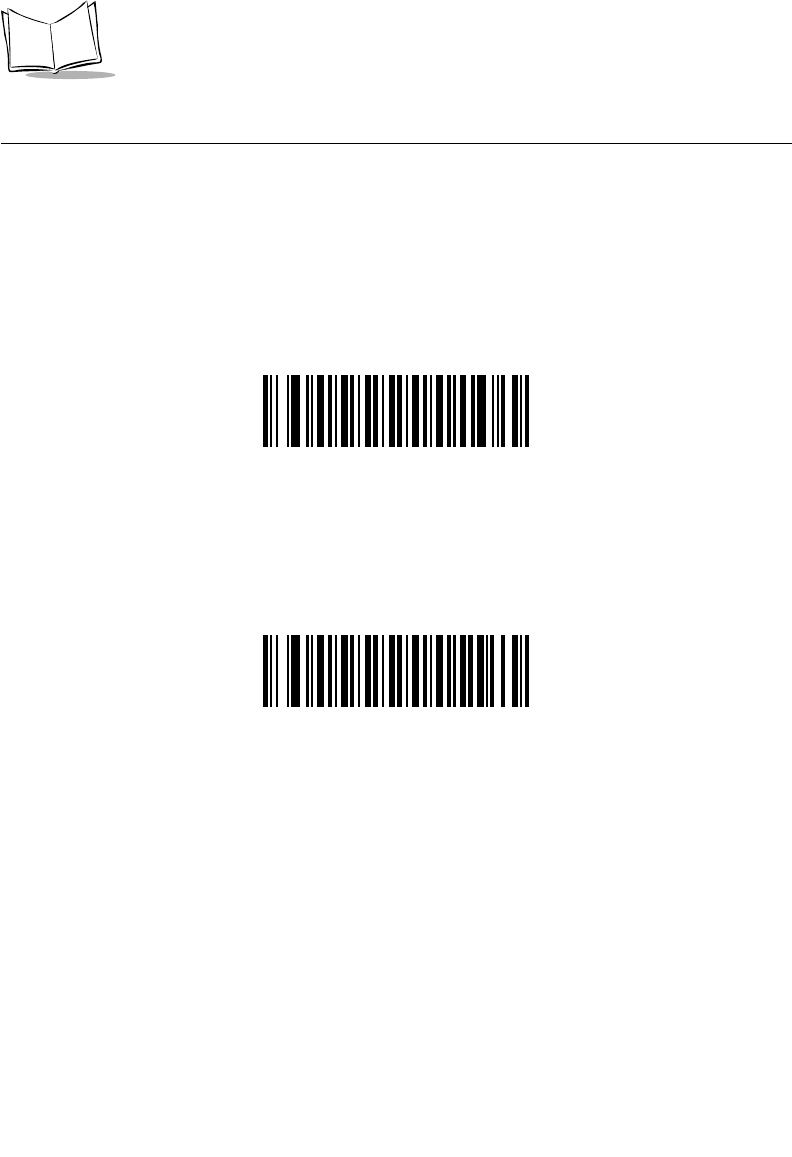
12-40
LS 2208 Product Reference Guide
Code 93
Enable/Disable Code 93
To enable or disable Code 93, scan the appropriate bar code below.
Enable Code 93
*Disable Code 93
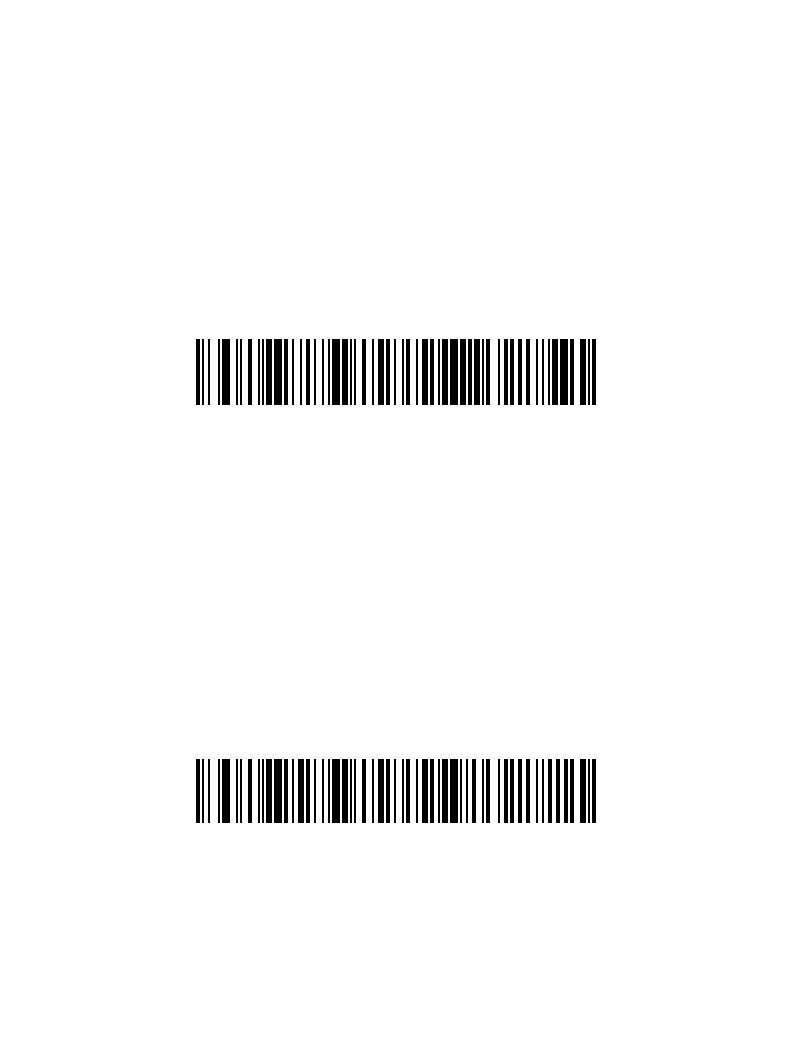
12-41
Symbologies
Set Lengths for Code 93
The length of a code refers to the number of characters (i.e., human readable characters),
including check digit(s) the code contains. Lengths for Code 93 may be set for any length,
one or two discrete lengths, or lengths within a specific range.
One Discrete Length - This option allows you to decode only those Code 93 symbols
containing a selected length. Lengths are selected from the numeric bar codes beginning
on page D-1 in Appendix D. For example, to decode only Code 93 symbols with 14
characters, scan Code 93 - One Discrete Length, then scan 1 followed by 4. If you make
an error or wish to change your selection, scan Cancel on page D-5.
Code 93 - One Discrete Length
Two Discrete Lengths - This option allows you to decode only those Code 93 symbols
containing either of two selected lengths. Lengths are selected from the numeric bar
codes beginning on page D-1 in Appendix D. For example, to decode only those Code 93
symbols containing either 2 or 14 characters, select Code 93 - Two Discrete Lengths,
then scan 0, 2, 1, and then 4. If you make an error or wish to change your selection,
scan Cancel on page D-5.
Code 93 - Two Discrete Lengths
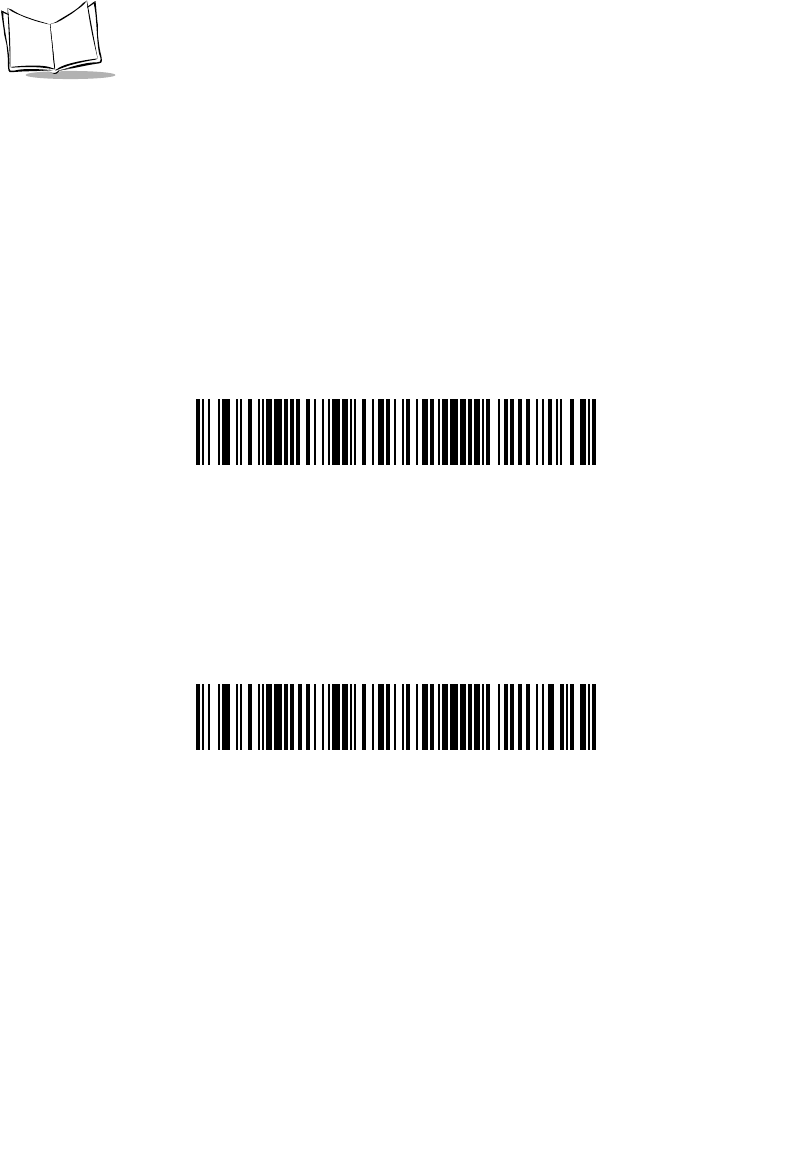
12-42
LS 2208 Product Reference Guide
Set Lengths for Code 93 (continued)
Length Within Range - This option allows you to decode a Code 93 symbol with a
specific length range. The length range is selected from numeric bar codes beginning
on page D-1 in Appendix D. For example, to decode Code 93 symbols containing
between 4 and 12 characters, first scan Code 93 - Length Within Range. Then scan 0, 4,
1, and 2 (single digit numbers must always be preceded by a leading zero). If you make an
error or wish to change your selection, scan Cancel on page D-5.
Code 93 - Length Within Range
Any Length - Scanning this option allows you to decode Code 93 symbols containing any
number of characters within the scanner’s capability.
Code 93 - Any Length
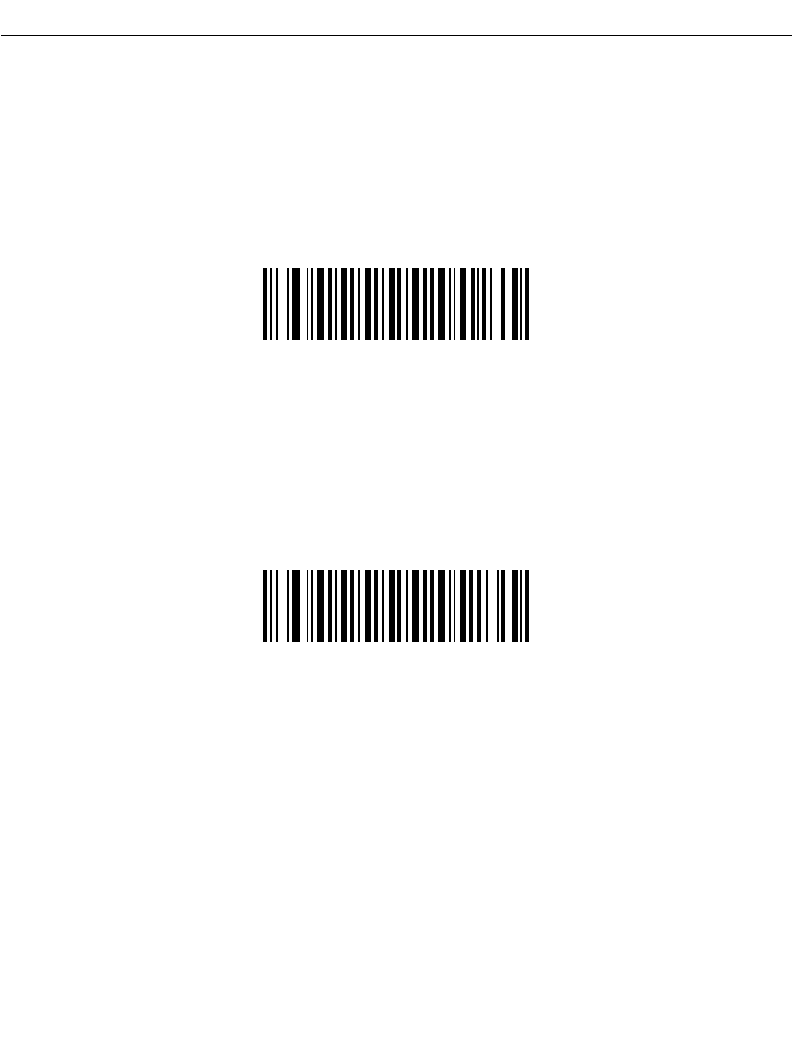
12-43
Symbologies
Code 11
Code 11
To enable or disable Code 11, scan the appropriate bar code below.
Enable Code 11
*Disable Code 11
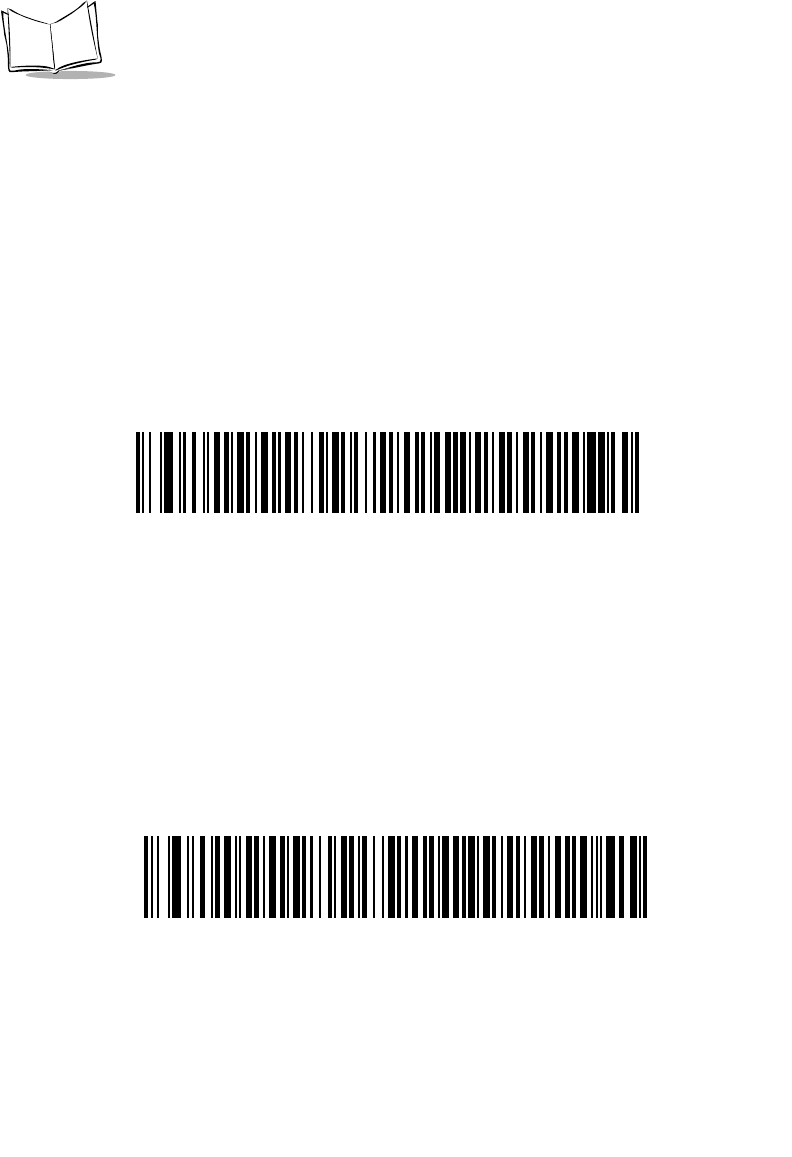
12-44
LS 2208 Product Reference Guide
Set Lengths for Code 11
The length of a code refers to the number of characters (i.e., human readable characters),
including check digit(s) the code contains. Lengths for Code 11 may be set for any length,
one or two discrete lengths, or lengths within a specific range.
One Discrete Length - This option allows you to decode only those Code 11 symbols
containing a selected length. Lengths are selected from the numeric bar codes beginning
on page D-1 in Appendix D. For example, to decode only Code 11 symbols with 14
characters, scan Code 11 - One Discrete Length, then scan 1 followed by 4. If you make
an error or wish to change your selection, scan Cancel on page D-5.
Code 11 - One Discrete Length
Two Discrete Lengths - This option allows you to decode only those Code 11 symbols
containing either of two selected lengths. Lengths are selected from the numeric bar
codes beginning on page D-1 in Appendix D. For example, to decode only those Code 11
symbols containing either 2 or 14 characters, select Code 11 - Two Discrete Lengths,
then scan 0, 2, 1, and then 4. If you make an error or wish to change your selection,
scan Cancel on page D-5.
Code 11 - Two Discrete Lengths
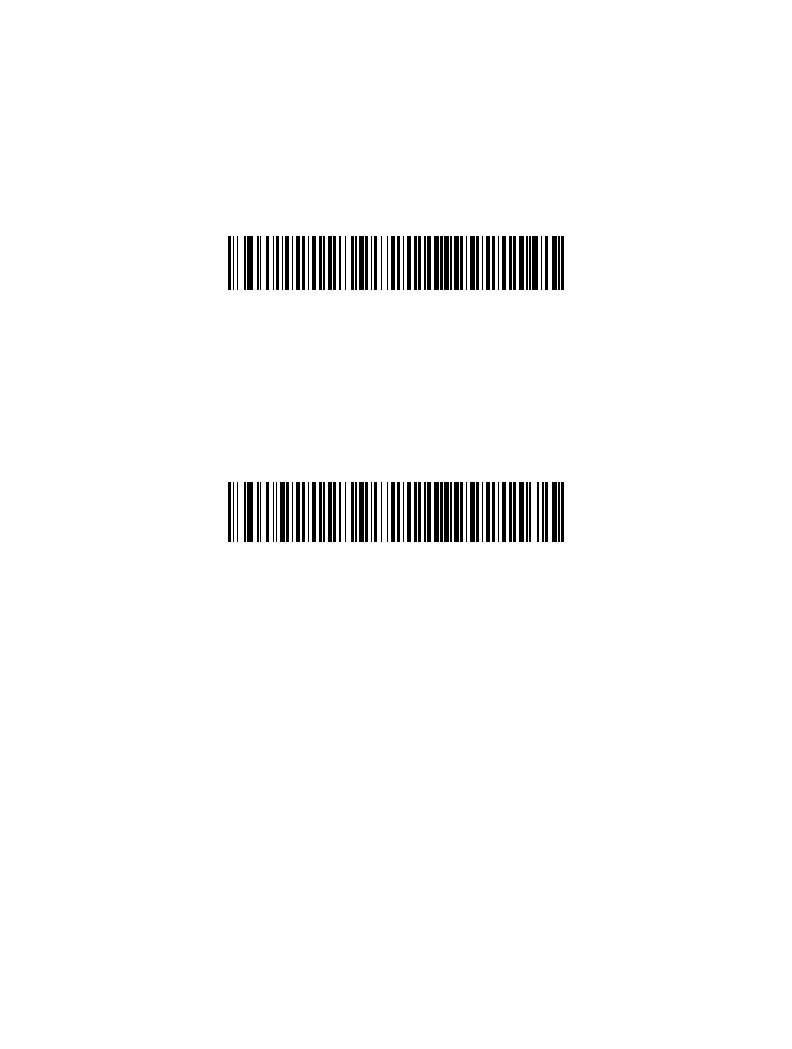
12-45
Symbologies
Set Lengths for Code 11 (continued)
Length Within Range - This option allows you to decode a Code 11 symbol with a
specific length range. The length range is selected from numeric bar codes beginning
on page D-1 in Appendix D. For example, to decode Code 11 symbols containing
between 4 and 12 characters, first scan Code 11 - Length Within Range. Then scan 0, 4,
1, and 2 (single digit numbers must always be preceded by a leading zero). If you make an
error or wish to change your selection, scan Cancel on page D-5.
Code 11 - Length Within Range
Any Length - Scanning this option allows you to decode Code 11 symbols containing any
number of characters within the scanner capability.
Code 11 - Any Length
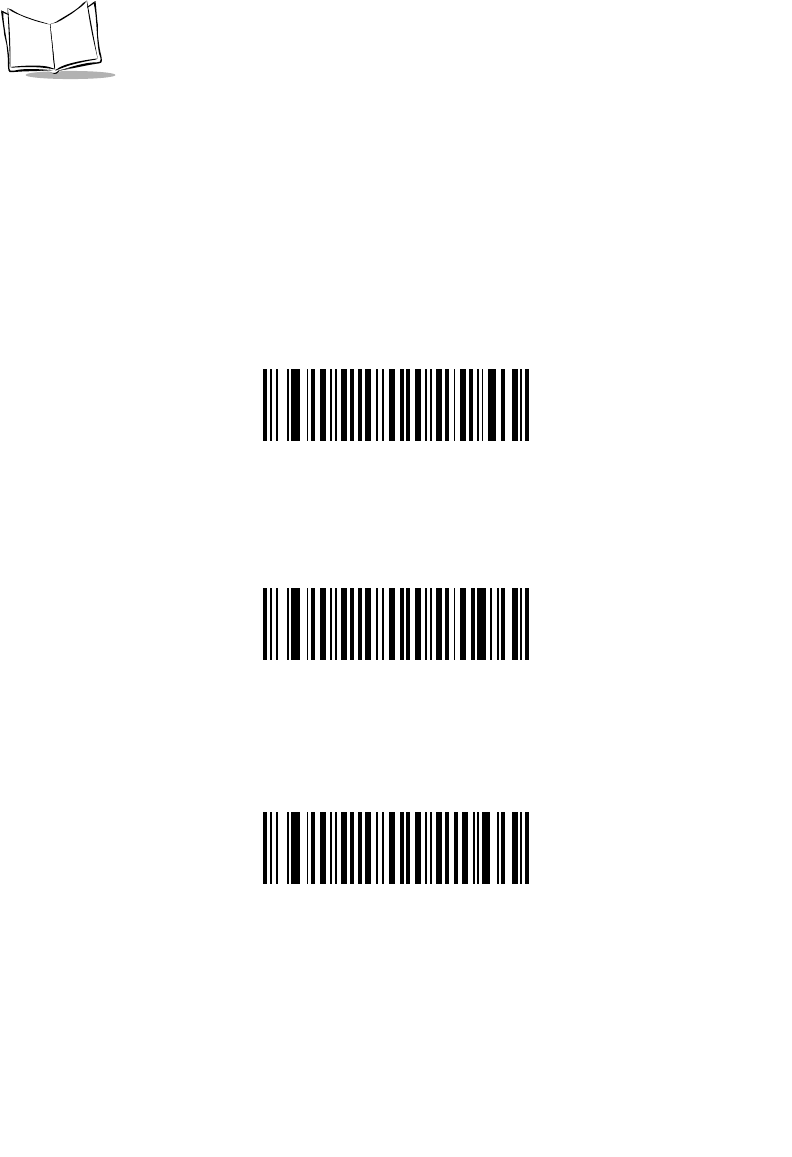
12-46
LS 2208 Product Reference Guide
Code 11 Check Digit Verification
This feature allows the scanner to check the integrity of all Code 11 symbols to verify that
the data complies with the specified check digit algorithm. This selects the check digit
mechanism for the decoded Code 11 bar code. The options are to check for one check digit,
check for two check digits, or disable the feature.
To enable this feature, scan the bar code below corresponding to the number of check dig-
its encoded in your Code 11 symbols.
*Disable
One Check Digit
Two Check Digits
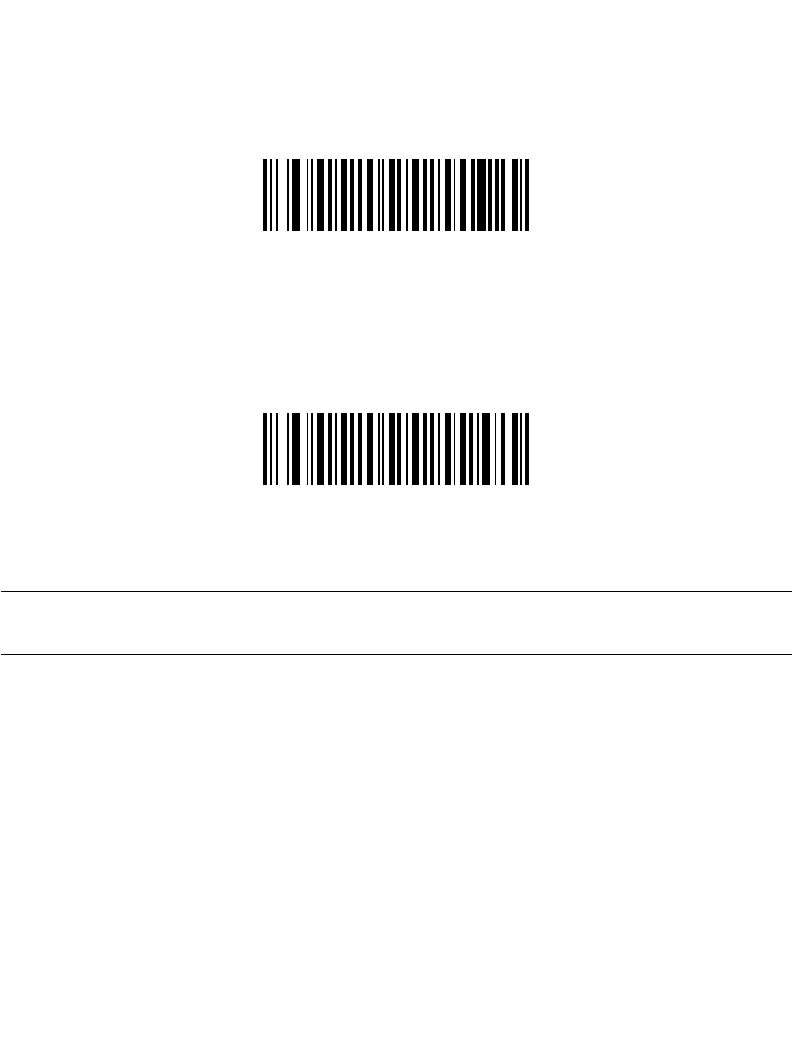
12-47
Symbologies
Transmit Code 11 Check Digits
This feature selects whether or not to transmit the Code 11 check digit(s).
Transmit Code 11 Check Digit(s)
(Enable)
*Do Not Transmit Code 11 Check Digit(s)
(Disable)
Note:Code 11 Check Digit Verification must be enabled for this parameter
to function.
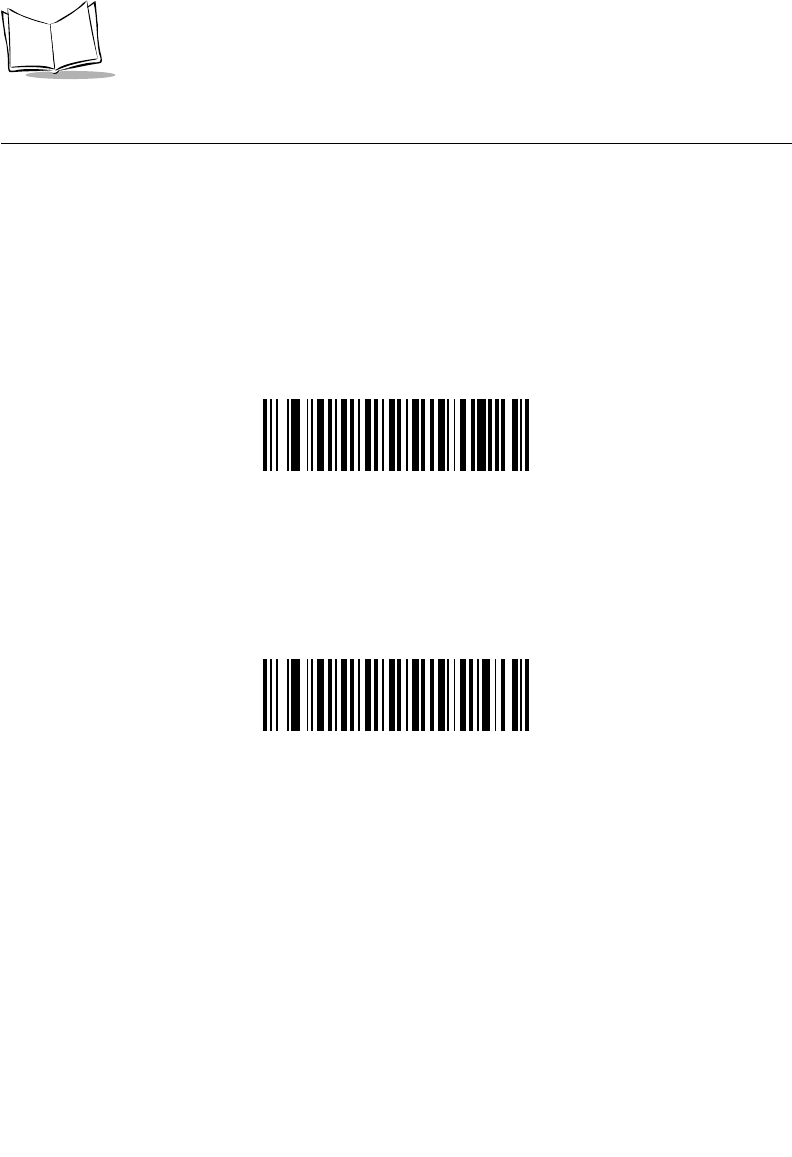
12-48
LS 2208 Product Reference Guide
Interleaved 2 of 5 (ITF)
Enable/Disable Interleaved 2 of 5
To enable or disable Interleaved 2 of 5, scan the appropriate bar code below, and select an
Interleaved 2 of 5 length from the following pages.
*Enable Interleaved 2 of 5
Disable Interleaved 2 of 5
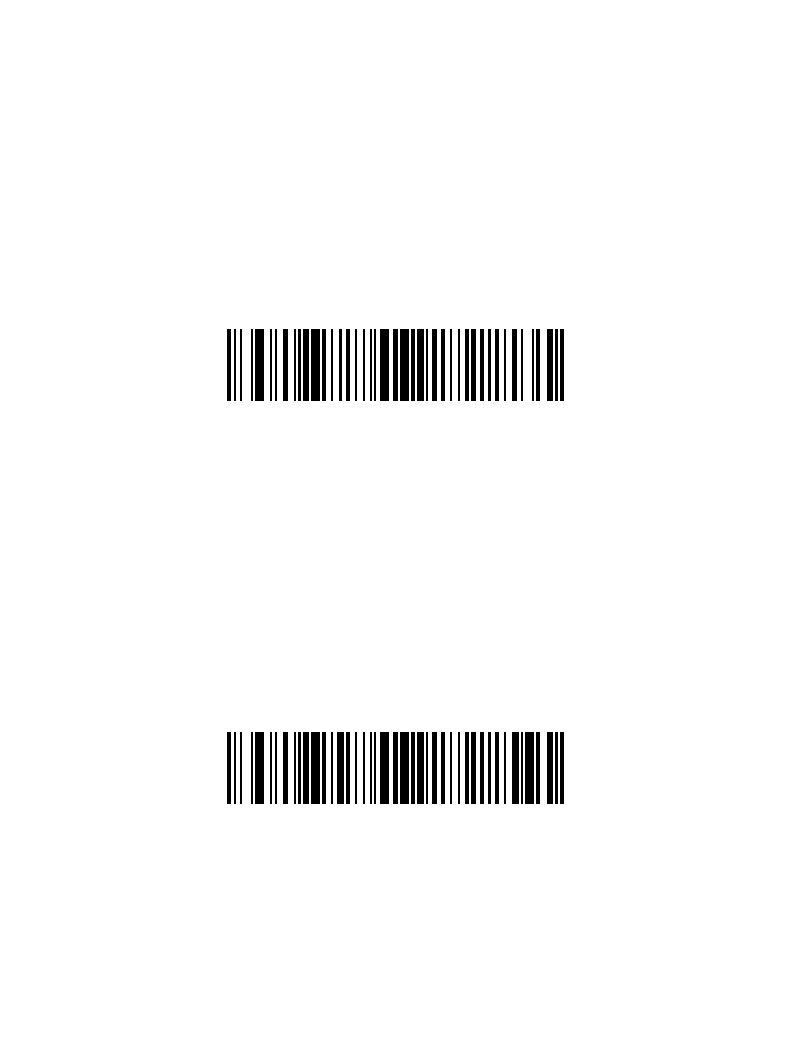
12-49
Symbologies
Set Lengths for Interleaved 2 of 5
The length of a code refers to the number of characters (i.e., human readable characters),
including check digit(s) the code contains. Lengths for I 2 of 5 may be set for any length,
one or two discrete lengths, or lengths within a specific range.
One Discrete Length - This option allows you to decode only those I 2 of 5 symbols
containing a selected length. Lengths are selected from the numeric bar codes beginning
on page D-1 in Appendix D. For example, to decode only I 2 of 5 symbols with 14
characters, scan I 2 of 5 - One Discrete Length, then scan 1 followed by 4. If you make
an error or wish to change your selection, scan Cancel on page D-5.
I 2 of 5 - One Discrete Length
Two Discrete Lengths - This option allows you to decode only those I 2 of 5 symbols
containing either of two selected lengths. Lengths are selected from the numeric bar
codes beginning on page D-1 in Appendix D. For example, to decode only those I 2 of 5
symbols containing either 2 or 14 characters, select I 2 of 5 - Two Discrete Lengths,
then scan 0, 2, 1, and then 4. If you make an error or wish to change your selection,
scan Cancel on page D-5.
I 2 of 5 - Two Discrete Lengths
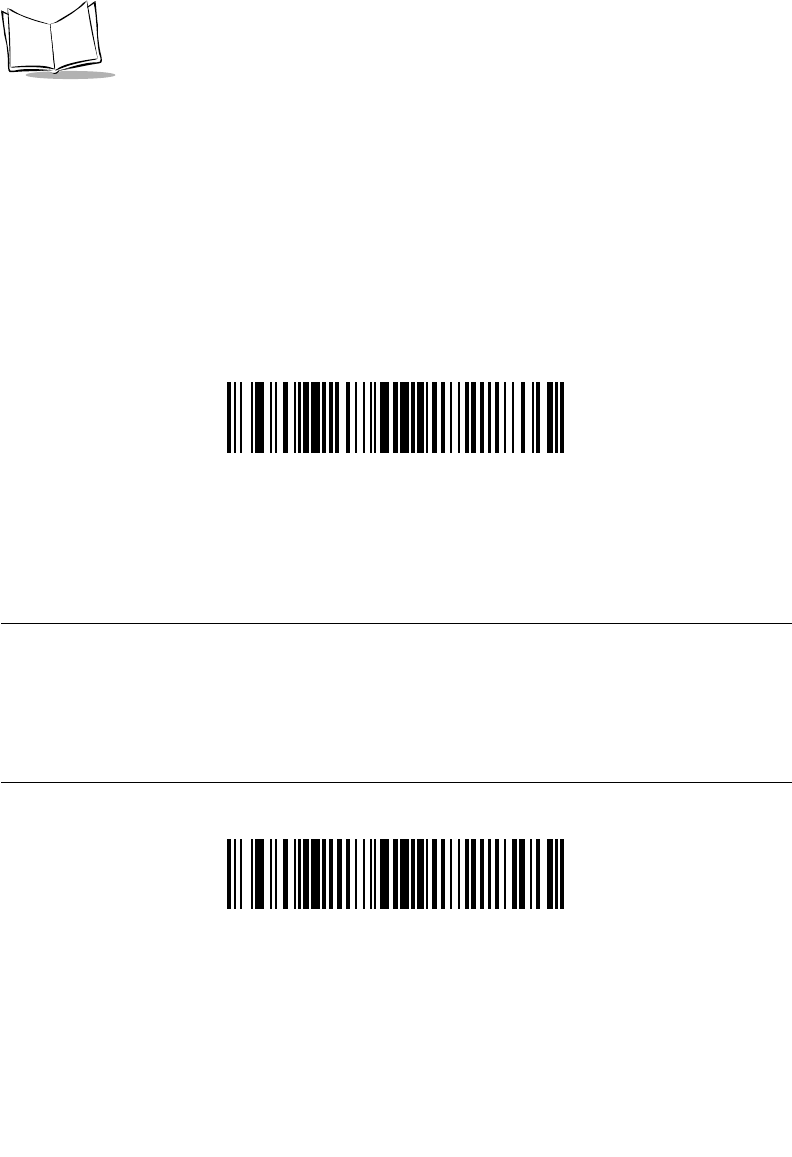
12-50
LS 2208 Product Reference Guide
Set Lengths for Interleaved 2 of 5 (continued)
Length Within Range - This option allows you to decode an I 2 of 5 symbol with a
specific length range. The length range is selected from numeric bar codes beginning
on page D-1 in Appendix D. For example, to decode I 2 of 5 symbols containing
between 4 and 12 characters, first scan I 2 of 5 - Length Within Range. Then scan 0, 4,
1, and 2 (single digit numbers must always be preceded by a leading zero). If you make an
error or wish to change your selection, scan Cancel on page D-5.
I 2 of 5 - Length Within Range
Any Length - Scanning this option allows you to decode I 2 of 5 symbols containing any
number of characters within the scanner capability.
Note:Due to the construction of the I 2 of 5 symbology, it is possible for a
scan line covering only a portion of the code to be interpreted as a
complete scan, yielding less data than is actually encoded in the bar
code. To prevent this from happening, it is recommended that
specific lengths (I 2 of 5 - One Discrete Length - Two Discrete
Lengths) be selected for I 2 of 5 applications.
I 2 of 5 - Any Length
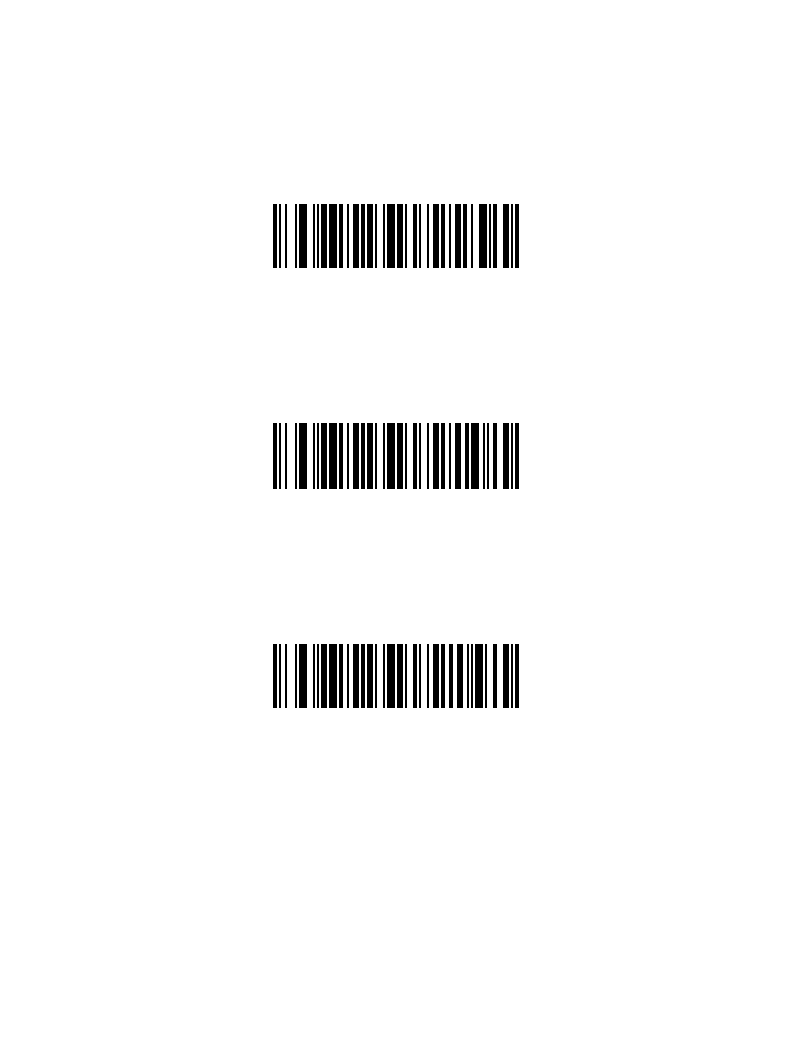
12-51
Symbologies
I 2 of 5 Check Digit Verification
When this feature is enabled, the scanner checks the integrity of all I 2 of 5 symbols to verify
the data complies with either the specified Uniform Symbology Specification (USS), or the
Optical Product Code Council (OPCC) check digit algorithm.
*Disable
USS Check Digit
OPCC Check Digit
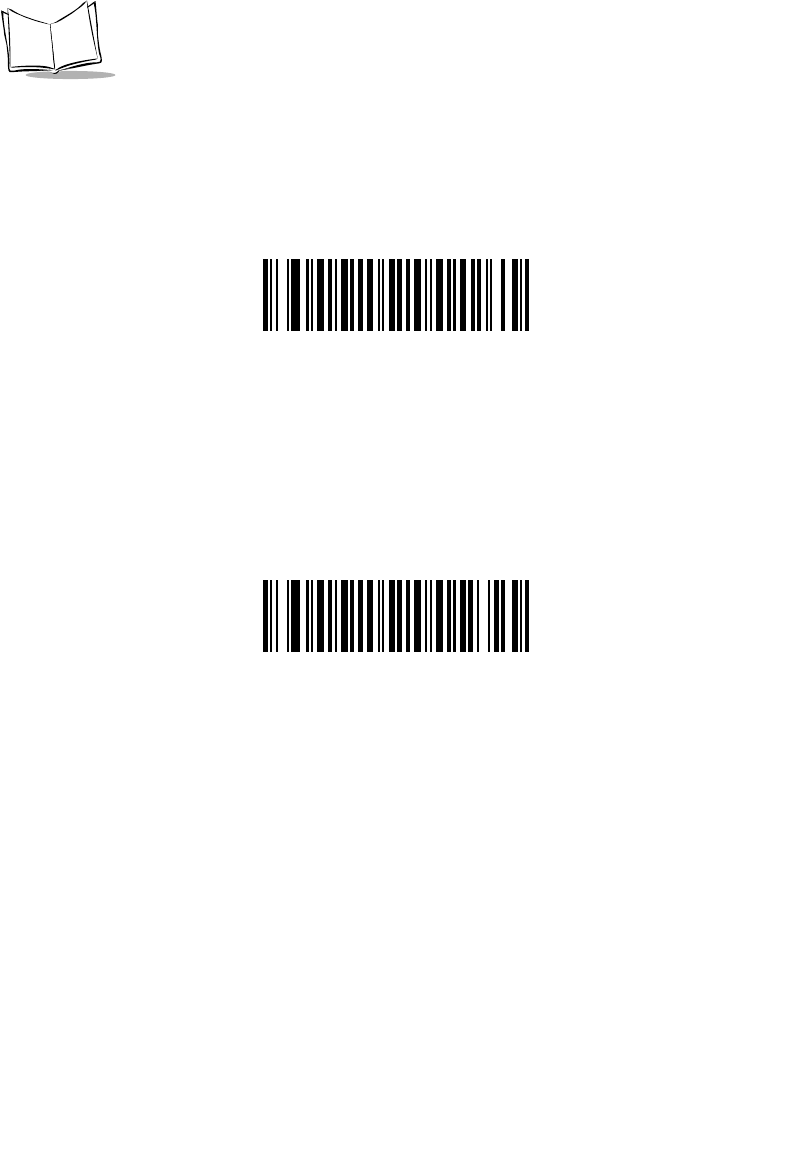
12-52
LS 2208 Product Reference Guide
Transmit I 2 of 5 Check Digit
Scan the appropriate bar code below to transmit I 2 of 5 data with or without the check digit.
Transmit I 2 of 5 Check Digit
(Enable)
*Do Not Transmit I 2 of 5 Check Digit
(Disable)
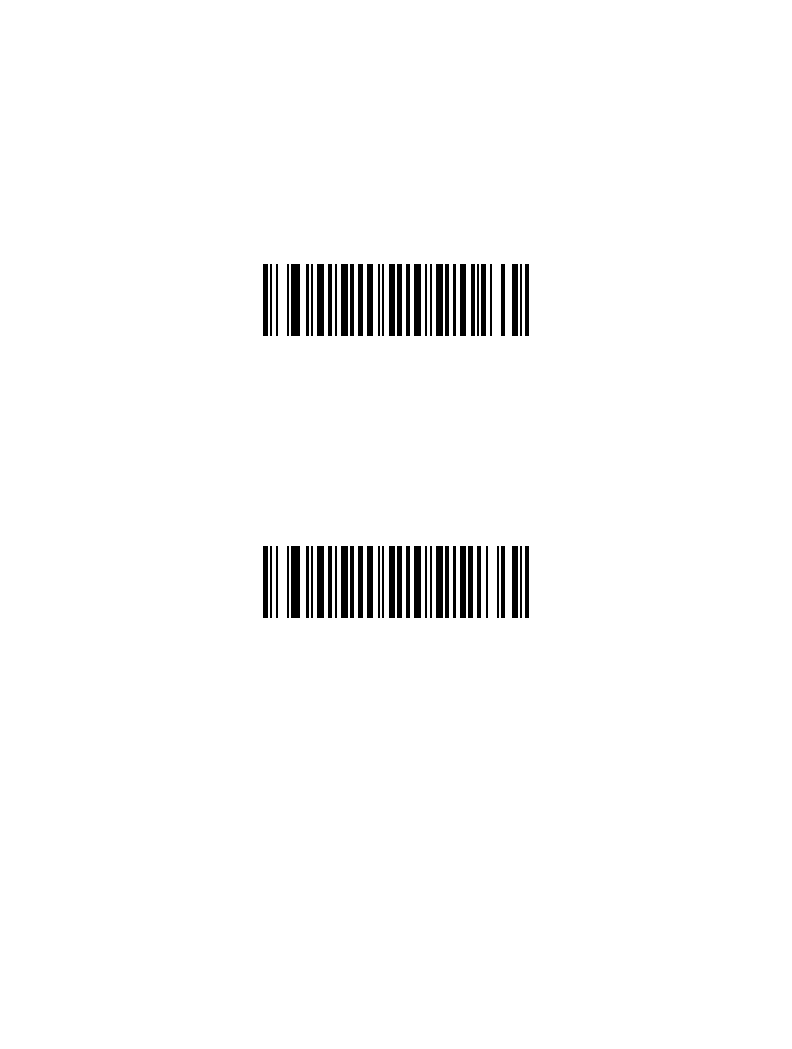
12-53
Symbologies
Convert I 2 of 5 to EAN-13
This parameter converts a 14 character I 2 of 5 code into EAN-13, and transmits to the host
as EAN-13. In order to accomplish this, the I 2 of 5 code must be enabled, and the code
must have a leading zero and a valid EAN-13 check digit.
Scanning a single bar code below, Convert I 2 of 5 to EAN-13 (Enable), accomplishes this
function.
Convert I 2 of 5 to EAN-13
(Enable)
*Do Not Convert I 2 of 5 to EAN-13
(Disable)
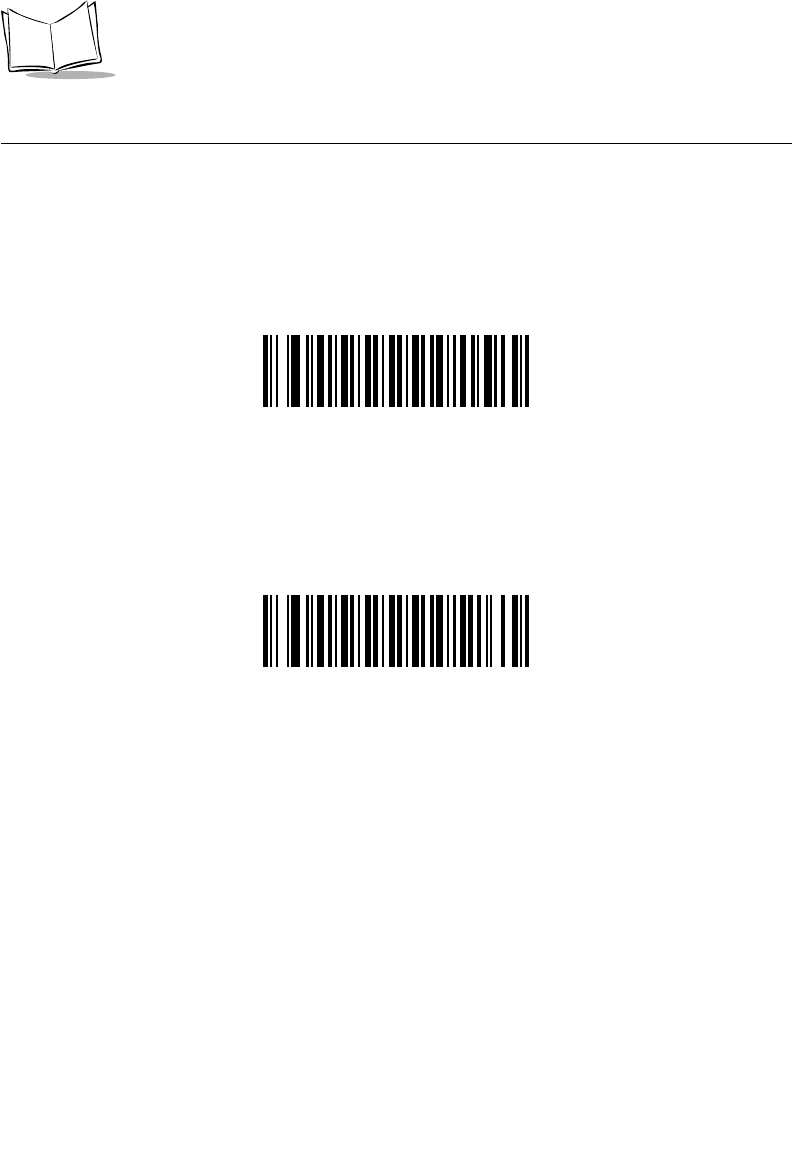
12-54
LS 2208 Product Reference Guide
Discrete 2 of 5 (DTF)
Enable/Disable Discrete 2 of 5
To enable or disable Discrete 2 of 5, scan the appropriate bar code below.
Enable Discrete 2 of 5
*Disable Discrete 2 of 5
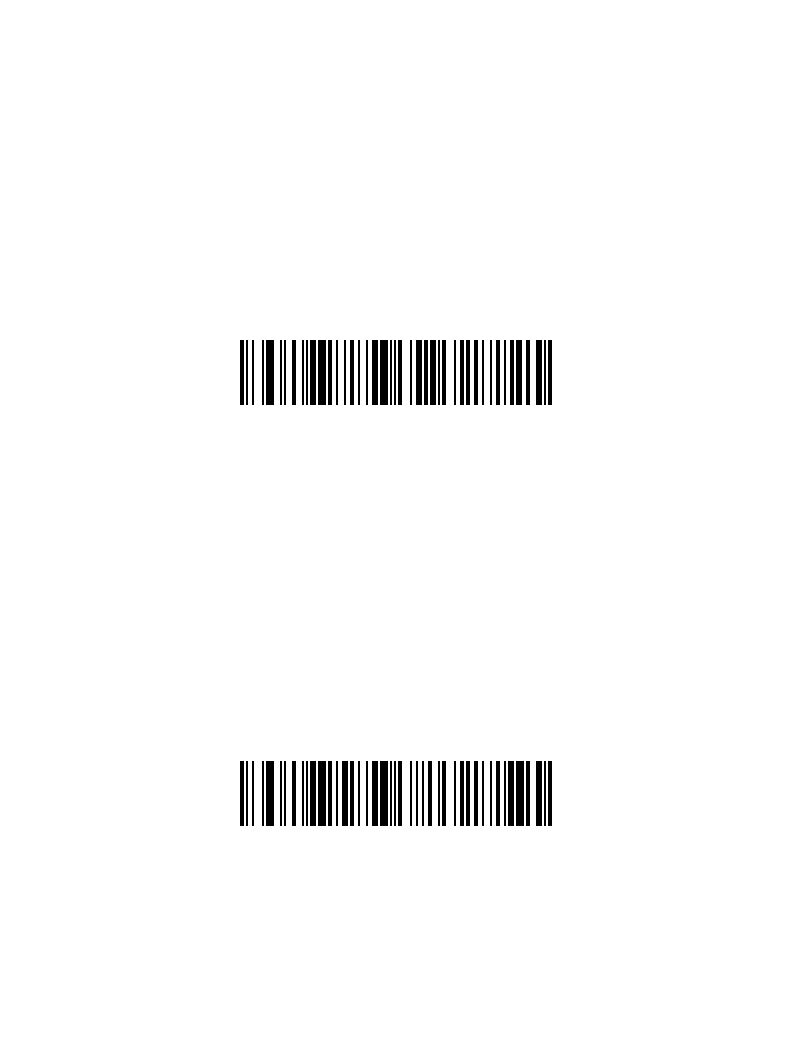
12-55
Symbologies
Set Lengths for Discrete 2 of 5
The length of a code refers to the number of characters (i.e., human readable characters),
including check digit(s) the code contains. Lengths for D 2 of 5 may be set for any length,
one or two discrete lengths, or lengths within a specific range.
One Discrete Length - This option allows you to decode only those D 2 of 5 symbols
containing a selected length. Lengths are selected from the numeric bar codes beginning
on page D-1 in Appendix D. For example, to decode only D 2 of 5 symbols with 14
characters, scan D 2 of 5 - One Discrete Length, then scan 1 followed by 4. If you make
an error or wish to change your selection, scan Cancel on page D-5.
D 2 of 5 - One Discrete Length
Two Discrete Lengths - This option allows you to decode only those D 2 of 5 symbols
containing either of two selected lengths. Lengths are selected from the numeric bar
codes beginning on page D-1 in Appendix D. For example, to decode only those D 2 of 5
symbols containing either 2 or 14 characters, select D 2 of 5 - Two Discrete Lengths,
then scan 0, 2, 1, and then 4. If you make an error or wish to change your selection,
scan Cancel on page D-5.
D 2 of 5 - Two Discrete Lengths
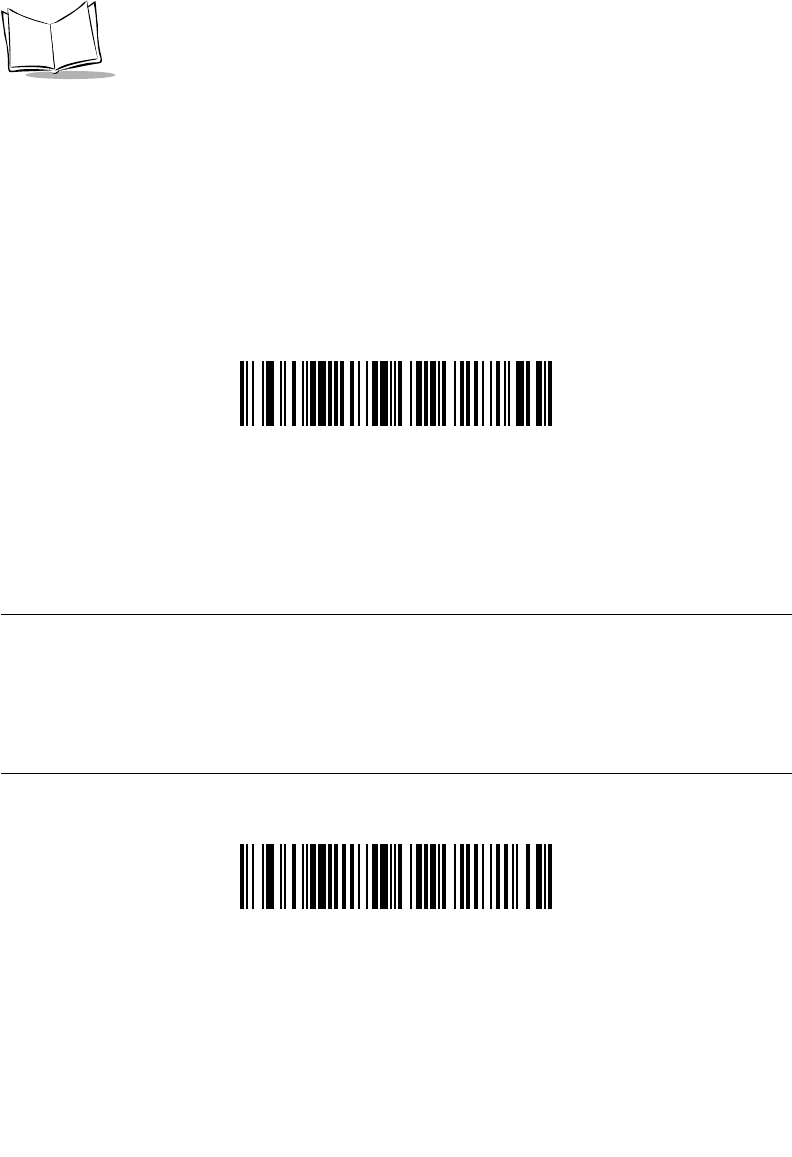
12-56
LS 2208 Product Reference Guide
Set Lengths for Discrete 2 of 5 (continued)
Length Within Range - This option allows you to decode an D 2 of 5 symbol with a
specific length range. The length range is selected from numeric bar codes beginning
on page D-1 in Appendix D. For example, to decode D 2 of 5 symbols containing
between 4 and 12 characters, first scan D 2 of 5 - Length Within Range. Then scan 0, 4,
1, and 2 (single digit numbers must always be preceded by a leading zero). If you make an
error or wish to change your selection, scan Cancel on page D-5.
D 2 of 5 - Length Within Range
Any Length - Scanning this option allows you to decode D 2 of 5 symbols containing any
number of characters within the scanner capability.
Note:Due to the construction of the D 2 of 5 symbology, it is possible for a
scan line covering only a portion of the code to be interpreted as a
complete scan, yielding less data than is actually encoded in the bar
code. To prevent this from happening, it is recommended that
specific lengths (D 2 of 5 - One Discrete Length - Two Discrete
Lengths) be selected for D 2 of 5 applications.
D 2 of 5 - Any Length
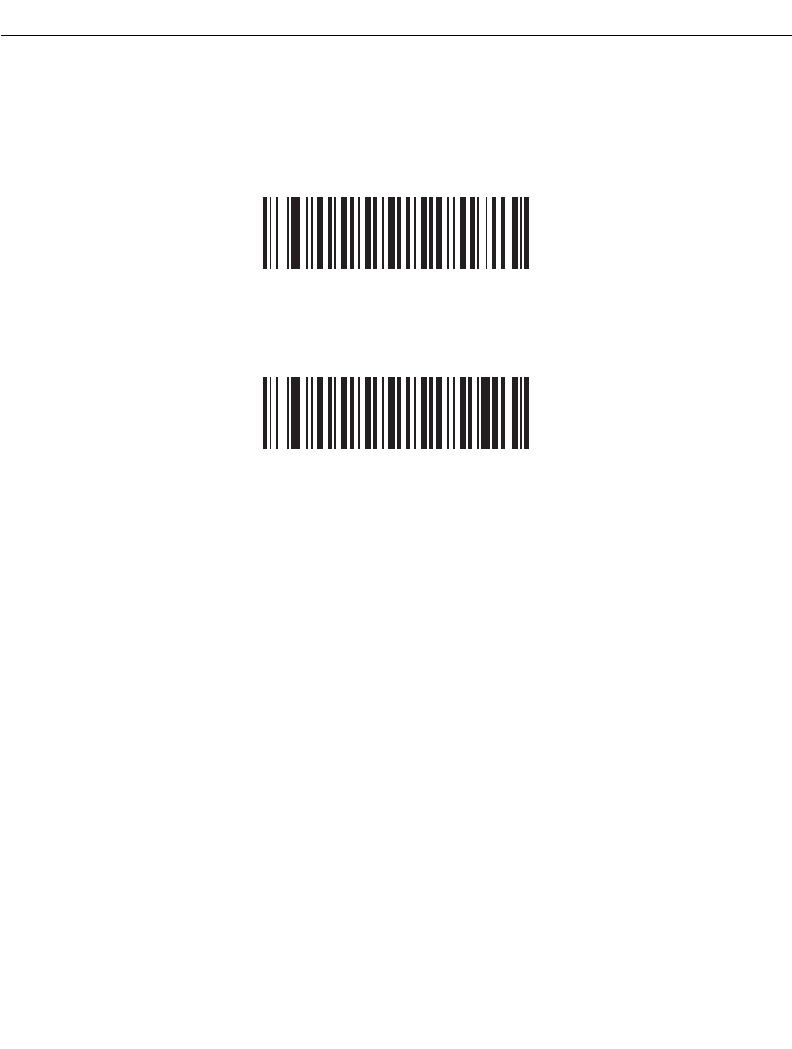
12-57
Symbologies
Chinese 2 of 5
Enable/Disable Chinese 2 of 5
To enable or disable Chinese 2 of 5, scan the appropriate bar code below.
Enable Chinese 2 of 5
*Disable Chinese 2 of 5
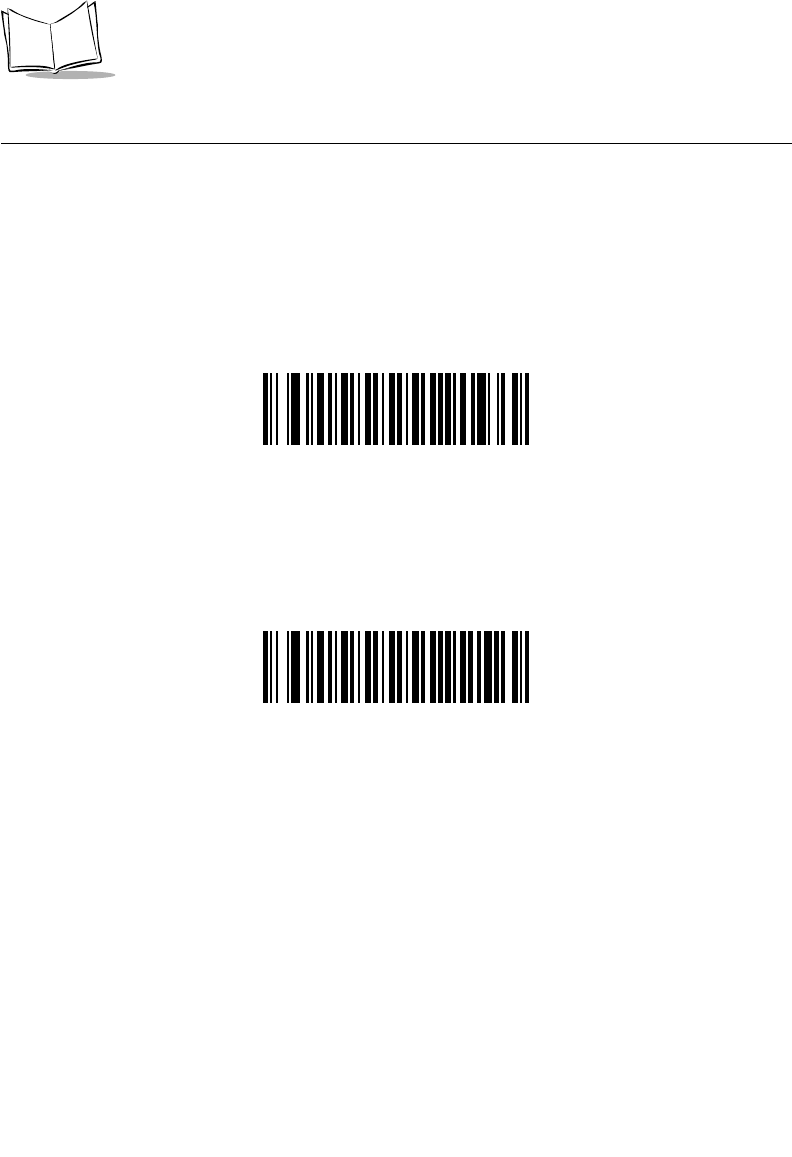
12-58
LS 2208 Product Reference Guide
Codabar (NW - 7)
Enable/Disable Codabar
To enable or disable Codabar, scan the appropriate bar code below.
Enable Codabar
*Disable Codabar
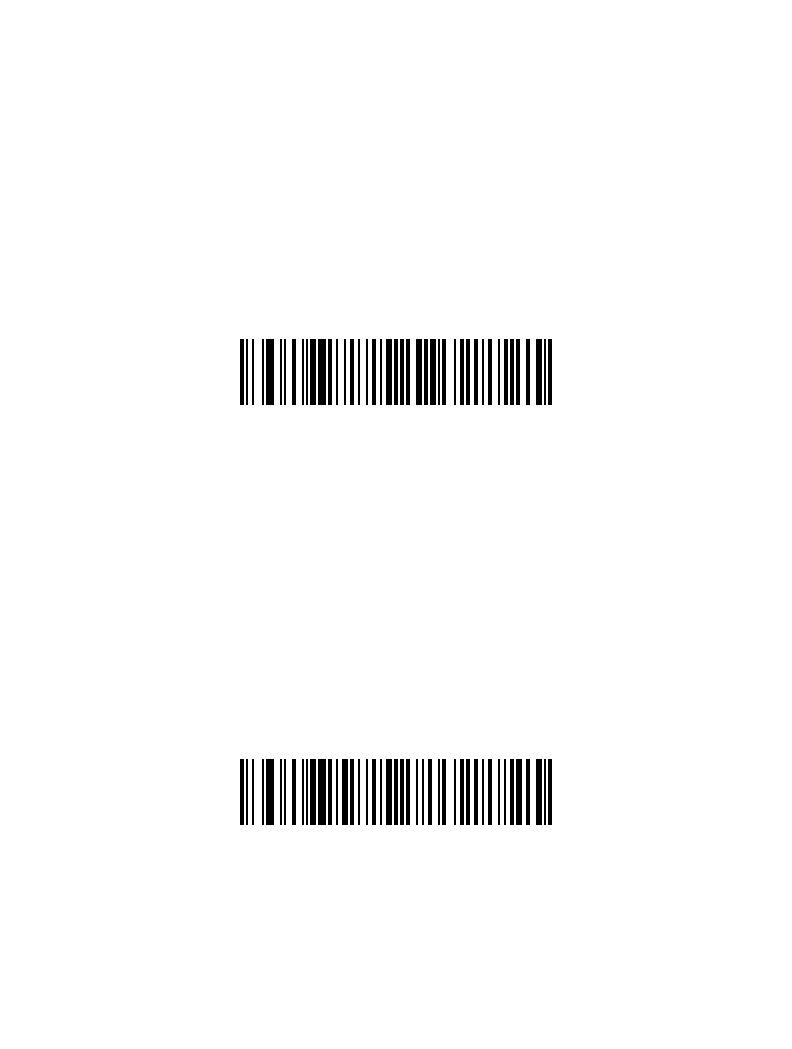
12-59
Symbologies
Set Lengths for Codabar
The length of a code refers to the number of characters (i.e., human readable characters),
including check digit(s) the code contains. Lengths for Codabar may be set for any length,
one or two discrete lengths, or lengths within a specific range.
One Discrete Length - This option allows you to decode only those Codabar symbols
containing a selected length. Lengths are selected from the numeric bar codes beginning
on page D-1 in Appendix D. For example, to decode only Codabar symbols with 14
characters, scan Codabar - One Discrete Length, then scan 1 followed by 4. If you make
an error or wish to change your selection, scan Cancel on page D-5.
Codabar - One Discrete Length
Two Discrete Lengths - This option allows you to decode only those Codabar symbols
containing either of two selected lengths. Lengths are selected from the numeric bar
codes beginning on page D-1 in Appendix D. For example, to decode only those Codabar
symbols containing either 2 or 14 characters, select Codabar - Two Discrete Lengths,
then scan 0, 2, 1, and then 4. If you make an error or wish to change your selection,
scan Cancel on page D-5.
Codabar - Two Discrete Lengths
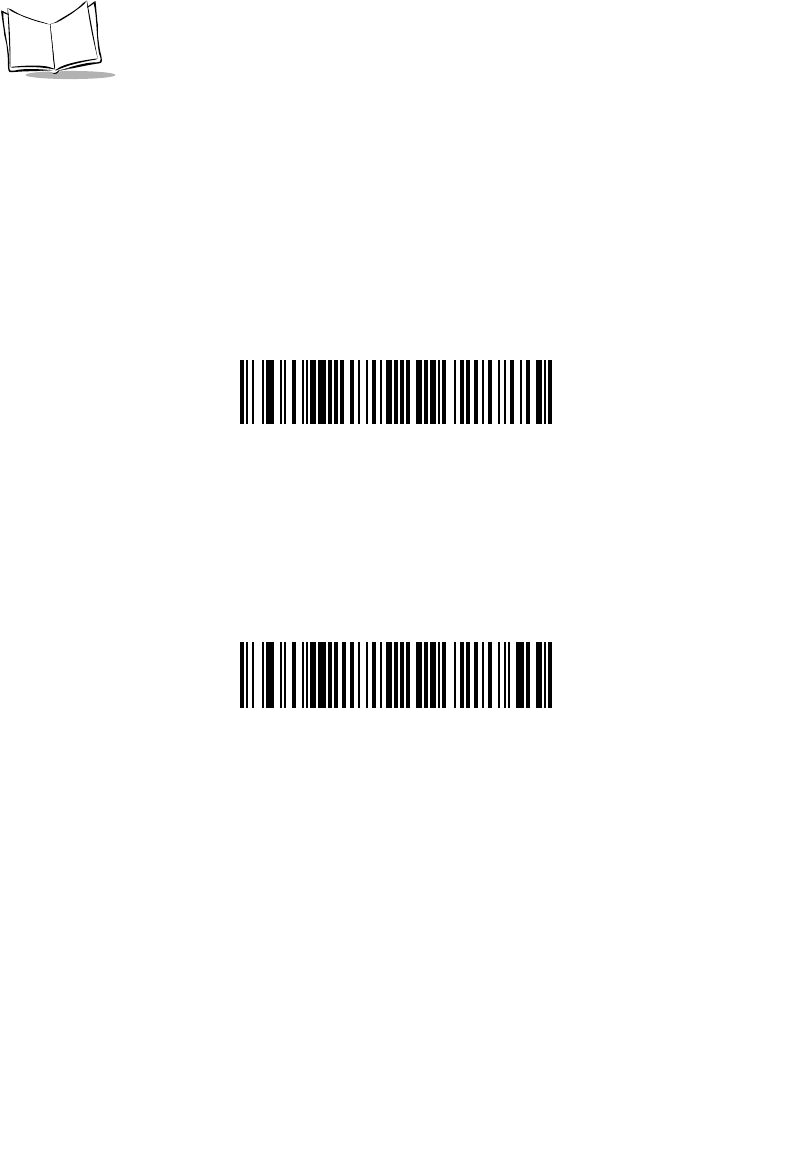
12-60
LS 2208 Product Reference Guide
Set Lengths for Codabar (continued)
Length Within Range - This option allows you to decode a Codabar symbol with a
specific length range. The length range is selected from numeric bar codes beginning
on page D-1 in Appendix D. For example, to decode Codabar symbols containing
between 4 and 12 characters, first scan Codabar - Length Within Range. Then scan 0, 4,
1, and 2 (single digit numbers must always be preceded by a leading zero). If you make an
error or wish to change your selection, scan Cancel on page D-5.
Codabar - Length Within Range
Any Length - Scanning this option allows you to decode Codabar symbols containing any
number of characters within the scanner capability.
Codabar - Any Length
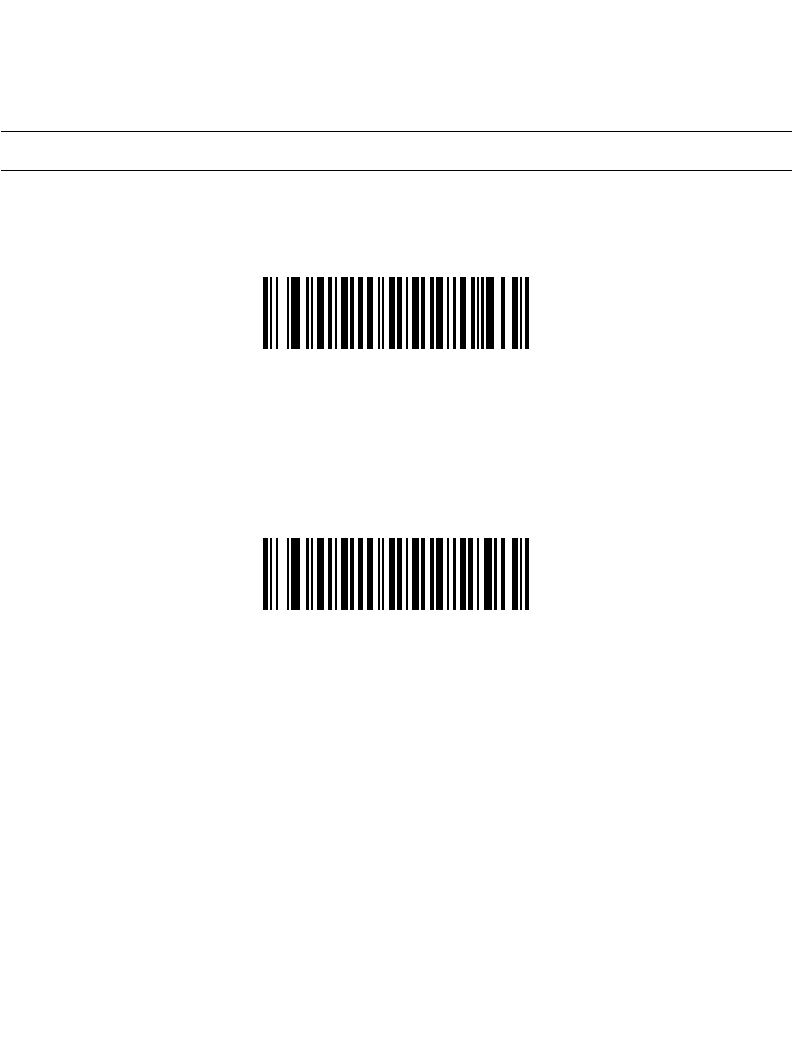
12-61
Symbologies
CLSI Editing
When enabled, this parameter strips the start and stop characters and inserts a space after
the first, fifth, and tenth characters of a 14-character Codabar symbol. Enable this feature
if your host system requires this data format.
Note:Symbol length does not include start and stop characters.
Enable CLSI Editing
*Disable CLSI Editing
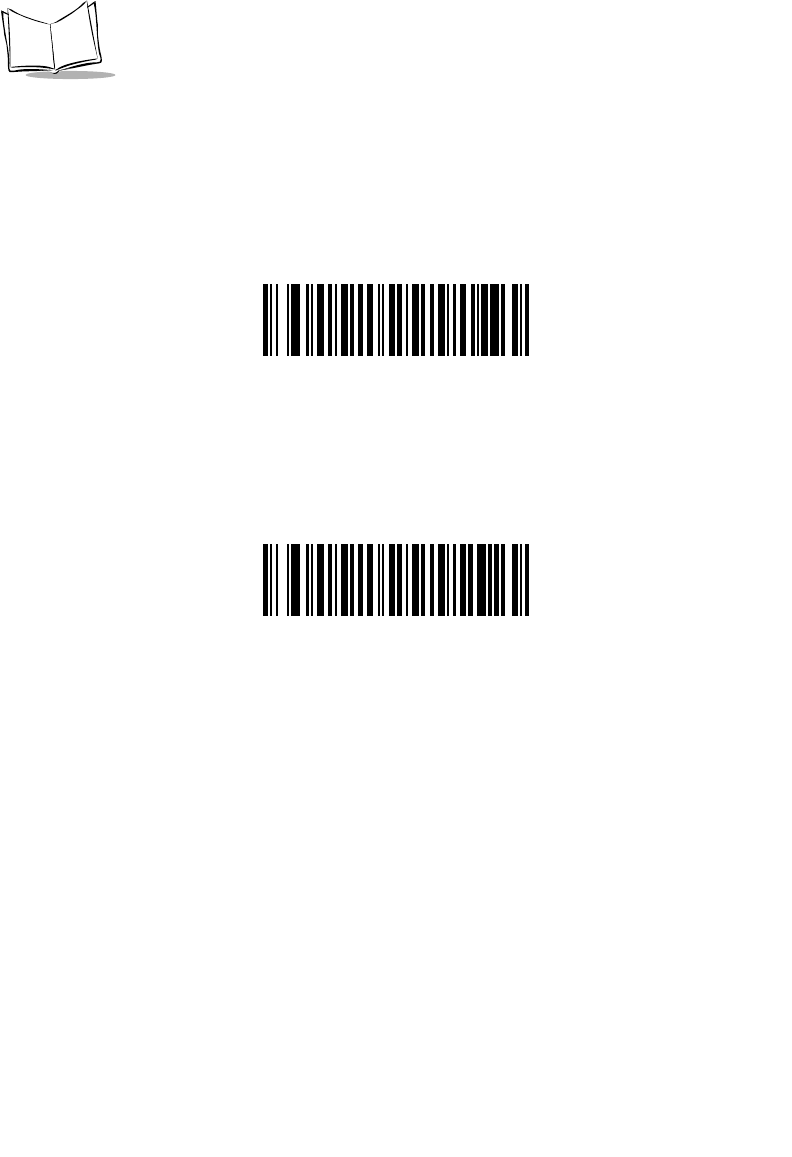
12-62
LS 2208 Product Reference Guide
NOTIS Editing
When enabled, this parameter strips the start and stop characters from a decoded Codabar
symbol. Enable this feature if your host system requires this data format.
Enable NOTIS Editing
*Disable NOTIS Editing
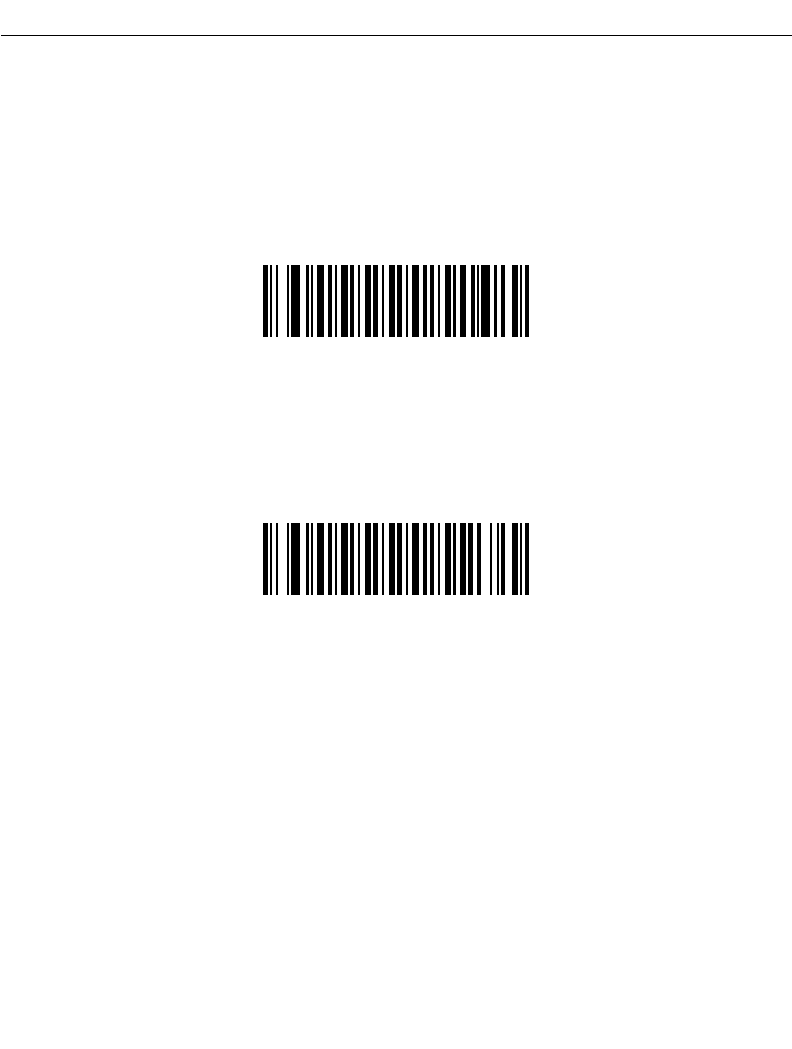
12-63
Symbologies
MSI
Enable/Disable MSI
To enable or disable MSI, scan the appropriate bar code below.
Enable MSI
*Disable MSI
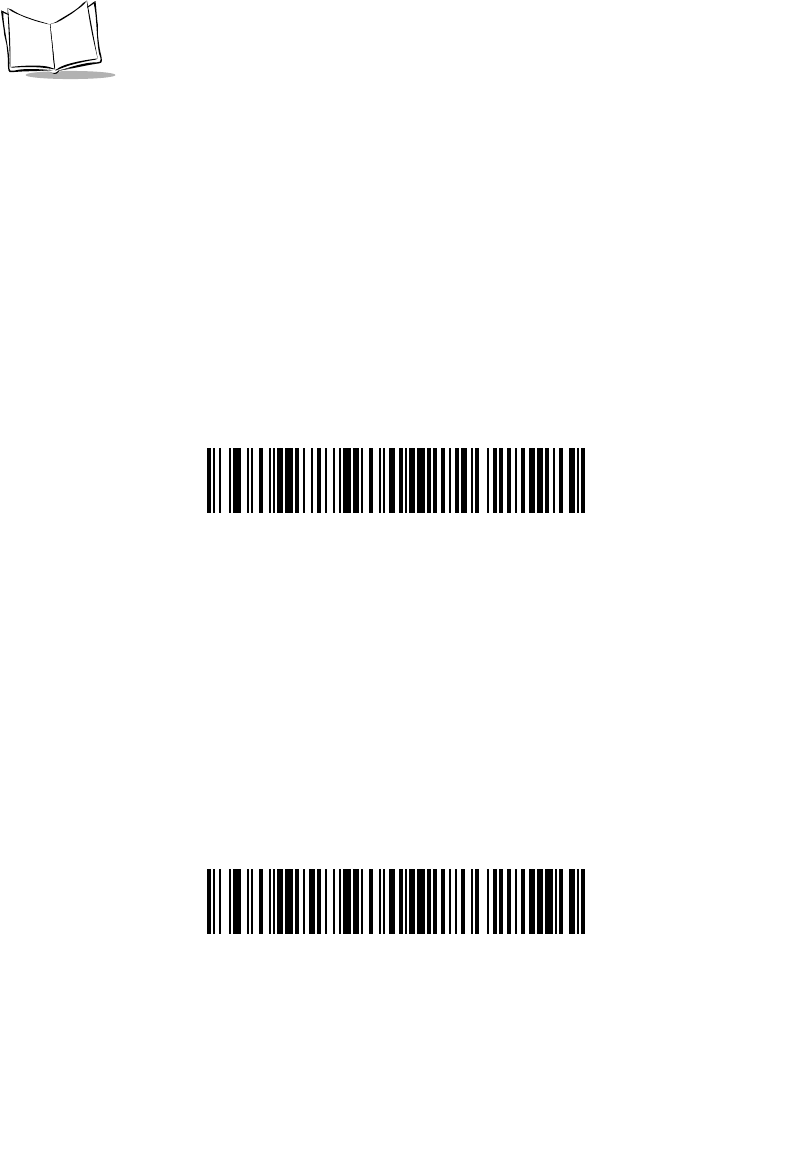
12-64
LS 2208 Product Reference Guide
Set Lengths for MSI
The length of a code refers to the number of characters (i.e., human readable characters),
including check digit(s) the code contains. Lengths for MSI may be set for any length, one
or two discrete lengths, or lengths within a specific range.
One Discrete Length - This option allows you to decode only those MSI symbols
containing a selected length. Lengths are selected from the numeric bar codes beginning
on page D-1 in Appendix D. For example, to decode only MSI symbols with 14 characters,
scan MSI - One Discrete Length, then scan 1 followed by 4. If you make an error or wish
to change your selection, scan Cancel on page D-5.
MSI - One Discrete Length
Two Discrete Lengths - This option allows you to decode only those MSI symbols
containing either of two selected lengths. Lengths are selected from the numeric bar
codes beginning on page D-1 in Appendix D. For example, to decode only those MSI
symbols containing either 2 or 14 characters, select MSI - Two Discrete Lengths, then
scan 0, 2, 1, and then 4. If you make an error or wish to change your selection, scan
Cancel on page D-5.
MSI - Two Discrete Lengths
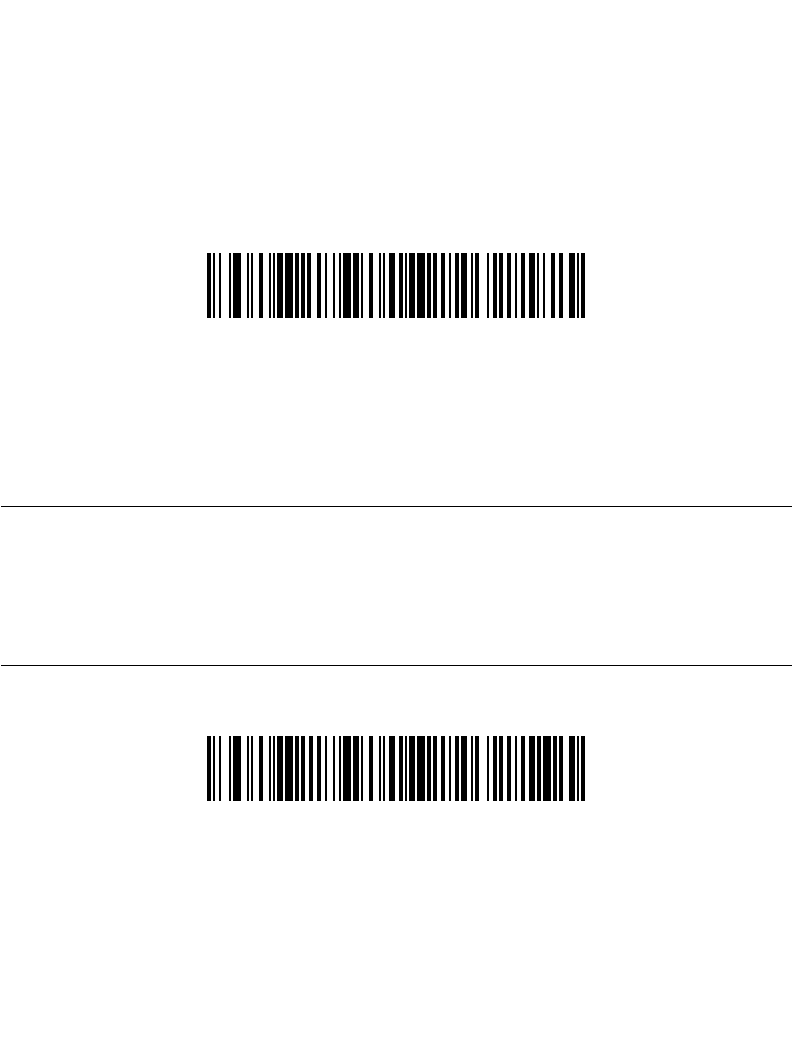
12-65
Symbologies
Set Lengths for MSI (continued)
Length Within Range - This option allows you to decode an MSI symbol with a
specific length range. The length range is selected from numeric bar codes beginning
on page D-1 in Appendix D. For example, to decode MSI symbols containing between
4 and 12 characters, first scan MSI - Length Within Range. Then scan 0, 4, 1, and 2
(single digit numbers must always be preceded by a leading zero). If you make an error or
wish to change your selection, scan Cancel on page D-5.
MSI - Length Within Range
Any Length - Scanning this option allows you to decode MSI symbols containing any
number of characters within the scanner capability.
Note:Due to the construction of the MSI symbology, it is possible for a
scan line covering only a portion of the code to be interpreted as a
complete scan, yielding less data than is actually encoded in the bar
code. To prevent this from happening, it is recommended that
specific lengths (MSI - One Discrete Length - Two Discrete
Lengths) be selected for MSI applications.
MSI - Any Length
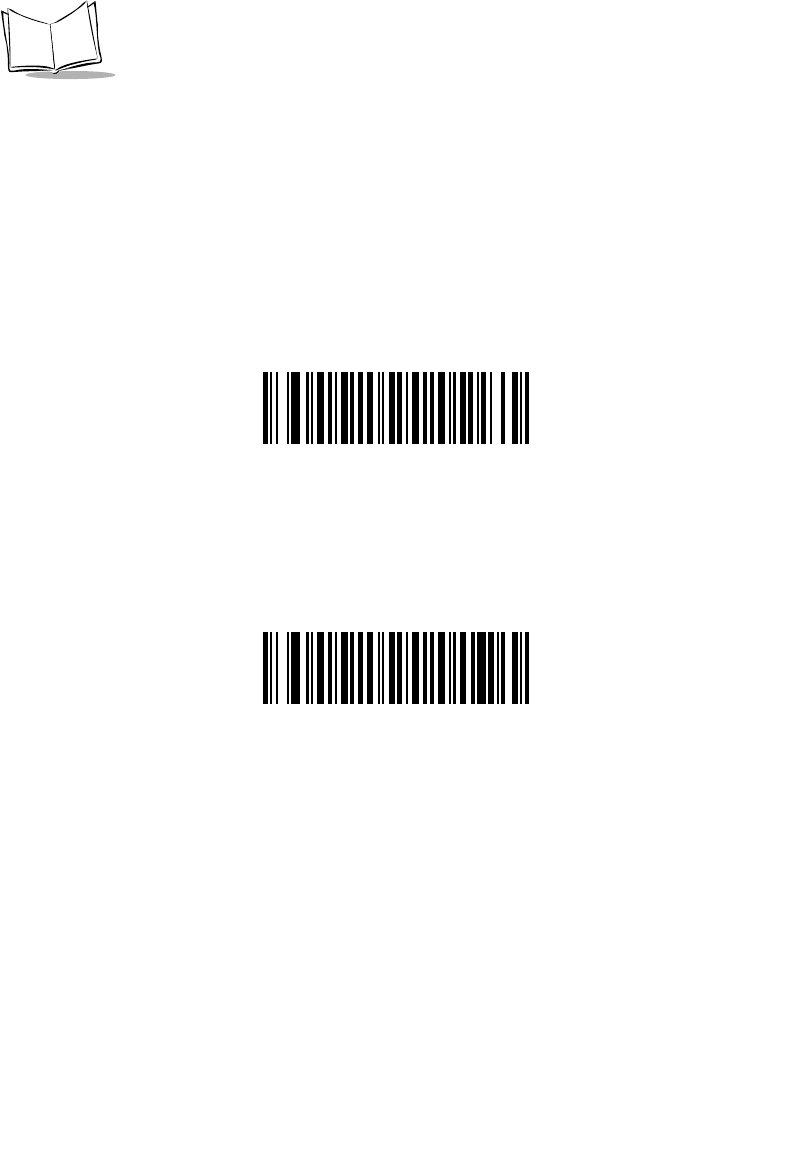
12-66
LS 2208 Product Reference Guide
MSI Check Digits
With MSI symbols, one check digit is mandatory and always verified by the reader. The
second check digit is optional. If your MSI codes include two check digits, enable the
verification of the second check digit by scanning the barcode below.
Refer to MSI Check Digit Algorithm on page 12-68 for the selection of second digit
algorithms.
*One MSI Check Digit
Two MSI Check Digits
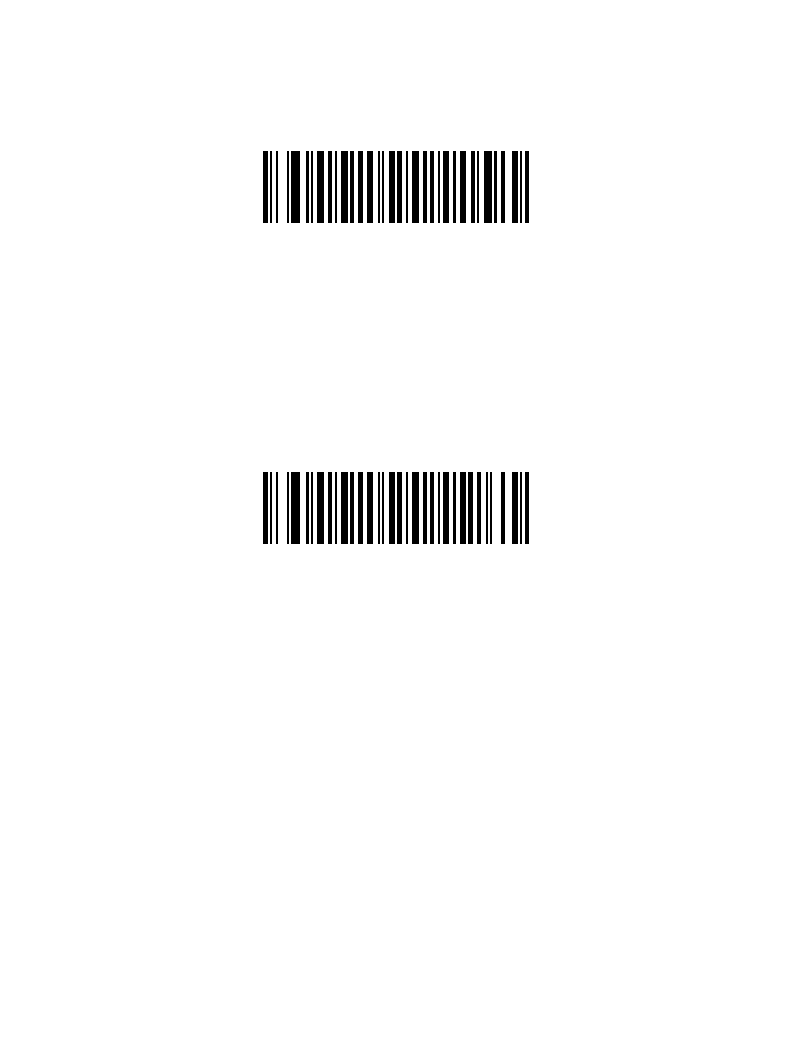
12-67
Symbologies
Transmit MSI Check Digit(s)
Scan a bar code below to transmit MSI data with or without the check digit.
Transmit MSI Check Digit(s)
(Enable)
*Do Not Transmit MSI Check Digit(s)
(Disable)
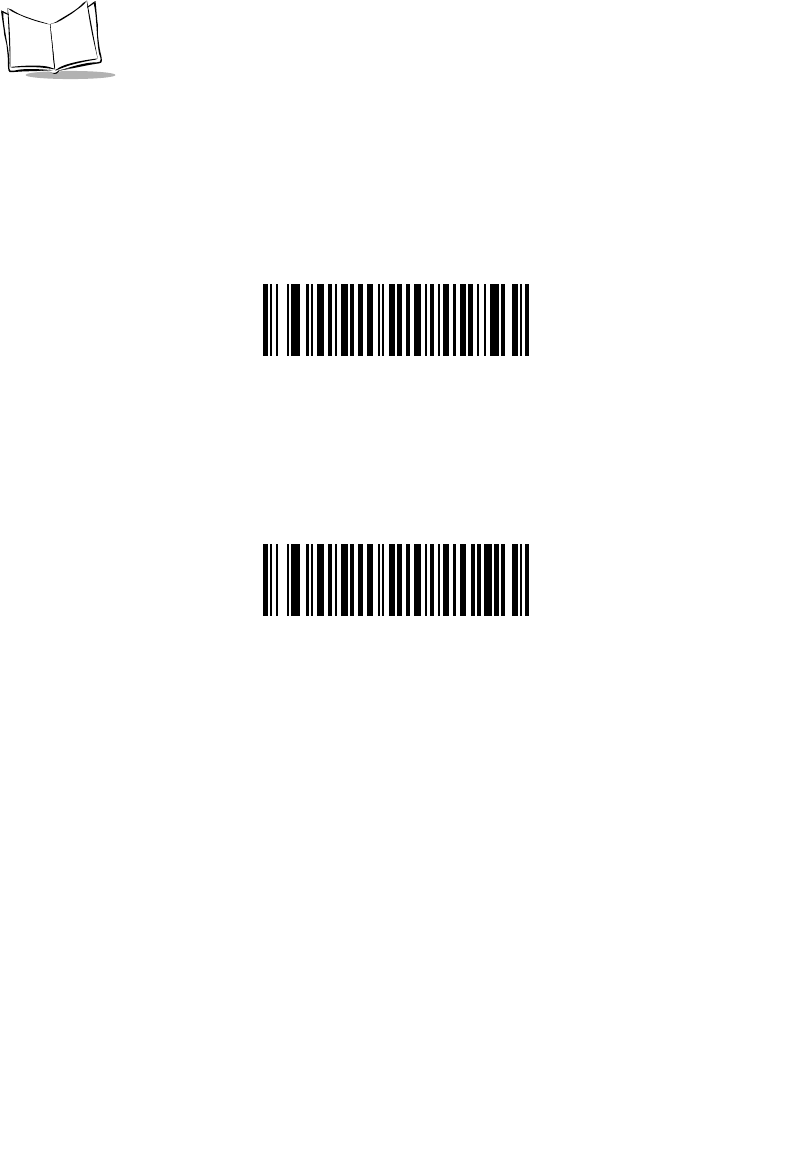
12-68
LS 2208 Product Reference Guide
MSI Check Digit Algorithm
Two algorithms are possible for the verification of the second MSI check digit. Select the
bar code below corresponding to the algorithm used to encode your check digit.
MOD 10/MOD 11
*MOD 10/MOD 10
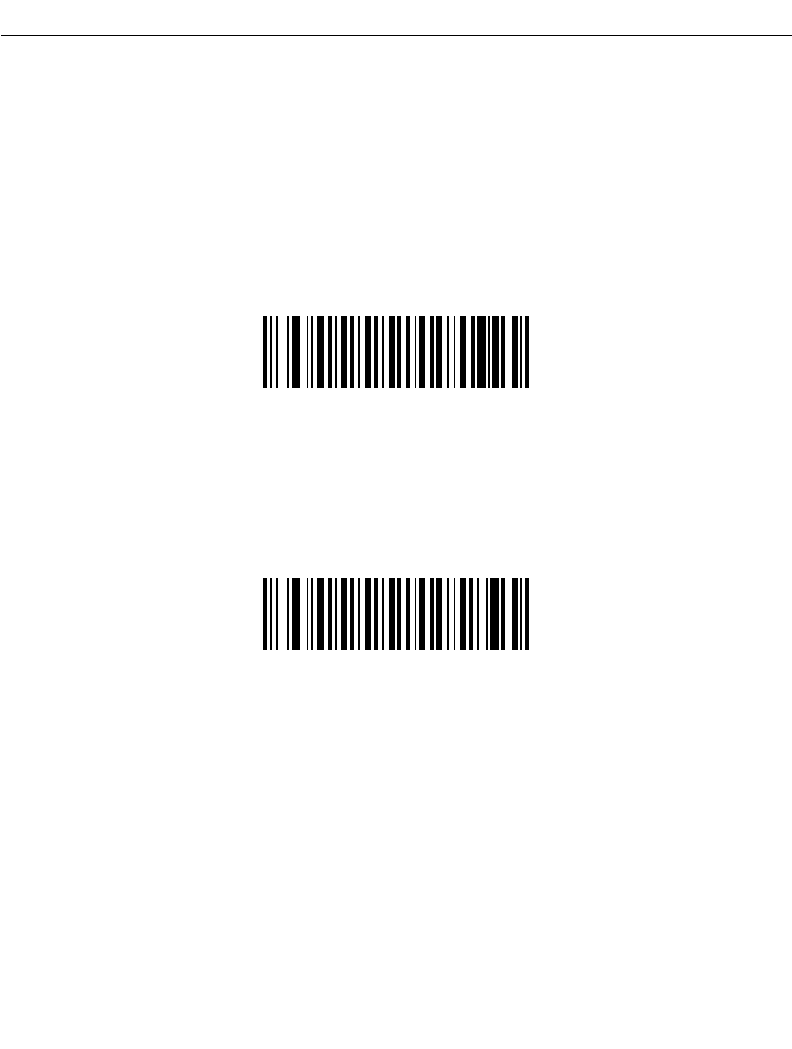
12-69
Symbologies
RSS (Reduced Space Symbology)
RSS
The variants of RSS are RSS 14, RSS Expanded, and RSS Limited. The limited and
expanded versions have stacked variants. Scan the appropriate bar code below to enable
or disable each variant of RSS.
Enable RSS 14
*Disable RSS 14
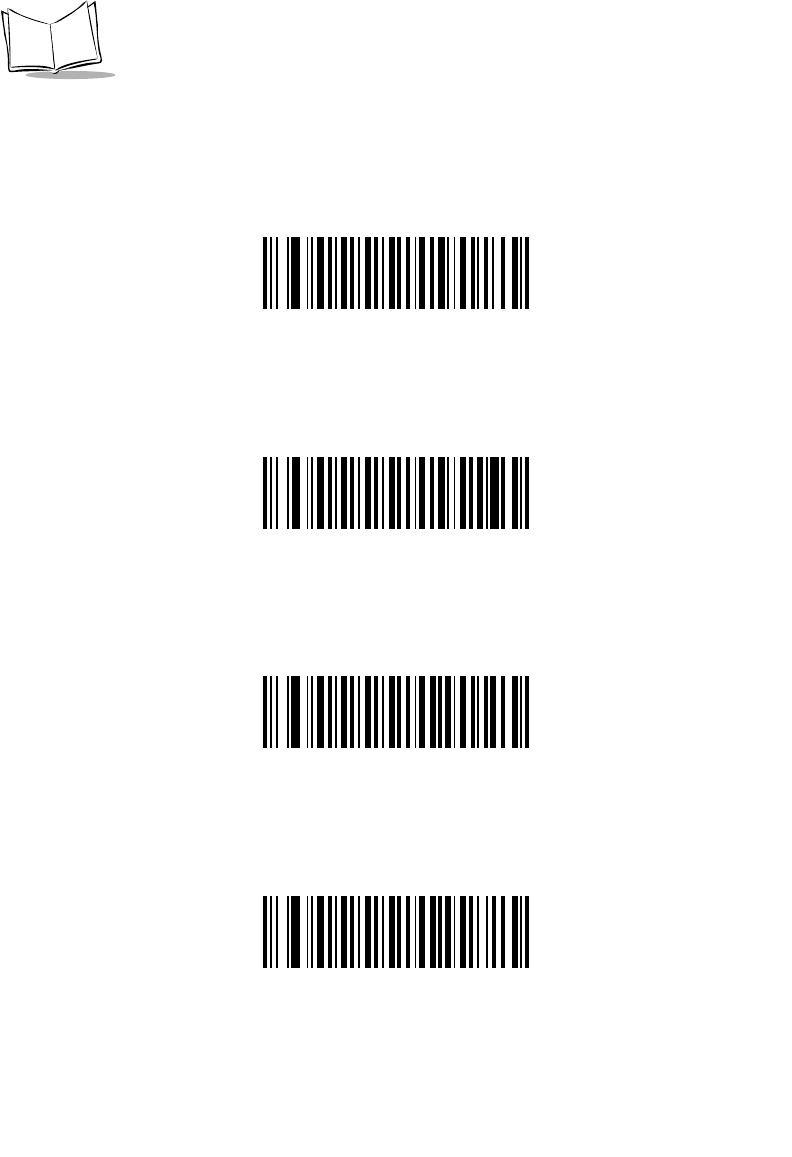
12-70
LS 2208 Product Reference Guide
RSS (continued)
Enable RSS Limited
*Disable RSS Limited
Enable RSS Expanded
*Disable RSS Expanded
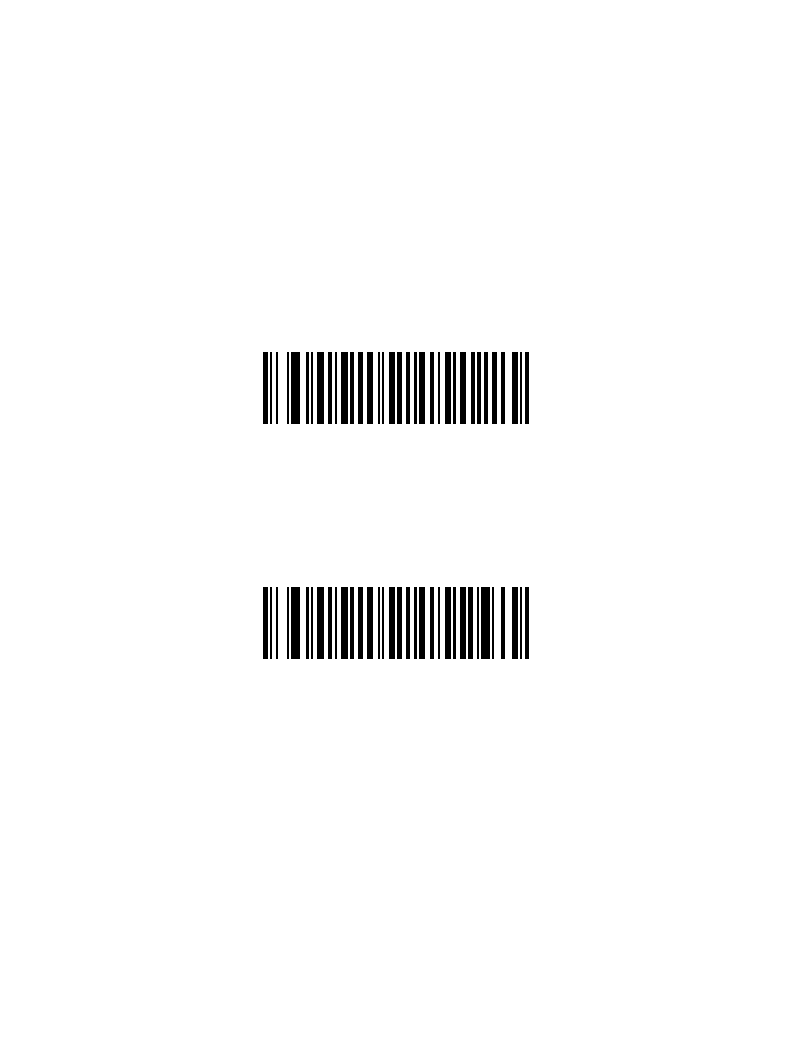
12-71
Symbologies
Convert RSS to UPC/EAN
This parameter only applies to RSS-14 and RSS Limited symbols not decoded as part of a
Composite symbol. When this conversion is enabled, RSS-14 and RSS Limited symbols
encoding a single zero as the first digit have the leading '010' stripped and the bar code
reported as EAN-13.
Bar codes beginning with two or more zeros but not six zeros have the leading '0100'
stripped and the bar code reported as UPC-A. The UPC-A Preamble parameter to transmit
the system character and country code applies to converted bar codes. Note that neither
the system character nor the check digit can be stripped.
Enable
*Disable
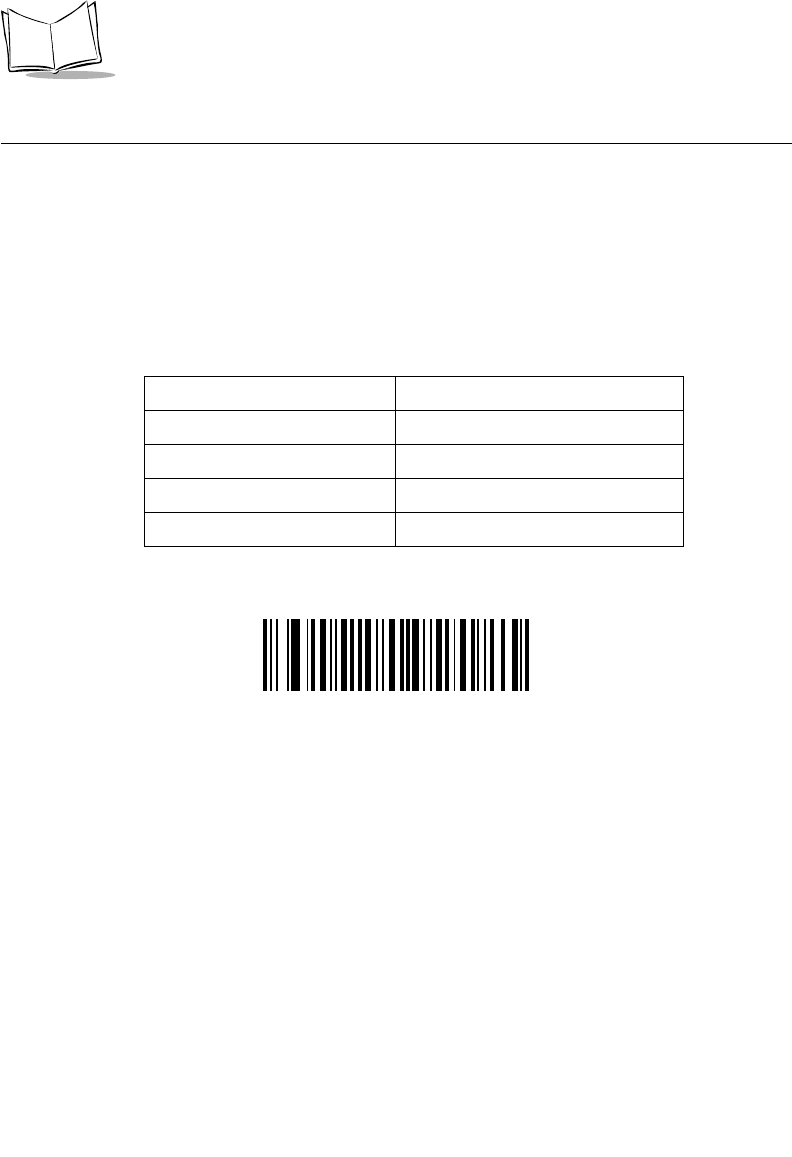
12-72
LS 2208 Product Reference Guide
Redundancy Level
The LS 2208 offers four levels of decode redundancy. Higher redundancy levels are
selected for decreasing levels of bar code quality. As redundancy levels increase, the
scanner’s aggressiveness decreases.
Select the redundancy level appropriate for the bar code quality.
Redundancy Level 1
The following code types must be successfully read twice before being decoded:
*REDUNDANCY LEVEL 1
Code Type Code Length
Codabar 8 characters or less
MSI 4 characters or less
D 2 of 5 8 characters or less
I 2 of 5 8 characters or less
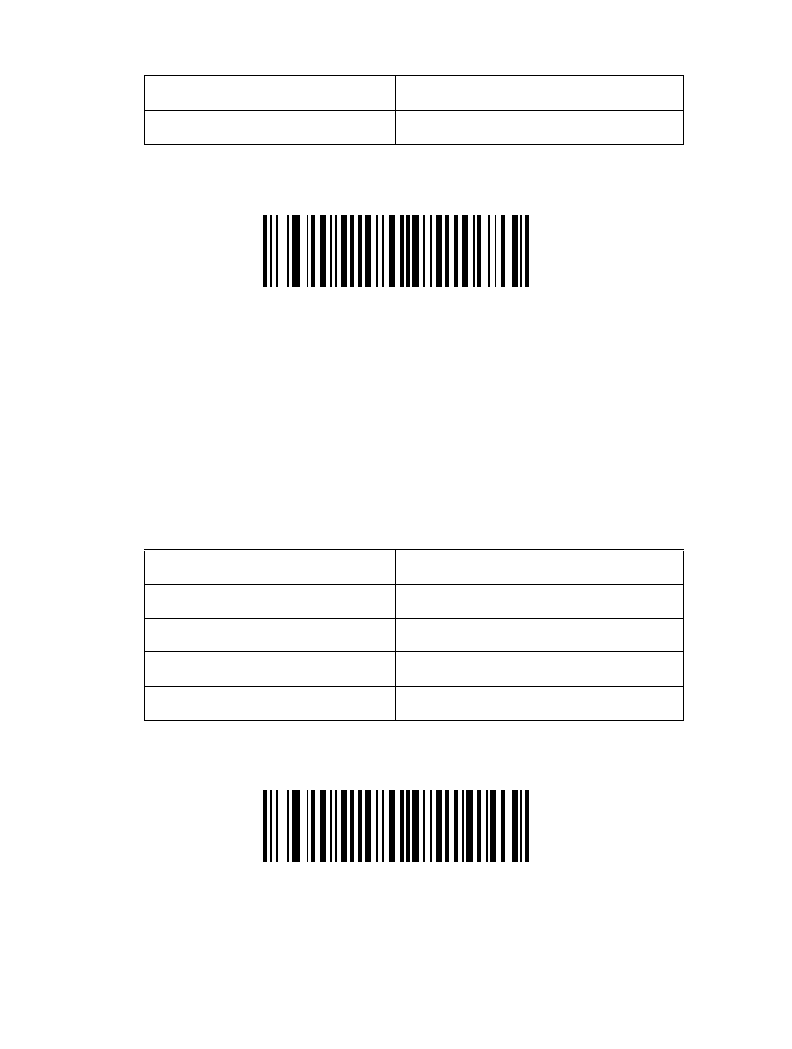
12-73
Symbologies
Redundancy Level 2
The following code types must be successfully read twice before being decoded:
REDUNDANCY LEVEL 2
Redundancy Level 3
Code types other than the following must be successfully read twice before being decoded.
The following codes must be read three times:
REDUNDANCY LEVEL 3
Code Type Code Length
All All
Code Type Code Length
MSI Plessey 4 characters or less
D 2 of 5 8 characters or less
I 2 of 5 8 characters or less
Codabar 8 characters or less
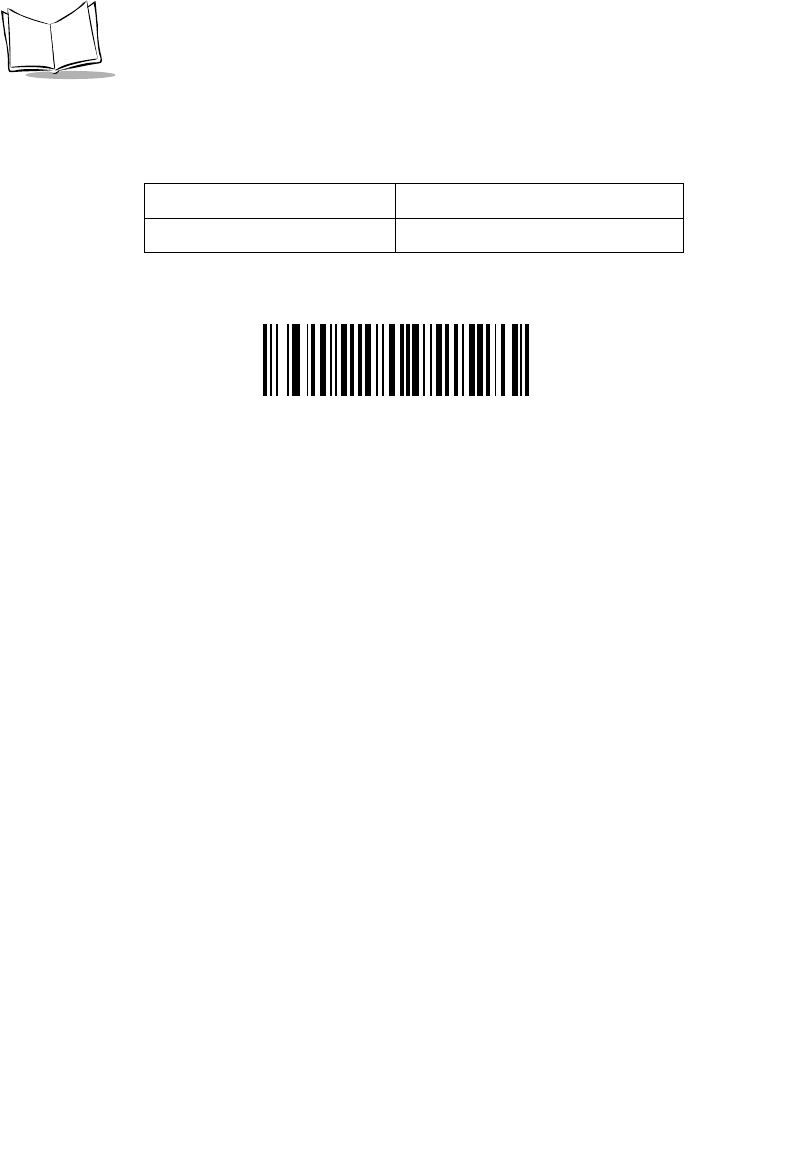
12-74
LS 2208 Product Reference Guide
Redundancy Level 4
The following code types must be successfully read three times before being decoded:
REDUNDANCY LEVEL 4
Code Type Code Length
All All
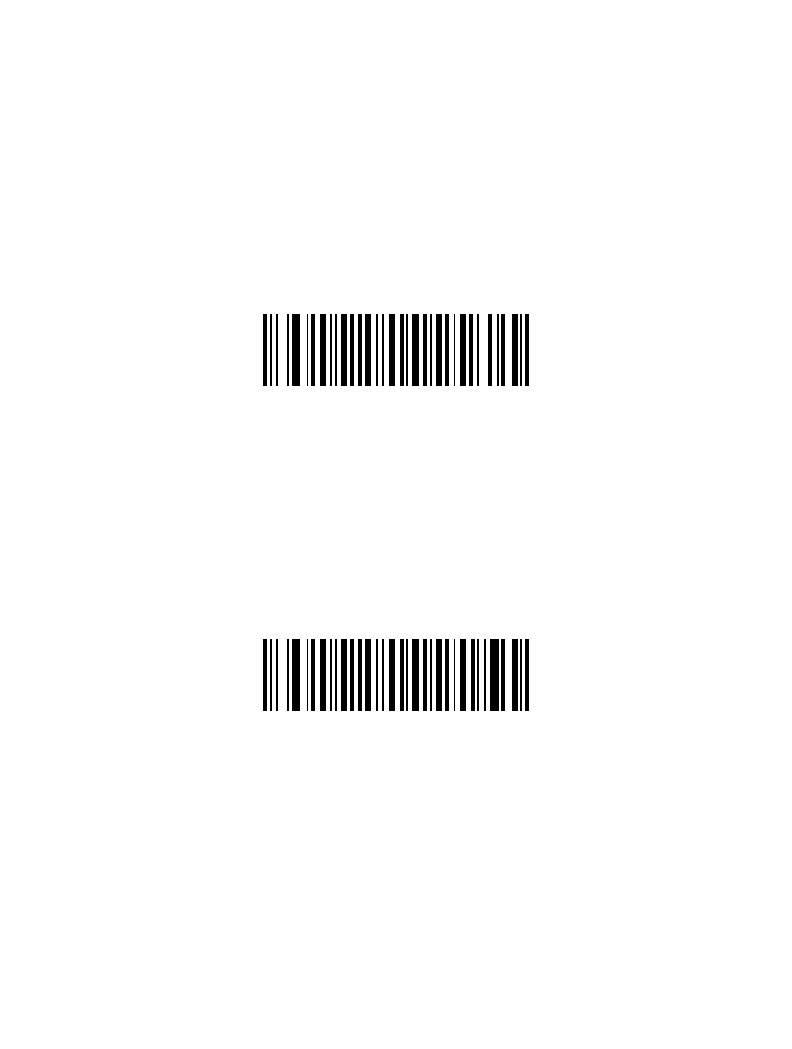
12-75
Symbologies
Security Level
The LS 2208 offers four levels of decode security for delta bar codes. These include the
Code 128 family, UPC/EAN and Code 93. Increasing levels of security are provided for
decreasing levels of bar code quality. There is an inverse relationship between security and
scanner aggressiveness, so be sure to choose only that level of security necessary for any
given application.
Security Level 0
This is the default setting which allows the scanner to operate in its most aggressive state,
while providing sufficient security in decoding most “in-spec” bar codes.
*SECURITY LEVEL 0
Security Level 1
Select this option if misdecodes occur. This security level should eliminate most
misdecodes.
SECURITY LEVEL 1
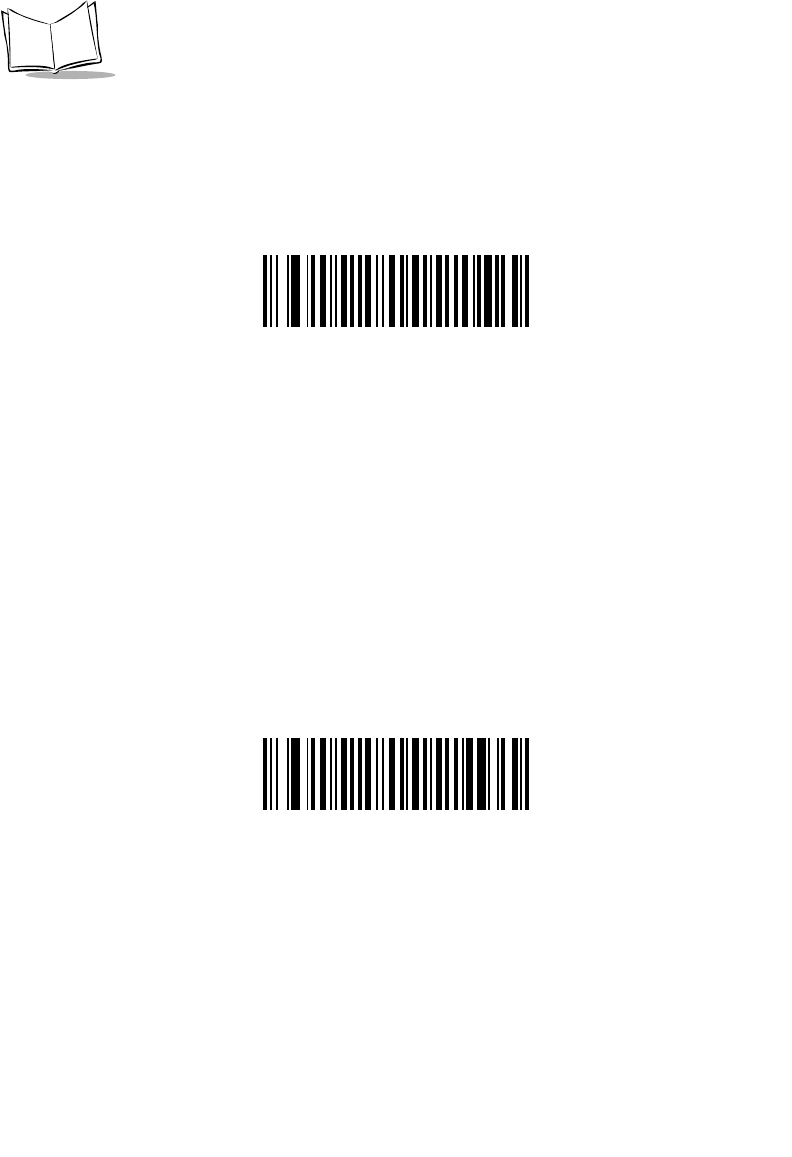
12-76
LS 2208 Product Reference Guide
Security Level 2
Select this option if Security level 1 fails to eliminate misdecodes.
SECURITY LEVEL 2
Security Level 3
If Security Level 2 has been tried and misdecodes are still occurring, select this security
level. Be advised, selecting this option is an extreme measure against mis-decoding
severely out of spec bar codes. Selection of this level of security significantly impairs the
decoding ability of the scanner. If this level of security is necessary, try to improve the
quality of the bar codes.
SECURITY LEVEL 3
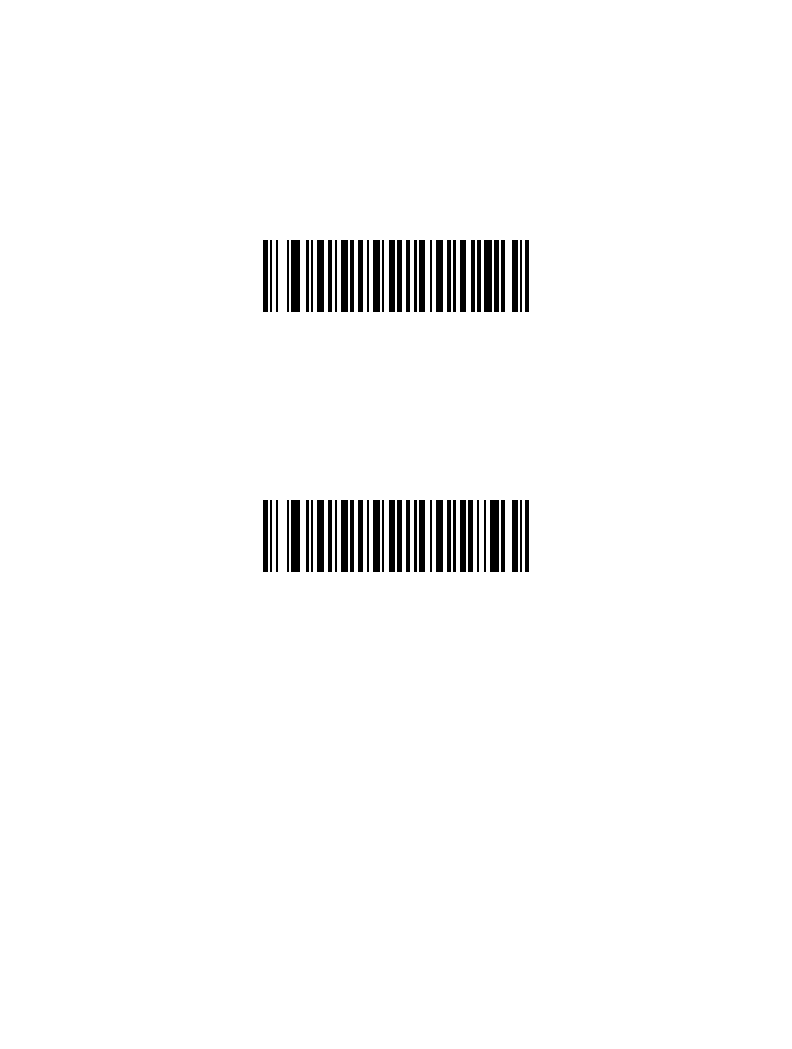
12-77
Symbologies
Bi-directional Redundancy
Bi-directional Redundancy is used for added security to linear code type security levels.
When enabled, a bar code must be successfully scanned in both directions (forward
and reverse) before reporting a good decode.
Enable Bi-directional Redundancy
*Disable Bi-directional Redundancy
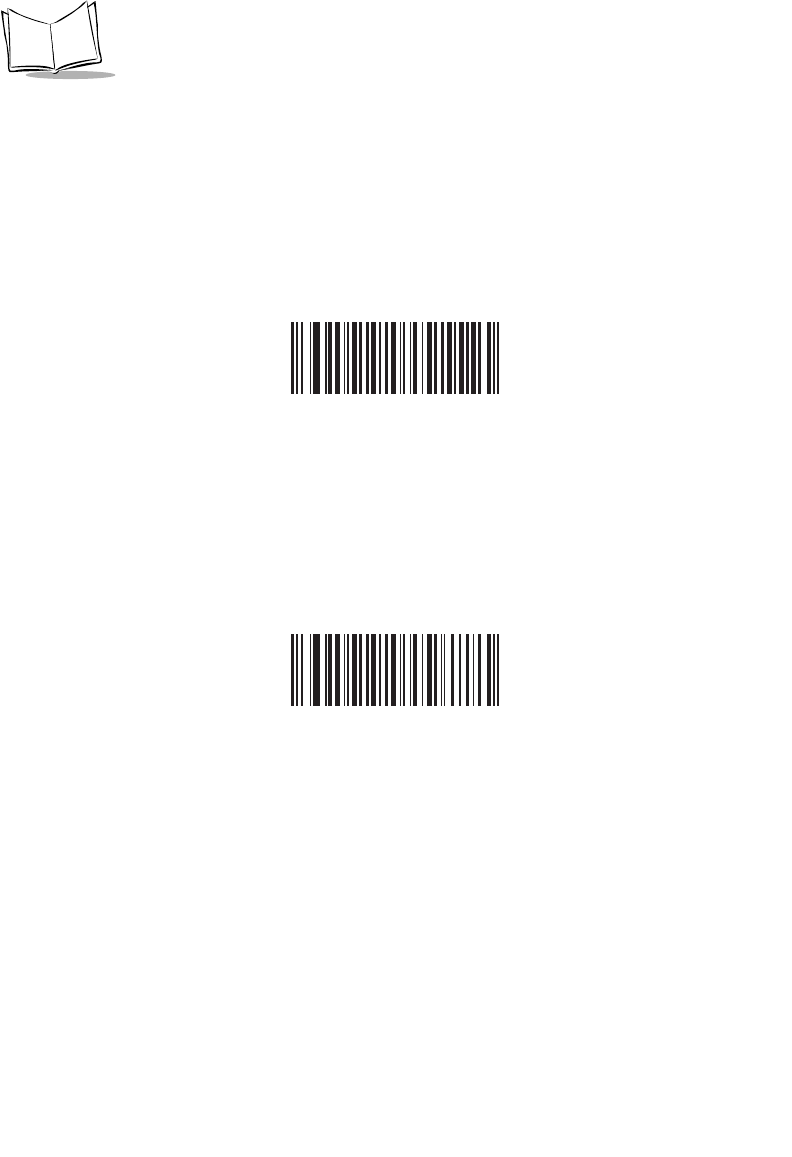
12-78
LS 2208 Product Reference Guide
Intercharacter Gap Size
The Code 39 and Codabar symbologies have an intercharacter gap that is customarily
quite small. Due to various barcode-printing technologies, this gap may grow larger than
the maximum size allowed, causing the scanner to be unable to decode the symbol. If this
problem is encountered, then the "Large Intercharacter Gaps" parameter should be
scanned, to tolerate these out-of-specification barcodes.
*Normal Intercharacter Gaps
Large Intercharacter Gaps
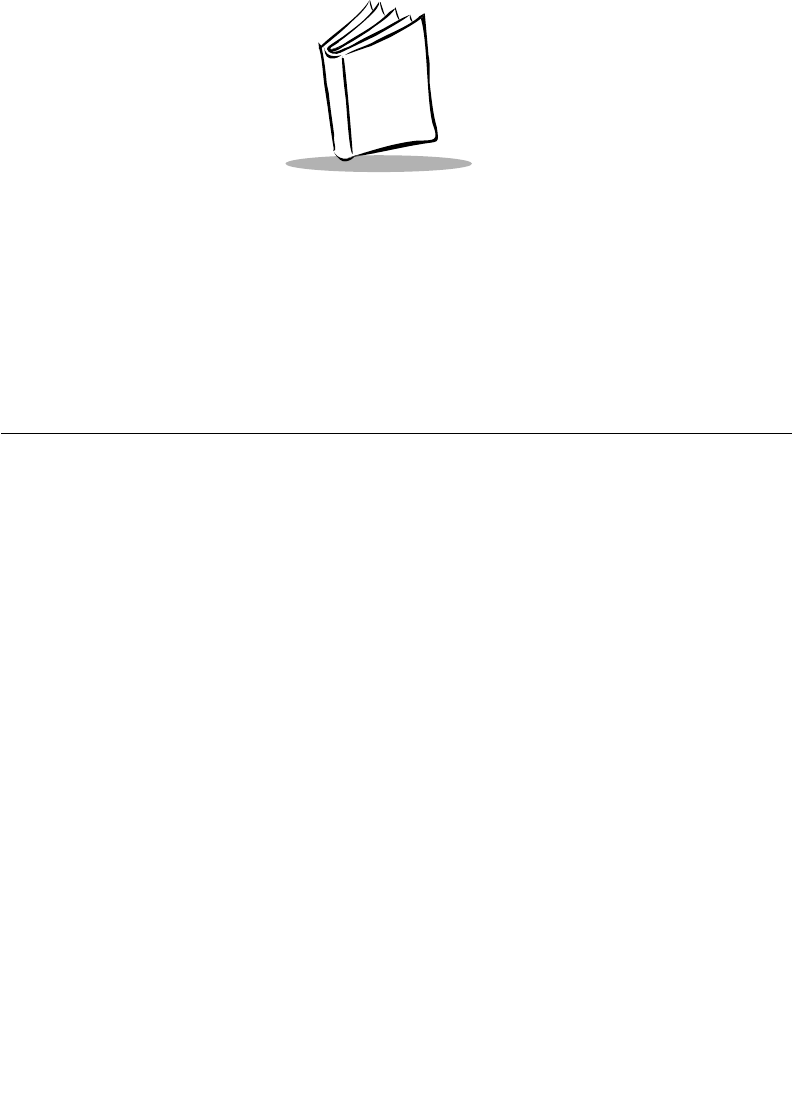
13-1
Chapter 13
Miscellaneous Scanner Options
Introduction
This chapter includes commonly used bar codes to customize how your data is transmitted
to your host device. In addition to these bar codes for data formatting, refer to each host
chapter for the appropriate host connections and host device features for your scanner.
Refer to Chapter 12, Symbologies and Chapter 14, Advanced Data Formatting for
customizing data for transmission to your host device.
Before programming, follow the instructions in Chapter 1, Getting Started.
Your scanner is shipped with the settings shown in the Miscellaneous Scanner Options
Default Table on page 13-3 (also see Appendix A, Standard Default Parameters for all host
device and miscellaneous scanner defaults). If the default values suit your requirements,
programming may not be necessary. Features values are set by scanning single bar codes
or short bar code sequences.
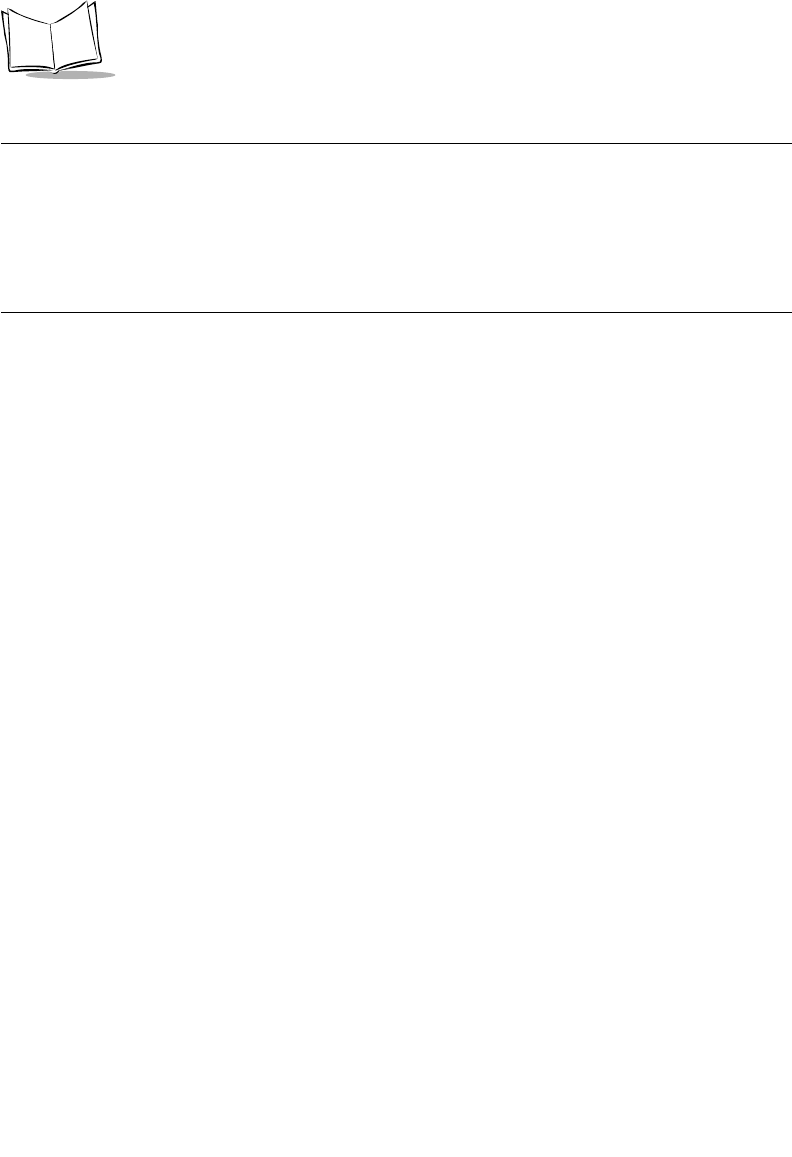
13-2
LS 2208 Product Reference Guide
Scanning Sequence Examples
In most cases you need only scan one bar code to set a specific parameter value.
Parameters, such as Prefix Value, require that you scan several bar codes in the proper
sequence. Refer to each individual parameter for descriptions of this procedure.
Errors While Scanning
Unless otherwise specified, if you make an error during a scanning sequence, just re-scan
the correct parameter.
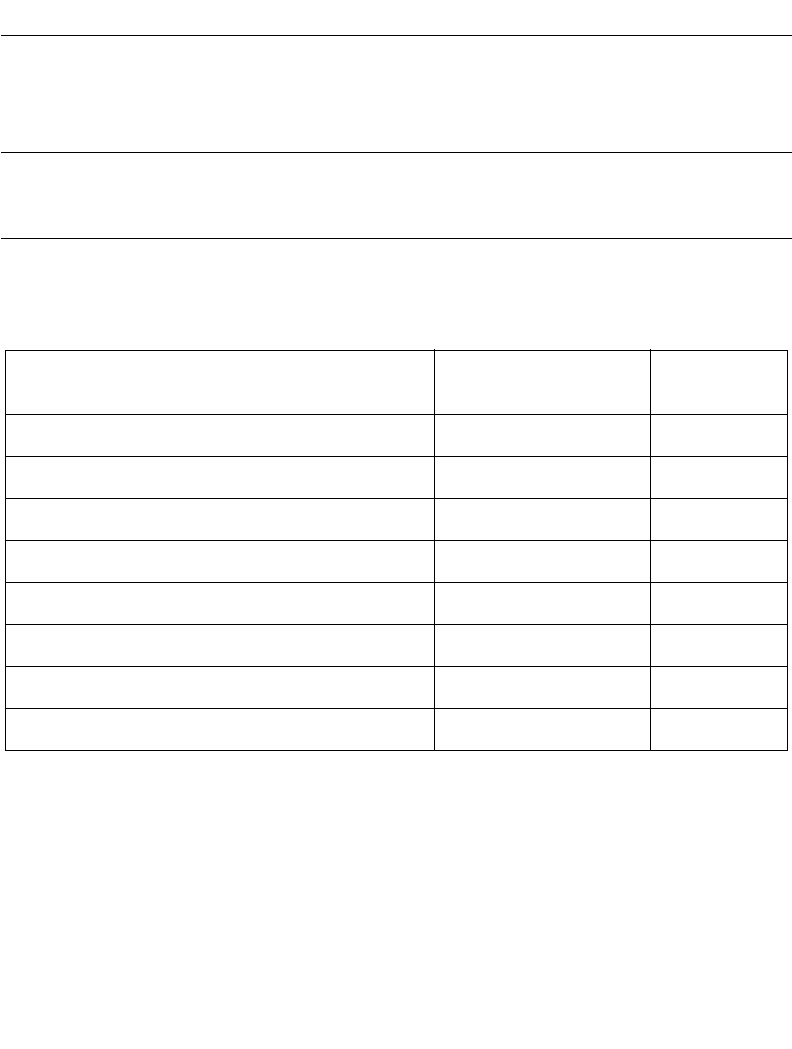
13-3
Miscellaneous Scanner Options
Miscellaneous Default Parameters
Table 13-1 lists the defaults for miscellaneous scanner options parameters. If you wish to
change any option, scan the appropriate bar code(s) provided in the Miscellaneous
Scanner Parameters section beginning on page 13-4.
Note:See Appendix A, Standard Default Parameters for all user
preferences, hosts, symbologies, and miscellaneous default
parameters.
Table 13-1. Miscellaneous Scanner Options Default Table
Parameter Default Page
Number
Transmit Code ID Character None 13-4
Prefix Value 7013 <CR><LF> 13-5
Suffix Value 7013 <CR><LF> 13-5
Scan Data Transmission Format Data as is 13-6
FN1 Substitution Values Set 13-9
Transmit “No Read” Message Disable 13-10
Synapse Interface Standard 13-11
Transmit Code ID Character None 13-4
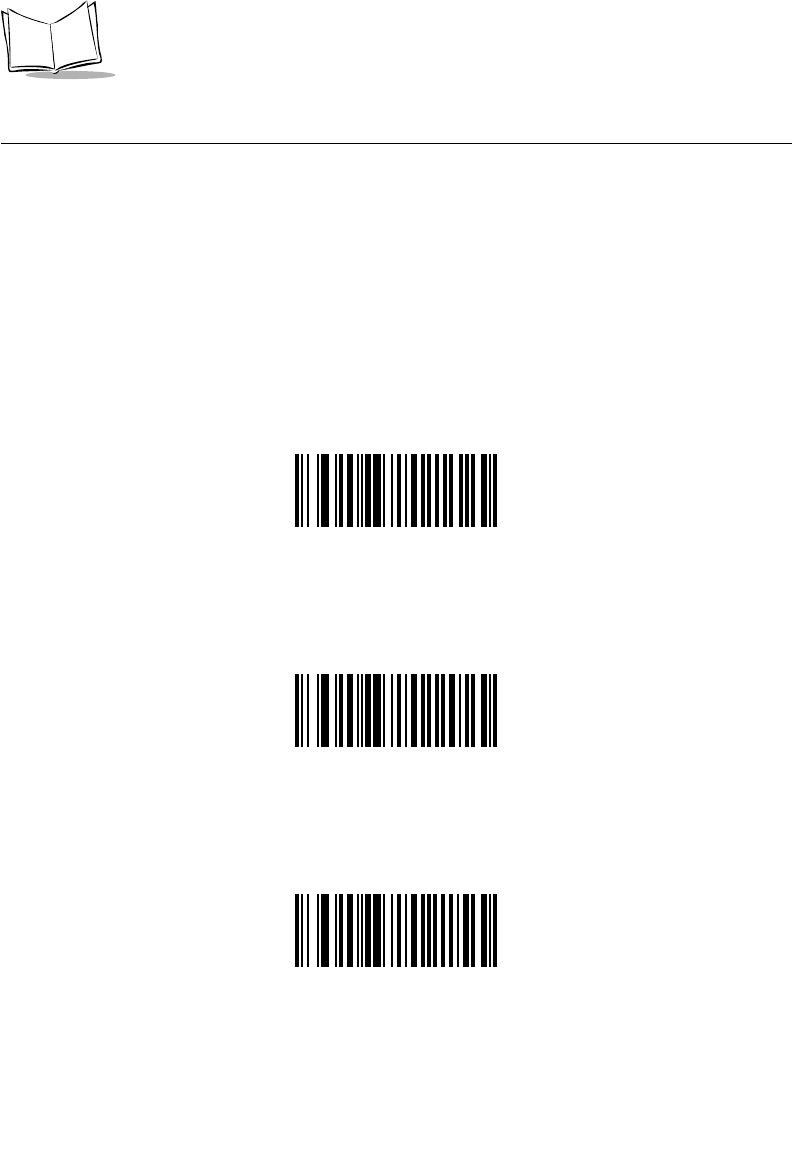
13-4
LS 2208 Product Reference Guide
Miscellaneous Scanner Parameters
Transmit Code ID Character
A Code ID character identifies the code type of a scanned bar code. This may be useful
when the scanner is decoding more than one code type. In addition to any single character
prefix already selected, the Code ID character is inserted between the prefix and the
decoded symbol.
The user may select no Code ID character, a Symbol Code ID character, or an AIM Code
ID character. For Code ID Characters, see Symbol Code Identifiers on page B-1 and AIM
Code Identifiers on page B-3.
Symbol Code ID Character
AIM Code ID Character
*None
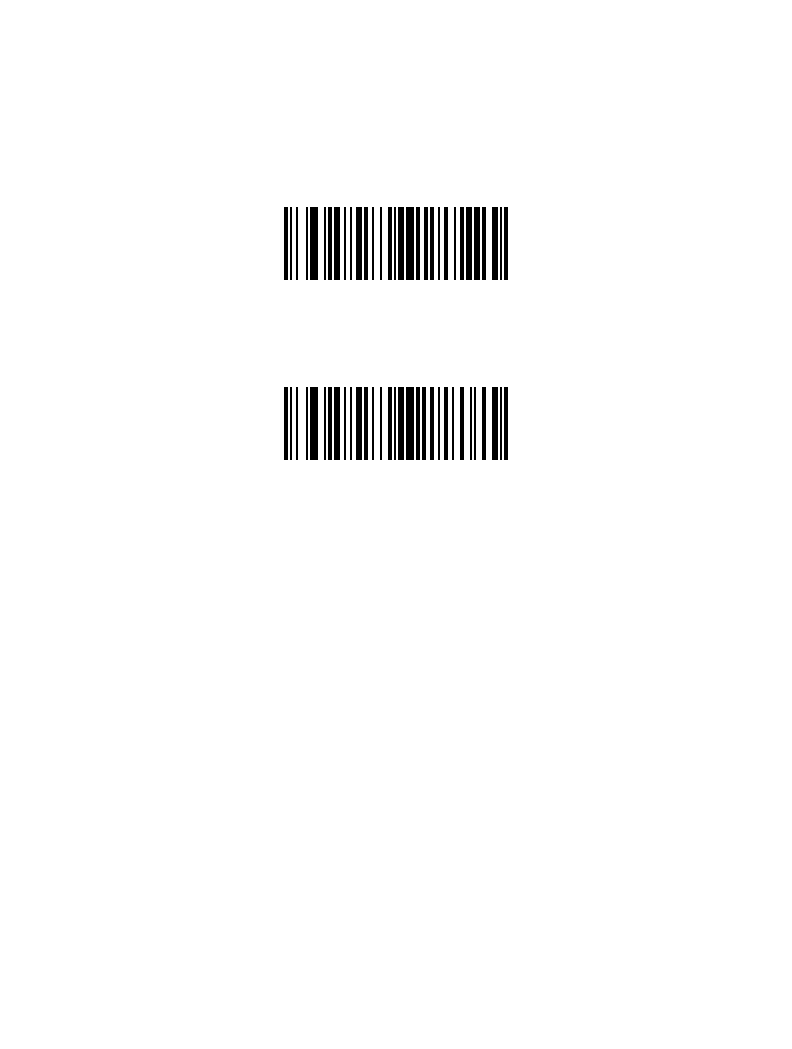
13-5
Miscellaneous Scanner Options
Prefix/Suffix Values
A prefix/suffix may be appended to scan data for use in data editing. These values are set
by scanning a four-digit number (i.e., four bar codes) that corresponds to key codes for
various terminals. See Table E-1 on page E-1 for conversion information. Numeric bar
codes begin on page D-1 in Appendix D. If you make an error or wish to change your
selection, scan Cancel on page D-5.
Scan Prefix
Scan Suffix
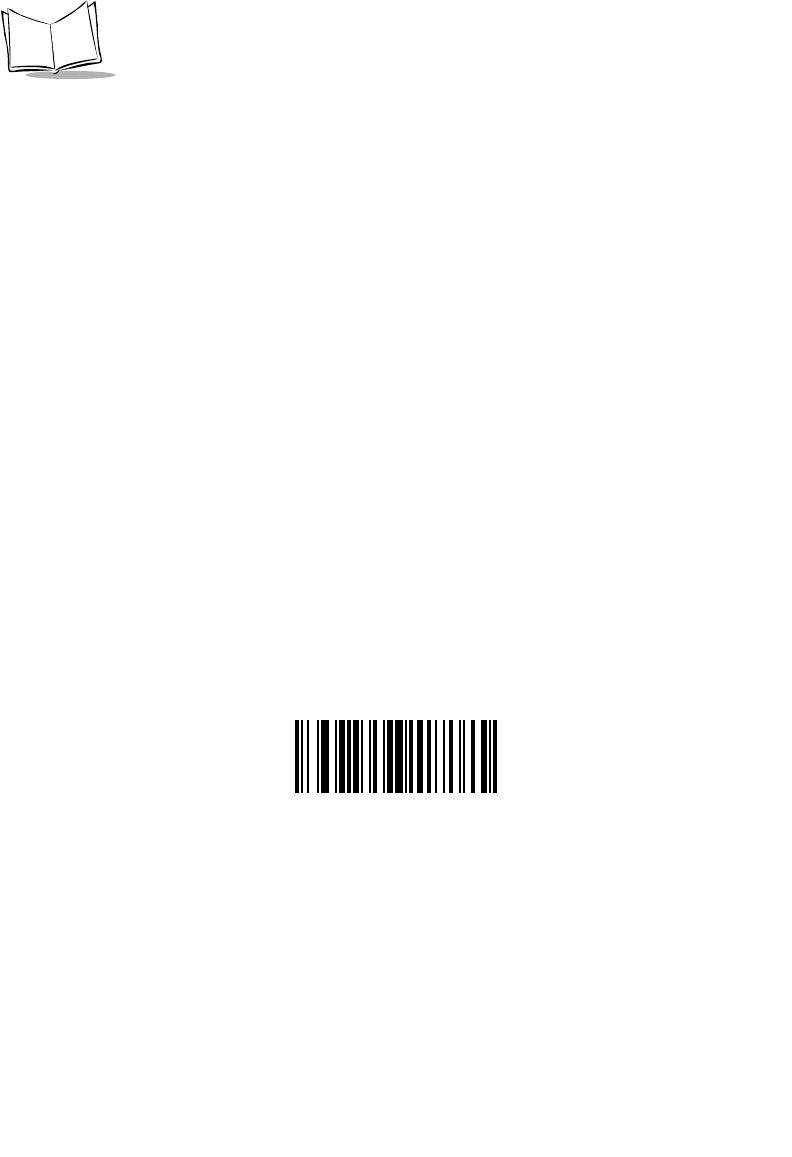
13-6
LS 2208 Product Reference Guide
Scan Data Transmission Format
To change the Scan Data Transmission Format, scan the Scan Options bar code below.
Then select one of four options:
•Data As Is
• <DATA> <SUFFIX>
• <PREFIX> <DATA>
• <PREFIX> <DATA> <SUFFIX>
When you have made your selection, scan the Enter bar code on page 13-8. If you make
a mistake, scan the Data Format Cancel bar code on page 13-8.
If you need to have a carriage return/enter after each bar code scanned, scan the following
bar codes in order:
1. <SCAN OPTIONS>
2. <DATA> <SUFFIX>
3. Enter (on page 13-8)
Scan Options
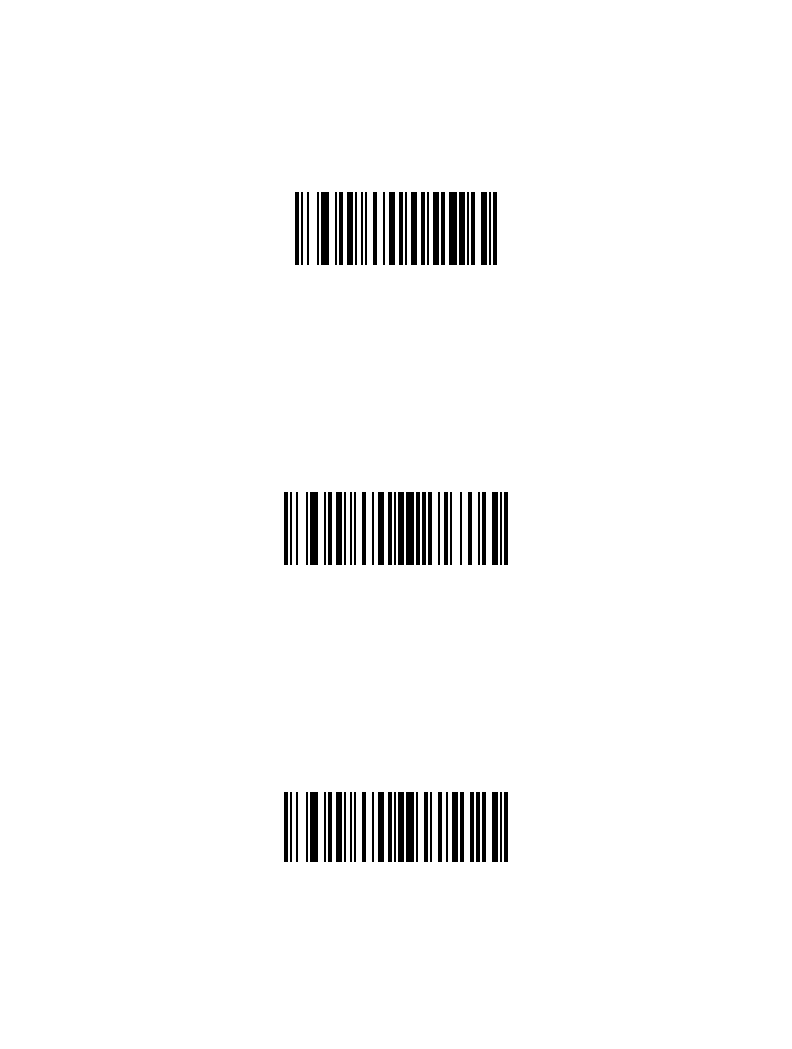
13-7
Miscellaneous Scanner Options
Scan Data Transmission Format(continued)
*Data As Is
<DATA> <SUFFIX>
<PREFIX> <DATA>
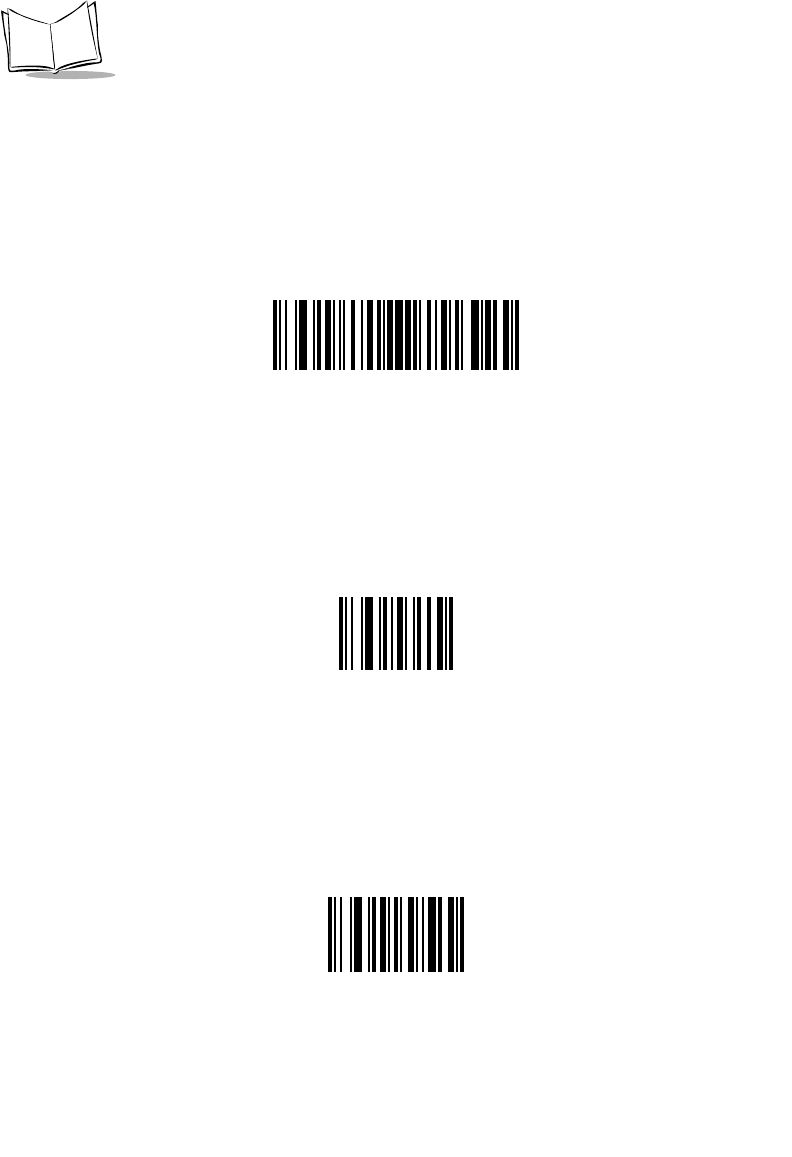
13-8
LS 2208 Product Reference Guide
Scan Data Transmission Format (continued)
<PREFIX> <DATA> <SUFFIX>
Enter
Data Format Cancel
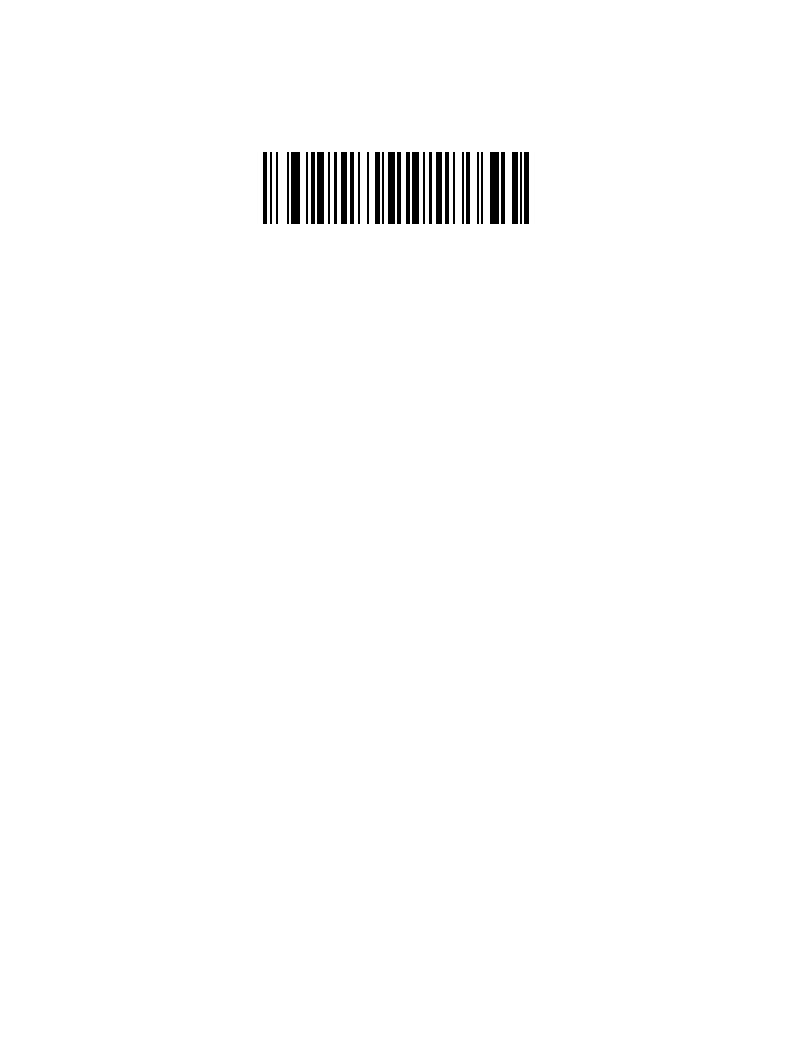
13-9
Miscellaneous Scanner Options
FN1 Substitution Values
The Wedge and USB HID Keyboard hosts support a FN1 Substitution feature. When
enabled any FN1 character (0x1b) in an EAN128 barcode is substituted with a value. This
value defaults to 7013 (Enter Key)
1. To select a FN1 Substitution Value, scan the bar code below.
Set FN1 Substitution Value
2. Look up the keystroke desired for FN1 Substitution in the ASCII Character Set
table for the currently installed host interface. Enter the 4-digit "ASCII Value" by
scanning each digit in the Numeric Bar Codes on page D-1.
3. To correct an error or change the selection, scan CANCEL.
To enable FN1 Substitution for Wedge, scan the Enable Keyboard Wedge FN1
Substitution bar code on page 5-14.
To enable FN1 Substitution for USB HID Keyboard, scan the Enable USB Keyboard FN1
Substitution bar code on page 7-12.
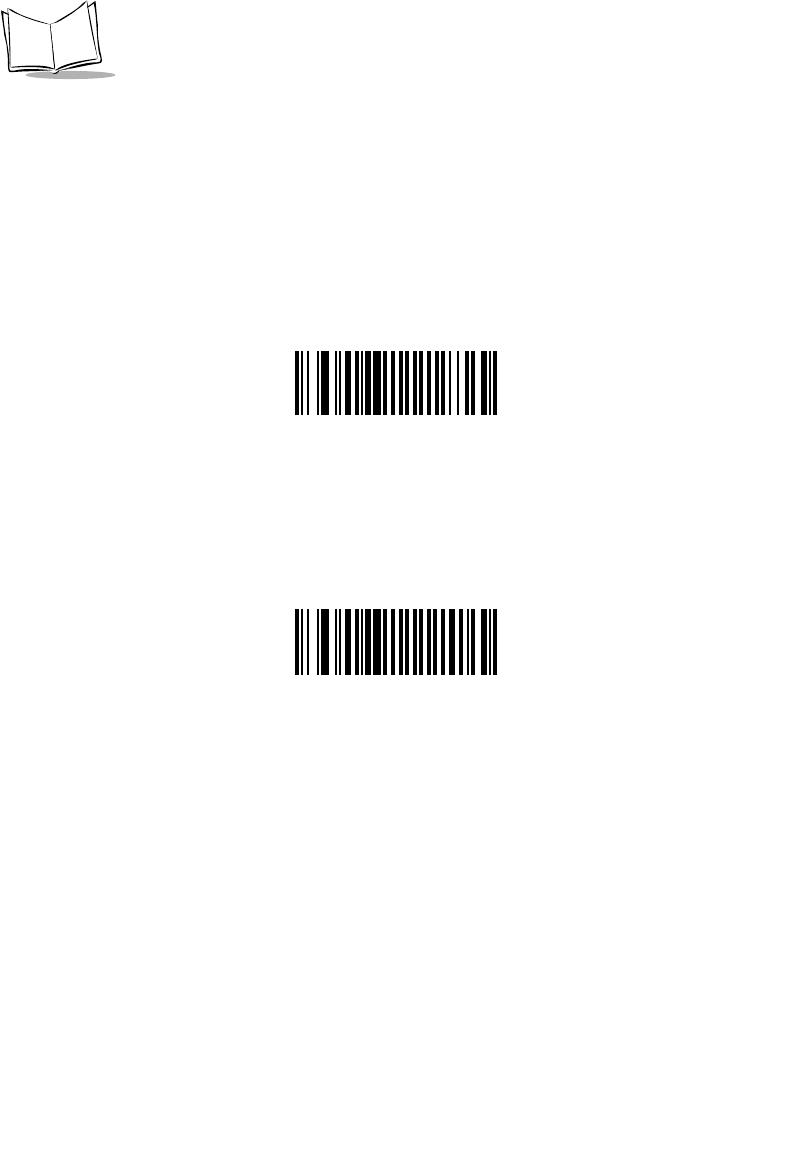
13-10
LS 2208 Product Reference Guide
Transmit “No Read” Message
Scan a bar code below to select whether or not a “No Read” message is transmitted. When
enabled, the characters NR are transmitted when a bar code is not decoded. When
disabled, if a symbol does not decode, nothing is sent to the host.
Enable No Read
*Disable No Read
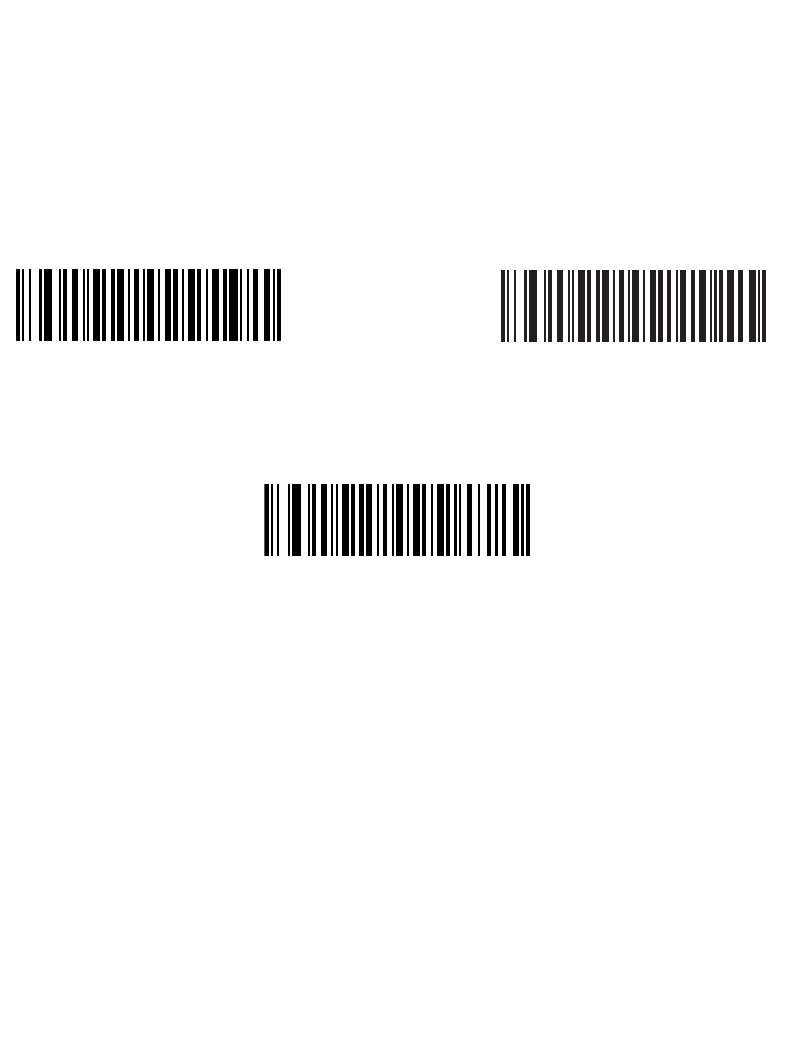
13-11
Miscellaneous Scanner Options
Synapse Interface
The auto-detection of a Synapse cable needs to vary in duration depending on the type of
Synapse connection. If a scanner is connected to another scanner using a Synapse cable
then the Auxiliary Synapse Port connection should be used. In all other cases, where the
cable is used, the default setting is recommended.
Should the user want to disconnect and reconnect the scanner from a Synapse cable that
is connected to a live host via a Synapse, then the "Plug and Play" setting should be used.
This setting should not be changed from the default if an on-board wedge host is enabled.
“Plug and Play” Synapse Connection
*Standard Synapse Connection Auxiliary Synapse Port Connection
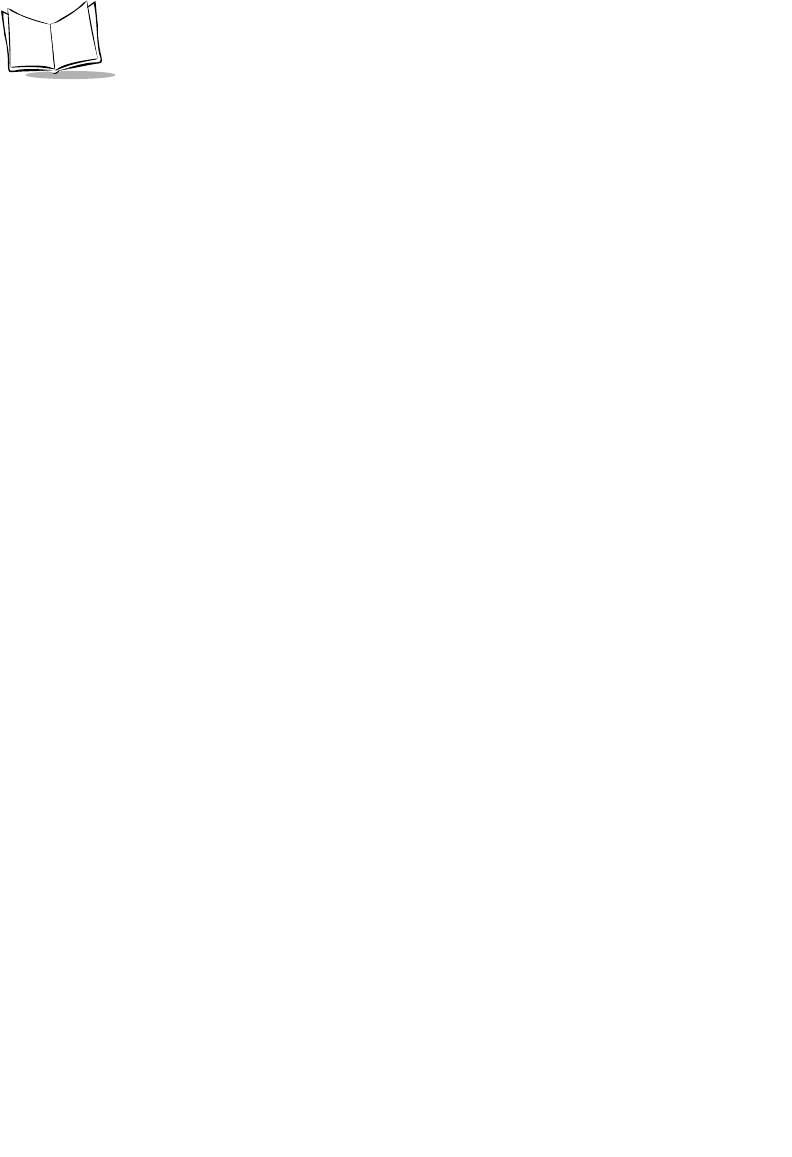
13-12
LS 2208 Product Reference Guide
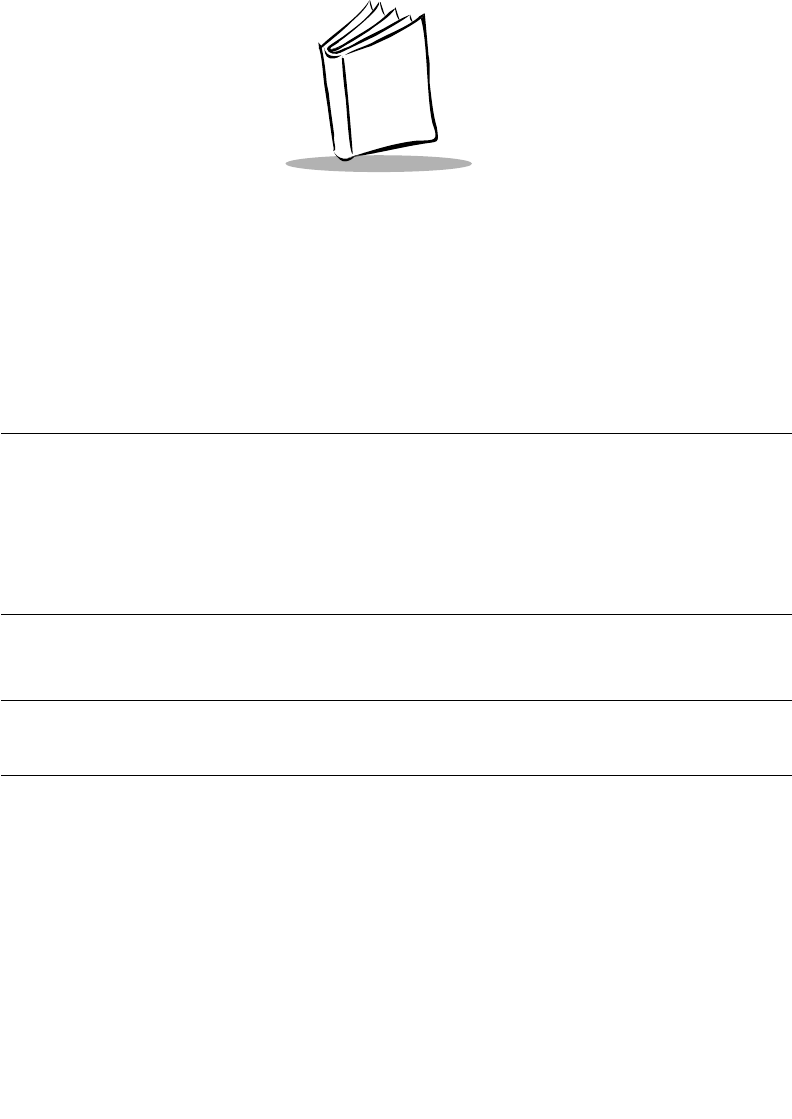
14-1
Chapter 14
Advanced Data Formatting
Introduction
Advanced Data Formatting (ADF) is a means of customizing data before transmission to
your host device. Scan data can be edited to suit your particular requirements.
ADF can be implemented through scanning a related series of bar codes, which begin on
page 14-8, or by installing the 123Scan utility (see Chapter 11, 123Scan) which allows the
scanner to be setup and programmed with Advanced Data Formatting (ADF) Rules.
Note:If you are using the Wand interface with your scanner, you will not
be able to use ADF rules to format your data unless convert all Bar
Codes to Code 39 is enabled on page 9-7.
Rules: Criteria Linked to Actions
In ADF, data is customized through rules. These rules perform detailed actions when the
data meets certain criteria. One rule may consist of single or multiple criteria applied to
single or multiple actions.
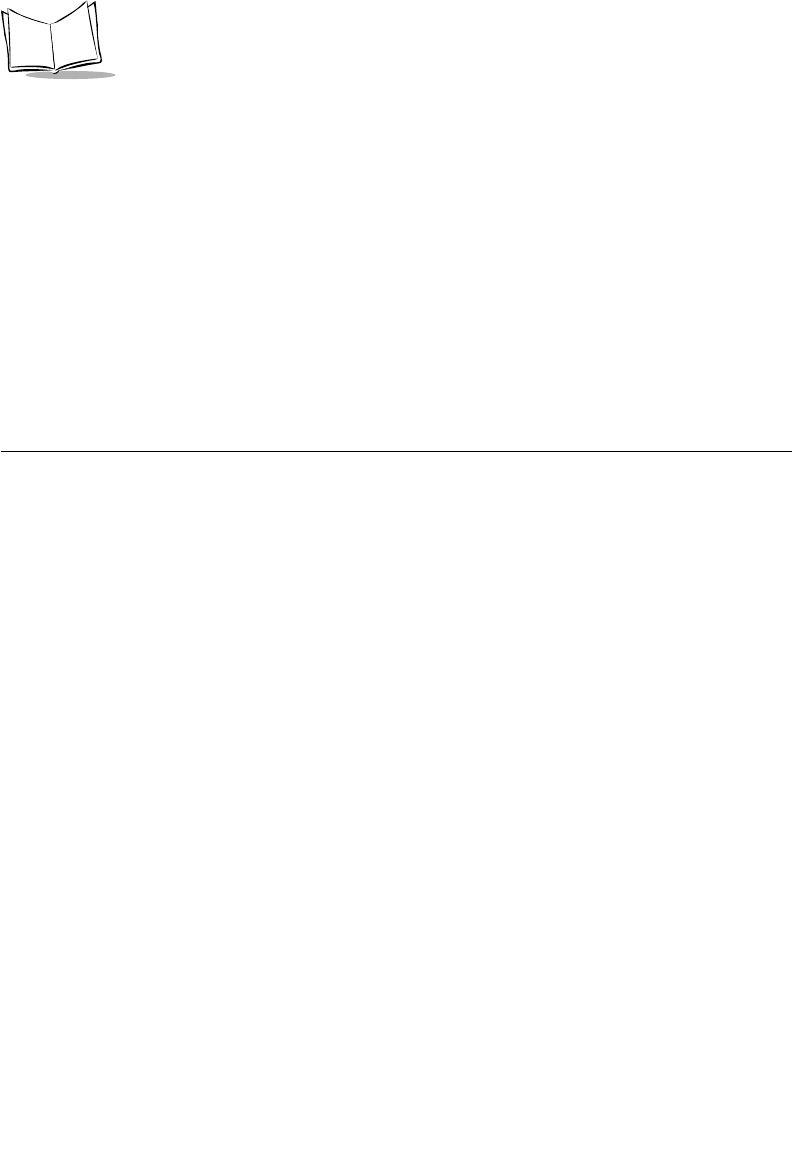
14-2
LS 2208 Product Reference Guide
For instance, a data formatting rule could be the following:
Criteria: When scan data is Code 39, length 12, and data at the start position is
the string “129”,
Actions: pad all sends with zeros to length 8,
send all data up to X,
send a space.
If a Code 39 bar code of 1299X1559828 is scanned, the following is transmitted:
00001299<space>. If a Code 39 bar code of 1299X15598 is scanned, this rule is ignored
because the length criteria has not been met.
The rule specifies the editing conditions and requirements before data transmission occurs.
Using ADF Bar Codes
When you program a rule, make sure the rule is logically correct. Plan ahead before you
start scanning.
To program each data formatting rule:
•Start the Rule. Scan the Begin New Rule bar code on page 14-8.
•Criteria. Scan the bar codes for all pertinent criteria. Criteria can include code type
(e.g., Code 128), code length, or data that contains a specific character string (e.g.,
the digits “129”). These options are described in Criteria on page 14-12.
•Actions. Scan all actions related to, or affecting, these criteria. The actions of a
rule specify how to format the data for transmission. These options are described
in ADF Bar Code Menu Example on page 14-3.
•Save the Rule. Scan the Save Rule bar code on page 14-9. This places the rule
in the “top” position in the rule buffer.
• If you make errors during this process, some special-purpose bar codes may be
useful: Erase Criteria and Start Again, Erase Actions and Start Again, Erase
Previously Saved Rule, etc.
Criteria, actions, and entire rules may be erased by scanning the appropriate bar code (see
page 14-9).
Beeper Definitions on page 2-2 help guide you through the programming steps.
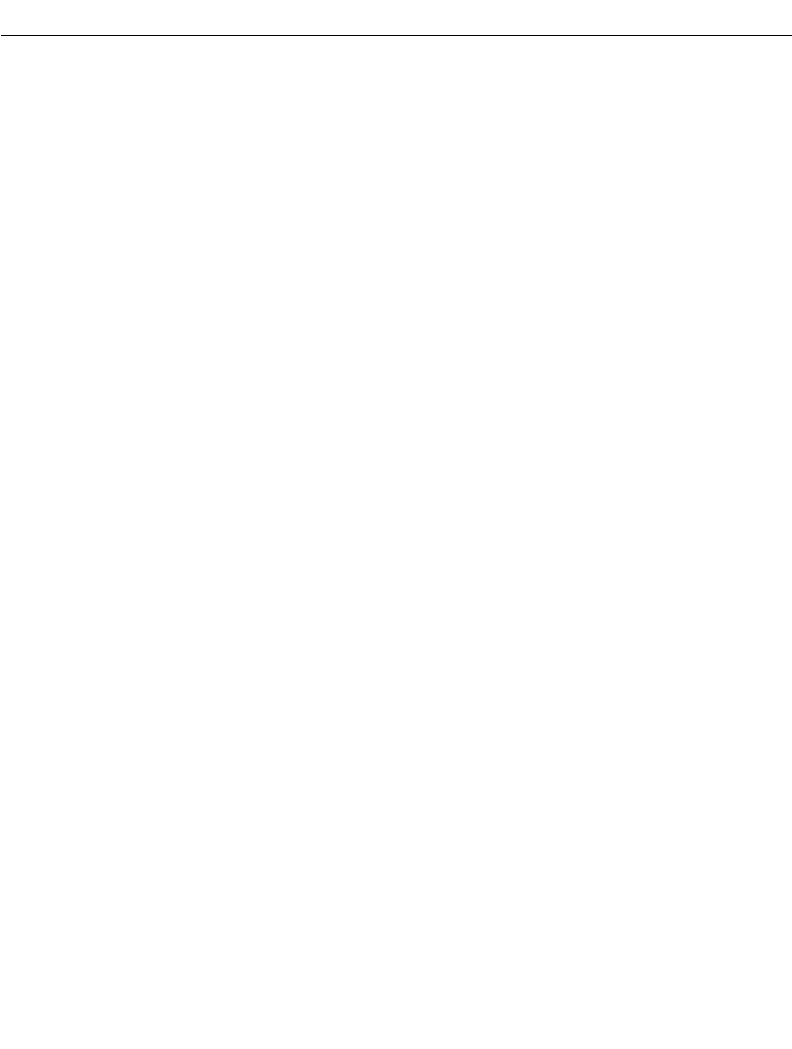
14-3
Advanced Data Formatting
ADF Bar Code Menu Example
This section provides an example of how ADF rules are entered and used for scan data.
An auto parts distribution center wants to encode manufacturer ID, part number, and
destination code into their own Code 128 bar codes. The distribution center also has
products that carry UPC bar codes, placed there by the manufacturer. The Code 128 bar
codes have the following format:
MMMMMPPPPPDD
Where: M = Manufacturer ID
P = Part Number
D = Destination Code
The distribution center uses a PC with dedicated control characters for manufacturer ID
<CTRL M>, part number <CTRL P>, and destination code <CTRL D>. At this center the
UPC data is treated as manufacturer ID code.
The following rules need to be entered:
When scanning data of code type Code 128, send the next 5 characters, send the
manufacturer ID key <CTRL M>, send the next 5 characters, send the part number key
<CTRL P>, send the next 2 characters, send the destination code key <CTRL D>.
When scanning data of code type UPC/EAN, send all data, send the manufacturer ID
key <CTRL M>.
To enter these rules, follow the steps below:
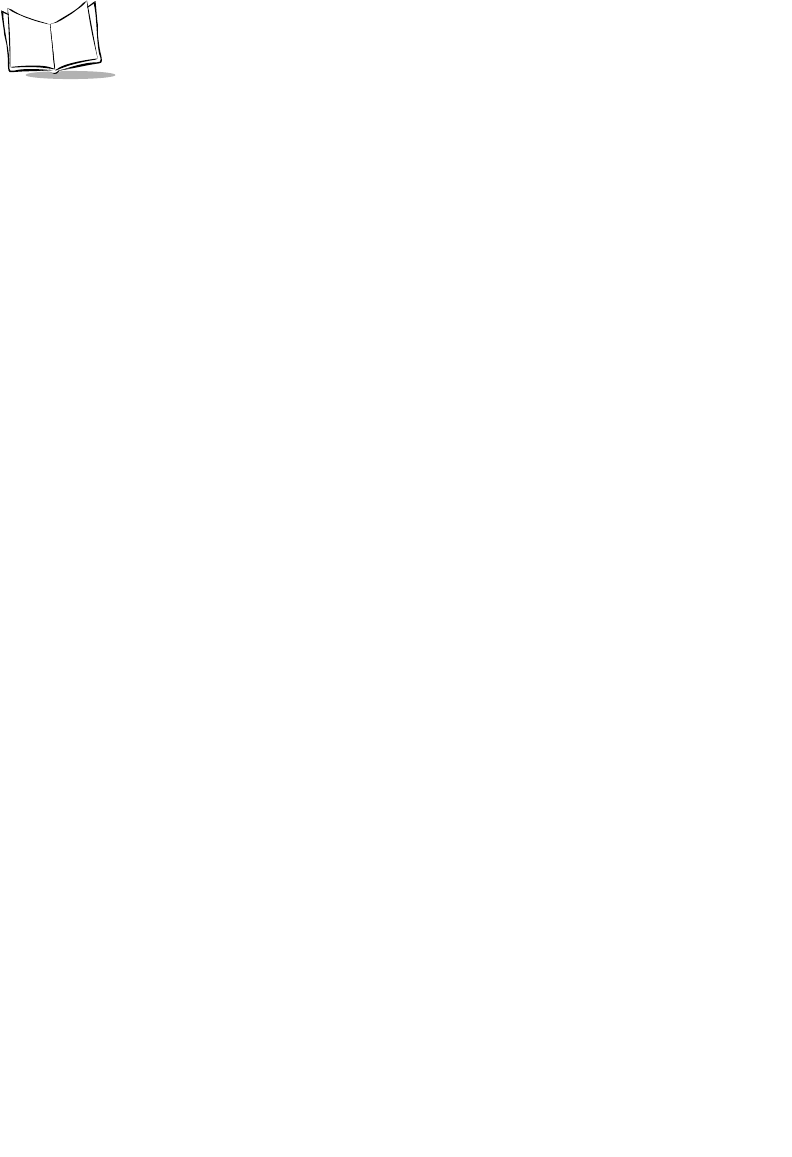
14-4
LS 2208 Product Reference Guide
Rule 1: The Code 128 Scanning Rule
Step Bar Code On Page Beep Indication
1 Begin New Rule 14-8 High High
2 Code 128 14-12 High High
3 Send next 5 characters 14-25 High High
4 Send <CTRL M> 14-47 High High
5 Send next 5 characters 14-25 High High
6 Send <CTRL P> 14-48 High High
7 Send next 2 characters 14-25 High High
8 Send <CTRL D> 14-46 High High
9 Save Rule 14-9 High Low High Low
Rule 2: The UPC Scanning Rule
Step Bar Code On Page Beep Indication
1 Begin New Rule 14-8 High High
2 UPC/EAN 14-13 High High
3 Send all remaining data 14-25 High High
4 Send <CTRL M> 14-47 High High
5 Save Rule 14-9 High Low High Low
If you made any mistakes while entering this rule, scan the Quit Entering Rules bar code
on page 14-10. If you already saved the rule, scan the Erase Previously Saved Rule bar
code on page 14-9.
Alternate Rule Sets
ADF rules may be grouped into one of four alternate sets which can be turned on and off
when needed. This is useful when you want to format the same message in different ways.
For example, a Code 128 bar code contains the following information:
Class (2 digits), Stock Number (8) digits, Price (5 digits)
This bar code might look like this:
245671243701500
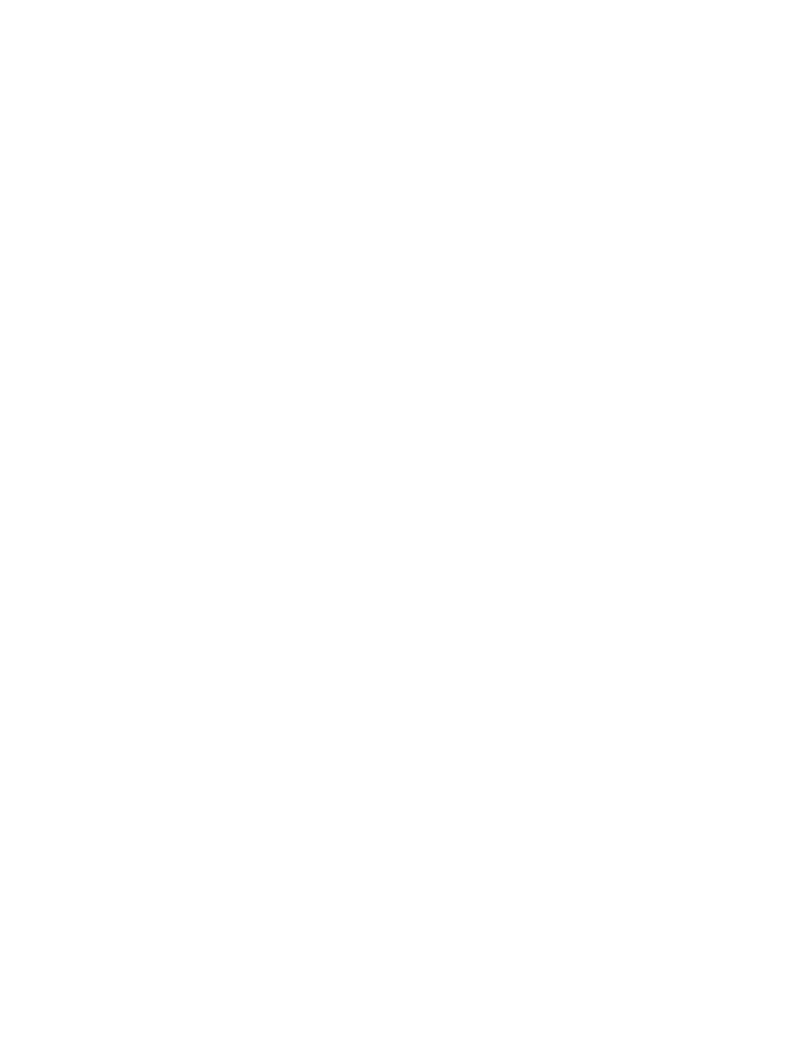
14-5
Advanced Data Formatting
where:
Class = 24
Stock Number = 56712437
Price = 01500
Ordinarily you would send this data as follows:
24 (class key)
56712437 (stock key)
01500 (enter key)
But, when there is a sale, you may want to send only the following:
24 (class key)
56712437 (stock key)
and the cashier will key the price manually.
To implement this, you would first enter an ADF rule that applies to the normal situation.
This rule may look like this:
When scanning a bar code of length 15, send the next 2 characters, send the
class key, send the next 8 characters, send the stock key, send the data that
remains, send the Enter key.
The “sale” rule may look like this:
When scanning a bar code of length 15, send the next 2 characters, send the
class key, send the next 8 characters, send the stock key.
To switch between the two sets of rules, a “switching rule” must be programmed. This rule
specifies what type of bar code must be scanned to switch between the rule sets. For
example, in the case of the “sale” rule above, the rule programmer wants the cashier to
scan the bar code “M” before a sale. To do this, a rule can be entered as follows:
When scanning a bar code of length 1 that begins with “M”, select rule set
number 1.
Another rule could be programmed to switch back.
When scanning a bar code of length 1 that begins with “N”, turn off rule set
number 1.

14-6
LS 2208 Product Reference Guide
The switching back to normal rules can also be done in the “sale” rule. For example, the
rule may look like this:
When scanning a bar code of length 15, send the next 2 characters, send the
class key, send the next 8 characters, send the stock key, turn off rule set 1.
It is recommended that you scan the Disable All Rule Sets bar code on page 14-11 after
programming a rule belonging to an alternate rule set.
In addition to enabling and disabling rule sets within the rules, you can enable or disable
them by scanning the appropriate bar codes on 14-11.
Rules Hierarchy (in Bar Codes)
The order of programming individual rules is important.The most general rule should be
programmed last.
All programmed rules are stored in a buffer. As they are programmed, they are stored at
the “top” of a rules list. If three rules have been created, the list would be configured as
follows:
Third Rule
Second Rule
First Rule
When data is scanned, the rules list is checked from top to bottom to determine if the criteria
matches (and therefore, if the actions should occur). Input is modified into the data format
specified by the first matching set of criteria it finds. Be sure that your most general rule is
the last one programmed.
For example, if the THIRD rule states:
When scanning a bar code of any length, send all data, then send the ENTER key.
And the SECOND rule states:
When scanning a Code 128 bar code of length 12, send the first four characters,
then send the ENTER key, then send all remaining data.
If a Code 128 bar code of length 12 were scanned, the THIRD rule would be in effect. The
SECOND rule would appear to not function.
Note also that ADF rules are actually created when you use the standard data editing
functions. Scan options are entered as ADF rules, and the hierarchy mentioned above also
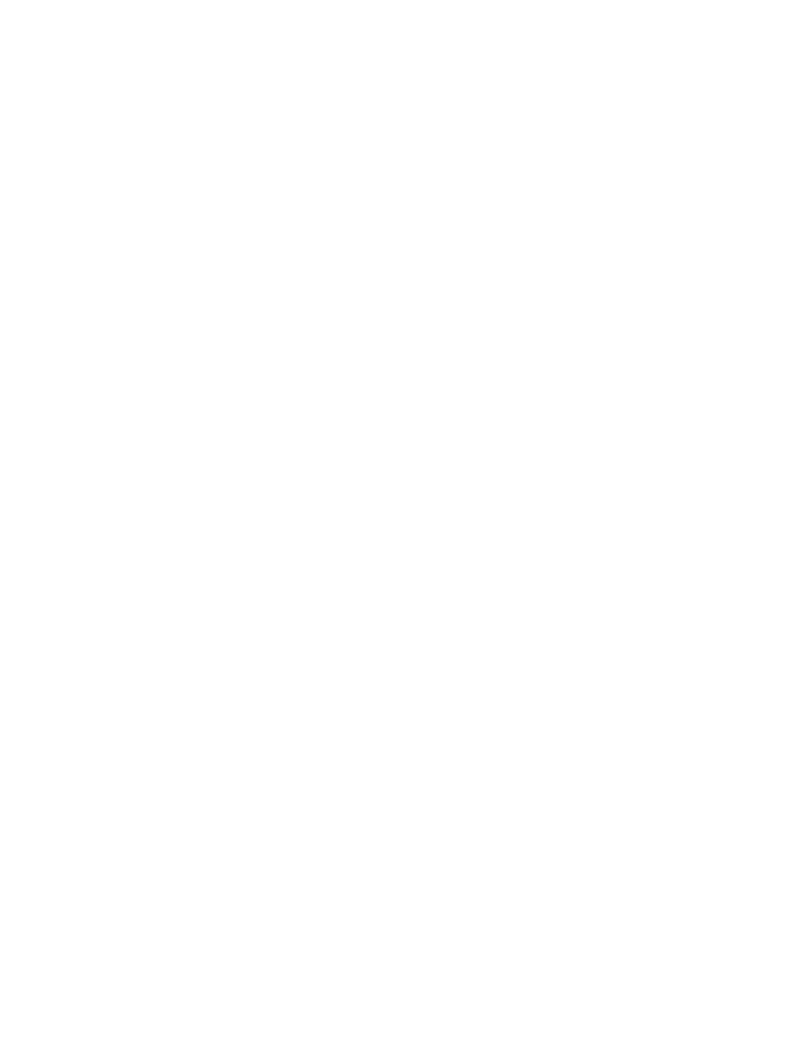
14-7
Advanced Data Formatting
applies to them. For the LS 2208, this applies to prefix/suffix programming in the parameter
Scan Data Transmission Format.
These rules reside in the same “rule list” as ADF Rules, so the order of their creation is also
important.
Default Rules
Every unit has a default rule to send all scan data. Units with custom software may have
one or more default rules burned in. The rules hierarchy checks user programmable rules
first, then the default rules. Default rules can be disabled by entering the following general
rule in the user programmable buffer:
When receiving scan data, send all data.
Since this rule always applies, ADF will never go into the default rules.
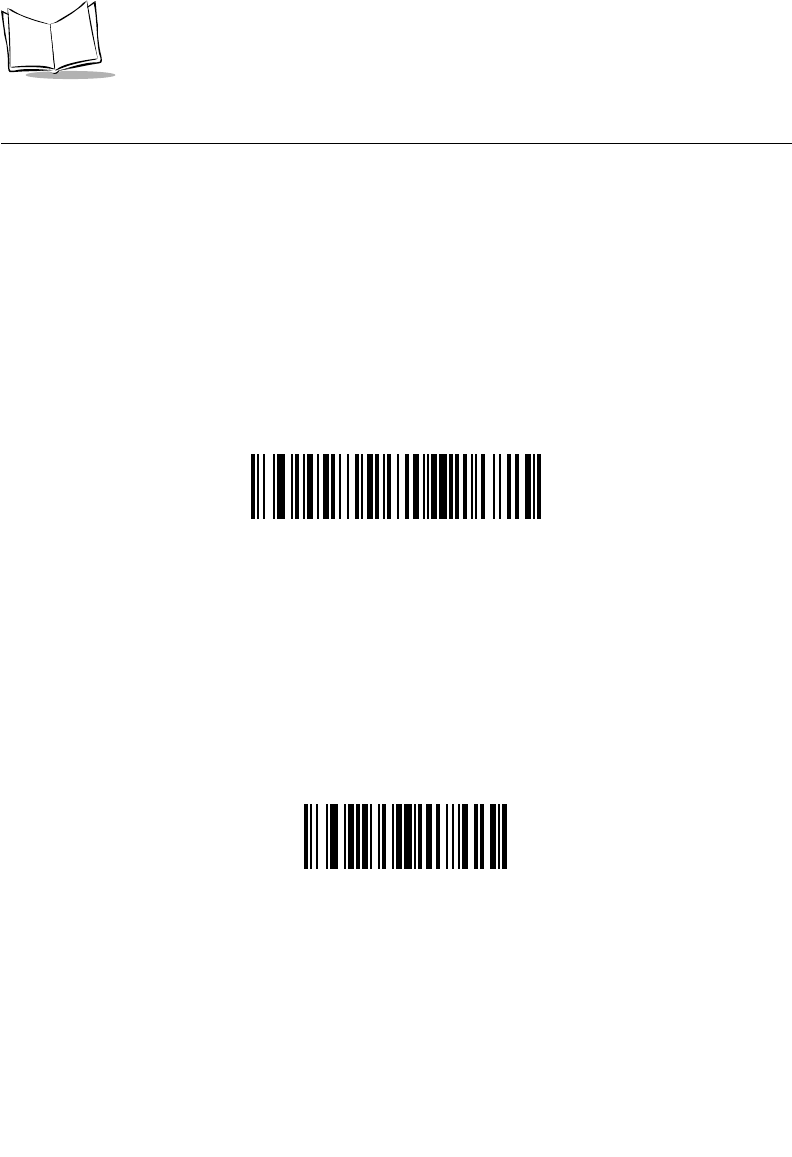
14-8
LS 2208 Product Reference Guide
Special Commands
Pause Duration
This parameter along with the Send Pause parameter on page -29 allows a pause to be
inserted in the data transmission. Pauses are set by scanning a two-digit number (i.e., two
bar codes), and are measured in 0.1 second intervals. For example, scanning bar codes
“0” and “1” inserts a 0.1 second pause; “0” and “5” gives you a 0.5 second delay. Numeric
bar codes begin on page D-1 in Numeric Bar Codes. If you make an error or wish to
change your selection, scan Numeric Cancel on page D-4.
Pause Duration
Begin New Rule
Scan this bar code to start entering a new rule.
Begin New Rule
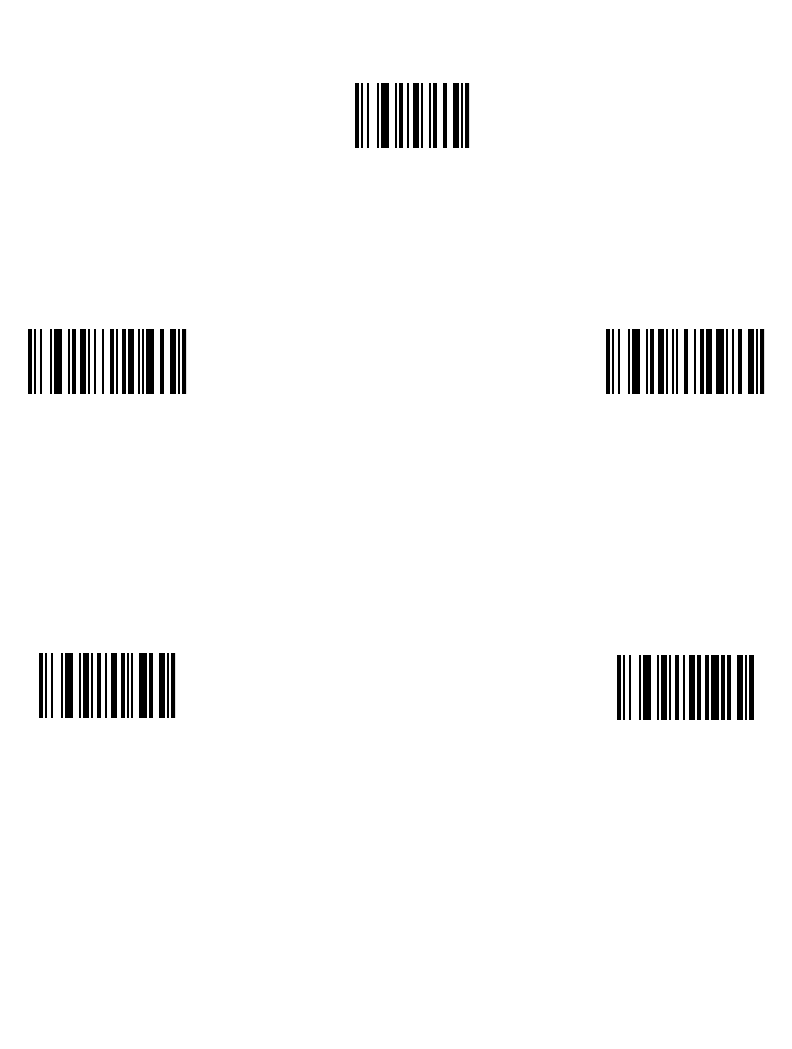
14-9
Advanced Data Formatting
Save Rule
Scan this bar code to save the rule you entered.
Erase
Use these bar codes to erase criteria, actions, or rules.
Save Rule
Erase Criteria And
Start Again
Erase Actions And
Start Again
Erase Previously
Saved Rule Erase All Rules
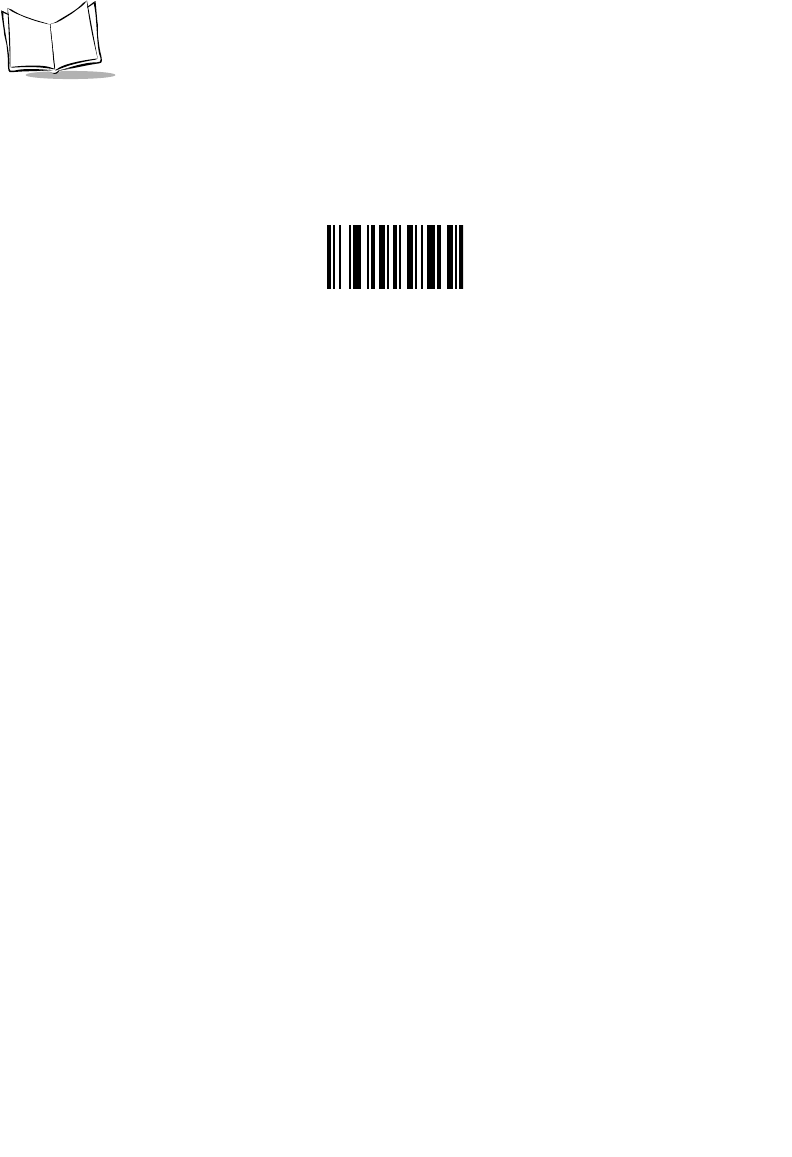
14-10
LS 2208 Product Reference Guide
Quit Entering Rules
Scan this bar code to quit entering rules.
Quit Entering Rules
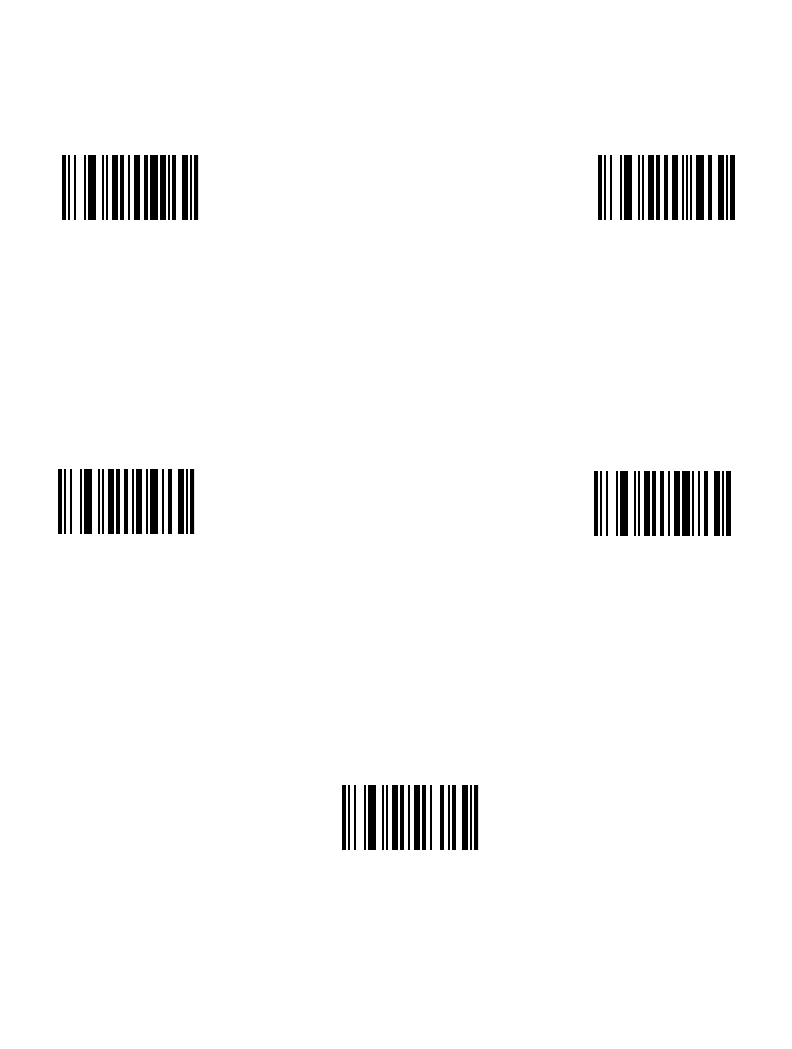
14-11
Advanced Data Formatting
Disable Rule Set
Use these bar codes to disable rule sets.
Disable Rule Set 1 Disable Rule Set 2
Disable Rule Set 4
Disable Rule Set 3
Disable All Rule Sets
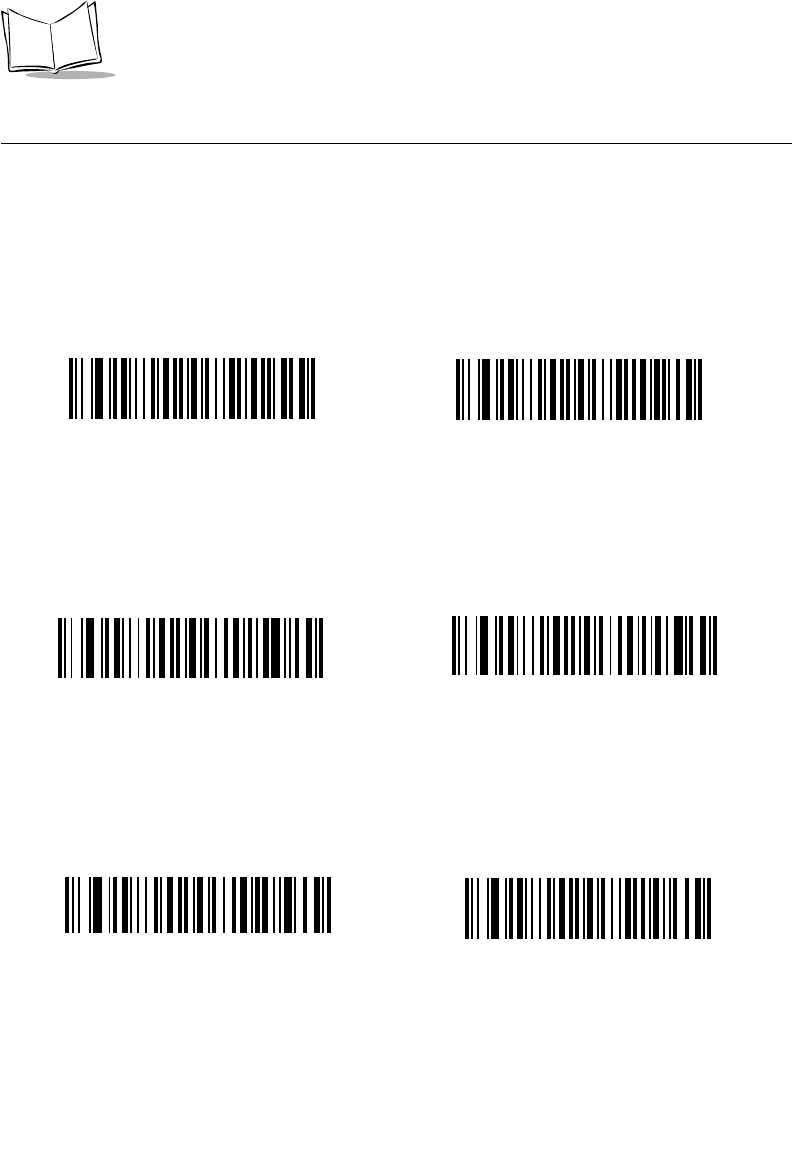
14-12
LS 2208 Product Reference Guide
Criteria
Code Types
Select any number of code types to be affected. All selected codes must be scanned in
succession, prior to selecting other criteria. If you don't select a code type, all code types
will be affected.
Code 39 Codabar
6C13D25
RSS 14 RSS Limited
Code 128
RSS Expanded
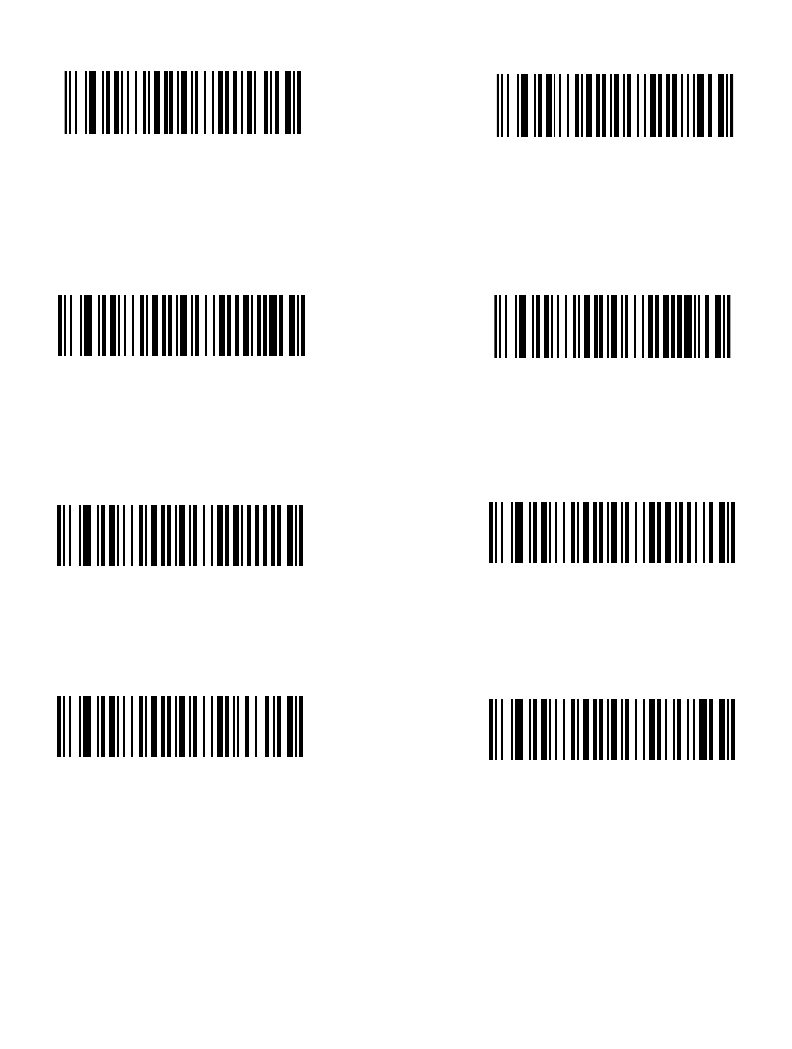
14-13
Advanced Data Formatting
Scan the bar codes for all code types desired before selecting other criteria.
I 2 OF 5
UPC-A
D 2 OF 5
UPC-E
EAN-8
IATA 2 OF 5
Code 93
EAN-13

14-14
LS 2208 Product Reference Guide
Code Types (continued)
UCC/EAN 128
MSI
UPC-E1 Bookland EAN
Trioptic Code 39 Chinese 2 of 5
Coupon Code
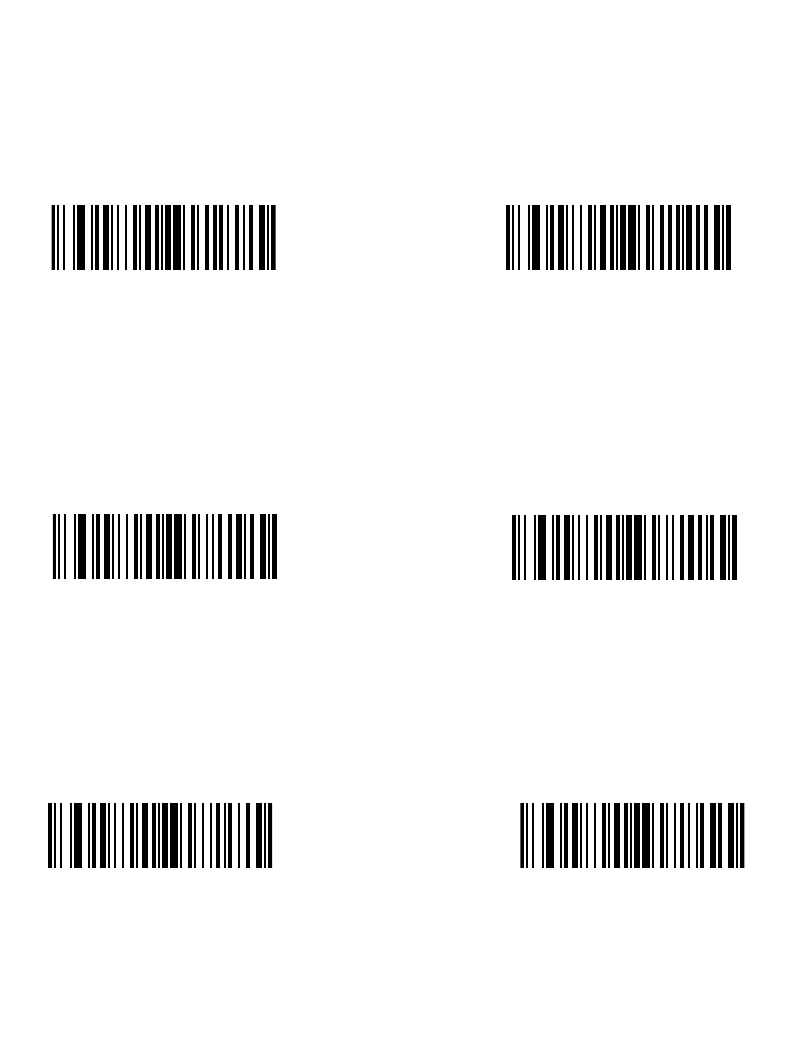
14-15
Advanced Data Formatting
Code Lengths
Define the number of characters the selected code type must contain. If you don't select a
code length, selected code types of any length will be affected.
Scan these bar codes to define the number of characters the selected code types must
contain. Select one length per rule only.
1 Character 2 Characters
3 Characters 4 Characters
5 Characters 6 Characters
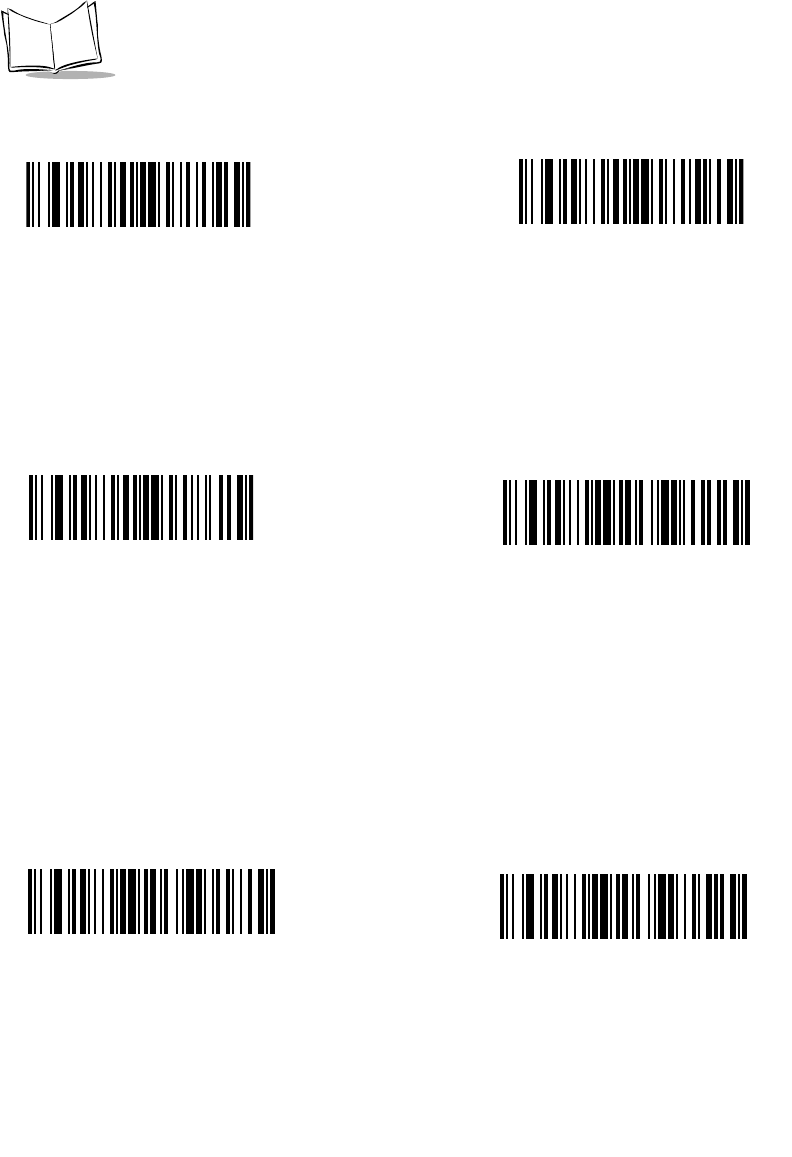
14-16
LS 2208 Product Reference Guide
7 Characters 8 Characters
9 Characters 10 Characters
11 Characters 12 Characters
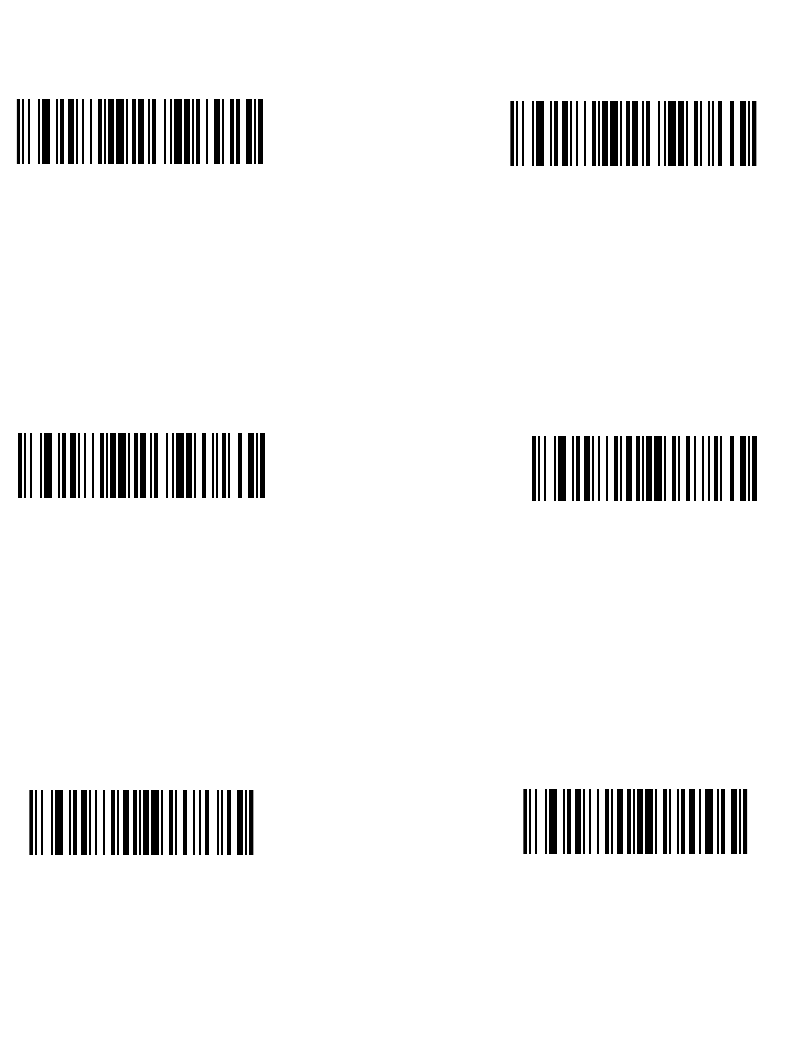
14-17
Advanced Data Formatting
Code Lengths (continued)
13 Characters
15 Characters 16 Characters
14 Characters
17 Characters 18 Characters
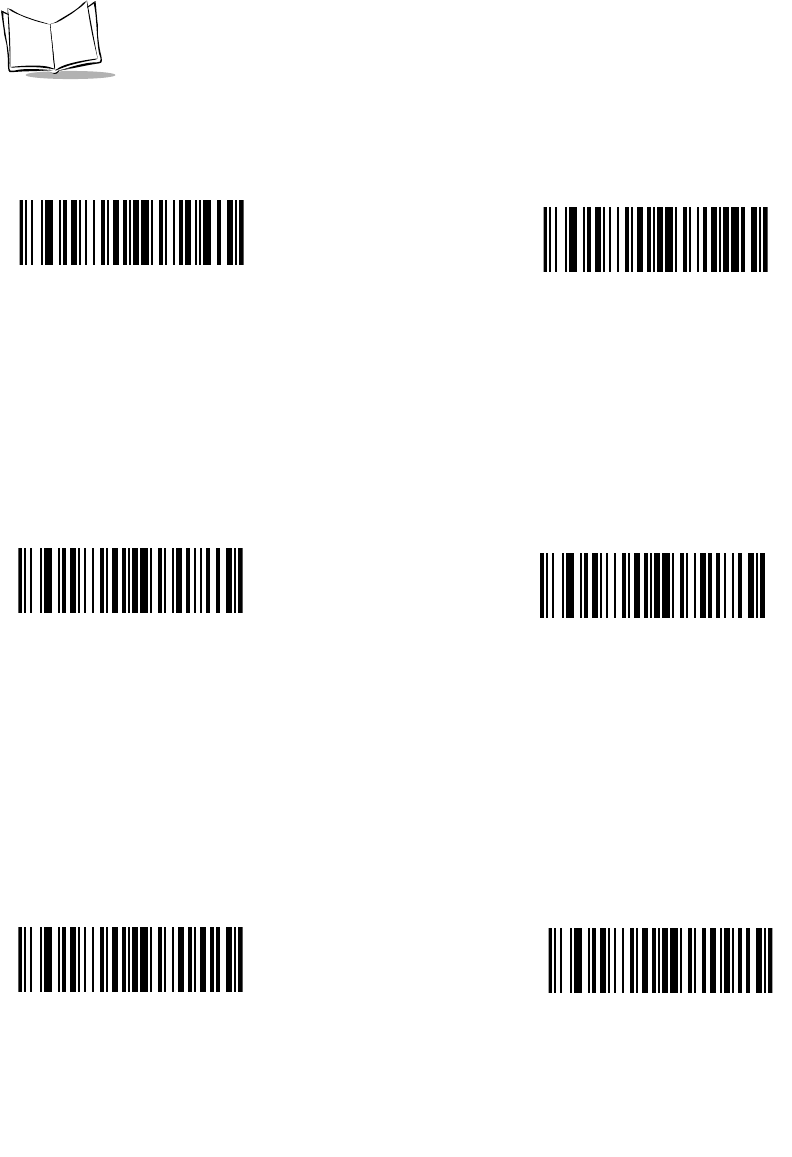
14-18
LS 2208 Product Reference Guide
Code Lengths (continued)
20 Characters
19 Characters
21 Characters
23 Characters 24 Characters
22 Characters
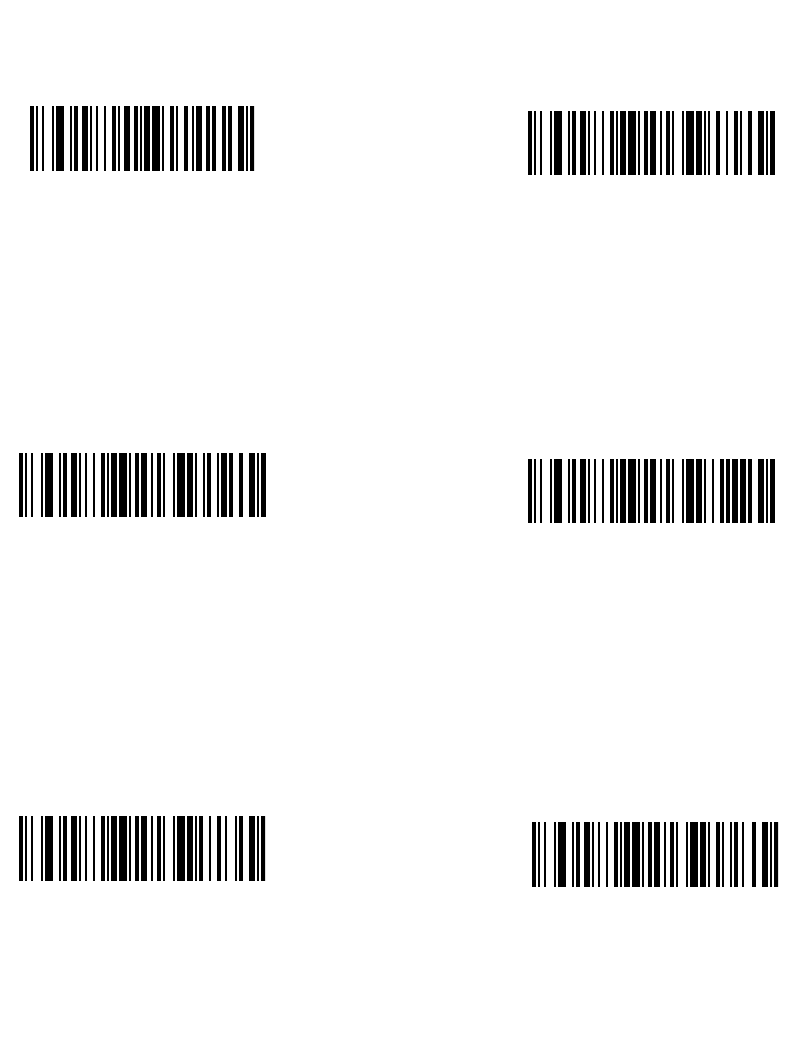
14-19
Advanced Data Formatting
Code Lengths (continued)
25 Characters 26 Characters
28 Characters
27 Characters
29 Characters 30 Characters
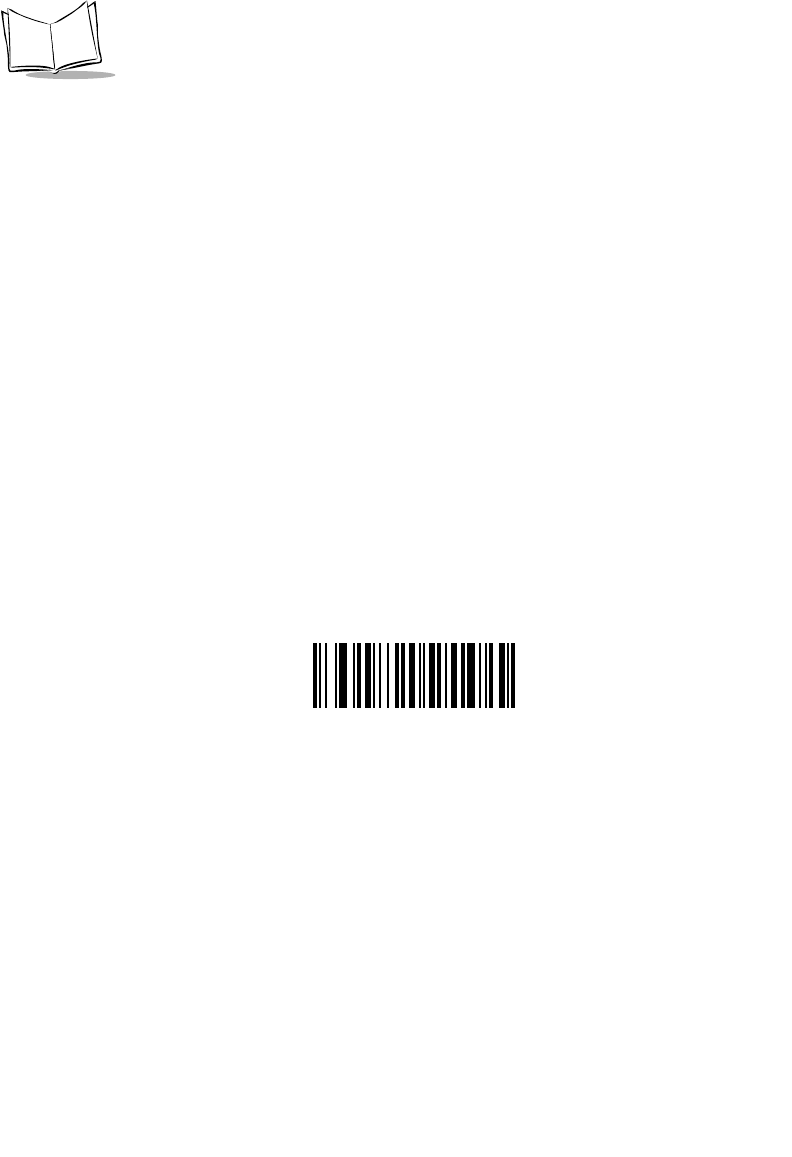
14-20
LS 2208 Product Reference Guide
Message Containing A Specific Data String
Use this feature to select whether the formatting affects data that begins with a specific
character or data string, or contains a specific character or data string.
There are 4 features:
• Specific String at Start
• Specific String, Any Location
• Any Message OK
• Rule Belongs to Set
Specific String at Start
Scan this bar code, then scan the bar codes representing the desired character or
characters (up to a total of 8) in the Alphanumeric Keyboard on page 14-84.
After scanning the following bar code:
1. Enter a string using the Alphanumeric Keyboard beginning on page 14-84.
2. Scan End Of Message on page 14-90.
Specific String At Start
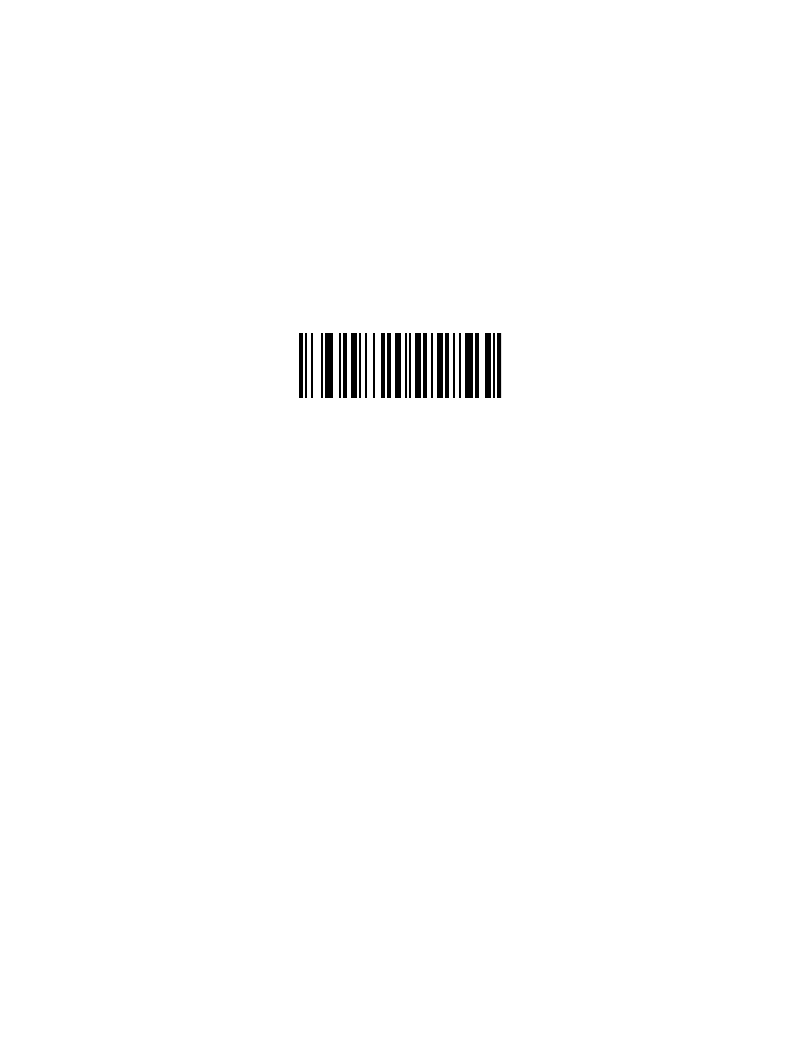
14-21
Advanced Data Formatting
Specific String, Any Location
Scan this bar code, then, using the Numeric Keypad on page 14-22, scan a two-digit
number representing the position (use a leading “zero” if necessary). Then scan the
desired character or characters (up to a total of 8) on the Alphanumeric Keyboard on page
14-84, followed by the End Of Message bar code on page 14-90.
After scanning the following bar code:
1. Enter a location using the Numeric Keypad on page 14-22.
2. Enter a string using the Alphanumeric Keyboard beginning on page 14-84.
3. Scan End Of Message on page 14-90.
Any Message OK
By not scanning any bar code, all selected code types are formatted, regardless of
information contained.
Specific String Any Location
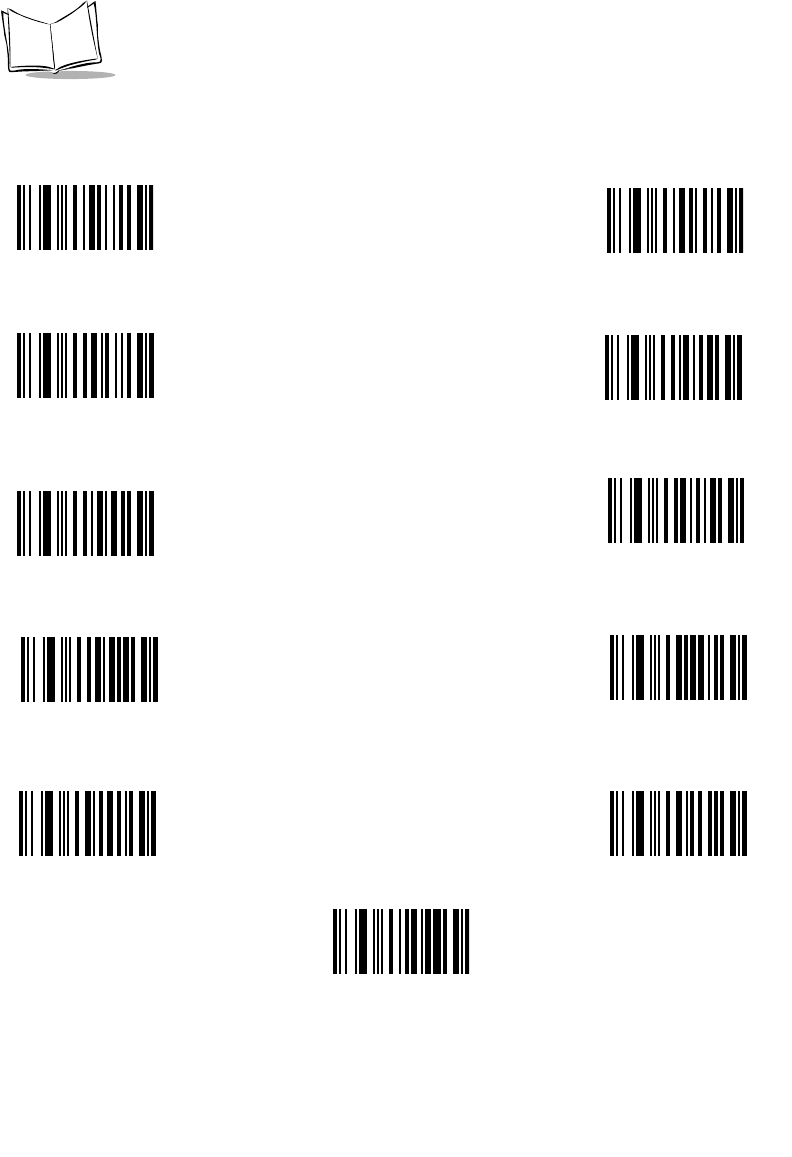
14-22
LS 2208 Product Reference Guide
Numeric Keypad
Bar codes on this page should not be confused with those on the alphanumeric keyboard.
01
3
2
45
7
9
6
8
Cancel
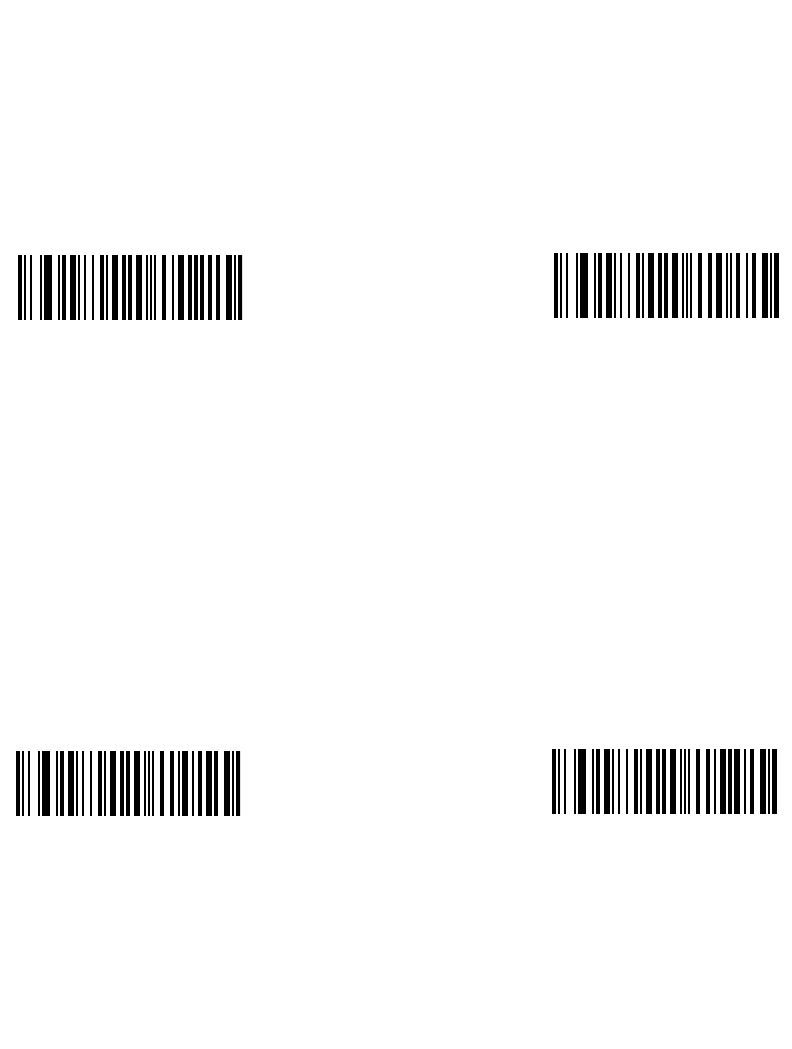
14-23
Advanced Data Formatting
Rule Belongs To Set
Select the set a rule belongs to. (There are four possible rule sets.) Refer to Alternate Rule
Sets on page 14-4 for more information about rule sets.
Scan a bar code below to select which set a rule belongs to.
Rule Belongs To Set 3
Rule Belongs To Set 1 Rule Belongs To Set 2
Rule Belongs To Set 4
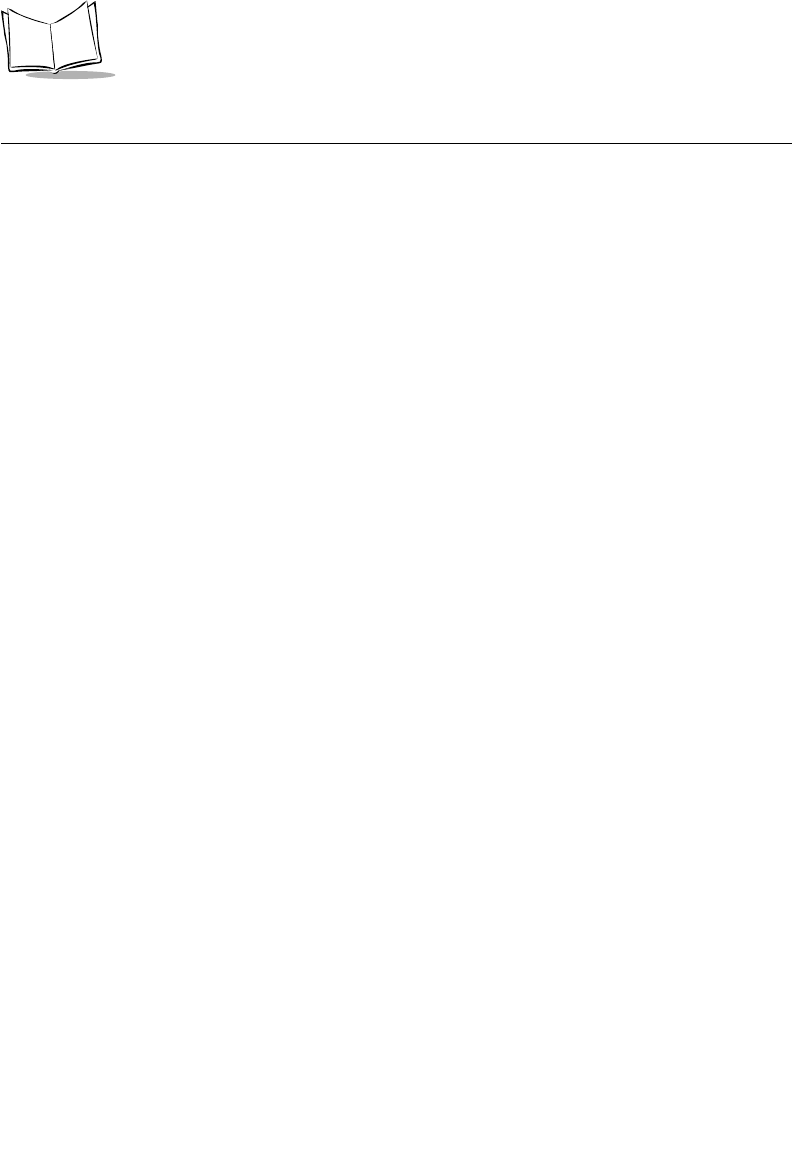
14-24
LS 2208 Product Reference Guide
Actions
Select how to format the data for transmission.
Send Data
Send all data that remains, send all data up to a specific character selected from the
Alphanumeric Keyboard on page 14-84, or send the next N characters. N = any number
from 1 to 254, selected from the Alphanumeric Keyboard.
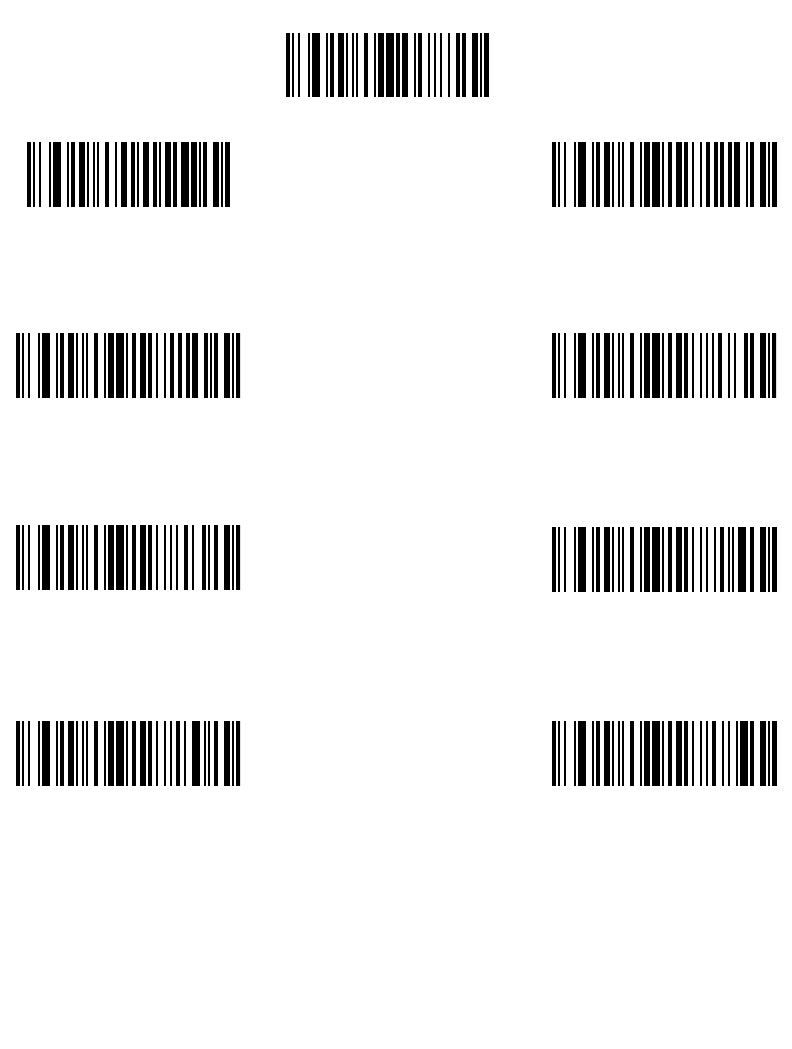
14-25
Advanced Data Formatting
Use these bar codes to send data.
Send All Data That Re-
mains Send Next Character
Send Next
3 Characters
Send Next
2 Characters
Send Next
4 Characters
Send Next
5 Characters
Send Next
7 Characters
Send Next
6 Characters
Send Data Up To
Character

14-26
LS 2208 Product Reference Guide
Send Data (continued)
Send Next 8
Characters
Send Next
9 Characters
Send Next
11 Characters
Send Next
10 Characters
Send Next
12 Characters
Send Next
13 Characters
Send Next
15 Characters
Send Next
14 Characters
Send Next
16 Characters Send Next
17 Characters
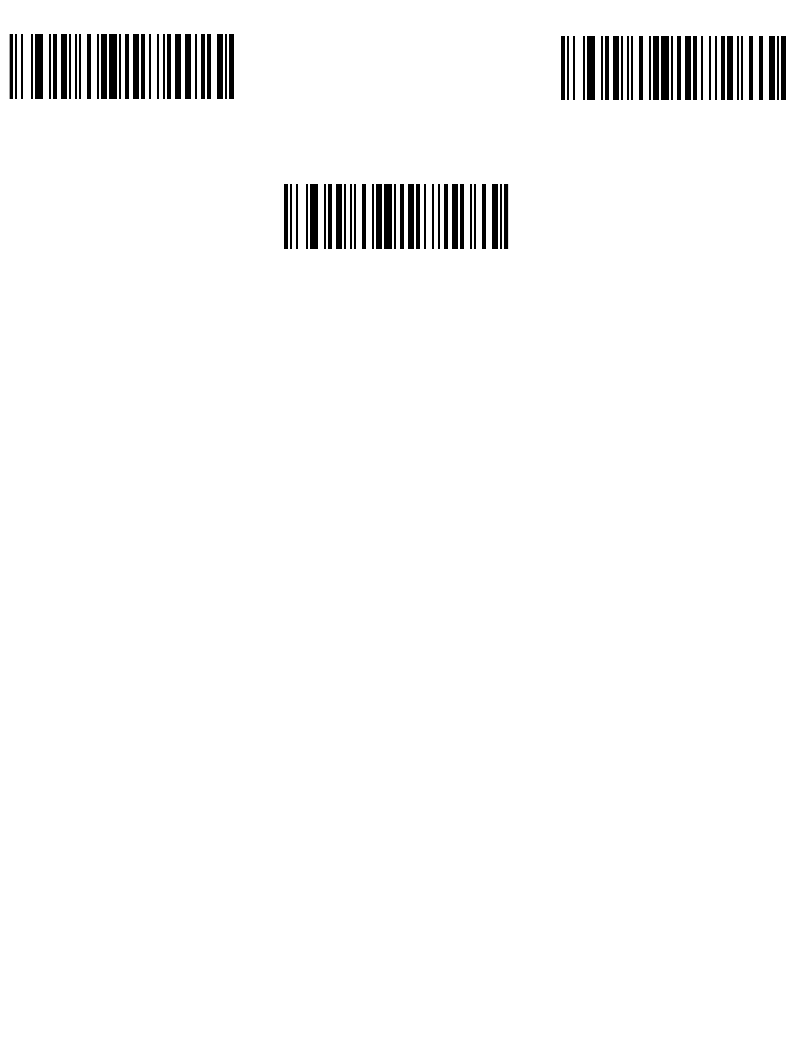
14-27
Advanced Data Formatting
Send Data (continued)
Send Next
19 Characters
Send Next
18 Characters
Send Next
20 Characters
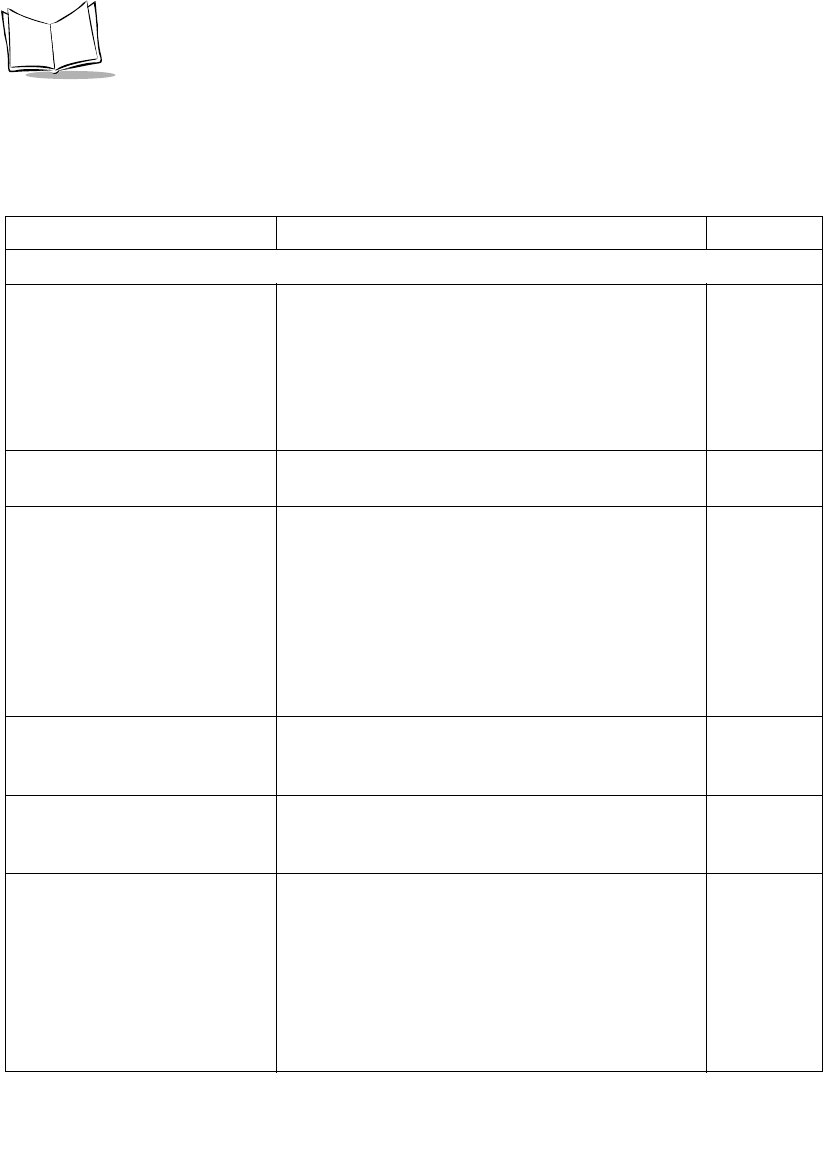
14-28
LS 2208 Product Reference Guide
Setup Field(s)
Table 14-1. Setup Field(s) Definitions
Parameter Description Page
Move Cursor
Move Cursor To a Character Scan the Move Cursor To Character bar code
on page 14-29, then any printable ASCII
character from the Alphanumeric Keyboard.
When this is used, the cursor moves to the
position after the matching character. If the
character is not there, the rule fails and ADF
tries the next rule.
14-29
Move Cursor to Start of Data Scan this bar code to move cursor to the
beginning of the data. 14-29
Move Cursor Past a Character This parameter moves the cursor past all
sequential occurrences of a selected character.
For example, if the selected character is ‘A’,
then the cursor moves past ‘A’, ‘AA’, ‘AAA’, etc.
Scan the Move Cursor Past Character bar
code on page 14-29, then select a character from
the Alphanumeric Keyboard. If the character is
not there, the cursor does not move (i.e., has no
effect).
14-29
Skip Ahead “N” Characters Scan one of these bar codes to select the
number of positions ahead you wish to move
the cursor.
14-30
Skip Back “N” Characters Scan one of these bar codes to select the
number of positions back you wish to move the
cursor.
14-32
Send Preset Value Send Values 1 through 6 by scanning the
appropriate bar code. These values must be set
using the prefix/suffix values in Table 6-4 on
page 6-25.
Value 1 = Scan Suffix
Value 2 = Scan Prefix
Values 3-6 are not applicable
14-34
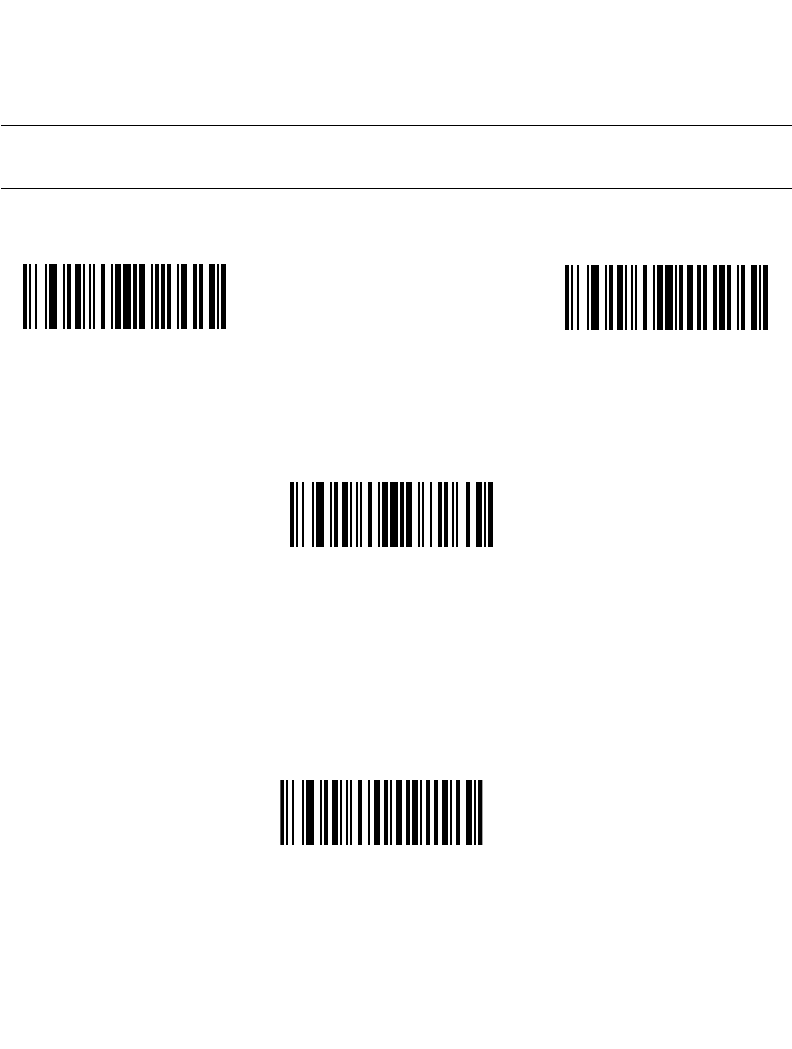
14-29
Advanced Data Formatting
Move Cursor
Scan a bar code below to move the cursor in relation to a specified character. Then enter
a character by scanning a bar code from the Alphanumeric Keyboard beginning on page
14-84.
Note:If there is no match when the rule is interpreted and the rule fails, the
next rule is checked.
Send Pause
Scan the bar code below to insert a pause in the transmission of data. The length of this
pause is controlled by the value of the Pause Duration parameter.
Move Cursor To
Character
Move Cursor Past
Character
Move Cursor To Start
Send Pause
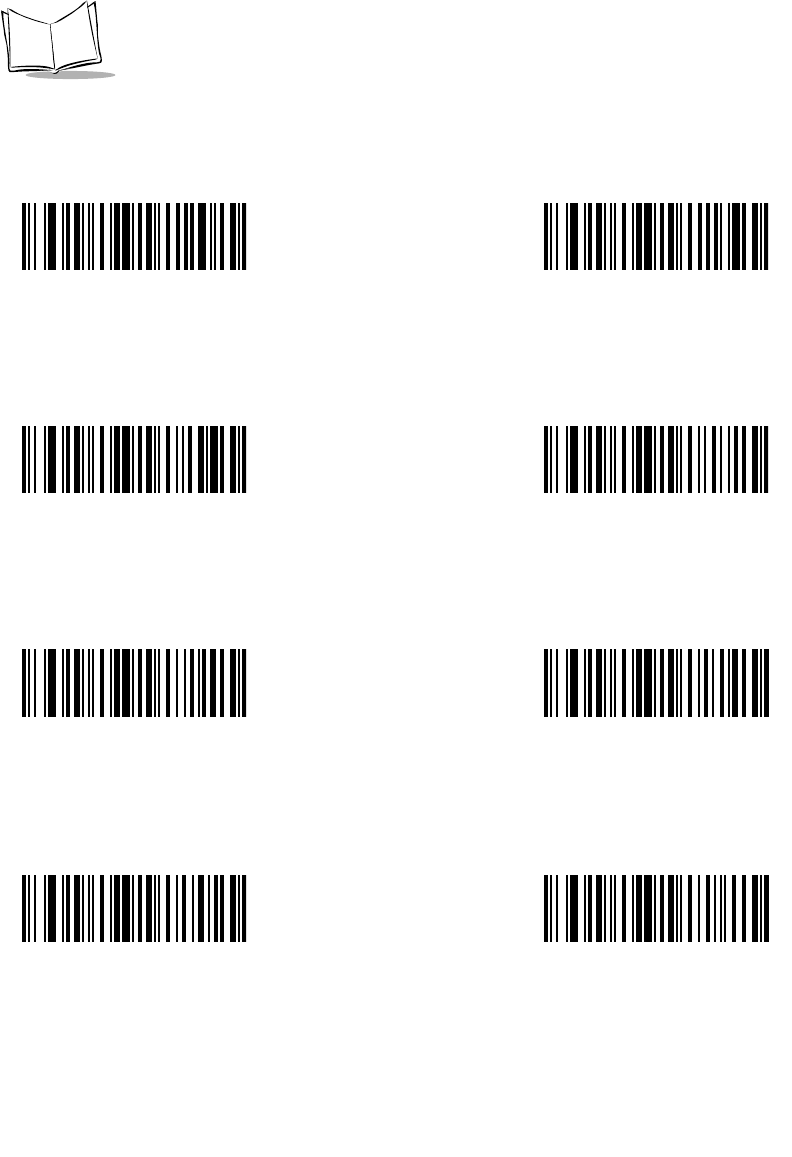
14-30
LS 2208 Product Reference Guide
Skip Ahead
Use the following bar codes to skip ahead characters.
Skip Ahead
2 Characters
Skip Ahead
4 Characters
Skip Ahead
1 Character
Skip Ahead
3 Characters
Skip Ahead
5 Characters Skip Ahead
6 Characters
Skip Ahead
8 Characters
Skip Ahead
7 Characters
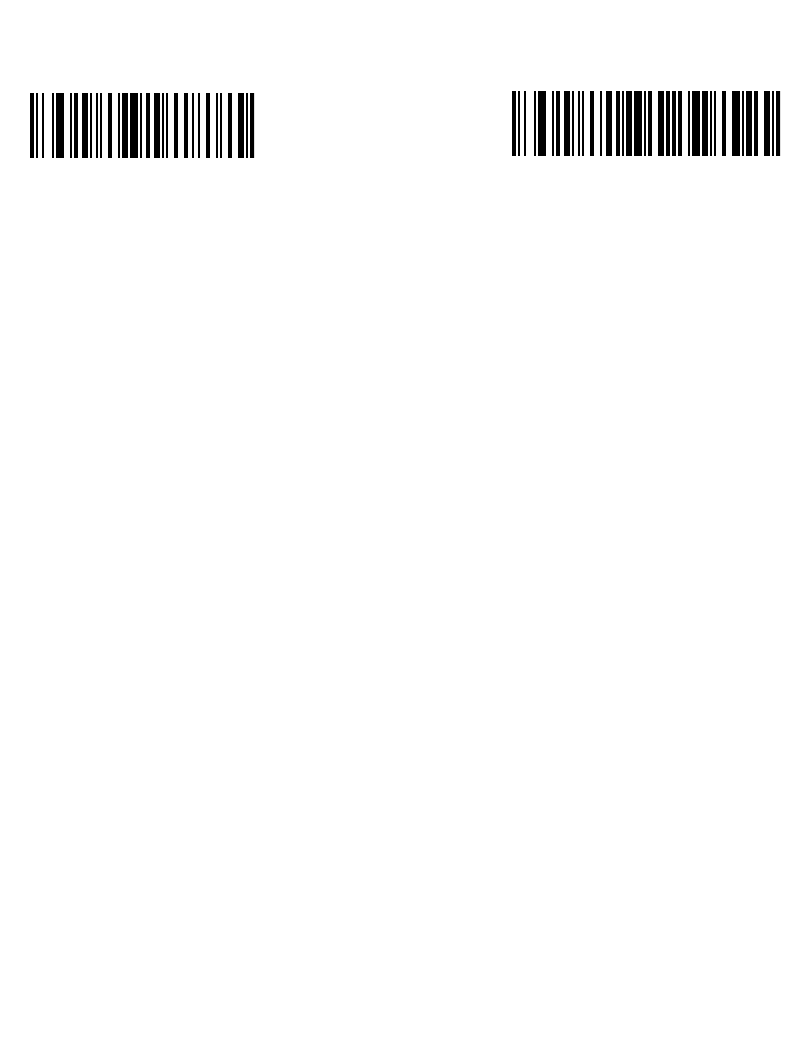
14-31
Advanced Data Formatting
Skip Ahead (continued)
Skip Ahead
9 Characters
Skip Ahead
10 Characters
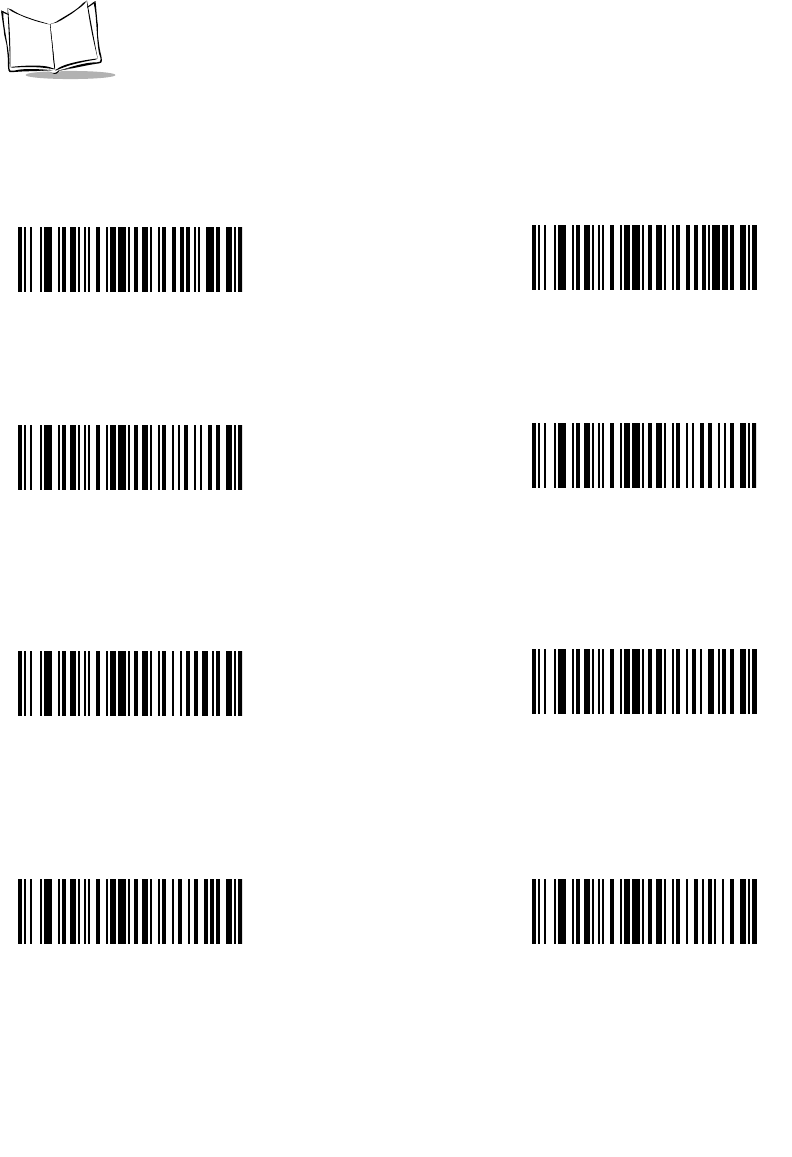
14-32
LS 2208 Product Reference Guide
Skip Back
Use the following bar codes to skip back characters.
Skip Back
1 Characters
Skip Back
3 Characters
Skip Back
2 Characters
Skip Back
4 Characters
Skip Back
6 Characters
Skip Back
5 Characters
Skip Back
7 Characters Skip Back
8 Characters
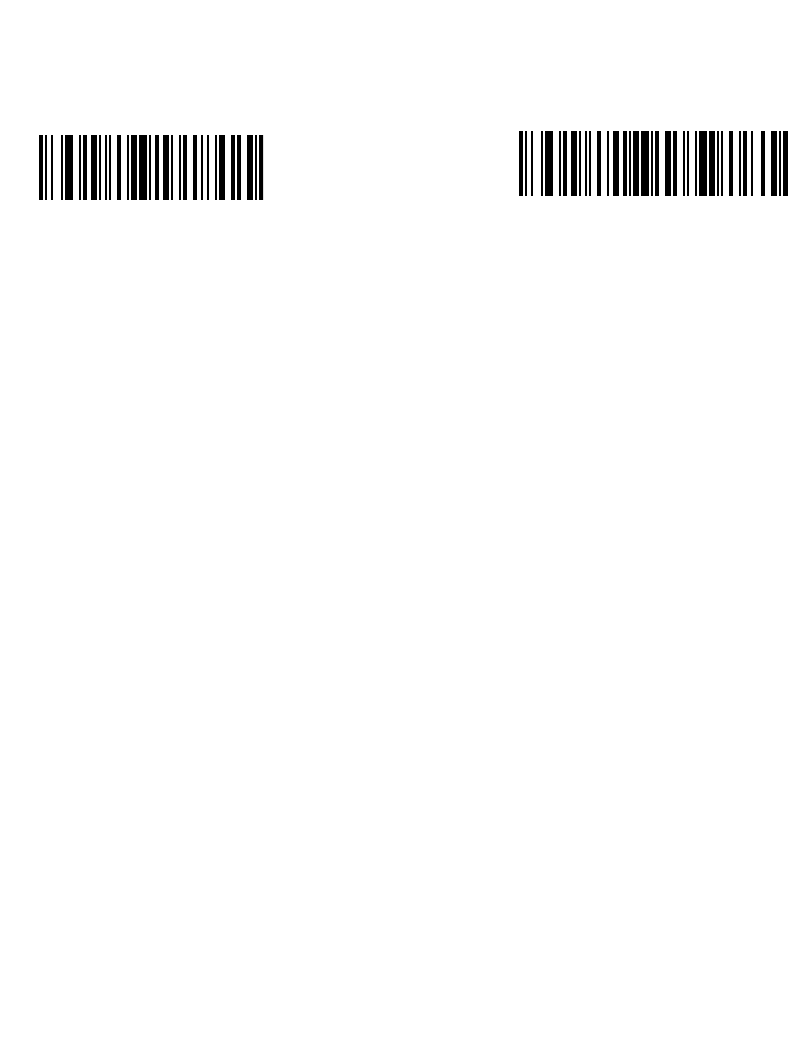
14-33
Advanced Data Formatting
Skip Back (continued)
Skip Back
9 Characters
Skip Back
10 Characters
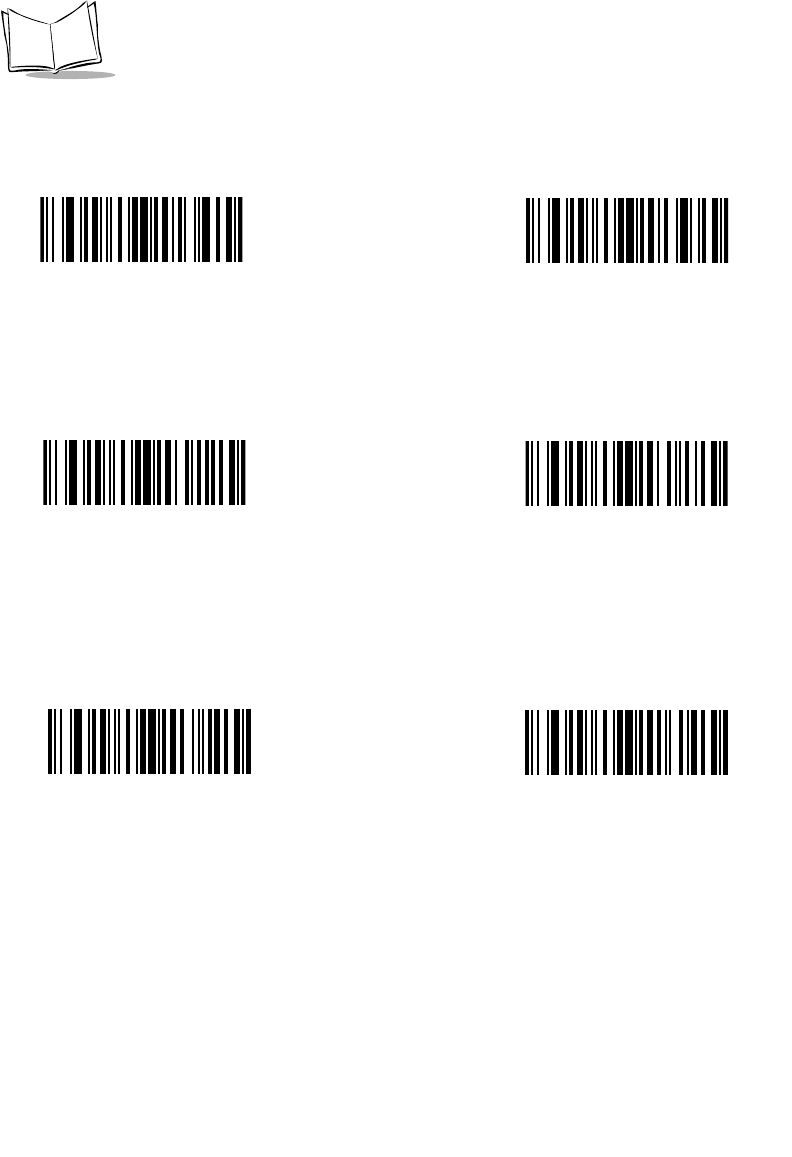
14-34
LS 2208 Product Reference Guide
Send Preset Value
Use these bar codes to send preset values. These values must be set using the prefix/suffix
values in Table 6-4 on page 6-23.
Modify Data
Modify data in the ways listed. The following actions work for all send commands that follow
it within a rule. If you program pad zeros to length 6, send next 3 characters, stop padding,
send next 5 characters, three zeros are added to the first send, and the next send is
unaffected by the padding. These options do not apply to the Send Keystroke or Send
Preset Value options.
Send Value 2
Send Value 1
Send Value 4
Send Value 3
Send Value 5 Send Value 6
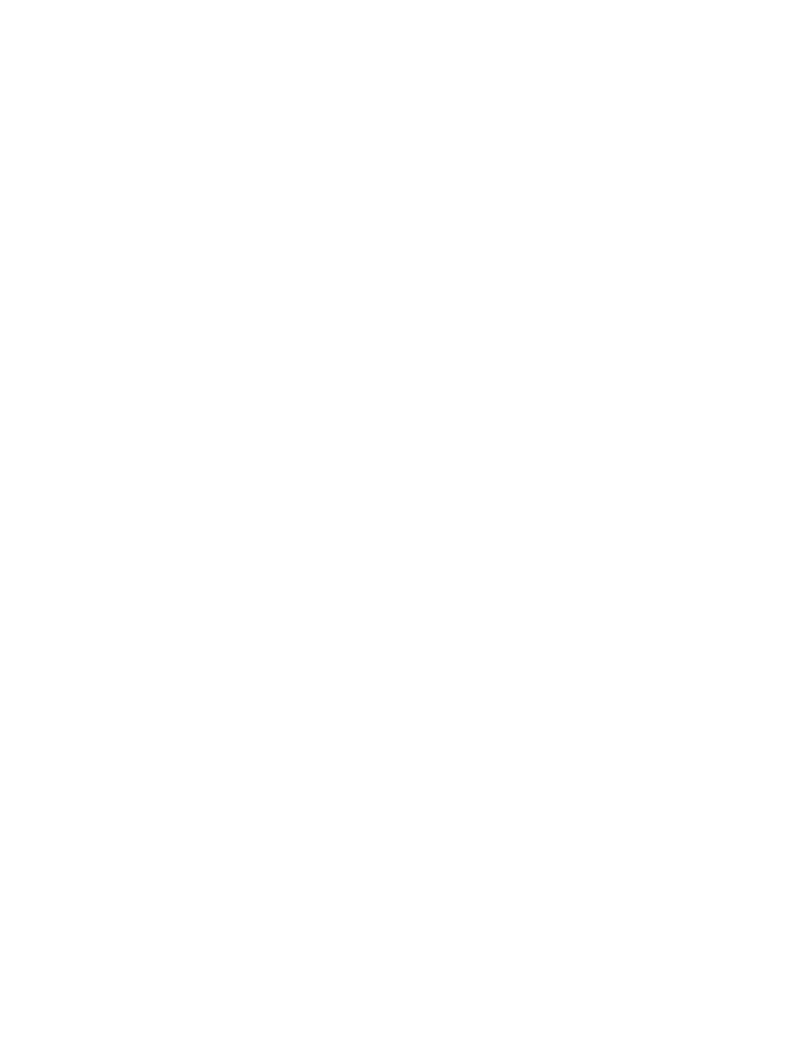
14-35
Advanced Data Formatting
Remove All Spaces
To remove all spaces in the send commands that follow, scan this bar code.
Crunch All Spaces
To leave one space between words, scan this bar code. This also removes all leading and
trailing spaces.
Stop Space Removal
Scan this bar code to disable space removal.
Remove Leading Zeros
Scan this bar code to remove all leading zeros.
Stop Zero Removal
Scan this bar code to disable the removal of zeros.
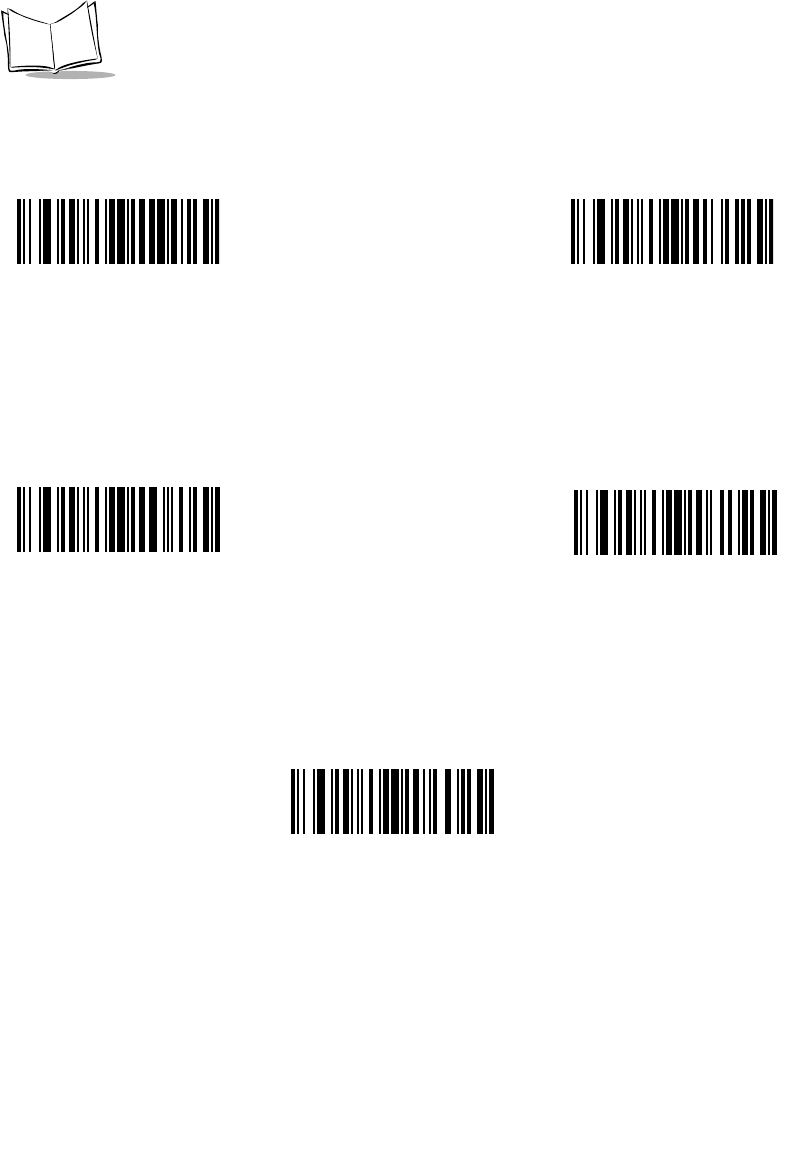
14-36
LS 2208 Product Reference Guide
Use the bar codes below to modify data.
Remove All Spaces Crunch All Spaces
Remove Leading
Zeros
Stop Space Removal
Stop Zero Removal
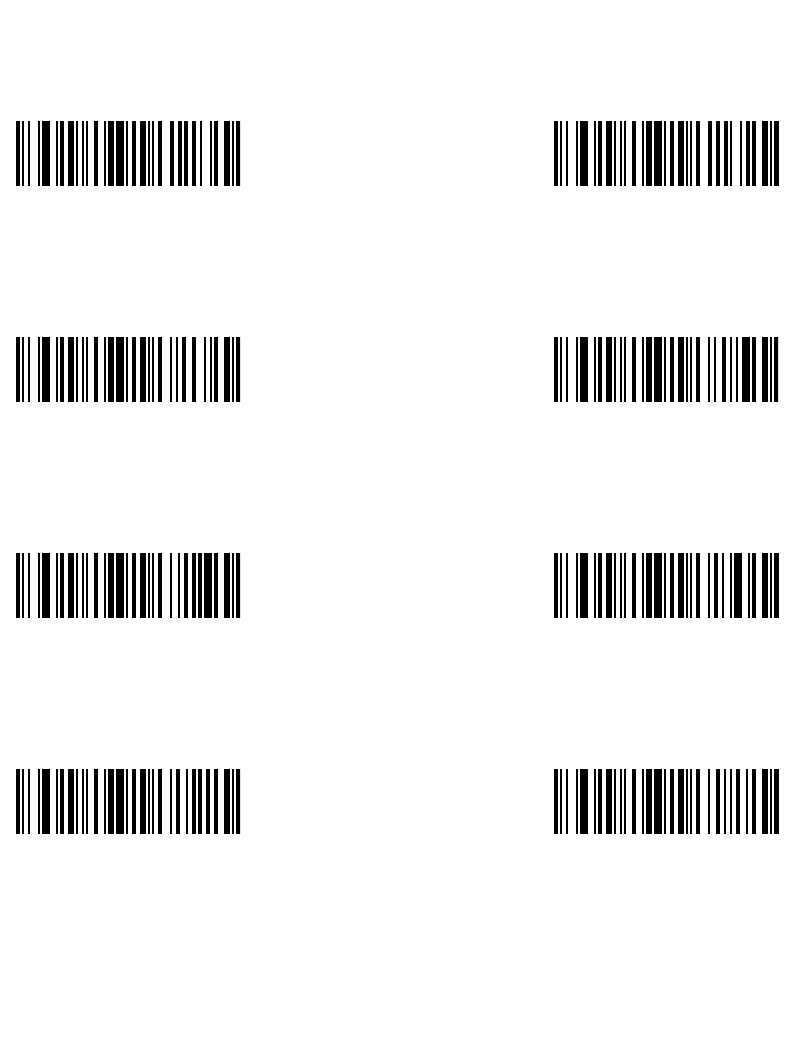
14-37
Advanced Data Formatting
Pad Data with Spaces
To pad data to the left, scan the bar code containing the desired number of spaces. This
parameter is activated by Send commands.
Pad Spaces To
Length 1 Pad Spaces To
Length 2
Pad Spaces To
Length 4
Pad Spaces To
Length 3
Pad Spaces To
Length 5 Pad Spaces To
Length 6
Pad Spaces To
Length 8
Pad Spaces To
Length 7
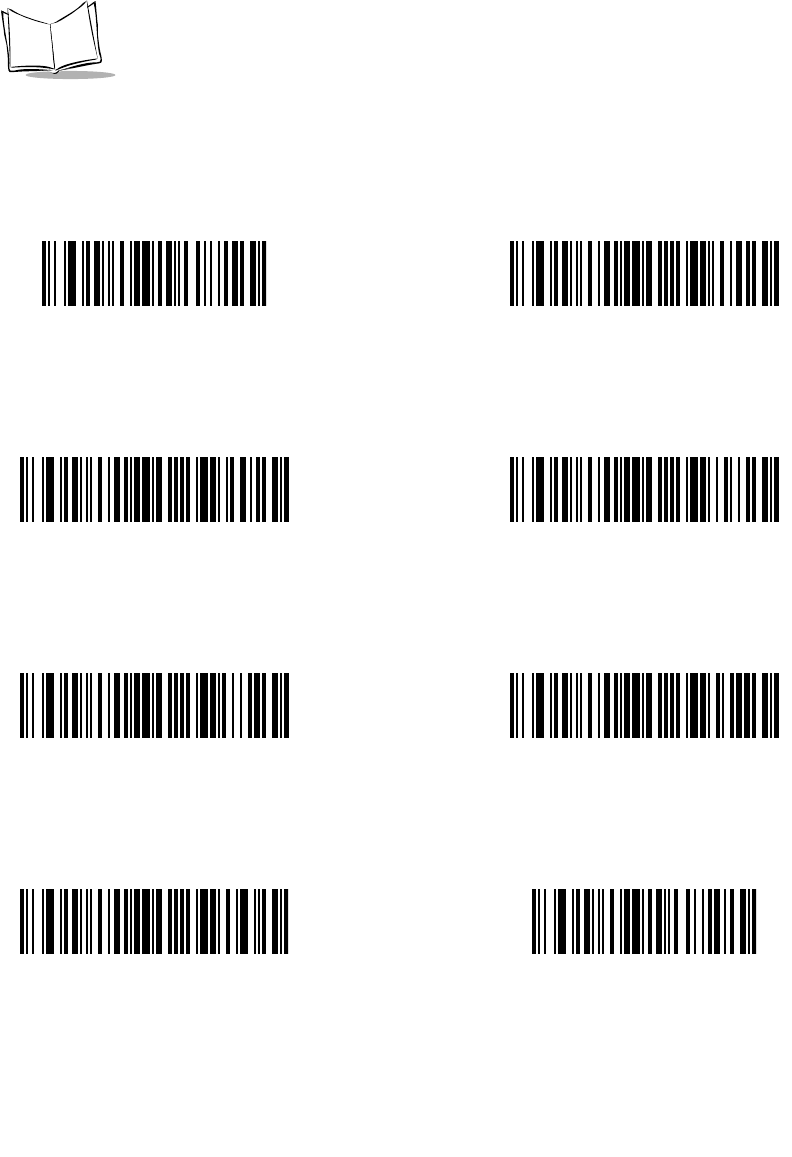
14-38
LS 2208 Product Reference Guide
Pad Data with Spaces (continued)
Pad Spaces To
Length 9 Pad Spaces To
Length 10
Pad Spaces To
Length 12
Pad Spaces To
Length 11
Pad Spaces To
Length 13 Pad Spaces To
Length 14
Pad Spaces To
Length 16
Pad Spaces To
Length 15
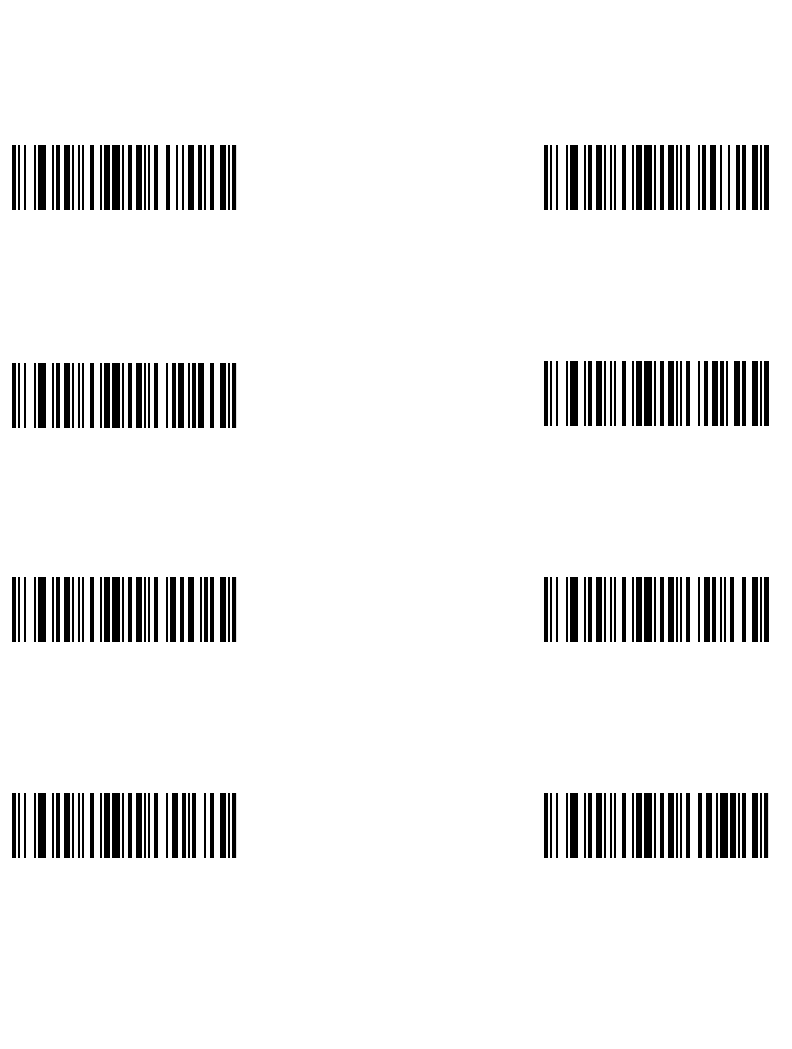
14-39
Advanced Data Formatting
Pad Data with Spaces (continued)
Pad Spaces To
Length 17 Pad Spaces To
Length 18
Pad Spaces To
Length 20
Pad Spaces To
Length 19
Pad Spaces To
Length 21 Pad Spaces To
Length 22
Pad Spaces To
Length 24
Pad Spaces To
Length 23
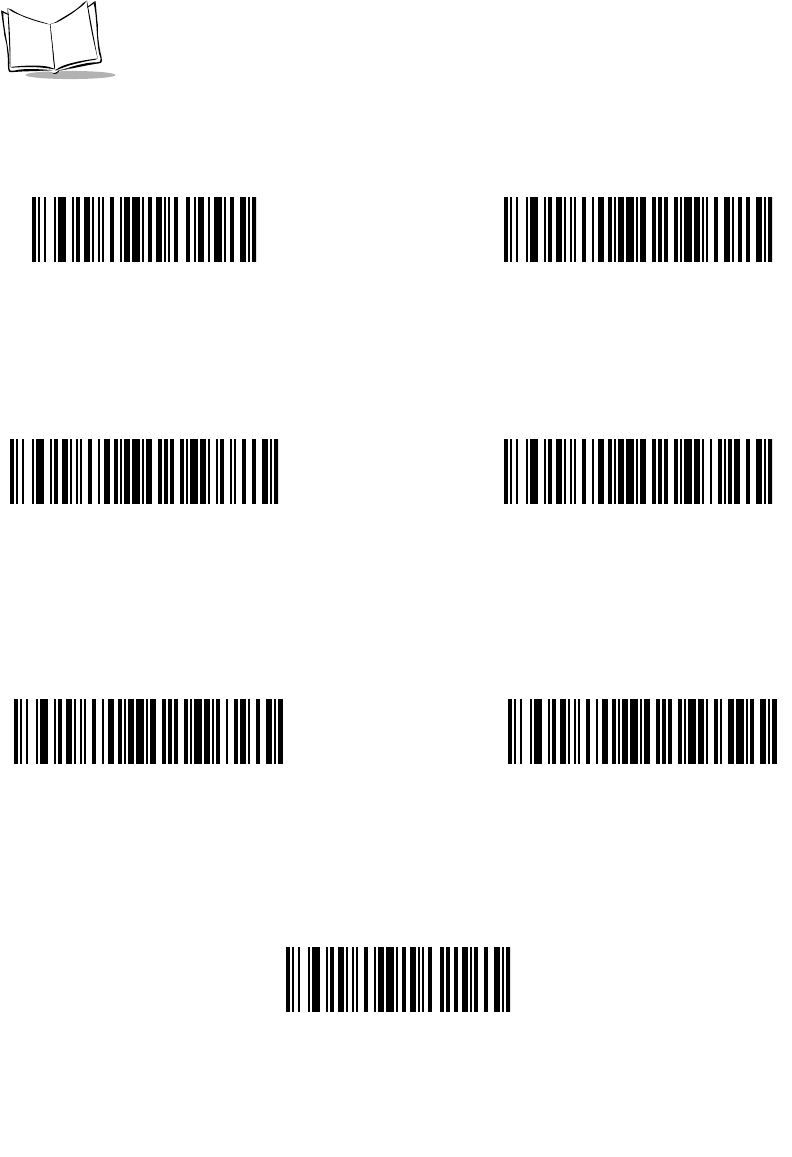
14-40
LS 2208 Product Reference Guide
Pad Data with Spaces (continued)
Pad Spaces To
Length 25 Pad Spaces To
Length 26
Pad Spaces To
Length 28
Pad Spaces To
Length 27
Pad Spaces To
Length 29 Pad Spaces To
Length 30
Stop Pad Spaces
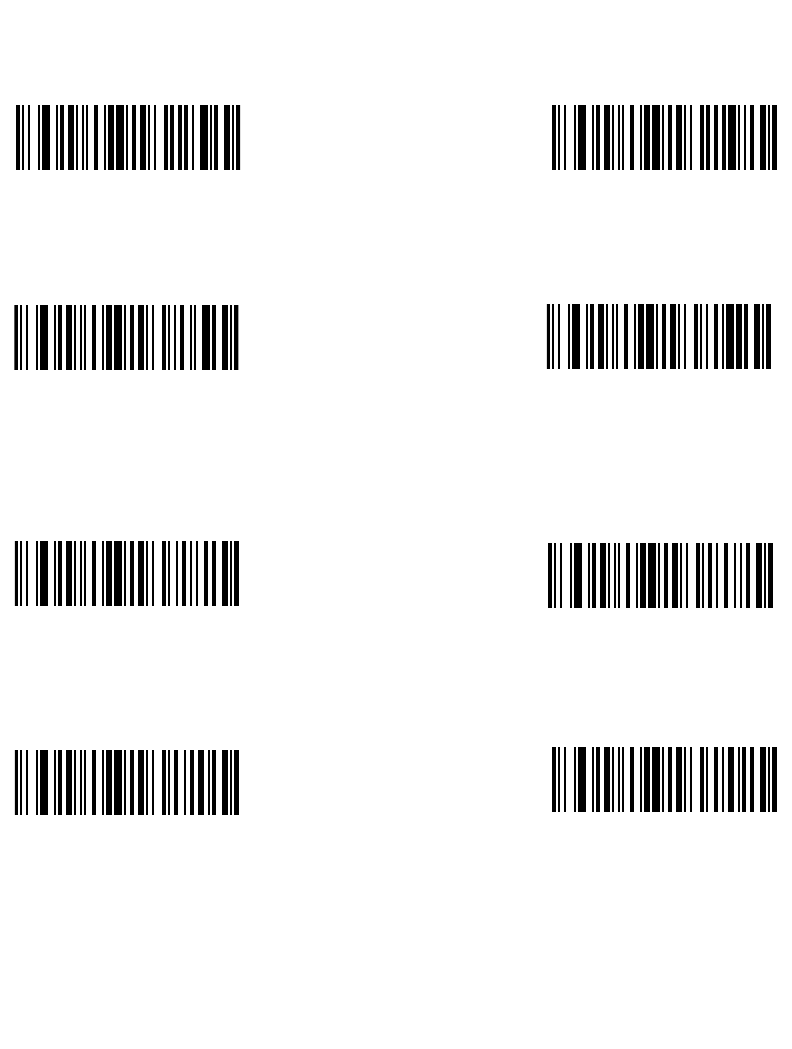
14-41
Advanced Data Formatting
Pad Data with Zeros
To pad data to the left, scan the bar code containing the desired number of zeros. This
parameter is activated by Send commands.
Pad Zeros To
Length 1 Pad Zeros To
Length 2
Pad Zeros To
Length 4
Pad Zeros To
Length 3
Pad Zeros To
Length 5 Pad Zeros To
Length 6
Pad Zeros To
Length 8
Pad Zeros To
Length 7
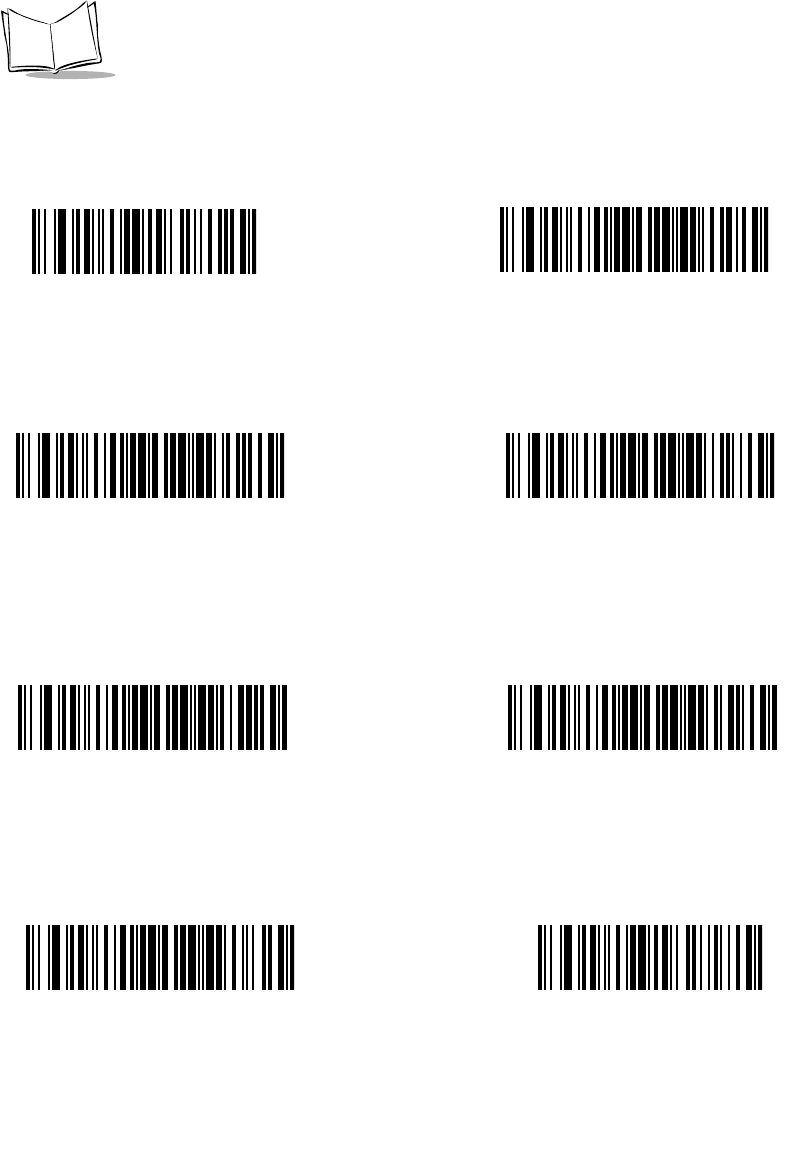
14-42
LS 2208 Product Reference Guide
Pad Data with Zeros (continued)
Pad Zeros To
Length 9 Pad Zeros To
Length 10
Pad Zeros To
Length 12
Pad Zeros To
Length 11
Pad Zeros To
Length 13 Pad Zeros To
Length 14
Pad Zeros To
Length 15 Pad Zeros To
Length 16
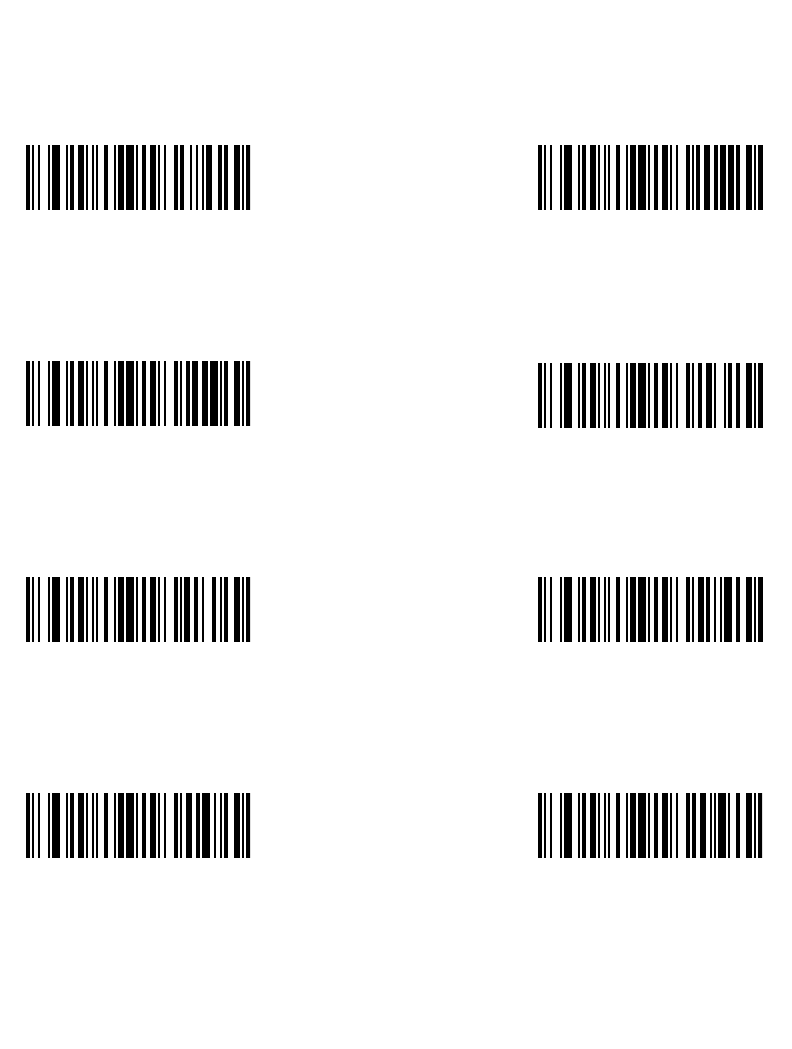
14-43
Advanced Data Formatting
Pad Data with Zeros (continued)
Pad Zeros To
Length 17
Pad Zeros To
Length 19
Pad Zeros To
Length 18
Pad Zeros To
Length 20
Pad Zeros To
Length 21
Pad Zeros To
Length 23
Pad Zeros To
Length 22
Pad Zeros To
Length 24
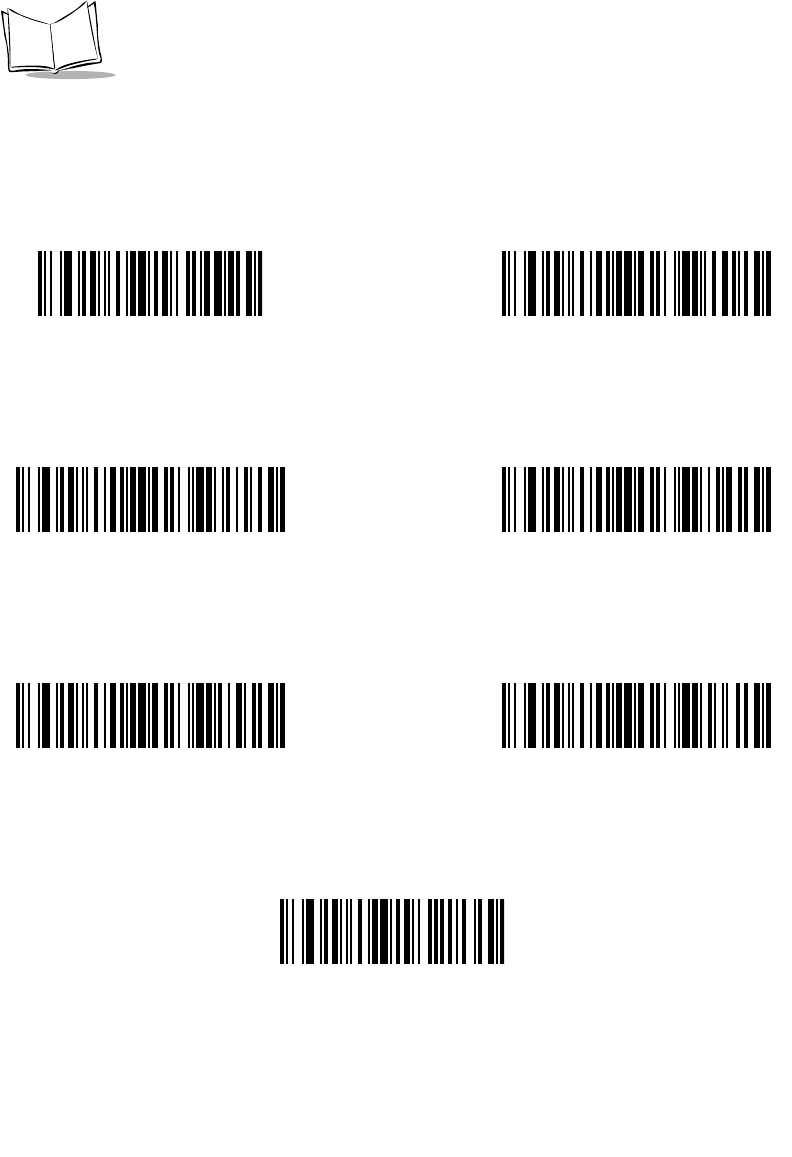
14-44
LS 2208 Product Reference Guide
Pad Data with Zeros (continued)
Pad Zeros To
Length 25
Pad Zeros To
Length 27
Pad Zeros To
Length 26
Pad Zeros To
Length 28
Pad Zeros To
Length 29
Stop Pad Zeros
Pad Zeros To
Length 30
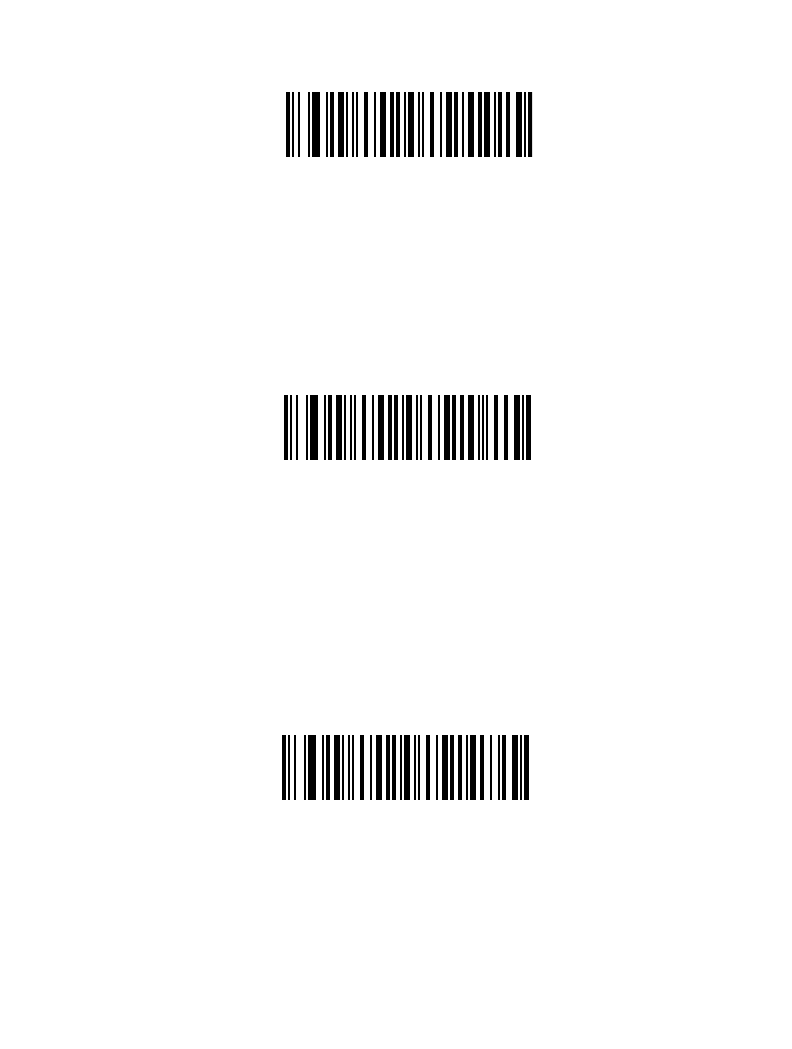
14-45
Advanced Data Formatting
Beeps
Select a beep sequence for each ADF rule.
Beep Once
Beep Twice
Beep Three Times
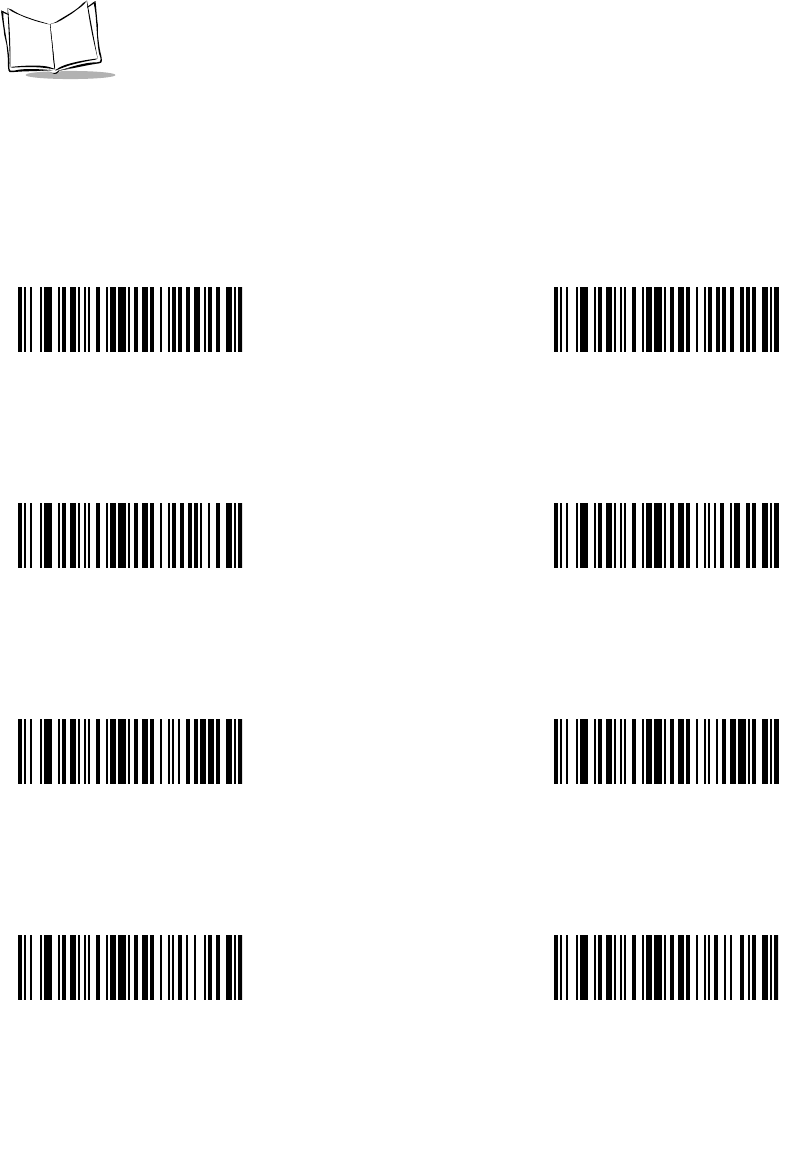
14-46
LS 2208 Product Reference Guide
Send Keystroke (Control Characters and Keyboard
Characters)
Control Characters
Scan the “Send __” bar code for the keystroke you wish to send.
Send Control 2 Send Control A
Send Control CSend Control B
Send Control D Send Control E
Send Control G
Send Control F
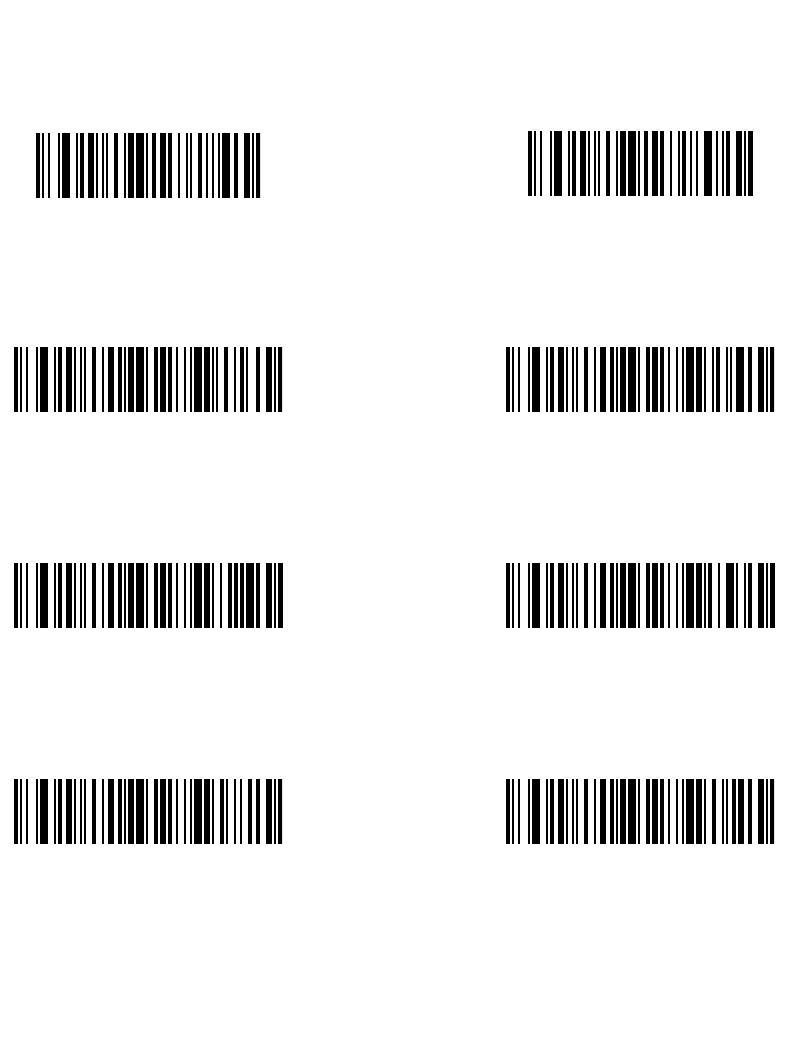
14-47
Advanced Data Formatting
Control Characters (continued)
Send Control H Send Control I
Send Control KSend Control J
Send Control L Send Control M
Send Control OSend Control N
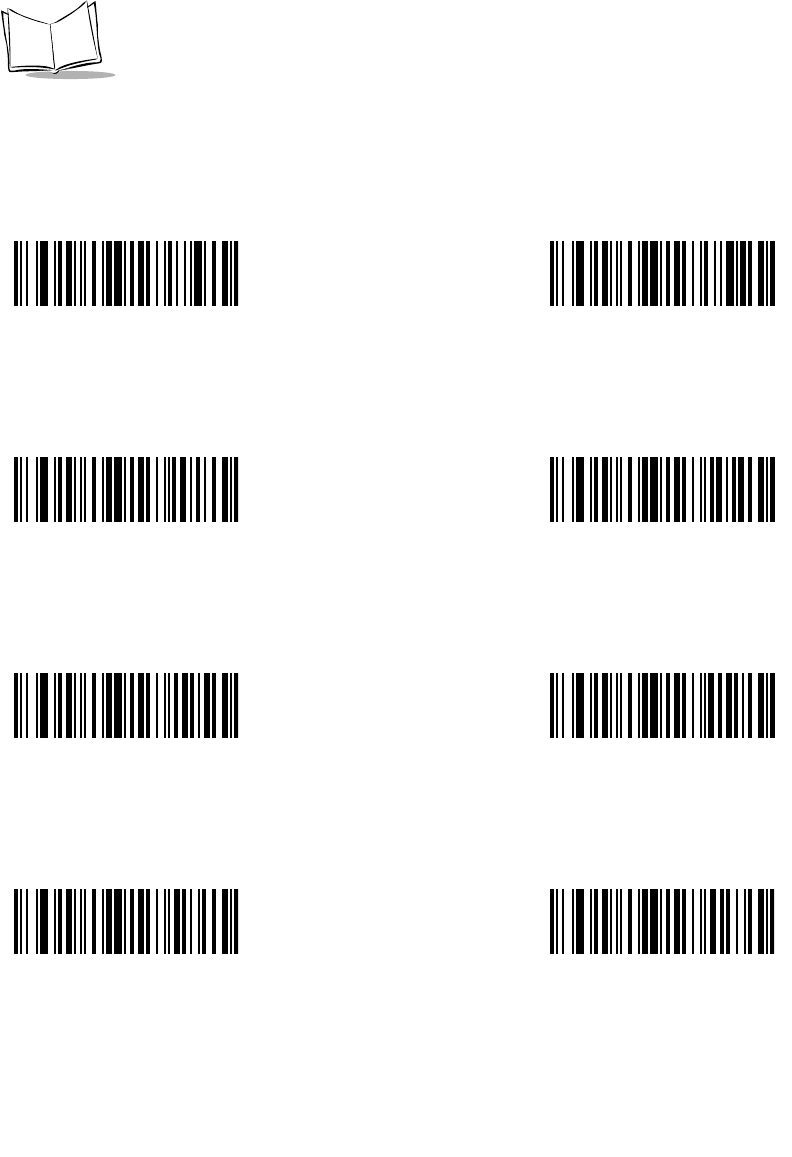
14-48
LS 2208 Product Reference Guide
Control Characters (continued)
Send Control P Send Control Q
Send Control S
Send Control R
Send Control T Send Control U
Send Control W
Send Control V
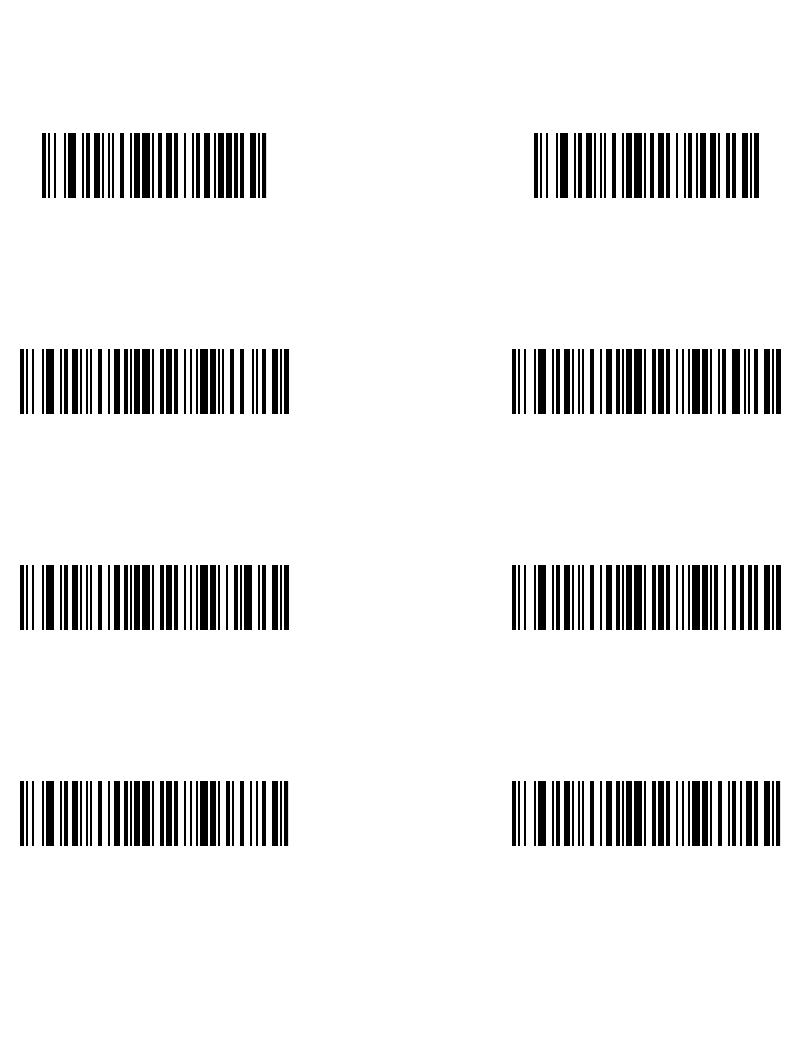
14-49
Advanced Data Formatting
Control Characters (continued)
Send Control X Send Control Y
Send Control [Send Control Z
Send Control \ Send Control ]
Send Control -Send Control 6
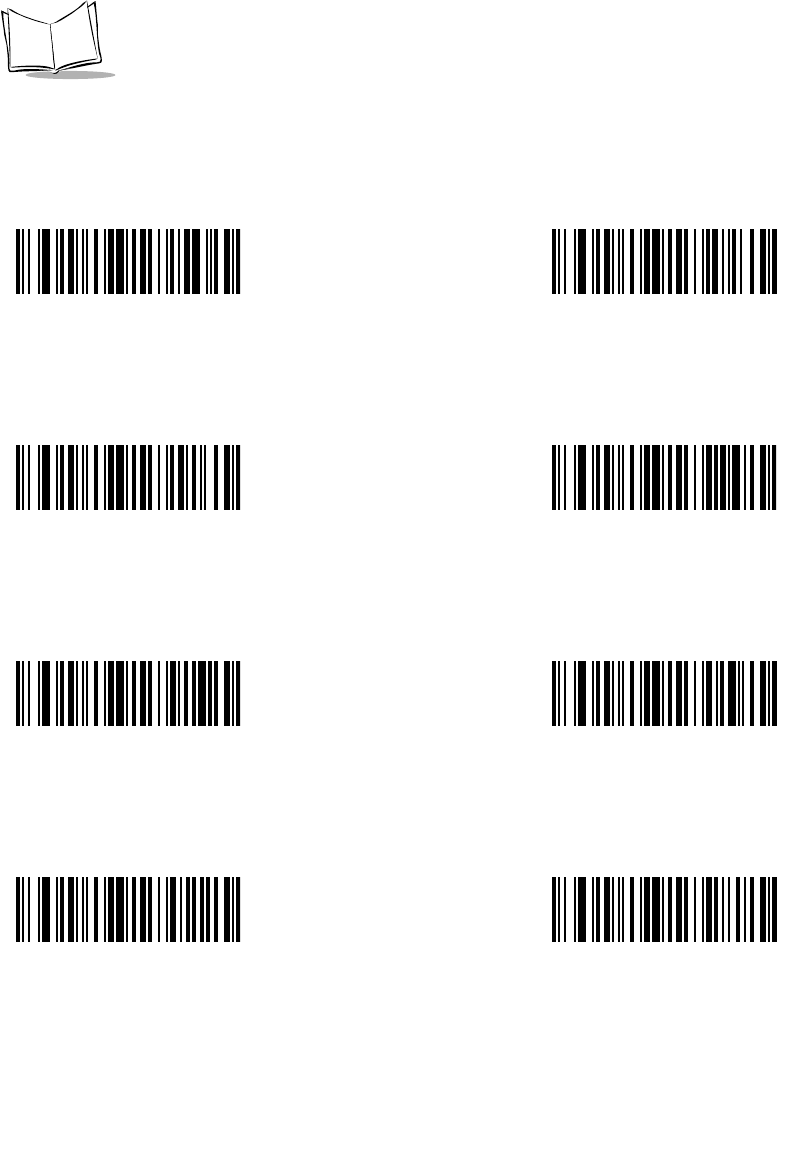
14-50
LS 2208 Product Reference Guide
Keyboard Characters
Scan the “Send __” bar code for the keyboard characters you wish to send.
Send Space Send !
Send #
Send “
Send $ Send %
Send ‘
Send &
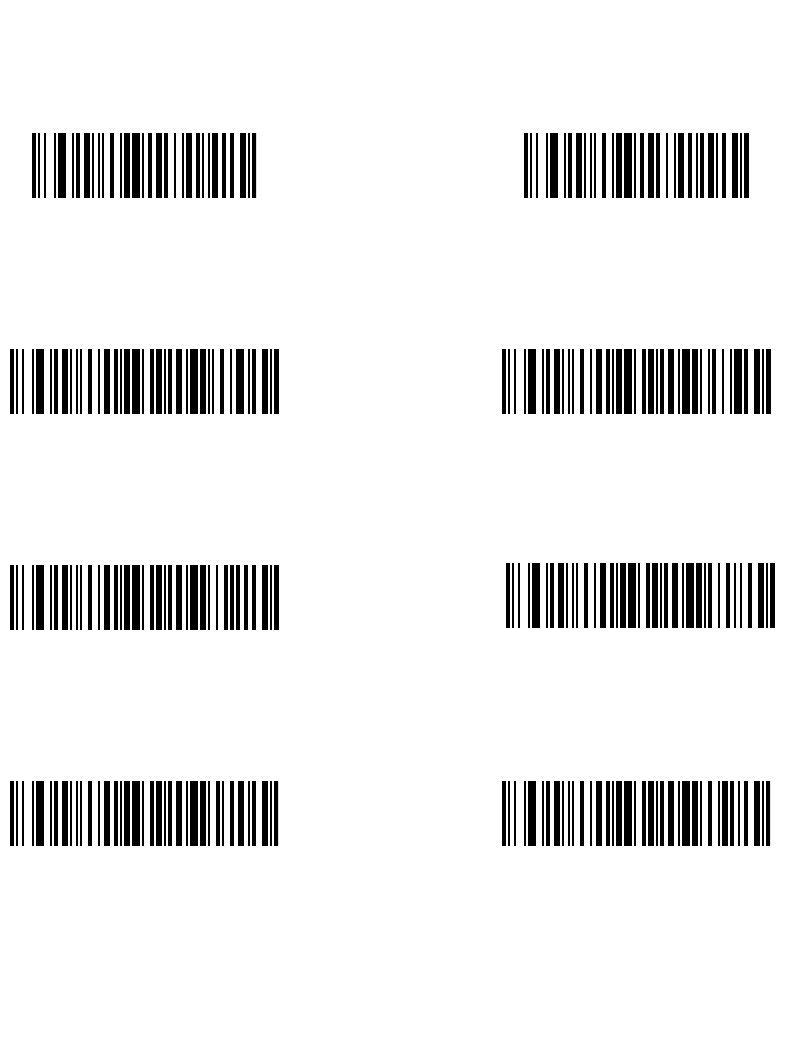
14-51
Advanced Data Formatting
Keyboard Characters (continued)
Send ( Send )
Send +
Send *
Send , Send -
Send /
Send .
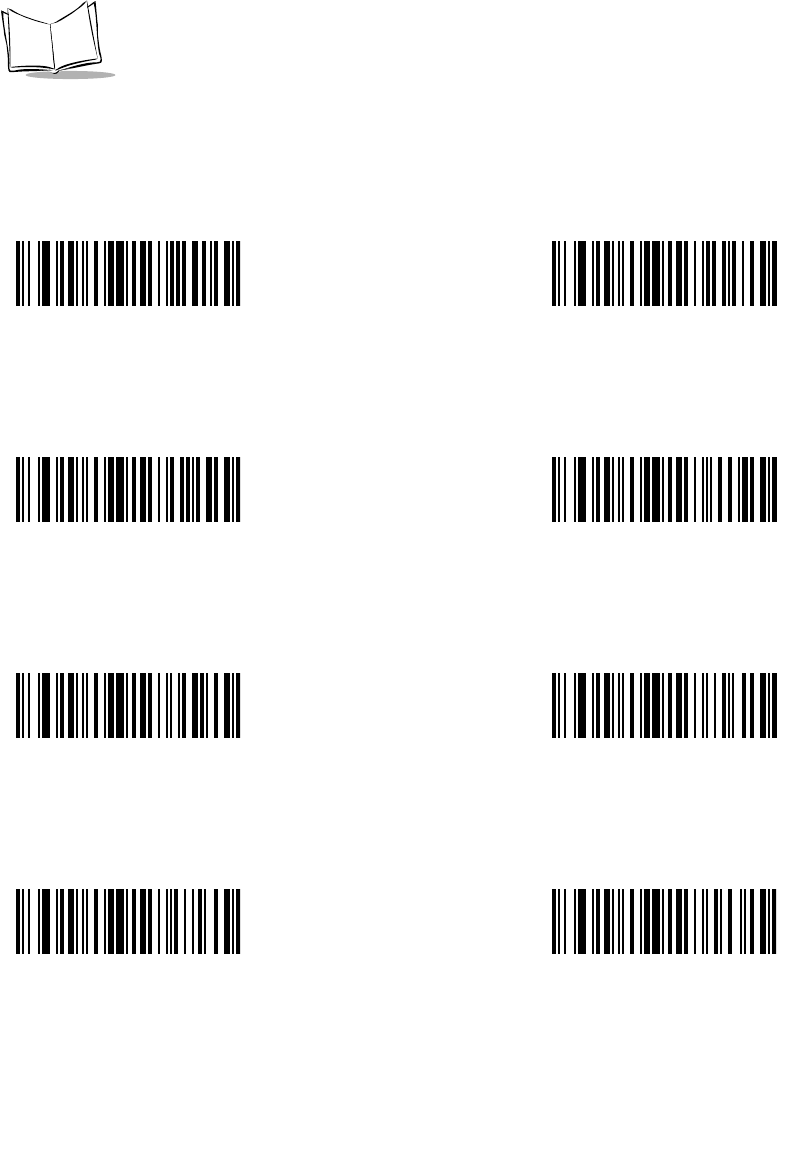
14-52
LS 2208 Product Reference Guide
Keyboard Characters (continued)
Send 0 Send 1
Send 3
Send 2
Send 4 Send 5
Send 7
Send 6
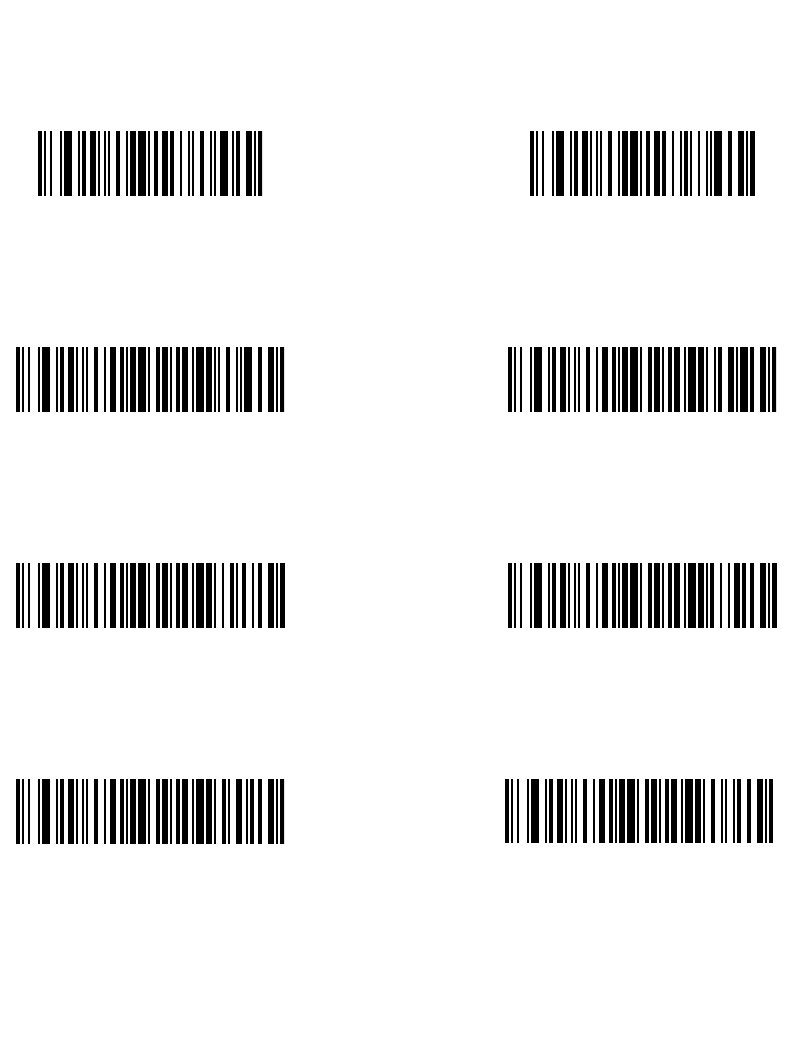
14-53
Advanced Data Formatting
Keyboard Characters (continued)
Send 8 Send 9
Send ;
Send :
Send < Send =
Send ?
Send >
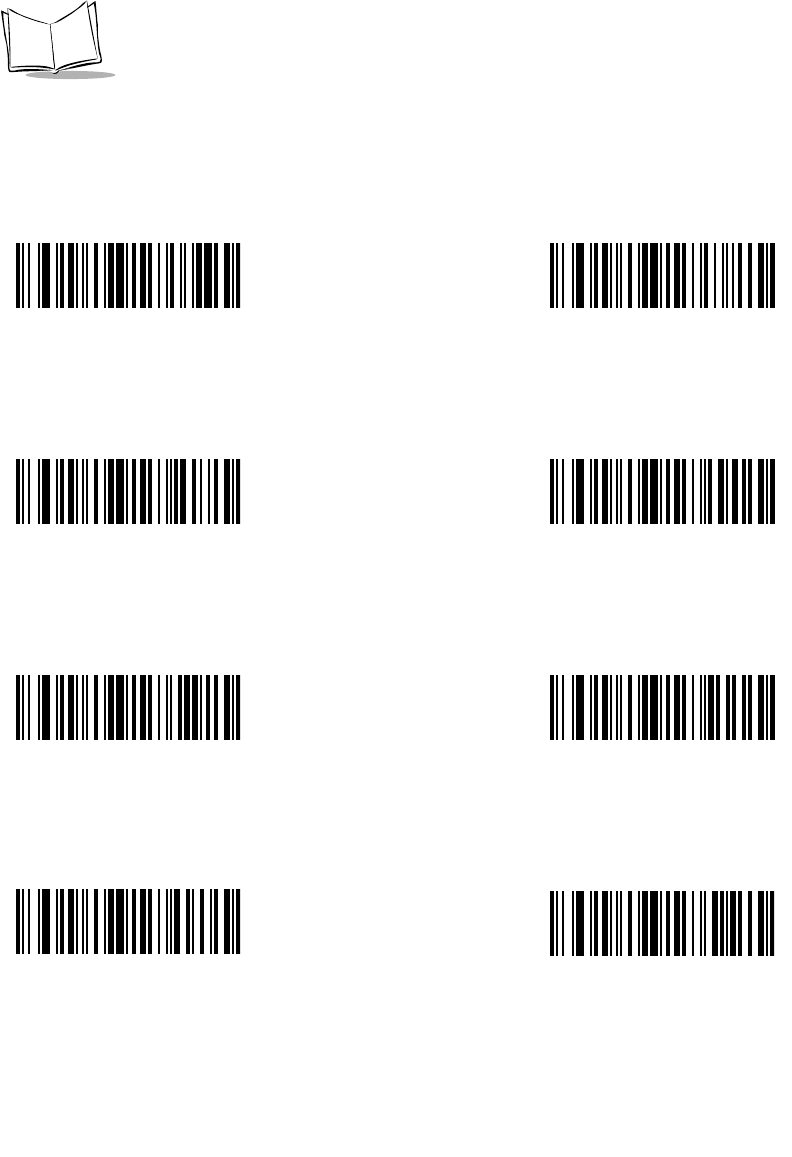
14-54
LS 2208 Product Reference Guide
Keyboard Characters (continued)
Send @ Send A
Send CSend B
Send D Send E
Send GSend F
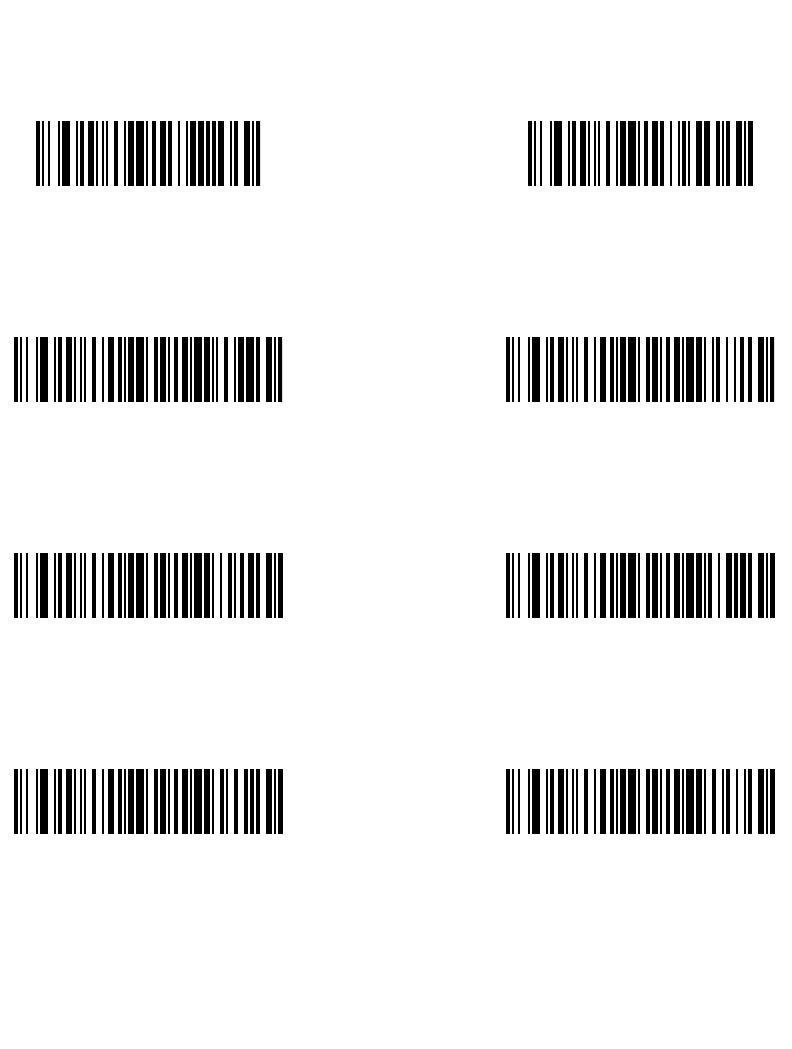
14-55
Advanced Data Formatting
Keyboard Characters (continued)
Send H Send I
Send K
Send J
Send L Send M
Send O
Send N
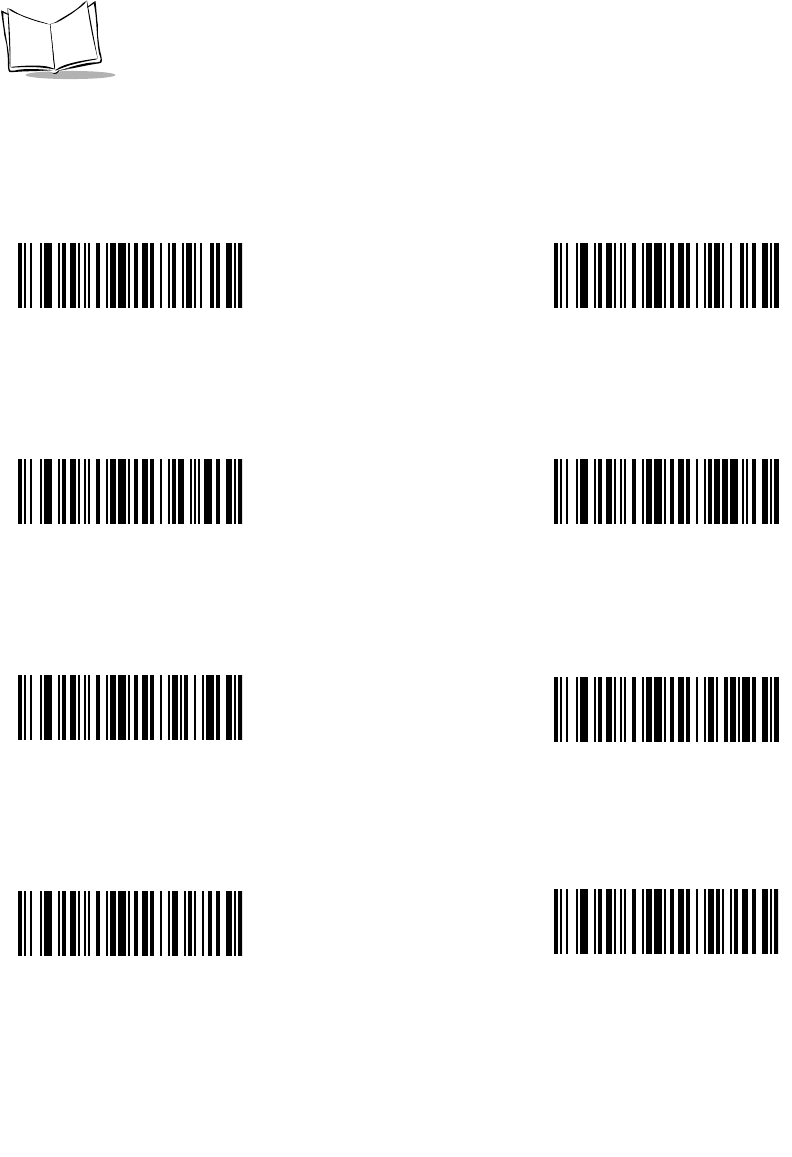
14-56
LS 2208 Product Reference Guide
Keyboard Characters (continued)
Send P Send Q
Send S
Send R
Send T Send U
Send W
Send V
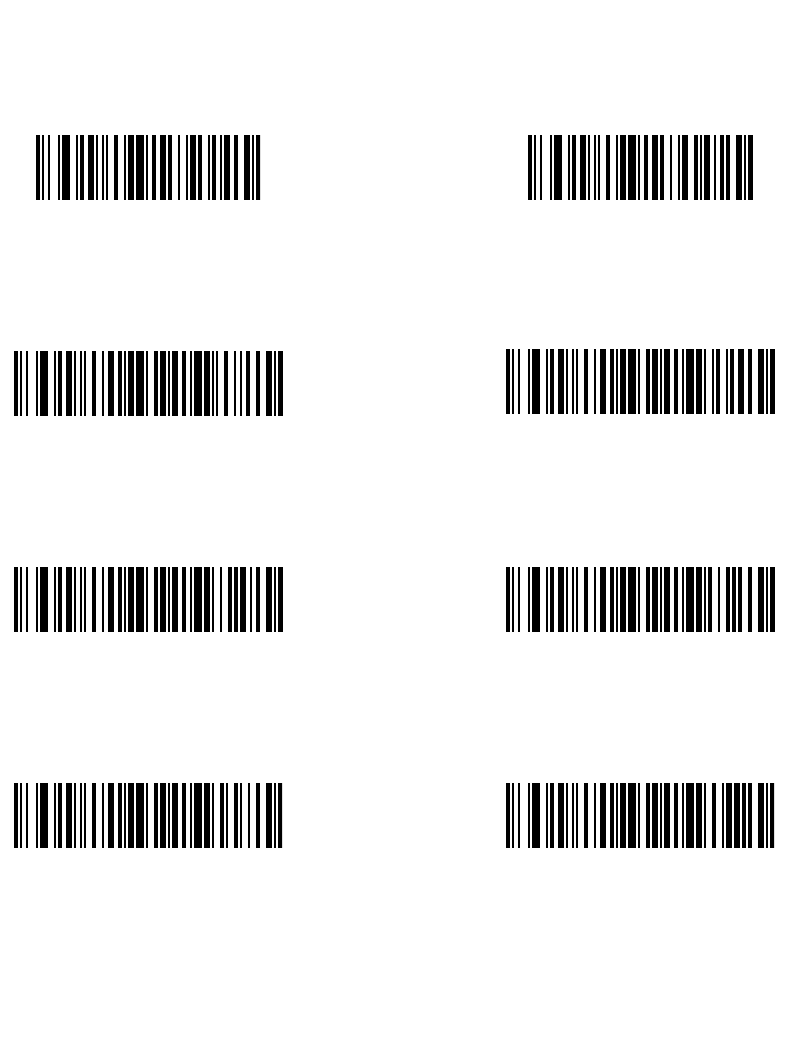
14-57
Advanced Data Formatting
Keyboard Characters (continued)
Send X Send Y
Send [
Send Z
Send \ Send ]
Send _
Send ^
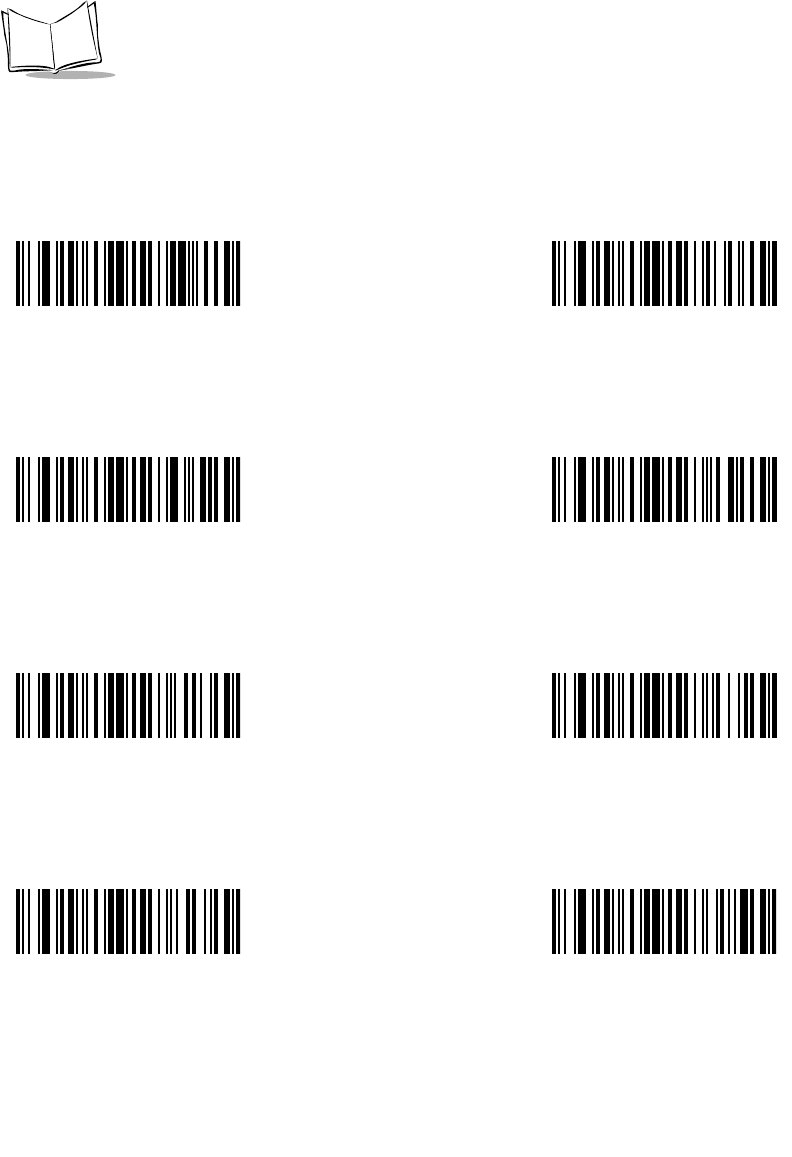
14-58
LS 2208 Product Reference Guide
Keyboard Characters (continued)
Send ` Send a
Send c
Send b
Send d Send e
Send g
Send f
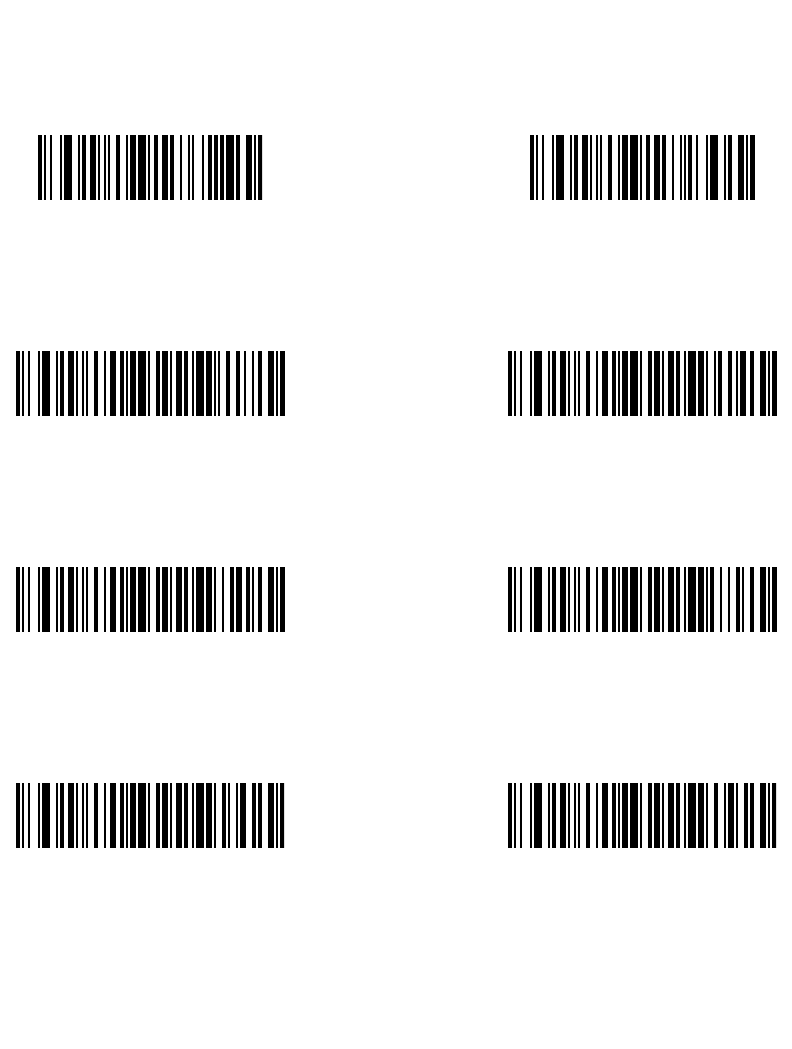
14-59
Advanced Data Formatting
Keyboard Characters (continued)
Send h Send i
Send kSend j
Send l Send m
Send oSend n
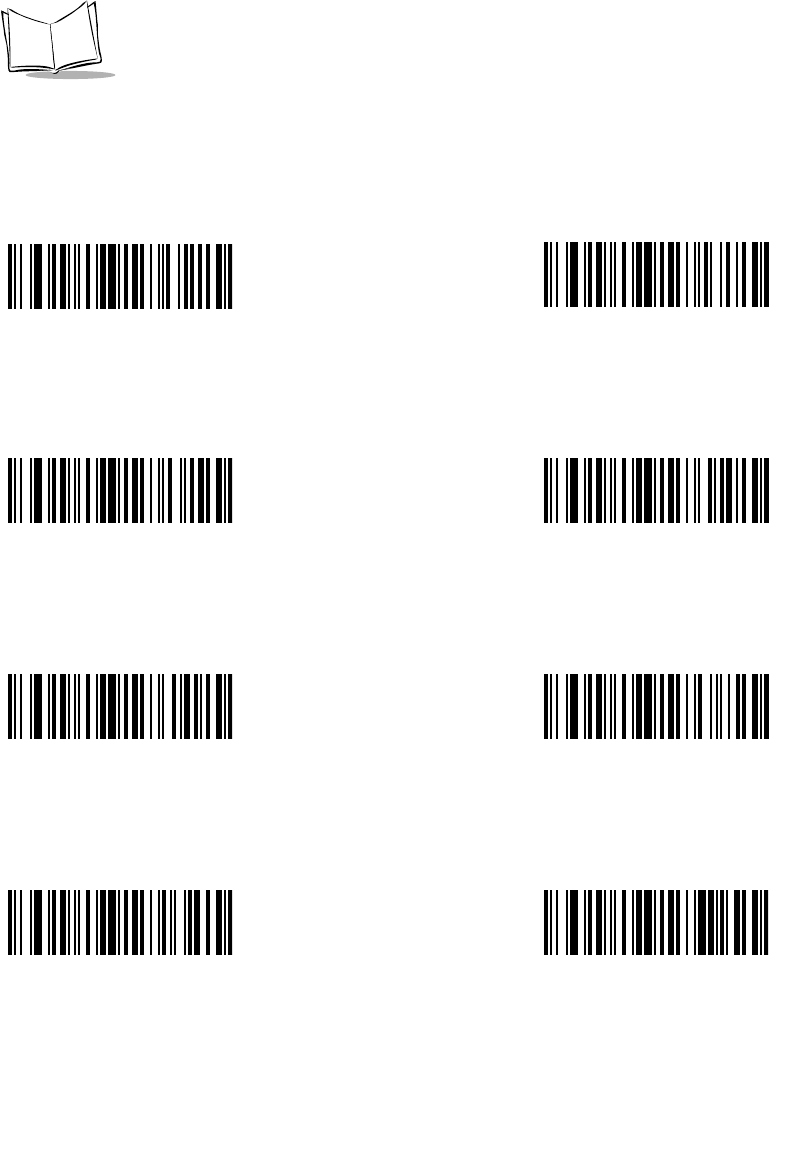
14-60
LS 2208 Product Reference Guide
Keyboard Characters (continued)
Send p Send q
Send s
Send r
Send t Send u
Send w
Send v
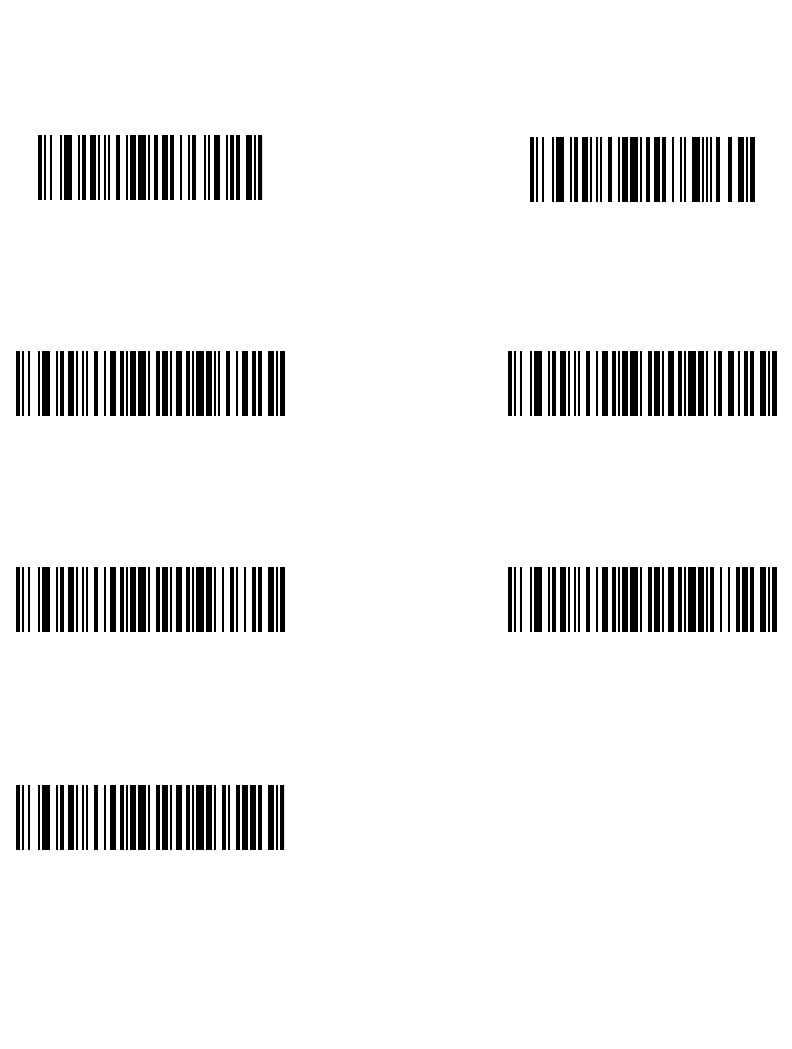
14-61
Advanced Data Formatting
Keyboard Characters (continued)
Send x Send y
Send {
Send z
Send | Send }
Send ~
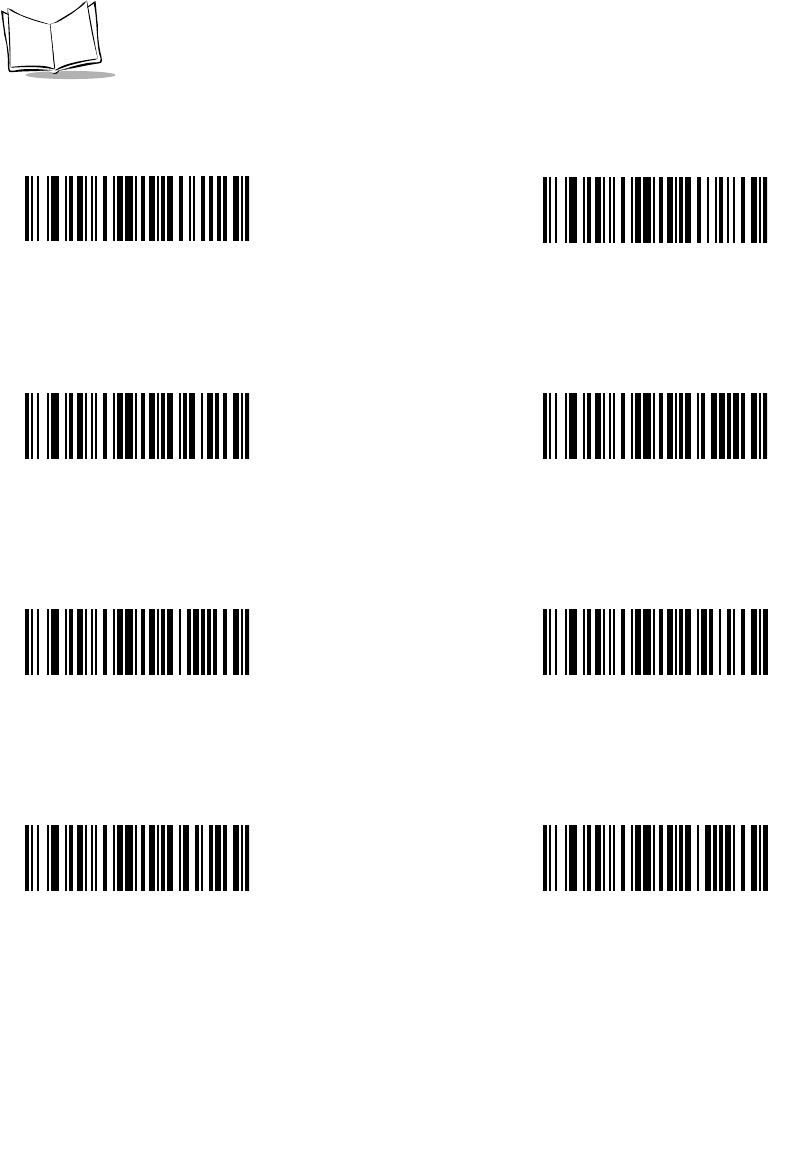
14-62
LS 2208 Product Reference Guide
Send ALT Characters
Send Alt 2 Send Alt A
Send Alt C
Send Alt B
Send Alt D Send Alt E
Send Alt G
Send Alt F

14-63
Advanced Data Formatting
Send ALT Characters (continued)
Send Alt H Send Alt I
Send Alt K
Send Alt J
Send Alt L Send Alt M
Send Alt O
Send Alt N
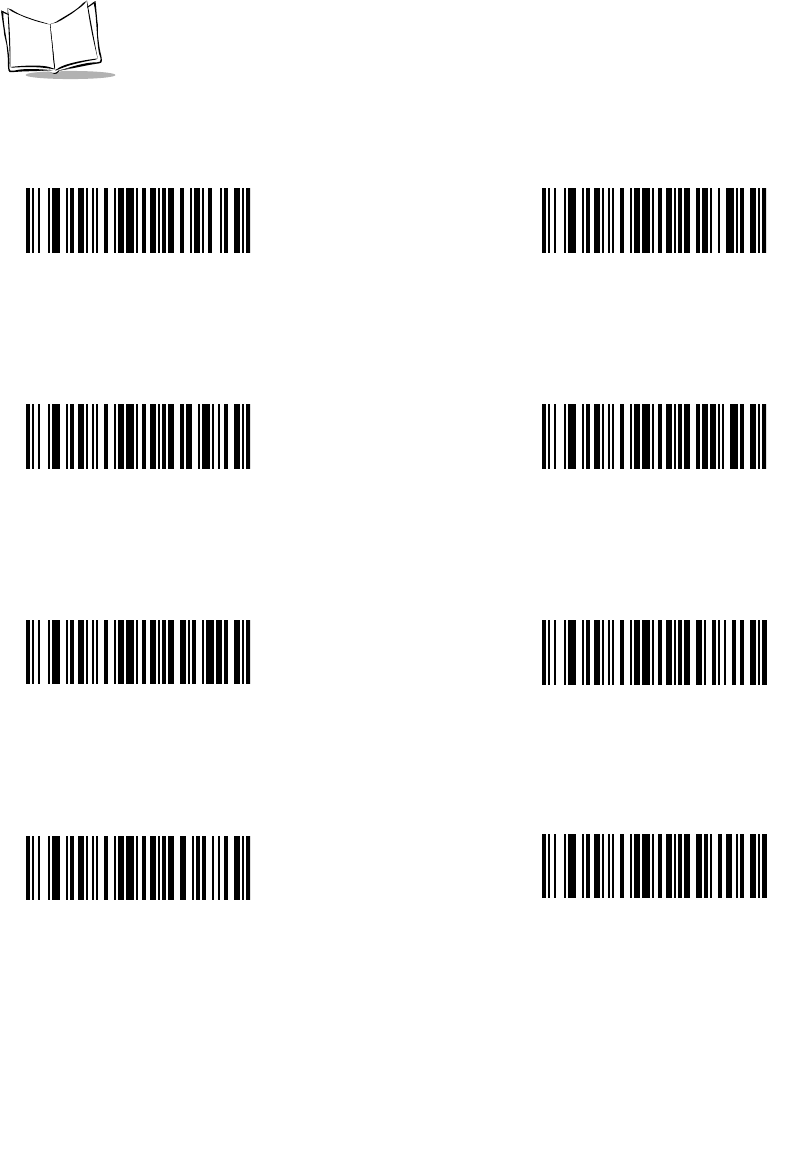
14-64
LS 2208 Product Reference Guide
Send ALT Characters (continued)
Send Alt P Send Alt Q
Send Alt S
Send Alt R
Send Alt T Send Alt U
Send Alt W
Send Alt V
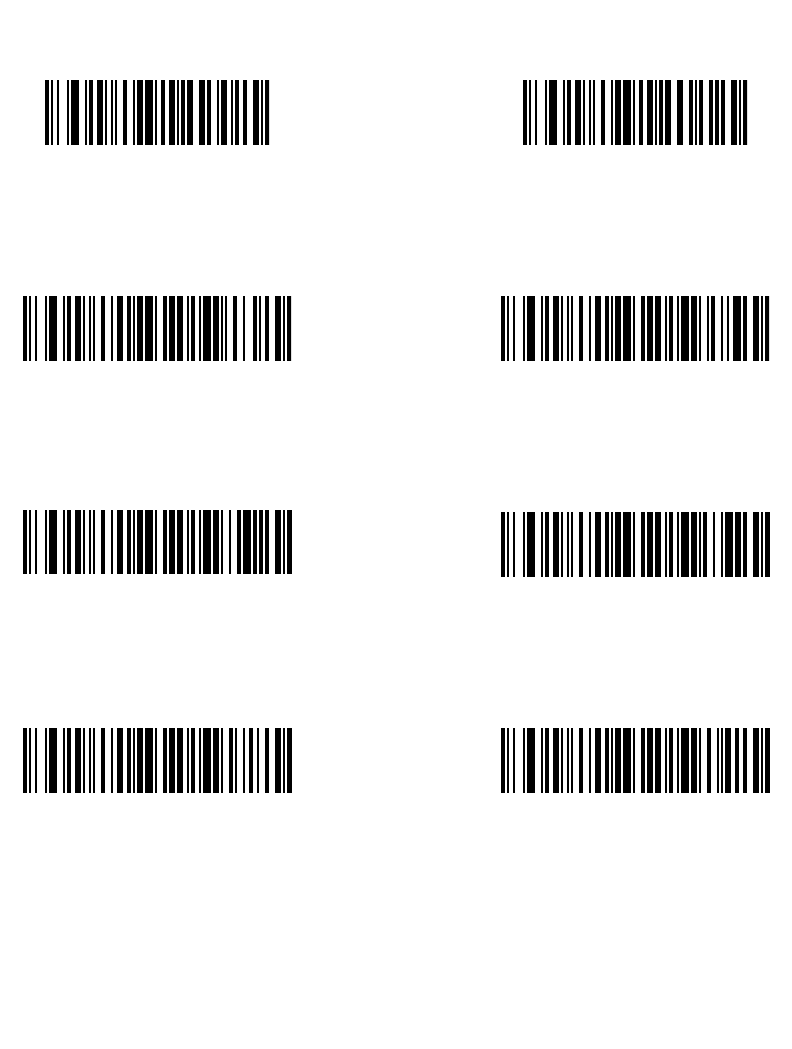
14-65
Advanced Data Formatting
Send ALT Characters (continued)
Send Alt X Send Alt Y
Send Alt [
Send Alt Z
Send Alt \ Send Alt ]
Send Alt -
Send Alt 6
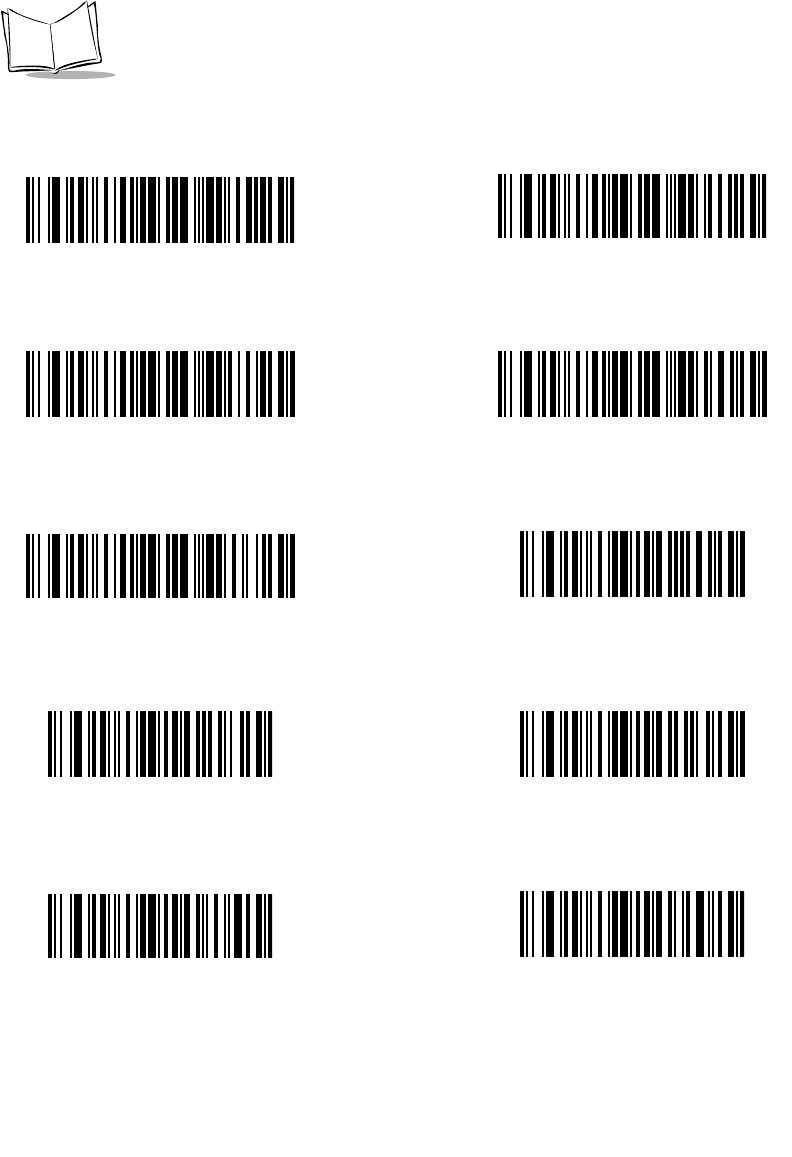
14-66
LS 2208 Product Reference Guide
Send Keypad Characters
Send Keypad * Send Keypad +
Send Keypad .
Send Keypad -
Send Keypad / Send Keypad 0
Send Keypad 2
Send Keypad 1
Send Keypad 4
Send Keypad 3
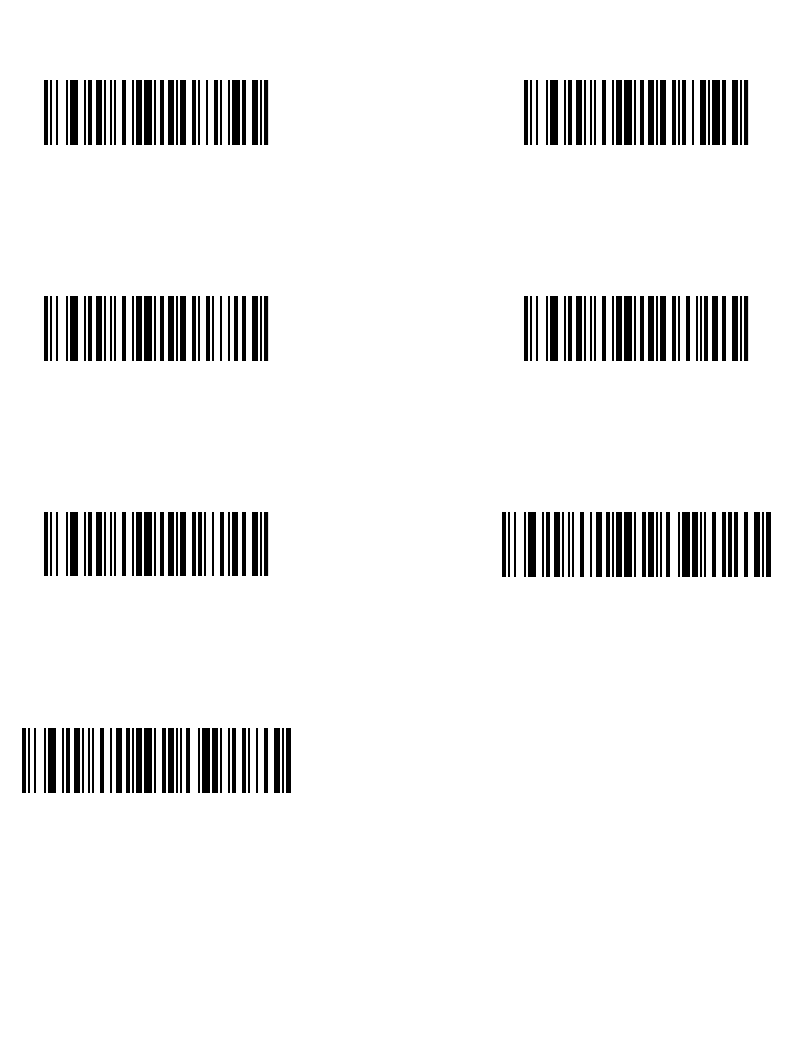
14-67
Advanced Data Formatting
Send Keypad Characters (continued)
Send Keypad 5 Send Keypad 6
Send Keypad 8Send Keypad 7
Send Keypad 9 Send Keypad Enter
Send Keypad Numlock
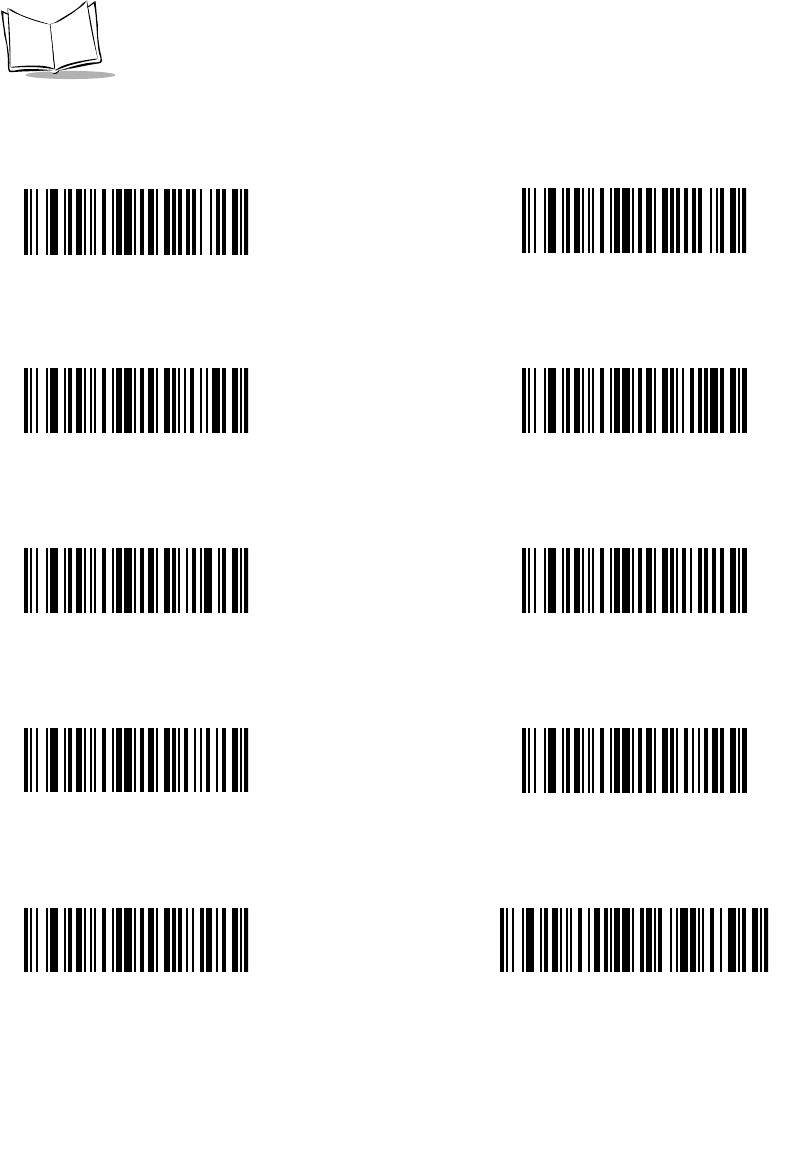
14-68
LS 2208 Product Reference Guide
Send Keypad Characters (continued)
Send Break Key Send Delete Key
Send End Key
Send Page Up Key
Send Page Down Key Send Pause Key
Send Backspace Key
Send Scroll Lock Key
Send Print Screen Key
Send Tab Key
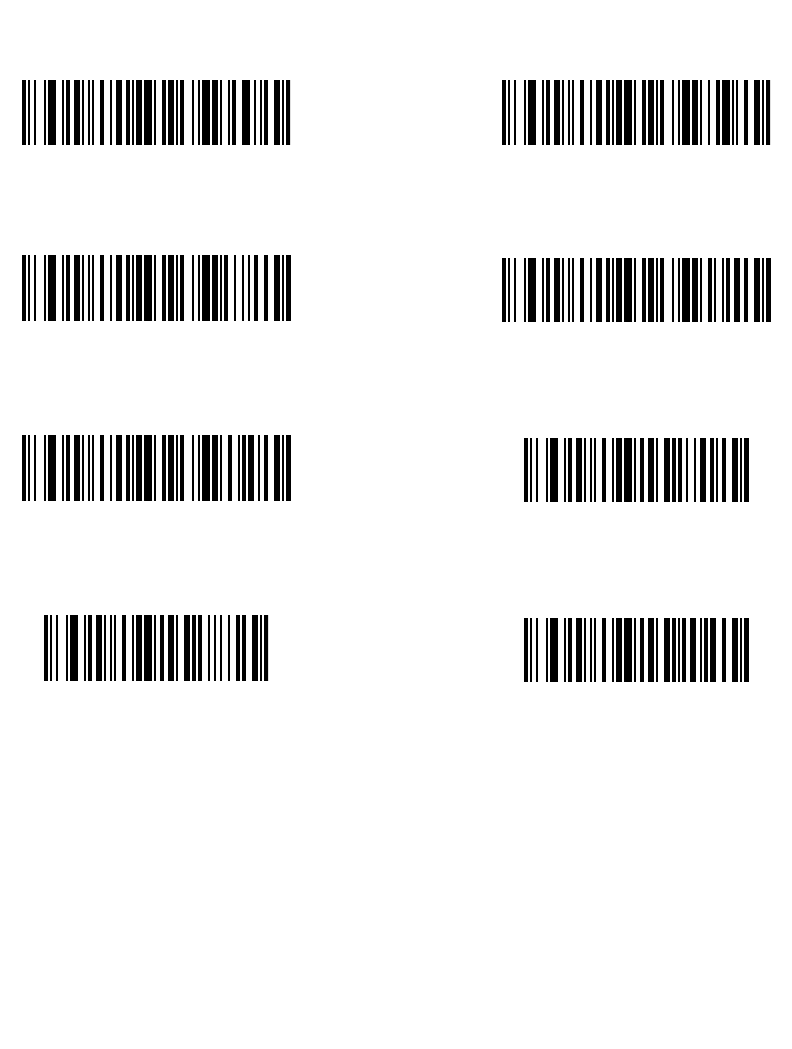
14-69
Advanced Data Formatting
Send Keypad Characters (continued)
Send Insert Key
Send Enter Key
Send Up Arrow Key
Send Left Arrow Key
Send Home Key
Send Escape Key
Send Down Arrow Key
Send Right Arrow Key
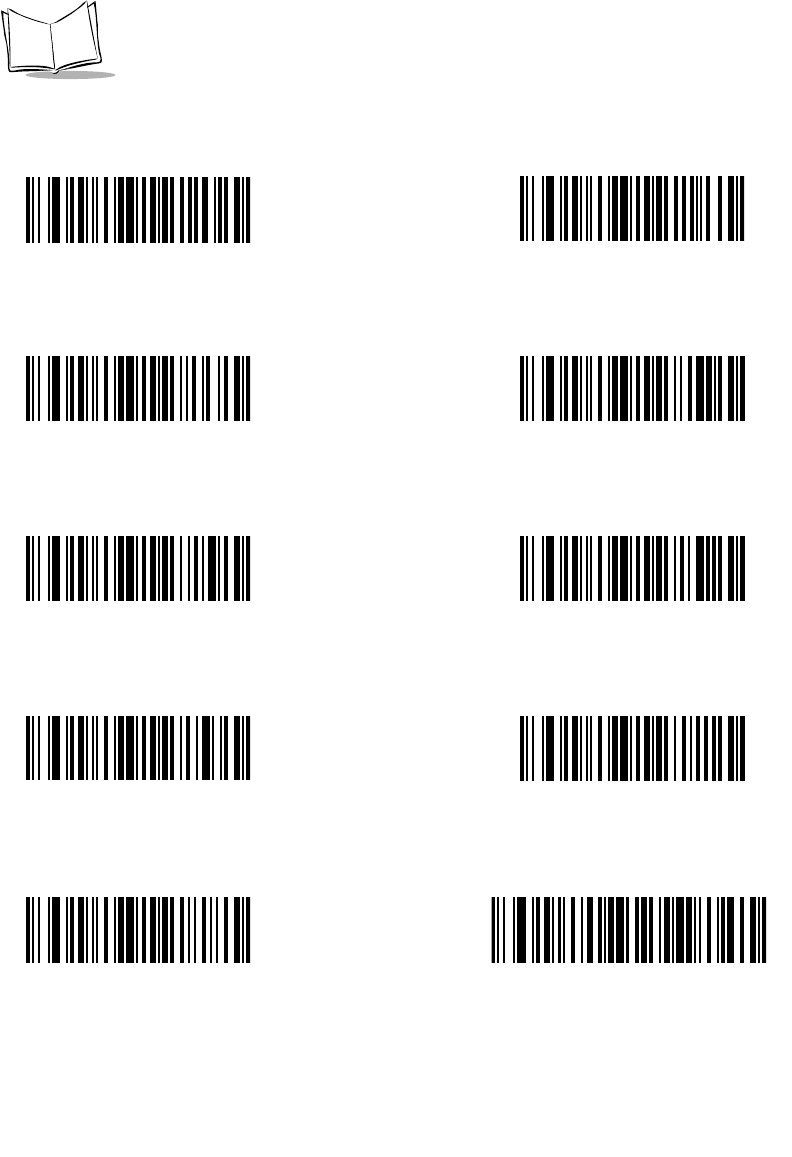
14-70
LS 2208 Product Reference Guide
Send Function Key
Send F1 Key Send F2 Key
Send F4 Key
Send F3 Key
Send F5 Key Send F6 Key
Send F8 Key
Send F7 Key
Send F10 Key
Send F9 Key
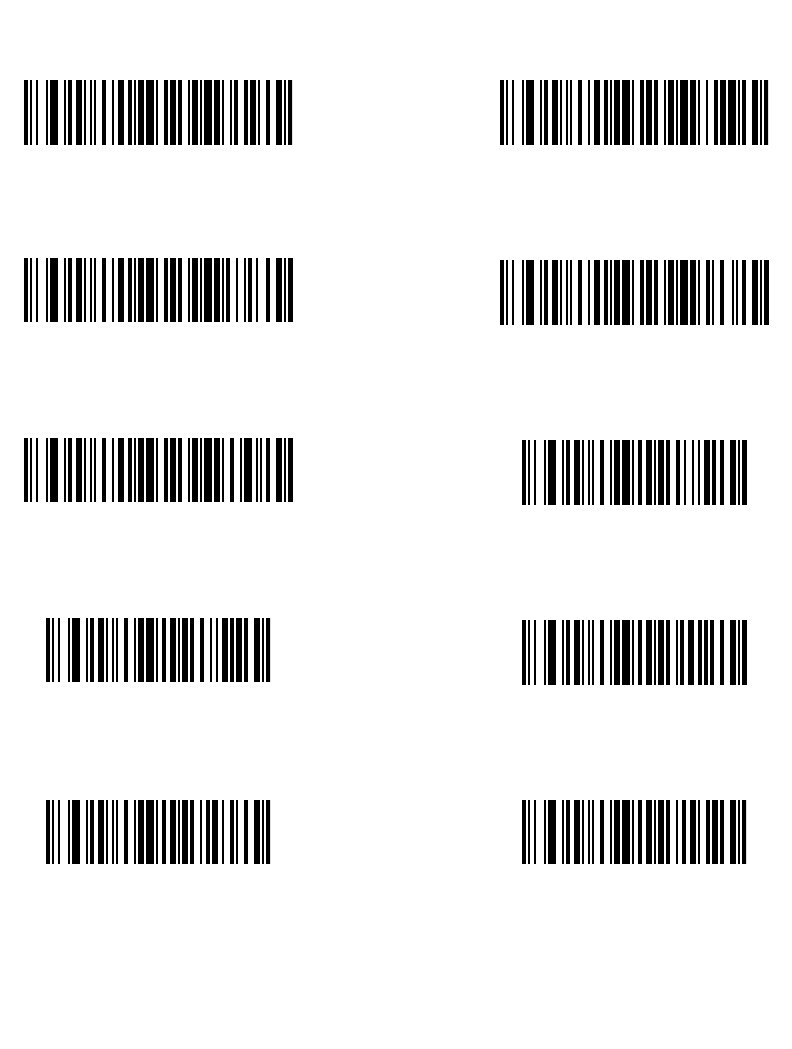
14-71
Advanced Data Formatting
Send Function Key (continued)
Send F11 Key Send F12 Key
Send F14 Key
Send F13 Key
Send F15 Key Send F16 Key
Send F18 Key
Send F17 Key
Send F20 Key
Send F19 Key
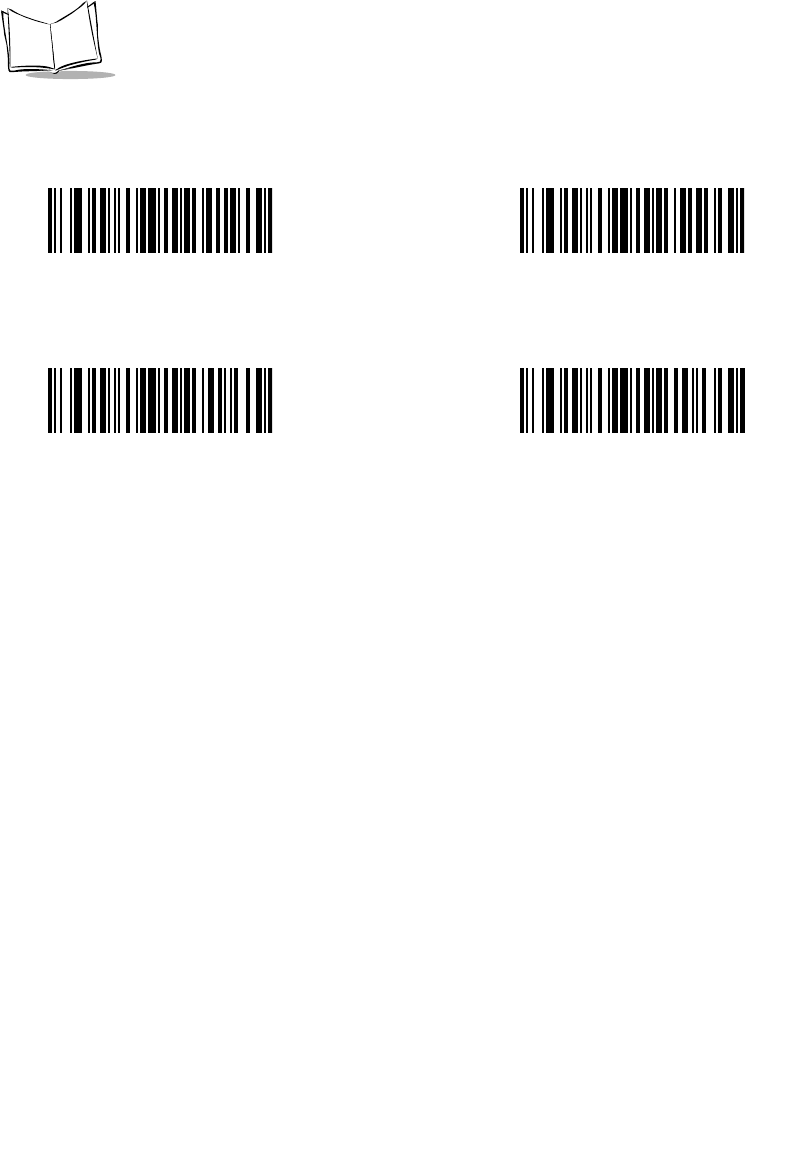
14-72
LS 2208 Product Reference Guide
Send Function Key (continued)
Send F21 Key Send F22 Key
Send F24 Key
Send F23 Key
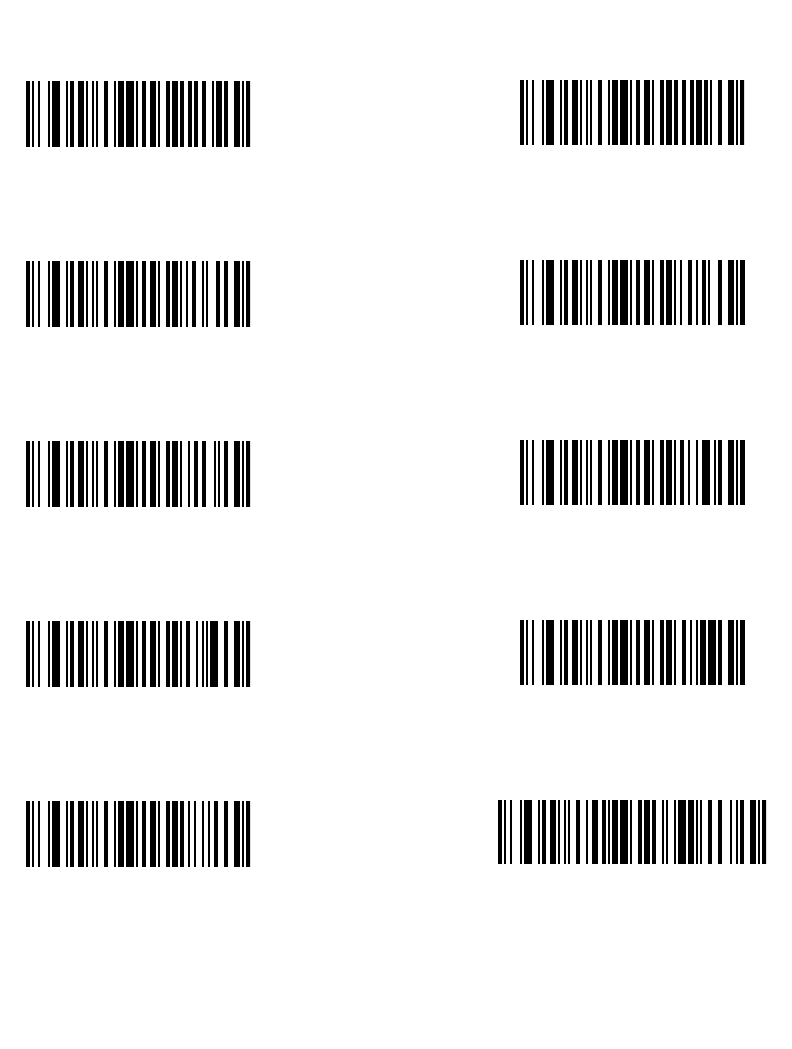
14-73
Advanced Data Formatting
Send Function Key (continued)
Send PF1 Key Send PF2 Key
Send PF4 KeySend PF3 Key
Send PF5 Key Send PF6 Key
Send PF8 KeySend PF7 Key
Send PF10 KeySend PF9 Key
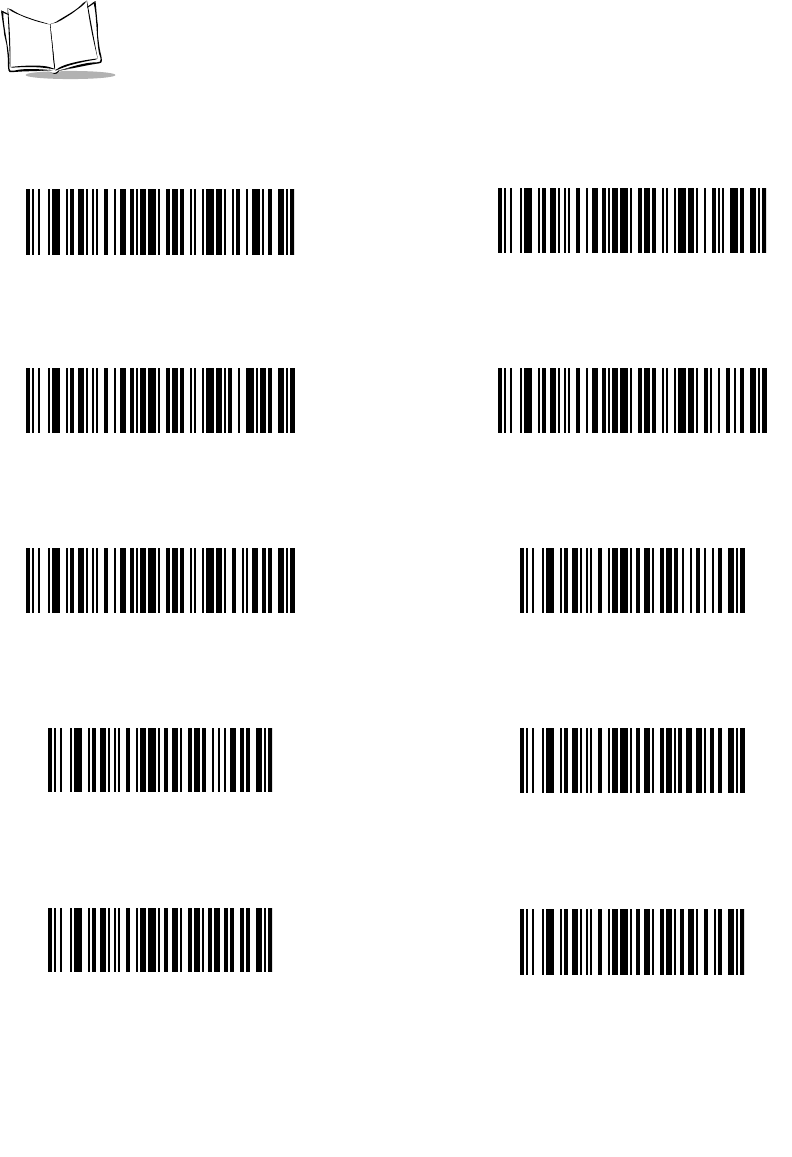
14-74
LS 2208 Product Reference Guide
Send Function Key (continued)
Send PF11 Key Send PF12 Key
Send PF14 Key
Send PF13 Key
Send PF15 Key Send PF16 Key
Send PF18 Key
Send PF17 Key
Send PF20 Key
Send PF19 Key
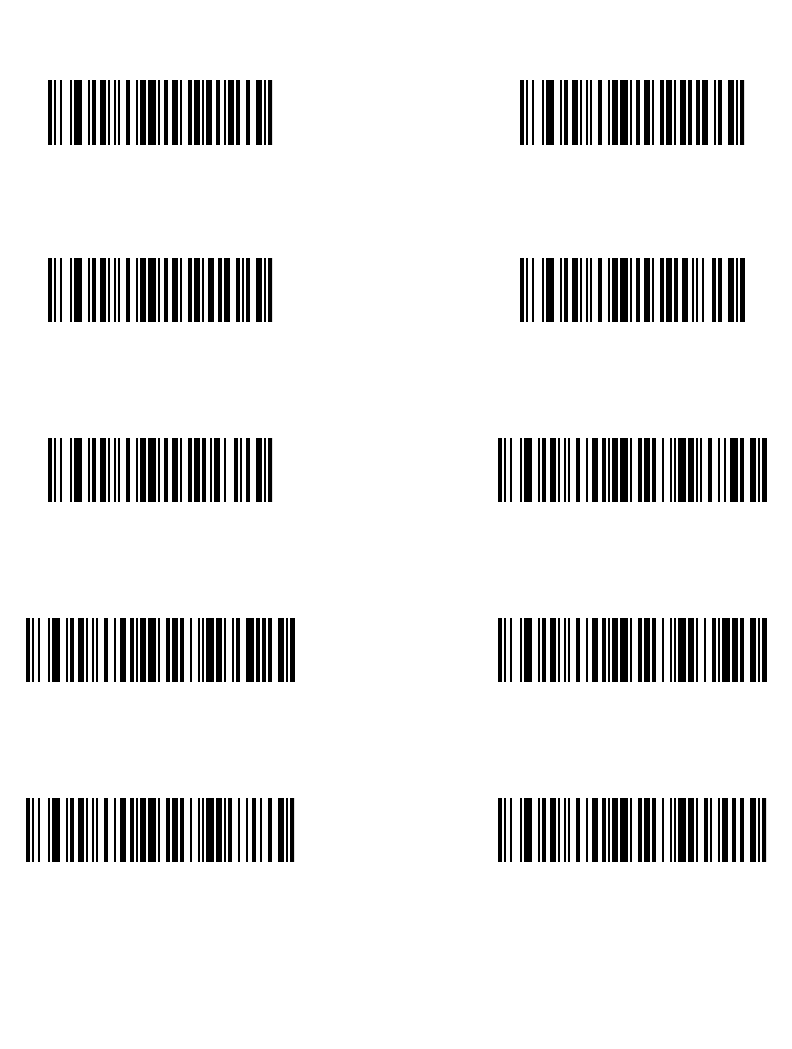
14-75
Advanced Data Formatting
Send Function Key (continued)
Send PF21 Key Send PF22 Key
Send PF24 Key
Send PF23 Key
Send PF25 Key Send PF26 Key
Send PF28 Key
Send PF27 Key
Send PF30 Key
Send PF29 Key
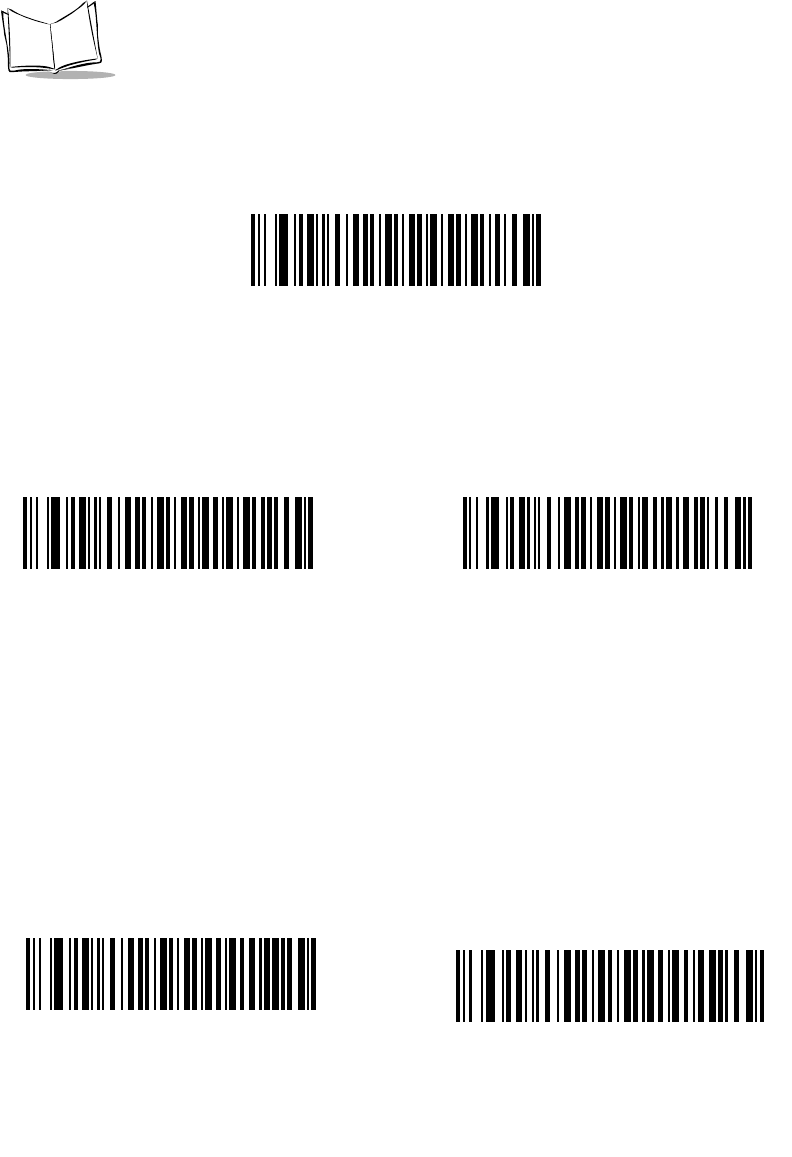
14-76
LS 2208 Product Reference Guide
Send Right Control Key
The “Send Right Control Key” action will send a tap (press and release) of the Right Control
Key.
Send Right Control Key
Send Graphic User Interface (GUI) Characters
The “Send Graphic User Interface Character” actions will tap the specified key while
holding the System Dependent Graphic User Interface (GUI) Key. The definition of the
Graphic User Interface key is dependant upon the attached system:
Send GUI 2
Send GUI 1
Send GUI 0
Send GUI 3
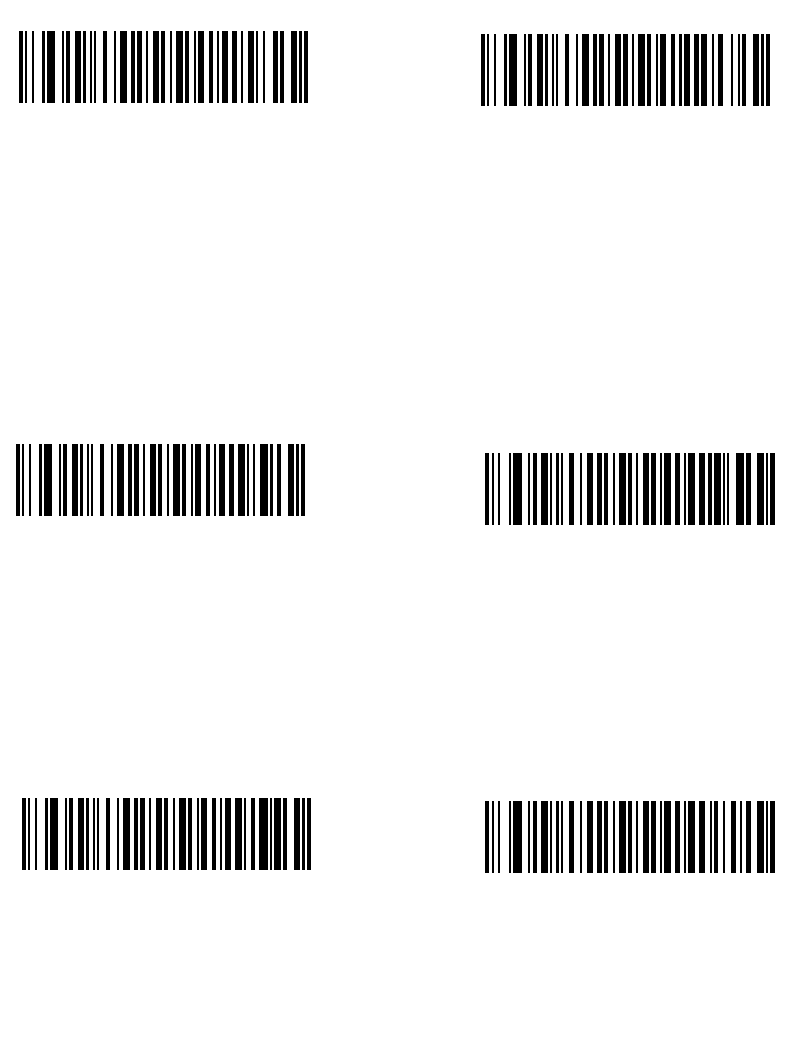
14-77
Advanced Data Formatting
Send GUI 5
Send GUI 6
Send GUI 4
Send GUI 7
Send GUI 8 Send GUI 9
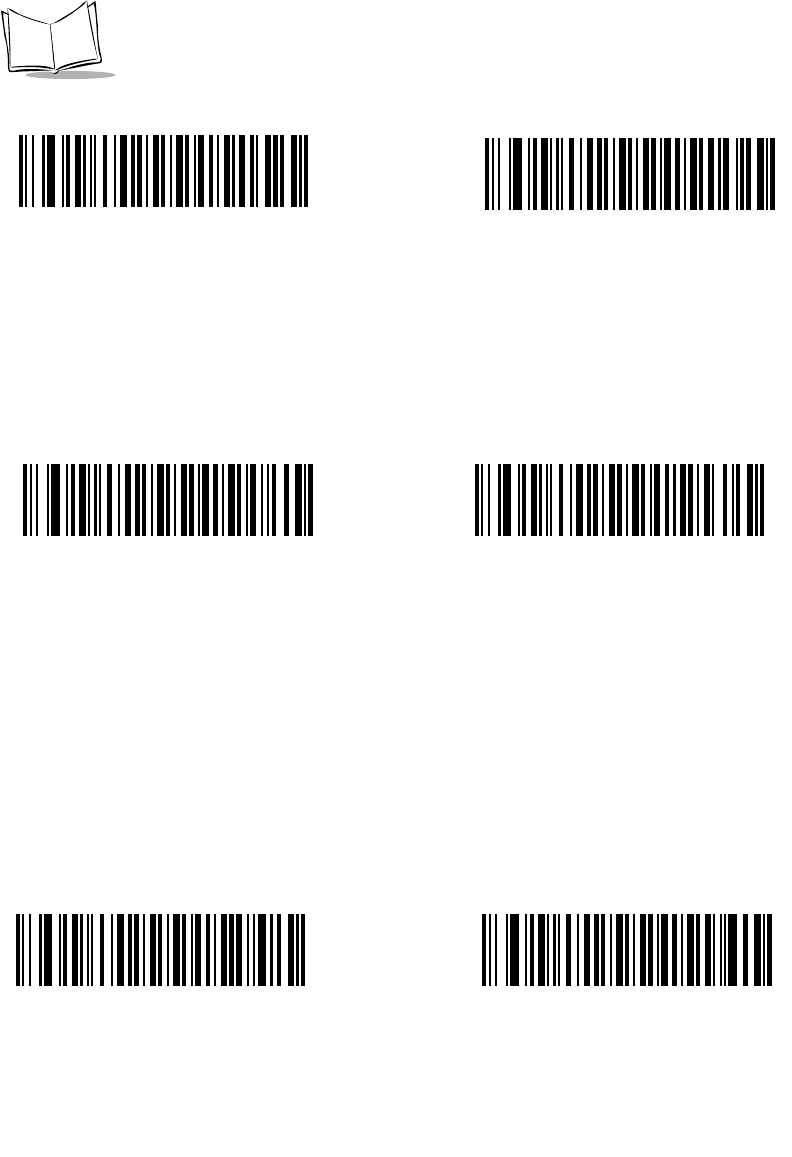
14-78
LS 2208 Product Reference Guide
Send GUI A Send GUI B
Send GUI C Send GUI D
Send GUI E Send GUI F
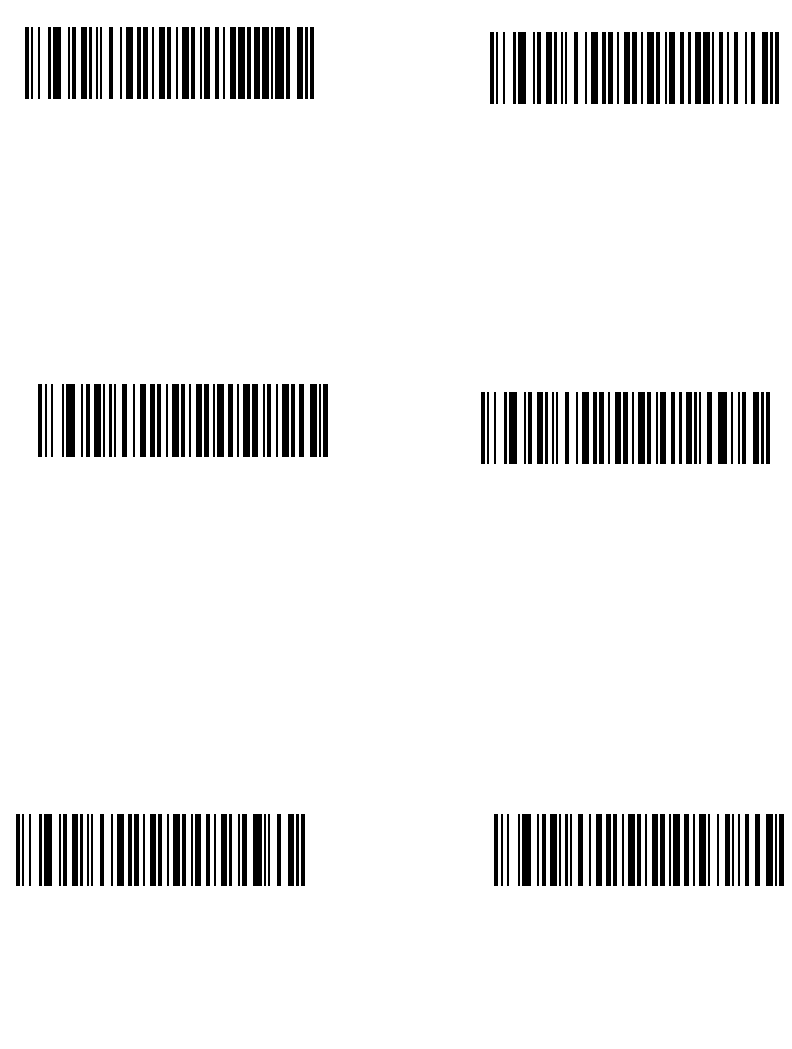
14-79
Advanced Data Formatting
Send GUI G Send GUI H
Send GUI I Send GUI J
Send GUI K Send GUI L
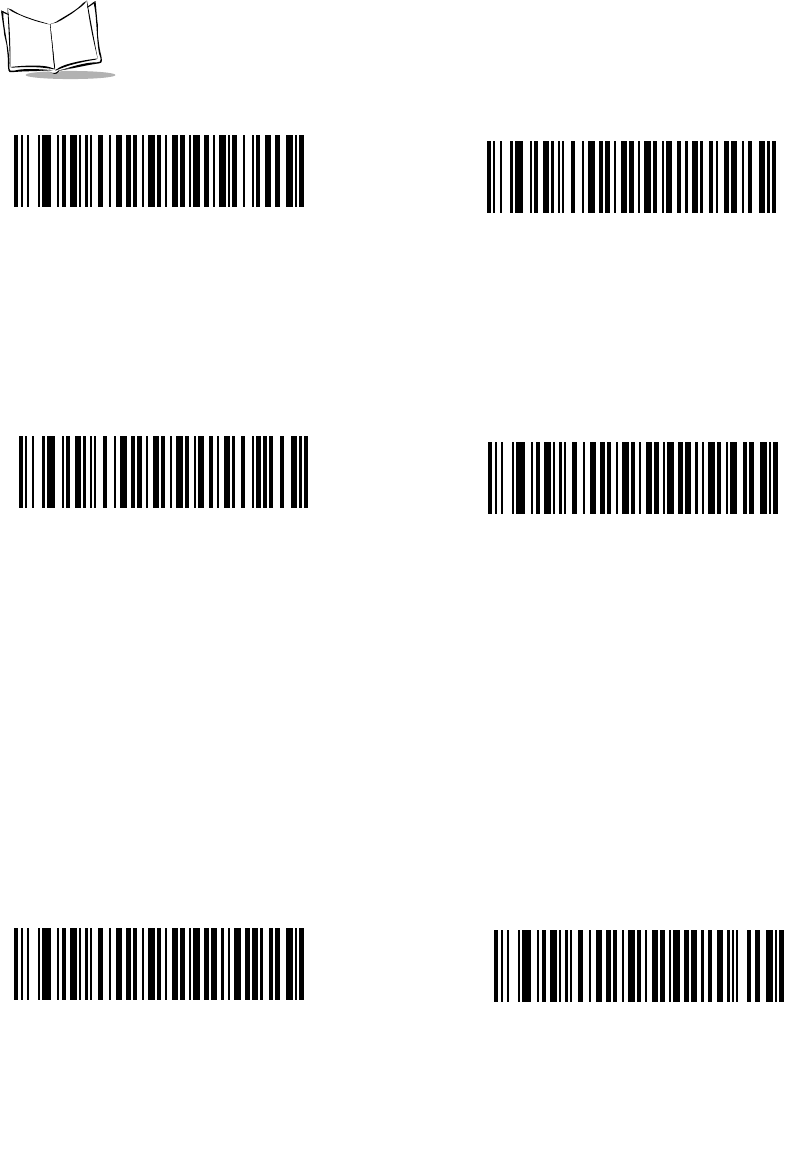
14-80
LS 2208 Product Reference Guide
Send GUI M Send GUI N
Send GUI O Send GUI P
Send GUI Q Send GUI R
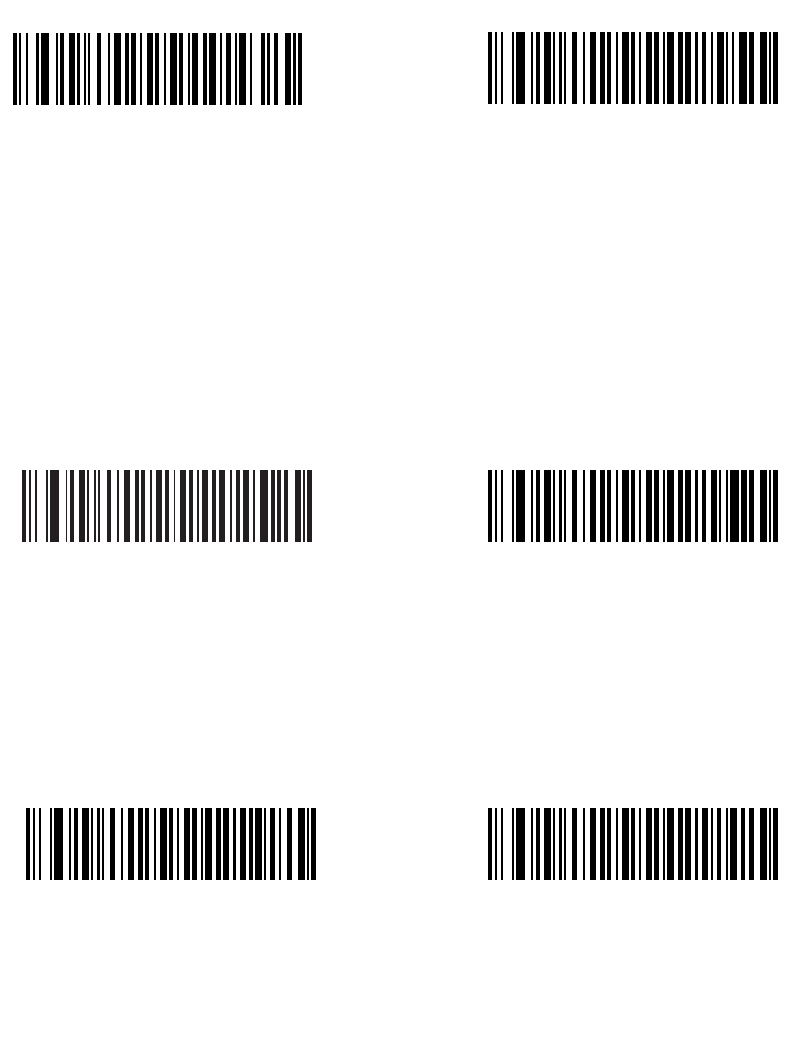
14-81
Advanced Data Formatting
Send GUI S Send GUI T
Send GUI V
Send GUI W Send GUI X
Send GUI U
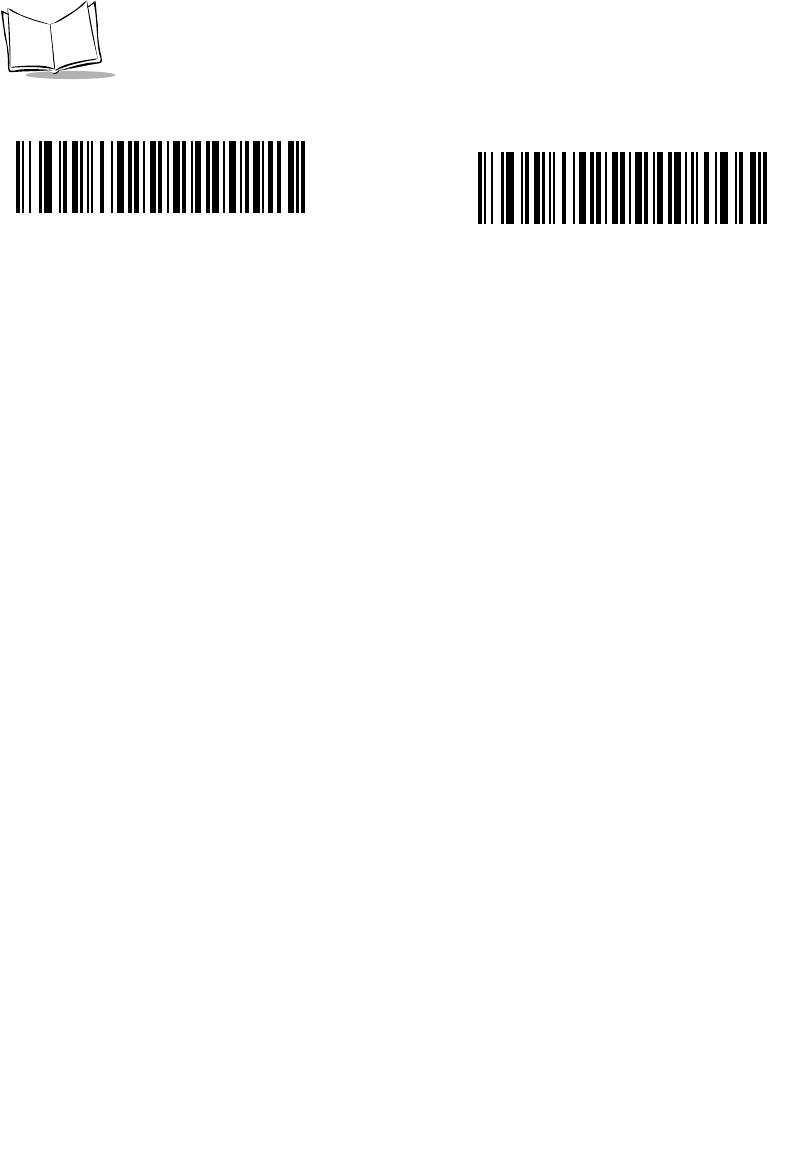
14-82
LS 2208 Product Reference Guide
Send GUI Y Send GUI Z
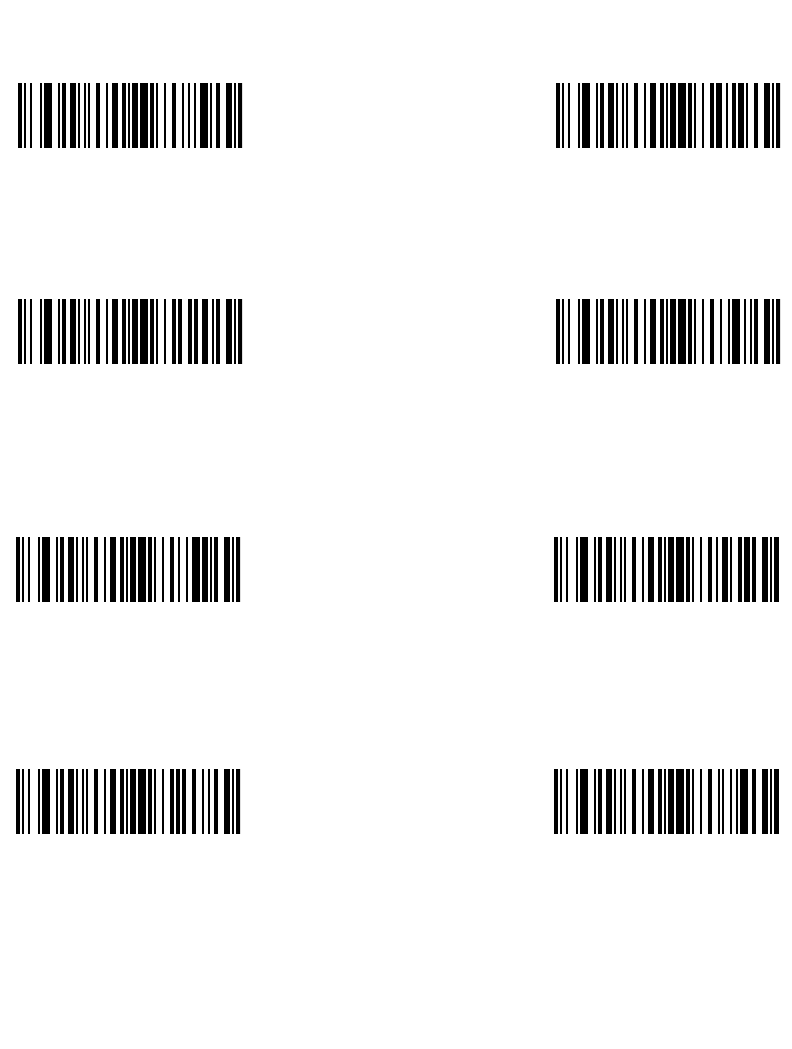
14-83
Advanced Data Formatting
Turn On/Off Rule Sets
Use these bar codes to turn rule sets on and off.
Turn On Rule Set 1 Turn On Rule Set 2
Turn On Rule Set 4Turn On Rule Set 3
Turn Off Rule Set 1 Turn Off Rule Set 2
Turn Off Rule Set 4
Turn Off Rule Set 3
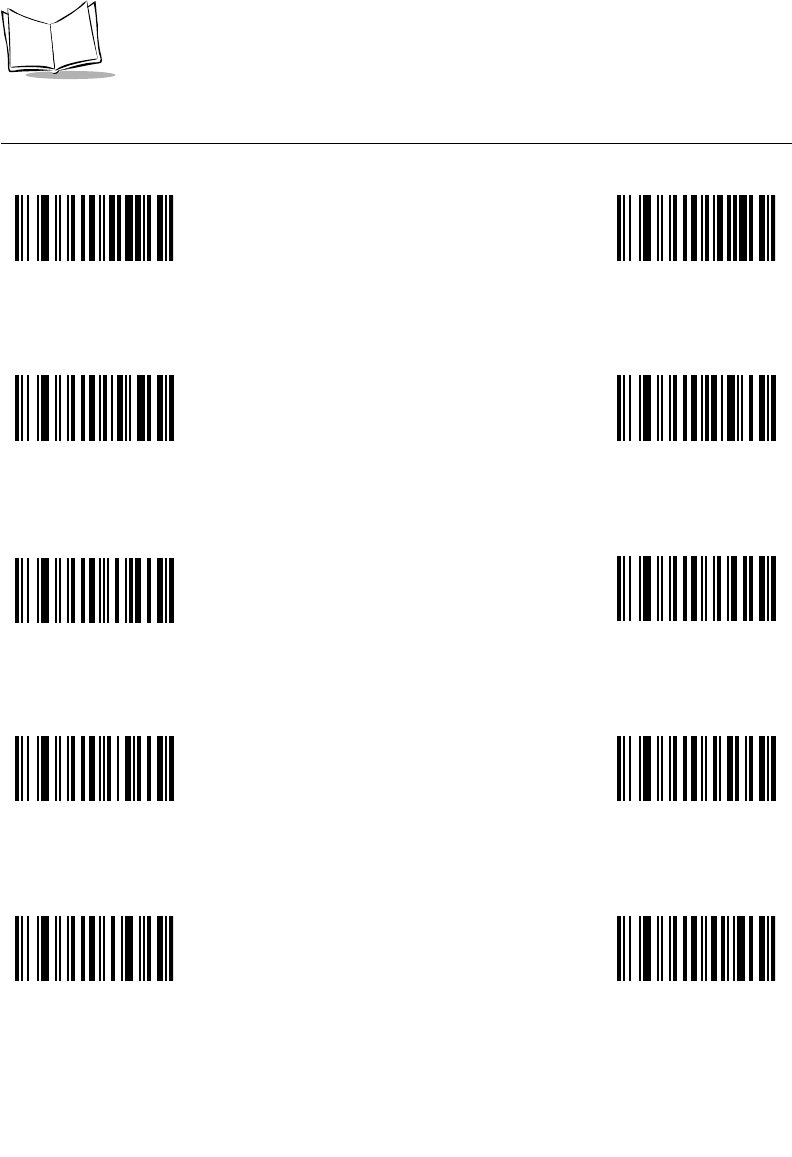
14-84
LS 2208 Product Reference Guide
Alphanumeric Keyboard
Space #
%
$
* +
.
-
(Dash)
!
/
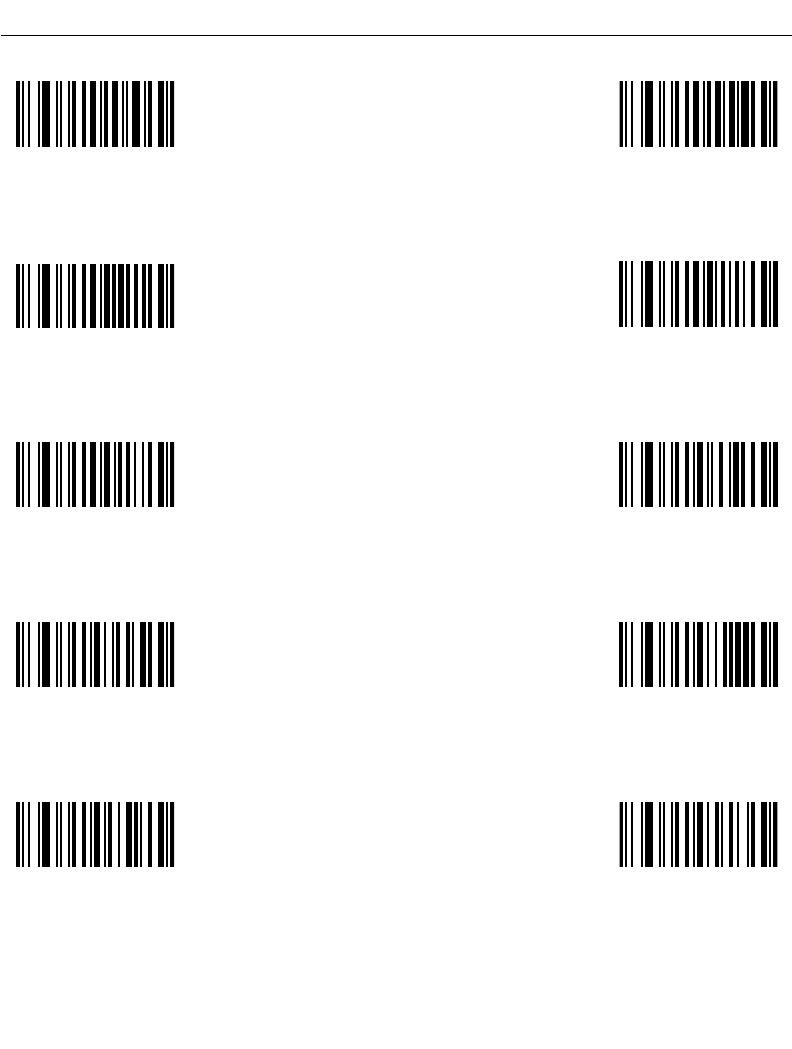
14-85
Advanced Data Formatting
Alphanumeric Keyboard (continued)
“ &
(
‘
) :
<
;
>
=
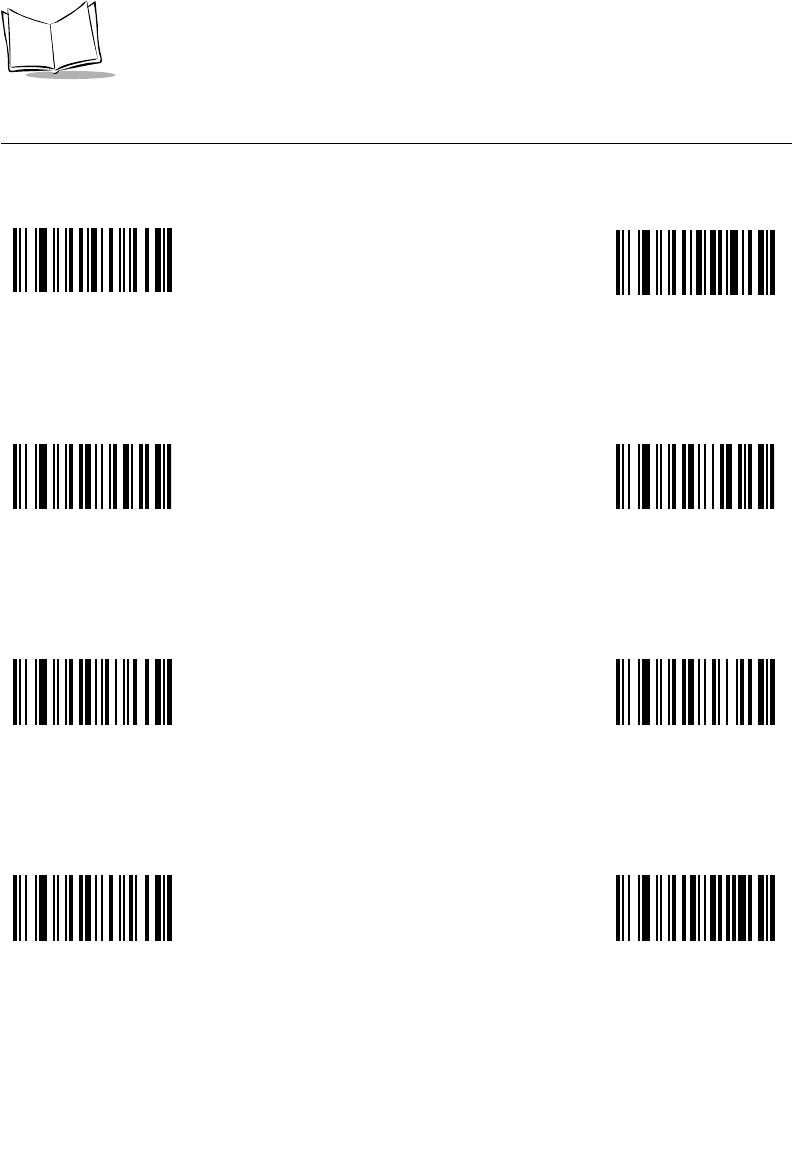
14-86
LS 2208 Product Reference Guide
Alphanumeric Keyboard (continued)
?@
\
[
]^
`
_
(Underscore)
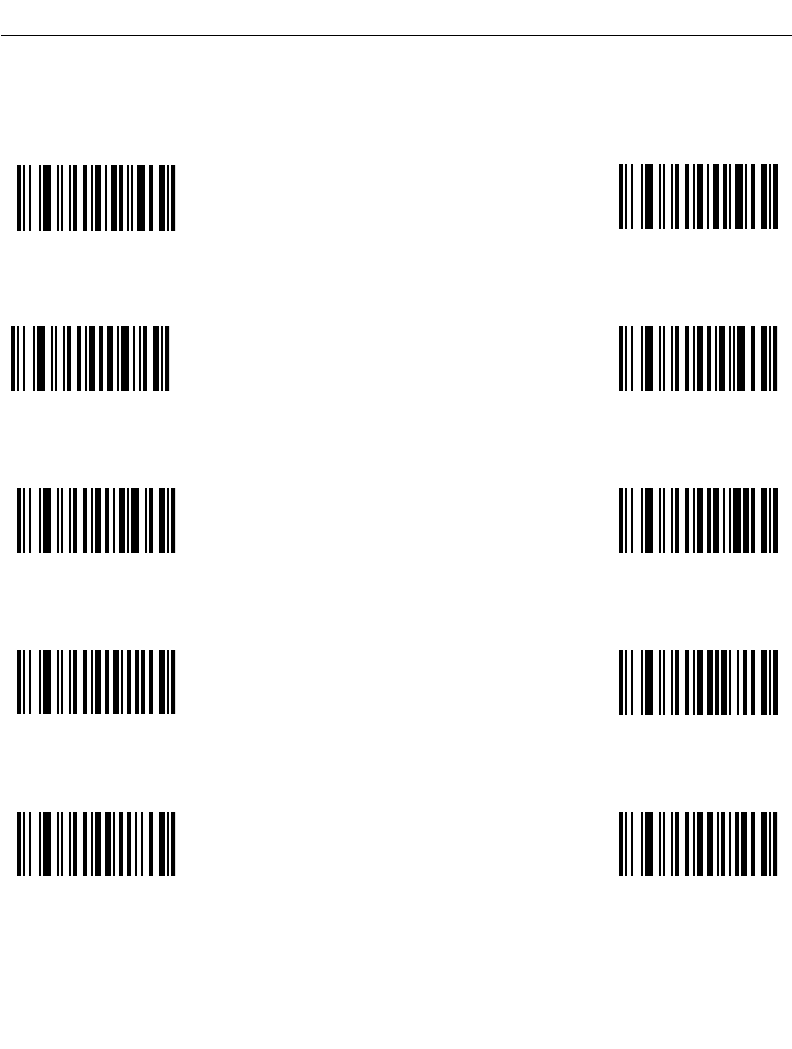
14-87
Advanced Data Formatting
Alphanumeric Keyboard (continued)
Bar codes on this page should not be confused with those on the numeric keypad.
01
3
2
45
7
6
98
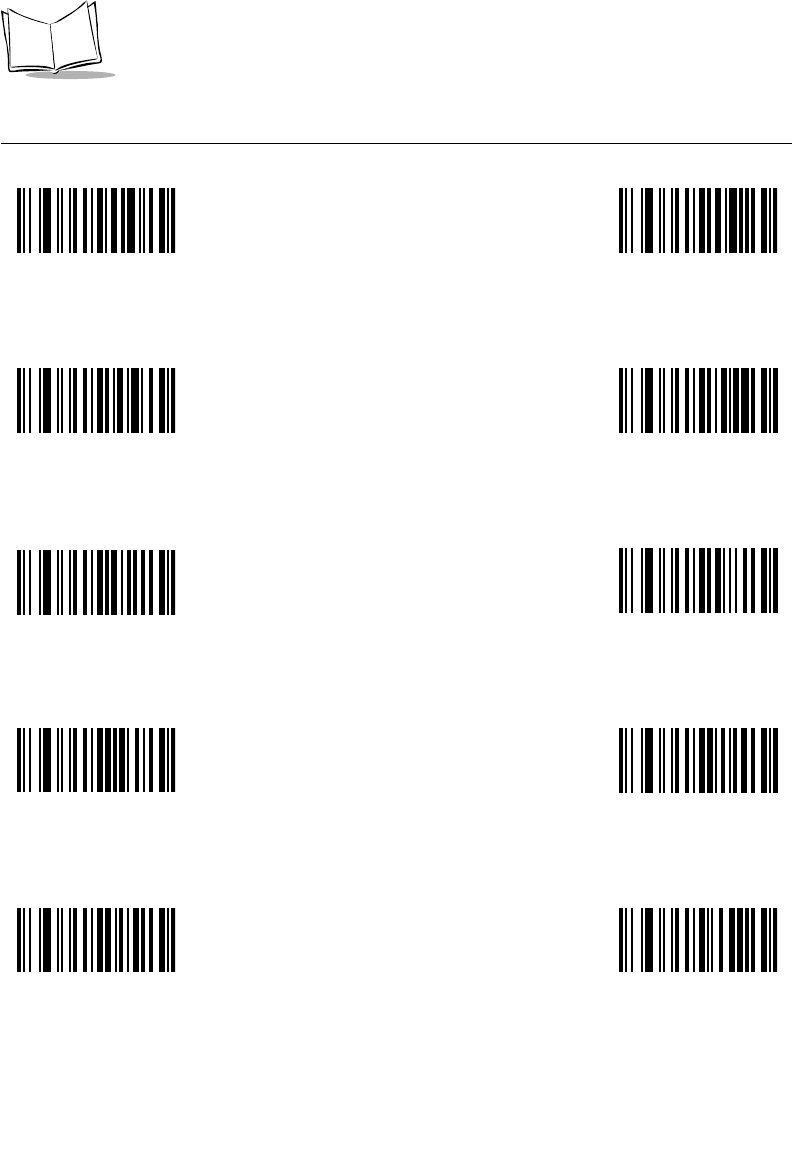
14-88
LS 2208 Product Reference Guide
Alphanumeric Keyboard (continued)
AB
DC
E F
H
G
J
I
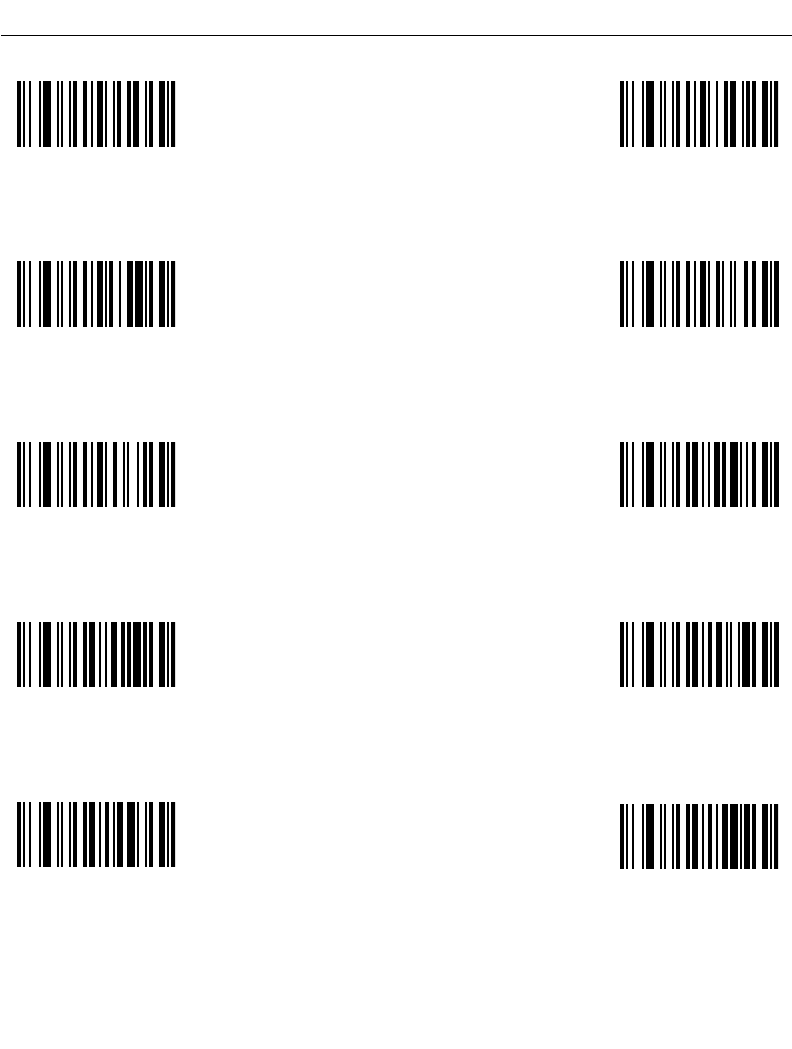
14-89
Advanced Data Formatting
Alphanumeric Keyboard (continued)
K L
N
M
OP
RQ
TS
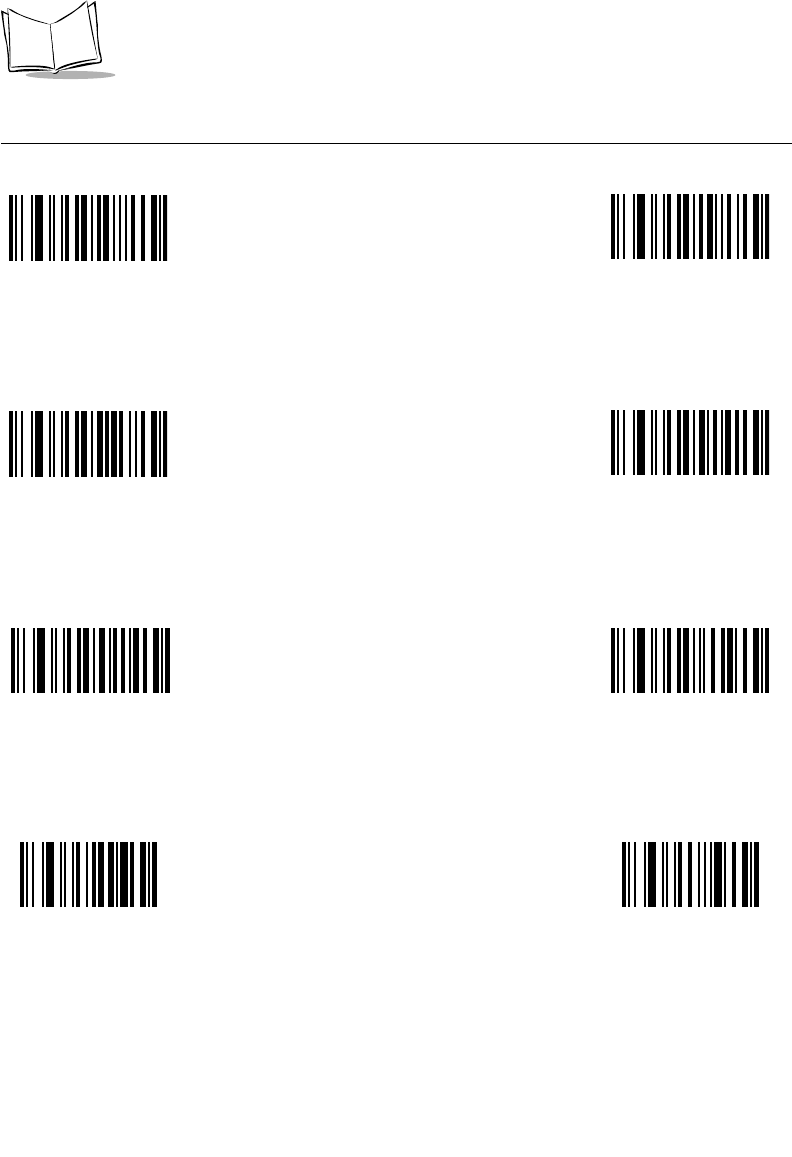
14-90
LS 2208 Product Reference Guide
Alphanumeric Keyboard (continued)
U V
X
W
YZ
End Of Message
Cancel
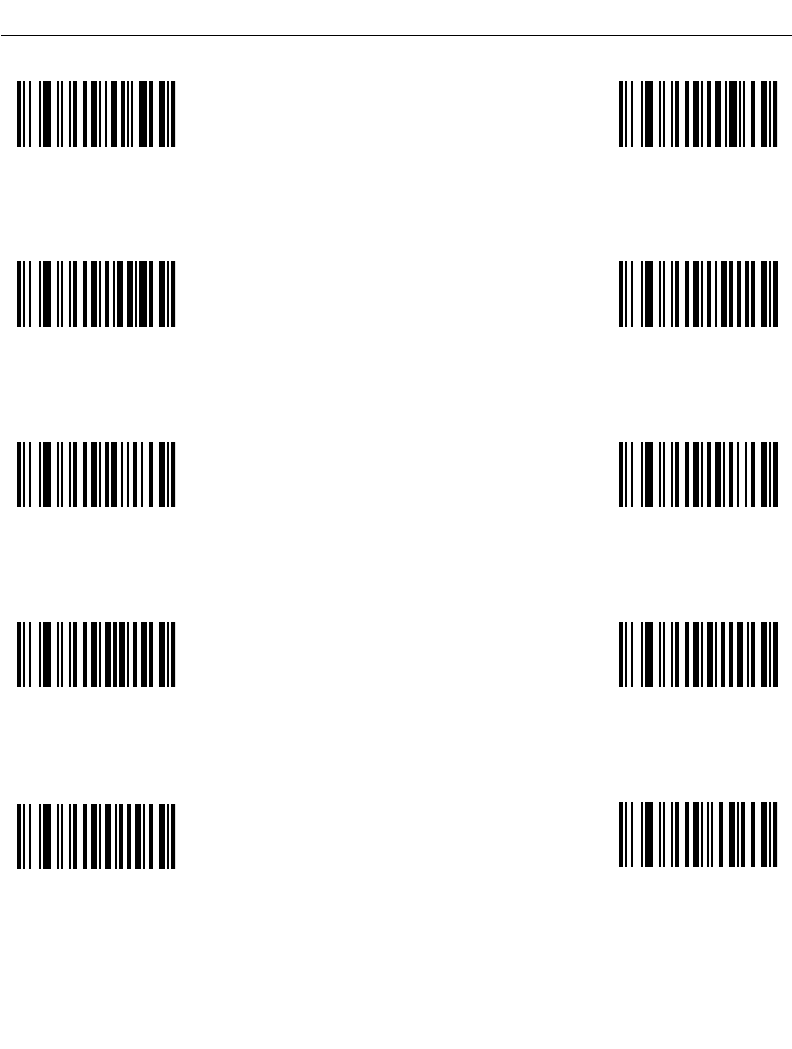
14-91
Advanced Data Formatting
Alphanumeric Keyboard (continued)
ab
dc
e f
h
g
j
i
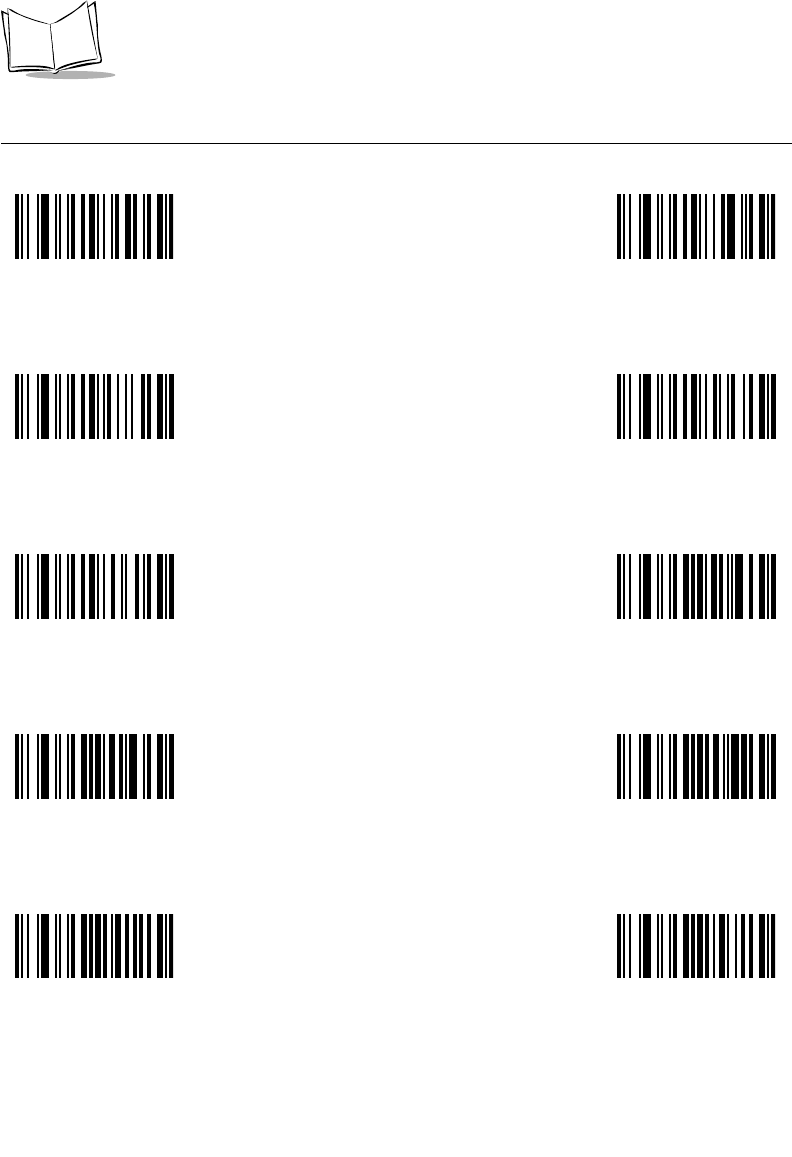
14-92
LS 2208 Product Reference Guide
Alphanumeric Keyboard (continued)
kl
nm
o p
r
q
t
s
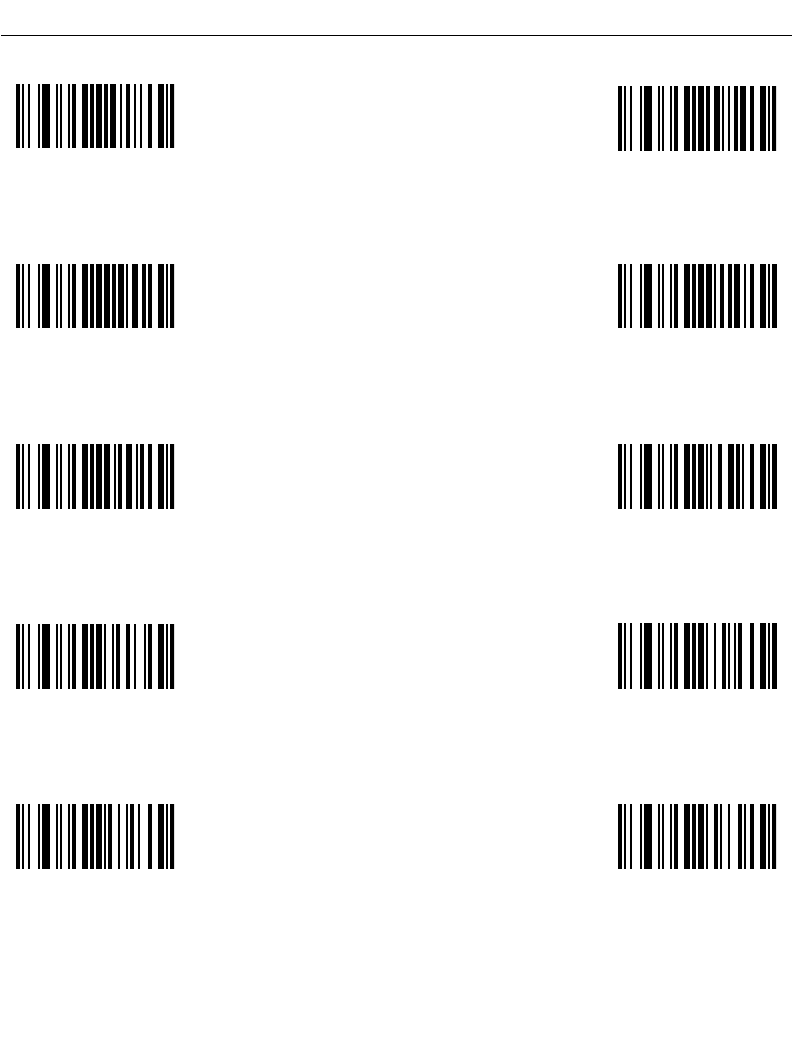
14-93
Advanced Data Formatting
Alphanumeric Keyboard (continued)
uv
xw
y z
|
{
~
}
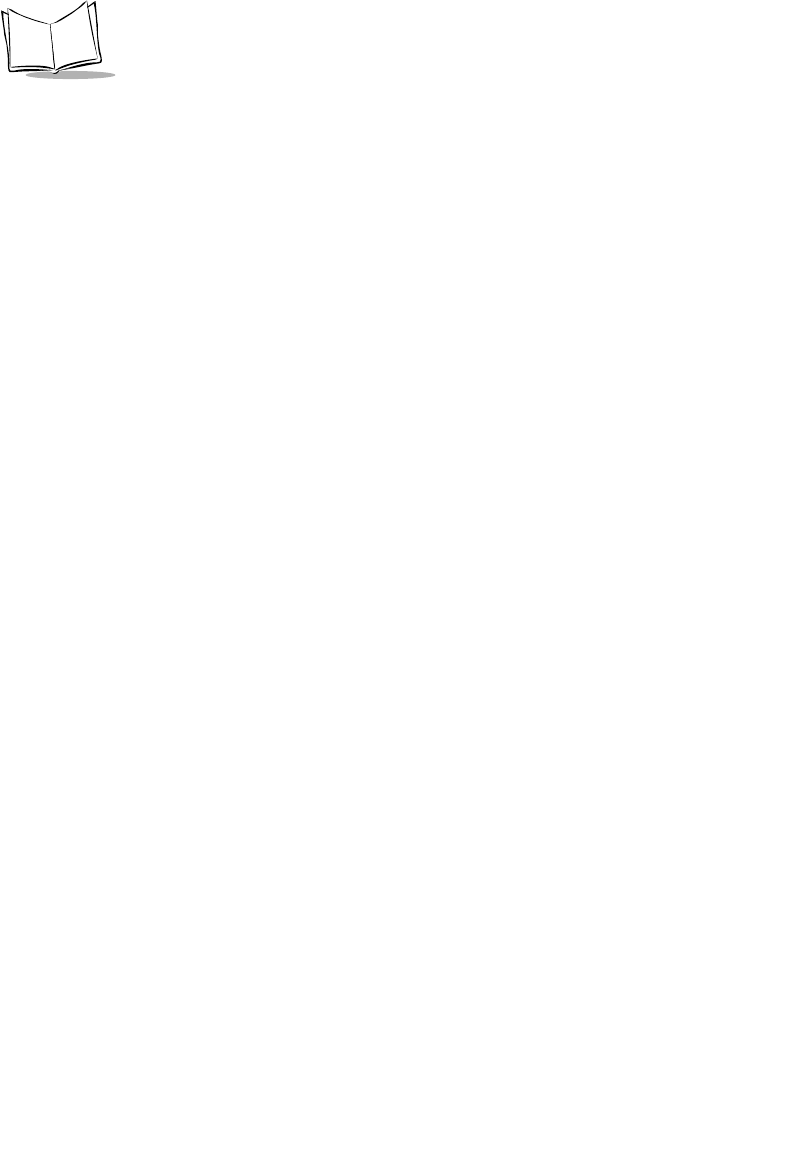
14-94
LS 2208 Product Reference Guide
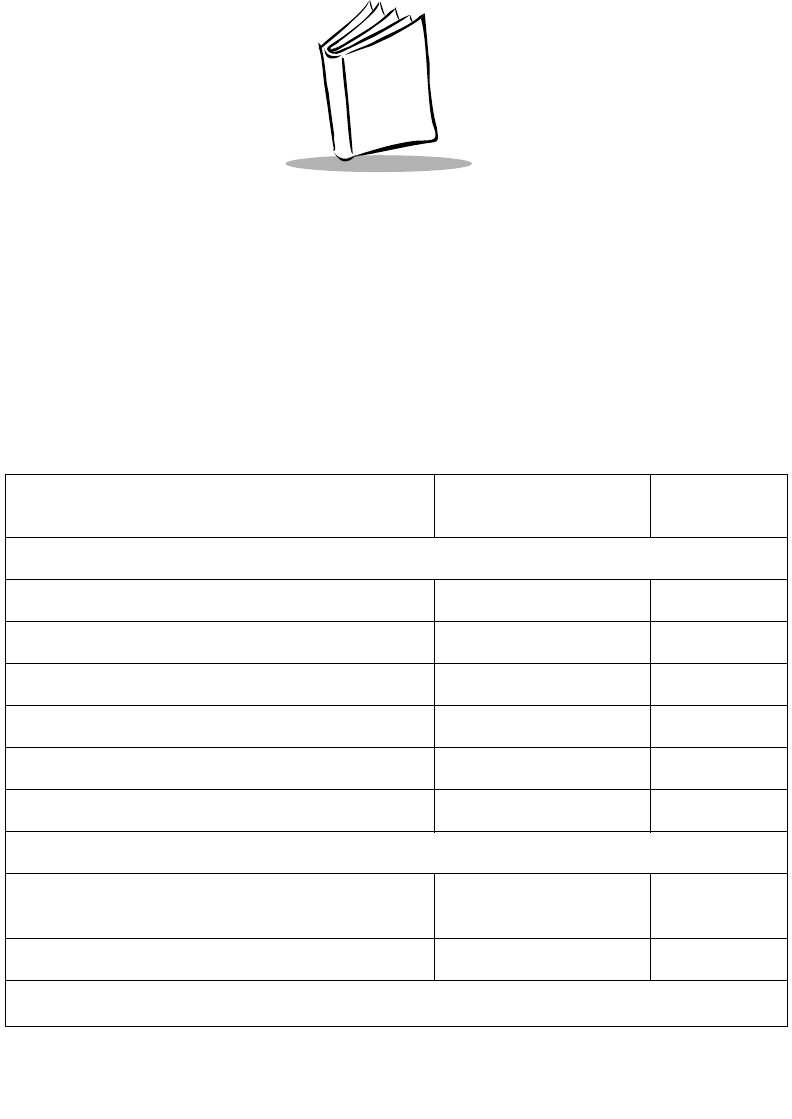
A-1
Appendix A
Standard Default Parameters
Table A-1. Standard Default Parameters Table
Parameter Default Page
Number
User Preferences
Set Default Parameter All Defaults 4-4
Beeper Tone Medium 4-5
Beeper Volume High 4-6
Power Mode Continuous On 4-7
Laser On Time 3.0 Sec 4-8
Beep After Good Decode Enable 4-9
Keyboard Wedge Host Parameters
Keyboard Wedge Host Type IBM PC/AT& IBM PC
Compatibles15-4
Country Types (Country Codes) North American 5-5
1User selection is required to configure this interface and this is the most common selection.
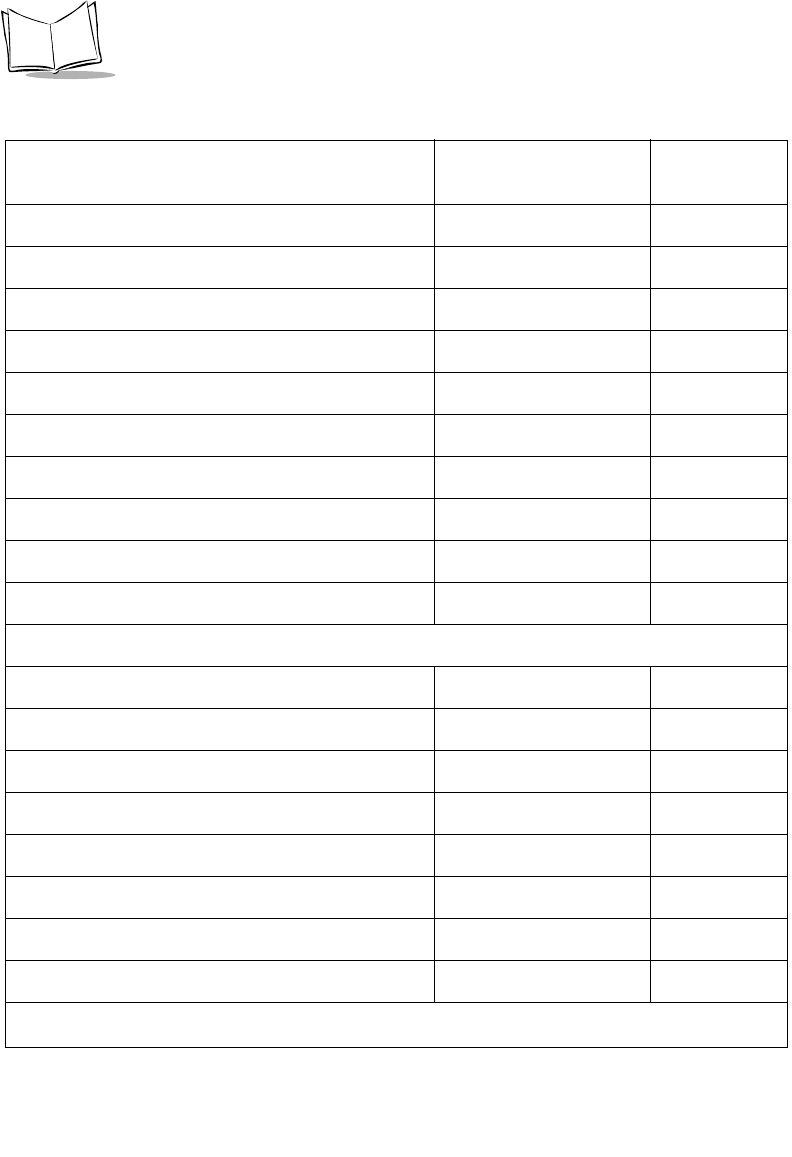
A-2
LS 2208 Product Reference Guide
Ignore Unknown Characters Transmit 5-8
Keystroke Delay No Delay 5-9
Intra-Keystroke Delay Disable 5-10
Alternate Numeric Keypad Emulation Disable 5-10
Caps Lock On Disable 5-11
Caps Lock Override Disable 5-12
Convert Wedge Data No Convert 5-12
Function Key Mapping Disable 5-13
FN1 Substitution Disable 5-14
Send and Make Break Send 5-14
RS-232 Host Parameters
RS-232 Host Types Standard16-7
Baud Rate 9600 6-10
Parity Type None 6-12
Stop Bit Select 1 Stop Bit 6-13
Data Bits 8-Bit 6-13
Check Receive Errors Enable 6-14
Hardware Handshaking None 6-16
Software Handshaking None 6-17
Table A-1. Standard Default Parameters Table (Continued)
Parameter Default Page
Number
1User selection is required to configure this interface and this is the most common selection.
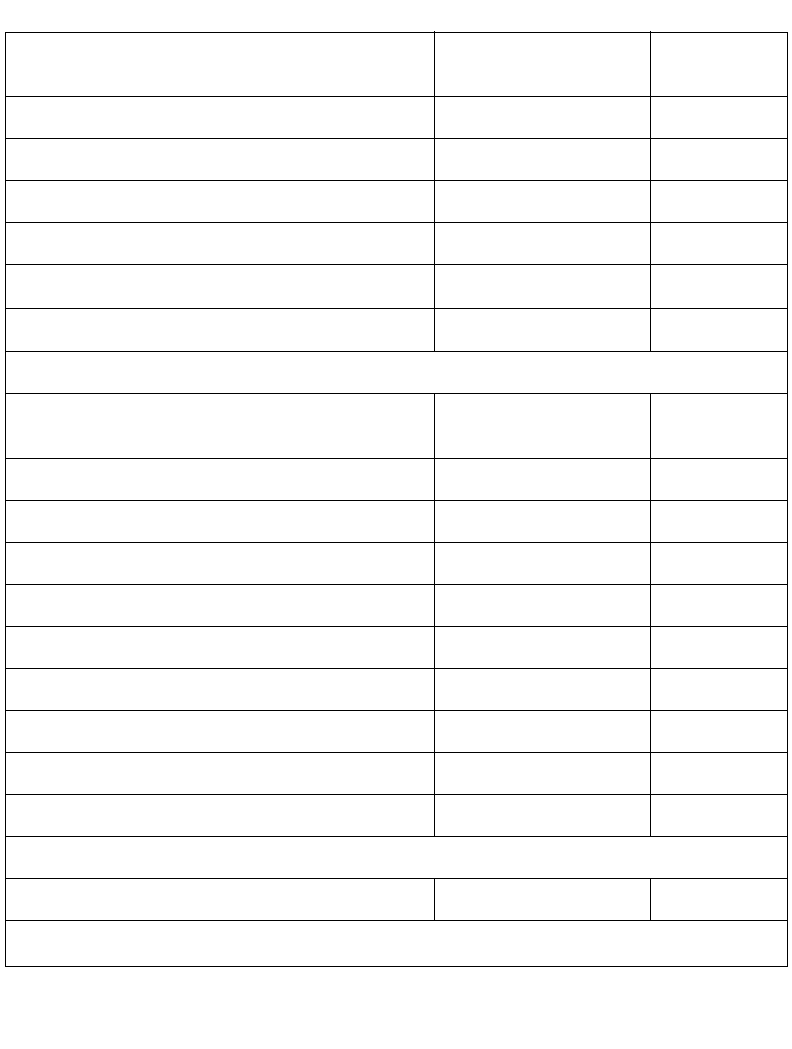
A-3
Standard Default Parameters
Host Serial Response Time-out 2 Sec 6-20
RTS Line State Low RTS 6-21
Beep on <BEL> Disable 6-21
Intercharacter Delay 0 msec 6-22
Nixdorf Beep/LED Options Normal Operation 6-23
Ignore Unknown Characters Send Bar Code 6-24
USB Host Parameters
USB Device Type HID Keyboard
Emulation 7-5
USB Country Keyboard Types (Country Codes) North American 7-6
USB Keystroke Delay No Delay 7-9
USB CAPS Lock Override Disable 7-10
USB Ignore Unknown Characters Enable 7-10
Emulate Keypad Disable 7-12
USB Keyboard FN1 Substitution Disable 7-12
Function Key Mapping Disable 7-13
Simulated Caps Lock Disable 7-13
Convert Case No Case Conversion 7-14
IBM 468X/469X Host Parameters
Port Address None Selected 8-4
Table A-1. Standard Default Parameters Table (Continued)
Parameter Default Page
Number
1User selection is required to configure this interface and this is the most common selection.
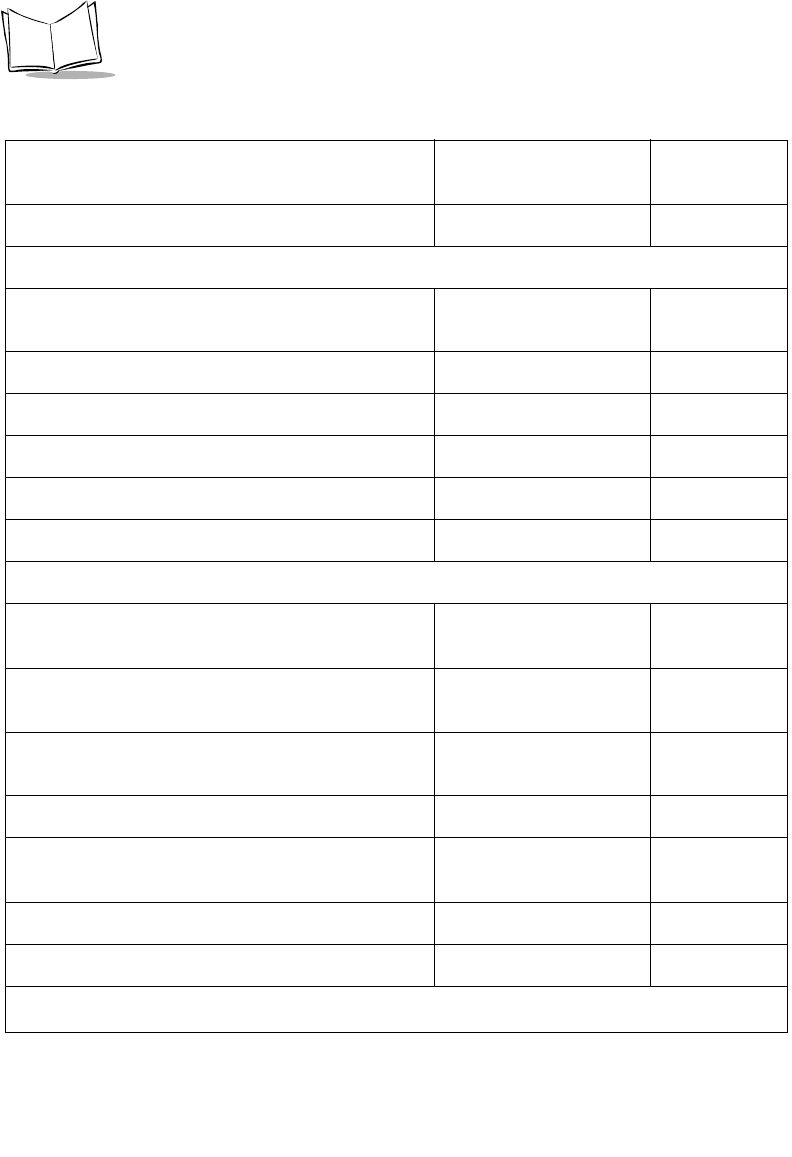
A-4
LS 2208 Product Reference Guide
Convert Unknown to Code 39 Disable 8-5
Wand Emulation Host Parameters
Wand Emulation Host Types Symbol OmniLink
Interface Controller19-4
Leading Margin 80 msec 9-5
Polarity Bar High/Margin Low 9-6
Ignore Unknown Characters Ignore 9-7
Convert All Bar Codes to Code 39 Disable 9-7
Convert Code 39 to Full ASCII Disable 9-8
Undecoded Scanner Emulation
Beep Style Beep on Successful
Transmit 10-5
Parameter Pass-Through Parameter Process and
Pass Through 10-6
Convert Newer Code Types Convert Newer Code
Types 10-7
Module Width 20 µs 10-8
Convert All Bar Codes to Code 39 Do Not Convert to Code
39 10-9
Code 39 Full ASCII Conversion Disable 10-9
Transmission Timeout 3 seconds 10-10
Table A-1. Standard Default Parameters Table (Continued)
Parameter Default Page
Number
1User selection is required to configure this interface and this is the most common selection.
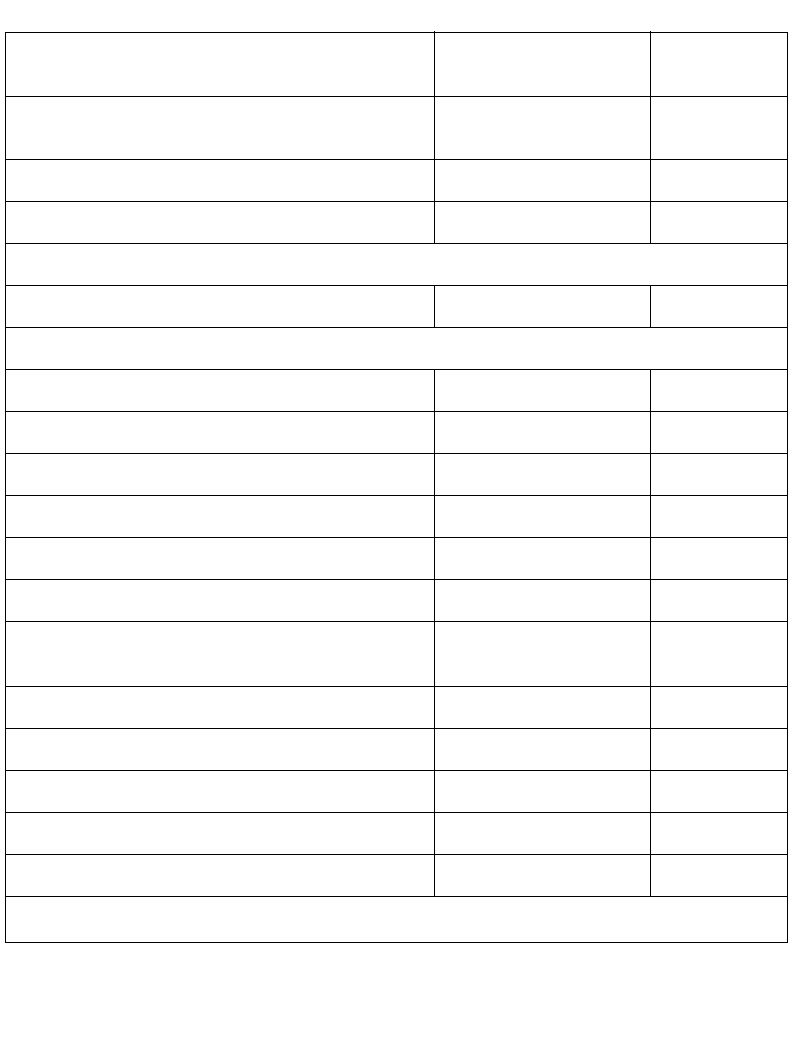
A-5
Standard Default Parameters
Ignore Unknown Characters Ignore Unknown
Characters 10-11
Leading Margin 2 ms 10-12
Check for Decode LED Check for Decode LED 10-13
123Scan Configuration Tool
123Scan Configuration None111-2
UPC/EAN
UPC-A Enable 12-7
UPC-E Enable 12-7
UPC-E1 Disable 12-8
EAN-8/JAN 8 Enable 12-9
EAN-13/JAN 13 Enable 12-9
Bookland EAN Disable 12-10
Decode UPC/EAN/JAN Supplementals (2 and 5
digits) Ignore 12-12
UPC/EAN/JAN Supplemental Redundancy 7 12-13
Transmit UPC-A Check Digit Enable 12-14
Transmit UPC-E Check Digit Enable 12-14
Transmit UPC-E1 Check Digit Enable 12-15
UPC-A Preamble System Character 12-16
Table A-1. Standard Default Parameters Table (Continued)
Parameter Default Page
Number
1User selection is required to configure this interface and this is the most common selection.
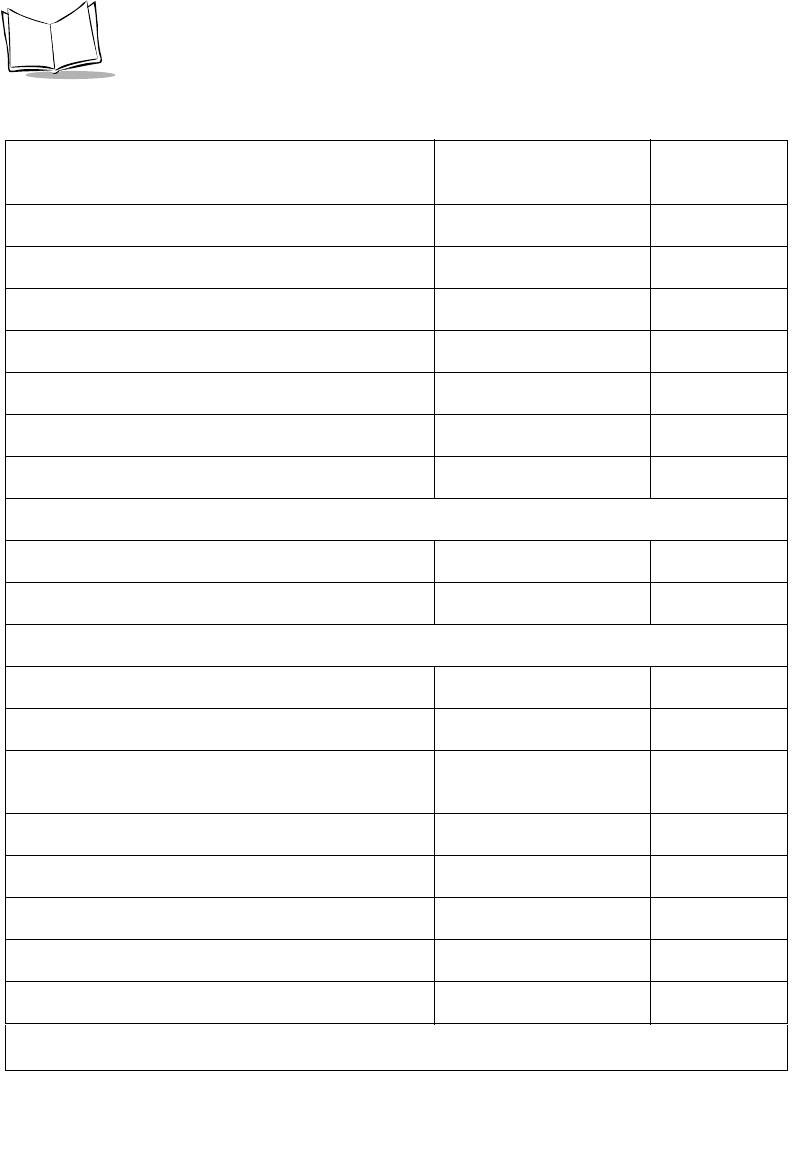
A-6
LS 2208 Product Reference Guide
UPC-E Preamble System Character 12-16
UPC-E1 Preamble System Character 12-18
Convert UPC-E to A Disable 12-19
Convert UPC-E1 to A Disable 12-20
EAN-8/JAN-8 Extend Disable 12-21
UPC/EAN Security Levels 0 12-22
UCC Coupon Extended Code Disable 12-24
Code 128
Code 128 Enable 12-25
UCC/EAN-128 Enable 12-26
Code 39
Code 39 Enable 12-27
Trioptic Code 39 Disable 12-28
Convert Code 39 to Code 32 (Italian Pharmacy
Code) Disable 12-29
Code 32 Prefix Disable 12-30
Set Length(s) for Code 39 2 to 55 12-31
Code 39 Check Digit Verification Disable 12-31
Transmit Code 39 Check Digit Disable 12-33
Code 39 Full ASCII Conversion Disable 12-35
Table A-1. Standard Default Parameters Table (Continued)
Parameter Default Page
Number
1User selection is required to configure this interface and this is the most common selection.
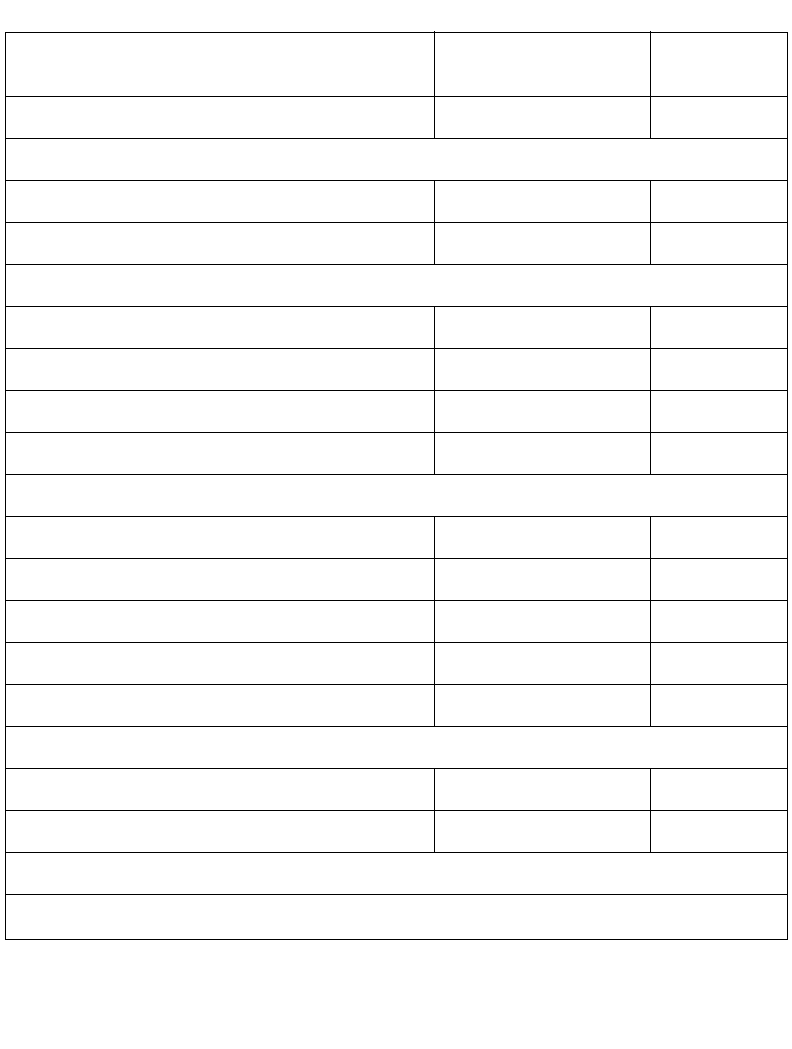
A-7
Standard Default Parameters
Buffer Code 39 Disable 12-36
Code 93
Code 93 Disable 12-40
Set Length(s) for Code 93 4 to 55 12-41
Code 11
Code 11 Disable 12-43
Set Lengths for Code 11 4 to 55 12-44
Code 11 Check Digit Verification Disable 12-46
Transmit Code 11 Check Digit(s) Disable 12-47
Interleaved 2 of 5 (ITF)
Interleaved 2 of 5 (ITF) Enable 12-48
Set Lengths for I 2 of 5 14 12-49
I 2 of 5 Check Digit Verification Disable 12-51
Transmit I 2 of 5 Check Digit Disable 12-52
Convert I 2 of 5 to EAN 13 Disable 12-53
Discrete 2 of 5 (DTF)
Discrete 2 of 5 Disable 12-54
Set Length(s) for D 2 of 5 12 12-55
Chinese 2 of 5
Table A-1. Standard Default Parameters Table (Continued)
Parameter Default Page
Number
1User selection is required to configure this interface and this is the most common selection.
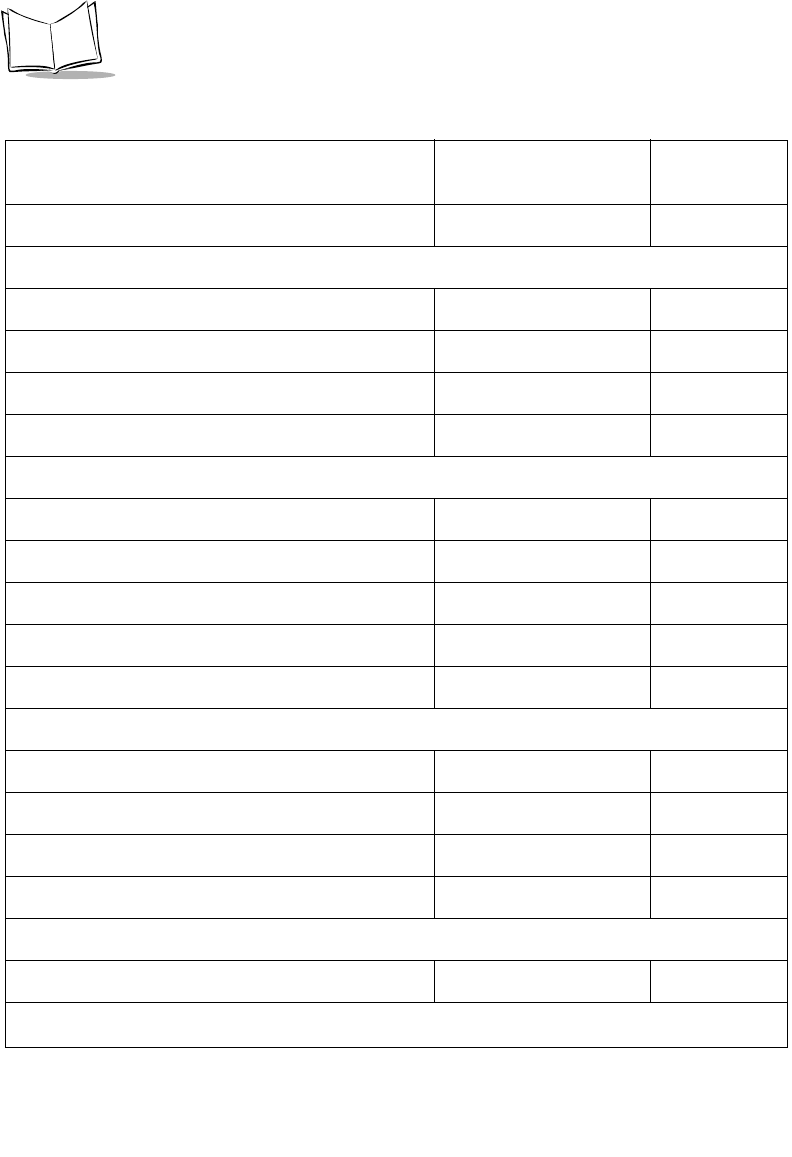
A-8
LS 2208 Product Reference Guide
Enable/Disable Chinese 2 of 5 Disable 12-57
Codabar (NW - 7)
Codabar Disable 12-58
Set Lengths for Codabar 5 to 55 12-59
CLSI Editing Disable 12-61
NOTIS Editing Disable 12-62
MSI
MSI Disable 12-63
Set Length(s) for MSI 1 to 55 12-64
MSI Check Digits One 12-66
Transmit MSI Check Digit Disable 12-67
MSI Check Digit Algorithm Mod 10/Mod 10 12-68
RSS (Reduced Space Symbology)
RSS 14 Disable 12-69
RSS Limited Disable 12-70
RSS Expanded Disable 12-70
Convert RSS to UPC/EAN Disable 12-71
Symbology - Specific Security Levels
Redundancy Level 1 12-72
Table A-1. Standard Default Parameters Table (Continued)
Parameter Default Page
Number
1User selection is required to configure this interface and this is the most common selection.
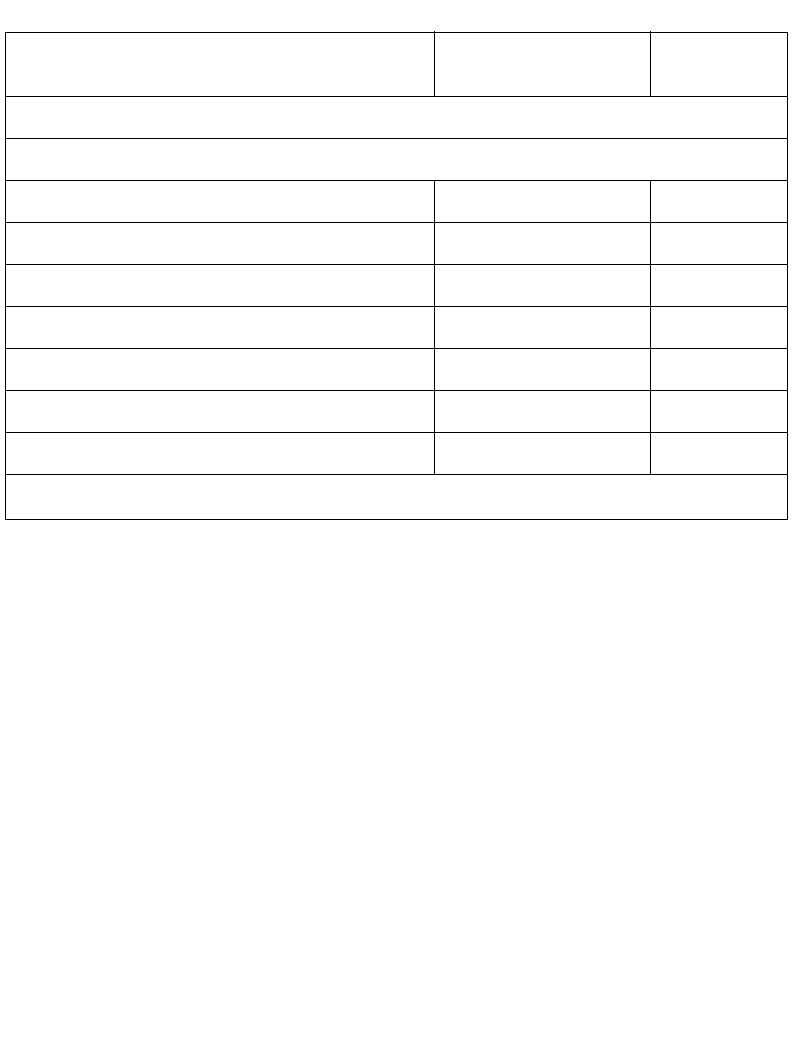
A-9
Standard Default Parameters
UPC/EAN
Miscellaneous Scanner Options
Transmit Code ID Character None 13-4
Prefix Value 7013 <CR><LF> 13-5
Suffix Value 7013 <CR><LF> 13-5
Scan Data Transmission Format Data as is 13-7
FN1 Substitution Values Set 13-9
Transmit “No Read” Message Disable 13-10
Synapse Interface Standard 13-11
Table A-1. Standard Default Parameters Table (Continued)
Parameter Default Page
Number
1User selection is required to configure this interface and this is the most common selection.
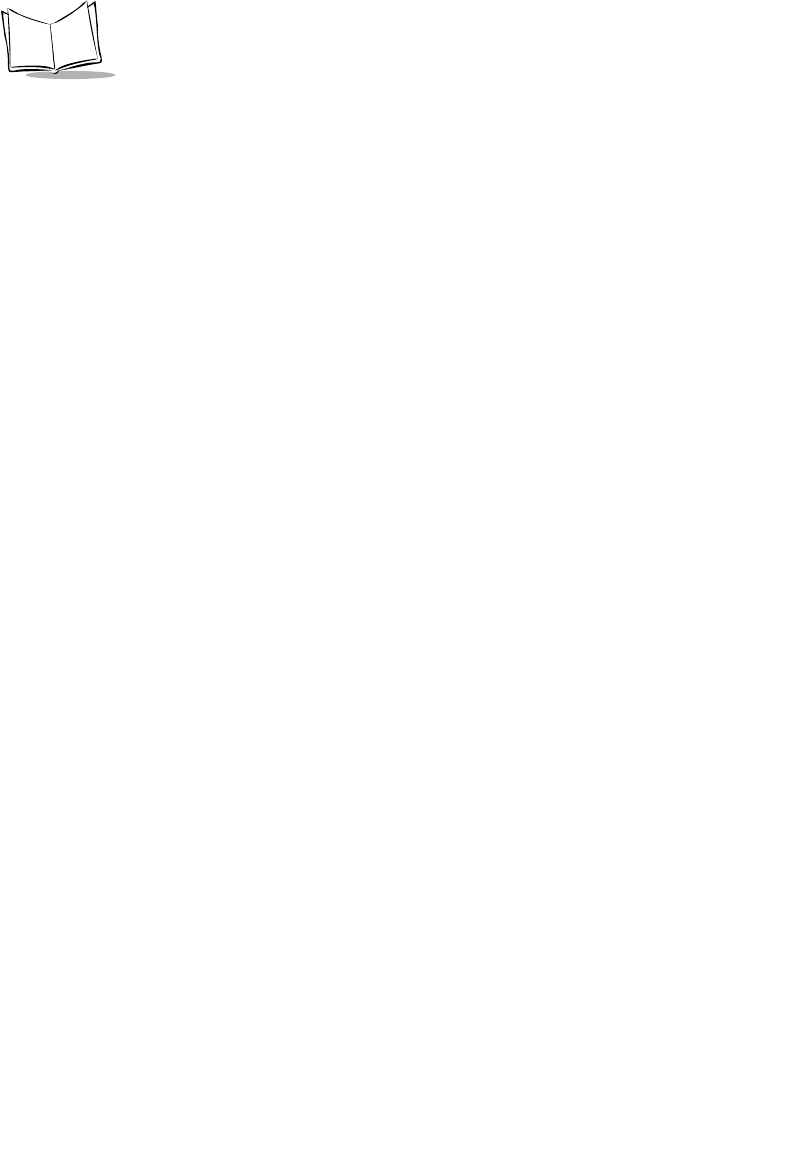
A-10
LS 2208 Product Reference Guide
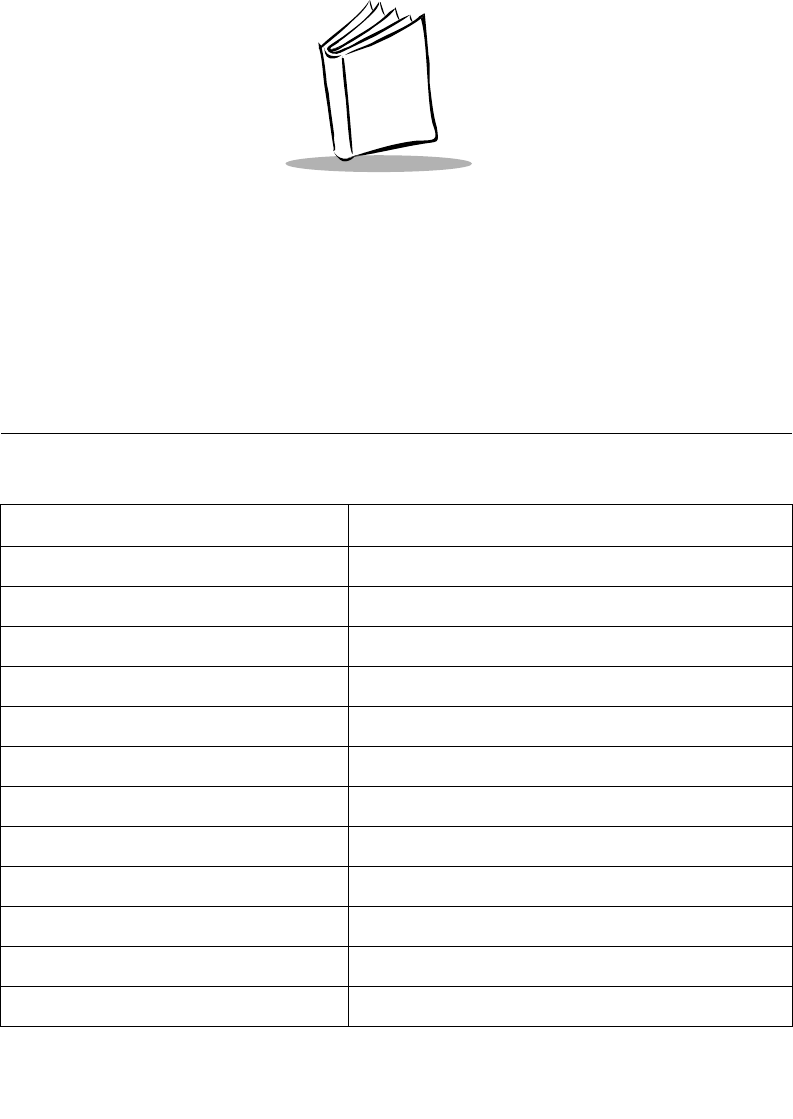
B-1
Appendix B
Programming Reference
Symbol Code Identifiers
Table B-1. Symbol Code Characters
Code Character Code Type
A UPC-A, UPC-E, UPC-E1, EAN-8, EAN-13
B Code 39, Code 32
C Codabar
D Code 128
E Code 93
F Interleaved 2 of 5
G Discrete 2 of 5, or Discrete 2 of 5 IATA
H Code 11
JMSI
K UCC/EAN-128
L Bookland EAN
M Trioptic Code 39
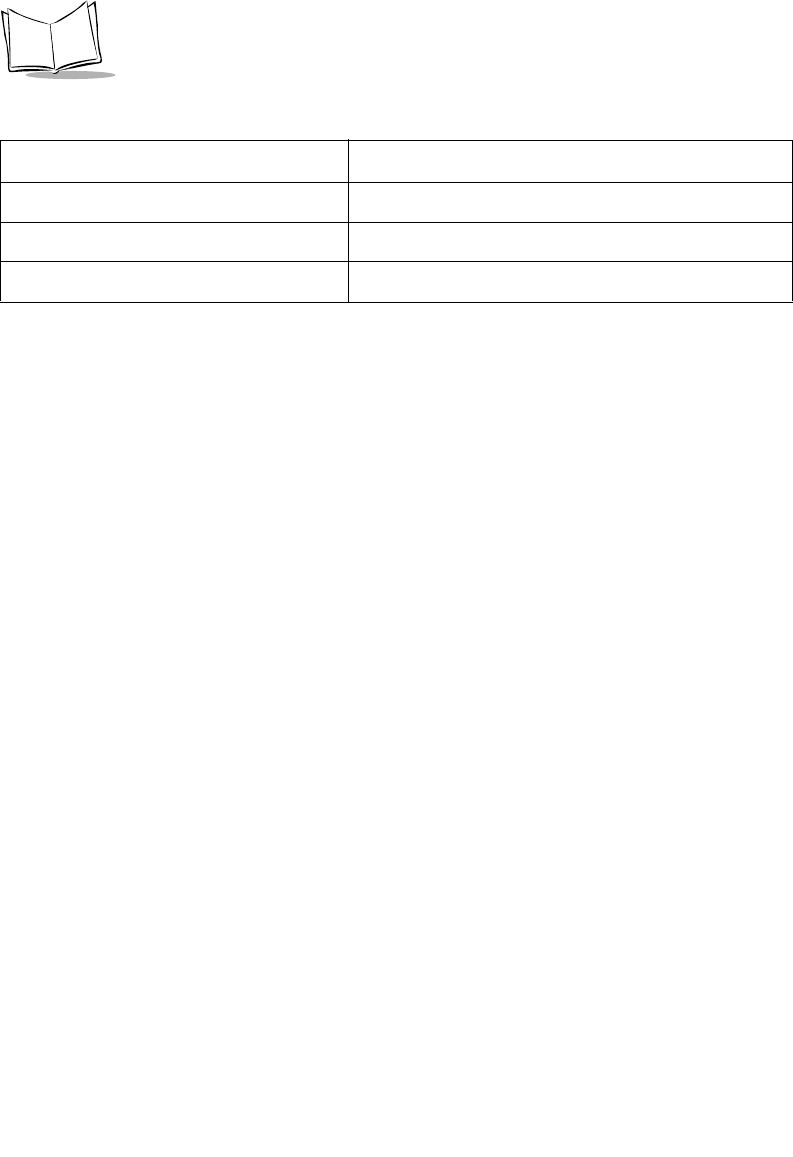
B-2
LS 2208 Product Reference Guide
N Coupon Code
R RSS Family
T UCC Composite, TLC 39
Table B-1. Symbol Code Characters (Continued)
Code Character Code Type
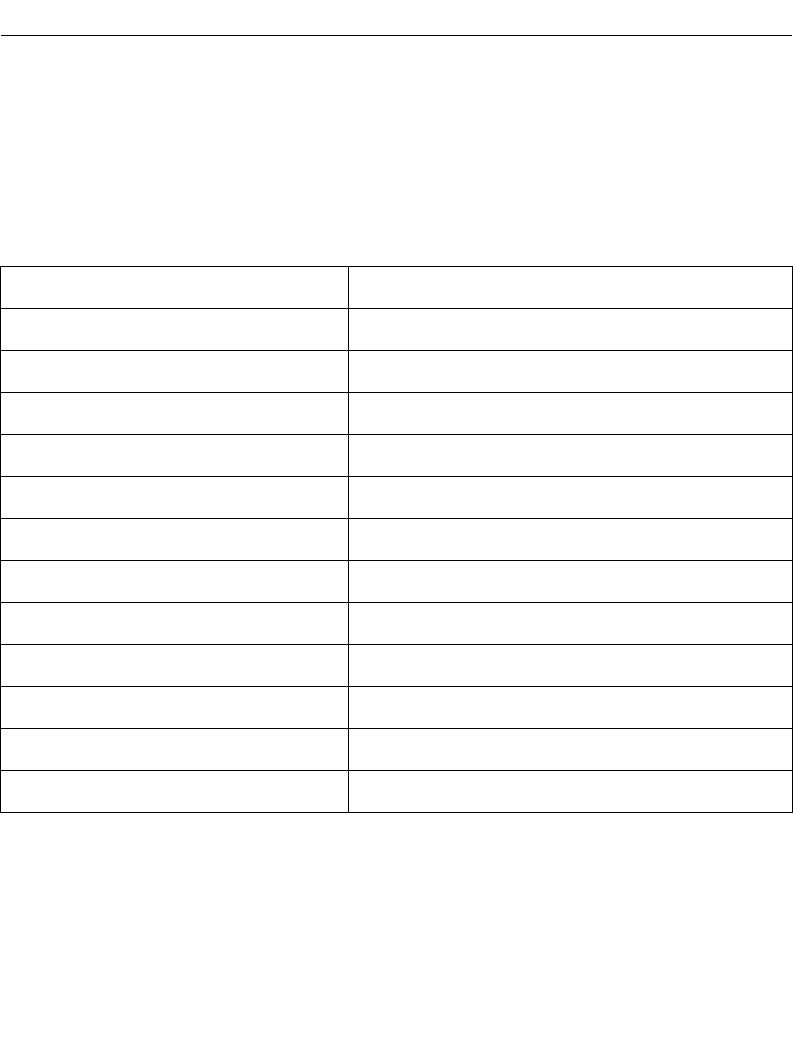
B-3
Programming Reference
AIM Code Identifiers
Each AIM Code Identifier contains the three-character string ]cm where:
] = Flag Character (ASCII 93)
c = Code Character (see Table B-2)
m = Modifier Character (see Table B-3)
Table B-2. Aim Code Characters
Code Character Code Type
A Code 39, Code 39 Full ASCII, Code 32
C Code 128, Coupon (Code 128 portion)
E UPC/EAN, Coupon (UPC portion)
e RSS Family
F Codabar
G Code 93
H Code 11
I Interleaved 2 of 5
MMSI
S D2 of 5, IATA 2 of 5
X Code 39 Trioptic
X Bookland EAN
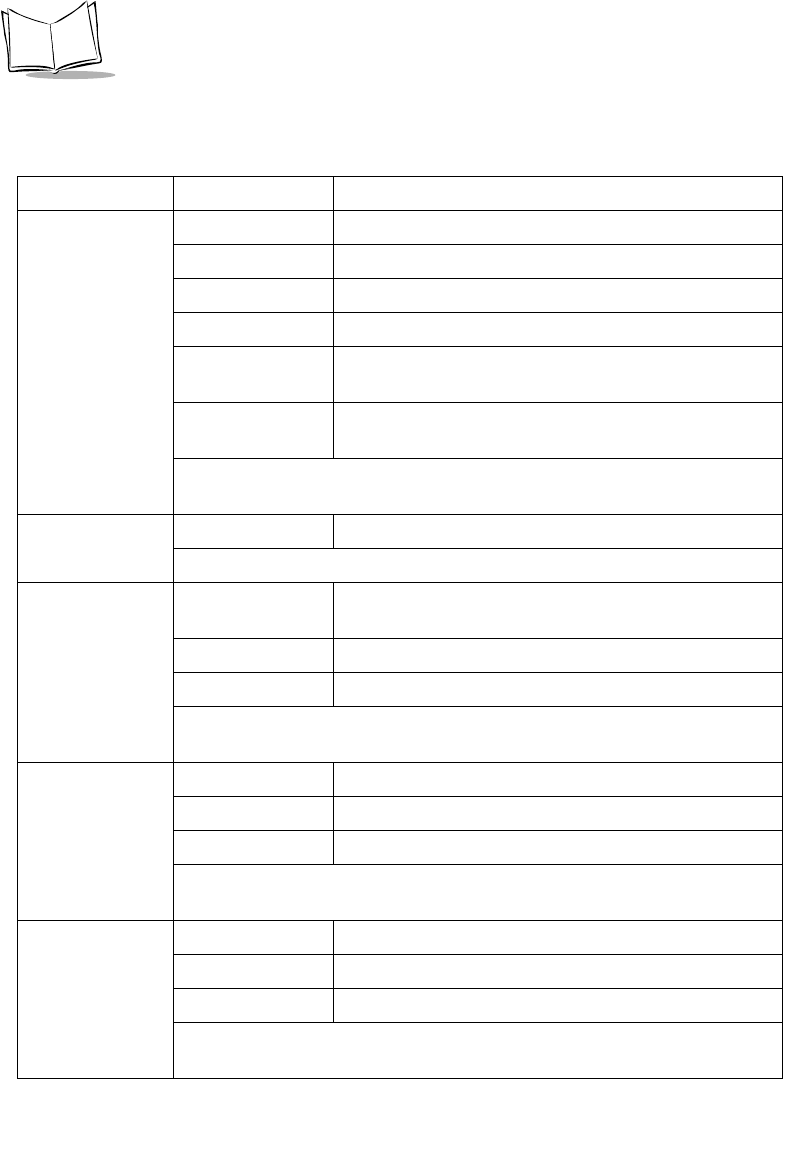
B-4
LS 2208 Product Reference Guide
The modifier character is the sum of the applicable option values based on Table B-3.
Table B-3. Modifier Characters
Code Type Option Value Option
Code 39 0 No check character or Full ASCII processing.
1 Reader has checked one check character.
3 Reader has checked and stripped check character.
4 Reader has performed Full ASCII character conversion.
5 Reader has performed Full ASCII character conversion
and checked one check character.
7 Reader has performed Full ASCII character conversion
and checked and stripped check character.
Example:A Full ASCII bar code with check character W, A+I+MI+DW, is
transmitted as ]A7AIMID where 7 = (3+4).
Trioptic Code 39 0 No option specified at this time. Always transmit 0.
Example:A Trioptic bar code 412356 is transmitted as ]X0412356
Code 128 0 Standard data packet, no Function code 1 in first symbol
position.
1 Function code 1 in first symbol character position.
2 Function code 1 in second symbol character position.
Example:A Code (EAN) 128 bar code with Function 1 character FNC1 in the
first position, AIMID is transmitted as ]C1AIMID
I 2 of 5 0 No check digit processing.
1 Reader has validated check digit.
3 Reader has validated and stripped check digit.
Example:An I 2 of 5 bar code without check digit, 4123, is transmitted as
]I04123
Codabar 0 No check digit processing.
1 Reader has checked check digit.
3 Reader has stripped check digit before transmission.
Example:A Codabar bar code without check digit, 4123, is transmitted as
]F04123
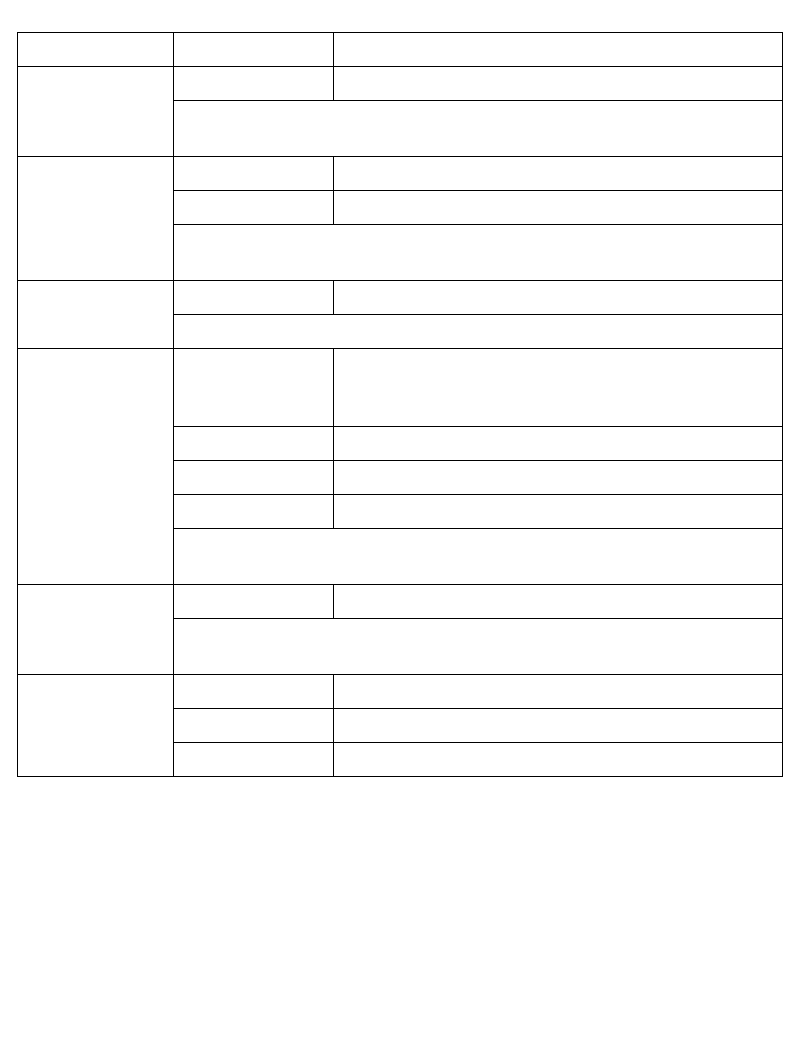
B-5
Programming Reference
Code 93 0 No options specified at this time. Always transmit 0.
Example:A Code 93 bar code 012345678905 is transmitted as
]G0012345678905
MSI 0 Check digits are sent.
1 No check digit is sent.
Example:An MSI bar code 4123, with a single check digit checked, is
transmitted as ]M14123
D 2 of 5 0 No options specified at this time. Always transmit 0.
Example:A D 2 of 5 bar code 4123, is transmitted as ]S04123
UPC/EAN 0 Standard packet in full EAN country code format, which
is 13 digits for UPC-A and UPC-E (not including
supplemental data).
1 Two-digit supplement data only.
2 Five-digit supplement data only.
4 EAN-8 data packet.
Example:A UPC-A bar code 012345678905 is transmitted as
]E00012345678905
Bookland EAN 0 No options specified at this time. Always transmit 0.
Example:A Bookland EAN bar code 123456789X is transmitted as
]X0123456789X
Code 11 0 Single check digit
1 Two check digits
3 Check characters validated but not transmitted.
Table B-3. Modifier Characters (Continued)
Code Type Option Value Option
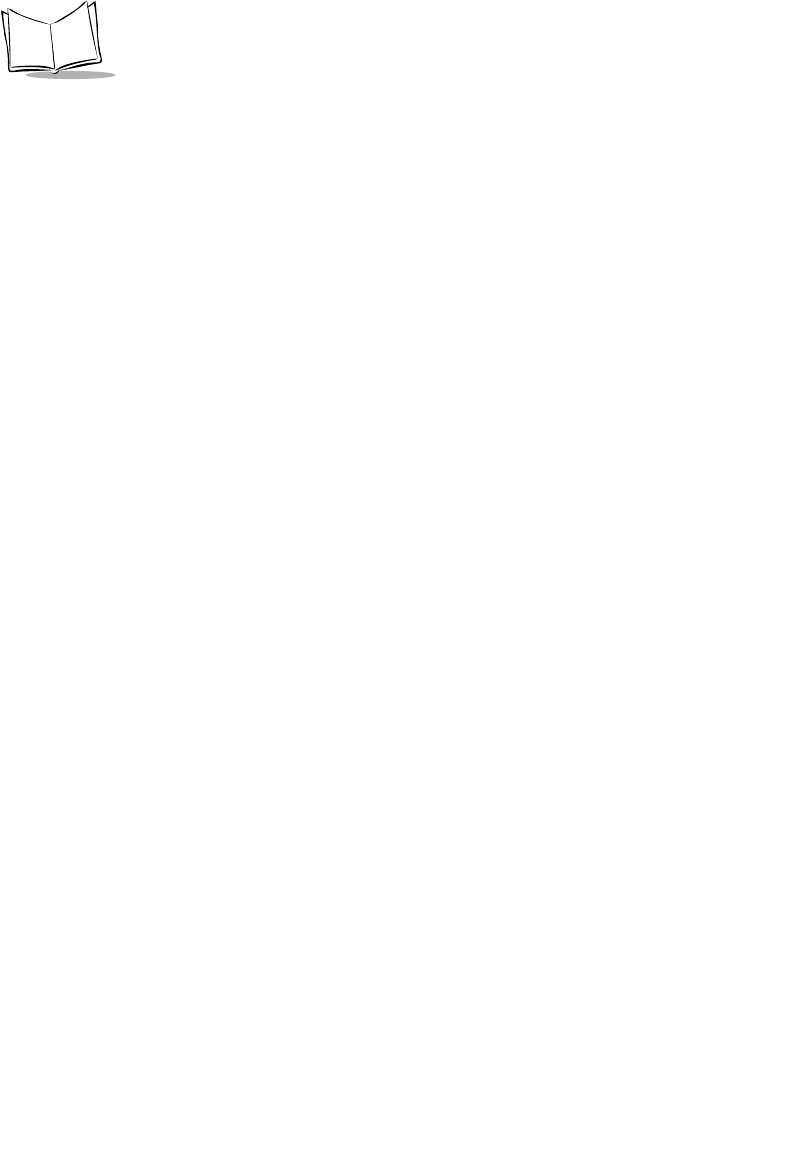
B-6
LS 2208 Product Reference Guide
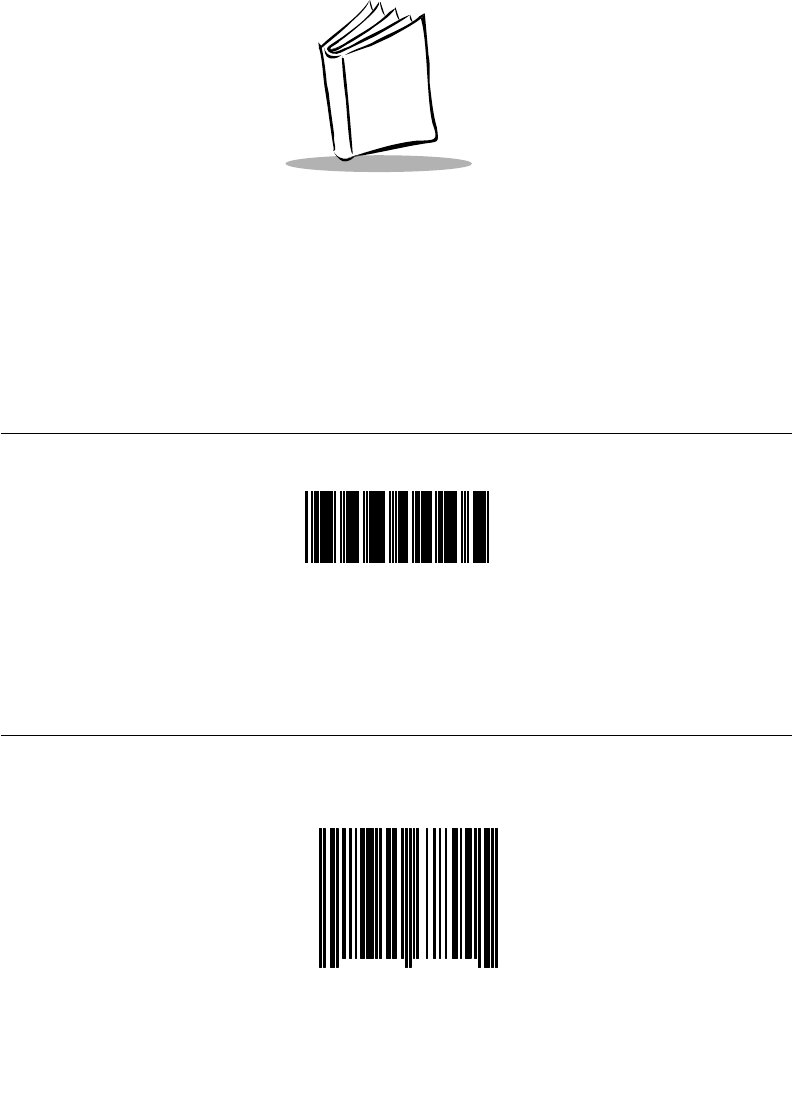
C-1
0
12
3
4
5
6
7
8
9
0
5
Appendix C
Sample Bar Codes
Code 39
UPC/EAN
UPC-A, 100 %
123ABC
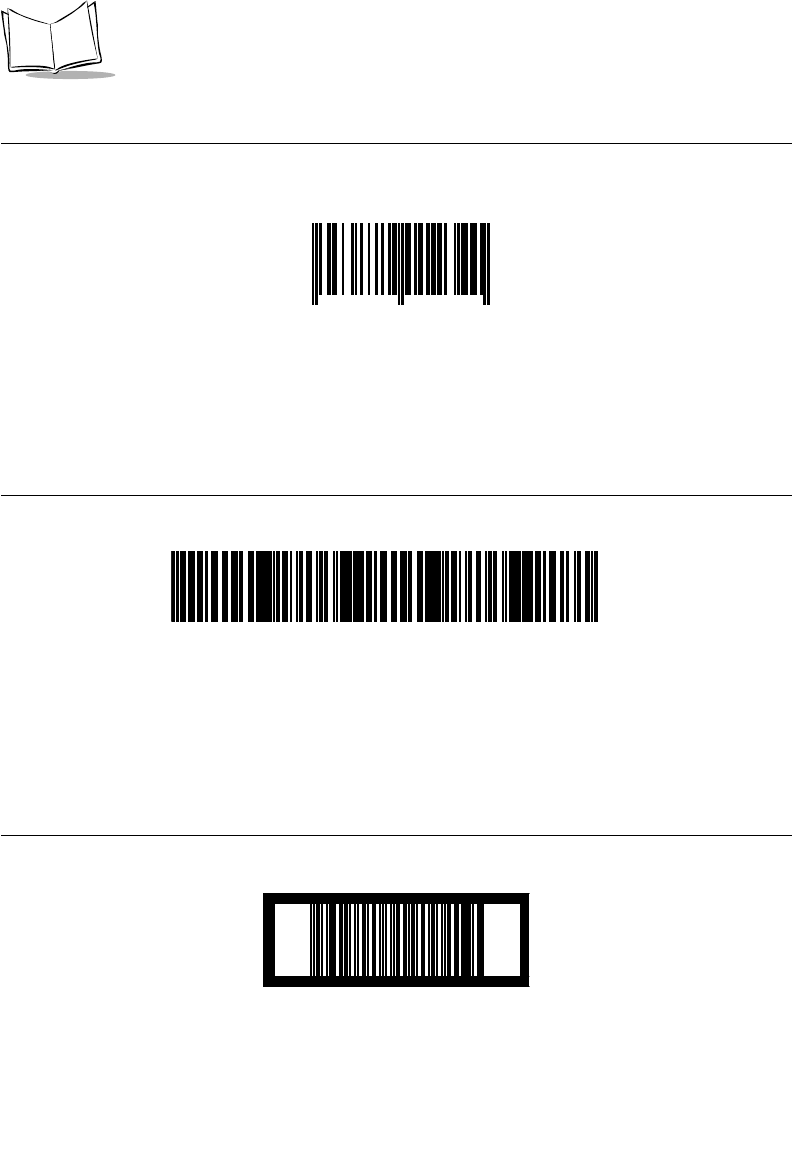
C-2
LS 2200/2208 Product Reference Guide
UPC/EAN (continued)
EAN-13, 100 %
Code 128
Interleaved 2 of 5
3
4
5
6
7
8
9
0
12
3
4
0
12345678901234567890123456789012345678901234
12345678901231
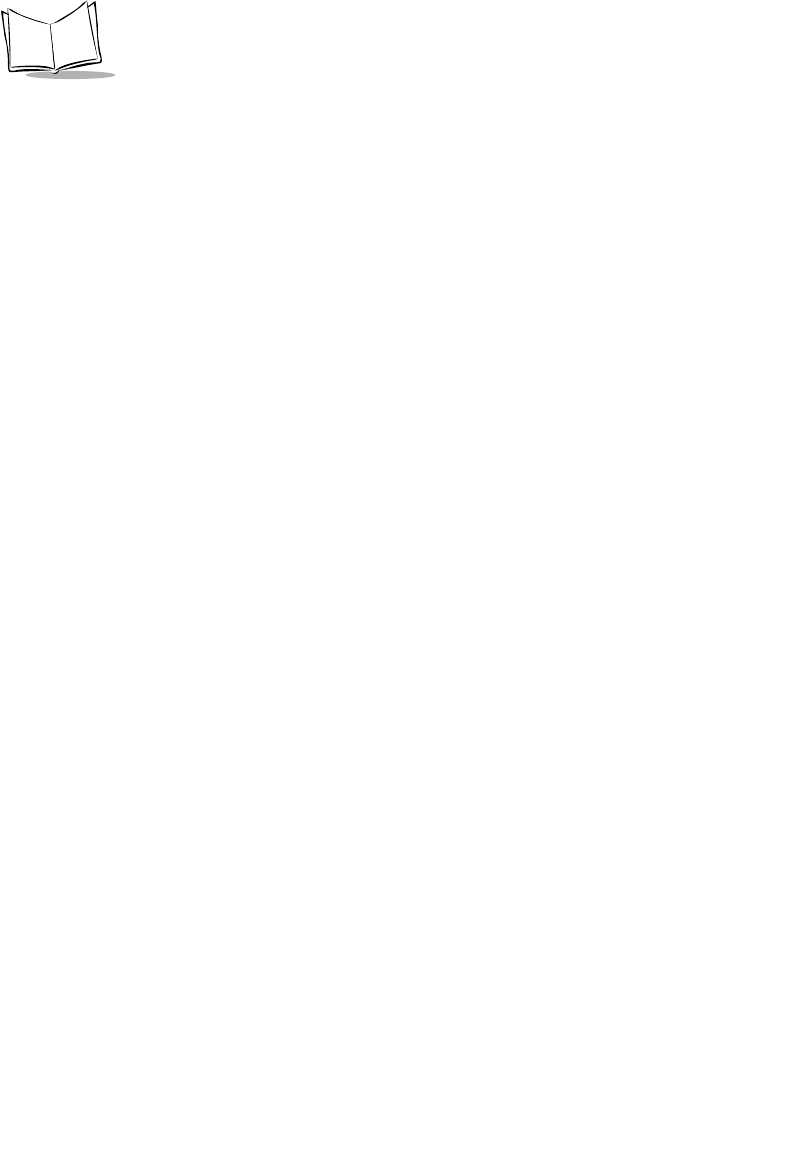
C-4
LS 2200/2208 Product Reference Guide
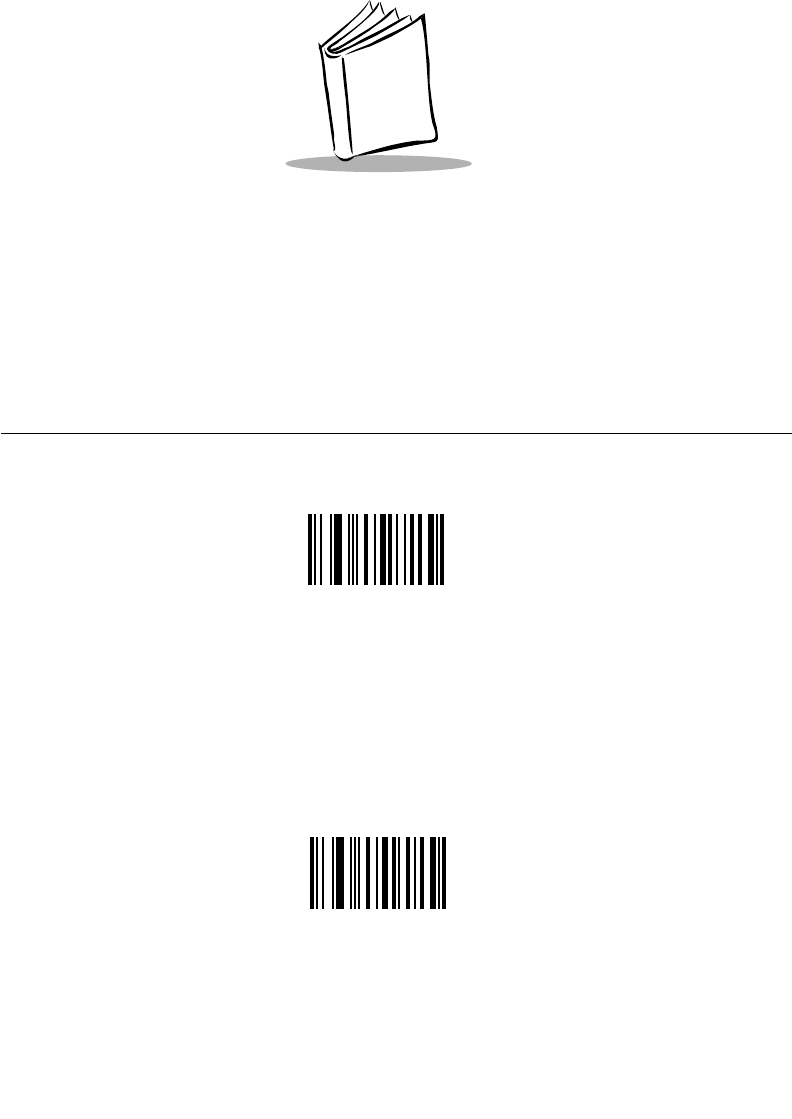
D-1
Appendix D
Numeric Bar Codes
0, 1
For parameters requiring specific numeric values, scan the appropriately numbered bar
code(s).
0
1
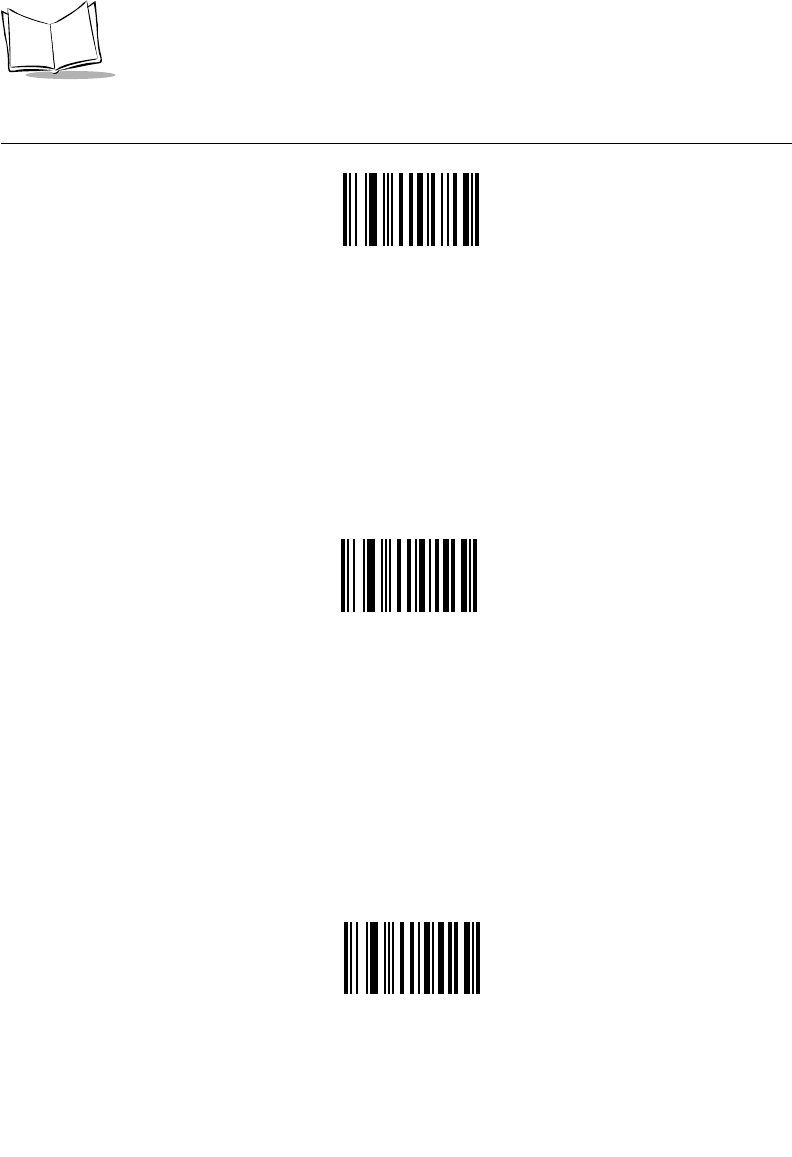
D-2
LS 2208 Product Reference Guide
2, 3, 4
2
3
4
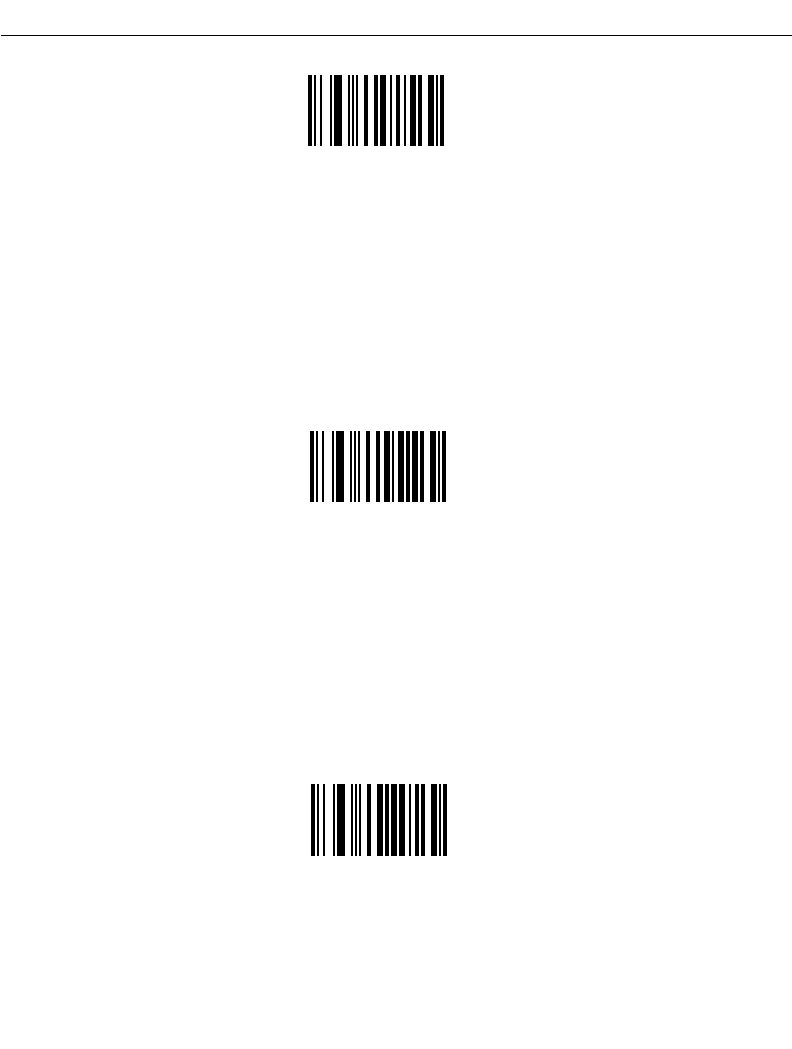
D-3
Numeric Bar Codes
5, 6, 7
5
6
7
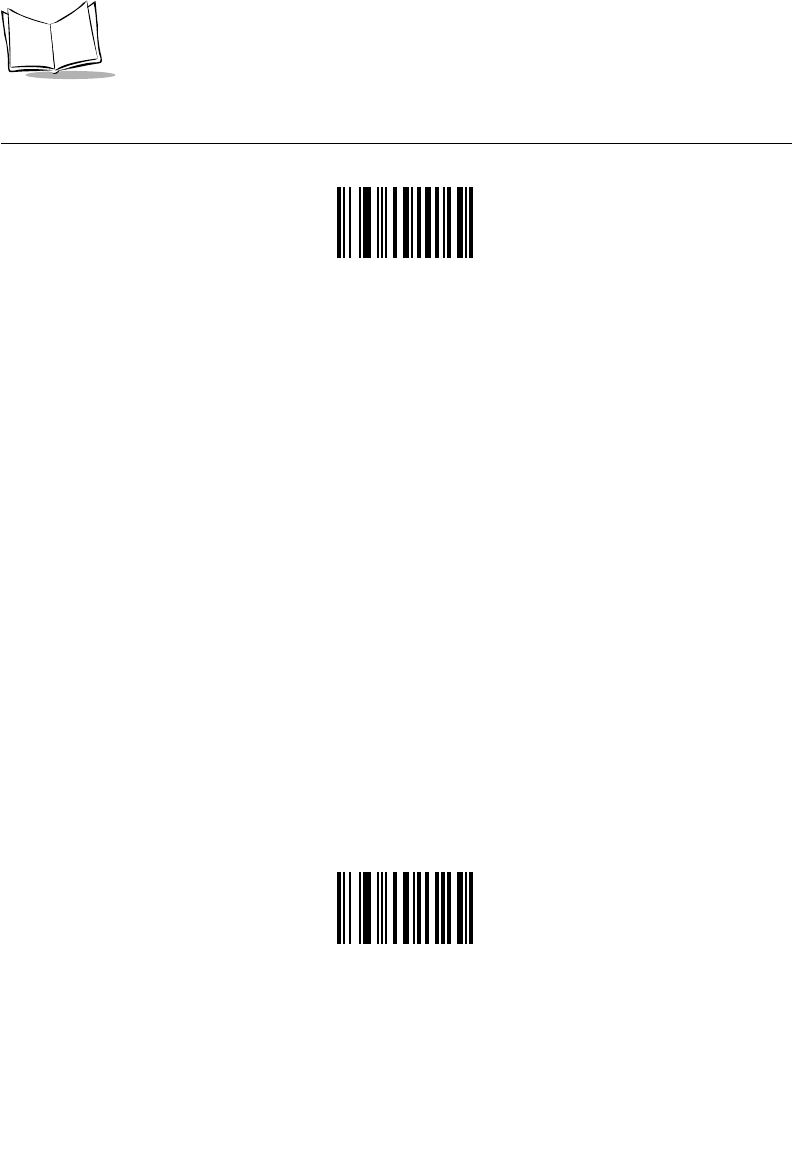
D-4
LS 2208 Product Reference Guide
8, 9
9
8
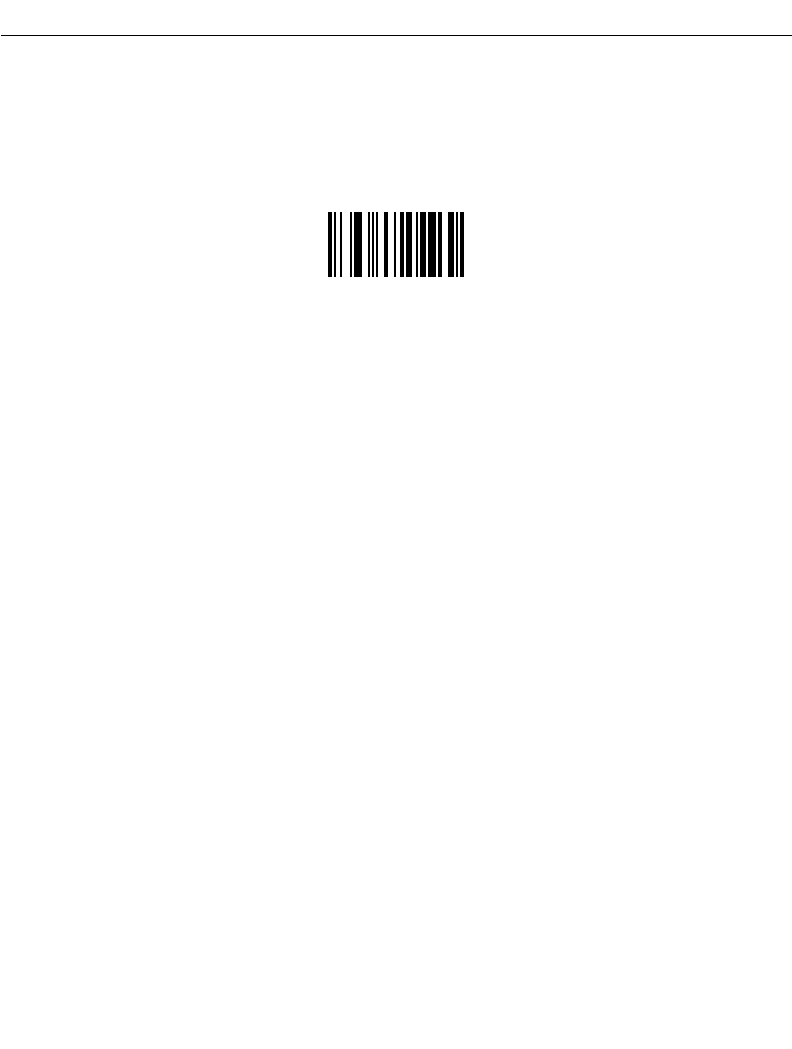
D-5
Numeric Bar Codes
Cancel
If you make an error or wish to change your selection, scan the bar code below.
Cancel
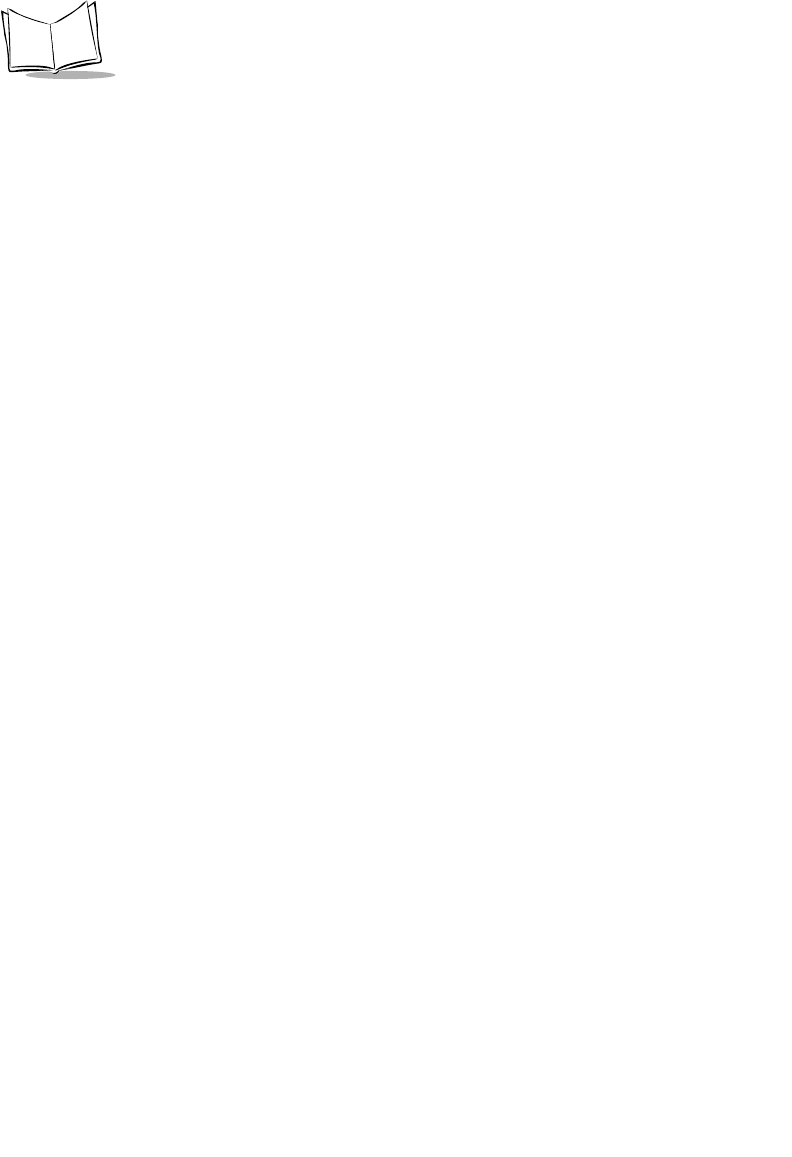
D-6
LS 2208 Product Reference Guide
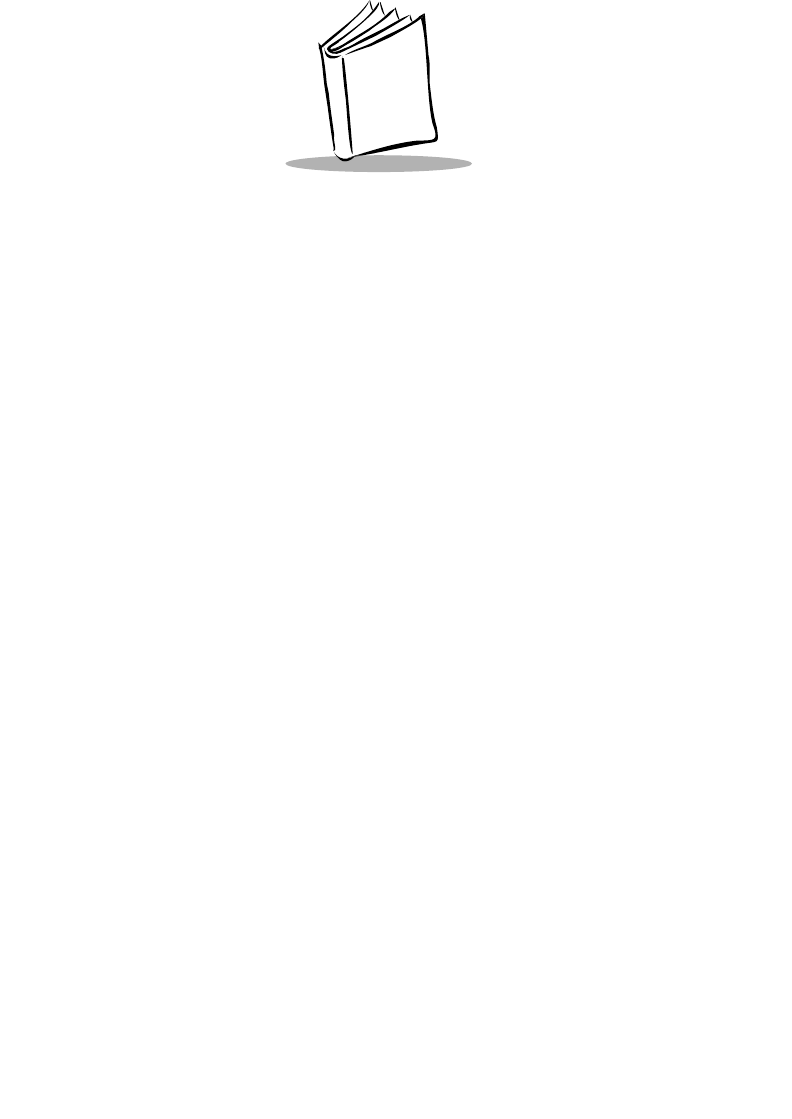
Glossary-1
Glossary
Aperture The opening in an optical system defined by a lens or baffle that
establishes the field of view.
AIM Automatic Identification Manufacturers
ASCII American Standard Code for Information Interchange. A 7 bit-plus-
parity code representing 128 letters, numerals, punctuation marks,
and control characters. It is a standard data transmission code in the
U.S.
Autodiscrimination The ability of an interface controller to determine the code type of a
scanned bar code. After this determination is made, the information
content is decoded.
Bar The dark element in a printed bar code symbol.
Bar Code Density The number of characters represented per unit of measurement
(e.g., characters per inch).
Bar Height The dimension of a bar measured perpendicular to the bar width.
Bar Width Thickness of a bar measured from the edge closest to the symbol start
character to the trailing edge of the same bar.
Baud Rate A measure of the data flow or number of signaling events occurring
per second. When one bit is the standard "event," this is a measure of
bits per second (bps). For example, a baud rate of 50 means
transmission of 50 bits of data per second.
Bit Binary digit. One bit is the basic unit of binary information. Generally,
eight consecutive bits compose one byte of data. The pattern of 0 and
1 values within the byte determines its meaning.
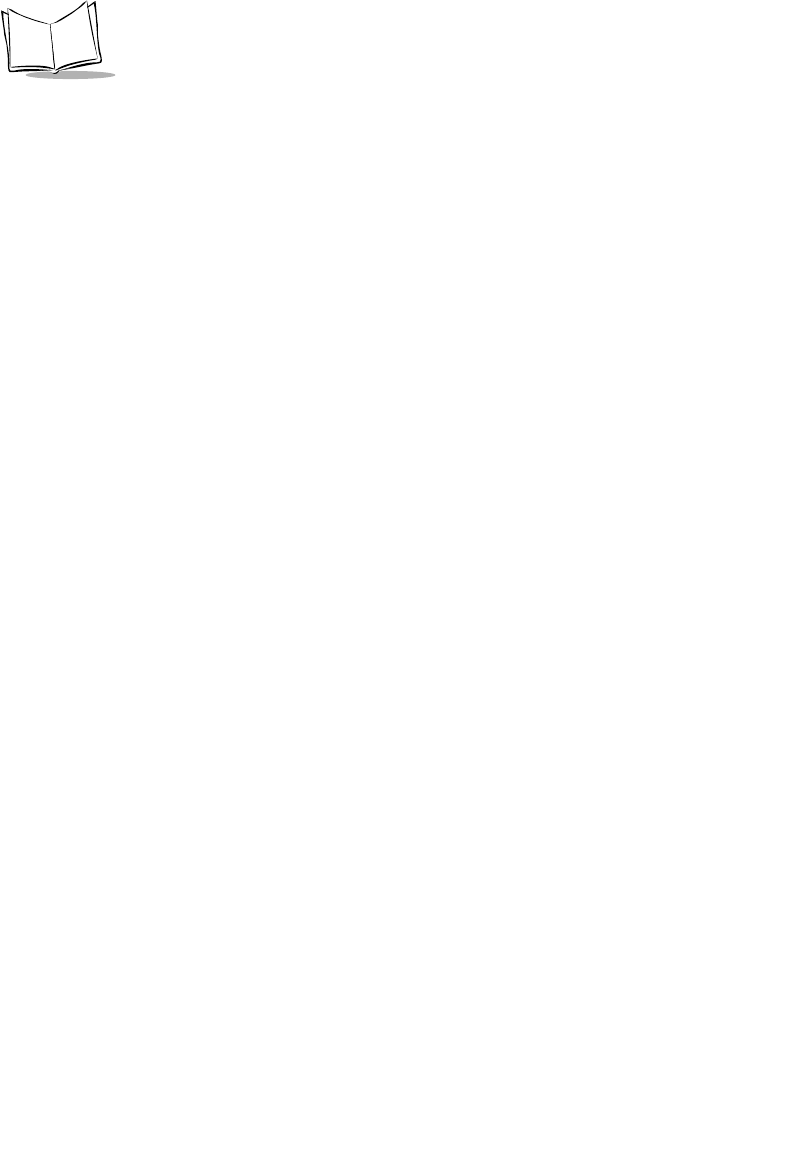
Glossary-2
LS 2208 Product Reference Guide
Byte On an addressable boundary, eight adjacent binary digits (0 and 1)
combined in a pattern to represent a specific character or numeric
value. Bits are numbered from the right, 0 through 7, with bit 0 the low-
order bit. One byte in memory is used to store one ASCII character.
CDRH Center for Devices and Radiological Health. A federal agency
responsible for regulating laser product safety. This agency specifies
various laser operation classes based on power output during
operation.
CDRH Class 1 This is the lowest power CDRH laser classification. This class is
considered intrinsically safe, even if all laser output were directed into
the eye's pupil. There are no special operating procedures for this
class.
CDRH Class 2 No additional software mechanisms are needed to conform to this
limit. Laser operation in this class poses no danger for unintentional
direct human exposure.
Character A pattern of bars and spaces which either directly represents data or
indicates a control function, such as a number, letter, punctuation
mark, or communications control contained in a message.
Character Set Those characters available for encoding in a particular bar code
symbology.
Check Digit A digit used to verify a correct symbol decode. The scanner inserts the
decoded data into an arithmetic formula and checks that the resulting
number matches the encoded check digit. Check digits are required
for UPC but are optional for other symbologies. Using check digits
decreases the chance of substitution errors when a symbol is
decoded.
Codabar A discrete self-checking code with a character set consisting of digits
0 to 9 and six additional characters: ( - $ : / , +).
Code 128 A high density symbology which allows the controller to encode all 128
ASCII characters without adding extra symbol elements.
Code 3 of 9 (Code
39) A versatile and widely used alphanumeric bar code symbology with a
set of 43 character types, including all uppercase letters, numerals
from 0 to 9, and 7 special characters (- . / + % $ and space). The code
name is derived from the fact that 3 of 9 elements representing a
character are wide, while the remaining 6 are narrow.
Code 93 An industrial symbology compatible with Code 39 but offering a full
character ASCII set and a higher coding density than Code 39.
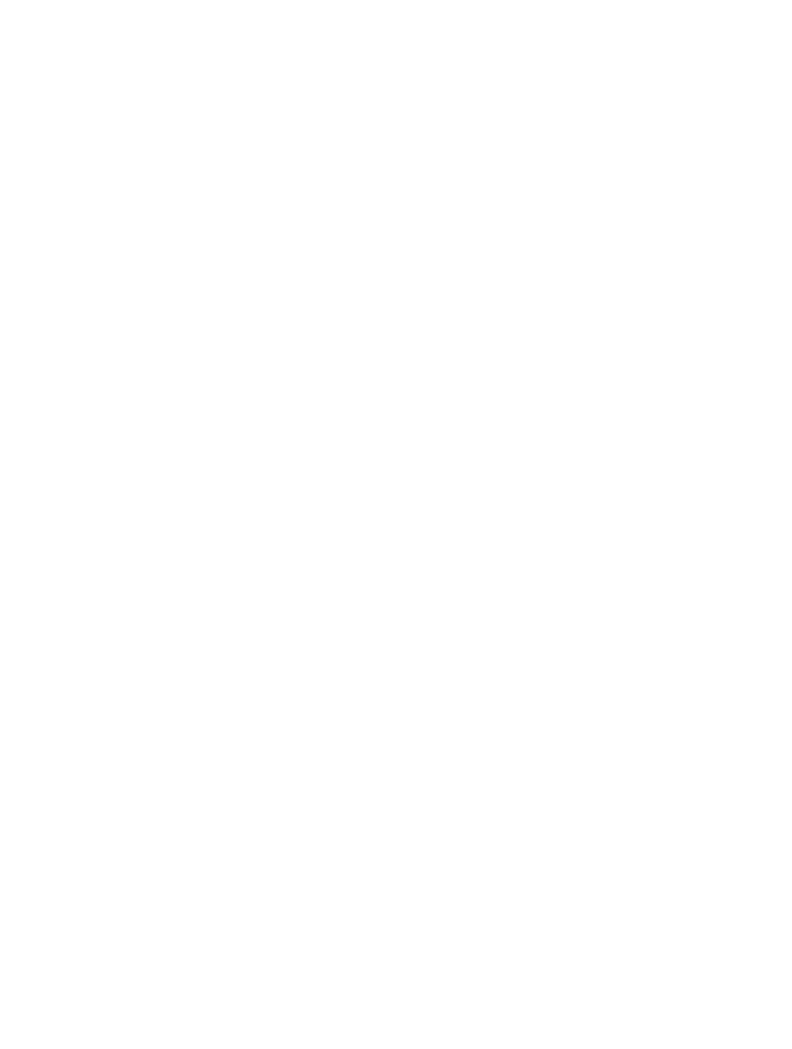
Glossary-3
Glossary
Code Length Number of data characters in a bar code between the start and stop
characters, not including those characters.
Continuous Code A bar code or symbol in which all spaces within the symbol are parts
of characters. There are no intercharacter gaps in a continuous code.
The absence of gaps allows for greater information density.
Dead Zone An area within a scanner's field of view, in which specular reflection
may prevent a successful decode.
Decode To recognize a bar code symbology (e.g., UPC/EAN) and then
analyze the content of the specific bar code scanned.
Decode Algorithm A decoding scheme that converts pulse widths into data
representation of the letters or numbers encoded within a bar code
symbol.
Depth of Field The range between minimum and maximum distances at which a
scanner can read a symbol with a certain minimum element width.
Discrete Code A bar code or symbol in which the spaces between characters
(intercharacter gaps) are not part of the code.
Discrete 2 of 5 A binary bar code symbology representing each character by a group
of five bars, two of which are wide. The location of wide bars in the
group determines which character is encoded; spaces are
insignificant. Only numeric characters (0 to 9) and START/STOP
characters may be encoded.
EAN European Article Number. This European/International version of the
UPC provides its own coding format and symbology standards.
Element dimensions are specified metrically. EAN is used primarily in
retail.
Element Generic term for a bar or space.
Encoded Area Total linear dimension occupied by all characters of a code pattern,
including start/stop characters and data.
Host Computer A computer that serves other terminals in a network, providing such
services as computation, database access, supervisory programs,
and network control.
IEC International Electrotechnical Commission. This international agency
regulates laser safety by specifying various laser operation classes
based on power output during operation.
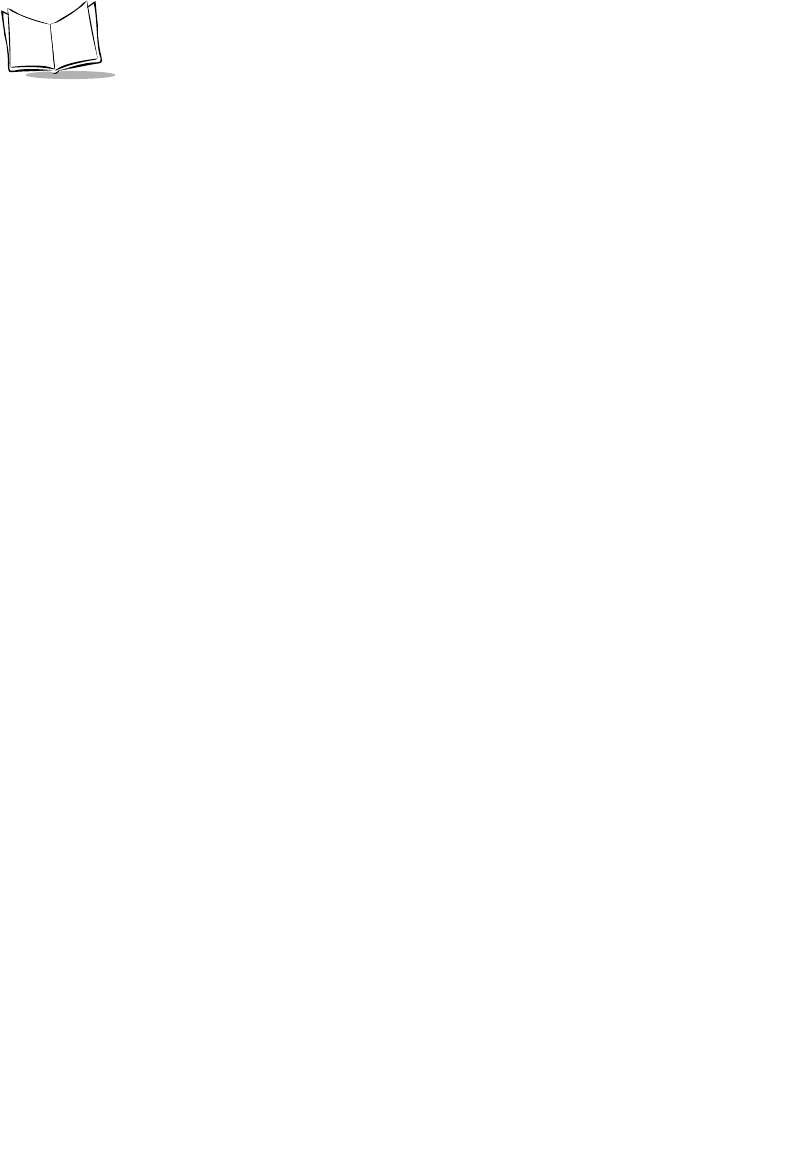
Glossary-4
LS 2208 Product Reference Guide
IEC (825) Class 1 This is the lowest power IEC laser classification. Conformity is
ensured through a software restriction of 120 seconds of laser
operation within any 1000 second window and an automatic laser
shutdown if the scanner's oscillating mirror fails.
Intercharacter Gap The space between two adjacent bar code characters in a discrete
code.
Interleaved Bar
Code A bar code in which characters are paired together, using bars to
represent the first character and the intervening spaces to represent
the second.
Interleaved 2 of 5 A binary bar code symbology representing character pairs in groups
of five bars and five interleaved spaces. Interleaving provides for
greater information density. The location of wide elements (bar/
spaces) within each group determines which characters are encoded.
This continuous code type uses no intercharacter spaces. Only
numeric (0 to 9) and START/STOP characters may be encoded.
LASER - Light
Amplification by
Stimulated
Emission of
Radiation
The laser is an intense light source. Light from a laser is all the same
frequency, unlike the output of an incandescent bulb. Laser light is
typically coherent and has a high energy density.
Laser Diode A gallium-arsenide semiconductor type of laser connected to a power
source to generate a laser beam. This laser type is a compact source
of coherent light.
LED Indicator A semiconductor diode (LED - Light Emitting Diode) used as an
indicator, often in digital displays. The semiconductor uses applied
voltage to produce light of a certain frequency determined by the
semiconductor's particular chemical composition.
MIL 1 mil = 1 thousandth of an inch.
Misread
(Misdecode) A condition which occurs when the data output of a reader or interface
controller does not agree with the data encoded within a bar code
symbol.
Nominal The exact (or ideal) intended value for a specified parameter.
Tolerances are specified as positive and negative deviations from this
value.
Nominal Size Standard size for a bar code symbol. Most UPC/EAN codes are used
over a range of magnifications (e.g., from 0.80 to 2.00 of nominal).
Parameter A variable that can have different values assigned to it.
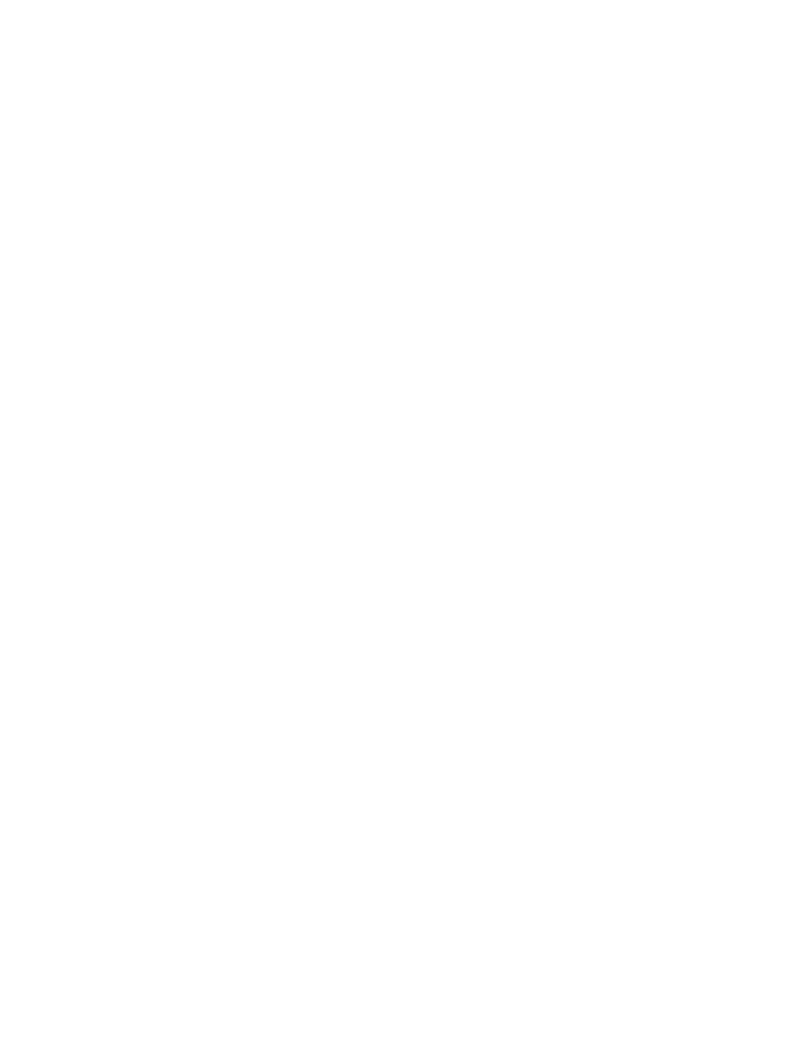
Glossary-5
Glossary
Percent Decode The average probability that a single scan of a bar code would result
in a successful decode. In a well-designed bar code scanning system,
that probability should approach near 100%.
Print Contrast
Signal (PCS) Measurement of the contrast (brightness difference) between the bars
and spaces of a symbol. A minimum PCS value is needed for a bar
code symbol to be scannable. PCS = (RL - RD) / RL, where RL is the
reflectance factor of the background and RD the reflectance factor of
the dark bars.
Programming Mode The state in which a scanner is configured for parameter values. See
SCANNING MODE.
Quiet Zone A clear space, containing no dark marks, which precedes the start
character of a bar code symbol and follows the stop character.
Reflectance Amount of light returned from an illuminated surface.
Resolution The narrowest element dimension which is distinguished by a
particular reading device or printed with a particular device or method.
RSS Reduced Space Symbology: A family of space efficient symbologies
developed by UCC.EAN.
Scan Area Area intended to contain a symbol.
Scanner An electronic device used to scan bar code symbols and produce a
digitized pattern that corresponds to the bars and spaces of the
symbol. Its three main components are:
1. Light source (laser or photoelectric cell) - illuminates a bar code.
2. Photodetector - registers the difference in reflected light (more light
reflected from spaces).
3. Signal conditioning circuit - transforms optical detector output into a
digitized bar pattern.
Scanning Mode The scanner is energized, programmed, and ready to read a bar code.
Scanning Sequence A method of programming or configuring parameters for a bar code
reading system by scanning bar code menus.
Self-Checking Code A symbology that uses a checking algorithm to detect encoding errors
within the characters of a bar code symbol.
Space The lighter element of a bar code formed by the background between
bars.
Specular Reflection The mirror-like direct reflection of light from a surface, which can
cause difficulty decoding a bar code.
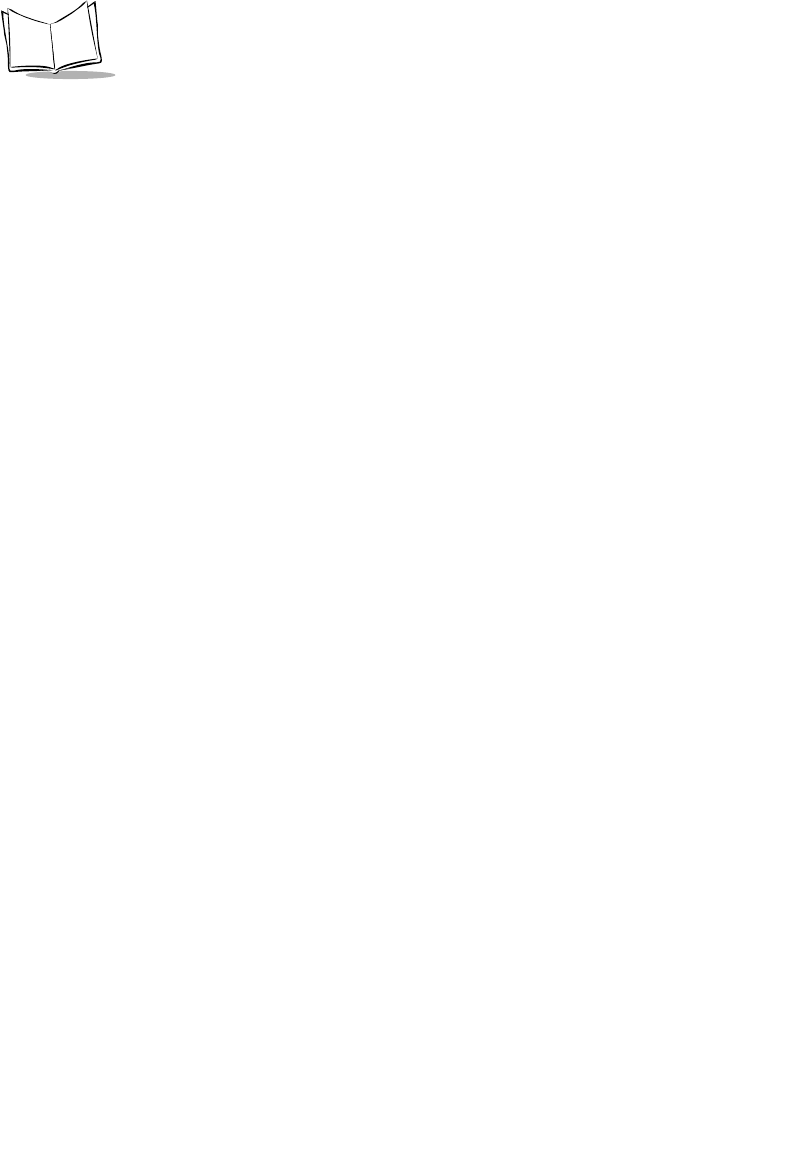
Glossary-6
LS 2208 Product Reference Guide
Start/Stop Character A pattern of bars and spaces that provides the scanner with start and
stop reading instructions and scanning direction. The start and stop
characters are normally to the left and right margins of a horizontal
code.
Substrate A foundation material on which a substance or image is placed.
Symbol A scannable unit that encodes data within the conventions of a certain
symbology, usually including start/stop characters, quiet zones, data
characters, and check characters.
Symbol Aspect
Ratio The ratio of symbol height to symbol width.
Symbol Height The distance between the outside edges of the quiet zones of the first
row and the last row.
Symbol Length Length of symbol measured from the beginning of the quiet zone
(margin) adjacent to the start character to the end of the quiet zone
(margin) adjacent to a stop character.
Symbology The structural rules and conventions for representing data within a
particular bar code type (e.g. UPC/EAN, Code 39).
Tolerance Allowable deviation from the nominal bar or space width.
UPC Universal Product Code. A relatively complex numeric symbology.
Each character consists of two bars and two spaces, each of which is
any of four widths. The standard symbology for retail food packages
in the United States.
Visible Laser Diode
(VLD) A solid state device which produces visible laser light.
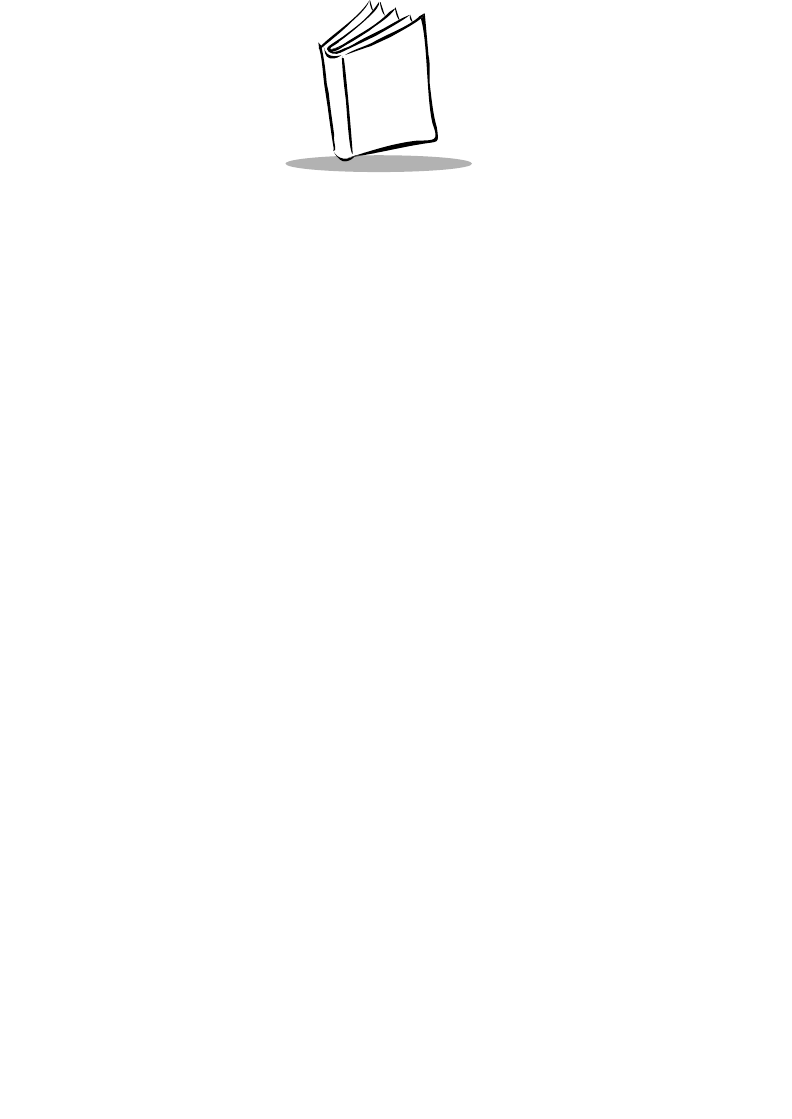
Index-1
Numerics
123Scan parameters . . . . . . . . . . . . . . . . 11-2
A
actions . . . . . . . . . . . . . . . . . . . . . . . . . . . 14-3
ADF . . . . . . . . . . . . . . . . . . . . . . . . . . . . . . 14-1
actions . . . . . . . . . . . . . . . . . . 14-2, 14-24
move cursor . . . . . . . . . . . . . . . 14-29
send data . . . . . . . . . . . . . . . . . 14-24
setup fields . . . . . . . . . . . . . . . . 14-28
alphanumeric keyboard . . . . . . . . . . 14-84
alternate rule sets . . . . . . . . . . . . . . . 14-4
bar code menu example . . . . . . . . . . 14-3
beep . . . . . . . . . . . . . . . . . . . . . . . . . 14-45
code lengths . . . . . . . . . . . . . . . . . . 14-15
code types . . . . . . . . . . . . . . . . . . . . 14-12
criteria . . . . . . . . . . . . . . . . . . 14-2, 14-12
default rules . . . . . . . . . . . . . . . . . . . . 14-7
move cursor past a character . . . . . 14-28
move cursor to a character . . . . . . . 14-28
move cursor to start of data . . . . . . . 14-28
numeric keypad . . . . . . . . . . . . . . . . 14-22
pad spaces . . . . . . . . . . . . . . . . . . . 14-37
pad zeros . . . . . . . . . . . . . . . . . . . . . 14-41
rules . . . . . . . . . . . . . . . . . . . . . . . . . . 14-1
rules hierarchy . . . . . . . . . . . . . . . . . . 14-6
send alt characters . . . . . . . . . . . . . 14-62
send control characters . . . . . . . . . . 14-46
send function key . . . . . . . . . . . . . . . 14-70
send keyboard characters . . . . . . . . 14-50
send keypad characters . . . . . . . . . 14-66
send preset value . . . . . . . . . . . . . . 14-28
send value . . . . . . . . . . . . . . . . . . . . 14-34
skip ahead characters . . . . . . . . . . . 14-30
skip ahead "n" characters . . . . . . . . 14-28
skip back characters . . . . . . . . . . . . 14-32
skip back "n" characters . . . . . . . . . 14-28
space removal . . . . . . . . . . . . . . . . 14-34
special commands . . . . . . . . . . . . . . 14-8
specific data string . . . . . . . . . . . . . 14-20
specific string
any location . . . . . . . . . . . . . . . 14-21
any message ok . . . . . . . . . . . 14-21
at start . . . . . . . . . . . . . . . . . . . 14-20
rule belongs to set . . . . . . . . . . 14-23
turn off rule sets . . . . . . . . . . . . . . . 14-83
zero removal . . . . . . . . . . . . . . . . . . 14-34
advanced data formatting . . . . . . . . . . . . 14-1
actions . . . . . . . . . . . . . . . . . . 14-2, 14-24
alphanumeric keyboard . . . . . . . . . 14-84
alternate rule sets . . . . . . . . . . . . . . . 14-4
bar code menu example . . . . . . . . . . 14-3
beep . . . . . . . . . . . . . . . . . . . . . . . . 14-45
code lengths . . . . . . . . . . . . . . . . . . 14-15
code types . . . . . . . . . . . . . . . . . . . 14-12
criteria . . . . . . . . . . . . . . . . . . . 14-2, 14-12
default rules . . . . . . . . . . . . . . . . . . . 14-7
numeric keypad . . . . . . . . . . . . . . . 14-22
pad spaces . . . . . . . . . . . . . . . . . . . 14-37
pad zeros . . . . . . . . . . . . . . . . . . . . 14-41
rules . . . . . . . . . . . . . . . . . . . . . . . . . 14-1
rules hierarchy . . . . . . . . . . . . . . . . . 14-6
send alt characters . . . . . . . . . . . . . 14-62
send control characters . . . . . . . . . 14-46
send function key . . . . . . . . . . . . . . 14-70
send keyboard characters . . . . . . . 14-50
send keypad characters . . . . . . . . . 14-66
Index
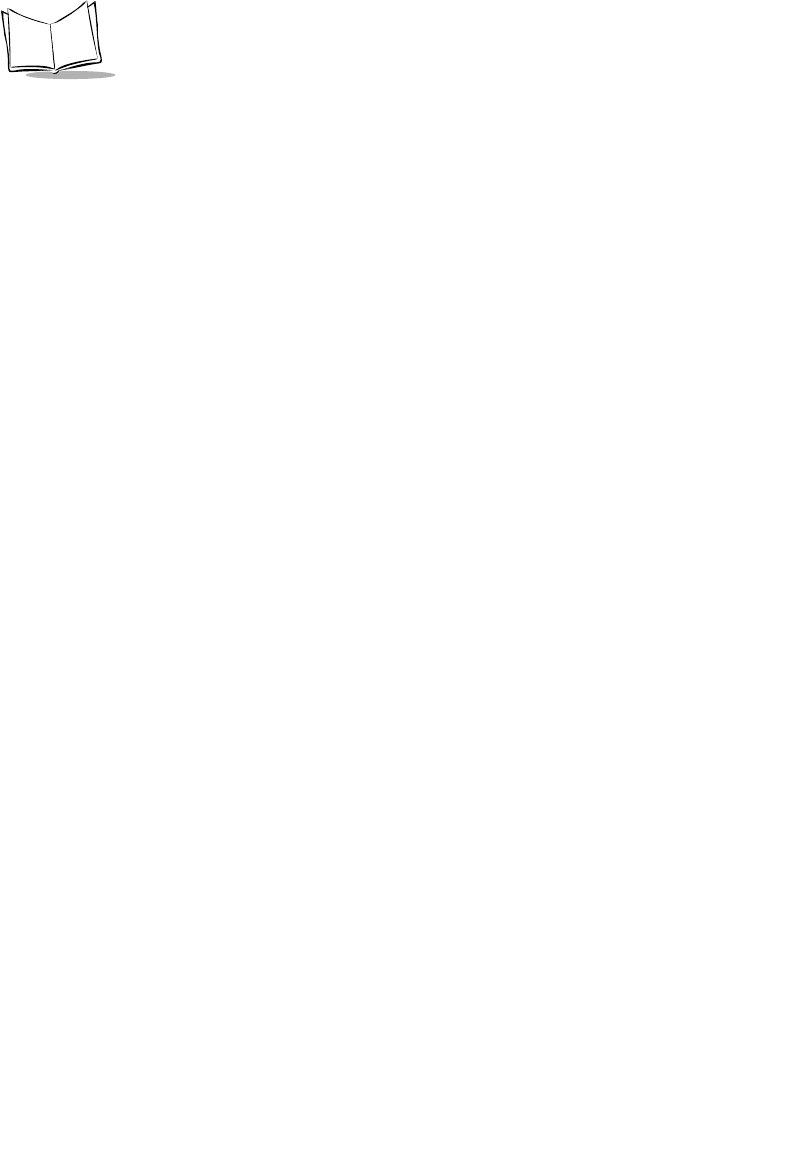
Index-2
LS 2208 Product Reference Guide
send preset value . . . . . . . . . . . . . . 14-34
setup fields . . . . . . . . . . . . . . . . . . . 14-28
skip ahead characters . . . . . . . . . . . 14-30
skip back characters . . . . . . . . . . . . 14-32
space removal . . . . . . . . . . . . . . . . 14-34
special commands . . . . . . . . . . . . . . 14-8
specific data string . . . . . . . . . . . . . 14-20
turn off rule sets . . . . . . . . . . . . . . . 14-83
zero removal . . . . . . . . . . . . . . . . . . 14-34
aiming . . . . . . . . . . . . . . . . . . . . . . . . . . . . 2-6
ASCII Values . . . . . . . . . . . . . . . . . . . . . . 6-25
assembling the stand . . . . . . . . . . . . . . . . . 2-8
B
bar codes
123Scan . . . . . . . . . . . . . . . . . . . . . . 11-2
beep after good decode . . . . . . . . . . . 4-9
beeper tone . . . . . . . . . . . . . . . . . . . . . 4-5
beeper volume . . . . . . . . . . . . . . . . . . 4-6
code 11
lengths . . . . . . . . . . . . . . . . . . . 12-45
code 39
transmit buffer . . . . . . . . . . . . . 12-38
code 93
lengths . . . . . . . . . . . . . . . . . . . 12-42
data options . . . . . . . . . . . . . . . . . . . 13-4
pause duration . . . . . . . . . . . . . . 14-8
prefix/suffix values . . . . . . . . . . . 13-5
transmit code ID character . . . . . 13-4
discrete 2 of 5
lengths . . . . . . . . . . . . . . . . . . . 12-56
IBM 468X/469X
convert unkown to code 39 . . . . . 8-5
default parameters . . . . . . . . . . . . 8-3
IBM 468X/469X parameters
port address . . . . . . . . . . . . . . . . . 8-4
interleaved 2 of 5 . . . . . . . . . . . . . . 12-48
convert to EAN-13 . . . . . . . . . . 12-53
lengths . . . . . . . . . . . . . . 12-49, 12-50
keyboard wedge
alternate numeric keypad emulation 5-
10
caps lock on . . . . . . . . . . . . . . . . 5-11
capsl ock override . . . . . . . . . . . . 5-12
country keyboard types (country
codes) . . . . . . . . . . . . . . . 5-5
default table . . . . . . . . . . . . . . . . . 5-3
host types . . . . . . . . . . . . . . . . . . . 5-4
ignore unknown characters . . . . . . 5-8
intra-keystroke delay . . . . . . . . . . 5-10
keystroke delay . . . . . . . . . . . . . . . 5-9
laser on time . . . . . . . . . . . . . . . . . . . . 4-8
miscellaneous
scan data options . . . . . . . . . . . . 13-6
transmit no read msg . . . . . . . . 13-10
numeric bar codes . . . . . . . . . . . . . . . .D-5
RS-232
baud rate . . . . . . . . . . . . . . . . . . . . 6-9
Data Bits . . . . . . . . . . . . . . . . . . . 6-13
default table . . . . . . . . . . . . . . . . . 6-3
hardware handshaking . . . . . . . . 6-15
host serial response time-out . . . 6-20
host types . . . . . . . . . . . . . . . . . . . 6-7
intercharacter delay . . . . . . . . . . 6-22
RTS line state . . . . . . . . . . . . . . . 6-21
stop bit select . . . . . . . . . . . . . . . 6-21
RS-232 parameters
check receive errors . . . . . . . . . . 6-14
parity . . . . . . . . . . . . . . . . . . . . . . 6-11
software handshaking . . . . . . . . . 6-17
RS-232C
beep on bel . . . . . . . . . . . . . . . . . 6-21
set defaults . . . . . . . . . . . . . . . . . . . . . . 4-4
symbologies
bi-directional redundancy . . . . . 12-77
bookland EAN . . . . . . . . . . . . . . 12-10
buffering . . . . . . . . . . . . . . . . . . 12-36
codabar . . . . . . . . . . . . . . . . . . . 12-58
codabar CLSI editing . . . . . . . . 12-61
codabar lengths . . . . . . . . . . . . 12-59
codabar NOTIS editing . . . . . . . 12-62
code 11 . . . . . . . . . . . . . . . . . . . 12-43
code 11 lengths . . . . . . . . . . . . 12-44
code 128 . . . . . . . . . . . . . . . . . . 12-25
code 39 . . . . . . . . . . . . . . . . . . . 12-27
code 39 check digit verification . 12-33
code 39 full ASCII . . . . . . . . . . . 12-35
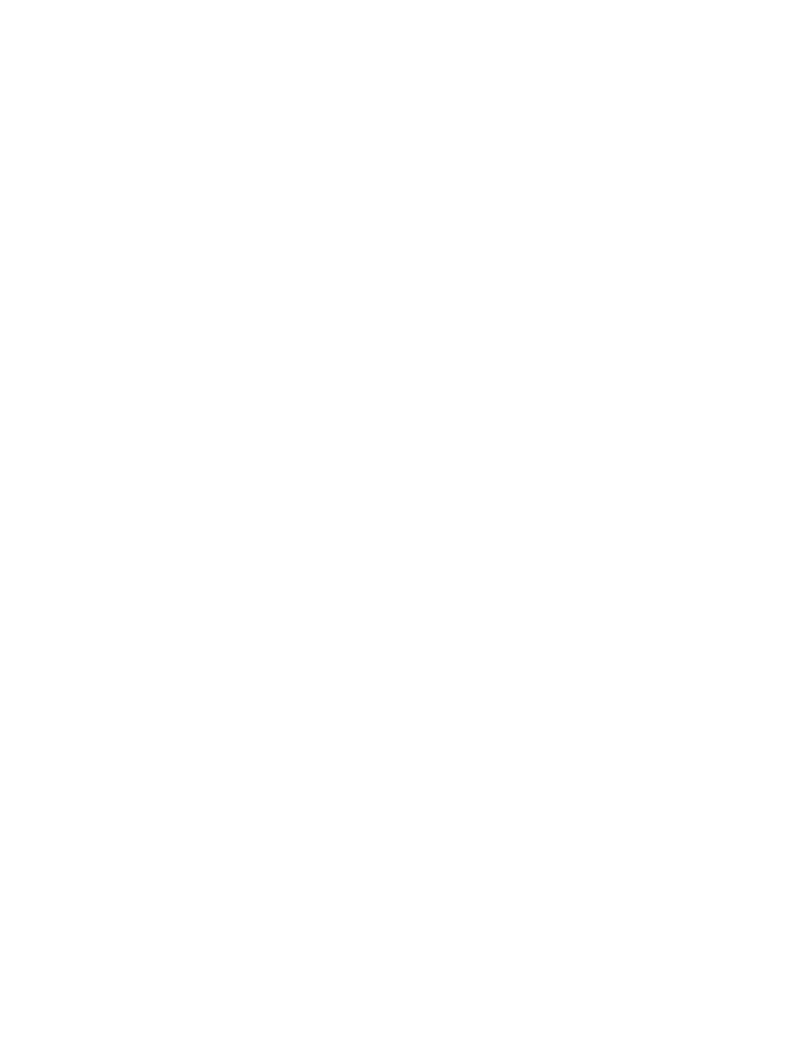
Index-3
Index
code 39 lengths . . . . . . . . . . . . 12-31
code 39 transmit check digit . . . 12-34
code 93 . . . . . . . . . . . . . . . . . . . 12-40
code 93 lengths . . . . . . . . . . . . 12-41
convert UPC-E to UPC-A . . . . . 12-19
convert UPC-E1 to UPC-A . . . . 12-20
default table . . . . . . . . . . . . . . . . 12-3
discrete 2 of 5 . . . . . . . . . . . . . . 12-54
discrete 2 of 5 lengths . . . . . . . 12-55
EAN zero extend . . . . . . . . . . . 12-21
EAN-13/EAN-8 . . . . . . . . . . . . . . 12-9
I 2 of 5 check digit verification . 12-51
I 2 of 5 convert to EAN-13 . . . . 12-53
I 2 of 5 transmit check digit . . . . 12-52
MSI . . . . . . . . . . . . . . . . . . . . . . 12-63
MSI check digit algorithm . . . . . 12-68
MSI check digits . . . . . . . . . . . . 12-66
MSI lengths . . . . . . . . . . . . . . . 12-64
MSI transmit check digit . . . . . . 12-67
supplementals . . . . . . . . . . . . . 12-11
UCC coupon extended code . . 12-24
UCC/EAN-128 . . . . . . . . . . . . . 12-26
UPC-A preamble . . . . . . . . . . . 12-16
UPC-A/E/E1 check digit . . . . . . 12-14
UPC-A/UPC-E . . . . . . . . . . . . . . 12-7
UPC-E preamble . . . . . . . . . . . 12-17
UPC-E1 . . . . . . . . . . . . . . . . . . . 12-8
UPC/EAN
coupon code . . . . . . . . . . . . . . . 12-24
security level . . . . . . . . . . . . . . . 12-22
supp redundancy . . . . . . . . . . . 12-13
UPC/EAN/JAN
supplemental redundancy . . . . 12-13
USBcaps lock override . . . . . . . . . . . 7-10
country keyboard types . . . . . . . . 7-6
default table . . . . . . . . . . . . . . . . . 7-4
device type . . . . . . . . . . . . . . . . . . 7-5
keystroke delay . . . . . . . . . . . . . . 7-9
unknown characters . . . . . . . . . . 7-11
wand emulation
code 39 full ASCII . . . . . . . . . . . . . 9-8
convert all bar codes to code 39 . 9-7
default table . . . . . . . . . . . . . 9-3, 10-3
host types . . . . . . . . . . . . . . . . . . 9-4
leading margin (quiet zone) . . . . . 9-5
polarity . . . . . . . . . . . . . . . . . . . . . 9-6
unknown characters . . . . . . . . . . 9-7
C
cables
installing . . . . . . . . . . . . . . . . . . . . . . . 1-3
interface . . . . . . . . . . . . . . . . . . . . . . . 1-4
removing cables . . . . . . . . . . . . . . . . . 1-5
Caption Bar Code
Normal Operation . . . . . . . . . . . . . . . 6-23
Send Bar Code . . . . . . . . . . . . . . . . . 6-24
Character Set . . . . . . . . . . . . . . . . . . . . . . 6-25
codabar bar codes
CLSI editing . . . . . . . . . . . . . . . . . . 12-61
codabar . . . . . . . . . . . . . . . . . . . . . . 12-58
lengths . . . . . . . . . . . . . . . . . . . . . . 12-59
NOTIS editing . . . . . . . . . . . . . . . . . 12-62
code 11 bar codes
code 11 . . . . . . . . . . . . . . . . . . . . . . 12-43
lengths . . . . . . . . . . . . . . . . . . . . . . 12-44
code 128 bar codes
code 128 . . . . . . . . . . . . . . . . . . . . . 12-25
UCC/EAN-128 . . . . . . . . . . . . . . . . 12-26
code 39 bar codes
buffering . . . . . . . . . . . . . . . . . . . . . 12-36
check digit verification . . . . . . . . . . . 12-33
code 39 . . . . . . . . . . . . . . . . . . . . . . 12-27
full ASCII . . . . . . . . . . . . . . . . . . . . . 12-35
lengths . . . . . . . . . . . . . . . . . . . . . . 12-31
transmit check digit . . . . . . . . . . . . . 12-34
code 93 bar codes
code 93 . . . . . . . . . . . . . . . . . . . . . . 12-40
lengths . . . . . . . . . . . . . . . . . . . . . . 12-41
code identifiers
AIM code IDs . . . . . . . . . . . . . . . . . . . B-3
Symbol code IDs . . . . . . . . . . . . . . . . . B-1
code types
ADF . . . . . . . . . . . . . . . . . . . . . . . . . 14-12
connecting power . . . . . . . . . . . . . . . . . . . . 1-4
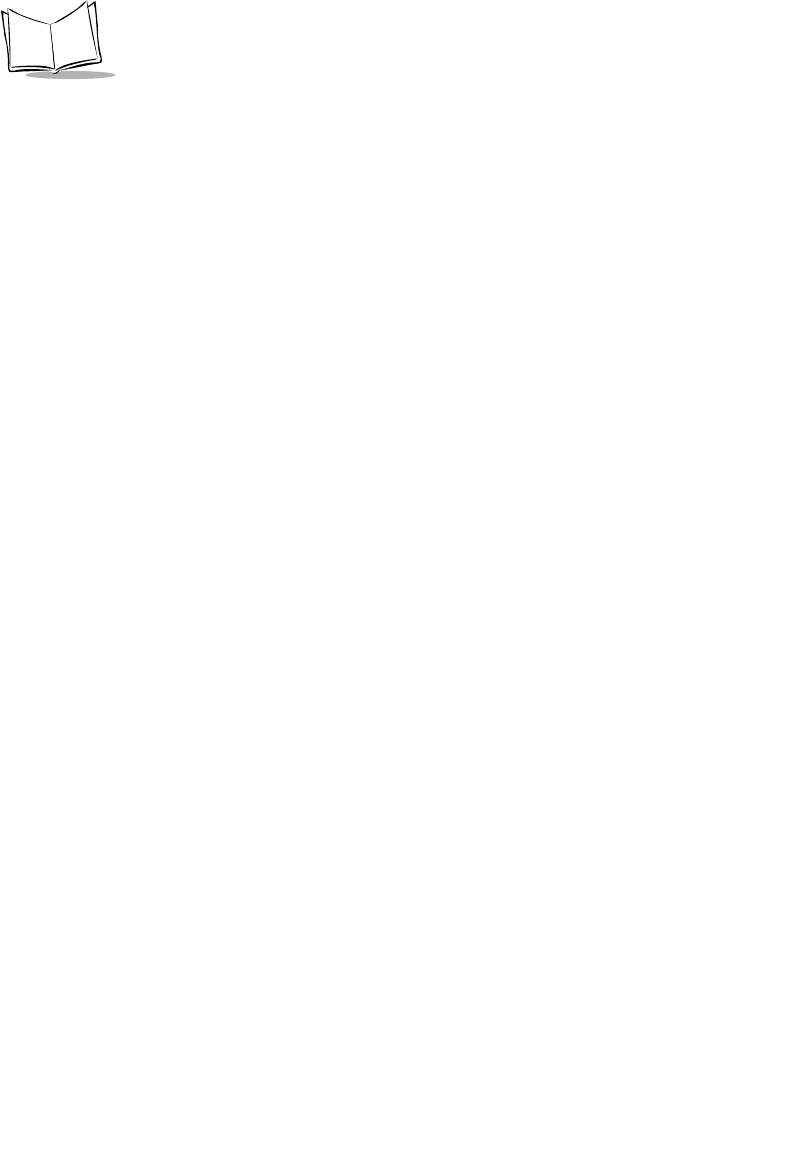
Index-4
LS 2208 Product Reference Guide
D
decode zone
. . . . . . . . . . . . . . . . . . . . . . . . . . . . . . 2-7
default parameters . . . . . . . . . . . . . . . . . . . 4-3
IBM 468X/469X . . . . . . . . . . . . . . . . . . 8-3
keyboard wedge . . . . . . . . . . . . . . . . . 5-3
miscellaneous scanner options . . . . . 13-3
RS-232 . . . . . . . . . . . . . . . . . . . . . . . . 6-3
standard default table . . . . . . . . . . . . . A-1
symbologies . . . . . . . . . . . . . . . . . . . 12-3
USB . . . . . . . . . . . . . . . . . . . . . . . . . . 7-4
user preferences . . . . . . . . . . . . . . . . . 4-3
wand emulation . . . . . . . . . . . . . . 9-3, 10-3
discrete 2 of 5 bar codes
discrete 2 of 5 . . . . . . . . . . . . . . . . . 12-54
lengths . . . . . . . . . . . . . . . . . . . . . . 12-55
H
host types
keyboard wedge . . . . . . . . . . . . . . . . . 5-4
RS-232 . . . . . . . . . . . . . . . . . . . . . . . . 6-7
wand emulation . . . . . . . . . . . . . . . . . . 9-4
I
IBM 468X/469X connection . . . . . . . . . . . . 8-2
IBM 468X/469X default parameters . . . . . . 8-3
IBM 468X/469X parameters . . . . . . . . . . . . 8-4
interleaved 2 of 5 bar codes
check digit verification . . . . . . . . . . . 12-51
convert to EAN-13 . . . . . . . . . . . . . 12-53
transmit check digit . . . . . . . . . . . . . 12-52
K
keyboard wedge connection . . . . . . . . . . . 5-2
keyboard wedge default parameters . . . . . 5-3
keyboard wedge parameters . . . . . . . . . . . 5-4
L
LS . . . . . . . . . . . . . . . . . . . . . . . . . . . . . . . . 2-7
M
maintenance . . . . . . . . . . . . . . . . . . . . . . . . 3-1
miscellaneous scanner parameters . . . . . 13-3
mounting the stand . . . . . . . . . . . . . . . . . . . 2-9
MSI bar codes
check digit algorithm . . . . . . . . . . . . 12-68
check digits . . . . . . . . . . . . . . . . . . . 12-66
lengths . . . . . . . . . . . . . . . . . . . . . . . 12-64
MSI . . . . . . . . . . . . . . . . . . . . . . . . . . 12-63
transmit check digit . . . . . . . . . . . . . 12-67
N
notational conventions . . . . . . . . . . . . . . .2-xiii
P
parameters
IBM 468X/469X . . . . . . . . . . . . . . . . . . 8-4
keyboard wedge . . . . . . . . . . . . . . . . . . 5-4
RS-232 . . . . . . . . . . . . . . . . . . . . . . . . . 6-5
USB . . . . . . . . . . . . . . . . . . . . . . . . . . . 7-5
wand emulation . . . . . . . . . . . . . . . . . . 9-4
parts . . . . . . . . . . . . . . . . . . . . . . . . . . . . . . 2-1
pinouts
scanner signal descriptions . . . . . . . . . 3-6
power supply
connecting . . . . . . . . . . . . . . . . . . . . . . 1-4
Q
quiet zone (leading margin) . . . . . . . . . . . . . 9-5
R
RS-232 connection . . . . . . . . . . . . . . . . . . . 6-2
RS-232 default parameters . . . . . . . . . . . . . 6-3
RS-232 parameters . . . . . . . . . . . . . . . 6-5, 6-7
RSSConvert RSS to UPC/EAN . . . . . . . . 12-71
S
scanner defaults . . . . . . . . . . . . . . . . . . . . . 4-3
scanner parts . . . . . . . . . . . . . . . . . . . . . . . 2-1
scanning
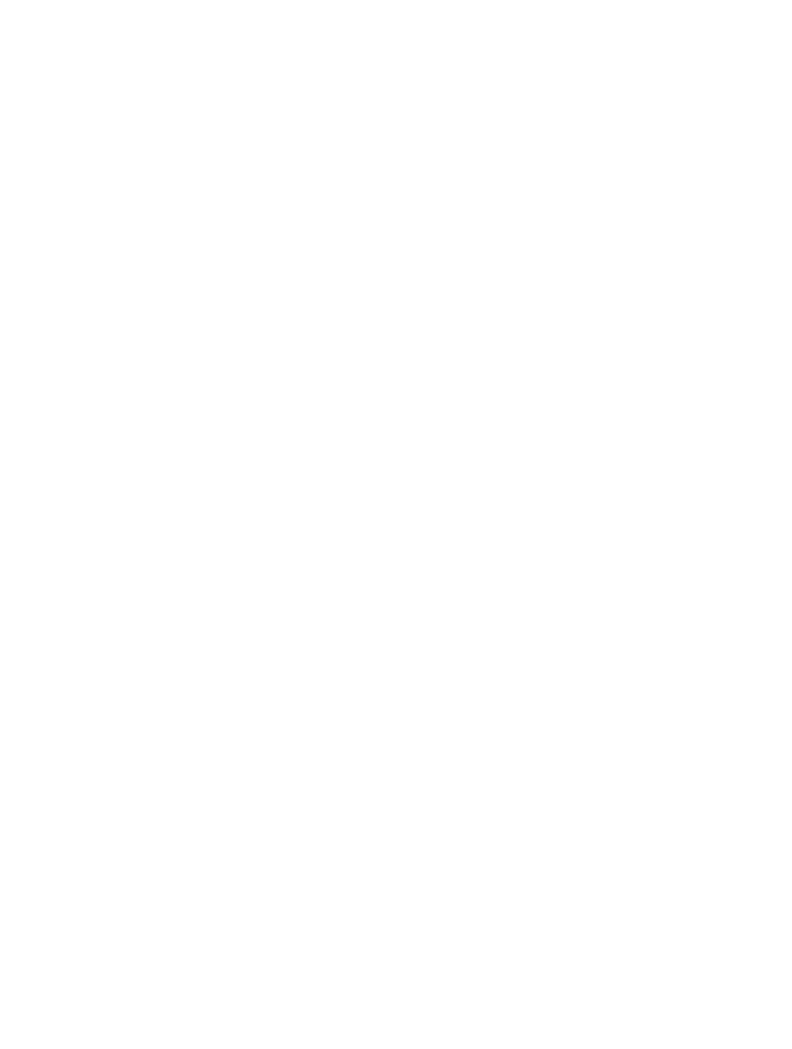
Index-5
Index
aiming . . . . . . . . . . . . . . . . . . . . . . . . . 2-6
errors . . . . . . . . . . . . . . . . .4-2, 12-2, 13-2
hand-held . . . . . . . . . . . . . . . . . . . . . . . 2-5
hands-free . . . . . . . . . . . . . . . . . 2-8, 2-10
sequence example . . . . . . 4-2, 12-1, 13-2
security level bar codes
bi-directional redundancy . . . . . . . . 12-77
service information . . . . . . . . . . . . . . . . . . 2-xiii
setup
connecting a USB interface . . . . . . . . . 7-2
connecting an RS-232 interface . . . . . 6-2
connecting interface cable . . . . . . . . . . 1-4
connecting keyboard wedge interface . 5-2
connecting power . . . . . . . . . . . . . . . . 1-4
connecting power supply . . . . . . . . . . . 1-4
connecting to an IBM 468X/469X host 8-2
connecting using wand emulation 9-2, 10-2
installing the cable . . . . . . . . . . . . . . . . 1-3
unpacking . . . . . . . . . . . . . . . . . . . . . . 1-2
signal descriptions . . . . . . . . . . . . . . . . . . . 3-6
specifications . . . . . . . . . . . . . . . . . . . . . . . 3-4
stand
assembling . . . . . . . . . . . . . . . . . . . . . 2-8
mounting . . . . . . . . . . . . . . . . . . . . . . . 2-9
standard default parameters . . . . . . . . . . . . A-1
standard defaults . . . . . . . . . . . . . . . . . . . . 4-3
support center . . . . . . . . . . . . . . . . . . . . . . 2-xiv
symbol support centers . . . . . . . . . . . . . . . 2-xiv
symbology default parameters . . . . . . . . . 12-3
T
technical specifications . . . . . . . . . . . . . . . 3-4
U
unpacking . . . . . . . . . . . . . . . . . . . . . . . . . . 1-2
UPC/EAN bar codes
bookland EAN . . . . . . . . . . . . . . . . . 12-10
check digit . . . . . . . . . . . . . . . . . . . . 12-14
convert UPC-E to UPC-A . . . . . . . . 12-19
convert UPC-E1 to UPC-A . . . . . . . 12-20
EAN zero extend . . . . . . . . . . . . . . . 12-21
UCC coupon extended code . . . . . . 12-24
UPC-A preamble . . . . . . . . . . . . . . . 12-16
UPC-A/UPC-E . . . . . . . . . . . . . . . . . 12-7
UPC-E preamble . . . . . . . . . . . . . . . 12-17
UPC-E1 . . . . . . . . . . . . . . . . . . . . . . . 12-8
UPC/EANbar codes
EAN-13/EAN-8 . . . . . . . . . . . . . . . . . 12-9
UPC/EAN/JAN bar codes
supplementals . . . . . . . . . . . . . . . . . 12-11
USB connection . . . . . . . . . . . . . . . . . . . . . 7-2
USB default parameters . . . . . . . . . . . . . . . 7-4
USB parameters . . . . . . . . . . . . . . . . . . . . 7-5
user preferences parameters . . . . . . . . . . . 4-3
W
wand emulation connection . . . . . . . . 9-2, 10-2
wand emulation default parameters . . 9-3, 10-3
wand emulation parameters . . . . . . . . . . . . 9-4
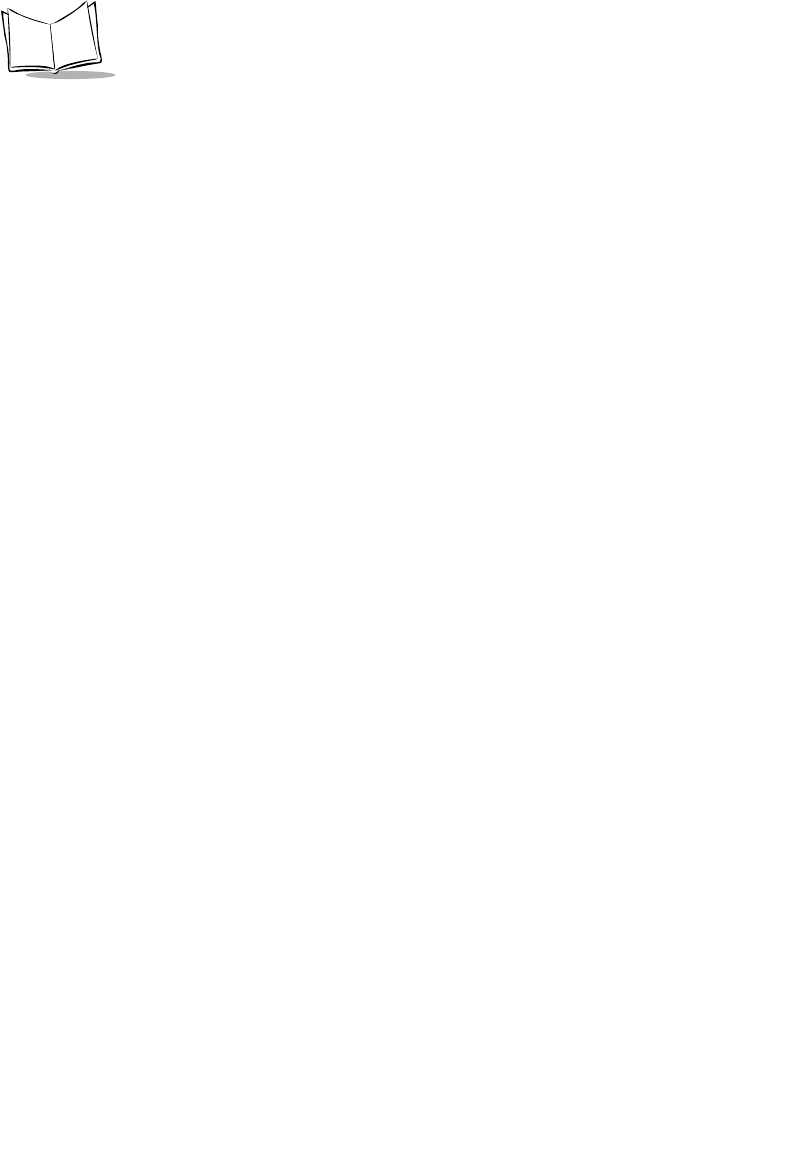
Index-6
LS 2208 Product Reference Guide
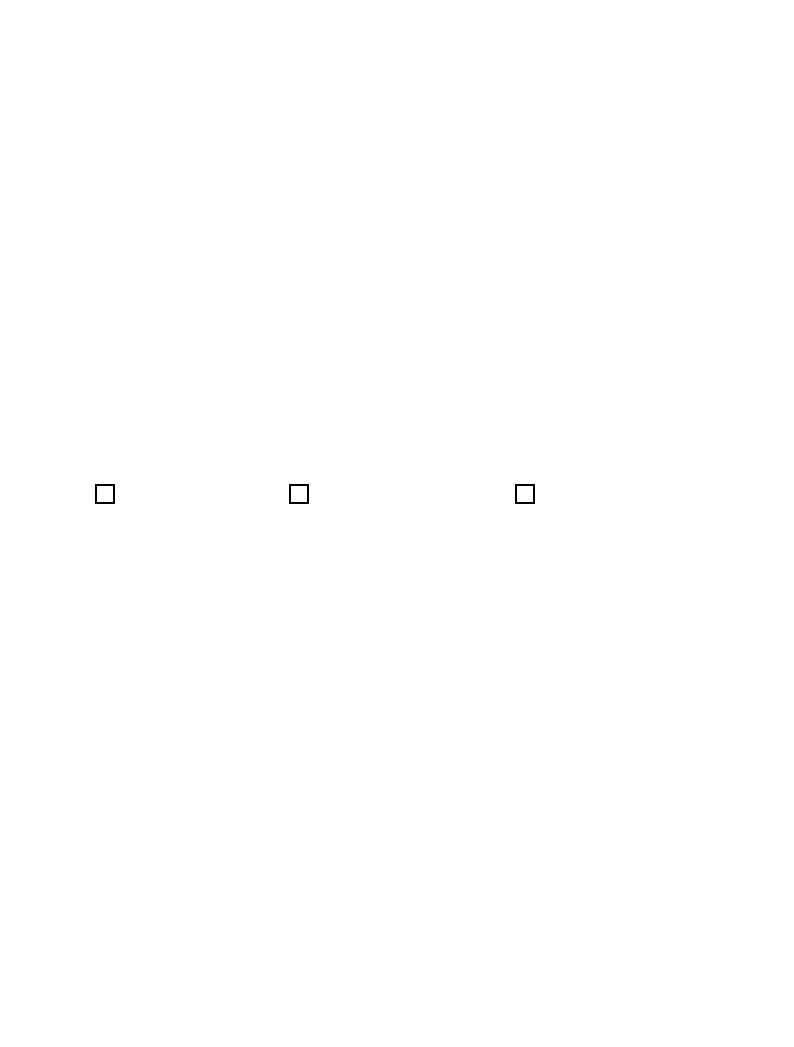
Thank you for your input—We value your comments.
Tell Us What You Think...
We’d like to know what you think about this Guide. Please take a moment
to fill out this questionnaire and fax this form to: (631) 738-3318, or mail to:
Symbol Technologies, Inc.
One Symbol Plaza M/S B-4
Holtsville, NY 11742-1300
Attention: Technical Publications Manager
IMPORTANT: If you need product support, please call the appropriate
customer support number provided. Unfortunately, we cannot provide
customer support at the fax number above.
User’s Guide Title:___________________________________________
(please include revision level)
How familiar were you with this product before using this guide?
Did this guide meet your needs? If not, please explain.
___________________________________________________________
___________________________________________________________
What topics need to be added to the index, if applicable?
___________________________________________________________
___________________________________________________________
What topics do you feel need to be better discussed? Please be specific.
___________________________________________________________
___________________________________________________________
What can we do to further improve our guides?
___________________________________________________________
___________________________________________________________
Very familiar Slightly familiar Not at all familiar