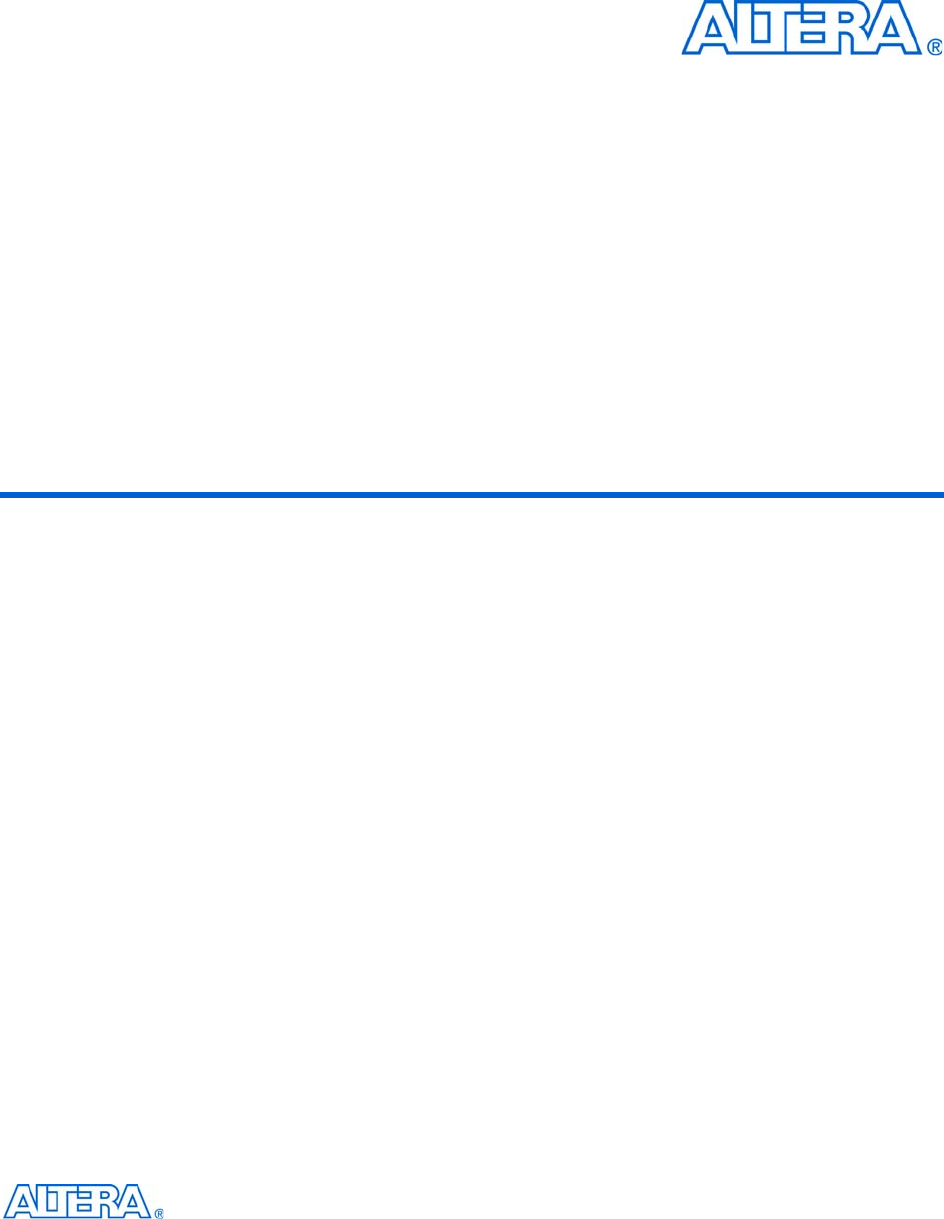Using Nios II Floating Point Custom Instructions Tutorial Tt
User Manual:
Open the PDF directly: View PDF ![]() .
.
Page Count: 16

Copyright © 2010 Altera Corporation. All rights reserved. Altera, The Programmable Solutions Company, the
stylized Altera logo, and specific device designations are trademarks and/or service marks of Altera Corporation
in the U.S. and other countries. All other words and logos identified as trademarks and/or service marks are the
property of Altera Corporation or their respective owners. Altera products are protected under numerous U.S. and
foreign patents and pending applications, maskwork rights, and copyrights. Altera warrants performance of its
semiconductor products to current specifications in accordance with Altera's standard warranty, but reserves the
right to make changes to any products and services at any time without notice. Altera assumes no responsibility or
liability arising out of the application or use of any information, product, or service described herein except as
expressly agreed to in writing by Altera. Altera customers are advised to obtain the latest version of device
specifications before relying on any published information and before placing orders for products or services.

February 2010 Altera Corporation Using Nios II Floating-Point Custom Instructions Tutorial
Contents
Chapter 1. Floating-Point Custom Instructions
About the Floating-Point Custom Instructions . . . . . . . . . . . . . . . . . . . . . . . . . . . . . . . . . . . . . . . . . . . . . . . 1–1
Preparing Your System . . . . . . . . . . . . . . . . . . . . . . . . . . . . . . . . . . . . . . . . . . . . . . . . . . . . . . . . . . . . . . . . . . . 1–2
Prerequisites . . . . . . . . . . . . . . . . . . . . . . . . . . . . . . . . . . . . . . . . . . . . . . . . . . . . . . . . . . . . . . . . . . . . . . . . . 1–2
Software and Hardware Requirements . . . . . . . . . . . . . . . . . . . . . . . . . . . . . . . . . . . . . . . . . . . . . . . . . . . 1–2
Tutorial Software Files . . . . . . . . . . . . . . . . . . . . . . . . . . . . . . . . . . . . . . . . . . . . . . . . . . . . . . . . . . . . . . . . . 1–3
Building and Programming the Hardware . . . . . . . . . . . . . . . . . . . . . . . . . . . . . . . . . . . . . . . . . . . . . . . . . . 1–3
Building and Running the Software . . . . . . . . . . . . . . . . . . . . . . . . . . . . . . . . . . . . . . . . . . . . . . . . . . . . . . . . 1–4
Creating the Software Project . . . . . . . . . . . . . . . . . . . . . . . . . . . . . . . . . . . . . . . . . . . . . . . . . . . . . . . . . . . 1–4
Building and Running the Software and Analyzing the Results . . . . . . . . . . . . . . . . . . . . . . . . . . . . . 1–5
Software Implementation . . . . . . . . . . . . . . . . . . . . . . . . . . . . . . . . . . . . . . . . . . . . . . . . . . . . . . . . . . . . . . 1–6
Moving On to Your Own System . . . . . . . . . . . . . . . . . . . . . . . . . . . . . . . . . . . . . . . . . . . . . . . . . . . . . . . . . . 1–7
Assessing Your Floating-Point Optimization Needs . . . . . . . . . . . . . . . . . . . . . . . . . . . . . . . . . . . . . . . 1–7
Floating-Point Divide Considerations . . . . . . . . . . . . . . . . . . . . . . . . . . . . . . . . . . . . . . . . . . . . . . . . . . . . 1–8
Simulation . . . . . . . . . . . . . . . . . . . . . . . . . . . . . . . . . . . . . . . . . . . . . . . . . . . . . . . . . . . . . . . . . . . . . . . . . . . 1–9
Device Resource Usage . . . . . . . . . . . . . . . . . . . . . . . . . . . . . . . . . . . . . . . . . . . . . . . . . . . . . . . . . . . . . . . . 1–9
Additional Information
Document Revision History . . . . . . . . . . . . . . . . . . . . . . . . . . . . . . . . . . . . . . . . . . . . . . . . . . . . . . . . . . . Info–1
How to Contact Altera . . . . . . . . . . . . . . . . . . . . . . . . . . . . . . . . . . . . . . . . . . . . . . . . . . . . . . . . . . . . . . . . Info–1
Typographic Conventions . . . . . . . . . . . . . . . . . . . . . . . . . . . . . . . . . . . . . . . . . . . . . . . . . . . . . . . . . . . . . Info–1

iv Contents
Using Nios II Floating-Point Custom Instructions Tutorial February 2010 Altera Corporation

February 2010 Altera Corporation Using Nios II Floating-Point Custom Instructions Tutorial
1. Floating-Point Custom Instructions
This tutorial guides you through the basics elements of floating-point custom
instructions for use with the Nios® II embedded processor. Nios II floating-point
custom instructions accelerate arithmetic functions executed on float variable types.
The tutorial is a good starting point if you are considering floating-point custom
instructions for inclusion in your own project. In this tutorial you add the floating-
point custom instructions to a Nios II example design, and create a software program
to demonstrate floating-point performance.
The tutorial covers the following topics:
■How to add floating-point custom instructions to a Nios II processor
■How to use floating-point custom instructions in a C program, and how the
custom instructions work with the Nios II Embedded Design Suite (EDS)
■The advantages and disadvantages of floating-point custom instructions, and how
best to use them in your own system
About the Floating-Point Custom Instructions
The floating-point custom instructions, optionally available on the Nios II processor,
implement single-precision, floating-point arithmetic operations. You can use the
custom instructions to accelerate floating-point operations in your Nios II C/C++
application program. The basic set of floating-point custom instructions is available
on every Nios II core implementation and includes single precision floating-point
addition, subtraction, and multiplication. Floating-point division is available as an
extension to the basic instruction set.
Table 1–1 lists approximate acceleration factors that the floating-point custom
instructions provide:
When the floating-point custom instructions are present in your target hardware, the
Nios II Software Build Tools (SBT) for Eclipse compiles your code to use the custom
instructions for floating-point operations, including the four primitive arithmetic
operations (addition, subtraction, multiplication and division) and the ANSI C math
library. Table 1–2 on page 1–8 lists the ANSI C math functions.
Table 1–1. Sample Floating-Point Custom Instruction Acceleration Factors (Note 1)
Target Device Addition Subtraction Multiplication Division
EP3C120 20 times 18 times 17 times 12 times
EP3SL150 18 times 19 times 12 times 13 times
Note to Table 1–1:
(1) These figures show typical speed increases over the equivalent software implementation. For each target
device, these results were obtained using a Nios II /f core processor executing code from on-chip memory.
You might see different acceleration results, depending on your hardware design and target device and on the
details of your software application.

1–2 Chapter 1: Floating-Point Custom Instructions
Preparing Your System
Using Nios II Floating-Point Custom Instructions Tutorial February 2010 Altera Corporation
fThe floating point custom instructions substantially comply with the IEEE 754-1985
floating point standard. For details, refer to “Floating Point Instructions” in the
Processor Architecture chapter of the Nios II Processor Reference Handbook.
Preparing Your System
The following sections provide information you need before you begin the tutorial.
Prerequisites
To make effective use of this tutorial, you should be familiar with the following topics:
■Defining and generating Nios II hardware systems with SOPC Builder
■Compiling Nios II hardware systems with the Quartus® II development software
■Creating, compiling, and running Nios II software projects
fTo learn about defining, generating, and compiling Nios II systems, refer to the Nios II
Hardware Development Tutorial. To learn about Nios II software projects, refer to the
Getting Started with the Graphical User Interface chapter of the Nios II Software
Developer’s Handbook.
Software and Hardware Requirements
This tutorial requires the following software and hardware:
■Quartus II development software version 9.1 or later, installed on a Windows or
Linux computer
■Nios II EDS version 9.1 or later
■A JTAG download cable compatible with your target hardware, for example, a
USB-Blaster™ cable
■A development board that includes the following devices:
■An Altera FPGA large enough to support the Nios II processor core, hold the
target design, and leave enough unused logic elements to support the floating-
point custom instructions. For information about device resource usage, refer
to Table 1–3 on page 1–9.
■An oscillator that drives a constant clock frequency to an FPGA pin. The
maximum frequency depends on the speed grade of the FPGA.
■A JTAG connection to the FPGA that provides a programming interface and
communication link to the Nios II system. This connection can be either a
dedicated 10-pin JTAG header for an Altera USB-Blaster download cable
(revision B or higher) or a USB connection with USB-Blaster circuitry
embedded on the board.

Chapter 1: Floating-Point Custom Instructions 1–3
Building and Programming the Hardware
February 2010 Altera Corporation Using Nios II Floating-Point Custom Instructions Tutorial
■A Nios II target design that includes the following components:
■Nios II processor
■JTAG UART
■Performance counter with at least 2 simultaneously-measured sections
■128 KB of on-chip or external memory
■System timer
■System ID peripheral
fAltera provides several working Nios II reference designs which you can use as a
starting point for your own designs. After installing the Nios II EDS, refer to the
<Nios II EDS install path>/examples/verilog or the <Nios II EDS install
path>/examples/vhdl directory. Demonstration applications are also available in
newer development kit installations.
Tutorial Software Files
The tutorial software files are available in a .zip file next to the link to this document
on the Literature: Nios II Processor page of the Altera website. Download and unzip
the file in a temporary directory. The .zip file includes the following files:
■floating_point.c—main program
■floating_point.h—global definitions
■floating_point_CI.c—functions to exercise the floating-point custom instructions
■floating_point_SW.c—functions to exercise the software-implemented floating-
point operations
Building and Programming the Hardware
Perform the following steps to add the floating-point custom instructions to the
Nios II processor in your target design:
1. Start the Quartus II development software and open a working copy of your target
design.
2. Start SOPC Builder.
3. On the System Contents tab, double-click the Nios II processor component. The
Nios II MegaWizard interface appears.
4. Select the Custom Instructions page.
5. Select Floating Point Hardware from the list and click Add. The Nios II Floating
Point Hardware dialog box appears.
6. Turn on Use floating point division hardware.
1The floating-point division hardware is optional. For a discussion regarding
the advantages and disadvantages of using the floating-point division
hardware, refer to “Moving On to Your Own System” on page 1–7.

1–4 Chapter 1: Floating-Point Custom Instructions
Building and Running the Software
Using Nios II Floating-Point Custom Instructions Tutorial February 2010 Altera Corporation
7. Click Finish to exit the Nios II Floating Point Hardware dialog box. Figure 1–1
shows the Custom Instructions page of the Nios II MegaWizard interface with the
floating-point hardware inserted.
fFor further information about adding the floating-point custom
instructions, refer to the Instantiating the Nios II Processor in SOPC Builder
chapter of the Nios II Processor Reference Handbook.
8. Click Finish to exit the Nios II MegaWizard interface.
9. Generate the HDL for your SOPC Builder system. When the generation process is
complete, exit SOPC Builder.
10. Compile the Quartus II project.
11. Program your target hardware with the resulting SRAM Object File (.sof).
Building and Running the Software
This section steps you through creating, building, running, and analyzing your
software project.
Creating the Software Project
Perform the following steps to create the software project:
1. Start the Nios II SBT for Eclipse.
2. Create a new Nios II Application and BSP from Template based on the Blank
Project template. Under Target hardware information, browse to locate the SOPC
Information File (.sopcinfo) that you generated in “Building and Programming
the Hardware” on page 1–3.
Figure 1–1. Hardware Setup Dialog Box

Chapter 1: Floating-Point Custom Instructions 1–5
Building and Running the Software
February 2010 Altera Corporation Using Nios II Floating-Point Custom Instructions Tutorial
3. Import the tutorial software files described in “Tutorial Software Files” on
page 1–3 into your Nios II application project. The easiest way to do this is to select
the files in an application such as Windows Explorer, and drag them into the
Nios II application project folder in the Project Explorer view of the Nios II SBT for
Eclipse.
4. Adjust the compiler optimization settings to meet your needs. Access the settings
through the Properties dialog boxes for your Nios II application and Nios II BSP
projects.
Building and Running the Software and Analyzing the Results
Perform the following steps to analyze the results of the software project:
1. Build the software project. The Nios II SBT for Eclipse detects the presence of the
floating-point custom instructions at build time, and uses them for all single
precision floating-point arithmetic.
2. Run the software on your Nios II target design. The program runs four tests, one
each for the add, subtract, multiply, and divide operations. In each test, the
program carries out the floating-point operation on 1000 pairs of random
operands. It executes both the floating-point custom instruction and the
equivalent software implementation. Using the performance counter component,
the tutorial software compares the hardware and software execution times.
The following program output shows the results:
--Performance Counter Report--
Total Time: 0.01222420 seconds (611210 clock-cycles)
+---------------+-----+-----------+---------------+-----------+
| Section | % | Time (sec)| Time (clocks)|Occurrences|
+---------------+-----+-----------+---------------+-----------+
|FP CI ADD | 2.29| 0.00030| 14000| 1000|
+---------------+-----+-----------+---------------+-----------+
|FP SW ADD | 50.2| 0.00610| 306640| 1000|
+---------------+-----+-----------+---------------+-----------+
--Performance Counter Report--
Total Time: 0.00987798 seconds (493899 clock-cycles)
+---------------+-----+-----------+---------------+-----------+
| Section | % | Time (sec)| Time (clocks)|Occurrences|
+---------------+-----+-----------+---------------+-----------+
|FP CI SUBTRACT | 2.83| 0.00028| 14000| 1000|
+---------------+-----+-----------+---------------+-----------+
|FP SW SUBTRACT | 50.8| 0.00502| 250975| 1000|
+---------------+-----+-----------+---------------+-----------+

1–6 Chapter 1: Floating-Point Custom Instructions
Building and Running the Software
Using Nios II Floating-Point Custom Instructions Tutorial February 2010 Altera Corporation
--Performance Counter Report--
Total Time: 0.0110131 seconds (550654 clock-cycles)
+---------------+-----+-----------+---------------+-----------+
| Section | % | Time (sec)| Time (clocks)|Occurrences|
+---------------+-----+-----------+---------------+-----------+
|FP CI MULTIPLY | 2.18| 0.00024| 12000| 1000|
+---------------+-----+-----------+---------------+-----------+
|FP SW MULTIPLY | 59| 0.00650| 325076| 1000|
+---------------+-----+-----------+---------------+-----------+
--Performance Counter Report--
Total Time: 0.0142152 seconds (710758 clock-cycles)
+---------------+-----+-----------+---------------+-----------+
| Section | % | Time (sec)| Time (clocks)|Occurrences|
+---------------+-----+-----------+---------------+-----------+
|FP CI DIVIDE | 4.5| 0.00064| 32000| 1000|
+---------------+-----+-----------+---------------+-----------+
|FP SW DIVIDE | 67.8| 0.00963| 481698| 1000|
+---------------+-----+-----------+---------------+-----------+
3. Analyze the results report for each test. In each report, the FP CI
<instruction> entry lists the performance of the custom instruction, and the
FP SW <instruction> entry lists the performance of the software
implementation. The Time (sec) and Time (clock) columns represent the
aggregate time spent executing the floating-point operations, in seconds and in
Nios II clock cycles. Total Time represents the duration of the test, expressed
both in seconds and in Nios II clock cycles. The % column represents the time spent
executing the floating-point operation, as a percentage of the test total.
1You might have different speed results, depending on your target hardware
and on the actual values of the random operands.
fThe tutorial software uses the Nios II performance counter component to collect
timing information on the floating-point operations. For more information, refer to
the Performance Counter Core chapter in volume 5 of the Quartus II Handbook.
Software Implementation
The tutorial software uses #pragma directives to compare hardware and software
implementations of the floating-point instructions.
The following #pragmas direct the Nios II compiler to ignore the floating-point
instructions and generate software implementations:
■#pragma no_custom_fadds—forces software implementation of floating-point
add

Chapter 1: Floating-Point Custom Instructions 1–7
Moving On to Your Own System
February 2010 Altera Corporation Using Nios II Floating-Point Custom Instructions Tutorial
■#pragma no_custom_fsubs—forces software implementation of floating-point
subtract
■#pragma no_custom_fmuls—forces software implementation of floating-point
multiply
■#pragma no_custom_fdivs—forces software implementation of floating-point
divide
The scope of these #pragmas is the entire C file.
fFor more information, refer to “Floating Point Instructions” in the Processor
Architecture chapter of the Nios II Processor Reference Handbook.
Moving On to Your Own System
Congratulations! You have successfully created a Nios II system that uses the floating-
point custom instructions. Through this tutorial, you have familiarized yourself with
the following steps for integrating the floating-point custom instructions into a Nios II
system:
■Modifying and generating Nios II system hardware in SOPC Builder
■Compiling the Quartus II project
■Creating a new project in the Nios II SBT for Eclipse
■Compiling the project
■Running the software on the target hardware
This section helps you determine how to use the floating-point custom instructions in
your own project.
Assessing Your Floating-Point Optimization Needs
The best choice for your hardware design depends on a balance among floating-point
usage, hardware resource usage, and performance. While the floating-point custom
instructions speed up floating-point arithmetic, they add substantially to the size of
your hardware project. If resource usage is an issue, before using the floating-point
custom instructions, consider the following questions:
■Have you identified your performance bottlenecks? Make sure your performance
issues are caused by floating-point arithmetic before you try to fix them with
floating-point acceleration.
fFor detailed information about Nios II performance profiling, refer to
AN391: Profiling Nios II Systems.
■Can you use integer arithmetic? While the floating-point custom instructions are
faster than software-implemented floating-point, they are slower than integer
arithmetic. A common integer technique is to represent numerical values with an
implicit scaling factor. As a simple example, if you are calculating milliamperes,
you might represent your values internally as microamperes.
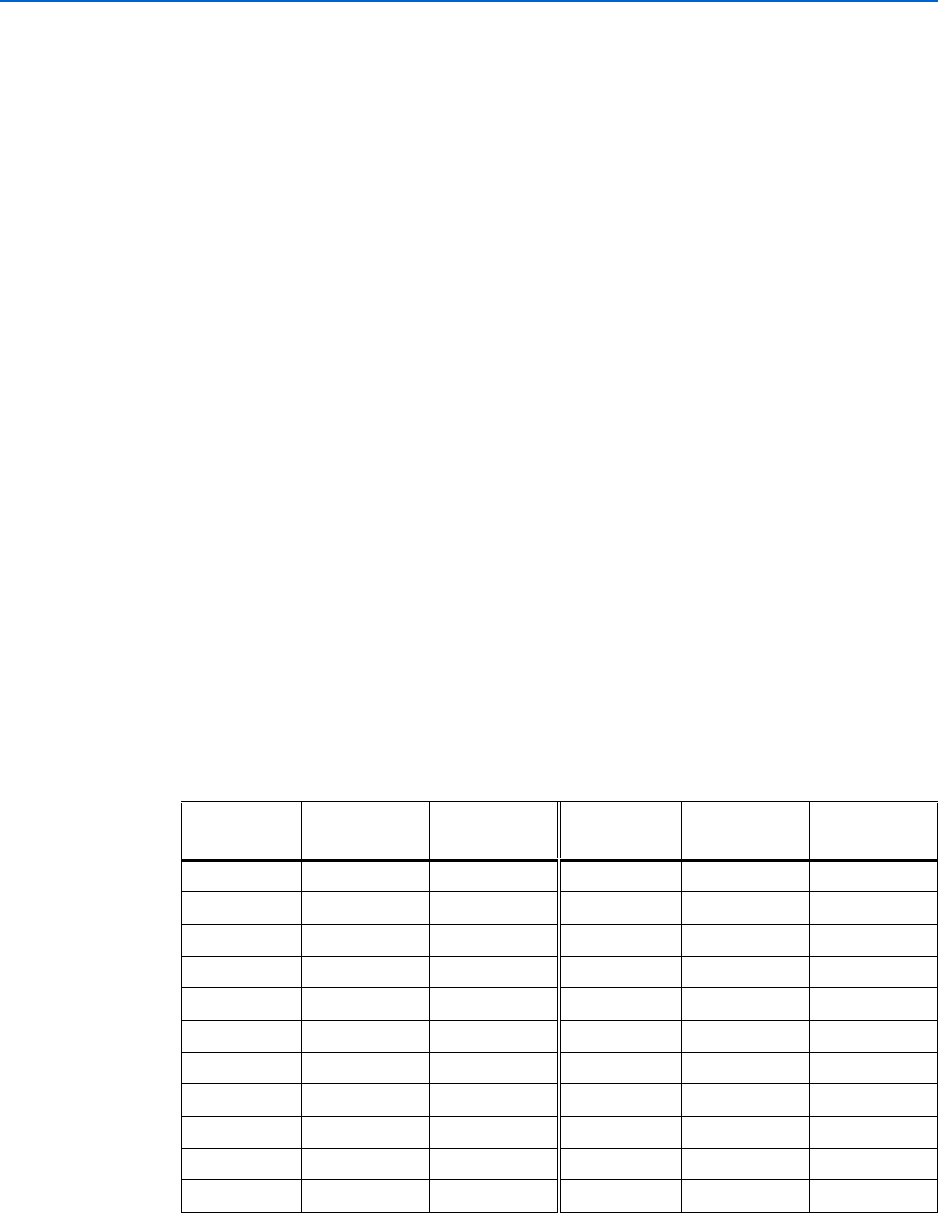
1–8 Chapter 1: Floating-Point Custom Instructions
Moving On to Your Own System
Using Nios II Floating-Point Custom Instructions Tutorial February 2010 Altera Corporation
■Are you taking full advantage of compiler optimization? You can increase the
Nios II compiler optimization level through the Properties dialog box of your
Nios II application and BSP projects.
fFor information, refer to “Reducing Code Footprint” in the Developing
Programs Using the Hardware Abstraction Layer chapter of the Nios II Software
Developer’s Handbook.
■Have you hand-optimized your mathematical operations? Numerical analysis
textbooks offer simple, effective techniques for performing accurate calculations
with the minimum number of floating-point operations.
If you have followed these suggestions, and you need further acceleration, the
floating-point custom instructions are probably an appropriate solution.
Floating-Point Divide Considerations
The floating-point division hardware requires more resources than the other
instructions, so you might opt to omit it if your Nios II application does not make
heavy use of floating-point division.
In some cases, you can rewrite your code to minimize or even eliminate divide
operations. For example, if your algorithm requires division by a constant value, you
can precalculate its inverse and use a multiply operation in the speed-critical section
of your code.
Table 1–2 indicates which math library functions use floating-point, and of those,
which use floating-point division. If a function uses floating-point, it runs faster with
floating-point hardware. If a function uses floating-point division, it runs even faster
with floating-point division hardware.
When you omit the floating-point divide instruction, the Nios II SBT for Eclipse
implements floating-point division in software.
Table 1–2. Math Library Floating-Point Usage
Math
Function
Uses Floating-
Point
Uses Floating-
Point Division
Math
Function
Uses Floating-
Point
Uses Floating-
Point Division
acos() Yes Yes frexp() Yes
asin() Yes Yes ldexp() Yes
atan() Yes Yes log() Yes Yes
atan2() Yes Yes log10() Yes Yes
cos() Yes modf() Yes
cosh() Yes Yes pow() Yes Yes
sin() Yes sqrt() Yes Yes
sinh() Yes Yes ceil() Yes
tan() Yes Yes fabs()
tanh() Yes Yes floor() Yes
exp() Yes Yes fmod() Yes Yes

Chapter 1: Floating-Point Custom Instructions 1–9
Moving On to Your Own System
February 2010 Altera Corporation Using Nios II Floating-Point Custom Instructions Tutorial
fFor information about selecting the floating-point division hardware with the Nios II
MegaWizard interface, refer to the Instantiating the Nios II Processor in SOPC Builder
chapter of the Nios II Processor Reference Handbook.
Simulation
You can use the floating-point custom instructions with the ModelSim hardware
simulator.
Device Resource Usage
The floating-point custom instructions are available on all Altera devices that support
the Nios II processor. Table 1–3 shows approximate resource usage in each supported
device.
If the target device includes on-chip multiplier elements, the floating-point hardware
incorporates them as needed. If there are no on-chip multiplier elements, the floating-
point custom instructions are implemented entirely with general-purpose logic
elements.
1Depending on the Quartus II routing and fitting, resource usage in your project might
differ considerably from the values shown in Table 1–3.
Table 1–3. Approximate Device Resource Usage
Target Device Family
Logic Elements (LE) or
Adaptive Look-up Tables (ALUT) Multiplier
Elements (1)
Without Divide With Divide
Cyclone III 1500 LEs 7200 LEs 7
Stratix III 750 ALUTs 4200 ALUTs 4
Note to Table 1–3:
(1) In Cyclone III devices, the multiplier element is an embedded multiplier 9-bit element. In Stratix III devices, the
multiplier element is a DSP 18-bit element.

1–10 Chapter 1: Floating-Point Custom Instructions
Moving On to Your Own System
Using Nios II Floating-Point Custom Instructions Tutorial February 2010 Altera Corporation

February 2010 Altera Corporation Using Nios II Floating-Point Custom Instructions Tutorial
Additional Information
Document Revision History
The following table shows the revision history for this document.
How to Contact Altera
For the most up-to-date information about Altera products, refer to the following
table.
Typographic Conventions
The following table shows the typographic conventions this document uses.
Date Version Changes
February 2010 2.0 Revised for Nios II Software Build Tools for Eclipse.
May 2006 1.0 Initial release.
Contact (1) Contact
Method Address
Technical support Website www.altera.com/support
Technical training Website www.altera.com/training
Email custrain@altera.com
Product literature Website www.altera.com/literature
Non-technical support (General) Email nacomp@altera.com
(Software Licensing) Email authorization@altera.com
Note to Table:
(1) You can also contact your local Altera sales office or sales representative.
Visual Cue Meaning
Bold Type with Initial Capital
Letters
Indicates command names, dialog box titles, dialog box options, and other GUI
labels. For example, Save As dialog box. For GUI elements, capitalization matches the
GUI.
bold type
Indicates directory names, project names, disk drive names, file names, file name
extensions, software utility names, and GUI labels. For example, \qdesigns directory,
d: drive, and chiptrip.gdf file.
Italic Type with Initial Capital Letters Indicates document titles. For example, AN 519: Stratix IV Design Guidelines.
Italic type
Indicates variables. For example, n + 1.
Variable names are enclosed in angle brackets (< >). For example, <file name> and
<project name>.pof file.
Initial Capital Letters Indicates keyboard keys and menu names. For example, the Delete key and the
Options menu.

Info–2 Additional Information
Typographic Conventions
Using Nios II Floating-Point Custom Instructions Tutorial February 2010 Altera Corporation
“Subheading Title” Quotation marks indicate references to sections within a document and titles of
Quartus II Help topics. For example, “Typographic Conventions.”
Courier type
Indicates signal, port, register, bit, block, and primitive names. For example, data1,
tdi, and input. The suffix n denotes an active-low signal. For example, resetn.
Indicates command line commands and anything that must be typed exactly as it
appears. For example, c:\qdesigns\tutorial\chiptrip.gdf.
Also indicates sections of an actual file, such as a Report File, references to parts of
files (for example, the AHDL keyword SUBDESIGN), and logic function names (for
example, TRI).
1., 2., 3., and
a., b., c., and so on
Numbered steps indicate a list of items when the sequence of the items is important,
such as the steps listed in a procedure.
■ ■ ■Bullets indicate a list of items when the sequence of the items is not important.
1 The hand points to information that requires special attention.
cA caution calls attention to a condition or possible situation that can damage or
destroy the product or your work.
wA warning calls attention to a condition or possible situation that can cause you
injury.
r The angled arrow instructs you to press the Enter key.
f The feet direct you to more information about a particular topic.
Visual Cue Meaning