Tutorial 3 Instructions 08
User Manual:
Open the PDF directly: View PDF ![]() .
.
Page Count: 2
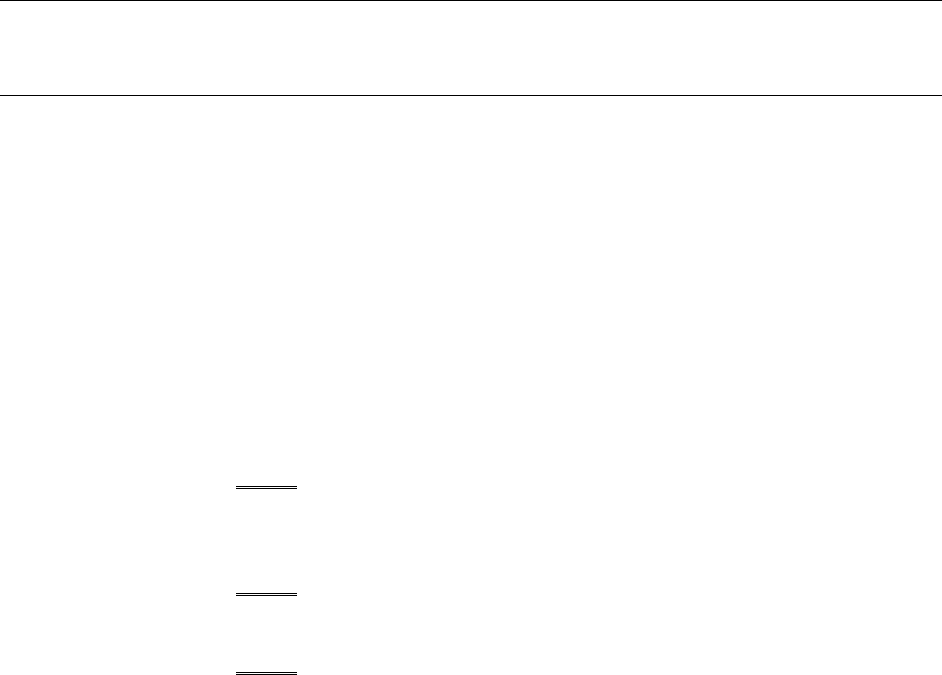
CIT 171: Web Page Scripting Tutorial 8: Designing Rollovers and Slide Shows
1
Tutorial 8: Designing Rollovers and Slide Shows
Instructions
I. Complete the Tutorial
A. Complete the tutorial named Tutorial 8, Designing Rollovers and Slide Shows, in
your New Perspectives on JavaScript and AJAX textbook on pages JVS 449 - 502.
B. The data files that you will need in order to begin working on Tutorial 8 are
located in the course files folder named \cit171\tutorial.08\data_files\tutorial\
C. Remember to rename any files that contain the letters txt.
D. Students do not need to complete any of the Quick Checks, like the ones on pages
JVS 462, JVS 476, and JVS 502. If you still want to complete them anyway, the
publisher has provided the answers to these questions on pages JVS 516 - 517.
E. Students do not need to complete the Review Assignments on pages
JVS 503 - 506.
F. Students do not need to complete the Case Problems on pages JVS 506 - 516.
II. Upload your Completed Tutorial to the CLC Web Server for Grading
A. After you have completed the tutorial, use an FTP client to upload (copy) the
folder named tutorial from your home computer or flash drive into (inside of and
as a child of) the folder named tutorial.08 on the CLC Web server.
III. Verify That Your Tutorial Displays Correctly on the CLC Web Server
A. After you have uploaded your completed tutorial to the CLC Web server, you
need to test to see that it displays correctly through the links on your home page
on the CLC Web server at http://www.clcwebserver.com/ftp_username/, where
ftp_username is your FTP username.
B. Important: Always verify that your tutorials display correctly through your home
page on the CLC Web server before e-mailing your instructor to grade them.

CIT 171: Web Page Scripting Tutorial 8: Designing Rollovers and Slide Shows
2
IV. Send a “Tutorial 8 Completed” E-mail to Your Instructor
A. Important: After you have completed, uploaded, and tested your tutorial on the
CLC Web server, send your instructor a “Tutorial 8 Completed” e-mail.
B. The subject line of the e-mail you send your instructor should read:
CIT 171: YourLastName - Tutorial 8 Completed
V. Your Instructor Will Grade Your Tutorial
A. Within 24 hours of receiving your “Tutorial 8 Completed” e-mail your tutorial
will be graded and your instructor will enter a score into your Blackboard
gradebook.
VI. Follow-Up to Make Sure that Your Tutorial Has Been Graded Before the Due Date
A. Very Important: After you have sent your “Tutorial 8 Completed” e-mail, follow
up before the due date to make sure that your tutorial has been graded.
B. If your tutorial has not been graded before the due date you will not receive any
points for the tutorial.
VII. Take the Tutorial 8 Practice Test
A. Using the LockDown Browser take the Tutorial 8 Practice Test a few times.
VIII. Take the Tutorial 8 Test
A. Using the LockDown Browser Web browser take the Tutorial 8 Test.