Epson TX100 Quick Guide (Latin English Base Text For Spanish Only; NEVER PRINTED) Stylus Qr
User Manual: Stylus TX100
Open the PDF directly: View PDF ![]() .
.
Page Count: 40

Epson Stylus TX100
Quick Guide
Basic Copying, Printing, and Scanning
Maintaining Your Stylus TX100
Solving Problems
Warranty
®
nx_tx_100_qg.book Page 1 Thursday, May 1, 2008 11:06 AM
2Contents
Contents
Introduction . . . . . . . . . . . . . . . . . . . . . . . . . . . . . . . . . . . . . . . . . . . 3
Loading Paper . . . . . . . . . . . . . . . . . . . . . . . . . . . . . . . . . . . . . . . . . 4
Using Special Papers . . . . . . . . . . . . . . . . . . . . . . . . . . . . . . . . . . . . . . . . 5
Copying a Document or Photo . . . . . . . . . . . . . . . . . . . . . . . . . . 7
Placing the Original on the Glass . . . . . . . . . . . . . . . . . . . . . . . . . . . . . . . 7
Copying a Document . . . . . . . . . . . . . . . . . . . . . . . . . . . . . . . . . . . . . . . 8
Copying a Photo . . . . . . . . . . . . . . . . . . . . . . . . . . . . . . . . . . . . . . . . . . 9
Copying Draft Documents . . . . . . . . . . . . . . . . . . . . . . . . . . . . . . . . . . 10
Printing From Your Computer . . . . . . . . . . . . . . . . . . . . . . . . . . 11
Printing in Windows . . . . . . . . . . . . . . . . . . . . . . . . . . . . . . . . . . . . . . 11
Printing With a Macintosh . . . . . . . . . . . . . . . . . . . . . . . . . . . . . . . . . . 13
Selecting the Correct Paper Type . . . . . . . . . . . . . . . . . . . . . . . . . . . . . . 17
Scanning a Photo or Document . . . . . . . . . . . . . . . . . . . . . . . . 18
Basic Scanning . . . . . . . . . . . . . . . . . . . . . . . . . . . . . . . . . . . . . . . . . . . 18
Restoring and Correcting Photos . . . . . . . . . . . . . . . . . . . . . . . . . . . . . . 19
Maintaining Your TX100 . . . . . . . . . . . . . . . . . . . . . . . . . . . . . . . 20
Checking the Print Head Nozzles . . . . . . . . . . . . . . . . . . . . . . . . . . . . . . 20
Cleaning the Print Head . . . . . . . . . . . . . . . . . . . . . . . . . . . . . . . . . . . . 21
Checking the Ink Cartridge Status . . . . . . . . . . . . . . . . . . . . . . . . . . . . . 22
Replacing Ink Cartridges . . . . . . . . . . . . . . . . . . . . . . . . . . . . . . . . . . . . 23
Solving Problems . . . . . . . . . . . . . . . . . . . . . . . . . . . . . . . . . . . . . 27
Checking for Software Updates . . . . . . . . . . . . . . . . . . . . . . . . . . . . . . . 27
Error Indicators . . . . . . . . . . . . . . . . . . . . . . . . . . . . . . . . . . . . . . . . . . 27
Problems and Solutions . . . . . . . . . . . . . . . . . . . . . . . . . . . . . . . . . . . . . 28
Where To Get Help . . . . . . . . . . . . . . . . . . . . . . . . . . . . . . . . . . . . . . . 30
Notices. . . . . . . . . . . . . . . . . . . . . . . . . . . . . . . . . . . . . . . . . . . . . . . 32
nx_tx_100_qg.book Page 2 Thursday, May 1, 2008 11:06 AM
Introduction 3
Introduction
After you have set up your Epson Stylus® TX100 as described on the Start Here
sheet, turn here to:
■Load paper
■Make a copy of a document or photo
■Get the basic steps for printing from your computer
■Scan a document or photo and restore or correct the color, if necessary
■Perform routine maintenance
■Solve simple problems
This book tells you how to do most of these things without ever turning on your
computer! Of course, your TX100 can do a lot more when you connect it to your
Windows® or Macintosh® computer. For additional instructions, see the on-
screen User’s Guide by double-clicking the icon for it on your desktop.
Please follow these guidelines as you read your TX100 instructions:
Warning:
Warnings must be followed carefully to avoid bodily injury.
Caution:
Cautions must be observed to avoid damage to your equipment.
Note:
Notes contain important information about your TX100.
Tip:
Tips contain hints for better copying, scanning, and printing.
nx_tx_100_qg.book Page 3 Thursday, May 1, 2008 11:06 AM
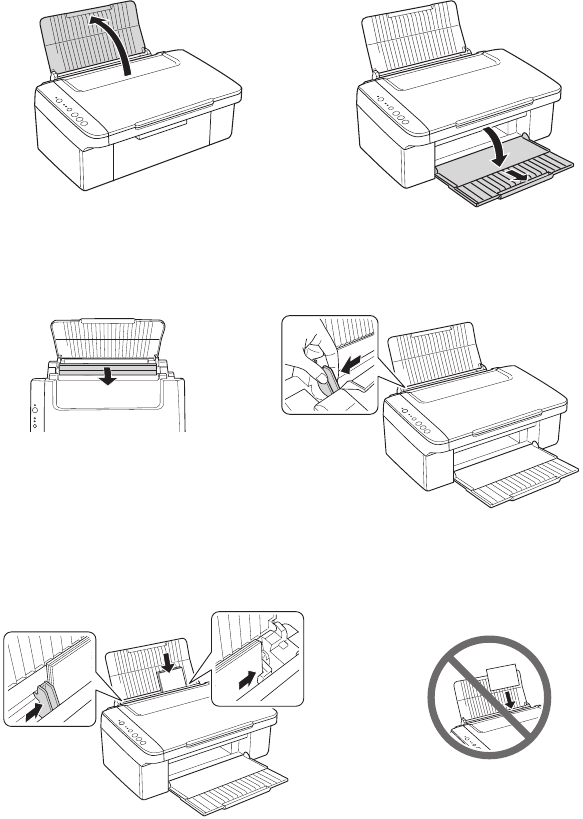
4Loading Paper
Loading Paper
You can print on a variety of paper types and sizes. For details, see page 5.
1. Open the paper support, then open the output tray and pull out the
extension.
2. Flip the clear plastic feeder guard forward, then squeeze the edge guide and
slide it left.
3. Insert paper, glossy or printable side up, short edge first, against the right side
and beneath the tab. (Load letterhead or pre-printed paper top edge first.)
Always load paper short edge
first, even for landscape printing.
nx_tx_100_qg.book Page 4 Thursday, May 1, 2008 11:06 AM
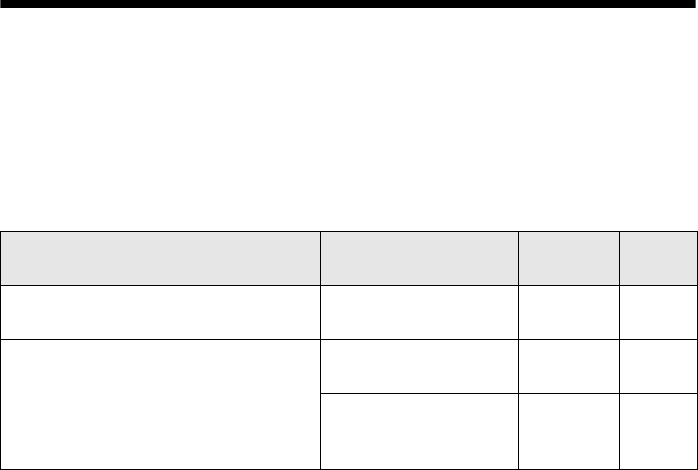
Using Special Papers 5
You can load up to 80 sheets of plain paper, Epson Bright White Paper, or
Presentation Paper Matte, or 20 sheets of photo paper. Load other special
papers one sheet at a time.
Note:
The type of paper you choose affects the way your printout looks. If you are just
making a copy or printing a rough draft, plain paper is fine. However, for the best
results, you’ll want to use one of Epson’s special ink jet papers designed for your
printer. See the next section for more information.
4. Slide the edge guide against the paper, but not too tightly.
5. Flip the clear plastic feeder guard back.
Note:
For instructions on loading envelopes, see your on-screen User’s Guide.
Using Special Papers
Epson offers a wide array of high quality papers, making it easy to maximize the
impact of your photos, presentations, and creative projects.
You can purchase genuine Epson ink and paper from an Epson Authorized reseller.
To find the nearest reseller, call your nearest Epson sales office. See “Where To Get
Help” on page 30.
.
Paper type Size
Part
number
Sheet
count
Epson Bright White Paper Letter (8.5 × 11 in.
[21.6 × 28 cm])
S041586 500
Epson Photo Paper Glossy 4 × 6 in.
(10.2 × 15.2 cm)
S041809
S042038
50
100
Letter (8.5 × 11 in.
[21.6 × 28 cm])
S041141
S041649
S041271
20
50
100
nx_tx_100_qg.book Page 5 Thursday, May 1, 2008 11:06 AM
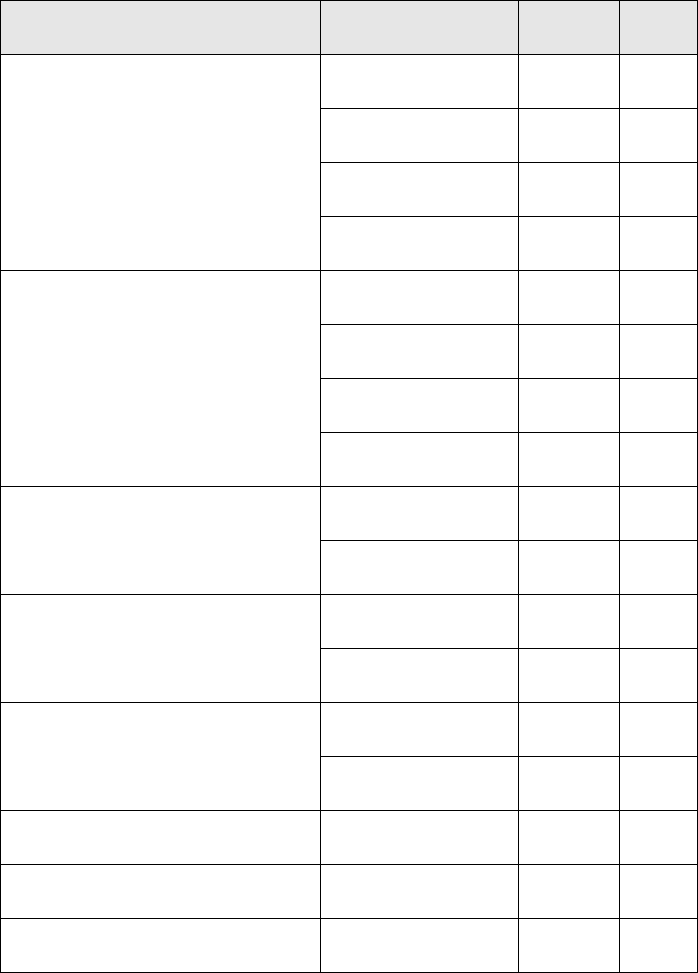
6Using Special Papers
* Availability of media varies by country.
Epson Premium Photo Paper Glossy Borderless 4 × 6 in.
(10.2 × 15.2 cm)
S041808
S041727
40
100
Borderless 5×7in.
(12.7 × 17.8 cm)
S041464 20
Borderless 8 × 10 in.
(20.3 × 25.4 cm)
S041465 20
Letter (8.5 × 11 in.
[21.6 × 28 cm])
S042183
S041667
25
50
Epson Ultra Premium Photo Paper
Glossy
Borderless 4×6in.
(10.2 × 15.2 cm)
S042181
S042174
60
100
Borderless 5×7in.
(12.7 × 17.8 cm)
S041945 20
Borderless 8 × 10 in.
(20.3 × 25.4 cm)
S041946 20
Letter (8.5 × 11 in.
[21.6 × 28 cm])
S042182
S042175
25
50
Epson Premium Photo Paper Semi-
gloss
Borderless 4×6in.
(10.2 × 15.2 cm)
S041982 40
Letter (8.5 × 11 in.
[21.6 × 28 cm])
S041331 20
Epson Presentation Paper Matte Letter (8.5 × 11 in.
[21.6 × 28 cm])
S041062 100
Legal (8.5 × 14 in.
[21.6 × 35.6 cm])
S041067 100
Epson Premium Presentation Paper
Matte
Borderless 8 × 10 in.
(20.3 × 25.4 cm)
S041467 50
Letter (8.5 × 11 in.
[21.6 × 28 cm])
S041257
S042180
50
100
Epson Premium Presentation Paper
Matte Double-sided
Letter (8.5 × 11 in.
[21.6 × 28 cm])
S041568 50
Epson Photo Quality Self-adhesive
sheets
A4 (21.1 × 29.7 cm) S041106 10
Epson Iron-on Cool Peel Transfer
Paper
Letter (8.5 × 11 in.
[21.6 × 28 cm])
S041153 10
Paper type Size
Part
number
Sheet
count
nx_tx_100_qg.book Page 6 Thursday, May 1, 2008 11:06 AM
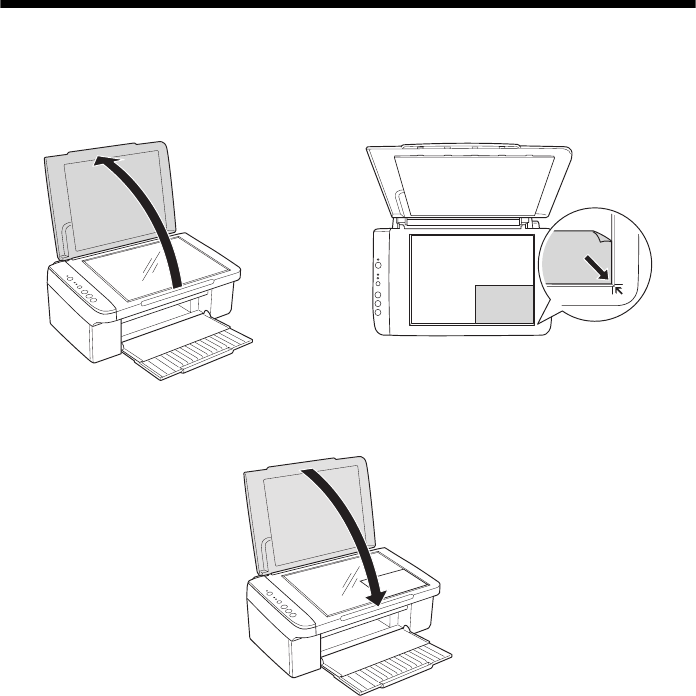
Copying a Document or Photo 7
Copying a Document or Photo
Follow the instructions in this section to position your originals correctly on the
glass and make color or black-and-white copies.
Placing the Original on the Glass
1. Open the document cover and place your original face-down on the glass,
with the top facing into the front right corner.
2. Close the cover gently so you don’t move the original.
nx_tx_100_qg.book Page 7 Thursday, May 1, 2008 11:06 AM
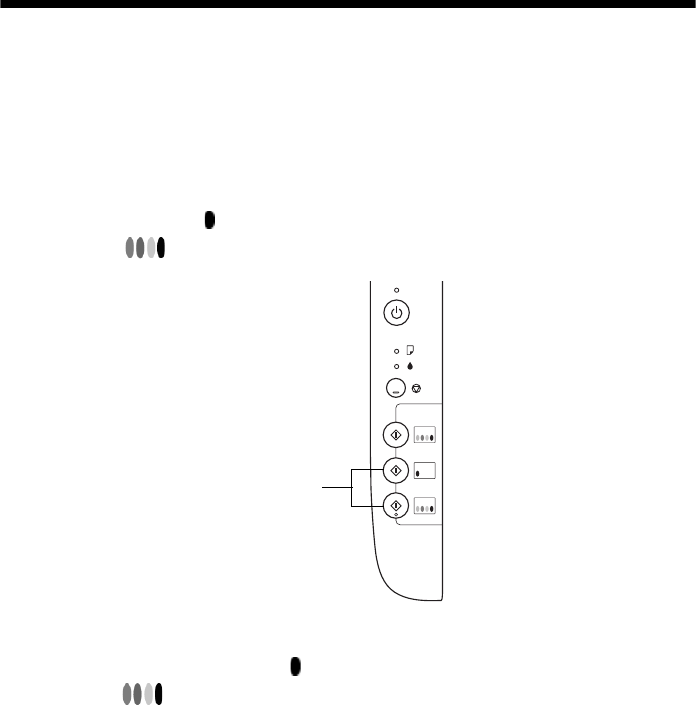
8Copying a Document
Copying a Document
You can copy documents onto letter- or A4-size plain paper or Epson special paper
just like a copy machine.
1. Load letter- or A4-size plain paper or Epson special paper.
2. Place your original document on the document table.
3. Press the xIniciar button (for black-and-white documents) or
xIniciar button (for color documents) to start copying.
If you want to enlarge your document to fit on letter- or A4-size paper, press
and hold either the xIniciar button (for black-and-white documents) or
xIniciar button (for color documents) for three seconds.
If you need to cancel copying, press the yCancelar (Stop) button.
Note:
Copies may not be exactly the same size as your original document.
Cancelar
Copiar
Error
Erro
Foto
Iniciar
Iniciar
10x15cm/
4”x6”
Encender
Ligar
Iniciar
buttons
nx_tx_100_qg.book Page 8 Thursday, May 1, 2008 11:06 AM
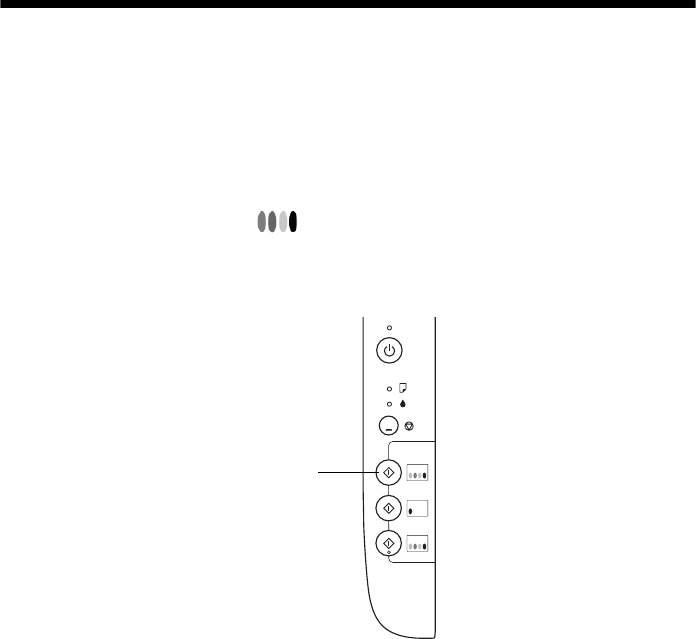
Copying a Photo 9
Copying a Photo
You can copy photos onto 4 × 6-inch (10 × 15-cm) Epson photo paper (various
types available) for borderless photo reprints.
1. Load up to 20 sheets of 4 × 6-inch (10 × 15-cm) Epson photo paper.
2. Place your original photo on the document table.
3. Press the xFoto (Photo) button to start copying. The TX100
automatically sizes your photo to fit on the paper you loaded.
If you need to cancel copying, press the yCancelar (Stop) button.
Note:
Copies may not be exactly the same size as your original photo, and cropping may
occur at the edges.
Cancelar
Copiar
Error
Erro
Foto
Iniciar
Iniciar
10x15cm/
4”x6”
Encender
Ligar
Foto
button
nx_tx_100_qg.book Page 9 Thursday, May 1, 2008 11:06 AM
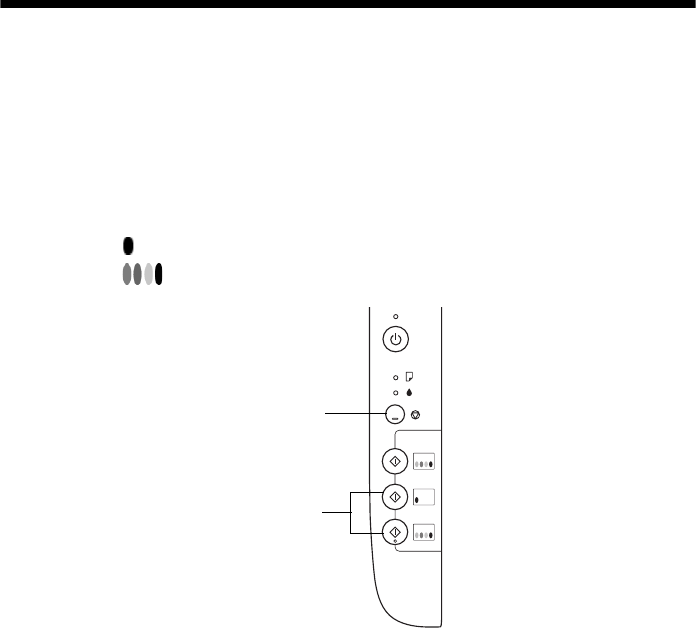
10 Copying Draft Documents
Copying Draft Documents
You can make quick draft copies of documents on plain paper or Epson Bright
White paper. Draft copies have reduced print quality, but they print faster.
1. Load letter- or A4-size plain paper or Epson Bright White paper.
2. Place your original document on the document table.
3. Press and hold the yCancelar (Stop) button as you press either the
xIniciar button (for black-and-white documents) or
xIniciar button (for color documents).
If you need to cancel copying, press the yCancelar (Stop) button.
Note:
Copies may not be exactly the same size as your originals.
Cancelar
Copiar
Error
Erro
Foto
Iniciar
Iniciar
10x15cm/
4”x6”
Encender
Ligar
Iniciar
buttons
Cancelar
button
nx_tx_100_qg.book Page 10 Thursday, May 1, 2008 11:06 AM
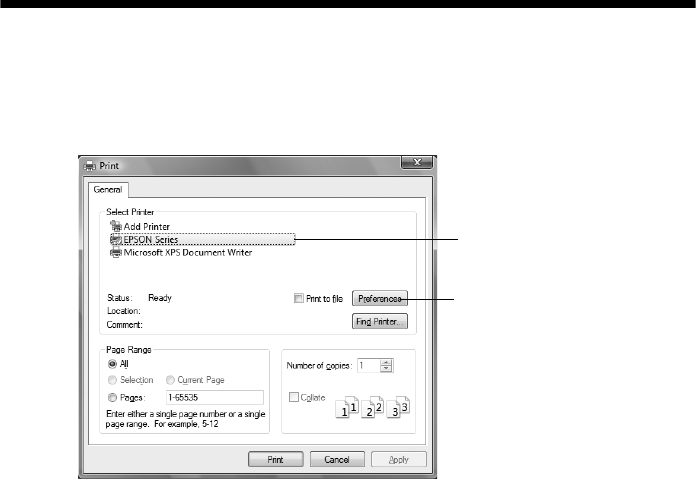
Printing From Your Computer 11
Printing From Your Computer
This section describes the basic steps for printing a photo or document stored on
your Windows or Macintosh computer. For detailed instructions on printing, see
the on-screen User’s Guide.
Before you start, make sure you’ve installed your printer software and connected
the TX100 to your computer as described on the Start Here sheet.
Tip:
It’s a good idea to check for updates to your TX100 software (see page 27 for
instructions).
Printing in Windows
1. Open a photo or document in an application.
2. Open the File menu and select Print. You see a window like this one:
3. Make sure EPSON TX100 Series is selected, then click the Preferences or
Properties button.
(If you see a Setup, Printer, or Options button, click it. Then click
Preferences or Properties on the next screen.)
Click here to open
your printer software
Select your printer
nx_tx_100_qg.book Page 11 Thursday, May 1, 2008 11:06 AM
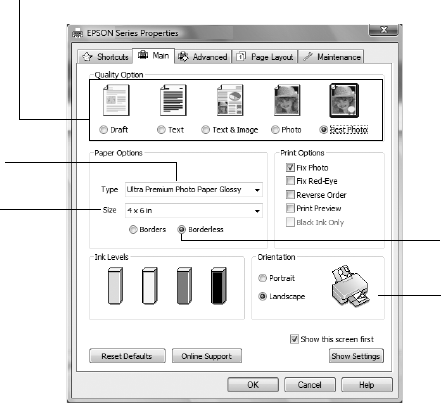
12 Printing in Windows
4. On the Main tab, select the basic print settings. Make sure you choose the
correct paper Type setting for the paper you are using (see page 17 for
details).
Tip:
For quick access to the most common settings, click the Shortcuts tab and select
one of the presets. You can create your own presets by clicking the Save Settings
button on the Advanced tab. For details, see your on-screen User’s Guide.
5. To improve the color, contrast, and sharpness of photos, select Fix Photo.
6. To reduce or remove red-eye effects in photos, select Fix Red-Eye.
7. If you want to reduce or enlarge your printout, or print double-sided, click the
Page Layout tab and select settings as necessary.
8. For more printing options, click the Advanced tab.
Note:
For more information about print settings, click Help or see your on-screen User’s
Guide.
9. Click OK to save your settings.
Select your
document
Orientation
Select your
paper Size
Select your
paper Type
Click here for
borderless photos
Select the type of document you’re printing
(choose Photo or Best Photo for pictures)
nx_tx_100_qg.book Page 12 Thursday, May 1, 2008 11:06 AM
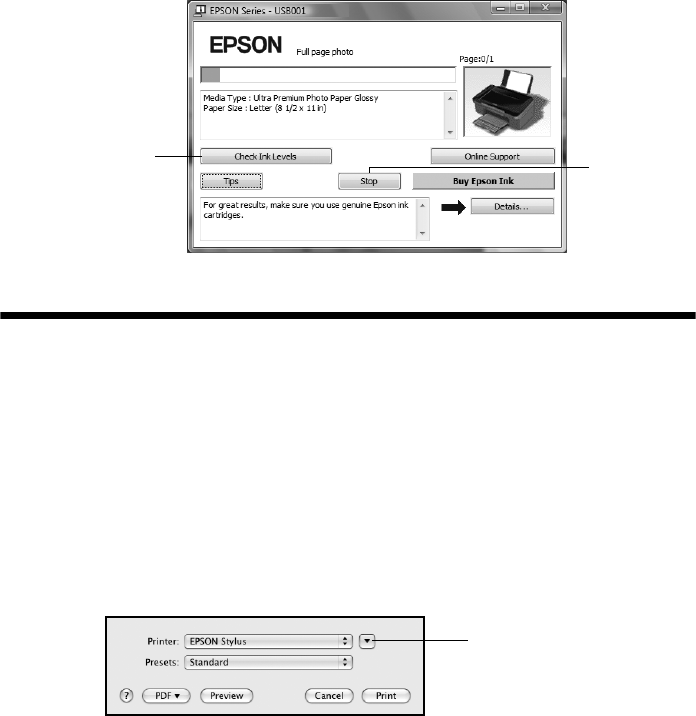
Printing With a Macintosh 13
10. Click OK or Print to start printing. This window appears and shows the
progress of your print job.
Printing With a Macintosh
See one of the sections below for your Mac OS® operating system.
Mac OS X 10.5
1. Open a photo or document in an application.
2. Open the File menu and select Print.
3. Select EPSON Stylus TX100 as the Printer setting.
4. Click d to expand the Print window, if necessary.
Cancel
printing
Check ink
cartridge status
Click to expand
nx_tx_100_qg.book Page 13 Thursday, May 1, 2008 11:06 AM
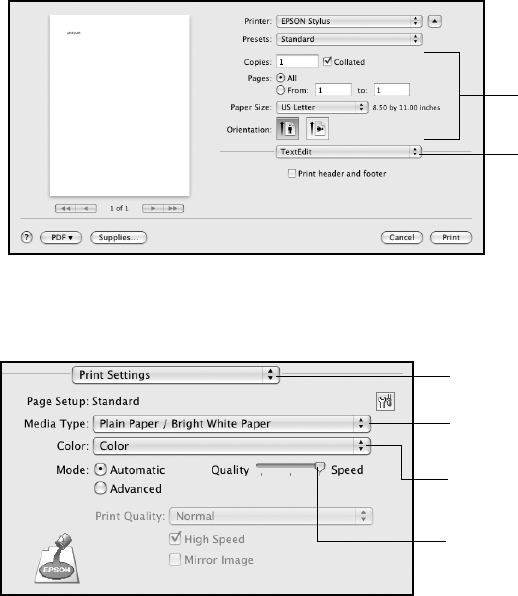
14 Printing With a Macintosh
5. Select the basic page setup options. For borderless photos, choose a Paper
Size setting with a Sheet Feeder - Borderless option.
Note:
If the setting you want isn’t shown (for example, Scale), check for it in your
application before printing.
6. Choose Print Settings from the pop-up menu, then select the following
settings that appear on the bottom of the screen:
7. Choose any other printing options you may need from the pop-up menu. See
the on-screen User’s Guide for details.
Tip:
To reduce or remove red-eye effects in photos, choose Extension Settings from
the pop-up menu and select Fix Red-Eye.
8. Click Print.
Page setup
options
Pop-up menu
Select your paper type
(see page 17)
Select higher quality or
faster printing (if available)
Select Color or Black Ink
Only output
Choose Print Settings
nx_tx_100_qg.book Page 14 Thursday, May 1, 2008 11:06 AM
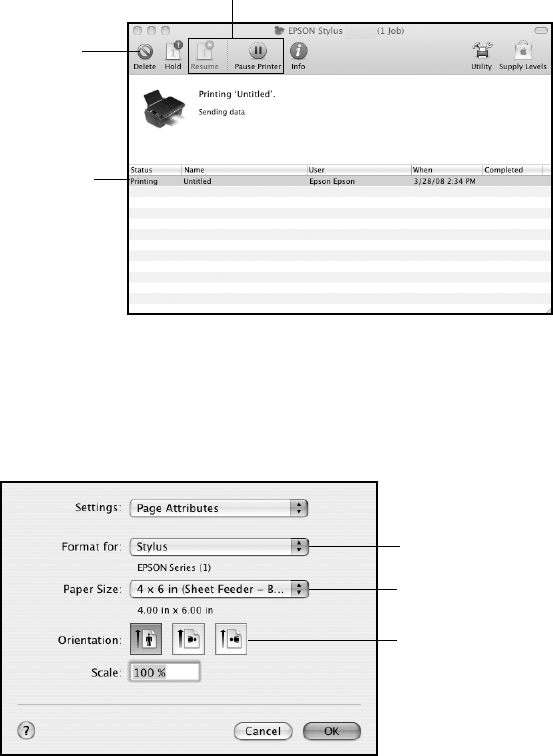
Printing With a Macintosh 15
9. To monitor your print job, click the printer icon in the dock. Select your print
job, then select an option to cancel, pause, or resume printing, if necessary.
Mac OS X 10.3 to 10.4
1. Open a photo or document in an application.
2. Select Page Setup from the File menu. Select the following settings:
For borderless printing, choose a Sheet Feeder - Borderless option in the
Paper Size list for your paper size.
3. Click OK to close the Page Setup window.
Cancel
printing
Print job
Pause or resume printing
Select your printer
Select your Paper Size
Select your document
or image orientation
nx_tx_100_qg.book Page 15 Thursday, May 1, 2008 11:06 AM
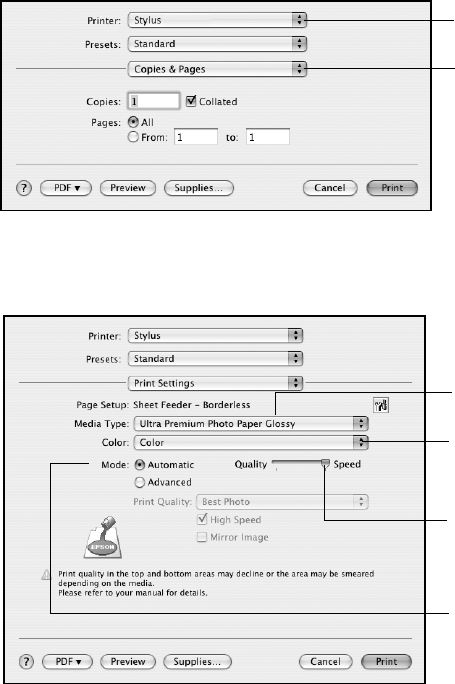
16 Printing With a Macintosh
4. Select Print from the File menu. You see a window like this one:
5. Choose Print Settings from the pop-up menu and select the following
settings as necessary:
Note:
In certain programs, you may need to select Advanced before you can select Print
Settings. For more information about printer settings, click the ? button.
6. Click the Advanced button to change additional settings.
Note:
For more information on advanced settings click ?.
7. Choose any other printing options you may need from the pop-up menu. See
your on-screen User’s Guide for details.
8. Click Print.
Select Print Settings
Select your printer
Select your paper
type (see page 17)
Select Color or
Black Ink Only
Select higher quality
or faster printing
(if available)
Select
Automatic mode
nx_tx_100_qg.book Page 16 Thursday, May 1, 2008 11:06 AM
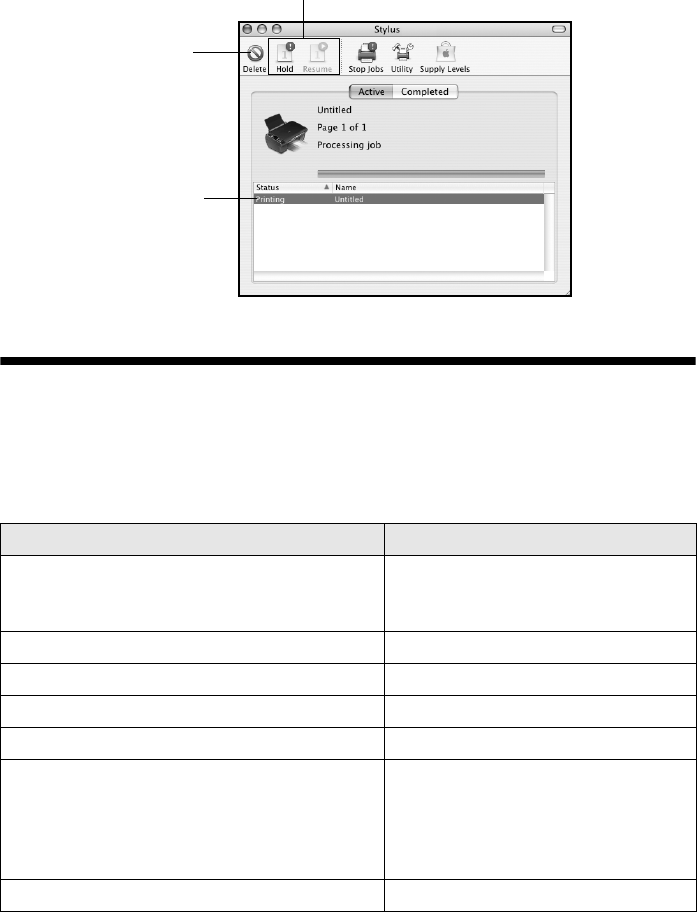
Selecting the Correct Paper Type 17
9. To monitor the progress of your print job, click the printer icon in the dock
(or click the Print Center icon and double-click Stylus TX100 on the next
screen).
Selecting the Correct Paper Type
Select the correct Type (see page 12) or Media Type (see page 14 or page 16)
setting in your printer software. This tells the TX100 what kind of paper you’re
using, so the ink coverage can be adjusted accordingly.
For this paper Select this setting
Plain paper
Epson Bright White Paper
Epson Presentation Paper Matte
Plain Paper/Bright White Paper
Epson Ultra Premium Photo Paper Glossy Ultra Premium Photo Paper Glossy
Epson Premium Photo Paper Glossy Premium Photo Paper Glossy
Epson Photo Paper Glossy Photo Paper Glossy
Epson Premium Photo Paper Semi-gloss Premium Photo Paper Semi-Gloss
Epson Premium Presentation Paper Matte
Epson Premium Presentation Paper Matte
Double-sided
Epson Photo Quality Self-adhesive Sheets
Epson Iron-on Cool Peel Transfer Paper
Premium Presentation Paper Matte
Envelopes Envelope
Cancel
printing
Select the
print job
Pause or resume printing
nx_tx_100_qg.book Page 17 Thursday, May 1, 2008 11:06 AM

18 Scanning a Photo or Document
Scanning a Photo or Document
You can use your TX100 to scan a photo or document and save it on your
computer or other device.
You can even restore and correct photographs as you scan (see page 19).
The Epson Scan software provides three scanning modes:
■Full Auto Mode scans quickly and easily using automatic settings.
■Home Mode previews your image and provides preset options for scanning.
■Professional Mode previews your image and provides a full array of tools.
Note:
For detailed scanning instructions, see your on-screen User’s Guide.
Basic Scanning
You can scan from any TWAIN-compliant application using Epson Scan. Or you
can start Epson Scan directly from your computer and save your image to a file.
1. Open the document cover and place your original face-down on the glass, in
the front right corner, as shown on page 7.
2. Close the cover gently so you don’t move the original.
3. Do one of the following to start Epson Scan:
■Windows:
Double-click the EPSON Scan icon on your desktop.
■Macintosh:
Double-click EPSON Scan in the Applications folder.
■If you are scanning from an application, start your application. Then
open the File menu, choose Import or Acquire, and select Epson Stylus
TX100.
nx_tx_100_qg.book Page 18 Thursday, May 1, 2008 11:06 AM
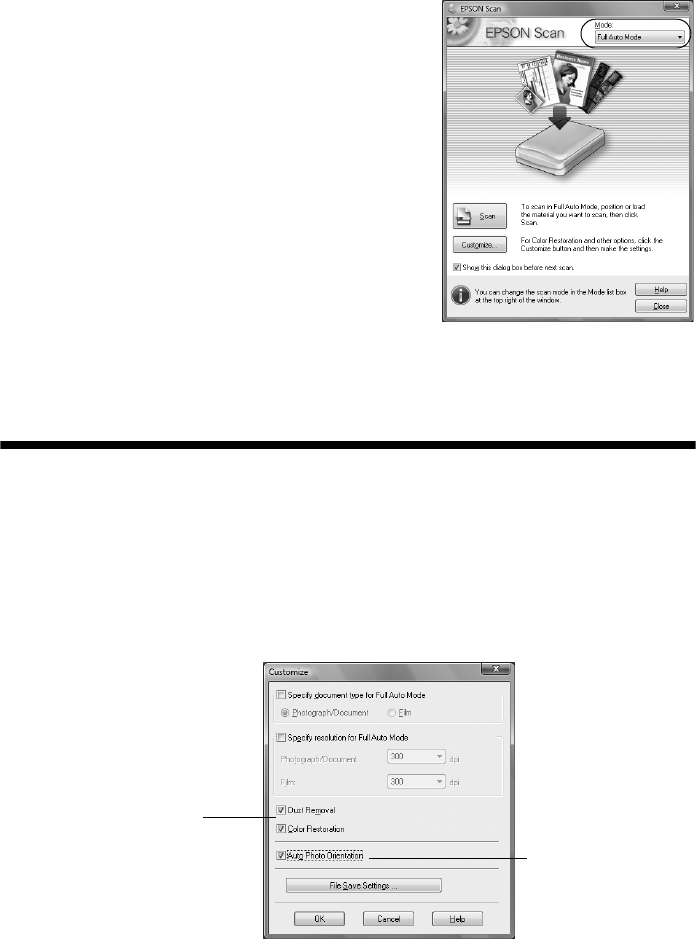
Restoring and Correcting Photos 19
You see the Epson Scan standby window:
4. If the Mode setting in the upper right corner
is set to Full Auto Mode, click the Scan
button.
If you are in Home or Professional Mode,
you see a different Epson Scan settings
window. (You can change the mode using the
Mode selector in the upper right corner.)
5. If you want to restore faded color in a photo
or make other corrections, click Customize.
Then follow the instructions below.
6. Click OK. The image is scanned and you see
its icon in Windows Explorer or Macintosh Finder.
Restoring and Correcting Photos
You can automatically transform a faded, dusty, or badly exposed color photo into
one with true-to-life color and sharpness as you scan. Use the Color Restoration
and Dust Removal options in Epson Scan’s Full Auto Mode. In Home and
Professional Mode, you can also select Backlight Correction to remove shadows
from images with too much background light.
Note:
For more information, see your on-screen User’s Guide. You can also click Help on the
Epson Scan screen for information about all the available settings.
Full Auto Mode
Click the Customize button,
click Dust Removal and/or
Color Restoration, click
OK, and click Scan.
Select Auto Photo
Orientation to orient
your photos based
on detected faces,
the sky, etc. If your
photo is not oriented
correctly, turn it off.
nx_tx_100_qg.book Page 19 Thursday, May 1, 2008 11:06 AM
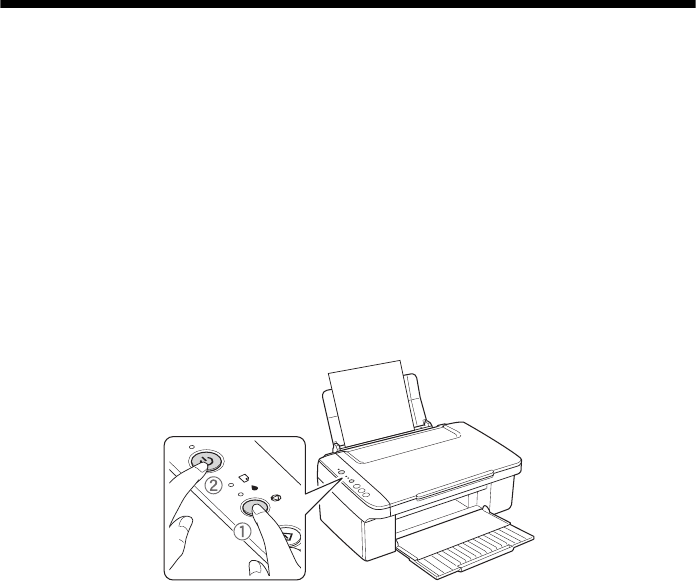
20 Maintaining Your TX100
Maintaining Your TX100
Follow the instructions in this chapter for checking and cleaning the print head
nozzles and replacing ink cartridges. To align the print head, if necessary, see your
on-screen User’s Guide.
Caution:
To keep your TX100 looking like new, don’t place anything on top of the cover or use it
as a writing surface. If you need to clean the cover, use only a soft, non-abrasive
microfiber-type cloth.
Checking the Print Head Nozzles
If your printouts are faint or have gaps in them, some of the nozzles in the print
head may be clogged or ink may be running low in one or more of the ink
cartridges. Follow the steps below to check the print head nozzles.
1. Load letter-size paper in the sheet feeder.
2. Turn off the TX100.
3. Hold down the yCancelar (Stop) button as you press the PEncender/
Ligar (On) button to turn the TX100 back on. Hold down both buttons
until the PEncender/Ligar (On) light begins to flash, then release the
buttons.
nx_tx_100_qg.book Page 20 Thursday, May 1, 2008 11:06 AM
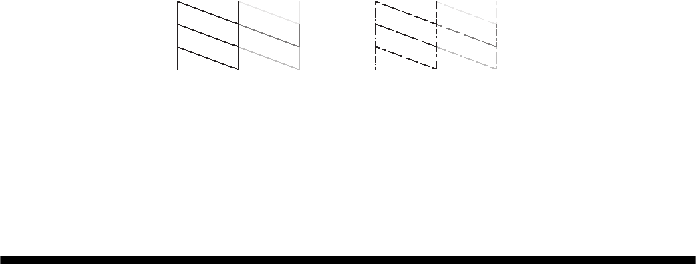
Cleaning the Print Head 21
4. Check the nozzle check pattern that prints to see if there are gaps in the lines.
5. If there are no gaps, the print head is clean. If there are gaps or the pattern is
faint, clean the print head as described in the next section.
Cleaning the Print Head
If print quality has declined and the nozzle check pattern indicates clogged
nozzles, you can clean the print head. Print head cleaning uses ink, so clean it only
if necessary.
Note:
You cannot clean the print head if an ink cartridge is expended, and you may not be able
to clean it when a cartridge is low. You must replace the cartridge first (see page 23).
1. Make sure the TX100 is on and the Bink light is off.
2. Hold down the yCancelar (Stop) button for three seconds to start the
cleaning cycle, which lasts around one minute.
Caution:
Never turn off the TX100 during head cleaning or you may damage it.
3. When the PEncender/Ligar (On) light stops flashing, run a nozzle check
(as described on page 20) to verify that the print head is clean.
4. If there are still gaps or lines, or the test patterns are faint, run another
cleaning cycle and check the nozzles again.
Note:
If you don’t see any improvement after cleaning the print head two times, turn off your
TX100 and wait at least six hours to let any dried ink soften. Then try cleaning the print
head again. If quality does not improve, one of the ink cartridges may need to be
replaced. If that doesn’t help, contact Epson as described on page 30.
If you do not use your TX100 often, it is a good idea to print a few pages at least once a
month to maintain good print quality.
Nozzles are clean Nozzles need cleaning
nx_tx_100_qg.book Page 21 Thursday, May 1, 2008 11:06 AM

22 Checking the Ink Cartridge Status
Checking the Ink Cartridge Status
When the Bink light starts flashing, a cartridge is low on ink. You can continue
printing until a cartridge needs replacement. When the Bink light stays on, you
need to replace a cartridge.
Note:
You cannot print or copy when an ink cartridge is expended even if the other cartridges
are not expended. Replace any expended cartridges before printing or copying.
A window may also appear on your computer screen when you try to print when
ink is low. This window can optionally display ink offers and other updates
retrieved from an Epson website. Select Do not display this message again to
not receive on-line offers. Promotional offers are not valid in Latin America.
Tip:
If a cartridge is more than six months old, print quality may decline. If necessary, try
cleaning the print head (see page 21). If printouts still do not look their best, you may
need to replace the cartridge.
You can purchase genuine Epson ink and paper from an Epson Authorized reseller.
To find the nearest reseller, call your nearest Epson sales office. See page 30.
See your Start Here sheet for ink cartridge codes.
Note:
We recommend that you use genuine Epson cartridges and do not refill them. The use
of other products may affect your print quality and could result in printer damage.
The printer ships with full cartridges and part of the ink from this first set of cartridges is
used for priming the printer.
Yields vary considerably based on images printed, print settings, paper type, frequency
of use, and temperature. For print quality, a small amount of ink remains in the cartridge
after the “replace cartridge” indicator comes on.
For best printing results, use up a cartridge within six months of opening the package.
Store ink cartridges in a cool, dark place. If cartridges have been exposed to cold
temperatures, allow them to warm up to room temperature for at least 3 hours before
using them.
nx_tx_100_qg.book Page 22 Thursday, May 1, 2008 11:06 AM
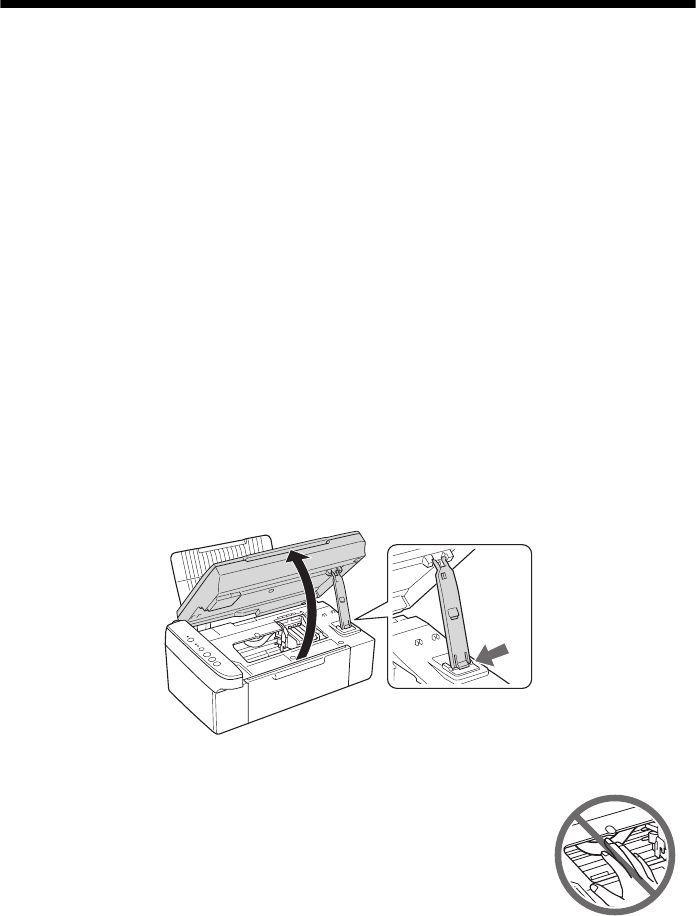
Replacing Ink Cartridges 23
Replacing Ink Cartridges
Make sure you have a new ink cartridge before you begin. You must install new
cartridges immediately after removing the old ones.
Warning:
Keep ink cartridges out of the reach of children and do not drink the ink.
Caution:
Do not open ink cartridge packages until you are ready to install the ink. Cartridges are
vacuum packed to maintain reliability.
Note:
Leave the expended cartridge installed until you have obtained a replacement, or the ink
remaining in the print head nozzles may dry out.
1. Turn on the TX100.
Note:
If you need to change a cartridge before it is expended (the Bink light is flashing or
off), run the ink cartridge replacement utility. See the on-screen User’s Guide for
details.
2. Open the scanner and prop it up with its support.
Caution:
Do not touch the white cable inside the printer or you may
damage it.
nx_tx_100_qg.book Page 23 Thursday, May 1, 2008 11:06 AM
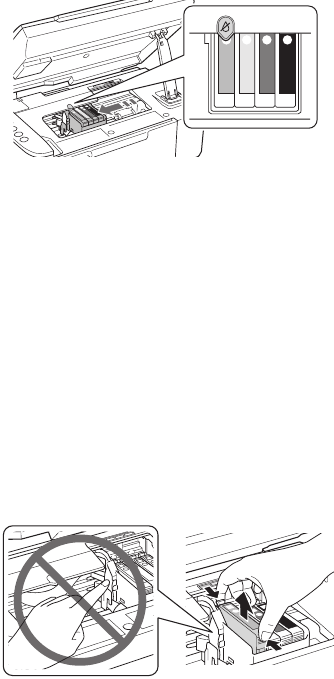
24 Replacing Ink Cartridges
3. Press the yCancelar (Stop) button. The print head moves to the _position
to indicate which cartridge is low or expended.
Caution:
Do not move the print head by hand; this may damage your TX100. Always press
the yCancelar (Stop) button to move it.
4. Press the yCancelar (Stop) button again.
■If another cartridge is low or expended, it moves to the _position. Press
the yCancelar (Stop) button again to see if any more cartridges are low
or expended.
■If no other cartridges are low or expended, the print head moves to the
replacement position.
5. Squeeze the tab on the cartridge and lift it up. Dispose of it carefully. Do not
take the used cartridge apart or try to refill it.
Caution:
Do not touch the white cable inside the printer or you may damage it.
Warning:
If ink gets on your hands, wash them thoroughly with soap and water. If ink gets
into your eyes, flush them immediately with water. Keep ink cartridges out of the
reach of children.
nx_tx_100_qg.book Page 24 Thursday, May 1, 2008 11:06 AM
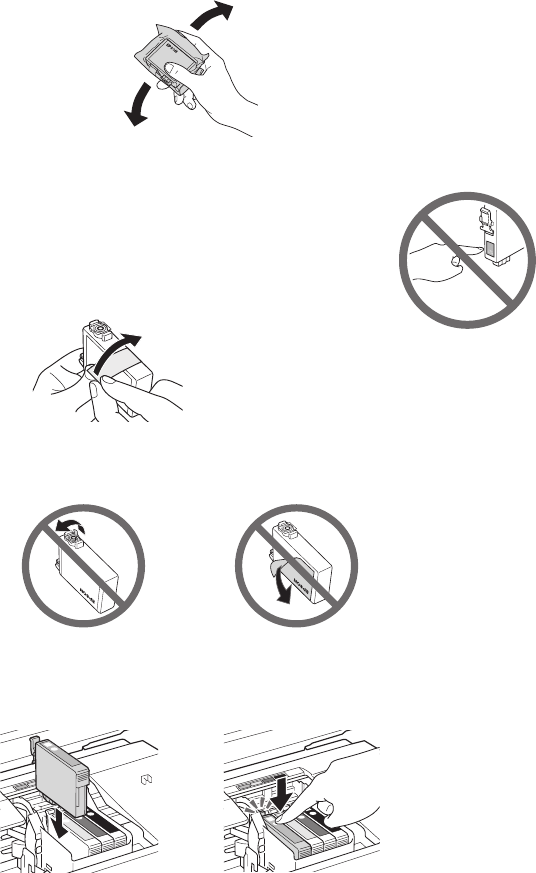
Replacing Ink Cartridges 25
6. Before you open the new cartridge package, shake it four or five times. Then
remove it from the package.
Caution:
Do not touch the green chip on the front of the cartridge. This
can damage the ink cartridge.
7. Remove the yellow tape from the bottom of the ink
cartridge.
Caution:
Do not remove any other labels or seals, or ink may leak.
8. Insert the new ink cartridge into the holder and push it down until it clicks
into place.
nx_tx_100_qg.book Page 25 Thursday, May 1, 2008 11:06 AM
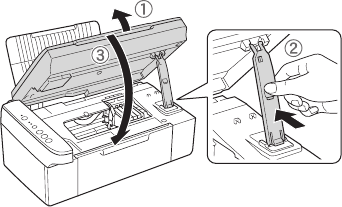
26 Replacing Ink Cartridges
9. Once you replace all the cartridges that need replacing, lift the scanner
slightly, release its support, and lower the scanner.
10. Press the yCancelar (Stop) button to begin charging the ink. This takes
about 1 1/2 minutes. When it’s finished, the PEncender/Ligar (On) light
stops flashing and remains on, and the Bink light goes out.
Caution:
Never turn off the TX100 while ink is charging or you’ll waste ink. If the Bink light
flashes, press the yCancelar (Stop) button and press down all the cartridges
securely.
Note:
If you replaced a cartridge while copying a document or photo, cancel printing and
make sure your original is still placed correctly on the document table. Then copy
your original again.
If you remove a low or expended ink cartridge, you cannot reinstall and use the
cartridge.
nx_tx_100_qg.book Page 26 Thursday, May 1, 2008 11:06 AM
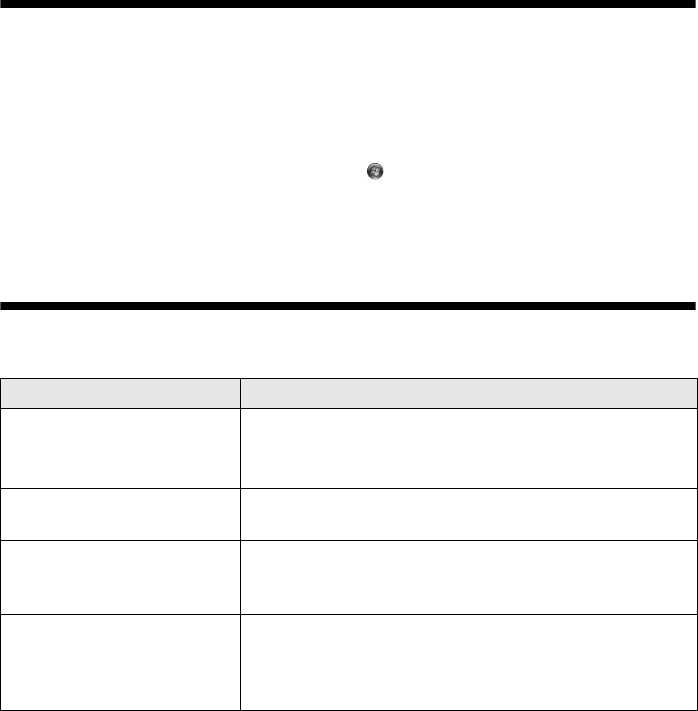
Solving Problems 27
Solving Problems
If you have a problem with your TX100, check the lights on the control panel to
diagnose the cause.
You can also check “Problems and Solutions” on page 28 for basic troubleshooting
suggestions, or double-click the User’s Guide icon on your computer desktop for
more detailed help.
Checking for Software Updates
Periodically, it’s a good idea to check Epson’s support website at
www.latin.epson.com for free updates to your Epson Stylus TX100 software.
With Windows, you can select Driver Update on the Maintenance tab in the
printer settings window. You can also click or Start, select All Programs or
Programs, select EPSON, select EPSON TX100 Series, and click Driver
Update.
Error Indicators
Light status Problem and Solution
PEncender/Ligar (On)
light slowly flashing
No other lights are on
The TX100 is in sleep mode. Press any button except
the PEncender/Ligar (On) button to wake it up.
bError/Erro light on Paper is out or multiple pages have fed. Load or reload
paper in the sheet feeder.
bError/Erro and
PEncender/Ligar (On)
light flashing at same rate
Paper is jammed. Carefully remove the jam, as
described on page 29.
Bink light flashing One or more cartridges have low ink. You can continue
printing until a cartridge needs replacement. Check the
cartridge status to determine which cartridges are
affected (see page 22).
nx_tx_100_qg.book Page 27 Thursday, May 1, 2008 11:06 AM
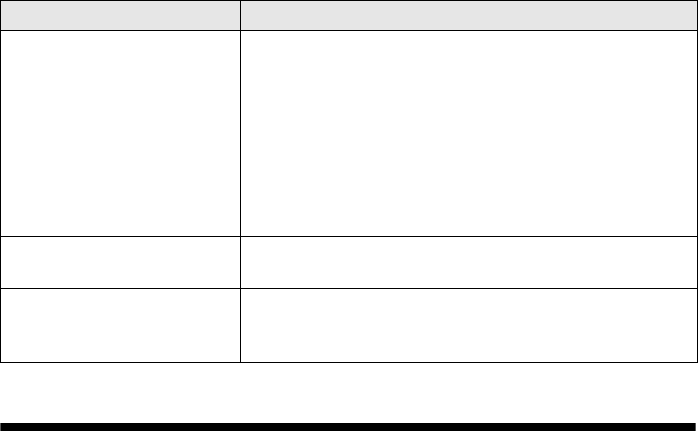
28 Problems and Solutions
Problems and Solutions
Check the solutions below if you’re having trouble using your TX100.
Printing and Copying Problems
■Make sure your original is positioned in the front right corner of the glass. If
the edges are cropped, move your original away from the edges slightly.
■Make sure your paper is loaded short edge first and is positioned against the
right side with the edge guide against its left side. Don’t load paper above the
arrow mark inside the edge guide.
■Make sure the paper size settings are correct for the paper you loaded.
Paper Feeding Problems
■If paper doesn’t feed, remove it from the sheet feeder. Flip through the stack to
separate the sheets a little. Then reload the paper against the right side, and
slide the left edge guide against the paper (but not too tightly).
■Do not load too many sheets at once. Load up to 20 sheets of photo paper, 80
sheets of matte paper, or 100 sheets of plain paper. Load other special papers
one sheet at a time.
Bink light on One or more ink cartridges are expended, incorrectly
installed, or cannot be used with the printer. If an ink
cartridge is likely to be expended, you must replace the
cartridge to be able to print. If you just replaced a
cartridge and the light is still on, the cartridge is not
installed correctly. Press the yCancelar (Stop) button
to move the cartridges to the replacement position.
Press down on all the installed cartridges, then press
the yCancelar (Stop) button to continue.
All lights are on Parts inside the TX100 are at the end of their service
life. Contact Epson for help (see page 30).
All lights are flashing There is a problem with the TX100. Turn it off, wait a
few moments, and turn it back on again. If the error is
not resolved, contact Epson for help (see page 30).
Light status Problem and Solution
nx_tx_100_qg.book Page 28 Thursday, May 1, 2008 11:06 AM
Problems and Solutions 29
■Do not load paper with holes punched in it.
■If paper is jammed, follow these steps:
1. Gently pull out jammed paper from the output tray or sheet feeder.
2. If paper is stuck inside, turn off the TX100.
3. Lift the scanner, check everywhere for jammed paper and torn pieces,
remove them, lower the scanner, and turn the TX100 back on.
Print Quality Problems
If you have any problems with the copy or print quality, try these solutions:
■Make sure the document is placed flat against the document table glass and
the TX100 is not tilted or placed on an uneven surface.
■Load the paper printable side up (usually the whiter, brighter, or glossy side).
■Make sure your paper isn’t damp or curled.
■Use a support sheet with special paper or load your paper one sheet at a time.
Remove sheets from the output tray so not too many collect at a time.
■Make sure the type of paper you loaded matches the paper size and paper type
settings in your printer software (see page 17).
■For the best print quality, use Epson special paper (see page 5) and genuine
Epson ink cartridges (see page 22).
■If you notice light or dark bands across your printouts or they are too faint,
you may need to clean the print head (see page 21). This unclogs the nozzles
so they can deliver ink properly. Run a nozzle check (see page 20) to see if the
print head needs cleaning.
■Clean the print head as described on page 21.
■If you notice jagged vertical lines, you may need to align the print head. See
your User’s Guide for instructions.
■The ink cartridges may be low on ink. Check your cartridge status (see
page 22) and replace cartridges, if necessary (see page 23).
■If a dotted line appears in the image, clean the document table glass with a
soft, dry, lint-free cloth (paper towels are not recommended and may
permanently scratch the surface), or use a small amount of glass cleaner on a
soft cloth, if necessary. Do not spray glass cleaner directly on the glass.
nx_tx_100_qg.book Page 29 Thursday, May 1, 2008 11:06 AM
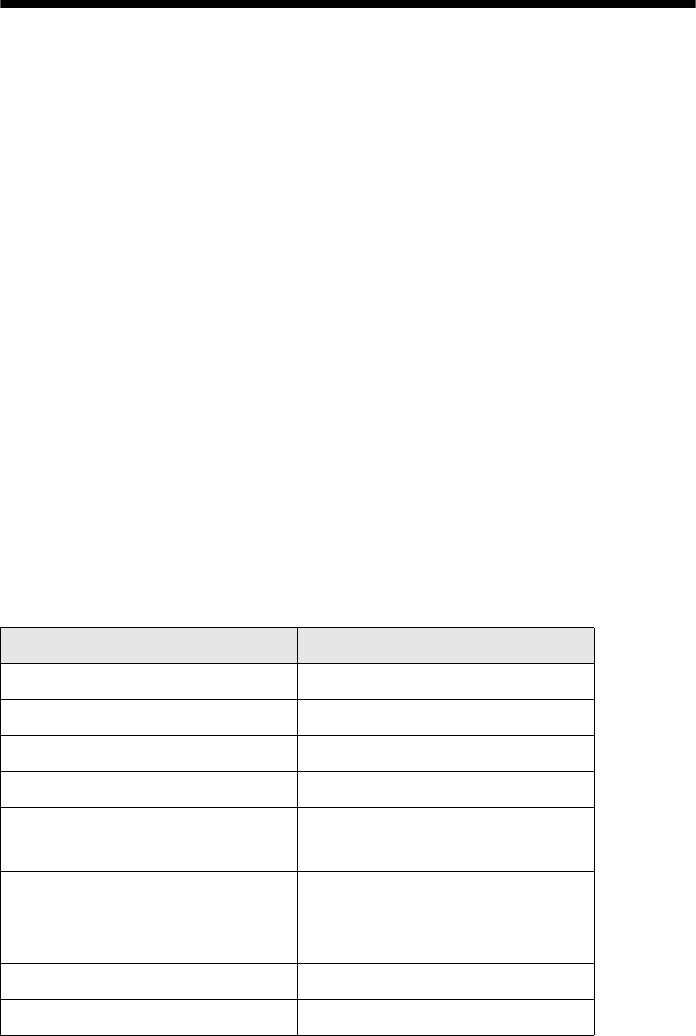
30 Where To Get Help
Where To Get Help
Epson Technical Support
Internet Support
Visit Epson’s support website at www.latin.epson.com for your Epson Stylus
TX100 for solutions to common problems. You can download drivers, get FAQs
and troubleshooting advice, or e-mail Epson with your questions.
Speak to a Support Representative
Before you call Epson for support, please have the following information ready:
■Product name (Epson Stylus TX100)
■Product serial number (located on the back of product)
■Proof of purchase (such as a store receipt) and date of purchase
■Computer configuration
■Description of the problem
Then call:
Country Telephone
Argentina (54 11) 5167-0300
Brazil (55 11) 3956-6868
Chile (56 2) 230-9500
Colombia (57 1) 523-5000
Costa Rica (50 6) 2210-9555
(800) 377-6627
Mexico
Mexico City
Other Cities
(52 55) 1323-2052
(01 800) 087-1080
Peru (51 1) 418-0210
Venezuela (58 212) 240-1111
nx_tx_100_qg.book Page 30 Thursday, May 1, 2008 11:06 AM
Where To Get Help 31
Toll or long distance charges may apply.
Purchase Supplies and Accessories
You can purchase genuine Epson ink and paper from an Epson Authorized reseller.
To find the nearest reseller, call your nearest Epson sales office, as described above.
nx_tx_100_qg.book Page 31 Thursday, May 1, 2008 11:06 AM

32 Notices
Notices
System Requirements
To use the Epson Stylus TX100 and its software, your computer system should meet or
exceed the requirements in these sections:
Windows Requirements
■A Microsoft® Windows compatible PC with an 800 MHz or faster processor
recommended
■Microsoft Windows 2000, Windows XP, Windows XP Professional x64 Edition, or
Windows Vista
■256MB RAM for Windows 2000, Windows XP, and Windows XP Professional x64
Edition (512MB recommended)
1GB RAM for Windows Vista
■450MB free hard disk space (550MB recommended)
■4× or faster CD-ROM drive for installing the software
■A Windows-compliant USB port and shielded USB “AB” cable up to 2 meters long.
Using an improperly shielded USB cable may cause the Epson Stylus TX100 to
malfunction.
Macintosh Requirements
■An Apple® Macintosh
■Mac OS X 10.3.9, 10.4.x, or 10.5.x
■256MB RAM (512MB recommended)
■450MB free hard disk space (550MB recommended)
■4× or faster CD-ROM drive for installing the software
■A USB port and a shielded USB “AB” cable up to 2 meters long. Using an improperly
shielded USB cable may cause the Epson Stylus TX100 to malfunction.
nx_tx_100_qg.book Page 32 Thursday, May 1, 2008 11:06 AM

Important Safety Instructions 33
Important Safety Instructions
Before using your TX100, read and follow these safety instructions:
■Be sure to follow all warnings and instructions marked on the TX100.
■Use only the type of power source indicated on the TX100 label.
■Use only the power cord that comes with the TX100. Use of another cord may cause
fires or shock. Do not use the cord with any other equipment.
■Place the TX100 near a wall outlet where the plug can be easily unplugged.
■If you won’t be using the TX100 for a long period, unplug the power cord from the
electrical outlet.
■Always turn off the TX100 using the PEncender/Ligar (On) button, and wait
until the PEncender/Ligar (On) light stops flashing before unplugging the printer
or cutting off power to the electrical outlet.
■Avoid plugging the TX100 into an outlet on the same circuit as a photo copier or air
control system that regularly switches on and off, or on an outlet controlled by a wall
switch or timer.
■Do not let the power cord become damaged or frayed.
■If you use an extension cord with the TX100, make sure the total ampere rating of the
devices plugged into the extension cord does not exceed the cord’s ampere rating.
Also, make sure the total ampere rating of all devices plugged into the wall outlet does
not exceed the wall outlet’s ampere rating.
■Avoid locations that are subject to rapid changes in heat or humidity, shocks or
vibrations, or dust.
■Leave enough room around the TX100 for sufficient ventilation. Do not block or
cover openings in the case or insert objects through the slots.
■Do not place or store the TX100 near a radiator or heating vent, in a dusty or moist
environment, in direct sunlight, or outdoors.
■Keep the away from potential sources of electromagnetic interference, such as
loudspeakers or the base units of cordless telephones.
■Do not use aerosol products that contain flammable gases inside or around the
TX100. Doing so may cause fire.
■Place the TX100 on a flat, stable surface that extends beyond its base in all directions.
It will not operate properly if it is tilted or at an angle.
■Do not open the scanner section while the TX100 is copying, printing, or scanning.
■Do not touch the flat white cable inside the TX100, and be careful not to trap your
fingers when closing the scanner.
nx_tx_100_qg.book Page 33 Thursday, May 1, 2008 11:06 AM
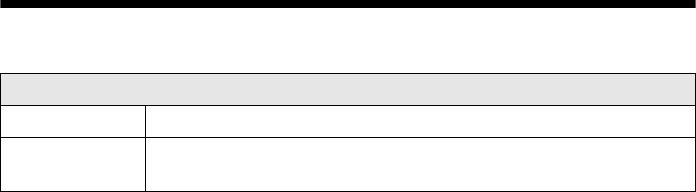
34 Technical Specifications
■Do not spill liquid on the TX100 or use it with wet hands.
■Except as specifically explained in your documentation, do not disassembly, modify,
or attempt to service the TX100 yourself.
■Unplug the TX100 and refer servicing to qualified service personnel under the
following conditions: if the power cord or plug is damaged; if liquid has entered the
product; if the product has been dropped or the case damaged; if the product does not
operate normally or exhibits a distinct change in performance. Adjust only those
controls that are covered by the operating instructions.
■When storing or transporting the TX100, do not tilt it, stand it on its side, or turn it
upside down; otherwise ink may leak from the cartridges.
Ink Cartridge Safety
■Keep ink cartridges out of the reach of children and do not drink the ink.
■Be careful when you handle used ink cartridges; there may be ink remaining around
the ink supply port. If ink gets on your skin, wash it off with soap and water. If it gets
in your eyes, flush them immediately with water.
■Do not put your hand inside the TX100 or touch any cartridges during printing.
■Install a new ink cartridge immediately after removing an expended one. Leaving
cartridges uninstalled can dry out the print head and may prevent the TX100 from
printing.
■If you remove an ink cartridge for later use, protect the ink supply area from dirt and
dust and store it in the same environment as the TX100. Note that there is a valve in
the ink supply port, making covers or plugs unnecessary, but care is needed to prevent
the ink from staining items that the cartridge touches. Do not touch the ink cartridge
ink supply port or surrounding area. Store cartridges with their labels facing upward.
Technical Specifications
Impresión
Paper path Sheet feeder, top entry
Sheet feeder
capacity
Approx. 100 sheets at 75 g/m2
nx_tx_100_qg.book Page 34 Thursday, May 1, 2008 11:06 AM
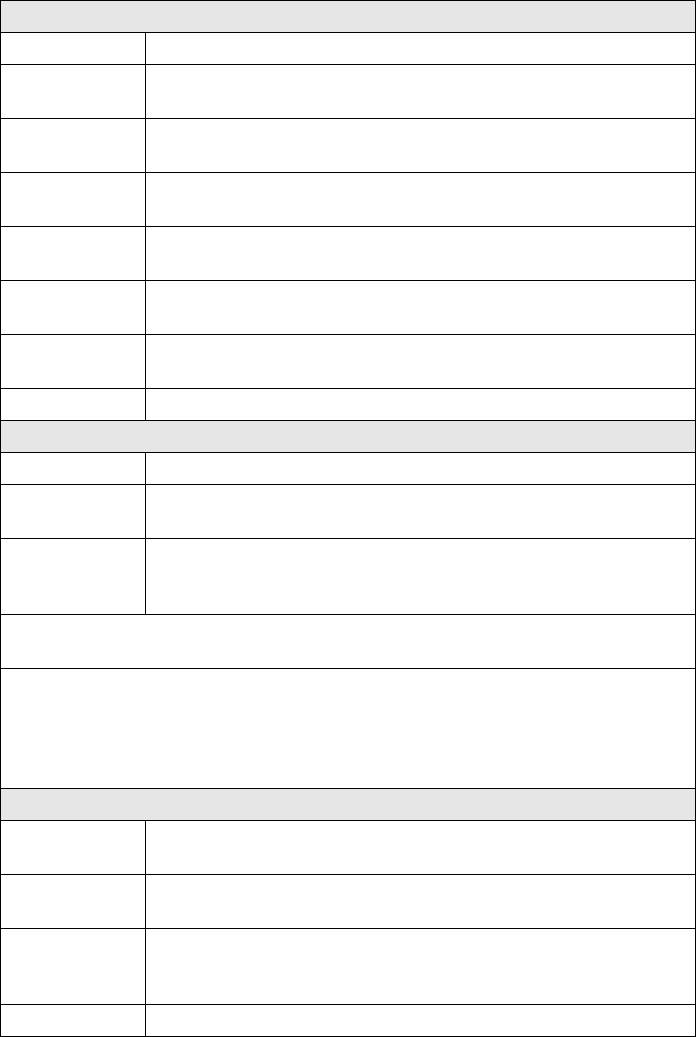
Technical Specifications 35
Escaneado
Tipo de escáner Escáner con superficie plana para imágenes a color
Dispositivo
fotoeléctrico
CIS
Píxeles
efectivos
5.1200 × 14.040 píxeles a 1200 ppp
Tamaño de
documento
216 × 297 mm, A4 o Carta US
Resolución de
escaneado
600 ppp (digitalización principal)
1200 ppp (subdigitalización)
Resolución de
salida
De 50 a 4800, 7200 y 9600 ppp
(de 50 a 4800 ppp en incrementos de 1 ppp)
Datos de
imágen
16 bits internos por píxel por color
8 bits externos por píxel por color (máximo)
Fuente de luz LED de tres colores RGB
Cartuchos de tinta
Color Cian, magenta, amarillo, negro
Duración del
cartucho
6 meses
Temperatura Almacenados: –20 °C a 40 °C
1 mes a 40 °C
Congelación*: –12 °C
*Espere aproximadamente tres horas para utilizar la tinta después de haberla
descongelado en un ambiente a 25 °C.
Precaución: para garantizar resultados óptimos, utilice cartuchos de tinta Epson
originales y no los rellene. Otros productos podrían dañar su impresora y no estarán
cubiertos por la garantía de Epson.
No utilice un cartucho de tinta cuya fecha de caducidad haya expirado.
Mecánicas
Recorrido del
papel
Alimentador de hojas, entrada superior
Capacidad del
alimentador
Aproximadamente 120 hojas de 90 g/m²
Dimensiones Ancho: 434 mm
Profundidad: 326,5 mm
Altura: 185,2 mm
Peso 4,45 kg sin los cartuchos de tinta
nx_tx_100_qg.book Page 35 Thursday, May 1, 2008 11:06 AM
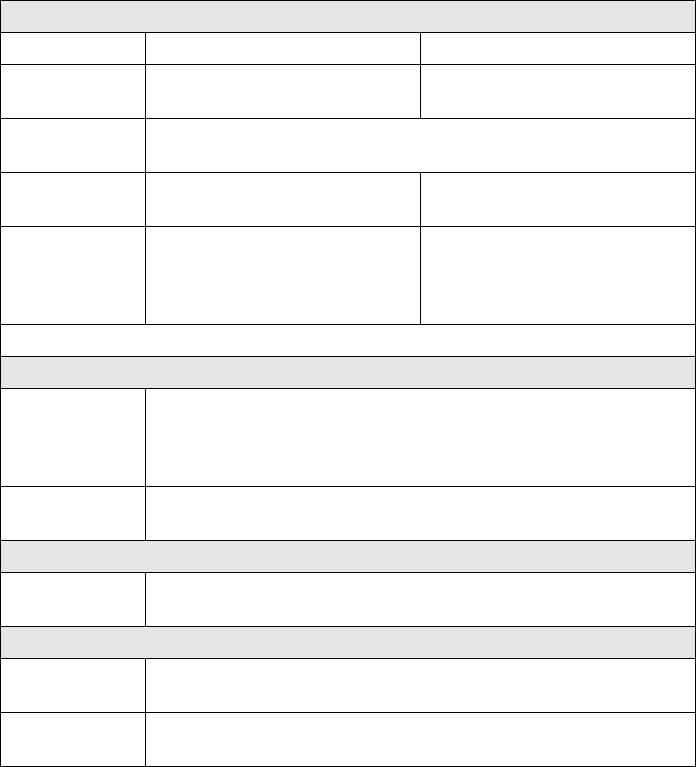
36 Technical Specifications
Eléctricas
Modelo 100-127 V Modelo 220-240 V
Voltaje de
entrada
90 - 132 V 198 - 264 V
Frecuencia
nominal
50 a 60 Hz
Corriente
nominal
0,6 A (0.7 A [MAXIMUM]) 0,3 A (0.4 a [MAXIMUM])
Consumo de
energía
11,7 W (22.1 W [MAXIMUM])
en funcionamiento
3,8 W en modo de reposo
1 W apagado
11,5 W (22.4 W [MAXIMUM])
en funcionamiento
3,8 W en modo de reposo
1 W apagado
Nota: revise las especificaciones de voltaje en la parte posterior de la impresora.
Ambientales
Temperatura En funcionamiento: 10 a 35 °C
Almacenado: –20 a 60 °C
1 mes a 40 °C
120 [HOURS AT] 60 °C
Humedad (sin
condensación)
En funcionamiento: 20% a 80% de humedad relativa
Almacenado: 5% a 85% de humedad relativa
Interface
Tipo de
interface
Un cable 2.0 de velocidad estándar (para computadoras)
Normas y certificados de aprobación
Seguridad UL 60950-1
CAN/CSA C22.2 Nº 60950-1
EMC FCC parte 15 Subparte B clase B
CAN/CSA-CEI/IEC CISPR 22 clase B
nx_tx_100_qg.book Page 36 Thursday, May 1, 2008 11:06 AM

FCC Compliance Statement 37
FCC Compliance Statement
For United States Users
This equipment has been tested and found to comply with the limits for a Class B digital
device, pursuant to Part 15 of the FCC Rules. These limits are designed to provide
reasonable protection against harmful interference in a residential installation. This
equipment generates, uses, and can radiate radio frequency energy and, if not installed and
used in accordance with the instructions, may cause harmful interference to radio or
television reception. However, there is no guarantee that interference will not occur in a
particular installation. If this equipment does cause interference to radio and television
reception, which can be determined by turning the equipment off and on, the user is
encouraged to try to correct the interference by one or more of the following measures:
■Reorient or relocate the receiving antenna.
■Increase the separation between the equipment and receiver.
■Connect the equipment into an outlet on a circuit different from that to which the
receiver is connected.
■Consult the dealer or an experienced radio/TV technician for help.
WARNING
The connection of a non-shielded equipment interface cable to this equipment will
invalidate the FCC Certification of this device and may cause interference levels which
exceed the limits established by the FCC for this equipment. It is the responsibility of the
user to obtain and use a shielded equipment interface cable with this device. If this
equipment has more than one interface connector, do not leave cables connected to
unused interfaces. Changes or modifications not expressly approved by the manufacturer
could void the user’s authority to operate the equipment.
For Canadian Users
This Class B digital apparatus complies with Canadian ICES-003.
Cet appareil numérique de la classe B est conforme à la norme NMB-003 du Canada.
nx_tx_100_qg.book Page 37 Thursday, May 1, 2008 11:06 AM

38 Declaration of Conformity
Declaration of Conformity
According to 47CFR, Part 2 and 15 for: Class B Personal Computers and Peripherals;
and/or CPU Boards and Power Supplies used with Class B Personal Computers:
We: Epson America, Inc.
Located at: MS 3-13
3840 Kilroy Airport Way
Long Beach, CA 90806
Telephone: (562) 290-5254
Declare under sole responsibility that the product identified herein, complies with 47CFR
Part 2 and 15 of the FCC rules as a Class B digital device. Each product marketed is
identical to the representative unit tested and found to be compliant with the standards.
Records maintained continue to reflect the equipment being produced can be expected to
be within the variation accepted, due to quantity production and testing on a statistical
basis as required by 47CFR §2.909. Operation is subject to the following two conditions:
(1) this device may not cause harmful interference, and (2) this device must accept any
interference received, including interference that may cause undesired operation.
Trade Name: Epson
Type of Product: Multifunction printer
Model: C411A
nx_tx_100_qg.book Page 38 Thursday, May 1, 2008 11:06 AM
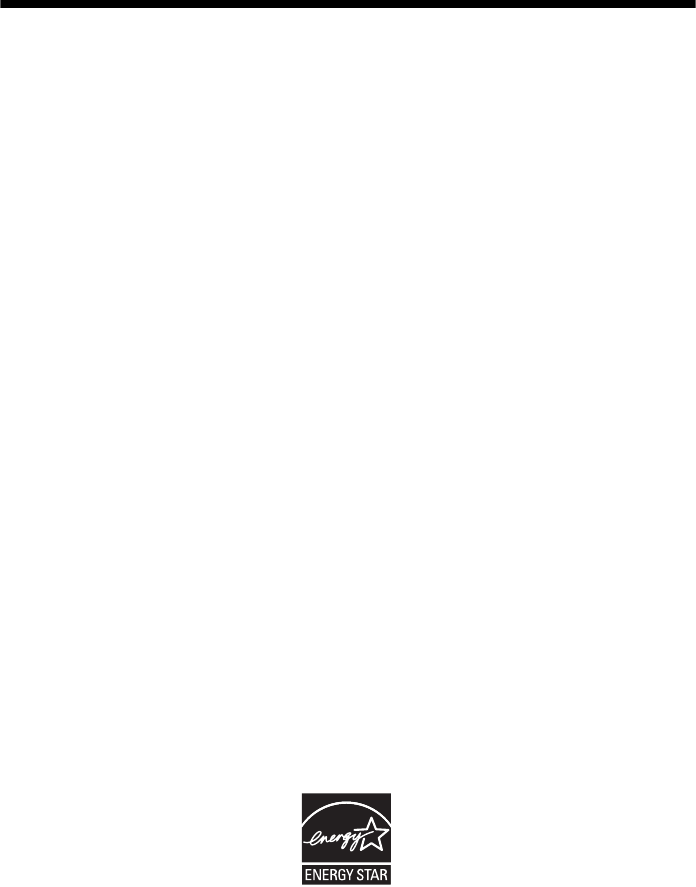
Copyright Notice
All rights reserved. No part of this publication may be reproduced, stored in a retrieval system, or
transmitted in any form or by any means, electronic, mechanical, photocopying, recording, or
otherwise, without the prior written permission of Seiko Epson Corporation. The information
contained herein is designed only for use with this Epson product. Epson is not responsible for any
use of this information as applied to other equipment.
Neither Seiko Epson Corporation nor its affiliates shall be liable to the purchaser of this product or
third parties for damages, losses, costs, or expenses incurred by purchaser or third parties as a result
of: accident, misuse, or abuse of this product or unauthorized modifications, repairs, or alterations to
this product, or (excluding the U.S.) failure to strictly comply with Seiko Epson Corporation’s
operating and maintenance instructions.
Seiko Epson Corporation shall not be liable for any damages or problems arising from the use of any
options or any consumable products other than those designated as Original Epson Products or
Epson Approved Products by Seiko Epson Corporation.
Responsible Use of Copyrighted Materials
Epson encourages each user to be responsible and respectful of the copyright laws when using any
Epson product. While some countries’ laws permit limited copying or reuse of copyrighted material
in certain circumstances, those circumstances may not be as broad as some people assume. Contact
your legal advisor for any questions regarding copyright law.
Trademarks
Epson and Epson Stylus are registered trademarks, and Epson Exceed Your Vision is a registered
logomark of Seiko Epson Corporation.
General Notice: Other product names used herein are for identification purposes only and may be
trademarks of their respective owners. Epson disclaims any and all rights in those marks.
This information is subject to change without notice.
© 2008 Epson America, Inc. 5/08
nx_tx_100_qg.book Page 39 Thursday, May 1, 2008 11:06 AM
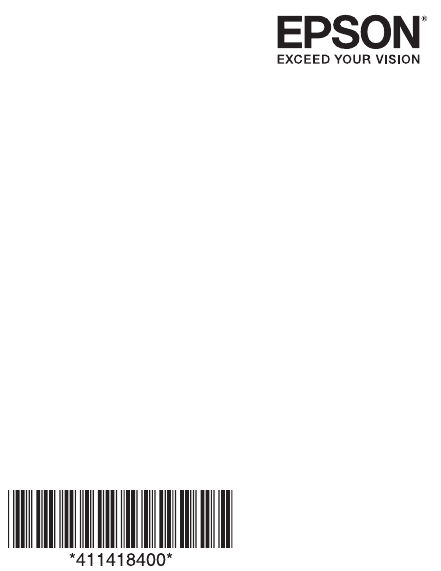
CPD-25638
Printed in XXXXXX
nx_tx_100_qg.book Page 40 Thursday, May 1, 2008 11:06 AM