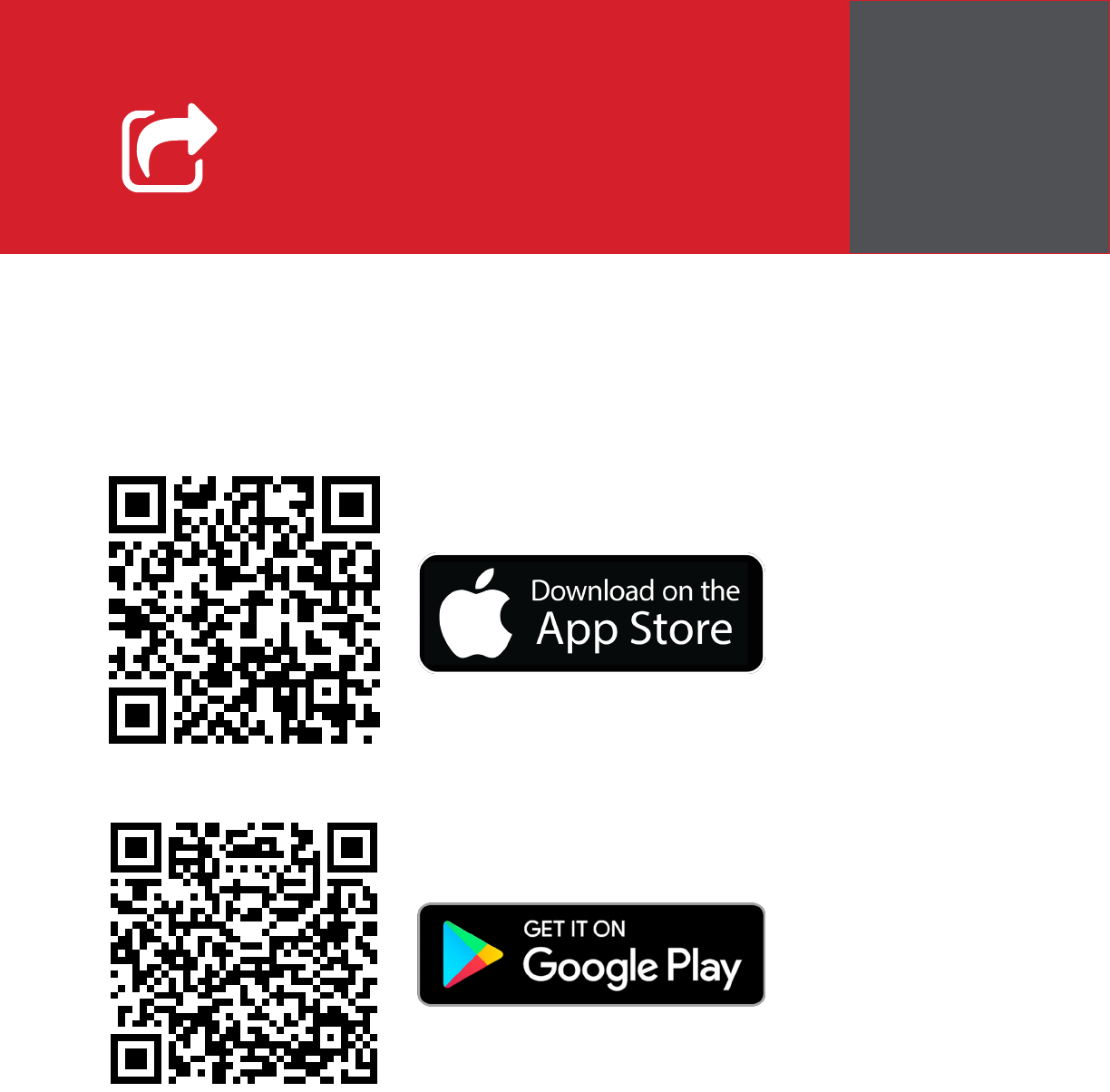PingUSB Quick Start Guide U Avionix Ping App
User Manual:
Open the PDF directly: View PDF ![]() .
.
Page Count: 8
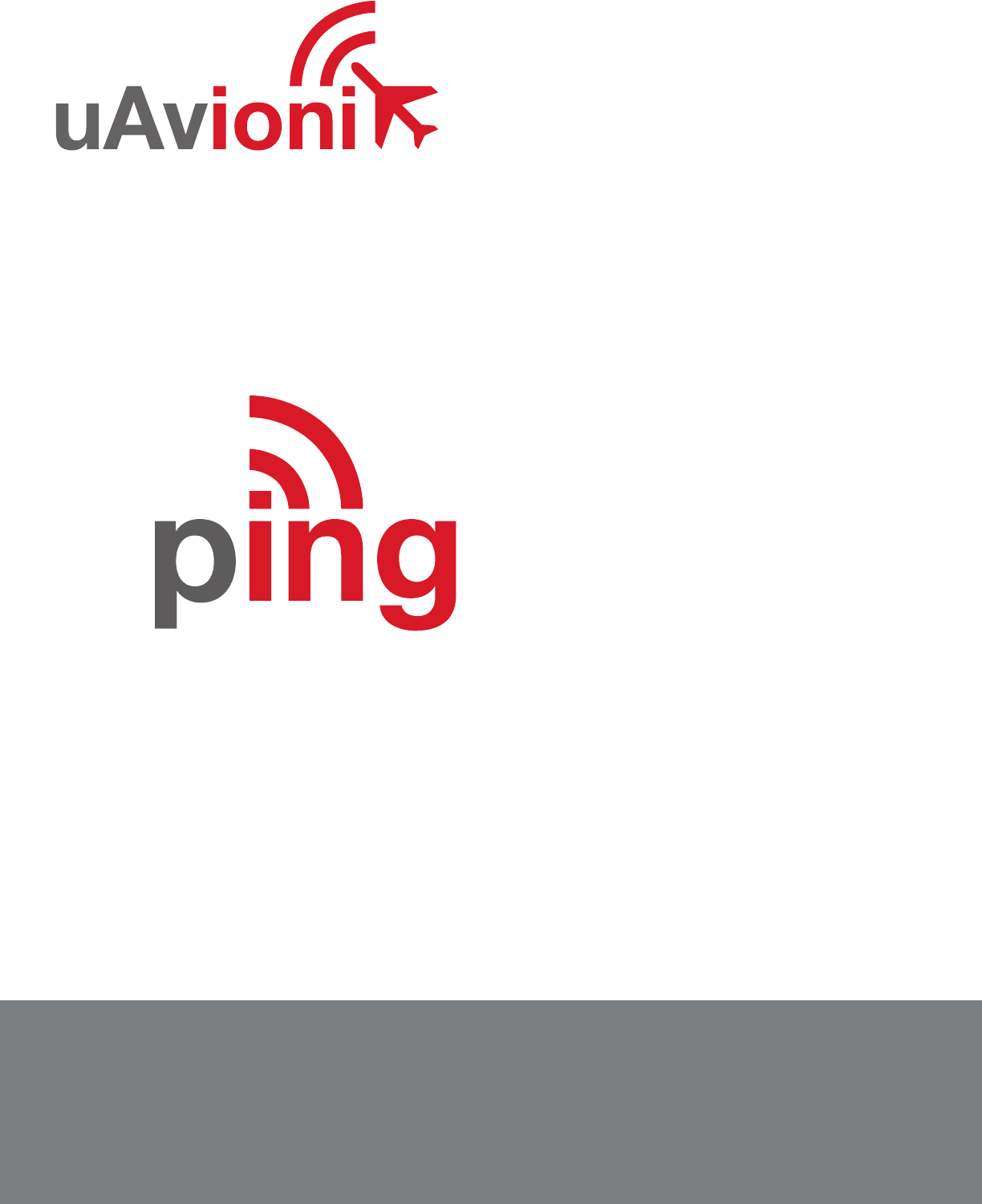
Logo font: Helvetica Neue LT Std 75 Bold
uAvionix Brand Logo Specs (REV D) 20160329
= PANTONE P 48-16 C (OR EQUIVALENT)
= PANTONE P 179-11 C (OR EQUIVALENT)
uAvionix Ping App
QUICK START GUIDE
App
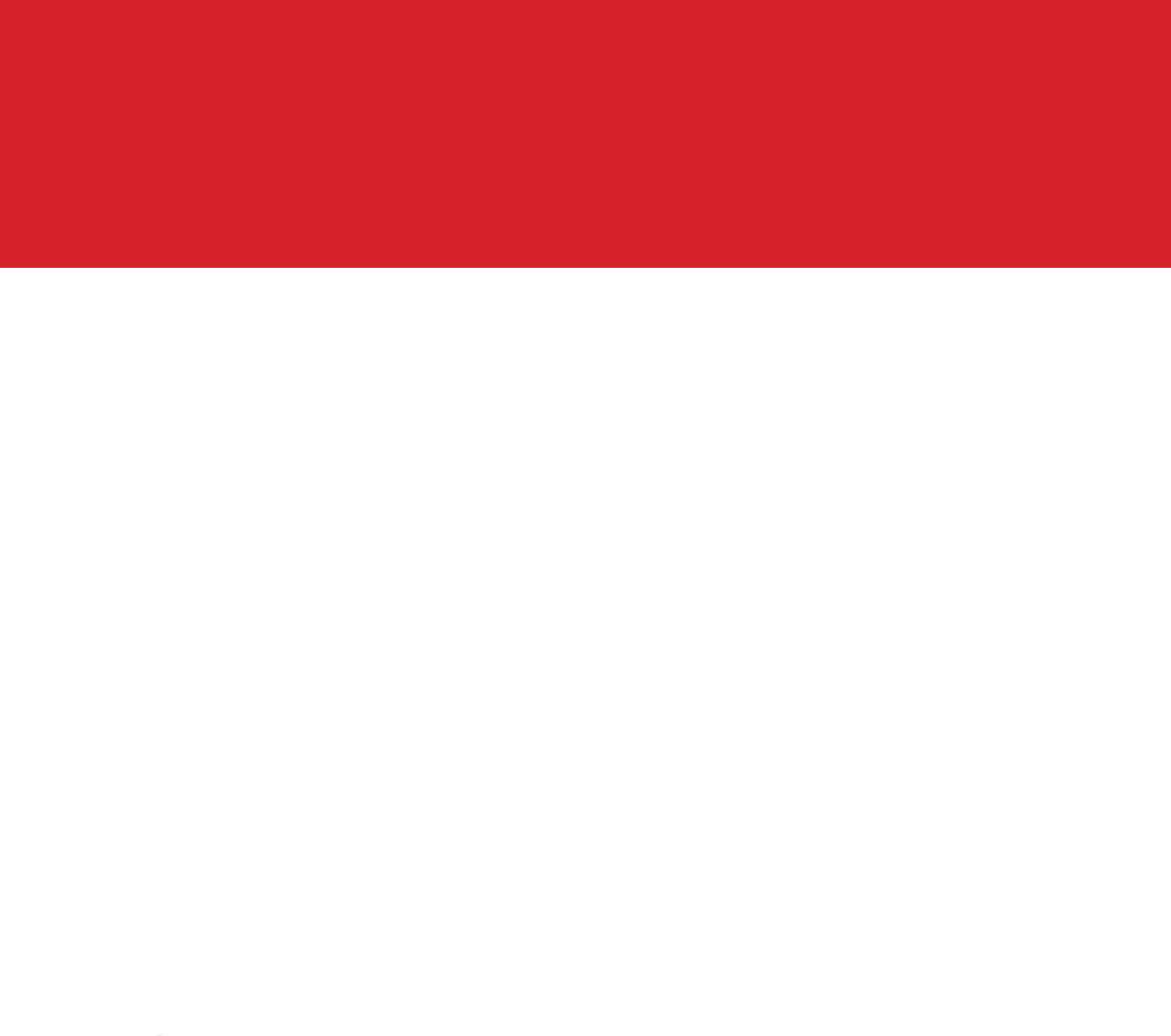
The uAvionix Ping App allows conguration of a Ping or FYX
navigation source with the aircraft’s unique information for
broadcast during ight.
1. Install
2. Connect
3. Join
4. Congure ping2020/ping1090
5. Congure ping200S/20S
6. Commit
Quick Start Guide
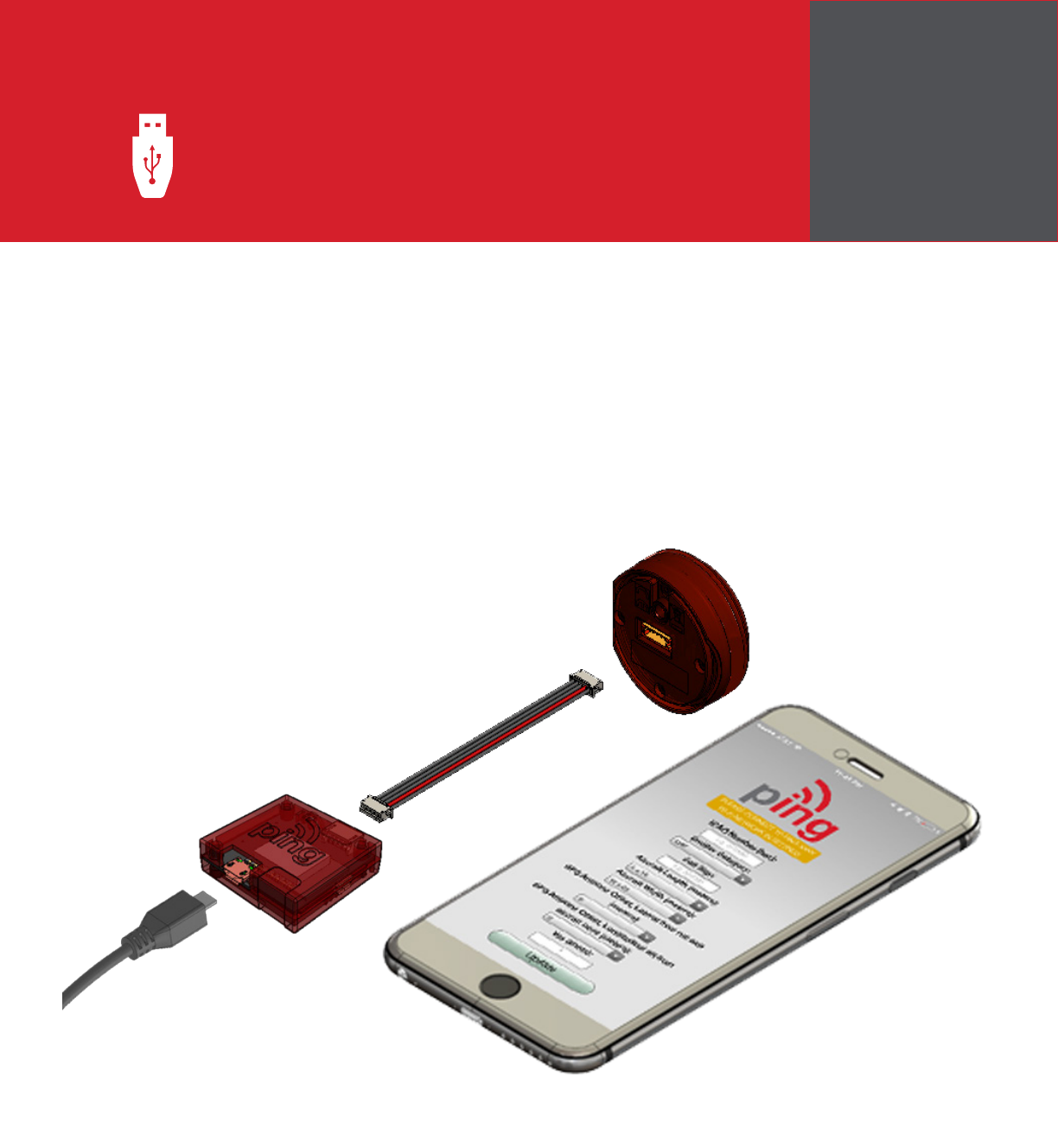
Connect 2
Connect the ping programmer to pingNav
or FYXnav using the provided 5 pin cable.
Connect ping programmer to a 5v power
source using a Micro-USB cable.
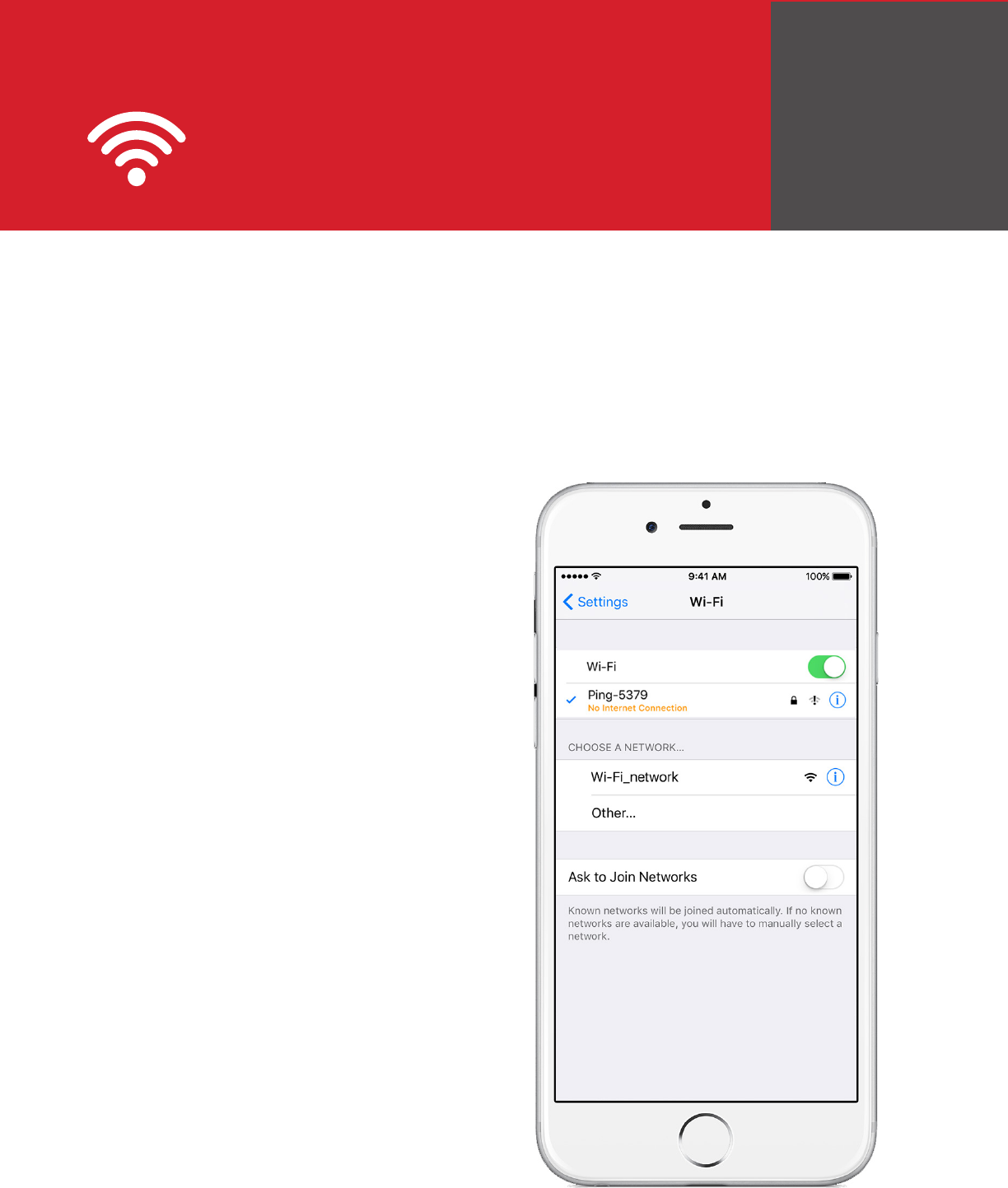
3
Join
Join your mobile device to the wireless network named
Ping-XXXX using the procedure for your device. The WPA
passphrase is uavionix. The process for iOS is shown
below.
Go to Settings > Wi-Fi, and
verify Wi-Fi is turned on.
Tap the SSID Ping-XXXX,
where XXXX is a random string
i.e. Ping-5379.
Enter uavionix as the WPA
password for the secure Wi-Fi
network, then tap Join.
Note: The No Internet Connection
message is normal.
ping2020/ping1090 proceed to
step 4.
ping200S proceed to step 5.
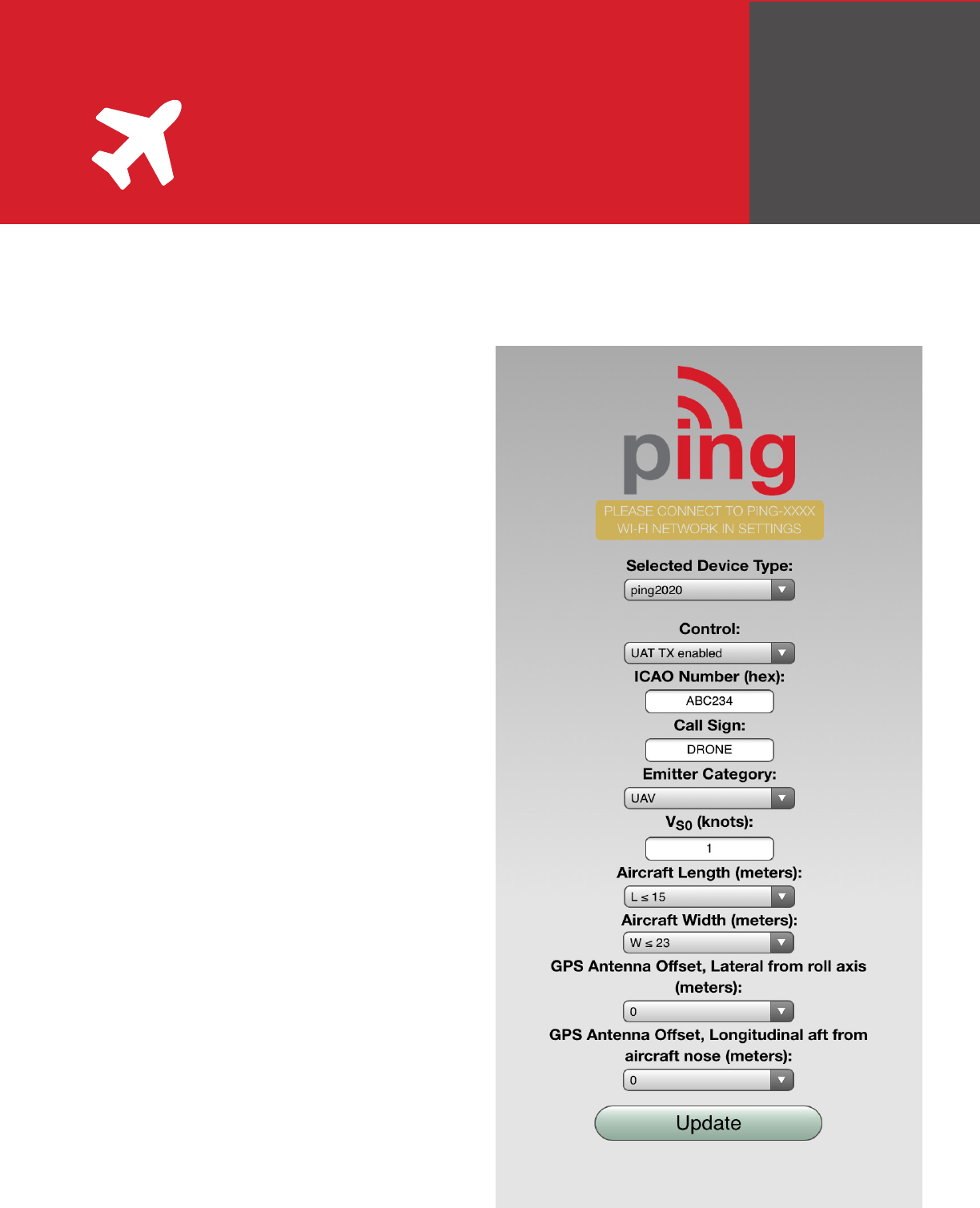
4
Congure 2020/1090
Ping2020/Ping1090 launch the uAvionix Ping application and complete
the elds as required for your device/aircraft.
Selected Device Type: Choose the device the
position source will be connected to.
Control: This setting controls device transmit
functions. The selections available will
depend on the device type selected.
Transceiver selections include:
TX enabled: Transmit ADS-B message
at one second intervals, receive is also
enabled.
Receive: Receive only, transmit disabled.
Standby: ADS-B in/out disabled.
ICAO: Enter your ICAO Number in
Hexidecimal format. If your identier is in
octal (eight digits) format you must convert it
prior to entry.
Call Sign: Enter the tail number of the
aircraft. (A-Z 0-9)
Emitter: This should be set to your aircraft
type. UAV is the selection for unmanned
vehicles.
VS0: Enter airspeed in knots that the aircraft
typically ies at after takeoff. Default value (1)
Aircraft Length: Select the length value in
meters that matches your aircraft.
Aircraft Width: Select the width value in
meters that matches your aircraft.
GPS Antenna Offsets: Choose the lateral
and longitudinal offset in meters from the
nose of your aircraft.
Continue to step 6.
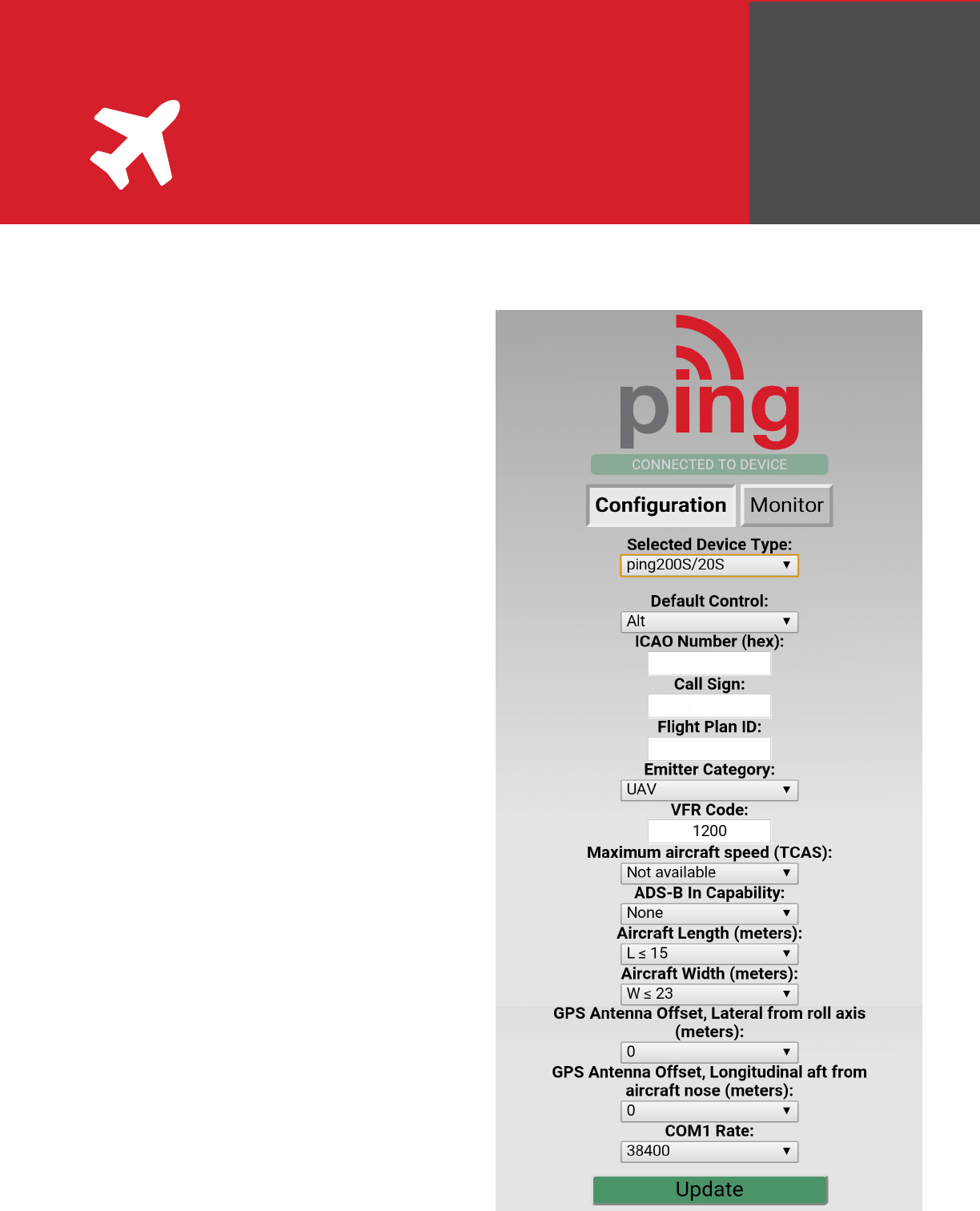
5
Congure ping200S/20S
Selected Device Type: Choose the device the
position source will be connected to.
Control: This setting controls device transmit
functions. The selections available will depend
on the device type selected.
Transponder selections include:
Standby: Transponder will not respond to
interrogation.
ON: Replies to interrogation with 4 digit
squawk code.
ALT: Replies to interrogation with altitude
information.
1090ES: ADS-B transmit is always enabled
when a 6 digit ICAO code is entered.
ICAO: Enter your ICAO Number in Hexidecimal
format. If your identier is in octal (eight
digits) format you must convert it prior to
entry.
Call Sign: Enter the tail number of the aircraft.
(A-Z 0-9)
Emitter: This should be set to your aircraft
type. UAV is the selection for unmanned
vehicles.
VFR Code: Enter the default VFR code for your
country. The United States code is 1200.
Maximum aircraft speed: Select your aircraft
maximum speed.
ADS-B In Capability: Select aircraft ADS-B
receive capability.
Aircraft Length: Select the length value in
meters that matches your aircraft.
Continue to step 6.
200s/20s launch the uAvionix Ping application and complete the elds
as required for your device/aircraft.
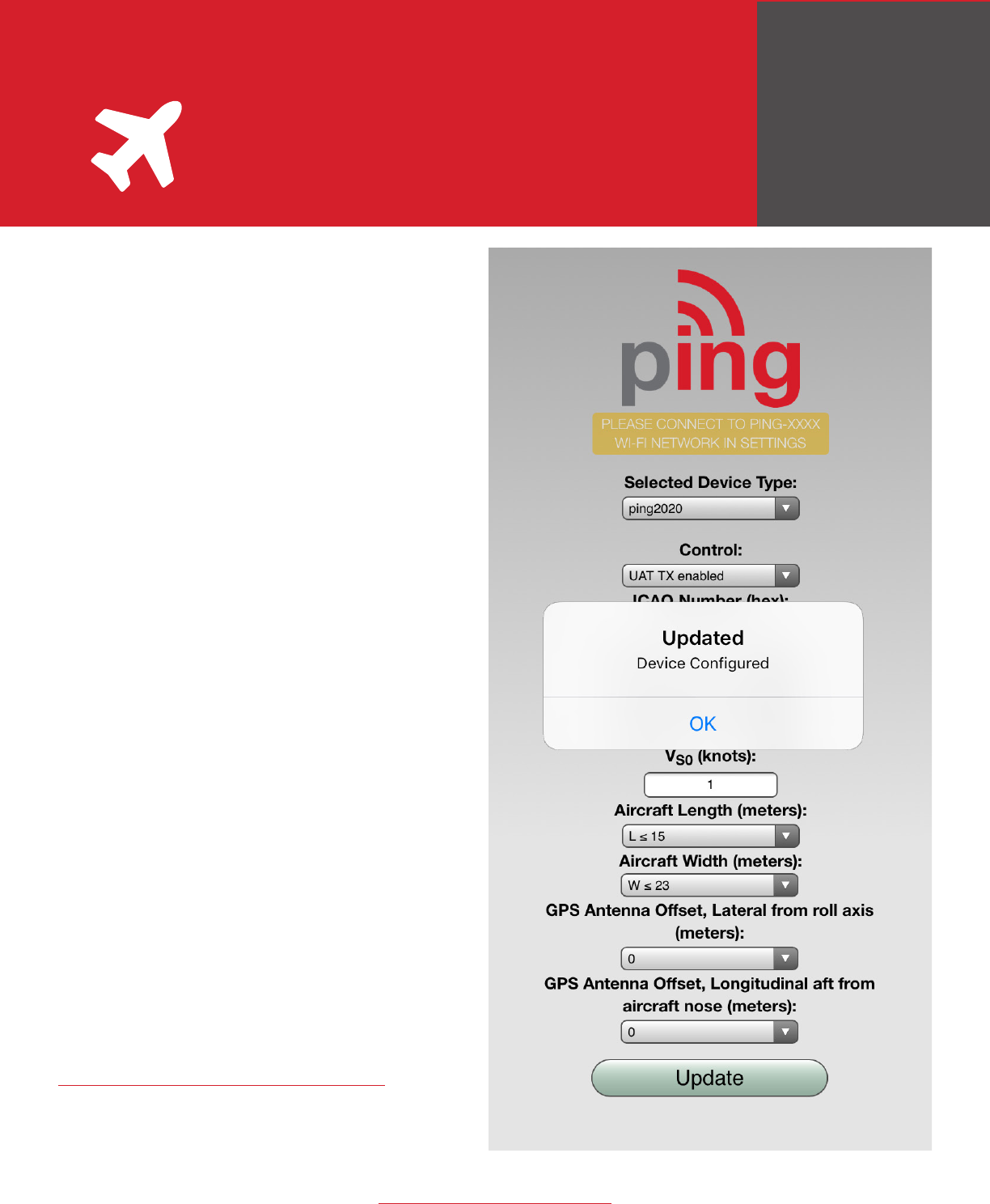
6
Commit
After completing all data
elds click the Update
button.
You should receive the
Device Congured message,
tap OK.
Disconnect power from ping
programmer.
Connect pingNav or FYXnav
to your ping transceiver or
transponder and power up
your UAS.
Conrm your aircraft is
broadcasting the correct
identication information
prior to ight.
Additional support is
available at:
uavionix.com/support/
www.uavionix.com