User Guide Sony Xperia XA2 Ultra Manual Userguide EN H3213 H3223 H4213 H4233 1 Android8.0
User Manual: Sony Xperia XA2 Ultra Manual Sony Xperia XA2 Ultra User Manual Guide |
Open the PDF directly: View PDF ![]() .
.
Page Count: 113 [warning: Documents this large are best viewed by clicking the View PDF Link!]
- Contents
- Getting started
- Device security
- Learning the basics
- Battery and maintenance
- Downloading applications
- Internet and networks
- Synchronising data on your device
- Basic settings
- Typing text
- Calling
- Contacts
- Messaging and chat
- Music
- Camera
- Photos and videos in Album
- Connectivity
- Smart apps and features that save you time
- Clock and Calendar
- Accessibility
- Support and legal

User guide
Xperia XA2 Ultra
H3213/H3223/H4213/H4233
Contents
Getting started..............................................................................6
About this User guide.......................................................................6
Overview........................................................................................... 7
Assembly – Single SIM......................................................................8
Assembly – Dual SIM.........................................................................9
Screen protection..............................................................................9
Starting your device for the first time.............................................. 9
Why do I need a Google account?..................................................10
Device security.............................................................................12
Making sure your device is protected.............................................12
Screen lock.......................................................................................12
Unlocking your device automatically..............................................13
Fingerprint Manager........................................................................13
SIM card protection......................................................................... 14
Using multiple SIM cards.................................................................14
Finding the IMEI number(s) of your device.....................................15
Finding, locking or erasing a lost device ....................................... 16
Using location services....................................................................16
Learning the basics......................................................................18
Using the touchscreen.................................................................... 18
Turning the screen on or o........................................................... 20
Smart backlight control.................................................................. 20
Home screen...................................................................................20
Application screen.......................................................................... 23
Shortcuts for easy actions.............................................................. 24
Navigating applications.................................................................. 24
Widgets........................................................................................... 26
Shortcuts and folders......................................................................27
Background and themes................................................................ 28
Taking a screenshot........................................................................ 28
Notifications.................................................................................... 28
Icons in the status bar..................................................................... 31
Applications overview.....................................................................33
Battery and maintenance............................................................35
Charging your device...................................................................... 35
Battery and power management...................................................36
Updating your device......................................................................38
Maintenance using a computer..................................................... 39
Storage and memory......................................................................40
2
Backing up and restoring content..................................................42
Downloading applications..........................................................45
Downloading applications from Google Play................................ 45
Downloading applications from other sources..............................45
Internet and networks................................................................ 46
Browsing the web...........................................................................46
Internet and MMS settings ............................................................ 46
Wi-Fi.................................................................................................47
Sharing your mobile data connection............................................49
Controlling data usage.................................................................... 51
Selecting a SIM card for data trac................................................ 51
Selecting mobile networks............................................................. 52
Synchronising data on your device.............................................53
Synchronising with online accounts...............................................53
Synchronising with Microsoft Exchange ActiveSync......................53
Basic settings.............................................................................. 55
Accessing settings.......................................................................... 55
Volume settings.............................................................................. 55
Do not disturb mode...................................................................... 56
Screen settings................................................................................ 57
Screen pinning................................................................................ 57
Application settings........................................................................58
Resetting your applications............................................................59
Language settings..........................................................................60
Date and time................................................................................. 60
Enhancing the sound output......................................................... 60
Multiple user accounts.................................................................... 61
Typing text...................................................................................63
On-screen keyboards......................................................................63
Editing text......................................................................................64
Calling..........................................................................................65
Making calls.................................................................................... 65
Receiving calls.................................................................................66
Forwarding calls.............................................................................. 67
Blocking a number..........................................................................68
Contacts.......................................................................................69
Adding and editing contacts.......................................................... 69
Grouping contacts.......................................................................... 70
Transferring contacts...................................................................... 70
Backing up contacts........................................................................ 71
3
Messaging and chat.................................................................... 73
Reading and sending messages.................................................... 73
Messaging settings......................................................................... 74
Video chat....................................................................................... 75
Setting up email.............................................................................. 75
Music............................................................................................76
Transferring music to your device.................................................. 76
Listening to music...........................................................................76
Listening to the radio......................................................................78
Camera........................................................................................ 80
Getting to know your camera........................................................ 80
Exposure, colour and light conditions............................................83
Setting the right focus.................................................................... 86
People, selfies and smiling faces....................................................87
Moving objects............................................................................... 88
Using camera apps......................................................................... 89
Resolution and memory.................................................................90
Diagnosing your camera.................................................................92
Additional camera settings.............................................................93
Photos and videos in Album.......................................................95
Viewing photos and videos............................................................ 95
Album home screen menu.............................................................96
Sharing and managing photos and videos.................................... 97
Hiding photos and videos.............................................................. 98
Connectivity.................................................................................99
Mirroring the screen of your device wirelessly on a TV.................99
Connecting your device to USB accessories.................................. 99
Near Field Communication (NFC)................................................... 99
Bluetooth wireless technology......................................................101
Smart apps and features that save you time........................... 104
Google Feed.................................................................................. 104
Using your device as a wallet....................................................... 104
Xperia™ Actions............................................................................104
Clock and Calendar....................................................................106
Calendar........................................................................................ 106
Clock.............................................................................................. 106
Accessibility............................................................................... 109
Magnification................................................................................ 109
Font size........................................................................................ 109
Display size....................................................................................109
Colour correction...........................................................................109
TalkBack.........................................................................................109
4
Mono audio....................................................................................110
Switch Access.................................................................................110
Support and legal....................................................................... 111
Support application........................................................................ 111
Restarting, resetting and repairing................................................111
Warranty, SAR and usage guidelines............................................ 112
Legal information...........................................................................112
5

Getting started
About this User guide
This is the Xperia XA2 Ultra User guide for the Android™ 8.0 software version. If
you're not sure which software version your device is running, you can check it in
the Settings menu.
System and application updates can present the features in your device in another way than
described in this User guide. The Android version might not be aected in an update. For
more information about software updates, see
Updating your device
on page 38.
To check the current software version of your device
•Find and tap Settings > System > About phone.
The current software version is displayed under Build number.
To find the model number of your device
•Find and tap Settings > System > About phone.
The device model number is displayed under Model.
Limitations to services and features
Some of the services and features described in this User guide may not be
supported in all countries or regions, or by all networks or service providers. The
GSM International Emergency Number can always be used in all countries, regions,
networks and by all service providers, provided that the device is connected to the
mobile network. Please contact your network operator or service provider to
determine the availability of any specific service or feature and whether additional
access or usage fees apply.
The use of certain features and applications described in this guide may require
access to the internet. You may incur data connection charges when you connect
to the internet with your device. Contact your wireless service provider for more
information.
6
This is an internet version of this publication. © Print only for private use.
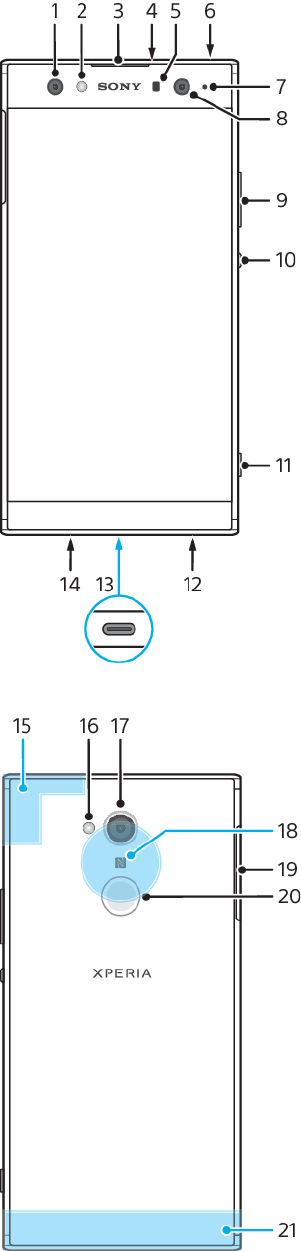
Overview
7
This is an internet version of this publication. © Print only for private use.
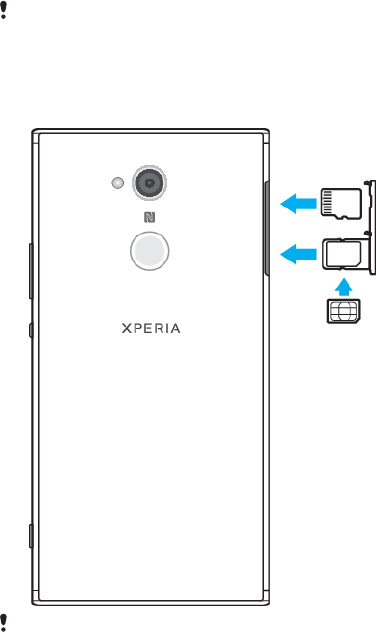
1. Front camera
2. Flash LED
3. Ear speaker
4. Second microphone
5. Proximity/Light sensor
6. Headset jack
7. Charging/Notification light
8. Wide-angle front camera
9. Volume/Zoom key
10. Power key
11. Camera key
12. Speaker
13. Charger/ USB Type-C™cable port
14. Primary microphone
15. Wi-Fi /Bluetooth®/ GPS antenna
16. Flash LED
17. Main camera
18. NFC™ detection area
19. Nano SIM/Memory card slot cover
20. Fingerprint sensor
21. Main antenna
Assembly – Single SIM
Your device only supports nano SIM cards. Single SIM devices allow you to use one
SIM card and a memory card.
The nano SIM card and the memory card have separate slots. Make sure you don’t
confuse the two.
For information on how to check if your device is Single SIM or Dual SIM, see
Finding the IMEI number(s) of your device
on page 15.
To prevent data loss, make sure you turn o your device or unmount the memory card
before you drag out the holder to remove the nano SIM card or memory card from the
device.
To insert a nano SIM card and a memory card
Do not cut your SIM card, as this may damage your device.
1Drag out the SIM card tray.
2Insert the memory card into the memory card slot, as shown in the
illustration.
3Place the SIM card securely in the SIM card tray, as shown in the illustration.
4Gently push the tray back into the slot until it fits into place.
8
This is an internet version of this publication. © Print only for private use.
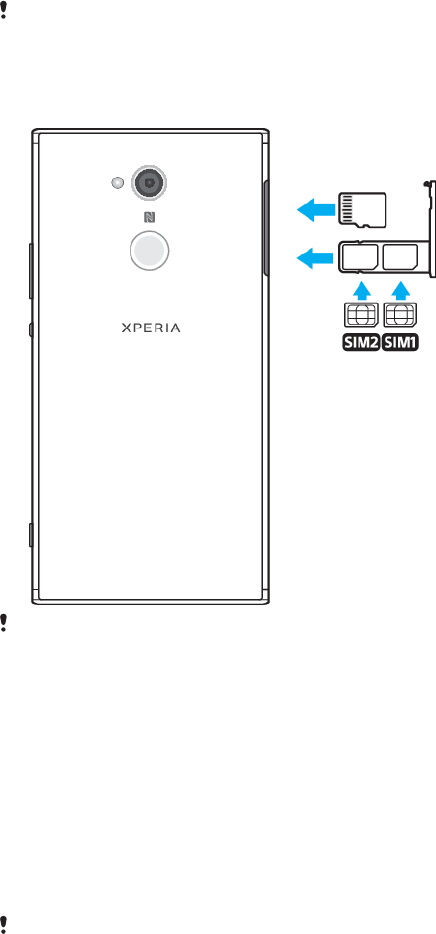
Assembly – Dual SIM
Your device only supports nano SIM cards. Dual SIM devices support the use of one
or two nano SIM cards and a memory card.
Dual SIM devices are not available in all markets or from all operators.
For information on how to check if your device is Single SIM or Dual SIM, see
Finding the IMEI number(s) of your device
on page 15.
To prevent data loss, make sure you turn o your device or unmount the memory card
before you drag out the holder to remove the nano SIM card (or cards) or memory card from
the device.
To insert the nano SIM cards and the memory card
Do not cut your SIM card, as this may damage your device.
1Drag out the nano SIM card tray.
2Insert the memory card in the correct orientation into the memory card slot,
as shown in the illustration.
3Place the main SIM card (SIM1) securely in the SIM card tray, as shown in the
illustration.
4Place the second SIM card (SIM2) securely in the SIM card tray, as shown in
the illustration.
5Gently push the tray back into the slot until it fits into place.
Screen protection
Before using your device, remove the protection film by pulling up on the protruding tab.
Screen covers and protectors may help you protect your device against damage.
We recommend you use only those screen covers intended for your Xperia™
device. The use of third party screen protection accessories may prevent your
device from working correctly by covering sensors, lenses, speakers, or
microphones and can invalidate the warranty.
Starting your device for the first time
It is recommended that you charge the battery for at least 30 minutes before
starting up your device for the first time. You can still use your device while it is
charging. For more information on charging, see
Charging your device
on
page 35.
9
This is an internet version of this publication. © Print only for private use.
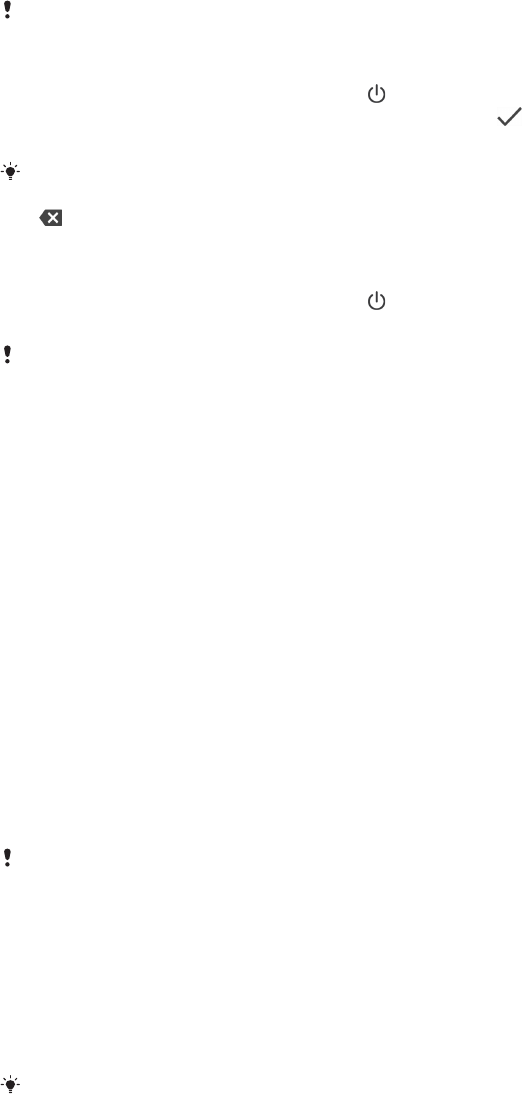
The first time you start your device, a setup guide helps you to configure basic
settings, personalise your device and sign in to your accounts, for example a
Google™ account.
To turn on your device
It is important to use the USB Type-C cable provided when charging your device, as other
types of USB cables can damage your device. It is recommended to charge the battery for at
least 30 minutes before you turn on your device for the first time.
1Press and hold down the power key until your device vibrates.
2Enter your SIM card PIN when requested, then tap .
3Wait a moment for your device to start.
Your SIM card PIN is initially supplied by your network operator, but you can change it later
from the Settings menu. To correct a mistake made while entering your SIM card PIN, tap
.
To turn o the device
1Press and hold down the power key until the options menu opens.
2In the options menu, tap Power o.
It may take a while for the device to shut down.
Why do I need a Google account?
Your Xperia device from Sony runs on the Android platform developed by Google.
A range of Google applications and services is available on your device when you
purchase it, for example, Gmail™, Google Maps™, YouTube™ and the Play Store™.
To get the most out of these services, you need a Google account. For example, a
Google account enables you to do the following:
•Download and install applications from Google Play™.
•Synchronise your email, contacts and calendar using Gmail.
•Chat with friends using the Duo™ application.
•Synchronise your browsing history and bookmarks using the Google Chrome™
web browser.
•Identify yourself as the authorised user after a software repair using Xperia
Companion.
•Remotely find, lock or clear a lost or stolen device using the Find my device
services.
For more information about Android and Google, go to
http://support.google.com
.
It is crucial to remember your Google account user name and password, since in some
situations, you may need it to identify yourself for security reasons. If you fail to give your
Google user name and password in such situations, your device is locked. Also, if you have
more than one Google account, make sure to enter the details for the relevant account.
To set up a Google account on your device
1Find and tap Settings > Users & accounts > Add account > Google.
2Follow the on-screen instructions to create a Google account, or sign in if
you already have an account.
You can also create a Google account using the setup guide when you first start your
device, or go online later and create an account at
http://www.google.com/accounts
.
10
This is an internet version of this publication. © Print only for private use.

To remove a Google account
1Find and tap Settings > Users & accounts.
2Select the Google account that you want to remove.
3Tap REMOVE ACCOUNT.
4Tap REMOVE ACCOUNT again to confirm.
If you remove your Google account, any security features that are linked to your Google
account will no longer be available.
11
This is an internet version of this publication. © Print only for private use.

Device security
Making sure your device is protected
Your device includes security options, strongly recommended in case of loss or
theft.
When using a security option to protect your device, it is crucial to remember the details
provided at set up.
Screen lock
Set a secure screen lock on your device using a PIN, password, pattern or
fingerprint to prevent others from using your device without permission. Once the
screen lock is set, it is not possible to unlock the screen or erase the content via a
Factory Data Reset without providing the screen lock information.
If you add your contact information on the screen lock, for example your email, this
information can be used to get your device back if you lose it.
Google account
Add a Google account so that you can use the Find my device service. In some
situations, you may also need to identify yourself for security reasons using your
Google account.
Find my device
Use the Find my device service to remotely locate, lock, unlock or erase the content
on a lost device. After you have signed in to your Google account, Find my device
is turned on by default.
SIM card lock
Lock your SIM cards with a PIN to protect your subscription against misuse. The PIN
is required every time you restart your device.
IMEI number
Keep a copy of the IMEI number. If your device is stolen, some network providers
can use this number to stop the device from accessing the network in your country
or region.
Dual SIM devices have two IMEI numbers.
Backup
Back up the content on your device in case your device is damaged, lost or stolen.
See
Backing up and restoring content
on page 42.
Screen lock
When the screen is locked you have to unlock it with a swipe gesture or with your
personal pattern, PIN, password or fingerprint. Initially, the unprotected screen
swipe is set, but it is recommended to use a more secure screen lock to protect
your device.
The security level of each lock type is listed below in order of weakest to strongest:
•Swipe: no protection, but you have quick access to the Home screen.
•Pattern: draw a simple pattern with your finger to unlock your device.
•PIN: enter a numeric PIN of at least four digits to unlock your device.
•Password: enter an alpha-numeric password to unlock your device.
•Fingerprint: place your registered finger on the sensor to unlock your device.
12
This is an internet version of this publication. © Print only for private use.
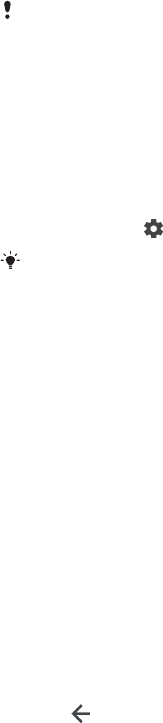
Fingerprints need to be registered with Fingerprint Manager before use. To
configure the notifications on the lock screen, see
Notifications
on page 28.
To create or change a screen lock
It is very important that you remember your screen lock when using a pattern, PIN or
password. If you forget this information, it may not be possible to restore important data
such as contacts and messages. See troubleshooting tips for your device at
http://support.sonymobile.com
.
1Find and tap Settings > Lock screen & security > Screen lock.
2If requested, confirm your current screen lock.
3Choose an option and follow the on-screen instructions.
4When a secure screen lock is used, you can set the power button to lock the
screen, set the screen lock activation time and create a lock screen message
by pressing .
If you use a Microsoft Exchange ActiveSync (EAS) account, the EAS security settings may
limit the lock screen type to only a PIN or password. Contact your network administrator to
check the implemented network security policies.
Unlocking your device automatically
The Smart Lock feature lets you set your device to unlock automatically in certain
situations, for example, when connected to a Bluetooth device or carrying it with
you.
The Smart Lock feature is available in most markets, countries or regions.
Go to
http://www.support.google.com/
and search “smart lock” for more
information about the Smart Lock feature.
To enable Smart Lock
1Set a pattern, PIN or password as a screen lock if you have not already done
so.
2Find and tap Settings > Lock screen & security > Trust agents.
3Tap the Smart Lock (Google) slider to enable the function.
4Tap .
5Find and tap Smart Lock.
6Enter your pattern, PIN or password. You need to enter these credentials to
change your Smart Lock settings.
7Select a Smart Lock type.
Fingerprint Manager
Register your fingerprint to use it as an additional security method for unlocking
your device or authenticating purchases. You can register up to 5 fingerprints on
your device.
The pattern, PIN or password screen lock serves as a backup unlock method when
a fingerprint is used as a screen lock. Before registering your fingerprint, make sure
the sensor is clean and without any visible moisture.
To register a fingerprint for the first time
1Find and tap Settings > Lock screen & security > Fingerprint Manager.
2Tap NEXT. If prompted confirm your pattern, PIN or password, or select your
backup screen lock method and follow the on-screen instructions to set it
up.
3Tap NEXT and follow the on-screen instructions to complete fingerprint
registration.
13
This is an internet version of this publication. © Print only for private use.
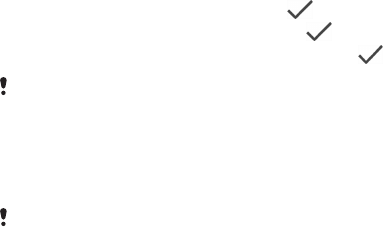
To register additional fingerprints
1Find and tap Settings > Lock screen & security > Fingerprint Manager.
2Confirm your pattern, PIN or password.
3Tap Add fingerprint, then follow the on-screen instructions.
To delete a registered fingerprint
1Find and tap Settings > Lock screen & security > Fingerprint Manager.
2Confirm your pattern, PIN or password.
3Tap the registered fingerprint, then tap DELETE > DELETE.
To rename a registered fingerprint
1Find and tap Settings > Lock screen & security > Fingerprint Manager.
2Select a registered fingerprint in the list, then enter a name and tap OK.
SIM card protection
You can lock and unlock each SIM card that you use in your device with a PIN.
When a SIM card is locked, the subscription linked to the card is protected against
misuse, meaning that you have to enter a PIN every time you start your device.
If you enter the PIN incorrectly too many times, your SIM card will get blocked. You
then need to enter your PUK (Personal Unblocking Key) and a new PIN. Your PIN
and PUK are supplied by your network operator.
To set up a SIM card lock
1Find and tap Settings > Lock screen & security > SIM card lock.
2Dual SIM users, select a SIM card.
3Tap the slider beside Lock SIM card to enable.
4Enter the SIM card PIN and tap OK. The SIM card lock is now active and you
will be prompted to enter your PIN every time you restart your device.
To change the SIM card PIN
1Find and tap Settings > Lock screen & security > SIM card lock.
2Dual SIM users, select a SIM card.
3Tap Change SIM PIN.
4Enter the old SIM card PIN and tap OK.
5Enter the new SIM card PIN and tap OK.
6Re-type the new SIM card PIN and tap OK.
To unlock a blocked SIM card using the PUK code
1Enter the PUK code and tap .
2Enter a new PIN code and tap .
3Re-enter the new PIN code and tap .
If you enter an incorrect PUK code too many times, you need to contact your network
operator to get a new SIM card.
Using multiple SIM cards
This function only applies for Dual SIM devices.
Dual SIM devices work with either one or two SIM cards inserted. You can get
incoming communication to both SIM cards and select which number to place
outgoing communication from. Before using multiple SIM cards, you need to
enable them and select a SIM card which will handle data trac.
You can forward calls that come in on SIM 1 to SIM 2 when SIM 1 is unreachable,
and vice versa. This function is called Dual SIM reachability. You must enable it
manually. See
Forwarding calls
on page 67.
14
This is an internet version of this publication. © Print only for private use.
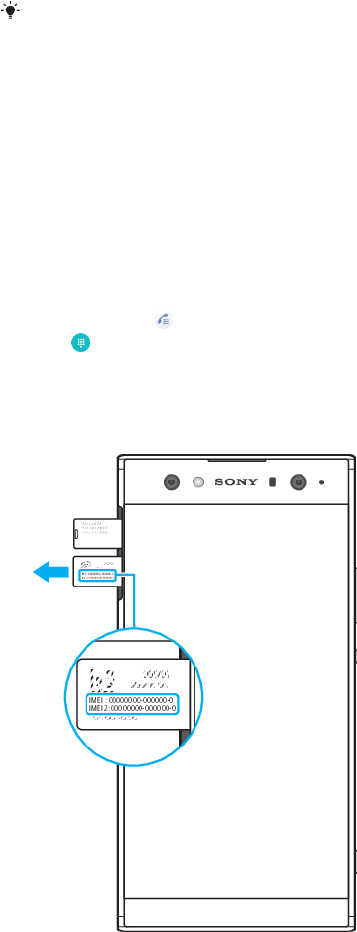
To enable or disable the use of two SIM cards
1Find and tap Settings > Network & Internet > Dual SIM.
2Tap the SIM1 and SIM2 sliders to enable or disable the SIM cards.
To rename a SIM card
1Find and tap Settings > Network & Internet > Dual SIM.
2Select a SIM card and enter a new name for it.
3Tap OK.
To select which SIM card handles data trac
1Find and tap Settings > Network & Internet > Dual SIM > Mobile data.
2Select the SIM card you want to use for data trac.
For higher data speeds, select the SIM card that supports the fastest mobile network, for
example, LTE.
Finding the IMEI number(s) of your device
Your device has one or two unique identification numbers that are referred to as
IMEI or Product ID. You should keep a copy of this. You may require it if your device
is stolen or when contacting support.
Dual SIM devices only: Your device has two IMEI numbers, one for each SIM card
slot.
To view your IMEI number(s) using the dialpad
1Find and tap .
2Tap .
3Enter *#06# into the dialpad. The IMEI number(s) are displayed
automatically.
To view your IMEI number(s) on the label strip
1Drag out the SIM/Memory card tray.
2Drag the strip outwards using your fingernail. The strip displays the IMEI
number(s).
15
This is an internet version of this publication. © Print only for private use.

Finding, locking or erasing a lost device
Google oers a location and security web service called Find my device. After you
have signed in to a Google account, Find my device is turned on by default. If you
lose your device, you can use Find my device to:
•Find and show where your device is located on a map.
•Lock your device and present a message on the lock screen.
•Unlock your device and reset it by erasing its content.
•Activate the ringer, even if the sound is turned o.
Your device must be turned on, have an internet connection and have the location
service activated. The Find my device service may not be available in all countries
or regions.
If you erased the content on your device using Find my device, you must enter the
username and password for a Google account in order to use your device again. This can be
any Google account which you have set up on your device as an owner. If you can’t give this
information during the setup, you won’t be able to use your device at all after a reset.
For additional information about Find my device, go to
https://www.support.google.com/
and search for “Find my device”.
To verify that your device can be found
•Go to
https://www.google.com/android/find
and sign in using your Google
account.
Using location services
Location services allow applications such as Maps and the camera to use
information from your mobile or Wi-Fi network as well as Global Positioning
System (GPS) information to determine your approximate location. If you're not
within a clear line of sight to GPS satellites, your device can determine your
location using the Wi-Fi function. And if you're not within range of a network, your
device can determine your location using your mobile network.
In order to use your device to find out where you are, you need to enable location
services.
You may incur data connection charges when you connect to the internet from your device.
To enable or disable location services
•Find and tap Settings > Lock screen & security > Location. Tap the slider to
enable or disable location services.
You can also enable location services from Settings > Google > Location.
To enable or disable Google Location Sharing
1Find and tap Settings > Lock screen & security > Location. Tap Google
Location Sharing.
2Tap , select the time span you want to have the function turned on and
choose an option to select the contact you want to share your location with.
You can also choose the way to share your location by tapping More.
You can also keep track of your location history under Google Location History.
Improving GPS accuracy
The first time you use the GPS function in your device, it can take a few minutes for
your location to be found. To help the search, make sure not to cover the GPS
antenna, as highlighted in the image. GPS signals can pass through clouds and
plastic, but not through most solid objects such as buildings and mountains. If
your location isn't found after a few minutes, move to another location.
16
This is an internet version of this publication. © Print only for private use.
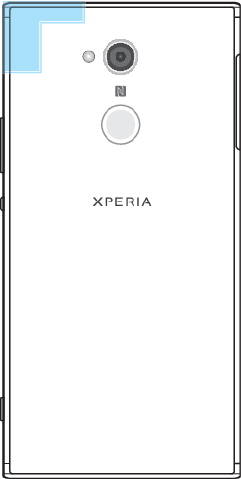
17
This is an internet version of this publication. © Print only for private use.
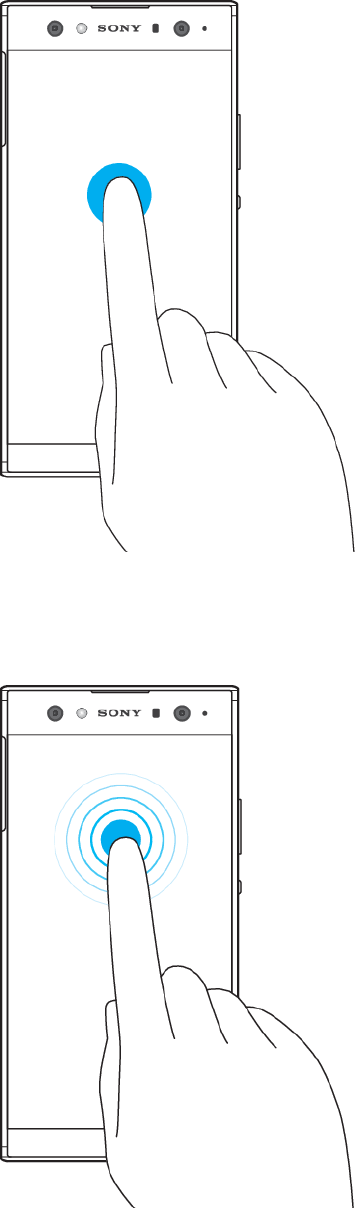
Learning the basics
Using the touchscreen
Tapping
•Open or select an item.
•Mark or unmark a checkbox or option.
•Enter text using the on-screen keyboard.
Touching and holding
•Move an item.
18
This is an internet version of this publication. © Print only for private use.
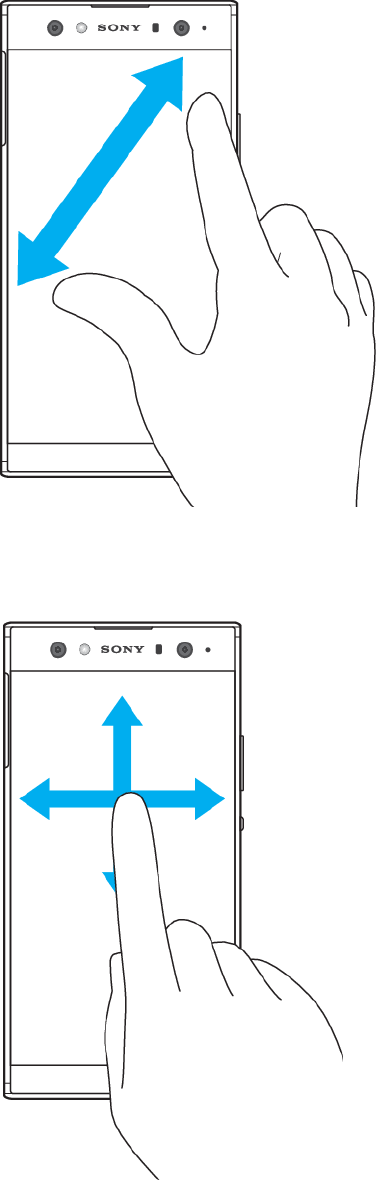
•Activate an item-specific menu.
•Activate selection mode, for example, to select several items from a list.
Pinching in and out
•Pinch in and out on web pages, photos and maps, and when you’re taking photos
or shooting videos.
Swiping
•Scroll up or down a list.
•Scroll left or right, for example, between Home screen panes.
•Swipe left or right to reveal more options.
19
This is an internet version of this publication. © Print only for private use.
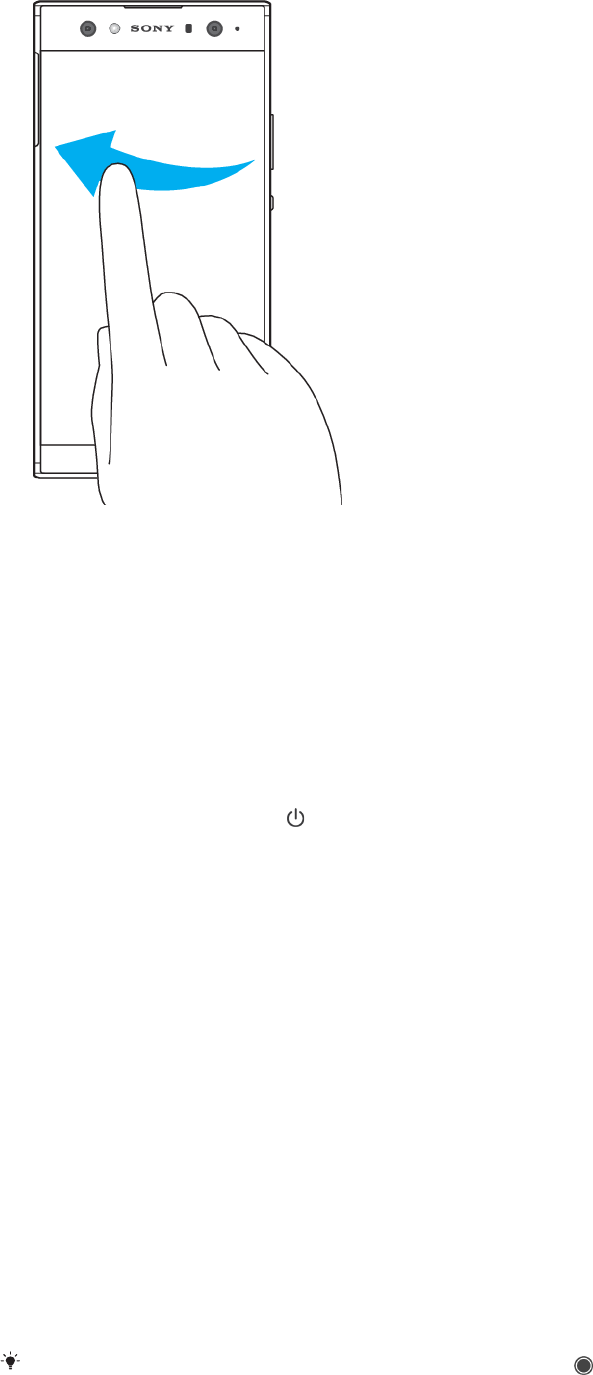
Flicking
•Scroll quickly, for example, in a list or on a web page. You can stop the scrolling
movement by tapping the screen.
Turning the screen on or o
When your device is on and left idle for a set period of time, the screen dims and
turns o to save battery power. You can change how long your screen stays active
before it turns o.
When your screen is turned o, your device can be locked or unlocked, depending
on your screen lock setting. See
Screen lock
on page 12.
To turn the screen on or o
•Briefly press the power key .
To adjust the idle time before the screen turns o
1Find and tap Settings > Display > Sleep.
2Select an option.
Smart backlight control
The smart backlight control keeps the screen on as long as the device is held in
your hand. Once you put down the device, the screen turns o according to your
sleep setting.
To enable or disable the Smart backlight control function
1Find and tap Settings > Display > Smart backlight control.
2Tap the slider to enable or disable the function.
Home screen
The Home screen is the starting point for using your device. It's similar to the
desktop on a computer screen. The number of Home screen panes is represented
by a series of dots at the lower part of the Home screen. The highlighted dot
shows the pane that is currently displayed.
If Google Assistant is enabled, the Home screen icon appears as in the navigation bar.
20
This is an internet version of this publication. © Print only for private use.
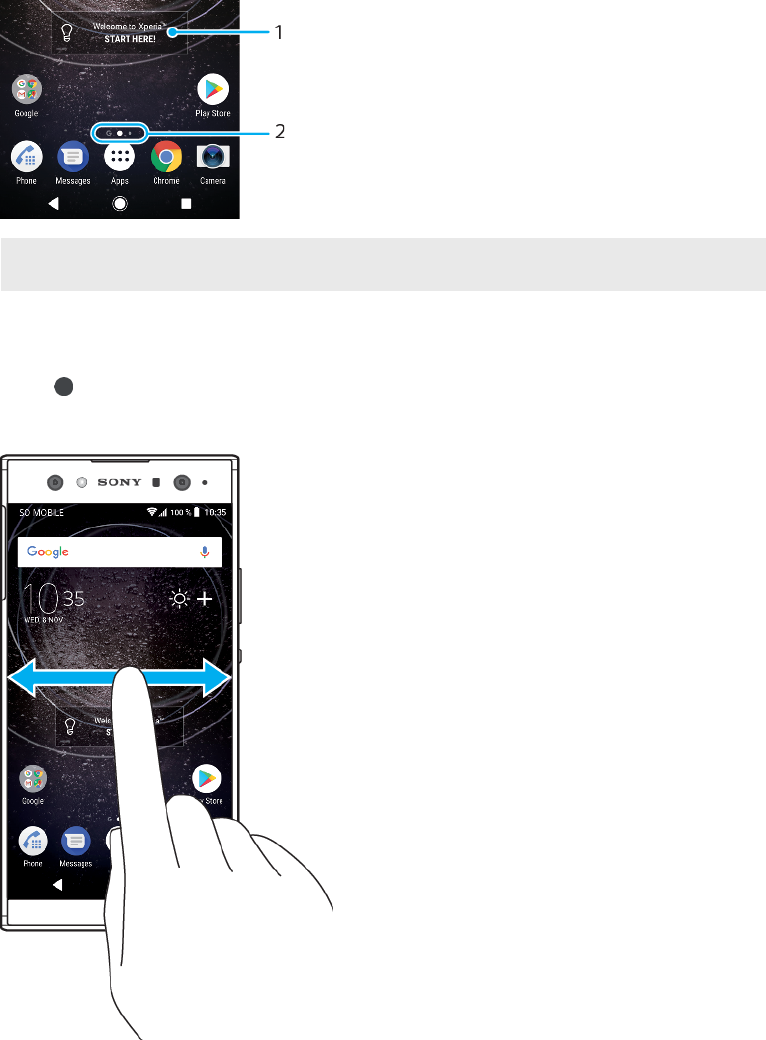
Home screen overview
1 Welcome to Xperia widget — Tap to open the widget and select a task such as copying content
from your old device or setting up Xperia services
2 Dots — Represents the number of Home screen panes
To go to the Home screen
•Press .
To browse the Home screen
Home screen panes
You can add new panes to your Home screen (up to a maximum of twenty panes)
and delete panes. You can also set the pane that you want to use as the main
Home screen pane.
21
This is an internet version of this publication. © Print only for private use.
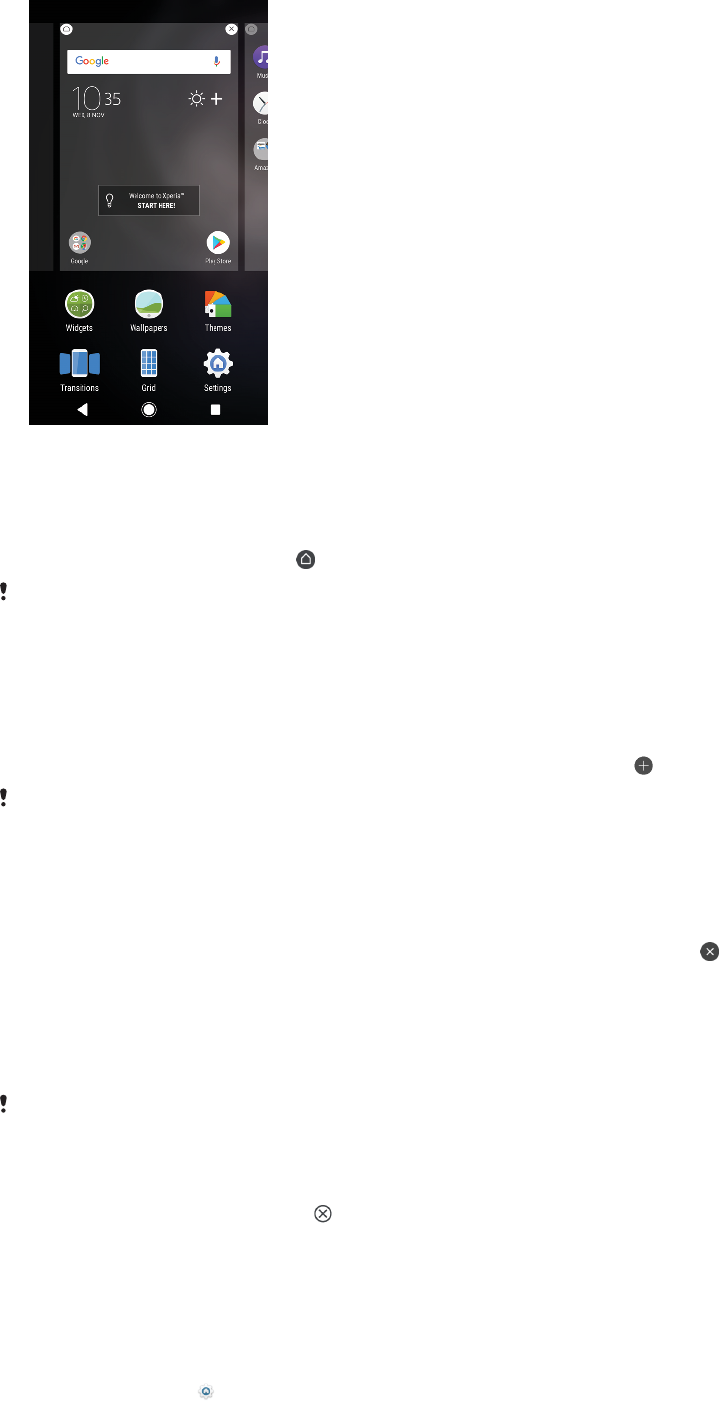
To set a pane as the main Home screen pane
1Touch and hold an empty area on your Home screen until the device
vibrates.
2Flick left or right to browse to the pane that you want to set as your main
Home screen pane, then tap .
When Google Feed is enabled, the left-most pane is reserved for this service and the main
Home screen pane cannot be changed. For more information, see
Google Feed
on
page 104.
To add a pane to your Home screen
1Touch and hold an empty area on your Home screen until the device
vibrates.
2To browse the panes, flick all the way to the right or left, then tap .
When Google Feed is enabled, the left-most pane is reserved for this service and additional
panes cannot be added to the left. For more information, see
Google Feed
on page 104.
To delete a pane from your Home screen
1Touch and hold an empty area on your Home screen until the device
vibrates.
2Flick left or right to browse to the pane that you want to delete, then tap
on the top right corner of the pane.
Home screen settings
To disable or uninstall an application from the Home screen
Disabling a pre-installed app deletes all data, but the app can be enabled again from
Settings > Apps & notifications. Only downloaded apps can be fully uninstalled.
1Touch and hold any area on your Home screen until the device vibrates.
2Flick left or right to browse the panes. All applications that can be disabled
or uninstalled are indicated by .
3Tap the relevant application, then tap Disable if the app came pre-installed
on your device or OK if the app was downloaded and you would like to
uninstall it.
To adjust the size of icons on your Home screen
1Touch and hold an empty area on your Home screen until the device
vibrates, then tap .
2Tap Icon size, then select an option.
22
This is an internet version of this publication. © Print only for private use.
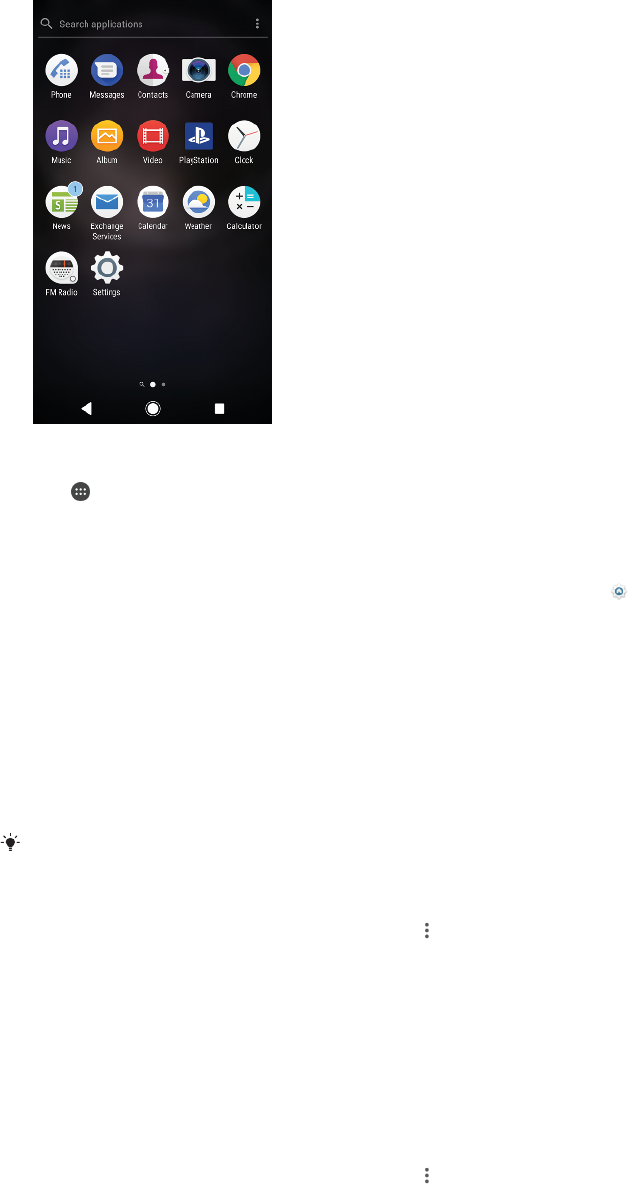
Application screen
The Application screen, which you open from the Home screen, contains the
applications that come pre-installed on your device as well as applications that you
download.
To view all applications on the Application screen
1Tap .
2Flick left or right on the Application screen.
To enable or disable the recommended apps listings
1Touch and hold an empty area on your Home screen, then tap .
2Tap the App recommendations slider.
To open an application from the Application screen
•When the Application screen is open, flick left or right to find the application,
and then tap the application.
To search for an application from the Application screen
1When the Application screen is open, tap Search applications.
2Enter the name of the application that you want to search for.
You can also search for applications by swiping right from the Application screen.
To arrange applications on the Application screen
1When the Application screen is open, tap .
2Tap Sort apps, then select an option.
To add an application shortcut to the Home screen
1On the Application screen, touch and hold an application icon until the
device vibrates, then drag the icon to the top of the screen. The Home
screen opens.
2Drag the icon to the desired location on the Home screen, then release it.
To move an application on the Application screen
1When the Application screen is open, tap .
2Make sure that Own order is selected under Sort apps.
3Touch and hold the application until the device vibrates, then drag it to the
new location.
23
This is an internet version of this publication. © Print only for private use.
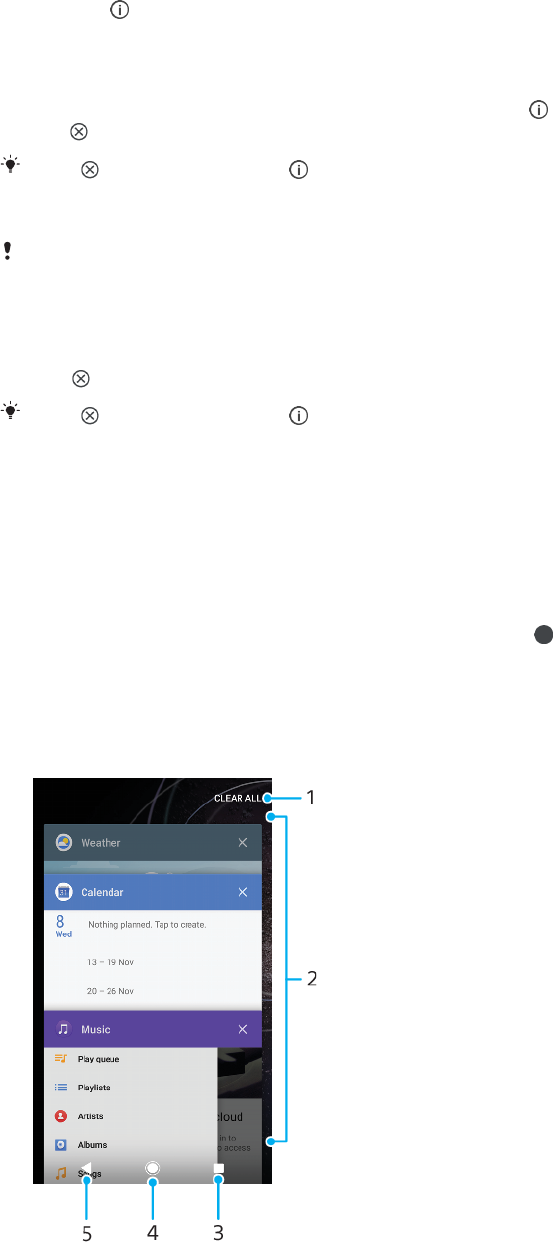
Shortcuts for easy actions
You can access shortcuts directly from your app icons to uninstall downloaded
apps or reveal more quick options. For example, long press the Calendar icon to
create a new event or set a reminder. All apps have a shortcut to App info, where
you can adjust notification settings and permissions. You can go to App info by
tapping .
To use shortcuts for easy actions
1Long press the desired app icon on your Home or Application screen.
2Select from the options that appear. For example, tap to go to App info, or
tap to disable or uninstall the application.
If an icon is not shown, tap for more options.
To disable or uninstall an application from the Application screen
Whether an app can be uninstalled or disabled depends on the app, and if it was pre-
installed on your device or downloaded. Downloaded apps can be uninstalled. Pre-installed
apps cannot be uninstalled, only disabled if the app supports this. If you disable a pre-
installed app, you can enable it again under Settings > Apps & notifications > App info.
1Touch and hold the application you want to uninstall or disable.
2Tap > OK to delete an app, or DISABLE to disable an app.
If an icon is not shown, tap for more options.
Navigating applications
You can navigate between applications using the navigation keys and the recently
used applications window, which lets you switch easily between all recently used
applications. The navigation keys are the Back key, the Home key, and the Recent
apps key. You can also pop open two applications on the screen at once using the
split screen mode, if the application supports multi-window function. Some
applications get closed when you press the Home key to exit while others are
paused or continue to run in the background. If an application is paused or
running in the background, you can continue where you left o the next time you
open the application.
Navigating applications overview
24
This is an internet version of this publication. © Print only for private use.
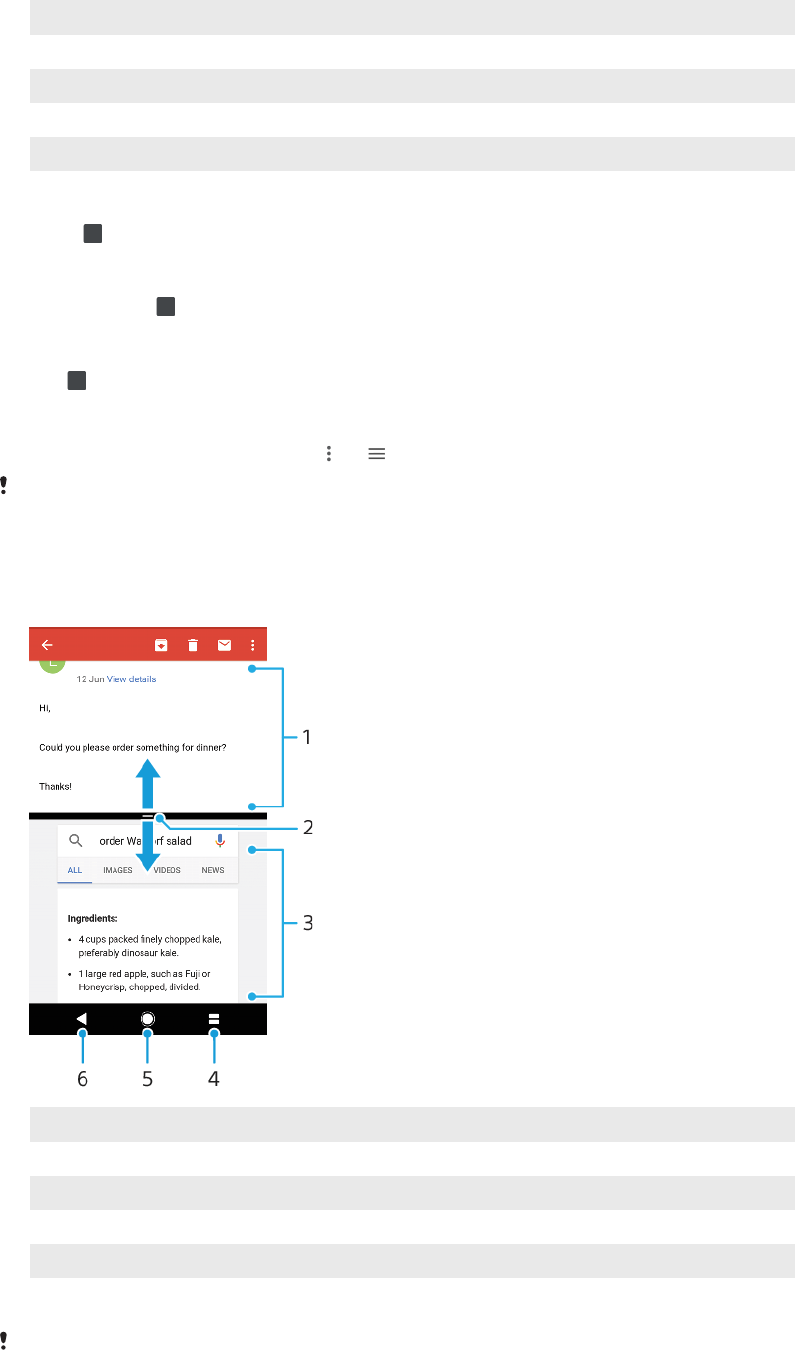
1 Clear all – Close all the recently used applications
2 Recently used applications window – Open a recently used application
3 Recent apps key – Open the recently used applications window and the favourites bar
4 Home key – Exit an application and go back to the Home screen
5 Back key – Go back to the previous screen within an application or close the application
To open the recently used applications window
•Press .
To quickly switch between recently used applications
•Quickly press twice.
To close all the recently used applications
•Tap and then tap CLEAR ALL.
To open a menu in an application
•While using an application, tap or .
A menu is not available in all applications.
Split screen mode
Split screen mode enables you to view two applications at once, for example, if
you want to view your email inbox and a web browser at the same time.
1Application 1
2 Split screen border – Drag to resize windows
3 Application 2
4 Split screen key – Select a recently used application
5 Home key – Go back to the Home screen
6 Back key – Go back to the previous screen within an application or close the application
Not all applications support split screen mode.
25
This is an internet version of this publication. © Print only for private use.

To use split screen mode
1Make sure that the two applications that you want to use in split screen
mode are open and running in the background.
2Open the application that you would like to use in split screen mode, then
tap and hold . The application will be assigned to the first part of the split
screen.
3Select the second desired application from the thumbnail list.
4If you want to resize the split screen windows, drag the split screen border in
the centre.
5To exit split screen mode, tap and hold while the split screen windows are
displayed.
One-handed operations
You can activate the one-handed operation mode to use your device with one
hand.
To enable or disable one-handed operations
1Find and tap Settings > One-handed operations.
2Tap the Resize screen slider to enable or disable the function.
3Tap , then drag your thumb from the right corner to the center of the
screen.
Tap the Optimised apps slider to customize the options for One-handed operations.
To adjust the position of the screen
1To move the screen to the left side or to the right side, tap or
accordingly.
2To move the screen upwards or downwards, drag the horizontal stripes at
the edge of the resized screen.
3To resize the screen, drag the three diagonal stripes at the edge of the
resized screen.
To return to full screen mode, tap .
Widgets
Widgets are small applications that you can use directly on your Home screen.
They also function as shortcuts. For example, the Weather widget allows you to
see basic weather information directly on your Home screen. When you tap the
widget, the full Weather application opens. You can download additional widgets
from Google Play™.
To add a widget to the Home screen
1Touch and hold any empty area on your Home screen until the device
vibrates, then tap Widgets.
2Find and tap the widget that you want to add.
To resize a widget
1Touch and hold a widget until the device vibrates, then release it. If the
widget can be resized, for example, the Calendar widget, then a highlighted
frame and resizing dots appear.
2Drag the dots inward or outward to shrink or expand the widget.
3To confirm the new size of the widget, tap anywhere on the Home screen.
To move a widget
•Touch and hold the widget until the device vibrates, then drag it to the new
location.
26
This is an internet version of this publication. © Print only for private use.
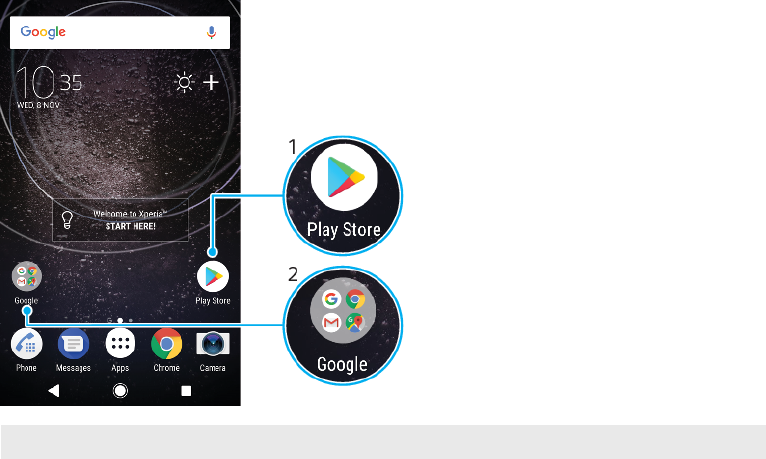
To remove a widget
•Touch and hold the widget until the device vibrates, then drag it to Remove
from home screen.
Shortcuts and folders
Use shortcuts and folders to manage your applications and keep your Home
screen tidy.
Shortcuts and folders overview
1 Access an application using a shortcut
2 Access a folder containing applications
To add an application shortcut to your Home screen
1Touch and hold an empty area on your Home screen until the device
vibrates.
2In the customisation menu, tap Widgets > Shortcuts.
3Scroll through the list and select an application. The selected application
gets added to the Home screen.
To move an item on the Home screen
•Touch and hold the item until the device vibrates, then drag the item to the
new location.
To remove an item from the Home screen
•Touch and hold the item until the device vibrates, then drag the item to
Remove from home screen on the top of the screen.
To create a folder on the Home screen
•Touch and hold an application icon or a shortcut until the device vibrates,
then drag and drop it on top of another application icon or shortcut.
To add items to a folder on the Home screen
•Touch and hold an item until the device vibrates, then drag the item to the
folder.
27
This is an internet version of this publication. © Print only for private use.

To rename a folder on the Home screen
1Tap the folder to open it.
2Tap the folder's title bar to show the Folder name field.
3Enter the new folder name and tap Done.
Background and themes
Your device comes with a default background, but you can adapt the Home screen
and Lock screen to your own style using wallpapers and themes featuring dierent
colours and patterns.
A wallpaper may be used without changing any of the other elements of your
Home screen and Lock screen. Live wallpapers add visual eects to your
interactions with the touch screen, letting the display change dynamically.
Themes can include a wallpaper, a screensaver, title bars, and a sound scheme
that all fit together to create a unique look and feel for your device.
To change your wallpaper
1Touch and hold any empty area on your Home screen until the device
vibrates.
2Tap Wallpapers.
3To set the same wallpaper for the Lock and Home screens, select the
wallpaper and tap APPLY. To set dierent wallpapers, first tap the Lock or
Home screen preview. Choose a wallpaper for that screen and tap SELECT >
APPLY.
You can also use a photo as your wallpaper. Instead of selecting a wallpaper from the
options shown, tap Photos. Choose a photo and tap SELECT.
To set a theme
1Touch and hold an empty area on your Home screen until the device
vibrates.
2Tap Themes.
3Choose an option:
•To use an existing theme, select the theme, then tap APPLY THEME.
•To download a new theme, tap GET MORE THEMES.
When you change a theme, the background also changes in some applications.
Taking a screenshot
You can capture still images of any screen on your device as a screenshot.
Screenshots you take are automatically saved in the Album application.
To take a screenshot
1Long press the power key until a prompt window appears.
2Tap .
You can also take a screenshot by pressing and holding the power key and volume down
key at the same time.
To view your screenshot
1Double-tap the status bar to display the Notification panel.
2Tap the screenshot.
Notifications
Notifications inform you of events such as new messages and calendar
notifications as well as activities in progress such as file downloads. Notifications
appear in the following places:
28
This is an internet version of this publication. © Print only for private use.
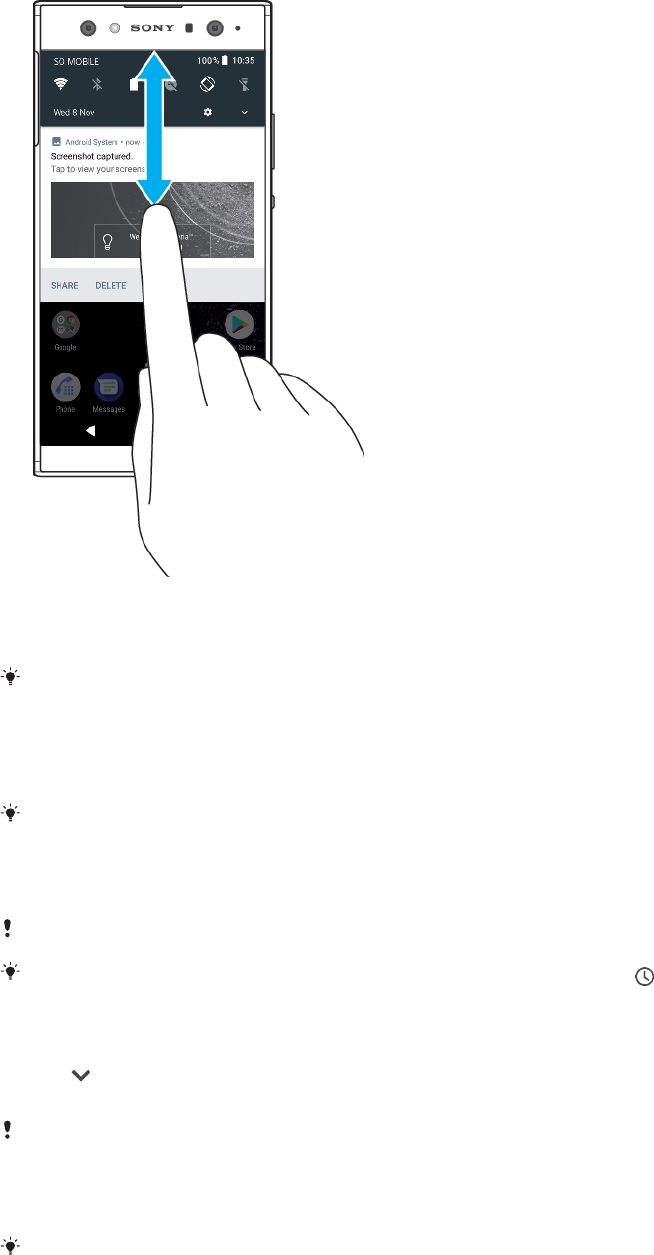
•The status bar
•The notification panel
•The lock screen
•The app icon
To open or close the Notification panel
1To open the Notification panel, drag the status bar downwards, or simply
double-tap it.
2To close the Notification panel, drag or flick the panel upwards.
After opening the Notification panel, you can access the Quick settings panel by dragging
the status bar down again.
To take action on a notification in the Notification panel
•Tap the notification.
You can directly reply to chat or email messages in the Notification panel.
To dismiss a notification from the Notification panel
•Swipe the notification left or right.
Not all notifications can be dismissed.
To snooze a notification, drag the notification slowly to the side and tap . Notifications
can be snoozed for 15, 30 or 60 minutes or 2 hours.
To expand a notification on the Notification panel
•Tap to expand and view more information about the notification without
opening the app.
Not all notifications are expandable.
To clear all notifications from the Notification panel
•Tap CLEAR ALL.
If there is a long list of notifications, scroll down to find the CLEAR ALL button.
29
This is an internet version of this publication. © Print only for private use.

To take action on a notification from the lock screen
•Double-tap the notification.
To dismiss a notification from the lock screen
•Swipe the notification left or right.
To expand a notification on the lock screen
•Drag the notification downwards.
Not all notifications are expandable.
Notification display options on the lock screen
Show all
notification
content
Get all notifications on the lock screen. When you have this setting turned on,
keep in mind that all content (including the content of incoming emails and
chat messages) will be visible on your lock screen unless you designate the
relevant apps as Hide sensitive content in the Notifications settings menu.
Hide sensitive
notification
content
You must have a PIN, password, or pattern set up as your screen lock in order
for this setting to be available. Contents hidden is displayed on the lock screen
when sensitive notifications arrive. For example, you'll get a notification for an
incoming email or chat, but the content won't be visible on your lock screen.
Don't show
notifications at all
You won't get any notifications on the lock screen.
To select the notifications to display on the lock screen
1Find and tap Settings > Apps & notifications > Configure notifications.
2Tap On the lock screen.
3Select an option.
You can keep notifications on the lock screen until you swipe to dismiss them. To enable
this feature, tap the Keep notifications on lock screen slider under Notifications.
Setting the notification level for an app
Allow notification dot Show notification dots.
Allow sound Allow all notifications from the selected app.
On the lock screen Show or hide all notification content on the lock screen.
Interrupts in Priority only Receive notifications from this app even when Do not disturb is set to
Priority only.
You can set notification channels to categorise notification levels. Long press a notification
to change the notification categories.
To set the notification level for an app
1Find and tap Settings > Apps & notifications > App info.
2Select the desired app, then tap App notifications.
3Tap the sliders to adjust notification settings as desired.
Notification light
The notification light informs you about battery status and some other events. For
example, a flashing white light means there is a new message or a missed call. The
notification light is enabled by default but can be disabled manually.
30
This is an internet version of this publication. © Print only for private use.
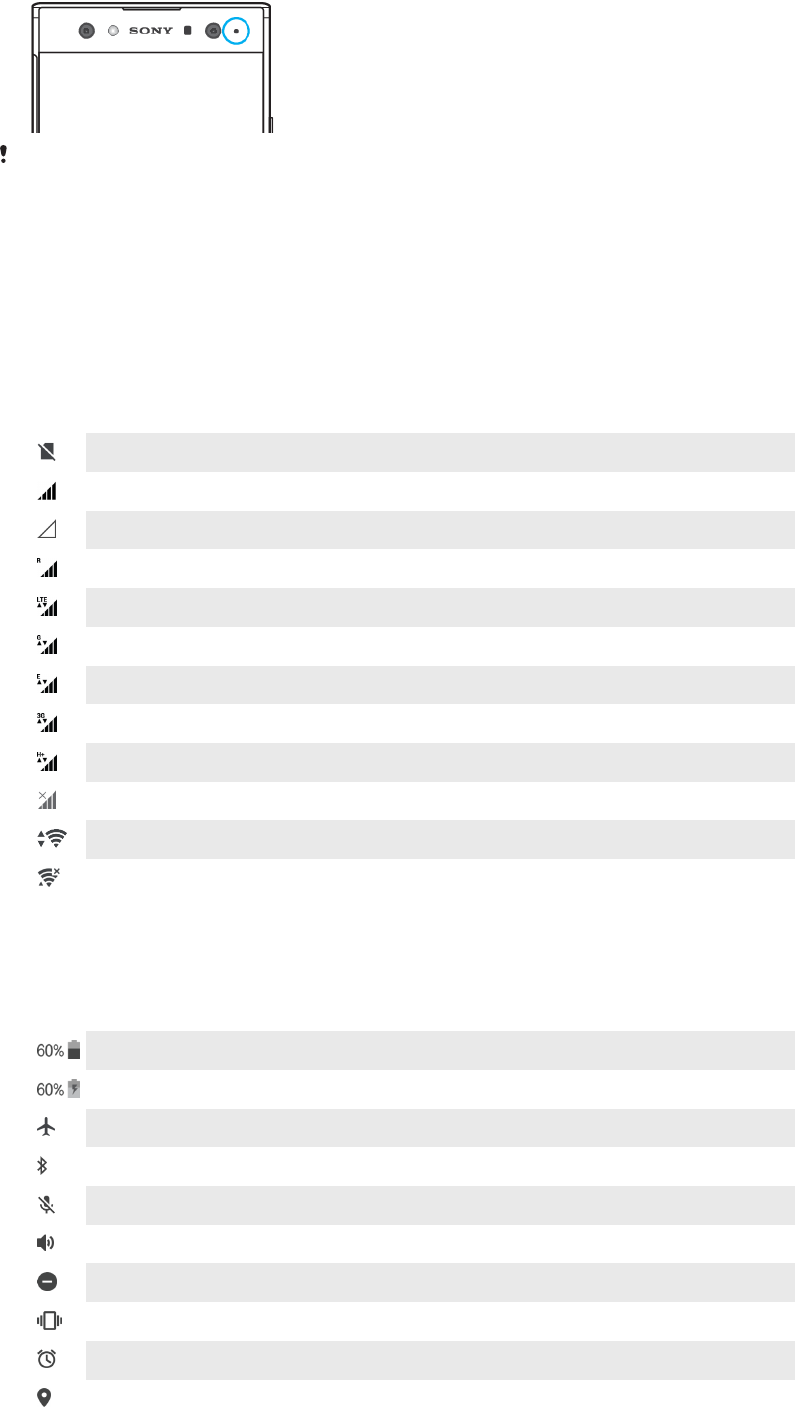
When the notification light is disabled, it only lights up when there is a battery status
warning, for example, when the battery level goes below 15 percent.
To enable or disable the notification light
1Find and tap Settings > Apps & notifications > Configure notifications.
2Tap the slider beside Blink light to enable or disable the function.
Icons in the status bar
Status icons
No SIM card
Signal strength
No signal
Roaming
Sending and downloading LTE data
Sending and downloading GPRS data
Sending and downloading EDGE data
Sending and downloading 3G data
Sending and downloading HSPA+ data
Mobile data is disabled
A Wi-Fi connection is enabled and data is being transmitted
A Wi-Fi connection is enabled but there is no internet connection.
This icon also appears when you are trying to connect to a secured Wi-Fi
network. After a successful login, the cross mark disappears.
If Google is blocked in your area, the cross mark may appear even when
the device is connected to a Wi-Fi network and there is a working internet
connection.
Battery status
The battery is charging
Airplane mode is activated
The Bluetooth function is activated
The microphone is muted
The speakerphone is on
Do not disturb mode is activated
Vibrate mode
An alarm is set
GPS is activated
31
This is an internet version of this publication. © Print only for private use.
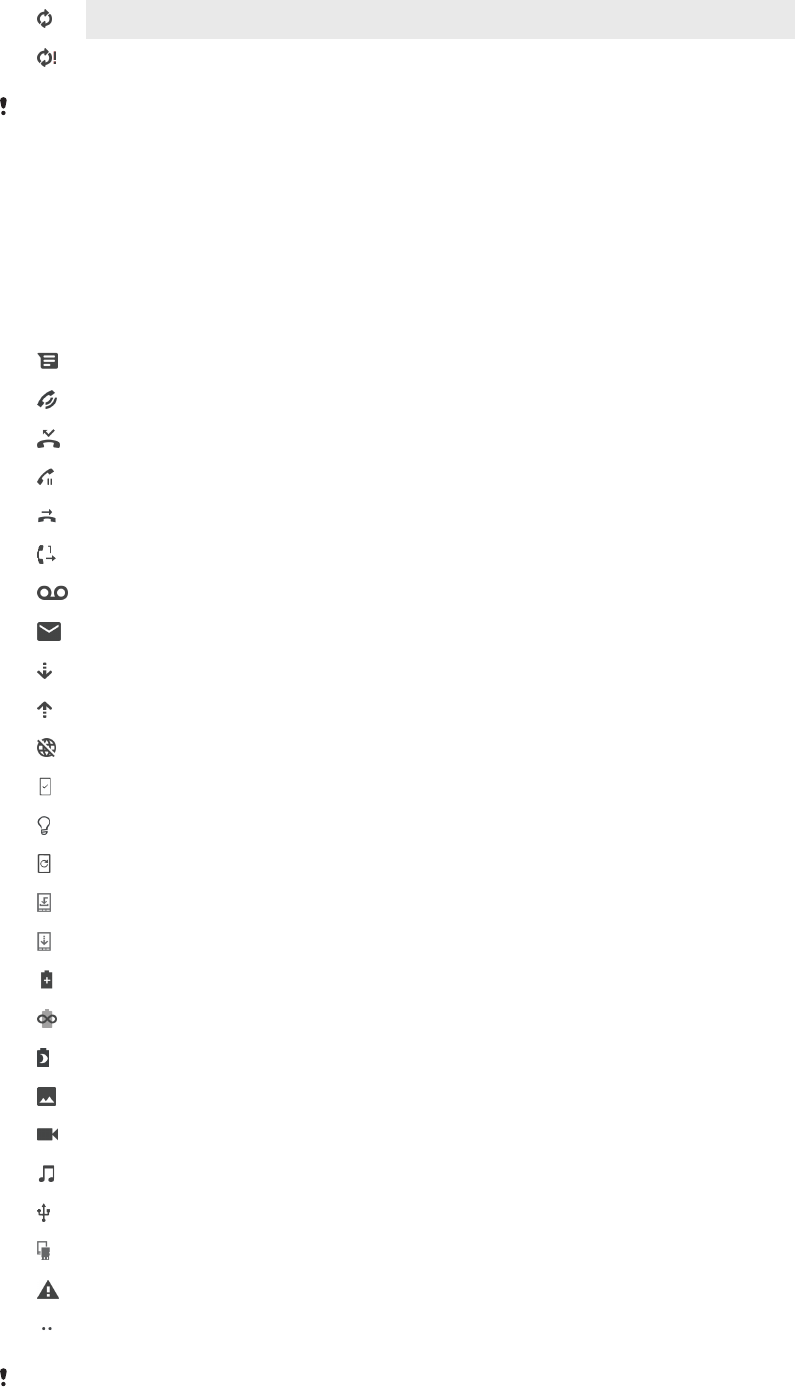
Synchronisation is ongoing
Problem with sign-in or synchronisation
Depending on your service provider, network or region, the functions or services
represented by some icons in this list may not be available.
To manage status bar icons
1Find and tap Settings > Display> System icons.
2Mark the checkboxes for the system icons that you want to appear in the
status bar.
Notification icons
New text message or multimedia message
Ongoing call
Missed call
Call on hold
Single SIM device: Call forwarding is turned on
Dual SIM device: Call forwarding is turned on
New voicemail message
New email message
Downloading data
Uploading data
Mobile data is disabled
Perform a basic setup of your device
A software update is available
System updates are available
Downloading system updates
Tap to install the downloaded system updates
STAMINA mode is activated
Ultra STAMINA mode is activated
Battery Care is activated
Screenshot captured
Video chat with friends using the Duo™ application
A song is playing
The device is connected to a computer via a USB cable
Internal storage is 75% full — tap to transfer data to a memory card
Warning
More undisplayed notifications
Not all icons that may appear on your device are listed here. This list is for reference
purposes only, and changes may be made without notice.
32
This is an internet version of this publication. © Print only for private use.
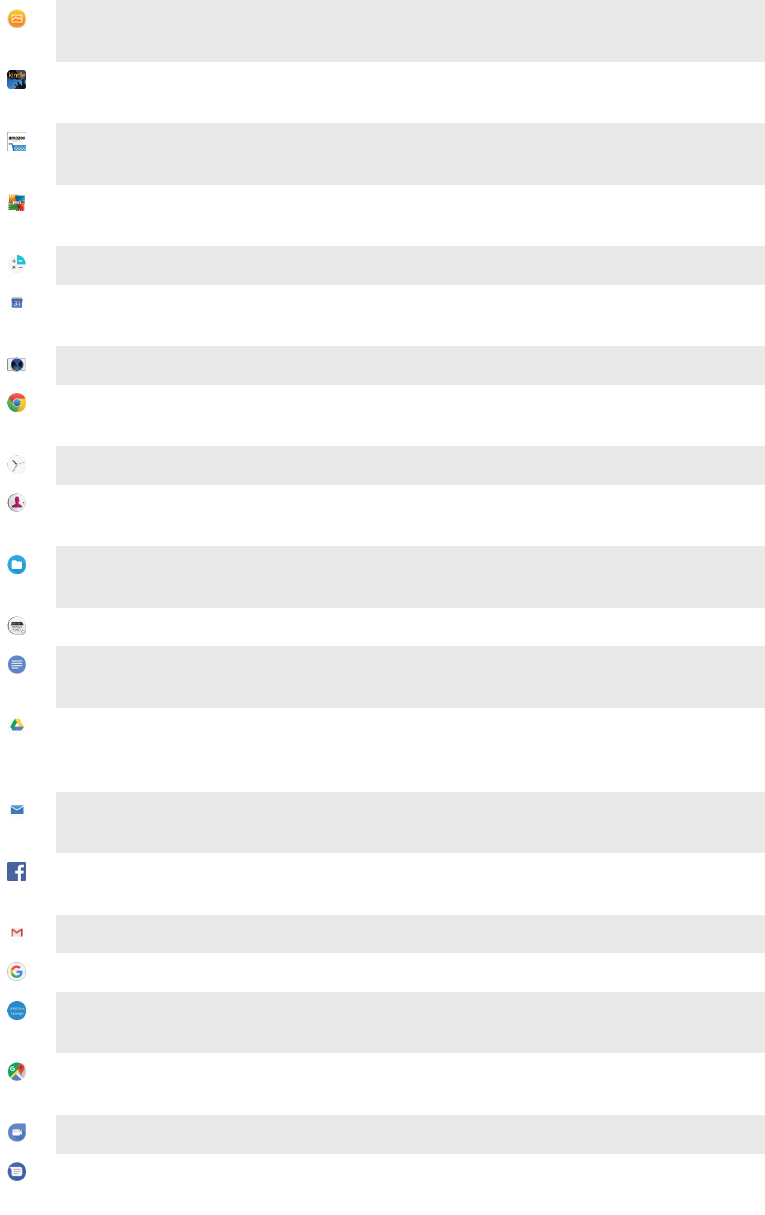
To block an application from sending notifications
1Find and tap Settings > Apps & notifications > Configure notifications >
Notifications.
2Select an application.
3Tap the slider beside On to block application notifications.
Applications overview
Use the Album application to manage, view and edit your photos and
videos.
Use the Amazon Kindle application to explore, shop and read books on
your device.
Use the Amazon Shopping application to browse, search and buy
thousands of products right from your device.
Use the AVG Protection PRO application to protect your device against
viruses, malware, spyware, phishing attempts and online exploitation.
Use the Calculator application to perform basic calculations.
Use the Calendar application to keep track of events and manage your
appointments.
Use the Camera to take photos and record video clips.
Use the Chrome web browser to navigate and view web pages, text and
images, and manage bookmarks.
Use the Clock application to set various alarms and timers.
Use the Contacts application to manage phone numbers, email addresses
and other contact information.
Use the Files application to access your downloaded applications,
documents and pictures.
Browse and listen to FM radio stations.
Use the Google Docs application to create, edit and collaborate with others
on documents.
Use Google Drive application to save your documents and files for easy
access from any device, share them with your friends, and collaborate with
colleagues.
Use the Email application to send and receive emails through both personal
and work accounts.
Use the Facebook™ application for social networking with friends, family
members and colleagues around the world.
Use the Gmail application to read, write and organise email messages.
Search for information on your device and on the web.
Enjoy music, movies, apps and games on your device, and get exclusive
access to unique content available only with Xperia devices.
View your current location, find other locations and plan routes using
Google Maps.
Use the Duo application to chat with friends online.
Use the Messages application to send and receive text and multimedia
messages.
33
This is an internet version of this publication. © Print only for private use.
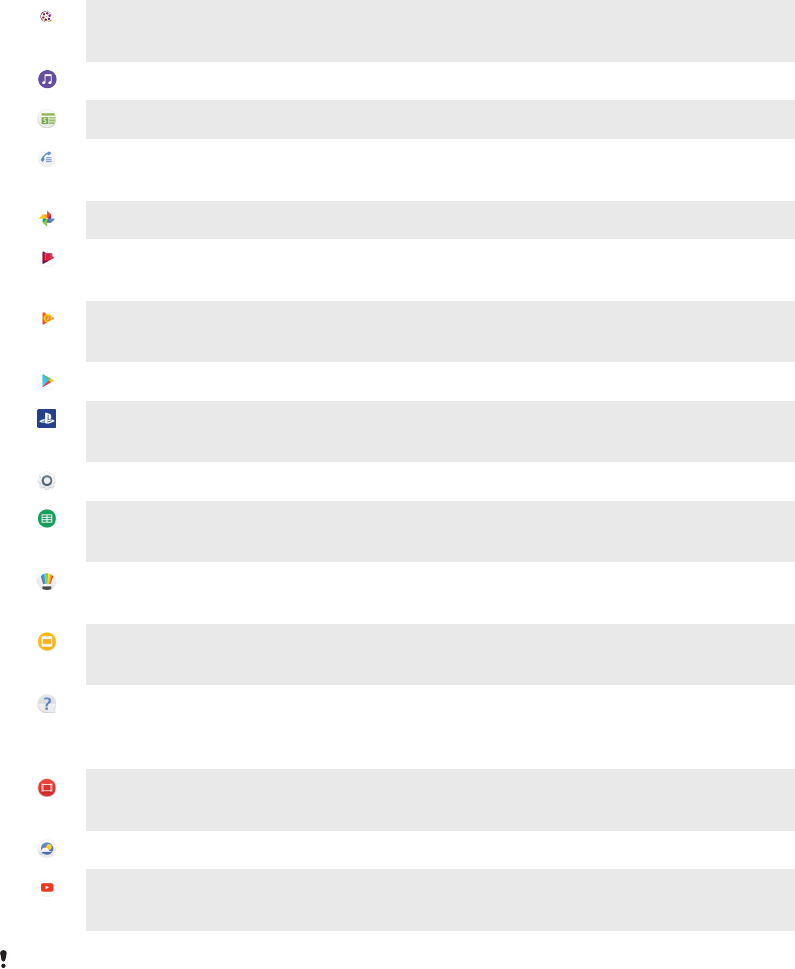
The Movie Creator automatically creates short video collages using your
existing photo and video collection.
Use the Music application to organise and play music and audio books.
View news stories from News Suite.
Make phone calls by dialling the number manually or by using the smart
dial function.
Organise, search or browse through all your photos and videos.
Use the Google Play Movies & TV application to watch movies and TV
shows purchased or rented on Google Play.
Discover and play thousands of songs with the Google Play Music
application.
Use the Play Store application to find applications to buy or download free.
Stay connected with your gaming friends and the games you love to play,
shop on the PlayStation®Store, and more.
Optimise settings to suit your own requirements.
Use the Google Sheets application to create, edit and collaborate with
others on spreadsheets.
Use the Sketch application to create and explore images, then share them
with your friends.
Use Google Slides to create, edit and collaborate with others on
presentations.
Use the Support application to access user support on your device. For
example, you can access the User guide and troubleshooting information,
plus tips and tricks.
Use the Video application to play videos on your device and share content
with your friends.
Use the Weather application to view weather forecasts.
Use YouTube to watch videos from users around the world, and share your
own.
Some applications may not be included on your device or may not be supported by all
networks or service providers in all areas.
34
This is an internet version of this publication. © Print only for private use.
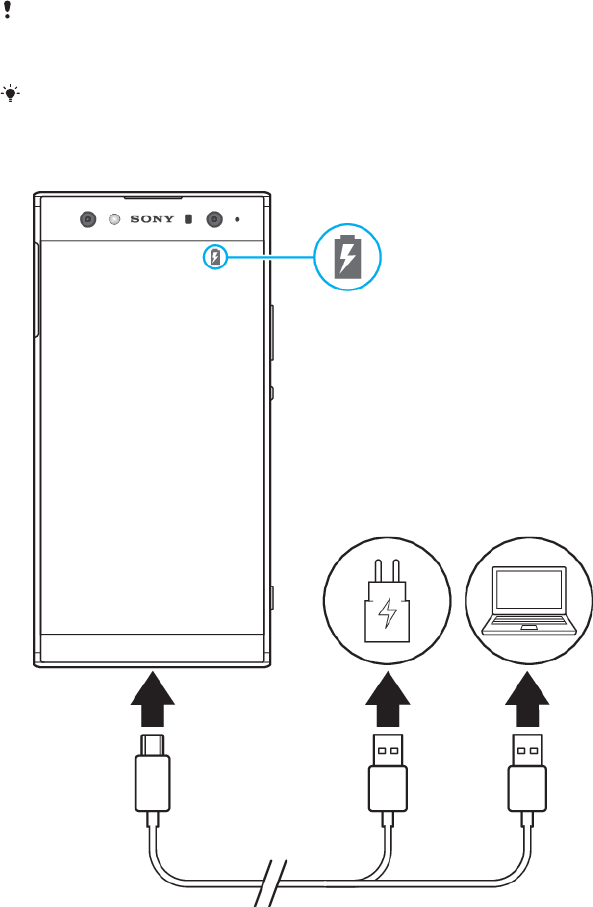
Battery and maintenance
Charging your device
Always use an original Sony charger and USB Type-C cable intended for your
specific Xperia model. Other chargers and cables may increase charging time, not
charge at all, or may even damage your device. Make sure all USB ports and
connectors are completely dry before inserting the USB Type-C cable.
If the battery is depleted, it may take up to 30 minutes for your device to respond
to the charging. During this time, the screen may remain completely dark, not
showing the charging icon. It can take up to 4 hours for a completely drained
battery to be fully charged.
Your device has an embedded, rechargeable battery that can only be replaced by an
authorised Sony repair centre. Never try to open or take apart the device yourself. Doing so
can cause damage and void your warranty.
A wall socket charger will charge your device faster than charging via your computer. You
can still use your device while charging.
To charge your device
35
This is an internet version of this publication. © Print only for private use.
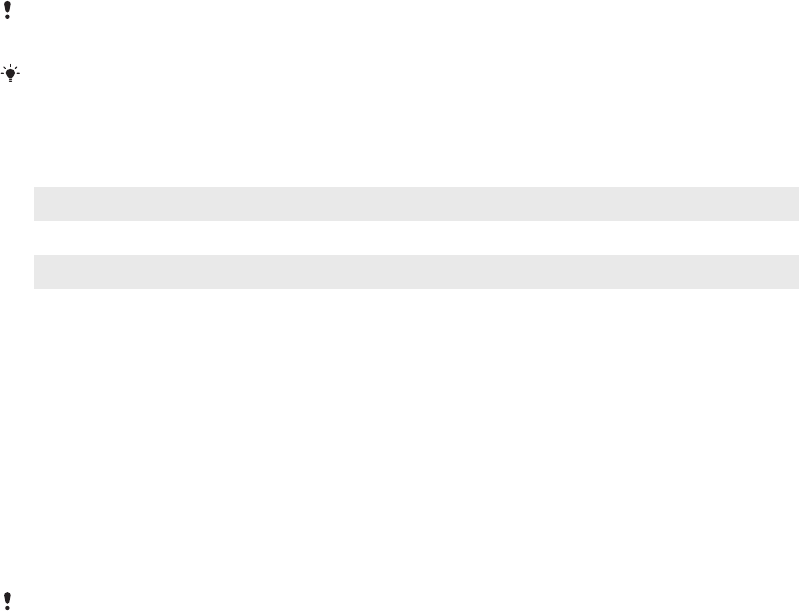
1Connect one end of the USB Type-C cable to the charger or to the USB port
of a computer.
2Connect the other end of the cable to the USB Type-C port on your device.
The notification light illuminates when charging begins.
3When the device is fully charged, disconnect the cable from your device by
pulling it straight outwards. Make sure not to bend the connector.
It is important to use the USB Type-C cable provided, as other types of USB cables can
damage your device.
If the battery is completely depleted, it may take a few minutes before the notification light
illuminates and the charging icon appears.
Battery notification light status
Green Battery is charging, charge level is greater than 90%
Orange Battery is charging, charge level is 15–90%
Red Battery is charging, charge level is less than 15%
Battery and power management
Your device has an embedded battery. To get the most use from it, keep track of
the power consumed by dierent apps and features. You can also use Battery Care
to increase the battery’s lifetime. Background power saving features are activated
by default to help you further reduce battery consumption, and additional power
saving modes are available to help you reduce battery consumption when
necessary.
Power saving features lower the priority of certain non-essential device functions.
If you do not want an application to be aected, you can make it exempt in the
Power-saving exceptions menu. Phone calls and SMS are not aected.
System updates may change the power saving features available on your device.
To review and reduce your battery consumption
1Find and tap Settings > Battery to view the estimated remaining battery
percentage and battery time.
2Tap Advanced to view a list of applications and features that have
consumed battery power since the last charging cycle.
3Tap an item to get information on how to reduce its battery consumption.
To view battery consumption for applications
1Find and tap Settings > Apps & notifications > App info.
2Select an application and review its battery consumption under Battery.
General usage tips to improve battery performance
The following tips can help you improve battery performance:
•Lower the screen brightness level, see
Screen settings
on page 57.
•Turn o Bluetooth, Wi-Fi and location services when you don't need these
features.
•Turn o your device or use Airplane mode if you are in an area with no or low
network coverage. Otherwise, your device repeatedly scans for available networks,
and this consumes power.
•Use a Wi-Fi network instead of roaming when abroad. Roaming is scanning for
your home network and puts additional demands on your battery as your device
must transmit with a higher output power, see
Wi-Fi
on page 47.
•Change the synchronisation settings for your email, calendar and contacts, see
Synchronising with online accounts
on page 53.
•Check the applications that have a high battery consumption and consider the
battery saving tips provided on your device for these applications.
36
This is an internet version of this publication. © Print only for private use.
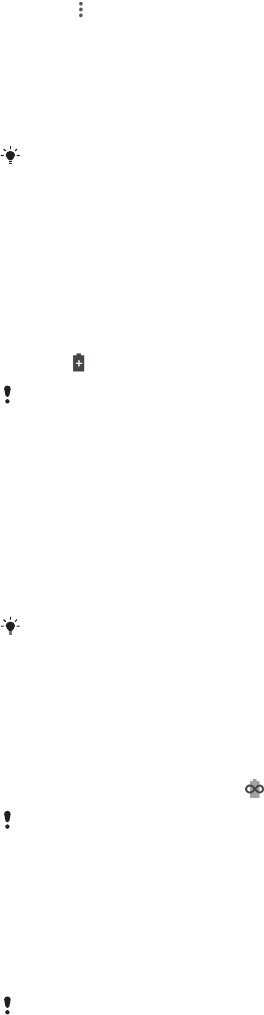
•Change the notification level for an application, see
Notifications
on page 28.
•Turn o the location-sharing permission for an application, see
Application
settings
on page 58.
•Uninstall applications that you are not using, see
Application screen
on page 23.
•Use a Sony original handsfree device to listen to music. Handsfree devices
consume less battery than your device's loudspeakers.
•Restart your device every now and then.
To make specific applications exempt from optimisation
You can make applications exempt from being optimised.
1Find and tap Settings > Battery.
2Tap and select Power-saving exceptions. You will see a list of
applications that are not optimised.
3To add or remove applications from this exemption list, tap APPS and select
or de-select an application from the list to edit its exception settings.
4The list of applications that are exempt will get updated according to your
settings.
You can also configure Power-saving exceptions from Settings > Apps & notifications >
Advanced > Special app access > Battery optimisation.
STAMINA mode
Depending on the STAMINA level, dierent features will be restricted or disabled in
order to reduce battery consumption. These include rendering performance,
animation and screen brightness, image enhancement, background app data
syncing, vibration except for incoming calls, streaming and GPS while the screen is
o. appears in the status bar.
If you are sharing a device with multiple users, you may need to log in as the owner, that is,
the primary user, to activate or deactivate STAMINA mode.
To activate or deactivate STAMINA mode
1Find and tap Settings > Battery.
2Tap STAMINA mode and tap the slider to activate or deactivate the function.
When STAMINA mode is activated you can select additional options, for
example you can adjust the Auto-start percentage according to your
preferences.
You can exempt applications from being optimised by STAMINA mode in the Battery
optimisation menu.
Ultra STAMINA mode
Your battery time is extensively prolonged, but available apps are limited and
mobile data and Wi-Fi are disabled. Calling and SMS are still available. Your Home
screen is changed and appears in the status bar.
If you are sharing a device with multiple users, you may need to log in as the owner, that is,
the primary user, to activate or deactivate Ultra STAMINA mode.
To activate Ultra STAMINA mode
1Find and tap Settings > Battery.
2Tap Ultra STAMINA mode and then tap Activate.
3Tap OK to activate.
You cannot exempt applications from being optimised by Ultra STAMINA mode.
37
This is an internet version of this publication. © Print only for private use.
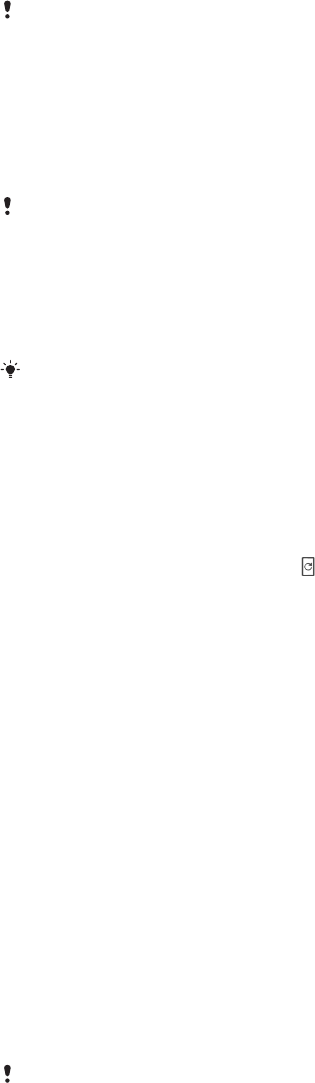
To deactivate Ultra STAMINA mode
1Drag down the status bar to access the Notification panel.
2Tap the notification Ultra STAMINA mode active.
3Tap OK.
Deactivating Ultra STAMINA mode will restart your device.
Battery Care
Use Battery Care to increase the lifespan of your battery. This feature detects your
charging patterns and estimates the start and end time of your regular charging
period. The rate of charging is controlled so that your battery reaches 100% just
before you disconnect the charger.
Battery Care will not control the charging rate until it detects a regular charging cycle of at
least 4 hours over a period of several days.
To enable or disable Battery Care
1Find and tap Settings > Battery > Battery Care.
2Tap the slider to enable or disable Battery Care.
Learned patterns of the regular charging cycle are saved by Battery Care. Even if the
function has been disabled, it adopts to the learned patterns after enabling the function
again.
Updating your device
You should update the software on your device to get the latest functionality,
enhancements and bug fixes in order to ensure optimal performance. When a
software update is available, appears in the status bar. You can also check for
new updates manually, or schedule an update.
The easiest way to install a software update is to do it wirelessly from your device.
However, some updates are not available for wireless download. You then need to
use the Xperia™ Companion software on a PC or on an Apple Mac® computer to
update your device.
Before updating your device, consider the following:
•Ensure you have sucient storage capacity before attempting to update.
•If you are using a device with multiple users, you must log in as the owner, that is,
the primary user, to update the device.
•System and application updates can present the features on your device in another
way than described in this User guide. The Android™ version might not be aected
after an update.
For more information about software updates, go to
http://
support.sonymobile.com/software/
.
To check for new software
1If you are using a device with multiple users, make sure you are logged in as
the owner.
2Find and tap Settings > System > Software update.
If your Xperia™ device has less than 500 MB of free internal memory available, you are not
notified about new software. Instead you receive a warning in the Notification panel:
“Storage space running out. Some system functions may not work.” If you receive this
notification, free up internal memory to get notifications about new available software.
Updating your device wirelessly
Use the Software update application to update your device software wirelessly. The
updates you can download over a mobile network depend on your operator. It is
recommended to use a Wi-Fi network instead of a mobile network to download
new software so that you can avoid data trac costs.
38
This is an internet version of this publication. © Print only for private use.
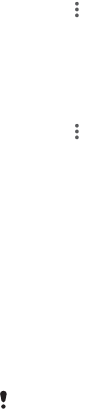
To install a system update
1If you are sharing a device with multiple users, make sure you are logged in
as the owner.
2Find and tap Settings > System > Software update.
3If a system update is available, tap CONTINUE, then tap INSTALL NOW.
To schedule a system update
1If you are sharing a device with multiple users, make sure you are logged in
as the owner.
2Find and tap Settings > System > Software update.
3If a system update is available, tap CONTINUE, then tap the Schedule
installation slider.
4Tap OK > Set time.
5Set the desired time for the software update, then tap OK.
6Your device will be updated at the set time automatically.
To set up automatic download of system updates
1Find and tap Settings > System > Software update.
2Tap , then tap Settings > Auto update system.
3Select the preferred option.
To enable or disable automatic updates for applications
1Find and tap Settings > System > Software update.
2Tap , then tap Settings > Auto-update apps.
3Select the preferred option.
To update your device using a computer
1Using a USB Type-C cable, connect your device to the computer.
2Make sure that the screen of your device is unlocked, and that the USB
connection mode on the device is set to Transfer files.
3Open Xperia™ Companion, if it is not automatically launched.
4Make sure that the computer can access the internet.
5Computer: If a new software update is detected, a popup window appears.
Follow the on-screen instructions to run the relevant software updates.
If you don’t have the Xperia™ Companion software installed on the relevant computer,
connect your device to the computer and follow the on-screen installation instructions.
Make sure that you are using the USB Type-C cable that came with your device and that it is
properly connected to the device and computer.
Maintenance using a computer
Xperia Companion
Xperia Companion is a software service which provides a collection of tools and
applications you can use when you connect your device to a computer. With Xperia
Companion, you can:
•Update or repair your device’s software.
•Transfer your content from an old device using Xperia Transfer.
•Back up and restore content on your computer.
•Sync multimedia content – photos, videos, music and playlists – between your
device and computer.
•Browse files on your device.
To use Xperia Companion, you need an internet-connected computer running one
of the following operating systems:
•Microsoft® Windows® 7 or later
•Mac OS® X 10.11 or later
39
This is an internet version of this publication. © Print only for private use.
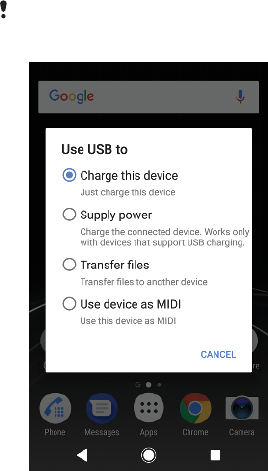
Learn more and download Xperia Companion for Windows or Mac at
http://support.sonymobile.com/global-en/xperia-companion/
.
Managing files using a computer
Use a USB Type-C cable connection between a Windows computer and your device
to transfer and manage your files.
Once the two devices are connected, you can choose if you want to charge your
device, transfer files, use it as a power supply or use it for MIDI input. Your
computer will detect your device when you select the Transfer files connection
mode. The default connection mode is set to Charge this device.
With Xperia Companion you can access the file system of your device. If you do not
have Xperia Companion installed, you are requested to install it when you connect
your device to the computer.
Always use a USB cable intended for your specific Xperia model and make sure it is
completely dry.
USB connection mode
You can use the Transfer files connection mode for managing files and updating
device software. This USB mode is used with Microsoft® Windows® computers.
Charging is enabled by default.
You can also use your device as a Supply power, and charge the other connected
device. Make sure that the other device supports USB charging.
Using the Use device as MIDI mode, your device can function as a MIDI input for
musical instrument apps.
To change USB connection mode
1Attach a USB Type-C connector to your device.
2Drag down the Status bar, and then tap USB charging this device.
3Tap Transfer files, Supply power or Use device as MIDI to enable the
desired mode.
Storage and memory
Your device has several dierent storage and memory options:
•The internal storage stores downloaded or transferred content along with personal
settings and data.
•You can use a removable memory card to get more storage space. Media files can
be moved to this type of memory to free up internal storage.
40
This is an internet version of this publication. © Print only for private use.

•The dynamic memory (RAM) cannot be used for storage. RAM is used to handle
running applications and the operating system.
You can purchase a memory card separately.
Improving memory performance
Your device memory tends to fill up as a result of normal usage. If the device starts
to slow down, or applications suddenly shut down, you should consider the
following:
•Always try to keep at least 500 MB of free internal storage available.
•Close running applications that you are not using.
•Clear the cache memory for all applications.
•Uninstall downloaded applications that you don't use.
•Transfer photos, videos and music from the internal memory to the memory card.
•If your device can't read content on the memory card, you may need to format the
card. Note that when you format the card, all content is erased.
If you are sharing a device with multiple users, you must log in as the owner, that is, the
primary user, to be able to perform certain actions, such as transferring data to the memory
card and formatting the memory card.
To view the memory status
•Find and tap Settings > Storage.
To clear the cache memory for all applications
1Find and tap Settings > Storage.
2Tap FREE UP SPACE. If you have a memory card inserted, select Storage >
Internal shared storage > FREE UP SPACE.
When you clear the cache memory, you don't lose any important information or settings.
To transfer media files to the memory card
1Make sure you have a memory card inserted into your device.
2Find and tap Settings > Storage > Transfer data to SD card.
3Mark the files that you want to transfer to the memory card.
4Tap Transfer.
To stop applications and services from running
1Find and tap Settings > Apps & notifications > App info.
2Select an application or service, then tap FORCE STOP > OK.
To format the memory card
1Find and tap Settings > Storage.
2Tap SD card > , then tap Storage settings > Format > Erase & format.
All content on the memory card gets erased when you format it. Make sure you first make
backups of all data that you want to save. To back up your content, you can copy it to a
computer. For more information, see
Managing files using a computer
on page 40.
Smart cleaner
Using Smart cleaner you can improve device performance by automatically
optimising storage and memory depending on frequency of app use.
To enable or disable Smart cleaner
1Find and tap Settings > Assist.
2Tap Smart cleaner, then tap the slider to enable or disable the function.
You can also modify, copy or delete files manually if you find and tap the Files application.
41
This is an internet version of this publication. © Print only for private use.

Backing up and restoring content
Generally, you should not save photos, videos and other personal content solely
on the internal memory of your device. If your device is damaged, lost or stolen,
the data stored on its internal memory may be impossible to recover. It is
recommended to use the Xperia™ Companion software to make backups which
save your data safely to an external device. This method is especially
recommended if you are updating your device software to a newer Android
version.
The Xperia™ Backup & restore application is recommended for backing up data
before you do a factory data reset. With this application you can back up data to
an online account, an SD card or to an external USB storage device that you have
connected to your device using a USB host adapter.
With the Google Backup & restore application, you can back up data to a Google
server.
Backing up data to a computer
Use the Xperia™ Companion software to back up data from your device to a PC or
an Apple Mac® computer. You can back up the following types of data:
•Call logs
•Text messages
•Calendar
•Settings
•Media files such as music and videos
•Photos and images
To back up your data using a computer
1Unlock the screen of your device and connect it to the computer using a USB
Type-C cable.
2Open the Xperia™ Companion software on your computer if it is not
automatically launched. After a few moments, the computer detects your
device. Make sure to select Transfer files mode on your device.
3Click Backup on the Xperia™ Companion main screen.
4Follow the on-screen instructions to back up data from your device.
If you do not have Xperia™ Companion installed, you are requested to install it when you
connect your device to the computer.
To restore your data using a computer
1Unlock the screen of your device and connect it to the computer using a USB
Type-C cable.
2Open the Xperia Companion software on your computer if it is not
automatically launched. After a few moments, the computer detects your
device. Make sure to select Transfer files mode on your device.
3Click Restore on the Xperia Companion main screen.
4Select a backup file from the backup records, then click Next and follow the
on-screen instructions to restore data to your device.
If you do not have Xperia Companion installed, you are requested to install it when you
connect your device to the computer.
Backing up data with the Xperia Backup & restore application
Using the Xperia Backup & restore application, you can make an online or a local
data backup. You can do so manually or turn on the automatic backup function to
save data periodically.
The Xperia Backup & restore application is recommended for backing up data
before you do a factory data reset. With this application you can back up the
following types of data to an online account, an SD card or to an external USB
storage device that you have connected to your device using a USB host adapter:
42
This is an internet version of this publication. © Print only for private use.

•Contacts
•Conversations
•Call log
•Calendar
•Email accounts
•Wi-Fi accounts
•Device settings
•Applications
•Xperia Home layout
To set up the automatic backup function
1If you are backing up content to a USB storage device, make sure the storage
device is connected to your device using a USB host adapter. If you are
backing up to an SD card, make sure that the SD card is mounted properly
into your device. If you are backing up content to an online account, make
sure you have signed in to your Google account.
2Find and tap Settings > System.
3Under Xperia™ Backup & Restore, tap Automatic backup.
4To enable the automatic backup function, tap the slider.
5Select where to save backup files.
6If desired, select a backup frequency, when to back up and the specific data
to back up. Otherwise the backup is completed according to the default
settings.
7To save your settings, tap .
To back up content manually
1If you are backing up content to a USB storage device, make sure the storage
device is connected to your device using a USB host adapter. If you are
backing up to an SD card, make sure the SD card is properly inserted into
your device. If you are backing up content to an online account, make sure
you have signed in to your Google account.
2Find and tap Settings > System > Xperia™ Backup & Restore.
3Tap More.
4Tap Manual backup, then select a backup destination and the data that you
want to back up.
5Tap BACK UP.
6After the data is backed up, tap Finish.
To edit a backup file
1Find and tap Settings > System.
2Under Xperia™ Backup & Restore, tap More.
3Tap Edit backup file, then select a backup source and the data types that
you want to delete.
4Tap Delete data.
5Tap OK to confirm.
6After the data is deleted, tap Finish.
43
This is an internet version of this publication. © Print only for private use.

To restore backed up content
1If you are restoring content from a USB storage device, make sure that the
storage device is connected to your device using the USB Host adapter. If
you are restoring content from an SD card, make sure that the SD card is
properly inserted into your device. If you are restoring content from Xperia
Backup & Restore service, make sure you have signed in to your Google
account.
2Find and tap Settings > System.
3Under Xperia™ Backup & Restore, tap Restore data, then select a restore
source and the data that you want to restore.
4Tap Restore data.
5After the content is restored, tap Finish.
Remember that any changes that you make to your data and settings after you create a
backup - such as any new apps you install - get deleted during any subsequent restore
procedure.
Backing up data with the Google Backup & restore application
Using the Google Backup & restore application, you can back up data to a Google
server. You can also turn on the automatic restore function to restore application
data and settings when you reinstall an application.
With this application you can back up the following types of data:
•Applications
•Bookmarks
•Wi-Fi networks
•Other settings
To back up data to a Google account
1Find and tap Settings > System > Backup.
2Under Back up to Google Drive tap Backup account to choose which
account you want to back up your files to.
To enable or disable automatic restore when you reinstall an application
1Find and tap Settings > System > Backup.
2Tap the Back up to Google Drive slider to enable or disable the automatic
restore .
44
This is an internet version of this publication. © Print only for private use.
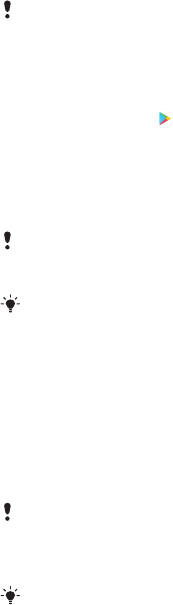
Downloading applications
Downloading applications from Google Play
Google Play is the ocial online Google store for downloading applications,
games, music, movies and books. It includes both free and paid applications.
Before you start downloading from Google Play, make sure that you have a
working internet connection, preferably over Wi-Fi to limit data trac charges. For
more information, see
Updating your device
on page 38.
To use Google Play, you need to have a Google account. Google Play may not be available
in all countries or regions.
To download an application from Google Play
1Find and tap .
2Find an item you wish to download by browsing categories, or by using the
search function.
3Tap the item to view its details. Follow the on-screen instructions to
complete the installation.
Some applications may need to access data, settings and various functions on your device
in order to work properly. Only install and give permissions to applications that you trust.
You can view the permissions granted to a downloaded application by tapping the
application under Settings > Apps & notifications > App info.
Downloading applications from other sources
When your device is set to allow downloads from sources other than Google Play,
you can download applications directly from other websites by following the
relevant download instructions.
Installing applications of unknown or unreliable origin can damage your device. Download
applications only from reliable sources. Contact the application provider if you have any
questions or concerns.
If you are using a device with multiple users, only the owner, that is, the primary user, can
allow downloads from sources other than Google Play. Changes made by the owner aect
all other users.
To enable or disable the downloading of applications from other sources
1Find and tap Settings > Apps & notifications.
2Tap Advanced > Special app access > Install unknown apps
3Tap the application you want to allow the installing of application from other
sources, then tap the Allow from this source slider to enable or disable.
45
This is an internet version of this publication. © Print only for private use.
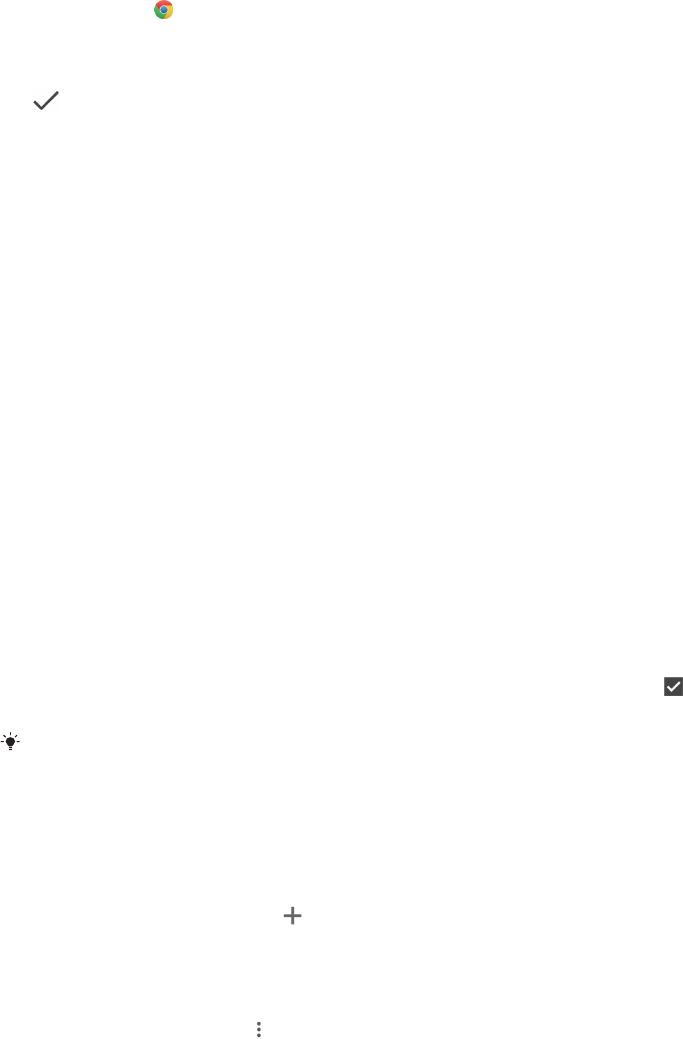
Internet and networks
Browsing the web
The Google Chrome web browser for Android devices comes pre-installed in most
markets. Go to
http://support.google.com/chrome
to get more detailed
information about how to use this web browser.
To browse the web
1Find and tap .
2If you are using Google Chrome for the first time, select to either sign in to a
Google account or browse with Google Chrome anonymously.
3Enter a search term or web address in the search and address field, then tap
on the keyboard.
Internet and MMS settings
To access the internet, or send multimedia messages without Wi-Fi, you need a
mobile data connection with correct internet and Multimedia Messaging Service
(MMS) settings. Here are some tips:
•For most mobile networks and operators, these settings come pre-installed on
your device so you can start using the internet and sending multimedia messages
right away.
•You can manually check for updates to the internet and MMS settings. If you
change or delete an internet or MMS setting by mistake, download the internet
and MMS settings again.
•Refer to troubleshooting tips for your device at
http://support.sonymobile.com
for
network coverage, mobile data, and MMS issues.
•If the Battery time preferred setting of STAMINA mode is activated to save power,
all mobile data trac gets paused when the screen is o. If this causes connection
problems, try excluding some applications and services from being paused, or
deactivate STAMINA mode temporarily.
•If you are sharing a device with multiple users, only the owner, that is, the primary
user, can download internet and messaging settings from the Settings menu, but
the downloaded settings are applicable to all users.
To download internet and MMS settings
1Find and tap Settings > Network & Internet > Internet settings.
2Tap ACCEPT. Once the settings have been downloaded successfully,
appears in the status bar and mobile data trac is turned on automatically.
If the settings cannot be downloaded to your device, check the signal strength of your
mobile or Wi-Fi network connections. Move to an open location free from obstructions or
get close to a window and then try again.
To add internet and MMS settings
1Find and tap Settings > Network & Internet > Mobile network.
2Dual SIM users, select a SIM card.
3Tap Access point names > .
4Tap Name and enter a name of your choice, then tap OK.
5Tap APN and enter the access point name, then tap OK.
6Enter all other required information. If you don’t know what information is
required, contact your network operator for more details.
7When you're done, tap , then tap Save.
46
This is an internet version of this publication. © Print only for private use.
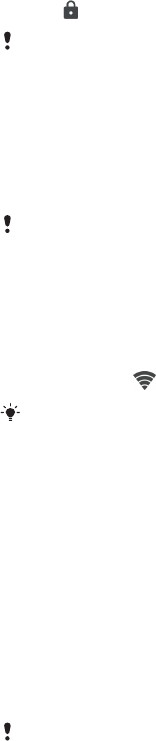
To view downloaded internet and MMS settings
1Find and tap Settings > Network & Internet > Mobile network.
2Dual SIM users, select a SIM card.
3Tap Access point names.
4To view more details, tap any of the available items.
Wi-Fi
Use Wi-Fi to surf the internet, download applications, or send and receive emails.
Once you have connected to a Wi-Fi network, your device remembers the network
and automatically connects to it the next time you come within range.
Some Wi-Fi networks require you to log in to a web page before you can get
access. Contact the relevant Wi-Fi network administrator for more information.
Available Wi-Fi networks may be open or secured. Secured networks are indicated
by next to the Wi-Fi network name.
Some Wi-Fi networks do not show up in the list of available networks because they do not
broadcast their network name (SSID). If you know the network name, you can add it
manually to your list of available Wi-Fi networks.
To turn Wi-Fi on or o
1Find and tap Settings > Network & Internet > Wi-Fi.
2Tap the slider to enable or disable Wi-Fi.
It may take a few seconds before Wi-Fi is enabled.
To connect to a Wi-Fi network
1Find and tap Settings > Network & Internet > Wi-Fi.
2Tap the slider to turn on Wi-Fi. All available Wi-Fi networks are displayed.
3Tap a Wi-Fi network to connect to it. For secured networks, enter the relevant
password. is displayed in the status bar once you are connected.
The list of available Wi-Fi networks refreshes automatically. If you cannot connect to a Wi-Fi
network successfully, refer to the relevant troubleshooting tips for your device at
http://support.sonymobile.com
.
To add a Wi-Fi network manually
1Find and tap Settings > Network & Internet > Wi-Fi.
2Scroll down and tap Add network.
3Enter the Network name information.
4To select a security type, tap the Security field.
5If required, enter a password.
6To edit advanced options such as proxy and IP settings, tap Advanced
options and then edit the options as desired.
7Tap SAVE.
Contact your Wi-Fi network administrator to get the network SSID and password.
47
This is an internet version of this publication. © Print only for private use.
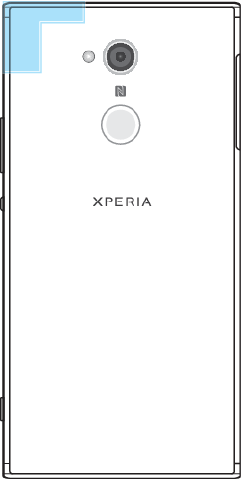
Increasing Wi-Fi signal strength
There are a number of things you can do to improve Wi-Fi reception:
•Move your device closer to the Wi-Fi access point.
•Move the Wi-Fi access point away from any potential obstructions or interference.
•Don’t cover the Wi-Fi antenna area of your device (the highlighted area in the
illustration).
Wi-Fi settings
When you are connected to a Wi-Fi network or when there are Wi-Fi networks
available in your vicinity, you can view the status of these networks. You can also
enable your device to notify you whenever an open Wi-Fi network is detected.
To enable or disable Wi-Fi network notifications
1Make sure that Wi-Fi turned on for your device.
2Find and tap Settings > Network & Internet > Wi-Fi.
3Scroll down and tap Wi‑Fi preferences. Tap the Open network notification
slider to enable or disable.
To view detailed information about a connected Wi-Fi network
1Find and tap Settings > Network & Internet > Wi-Fi.
2Tap the Wi-Fi network that you are currently connected to. Detailed network
information is displayed.
To add a Wi-Fi sleep policy
1Find and tap Settings > Network & Internet > Wi-Fi.
2Tap Wi‑Fi preferences > Advanced > Keep Wi-Fi on during sleep.
3Select an option.
To enable auto network switch
1Find and tap Settings > Network & Internet > Wi-Fi.
2Tap Wi‑Fi preferences.
3Tap the Auto network switch slider and tap ENABLE.
48
This is an internet version of this publication. © Print only for private use.
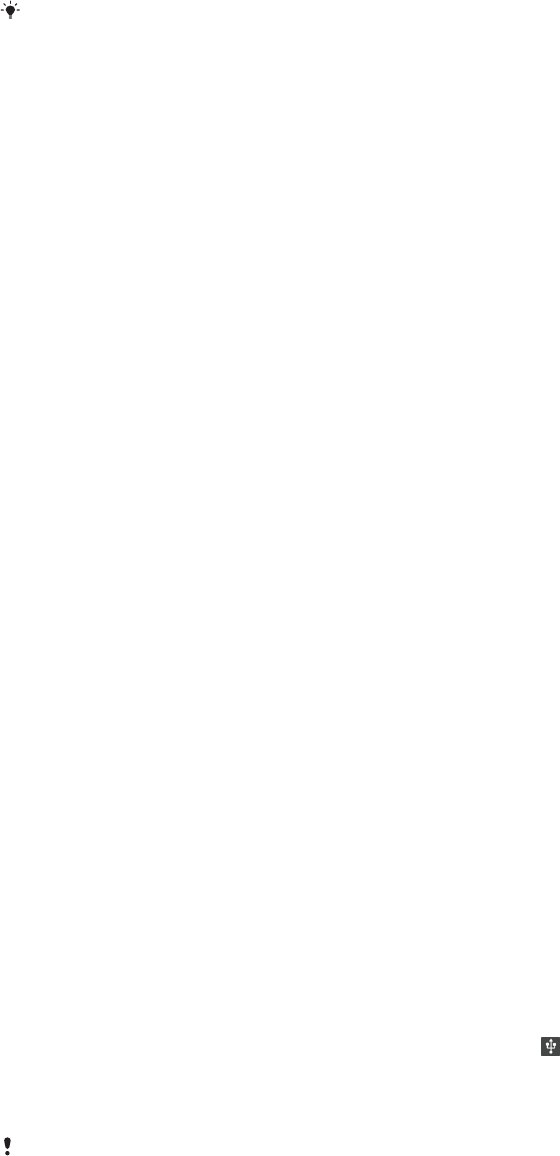
To find the MAC address for your device
1Find and tap Settings > Network & Internet > Wi-Fi.
2Tap Wi‑Fi preferences > Advanced.
3MAC address is displayed in the list.
The Wi-Fi Mac address is also displayed under Settings > System > About phone > Status >
Wi‑Fi MAC address.
WPS
WPS (Wi-Fi Protected Setup) is a wireless networking standard that helps you
establish secure wireless network connections. WPS makes it easy for you to set up
WPA (Wi-Fi Protected Access) encryption to secure your network. You can also add
new devices to an existing network without entering long passwords.
Use one of these methods to enable WPS:
•Push button method – simply push a button on a WPS-supported device, for
example, a router.
•PIN method – your device creates a random PIN, which you enter on the WPS-
supported device.
To connect to a Wi-Fi network using a WPS button
1Find and tap Settings > Network & Internet > Wi-Fi.
2Turn on Wi-Fi if it is not already on.
3Tap Wi‑Fi preferences > Advanced > WPS Push Button, then press the WPS
button on the WPS-supported device.
To connect to a Wi-Fi network using a WPS PIN
1Find and tap Settings > Network & Internet > Wi-Fi.
2Turn on Wi-Fi if it is not already on.
3Tap Wi‑Fi preferences > Advanced > WPS PIN Entry.
4On the WPS-supported device, enter the PIN that appears on your device.
Sharing your mobile data connection
You can share your mobile data connection with other devices in several ways.
•USB tethering: share your mobile data connection with a single computer using a
USB cable.
•Portable Wi-Fi hotspot: share your mobile data connection with up to 10 other
devices simultaneously, including devices that support WPS technology.
•One-touch portable hotspot: touch devices to start sharing your mobile
connection over Wi-Fi.
•Bluetooth® tethering: share your mobile data connection with up to four other
devices via Bluetooth®.
To share your data connection using a USB cable
1Connect your device to a computer, using the USB cable that came with it.
2Find and tap Settings > Network & Internet > Tethering & portable
hotspot.
3Tap the USB tethering slider, then tap OK if prompted. is displayed in the
status bar once you are connected.
4To stop sharing your data connection, tap the USB tethering slider or
disconnect the USB cable.
You cannot share your device's data connection and SD card over a USB cable at the same
time.
49
This is an internet version of this publication. © Print only for private use.
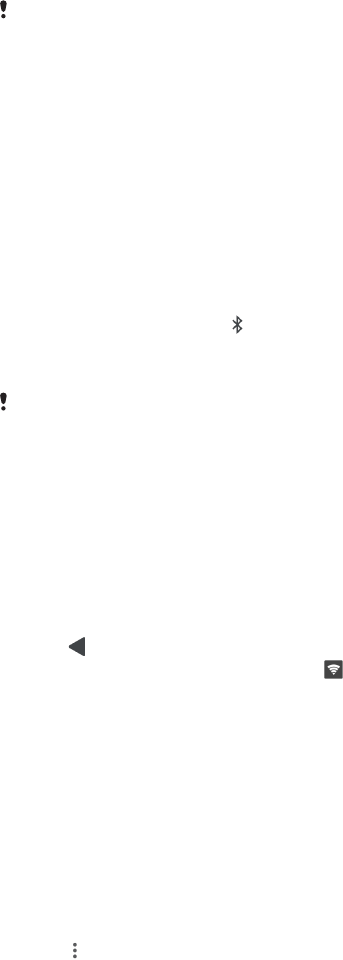
To share your mobile connection by One-touch portable hotspot
1Make sure that both devices have the NFC function turned on, and that both
screens are active.
2Find and tap Settings > Network & Internet > Tethering & portable
hotspot.
3Tap the Portable hotspot slider to enable the function.
4Tap One-touch portable hotspot. Hold the devices together so that the NFC
detection areas of each device touch, then tap CONNECT.
This function only works with devices that also support NFC Wi-Fi tethering.
To share your mobile data connection with another Bluetooth device
1Make sure that your device and the other Bluetooth device are paired with
each other and that mobile data trac is activated on your device.
2Your device: Find and tap Settings > Network & Internet > Tethering &
portable hotspot. Tap the Bluetooth tethering slider to enable the function.
3Bluetooth device: Set up the device so that it obtains its network
connection using Bluetooth. If the device is a computer, refer to the relevant
instructions to complete the setup. If the device runs on the Android
operating system, tap the settings icon beside the name of the device that it
is paired with under Settings > Connected devices > Bluetooth > Paired
devices, then mark the Internet access checkbox.
4Your device: Wait for to appear in the status bar. Once it appears, the
setup is complete.
5Tap the Bluetooth tethering slider again to disable the function.
The Bluetooth tethering function is turned o every time you turn o your device or turn o
the Bluetooth function.
To use your device as a portable Wi-Fi hotspot
1Find and tap Settings > Network & Internet > Tethering & portable
hotspot.
2Tap Portable hotspot settings > Configure hotspot.
3Enter the Network name information.
4To select a security type, tap the Security field. If required, enter a password.
5Tap SAVE.
6Tap and tap the Portable hotspot slider to enable the function.
7If prompted, tap OK to confirm. appears in the status bar when the
portable Wi-Fi hotspot is active.
8To stop sharing your data connection via Wi-Fi, tap the Portable hotspot
slider to disable the function.
To allow a WPS-supported device to use your mobile data connection
1Make sure that your device is functioning as a portable Wi-Fi hotspot.
2Find and tap Settings > Network & Internet > Tethering & portable hotspot
> Portable hotspot settings.
3Under Configure hotspot, make sure that your portable hotspot is secured
by a password.
4Tap WPS Push Button, then follow the on-screen instructions. Alternatively,
tap > WPS PIN Entry, then enter the PIN that appears on the WPS-
supported device.
To rename or secure your Mobile Hotspot
1Find and tap Settings > Network & Internet > Tethering & portable
hotspot.
2Tap Portable hotspot settings > Configure hotspot.
3Enter the Network name information.
4To select a security type, tap the Security field.
5If required, enter a password.
6Tap SAVE.
50
This is an internet version of this publication. © Print only for private use.

Controlling data usage
You can keep track of the amount of data transferred to and from your device over
your mobile data or Wi-Fi connection during a given period. For example, you can
view the amount of data used by individual applications. For data transferred over
your mobile data connection, you can also set data usage warnings and limits to
avoid additional charges.
If you are using a device with multiple users, only the owner, that is, the primary user, can
adjust data usage settings. Adjusting data usage settings can help you keep greater control
over data usage but cannot guarantee the prevention of additional charges.
To help reduce data usage
1Find and tap Settings > Network & Internet > Data usage > Data Saver.
2Tap the slider to enable or disable the function.
To turn data trac on or o
1Find and tap Settings > Network & Internet > Data usage.
2Tap the Mobile data slider to turn data trac on or o.
When data trac is turned o, your device can still establish Wi-Fi and Bluetooth
connections.
To set a data usage warning
1Make sure that mobile data trac is turned on.
2Find and tap Settings > Network & Internet > Data usage > Billing cycle.
3To set the warning level, tap the slider beside Set data warning.
4Tap Data warning, enter the desired data limit and tap SET. You receive a
warning notification when the amount of data trac reaches the level you
set.
To set a mobile data limit
1Make sure that mobile data trac is turned on.
2Find and tap Settings > Network & Internet > Data usage.
3Tap Billing cycle and tap the slider beside Set data limit, then tap OK.
4To set the data usage limit, tap Data limit, enter the desired data limit and
tap SET.
Once your mobile data usage reaches the set limit, mobile data trac on your device gets
turned o automatically.
To control the data usage of individual applications
1Find and tap Settings > Apps & notifications > App info.
2Tap the application that you want to control, then tap Data usage.
The performance of individual applications may be aected if you change the related data
usage settings.
To check your data usage
1Find and tap Settings > Network & Internet > Data usage.
2To view information about the amount of data transferred via mobile data
connection, tap Mobile data usage.
3To view information about the amount of data transferred via Wi-Fi
connection, tap the Wi-Fi data usage under Data usage.
Selecting a SIM card for data trac
This function only applies for Dual SIM devices.
51
This is an internet version of this publication. © Print only for private use.

If you are using a Dual SIM device, you can select which SIM card handles data at
any given time. You can do this during the initial setup of your device, or you can
select or change it later via the Settings menu.
To change the SIM card used for data trac
1Find and tap Settings > Network & Internet > Dual SIM > Mobile data.
2Select the SIM card that you want to use for data trac.
For higher data speeds, select the SIM card that supports the fastest mobile network, for
example, 3G.
Selecting mobile networks
Your device supports the use of up to three dierent networks at the same time.
You can select from the following network mode combinations:
•One WCDMA network
•One GSM network
•One WCDMA and one GSM network
•One LTE, one WCDMA and one GSM network
Your device automatically switches between mobile networks depending on which
mobile networks are available where you are. You can also manually set your
device to use a particular mobile network mode, for example, WCDMA or GSM. If
you are using a Dual SIM device, this applies to each SIM card.
Dierent status icons are displayed in the status bar depending on the type or
mode of network that you are connected to. Refer to
Status icons
on page 31 to
see what the dierent status icons look like.
To select a network mode
1Find and tap Settings > Network & Internet > Mobile network.
2Dual SIM users, select a SIM card.
3Tap Preferred network type, then select a network mode.
To select another network manually
1Find and tap Settings > Network & Internet > Mobile network.
2Dual SIM users, select a SIM card.
3Tap Network operators > Search networks.
4Select a network.
If you select a network manually, your device will not search for other networks, even if you
move out of range of the manually selected network.
To activate automatic network selection
1Find and tap Settings > Network & Internet > Mobile network.
2Dual SIM users, select a SIM card.
3Tap Network operators > Automatic.
52
This is an internet version of this publication. © Print only for private use.

Synchronising data on your device
Synchronising with online accounts
Synchronise your device with contacts, email, calendar events and other
information from online accounts, for example, email accounts such as Gmail™
and Exchange ActiveSync, Facebook™ and Flickr™. You can synchronise data
automatically for such accounts by activating the auto-sync function, or you can
synchronise each account manually.
To set up an online account for synchronisation
1Tap Settings > Users & accounts > Add account, then select the account
that you want to add.
2Follow the on-screen instructions to create or sign in to an account.
To synchronise manually with an online account
1Find and tap Settings > Users & accounts.
2Tap the name of the account that you want to synchronise with, then tap
Account sync. A list of items appears showing what can be synchronised
with the account.
3Tap the item that you want to synchronise.
To remove an online account
1Find and tap Settings > Users & accounts.
2Select the account, then tap Remove account.
3Tap Remove account again to confirm.
Synchronising with Microsoft Exchange ActiveSync
If your company uses a Microsoft Exchange ActiveSync account, you can access
your corporate email messages, calendar appointments and contacts directly on
your device. After setup, you can find your information in the Email, Calendar and
Contacts applications.
If you have set up a Microsoft Exchange ActiveSync (EAS) account on your Xperia device,
the EAS security settings may limit the lock screen type to only a PIN or password. This
occurs when your network administrator specifies a lock screen type for all EAS accounts
for enterprise security reasons. Contact the network administrator of your company or
organisation to check what network security policies are implemented for mobile devices.
To set up an EAS account for synchronisation
1Tap Settings > Users & accounts > Add account > Exchange ActiveSync.
2Enter your corporate email address and password.
3Tap NEXT. If a failure occurs, enter the domain and server details for your
account manually and then tap NEXT.
4Follow the on-screen instructions to complete the setup.
5Tap Show more sync options to select a synchronisation method, a
synchronisation interval and the data that you want to sync with your device.
6Tap NEXT, then select how you want to be notified when a new email
arrives.
7Tap NEXT, enter a name for the corporate account, then tap Finish setup.
8If prompted, activate the device administrator to allow your corporate server
to set certain security rules on your device, such as disabling voice recording
and using storage encryption.
53
This is an internet version of this publication. © Print only for private use.
To remove an EAS account
1Find and tap Settings > Users & accounts.
2Select the EAS account that you want to remove.
3Tap Remove account.
4Tap Remove account again to confirm.
54
This is an internet version of this publication. © Print only for private use.
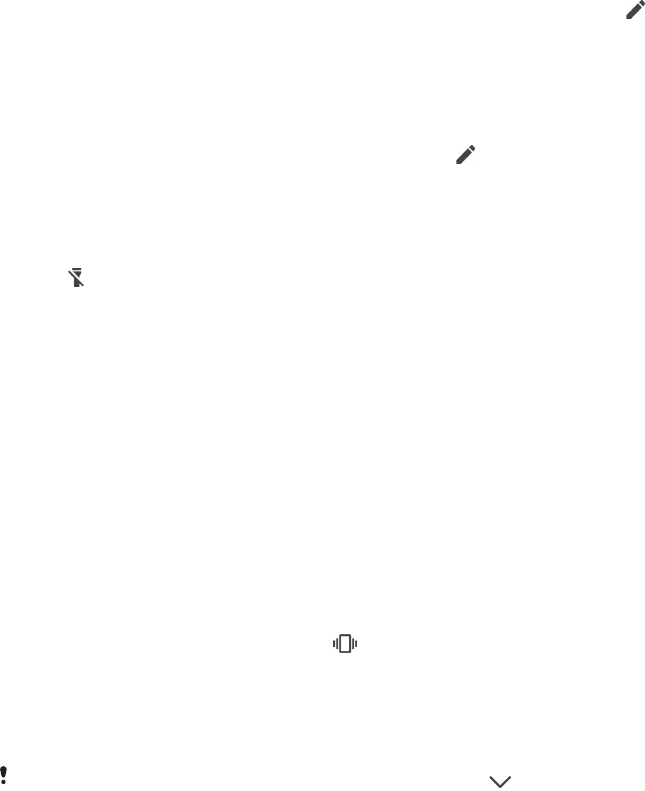
Basic settings
Accessing settings
View and change settings for your device from the Settings menu. The Settings
menu is accessible from both the Application screen and the Quick settings panel.
To open the device settings menu from the Application screen
•Find and tap Settings.
To view information about your device
•Find and tap Settings > System > About phone.
To access the Quick settings panel
•Drag the status bar downwards using two fingers.
To select which settings to display on the Quick settings panel
1Using two fingers, drag the status bar fully downwards, then tap .
2To add a setting to the Quick settings panel, drag and drop the icon into the
upper part of the screen. To remove a setting, drag and drop the icon into
the lower part of the screen.
To rearrange the Quick settings panel
1Drag the status bar fully downwards, then tap .
2Touch and hold an icon, then move it to the desired position.
To turn on the Torch
1Drag the status bar downwards using two fingers.
2Tap .
Volume settings
You can adjust the ringtone volume for incoming calls and notifications as well as
for music and video playback.
To adjust the ringtone volume with the volume key
•Press the volume key up or down.
To adjust the media playing volume with the volume key
•When playing music or watching video, press the volume key up or down
even when the screen is locked.
To turn on vibrate mode
•Press the volume key down until appears.
To adjust the volume levels
1Find and tap Settings > Sound.
2Drag the volume sliders to the desired positions.
You can also press the volume key up or down and tap to adjust the ringtone, media
playback or alarm volume levels separately.
To set your device to vibrate for incoming calls
1Find and tap Settings > Sound.
2Tap the Also vibrate for calls slider to enable the function.
55
This is an internet version of this publication. © Print only for private use.
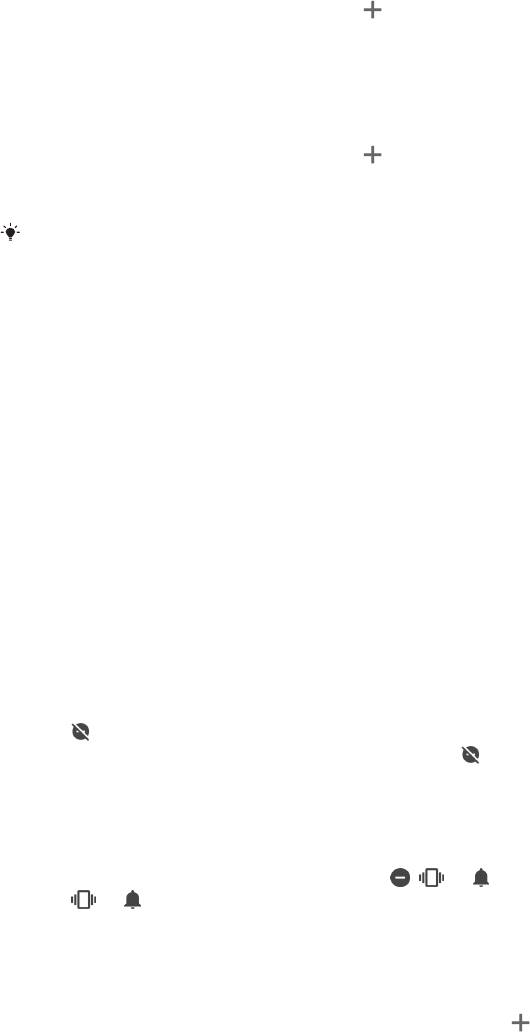
To set a ringtone
1Find and tap Settings > Sound > Phone ringtone.
2Select an option from the list or tap and select a music file that is saved on
your device.
3To confirm, tap DONE.
To select the notification sound
1Find and tap Settings > Sound > Default notification sound.
2Select an option from the list or tap and select a music file that is saved on
your device.
3To confirm, tap DONE.
Some applications have their own specific notification sounds, which you can select from
the application settings.
To enable touch tones and vibrations
1Find and tap Settings > Sound > Advanced.
2Tap the sliders to enable or disable the dierent options as desired.
To enable or disable vibrate on touch
1Find and tap Settings > Sound > Advanced.
2Tap the Vibrate on tap slider to enable or disable the function.
Do not disturb mode
You can set your device to Do not disturb mode and decide how long your device
will be in Do not disturb mode manually. You can also preset when your device will
be in Do not disturb mode automatically.
To activate Do not disturb mode
1Using two fingers, drag the status bar fully downwards to access the Quick
settings panel.
2Tap to turn on Do not disturb.
3For more options, tap the setting name below and select a setting. You
can also set a time limit as desired.
4Tap DONE.
To quickly shift between Do not disturb/Vibrate/Sound mode
1Press the volume key up or down until , or appears.
2Tap or to quickly shift between Vibrate/Sound mode. To activate Do
not disturb mode, press the volume key down when in vibrate mode.
To schedule Do not disturb mode time intervals
1Find and tap Settings > Sound > Do not disturb preferences.
2Select from the rules under Automatic rules, or tap to add a new rule.
3If you’re adding a new rule, select a rule type. Enter the rule name then tap
OK.
4Edit the settings as desired. For a new Time rule, select the days and time.
For a new Event rule, select an event from your calendar to synchronise with.
5Tap the slider to turn the rule on or o.
Setting exceptions for Do not disturb mode
You can select which types of notifications are allowed to sound in Do not disturb
mode and you can filter exceptions based on who the notifications come from. The
most common types of exceptions include:
•Events and reminders
•Calls
•Messages
56
This is an internet version of this publication. © Print only for private use.
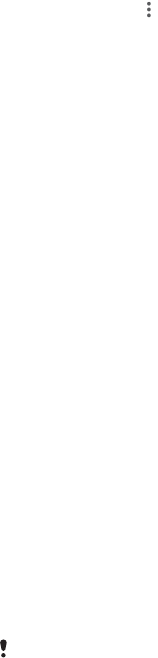
•Alarms
To associate exceptions with specific contact types
1Find and tap Settings > Sound > Do not disturb preferences > Allowed in
Priority only.
2Tap Calls or Messages.
3Select an option.
Screen settings
You can change the screen´s behaviour, brightness, viewing size and quality. For
example, select a bigger font or display size for easier reading or change the icons
you see in the status bar.
If you want to change your background and theme, see
Background and themes
on page 28. To change how long you want to have the screen on before it is turned
o, see
Turning the screen on or o
on page 28.
To change a screen setting
1Find and tap Settings > Display.
2Tap the setting you want to change.
3Use the sliders, checkboxes or additional menus to adjust.
Brightness
Adjust the brightness level with the slider. You can also enable Adaptive brightness
to automatically optimise brightness based on surrounding light.
White balance
Use the sliders to adjust the white balance of your display. To revert to the default
setting, tap .
Colour gamut and contrast
Enhance the quality of photos and videos when viewing them on your device. For
example, use Super-vivid mode to make colours appear more vibrant on-screen.
Screen rotation
Set the screen to rotate automatically when the device is turned, or set it to stay in
portrait view.
Screen saver
Set up a screen saver that displays colours or a photo slideshow when your device
is charging or the screen is idle. If your device has multiple users, each user can
have individual screen saver settings.
Screen pinning
Use screen pinning to set your device to display only the screen for a specific
application. For example, if you are playing a game and you accidentally touch the
Home navigation key, the screen pinning feature prevents the active game app
screen from being minimised. You can also use this feature when you lend your
device to another person to make it harder for them to access more than one
application. For example, you can lend your device to somebody to take a photo
and pin the screen to the Camera application so that the person can't easily use
other apps such as Email.
Screen pinning is not a security feature and does not fully prevent other users from
unpinning a screen and accessing your device. To protect your data, you should set up your
57
This is an internet version of this publication. © Print only for private use.
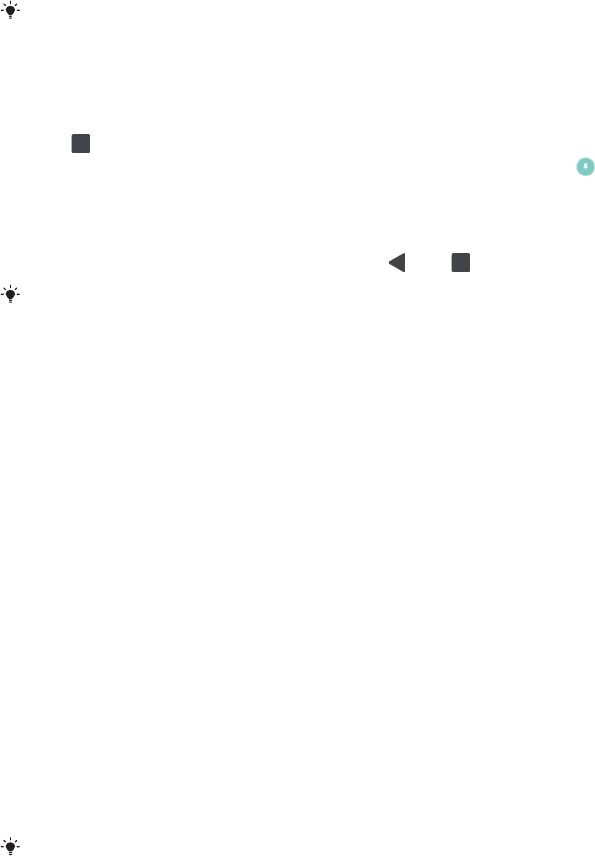
device to request a screen lock PIN, password or pattern before someone can unpin the
screen.
To enable or disable screen-pinning
1Find and tap Settings > Lock screen & security > Screen-pinning.
2Tap the slider to enable or disable the function.
A pattern, PIN or password is not mandatory for screen pinning to work.
To pin a screen
1Make sure that screen pinning is activated on your device.
2Open an app and go to the screen that you want to pin.
3Tap .
4To display the screen pinning icon, swipe upwards and tap .
5In the window that appears, tap Got it.
To unpin a screen
•On the pinned screen, touch and hold and until the screen is unpinned.
If you selected a security option when you activated the screen pinning function, you have
to enter your pattern, PIN or password to unlock the device before the screen can be
unpinned.
Application settings
Some apps will ask for permissions once you start using them. You can allow or
deny permissions individually for each app, either from the Settings menu or from
the Permission confirm dialog. Permission requirements depend on the app’s
design.
Allowing or denying permissions
You can choose whether to allow or deny permissions when the dialog is shown. If
you have used another Android version previously, most apps will have already
been granted the necessary permissions.
To allow a permission
•To allow a permission, tap Allow. You can mark the Don't ask again
checkbox if you wish.
To deny a permission
•To deny a permission, tap Deny when the dialog is shown.
Some applications can still be used even if you have denied permissions.
Critical permissions
Some permissions are mandatory for apps to work as intended. In such cases, a
dialog will inform you.
To configure applications
1Find and tap Settings > Apps & notifications.
2Select a configuration option, for example App info, then choose an
application that you want to configure.
To allow critical permissions
1Find and tap Settings > Apps & notifications > App permissions.
2Select an option, then tap the relevant slider to adjust permissions.
58
This is an internet version of this publication. © Print only for private use.

Allowing or denying automatic application updates
If the automatic update feature is enabled, your applications get updated without
you being asked, so you may not realise that large volumes of data are being
downloaded. In order to avoid potentially high data transfer costs, you can disable
automatic updates or enable automatic updates only over Wi-Fi connection. You
have to disable the automatic update feature in the Play Store app to avoid the
automatic updating of apps.
To enable or disable automatic updates for all applications in the Play Store
1Find and tap .
2Tap , then tap Settings > Auto-update apps.
3Select the preferred option.
Application linking
Your device can determine the default app to handle a particular web link. This
means that if the link is set, you don’t need to select an app each time you open a
link. You can change the default app any time you want.
To manage app links from the Settings menu
1Find and tap Settings > Apps & notifications.
2Tap Advanced > Default Apps > Opening links.
3Select an app, and adjust the settings as desired.
Resetting your applications
You can reset an application or clear application data if your application stops
responding or causes issues with your device.
To reset application preferences
1Find and tap Settings > Apps & notifications.
2Tap App info > > Reset app preferences, then tap Reset apps.
Resetting application preferences does not delete any application data from your device.
To clear application data
1Find and tap Settings > Apps & notifications > App info.
2Select an application or service, then tap Storage > CLEAR DATA > OK.
When you clear application data, data for the selected application is deleted from your
device permanently. The option to clear application data is not available for every
application or service.
To clear application cache
1Find and tap Settings > Apps & notifications > App info.
2Select an application or service, then tap Storage > CLEAR CACHE.
The option to clear the application cache is not available for every application or service.
To clear the application default setting
1Find and tap Settings > Apps & notifications > App info.
2Select an application or service, then tap Open by default > CLEAR
DEFAULTS.
The option to clear the application default setting is not available for every application or
service.
59
This is an internet version of this publication. © Print only for private use.
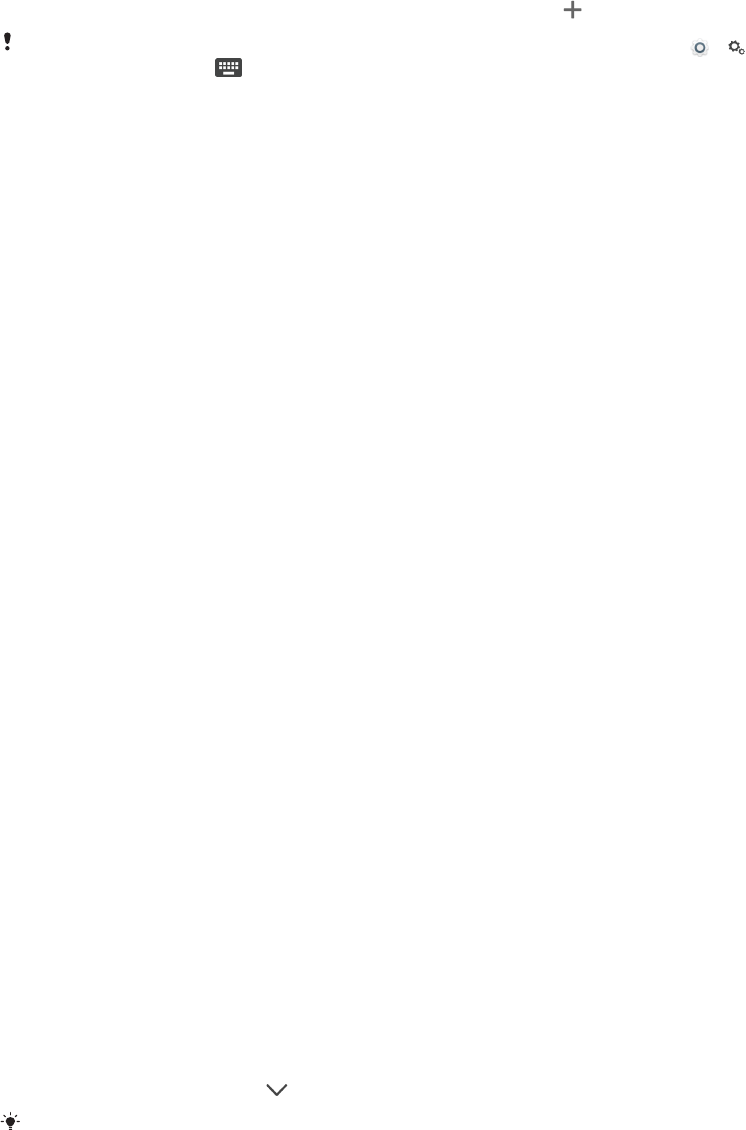
Language settings
You can select a default language for your device and change it again at a later
time. You can also change the writing language for text input.
To change the language
1Find and tap Settings > System > Languages & input > Languages.
2To change the language, drag and drop the desired language to the top of
the list. If the desired language is not currently listed, tap to add it.
If you select the wrong language and cannot read the menu texts, find and tap > . Then
select the text beside and select the first entry in the menu that opens. You can then
select the language you want.
Date and time
You can change the date and time on your device.
To set the date manually
1Find and tap Settings > System > Date & time.
2Disable the Automatic date & time function by tapping the slider.
3Tap Set date.
4Flick left or right, or use the arrows to set the desired date.
5Tap OK.
To set the time manually
1Find and tap Settings > System > Date & time.
2Disable the Automatic date & time function by tapping the slider.
3Tap Set time.
4Select the relevant values for the hour and minute.
5Tap OK.
To set the time zone
1Find and tap Settings > Date & time.
2Disable the Automatic time zone function by tapping the slider.
3Tap Select time zone.
4Select an option.
Enhancing the sound output
You can enhance the sound of your device by manually enabling individual sound
settings such as Equaliser and Surround sound. You can enable the Dynamic
normaliser to minimise volume dierences between songs or videos.
To enhance the sound output automatically
1Find and tap Settings > Sound > Audio settings.
2Enable the ClearAudio+ function by tapping the slider.
To adjust the sound settings manually using the Equaliser
1Find and tap Settings > Sound > Audio settings.
2If the ClearAudio+ function is enabled, tap the slider to disable it.
3Tap Sound eects > Equaliser.
4To adjust the sound manually, drag the frequency band buttons. To choose a
preset arrangement, tap , select an arrangement, then tap OK to confirm.
The manual adjustment of sound output settings has no eect on voice communication
applications. For example, there is no change in the voice call sound quality.
60
This is an internet version of this publication. © Print only for private use.

To turn on the Surround sound feature
1Find and tap Settings > Sound > Audio settings > Sound eects > Surround
sound (VPT).
2Flick left or right to select a setting, then tap OK to confirm.
To minimise volume dierences using the Dynamic normaliser
1Find and tap Settings > Sound > Audio settings.
2Enable the Dynamic normaliser function by tapping the slider.
Multiple user accounts
Your device supports multiple user accounts so that dierent users can log in
separately to the device and use it. Multiple user accounts work well in situations
where you share the same device with other people or lend your device to
someone to use for a while. The user who sets up the device for the first time
becomes the owner of the device. Only the owner can manage the accounts of
other users. Apart from the owner account, there are two dierent types of
accounts:
•Regular User: This account type is suitable for someone who regularly uses your
device.
•Guest User: Enable the guest account option for someone who just wants to use
your device temporarily.
Some features are only available to the owner. For example, only the owner can allow
downloads from sources other than Google Play™.
About the Regular User account
By adding Regular User accounts, you can allow dierent users to have dierent
home screens, wallpapers and general settings. They also get separate access to
applications and memory storage for files such as music and photos. You can add
up to seven regular user accounts on your device.
To add a regular user account
1Make sure you are logged in as the owner, that is, the user who set up the
device for the first time.
2Find and tap Settings > Users & accounts > Users > Add user.
3Tap OK. The new account is created.
4Tap Set up now. The screen locks and an icon representing the newly added
user appears in the top right corner.
5Unlock the screen by swiping upwards.
6Follow the on-screen instructions to set up the account for the user.
You can also add a regular user account from the status bar on any screen. Just drag the
status bar fully downwards and tap the user icon, then tap Add user.
To delete a regular user account from your device
1Make sure you are logged in as the owner.
2Find and tap Settings > Users & accounts > Users.
3Tap beside the name of the user that you want to delete, then tap
Remove user > DELETE.
About the Guest User account
If someone just wants to use your device temporarily, you can enable a guest
account for this user. In guest mode, your device starts up as a freshly installed
system with only the pre-installed apps. Once your guest is finished using your
device, you can wipe the session clean so that the next guest can start fresh. The
guest user account is pre-installed and cannot be deleted.
61
This is an internet version of this publication. © Print only for private use.
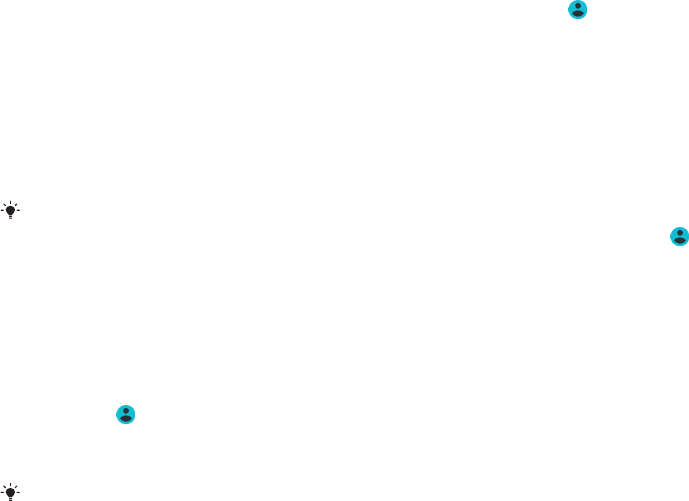
To activate the guest user account
1Make sure you are logged in as the owner, that is, the user who set up the
device for the first time.
2Drag the status bar downwards using two fingers and tap .
3Tap Add guest.
To clear the guest session data
1Make sure you are logged in to the guest account.
2Find and tap Settings > Users & accounts > Users.
3Find and tap Remove guest.
4Tap Remove.
You can also clear the guest session from the status bar on any screen as long as you are
logged in to the guest account. Just drag the status bar downwards and tap , then tap
Remove guest.
Switching between multiple user accounts
To switch between multiple user accounts
1To view the list of users, drag the status bar downwards using two fingers
then tap .
2Tap the icon representing the user account that you want to switch to. The
lock screen for that user account appears.
When you switch to the guest account, tap Start again if you want to wipe the previous
session or tap Yes, continue to continue the previous session.
Settings for multiple user accounts
There are three dierent types of settings on devices with multiple users:
•Settings that can be changed by any user and aect all users. Examples include
language, Wi-Fi, Airplane mode, NFC and Bluetooth®.
•Settings that only aect an individual user account. Examples include automatic
data syncing, screen lock, various accounts added, and wallpaper.
•Settings that are only visible to the owner and aect all users, for example, VPN
settings.
62
This is an internet version of this publication. © Print only for private use.
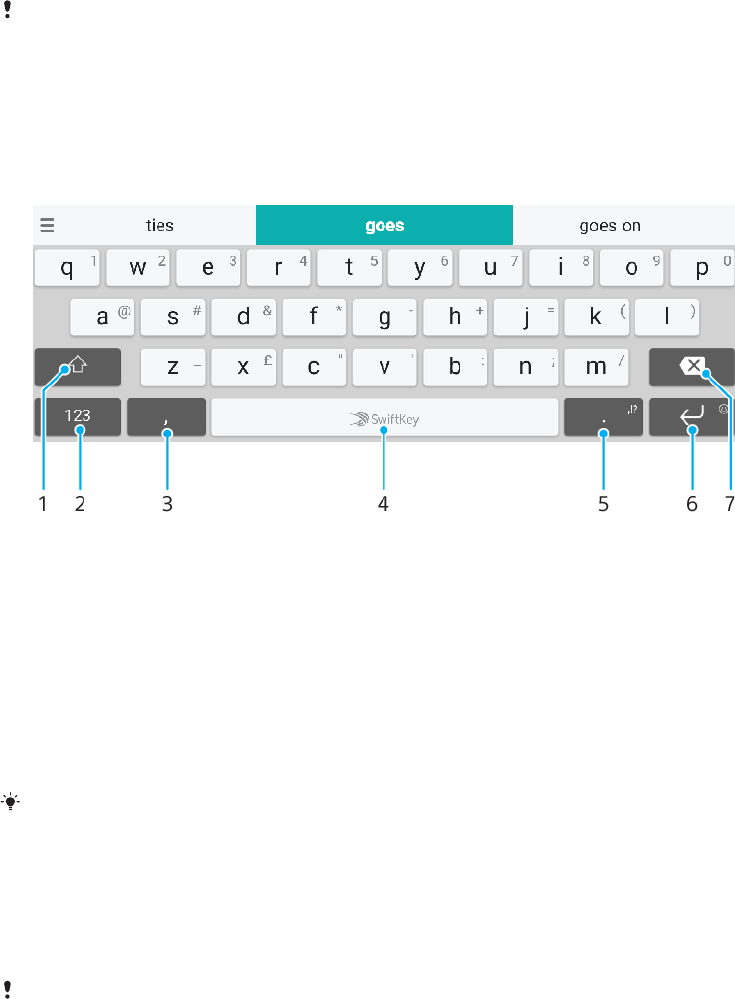
Typing text
On-screen keyboards
There are a number of pre-installed text entry providers on your device.
The default text entry provider may depend on the regional or language settings you use.
One or more text entry providers might not be available in your region.
SwiftKey® keyboard
You can enter text using the on-screen keyboard by tapping each letter
individually, or you can use the SwiftKey® flow feature and slide your finger from
letter to letter to form words.
1 Switch between lower case, upper case and all caps
2 Display numbers and symbols
3 Tap to enter a comma
4 Enter a space
5 Enter punctuation
6 Tap to enter a carriage return, or touch and hold to access smileys
7 Delete
For more information about SwiftKey, go to
https://swiftkey.com/
.
To display the on-screen keyboard to enter text
•Tap a text entry field.
To use the on-screen keyboard in landscape orientation
•When the on-screen keyboard is displayed, turn the device sideways.
You may need to adjust the settings in some applications to enable landscape orientation.
To enter text character by character
1To enter a character visible on the keyboard, tap the character.
2To enter a character variant, touch and hold a regular keyboard character to
get a list of available options, then select from the list. For example, to enter
"é", touch and hold "e" until other options appear, then, while keeping your
finger pressed on the keyboard, drag to and select "é".
To enter a full stop
•After you enter a word, double-tap the space bar.
63
This is an internet version of this publication. © Print only for private use.
To enter text using the gesture input function
1When the on-screen keyboard is displayed, slide your finger from letter to
letter to trace the word that you want to write.
2After you finish entering a word, lift up your finger. A word suggestion
appears based on the letters that you have traced.
3If the word that you want does not appear, tap to see other options and
select accordingly. If the desired option does not appear, delete the entire
word and trace it again, or enter the word by tapping each letter individually.
Editing text
You can select, cut, copy and paste text as you write. You can access the editing
options by double-tapping the entered text. The editing options then become
available via an application bar.
Application bar
The following actions are available on the selected text:
•Cut
•Copy
•Paste
•Share
•Select all
The Paste option only appears when you have text saved on the clipboard.
To select text
1Double-tap a word to highlight it.
2You can drag the tabs on both sides of the highlighted word to select more
text.
To edit text
1Double-tap a word to make the application bar appear.
2Select the text that you want to edit, then use the application bar to make
your desired changes.
64
This is an internet version of this publication. © Print only for private use.
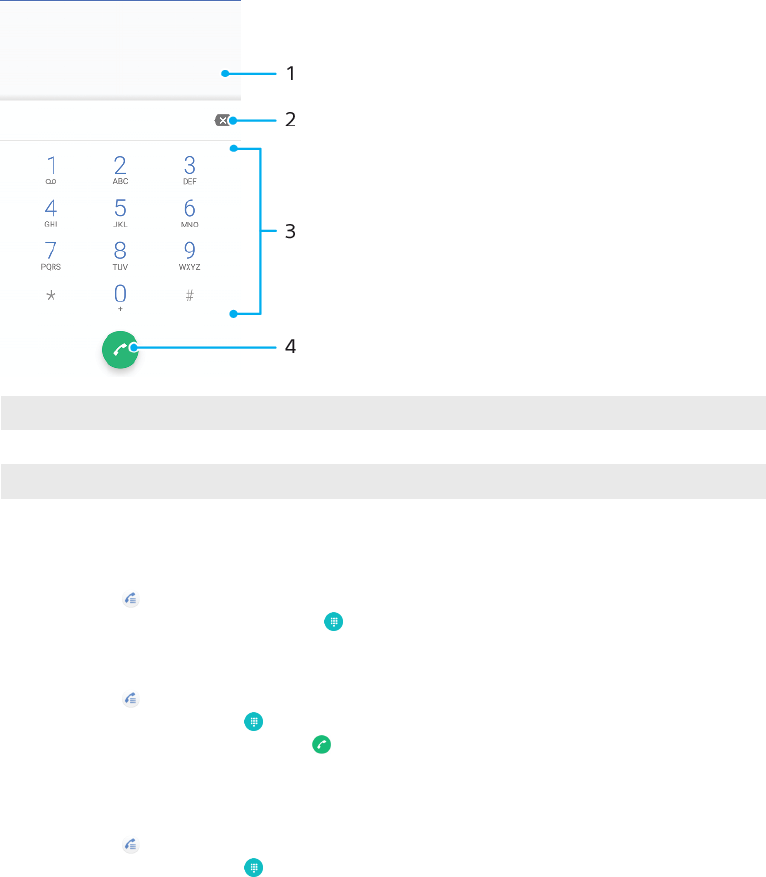
Calling
Making calls
Making calls overview
You can make a call by manually dialling a phone number, or use the smart dial
function to quickly find numbers from your contacts list and call logs. To make a
video call, you can use the Duo™ video chat application on your device.
Dual SIM users can set a default SIM card for placing calls, or have the option to
select the SIM card each time you place a call. Find and tap Settings > Network &
Internet > SIM cards > Calls to select an option.
1 Back to call log
2 Delete
3 Dialpad
4 Call button
To open the dialpad
1Find and tap .
2If the dialpad does not appear, tap .
To dial a phone number
1Find and tap .
2If the call log appears, tap to display the dialpad.
3Enter the phone number, and tap .
4Dual SIM users, select a SIM card if prompted.
To make a call using smart dial
1Find and tap .
2If the call log appears, tap to display the dialpad.
3Use the dialpad to enter letters or numbers that correspond to the contact
you want to call. As you enter each letter or number, a list of possible
matches appears.
4Tap the contact that you want to call.
5Dual SIM users, select a SIM card if prompted.
65
This is an internet version of this publication. © Print only for private use.
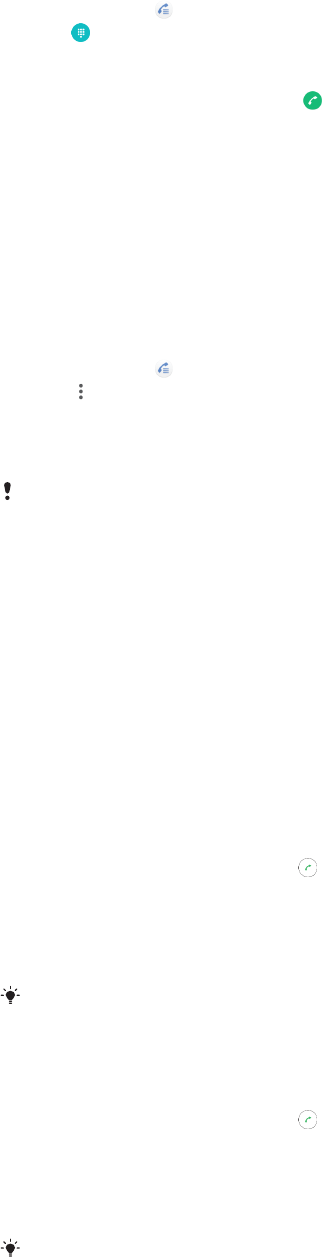
To make an international call
1Find and tap . The call log is displayed.
2Tap to display the dialpad.
3Touch and hold 0 until a “+” sign appears.
4Enter the country code, the area code without the initial zeros, followed by
the phone number. Then tap .
5Dual SIM users, select a SIM card if prompted.
To add a direct dial number to your Home screen
1Touch and hold an empty area on your Home screen.
2In the customisation menu, tap Widgets > Shortcuts.
3Scroll through the list of applications and select Direct dial.
4Select the contact and the number that you want to use as the direct dial
number.
To show or hide your phone number during outgoing calls
1Find and tap .
2Tap > Settings.
3Dual SIM users, tap Calling accounts, and select a SIM card. Single SIM
users, tap Calls.
4Tap Additional settings > Caller ID, and choose an option.
This option may not be provided by every operator.
Receiving calls
If you receive an incoming call when the device is in sleep mode or the screen is
locked, the phone application opens in full screen format. For Dual SIM devices, a
SIM icon indicates which SIM card the call is for.
If you receive an incoming call when the screen is active, the incoming call is
displayed as a floating notification, that is, in a minimised window that floats at
the top of whatever screen is open. For Dual SIM devices, SIM1 or SIM2 indicates
which SIM card the call is for. When the notification arrives, you can choose to
answer the call and open the phone application screen, or you can reject the call
and stay on the current screen.
To answer a call when the screen is inactive
•When a call comes in, swipe up.
To answer a call when the screen is active
•When a call comes in, in the heads-up notification that appears at the top of
the screen, tap ANSWER.
Instead of answering the call, you can go to the main phone application screen by tapping
the heads-up notification window. Using this method, you get more options to manage the
call. For example, you can decide to reject the call with a message.
To reject a call when the screen is inactive
•When a call comes in, swipe down.
To reject a call when the screen is active
•When a call comes in, in the heads-up notification that appears at the top of
the screen, tap DECLINE.
Instead of rejecting the call, you can go to the main phone application screen by tapping
the heads-up notification window. This way you get more options to manage the call. For
example, you can decide to reject the call with a message.
To mute the ringtone for an incoming call
•When you receive the call, press the volume key.
66
This is an internet version of this publication. © Print only for private use.
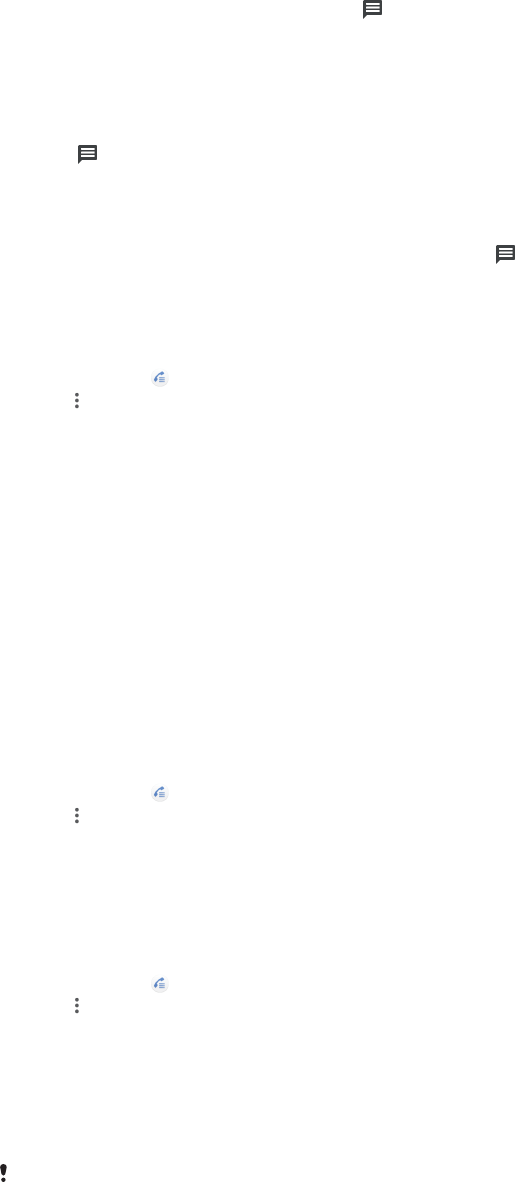
Rejecting a call with a text message
You can reject a call with a text message, sent automatically to the caller and
stored in the Messaging conversation with the contact.
You can select from a number of predefined messages available on your device, or
you can create a new message. You can also create your own personalised
messages by editing the predefined ones.
To reject a call with a text message when the screen is inactive
1When an incoming call arrives, drag to the centre of the screen.
2Select a predefined message or tap Write your own....
To reject a call with a text message when the screen is active
1When an incoming call arrives, tap the heads-up notification window where
the phone number or the name of the contact is displayed.
2Drag to the centre of the screen.
3Select a predefined message or tap Write your own....
To reject a second call with a text message
1When you hear repeated beeps during a call, drag to the centre of the
screen.
2Select a predefined message or tap Write your own....
To edit the text message used to reject a call
1Find and tap .
2Tap > Settings.
3Dual SIM users, tap Calling accounts, and select a SIM card. Single SIM
users, tap Calls.
4Tap Reject call with message.
5Tap the message that you want to edit, then make the necessary changes.
6Tap OK.
Forwarding calls
You can direct calls to a dierent recipient, for example, to another phone number
or another device.
If you are using a Dual SIM device, you can also forward calls that come in on SIM
card 1 to SIM card 2 when SIM card 1 is unreachable, and vice versa. This function is
called Dual SIM reachability. You must enable it manually.
To forward calls
1Find and tap .
2Tap > Settings.
3Dual SIM users, tap Calling accounts, and select a SIM card. Single SIM
users, tap Calls.
4Tap Call forwarding > Voice, then select an option.
5Enter the number you want to forward calls to, then tap Turn on.
To turn o call forwarding
1Find and tap .
2Tap > Settings.
3Dual SIM users, tap Calling accounts, and select a SIM card. Single SIM
users, tap Calls.
4Tap Call forwarding > Voice.
5Select an option, then tap Turn o.
To enable the Dual SIM reachability function
This function only applies for Dual SIM devices.
67
This is an internet version of this publication. © Print only for private use.
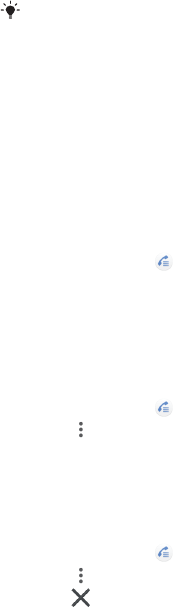
1Find and tap Settings > Network & Internet > SIM cards > Dual SIM
reachability.
2Under Dual SIM reachability, tap the slider to enable the function.
3Follow the on-screen instructions to complete the procedure.
If the Dual SIM reachability function does not work after you enable it, check that you have
entered the phone numbers correctly for each SIM card. In some cases, the numbers are
detected automatically during setup. Otherwise, you are prompted to enter them manually.
Blocking a number
You can block certain numbers from calling you and from sending you messages.
Select from stored numbers or type in a number yourself.
To block a stored number
1Find and tap .
2Touch and hold the number you want to block.
3Tap Block number, then tap BLOCK. Calls and texts from this number are
blocked.
To block a number by typing the number
1Find and tap .
2Tap > Settings > Call Blocking > Add a number.
3Enter the phone number you want to block, then tap BLOCK. Calls and texts
from this number are blocked.
To unblock a blocked number
1Find and tap .
2Tap > Settings > Call Blocking.
3Tap next to the phone number you want to unblock, then tap UNBLOCK.
Calls and texts from this number are no longer blocked.
68
This is an internet version of this publication. © Print only for private use.
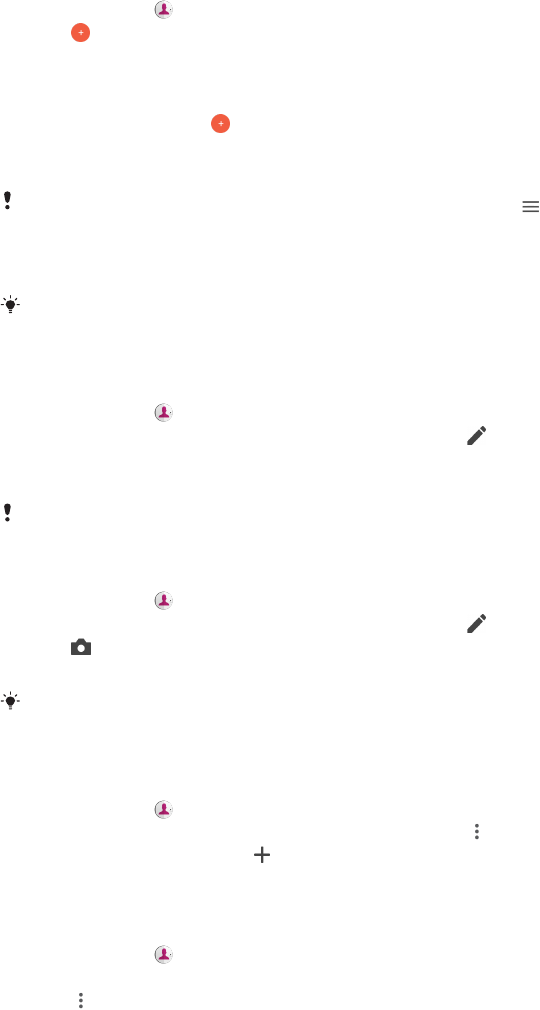
Contacts
Adding and editing contacts
You can add, edit or delete contacts on your device and from synchronised
accounts. Add contact pictures or set individual ringtones to personalise contacts.
You can also edit contact information about yourself.
To add a contact
1Find and tap .
2Tap .
3If you're adding a contact for the first time and have multiple accounts
synchronised to your device, select an account. This becomes the default
account for saving your contacts. Later you can select where to save the
contact by tapping > Saving to.
4Enter or select the desired information for the contact.
5When you’re finished, tap SAVE.
To change the default setting for saving your contacts, tap and select the new account.
Alternatively, select Phone contact to save contacts only to your device. To move an
existing contact to a new account, you must create the contact again and save it to the new
account.
If you add a plus sign and the country code before a contact's phone number, you do not
have to edit the number again when you make calls from abroad.
To edit a contact
1Find and tap .
2Tap the contact that you want to edit, then tap .
3Edit the desired information.
4When you are finished, tap SAVE.
Some synchronisation services do not allow you to edit contact details.
To add or remove a contact picture
1Find and tap .
2Tap the contact that you want to edit, then tap .
3Tap , then select an option.
4After the picture is updated, tap SAVE.
You can also add a picture to a contact directly from the Album application. If you want to
add a picture that is saved to an online account, you must download the picture first.
To personalise the ringtone for a contact
1Find and tap .
2Tap the contact that you want to edit, then tap > Set ringtone.
3Select a ringtone or tap to select a music file saved on your device.
4Tap DONE.
To send all calls to voicemail for a contact
1Find and tap .
2Select the desired contact.
3Tap > Route to voicemail.
69
This is an internet version of this publication. © Print only for private use.

To delete contacts
1Find and tap .
2Touch and hold the contact that you want to delete.
3Tap , then tap DELETE.
4To delete several or all contacts, mark the checkboxes beside the contacts
that you want to delete.
5Tap , then tap DELETE.
To edit contact information about yourself
1Find and tap .
2Tap > My info.
3Tap , then enter the new information or make the changes you want.
4When you are finished, tap SAVE.
To create a new contact from a text message
1Find and tap .
2Tap the icon next to the phone number, then tap ADD CONTACT.
3Select an existing contact, or tap Create new contact.
4Edit the contact information and tap SAVE.
Grouping contacts
You can create contact labels to organize groups of related contacts. You can name
your groups as "Family" or "Friends" to dierentiate them from your other contacts.
To create a new label for a group
1Find and tap .
2Tap , then tap Create label.
3Select where to store your contacts.
4Type a Label name, then tap OK.
To delete a group label
1Find and tap .
2Tap , then tap the label you want to delete.
3Tap , then tap Delete label.
Transferring contacts
There are several ways to transfer contacts to your new device. You can sync
contacts from an online account or import contacts directly from another device.
If you sync the contacts in your old device with an online account, you can transfer
your contacts to your new device using that account.
You can also copy contacts to a memory card, use Bluetooth technology, or save
contacts to a SIM card. For more specific information about transferring the
contacts from your old device, refer to the relevant User guide.
Find out more about choosing a transfer method at
http://
support.sonymobile.com/
.
Transferring contacts using an online account
If you sync the contacts in your old device or your computer with an online
account, for example, Google Sync™ or Microsoft® Exchange ActiveSync®, you can
transfer your contacts to your new device using that account.
70
This is an internet version of this publication. © Print only for private use.

To turn auto-sync data on or o
1Find and tap .
2Tap , then tap Settings .
3Tap Accounts, then tap the Automatically sync data slider to enable or
disable the function.
4Tap OK.
You need to be signed in to the relevant sync account before you can sync your contacts
with it.
Other methods for transferring contacts
There are several other ways to transfer contacts from your old device to your new
device. For example, you can copy contacts to a memory card, or use Bluetooth
technology. For more specific information about transferring the contacts from
your old device, refer to the relevant User guide.
To import contacts from a memory card
1Find and tap .
2Tap , then tap Settings > Import > SD card or internal storage (.vcf file).
3Select where to store your contacts.
4Tap , then select SD card.
5Select the files that you want to import by tapping them.
To import contacts using Bluetooth technology
1Make sure you have the Bluetooth function turned on and that your device is
set to visible.
2When you are notified of an incoming file to your device, drag the status bar
downwards and tap the notification to accept the file transfer.
3Tap Accept to start the file transfer.
4Drag the status bar downwards. When the transfer is complete, tap the
notification.
5Tap the received file and select where to store your contacts.
To import contacts from a SIM card
1Find and tap .
2Tap , then tap Settings > Import.
3Single SIM users, tap Import from SIM card. Dual SIM users, select a SIM
card.
4Select where to store your contacts.
5Select contacts to import, then tap Import.
Backing up contacts
You can use internal storage, a memory card or a SIM card to back up contacts.
To export all contacts to a memory card
1Find and tap .
2Tap > Settings > Export > to SD card or internal storage (.vcf file).
3Tap > SD card.
4Select a destination folder, then tap SAVE.
To export contacts to a SIM card
When you export contacts to a SIM card, not all information may get exported. This is due to
memory limitations on SIM cards.
71
This is an internet version of this publication. © Print only for private use.
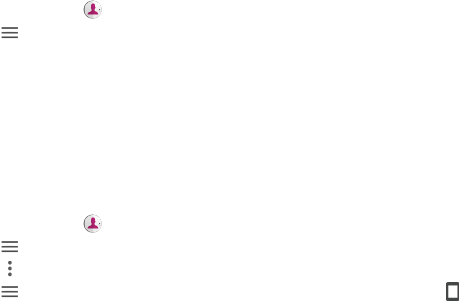
1Find and tap .
2Tap > Settings > Export.
3Single SIM users, tap Export to SIM card. Dual SIM users, select a SIM card to
export to.
4Tap OK.
5Select contacts to export, then tap Export.
6Select an option, then tap OK.
To export all contacts to internal storage
1Find and tap .
2Tap > Settings > Export > to SD card or internal storage (.vcf file).
3Tap > Show internal storage.
4Tap , then tap your device’s model number beside .
5Select a destination folder or simply tap SAVE.
72
This is an internet version of this publication. © Print only for private use.
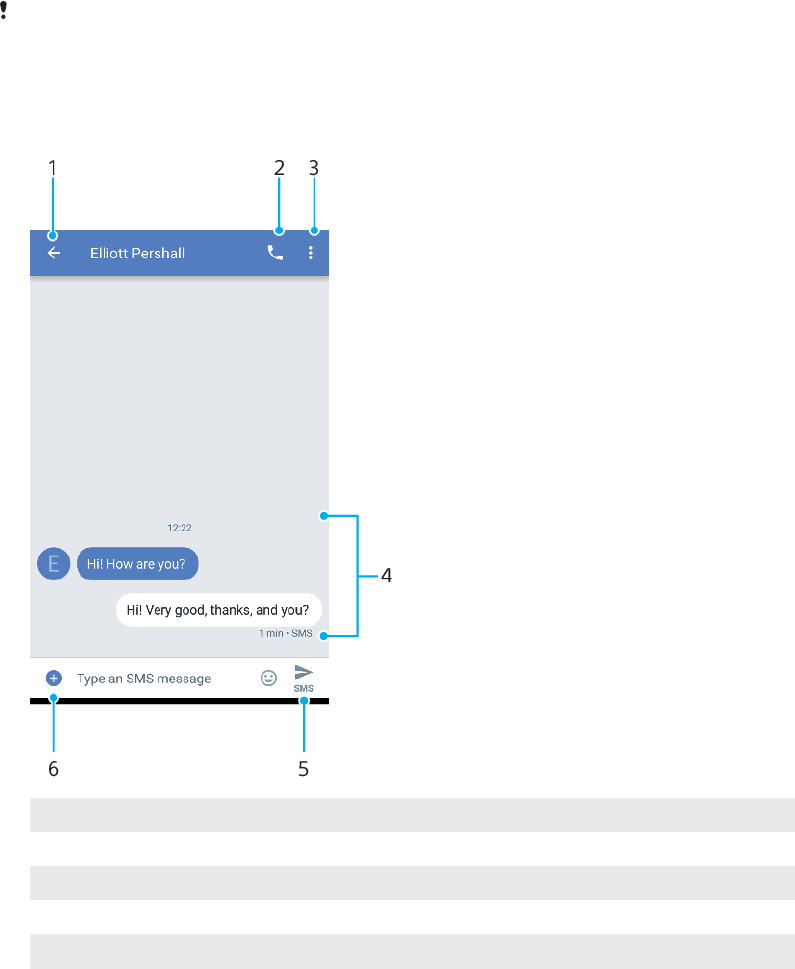
Messaging and chat
Reading and sending messages
The Messages application shows your messages as conversations, which means
that all messages to and from a particular person are grouped together.
The number of characters that you can send in a single message varies depending on the
operator and the language you use. The maximum size of a multimedia message, which
includes the size of added media files, is also operator dependent. Contact your network
operator for more information.
Messaging overview
1 Go back to the list of conversations
2 Call the message sender
3 View more options
4 Sent and received messages
5 Send a completed message
6 Add attachments
73
This is an internet version of this publication. © Print only for private use.
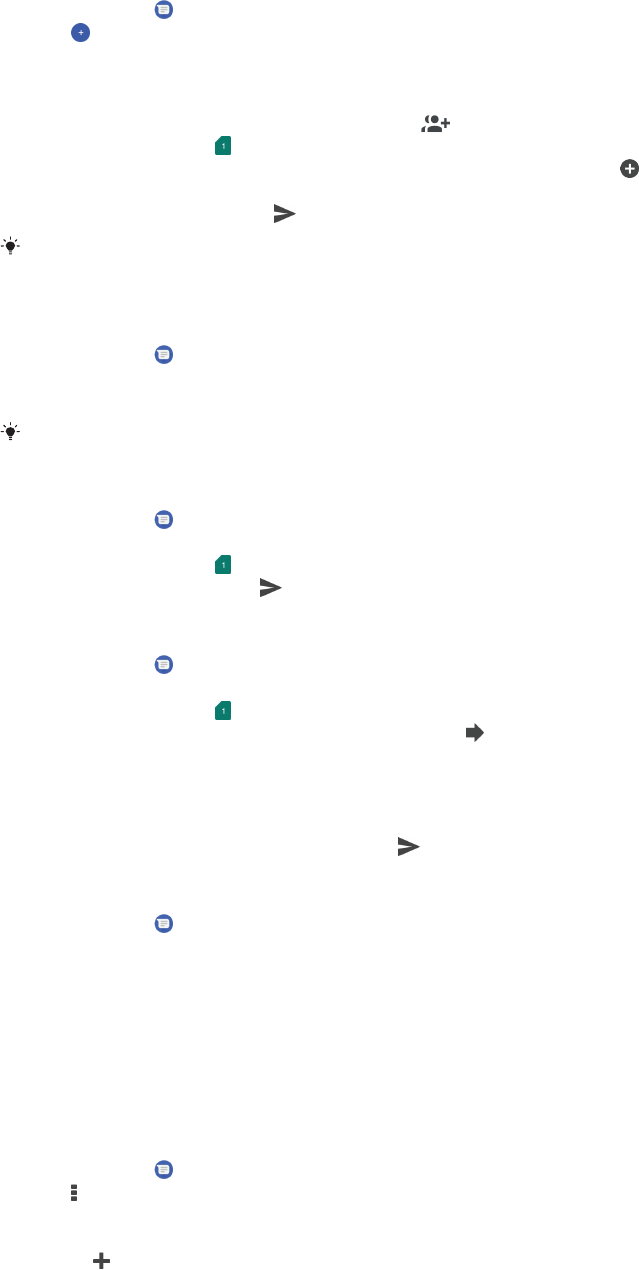
To create and send a message
1Find and tap .
2Tap .
3Enter the recipient’s name or phone number, then select from the
suggestions that appear. If the recipient is not listed as a contact, enter the
recipient’s number manually.
4If you want to send a group message, tap to add more recipients.
5Dual SIM users, tap to select the SIM card you wish to use.
6Enter your message text. If you want to add an attachment, tap and select
the relevant attachment option.
7To send the message, tap .
If you exit a message before sending, it gets saved as a draft. The conversation gets tagged
with the word Draft.
To read a received message
1Find and tap .
2Tap the desired conversation.
3If the message is not yet downloaded, tap it.
All received messages are saved by default to the device memory.
To reply to a message
1Find and tap .
2Tap the conversation containing the message.
3Dual SIM users, tap to select the SIM card you wish to use.
4Enter your reply and tap .
To forward a message
1Find and tap .
2Tap the conversation containing the desired message.
3Dual SIM users, tap to select the SIM card you wish to use.
4Touch and hold the desired message, then tap .
5Select a recent contact from the list or tap NEW MESSAGE and enter the
recipient’s name or phone number, then select from the suggestions that
appear. If the recipient is not listed as a contact, enter the recipient's number
manually.
6Edit the message if necessary, then tap .
To save a file contained in a received message
1Find and tap .
2If the message has not been downloaded yet, tap it.
3Touch and hold the file that you want to save, then select the desired option.
Messaging settings
You can change message notification settings and select whether to enable
message delivery reports.
To change your message notification settings
1Find and tap .
2Tap , then tap Settings.
3Dual SIM users, tap General.
4To set a notification sound, tap Notifications > Sound, then select an option
or tap and select a music file that is saved on your device.
5To confirm, tap DONE.
6To adjust additional notification settings, tap the sliders.
74
This is an internet version of this publication. © Print only for private use.
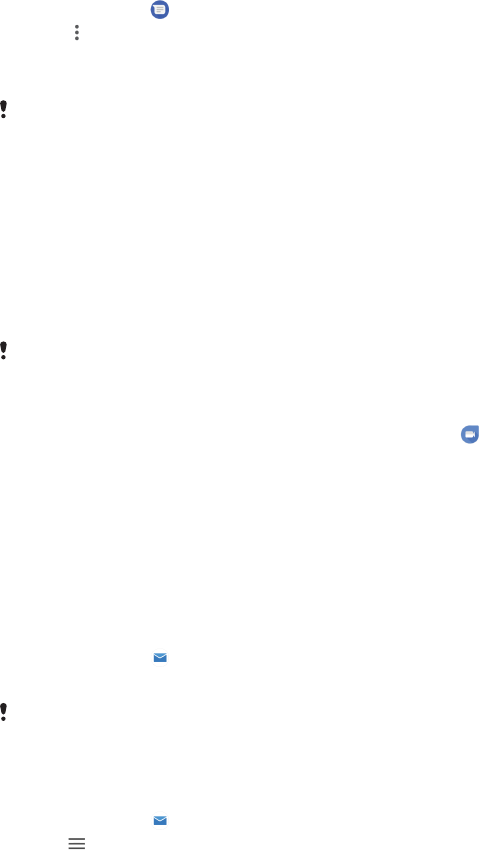
To enable or disable delivery reports for outgoing messages
1Find and tap .
2Tap , then tap Settings.
3Dual SIM users, select a SIM card. Single SIM users, tap Advanced.
4Tap the Get SMS delivery reports slider to enable or disable the function.
After delivery reports are turned on, the text “Delivered” is displayed for messages that
have been successfully delivered.
Video chat
You can use the Google Duo™ video chat application on your device to chat with
friends who also use the application on Android™ and iOS devices.
Go to
https://support.google.com/duo/
to get more detailed information about
how to use this application.
The video call function only works on devices with a front camera.
To use the Duo application
•To use the video chat application, find and tap .
Setting up email
Use the email application on your device to send and receive email messages
through your email accounts. You can have one or several email accounts at the
same time, including corporate Microsoft Exchange ActiveSync accounts.
To set up an email account
1Find and tap .
2Follow the instructions that appear on the screen to complete the setup.
For some email services, you may need to contact your email service provider for
information on detailed settings for the email account.
To add an extra email account
1Find and tap .
2Tap , then tap Settings > Add account.
3Follow the on-screen instructions. If the settings for the email account
cannot be downloaded automatically, complete the setup manually.
4When you are finished, tap NEXT.
75
This is an internet version of this publication. © Print only for private use.
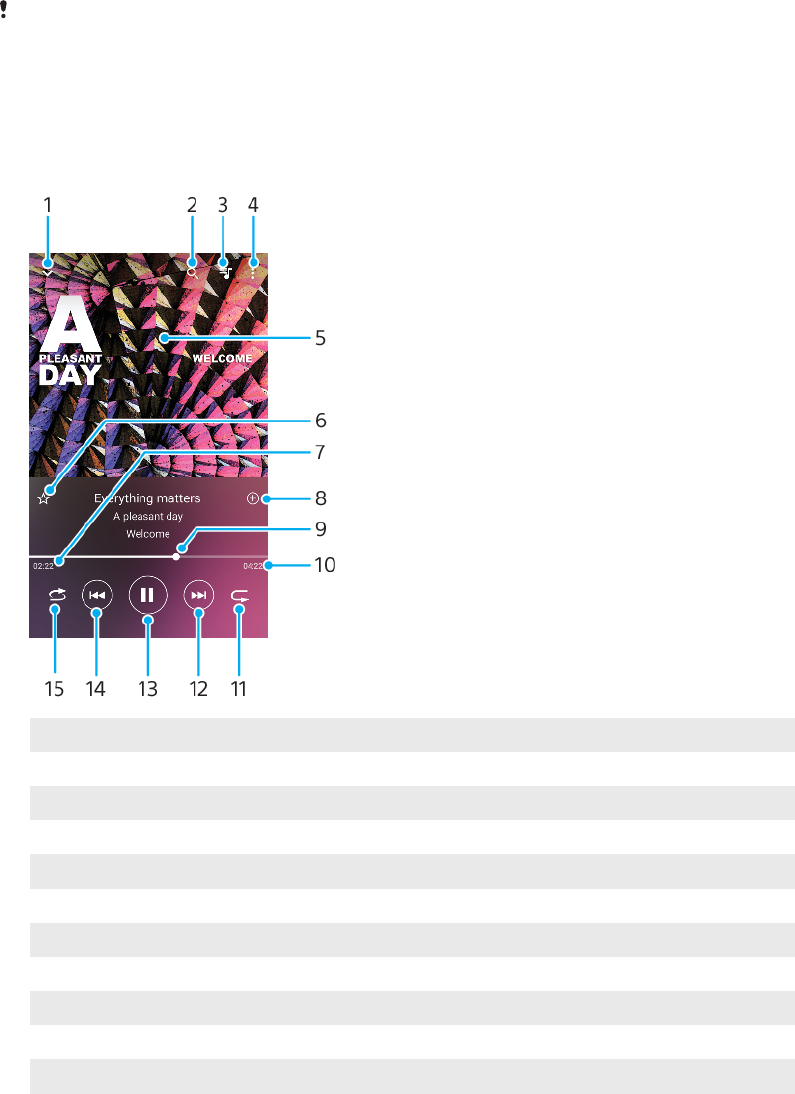
Music
Transferring music to your device
There are two ways to transfer music from a computer to your device:
•Connect your device to a computer using a USB Type-C cable. Select Transfer files
on your device and then copy and paste or drag and drop the files using the
computer. See
Managing files using a computer
on page 40.
•You can use the Xperia™ Companion software to transfer your media files between
the computer and your device. Learn more and download Xperia™ Companion for
Windows or Mac at
http://support.sonymobile.com/global-en/xperia-
companion/
.
The Music application may not support all music file formats.
Listening to music
Use the Music application to listen to your favourite music and audio books.
Music player overview
1 Minimise the full screen player
2 Search all songs saved to your device
3 View the play queue
4 View menu options
5 Album art (if available)
6 Add or remove a song as a favourite
7 Elapsed time of current song
8 Add a song to a playlist
9 Progress indicator – drag or tap along the line to fast-forward or rewind
10 Length of current song
11 Repeat the current song or all songs in the play queue
76
This is an internet version of this publication. © Print only for private use.
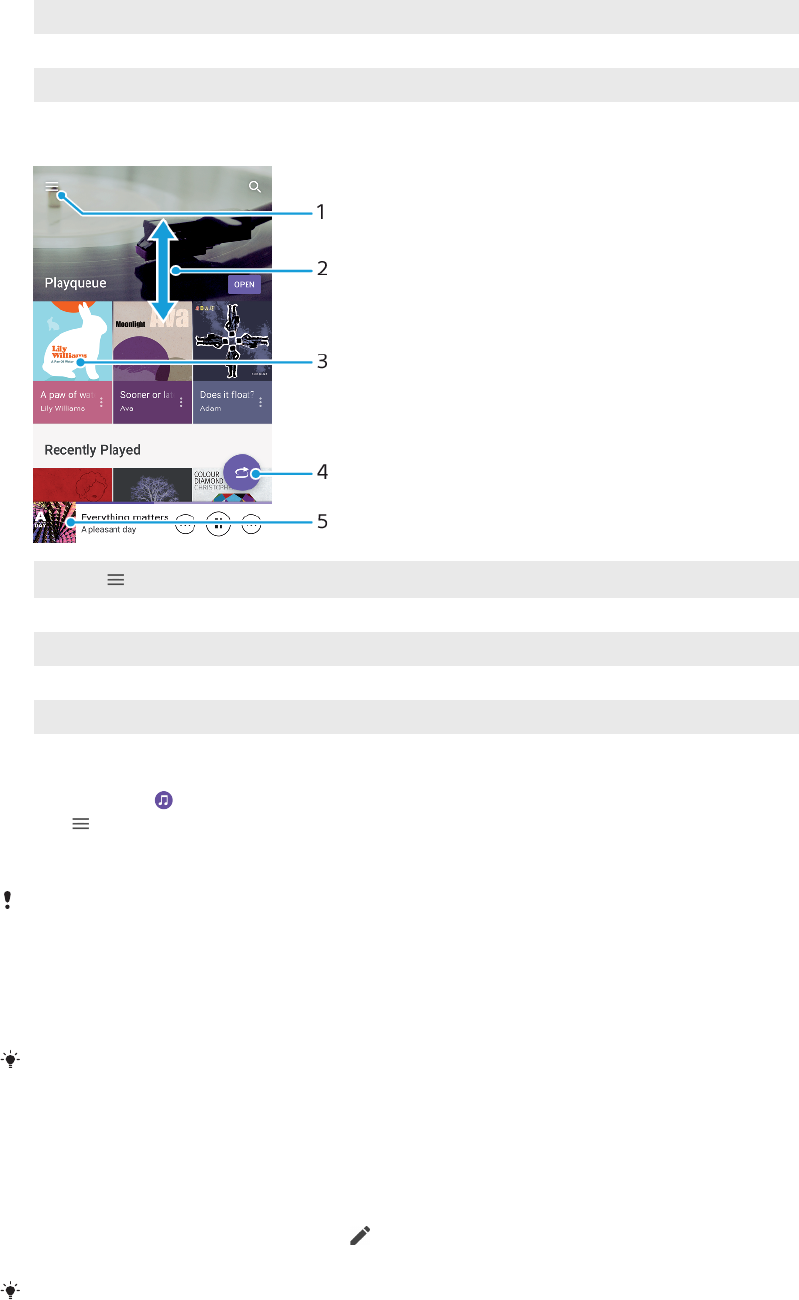
12 Tap to go to the next song, touch and hold to fast-forward the current song
13 Play or pause a song
14 Tap to go to the previous song, touch and hold to rewind the current song
15 Shue songs in the play queue
Music home screen
1Tap to open the Music menu
2 Scroll up or down to view content
3 Tap to start playing a song in the play queue
4 Play all songs in shue mode
5 Go to the music player screen
To play a song using the Music application
1Find and tap .
2Tap .
3Select a music category.
4Tap a song to play it.
You might not be able to play copyright-protected items. Make sure that you have the
necessary rights for the content you wish to use.
To find song-related information online
•While a song is playing in the Music application, tap the album art in the
music player screen and then tap More about this.
Online resources related to the song can include videos on YouTube™, song lyrics, and
artist information on Wikipedia.
To edit music information and download album art
1While a song is playing in the Music application, tap the album art in the
music player screen and then tap Edit music info.
2Edit the information as desired.
3To set or download album art, tap , then select an option.
4When you are finished, tap SAVE.
You can also set album art to download automatically in the Music menu, under Settings.
To adjust the audio volume
•Press the volume key up or down.
77
This is an internet version of this publication. © Print only for private use.
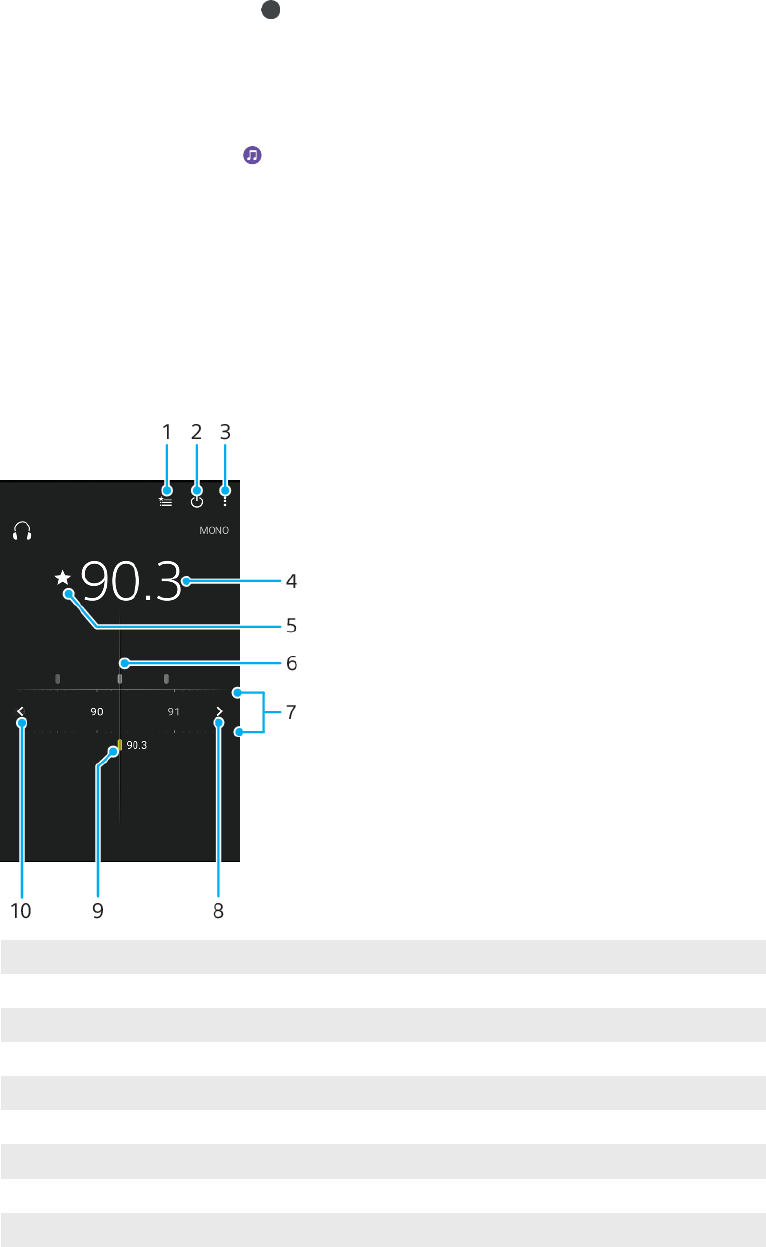
To minimise the Music application
•When a song is playing, tap to go to the Home screen. The Music
application keeps running in the background.
To open the Music application when it is playing in the background
•While a song is playing in the background, drag the status bar downwards
and tap the Music notification.
•Alternatively, find and tap .
Listening to the radio
The FM radio in your device works like any FM radio. For example, you can browse
and listen to FM radio stations and save them as favourites. You must connect a
wired headset or headphones to your device before you can use the radio. This is
because the headset or headphones act as an antenna. After one of these devices
is connected, you can then switch the audio to the speaker, if desired.
FM radio overview
1 Favourites list
2 Radio on/o button
3 View menu options
4 Tuned frequency
5 Save or remove a channel as a favourite
6 Tuning dial
7 Frequency band – drag left or right to move between channels
8 Move up the frequency band to search for a channel
9 A saved favourite channel
10 Move down the frequency band to search for a channel
78
This is an internet version of this publication. © Print only for private use.
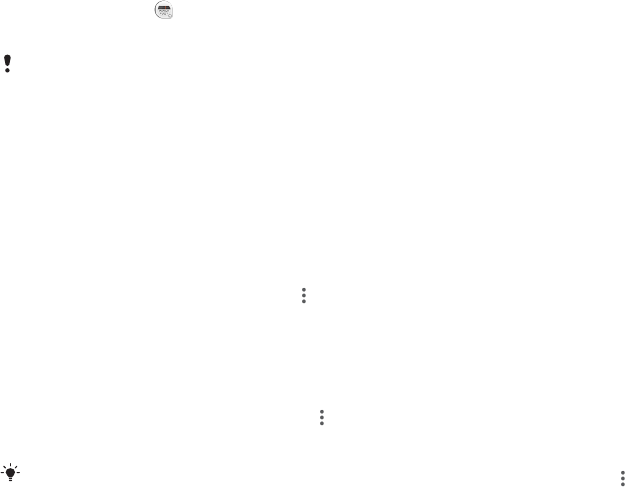
To listen to the FM radio
1Connect a headset or a set of headphones to your device.
2Find and tap . The available channels appear as you scroll through the
frequency band.
When you start the FM radio, available channels appear automatically. If a channel has RDS
information, it appears a few seconds after you start listening to the channel.
To move between radio channels
•Drag the frequency band left or right.
•Alternatively, tap the arrows on either side of the band to jump to the next
clear radio signal.
To start a new search for radio channels
1When the radio is open, tap .
2Tap Search for channels. The radio scans the whole frequency band and
marks all available channels.
To switch the radio sound to the speaker
1When the radio is open, press .
2Tap Play in speaker.
To switch the sound back to the wired headset or headphones, press and tap Play in
headphones.
79
This is an internet version of this publication. © Print only for private use.
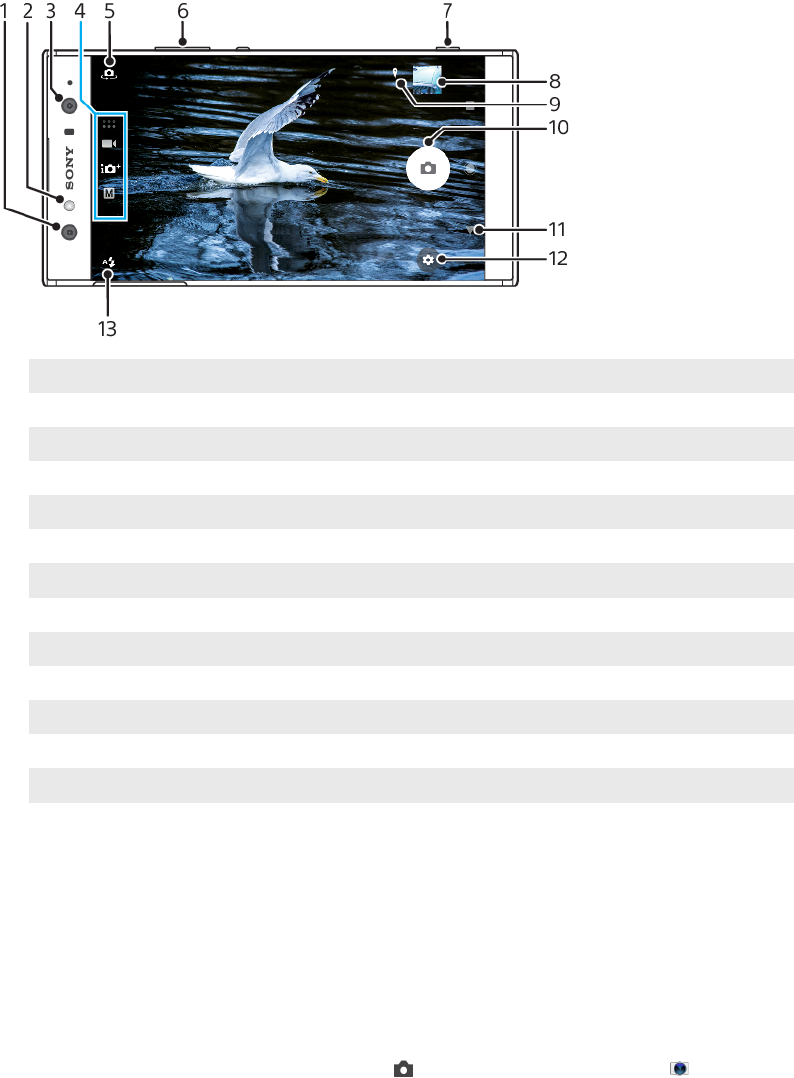
Camera
Getting to know your camera
1 Front camera lens
2 Flash LED
3 Wide-angle front camera lens
4 Select the capturing mode
5 Switch between the front and main camera
6 Use the volume keys to zoom in or out
7 Use the camera key to activate the camera, take photos or record videos
8 Tap the thumbnail to view, share or edit photos and videos
9 Save your location
10 Use the shutter button to take photos or record videos
11 Go back or exit the camera
12 Capturing mode settings
13 Flash settings
Basic camera tips
•Make sure the lens is clean. A fingerprint or a little dirt can diminish photo quality.
•Use the self-timer when you need extra time to prepare, or to avoid blurred
photos.
•Check your device's memory status often. High resolution photos and videos
consume more memory.
•Read more about
Xperia™ Camera Photography
.
To launch the camera
•Press the camera key fully down, swipe from the lock screen or tap from
the Application screen.
Capturing modes
Your camera is equipped with four capturing modes. Two are for taking photos, the
Superior auto mode and the Manual mode.
80
This is an internet version of this publication. © Print only for private use.
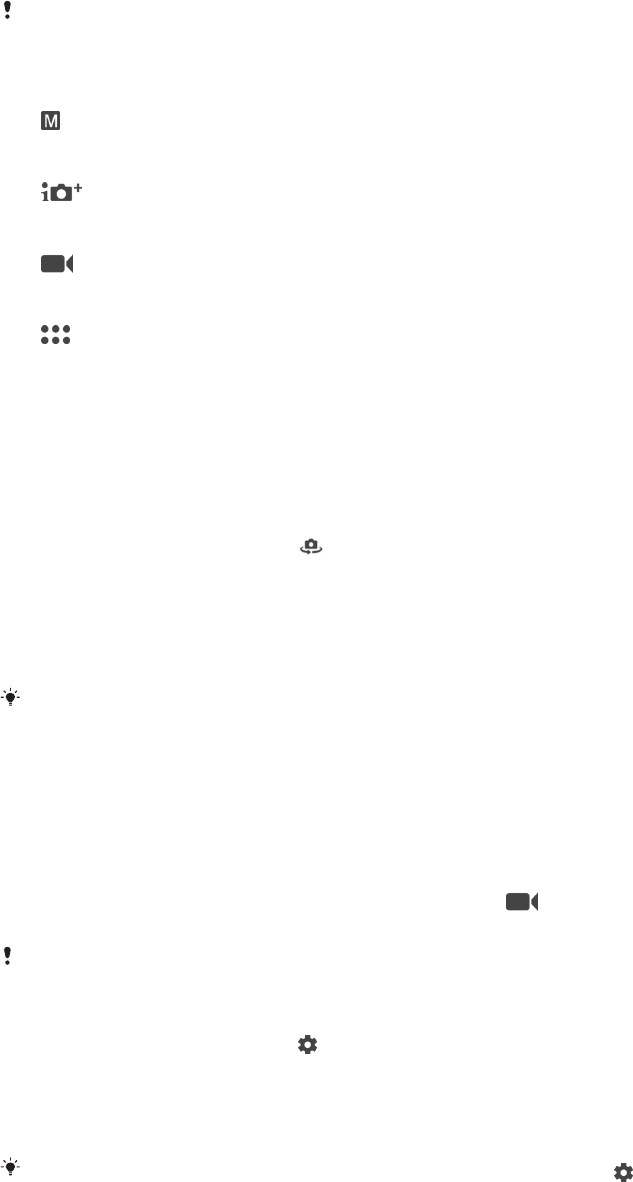
Superior auto optimises settings automatically for many dierent scenarios.
Manual mode is useful when you want more creative control.
Available settings depend on the capturing mode selected.
Capturing modes overview
Manual
Take photos and manually adjust camera settings
Superior auto
Take photos with settings automatically optimised
Video
Record videos
Camera apps
Use photo and video apps
To select a capturing mode
•When using the camera, swipe the screen to select from photo, video or
Camera apps modes.
To switch between the main and front camera
•When using the camera, tap to switch between the main and front
camera.
To use the zoom
•When using the camera, pinch in or out on the camera screen or use the
volume key to zoom.
If you zoom in three or more times, this can aect image quality. Instead, take the photo
without zoom, then crop it.
To take a photo
•When using the camera, press the camera key or tap the shutter button to
take a photo.
To record a video
1When using the camera, swipe the screen to select .
2Press the camera key or tap the shutter button to start or stop recording.
The maximum recording time is 6 hours.
To launch the camera and take a photo at the same time
1When using the camera, tap , then tap More > Quick launch > Launch and
capture.
2Close the settings menu and exit the camera. The setting is saved for all
capturing modes.
3Press and hold the camera key to launch the camera and take a photo.
This feature can also be used for videos. When using the camera, tap , then tap More >
Quick launch > Launch and record video.
81
This is an internet version of this publication. © Print only for private use.
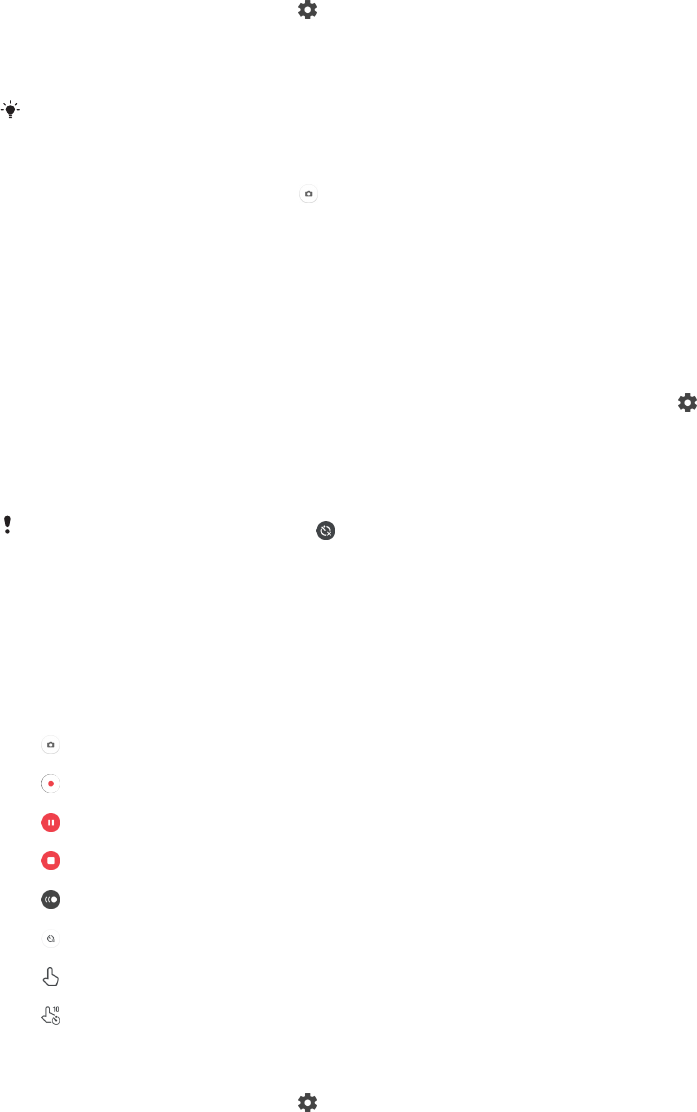
To take a photo by tapping the screen
1When using the camera, tap , then tap More > Touch capture > On or
Front camera only.
2Close the settings menu. The setting is saved in all capturing modes.
3Tap anywhere on the screen to take a photo or record a video.
This feature can also be used for videos.
To take a photo when recording a video
•When recording a video, tap . The photo is taken as soon as you release
the shutter button.
Self-timer
Use the Self-timer to get more time to prepare for a photo. It also helps to keep
your device steady and avoid blurred photos.
To use the self-timer with the main camera
1When using the main camera, select a photo capturing mode and tap .
2Tap Self-timer and select the delay time.
3Close the settings menu. The Self-timer setting is saved.
4Press the camera key or tap the shutter button to take a photo. A series of
beeps marks the countdown until the photo is taken.
When using the front camera, tap to set the Self-timer.
Shutter button
The shutter button is used dierently depending on the capturing mode and
activated features.
Shutter button overview
Take a photo
Record a video/Resume recording
Pause a video
Stop recording a video
Slow motion
Self-timer is activated
Touch capture is activated
Touch capture and Self-timer are activated
To adjust camera settings
1When using the camera, tap .
2Select a setting or press More.
3When More is selected, swipe the list to view the available settings.
82
This is an internet version of this publication. © Print only for private use.
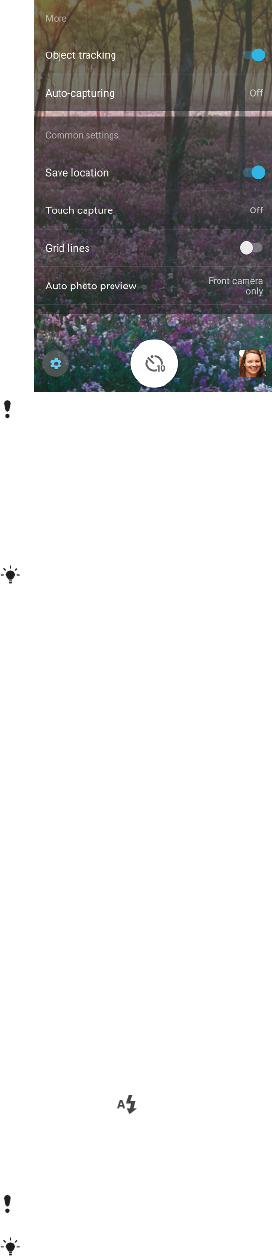
Available settings depend on the capturing mode selected.
To view, share or edit photos and videos
1When using the camera, tap the thumbnail to open a photo or video.
2Flick left or right to view your photos and videos.
3Tap the screen to edit a photo or video.
Your photos and videos are stored in the Album application. See
Viewing photos and
videos
on page 95 for more options.
Exposure, colour and light conditions
Good exposure for your photos requires the right amount of light. The camera
automatically detects and adjusts to ambient light conditions.
Dierent exposures are required, for example, when taking photos of faces,
moving objects or in low light.
Optimising light conditions
•Look for light with direction and colour that gives a scene shape and depth. This
type of light occurs just before sunrise and at sunset. Natural light from a window
is also good.
•For higher quality photos in low light, you need to keep the camera steady. You
can place the camera on a solid surface and use the self-timer.
•Even if light conditions are poor, try to take photos with and without the flash.
Sometimes the quality is better without the flash.
To use the flash
1When using the camera, tap the flash icon displayed on the screen, for
example .
2If required, change the flash setting.
3Press the camera key or tap the shutter button to take a photo or record a
video.
Available settings depend on the capturing mode selected.
When the background is brighter than the object, use Fill flash to remove unwanted dark
shadows.
Colour, brightness and exposure value
Your camera automatically adjusts the colour, brightness and exposure value by
detecting the light conditions and estimating the colour temperature of ambient
83
This is an internet version of this publication. © Print only for private use.
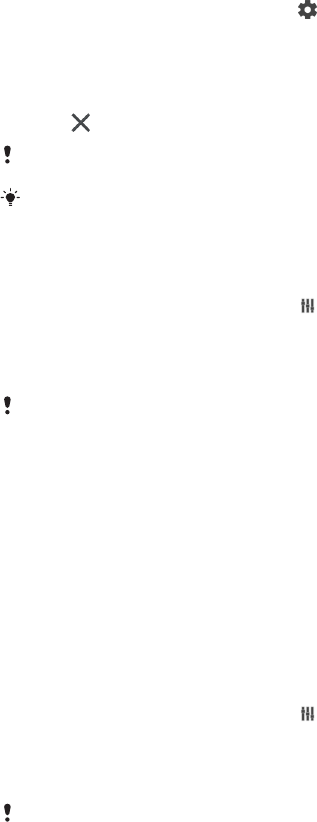
light. Digital cameras can only estimate the colour temperature, so you may need
to adjust the settings to get it correct.
If you experience yellow-coloured photos in indoor environments or bluish photos
when using the flash, try adjusting the colour in Superior auto mode.
To achieve better exposures in low light environments, change the brightness
when using Superior auto and Video modes, or change the exposure value when
using Manual mode.
To adjust the colour and brightness
1When using the camera, tap .
2Tap Colour and brightness.
3Drag the sliders to adjust the colour and brightness.
4Press the camera key or tap the shutter button to take a photo or record a
video.
5Tap to reset and close the colour setting.
This setting is only available in Superior auto and Video modes.
When using the camera, you can also adjust the colour and brightness by simply tapping
the screen. To enable this function, make sure Object tracking is turned o.
To adjust the exposure value
1When using the camera, tap .
2Tap EV and drag the slider to adjust the exposure value.
3Close the settings menu. The setting is saved.
4Press the camera key or tap the shutter button to take a photo.
This setting is only available in Manual mode.
Shutter speed
Shutter speed refers to how long the shutter is open and the camera sensor is
exposed to light.
A fast shutter speed helps to freeze motion, while a slow shutter speed can create
an eect called "motion blur", where moving objects appear blurred along their
line of motion.
The shutter speed is automatically adjusted in Superior auto and Video modes.
To adjust the shutter speed
1When using the camera, tap .
2Tap SS and drag the slider to adjust the shutter speed.
3Close the settings menu. The setting is saved.
4Press the camera key or tap the shutter button to take the photo.
This setting is only available in Manual mode for the main camera.
ISO
ISO determines how sensitive your camera is to light. A low ISO number means
lower sensitivity, and a high ISO number means higher sensitivity. Higher
sensitivity can add blur to your photos.
Choose a higher ISO value when taking photos of moving objects or when taking
photos in low light without the flash.
If there is too much light, use the lowest ISO setting to achieve a higher image
quality.
ISO is automatically adjusted in Superior auto and Video modes.
84
This is an internet version of this publication. © Print only for private use.
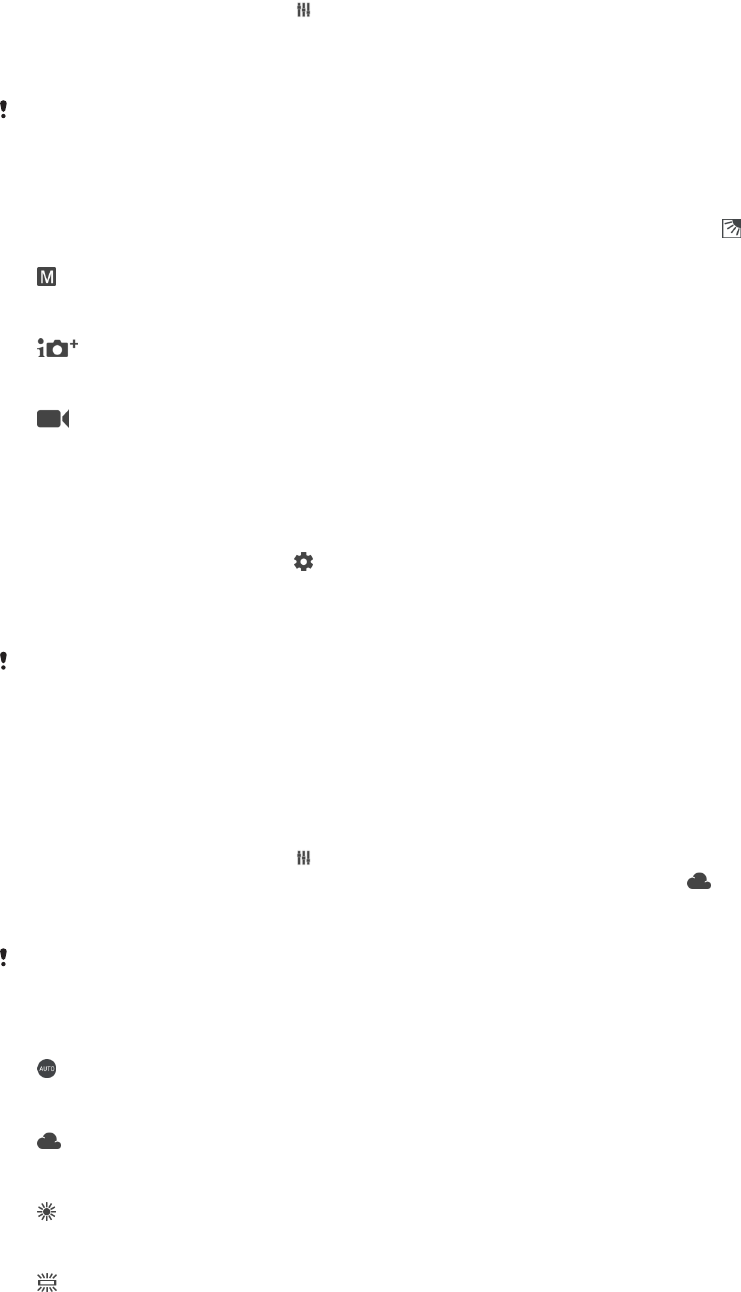
To adjust the ISO value
1When using the camera, tap .
2Tap ISO and select an ISO value.
3Close the settings menu. The setting is saved.
4Press the camera key or tap the shutter button to take a photo.
This setting is only available in Manual mode for the main camera.
Strong backlight (HDR)
Strong backlight (HDR) can be adjusted manually or automatically, depending on
the capturing mode. When HDR is automatically adjusted, it is indicated by .
Manual
Adjust HDR manually for both main and front cameras.
Superior auto
HDR is automatically adjusted for both main and front cameras.
Video
Adjust HDR manually for the main camera. HDR is automatically adjusted
for the front camera.
To adjust towards a strong backlight
1When using the camera, tap .
2Tap the HDR or HDR video slider to enable the function.
3Close the settings menu. The setting is saved.
4Press the camera key or tap the shutter button to take a photo.
This setting is only available in Manual and Video modes.
White balance
In Superior auto and Video modes, white balance adjustments are automatic. You
can adjust the white balance manually in Manual mode.
To adjust the white balance
1When using the camera, tap .
2Tap WB and select one of the pre-defined light conditions, for example .
3Close the settings menu. The setting is saved.
4Press the camera key or tap the shutter button to take a photo.
This setting is only available in Manual mode.
White balance settings
Auto
Adjust the colour balance automatically
Cloudy
Adjust the colour balance for a cloudy sky
Daylight
Adjust the colour balance for sunny outdoor conditions
Fluorescent
Adjust the colour balance for fluorescent lighting
85
This is an internet version of this publication. © Print only for private use.
Incandescent
Adjust the colour balance for warm lighting conditions, such as under light
bulbs
Optimising exposure
Exposure metering measures the amount of light that strikes an object, to optimise
exposure.
Exposure metering is automatically adjusted in Superior auto and Video modes.
You can adjust the exposure manually in Manual mode for the main camera, for
example to change the exposure for a specific part of the photo.
To adjust the exposure with metering
1When using the camera, tap .
2Tap More > Metering.
3Select an exposure option and close the settings menu. The setting is saved.
4Press the camera key or tap the shutter button to take a photo.
This setting is only available in Manual mode for the main camera.
Metering settings
Face
Measures the amount of light on a face, and adjusts the exposure so that the face
is neither too dark nor too bright
Centre
Determines the centre of the image, and sets the exposure based on the
brightness of the object
Spot
Adjusts the exposure for a very small part of the object
Touch
Allows you to touch the screen to determine the object or area where exposure
should be optimised
Setting the right focus
The camera automatically sets the focus and detects faces in all capturing modes.
It can also detect and track a moving object. A yellow frame indicates the face or
moving object that is in focus.
One way to change the focus area is to move your camera around with the camera
key half pressed. Once the focus is set, the circular frame turns blue. This
technique can be used, for example, to change the focus to a person who is at the
side of a group photo.
You can also tap the screen to focus on a specific area, or set a specific focus
distance. These options are only available for the main camera and depend on the
capturing mode selected.
86
This is an internet version of this publication. © Print only for private use.
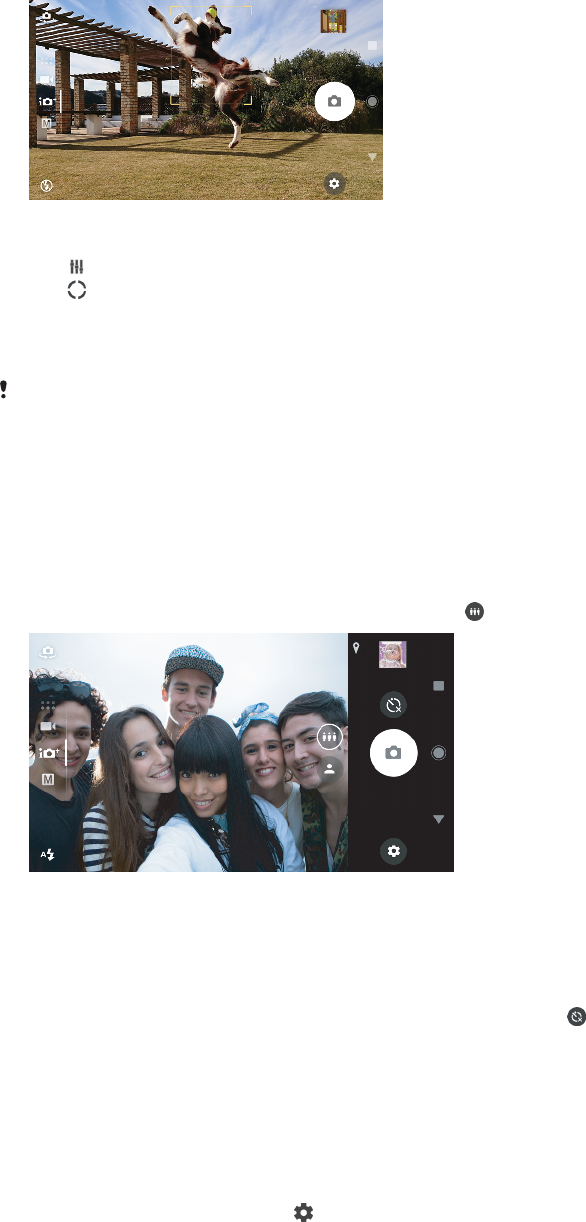
To set the focus distance
1Tap .
2Tap .
3Tap the slider to adjust the focus distance.
4Close the settings menu. The setting is saved.
5Press the camera key or tap the shutter button to take a photo.
This setting is only available in Manual mode for the main camera.
People, selfies and smiling faces
Faces in focus are indicated with a coloured frame. Tap any frame to select a face
to focus on.
Use Smile Shutter to automatically take a photo when a person smiles. If you are
recording a video, a photo is taken each time a smile is detected.
Use the super wide-angle front camera feature to fit more into your shot.
Taking photos and videos of people
•Consider the camera orientation. Use portrait for close-up photos, to fill the frame.
Use landscape for close-up group photos, or to capture an object in the
background.
•Place the camera on a solid surface and use the self-timer to prevent blurred
photos.
To focus on another face
•Before taking a photo or recording a video, tap one of the frames to select a
face to focus on.
To take a photo when someone smiles
1When using the camera, tap .
2Tap More > Auto-capturing or Auto-capturing (video) > Smile Shutter.
3Close the settings menu. The setting is saved for the capturing mode
selected.
4When a smile is detected, the camera automatically takes a photo.
87
This is an internet version of this publication. © Print only for private use.
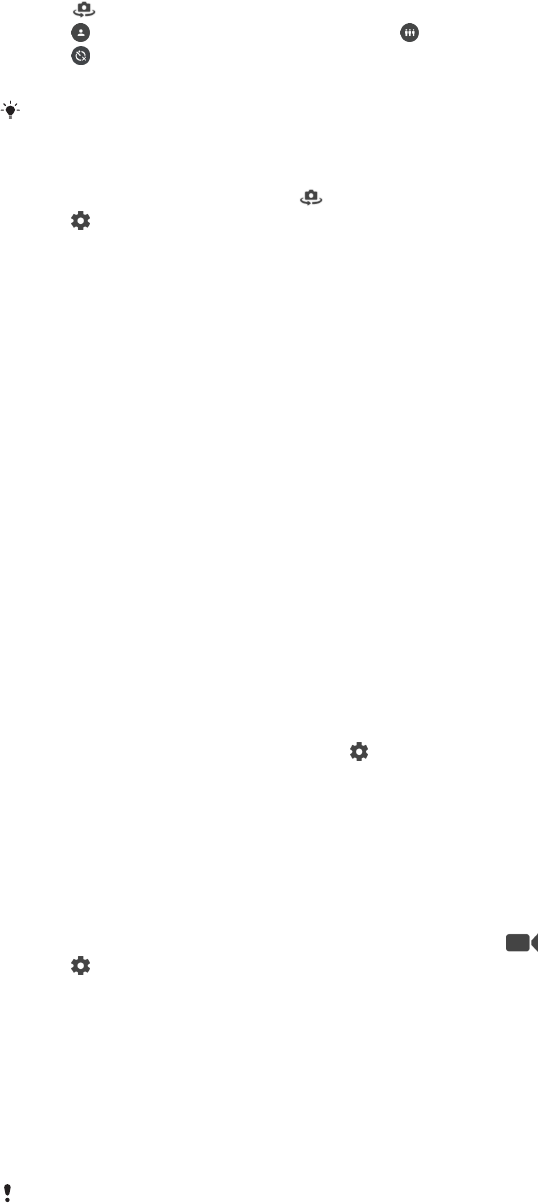
To take a selfie
1When using the camera, select a photo or video capturing mode for your
selfie.
2Tap to activate the front camera.
3Tap to select the normal angle or tap to select the wide-angle.
4Tap if you want to use the self-timer.
5Press the camera key or tap the shutter button to take a selfie.
Turn on the Soft Skin Eect to soften skin tones when taking selfies.
To activate the selfie timer with the palm of your hand
1When using the camera, tap to activate the front camera.
2Tap .
3Tap More > Auto-capturing > Hand Shutter and close the settings menu.
The setting is saved.
4Turn your palm with your fingers straight up towards the camera.
5When the camera detects your hand, the timer starts and a selfie is taken.
Moving objects
When taking photos and recording videos of moving objects, timing is important
for good results.
Object tracking can track a moving object automatically.
When recording videos, you can use SteadyShot™ to compensate for camera
movements and steady the frame.
Capturing moving objects
•Try not to follow the object. Instead, find a position where the object has to pass in
front of you.
•Consider changing the exposure to a faster shutter speed or a higher ISO to freeze
motion.
To track an object
1When using the main camera, tap .
2Tap More and tap the Object tracking slider to enable.
3Close the settings menu. The setting is saved.
4Select an object to track by touching it in the viewfinder.
5Press the camera key or tap the shutter button to take a photo or record a
video.
To record a steady video
1When using the camera, swipe the screen to select .
2Tap .
3Tap More and tap the SteadyShot™ slider to enable.
4Close the settings menu. The setting is saved.
5Press the camera key or tap the shutter button to record a video.
Slow motion videos
Use the slow motion feature to add powerful eects to your videos. To use this
feature, you must enable it before you start recording your video. The Slow motion
eect is added after a video is recorded at normal speed.
Good lighting conditions are essential when you record slow motion videos.
88
This is an internet version of this publication. © Print only for private use.
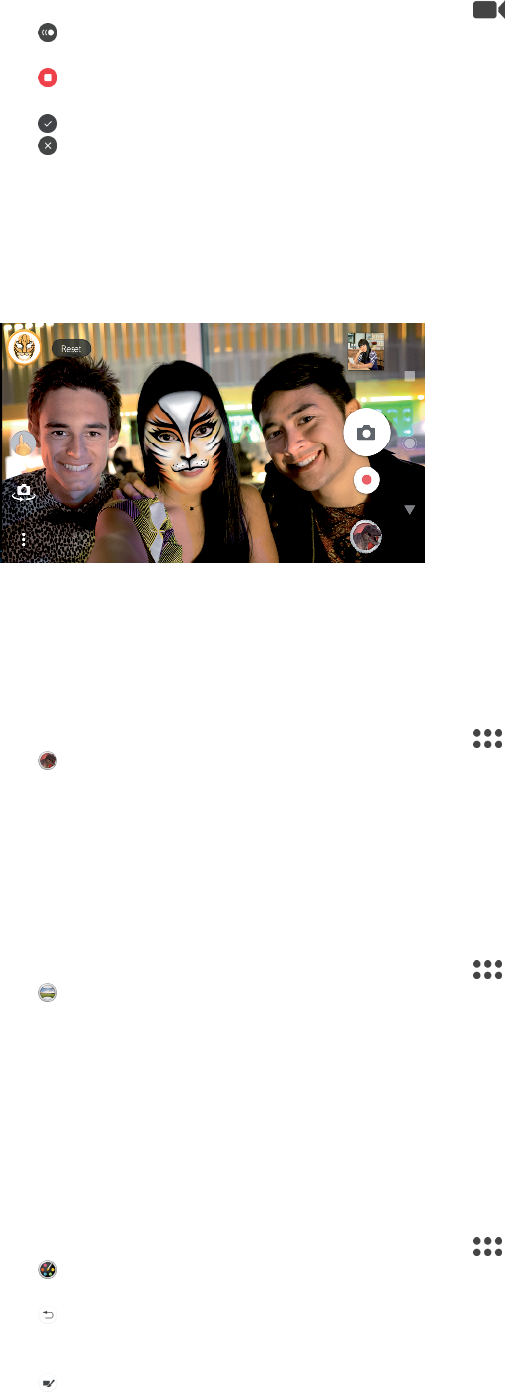
To add slow motion eect after recording a video
1When using the camera, swipe the screen to select .
2Tap to enable slow motion.
3Press the camera key or tap the shutter button to record a video.
4Tap to stop recording.
5Drag the blue circles to where you want the slow motion eect to appear.
6Tap to save the video(s).
7Tap to exit.
Using camera apps
Use camera apps to boost creativity and modify your photos and videos, and share
with friends. You can create virtual scenes, panoramic photos and more.
Read about our camera apps on the
Photo and video apps page
.
AR eect
AR eect is the augmented reality app that lets you apply fantastical worlds to
your photos or videos. You can add smileys, paper puppets, dinosaurs and more.
To take a photo or record a video with an AR eect
1When using the camera, swipe the screen to select .
2Tap and select a scene.
3Press the camera key or tap the shutter button to take a photo or record a
video.
Panorama
Use the Panorama app to take wide-angle and panoramic photos.
To take a panoramic photo
1When using the camera, swipe the screen to select .
2Tap .
3Press the camera key or tap the shutter button.
4Move the camera slowly and steadily in the direction of movement indicated
on the screen.
Creative eect
With the Creative eect app you can preset eects and colour filters before taking
a photo or recording a video.
To take a photo or record a video with a creative eect
1When using the camera, swipe the screen to select .
2Tap .
3Swipe to browse filters, or tap a filter to preview the eect.
4Tap to apply the filter and return to the camera screen.
5Press the camera key or tap the shutter button to take a photo or record a
video.
6Tap to switch filters.
89
This is an internet version of this publication. © Print only for private use.
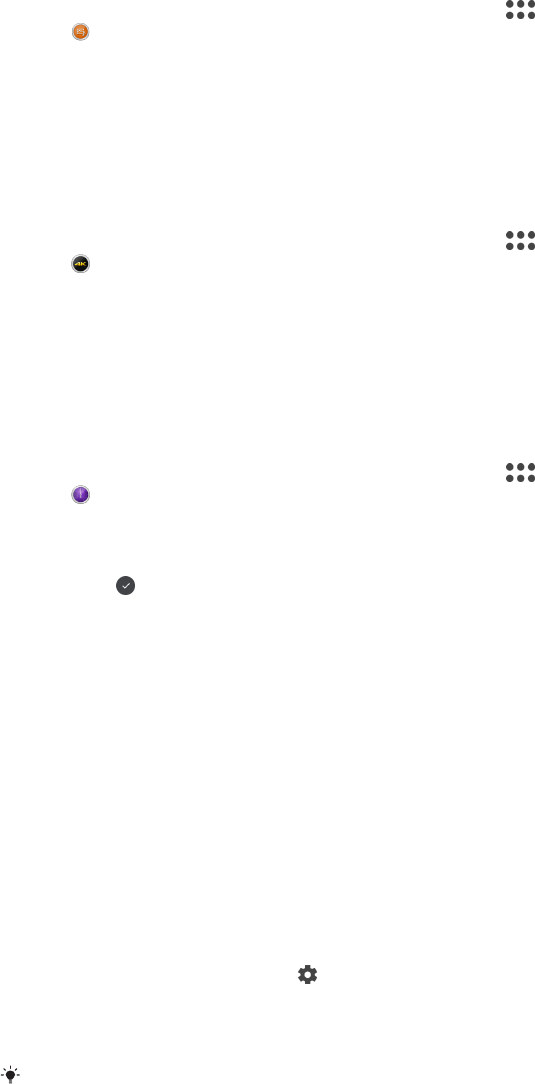
Sound Photo
Record a background sound and take a photo at the same time with the Sound
Photo app.
To record a background sound with a photo
1When using the camera, swipe the screen to select .
2Tap .
3Press the camera key or tap the shutter button to start recording and take a
photo. The recording stops automatically.
4K video
With 4K video you can record videos in four times the resolution of Full HD.
To record a video with 4K video
1When using the camera, swipe the screen to select .
2Tap .
3Press the camera key or tap the shutter button to record a video.
Timeshift burst
The camera takes a burst of 61 photos in a window of two seconds – one second
before and after you tap the on-screen camera button.
To use Timeshift burst
1When using the camera, swipe the screen to select .
2Tap .
3Press the camera key or tap the shutter button to take the photos. The
photos taken appear in thumbnail view.
4Scroll through the thumbnails and select the photo that you want to save,
then tap .
Resolution and memory
The number of photos and videos you can store depends on the resolution or MP
(megapixel) value used and video length.
High resolution photos and videos take up more memory, so keep in mind that a
lower resolution can be suitable for everyday use.
Check the memory status from time to time. When the memory is full, you can
transfer photos and videos to another storage device to free up memory. See
Managing files using a computer
on page 40.
Choose whether to store photos and videos on your device’s internal storage or on
an SD card using the Data storage option in the camera settings menu.
To change the resolution
1When using the camera, tap .
2Tap Resolution or Video resolution.
3Select the resolution and close the settings menu. The setting is saved for
the selected capturing mode.
You can set the resolution separately for each capturing mode.
Photo resolutions
Main camera:
90
This is an internet version of this publication. © Print only for private use.
23MP
5520×4144 (4:3). 23MP resolution with 4:3 aspect ratio. Suitable for photos that
you want to view on non-widescreen displays or print in high resolution.
20MP
5984×3376 (16:9). 20MP resolution with 16:9 aspect ratio. Suitable for photos that
you want to view on widescreen displays.
12MP
4000×3008 (4:3). 12MP resolution with 4:3 aspect ratio. Suitable for photos that
you want to view on non-widescreen displays or print in high resolution.
12MP
4624×2608 (16:9). 12MP resolution with 16:9 aspect ratio. Suitable for photos that
you want to view on widescreen displays.
Front camera:
16MP
5312×2992 (16:9). 16MP resolution with 16:9 aspect ratio. Suitable for photos that
you want to view on widescreen displays.
12MP
3968×2976 (4:3). 12MP resolution with 4:3 aspect ratio. Suitable for photos that
you want to view on non-widescreen displays or print in high resolution.
12MP
4608×2592 (16:9). 12MP resolution with 16:9 aspect ratio. Suitable for photos that
you want to view on widescreen displays.
Wide-angle front camera
8MP
3264×2448 (4:3). 8MP resolution with 4:3 aspect ratio. Suitable for photos that
you want to view on non-widescreen displays or print in high resolution.
5.8MP
3200×1808 (16:9). 5.8MP resolution with 16:9 aspect ratio. Suitable for photos
that you want to view on widescreen displays.
Video resolutions
HD refers to High Definition, while fps refers to Frames Per Second. A higher fps
rate provides a smoother video, at the cost of a larger file size. The aspect ratio is
the relationship between the width and the height, where the width is the first
number.
Main camera:
Full HD (30 fps)
1920×1080 (16:9). Full HD format with 30 fps and 16:9 aspect ratio.
Full HD (60 fps)
1920×1080 (16:9). Full HD format with 60 fps and 16:9 aspect ratio.
HD
1280×720 (16:9). HD format with 16:9 aspect ratio.
91
This is an internet version of this publication. © Print only for private use.
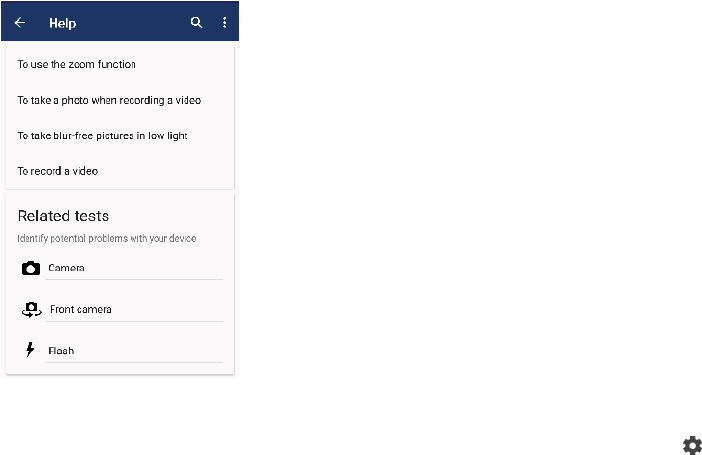
VGA
640×480 (4:3). VGA (Video Graphics Array) format with 4:3 aspect ratio.
MMS
176×144 (11:9). MMS (Multimedia Messaging Service) format with 11:9 aspect
ratio. Record videos suitable for sending in multimedia messages. The recording
time of this video format is limited so that video files can fit in a multimedia
message.
Front camera:
Full HD
1920×1080 (16:9). Full HD format with 16:9 aspect ratio.
HD
1280×720 (16:9). HD format with 16:9 aspect ratio.
VGA
640×480 (4:3). VGA (Video Graphics Array) format with 4:3 aspect ratio.
MMS
176×144 (11:9). MMS (Multimedia Messaging Service) format with 11:9 aspect
ratio. Record videos suitable for sending in multimedia messages. The recording
time of this video format is limited so that video files can fit in a multimedia
message.
Diagnosing your camera
If your camera isn´t working properly, you can run a diagnostics test to identify if
there is a problem with the main camera, front camera, flash or camera key.
To run a diagnostics test of your camera
1Make sure you are connected to the internet. When using the camera, tap .
2Tap More.
3Tap Help and select Camera, Front camera, Flash or Camera button.
4Follow the instructions that appear on your screen.
92
This is an internet version of this publication. © Print only for private use.
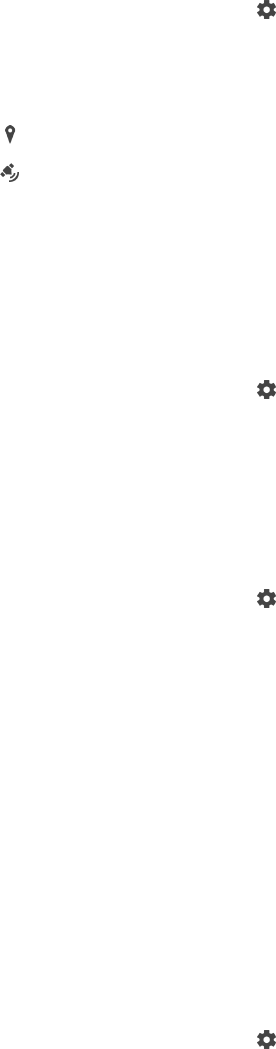
Additional camera settings
Geotagging
You can save your photos and videos with the location where they were taken, this
is called geotagging. The option to geotag your photos and videos requires a
wireless network and that the GPS function is enabled.
To turn on geotagging
1When using the camera, tap .
2Tap More and tap the Save location slider to enable. The setting is saved.
Geotagging status icons
The geographical position is saved.
The geographical position is not found.
Grid lines
With Grid lines, you can apply the “Rule of Thirds” and place important objects
along the grid lines or their intersections. By not always having the object in the
middle of the frame, you can make your photos and videos more interesting.
To activate or deactivate the grid lines
1When using the camera, tap .
2Tap More and tap the Grid lines slider to enable or disable. The setting is
saved.
Photo preview settings
You can choose to preview photos as soon as you take them.
To activate or deactivate previewing
1When using the camera, tap .
2Tap More > Auto photo preview and select an option. The setting is saved.
Previewing settings
On After you take a photo, a preview appears in the lower right corner
of the screen for three seconds before it is saved.
Front
camera
only
After you take a photo with the front camera, a preview appears in
the lower right corner of the screen for three seconds before it is
saved.
O No preview appears. The photo is saved directly.
Dierent ways to use the volume key
You can change the way you use the volume key.
To change how the volume key is used
1When using the camera, tap .
2Tap More > Use Volume key as and select an option. The setting is saved.
Volume key settings
Zoom Use the volume key to zoom in or out.
93
This is an internet version of this publication. © Print only for private use.

Volume The volume key is deactivated for the camera.
Shutter Use the volume key as a shutter button for photos and videos.
Sound
When Sound is activated, the camera makes a sound when you take a photo or
when you start or stop a video recording. Additionally, when you use the self-timer
the countdown is indicated by a series of beeps.
To activate or deactivate sound
1When using the camera, tap .
2Tap More and tap the Sound slider to enable or disable. The setting is
saved.
94
This is an internet version of this publication. © Print only for private use.
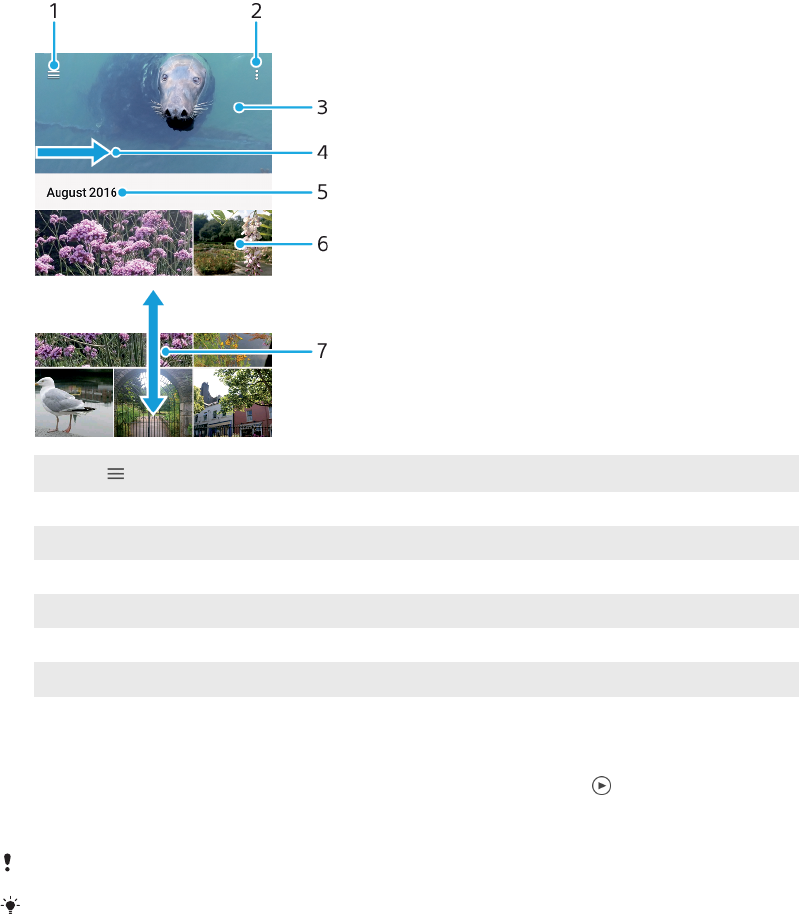
Photos and videos in Album
Viewing photos and videos
Use the Album application to view photos and play videos that you’ve taken with
your camera, or to view similar content that you've saved to your device. All photos
and videos are displayed in a chronologically ordered grid.
Album overview
1Tap to open the Album home screen menu
2 View menu options
3 View a slideshow of your photos and videos
4 Drag the left edge of the screen to the right to open the Album home screen menu
5 View the date of items in the group
6 Tap a photo or video to view it
7 Scroll up or down to view content
To view photos and videos
1Find and tap Album.
2Tap a photo or video that you want to view. If prompted, tap .
3Flick left to view the next photo or video. Flick right to view the previous
photo or video.
The Album application may not support all file formats.
You can set the screen to rotate automatically when your device is turned sideways. To
enable or disable this feature, find and tap Settings > Display > Device rotation.
To change the size of the thumbnails
•When viewing thumbnails of photos and videos in Album, spread two
fingers apart to zoom in, or pinch two fingers together to zoom out.
To zoom a photo
•When you are viewing a photo, spread two fingers apart to zoom in, or pinch two
fingers together to zoom out.
95
This is an internet version of this publication. © Print only for private use.
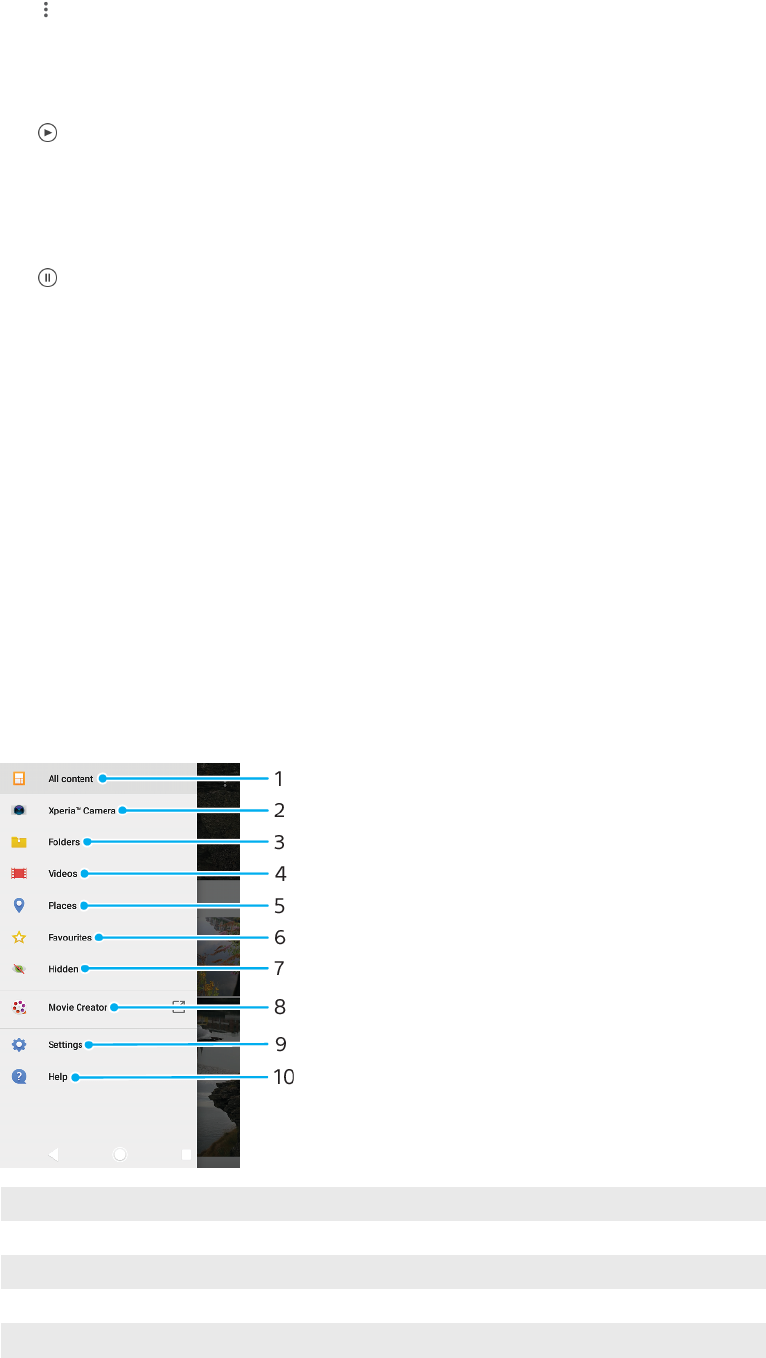
To watch a slideshow of your photos
1When you are viewing a photo, tap the screen to display the toolbars, then
tap > Slideshow to start playing all the photos in an album.
2Tap a photo to end the slideshow.
To play a video
1In Album, find and tap the video that you want to play.
2Tap .
3If the playback controls are not displayed, tap the screen to display them. To
hide the controls, tap the screen again.
To pause a video
1When a video is playing, tap the screen to display the controls.
2Tap .
To fast-forward and rewind a video
1When a video is playing, tap the screen to display the controls.
2Drag the progress bar marker left to rewind, or right to fast-forward.
To adjust the sound volume of a video
•Press the volume key up or down.
Album home screen menu
From the Album home screen menu you can browse your photo albums, including
photos and videos taken using special eects, as well as content that you have
shared online via services such as Picasa™ and Facebook. Once you are logged in
to such platforms, you can manage content and view online images. From the
Album application, you can also add geotags to photos, perform basic editing
tasks, and use methods such as Bluetooth wireless technology and email to share
content.
Album menu overview
1Return to the Album application home screen to view all content
2 View all photos and videos taken with your device's camera
3 View all photos and videos saved on your device in dierent folders
4 View all videos saved on your device
5 View your photos on a map or in Globe view
96
This is an internet version of this publication. © Print only for private use.
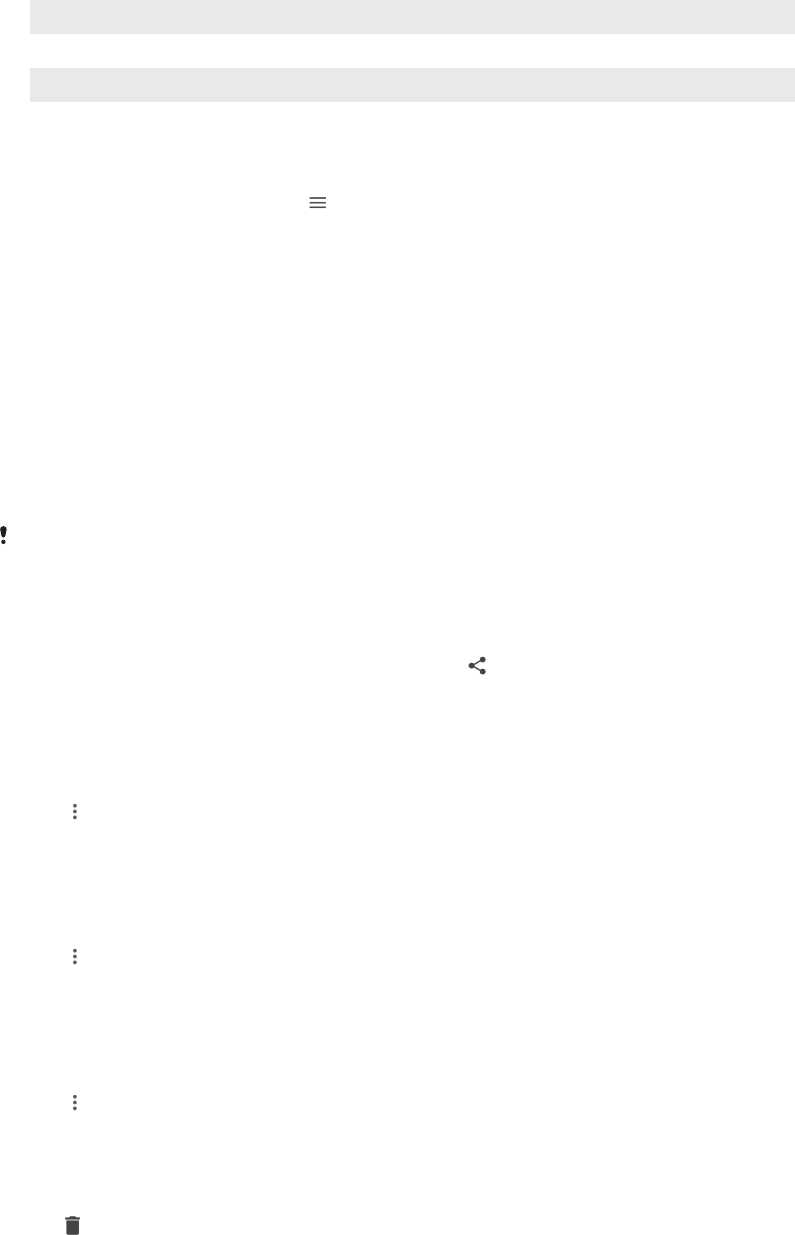
6 View your favourite photos and videos
7 View photos and videos that you have hidden from view
8 View short movies of your photos
9 Open the Settings menu for the Album application
10 Open web support
To view photos from online services in Album
1Find and tap Album, then tap .
2Tap the desired online service, then follow the on-screen instructions to get
started. All available online albums that you have uploaded to the service
are displayed.
3Tap any album to view its content, then tap a photo in the album.
4Flick left to view the next photo or video. Flick right to view the previous
photo or video.
Sharing and managing photos and videos
You can share photos and videos that are saved on your device. You can also
manage photos in batches or link photos to contacts. To free up space and avoid
unpredictable data loss, regularly transfer your photos and videos to a computer or
external storage device. See
Managing files using a computer
on page 40.
You might not be able to copy, send or transfer copyright-protected items. Some items may
not send if the file size is too large.
To share a photo or video
1In Album, find and tap the photo or video that you want to share.
2Tap the screen to display the toolbars, then tap .
3Tap the application that you want to use to share the photo, then follow the
steps to send it.
To use a photo as a contact picture
1When you are viewing a photo, tap the screen to display the toolbars, then
tap > Use as > contact photo.
2Select a contact, then edit the photo as desired.
3Tap SAVE.
To use a photo as wallpaper
1When you are viewing a photo, tap the screen to display the toolbars, then
tap > Use as > Wallpaper.
2Select an option, then edit the photo as desired.
3Tap SAVE.
To rotate a photo
1When you are viewing a photo, tap the screen to display the toolbars, then
tap .
2Tap Rotate, then select an option. The photo is saved in the new orientation.
To delete a photo or video
1When you are viewing a photo, tap the screen to display the toolbars, then
tap .
2Tap Delete.
97
This is an internet version of this publication. © Print only for private use.
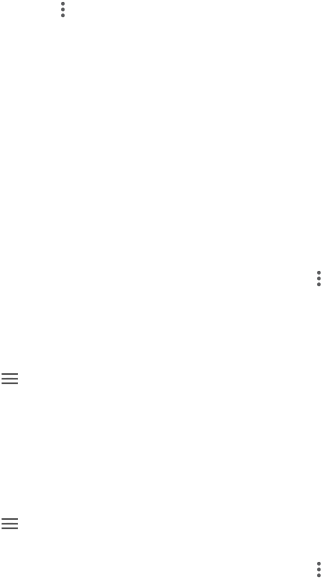
To work with batches of photos or videos in Album
1When viewing thumbnails of photos and videos in Album, touch and hold an
item until it is highlighted.
2Tap other items that you want to work with to select them. If you want to
select all items, tap , then tap Select all.
3Use the tools in the toolbar to work with your selected items.
Hiding photos and videos
You can hide any photos and videos from the Album home screen. Once photos
and videos are hidden from the Album home screen, they can only be viewed from
the Hidden folder.
To hide a photo or video
1In Album, find and tap the photo or video that you want to hide.
2Tap the screen to display the toolbars, then tap .
3Tap Hide > OK.
To view your hidden photos and videos
1In Album, tap , then tap Hidden.
2Tap a photo or video to view it.
3Flick left to view the next photo or video. Flick right to view the previous
photo or video.
To unhide a photo or video
1In Album, tap , then tap Hidden.
2Tap a photo or video that you want to unhide.
3Tap the screen to display the toolbars, then tap .
4Tap Don't hide.
98
This is an internet version of this publication. © Print only for private use.

Connectivity
Mirroring the screen of your device wirelessly on a TV
You can use the Screen mirroring feature to show the screen of your device on a TV
or other large display without using a cable connection. Wi-Fi Direct™ technology
creates a wireless connection between the two devices, so you can sit back and
enjoy your favourite photos from the comfort of your couch. You can also use this
feature to listen to music from your device using the TV's speakers.
When using Screen mirroring, the image quality may sometimes be negatively impacted if
there is interference from other Wi-Fi networks.
To mirror the screen of your device on a TV screen
1TV: Follow the instructions in the User guide of your TV to turn on the Screen
mirroring function.
2Your device: Find and tap Settings > Device connection > Screen
mirroring.
3Tap Start.
4Tap OK and select a device.
Your TV must support Screen mirroring based on Wi-Fi CERTIFIED Miracast™ for the function
to work. If your TV does not support Screen mirroring, you may need to purchase a wireless
display adapter separately. Also, when using Screen mirroring, do not cover the Wi-Fi
antenna area of your device.
To stop screen mirroring between devices
1Find and tap Settings > Device connection > Screen mirroring.
2Tap Disconnect, then tap OK.
You can also stop screen mirroring by tapping the notification in the status bar of your
device. Drag the status bar downwards and tap Disconnect, then tap OK.
Connecting your device to USB accessories
You can use a USB Type-C™ host adapter to connect your device to USB
accessories such as USB mass storage devices, game controllers, USB keyboards
and USB mice. If the USB accessory has a USB Type-C connector, a USB Type-C host
adapter is not necessary.
USB Type-C host adapters are sold separately. Sony does not guarantee that all
USB accessories are supported by your device.
This device has a capless USB Type-C port. If your device gets exposed to water, ensure that
the port is completely dry before connecting a USB Type-C cable.
Near Field Communication (NFC)
Use Near Field Communication (NFC) to share data with other devices, such as
videos, photos, web page addresses, music files or contacts. You can also use NFC
to scan tags that give you more information about a product or service, and tags
that activate certain functions on your device.
NFC is a wireless technology with a maximum range of one centimetre, so the
devices sharing data must be held close to each other. Before you can use NFC,
you must first turn on the NFC function, and the screen of your device must be
active and unlocked.
The NFC detection area is located on the back of the device. Hold your device close
to another device or an NFC reader so that the NFC detection areas touch.
99
This is an internet version of this publication. © Print only for private use.
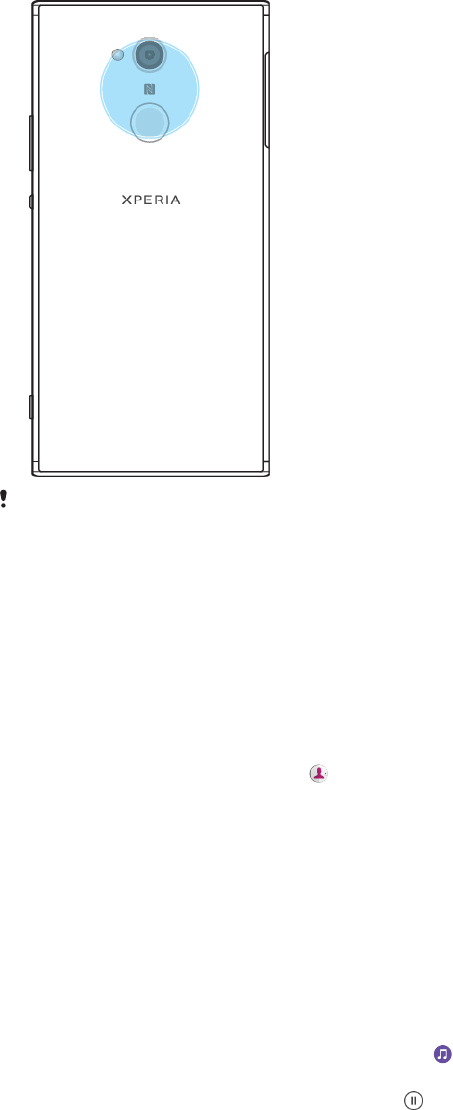
NFC may not be available in all countries or regions. Using certain apps, some NFC functions
can be enabled even when the device is switched o. Note that not all devices support this
feature.
To enable or disable the NFC function
1Find and tap Settings > Device connection.
2Tap the NFC slider.
To share a contact with another device using NFC
1Make sure that both devices have the NFC function turned on, and that both
screens are active and unlocked.
2To view contacts, find and tap .
3Tap the contact that you want to share.
4Hold your device and the receiving device close to each other so that the
NFC detection areas of each device touch. When the devices connect, a
thumbnail of the contact appears.
5Tap the thumbnail to start the transfer.
6When the transfer is done, the contact information is saved on the receiving
device and displayed on its screen.
To share a music file with another device using NFC
1Make sure that both your device and the receiving device have the NFC
function turned on, and that both screens are active and unlocked.
2To open the Music application, find and tap .
3Select a music category and browse to the track you want to share.
4Tap the track to play it. You can then tap to pause the track. The transfer
works whether the track is playing or paused.
5Make sure the track is displayed on full screen.
6Hold your device and the receiving device close to each other so that the
NFC detection areas of each device touch. When the devices connect, a
thumbnail of the track appears.
7Tap the thumbnail to start the transfer.
8When the transfer is done, the music file is saved on the receiving device.
9To display the music file, drag down the status bar to open the Notification
panel, and then tap Beam complete.
100
This is an internet version of this publication. © Print only for private use.
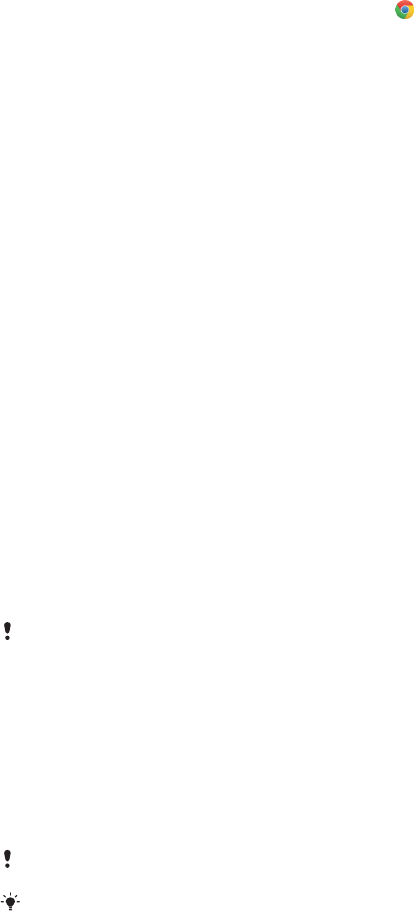
To share a photo or video with another device using NFC
1Make sure that both devices have the NFC function turned on, and that both
screens are active and unlocked.
2To view photos and videos on your device, find and tap Album.
3Tap the photo or video that you want to share.
4Hold your device and the receiving device close to each other so that the
NFC detection areas of each device touch. When the devices connect, a
thumbnail of the photo or video appears.
5Tap the thumbnail to start the transfer.
6When the transfer is done, the photo or video is saved on the receiving
device.
To share a web address with another device using NFC
1Make sure that both devices have the NFC function turned on, and that both
screens are active and unlocked.
2To open the web browser, find and tap .
3Load the web page that you want to share.
4Hold your device and the receiving device close to each other so that the
NFC detection areas of each device touch. When the devices connect, a
thumbnail of the web page appears.
5Tap the thumbnail to start the transfer.
6When the transfer is done, the web page is displayed on the screen of the
receiving device.
Scanning NFC tags
Your device can scan various kinds of NFC tags to receive additional information,
such as a web address. For example, it can scan embedded tags on a poster, on a
billboard advertisement, or beside a product in a retail store.
To scan an NFC tag
1Make sure that your device has the NFC function turned on and that the
screen is active and unlocked.
2Place your device over the tag so that the NFC detection area touches it.
Your device scans the tag and displays the content collected. Tap the
content of the tag to open it.
Connecting to an NFC compatible device
You can connect your device to other NFC compatible devices produced by Sony,
such as a speaker or a headphone. When establishing this kind of connection, refer
to the User guide of the compatible device for more information.
You may need to have Wi-Fi or Bluetooth® activated on both devices for the connection to
work.
Bluetooth wireless technology
Use the Bluetooth function to send files to other Bluetooth compatible devices, or
to connect to handsfree accessories. Bluetooth connections work better within 10
metres (33 feet), with no solid objects in between. In some cases you have to
manually pair your device with other Bluetooth devices.
Interoperability and compatibility among Bluetooth devices can vary.
If you are using a device with multiple users, each user can change the Bluetooth settings,
and the changes aect all users.
101
This is an internet version of this publication. © Print only for private use.
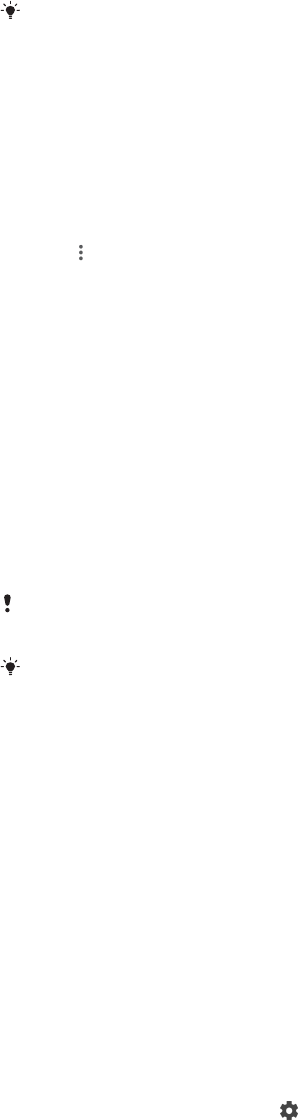
To turn the Bluetooth function on or o
1Find and tap Settings > Device connection > Bluetooth.
2Tap the Bluetooth slider to enable or disable the function.
You can also turn Bluetooth on or o from the Quick settings panel.
Naming your device
You can give your device a name. This name is shown to other devices after you
have turned on the Bluetooth function and your device is set to visible.
To give your device a name
1Make sure that the Bluetooth function is turned on.
2Find and tap Settings > Device connection > Bluetooth.
3Tap > Rename this device.
4Enter a name for your device.
5Tap RENAME.
Pairing with another Bluetooth device
When you pair your device with another device, you can for example connect your
device to a Bluetooth headset or a Bluetooth car kit, and use these other devices to
share music.
Once you pair your device with another Bluetooth device, your device remembers
this pairing. When pairing your device with a Bluetooth device for the first time,
you may need to enter a passcode. Your device will automatically try the generic
passcode 0000. If this does not work, refer to the user guide for your Bluetooth
device to get the device passcode. You do not need to re-enter the passcode the
next time you connect to a previously paired Bluetooth device.
Some Bluetooth devices, for example, most Bluetooth headsets, require you to both pair
and connect with the other device.
You can pair your device with several Bluetooth devices, but you can only connect to one
Bluetooth profile at the same time.
To pair your device with another Bluetooth device
1Make sure that the device you want to pair with has the Bluetooth function
activated and is visible to other Bluetooth devices.
2Find and tap Settings > Device connection > Bluetooth.
3Tap the Bluetooth slider to enable the function. A list of the available
Bluetooth devices appears.
4Tap the Bluetooth device that you want to pair with.
5Enter a passcode, if required, or confirm the same passcode on both devices.
To connect your device to another Bluetooth device
1Find and tap Settings > Device connection > Bluetooth.
2Tap the Bluetooth device that you want to connect to.
To unpair a Bluetooth device
1Find and tap Settings > Device connection > Bluetooth.
2Under Paired devices, tap beside the name of the device that you want to
unpair.
3Tap Forget.
Sending and receiving items using Bluetooth technology
Use Bluetooth technology to share items with other Bluetooth compatible devices
such as phones or computers. You can send and receive the following kinds of
items:
•Photos and videos
102
This is an internet version of this publication. © Print only for private use.

•Music and other audio files
•Web pages
To send items using Bluetooth
1Make sure the Bluetooth function is turned on for the receiving device, and
that the device is visible to other Bluetooth devices.
2Open the application on the sending device which contains the item that
you want to send. Scroll to the item.
3Depending on the application and on the item that you want to send, you
may need to, for example, touch and hold the item, open the item, and
press .
4Select Bluetooth.
5Turn on Bluetooth if prompted.
6Tap the name of the receiving device.
7On the receiving device, accept the connection if prompted.
8On the sending device, confirm the transfer to the receiving device, if
prompted.
9Accept the incoming item on the receiving device.
To receive items using Bluetooth
1Make sure that the Bluetooth function is on and is visible to other Bluetooth
devices.
2The sending device now starts sending data to your device.
3If prompted, enter the same passcode on both devices, or confirm the
suggested passcode.
4When you are notified of an incoming file to your device, drag the status bar
downwards and tap the notification to accept the file transfer.
5Tap Accept to start the file transfer.
6To view the progress of the transfer, drag the status bar downwards.
7To open a received item, drag the status bar downwards and tap the relevant
notification.
To view files you have received using Bluetooth
1Find and tap Settings > Device connection > Bluetooth.
2Press and select Show files received.
103
This is an internet version of this publication. © Print only for private use.
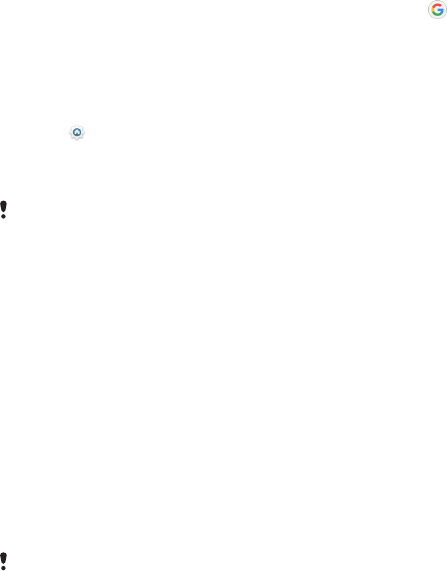
Smart apps and features that save
you time
Google Feed
Use the Google app to search the internet. You can also enable a feed for regular
updates ‒ for example, you can get trac information before commuting to work,
find popular restaurants in your area, see your favourite team's current score, and
more. The app can be accessed by tapping in the application list, or you can
reserve a pane on your Home screen for quick access and easy reading.
To reserve a pane on the Home screen for Google Feed
1Touch and hold an empty area on your Home screen.
2Tap , then tap the Google feed slider.
3You can now swipe to the left-most pane on the Home screen to access the
Google Feed interface.
If you reserve the left-most pane for Google Feed, the main Home screen pane cannot be
changed and additional panes cannot be added to the left. Only the left-most pane can be
reserved.
To enable or disable data usage for Your feed
1Find and tap Settings > Google > Search > Your feed.
2Tap the Data Saver slider to enable or disable data usage for Your feed.
Using your device as a wallet
You can use your device to pay for goods without reaching for your real wallet and
manage all payment services in one place. When making a payment, remember to
turn on the NFC function before you touch your device to a card reader. For more
information about NFC, see
Near Field Communication (NFC)
on page 99.
Mobile payment services may not be available in your region. For Dual SIM devices, NFC-
initiated payments are only supported for an NFC-enabled SIM card inserted in SIM card slot
1.
To manage payment services
1Make sure NFC is enabled on your device.
2Find and tap Settings > Apps & notifications > Advanced > Default Apps >
Tap & pay. A list of payment services appears.
3Manage the payment services as desired. For example, you can change your
default payment service.
Xperia™ Actions
Use Xperia™ Actions to customise phone settings for dierent circumstances. You
can select and schedule separate phone settings for night-time, specific days,
hours or locations, and when you travel abroad. For example, have your device
automatically turn on Flight or Do not Disturb mode for times when you do not
want to receive notifications. You can also set which apps use data when roaming,
or have STAMINA mode automatically turn on when you travel abroad.
104
This is an internet version of this publication. © Print only for private use.

To activate Good night actions
1Find and tap Settings > Assist > Xperia™ Actions.
2Tap Good night.
3Tap the time interval. Select the time interval you want to edit, or tap to
add a new time interval. Select the desired days and time, then tap DONE.
4Tap , then tap and mark the checkboxes as desired.
5Tap Save.
6Tap the sliders to enable or disable the functions.
You can also add your location for a more accurate experience.
To activate Focus actions
1Find and tap Settings > Assist > Xperia™ Actions.
2Tap Focus.
3Tap the time interval. Select the time interval you want to edit, or tap to
add a new time interval. Select the desired days and time, then tap DONE.
4Tap , then tap and mark the checkboxes as desired.
5Tap Save.
6Tap the sliders to enable or disable the functions.
You can also add your location for a more accurate experience.
To activate Commute actions
1Find and tap Settings > Assist > Xperia™ Actions.
2Tap Commute.
3Tap the time interval. Select the time interval you want to edit, or tap to
add a new time interval. Select the desired days and time, then tap DONE.
4Tap , then tap and mark the checkboxes as desired.
5Tap Save.
6Tap the sliders to enable or disable the functions.
You can also add your location for a more accurate experience.
To activate Gaming actions
1Find and tap Settings > Assist > Xperia™ Actions.
2Tap Gaming.
3Tap and mark the checkboxes as desired then tap No apps selected and
select the games you wish to use the settings for.
4Tap Save.
5Tap the sliders to enable or disable the functions.
To activate Abroad actions
1Find and tap Settings > Assist > Xperia™ Actions.
2Tap Abroad.
3Tap and mark the checkboxes as desired.
4Tap Save.
5Tap the sliders to enable or disable the functions.
105
This is an internet version of this publication. © Print only for private use.
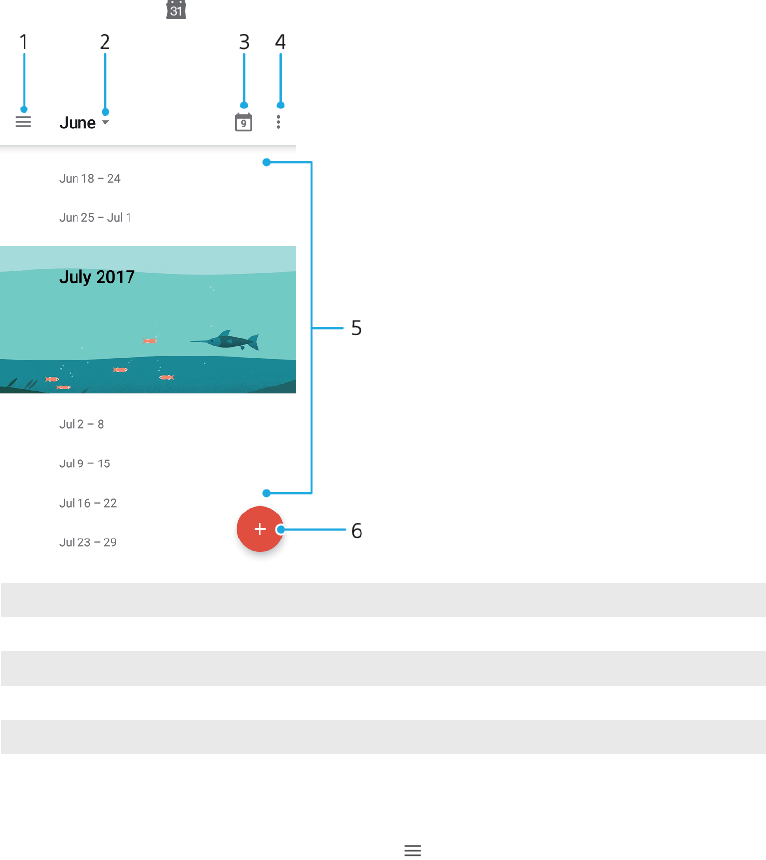
Clock and Calendar
Calendar
Use the Calendar application to manage your time schedule. If you have signed in
to and synchronised your device with one or several online accounts that include
calendars, for example, your Google account, then calendar events from these
accounts will also appear in the Calendar application. You can select which
calendars you want to integrate into the combined Calendar view.
When an appointment time approaches, your device plays a notification sound to
remind you. Also, appears in the status bar.
1 Access settings, select a view type and the calendars that you want to view
2 Access an overview of the current month
3 Return to the current date
4 Access other options
5 Scroll up or down to browse the calendar
6 Add a calendar entry
To learn more about Calendar
•When the Calendar application is open, tap , then find and tap Help &
feedback.
Clock
You can set one or several alarms and use any sound file saved on your device as
the alarm signal. The alarm does not sound if your device is turned o.
The alarm time format displayed is the same as the format you select for your
general time settings, for example, 12-hour or 24-hour.
106
This is an internet version of this publication. © Print only for private use.
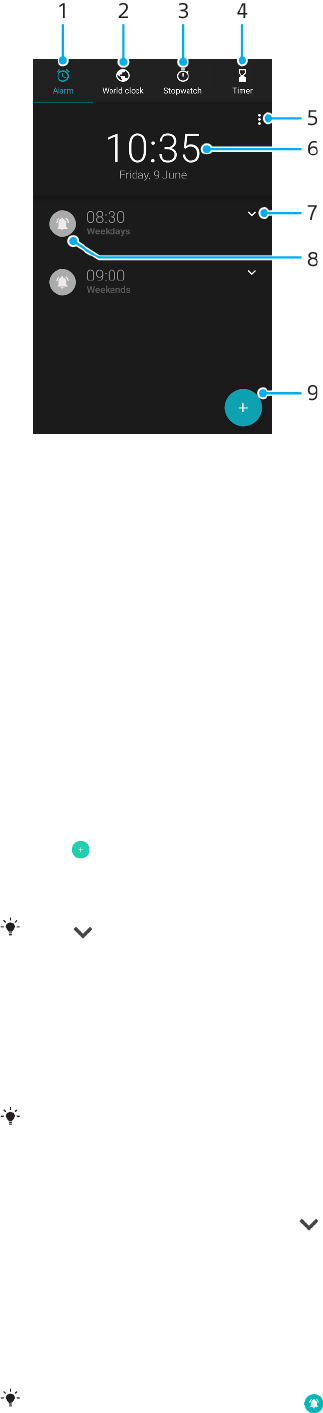
1 Access the Alarm tab
2 Access the World clock tab
3 Access the Stopwatch tab
4 Access the Timer tab
5 View options for the current tab
6 Open date and time settings
7 Edit an existing alarm
8 Turn an alarm on or o
9 Add a new alarm
To set a new alarm
1Find and tap Clock.
2Tap .
3Select the desired value.
4Tap OK.
Tap to reveal MORE SETTINGS.
To snooze an alarm when it sounds
•When the alarm sounds, tap SNOOZE.
To turn o an alarm when it sounds
•Drag the slider to turn o the alarm.
To turn o a snoozed alarm, you can drag down the status bar to open the Notification
panel and then tap Dismiss.
To edit an existing alarm
1Find and tap Clock, then tap for the alarm that you want to edit.
2Tap Edit time and select the desired values, then tap OK.
3Tap MORE SETTINGS to customize your alarm.
4Tap SAVE.
To turn an alarm on or o
•To turn an alarm on or o, tap an existing alarm.
The alarm in use is indicated by .
107
This is an internet version of this publication. © Print only for private use.

To delete an alarm
•Find and tap Clock, then touch and hold the alarm that you want to delete,
then tap .
To set the sound for an alarm
1Find and tap Clock, then tap for the alarm that you want to edit.
2Tap MORE SETTINGS > Alarm sound and select an option, or tap and
select a music file.
3Tap DONE, then tap SAVE.
To set the alarm volume to increase
1Find and tap Clock, then tap for the alarm that you want to edit.
2Tap MORE SETTINGS, then tap the slider for Volume increase.
3Tap SAVE.
To set a recurring alarm
1Find and tap Clock, then tap for the alarm that you want to edit.
2Tap the Repeat checkbox.
3Mark the relevant days as desired.
To select the alarm type for an alarm
1Find and tap Clock, then tap for the alarm that you want to edit.
2Tap MORE SETTINGS > Alarm type, then select an option.
3Tap SAVE.
To set the side keys behaviour
1Find and tap Clock and then tap for the alarm that you want to edit.
2Tap MORE SETTINGS, then tap Side keys behaviour.
3Select the desired behaviour of side keys.
4Tap SAVE.
108
This is an internet version of this publication. © Print only for private use.

Accessibility
Magnification
Magnification allows you to zoom in to parts of the screen by tapping an area of
the touchscreen three times in succession.
To enable or disable Magnification
1Find and tap Settings > Accessibility > Magnification.
2Select an option and tap the slider to enable the function.
To magnify an area and pan across the screen
1Make sure that Magnification is enabled.
2Depending on the selected magnification option, to temporary magnify the
area tap the screen three times or tap first and then tap the screen.
3Move the area by dragging it with two or more fingers.
4To exit zoom mode, tap the area three times or tap again.
With certain applications, you can also zoom in or out by pinching an area.
Font size
You can enable the Font size option to increase the default size of text displayed
on your device.
To set Font size
1Find and tap Settings > Accessibility.
2Tap Font size, and then set the desired font size by tapping the scale.
Display size
You can use the Display size setting to increase or decrease all elements on your
screen, not just text.
To set Display size
1Find and tap Settings > Accessibility.
2Tap Display size, and then set the desired display size by tapping the scale.
Colour correction
The Colour correction setting adjusts how colours are displayed on the screen for
users who are colour blind or have diculty distinguishing between colours.
To enable or disable Colour correction
1Find and tap Settings > Accessibility > Colour correction.
2Tap the slider under Colour correction to enable or disable the function.
3Tap Correction mode, then select the appropriate colour sensitivity.
Colour correction is currently an experimental feature and may aect device performance.
TalkBack
TalkBack is a screen reader service for visually impaired users. TalkBack uses
spoken feedback to describe any events or actions performed on your Android
device. TalkBack describes the user interface and reads out software errors,
notifications and messages.
109
This is an internet version of this publication. © Print only for private use.
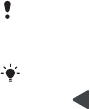
To enable TalkBack
1Find and tap Settings > Accessibility > TalkBack.
2Tap the slider and then tap OK.
To change speech, feedback and touch preferences for TalkBack, tap Settings, then tap the
screen twice.
TalkBack launches a tutorial immediately after you enable the feature. To exit the tutorial,
tap , then tap the screen twice.
To disable TalkBack
1Find and tap Settings, then tap anywhere on the screen twice.
2Find and tap Accessibility by scrolling through the list with two or more
fingers, then tap anywhere on the screen twice.
3Find and tap TalkBack by scrolling through the list with two or more fingers,
then tap anywhere on the screen twice.
4Tap the on-o switch, and then tap anywhere on the screen twice.
5Tap OK, and then tap anywhere on the screen twice.
Mono audio
The Mono audio setting makes both left and right audio channels get played back
simultaneously when playing audio. Using Mono instead of Stereo playback is
most useful for users with certain types of hearing loss or for safety reasons, for
example when you need to listen to your surroundings.
To enable or disable Mono audio
1Find and tap Settings > Accessibility.
2Tap the slider beside Mono audio to enable or disable this function.
Switch Access
With Switch Access, you can interact with your Xperia™ device using one or more
switches. A switch is a device used to send a keystroke signal to your Android
device. These can be helpful for users with mobility limitations. For more
information about Switch Access, see Settings > Accessibility > Switch Access >
SETTINGS > Help & feedback.
To enable or disable Switch Access
1Find and tap Settings > Accessibility > Switch Access.
2Tap the slider to enable or disable the function, then tap OK.
3Follow the on-screen instructions, then tap Finish.
110
This is an internet version of this publication. © Print only for private use.

Support and legal
Support application
Use the Support application on your device to browse User guides,
troubleshooting guides, and to find contact information, software and other
product-related information.
Even if you don’t have a network connection, you can access support contact information
on your device. Depending on the country or region where you purchased your device, you
can find this information using the Support application.
To access the Support app
•Find and tap Settings > .
Connect to the internet when using Support application for the best available support.
Restarting, resetting and repairing
You can force your device to restart or shut down if it stops responding or won't
restart normally. No settings or personal data get deleted.
You can also reset your device to its original factory settings. This action is
sometimes necessary if your device stops functioning properly, but note that if you
want to keep any important data, you should first back up this data to a memory
card or other non-internal memory. For more information, see
Backing up and
restoring content
on page 42.
If your device fails to turn on or you want to reset your device’s software, you can
use Xperia Companion to repair your device. For more information on using Xperia
Companion, see
Xperia Companion
on page 39.
If you are sharing a device with multiple users, you may need to log in as the owner, that is,
the primary user, to reset your device to its original factory settings.
To restart your device
Your device may fail to restart if the battery level is low. Connect your device to a charger
and try restarting again.
1Press and hold down the power key .
2In the menu that opens, tap Restart. The device restarts automatically.
To force the device to restart or shut down
1Press and hold down the power key and the volume up key at the same
time for 6 seconds.
2Your device vibrates once. Depending on whether you wish to force the
device to restart or shut down, proceed as follows.
•If you wish to force restart the device: Release the keys at this point. The
device restarts.
•If you wish to force shut down the device: Continue pressing the keys.
After a few more seconds, the device vibrates three times and turns o.
To perform a factory data reset
To avoid permanent damage to your device, do not interrupt a factory data reset procedure.
111
This is an internet version of this publication. © Print only for private use.

1Back up any important data that is saved on the internal memory of your
device to a memory card or other non-internal memory. If you have any
encrypted files stored on an SD card, you should also remove the encryption
to ensure you can still access them after the reset.
2Find and tap Settings > System > reset.
3Tap Factory data reset > Reset phone.
4If required, draw your screen unlock pattern or enter your screen unlock
password or PIN to continue.
5To confirm, tap Erase everything.
Your device does not revert to an earlier software version of Android when you perform a
factory data reset.
Repairing the device software
If you forget your screen unlock password, PIN or pattern, you can use the device
repair feature in Xperia Companion to erase the security layer. You need to provide
your Google account login details to perform this operation. By running the repair
feature, you reinstall software for your device and you may lose some personal
data in the process.
If you can’t turn o your device before performing a software repair, force it to shut
down.
When you receive a new Google account username or password, you might not be able to
use them to log in.
To find out the recovery time, visit Google’s support page
http://support.google.com
.
To repair the device software using Xperia Companion
Before performing a software repair, make sure you know your Google account username
and password. Depending on your security settings, you may need to enter them in order to
restart the device after a software repair.
If your device seems to have frozen, restarts repeatedly or doesn’t start at all after
you’ve updated the Xperia software or after you’ve performed a software repair or
a factory data reset, try forcing the device to shut down then try turning it back on.
If the problem still exists, force the device to shut down then perform a software
repair by following the steps below:
1Make sure that Xperia Companion is installed on your PC or Mac.
2Open the Xperia Companion software on the computer and Software repair
on the main screen.
3Follow the instructions that appear on the screen to reinstall the software
and complete the repair.
Warranty, SAR and usage guidelines
For information about warranty, SAR (Specific Absorption Rate) and safety
guidelines, please read the Important information provided under Settings >
System > About phone > Legal information on your device.
Legal information
Sony H3213/H3223/H4213/H4233
This User guide is published by Sony Mobile Communications Inc. or its local aliated company, without
any warranty. Improvements and changes to this User guide necessitated by typographical errors,
inaccuracies of current information, or improvements to programs and/or equipment, may be made by
Sony Mobile Communications Inc. at any time and without notice. Such changes will, however, be
incorporated into new editions of this User guide. All illustrations are for illustration purposes only and may
not accurately depict the actual device.
112
This is an internet version of this publication. © Print only for private use.
All product and company names mentioned herein are the trademarks or registered trademarks of their
respective owners. All other trademarks are property of their respective owners. Any rights not expressly
granted herein are reserved. Visit
www.sonymobile.com/us/legal/
for more information.
This User guide may reference services or applications provided by third parties. Use of such programming
or services may require separate registration with the third party provider, payment of fees or provision of
credit card information, as well as be subject to additional terms of use, change, interruption or
discontinuance at any time. For applications accessed on or through a third-party website, please review
such websites’ terms of use and applicable privacy policy in advance. Sony does not warrant or guarantee
the availability or performance of any third-party application, websites or oered services.
Your device has the capability to download, store and forward additional content, for example, ringtones.
The use of such content may be restricted or prohibited by rights of third parties, including but not limited
to restriction under applicable copyright laws. You, and not Sony, are entirely responsible for additional
content that you download to or forward from your device. Prior to your use of any additional content,
please verify that your intended use is properly licensed or is otherwise authorized. Sony does not
guarantee the accuracy, integrity or quality of any additional content or any other third party content. Under
no circumstances will Sony be liable in any way for your improper use of additional content or other third
party content.
This product is licensed under the MPEG-4 visual and AVC patent portfolio licences for the personal and
non-commercial use of a consumer for (i) encoding video in compliance with the MPEG-4 visual standard
("MPEG-4 video") or the AVC standard ("AVC video") and/or (ii) decoding MPEG- 4 or AVC video that was
encoded by a consumer engaged in a personal and non-commercial activity and/or was obtained from a
video provider licenced by MPEG LA to provide MPEG-4 and/or AVC video. No licence is granted or shall be
implied for any other use. Additional information including that relating to promotional, internal and
commercial uses and licensing may be obtained from MPEG LA, L.L.C. See
www.mpegla.com
. MPEG Layer-3
audio decoding technology licenced from Fraunhofer IIS and Thomson.
SONY MOBILE WILL NOT BE LIABLE FOR ANY LOSS, DELETION AND/OR DATA-OVERWRITING OF PERSONAL
DATA OR FILES STORED ON YOUR DEVICE (INCLUDING BUT NOT LIMITED TO CONTACTS, MUSIC TRACKS AND
PICTURES) ARISING OUT OF ANY UPDATE OF YOUR DEVICE BY ANY OF THE METHODS DESCRIBED IN THIS
USER GUIDE OR DOCUMENTATION. IN NO EVENT SHALL SONY MOBILE’S OR ITS SUPPLIERS’ TOTAL LIABILITY
TO YOU FOR ANY AND ALL DAMAGES, LOSSES AND CAUSES OF ACTION (WHETHER IN CONTRACT OR TORT,
INCLUDING, BUT NOT LIMITED TO NEGLIGENCE OR OTHERWISE) EXCEED THE AMOUNT ACTUALLY PAID BY
YOU FOR YOUR DEVICE.
© 2018 Sony Mobile Communications Inc.
All rights reserved.
113
This is an internet version of this publication. © Print only for private use.