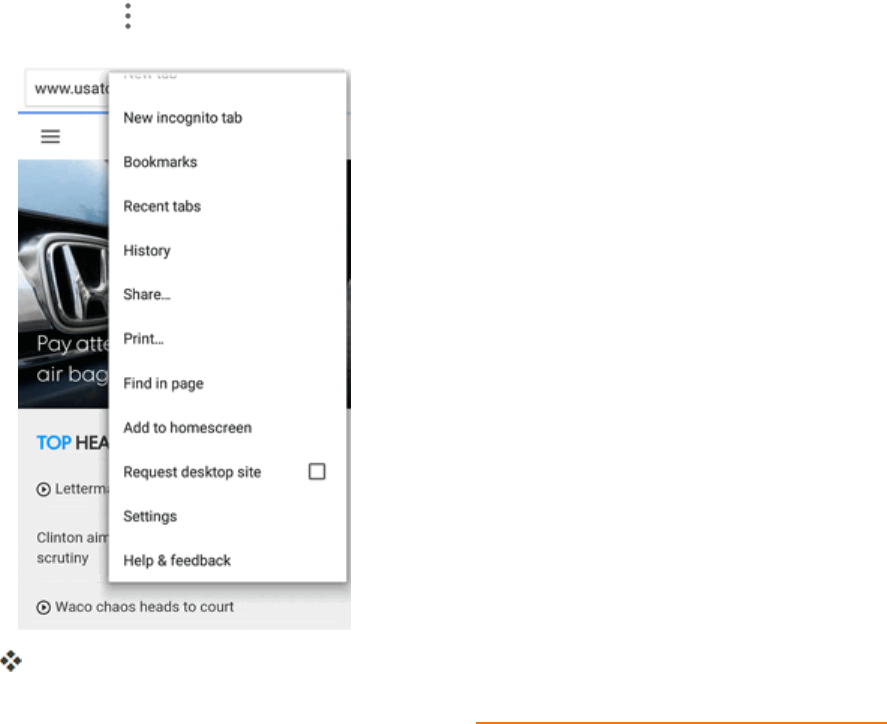ZTE Prestige User Guide Manual Userguide Prestige English
Zte-Prestige-Manual zte-prestige-manual zte-prestige-manual manuals phones s.theinformr.com 3:
User Guide (Boost) ZTE-Prestige-user_guide-EN ZTE User Guides
File Type pdf userguide_prestige_english userguide_prestige_english How do I get the User Guide for the Prestige (N9132) with Boost?
Prestige (Boost Mobile) - User Guide prestige_BSM_english Free User Guide for ZTE Mobile Phone, Manual - page3
User Manual: Manual ZTE Prestige User Manual | Manual Device
Open the PDF directly: View PDF ![]() .
.
Page Count: 249 [warning: Documents this large are best viewed by clicking the View PDF Link!]
- Title
- Contents
- Introduction
- Get Started
- Basic Operations
- Your Phone Interface
- Phone App
- Contacts
- Messaging and Internet
- Camera and Video
- Useful Apps and Features
- Connectivity
- Settings
- Airplane Mode
- Wi-Fi Settings Menu
- Bluetooth Settings
- Mobile Networks Settings
- Data Usage Settings
- Mobile Hotspot Settings
- More Settings
- Virtual Private Networks (VPN)
- Default SMS App Settings
- Bluetooth Tethering Setting
- Sound & Notifications Settings
- Display Settings
- Date & Time Settings
- Language & Input Settings
- Storage Settings
- Battery Settings
- App Settings
- Connect to PC Settings
- Navigation Key Setting
- Location Access Settings
- Security Settings
- Backup & Reset
- Accounts
- Accessibility Settings
- Printing
- Activate This Device
- System Updates
- About Phone
- For Assistance
- Index

Available applications and services are subject to change at any time.

i
Table of Contents
Introduction 1
AbouttheUserGuide 1
GetStarted 2
PartsandFunctions 2
nano-SIMCard 3
SDCard 6
InsertSDCard 6
UnmounttheSDCard 8
RemoveSDCard 10
FormatSDCard 12
BatteryUse 15
InserttheBattery 15
RemovetheBattery 16
ChargetheBattery 17
TurnYourPhoneOnandOff 19
UsetheTouchscreen 20
ActivationandService 23
CompletetheSetupScreens 24
BasicOperations 27
Basics 27
HomeScreenandApplications(Apps)List 27
PhoneSettingsMenu 29
PortraitandLandscapeScreenOrientation 30
CaptureScreenshots 31
Applications 31
LaunchApplications 31
AppsList 33
PhoneNumber 35
AirplaneMode 36
EnterText 36
TouchscreenKeyboards 36
GoogleKeyboard 37
Swype 38
TouchPalX 40
TipsforEditingText 43

ii
GoogleAccount 43
CreateaGoogleAccount 44
SignIntoYourGoogleAccount 46
GooglePlayStore 48
FindandInstallanApp 49
RequestaRefundforaPaidApp 50
UpdateanApp 50
UninstallanApp 54
GetHelpwithGooglePlay 56
LockandUnlockYourScreen 56
UpdateYourPhone 57
UpdateYourPhoneSoftware 57
UpdateYourProfile 60
UpdateYourPRL 60
YourPhoneInterface 61
HomeScreenBasics 61
HomeScreenLayout 61
ExtendedHomeScreens 62
StatusBarandNotificationPanel 63
StatusBar 63
NotificationPanel 65
CustomizetheHomeScreen 67
ChangetheWallpaper 67
AddShortcutstotheHomeScreen 68
AddWidgetstotheHomeScreen 69
AddFolderstotheHomeScreen 69
PhoneApp 71
PlaceandAnswerCalls 71
CallUsingthePhoneDialer 71
CallEmergencyNumbers 73
AnswerPhoneCalls 74
In-CallScreenLayoutandOperations 78
PlaceaCallfromContacts 80
CallfromCallLogs 81
OptionalServices 82
VoicemailSetup 82
VisualVoicemail 83
SetUpVisualVoicemail 83

iii
ReviewVisualVoicemail 84
ListentoMultipleVoicemailMessages 85
VisualVoicemailOptions 86
ConfigureVisualVoicemailSettings 87
CallerIDBlocking 90
CallWaiting 91
CallForwarding 92
CallSettings 92
Contacts 94
AddaContact 94
ViewContacts 96
ContactsScreenLayout 98
EditaContact 99
DeleteaContact 100
ShareaContact 101
ImportContacts 102
BackUpContacts 103
MessagingandInternet 105
TextandMultimediaMessaging 105
SendaTextMessage 105
SendaMultimediaMessage(MMS) 106
SaveandResumeaDraftMessage 108
NewMessagesNotification 109
ManageMessageConversations 109
TextandMMSOptions 111
Gmail 112
CreateandSendaGmailMessage 113
CheckReceivedGmailMessages 114
UseGmailLabels 115
ArchiveGmailThreads 116
MuteGmailThreads 117
DeleteGmailThreads 118
SearchGmailMessages 119
ReportSpamorPhishingGmail 121
AddAnotherGoogle(Gmail)Account 122
SwitchingbetweenGmailAccounts 125
Email 125
SetUpanEmailAccount 125

iv
AddanEmailAccount 126
AddanExchangeActiveSyncAccount 129
ComposeandSendEmail 130
OpenEmailMessages 130
DeleteanEmailAccount 131
ManageYourEmailInbox 132
ExchangeActiveSyncEmailFeatures 133
Browser 134
UsetheBrowser 135
AddaBookmark 136
ViewBrowserHistory 138
OpenNewBrowserTabs 139
BrowserSettings 140
GetChromeSupport 141
CameraandVideo 143
TakePicturesandRecordVideos 143
TakeaPicture 143
ViewfinderScreen 144
RecordVideos 145
ViewPicturesandVideosUsingGallery 146
EditPictures 147
SharePicturesandVideos 152
SendPicturesorVideosbyEmail 152
SendaPictureorVideobyMultimediaMessage 154
SendPicturesorVideosUsingBluetooth 156
SharePicturesorVideosviaAdditionalAppsorSocialMedia 158
ShareVideosonYouTube 160
SwitchCameras 162
CameraModes 162
CameraSettings 163
UsefulAppsandFeatures 165
Calculator 165
Calendar 165
AddanEventtotheCalendar 165
ViewCalendarEvents 167
SyncCalendars 167
SynchronizeanExchangeActiveSyncCalendar 169
Clock 170

v
SetAlarms 171
AdditionalClockFeatures 172
Facebook 173
InstalltheFacebookApponYourPhone 173
UseFacebook 174
FileManager 174
GoogleSearch 174
GoogleVoiceSearch 175
Google+ 176
Hangouts 177
GoogleMaps 179
MusicPlayer 181
ListentoMusicUsingtheMusicPlayer 181
ThePlaybackScreen 182
CreateaPlaylist 183
ManagePlaylists 184
ManageSongsinaPlaylist 185
SetaSongasRingtone 186
GooglePlayMusicApp 187
PlayMusicwithGooglePlay 187
GooglePlayMusicScreenLayout 188
CreatePlaylistsinGooglePlayMusic 189
SoundRecorder 191
VoiceDialer 192
Twitter 192
InstalltheTwitterApponYourPhone 192
TweetonTwitter 193
LinkedIn 193
InstalltheLinkedInApponYourPhone 193
SignIntoYourLinkedInAccount 193
YouTube 194
ViewYouTubeVideos 194
PostaVideotoYouTube 194
GoogleWallet 194
Connectivity 196
TransferFilesBetweenYourPhoneandaComputer 196
Wi-Fi 197
TurnWi-FiOnandConnecttoaWirelessNetwork 197

vi
Wi-FiSettings 198
DisconnectWi-Fi 199
Wi-FiDirect 200
MobileHotspot 202
Tethering 202
Bluetooth 203
BluetoothInformation 203
EnabletheBluetoothFeature 203
PairBluetoothDevices 204
ConnecttoaPairedBluetoothDevice 205
SendInformationUsingBluetooth 205
ReceiveDataviaBluetooth 206
Settings 208
AirplaneMode 208
Wi-FiSettingsMenu 209
BluetoothSettings 210
MobileNetworksSettings 212
DataUsageSettings 212
MobileHotspotSettings 213
MoreSettings 214
VirtualPrivateNetworks(VPN) 215
PrepareYourPhoneforVPNConnection 215
SetUpSecureCredentialStorage 215
AddaVPNConnection 215
ConnecttoorDisconnectfromaVPN 216
DefaultSMSAppSettings 218
BluetoothTetheringSetting 218
Sound&NotificationsSettings 218
DisplaySettings 219
Date&TimeSettings 220
Language&InputSettings 221
StorageSettings 222
BatterySettings 222
AppSettings 223
ConnecttoPCSettings 223
NavigationKeySetting 224
LocationAccessSettings 224
SecuritySettings 225

vii
Backup&Reset 226
Accounts 228
AccessibilitySettings 229
Printing 230
ConnectYourPrintertoYourGoogleAccount 231
UseCloudPrintonYourPhone 231
ActivateThisDevice 232
SystemUpdates 233
AboutPhone 233
ForAssistance 234
Troubleshooting 234
Specifications 235
BoostAccountInformationandHelp 236
ManageYourAccount 236
Re-Boost 237
Index 238

Introduction 1
Introduction
Thefollowingtopicsdescribethebasicsofusingthisguideandyournewphone.
About the User Guide
ThankyouforpurchasingyournewZTEPRESTIGE.Thefollowingtopicsexplainhowbesttouse
thisguidetogetthemostoutofyourphone.
Before Using Your Phone
ReadtheGetStartedguideandImportantInformationbookletthatwerepackagedwithyourphone
thoroughlyforproperusage.
Accessibleservicesmaybelimitedbysubscriptioncontractconditions.
Descriptions in the User Guide
Notethatmostdescriptionsinthisguidearebasedonyourphone'ssetupatthetimeofpurchase.
Unlessotherwisenoted,instructionsbeginfromthephone'shomescreen,whichisdisplayedby
tappingtheHome key .Someoperationdescriptionsmaybesimplified.
Screenshots and Key Labels
Screenshotsandotherillustrationsinthisuserguidemayappeardifferentlyonyourphone.Key
labelsintheuserguidearesimplifiedfordescriptionpurposesanddifferfromyourphone'sdisplay.
Other Notations
Intheuserguide,thephonemaybereferredtoeitheras"phone,""device,"or"handset."A
microSD™ormicroSDHC™cardisreferredtoasan"SDCard"ora"memorycard."

Get Started 2
Get Started
Thefollowingtopicsgiveyoualltheinformationyouneedtosetupyourphoneandwirelessservice
thefirsttime.
Parts and Functions
Thesetopicsillustrateyourphone’sprimarypartsandkeyfunctions.
Note:Yourphone'sscreensandappslayoutsaresubjecttochange.Thisuserguideusessample
imagesonly.
Phone Layout
Thefollowingillustrationoutlinesyourphone’sprimaryexternalfeaturesandkeys.
Part Description
Indicator light Displaysaphonenotification,chargingstatus,oralert.
Volume keys Allowyoutoadjusttheringtoneormediavolumeoradjustthevoice
volumeduringacall.
Touchscreen Displaysalltheinformationneededtooperateyourphone,suchasthe
callstatus,theContactslist,andthedateandtime.Alsoprovidesone-
tapaccesstoallofyourfeaturesandapplications.
Back keyLetsyoureturntothepreviousscreen,orcloseadialogbox,options
menu,thenotificationpanel,oronscreenkeyboard.
Earpiece Letsyouhearthecallerandautomatedprompts.
Front camera lens Takespicturesandrecordsvideoswhilefacingthescreen,andallows
youtovideoconference.

Get Started 3
Part Description
Power/Lock key Letsyouturnthephoneonorofforturnthescreenonoroff,orswitch
yourphonetosilentmode,vibrationmode,orairplanemode.
Recent Apps keyDisplaysalistofrecentlyusedapplications.
Home keyReturnsyoutothehomescreen.
Back camera lens Letsyoutakepicturesandvideos.
Flash Helpsilluminatesubjectsinlow-lightenvironmentswhenthecamerais
focusingandcapturingapictureorvideo.
Charging/micro-USB jack AllowsyoutoconnectthephonechargerortheUSBcable(included).
3.5 mm headset jack Allowsyoutoplugineitherastereoheadsetoranoptionalheadsetfor
convenient,hands-freeconversations.
Speaker Letsyouhearthedifferentringtonesandsounds.Thespeakeralsolets
youhearthecaller’svoiceinspeakerphonemode.
CAUTION!Insertinganaccessoryintotheincorrectjackmaydamagethephone.
nano-SIM Card
TheSIMcardisanICcardcontainingphonenumberandothercustomerinformation.
Handling a nano-SIM Card
Keepthefollowinginmindwhenhandlinganano-SIMcard.
n Customerisresponsibleforanydamagecausedbyinsertingnano-SIMcardinanother-brand
ICcardreader,etc.BoostMobileisnotresponsibleinsuchcase.
n AlwayskeeptheICchipclean.
n Wipecleanwithadry,softcloth.
n Avoidapplyinglabels.Maydamagenano-SIMcard.
n Seeinstructionsincludedwithnano-SIMcardforhandling.
n nano-SIMcardisthepropertyofBoostMobile.
n nano-SIMcardisreplaceable(atcost)incaseofloss/damage.
n Returnnano-SIMcardtoBoostMobilewhencancelingsubscription.
n Returnednano-SIMcardsarerecycledforenvironmentalpurposes.
n Notethatnano-SIMcardspecificationsandperformancemaychangewithoutnotice.
n Itisrecommendedthatyoukeepaseparatecopyofinformationthatisstoredonnano-SIM
card.BoostMobileisnotresponsiblefordamagesfromstoredinformationthatislost.

Get Started 4
n Alwaysfollowemergencyprocedurestosuspendserviceifyournano-SIMcardorphone
(nano-SIMcardinserted)islost/stolen.Fordetails,contactCustomerService.
n Alwayspoweroffphonebeforeinserting/removingnano-SIMcard.
Insert nano-SIM Card
Followtheseinstructionstoinsertanano-SIMcard.Remembertopoweroffyourphonebefore
insertinganano-SIMcard.
Note:Yourphone’snano-SIMcardispreinstalled.Theseinstructionsareforreferenceonly.
1. Removethebatterycover.
l Liftgentlyinthedirectionshown.
2. Removethebattery.

Get Started 5
l Liftupwardgentlyasshown.
3. Insertthenano-SIMcard.
l InsertgentlywithgoldICchipfacingdownward.
4. Insertthebattery.
l Alignthecontactsofthebatterywiththecontactsinthephone.

Get Started 6
5. Attachthebatterycover.
l Makesureallthetabsaresecureandtherearenogapsaroundthecover.
SD Card
YourphonesupportstheuseofanoptionalSDcard(notincluded)toexpanditsstoragecapacity.It
supportscardsupto32GB.Somecardsmaynotoperateproperlywithyourphone.
SD Card Cautions
Data:InformationstoredonSDCardcanbecomelostorchangedaccidentlyorasaresultof
damage.Itisrecommendedthatyoukeepaseparatecopyofimportantdata.BoostMobileis
notresponsiblefordamagesfromdatathatislostorchanged.
Reading/Writing Data:NeverpowerofforremoveBatterywhilereadingorwritingdata.
Battery Level:Alowbatterychargemaypreventreading/writingtoSDCard.
Handling SD Card:Use/storeSDCardsawayfromthereachofinfants.Maycausechokingif
swallowed.
Insert SD Card
FollowthesestepstoinsertanoptionalSDcard(notincluded).Makesuretopoweryourphoneoff
beforeinsertingorremovinganSDcard.

Get Started 7
1. Removethebatterycover.
l Liftgentlyinthedirectionshown.
2. Removethebattery.
3. InsertSDcard.
l InsertSDCardallthewaygentlywithoutbendingandwithterminalsfacingdown.
l InsertonlySDCards.

Get Started 8
4. Insertthebattery.
l Alignthecontactsofthebatterywiththecontactsinthephone.
5. Attachthebatterycover.
l Makesureallthetabsaresecureandtherearenogapsaroundthecover.
Unmount the SD Card
AlwaysunmountstheSDcardbeforeremovingitfromyourphone.

Get Started 9
1. Fromhome,tapApps >Settings >Storage.

Get Started 10
2. TapUnmountSD Card>OK.
ThemenuoptionnamechangesfromUnmount SD CardtoMount SD Card.Thecardis
nowunmounted.
Remove SD Card
FollowtheseinstructionstoremoveanSDcard.Alwayspowerthephoneoffbeforeinsertingor
removinganSDcard.

Get Started 11
1. Removethebatterycover.
l Liftgentlyinthedirectionshown.
2. Removethebattery.
3. RemoveSDcard.
4. Insertthebattery.
l Alignthecontactsofthebatterywiththecontactsinthephone.

Get Started 12
5. Attachthebatterycover.
l Makesureallthetabsaresecureandtherearenogapsaroundthecover.
Format SD Card
WhenyouinsertanoptionalSDcardforthefirsttime,itisrecommendedthatyouformatitonyour
phone.

Get Started 13
1. Fromhome,tapApps >Settings > Storage.

Get Started 14
2. TapErase SD Card.
3. TapERASE SD CARD,andthentapERASE EVERYTHINGtoconfirm.

Get Started 15
AlldataontheSDcardiserased,andthecardisformattedforuseonyourphone.
Battery Use
Thefollowingtopicsexplainhowtoinsertandremoveyourphone’sbattery.
Battery Cautions
Storage:Avoidstoringorleavingbatterywithnochargeremaining.Savedinformationand
settingsmaybecomelostorchanged,orbatterymaybecomeunusable.Chargeonceeverysix
monthsbeforestoringorleavingunusedforalongperiod.
Bulges:Dependingonuse,bulgesmayappearnearendofbatterylife.Thisdoesnotaffect
safety.
Replacing Battery:Thebatteryisaconsumableitem.Itneedstobereplacedifoperatingtime
shortensnoticeably.Purchaseanewbattery.
Cleaning:Cleansoiledterminalsbetweenbatteryandphonewithaclean,drycottonswab.
Soiledterminalscanresultinapoorconnectionandpreventcharging,etc.
Insert the Battery
Followtheseinstructionstoinsertyourphone’sbatterysafelyandproperly.
1. Removethebatterycover.
l Liftgentlyinthedirectionshown.

Get Started 16
2. Insertthebattery.
l Alignthecontactsofthebatterywiththecontactsinthephone.
3. Attachthebatterycover.
l Makesureallthetabsaresecureandtherearenogapsaroundthecover.
Remove the Battery
Followtheseinstructionstoremoveyourphone’sbattery.Alwayspowerthephoneoffbefore
removingthebattery.

Get Started 17
1. Removethebatterycover.
l Liftgentlyinthedirectionshown.
2. Removethebattery.
l Liftupwardgentlyasshown.
Charge the Battery
Followtheseinstructionstochargeyourphone’sbatteryusingeithertheincludedACadapterorvia
aUSBconnectiononyourcomputer.

Get Started 18
Charge Using the AC Adapter
1. PlugtheUSBconnectorintothecharging/micro-USBjackonthebottomofyourphone.
2. PlugtheotherendoftheUSBcableintotheACadapter.
3. PlugtheACadapterintoanelectricaloutlet.
Theindicatorlightilluminateswhenchargingstarts.Thelightgoesoffwhenthebatteryisfully
charged.Fullychargingabatterymaytakeuptothreehours.
4. Aftercharging,disconnectthephonefromthecharger.
l UnplugtheACadapterfromtheoutlet,andremovetheUSBcablefromthephoneandthe
ACadapter.
Charge Using a PC Connection
BeforeusingaPCconnectiontochargeyourphone,ensurethatthecomputeristurnedon.
Dependingonthetypeofconnection,yourphone’sbatterymaynotcharge.
1. InsertthesmallendoftheUSBcordintothecharger/accessoryjackonthebottomofyour
phone.

Get Started 19
2. InsertthelargeendoftheUSBcordintoanexternalUSBportonyourcomputer.
3. Aftercharging,removetheUSBcablefromboththephoneandthecomputer.
Turn Your Phone On and Off
Theinstructionsbelowexplainhowtoturnyourphoneonandoff.
Turn Your Phone On
n PressandholdthePower/Lockkey.
Yourphonewillpoweron.Dependingonthesettings,youmayseethelockscreen.
l Thefirsttimeyouturnthephoneon,youwillseethestartupscreens.SeeCompletethe
SetupScreensfordetails.
l Ifyourphoneisnotyetactivated,seeActivationandServiceformoreinformation.
Turn Your Phone Off
1. PressandholdthePower/Lockkeytodisplaythedeviceoptionsmenu.

Get Started 20
2. TapPower offtoturnthephoneoff.
Yourphonewillpoweroff.
Yourscreenremainsblankwhileyourphoneisoff(unlessthebatteryischarging).
Use the Touchscreen
Yourphone’stouchscreenletsyoucontrolactionsthroughavarietyoftouchgestures.
Tap
Whenyouwanttotypeusingtheonscreenkeyboard,selectitemsonscreensuchasapplicationand
settingsicons,orpressonscreenbuttons,simplytaportouchthemwithyourfinger.
Touch and Hold
Toopentheavailableoptionsforanitem(forexample,acontactorlinkinaWebpage),touchand
holdtheitem.

Get Started 21
Swipe or Slide
Toswipeorslidemeanstoquicklydragyourfingerverticallyorhorizontallyacrossthescreen.
Drag
Todrag,pressandholdyourfingerwithsomepressurebeforeyoustarttomoveyourfinger.While
dragging,donotreleaseyourfingeruntilyouhavereachedthetargetposition.

Get Started 22
Flick
Flickingthescreenissimilartoswiping,exceptthatyouneedtoswipeyourfingerinlight,quick
strokes.Thisfingergestureisalwaysinaverticaldirection,suchaswhenflickingthecontactsor
messagelist.
Rotate
Formostscreens,youcanautomaticallychangethescreenorientationfromportraittolandscape
byturningthephonesideways.Whenenteringtext,youcanturnthephonesidewaystobringupa
biggerkeyboard.SeeTouchscreenKeyboardsformoredetails.
Note:TheAuto-rotatecheckboxneedstobeselectedforthescreenorientationtoautomatically
change.Fromhome,tapApps >Settings >Display>Auto-rotate screen.
Tip:Youcanalsoaccessthescreenrotationsettingfromthenotificationpanel.Pulldownthestatus
barandtapScreen rotationtoselectordeselecttheoption.

Get Started 23
Pinch and Spread
“Pinch”thescreenusingyourthumbandforefingertozoomoutor“spread”thescreentozoomin
whenviewingapictureoraWebpage.(Movefingersinwardtozoomoutandoutwardtozoomin.)
Activation and Service
Beforeusingyourphone,youmustsetupyourservicewithBoostMobile.Youwillneedyour
phone’sserialnumber(MEID),printedonastickerinsidethebatterycompartment.
FormoreinformationaboutyourBoostMobileaccount,seeBoostAccountInformationandHelp.
Create Your Account and Pick Your Plan
SetupyourBoostMobileaccount.
1. Fromyourcomputer,visitboostmobile.com/activate.
2. Enteryourphone’sMEIDandclickstart activation process.
l Yourphone’sMEID(serialnumber)isprintedonthestickerlocatedonthebackofyour
phoneinthebatterycompartment.Thisnumbercanalsobefoundonthebottompanelof
thephone’spackage.
3. Followtheremaininginstructionstochooseyourplanandselectapaymentmethod.
4. Followtheactivationinstructionsbelowandyou’llbeabletostartusingyourphone.
Note:Youcanalsoactivatebyphonebycalling1-888-BOOST-4U(1-888-266-7848)fromany
otherphone.
Activate Your Phone
Aftersettingupyouraccountonboostmobile.com,simplyturnyourdeviceon.Yourdeviceis
designedtoactivateautomatically.IfyouareswappingfromanotherBoostMobiledevicetoanew
one,besuretoturnofftheolddevicebeforeswappingtheserialnumber(MEID).OncetheMEID
swapiscomplete,turnonthenewdeviceandtheprogramminginformationwillbepushedtoyour
deviceautomatically.
Youcanalsostarttheactivationprocessmanually.

Get Started 24
n Fromhome,tapApps >Settings >Activate this device.
Complete the Setup Screens
Thesetupscreenshelpyousetupcertainfeaturesandpreferencesonyourphone.Onceyour
phonehasbeenturnedon,youcanthencompletethesetupprocess.
Note:Youmaybeabletocompletethesetupscreensbeforeyourphonehasbeenactivatedon
youraccount.
1. OntheTalkbackscreen,activatetheTalkbackfeaturebytappingthecenterofthescreenifyou
havesightproblems,ortapAccessibilitytoexploreotheraccessibilityfeatures.
l Ifyouhavenoaccessibilityproblemwiththephone,tapNext.

Get Started 25
2. OntheLanguagescreen,selectalanguageforyourphonedisplayandtapNext.
3. OntheWhyuseWi-Fiscreen,tapNext.
4. OntheSelectWi-Fiscreen,tapaWi-FinetworktoconnectwithitortapSKIP>SKIP
ANYWAYtofinishthesetupprocess.

Get Started 26
Yourphoneisnowsetupforuse.Ifyouskippedanypartofthesetup,youcanaccess
additionaloptionsthroughtheAppsscreenorthroughSettings.

Basic Operations 27
Basic Operations
Thefollowingtopicsoutlinebasicfeaturesandoperationsofyourphone.
Basics
Thefollowingtopicsofferanoverviewofyourphone’sbasicoperations.
Home Screen and Applications (Apps) List
Mostofyourphone’soperationsoriginatefromthehomescreenortheappslist.
1. FromanyscreenpresstheHomekey todisplaythehomescreen.
2. TapApps todisplaytheappslist.
Forinformationaboutusingthehomescreen,seeHomeScreenBasics.
Select Options and Navigate Screens
Tapicons,onscreenkeys,andotheritemstoopenoractivatetheassignedfunction.Forexample,
toopenCalculator,taptheHome keytogettothehomescreenandthentapApps >

Basic Operations 28
Calculator .
n TapBack toreturntothepreviousscreen.
Recent Applications
YoucandisplayalistofrecentlyusedapplicationsusingtheRecent Appskey.

Basic Operations 29
n TapRecent Apps toviewalistofrecentlyusedapplications.
Phone Settings Menu
Youcancustomizeyourphone’ssettingsandoptionsthroughtheSettingsmenu.
n Fromhome,tapApps >Settings .
–or–
Pulldownthestatusbarandtap > .

Basic Operations 30
Formoreinformation,seeSettings.
Portrait and Landscape Screen Orientation
Thedefaultorientationforyourphone’sscreenisportrait(vertical),butmanyappswillchangeto
landscapeorientation(widescreen)whenyourotatethephonesideways.
Note:Notallscreenswilladjustforlandscapeorientation.

Basic Operations 31
Turn Screen Rotation On or Off
1. Pulldownthestatusbartodisplaythequicksettingsmenu.
2. TapAuto Rotate toturntheoptiononoroff.
l YoumayneedtoscrollleftorrighttoseetheScreenrotationoption.
l IftheAutoRotateoptionisnotavailable,tapEDIT todisplaythefulloptionslist.
Note:Youcanalsosettherotationoptionfromthemainsettingsmenu.Fromhome,tapApps
>Settings >Display>Auto-rotate screen.
Capture Screenshots
Youcanuseyourphone’spowerandhomekeystocapturescreenshots.
n PressandholdthePower/Lock keyandVolume Down key atthesametimetocapturea
screenshotofthecurrentscreen.
ThecurrentscreenshotwillbecapturedandstoredintheScreenshotsalbuminthephone’s
Gallery.Fromhome,tapApps >Gallery .
Applications
Thefollowingtopicsdescribehowtoaccesstheapplications(apps)listandlaunchappsonyour
phone.
Launch Applications
Allinstalledappscanbeaccessedandlaunchedfromtheappslist.

Basic Operations 32
1. Fromhome,tapApps .
Theappslistopens.

Basic Operations 33
2. Tapanappicontolaunchthecorrespondingapplication.
Apps List
Theappslistexpandstoincludeanyappsyoudownloadandinstallonyourphone.Thefollowing
tableoutlinestheprimaryappsthathavebeenpreinstalledonyourphone.
App Function/Service
BoostZone
ManageyourBoostaccountandgetsupport,news,apps,andmorerightfrom
yourphone.
Browser
BrowsetheInternetandgetyourbookmarks,browsinghistory.
Calculator Performbasicandadvancedmathematicalequationsandcalculatetips.
Calendar
Organizeyourtimeandremindsyouofimportantevents.
Camera
Takeandsharepicturesandvideos.
Chrome
BrowsetheInternetandgetyourbookmarks,browsinghistory,andmore
syncedwithyourGoogleAccount.
Clock
Setalarms,viewtimeintimezonesaroundtheworld,usestopwatch,orseta
timeandcountdowntozero.

Basic Operations 34
App Function/Service
Contacts
Storeandmanagecontactssavedinyourphoneaswellascontacts
synchronizedwithyourWebaccountsandcomputer.
Downloads
ChecktherecordoffilesyouhavedownloadedusingappssuchasBrowseror
Email.
Drive
StoreandsharefilesonGoogleserversforfreeafteryousignintoyourGoogle
Account.
Email
Sendandreceiveemailsfromyourwebmailaccountsoryourcorporateemail
accounts.
File Manager
Viewandmanagefilesstoredonyourphone'sinternalstorageandyourSD
cardaswellasaUSBdevicewhentheyareavailable.
Gadget Guardian
Protectyourphonefrommalwareandspyware,backupyourdata,andlocate
yourphonewhenit'smissing.
Gallery
Viewandmanagepicturesandvideosonyourphone.
Gmail SendandreceiveemailsfromyourPOP3andIMAPemailaccountsaswellas
yourGoogleAccounts.
Google
UseGooglesearchorgetinformationwhenyouneeditwithGoogleNow.
Google Settings
ManagesomesettingsrelatedtoGoogleapplications.
Google+
SocializewithfriendsontheGoogle+onlinecommunity.
Hangouts
ChatwithGoogle+friendsorsendtextormultimediamessages.
Maps
Findyourplaceonthemapandfindyourwayintheworld.
Messaging
Exchangetextmessages(SMS)andmultimediamessages(MMS).
Music
Playaudiofilesstoredonyourphone.
Phone
Placeandreceivecallsandusevoicemail.
Photos
ManagephotosonthephoneandyourGoogleAccount.
Play Books
Buyandreadtheelectronicversionofnewbestsellersandclassics.
Play Games BuyandplaygamesfromtheGooglePlayStore.Shareyourgaming
experienceandprogresswithyourfriends.
Play Movies & TV Purchase,downloadandwatchthelatestandyourfavoritemoviesandTV
shows.
Play Music
PlaymusiconthephoneandonyourGoogleAccount.

Basic Operations 35
App Function/Service
Play Newsstand Purchaseandreadnewspapersandmagazines.
PlayStore
Buyanddownloadapps,games,andothercontentfromtheGooglePlayStore.
Settings
Customizeandconfigureyourphone.
SoundRecorder
Recordvoicememosandlistentothemwheneveryoulike.
VideoPlayer
Playandmanagementvideofilesonyourphone.
VoiceDialer
Usespeechrecognitiontechnologiestodialaphonenumber,openmenus,or
launchphonefunctions.
VoiceSearch
UseGooglesearchbyvoice.
Voicemail
UseVisualVoicemailtocheckandmanageyourvoicemailmessages.
YouTube WatchvideoclipsfromYouTube.com,oruploadyourownandsharewiththe
world.
Phone Number
Followtheinstructionsbelowtodisplayyourphone’swirelessphonenumber.
1. Fromhome,tapApps >Settings >About phone.
2. TapStatus.
YouwillseethenumberlistedunderMy phone number.

Basic Operations 36
Airplane Mode
Airplanemodeturnsoffallfunctionsthatemitorreceivesignals,whileleavingyourphoneonsoyou
canuseappsthatdon’trequireasignalordata.
Toturnonairplanemode:
1. PressandholdthePower/Lock keytodisplaythedeviceoptionsmenu.
2. TapAirplane mode.
Yourphoneisnowinairplanemode.Youwillseetheairplanemodeicon inthestatusbar.
Tip:Youcanalsoaccessairplanemodethroughthestatusbarmenu.Pulldownthestatusbarand
tap .TapAirplane.
Toturnoffairplanemode:
1. PressandholdthePower/Lock keytodisplaythedeviceoptionsmenu.
2. TapAirplane mode.
Yourphone’swirelessconnectionfeaturesarenowrestored.
Tip:Youcanalsoaccessairplanemodethroughthestatusbarmenu.Pulldownthestatusbarand
tap .TapAirplane.
Enter Text
YoucantypeonyourphoneusingoneoftheavailabletouchscreenkeyboardsorGooglevoice
typing.
Touchscreen Keyboards
Yourphoneoffersyouachoiceofthreetouchscreenkeyboardsforenteringtext.Thekeyboard
appearautomaticallyonscreenwhenyoutapatextentryfield,andtheycanbeusedineither
portraitorlandscapemode.
Themethodsavailableinclude:

Basic Operations 37
n Google keyboardletsyouuseatraditionalQWERTYsetuptoentertext.Additionaloptions
expandyourabilitytoentertextfasterandmoreaccurately.SeeGoogleKeyboardfordetails.
n Swypeletsyouenterlettersandwordsinonecontinuousmotionbyswipingyourfingeracross
theletters.SeeSwypefordetails.
n TouchPal XletsyouuseCurve®tospeeduptextinputbyreplacingkey-tappinggesturewitha
tracinggesturewhereyoumoveyourfingerfromlettertoletterwithoutliftingthefingeruntilyou
reachtheendofeachword.SeeTouchPalXfordetails.
Note:Keyboardlayoutsandoptionsmaychangedependingonwhereyou’reusingthem.For
example,ifyou’reenteringtexttodoaWebsearch,asearchiconmaybeavailableinsteadofan
enterkey.
Tochangetheinputmethod:
1. Tapatextentryfield,sothatakeyboarddisplaysonthescreen.
2. SlidethestatusbardownandtapChange keyboard.
3. Selectanavailableinputmethod.
Note:Ifyoucannotfindtheinputkeyboardthathasbeeninstalled,itmayhavebeendisabled.To
enableit,fromthehomescreen,tapApps >Settings >Language & input>Current
Keyboard>CHOOSEKEYBOARDSandtaptheinputkeyboardthatisdisabled.
Google Keyboard
TheGooglekeyboardoffersatraditionalQWERTYkeyboardsetupforenteringtextbytapping
keys(likeonacomputer),alongwithenhancementsandoptionsthatallowyoutoentertextfaster
andmoreaccurately,suchascontinuouskeyinput,personalizedusagedictionaries,andmore.
Use Android Keyboard
n Tapthealphabetickeystoenterletters.Touchandholdsomespecifickeystoenterassociated
accentedlettersornumbers.Forexample,toenterÈ,touchandhold andtheavailable
accentedlettersandnumber3appear.ThenslidetochooseÈ.

Basic Operations 38
n Asyouenteraword,candidatesappearabovethekeyboard.Taptoselectthecorrectone;
touchandholdtoseemorepossibleoptions.
n Tap touseuppercase.Double-tap tolockuppercase.Thiskeyalsochangestoindicate
thecurrentcaseyouareusing: forlowercase, foruppercase,and whenlockedin
uppercase.
n Tap todeletethetextbeforethecursor.
n Tap toselectnumbersandsymbols.Youcanthentap tofindmore.
n Tap toenterminiatureicons,suchasexpressions,horoscopes,andanimals.
n Tap touseGooglevoicetyping.
n Touchandhold tochangetheinputlanguagesorsetuptheGooglekeyboard.
Use Gesture Typing
TheGooglekeyboardsupportsthegesturetypingfeature.Youusethisfeaturetoinputawordby
slidingthroughtheletters.
Toenableandusegesturetyping:
1. Touchandhold ontheGooglekeyboardandthentapGoogle Keyboard Settings.
2. TapGesture TypingandthentapEnable gesture typingifthisfeatureisturnedoff.
3. Moveyourfingerfromlettertoletteronthekeyboardtotraceawordwithoutliftingthefinger
untilyoureachtheendoftheword.
Swype
TheSwype™keyboardletsyouenterwordsbydrawingapathfromlettertoletterinone
continuousmotion.Whenyouliftyourfingerafterthelastletterofaword,aspaceisautomatically
added.

Basic Operations 39
Use Swype
n Tapthealphabetickeystoenterletters.Touchandholdspecifickeystoenterassociated
accentedletters,symbols,ornumbers.Forexample,toenterŢ,touchandhold toopen
availablecharactersandnumbers.SlidetochooseŢandrelease.
n Tap touseuppercase.Tap twicetolockuppercase.Thiskeyalsoindicatesthecurrent
case: forlowercase, foruppercase,and whenlockedinuppercase.
n Tap toenteraspace.Touchandholdthiskeytoopenapop-upmenuforlanguage
selection.
n Tap toselectnumbersandsymbols.Tap tofindmoresymbols.Tap togobackto
enterletters.
n Touchandhold or andthenslidetochoosedifferentkeyboards.Youcanselect
keyboardslayoutssuitableforlefthand,righthandortwohands,openaphonekeypadtoenter
numbersandcertainsymbols,openapop-upmenutochooseemoticons,oropenatextediting
panelwhereyoucanselect,copy,andpastetext.
n Tap toenterasmilesymbol.Hold or toopenanemoticonlist.
n Tap todeleteacharacterbeforethecursor.Touchandhold todeletewordsoneby
onebeforethecursor.
n Tap touseGooglevoicetyping.
n Touchandhold toopentheSwypesettings.
ToentertextviaSwype:
Moveyourfingerfromlettertolettertotraceawordwithoutliftingthefingeruntilyoureachtheend
oftheword.

Basic Operations 40
Thefollowingexampleshowshowtoentertheword"here".Putyourfingeron"h"andslideto"e",
"r",andbackto"e".Whencomplete,liftyourfingeroffthescreenandthematchedwordsare
displayed.
TipsforusingSwypeTextInput:
n Toenterdoubleletters,scribbleslightlyormakealoopontheletter.Forexample,togetthe"ll"
in"hello",scribble(ormakealoop)onthe"l"key.
n Liftyourfingerattheendoftheword.Aspaceisaddedautomaticallywhenyou"Swype"the
nextword.
FormoreinformationaboutusingSwypeanditsadditionalcapabilities,includingusingvoiceentry
andpersonalizingyourSwypedictionary,touchandhold fromtheSwypekeyboarddisplayand
thentapHow to Swype.Youcanalsovisitswype.comformoreinformation.
TouchPal X
TouchPalXKeyboardoffersthreelayoutsincludingT26,T12andT+.Youcantap toselecta
layoutoraninputlanguage.
YoucanalsouseCurve®tospeeduptextinputbyreplacingthekeytappingoperationwitha
tracinggesturewhereyoumoveyourfingerfromlettertoletterwithoutliftingthefingeruntilyou
reachtheendoftheword.
The T26 Layout

Basic Operations 41
TheT26layoutoffersaninputexperiencesimilartoacomputerkeyboard.
n The alphabetic keys:Tapthekeystoenterletters.Touchandholdakeyandslidetochoose
morecharacters.
n The capital key:Tap touseuppercase.Double-tap tolockuppercase.Thiskeyalso
changestoindicatethecurrentcaseyouareusing: forlowercase, foruppercase,and
whenlockedinuppercase.
n Word prediction:Slideleftorrightonthespacekeytoturnonoroffprediction,asindicatedby
and .
n Language and layout:Tap toselectaninputlanguageorakeyboardlayout.
n Pre-defined texts:Tap toenterdigitsandsymbols.Youcantapthearrowkeystoturn
pages,ortap togobacktothealphabetickeys.Touchandhold orslideuponthe
spacekeytoenterEmojiandemoticons.
n The delete key:Tap todeletetextbeforethecursor.Youcanalsoslideleftonthekeyto
deleteawholeword.
n Voice input:Tap andspeakthroughthemicrophone.
n Edit text:Tap toopentexteditingoptions.Youcanmovethecursor,select,copy,cut,
paste,ordeletetext.
n More options:Tap toaccessthequicksettingsofTouchPalXkeyboard,changethe
keyboardtheme,andmore.
n Close the keyboard:Tap .Youcantapthetextfieldagaintoshowthekeyboard.
The T12 Layout
ThelayoutissimilartoaphonepadinT12mode.

Basic Operations 42
Tapanalphabetickeyrepeatedlyuntilthedesiredletterappears.Youcanalsotouchandholdthe
keyandslideleftorrighttochoosetheletterornumberyouneed.
Ifwordpredictionisenabled( ),justtapthekeysonceandchoosetherightword.
The T+ Layout
Taptoentertheleftletteronthekey.Double-taporflickrighttoentertherightletter/symbolonthe
key.Youcanalsotouchandholdakeyandslideleftorrighttochoosemorelettersandsymbols.
Ifwordpredictionisenabled( ),justtapthekeysandchoosetherightword.
Curve Word Gesture
Curveallowsyoutoentertextbymovingyourfingeronthescreenfromlettertolettertoentereach
word.
ToenableanduseCurve:
1. OntheTouchPalXkeyboard,tap >SettingsandcheckCurve - Word gesture.
2. Ifprompted,tapOKtoswitchtotheT26layout.
3. Moveyourfingerfromlettertoletteronthekeyboardtotraceawordwithoutliftingthefinger
untilyoureachtheendoftheword.
Note:CurveisonlyavailableintheT26layout.

Basic Operations 43
Tip:Tapwhenyouwantto.Ifyouwanttoenterasingleletter,goaheadandtapthekey.
Tip:Liftyourfingerattheendoftheword.Aspaceisaddedautomaticallywhenyoubegintotrace
thenextword.
Tips for Editing Text
Yourphonegivesyoumanyoptionstomakeenteringtexteasier,includingcopying,cutting,and
pastingtext,customizingtheuserdictionary,usingpredictivetext,andmore.
n Tomovetheinsertionpoint,tapwhereyouwanttotype.Thecursorblinksinthenewposition,
andatabappearsbelowit.Dragthetabtomovethecursor.
n Toselecttext,touchandholdordouble-tapthetext.Thenearestwordisselected,withatabat
bothendsoftheselection.Dragthetabstochangetheselection.Tocanceltheselection,simply
tapthetextfield.
n Tocutorcopytext,selectthetextyouwanttomanipulate.Thentap (cut)or (copy)in
portraitmode.
n Toreplacetextwiththeclipboardtext,selectthetextyouwanttoreplace.ThentapPASTEor
.
n Youcancustomizeyourpersonaldictionaryforwordsuggestionandspellcheck.Fromhome,
tapApps >Settings >Language & input>Personal dictionary.Thenselecta
languageandtaptheAdd(+)icontoaddanewword.
n Manyinputmethodshavepredictivetextfeaturesoftheirown.Youmayneedtoconfigurethem
separately.Forexample,whenusingtheTouchPalXkeyboard,slideleftorrightonthespace
keytoturnonoroffprediction,asindicatedby and .ForSwype,youcantapApps
fromhomeandselectSettings >Language & input>Swype>Settingsand
configurepredictionoptionslikeAuto-correctionandNext word prediction.
Google Account
YouwillneedaGoogleAccounttoaccessseveralphonefeaturessuchasGmail,GoogleMaps,
Hangouts,andtheGooglePlayapplications.BeforeyouareabletoaccessGoogleapplications,
youmustenteryouraccountinformation.Theseapplicationssyncbetweenyourphoneandyour

Basic Operations 44
onlineGoogleAccount.
Google Account Cautions
BesurenottoforgetyourGoogleAccountIDorpassword.
Create a Google Account
IfyoudonotalreadyhaveaGoogleAccount,youcancreateoneonlineorusingyourphone.
Note:YoucanalsocreateandsignintoyourGoogle/Gmailaccountthroughyourphone’sSetup
application.
Note:AlthoughyouneedaGmailaccounttousecertainfeaturesofyourphone,suchasGoogle
Play,youdonotneedtouseGmailasthedefaultaccountforyourphone.
Create a Google Account Online
1. Fromacomputer,launchaWebbrowserandnavigatetogoogle.com.
2. Onthemainpage,clickSign-in>Create an account.
3. Followtheonscreenpromptstocreateyourfreeaccount.
4. LookforanemailfromGoogleintheemailboxyouprovided,andrespondtotheemailto
confirmandactivateyournewaccount.
Create a Google Account Using Your Phone
1. Fromhome,tapApps >Settings >Accounts>Add account.

Basic Operations 45
2. TapGoogleandthentapOr create a new account.
3. Followthepromptstosetupyouraccount.TapNexttoproceedbetweensteps,whichmay
include:
l EnteryourFirst nameandLast name.
l EnteradesiredUsername.
l Enterandreenterapassword.
l Createasecurityquestionandanswer,enterasecondaryemailaddresstohelpyou
recoveryourpasswordifyoueverloseit.
l OntheFinishaccountscreen,selectyourWebhistoryandadditionalGooglePlayoptions.
l EnterthelettersfromtheAuthenticatingscreen.
l AfteryourphoneconnectswiththeGoogleservers,selecttheitemsyouwouldliketosync
withyourphoneandthentapSync now.
4. TapFinish setup.
YouaresignedintoyourGoogleAccount,andyourphonewillsynchronizetheselected
items.
Note:WhensettingupanewGoogleAccount,eitheronyourphoneoronline,youwillbeprompted
toaddasecondaryemailaddress.EnterasecondGmailaddressoranyotheremailaddressfrom
whichyoucurrentlysendandreceiveemail.Thisaddressisusedtoauthenticateyouraccount
shouldyoueverencounterproblemsorforgetyourpassword.ItisstronglyencouragedforAndroid
userssoyoucanregainaccesstoGoogleservicesandpurchasesonyourphone.

Basic Operations 46
Sign In to Your Google Account
IfyouhaveaGoogleAccountbuthavenotyetsignedinwithyourphone,followtheseinstructionsto
signintoyourGoogleAccount.
1. Fromhome,tapApps >Settings >Accounts>Add account> Google.
2. EnteryourGmailaddressandthentapNext.
3. EnteryourpasswordandthentapNext.

Basic Operations 47
4. AfteryourphoneconnectswiththeGoogleservers,tapACCEPT >toagreetoGoogleprivacy
policyandtermsofservice.
5. OntheGoogleservicesscreen,selectyourGoogleserviceoptionsandtapNEXT >.

Basic Operations 48
6. SelectAdd credit or debit cardorRedeemandtapNEXT >tosetupyourbillingorgiftcard
informationforpurchasingapps,games,movies,andbooksintheGooglePlayStoreappfrom
yourphone.YoucanalsoselectRemind me laterandtapNEXT >.
YouaresignedintoyourGoogleAccount.
Google Play Store
GooglePlay™istheplacetogotofindnewAndroidapps,books,movies,andmusicforyour
phone.Choosefromawidevarietyoffreeandpaidcontentrangingfromproductivityappsand
gamestobestsellingbooksandblockbustermoviesandmusic.Whenyoufindwhatyouwant,you
caneasilydownloadandinstallitonyourphone.
ToaccesstheGooglePlaystoreapp,youmustfirstconnecttotheInternetusingyourphone’sWi-
FiormobiledataconnectionandsignintoyourGoogleAccount.SeeBrowserandSignIntoYour
GoogleAccountfordetails.
Installing Applications
ManydifferentkindsofapplicationscanbeinstalledonyourphonefromGooglePlay(provided
byGoogleInc.).BoostMobileisnotresponsibleinanywayforuser-installedapplications
(quality,reliability,legality,fitnessforapurpose,credibility,accuracy,etc.)orresulting
malfunctions(viruses,etc.).
Important:Ourpoliciesoftendonotapplytothird-partyapplications.Third-partyapplicationsmay
accessyourpersonalinformationorrequireustodiscloseyourcustomerinformationtothethird-
partyapplicationprovider.Tofindouthowathird-partyapplicationwillcollect,access,use,or
discloseyourpersonalinformation,checktheapplicationprovider’spolicies,whichcanusuallybe
foundontheirwebsite.Ifyouaren’tcomfortablewiththethird-partyapplication’spolicies,don’tuse
theapplication.

Basic Operations 49
Find and Install an App
WhenyouinstallappsfromGooglePlayappandusethemonyourphone,theymayrequireaccess
toyourpersonalinformation(suchasyourlocation,contactdata,andmore)oraccesstocertain
functionsorsettingsofyourphone.Downloadandinstallonlyappsthatyoutrust.
1. Fromhome,tap Apps >Play Store .
2. WhenyouopentheGooglePlaystoreappforthefirsttime,theTermsofServicewindowwill
appear.TapACCEPTtocontinue.
3. Browsethroughthecategories(Apps,Games,Movies & TV,Music,Books,or
Newsstand),findanitemyou'reinterestedin,andtapthename.

Basic Operations 50
l Browsethroughfeaturedapps.Scrollthroughthelistoffeaturedappswhenyouopen
GooglePlay.
l Searchforanapp.Tap ontheGooglePlayhomescreen,enterthenameortypeofapp
you’relookingfor,andthentapthesearchkeyonthekeyboard.
4. Tapanapptoreadadescriptionabouttheappanduserreviews.
5. TapINSTALL(forfreeapplications)ortheprice(forpaidapplications).
Note:Ifyouhavenotalreadydoneso,youwillneedtosetupapaymentmethodtopurchasepaid
appsfromGooglePlay.
6. Thesubsequentscreennotifiesyouwhethertheappwillrequireaccesstoyourpersonal
informationoraccesstocertainfunctionsorsettingsofyourphone.Ifyouagreetothe
conditions,tapACCEPT(forfreeapps)orACCEPTandthenBUY(forpaidapps)tobegin
downloadingandinstallingtheapp.
l Ifyouhavenotalreadysetupapaymentmethod,tapCONTINUEandthenfollowthe
promptstoarrangepaymentandcompletethepurchase.
Theselectedappisdownloadedandinstalledonyourphone.
Warning: Read the notification carefully!Beespeciallycautiouswithapplicationsthathave
accesstomanyfunctionsorasignificantamountofyourdata.OnceyoutapOKonthisscreen,you
areresponsiblefortheresultsofusingthisitemonyourphone.
Purchasing Applications
Purchaseappsatyourownrisk.BoostMobileisnotresponsibleforanyharmtoyouorthird
partiesresultingfromtheuseofpurchasedapplications.
Request a Refund for a Paid App
Ifyouarenotsatisfiedwithanapp,youcanaskforarefundwithin15minutesofthepurchase.Your
creditcardisnotchargedandtheappisuninstalledfromyourphone.
Ifyouchangeyourmind,youcaninstalltheappagain,butyoucan’trequestarefundasecondtime.
1. Fromhome,tap Apps >Play Store .
2. TapMenu >My Apps.
3. Taptheapptouninstallforarefund.Thedetailsscreenfortheappopens.
4. TapREFUND,andthentapUNINSTALL.Yourappisuninstalledandthechargeiscanceled.
Update an App
Dependingonyoursettings,manyappswillupdateautomatically,oryoucanupdateappsdirectly
fromthePlayStoreapp.

Basic Operations 51
Update an App Directly
1. Fromhome,tap Apps >Play Store .
2. TapMenu >My Apps.

Basic Operations 52
3. Taptheappyouwanttoupdate,andthentapUPDATE>ACCEPT.
Theappupdateisdownloadedandinstalled.

Basic Operations 53
Set Automatic App Updates
1. Fromhome,tap Apps >Play Store .
2. TapMenu >My Apps.

Basic Operations 54
3. Taptheappyouwanttosetforauto-update,andthentap andcheckAuto-update.
Theappissettoupdateautomaticallywheneveranupdatebecomesavailable.
Note:Automaticupdatesareunavailableforsomeapps.
Uninstall an App
YoucanuninstallanyappthatyouhavedownloadedandinstalledfromGooglePlay.

Basic Operations 55
1. Fromhome,tap Apps >Play Store .
2. TapMenu >My Apps.

Basic Operations 56
3. OntheInstalledscreen,taptheappyouwanttouninstall,andthentapUNINSTALL >OK.
Theappisuninstalledandremovedfromyourphone.
Get Help with Google Play
TheGooglePlaystoreappoffersanonlinehelpoptionifyouhavequestionsorwanttoknowmore
abouttheapp.
1. Fromhome,tap Apps >Play Store .
2. TapMenu >Help & Feedback.
TheWebbrowserwilltakeyoutotheGooglePlayHelpWebpage,whereyouwillfind
comprehensive,categorizedinformationaboutGooglePlay.
Lock and Unlock Your Screen
Yourphoneallowsyoutoquicklyturnthescreenoffwhennotinuseandtoturnitbackonand
unlockitwhenyouneedit.
Turn the Screen Off When Not in Use
n Toquicklyturnthescreenoff,pressthePower/Lock key.PressingthePower/Lock keyagain
orreceivinganincomingcallwillturnonyourphonescreenandshowthelockscreen.

Basic Operations 57
Tosavebatterypower,thephoneautomaticallyturnsoffthescreenafteracertainperiodoftime
whenyouleaveitidle.Youwillstillbeabletoreceivemessagesandcallswhilethephone’sscreen
isoff.
Note:Forinformationonhowtoadjustthetimebeforethescreenturnsoff,seeDisplaySettings.
Turn the Screen On and Unlock It
1. Toturnthescreenon,pressthePower/Lock key.
Thelockscreenappears.
2. Touchandholdanemptyareaofthescreentounlockit.
Thescreenisunlocked.
l Ifyouhavesetupascreenlock,youwillbepromptedtodrawthepatternorenterthe
passwordorPIN.SeeSecuritySettings.
Update Your Phone
Fromtimetotime,updatesmaybecomeavailableforyourphone.Youcandownloadandapply
updatesthroughtheSettings>System Updatemenu.
Software Update Cautions
During update:Thephonecannotbeuseduntilthesoftwareupdateiscomplete.Itmaytake
timetoupdateyourphone’ssoftware.
Signal during update:Updateyourphonewheresignalreceptionisgood,anddonotchange
locationduringtheupdateprocess.Makesurethebatteryisadequatelychargedbefore
beginninganupdate.Aweaksignalorlowbatteryduringanupdatemaycausetheupdateto
fail.Anupdatefailuremaydisablethephone.
Other functions during update:Otherphonefunctionscannotbeusedduringasoftware
update.
Update Your Phone Software
Youcanupdateyourphone'ssoftwareusingtheSystemUpdateoption.
Before Updating Your Phone
Updatingyourphonemayresultinalossofsaveddatadependingontheconditionofyourphone
(malfunctioning,damaged,waterseepage,etc.).Youmustbackupallcriticalinformationbefore
updatingyourphonefirmware.
Back Up All Data Prior to Update
TobackupyourGmailinformation:

Basic Operations 58
1. Fromhome,tapApps >Settings >Accounts>Google.
2. TapyourGoogleAccounttoopentheSyncscreen.
l IftheAuto-syncdataoptionison,checktheitemsyouwanttokeepinsync.
l IftheAuto-syncdataoptionisoff,taptheitemsyouwanttosynchronizetobackuprelated
data.
TobackupyourExchangeMailinformation:
1. Fromhome,tapApps >Settings >Accounts>Corporate.
2. TapyourcorporateaccounttoopentheSyncscreen.
l IftheAuto-syncdataoptionison,checktheitemsyouwanttokeepinsync.
l IftheAuto-syncdataoptionisoff,taptheitemsyouwanttosynchronizetobackuprelated
data.
Tobackupstoredtextmessages:
1. Fromhome,tap Messaging .
2. Selectthetextmessagefromthelisttoviewthemessagethread.
3. Tapaportionofthetextmessagefromthestring.TheMessageoptionscontextmenuappears.
Note:Youcanbackupstoredtextmessagesbyforwardingthemtoyourownphonenumber.Open
themessagesafteryouhaveupdatedyourfirmware.
4. TapForward.
5. Enteryourphonenumberandtap .
TobackupyourGoogleapps:
1. Fromhome,tapPlay Store .
2. TapMenu >My apps>ALLtab.
3. ScrollthroughthelistofpreviouslydownloadedGoogleappsandchoosethoseyouwishto
reinstall.
4. Followtheonscreeninstructions.
Note:YourGoogleapppurchasesarereloadedremotelyandcanbere-installedaftertheupdateis
applied.

Basic Operations 59
Asanaddedprecaution,topreserveanydataonyourSDcard,pleaseunmountitfromyourphone
priortostartingtheupdateprocess.Fromhome,tapApps >Settings >Storage>
Unmount SD card.
Update Your Phone’s Software
Onceyouhavebackedupallyourdata,usetheUpdate nowoptiontoupdateyourphone’s
software.
1. Fromhome,tap Apps >Settings >System updates.
2. TapUpdate Firmware.
Yourphoneautomaticallydownloadsandinstallsanyavailableupdates.Youmayberequired
topoweryourphoneoffandbackontocompletethesoftwareupgrade.
Alternatively,youcanaccesssystemupdatesthroughthenotificationpanel.
1. LocatetheSystem Update Availableicon( )innotifications.
2. Pulldownthestatusbar.
3. Tap toopentheSystemUpdatesscreen.
4. Followtheonscreeninstructionstorestartandinstalltheupdate.
Confirm Your Current Phone Software
1. Fromhome,tapApps >Settings >About device.
2. LocatetheSoftwareversionread-onlyfield.

Basic Operations 60
Update Your Profile
Thisoptionallowsyoutoautomaticallyupdateyouronlineuserprofileinformation.Ifyouchooseto
changeyourusernameandselectanewoneonline,youmustthenupdatetheusernameonyour
phone.
1. Fromhome,tapApps >Settings >System updates>Update Profile.
2. Followtheonscreeninstructions.
Thephonewilldownloadandinstalltheprofileupdateandyouwillseeaconfirmationwhen
complete.
Note:Ifyourdataservicesoraccountsyncingeverseemstogooutunexpectedly,usethisfeature
toreconnectwiththenetwork.
Update Your PRL
ThisoptionallowsyoutodownloadandupdatethePRL(preferredroaminglist)automatically.
1. Fromhome,tapApps >Settings >System updates>Update PRL.
2. Followtheonscreeninstructions.
ThephonewilldownloadandinstallthePRLupdateandyouwillseeaconfirmationwhen
complete.

Your Phone Interface 61
Your Phone Interface
Thefollowingtopicsdescribehowtouseandcustomizeyourphone’shomescreen,understandthe
statusbar,andusethenotificationpanel.
Home Screen Basics
Thehomescreenisthestartingpointforyourphone’sapplications,functions,andmenus.Youcan
customizeyourhomescreenbyaddingapplicationicons,shortcuts,folders,widgets,andmore.
Home Screen Layout
Yourhomescreenextendsbeyondtheinitialscreen.Swipethescreenleftorrighttodisplay
additionalscreens.
Item Description
Status bar Thestatusbardisplaysiconstonotifyyouofyourphone’sstatus(ontheright
side)andnotifications(ontheleftside).
Widget Widgetsareself-containedonscreenappsthatresideonyourphone’shome
screen.
Application icons Applicationiconsareshortcutstofavoriteapplications.Youcanaddand
removetheseshortcutsasyouwish.
Folder Youcangroupshortcutsonthehomescreenintofoldersforconvenient
access.

Your Phone Interface 62
Item Description
Primary shortcuts Primaryshortcutsareapplicationshortcutsthatappearinthesamelocationon
allofyourphone’shomescreens.Thesearecustomizableexceptforthe
Applications(Apps)shortcut,whichremainsstatic.
Applications (Apps) list
key
Taptoopentheapplications(apps)list.Theappslistkeyisaprimaryshortcut
availablefromallhomescreens.
Note:Yourphone’shomescreenscyclethroughsothatyoucankeepswipinginonedirectionand
makeitbacktothemainhomescreen.Thesmallcirclesabovetheprimaryshortcutsletyouknow
yourcurrentscreenposition.
Tip:TaptheHome key toreturntothemainhomescreenfromanyotherscreen.
Extended Home Screens
Inadditiontothemainhomescreen,yourphonefeaturesextendedhomescreenstoprovidemore
spaceforaddingicons,widgets,andmore.TaptheHomekey todisplaythemainhomescreen
andthenslidethescreenrightorlefttomovefromthemainscreentoanextendedscreen.
Thereareuptoeightandatleasttwoextendedscreensavailableinadditiontothemainhome
screen.
n Ifyouarenotalreadyusingthemaximumnumberofscreensforyourphone,youcanaddmore
screenswhenaddingashortcutorwidgettothehomescreen.SeeAddShortcutstotheHome
ScreenandAddWidgetstotheHomeScreen.
n Iftherearemorethantwoextendedscreensandyouremoveallcontentsfromonescreen,the
emptyscreenisdeletedautomatically.
n Whileonanextendedscreen,taptheHomekey toreturntothemainhomescreen.
Todeleteorsetthehomescreens:
n Fromanyhomescreen,touchandholdanemptyareatodisplaythumbnailimagesofall
screens.

Your Phone Interface 63
l Todeleteahomescreen,tap onthecornerofitsthumbnailandselectOK.
l Tosetahomescreenasthemainhomescreen,tap atthebottomofitsthumbnail.
l Tochangetheorderofthescreens,touchandholdathumbnailanddragitleftorrighttoa
newposition.
Status Bar and Notification Panel
Yourphone’sstatusandnotificationsareavailableataglanceatthetopofthescreen.
Status Bar
Thestatusbaratthetopofthehomescreenprovidesphoneandservicestatusinformationonthe
rightsideandnotificationalertsontheleft.Toviewthenotificationpaneloraccessthequicksettings
menu,pulldownthestatusbarfromthetopofthescreen.
Status Bar Layout

Your Phone Interface 64
Main Notification Icons
Icon Notification
Newtextmessage
Newmultimediamessage
NewmessagesfromtheEmailapp
/ NewmessagesfromtheGmailapp
Missedcall
Newvoicemail
NewHangoutmessage
Upcomingevent
USBconnection
Callinprogress
Downloadingorreceivingdata
Uploadingorsendingdata
OpenWi-Finetworkdetected
Wiredheadsetconnected
/ Musicplaying
UpdatesavailablefromtheGooglePlayStore
SDcardunmountedandsafetoremove
Main Status Icons
Icon Status
Bluetooth®active
GPSactive

Your Phone Interface 65
Icon Status
Wi-Fi®active
Signalstrength
3Gnetworkavailable
Enhanced4GLTEnetworkavailable
Airplanemode
Alarmset
Batteryfull
Batterylow
Batterycharging
Prioritymode
Silentmode
Vibrationmode
Speakerphoneon
Microphoneoff
Notification Panel
Yourphone’snotificationsappearattheleftsideofthestatusbar,andyoucanaccessthefull
notificationpanelbypullingdownthestatusbar.Fromthere,youcanchecknotifications,download
updates,openmessagingapps,usethequicksettingsmenu,andmore.

Your Phone Interface 66
Open the Notification Panel
n Pulldownthestatusbar.(Slideyourfingerdownfromthetopofthescreen.)
Thenotificationpanelopens.Tochecknotifications,tapaniteminthelist.
Close the Notification Panel
n Slidethenotificationpanelup.(Slideyourfingerupfromthebottomofthescreen.)
–or–
TapBack toclosethenotificationpanel.
Notification Panel Layout
Thenotificationpanelgivesyouaccessbothtonotificationsandthequicksettingsmenu.

Your Phone Interface 67
Customize the Home Screen
Learnhowtosetthewallpaperandadd,move,orremoveshortcuts,widgets,andfoldersfromthe
homescreen.
Operations for Rearranging the Home Screen
n Moving Widgets and Icons:Fromhome,touchandholdanitemandthendragittothe
desiredlocation.
n Deleting Widgets and Icons:Fromhome,touchandholdanitemandthendragittoDelete
.
n Displaying the Home Screen Menu:Fromhome,touchandholdanemptyspacetodisplay
thehomescreenmenu.MenuoptionsincludeWallpapers,Widgets,andHomescreensettings,
andyoualsohavetheoptiontoaddorremovehomescreens.
Change the Wallpaper
Selectandassignyourphone’sbackgroundwallpaper.

Your Phone Interface 68
1. Fromhome,touchandholdanemptyspace,andthentapWallpapers.
l Youcanalsoaccessthewallpapermenuthroughsettings.Fromhome,tapApps >
Settings >Display >Wallpaper.
2. Tapanoptiontoselectthewallpaper.
3. Ifnecessary,tapSet wallpaper.
Thewallpaperisset.
Note:IfyouselectGallery,youwillneedtoselectanalbumandapicture.Onceselected,usethe
croptooltoresizeandpositiontheimageandthentap .
Add Shortcuts to the Home Screen
Youcanaddshortcutsforquickaccesstofavoriteappsfromthehomescreen.
1. Fromhome,tap Apps .
TheAppslistopens.
2. Touchandholdanappicon.
Theiconwilldisengageandyouwillseethumbnailsofyourhomescreens.
3. Dragtheicontoanemptylocationononeofthehomescreens.

Your Phone Interface 69
Theshortcutisaddedtothehomescreen.
Add Widgets to the Home Screen
Youcanaddwidgetstoyourphone’shomescreen.Widgetsareself-containedappsthatdisplayon
ahomescreen.Unlikeashortcut,theWidgetworkslikeasanonscreenapplication.Thereareall
kindsofwidgets,includinglinkstoaspecificcontact,Internetbookmarks,Facebook®status
windows,Gmailandemailaccounts,andmanyothers.
1. Fromhome,touchandholdanemptyspace,andthentapWidgets.
2. Touchandholdawidgeticon.
Theiconwilldisengageandfloatwithyourfinger.
3. Dragtheicontoanemptylocationononeofthehomescreens.
Note:Iftherearelessthaneightextendedhomescreens,youcanaddanewextendedhome
screenwhileyouaddawidget.Justdragthewidgeticontotherightedgeofthescreenanddropit
afteryoureachtheright-mostscreen.
Thewidgetisaddedtothehomescreen.
Add Folders to the Home Screen
Youcangrouphomescreenshortcutsintofoldersforconvenientaccess.

Your Phone Interface 70
1. Fromhome,touchandholdashortcutyouwanttoplaceinafolder,andthendragittoFolder
.
2. TypeanameforthefolderandtapOK.
Anewfolderiscreated.
3. Toaddmoreappshortcutstothefolder,touchandholdashortcutanddragitontopofthenew
folder.
Thenewshortcutisaddedtothefolder.
Change Folder Names
Onceyouhaveaddedfolders,youcanchangethenameeasilyfromthefolderdisplay.
1. Fromhome,tapthefoldertoopenit,andthentapthefoldername.
2. TypeanewnameandthentapDone.

Phone App 71
Phone App
Thefollowingtopicsoutlinetheuseofyourdevice’sphoneapptoplaceandreceivecalls,use
voicemail,setupandmanagecontacts,andmore.
Place and Answer Calls
Thefollowingtopicsdescribehowtodirectlydialcalls,howtoanswerincomingcalls,andhowto
usethein-callscreenoptions.
Adjust In-Call Volume
n Adjusting Call Volume:PresstheVolume Up/Downkeysduringthecall.
Troubleshooting
Question:Difficultyduringcall.
Answer 1:Itmaynotbepossibletomakeacallproperlyinanoisylocation.
Answer 2:WhencallingusingSpeaker,checkthecallvolume.Raisingthecallvolumemay
makecallingdifficult.
Question:Soundpopsmomentarilyduringacall.
Answer:Areyouchanginglocationwhilecalling?Soundpopswhensignalisweakandthe
phoneswitchestoadifferentarea.
Emergency Call Cautions
EmergencycallsarerestrictedinAirplanemode.
Call Using the Phone Dialer
Themost“traditional”waytoplaceacallisbyusingthephone’sdialerscreen.

Phone App 72
1. Fromhome,tapPhone > todisplaythedialerscreen.
Thedialerscreenopens.

Phone App 73
2. Tapthenumberkeysonthekeypadtoenterthephonenumber.
l Asyouenterdigits,SmartDialsearchesforcontactsthatmatch.Ifyouseethenumberyou
wanttodial,tapittoplacethecallimmediatelywithoutenteringtherestofthenumber.
3. Tap tocallthenumber.
Thephonedialsthenumber.Thecallbeginswhentheotherpartyanswers.
4. Toendthecall,tap .
Thecallends.
Troubleshooting
Question:Calldoesnotconnect.
Answer 1:Wasthenumberdialedusingtheareacode?Ifnot,trydialingusingthefull10-digit
numberincludingtheareacode.
Answer 2:Areyouinanareawithpoorwirelesscoverage?Trycallingagainfromanother
area.
Call Emergency Numbers
Youcanplacecallsto9-1-1evenifthephone’sscreenislockedoryouraccountisrestricted.
Tocallthe9-1-1emergencynumberwhenthephone’sscreenislockedwithascreenlock:

Phone App 74
1. Fromthelockscreen,touchandholdEmergency call (ICE).
2. Tap nextto9-1-1.
Aslongasyouareinanareacoveredbywirelessservice,theemergencycallisplaced.
Tocallthe9-1-1emergencynumbernormallyorwhenyouraccountisrestricted:
1. Unlockthescreen.Formoreinformation,seeLockandUnlockYourScreen.
2. Fromhome,tapPhone > .
3. Dial9-1-1andthentap .
Aslongasyouareinanareacoveredbywirelessservice,theemergencycallisplaced.
Enhanced 9-1-1 (E 9-1-1) Information
ThisphonefeaturesanembeddedGlobalPositioningSystem(GPS)chipnecessaryforutilizingE
9-1-1emergencylocationserviceswhereavailable.
Whenyouplaceanemergency9-1-1call,theGPSfeatureofyourphoneseeksinformationto
calculateyourapproximatelocation.Dependingonseveralvariables,includingavailabilityand
accesstosatellitesignals,itmaytakeupto30secondsormoretodetermineandreportyour
approximatelocation.
Important:Alwaysreportyourlocationtothe9-1-1operatorwhenplacinganemergencycall.
Somedesignatedemergencycalltakers,knownasPublicSafetyAnsweringPoints(PSAPs),may
notbeequippedtoreceiveGPSlocationinformationfromyourphone.
Answer Phone Calls
Thefollowinginformationletsyouknowhowtoanswerincomingcalls,mutetheringeronincoming
calls,rejectincomingcalls,andmore.
Whenyoureceiveaphonecallfromacontact,theIncomingcallscreenappearsanddisplaysthe
callerIDicon,name,andphonenumberofthecallingparty.Whenyoureceiveaphonecallfrom
someonewhoisnotstoredinPeople,onlythedefaultcallerIDiconandphonenumberappearon
theIncomingcallscreen.
Note:Ifyourphoneisturnedoff,allcallsautomaticallygotovoicemail.

Phone App 75
Answer an Incoming Call
1. Whenacallarrives,drag downtoanswerit.
Thecallbegins.

Phone App 76
2. Toendthecall,tap .
Thecallends.
Mute the Ringing Sound
Tomutetheringerwithoutrejectingthecall,youcandoanyofthefollowing:
n PresstheVolumekeys.
n Placethephonefacedownonalevelsurface.

Phone App 77
Reject an Incoming Call
n Whenacallarrives,drag uptorejectit.
Theringtoneorvibrationwillstopandcallwillbesentdirectlytovoicemail.
Reject a Call and Send a Text Message
Youcanrejectanincomingcallandautomaticallysendatextmessagetothecaller.

Phone App 78
1. Whenacallarrives,drag upfromthebottomofthescreen.
Theringtoneorvibrationwillstopandyouwillseealistofpresettextmessages.
2. Taponeofthemessagestosendittothecaller.
Theselectedmessagewillbedeliveredtothecaller.
l YoucanedittherejectmessagesthroughtheCallsettingsmenu.Fromthephoneapp,tap
Menu >Settings>General settings >Quick responsesandtapamessagetoedit.
In-Call Screen Layout and Operations
Whileyou’reonacall,youwillseeanumberofonscreenoptions.

Phone App 79
In-Call Screen Layout
TapMoretodisplayallavailableoptions.Tapoptionstoactivatethemduringacall.
n Add call:Taptomakeanothercallseparatelyfromthecurrentcall,whichisputonhold.When
bothcallsareconnected,youcantapMerge callstojointhetwocallsintoaconferencecall.
n Message:OpentheMessagingappandviewyourtextandmultimediamessages.
n Contacts:OpentheContactsappandviewyourcontactslist.
n Dialpad:Toggletheappearanceoftheonscreenkeypad.Youcanuseitduringacalltoenter
additionalnumbers,suchasanextension,accountnumberorpassword.
n Mute:Mutethemicrophoneduringanactivecall.Tapagaintounmutethemicrophone.
n Speaker:Routethephone’saudiothroughthespeaker(On)orthroughtheearpiece(Off).
l ActivateSpeakertoroutethephone’saudiothroughthespeaker.(Youcanadjustthe
speakervolumeusingtheVolumeButtons.)
l DeactivateSpeakertousethephone’searpiece.
Warning:Becauseofhighervolumelevels,donotplacethephonenearyourearduring
speakerphoneuse.
n End call:Tap toendthecurrentcall.

Phone App 80
Place a Call from Contacts
YoucanplacephonecallsdirectlyfromentriesinyourContactslist.
1. Fromhome,tapPhone todisplaythephoneapp.
2. TapCONTACTS todisplaytheContactslist.
Thecontactslistappears.

Phone App 81
3. Tapacontact.
4. Tapthenumberyouwanttocall.
Thephonedialsthenumber.Thecallbeginswhentheotherpartyanswers.
5. Toendthecall,tap .
Thecallends.
Tip:YoucanalsoplaceacalldirectlyfromtheContactslist.Tap nexttotheentryyouwantto
calltoplaceacalltotheentry’sdefaultnumber.
Call from Call Logs
TheCalllogslistletsyouquicklyplacecallstorecentincoming,outgoing,ormissednumbers.
1. Fromhome,tapPhone todisplaythephoneapp.
2. TapRECENT CALLStodisplaytherecentcallhistory.
Tip:Toviewthecompletecallhistory,scrolltothebottomofRECENT CALLSandtapView full
call history.
3. Tap nexttoanentrytocallthenumber.

Phone App 82
Thephonedialsthenumber.Thecallbeginswhentheotherpartyanswers.
l Foradditionaloptions,tapthenameornumber.
4. Toendthecall,tap .
l Thecallends.
Optional Services
Thefollowingtopicsoutlineadditionalvoice-relatedservicesavailablewithyourphone,including
callservices,voicemail,andmore.
Voicemail Setup
Youshouldsetupyourvoicemailandpersonalgreetingassoonasyourphoneisactivated.Always
useapasswordtoprotectagainstunauthorizedaccess.Yourphoneautomaticallytransfersall
unansweredcallstoyourvoicemail,evenifyourphoneisinuseorturnedoff.
1. Fromhome,tapPhone > todisplaythedialerscreen.
2. Touchandhold todialyourvoicemailnumber.
Yourphonedialsthevoicemailaccessnumber.
3. Followthesystempromptsto:
l Createyourpassword.
l Recordyournameannouncement.
l Recordyourgreeting.

Phone App 83
Important:Voicemail Password–Itisstronglyrecommendedthatyoucreateapasswordwhen
settingupyourvoicemailtoprotectagainstunauthorizedaccess.Withoutapassword,anyonewho
hasaccesstoyourphoneisabletoaccessyourvoicemailmessages.
Visual Voicemail
VisualVoicemailgivesyouaquickandeasywaytoaccessyourvoicemail.Nowyoucanfindexactly
themessageyouarelookingforwithouthavingtolistentoeveryvoicemailmessagefirst.This
featureperiodicallygoesouttoyourvoicemail,andgathersthecallerinformationfromallofthe
currentvoicemails.Itthenpopulatesalistwiththecallernameandnumber,alongwiththelengthof
timeandprioritylevelofthevoicemailmessage.
Set Up Visual Voicemail
SettingupVisualVoicemailfollowsmanyofthesameproceduresassettinguptraditional
voicemail.Youshouldsetupyourvoicemailandpersonalgreetingassoonasyourphoneis
activated.Yourphoneautomaticallytransfersallunansweredcallstoyourvoicemail,evenifyour
phoneisinuseorturnedoff.
Note:Tosetupyourtraditionalvoicemailbox,seeVoicemailSetup.
1. Fromhome,tap Apps >Voicemail .
You’llseeaPersonalizeyourvoicemailprompt.
2. TapPersonalize nowandfollowthesystempromptsto:
l Createapassword(partofstandardvoicemail).
l Recordyournameannouncement.
l Recordyourgreeting.
3. TaptheWelcometoVoicemailmessageonthescreentoplayabriefexplanationofthe
voicemailservices.

Phone App 84
Important: Voicemail Password–Itisstronglyrecommendedthatyoucreateapasswordwhen
settingupyourvoicemailtoprotectagainstunauthorizedaccess.Withoutapassword,anyonewho
hasaccesstoyourphoneisabletoaccessyourvoicemailmessages.
Review Visual Voicemail
VisualVoicemailletsyoueasilyaccessandselectwhichmessagesyouwanttoreview.

Phone App 85
1. Fromhome,tap Apps >Voicemail .
Youwillseethevoicemailinbox.
2. Tapamessagetoreviewit.
Tip:Thereareseveraliconsatthebottomofthereviewscreenformaintenance,storage,
messaging,andotheroptions.Foranexplanationofallyouroptions,tapMenu >Help>
Messaging>ReceivingMessages>MessagePlayback.
Listen to Multiple Voicemail Messages
Whenyouaredonelisteningtoavoicemailmessageyoucaneasilyaccessothervoicemail
messageswithoutreturningtothemainvoicemailscreen.

Phone App 86
1. Listentothecurrentvoicemailmessage.
2. Swipeyourfingerleftorrighttodisplaythenextorpreviousmessage.
Thenextorpreviousmessageisdisplayed.Youcantap toplayit.
Youcannavigatethroughvoicemailmessagesasfrequentlyasyou'dlike.Youcanevenmoveto
thenextorpreviousmessagebeforeyou'refinishedlisteningtothecurrentone.
Visual Voicemail Options
Yourvisualvoicemailoptionsappearasiconsatthebottomofthevoicemailreviewscreen.

Phone App 87
1. Fromhome,tap Apps >Voicemail .
2. Tapamessagetoreviewit.Thefollowingoptionsareavailablewhilereviewingavoicemail
message:
l Calltocallthesender.
l Sharetosharethemessage.Optionsdependontheapplicationinstalled.
l Deletetodeletethevoicemessage.
l Replytoreplytothemessage.
l Tap >Archivetoarchivethecurrentmessage.YoucanfinditintheArchivebox.
Note:Notalloptionsareavailableforallmessages.
Configure Visual Voicemail Settings
TheVisualVoicemailsettingsmenuletsyouaccesssettingsfornotifications,pictures,greetings,
andmore.

Phone App 88
1. Fromhome,tap Apps >Voicemail .

Phone App 89
2. TapMenu >Settings.
Youwillseethevoicemailsettingsmenu.
3. Selectanoptiontochangeitssettings.
l Avatar
l Display
l Help
l Preferences
l Sound
l Updates
l AboutVoicemail
Change Your Main Greeting via the Voicemail Menu
YourmaingreetingcanbechangeddirectlyviatheVisualVoicemailsystem.Thisdirectaccess
savesyoufromhavingtonavigatewithinthevoicemailmenu.

Phone App 90
1. Fromhome,tap Apps >Voicemail .
2. TapMenu >Settings>Preferences >Personalize voicemail.
3. TapOKtoconnecttothevoicemailsystem.Followthepromptstochangeyourcurrent
greeting.
Edit the Display Name via the Voicemail Menu
FromyourVisualVoicemailmenu,youcanquicklychangethenameornumberattachedtoyour
voicemessages.
1. Fromhome,tapApps >Voicemail .
2. TapMenu >Settings>Display > Display name.
3. Taptheexistingidentificationfieldandenteranewidentifyingnameornumber(usedtoidentify
youtorecipientsofyourvoicemessages).
4. TapOKtosaveyourinformation.
Caller ID Blocking
CallerIDidentifiesacallerbeforeyouanswerthephonebydisplayingthenumberoftheincoming
call.Ifyoudonotwantyournumberdisplayedwhenyoumakeacall,followthesesteps.

Phone App 91
1. Fromhome,tapPhone > .
2. Tap .
3. Enteraphonenumber.
4. Tap .
Yourcallerinformationwillnotappearontherecipient’sphone.
Topermanentlyblockyournumber,callBoostCustomerService.
Call Waiting
Whenyou’reonacall,CallWaitingalertsyoutoincomingcallsbysoundingtwobeeps.Your
phone’sscreeninformsyouthatanothercalliscominginanddisplaysthecaller’sphonenumber(if
itisavailable).
Torespondtoanincomingcallwhileyou’reonacall:
n TapAnswer.(Thisputsthefirstcalleronholdandanswersthesecondcall.)
Toswitchbacktothefirstcaller:
n TapMore> Flash.

Phone App 92
Note:Forthosecallswhereyoudon’twanttobeinterrupted,youcantemporarilydisableCall
Waitingbypressing beforeplacingyourcall.CallWaitingisautomaticallyreactivatedonce
youendthecall.
Call Forwarding
CallForwardingletsyouforwardallyourincomingcallstoanotherphonenumber–evenwhenyour
phoneisturnedoff.YoucancontinuetomakecallsfromyourphonewhenyouhaveactivatedCall
Forwarding.
Note:Youarechargedahigherrateforcallsyouhaveforwarded.
ToactivateCallForwarding:
1. Fromhome,tapPhone > .
2. Tap
3. Entertheareacodeandphonenumbertowhichyouwantyourcallsforwarded.
4. Tap .
YouwillhearatonetoconfirmtheactivationofCallForwarding.Allcallstoyourwireless
numberwillbeforwardedtothedesignatedphonenumber.
TodeactivateCallForwarding:
1. Fromhome,tapPhone > .
2. Tap .
3. Tap .
Youwillhearatonetoconfirmthedeactivation.
Call Settings
Yourphone’sCallSettingsmenuletsyouconfigureyourvoicemailoptionsandanumberofother
settingsforthephoneapplication.
Call Settings Options
UsetheCallSettingsmenutoadjustthefollowingsettings:
Setting Description
Contact display options Setupthewaycontactsaredisplayedandsortedinthecontactslistin
thePhoneapp.

Phone App 93
Setting Description
Sounds and vibrate Setupthedefaultringtoneforincomingcallsandenable/disablevibration
orkeypadtones.
Quick responses Editthetextmessagesthatyoucanquicklysendtorejectedcallers.
Phone account settings ManageInternetcallingaccountsandsetInternetcallingoptions.
Voicemail Adjustyourvoicemailsettings.
TTY mode SelectaTTYmodeforyourphonetoworkwithateletypewriter.
Hearing aids Turnonoroffhearingaidscompatibility.
Noise reduction Reducebackgroundnoiseduringcalls.
Speed dial Setspeeddialingkeys.
DTMF tones SetthelengthofDual-ToneMulti-Frequencysignaltones.
Call ended operation tips Getoperationtipswhenyouendacall.
Voice privacy Useenhancedprivacymode.
Plus code dialing setting Enablepluscodedialingandsetinternationaldialingcode.

Contacts 94
Contacts
TheContactsapplicationletsyoustoreandmanagecontactsfromavarietyofsources,including
contactsyouenterandsavedirectlyinyourphoneaswellascontactssynchronizedwithyour
GoogleAccount,yourPC,compatibleemailprograms(includingExchangeServer),andyour
Facebookfriends.
Contacts Cautions
InformationsavedinContactsmaybelostorchangedifthebatteryisremovedforalongperiod
orleftuncharged.Accidentormalfunctionmayalsocauselossorchangetoinformation.Itis
recommendedthatyoukeepaseparatecopyofcontactsandotherimportantinformation.
BoostMobileisnotresponsibleforanydamagesfromlostorchangedcontacts.
Add a Contact
Youcanaddcontactsfromyourphone’sPhoneapplication.Enterdetailssuchasname,phone
numbers,emailaddresses,mailingaddresses,andmore.
1. Fromhome,tapApps >Contacts .
YouwillseetheContactslist.
2. Tap toaddacontact.
TheAddContactscreenappears.
3. Ifyouhavemultipleaccounttypesassociatedwithyourphone,selectacontacttype.
l SelectGoogleifyouwanttosavecontactstoyourGoogleAccount;thesewillbesynced
automaticallywithyourGoogleAccountonline.
l SelectPhone-only, unsynced contactasthesyncaccountifyouwantyourcontactson
yourphoneonly;theywillnotbesyncedwithyourGoogleAccount.
4. Usethekeyboardtoenterasmuchinformationasyouwant.
l Contactphoto:Tap toassignapicturetothecontact.
l Name
l Phone
l Email
l Address
l Ringtone
l Notificationringtone

Contacts 95
l Specialdates
l Groups
l Addanotherfield:TapADD ANOTHER FIELDtoincludeadditionalinformationsuchasIM
address,Notes,Nickname,Website,etc.
Note:Toselectatype(label)foraphonenumber,emailaddress,orpostaladdress(suchas
Mobile,Home,Work,etc.),tapthetypetotheleftofthefieldandselecttheappropriatetype.
Note:Toaddmorephonenumbers,emailaddresses,etc.,tap ontherightsideoftheentry
field.
5. Whenyouhavefinishedaddinginformation,tap onthetopleft.
Thecontactisadded.
Save a Phone Number
YoucansaveaphonenumbertoContactsdirectlyfromthephonekeypad.
1. Fromhome,tapPhone > .
2. EnteraphonenumberandtapAdd to contacts.

Contacts 96
3. Toaddthenumbertoanexistingcontact,scrollthecontactlistandtapthecontact.Toadda
newcontact,tap .
l Foranexistingcontact,tapthecontactnameandselectanumbertypeforthenewnumber.
l Foranewcontact,enterthenameandanyadditionalinformation.
4. Tap .
Thecontactisadded.
View Contacts
Viewacontact’sdetailsbydisplayingacontactentry.

Contacts 97
1. Fromhome,tapApps >Contacts .
YouwillseetheContactslist.

Contacts 98
2. Tapacontacttoviewitsdetails.
Thecontact’sdetailedlistingappears.
Contacts Screen Layout
Thefollowingillustrationshow’syourContactsapplayoutanddescribesthevariousfeatures.

Contacts 99
Item Description
Groups tab Showcontactgroups.
Favorites tab Showfavoritecontacts.
Contacts tab Showallcontacts.
Contact Taptoshowcontact’sdetails.
Scroll Scrollthecontactslistbyletter.
Call Placeacalltothecontact.
Add new Addanewcontact.
Search Searchcontacts.
More options Getmorecontactsoptions.
Edit a Contact
Onceyou’veaddedacontact,youcanaddoreditanyoftheinformationintheentry,assignacaller
IDpicture,customizewithauniqueringtone,andmore.
1. Fromhome,tap Apps >Contacts .
YouwillseetheContactslist.

Contacts 100
2. Tapacontacttoviewitsdetails.
Thecontact’sdetailedlistingappears.
3. TapEdit .
4. Tapanyfieldyouwanttochangeoradd.SeeAddaContact.
5. Addoredittheinformation,andthentap .
Yourchangesaresavedtothecontactentry.
Note:Toselectatype(label)foraphonenumber,emailaddress,orpostaladdress(suchas
Mobile,Home,Work,etc.),tapthetypetotheleftofthefield.
Note:Toaddmorephonenumbers,emailaddresses,etc.,tapAdd newbelowtheentryfield.
Delete a Contact
Youcandeleteacontactfromthecontactsdetailspage.
1. Fromhome,tapApps >Contacts .
YouwillseetheContactslist.

Contacts 101
2. Tapacontacttoviewitsdetails.
Thecontact’sdetailedlistingappears.
3. TapMenu >Delete.
4. TapOK.
Thecontactisdeleted.
Tip:Youcanalsotouchandholdthecontactfromthecontactlistandthentap >OK.
Share a Contact
YoucanquicklysharecontactsusingBluetooth,email,Gmail,ortextmessaging.
1. Fromhome,tapApps >Contacts .
YouwillseetheContactslist.
2. Tapacontacttodisplayit,andthentapMenu >Share.
YouwillseetheSharecontactviamenu.Scrolluptoseealltheoptions.

Contacts 102
3. IntheShare contact viamenu,selectamethod:
l Messagingtosendtheinformationinamultimediamessage.Selectacontactorentera
wirelessphonenumberoremailaddress,enteranyadditionalinformation,andthentap
orSEND.Formoreinformationonmessaging,seeSendaMultimediaMessage(MMS).
l BluetoothtosendtheinformationviaBluetooth.SeeBluetoothforinformationonpairing
andsendingviaBluetooth.
l DrivetouploadtheinformationasvCardfiletoGoogleDrive.
l Email/Gmailtosendtheinformationasanattachment.Addressthemessage,adda
subjectandamessage,andthentap .SeeComposeandSendEmailandCreateand
SendaGmailMessagefordetails.
l WiFi DirecttosendtheinformationviaWi-FiDirect.SeeWi-FiDirectforinformationon
paringandsendingviaWi-FiDirect.
4. Completetherequiredstepsaspromptedfortheselectedmethod.
Theselectedcontactwillbeshared.
Import Contacts
YourphoneoffersacoupleofoptionsforimportingcontactsfrominstalledSDmemorycardsor
externaldevicesviaUSB.

Contacts 103
Before Importing Contacts from an SD Card
YouwillneedtohaveinstalledanSDcardwithpreviouslybackedupcontactsinformationintoyour
phonebeforeyoucanimportcontacts.SeeSDCardforSDcardinformation.
Import Contacts from an SD Card or USB Storage
1. Fromhome,tapApps >Contacts .
YouwillseetheContactslist.
2. TapMenu >Import/Export.
YouwillseetheImport/Exportcontactsmenu.
3. TapImport from storage.
4. Selectanaccountfortheimportedcontacts.
5. Followtheonscreeninstructionstocompletetheimport.
Thecontactsareimportedandstoredintheselectedaccount.
Back Up Contacts
IfyouaresavingcontactstoanaccountthatdoesnotautomaticallybackthemupviatheCloud,you
canmanuallybackthemuptoanoptionalinstalledSDCardforre-importifneeded.

Contacts 104
Before Backing Up Contacts to an SD Card
YouwillneedtohaveinstalledanSDcardwithpreviouslybackedupcontactsinformationintoyour
phonebeforeyoucanbackupyourcontacts.SeeSDCardforSDcardinformation.
Back Up Contacts to Your SD Card
1. Fromhome,tapApps >Contacts .
YouwillseetheContactslist.
2. TapMenu >Import/Export.
YouwillseetheImport/Exportcontactsmenu.
3. TapExport tostorage.
4. ThephonewillpromptyouwiththenameandthedirectoryofthevCardfile.TapOKtocreate
thefile.
ThecontactsareexportedandsavedtotheinstalledSDcardorthephonestorage.

Messaging and Internet 105
Messaging and Internet
Withwirelessserviceandyourphone’smessaginganddatacapabilities,youhavetheopportunity
toshareinformationthroughmanydifferentchannelsandaccounts,includingGmail(Google),
personalandcorporateemail,textandmultimediamessaging,socialnetworkingaccounts,and
Hangouts.
Text and Multimedia Messaging
Withtextmessaging(SMS),youcansendandreceiveinstanttextmessagesbetweenyour
wirelessphoneandanothermessaging-readyphone.
Multimediamessages,orMMS,cancontaintextandpictures,recordedvoice,audioorvideofiles,
pictureslideshows,contactcards(vCard),orappointments(vCalendar).
Seeyourserviceplanforapplicablechargesformessaging.
Send a Text Message
Quicklycomposeandsendtextmessagesonyourphone.
1. Fromhome,tap Apps >Messages .
2. OntheMessagingscreen,tap .
TheNewmessagescreenopens.
3. Fillinoneormorerecipients.Youcan:
l EnterphonenumbersdirectlyintheTofield.Ifyou’resendingthemessagetoseveral
phonenumbers,tapNextorthereturnkeyonthekeyboardafterenteringeachnumber.As
youenterinformation,anymatchingphonenumbersfromyourcontactslistaredisplayed.
Tapamatchtoenterthatnumberoraddressdirectly.
l Tapthe icon,andthenselectthecontactstowhomyouwanttosendthemessage.You
canalsoselectfromcalllog,favoritecontacts,orcontactgroupsasrecipients.Whenyou
haveselectedallthemessagerecipients,tapOK.
l Enterthefirstfewlettersoftherecipient'snametodisplayamatchinglistofnamesfrom
yourstoredcontacts.Tapamatchtoaddtherecipient.

Messaging and Internet 106
4. Tapthe“Typemessage”boxandthenstartcomposingyourmessage.
Note:AcounterappearsabovetheSendbutton( )totellyouhowmanycharactersyouhave
enteredandhowmanycharactersareleft.Onceyougooverthe160-characterlimit,anew
messageiscreatedbutautomaticallyjoinedintoonewhenreceived.
5. Whendone,tapSend tosendthetextmessage.
Send a Multimedia Message (MMS)
Whenyouneedtoaddalittlemoretoatextmessage,youcansendamultimediamessage(MMS)
withpictures,voicerecordings,audioorvideofiles,contactcards(vCard),orappointments
(vCalendar).
1. Fromhome,tap >Messages .
2. OntheMessagingscreen,tap .TheNewmessagescreenopens.
l EnterphonenumbersdirectlyintheTofield.Ifyou’resendingthemessagetoseveral
phonenumbers,tapNextorthereturnkeyonthekeyboardafterenteringeachnumber.As
youenterinformation,anymatchingphonenumbersfromyourcontactslistaredisplayed.
Tapamatchtoenterthatnumberoraddressdirectly.

Messaging and Internet 107
l Tapthe icon,andthenselectthecontactstowhomyouwanttosendthemessage.You
canalsoselectfromcalllog,favoritecontacts,orcontactgroupsasrecipients.Whenyou
haveselectedallthemessagerecipients,tapOK.
l Enterthefirstfewlettersoftherecipient'snametodisplayamatchinglistofnamesfrom
yourstoredcontacts.Tapamatchtoaddtherecipient.
Note:YoucanaddasubjectlinebytappingMenu >Add subject.
3. Tapthe“Typemessage”box,andthenstartcomposingyourmessage.
4. Tap .
5. IntheAttachwindow,selectfromthefollowingfileattachments:
l Picture:SelectapicturetoattachtoyourMMS.
l Capture picture:OpenthecameraandtakeaphototoattachtoyourMMS.
l Video:SelectavideocliptoattachtoyourMMS.
l Capture video: OpenthecamcorderandshootavideocliptoattachtoyourMMS.
l Audio:SelectanaudiofiletoattachtoyourMMS.
l Record audio:OpenSoundRecorderandrecordanaudiofiletoattachtoyourMMS.
l Slideshow: See"CreateaSlideshow"fordetails.
l Files:OpenFileManagerandselectafiletoattachtoyourMMS.
l Insert contacts:SelectacontactentryandaddittoyourMMSasavCardattachment.
6. Tomakechangestoyourattachment,tapREPLACEorREMOVE.
7. Tap Send tosendtheMMSmessage.
Create a Slideshow
Inamultimediamessage,youcanaddslides,eachcontainingapicture,video,oraudio.
1. Inthemultimediamessageyou’recomposing,tap >Slideshow.
2. OntheEditslideshowscreen,tapSlide 1.
Note:YoucantapAddslidetoaddmoreslides.
3. Tocomposeyourslideshow,doanyofthefollowing:

Messaging and Internet 108
l Add a picture:TapADD PICTURE, >Add picture or Capture picture.
l Add a video:TapMenu >AddvideoorCapturevideo.(Youcannotaddbothapicture
andavideoonthesameslide.)
l Add music or a voice recording:TapMenu >Add musicandthentapAudioor
Record audio.
l Add a caption:Tapthe“Typemessage,orleaveblank”box.
l Add some preset text:TapMenu >Quick Text.
l Insert a smiley to the caption:TapMenu >Insert smiley.
l Set text layout:TapMenu >Layout.
l Preview your slide:TapMenu > Preview.
l Remove the caption on the slide:TapMenu >Remove text.
l Set duration for a slide:TapMenu >Duration.
l Add a new slide:TapMenu >Add slide.
l View the next or previous slide:Tap or .
4. Whenyouhavefinishedcomposingthemultimediamessage,tapSEND.
Tip:Tocomposeaslideshow,youcanalsosimplyattachmultipleitemsseparatelytotheMMS
message.Tap andselectafiletype,location,andfileandthenrepeatitforadditionalslides.Your
phonewillautomaticallycompileaslideshow.
Save and Resume a Draft Message
Whilecomposingatextormultimediamessage,tapBackkey toautomaticallysaveyour
messageasadraft.
Toresumecomposingthemessage:
1. Fromhome,tap >Messages .
2. OntheMessagingscreen,thedraftmessagesaremarkedwitharedword"Draft"nexttothem.
YoucanalsotapMenu >Draftstoviewthem.
3. Tapthemessagetoresumeeditingit.
4. Whenyoufinisheditingthemessage,tap .

Messaging and Internet 109
New Messages Notification
Dependingonyournotificationsettings,thephonewillplayaringtone,vibrate,ordisplaythe
messagebrieflyinthestatusbarwhenyoureceiveanewtextormultimediamessage.Tochange
thenotificationfornewtextandmultimediamessages,seeTextandMMSOptionsfordetails.
Anewmessageicon( / )alsoappearsinthenotificationsareaofthestatusbartonotifyyouof
anewtextormultimediamessage.TheMessagesapplicationicon(ifshownonthehomescreen)
alsodisplaysthenumberofnewmessages .
n Toopenthemessage,pulldownthestatusbartoopenthenotificationpanel.Tapthenew
messagetoopenandreadit.ForinformationonreadingandreplyingtomessagesseeManage
MessageConversations.
Manage Message Conversations
Textandmultimediamessagesthataresenttoandreceivedfromacontact(oranumber)are
groupedintoconversationsormessagethreadsintheMessagingscreen.TextorMMS
conversationsletyouseeexchangedmessages(similartoachatprogram)withacontactonthe
screen.
Read a Text Message
n Dooneofthefollowing:
l OntheMessagingscreen,tapthetextmessageorconversationtoopenandreadit.
l Ifyouhaveanewmessagenotification,pulldownthestatusbartoopenthenotification
panel.Tapthenewmessagetoopenandreadit.
ToreturntotheMessagingscreenfromaconversation,taptheBackkey.
Note:Toviewthedetailsofaparticularmessage,intheconversation,touchandholdthemessage
toopentheoptionsmenu,andthentapView message details.
Note:IfamessagecontainsalinktoaWebpage,tapthemessageandthentapthelinktoopenitin
theWebbrowser.
Note:Ifamessagecontainsaphonenumber,tapthemessageandthentapthephonenumberto
dialthenumberoraddittoyourcontacts.
View a Multimedia Message (MMS)
1. Fromhome,tap >Messages .
2. OntheMessagingscreen,tapamultimediamessageorconversationtoopenit.
3. Taptheattachmenttoopenit.

Messaging and Internet 110
l IftheattachmentisavCardcontact,itisimportedtoyourphone’scontactslist.Formore
information,seeContacts.
l IftheattachmentisavCalendarfile,youcanchoosethecalendarwhereyouwanttosave
theevent.ForinformationonusingCalendar,seeCalendar.
4. TosavetheattachmenttodevicememoryoranSDcard,touchandholdthesender’snameor
number,andthentapSaveontheoptionsmenu.
Note:WhenAuto-retrieveinMMSsettingsisdisabled,onlythemessageheaderisdownloaded.To
downloadtheentiremessage,taptheDownloadbuttonattherightsideofthemessage.For
details,seeTextandMMSOptions.
Note:Ifyouareconcernedaboutthesizeofyourdatadownloads,checkthemultimediamessage
sizebeforeyoudownloadit.
Reply to a Message
1. Fromhome,tap >Messages .
2. OntheMessagingscreen,tapaconversationtoopenit.
3. Tapthetextboxatthebottomofthescreen,enteryourreplymessage,andthentap .
Note:Toreplytoatextmessagewithamultimediamessage,openthetextmessage,tap or
Menu >Add subject.Thetextmessageisautomaticallyconvertedintoamultimediamessage.
Protect (Lock) a Message
Youcanlockamessagesothatitwillnotbedeletedevenifyoudeletetheothermessagesinthe
conversation.
1. Fromhome,tap >Messages .
2. OntheMessagingscreen,tapaconversation.
3. Touchandholdthemessagethatyouwanttolock.
4. TapLock ontheoptionsmenu.Alockiconisdisplayedattherighthandsideofthemessage.
Delete Conversations
1. Fromhome,tap >Messages .
2. OntheMessagingscreen,taptheconversationthatyouwanttodelete.
3. TapMenu >Deletethread.

Messaging and Internet 111
4. Whenpromptedtoconfirm,tapOK.Anylockedmessagesinthethreadwillnotbedeleted
unlessyouselecttheDelete locked messagescheckbox.
Delete a Single Message
1. Whileviewingaconversation,touchandholdthemessagethatyouwanttodelete.
l Ifthemessageislocked,tapUnlock ontheoptionsmenuandholdthemessagetodisplay
theoptionsmenuagain.
2. TapDelete ontheoptionsmenu.
3. Whenpromptedtoconfirm,tapOK.
View Contact Information from a Message
Whenyouhavereceivedamessagefromsomeoneinyourstoredcontacts,youcantapthe
contact’spictureoriconintheconversationtoopenamenuofoptions.Dependingonthestored
contactinformation,youcanviewthecontactdetails,placeaphonecallorsendanemailmessage
tothecontact,andmore.
Text and MMS Options
ThemessagessettingsmenuletsyoucontroloptionsforyourtextandMMSmessagesincluding
messagelimits,sizesettings,andnotifications.
1. Fromhome,tap >Messages .
2. OntheMessagingscreen,tapMenu >Settings.Youcansetthefollowing:
SMS Enabled
n ChangeyourdefaultappforSMSandMMS.TapDefault SMS appandselectHangoutsor
Messaging.
Storage Settings
n Delete old messages:Automaticallydeleteoldermessages,exceptforlockedmessages,
whenthesetlimitsarereached.
n Text message limit:Choosethemaximumnumberoftextmessagestostoreineach
conversation.
n Multimedia message limit:ChoosethemaximumnumberofMMSmessagestostoreineach
conversation.
Text (SMS) Message Settings
n SMS Reassembly:AutomaticallyreassemblesegmentedlongSMS.

Messaging and Internet 112
Multimedia (MMS) Message Settings
n Auto-retrieve:Selectthisoptiontoautomaticallyretrieveallyourmultimediamessages
completely.Whenselected,themultimediamessageheaderplusthemessagebodyand
attachmentswillautomaticallydownloadtoyourphone.Ifyouclearthischeckbox,onlythe
multimediamessageheaderwillberetrievedandshowninyourMessagingscreen.
n Group messaging: UseMMStosendasinglemessagewhentherearemultiplerecipients.
n Roaming auto-retrieve: Automaticallyretrievemessageswhileroaming.
Display Settings
n Bubble and background:Choosethepatternofthedialogballoonsandbackground
displayedineveryconversation.
Notification Settings
n Notifications:Selectthisoptionifyouwanttoreceiveanotificationinthestatusbarwhena
newtextormultimediamessagearrives.
n Selectringtone:Selectaringtonethatisspecifictonewtextandmultimediamessages.Note
thattheringtonebrieflyplayswhenselected.
n Vibrate:Selectthisoptionifyouwantthephonetovibratewhenanewtextormultimedia
messagearrives.
Signature Settings
n Edit signature:Editthesignatureforoutgoingmessages.
n Addsignature:Selectthisoptionifyouwanttoattachthesignaturetoalloutgoingmessages.
WAP Push Switch
n Enable wap push receiving:CheckthisoptionifyouwanttoreceiveWAPpushmessages.
Emergency Alerts
n Receive emergency alerts:Tapthisoptionandcheckthethreatlevelsthatyouwantto
receivealertsfor.
Gmail
UseGoogle’sGmailserviceandyourGoogleAccounttosend,receive,andmanageyourGmail
messages.BeforeusingGmail,youmustregisteraGoogle(Gmail)Accountonyourphone.See
GoogleAccountfordetails.
Gmail Cautions
GmailishandledasemailfromaPC.RestrictingemailfromPCsonyourphonepreventsyour
phonefromreceivingGmail.

Messaging and Internet 113
Create and Send a Gmail Message
UseyourphonetocreateandsendGmailmessages.
1. Fromhome,tap Apps >Gmail .Ifprompted,tapTAKE ME TO GMAIL.
TheGmailinboxopens.
2. Intheinbox,tapCompose .
TheGmailcompositionwindowopens.
3. Enterthemessagerecipient(s),subject,andmessage,andthentapSend .
TheGmailmessageissent.
Gmail Composition Options
n Adding Cc/Bcc:Inthemailcompositionwindow,tap onthe"To"line,andthenadd
recipients.
n Attaching Pictures or Videos:Inthemailcompositionwindow,tap >Attachfileor
InsertfromDrive.Locateandthentapthepictureorvideoyouwanttoattach.
n Save as a Draft (Send Later):Whilecomposingyourmessage,tapMenu >Save draft.

Messaging and Internet 114
Themessageissavedasadraftforlater.
n Delete Mail Being Composed:Inthemailcompositionwindow,tapMenu >Discard>
DISCARD.
Note:Toviewyourdraftemailmessages,atthetopleftoftheinbox,tap >Drafts.
Note:Toviewyoursentmessages,atthetopleftoftheinbox,tap >Sent.
Check Received Gmail Messages
Yourphoneallowsyoutoaccess,read,andreplytoallyourGmailmessages.
Open New Gmail Messages
WhennewGmailarrives,youwillsee / inthestatusbar.
1. Pulldownthestatusbartodisplaythenotificationpanel.
2. Tapthenewmessagefromthenotificationpanel.
ThenewGmailmessageopens.
l IfyouhavetwoormorenewGmailmessages,tappingthenotificationopenstheGmail
inbox.
Open Gmail Messages
YoucanalsoreadandreplytoallyourGmailmessagesfromtheGmailinbox.
1. Fromhome,tapApps >Gmail .
TheGmailinboxopens.
2. Tapthemessagethreadyouwanttoview.
Themessagethreadopens,withthenewestmessagedisplayed.
Options when Reviewing Gmail Messages
n Replying to Gmail Messages:WiththeGmailmessageopen,tapReply ,composeyour
replymessage,andtapSend .
l Toreplytoall,tapOptions >Reply all.
n Forwarding Gmail Messages:WiththeGmailmessageopen,tapOptions >Forward,
enterarecipientandanadditionalmessage,andtapSend .

Messaging and Internet 115
Use Gmail Labels
Gmailsavesallmailinonebox,butyoucanaddlabelsthatallowyoutosortyourGmail
conversationthreads.Forexample,whenanewthreadstartswithareceivedmail,thelabel"Inbox"
isautomaticallyaddedtothethread.Bythenaddingthelabel"travel,"allthreadswith"travel"are
showninalist.
1. Fromhome,tapApps >Gmail .
Theinboxopens.
2. Touchandholdaconversationthreadtoaddacheckmarktoit,andthentapOptions >Move
to.

Messaging and Internet 116
3. Tapalabelforthethread.
Thethreadisaddedtotheselectedlabel.
Archive Gmail Threads
RemovesentandreceivedGmailthreadssotheydonotappearintheinbox.Whenrepliesarrive
forarchivedthreads,theyappearintheinboxagain.
1. Fromhome,tapApps >Gmail .
Theinboxopens.

Messaging and Internet 117
2. Swipeaconversationthreadfromlefttorightorfromrighttoleftoutofthelist.
Thethreadisnowarchived.
Mute Gmail Threads
Ifregisteredonamailinglist,therewillbethreadswithalways-continuingconversations.Forlong
threadsthatarenotimportant,mutethethreadsandtheywillnolongerappearintheinbox.When
mailarrivesthatincludesuser'saddressasarecipientorinCc,mailwillagainappearintheinbox.
1. Fromhome,tapApps >Gmail .
Theinboxopens.

Messaging and Internet 118
2. Touchandholdaconversationthreadtoaddacheckmarktoit,andthentapOptions >Mute.
Thethreadisnowhidden.
Delete Gmail Threads
IfyounolongerwishtokeepaGmailconversationthread,youcansimplydeleteitfromtheinbox.
1. Fromhome,tapApps >Gmail .
Theinboxopens.

Messaging and Internet 119
2. Touchandholdaconversationthreadtoaddacheckmarktoit,andthentap .
Thethreadisdeleted.
Search Gmail Messages
Ifyouneedtofindaspecificmessageormessagethread,youcansearchGmailfromtheinbox.
1. Fromhome,tapApps >Gmail .
Theinboxopens.

Messaging and Internet 120
2. Tap .

Messaging and Internet 121
3. Enteryoursearchtextandtapthesearchkeyonthekeyboard.
Thesearchresultsappear.Tapamessageorthreadfromthelisttodisplayit.
Report Spam or Phishing Gmail
YoucanreportspamorphishingGmailmessagesfromyourphone’sGmailinbox.
1. Fromhome,tapApps >Gmail .
Theinboxopens.
2. Touchandholdaconversationthreadtoaddacheckmarktoit,andthentapOptions >
Report spamorReport phishing.

Messaging and Internet 122
TheselectedmessageisreportedasspamorphishingGmail.
Add Another Google (Gmail) Account
IfyouhavemultipleGmailaccountsyouwishtoviewonyourphone,youcanaddthemfromthe
Settings>Accountsmenu.
1. Fromhome,tapApps >Settings >Accounts>Add account.
2. EnteryourexistingGoogleAccountusernameoremail,andthentapNEXT.

Messaging and Internet 123
3. Enteryourpassword,andthentapNEXT >.
4. AfteryourphoneconnectswiththeGoogleservers,tapACCEPT toagreetoGoogleprivacy
policyandtermsofservice.

Messaging and Internet 124
5. OntheGoogleservicesscreen,selectyourGoogleserviceoptionsandtapNEXT.
6. SelectAdd credit or debit cardorRedeemandtapNEXT >tosetupyourbillingorgiftcard
informationforpurchasingapps,games,movies,andbooksintheGooglePlayStoreappfrom
yourphone.YoucanalsoselectRemind me laterandtapNEXT >.

Messaging and Internet 125
YouaresignedintoyourGoogleAccount,andyoucanaccessbothofyourGmailaccounts
fromtheGmailapp.
Switching between Gmail Accounts
IfyouhavemorethanoneGmailaccountsetup,youcanswitchbetweenthemintheGmailapp.
1. Fromhome,tapApps >Gmail .
Theinboxopens.
2. Tap .
3. Taptheaccountyouwanttoviewfromthelistatthetopofthemenu.
Theselectedaccountinboxisdisplayed.
Email
UsetheEmailapplicationtosendandreceiveemailfromyourwebmailorotheraccounts,using
POP3orIMAP,oraccessyourExchangeActiveSyncaccountforyourcorporateemailneeds.
Set Up an Email Account
Yourphonesupportsseveraltypesofemailaccountsandallowsyoutohavemultipleemail
accountssetupatonetime.

Messaging and Internet 126
Beforesettingupanemailaccount,makesureyouhavetheusername(userID),password,server
name,etc.,soyoucangetsetupsuccessfully.
1. Fromhome,tap Apps >Email .
Apopupwindowforaddinganaccountappearsifnoemailaccounthasbeenpreviouslyset
up.
2. Followtheonscreeninstructionstosetupyouremailaccount.
Theemailaccountissetupandyouwillbeginreceivingemail.
Add an Email Account
Youcanaddseveraltypesofpersonalemailaccounts,suchasPOP3andIMAPaccounts,onyour
phone.
Add an Email Account from the Email App
Youcanaddemailaccountsdirectlyfromtheemailapp,evenifyouhaveanotheremailaccountset
up.
1. Fromhome,tapApps >Email .
Theemailinboxopens.
2. TapMenu >Settings.
3. TapADD ACCOUNT.
4. Followtheonscreeninstructionstocompletetheaccountsetup.

Messaging and Internet 127
Theemailaccountisaddedandyouwillbeginreceivingemailfortheaccount.
Add an Email Account from the Settings Menu
YoucanalsosetupemailaccountsfromtheSettings>Accountsmenu.
1. Fromhome,tapApps >Settings >Accounts>Add account>Email.
2. Selectanemailserver.TapOthersiftheserveryouuseisnotlisted.
3. EntertheEmail addressandPasswordfortheemailaccountandthentapNext.
TappingNextpromptsyourphonetoattempta"regular"emailsetupandtesttheincoming
andoutgoingservers.
l Ifyouhavecustomsettingsyouneedtoconfigure,tapManual setupandenteryour
settings.Thesemayincludemailtype,username,password,server,securitytype,etc.

Messaging and Internet 128
4. SelectyoursyncsettingsandthentapNext.
5. EnteranaccountnameandadisplaynameandtapNexttocompletesetup.
Theemailaccountissetupandyouwillbeginreceivingemailfortheaccount.
Important:Iftheaccounttypeyouwanttosetupisnotinthephonedatabase,youwillbeaskedto
entermoredetails.Youshouldgetallpertinentinformationfortheemailaccount,suchasincoming
andoutgoingserversettings,beforeyouproceed.

Messaging and Internet 129
Add an Exchange ActiveSync Account
IfyousynchronizeyourphonewithyourExchangeActiveSyncaccount,youcanread,manage,and
sendemailinthesameeasywayaswithaPOP3/IMAPaccount.However,youcanalsoaccess
somepowerfulExchangefeatures.
Important:BeforesettingupaMicrosoftExchangeActiveSyncAccount,contactyourcompany’s
ExchangeServeradministratorforrequiredaccountsettingsinformation.
1. Fromhome,tapApps >Settings >Accounts>Add account> Corporate.
2. EntertheEmail addressandPasswordfortheemailaccountandthentapManual setup.
TappingNextpromptsyourphonetoattemptanautomaticsetupandtesttheincomingand
outgoingservers.
l Iftheautomaticsetupfails,youneedtoenteryoursettings.Thesemayinclude
domain\username,password,server,securitytype,etc.
3. Followtheonscreenpromptstoconfigureoptionsfortheaccount.ThentapNext.
4. EnteranaccountnameandtapNexttocompletesetup.
Yourcorporateemailaccountissetupandyouwillbeginreceivingemailfortheaccount.

Messaging and Internet 130
Compose and Send Email
Composeandsendemailusinganyaccountyouhavesetuponyourphone.Increaseyour
productivitybyattachingfilessuchaspictures,videos,ordocumentstoyouremailmessages.
1. Fromhome,tapApps >Email .
Theemailinboxopens.
l Ifyouwanttoswitchtoadifferentemailaccount,taptheaccountnameatthetopofthe
screenandselectanotheraccount.
2. TapCompose .
Theemailcompositionwindowopens.
3. Enterthemessagerecipient(s),subjectandmessage.
4. Tap
Theemailmessageissent.
Open Email Messages
Youcanopenandreademailmessagesdirectlyfromtheemailinbox.Readingandreplyingto
emailonyourphoneisassimpleasonyourcomputer.
1. Fromhome,tapApps >Email .
Theemailinboxopens.
2. Tapthemessageyouwanttoview.
Theemailmessageopens.
Tip:Taptheaccountnameatthetopleftofthescreentoswitchtoadifferentemailaccount.
3. TapReply orReply all toreplytothemessage.

Messaging and Internet 131
Options when Reviewing Email Messages
n Resetting Message as Unread:Tapthecheckboxontheleftsideofareadmessageand
thentapMark as unread .
n Deleting Email:Tapthecheckboxontheleftsideofamessageormessagesandthentap
Delete .
n Syncing Accounts Manually:Syncsentandreceivedemailmessagesmanuallyatanytime
regardlessoftheautomaticsyncsettings.Switchtotheaccountinboxyouwanttosyncand
thendragthemessagelistdownwards.
n Replying to Email Messages:Withanemailmessageopen,tapReply orReply all
,composeyourreplymessage,andtapSend.
n Forwarding Email Messages:Withtheemailmessageopen,tapForward ,entera
recipientandanadditionalmessage,andtapSend .
Delete an Email Account
Youcandeleteanemailaccountfromyourphoneifyounolongerwishtoreceivemessagesforthe
accountonyourphone.
1. Fromhome,tapApps >Email .
Theemailinboxopens.
2. TapMenu >Settings.

Messaging and Internet 132
3. Taptheaccountyouwanttodeleteandscrolltothebottomofmenuinthenewscreen.
4. TapRemove account.
5. TapOKtoconfirm.
Theaccountisdeletedfromyourphone
Manage Your Email Inbox
Youremailinboxprovidesmanagementoptionsforviewing,sorting,anddeletingyouremail
messages.
View Your Email Inbox
1. Fromhome,tapApps >Email .

Messaging and Internet 133
Theemailinboxopens.
2. Taptheemailaccountatthetopofthescreentoselectadifferentinbox,ortapCombined view
toseeallyouremailinboxesatonce.
Refresh an Email Account
Whateveryourautomaticsynchronizationsettingsare,youcanalsosynchronizeyoursentand
receivedemailmessagesmanuallyatanytime.
n Whileviewingtheaccountyouwanttosynchronize,dragthemessagelistdownwards.
Sort Email Messages
1. Ontheemailaccountinbox,tapMenu >Display sort & filter.
2. Taptheleftdrop-downmenuatthetopoftheemaillisttosortemailmessagesbydatereceived,
subject,sender,orsize.
–or–
Taptherightdrop-downmenutofiltertheinboxbypriority,attachments,orread/unreadstatus.
Delete an Email Message
1. Ontheemailaccountinbox,touchandholdthemessageyouwanttodelete.
2. Atthebottomofthescreen,tapDelete >OK.
Delete Multiple Email Messages
1. Ontheemailaccountinbox,tapthecheckboxnexttothemessagesyouwanttodelete.
2. TapDelete >OK.
Exchange ActiveSync Email Features
SetoptionsforyourcorporateExchangeActiveSyncemailmessages,includingsynchronization
options,flaggingmessages,out-of-officemessages,meetingrequests,andmessagepriority.
Synchronize Exchange ActiveSync Email
YoucansetExchangeActiveSynctoautomaticallycheckfornewExchangeActiveSyncemail
messages.
1. Fromhome,tapApps >Email .
2. TapMenu >Settings.
3. TapthenameoftheExchangeActiveSyncaccount.

Messaging and Internet 134
4. TapInbox check frequencyandchoosetheoptionyouwant.
Flag Email Messages
ForanExchangeActiveSyncaccount,youcanflagemailmessagestohelpyoukeeptrackofthem.
1. Fromhome,tap Apps >Email .
2. Ontheinboxscreen,tapthemessageyouwanttoview.
Tip:Tapyourcurrentemailaccountatthetoplefttoswitchtoadifferentemailaccount.
3. TapMenu >Toggle flagandselectaflagoption(Setflag,Completeflag,orClearflag).
Set Out of Office Status
YoucansetyourOutofOfficestatusandauto-replymessagerightfromyourphone.
1. Fromhome,tap Apps >Email .
2. TapMenu >SettingsandtaptheExchangeActiveSyncaccountname.
3. TapOut of Office.
4. CheckUse out of office settings.
5. CheckSend automatic replies during this time periodandsetthetimerangewhenyou
willbeoutoftheoffice.
6. Entertheauto-replymessageforsendersinsideyourorganization.Youcanalsochooseto
sendamessagetoallsendersoutsideyourorganizationorsendersinyourcontactlist.
7. TapSAVE.
Set Email Message Priority
YoucansetthepriorityforanemailmessageyousendwithyourExchangeActiveSyncaccount.
1. Whilecomposingthemessage,tapMenu >Show priority.
Aprioritylineappearsbelowtheemailsubject.
2. Selectthepriorityforthemessage.YoucanselectHigh,Normal,orLow.
Browser
Yourphone’sChromebrowsergivesyoufullaccesstobothmobileandtraditionalwebsitesonthe
go,using3G,4G,orWi-Fidataconnections.

Messaging and Internet 135
SSL/TLS
SSL(SecureSocketsLayer)andTLS(TransportLayerSecurity)areprotocolsforencrypting
sent/receiveddata.WhileinascreenconnectedbySSL/TLS,dataisencryptedtosafely
send/receiveprivateinformation,creditcardnumbers,corporatesecrets,etc.,andprovide
protectionagainstonlinethreats(eavesdropping,falsification,impersonation,etc.).
SSL/TLS Cautions
Whenopeningasecuredpage,usersmustdecideastheirresponsibilitywhetherornottoopen
thepagewithuseofSSL/TLS.BoostMobileandtheapplicableCertificationAuthoritiesmake
noguaranteeswhatsoevertousersregardingsecurityofSSL/TLS.
Use the Browser
Launchingthebrowserisaseasyastappinganicon.
1. Fromhome,tapChrome .
TheChromebrowseropens.
l YoucanalsolaunchthebrowserbytappingaURLinatextmessage,emailmessage,or
Gmailmessage.
2. Taptheaddressbaratthetopandentersearchwords(foraGooglesearch)oraWebaddress
(URL).
ThesearchresultsappearoraWebpageopens.
Browser Use Options
n Refreshing the Web Page:WiththeWebpagedisplayed,tapMenu > .
n Going Forward to the Next Page:TapMenu > .
n Returning to the Last Page: TaptheBackkey.
n Opening a New Browser Tab:Withatleastonebrowsertabopened,tapMenu >New tab.
n Opening a New Incognito Browser Tab:TapMenu >New incognito tab.

Messaging and Internet 136
n Switching Browser Tabs:TaptheRecent Apps key.Openedbrowsertabsaredisplayed
togetherwithrecentlyopenedappsasaseriesofcards.Tapacardthatcorrespondstoa
browsertabtoopenthetab.
n Viewing Recently Opened Tabs:TapMenu >Recent tabs.Recentlyclosedbrowsertabs
aredisplayed.IfyouhavesignedintoyourGoogleAccountonthephoneandotherdevices,
youcanalsoviewChromebrowsertabsyouhaveopenedonthosedevices.
n Viewing Browsing History:TapMenu >History.
n Sharing the Web Page URL:TapMenu >Share…andselectanapporservicefor
sharing.
n Printing the Web Page Wirelessly:TapMenu >Print….
n Searching within a Web Page:WithaWebpagedisplayed,tapMenu >Find in page,and
enteryoursearchtext.
n Adding a Shortcut of the Web Page to the home screen:WiththeWebpagedisplayed,
tapMenu >Add to homescreen.EditthetitleoftheshortcutandtapADD.
n Opening Desktop Sites:IfamobileversionoftheWebsiteisloaded,youcantapMenu and
checkRequest desktop sitetoswitchthedesktopversionoftheWebsite.
Add a Bookmark
Bookmarkfavoritesitesusingthebrowsermenuoptions.
1. Fromhome,tapChrome .
Thebrowseropens.

Messaging and Internet 137
2. NavigatetotheWebpageyouwanttobookmark,andtapMenu > .
Theaddbookmarkwindowopens.
3. Checkorchangethebookmarkname,URL,folder,andthentapSave.
TheWebpageisaddedtobookmarks.

Messaging and Internet 138
Bookmark Options
n Editing Bookmarks:Fromthebrowser,tapMenu >Bookmarks,touchandholda
bookmark,tapEdit bookmark,editthebookmark,andthentapSave.
n Deleting Bookmarks:Fromthebrowser,tapMenu >Bookmarks,touchandholda
bookmark,tapDelete bookmark.
n Open the Bookmarked Web Page in a New Browser Tab:Fromthebrowser,tapMenu >
Bookmarks,touchandholdabookmark,tapOpen in new tab.
n Open the Bookmarked Web Page in an Incognito Browser Tab:Fromthebrowser,tap
Menu >Bookmarks,touchandholdabookmark,tapOpen in incognito tab.
View Browser History
Usethebrowsermenuoptionstoviewyourbrowsinghistory.
1. Fromhome,tapChrome .
Thebrowseropens.
2. TapMenu >History.
TheHistorywindowopens.

Messaging and Internet 139
3. TaptheHistorytabandthentapanentry.
TheWebpageopens.
Open New Browser Tabs
Usetabbedbrowsingtoswitchbetweenwebsitesquicklyandeasily.
1. Fromhome,tapChrome .
Thebrowseropens.

Messaging and Internet 140
2. AfteryouopenaWebpage,tapMenu >New tab.
Anewtabappears.
l Toswitchtabs,taptheRecent Apps key.
Browser Settings
CustomizeyourexperiencewiththeInternetthroughthebrowsersettingsmenu.
1. Fromhome,tapChrome .
Thebrowseropens.

Messaging and Internet 141
2. TapMenu >Settings,andcustomizeyourChromebrowsersettings.
Yourbrowsersettingsaresaved.
Get Chrome Support
Findon-phonehelpwithChromeifyouwanttolearnmore.
1. Fromhome,tapChrome .
Thebrowseropens.

Camera and Video 143
Camera and Video
Youcanusethecameraorvideocameratotakeandsharepicturesandvideos.Yourphonecomes
witha13megapixelbackcamerawithanautofocusfeatureafront-facingcamerathatletyou
capturesharppicturesandvideos.
Take Pictures and Record Videos
Thefollowingtopicsteachyouhowtotakepicturesandrecordvideoswithyourphone’scamera.
Capturing Pictures/Videos
n File Format for Pictures:FileformatforpicturesisJPEG.
n File Format for Videos:FileformatforvideosisMPEG4.
Camera Cautions
If Lens Becomes Dirty:Fingerprints/smudgesonlenspreventcapturingofclearstill
images/videos.Wipelenswithasoftclothbeforehand.
Avoid Exposure to Direct Sunlight:Becarefulnottoexposelenstodirectsunlightforlong
periods.Maydiscolorcolorfilterandaffectcolorofimages.
Flash Warning
Donotshinetheflashclosetoeyes.Donotlookdirectlyattheflashwhenshining.Donotshine
theflashatotherpeople'seyes.Mayaffecteyesight,etc.
Take a Picture
Youcantakehigh-resolutionpicturesusingyourphone’scamera.
Note:IfyouhaveanSDcardinstalled,picturesandvideosarestoredtotheSDcard.Ifnocardis
installed,picturesandvideosaresavedtoyourphone’smemory.
1. Fromhome,tap Apps >Camera .
Thecameraviewfinderappears.
2. Beforetakingthepicture,youcanzoominonyoursubject.
l Tozoomin,"spread"thescreenwithyourthumbandfingerorpresstheVolume Up key.
l Tozoomout,"pinch"thescreenorpresstheVolume Down key.
3. Frameyoursubjectonthescreenandconfigureothernecessarysettings.SeeViewfinder
Screenfordetails.

Camera and Video 144
Tip:Holdthephoneverticallywhentakingportraitshotsorholdthephonehorizontallywhentaking
landscapeshots.
4. Youcaneitherletthecameraautofocusonthecenterofthescreen,oryoucantapanother
areaofthescreenthatyouwanttofocuson.
5. Tap totakethepicture.
6. Tapthethumbnailatthecornerofthescreenandchoosewhatyouwanttodowiththepicture
you'vejusttaken.
Viewfinder Screen
TheViewfinderscreenletsyouviewyoursubjectandaccesscameracontrolsandoptions.
n Switch view mode:Switchbetweenthebackcameralensandthefront-facingcameralens
(forself-portraits,videochatting,etc.).
n Self-timer:Setatimedelaybeforethecameratakesapictureafteryoutaptheshuttericon,or
turnoffthisfeature.
n Flash:Selectaflashmodeforthecamera.

Camera and Video 145
n Settings:Opensthecameraandcamcordersettingsmenuandletsyouchangeadditional
cameraandcamcordersettings.
n Captured picture/video:Viewpicturesandvideosyouhavecaptured.
n Capture picture:Taptheicontotakeapicture.
n Capture video:Taptheicontostartcapturingavideo.
n Switch camera mode:Selectacameramodeforthebackcameralensandthefront-facing
cameralens.Whenusingthebackcamera,inadditiontothedefaultAUTOmode,youcantap
PROtoadjustsomeadvancedprofessionaloptions,ortapFUNtousepanorama,HDR,
specialeffects,multi-exposure,macrosubjects,orsmiledetectionmodes.Whenusingthefront
camera,youcantapBEAUTYorEFFECTtocapturebeautyshotsorapplyvariousfiltersto
yourpicture.
Record Videos
Recordhigh-qualityvideosusingyourphone’svideocamera.
Note:IfyouhaveanSDcardinstalled,picturesandvideosarestoredtotheSDcard.Ifnocardis
installed,picturesandvideosaresavedtoyourphone’smemory.
1. Fromhome,tapApps >Camera .
Thecameraviewfinderappears.
2. Frameyoursubjectonthescreen.YoucantapanyareaoftheViewfinderscreenthatyouwant
thecameratofocusonbeforeandduringrecording.
3. Tap tostartrecordingvideo.Therecordingdurationappears.
Tip:Duringrecording,youcanpinchorspreadonthescreenorpresstheVolumeButtonsto
zoominorout.Youcanalsotap totakeapicture.
Videorecordingbegins.

Camera and Video 146
4. Tap topauserecording.Tap tocontinuerecording.
5. Tap tostoprecording.
ThecamerastopsrecordingandthevideoiscapturedandsavedtoyourphoneorSDcard.
View Pictures and Videos Using Gallery
UsingtheGalleryapplication,youcanviewpicturesandwatchvideosthatyou’vetakenwithyour
phone’scamera,downloaded,orcopiedontoyourstoragecardorphonememory.Youcanalso
takealookatyourpicturesandyourfriends’picturesthatareonyoursocialnetworks(Facebook
andFlickronly).
Forpicturesthatareonyourstoragecardorphonememory,youcandobasiceditingsuchas
rotatingandcropping.Youcanalsoeasilyassignapictureasyourcontactpictureorwallpaperand
sharepictureswithyourfriends.
View Pictures and Videos
Youcanaccessandviewallyourstoredpicturesandvideosfromyourphone’sGallery.
1. Fromhome,tap Apps >Gallery .
Thealbumlistopens.
2. Tapanalbum(suchasCamera).
Thelistofpicturesandvideosforthealbumopens.
l Toselectanotheralbum,tapBackkeytoreturntotheAlbumsview.
3. Tapanimagetoviewthepictureorvideo.

Camera and Video 147
Thepictureorvideosnapshotopensanddisplaysinfullscreen.
l Tap toplaythevideo.
l Whenviewingpicturesorvideosinfullscreen,youcantapthescreentodisplayaseriesof
optionsandchoosewhattodowiththepictureorvideo.
Pictures and Videos: Review Screen
Aftercapturingapictureorvideo,fromthecamerascreen,tapthethumbnailimageatthebottom
rightcornerofthescreentoseetheiteminthereviewscreen.Fromthere,youcanaccessoptions
suchassave,view,send,ordeletethepictureorvideo.
Pictures and Videos: Options while Viewing
n Zoom In or Out on a Picture or Video:Tapthescreentwiceorpinchthescreentozoomin
oroutonapictureorvideo.
n Viewing Videos:Usetheonscreencontrolstoplay,pause,orstopthevideoplayback.
AfterselectinganalbumfromtheAlbumstab,youcanbrowsethroughthepicturesandvideosof
thatalbum.Tapapictureorvideotoviewitinfullscreen.Bydefault,thepicturesandvideosinan
albumaredisplayedingridview.
Note:Whenviewingpictures,youcantouchandholdonapictureorvideotoopenaselection
menuandchoosewhattodowiththepictureorvideo.
Edit Pictures
Whetheryou’rebrowsingpicturesinfilmstriporgridviewintheGalleryapplication,youcantouch
andholdonapicturetoopenaselectionmenuandchoosetodeletethepicture,rotateorcropit,
andmore.
Rotate and Save a Picture
1. Fromhome,tapApps >Gallery .
Thealbumlistopens.

Camera and Video 148
2. Tapanalbum(suchasCamera).
Thelistofpicturesandvideosforthealbumopens.

Camera and Video 149
3. Tapthepictureyouwanttorotate.
4. Tap or torotatethepicturecounter-clockwiseorclockwise.
Thepictureisrotatedanditsfileisupdated.
Crop a Picture
1. Fromhome,tapApps >Gallery .
Thealbumlistopens.

Camera and Video 150
2. Tapanalbum(suchasCamera).
Thelistofpicturesandvideosforthealbumopens.

Camera and Video 151
3. Tapthepictureyouwanttocrop.
4. TapMenu >Edit.
ThePhotoEditorscreenappears.

Camera and Video 152
5. Tapaneditoptionalongthebottomofthescreenandeditthepicture.
Tip:Slidethebottomoptionsleftorrighttofindalltheoptions.
6. Tap tokeepthechangeor tocancelit.
7. Tap tosavethenewpicture.
Note:Tap inthePhotoEditorscreentoseetheeditsyouhavemadeandundoorredothem.
Thenewpictureissavedasanewfileinthesamealbumastheoriginalpicture.Theoriginal
pictureremainsunedited.
Share Pictures and Videos
TheGalleryapplicationletsyousendpicturesandvideosusingemailormultimediamessages.You
cansharepicturesonyoursocialnetworks(suchasFacebook,Flickr,Picasa,andTwitter)and
sharevideosonYouTube.Youcanalsosendthemtoanotherphoneoryourcomputerusing
Bluetooth.
Send Pictures or Videos by Email
Youcansendseveralpictures,videos,orbothinanemailorGmailmessage.Theyareaddedasfile
attachmentsinyouremail.FormoreinformationaboutusingemailandGmail,seeComposeand
SendEmailorCreateandSendaGmailMessage.

Camera and Video 153
1. Fromhome,tap Apps >Gallery .
Thealbumlistopens.
2. Tapanalbum(suchasCamera).
Thelistofpicturesandvideosforthealbumopens.
3. Touchandholdathumbnailofthepictureorvideoyouwanttoshare.
l Toselectmultipleitems,tapalltheitemsyouwanttoinclude.

Camera and Video 154
4. TapMenu >Share>EmailorGmail.
Followonscreenpromptstocompleteandsendthemessage.
Note:Ifyouhavemultipleemailaccounts,thedefaultemailaccountwillbeused.Tochangethe
account,tapthesenderaddressdisplayedabovetherecipients'lineandselectthedesiredemail
account.
Send a Picture or Video by Multimedia Message
MultimediaMessaging(MMS)letsyousendpicturesandvideosusingyourphone’smessaging
app.Althoughyoucansendseveralpicturesorvideosinamultimediamessage,itmaybebetterto
justsendoneatatime,especiallyifthefilesarelargeinsize.
1. Fromhome,tapApps >Gallery .
Thealbumlistopens.

Camera and Video 155
2. Tapanalbum(suchasCamera).
Thelistofpicturesandvideosforthealbumopens.
3. Tapthealbumthatcontainsthepicturesorvideosyouwanttoshare.
4. Tapthepicturesorvideosyouwanttoshare.
l Toselectmultipleitems,touchandholdanimagetoturnonmultipleselect.Tapalltheitems
youwanttoinclude.

Camera and Video 156
5. TapMenu >Share>Messaging.
Followtheonscreenpromptstocompleteandsendthemessage.
Formoreinformationaboutsendingmultimediamessages,seeSendaMultimediaMessage
(MMS).
Send Pictures or Videos Using Bluetooth
Youcanselectseveralpictures,videos,orbothandsendthemtosomeone’sphoneoryour
computerusingBluetooth.
1. Fromhome,tap Apps >Gallery .
Thealbumlistopens.

Camera and Video 157
2. Tapanalbum(suchasCamera).
Thelistofpicturesandvideosforthealbumopens.
3. Tapthealbumthatcontainsthepicturesorvideosyouwanttoshare.
4. Tapthepicturesorvideosyouwanttoshare.
l Toselectmultipleitems,touchandholdanimagetoturnonmultipleselect.Tapalltheitems
youwanttoinclude.

Camera and Video 158
5. TapMenu >Share>Bluetooth.
Followtheonscreenpromptstocompleteandsendthefiles.
Formoreinformation,seeBluetooth.
Share Pictures or Videos via Additional Apps or Social
Media
FromGallery,youcanshareyourpicturesandvideosfromavarietyofappsandsocialmediasites,
suchasFacebook,Google+,Hangouts,Instagram,Flickr,Picasa,andmore.Availableappswill
varydependingonwhatyouhaveinstalledonyourphone.
1. Fromhome,tap Apps >Gallery .
Thealbumlistopens.

Camera and Video 159
2. Tapanalbum(suchasCamera).
Thelistofpicturesandvideosforthealbumopens.
3. Tapthealbumthatcontainsthepicturesorvideosyouwanttoshare.
4. Tapthepicturesorvideosyouwanttoshare.
l Toselectmultipleitems,touchandholdanimagetoturnonmultipleselect.Tapalltheitems
youwanttoinclude.

Camera and Video 160
5. TapMenu >Shareandthentaptheappyouwanttouse.
6. Followthepromptstocompleteandpostorshareyourpicturesorvideos.
Theuploadiscompleted.
l Forconfirmation,checkthestatusbarfortheuploadinformation.
Share Videos on YouTube
YoucanshareyourvideosbyuploadingthemtoYouTube™.Beforeyoudothis,youmustcreatea
YouTubeaccountandsignintothataccountonyourphone.
1. Fromhome,tapApps >Gallery .
Thealbumlistopens.

Camera and Video 161
2. Tapanalbum(suchasCamera).
Thelistofpicturesandvideosforthealbumopens.
3. Tapthealbumthatcontainsthevideosyouwanttoshare.
4. Tapthevideosyouwanttoshare.
l Toselectmultiplevideos,touchandholdanimagetoturnonmultipleselect.Tapallthe
videosyouwanttoinclude.

Camera and Video 162
5. TapMenu >Share>YouTube.
6. Enterthepromptedinformation,suchasdescriptionandtags,andselectaprivacyoption.
7. TapUpload.
Theuploadiscompleted.
Switch Cameras
Youcanswitchbetweenthefrontandbackcameralenses.
1. Fromhome,tapApps >Camera .
Thecameraviewfinderappears.
2. Tap toswitchbetweenthefrontandbackcameralenses.
Camera Modes
Yourphoneletsyouusedifferenttypesofcameramodes.
1. Fromhome,tap Apps >Camera .
Thecameraviewfinderappears.

Camera and Video 163
2. Whenthebackcameralensisused,tapPROtoswitchtoprofessionalmodewhereyoucan
configuresomeadvancedprofessionaloptions,ortapFUNandselectamode.Whenthefront-
facingcameraisused,tapBEAUTYtocapturebeautyshotsortapEFFECTtoapplyafilterto
yourpicture.
Thecameraswitchesmode.
Camera Settings
Youcanconfigureyourcamera’ssettingstofitanysituationandevent.
1. Fromhome,tapApps >Camera .
Thecameraviewfinderappears.
2. TapSettings .
Thecamerasettingsmenuopens.
3. Selectyourdesiredsettings.

Camera and Video 164
Thesettingsareapplied.
l Settableitemsdifferdependingonthecameratypeinuse.

Useful Apps and Features 165
Useful Apps and Features
Thefollowingtopicsdetailmanyofyourphone’stoolsandfeaturessuchasnewsservices,maps
andnavigation,calendar,clock,socialnetworkingapps,music,memos,andmore.
Calculator
Yourphone’sconvenientbuilt-incalculatorletsyouperformbasicmathematicalequations.
1. Fromhome,tap Apps >Calculator .
Thecalculatorapplaunches.
2. Taponscreenkeysforcalculations.
Calculationresultsappear.
Calendar
UseCalendartocreateandmanageevents,meetings,andappointments.YourCalendarhelps
organizeyourtimeandremindsyouofimportantevents.Dependingonyoursynchronization
settings,yourphone’sCalendarstaysinsyncwithyourCalendarontheWeb,Exchange
ActiveSynccalendar,GoogleCalendar,andOutlookcalendar.
InordertosyncwithyourGooglecalendar,youmustsignintoaGoogleaccountonyourphone.
SeeGoogleAccount.
Calendar Operations
n View Today’s Calendar:FromtheCalendar,tap .
n Change Calendar View:FromtheCalendar,tapYear,Month,Week,Day,List,orTaskto
changethecurrentview.
n View Next/Previous Month (Month View):FromtheCalendar,flickthescreenupordown.
n View Next/Previous Week (Week View):FromtheCalendar,flickthescreenleftorright.
n View Next/Previous Day (Day View):FromtheCalendar,flickthescreenleftorright.
n View the Next/Previous Time Period (Day/Week View):FromtheCalendar,flickthescreen
upordown.
Add an Event to the Calendar
AddeventstoyourcalendardirectlyfromtheCalendarapplication.
1. Fromhome,tap Apps >Calendar .
TheCalendarappopens.

Useful Apps and Features 166
2. TapAdd .
Theaddeventwindowopens.
3. Enteraneventtitle,startdate/time,enddate/time,etc.,andthentapSAVE.
Theeventisaddedtoyourcalendar.
Selecting a Calendar
Ifyouhavemorethanonecalendar,tapthefieldabovetheeventnamelinetoselectacalendarin
whichtoaddevents:
n SelectMy calendartocreateaneventthatwillappearonlyonyourphone.
n SelectyourGoogleAccounttocreateaGoogleCalendarevent.IfyouhaveseveralGoogle
CalendarsontheWeb,selectoneinwhichtoaddyourevent.
l YoucancreatemultipleGoogleCalendarsonlyinGoogleCalendarontheWeb.After
creatingtheminGoogleCalendarontheWeb,you’llbeabletoseethemintheCalendar
applicationonyourphone.Formoreinformationaboutcreatingandmanagingmultiple
GoogleCalendars,visittheGooglewebsite:calendar.google.com.
n IfyouhavesynchronizedyourphonewithanExchangeActiveSyncaccountorOutlookonyour

Useful Apps and Features 167
computer,youcanalsoselectthesecalendars.
n SelectyourOutlookAccounttocreateanOutlookCalendareventtosyncwithyourcomputer.
n SelectyourExchangeActiveSyncAccounttocreateanExchangeActiveSynccalendarevent.
View Calendar Events
YoucandisplaytheCalendarindaily,weekly,monthly,oragendaview.TochangetheCalendar
view,taptheYear,Month,Week,Day,Agenda,or Tasktabsalongtheside.
1. Fromhome,tapApps >Calendar .
TheCalendarappopens.
2. Tapanevent.Ifyouareinmonthview,tapadatefirst.
Theeventdetailsappear.
l Ineventdetails,tap toedittheevent.
l Ineventdetails,tapDelete todeletetheevent.
Sync Calendars
Youcanselectwhichcalendarsyou’dliketosynconyourphone,alongwithwhattypesof
informationyouwanttosync.

Useful Apps and Features 168
1. Fromhome,tapApps >Calendar .
TheCalendarappopens.
2. TapMenu >Calendars to display.
3. TapCALENDARS TO SYNCatthebottom.

Useful Apps and Features 169
4. Selectsyncoptionsbyaddingorremovingcheckmarksfromtheitems.
5. TapOK.
Thesyncsettingshavebeenupdated.
Synchronize an Exchange ActiveSync Calendar
IfyouhavesetupaMicrosoftExchangeActiveSyncaccountonyourphone,youcanalso
synchronizeExchangeActiveSynccalendareventsonyourphone.Calendareventsonyour
ExchangeActiveSyncwillalsoshowinCalendarifyouchosetosynchronizewiththeExchange
ActiveSyncServer.

Useful Apps and Features 170
1. Fromhome,tapApps >Settings >Corporate.
l IfCorporatedoesn’tappearunderAccountsintheSettingsmenu,youdonothavean
ExchangeActiveSyncaccountconfiguredonthephone.Forinformationaboutaddingan
account,seeAddanExchangeActiveSyncAccount.
2. IfyourExchangeActiveSyncaccountissetforsynchronization,youwillseeaSyncicon .
Clock
Yourphonehasaclockappthatletsyousetalarms,viewtimeintimezonesaroundtheworld,use
astopwatch,setatimer,anduseyourphoneasadeskclock.
Check the Time
Youcancheckthephoneanytimeonyourphone.Thecurrenttimedisplaysintheupperright
cornerofthestatusbar.Manywidgetsandlockscreensalsodisplaythetimeandprovideoptions
forhowtimeisdisplayed.
Set the Date and Time
Yourphoneautomaticallyreceivesthecurrentdateandtimefromthewirelessnetwork.Youcan
setthedatebyhandbyoverridingthedefaultsetting.

Useful Apps and Features 171
1. Fromhome,tapApps >Settings >Date & time.
2. ClearthecheckmarknexttoAutomatic date & time and Automatic time zone,andthen
setthedate,time,andtimezoneasdesired.
Thedate,time,andtimezonewillreflectyournewsettings.
Set Alarms
Setmultiplealarmsusingyourphone’sClockapp.
1. Fromhome,tapApps >Clock .
TheClockappears.
2. TaptheAlarmtab andthentap .
3. Setthealarmoptions,includingtime,days,repeatpattern,alarmtype,alarmtone,andvolume,
andthentapSAVE.
Thealarmisset.

Useful Apps and Features 172
Phone at Alarm Time
n Atthesetalarmtime,thephonesoundsthealarmand/orvibrates.
n Stoppinganalarm:Whenthealarmsounds,drag totherighttodismissit.
Additional Clock Features
Yourphone’sclockappprovidesadditionalusefulfeaturesincludingworldclock,stopwatch,and
timerfunctions.Allfeaturesareavailablefromtheclockappdisplay.
n Fromhome,tapApps >Clock .
TheClockappears.
World Clock
Theworldclockletsyoukeeptrackofthecurrenttimeinmultiplecitiesaroundtheglobe.
1. Fromtheclockapp,tapWorld Clock .
2. TapAdd City andselectacity.
3. Repeattoaddmultiplecities.
Stopwatch
Thestopwatchletsyoutimeeventsdowntothehundredthofasecond.
1. Fromtheclockapp,tapStopwatch .
2. TapStart tobegintiming.
3. TapRecord torecordlaptimeandtotaltime.
Note:Thestopwatchcanrecord20lapsatatime.
4. TapPause topausetiming.Ifyouwanttoresetthestopwatchtozero,tapRecord .
Timer
Thetimerprovidesacountdowntimerforupto99hours,59minutes,and59seconds.
1. Fromtheclockapp,tapTimer .
2. Usethekeypadtosetthelengthofthetimer.
3. TapSTART tobeginthetimer.

Useful Apps and Features 173
Facebook
Postupdates,readwhatyourfriendsareupto,uploadpicturesandcheck-ins,andmorewithon-
the-goFacebookaccess.
Install the Facebook App on Your Phone
BeforeyouuseFacebookonyourphone,youmustdownloadandinstalltheapp.
1. Fromhome,tap Apps >Facebook .
2. TapDOWNLOAD.
3. TapACCEPT AND INSTALL.
Theappwillbedownloadedandinstalledonyourphone.
l Toopentheappfromthehomescreen,tapApps >Facebook .
Sign in to Your Facebook Account from Account Settings
1. Fromhome,tapApps >Settings >Accounts>Add account.
2. TapFacebook.
3. Enteryouremail/phonenumberandpasswordandtapLOG IN.

Useful Apps and Features 174
YourFacebookaccountisaddedtoyourphone.
Use Facebook
Onceyou’vedownloadedtheappandsignedin,youcanpostandreadupdates,uploadpictures,
taglocations,andmore,allfromyourphone.
1. Fromhome,tapApps >Facebook .
TheFacebookapplaunches.
l Ifthisisthefirsttimeyou’veusedFacebookonyourphone,enteryourFacebookIDand
passwordandtapLOG INtosignintoanexistingaccount,ortapSign Up for Facebook
tosetupanewFacebookaccount.
2. TapStatusandtypeanupdate,tapPhotoanduploadapicturefromthegallery,tapCheck In
toshareyourlocation,“Like”andcommentonfriends’posts,andmore.
File Manager
FileManagerallowsyoutoviewandmanagefilesstoredonyourphone'sinternalstorageandyour
SDcardaswellasaUSBdevicewhentheyareavailable.
1. Fromhome,tapApps >File Manager .
2. FindthefileyouneedbycategoryintheCategory tab,ortapPhone ,SD Card ,or
USB Device tobrowsefoldersandfilesonthephone'sinternalstorage,theSDcardorthe
USBdeviceconnectedtothephone.
l Tapfoldersandfilestoaccessstoreditems.
l TouchandholdanitemtoaccessoptioniconssuchasCopy,Move,Share,Delete,and
more.
l Tocopyormoveanitem,navigatetoanewlocationandtapPASTE.
l Tap tocreateanewfolderinthecurrentdirectory.
Google Search
UsetheGoogleapptosearchandfindinformationsavedonyourphoneandtheInternet.
1. Fromhome,taptheGooglesearchbarortapApps >Google .

Useful Apps and Features 175
TheSearchwindowopens.
l Ifconfirmationappears,followonscreeninstructions.
l IfadescriptionforGoogleNowappears,tapNextandreadinformation.EnableGoogle
Nowonthelastpageifyouwanttousethefeature.
2. Typeyoursearchkeywordsandtapthesearchkeyonthekeyboard.
Searchresultsappear.
l Tosearchbyvoice,tap inthesearchbarandspeakyoursearchterms.
Google Search Operations
n Changing Search Information:Fromhome,tapApps >GoogleSettings >
Search&Now>Phone searchandselectwheretosearch.
n Using or Canceling Google Now:GoogleNowautomaticallysearchesforinformationbased
onsearchkeywordsused,yourcurrentlocation,etc.,andpresentssearchresultsinthesearch
screen.GoogleNowalsoinformsusersofscheduledevents.
l ToenableordisableGoogleNow,fromhome,tapApps >GoogleSettings >
Search&Now>NowcardsandtaptheShowcardsslider.
l TouseallofGoogleNow’sfunctions,ensurethatGoogleLocationHistoryareturnedonin
yourlocationsettings.Fromhome,tapApps >GoogleSettings >Location>
Google Location Historyandselectyouroptions.
Google Voice Search
Useyourvoicetosearchinsteadoftyping,withGoogleVoiceSearch.
1. Fromhome,tapApps >Voice Search .
TheVoiceSearchwindowopens.

Useful Apps and Features 176
2. Speakyoursearchterms
Searchresultsappear.
Google+
Google+makesconnectingontheWebmorelikeconnectingintherealworld.Shareyour
thoughts,links,andphotoswiththerightcircle.Geteveryoneonthesamepagewithfastandsimple
groupchat.
Note:FordetailedinformationaboutGoogle+,openGoogle+andtap >Helptoviewtheonline
instructions.
Sign In and Use Google+
1. Fromhome,taptheGooglesearchbarortapApps >Google+ .
2. Ifprompted,selectyourGoogleAccount,ortapAdd accounttosignintoGoogle+with
anotherGoogleAccount.
3. Ifprompted,setupyourpublicGoogleProfileandthenfollowtheonscreenpromptstocontinue.
Note:Youwon'tseethisstepifyou'vealreadysetupyourprofileonanotherdevice.
4. GetstartedwithGoogle+.Youcanusethefollowingfeatures:
l Check out new posts:Tap nearthetoprightcornerandselectHometoseeposts
peoplehavesharedwithyou,acircleorcommunityyouarein,oreveryone.Youcanfilter
thepostsdisplayedbytapping andselectingacircleunderCircles,acommunity
underCommunities,ahottopicbelowExplore,What'sHot,orNearby.
l Write a post:Tap towriteapost.Youcanselectthepeopleorcirclesyouwantto
sharethepostwith,andaddpictures,youlocation,URLs,asurvey,oryourmoodinthe
post.
l Manage your social calendar:Tap andselectEventstoaddevents,invitepeople,
andthensharephotosinrealtimefromtheeventbyenablingPartyMode.

Useful Apps and Features 177
l See friends' locations on a map:Tap andselectLocationsatthebottomofthe
screen.You'llseeamapthatshowseveryonewhosharestheirlocationwithyou.Tapa
photoofapersontodisplaytheirlocationdetails.
l Check out photos of you:Tap andselectPhotosatthebottomofthescreento
openthePhotosapp.Thentap atthetopleftandselectPhotos of you.
l Manage your friends and circles:Tap tofindpeopleandaddthemtoyourcircles.
l Search for people, pages, and photos:Tap andthentap .Enterthe
informationyouwanttosearchfor.
l Manage your own information:Tapyourphotoavatarandnameatthetoplefttoview
andedityourbasicinformation,viewyourpostsandphotos.
Sign Out of Google+
Ifyouarealreadysignedintotheapp,youcansignoutbyfollowingthesesteps.
1. Fromhome,taptheGooglesearchbarortapApps >Google+ .
2. Tap >Settingsandthentapyouraccount.
3. TapSign out.
Hangouts
HangoutsisGoogle'sinstantmessagingservice.UsetocommunicatewithotherHangoutusers,
andalsousevideocalling.LogintoaGoogleAccountbeforehand(seeGoogleAccount).
Using Hangouts
1. Fromhome,tap Apps >Hangouts .
TheHangoutsappwillopen.
2. TapAdd tostartanewHangout.
3. Typeaname,email,number,orcircle,orselectacontactfromthelist.

Useful Apps and Features 178
4. TypeamessageandtapSend ,ortap or tomakeavoicecallorstartavideochat.
l IfafriendisnotinaHangout,youwillseeamessage.TapINVITEtoinvitethemtojointhe
Hangout.
Hangouts Operations
n Deleting a Chat:Inthechatstab oftheHangoutswindow,touchandholdachatandthen
tapDelete >DELETE.
n Ending a Video Chat:Inthevideochatwindow,tap .
n Disabling Chat History:Ifyoudon’twanttokeepchathistory,inthechatwindow,tapMenu
>Turn history off.
n Delete Chat History:Todeleteallyourchathistory,inthechatwindow,tapMenu >Delete
>DELETE.
Note:YoucanuseHangoutsasyourphone’sdefaultmessagingapp,orasastandaloneIMapp.If
yousetHangoutsasthedefaultmessagingapp,theMessagesappwillbedisabled.Formore
information,seeDefaultSMSAppSettings.

Useful Apps and Features 179
Google Maps
UsetheGoogleMapsapptodetermineyourlocation,finddirections,browselocalbuSignsinesses
andattractions,rateandreviewplaces,andmore.
Enable Location Services on Your Phone
Beforeusinganylocation-basedservices,youmustenableyourphone’slocationfeature.For
informationaboutsettingyourphone’slocationoptions,seeLocationAccessSettings.
View Maps of Specified Places
UseGoogleMapstolocateandmapaspecificaddressordestination.
1. Fromhome,tap Apps >Maps .
GoogleMapsopens.
l Ifprompted,followtheonscreeninstructionstoaccepttermsofuse.
2. Tapthesearchboxatthetop.

Useful Apps and Features 180
3. Enteranaddress,city,facilityname,etc.,andthentapacandidateintheresultslist.
Note:Ifyoursearchtermisspecificenough,themapwillautomaticallypantothatlocation.
Theinformationcardforthespecificlocationopens.Youcanfindoutitsaddress,openhours,
streetview,people'sreview,howtogetthere,givetheplaceacall,saveittoyourGoogle
Account,andmore.
l Slidethecarddowntoviewtheplaceonthemap.
Google Maps Operations
n Viewing Current Location:FromtheMapsapp,tap .
n Obtain Useful Area Information for Current Location:FromtheMapsapp,tap .When
yourlocationisfound,tap atthebottomofthescreenand,inthenewscreen,selectatype
ofbusinessorattractiontobrowserelatedlocations.Youcanthentapalocationtoview
detailedinformationandfindouthowtogetthere.
n View Traffic Information, Aerial Photos, Etc., in Maps:FromtheMapsapp,tapMenu
andthentapTraffic,Satellite,Google Earth,etc.
n Check Route to Destination:FromtheMapsapp,tap ,selectamethodoftransport(car,

Useful Apps and Features 181
publictransit,oronfoot),andthenenteryourcurrentlocationandyourdestination.
l Routecandidatesappearinalist.Taponetogetmoreinformation.
n Check Detailed Operation for Maps:FromtheMapsapp,tapMenu >Help.
Music Player
Yourphone'sbuilt-inmusicplayerappletsyoulistentoandorganizemusicfilesyouhaveloaded
intoyourphone'smemoryorSDcard.
Note:Forinformationaboutloadingmusicontoyourphone,seeTransferFilesBetweenYour
PhoneandaComputer.
Listen to Music Using the Music Player
TheMusicappallowsyoutoplaymusicfilesinyourphone'sstorages.
1. Fromhome,tap Apps >Music .
Themusiclibraryopens.Yourmusicfilesarecataloged,accordingtotheinformationstoredin
thefiles.
2. TapAll Songs,Playlists,Favorites,Artists,Albums,orFolderstobrowseyourmusic.You
canalsotapasongintheRECENTPLAYlisttoselectsongsyourecentlyplayed.
3. Tapasongtostartplayinginthemusicplayer.

Useful Apps and Features 182
Note:AdjustthevolumewiththeVolume keys.
The Playback Screen
Whenyoutapasonginthemusiclibrary,themusicplayerimmediatelystartstoplayitanditsname
andtheplayercontrolsaredisplayedatthebottomofthescreen.Taptheareatoopenthe
playbackscreen,whereyoucanhavemorecontrolovertheplayer.
n Track title:Displaytrackname,artist,andalbuminformation.
n Back:Returntothemusiclibrary.
n Albumcover:Displaythecoverartofthealbumwhenitisavailable.Swipelefttoseelyrics(if
available)andrightthecurrentplaylist.
n Trackinformation:Displaythedetailedinformationofthesongandthefile.
n DolbyAudio:ToggleDolbyAudioeffects.
n Repeat:Togglerepeatmode(norepeat,repeatthecurrenttrack,orrepeatthecurrentplaylist).
n Playbackcontrol:Skipsongsorpauseandresumeplayback.Dragtheprogressbartojump
toanypartofthetrack.
n Shuffle:Turnonoroffshuffle.

Useful Apps and Features 183
n Favorite:AddthetracktotheFavoritesplaylist.Tapagaintoremovethetrackfromthelist.
n Share:Sharethesong.
n Options:Accessadditionaloptions.
Create a Playlist
Musicplaylistshelpyourorganizeyourmusicfiles.
1. Fromhome,tapApps >Music .
Themusiclibraryopens.Yourmusicfilesarecataloged,accordingtotheinformationstoredin
thefiles.
2. Findthemusicfileyouwanttoputinaplaylist.Tap nexttothesongtoopenalistofoptions.
3. TapAdd to>New playlist +.

Useful Apps and Features 184
4. EntertheplaylistnameandtapSAVE.
Manage Playlists
Youcanrenameordeleteyourmusicplaylists.
1. Fromhome,tapApps >Music .
Themusiclibraryopens.Yourmusicfilesarecataloged,accordingtotheinformationstoredin
thefiles.
2. TapPlayliststoviewallmusicplaylists.

Useful Apps and Features 185
3. Tap nexttotheplaylistyouwanttomanipulatetoopentheoptionsmenu.
4. TapRenameorDelete.
Manage Songs in a Playlist
Youcanaddmoresongstoaplaylistorremovesometracksfromaplaylist.
1. Fromhome,tapApps >Music .
Themusiclibraryopens.Yourmusicfilesarecataloged,accordingtotheinformationstoredin
thefiles.
2. TapPlayliststoviewallmusicplaylists.

Useful Apps and Features 186
3. Tapaplaylisttoopenitscontent.
4. Tap >Add Songsandselectthemusicyouwanttoaddbeforetapping .
–or–
Tap nexttothesongyouwanttoremoveandselectRemove from playlist.
Set a Song as Ringtone
Youcansetasongoraudiofileasyourdefaultringtone.Thiswillnotchangetheringtoneyouhave
assignedindividuallytospecificcontacts(seeAddaContactandEditaContact).
1. Fromhome,tapApps >Music .
Themusiclibraryopens.Yourmusicfilesarecataloged,accordingtotheinformationstoredin
thefiles.
2. Findthemusicfileyouwanttouseasthedefaultringtone.Tap nexttothesongtoopenalist
ofoptions.
3. TapSet as ringtone.
Tip:Youcanalsosetasongasthedefaultringtoneintheplaybackscreen.Justtap >Set as
ringtone.

Useful Apps and Features 187
Google Play Music App
TheGooglePlayMusicappletsyoubrowse,shop,andplaybacksongspurchasedfromGoogle
Playaswellassongsyouhaveloadedfromyourownmusiclibrary.Themusicyouchooseis
automaticallystoredinyourGooglePlayMusiclibraryandinstantlyreadytoplayviastreamingor
download.
FormoreinformationaboutGooglePlayMusic,visitplay.google.com/about/music.
Note:Forinformationaboutloadingmusicontoyourphone,seeTransferFilesBetweenYour
PhoneandaComputer.
Play Music with Google Play
UsetheGooglePlayMusicapptolistentoallyourmusiconyourphone.
1. Fromhome,tap Apps >Play Music .
ThePlayMusicappopens.
Note:IfyouhavesignedintoyourGoogleAccount,thefirsttimePlayMusiclaunches,youmay
followthepromptstogetunlimitedPlayMusicAllAccessserviceoroptforfreestandardservice.
2. TaparecommendationintheListenNowscreen,ortap >My LibraryorPlayliststoview
allthemusicorplaylists.Tochangeviewsofyourlibrary,swipeleftorright.

Useful Apps and Features 188
3. Tapasongtoplayit.Thesongtitleandplayercontrolappearsatthebottomofthescreen.You
cantouchitordragituptodisplaytheplayerscreen.
Thesongbeginsplaying.
Google Play Music Screen Layout
ThefollowingdiagramoutlinesthemainfeaturesofthePlayMusicappplayerscreen.

Useful Apps and Features 189
Feature Description
Song and artist Showsthenamesofthesongandtheartist.Taptheareatoclose
theplayerscreenandreturntothemusiclibrary.
Album image Displaysthealbumartwork(ifavailable).Swipeleftorrightto
switchtothenextorprevioussonginthecurrentplaylist.
Play/Pause Taptoresumeorpausetheplayer.
Repeat Taptoswitchrepeatmodes.Youcanrepeatthecurrentsong,the
currentplaylist,orturnoffrepeat.
Previous song Taptorestartthecurrentsong;taptwicetoswitchtotheprevious
songintheplaylist.
Next song Taptoswitchtothenextsongintheplaylist.
Shuffle Taptoturnonoroffshuffle.
Progress bar Showstheprogressofthecurrentsong.Dragortapittojumpto
anypartofsong.
Rate Givethesongathumbs-uporthumbs-down.
Current playlist Taptodisplaythecurrentmusiclist(queue).
Options Taptoaccessmoreplayeroptions.
Create Playlists in Google Play Music
Organizemusicintoplayliststofiteveryoccasion.
1. Fromhome,tapApps >Play Music .
ThePlayMusicappopens.

Useful Apps and Features 190
2. Tap >My Librarytoviewallthemusicfiles.
3. Tap nexttoasongandselectAdd to playlist.
4. TapNew playlist.EnteraplaylistnameanddescriptionandtapCREATEPLAYLIST.
Theplaylistiscreated.
5. TaptheBack Keytoreturntothelibraryviewandselectanothersongoralbum.
6. Tap nexttothesongoralbumandthentapAdd to playlist><playlist name>.
Thesongoralbumisaddedtotheplaylist.Repeattoaddmoreitemstotheplaylist.

Useful Apps and Features 191
Adding Currently Playing Music to a Playlist
n Fromtheplayerview,tap >Add to playlist><playlist name>.
Themusicisaddedtotheplaylist.
Sound Recorder
YoucanuseSoundRecordertorecordvoicememos.
Record and Play a Voice Memo
1. Fromhome,tap Apps >Sound Recorder .
2. Tap tostartrecording.
l Duringrecording,youcandothefollowing:
o Tap / topauseorcontinuetherecording.
o Tap tocanceltherecording.
3. Tap tostoptherecording.Thememoisautomaticallysaved.
4. Tap toplaythevoicerecording.Ifyouarenotsatisfiedwithit,tap todelete.

Useful Apps and Features 192
Note:Tofindallyourvoicememos,tap atthetoprightofthescreen.
Voice Dialer
VoiceDialerisspeechrecognitionsoftware.Youcanuseittodialaphonenumberinyourcontacts,
openmenusorlaunchphonefunctions.
1. Fromhome,tap Apps >Voice Dialer .
2. Whenyousee"listening",followtheonscreenexamplestospeak"Call…","Dial…",or
"Open…"tomakephonecallsoropenphonemenusandapplications.
Twitter
Tweet(postmessages)andviewotherpeople'stweetsonTwitter.Loginmayberequiredtouse
Twitter.FordetailsonTwitter,visittwitter.com.
Install the Twitter App on Your Phone
BeforeyoucanuseTwitteronyourphone,youhavetodownloadandinstalltheappfromGoogle
Play.
1. Fromhome,tap Apps >Play Store .
2. Tap andsearchfor"twitter".
3. TapTwitterfromtheresultslist.
4. TapINSTALL,andthentapACCEPT.
Theappwillbedownloadedandinstalledonyourphone.
5. Whenthedownloadhascompleted,tapOPEN.

Useful Apps and Features 193
l Toopentheappfromthehomescreen,tapApps >Twitter .
Tweet on Twitter
ReadTwitterfeeds,followyourfriends,andtweetyourownupdatesrightfromyourphone.
1. Fromhome,tapApps >Twitter .
TheTwitterapplaunches.
l Ifthisisthefirsttimeyou’veusedTwitteronyourphone,tapLog intosignintoanexisting
account,ortapSign up tosetupanewTwitteraccount.
2. Tapthe“What’shappening?”textbox,typeatweet,andtapTWEET.
ThetweetissentandappearsonyourTwitterfeed.
LinkedIn
Findandconnectwithmembersworldwide,readthelatestindustrynews,keepup-todateyou're
yourgroups,andmorewithon-the-goLinkedInaccess.
Install the LinkedIn App on Your Phone
BeforeyouuseLinkedInonyourphone,youmustdownloadandinstalltheappfromtheGoogle
PlayStoreapp.
1. Fromhome,tapApps >Play Store .
2. Tap andsearchfor"linkedin".
3. TapLinkedInfromtheresultslist.
4. TapINSTALL,andthentapACCEPT.
Theappwillbedownloadedandinstalledonyourphone.
5. Whenthedownloadhascompleted,tapOPEN.
l Toopentheappfromthehomescreen,tapApps >LinkedIn .
Sign In to Your LinkedIn Account
Onceyou'vedownloadedandinstalledtheLinkedInapp,signintoyouraccount.
1. Fromhome,tapApps >LinkedIn .
2. FollowtheonscreenpromptstoenteryourLinkedInusernameandpasswordtosignin.You
canalsocreateanewLinkedInaccount.

Useful Apps and Features 194
YouTube
ViewvideosuploadedtoYouTubeanduploadyourownvideostoyourYouTubeaccount.
View YouTube Videos
YoucanusetheYouTubeapptoviewvideosonYouTubeevenifyouaren’tsignedintoaYouTube
account.
1. Fromhome,tapApps >YouTube .
TheYouTubeapplaunches.
l Ifyou’repromptedtoprovideconfirmationtousethesite,followtheonscreeninstructionsto
continue.
2. SearchthroughtheYouTubechannelsandtapavideoyouwanttosee.
Thevideoplaysonyourphonescreen.
l Tapthescreentopauseorresumeplaywhilewatching.
Post a Video to YouTube
YoucanpostvideostoyourYouTubeaccountfromyourphone.Beforeposting,youmustsetupa
YouTubeaccountandsignintoitonyourphone.
1. Fromhome,tapApps >YouTube .
TheYouTubeapplaunches.
2. TapOptions >Uploads> .
TheOpenfrommenuappears.
3. Selectavideotoupload.
l Enteratitle,description,andtags,andselectaprivacysetting.
4. Tap .
ThevideoisuploadedtoyourYouTubechannel.
Google Wallet
YoumusthaveaGoogleWalletaccountassociatedwithyourGoogleAccounttopurchaseitems
fromtheGooglePlayStoreapp.
TocreateaGoogleWalletaccount,dooneofthefollowing:

Useful Apps and Features 195
n Onyourcomputer,gotogoogle.com/wallettocreateaGoogleWalletaccount.
–or–
n ThefirsttimeyouuseyourphonetobuyanitemfromGooglePlay,you’repromptedtoenter
yourbillinginformationtosetupaGoogleWalletaccount.
Warning: Whenyou’veusedGoogleWalletoncetopurchaseanapplicationfromtheGooglePlay
Storeapp,thephoneremembersyourpassword,soyoudon’tneedtoenteritthenexttime.Forthis
reason,youshouldsecureyourphonetopreventothersfromusingitwithoutyourpermission.(For
moreinformation,seeSecuritySettings.)

Connectivity 196
Connectivity
Thefollowingtopicsaddressyourphone’sconnectivityoptions,includingUSBfiletransferand
tethering,Wi-Fi,Bluetooth,IRconnectivity,andmore.
Transfer Files Between Your Phone and a
Computer
YoucanusethesuppliedUSBcabletoconnectyourphonedirectlytoyourcomputerandtransfer
music,pictures,andothercontentfiles.
Forexample,ifyouhaveamusicalbumstoredonyourcomputerthatyouwanttolistentoonyour
phonewithanyofthemusicapps,justattachyourphonetothecomputerandcopythefilestothe
musicfolder.
File Transfer Tips
n IfyouwanttosavedatatoanSDcardonyourphone,makesuretheSDcardisinstalledand
active.SeeSDCard.
n AvoidremovingthebatteryorSDcardwhiletransferringdata.
n Dataexchangemayusethemethodsoutlinedinthefollowingtable:
Method Description
Media Device (MTP) Connectyourphoneasamediadeviceandtransferbetweenyourphoneand
PCfilessuchaspictures,videos,andmusic.
Camera (PTP) ConnectyourphoneasacameraandusecamerasoftwareonyourPCto
transferpictureandvideofilesfromphonetoPC.
Transfer Files between the Phone and a Computer
1. ConnectyourphonetoyourcomputerusingthesuppliedUSB/chargingcable.
l Insertthesmallerendofthecabletothecharger/accessoryjackatthebottomofthephone.
l InserttheUSBendofthecableintoanavailableUSBportonyourcomputer.Youmay
needtoremovetheUSBcablefromthechargingheadtoaccessit.
2. When appearsinthenotificationsarea,dragthestatusbardowntodisplaythenotifications
panel.
3. SelecteitherMedia device (MTP)orCamera (PTP).

Connectivity 197
Thefilesonyourphonecannowbeaccessedviayourcomputer.
l Formosttransfers,you'llwanttouseMedia device (MTP).
l Tochangetheoption,tap inthenotificationspaneltoopentheConnect to PCwindow,
andthentapthedesiredoption.
4. Onyourcomputer,navigatetothedetecteddevice(suchasthroughtheMyComputermenu)
andopenit.
5. Ifavailable,selectadrive(SDCardforSDcard,Phoneforinternalphonestorage).
6. Selectafolder(forexample,Musicforsongsandalbums)andcopyfilestoitfromyour
computer.
7. Whenyouaredone,disconnectyourphonefromyourcomputer.
ThetransferredfilesarenowsavedtoyourphoneorSDcard.
Wi-Fi
Wi-FiprovideswirelessInternetaccessoverdistancesofupto300feet.Touseyourphone’sWi-Fi,
youneedaccesstoawirelessaccesspointor“hotspot.”
TheavailabilityandrangeoftheWi-Fisignaldependsonanumberoffactors,including
infrastructureandotherobjectsthroughwhichthesignalpasses.
Turn Wi-Fi On and Connect to a Wireless Network
Usethewirelessandnetworkssettingmenutoenableyourphone’sWi-Firadioandconnecttoan
availableWi-Finetwork.
1. Fromhome,tapApps >Settings > Wi-Fi.
TheWi-Fisettingsmenuappears.
2. TaptheWi-FislidertoturnWi-Fion.
Wi-Fiisenabled.Youwillseethenamesandsecuritysettingsofin-rangeWi-Finetworks.
l TodisableWi-Fi,taptheslideragain.
3. TapaWi-Finetworktoconnect,enterthepassword(ifit’snotanopennetwork),andthentap
CONNECT.

Connectivity 198
YourphoneisconnectedtotheWi-Finetwork.Youwillsee( )inthestatusbar.
l Thepassword,forahouseholdwirelessLANrouter,issometimesfoundonastickeronthe
router(WEP,WPA,KEY,etc.).Contacttheroutermanufacturerforinformation.For
passwordforapublicwirelessLAN,checkwithuser'sserviceprovider.
l Enteringapasswordisnotrequiredifanaccesspointisnotsecurityprotected.
Note:Thenexttimeyourphoneconnectstoapreviouslyaccessedsecuredwirelessnetwork,you
willnotbepromptedtoenterthepasswordagain,unlessyouresetyourphonetoitsfactorydefault
settingsoryouinstructthephonetoforgetthenetwork.
Note:Wi-Finetworksareself-discoverable,whichmeansnoadditionalstepsarerequiredforyour
phonetoconnecttoaWi-Finetwork.Itmaybenecessarytoprovideausernameandpasswordfor
certainclosedwirelessnetworks.
Wi-Fi Settings
UsetheWi-FisettingsmenutomanuallysetyourWi-Ficonnectionoptions.
1. Fromhome,tapApps >Settings > Wi-Fi.
TheWi-Fisettingsmenuappears.
2. TaptheWi-FislidertoturnWi-Fion.

Connectivity 199
Wi-Fiisenabled.Youwillseethenamesandsecuritysettingsofin-rangeWi-Finetworks.
l TodisableWi-Fi,taptheslideragain.
3. TapMenu >Advanced.
TheadvancedWi-Fisettingsmenuappears.
4. ConfigureyourWi-Fisettings.
YourWi-Fisettingschangesaresaved.
Disconnect Wi-Fi
YoumaywishtodisconnectfromaconnectedWi-FinetworkwithoutturningWi-Fioff.

Connectivity 200
1. Fromhome,tapApps >Settings > Wi-Fi.
TheWi-Fisettingsmenuappears.
2. TapthenameoftheconnectedaccesspointandthentapFORGET.
Wi-Fiisdisconnected.
l Afterdisconnectingfromanaccesspoint,youmayneedtore-enterthepasswordto
reconnect.
Wi-Fi Direct
UseWi-FiDirecttoconnectdirectlytootherWi-FiDirectdevicessimplyviaWi-Fi,withoutan
accesspointorviatheInternet.
1. Fromhome,tapApps >Settings > Wi-Fi.
TheWi-Fisettingsmenuappears.
2. TaptheWi-FislidertoturnWi-Fion.
Wi-Fiisenabled.Youwillseethenamesandsecuritysettingsofin-rangeWi-Finetworks.

Connectivity 201
3. TapMenu >Advanced > Wi-Fi Direct.
TheWi-FiDirectsettingsmenuappears.
l Wi-FiDirectandWi-Fiareunavailableatthesametime.
4. TapadevicewithwhichtoconnectbelowPeer devicesandtapCONNECT.
5. Accepttheconnectionontheotherdevice.
ThephoneisconnectedviaWi-FiDirect.
l Ifaconnectionisnotacceptedafteracertainperiod,theconnectionrequestiscancelled.
l Tostopaconnection,taptheconnecteddeviceandtapDISCONNECT.

Connectivity 202
Mobile Hotspot
HotspotallowsyoutoturnyourphoneintoaWi-Fihotspot.Whenthisfeatureisturnedon,youcan
shareyourphone'smobiledataservicesviaWi-FiwithotherWi-Fienableddevices.Thefeature
worksbestwhenusedinconjunctionwith4Gdataservices(although3Gservicecanalsobeused).
Important:UseoftheHotspotfeaturerequiresanadditionalsubscription.Signontoyouraccount
atboostmobile.comoraccessyouraccountviaBoostZone(tapApps >Boost Zone )to
learnmore.
Note:TurningonHotspotonwilldisableyourphone'sconnectiontootherWi-Finetworks.
Set Up Mobile Hotspot
1. Fromhome,tapApps >Settings .
2. TapMobile Hotspot.
TheHotspotwindowopens.
3. TaptheslidertoturnHotspoton.
Hotspotisenabled.
l TodisableHotspot,taptheslideragain.
Note:Thebestwaytokeepusingthephoneasahotspotistohaveitconnectedtoapowersupply.
Important:Writedownthepasskey(password)forthiscommunication(shownonscreen).
Connect to Mobile Hotspot
1. EnableWi-Fi(wireless)functionalityonyourtargetdevice(laptop,mediadevice,etc.).
2. ScanforWi-Finetworksfromthedeviceandselectyourphonehotspotfromthenetworklist.
l ThedefaultnameforyourphonehotspotisN9132_XXXXXX.Youcanchangethenameby
tapping >ConfigurationfromtheMobileHotspotscreen.
3. Selectthisphoneandfollowyouronscreeninstructionstoenterthepasskey(providedonthe
Hotspotpage).
Thedeviceisconnectedviayourphone’sHotspot.
4. LaunchyourWebbrowsertoconfirmyouhaveanInternetconnection.
Tethering
UseTetheringtoshareyourdevice’sInternetconnectionwithacomputerthatconnectstoyour
deviceviaUSBcable,orbyBluetooth.

Connectivity 203
1. Fromhome,tapApps >Settings .
2. TapMore >Bluetooth tethering.
Bluetoothtetheringisturnedon,andyourphone’sInternetconnectioncanbesharedwitha
connectedBluetoothdevice.
l ForinformationonpairingandconnectingwithBluetoothdevices,seePairBluetooth
DevicesandConnecttoaPairedBluetoothDevice.
Bluetooth
Bluetooth®isashort-rangecommunicationstechnologythatallowsyoutoconnectwirelesslytoa
numberofBluetoothdevices,suchasheadsetsandhands-freecarkits,andBluetooth-enabled
handhelds,computers,printers,andwirelessphones.TheBluetoothcommunicationrangeis
usuallyapproximately30feet.
Bluetooth Hints
Question:Can’tuseBluetooth?
Answer:Isyourphoneinairplanemode?Bluetoothisunavailableinairplanemode.
Bluetooth Function Cautions
Informationmaynotappearcorrectlyonconnecteddevicesdependingonthetransferreddata.
Bluetooth Information
BluetoothisatechnologythatenableswirelessconnectionwithPCs,Bluetoothdeviceswithhands-
freefeatures,etc.
Function Description
Audio output Listentomusic,etc.,wirelessly.
Hands-free calls Callhands-free,usingBluetooth-capablehands-freedevicesandheadsets.
Data exchange ExchangedatawithBluetoothdevices.
Enable the Bluetooth Feature
Usethesettingsmenutoenableordisableyourphone’sBluetoothcapabilities.
n WirelessconnectiontoallBluetooth®functionsisnotguaranteedforthephone.
n Thephonemaynotconnectproperlydependingontheotherdevice.
n Noisemaybeexperiencedwithwirelesscallsandhands-freecallsdependingontheconditions.
ToenableBluetooth:

Connectivity 204
1. Fromhome,tapApps >Settings .
2. TapBluetooth.
TheBluetoothsettingsopen.
3. TaptheslidertoturnBluetoothon.
Bluetoothisenabled.
l TodisableBluetooth,taptheslideragain.
Tip:YoucanalsoturnBluetoothonoroffwiththetogglemenuinthenotificationpanel.Pulldown
thestatusbartodisplaythenotificationpanelandthentapBluetoothtoturnBluetoothonoroff.
Note:TurnoffBluetoothwhennotinusetoconservebatterypower,orinplaceswhereusinga
wirelessphoneisprohibited,suchasaboardanaircraftandinhospitals.
Pair Bluetooth Devices
SearchforandpairnearbyBluetoothdevices.RegisteredBluetooth®devicescanbeconnected
simply.
n EnabletheBluetoothfunctionontheBluetoothdevicesbeingpairedbeforehand.
TopairBluetoothdevices:
1. Fromhome,tapApps >Settings .
2. TapBluetooth.
TheBluetoothsettingsopen.
l Nearbydevicesappearinthe“Availabledevices”list.
l Ifatargetdeviceisnotdetected,tapScantosearchagain.
3. Tapadevicefromthe“Availabledevices”list,andfollowtheonscreeninstructionstopairwith
thedevice.
TheBluetoothdeviceispairedtoyourphone.
l MethodstoacceptaBluetoothconnectiondifferdependingonthedevicesused.
Unpairing from a Paired Device
1. FromtheBluetoothsettingsmenu,tapSettings nexttothepaireddeviceyouwishto
unpair.
2. TapUnpair.

Connectivity 205
Thedeviceisunpairedfromyourphone.Tomakeanotherconnectionwiththedevice,youwill
needtopairagain.
Connect to a Paired Bluetooth Device
YoucanlistentomusicoveraBluetoothstereoheadset,orhavehands-freeconversationsusinga
compatibleBluetoothheadsetorcarkit.It’sthesameproceduretosetupstereoaudioandhands-
freedevices.
1. Fromhome,tapApps >Settings .
2. TapBluetooth.
TheBluetoothsettingsopen.
l PairedBluetoothdevicesappearinthe“Paireddevices”list.
3. Tapadevicefromthe“Paireddevices”list.
Yourphoneconnectstothepaireddevice.
Thepairingandconnectionstatusisdisplayedbelowthedevice’snameintheBluetoothdevices
section.Whenthedeviceisconnectedtoyourphone,theBluetoothpairedicon isdisplayedin
thestatusbar.Dependingonthetypeofdeviceyouhaveconnected,youcanthenstartusingthe
headsetorcarkittolistentomusicormakeandreceivephonecalls.
Note:DuetodifferentspecificationsandfeaturesofotherBluetooth-compatibledevices,display
andoperationsmaybedifferent,andfunctionssuchastransferorexchangemaynotbepossible
withallBluetooth-compatibledevices.
Send Information Using Bluetooth
YoucanuseBluetoothtotransferinformationbetweenyourphoneandanotherBluetooth-enabled
devicesuchasaphoneornotebookcomputer.
Types of Data You Can Send via Bluetooth
Youcansendthefollowingtypesofinformation,dependingonthedeviceyouaresendingto:
n Imagesandvideos
n Calendarevents
n Contacts
n Audiofiles
Intheinstructionsbelow,Contactsdataisbeingusedasanexample.
Sending Contacts Data via Bluetooth
1. Fromhome,tapContacts .

Connectivity 206
YouwillseetheContactslist.
2. Tapacontacttosend.
3. TapMenu >Share> Bluetooth.
4. Tapapaireddevicetoreceivethedata.
Thecontactinformationissent.
l Ifyouseeamessagetoconfirm,followtheonscreeninstructions.
Receive Data via Bluetooth
YourphoneiscapableofreceivingawidevarietyoffiletypeswithBluetooth,includingpictures,
musictracks,anddocumentssuchasPDFs.
1. WhenanotherdeviceattemptstosendafiletoyourphoneviaBluetooth,youwillseearequest
toacceptthefile.
2. WhenanotherdeviceattemptstosendafiletoyourphoneviaBluetooth,youwillseearequest
toacceptthefileinthestatusbar.
3. DragthestatusbardowntodisplaythenotificationspanelandthentaptheBluetooth share
notification.
4. TapACCEPT.
Thefileissenttoyourphone.
l Whenyourphonereceivesafile,youwillseeanotification.Toopenthefileimmediately,
dragthestatusbardowntodisplaythenotificationspanel,andthentapthenotification.
l Whenyouopenareceivedfile,whathappensnextdependsonthefiletype:
o Mediafilesanddocumentsareusuallyopeneddirectlyinacompatibleapplication.For
example,ifyouopenamusictrack,itstartsplayinginamusicappyouchoose.

Settings 208
Settings
Thefollowingtopicsprovideanoverviewofitemsyoucanchangeusingyourphone’sSettings
menus.Thesettingsmenuisgroupedintothefollowingcategories,allofwhichareavailable
throughthemainsettingsscreen.
n WIRELESS & NETWORKSmenuoptionsincludeAirplanemode,Wi-Fi,Bluetooth,Mobile
networks,Datausage,MobilehotspotandMore.
n DEVICEmenuoptionscompriseSound¬ifications,Display,Date&time,Language&
input,Storage,Battery,Apps,Users,andConnecttoPC.
n PERSONALsettingsincludeNavigationkey,Location,Security,Backup&reset,and
Accounts.
n SYSTEMmenuoptionsincludeAccessibility,Printing,Activatethisdevice,Systemupdates,
andAboutphone.
Airplane Mode
Airplanemodeallowsyoutousemanyofyourphone'sfeatures,suchasGallery,Camera,and
Music,whenyouareonanairplaneorinanyotherareawheremakingorreceivingcallsordatais
prohibited.WhenyousetyourphonetoAirplanemode,itcannotsendorreceiveanycallsoraccess
onlineinformation.
ToquicklyturnAirplanemodeonoroff:
n PressandholdthePower Button,andthentapAirplane mode.
l Wheninairplanemode,thestatusbarwilldisplay .
ToturnAirplanemodeonoroffinSettings:
1. Fromhome,tapApps >Settings .
2. TaptheAirplanemodeslider.Wheninairplanemode,thestatusbarwilldisplay .

Settings 209
Wi-Fi Settings Menu
TheWi-FisettingsmenuletsyouturnWi-Fionoroff,setupandconnecttoavailableWi-Fi
networks,andconfigureadvancedWi-Fioptions.
FormoreinformationaboutWi-Fisettings,seeWi-Fi.
1. Fromhome,tapApps >Settings .
2. TapWi-Fi.
TheWi-Fisettingsmenuappears.
3. TaptheWi-FislidertoturnWi-Fion.
Wi-Fiisenabled.Youwillseethenamesandsecuritysettingsofin-rangeWi-Finetworks.
l TodisableWi-Fi,taptheslideragain.
4. TapaWi-Finetwork,enterthepassword,andtapCONNECT.
YourphoneisconnectedtotheselectedWi-Finetwork.
l Thepassword,forahouseholdwirelessLANrouter,issometimesfoundonastickeronthe
router(WEP,WPA,KEY,etc.).Contacttheroutermanufacturerforinformation.For
passwordforapublicwirelessLAN,checkwithuser'sserviceprovider.
l Enteringapasswordisnotrequiredifanaccesspointisnotsecurityprotected.
Advanced Wi-Fi Settings
TheadvancedWi-Fisettingsmenuletsyousetupandmanagewirelessaccesspoints.

Settings 210
n Enable Notification when Open Networks Are Available:FromWi-Fisettings,tapMenu
>AdvancedandtaptheNetwork notificationslider.
l ThesettingisavailablewhenWi-Fiisturnedon.
l TapNetwork notificationtoturntheoptiononoroff.
n Allow Some Services to Scan for Networks even when Wi-Fi is Off:FromWi-Fisettings,
tapMenu >AdvancedandtaptheScanning always availableslider.
l TapScanning always availabletoturntheoptiononoroff.
n Set Timing for Pausing a Connection:FromWi-Fisettings,tapMenu >Advanced>
Keep Wi-Fi on during sleepandthenselectasetting.
n Install Certificates for Secured Wi-Fi NetworksFromWi-Fisettings,tapMenu >
Advanced>Install certificatesandthenselectthefiletoinstall.
n Use Wi-Fi Direct:FromWi-Fisettings,tapMenu >Advanced>Wi-Fi Direct.
l ThesettingisavailablewhenWi-Fiisturnedon.
l Formoreinformation,seeWi-FiDirect.
n Use WPS to Connect to a Wi-Fi Network:FromWi-Fisettings,tapMenu >Advanced>
WPS Push Button or WPS Pin Entry.
l ThesettingsareavailablewhenWi-Fiisturnedon.
l IfyoutapWPS Push Button,presstheWPSbuttonontheaccesspointandtheaccess
pointwillrecognizeyourphoneandaddittothenetwork.
l IfyoutapWPSPinEntry,enterthePINnumberdisplayedonthephoneintotheaccess
point'ssetuppage.Yourphoneautomaticallyfindstheaccesspointandconfiguresthe
connection.
Note:FordetailedinformationabouttheWPSfeatureoftheaccesspoint,pleaserefertoitsuser
documents.
n Check MAC Address:FromWi-Fisettings,tapMenu >Advanced.
l MACAddressappearsbelow“MACaddress.”
n Check IP Address:FromWi-Fisettings,tapMenu >Advanced.
l IPAddressappearsbelow“IPaddress.”
Bluetooth Settings
Yourphone’sBluetooth®capabilitiesletyouusewirelessheadsets,sendandreceivepicturesand
files,andmore.Fordetailsonyourphone’sBluetoothusage,seeBluetooth.

Settings 211
1. Fromhome,tap Apps >Settings .
2. TapBluetooth.
TheBluetoothsettingsopen.
Bluetooth Settings Operations
n Enable Bluetooth:InBluetoothsettings,taptheslideratthetopofthemenu.
l Alternately,dragthestatusbardowntodisplaythenotificationspanelandthentap
BluetoothtoturnBluetoothonoroff.
n Pairing Bluetooth Devices:Makesuretheotherdevicesaresettobediscovered.From
Bluetoothsettings,tapthedevicenamein“Availabledevices”andfollowtheonscreen
instructions.
l Dependingonthedevice,youmayberequiredtoenteroracceptapasskey.
l Ifthetargetdevicedoesnotappear,tapMenu >Refreshtosearchagain.
l ThissettingisavailablewhenBluetoothisenabled.
n Change the Name of a Paired Device:FromBluetoothsettings,tapSettings nexttoa
paireddevicename,tapthe current name,enteranewname,andtapOK.
l Emojicannotbeusedinadevicename.
l ThissettingisavailablewhenBluetoothisenabled.
n Cancelling Pairing:FromBluetoothsettings,tapSettings nexttoapaireddevicename,
andthentapFORGET.
l ThissettingisavailablewhenBluetoothisenabled.
n Enable Service from Paired Device:FromBluetoothsettings,tapSettings nexttoa
paireddevicename,andthentapthelistingunderUse for.
l Ifaconfirmationpromptappears,followtheonscreeninstructions.
l ThissettingisavailablewhenBluetoothisenabled.
l Thissettingisavailablewhenthepaireddeviceisprovidingaservice.
n Search for Other Devices:FromBluetoothsettings,tapMenu >Refresh.
l ThissettingisavailablewhenBluetoothisenabled.
n Check Files Received via Bluetooth Transfer:FromBluetoothsettings,tapMenu >
Show received files,andfollowtheonscreeninstructions.

Settings 212
Mobile Networks Settings
TheMobilenetworksoptionsletyouenableyourphone'smobiledataaccessandsetyourpreferred
networkmode.
Enable Data Services
1. Fromhome,tapApps >Settings >Mobile networks.
2. TapData Enabledtoenableordisabledataservicesoverthemobilenetwork.
Note:Certaindataservicerequestmayrequireadditionaltimetoprocess.Whileyourphoneis
loadingtherequestedservice,thetouchscreenmayappearunresponsivewheninfactitis
functioningproperly.Allowyourphonesometimetoprocessyourdatausagerequest.
Switch Network Mode
1. Fromhome,tapApps >Settings >Mobile networks > Preferred network type.
2. TapLTE/CDMAorCDMA.
Data Usage Settings
Thedatausagemenuletsyouviewyourphone’smobileandWi-Fidatausage,setdatalimits,
restricthotspotusage,andmore.
1. Fromhome,tapApps >Settings .
2. TapData usage.
Thedatausagewindowopens.
Data Usage Settings Operations
n Enable Mobile Data:InDatausagewindow,taptheMobiledataslidertoenableordisablethe
service.
l Ifaconfirmationappears,followtheonscreeninstructions.
n Enable Restrictions on Mobile Data Usage:FromtheDatausagewindow,tapSet mobile
data limittoenablerestrictionandtapOKtoconfirm.
l Withrestrictionturnedon,dragthehorizontalLimitsliderupordowntosetthedatausage
limitanddatawarningamount.
l ThissettingisavailablewhenMobiledataisenabled.
n Set Date for Resetting Data Usage:Tosetthedatausagemeasuringcycle,fromtheData
usagewindow,taptheboxabovethedatausagegraph,tapChange cycle,setaresetdate,
andtapSET.

Settings 213
l ThissettingisavailablewhenMobiledataisenabled.
n Check Data Usage for Each Application:Toseehowyourdataisbeingused,slidethe
verticalwhitebarsinthegraphtosetausageperiod,andthentapanappnametoseeitsusage
fortheperiod.
n Enable Restriction on Mobile Data in Background:FromtheDatausagewindow,tap
Menu >Restrict background data.
l Thissettingstopssomeappsandservicesfromworkingunlessyourphoneisconnectedto
aWi-Finetwork.
l Ifaconfirmationappears,tapOK.
n View Both Mobile Data and Wi-Fi Usage:FromtheDatausagewindow,tapMenu >
Show Wi-Fi.
l TapMenu >Hide Wi-Fitodisablethefeature.
l Whenthefeatureison,youwillseeaCELLULARtabandaWI-FItabatthetopoftheData
usagewindow.TapWI-FItoviewyourphone’sWi-Fidatausage.
Mobile Hotspot Settings
Usethesettingsmenutoconfigureyourhotspotsettings,whichallowyoutoshareyourphone’s
dataservicewithmultipleWi-Ficapabledevices.
1. Fromhome,tapApps >Settings >Mobile Hotspot.
TheMobilehotspotwindowopens.
2. TaptheslidertoturnMobilehotspoton.
MobileHotspotisenabled.
l TodisableMobileHotspot,taptheslideragain.
Advanced Mobile Hotspot Settings
TheMobilehotspotsettingsmenuletsyouconfigureadvancedoptions.
n Set Network SSID:FromtheMobilehotspotwindow,tapMenu >Configuration,tapthe
Network namefieldtoeditthenameforyourhotspot,andthentapSAVE.
n Set Hotspot Security:FromtheMobilehotspotwindow,tapMenu >Configuration,tap
theSecuritylineandselectasecuritysettingsoption,andthentapSAVE.
l IfyouselectWPA2PSK,tapthePasswordfieldtoeditthepassword.
n Set Hotspot Password:FromtheMobilehotspotwindow,tapMenu >Configuration,tap
thePasswordfieldandenterapassword,andthentapSAVE.

Settings 214
n Set Hotspot Visibility:FromtheMobilehotspotwindow,tapMenu >Configuration,tap
theBroadcast SSIDline.SelectEnableifyouwantthehotspottobesearchable,orselect
Disableifyouwanttohotspottobeundetectable.ThentapSAVE.
n Set Hotspot Channel:FromtheMobilehotspotwindow,tapMenu >Configuration,tap
theChannelline,selectachannel,andthentapSAVE.
l UseadifferentchannelmayhelpyouavoidinterferencewithotherWi-Finetworks.
n Set Allowed Devices:Toselectwhichdevicesareallowedtoconnecttomobilehotspot,In
Mobilehotspotwindow,tapMenu >Manage Users >Allowed Devices>ADD NEW,enter
adevicenameandMACaddress,andthentapSAVE.
l Toremovealloweddevices,tapDELETE,selectthedevicesandthentapREMOVE.
l IntheAllowedDevicesscreen,uncheckAllow all devices if you want only devices in
the list to connect to the hotspot.
n Set Maximum Connections: Tosetthemaximumnumberofdevicesthatcanconnecttothe
hotspotsimultaneously,inMobilehotspotwindow,tapMenu >ManageUsers>Max
connectionandtapanumber.
n Set Hotspot Sleep Settings:FromtheMobilehotspotwindow,tapMenu >Advanced,and
configurethefollowingoptions.
l Hotspot sleep policy:SetthewaittimebeforeMobilehotspotturnsoffwhenthereisno
connecteddevice.
l Hotspot notification:Checkthisoptiontodisplayanotificationinthestatusbarwhenthe
sleeppolicyturnsoffthehotspot.
l Data service dependency:CheckthisoptiontoturnoffMobilehotspotwhenmobiledata
serviceisunavailable.
n Set Local Area Network (LAN) Settings:FromtheMobilehotspotwindow,tapMenu >
Advanced,configureyouroptionsintheLANsettingssection.
More Settings
Themoresettingsmenuprovidesaccesstoadditionalwirelessandnetworkoptions,suchas
defaultmessagingapp,mobilenetworks,VPN,roaming,NFC,andmore.
More Settings Options
Setting Description
VPN ManageVirtualPrivateNetwork(VPN).
Default SMS app SetthedefaultappforSMS/MMS.
Bluetooth tethering TurnonorofftheBluetoothtetheringfeature.

Settings 215
Access More Settings Options
1. Fromhome,tapApps >Settings .
2. TapMore settings.
3. Setitems.
Yoursettingsaresavedandimplemented.
Virtual Private Networks (VPN)
Fromyourphone,youcanadd,setup,andmanagevirtualprivatenetworks(VPNs)thatallowyou
toconnectandaccessresourcesinsideasecuredlocalnetwork,suchasyourcorporatenetwork.
Prepare Your Phone for VPN Connection
DependingonthetypeofVPNyouareusingatwork,youmayberequiredtoenteryourlogin
credentialsorinstallsecuritycertificatesbeforeyoucanconnecttoyourcompany’slocalnetwork.
Youcangetthisinformationfromyournetworkadministrator.
BeforeyoucaninitiateaVPNconnection,yourphonemustfirstestablishaWi-Fiordata
connection.Forinformationaboutsettingupandusingtheseconnectionsonyourphone,see
BrowserandTurnWi-FiOnandConnecttoaWirelessNetwork.
Set Up Secure Credential Storage
Ifyournetworkadministratorinstructsyoutodownloadandinstallsecuritycertificates,youmust
firstsetupthephone’ssecurecredentialstorage.
1. Fromhome,tapApps >Settings > Security >Install from SD card.
2. Selectthecertificatefileyouneedtoinstall.Onlycertificatesthatyouhavenotinstalledare
displayed.
3. Ifprompted,enterthecertificatepasswordandtapOK.
4. EnteranameforthecertificateandtapOK.
Note:IfyouhavenotsetaPINorpasswordforyourphone,youarepromptedtosetoneup.
Add a VPN Connection
UsetheWireless&networkssettingsmenutoaddaVPNconnectiontoyourphone.
1. Fromhome,tapApps >Settings >More >VPN.
TheVPNsettingswindowappears.

Settings 216
2. Tap ,andthenentertheinformationfortheVPNyouwanttoadd.
l InformationmayincludeName,Type,Serveraddress,PPPencryption(MPPE),and
advancedoptions.
l Setupalloptionsaccordingtothesecuritydetailsyouhaveobtainedfromyournetwork
administrator.
3. TapSAVE.
YourVPNisaddedtotheVPNssectionoftheVPNsettingswindow.
Connect to or Disconnect from a VPN
OnceyouhavesetupaVPNconnection,connectinganddisconnectingfromtheVPNiseasy.
Access the VPN Settings Window
n Fromhome,tapApps >Settings > More >VPN.
TheVPNsettingswindowappears.

Settings 217
Connect to a VPN
1. FromtheVPNssectionoftheVPNsettingwindow,taptheVPNthatyouwanttoconnectto.
2. Whenprompted,enteryourlogincredentials,andthentapCONNECT.
YouwillconnecttotheselectedVPN.
l Whenyouareconnected,aVPNconnectediconappearsinthenotificationarea.
3. OpentheWebbrowsertoaccessresourcessuchasintranetsitesonyourcorporatenetwork.
Disconnect from a VPN
1. Dragthestatusbardowntoopenthenotificationspanel.
2. TaptheVPNconnectiontoreturntotheVPNsettingswindow.
3. TaptheVPNconnectiontodisconnectfromit.
YourphonedisconnectsfromtheVPN.
l WhenyourphonehasdisconnectedfromtheVPN,youwillseeaVPNdisconnectediconin
thenotificationareaofthestatusbar.

Settings 218
Default SMS App Settings
Ifyouhavemultiplemessagingappsinstalledonyourphone,youcanchoosetheappyourphone
usesformessaging.TheappyouselectherewillbeusedwhenyouchooseMessaginginother
apps,suchaswhensharingitemslikepicturesorvideo.
1. Fromhome,tapApps >Settings >More>DefaultSMSapp.
2. Chooseamessagingapp.
ThedefaultSMSappisset.
Note:IfyouchooseadefaultSMSappotherthanMessaging(forexample,GoogleHangouts),you
willnotbeabletousetheMessagingappunlessyourestoreitasthedefaultSMSapp.
Bluetooth Tethering Setting
Bluetoothtetheringallowsyoutoshareyourphone'smobiledataconnectionwithotherdevicesvia
Bluetooth.
Fromhome,tapApps >Settings >MoreandthentapBluetooth tetheringtoturnthe
featureonoroff.
Sound & Notifications Settings
TheSound¬ificationssettingsmenuletsyoucontrolyourphone’saudio,fromringtonesand
alertstotaptonesandnotifications.
Sound and Notifications Settings Overview
Thesound¬ificationssettingsmenuallowsyoutoconfigurethefollowingoptions:
Sound Setting Description
Volume Setvolumeformedia,alarm,ringtone,andnotification.
Interruptions Setinterruptionmodeforcallsandnotifications.

Settings 219
Sound Setting Description
Phone ringtone Setyourphone’sdefaultringtone.
Default notification ringtone Setthedefaulttoneforphonenotifications.
Vibrate pattern Setthepatternofvibrationwhenvibrationisenabledfornotifications.
Other sounds Managesystemsoundsincludingdialpadtones,screenlocksounds,
touchsounds,vibrationontouch,andemergencytone.
Notification mode Selectthesoundmodeofnotification.
When device is locked Settheappearanceofnotificationcontentonthelockscreen.
App notifications Setthepriorityandsensitivityofyourapps.Notificationsfrompriorityapps
areallowedinpriorityinterruptionsmode;whileyoucanhidenotifications
fromsensitiveappsonthelockscreen.Someappsalsoallowyoutoblock
alloftheirnotifications.
Notification access Managetheauthorityofindividualappstoaccessnotifications.
Access Sound Settings
1. Fromhome,tapApps >Settings >Sound & notification.
2. Setyoursound¬ificationsoptions.
Yoursettingsaresavedandapplied.
Display Settings
Usethephone'sdisplaysettingsmenutoadjustitemssuchaswallpaper,brightness,screen
timeout,andmore.
Display Settings Overview
Thedisplaysettingsmenuallowsyoutoconfigurethefollowingoptions:
Display Setting Description
Brightness level Setthescreenbrightness.
Adaptive brightness Setwhethertoautomaticallyadjustthescreenbrightnessforavailable
light.
Wallpaper Setawallpaper.
Auto-rotate screen Setwhethertoallowthescreentorotatethedisplaywiththephone
orientation,whereapplicable.
Sleep Setascreentimeoutdurationbeforeitautomaticallyturnsoff.
Note:Longerdurationsdischargethebatterymorequickly.
Daydream ManagetheDaydreamfunction.WhenDaydreamisenabled,photosor
animationswillbedisplayedasascreensaver.

Settings 220
Display Setting Description
Font size Setfontsizefordisplay.
Pulse notification light SetwhethertoflashthelightbeneaththeHome Key tonotifyyouof
missedcalls,newmessages,andotherevents.
Accelerometer Calibration Calibratethephone'saccelerometerwhenyoudetectanyerrorduringuse.
Navigation key light
duration ControlthebacklightdurationoftheHome Key ,theBackKey ,and
theRecentAppsKey .
Access Display Settings
1. Fromhome,tapApps >Settings .
2. TapDisplay.
3. Setyourdisplayoptions.
Yourdisplaysettingsaresavedandapplied.
Date & Time Settings
UsetheDate&Timesettingsmenueithertoautomaticallyusethenetwork-provideddateandtime
ormanuallysetthesevalues,aswellasselecttimeanddateformatoptions.
Date and Time Overview
ThefollowingDateandtimeoptionsmaybeconfigured:
Date and Time Option Description
Automatic date & time Setthedateandtimeautomaticallyviatheconnectedmobilenetwork.
Automatic time zone Setthetimezoneautomaticallyviatheconnectedmobilenetwork.
Set date Setthedatemanually(onlyavailablewhenAutomaticdate&timeoptionis
disabled).
Set time Setthetimemanually(onlyavailablewhenAutomaticdate&timeoptionis
disabled).
Select time zone Setthetimezonemanually(onlywhenAutomatictimezoneisdisabled).
Use 24-hour format Enableordisable24-hourformat.
Choose date format Setthedatedisplayformat.
Access Date and Time Options
1. Fromhome,tapApps >Settings >Date & time.
2. Setavailabledateandtimeoptions.
Yourdateandtimesettingsareappliedandsaved.

Settings 221
Language & Input Settings
Yourphone’slanguage&inputsettingsletyouselectalanguageforthephone’smenusand
keyboards,selectandconfigurekeyboardsettings,configurespeechinputsettings,andsetyour
phone’smouse/trackpadoptions.
Language and Input Settings Overview
YoucansetthefollowingoptionsintheLanguageandinputsettingsmenu:
Language and Input
Setting Description
Language Setthelanguageforyourdisplayandmenus.
Spell checker TurnonoroffthefeatureandconfigureGoogleSpellCheckeroptions
tocheckforspellingerrorswhenenteringtext.
Personal dictionary Addwordstoapersonalphonedictionarytoimprovewordsuggestion
andspellcheckwhenenteringtext.
CurrentKeyboard Setthedefaultmethodforenteringtextandenable/disableinstalled
inputmethods.
GoogleKeyboard SetGoogleKeyboardoptions.
Swype SetSwypekeyboardoptions.
TouchPal X SetTouchPalXkeyboardoptions.
Voice input Selectandconfigurevoiceinputservices.
Text-to-speech output Settext-to-speechoptions.
Pointer speed Setthespeedofthepointerforamouse/trackpad.
Access Language and Input Setting Options
1. Fromhome,tapApps >Settings > Language & input.
TheLanguageandinputsettingsmenuopens.
2. Setoptions.
Thelanguageandinputsettingsareappliedandsaved.
Language and Input Options
Someofthelanguageandinputoptionsaredetailedbelow.
n Set the Display Language:FromtheLanguage&inputsettingsmenu,tapLanguageand
thentapalanguagetoassignit.
n Set Input Method:FromtheLanguage&inputsettingmenu,tapCurrent Keyboardandthen
tapaninputmethod.

Settings 222
n Set Google Keyboard Options:FromtheLanguage&inputsettingsmenu,tapGoogle
Keyboardandconfigureyourkeyboardoptions.
n Set Output for Text-to-Speech Output:FromtheLanguage&inputsettingsmenu,tapText-
to-speech output,tapasettingsoption,andfollowtheonscreeninstructions.
n Set Speed of Pointer for Mouse/Trackpad:FromtheLanguage&inputsettingsmenu,tap
Pointer speed,dragthebartoadjustthespeed,andtapOK.
Storage Settings
Thestoragesettingsmenuletsyoumanageinternalstorageonyourphoneandprovidesmenu
choicesforanoptionalSDcard(notincluded).
Storage Settings Overview
Thestoragesettingsmenuallowsyoutoconfigurethefollowingoptions:
Storage Setting Description
Save location Setthedefaultlocationfornewdata,suchasfilesdownloaded,photos
captured,andvoicerecorded.
Total space Viewthetotalspace/freespaceinyourphonememoryandinanoptional
installedSDcard.
Unmount SD card IfanoptionalSDcardisinstalled,taptounmountthecardtoallowforsafe
removal.
Mount SD card IfanoptionalSDcardisinstalled,taptomountthecardandmakeit
availableforuse.
Erase SD card IfanoptionalSDcardisinstalled,taptoerasealldatastoredonthecard
andprepareitforusebyyourphone.
Access Storage Settings
1. Fromhome,tapApps >Settings .
2. TapStorage.
3. Checkortapitems.
Reviewyourstoragesettings.
Battery Settings
Monitoryourphone’sbatteryusagethroughthissettingsmenu.Viewwhichfunctionsare
consumingyourbattery’schargeandatwhatpercentage.

Settings 223
1. Fromhome,tapApps >Settings .
2. Tap Battery.
3. Tapitemstoviewdetails.
Checkyourbatteryconditionandaccessadditionaloptions.
App Settings
Checkinstalledapplicationsandrunningapplications.
Apps Settings Overview
ItemsthatcanbecheckedintheAppssettingsmenuarethefollowing.
Apps Setting Description
Downloaded Checkdownloadedapps.
Running Checkrunningapps.
All Checkallapps.
Access Apps Settings
1. Fromhome,tapApps >Settings >Apps.
2. Tapitemstoviewdetails.
Checkyourapplicationsettingsconditionandaccessadditionaloptions.
l Dependingontheappanditslocation,youmaybeabletoforcetheappclosed,uninstallor
disabletheapp,clearcacheanddata,movetheappbetweenphoneandSDcard,and
more.
Connect to PC Settings
TheConnecttoPCsettingsmenuletsyouselecttheUSBconnectiontypebetweenyourphone
andPC.Formoreinformation,seeTransferFilesBetweenYourPhoneandaComputer.
Access Connect to PC Settings
1. Fromhome,tapApps >Settings >Connect to PC.
2. TaponeUSBconnectiontype.
Note:UncheckDon't ask me againtobepromptedtoselectaconnectiontypeeachtimeyou
connectthephonetoaPC.

Settings 224
Navigation Key Setting
TheNavigationkeysettingmenuallowsyoutoexchangethepositionsoftheBackKey andthe
RecentAppsKey .
Toswapthepositionsofthetwokeys:
1. Fromhome,tapApps >Settings >Navigation key.
2. Tapanoption.
Location Access Settings
YourLocationServicessettingsmenuletsyouselecthowyourphonedeterminesitslocation(using
thewirelessnetworks,GPSsatellites,both,orneither).
Location Settings Overview
YourLocationsettingsmenuallowsyoutoconfigurethefollowingoptions.
Location Setting Description
Mode Selectalocatingmethod:Highaccuracy,Powersaving,orGPSonly
Place Addfavoritelocationsforusewithlocation-enabledfeatures
Location tagging Allowspecificappstotagyourlocationautomatically
Enable Location Services
Beforeusinganyfeaturesthatrequirelocationassistance,youmustenableyourphone’slocation
services.
1. Fromhome,tapApps >Settings .
2. Tap Location.
3. TapthesettingtotoggleLocationon.
Yourphone’slocationservicesareenabled.
l Ifyouseeaconfirmation,followtheonscreeninstructionstoconnect.
Access Location Settings
1. Fromhome,tapApps >Settings .
2. Tap Location.
3. Configurethedesiredsettings.
Yourlocationsettingsareappliedandsaved.

Settings 225
Security Settings
TheSecuritysettingsmenusletyousetencryptionoptions,passwordvisibility,administrator
settings,andcredentialstorageoptions.
Security Settings Overview
ManysecuritysettingsaredependentonScreenlocksettings,SIMlocksettings,etc.Thefollowing
tableoutlinesthesettingsavailablethroughtheSecuritysettingsmenu:
Security Setting Description
Screen lock Protectyourphonewithascreenlockthatyoumustentertousethephone.
Owner info Setthetextthatyoumaydisplayonthelockscreen.
Smart Lock Keepthephoneunlockedwhenconnectedtotrusteddevices,intrusted
places,unlockedbytrustedfacesorvoices,oraslongasyoukeepholding
orcarryingthedevice.
Note:YouneedtosignintoyourGoogleAccountonthephoneto
usethisfeature.
Encrypt phone Encryptalldataonyourphone.
Encrypt SD card EncryptthedataonanoptionalinstalledSDcard.
Make passwords visible Toggletoshoworhidepasswordswhenenteringformdata.
Device administrators Vieworturnoffdeviceadministrators.
Unknown sources AllowordenyinstallationofappsfromsourcesotherthantheGooglePlay
Storeapp.
Storage type Checkthecredentialstoragetype.
Trusted credentials DisplaytrustedCAcertificates.
Install from SD card InstallcertificatesfromthephonestorageoranoptionalinstalledSDcard.
Clear credentials Clearthecredentialstorageanddeleteallcertificates.
Trust agents Viewordeactivatetrustagents.
Screen pinning Keepascreenofyourchoiceinview,sothatotherscannotswitchtoother
appsandaccessyourpersonalinformation.
Apps with usage access Turnonoroffsomeapps’accesstoyourphoneusageinformation.
Access Security Settings
Beforeusinganyfeaturesthatrequirelocationassistance,youmustenableyourphone’slocation
services.
1. Fromhome,tapApps >Settings > Security.
TheSecuritysettingsmenuopens.
2. Setyoursecurityoptions.

Settings 226
Yoursecuritysettingsareappliedandsaved.
Backup & Reset
Yourphone’sBackup & resetmenuletsyoubackupyourphone’sdataandsettingstoGoogle
serversbeforeresettingyourphonetotheoriginalfactorysettings.TheFactorydatareseterases
alldatafromthephone’sapplicationstorage,including:
n YourGoogleAccount
n Allotheremailandsocialnetworkingaccounts
n Systemandapplicationdataandsettings
n Downloadedapplications
Backup and Reset Overview
ThefollowingoptionsareavailableintheBackupandresetmenu:
Backup and Reset Option Description
Back up my data Enablebackupforapplicationdata,Wi-Fipasswords,andother
settingstoGoogleservers.
Backup account Selecttheaccountusedtobackupdata.
Automatic restore Whenreinstallinganapplication,backedupsettingsanddatawillbe
restored.
Factory data reset Resetallsettingsanddeletealldataonphone.
n Performingafactorydatareseterasesalldataonthephone.Itisrecommendedthatyouback
upimportantdatabeforeperformingafactorydatareset.
n Erasedinformationcannotberestored.Onlyerasedataafteryouaresureyouhavesaved
everythingyouneed.
Access Backup and Reset Options
1. Fromhome,tapApps >Settings >Backup & reset.
TheBackupandresetmenuopens.
2. Setoptions.
Thebackupandresetsettingsareappliedandsaved.
l Ifyou’reperformingaFactoryDataReset,followthepromptstoconfirmthedataremoval.
Thephonewillerasealldataandreboot.

Settings 227
Factory Data Reset
Tip:Beforeperformingafactorydataresetonyourphone,youmaywanttounmounttheSDcard
toavoidlosinganydatayoumayhavestoredonit.Fromhome,tapApps >Settings >
Storage>Unmount SD cardtounmountthestoragecard.
1. FromtheBackupandresetmenu,tapFactory data reset.

Settings 228
2. ReadthefactorydataresetinformationpageandtapRESET PHONE.
3. TapERASE EVERYTHING.
Yourphonewillpowerdownandresetitself,whichmaytakeupto10minutes.
l Oncethephonehasreset,itwillrunthroughtheSetupScreensagain.SeeCompletethe
SetupScreenstostartover.
Accounts
TheAccountssettingsmenuletsyouaddandmanageallyouremail,socialnetworking,andpicture
andvideosharingaccounts.

Settings 229
Set Up a New Account
1. Fromhome,tapApps >Settings .
2. TapAccounts>Add account.
AnAddaccountwindowappears.
3. Tapanaccounttypeandthenfollowtheonscreeninstructionstoaddtherequiredaccount
information,andthentapDone.
Theaccountisaddedtotheaccountslist.
Manage Existing Accounts
1. Fromhome,tapApps >Settings .
2. TapanaccounttypedisplayedbelowAccounts.
3. Tapanaccountinthecategory.
Theaccountsettingsmenuappears.
4. Selectyouraccountsettings.
Theaccountoptionsareupdated.
Accessibility Settings
Theaccessibilitymenuletsyouenableandmanageaccessibility-relatedapplications.
Accessibility Settings Overview
Thefollowingaccessibilityoptionsmaybeconfigured:

Settings 230
Accessibility Option Description
TalkBack SettheTalkBackservicetohelpblindorlow-visionusersaccessthe
phone.
Switch Access SetSwitchAccesstoallowyoutocontrolthephoneusingconfigurablekey
combinations.
Magnification gestures Setwhethertoallowzoominginandoutthescreencontentbytriple-
tappingthescreen.
Large text Setwhethertoenlargethetextonthescreen.
High contrast text Setwhethertodisplayonscreentextwithhighercontrast.
Color correction Setwhethertocorrectcoloronthescreenforcolor-blindusers.
Text-to-speech output Settext-to-speechoptions.
Notification reminder Setwhethertoremindyouofnotifications.
Captions Setthelanguage,textsize,andstyleforthecaptions.
Audio Type Setthetypeofthephone'saudiooutput.
Sound Balance Setthesoundvolumebalance.
Physical key vibrating Setwhethertoletthephonevibratewhenyoupressthephysicalbuttons
(thePower ButtonandtheVolumeButtons).
Touch & hold delay Adjustthedelayrequiredforthephonetonoticeyour"touch&hold"gesture
(forexample,whenyouwanttomoveanapptothehomescreen).
Power button ends call Whenenabled,youcanpressthePowerButtontoendphonecallswithout
turningthescreenoff.
Auto-rotate screen Setwhethertoallowthescreentorotatethedisplaywiththephone
orientation,whereapplicable.
Speak passwords Getspokenfeedbackwhiletypingpasswords.
Accessibility shortcut Whenthisfeatureisenabled,youcanquicklyenableaccessibilityfeatures
followingthestepspromptedontheAccessibilityshortcutscreen.
Access Accessibility Options
1. Fromhome,tapApps >Settings .
2. TapAccessibility.
3. Setavailableaccessibilityoptions.
Youraccessibilitysettingsareappliedandsaved.
Printing
ThePrintingmenuletsyouconfigureGoogle'sCloudPrintservice.Youcanconnectyourprinterto
yourGoogleAccountandthenaddtheprinteronyourphoneinthePrintingmenu.Afterthat,you
cansenddocuments,pictures,emails,orWebpagesfromyourphonetotheprinterwirelesslyand
havethemprintedout.

Settings 231
Connect Your Printer to Your Google Account
HowyouconnectyourprintertoyourGoogleAccountdependsonthetypeofyourprinter.
Fortraditionalprinters,followthestepsbelow.
1. Connecttheprintertoyourcomputerandinstallnecessarysoftwaresothattheprinterisready
forprinting.
2. OpentheChromeWebbrowseronthecomputerandgototheSettingspage.
3. ClickAdd printersandfollowthepromptstoaddtheprintertoyourGoogleAccount.Youneed
tosignintoyourGoogleAccountinChrome.
ForCloudReadyPrinters,youcanconnectittotheInternetandregisterittoyourGoogleAccount
directlywithoutusingacomputer.
Use Cloud Print on Your Phone
TouseGoogleCloudPrintonyourphone,youmustsignintoyourGoogleAccount.
Ifyouhaven'taddedaprinteronthephoneorhaven'tturnedontheCloudPrintfeature,tapApps
>Settings >Printing >Cloud Printfromhometoenablethisfunctionoraddaprinter
registeredtoyourGoogleAccount.
1. Openafileonthephoneandselecttheoptionforprint.Forexample,openaWebpagewiththe
ChromeappandtapMenu >Print….

Settings 232
2. Selectaprinteryouhaveaddedtothephoneortap >All printers…toaddaprinterright
away.
3. Configureotherprintjoboptions,suchasnumberofcopies,color,andpapersize.
4. TapPrint tosendtheprintjobwirelesstoyourprinterthroughGoogleServers.
Note:Insteadofselectingaprinter,youcanalsochoosetosavethefiletoGoogleDriveorasa
PDFfile.
Activate This Device
Theactivatethisdevicemenuletsyouactivateanewphoneoruseadditionalself-serviceoptions
suchascheckingthestatusofanin-servicephone.
1. Fromhome,tapApps >Settings .
2. TapActivate this device.
TheDeviceSelfServicemenuappears.
3. Followtheonscreenpromptstoactivateyourphoneorreviewyoursummary.
Yourphoneactivates.Ifalreadyactivatedonanaccount,youwillseeausageandplan
summary.

Settings 233
System Updates
TheSystemupdatesmenuletsyouupdateyourPRL(preferredroaminglist),youruserprofile,
yourAndroidsoftware,andyourphonefirmware.
1. Fromhome,tapApps >Settings .
2. TapSystem updatesandselectanoptionandfollowthepromptstocompletetheupdate.
l Forcompletesystemupdateinformation,seeUpdateYourPhone.
About Phone
Theaboutphonemenuletsyouaccessimportantphoneinformation,searchforandapplyupdates,
andviewlegalandsafetyinformation.
About Phone Overview
ThefollowingAboutPhoneitemsmaybereviewedorset:
About Phone Item Description
Status Checkyourphone’sstatus.
Legal information Checkopensourcelicenseinformation,Googlelegaldocument,etc.
4G settings Checkthe4GLTEnetworkproviderandyourIPaddress.
Model number Checkthephone’smodelnumber.
Android version ChecktheAndroidversionnumber.
Baseband version Checkthephone’sbasebandversion.
Kernel version Checkthephone’skernelversion.
SWVersion Checkthecurrentphonesoftwareversion.
HW Version Checkthecurrentphonehardwareversion.
Access About Phone Options
1. Fromhome,tapApps >Settings .
2. TapAbout Phone.
3. Selectorviewavailableoptions.
Yourphoneinformationisdisplayed.

For Assistance 234
For Assistance
Thefollowingtopicsaddressareasofsupportforyourphone,includingtroubleshooting,
specifications,accountinformation,warrantyinformation,andcustomerservicecontact
information.
Troubleshooting
Checkthequestionsandanswersbelowfortroubleshootingsolutionsforcommonphoneissues.
Check Here First
Question:Phonefreezes/operationisunstable.
Answer:Turnthephoneonagain.Ifyouareunabletoturnthephoneoff,removeandreplace
theBattery,andthenturnthephoneonagain.Datathatwasbeingeditediserasedafteryour
phoneispoweredonagain.
Question:Operationisunstableafteranewapplicationwasinstalled.
Answer:Thenewlyinstalledapplicationmaybethecause.UninstalltheapplicationinSafe
mode.SeeUninstallanApp.ToturnthephoneoninSafemode:
l PressandholdthePower/Lockkey>touchandholdPower off,readthedisclaimerfor
safemode,andthentapOK.
o AfterturningthephoneoninSafemode,"SafeMode"appearsatlowerleft.
o AfterrestartinginSafemode,yourphonecanbepoweredonasusual.
o BeforeturningthephoneoninSafemode,itisrecommendedthatyoubackup
importantdata.
o BypoweringthephoneoninSafemode,addedwidgetsmaybedeleted.
Question:Cannotusephone,mail,orInternet.
Answer 1:Checkwhetheryouarewheresignalisweakoroutofservicearea.
Answer 2:Powerthephoneonagain.
Answer 3:IsthephoneinAirplanemode?TocheckthatAirplanemodeiscanceled:
l Fromhome,tapApps >Settings >Airplane mode.
Answer 4:Isdatacommunicationdisabled?Tocheckthatdatacommunicationisenabled:
l Fromhome,tapApps >Settings >Data usage>Mobile data.
Answer 5:Isadisabledaccesspointset?Toresettoinitialsettings:

For Assistance 235
l Fromhome,tapApps >Settings >Mobile networks>Access Point Names
>More>Reset to default.
Question:Batterylevelgoesdownquickly.
Answer:Areyouwheresignalisweakorhavebeenoutofserviceareaforalongperiod?
CallingwheresignalisweakorbeingoutofserviceareausesalotofBattery.
Question:Cannotinstallapplications.
Answer:ApplicationscannotbeinstalledwithonlyalittlefreespaceonthephoneorSDcard.
Tocheckfreespace,seeStorageSettings.Applicationsnotsupportedbyyourphonecannot
beinstalled.
Question:Cannotunlockscreen.
Answer:Powerthephoneonagain.Ifyouareunabletoturnthephoneoff,removeand
replacetheBattery,andthenpowerthephoneonagain.Datathatwasbeingeditediserased
afterthephoneispoweredonagain.
Specifications
Thefollowingtableslistyourphone’sandbattery’sspecifications.
Phone Specifications
Item Description
Weight Handsetalone:Approx.119g
Batteryinstalled:Approx.163.5g
Continuous Talk Time 3G:Approx.870minutes
GSM:Approx.810minutes
Continuous Standby Time 3G:Approx.3120minutes
GSM:Approx.3000minutes
Charging Time Approx.240minutes
Dimensions Approx.145.5x72.9x10.3mm
Maximum Output 3G:0.25W
GSM:2W
Communication Speed CDMA:Upto3.1Mbpsdownlink/upto1.8Mbpsuplink
WCDMA:Upto21Mbpsdownlink/upto5.7Mbpsuplink
LTE:Upto100Mbpsdownlink/upto50Mbpsuplink

For Assistance 236
Battery Specifications
Item Description
Voltage 3.8V
Type Lithium-ion
Capacity 2300mAh
Dimensions (W x H x D) Approx.5.0x53.8x73mm
Boost Account Information and Help
Findoutaboutmanagingyouraccountonlineandonyourphone,buyingadditionalminutesforyour
plan,andgettinghelp.
FormoreinformationaboutyourBoostMobileaccount,aswellasotherBoostMobileservices,visit
usat:boostmobile.com.
Manage Your Account
Accessinformationaboutyouraccount.Youcan:
n Checkyourminutes.
n Re-Boost®(addmoneytoyouraccount).
n Changeplans.
n Andmore.
From Your Phone
Accessaccountinformationandotherself-servicetoolsfromBoostZone.
n Fromhome,tapApps >BoostZone .
Youcanalsodialdirectlyforaccesstocertaininformation:
n Dial (#BAL)tocheckaccountbalance.
n Dial (#ADD)tomakeapayment.
n Dial tolaunchBoostZoneorcallBoostCustomerCare(dependingonyour
Settings)togetanswerstootherquestions.
From Your Computer
n Visitboostmobile.com,clickMy Account,andloginwithyourwirelessphonenumberand
accountPIN.

For Assistance 237
From Any Other Phone
n BoostCustomerCare:1-888-BOOST-4U(1-888-266-7848).
Re-Boost
BoostMobilemakesiteasytoaddmoneytoyouraccount.Youdecideexactlyhowandwhereyou
wanttopay.Keepyouraccountactivebyusingyourphoneandaddingmoneytoyouraccount.
Pay with Cash
FindanAuthorizedRe-BoostRetailernearyou.PickupaRe-BoostCardorrechargeforaslowas
$10attheregister,whereavailable.
Pay Anytime with a Credit/Debit Card
Dial (#ADD)toaddmoneyfromyourphoneorvisitMy Accountatboostmobile.com
todoitonline.Securelyregisteryourcredit/debitcardwithBoostformoreconvenientone-time
paymentsortosetupeasyAutoRe-Boostpayments.
Set Up Worry-Free Payments with Auto Re-Boost℠
It’stheeasiestwaytomakesureyouraccountstaysonandactive.Useacreditcard,debitcardor
bankaccount—whatever’sbestforyou.
Visitboostmobile.com/reboosttogetthedetailsonallyourRe-Boostoptions.
Index 238
A
Accessibility229
AccessoryPort3
Accounts
Addnew229
Manage229
Settings228
Activation23,232
AirplaneMode36,208
Alarm171
AndroidKeyboard37
AnsweraCall75
Apps33
Findandinstall49
Requestrefunds50
Uninstall54
Update50
AppsList27
AppsSettings223
B
BackKey2
BackUpPhone226
Battery
Charge17
Insert15
Remove16
Settings222
Bluetooth
Connect205
Receiveinformation206
Sendinformation205
Settings210
Sharepicturesandvideos156
Turnonoroff203
Bookmark136
Browser
Bookmark136
History138
Launchconnection135
Settings140
Tabs139
C
Calculator165
Calendar165
Addevent165
Sync167
SyncExchangeActiveSynccalendar169
Viewevents167
CallForwarding92
CallLogs
Makecallfrom81
CallWaiting91
CallerID90
Camera143
Settings162
Takeapicture143
Viewfinder144
CarKit
Connect205
ChargerPort3
ChromeSupport141
Clock
Alarm171
Stopwatch172
Timer172
WorldClock172
Contacts94
Addcontact94
Delete100
Edit99
Import102
Makecallfrom80
Saveaphonenumber95
Share101
View96
Credentials225
D
DataUsageSettings212
Date&Time220
DeviceAdministrators225
DisplaySettings219
Drag21
E
EditingText43
Email
Addaccount126
AddExchangeActiveSyncaccount129
Composeandsend130
Index
Index 239
Deleteaccount131
Manageinbox132
SendGmail113
Setup125
Sharepictures152
Viewandreply130
EmergencyNumbers73
Encryptphone225
EncryptSDCard225
Enhanced9-1-1(E9-1-1)74
EnterText36
ExchangeActiveSync
Addaccount129
Features133
ExtendedHomeScreen62
F
Facebook173
Sharepicturesandvideos158
FactoryDataReset227
FileManager174
Files
Transferbetweenphoneandcomputer196
Flash3
Flick22
Flickr
Sharepictures158
Folders69
Font
Size220
G
Gallery146
Viewpicturesandvideos146
Gmail
Archivethreads116
Createaccount44
Deletethreads117-118
Labels115
Mutethreads117
Newmessages114
Readandreply114
Readmessages114
Reportphishing121
Reportspam121
Search119
Sendmessage113
Sharepictures152
Switchaccounts125
Google
Createaccount44
Hangouts177
Signin46
Voicesearch175
GoogleKeyboard221
GoogleMaps179
GooglePlay
Findandinstallapps49
Help56
Store48
GooglePlayMusic187
GoogleWallet194
Google+176
GPSSatellites224
H
Hangouts177
Headset
Connect205
HeadsetJack3
HomeScreen61
AddFolders69
AddShortcuts68
AddWidgets69
Customize67
Extended62
Hotspot202
Settings213
I
ImportContacts102
IncomingCall
Answer75
Reject77
InputSettings221
Internet105
K
Keyboard
Androidkeyboard37
Defaultsettings221
Swype38
TouchPalX40
Touchscreen36
L
Language221
LanguageSettings221
LinkedIn193
Location
GPSsatellites224
Index 240
Wirelessnetworks224
LocationServices224
LockKey3
M
Maps179
Memory222
Messaging105
microSDCard
Encrypt225
Format222
Mount222
Unmount222
MMS
Options111
Sendmessages106
MobileHotspot202
MultimediaMessaging
Sharepicturesandvideos154
Music
GooglePlayMusic187
MusicPlayer181
N
nano-SIMCard3
NavigationKeySetting224
NotificationIcons64
NotificationPanel65
Notifications64
P
Phone
Dialer71
PhoneCalls71
Answer74
Emergencynumbers73
UsingCallLogs81
Usingcontacts80
Usingphonekeypad71
PhoneLayout(illustration)2
PhoneNumber
Savetocontacts95
PhoneStatus233
PhoneUpdate
PRL60
Profile60
Software57
Picasa
Sharepictures158
Pictures
Crop149
Rotate147
ShareviaBluetooth156
Shareviaemail152
ShareviaFacebook158
ShareviaFlickr158
Shareviamessaging154
Takewithcamera143
View146
Picures
ShareviaPicasa158
Pinch23
PlayMusic187
PlayStore48
Findandinstallapps49
PointerSpeed221
PowerKey3
PowerOff19
PowerOn19
Printing230
PRLUpdate60
R
Re-Boost237
RecentApplications28
RejectIncomingCall77
Ringtone219
Rotate22
S
SaveaPhoneNumber95
ScreenOrientation30
Screenshots31
SDcard
Format222
SDCard
Encrypt225
Format12
Insert6
Mount222
Remove10
Unmount8,222
SecureCredentialStorage215
SecuritySettings225
Settings208
SetupScreens24
Share
Contacts101
Sleep219
Slide21
SoundRecorder191
SoundSettings218
Index 241
Speaker3
Specifications235
Spread23
StatusBar63
StatusIcons64
Stopwatch172
Storage
Settings222
Swipe21
Swype38
Settings221
Synchronize
ExchangeActiveSync133
SystemUpdates233
T
Tap20
Tethering202
Text-to-Speech221
TextEditing43
TextEntry36
TextMessaging
Conversations109
Draftmessages108
Notifications109
Options111
Sendmessages105
Timer172
Touch20
TouchandHold20
TouchPalX40
Touchscreen
Keyboard36
Turnoff56
Turnon57
Troubleshooting73
TurnDeviceOff19
TurnDeviceOn19
Twitter192
Typing36
V
VideoCamera
Recordvideo145
Videos
Record145
ShareviaBluetooth156
ShareviaFacebook158
Shareviamessaging154
ShareviaYouTube160
View146
VisualVoicemail83
Listentomultiplemessages85
Options86
Review84
Setup83
Settings87
VoiceDialer192
VoiceSearch175
Voicemail
Displayname90
Greeting89
Setup82
Volume218
Key2
VPN215
Addconnection215
Connectordisconnect216
Prepareforconnection215
Securecredentialstorage215
W
Wallpaper67,219
Web
Launchconnection135
Wi-Fi197
Disconnect199
Settings209
Turnonandconnect197
Wi-FiDirect200
Widgets69
WorldClock172
Y
YouTube194
Sharevideos160
Z
Zoom23