Utum Linux Mn Setup Guide V2
utum_linux_mn_setup_guide_v2
User Manual:
Open the PDF directly: View PDF ![]() .
.
Page Count: 4
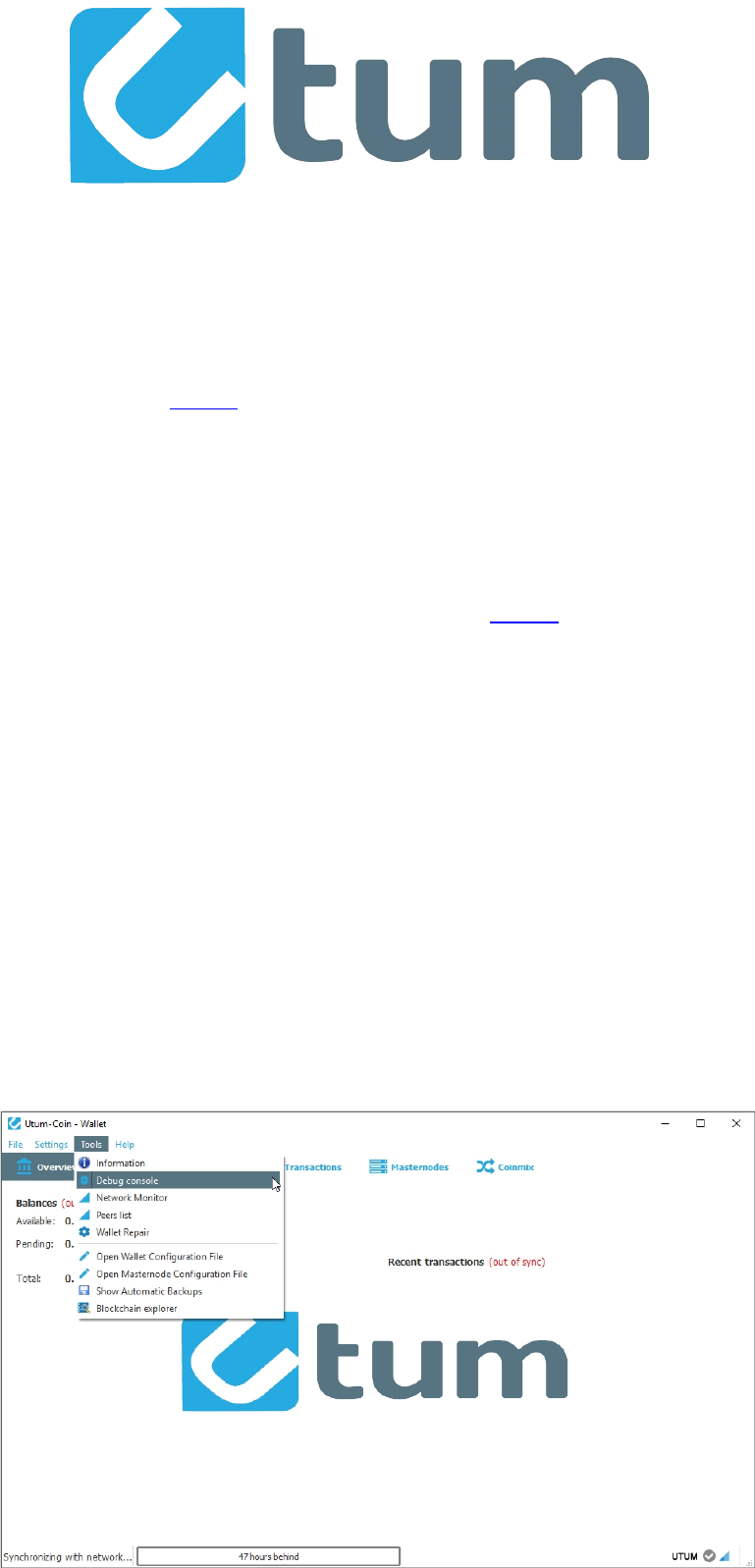
Utum Masternodes Setup Linux Guide
What you need:
1-More than 3000 UTUM
2-One computer with utum-qt wallet installed.(Put more than 3000 UTUM in this wallet)
Wallets link: https://github.com/robcrypto2/Utum/tree/master/wallets
3-One VPS(Ubuntu 16.04 x64 recommended).
4-A small amount of technical knowledge.
Step #1:
Setup your controller wallet - this will keep your coins safe.
Install utum-qt wallet on Windows or Linux from the official releases (link below)
https://github.com/robcrypto2/Utum/tree/master/wallets
1.1-Load your utum-qt wallet and sync.
1.2-Set a password for utum-qt.(Wallet will shut down)
1.3-Find your wallet.dat file:
c:\Users\username\AppData\Roaming\Utum (windows)
1.4-Backup your private keys and wallet.dat file!(Very important! Or you may lose your coin!)
1.5-Load utum-qt wallet again and sync.
Step #2:
Open the Debug Console.
2.1-Click Tools on the top file menu.
2.2-Open Debug console.(pic2.2)
2.3-Click Console on the top Tab Bar.
Pic2.2

Step #3:
Get your masternode key & Get a masternode address
3.1-In the debug console command box (bottom of screen) enter the following( ENTER):
masternode genkey
3.2-You should see something very similar to this. It’s your MN_GENKEY(save into a text file in
Notepad or Gedit/Nano/etc,pic3.2):
<-masternode genkey
->7W76jFSZF9GDVG23cPB7zpsh1icaAhbdn1cmZiujb1hxPNd2ZXo
Pic3.2
3.3-Enter the following to create a masternoe address( ENTER):
getaccountaddress MN1
(You can replace MN1 with your MASTERNODE_ALIAS_NAME.)
3.4-You should see something very similar to this (save into a text file in Notepad or
Gedit/Nano/etc,pic3.4):
<-getaccountaddress MN1
->UZ6bEHH9UVqNXdVAdfiHV3hrzKhysEafLj
Pic3.4
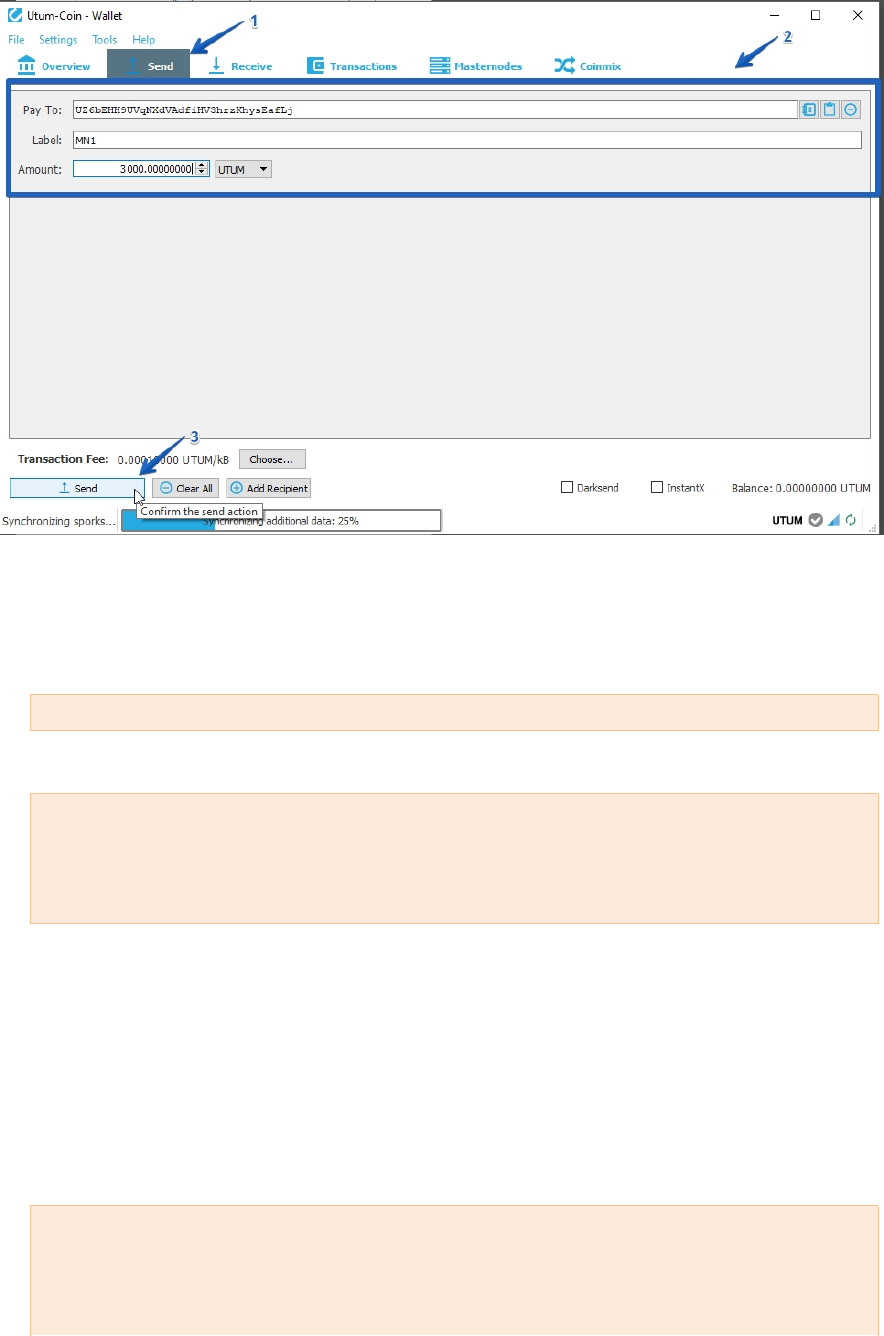
4.1-Click Send Tab.
4.2-Send 3000 UTUM to the address[MASTERNODE_ALIAS_NAME] from [step3.4](pic4.2)
4.3-Wait for confirmations.
Pic4.2
4.4-Open Debug console.
4.5-Enter the following to get outputs( ENTER):
masternode outputs
4.6-You should see something very similar to this (save into a text file in Notepad or
Gedit/Nano/etc):
<-masternode outputs
->{
“2bcd3c84c84f87eaa86e4e56834c92927a07f9e18718810b92e0d0324456a67c”:“0”
}
They are your TX_ID and TX_INDEX, {“TX_ID”:“TX_INDEX”}
Step #5:
Edit masternode.conf file.
5.1-Find your masternode.conf file:
c:\Users\username\AppData\Roaming\Utum (windows)
5.2-Open masternode.conf with Notepad, You should see something very similar to this:
# Masternode config file
# Format: alias IP:port masternodeprivkey collateral_output_txid collateral_output_index
# Example: mn1 127.0.0.2:17121 93HaYBVUCYjEMeeH1Y4sBGLALQZE1Yc1K64xiqgX37tGBDQL8Xg
2bcd3c84c84f87eaa86e4e56834c92927a07f9e18718810b92e0d0324456a67c 0
Step #4:
Send 3000 UTUM to masternode address & Get Outputs.
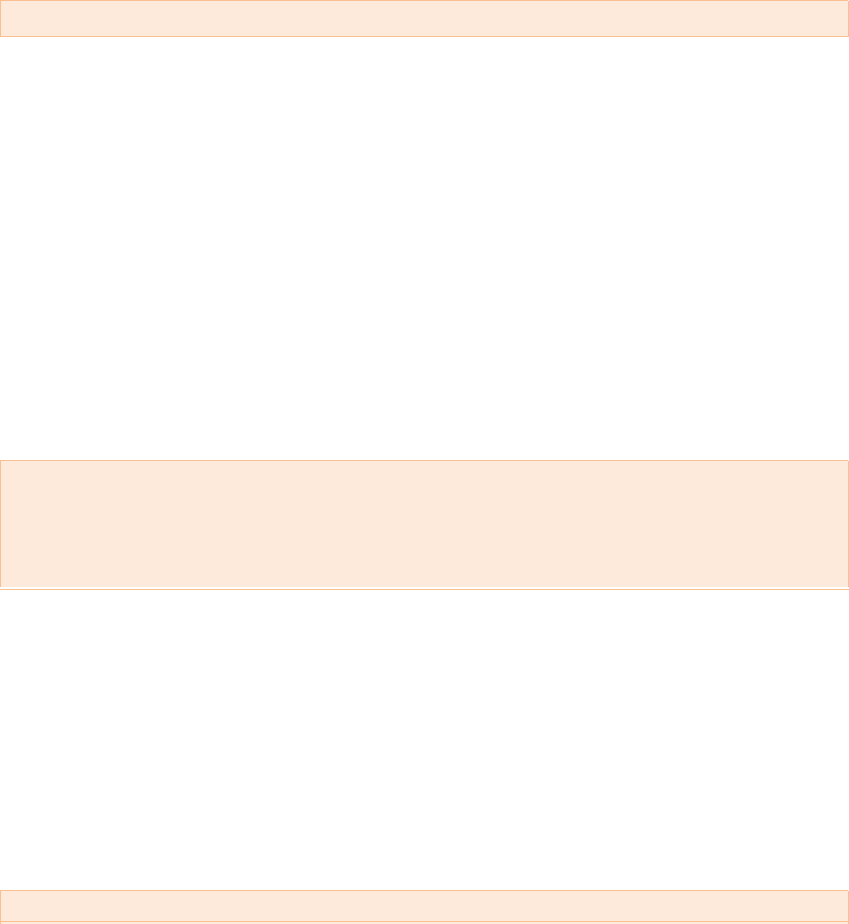
Step #6:
Open up an SSH client (Putty) then Register & Log in to your VPS as root. Ubuntu(16.04) VPS is
recommended.
Step #7:
7.1 - Autoinstall Utum:
wget https://raw.githubusercontent.com/robcrypto2/Utum/master/masternode.sh
chmod 755 masternode.sh
./masternode.sh
7.2 - Autosetup script will ask for MN_GENKEY
Step #8:
Start Masternode!
8.1 - Restart local wallet and Open the Masternode tab.
8.2 - You can start your MN from the main wallet's MasterNode tag, This will be easier.
8.4 - You can use the following commands on the VPS to see the status of Masternode:
utum-cli masternode status
5.3-Format your masternode information:
MASTERNODE_ALIAS_NAME VPS_IP:17121 MN_GENKEY TX_ID TX_INDEX
You can get your VPS_IP from Step#6(Your VPS hosting will provide this information)
5.4-Paste masternode information[step5.3] into masternode.conf on new line.
5.5-Save and close masternode.conf.
8.5 - Keep your VPS and UTUM services running.