What's New In Tabs3 & PracticeMaster Version 17.1 V171 V171wn
User Manual: V171
Open the PDF directly: View PDF ![]() .
.
Page Count: 9
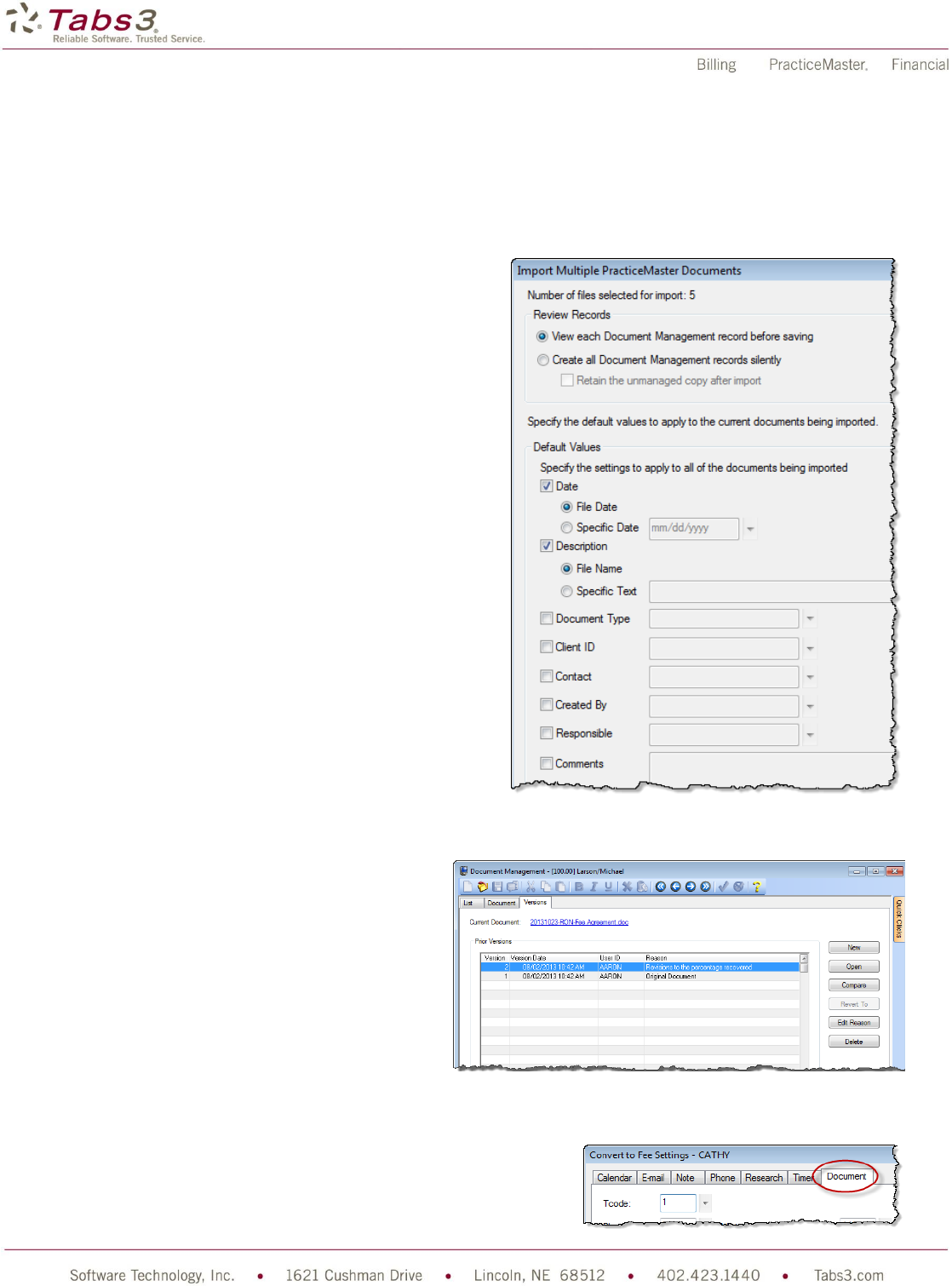
What’s New List for Version 17.1
of Tabs3 Billing, PracticeMaster, and Financial Software
PracticeMaster Changes
Document Management
Enhancements to better organize your documents with
PracticeMaster include:
Create a naming convention, and then let
PracticeMaster save and name your documents.
o Specify your firm’s naming convention and
repository location for all documents.
o When creating a Document Management
record, the name and location can
automatically be assigned.
o Classify and organize your Document
Management records using the new
Document Type field.
o Create your own document types such as
Letters, Briefs, Motions, Interrogatories,
Depositions, etc.
Automatically save documents to PracticeMaster
from Word, Excel, and PowerPoint.
Save Outlook e-mail attachments as Document
Management records.
Add your existing documents to PracticeMaster.
o Powerful import functionality lets you
import entire groups of documents at one
time and automatically organize them in
PracticeMaster.
Check In and Check Out documents to prevent
changes by other users while you are working on
documents. Checked out documents are marked
as “read-only” and cannot be edited by anyone else.
o View Check In / Check Out History of a specific document.
o Specify the number of days before
notifying users that checked out
documents are overdue.
o View all documents or just overdue
documents you have checked out.
o Optionally require users to check
out a document before editing.
Easily save versions of documents to track
revisions.
o Compare two versions of a
document to see changes.
o Optionally require users to create a
new version when checking in a managed document.
Convert Document Management records to fees.
o Define default preferences for each user on the new Document tab in Convert to Fee Settings.
New Verify Documents utility identifies files that have been
moved or renamed.
o Schedule the Verify Documents utility to run at any
time using a startup option.
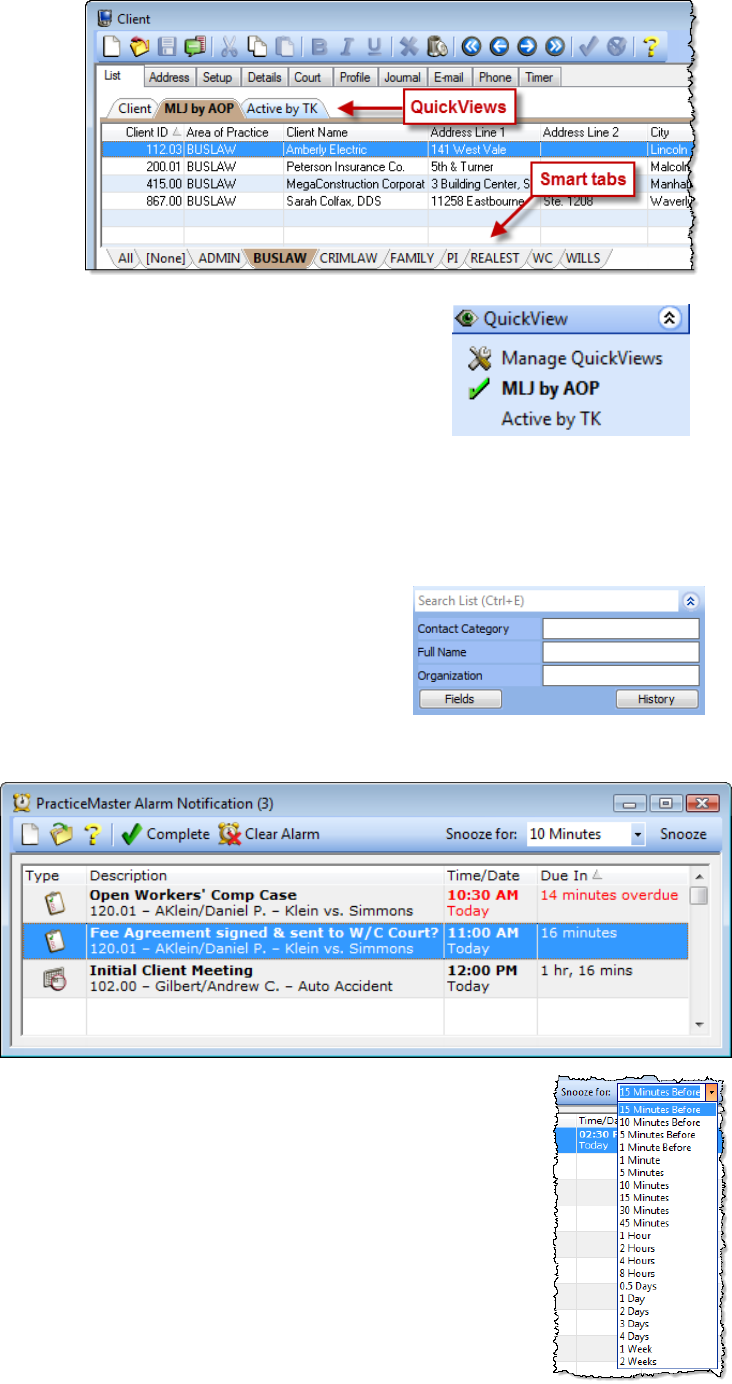
Page 2
QuickViews ***New Feature***
QuickViews combine a filter,
column layout, and default sort.
This allows you to quickly
change the view on the records
you see, the columns that are
displayed, and the order that
records appear—all with a single
click.
New Smart tabs allow an
additional level of filtering by
displaying a row of tabs at the
bottom of the list. For example,
you can filter the Client file to
display only your clients, and display Smart tabs for each Area of Practice.
QuickViews are accessed in the Quick Clicks pane for each file.
o The Manage QuickViews option opens the QuickView Editor,
allowing you to define the QuickView.
Create and share QuickViews for all users by selecting the Show for all
users check box.
The Platinum version provides the fastest QuickView performance.
Record Count ***New Feature***
The status bar now shows a count when multiple records are highlighted on a List tab. You can use
Ctrl+A to highlight all records in a list.
Search Box ***New Feature***
The new Search Box at the top right corner of the List tab on every
PracticeMaster file makes it easy to find information. By typing in the
Search Box, your List will automatically be filtered. Every field that is
shown in the current Column Layout will be searched.
By clicking on the expand button, you can change which fields to filter
your search by, as well as examine and reuse the last 10 searches using the History button.
Alarms
New Alarm Notification
window shows all
alarms in one window.
You can select and
snooze all alarms at
once, or pick and
choose which alarms
you want to snooze,
clear, or mark as
complete.
Different snooze values
are now remembered for each individual record.
Snooze times are now maintained even if you close PracticeMaster.
You can snooze an alarm for any interval, such as tomorrow, 10 minutes before due, 2
weeks, next month, 8 minutes, etc.
Use Natural Language to enter an alarm time (e.g., “Tomorrow 3:00 p.m.”, “Next
week”, “Monday”, etc.).
When an alarm is snoozed in PracticeMaster, it is snoozed in Outlook and vice versa.
You no longer have to dismiss it in both windows.
Alarm Notification window includes a new Due In column to show how long until the
appointment or task deadline (e.g., “1 hr, 15 mins”).
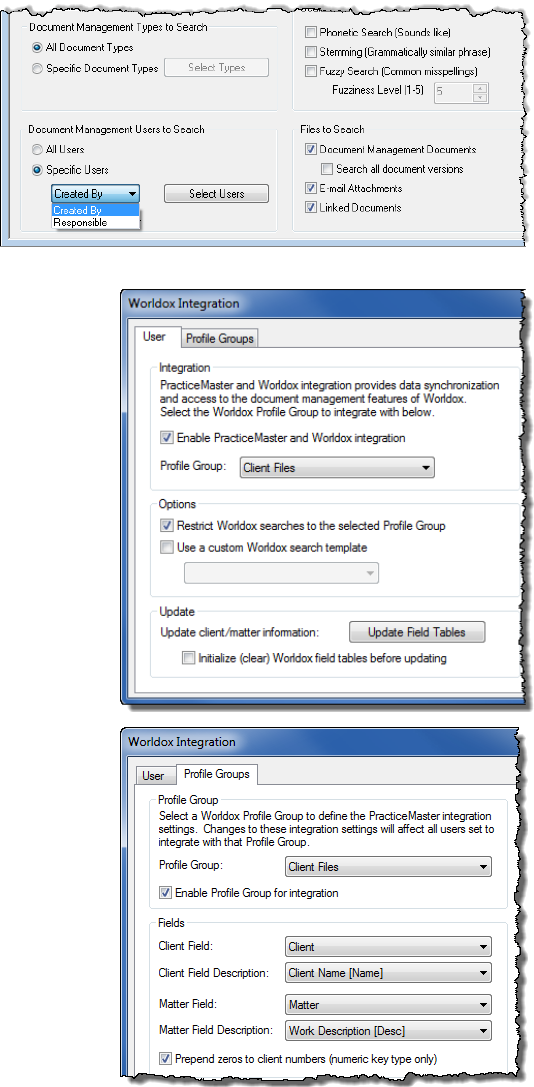
Page 3
Added the ability to minimize the Alarm Notification window, keeping it open but out of sight.
You can snooze an alarm for more than 8 hours.
The Active Alarms window shows which alarms have expired along with alarms set to expire today.
Calendar
Conflict checking is now performed when dragging and dropping a calendar record in the Graphical
Calendar.
A new combined Alarm Time field in the calendar record offers the following features:
o Use Natural Language to enter an alarm time (e.g., “Tomorrow 3:00 p.m.”, “Next week”,
“Monday”, etc.).
o Allows you to type or select how long until an alarm is displayed, or “None” if no alarm is needed.
o Set an alarm for more than 9,999 minutes before the due date. This allows you to set an alarm for
2 weeks, 1 month, or even longer before an event.
Document Search
Optionally specify which users’ documents
to search.
Optionally specify which document types to
search.
Optionally search all versions of
documents or just the current version in
Document Search and Conflict of Interest.
Search Document Management
documents only, or all linked documents.
Worldox Enhancements
Added a PracticeMaster toolbar in Worldox that lets you
access matter information and create fee, calendar, and
journal records (requires Worldox GX3 latest update).
Renumbering clients in PracticeMaster, Billing, or Trust
Accounting now reassigns Worldox documents for the
user’s Profile Group to the new Client ID.
Added support for integrating inactive client matters
(requires Worldox GX2 or later).
The Worldox Integration window includes two new tabs,
Profile Groups and User, making it possible to ensure
that all users integrating with Worldox use the same
settings.
o The Profile Groups tab allows you to define the
firm-wide settings for the Profile Groups you
would like to integrate with.
o The User tab allows you to specify which Profile
Group an individual user will be integrating with.
Added the ability to select additional fields when defining
the Client Field Description and Matter Field
Description. These fields allow you to map any
PracticeMaster Client field to describe the information
that is being sent over to Worldox.
Added the ability to list or search Worldox documents
from any tab in the client editor or Matter Manager. This
is done using the Display Worldox Documents or the
Search Worldox Documents options in the Take
Action menu in Quick Clicks.
Added the option to restrict Worldox searches to the
Profile Group selected for that user. When selected,
documents in different Profile Groups will not be
searched when a user performs a Document Search in
PracticeMaster.
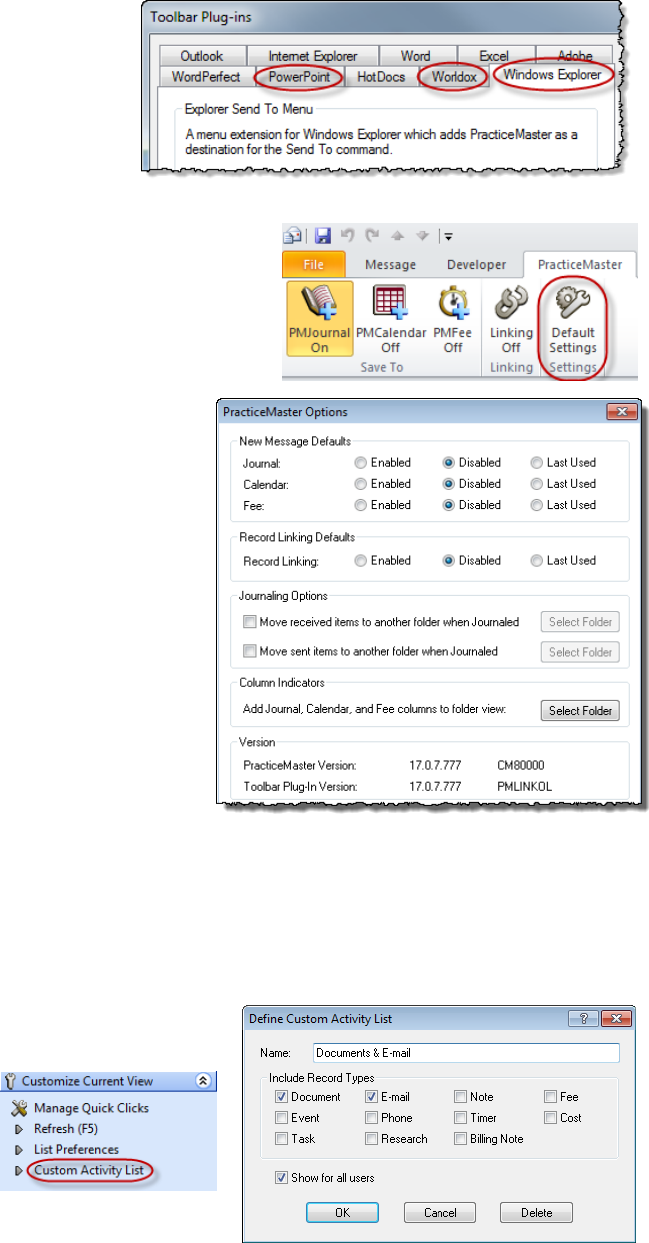
Page 4
Added the ability to select a custom Worldox search template on the User tab of the Worldox Integration
window. Selecting this option adds a Search Worldox Documents option to the Take Action menu in
Quick Clicks for the Client File. This link allows additional criteria to be specified on the search template.
Improved the performance by only processing changes to integrated fields.
New PowerPoint, Worldox, and Windows Explorer Toolbar Plug-Ins
Added the following plug-ins, which add functionality to third-party programs (Maintenance | Integration |
Plug-ins):
o Microsoft PowerPoint – Add a
PracticeMaster toolbar in PowerPoint that
is used when creating or editing
documents so presentations can be
easily added to a document management
record for case files. You can also create
fee, calendar, and journal records while
working in PowerPoint.
o Worldox – Add a PracticeMaster toolbar in Worldox that lets you access matter information and
create fee, calendar, and journal records.
o Windows Explorer – Add a Send To PracticeMaster
menu option to Windows Explorer that creates new
Document Management records for individual documents
or groups of documents.
New Configuration Window for Outlook Plug-In
Added a new configuration window for Outlook integration
with journal, calendar, and fees. This Add-in Options
window can be accessed via the new Default Settings
button or from within Outlook.
o Easily add the J, C, and F column indicators to
any folder in Outlook.
o Automatically move sent items and received items
to another folder when journaled.
o Set defaults for new messages for journal,
calendar, and fees.
o Set default for record linking.
Journal File
Added a new View E-mail in Outlook option in Quick
Clicks that allows you to recreate an e-mail that has been
saved to the Journal file. All attachments in the e-mail
journal record are included when viewing in Outlook.
Added a new Export E-mail as Outlook Msg option in
Quick Clicks that exports e-mail journal records as
Outlook Msg files. All attachments in the e-mail journal record are included in the .MSG file.
History Tracking
Added the ability to resize the View Field History window, thus allowing you to see more of the Old Value
and New Value fields. The window size is saved between sessions.
Tooltips in Editor Window
Hovering over multi-line memo fields displays the entire field
in a tooltip, making it easy to see the full e-mail body, fee
description, comments fields, etc.
Matter Manager
Added the ability to create a
Custom Activity list for any
combination of the following
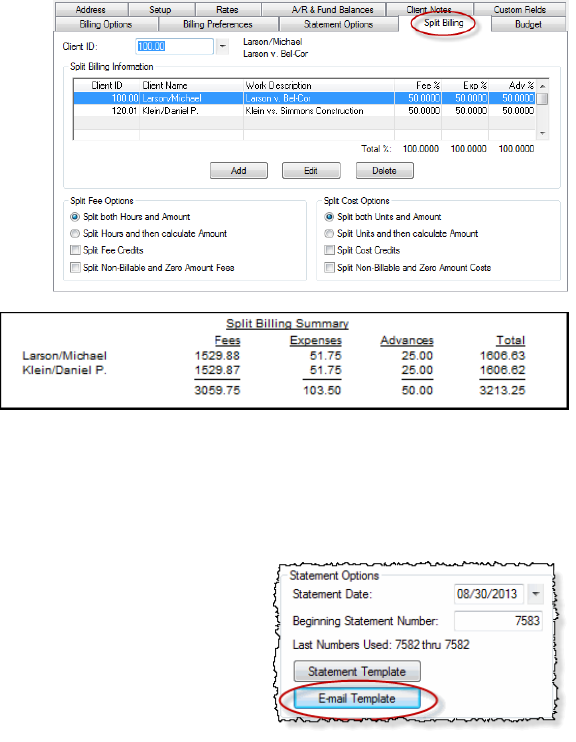
Page 5
record types: document, event, task, e-mail, phone, research, note, timer, billing note, fee, and cost. For
example, you can create a custom list that shows only document management records and e-mail journal
records. Or, you can create a custom list that shows both fees and costs.
Filters
Improved performance for most filters.
Find and Replace
Added the ability to search for empty fields when using Find and Replace.
WorkFlows
Improved performance when running a user activated WorkFlow for multiple records in a list.
Added the ability to cancel when running a user activated WorkFlow for multiple records in a list.
Added a Please Wait message when running a user activated WorkFlow for multiple records in a list.
Daily Report
The Daily Report now displays the Day of the Week next to the date when the report is run for a range of
dates.
Tabs3 Billing Changes
Split Billing ***New Location***
Show the pre-split value or the split value on
statements.
Include a summary of what was split on
statements.
Split both the Hours and Amount, or just
split the Hours and have the amounts
calculated for each matter based on rates
that have been defined.
Define split billing percentages with up to four
decimal places instead of only two.
Optionally split fee credits and cost credits.
Optionally split non-billable transactions and
zero amount transactions.
Split Billing is now configured in the
Client using the new Split Billing tab.
Renamed the feature from Split Fee
Billing to Split Billing to reflect the
enhanced functionality.
Informs you if a final statement was run for a split client with transactions that have not been split.
Undo Split Billing ***New Feature***
A new Undo Split Billing utility lets you reverse the split billing process for individual clients.
This window shows all of the detail for a split, allowing you to see amounts and percentages for each split
matter as well as totals.
Generate Statements
Specify an e-mail template when running final statements that
overrides the clients’ normal e-mail template, thus making it easy to
use a different e-mail template for reminder statements.
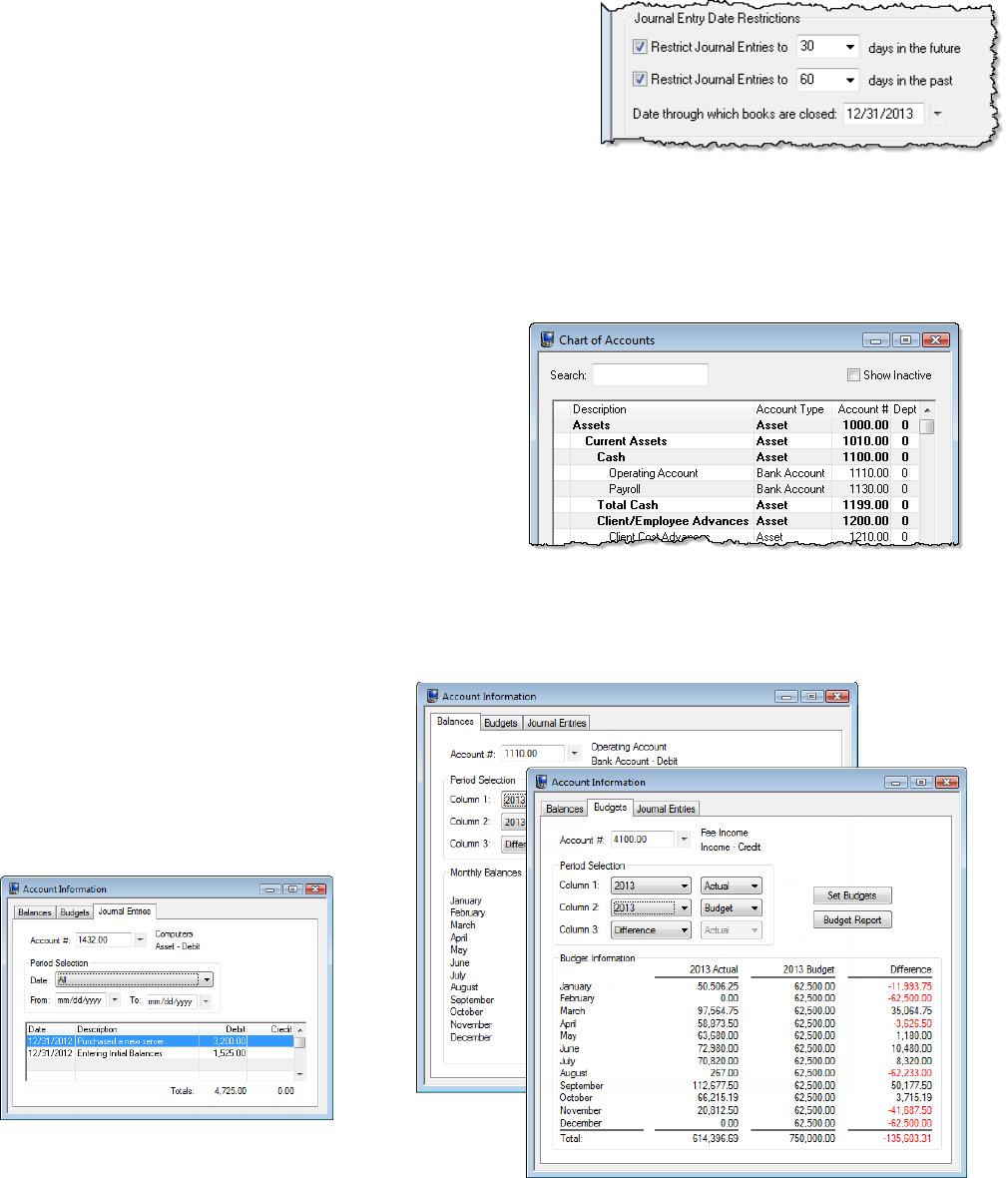
Page 6
Task Codes & Taskbill
Added support for using the 2013 Revised UTBMS Expense Code format specified by the LEDES
Oversight Committee (LOC). You can now define Expense task codes in Tabs3 Billing and
PracticeMaster using “X” as the first character position (i.e., X101, X111, X122, etc.).
General Ledger Software (GLS)
Month/Year-End
No longer necessary to close each month and year.
Store unlimited years of journal entries.
Define a “Closed Date” to ensure journal entries from prior
periods are not altered.
GLS Clients
No longer need to archive clients to retain information for prior years.
New firm-defined date restrictions for which journal entries can be added or edited.
Bank Reconciliation
Added ability to reconcile credit card accounts.
Now easier to cancel a reconciliation.
Chart of Accounts
Made it easier to manage your accounts by
completely redesigning the Chart of Accounts
window with a new visual layout that shows
account groupings.
Drag and drop accounts to reorder them in the
Chart of Accounts.
Mark accounts as Inactive.
Added a new “Credit Card” account type that can
be reconciled.
Automatically add corresponding heading/total accounts to create paired account groupings.
Added separate Detail and Summary report options for each account.
Designate accrual accounts for reporting purposes.
Increased the account description from 30 characters to 50 characters.
Account Information
Added a new Account Information
window that allows for easy analysis
of account balance and budget
information.
Easily view Journal Entries for a
specific account and period of time.
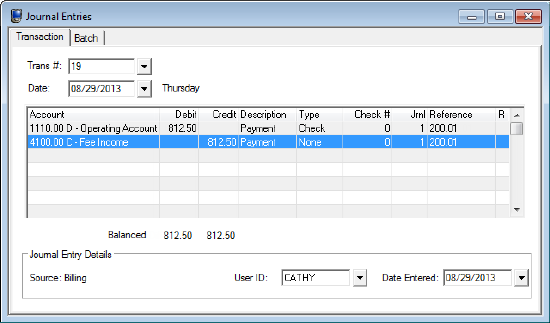
Page 7
Budgets
Define and maintain budget amounts for multiple years.
Define a budget for next year without closing the current year first.
Journal Entries
Streamlined Journal Entry window
ensures entries are balanced.
Store unlimited journal entries—not just
three years.
Enter journal entries for future months
without closing the current month first.
Improved integration with Tabs3 Billing,
Accounts Payable, and Trust Accounting
requires fewer manual journal entries.
Increased the journal entry description
from 40 characters to 120 characters.
The Receipt and Receipt Type fields
have been combined into the Type drop-down. This provides the ability to specify the type of receipt,
including None, Cash, Check, Credit Card, and more!
Improved data entry window stores balanced journal entries as transactions on the new Transaction tab.
Related transactions due to integration are linked and easily accessible via the new Batch tab.
Deposit Slips
Added the ability to include EFT and Other receipt types on deposit slips. Previously, deposit slips could
only be created for Cash, Check, and Client Funds receipt types (changed in Version 17.1.2.918).
Reports
No longer limited to reporting on just the current and two prior years.
Easier to include/exclude accrual figures on reports.
Optionally select to include commas and cents at the time the report is run.
Recurring Entries
Enhanced the Recurring Entries window to ensure balanced entries are posted.
Select which recurring entries to include at the time of posting.
Import Journal Entries ***New Name***
The Post ASCII Data program has been renamed to Import Journal Entries.
All items in the GLSASCII.DTA file are now checked prior to importing.
If any errors are detected in the GLSASCII.DTA file, no journal entries will be imported.
The GLSASCII.DTA file will no longer be deleted if errors are detected, allowing you to refer to the Import
Journal Entries Error Report and correct the errors found in the file.
Post PenSoft Payroll Data
All items in the GLSPEN.DTA file are now checked prior to importing.
If any errors are detected in the GLSPEN.DTA file, no journal entries will be imported.
The GLSPEN.DTA file will no longer be deleted if errors are detected, allowing you to refer to the Post
PenSoft Payroll Data Error Report and correct the errors found in the file.
Data File Integrity Check
Added drill-down capabilities to the Error Report making it easy to load the specified record.
Integration with Default GLS Client
Tabs3 Billing, Accounts Payable, and Trust Accounting integration can only occur with GLS Client 1.
Additionally, the default GLS Client is now always GLS Client 1. If you are configured to use a different
default client, the conversion program will move the GLS Client and the log file will indicate whether GLS
clients have been moved.
Page 8
Accounts Payable Software (APS) &
Trust Accounting Software (TAS)
1099-MISC Forms
The IRS changed the formatting of their 1099-MISC form for 2013. We updated our program to meet their
new field alignment.
Miscellaneous Changes
Update Notification ***New Feature***
Automatically notifies managers and designated users when a critical update is available.
Provides the ability to download updates at any time using the new Help | Check for Updates menu
option without having to enter additional information.
You can designate which users will be notified of updates using the new Check for Software Updates
access right.
PracticeMaster Limits
Increased the maximum number of fields allowed in a file to 435 fields (previously 410).
Receipt Allocation by Invoice setting in Tabs3 Billing
The conversion program changes the default Receipt Allocation by Invoice setting on the Client
Defaults tab in Customization to be enabled. Additionally, the default setting for new matters is now
based on the Client Defaults setting instead of the prior matter associated with the same client. These
changes ensure that new clients and matters take advantage of the additional reporting options Receipt
Allocation by Invoice provides.
Help Improvements
Clicking the Help button or pressing F1 from any report Preview window will now take you to the
appropriate help topic for the report you are viewing.
Similarly, clicking the Help button or pressing F1 from any List tab in PracticeMaster will take you to the
appropriate help topic for the file you are accessing.
Data File Integrity Check & Tabs3 Billing Archive Data Integrity Check
Added a link to the appropriate Knowledge Base article at the bottom of the Error Report making it easy
to find information regarding specific errors.
Changed the Data File Integrity Check startup option (/DFIC) and Archive Data Integrity Check startup
options (/AFIC) when run from the command line to display errors in the log file instead of onscreen, thus
allowing batch files to continue executing even if there are errors.
Copy All
Added the ability to copy all records from any list to the Windows clipboard using Ctrl+Alt+C. Although
Ctrl+C copies all selected records, there previously was no way to copy all records from lists that did not
allow more than one record to be selected. This new Copy All feature works on all lists, and is available in
all products.
Page 9
Platinum Versions
QuickViews
QuickView performance is accelerated when using the Platinum version. With larger data files and
complex sorting, there can be a significant improvement.
Search Box
Performance of the new Search Box is accelerated when using the Platinum version.
Tabs3 Connect Matter Manager
Tabs3 Connect users can use any of the new Custom Activity lists defined for the Matter Manager.
Tabs3 Connect Task List
Added a line for each task in the Task List that includes the Client ID, Client Contact Full Name, and Work
Description. If no client is assigned to the task, then the Contact Full Name will show.
New Log Off Users Startup Option
Added a new /LOG_OFF_USERS startup option for Platinum software that will automatically log off all
conflicting users in order to run the Data File Integrity Check or Archive Data Integrity Check.
eNote
Added a message indicator to the eNote window that indicates whether an eNote has been forwarded or
replied to.
Exchange Connector
The Exchange Connector now integrates with Exchange Server 2013.
The new Auto Detect feature in System Configuration can now detect your Exchange Server name and
proxy settings based on the Administrative E-mail Address and Password fields when configuring the
PracticeMaster Exchange Connector.
Outlook is no longer required to be installed on the Platinum Server when using Exchange Server 2013.
Discontinued Items
PracticeMaster Briefcase
Starting with Version 17, PracticeMaster Briefcase has been discontinued and is no longer available.
Tabs3 Connect can be used for remote access to client and contact information, fee and cost entry,
personal and firm-wide calendar, and more.
QuickBooks Integration
Starting with Version 17, QuickBooks integration will no longer be available with PracticeMaster only.
QuickBooks integration will only be available when Tabs3 Billing is installed.
QuickBooks integration using the IIF format is no longer available. Tabs3 only supports integration with
QuickBooks using the QBXML format.
DOS Cost Recovery Software
Starting with Version 17, the DOS Cost Recovery Software programs will be discontinued. The Tabs3
Device Interface program (TBDevice.exe) will replace these utility programs. The DOS Cost Recovery
Software programs do not run on 64-bit operating systems and have become obsolete.
WCNVASCV.EXE
Starting with Version 17, the WCNVASCV.EXE utility program will be discontinued and replaced with the
Tabs3 Device Interface program (TBDevice.exe). The format used by WCNVASCV.EXE is included in the
Tabs3 Device Interface program.
20140527 Copyright © 2013-2016, Software Technology, Inc., Maker of Tabs3 & PracticeMaster, All Rights Reserved