Web Connector Guide
User Manual:
Open the PDF directly: View PDF ![]() .
.
Page Count: 98
- Intuit QuickBooks®SDK
- QuickBooks Web Connector Programmer’s Guide
- Version 2.0
- About This Guide
- Introduction to QBWC Programming
- QuickBooks Supported by QBWC
- Why Do I Need to Support QBWC in My Web Service?
- Are There Any Alternatives to QBWC?
- The QBWC-to-Web Service Communication Universe
- What Will My Web Service Solution Look Like?
- Are There Samples to Jumpstart My Work?
- Frequently Asked Questions
- What Platforms and Languages can I use in my Implementation?
- Which QuickBooks/QB POS Versions Support QBWC?
- Can I Specify Which QuickBooks Editions Access My Service?
- Does My Web Service Need a Certificate to Access QBWC?
- Where is the QBWC WSDL?
- Is There a Limit to the Number of Messages I Send to QBWC?
- Why QBWC and Not a Simple Web Interface?
- The QBWC Communication Model
- Implementing a Web Service for QBWC
- Building The QWC File for Your Users
- Exchanging Data with QuickBooks and QBPOS
- Interacting Directly with the Web Connector
- Understanding the End-User Experience and Setup
- Handling Errors
- How Do I TroubleShoot Problems?
- QBWC Callback Web Method Reference
- Understanding and Responding to QBWC Error Codes
Intuit QuickBooks®SDK
QuickBooks Web Connector
Programmer’s Guide
Version 2.0
QBWC version 2.0, released May 2009. (c) 2009 Intuit Inc. All rights reserved.
QuickBooks and Intuit are registered trademarks of Intuit Inc. All other
trademarks are the property of their respective owners and should be treated
as such.
Acknowledgement: This product includes software developed by the Apache
Software Foundation (<http://www.apache.org>) (c) 1999-2004 The Apache
Software Foundation. All rights reserved.
Intuit Inc.
P.O. Box 7850
Mountain View, CA 94039-7850
For more information about the QuickBooks SDK and the SDK documentation,
visit http://developer.intuit.com/QuickBooksSDK/.

Contents 3
(c) 2009 Intuit Inc. All rights reserved.
Who Should Read This Guide . . . . . . . . . . . . . . . . . . . . . . . . . . . . . . . . . . . . . . . . . 7
Before You Begin . . . . . . . . . . . . . . . . . . . . . . . . . . . . . . . . . . . . . . . . . . . . . . . . . 7
What’s New in This Release . . . . . . . . . . . . . . . . . . . . . . . . . . . . . . . . . . . . . . . . . . 7
Chapter 1: Introduction to QBWC Programming
QuickBooks Supported by QBWC . . . . . . . . . . . . . . . . . . . . . . . . . . . . . . . . . . . . . . 9
Why Do I Need to Support QBWC in My Web Service?. . . . . . . . . . . . . . . . . . . . . . . . 9
What is the COM Issue and How Does QBWC Solve This?. . . . . . . . . . . . . . . . . . . 9
What is the Firewall Issue and How Does QBWC Solve That? . . . . . . . . . . . . . . . 10
Are There Any Alternatives to QBWC?. . . . . . . . . . . . . . . . . . . . . . . . . . . . . . . . . . 12
The QBWC-to-Web Service Communication Universe . . . . . . . . . . . . . . . . . . . . . . . 12
Initial Customer Interaction with Your Web Service . . . . . . . . . . . . . . . . . . . . . . 12
Ongoing Communication Between QBWC and a Web Service . . . . . . . . . . . . . . . 14
What Will My Web Service Solution Look Like?. . . . . . . . . . . . . . . . . . . . . . . . . . . . 14
How to Build a QWC File. . . . . . . . . . . . . . . . . . . . . . . . . . . . . . . . . . . . . . . . . 14
How to Build QBWC Support into Your Web Service . . . . . . . . . . . . . . . . . . . . . . 15
Are There Samples to Jumpstart My Work? . . . . . . . . . . . . . . . . . . . . . . . . . . . . . . 15
Frequently Asked Questions. . . . . . . . . . . . . . . . . . . . . . . . . . . . . . . . . . . . . . . . . 15
What Platforms and Languages can I use in my Implementation? . . . . . . . . . . . . 15
Why Do I Need SOAP? 15
Which QuickBooks/QB POS Versions Support QBWC?. . . . . . . . . . . . . . . . . . . . . 16
Can I Specify Which QuickBooks Editions Access My Service? . . . . . . . . . . . . . . . 16
Does My Web Service Need a Certificate to Access QBWC?. . . . . . . . . . . . . . . . . 17
Developing a Web Service Without Certificates 17
Where is the QBWC WSDL? . . . . . . . . . . . . . . . . . . . . . . . . . . . . . . . . . . . . . . 17
Is There a Limit to the Number of Messages I Send to QBWC? . . . . . . . . . . . . . . 17
Why QBWC and Not a Simple Web Interface? . . . . . . . . . . . . . . . . . . . . . . . . . . 17
Chapter 2: The QBWC Communication Model
A Closer Look at the Communication Model . . . . . . . . . . . . . . . . . . . . . . . . . . . . . . 19
Chapter 3: Implementing a Web Service for QBWC
Generating and Implementing the Service Skeleton with .NET . . . . . . . . . . . . . . 27
Generating and Implementing the Service Skeleton with Java and Apache Axis . . 31
Chapter 4: Building The QWC File for Your Users
A Sample QWC File. . . . . . . . . . . . . . . . . . . . . . . . . . . . . . . . . . . . . . . . . . . . . . . 33
How Do I Set the QBWCXML Fields in the QWC File? . . . . . . . . . . . . . . . . . . . . . 34
Is the Order of the Tags Important? 38
Can I Start Developing Without All That “Cert” Stuff? 38
Can I Run My Web Service in “Real Time”? 39
Can I Stop My Users From Running Updates in “Real Time”? 39
Can I Specify Run EveryNSeconds and RunEveryNMinutes in one QWC File? 39

4Contents
(c) 2009 Intuit Inc. All rights reserved.
How Does the User Add the QWC File?. . . . . . . . . . . . . . . . . . . . . . . . . . . . . . . . . . 39
Chapter 5: Exchanging Data with QuickBooks and QBPOS
A Note About the Required NameSpace . . . . . . . . . . . . . . . . . . . . . . . . . . . . . . . . . 41
Data Exchange Considerations . . . . . . . . . . . . . . . . . . . . . . . . . . . . . . . . . . . . . . . 41
Chapter 6: Interacting Directly with the Web Connector
How to Implement Interactive Mode . . . . . . . . . . . . . . . . . . . . . . . . . . . . . . . . . . . 43
Using docontrol to Change Web Service Behavior in QBWC. . . . . . . . . . . . . . . . . . . . 44
Sample docontrol URLs . . . . . . . . . . . . . . . . . . . . . . . . . . . . . . . . . . . . . . . . . . 44
For Time Consuming Updates, Use async=true . . . . . . . . . . . . . . . . . 44
How to Get Status of the Update . . . . . . . . . . . . . . . . . . . . . . . . . . . 45
Requests for the docontrol operation 45
Using doquery to Invoke Pre-Set SDK Requests . . . . . . . . . . . . . . . . . . . . . . . . . . . 46
Chapter 7: Understanding the End-User Experience and Setup
Initial End User Setup . . . . . . . . . . . . . . . . . . . . . . . . . . . . . . . . . . . . . . . . . . . . . 49
Chapter 8: Handling Errors
The Web Connector Cannot Access QuickBooks. . . . . . . . . . . . . . . . . . . . . . . . . . . . 51
How Your Web Service Should Respond to QB Access Errors . . . . . . . . . . . . . . . . 52
Why Would a Web Service Try a Different Company? 52
The Web Service Gets Unexpected Data from Web Connector. . . . . . . . . . . . . . . . . . 52
How Your Web Service Should Respond to Unexpected Data . . . . . . . . . . . . . . . . 53
The Web Service Encounters an Unexpected State . . . . . . . . . . . . . . . . . . . . . . . . . 53
Chapter 9: How Do I TroubleShoot Problems?
About Logging. . . . . . . . . . . . . . . . . . . . . . . . . . . . . . . . . . . . . . . . . . . . . . . . . . . 55
How Do I Get to the Troubleshooting Page? . . . . . . . . . . . . . . . . . . . . . . . . . . . . . . 55
What Is Provided at the Troubleshooting Pages? . . . . . . . . . . . . . . . . . . . . . . . . . . . 59
Chapter 10: QBWC Callback Web Method Reference
authenticate . . . . . . . . . . . . . . . . . . . . . . . . . . . . . . . . . . . . . . . . . . . . . . . . . . . . 62
clientVersion. . . . . . . . . . . . . . . . . . . . . . . . . . . . . . . . . . . . . . . . . . . . . . . . . . . . 66
closeConnection . . . . . . . . . . . . . . . . . . . . . . . . . . . . . . . . . . . . . . . . . . . . . . . . . 68
connectionError. . . . . . . . . . . . . . . . . . . . . . . . . . . . . . . . . . . . . . . . . . . . . . . . . . 69
getInteractiveURL . . . . . . . . . . . . . . . . . . . . . . . . . . . . . . . . . . . . . . . . . . . . . . . . 71
getLastError . . . . . . . . . . . . . . . . . . . . . . . . . . . . . . . . . . . . . . . . . . . . . . . . . . . . 72
getServerVersion. . . . . . . . . . . . . . . . . . . . . . . . . . . . . . . . . . . . . . . . . . . . . . . . . 74
interactiveDone. . . . . . . . . . . . . . . . . . . . . . . . . . . . . . . . . . . . . . . . . . . . . . . . . . 75
interactiveRejected . . . . . . . . . . . . . . . . . . . . . . . . . . . . . . . . . . . . . . . . . . . . . . . 76

Contents 5
(c) 2009 Intuit Inc. All rights reserved.
receiveResponseXML. . . . . . . . . . . . . . . . . . . . . . . . . . . . . . . . . . . . . . . . . . . . . . 77
sendRequestXML . . . . . . . . . . . . . . . . . . . . . . . . . . . . . . . . . . . . . . . . . . . . . . . . 80
Appendix A: Understanding and Responding to QBWC Error Codes

6Contents
(c) 2009 Intuit Inc. All rights reserved.

Who Should Read This Guide 7
(c) 2009 Intuit Inc. All rights reserved.
ABOUT THIS GUIDE
This Programmer’s Guide describes the integration of QuickBooks and QuickBooks POS
with web services via the QuickBooks Web Connector (QBWC) application. The purpose
of this guide is to provide the details you need to know in order to successfully create a web
service that talks to QuickBooks or QuickBooks POS.
In this guide, the examples are in C-sharp.
Who Should Read This Guide
This guide is for developers who are creating web service applications that integrate with
QBWC.
In order to create the web service, we assume you are familiar with the platform you are
developing for and the language you are using to program in. You should also know a little
about SOAP, about XML and how to build an XML document.
Before You Begin
Be sure to familiarize yourself with the material contained in the Onscreen Reference for
QuickBooks and for QuickBooks POS, which contains the qbXML and qbposXML syntax
for each request and response message type.
What’s New in This Release
The following improvements have been made to QBWC 2.0:
•Support for interactive mode:
> Protocol Handler for Internet Explorer that allows web-based applications to
interact directly with the web connector.
> Three new optional web methods to facilitate Interactive mode:
-InteractiveURL
-InteractiveRejected
-isInteractiveDone
•Masterkeys are now handled and maintained automatically by .NET managed password
storage mechanism.
•Update locking mechanism to help manage company file during simultaneous updates
from multiple web connector clients.
•Included VERBOSE mode for logging level. With this, we now have three log levels:
NONE = No logging, DEBUG (default setting) = Logging + first 50 characters of
request/response xml, VERBOSE = Logging + complete request/response xml

8About This Guide
(c) 2009 Intuit Inc. All rights reserved.
•Added a response value of an O: (stands for Okay)
O:<QBWC_Version_Supported_By_Server> for clientVersion(). It provides an update
path for user if server’s QBWCVersion is greater than user’s QBWCVersion
•NoOp for sendRequestXML(). When sendRequestXML() call receives an empty string,
QBWC calls getLastError(). If a NOOP is sent back from web-service for the
getLastError(), QBWC will pause update for 5 seconds. This allows a web-service to
tell QBWC to wait five seconds before calling sendRequestXML() again.
•New webmethod getServerVersion() provides a way for web-service to notify QBWC
of itís version. This version string shows up in the More Information pop-up dialog in
QBWC.
•Notification (system tray pop up) is now turned off by default.
•A new optional QWC parameter <CertURL> to provide means to provide certificate
server for ssl certificates other than web server.
•A new optional QWC parameter <Notify> introduced. Value of true will enable
notification (pop up at systray) at app level. Anything else will disable notification.
•- A new optional QWC parameter <AppDisplayName> is introduced. If available,
QBWC will use this to display name in the QBWC UI. Otherwise, use <AppName> as
usual. This is just for UI purpose. Update process still uses the <AppName> (or,
AppUniqueName if provided)
•A new optional parameter <AppUniqueName> is introduced. If this element is
available in QWC file, QBWC will not go into itís typical clone/replace mode for
AppName and directly use the replace routine.
•There are new optional QWC file parameters for three rp.AuthPreferences parameters
IsReadOnly (true/false), UnattendedModePref (umpRequired/umpOptional), and
PersonalDataPref(pdpNotNeeded/pdpOptional/pdpRequired).
•Improved performance due to code refactoring.
•Improved error messages with suggestions on actions where applicable.

QuickBooks Supported by QBWC 9
(c) 2009 Intuit Inc. All rights reserved.
CHAPTER 1 1
INTRODUCTION TO QBWC PROGRAMMING 1
If you are developing a web-based application that works with QuickBooks or QB POS,
you’ll want to consider implementing a solution designed to work with the QuickBooks
Web Connector (QBWC). QBWC enables web-based applications to access Quickbooks
and QuickBooks Point of Sale (QBPOS) over the internet.
QuickBooks Supported by QBWC
The following QuickBooks versions/editions are supported/not supported as indicated:
•Enterprise Edition: all editions
•Pro & Premier, QB 2002 and later
•Simple Start Edition: QuickBooks 2006 and later
•Online Edition: Not supported
Why Do I Need to Support QBWC in My Web Service?
There are a couple of reasons why you need to include QBWC support in your
implementation of a web-based application that talks to QuickBooks or QBPOS. The first
revolves around the basic COM issue, which applies more to QuickBooks integrations than
to QBPOS. The second revolves around the firewall issue, which potentially applies to
both.
What is the COM Issue and How Does QBWC Solve This?
In order for an application to access QuickBooks via the SDK, it must instantiate the
QuickBooks SDK request processor via COM. COM requires the COM object server and
its client (your application) to be resident on the same machine, or at least in the same LAN
(if you use DCOM and configure things very carefully). Consequently, your web-based
application, which is not in the same LAN or on the same machine, cannot access
QuickBooks directly via the request processor.
To get around this limitation, in the past, developers have created a go-between application
that resides on the same machine as QuickBooks and does the QuickBooks interaction,
passing the results back to their web-based app. This approach does work, but adds a
significant amount of learning and work to the implementation effort.
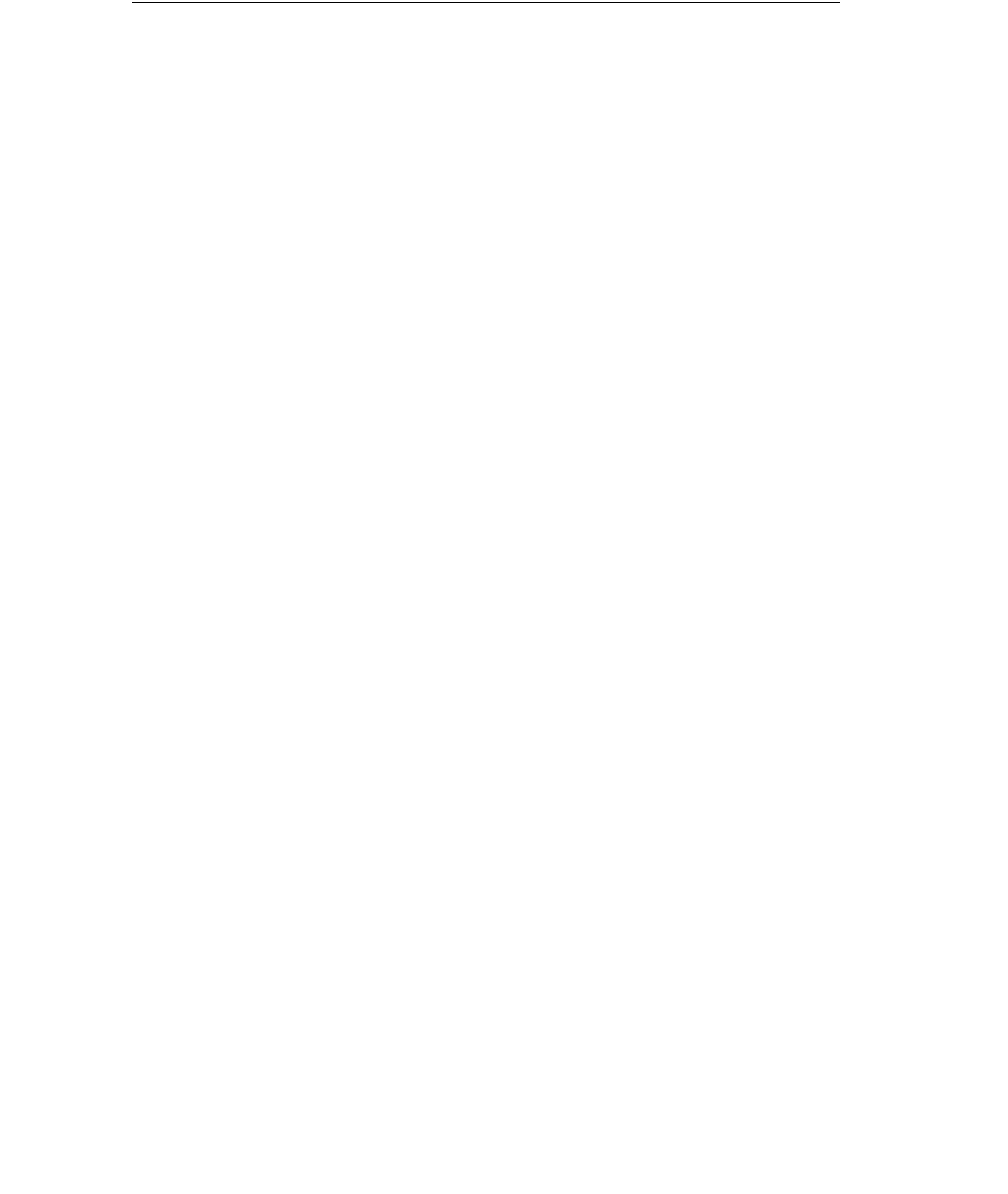
10 Chapter 1: Introduction to QBWC Programming
(c) 2009 Intuit Inc. All rights reserved.
Which is why QBWC was developed. QBWC is a free and standard go-between application
that can be used by any web-based application that needs to talk to QuickBooks or QBPOS.
The core function of QBWC is to act as the conduit through which all qbXML/qbposXML
requests and responses pass between web-based applications and QuickBooks or QBPOS.
What is the Firewall Issue and How Does QBWC Solve That?
For QBPOS, the request processor can be on a remote machine, such as the one hosting
your web service. So a web service could conceivably talk to remote QBPOS installations.
However, with this, there is a security issue as those remote QBPOS installations would
have to open their firewall to each web service.
For QuickBooks, some developers have considered using the Remote Data Sharing (RDS)
feature introduced with QB SDK 2.1 to allow their web-based application to talk to
QuickBooks. This approach is not recommended for various security reasons, one of which
being the requirement of opening a firewall port to the RDS server, which is not secure
enough for this purpose when it comes to the internet, as RDS is a LAN solution, not an
internet one.
QBWC eliminates the firewall issue by using an “upside-down” communication model
where the QBWC initiates the session with the web service over HTTPS and asks the web
service if it has work for QuickBooks or QBPOS (see Figure 1-1.) Consequently, there is no
need to open any ports.

Why Do I Need to Support QBWC in My Web Service? 11
(c) 2009 Intuit Inc. All rights reserved.
Figure 1-1 QBWC “upside-down” communication model
IMPORTANT
Some firewalls may initially interfere with QBWC in that they
may prevent QBWC’s initial outbound contacting of the web
services. In these special cases, some additional tweaking of
the firewall to allow QBWC to reach out to web services may
be required.
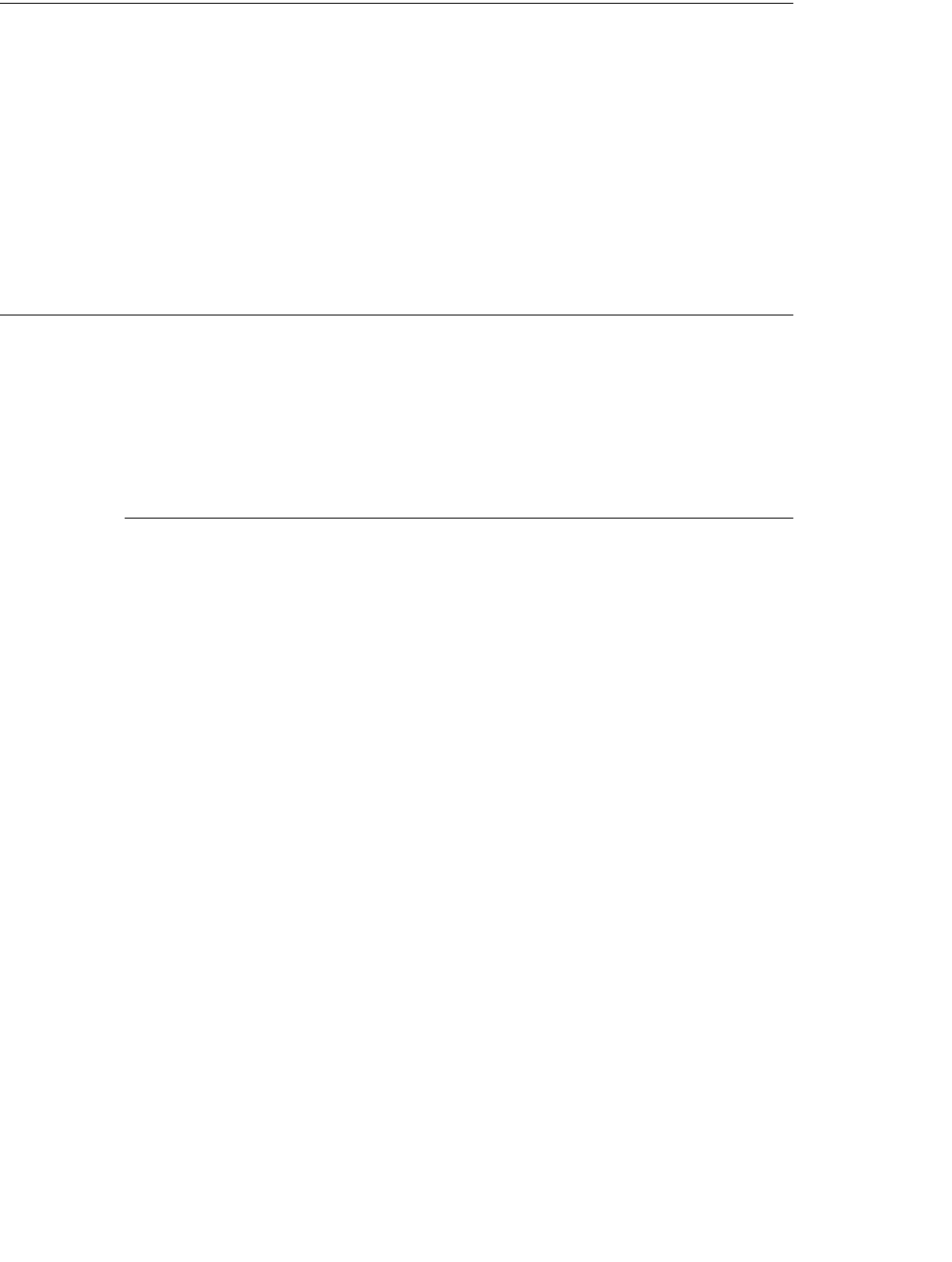
12 Chapter 1: Introduction to QBWC Programming
(c) 2009 Intuit Inc. All rights reserved.
Are There Any Alternatives to QBWC?
The only recommended alternative to QBWC to enable web-based application integration is
for a developer to write their own go-between application, in effect, replacing QBWC with
their own implementation.
There are other alternatives, but these are not recommended. Using RDS involves
substantial security risk, as we’ve already mentioned. Using the unsupported Intuit
Interchange Format (IIF), as some web developers have done, is not recommended because
this bypasses the QuickBooks business logic, and so could result in data that is unsound
from an accounting and a QuickBooks business logic perspective.
The QBWC-to-Web Service Communication Universe
There are two aspects of the overall QBWC-to-web service communication that you need to
keep in mind:
•What does the initial customer interaction look like?
•What does ongoing data communication with the web service look like?
Initial Customer Interaction with Your Web Service
The customer’s first “communication” with your web service is an out-of-band
communication in which your customer does all the things that need to get done before any
data communication can happen. A typical activity sequence for this initial stage is shown
in Figure 1-2.

The QBWC-to-Web Service Communication Universe 13
(c) 2009 Intuit Inc. All rights reserved.
Figure 1-2 How a User Gets Ready to Access Your Web Service
As shown in the figure, the user must first learn about your service and what it requires,
downloads and installs QBWC, subscribes to your service and obtains a password and a
QWC configuration file. The QWC file, when loaded into QBWC, automatically transfers
almost everything QBWC needs to contact your web service, such as user name, URLs, and
so forth. (See Chapter 4, “Building The QWC File for Your Users,” for details on
constructing the QWC file.)
The only thing NOT automatically loaded into QBWC is the user password from the web
service provider. For security reasons, the user needs to save this manually into QBWC,
where it is encrypted and stored.

14 Chapter 1: Introduction to QBWC Programming
(c) 2009 Intuit Inc. All rights reserved.
Ongoing Communication Between QBWC and a Web Service
Figure 1-3 shows a high level view of the communication between a user’s local system
running QuickBooks/QuickBooks POS with QBWC talking to a web service over the
internet.
Figure 1-3 High-level communication diagram
QBWC uses the QWC file from each web service provider to locate that providers web
service and begin the communication sequence. A detailed view of this communication
sequence can be found in Chapter 2, “The QBWC Communication Model.” Your web
service must implement the SOAP-based interfaces listed in Chapter 2 and described in
detail in Chapter 10.
QBWC contacts the web service when your customer asks it to or at the regular intervals
scheduled by your customer. If your web service needs to do some work for the customer, it
responds with requests for QuickBooks or QB POS, which QBWC forwards to QuickBooks
or QB POS, then returns the responses to your web service. If the web service has no work
to be done at the time QBWC makes contact, then the communication simply stops.
What Will My Web Service Solution Look Like?
This document does not cover certain aspects of your total solution, such as getting
subscription requests from your customer and providing them with passwords, the
mechanism used to supply QWC files and so forth. It describes primarily those core pieces
of functionality you must provide:
•The QWC file you provide to the customer that contains all the connection data
•The web service QBWC callbacks you must implement in your web service
How to Build a QWC File
Each customer will have to have a separate QWC file with their unique username. The user
downloads this and opens it to automatically load all its data into QBWC. Instructions on
constructing this QWC file are provided in Chapter 4, “Building The QWC File for Your
Users.”

Are There Samples to Jumpstart My Work? 15
(c) 2009 Intuit Inc. All rights reserved.
How to Build QBWC Support into Your Web Service
To enable QBWC to work with your web service, you need only implement the following
SOAP interfaces
•authenticate
•clientVersion
•closeConnection
•connectionError
•getLastError
•receiveResponseXML
•sendRequestXML
These callbacks are described in detail in Chapter 10, “QBWC Callback Web Method
Reference.” A detailed description of how they are used is provided in Chapter 2, “The
QBWC Communication Model.”
Are There Samples to Jumpstart My Work?
The QB SDK package provides two sample web services, one for QuickBooks, one for
QuickBooks POS, each with their own QWC file. These are located in the QB SDK
samples subdirectory \samples\qbdt\c-sharp\qbXML\WCWebService and in the QBPOS
SDK samples subdirectory \Samples\qbpos\c-sharp\qbposxml\QWCPOSWebService.
Each sample web service can be run locally on your system along with QBWC, that is, with
no certificates, to keep things simple. Directions on building and running the sample are
provided in the readme.html page for the samples.
Frequently Asked Questions
The rest of this chapter provides answers to several frequently asked questions.
What Platforms and Languages can I use in my Implementation?
The web service should be able to run on any platform that supports standard SOAP for
communication. Platforms that are known to work include Apache Tomcat (Axis)and ASP
(.Net).
Why Do I Need SOAP?
There are several technologies designed to allow dissimilar applications to talk to each
other. That is, you can write one side in C# on Windows XP and the other could be Cobol
on an IBM Mainframe (which is an extreme example, perhaps). A few years ago a
technology called Common Object Request Broker Architecture (CORBA) was popular,

16 Chapter 1: Introduction to QBWC Programming
(c) 2009 Intuit Inc. All rights reserved.
but SOAP (Simple Object Access Protocol) has emerged to grab greater mindshare.
Although if you like cheap jokes, you could argue that the advantages offered by each were
largely a wash.
The main point is that SOAP provides a way for data to flow between two disparate
systems. From the perspective of the remote system, it doesn’t matter what language or
technology you use to implement your web service, so long as this system is capable of
interpreting the object/message being passed via SOAP.
Which QuickBooks/QB POS Versions Support QBWC?
QBWC works with any QuickBooks or QB POS product that supports the QB SDK and
QBPOS SDK, respectively, except QuickBooks Online edition. However, older versions
may not support some of the newer SDK requests that newer QuickBooks or QB POS
versions support. QBWC does return QuickBooks version data to help you determine
whether your web service will work with the customer’s QuickBooks or not.
Can I Specify Which QuickBooks Editions Access My Service?
There is an <AuthFlags> parameter in the QWC file that allows you to specify which
QuickBooks editions are supported by your web service. By default, all editions are
supported, even Simple Start editions. This default is different from the default behavior of
AuthFlags for QB SDK applications. For QB SDK applications the default AuthFlags
support is not for all QB editions, but only Enterprise, Premier, and Pro, in order to avoid
breaking existing applications that didn't know about Simple Start edition.
Since QBWC is a new product, it makes sense to require application developers to think
about Simple Start edition from the beginning. Accordingly, when you test your
application, and you use the default AuthFlags, you must test your application against
Simple Start edition, to make sure Simple Start provides the functionality your application
requires.
Here are the values you can supply for <AuthFlags>:
Table 1-1 Supporting QuickBooks Editions
If you want to support several editions but not all, you can AND the values for the editions
you want to support.
QB Supported AuthFlags Value
Support All (default) 0x0
SupportQBSimpleStart 0x1
SupportQBPro 0x2
SupportQBPremier 0x4
SupportQBEnterprise 0x8

Frequently Asked Questions 17
(c) 2009 Intuit Inc. All rights reserved.
Does My Web Service Need a Certificate to Access QBWC?
All production communication between web services and QBWC uses HTTPS. This means
SSL is required, which means you’ll need a X.509 certificate. This is a standard certificate
that you can obtain from companies (such as Verisign) that provide them.
Developing a Web Service Without Certificates
However, for development purposes only, you can bypass the certificate issue by using http
and specifying “localhost” in your QWC AppURL settings. This will allow you to run your
web service on your system and let it talk to the QBWC installation on your system. You
could also optionally use a domain name within your LAN to test against a server
somewhere in your LAN. For more details, see Chapter 4, “Building The QWC File for
Your Users.”
Alternatively, if you want to use a self-signed certificate for testing purposes only, you can
use the tool Microsoft provides for this on the Microsoft web site . Follow the
instructions at the Microsoft web site. Or, you could also use openssl to test against if you
happen to have cygwin installed. (Though the openssl instructions say it is for IIS 6.0, it
works fine with IIS 5.1.)
Where is the QBWC WSDL?
The QBWC WSDL is located at the IDN web site .
Is There a Limit to the Number of Messages I Send to QBWC?
There is no limit on the number of messages your web service sends to QuickBooks Web
Connector (QBWC). It depends on your application -- when in response to
receiveResponseXML() you send a return value of 100 (which means 100% completed)
then QBWC will stop calling sendRequestXML().
Why QBWC and Not a Simple Web Interface?
Some developers may wonder why we supply QBWC rather than providing a web
interface. This is a philosophical question that we’ll have to address in a more longwinded
way.
Once upon a time, Quickbooks started out with the premise of making an accounting
system for people who weren't accountants. The assumption is that the end users are experts
in their business, not ours. This remains our assumption. We can’t assume that our
customers are going to figure out all the technical and security issues that surround the
seemingly simple issue of providing an application that opens internet access to our
customer’s financial data. That access must be kept as secure as possible and it must keep
the business owner in charge of access.

18 Chapter 1: Introduction to QBWC Programming
(c) 2009 Intuit Inc. All rights reserved.
In other words, it can be difficult for developers to handle all the server components and
security components necessary to be successful at a QBWC-centric web service, but we
feel that the difficulty is better on the developer side than pushing this difficulty off to the
end users. Anyone developing an application that opens financial data to direct internet
access should carefully consider the security implications.
If you (as the developer) understand your user community well enough to know that they
can manage these decisions, then this functionality would make a good value-add you can
develop. If you are considering this business opportunity, please make sure you cover the
following areas:
1. Your clients will have to allow external traffic through their firewall into their
QuickBooks/QuickBooks POS system.
2. The ISP hosting your client will have to allow this traffic through, not all ISP's allow
this. Make sure you charge enough for your product to recoup the investment you'll
have to make at installation time working with ISP technical support. In the end, some
of your clients may be forced to use a different ISP.
3. Your client will have to configure SSL servers, if they don't have an IT department,
they'll likely look to you for help. If they misconfigure, or forget to enable security,
their data will be transferred in the clear. If they don't understand this they will likely be
upset with you for not making this clear.
4. In order to contact their system, they will have to have updated DNS records. If they
don't have a permanent IP address, they'll have to have DDNS somewhere. They will
likely look to you for help on this.
5. Because this is financial data, the bad guys have an incentive to try to get in. Your
clients will need to keep up with security patches in all the middle wear. And they need
to have very good policies about not allowing Trojan software or viruses onto their
systems. And they need to understand Phishing and prepare their staff to recognize and
react appropriately when they face it.

A Closer Look at the Communication Model 19
(c) 2009 Intuit Inc. All rights reserved.
CHAPTER 2 1
THE QBWC COMMUNICATION MODEL 1
In QBWC-to-web service communication, the typical QB/QBPOS SDK application pattern
is turned a bit upside-down. In a typical QB/QBPOS SDK application, the application
contacts QuickBooks or QuickBooks POS when it needs access.
In QBWC-to-web service communication, it is QBWC that contacts the application (the
web service) to ask whether that application wants to access QuickBooks/QuickBooks
POS. The QuickBooks/QuickBooks POS user decides how often QBWC “polls” your web
service by using the scheduler feature inside QBWC. Figure 2-1 illustrates this
communication flow.
Figure 2-1 QBWC and Web Service Communication Flow
A Closer Look at the Communication Model
The communication flow overview shown in the following figures gives some pretty good
hints as to how your web service needs to be structured to talk to the Web Connector. The
Web Connector will be calling into your web service and that your web service will need to
supply certain callback methods that will be expected by the Web Connector in order to
support the communication flow. Your web service must implement all of the callbacks
shown in the figures. (For detailed descriptions and sample code for each callback, see
Chapter 10, “QBWC Callback Web Method Reference.”)

20 Chapter 2: The QBWC Communication Model
(c) 2009 Intuit Inc. All rights reserved.
To implement the callbacks in your web service, you’ll need a more precise picture of what
is transpiring within the QBWC-web service communication. So, take a look at the
following illustrations as well as the running commentary provided with each drawing.
Figure 2-2 clientVersion and authenticate callbacks
What Figure 2-2 shows is what happens when a user at the QBWC clicks the Update button
or when a scheduled Update for a web service occurs. Here is what happens:

A Closer Look at the Communication Model 21
(c) 2009 Intuit Inc. All rights reserved.
1. First, QBWC calls your clientVersion callback to let your web service know which
QBWC version is calling. The purpose of this is to let you warn your user or even stop
the update if your web service doesn’t support that QBWC version. Notice that if your
web service doesn’t have the optional clientVersion callback, QBWC proceeds to the
authenticate call. In fact, QBWC always proceeds to call authenticate unless it receives
a message string prefixed by the two characters “E:” or the two characters “O:” (O as in
Oscar, not zero).
You can append a string after the colon; for E: this would be an error string, for O: this
would be a QBWC version string, which is used to tell the user at the client end what
QBWC version your web service requires.
2. Next, QBWC calls your authenticate callback, supplying the username you provided
your user via the QWC file, as described in Chapter 4, “Building The QWC File for
Your Users.” QBWC also sends the password that you supplied to your user and which
the user has stored into QWBC.
Your return to the authenticate call will be a string array with a maximum of four
strings.
The first member of the array is a session token, which could be a GUID or anything
else that you want to use to identify the session. This token will be returned by QBWC
in subsequent callbacks in the session.
The second member of the string array can contain a variety of things.
a. If the username and password in the authenticate call is invalid, you would supply
the value “nvu”.
b. If on the other hand the user data is valid but you have no work to do for that user,
you would supply the value “none”.
c. If you do have work to do for the that user, you can supply the full pathname of the
company to be used in the current update.
d. If you want to use whatever QuickBooks company is currently open at the client
end, simply supply an empty string.
The optional third member of the string array contains the number of seconds to
wait before the next update. You would use this to in effect tell that QBWC client
not to bother you for a specified time.
The optional fourth member of the string array contains the number of seconds to
be used as the MinimumRunEveryNSeconds time for your web service, which tells
QBWC how frequently your web service needs to be contacted.
What happens when QBWC gets this string array? If the second member of the string array
contains “none” or “nvu”, QBWC will display a message, call closeConnection, and stop
the session.

22 Chapter 2: The QBWC Communication Model
(c) 2009 Intuit Inc. All rights reserved.
If the second member contains a string with any other value, including an empty string,
QBWC will use that string as the path to the company file and will attempt to open it; an
empty string means use the currently open company file.
If the connection attempt fails, QBWC calls connectionError, and uses the pathname string
returned from connectionError to retry the connection until the connectionError callback
tells it to stop.
Figure 2-3 sendRequestXML, getLastError, and getInteractiveURL
What Figure 2-3 shows is what happens if the clientVersion and authenticate calls
succeeded and resulted in further work. QBWC invokes OpenConnection and BeginSession
on the indicated company and calls your sendRequestXML callback.
3. QBWC invokes sendRequestXML once the connection and session with QB or QBPOS
is started. If your web service is a QB web service, the first time QBWC calls
sendRequestXML in the session, it fills the strHCPResponse parameter with the results
of a HostQuery, CompanyQuery, and PreferencesQuery, as this data can be useful for
your web service when it constructs requests. If your web service is a QBPOS web
service, the first time QBWC calls sendRequestXML it fills the strHCPResponse
parameter with the string “HOSTQUERY/COMPANYQUERY/PREFQUERY is
currently not supported in QBPOS.” For all subsequent invocations of
sendRequestXML during the session, strHCPResponse contains only an empty string,
for both QBPOS and for QB.

A Closer Look at the Communication Model 23
(c) 2009 Intuit Inc. All rights reserved.
4. If the return from sendRequestXML is not empty, QBWC passes the supplied string to
the QB or QBPOS request processor to be handled. The string must be a validly
constructed qbposXML or qbXML request message set
If the return from your sendRequestXML callback is an empty string, QBWC calls
getLastError to see whether your web service needs to:
a. Report an error, in which case an error string would be returned from your
getLastError callback
b. Wait a few seconds before calling sendXMLRequest again, in which case the string
“NoOp” would be returned.
c. Start interactive mode, in which case the string “Interactive mode” would be
returned.
5. As shown in Figure 2-3, if the string “Interactive mode” is returned at this point from
getLastError, QBWC calls getInteractiveURL and starts a web browser open to the
page specified in the return to this call.
Figure 2-4 QBWC callbacks for interactive mode
6. As hinted at in Figure 2-4, just because the web service wants interactive mode doesn’t
mean it will get it. QBWC must ask the user if they authorize interactive mode by
popping up a dialog. If the user responds with “no” or if the user is not there, then
QBWC calls the interactiveRejected callback to let the web service know about this.
Your callback does whatever you need it to do, but all you need to return is some sort of
message you want displayed to your user.
7. If the user does authorize interactive mode, then the user will be taken to your web
page and will be doing whatever supported activities are available at that page. You will
handle user input and respond by invoking docontrol and/or doquery as described in the
chapter “Interacting Directly with the Web Connector”.
8. While the user is doing this, or until there is a timeout because the user got tired and
went to lunch, QBWC will periodically call interactiveDone to see if you are finished.

24 Chapter 2: The QBWC Communication Model
(c) 2009 Intuit Inc. All rights reserved.
If you are finished or if you know that there is a timeout, return an empty string in the
callback to end the interactive mode session.
Figure 2-5 Finishing the communication
9. If there is no interactive mode, then the return from sendRequestXML contains qbXML
or qbposXML requests. QBWC hands this off to QB or QBPOS and once it has
responses, sends them to your web service by calling receiveResponseXML. The data
returned by QB or QBPOS in response to the incoming requests is supplied in the
QBWC receiveResponseXML, in the response parameter. Your callback returns a
negative integer if there are any errors, such as out of sequence calls due to network
problems. Otherwise, it returns a positive integer between 0 and 100, indicating the
percentage of work done up to that point, with a value of 100 meaning that the update
activity is finished. If there is work left, then QBWC calls sendRequestXML again to
allow your web service to continue its work.
10. If the return from receiveResponseXML is a negative integer, QBWC calls
getLastError to allow your web service to supply some message string to inform the
user. This message is displayed by QBWC and then QBWC invokes closeConnection
to end the session.

A Closer Look at the Communication Model 25
(c) 2009 Intuit Inc. All rights reserved.
11. If not called prior to this point by some error condition, once all update activity is
finished, as indicated by the web service’s return to the receiveResponseXML call, then
QBWC invokes closeConnection and ends the current update session.

26 Chapter 2: The QBWC Communication Model
(c) 2009 Intuit Inc. All rights reserved.

27
(c) 2009 Intuit Inc. All rights reserved.
CHAPTER 3 1
IMPLEMENTING A WEB SERVICE FOR QBWC 1
In general, there are two approaches to building SOAP web services and their clients (code-
first and WSDL-first), with a fair degree of religious argument for each approach, however
there is little dispute that when interoperability is important, a WSDL-first approach makes
the most sense.
In the case of the Web Connector, the Web Connector is acting as a SOAP client which was
written based on a canonical standard .NET web service’s WSDL, so we followed the
WSDL-first approach to building the client and as we went through the process of testing
with .NET and Java web services we found the WSDL-first approach to be the most
reliable method of ensuring that the web services we built to support the web connector
remain compatible with the web connector.
In fact, we spent quite a bit of time tracking down what appeared to be bugs in the web
connector (and were certainly less than graceful failures) that turned out to be caused by
web services that did not conform to the WSDL we expected! We therefore strongly
recommend a wsdl-first approach to developing a web service that works with the web
connector!
Generating and Implementing the Service Skeleton with .NET
The .NET framework SDK includes the wsdl.exe tool for generating web service skeleton
code or web service client proxy classes from a pre-existing WSDL, by default it will create
a client proxy class, but with the /server switch will cause it to instead generate a skeleton
class for use in a web service, we therefore start by generating the service skeleton, we’ll
use C# for our example, though the same principles apply for VB.NET, all that needs to
change is the /language flag to wsdl.exe.
Wsdl.exe /server /language:cs http://developer.intuit.com/uploadedFiles/Support/
QBWebConnectorSvc.wsdl
This will generate a file called QBWebConnectorSvc.cs containing an abstract class with
methods for each of the SOAP WebMethods that the web connector expects:
// This source code was auto-generated by wsdl, Version=1.1.4322.2032.
using System.Diagnostics;
using System.Xml.Serialization;
using System;
using System.Web.Services.Protocols;
using System.ComponentModel;
using System.Web.Services;
/// <remarks/>

28 Chapter 3: Implementing a Web Service for QBWC
(c) 2009 Intuit Inc. All rights reserved.
[WebServiceBindingAttribute(Name="QBWebConnectorSvcSoap",
Namespace="http://developer.intuit.com/")]
public abstract class QBWebConnectorSvc : WebService {
/// <remarks/>
[WebMethodAttribute()]
[SoapDocumentMethodAttribute("http://developer.intuit.com/authenticate",
RequestNamespace="http://developer.intuit.com/",
ResponseNamespace="http://developer.intuit.com/",
Use=Description.SoapBindingUse.Literal,
ParameterStyle=SoapParameterStyle.Wrapped)]
public abstract string[] authenticate(string strUserName,
string strPassword);
/// <remarks/>
[WebMethodAttribute()]
[SoapDocumentMethodAttribute("http://developer.intuit.com/sendRequestXML",
RequestNamespace="http://developer.intuit.com/",
ResponseNamespace="http://developer.intuit.com/",
Use=Description.SoapBindingUse.Literal,
ParameterStyle=SoapParameterStyle.Wrapped)]
public abstract string sendRequestXML(string ticket,
string strHCPResponse,
string strCompanyFileName,
string qbXMLCountry,
int qbXMLMajorVers,
int qbXMLMinorVers);
/// <remarks/>
[WebMethodAttribute()] [SoapDocumentMethodAttribute("http://developer.intuit.com/
receiveResponseXML",
RequestNamespace="http://developer.intuit.com/",
ResponseNamespace="http://developer.intuit.com/",
Use=Description.SoapBindingUse.Literal,
ParameterStyle=SoapParameterStyle.Wrapped)]
public abstract int receiveResponseXML(string ticket, string response,
string hresult, string message);
/// <remarks/>
[System.Web.Services.WebMethodAttribute()]
[SoapDocumentMethodAttribute("http://developer.intuit.com/connectionError",
RequestNamespace="http://developer.intuit.com/",
ResponseNamespace="http://developer.intuit.com/",
Use=Description.SoapBindingUse.Literal,
ParameterStyle=SoapParameterStyle.Wrapped)]

29
(c) 2009 Intuit Inc. All rights reserved.
public abstract string connectionError(string ticket, string hresult,
string message);
/// <remarks/>
[WebMethodAttribute()]
[SoapDocumentMethodAttribute("http://developer.intuit.com/getLastError",
RequestNamespace="http://developer.intuit.com/",
ResponseNamespace="http://developer.intuit.com/",
Use=Description.SoapBindingUse.Literal,
ParameterStyle=SoapParameterStyle.Wrapped)]
public abstract string getLastError(string ticket);
/// <remarks/>
[WebMethodAttribute()]
[SoapDocumentMethodAttribute("http://developer.intuit.com/closeConnection",
RequestNamespace="http://developer.intuit.com/",
ResponseNamespace="http://developer.intuit.com/",
Use=Description.SoapBindingUse.Literal,
ParameterStyle=SoapParameterStyle.Wrapped)]
public abstract string closeConnection(string ticket);
}
This file can then be added (Add>Add Existing Item) to a Web project in Visual Studio and
then we can add a new web service (Add>Add Web Service) to inherit from this class and
implement each of the interfaces defined by the parent class. Intellisense makes this quite
easy, as shown in Figure 3-1.
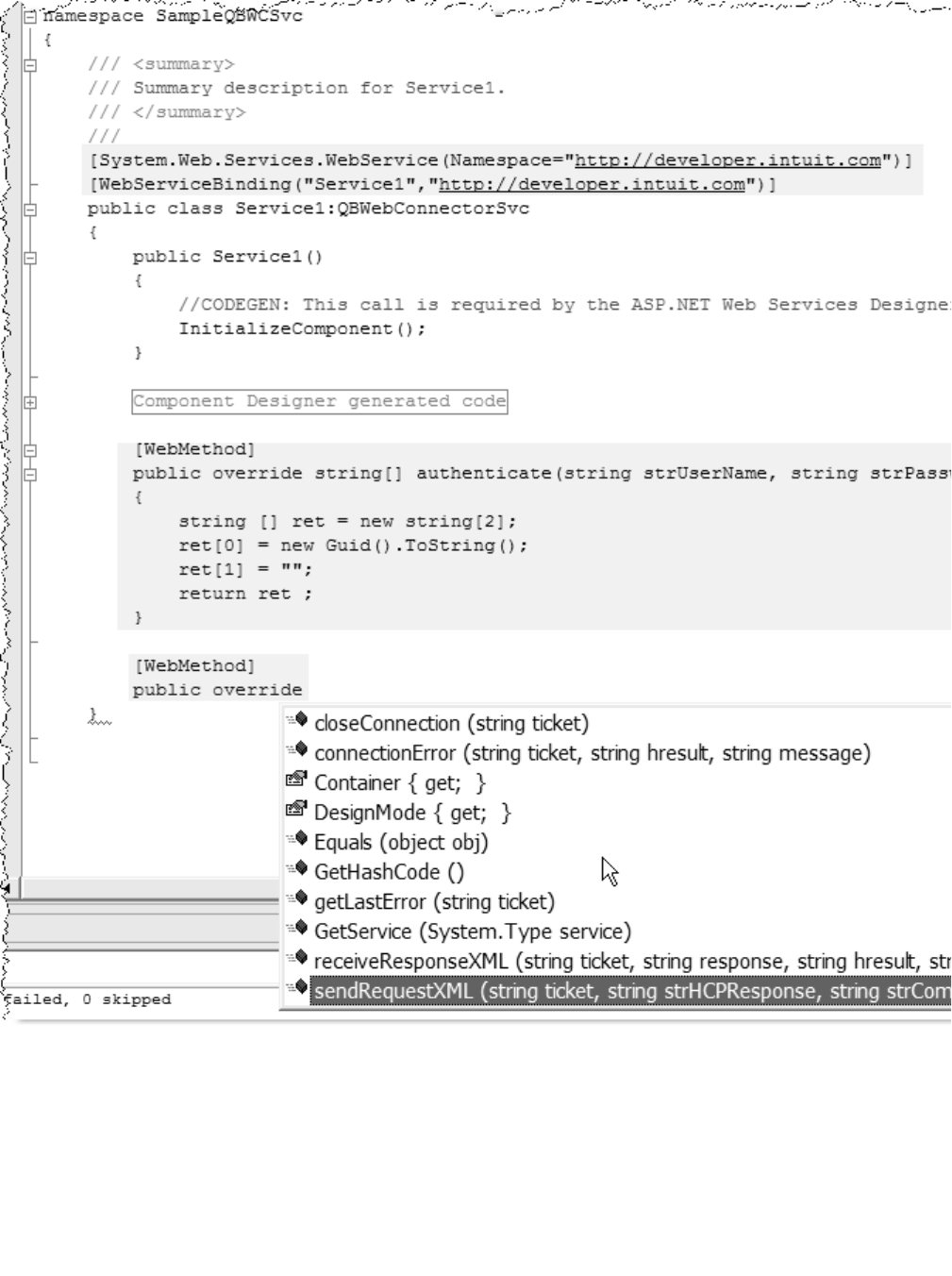
30 Chapter 3: Implementing a Web Service for QBWC
(c) 2009 Intuit Inc. All rights reserved.
Figure 3-1 Implementing the Web Service
The highlighted areas of Figure 3-1 represent changes made to the standard template
created by Visual Studio, in particular note that we must add the WebService and
WebServiceBinding attributes to the class (they are not inherited from the abstract base

31
(c) 2009 Intuit Inc. All rights reserved.
class and the Namespace is particularly important) and, similarly, we must add
[WebMethod] attributes to each of the web methods we define (again, they are
unfortunately not inherited from the base class. For absolute completeness we could also
copy over the SoapDocumentMethod attributes from the base class, but it seems as though
those are either properly inherited or the defaults are correct in .NET.
Generating and Implementing the Service Skeleton with Java and
Apache Axis
If you are not using .NET, the likely alternative is the Apache Axis web services
framework. Similar to the .NET framework’s wsdl.exe tool, Apache Axis includes the
wsdl2java tool for creating a complete java source framework to implement a web service
based on a WSDL. Again, by default WSDL2Java generates a Java Proxy class to
communicate with a web service implementing the given WSDL, but the -server-side and -
skeletonDeploy flags can be used to create the server-side framework, including an Axis
Web Services Deployment Descriptor (wsdd) file:
java org.apache.axis.wsdl.WSDL2Java-server-side-skeletonDeploy http://
developer.intuit.com/uploadedFiles/Support/QBWebConnectorSvc.wsdl
The result is a complete set of .java source files, of particular interest is the
QBWebConnectorSvcSoapImpl.java file, shown below, where we will implement the logic
for each of the six methods required by the web connector. The rest of the generated files
require no modification, unless you wish to change the package name from the default
com.intuit.developer they need only be compiled as part of the overall solution.
/**
* QBWebConnectorSvcSoapImpl.java
* This file was auto-generated from WSDL
* by the Apache Axis 1.2.1 Jun 14, 2005 (09:15:57 EDT) WSDL2Java emitter.
*/
package com.intuit.developer;
public class QBWebConnectorSvcSoapImpl implements
com.intuit.developer.QBWebConnectorSvcSoap{
public com.intuit.developer.ArrayOfString authenticate(
java.lang.String strUserName,
java.lang.String strPassword)
throws java.rmi.RemoteException {
return null;
}
public java.lang.String sendRequestXML(java.lang.String ticket,
java.lang.String strHCPResponse,
java.lang.String strCompanyFileName,
java.lang.String qbXMLCountry,

32 Chapter 3: Implementing a Web Service for QBWC
(c) 2009 Intuit Inc. All rights reserved.
int qbXMLMajorVers,
int qbXMLMinorVers)
throws java.rmi.RemoteException {
return null;
}
public int receiveResponseXML(java.lang.String ticket,
java.lang.String response,
java.lang.String hresult,
java.lang.String message)
throws java.rmi.RemoteException {
return -3;
}
public java.lang.String connectionError(java.lang.String ticket,
java.lang.String hresult,
java.lang.String message)
throws java.rmi.RemoteException {
return null;
}
public java.lang.String getLastError(java.lang.String ticket)
throws java.rmi.RemoteException {
return null;
}
public java.lang.String closeConnection(java.lang.String ticket)
throws java.rmi.RemoteException {
return null;
}
}
Unlike the .NET case, this is not an abstract class and we are free to simply write the
appropriate logic to implement each of the six methods directly in the
QBWebConnectorSvcSoapImpl.java file.
One interesting quirk here is that although both the .NET and Java services are generated
from the same source WSDL, there can be a subtle difference in the way the return values
are SOAP encoded - this is the reason for the <Style> tag in the Quickbooks Web
Connector descriptor (QWC) file described earlier, it is our experience that a web service
implemented as described here requires the DocWrapped style, while the .NET service
works fine with the default Document style. Finally, if you choose to ignore the WSDL-
first approach, Axis tends to default to a style of argument encoding which requires the
RPC value for the <Style> field of the QWC file.

A Sample QWC File 33
(c) 2009 Intuit Inc. All rights reserved.
CHAPTER 4 1
BUILDING THE QWC FILE FOR YOUR USERS 1
Once your users find out about your web service and subscribe to it, they need to add it to
their QB web connector so the web connector can access it on behalf of their QuickBooks
or QuickBooks POS company. This assumes your user has already downloaded and
installed the QB web connector! (See Chapter 7, “Understanding the End-User Experience
and Setup.”)
How do your customers add your web service to their web connector? All they need to do is
download your QWC file in any way you choose, including from your web application, and
open it by double-clicking on it or by clicking Add an Application in the web connector UI
(see Figure 4-1). The QWC file contains all of the connection information the web
connector needs to connect to your web service, except the user password for your web
service. Opening the QWC file automatically loads the QWC data into the web connector.
This chapter tells how to build the QWC file so it performs all this magic transparently for
your user. It describes the required and optional content of the QWC file.
A Sample QWC File
Listing 4-1 shows a typical QWC file. This one happens to be used by the sample web
service (WCWebService ) provided with the QB SDK.
_______Listing 4-1 Sample QWC File
<?xml version="1.0"?>
<QBWCXML>
<AppName>WCWebService1</AppName>
<AppID></AppID>
<AppURL>http://localhost/WCWebService/WCWebService.asmx</AppURL>
<AppDescription>A short description for WCWebService1</AppDescription>
<AppSupport>http://developer.intuit.com</AppSupport>
<UserName>iqbal1</UserName>
<OwnerID>{57F3B9B1-86F1-4fcc-B1EE-566DE1813D20}</OwnerID>
<FileID>{90A44FB5-33D9-4815-AC85-BC87A7E7D1EB}</FileID>
<QBType>QBFS</QBType>
<Scheduler>
<RunEveryNMinutes>2</RunEveryNMinutes>
</Scheduler>
</QBWCXML>

34 Chapter 4: Building The QWC File for Your Users
(c) 2009 Intuit Inc. All rights reserved.
In the QWC file above, notice that the root document element is <QBWCXML>
(QuickBooks Web Connector XML) and within it are all of the required fields, along with
one optional aggregate, <Scheduler>, which we provided just so you could see how to build
that particular aggregate.All of these fields, and other optional fields are described in Table
4-1.
How Do I Set the QBWCXML Fields in the QWC File?
Table 4-1 shows the required and optional qbwcXML tags in the QWC and describes how
to set the values for these.

A Sample QWC File 35
(c) 2009 Intuit Inc. All rights reserved.
Table 4-1 qbwcXML Tags
qbwcXML Element Required? Description
AppDescription Y This brief description of the application is displayed in the QB web
connector (in the authorization dialog and in the main QBWC form
under the application name. For best results we recommend a
maximum description size of 80 characters.
AppDisplayName N QBWC will use this to display name in the QBWC UI. Otherwise, use
<AppName> as usual. This is just for UI purpose. Update process
still uses the <AppName> (or, AppUniqueName if provided).
AppID Y, but can
be empty The AppID of the application, supplied in the call to OpenConnection.
Currently QB and QB POS don’t do much with the AppID, so you can
supply the tag without supplying any value for it. However, you can
supply an AppID value here if you want.
AppName Y The name of the application visible to the user. This name is
displayed in the QB web connector. It is also the name supplied in
the SDK OpenConnection call to QuickBooks or QuickBooks POS.
AppSupport Y The URL where your user can go to get support for your application.
(Do not specify an Intuit site!)
The domain name used in the AppSupport URL must match the
domain name used in the AppURL.
For internal development and testing only, you can specify localhost
or a machine name in place of the domain name. If you specify a
machine name, the machine name used for AppSupport must match
the machine name used for AppURL.
AppUniqueName N If this element is available in QWC file, QBWC will not go into it’s
typical clone/replace mode for AppName and directly use the replace
routine.
AppURL Y The URL of your web service. The domain name used in the
AppSupport URL must match the domain name used in the AppURL.
For internal development and testing only, you can specify localhost
or a machine name in place of the domain name. If you specify a
machine name, the machine name used for AppSupport must match
the machine name used for AppURL.
Unless you are using localhost (for development and testing only!)
the domain name specified in AppSupport and in AppURL must
match.
To maintain a secure exchange of financial data, your AppURL must
use the HTTP protocol over SSL (https://...). If you don’t use HTTPS,
the web connector won’t connect with your web service.

36 Chapter 4: Building The QWC File for Your Users
(c) 2009 Intuit Inc. All rights reserved.
AuthFlags N This element is used only for QuickBooks (QBType=QBFS). It
specifies which QuickBooks editions are supported by your web
service. By default, all editions are supported, including Simple Start
edition.
If you set this to exclude some QuickBooks edition, and QBWC
attempts to connect to that excluded edition, there will be a
connection error.
Here are the values you can supply for <AuthFlags>:
0x0 (All, default)
0x1 (SupportQBSimpleStart)
0x2 (SupportQBPro)
0x4 (SupportQBPremier)
0x8 (SupportQBEnterprise)
If you want to support several editions but not all, you can AND the
values for the editions you want to support.
FileID Y FileID - the Web Connector stores this as an extension to the
company record with a specific OwnerID known only to your web
service (see below in the table for information on OwnerID) the first
time the Web Connector connects to the company. The point is to
ensure that your web service knows it is talking to the file it has
always talked to. The OwnerID value is specific to only your web
service.
If you were to do a CompanyQuery, specifying your web service’s
OwnerID value in the query in the OwnerID query field, you would
see something like this somewhere in the Ret:
<DataExtRet>
<OwnerID>{59028731-65dc-11db-bd13-0800200c9a66}
</OwnerID>
<DataExtName>FileID</DataExtName>
<DataExtType>STR255TYPE</DataExtType>
<DataExtValue>{72832751-65dc-11db-bd13-0800200c9a66}
</DataExtValue>
</DataExtRet>
Notice that the name of this data ext is “FileID” and that the value of
this data ext is the GUID that is your web service OwnerID.
If a company file is accessed by 10 different web services, there
would be 10 FileID data exts returned in the company query, each
with a different DataExtValue.
IsReadOnly Used to inform QBXMLRP2 (request processor) whether your service
is reading data only, or is also writing data to the company. Specify
true if write access is needed, or false if not.
Notify N Value of true will enable notification (pop up at systray) at app level.
Anything else will disable notification.
qbwcXML Element Required? Description

A Sample QWC File 37
(c) 2009 Intuit Inc. All rights reserved.
OwnerID Y This is a GUID that represents your application or suite of
applications, if your application needs to store private data in the
company file for one reason or another. One of the most common
uses is to check (via a QuickBooks SDK CompanyQuery request)
whether you have communicated with this company file before, and
possibly some data about that communication.
You should generate one GUID per application only and not per
application version or per QWC file!
This private data will be visible to any application that knows the
OwnerID.
(See the QB SDK Programmer’s Guide for more information on data
extensions and OwnerID.)
PersonalDataPref N Used to inform QBXMLRP2 (request processor) whether your service
requires access to personal/sensitive data. Specify pdpNotNeeded/
pdpOptional if it does not, and pdpRequired if it does.
QBType Y Specify the value QBFS if your web service is designed for use with
QuickBooks Financial software.
Specify the value QBPOS if your web service is designed for use with
QuickBooks Point-of-Sale (QBPOS).
Scheduler N Your end user can specify the update interval in the QB web
connector UI. You can optionally supply a default update interval by
including the <Scheduler> aggregate, but be aware that the user
can override your settings in the UI.
You can specify one of two fields within this aggregate:
<RunEveryNMinutes> specifies the number of minutes that should
elapse between connections to your web service.
<RunEveryNSeconds> specifies the number of seconds that should
elapse between connections to your web service. Using this tag to
set the update interval results the update interval to be displayed in
the web connector UI as “Real Time”.Notice that network/internet
bandwith issues may not support the use of small values here, for
example, an update interval of one second. If this is the case, the
update will occur at the first available time after the specified
elapsed time. The end user cannot specify an update interval of less
than 1 minute, but they may discover they can change this in the
registry.
If you supply both <RunEveryNMinutes> and <RunEveryNSeconds>
in your Scheduler aggregate, the web connector will simply pick the
first one in the QWC and use that one.
In practice, the Scheduler aggregate defines a minimum time
between connections, and should not be taken to guarantee an
update time. Also, remember that scheduled updates happen only
when the web connector is running. If the user shuts down the web
connector there will be no scheduled updates until the web
connector is restarted by the user.
qbwcXML Element Required? Description

38 Chapter 4: Building The QWC File for Your Users
(c) 2009 Intuit Inc. All rights reserved.
•A new optional QWC parameter <CertURL> to provide means to provide certificate
server for ssl certificates other than web server.
There are new optional QWC file parameters for three rp.AuthPreferences parameters IsReadOnly (true/false),
UnattendedModePref (umpRequired/umpOptional), and PersonalDataPref(pdpNotNeeded/pdpOptional/
pdpRequired).
Is the Order of the Tags Important?
No. You can specify the qbwcXML elements within the QWC in any order you like.
However, we recommend you approximate the order shown in the sample file in order to
maintain consistency for your users, in the event they should ever need to look at these
files. The caveat here is that if you specify both RunEveryNMinutes and
RunEveryNSeconds, the first element specified will be used.
Can I Start Developing Without All That “Cert” Stuff?
Yes. If you just want to develop the web service first without certs you can use HTTP and
“localhost” instead of a domain name. Then obtain your cert and code to support certs later
for use with HTTPS. The sample web service QWC file shown in Listing 4-1 shows the
entry for using localhost with HTTP.
However, production use over the Internet requires HTTPS and certs.
Style N The SOAP encoding style used by your web service. If not supplied,
the default used is Document.
Document is the standard encoding style used by .NET when the
[WebMethod] attribute is applied to a function declaration.
Optionally, you can specify the value DocWrapped. DocWrapped
interoperates very well with Axis web services that are built as we
recommend, using WSDL2Java to generate Java web classes from
the standard WSDL used by the web connector (http://
developer.intuit.com/uploadedFiles/Support/
QBWebConnectorSvc.wsdl)
Or, optionally, you can specify the value RPC. The RPC style is the
standard encoding style used by Axis when a Java class is
automatically converted to a SOAP service either through JWS or the
Java2WSDL tool.
UnattendedModePref N Used to inform QBXMLRP2 (request processor) whether your service
needs permissions to run in Unattended Mode supply the value
umpRequired if it does, or umpOptional if it does not.
UserName Y The name your user must use to access your web service. The web
connector uses this name when it invokes the authenticate call on
your web service.
To avoid disclosure of the password, there is no provision for any
password field in the QWC file. Your user must enter the password
into the web connector themselves, where it can be stored in the
Windows registry securely via encryption.
qbwcXML Element Required? Description

How Does the User Add the QWC File? 39
(c) 2009 Intuit Inc. All rights reserved.
Can I Run My Web Service in “Real Time”?
Sort of. You can specify the element <RunEveryNSeconds> within the Scheduler aggregate
and set a value as low as one second. However, due to network latencies and server
bandwith, this update frequency may not be attainable or even allowed. To guard against a
too frequent update interval, you could implement a timer on your web service end to
enforce your update frequency policy. Any web connector authenticate call that occurs too
frequently as measured by the timer would be responded to by your web service with a
indication that you have no requests for the web connector.
Can I Stop My Users From Running Updates in “Real Time”?
From the web connector UI, the user cannot specify a scheduled update time less than one
minute. They can overwrite your “Real Time” setttings (updates less than one minute) only
by specifying, from the UI, a time of one minute or greater. If they do this type of
overwrite, they’ll have to remove your web service and re-add it if they want the higher
frequency “real time” settings.
However, this only applies to the web connector UI. A sufficiently clever end user can
always modify the QWC file simply by adding the RunEveryNSeconds field to the
Scheduler aggregate in the QWC file. To guard against this, you could implement a timer
on your web service end to enforce your update frequency policy. Any web connector
authenticate call that occurs too frequently as measured by the timer would be responded to
by your web service with a indication that you have no requests for the web connector.
Can I Specify Run EveryNSeconds and RunEveryNMinutes in one
QWC File?
You can specify both of these tags within the Scheduler aggregate. However, only the first
one will be used.
How Does the User Add the QWC File?
Your user can import the contents of the QWC (that is, can add the web service “pointed to”
in the QWC file) in either of two ways:
•By double-clicking on the QWC file. The QWC file extension is registered so that the
web connector will add it as a result of the double-click action.
•By clicking Add an Application and then browsing to the QWC file to open it. See
Figure 4-1.

40 Chapter 4: Building The QWC File for Your Users
(c) 2009 Intuit Inc. All rights reserved.
Figure 4-1 The QB Web Connector UI

A Note About the Required NameSpace 41
(c) 2009 Intuit Inc. All rights reserved.
CHAPTER 5 1
EXCHANGING DATA WITH QUICKBOOKS AND QBPOS 1
In many ways, once the user has setup the connection between QuickBooks and a web-
based application, the heavy lifting is done, from then on, running the web connector from
their desktop system should simply update QuickBooks with data from the web service.
IMPORTANT
Your web service application must not manually build SOAP
headers (e.g., <soap:Envelope>, <soap:Body> etc.) before
sending it to the QuickBooks Web Connector, for example, via
sendRequestXML(). Your SOAP Engine should automatically
wrap these headers around the xml sent by your web service.
A Note About the Required NameSpace
You must keep the namespace as http://developer.intuit.com/ for all web services that
communicate with QuickBooks Web Connector.
Data Exchange Considerations
There are, however, a few areas to think about here:
1. The ability for the web connector to communicate the details of an error that occurred
at the web service is limited. Therefore the web application should have a page the
user can visit to examine the results of at least the most recent communication session
with QuickBooks, if not an archive of previous connection sessions. We suggest that
the <AppSupport> url provided in the QWC file land the user on a page that is
populated with information about their previous connection, what data was exchanged
and details about any errors that may have occurred with advice on how to resolve it
(i.e. if a SalesReceiptAdd failed due to an item not being found, provide the user with
the option to dynamically create the item on the next synch, or to choose an existing
QuickBooks item to use, etc.)
2. Because the connection with QuickBooks happens based on the user’s choices on the
desktop, the web-based application must locally store the information that should be
updated with QuickBooks upon the next connection. Many users like to preview what
data will be exchanged with QuickBooks and to configure what data should and should
not be exchanged. Where possible, your web application should provide a mechanism
for the user to see the data queued for update to QuickBooks and for the user to enable
or disable the update of specific records. So, for example, a storefront application that
primarily pushes SalesReceipts might allow the user to choose not to download certain
SalesReceipts until the items have been shipped, or the user explicitly marks them for
update to QuickBooks.

42 Chapter 5: Exchanging Data with QuickBooks and QBPOS
(c) 2009 Intuit Inc. All rights reserved.
3. Although true for any application which updates QuickBooks data, this is especially
critical for web-based applications where an internet connection could go down at
anytime: whenever an application is updating QuickBooks data, the QuickBooks error
recovery mechanism (the NewMessageSetID, OldMessageSetID, etc. attributes on the
QBXMLMsgsRq tag) should be used and the application should store any update
request message until the response from that message has been fully processed. This
way, if an error occurs the application can determine the status of the request it most
recently sent to QuickBooks by re-sending it.
4. The SOAP interface defines a clear state model (see Figure 5-1) which applies on a per-
user basis. However, the web imposes a somewhat stateless model, therefore it is
important for the web service to implement an understanding of the state for a given
user and the ticket that may or may not have been issued to the web connector on
behalf of that user so that the web service can detect a mismatch of state with the web
connector for a given user. For example, if the web service receives an authenticate()
call for a particular user, but the service was expecting a call to receiveResponseXML()
this is an excellent indication that information was lost and the web service must
attempt to recover from the error (i.e. via the SDK’s error recovery mechanism). More
trivially, if the web service is waiting for a call to closeConnection() and receives a call
to authenticate() then the web service can ignore the missing call, drop the old ticket for
the user and behave as though it were not connected.
Figure 5-1 The Web Connector Service State Model
NOTE
This has been simplified: error states are not shown.

How to Implement Interactive Mode 43
(c) 2009 Intuit Inc. All rights reserved.
CHAPTER 6 1
INTERACTING DIRECTLY WITH THE WEB CONNECTOR 1
Beginning with QBWC 2.0, the Web Connector supports interactive mode. In interactive
mode, QBWC opens a browser window to a web page specified by your web service. The
user then uses the browser to do any of the available QuickBooks/QBWC activities that you
choose to support.
There are two areas of activity that are available to your user:
•Your user can send information to QBWC to update web service parameters, start
updates and so forth. You’ll support these activities using the docontrol operation
(which we’ll describe shortly).
•Your user can invoke various pre-set SDK queries and also display certain QuickBooks
list or transaction forms so the user can fill out forms right in QuickBooks. You’ll use
the doquery operation to support those.
A detailed list of supported activities is provided later in this chapter.
IMPORTANT
Version 2.0 of the web connector includes an asynchronous
pluggable protocol handler that allows web-based applications
to interact with the web connector via Javascript. With QBWC
2.0 the protocol handler works only with the Internet Explorer
browser.
How to Implement Interactive Mode
How do you get your web service to support interactive mode? You need to do the
following:
1. In the sendRequestXML when you want to start interactive mode, you need to return an
empty string. This causes QBWC to call getLastError.
2. In the getLastError callback, again when interactive mode is desired, you need to return
the string “Interactive mode”. This causes QBWC to call getInteractiveURL so QBWC
can open a browser to your web page.
3. In the getInteractiveURL callback, you need to return the URL of the web page that
you want your end user to use. (Of course you’ll need to develop that web page to
accept user input and respond by issuing the proper docontrol and doquery operations.)
4. You need to implement the interactiveRejected callback to do whatever you want done
in these cases where interactive mode is rejected. What could case such a rejection?
Each time your web service attempts to start an interactive session, the user is prompted
for permission by QBWC. If the user chooses NOT to give permission QBWC calls
interactiveRejected. Or, suppose your thirsty user is out for coffee when your web
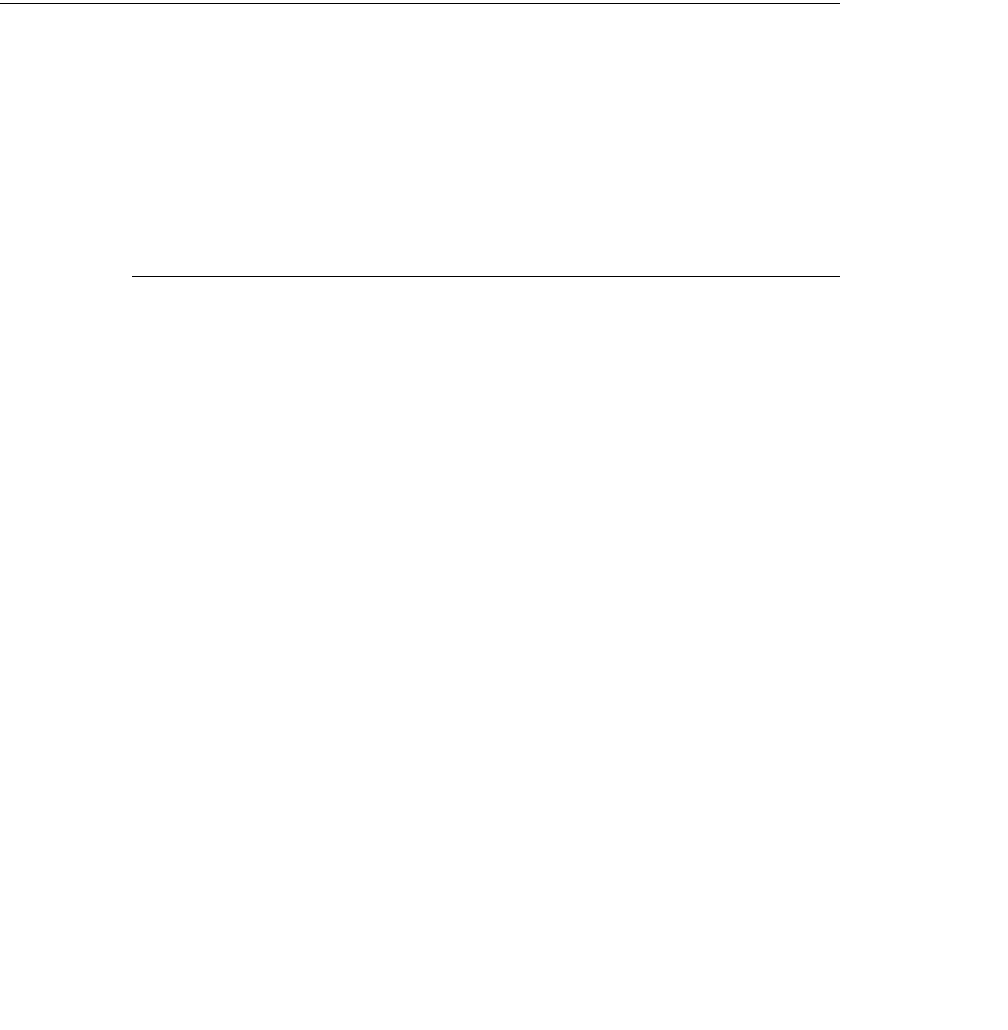
44 Chapter 6: Interacting Directly with the Web Connector
(c) 2009 Intuit Inc. All rights reserved.
service tries to start an interactive session? There will be a timeout after a number of
seconds and QBWC calls interactiveRejected.
5. You need to implement the interactiveDone callback. During the interactive mode
session QBWC will periodically poll your web service to see if you’re done yet by
calling this callback. If, from your perspective, the session is done, if your web service
knows the session has timed out, indicate this by returning an empty string (“ “) from
interactiveDone
This chapter describes how you can use the protocol handler to interact directly with
QBWC, without having to wait on QBWC to call your web service callback methods.
Using docontrol to Change Web Service Behavior in QBWC
How do you use the docontrol operation to make web service changes in QBWC? You
respond to user input by using qbwc:// protocol of the following form:
qbwc://<operation>/<request>?<parameters>
For <operation>, in the present case, specify docontrol, which sends control signals to
QBWC to update web service parameters, start updates and so forth
Sample docontrol URLs
The following sample URLs show how the requests are placed in the URL:
qbwc://docontrol/WSExists?AppName=WCWebService
qbwc://docontrol/UpdateNow?AppName=WCWebService
qbwc://docontrol/UpdateNow?AppName=WCWebService3?async=true (for long
requests, this frees up the web browser)
qbwc://docontrol/SetSync?AppName=WCWebService&Interval=600
qbwc://docontrol/CountResults?AppName=WCWebService&Query=CustomerQueryRq
qbwc://docontrol/GetCompanyFile?AppName=WCWebService
For Time Consuming Updates, Use async=true
Normally, when web-app makes the call docontrol/Update, the Web Connector locks down
some browsers for the duration of the update process. Thus, the web-app will have to
wait while the Web Connector is processing the request. Setting async=true will
release the web-app so it can perform other tasks while the Web Connector is
processing the request.
Here is how to specify the parameter async=true in the call:

Using docontrol to Change Web Service Behavior in QBWC 45
(c) 2009 Intuit Inc. All rights reserved.
qbwc://docontrol/UpdateNow?AppName=WCWebService3?async=true
How to Get Status of the Update
For long updates, you might want to display status to the user. Here is how you do this.
make the Update call async = True and keep pinging the response URL, as shown in the
following example:
function UpdateNow() {
var req = new Ajax.Request("qbwc://docontrol/
UpdateNow?async=true&AppName=WCWebService3", {method:'get',
onSuccess:processDataOne, onFailure:reportError});
}
//this code pings the response URL obtained from Web Connector
var pingURL ;
var i = "0" ;
function processDataOne(request)
{
if ( i == "0" )
{
pingURL = URLDecode(request.responseText);
i++;
}
if (request.status == 202)
{
//Url contains the Updatestatus as one of the parameter , which
//contains the value;
alert("Process Data: " + request.status + ': ' +
URLDecode(request.responseText));
setTimeout("var req1 = new Ajax.Request(pingURL,{method:'get',
onSuccess:processDataOne, onFailure:reportError})", 1000);
}
else if (request.status == 200)
{
respURL = request.responseText;
i= "0";
alert("Process Data: " + request.status + ': ' +
URLDecode(request.responseText));
}
}
Requests for the docontrol operation
The docontrol operation offers the following requests:
Request Description
AddWebService POST qwcXML to qbwc://docontrol/AddWebService to snap a web service
connection into the web connector. No parameters necessary in the query
string.
CountResults Returns the number of records that would satisfy a given unfiltered query.
Takes two parameters: AppName and Query, where Query is the name of
an SDK query (i.e. Query=CustomerQueryRq would return the number of
customers in the company file). Useful for estimating sync times.

46 Chapter 6: Interacting Directly with the Web Connector
(c) 2009 Intuit Inc. All rights reserved.
In all cases, the AppName parameter should specify the AppName (or, if supplied in the qwcXML that snapped the web service
into the web connector, the AppUniqueName) of your web service.
Using doquery to Invoke Pre-Set SDK Requests
To invoke the pre-set SDK requests in response to user input, you would use this syntax:
qbwc://<operation>/<request>?<parameters>
For <operation>, in the present case, specify doquery, which uses the specified pre-set SDK
queries from QuickBooks.
The following preset queries are available, all take a single parameter, a sessionID which is
the GUID of an existing communication session between your web service and
QuickBooks. The intent here is for support of interactive mode support during a session
The doquery operation offers the following requests, returning all elements of the response
XML except in those cases where specific fields are listed:
DisableUpdateInterval Disables automatic update for the named web service. Takes one
parameter: AppName.
GetCompanyFile Returns the name of the company file currently open in QuickBooks. Useful
for confirming the company file open is the one the user wishes to connect
with your web service. Takes one parameter: AppName.
GetUpdateInterval Gets the current update interval for the named web service. Takes one
parameter: AppName.
RemoveWebService Removes the named web service from WebConnector. Takes one
parameter: AppName.
SetPassword set the password for a web service. Takes two query string parameters:
AppName and Password. The password is set for the web service specified
by the AppName.
SetSync Set the automatic sync interval for a given web service. Takes two query
string parameters, AppName and Interval, with the interval provided as a
number of seconds between updates.
UpdateNow Begin an update immediately for the named web service. Takes one
parameter: AppName.
WSExists returns true if the web connector has a web service with the given
AppName. Takes one parameter, AppName.
Request Description
AccountQuery queries for active accounts
CustomerBillAddressQuery Same as above, but including the BillingAddress for the customer
CustomerQuery Queries for active customers returning the ListID, Name,
FullName, Sublevel, Balance and TotalBalance for each customer.
EmployeeQuery Queries for active employess returning ListID, Name, PrintAs,
Phone, Mobile, Pager, PagerPIN, Email, EmployeeAddress,
UseTimeDataToCreatePaychecks,
IsUsingTimeDataToCreatePaychecks.
ItemDiscountQuery queries for active discount items
Request Description

Using doquery to Invoke Pre-Set SDK Requests 47
(c) 2009 Intuit Inc. All rights reserved.
ItemFixedAssetQuery queries for active fixed asset items
ItemGroupQuery queries for group items
ItemInventoryAssemblyQuery queries for active assembly items
ItemInventoryQuery queries for active inventory items
ItemNonInventoryQuery queries for active non-inventory items
ItemOtherChargeQuery queries for active other charge items
ItemPaymentQuery queries for active payment items
ItemQuery queries for active items, returning ListID, Name, and FullName.
ItemSalesTaxGroupQuery queries for active sales tax group items
ItemSalesTaxQuery queries for active sales tax items
ItemServiceQuery queries for active service items
ItemSubtotalQuery queries for active subtotal items
ListDisplayAdd executes a list display add request for the list type specified in
the type query parameter
ListDisplayMod executes a list display mod request for the list type specified in
the type query parameter, showing the list item provided in the
ListID query parameter.
TxnDisplayAdd a transaction display add request for the transaction type
specified in the type query parameter
TxnDisplayMod executes a Transaction display mod request for the transaction
type specified in the type query parameter, showing the list item
provided in the TxnID query parameter.
VendorAddressQuery Queries for active vendors, returning ListID, Name, CreditLimit,
Balance, and VendorAddress/VendorAddressBlock.
VendorQuery Queries for active vendors, returning ListID, Name, CreditLimit,
Balance, Phone, Fax , Email, and Contact fields for each.
Request Description

48 Chapter 6: Interacting Directly with the Web Connector
(c) 2009 Intuit Inc. All rights reserved.

Initial End User Setup 49
(c) 2009 Intuit Inc. All rights reserved.
CHAPTER 7 1
Understanding the End-User Experience and Setup 1
In order for your web-based application to be used successfully by your user, the user
usually needs to do some initial setup and configuration. This chapter provides the end user
view of the tasks that need to be done.
Initial End User Setup
The end user starts off by learning about your web service and the possibility of integrating
it with their QuickBooks or QuickBooks POS company. The user then contacts you to
establish an account to access and use your web service. At this point, the following user-
driven processes must occur:
1. The user must download and install the web connector. You can host the download of
the web connector yourself, but we recommend that you point the user to the
appropriate Intuit site for the download because that site is guaranteed to have the latest
web connector. The URL http://marketplace.intuit.com/webconnector will provide a
description of the web connector as well as a link to download and install it.
2. From your web site, the user must download a QWC file provided by you. (The
contents and structure of the QWC file are described in Chapter 4, “Building The QWC
File for Your Users.”). This QWC file should be custom-generated for each individual
user to provide the correct FileID as well as to provide the correct Username for the
web connector to authenticate with.
3. After the download, the user opens the QWC file to add it to the web connector so that
the web connector is able to connect to the web service. The user could just open the
QWC directly without downloading it, but the recommended practice is for them to
download it so they’ll have it in case they need to re-install the QWC into the web
connector.
4. The user must configure the web-based application to appropriately exchange data with
QuickBooks or QuickBooks POS. For example, a store front application may want to
know whether items in the on-line store should be mapped 1:1 for items in QuickBooks
or mapped to a single item in QuickBooks, similarly customers, sales tax, etc. To
facilitate this, the web service should probably conduct an initial session with
QuickBooks to obtain basic information pertinent to this configuration step (i.e. the
chart of accounts, item list, etc. may be required by the application) so that user choices
can be drawn directly from information in the users company file. This is important
because the alternative can lead to the user entering incorrect information (i.e. typos,
etc.) that can cause their subsequent data exchanges to fail or, worse, to create duplicate
accounts, items, etc. that can be difficult or impossible to reverse.

50 Chapter 7: Understanding the End-User Experience and Setup
(c) 2009 Intuit Inc. All rights reserved.

The Web Connector Cannot Access QuickBooks 51
(c) 2009 Intuit Inc. All rights reserved.
CHAPTER 8 1
HANDLING ERRORS 1
In most communications between your web service and QuickBooks (via the web
connector!), things for the most part will proceed happily after the web connector starts
things off.
However, error conditions will occasionally occur and your web service must be able to
handle them properly when they do. The error conditions your web service must handle will
be one of the following types of error:
•The web connector cannot access QuickBooks for some reason, preventing further data
exchange
•The web service received unexpected data from the web connector, preventing further
data exchange
•The web service encounters an unexpected state: that is, it received an out-of-sequence
web connector call indicating a potential disruption caused by network problems.
Before further data exchange, error recovery must be performed
We’ll describe how to handle these scenarios in this chapter.
The Web Connector Cannot Access QuickBooks
IMPORTANT
Don’t retry the same operation in response to the
connectionError more than a couple of times. If the problem
isn’t resolved after a couple of tries, use getLastError to notify
the user about the problem.
When the web service responds to the web connector’s authenticate method call by
indicating there is data to be exchanged with QuickBooks, the web connector calls the
OpenConnection and BeginSession methods of the QuickBooks XML Request Processor.
If either of those calls fail for any reason, the web connector will display the error code and
error message to the user, and it will let your web service know about the error via the call
connectionError, which has the following signature:
string connectionError(string strTicket,
string strHresult,
string strMessage)
where the HRESULT is provided (in HEX) along with the message from the exception
thrown by the request processor.

52 Chapter 8: Handling Errors
(c) 2009 Intuit Inc. All rights reserved.
Typical causes for this type of error is that the company file requested could not be found or
the file requested is not the file currently open in QuickBooks. But there could be numerous
other causes: see Appendix A for a list of the possible errors.
How Your Web Service Should Respond to QB Access Errors
How should your web service respond to this category of error? Your web service should do
one of two things:
(1) Return the string “done” which tells the web connector that the web service cannot
proceed further and is stopping.
Or,
(2) IF your web service wants to try a different company, supply the company pathname in
the returned string. (You can supply an empty string if you want to use whatever company
file happens to be open.) The web connector will respond by attempting to connect to
QuickBooks again using that supplied string.
Why Would a Web Service Try a Different Company?
Why would a web service perform the second of these actions instead of simply just
stopping altogether? In practice this approach is used when the web service remembers the
company file path from session to session (a recommended practice) and wants to have a
fall-back to use whatever company file is currently open in QuickBooks (by responding to
the connectionError call with an empty string).
This is not as haphazard as it might seem. When a web service is added to the web
connector, the web connector stores a unique FileID as a private data extension in the
specified company. As a result, the web service can always verify that it is talking to the
expected company file simply by checking the CompanyRet returned to your web service in
the web connector’s first sendRequestXML call in the data exchange sequence. (Check the
data extension list for the expected FileID.)
The Web Service Gets Unexpected Data from Web Connector
In some cases, your web service may receive a sendRequestXML or a
receiveResponseXML call that contains unexpected data. For example, there may be an
XML parse error, or an expired ticket, or other unexpected data from QuickBooks. If this
happens, your web service must first tell the web connector that an error has occurred and
then handle the follow-up getLastError call from the web connector.

The Web Service Encounters an Unexpected State 53
(c) 2009 Intuit Inc. All rights reserved.
How Your Web Service Should Respond to Unexpected Data
How do you tell the web connector that an error occurred, in the “opinion” of the web
service? If the problem data was sent in the sendRequestXML call, simply return an empty
string to the sendRequestXML call. If the problem data was sent in the
receiveResponseXML call, simply return a negative value to the receiveResponseXML
call.
The web connector responds to this error condition by calling the getLastError method:
string getLastError(string strTicket)
Your web service should respond to this call by returning a message string describing the
problem and any other information that you want your user to see. The web connector
writes this message to the web connector log for the user and also displays it in the web
connector’s Status column. The web connector will then terminate the connection to the
web service by calling closeConnection.
The Web Service Encounters an Unexpected State
Your web service must maintain a certain state information during the current session. For
example, if the web connector has just called sendRequestXML, then the web service
should expect the next call to be either receiveResponseXML or getLastError (if your web
service indicated an error when it responded to the sendRequestXML).
If this expected call sequence does not occur, for example, if sendRequestXML is called
instead, or authenticate is called, this indicates some type of communication failure. The
communication between the web connector and the web service has been disrupted in some
unexpected way such as a network failure.
If you just sent in some queries, you can simply resend them. But if you sent requests that
wrote data to QuickBooks, you don’t want to blindly just send those same data-writing
requests again. How do you know whether the requests you sent actually made it into
QuickBooks, or whether the failure occurred before this happened?
To determine this, use the error-recovery capabilities provided in the QB SDK, as
documented in the QB SDK Programmer’s Guide, using the oldMessageSetID and
newMessageSetID attributes as described in that document.

54 Chapter 8: Handling Errors
(c) 2009 Intuit Inc. All rights reserved.

About Logging 55
(c) 2009 Intuit Inc. All rights reserved.
CHAPTER 9 1
HOW DO I TROUBLESHOOT PROBLEMS?1
When the QB web connector runs into an error condition originating from web connector
operations or from the web service itself, the web connector displays an error message. The
various possible error messages, descriptions, and suggested remedies are listed in
Appendix A, “Understanding and Responding to QBWC Error Codes.”
However, in many cases, you will need to start your troubleshooting by determining
whether your user has a valid and working web connector and a working connection to the
outside world (internet). To help you and your user test for a working installation, Intuit
hosts a troubleshooting page that contains a dummy web service and a corresponding QWC
file for it. This chapter briefly describes this troubleshooting page.
About Logging
The Web Connector supports three log levels:
•NONE = No logging
•DEBUG (default setting) = Logging + first 50 characters of request/response xml
•VERBOSE = Logging + complete request/response xml
How Do I Get to the Troubleshooting Page?
On the theory that it never hurts to state the obvious, let’s put it on record that you have to
have a working Internet connection in order to get to the troubleshooting page. If this is the
case, then you get to the QBWC troubleshooting main page by clicking on the Troubleshoot
button in the web connector UI, as shown in Figure 9-1 on page 56.

How Do I Get to the Troubleshooting Page? 57
(c) 2009 Intuit Inc. All rights reserved.
Figure 9-2 QBWC Troubleshooting Main Page
This routing page is pretty self explanatory. The QuickBooks link leads to the page where
you get the QWC for a QuickBooks-oriented web service and the QuickBooks POS link
leads to the page where you get the QWC for a QuickBooks POS-oriented web service.
Take a look at the web “landing” pages corresponding to each of these links in Figure 9-3
on page 58and Figure 9-4 on page 59.

58 Chapter 9: How Do I TroubleShoot Problems?
(c) 2009 Intuit Inc. All rights reserved.
Figure 9-3 Troubleshooting page for QuickBooks

What Is Provided at the Troubleshooting Pages? 59
(c) 2009 Intuit Inc. All rights reserved.
Figure 9-4 Troubleshooting page for QuickBooks POS
What Is Provided at the Troubleshooting Pages?
The test page for QuickBooks provides a dummy web service and QWC file that works
with any QuickBooks company. All you have to do is double-click the QWC file to add it
to the web connector and manually add the password displayed on the web page.
The test page for QuickBooks POS provides a dummy web service and QWC file that
works with any QuickBooks POS company. As with the QuickBooks page, simply double-
click the QWC file to add it to the web connector and manually add the password displayed
on the troubleshooting page.
After you add the dummy web service and password, make sure QuickBooks or
QuickBooks POS is running with a company open. Then perform an update on the web
service and read the results. The results of the update indicate success or failure and are
shown on the troubleshooting website.

60 Chapter 9: How Do I TroubleShoot Problems?
(c) 2009 Intuit Inc. All rights reserved.
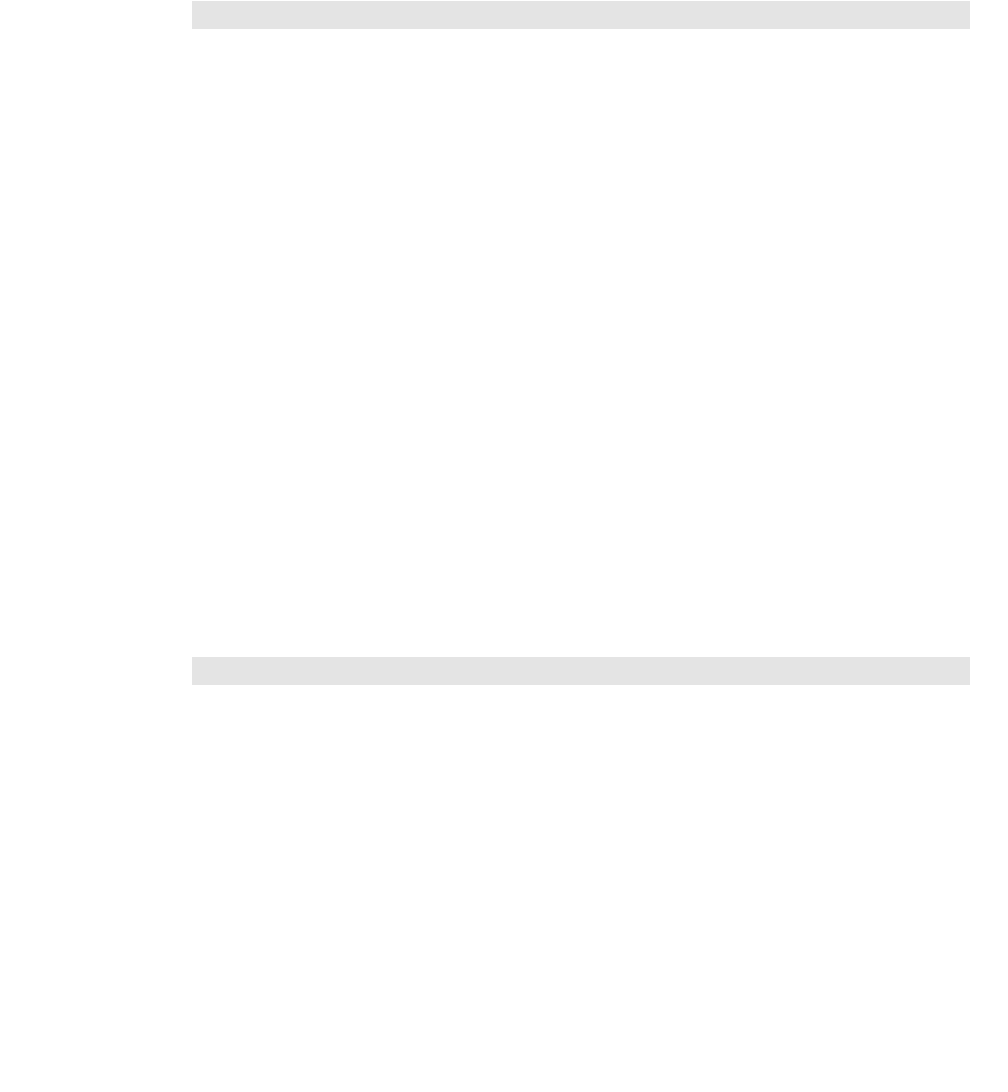
61
(c) 2009 Intuit Inc. All rights reserved.
CHAPTER 10 1
QBWC CALLBACK WEB METHOD REFERENCE 1
This chapter contains descriptions of each of the callback web methods your web service
must implement. Notice that although the clientVersion is optional, we strongly recommend
that you implement this as well.
IMPORTANT
Your web service application must not manually build SOAP
headers (e.g., <soap:Envelope>, <soap:Body> etc.) before
sending it to the QuickBooks Web Connector, for example, via
sendRequestXML(). Your SOAP Engine should automatically
wrap these headers around the xml sent by your web service.
The following callback methods should be implemented in your web service:
•“authenticate”
•“clientVersion”
•“closeConnection”
•“connectionError”
•“getInteractiveURL”
•“getLastError”
•“getServerVersion”
•“interactiveDone”
•“interactiveRejected”
•“receiveResponseXML”
•“sendRequestXML”
Each of these callback methods is described in the following sections.
IMPORTANT
The parameter names listed for the callback methods are
important. You must use the parameter names as given in the
method signatures.

62 Chapter 10: QBWC Callback Web Method Reference
(c) 2009 Intuit Inc. All rights reserved.
authenticate
string[] authenticate(string strUserName, string strPassword)
Prompts the web service to authenticate the specified user and specify the company to be used in
the session.
Parameters
strUserName The web connector supplies the user name that you provided to your
user in the QWC file to allow that username to access your web
service.
strPassword The web connector supplies the user password that you provided to
your user and which was stored by the user in the web connector.
Return Value
Your callback must return A string array with 4 possible elements. In this returned string
array:
•The first element contains either NONE or NVU (invalid user) or BUSY., or empty
string, or a string that is the QB company file name. If your web service returns an
empty string or any other string that is NOT nvu or none, or busy, that string will be
used as the qbCompanyFileName parameter in the web connector’s BeginSession call
to QuickBooks.
•The second element enables the web service to postpone the update process. The value
in this parameter determines the number of seconds by which the update will be
postponed. For example if authRet[2]=60, the WebConnector will postpone the update
process by 60 seconds. That is, the current update process is discontinued and will
resume after 60 seconds.
•The third element (optional) sets the lower limit for the Every_Min parameter (this
parameter determines the interval the scheduler uses to run the updates when autorun is
enabled). For example, if the third element =300 seconds, suppose a tries to set
Every_Min=2 min using the UI of the WebConnector instance. In this case the result
would be a popup that informs the user that the lower limit for this parameter is 300
seconds.and the Web Connector will automatically set the Every_Min parameter to 5
min (300 seconds).
•The fourth element (optional) contains the number of seconds to be used as the
MinimumRunEveryNSeconds time.
IMPORTANT
In order to enable the web service to use authRet[2] &
authRet[3], ‘Auto Run’ has to be enabled in the WebConnector

authenticate 63
(c) 2009 Intuit Inc. All rights reserved.
Usage
When a scheduled update occurs for your web service, or when the user clicks Update
Selected in the web connector, the web connector calls your web service’s authenticate
method, supplying the user name and password required for your user to access your web
service. Your web service validates the user specified in the authenticate call and returns a
string array containing the values described previously under “Return Values”.
Sample behavior of authRet[2] & authRet[3] is as follows:
Example 1. Suppose authRet[1]="", authRet[2]=”x” seconds and authRet[3]=””
Result: the update is postponed by x seconds. In the QBWC status window this will be
shown:
Last Result- Update postponed by application.
Example 2. authRet[1]="", authRet[2]=””, and authRet[3]=”y” seconds.
Result: The minimum limit for the Every_Min parameter is set. In the QBWC status
window, the value of the Every_Min field will be shown set to the value in authRet[3], if
the previous Every_Min value is lesser than the current value in authRet[3]. The Last Run
time and the Next Run time is also shown. (Here Next Run Time= Last Run Time + y
seconds)
Example 3. authRet[1]="", authRet[2]= “x” seconds and authRet[3]= “y” seconds
Result: The update is postponed by x seconds and the minimum limit for the Every_Min
parameter is set. In the QBWC status window, the following are shown: Last Result-
Update postponed by application.Last Run time and the Next Run time is also shown. (Here
Next Run Time= Last Run Time + x seconds). Every_Min field is set to the value in
authRet[3], if the previous Every_Min value is lesser than the value in authRet[3].
Example 4. authRet[1]=”NONE/NVU/BUSY” , authRet[2]= “x” seconds and
authRet[3]=””
Result: The update is postponed by x seconds. In the QBWC status window the following
will be shown: Last Result- Update postponed by application.
Example 5. authRet[1] =”NONE/NVU/BUSY”, authRet[3]= “y” seconds and
authRet[2]=””
Result: The minimum limit on the Every_Min parameter is set and the update is stopped. In
the QBWC status window the following will be shown: Last Result- No Data Exchange/
Invalid password for username/ Application Busy is displayed based on the value in
authRet[1].Last Run Time and Next Run Time is displayed, Here Next Run Time=Last Run
Time +y seconds. Every_Min field is set to the value in authRet[3], if the previous
Every_Min value was lesser than the value in authRet[3].
Example 6. authRet[1]= ”NONE/NVU/BUSY”, authRet[3]= “y” seconds and
authRet[2]=”x” seconds.
Result: The minimum limit on the Every_Min parameter is set and the update is postponed.
In the QBWC status window the following will be shown: Last Result- Update postponed
by application. Every_Min field is set to the value in authRet[3], if the previous Every_Min
value was lesser than the value in authRet[3]. Last Run Time and Next Run Time is
displayed. Here Next Run Time=Last Run Time +x seconds

64 Chapter 10: QBWC Callback Web Method Reference
(c) 2009 Intuit Inc. All rights reserved.
Example 7. authRet[1] =””, authRet[3]= “” seconds and authRet[2]=””
Result: Update will complete successfully.
Sample Code (C-sharp)
The following code sample is taken from the QB SDK sample program WCWebService. It
responds to the authenticate method by creating a session GUID to be used as the session
token and stores it in the first element in the string array to be returned to the web
connector. The sample then compares the username and password to the expected
hardcoded value, which is a bit hokey, but good enough for the purposes of this sample! If
the supplied values are valid, the second element in the returned string array is set to empty
string, which tells the web connector to use the currently open company.
[WebMethod]
public string[] authenticate(string strUserName, string strPassword)
{
string evLogTxt="WebMethod: authenticate() has been called by QBWebconnector" + "
evLogTxt=evLogTxt+"Parameters received:
evLogTxt=evLogTxt+"string strUserName = " + strUserName + "
evLogTxt=evLogTxt+"string strPassword = " + strPassword + "
evLogTxt=evLogTxt+"
string[] authReturn = new string[2];
// Code below uses a random GUID to use as session ticket
// An example of a GUID is {85B41BEE-5CD9-427a-A61B-83964F1EB426}
authReturn[0]= System.Guid.NewGuid().ToString();
// For simplicity of sample, a hardcoded username/password is used.
// In real world, you should handle authentication in using a standard way.
// For example, you could validate the username/password against an LDAP
// or a directory server
string pwd="password";
evLogTxt=evLogTxt+"Password locally stored = " + pwd + "
if (strUserName.ToUpper().Trim().Equals("USERNAME") &&
strPassword.ToUpper().Trim().Equals(pwd.ToUpper()))
{
// An empty string for authReturn[1] means asking QBWebConnector
// to connect to the company file that is currently openned in QB
authReturn[1]="";
}
else
{
authReturn[1]="nvu";
}
// You could also return "none" to indicate there is no work to do
// or a company filename in the format C:\full\path o\company.qbw
// based on your program logic and requirements.
evLogTxt=evLogTxt+"
evLogTxt=evLogTxt+"Return values: " + "

authenticate 65
(c) 2009 Intuit Inc. All rights reserved.
evLogTxt=evLogTxt+"string[] authReturn[0] = " + authReturn[0].ToString() + "
evLogTxt=evLogTxt+"string[] authReturn[1] = " + authReturn[1].ToString();
logEvent(evLogTxt);
return authReturn;

66 Chapter 10: QBWC Callback Web Method Reference
(c) 2009 Intuit Inc. All rights reserved.
clientVersion
string clientVersion(string strVersion)
Optional callback allows the web service to evaluate the current web connector version and react to
it. Not currently required to support backward compatibility but strongly recommended.
Parameters
strVersion The version of the QB web connector supplied in the web
connector’s call to clientVersion.
Return Value
A string telling the web connector what to do next. Supply one of the following strings:
•Specify an empty string or Null if you want the web connector to proceed with the
update.
•Specify a text string that begins with the characters "W:" if you want the web connector
to display a WARNING dialog prompting the user to continue with the update or cancel
it. The text string after the “W:” will be displayed in the warning dialog.
•Specify a text string that begins with the characters "E:" if you want the web connector
to cancel the update and display an ERROR dialog. The text string after the “E:” will
be displayed in the error dialog. The user will have to download a new version of the
web connector to continue with the update.
•Supply a value of O: (O as in Okay, not zero, followed by the QBWC version supported
by the web service). For example O:2.0. This tells the user that the server expects a
newer version of QBWC than the user currently has but also tells the user which
version is needed.
Usage
When the web connector user clicks on Update Selected with your web service selected, or
when a scheduled update occurs, the web connector begins the communication by calling
clientVersion.
If your web service does not implement this callback method, the web connector simply
proceeds to the update by calling authenticate.
If your web service does implement the clientVersion callback, the web connector will
continue with the update, cancel it, or warn the user, depending on the information it
receives from your web service. (See above under “Return Value”.)
Sample Code (C-sharp)
The following code sample is taken from the QB SDK sample program WCWebService. It
responds to the clientVersion method by comparing the web connector version to a
minimum value and a recommended value. If the version is less than the recommended
value, a warning string is returned; if the version is less than the minimum supported value,
and error string is returned. Otherwise, an empty string is returned to allow the web
connector to continue.

clientVersion 67
(c) 2009 Intuit Inc. All rights reserved.
[WebMethod]
public string clientVersion(string strVersion)
{
string evLogTxt="WebMethod: clientVersion() has been called " +
"by QBWebconnector" + "
evLogTxt=evLogTxt+"Parameters received:
evLogTxt=evLogTxt+"string strVersion = " + strVersion + "
evLogTxt=evLogTxt+"
string retVal=null;
double recommendedVersion = 1.5;
double supportedMinVersion = 1.0;
double suppliedVersion=Convert.ToDouble(this.parseForVersion(strVersion));
evLogTxt=evLogTxt+"QBWebConnector version = " + strVersion + "
evLogTxt=evLogTxt+"Recommended Version = " + recommendedVersion.ToString() + "
evLogTxt=evLogTxt+"Supported Min Version = " + supportedMinVersion.ToString() + "
evLogTxt=evLogTxt+"SuppliedVersion = " + suppliedVersion.ToString()+"
if(suppliedVersion<recommendedVersion) {
retVal="W:We recommend that you upgrade your QBWebConnector";
}
else if(suppliedVersion<supportedMinVersion){
retVal="E:You need to upgrade your QBWebConnector";
}
evLogTxt=evLogTxt+"
evLogTxt=evLogTxt+"Return values: " + "
evLogTxt=evLogTxt+"string retVal = " + retVal;
logEvent(evLogTxt);
return retVal;
}

68 Chapter 10: QBWC Callback Web Method Reference
(c) 2009 Intuit Inc. All rights reserved.
closeConnection
string closeConnection(string ticket)
Tells your web service that the web connector is finished with the update session.
Parameters
ticket The ticket from the web connector. This is the session token your
web service returned to the web connector’s authenticate call, as the
first element of the returned string array.
Return Value
Specify a string that you want the web connector to display to the user showing the status of
the web service action on behalf of your user. This string will be displayed in the web
connector UI in the status column.
Usage
When the update with the web service is completed, the web connector will notify the web
service that it is done with the session it started by calling closeConnection. fifth of the six
required methods for your web service:
Sample Code (C-sharp)
The following code sample is taken from the QB SDK sample program WCWebService. It
doesn’t do anything very interesting, just returns an “OK” message.
[WebMethod]
public string closeConnection(string ticket) {
string evLogTxt="WebMethod: closeConnection() has been called by QBWebconnector" + "
evLogTxt=evLogTxt+"Parameters received:
evLogTxt=evLogTxt+"string ticket = " + ticket + "
evLogTxt=evLogTxt+"
string retVal=null;
retVal="OK";
evLogTxt=evLogTxt+"
evLogTxt=evLogTxt+"Return values: " + "
evLogTxt=evLogTxt+"string retVal= " + retVal + "
logEvent(evLogTxt);
return retVal;
}

connectionError 69
(c) 2009 Intuit Inc. All rights reserved.
connectionError
string connectionError(string ticket, string hresult, string message)
Tells your web service about an error the web connector encountered in its attempt to connect to
QuickBooks or QuickBooks POS.
Parameters
ticket The ticket from the web connector. This is the session token your
web service returned to the web connector’s authenticate call, as the
first element of the returned string array.
hresult The HRESULT (in HEX) from the exception thrown by the request
processor.
message The error message that accompanies the HRESULT from the request
processor.
Return Value
Specify the string value “done” to indicate that your web service is finished. Or, if you want
to retry the connection attempt on a different QuickBooks or QuickBooks POS company,
specify the full pathname of that company in the return string. Any string other than “done”
will be interpreted as the company name to be used in a retry attempt.
Usage
IMPORTANT
Don’t retry the same operation in response to the
connectionError more than a couple of times. If the problem
isn’t resolved after a couple of tries, use getLastError to notify
the user about the problem.
When the web service responds to the web connector’s authenticate method call by
indicating there is data to be exchanged with QuickBooks, the web connector calls the
OpenConnection and BeginSession methods of the QuickBooks XML request processor.
If either of those calls fail for any reason, the web connector will display the error code and
error message from the request processor to the user, and it will let your web service know
about the error via the connectionError call.
Sample Code (C-sharp)
The following code sample is taken from the QB SDK sample program WCWebService.
Depending on the error, it either returns “Done” indicating it doesn’t want to continue, or
returns an empty string, meaning retry the connection attempt with the currently open
company. (A real-world web service might want to instead maintain a record of the
company file name or file names it expects and try to specify an expected filename.)
[WebMethod]

70 Chapter 10: QBWC Callback Web Method Reference
(c) 2009 Intuit Inc. All rights reserved.
public string connectionError(string ticket, string hresult, string message)
{
string evLogTxt="WebMethod: connectionError() has been called by QBWebconnector" + "
evLogTxt=evLogTxt+"Parameters received:
evLogTxt=evLogTxt+"string ticket = " + ticket + "
evLogTxt=evLogTxt+"string hresult = " + hresult + "
evLogTxt=evLogTxt+"string message = " + message + "
evLogTxt=evLogTxt+"
string retVal=null;
// 0x80040400 - QuickBooks found an error when parsing the provided XML text stream.
const string QB_ERROR_WHEN_PARSING="0x80040400";
// 0x80040401 - Could not access QuickBooks.
const string QB_COULDNT_ACCESS_QB="0x80040401";
// 0x80040402 - Unexpected error. Check the qbsdklog.txt file
const string QB_UNEXPECTED_ERROR="0x80040402";
// Add more as you need...
if(hresult.Trim().Equals(QB_ERROR_WHEN_PARSING)){
evLogTxt=evLogTxt+ "HRESULT = " + hresult + "
evLogTxt=evLogTxt+ "Message = " + message + "
retVal = "DONE";
}
else if(hresult.Trim().Equals(QB_COULDNT_ACCESS_QB)){
evLogTxt=evLogTxt+ "HRESULT = " + hresult + "
evLogTxt=evLogTxt+ "Message = " + message + "
retVal = "DONE";
}
else if(hresult.Trim().Equals(QB_UNEXPECTED_ERROR)){
evLogTxt=evLogTxt+ "HRESULT = " + hresult + "
evLogTxt=evLogTxt+ "Message = " + message + "
retVal = "DONE";
}
else {
// Depending on various hresults return different value
// Try again with this company file
evLogTxt=evLogTxt+ "HRESULT = " + hresult + "
evLogTxt=evLogTxt+ "Message = " + message + "
retVal = "";
}
evLogTxt=evLogTxt+"
evLogTxt=evLogTxt+"Return values: " + "
evLogTxt=evLogTxt+"string retVal = " + retVal + "
logEvent(evLogTxt);
return retVal;
}

getInteractiveURL 71
(c) 2009 Intuit Inc. All rights reserved.
getInteractiveURL
string getInteractiveURL(string wcTicket, string sessionID)
Lets your web service tell QBWC where to get the web page to display in the browser at the start of
interactive mode.
Parameters
ticket The ticket from the web connector. This is the session token your
web service returned to the web connector’s authenticate call, as the
first element of the returned string array.
sessionID
Return Value
Your web service should return a message string containing the URL of the web page you
want opened in the browser.
Usage
Used to support interactive mode. To start interactive mode, your web service indicates to
QBWC that it wants to start interactive mode by returning an empty string from
sendRequestXML, which causes QBWC to invoke getLastError. Then from getLastError
you return the string “Interactive mode” to kick off the interactive session.
QBWC responds to this string by calling getInteractiveURL and opens a browser with the
web page you specify in your return to that call.

72 Chapter 10: QBWC Callback Web Method Reference
(c) 2009 Intuit Inc. All rights reserved.
getLastError
string getLastError(string ticket)
Allows your web service to return the last web service error, normally for display to the user, before
causing the update action to stop.
Parameters
ticket The ticket from the web connector. This is the session token your
web service returned to the web connector’s authenticate call, as the
first element of the returned string array.
Return Value
Your web service should return a message string describing the problem and any other
information that you want your user to see. The web connector writes this message to the
web connector log for the user and also displays it in the web connector’s Status column.
If you want your web service to go into interactive mode, you return the string “Interactive
mode” and QBWC will respond by calling your web service’s getInteractiveURL method,
and open a web browser to the URL that you provide via this callback.
If you want the Web Connector to pause for an interval of time (currently 5 seconds) return
the string “NoOp” from your sendRequestXML callback, followed by the string “NoOp”
returned from your “getLastError callback. This will cause the QBWC to pause updates for
5 seconds before attempting to call sendRequestXML() again.
Usage
In some cases, your web service may receive a sendRequestXML or a
receiveResponseXML call that contains unexpected data. For example, there may be an
XML parse error, or an expired ticket, or other unexpected data from QuickBooks. If this
happens, your web service must first tell the web connector that an error has occurred and
then handle the follow-up getLastError call from the web connector.
How do you tell the web connector that an error occurred, in the “opinion” of the web
service? If the problem data was sent in the sendRequestXML call, simply return an empty
string to the sendRequestXML call. If the problem data was sent in the
receiveResponseXML call, simply return a negative value to the receiveResponseXML
call.
The web connector responds to this error condition by calling the getLastError method.
After you return a string indicating the nature of the problem, the web connector will then
terminate the connection to the web service by calling closeConnection.
Sample Code (C-sharp)
The following code sample is taken from the QB SDK sample program WCWebService. It
just does a simple check then returns an error.

getLastError 73
(c) 2009 Intuit Inc. All rights reserved.
[WebMethod]
public string getLastError(string ticket)
{
string evLogTxt="WebMethod: getLastError() has been called by QBWebconnector" + "
evLogTxt=evLogTxt+"Parameters received:
evLogTxt=evLogTxt+"string ticket = " + ticket + "
evLogTxt=evLogTxt+"
int errorCode=0;
string retVal=null;
if(errorCode==-101){
retVal="QuickBooks was not running!"; // just an example of custom user errors
}
else{
retVal="Error!";
}
evLogTxt=evLogTxt+"
evLogTxt=evLogTxt+"Return values: " + "
evLogTxt=evLogTxt+"string retVal= " + retVal + "
logEvent(evLogTxt);
return retVal;
}
}

74 Chapter 10: QBWC Callback Web Method Reference
(c) 2009 Intuit Inc. All rights reserved.
getServerVersion
string getServerVersion(string ticket)
Provides a way for web-service to notify QBWC of it’s version. This version string shows up in the
More Information pop-up dialog in QBWC.
Parameters
ticket The ticket from the web connector. This is the session token your
web service returned to the web connector’s authenticate call, as the
first element of the returned string array.
Return Value
Your web service should return a message string describing the server version and any other
information that you want your user to see.
Usage
Sample Code (C-sharp)

interactiveDone 75
(c) 2009 Intuit Inc. All rights reserved.
interactiveDone
string interactiveDone(string wcTicket)
Allows your web service to indicate to QBWC that it is done with interactive mode.
Parameters
ticket The ticket from the web connector. This is the session token your
web service returned to the web connector’s authenticate call, as the
first element of the returned string array.
Return Value
Your web service should return a message string with the value “Done” when the
interactive session is over.
Usage
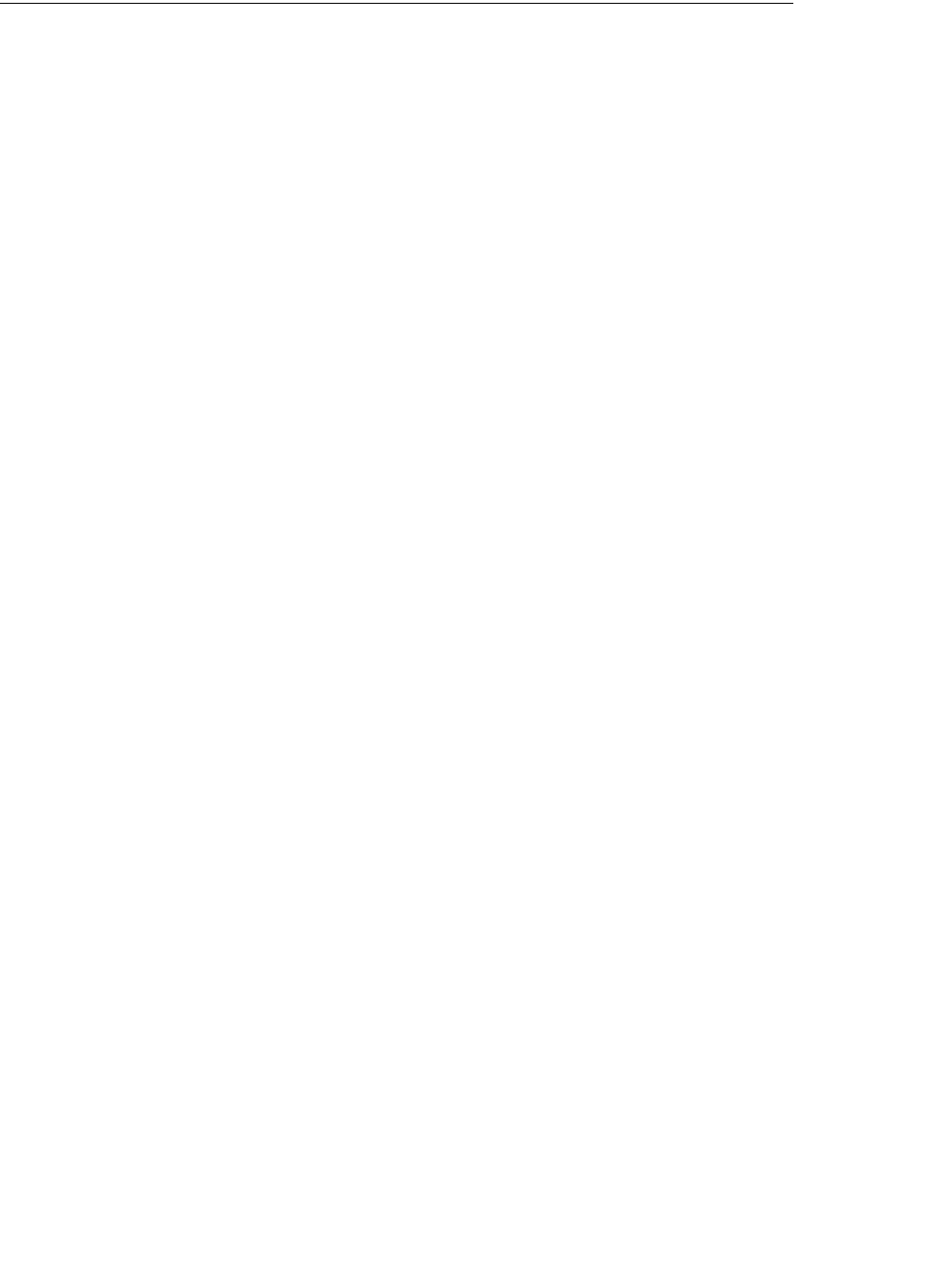
76 Chapter 10: QBWC Callback Web Method Reference
(c) 2009 Intuit Inc. All rights reserved.
interactiveRejected
string interactiveRejected(string wcTicket, string reason)
Allows your web service to take alternative action when the interactive session it requested was
rejected by the user or by timeout in the absence of the user.
Parameters
ticket The ticket from the web connector. This is the session token your
web service returned to the web connector’s authenticate call, as the
first element of the returned string array.
reason The reason for the rejection of interactive mode.
Return Value
Return a message string to be displayed.
Usage

receiveResponseXML 77
(c) 2009 Intuit Inc. All rights reserved.
receiveResponseXML
int receiveResponseXML(string ticket, string response, string hresult,
string message)
Returns the data request response from QuickBooks or QuickBooks POS.
Parameters
ticket The ticket from the web connector. This is the session token your
web service returned to the web connector’s authenticate call, as the
first element of the returned string array.
response Contains the qbXML response from QuickBooks or qbposXML
response from QuickBooks POS.
hresult The hresult and message could be returned as a result of certain
errors that could occur when QuickBooks or QuickBooks POS sends
requests is to the QuickBooks/QuickBooks POS request processor
via the ProcessRequest call. If this call to the request processor
resulted in an error (exception) instead of a response, then the web
connector will return the corresponding HRESULT and its text
message in the hresult and message parameters. If no such error
occurred, hresult and message will be empty strings.
message See above under hresult.
Return Value
A positive integer less than 100 represents the percentage of work completed. A value of 1
means one percent complete, a value of 100 means 100 percent complete--there is no more
work. A negative value means an error has occurred and the Web Connector responds to
this with a getLastError call. The negative value could be used as a custom error code.
Usage
When the web connector gets a response from QuickBooks or QuickBooks POS, it sends
the response to the web service through receiveResponseXML. The web service should
process the response and return an integer. A positive integer if you want it to serve as the
estimated percent complete for the session, a negative integer if you want to indicate to the
web connector that an error has occurred.
If the return value is positive, but less than 100 then the web connector knows that the web
service has additional requests to be sent to QuickBooks, the connection status bar will be
updated based on the percentage returned by the web service and the connector will call
sendRequestXML again (this time leaving the strHCPResponse parameter as an empty
string).
If the return value is negative, meaning an error occurred, then the Web Connector will call
the web service’s getLastError method (the fourth of the six required methods for your web
service to implement). The getLastError method returns to the error message that should be
presented to the user.

78 Chapter 10: QBWC Callback Web Method Reference
(c) 2009 Intuit Inc. All rights reserved.
If the web service indicated it was not 100% complete, then the web connector will call
sendRequestXML again, the qbXML returned by the web service will be sent to
QuickBooks and the response sent to the web service via the receiveResponseXML
method. This will repeat until an error occurs or the web service indicates that it is done
exchanging data with QuickBooks.
There is no limit on the number of messages to QuickBooks Web Connector (QBWC). It
depends on your application -- when in response to receiveResponseXML() you send a
return value of 100 (which means 100% completed) then QBWC will stop calling
sendRequestXML().
Sample Code (C-sharp)
The following code sample is taken from the QB SDK sample program WCWebService.
[ WebMethod(Description="response XML from QuickBooks",EnableSession=true) ]
public int receiveResponseXML(string ticket, string response, string hresult,
string message)
{
string evLogTxt="WebMethod: receiveResponseXML() called by QBWebconnector" + "
evLogTxt=evLogTxt+"Parameters received:
evLogTxt=evLogTxt+"string ticket = " + ticket + "
evLogTxt=evLogTxt+"string response = " + response + "
evLogTxt=evLogTxt+"string hresult = " + hresult + "
evLogTxt=evLogTxt+"string message = " + message + "
evLogTxt=evLogTxt+"
int retVal=0;
if(!hresult.ToString().Equals("")){
// if error in the response, web service should return a negative int
evLogTxt=evLogTxt+ "HRESULT = " + hresult + "
evLogTxt=evLogTxt+ "Message = " + message + "
retVal=-101;
}
else{
evLogTxt=evLogTxt+ "Length of response received = " + response.Length + "
ArrayList req=buildRequest();
int total=req.Count;
int count=Convert.ToInt32(Session["counter"]);
int percentage=(count*100)/total;
if (percentage>=100){
count=0;
Session["counter"]=0;
}
retVal=percentage;
}
evLogTxt=evLogTxt+"
evLogTxt=evLogTxt+"Return values: " + "

receiveResponseXML 79
(c) 2009 Intuit Inc. All rights reserved.
evLogTxt=evLogTxt+"int retVal= " + retVal.ToString() + "
logEvent(evLogTxt);
return retVal;

80 Chapter 10: QBWC Callback Web Method Reference
(c) 2009 Intuit Inc. All rights reserved.
sendRequestXML
string sendRequestXML(string ticket,
string strHCPResponse,
string strCompanyFileName,
string qbXMLCountry,
int qbXMLMajorVers,
int qbXMLMinorVers)
The web connector’s invitation to the web service to send a request.
Parameters
ticket The ticket from the web connector. This is the session token your
web service returned to the web connector’s authenticate call, as the
first element of the returned string array
strHCPResponse Only for the first sendRequestXML call in a data exchange session
will this parameter contains response data from a HostQuery, a
CompanyQuery, and a PreferencesQuery request. This data is
provided at the outset of a data exchange because it is normally
useful for a web service to have this data. In the ensuing data
exchange session, subsequent sendRequestXML calls from the web
processor do not contain this data, (only an empty string is supplied)
as it is assumed your web service already has it for the session.
strCompanyFileName The company file being used in the current data exchange.
qbXMLCountry The country version of QuickBooks or QuickBooks POS product
being used to access the company. For example, US, CA (Canada),
or UK.
qbXMLMajorVers The major version number (corresponding to the qbXML or
qbposXML spec level) of the request processor being used. For
example, the major number of the request processor released to
support qbXML spec 6.0 would be “6”.
qbXMLMinorVers The minor version number (corresponding to the qbXML or
qbposXML spec level) of the request processor being used. For
example, the major number of the request processor released to
support qbXML spec 6.0 would be “0”.
Return Value
If the web service has no requests to send, specify an empty string. If you want the Web
Connector to pause for an interval of time (currently 5 seconds) return the string “NoOp”,
which will cause the Web Connector to call your getLastError callback: a “NoOp” returned
from GetLastError will cause the QBWC to pause updates for 5 seconds before attempting
to call sendRequestXML() again.
Any other string will be taken as a qbXML for QuickBooks or a qbposXML request for
QuickBooks POS. The Web Connector sends the qbXML or qbposXML to QuickBooks or
QuickBooks POS via the request processor’s ProcessRequest method call.

sendRequestXML 81
(c) 2009 Intuit Inc. All rights reserved.
Usage
After receiving the session token (ticket) returned from the web service in response to the
authenticate call, the web connector establishes a connection to QuickBooks using QBXML
Request Processor. The web connector then calls sendRequestXML, supplying in that call
certain information about the QuickBooks or QuickBooks POS connection that the web
connector has established.
If there is a problem establishing the connection the web connector does not call
sendRequestXML, but instead calls connectionError.
Sample Code (C-sharp)
The following code sample is taken from the QB SDK sample program WCWebService. It
logs the incoming HostQuery, CompanyQuery, and PreferencesQuery data and then invokes
buildRequest (which is defined in the sample program WCWebService) to build a
hardcoded set of requests.
[ WebMethod(Description="send request XML ",EnableSession=true) ]
public string sendRequestXML(string ticket, string strHCPResponse,
string strCompanyFileName,
string Country,
int qbXMLMajorVers,
int qbXMLMinorVers)
{
if (Session["counter"] == null) {
Session["counter"] = 0;
}
string evLogTxt="WebMethod: sendRequestXML() has been called by QBWebconnector" + "
evLogTxt=evLogTxt+"Parameters received:
evLogTxt=evLogTxt+"string ticket = " + ticket + "
evLogTxt=evLogTxt+"string strHCPResponse = " + strHCPResponse + "
evLogTxt=evLogTxt+"string strCompanyFileName = " + strCompanyFileName + "
evLogTxt=evLogTxt+"string Country = " + Country + "
evLogTxt=evLogTxt+"int qbXMLMajorVers = " + qbXMLMajorVers.ToString() + "
evLogTxt=evLogTxt+"int qbXMLMinorVers = " + qbXMLMinorVers.ToString() + "
evLogTxt=evLogTxt+"
ArrayList req=buildRequest();
string request="";
int total = req.Count;
count=Convert.ToInt32(Session["counter"]);
if(count<total) {
request=req[count].ToString();
evLogTxt=evLogTxt+ "sending request no = " + (count+1) + "
Session["counter"] = ((int) Session["counter"]) + 1;
}
else{
count=0;
Session["counter"]=0;

82 Chapter 10: QBWC Callback Web Method Reference
(c) 2009 Intuit Inc. All rights reserved.
request="";
}
evLogTxt=evLogTxt+"
evLogTxt=evLogTxt+"Return values: " + "
evLogTxt=evLogTxt+"string request = " + request + "
logEvent(evLogTxt);
return request;
}

83
(c) 2009 Intuit Inc. All rights reserved.
APPENDIX A 1
UNDERSTANDING AND RESPONDING TO QBWC ERROR CODES 1
The following table lists the error codes and messages that can be returned from the QBWC
during normal operation. A Description column is also provided with notes for you, the
developer, and notes for your customers, in the event you wish to provide these details to
them.
Table A-1 QBWC Errors and How to Handle Them
Error Code Error Message More Information
QBWC1000 The domain names for
<AppName>'s service and
support URLs do not match.
The AppURL and AppSupport URLs must use the same
domain name.
Developer:
Please check your application's QWC file to make sure the
<AppURL> and <AppSupport> both have same domain
name.
End user:
There is an error in the web application definition. Please
send the following to your application provider: -
- Capture a screenshot (hit Alt+PrtSc while the error
window is selected) of this error message.
- Include the QWCLog.txt file (generally in C:\Documents
and Settings\All Users\Application Data\Intuit\Quickbooks
Web Connector\version directory)
- Send a dump of the web connector registry settings. You
can do this from a command prompt by running "regedit /
E <AnyFilename>.reg HKEY_CURRENT_USER/Software/
Intuit/QB web connector/<YourAppNameHere>", where
AnyFilename is any name you want to give this dump file,
and YourAppNameHere is the name of the provider’s
application.
QBWC1001 The application
<AppName>'s service URL
is an IP Address, it will not
be loaded.
No AppURL can be IP-address based. The URL must
contain a symbolic host name.
Developer:
In your application's QWC file, instead of an IP address,
please use a host name for your <AppURL> value.
End user:
There is an error in the web application definition. Please
send the same information requested above for error
QBWC1000.

84 Appendix A: Understanding and Responding to QBWC Error Codes
(c) 2009 Intuit Inc. All rights reserved.
QBWC1002 The application
<AppName>'s support URL
is an IP Address, it will not
be loaded.
No AppSupport URL can be IP-address based. The URL
must contain a symbolic host name.
Developer:
In your application's QWC file, instead of IP address, use a
host name for your <AppSupport> value.
End user:
There is an error in the web application's support address.
Please send the same information requested above for
error QBWC1000.
QBWC1003 The application
<AppName>'s support URL
(AppSupport) could not be
reached.
No exception was thrown when trying to reach AppSupport
URL. However, HttpWebResponse.StatusCode returned
from web server was neither OK (Equivalent to HTTP
status 200) or Accepted (HTTP status 202)
Developer:
Type the support URL in the error message in a web
browser and see if you can reach the web page. If not, you
need to make sure the URL is accessible from a web
browser.
End user:
There is a possible problem in accessing the web
application support page. Please send the same
information requested above for error QBWC1000.
QBWC1004 The application
<AppName>'s support URL
(AppSupport) could not be
reached.
An exception was thrown when trying to reach the
AppSupport URL. In case of a WebException, a possible
problem and status description should be shown with the
error message.
Developer:
Type the support URL in the error message in a web
browser and see if you can reach the web page. If not, you
need to make sure the URL is accessible from a web
browser.
End user:
There is a possible problem in accessing the web
application support page. Please send the same
information requested above for error QBWC1000.
Error Code Error Message More Information

85
(c) 2009 Intuit Inc. All rights reserved.
QBWC1005 QuickBooks Web Connector
failed to run. Some trace
information was captured
during the failure. Please
see the QWCLog.txt file for
trace information.
A System.IO.FileNotFoundException is caught at this point.
QB web connector makes an attempt to re-create a new
QWCLog.txt and dump the stack trace for debugging.
Developer:
QB web connector failed to run possibly because of not
finding the right log file. Check QWCLog.txt for more
information. Generally a stack trace is captured. QB web
connector makes an attempt to re-create a new
QWCLog.txt and dump the stack trace for debugging.
One possibility is that for some reason the expected log
directory was not found, and the current Windows user
doesn’t have permissions to create directories.
End user:
QB web connector failed to run possibly because it couldn’t
create the log file. One possibility is that for some reason
the expected log directory was not found, and the current
Windows user doesn’t have permissions to create
directories. Make sure your current Windows logon has
sufficient permissions to create directories.
QBWC1006 QuickBooks Web Connector
failed to run. Some trace
information was captured
during the failure. Please
see QWCLog.txt file for
trace information.
Any exception other than
System.IO.FileNotFoundException has been caught at this
point.
Developer:
QB web connector failed to run possibly because of any
cause other than finding the right log file. Reproduce the
issue with logging enabled (system tray - right click menu
- enable logging). Then, check QWCLog.txt for more
information. Generally a stack trace is captured in
QWCLog.txt.
End user:
Make sure the log file directory and/or log file are not write
protected. Otherwise, send the same information
requested above for error QBWC1000.
Error Code Error Message More Information

86 Appendix A: Understanding and Responding to QBWC Error Codes
(c) 2009 Intuit Inc. All rights reserved.
QBWC1007 An error occurred when
connecting to QuickBooks.
<A Message from
QuickBooks will appear
here>. Please fix the
problem and click Retry to
try again.
Any time QB web connector connects to QuickBooks it will
try the connection twice. This error code represents a
failure during the second connection attempt.
Developer:
This is an error when QB web connector tried to connect
again to QuickBooks. Have your user follow the instruction
in the message (from QuickBooks) in the error screen.
Most common causes are that QuickBooks is not running,
and you need to start it, or make sure a company file is
open and no modal dialog box is open. Otherwise, a
message from QuickBooks is displayed. Finally, retry the
task (generally an update operation, double-click/
download a QWC or load an application operation).
End user:
This is an error when QB web connector tried to connect to
QuickBooks. Follow the instruction in the message (from
QuickBooks) in the error screen. Most common causes are
that QuickBooks is not running, and you need to start it, or
make sure a company file is open and no modal dialog box
is open. Otherwise, a message from QuickBooks is
displayed. Finally, retry the task (generally an update
operation, double-click/download a QWC or load an
application operation)
QBWC1008 Unable to connect to
QuickBooks. Task could not
be completed. Reason: <A
Message from QuickBooks
will appear here>
Any time QB web connector connects to QuickBooks it will
try the connection twice. This error code represents a
failure during the second connection attempt.
Developer:
This is an error when QB web connector tried to connect
again to QuickBooks. Have your user follow the instruction
in the message (from QuickBooks) in the error screen.
Most common causes are that QuickBooks is not running,
and you need to start it, or make sure a company file is
open and no modal dialog box is open. Otherwise, a
message from QuickBooks is displayed. Finally, retry the
task (generally an update operation, double-click/
download a QWC or load an application operation).
End user:
This is an error when QB web connector tried to connect to
QuickBooks. Follow the instruction in the message (from
QuickBooks) in the error screen. Most common causes are
that QuickBooks is not running, and you need to start it, or
make sure a company file is open and no modal dialog box
is open. Otherwise, a message from QuickBooks is
displayed. Finally, retry the task (generally an update
operation, double-click/download a QWC or load an
application operation).
Error Code Error Message More Information

87
(c) 2009 Intuit Inc. All rights reserved.
QBWC1009 Unable to connect to
QuickBooks. Task could not
be completed. Reason: <A
Message from QuickBooks
will appear here>
Any time QB web connector connects to QuickBooks it will
try the connection twice. This error code represents the
fact that a failure occurred during the first connection
attempt and then user chose to Cancel instead of Retry.
Developer:
Have your end user follow the instruction in the message
(from QuickBooks) in the error screen. Most common
causes are that QuickBooks is not running, and you need
to start it, or make sure a company file is open and no
modal dialog box is open. Otherwise, a message from
QuickBooks is displayed. And finally retry the task
(generally an update operation, double-click/download a
QWC or load an application operation).
End user:
Follow the instruction in the message (from QuickBooks) in
the error screen. Most common causes are that
QuickBooks is not running, and you need to start it, or
make sure a company file is open and no modal dialog box
is open. Otherwise, a message from QuickBooks is
displayed. And finally, retry the task (generally an update
operation, double-click/download a QWC or load an
application operation).
QBWC1010 Application <AppName>
cannot be loaded. For
security reasons only SSL
(https) based applications
are allowed.
AppURL needs to be SSL (https) based.
Developer:
Make sure to setup your application to support https. You
could use http for development purposes in some case but
certainly not in production. Currently QB web connector
allows http and https for localhost only -- to provide ease
with your development effort. However, it does not allow
for http for any remote web servers.
End user:
Please send the same information requested above for
error QBWC1000.
QBWC1011 Application named
<AppName> does not exist
in registry. It is possible
that the view and registry is
out of sync. Restart
QuickBooks Web Connector.
Generally, QB web connector UI shows a snapshot of the
applications listed in the system registry. Somehow the QB
web connector is out of sync with this system registry.
Developer:
Have the end user exit from QB web connector and re-
start it. Once re-started, if user does not see the
application in the list, user may also need to manually add
the application QWC file to the Web Connector.
End user:
You need to exit from QB web connector and re-start it.
Once re-started, if you do not see the application in the
list, you may also need to add the application’s QWC file
you received from the service provider to the Web
Connector.
Error Code Error Message More Information

88 Appendix A: Understanding and Responding to QBWC Error Codes
(c) 2009 Intuit Inc. All rights reserved.
QBWC1012 Authentication failed due to
error message: <An error
message appears here>.
An exception was caught during the authenticate() call to
application. This could be either a client or a server side
problem.
Developer:
A call to the WebMethod authenticate() failed with an
exception. Have your end user send you the QWCLog.txt
file just after the error occurred. It should contain a stack
trace for the exception caught. It's very possible the error
originated on your server, please check your server logs
for any web service exceptions.
End user:
Please send the same information requested above for
error QBWC1000.
QBWC1013 Error connecting to
QuickBooks. Returning error
message to application.
<Error message from
QuickBooks appears here>.
QB web connector makes an attempt to connect to
QuickBooks during update operation. This error code
represents the fact that a failure occurred during this
connection attempt. Notice that you can get this error if
QuickBooks is running on Vista with UAC turned off.
Developer:
Your web application should have received a
connectionError() call with the error message that QB web
connector received from QuickBooks. You may need to
have your end user do the steps according to the
instruction in the error message from QuickBooks. Most
common causes are that QuickBooks is not running, and
you need to start it, or make sure a company file is open
and no modal dialog box is open. And then retry the
update operation.
End user:
There should be some information in the status window.
Take a screenshot (press Alt+PrtSc while the window is
selected) of the information and send it along with the
QWCLog.txt file (generally in C:\Documents and
Settings\All Users\Application Data\Intuit\Quickbooks Web
Connector\version directory) to your application provider.
QBWC1014 Could not get Host/
Company/Preference Query
response from QuickBooks.
Job ending. <An error
message from QuickBooks
appears here>.
During update in process, QB web connector was unable to
get and/or parse the Host/Company/Preference Query
response from QuickBooks.
Developer:
Have your end user send you the QWCLog.txt file. It
should contain a stack trace for the exception caught.
End user:
Please send the same information requested above for
error QBWC1000.
Error Code Error Message More Information

89
(c) 2009 Intuit Inc. All rights reserved.
QBWC1015 <An error message from
QuickBooks> An exception was caught during EndSession and
CloseConnection call from QB web connector to
QuickBooks.
Developer:
Have your end user send you the QWCLog.txt file. It
should contain a stack trace for the exception caught.
End user:
pdate completed at this time but QB web connector could
not end its communication with QuickBooks.
Please send the same information requested above for
error QBWC1000.
QBWC1016 No application was selected
for update. User clicked Update in Web Connector without first
selecting any applications to update.
Developer:
Have end user select the application by checking the
checkbox at the left of the application name and then hit
"Update Selected"
End user:
Select the application by checking the checkbox at the left
of the application name and then click Update Selected.
QBWC1017 The following applications
could not be updated.
Applications named <A list
of web applications that
were not updated at this
time>.
When there are multiple applications being updated, this
error shows a list of applications that was not updated
successfully.
Developer:
This error code just lists the applications when multiple
applications are being updated. You would need to get
QWCLog.txt file from the user to determine what
happened to each individual web applications.
End user:
Please send the same information requested above for
error QBWC1000.
QBWC1018 No application available to
select at this time. User clicked on "Select All" button when there is no
application loaded in QB web connector.
Developer:
User clicked on "Select All" button when there is no
application loaded in QB web connector. User needs to load
an application first.
End user:
You clicked on "Select All" button when there is no
application loaded in QB web connector. You need to load
an application first. You could either locate the QWC file
that your application provide gave you and double-click it
to load it in QB web connector or you could use Load
button from QB web connector and browse to the QWC file
your application provider sent you
Error Code Error Message More Information

90 Appendix A: Understanding and Responding to QBWC Error Codes
(c) 2009 Intuit Inc. All rights reserved.
QBWC1019 No application available to
un-select at this time. User clicked on "Select None" button when there is no
application loaded in QB web connector.
Developer:
User clicked on "Select None" button when there is no
application loaded in QB web connector. User need to load
an application first.
End user:
You clicked on "Select None" button when there is no
application loaded in QB web connector. You need to load
an application first. You could either locate the QWC file
that your application provide gave you and double-click it
to load it in QB web connector or you could use Load
button from QB web connector and browse to the QWC file
your application provider sent you.
QBWC1020 There are scheduled jobs.
Web Connector will not be
able to run these jobs if you
exit. Do you still want to
exit?
User has a scheduled update service set in QB web
connector when user attempted to exit.
Developer:
Either user need to un-select scheduling (Auto-Run) before
exiting QB web connector or do a forced exit by choosing
"Yes.
End user:
You need to either un-select scheduling (Auto-Run) before
exiting QB web connector or do a forced exit by choosing
"Yes".
QBWC1021 <An error message from
QuickBooks> An exception was thrown when trying to determine latest
version of QBXMLRP supported by the QuickBooks running.
Developer:
There may be a problem trying to determine the latest
version of QBXMLRP supported by the QuickBooks running.
The error screen shot should show a hint and the
QWCLog.txt file should show a stack trace.
End user:
Please send the same information requested above for
error QBWC1000.
Error Code Error Message More Information

91
(c) 2009 Intuit Inc. All rights reserved.
QBWC1022 An error occurred when
connecting to QuickBooks.
<An error message from
QuickBooks appears here>.
Please fix the problem and
click OK to try again.
The error occurred when trying to search for FileID (while
adding this application to registry) for this application.
Any time QB web connector connects to QuickBooks it will
try the connection twice. This error code represents a
failure during the first connection attempt.
Developer:
This is an error when QB web connector tried to connect to
QuickBooks. Have your user follow the instruction in the
message (from QuickBooks) in the error screen. Most
common causes are that QuickBooks is not running, and
you need to start it, or make sure a company file is open
and no modal dialog box is open. Otherwise, a message
from QuickBooks is displayed.
End user:
This is an error when QB web connector tried to connect to
QuickBooks. Follow the instruction in the message (from
QuickBooks) in the error screen. Most common causes are
that QuickBooks is not running, and you need to start it, or
make sure a company file is open and no modal dialog box
is open. Otherwise, a message from QuickBooks is
displayed.
QBWC1023 Unable to connect to
QuickBooks. Task could not
be completed. Reason:
<An error message from
QuickBooks appears here>.
The error occurred when trying to search for FileID (while
adding this application to registry) for this application.
Any time QB web connector connects to QuickBooks it will
try the connection twice. This error code represents a
failure during the second connection attempt.
Developer:
This is an error when QB web connector tried to connect
again to QuickBooks. Have your user follow the instruction
in the message (from QuickBooks) in the error screen.
Most common causes are that QuickBooks is not running,
and you need to start it, or make sure a company file is
open and no modal dialog box is open. Otherwise, a
message from QuickBooks is displayed. And finally, retry
the task (generally double-click/download a QWC or load
an application operation).
End user:
This is an error when QB web connector tried to connect to
QuickBooks. Follow the instruction in the message (from
QuickBooks) in the error screen. Most common causes are
that QuickBooks is not running, and you need to start it, or
make sure a company file is open and no modal dialog box
is open. Otherwise, a message from QuickBooks is
displayed. And finally, retry the task (generally double-
click/download a QWC or load an application operation).
Error Code Error Message More Information

92 Appendix A: Understanding and Responding to QBWC Error Codes
(c) 2009 Intuit Inc. All rights reserved.
QBWC1024 Unable to connect to
QuickBooks. Task could not
be completed. Reason: <An
error message from
QuickBooks appears here>.
The error occurred when trying to search for FileID (while
adding this application to registry) for this application. Any
time QB web connector connects to QuickBooks it will try
the connection twice. This error code represents the fact
that a failure occurred during the first connection attempt
and then user chose to Cancel instead of Retry.
Developer:
Have your user follow the instruction in the message (from
QuickBooks) in the error screen. Most common causes are
that QuickBooks is not running, and you need to start it, or
make sure a company file is open and no modal dialog box
is open. Otherwise, a message from QuickBooks is
displayed. And finally, retry the task (generally double-
click/download a QWC or load an application operation).
End user:
Follow the instruction in the message (from QuickBooks) in
the error screen. Most common causes are that
QuickBooks is not running, and you need to start it, or
make sure a company file is open and no modal dialog box
is open. Otherwise, a message from QuickBooks is
displayed. And finally, retry the task (generally double-
click/download a QWC or load an application operation).
QBWC1025 Exiting the application.
<An error message from
QuickBooks appears here>.
The error occurred when trying to search for FileID (while
adding this application to registry) for this application. A
connection from QB web connector to QuickBooks was
successful. However, an exception was thrown during the
FileID find operation.
Developer:
Have your end user enable logging and send you the
QWCLog.txt file. It should contain an exception message.
End user:
Please send the same information requested above for
error QBWC1000.
QBWC1026 There was some problem
adding fileID. When trying to register FileID (while adding this
application to registry) for a new application, QuickBooks
did not return statusCode as 0 which indicates a possible
problem during creation of the FileID.
Developer:
It may be because the FileID is already in use. Try using a
different FileID value in your applications QWC file.
End user:
Please send the same information requested above for
error QBWC1000.
Error Code Error Message More Information

93
(c) 2009 Intuit Inc. All rights reserved.
QBWC1027 Exiting the application. <An
error message from
QuickBooks>.
When trying to register FileID (while adding this
application to registry) for a new application, an exception
was caught.
Developer:
Have your end user enable logging and send you the
QWCLog.txt file. It should contain an exception message.
End user:
Please send the same information requested above for
error QBWC1000.
QBWC1028 Exception encrypting. <A
message describing the
cause of error>.
There was a problem encrypting the password entered by
user. The error message should show useful information.
Developer:
The error message should show useful information. Have
your end user enable logging and send you the
QWCLog.txt file. It should contain an exception message.
End user:
Please send the same information requested above for
error QBWC1000.
QBWC1029 Exception decrypting. <A
message describing the
cause of error>
There was a problem decrypting the password.
Developer:
The error message should show useful information. Have
your end user enable logging and send you the
QWCLog.txt file. It should contain an exception message.
End user:
Please send the same information requested above for
error QBWC1000.
QBWC1030 Password is not available for
application named
<AppName>. Please set the
password for this
application.
User forgot to set password before requesting an update.
Developer:
Have your user set the password in QB web connector for
this application.
End user:
Set the password in QB web connector for this application.
If you don't know your password, please contact your
application provider the support url available at the QB
web connector UI or QWC file.
QBWC1031 Operation completed with
some error. Application has
been notified of the error
accordingly. See local log
for further information.
This error indicates that there was an error during
scheduled update operation.
Developer:
Have your user send you the QWCLog.txt file. It should
contain an exception message.
End user:
Please send the same information requested above for
error QBWC1000.
Error Code Error Message More Information

94 Appendix A: Understanding and Responding to QBWC Error Codes
(c) 2009 Intuit Inc. All rights reserved.
QBWC1032 Could not find application
<AppName> in registry to
complete scheduled update.
This error indicates that QB web connector was unable to
find the application in registry during scheduled update
operation.
Developer:
It may be possible that the application has been removed
or deleted from windows registry. Have your user uncheck
Auto-run, exit and re-start QB web connector so that it
reloads the application again. User may need to reload the
application by loading QWC file.
End user:
Uncheck Auto-run, exit and re-start QB web connector so
that it reloads the application again. If the problem
persists restore the application by reloading the
application’s QWC file.
QBWC1033 QB web connector failed to
initialize QWCLog.txt file
and will not run. Please
make sure QWCLog.txt file
is writable and then try
again.
QB web connector was unable to use the QWCLog.txt file.
The QWCLog.txt file may not have read-write permission
set.
Developer:
Check the properties of QWCLog.txt file (generally in
C:\Documents and Settings\All Users\Application
Data\Intuit\Quickbooks Web Connector\version directory).
Possible causes could be that the directory for QWCLog.txt
file does not exist, file attributes are set to ReadOnly,
QWCLog.txt is a file and not a directory, or user’s hard disk
file system is full.
End user:
Check the properties of QWCLog.txt file (generally in
C:\Documents and Settings\All Users\Application
Data\Intuit\Quickbooks Web Connector\version directory).
Possible causes could be that the directory for QWCLog.txt
file does not exist, File attributes are set to ReadOnly,
QWCLog.txt is a file and not a directory, or your hard disk
file system is full.
QBWC1034 Error setting AuthFlags -
<An error from QuickBooks
appears here>.
This error indicates that there was an error during the
attempt to set AuthFlags for the QBXMLRP2 Request
Processor. Possible problem in QBXMLRP2 installation.
Developer:
Examine the QWCLog.txt for a root cause. Have your end
user enable logging and send you the QWCLog.txt file. It
should contain an exception message. If none available,
try re-installing QBXMLRP2 on end user's system.
End user:
Please send the same information requested above for
error QBWC1000.
Error Code Error Message More Information

95
(c) 2009 Intuit Inc. All rights reserved.
QBWC1035 Dns.Resolve(localhost)
failed due to Exception --
<An eror message
describing the possible root
cause of the failure>.
Either Dns.Resolve() on localhost is not working. Possibly,
a "ping localhost" will fail. Or, the QB Web Connector
system failed to process Dns.Resolve() call.
Developer:
Try doing a host file entry to
%WINDIR%\system32\drivers\etc\hosts: 127.0.0.1
localhost localhost.localdomain.com
localhost.home.localdomain.com If the possible root cause
indicate a failure to process Dns.Resolve() call, you may
need to contact IDN Developer Support. You should never
send a "localhost" qwc file out to your end user. This
problem should come up only during development.
End user:
Your application provider most likely provided the wrong
QWC file. In the QWC file, the AppURL or AppSupport with
localhost is intended for only development purposes. Your
QWC file should contain a qualified web address for
AppURL and AppSupport. Contact your application provider
to get the correct QWC file.
QBWC1036 Error countered during
version check: <An error
message describing possible
root cause of the failure>.
There was a problem while WebMethod clientVersion() was
being processed. It could be a possible SOAP problem.
Stack trace in QWCLog.txt file should reveal further
information.
Developer:
There was a problem while WebMethod clientVersion() was
being processed. It could be a possible SOAP problem.
Stack trace in QWCLog.txt file should reveal some clue.
have your end user send you the QWCLog.txt file. It
should contain an exception message. This is an exception
that was caught during processing of the clientVersion()
call. It could be a SOAP server or client (QB web
connector) problem. This error has nothing to do with the
clientVersion() warning or error your application is trying
to send via this method.
End user:
Please send the same information requested above for
error QBWC1000.
Error Code Error Message More Information

96 Appendix A: Understanding and Responding to QBWC Error Codes
(c) 2009 Intuit Inc. All rights reserved.
QBWC1037 Application sent following
error or warning message
when checking version of
QB web connector. Update
aborted. <An error or
warning message from web
application appears here>
This is an error that web application sent to QB web
connector when processing the QB. Generally, "E:<any
text>" instructs QB web connector to abort this data
processing and force user to download a new version of QB
web connector. "W:<any text>" instructs QB web
connector to give user a choice to continue this update or
not.
Developer:
Explain to your end user why your application sent this
message with E: or W: and then have them upgrade QB
web connector, if needed.
End user:
Follow the instruction in the message box -- generally
shows some instruction from the web application. Most of
the cases, application is asking you to upgrade your QB
web connector. If confused about the message, take a
screen shot of the message box and contact your
application provider.
QBWC1038 User cancelled from master
key input. Need master key
to continue. If you forgot
master key, you would need
to re-enter password again
to reset the master key.
User was prompted for master key to decrypt the
password. At this point, user either entered an invalid
master key or cancelled out from master key input.
Developer:
Have your end user enter the correct master key. If they
forgot the master key, they would need to reset the
master key by resetting their password. No need to repeat
this master key input for all other web application
passwords. They will be automatically encrypted using the
new master key.
End user:
Enter the correct master key. If you forgot the master key,
you would need to reset the master key by resetting your
password. No need to repeat this master key input for all
other web application passwords. They will be
automatically encrypted using the new master key.
QBWC1039 There was a problem adding
the application to registry.
Check QWCLog.txt for
details.
The QWC file may be missing some required elements.
Developer:
Run the QWC file through the validator. It may have
missing elements. Also, the QWCLog.txt file should contain
some information.
End user:
Please send the same information requested above for
error QBWC1000.
QBWC1040 Web connector did not
provide a valid username
and/or password.
The application is not set with a password or set with an
incorrect password
Developer:
Make sure your user knows the correct password to type in
the Web Connector UI.
End user:
You need to obtain the correct password from your
application provider and then type it in password text box
and hit enter to set the password.
Error Code Error Message More Information

97
(c) 2009 Intuit Inc. All rights reserved.
QBWC1041 SendRequestXML failed due
to error message: <An
error message appears
here>.
An exception was caught during the sendRequestXML() call
to application. This could be either a client or a server side
problem.
Developer:
A call to the WebMethod sendRequestXML() failed with an
exception. Have your end user send you the QWCLog.txt
file just after the error occurred. It should contain a stack
trace for the exception caught. It's very possible the error
originated on your server, please check your server logs
for any web service exceptions.
End user:
Please send the same information requested above for
error QBWC1000.
QBWC1042 ReceiveResponseXML failed
due to error message: <An
error message appears
here>.
An exception was caught during the receiveResponseXML()
call to application. This could be either a client or a server
side problem.
Developer:
A call to the WebMethod receiveResponseXML() failed with
an exception. Have your end user send you the
QWCLog.txt file just after the error occurred. It should
contain a stack trace for the exception caught. It's very
possible the error originated on your server, please check
your server logs for any web service exceptions.
End user:
Please send the same information requested above for
error QBWC1000.
QBWC1043 getLastError failed due to
error message: <An error
message appears here>.
An exception was caught during the getLastError() call to
application. This could be either a client or a server side
problem.
Developer:
A call to the WebMethod getLastError() failed with an
exception. Have your end user send you the QWCLog.txt
file just after the error occurred. It should contain a stack
trace for the exception caught. It's very possible the error
originated on your server, please check your server logs
for any web service exceptions.
End user:
Please send the same information requested above for
error QBWC1000.
Error Code Error Message More Information

98 Appendix A: Understanding and Responding to QBWC Error Codes
(c) 2009 Intuit Inc. All rights reserved.
QBWC1044 CloseConnection failed due
to error message: <An
error message appears
here>.
An exception was caught during the closeConnection() call
to application. This could be either a client or a server side
problem.
Developer:
A call to the WebMethod closeConnection() failed with an
exception. Have your end user send you the QWCLog.txt
file just after the error occurred. It should contain a stack
trace for the exception caught. It's very possible the error
originated on your server, please check your server logs
for any web service exceptions.
End user:
Please send the same information requested above for
error QBWC1000.
QBWC1045 ConnectionError failed due
to error message: <An
error message appears
here>.
An exception was caught during the connectionError() call
to application. This could be either a client or a server side
problem.
Developer:
A call to the WebMethod connectionError() failed with an
exception. Have your end user send you the QWCLog.txt
file just after the error occurred. It should contain a stack
trace for the exception caught. It's very possible the error
originated on your server, please check your server logs
for any web service exceptions.
End user:
Please send the same information requested above for
error QBWC1000.
QBWC1046 Application sent incorrect
syntax return value for
clientVersion(). Error
message: < An error
message describing possible
root cause of the failure>.
Update cannot continue.
There was a problem while WebMethod clientVersion() was
being processed. Most likely problem is that the syntax of
the return value from application was incorrect.
Developer:
QWCLog.txt should contain an exception message. This is
an exception that was caught during processing of the
returned value for clientVersion() call.
End user:
Please send the same information requested above for
error QBWC1000.
QBWC1048 QuickBooks Web Connector
could not verify the web
application server
certificate.
A web service is using a cert URL which requires
authentication. One solution could be removing
authentication from your cert URL.
Error Code Error Message More Information
