506II Zoom Corporation Compact Bass Effects Operation Manual Zom304
Zoom Corporation 506II Compact Bass Effects Operation Manual zom304 Zoom Corporation - 506II Compact Bass Effects - Operation Manual
User Manual: Zoom Corporation 506II Compact Bass Effects Operation Manual Zoom Corporation - 506II Compact Bass Effects - Operation Manual
Open the PDF directly: View PDF ![]() .
.
Page Count: 17
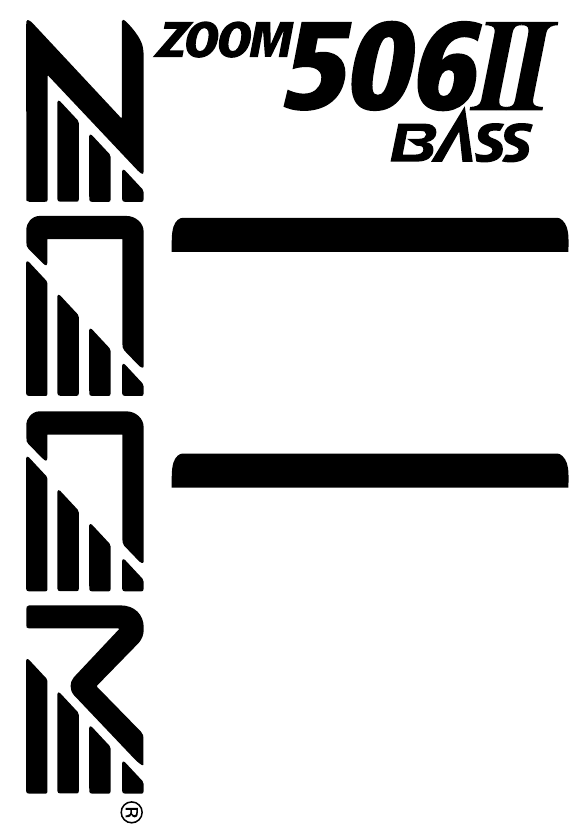
Operation Manual
Introduction
Thank you for selecting the ZOOM 506 II (hereafter
simply called the "506 II").
Please take the time to read this manual carefully so as to
get the most out of the unit and to ensure optimum
performance and reliability.
Retain this manual, the warranty card and all other
documentation for future reference.
SAFETY PRECAUTIONS •••••••••••••••••••••• 2
Features ••••••••••••••••••••••••••••••••••••• 3
Terms Used in This Manual ••••••••••••••••••• 4
Using the unit on batteries ••••••••••••••••••• 5
Controls and Functions •••••••••••••••••••••• 6
Selecting Patches for Play •••••••••••••••••••• 8
Using the Tuner Function •••••••••••••••••••• 10
Editing a Patch ••••••••••••••••••••••••••••• 12
Storing/Copying Patches •••••••••••••••••••• 14
Changing the "Patch Call" Method ••••••••••• 16
Using the Optional Pedal •••••••••••••••••••• 18
Restoring Factory Defaults •••••••••••••••••• 19
Linking Effects •••••••••••••••••••••••••••••• 20
Effect Types and Parameters •••••••••••••••• 21
Specifications •••••••••••••••••••••••••••••• 31
Usage Precautions •••••••••••••••••••••••••• 31
Patch List
Troubleshooting
Contents
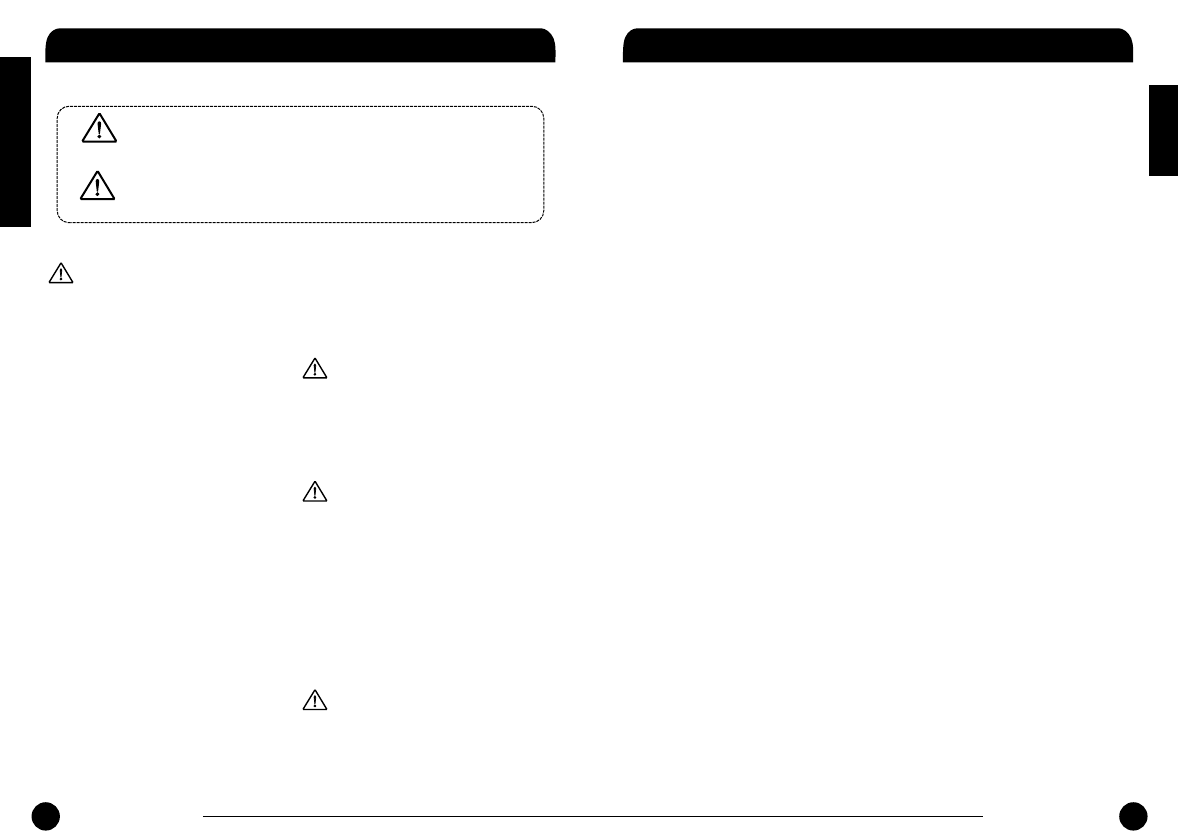
2
ZOOM 506 II BASS ZOOM 506 II BASS
3
Features
The 506 II is a sophisticated multi effect processor for bass guitar
with the following features and functions:
• Top level performance
While similar in price to a compact effect device, the 506 II
incorporates a varied palette of 33 effects. Up to eight effects
(including ZNR and amp simulator) can be combined in a patch.
The memory of the unit holds 36 rewritable patches, providing no-
holds-barred performance.
•Intuitive user interface
The user interface has been thoroughly redesigned. Large switches
and keys and a rotary selector make the unit extremely simple to
operate. Any desired effect can be called up swiftly and without fuss.
•Great bass effects
The 506 II includes a number of unique effects designed specially
for bass players, such as the innovative bass synthesizer and the
"cry" effect that simulates a talking modulator. This makes it a snap
to create your own original sound.
•Built-in auto-chromatic tuner
The integrated tuning function for bass lets you quickly and
precisely tune your instrument on stage.
•Dual power supply enables operation anywhere
The dual power supply principle allows the unit to be powered
either from an AC adapter or from four IEC R6 (size AA) batteries.
Continuous operation time on batteries is 8 hours with manganese
batteries and 28 hours with alkaline batteries.
•Compatible with foot switch and pedals
An optional foot switch (FS01) or expression pedal (FP01/FP02)
can be connected to the CONTROL IN jack. The foot switch is
useful for quickly switching patches, and the expression pedal can
serve to adjust the volume or effect tone in real time.
•Improved successor to 506
While inheriting the sound characteristics of the very successful
ZOOM model 506, the 506 II is even more compact and carries a
lower price tag. And what's more, it incorporates nine new effects,
including bass distortion effects using sophisticated modeling
techniques, practical stage-use and special effects.
SAFETY PRECAUTIONS
About power
• Since power consumption of this unit is
fairly high, we recommend the use of an
AC adapter whenever possible. When
powering the unit from a battery, use
only an alkaline type.
AC adapter operation
•Be sure to use only an AC adapter
which supplies 9 V DC, 300 mA and is
equipped with a "center minus" plug
(Zoom AD-0006). The use of an adapter
other than the specified type may
damage the unit and pose a safety
hazard.
•Connect the AC adapter only to an AC
outlet that supplies the rated voltage
required by the adapter.
•When disconnecting the AC adapter
from the AC outlet, always grasp the
adapter itself and do not pull at the
cable.
•If the unit is not to be used for a long
time, disconnect the AC adapter from
the outlet.
Battery operation
•Use four IEC R6 (size AA) 1.5 V batteries
(alkaline/manganese).
•The 506 II cannot be used for recharging.
Pay close attention to the labelling of the
battery to make sure you choose the
correct type.
•If the 506 II is not to be used for an
extended period of time, remove the
battery from the unit.
•If battery leakage has occurred, wipe the
battery compartment and the battery
terminals carefully to remove all remnants
of battery fluid.
•While using the unit, the battery
compartment cover should be closed.
Environment
Avoid using your 506 II in environments
where it will be exposed to:
•Extreme temperature
•High humidity or moisture
•Excessive dust or sand
•Excessive vibration or shock
Handling
•The 506 II is a precision instrument.
Except for the foot switches, do not
push other parts with your feet or
subject them to strong force.
•Take care that no foreign objects (coins
or pins etc.) or liquids can enter the unit.
•Be sure to turn the power to all
equipment off before making
connections.
•Before moving the unit, turn the power
off, and disconnect all cables and the
AC adapter.
Alterations
Never open the case of the 506 II or
attempt to modify the product in any way
since this can result in damage to the unit.
Warning
This symbol indicates explanations about extremely dangerous matters.
If users ignore this symbol and handle the device the wrong way, serious
injury or death could result.
Caution
This symbol indicates explanations about dangerous matters. If users
ignore this symbol and handle the device the wrong way, bodily injury
and damage to the equipment could result.
In this manual, symbols are used to highlight warnings and cautions for you to read so that
accidents can be prevented. The meanings of these symbols are as follows:
Please observe the following safety tips and precautions to ensure hazard-free use of the 506 II.
Warning
Caution
Caution
Caution
Safety Precautions
Features
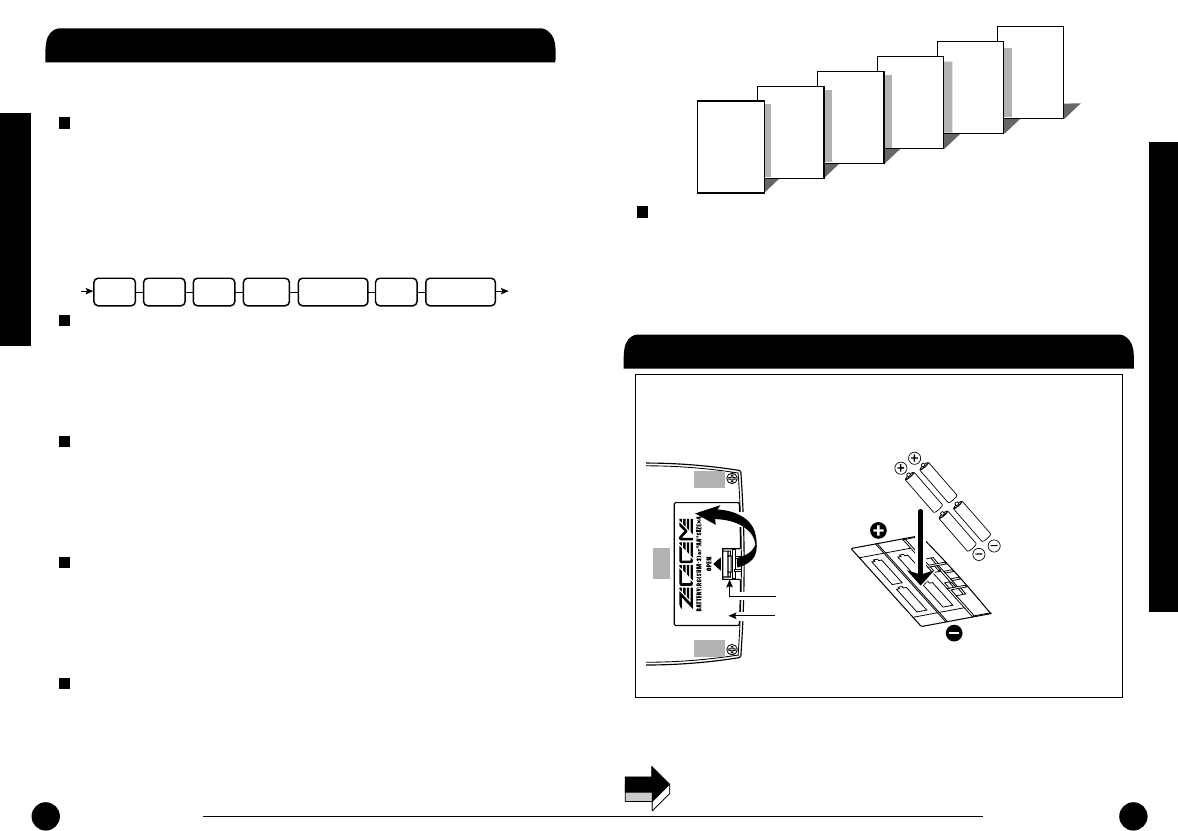
4
ZOOM 506 II BASS ZOOM 506 II BASS
5
1. Turn the 506 II over and open
the cover of the battery
compartment on the bottom.
Press the latch to release it and
then raise the cover.
2. Insert four fresh IEC R6
(size AA) batteries into the
battery compartment.
3. Close the cover of the battery compartment.
Close the cover of the battery compartment.
Push the cover in until the latch audibly snaps into place.
Battery
compartment cover
Tab
Four IEC R6
(size AA) batteries
Insert all batteries with
the same orientation.
Rear of 506 II
Using the unit on batteries
Terms Used in This Manual
Use four IEC R6 (size AA) batteries.
When the batteries are getting low, a dot (. ) in the bottom section of
the display starts to flash.
NOTE
While not using the 506 II, you should disconnect the cable plugged
into the INPUT jack, to prevent draining the batteries.
Play mode/edit mode
The internal status of the 506 II is referred to as the operation mode. The
two major modes are play mode, in which you can select patches and use
them for playing your instrument, and edit mode, in which you can modify
the effects. The [PLAY/EDIT] selector serves for switching between the
play mode and edit mode.
This section explains some important terms that are used throughout the
506 II documentation.
Effect module
As shown in the illustration below, the 506 II can be thought of as a
combination of several single effects. Each such effect is referred to as an
effect module. In addition to modules comprising compressor effects
(COMP) or distortion effects (DIST), the 506 II also provides a module for
ZNR (ZOOM Noise Reduction) and an amp simulator. Parameters such as
effect intensity can be adjusted for each module individually, and modules
can be switched on and off as desired.
Effect type
Within each effect module, there are several different effects which are
referred to as effect types. For example, the modulation effect module
(MOD) comprises chorus, flanger, pitch shifter, and other effect types. Only
one of these can be selected at a time. An effect type is also often simply
referred to as an effect.
Effect parameter
All effect modules have various parameters that can be adjusted. When
likening an effect module to a compact effect device, the parameters can be
thought of as the control knobs on the device. Changing the parameter
settings will result in changes to items such as effect intensity and tonal
characteristics.
Patch
In the 506 II, effect module combinations are stored and called up in units
referred to as patches. A patch comprises information about the on/off
status of each effect module, about the effect type used in each module, and
about effect parameter settings. The memory of the 506 II can store up to
36 patches.
Bank
A group of six patches is called a bank. The 506 II manages a total of six
banks, labelled A through F. The patches within each bank are numbered 1
through 6. To specify a patch, the 506 II uses the following format: "A1".
This means that patch number 1 from bank A is selected. Therefore "b6"
would refer to patch 6 from bank b.
BANK A
PATCH 1
PATCH 2
PATCH 3
PATCH 4
PATCH 5
PATCH 6
BANK b
BANK C
BANK d
BANK E
BANK F
PATCH 1
PATCH 2
PATCH 3
PATCH 4
PATCH 5
PATCH 6
PATCH 1
PATCH 2
PATCH 3
PATCH 4
PATCH 5
PATCH 6
PATCH 1
PATCH 2
PATCH 3
PATCH 4
PATCH 5
PATCH 6
PATCH 1
PATCH 2
PATCH 3
PATCH 4
PATCH 5
PATCH 6
PATCH 1
PATCH 2
PATCH 3
PATCH 4
PATCH 5
PATCH 6
AMP SIMZNREQ
COMP
DIST MOD DLY/REV
IN OUT
Terms Used in This Manual
Terms Used in This Manual / Using the unit on batteries
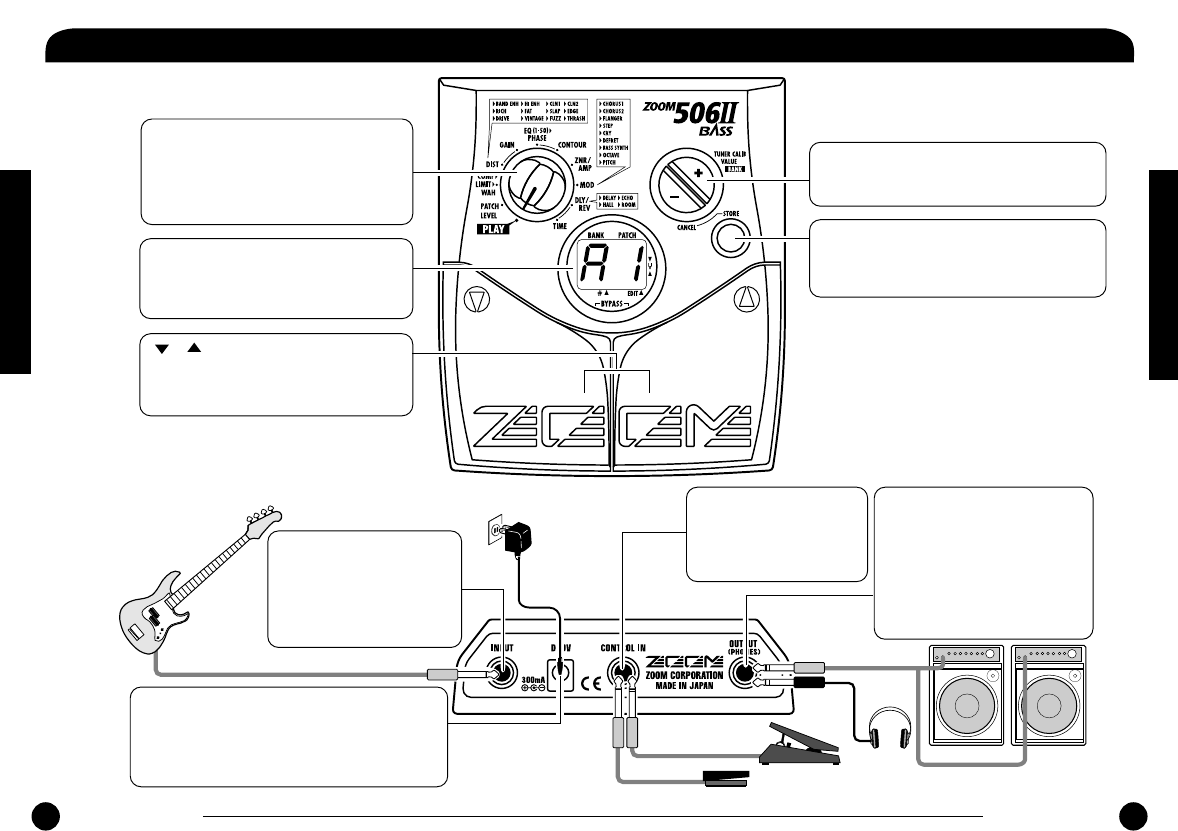
[+]/[-] keys
[STORE] key
Display
[PLAY/EDIT] selector
[ ]/[ ] foot switches
Serves for storing edited patches, copying
patches to another location, and other
functions.
Serve for switching banks up and down,
adjusting parameters, and other functions.
These switches are used for selecting
patches, controlling the tuner, and other
functions.
Shows patch numbers, setting values, and
other information required
for operation of the 506 II.
This knob serves for switching between play
mode (in which you use the patches for
playing) and edit mode (where you can edit
patches to your liking).
INPUT jack
CONTROL IN jack OUTPUT jack
DC 9V (AC adapter) jack
Serves for connecting the bass
guitar. When the 506 II is
operated on batteries, the unit
will be turned on when a plug
is inserted in this jack.
To use the 506 II on AC power, plug an AC adapter
(ZOOM AD-0006) with a rated output of 9 volts DC,
300 mA (center minus plug) into this jack. When a
plug is inserted in this jack, the 506 II is turned on.
This stereo phone jack serves for
connection to the bass guitar
amplifier. It is also possible to plug
a pair of stereo headphones into
this jack, or to use a Y cable for
sending the output to two
amplifiers.
Serves for connection of
the optional foot switch
(FS01) or expression pedal
(FP01/FP02).
6
ZOOM 506 II BASS
Controls and Functions
Top Panel
Rear Panel / Connections
ZOOM 506 II BASS
7
Controls and Functions
Controls and Functions
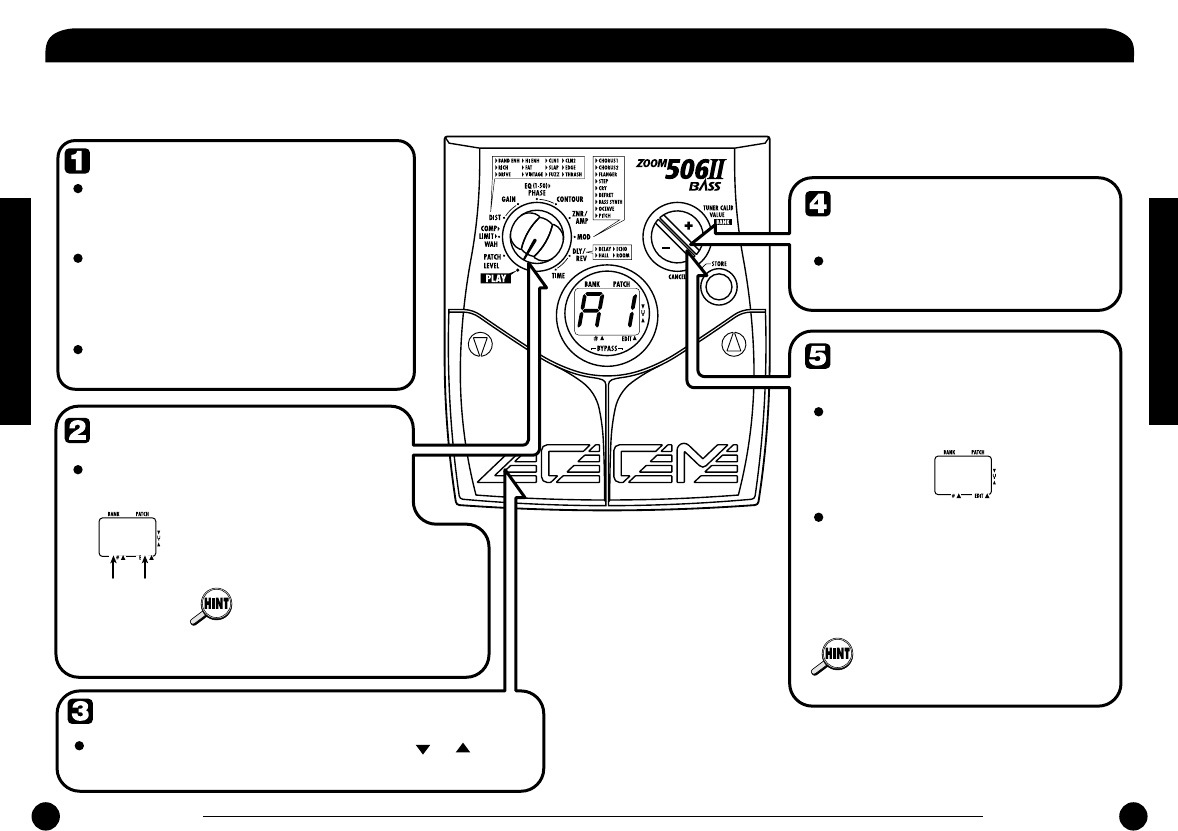
4
0
Power-on
Set 506 II to play mode
Immediately after turning on power
to the 506 II, the unit will be in play
mode also if the [PLAY/EDIT]
selector is set to a different
position.
To directly switch
the bank
Switch patches
To adjust the master
volume
When using the 506 II on batteries,
plug a shielded cable with mono phone
plug into the INPUT jack of the 506 II.
When the [PLAY/EDIT] selector is set to
a different position, set it to "PLAY".
To switch patches in play mode, use the [ ]/[ ]
foot switches.
When using the 506 II with the AC
adapter, plug the adapter into the outlet
and plug the cable from the adapter
into the DC 9V jack on the 506 II.
Turn on the bass guitar amplifier and
adjust the volume to a suitable position.
A
1
Bank Patch
number
You can use the [+]/[-] keys to directly
switch among the banks A - F.
Keep both [+]/[-] keys depressed
for more than 1 second.
While the master volume setting is
shown, pressing the [+] or [-] key
changes the setting.
The setting range is 0 - 50. When the unit
is turned off and on again, the setting will
be reset to 40.
When using headphones, the
master volume setting can be used
to adjust the listening volume.
The currently selected bank and
patch number are shown on the
display.
8
ZOOM 506 II BASS ZOOM 506 II BASS
9
Selecting Patches for Play
To try out the 506 II, we recommend that you simply play your
instrument while switching patches. This will let you quickly see what
the 506 II can do.
Selecting Patches for Play
Selecting Patches for Play
Selecting Patches for Play
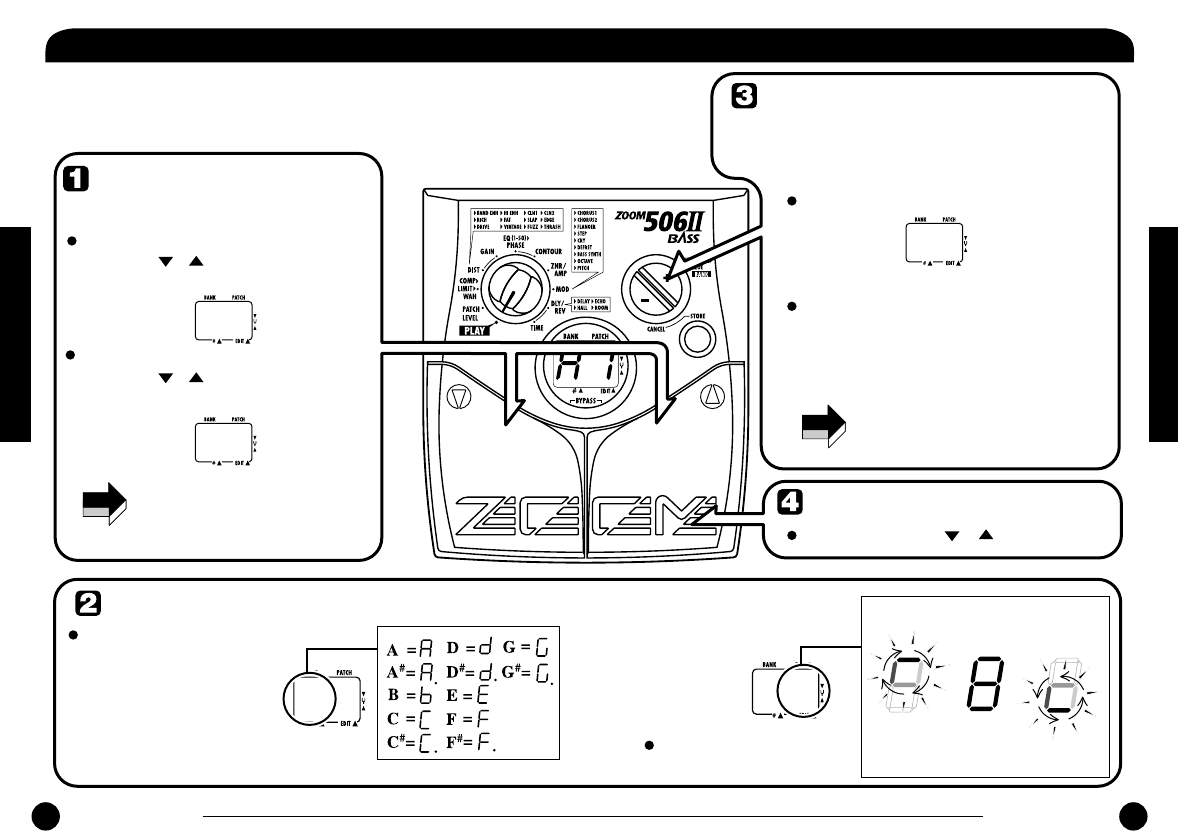
NOTE
NOTE
b
p
M
t
A
8
Switch to bypass
or mute
Tune the bass guitar
Play the open string you
want to tune, and watch
the display.
The right side of the display
shows a symbol that indicates
by how much the tuning is off.
When the unit is turned off and on
again, the reference pitch setting is
reset to 40 (440 Hz).
Adjusting the reference
pitch of the tuner
Press one of the [+]/[-] keys.
While the reference pitch setting is
shown, pressing the [+] or [-] key
changes the setting.
Return to play mode
The center A reference frequency of the built-in
tuner can be fine-adjusted.
The reference pitch range is 35 - 45
(center A = 435 Hz - 445 Hz).
4
0
Reference pitch
Bypass:
Tune the other strings in
the same way.
A
8
Pitch is
high
Pitch is
correct
Pitch is
low
The bypass or mute condition
cannot be activated when the unit
is in the edit mode. Press one of the [ ]/[ ] foot switches.
Press both [ ]/[ ] foot switches together
briefly and release.
Press both [ ]/[ ] foot switches together
and hold for at least 1 second.
Mute:
The left side of the display
shows the note which is
closest to the current pitch. Indication turns faster the more
the pitch is off.
10
ZOOM 506 II BASS ZOOM 506 II BASS
11
Using the Tuner Function
The 506 II incorporates an auto-chromatic tuner for bass guitars. To use
the tuner function, the built-in effects must be bypassed (temporarily
turned off) or muted (original sound and effect sound turned off).
Using the Tuner Function
Using the Tuner Function
Using the Tuner Function
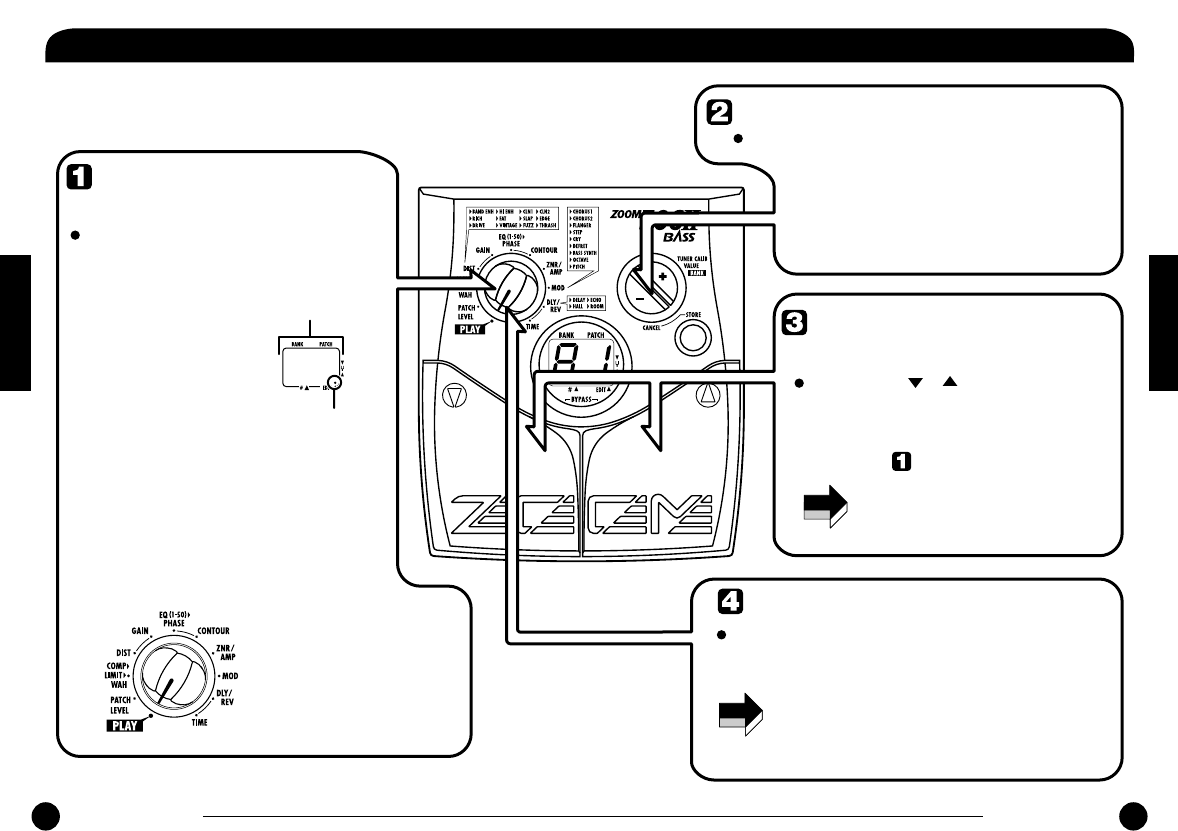
Select the effect
parameter
Change the parameter value
Changing the module
on/off condition
Holding down one of these keys will
continuously change the value. Additionally
pressing the opposite key will cause a faster
change. Pressing both keys simultaneously
skips to the first value of the next effect type
in the same effect module.
This is possible only if the basic parameter of
that module (marked with an asterisk in the
illustration ) has been selected.
Use the [+]/[-] keys.
Use the [PLAY/EDIT] selector to
select the effect you want to
change.
The value of the currently
selected parameter is
shown on the display.
(When the 506 II is in edit
mode, a dot (.) is shown in
the bottom right section of
the display.)
Press both [ ]/[ ] foot switches
together.
Terminate the edit mode
To terminate the edit mode and return to the
play mode, set the [PLAY/EDIT] selector to the
"PLAY" position.
4
0
Parameter
value
Lit
Modules and parameters that can be
selected with the [PLAY/EDIT] selector
(1) Patch level
(2) Basic parameters of COMP module (*)
(3) Basic parameters of DIST module (*)
(4) Extended parameters of DIST module
(5) Basic parameters of EQ module (*)
(6) Extended parameters of EQ module
(7) Basic parameters
of ZNR/AMP module (*)
(8) Basic parameters
of MOD module (*)
(9) Basic parameters
of DLY/REV module (*)
(10)
Extended parameters
of DLY/REV module
NOTE When an effect module has been
switched off, the extended parameter
of that module is not shown.
NOTE
Unless you store the edited patch in memory, the
settings you made will be lost when you select a
different patch after returning to the play mode. Do
not forget to store an edited patch that you wish to
keep, as described on page 14.
(1)
(2)
(3)
(5)
(4) (6)
(7)
(8)
(9)
(10)
12
ZOOM 506 II BASS ZOOM 506 II BASS
13
Editing a Patch
The patches of the 506 II can be freely edited by changing the effect
parameter settings. Try editing the currently selected patch to create
your own sound.
Editing a Patch
Editing a Patch
Editing a Patch
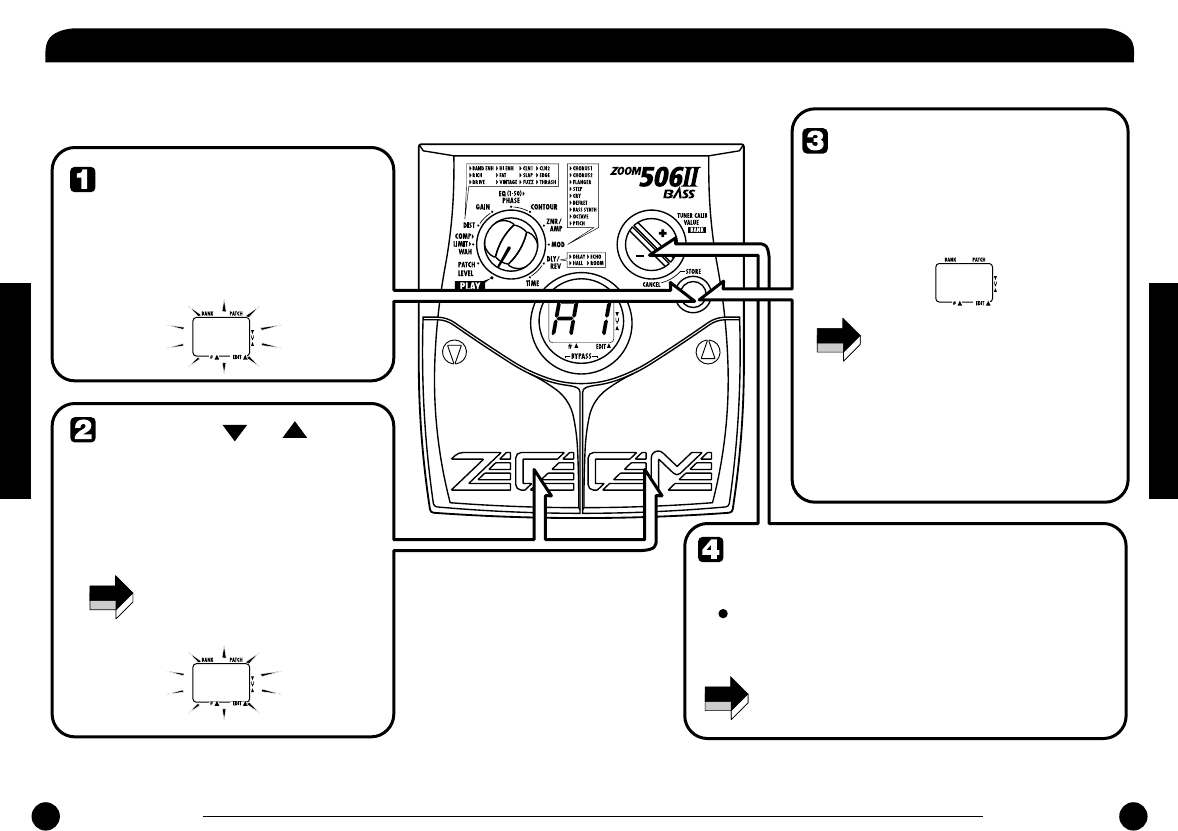
NOTE
NOTE
NOTE
A
1
b
4
b
4
Press the STORE key
in play mode or edit
mode.
Use the [ ]/[ ] foot
switches to select the
target location in
which to store the
patch.
When the store/copy process is
executed, the previous content of
the store target is overwritten and
cannot be restored if it was a user-
created patch. You should
therefore take care when selecting
a target patch. However, the
factory default settings of an
individual patch or all patches can
be restored, as described on page
19.
The store process is also canceled when [PLAY/EDIT]
selector is operated instead of the [-] key.
When storing or copying a patch, it
is not possible to use the [+]/[-]
keys to switch only the bank
number.
Press the STORE key
once more.
When the store/copy process is completed,
the unit reverts to the original mode, with
the target patch being selected.
The store process is aborted and the unit reverts to the
previous mode.
To cancel the store/copy
process
Press the [-] key instead of the STORE key.
The bank and patch number on the display
are flashing.
14
ZOOM 506 II BASS ZOOM 506 II BASS
15
Storing/Copying Patches
An edited patch can be stored at any desired location in the internal
memory of the unit. It is also possible to copy an existing patch and
store it at another location.
Storing/Copying Patches
Storing/Copying Patches
Storing/Copying Patches
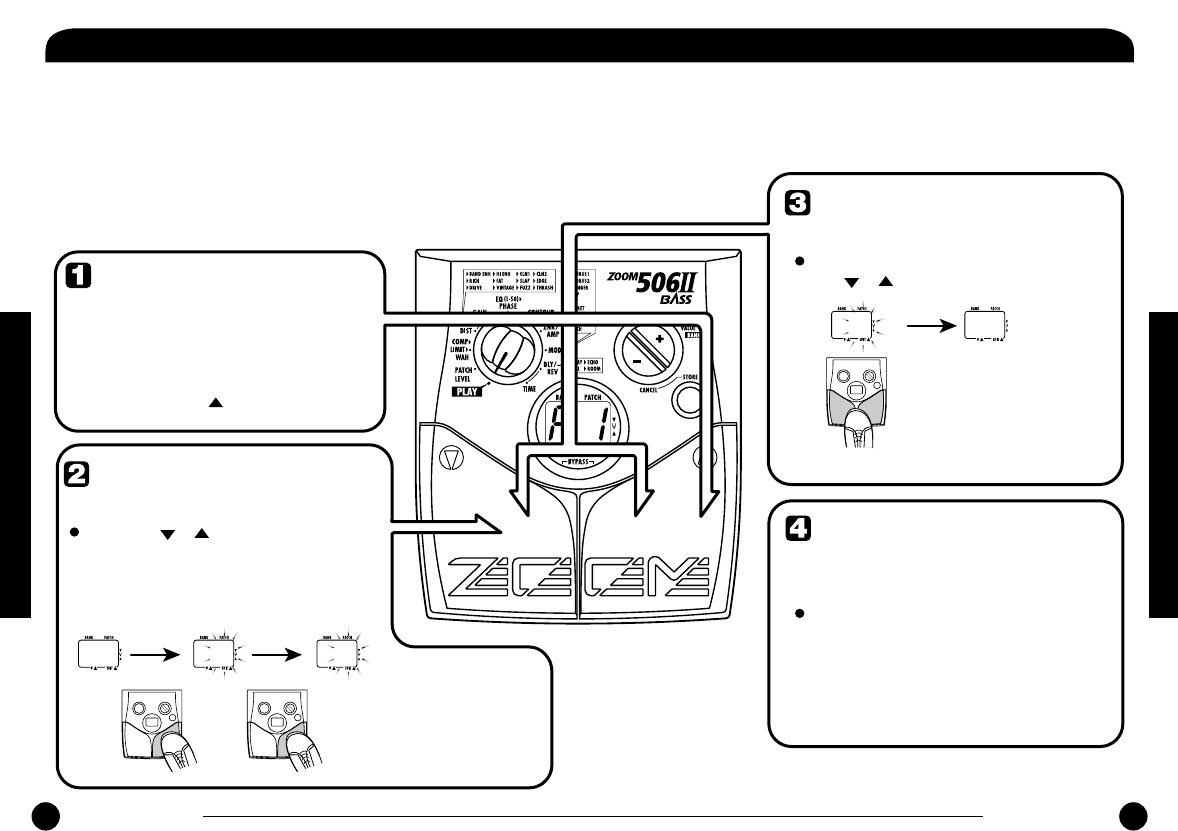
A
1 A
2
A
3
Changing the "Patch
call" method to
pre-select
To change the "Patch call" method to pre-
select, you must turn the unit on while
holding down the [ ] foot switch.
Specifying the
desired patch
You can also use the [+]/[-] keys to only
switch the bank.
The bank and patch
number of the patch to
be used next will be
shown on the display,
but the sound does not
yet change.
Confirm the patch
change
When the desired patch is shown, press
the [ ]/[ ] foot switches together.
The patch change is
confirmed, the sound
changes, and the display
stops flashing and stays
constantly lit.
This will return the patch select method to the
default setting.
Changing the "Patch
call" method back to
direct select
To change the "Patch call" method
back to normal direct select
operation, simply turn the unit off
and back on again.
A
3
A
3
Confirm
Use the [ ]/[ ] foot switches to
select the patch you want to use
next.
16
ZOOM 506 II BASS ZOOM 506 II BASS
17
Changing the "Patch Call" Method
In normal operation, the sound of the 506 II will change immediately if
a patch is selected in play mode. This may be undesirable if a patch
from a distant memory location is called and the sound of other
unwanted patches in between is heard. If desired, you can change the
"Patch call" method from direct selection to the pre-select method. In
pre-select mode, you first specify the desired patch and then confirm
the selection. The sound will only change after you have confirmed the
operation.
Changing the "Patch Call" Method
Changing the "Patch Call" Method
Changing the "Patch Call" Method
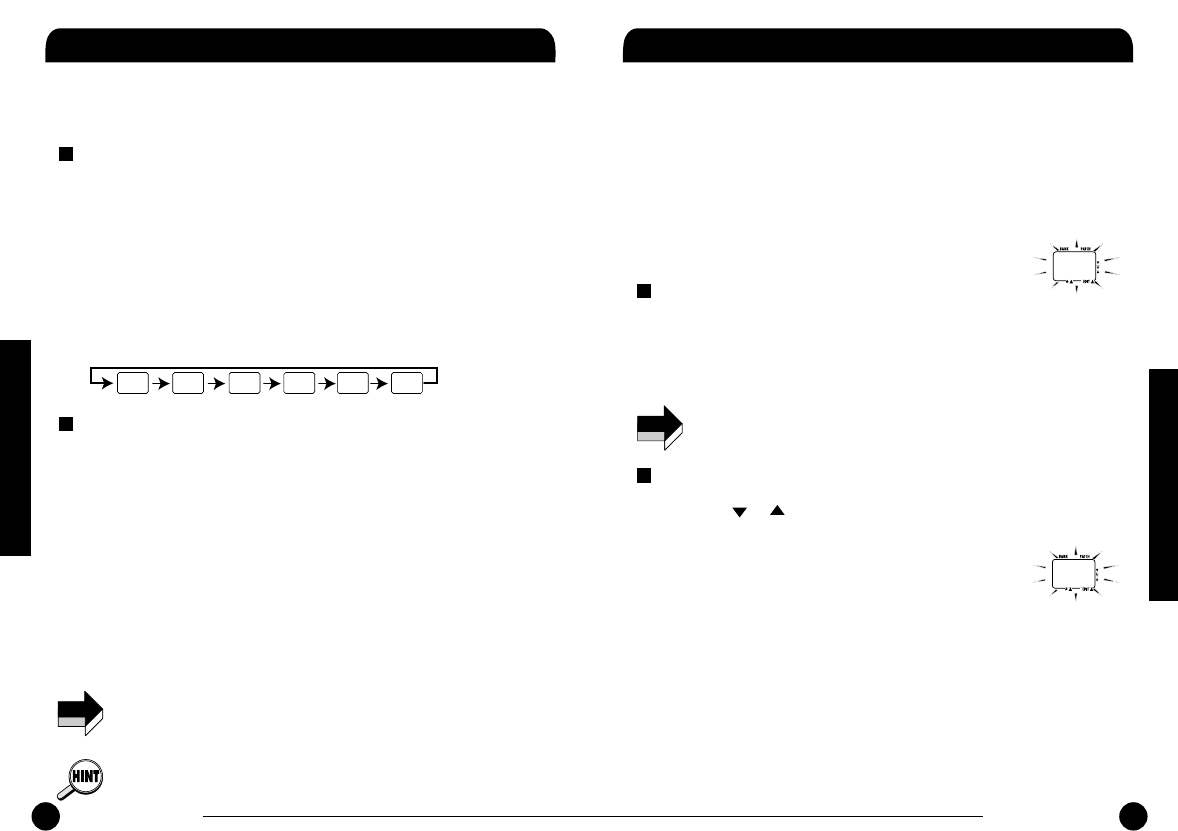
18
ZOOM 506 II BASS ZOOM 506 II BASS
19
Using the Optional Pedal Restoring Factory Defaults
The 506 II is equipped with a CONTROL IN jack designed for
connection of an optional foot switch or expression pedal. This section
explains how to use these accessories.
Using the foot switch (FS01)
Connecting the optional foot switch FS01 to the CONTROL IN jack
allows changing banks with the foot switch while the unit is in play
mode. (Operating the foot switch in play mode has the same effect as
pressing the [+] key.)
1. Plug the cable from the FS01 into the CONTROL IN jack,
and then plug the appropriate cable into the INPUT jack
(or DC 9V jack).
2. Press the foot switch.
With each push of the foot switch, the bank is switched up.
Using the expression pedal (FP01/FP02)
Connecting an expression pedal (FP01/FP02) to the CONTROL IN
jack allows adjusting the volume or an effect parameter in real time.
For information on parameters that can be adjusted with the expression
pedal, please refer to pages 22 - 29.
1. Plug the cable from the expression pedal into the
CONTROL IN jack, and then plug the appropriate cable
into the INPUT jack (or DC 9V jack).
2.
Select the patch in play mode, and move the expression
pedal back and forth.
Depending on the program content of the patch, the volume or
effect parameter will change.
If the foot switch or expression pedal is connected to the 506 II while
the unit is powered, malfunction may occur. Be sure to plug the foot
switch or expression pedal into the CONTROL IN jack first and then
plug the appropriate cable into the INPUT jack (or DC 9V jack).
The pedal is active also in edit mode.
NOTE
A
1
b
1
C
1
d
1
E
1
F
1
The 506 II comes with 36 preprogrammed patches. These factory
default patches can be restored also if they were overwritten by patches
created by the user.
There are two ways of restoring factory defaults. "All Initialize" returns
the entire set of patches to the original condition. "Factory Recall"
restores a specific patch to the original condition.
1. While holding down the STORE key, plug the appropriate
cable into the INPUT jack (or DC 9V jack).
The indication "AL" flashes on the display.
To perform All Initialize
2. Press the STORE key once more.
All patch settings are returned to the factory default condition, and
the unit switches to play mode. To cancel All Initialize, press the [-]
key.
All user-created patches will be lost when performing All Initialize.
Use this function with care.
To perform Factory Recall
2. Use the [ ]/[ ] foot switches to select the patch you
want to return to the original condition.
The specified bank and patch number are flashing on
the display.
During Factory Recall, the [+]/[-] keys cannot be used to switch the
bank only.
3. Press the STORE key once more.
The settings of the specified patch are returned to the factory default
condition.
If desired, repeat steps 2 and 3 to restore other patches. To terminate
the Factory Recall operation, press the [-] key. The unit will switch
to the play mode at this point.
NOTE
A
L
C
2
Using the Optional Pedal
Restoring Factory Defaults
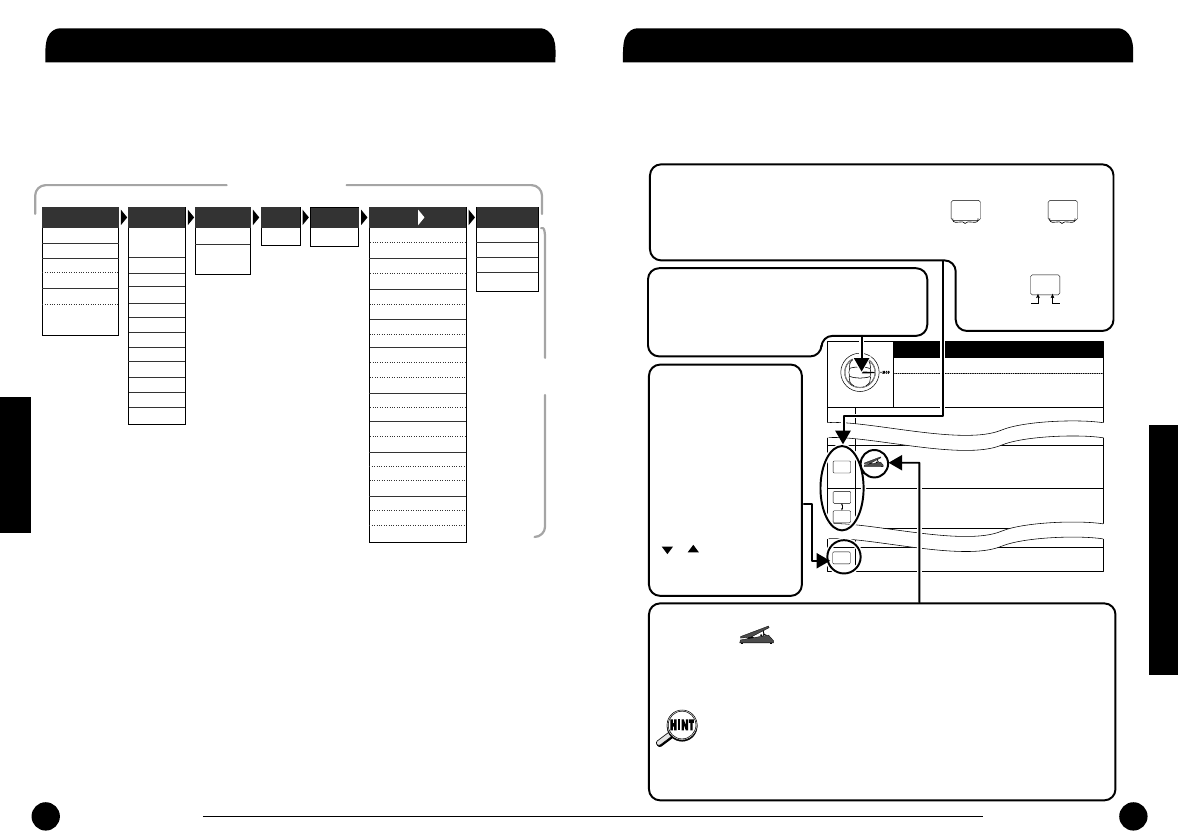
ZOOM 506 II BASS
2120
ZOOM 506 II BASS
Linking Effects
The patches of the 506 II consist of seven serially linked effect
modules, as shown in the illustration below. (The maximum number of
effects that can be used simultaneously is 8.) You can use all effect
modules or selectively set certain modules to on or off.
Within the effect modules, you can select an effect type from several
possible choices. For example, the COMP module contains various
compressor and limiter effect types, from which you can choose one.
The MOD module allows you to choose two effect types
simultaneously, such as OCTAVE > CHORUS.
COMPRESSOR
LIMITER
FAT WAH
PEDAL FAT WAH
RESONANT WAH
PEDAL
RESONANT WAH
BANDPASS
ENH
HIPASS ENH
CLEAN 1
CLEAN 2
RICH
FAT
SLAP
EDGE
DRIVE
VINTAGE
FUZZ
THRASH
4 BAND EQ
PHASE
SHIFT
ZNR AMP SIM CHORUS 1
PEDAL CHORUS 1
CHORUS 2
PEDAL CHORUS 2
FLANGER
PEDAL FLANGER
STEP
PEDAL STEP
CRY1
CRY2
PEDAL CRY
DEFRET
PEDAL DEFRET
BASS SYNTH
PEDAL BASS SYNTH
OCTAVE
OCTAVE>CHORUS
PEDAL OCTAVE
PITCH SHIFT
PEDAL PITCH DOWN
PEDAL PITCH UP
DELAY
ECHO
HALL
ROOM
AMP
ZNREQCOMP DIST MOD CHO
DLY/REV
Effect module
Effect
type
Effect Types and Parameters
Starting on the next page, all effect types in all effect modules are
listed, together with their parameters.
How to read the listing
MOD
MOD module basic parameters
CHORUS (Chorus)
This effect mixes a variable pitch-shifted component to the original signal,
resulting in full-bodied and expansive sound. Higher setting values result
This effect module comprises modulation effects such as
chorus, flanger, and octaver. Use the [+]/[-] keys to select
the effect type and adjust the effect intensity.
OFF (Off)
Turns the MOD module off.
PEDAL BASS SYNTH (Pedal Bass Synthesizer)
Using the expression pedal (FP01/FP02) connected to the
CONTROL IN jack, the mixing ratio of b2 effect sound and original sound
can be adjusted.
OCTAVE (Octaver)
This effect downshifts the sound by one octave and mixes it to the original
sound. Higher right-digit setting values result in a higher effect sound ratio.
o
F
o
1
o
6
b
P
[PLAY/EDIT] selector
The drawing of the [PLAY/EDIT] selector
shows the position which is used to call up
that module and parameter.
Display
The display example shown at the left side of
the effect parameter listing shows the setting
that can be adjusted with the [+]/[-] keys.
Which setting this is depends on the module.
Module on/off
For every effect module,
the last basic parameter
setting is " ". When this
is selected, the respective
module is turned off,
which means that it will
not affect the sound output
by the 506 II. (The effect
is the same as when both
[ ]/[ ] foot switches are
pressed together in edit
mode.)
F
U
Effect type
only shown
Effect type
4
0
Parameter setting
value only shown
Setting value
Setting
value
C
9
Effect type and parameter
setting value shown
Effect type
Expression pedal
A pedal icon ( ) in the listing indicates a parameter that can be controlled
with the expression pedal (FP01/FP02).
When such a parameter is selected, the respective module can be controlled in
real time with a connected expression pedal.
When a parameter marked with a pedal icon is selected, the
sound will correspond to the representative setting of that effect.
If there is no parameter marked with a pedal icon selected in the entire patch,
the expression pedal operates as a volume pedal.
o
F
Effect Types and Parameters
Linking Effects
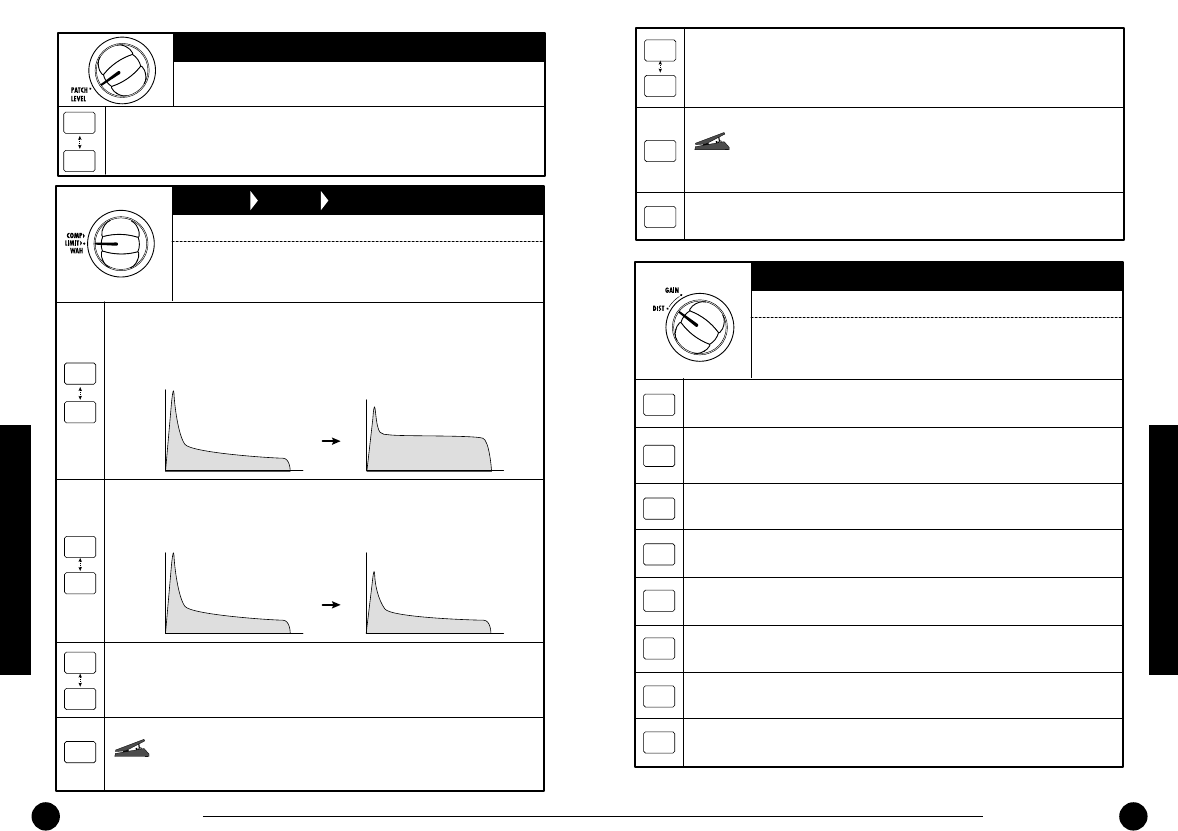
22
ZOOM 506 II BASS ZOOM 506 II BASS
23
PATCH LEVEL
PATCH LEVEL
Adjusts the overall volume of the patch. A value of 25 corresponds to unity
gain (input level and output level are equal).
1
3
0
COMP LIMIT WAH
COMP module basic parameters
COMPRESSOR (Compressor)
This effect type attenuates high-level signal components and boosts low-level signal
components, thereby keeping the overall signal level within a certain range. The
effect prolongs sustain and makes the sound more uniform. Higher setting values
result in stronger compression.
LIMITER (Limiter)
This effect type attenuates peak levels and prevents overload of the next
module. Higher setting values result in stronger limiter action.
FAT WAH (Fat Wah)
This effect type applies auto wah which is dependent on playing intensity. It is
characterized by a fat sound. Higher right-digit setting values result in higher
input sensitivity for the auto wah effect.
PEDAL FAT WAH (Pedal Fat Wah)
This effect type allows using an expression pedal (FP01/FP02)
connected to the CONTROL IN jack for pedal wah. The expression pedal
then controls the frequency that is emphasized by the fat wah effect.
This module comprises the compressor, limiter, auto wah,
and other effect types. Use the [+]/[-] keys to select the
effect type and adjust the effect intensity.
C
1
C
9
L
1
L
9
F
1
F
8
F
P
TIME
LEVEL
TIME
LEVEL
TIME
LEVEL
TIME
LEVEL
Original sound Compressor
Limiter
Original sound
RESONANT WAH (Resonant Wah)
This effect type applies auto wah to a narrow frequency band, resulting in a
special effect. Higher right-digit setting values result in higher input sensitivity
for the auto wah effect.
PEDAL RESONANT WAH (Pedal Resonant Wah)
This effect type allows using an expression pedal (FP01/FP02)
connected to the CONTROL IN jack to control the frequency that is emphasized
by the resonant wah effect.
OFF (Off)
Turns the COMP module off.
r
1
r
8
r
P
o
F
DIST
DIST module basic parameters
BANDPASS ENH (Bandpass Enhancer)
Enhancer using a bandpass filter. Makes the sound more distinct.
HIPASS ENH (High-Pass Enhancer)
Enhancer using a high-pass filter, resulting in a different sonic character from the
bandpass enhancer.
CLEAN 1 (Clean 1: clean type effect)
Clean sound with flat characteristics.
CLEAN 2 (Clean 2: clean type effect)
High-class clean sound with attenuated midrange.
RICH (Rich: clean type effect)
Rich clean sound with emphasized bass range.
In addition to five distortion type effects and five clean
type effects, this module also comprises two enhancer
effect types. Use the [+]/[-] keys to select the effect type.
FAT (Fat: clean type effect)
Clean sound with emphasized midrange.
SLAP (Slap: clean type effect)
Clean sound suitable for the slap playing style.
EDGE (Edge: distortion effect)
Treble-rich drive sound.
b
E
H
E
C
1
C
2
r
C
F
t
S
L
E
G
Effect Types and Parameters
Effect Types and Parameters
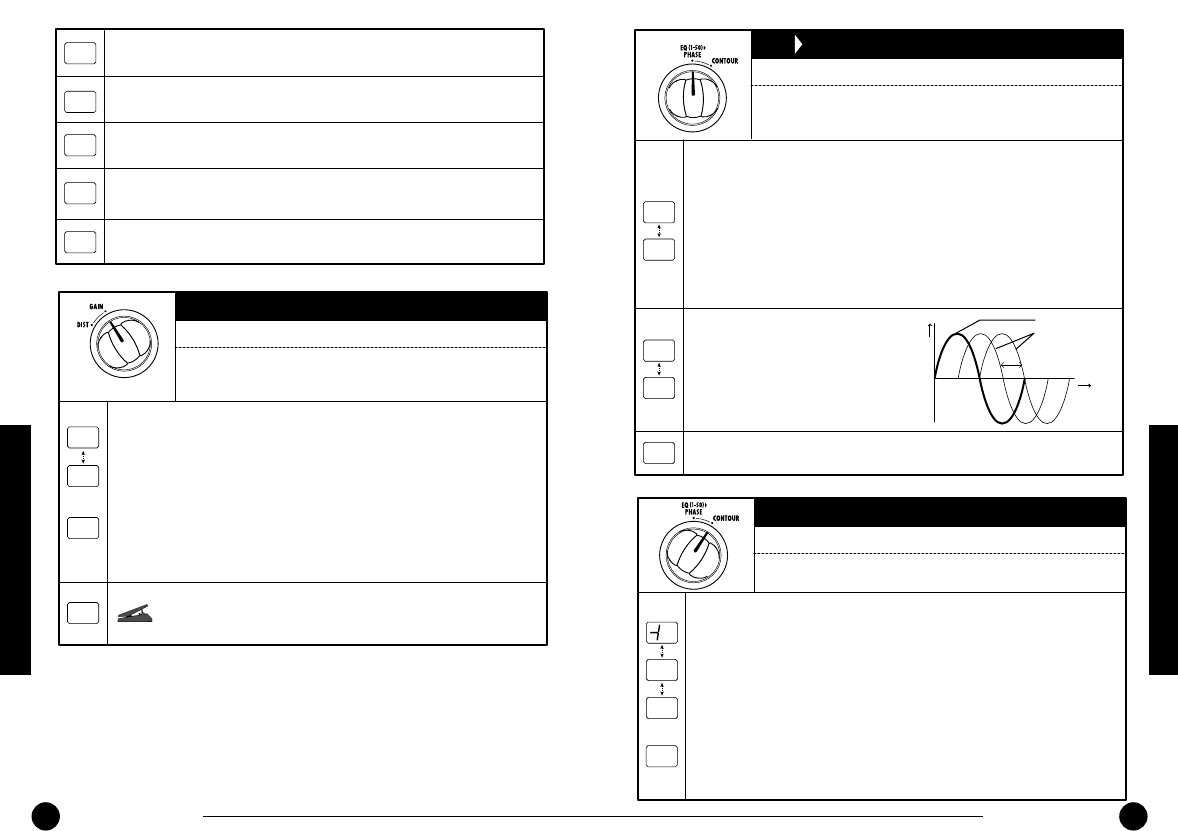
ZOOM 506 II BASS
2524
ZOOM 506 II BASS
VINTAGE (Vintage: distortion effect)
Overdrive sound simulating a vintage amplifier.
THRASH (Thrash: distortion effect)
Distortion sound suitable for thrash metal.
DRIVE (Drive: distortion effect)
Overdrive sound with emphasized midrange.
FUZZ (Fuzz: distortion effect)
Wild fuzz sound.
OFF (Off)
Turns the DIST module off.
u
t
t
H
d
r
F
U
o
F
GAIN
DIST module extended parameters
GAIN (Gain)
The function of this parameter depends on the effect type selected for the DIST
module.
• When a clean type effect such as C1 or bE or an enhancer effect is
selected
Higher setting values emphasize the outline of the sound.
• When a distortion effect such as dr or FU is selected
Higher setting values result in stronger distortion.
PEDAL DIST (Pedal Distortion)
Using the expression pedal connected to the CONTROL IN jack, the
GAIN value (1 - 30) can be controlled.
These parameters serve to adjust the sound outline or
distortion depth for the effect type selected with the DIST
module basic parameters.
1
3
0
(Off
indication)
-
-
P
d
EQ PHASE
EQ module basic parameters
4 BAND EQ (4-Band Equalizer)
Allows boost or cut in the bass/middle/high/presence band. You can select one out
of 50 patterns (01 - 50).
• 01 - 10: Lower values result in attenuated highs and emphasized lows.
• 11 - 20: Lower values result in lower emphasized frequency.
• 21 - 24: Lower values result in emphasized midrange.
• 25: Flat characteristics
• 26 - 30: Higher values result in emphasized highs.
• 31 - 40: Higher values result in higher emphasized frequency.
• 41 - 50: Higher values result in emphasized presence and lows.
PHASE SHIFT (Phaser)
This effect mixes a phase-shifted
component to the original sound,
resulting in a pulsating character. Higher
setting values result in faster modulation.
OFF (Off)
Turns the EQ module off.
This module comprises a 4-band equalizer and phaser.
Use the [+]/[-] keys to select the effect type and adjust the
effect intensity.
5
0
0
1
P
9
o
F
P
1
TIME
LEVEL
0
-
+
Original sound
Effect sound
CONTOUR
EQ module extended parameters
CONTOUR (Contour)
• 4 BAND EQ is selected
Using the 0 value as a reference (flat setting), negative values cause an
increasing boost in the low range and positive values cause an increasing
boost in the high range. When the EQ module is On, this parameter is always
active. Check this parameter if the 4-band EQ effect type setting does not
seem to produce the desired results.
• PHASE SHIFT is selected
Using the 0 value as a reference, changing the value towards negative or
positive makes the phaser effect stronger. (Negative values result in reversed
phase for the effect sound feedback.)
These parameters serve to adjust the effect operation for the
effect type selected with the EQ module basic parameters.
0
0
1
0
-
-
(Off
indication)
Effect Types and Parameters
Effect Types and Parameters
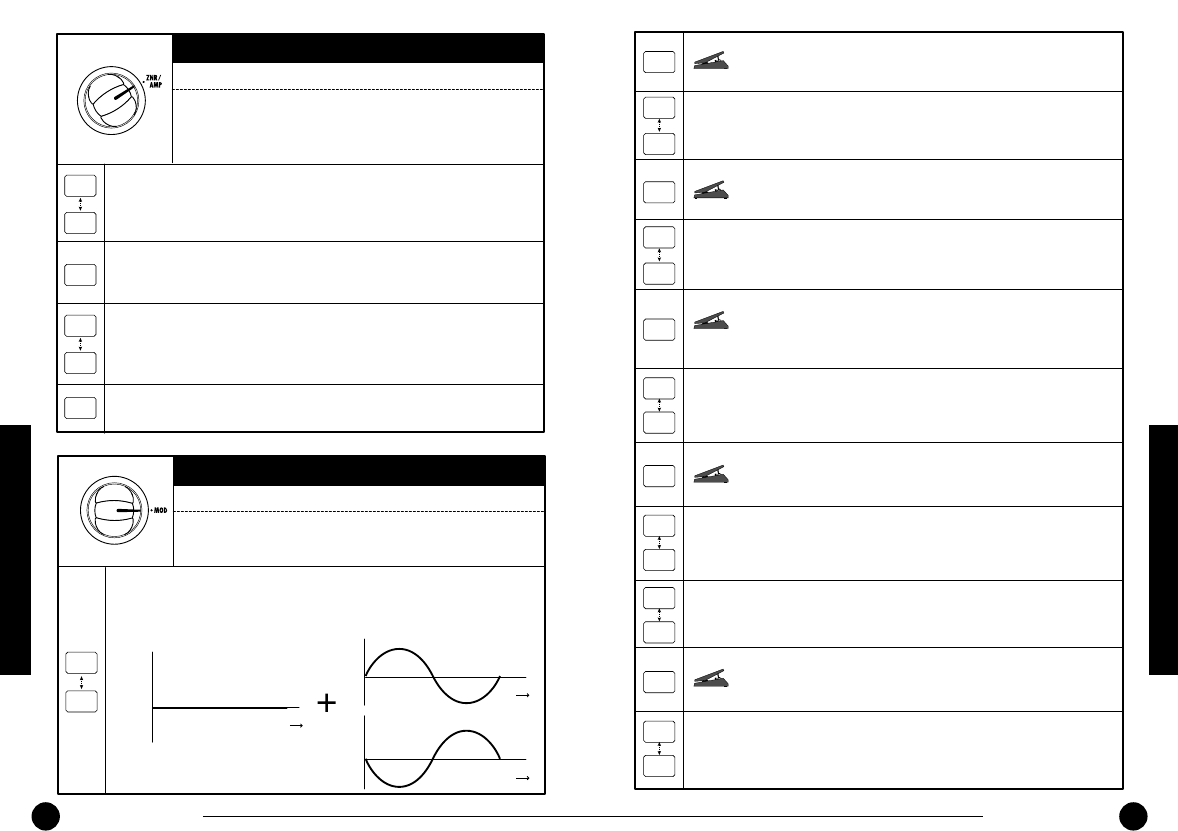
ZOOM 506 II BASS
2726
ZOOM 506 II BASS
ZNR/AMP
ZNR/AMP module basic parameters
ZNR
ZNR (ZOOM Noise Reduction) serves for reducing noise during play pauses or
silent passages. Higher setting values result in more efficient noise reduction. Set
the value as high as possible without causing the sound to be cut off unnaturally.
AMP (Amp Simulator)
The amp simulator adds the character of a bass guitar amplifier to the output signal.
When this setting is selected, the amp simulator is on and ZNR is off.
ZNR+AMP (ZNR + Amp Simulator)
ZNR and amp simulator are both on. Increasing the right- digit value results in
more efficient noise reduction. Set the value as high as possible without causing the
sound to be cut off unnaturally.
Serves for making the ZNR module and AMP module settings.
ZNR is a noise reduction circuit developed by ZOOM,
allowing control over the noise threshold. The AMP module is
a bass guitar amp simulator that can be switched on or off.
OFF (Off)
ZNR and amp simulator are both off.
A
1
o
F
5
9
0
1
A
9
A
2
MOD
MOD module basic parameters
CHORUS (Chorus)
This effect mixes a variable pitch-shifted component to the original signal,
resulting in full-bodied and expansive sound. Higher setting values result in
a more pronounced chorus effect.
This effect module comprises modulation effects such as
chorus, flanger, and octaver. Use the [+]/[-] keys to select
the effect type and adjust the effect intensity.
C
1
C
9
TIME
PITCH
0
-
+
Effect sound (left channel)
TIME
PITCH
0
-
+
Effect sound (right channel)
PITCH
0
-
+
TIME
Original sound
PEDAL CHORUS 1 (Pedal Chorus 1)
Using the expression pedal (FP01/FP02) connected to the
CONTROL IN jack, the chorus 1 intensity can be adjusted.
CHORUS 2 (Chorus 2)
This is a bright sounding chorus effect with depth and spread. Higher right-
digit setting values result in a more pronounced chorus effect.
PEDAL CHORUS 2 (Pedal Chorus 2)
Using the expression pedal (FP01/FP02) connected to the
CONTROL IN jack, the chorus 2 intensity can be adjusted.
FLANGER (Flanger)
This effect produces a unique, undulating sound by shifting the pitch up
and down. Higher right-digit setting values result in faster modulation.
PEDAL FLANGER (Pedal Flanger)
Using the expression pedal (FP01/FP02) connected to the
CONTROL IN jack, the flanger modulation rate can be adjusted. The
adjustable range is larger than available with F1 - F9.
STEP (Step)
This effect introduces a filter which changes randomly, resulting in an
auto-arpeggio sound. Higher right-digit setting values give faster step
sound change.
PEDAL STEP (Pedal Step)
Using the expression pedal (FP01/FP02) connected to the
CONTROL IN jack, the step sound change rate can be adjusted.
CRY1 (Cry 1)
This effect changes the sound in a similar way as a talking simulator.
Higher right-digit setting values result in more pronounced sound change.
PEDAL CRY (Pedal Cry)
Using the expression pedal (FP01/FP02) connected to the
CONTROL IN jack, the cry type sound change can be adjusted.
DEFRET (Defret)
This effect makes the sound of a fretted bass resemble that of a fretless
bass. It is especially suitable for playing single notes. Higher right-digit
setting values result in a more pronounced defret effect.
CRY2 (Cry 2)
This is a cry effect with a different sound character. Higher right-digit
setting values result in more pronounced sound change.
C
P
c
1
c
9
F
1
F
9
c
P
F
P
S
1
S
9
S
P
r
1
r
5
r
6
r
9
r
P
d
1
d
9
Effect Types and Parameters
Effect Types and Parameters
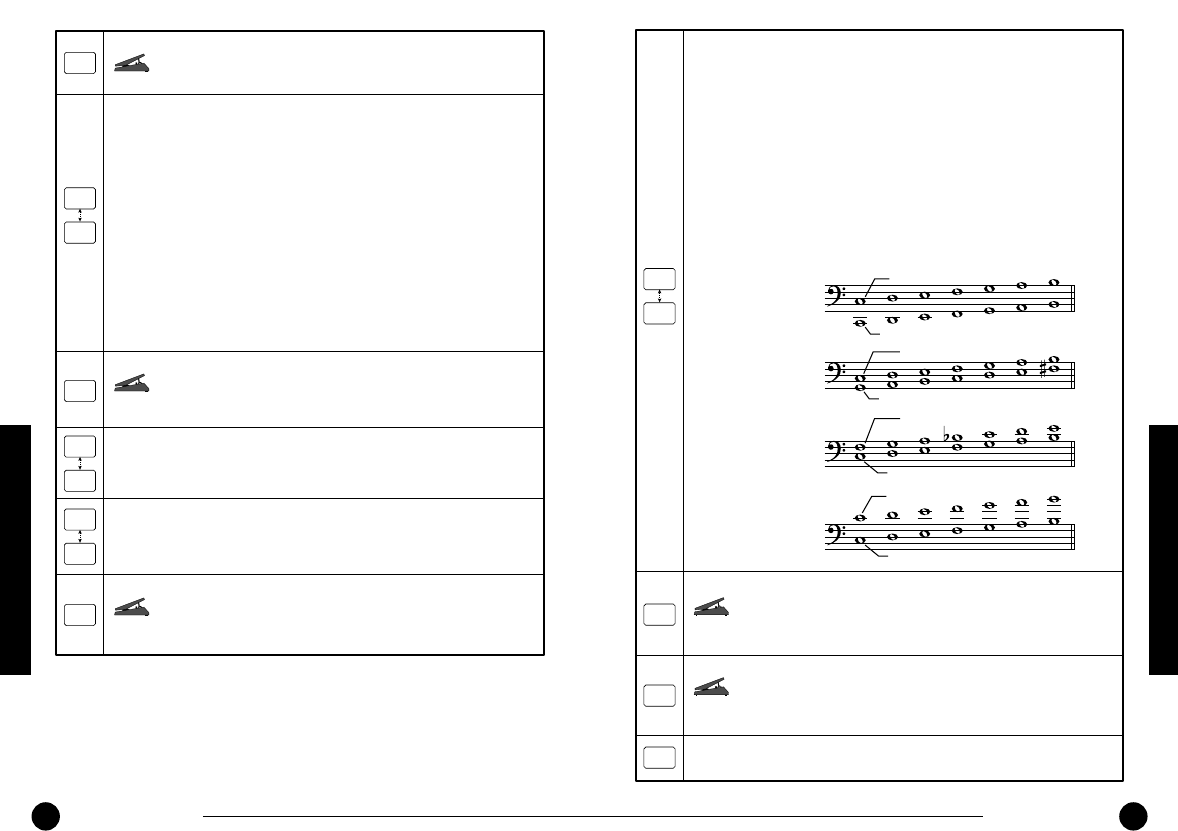
ZOOM 506 II BASS
2928
ZOOM 506 II BASS
PEDAL DEFRET (Pedal Defret)
Using the expression pedal (FP01/FP02) connected to the
CONTROL IN jack, the defret effect intensity can be adjusted.
PEDAL BASS SYNTH (Pedal Bass Synthesizer)
Using the expression pedal (FP01/FP02) connected to the
CONTROL IN jack, the mixing ratio of b2 effect sound and original sound
can be adjusted.
PEDAL OCTAVE (Pedal Octaver)
Using the expression pedal (FP01/FP02) connected to the
CONTROL IN jack, the mixing ratio of octaver effect sound and original
sound can be adjusted.
OCTAVE (Octaver)
This effect downshifts the sound by one octave and mixes it to the original
sound. Higher right-digit setting values result in a higher effect sound ratio.
OCTAVE > CHORUS (Octaver > Chorus)
This effect type is a serial connection of octaver and chorus. Higher right-
digit setting values result in stronger octaver sound. (Chorus intensity is
fixed.)
BASS SYNTH (Bass Synthesizer)
This effect creates the sound of a bass synthesizer. It is best suited for
playing single notes. You can select among nine patterns (b1 - b9) with
preset sound character and mixing balance.
• b1: Bass synthesizer with fat low end and multiple harmonics (only
effect sound is output)
• b2: Bass synthesizer with resonant filter (only effect sound is output)
• b3: Bass synthesizer with soft sound and few harmonics (only effect
sound is output)
• b4: b1 effect sound with a slight amount of original sound mixed in
• b5: b2 effect sound with a slight amount of original sound mixed in
• b6: b3 effect sound with a slight amount of original sound mixed in
• b7: b1 effect sound and original sound in 1:1 ratio
• b8: b2 effect sound and original sound in 1:1 ratio
• b9: b3 effect sound and original sound in 1:1 ratio
b
1
b
9
o
1
o
6
o
7
o
9
d
P
b
P
o
P
PITCH SHIFT (Pitch Shift)
This effect varies the pitch of the original sound. You can select one out of
nine preset pitch shift patterns (P1 - P9).
PEDAL PITCH DOWN (Pedal Pitch Down)
Original sound
Original sound
Original sound
Original sound
Using the expression pedal (FP01/FP02) connected to the
CONTROL IN jack, the pitch of the effect sound can be shifted over the
range of 0 to -1 octaves.
PEDAL PITCH UP (Pedal Pitch Up)
Using the expression pedal (FP01/FP02) connected to the
CONTROL IN jack, the pitch of the effect sound can be shifted over the range
of 0 to +1 octave.
OFF (Off)
Turns the MOD module off.
• P1/P2: A component shifted by 1 octave down is mixed to the original
sound. The mixing ratio differs for P1 and P2.
• P3/P4: A component shifted by a perfect fifth down is mixed to the
original sound. The mixing ratio differs for P3 and P4.
• P5/P6: A component shifted by a perfect fourth up is mixed to the
original sound. The mixing ratio differs for P5 and P6.
• P7/P8: A component shifted by 1 octave up is mixed to the original
sound. The mixing ratio differs for P7 and P8.
•
P9:
A slightly pitch-shifted component is mixed to the original
sound, resulting in a chorus with slight modulation.
Pitch of effect sound vs. original sound
P1/P2:
P3/P4:
P5/P6:
P7/P8:
P
1
P
9
P
d
P
U
o
F
Effect sound
Effect sound
Effect sound
Effect sound
Effect Types and Parameters
Effect Types and Parameters
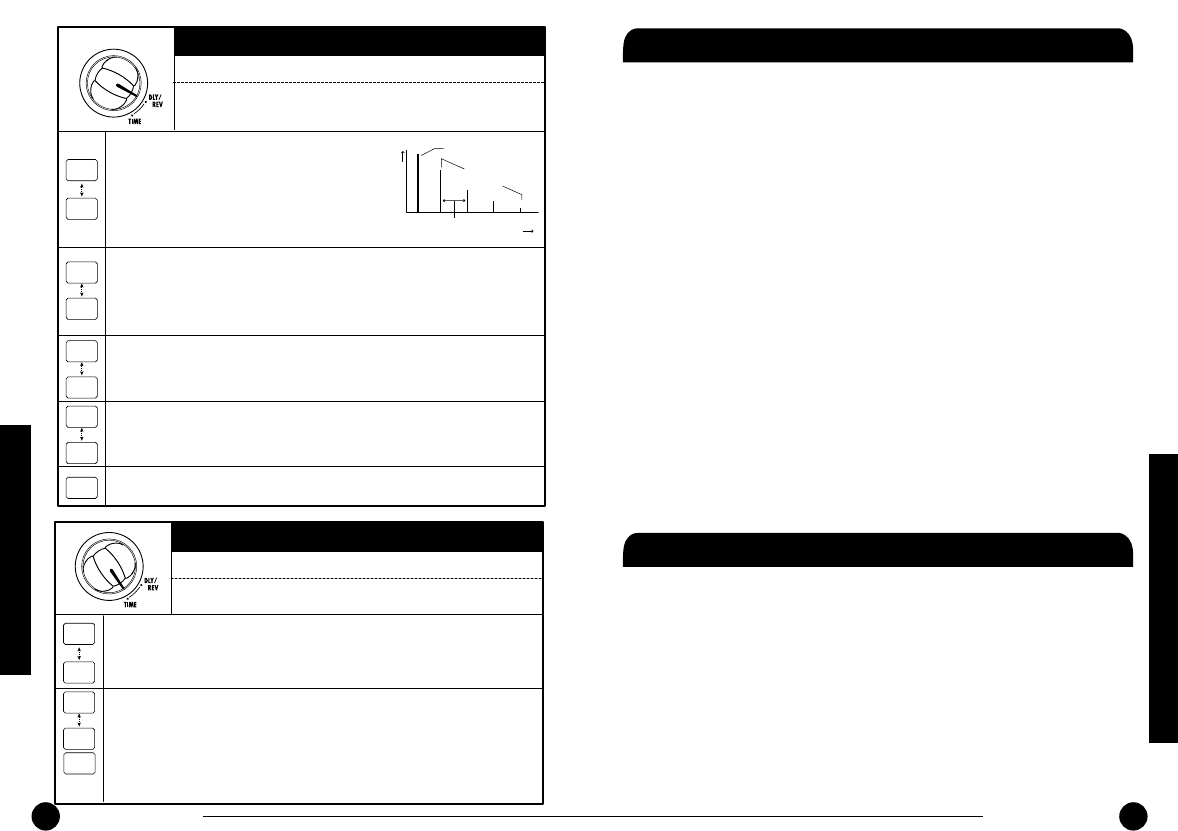
ZOOM 506 II BASS
3130
ZOOM 506 II BASS
DLY/REV
DLY/REV module basic parameters
DELAY (Delay)
This is a conventional digital delay effect. By using the
output in stereo, you can achieve a ping-pong delay
where the delay sound alternates between the left and
right channels. The right-digit setting values control the
feedback (number of repetitions) and the mixing ratio
between original sound and effect sound.
ECHO (Echo)
This is a delay effect with a warm sound similar to a tape echo. By using the output in
stereo, you can achieve a ping-pong delay where the delay sound alternates between
the left and right channels. The right-digit setting values control the feedback (number
of repetitions) and the mixing ratio between original sound and effect sound.
HALL (Hall)
This is a reverb effect that produces a sound similar to the reverberation in a
concert hall. Higher right-digit setting values result in stronger reverb.
ROOM (Room)
This is a reverb effect that simulates the reverberation in a room. Higher right-digit
setting values result in stronger reverb.
OFF (Off)
Turns the DLY/REV module off.
This module comprises delay, echo, reverb, and other
effects. Use the [+]/[-] keys to select the effect type and
adjust the effect intensity.
d
1
d
9
H
1
H
9
E
1
E
9
r
1
r
9
o
F
TIME
LEVEL
Original sound
Delay sound
Delay time
TIME
DLY/REV module extended parameters
DELAY TIME (Delay Time)
(When DELAY or ECHO is selected as effect type)
Sets the delay time in the range from 1 - 37. The actual delay time is the setting
value x 10 (ms). (Example: A setting of "15" results in a delay time of 150 ms.)
REVERB TIME (Reverb Time)
(When HALL or ROOM is selected as effect type)
Sets the reverb time in the range from 1 - 10. Higher right-digit setting values result
in longer reverb time.
These parameters serve to adjust the effect operation for the
effect type selected with the DLY/REV module basic parameters.
d
1
3
7
E
1
1
0
(Off
indication)
-
-
Specifications
Built-in effects max. 8 simultaneous / 33 total
Effect modules max. 7 simultaneous (5 modules + 1 block)
Banks and patches 6 banks x 6 patches = 36 patches (rewritable, with
memory store capability)
A/D converter 16 bit, 64 times oversampling
D/A converter 16 bit, 8 times oversampling
Sampling frequency 31.25 kHz
Input BASS GUITAR input: standard mono phone jack
(rated input level -20 dBm/input impedance 470
kilohms)
Output Standard stereo phone jack (doubles as line and
headphone jack)
(maximum output level +5 dBm/output load
impedance 10 kilohms or more)
Control input For optional FP01 or FP02 / FS01
Display 2-digit 7-segment LED
Power requirements Separately available AC adapter, 9 V DC, 300 mA
(center minus plug) (ZOOM AD-0006)
Four IEC R6 (size AA) batteries
Battery life: approx. 28 hours continuous operation
(alkaline batteries) / approx. 8 hours continuous
operation (manganese batteries)
Dimensions 145 mm (D) x 125 mm (W) x 40 mm (H)
Weight280 g (without batteries)
• 0 dBm = 0.775 Vrms
• Design and specifications subject to change without notice.
Usage Precautions
•Electrical interference
For safety considerations, the 506 II has
been designed to provide maximum
protection against the emission of
electromagnetic radiation from inside the
device, and protection from external
interference. However, equipment that is
very susceptible to interference or that
emits powerful electromagnetic waves
should not be placed near the 506 II, as the
possibility of interference cannot be ruled
out entirely.
With any type of digital control device, the
506 II included, electromagnetic
interference can cause malfunctioning and
can corrupt or destroy data. Care should be
taken to minimize the risk of damage.
•Cleaning
Use a soft, dry cloth to clean the 506 II. If
necessary, slightly moisten the cloth. Do
not use abrasive cleanser, wax, or solvents
(such as paint thinner or cleaning alcohol),
since these may dull the finish or damage
the surface.
Please keep this manual in a
convenient place for future reference.
Specifications/Usage Precautions
Effect Types and Parameters
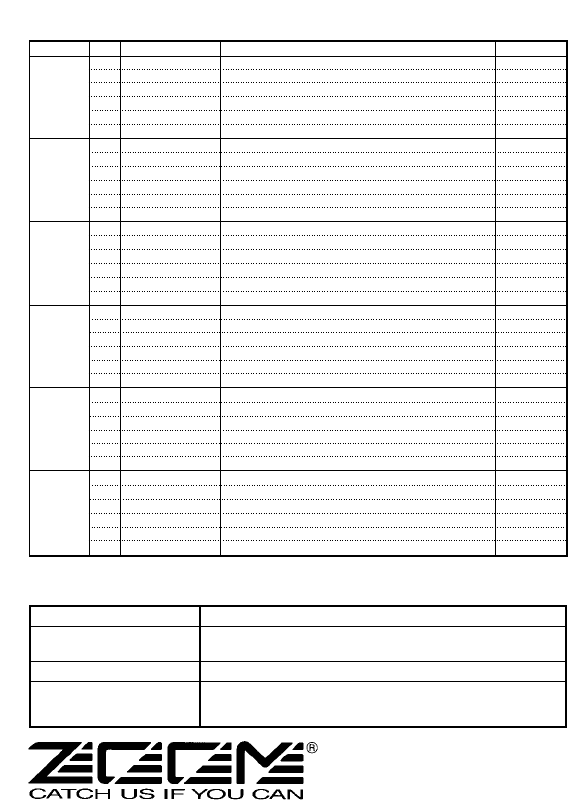
PATCH
PATCH NAME COMMENT PEDAL
SLAP SOLO
VINTAGE
ROCK DRIVE
FRETLESS
P-FUNK LEAD
CHORD CHORUS
FUZZY DRIVE
MILLER OF SLAP
EMOTIONAL TALK
PHASE CHORUS
TAURUS
BASS SYNTH
HIGH TONE AMP
BILLY'S DRIVE
GROUND FUNKY
SWEET BOTTOM
PICKED CHORUS
RETRO SLAP
ATTACK FUZZ
UNITE
PHASE SLAP
U.K.ROCK
NATURAL CLEAN
OCTAVE CHORUS
CYCLONE
DROP
DRASTIC STEP
JET BEAT
OCTAVE UP
WILD WAH
T.M.SLAP
NUANCE
CLASSICAL
ENHANCED
SOLOIST
MULTI SYNTH
1
2
3
4
5
6
1
2
3
4
5
6
1
2
3
4
5
6
1
2
3
4
5
6
1
2
3
4
5
6
1
2
3
4
5
6
Volume
Volume
Gain
Fretless
Volume
Chorus2
Pitch
Volume
Gain
Chorus2
Volume
Volume
Volume
Pitch
Volume
Volume
Chorus2
Volume
Gain
Volume
Volume
Fat wah
Volume
Volume
Gain
Volume
Step
Flanger
Volume
Volume
Volume
Volume
Fretless
Volume
Volume
Volume
BANK
A
[DEMO]
b
[DEMO]
C
[REAL]
d
[COLOR]
E
[ACTIVE]
F
[LINE]
Orthodox slap sound with a touch of flanging.
Vintage 70s UK hard rock sound.
Exceptionally fat bass sound.
Fretless bass sound for lead playing.
Gritty bass sound for P-funk style bass solo.
Pedal-chorus sound for upper-register chord playing.
Fuzz tone sound allows 1-octave bend-down with pedal.
Funky slap solo sound.
"Talking lead" sound with pedal-gain controls.
Funky edge with phase shift and pedal-chorus sound.
Fat vintage auto-wah bass sound.
Synth bass mixed with direct sound.
High tone American bass amp sound.
For fast right hand playing with pedal-pitch effect.
Modern funk slap bass sound.
Clear, mellow bass sound good for picking style.
Pedal-chorus sound good for picking style.
Retro slap sound for old funk style.
Pedal-fuzz tone with extra edge and attack.
Wah & octave funk bass sound.
Percussive slap creates a dramatic effect.
Chorus + pedal-wah sound ideal for picking.
Practical, basic bass tone.
Chorus tone with octave effect.
Lead synthesizer bass sound.
Unique "rain drop" bass sound.
Extreme pedal-step solo sound.
For eighth note play with pedal-flanger jet sound.
Direct + one octave up pitch shift sound.
Combination of resonant-wah and drive sound.
Dynamic slap bass sound.
Picking nuance changes the distortion intensity.
Fretless bass sound for classical style playing.
Clear and enhanced compressed bass sound.
Ideal for melodic solos and accompaniment.
Synthesizer bass for any playing style.
ZOOM CORPORATION
NOAH Bldg., 2-10-2, Miyanishi-cho, Fuchu-shi,
Tokyo 183-0022, Japan
PHONE: +81-42-369-7116 FAX: +81-42-369-7115
Web Site: http://www.zoom.co.jp
Printed in Japan 506 II-5000
No power
Refer to "1. Power-on"
on page 8.
Patch does not change
Check whether patch call
method is set to pre-select
(see page 16).
High level of noise
Is ZOOM AC adapter being used? Be sure to use only adapter for
9 V DC, 300 mA with center minus plug (ZOOM AD-0006).
Battery life is short
Are manganese batteries being used? Continuous operation time is
28 hours with alkaline batteries but only 8 hours with manganese
batteries. The use of alkaline batteries is recommended.
It is recommended to set the ZNR (Zoom Noise Reduction) value for each patch to match the bass guitar being used.
Patch List
Troubleshooting