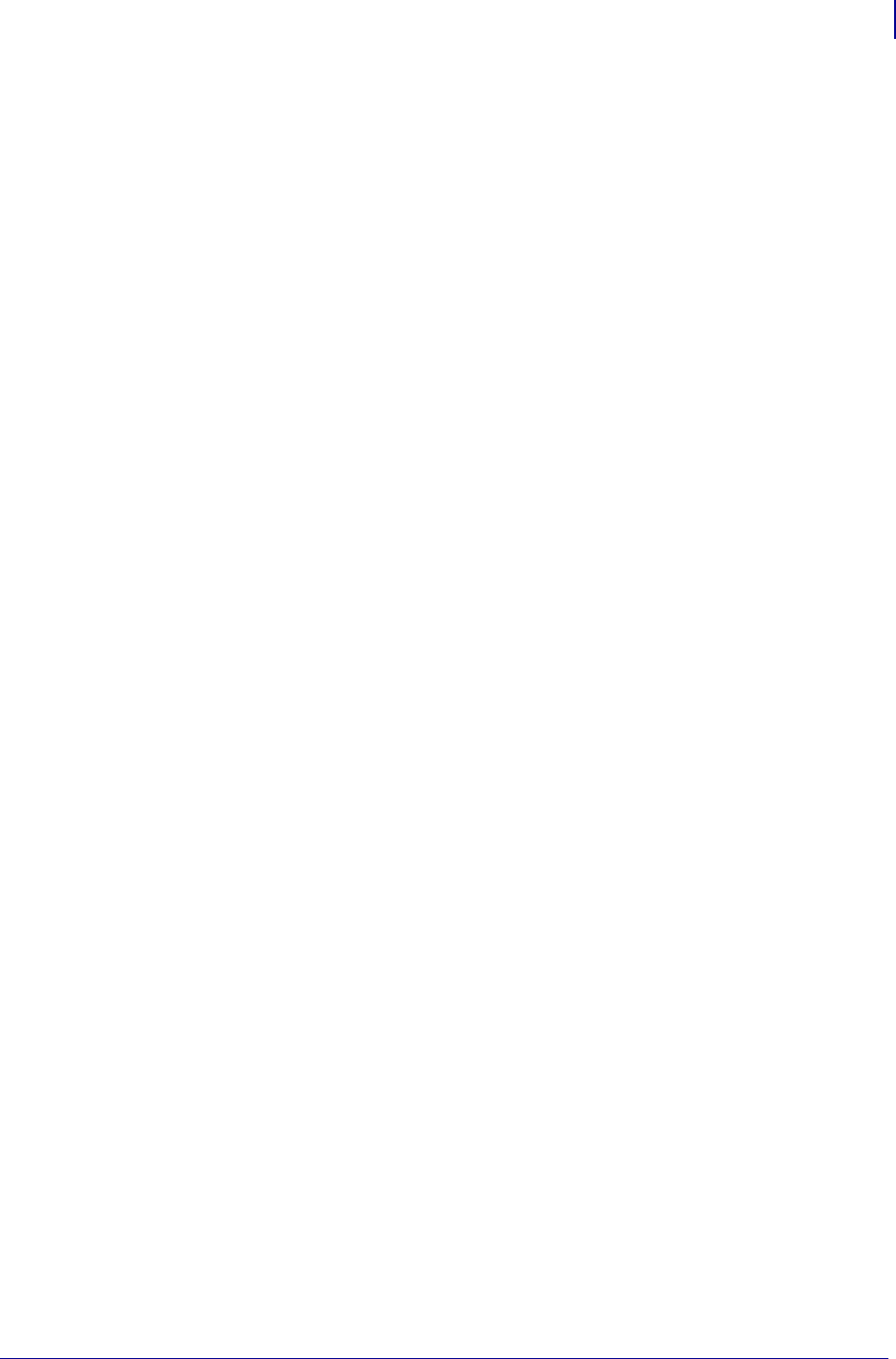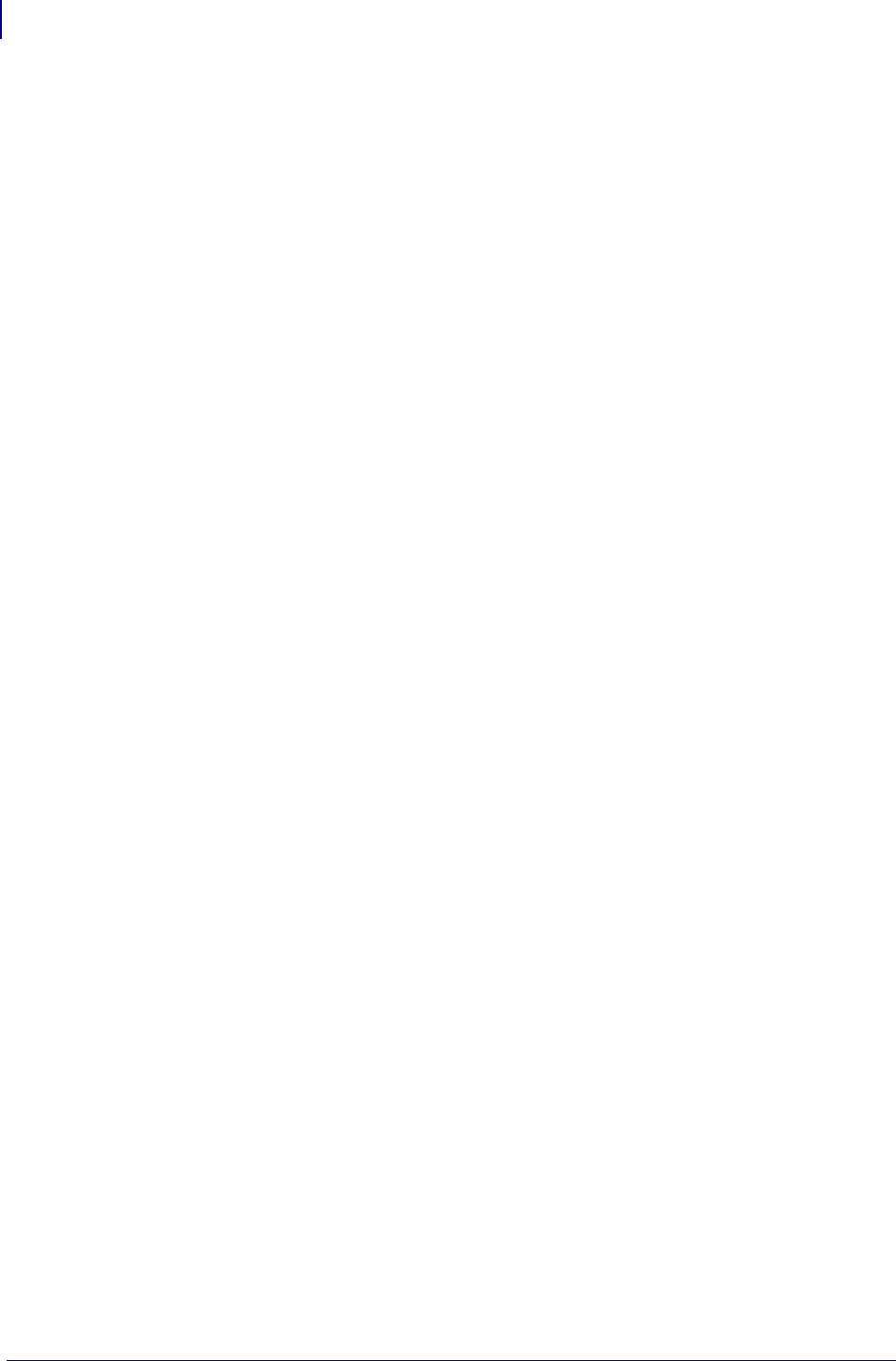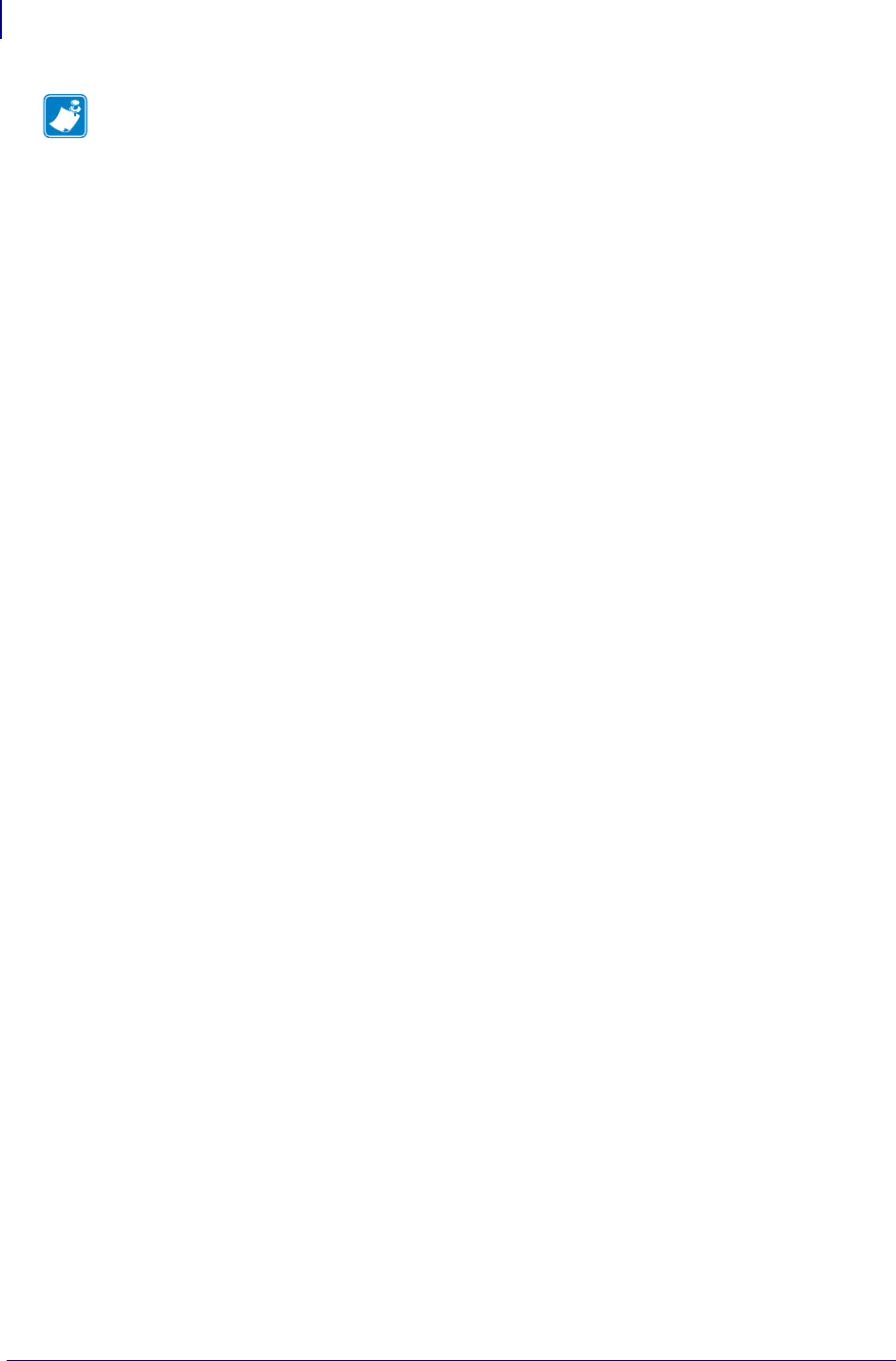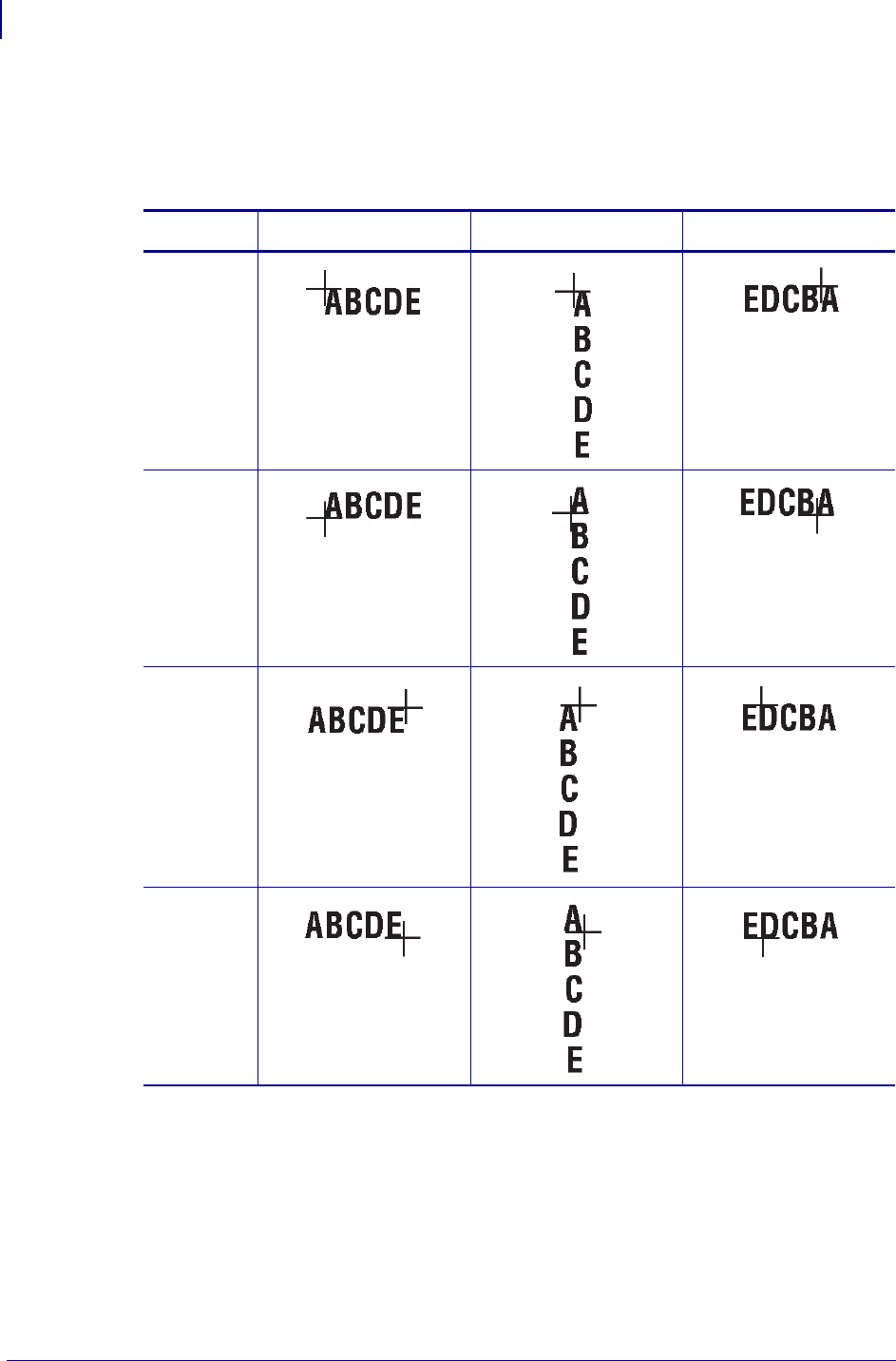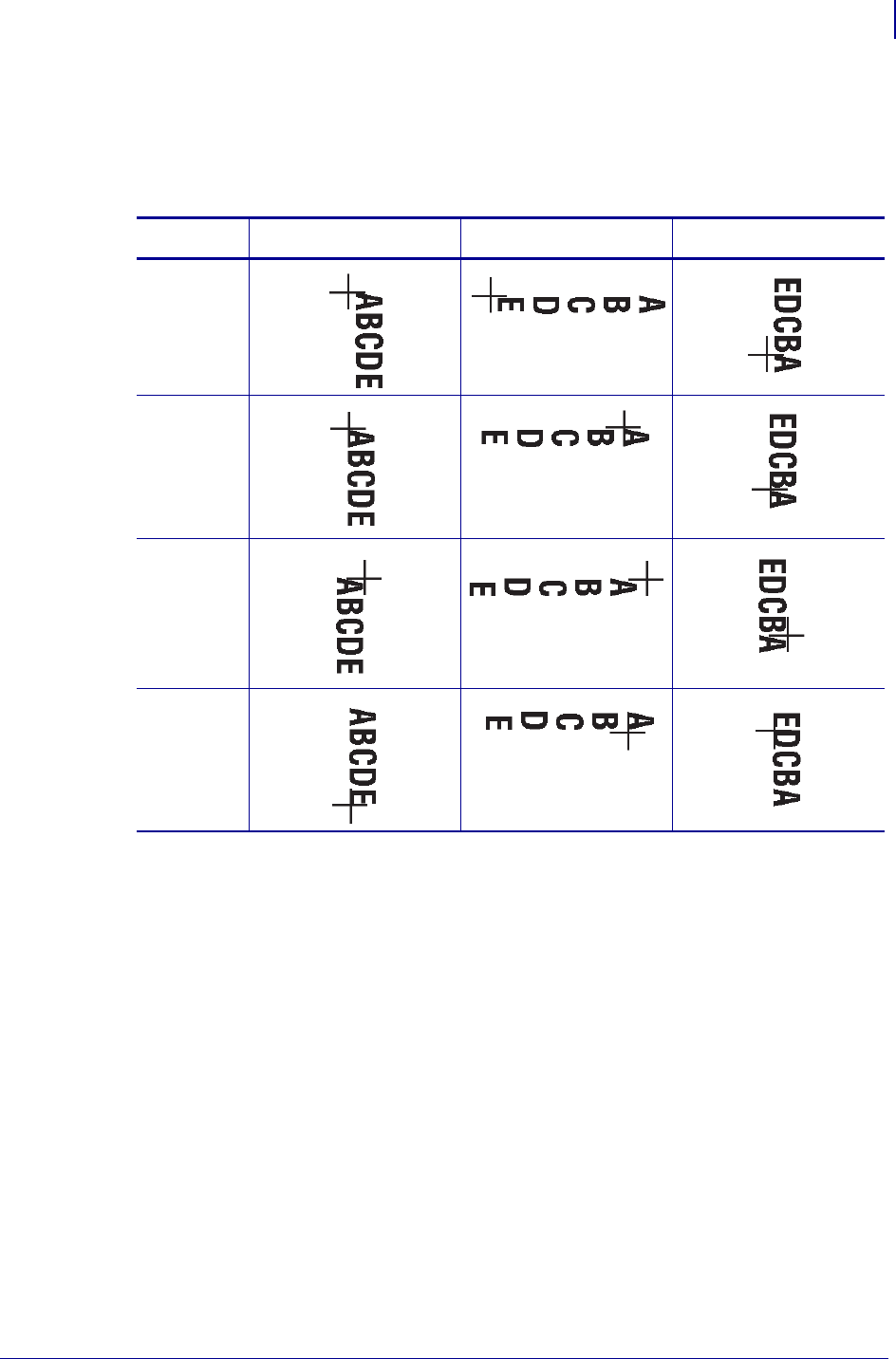Programming Guide For ZPL II, ZBI 2, Set Get Do, Mirror, WML (en) MP Zbi2 Pm En
User Manual: MP
Open the PDF directly: View PDF ![]() .
.
Page Count: 1524 [warning: Documents this large are best viewed by clicking the View PDF Link!]
- Contents
- Functional List of ZPL Commands
- Alphabetical List of ZBI Commands
- Alphabetical List of Set/Get/Do Commands
- About This Document
- ZPL Commands
- Basic ZPL Exercises and Examples
- Allowed Characters in File Names
- ^A
- ^A@
- ^B0
- ^B1
- ^B2
- ^B3
- ^B4
- ^B5
- ^B7
- ^B8
- ^B9
- ^BA
- ^BB
- ^BC
- ^BD
- ^BE
- ^BF
- ^BI
- ^BJ
- ^BK
- ^BL
- ^BM
- ^BO
- ^BP
- ^BQ
- ^BR
- ^BS
- ^BT
- ^BU
- ^BX
- ^BY
- ^BZ
- ^CC ~CC
- ^CD ~CD
- ^CF
- ^CI
- ^CM
- ^CN
- ^CO
- ^CP
- ^CT ~CT
- ^CV
- ^CW
- ~DB
- ~DE
- ^DF
- ~DG
- ~DN
- ~DS
- ~DT
- ~DU
- ~DY
- ~EG
- ^FB
- ^FC
- ^FD
- ^FH
- ^FL
- ^FM
- ^FN
- ^FO
- ^FP
- ^FR
- ^FS
- ^FT
- ^FV
- ^FW
- ^FX
- ^GB
- ^GC
- ^GD
- ^GE
- ^GF
- ^GS
- ~HB
- ~HD
- ^HF
- ^HG
- ^HH
- ~HI
- ~HM
- ~HQ
- ~HS
- ^HT
- ~HU
- ^HV
- ^HW
- ^HY
- ^HZ
- ^ID
- ^IL
- ^IM
- ^IS
- ~JA
- ^JB
- ~JB
- ~JC
- ~JD
- ~JE
- ~JF
- ~JG
- ^JH
- ^JI
- ~JI
- ^JJ
- ~JL
- ^JM
- ~JN
- ~JO
- ~JP
- ~JQ
- ~JR
- ^JS
- ~JS
- ^JT
- ^JU
- ^JW
- ~JX
- ^JZ
- ~KB
- ^KD
- ^KL
- ^KN
- ^KP
- ^KV
- ^LF
- ^LH
- ^LL
- ^LR
- ^LS
- ^LT
- ^MA
- ^MC
- ^MD
- ^MF
- ^MI
- ^ML
- ^MM
- ^MN
- ^MP
- ^MT
- ^MU
- ^MW
- ^NC
- ~NC
- ^ND
- ^NI
- ~NR
- ^NS
- ~NT
- ^PA
- ^PF
- ^PH ~PH
- ~PL
- ^PM
- ^PN
- ^PO
- ^PP ~PP
- ^PQ
- ~PR
- ^PR
- ~PS
- ^PW
- ~RO
- ^SC
- ~SD
- ^SE
- ^SF
- ^SI
- ^SL
- ^SN
- ^SO
- ^SP
- ^SQ
- ^SR
- ^SS
- ^ST
- ^SX
- ^SZ
- ~TA
- ^TB
- ^TO
- ~WC
- ^WD
- ~WQ
- ^XA
- ^XB
- ^XF
- ^XG
- ^XS
- ^XZ
- ^ZZ
- ZPL RFID Commands
- ZPL Wireless Commands
- ZBI Commands
- Introduction to Zebra Basic Interpreter (ZBI)
- Command and Function Reference Format
- Section Organization
- Editing Commands
- NEW
- REM
- ! (EXCLAMATION MARK)
- LIST
- AUTONUM
- RENUM
- ECHO
- RUN
- CTRL-C
- RESTART
- STEP
- DEBUG
- TRACE
- BREAK
- ADDBREAK
- DELBREAK
- ZPL
- LET
- IF Statements
- DO Loops
- FOR Loops
- GOTO/GOSUB
- SUB
- EXIT
- END
- OPEN
- CLOSE
- DATAREADY
- SERVERSOCKET
- SERVERCLOSE
- CLIENTSOCKET
- ACCEPT
- INPUT
- OUTBYTE
- INBYTE
- READ
- WRITE
- SEARCHTO$
- STORE
- LOAD
- DIR
- DELETE
- CSVLOAD
- CSVSTORE
- TXTLOAD
- TXTSTORE
- REGISTEREVENT
- UNREGISTEREVENT
- HANDLEEVENT
- TRIGGEREVENT
- ISERROR
- ISWARNING
- SLEEP
- SETERR
- CLRERR
- ON ERROR
- AUXPORT_STEALPIN
- AUXPORT_SETPIN
- AUXPORT_GETPIN
- AUXPORT_RELEASEPIN
- LCASE$
- CHR$
- LTRIM$
- REPEAT$
- RTRIM$
- SPLIT
- SPLITCOUNT
- UCASE$
- EXTRACT$
- ORD
- POS
- LEN
- STR$
- MAX
- MIN
- MAXNUM
- MOD
- VAL
- INTTOHEX$
- HEXTOINT
- REDIM
- INSERTROW
- DELROW
- ROWSIZE
- COLUMNSIZE
- FIND
- DATE$
- TIME$
- DATE
- TIME
- SETVAR
- GETVAR$
- SGD Printer Commands
- Overview
- Command Structure
- JSON (JavaScript Object Notation)
- alerts.add
- alerts.conditions
- alerts.configured
- alerts.destinations
- alerts.http.authentication.add
- alerts.http.authentication.entries
- alerts.http.authentication.remove
- alerts.http.logging.clear
- alerts.http.logging.entries
- alerts.http.logging.max_entries
- alerts.http.proxy
- alerts.tracked_settings.clear_log
- alerts.tracked_settings.log_tracked
- alerts.tracked_settings.max_log_entries
- alerts.tracked_sgds.log
- alerts.tracked_sgds.max_log_entries
- alerts.tracked_sgds.zbi_notified
- apl.enable
- apl.framework_version
- apl.version
- appl.link_os_version
- appl.option_board_version
- appl.bootblock
- appl.date
- appl.name
- capture.channel1.count
- capture.channel1.data.mime
- capture.channel1.data.raw
- capture.channel1.delimiter
- capture.channel1.max_length
- capture.channel1.port
- CISDFCRC16
- comm.baud
- comm.halt
- comm.pnp_option
- comm.type
- comm.parity
- comm.stop_bits
- cradle.comm.baud
- cradle.comm.handshake
- cutter.clean_cutter
- device.applicator.data_ready
- device.applicator.end_print
- device.applicator.feed
- device.applicator.media_out
- device.applicator.pause
- device.applicator.reprint
- device.applicator.rfid_void
- device.applicator.ribbon_low
- device.applicator.ribbon_out
- device.applicator.service_required
- device.applicator.start_print
- device.bluetooth_installed
- device.command_override.active
- device.command_override.add
- device.command_override.clear
- device.command_override.list
- device.company_contact
- device.configuration_number
- device.cpcl_synchronous_mode
- device.cutter_installed
- device.download_connection_timeout
- device.epl_legacy_mode
- device.feature.bluetooth_le
- device.feature.mcr
- device.feature.nfc
- device.feature.ribbon_cartridge
- device.friendly_name
- device.frontpanel.feedenabled
- device.frontpanel.key_press
- device.frontpanel.line1
- device.frontpanel.line2
- device.frontpanel.xml
- device.host_identification
- device.host_status
- device.idle_display_format
- device.idle_display_value
- device.internal_wired_setting_location
- device.jobs_print
- device.languages
- device.light.cover_open_brightness
- device.light.head_open_brightness
- device.location
- device.ltu_installed
- device.orientation
- device.pause
- device.pnp_option
- device.pmcu.revision
- device.position.accuracy
- device.position.altitude
- device.position.latitude
- device.position.longitude
- device.print_2key
- device.print_reprogram_2key
- device.product_name_submodel
- device.prompted_network_reset
- device.reset
- device.restore_defaults
- device.rewinder_installed
- device.save_2key
- device.sensor_select
- device.serial_number.option_board_date
- device.serial_numbers.control_panel_date
- device.serial_numbers.mlb_date
- device.serial_numbers.processor
- device.set_clock_to_build_date
- device.slot_1
- device.slot_2
- device.super_host_status
- device.syslog.clear_log
- device.syslog.configuration
- device.syslog.enable
- device.syslog.entries
- device.syslog.log_max_file_size
- device.syslog.save_local_file
- device.applicator.data_ready_activation
- device.applicator.error_on_pause
- device.applicator.start_print_mode
- device.applicator.voltage
- device.unique_id
- device.unpause
- device.uptime
- device.user_p1
- device.user_p2
- device.user_vars.set_range
- device.user_vars.create
- device.xml.enable
- device.feature.lighted_arrows
- device.light.ribbon_path_brightness
- device.light.media_path_brightness
- display.backlight
- display.backlight_on_time
- display.batch_counter
- display.language
- display.load_card
- display.password.level
- display.root_wml
- display.text
- file.capture_response.destination
- head.resolution.in_dpi
- ezpl.head_close_action
- ezpl.label_length_max
- ezpl.label_sensor
- ezpl.manual_calibration
- ezpl.media_type
- ezpl.power_up_action
- ezpl.print_method
- ezpl.print_width
- ezpl.reprint_mode
- ezpl.take_label
- ezpl.tear_off
- file.delete
- file.dir
- file.dir_format
- file.type
- file.run
- formats.cancel_all
- head.darkness_switch_enable
- head.darkness_switch
- head.element_test
- head.latch
- input.capture
- interface.network.active.arp_interval
- interface.network.active.cable_type
- interface.network.active.dhcp_received_hos t_name
- interface.network.active.gateway
- interface.network.active.ip_addr
- interface.network.active.mac_addr
- interface.network.active.mac_raw
- interface.network.active.netmask
- interface.network.active.protocol
- interface.network.active.protocol_error
- interface.network.active.rx_errors
- interface.network.active.rx_packets
- interface.network.active.server_address
- interface.network.active.protocol_error
- interface.network.active.speed
- interface.network.active.tx_errors
- interface.network.active.tx_packets
- interface.network.active.wins_addr
- interface.network.settings_require_reset
- ip.firewall.whitelist_in
- ip.https.enable
- ip.https.port
- ip.ping_gateway_interval
- ip.pop3.print_body
- ip.pop3.print_headers
- ip.pop3.save_attachments
- ip.pop3.verbose_headers
- ip.tls.enable
- ip.tls.port
- ip.tls.port_json_config
- log.reboot.code
- log.reboot.codes
- log.reboot.reason
- log.reboot.report
- mcr.crypt.enabled
- mcr.cancel
- mcr.crypt.key_mgmt
- mcr.crypt.algorithm
- mcr.out
- mcr.revision
- media.bar_location
- media.cartridge.part_number
- media.cut_now
- media.darkness_mode
- media.draft_mode
- media.feed_skip
- media.media_low.external
- media.media_low.warning
- media.part_number
- media.present.cut_amount
- media.present.eject
- media.present.length_addition
- media.present.loop_length
- media.present.loop_length_max
- media.present.cut_margin
- media.present.present_timeout
- media.present.present_type
- media.printmode
- media.speed
- media.serial_number
- memory.flash_free
- memory.flash_size
- memory.ram_free
- memory.ram_size
- netmanage.avalanche.agent_addr
- netmanage.avalanche.available_agent
- netmanage.avalanche.available_port
- netmanage.avalanche.encryption_type
- netmanage.avalanche.interval
- netmanage.avalanche.interval_update
- netmanage.avalanche.model_name
- netmanage.avalanche.set_property
- netmanage.avalanche.startup_update
- netmanage.avalanche.tcp_connection_timeout
- netmanage.avalanche.terminal_id
- netmanage.avalanche.text_msg.beep
- netmanage.avalanche.text_msg.display
- netmanage.avalanche.text_msg.print
- netmanage.avalanche.udp_timeout
- netmanage.error_code
- netmanage.state_code
- netmanage.status_code
- odometer.cut_marker_count
- odometer.headclean
- odometer.headnew
- odometer.label_dot_length
- odometer.media_marker_count
- odometer.media_marker_count1
- odometer.media_marker_count2
- odometer.retracts_count
- odometer.rfid.valid_resettable
- odometer.rfid.void_resettable
- odometer.total_cuts
- odometer.total_print_length
- odometer.total_label_count
- odometer.user_label_count
- odometer.user_label_count[1|2]
- odometer.latch_open_count
- parallel_port.mode
- parallel_port.present
- power.average_current
- power.battery_led_blink_rate
- power.battery_led_enable
- power.battery_led_off_duration
- power.battery_led_on_duration
- power.battery_replacement_cyclecount_thres hold
- power.dtr_power_off
- power.energy_star.enable
- power.energy_star.timeout
- power.label_queue.shutdown
- power.power_on_mode
- power.shutdown
- print.tone
- print.troubleshooting_label_print
- rfid.adaptive_antenna
- rfid.antenna_sweep
- DNP - rfid.calibration_maximum_power
- rfid.country_code
- rfid.enable
- rfid.error.response
- rfid.hop_table_version
- rfid.position.program
- rfid.reader_1.antenna_port
- rfid.reader_1.power.read
- rfid.reader_1.power.write
- rfid.reader_1.power.single_power
- rfid.reader_1.firmware_version
- rfid.reader_1.hardware_version
- rfid.reader_1.model
- rfid.recipe_version
- rfid.region_code
- rfid.tag.calibrate
- rfid.tag.data
- rfid.tag.read.content
- rfid.tag.read.execute
- rfid.tag.read.result_line1
- rfid.tag.read.result_line2
- rfid.tag.read.result_line1_alternate
- rfid.tag.read.result_line2_alternate
- rfid.tag.test
- rfid.tag.test.content
- rfid.tag.test.execute
- rfid.tag.test.result_line1
- rfid.tag.test.result_line2
- rfid.tag.type
- ribbon.serial_number
- ribbon.part_number
- rtc.timezone
- sensor.cover_open
- sensor.paper_supply
- sensor.peeler
- sensor.self_adjusting_enable
- usb.device.device_id_string
- usb.device.device_unique_id
- usb.device.device_version
- usb.device.manufacturer_string
- usb.device.product_id
- usb.device.product_string
- usb.device.serial_string
- usb.device.vendor_id
- usb.halt
- usb.host.fn_field_data
- usb.host.fn_last_field
- usb.host.hid_count
- usb.host.keyboard_input
- usb.host.lock_out
- usb.host.mass_storage_count
- usb.host.read_list
- usb.host.read_list_print_delay
- usb.host.template_list
- usb.host.template_print_amount
- usb.host.write_list
- usb.mirror.appl_path
- usb.mirror.auto
- usb.mirror.enable
- usb.mirror.enabled
- usb.mirror.error_retry
- usb.mirror.feedback.auto
- usb.mirror.feedback.odometer
- usb.mirror.feedback.path
- usb.mirror.fetch
- usb.mirror.last_error
- usb.mirror.last_time
- usb.mirror.path
- usb.mirror.reset_delay
- usb.mirror.success
- usb.mirror.success_time
- zbi.control.add_breakpoint
- zbi.control.break
- zbi.control.clear_breakpoints
- zbi.control.delete_breakpoint
- zbi.control.line_number
- zbi.control.restart
- zbi.control.run
- zbi.control.step
- zbi.control.terminate
- zbi.control.variable_name
- zbi.control.variable_value
- zbi.enable
- zbi.key
- zbi.last_error
- zbi.program_list
- zbi.reseller_key
- zbi.revision
- zbi.running_program_name
- zbi.start_info.execute
- zbi.start_info.file_name
- zbi.start_info.memory_alloc
- zbi.state
- zpl.caret
- zpl.control_character
- zpl.delimiter
- zpl.label_length
- zpl.left_position
- zpl.system_error
- zpl.system_status
- zpl.zpl_mode
- zpl.zpl_override
- zpl.relative_darkness
- SGD Wired Commands
- Overview
- Command Structure
- external_wired.check
- external_wired.ip.addr
- external_wired.ip.arp_interval
- external_wired.ip.default_addr_enable
- external_wired.ip.dhcp.cid_all
- external_wired.ip.dhcp.cid_enable
- external_wired.ip.dhcp.cid_prefix
- external_wired.ip.dhcp.cid_suffix
- external_wired.ip.dhcp.cid_type
- external_wired.ip.gateway
- external_wired.ip.netmask
- external_wired.ip.port
- external_wired.ip.protocol
- external_wired.ip.timeout.enable
- external_wired.ip.timeout.value
- external_wired.ip.v6.addr
- external_wired.ip.v6.gateway
- external_wired.ip.v6.prefix_length
- external_wired.mac_addr
- external_wired.mac_raw
- internal_wired.8021x.password
- internal_wired.8021x.peap.validate_server_ certificate
- internal_wired.8021x.peap.anonymous_identi ty
- internal_wired.8021x.private_key_password
- internal_wired.8021x.security
- internal_wired.8021x.ttls_tunnel
- internal_wired.8021x.username
- internal_wired.activity_led
- internal_wired.auto_switchover
- internal_wired.enable
- internal_wired.installed
- internal_wired.ip.addr
- internal_wired.ip.arp_interval
- internal_wired.ip.default_addr_enable
- internal_wired.ip.dhcp.arp_verify
- internal_wired.ip.dhcp.cache_ip
- internal_wired.ip.dhcp.cid_all
- internal_wired.ip.dhcp.cid_enable
- internal_wired.ip.dhcp.cid_prefix
- internal_wired.ip.dhcp.cid_suffix
- internal_wired.ip.dhcp.cid_type
- internal_wired.ip.dhcp.lease.last_attempt
- internal_wired.ip.dhcp.lease.length
- internal_wired.ip.dhcp.lease.server
- internal_wired.ip.dhcp.lease.time_left
- internal_wired.ip.dhcp.option12
- internal_wired.ip.dhcp.option12_format
- internal_wired.ip.dhcp.option12_value
- internal_wired.ip.dhcp.requests_per_session
- internal_wired.ip.dns.servers
- internal_wired.ip.gateway
- internal_wired.ip.netmask
- internal_wired.ip.port
- internal_wired.ip.port_alternate
- internal_wired.ip.port_json_config
- internal_wired.ip.protocol
- internal_wired.ip.timeout.enable
- internal_wired.ip.timeout.value
- internal_wired.ip.wins.addr
- internal_wired.ip.wins.permanent_source
- internal_wired.mac_addr
- internal_wired.mac_raw
- SGD Wireless Commands
- Overview
- Command Structure
- bluetooth.address
- bluetooth.afh_map
- bluetooth.afh_map_curr
- bluetooth.afh_mode
- bluetooth.authentication
- bluetooth.bluetooth_pin
- bluetooth.clear_bonding_cache
- bluetooth.date
- bluetooth.discoverable
- bluetooth.enable
- bluetooth.enable_reconnect
- bluetooth.friendly_name
- bluetooth.json_config_channel_enable
- bluetooth.le.controller_mode
- bluetooth.le.minimum_security
- bluetooth.local_name
- bluetooth.minimum_security_mode
- bluetooth.radio_auto_baud
- bluetooth.radio_version
- bluetooth.short_address
- bluetooth.version
- card.mac_addr
- card.inserted
- ip.active_network
- ip.addr
- ip.arp_interval
- ip.bootp.enable
- ip.dhcp.arp_verify
- ip.dhcp.auto_provision_enable
- ip.dhcp.cache_ip
- ip.dhcp.cid_all
- ip.dhcp.cid_enable
- ip.dhcp.cid_prefix
- ip.dhcp.cid_suffix
- ip.dhcp.cid_type
- ip.dhcp.cid_value
- ip.dhcp.enable
- ip.dhcp.lease.last_attempt
- ip.dhcp.lease.server
- ip.dhcp.lease.time_left
- ip.dhcp.ntp.enable
- ip.dhcp.ntp.received_servers
- ip.dhcp.option12
- ip.dhcp.option12_format
- ip.dhcp.option12_value
- ip.dhcp.request_timeout
- ip.dhcp.requests_per_session
- ip.dhcp.session_interval
- ip.dhcp.user_class_id
- ip.dhcp.vendor_class_id
- ip.dns.domain
- ip.dns.servers
- ip.ftp.enable
- ip.ftp.execute_file
- ip.ftp.request_password
- ip.gateway
- ip.http.admin_name
- ip.http.admin_password
- ip.http.custom_link_name
- ip.http.custom_link_url
- ip.http.enable
- ip.http.faq_url
- ip.http.port
- ip.lpd.enable
- ip.mac_raw
- ip.mirror.appl_path
- ip.mirror.auto
- ip.mirror.error_retry
- ip.mirror.feedback.auto
- ip.mirror.feedback.freq
- ip.mirror.feedback.odometer
- ip.mirror.feedback.path
- ip.mirror.fetch
- ip.mirror.freq
- ip.mirror.freq_hours
- ip.mirror.interface
- ip.mirror.last_error
- ip.mirror.last_time
- ip.mirror.mode
- ip.mirror.password
- ip.mirror.path
- ip.mirror.reset_delay
- ip.mirror.server
- ip.mirror.success
- ip.mirror.success_time
- ip.mirror.username
- ip.mirror.version
- ip.netmask
- ip.ntp.enable
- ip.ntp.log
- ip.ntp.servers
- ip.pop3.enable
- ip.pop3.password
- ip.pop3.poll
- ip.pop3.server_addr
- ip.pop3.username
- ip.port
- ip.port_alternate
- ip.port_json_config
- ip.port_single_conn
- ip.port_single_conn_idle_timeout
- ip.primary_network
- ip.smtp.domain
- ip.smtp.enable
- ip.smtp.server_addr
- ip.snmp.get_community_name
- ip.snmp.set_community_name
- ip.snmp.trap_community_name
- ip.snmp.enable
- ip.tcp.enable
- ip.telnet.enable
- ip.tcp.nagle_algorithm
- ip.udp.enable
- weblink.cloud_connect.enable
- weblink.enable
- weblink.ip.conn[1|2].authentication.add
- weblink.ip.conn[1|2].authentication.entrie s
- weblink.ip.conn[1|2].authentication.remove
- weblink.ip.conn[1|2].location
- weblink.ip.conn[1|2].num_connections
- weblink.ip.conn[1|2].maximum_simultaneous_ connections
- weblink.ip.conn[1|2].proxy
- weblink.ip.conn[1|2].retry_interval
- weblink.ip.conn[1|2].test.location
- weblink.ip.conn[1|2].test.retry_interval
- weblink.ip.conn[1|2].retry_interval_random _max
- weblink.ip.conn[1|2].test.test_on
- weblink.logging.clear
- weblink.logging.entries
- weblink.logging.max_entries
- weblink.printer_reset_required
- weblink.restore_defaults
- weblink.zebra_connector.authentication.add
- weblink.zebra_connector.authentication.ent ries
- weblink.zebra_connector.authentication.rem ove
- weblink.zebra_connector.enable
- weblink.zebra_connector.proxy
- weblink.zebra_connector.version
- wlan.11ac.80mhz_enable
- wlan.11d.enable
- wlan.11n.20mhz_only
- wlan.11n.aggregation
- wlan.11n.greenfield
- wlan.11n.rifs
- wlan.11n.short_gi_40mhz
- wlan.11n.short_gi_20mhz
- wlan.8021x.enable
- wlan.8021x.validate_peap_server_certificat e
- wlan.active_channels
- wlan.adhoc_last_channel
- wlan.authenticated
- wlan.authentication_error
- wlan.available
- wlan.allowed_band
- wlan.adhocautomode
- wlan.adhocchannel
- wlan.associated
- wlan.auth_type
- wlan.bssid
- wlan.channel
- wlan.channel_mask
- wlan.country_code
- wlan.current_tx_rate
- wlan.enable
- wlan.encryption_index
- wlan.encryption_key[1|2|3|4]1
- wlan.encryption_mode
- wlan.essid
- wlan.firmware_version
- wlan.ip.addr
- wlan.ip.arp_interval
- wlan.ip.default_addr_enable
- wlan.ip.dhcp.arp_verify
- wlan.ip.dhcp.cache_ip
- wlan.ip.dhcp.cid_all
- wlan.ip.dhcp.cid_enable
- wlan.ip.dhcp.cid_prefix
- wlan.ip.dhcp.cid_suffix
- wlan.ip.dhcp.cid_type
- wlan.ip.dhcp.lease.last_attempt
- wlan.ip.dhcp.lease.length
- wlan.ip.dhcp.lease.server
- wlan.ip.dhcp.lease.time_left
- wlan.ip.dhcp.option12
- wlan.ip.dhcp.option12_format
- wlan.ip.dhcp.option12_value
- wlan.ip.dhcp.request_timeout
- wlan.ip.dhcp.requests_per_session
- wlan.ip.dhcp.session_interval
- wlan.ip.dns.servers
- wlan.ip.gateway
- wlan.ip.netmask
- wlan.ip.port
- wlan.ip.port_alternate
- wlan.ip.port_json_config
- wlan.ip.protocol
- wlan.ip.timeout.enable
- wlan.ip.timeout.value
- wlan.ip.wins.addr
- wlan.ip.wins.permanent_source
- wlan.keep_alive.enable
- wlan.keep_alive.timeout
- wlan.kerberos.kdc
- wlan.kerberos.mode
- wlan.kerberos.password
- wlan.kerberos.realm
- wlan.kerberos.username
- wlan.leap_mode
- wlan.leap_password
- wlan.leap_username
- wlan.mac_addr
- wlan.mac_raw
- wlan.operating_mode
- wlan.password
- wlan.permitted_channels
- wlan.poor_signal_threshold
- wlan.preamble
- wlan.private_key_password
- wlan.region_code
- wlan.roam.interchannel_delay
- wlan.roam.interval
- wlan.roam.max_chan_scan_time
- wlan.roam.max_fail
- wlan.roam.rssi
- wlan.roam.signal
- wlan.rts_cts_enabled
- wlan.security
- wlan.signal_noise
- wlan.signal_quality
- wlan.signal_strength
- wlan.station_name
- wlan.tx_power
- wlan.tx_rate
- wlan.user_channel_list
- wlan.username
- wlan.waveagent.enable
- wlan.waveagent.udp_port
- wlan.wep.auth_type
- wlan.wep.index
- wlan.wep.key1
- wlan.wep.key2
- wlan.wep.key3
- wlan.wep.key4
- wlan.wpa.psk
- wlan.wep.key_format
- wlan.wpa.timecheck
- wlan.wpa.wpa_version
- Zebra Code Pages
- ASCII
- Fonts and Bar Codes
- Mod 10 and Mod 43 Check Digits
- Error Detection Protocol
- ZB64 Encoding and Compression
- Field Interactions
- Real Time Clock
- ZBI Character Set
- SGD Command Support
- Firmware Features
- Mirror
- Wireless Markup Language (WML)
- WML Overview
- WML Details
- Supported Printers
- Professional Services for WML Content Creation
- WML Tags
- Using WML
- Send WML Content to the Printer via FTP
- Resetting the "ip.ftp.execute_file setting
- Sending WML Content to the Printer via the CISDFCRC16 Command:
- Retrieving WML Content from the Printer using the file.type Command:
- Using .nrd Files from WML Menus
- Removing WML or .nrd Files from the Printer using the file.delete Command:
- WML Examples
- Troubleshooting Scenarios
- Using Weblink
- HTTP POST Alerts
- Advanced Techniques
- Glossary

ZPL II
ZBI 2
Set-Get-Do
Mirror
WML
Programming Guide
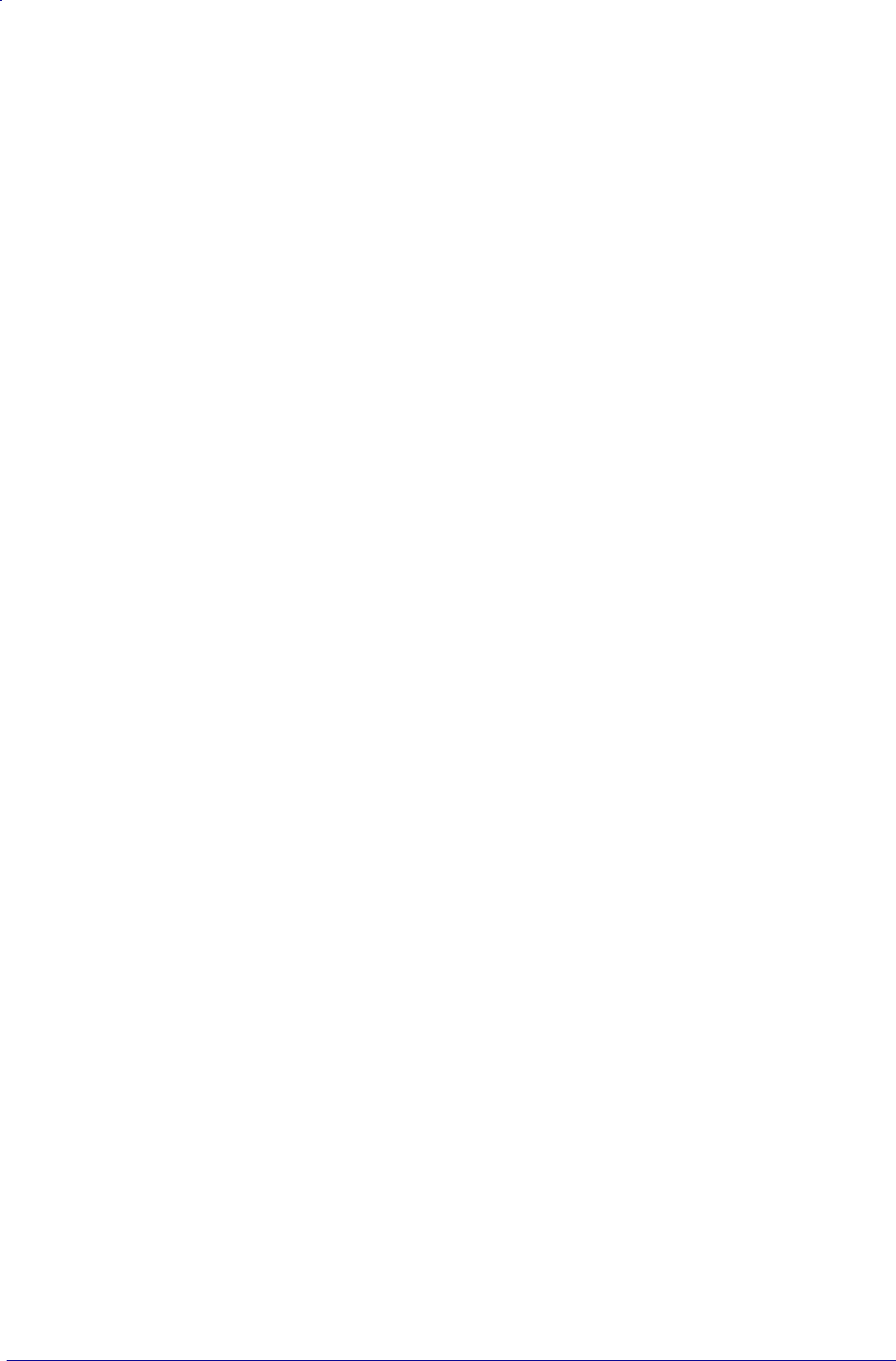
P1099958-001 1 Programming Guide 1/31/18
© 2018 ZIH Corp. All rights reserved. ZEBRA and the stylized Zebra head are trademarks of ZIH
Corp., registered in many jurisdictions worldwide. All other trademarks are the property of their
respective owners.
Information in this document is subject to change without notice.
For further information regarding legal and proprietary statements, please go to:
COPYRIGHTS: www.zebra.com/copyright
WARRANTY: www.zebra.com/warranty
END USER LICENSE AGREEMENT: www.zebra.com/eula
SOFTWARE: www.zebra.com/linkoslegal
Terms of Use
Proprietary Statement This manual contains proprietary information of Zebra Technologies Corporation
and its subsidiaries (“Zebra Technologies”). It is intended solely for the information and use of parties
operating and maintaining the equipment described herein. Such proprietary information may not be used,
reproduced, or disclosed to any other parties for any other purpose without the express, written permission
of Zebra Technologies.
Product Improvements Continuous improvement of products is a policy of Zebra Technologies. All
specifications and designs are subject to change without notice.
Liability Disclaimer Zebra Technologies takes steps to ensure that its published Engineering
specifications and manuals are correct; however, errors do occur. Zebra Technologies reserves the right to
correct any such errors and disclaims liability resulting therefrom.
Limitation of Liability In no event shall Zebra Technologies or anyone else involved in the creation,
production, or delivery of the accompanying product (including hardware and software) be liable for any
damages whatsoever (including, without limitation, consequential damages including loss of business
profits, business interruption, or loss of business information) arising out of the use of, the results of use of,
or inability to use such product, even if Zebra Technologies has been advised of the possibility of such
damages. Some jurisdictions do not allow the exclusion or limitation of incidental or consequential
damages, so the above limitation or exclusion may not apply to you.

1/31/18 Programming Guide P1099958-001
Contents
Contents . . . . . . . . . . . . . . . . . . . . . . . . . . . . . . 3
Functional List of ZPL Commands . . . . . . . . 15
Alphabetical List of ZBI Commands . . . . . . . 19
Alphabetical List of Set/Get/Do Commands 21
About This Document . . . . . . . . . . . . . . . . . . 27
Contact Zebra . . . . . . . . . . . . . . . . . . . . . . . . . . . . . . . . . 28
Introduction . . . . . . . . . . . . . . . . . . . . . . . . . . . . . . . . . . . 28
Who Should Use This Document . . . . . . . . . . . . . . . . . . . 28
How This Document Is Organized . . . . . . . . . . . . . . . . . . 29
ZPL Commands . . . . . . . . . . . . . . . . . . . . . . . 31
Basic ZPL Exercises and Examples . . . . . . . . . . . . . . . . 32
Allowed Characters in File Names . . . . . . . . . . . . . . . . . . 41
^A Scalable/Bitmapped Font . . . . . . . . . . . . . . . . . . . . . 42
^A@ Use Font Name to Call Font . . . . . . . . . . . . . . . . . 44
^B0 Aztec Bar Code Parameters . . . . . . . . . . . . . . . . . . . 46
^B1 Code 11 Bar Code . . . . . . . . . . . . . . . . . . . . . . . . . 48
^B2 Interleaved 2 of 5 Bar Code . . . . . . . . . . . . . . . . . . 50
^B3 Code 39 Bar Code . . . . . . . . . . . . . . . . . . . . . . . . . . 52
^B4 Code 49 Bar Code . . . . . . . . . . . . . . . . . . . . . . . . . . 56
^B5 Planet Code bar code . . . . . . . . . . . . . . . . . . . . . . . . 60
^B7 PDF417 Bar Code . . . . . . . . . . . . . . . . . . . . . . . . . . 61
^B8 EAN-8 Bar Code . . . . . . . . . . . . . . . . . . . . . . . . . . . . 64
^B9 UPC-E Bar Code . . . . . . . . . . . . . . . . . . . . . . . . . . . 66
^BA Code 93 Bar Code . . . . . . . . . . . . . . . . . . . . . . . . . . 68
^BB CODABLOCK Bar Code . . . . . . . . . . . . . . . . . . . . . 72
^BC Code 128 Bar Code (Subsets A, B, and C) . . . . . . . 76
^BD UPS MaxiCode Bar Code . . . . . . . . . . . . . . . . . . . . 87
^BE EAN-13 Bar Code . . . . . . . . . . . . . . . . . . . . . . . . . . 89
^BF MicroPDF417 Bar Code . . . . . . . . . . . . . . . . . . . . . .91
^BI Industrial 2 of 5 Bar Codes . . . . . . . . . . . . . . . . . . . . 93
^BJ Standard 2 of 5 Bar Code . . . . . . . . . . . . . . . . . . . . . 95
^BK ANSI Codabar Bar Code . . . . . . . . . . . . . . . . . . . . . 96
^BL LOGMARS Bar Code . . . . . . . . . . . . . . . . . . . . . . . . 98
^BM MSI Bar Code . . . . . . . . . . . . . . . . . . . . . . . . . . . 100
^BO Aztec Bar Code Parameters . . . . . . . . . . . . . . . . . 102
^BP Plessey Bar Code . . . . . . . . . . . . . . . . . . . . . . . . . 104
^BQ QR Code Bar Code . . . . . . . . . . . . . . . . . . . . . . . . 106
^BR GS1 Databar . . . . . . . . . . . . . . . . . . . . . . . . . . . . . 113
^BS UPC/EAN Extensions . . . . . . . . . . . . . . . . . . . . . . 115
^BT TLC39 Bar Code . . . . . . . . . . . . . . . . . . . . . . . . . . 118
^BU UPC-A Bar Code . . . . . . . . . . . . . . . . . . . . . . . . . 120
^BX Data Matrix Bar Code . . . . . . . . . . . . . . . . . . . . . . 122
^BY Bar Code Field Default . . . . . . . . . . . . . . . . . . . . . 126
^BZ POSTAL Bar Code . . . . . . . . . . . . . . . . . . . . . . . . 127
^CC ~CC Change Caret . . . . . . . . . . . . . . . . . . . . . . . 129
^CD ~CD Change Delimiter . . . . . . . . . . . . . . . . . . . 130
^CF Change Alphanumeric Default Font . . . . . . . . . . 131
^CI Change International Font/Encoding . . . . . . . . . . . 132
^CM Change Memory Letter Designation . . . . . . . . . 136
^CN Cut Now . . . . . . . . . . . . . . . . . . . . . . . . . . . . . . . . 138
^CO Cache On . . . . . . . . . . . . . . . . . . . . . . . . . . . . . . 139
^CP Remove Label . . . . . . . . . . . . . . . . . . . . . . . . . . . . 141
^CT ~CT Change Tilde . . . . . . . . . . . . . . . . . . . . . . . . 142
^CV Code Validation . . . . . . . . . . . . . . . . . . . . . . . . . . 143
^CW Font Identifier . . . . . . . . . . . . . . . . . . . . . . . . . . . 145
~DB Download Bitmap Font . . . . . . . . . . . . . . . . . . . . 147
~DE Download Encoding . . . . . . . . . . . . . . . . . . . . . . 149
^DF Download Format . . . . . . . . . . . . . . . . . . . . . . . . 151
~DG Download Graphics . . . . . . . . . . . . . . . . . . . . . . 152
~DN Abort Download Graphic . . . . . . . . . . . . . . . . . . 155
~DS Download Intellifont (Scalable Font) . . . . . . . . . . 156
~DT Download Bounded TrueType Font . . . . . . . . . . 157
~DU Download Unbounded TrueType Font . . . . . . . . 158
~DY Download Objects . . . . . . . . . . . . . . . . . . . . . . . . 159
~EG Erase Download Graphics . . . . . . . . . . . . . . . . . 162
^FB Field Block . . . . . . . . . . . . . . . . . . . . . . . . . . . . . . 163
^FC Field Clock . . . . . . . . . . . . . . . . . . . . . . . . . . . . . . 166
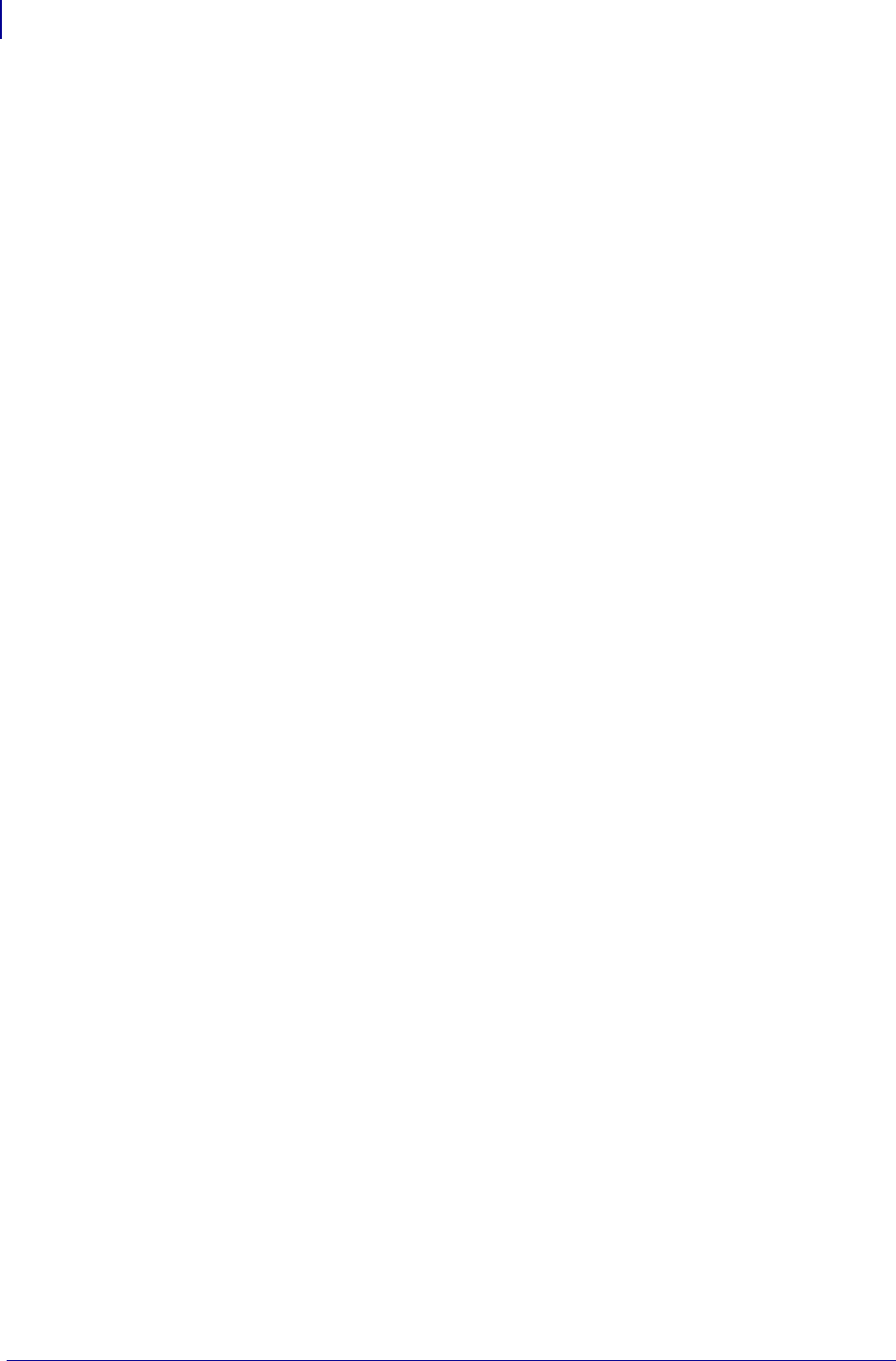
Contents
4
P1099958-001 Programming Guide 1/31/18
^FD Field Data . . . . . . . . . . . . . . . . . . . . . . . . . . . . . . . 167
^FH Field Hexadecimal Indicator . . . . . . . . . . . . . . . . . 168
^FL Font Linking . . . . . . . . . . . . . . . . . . . . . . . . . . . . . . 170
^FM Multiple Field Origin Locations . . . . . . . . . . . . . . . 172
^FN Field Number . . . . . . . . . . . . . . . . . . . . . . . . . . . . . 175
^FO Field Origin . . . . . . . . . . . . . . . . . . . . . . . . . . . . . . 176
^FP Field Parameter . . . . . . . . . . . . . . . . . . . . . . . . . . 177
^FR Field Reverse Print . . . . . . . . . . . . . . . . . . . . . . . 178
^FS Field Separator . . . . . . . . . . . . . . . . . . . . . . . . . . . 179
^FT Field Typeset . . . . . . . . . . . . . . . . . . . . . . . . . . . . 180
^FV Field Variable . . . . . . . . . . . . . . . . . . . . . . . . . . . . 182
^FW Field Orientation . . . . . . . . . . . . . . . . . . . . . . . . . 183
^FX Comment . . . . . . . . . . . . . . . . . . . . . . . . . . . . . . . . 185
^GB Graphic Box . . . . . . . . . . . . . . . . . . . . . . . . . . . . 186
^GC Graphic Circle . . . . . . . . . . . . . . . . . . . . . . . . . . . 188
^GD Graphic Diagonal Line . . . . . . . . . . . . . . . . . . . . . 189
^GE Graphic Ellipse . . . . . . . . . . . . . . . . . . . . . . . . . . 190
^GF Graphic Field . . . . . . . . . . . . . . . . . . . . . . . . . . . . 191
^GS Graphic Symbol . . . . . . . . . . . . . . . . . . . . . . . . . . 193
~HB Battery Status . . . . . . . . . . . . . . . . . . . . . . . . . . . 194
~HD Head Diagnostic . . . . . . . . . . . . . . . . . . . . . . . . . . 195
^HF Host Format . . . . . . . . . . . . . . . . . . . . . . . . . . . . . . 196
^HG Host Graphic . . . . . . . . . . . . . . . . . . . . . . . . . . . 197
^HH Configuration Label Return . . . . . . . . . . . . . . . . . . 198
~HI Host Identification . . . . . . . . . . . . . . . . . . . . . . . . 199
~HM Host RAM Status . . . . . . . . . . . . . . . . . . . . . . . . 200
~HQ Host Query . . . . . . . . . . . . . . . . . . . . . . . . . . . . . . 201
~HS Host Status Return . . . . . . . . . . . . . . . . . . . . . . . 207
^HT Host Linked Fonts List . . . . . . . . . . . . . . . . . . . . . . 210
~HU Return ZebraNet Alert Configuration . . . . . . . . . . . 211
^HV Host Verification . . . . . . . . . . . . . . . . . . . . . . . . . . . 212
^HW Host Directory List . . . . . . . . . . . . . . . . . . . . . . . 213
^HY Upload Graphics . . . . . . . . . . . . . . . . . . . . . . . . . . 215
^HZ Display Description Information . . . . . . . . . . . . . . 216
^ID Object Delete . . . . . . . . . . . . . . . . . . . . . . . . . . . . . 217
^IL Image Load . . . . . . . . . . . . . . . . . . . . . . . . . . . . . . 219
^IM Image Move . . . . . . . . . . . . . . . . . . . . . . . . . . . . . 220
^IS Image Save . . . . . . . . . . . . . . . . . . . . . . . . . . . . . . 221
~JA Cancel All . . . . . . . . . . . . . . . . . . . . . . . . . . . . . . . 223
^JB Initialize Flash Memory . . . . . . . . . . . . . . . . . . . . . 224
~JB Reset Optional Memory . . . . . . . . . . . . . . . . . . . .225
~JC Set Media Sensor Calibration . . . . . . . . . . . . . . . 226
~JD Enable Communications Diagnostics . . . . . . . . . . 227
~JE Disable Diagnostics . . . . . . . . . . . . . . . . . . . . . . . 228
~JF Set Battery Condition . . . . . . . . . . . . . . . . . . . . . . 229
~JG Graphing Sensor Calibration . . . . . . . . . . . . . . . . . 230
^JH Early Warning Settings . . . . . . . . . . . . . . . . . . . . . 231
^JI Start ZBI (Zebra BASIC Interpreter) . . . . . . . . . . . . 234
~JI Start ZBI (Zebra BASIC Interpreter) . . . . . . . . . . . . 236
^JJ Set Auxiliary Port . . . . . . . . . . . . . . . . . . . . . . . . . . 237
~JL Set Label Length . . . . . . . . . . . . . . . . . . . . . . . . . . 239
^JM Set Dots per Millimeter . . . . . . . . . . . . . . . . . . . . 240
~JN Head Test Fatal . . . . . . . . . . . . . . . . . . . . . . . . . . 241
~JO Head Test Non-Fatal . . . . . . . . . . . . . . . . . . . . . . 242
~JP Pause and Cancel Format . . . . . . . . . . . . . . . . . 243
~JQ Terminate Zebra BASIC Interpreter . . . . . . . . . . 244
~JR Power On Reset . . . . . . . . . . . . . . . . . . . . . . . . . 245
^JS Sensor Select . . . . . . . . . . . . . . . . . . . . . . . . . . . . . 246
~JS Change Backfeed Sequence . . . . . . . . . . . . . . . . 247
^JT Head Test Interval . . . . . . . . . . . . . . . . . . . . . . . . 248
^JU Configuration Update . . . . . . . . . . . . . . . . . . . . . 249
^JW Set Ribbon Tension . . . . . . . . . . . . . . . . . . . . . . . 250
~JX Cancel Current Partially Input Format . . . . . . . . . 251
^JZ Reprint After Error . . . . . . . . . . . . . . . . . . . . . . . . . 252
~KB Kill Battery (Battery Discharge Mode) . . . . . . . . . 253
^KD Select Date and Time Format (for Real Time Clock)
254
^KL Define Language . . . . . . . . . . . . . . . . . . . . . . . . . 255
^KN Define Printer Name . . . . . . . . . . . . . . . . . . . . . . 256
^KP Define Password . . . . . . . . . . . . . . . . . . . . . . . . . 257
^KV Kiosk Values . . . . . . . . . . . . . . . . . . . . . . . . . . . . . 258
^LF List Font Links . . . . . . . . . . . . . . . . . . . . . . . . . . . . 262
^LH Label Home . . . . . . . . . . . . . . . . . . . . . . . . . . . . . 263
^LL Label Length . . . . . . . . . . . . . . . . . . . . . . . . . . . . . 264
^LR Label Reverse Print . . . . . . . . . . . . . . . . . . . . . . . 265
^LS Label Shift . . . . . . . . . . . . . . . . . . . . . . . . . . . . . . . 266
^LT Label Top . . . . . . . . . . . . . . . . . . . . . . . . . . . . . . . . 267
^MA Set Maintenance Alerts . . . . . . . . . . . . . . . . . . . . . 268
^MC Map Clear . . . . . . . . . . . . . . . . . . . . . . . . . . . . . . 270
^MD Media Darkness . . . . . . . . . . . . . . . . . . . . . . . . . 271
^MF Media Feed . . . . . . . . . . . . . . . . . . . . . . . . . . . . . 272
^MI Set Maintenance Information Message . . . . . . . . . 273
^ML Maximum Label Length . . . . . . . . . . . . . . . . . . . . 274
^MM Print Mode . . . . . . . . . . . . . . . . . . . . . . . . . . . . . . 275
^MN Media Tracking . . . . . . . . . . . . . . . . . . . . . . . . . . 277
^MP Mode Protection . . . . . . . . . . . . . . . . . . . . . . . . . 278
^MT Media Type . . . . . . . . . . . . . . . . . . . . . . . . . . . . . 280
^MU Set Units of Measurement . . . . . . . . . . . . . . . . . 281
^MW Modify Head Cold Warning . . . . . . . . . . . . . . . . . 282
^NC Select the Primary Network Device . . . . . . . . . . . 283
~NC Network Connect . . . . . . . . . . . . . . . . . . . . . . . . 284
^ND Change Network Settings . . . . . . . . . . . . . . . . . . . 285
^NI Network ID Number . . . . . . . . . . . . . . . . . . . . . . . 287
~NR Set All Network Printers Transparent . . . . . . . . . 288
^NS Change Wired Networking Settings . . . . . . . . . . . 289
~NT Set Currently Connected Printer Transparent . . . 290
^PA Advanced Text Properties . . . . . . . . . . . . . . . . . . . 291
^PF Slew Given Number of Dot Rows . . . . . . . . . . . . . 292
^PH ~PH Slew to Home Position . . . . . . . . . . . . . . . . 293
~PL Present Length Addition . . . . . . . . . . . . . . . . . . . . 294
^PM Printing Mirror Image of Label . . . . . . . . . . . . . . 295
^PN Present Now . . . . . . . . . . . . . . . . . . . . . . . . . . . . . 296
^PO Print Orientation . . . . . . . . . . . . . . . . . . . . . . . . . . 297
^PP ~PP Programmable Pause . . . . . . . . . . . . . . . . . 298
^PQ Print Quantity . . . . . . . . . . . . . . . . . . . . . . . . . . . 299
~PR Applicator Reprint . . . . . . . . . . . . . . . . . . . . . . . . 300
^PR Print Rate . . . . . . . . . . . . . . . . . . . . . . . . . . . . . . . 301
~PS Print Start . . . . . . . . . . . . . . . . . . . . . . . . . . . . . . 303
^PW Print Width . . . . . . . . . . . . . . . . . . . . . . . . . . . . . 304
~RO Reset Advanced Counters . . . . . . . . . . . . . . . . . . 305
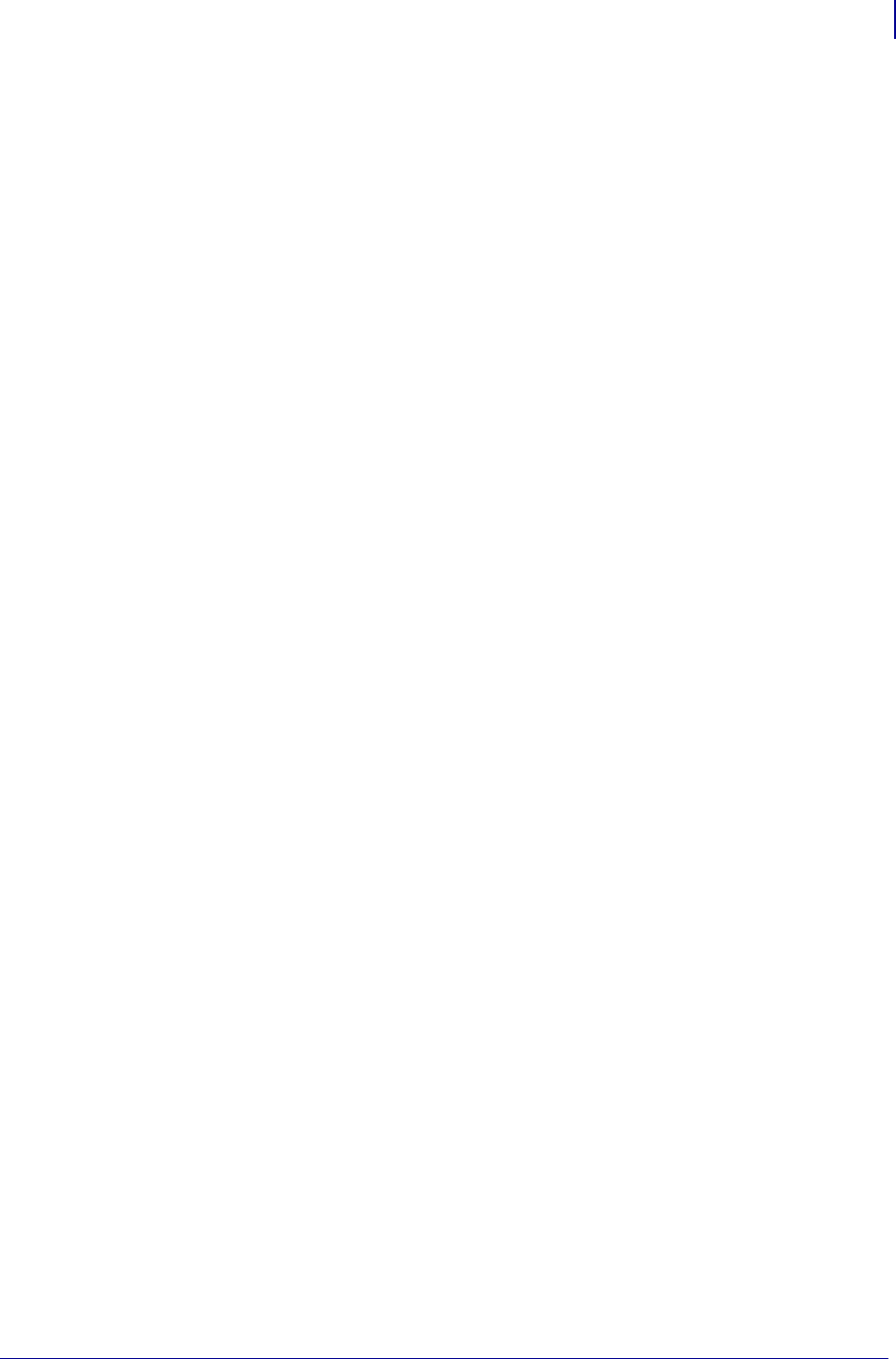
5
Contents
1/31/18 Programming Guide P1099958-001
^SC Set Serial Communications . . . . . . . . . . . . . . . . . 306
~SD Set Darkness . . . . . . . . . . . . . . . . . . . . . . . . . . . . 307
^SE Select Encoding Table . . . . . . . . . . . . . . . . . . . . . . 308
^SF Serialization Field (with a Standard ^FD String) . . 309
^SI Set Sensor Intensity . . . . . . . . . . . . . . . . . . . . . . . . 312
^SL Set Mode and Language (for Real-Time Clock) . . 313
^SN Serialization Data . . . . . . . . . . . . . . . . . . . . . . . . . 315
^SO Set Offset (for Real-Time Clock) . . . . . . . . . . . . . . 317
^SP Start Print . . . . . . . . . . . . . . . . . . . . . . . . . . . . . . . 318
^SQ Halt ZebraNet Alert . . . . . . . . . . . . . . . . . . . . . . . . 319
^SR Set Printhead Resistance . . . . . . . . . . . . . . . . . . 320
^SS Set Media Sensors . . . . . . . . . . . . . . . . . . . . . . . . 321
^ST Set Date and Time (for Real-Time Clock) . . . . . . 323
^SX Set ZebraNet Alert . . . . . . . . . . . . . . . . . . . . . . . . . 324
^SZ Set ZPL Mode . . . . . . . . . . . . . . . . . . . . . . . . . . . . 326
~TA Tear-off Adjust Position . . . . . . . . . . . . . . . . . . . . . 327
^TB Text Blocks . . . . . . . . . . . . . . . . . . . . . . . . . . . . . . . 328
^TO Transfer Object . . . . . . . . . . . . . . . . . . . . . . . . . . . 329
~WC Print Configuration Label . . . . . . . . . . . . . . . . . . .331
^WD Print Directory Label . . . . . . . . . . . . . . . . . . . . . . 332
~WQ Write Query . . . . . . . . . . . . . . . . . . . . . . . . . . . . . 333
^XA Start Format . . . . . . . . . . . . . . . . . . . . . . . . . . . . . 339
^XB Suppress Backfeed . . . . . . . . . . . . . . . . . . . . . . . . 340
^XF Recall Format . . . . . . . . . . . . . . . . . . . . . . . . . . . . 341
^XG Recall Graphic . . . . . . . . . . . . . . . . . . . . . . . . . . . 342
^XS Set Dynamic Media Calibration . . . . . . . . . . . . . . . 343
^XZ End Format . . . . . . . . . . . . . . . . . . . . . . . . . . . . . . 344
^ZZ Printer Sleep . . . . . . . . . . . . . . . . . . . . . . . . . . . . . 345
ZPL RFID Commands . . . . . . . . . . . . . . . . . . 347
RFID Command Overview . . . . . . . . . . . . . . . . . . . . . . . 348
Printer and Firmware Compatibility . . . . . . . . . . . . . . . . 349
^HL or ~HL Return RFID Data Log to Host . . . . . . . . . . 353
^HR Calibrate RFID Tag Position . . . . . . . . . . . . . . . . . 354
^RA Read AFI or DSFID Byte . . . . . . . . . . . . . . . . . . . . 361
^RB Define EPC Data Structure . . . . . . . . . . . . . . . . . . 362
^RE Enable/Disable E.A.S. Bit . . . . . . . . . . . . . . . . . . .364
^RF Read or Write RFID Format . . . . . . . . . . . . . . . . . . 365
^RI Get RFID Tag ID . . . . . . . . . . . . . . . . . . . . . . . . . . . 369
^RL Lock/Unlock RFID Tag Memory . . . . . . . . . . . . . . . 370
^RM Enable RFID Motion . . . . . . . . . . . . . . . . . . . . . . . 372
^RN Detect Multiple RFID Tags in Encoding Field . . . . 373
^RQ Quick Write EPC Data and Passwords . . . . . . . . . 374
^RR Specify RFID Retries for a Block or Enable Adaptive
Antenna Selection . . . . . . . . . . . . . . . . . . . . . . 376
^RS Set Up RFID Parameters . . . . . . . . . . . . . . . . . . . . 378
^RT Read RFID Tag . . . . . . . . . . . . . . . . . . . . . . . . . . . 383
^RU Read Unique RFID Chip Serialization . . . . . . . . . . 385
~RV Report RFID Encoding Results . . . . . . . . . . . . . . . 387
^RW Set RF Power Levels for Read and Write . . . . . . . 388
^RZ Set RFID Tag Password and Lock Tag . . . . . . . . . 392
^WF Encode AFI or DSFID Byte . . . . . . . . . . . . . . . . . . 395
^WT Write (Encode) Tag . . . . . . . . . . . . . . . . . . . . . . . . 396
^WV Verify RFID Encoding Operation . . . . . . . . . . . . . . 398
ZPL Wireless Commands . . . . . . . . . . . . . . 401
^KC Set Client Identifier (Option 61) . . . . . . . . . . . . . . . 402
^NB Search for Wired Print Server during
Network Boot . . . . . . . . . . . . . . . . . . . . . . . . . 403
^NN Set SNMP . . . . . . . . . . . . . . . . . . . . . . . . . . . . . . . 404
^NP Set Primary/Secondary Device . . . . . . . . . . . . . . . 405
^NT Set SMTP . . . . . . . . . . . . . . . . . . . . . . . . . . . . . . . 406
^NW Set Web Authentication Timeout Value . . . . . . . . 407
^WA Set Antenna Parameters . . . . . . . . . . . . . . . . . . . 408
^WE Set WEP Mode . . . . . . . . . . . . . . . . . . . . . . . . . . . 409
^WI Change Wireless Network Settings . . . . . . . . . . . . 411
^WL Set LEAP Parameters . . . . . . . . . . . . . . . . . . . . . . 412
~WL Print Network Configuration Label . . . . . . . . . . . . 413
^WP Set Wireless Password . . . . . . . . . . . . . . . . . . . . 414
^WR Set Transmit Rate . . . . . . . . . . . . . . . . . . . . . . . . 415
~WR Reset Wireless Radio Card and Print Server . . . 416
^WS Set Wireless Radio Card Values . . . . . . . . . . . . . 417
^WX Configure Wireless Securities . . . . . . . . . . . . . . . 419
ZBI Commands . . . . . . . . . . . . . . . . . . . . . . . 427
Introduction to Zebra Basic Interpreter (ZBI) . . . . . . . . . 428
Command and Function Reference Format . . . . . . . . . 429
Section Organization . . . . . . . . . . . . . . . . . . . . . . . . . . . 430
Editing Commands . . . . . . . . . . . . . . . . . . . . . . . . . . . . 431
NEW . . . . . . . . . . . . . . . . . . . . . . . . . . . . . . . . . . . . . . . 433
REM . . . . . . . . . . . . . . . . . . . . . . . . . . . . . . . . . . . . . . . 434
! (EXCLAMATION MARK) . . . . . . . . . . . . . . . . . . . . . . . 435
LIST . . . . . . . . . . . . . . . . . . . . . . . . . . . . . . . . . . . . . . . . 436
AUTONUM . . . . . . . . . . . . . . . . . . . . . . . . . . . . . . . . . . 437
RENUM . . . . . . . . . . . . . . . . . . . . . . . . . . . . . . . . . . . . . 438
ECHO . . . . . . . . . . . . . . . . . . . . . . . . . . . . . . . . . . . . . . 439
Running and Debugging Commands . . . . . . . . . . . . . . 439
RUN . . . . . . . . . . . . . . . . . . . . . . . . . . . . . . . . . . . . . . . 441
CTRL-C . . . . . . . . . . . . . . . . . . . . . . . . . . . . . . . . . . . . . 442
RESTART . . . . . . . . . . . . . . . . . . . . . . . . . . . . . . . . . . . 443
STEP . . . . . . . . . . . . . . . . . . . . . . . . . . . . . . . . . . . . . . . 444
DEBUG . . . . . . . . . . . . . . . . . . . . . . . . . . . . . . . . . . . . . 445
TRACE . . . . . . . . . . . . . . . . . . . . . . . . . . . . . . . . . . . . . 446
BREAK . . . . . . . . . . . . . . . . . . . . . . . . . . . . . . . . . . . . . 447
ADDBREAK . . . . . . . . . . . . . . . . . . . . . . . . . . . . . . . . . 448
DELBREAK . . . . . . . . . . . . . . . . . . . . . . . . . . . . . . . . . . 449
ZPL . . . . . . . . . . . . . . . . . . . . . . . . . . . . . . . . . . . . . . . . 450
Base Types and Expressions . . . . . . . . . . . . . . . . . . . . 450
LET . . . . . . . . . . . . . . . . . . . . . . . . . . . . . . . . . . . . . . . . 454
Control and Flow . . . . . . . . . . . . . . . . . . . . . . . . . . . . . . 459
IF Statements . . . . . . . . . . . . . . . . . . . . . . . . . . . . . . . . 461
DO Loops . . . . . . . . . . . . . . . . . . . . . . . . . . . . . . . . . . . 462
FOR Loops . . . . . . . . . . . . . . . . . . . . . . . . . . . . . . . . . . 463
GOTO/GOSUB . . . . . . . . . . . . . . . . . . . . . . . . . . . . . . . 464
SUB . . . . . . . . . . . . . . . . . . . . . . . . . . . . . . . . . . . . . . . . 465
EXIT . . . . . . . . . . . . . . . . . . . . . . . . . . . . . . . . . . . . . . . 466
END . . . . . . . . . . . . . . . . . . . . . . . . . . . . . . . . . . . . . . . . 467
Input and Output . . . . . . . . . . . . . . . . . . . . . . . . . . . . . . 467
OPEN . . . . . . . . . . . . . . . . . . . . . . . . . . . . . . . . . . . . . . 469
CLOSE . . . . . . . . . . . . . . . . . . . . . . . . . . . . . . . . . . . . . 470
DATAREADY . . . . . . . . . . . . . . . . . . . . . . . . . . . . . . . . . 471
SERVERSOCKET . . . . . . . . . . . . . . . . . . . . . . . . . . . . . 472
SERVERCLOSE . . . . . . . . . . . . . . . . . . . . . . . . . . . . . . 473
CLIENTSOCKET . . . . . . . . . . . . . . . . . . . . . . . . . . . . . . 474
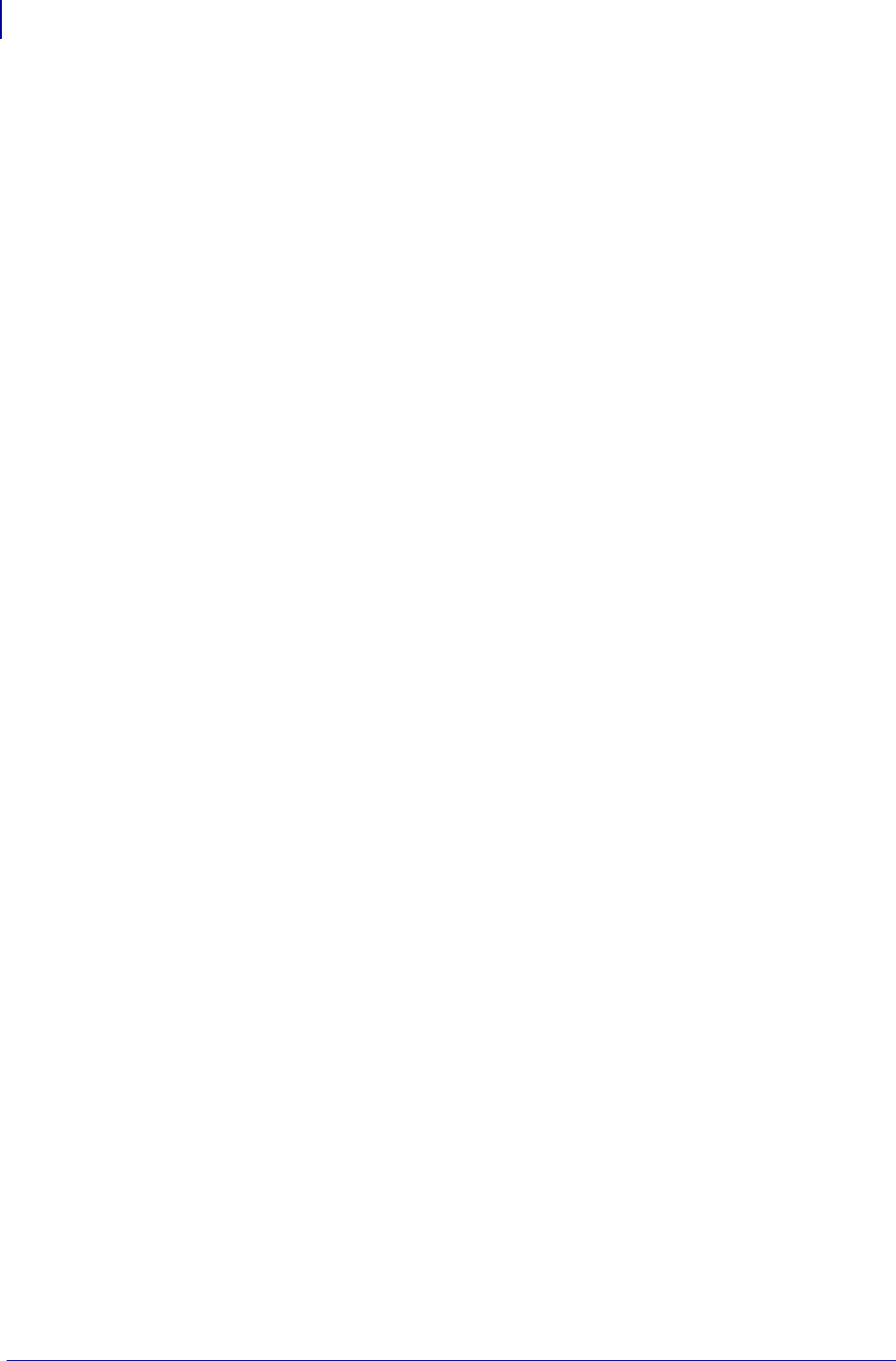
Contents
6
P1099958-001 Programming Guide 1/31/18
ACCEPT . . . . . . . . . . . . . . . . . . . . . . . . . . . . . . . . . . . . . 475
INPUT . . . . . . . . . . . . . . . . . . . . . . . . . . . . . . . . . . . . . . 476
PRINT . . . . . . . . . . . . . . . . . . . . . . . . . . . . . . . . . . . . . . 477
OUTBYTE . . . . . . . . . . . . . . . . . . . . . . . . . . . . . . . . . . . 478
INBYTE . . . . . . . . . . . . . . . . . . . . . . . . . . . . . . . . . . . . . 479
READ . . . . . . . . . . . . . . . . . . . . . . . . . . . . . . . . . . . . . . . 480
WRITE . . . . . . . . . . . . . . . . . . . . . . . . . . . . . . . . . . . . . . 481
SEARCHTO$ . . . . . . . . . . . . . . . . . . . . . . . . . . . . . . . . . 482
File System . . . . . . . . . . . . . . . . . . . . . . . . . . . . . . . . . . 488
STORE . . . . . . . . . . . . . . . . . . . . . . . . . . . . . . . . . . . . . . 490
LOAD . . . . . . . . . . . . . . . . . . . . . . . . . . . . . . . . . . . . . . . 491
DIR . . . . . . . . . . . . . . . . . . . . . . . . . . . . . . . . . . . . . . . . . 492
DELETE . . . . . . . . . . . . . . . . . . . . . . . . . . . . . . . . . . . . . 493
Comma Separated Values (CSV) . . . . . . . . . . . . . . . . . 493
CSVLOAD . . . . . . . . . . . . . . . . . . . . . . . . . . . . . . . . . . . 494
CSVSTORE . . . . . . . . . . . . . . . . . . . . . . . . . . . . . . . . . . 496
TXTLOAD . . . . . . . . . . . . . . . . . . . . . . . . . . . . . . . . . . . 497
TXTSTORE . . . . . . . . . . . . . . . . . . . . . . . . . . . . . . . . . . 498
Events . . . . . . . . . . . . . . . . . . . . . . . . . . . . . . . . . . . . . . 498
REGISTEREVENT . . . . . . . . . . . . . . . . . . . . . . . . . . . . . 504
UNREGISTEREVENT . . . . . . . . . . . . . . . . . . . . . . . . . . 506
HANDLEEVENT . . . . . . . . . . . . . . . . . . . . . . . . . . . . . . . 507
TRIGGEREVENT . . . . . . . . . . . . . . . . . . . . . . . . . . . . . . 509
Systems . . . . . . . . . . . . . . . . . . . . . . . . . . . . . . . . . . . . . 509
ISERROR . . . . . . . . . . . . . . . . . . . . . . . . . . . . . . . . . . . . 511
ISWARNING . . . . . . . . . . . . . . . . . . . . . . . . . . . . . . . . . 512
SLEEP . . . . . . . . . . . . . . . . . . . . . . . . . . . . . . . . . . . . . . 513
SETERR . . . . . . . . . . . . . . . . . . . . . . . . . . . . . . . . . . . . 514
CLRERR . . . . . . . . . . . . . . . . . . . . . . . . . . . . . . . . . . . . 515
ON ERROR . . . . . . . . . . . . . . . . . . . . . . . . . . . . . . . . . . 516
AUXPORT_STEALPIN . . . . . . . . . . . . . . . . . . . . . . . . . 517
AUXPORT_SETPIN . . . . . . . . . . . . . . . . . . . . . . . . . . . . 518
AUXPORT_GETPIN . . . . . . . . . . . . . . . . . . . . . . . . . . . 519
AUXPORT_RELEASEPIN . . . . . . . . . . . . . . . . . . . . . . .520
String Functions . . . . . . . . . . . . . . . . . . . . . . . . . . . . . . . 520
LCASE$ . . . . . . . . . . . . . . . . . . . . . . . . . . . . . . . . . . . . . 521
CHR$ . . . . . . . . . . . . . . . . . . . . . . . . . . . . . . . . . . . . . . . 522
LTRIM$ . . . . . . . . . . . . . . . . . . . . . . . . . . . . . . . . . . . . . . 523
REPEAT$ . . . . . . . . . . . . . . . . . . . . . . . . . . . . . . . . . . . . 524
RTRIM$ . . . . . . . . . . . . . . . . . . . . . . . . . . . . . . . . . . . . . 525
SPLIT . . . . . . . . . . . . . . . . . . . . . . . . . . . . . . . . . . . . . . . 526
SPLITCOUNT . . . . . . . . . . . . . . . . . . . . . . . . . . . . . . . . 530
UCASE$ . . . . . . . . . . . . . . . . . . . . . . . . . . . . . . . . . . . . . 531
EXTRACT$ . . . . . . . . . . . . . . . . . . . . . . . . . . . . . . . . . . 532
ORD . . . . . . . . . . . . . . . . . . . . . . . . . . . . . . . . . . . . . . . . 534
POS . . . . . . . . . . . . . . . . . . . . . . . . . . . . . . . . . . . . . . . . 535
LEN . . . . . . . . . . . . . . . . . . . . . . . . . . . . . . . . . . . . . . . . 536
Math Functions . . . . . . . . . . . . . . . . . . . . . . . . . . . . . . . 536
STR$ . . . . . . . . . . . . . . . . . . . . . . . . . . . . . . . . . . . . . . . 537
MAX . . . . . . . . . . . . . . . . . . . . . . . . . . . . . . . . . . . . . . . . 538
MIN . . . . . . . . . . . . . . . . . . . . . . . . . . . . . . . . . . . . . . . . 539
MAXNUM . . . . . . . . . . . . . . . . . . . . . . . . . . . . . . . . . . . . 540
MOD . . . . . . . . . . . . . . . . . . . . . . . . . . . . . . . . . . . . . . . . 541
VAL . . . . . . . . . . . . . . . . . . . . . . . . . . . . . . . . . . . . . . . . . 542
INTTOHEX$ . . . . . . . . . . . . . . . . . . . . . . . . . . . . . . . . . . 543
HEXTOINT . . . . . . . . . . . . . . . . . . . . . . . . . . . . . . . . . . . 544
Array Functions . . . . . . . . . . . . . . . . . . . . . . . . . . . . . . . 544
REDIM . . . . . . . . . . . . . . . . . . . . . . . . . . . . . . . . . . . . . . 546
INSERTROW . . . . . . . . . . . . . . . . . . . . . . . . . . . . . . . . . 547
DELROW . . . . . . . . . . . . . . . . . . . . . . . . . . . . . . . . . . . . 548
ROWSIZE . . . . . . . . . . . . . . . . . . . . . . . . . . . . . . . . . . . 549
COLUMNSIZE . . . . . . . . . . . . . . . . . . . . . . . . . . . . . . . . 550
FIND . . . . . . . . . . . . . . . . . . . . . . . . . . . . . . . . . . . . . . . 551
Time and Date Functions . . . . . . . . . . . . . . . . . . . . . . . 552
DATE$ . . . . . . . . . . . . . . . . . . . . . . . . . . . . . . . . . . . . . . 554
TIME$ . . . . . . . . . . . . . . . . . . . . . . . . . . . . . . . . . . . . . . 555
DATE . . . . . . . . . . . . . . . . . . . . . . . . . . . . . . . . . . . . . . . 556
TIME . . . . . . . . . . . . . . . . . . . . . . . . . . . . . . . . . . . . . . . 557
Set/Get/Do Interactions . . . . . . . . . . . . . . . . . . . . . . . . . 557
SETVAR . . . . . . . . . . . . . . . . . . . . . . . . . . . . . . . . . . . . 558
GETVAR$ . . . . . . . . . . . . . . . . . . . . . . . . . . . . . . . . . . . 559
Example Programs . . . . . . . . . . . . . . . . . . . . . . . . . . . . 559
SGD Printer Commands . . . . . . . . . . . . . . . . 571
Overview . . . . . . . . . . . . . . . . . . . . . . . . . . . . . . . . . . . . 572
Command Structure . . . . . . . . . . . . . . . . . . . . . . . . . . . 573
JSON (JavaScript Object Notation) . . . . . . . . . . . . . . . . 574
alerts.add . . . . . . . . . . . . . . . . . . . . . . . . . . . . . . . . . . . 577
alerts.conditions . . . . . . . . . . . . . . . . . . . . . . . . . . . . . . 578
alerts.configured . . . . . . . . . . . . . . . . . . . . . . . . . . . . . 579
alerts.destinations . . . . . . . . . . . . . . . . . . . . . . . . . . . 580
alerts.http.authentication.add . . . . . . . . . . . . . . . . . . . 581
alerts.http.authentication.entries . . . . . . . . . . . . . . . . . 583
alerts.http.authentication.remove . . . . . . . . . . . . . . . . . 584
alerts.http.logging.clear . . . . . . . . . . . . . . . . . . . . . . . 585
alerts.http.logging.entries . . . . . . . . . . . . . . . . . . . . . . 586
alerts.http.logging.max_entries . . . . . . . . . . . . . . . . . 587
alerts.http.proxy . . . . . . . . . . . . . . . . . . . . . . . . . . . . . 588
alerts.tracked_settings.clear_log . . . . . . . . . . . . . . . . . 589
alerts.tracked_settings.log_tracked . . . . . . . . . . . . . . . . 590
alerts.tracked_settings.max_log_entries . . . . . . . . . . . . 591
alerts.tracked_sgds.log . . . . . . . . . . . . . . . . . . . . . . . 592
alerts.tracked_sgds.max_log_entries . . . . . . . . . . . . . . 593
alerts.tracked_sgds.zbi_notified . . . . . . . . . . . . . . . . . 594
apl.enable . . . . . . . . . . . . . . . . . . . . . . . . . . . . . . . . . . 595
apl.framework_version . . . . . . . . . . . . . . . . . . . . . . . . 596
apl.version . . . . . . . . . . . . . . . . . . . . . . . . . . . . . . . . . . 597
appl.link_os_version . . . . . . . . . . . . . . . . . . . . . . . . . . 598
appl.option_board_version . . . . . . . . . . . . . . . . . . . . . . 599
appl.bootblock . . . . . . . . . . . . . . . . . . . . . . . . . . . . . . . . 600
appl.date . . . . . . . . . . . . . . . . . . . . . . . . . . . . . . . . . . . . 601
appl.name . . . . . . . . . . . . . . . . . . . . . . . . . . . . . . . . . . . 602
capture.channel1.count . . . . . . . . . . . . . . . . . . . . . . . 603
capture.channel1.data.mime . . . . . . . . . . . . . . . . . . . 604
capture.channel1.data.raw . . . . . . . . . . . . . . . . . . . . . 605
capture.channel1.delimiter . . . . . . . . . . . . . . . . . . . . . 606
capture.channel1.max_length . . . . . . . . . . . . . . . . . . 607
capture.channel1.port . . . . . . . . . . . . . . . . . . . . . . . . 608
CISDFCRC16 . . . . . . . . . . . . . . . . . . . . . . . . . . . . . . . . 609
Download Files . . . . . . . . . . . . . . . . . . . . . . . . . . . . . . . 609
comm.baud . . . . . . . . . . . . . . . . . . . . . . . . . . . . . . . . . . 611
comm.halt . . . . . . . . . . . . . . . . . . . . . . . . . . . . . . . . . . . 612
comm.pnp_option . . . . . . . . . . . . . . . . . . . . . . . . . . . . . 613
comm.type . . . . . . . . . . . . . . . . . . . . . . . . . . . . . . . . . . . 614
comm.parity . . . . . . . . . . . . . . . . . . . . . . . . . . . . . . . . . . 615
comm.stop_bits . . . . . . . . . . . . . . . . . . . . . . . . . . . . . . . 616
cradle.comm.baud . . . . . . . . . . . . . . . . . . . . . . . . . . . . 617
cradle.comm.handshake . . . . . . . . . . . . . . . . . . . . . . . 618
cutter.clean_cutter . . . . . . . . . . . . . . . . . . . . . . . . . . . . . 619
device.applicator.data_ready . . . . . . . . . . . . . . . . . . . . 620
device.applicator.end_print . . . . . . . . . . . . . . . . . . . . . . 621
device.applicator.feed . . . . . . . . . . . . . . . . . . . . . . . . . . 622
device.applicator.media_out . . . . . . . . . . . . . . . . . . . . . 623
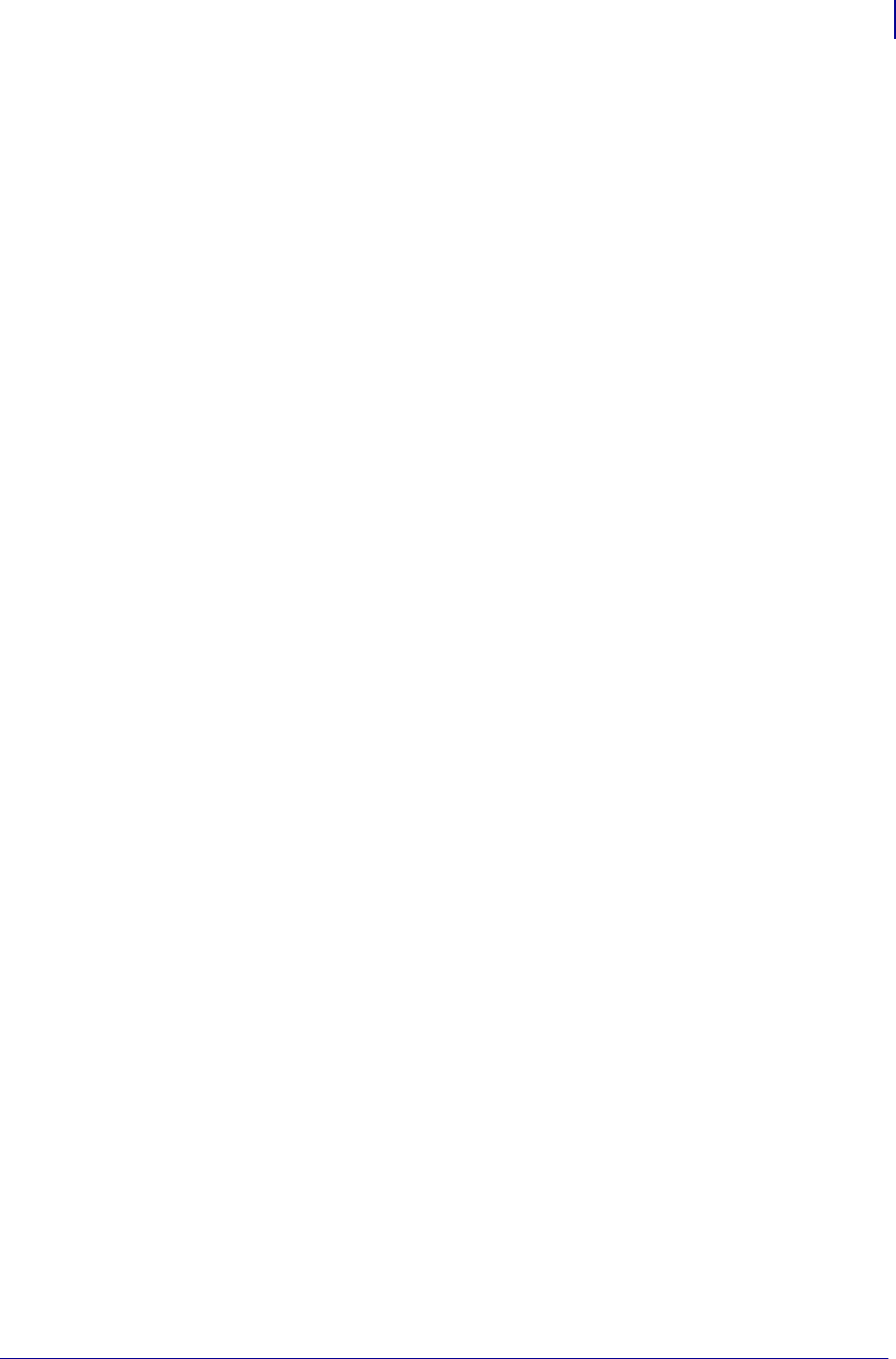
7
Contents
1/31/18 Programming Guide P1099958-001
device.applicator.pause . . . . . . . . . . . . . . . . . . . . . . . . . 624
device.applicator.reprint . . . . . . . . . . . . . . . . . . . . . . . . . 625
device.applicator.rfid_void . . . . . . . . . . . . . . . . . . . . . . . 626
device.applicator.ribbon_low . . . . . . . . . . . . . . . . . . . . . 627
device.applicator.ribbon_out . . . . . . . . . . . . . . . . . . . . . 628
device.applicator.service_required . . . . . . . . . . . . . . . . . 629
device.applicator.start_print . . . . . . . . . . . . . . . . . . . . . . 630
device.bluetooth_installed . . . . . . . . . . . . . . . . . . . . . . 631
device.command_override.active . . . . . . . . . . . . . . . . . 632
device.command_override.add . . . . . . . . . . . . . . . . . . . 633
device.command_override.clear . . . . . . . . . . . . . . . . . . 634
device.command_override.list . . . . . . . . . . . . . . . . . . . . 635
device.company_contact . . . . . . . . . . . . . . . . . . . . . . . . 636
device.configuration_number . . . . . . . . . . . . . . . . . . . . 637
device.cpcl_synchronous_mode . . . . . . . . . . . . . . . . . . 638
device.cutter_installed . . . . . . . . . . . . . . . . . . . . . . . . . . 639
device.download_connection_timeout . . . . . . . . . . . . . . 640
device.epl_legacy_mode . . . . . . . . . . . . . . . . . . . . . . . . 641
device.feature.bluetooth_le . . . . . . . . . . . . . . . . . . . . . 643
device.feature.mcr . . . . . . . . . . . . . . . . . . . . . . . . . . . . 644
device.feature.nfc . . . . . . . . . . . . . . . . . . . . . . . . . . . . . 645
device.feature.ribbon_cartridge . . . . . . . . . . . . . . . . . . 646
device.friendly_name . . . . . . . . . . . . . . . . . . . . . . . . . . . 647
device.frontpanel.feedenabled . . . . . . . . . . . . . . . . . . . . 648
device.frontpanel.key_press . . . . . . . . . . . . . . . . . . . . . 649
device.frontpanel.line1 . . . . . . . . . . . . . . . . . . . . . . . . . . 650
device.frontpanel.line2 . . . . . . . . . . . . . . . . . . . . . . . . . . 651
device.frontpanel.xml . . . . . . . . . . . . . . . . . . . . . . . . . . . 652
device.host_identification . . . . . . . . . . . . . . . . . . . . . . . . 653
device.host_status . . . . . . . . . . . . . . . . . . . . . . . . . . . . . 654
device.idle_display_format . . . . . . . . . . . . . . . . . . . . . . 657
device.idle_display_value . . . . . . . . . . . . . . . . . . . . . . 658
device.internal_wired_setting_location . . . . . . . . . . . . . 659
device.jobs_print . . . . . . . . . . . . . . . . . . . . . . . . . . . . . . 660
device.languages . . . . . . . . . . . . . . . . . . . . . . . . . . . . . 661
device.light.cover_open_brightness . . . . . . . . . . . . . . . . 662
device.light.head_open_brightness . . . . . . . . . . . . . . . . 663
device.location . . . . . . . . . . . . . . . . . . . . . . . . . . . . . . . 664
device.ltu_installed . . . . . . . . . . . . . . . . . . . . . . . . . . . . . 665
device.orientation . . . . . . . . . . . . . . . . . . . . . . . . . . . . . . 666
device.pause . . . . . . . . . . . . . . . . . . . . . . . . . . . . . . . . . 667
device.pnp_option . . . . . . . . . . . . . . . . . . . . . . . . . . . . . 668
device.pmcu.revision . . . . . . . . . . . . . . . . . . . . . . . . . . 669
device.position.accuracy . . . . . . . . . . . . . . . . . . . . . . . . 670
device.position.altitude . . . . . . . . . . . . . . . . . . . . . . . . . . 671
device.position.latitude . . . . . . . . . . . . . . . . . . . . . . . . . . 672
device.position.longitude . . . . . . . . . . . . . . . . . . . . . . . . 673
device.print_2key . . . . . . . . . . . . . . . . . . . . . . . . . . . . . 674
device.print_reprogram_2key . . . . . . . . . . . . . . . . . . . . 675
device.product_name_submodel . . . . . . . . . . . . . . . . . 676
device.prompted_network_reset . . . . . . . . . . . . . . . . .677
device.reset . . . . . . . . . . . . . . . . . . . . . . . . . . . . . . . . . . 678
device.restore_defaults . . . . . . . . . . . . . . . . . . . . . . . . . 679
device.rewinder_installed . . . . . . . . . . . . . . . . . . . . . . . 680
device.save_2key . . . . . . . . . . . . . . . . . . . . . . . . . . . . 681
device.sensor_select . . . . . . . . . . . . . . . . . . . . . . . . . . 682
device.serial_number.option_board_date . . . . . . . . . . 683
device.serial_numbers.control_panel_date . . . . . . . . . 684
device.serial_numbers.mlb_date . . . . . . . . . . . . . . . . .685
device.serial_numbers.processor . . . . . . . . . . . . . . . . . 686
device.set_clock_to_build_date . . . . . . . . . . . . . . . . . . . 687
device.slot_1 . . . . . . . . . . . . . . . . . . . . . . . . . . . . . . . . . 688
device.slot_2 . . . . . . . . . . . . . . . . . . . . . . . . . . . . . . . . . 689
device.super_host_status . . . . . . . . . . . . . . . . . . . . . . 690
device.syslog.clear_log . . . . . . . . . . . . . . . . . . . . . . . . . 691
device.syslog.configuration . . . . . . . . . . . . . . . . . . . . . . 692
device.syslog.enable . . . . . . . . . . . . . . . . . . . . . . . . . . . 694
device.syslog.entries . . . . . . . . . . . . . . . . . . . . . . . . . . 695
device.syslog.log_max_file_size . . . . . . . . . . . . . . . . . . 696
device.syslog.save_local_file . . . . . . . . . . . . . . . . . . . . 697
device.applicator.data_ready_activation . . . . . . . . . . . . 698
device.applicator.error_on_pause . . . . . . . . . . . . . . . . . 699
device.applicator.start_print_mode . . . . . . . . . . . . . . . . 700
device.applicator.voltage . . . . . . . . . . . . . . . . . . . . . . . . 701
device.unique_id . . . . . . . . . . . . . . . . . . . . . . . . . . . . . . 702
device.unpause . . . . . . . . . . . . . . . . . . . . . . . . . . . . . . . 703
device.uptime . . . . . . . . . . . . . . . . . . . . . . . . . . . . . . . . 704
device.user_p1 . . . . . . . . . . . . . . . . . . . . . . . . . . . . . . . 705
device.user_p2 . . . . . . . . . . . . . . . . . . . . . . . . . . . . . . . 706
device.user_vars.set_range . . . . . . . . . . . . . . . . . . . . 707
device.user_vars.create . . . . . . . . . . . . . . . . . . . . . . . 708
device.xml.enable . . . . . . . . . . . . . . . . . . . . . . . . . . . . . 710
device.feature.lighted_arrows . . . . . . . . . . . . . . . . . . . . 711
device.light.ribbon_path_brightness . . . . . . . . . . . . . . . 712
device.light.media_path_brightness . . . . . . . . . . . . . . . 713
display.backlight . . . . . . . . . . . . . . . . . . . . . . . . . . . . . . 714
display.backlight_on_time . . . . . . . . . . . . . . . . . . . . . . . 715
display.batch_counter . . . . . . . . . . . . . . . . . . . . . . . . . . 716
display.language . . . . . . . . . . . . . . . . . . . . . . . . . . . . . . 717
display.load_card . . . . . . . . . . . . . . . . . . . . . . . . . . . . . 718
display.password.level . . . . . . . . . . . . . . . . . . . . . . . . 719
display.root_wml . . . . . . . . . . . . . . . . . . . . . . . . . . . . . 720
display.text . . . . . . . . . . . . . . . . . . . . . . . . . . . . . . . . . . 721
file.capture_response.destination . . . . . . . . . . . . . . . . . 722
head.resolution.in_dpi . . . . . . . . . . . . . . . . . . . . . . . . . . 723
ezpl.head_close_action . . . . . . . . . . . . . . . . . . . . . . . . . 724
ezpl.label_length_max . . . . . . . . . . . . . . . . . . . . . . . . . 725
ezpl.label_sensor . . . . . . . . . . . . . . . . . . . . . . . . . . . . . 726
ezpl.manual_calibration . . . . . . . . . . . . . . . . . . . . . . . . 727
ezpl.media_type . . . . . . . . . . . . . . . . . . . . . . . . . . . . . . 728
ezpl.power_up_action . . . . . . . . . . . . . . . . . . . . . . . . . . 729
ezpl.print_method . . . . . . . . . . . . . . . . . . . . . . . . . . . . . 730
ezpl.print_width . . . . . . . . . . . . . . . . . . . . . . . . . . . . . . . 731
ezpl.reprint_mode . . . . . . . . . . . . . . . . . . . . . . . . . . . . . 732
ezpl.take_label . . . . . . . . . . . . . . . . . . . . . . . . . . . . . . . 733
ezpl.tear_off . . . . . . . . . . . . . . . . . . . . . . . . . . . . . . . . . 734
file.delete . . . . . . . . . . . . . . . . . . . . . . . . . . . . . . . . . . . . 735
file.dir . . . . . . . . . . . . . . . . . . . . . . . . . . . . . . . . . . . . . . . 736
file.dir_format . . . . . . . . . . . . . . . . . . . . . . . . . . . . . . . . 737
file.type . . . . . . . . . . . . . . . . . . . . . . . . . . . . . . . . . . . . . 738
file.run . . . . . . . . . . . . . . . . . . . . . . . . . . . . . . . . . . . . . 739
formats.cancel_all . . . . . . . . . . . . . . . . . . . . . . . . . . . . . 740
head.darkness_switch_enable . . . . . . . . . . . . . . . . . . . 741
head.darkness_switch . . . . . . . . . . . . . . . . . . . . . . . . . . 743
head.element_test . . . . . . . . . . . . . . . . . . . . . . . . . . . . 744
head.latch . . . . . . . . . . . . . . . . . . . . . . . . . . . . . . . . . . . 745
input.capture . . . . . . . . . . . . . . . . . . . . . . . . . . . . . . . . . 746
interface.network.active.arp_interval . . . . . . . . . . . . . . . 747
interface.network.active.cable_type . . . . . . . . . . . . . . . 748
interface.network.active.dhcp_received_host_name . . 749
interface.network.active.gateway . . . . . . . . . . . . . . . . . 750
interface.network.active.ip_addr . . . . . . . . . . . . . . . . . . 751
interface.network.active.mac_addr . . . . . . . . . . . . . . . . 752
interface.network.active.mac_raw . . . . . . . . . . . . . . . . . 753
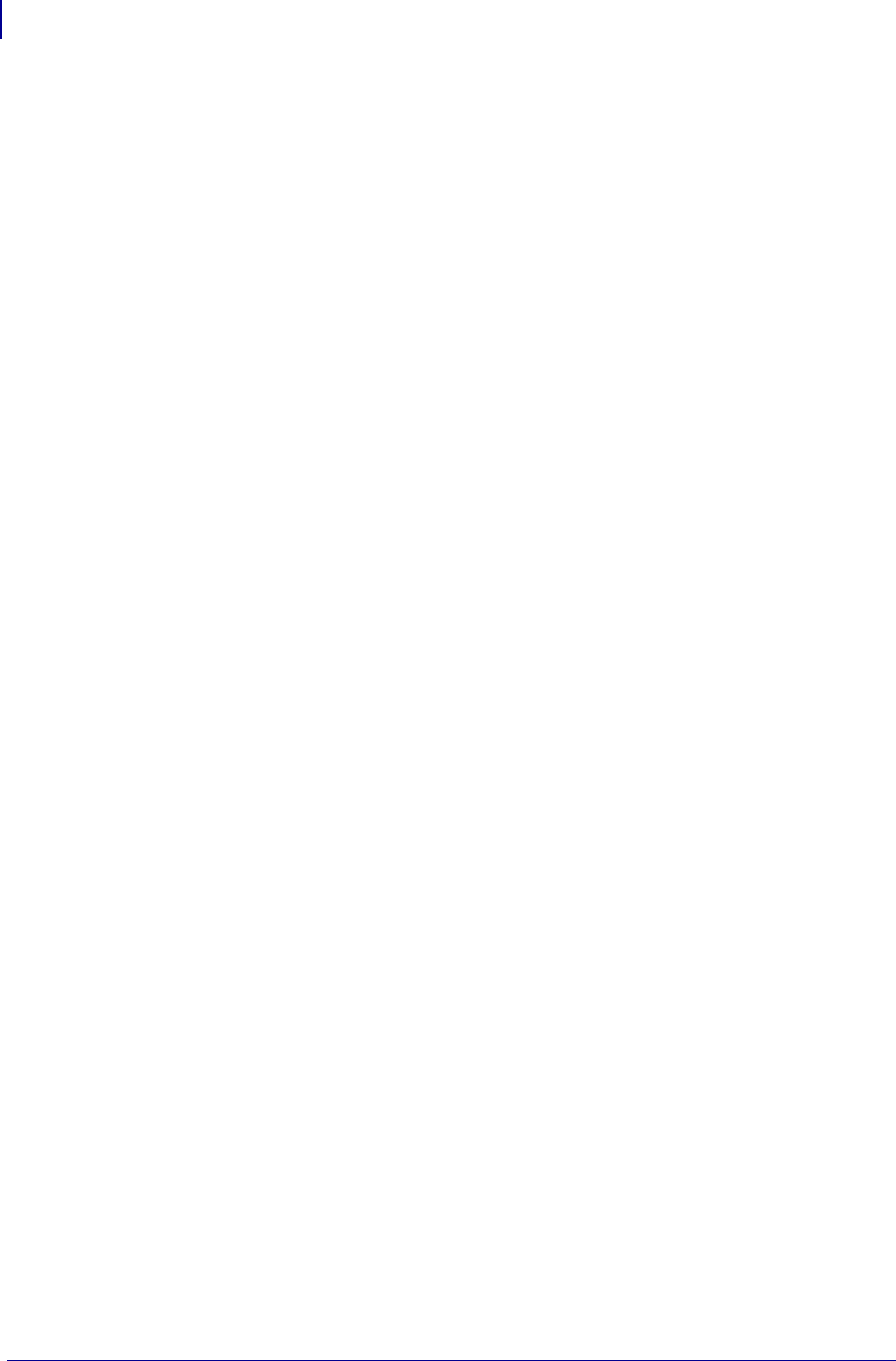
Contents
8
P1099958-001 Programming Guide 1/31/18
interface.network.active.netmask . . . . . . . . . . . . . . . . . . 754
interface.network.active.protocol . . . . . . . . . . . . . . . . . . 755
interface.network.active.protocol_error . . . . . . . . . . . . . 756
interface.network.active.rx_errors . . . . . . . . . . . . . . . . . 757
interface.network.active.rx_packets . . . . . . . . . . . . . . . . 758
interface.network.active.server_address . . . . . . . . . . . . 759
interface.network.active.protocol_error . . . . . . . . . . . . . 760
interface.network.active.speed . . . . . . . . . . . . . . . . . . . 761
interface.network.active.tx_errors . . . . . . . . . . . . . . . . . 762
interface.network.active.tx_packets . . . . . . . . . . . . . . . . 763
interface.network.active.wins_addr . . . . . . . . . . . . . . . . 764
interface.network.settings_require_reset . . . . . . . . . . . 765
ip.firewall.whitelist_in . . . . . . . . . . . . . . . . . . . . . . . . . . . 766
ip.https.enable . . . . . . . . . . . . . . . . . . . . . . . . . . . . . . . . 768
ip.https.port . . . . . . . . . . . . . . . . . . . . . . . . . . . . . . . . . . 769
ip.ping_gateway_interval . . . . . . . . . . . . . . . . . . . . . . . . 770
ip.pop3.print_body . . . . . . . . . . . . . . . . . . . . . . . . . . . . . 771
ip.pop3.print_headers . . . . . . . . . . . . . . . . . . . . . . . . . . 772
ip.pop3.save_attachments . . . . . . . . . . . . . . . . . . . . . . . 773
ip.pop3.verbose_headers . . . . . . . . . . . . . . . . . . . . . . . 774
ip.tls.enable . . . . . . . . . . . . . . . . . . . . . . . . . . . . . . . . . . 775
ip.tls.port . . . . . . . . . . . . . . . . . . . . . . . . . . . . . . . . . . . . 777
ip.tls.port_json_config . . . . . . . . . . . . . . . . . . . . . . . . . . 778
log.reboot.code . . . . . . . . . . . . . . . . . . . . . . . . . . . . . . . 779
log.reboot.codes . . . . . . . . . . . . . . . . . . . . . . . . . . . . . 780
log.reboot.reason . . . . . . . . . . . . . . . . . . . . . . . . . . . . . 781
log.reboot.report . . . . . . . . . . . . . . . . . . . . . . . . . . . . . . 782
mcr.crypt.enabled . . . . . . . . . . . . . . . . . . . . . . . . . . . . . 783
mcr.cancel . . . . . . . . . . . . . . . . . . . . . . . . . . . . . . . . . . 784
mcr.crypt.key_mgmt . . . . . . . . . . . . . . . . . . . . . . . . . . . 785
mcr.crypt.algorithm . . . . . . . . . . . . . . . . . . . . . . . . . . . . 786
mcr.out . . . . . . . . . . . . . . . . . . . . . . . . . . . . . . . . . . . . . 787
mcr.revision . . . . . . . . . . . . . . . . . . . . . . . . . . . . . . . . . 788
media.bar_location . . . . . . . . . . . . . . . . . . . . . . . . . . . . . 789
media.cartridge.part_number . . . . . . . . . . . . . . . . . . . . . 790
media.cut_now . . . . . . . . . . . . . . . . . . . . . . . . . . . . . . . . 791
media.darkness_mode . . . . . . . . . . . . . . . . . . . . . . . . . . 792
media.draft_mode . . . . . . . . . . . . . . . . . . . . . . . . . . . . . 793
media.feed_skip . . . . . . . . . . . . . . . . . . . . . . . . . . . . . . 794
media.media_low.external . . . . . . . . . . . . . . . . . . . . . . . 795
media.media_low.warning . . . . . . . . . . . . . . . . . . . . . . . 796
media.part_number . . . . . . . . . . . . . . . . . . . . . . . . . . . . 797
media.present.cut_amount . . . . . . . . . . . . . . . . . . . . . . 798
media.present.eject . . . . . . . . . . . . . . . . . . . . . . . . . . . . 799
media.present.length_addition . . . . . . . . . . . . . . . . . . . . 800
media.present.loop_length . . . . . . . . . . . . . . . . . . . . . . . 801
media.present.loop_length_max . . . . . . . . . . . . . . . . . . 802
media.present.cut_margin . . . . . . . . . . . . . . . . . . . . . . . 803
media.present.present_timeout . . . . . . . . . . . . . . . . . . . 804
media.present.present_type . . . . . . . . . . . . . . . . . . . . . 805
media.printmode . . . . . . . . . . . . . . . . . . . . . . . . . . . . . . 806
media.speed . . . . . . . . . . . . . . . . . . . . . . . . . . . . . . . . . 808
media.serial_number . . . . . . . . . . . . . . . . . . . . . . . . . . . 809
memory.flash_free . . . . . . . . . . . . . . . . . . . . . . . . . . . . . 810
memory.flash_size . . . . . . . . . . . . . . . . . . . . . . . . . . . . . 811
memory.ram_free . . . . . . . . . . . . . . . . . . . . . . . . . . . . . . 812
memory.ram_size . . . . . . . . . . . . . . . . . . . . . . . . . . . . . . 813
netmanage.avalanche.agent_addr . . . . . . . . . . . . . . . . 814
netmanage.avalanche.available_agent . . . . . . . . . . . . . 815
netmanage.avalanche.available_port . . . . . . . . . . . . . . 816
netmanage.avalanche.encryption_type . . . . . . . . . . . . . 817
netmanage.avalanche.interval . . . . . . . . . . . . . . . . . . . 818
netmanage.avalanche.interval_update . . . . . . . . . . . . . 819
netmanage.avalanche.model_name . . . . . . . . . . . . . . . 820
netmanage.avalanche.set_property . . . . . . . . . . . . . . . 821
netmanage.avalanche.startup_update . . . . . . . . . . . . . 822
netmanage.avalanche.tcp_connection_timeout . . . . . . 823
netmanage.avalanche.terminal_id . . . . . . . . . . . . . . . 824
netmanage.avalanche.text_msg.beep . . . . . . . . . . . . . 825
netmanage.avalanche.text_msg.display . . . . . . . . . . . 826
netmanage.avalanche.text_msg.print . . . . . . . . . . . . . 827
netmanage.avalanche.udp_timeout . . . . . . . . . . . . . . . 828
netmanage.error_code . . . . . . . . . . . . . . . . . . . . . . . . 829
netmanage.state_code . . . . . . . . . . . . . . . . . . . . . . . . 830
netmanage.status_code . . . . . . . . . . . . . . . . . . . . . . . 831
odometer.cut_marker_count . . . . . . . . . . . . . . . . . . . . 832
odometer.headclean . . . . . . . . . . . . . . . . . . . . . . . . . . . 833
odometer.headnew . . . . . . . . . . . . . . . . . . . . . . . . . . . . 834
odometer.label_dot_length . . . . . . . . . . . . . . . . . . . . . . 835
odometer.media_marker_count . . . . . . . . . . . . . . . . . 836
odometer.media_marker_count1 . . . . . . . . . . . . . . . . . 837
odometer.media_marker_count2 . . . . . . . . . . . . . . . . . 838
odometer.retracts_count . . . . . . . . . . . . . . . . . . . . . . . . 839
odometer.rfid.valid_resettable . . . . . . . . . . . . . . . . . . . . 840
odometer.rfid.void_resettable . . . . . . . . . . . . . . . . . . . . 841
odometer.total_cuts . . . . . . . . . . . . . . . . . . . . . . . . . . 842
odometer.total_print_length . . . . . . . . . . . . . . . . . . . . . 843
odometer.total_label_count . . . . . . . . . . . . . . . . . . . . . 844
odometer.user_label_count . . . . . . . . . . . . . . . . . . . . . 845
odometer.user_label_count[1|2] . . . . . . . . . . . . . . . . . . 846
odometer.latch_open_count . . . . . . . . . . . . . . . . . . . . . 847
parallel_port.mode . . . . . . . . . . . . . . . . . . . . . . . . . . . . 848
parallel_port.present . . . . . . . . . . . . . . . . . . . . . . . . . . . 849
power.average_current . . . . . . . . . . . . . . . . . . . . . . . . . 851
power.battery_led_blink_rate . . . . . . . . . . . . . . . . . . . 852
power.battery_led_enable . . . . . . . . . . . . . . . . . . . . . . 853
power.battery_led_off_duration . . . . . . . . . . . . . . . . . . 854
power.battery_led_on_duration . . . . . . . . . . . . . . . . . . 855
power.battery_replacement_cyclecount_threshold . . . 856
power.dtr_power_off . . . . . . . . . . . . . . . . . . . . . . . . . . . 857
power.energy_star.enable . . . . . . . . . . . . . . . . . . . . . . . 859
power.energy_star.timeout . . . . . . . . . . . . . . . . . . . . . . 861
power.label_queue.shutdown . . . . . . . . . . . . . . . . . . . 862
power.power_on_mode . . . . . . . . . . . . . . . . . . . . . . . . . 863
power.shutdown . . . . . . . . . . . . . . . . . . . . . . . . . . . . . 864
print.tone . . . . . . . . . . . . . . . . . . . . . . . . . . . . . . . . . . . . 865
print.troubleshooting_label_print . . . . . . . . . . . . . . . . . . 866
rfid.adaptive_antenna . . . . . . . . . . . . . . . . . . . . . . . . . . 867
rfid.antenna_sweep . . . . . . . . . . . . . . . . . . . . . . . . . . . . 868
DNP - rfid.calibration_maximum_power . . . . . . . . . . . . 869
rfid.country_code . . . . . . . . . . . . . . . . . . . . . . . . . . . . . . 870
rfid.enable . . . . . . . . . . . . . . . . . . . . . . . . . . . . . . . . . . . 871
rfid.error.response . . . . . . . . . . . . . . . . . . . . . . . . . . . . . 872
rfid.hop_table_version . . . . . . . . . . . . . . . . . . . . . . . . . . 873
rfid.position.program . . . . . . . . . . . . . . . . . . . . . . . . . . . 874
rfid.reader_1.antenna_port . . . . . . . . . . . . . . . . . . . . . . 876
rfid.reader_1.power.read . . . . . . . . . . . . . . . . . . . . . . . . 879
rfid.reader_1.power.write . . . . . . . . . . . . . . . . . . . . . . . . 880
rfid.reader_1.power.single_power . . . . . . . . . . . . . . . . . 881
rfid.reader_1.firmware_version . . . . . . . . . . . . . . . . . . . 882
rfid.reader_1.hardware_version . . . . . . . . . . . . . . . . . . 883
rfid.reader_1.model . . . . . . . . . . . . . . . . . . . . . . . . . . . . 884
rfid.recipe_version . . . . . . . . . . . . . . . . . . . . . . . . . . . . 885
rfid.region_code . . . . . . . . . . . . . . . . . . . . . . . . . . . . . . 886
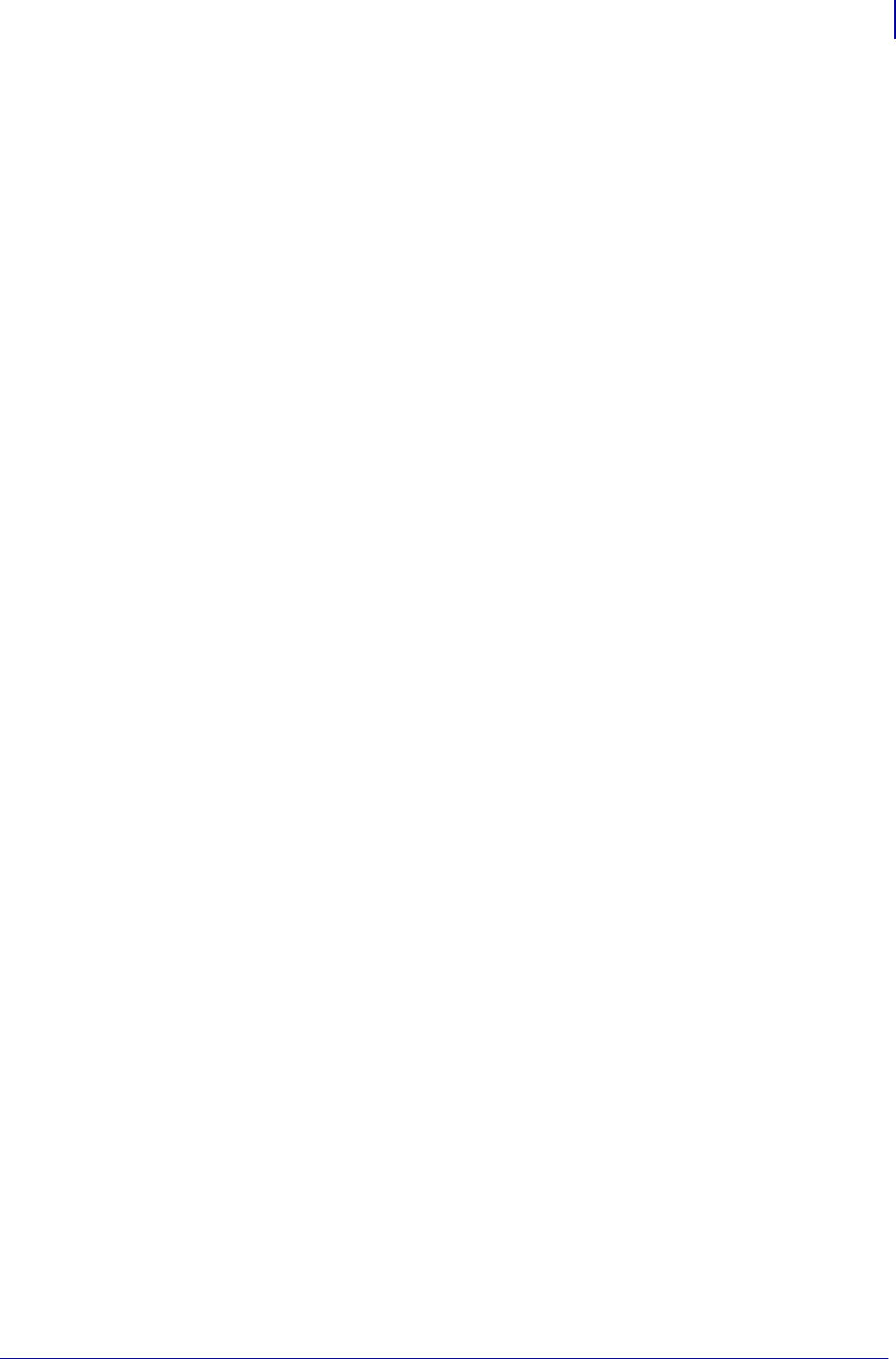
9
Contents
1/31/18 Programming Guide P1099958-001
rfid.tag.calibrate . . . . . . . . . . . . . . . . . . . . . . . . . . . . . . . 887
rfid.tag.data . . . . . . . . . . . . . . . . . . . . . . . . . . . . . . . . . . 888
rfid.tag.read.content . . . . . . . . . . . . . . . . . . . . . . . . . . . . 889
rfid.tag.read.execute . . . . . . . . . . . . . . . . . . . . . . . . . . . 890
rfid.tag.read.result_line1 . . . . . . . . . . . . . . . . . . . . . . . . 891
rfid.tag.read.result_line2 . . . . . . . . . . . . . . . . . . . . . . . . 892
rfid.tag.read.result_line1_alternate . . . . . . . . . . . . . . . . 893
rfid.tag.read.result_line2_alternate . . . . . . . . . . . . . . . . 894
rfid.tag.test . . . . . . . . . . . . . . . . . . . . . . . . . . . . . . . . . . . 895
rfid.tag.test.content . . . . . . . . . . . . . . . . . . . . . . . . . . . . 896
rfid.tag.test.execute . . . . . . . . . . . . . . . . . . . . . . . . . . . . 897
rfid.tag.test.result_line1 . . . . . . . . . . . . . . . . . . . . . . . . . 898
rfid.tag.test.result_line2 . . . . . . . . . . . . . . . . . . . . . . . . . 899
rfid.tag.type . . . . . . . . . . . . . . . . . . . . . . . . . . . . . . . . . . 900
ribbon.serial_number . . . . . . . . . . . . . . . . . . . . . . . . . . . 903
ribbon.part_number . . . . . . . . . . . . . . . . . . . . . . . . . . . . 904
rtc.timezone . . . . . . . . . . . . . . . . . . . . . . . . . . . . . . . . . 905
sensor.cover_open . . . . . . . . . . . . . . . . . . . . . . . . . . . . . 907
sensor.paper_supply . . . . . . . . . . . . . . . . . . . . . . . . . . 908
sensor.peeler . . . . . . . . . . . . . . . . . . . . . . . . . . . . . . . . 909
sensor.self_adjusting_enable . . . . . . . . . . . . . . . . . . . . . 911
usb.device.device_id_string . . . . . . . . . . . . . . . . . . . . . . 912
usb.device.device_unique_id . . . . . . . . . . . . . . . . . . . . 913
usb.device.device_version . . . . . . . . . . . . . . . . . . . . . . . 914
usb.device.manufacturer_string . . . . . . . . . . . . . . . . . . . 915
usb.device.product_id . . . . . . . . . . . . . . . . . . . . . . . . . . 916
usb.device.product_string . . . . . . . . . . . . . . . . . . . . . . . 917
usb.device.serial_string . . . . . . . . . . . . . . . . . . . . . . . . . 918
usb.device.vendor_id . . . . . . . . . . . . . . . . . . . . . . . . . . . 919
usb.halt . . . . . . . . . . . . . . . . . . . . . . . . . . . . . . . . . . . . . 920
usb.host.fn_field_data . . . . . . . . . . . . . . . . . . . . . . . . . . 921
usb.host.fn_last_field . . . . . . . . . . . . . . . . . . . . . . . . . . . 922
usb.host.hid_count . . . . . . . . . . . . . . . . . . . . . . . . . . . . . 923
usb.host.keyboard_input . . . . . . . . . . . . . . . . . . . . . . . . 924
usb.host.lock_out . . . . . . . . . . . . . . . . . . . . . . . . . . . . . . 925
usb.host.mass_storage_count . . . . . . . . . . . . . . . . . . . . 926
usb.host.read_list . . . . . . . . . . . . . . . . . . . . . . . . . . . . . . 927
usb.host.read_list_print_delay . . . . . . . . . . . . . . . . . . . . 928
usb.host.template_list . . . . . . . . . . . . . . . . . . . . . . . . . . 929
usb.host.template_print_amount . . . . . . . . . . . . . . . . . . 930
usb.host.write_list . . . . . . . . . . . . . . . . . . . . . . . . . . . . . 931
usb.mirror.appl_path . . . . . . . . . . . . . . . . . . . . . . . . . . . 932
usb.mirror.auto . . . . . . . . . . . . . . . . . . . . . . . . . . . . . . . . 933
usb.mirror.enable . . . . . . . . . . . . . . . . . . . . . . . . . . . . . . 934
usb.mirror.enabled . . . . . . . . . . . . . . . . . . . . . . . . . . . . . 935
usb.mirror.error_retry . . . . . . . . . . . . . . . . . . . . . . . . . . . 936
usb.mirror.feedback.auto . . . . . . . . . . . . . . . . . . . . . . . . 937
usb.mirror.feedback.odometer . . . . . . . . . . . . . . . . . . . . 938
usb.mirror.feedback.path . . . . . . . . . . . . . . . . . . . . . . . . 939
usb.mirror.fetch . . . . . . . . . . . . . . . . . . . . . . . . . . . . . . . 940
usb.mirror.last_error . . . . . . . . . . . . . . . . . . . . . . . . . . . . 941
usb.mirror.last_time . . . . . . . . . . . . . . . . . . . . . . . . . . . . 942
usb.mirror.path . . . . . . . . . . . . . . . . . . . . . . . . . . . . . . . . 943
usb.mirror.reset_delay . . . . . . . . . . . . . . . . . . . . . . . . . . 944
usb.mirror.success . . . . . . . . . . . . . . . . . . . . . . . . . . . . . 945
usb.mirror.success_time . . . . . . . . . . . . . . . . . . . . . . . . 946
zbi.control.add_breakpoint . . . . . . . . . . . . . . . . . . . . . . . 947
zbi.control.break . . . . . . . . . . . . . . . . . . . . . . . . . . . . . . . 948
zbi.control.clear_breakpoints . . . . . . . . . . . . . . . . . . . . . 949
zbi.control.delete_breakpoint . . . . . . . . . . . . . . . . . . . . . 950
zbi.control.line_number . . . . . . . . . . . . . . . . . . . . . . . . . 951
zbi.control.restart . . . . . . . . . . . . . . . . . . . . . . . . . . . . . . 952
zbi.control.run . . . . . . . . . . . . . . . . . . . . . . . . . . . . . . . . 953
zbi.control.step . . . . . . . . . . . . . . . . . . . . . . . . . . . . . . . 954
zbi.control.terminate . . . . . . . . . . . . . . . . . . . . . . . . . . . 955
zbi.control.variable_name . . . . . . . . . . . . . . . . . . . . . . . 956
zbi.control.variable_value . . . . . . . . . . . . . . . . . . . . . . . 957
zbi.enable . . . . . . . . . . . . . . . . . . . . . . . . . . . . . . . . . . . 958
zbi.key . . . . . . . . . . . . . . . . . . . . . . . . . . . . . . . . . . . . . . 959
zbi.last_error . . . . . . . . . . . . . . . . . . . . . . . . . . . . . . . . . 960
zbi.program_list . . . . . . . . . . . . . . . . . . . . . . . . . . . . . . 961
zbi.reseller_key . . . . . . . . . . . . . . . . . . . . . . . . . . . . . . . 962
zbi.revision . . . . . . . . . . . . . . . . . . . . . . . . . . . . . . . . . . 963
zbi.running_program_name . . . . . . . . . . . . . . . . . . . . . 964
zbi.start_info.execute . . . . . . . . . . . . . . . . . . . . . . . . . . 965
zbi.start_info.file_name . . . . . . . . . . . . . . . . . . . . . . . . . 966
zbi.start_info.memory_alloc . . . . . . . . . . . . . . . . . . . . . 967
zbi.state . . . . . . . . . . . . . . . . . . . . . . . . . . . . . . . . . . . . . 968
zpl.caret . . . . . . . . . . . . . . . . . . . . . . . . . . . . . . . . . . . . . 969
zpl.control_character . . . . . . . . . . . . . . . . . . . . . . . . . . . 970
zpl.delimiter . . . . . . . . . . . . . . . . . . . . . . . . . . . . . . . . . . 971
zpl.label_length . . . . . . . . . . . . . . . . . . . . . . . . . . . . . . . 972
zpl.left_position . . . . . . . . . . . . . . . . . . . . . . . . . . . . . . . 973
zpl.system_error . . . . . . . . . . . . . . . . . . . . . . . . . . . . . . 974
zpl.system_status . . . . . . . . . . . . . . . . . . . . . . . . . . . . . 976
zpl.zpl_mode . . . . . . . . . . . . . . . . . . . . . . . . . . . . . . . . . 979
zpl.zpl_override . . . . . . . . . . . . . . . . . . . . . . . . . . . . . . . 980
zpl.relative_darkness . . . . . . . . . . . . . . . . . . . . . . . . . . 981
SGD Wired Commands . . . . . . . . . . . . . . . . . 983
Overview . . . . . . . . . . . . . . . . . . . . . . . . . . . . . . . . . . . . 985
Command Structure . . . . . . . . . . . . . . . . . . . . . . . . . . . 986
external_wired.check . . . . . . . . . . . . . . . . . . . . . . . . . . 987
external_wired.ip.addr . . . . . . . . . . . . . . . . . . . . . . . . . . 988
external_wired.ip.arp_interval . . . . . . . . . . . . . . . . . . . . 989
external_wired.ip.default_addr_enable . . . . . . . . . . . . . 990
external_wired.ip.dhcp.cid_all . . . . . . . . . . . . . . . . . . . . 991
external_wired.ip.dhcp.cid_enable . . . . . . . . . . . . . . . . 992
external_wired.ip.dhcp.cid_prefix . . . . . . . . . . . . . . . . . 993
external_wired.ip.dhcp.cid_suffix . . . . . . . . . . . . . . . . . 994
external_wired.ip.dhcp.cid_type . . . . . . . . . . . . . . . . . . 995
external_wired.ip.gateway . . . . . . . . . . . . . . . . . . . . . . . 996
external_wired.ip.netmask . . . . . . . . . . . . . . . . . . . . . . 997
external_wired.ip.port . . . . . . . . . . . . . . . . . . . . . . . . . . 998
external_wired.ip.protocol . . . . . . . . . . . . . . . . . . . . . . 999
external_wired.ip.timeout.enable . . . . . . . . . . . . . . . . 1000
external_wired.ip.timeout.value . . . . . . . . . . . . . . . . . . 1001
external_wired.ip.v6.addr . . . . . . . . . . . . . . . . . . . . . . 1002
external_wired.ip.v6.gateway . . . . . . . . . . . . . . . . . . . 1003
external_wired.ip.v6.prefix_length . . . . . . . . . . . . . . . . 1004
external_wired.mac_addr . . . . . . . . . . . . . . . . . . . . . . 1005
external_wired.mac_raw . . . . . . . . . . . . . . . . . . . . . . . 1006
internal_wired.8021x.password . . . . . . . . . . . . . . . . . . 1007
internal_wired.8021x.peap.validate_server_certificate 1008
internal_wired.8021x.peap.anonymous_identity . . . . . 1009
internal_wired.8021x.private_key_password . . . . . . . 1010
internal_wired.8021x.security . . . . . . . . . . . . . . . . . . . 1011
internal_wired.8021x.ttls_tunnel . . . . . . . . . . . . . . . . . 1012
internal_wired.8021x.username . . . . . . . . . . . . . . . . . 1013
internal_wired.activity_led . . . . . . . . . . . . . . . . . . . . . 1014
internal_wired.auto_switchover . . . . . . . . . . . . . . . . . 1015
internal_wired.enable . . . . . . . . . . . . . . . . . . . . . . . . . 1016
internal_wired.installed . . . . . . . . . . . . . . . . . . . . . . . 1017
internal_wired.ip.addr . . . . . . . . . . . . . . . . . . . . . . . . . 1018
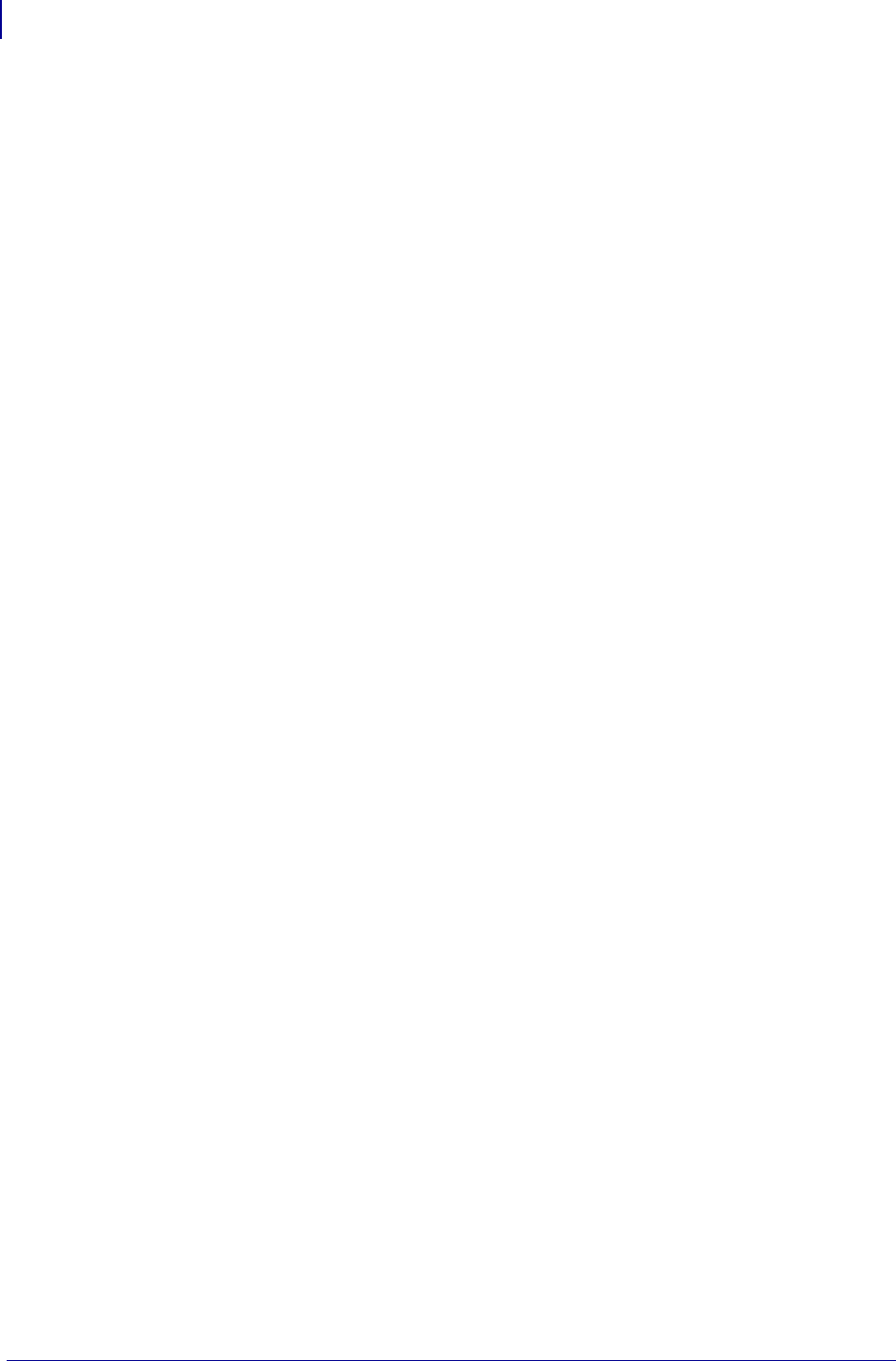
Contents
10
P1099958-001 Programming Guide 1/31/18
internal_wired.ip.arp_interval . . . . . . . . . . . . . . . . . . . . 1019
internal_wired.ip.default_addr_enable . . . . . . . . . . . . . 1020
internal_wired.ip.dhcp.arp_verify . . . . . . . . . . . . . . . . 1021
internal_wired.ip.dhcp.cache_ip . . . . . . . . . . . . . . . . . . 1022
internal_wired.ip.dhcp.cid_all . . . . . . . . . . . . . . . . . . . . 1023
internal_wired.ip.dhcp.cid_enable . . . . . . . . . . . . . . . . 1024
internal_wired.ip.dhcp.cid_prefix . . . . . . . . . . . . . . . . . 1025
internal_wired.ip.dhcp.cid_suffix . . . . . . . . . . . . . . . . . 1026
internal_wired.ip.dhcp.cid_type . . . . . . . . . . . . . . . . . . 1027
internal_wired.ip.dhcp.lease.last_attempt . . . . . . . . . . 1028
internal_wired.ip.dhcp.lease.length . . . . . . . . . . . . . . . 1029
internal_wired.ip.dhcp.lease.server . . . . . . . . . . . . . . . 1030
internal_wired.ip.dhcp.lease.time_left . . . . . . . . . . . . . 1031
internal_wired.ip.dhcp.option12 . . . . . . . . . . . . . . . . . 1032
internal_wired.ip.dhcp.option12_format . . . . . . . . . . . 1033
internal_wired.ip.dhcp.option12_value . . . . . . . . . . . . 1034
internal_wired.ip.dhcp.requests_per_session 1035
internal_wired.ip.dns.servers . . . . . . . . . . . . . . . . . . . . 1036
internal_wired.ip.gateway . . . . . . . . . . . . . . . . . . . . . . 1037
internal_wired.ip.netmask . . . . . . . . . . . . . . . . . . . . . . 1038
internal_wired.ip.port . . . . . . . . . . . . . . . . . . . . . . . . . . 1039
internal_wired.ip.port_alternate . . . . . . . . . . . . . . . . . . 1040
internal_wired.ip.port_json_config . . . . . . . . . . . . . . . 1041
internal_wired.ip.protocol . . . . . . . . . . . . . . . . . . . . . . 1042
internal_wired.ip.timeout.enable . . . . . . . . . . . . . . . . . 1043
internal_wired.ip.timeout.value . . . . . . . . . . . . . . . . . . 1044
internal_wired.ip.wins.addr . . . . . . . . . . . . . . . . . . . . 1045
internal_wired.ip.wins.permanent_source . . . . . . . . . 1046
internal_wired.mac_addr . . . . . . . . . . . . . . . . . . . . . . . 1047
internal_wired.mac_raw . . . . . . . . . . . . . . . . . . . . . . . . 1048
SGD Wireless Commands . . . . . . . . . . . . . 1051
Overview . . . . . . . . . . . . . . . . . . . . . . . . . . . . . . . . . . . 1052
Command Structure . . . . . . . . . . . . . . . . . . . . . . . . . . . 1053
bluetooth.address . . . . . . . . . . . . . . . . . . . . . . . . . . . . 1054
bluetooth.afh_map . . . . . . . . . . . . . . . . . . . . . . . . . . . . 1055
bluetooth.afh_map_curr . . . . . . . . . . . . . . . . . . . . . . . . 1056
bluetooth.afh_mode . . . . . . . . . . . . . . . . . . . . . . . . . . . 1057
bluetooth.authentication . . . . . . . . . . . . . . . . . . . . . . . . 1058
bluetooth.bluetooth_pin . . . . . . . . . . . . . . . . . . . . . . . . 1059
bluetooth.clear_bonding_cache . . . . . . . . . . . . . . . . . 1060
bluetooth.date . . . . . . . . . . . . . . . . . . . . . . . . . . . . . . . 1061
bluetooth.discoverable . . . . . . . . . . . . . . . . . . . . . . . . . 1062
bluetooth.enable . . . . . . . . . . . . . . . . . . . . . . . . . . . . . 1063
bluetooth.enable_reconnect . . . . . . . . . . . . . . . . . . . . . 1064
bluetooth.friendly_name . . . . . . . . . . . . . . . . . . . . . . . . 1065
bluetooth.json_config_channel_enable . . . . . . . . . . . . 1066
bluetooth.le.controller_mode . . . . . . . . . . . . . . . . . . . 1067
bluetooth.le.minimum_security . . . . . . . . . . . . . . . . .1068
bluetooth.local_name . . . . . . . . . . . . . . . . . . . . . . . . . . 1069
bluetooth.minimum_security_mode . . . . . . . . . . . . . . 1070
bluetooth.radio_auto_baud . . . . . . . . . . . . . . . . . . . . . 1071
bluetooth.radio_version . . . . . . . . . . . . . . . . . . . . . . . . 1072
bluetooth.short_address . . . . . . . . . . . . . . . . . . . . . . . 1073
bluetooth.version . . . . . . . . . . . . . . . . . . . . . . . . . . . . . 1074
card.mac_addr . . . . . . . . . . . . . . . . . . . . . . . . . . . . . . . 1075
card.inserted . . . . . . . . . . . . . . . . . . . . . . . . . . . . . . . . 1076
ip.active_network . . . . . . . . . . . . . . . . . . . . . . . . . . . . 1077
ip.addr . . . . . . . . . . . . . . . . . . . . . . . . . . . . . . . . . . . . . 1078
ip.arp_interval . . . . . . . . . . . . . . . . . . . . . . . . . . . . . . . 1079
ip.bootp.enable . . . . . . . . . . . . . . . . . . . . . . . . . . . . . . 1080
ip.dhcp.arp_verify . . . . . . . . . . . . . . . . . . . . . . . . . . . . . 1081
ip.dhcp.auto_provision_enable . . . . . . . . . . . . . . . . . . 1082
ip.dhcp.cache_ip . . . . . . . . . . . . . . . . . . . . . . . . . . . . . 1083
ip.dhcp.cid_all . . . . . . . . . . . . . . . . . . . . . . . . . . . . . . . 1084
ip.dhcp.cid_enable . . . . . . . . . . . . . . . . . . . . . . . . . . . 1085
ip.dhcp.cid_prefix . . . . . . . . . . . . . . . . . . . . . . . . . . . . 1086
ip.dhcp.cid_suffix . . . . . . . . . . . . . . . . . . . . . . . . . . . . . 1087
ip.dhcp.cid_type . . . . . . . . . . . . . . . . . . . . . . . . . . . . . 1088
ip.dhcp.cid_value . . . . . . . . . . . . . . . . . . . . . . . . . . . . 1089
ip.dhcp.enable . . . . . . . . . . . . . . . . . . . . . . . . . . . . . . . 1090
ip.dhcp.lease.last_attempt . . . . . . . . . . . . . . . . . . . . . 1091
ip.dhcp.lease.server . . . . . . . . . . . . . . . . . . . . . . . . . . 1092
ip.dhcp.lease.time_left . . . . . . . . . . . . . . . . . . . . . . . . 1093
ip.dhcp.ntp.enable . . . . . . . . . . . . . . . . . . . . . . . . . . . 1094
ip.dhcp.ntp.received_servers . . . . . . . . . . . . . . . . . . 1095
ip.dhcp.option12 . . . . . . . . . . . . . . . . . . . . . . . . . . . . . 1096
ip.dhcp.option12_format . . . . . . . . . . . . . . . . . . . . . . . 1097
ip.dhcp.option12_value . . . . . . . . . . . . . . . . . . . . . . . 1098
ip.dhcp.request_timeout . . . . . . . . . . . . . . . . . . . . . . . 1099
ip.dhcp.requests_per_session . . . . . . . . . . . . . . . . . . 1100
ip.dhcp.session_interval . . . . . . . . . . . . . . . . . . . . . . . 1101
ip.dhcp.user_class_id . . . . . . . . . . . . . . . . . . . . . . . . 1102
ip.dhcp.vendor_class_id . . . . . . . . . . . . . . . . . . . . . . . 1103
ip.dns.domain . . . . . . . . . . . . . . . . . . . . . . . . . . . . . . . 1104
ip.dns.servers . . . . . . . . . . . . . . . . . . . . . . . . . . . . . . . 1105
ip.ftp.enable . . . . . . . . . . . . . . . . . . . . . . . . . . . . . . . . . 1106
ip.ftp.execute_file . . . . . . . . . . . . . . . . . . . . . . . . . . . . 1107
ip.ftp.request_password . . . . . . . . . . . . . . . . . . . . . . . 1108
ip.gateway . . . . . . . . . . . . . . . . . . . . . . . . . . . . . . . . . . 1109
ip.http.admin_name . . . . . . . . . . . . . . . . . . . . . . . . . . . .1110
ip.http.admin_password . . . . . . . . . . . . . . . . . . . . . . . . 1111
ip.http.custom_link_name . . . . . . . . . . . . . . . . . . . . . . .1112
ip.http.custom_link_url . . . . . . . . . . . . . . . . . . . . . . . . .1113
ip.http.enable . . . . . . . . . . . . . . . . . . . . . . . . . . . . . . . . .1114
ip.http.faq_url . . . . . . . . . . . . . . . . . . . . . . . . . . . . . . . .1115
ip.http.port . . . . . . . . . . . . . . . . . . . . . . . . . . . . . . . . . . .1116
ip.lpd.enable . . . . . . . . . . . . . . . . . . . . . . . . . . . . . . . . .1117
ip.mac_raw . . . . . . . . . . . . . . . . . . . . . . . . . . . . . . . . . .1118
ip.mirror.appl_path . . . . . . . . . . . . . . . . . . . . . . . . . . . .1119
ip.mirror.auto . . . . . . . . . . . . . . . . . . . . . . . . . . . . . . . 1120
ip.mirror.error_retry . . . . . . . . . . . . . . . . . . . . . . . . . . 1121
ip.mirror.feedback.auto . . . . . . . . . . . . . . . . . . . . . . . . 1122
ip.mirror.feedback.freq . . . . . . . . . . . . . . . . . . . . . . . . 1123
ip.mirror.feedback.odometer . . . . . . . . . . . . . . . . . . . 1124
ip.mirror.feedback.path . . . . . . . . . . . . . . . . . . . . . . . . 1125
ip.mirror.fetch . . . . . . . . . . . . . . . . . . . . . . . . . . . . . . . 1126
ip.mirror.freq . . . . . . . . . . . . . . . . . . . . . . . . . . . . . . . . 1127
ip.mirror.freq_hours . . . . . . . . . . . . . . . . . . . . . . . . . . 1128
ip.mirror.interface . . . . . . . . . . . . . . . . . . . . . . . . . . . 1129
ip.mirror.last_error . . . . . . . . . . . . . . . . . . . . . . . . . . . 1130
ip.mirror.last_time . . . . . . . . . . . . . . . . . . . . . . . . . . . . 1131
ip.mirror.mode . . . . . . . . . . . . . . . . . . . . . . . . . . . . . . 1132
ip.mirror.password . . . . . . . . . . . . . . . . . . . . . . . . . . . 1133
ip.mirror.path . . . . . . . . . . . . . . . . . . . . . . . . . . . . . . . 1134
ip.mirror.reset_delay . . . . . . . . . . . . . . . . . . . . . . . . . . 1135
ip.mirror.server . . . . . . . . . . . . . . . . . . . . . . . . . . . . . . 1136
ip.mirror.success . . . . . . . . . . . . . . . . . . . . . . . . . . . . 1137
ip.mirror.success_time . . . . . . . . . . . . . . . . . . . . . . . . 1138
ip.mirror.username . . . . . . . . . . . . . . . . . . . . . . . . . . . 1139
ip.mirror.version . . . . . . . . . . . . . . . . . . . . . . . . . . . . . 1140
ip.netmask . . . . . . . . . . . . . . . . . . . . . . . . . . . . . . . . . . 1141
ip.ntp.enable . . . . . . . . . . . . . . . . . . . . . . . . . . . . . . . 1142
ip.ntp.log . . . . . . . . . . . . . . . . . . . . . . . . . . . . . . . . . . 1143
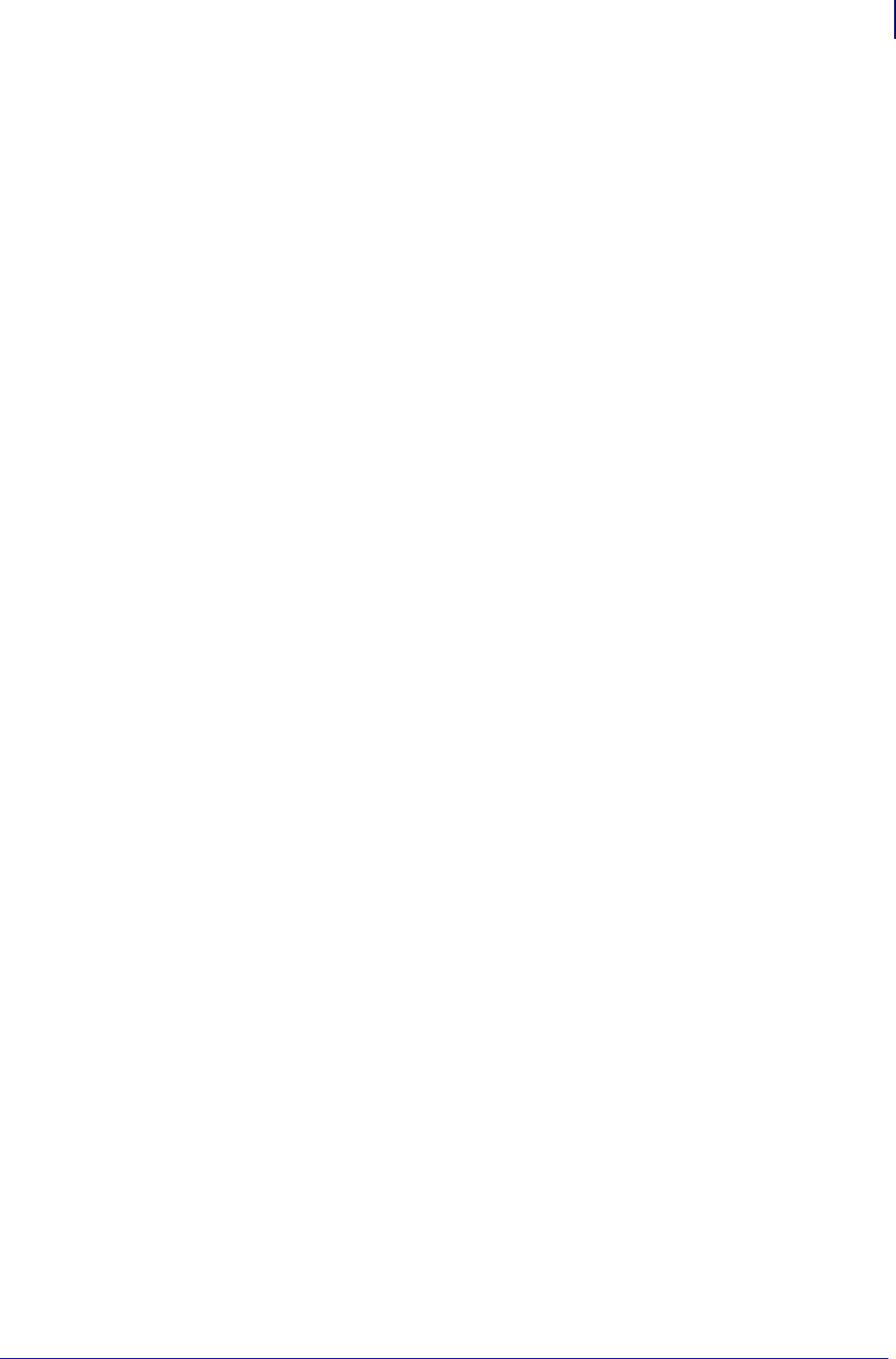
11
Contents
1/31/18 Programming Guide P1099958-001
ip.ntp.servers . . . . . . . . . . . . . . . . . . . . . . . . . . . . . . . 1144
ip.pop3.enable . . . . . . . . . . . . . . . . . . . . . . . . . . . . . . . 1145
ip.pop3.password . . . . . . . . . . . . . . . . . . . . . . . . . . . . . 1146
ip.pop3.poll . . . . . . . . . . . . . . . . . . . . . . . . . . . . . . . . . . 1147
ip.pop3.server_addr . . . . . . . . . . . . . . . . . . . . . . . . . . . 1148
ip.pop3.username . . . . . . . . . . . . . . . . . . . . . . . . . . . . 1149
ip.port . . . . . . . . . . . . . . . . . . . . . . . . . . . . . . . . . . . . . . 1150
ip.port_alternate . . . . . . . . . . . . . . . . . . . . . . . . . . . . . . 1151
ip.port_json_config . . . . . . . . . . . . . . . . . . . . . . . . . . . . 1152
ip.port_single_conn . . . . . . . . . . . . . . . . . . . . . . . . . . 1153
ip.port_single_conn_idle_timeout . . . . . . . . . . . . . . . 1154
ip.primary_network . . . . . . . . . . . . . . . . . . . . . . . . . . . 1155
ip.smtp.domain . . . . . . . . . . . . . . . . . . . . . . . . . . . . . . . 1156
ip.smtp.enable . . . . . . . . . . . . . . . . . . . . . . . . . . . . . . . 1157
ip.smtp.server_addr . . . . . . . . . . . . . . . . . . . . . . . . . . . 1158
ip.snmp.get_community_name . . . . . . . . . . . . . . . . . . 1159
ip.snmp.set_community_name . . . . . . . . . . . . . . . . . . 1160
ip.snmp.trap_community_name . . . . . . . . . . . . . . . . . . 1161
ip.snmp.enable . . . . . . . . . . . . . . . . . . . . . . . . . . . . . . . 1162
ip.tcp.enable . . . . . . . . . . . . . . . . . . . . . . . . . . . . . . . . . 1163
ip.telnet.enable . . . . . . . . . . . . . . . . . . . . . . . . . . . . . . . 1164
ip.tcp.nagle_algorithm . . . . . . . . . . . . . . . . . . . . . . . . 1165
ip.udp.enable . . . . . . . . . . . . . . . . . . . . . . . . . . . . . . . . 1166
weblink.cloud_connect.enable . . . . . . . . . . . . . . . . . . . 1167
weblink.enable . . . . . . . . . . . . . . . . . . . . . . . . . . . . . 1168
weblink.ip.conn[1|2].authentication.add . . . . . . . . . . . 1169
weblink.ip.conn[1|2].authentication.entries . . . . . . . . 1171
weblink.ip.conn[1|2].authentication.remove . . . . . . . . . 1172
weblink.ip.conn[1|2].location . . . . . . . . . . . . . . . . . . 1173
weblink.ip.conn[1|2].num_connections . . . . . . . . . . 1174
weblink.ip.conn[1|2].maximum_simultaneous_
connections 1175
weblink.ip.conn[1|2].proxy . . . . . . . . . . . . . . . . . . . 1176
weblink.ip.conn[1|2].retry_interval . . . . . . . . . . . . . . . 1178
weblink.ip.conn[1|2].test.location . . . . . . . . . . . . . .1179
weblink.ip.conn[1|2].test.retry_interval . . . . . . . . . . . 1181
weblink.ip.conn[1|2].retry_interval_random_max . . . . . 1182
weblink.ip.conn[1|2].test.test_on . . . . . . . . . . . . . . . . 1184
weblink.logging.clear . . . . . . . . . . . . . . . . . . . . . . . 1185
weblink.logging.entries . . . . . . . . . . . . . . . . . . . . . 1186
weblink.logging.max_entries . . . . . . . . . . . . . . . . . 1187
weblink.printer_reset_required . . . . . . . . . . . . . . . .1188
weblink.restore_defaults . . . . . . . . . . . . . . . . . . . . 1189
weblink.zebra_connector.authentication.add . . . . . . 1190
weblink.zebra_connector.authentication.entries . . . . 1192
weblink.zebra_connector.authentication.remove . . . 1193
weblink.zebra_connector.enable . . . . . . . . . . . . . . . . . 1194
weblink.zebra_connector.proxy . . . . . . . . . . . . . . . . . . 1195
weblink.zebra_connector.version . . . . . . . . . . . . . . . . 1197
wlan.11ac.80mhz_enable . . . . . . . . . . . . . . . . . . . . . . . 1199
wlan.11d.enable . . . . . . . . . . . . . . . . . . . . . . . . . . . . . . 1200
wlan.11n.20mhz_only . . . . . . . . . . . . . . . . . . . . . . . . . . 1201
wlan.11n.aggregation . . . . . . . . . . . . . . . . . . . . . . . . . . 1202
wlan.11n.greenfield . . . . . . . . . . . . . . . . . . . . . . . . . . . 1203
wlan.11n.rifs . . . . . . . . . . . . . . . . . . . . . . . . . . . . . . . . . 1204
wlan.11n.short_gi_40mhz . . . . . . . . . . . . . . . . . . . . . . 1205
wlan.11n.short_gi_20mhz . . . . . . . . . . . . . . . . . . . . . . 1206
wlan.8021x.enable . . . . . . . . . . . . . . . . . . . . . . . . . . . . 1207
wlan.8021x.validate_peap_server_certificate . . . . . . . 1208
wlan.active_channels . . . . . . . . . . . . . . . . . . . . . . . . . . 1209
wlan.adhoc_last_channel . . . . . . . . . . . . . . . . . . . . . . 1210
wlan.authenticated . . . . . . . . . . . . . . . . . . . . . . . . . . . 1211
wlan.authentication_error . . . . . . . . . . . . . . . . . . . . . 1212
wlan.available . . . . . . . . . . . . . . . . . . . . . . . . . . . . . . 1213
wlan.allowed_band . . . . . . . . . . . . . . . . . . . . . . . . . . . 1214
wlan.adhocautomode . . . . . . . . . . . . . . . . . . . . . . . . . 1215
wlan.adhocchannel . . . . . . . . . . . . . . . . . . . . . . . . . . . 1216
wlan.associated . . . . . . . . . . . . . . . . . . . . . . . . . . . . . . 1217
wlan.auth_type . . . . . . . . . . . . . . . . . . . . . . . . . . . . . . 1218
wlan.bssid . . . . . . . . . . . . . . . . . . . . . . . . . . . . . . . . . . 1219
wlan.channel . . . . . . . . . . . . . . . . . . . . . . . . . . . . . . . . 1220
wlan.channel_mask . . . . . . . . . . . . . . . . . . . . . . . . . . . 1221
wlan.country_code . . . . . . . . . . . . . . . . . . . . . . . . . . . 1222
wlan.current_tx_rate . . . . . . . . . . . . . . . . . . . . . . . . . . 1223
wlan.enable . . . . . . . . . . . . . . . . . . . . . . . . . . . . . . . . 1224
wlan.encryption_index . . . . . . . . . . . . . . . . . . . . . . . . . 1225
wlan.encryption_key[1|2|3|4]1 . . . . . . . . . . . . . . . . . . . 1226
wlan.encryption_mode . . . . . . . . . . . . . . . . . . . . . . . . 1227
wlan.essid . . . . . . . . . . . . . . . . . . . . . . . . . . . . . . . . . . 1228
wlan.firmware_version . . . . . . . . . . . . . . . . . . . . . . . . 1229
wlan.ip.addr . . . . . . . . . . . . . . . . . . . . . . . . . . . . . . . . . 1230
wlan.ip.arp_interval . . . . . . . . . . . . . . . . . . . . . . . . . . . 1231
wlan.ip.default_addr_enable . . . . . . . . . . . . . . . . . . . . 1232
wlan.ip.dhcp.arp_verify . . . . . . . . . . . . . . . . . . . . . . . 1233
wlan.ip.dhcp.cache_ip . . . . . . . . . . . . . . . . . . . . . . . . . 1234
wlan.ip.dhcp.cid_all . . . . . . . . . . . . . . . . . . . . . . . . . . . 1235
wlan.ip.dhcp.cid_enable . . . . . . . . . . . . . . . . . . . . . . . 1236
wlan.ip.dhcp.cid_prefix . . . . . . . . . . . . . . . . . . . . . . . . 1237
wlan.ip.dhcp.cid_suffix . . . . . . . . . . . . . . . . . . . . . . . . 1238
wlan.ip.dhcp.cid_type . . . . . . . . . . . . . . . . . . . . . . . . . 1239
wlan.ip.dhcp.lease.last_attempt . . . . . . . . . . . . . . . . . 1240
wlan.ip.dhcp.lease.length . . . . . . . . . . . . . . . . . . . . . . 1241
wlan.ip.dhcp.lease.server . . . . . . . . . . . . . . . . . . . . . . 1242
wlan.ip.dhcp.lease.time_left . . . . . . . . . . . . . . . . . . . . 1243
wlan.ip.dhcp.option12 . . . . . . . . . . . . . . . . . . . . . . . . 1244
wlan.ip.dhcp.option12_format . . . . . . . . . . . . . . . . . . 1245
wlan.ip.dhcp.option12_value . . . . . . . . . . . . . . . . . . . 1246
wlan.ip.dhcp.request_timeout . . . . . . . . . . . . . . . . . . . 1247
wlan.ip.dhcp.requests_per_session . . . . . . . . . . . . . . 1248
wlan.ip.dhcp.session_interval . . . . . . . . . . . . . . . . . . . 1249
wlan.ip.dns.servers . . . . . . . . . . . . . . . . . . . . . . . . . . . 1250
wlan.ip.gateway . . . . . . . . . . . . . . . . . . . . . . . . . . . . . . 1251
wlan.ip.netmask . . . . . . . . . . . . . . . . . . . . . . . . . . . . . 1252
wlan.ip.port . . . . . . . . . . . . . . . . . . . . . . . . . . . . . . . . . 1253
wlan.ip.port_alternate . . . . . . . . . . . . . . . . . . . . . . . . . 1254
wlan.ip.port_json_config . . . . . . . . . . . . . . . . . . . . . . 1255
wlan.ip.protocol . . . . . . . . . . . . . . . . . . . . . . . . . . . . . . 1256
wlan.ip.timeout.enable . . . . . . . . . . . . . . . . . . . . . . . . 1257
wlan.ip.timeout.value . . . . . . . . . . . . . . . . . . . . . . . . . . 1258
wlan.ip.wins.addr . . . . . . . . . . . . . . . . . . . . . . . . . . . . 1259
wlan.ip.wins.permanent_source . . . . . . . . . . . . . . . . 1260
wlan.keep_alive.enable . . . . . . . . . . . . . . . . . . . . . . . . 1261
wlan.keep_alive.timeout . . . . . . . . . . . . . . . . . . . . . . . 1262
wlan.kerberos.kdc . . . . . . . . . . . . . . . . . . . . . . . . . . . . 1263
wlan.kerberos.mode . . . . . . . . . . . . . . . . . . . . . . . . . . 1264
wlan.kerberos.password . . . . . . . . . . . . . . . . . . . . . . . 1265
wlan.kerberos.realm . . . . . . . . . . . . . . . . . . . . . . . . . . 1266
wlan.kerberos.username . . . . . . . . . . . . . . . . . . . . . . . 1267
wlan.leap_mode . . . . . . . . . . . . . . . . . . . . . . . . . . . . . 1268
wlan.leap_password . . . . . . . . . . . . . . . . . . . . . . . . . . 1269
wlan.leap_username . . . . . . . . . . . . . . . . . . . . . . . . . . 1270
wlan.mac_addr . . . . . . . . . . . . . . . . . . . . . . . . . . . . . . 1271
wlan.mac_raw . . . . . . . . . . . . . . . . . . . . . . . . . . . . . . . 1272
wlan.operating_mode . . . . . . . . . . . . . . . . . . . . . . . . . 1273
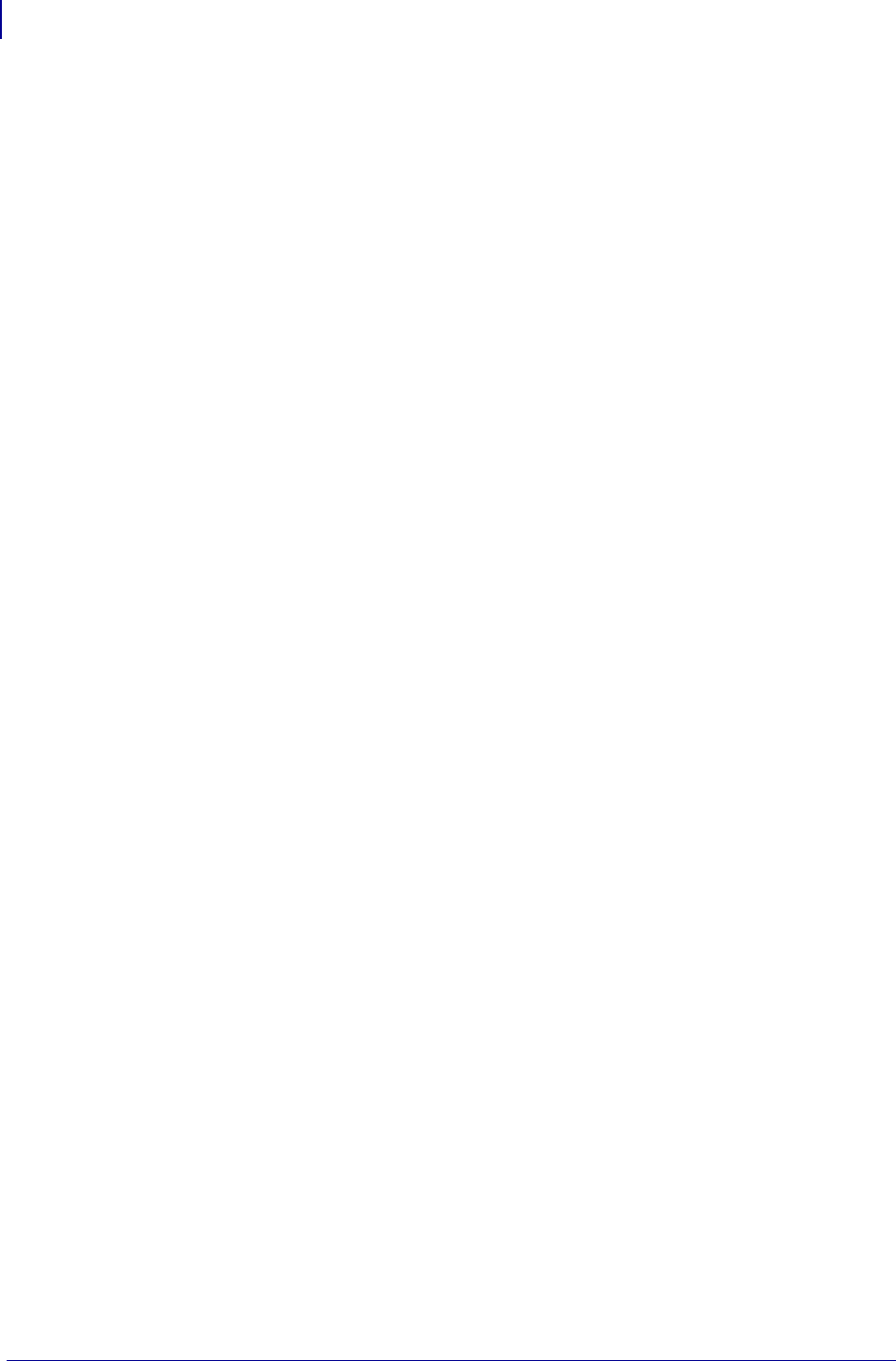
Contents
12
P1099958-001 Programming Guide 1/31/18
wlan.password . . . . . . . . . . . . . . . . . . . . . . . . . . . . . . . 1274
wlan.permitted_channels . . . . . . . . . . . . . . . . . . . . . . . 1275
wlan.poor_signal_threshold . . . . . . . . . . . . . . . . . . . . . 1276
wlan.preamble . . . . . . . . . . . . . . . . . . . . . . . . . . . . . . . 1277
wlan.private_key_password . . . . . . . . . . . . . . . . . . . . . 1278
wlan.region_code . . . . . . . . . . . . . . . . . . . . . . . . . . . . . 1279
wlan.roam.interchannel_delay . . . . . . . . . . . . . . . . . . . 1280
wlan.roam.interval . . . . . . . . . . . . . . . . . . . . . . . . . . . . 1281
wlan.roam.max_chan_scan_time . . . . . . . . . . . . . . . . 1282
wlan.roam.max_fail . . . . . . . . . . . . . . . . . . . . . . . . . . . 1283
wlan.roam.rssi . . . . . . . . . . . . . . . . . . . . . . . . . . . . . . . 1284
wlan.roam.signal . . . . . . . . . . . . . . . . . . . . . . . . . . . . . 1285
wlan.rts_cts_enabled . . . . . . . . . . . . . . . . . . . . . . . . . 1286
wlan.security . . . . . . . . . . . . . . . . . . . . . . . . . . . . . . . . 1287
wlan.signal_noise . . . . . . . . . . . . . . . . . . . . . . . . . . . . . 1294
wlan.signal_quality . . . . . . . . . . . . . . . . . . . . . . . . . . . . 1295
wlan.signal_strength . . . . . . . . . . . . . . . . . . . . . . . . . . 1296
wlan.station_name . . . . . . . . . . . . . . . . . . . . . . . . . . . . 1297
wlan.tx_power . . . . . . . . . . . . . . . . . . . . . . . . . . . . . . . 1298
wlan.tx_rate . . . . . . . . . . . . . . . . . . . . . . . . . . . . . . . . . 1299
wlan.user_channel_list . . . . . . . . . . . . . . . . . . . . . . . . . 1300
wlan.username . . . . . . . . . . . . . . . . . . . . . . . . . . . . . . . 1301
wlan.waveagent.enable . . . . . . . . . . . . . . . . . . . . . . . . 1302
wlan.waveagent.udp_port . . . . . . . . . . . . . . . . . . . . . . 1303
wlan.wep.auth_type . . . . . . . . . . . . . . . . . . . . . . . . . . . 1304
wlan.wep.index . . . . . . . . . . . . . . . . . . . . . . . . . . . . . . 1305
wlan.wep.key1 . . . . . . . . . . . . . . . . . . . . . . . . . . . . . . . 1306
wlan.wep.key2 . . . . . . . . . . . . . . . . . . . . . . . . . . . . . . . 1307
wlan.wep.key3 . . . . . . . . . . . . . . . . . . . . . . . . . . . . . . . 1308
wlan.wep.key4 . . . . . . . . . . . . . . . . . . . . . . . . . . . . . . . 1309
wlan.wpa.psk . . . . . . . . . . . . . . . . . . . . . . . . . . . . . . . . 1310
wlan.wep.key_format . . . . . . . . . . . . . . . . . . . . . . . . . . 1311
wlan.wpa.timecheck . . . . . . . . . . . . . . . . . . . . . . . . . . . 1315
wlan.wpa.wpa_version . . . . . . . . . . . . . . . . . . . . . . . . 1316
Zebra Code Pages . . . . . . . . . . . . . . . . . . . 1317
Zebra Code Page 850 — Latin Character Set . . . . . . . 1317
Zebra Code Page 1250 — Central and Eastern European
Latin Character Set . . . . . . . . . . . . . . . . . . . . . . . . . . . 1320
Zebra Code Page 1252— Latin Character Set . . . . . . 1322
Zebra Code Page 1253 — Modern Greek Character Set . .
1324
Zebra Code Page 1254 — Turkish Character Set . . . . 1326
Zebra Code Page 1255 — Hebrew Character Set . . . 1328
ASCII . . . . . . . . . . . . . . . . . . . . . . . . . . . . . . 1331
ASCII Code Chart . . . . . . . . . . . . . . . . . . . . . . . . . . . . 1332
Fonts and Bar Codes . . . . . . . . . . . . . . . . . 1335
Standard Printer Fonts . . . . . . . . . . . . . . . . . . . . . . . . . 1336
Proportional and Fixed Spacing . . . . . . . . . . . . . . . . . . 1338
Scalable Versus Bitmapped Fonts . . . . . . . . . . . . . . . . 1339
Font Matrices . . . . . . . . . . . . . . . . . . . . . . . . . . . . . . . . 1341
Bar Codes . . . . . . . . . . . . . . . . . . . . . . . . . . . . . . . . . . 1343
Mod 10 and Mod 43 Check Digits . . . . . . . 1349
Mod 10 Check Digit . . . . . . . . . . . . . . . . . . . . . . . . . . . 1349
Mod 43 Check Digit . . . . . . . . . . . . . . . . . . . . . . . . . . . 1350
Error Detection Protocol . . . . . . . . . . . . . . 1353
Introduction . . . . . . . . . . . . . . . . . . . . . . . . . . . . . . . . . 1355
Request Packet Formats from the Host Computer . . . 1356
Response From the Zebra Printer . . . . . . . . . . . . . . . . 1358
ZB64 Encoding and Compression . . . . . . . 1365
Introduction to B64 and Z64 . . . . . . . . . . . . . . . . . . . . 1366
B64 and Z64 Encoding . . . . . . . . . . . . . . . . . . . . . . . . 1367
Field Interactions . . . . . . . . . . . . . . . . . . . . 1369
Normal Orientation . . . . . . . . . . . . . . . . . . . . . . . . . . . 1370
Rotated Orientation . . . . . . . . . . . . . . . . . . . . . . . . . . . 1371
Bottom Up Orientation . . . . . . . . . . . . . . . . . . . . . . . . . 1372
Inverted Orientation . . . . . . . . . . . . . . . . . . . . . . . . . . . 1373
Real Time Clock . . . . . . . . . . . . . . . . . . . . . 1375
Control Panel Programming . . . . . . . . . . . . . . . . . . . . 1376
RTC General Information . . . . . . . . . . . . . . . . . . . . . . 1378
ZPL II Samples . . . . . . . . . . . . . . . . . . . . . . . . . . . . . . 1383
ZBI Character Set . . . . . . . . . . . . . . . . . . . . 1389
Character Set . . . . . . . . . . . . . . . . . . . . . . . . . . . . . . . 1389
SGD Command Support . . . . . . . . . . . . . . . 1393
Printer and Firmware Compatibility . . . . . . . . . . . . . . . 1393
Firmware Features . . . . . . . . . . . . . . . . . . . 1435
Firmware x.17 . . . . . . . . . . . . . . . . . . . . . . . . . . . . . . . 1435
Firmware x.16 . . . . . . . . . . . . . . . . . . . . . . . . . . . . . . . 1436
Firmware x.15 . . . . . . . . . . . . . . . . . . . . . . . . . . . . . . . 1437
Firmware x.14 . . . . . . . . . . . . . . . . . . . . . . . . . . . . . . . 1439
Mirror . . . . . . . . . . . . . . . . . . . . . . . . . . . . . . 1443
Mirror Overview . . . . . . . . . . . . . . . . . . . . . . . . . . . . . . 1444
Professional Services for Mirror Configuration . . . . . . 1445
Requirements . . . . . . . . . . . . . . . . . . . . . . . . . . . . . . . 1445
How Mirror Works . . . . . . . . . . . . . . . . . . . . . . . . . . . . 1447
Creating ZPL Files for Use in the
"<update-root>/files" Directory . . . . . . . . . . . . . . . . . . 1449
Configuration . . . . . . . . . . . . . . . . . . . . . . . . . . . . . . . . 1452
The Feedback.get File . . . . . . . . . . . . . . . . . . . . . . . . 1452
How to Set Up and Use Mirror . . . . . . . . . . . . . . . . . . 1455
Troubleshooting . . . . . . . . . . . . . . . . . . . . . . . . . . . . . . 1457
Wireless Markup Language (WML) . . . . . . 1461
WML Overview . . . . . . . . . . . . . . . . . . . . . . . . . . . . . . 1462
WML Details . . . . . . . . . . . . . . . . . . . . . . . . . . . . . . . . 1463
Supported Printers . . . . . . . . . . . . . . . . . . . . . . . . . . . 1464
Professional Services for WML Content Creation . . . . 1465
WML Tags . . . . . . . . . . . . . . . . . . . . . . . . . . . . . . . . . . 1466
Using WML . . . . . . . . . . . . . . . . . . . . . . . . . . . . . . . . . 1467
WML Examples . . . . . . . . . . . . . . . . . . . . . . . . . . . . . . 1472
Troubleshooting Scenarios . . . . . . . . . . . . . . . . . . . . . 1480
Using Weblink . . . . . . . . . . . . . . . . . . . . . . . 1483
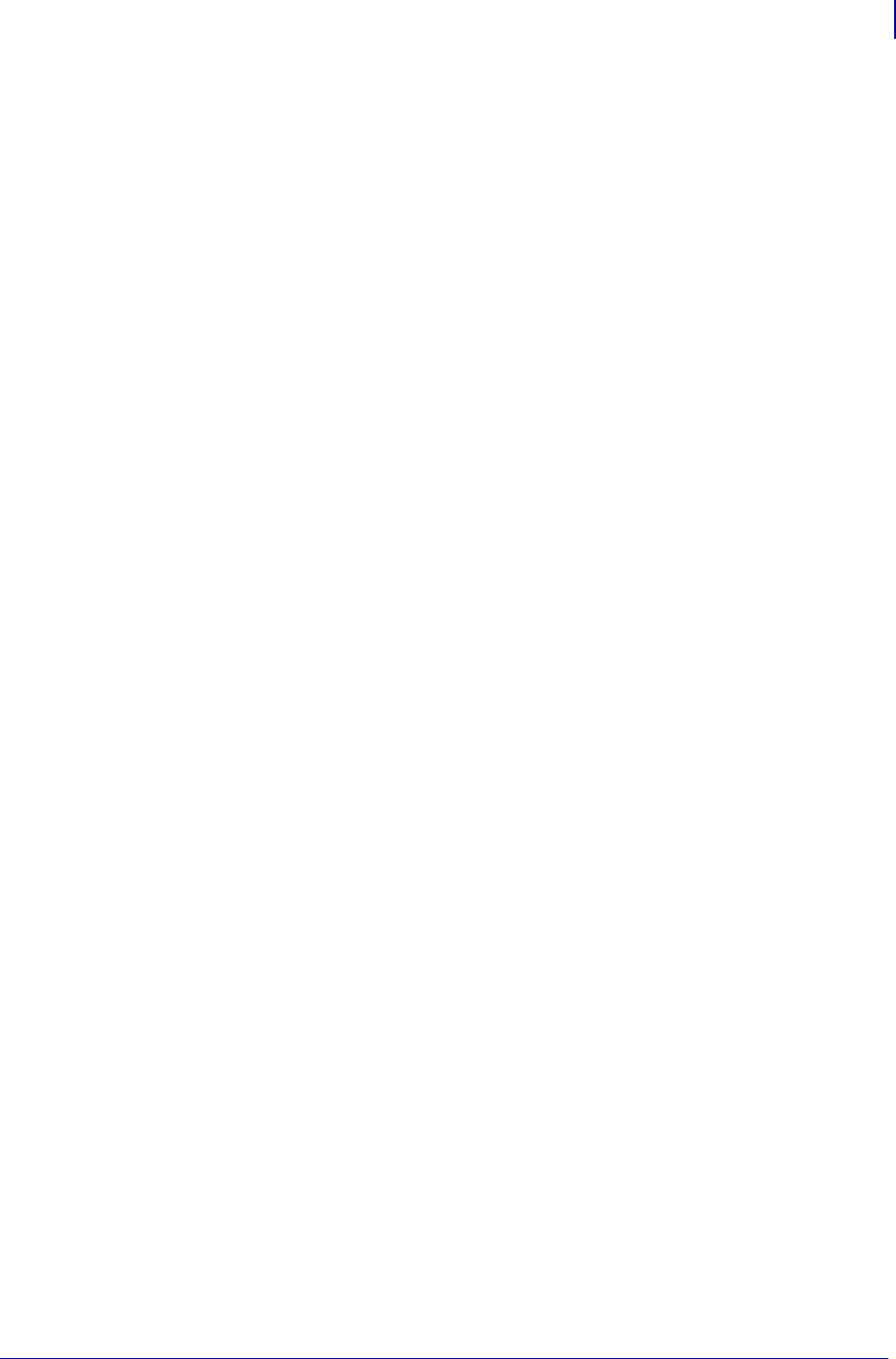
13
Contents
1/31/18 Programming Guide P1099958-001
When Should Weblink be Used? . . . . . . . . . . . . . . . . . 1483
Configuring Weblink . . . . . . . . . . . . . . . . . . . . . . . . . . . 1484
SSL/TLS Certificate Errors . . . . . . . . . . . . . . . . . . . . . . 1487
Other Typical Errors . . . . . . . . . . . . . . . . . . . . . . . . . . . 1489
Troubleshooting . . . . . . . . . . . . . . . . . . . . . . . . . . . . . . 1490
HTTP Messages . . . . . . . . . . . . . . . . . . . . . . . . . . . . . 1491
HTTP POST Alerts . . . . . . . . . . . . . . . . . . . 1493
Configuring Alerts
Where the Alert Destination is HTTP POST . . . . . . . . . 1493
How to Parse via PHP . . . . . . . . . . . . . . . . . . . . . . . . . 1495
Basic Configuration . . . . . . . . . . . . . . . . . . . . . . . . . . . 1495
Enabling Logging . . . . . . . . . . . . . . . . . . . . . . . . . . . . . 1497
Navigating the Log Output . . . . . . . . . . . . . . . . . . . . . . 1498
Understanding Errors in the Alerts HTTP Log . . . . . . . 1498
Troubleshooting . . . . . . . . . . . . . . . . . . . . . . . . . . . . . . 1498
HTTP Messages . . . . . . . . . . . . . . . . . . . . . . . . . . . . . 1499
Advanced Techniques . . . . . . . . . . . . . . . . 1501
Special Effects for Print Fields . . . . . . . . . . . . . . . . . . . 1502
Serialized Data . . . . . . . . . . . . . . . . . . . . . . . . . . . . . . . 1502
Variable Data . . . . . . . . . . . . . . . . . . . . . . . . . . . . . . . . 1503
Stored Formats . . . . . . . . . . . . . . . . . . . . . . . . . . . . . . 1503
Control Commands . . . . . . . . . . . . . . . . . . . . . . . . . . . 1504
Changing Delimiters and Command Prefixes . . . . . . . 1508
Communication Diagnostics Commands . . . . . . . . . . . 1509
Graphic Commands . . . . . . . . . . . . . . . . . . . . . . . . . . . 1509
Memory, Flash Cards, and Font Cards . . . . . . . . . . . . 1513
Glossary . . . . . . . . . . . . . . . . . . . . . . . . . . . 1519
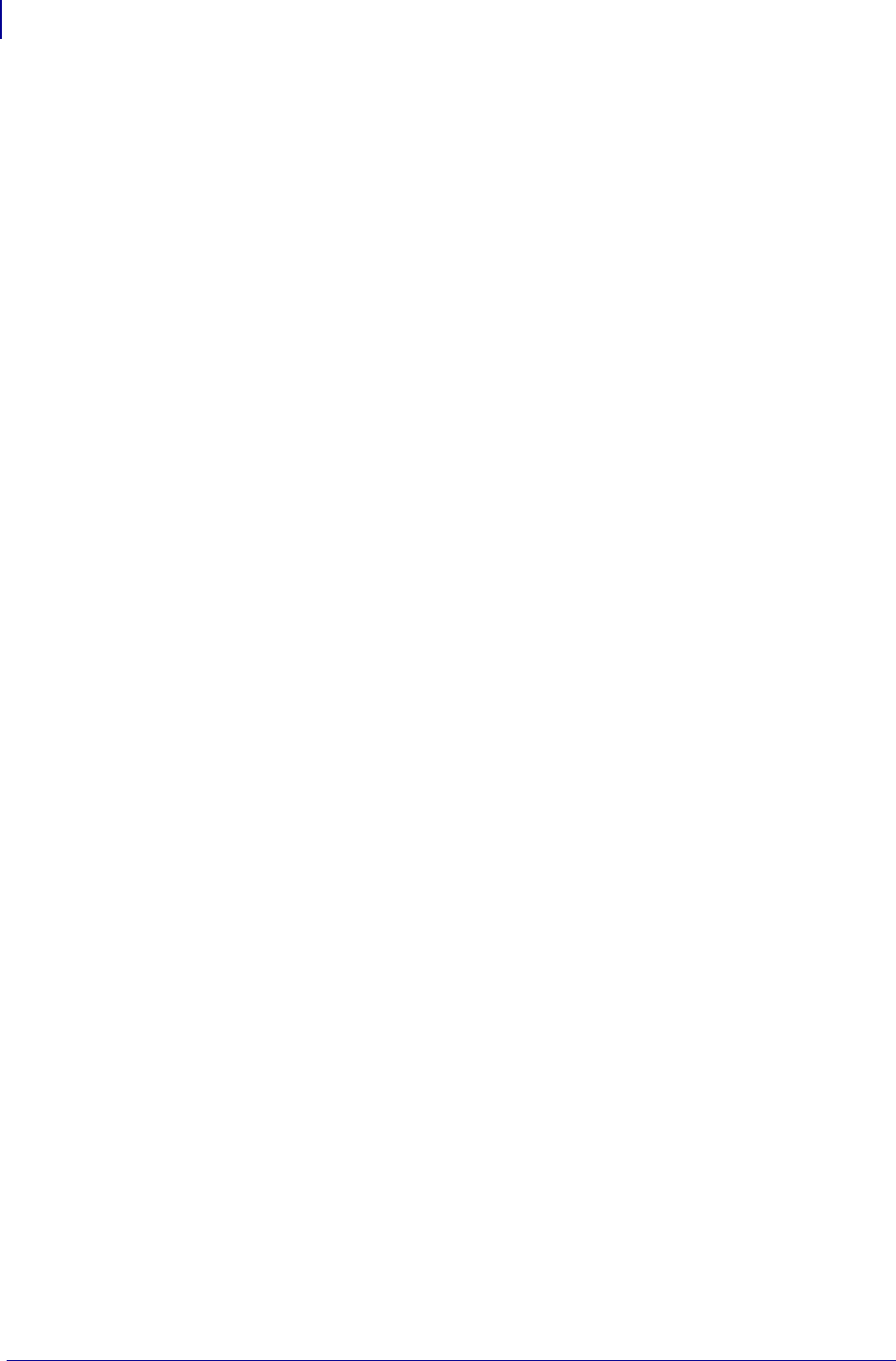
Contents
14
P1099958-001 Programming Guide 1/31/18

1/31/18 Programming Guide P1099958-001
Functional List of
ZPL Commands
Abort Download Graphic . . . . . . . . . . . . . . . . . . . . . . . 155
Advanced Text Properties . . . . . . . . . . . . . . . . . . . . . . . 291
ANSI Codabar Bar Code . . . . . . . . . . . . . . . . . . . . . . . . . 96
Applicator Reprint . . . . . . . . . . . . . . . . . . . . . . . . . . . . 300
Aztec Bar Code Parameters . . . . . . . . . . . . . . . . . . . . . 102
Aztec Bar Code Parameters . . . . . . . . . . . . . . . . . . . . . . 46
Bar Code Field Default . . . . . . . . . . . . . . . . . . . . . . . . . 126
Battery Status . . . . . . . . . . . . . . . . . . . . . . . . . . . . . . . 194
Cache On . . . . . . . . . . . . . . . . . . . . . . . . . . . . . . . . . . . 139
Calibrate RFID Tag Position . . . . . . . . . . . . . . . . . . . . . 354
Cancel All . . . . . . . . . . . . . . . . . . . . . . . . . . . . . . . . . . . 223
Cancel Current Partially Input Format . . . . . . . . . . . . . . 251
Change Alphanumeric Default Font . . . . . . . . . . . . . .131
Change Backfeed Sequence . . . . . . . . . . . . . . . . . . . . 247
Change Caret . . . . . . . . . . . . . . . . . . . . . . . . . . . . . . . . 129
Change Delimiter . . . . . . . . . . . . . . . . . . . . . . . . . . . . 130
Change International Font/Encoding . . . . . . . . . . . . . .132
Change Memory Letter Designation . . . . . . . . . . . . . 136
Change Network Settings . . . . . . . . . . . . . . . . . . . . . . . 285
Change Tilde . . . . . . . . . . . . . . . . . . . . . . . . . . . . . . . . 142
Change Wired Networking Settings . . . . . . . . . . . . . . . .289
Change Wireless Network Settings . . . . . . . . . . . . . . . .411
CODABLOCK Bar Code . . . . . . . . . . . . . . . . . . . . . . . . . 72
Code 11 Bar Code . . . . . . . . . . . . . . . . . . . . . . . . . . . . . 48
Code 128 Bar Code (Subsets A, B, and C) . . . . . . . . . . 76
Code 39 Bar Code . . . . . . . . . . . . . . . . . . . . . . . . . . . . . . 52
Code 49 Bar Code . . . . . . . . . . . . . . . . . . . . . . . . . . . . . . 56
Code 93 Bar Code . . . . . . . . . . . . . . . . . . . . . . . . . . . . . . 68
Code Validation . . . . . . . . . . . . . . . . . . . . . . . . . . . . . . . 143
Comment . . . . . . . . . . . . . . . . . . . . . . . . . . . . . . . . . . . 185
Configuration Label Return . . . . . . . . . . . . . . . . . . . . . . 198
Configuration Update . . . . . . . . . . . . . . . . . . . . . . . . . 249
Configure Wireless Securities . . . . . . . . . . . . . . . . . . . . 419
Cut Now . . . . . . . . . . . . . . . . . . . . . . . . . . . . . . . . . . . . . 138
Data Matrix Bar Code . . . . . . . . . . . . . . . . . . . . . . . . . . 122
Define EPC Data Structure . . . . . . . . . . . . . . . . . . . . . . 362
Define Language . . . . . . . . . . . . . . . . . . . . . . . . . . . . . 255
Define Password . . . . . . . . . . . . . . . . . . . . . . . . . . . . . 257
Define Printer Name . . . . . . . . . . . . . . . . . . . . . . . . . . 256
Detect Multiple RFID Tags in Encoding Field . . . . . . . . 373
Disable Diagnostics . . . . . . . . . . . . . . . . . . . . . . . . . . . 228
Display Description Information . . . . . . . . . . . . . . . . . 216
Download Bitmap Font . . . . . . . . . . . . . . . . . . . . . . . . 147
Download Bounded TrueType Font . . . . . . . . . . . . . . 157
Download Encoding . . . . . . . . . . . . . . . . . . . . . . . . . . 149
Download Files . . . . . . . . . . . . . . . . . . . . . . . . . . . . . . . 609
Download Format . . . . . . . . . . . . . . . . . . . . . . . . . . . . 151
Download Graphics . . . . . . . . . . . . . . . . . . . . . . . . . . . 152
Download Intellifont (Scalable Font) . . . . . . . . . . . . . . 156
Download Objects . . . . . . . . . . . . . . . . . . . . . . . . . . . . . 159
Download Unbounded TrueType Font . . . . . . . . . . . . 158
EAN-13 Bar Code . . . . . . . . . . . . . . . . . . . . . . . . . . . . . 89
EAN-8 Bar Code . . . . . . . . . . . . . . . . . . . . . . . . . . . . . . . 64
Early Warning Settings . . . . . . . . . . . . . . . . . . . . . . . . . 231
Enable Communications Diagnostics . . . . . . . . . . . . . 227
Enable RFID Motion . . . . . . . . . . . . . . . . . . . . . . . . . . . 372
Enable/Disable E.A.S. Bit . . . . . . . . . . . . . . . . . . . . . . . 364
Encode AFI or DSFID Byte . . . . . . . . . . . . . . . . . . . . . . 395
End Format . . . . . . . . . . . . . . . . . . . . . . . . . . . . . . . . . 344
Erase Download Graphics . . . . . . . . . . . . . . . . . . . . . 162
Field Block . . . . . . . . . . . . . . . . . . . . . . . . . . . . . . . . . . 163
Field Clock . . . . . . . . . . . . . . . . . . . . . . . . . . . . . . . . . . 166
Field Data . . . . . . . . . . . . . . . . . . . . . . . . . . . . . . . . . . . 167
Field Hexadecimal Indicator . . . . . . . . . . . . . . . . . . . . . 168
Field Number . . . . . . . . . . . . . . . . . . . . . . . . . . . . . . . . 175
Field Orientation . . . . . . . . . . . . . . . . . . . . . . . . . . . . . 183
Field Origin . . . . . . . . . . . . . . . . . . . . . . . . . . . . . . . . . . 176
Field Parameter . . . . . . . . . . . . . . . . . . . . . . . . . . . . . . 177
Field Reverse Print . . . . . . . . . . . . . . . . . . . . . . . . . . . 178
Field Separator . . . . . . . . . . . . . . . . . . . . . . . . . . . . . . 179
Field Typeset . . . . . . . . . . . . . . . . . . . . . . . . . . . . . . . . 180
Field Variable . . . . . . . . . . . . . . . . . . . . . . . . . . . . . . . 182
Font Identifier . . . . . . . . . . . . . . . . . . . . . . . . . . . . . . . . 145
Font Linking . . . . . . . . . . . . . . . . . . . . . . . . . . . . . . . . . . 170
Get RFID Tag ID . . . . . . . . . . . . . . . . . . . . . . . . . . . . . . 369
Graphic Box . . . . . . . . . . . . . . . . . . . . . . . . . . . . . . . . 186
Graphic Circle . . . . . . . . . . . . . . . . . . . . . . . . . . . . . . . 188
Graphic Diagonal Line . . . . . . . . . . . . . . . . . . . . . . . . . 189
Graphic Ellipse . . . . . . . . . . . . . . . . . . . . . . . . . . . . . . 190
Graphic Field . . . . . . . . . . . . . . . . . . . . . . . . . . . . . . . 191
Graphic Symbol . . . . . . . . . . . . . . . . . . . . . . . . . . . . . . 193
Graphing Sensor Calibration . . . . . . . . . . . . . . . . . . . . 230
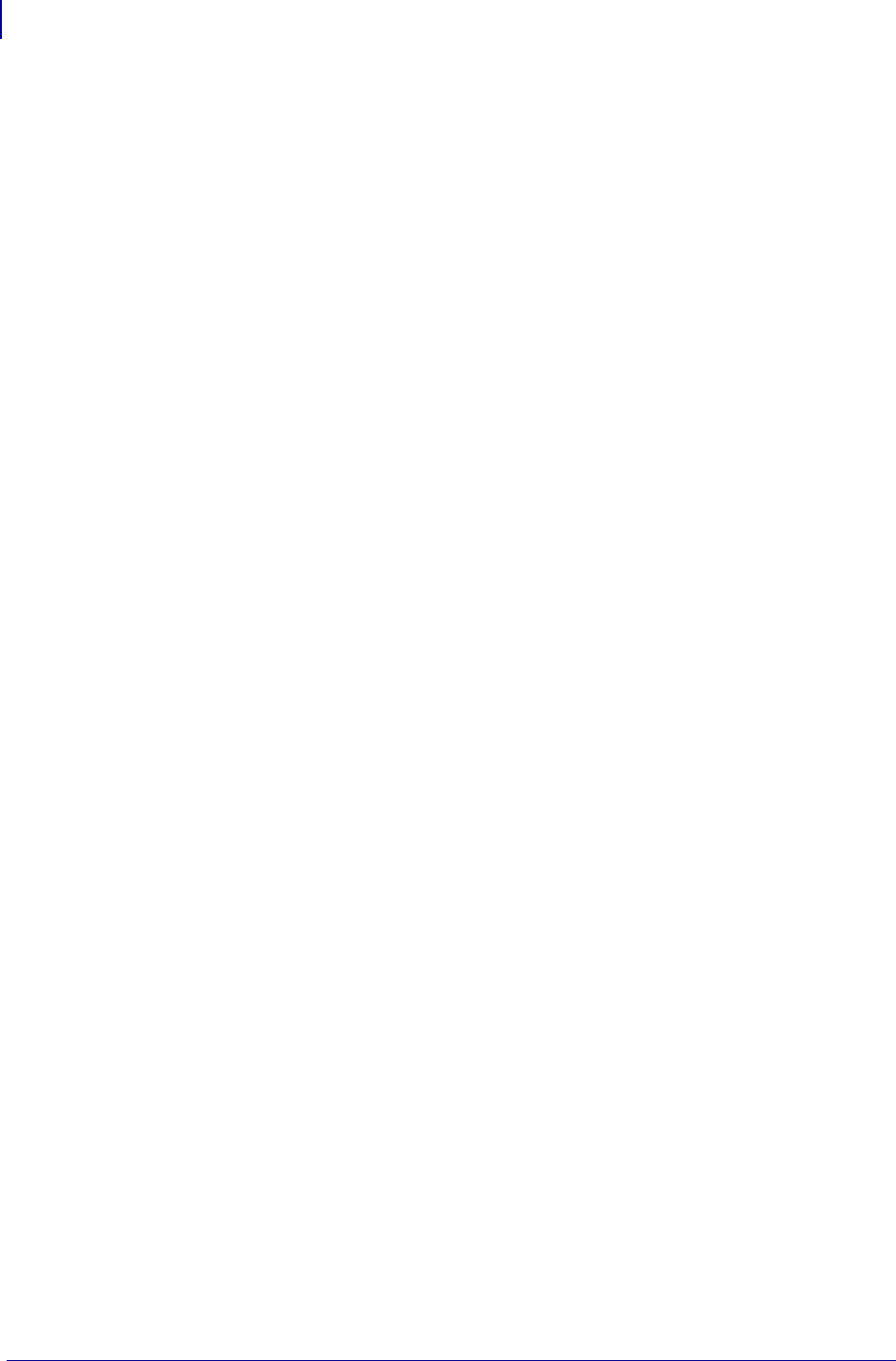
Functional List of ZPL Commands
16
P1099958-001 Programming Guide 1/31/18
GS1 Databar . . . . . . . . . . . . . . . . . . . . . . . . . . . . . . . . . 113
Halt ZebraNet Alert . . . . . . . . . . . . . . . . . . . . . . . . . . . . 319
Head Diagnostic . . . . . . . . . . . . . . . . . . . . . . . . . . . . . . . 195
Head Test Fatal . . . . . . . . . . . . . . . . . . . . . . . . . . . . . . 241
Head Test Interval . . . . . . . . . . . . . . . . . . . . . . . . . . . . 248
Head Test Non-Fatal . . . . . . . . . . . . . . . . . . . . . . . . . . 242
Host Directory List . . . . . . . . . . . . . . . . . . . . . . . . . . . . 213
Host Format . . . . . . . . . . . . . . . . . . . . . . . . . . . . . . . . . . 196
Host Graphic . . . . . . . . . . . . . . . . . . . . . . . . . . . . . . . . 197
Host Identification . . . . . . . . . . . . . . . . . . . . . . . . . . . . 199
Host Linked Fonts List . . . . . . . . . . . . . . . . . . . . . . . . . . 210
Host Query . . . . . . . . . . . . . . . . . . . . . . . . . . . . . . . . . . . 201
Host RAM Status . . . . . . . . . . . . . . . . . . . . . . . . . . . . 200
Host Status Return . . . . . . . . . . . . . . . . . . . . . . . . . . . . 207
Host Verification . . . . . . . . . . . . . . . . . . . . . . . . . . . . . . . 212
Image Load . . . . . . . . . . . . . . . . . . . . . . . . . . . . . . . . . 219
Image Move . . . . . . . . . . . . . . . . . . . . . . . . . . . . . . . . . 220
Image Save . . . . . . . . . . . . . . . . . . . . . . . . . . . . . . . . . 221
Industrial 2 of 5 Bar Codes . . . . . . . . . . . . . . . . . . . . . . . 93
Initialize Flash Memory . . . . . . . . . . . . . . . . . . . . . . . . 224
Interleaved 2 of 5 Bar Code . . . . . . . . . . . . . . . . . . . . . . 50
Kill Battery (Battery Discharge Mode) . . . . . . . . . . . . . 253
Kiosk Values . . . . . . . . . . . . . . . . . . . . . . . . . . . . . . . . . 258
Label Home . . . . . . . . . . . . . . . . . . . . . . . . . . . . . . . . . . 263
Label Length . . . . . . . . . . . . . . . . . . . . . . . . . . . . . . . . . 264
Label Reverse Print . . . . . . . . . . . . . . . . . . . . . . . . . . . 265
Label Shift . . . . . . . . . . . . . . . . . . . . . . . . . . . . . . . . . . . 266
Label Top . . . . . . . . . . . . . . . . . . . . . . . . . . . . . . . . . . . 267
List Font Links . . . . . . . . . . . . . . . . . . . . . . . . . . . . . . . . 262
Lock/Unlock RFID Tag Memory . . . . . . . . . . . . . . . . . . . 370
LOGMARS Bar Code . . . . . . . . . . . . . . . . . . . . . . . . . . . . 98
Map Clear . . . . . . . . . . . . . . . . . . . . . . . . . . . . . . . . . . . 270
Maximum Label Length . . . . . . . . . . . . . . . . . . . . . . . . 274
Media Darkness . . . . . . . . . . . . . . . . . . . . . . . . . . . . . . 271
Media Feed . . . . . . . . . . . . . . . . . . . . . . . . . . . . . . . . . . 272
Media Tracking . . . . . . . . . . . . . . . . . . . . . . . . . . . . . . . 277
Media Type . . . . . . . . . . . . . . . . . . . . . . . . . . . . . . . . . 280
MicroPDF417 Bar Code . . . . . . . . . . . . . . . . . . . . . . . . . . 91
Mode Protection . . . . . . . . . . . . . . . . . . . . . . . . . . . . . . 278
Modify Head Cold Warning . . . . . . . . . . . . . . . . . . . . . . 282
MSI Bar Code . . . . . . . . . . . . . . . . . . . . . . . . . . . . . . . . 100
Multiple Field Origin Locations . . . . . . . . . . . . . . . . . . . 172
Network Connect . . . . . . . . . . . . . . . . . . . . . . . . . . . . . 284
Network ID Number . . . . . . . . . . . . . . . . . . . . . . . . . . . 287
Object Delete . . . . . . . . . . . . . . . . . . . . . . . . . . . . . . . . 217
Pause and Cancel Format . . . . . . . . . . . . . . . . . . . . . 243
PDF417 Bar Code . . . . . . . . . . . . . . . . . . . . . . . . . . . . . . 61
Planet Code bar code . . . . . . . . . . . . . . . . . . . . . . . . . . . 60
Plessey Bar Code . . . . . . . . . . . . . . . . . . . . . . . . . . . . . 104
POSTAL Bar Code . . . . . . . . . . . . . . . . . . . . . . . . . . . . 127
Power On Reset . . . . . . . . . . . . . . . . . . . . . . . . . . . . . . 245
Present Length Addition . . . . . . . . . . . . . . . . . . . . . . . . . 294
Present Now . . . . . . . . . . . . . . . . . . . . . . . . . . . . . . . . . 296
Print Configuration Label . . . . . . . . . . . . . . . . . . . . . . . . 331
Print Directory Label . . . . . . . . . . . . . . . . . . . . . . . . . . 332
Print Mode . . . . . . . . . . . . . . . . . . . . . . . . . . . . . . . . . . . 275
Print Network Configuration Label . . . . . . . . . . . . . . . . . 413
Print Orientation . . . . . . . . . . . . . . . . . . . . . . . . . . . . . . 297
Print Quantity . . . . . . . . . . . . . . . . . . . . . . . . . . . . . . . . 299
Print Rate . . . . . . . . . . . . . . . . . . . . . . . . . . . . . . . . . . . 301
Print Start . . . . . . . . . . . . . . . . . . . . . . . . . . . . . . . . . . . 303
Print Width . . . . . . . . . . . . . . . . . . . . . . . . . . . . . . . . . 304
Printer Sleep . . . . . . . . . . . . . . . . . . . . . . . . . . . . . . . . 345
Printing Mirror Image of Label . . . . . . . . . . . . . . . . . . 295
Programmable Pause . . . . . . . . . . . . . . . . . . . . . . . . . 298
QR Code Bar Code . . . . . . . . . . . . . . . . . . . . . . . . . . . . 106
Quick Write EPC Data and Passwords . . . . . . . . . . . . . 374
Read AFI or DSFID Byte . . . . . . . . . . . . . . . . . . . . . . . . 361
Read or Write RFID Format . . . . . . . . . . . . . . . . . . . . . 365
Read RFID Tag . . . . . . . . . . . . . . . . . . . . . . . . . . . . . . . 383
Read Unique RFID Chip Serialization . . . . . . . . . . . . . . 385
Recall Format . . . . . . . . . . . . . . . . . . . . . . . . . . . . . . . 341
Recall Graphic . . . . . . . . . . . . . . . . . . . . . . . . . . . . . . . 342
Remove Label . . . . . . . . . . . . . . . . . . . . . . . . . . . . . . . . 141
Report RFID Encoding Results . . . . . . . . . . . . . . . . . . . 387
Reprint After Error . . . . . . . . . . . . . . . . . . . . . . . . . . . . 252
Reset Advanced Counters . . . . . . . . . . . . . . . . . . . . . . 305
Reset Optional Memory . . . . . . . . . . . . . . . . . . . . . . . 225
Reset Wireless Radio Card and Print Server . . . . . . . . 416
Return RFID Data Log to Host . . . . . . . . . . . . . . . . . . . 353
Return ZebraNet Alert Configuration . . . . . . . . . . . . . . . 211
Scalable/Bitmapped Font . . . . . . . . . . . . . . . . . . . . . . . . 42
Search for Wired Print Server during
Network Boot . . . . . . . . . . . . . . . . . . . . . . . . . . . . . 403
Select Date and Time Format (for Real Time Clock) . 254
Select Encoding Table . . . . . . . . . . . . . . . . . . . . . . . . . 308
Select the Primary Network Device . . . . . . . . . . . . . . . . 283
Sensor Select . . . . . . . . . . . . . . . . . . . . . . . . . . . . . . . . 246
Serialization Data . . . . . . . . . . . . . . . . . . . . . . . . . . . . . 315
Serialization Field (with a Standard ^FD String) . . . . . . 309
Set All Network Printers Transparent . . . . . . . . . . . . . 288
Set Antenna Parameters . . . . . . . . . . . . . . . . . . . . . . . . 408
Set Auxiliary Port . . . . . . . . . . . . . . . . . . . . . . . . . . . . . 237
Set Battery Condition . . . . . . . . . . . . . . . . . . . . . . . . . 229
Set Client Identifier (Option 61) . . . . . . . . . . . . . . . . . . . 402
Set Currently Connected Printer Transparent . . . . . . . 290
Set Darkness . . . . . . . . . . . . . . . . . . . . . . . . . . . . . . . . 307
Set Date and Time (for Real-Time Clock) . . . . . . . . . . 323
Set Dots per Millimeter . . . . . . . . . . . . . . . . . . . . . . . . 240
Set Dynamic Media Calibration . . . . . . . . . . . . . . . . . . . 343
Set Label Length . . . . . . . . . . . . . . . . . . . . . . . . . . . . . 239
Set LEAP Parameters . . . . . . . . . . . . . . . . . . . . . . . . . . 412
Set Maintenance Alerts . . . . . . . . . . . . . . . . . . . . . . . . . 268
Set Maintenance Information Message . . . . . . . . . . . . . 273
Set Media Sensor Calibration . . . . . . . . . . . . . . . . . . 226
Set Media Sensors . . . . . . . . . . . . . . . . . . . . . . . . . . . . 321
Set Mode and Language (for Real-Time Clock) . . . . . 313
Set Offset (for Real-Time Clock) . . . . . . . . . . . . . . . . . 317
Set Primary/Secondary Device . . . . . . . . . . . . . . . . . . . 405
Set Printhead Resistance . . . . . . . . . . . . . . . . . . . . . . 320
Set RF Power Levels for Read and Write . . . . . . . . . . . 388
Set RFID Tag Password and Lock Tag . . . . . . . . . . . . . 392
Set Ribbon Tension . . . . . . . . . . . . . . . . . . . . . . . . . . . 250
Set Sensor Intensity . . . . . . . . . . . . . . . . . . . . . . . . . . . 312
Set Serial Communications . . . . . . . . . . . . . . . . . . . . . 306
Set SMTP . . . . . . . . . . . . . . . . . . . . . . . . . . . . . . . . . . . 406
Set SNMP . . . . . . . . . . . . . . . . . . . . . . . . . . . . . . . . . . . 404
Set Transmit Rate . . . . . . . . . . . . . . . . . . . . . . . . . . . . . 415
Set Units of Measurement . . . . . . . . . . . . . . . . . . . . . . 281
Set Up RFID Parameters . . . . . . . . . . . . . . . . . . . . . . . 378
Set Web Authentication Timeout Value . . . . . . . . . . . . 407
Set WEP Mode . . . . . . . . . . . . . . . . . . . . . . . . . . . . . . . 409
Set Wireless Password . . . . . . . . . . . . . . . . . . . . . . . . . 414
Set Wireless Radio Card Values . . . . . . . . . . . . . . . . . . 417
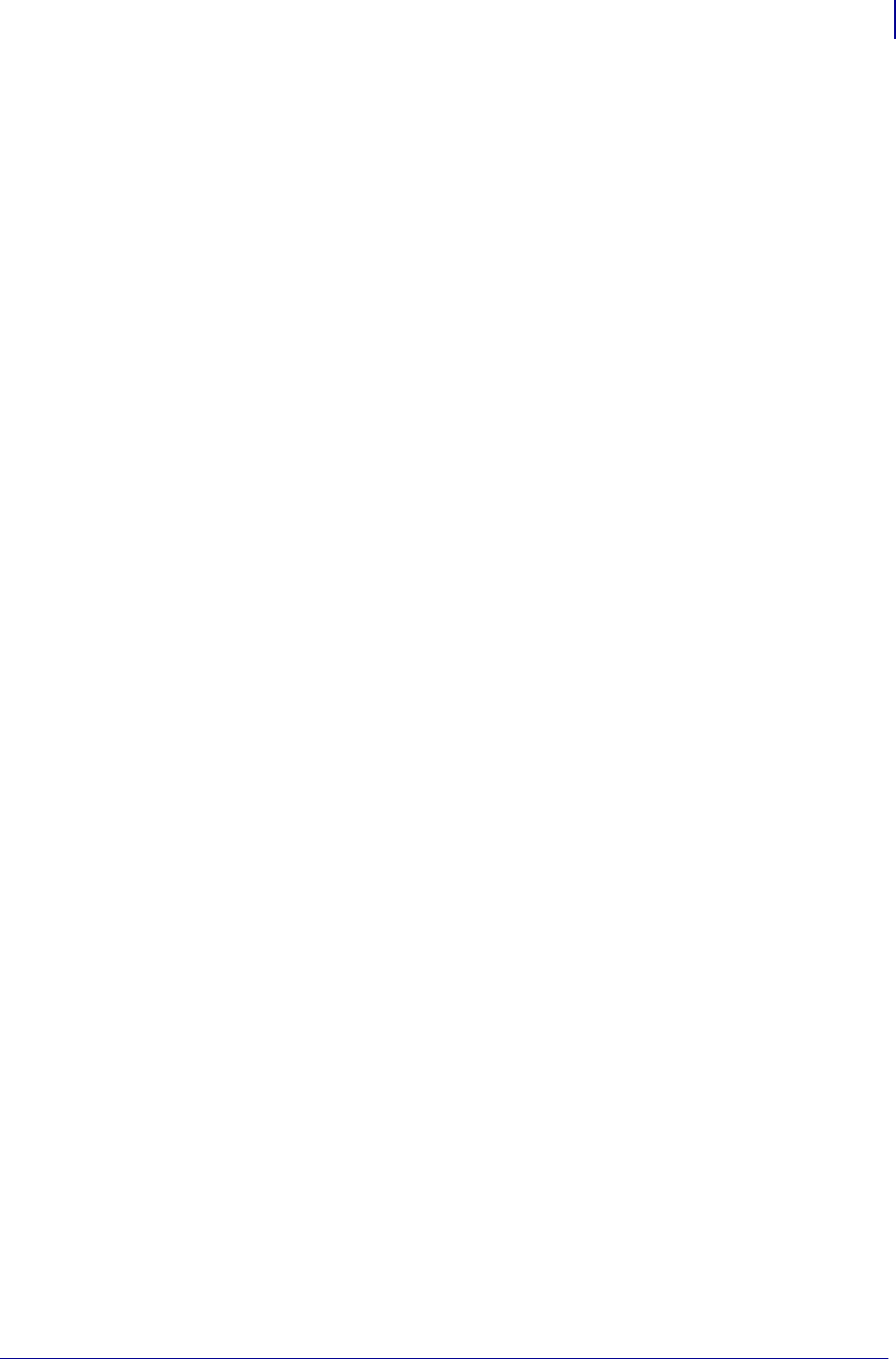
17
Functional List of ZPL Commands
1/31/18 Programming Guide P1099958-001
Set ZebraNet Alert . . . . . . . . . . . . . . . . . . . . . . . . . . . . . 324
Set ZPL Mode . . . . . . . . . . . . . . . . . . . . . . . . . . . . . . . . 326
Slew Given Number of Dot Rows . . . . . . . . . . . . . . . . .292
Slew to Home Position . . . . . . . . . . . . . . . . . . . . . . . . . 293
Specify RFID Retries for a Block or Enable Adaptive Antenna
Selection . . . . . . . . . . . . . . . . . . . . . . . . . . . . . . . . . 376
Standard 2 of 5 Bar Code . . . . . . . . . . . . . . . . . . . . . . . . 95
Start Format . . . . . . . . . . . . . . . . . . . . . . . . . . . . . . . . . 339
Start Print . . . . . . . . . . . . . . . . . . . . . . . . . . . . . . . . . . . 318
Start ZBI (Zebra BASIC Interpreter) . . . . . . . . . . . . . . . 234
Start ZBI (Zebra BASIC Interpreter) . . . . . . . . . . . . . . . . 236
Suppress Backfeed . . . . . . . . . . . . . . . . . . . . . . . . . . . . 340
Tear-off Adjust Position . . . . . . . . . . . . . . . . . . . . . . . . . 327
Terminate Zebra BASIC Interpreter . . . . . . . . . . . . . . 244
Text Blocks . . . . . . . . . . . . . . . . . . . . . . . . . . . . . . . . . . 328
TLC39 Bar Code . . . . . . . . . . . . . . . . . . . . . . . . . . . . . . 118
Transfer Object . . . . . . . . . . . . . . . . . . . . . . . . . . . . . . 329
UPC/EAN Extensions . . . . . . . . . . . . . . . . . . . . . . . . . . 115
UPC-A Bar Code . . . . . . . . . . . . . . . . . . . . . . . . . . . . . 120
UPC-E Bar Code . . . . . . . . . . . . . . . . . . . . . . . . . . . . . . . 66
Upload Graphics . . . . . . . . . . . . . . . . . . . . . . . . . . . . . 215
UPS MaxiCode Bar Code . . . . . . . . . . . . . . . . . . . . . . . 87
Use Font Name to Call Font . . . . . . . . . . . . . . . . . . . . . 44
Verify RFID Encoding Operation . . . . . . . . . . . . . . . . . . 398
Write (Encode) Tag . . . . . . . . . . . . . . . . . . . . . . . . . . . . 396
Write Query . . . . . . . . . . . . . . . . . . . . . . . . . . . . . . . . . . 333
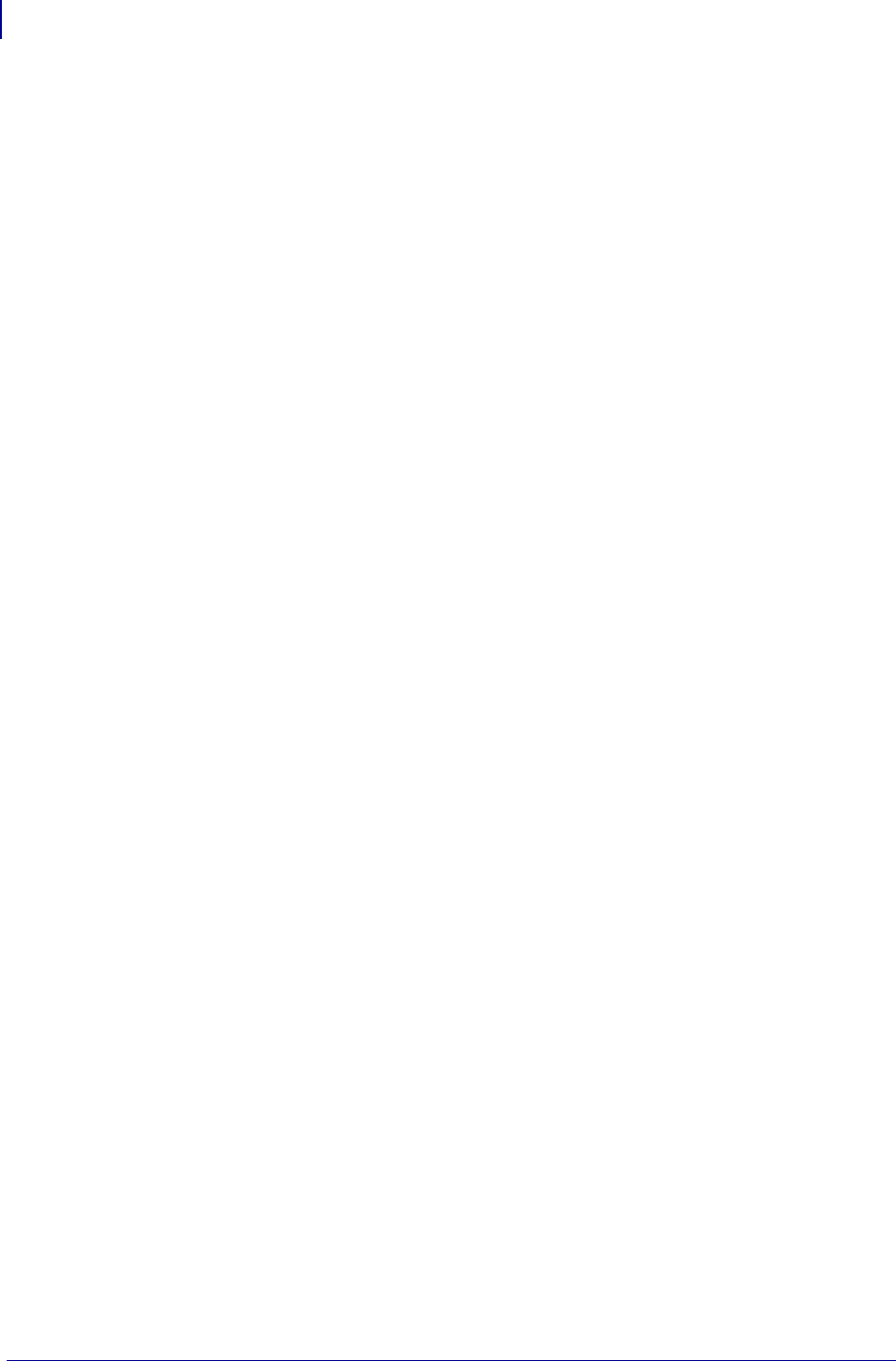
Functional List of ZPL Commands
18
P1099958-001 Programming Guide 1/31/18

1/31/18 Programming Guide P1099958-001
Alphabetical List of
ZBI Commands
! (EXCLAMATION MARK) . . . . . . . . . . . . . . . . . . . . . . . 435
ACCEPT . . . . . . . . . . . . . . . . . . . . . . . . . . . . . . . . . . . . 475
ADDBREAK . . . . . . . . . . . . . . . . . . . . . . . . . . . . . . . . . . 448
AUTONUM . . . . . . . . . . . . . . . . . . . . . . . . . . . . . . . . . . . 437
AUXPORT_GETPIN . . . . . . . . . . . . . . . . . . . . . . . . . . . 519
AUXPORT_RELEASEPIN . . . . . . . . . . . . . . . . . . . . . . .520
AUXPORT_SETPIN . . . . . . . . . . . . . . . . . . . . . . . . . . . . 518
AUXPORT_STEALPIN . . . . . . . . . . . . . . . . . . . . . . . . . 517
BREAK . . . . . . . . . . . . . . . . . . . . . . . . . . . . . . . . . . . . . . 447
CHR$ . . . . . . . . . . . . . . . . . . . . . . . . . . . . . . . . . . . . . . . 522
CLIENTSOCKET . . . . . . . . . . . . . . . . . . . . . . . . . . . . . . 474
CLOSE . . . . . . . . . . . . . . . . . . . . . . . . . . . . . . . . . . . . . . 470
CLRERR . . . . . . . . . . . . . . . . . . . . . . . . . . . . . . . . . . . . 515
COLUMNSIZE . . . . . . . . . . . . . . . . . . . . . . . . . . . . . . . . 550
CSVLOAD . . . . . . . . . . . . . . . . . . . . . . . . . . . . . . . . . . . 494
CSVSTORE . . . . . . . . . . . . . . . . . . . . . . . . . . . . . . . . . . 496
CTRL-C . . . . . . . . . . . . . . . . . . . . . . . . . . . . . . . . . . . . . 442
DATAREADY . . . . . . . . . . . . . . . . . . . . . . . . . . . . . . . . . 471
DATE . . . . . . . . . . . . . . . . . . . . . . . . . . . . . . . . . . . . . . . 556
DATE$ . . . . . . . . . . . . . . . . . . . . . . . . . . . . . . . . . . . . . . 554
DEBUG . . . . . . . . . . . . . . . . . . . . . . . . . . . . . . . . . . . . . 445
DELBREAK . . . . . . . . . . . . . . . . . . . . . . . . . . . . . . . . . . 449
DELETE . . . . . . . . . . . . . . . . . . . . . . . . . . . . . . . . . . . . . 493
DELROW . . . . . . . . . . . . . . . . . . . . . . . . . . . . . . . . . . . . 548
DIR . . . . . . . . . . . . . . . . . . . . . . . . . . . . . . . . . . . . . . . . . 492
DO Loops . . . . . . . . . . . . . . . . . . . . . . . . . . . . . . . . . . . . 462
ECHO . . . . . . . . . . . . . . . . . . . . . . . . . . . . . . . . . . . . . . . 439
END . . . . . . . . . . . . . . . . . . . . . . . . . . . . . . . . . . . . . . . . 467
EXIT . . . . . . . . . . . . . . . . . . . . . . . . . . . . . . . . . . . . . . . . 466
EXTRACT$ . . . . . . . . . . . . . . . . . . . . . . . . . . . . . . . . . . 532
FIND . . . . . . . . . . . . . . . . . . . . . . . . . . . . . . . . . . . . . . . . 551
FOR Loops . . . . . . . . . . . . . . . . . . . . . . . . . . . . . . . . . . . 463
GETVAR$ . . . . . . . . . . . . . . . . . . . . . . . . . . . . . . . . . . . 559
GOTO/GOSUB . . . . . . . . . . . . . . . . . . . . . . . . . . . . . . . 464
HANDLEEVENT . . . . . . . . . . . . . . . . . . . . . . . . . . . . . . 507
HEXTOINT . . . . . . . . . . . . . . . . . . . . . . . . . . . . . . . . . . . 544
IF Statements . . . . . . . . . . . . . . . . . . . . . . . . . . . . . . . . . 461
INBYTE . . . . . . . . . . . . . . . . . . . . . . . . . . . . . . . . . . . . . 479
INPUT . . . . . . . . . . . . . . . . . . . . . . . . . . . . . . . . . . . . . . 476
INSERTROW . . . . . . . . . . . . . . . . . . . . . . . . . . . . . . . . . 547
INTTOHEX$ . . . . . . . . . . . . . . . . . . . . . . . . . . . . . . . . . . 543
ISERROR . . . . . . . . . . . . . . . . . . . . . . . . . . . . . . . . . . . 511
ISWARNING . . . . . . . . . . . . . . . . . . . . . . . . . . . . . . . . . 512
LCASE$ . . . . . . . . . . . . . . . . . . . . . . . . . . . . . . . . . . . . 521
LEN . . . . . . . . . . . . . . . . . . . . . . . . . . . . . . . . . . . . . . . . 536
LET . . . . . . . . . . . . . . . . . . . . . . . . . . . . . . . . . . . . . . . . 454
LIST . . . . . . . . . . . . . . . . . . . . . . . . . . . . . . . . . . . . . . . . 436
LOAD . . . . . . . . . . . . . . . . . . . . . . . . . . . . . . . . . . . . . . 491
LTRIM$ . . . . . . . . . . . . . . . . . . . . . . . . . . . . . . . . . . . . . 523
MAX . . . . . . . . . . . . . . . . . . . . . . . . . . . . . . . . . . . . . . . 538
MAXNUM . . . . . . . . . . . . . . . . . . . . . . . . . . . . . . . . . . . 540
MIN . . . . . . . . . . . . . . . . . . . . . . . . . . . . . . . . . . . . . . . . 539
MOD . . . . . . . . . . . . . . . . . . . . . . . . . . . . . . . . . . . . . . . 541
NEW . . . . . . . . . . . . . . . . . . . . . . . . . . . . . . . . . . . . . . . 433
ON ERROR . . . . . . . . . . . . . . . . . . . . . . . . . . . . . . . . . . 516
OPEN . . . . . . . . . . . . . . . . . . . . . . . . . . . . . . . . . . . . . . 469
ORD . . . . . . . . . . . . . . . . . . . . . . . . . . . . . . . . . . . . . . . 534
OUTBYTE . . . . . . . . . . . . . . . . . . . . . . . . . . . . . . . . . . . 478
POS . . . . . . . . . . . . . . . . . . . . . . . . . . . . . . . . . . . . . . . . 535
PRINT . . . . . . . . . . . . . . . . . . . . . . . . . . . . . . . . . . . . . . 477
READ . . . . . . . . . . . . . . . . . . . . . . . . . . . . . . . . . . . . . . 480
REDIM . . . . . . . . . . . . . . . . . . . . . . . . . . . . . . . . . . . . . . 546
REGISTEREVENT . . . . . . . . . . . . . . . . . . . . . . . . . . . . 504
REM . . . . . . . . . . . . . . . . . . . . . . . . . . . . . . . . . . . . . . . 434
RENUM . . . . . . . . . . . . . . . . . . . . . . . . . . . . . . . . . . . . . 438
REPEAT$ . . . . . . . . . . . . . . . . . . . . . . . . . . . . . . . . . . . 524
RESTART . . . . . . . . . . . . . . . . . . . . . . . . . . . . . . . . . . . 443
ROWSIZE . . . . . . . . . . . . . . . . . . . . . . . . . . . . . . . . . . . 549
RTRIM$ . . . . . . . . . . . . . . . . . . . . . . . . . . . . . . . . . . . . . 525
RUN . . . . . . . . . . . . . . . . . . . . . . . . . . . . . . . . . . . . . . . 441
SEARCHTO$ . . . . . . . . . . . . . . . . . . . . . . . . . . . . . . . . 482
SERVERCLOSE . . . . . . . . . . . . . . . . . . . . . . . . . . . . . . 473
SERVERSOCKET . . . . . . . . . . . . . . . . . . . . . . . . . . . . . 472
SETERR . . . . . . . . . . . . . . . . . . . . . . . . . . . . . . . . . . . . 514
SETVAR . . . . . . . . . . . . . . . . . . . . . . . . . . . . . . . . . . . . 558
SLEEP . . . . . . . . . . . . . . . . . . . . . . . . . . . . . . . . . . . . . . 513
SPLIT . . . . . . . . . . . . . . . . . . . . . . . . . . . . . . . . . . . . . . 526
SPLITCOUNT . . . . . . . . . . . . . . . . . . . . . . . . . . . . . . . . 530
STEP . . . . . . . . . . . . . . . . . . . . . . . . . . . . . . . . . . . . . . . 444
STORE . . . . . . . . . . . . . . . . . . . . . . . . . . . . . . . . . . . . . 490
STR$ . . . . . . . . . . . . . . . . . . . . . . . . . . . . . . . . . . . . . . . 537
SUB . . . . . . . . . . . . . . . . . . . . . . . . . . . . . . . . . . . . . . . . 465
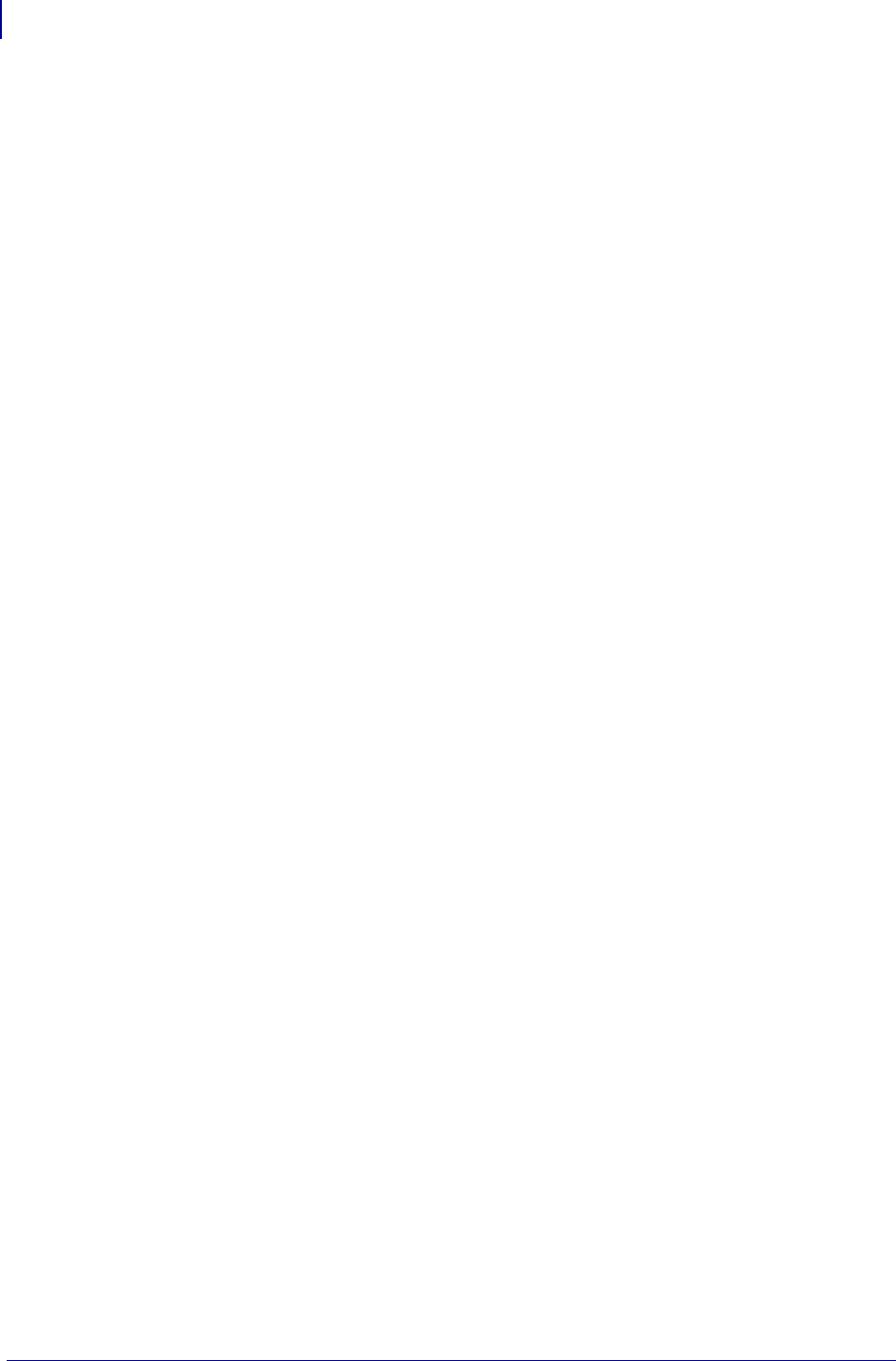
Alphabetical List of ZBI Commands
20
P1099958-001 Programming Guide 1/31/18
TIME . . . . . . . . . . . . . . . . . . . . . . . . . . . . . . . . . . . . . . . 557
TIME$ . . . . . . . . . . . . . . . . . . . . . . . . . . . . . . . . . . . . . . 555
TRACE . . . . . . . . . . . . . . . . . . . . . . . . . . . . . . . . . . . . . . 446
TRIGGEREVENT . . . . . . . . . . . . . . . . . . . . . . . . . . . . . . 509
TXTLOAD . . . . . . . . . . . . . . . . . . . . . . . . . . . . . . . . . . . 497
TXTSTORE . . . . . . . . . . . . . . . . . . . . . . . . . . . . . . . . . . 498
UCASE$ . . . . . . . . . . . . . . . . . . . . . . . . . . . . . . . . . . . . . 531
UNREGISTEREVENT . . . . . . . . . . . . . . . . . . . . . . . . . . 506
VAL . . . . . . . . . . . . . . . . . . . . . . . . . . . . . . . . . . . . . . . . 542
WRITE . . . . . . . . . . . . . . . . . . . . . . . . . . . . . . . . . . . . . . 481
ZPL . . . . . . . . . . . . . . . . . . . . . . . . . . . . . . . . . . . . . . . . 450

1/31/18 Programming Guide P1099958-001
Alphabetical List of
Set/Get/Do
Commands
alerts.add . . . . . . . . . . . . . . . . . . . . . . . . . . . . . . . . . . . 577
alerts.conditions . . . . . . . . . . . . . . . . . . . . . . . . . . . . . . . 578
alerts.configured . . . . . . . . . . . . . . . . . . . . . . . . . . . . . 579
alerts.destinations . . . . . . . . . . . . . . . . . . . . . . . . . . . . 580
alerts.http.authentication.add . . . . . . . . . . . . . . . . . . . 581
alerts.http.authentication.entries . . . . . . . . . . . . . . . . . . 583
alerts.http.authentication.remove . . . . . . . . . . . . . . . . . 584
alerts.http.logging.clear . . . . . . . . . . . . . . . . . . . . . . . . 585
alerts.http.logging.entries . . . . . . . . . . . . . . . . . . . . . . 586
alerts.http.logging.max_entries . . . . . . . . . . . . . . . . . . 587
alerts.http.proxy . . . . . . . . . . . . . . . . . . . . . . . . . . . . . 588
alerts.tracked_settings.clear_log . . . . . . . . . . . . . . . . . 589
alerts.tracked_settings.log_tracked . . . . . . . . . . . . . . . . 590
alerts.tracked_settings.max_log_entries . . . . . . . . . . . .591
alerts.tracked_sgds.log . . . . . . . . . . . . . . . . . . . . . . . . 592
alerts.tracked_sgds.max_log_entries . . . . . . . . . . . . . .593
alerts.tracked_sgds.zbi_notified . . . . . . . . . . . . . . . . . 594
apl.enable . . . . . . . . . . . . . . . . . . . . . . . . . . . . . . . . . . 595
apl.framework_version . . . . . . . . . . . . . . . . . . . . . . . . . 596
apl.version . . . . . . . . . . . . . . . . . . . . . . . . . . . . . . . . . . 597
appl.bootblock . . . . . . . . . . . . . . . . . . . . . . . . . . . . . . . . 600
appl.date . . . . . . . . . . . . . . . . . . . . . . . . . . . . . . . . . . . . 601
appl.link_os_version . . . . . . . . . . . . . . . . . . . . . . . . . . 598
appl.name . . . . . . . . . . . . . . . . . . . . . . . . . . . . . . . . . . . 602
appl.option_board_version . . . . . . . . . . . . . . . . . . . . . . . 599
bluetooth.address . . . . . . . . . . . . . . . . . . . . . . . . . . . . 1054
bluetooth.afh_map . . . . . . . . . . . . . . . . . . . . . . . . . . . . 1055
bluetooth.afh_map_curr . . . . . . . . . . . . . . . . . . . . . . . . 1056
bluetooth.afh_mode . . . . . . . . . . . . . . . . . . . . . . . . . . . 1057
bluetooth.authentication . . . . . . . . . . . . . . . . . . . . . . . . 1058
bluetooth.bluetooth_pin . . . . . . . . . . . . . . . . . . . . . . . . 1059
bluetooth.clear_bonding_cache . . . . . . . . . . . . . . . . . 1060
bluetooth.date . . . . . . . . . . . . . . . . . . . . . . . . . . . . . . . 1061
bluetooth.discoverable . . . . . . . . . . . . . . . . . . . . . . . . . 1062
bluetooth.enable . . . . . . . . . . . . . . . . . . . . . . . . . . . . . 1063
bluetooth.enable_reconnect . . . . . . . . . . . . . . . . . . . . . 1064
bluetooth.friendly_name . . . . . . . . . . . . . . . . . . . . . . . . 1065
bluetooth.json_config_channel_enable . . . . . . . . . . . . 1066
bluetooth.le.controller_mode . . . . . . . . . . . . . . . . . . . 1067
bluetooth.le.minimum_security . . . . . . . . . . . . . . . . .1068
bluetooth.local_name . . . . . . . . . . . . . . . . . . . . . . . . . . 1069
bluetooth.minimum_security_mode . . . . . . . . . . . . . 1070
bluetooth.radio_auto_baud . . . . . . . . . . . . . . . . . . . . . 1071
bluetooth.radio_version . . . . . . . . . . . . . . . . . . . . . . . . 1072
bluetooth.short_address . . . . . . . . . . . . . . . . . . . . . . . 1073
bluetooth.version . . . . . . . . . . . . . . . . . . . . . . . . . . . . . 1074
capture.channel1.count . . . . . . . . . . . . . . . . . . . . . . . 603
capture.channel1.data.mime . . . . . . . . . . . . . . . . . . . 604
capture.channel1.data.raw . . . . . . . . . . . . . . . . . . . . . 605
capture.channel1.delimiter . . . . . . . . . . . . . . . . . . . . . 606
capture.channel1.max_length . . . . . . . . . . . . . . . . . . 607
capture.channel1.port . . . . . . . . . . . . . . . . . . . . . . . . 608
card.inserted . . . . . . . . . . . . . . . . . . . . . . . . . . . . . . . . 1076
card.mac_addr . . . . . . . . . . . . . . . . . . . . . . . . . . . . . . 1075
CISDFCRC16 . . . . . . . . . . . . . . . . . . . . . . . . . . . . . . . . 609
comm.baud . . . . . . . . . . . . . . . . . . . . . . . . . . . . . . . . . . 611
comm.halt . . . . . . . . . . . . . . . . . . . . . . . . . . . . . . . . . . . 612
comm.parity . . . . . . . . . . . . . . . . . . . . . . . . . . . . . . . . . . 615
comm.pnp_option . . . . . . . . . . . . . . . . . . . . . . . . . . . . . 613
comm.stop_bits . . . . . . . . . . . . . . . . . . . . . . . . . . . . . . . 616
comm.type . . . . . . . . . . . . . . . . . . . . . . . . . . . . . . . . . . . 614
cradle.comm.baud . . . . . . . . . . . . . . . . . . . . . . . . . . . . 617
cradle.comm.handshake . . . . . . . . . . . . . . . . . . . . . . . 618
cutter.clean_cutter . . . . . . . . . . . . . . . . . . . . . . . . . . . . . 619
device.applicator.data_ready . . . . . . . . . . . . . . . . . . . . 620
device.applicator.data_ready_activation . . . . . . . . . . . . 698
device.applicator.end_print . . . . . . . . . . . . . . . . . . . . . . 621
device.applicator.error_on_pause . . . . . . . . . . . . . . . . . 699
device.applicator.feed . . . . . . . . . . . . . . . . . . . . . . . . . . 622
device.applicator.media_out . . . . . . . . . . . . . . . . . . . . . 623
device.applicator.pause . . . . . . . . . . . . . . . . . . . . . . . . 624
device.applicator.reprint . . . . . . . . . . . . . . . . . . . . . . . . 625
device.applicator.rfid_void . . . . . . . . . . . . . . . . . . . . . . . 626
device.applicator.ribbon_low . . . . . . . . . . . . . . . . . . . . . 627
device.applicator.ribbon_out . . . . . . . . . . . . . . . . . . . . . 628
device.applicator.service_required . . . . . . . . . . . . . . . . 629
device.applicator.start_print . . . . . . . . . . . . . . . . . . . . . 630
device.applicator.start_print_mode . . . . . . . . . . . . . . . . 700
device.applicator.voltage . . . . . . . . . . . . . . . . . . . . . . . . 701
device.bluetooth_installed . . . . . . . . . . . . . . . . . . . . . . 631
device.command_override.active . . . . . . . . . . . . . . . . . 632
device.command_override.add . . . . . . . . . . . . . . . . . . . 633
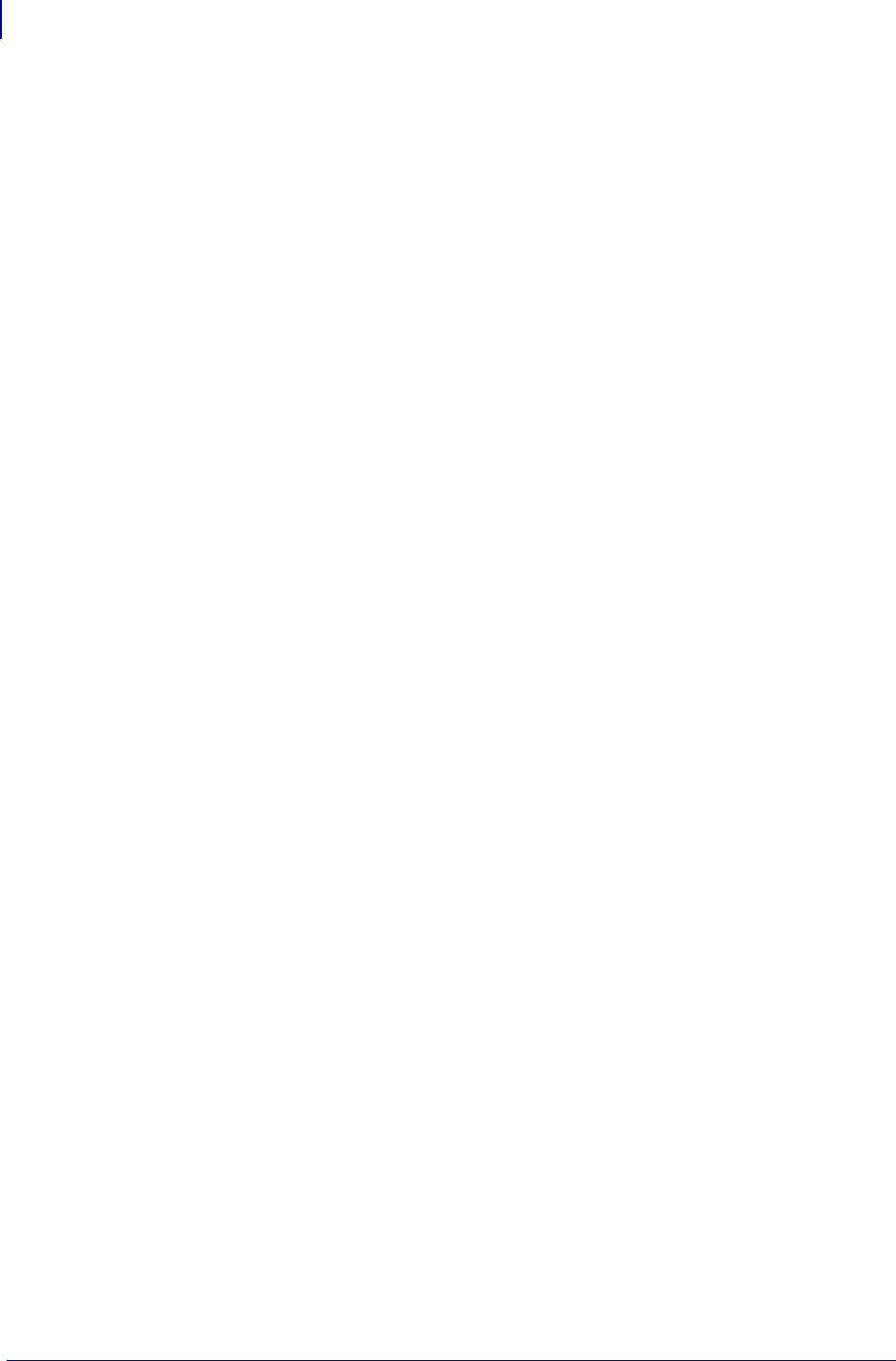
Alphabetical List of Set/Get/Do Commands
22
P1099958-001 Programming Guide 1/31/18
device.command_override.clear . . . . . . . . . . . . . . . . . . 634
device.command_override.list . . . . . . . . . . . . . . . . . . . . 635
device.company_contact . . . . . . . . . . . . . . . . . . . . . . . . 636
device.configuration_number . . . . . . . . . . . . . . . . . . . . 637
device.cpcl_synchronous_mode . . . . . . . . . . . . . . . . . . 638
device.cutter_installed . . . . . . . . . . . . . . . . . . . . . . . . . . 639
device.download_connection_timeout . . . . . . . . . . . . . . 640
device.epl_legacy_mode . . . . . . . . . . . . . . . . . . . . . . . . 641
device.feature.bluetooth_le . . . . . . . . . . . . . . . . . . . . . 643
device.feature.lighted_arrows . . . . . . . . . . . . . . . . . . . . 711
device.feature.mcr . . . . . . . . . . . . . . . . . . . . . . . . . . . . 644
device.feature.nfc . . . . . . . . . . . . . . . . . . . . . . . . . . . . . 645
device.feature.ribbon_cartridge . . . . . . . . . . . . . . . . . . 646
device.friendly_name . . . . . . . . . . . . . . . . . . . . . . . . . . . 647
device.frontpanel.feedenabled . . . . . . . . . . . . . . . . . . . . 648
device.frontpanel.key_press . . . . . . . . . . . . . . . . . . . . . 649
device.frontpanel.line1 . . . . . . . . . . . . . . . . . . . . . . . . . . 650
device.frontpanel.line2 . . . . . . . . . . . . . . . . . . . . . . . . . . 651
device.frontpanel.xml . . . . . . . . . . . . . . . . . . . . . . . . . . . 652
device.host_identification . . . . . . . . . . . . . . . . . . . . . . . . 653
device.host_status . . . . . . . . . . . . . . . . . . . . . . . . . . . . . 654
device.idle_display_format . . . . . . . . . . . . . . . . . . . . . . 657
device.idle_display_value . . . . . . . . . . . . . . . . . . . . . . 658
device.internal_wired_setting_location . . . . . . . . . . . . . 659
device.jobs_print . . . . . . . . . . . . . . . . . . . . . . . . . . . . . . 660
device.languages . . . . . . . . . . . . . . . . . . . . . . . . . . . . . 661
device.light.cover_open_brightness . . . . . . . . . . . . . . . . 662
device.light.head_open_brightness . . . . . . . . . . . . . . . . 663
device.light.media_path_brightness . . . . . . . . . . . . . . . . 713
device.light.ribbon_path_brightness . . . . . . . . . . . . . . . 712
device.location . . . . . . . . . . . . . . . . . . . . . . . . . . . . . . . 664
device.ltu_installed . . . . . . . . . . . . . . . . . . . . . . . . . . . . . 665
device.orientation . . . . . . . . . . . . . . . . . . . . . . . . . . . . . . 666
device.pause . . . . . . . . . . . . . . . . . . . . . . . . . . . . . . . . . 667
device.pmcu.revision . . . . . . . . . . . . . . . . . . . . . . . . . . 669
device.pnp_option . . . . . . . . . . . . . . . . . . . . . . . . . . . . . 668
device.position.accuracy . . . . . . . . . . . . . . . . . . . . . . . . 670
device.position.altitude . . . . . . . . . . . . . . . . . . . . . . . . . . 671
device.position.latitude . . . . . . . . . . . . . . . . . . . . . . . . . . 672
device.position.longitude . . . . . . . . . . . . . . . . . . . . . . . . 673
device.print_2key . . . . . . . . . . . . . . . . . . . . . . . . . . . . . 674
device.print_reprogram_2key . . . . . . . . . . . . . . . . . . . . 675
device.product_name_submodel . . . . . . . . . . . . . . . . . 676
device.prompted_network_reset . . . . . . . . . . . . . . . . .677
device.reset . . . . . . . . . . . . . . . . . . . . . . . . . . . . . . . . . . 678
device.restore_defaults . . . . . . . . . . . . . . . . . . . . . . . . . 679
device.rewinder_installed . . . . . . . . . . . . . . . . . . . . . . . 680
device.save_2key . . . . . . . . . . . . . . . . . . . . . . . . . . . . 681
device.sensor_select . . . . . . . . . . . . . . . . . . . . . . . . . . 682
device.serial_number.option_board_date . . . . . . . . . . 683
device.serial_numbers.control_panel_date . . . . . . . . . 684
device.serial_numbers.mlb_date . . . . . . . . . . . . . . . . .685
device.serial_numbers.processor . . . . . . . . . . . . . . . . . 686
device.set_clock_to_build_date . . . . . . . . . . . . . . . . . . . 687
device.slot_1 . . . . . . . . . . . . . . . . . . . . . . . . . . . . . . . . . 688
device.slot_2 . . . . . . . . . . . . . . . . . . . . . . . . . . . . . . . . . 689
device.super_host_status . . . . . . . . . . . . . . . . . . . . . . . 690
device.syslog.clear_log . . . . . . . . . . . . . . . . . . . . . . . . . 691
device.syslog.configuration . . . . . . . . . . . . . . . . . . . . . . 692
device.syslog.enable . . . . . . . . . . . . . . . . . . . . . . . . . . . 694
device.syslog.entries . . . . . . . . . . . . . . . . . . . . . . . . . . 695
device.syslog.log_max_file_size . . . . . . . . . . . . . . . . . . 696
device.syslog.save_local_file . . . . . . . . . . . . . . . . . . . . 697
device.unique_id . . . . . . . . . . . . . . . . . . . . . . . . . . . . . . 702
device.unpause . . . . . . . . . . . . . . . . . . . . . . . . . . . . . . . 703
device.uptime . . . . . . . . . . . . . . . . . . . . . . . . . . . . . . . . 704
device.user_p1 . . . . . . . . . . . . . . . . . . . . . . . . . . . . . . . 705
device.user_p2 . . . . . . . . . . . . . . . . . . . . . . . . . . . . . . . 706
device.user_vars.create . . . . . . . . . . . . . . . . . . . . . . . 708
device.user_vars.set_range . . . . . . . . . . . . . . . . . . . . 707
device.xml.enable . . . . . . . . . . . . . . . . . . . . . . . . . . . . . 710
display.backlight . . . . . . . . . . . . . . . . . . . . . . . . . . . . . . 714
display.backlight_on_time . . . . . . . . . . . . . . . . . . . . . . . 715
display.batch_counter . . . . . . . . . . . . . . . . . . . . . . . . . . 716
display.language . . . . . . . . . . . . . . . . . . . . . . . . . . . . . . 717
display.load_card . . . . . . . . . . . . . . . . . . . . . . . . . . . . . 718
display.password.level . . . . . . . . . . . . . . . . . . . . . . . . 719
display.root_wml . . . . . . . . . . . . . . . . . . . . . . . . . . . . . 720
display.text . . . . . . . . . . . . . . . . . . . . . . . . . . . . . . . . . . 721
DNP - rfid.calibration_maximum_power . . . . . . . . . . . . 869
external_wired.check . . . . . . . . . . . . . . . . . . . . . . . . . . 987
external_wired.ip.addr . . . . . . . . . . . . . . . . . . . . . . . . . . 988
external_wired.ip.arp_interval . . . . . . . . . . . . . . . . . . . . 989
external_wired.ip.default_addr_enable . . . . . . . . . . . . . 990
external_wired.ip.dhcp.cid_all . . . . . . . . . . . . . . . . . . . . 991
external_wired.ip.dhcp.cid_enable . . . . . . . . . . . . . . . . 992
external_wired.ip.dhcp.cid_prefix . . . . . . . . . . . . . . . . . 993
external_wired.ip.dhcp.cid_suffix . . . . . . . . . . . . . . . . . 994
external_wired.ip.dhcp.cid_type . . . . . . . . . . . . . . . . . . 995
external_wired.ip.gateway . . . . . . . . . . . . . . . . . . . . . . . 996
external_wired.ip.netmask . . . . . . . . . . . . . . . . . . . . . . 997
external_wired.ip.port . . . . . . . . . . . . . . . . . . . . . . . . . . 998
external_wired.ip.protocol . . . . . . . . . . . . . . . . . . . . . . 999
external_wired.ip.timeout.enable . . . . . . . . . . . . . . . . 1000
external_wired.ip.timeout.value . . . . . . . . . . . . . . . . . . 1001
external_wired.ip.v6.addr . . . . . . . . . . . . . . . . . . . . . . 1002
external_wired.ip.v6.gateway . . . . . . . . . . . . . . . . . . . 1003
external_wired.ip.v6.prefix_length . . . . . . . . . . . . . . . . 1004
external_wired.mac_addr . . . . . . . . . . . . . . . . . . . . . . 1005
external_wired.mac_raw . . . . . . . . . . . . . . . . . . . . . . . 1006
ezpl.head_close_action . . . . . . . . . . . . . . . . . . . . . . . . . 724
ezpl.label_length_max . . . . . . . . . . . . . . . . . . . . . . . . . 725
ezpl.label_sensor . . . . . . . . . . . . . . . . . . . . . . . . . . . . . 726
ezpl.manual_calibration . . . . . . . . . . . . . . . . . . . . . . . . 727
ezpl.media_type . . . . . . . . . . . . . . . . . . . . . . . . . . . . . . 728
ezpl.power_up_action . . . . . . . . . . . . . . . . . . . . . . . . . . 729
ezpl.print_method . . . . . . . . . . . . . . . . . . . . . . . . . . . . . 730
ezpl.print_width . . . . . . . . . . . . . . . . . . . . . . . . . . . . . . . 731
ezpl.reprint_mode . . . . . . . . . . . . . . . . . . . . . . . . . . . . . 732
ezpl.take_label . . . . . . . . . . . . . . . . . . . . . . . . . . . . . . . 733
ezpl.tear_off . . . . . . . . . . . . . . . . . . . . . . . . . . . . . . . . . 734
file.capture_response.destination . . . . . . . . . . . . . . . . . 722
file.delete . . . . . . . . . . . . . . . . . . . . . . . . . . . . . . . . . . . . 735
file.dir . . . . . . . . . . . . . . . . . . . . . . . . . . . . . . . . . . . . . . . 736
file.dir_format . . . . . . . . . . . . . . . . . . . . . . . . . . . . . . . . 737
file.run . . . . . . . . . . . . . . . . . . . . . . . . . . . . . . . . . . . . . 739
file.type . . . . . . . . . . . . . . . . . . . . . . . . . . . . . . . . . . . . . 738
formats.cancel_all . . . . . . . . . . . . . . . . . . . . . . . . . . . . . 740
head.darkness_switch . . . . . . . . . . . . . . . . . . . . . . . . . . 743
head.darkness_switch_enable . . . . . . . . . . . . . . . . . . . 741
head.element_test . . . . . . . . . . . . . . . . . . . . . . . . . . . . 744
head.latch . . . . . . . . . . . . . . . . . . . . . . . . . . . . . . . . . . . 745
head.resolution.in_dpi . . . . . . . . . . . . . . . . . . . . . . . . . . 723
input.capture . . . . . . . . . . . . . . . . . . . . . . . . . . . . . . . . . 746
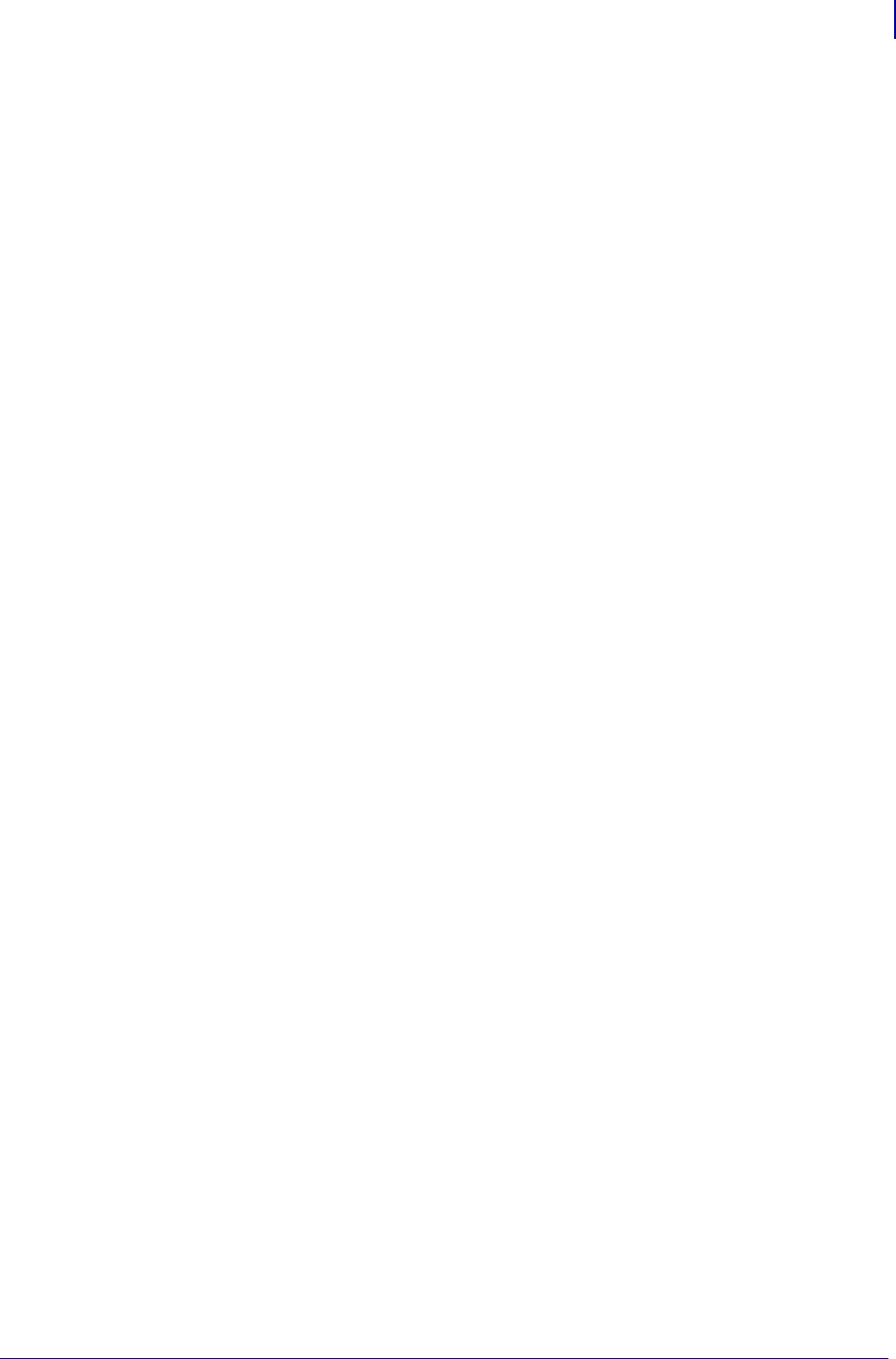
23
Alphabetical List of Set/Get/Do Commands
1/31/18 Programming Guide P1099958-001
interface.network.active.arp_interval . . . . . . . . . . . . . . . 747
interface.network.active.cable_type . . . . . . . . . . . . . . . . 748
interface.network.active.dhcp_received_host_name . . . 749
interface.network.active.gateway . . . . . . . . . . . . . . . . . . 750
interface.network.active.ip_addr . . . . . . . . . . . . . . . . . . 751
interface.network.active.mac_addr . . . . . . . . . . . . . . . . 752
interface.network.active.mac_raw . . . . . . . . . . . . . . . . . 753
interface.network.active.netmask . . . . . . . . . . . . . . . . . . 754
interface.network.active.protocol . . . . . . . . . . . . . . . . . . 755
interface.network.active.protocol_error . . . . . . . . . . . . . 756
interface.network.active.protocol_error . . . . . . . . . . . . . 760
interface.network.active.rx_errors . . . . . . . . . . . . . . . . . 757
interface.network.active.rx_packets . . . . . . . . . . . . . . . . 758
interface.network.active.server_address . . . . . . . . . . . . 759
interface.network.active.speed . . . . . . . . . . . . . . . . . . . 761
interface.network.active.tx_errors . . . . . . . . . . . . . . . . . 762
interface.network.active.tx_packets . . . . . . . . . . . . . . . . 763
interface.network.active.wins_addr . . . . . . . . . . . . . . . . 764
interface.network.settings_require_reset . . . . . . . . . . . 765
internal_wired.8021x.password . . . . . . . . . . . . . . . . . . 1007
internal_wired.8021x.peap.anonymous_identity . . . . . 1009
internal_wired.8021x.peap.validate_server_certificate 1008
internal_wired.8021x.private_key_password . . . . . . . . 1010
internal_wired.8021x.security . . . . . . . . . . . . . . . . . . . 1011
internal_wired.8021x.ttls_tunnel . . . . . . . . . . . . . . . . . 1012
internal_wired.8021x.username . . . . . . . . . . . . . . . . . . 1013
internal_wired.activity_led . . . . . . . . . . . . . . . . . . . . . 1014
internal_wired.auto_switchover . . . . . . . . . . . . . . . . . . 1015
internal_wired.enable . . . . . . . . . . . . . . . . . . . . . . . . . . 1016
internal_wired.installed . . . . . . . . . . . . . . . . . . . . . . . 1017
internal_wired.ip.addr . . . . . . . . . . . . . . . . . . . . . . . . . . 1018
internal_wired.ip.arp_interval . . . . . . . . . . . . . . . . . . . . 1019
internal_wired.ip.default_addr_enable . . . . . . . . . . . . . 1020
internal_wired.ip.dhcp.arp_verify . . . . . . . . . . . . . . . . 1021
internal_wired.ip.dhcp.cache_ip . . . . . . . . . . . . . . . . . . 1022
internal_wired.ip.dhcp.cid_all . . . . . . . . . . . . . . . . . . . . 1023
internal_wired.ip.dhcp.cid_enable . . . . . . . . . . . . . . . . 1024
internal_wired.ip.dhcp.cid_prefix . . . . . . . . . . . . . . . . . 1025
internal_wired.ip.dhcp.cid_suffix . . . . . . . . . . . . . . . . . 1026
internal_wired.ip.dhcp.cid_type . . . . . . . . . . . . . . . . . . 1027
internal_wired.ip.dhcp.lease.last_attempt . . . . . . . . . . 1028
internal_wired.ip.dhcp.lease.length . . . . . . . . . . . . . . . 1029
internal_wired.ip.dhcp.lease.server . . . . . . . . . . . . . . . 1030
internal_wired.ip.dhcp.lease.time_left . . . . . . . . . . . . . 1031
internal_wired.ip.dhcp.option12 . . . . . . . . . . . . . . . . . 1032
internal_wired.ip.dhcp.option12_format . . . . . . . . . . . 1033
internal_wired.ip.dhcp.option12_value . . . . . . . . . . . . 1034
internal_wired.ip.dhcp.requests_per_session . . . . . . . 1035
internal_wired.ip.dns.servers . . . . . . . . . . . . . . . . . . . . 1036
internal_wired.ip.gateway . . . . . . . . . . . . . . . . . . . . . . 1037
internal_wired.ip.netmask . . . . . . . . . . . . . . . . . . . . . . 1038
internal_wired.ip.port . . . . . . . . . . . . . . . . . . . . . . . . . . 1039
internal_wired.ip.port_alternate . . . . . . . . . . . . . . . . . . 1040
internal_wired.ip.port_json_config . . . . . . . . . . . . . . . 1041
internal_wired.ip.protocol . . . . . . . . . . . . . . . . . . . . . . 1042
internal_wired.ip.timeout.enable . . . . . . . . . . . . . . . . . 1043
internal_wired.ip.timeout.value . . . . . . . . . . . . . . . . . . 1044
internal_wired.ip.wins.addr . . . . . . . . . . . . . . . . . . . . 1045
internal_wired.ip.wins.permanent_source . . . . . . . . . 1046
internal_wired.mac_addr . . . . . . . . . . . . . . . . . . . . . . . 1047
internal_wired.mac_raw . . . . . . . . . . . . . . . . . . . . . . . . 1048
ip.active_network . . . . . . . . . . . . . . . . . . . . . . . . . . . . 1077
ip.addr . . . . . . . . . . . . . . . . . . . . . . . . . . . . . . . . . . . . . 1078
ip.arp_interval . . . . . . . . . . . . . . . . . . . . . . . . . . . . . . . 1079
ip.bootp.enable . . . . . . . . . . . . . . . . . . . . . . . . . . . . . . 1080
ip.dhcp.arp_verify . . . . . . . . . . . . . . . . . . . . . . . . . . . . 1081
ip.dhcp.auto_provision_enable . . . . . . . . . . . . . . . . . . 1082
ip.dhcp.cache_ip . . . . . . . . . . . . . . . . . . . . . . . . . . . . . 1083
ip.dhcp.cid_all . . . . . . . . . . . . . . . . . . . . . . . . . . . . . . . 1084
ip.dhcp.cid_enable . . . . . . . . . . . . . . . . . . . . . . . . . . . 1085
ip.dhcp.cid_prefix . . . . . . . . . . . . . . . . . . . . . . . . . . . . 1086
ip.dhcp.cid_suffix . . . . . . . . . . . . . . . . . . . . . . . . . . . . . 1087
ip.dhcp.cid_type . . . . . . . . . . . . . . . . . . . . . . . . . . . . . 1088
ip.dhcp.cid_value . . . . . . . . . . . . . . . . . . . . . . . . . . . . 1089
ip.dhcp.enable . . . . . . . . . . . . . . . . . . . . . . . . . . . . . . . 1090
ip.dhcp.lease.last_attempt . . . . . . . . . . . . . . . . . . . . . 1091
ip.dhcp.lease.server . . . . . . . . . . . . . . . . . . . . . . . . . . 1092
ip.dhcp.lease.time_left . . . . . . . . . . . . . . . . . . . . . . . . 1093
ip.dhcp.ntp.enable . . . . . . . . . . . . . . . . . . . . . . . . . . . 1094
ip.dhcp.ntp.received_servers . . . . . . . . . . . . . . . . . . 1095
ip.dhcp.option12 . . . . . . . . . . . . . . . . . . . . . . . . . . . . . 1096
ip.dhcp.option12_format . . . . . . . . . . . . . . . . . . . . . . . 1097
ip.dhcp.option12_value . . . . . . . . . . . . . . . . . . . . . . . 1098
ip.dhcp.request_timeout . . . . . . . . . . . . . . . . . . . . . . . 1099
ip.dhcp.requests_per_session . . . . . . . . . . . . . . . . . . 1100
ip.dhcp.session_interval . . . . . . . . . . . . . . . . . . . . . . . 1101
ip.dhcp.user_class_id . . . . . . . . . . . . . . . . . . . . . . . . 1102
ip.dhcp.vendor_class_id . . . . . . . . . . . . . . . . . . . . . . . 1103
ip.dns.domain . . . . . . . . . . . . . . . . . . . . . . . . . . . . . . . 1104
ip.dns.servers . . . . . . . . . . . . . . . . . . . . . . . . . . . . . . . 1105
ip.firewall.whitelist_in . . . . . . . . . . . . . . . . . . . . . . . . . . . 766
ip.ftp.enable . . . . . . . . . . . . . . . . . . . . . . . . . . . . . . . . . 1106
ip.ftp.execute_file . . . . . . . . . . . . . . . . . . . . . . . . . . . . 1107
ip.ftp.request_password . . . . . . . . . . . . . . . . . . . . . . . 1108
ip.gateway . . . . . . . . . . . . . . . . . . . . . . . . . . . . . . . . . . 1109
ip.http.admin_name . . . . . . . . . . . . . . . . . . . . . . . . . . . 1110
ip.http.admin_password . . . . . . . . . . . . . . . . . . . . . . . 1111
ip.http.custom_link_name . . . . . . . . . . . . . . . . . . . . . . 1112
ip.http.custom_link_url . . . . . . . . . . . . . . . . . . . . . . . . 1113
ip.http.enable . . . . . . . . . . . . . . . . . . . . . . . . . . . . . . . . 1114
ip.http.faq_url . . . . . . . . . . . . . . . . . . . . . . . . . . . . . . . 1115
ip.http.port . . . . . . . . . . . . . . . . . . . . . . . . . . . . . . . . . . 1116
ip.https.enable . . . . . . . . . . . . . . . . . . . . . . . . . . . . . . . . 768
ip.https.port . . . . . . . . . . . . . . . . . . . . . . . . . . . . . . . . . . 769
ip.lpd.enable . . . . . . . . . . . . . . . . . . . . . . . . . . . . . . . . 1117
ip.mac_raw . . . . . . . . . . . . . . . . . . . . . . . . . . . . . . . . . 1118
ip.mirror.appl_path . . . . . . . . . . . . . . . . . . . . . . . . . . . 1119
ip.mirror.auto . . . . . . . . . . . . . . . . . . . . . . . . . . . . . . . 1120
ip.mirror.error_retry . . . . . . . . . . . . . . . . . . . . . . . . . . 1121
ip.mirror.feedback.auto . . . . . . . . . . . . . . . . . . . . . . . 1122
ip.mirror.feedback.freq . . . . . . . . . . . . . . . . . . . . . . . . 1123
ip.mirror.feedback.odometer . . . . . . . . . . . . . . . . . . . 1124
ip.mirror.feedback.path . . . . . . . . . . . . . . . . . . . . . . . 1125
ip.mirror.fetch . . . . . . . . . . . . . . . . . . . . . . . . . . . . . . . 1126
ip.mirror.freq . . . . . . . . . . . . . . . . . . . . . . . . . . . . . . . . 1127
ip.mirror.freq_hours . . . . . . . . . . . . . . . . . . . . . . . . . . 1128
ip.mirror.interface . . . . . . . . . . . . . . . . . . . . . . . . . . . 1129
ip.mirror.last_error . . . . . . . . . . . . . . . . . . . . . . . . . . . 1130
ip.mirror.last_time . . . . . . . . . . . . . . . . . . . . . . . . . . . . 1131
ip.mirror.mode . . . . . . . . . . . . . . . . . . . . . . . . . . . . . . 1132
ip.mirror.password . . . . . . . . . . . . . . . . . . . . . . . . . . . 1133
ip.mirror.path . . . . . . . . . . . . . . . . . . . . . . . . . . . . . . . 1134
ip.mirror.reset_delay . . . . . . . . . . . . . . . . . . . . . . . . . 1135
ip.mirror.server . . . . . . . . . . . . . . . . . . . . . . . . . . . . . . 1136
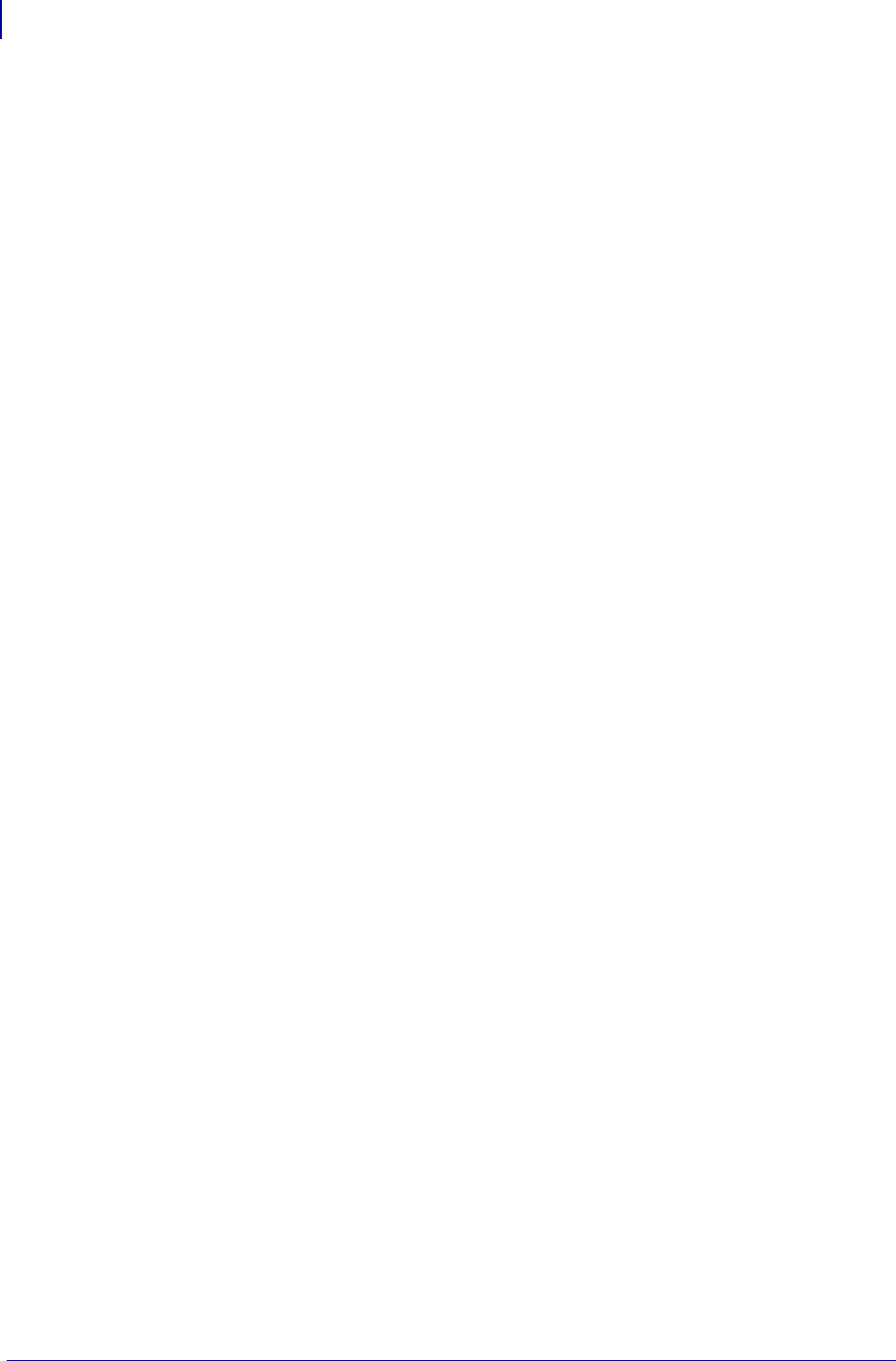
Alphabetical List of Set/Get/Do Commands
24
P1099958-001 Programming Guide 1/31/18
ip.mirror.success . . . . . . . . . . . . . . . . . . . . . . . . . . . . . 1137
ip.mirror.success_time . . . . . . . . . . . . . . . . . . . . . . . . 1138
ip.mirror.username . . . . . . . . . . . . . . . . . . . . . . . . . . . 1139
ip.mirror.version . . . . . . . . . . . . . . . . . . . . . . . . . . . . . 1140
ip.netmask . . . . . . . . . . . . . . . . . . . . . . . . . . . . . . . . . . 1141
ip.ntp.enable . . . . . . . . . . . . . . . . . . . . . . . . . . . . . . . 1142
ip.ntp.log . . . . . . . . . . . . . . . . . . . . . . . . . . . . . . . . . . 1143
ip.ntp.servers . . . . . . . . . . . . . . . . . . . . . . . . . . . . . . . 1144
ip.ping_gateway_interval . . . . . . . . . . . . . . . . . . . . . . . . 770
ip.pop3.enable . . . . . . . . . . . . . . . . . . . . . . . . . . . . . . . 1145
ip.pop3.password . . . . . . . . . . . . . . . . . . . . . . . . . . . . . 1146
ip.pop3.poll . . . . . . . . . . . . . . . . . . . . . . . . . . . . . . . . . . 1147
ip.pop3.print_body . . . . . . . . . . . . . . . . . . . . . . . . . . . . . 771
ip.pop3.print_headers . . . . . . . . . . . . . . . . . . . . . . . . . . 772
ip.pop3.save_attachments . . . . . . . . . . . . . . . . . . . . . . . 773
ip.pop3.server_addr . . . . . . . . . . . . . . . . . . . . . . . . . . . 1148
ip.pop3.username . . . . . . . . . . . . . . . . . . . . . . . . . . . . 1149
ip.pop3.verbose_headers . . . . . . . . . . . . . . . . . . . . . . . 774
ip.port . . . . . . . . . . . . . . . . . . . . . . . . . . . . . . . . . . . . . . 1150
ip.port_alternate . . . . . . . . . . . . . . . . . . . . . . . . . . . . . . 1151
ip.port_json_config . . . . . . . . . . . . . . . . . . . . . . . . . . . . 1152
ip.port_single_conn . . . . . . . . . . . . . . . . . . . . . . . . . . 1153
ip.port_single_conn_idle_timeout . . . . . . . . . . . . . . . 1154
ip.primary_network . . . . . . . . . . . . . . . . . . . . . . . . . . . 1155
ip.smtp.domain . . . . . . . . . . . . . . . . . . . . . . . . . . . . . . . 1156
ip.smtp.enable . . . . . . . . . . . . . . . . . . . . . . . . . . . . . . . 1157
ip.smtp.server_addr . . . . . . . . . . . . . . . . . . . . . . . . . . . 1158
ip.snmp.enable . . . . . . . . . . . . . . . . . . . . . . . . . . . . . . . 1162
ip.snmp.get_community_name . . . . . . . . . . . . . . . . . . 1159
ip.snmp.set_community_name . . . . . . . . . . . . . . . . . . 1160
ip.snmp.trap_community_name . . . . . . . . . . . . . . . . . . 1161
ip.tcp.enable . . . . . . . . . . . . . . . . . . . . . . . . . . . . . . . . . 1163
ip.tcp.nagle_algorithm . . . . . . . . . . . . . . . . . . . . . . . . 1165
ip.telnet.enable . . . . . . . . . . . . . . . . . . . . . . . . . . . . . . . 1164
ip.tls.enable . . . . . . . . . . . . . . . . . . . . . . . . . . . . . . . . . . 775
ip.tls.port . . . . . . . . . . . . . . . . . . . . . . . . . . . . . . . . . . . . 777
ip.tls.port_json_config . . . . . . . . . . . . . . . . . . . . . . . . . . 778
ip.udp.enable . . . . . . . . . . . . . . . . . . . . . . . . . . . . . . . . 1166
log.reboot.code . . . . . . . . . . . . . . . . . . . . . . . . . . . . . . . 779
log.reboot.codes . . . . . . . . . . . . . . . . . . . . . . . . . . . . . 780
log.reboot.reason . . . . . . . . . . . . . . . . . . . . . . . . . . . . . 781
log.reboot.report . . . . . . . . . . . . . . . . . . . . . . . . . . . . . . 782
mcr.cancel . . . . . . . . . . . . . . . . . . . . . . . . . . . . . . . . . . 784
mcr.crypt.algorithm . . . . . . . . . . . . . . . . . . . . . . . . . . . 786
mcr.crypt.enabled . . . . . . . . . . . . . . . . . . . . . . . . . . . . 783
mcr.crypt.key_mgmt . . . . . . . . . . . . . . . . . . . . . . . . . . . 785
mcr.out . . . . . . . . . . . . . . . . . . . . . . . . . . . . . . . . . . . . . 787
mcr.revision . . . . . . . . . . . . . . . . . . . . . . . . . . . . . . . . . 788
media.bar_location . . . . . . . . . . . . . . . . . . . . . . . . . . . . . 789
media.cartridge.part_number . . . . . . . . . . . . . . . . . . . . . 790
media.cut_now . . . . . . . . . . . . . . . . . . . . . . . . . . . . . . . . 791
media.darkness_mode . . . . . . . . . . . . . . . . . . . . . . . . . . 792
media.draft_mode . . . . . . . . . . . . . . . . . . . . . . . . . . . . . 793
media.feed_skip . . . . . . . . . . . . . . . . . . . . . . . . . . . . . . 794
media.media_low.external . . . . . . . . . . . . . . . . . . . . . . . 795
media.media_low.warning . . . . . . . . . . . . . . . . . . . . . . . 796
media.part_number . . . . . . . . . . . . . . . . . . . . . . . . . . . . 797
media.present.cut_amount . . . . . . . . . . . . . . . . . . . . . . 798
media.present.cut_margin . . . . . . . . . . . . . . . . . . . . . . . 803
media.present.eject . . . . . . . . . . . . . . . . . . . . . . . . . . . . 799
media.present.length_addition . . . . . . . . . . . . . . . . . . . . 800
media.present.loop_length . . . . . . . . . . . . . . . . . . . . . . . 801
media.present.loop_length_max . . . . . . . . . . . . . . . . . . 802
media.present.present_timeout . . . . . . . . . . . . . . . . . . . 804
media.present.present_type . . . . . . . . . . . . . . . . . . . . . 805
media.printmode . . . . . . . . . . . . . . . . . . . . . . . . . . . . . . 806
media.serial_number . . . . . . . . . . . . . . . . . . . . . . . . . . . 809
media.speed . . . . . . . . . . . . . . . . . . . . . . . . . . . . . . . . . 808
memory.flash_free . . . . . . . . . . . . . . . . . . . . . . . . . . . . 810
memory.flash_size . . . . . . . . . . . . . . . . . . . . . . . . . . . . 811
memory.ram_free . . . . . . . . . . . . . . . . . . . . . . . . . . . . . 812
memory.ram_size . . . . . . . . . . . . . . . . . . . . . . . . . . . . . 813
netmanage.avalanche.available_port . . . . . . . . . . . . . 816
netmanage.avalanche.startup_update . . . . . . . . . . . . . 822
netmanage.avalanche.agent_addr . . . . . . . . . . . . . . . . 814
netmanage.avalanche.available_agent . . . . . . . . . . . . . 815
netmanage.avalanche.encryption_type . . . . . . . . . . . . 817
netmanage.avalanche.interval . . . . . . . . . . . . . . . . . . . 818
netmanage.avalanche.interval_update . . . . . . . . . . . . . 819
netmanage.avalanche.model_name . . . . . . . . . . . . . . . 820
netmanage.avalanche.set_property . . . . . . . . . . . . . . . 821
netmanage.avalanche.tcp_connection_timeout . . . . . . 823
netmanage.avalanche.terminal_id . . . . . . . . . . . . . . . 824
netmanage.avalanche.text_msg.beep . . . . . . . . . . . . . 825
netmanage.avalanche.text_msg.display . . . . . . . . . . . 826
netmanage.avalanche.text_msg.print . . . . . . . . . . . . . 827
netmanage.avalanche.udp_timeout . . . . . . . . . . . . . . . 828
netmanage.error_code . . . . . . . . . . . . . . . . . . . . . . . . 829
netmanage.state_code . . . . . . . . . . . . . . . . . . . . . . . . 830
netmanage.status_code . . . . . . . . . . . . . . . . . . . . . . . 831
odometer.cut_marker_count . . . . . . . . . . . . . . . . . . . . 832
odometer.headclean . . . . . . . . . . . . . . . . . . . . . . . . . . 833
odometer.headnew . . . . . . . . . . . . . . . . . . . . . . . . . . . 834
odometer.label_dot_length . . . . . . . . . . . . . . . . . . . . . . 835
odometer.latch_open_count . . . . . . . . . . . . . . . . . . . . . 847
odometer.media_marker_count . . . . . . . . . . . . . . . . . 836
odometer.media_marker_count1 . . . . . . . . . . . . . . . . . 837
odometer.media_marker_count2 . . . . . . . . . . . . . . . . . 838
odometer.retracts_count . . . . . . . . . . . . . . . . . . . . . . . . 839
odometer.rfid.valid_resettable . . . . . . . . . . . . . . . . . . . . 840
odometer.rfid.void_resettable . . . . . . . . . . . . . . . . . . . . 841
odometer.total_cuts . . . . . . . . . . . . . . . . . . . . . . . . . . 842
odometer.total_label_count . . . . . . . . . . . . . . . . . . . . . 844
odometer.total_print_length . . . . . . . . . . . . . . . . . . . . . 843
odometer.user_label_count . . . . . . . . . . . . . . . . . . . . . 845
odometer.user_label_count[1|2] . . . . . . . . . . . . . . . . . . 846
parallel_port.mode . . . . . . . . . . . . . . . . . . . . . . . . . . . . 848
parallel_port.present . . . . . . . . . . . . . . . . . . . . . . . . . . . 849
power.average_current . . . . . . . . . . . . . . . . . . . . . . . . . 851
power.battery_led_blink_rate . . . . . . . . . . . . . . . . . . . 852
power.battery_led_enable . . . . . . . . . . . . . . . . . . . . . . 853
power.battery_led_off_duration . . . . . . . . . . . . . . . . . . 854
power.battery_led_on_duration . . . . . . . . . . . . . . . . . . 855
power.battery_replacement_cyclecount_threshold . . . 856
power.dtr_power_off . . . . . . . . . . . . . . . . . . . . . . . . . . . 857
power.energy_star.enable . . . . . . . . . . . . . . . . . . . . . . . 859
power.energy_star.timeout . . . . . . . . . . . . . . . . . . . . . . 861
power.label_queue.shutdown . . . . . . . . . . . . . . . . . . . 862
power.power_on_mode . . . . . . . . . . . . . . . . . . . . . . . . . 863
power.shutdown . . . . . . . . . . . . . . . . . . . . . . . . . . . . . 864
print.tone . . . . . . . . . . . . . . . . . . . . . . . . . . . . . . . . . . . . 865
print.troubleshooting_label_print . . . . . . . . . . . . . . . . . . 866
rfid.adaptive_antenna . . . . . . . . . . . . . . . . . . . . . . . . . . 867
rfid.antenna_sweep . . . . . . . . . . . . . . . . . . . . . . . . . . . . 868
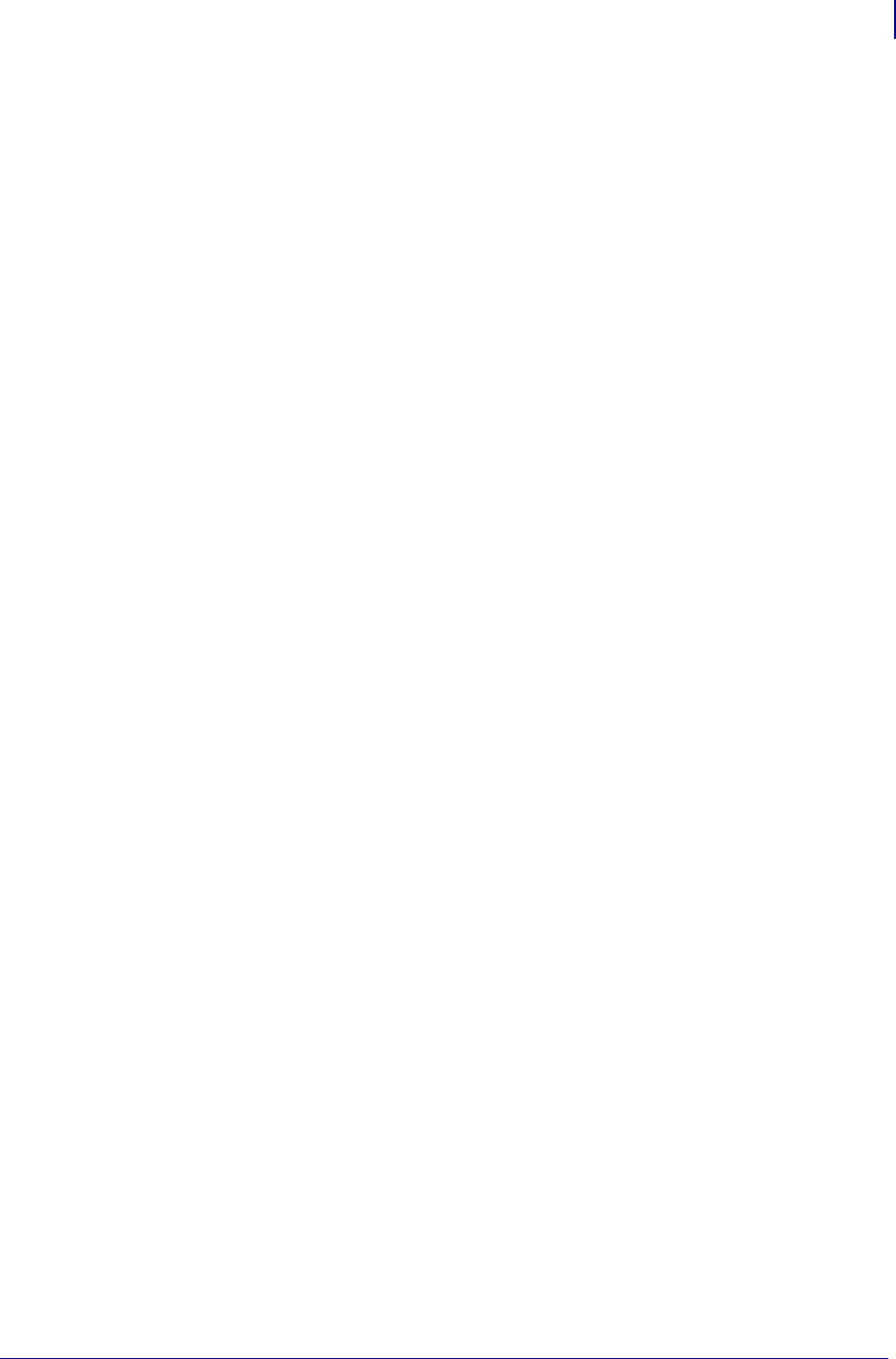
25
Alphabetical List of Set/Get/Do Commands
1/31/18 Programming Guide P1099958-001
rfid.country_code . . . . . . . . . . . . . . . . . . . . . . . . . . . . . . 870
rfid.enable . . . . . . . . . . . . . . . . . . . . . . . . . . . . . . . . . . . 871
rfid.error.response . . . . . . . . . . . . . . . . . . . . . . . . . . . . . 872
rfid.hop_table_version . . . . . . . . . . . . . . . . . . . . . . . . . . 873
rfid.position.program . . . . . . . . . . . . . . . . . . . . . . . . . . . 874
rfid.reader_1.antenna_port . . . . . . . . . . . . . . . . . . . . . . 876
rfid.reader_1.firmware_version . . . . . . . . . . . . . . . . . . . 882
rfid.reader_1.hardware_version . . . . . . . . . . . . . . . . . . . 883
rfid.reader_1.model . . . . . . . . . . . . . . . . . . . . . . . . . . . . 884
rfid.reader_1.power.read . . . . . . . . . . . . . . . . . . . . . . . . 879
rfid.reader_1.power.single_power . . . . . . . . . . . . . . . . . 881
rfid.reader_1.power.write . . . . . . . . . . . . . . . . . . . . . . . . 880
rfid.recipe_version . . . . . . . . . . . . . . . . . . . . . . . . . . . . 885
rfid.region_code . . . . . . . . . . . . . . . . . . . . . . . . . . . . . . . 886
rfid.tag.calibrate . . . . . . . . . . . . . . . . . . . . . . . . . . . . . . . 887
rfid.tag.data . . . . . . . . . . . . . . . . . . . . . . . . . . . . . . . . . . 888
rfid.tag.read.content . . . . . . . . . . . . . . . . . . . . . . . . . . . . 889
rfid.tag.read.execute . . . . . . . . . . . . . . . . . . . . . . . . . . . 890
rfid.tag.read.result_line1 . . . . . . . . . . . . . . . . . . . . . . . . 891
rfid.tag.read.result_line1_alternate . . . . . . . . . . . . . . . . 893
rfid.tag.read.result_line2 . . . . . . . . . . . . . . . . . . . . . . . . 892
rfid.tag.read.result_line2_alternate . . . . . . . . . . . . . . . . 894
rfid.tag.test . . . . . . . . . . . . . . . . . . . . . . . . . . . . . . . . . . . 895
rfid.tag.test.content . . . . . . . . . . . . . . . . . . . . . . . . . . . . 896
rfid.tag.test.execute . . . . . . . . . . . . . . . . . . . . . . . . . . . . 897
rfid.tag.test.result_line1 . . . . . . . . . . . . . . . . . . . . . . . . . 898
rfid.tag.test.result_line2 . . . . . . . . . . . . . . . . . . . . . . . . . 899
rfid.tag.type . . . . . . . . . . . . . . . . . . . . . . . . . . . . . . . . . . 900
ribbon.part_number . . . . . . . . . . . . . . . . . . . . . . . . . . . . 904
ribbon.serial_number . . . . . . . . . . . . . . . . . . . . . . . . . . . 903
rtc.timezone . . . . . . . . . . . . . . . . . . . . . . . . . . . . . . . . . 905
sensor.cover_open . . . . . . . . . . . . . . . . . . . . . . . . . . . . 907
sensor.paper_supply . . . . . . . . . . . . . . . . . . . . . . . . . . 908
sensor.peeler . . . . . . . . . . . . . . . . . . . . . . . . . . . . . . . . 909
sensor.self_adjusting_enable . . . . . . . . . . . . . . . . . . . . 911
usb.device.device_id_string . . . . . . . . . . . . . . . . . . . . . . 912
usb.device.device_unique_id . . . . . . . . . . . . . . . . . . . . 913
usb.device.device_version . . . . . . . . . . . . . . . . . . . . . . . 914
usb.device.manufacturer_string . . . . . . . . . . . . . . . . . . . 915
usb.device.product_id . . . . . . . . . . . . . . . . . . . . . . . . . . 916
usb.device.product_string . . . . . . . . . . . . . . . . . . . . . . . 917
usb.device.serial_string . . . . . . . . . . . . . . . . . . . . . . . . . 918
usb.device.vendor_id . . . . . . . . . . . . . . . . . . . . . . . . . . . 919
usb.halt . . . . . . . . . . . . . . . . . . . . . . . . . . . . . . . . . . . . . 920
usb.host.fn_field_data . . . . . . . . . . . . . . . . . . . . . . . . . . 921
usb.host.fn_last_field . . . . . . . . . . . . . . . . . . . . . . . . . . . 922
usb.host.hid_count . . . . . . . . . . . . . . . . . . . . . . . . . . . . . 923
usb.host.keyboard_input . . . . . . . . . . . . . . . . . . . . . . . . 924
usb.host.lock_out . . . . . . . . . . . . . . . . . . . . . . . . . . . . . . 925
usb.host.mass_storage_count . . . . . . . . . . . . . . . . . . . . 926
usb.host.read_list . . . . . . . . . . . . . . . . . . . . . . . . . . . . . . 927
usb.host.read_list_print_delay . . . . . . . . . . . . . . . . . . . . 928
usb.host.template_list . . . . . . . . . . . . . . . . . . . . . . . . . . 929
usb.host.template_print_amount . . . . . . . . . . . . . . . . . . 930
usb.host.write_list . . . . . . . . . . . . . . . . . . . . . . . . . . . . . 931
usb.mirror.appl_path . . . . . . . . . . . . . . . . . . . . . . . . . . . 932
usb.mirror.auto . . . . . . . . . . . . . . . . . . . . . . . . . . . . . . . . 933
usb.mirror.enable . . . . . . . . . . . . . . . . . . . . . . . . . . . . . . 934
usb.mirror.enabled . . . . . . . . . . . . . . . . . . . . . . . . . . . . . 935
usb.mirror.error_retry . . . . . . . . . . . . . . . . . . . . . . . . . . . 936
usb.mirror.feedback.auto . . . . . . . . . . . . . . . . . . . . . . . . 937
usb.mirror.feedback.odometer . . . . . . . . . . . . . . . . . . . . 938
usb.mirror.feedback.path . . . . . . . . . . . . . . . . . . . . . . . 939
usb.mirror.fetch . . . . . . . . . . . . . . . . . . . . . . . . . . . . . . . 940
usb.mirror.last_error . . . . . . . . . . . . . . . . . . . . . . . . . . . 941
usb.mirror.last_time . . . . . . . . . . . . . . . . . . . . . . . . . . . . 942
usb.mirror.path . . . . . . . . . . . . . . . . . . . . . . . . . . . . . . . 943
usb.mirror.reset_delay . . . . . . . . . . . . . . . . . . . . . . . . . 944
usb.mirror.success . . . . . . . . . . . . . . . . . . . . . . . . . . . . 945
usb.mirror.success_time . . . . . . . . . . . . . . . . . . . . . . . . 946
weblink.cloud_connect.enable . . . . . . . . . . . . . . . . . . 1167
weblink.enable . . . . . . . . . . . . . . . . . . . . . . . . . . . . . 1168
weblink.ip.conn[1|2].authentication.add . . . . . . . . . . 1169
weblink.ip.conn[1|2].authentication.entries . . . . . . . 1171
weblink.ip.conn[1|2].authentication.remove . . . . . . . . 1172
weblink.ip.conn[1|2].location . . . . . . . . . . . . . . . . . 1173
weblink.ip.conn[1|2].maximum_simultaneous_
connections . . . . . . . . . . . . . . . . . . . . . . . . . . . . 1175
weblink.ip.conn[1|2].num_connections . . . . . . . . . 1174
weblink.ip.conn[1|2].proxy . . . . . . . . . . . . . . . . . . . 1176
weblink.ip.conn[1|2].retry_interval . . . . . . . . . . . . . . 1178
weblink.ip.conn[1|2].retry_interval_random_max . . . . 1182
weblink.ip.conn[1|2].test.location . . . . . . . . . . . . . . 1179
weblink.ip.conn[1|2].test.retry_interval . . . . . . . . . . 1181
weblink.ip.conn[1|2].test.test_on . . . . . . . . . . . . . . . 1184
weblink.logging.clear . . . . . . . . . . . . . . . . . . . . . . 1185
weblink.logging.entries . . . . . . . . . . . . . . . . . . . . . 1186
weblink.logging.max_entries . . . . . . . . . . . . . . . . 1187
weblink.printer_reset_required . . . . . . . . . . . . . . . . 1188
weblink.restore_defaults . . . . . . . . . . . . . . . . . . . . 1189
weblink.zebra_connector.authentication.add . . . . . . 1190
weblink.zebra_connector.authentication.entries . . . 1192
weblink.zebra_connector.authentication.remove . . . 1193
weblink.zebra_connector.enable . . . . . . . . . . . . . . . . 1194
weblink.zebra_connector.proxy . . . . . . . . . . . . . . . . . 1195
weblink.zebra_connector.version . . . . . . . . . . . . . . . . 1197
wlan.11ac.80mhz_enable . . . . . . . . . . . . . . . . . . . . . . 1199
wlan.11d.enable . . . . . . . . . . . . . . . . . . . . . . . . . . . . . 1200
wlan.11n.20mhz_only . . . . . . . . . . . . . . . . . . . . . . . . . 1201
wlan.11n.aggregation . . . . . . . . . . . . . . . . . . . . . . . . . 1202
wlan.11n.greenfield . . . . . . . . . . . . . . . . . . . . . . . . . . . 1203
wlan.11n.rifs . . . . . . . . . . . . . . . . . . . . . . . . . . . . . . . . 1204
wlan.11n.short_gi_20mhz . . . . . . . . . . . . . . . . . . . . . . 1206
wlan.11n.short_gi_40mhz . . . . . . . . . . . . . . . . . . . . . . 1205
wlan.8021x.enable . . . . . . . . . . . . . . . . . . . . . . . . . . . 1207
wlan.8021x.validate_peap_server_certificate . . . . . . . 1208
wlan.active_channels . . . . . . . . . . . . . . . . . . . . . . . . . 1209
wlan.adhoc_last_channel . . . . . . . . . . . . . . . . . . . . . 1210
wlan.adhocautomode . . . . . . . . . . . . . . . . . . . . . . . . . 1215
wlan.adhocchannel . . . . . . . . . . . . . . . . . . . . . . . . . . . 1216
wlan.allowed_band . . . . . . . . . . . . . . . . . . . . . . . . . . . 1214
wlan.associated . . . . . . . . . . . . . . . . . . . . . . . . . . . . . . 1217
wlan.auth_type . . . . . . . . . . . . . . . . . . . . . . . . . . . . . . 1218
wlan.authenticated . . . . . . . . . . . . . . . . . . . . . . . . . . 1211
wlan.authentication_error . . . . . . . . . . . . . . . . . . . . . 1212
wlan.available . . . . . . . . . . . . . . . . . . . . . . . . . . . . . . 1213
wlan.bssid . . . . . . . . . . . . . . . . . . . . . . . . . . . . . . . . . . 1219
wlan.channel . . . . . . . . . . . . . . . . . . . . . . . . . . . . . . . . 1220
wlan.channel_mask . . . . . . . . . . . . . . . . . . . . . . . . . . . 1221
wlan.country_code . . . . . . . . . . . . . . . . . . . . . . . . . . . 1222
wlan.current_tx_rate . . . . . . . . . . . . . . . . . . . . . . . . . . 1223
wlan.enable . . . . . . . . . . . . . . . . . . . . . . . . . . . . . . . . 1224
wlan.encryption_index . . . . . . . . . . . . . . . . . . . . . . . . . 1225
wlan.encryption_key[1|2|3|4]1 . . . . . . . . . . . . . . . . . . . 1226
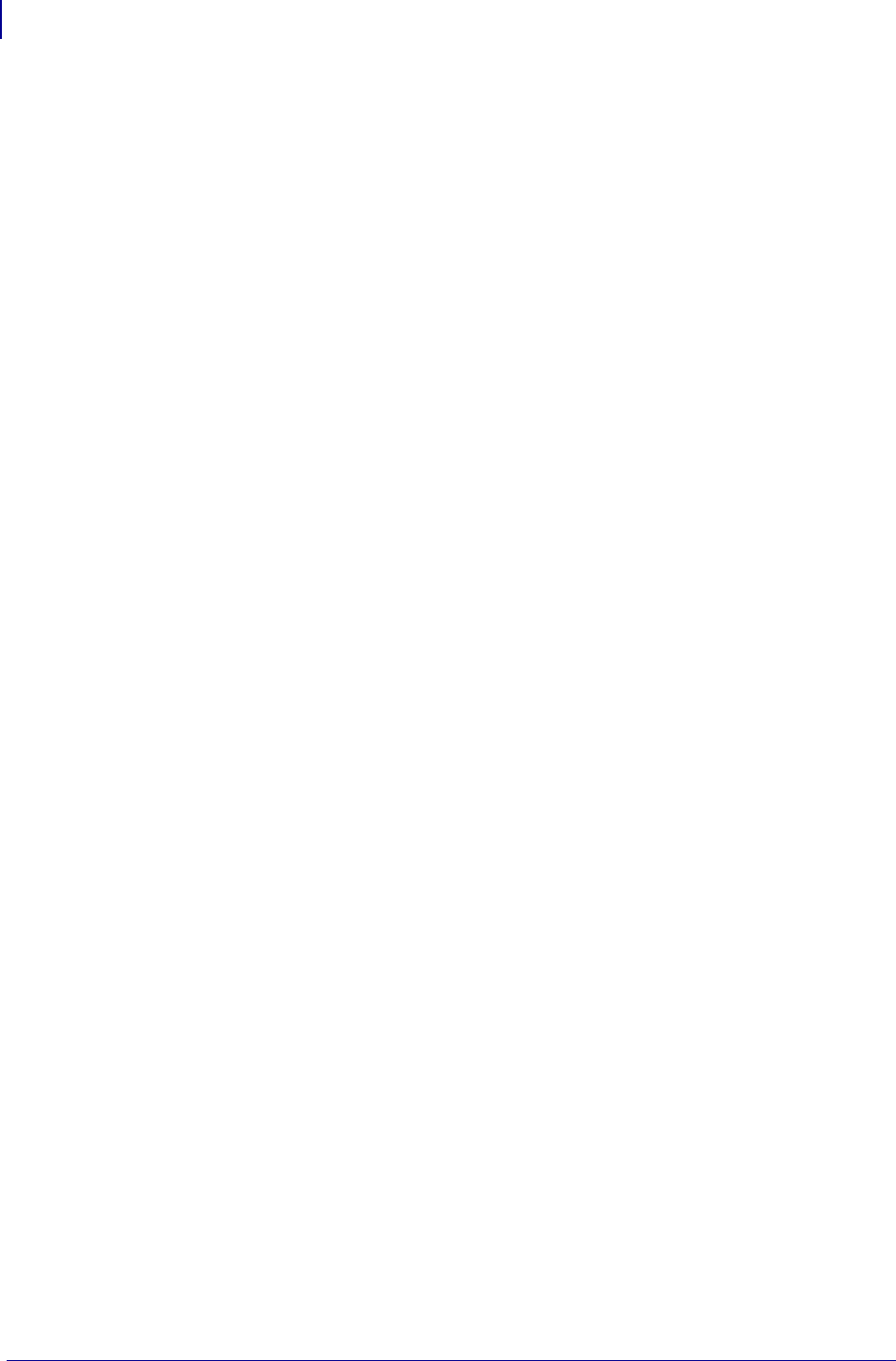
Alphabetical List of Set/Get/Do Commands
26
P1099958-001 Programming Guide 1/31/18
wlan.encryption_mode . . . . . . . . . . . . . . . . . . . . . . . . . 1227
wlan.essid . . . . . . . . . . . . . . . . . . . . . . . . . . . . . . . . . . 1228
wlan.firmware_version . . . . . . . . . . . . . . . . . . . . . . . . . 1229
wlan.ip.addr . . . . . . . . . . . . . . . . . . . . . . . . . . . . . . . . . 1230
wlan.ip.arp_interval . . . . . . . . . . . . . . . . . . . . . . . . . . . 1231
wlan.ip.default_addr_enable . . . . . . . . . . . . . . . . . . . . 1232
wlan.ip.dhcp.arp_verify . . . . . . . . . . . . . . . . . . . . . . . 1233
wlan.ip.dhcp.cache_ip . . . . . . . . . . . . . . . . . . . . . . . . . 1234
wlan.ip.dhcp.cid_all . . . . . . . . . . . . . . . . . . . . . . . . . . . 1235
wlan.ip.dhcp.cid_enable . . . . . . . . . . . . . . . . . . . . . . . . 1236
wlan.ip.dhcp.cid_prefix . . . . . . . . . . . . . . . . . . . . . . . . . 1237
wlan.ip.dhcp.cid_suffix . . . . . . . . . . . . . . . . . . . . . . . . . 1238
wlan.ip.dhcp.cid_type . . . . . . . . . . . . . . . . . . . . . . . . . . 1239
wlan.ip.dhcp.lease.last_attempt . . . . . . . . . . . . . . . . . . 1240
wlan.ip.dhcp.lease.length . . . . . . . . . . . . . . . . . . . . . . . 1241
wlan.ip.dhcp.lease.server . . . . . . . . . . . . . . . . . . . . . . 1242
wlan.ip.dhcp.lease.time_left . . . . . . . . . . . . . . . . . . . . . 1243
wlan.ip.dhcp.option12 . . . . . . . . . . . . . . . . . . . . . . . . . 1244
wlan.ip.dhcp.option12_format . . . . . . . . . . . . . . . . . . . 1245
wlan.ip.dhcp.option12_value . . . . . . . . . . . . . . . . . . . . 1246
wlan.ip.dhcp.request_timeout . . . . . . . . . . . . . . . . . . . 1247
wlan.ip.dhcp.requests_per_session . . . . . . . . . . . . . . . 1248
wlan.ip.dhcp.session_interval . . . . . . . . . . . . . . . . . . . 1249
wlan.ip.dns.servers . . . . . . . . . . . . . . . . . . . . . . . . . . . 1250
wlan.ip.gateway . . . . . . . . . . . . . . . . . . . . . . . . . . . . . . 1251
wlan.ip.netmask . . . . . . . . . . . . . . . . . . . . . . . . . . . . . . 1252
wlan.ip.port . . . . . . . . . . . . . . . . . . . . . . . . . . . . . . . . . . 1253
wlan.ip.port_alternate . . . . . . . . . . . . . . . . . . . . . . . . . . 1254
wlan.ip.port_json_config . . . . . . . . . . . . . . . . . . . . . . 1255
wlan.ip.protocol . . . . . . . . . . . . . . . . . . . . . . . . . . . . . . 1256
wlan.ip.timeout.enable . . . . . . . . . . . . . . . . . . . . . . . . . 1257
wlan.ip.timeout.value . . . . . . . . . . . . . . . . . . . . . . . . . . 1258
wlan.ip.wins.addr . . . . . . . . . . . . . . . . . . . . . . . . . . . . 1259
wlan.ip.wins.permanent_source . . . . . . . . . . . . . . . . . 1260
wlan.keep_alive.enable . . . . . . . . . . . . . . . . . . . . . . . . 1261
wlan.keep_alive.timeout . . . . . . . . . . . . . . . . . . . . . . . . 1262
wlan.kerberos.kdc . . . . . . . . . . . . . . . . . . . . . . . . . . . . 1263
wlan.kerberos.mode . . . . . . . . . . . . . . . . . . . . . . . . . . . 1264
wlan.kerberos.password . . . . . . . . . . . . . . . . . . . . . . . 1265
wlan.kerberos.realm . . . . . . . . . . . . . . . . . . . . . . . . . . . 1266
wlan.kerberos.username . . . . . . . . . . . . . . . . . . . . . . . 1267
wlan.leap_mode . . . . . . . . . . . . . . . . . . . . . . . . . . . . . . 1268
wlan.leap_password . . . . . . . . . . . . . . . . . . . . . . . . . . 1269
wlan.leap_username . . . . . . . . . . . . . . . . . . . . . . . . . . 1270
wlan.mac_addr . . . . . . . . . . . . . . . . . . . . . . . . . . . . . . . 1271
wlan.mac_raw . . . . . . . . . . . . . . . . . . . . . . . . . . . . . . . 1272
wlan.operating_mode . . . . . . . . . . . . . . . . . . . . . . . . . . 1273
wlan.password . . . . . . . . . . . . . . . . . . . . . . . . . . . . . . . 1274
wlan.permitted_channels . . . . . . . . . . . . . . . . . . . . . . . 1275
wlan.poor_signal_threshold . . . . . . . . . . . . . . . . . . . . . 1276
wlan.preamble . . . . . . . . . . . . . . . . . . . . . . . . . . . . . . . 1277
wlan.private_key_password . . . . . . . . . . . . . . . . . . . . . 1278
wlan.region_code . . . . . . . . . . . . . . . . . . . . . . . . . . . . . 1279
wlan.roam.interchannel_delay . . . . . . . . . . . . . . . . . . . 1280
wlan.roam.interval . . . . . . . . . . . . . . . . . . . . . . . . . . . . 1281
wlan.roam.max_chan_scan_time . . . . . . . . . . . . . . . . 1282
wlan.roam.max_fail . . . . . . . . . . . . . . . . . . . . . . . . . . . 1283
wlan.roam.rssi . . . . . . . . . . . . . . . . . . . . . . . . . . . . . . . 1284
wlan.roam.signal . . . . . . . . . . . . . . . . . . . . . . . . . . . . . 1285
wlan.rts_cts_enabled . . . . . . . . . . . . . . . . . . . . . . . . . 1286
wlan.security . . . . . . . . . . . . . . . . . . . . . . . . . . . . . . . . 1287
wlan.signal_noise . . . . . . . . . . . . . . . . . . . . . . . . . . . . 1294
wlan.signal_quality . . . . . . . . . . . . . . . . . . . . . . . . . . . 1295
wlan.signal_strength . . . . . . . . . . . . . . . . . . . . . . . . . . 1296
wlan.station_name . . . . . . . . . . . . . . . . . . . . . . . . . . . 1297
wlan.tx_power . . . . . . . . . . . . . . . . . . . . . . . . . . . . . . . 1298
wlan.tx_rate . . . . . . . . . . . . . . . . . . . . . . . . . . . . . . . . . 1299
wlan.user_channel_list . . . . . . . . . . . . . . . . . . . . . . . . 1300
wlan.username . . . . . . . . . . . . . . . . . . . . . . . . . . . . . . 1301
wlan.waveagent.enable . . . . . . . . . . . . . . . . . . . . . . . . 1302
wlan.waveagent.udp_port . . . . . . . . . . . . . . . . . . . . . . 1303
wlan.wep.auth_type . . . . . . . . . . . . . . . . . . . . . . . . . . 1304
wlan.wep.index . . . . . . . . . . . . . . . . . . . . . . . . . . . . . . 1305
wlan.wep.key_format . . . . . . . . . . . . . . . . . . . . . . . . . 1311
wlan.wep.key1 . . . . . . . . . . . . . . . . . . . . . . . . . . . . . . . 1306
wlan.wep.key2 . . . . . . . . . . . . . . . . . . . . . . . . . . . . . . . 1307
wlan.wep.key3 . . . . . . . . . . . . . . . . . . . . . . . . . . . . . . . 1308
wlan.wep.key4 . . . . . . . . . . . . . . . . . . . . . . . . . . . . . . . 1309
wlan.wpa.psk . . . . . . . . . . . . . . . . . . . . . . . . . . . . . . . . 1310
wlan.wpa.timecheck . . . . . . . . . . . . . . . . . . . . . . . . . . 1315
wlan.wpa.wpa_version . . . . . . . . . . . . . . . . . . . . . . . 1316
zbi.control.add_breakpoint . . . . . . . . . . . . . . . . . . . . . . 947
zbi.control.break . . . . . . . . . . . . . . . . . . . . . . . . . . . . . . 948
zbi.control.clear_breakpoints . . . . . . . . . . . . . . . . . . . . 949
zbi.control.delete_breakpoint . . . . . . . . . . . . . . . . . . . . 950
zbi.control.line_number . . . . . . . . . . . . . . . . . . . . . . . . . 951
zbi.control.restart . . . . . . . . . . . . . . . . . . . . . . . . . . . . . . 952
zbi.control.run . . . . . . . . . . . . . . . . . . . . . . . . . . . . . . . . 953
zbi.control.step . . . . . . . . . . . . . . . . . . . . . . . . . . . . . . . 954
zbi.control.terminate . . . . . . . . . . . . . . . . . . . . . . . . . . . 955
zbi.control.variable_name . . . . . . . . . . . . . . . . . . . . . . . 956
zbi.control.variable_value . . . . . . . . . . . . . . . . . . . . . . . 957
zbi.enable . . . . . . . . . . . . . . . . . . . . . . . . . . . . . . . . . . . 958
zbi.key . . . . . . . . . . . . . . . . . . . . . . . . . . . . . . . . . . . . . . 959
zbi.last_error . . . . . . . . . . . . . . . . . . . . . . . . . . . . . . . . . 960
zbi.program_list . . . . . . . . . . . . . . . . . . . . . . . . . . . . . . 961
zbi.reseller_key . . . . . . . . . . . . . . . . . . . . . . . . . . . . . . . 962
zbi.revision . . . . . . . . . . . . . . . . . . . . . . . . . . . . . . . . . . 963
zbi.running_program_name . . . . . . . . . . . . . . . . . . . . . 964
zbi.start_info.execute . . . . . . . . . . . . . . . . . . . . . . . . . . 965
zbi.start_info.file_name . . . . . . . . . . . . . . . . . . . . . . . . . 966
zbi.start_info.memory_alloc . . . . . . . . . . . . . . . . . . . . . 967
zbi.state . . . . . . . . . . . . . . . . . . . . . . . . . . . . . . . . . . . . . 968
zpl.caret . . . . . . . . . . . . . . . . . . . . . . . . . . . . . . . . . . . . . 969
zpl.control_character . . . . . . . . . . . . . . . . . . . . . . . . . . . 970
zpl.delimiter . . . . . . . . . . . . . . . . . . . . . . . . . . . . . . . . . . 971
zpl.label_length . . . . . . . . . . . . . . . . . . . . . . . . . . . . . . . 972
zpl.left_position . . . . . . . . . . . . . . . . . . . . . . . . . . . . . . . 973
zpl.relative_darkness . . . . . . . . . . . . . . . . . . . . . . . . . . 981
zpl.system_error . . . . . . . . . . . . . . . . . . . . . . . . . . . . . . 974
zpl.system_status . . . . . . . . . . . . . . . . . . . . . . . . . . . . . 976
zpl.zpl_mode . . . . . . . . . . . . . . . . . . . . . . . . . . . . . . . . . 979
zpl.zpl_override . . . . . . . . . . . . . . . . . . . . . . . . . . . . . . . 980

1/31/18 Programming Guide P1099958-001
About This
Document
This section provides an overview of the entire document, contact information, and details on
document structure and organization.
Contents
Contact Zebra . . . . . . . . . . . . . . . . . . . . . . . . . . . . . . . . . . . . . . . . . . . . . . . . . . . . . . . . . . . . . . . . . . . . . 28
Introduction . . . . . . . . . . . . . . . . . . . . . . . . . . . . . . . . . . . . . . . . . . . . . . . . . . . . . . . . . . . . . . . . . . . . . . 28
Who Should Use This Document. . . . . . . . . . . . . . . . . . . . . . . . . . . . . . . . . . . . . . . . . . . . . . . . . . . . . . 28
How This Document Is Organized . . . . . . . . . . . . . . . . . . . . . . . . . . . . . . . . . . . . . . . . . . . . . . . . . . . . . 29
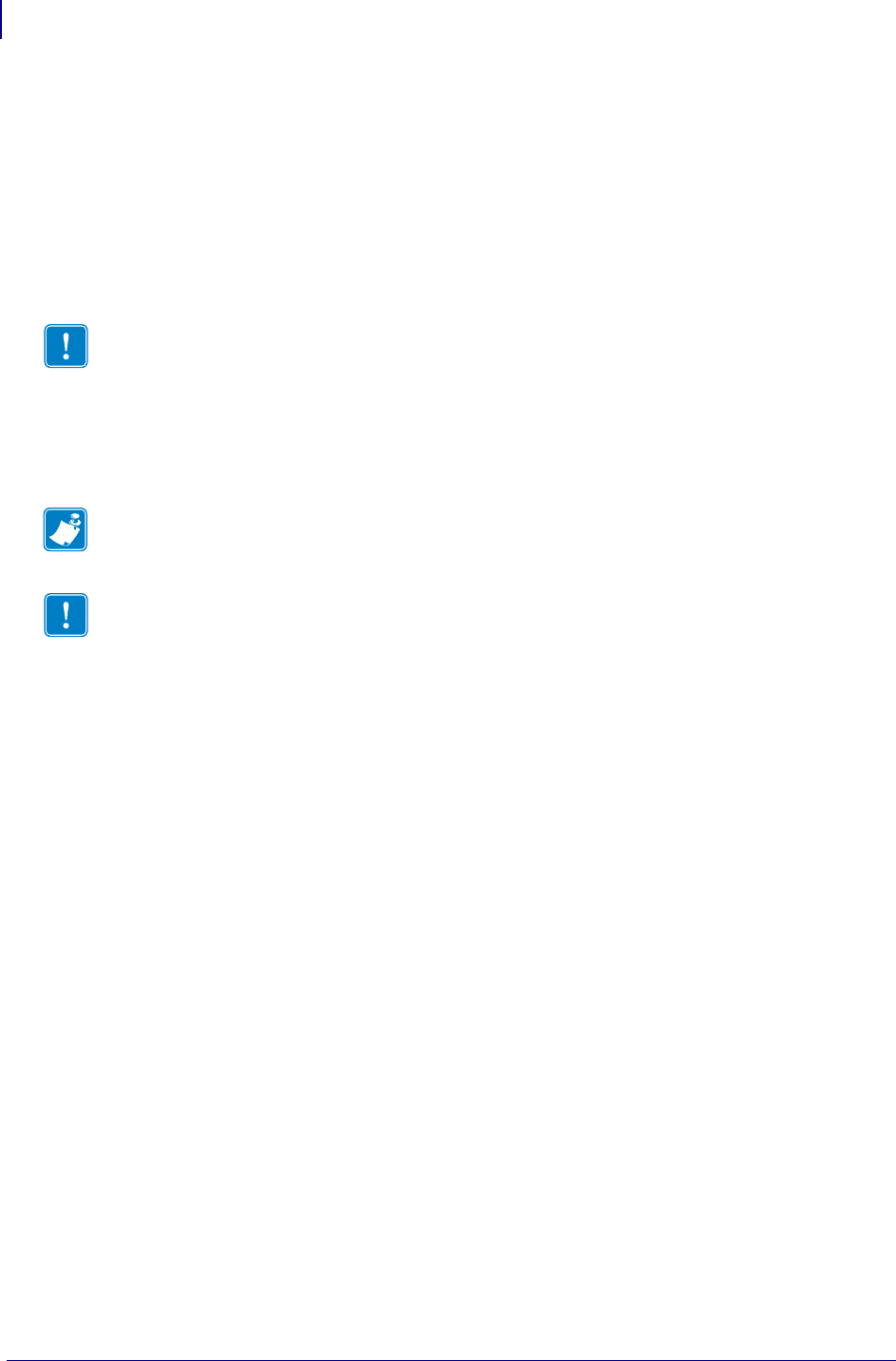
About This Document
Contact Zebra
28
P1099958-001 Programming Guide 1/31/18
Contact Zebra
To contact Zebra or for technical support, visit www.zebra.com/contact.
Introduction
This guide is the unabridged, alphabetical reference of programming commands supported in the
firmware. This includes all ZPL commands and SGD commands.
Firmware You can get the printer’s firmware version by printing out a configuration label. For
instructions to do so, see your printer’s user guide.
Many text editors and word processors can recreate most examples in this guide in ASCII format.
However, for other encodings such as Unicode, a text editor such as Microsoft Notepad is needed.
If there are any terms used in this guide that you need clarification on, see the Glossary
on page 1519.
Who Should Use This Document
This Programming Guide is for programmers who are familiar working with programming languages.
Important • These are important points to note when using ZPL and SGD commands:
•ZPL and SGD commands should be sent to the printer as separate files.
•Certain settings can be controlled by both ZPL and SGD. Configuration changes made in ZPL
can affect configuration changes made in SGD.
Note • For firmware upgrades go to: www.zebra.com.
Important • These are important points to note when using a Zebra G-Series printer:
•You can send instructions to the printer using multiple programming languages: EPL, ZPL, or
SGD. EPL and ZPL commands configure the printer, print labels, and get device status
information. SGD commands set and get configuration details. These three languages can be
used without the need to send the printer instructions to switch from one language to another.
•EPL, ZPL, and SGD commands must be sent to the printer as separate files. They cannot be
used together in one format, or set of commands. For example, if you send a series of SGD
commands to the printer and they are followed by a printable format, this needs to be done
using separate files.
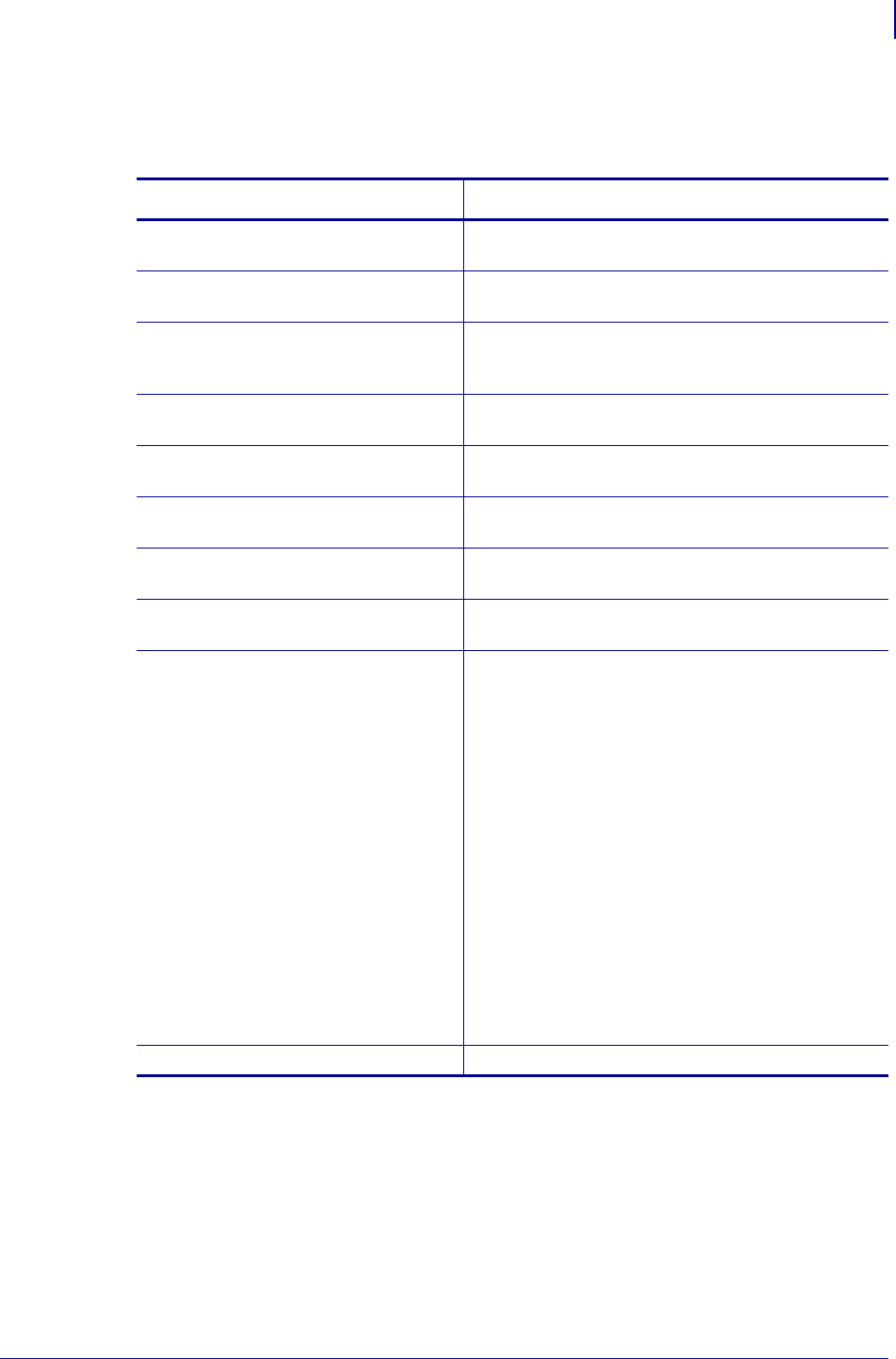
29
About This Document
How This Document Is Organized
1/31/18 Programming Guide P1099958-001
How This Document Is Organized
The Programming Guide is set up as follows:
Section Description
About This Document Provides a high-level overview about this guide and
Zebra Programming Language (ZPL).
ZPL Commands Provides an alphabetical, detailed description of each
ZPL command.
ZPL RFID Commands Provides an alphabetical, detailed description of each
ZPL RFID command, and some examples of how to
use them.
ZPL Wireless Commands Provides new and modified ZPL commands for the
wireless print server.
ZBI Commands Provides details about the Zebra Basic Interpreter, its
commands, descriptions, formats, and parameters.
SGD Printer Commands Provides a high-level overview of printer setting
Set / Get / Do (SGD) commands.
SGD Wired Commands Provides a high-level overview of the wired
Set / Get / Do (SGD) commands.
SGD Wireless Commands Provides a high-level overview of the wireless
Set / Get / Do (SGD) commands.
Appendixes The appendixes include:
Zebra Code Pages
ASCII
Fonts and Bar Codes
Mod 10 and Mod 43 Check Digits
Error Detection Protocol
ZB64 Encoding and Compression
Field Interactions
Real Time Clock
ZBI Character Set
SGD Command Support
Firmware Features
Mirror
Wireless Markup Language (WML)
Using Weblink
HTTP POST Alerts
Advanced Techniques
Glossary Glossary of terms.
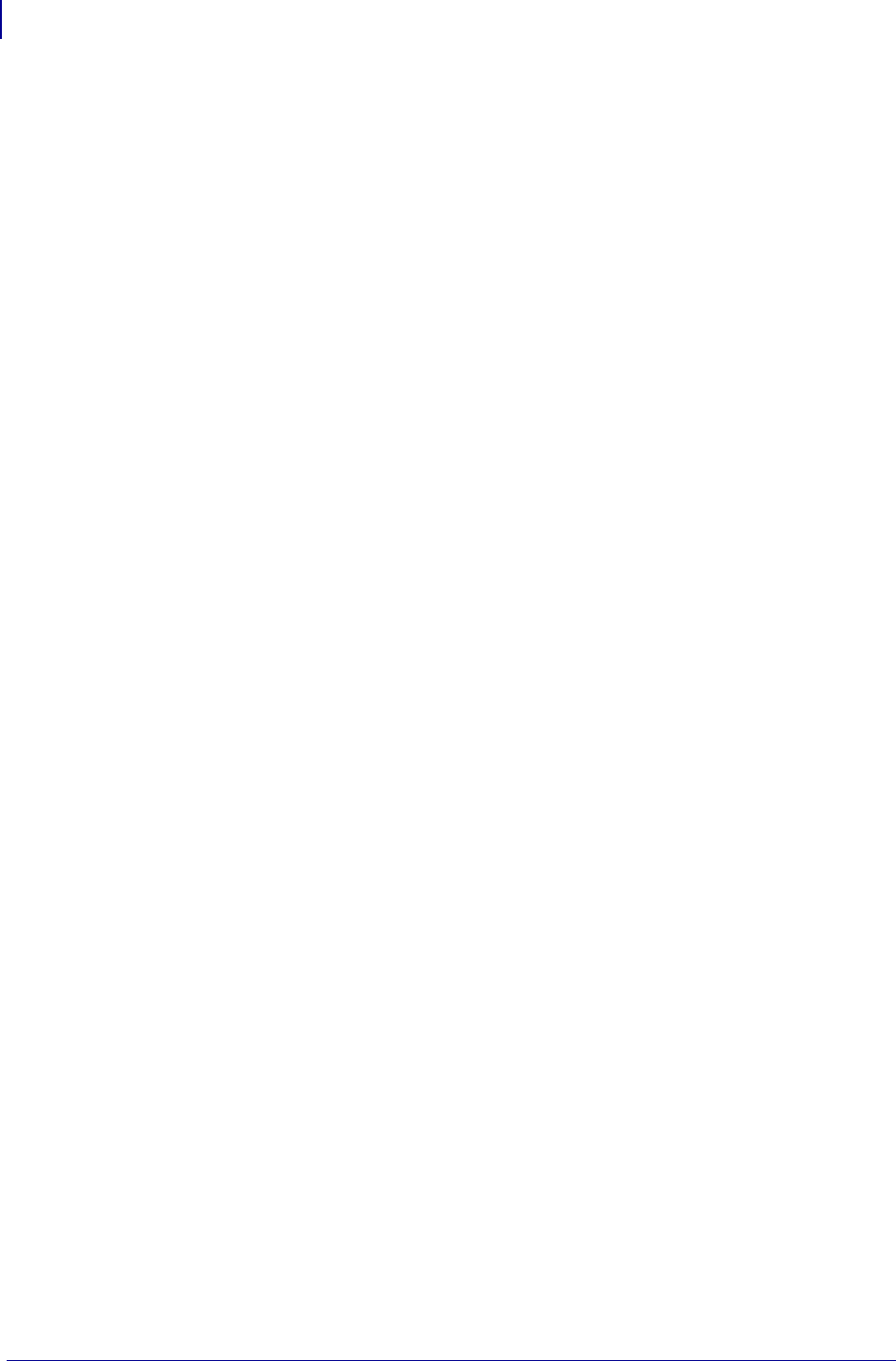
About This Document
How This Document Is Organized
30
P1099958-001 Programming Guide 1/31/18
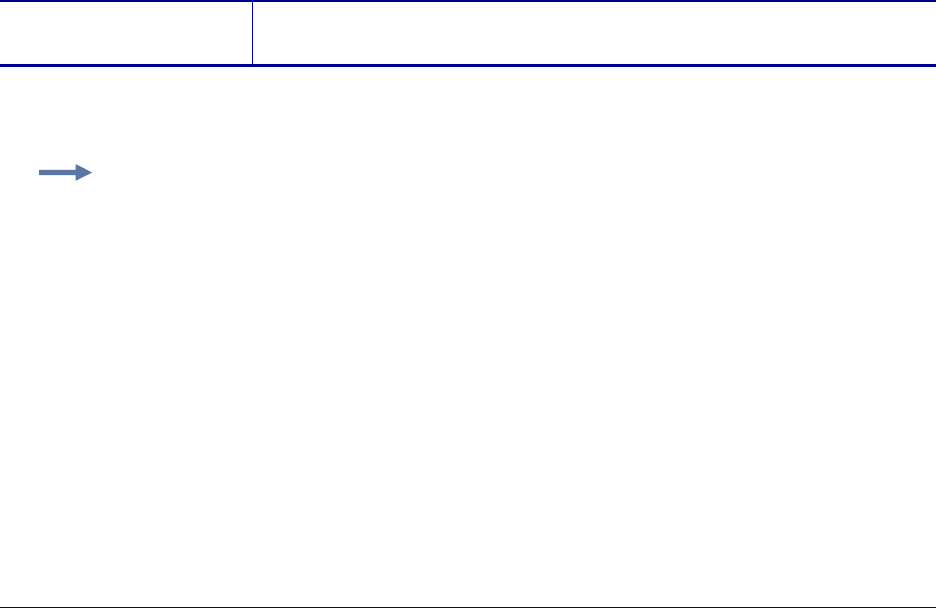
1/31/18 Programming Guide P1099958-001
ZPL Commands
This section contains the complete alphabetical listing of ZPL II commands.
The first paragraph(s) provides an explanation of how the command is used, what it is capable of,
and any defining characteristics it has.
The format explains how the command is syntactically arranged and what parameters it contains.
For example, the ^B8 command prints a EAN-8 bar code. The format of the ^B8 command is:
^B8o,h,f,g. It is arranged with the caret symbol (^), the command code (B8), and the parameters
and are replaced with supported values.
In the parameters table, if a command has values that can be defined to make its function more
specific, these are outlined as parameters.
Still using the ^B8 example, the h parameter is defined as:
If the command has no parameters – for example ~JA (Cancel All) – the parameter heading is
removed, indicating that the format of the command (~JA) is acceptable ZPL II code.
A Comments section (if used) will show notes that are of value to a programmer, warnings of
potential command interactions, or command-specific information that should be taken into
consideration.
h = bar code height
(in dots)
Values: 1 to 32000
Default: value set by ^BY
Example: When the command is best clarified in context, an example of the
ZPL II code is provided. Text indicating exact code entered is printed in an easily recognizable
Courier font. An example of code using the ^B8 command looks like this:
^XA
^FO50,50
^B8N,100,Y,N
^FD1234567^FS
^XZ
Notice that the ^B8 parameter letters have been replaced with real values that apply to the
command. In this example N,100,Y,N have been entered.
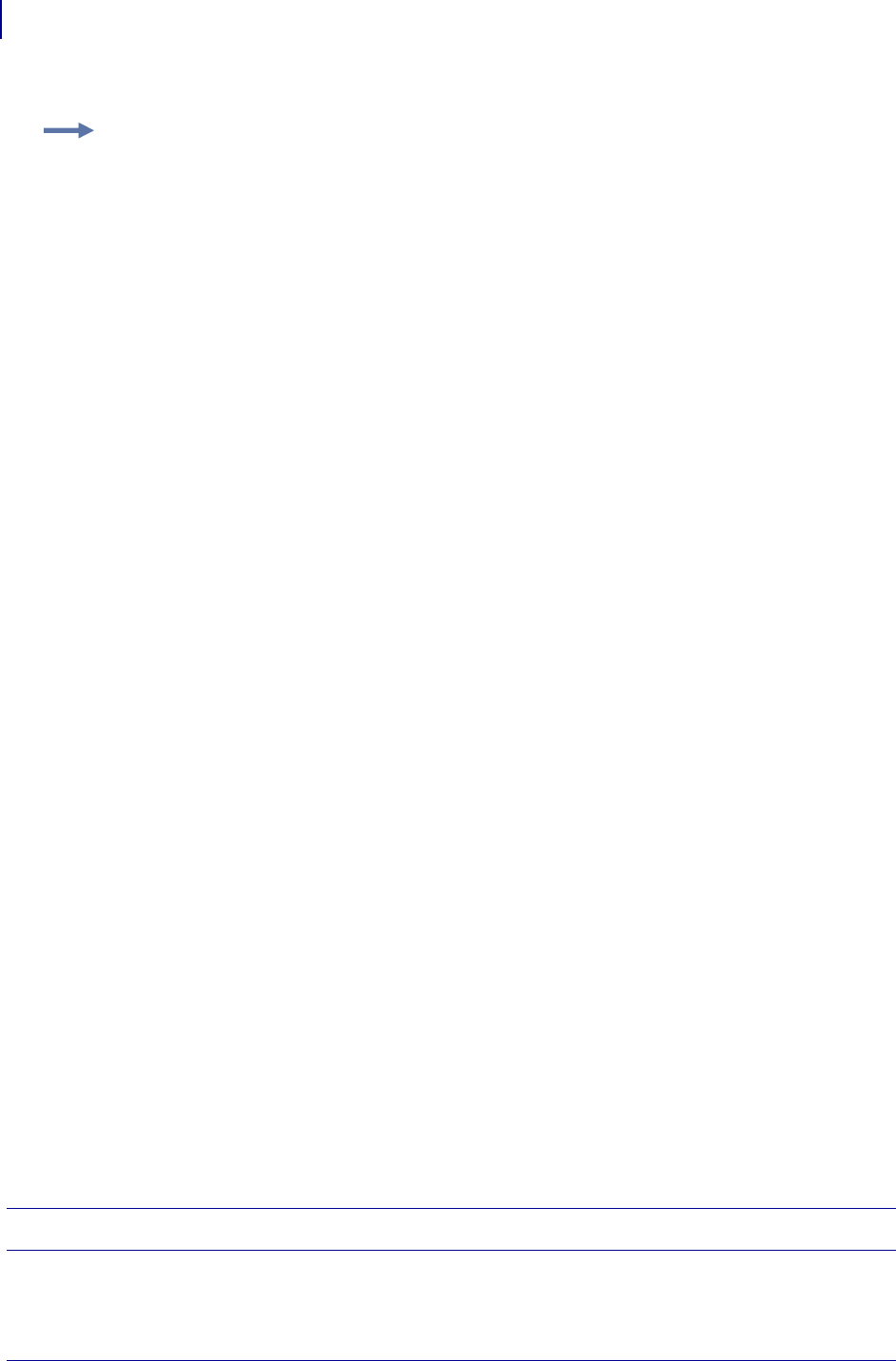
ZPL Commands
Basic ZPL Exercises and Examples
32
P1099958-001 Programming Guide 1/31/18
Basic ZPL Exercises and Examples
The purpose of these exercises is to introduce basic ZPL commands to novice ZPL users.
Make sure this checklist is complete:
Load the printer with labels that are big enough to give you ample space to work
with.
Print a configuration label (CANCEL test).
Look at the configuration label and make sure that the LEFT POSITION is set to 000
and LABEL TOP is set to 000.
Determine the printer’s resolution. It is listed on the configuration label. 8/MM =
200 dpi, 12/MM = 300 dpi and 24/MM = 600 dpi.
Tips
These are some tips when using ZPL:
• Use the DOS text editor to write ZPL files.
• Save the file as a .txt file and copy it to the printer from DOS command line.
Before you begin
Some things that are important to understand before you begin are:
• 200 dpi means the resolution of the printhead is 200 dots per inch. If you program the printer to
draw a line 100 dots long that equals a half inch. 100 dots on a
300 dpi printer prints a line 1/3 inch long.
• The home position that all your coordinates are referencing is at the left-hand trailing edge of
the label as the label comes out of the printer. (There are some exceptions to this.)
Exercises
The exercises start simple and gradually progress to give you an opportunity to try a variety of
commonly used ZPL commands. Not all commands are covered, but this should be a good core of
commands to learn. Some commands may not be supported due to the firmware version in your
printer.
Exercise 1 This exercise shows you how to specify a location for an entered name.
1. Print your name on the label.
Example:
This command works only when the printer is idle, or This command
is ignored if a value exceeds the parameter limits.
Comments are also included next to parameters if they apply directly to a particular setting.
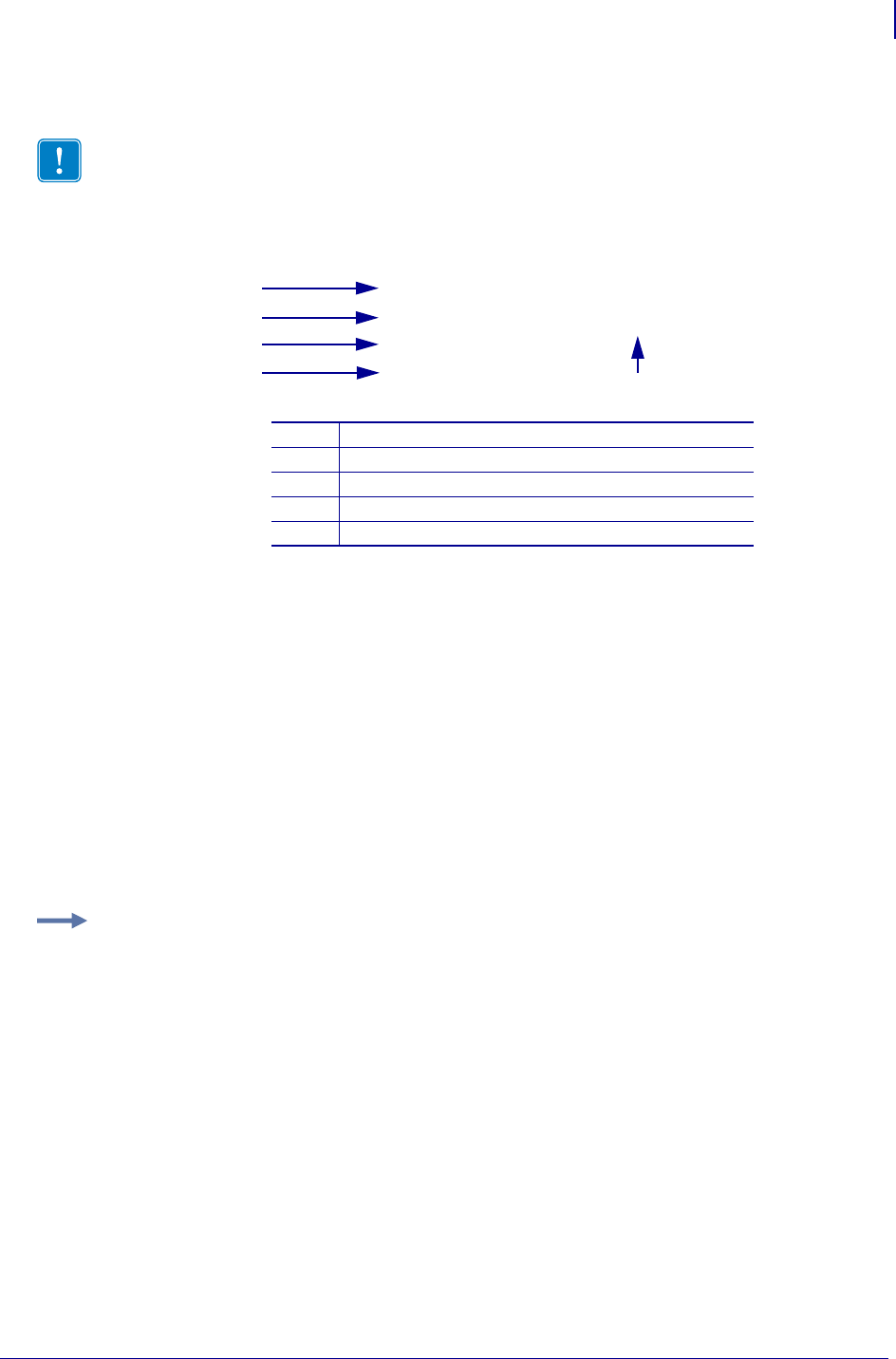
33
ZPL Commands
Basic ZPL Exercises and Examples
1/31/18 Programming Guide P1099958-001
2. Start by printing just your name on the label. Use this format as a model:
3. Send this format to the printer:
4. When the label prints correctly, alter the first number after the ^FOx. See how that
change affects the print position. Alter the second number after the ^FO50,x and see
how that the print position.
Font instruction
^ADN
1. Alter the numbers after the ^ADN,x,x command.
• 18,10 is the smallest size you can make the D font.
• The first number is the height of the font in dots. The second number is the width in
dots.
• You can use direct multiples up to ten times that size as a maximum.
• 25,18 would not be a valid size. The printer rounds to the next recognizable size.
2. Check the font matrices tables for other fonts to try. See Fonts and Bar Codes
on page 1335.
3. Try the zero scalable font ^A0N,x,x.
This font is scalable, and you can choose any height and width.
Rotation Commands
1. Change ^ADN to ^ADR, and then ^ADI, and then ^ADB.
See how the print position changes.
2. Add more fields.
Important • Your name goes where you see xxxxxxxxxxx in the second line of code.
1Every format starts with the ^XA command
2^FO (field origin) command
3^FS (field separator) command
4Every format ends with the ^XZ command
5^FD (field data) command
^XA
^FO50,50^ADN,36,20^FDxxxxxxxxxxx
^FS
^XZ
1
5
3
4
2
Example: 180,100 is the largest you can make the D font.
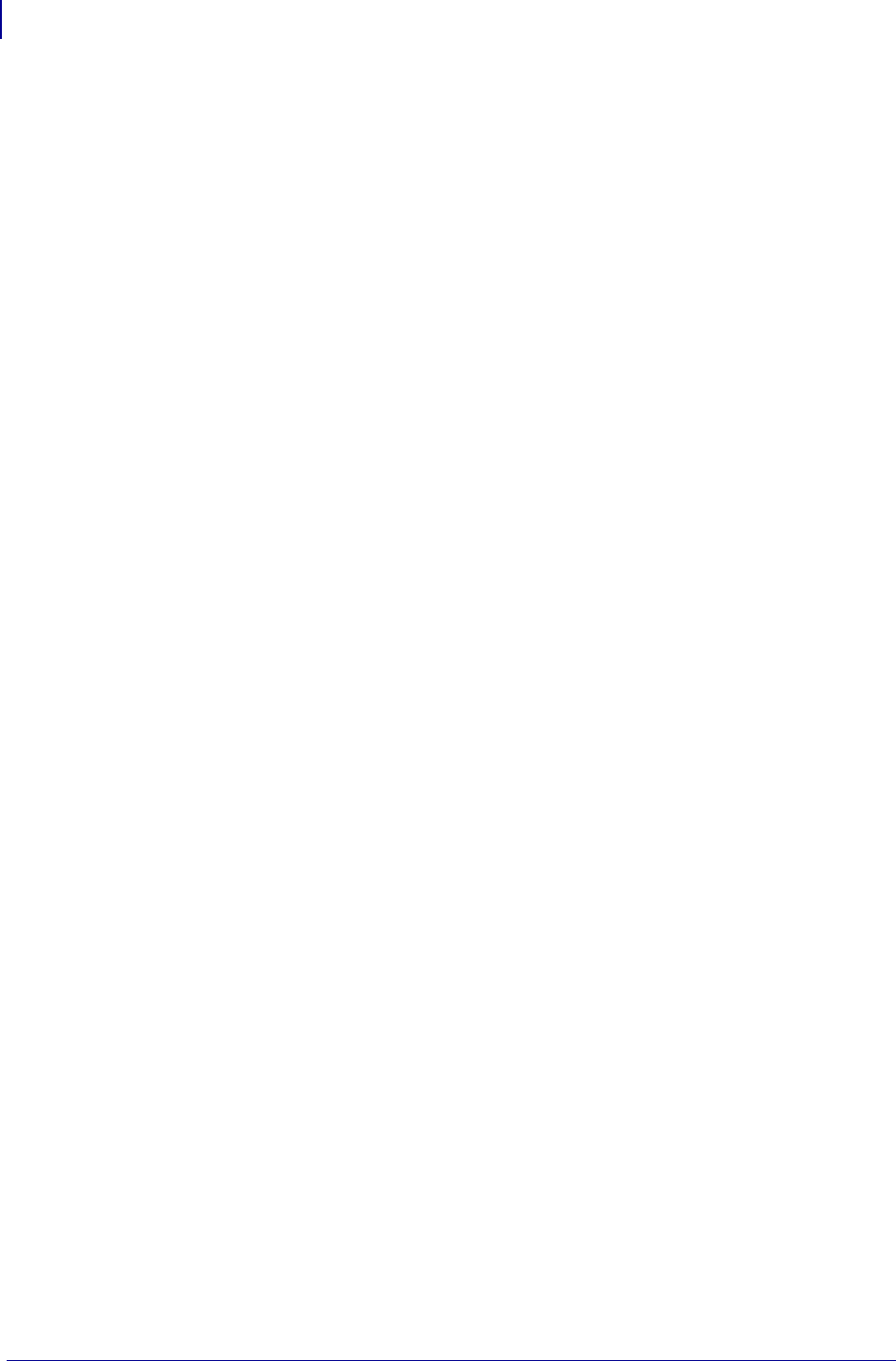
ZPL Commands
Basic ZPL Exercises and Examples
34
P1099958-001 Programming Guide 1/31/18
3. Add two more fields to print directly under your name using the ^ADN,36,20 font and
size:
Your street address
Your city, state, zip
4. You must add two more lines of code that start off with:
^XA
^FO50,50^ADN,36,20^FDxxxxxxxxxxx^FS
^FO (fill in the rest)
^FO (fill in the rest)
^XZ
Make sure all these fields print in the same font and size and left side of fields has same vertical
alignment.
Your name
1200 W Main Street
Anytown, Il 60061
Special Effects commands
The Graphic Box or ^GB command or is used in some of the speical effects commands.
Reverse Printing a Field
1. Write the following format and send to the printer:
^XA
^PR1
^FO100,100
^GB70,70,70,,3^FS
^FO200,100
^GB70,70,70,,3^FS
^FO300,100
^GB70,70,70,,3^FS
^FO400,100
^GB70,70,70,,3^FS
^FO107,110^CF0,70,93
^FR^FDREVERSE^FS
^XZ
2. To see the effects, remove:
^FR^FDREVERSE^FS
3. To see the effects, try removing one of the ^GB lines of code.
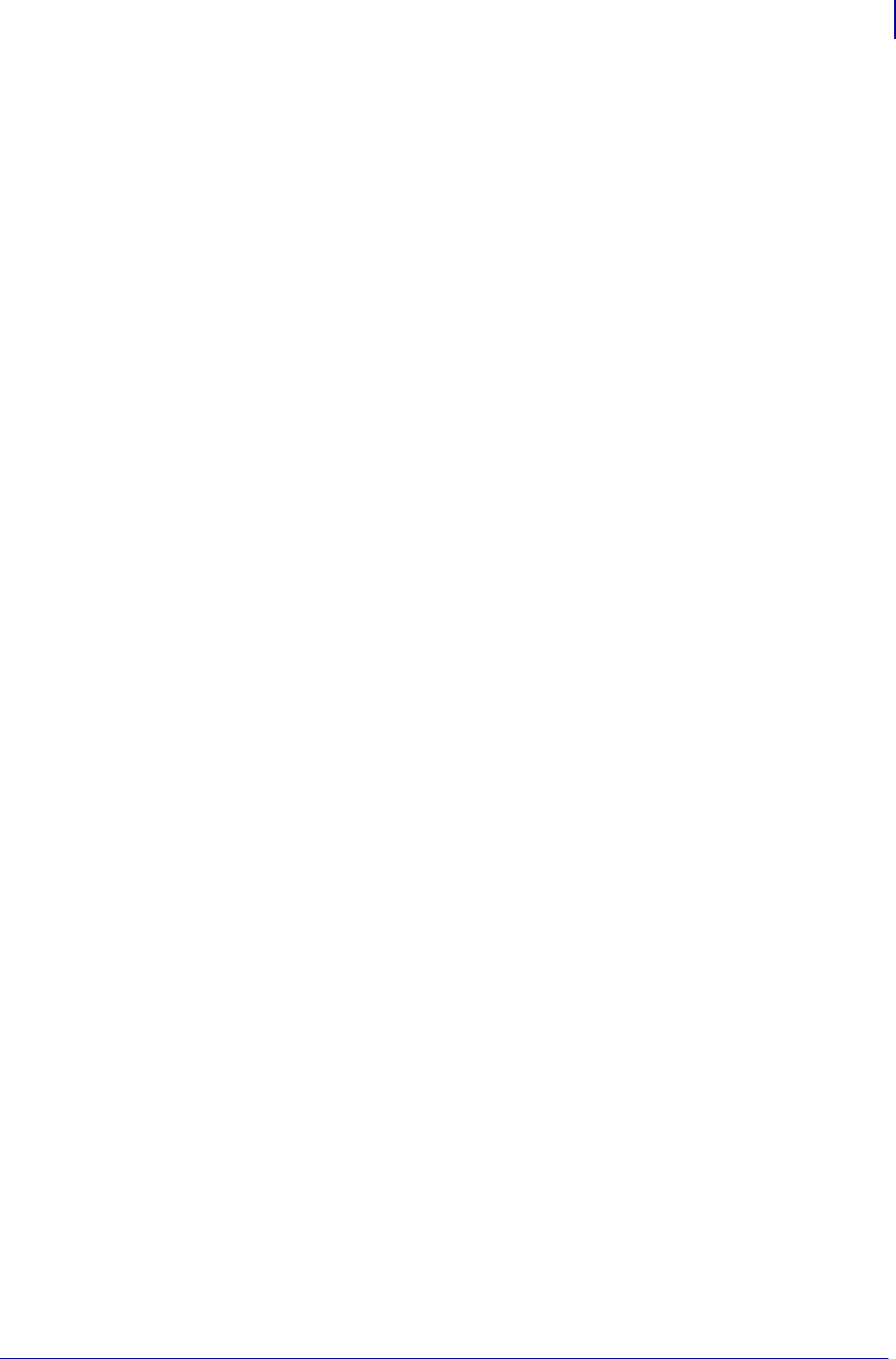
35
ZPL Commands
Basic ZPL Exercises and Examples
1/31/18 Programming Guide P1099958-001
Label Reverse Print
1. Write the following format and send to the printer:
^XA^LRY
^FO100,50
^GB195,203,195^FS
^FO180,110^CFG
^FDLABEL^FS
^FO130,170
^FDREVERSE^FS
^XZ
2. To see the effects, remove:
^GB195,203,195^FS
Mirror Image of Label
1. Write the following format and send to the printer:
^XA^PMY
^FO100,100
^CFG
^FDMIRROR^FS
^FO100,160
^FDIMAGE^FS
^XZ
2. To see the effects, in the first line of code change ^PMY to ^PMN.
Print Orientation
1. Write the following format and send to the printer:
^XA^CFD
^POI
^LH330,10
^FO50,50
^FDZEBRA TECHNOLOGIES^FS
^FO50,75
^FDVernon Hills, IL^FS
^XZ
2. To see the effects, in the second line of code change ^POI to ^PON.
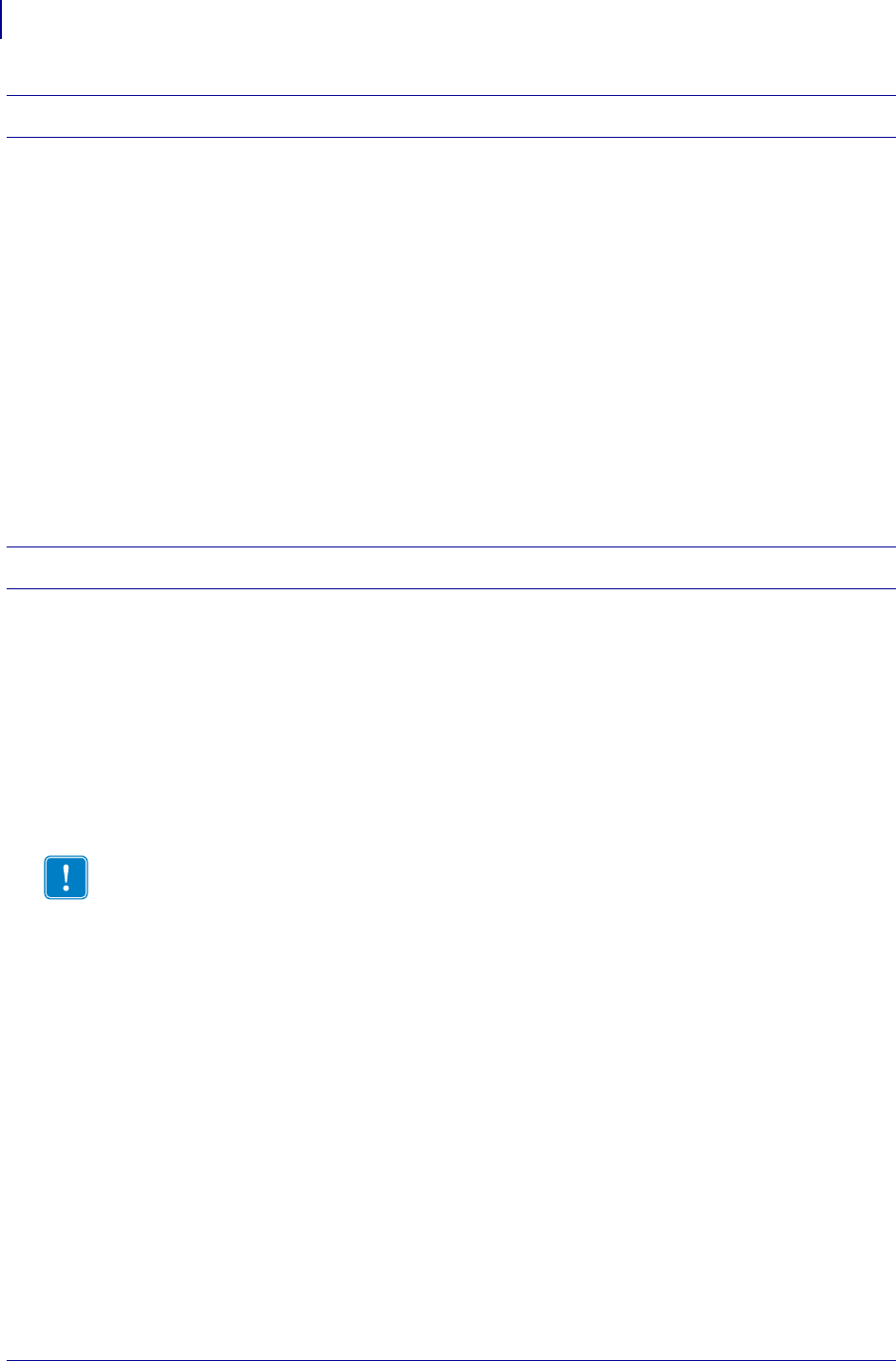
ZPL Commands
Basic ZPL Exercises and Examples
36
P1099958-001 Programming Guide 1/31/18
Exercise 2 Boxes and lines
1. Use the address format from Exercise 1.
2. Add this new line to your existing format:
^FO50,200^GB200,200,2^FS
This prints a box one wide by one inch long and the thickness of the line is 2 dots.
3. Reposition and resize the square so that it goes around the name and address uniformly.
4. Print a line by adding:
^FO50,300^GB400,1,4,^FS
This prints a horizontal line two inches wide by 4 dots thick.
5. Print a vertical line using this code:
^FO100,50^GB1,400,4^FS
Exercise 3 Bar codes — ^B3 code 39 bar code
1. Write the following format and send to the printer:
^XA
^FO50,50^B3N,N,100,Y,N^FD123456^FS
^XZ
2. Try changing each of the parameters in the ^B3 string so you can see the effects.
^B3o,e,h,f,g
^BY
3. Insert the ^BY command just before the ^B3 to see how the narrow bar width can be
altered.
^FO50,50^BY2^B3..etc ^BYx, acceptable values for x are 1 through
10
4. Alter the ratio of the narrow to wide bar.
^FO50,50^BY2,3^B3..etc ^BY2,x acceptable values for x are 2.1
through 3 in .1 increments
5. Print out a ^B3 bar code with the interpretation line on top of the bar code and the bar
code rotated 90 degrees.
6. Add a ^PQ just before the ^XZ to print several labels.
^PQ4
^XZ
^PR Print rate (in inches per second)
Important • For valid parameter choices, see ^B3 on page 52.
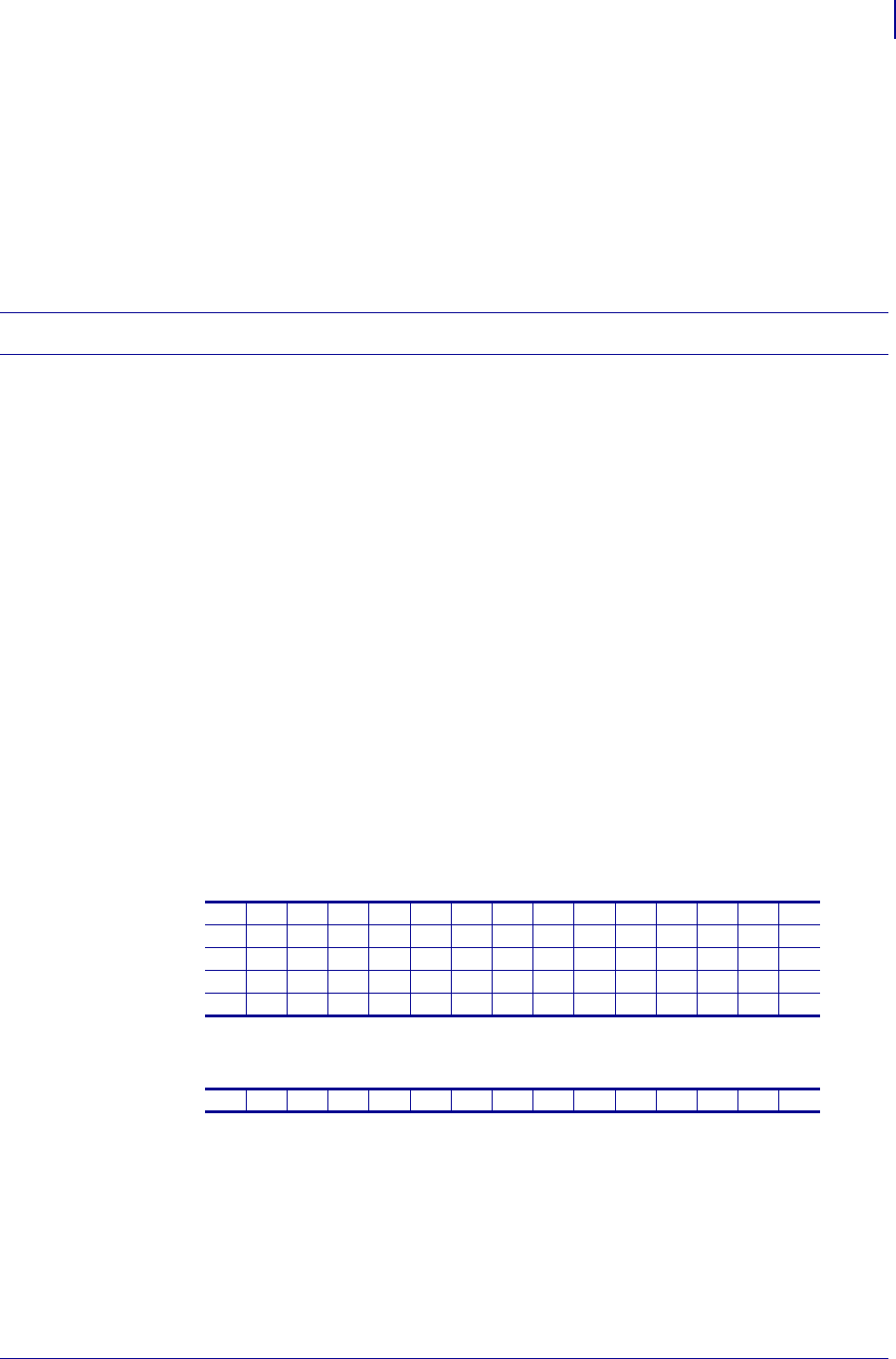
37
ZPL Commands
Basic ZPL Exercises and Examples
1/31/18 Programming Guide P1099958-001
7. Add a ^PR command after the ^XA at the beginning of the format to change the print rate
(print speed).
^XA
^PR4 then try ^PR6 ^PRx acceptable values for x are 2 through 12
(check printer specs)
See how the print speed affects the print quality of the bar code. You may need to
increase the printer darkness setting at higher print speeds.
Exercise 4 ^SN — Serial Number command
1. Send this format to the printer:
^XA
^FO100,100^ADN,36,20^SN001,1,Y^FS
^PQ3
^XZ
To var y the ^SNv,n,z to exercise increment/decrement and leading zeros functions,
consult this guide.
If your serial number contains alpha and numeric characters, you can increment or
decrement a specific segment of the data even if it is in the middle, as this sample
sequence shows:
ABCD1000EFGH, ABCD1001EFGH, ABCD1002EFGH
2. Send this file to the printer and to see how it increments the serial number. The ^SF
command can also work with alpha characters.
^XA
^FO100,100^ADN,36,20^FDABCD1000EFGH^SF%%%%dddd%%%%,10000^FS
^PQ15
^XZ
Notice how the field data character position aligns with the ^SF data string:
And on through…
The last label prints ABCD1014EFGH.
The % is placed in positions that you do not want to increment or decrement,
d = decimal, 10000 = increment value.
For more details on ^SF, see ^SF on page 309.
^FDABCD1000EFGH
^SF%%%%dddd%%%%
10000
20000
30000
10140000
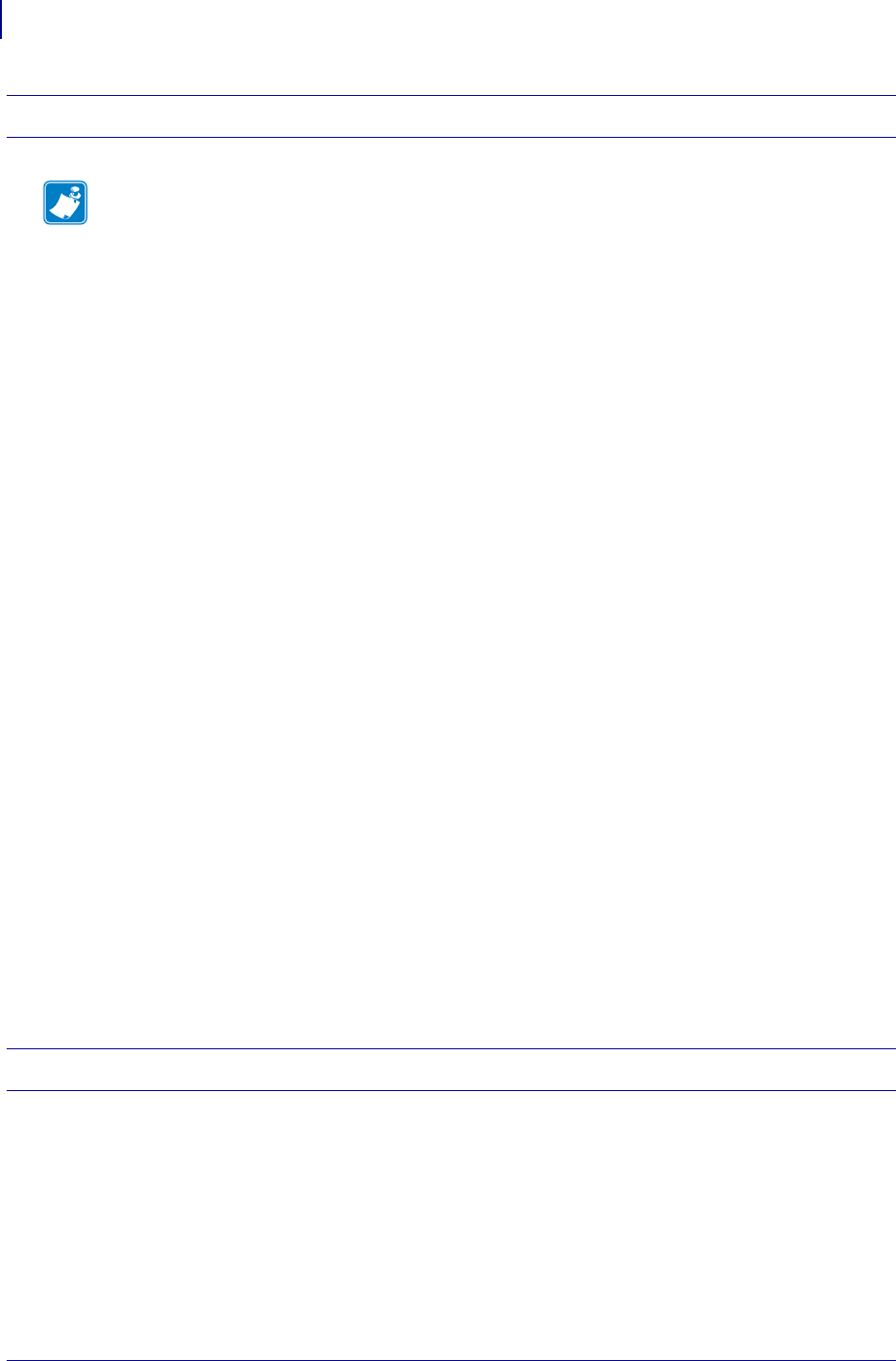
ZPL Commands
Basic ZPL Exercises and Examples
38
P1099958-001 Programming Guide 1/31/18
Exercise 5 Saving a template to memory. ^IS and image save and image load.
1. Send this format to the printer:
^XA
^FO20,30^GB750,1100,4^FS
^FO20,30^GB750,200,4^FS
^FO20,30^GB750,400,4^FS
^FO20,30^GB750,700,4^FS
^FO20,226^GB325,204,4^FS
^FO30,40^ADN,36,20^FDShip to:^FS
^FO30,260^ADN,18,10^FDPart number #^FS
^FO360,260^ADN,18,10^FDDescription:^FS
^FO30,750^ADN,36,20^FDFrom:^FS
^ISR:SAMPLE.GRF^FS
^XZ
2. Send this format:
^XA
^ILR:SAMPLE.GRF^FS
^FO150,125^ADN,36,20^FDAcme Printing^FS
^FO60,330^ADN,36,20^FD14042^FS
^FO400,330^ADN,36,20^FDScrew^FS
^FO70,480^BY4^B3N,,200^FD12345678^FS
^FO150,800^ADN,36,20^FDMacks Fabricating^FS
^XZ
In this way the template only needs to be sent one time to the printer’s memory. Subsequent formats
can be sent recalling the template and merging variable data into the template. In this exercise, the
file was saved in the printers R: memory, which is volatile.
Exercise 6 ^DF and ^XF — Download format and recall format
Similar concept to ^IS and ^IL command. ^IS and ^IL processes faster in the printer than ^DF
and ^XF.
This is how the ^DF and ^XF format structure produces a label similar to the ^IS/^IL sample you
just tried.
Note • This exercise helps you troubleshoot your code against the errors you see on your labels.
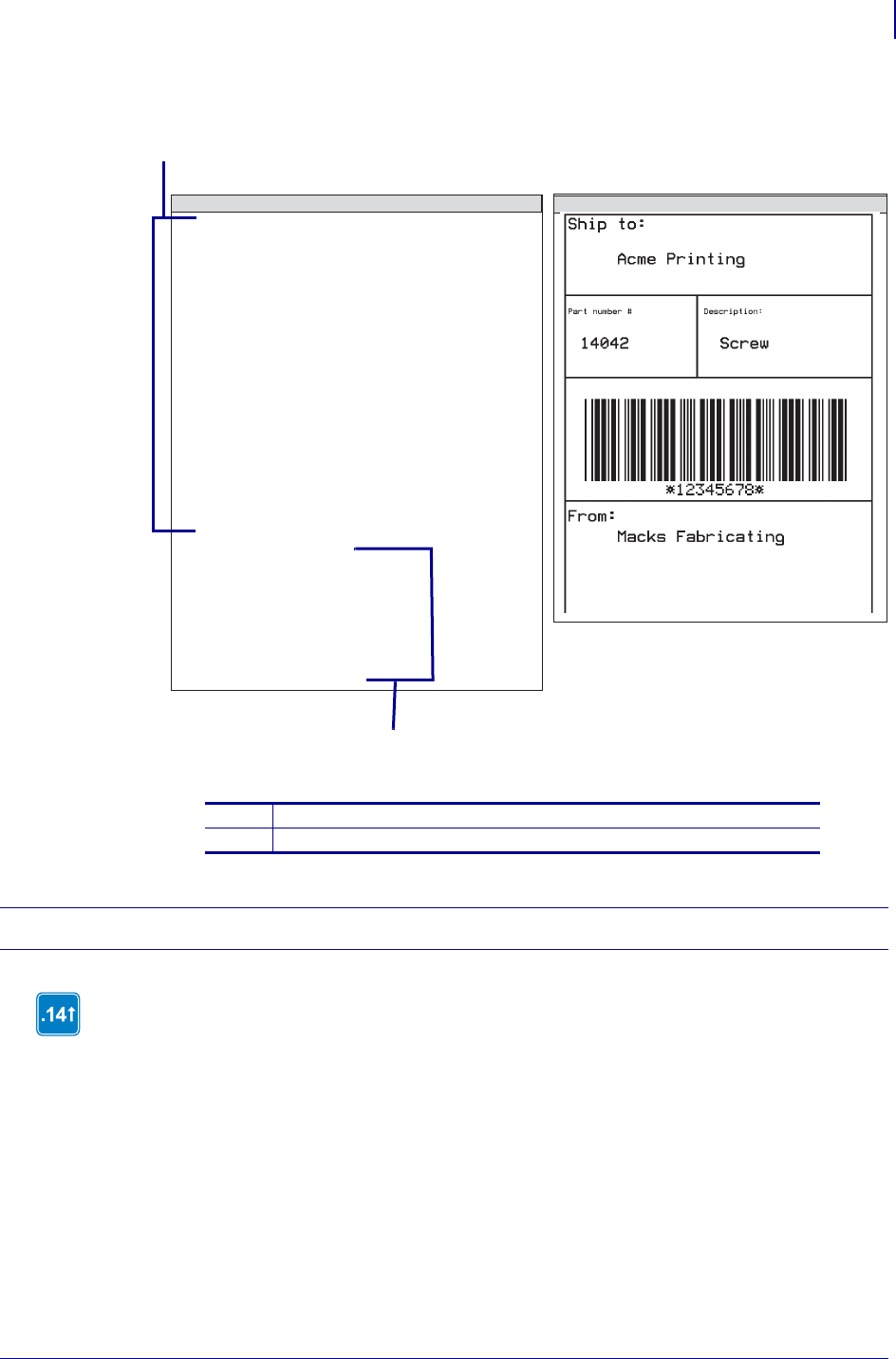
39
ZPL Commands
Basic ZPL Exercises and Examples
1/31/18 Programming Guide P1099958-001
Figure 1 • Download and Recall Format
Exercise 7 Asian and Unicode Encodings
In each of the following examples, the format is saved in the corresponding encoding before being
sent down to the printer and the ZPL script was made in Microsoft Notepad, a basic text editor. The
characters were inserted from the character map in Windows or typed from the keyboard.
1Download format code
2Recall format call that generates the generated label in Figure 1.
^XA
^DFR:SAMPLE.GRF^FS
^FO20,30^GB750,1100,4^FS
^FO20,30^GB750,200,4^FS
^FO20,30^GB750,400,4^FS
^FO20,30^GB750,700,4^FS
^FO20,226^GB325,204,4^FS
^FO30,40^ADN,36,20^FDShip to:^FS
^FO30,260^ADN,18,10^FDPart number #^FS
^FO360,260^ADN,18,10^FDDescription:^FS
^FO30,750^ADN,36,20^FDFrom:^FS
^FO150,125^ADN,36,20^FN1^FS (ship to)
^FO60,330^ADN,36,20^FN2^FS(part num)
^FO400,330^ADN,36,20^FN3^FS(description)
^FO70,480^BY4^B3N,,200^FN4^FS(barcode)
^FO150,800^ADN,36,20^FN5^FS (from)
^XZ
^XA
^XFR:SAMPLE.GRF
^FN1^FDAcme Printing^FS
^FN2^FD14042^FS
^FN3^FDScrew^FS
^FN4^FD12345678^FS
^FN5^FDMacks Fabricating^FS
^XZ
ZPL II CODE GENERATED LABEL
1
2
This exercise works in printers with firmware version V60.14, V50.14, or later.
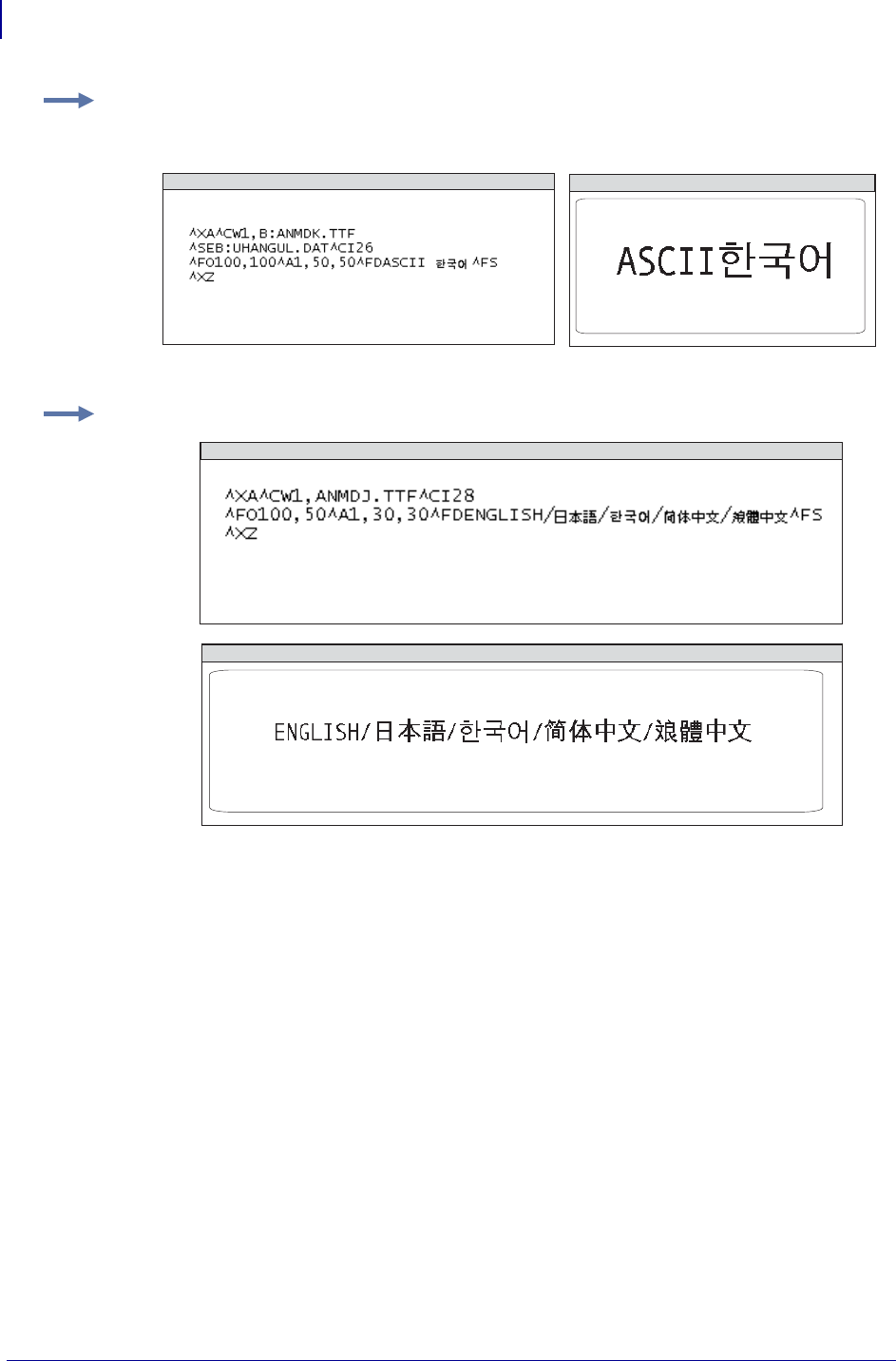
ZPL Commands
Basic ZPL Exercises and Examples
40
P1099958-001 Programming Guide 1/31/18
Example: This is an example of using an Asian encoding, such as UHANGUL, with ASCII text.
Using the CI26 command tells the printer to recognize any byte less than 7F as ASCII text and
every byte above as the first byte of UHANGUAL encoding:
Example: This is an example of using the Unicode encoding, UTF-8:
ZPL II CODE GENERATED LABEL
ZPL II CODE
GENERATED LABEL
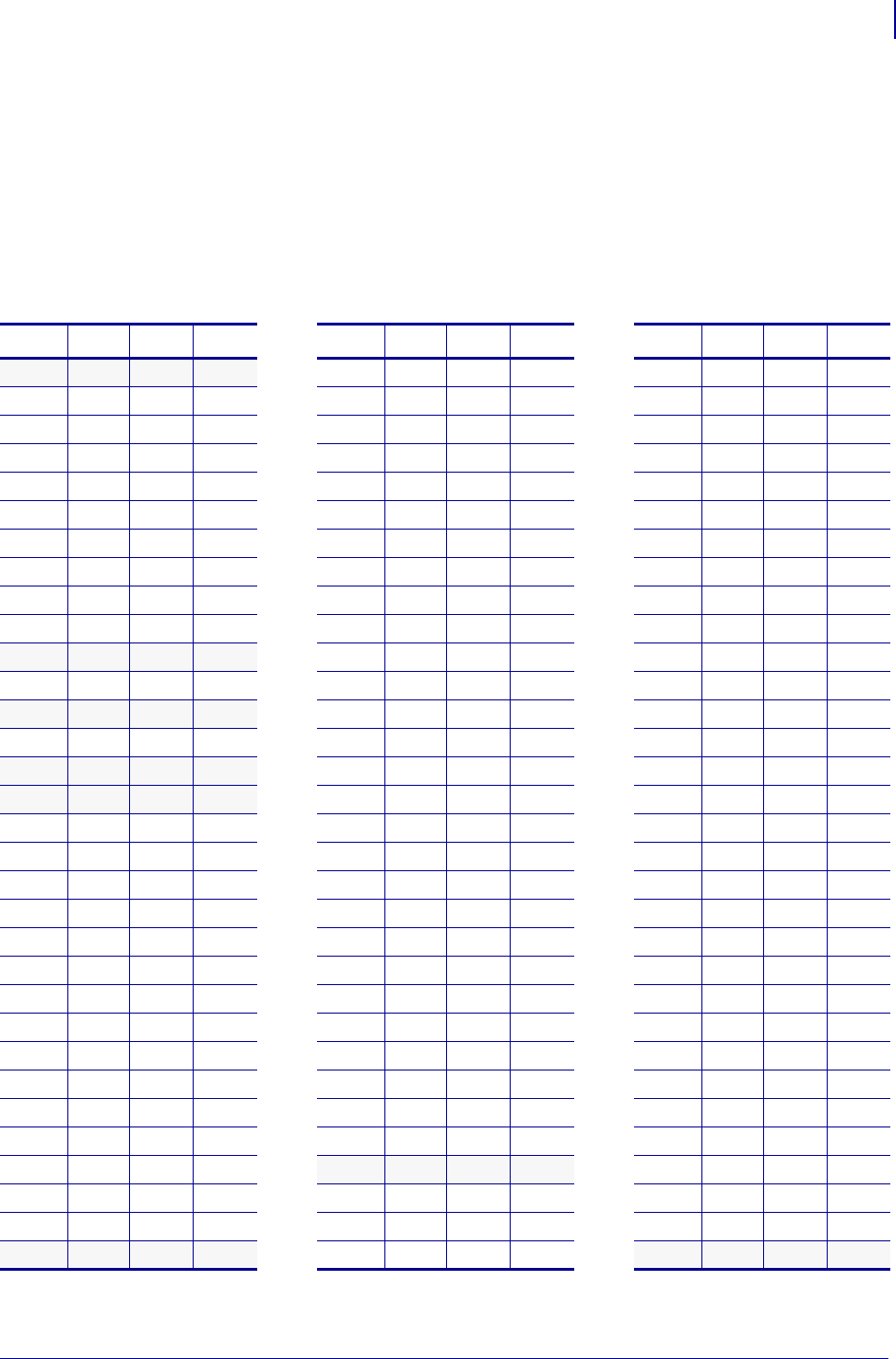
41
ZPL Commands
Allowed Characters in File Names
1/31/18 Programming Guide P1099958-001
Allowed Characters in File Names
Files on the internal printer drives (R:, E:, etc.) can be created or accessed using several different
commands (for example, ^DF, ^XF, ^TO, etc.). The names of the file can contain ONLY the
characters shown in Table 1 .
Shaded areas indicate characters which cannot be used. The command and control characters
(normally ^ and ~) cannot be used unless the control characters are changed to something else
using the ^CC ~CC ZPL command.
Table 1 •
Char. DEC OCT HEX Char. DEC OCT HEX Char. DEC OCT HEX
(sp) 32 0040 0x20 @ 64 0100 0x40 ` 96 0140 0x60
! 33 0041 0x21 A 65 0101 0x41 a 97 0141 0x61
" 34 0042 0x22 B 66 0102 0x42 b 98 0142 0x62
# 35 0043 0x23 C 67 0103 0x43 c 99 0143 0x63
$ 36 0044 0x24 D 68 0104 0x44 d 100 0144 0x64
% 37 0045 0x25 E 69 0105 0x45 e 101 0145 0x65
& 38 0046 0x26 F 70 0106 0x46 f 102 0146 0x66
' 39 0047 0x27 G 71 0107 0x47 g 103 0147 0x67
( 40 0050 0x28 H 72 0110 0x48 h 104 0150 0x68
) 41 0051 0x29 I 73 0111 0x49 i 105 0151 0x69
*42 0052 0x2a J 74 0112 0x4a j 106 0152 0x6a
+ 43 0053 0x2b K 75 0113 0x4b k 107 0153 0x6b
,44 0054 0x2c L 76 0114 0x4c l 108 0154 0x6c
- 45 0055 0x2d M 77 0115 0x4d m 109 0155 0x6d
.46 0056 0x2e N 78 0116 0x4e n 110 0156 0x6e
/47 0057 0x2f O 79 0117 0x4f o 111 0157 0x6f
0 48 0060 0x30 P 80 0120 0x50 p 112 0160 0x70
1 49 0061 0x31 Q 81 0121 0x51 q 113 0161 0x71
2 50 0062 0x32 R 82 0122 0x52 r 114 0162 0x72
3 51 0063 0x33 S 83 0123 0x53 s 115 0163 0x73
4 52 0064 0x34 T 84 0124 0x54 t 116 0164 0x74
5 53 0065 0x35 U 85 0125 0x55 u 117 0165 0x75
6 54 0066 0x36 V 86 0126 0x56 v 118 0166 0x76
7 55 0067 0x37 W 87 0127 0x57 w 119 0167 0x77
8 56 0070 0x38 X 88 0130 0x58 x 120 0170 0x78
9 57 0071 0x39 Y 89 0131 0x59 y 121 0171 0x79
: 58 0072 0x3a Z 90 0132 0x5a z 122 0172 0x7a
; 59 0073 0x3b [ 91 0133 0x5b { 123 0173 0x7b
<6000740x3c \92 0134 0x5c 124 0174 0x7c
= 61 0075 0x3d ] 93 0135 0x5d } 125 0175 0x7d
> 62 0076 0x3e ^ 94 0136 0x5e ~ 126 0176 0x7e
?63 0077 0x3f _ 95 0137 0x5f (del) 127 0177 0x7f
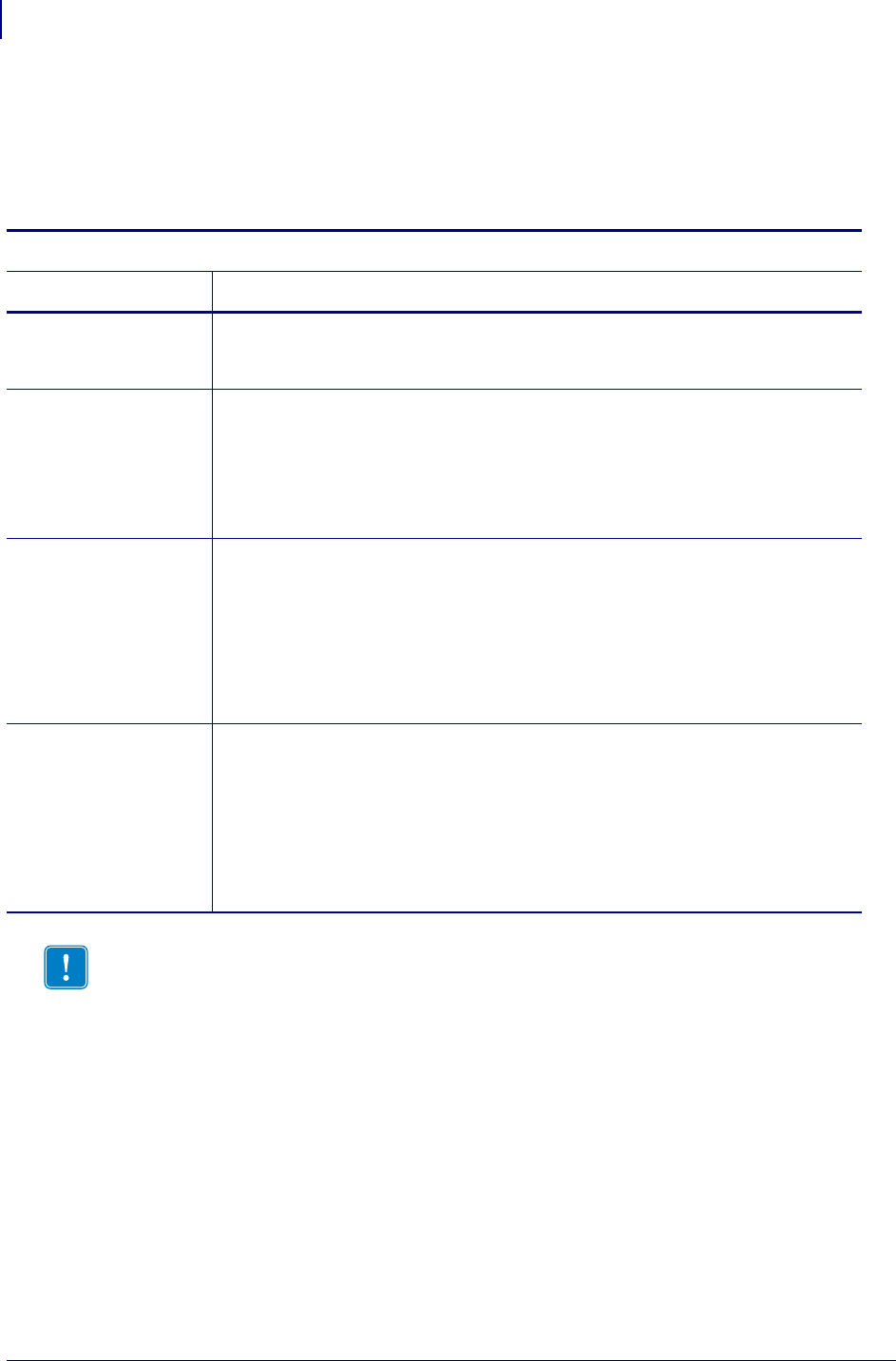
ZPL Commands
^A
42
P1099958-001 Programming Guide 1/31/18
^A – Scalable/Bitmapped Font
The ^A command specifies the font to use in a text field. ^A designates the font for the current ^FD
statement or field. The font specified by ^A is used only once for that ^FD entry. If a value for ^A is
not specified again, the default ^CF font is used for the next ^FD entry.
Format:
Parameter Details
f = font name Values: A through Z, and 0 to 9
Any font in the printer (downloaded, EPROM, stored fonts, fonts A through Z and
0 to 9).
o = field
orientation
Values:
N = normal
R = rotated 90 degrees (clockwise)
I = inverted 180 degrees
B = read from bottom up, 270 degrees
Default: the last accepted ^FW value or the ^FW default
h = Character
Height (in
dots)
Scalable
Values: 10 to 32000
Default: last accepted ^CF
Bitmapped
Values: multiples of height from 1 to 10 times the standard height, in increments of
1
Default: last accepted ^CF
w = width (in
dots)
Scalable
Values: 10 to 32000
Default: last accepted ^CF
Bitmapped
Values: multiples of width from 1 to 10 times the standard width, in increments of
1
Default: last accepted ^CF
Important • Parameter f is required. If f is omitted it defaults to the last value of the ^CF
command.
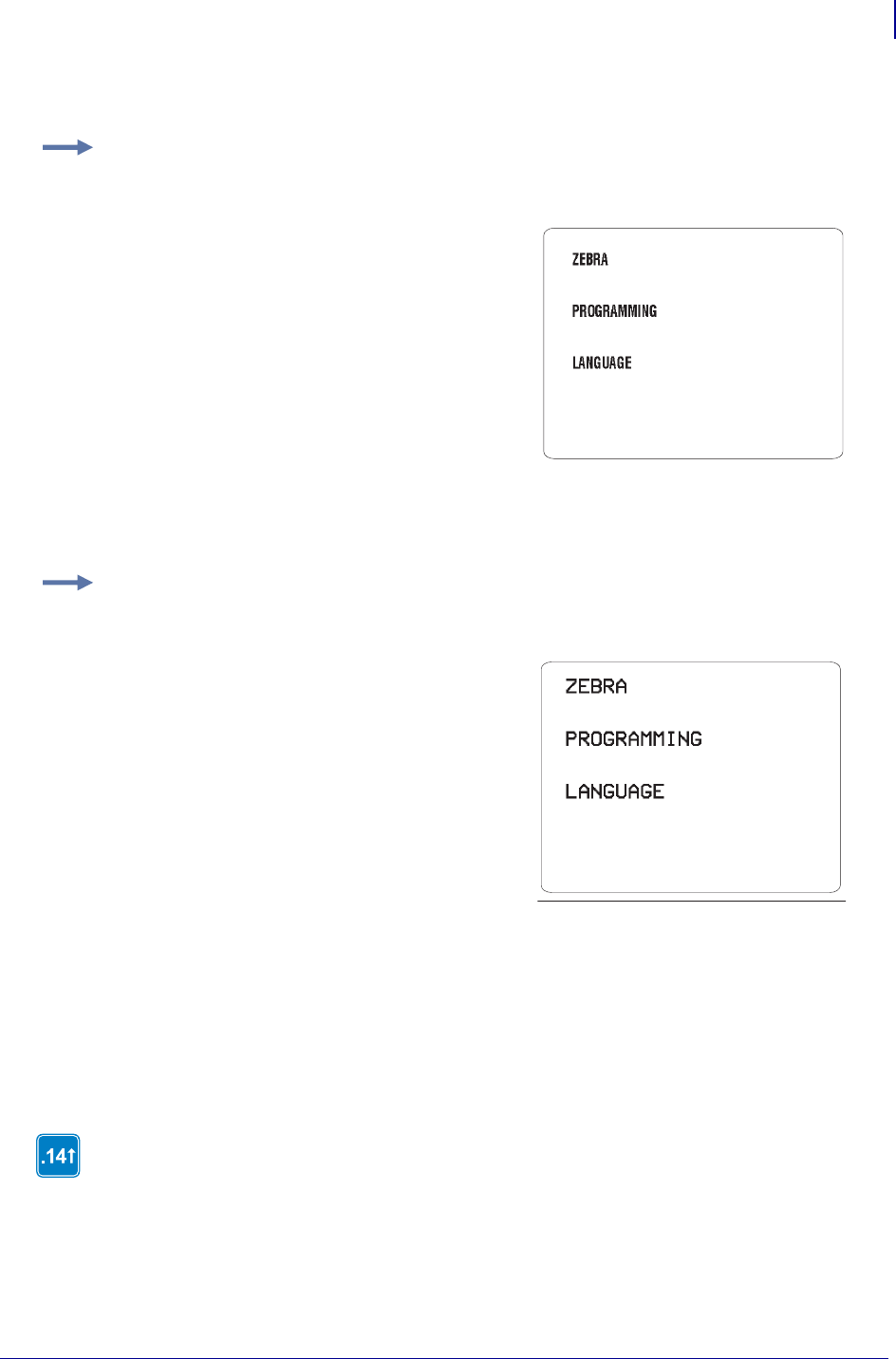
43
ZPL Commands
^A
1/31/18 Programming Guide P1099958-001
Scalable Font Command
Bitmap Font Command
For reference, see Standard Printer Fonts onpage1336, Zebra Code Page 850 — Latin Character
Set on page 1317, Fonts and Bar Codes onpage1335, and ASCII on page 1331.
Comments Fonts are built using a matrix that defines standard height-to-width ratios. If you
specify only the height or width value, the standard matrix for that font automatically determines the
other value. If the value is not given or a 0 (zero) is entered, the height or width is determined by the
standard font matrix.
Example: This is an example of a scalable font command:
ZPL II Code Generated Label
^XA
^FO50,50
^A0,32,25
^FDZEBRA^FS
^FO50,150
^A0,32,25
^FDPROGRAMMING^FS
^FO50,250
^A0,32,25^FDLANGUAGE^FS
Example: This is an example of a bitmap font command:
This command interacts with the justification parameters of ^FO and ^FT and with the field
direction parameter of ^FP. For output and examples, see Field Interactions on page 1369.
ZPL II Code Generated Label
^XA
^FO50,50
^ADN,36,20
^FDZEBRA^FS
^FO50,150
^ADN,36,20
^FDPROGRAMMING^FS
^FO50,250
^ADN,36,20^FDLANGUAGE^FS
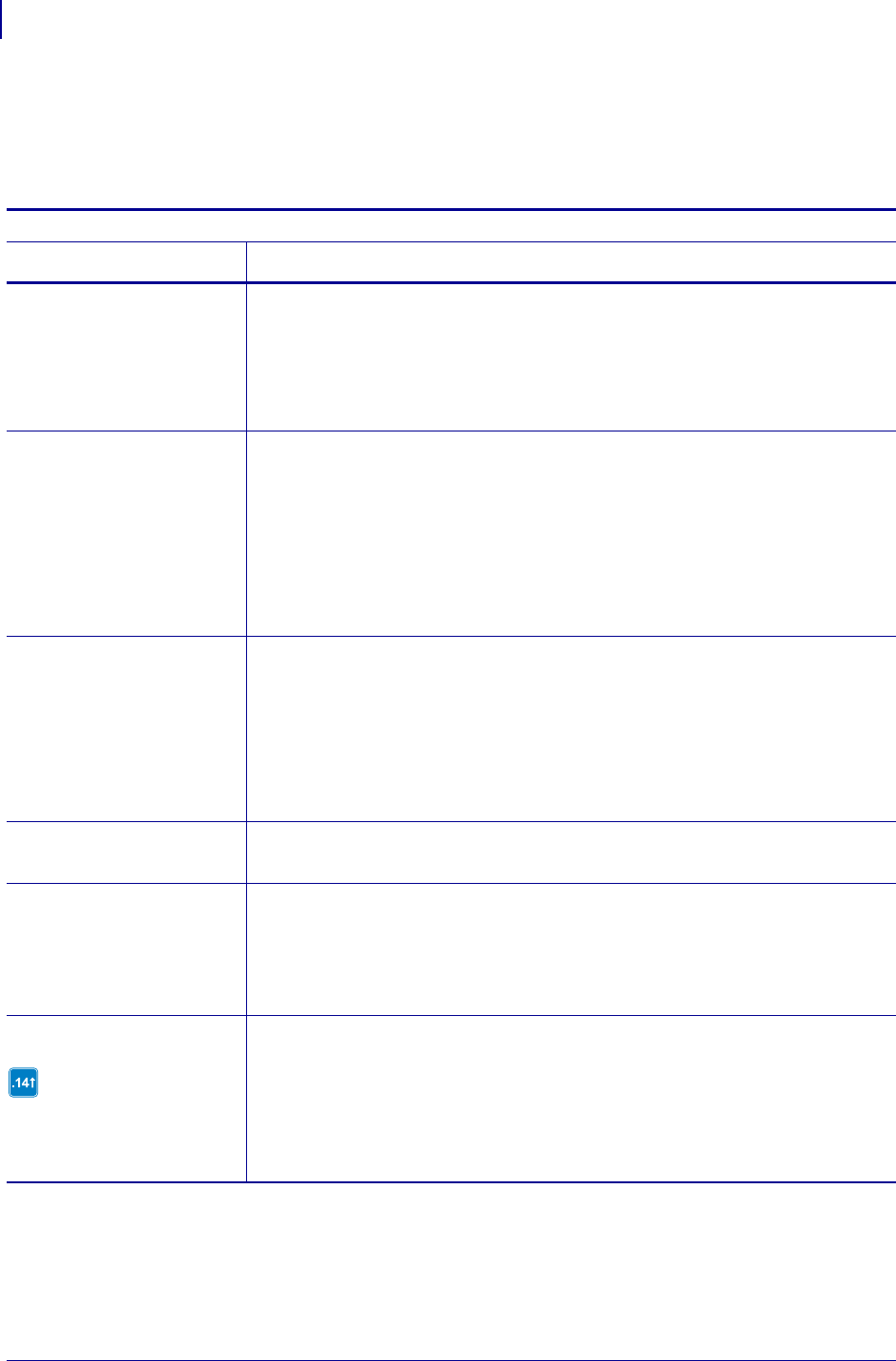
ZPL Commands
^A@
44
P1099958-001 Programming Guide 1/31/18
^A@ – Use Font Name to Call Font
The ^A@ command uses the complete name of a font, rather than the character designation used in
^A. Once a value for ^A@ is defined, it represents that font until a new font name is specified by ^A@.
Format: ^A@o,h,w,d:f.x
Parameter Details
o = field orientation Values:
N = normal
R = rotates 90 degrees (clockwise)
I = inverted 180 degrees
B = read from bottom up, 270 degrees
Default: N or the last ^FW value
h = character height
(in dots)
Default:
Specifies magnification by w (character width) or the last accepted ^CF value. Uses
the base height if none is specified.
•Scalable
The value is the height in dots of the entire character block. Magnification factors
are unnecessary, because characters are scaled.
•Bitmapped
The value is rounded to the nearest integer multiple of the font’s base height,
then divided by the font’s base height to give a magnification nearest limit.
w = width (in dots) Default: Specifies magnification by h (height) or the last accepted ^CF value.
Specifies the base width is used if none is specified.
•Scalable
The value is the width in dots of the entire character block. Magnification factors
are unnecessary, because characters are scaled.
•Bitmapped
The value rounds to the nearest integer multiple of the font’s base width, then
divided by the font’s base width to give a magnification nearest limit.
d = drive location of
font
Values: R:, E:, B:, and A:
Default: R:
f = font name Values: any valid font
Default: if an invalid or no name is entered, the default set by ^CF is used If no font
has been specified in ^CF, font A is used.
The font named carries over on all subsequent ^A@ commands
without a font name.
x = extension
.TTE is only supported in
firmware version V60.14.x,
V50.14.x, or later.
Values:
.FNT = font
.TTF = TrueType Font
.TTE = TrueType Extension
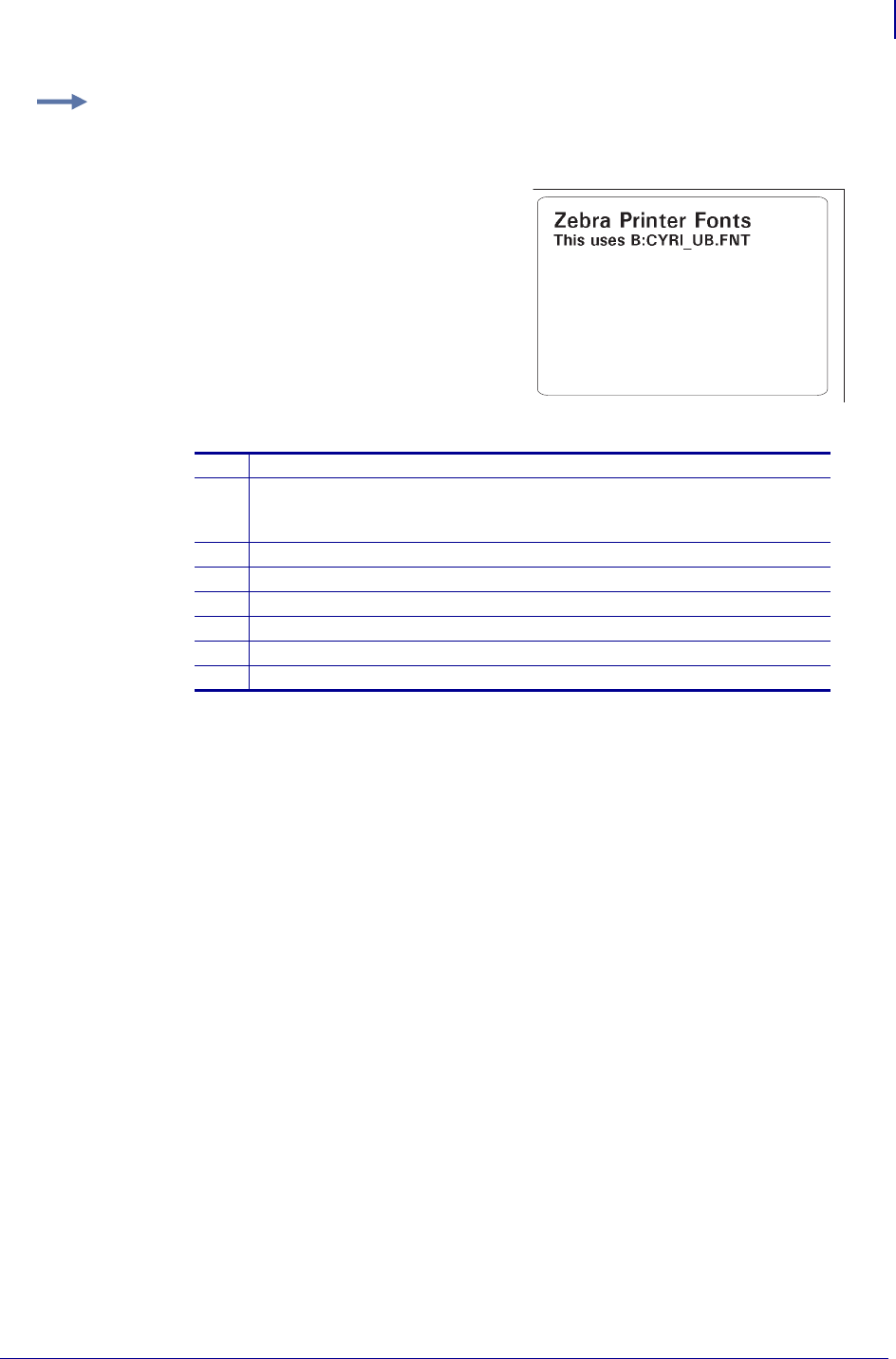
45
ZPL Commands
^A@
1/31/18 Programming Guide P1099958-001
For reference, see Zebra Code Page 850 — Latin Character Set on page 1317, Fonts and Bar
Codes on page 1335, and ASCII on page 1331.
Example: This example identifies the purpose of each line of code for this label:
1Starts the label format.
2Searches non-volatile printer memory (B:) for CYRI_UB.FNT. When the
font is found, the ^A@ command sets the print orientation to normal and the
character size to 50 dots by 50 dots.
3Sets the field origin at 100,100.
4Prints the field data, Zebra Printer Fonts on the label.
5Calls the font again and character size is decreased to 40 dots by 40 dots.
6Sets the new field origin at 100,150.
7Prints the field data, This uses the B:CYRI_UB.FNT on the label.
8Ends the label format.
ZPL II Code Generated Label
1^XA
2^A2N,50,50,B:CYRI_UB.FNT
3^FO100,100
4^FDZebra Printer Fonts^FS
5^A2N,40,40
6^F0100,150
7^FDThis uses B:CYRI_UB.FNT^FS
8^XZ
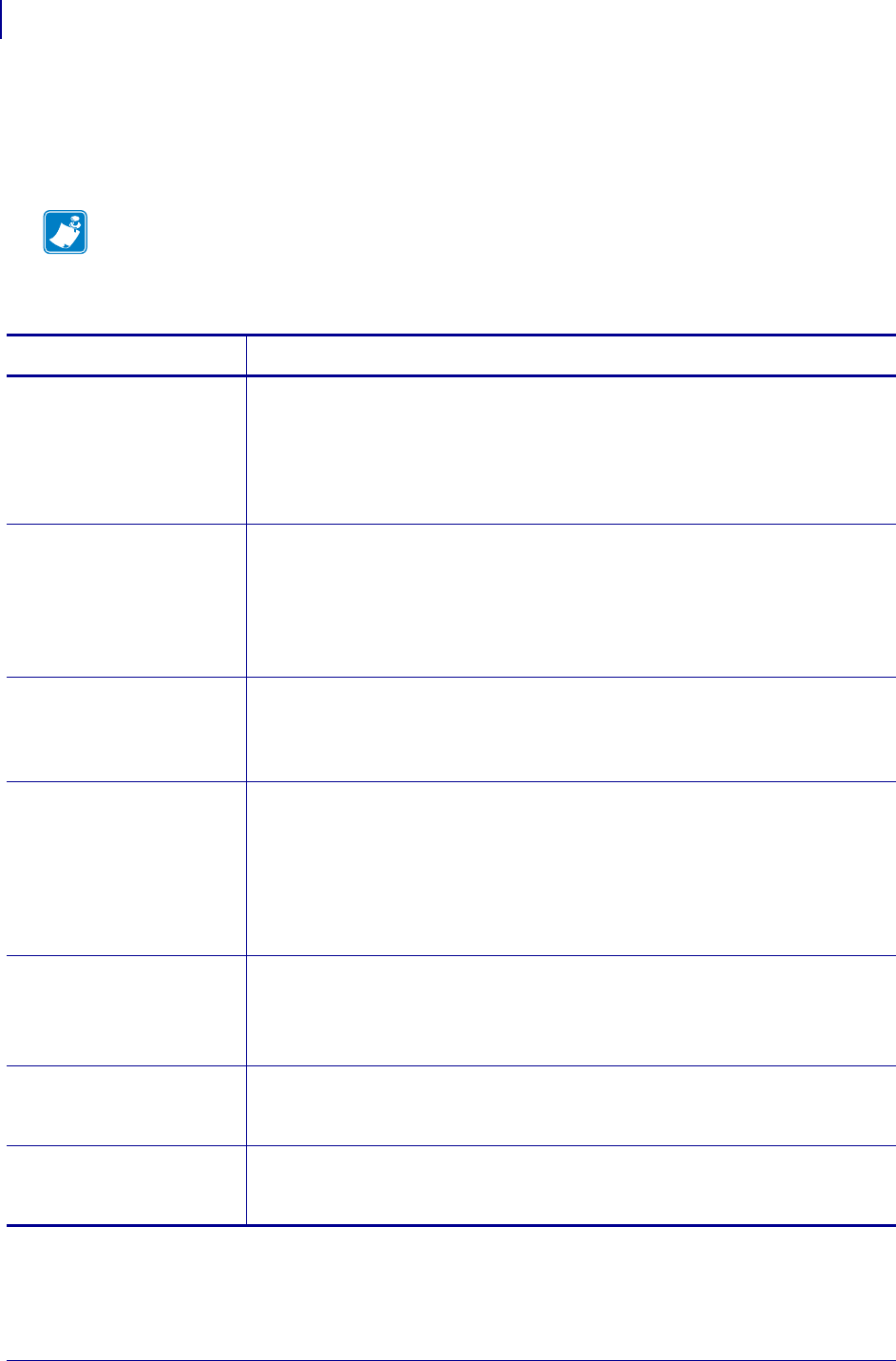
ZPL Commands
^B0
46
P1099958-001 Programming Guide 1/31/18
^B0 – Aztec Bar Code Parameters
The ^B0 command creates a two-dimensional matrix symbology made up of square modules
arranged around a bulls-eye pattern at the center.
Format: ^B0a,b,c,d,e,f,g
Note • The Aztec bar code works with firmware version V60.13.0.11A and V50.13.2 or later.
Parameters Details
a = orientation Values:
N = normal
R = rotated
I = inverted 180 degrees
B = read from bottom up, 270 degrees
Default: current ^FW value
b = magnification
factor
Values: 1 to 10
Default:
1 on 150 dpi printers
2 on 200 dpi printers
3 on 300 dpi printers
6 on 600 dpi printers
c = extended channel
interpretation
code indicator
Values:
Y = if data contains ECICs
N = if data does not contain ECICs
Default: N
d = error control and
symbol size/type
indicator
Values:
0 = default error correction level
01 to 99 = error correction percentage (minimum)
101 to 104 = 1 to 4-layer compact symbol
201 to 232 = 1 to 32-layer full-range symbol
300 = a simple Aztec “Rune”
Default: 0
e = menu symbol
indicator
Values:
Y = if this symbol is to be a menu (bar code reader initialization) symbol
N = if it is not a menu symbol
Default: N
f = number of symbols
for structured
append
Values: 1 through 26
Default: 1
g = optional ID field
for structured
append
The ID field is a text string with 24-character maximum
Default: no ID
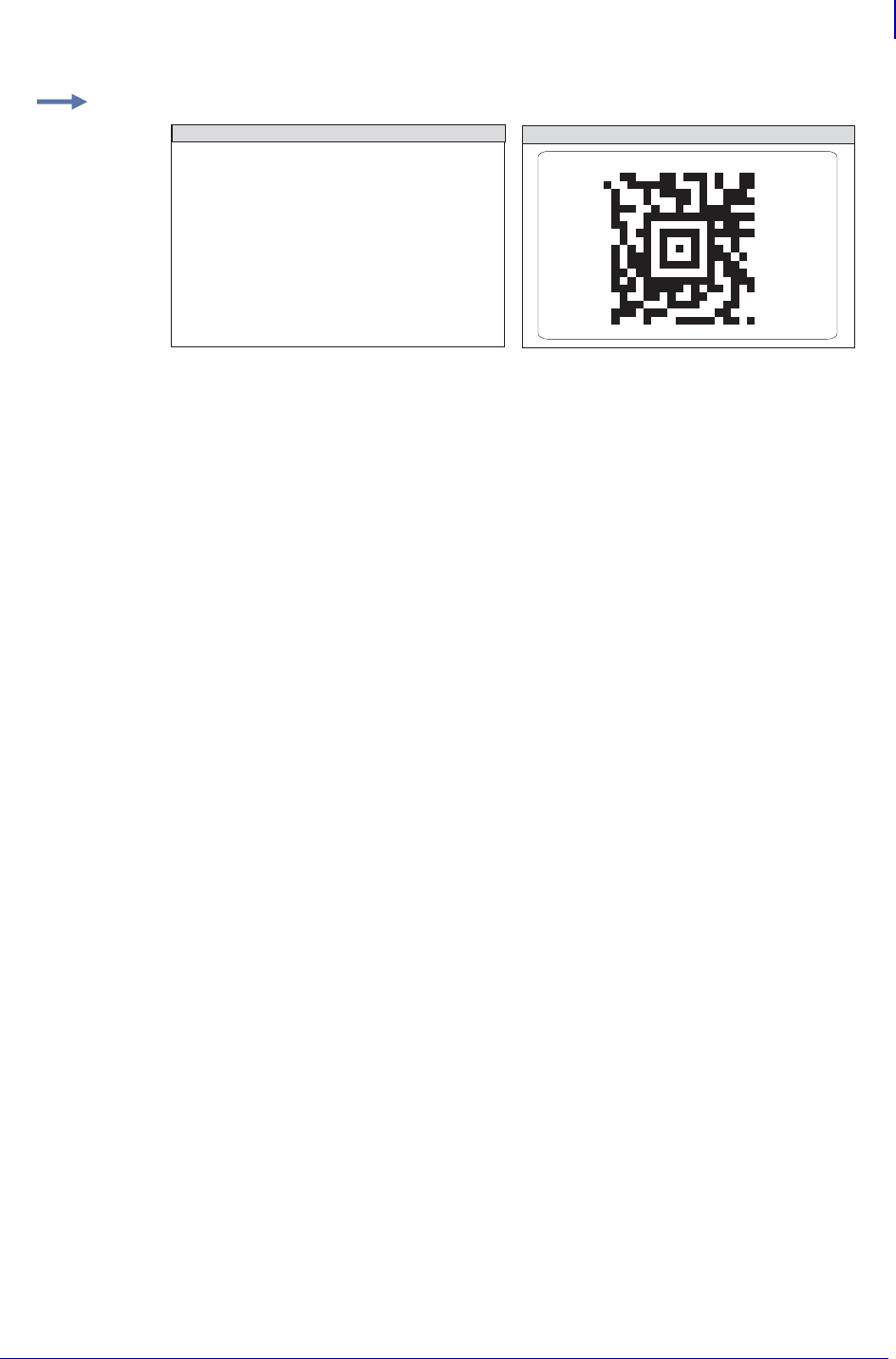
47
ZPL Commands
^B0
1/31/18 Programming Guide P1099958-001
Example: This is an example of the ^B0 command:
^XA
^B0R,7,N,0,N,1,0
^FD 7. This is testing label 7^FS
^XZ
ZPL II CODE GENERATED LABEL
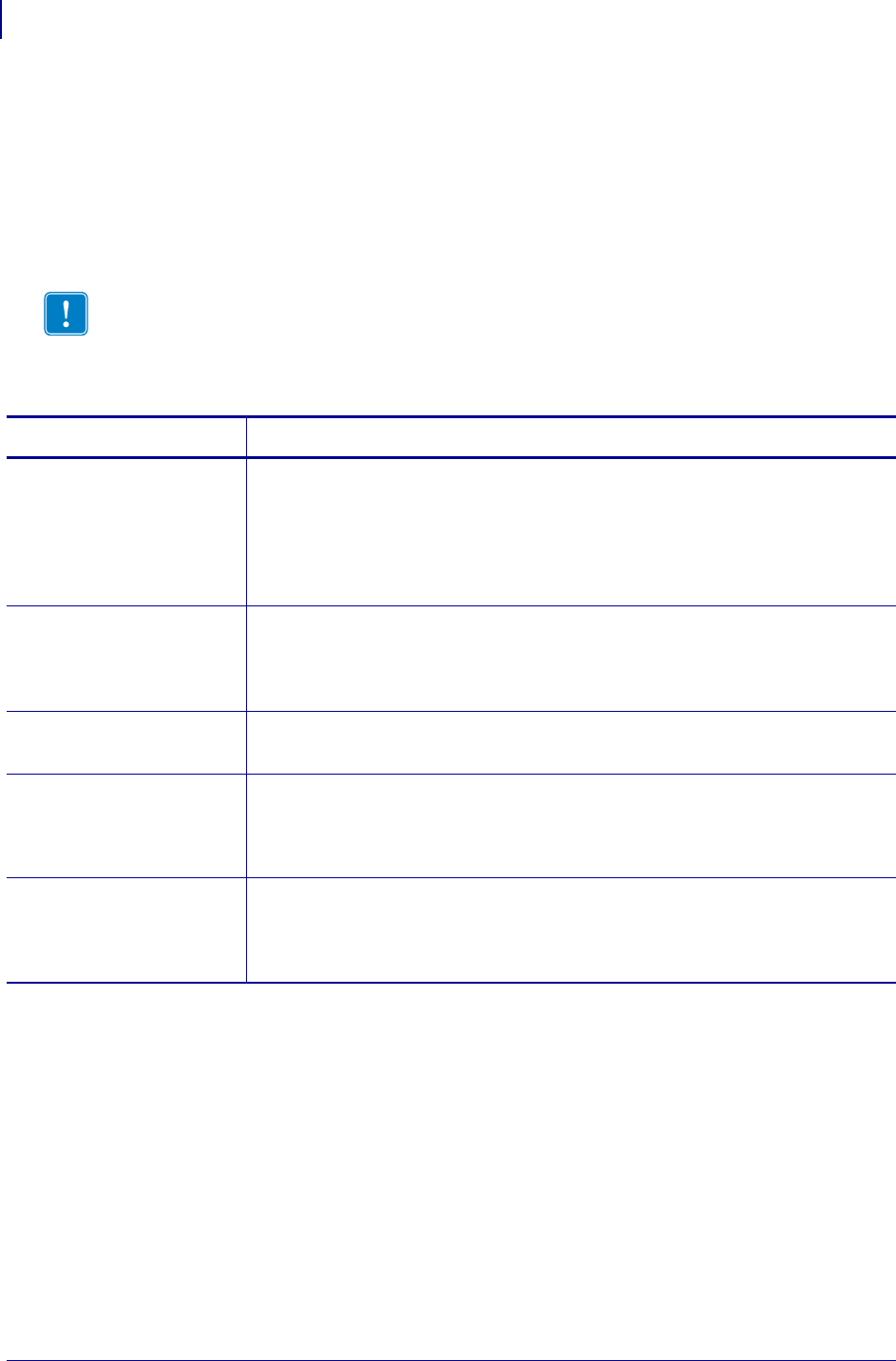
ZPL Commands
^B1
48
P1099958-001 Programming Guide 1/31/18
^B1 – Code 11 Bar Code
The ^B1 command produces the Code 11 bar code, also known as USD-8 code. In a Code 11 bar
code, each character is composed of three bars and two spaces, and the character set includes 10
digits and the hyphen (-).
•^B1 supports print ratios of 2.0:1 to 3.0:1.
• Field data (^FD) is limited to the width (or length, if rotated) of the label.
Format: ^B1o,e,h,f,g
Important • If additional information about the Code 11 bar code is required, go to
www.aimglobal.org.
Parameters Details
o = orientation Values:
N = normal
R = rotated 90 degrees (clockwise)
I = inverted 180 degrees
B = read from bottom up, 270 degrees
Default:
current
^FW
value
e = check digit Values:
Y = 1 digit
N = 2 digits
Default: N
h = bar code height
(in dots)
Values: 1 to 32000
Default: Value set by ^BY
f = print
interpretation
line
Values:
Y = yes
N = no
Default: Y
g = print
interpretation
line above code
Values:
Y = yes
N = no
Default: N
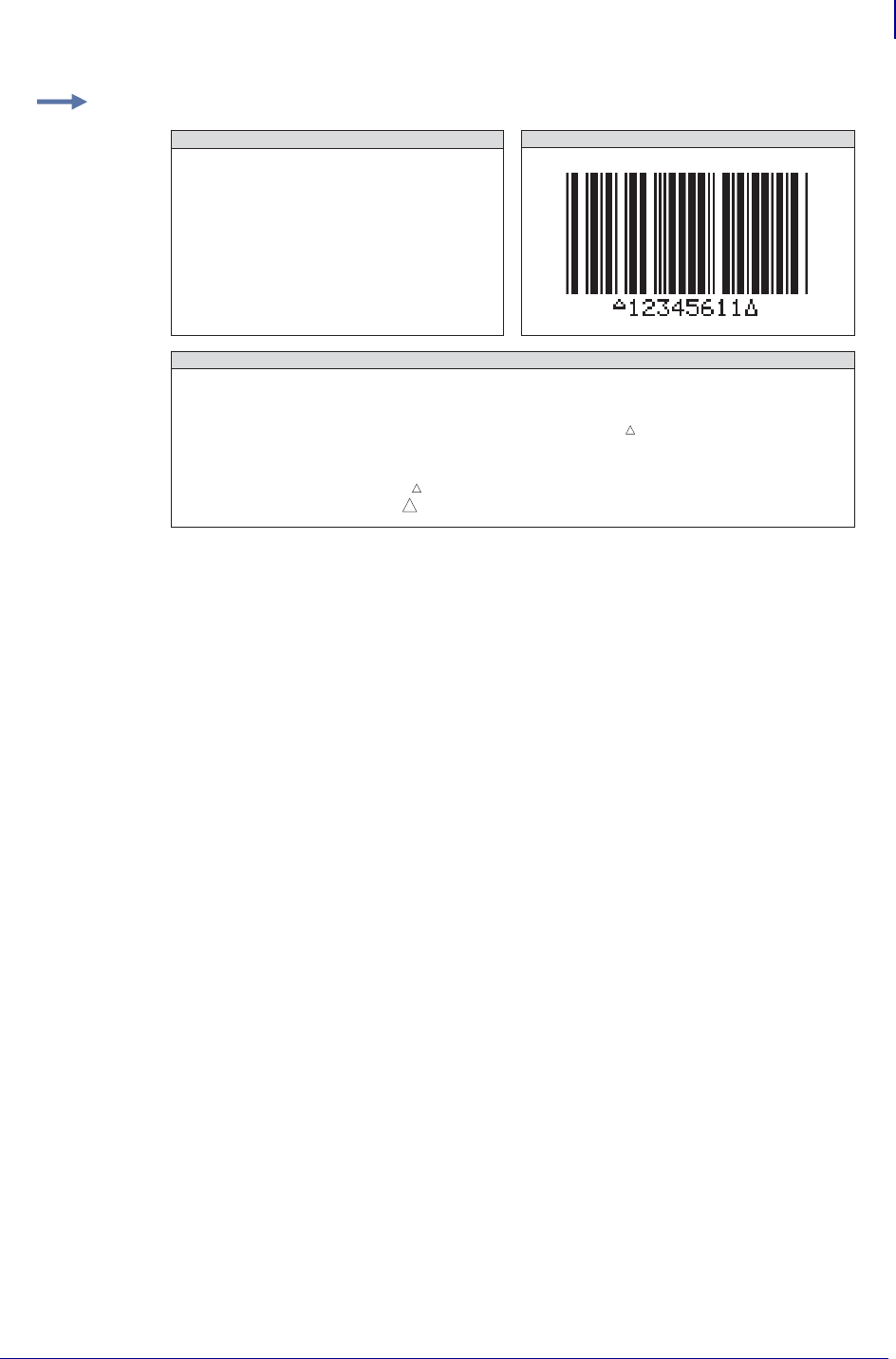
49
ZPL Commands
^B1
1/31/18 Programming Guide P1099958-001
Example: This is an example of the Code 11 bar code:
CODE 11 BAR CODE
^XA
^FO100,100^BY3
^B1N,N,150,Y,N
^FD123456^FS
^XZ
CODE 11 BAR CODE CHARACTERS
0123456789-
Internal Start/Stop Character:
ZPL II CODE
is used with 1 check digit
is used with 2 check digits
When used as a stop character:
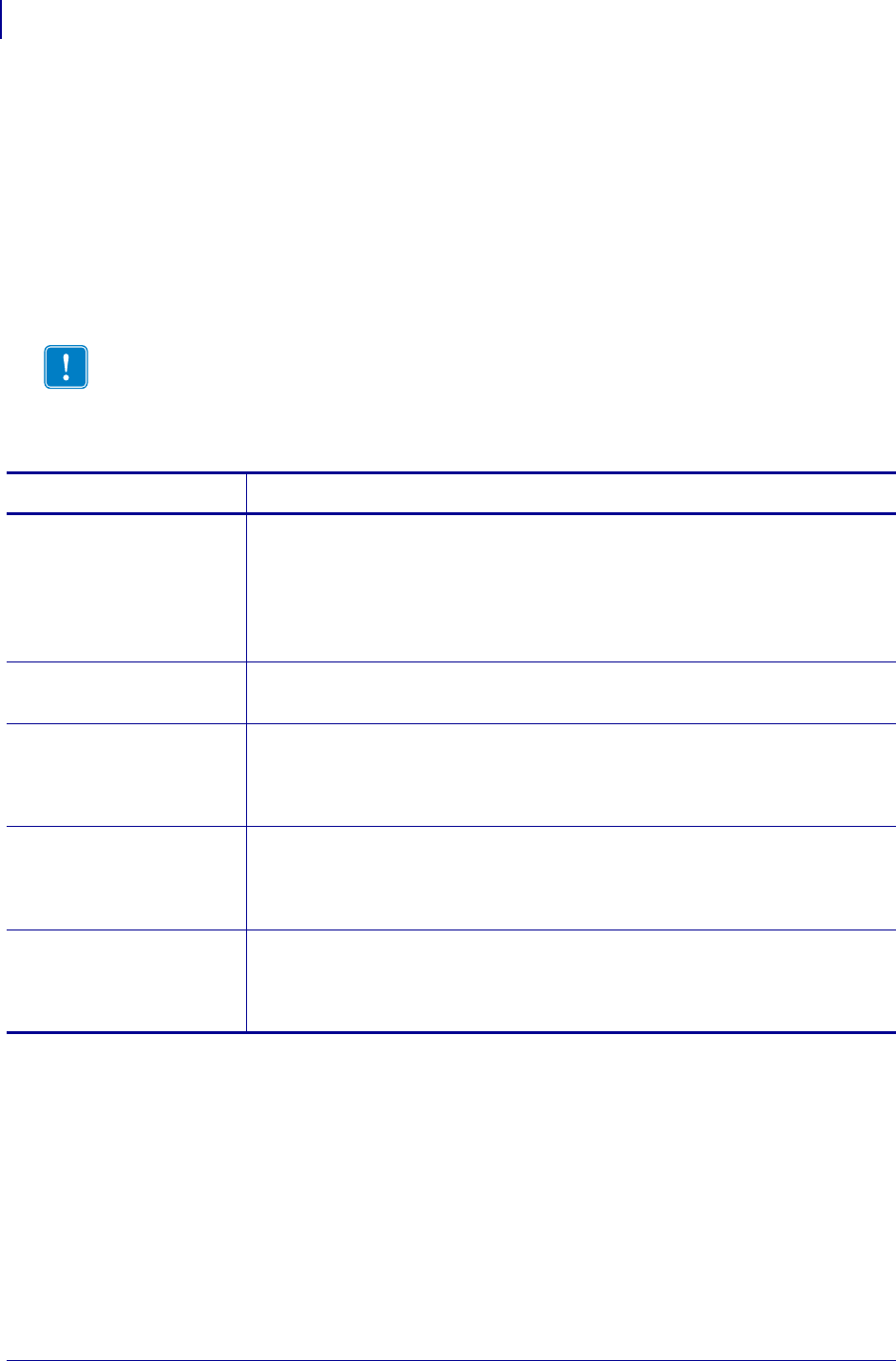
ZPL Commands
^B2
50
P1099958-001 Programming Guide 1/31/18
^B2 – Interleaved 2 of 5 Bar Code
The ^B2 command produces the Interleaved 2 of 5 bar code, a high-density, self-checking,
continuous, numeric symbology.
Each data character for the Interleaved 2 of 5 bar code is composed of five elements: five bars or
five spaces. Of the five elements, two are wide and three are narrow. The bar code is formed by
interleaving characters formed with all spaces into characters formed with all bars.
•^B2 supports print ratios of 2.0:1 to 3.0:1.
• Field data (^FD) is limited to the width (or length, if rotated) of the label.
Format: ^B2o,h,f,g,e,j
Important • If additional information about the Interleaved 2 of 5 bar code is required, go to
www.aimglobal.org.
Parameters Details
o = orientation Values:
N = normal
R = rotated 90 degrees (clockwise)
I = inverted 180 degrees
B = read from bottom up, 270 degrees
Default: current ^FW value
h = bar code height
(in dots)
Values: 1 to 32000
Default: value set by ^BY
f = print
interpretation
line
Values:
Y = yes
N = no
Default: Y
g = print
interpretation
line above code
Values:
Y = yes
N = no
Default: N
e = calculate and
print Mod 10
check digit
Values:
Y = yes
N = no
Default: N
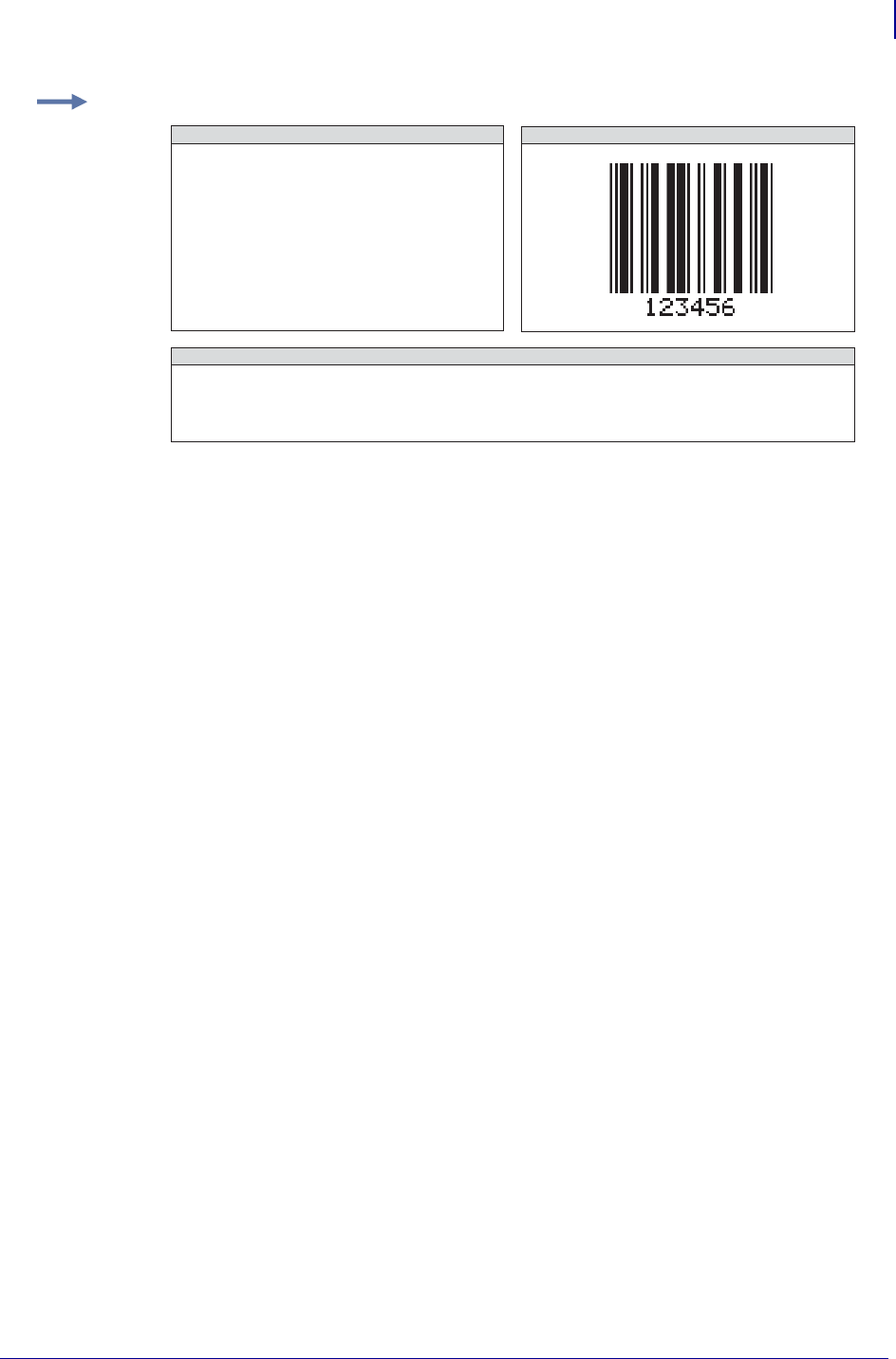
51
ZPL Commands
^B2
1/31/18 Programming Guide P1099958-001
Comments The total number of digits in an Interleaved 2 of 5 bar code must be even. The
printer automatically adds a leading 0 (zero) if an odd number of digits is received.
The Interleaved 2 of 5 bar code uses the Mod 10 check-digit scheme for error checking. For more
information on Mod 10 check digits, see Mod 10 Check Digit on page 1349.
Example: This is an example of an Interleaved 2 of 5 bar code:
INTERLEAVED 2 OF 5 BAR CODE
^XA
^FO100,100^BY3
^B2N,150,Y,N,N
^FD123456^FS
^XZ
INTERLEAVED 2 OF 5 BAR CODE CHARACTERS
0123456789
Start/Stop (internal)
ZPL II CODE
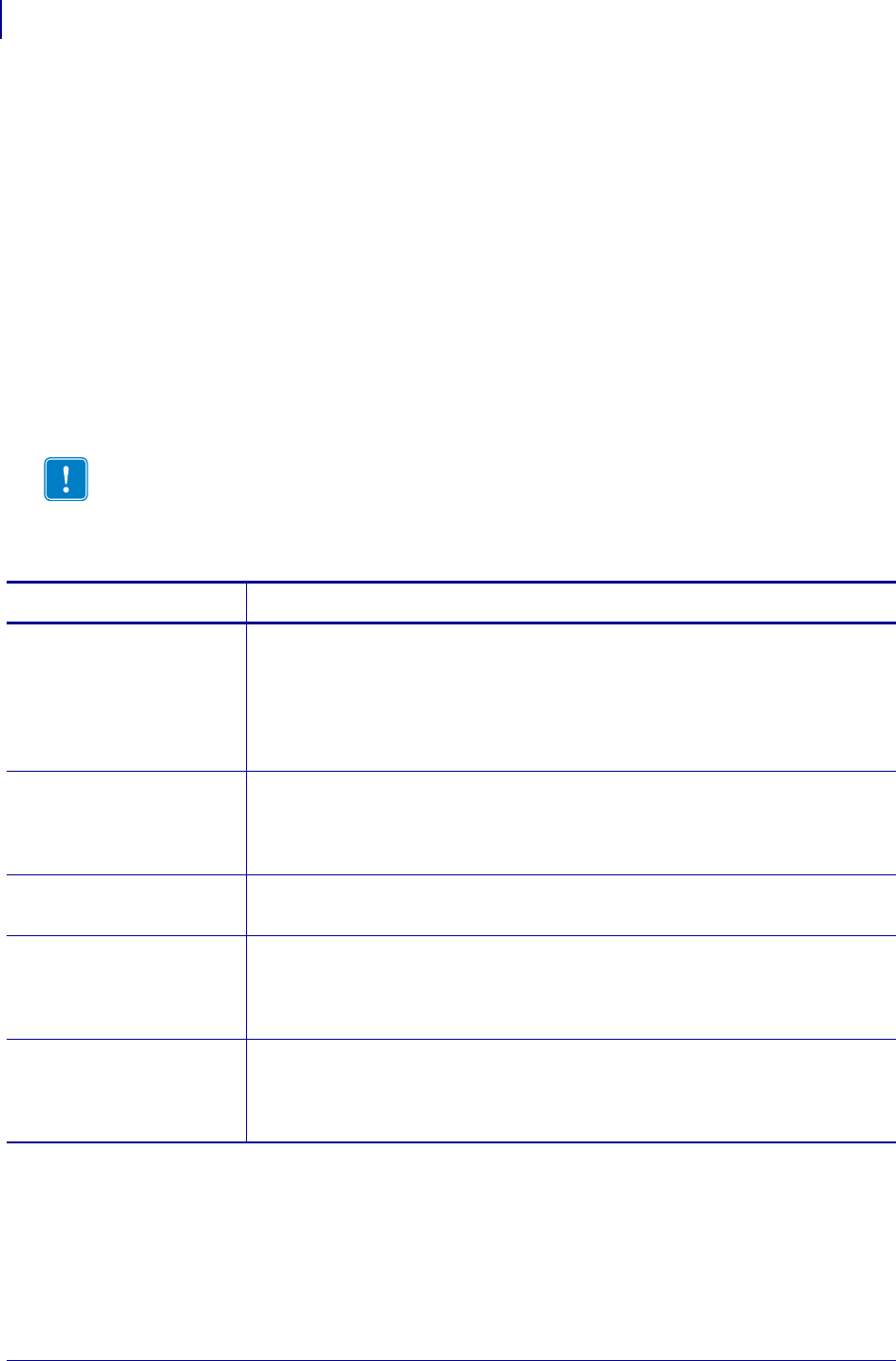
ZPL Commands
^B3
52
P1099958-001 Programming Guide 1/31/18
^B3 – Code 39 Bar Code
The Code 39 bar code is the standard for many industries, including the U.S. Department of
Defense. It is one of three symbologies identified in the American National Standards Institute
(ANSI) standard MH10.8M-1983. Code 39 is also known as USD-3 Code and 3 of 9 Code.
Each character in a Code 39 bar code is composed of nine elements: five bars, four spaces, and an
inter-character gap. Three of the nine elements are wide; the six remaining elements are narrow.
•^B3 supports print ratios of 2.0:1 to 3.0:1.
• Field data (^FD) is limited to the width (or length, if rotated) of the label.
• Code 39 automatically generates the start and stop character (*).
• Asterisk (*) for start and stop character prints in the interpretation line, if the interpretation line is
turned on.
• Code 39 is capable of encoding the full 128-character ASCII set.
Format: ^B3o,e,h,f,g
Important • If additional information about the Code 39 bar code is required, go to
www.aimglobal.org.
Parameters Details
o = orientation Values:
N = normal
R = rotated 90 degrees (clockwise)
I = inverted 180 degrees
B = read from bottom up, 270 degrees
Default: current ^FW value
e = Mod-43 check
digit
Values:
Y = yes
N = no
Default: N
h = bar code height
(in dots)
Values: 1 to 32000
Default: value set by ^BY
f = print
interpretation
line
Values:
Y = yes
N = no
Default: Y
g = print
interpretation
line above code
Values:
Y = yes
N = no
Default: N
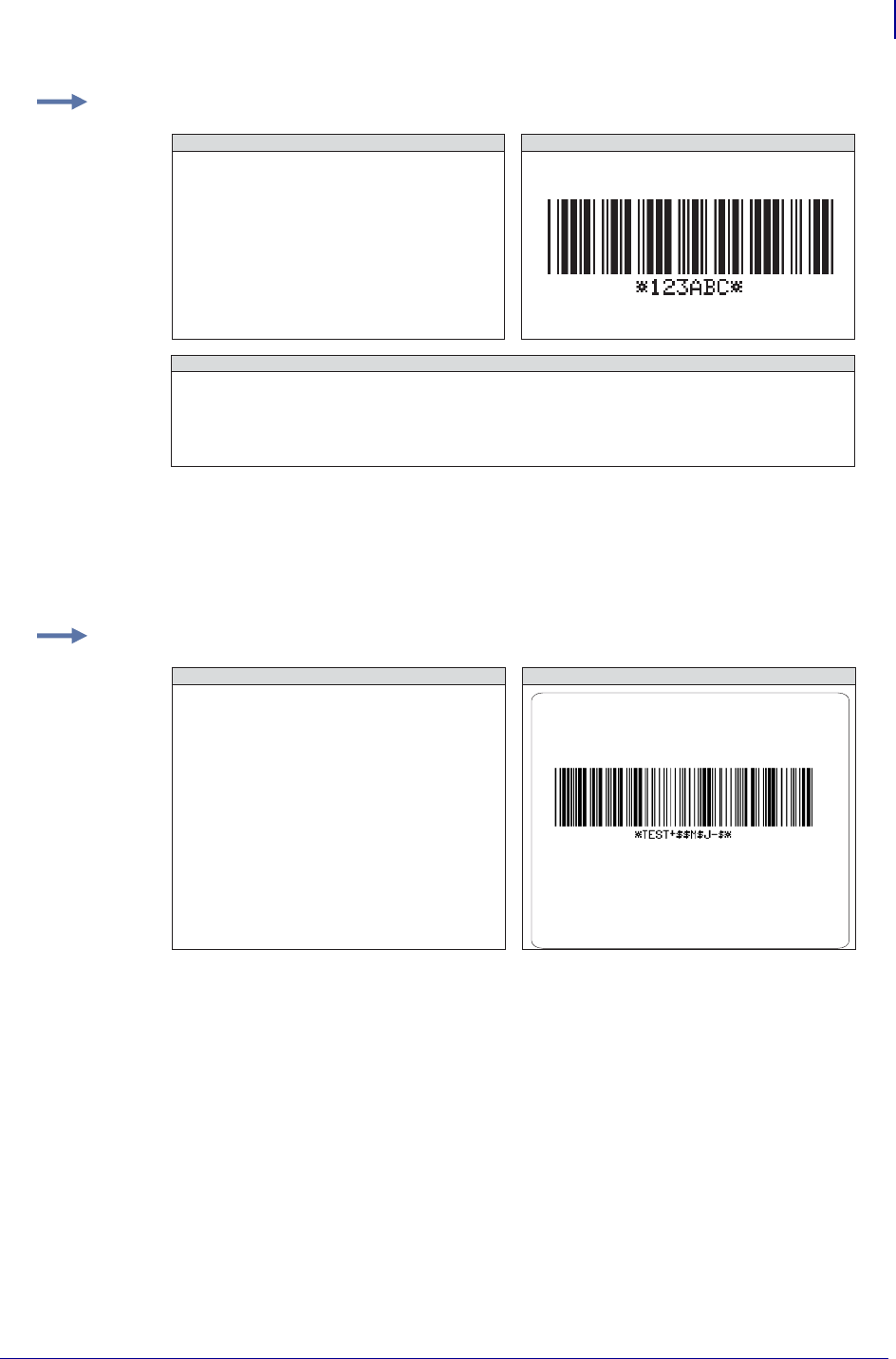
53
ZPL Commands
^B3
1/31/18 Programming Guide P1099958-001
Comments Extended ASCII is a function of the scanner, not of the bar code. Your scanner
must have extended ASCII enabled for this feature to work. To enable extended ASCII in the
Code 39, you must first encode +$ in your ^FD statement. To disable extended ASCII, you
must encode -$ in your ^FD statement.
Full ASCII Mode for Code 39
Code 39 can generate the full 128-character ASCII set using paired characters as shown in these
tables:
Example 1: This is an example of a Code 39 bar code:
Example 2: This example encodes a carriage return with line feed into a Code 39 bar code:
CODE 39 BAR CODE
^XA
^FO100,100^BY3
^B3N,N,100,Y,N
^FD123ABC^FS
^XZ
CODE 39 BAR CODE CHARACTERS
0123456789
ABCDEFGHIJKLMNOPQRSTUVWXYZ
-.$/+%Space
ZPL II CODE
^XA
^FO20,20
^B3N,N,100,Y
^FDTEST+$$M$J-$^FS
^XZ
ZPL II CODE GENERATED LABELS
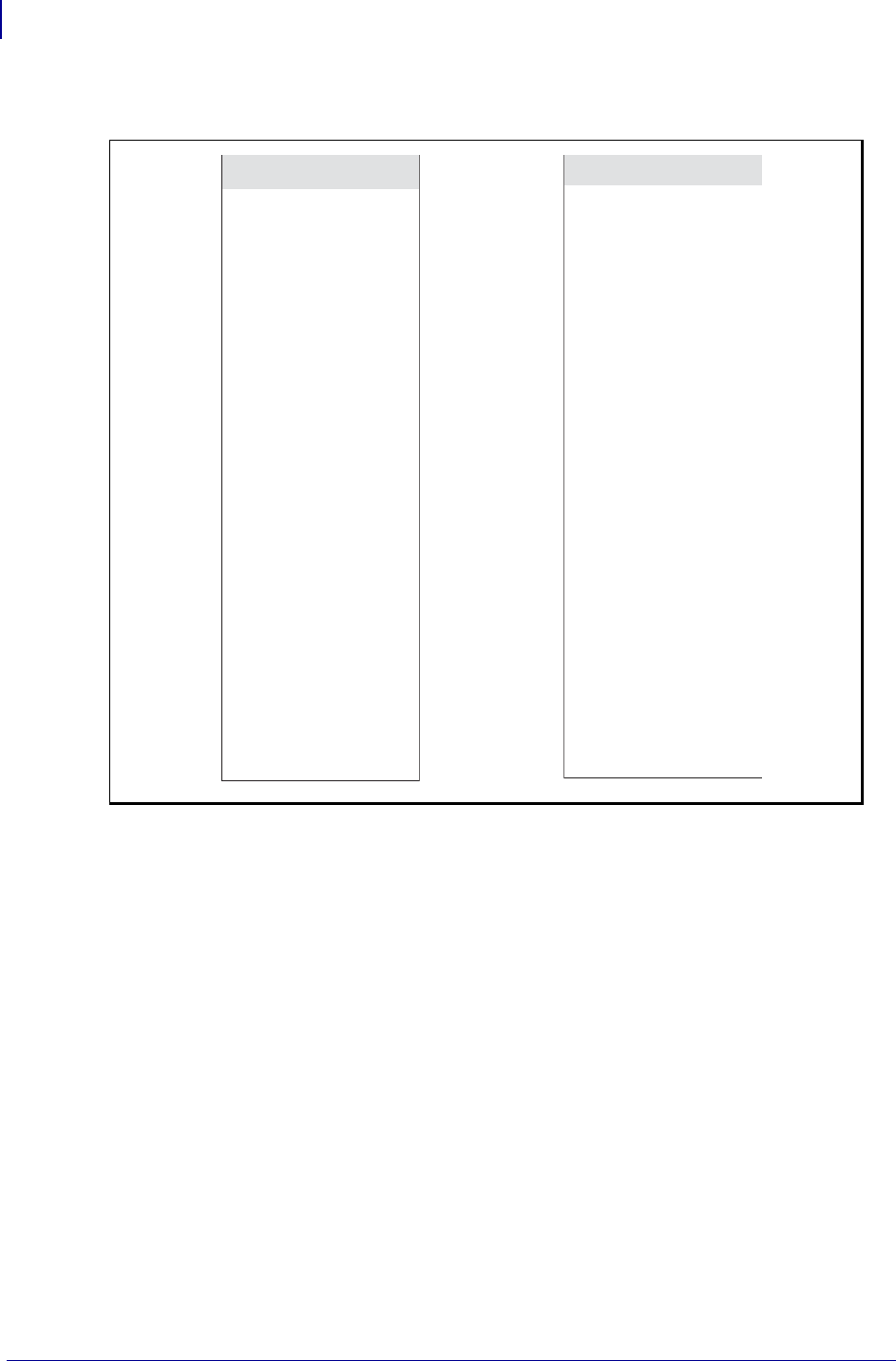
ZPL Commands
^B3
54
P1099958-001 Programming Guide 1/31/18
Table 2 •
ASCII Code 39
SOH
STX
ETX
EOT
ENQ
ACK
BEL
BS
HT
LF
VT
FF
CR
SO
SI
DLE
DC1
DC2
DC3
DC4
NAK
SYN
ETB
CAN
EM
SUB
ESC
FS
FS
RS
US
$A
$B
$C
$D
$E
$F
$G
$H
$I
$J
$K
$L
$M
$N
$O
$P
$Q
$R
$S
$T
$U
$V
$W
$X
$Y
$Z
%A
%B
%C
%D
%E
ASCII Code 39
SP
!
“
#
$
%
&
‘
(
)
*
++
,
-
.
/
0
1
2
3
4
5
6
7
8
9
:
;
<
=
>
?
Space
/A
/B
/C
/D
/E
/F
/G
/H
/I
/J
/K
/L
-
.
/O
O
1
2
3
4
5
6
7
8
9
/Z
%F
%G
%H
%I
%J
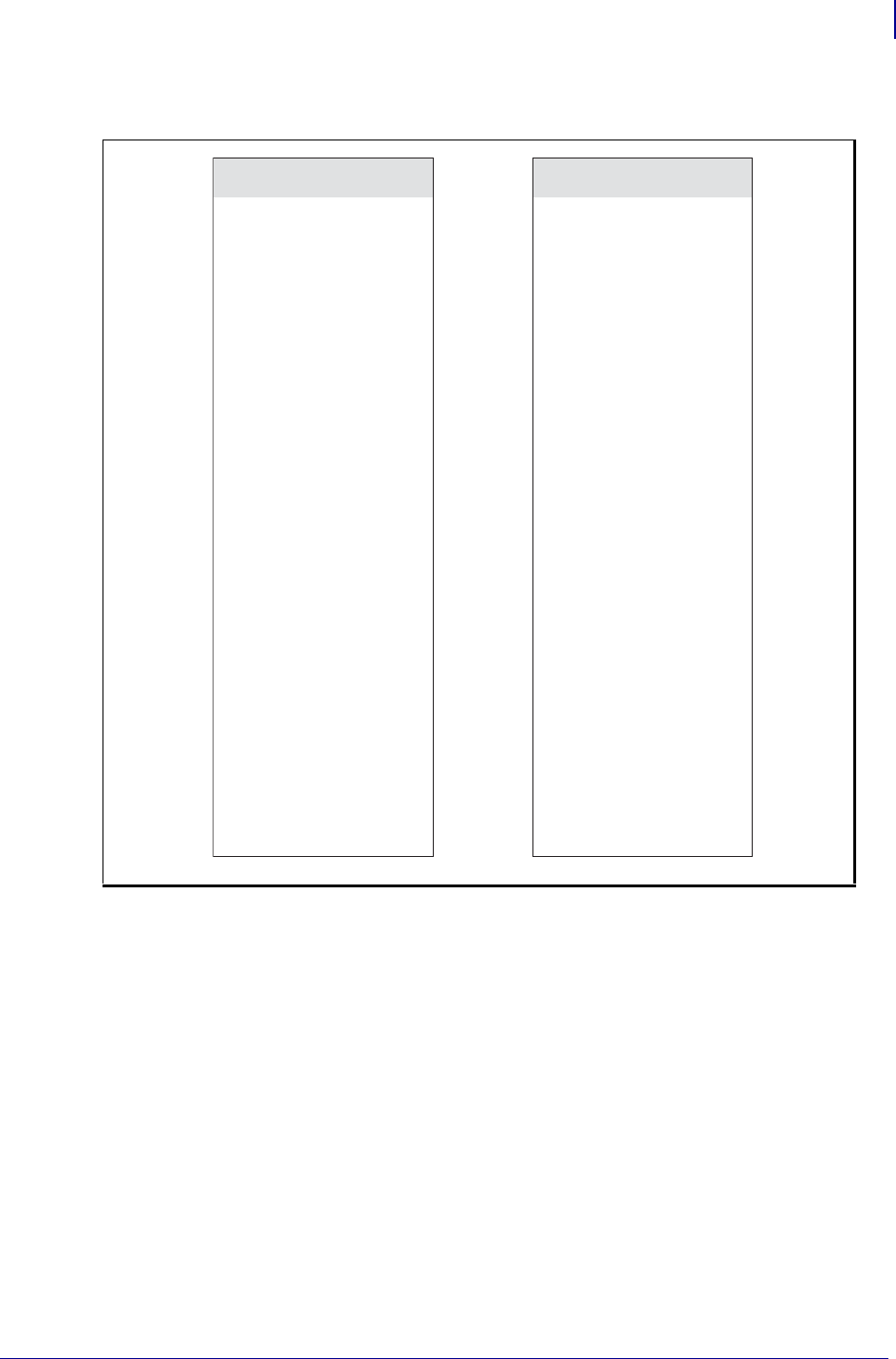
55
ZPL Commands
^B3
1/31/18 Programming Guide P1099958-001
Table 3 •
ASCII Code 39
@
A
B
C
D
E
F
G
H
I
J
K
L
M
N
O
P
Q
R
S
T
U
V
W
X
Y
Z
[
\
]
^
_
%V
A
B
C
D
E
F
G
H
I
J
K
L
M
N
O
P
Q
R
S
T
U
V
W
X
Y
Z
%K
%L
%M
%N
%O
ASCII Code 39
‘
a
b
c
d
e
f
g
h
I
j
k
l
m
n
o
p
q
r
s
t
u
v
w
x
y
z
{
|
}
~
DEL
%W
+A
+B
+C
+D
+E
+F
+G
+H
+I
+J
+K
+L
+M
+N
+O
+P
+Q
+R
+S
+T
+U
+V
+W
+X
+Y
+Z
%P
%Q
%R
%S
%T, %X
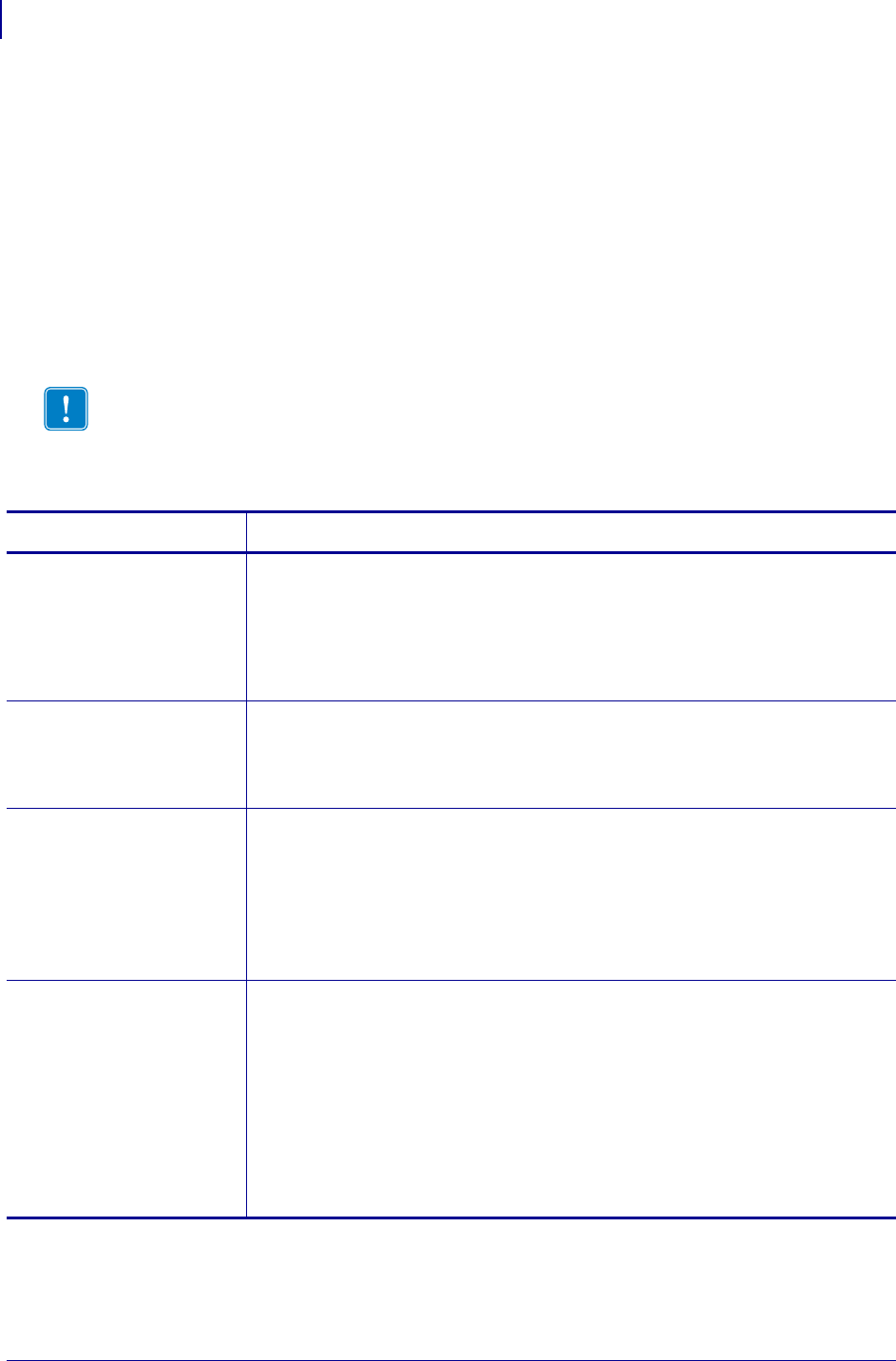
ZPL Commands
^B4
56
P1099958-001 Programming Guide 1/31/18
^B4 – Code 49 Bar Code
The ^B4 command creates a multi-row, continuous, variable-length symbology capable of encoding
the full 128-character ASCII set. It is ideally suited for applications requiring large amounts of data in
a small space.
The code consists of two to eight rows. A row consists of a leading quiet zone, four symbol
characters encoding eight code characters, a stop pattern, and a trailing quiet zone. A separator bar
with a height of one module separates each row. Each symbol character encodes two characters
from a set of Code 49 characters.
•^B4 has a fixed print ratio.
• Rows can be scanned in any order.
Format: ^B4o,h,f,m
Important • For additional information about the Code 49 bar code is required, go to
www.aimglobal.org.
Parameters Details
o = orientation Values:
N = normal
R = rotated 90 degrees (clockwise)
I = inverted 180 degrees
B = read from bottom up, 270 degrees
Default: current ^FW value
h = height multiplier
of individual
rows
Values: 1 to height of label
Default: value set by ^BY
This number multiplied by the module equals the height of the individual rows in
dots. 1 is not a recommended value.
f = print
interpretation
line
Values:
N = no line printed
A = print interpretation line above code
B = print interpretation line below code
Default: N
When the field data exceeds two rows, expect the interpretation line to extend
beyond the right edge of the bar code symbol.
m = starting mode Values:
0 = Regular Alphanumeric Mode
1 = Multiple Read Alphanumeric
2 = Regular Numeric Mode
3 = Group Alphanumeric Mode
4 = Regular Alphanumeric Shift 1
5 = Regular Alphanumeric Shift 2
A = Automatic Mode. The printer determines the starting mode by analyzing
the field data.
Default: A
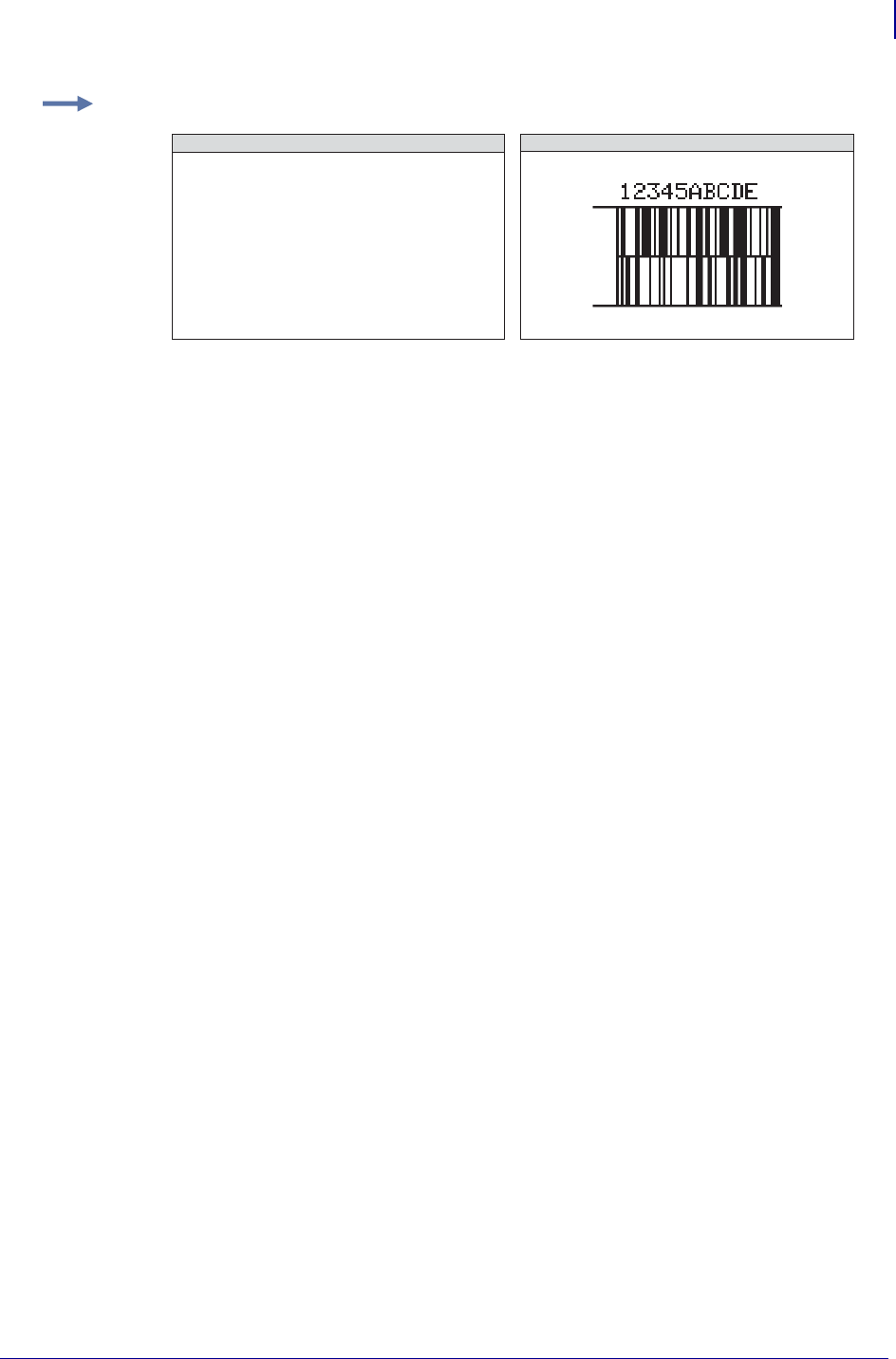
57
ZPL Commands
^B4
1/31/18 Programming Guide P1099958-001
Example 1: This is an example of a Code 49 bar code:
CODE 49 BAR CODE
^XA
^FO150,100^BY3
^B4N,20,A,A
^FD12345ABCDE^FS
^XZ
ZPL II CODE
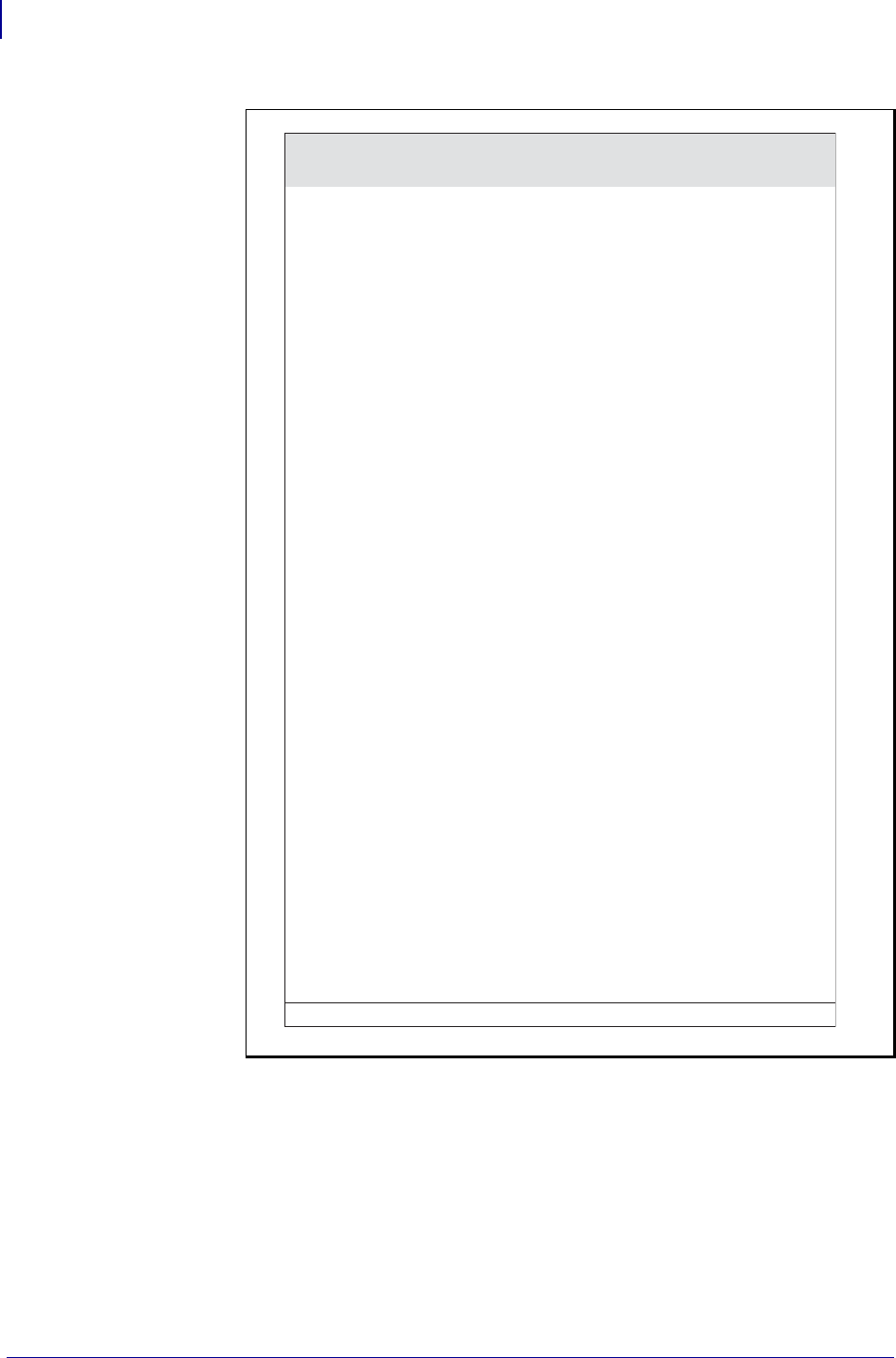
ZPL Commands
^B4
58
P1099958-001 Programming Guide 1/31/18
Code 49 Field Data Character Set
The ^FD data sent to the printer when using starting modes 0 to 5 is based on the
Code 49 Internal Character Set. This is shown in the first column of the Code 49 table on the
previous page. These characters are Code 49 control characters:
: ; < = > ?
Valid field data must be supplied when using modes 0 to 5. Shifted characters are sent as a two-
character sequence of a shift character followed by a character in the unshifted character set.
Table 4 •
0
1
2
3
4
5
6
7
8
9
A
B
C
D
E
F
G
H
I
J
K
L
M
N
O
P
Q
R
S
T
U
V
W
X
Y
Z
-
.
SPACE
$
/
++
%
< (Shift 1)
> (Shift 2)
: (N.A.)
; (N.A.)
? (N.A.)
= (Numeric Shift)
Field Data
Set
Unshifted
Character Set
Shift 1
Character Set
Shift 2
Character Set
0
1
2
3
4
5
6
7
8
9
A
B
C
D
E
F
G
H
I
J
K
L
M
N
O
P
Q
R
S
T
U
V
W
X
Y
Z
-
.
SPACE
$
/
++
%
’
ESC
FS
GS
RS
US
!
“
#
&
SOH
STX
ETX
EOT
ENQ
ACK
BEL
BS
HT
LF
VT
FF
CR
SO
SI
DLE
DC1
DC2
DC3
DC4
NAK
SYN
ETB
CAN
EM
SUB
(
)
Null
*
,
:
reserved
;
<
=
>
?
@
[
\
]
a
b
c
d
e
f
g
h
I
j
k
l
m
n
o
p
q
r
s
t
u
v
w
x
y
z
_
‘
DEL
{
|
}
~
Code 49 Shift 1 and 2 Character Substitutions
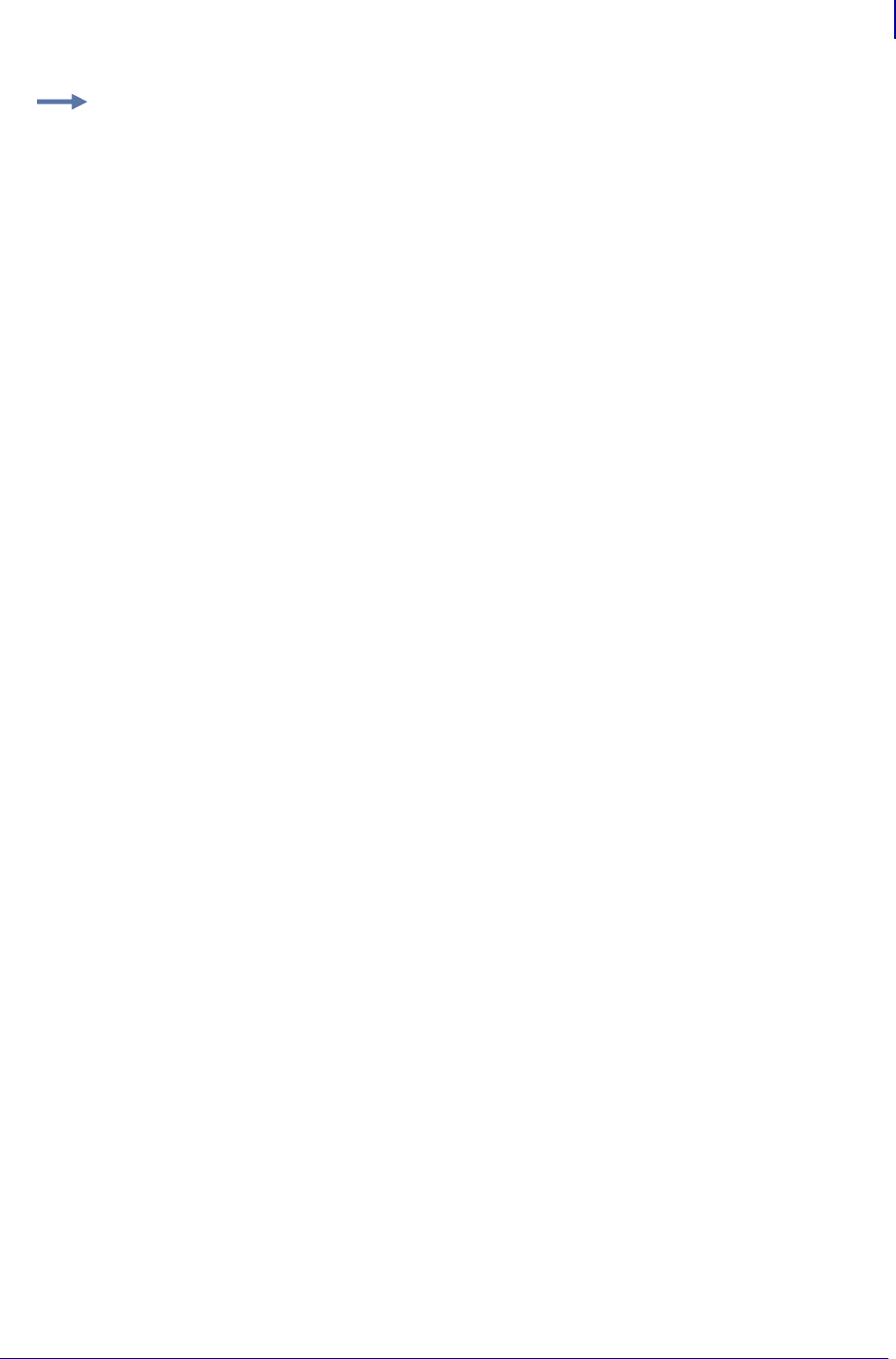
59
ZPL Commands
^B4
1/31/18 Programming Guide P1099958-001
If an invalid sequence is detected, the Code 49 formatter stops interpreting field data and prints a
symbol with the data up to the invalid sequence. These are examples of invalid sequences:
• Terminating numeric mode with any characters other than 0 to 9 or a Numeric Space.
• Starting in Mode 4 (Regular Alphanumeric Shift 1) and the first field data character is
not in the Shift 1 set.
• Starting in Mode 5 (Regular Alphanumeric Shift 2) and the first field data character is
not in the Shift 2 set.
• Sending Shift 1 followed by a character not in the Shift 1 set.
• Sending Shift 2 followed by a character not in the Shift 2 set.
• Sending two Shift 1 or Shift 2 control characters.
Advantages of Using the Code 49 Automatic Mode
Using the default (Automatic Mode) completely eliminates the need for selecting the starting mode
or manually performing character shifts. The Automatic Mode analyzes the incoming ASCII string,
determines the proper mode, performs all character shifts, and compacts the data for maximum
efficiency.
Numeric Mode is selected or shifted only when five or more continuous digits are found. Numeric
packaging provides no space advantage for numeric strings consisting of fewer than eight
characters.
Example 2: To encode a lowercase a, send a > (Shift 2) followed by an uppercase A. If
interpretation line printing is selected, a lowercase a prints in the interpretation line. This
reflects what the output from the scanner reads. Code 49 uses uppercase alphanumeric
characters only.
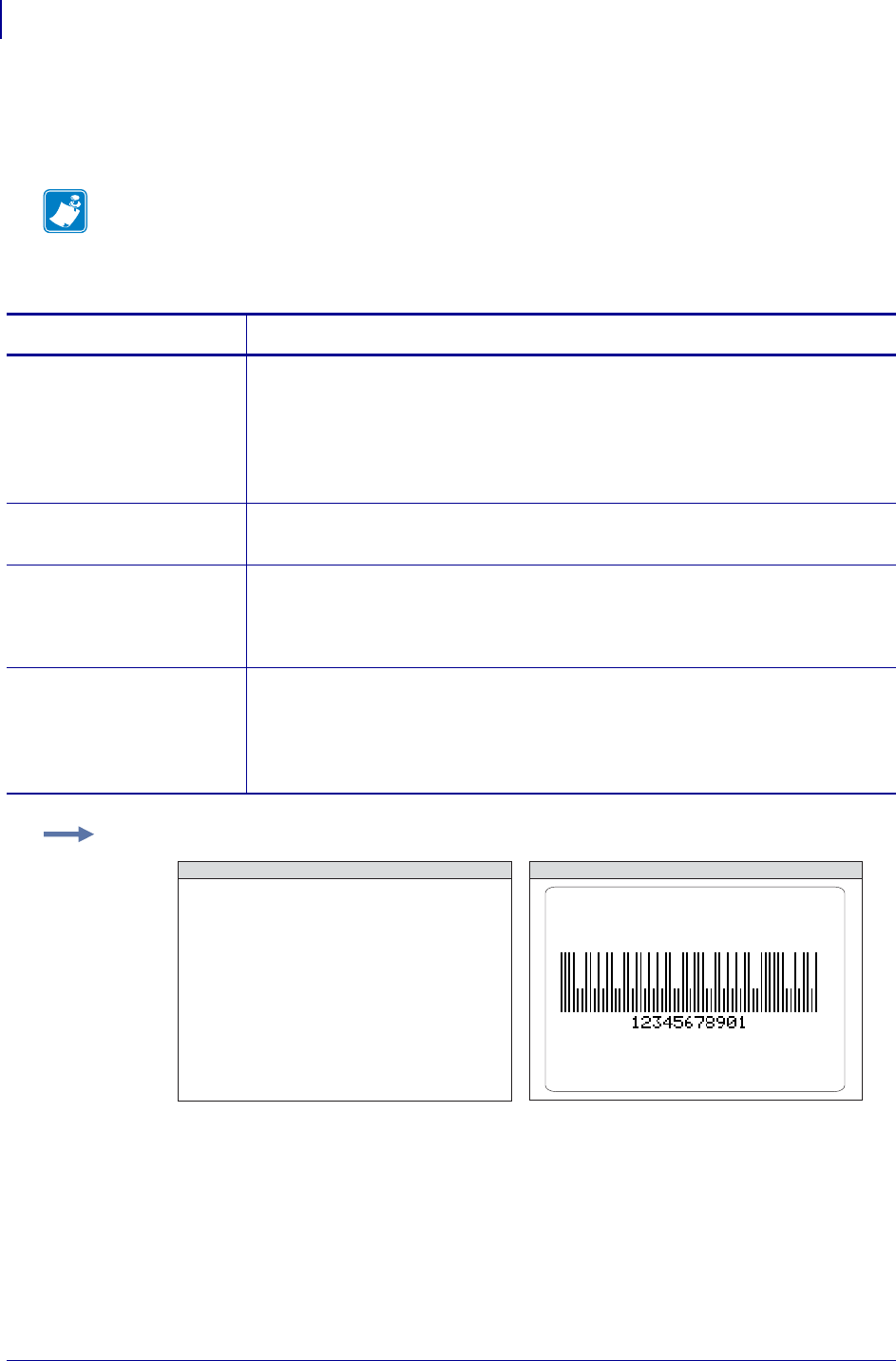
ZPL Commands
^B5
60
P1099958-001 Programming Guide 1/31/18
^B5 – Planet Code bar code
The ^B5 command is supported in all printers as a resident bar code.
Format: ^B5o,h,f,g
Note • Accepted bar code characters are 0 - 9.
Parameters Details
o = orientation code Values:
N = normal
R = rotated
I = inverted 180 degrees
B = read from bottom up, 270 degrees
Default: current ^FW value
h = bar code height
(in dots)
Values: 1 to 9999
Default: value set by ^BY
f = interpretation
line
Values:
N = no
Y = yes
Default: N
g = determines if the
interpretation
line is printed
above the bar
code
Values:
N = no
Y = yes
Default: N
Example: This is an example of a Planet Code bar code:
^XA
^FO150,100^BY3
^B5N,100,Y,N
^FD12345678901^FS
^XZ
ZPL II CODE GENERATED LABEL
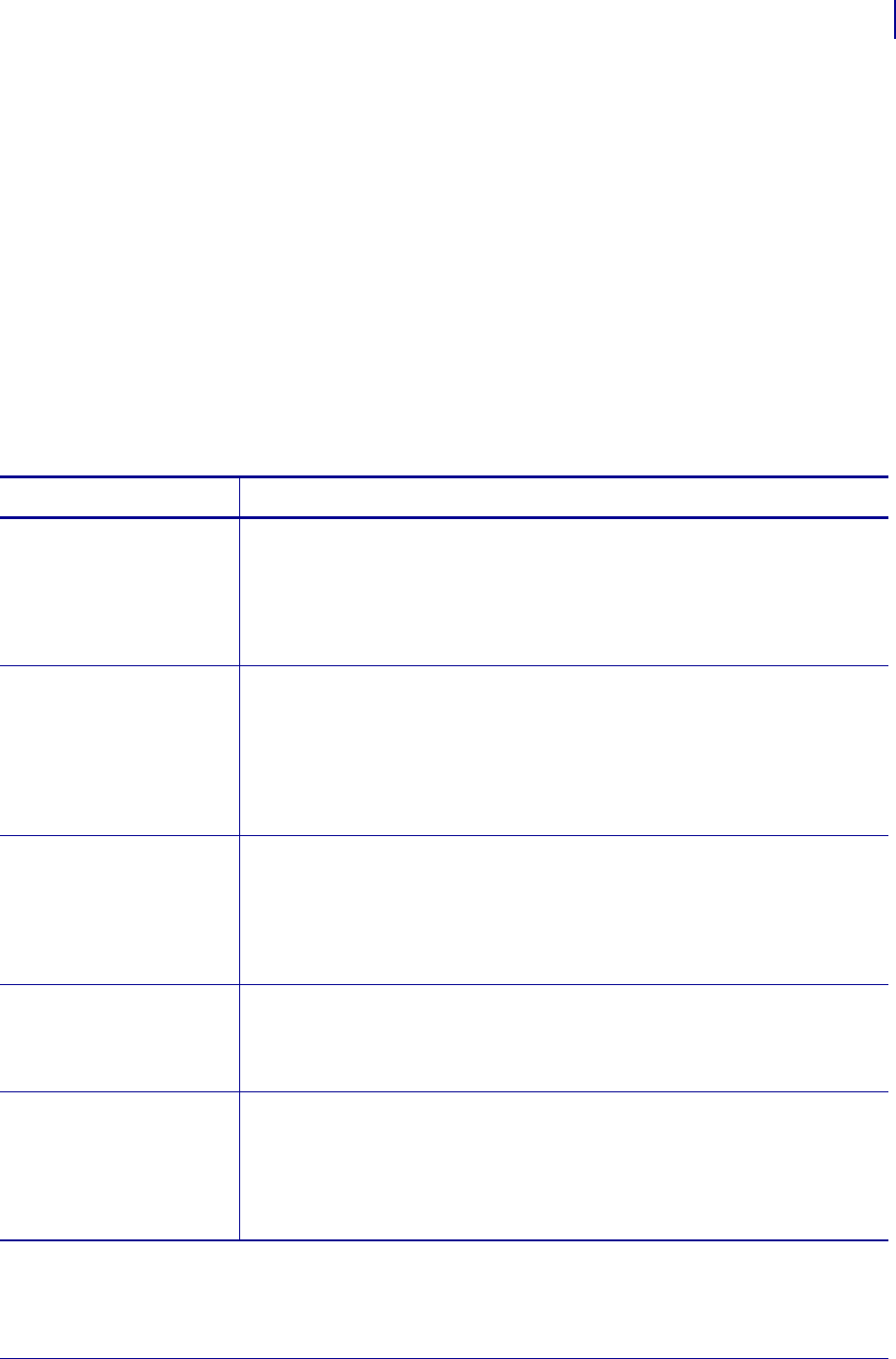
61
ZPL Commands
^B7
1/31/18 Programming Guide P1099958-001
^B7 – PDF417 Bar Code
The ^B7 command produces the PDF417 bar code, a two-dimensional, multirow, continuous,
stacked symbology. PDF417 is capable of encoding over 1,000 characters per bar code. It is ideally
suited for applications requiring large amounts of information at the time the bar code is read.
The bar code consists of three to 90 stacked rows. Each row consists of start and stop patterns and
symbol characters called code-words. A code-word consists of four bars and four spaces. A three
code-word minimum is required per row.
The PDF417 bar code is also capable of using the structured append option (^FM), which allows you
to extend the field data limitations by printing multiple bar codes. For more information on using
structured append, see ^FM onpage172.
• PDF417 has a fixed print ratio.
• Field data (^FD) is limited to 3K of character data.
Format: ^B7o,h,s,c,r,t
Parameters Details
o = orientation Values:
N = normal
R = rotated 90 degrees (clockwise)
I = inverted 180 degrees
B = read from bottom up, 270 degrees
Default: current ^FW value
h = bar code height
for individual
rows (in dots)
Values: 1 to height of label
Default: value set by ^BY
This number multiplied by the module equals the height of the individual rows in
dots. If this number is not specified, the overall bar code height, divided by the
number of rows, equals the height of the individual rows in dots, where the
overall bar code height is defined by the ^BY command. 1 is not a
recommended value.
s = security level Values: 1 to 8 (error detection and correction)
Default: 0 (error detection only)
This determines the number of error detection and correction code-words to be
generated for the symbol. The default level provides only error detection without
correction. Increasing the security level adds increasing levels of error correction
and increases the symbol size.
c = number of data
columns to
encode
Values: 1 to 30
Default: 1:2 (row-to-column aspect ratio)
You can specify the number of code-word columns giving control over the width
of the symbol.
r = number of rows to
encode
Values: 3 to 90
Default: 1:2 (row-to-column aspect ratio)
You can specify the number of symbol rows giving control over the height of the
symbol. For example, with no row or column values entered, 72 code-words
would be encoded into a symbol of six columns and 12 rows. Depending on
code-words, the aspect ratio is not always exact.
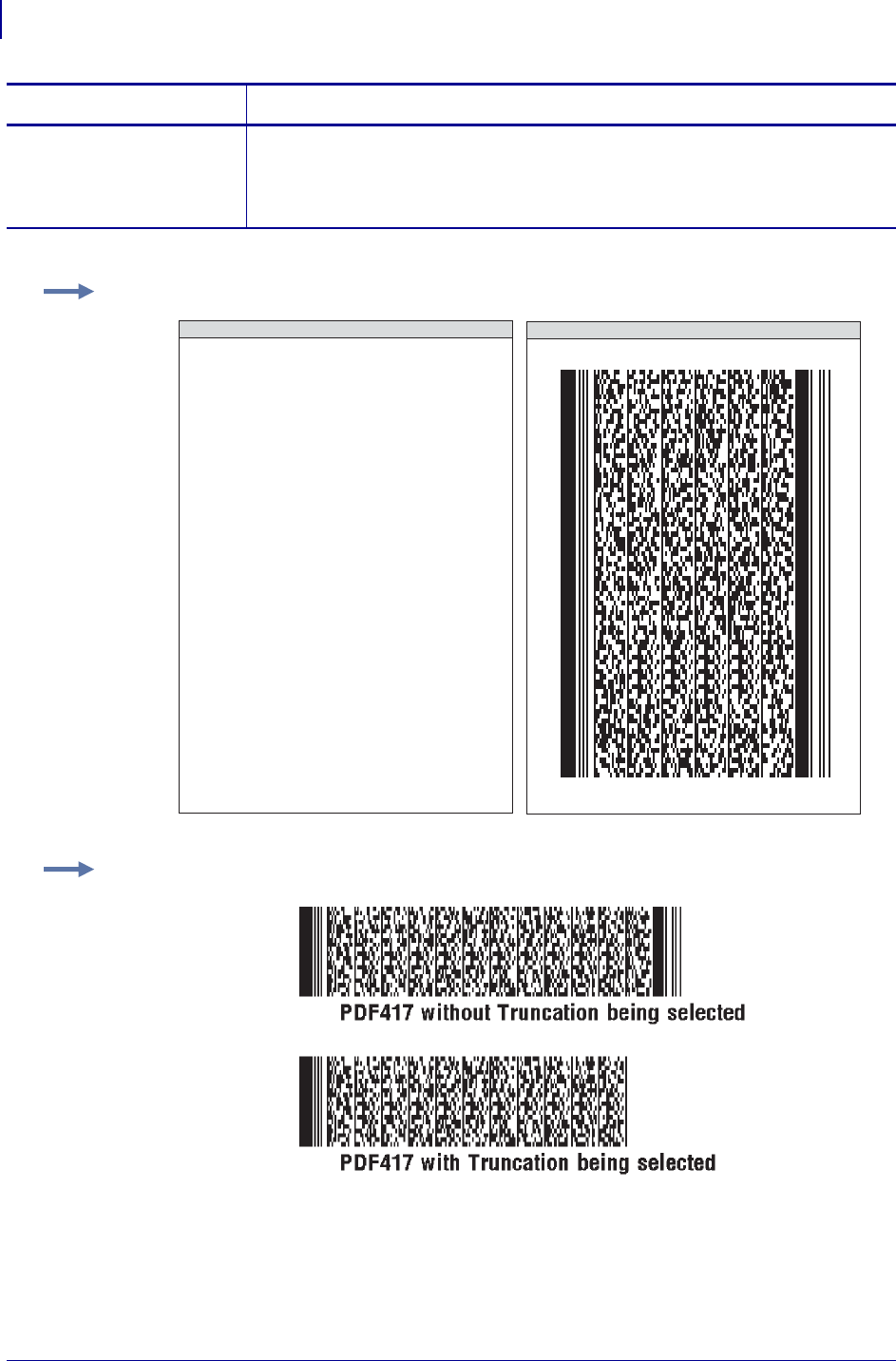
ZPL Commands
^B7
62
P1099958-001 Programming Guide 1/31/18
t = truncate right
row indicators
and stop pattern
Values:
N = no truncation
Y = perform truncation
Default: N
Parameters Details
Example 1: This is an example of a PDF417 bar code:
Example 2: This is an example of a PDF417 without and with truncation selected:
PDF417 BAR CODE
^XA
^BY2,3
^FO10,10^B7N,5,5,,83,N
^FDZebra Technologies
Corporation strives to be
the expert supplier of
innovative solutions to
speciality demand labeling
and ticketing problems of
business and government.
We will attract and retain
the best people who will
understand our customer's
needs and provide them with
systems, hardware, software,
consumables and service
offering the best value,
high quality, and reliable
performance, all delivered
in a timely manner.
^FS^XZ
ZPL II CODE
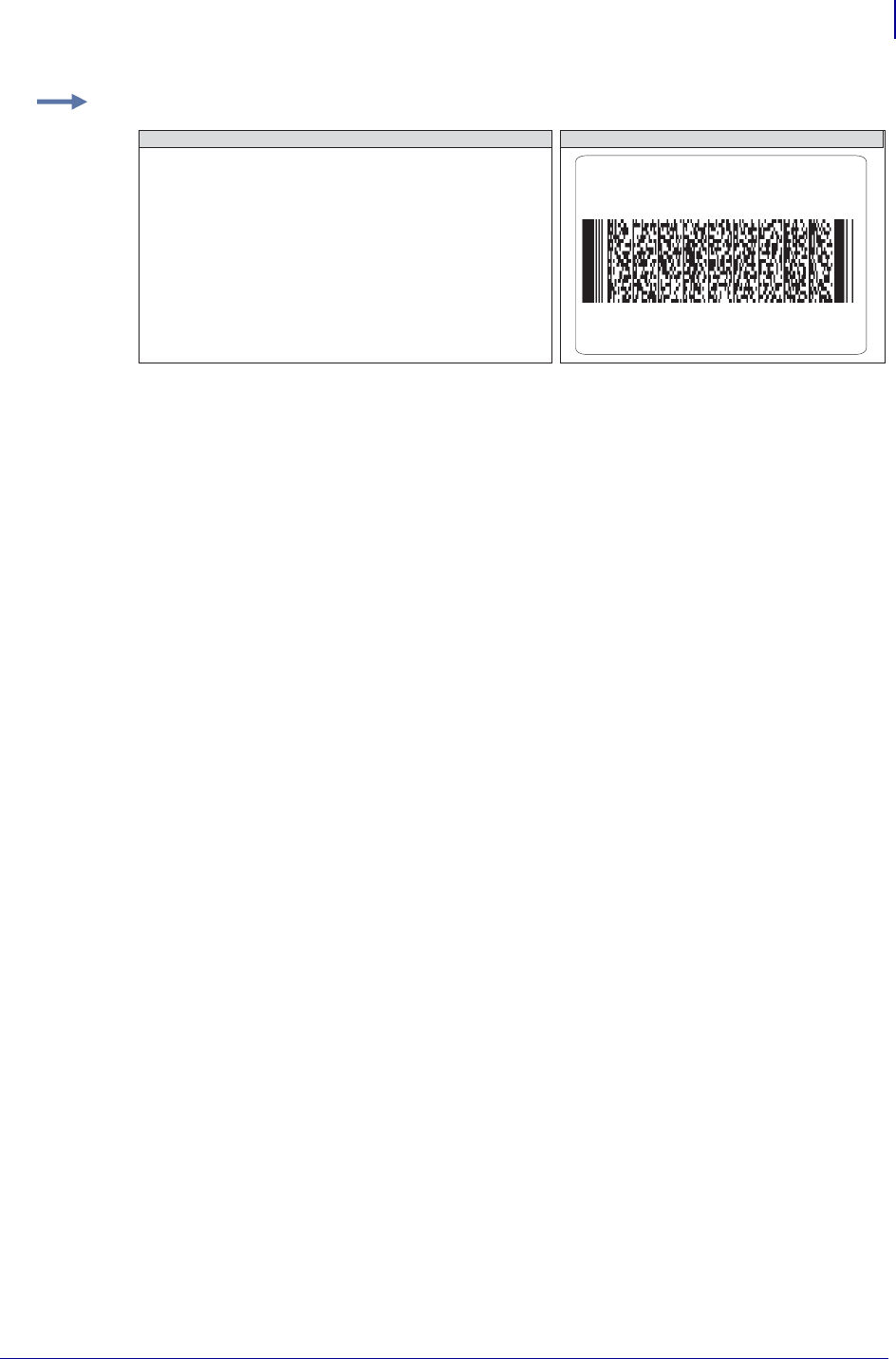
63
ZPL Commands
^B7
1/31/18 Programming Guide P1099958-001
Comments Noted in this bulleted list:
• If both columns and rows are specified, their product must be less than 928.
• No symbol is printed if the product of columns and rows is greater than 928.
• No symbol is printed if total code-words are greater than the product of columns and rows.
• Serialization is not allowed with this bar code.
• The truncation feature can be used in situations where label damage is not likely. The right row
indicators and stop pattern is reduced to a single module bar width. The difference between a
non truncated and a truncated bar code is shown in the previous examples.
Special Considerations for ^BY When Using PDF417
When used with ^B7, the parameters for the ^BY command are:
w = module width (in dots)
Values: 2 to 10
Default: 2
r = ratio
Fixed Value: 3 (ratio has no effect on PDF417)
h = height of bars (in dots)
Values: 1 to 32000
Default: 10
PDF417 uses this only when row height is not specified in the ^B7 h parameter.
Special Considerations for ^FD When Using PDF417
The character set sent to the printer with the ^FD command includes the full ASCII set, except for
those characters with special meaning to the printer.
See Zebra Code Page 850 — Latin Character Set on page 1317, ^CC ~CC on page 129, and ^CT
~CT on page 142.
• CR and LF are also valid characters for all ^FD statements. This scheme is used:
\& = carriage return/line feed
\\ = backslash (\)
•^CI13 must be selected to print a backslash (\).
Example 3: This example shows the ^B7 command used with field hex (^FH) characters:
^XA
^FO50,50^BY3,3.0^B7N,8,5,7,21,N
^FH_^FD[)>_1E06_1DP12345678_1DQ160
_1D1JUN123456789A2B4C6D8E_1D20LA6-987
_1D21L54321 ZES_1D15KG1155
_1DBSC151208_1D7Q10GT_1E_04^FS
^XZ
ZPL II CODE GENERATED LABEL
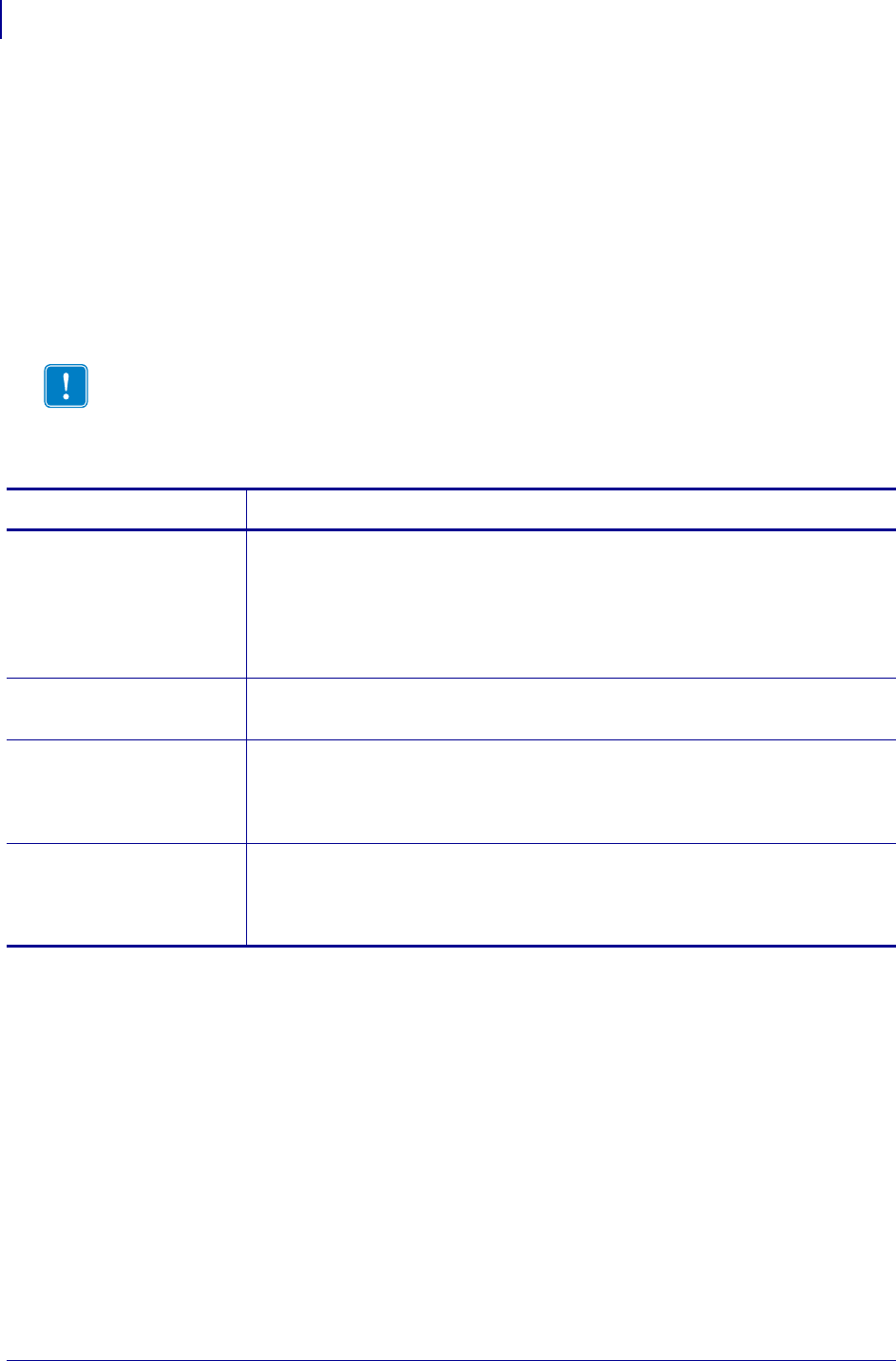
ZPL Commands
^B8
64
P1099958-001 Programming Guide 1/31/18
^B8 – EAN-8 Bar Code
The ^B8 command is the shortened version of the EAN-13 bar code. EAN is an acronym for
European Article Numbering. Each character in the EAN-8 bar code is composed of four elements:
two bars and two spaces.
•^B8 supports a fixed ratio.
• Field data (^FD) is limited to exactly seven characters. ZPL II automatically pads or truncates on
the left with zeros to achieve the required number of characters.
• When using JAN-8 (Japanese Article Numbering), a specialized application of EAN-8, the first
two non-zero digits sent to the printer are always 49.
Format: ^B8o,h,f,g
Important • If additional information about the EAN-8 bar code is required, go to
www.aimglobal.org.
Parameters Details
o = orientation Values:
N = normal
R = rotated 90 degrees (clockwise)
I = inverted 180 degrees
B = read from bottom up, 270 degrees
Default: current ^FW value
h = bar code height
(in dots)
Values: 1 to 32000
Default: value set by ^BY
f = print
interpretation
line
Values:
N = no
Y = yes
Default: Y
g = print
interpretation
line above code
Values:
N = no
Y = yes
Default: N
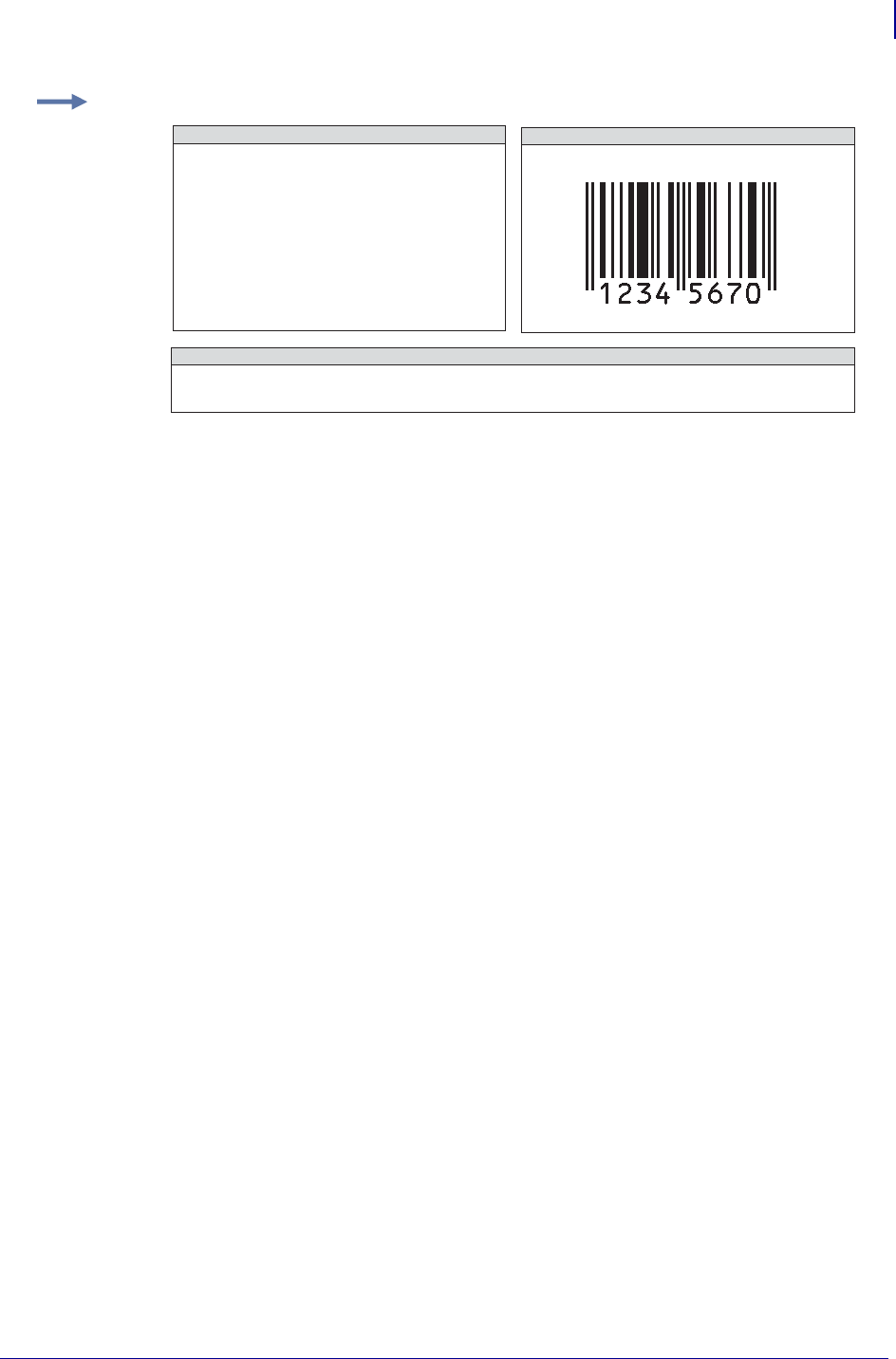
65
ZPL Commands
^B8
1/31/18 Programming Guide P1099958-001
Example: This is an example of an EAN-8 bar code:
EAN-8 BAR CODE
^XA
^FO100,100^BY3
^B8N,100,Y,N
^FD1234567^FS
^XZ
EAN-8 BAR CODE CHARACTERS
0123456789
ZPL II CODE
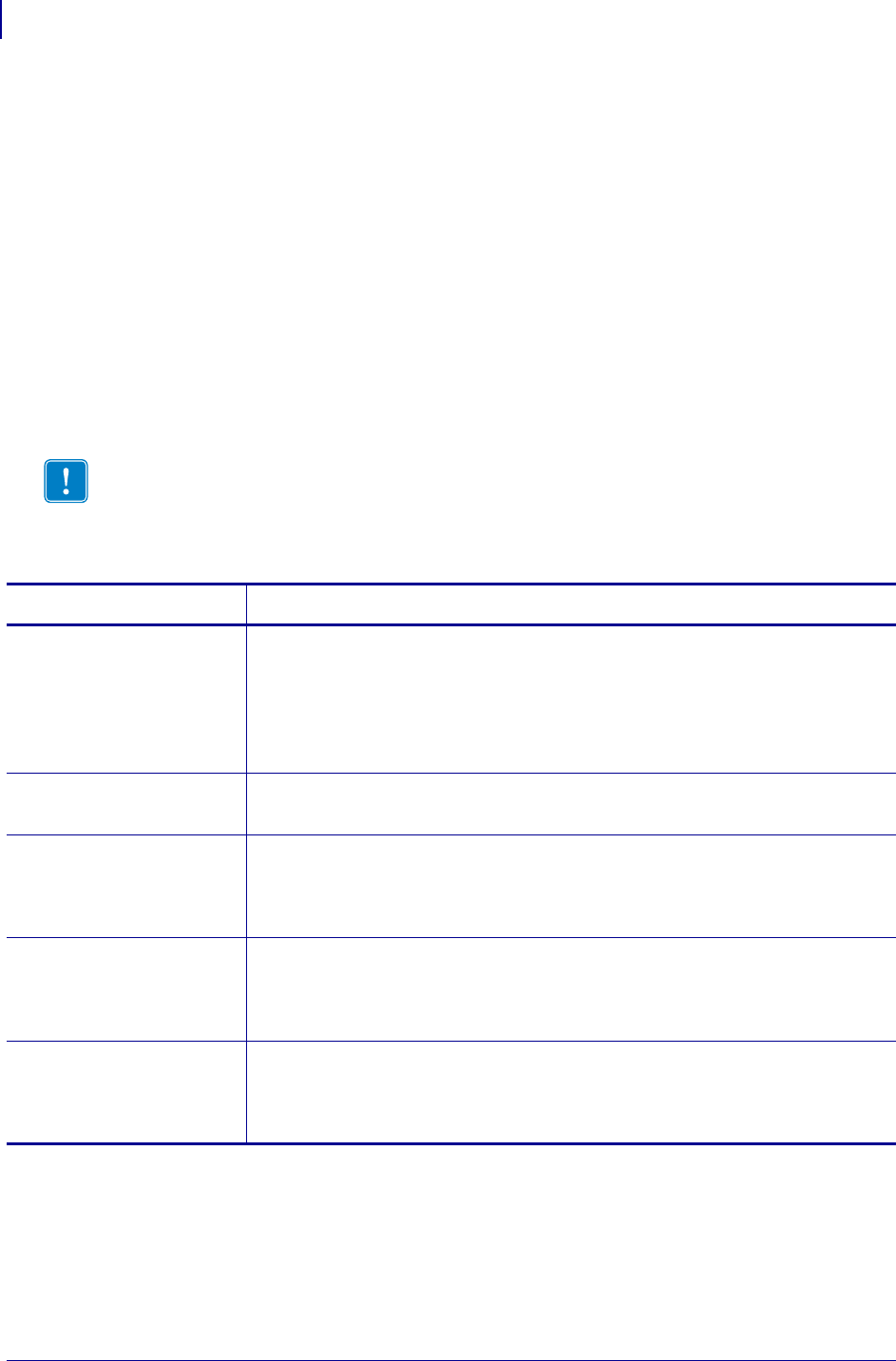
ZPL Commands
^B9
66
P1099958-001 Programming Guide 1/31/18
^B9 – UPC-E Bar Code
The ^B9 command produces a variation of the UPC symbology used for number system 0. It is a
shortened version of the UPC-A bar code, where zeros are suppressed, resulting in codes that
require less printing space. The 6 dot/mm, 12 dot/mm, and 24 dot/mm printheads produce the UPC
and EAN symbologies at 100 percent of their size. However, an 8 dot/mm printhead produces the
UPC and EAN symbologies at a magnification factor of 77 percent.
Each character in a UPC-E bar code is composed of four elements: two bars and two spaces. The
^BY command must be used to specify the width of the narrow bar.
•^B9 supports a fixed ratio.
• Field data (^FD) is limited to exactly 10 characters, requiring a five-digit manufacturer’s code
and five-digit product code.
• When using the zero-suppressed versions of UPC, you must enter the full
10-character sequence. ZPL II calculates and prints the shortened version.
Format: ^B9,h,f,g,e
Important • If additional information about the UPC-E bar code is required, go to
www.aimglobal.org.
Parameters Details
o = orientation Values:
N = normal
R = rotated 90 degrees (clockwise)
I = inverted 180 degrees
B = read from bottom up, 270 degrees
Default: current ^FW value
h = bar code height
(in dots)
Values: 1 to 32000
Default: value set by ^BY
f = print
interpretation
line
Values:
N = no
Y = yes
Default: Y
g = print
interpretation
line above code
Values:
N = no
Y = yes
Default: N
e = print check digit Values:
N = no
Y = yes
Default: Y
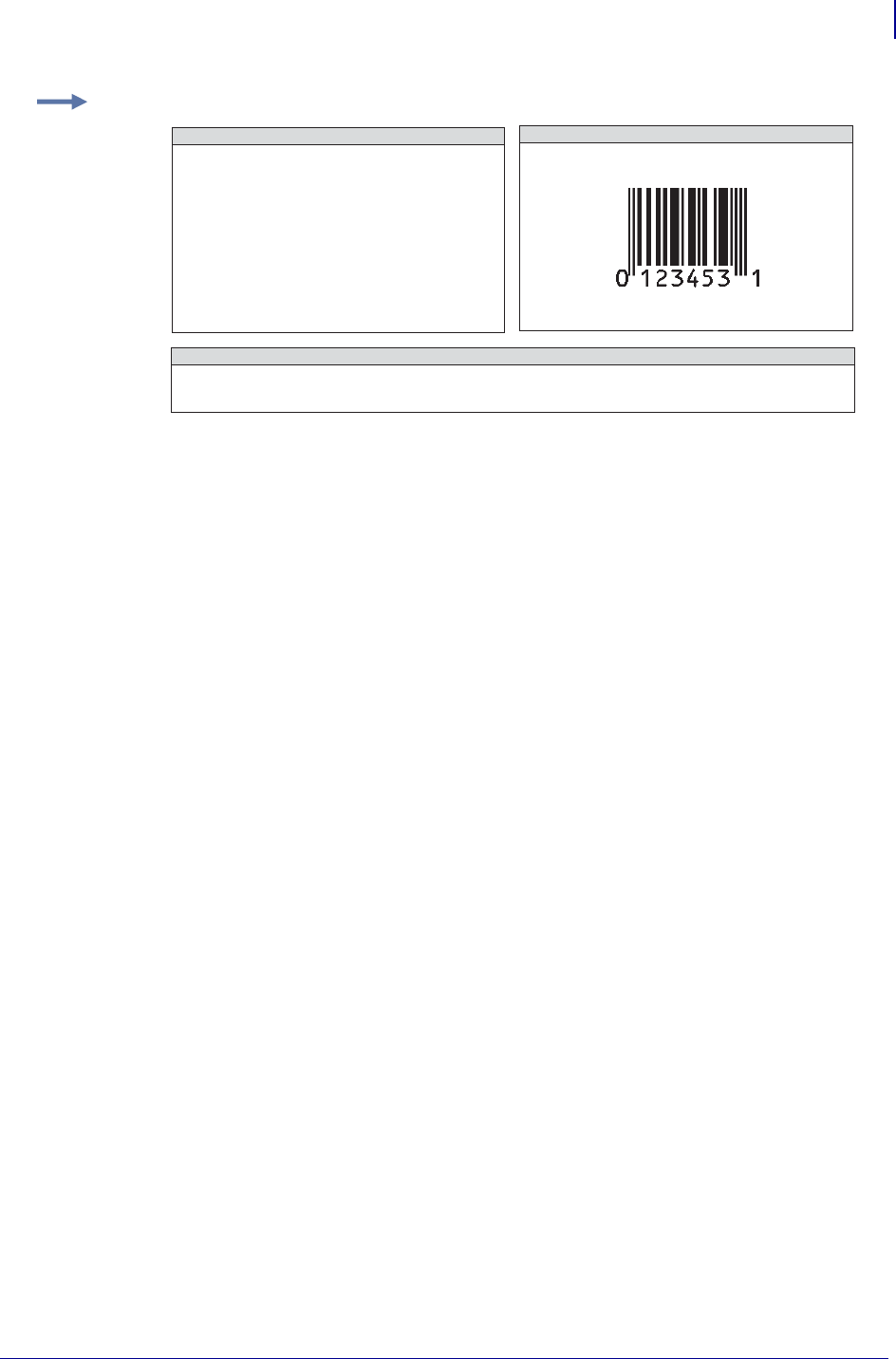
67
ZPL Commands
^B9
1/31/18 Programming Guide P1099958-001
Rules for Proper Product Code Numbers
• If the last three digits in the manufacturer’s number are 000, 100, or 200, valid product code
numbers are 00000 to 00999.
• If the last three digits in the manufacturer’s number are 300, 400, 500, 600, 700, 800, or 900,
valid product code numbers are 00000 to 00099.
• If the last two digits in the manufacturer’s number are 10, 20, 30, 40, 50, 60, 70, 80, or 90, valid
product code numbers are 00000 to 00009.
• If the manufacturer’s number does not end in zero (0), valid product code numbers are 00005 to
00009.
Example: This is an example of a UPC-E bar code:
UPC-E BAR CODE
^XA
^FO150,100^BY3
^B9N,100,Y,N,Y
^FD1230000045^FS
^XZ
UPC-E BAR CODE CHARACTERS
0123456789
ZPL II CODE
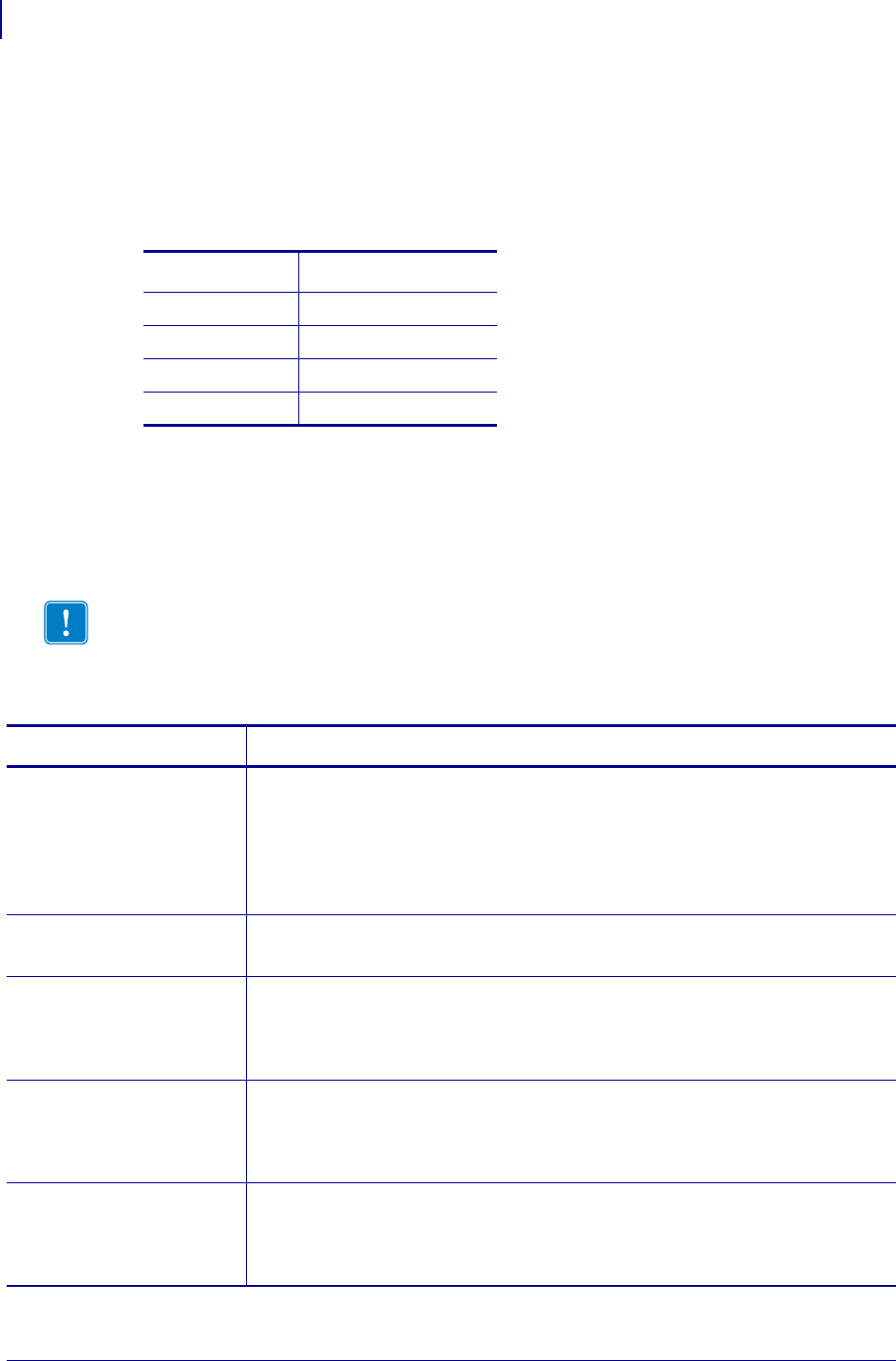
ZPL Commands
^BA
68
P1099958-001 Programming Guide 1/31/18
^BA – Code 93 Bar Code
The ^BA command creates a variable length, continuous symbology. The Code 93 bar code is used
in many of the same applications as Code 39. It uses the full 128-character ASCII set. ZPL II,
however, does not support ASCII control codes or escape sequences. It uses the substitute
characters shown below.
Each character in the Code 93 bar code is composed of six elements: three bars and three spaces.
Although invoked differently, the human-readable interpretation line prints as though the control
code has been used.
•^BA supports a fixed print ratio.
• Field data (^FD) is limited to the width (or length, if rotated) of the label.
Format: ^BAo,h,f,g,e
Control Code ZPL II Substitute
Ctrl $ &
Ctrl % ‘
Ctrl / (
Ctrl + )
Important • If additional information about the Code 93 bar code is required, go to
www.aimglobal.org.
Parameters Details
o = orientation Values:
N = normal
R = rotated 90 degrees (clockwise)
I = inverted 180 degrees
B = read from bottom up, 270 degrees
Default: current ^FW value
h = bar code height
(in dots)
Values: 1 to 32000
Default: value set by ^BY
f = print
interpretation
line
Values:
N = no
Y = yes
Default: Y
g = print
interpretation
line above code
Values:
N = no
Y = yes
Default: N
e = print check digit Values:
N = no
Y = yes
Default: N
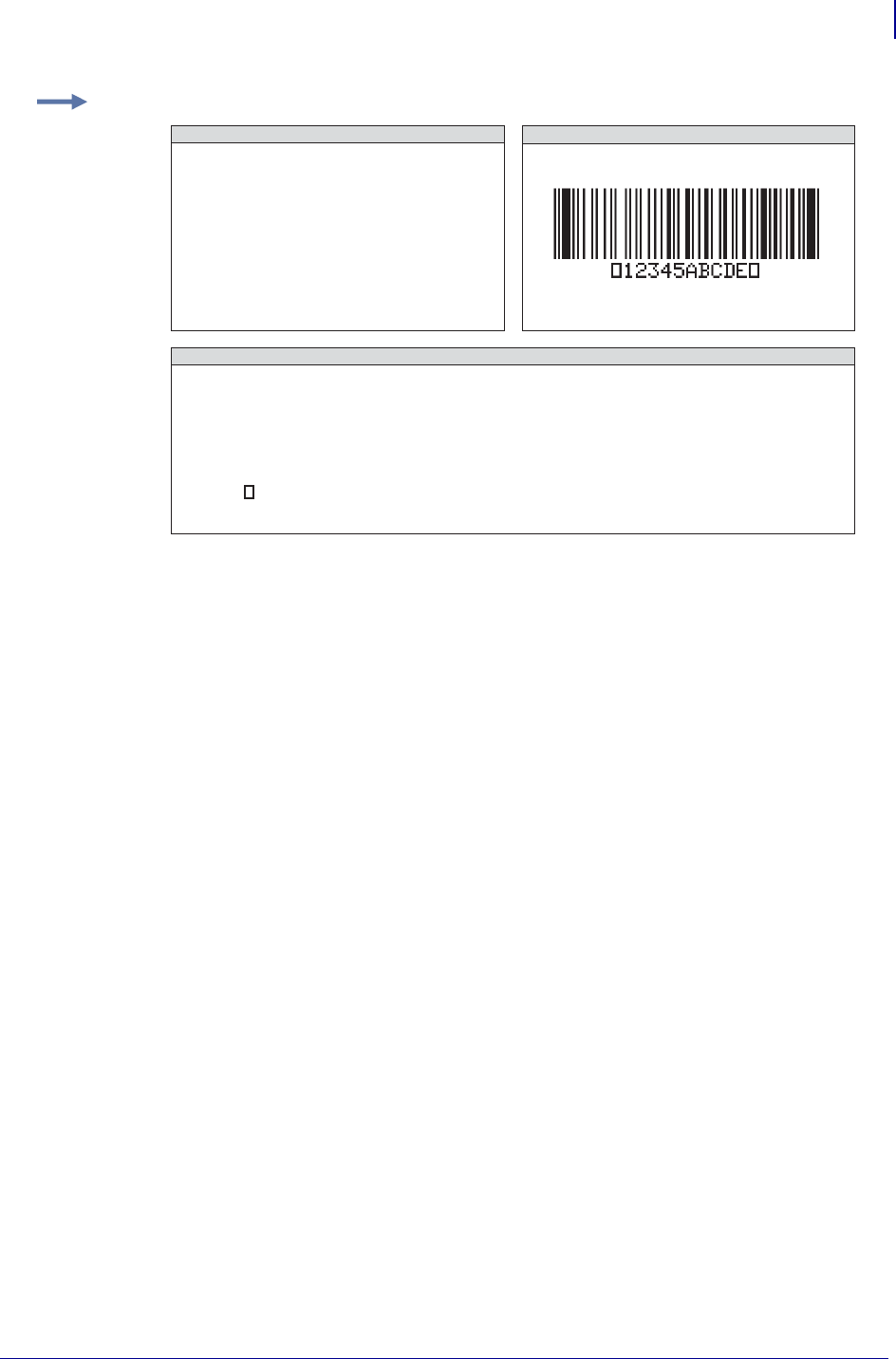
69
ZPL Commands
^BA
1/31/18 Programming Guide P1099958-001
Comments All control codes are used in pairs. Code 93 is also capable of encoding the full
128-character ASCII set.
Full ASCII Mode for Code 93
Code 93 can generate the full 128-character ASCII set using paired characters as shown in the
following tables.
Example: This is an example of a Code 93 bar code:
^XA
^FO100,75^BY3
^BAN,100,Y,N,N
^FD12345ABCDE^FS
^XZ
CODE 93 BAR CODE CHARACTERS
0123456789
ABCDEFGHIJKLMNOPQRSTUVWXYZ
-.$/+%&’()
SPACE
ZPL II CODE
Denotes an internal start/stop character that must precede and follow
every bar code message.
CODE 93 BAR CODE
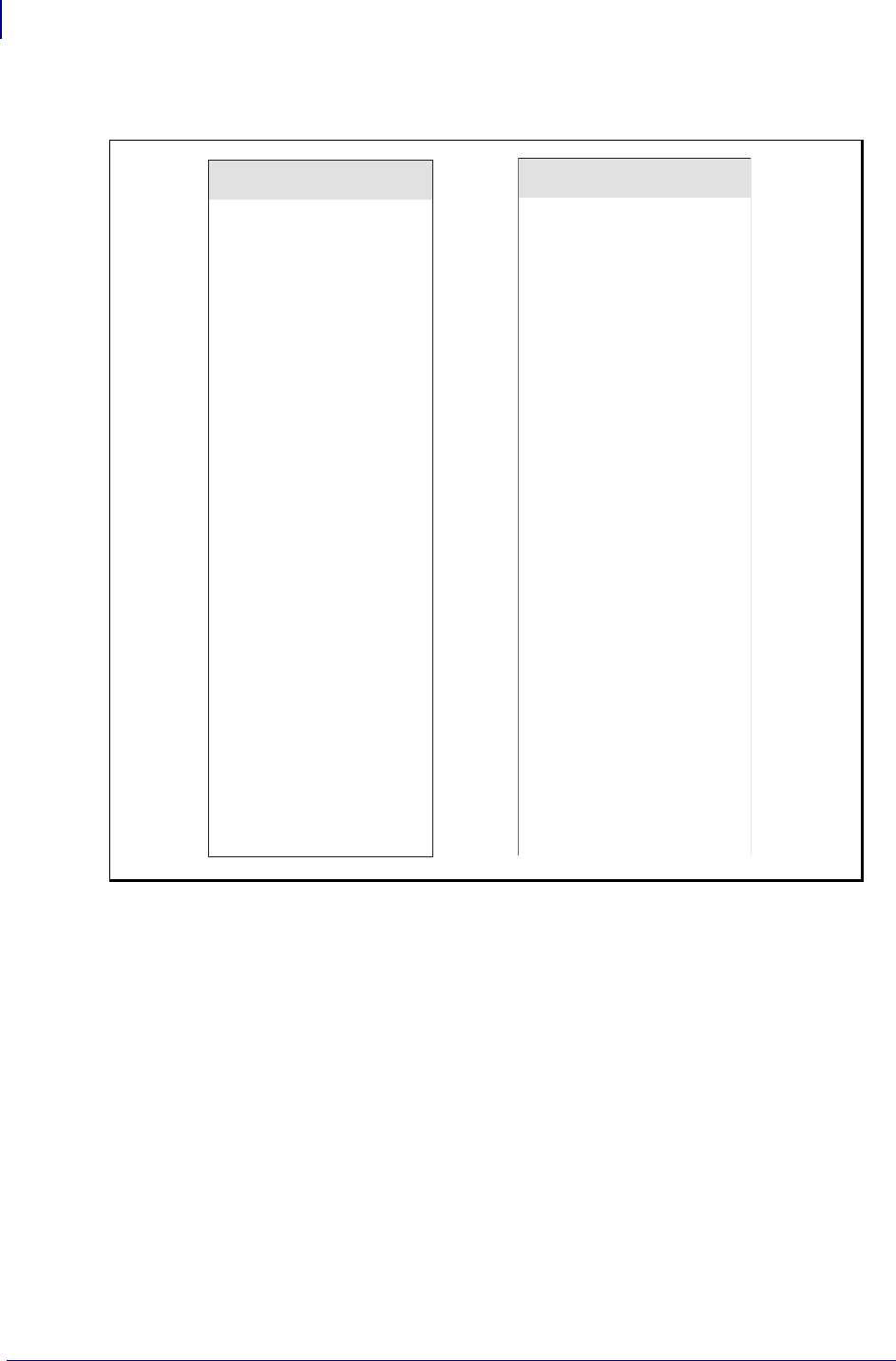
ZPL Commands
^BA
70
P1099958-001 Programming Guide 1/31/18
Table 5 •
ASCII Code 93
NUL
SOH
STX
ETX
EOT
ENQ
ACK
BEL
BS
HT
LF
VT
FF
CR
SO
SI
DLE
DC1
DC2
DC3
DC4
NAK
SYN
ETB
CAN
EM
SUB
ESC
FS
FS
RS
US
‘U
&A
B
C
D
E
F
G
H
I
J
K
L
M
N
P
Q
R
S
T
U
V
W
X
Y
Z
‘A
‘B
‘C
‘D
‘E
&
&
&
&
&
&
&
&
&
&
&
&
&
&O
&
&
&
&
&
&
&
&
&
&
&
ASCII Code 93
SP
!
“
#
$
%
&
‘
(
)
*
++
,
-
.
/
0
1
2
3
4
5
6
7
8
9
:
;
<
=
>
?
Space
(A
(B
C
D
E
F
G
H
I
J
++
(L
-
.
/
O
1
2
3
4
5
6
7
8
9
(Z
‘F
‘G
‘H
‘I
‘J
(
(
(
(
(
(
(
(
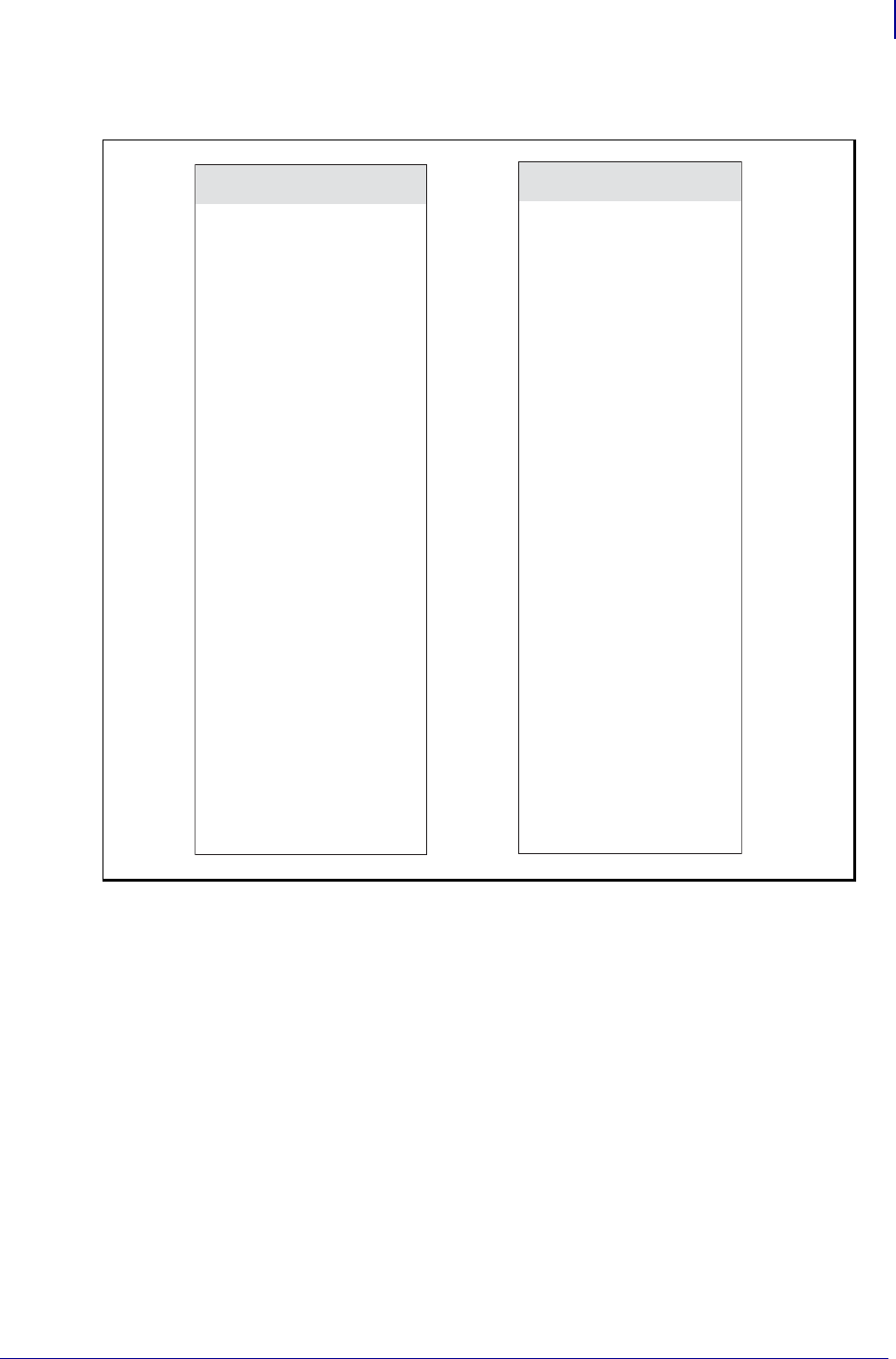
71
ZPL Commands
^BA
1/31/18 Programming Guide P1099958-001
Table 6 •
ASCII Code 93
@
A
B
C
D
E
F
G
H
I
J
K
L
M
N
O
P
Q
R
S
T
U
V
W
X
Y
Z
[
\
]
^
_
‘V
A
B
C
D
E
F
G
H
I
J
K
L
M
N
O
P
Q
R
S
T
U
V
W
X
Y
Z
‘K
‘L
‘M
‘N
‘O
ASCII Code 93
‘
a
b
c
d
e
f
g
h
I
j
k
l
m
n
o
p
q
r
s
t
u
v
w
x
y
z
{
|
}
~
DEL
‘W
)A
)B
C
D
E
F
G
H
I
J
K
L
M
N
O
P
Q
R
S
T
U
V
W
X
Y
Z
‘P
‘Q
‘R
‘S
‘T
)
)
)
)
)
)
)
)
)
)
)
)
)
)
)
)
)
)
)
)
)
)
)
)
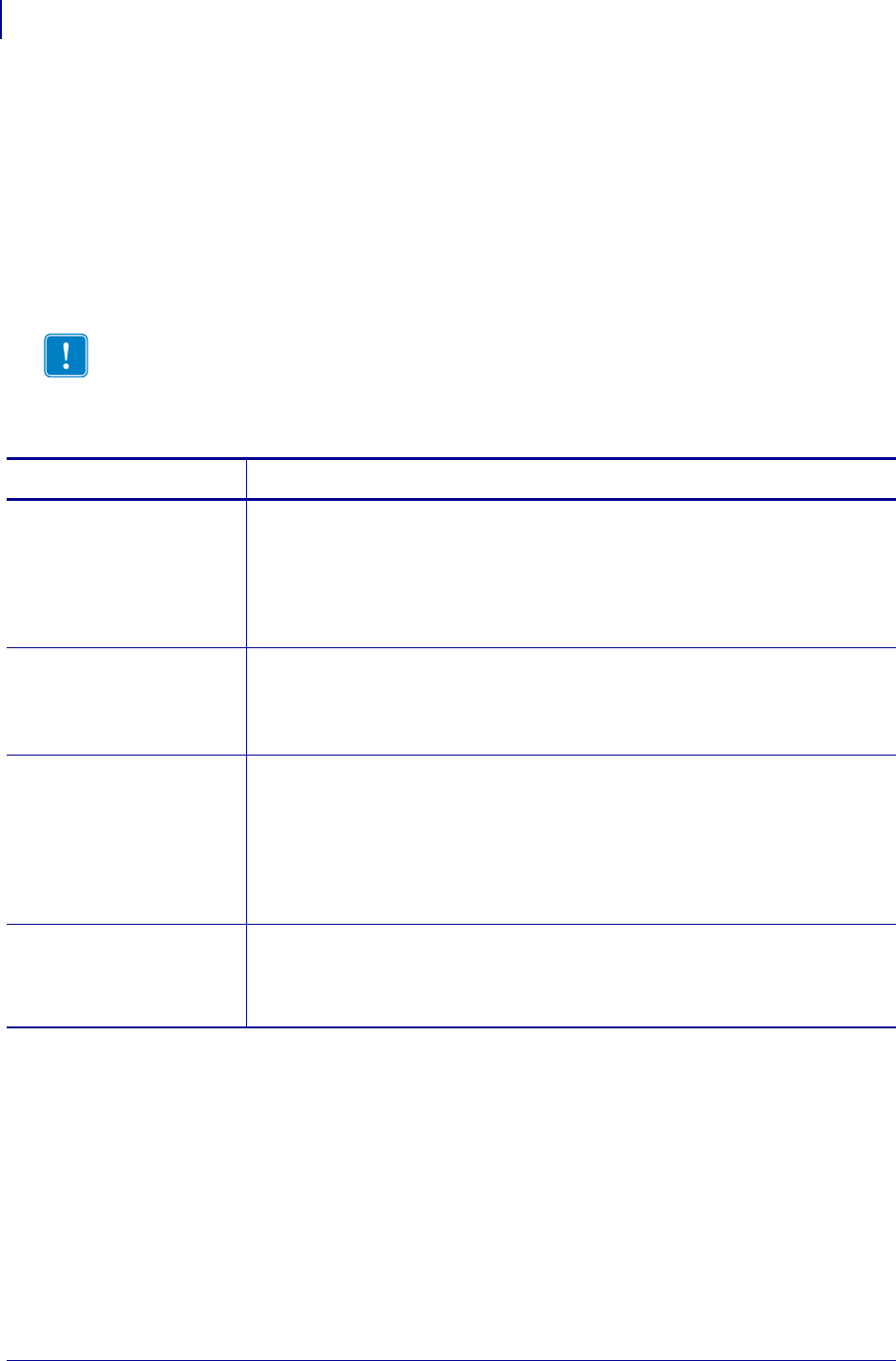
ZPL Commands
^BB
72
P1099958-001 Programming Guide 1/31/18
^BB – CODABLOCK Bar Code
The ^BB command produces a two-dimensional, multirow, stacked symbology. It is ideally suited for
applications that require large amounts of information.
Depending on the mode selected, the code consists of one to 44 stacked rows. Each row begins and
ends with a start and stop pattern.
• CODABLOCK A supports variable print ratios.
• CODABLOCK E and F support only fixed print ratios.
Format: ^BBo,h,s,c,r,m
Important • If additional information about the CODABLOCK bar code is required, go to
www.aimglobal.org.
Parameters Details
o = orientation Values:
N = normal
R = rotated 90 degrees (clockwise)
I = inverted 180 degrees
B = read from bottom up, 270 degrees
Default: N
h = bar code height
for individual
rows (in dots)
Values: 2 to 32000
Default: 8
This number, multiplied by the module, equals the height of the individual row in
dots.
s = security level Values:
N = no
Y = yes
Default: Y
Security level determines whether symbol check-sums are generated and added
to the symbol. Check sums are never generated for single-row symbols. This
can be turned off only if parameter m is set to A.
c = number of
characters per
row (data
columns)
Values: 2 to 62 characters
This is used to encode a CODABLOCK symbol. It gives the you control over the
width of the symbol.

73
ZPL Commands
^BB
1/31/18 Programming Guide P1099958-001
r = number of rows to
encode
Values:
for CODABLOCK A: 1 to 22
for CODABLOCK E and F: 2 to 4
• If values for c and r are not specified, a single row is produced.
• If a value for r is not specified, and c exceeds the maximum range, a
single row equal to the field data length is produced.
• If a value for c is not specified, the number of characters per row is
derived by dividing the field data by the value of r.
• If the s parameter is set to the default of Y, then the checksum
characters that are included count as two data characters .
For example, if c = 6, r is set to 3 and s is set to N, then up to 18
characters can be used (6 x 3). However, if s is set to Y, then only 16
character can be used.
• If the data field contains primarily numeric data, fewer than the
specified rows might be printed. If the field data contains several shift
and code-switch characters, more than the specified number of rows
might be printed.
m = mode Values: A, E, F
CODABLOCK A uses the Code 39 character set.
CODABLOCK F uses the Code 128 character set.
CODABLOCK E uses the Code 128 character set and automatically adds FNC1.
Default: F
Parameters Details
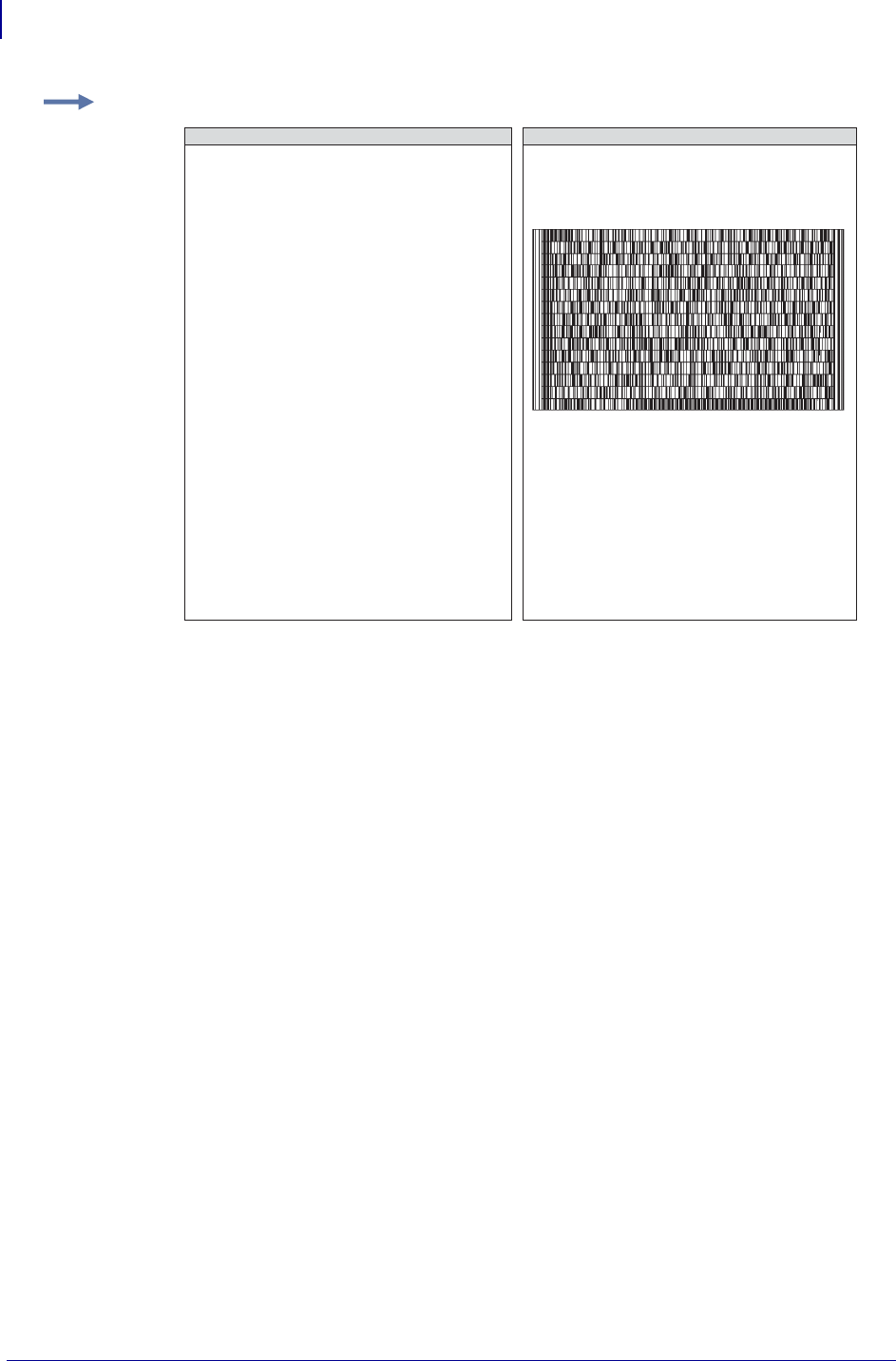
ZPL Commands
^BB
74
P1099958-001 Programming Guide 1/31/18
Special Considerations for the ^BY Command When Using ^BB
The parameters for the ^BYw,r,h command, when used with a ^BB code, are as follows:
w = module width (in dots)
Values: 2 to 10 (CODABLOCK A only)
Default: 2
r = ratio
Fixed Value: 3 (ratio has no effect on CODABLOCK E or F)
h = height of bars (in dots)
Values: 1 to 32,32000
Default: 10
CODABLOCK uses this as the overall symbol height only when the row height is not
specified in the ^BB h parameter.
Special Considerations for ^FD Character Set When Using ^BB
The character set sent to the printer depends on the mode selected in parameter m.
CODABLOCK A: CODABLOCK A uses the same character set as Code 39. If any other
character is used in the ^FD statement, either no bar code is printed or an error message
is printed (if ^CV is active).
CODABLOCK E: The Automatic Mode includes the full ASCII set except for those
characters with special meaning to the printer. Function codes or the
Code 128 Subset A <nul> character can be inserted using of the ^FH command.
Example: This is an example of a CODABLOCK bar code:
^XA
^BY2,3
^FO10,10^BBN,30,,30,44,E
^FDZebra Technologies
Corporation strives to be
the expert supplier of
innovative solutions to
speciality demand labeling
and ticketing problems of
business and government.
We will attract and retain
the best people who will
understand our customer's
needs and provide them with
systems, hardware, software,
consumables and service
offering the best value,
high quality, and reliable
performance, all delivered
in a timely manner.^FS
^XZ
ZPL II CODE CODABLOCK BAR CODE
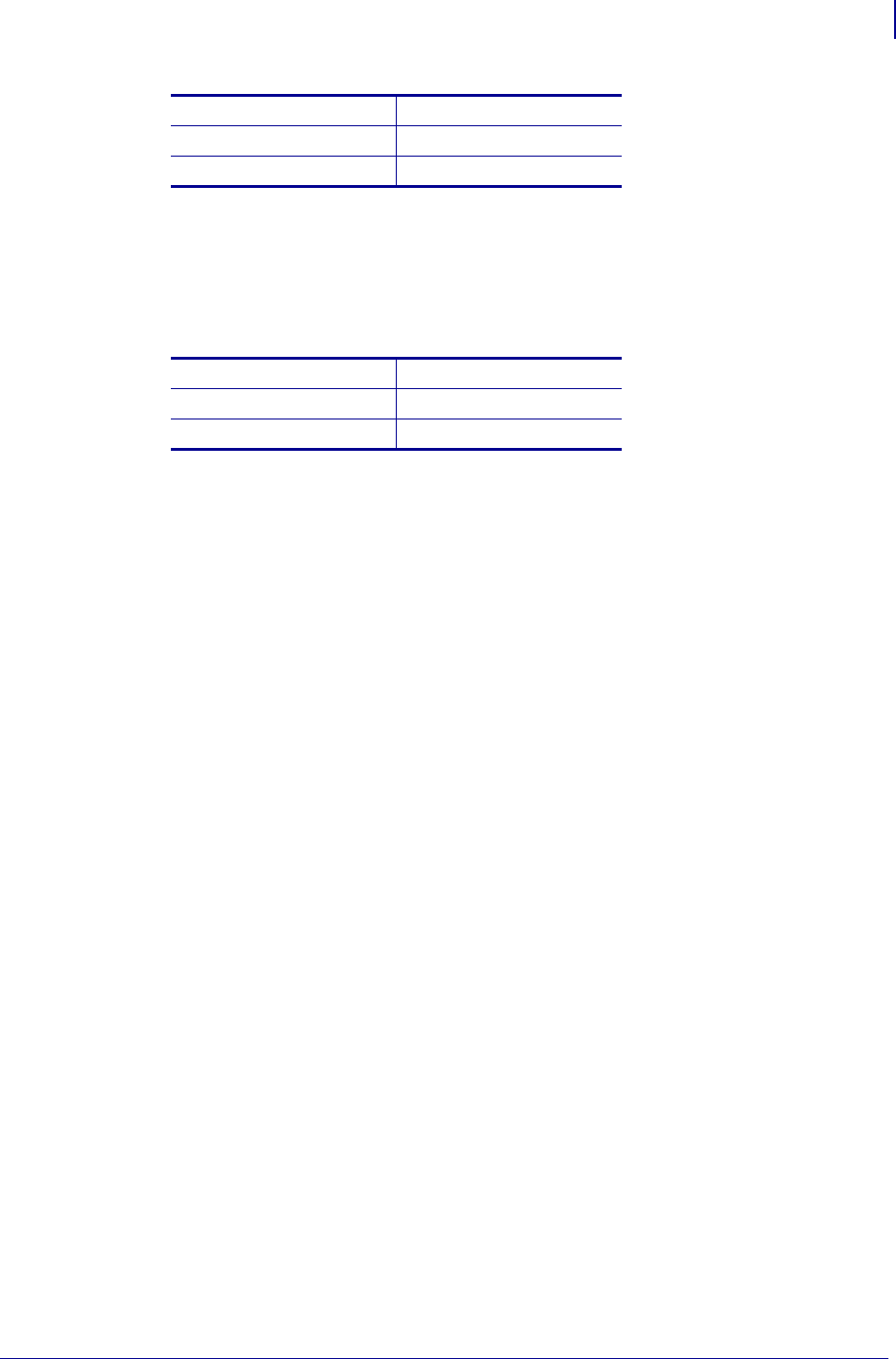
75
ZPL Commands
^BB
1/31/18 Programming Guide P1099958-001
For any other character above 84 hex, either no bar code is printed or an error message is
printed (if ^CV is active).
CODABLOCK F: CODABLOCK F uses the full ASCII set, except for those characters with
special meaning to the printer. Function codes or the Code 128 Subset A <nul> character
can be inserted using of the ^FH command.
<fnc1> = 80 hex <fnc3> = 82 hex
<fnc2> = 81 hex <fnc4> = 83 hex
<nul> = 84 hex
<fnc1> = 80 hex <fnc3> = 82 hex
<fnc2> = 81 hex <fnc4> = 83 hex
<nul> = 84 hex
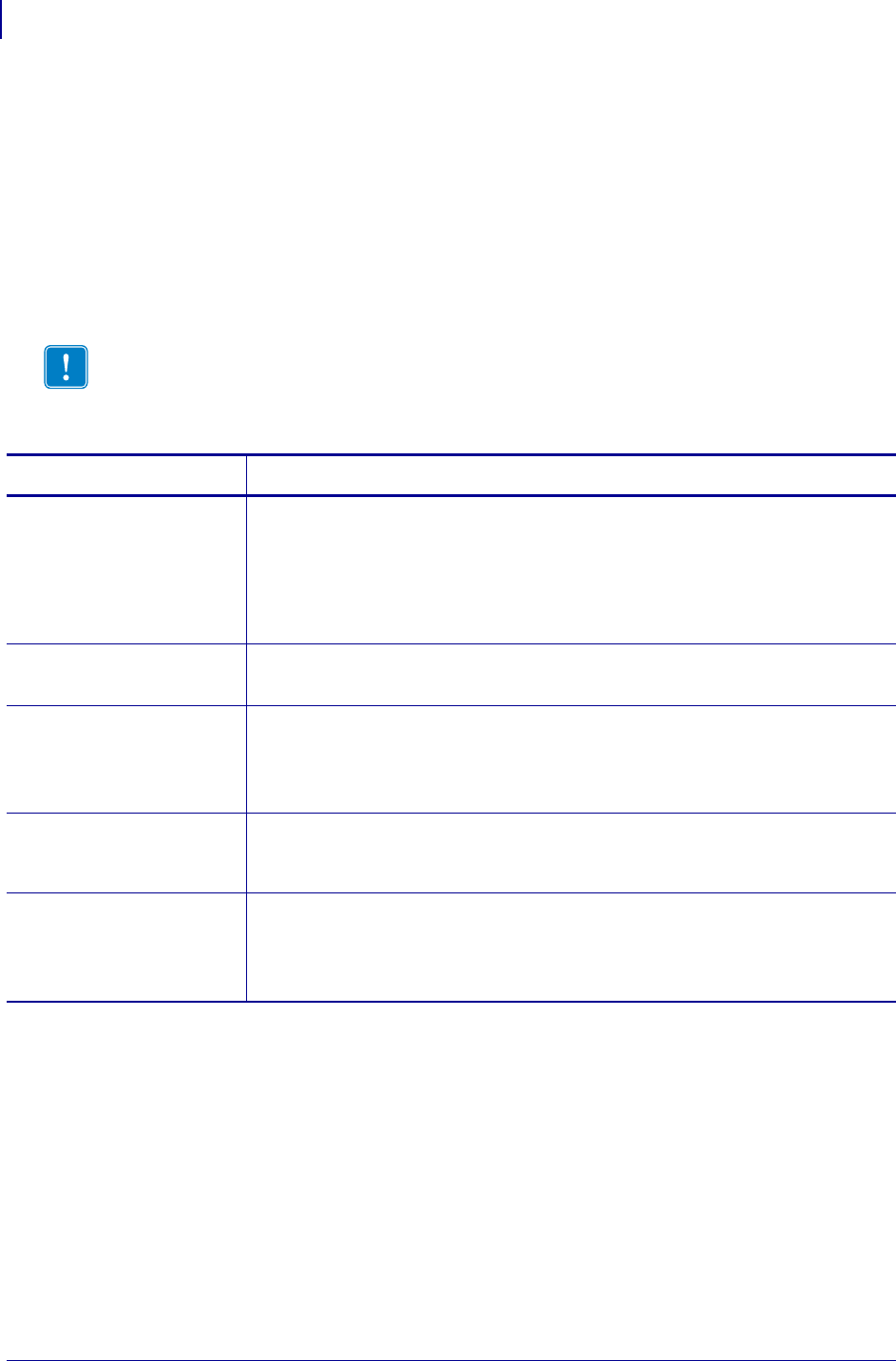
ZPL Commands
^BC
76
P1099958-001 Programming Guide 1/31/18
^BC – Code 128 Bar Code (Subsets A, B, and C)
The ^BC command creates the Code 128 bar code, a high-density, variable length, continuous,
alphanumeric symbology. It was designed for complexly encoded product identification.
Code 128 has three subsets of characters. There are 106 encoded printing characters in each set,
and each character can have up to three different meanings, depending on the character subset
being used. Each Code 128 character consists of six elements: three bars and three spaces.
•^BC supports a fixed print ratio.
• Field data (^FD) is limited to the width (or length, if rotated) of the label.
Format: ^BCo,h,f,g,e,m
Important • If additional information about the Code 128 bar code is required, go to
www.aimglobal.org.
Parameters Details
o = orientation Values:
N = normal
R = rotated 90 degrees (clockwise)
I = inverted 180 degrees
B = read from bottom up, 270 degrees
Default: current ^FW value
h = bar code height
(in dots)
Values: 1 to 32000
Default: value set by ^BY
f = print
interpretation
line
Values: Y (yes) or N (no)
Default: Y
The interpretation line can be printed in any font by placing the font command
before the bar code command.
g = print
interpretation
line above code
Values: Y (yes) or N (no)
Default: N
e = UCC check digit Values: Y (turns on) or N (turns off)
Mod 103 check digit is always there. It cannot be turned on or off. Mod 10
and 103 appear together with e turned on.
Default: N
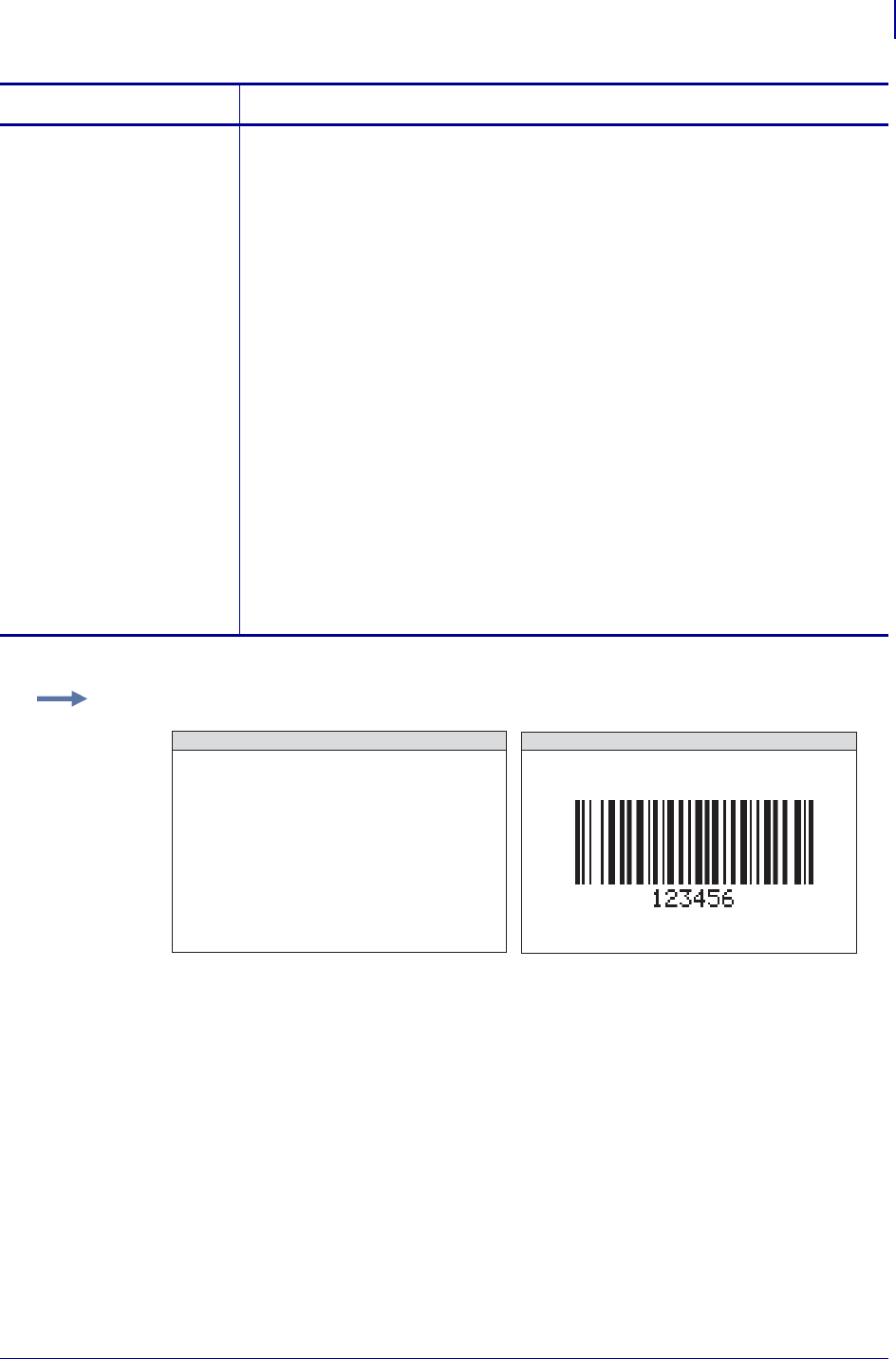
77
ZPL Commands
^BC
1/31/18 Programming Guide P1099958-001
Code 128 Subsets
The Code 128 character subsets are referred to as Subset A, Subset B, and Subset C. A subset can
be selected in these ways:
• A special Invocation Code can be included in the field data (^FD) string associated with that bar
code.
• The desired Start Code can be placed at the beginning of the field data. If no Start Code is
entered, Subset B are used.
To change subsets within a bar code, place the Invocation Code at the appropriate points within the
field data (^FD) string. The new subset stays in effect until changed with the Invocation Code. For
example, in Subset C, >7 in the field data changes the Subset to A.
Table 7 shows the Code 128 Invocation Codes and Start Characters for the three subsets.
m = mode Values:
N = no selected mode
U = UCC Case Mode
• More than 19 digits in ^FD or ^SN are eliminated.
• Fewer than 19 digits in ^FD or ^SN add zeros to the right to bring the
count to 19. This produces an invalid interpretation line.
A = Automatic Mode
This analyzes the data sent and automatically determines the best
packing method. The full ASCII character set can be used in the ^FD
statement — the printer determines when to shift subsets. A string of
four or more numeric digits causes an automatic shift to Subset C.
D = UCC/EAN Mode (x.11.x and newer firmware)
This allows dealing with UCC/EAN with and without chained
application identifiers. The code starts in the appropriate subset
followed by FNC1 to indicate a UCC/EAN 128 bar code. The printer
automatically strips out parentheses and spaces for encoding, but
prints them in the human-readable section. The printer automatically
determines if a check digit is required, calculate it, and print it.
Automatically sizes the human readable.
Default: N
Parameters Details
Example 1: This is an example of a Code 128 bar code:
CODE 128 BAR CODE
ZPL II CODE
^XA
^FO100,100^BY3
^BCN,100,Y,N,N
^FD123456^FS
^XZ
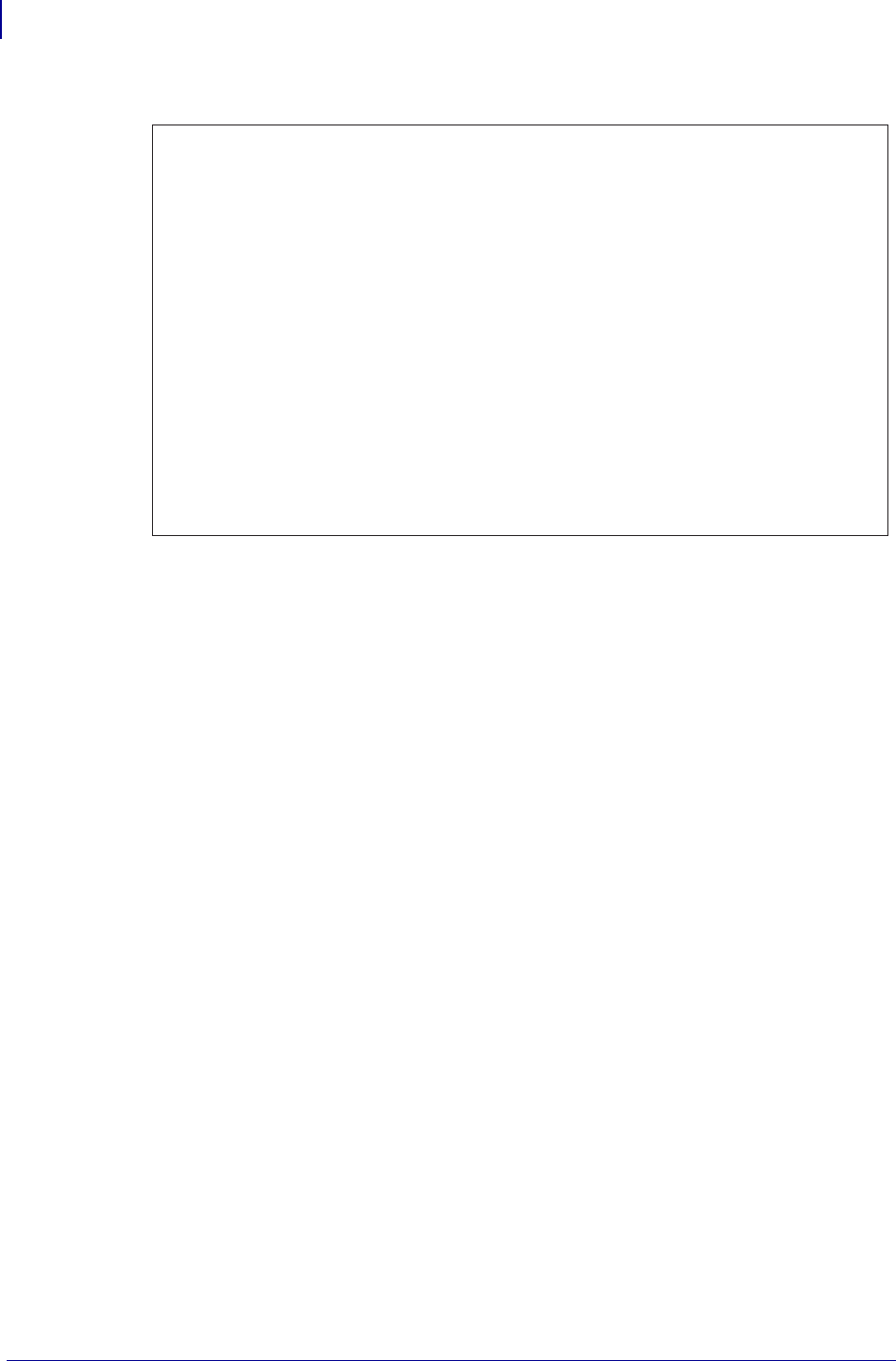
ZPL Commands
^BC
78
P1099958-001 Programming Guide 1/31/18
Table 7 • Code 128 Invocation Characters
Table 8 shows the character sets for Code 128:
><
>0
>=
>1
>2
>3
>4
>5
>6
>7
>8
>9
>:
>;
62
30
94
95
96
97
98
99
100
101
102
103
104
105
>
USQ
FNC 3
FNC 2
SHIFT
CODE C
CODE B
FNC 4
FNC 1
Start Code A
Start Code B
Start Code C
>
~
DEL
FNC 3
FNC 2
SHIFT
CODE C
FNC 4
CODE A
FNC 1
(Numeric Pairs give Alpha/Numerics)
(Normal Alpha/Numeric)
(All numeric (00 - 99)
CODE B
CODE A
FNC 1
Invocation
Code
Start Characters
Decimal
Value
Subset A
Character
Subset B
Character
Subset C
Character
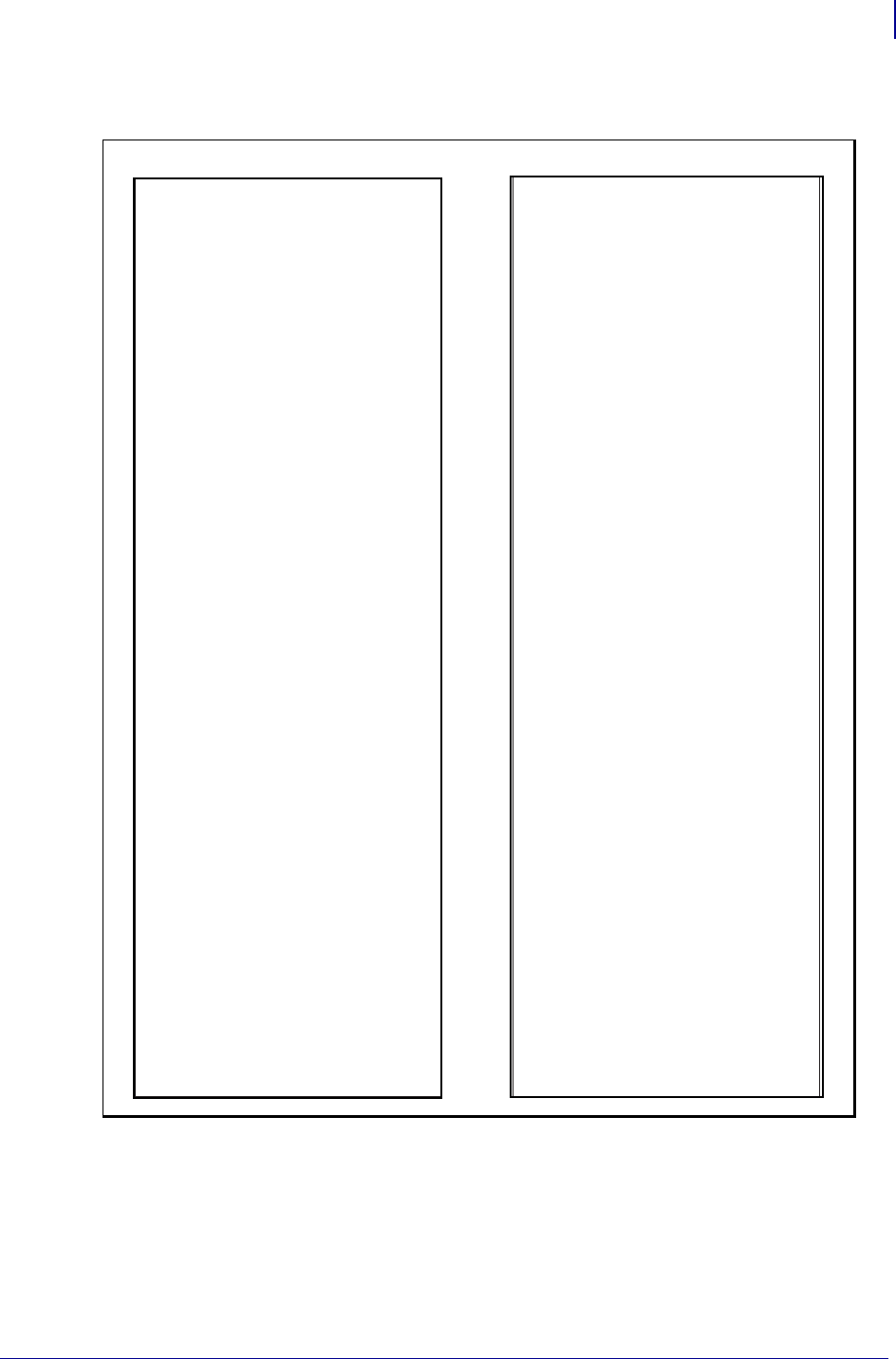
79
ZPL Commands
^BC
1/31/18 Programming Guide P1099958-001
Table 8 •
Code A
SP
!
''
#
$
%
&
'
(
)
*
+
,
-
.
/
0
1
2
3
4
5
6
7
8
9
:
;
<
=
>
?
@
A
B
C
D
E
F
G
H
I
J
K
L
M
N
O
P
Q
R
S
T
Code B
SP
!
''
#
$
%
&
'
(
)
*
+
,
-
.
/
0
1
2
3
4
5
6
7
8
9
:
;
<
=
>
?
@
A
B
C
D
E
F
G
H
I
J
K
L
M
N
O
P
Q
R
S
T
Value
0
1
2
3
4
5
6
7
8
9
10
11
12
13
14
15
16
17
18
19
20
21
22
23
24
25
26
27
28
29
30
31
32
33
34
35
36
37
38
39
40
41
42
43
44
45
46
47
48
49
50
51
52
Code C
00
01
02
03
04
05
06
07
08
09
10
11
12
13
14
15
16
17
18
19
20
21
22
23
24
25
26
27
28
29
30
31
32
33
34
35
36
37
38
39
40
41
42
43
44
45
46
47
48
49
50
51
52
Value
53
54
55
56
57
58
59
60
61
62
63
64
65
66
67
68
69
70
71
72
73
74
75
76
77
78
79
80
81
82
83
84
85
86
87
88
89
90
91
92
93
94
95
96
97
98
99
100
101
102
103
104
105
Code C
53
54
55
56
57
58
59
60
61
62
63
64
65
66
67
68
69
70
71
72
73
74
75
76
77
78
79
80
81
82
83
84
85
86
87
88
89
90
91
92
93
94
95
96
97
98
99
Code B
Code A
FNC1
Code B
U
V
W
X
Y
Z
[
\
]
^
_
.
a
b
c
d
e
f
g
h
i
j
k
l
m
n
o
p
q
r
s
t
u
v
w
x
y
z
{
|
}
~
DEL
FNC3
FNC2
SHIFT
Code C
FNC4
Code A
FNC1
START (Code A)
START (Code B)
START (Code C)
Code A
U
V
W
X
Y
Z
[
\
]
^
_
NUL
SOH
STX
ETX
EOT
ENQ
ACK
BEL
BS
HT
LF
VT
FF
CR
SO
SI
DLE
DC1
DC2
DC3
DC4
NAK
SYN
ETB
CAN
EM
SUB
ESC
FS
GS
RS
US
FNC3
FNC2
SHIFT
Code C
Code B
FNC4
FNC1
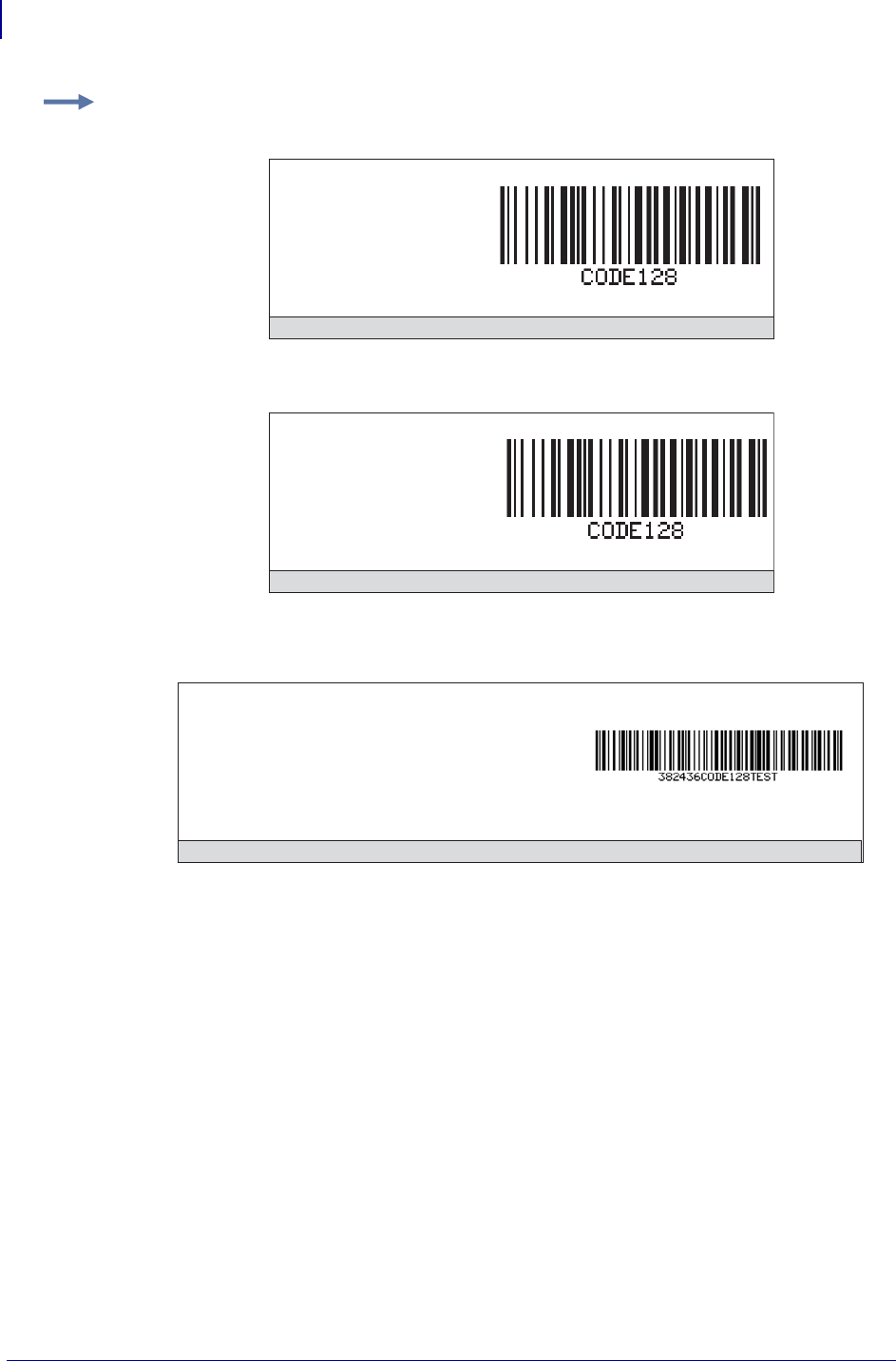
ZPL Commands
^BC
80
P1099958-001 Programming Guide 1/31/18
How ^BC Works Within a ZPL II Script
^XA – the first command starts the label format.
^FO100,75 – the second command sets the field origin at 100 dots across the x-axis and 75 dots
down the y-axis from the upper-left corner.
^BCN,100,Y,N,N – the third command calls for a Code 128 bar code to be printed with no rotation
(N) and a height of 100 dots. An interpretation line is printed (Y) below the bar code (N). No UCC
check digit is used (N).
^FDCODE128^FS (Figure A) ^FD>:CODE128^FS (Figure B) – the field data command specifies the
content of the bar code.
^XZ – the last command ends the field data and indicates the end of the label.
The interpretation line prints below the code with the UCC check digit turned off.
The ^FD command for Figure A does not specify any subset, so Subset B is used. In Figure B, the
^FD command specifically calls Subset B with the >: Start Code. Although ZPL II defaults to Code B,
it is good practice to include the Invocation Codes in the command.
Example 2: Figures A and B are examples of identical bar codes, and Figure C is an example of
switching from Subset C to B to A, as follows:
Because Code 128 Subset B is the most commonly used subset, ZPL II defaults to Subset B if no
start character is specified in the data string.
^XA
^FO100,75
^BCN,100,Y,N,N
^FDCODE128^FS
^XZ
Figure A: Subset B with no start character
^XA
^FO100,75
^BCN,100,Y,N,N
^FD>:CODE128^FS
^XZ
Figure B: Subset B with start character
^XA
^FO50,50
^BY3^BCN,100,Y,N,N
^FD>;382436>6CODE128>752375152^FS
^XZ
Figure C: Switching from Subset C to B to A
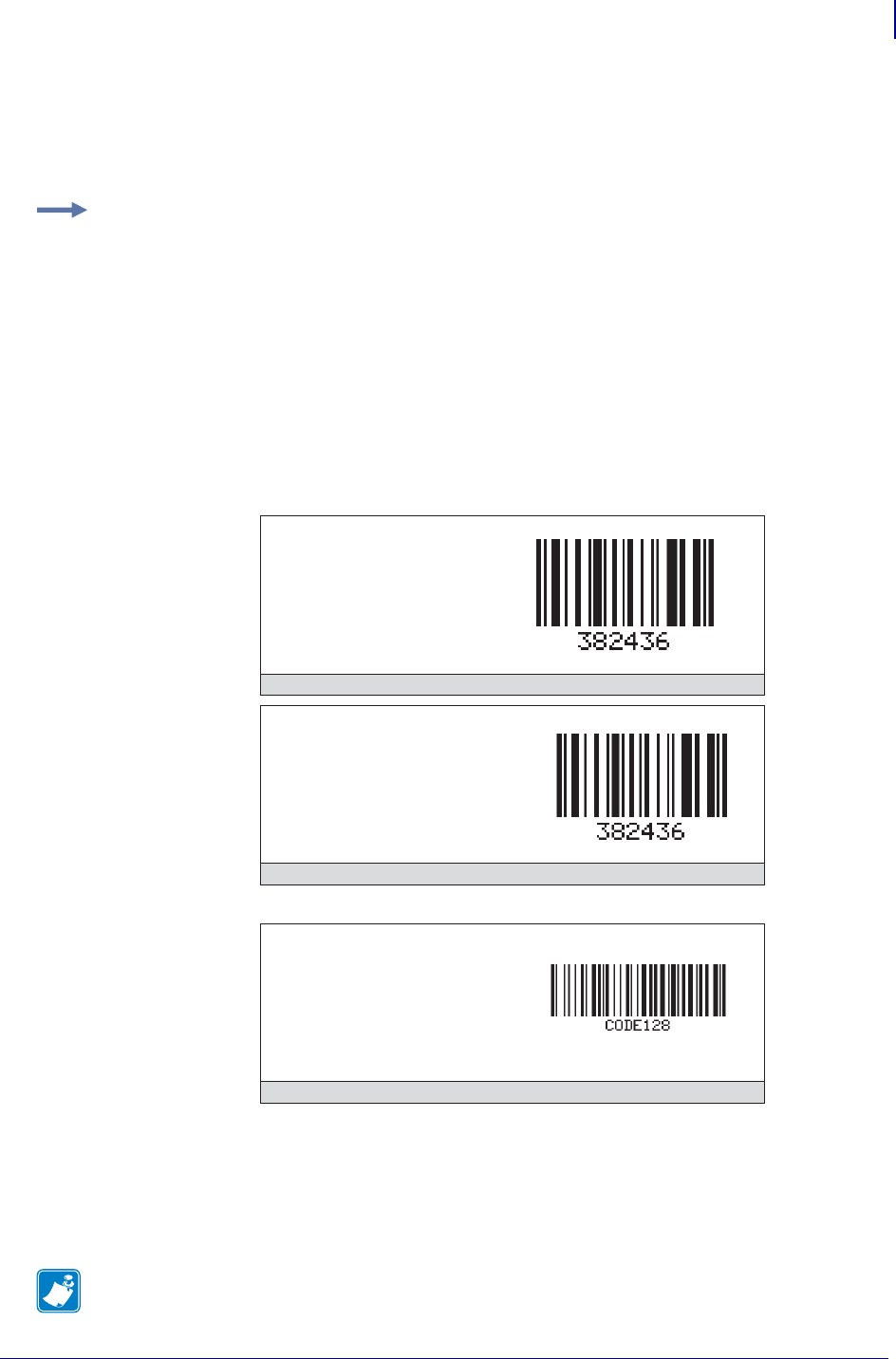
81
ZPL Commands
^BC
1/31/18 Programming Guide P1099958-001
Code 128 – Subset B is programmed directly as ASCII text, except for values greater than 94
decimal and a few special characters that must be programmed using the invocation codes. Those
characters are:
^ > ~
The UCC/EAN-128 Symbology
The symbology specified for the representation of Application Identifier data is UCC/EAN-128, a
variant of Code 128, exclusively reserved to EAN International and the Uniform Code Council
(UCC).
Example 3: Code 128 – Subsets A and C
Code 128, Subsets A and C are programmed in pairs of digits, 00 to 99, in the field data string. For
details, see Table 7 on page 78.
In Subset A, each pair of digits results in a single character being encoded in the bar code; in Subset
C, characters are printed as entered. Figure E below is an example of Subset A (>9 is the Start Code
for Subset A).
Nonintegers programmed as the first character of a digit pair (D2) are ignored. However, nonintegers
programmed as the second character of a digit pair (2D) invalidate the entire digit pair, and the pair
is ignored. An extra unpaired digit in the field data string just before a code shift is also ignored.
Figure D and Figure E below are examples of Subset C. Notice that the bar codes are identical. In
the program code for Figure F, the D is ignored and the 2 is paired with the 4.
^XA
^FO100,75^BY3
^BCN,100,Y,N,N
^FD>;382436^FS
^XZ
Figure D: Subset C with normal data
^XA
^FO100,75^BY3
^BCN,100,Y,N,N
^FD>;38D2436^FS
^XZ
Figure E: Subset C with ignored alpha character
^XA
^FO100,75^BY3
^BCN,100,Y,N,N
^FD>935473637171824^FS
^XZ
Figure F: Subset A
Note • It is not intended to be used for data to be scanned at the point of sales in retail outlets.
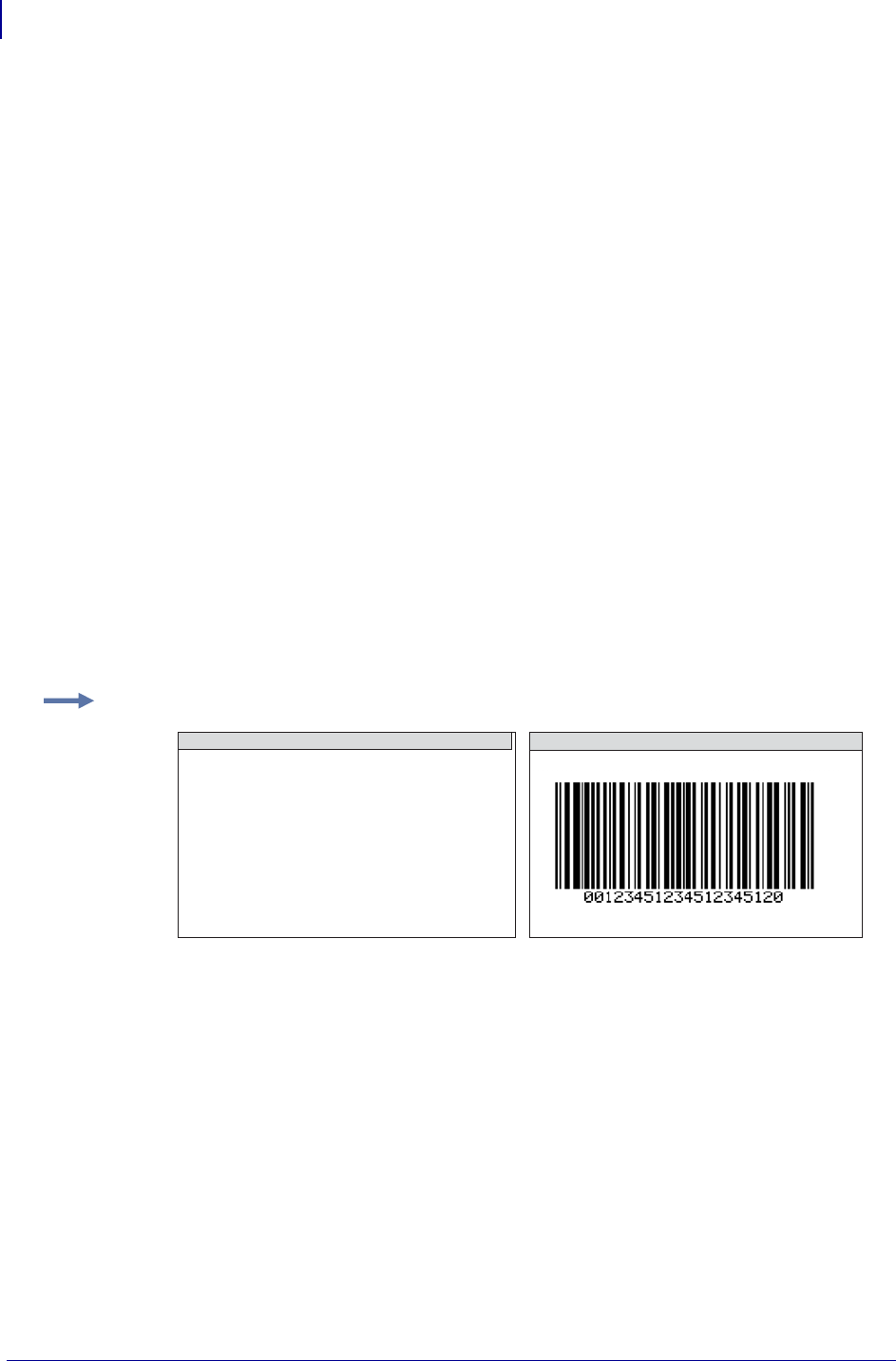
ZPL Commands
^BC
82
P1099958-001 Programming Guide 1/31/18
UCC/EAN-128 offers several advantages. It is one of the most complete, alphanumeric, one-
dimensional symbologies available today. The use of three different character sets (A, B and C),
facilitates the encoding of the full 128 ASCII character set. Code 128 is one of the most compact
linear bar code symbologies. Character set C enables numeric data to be represented in a double
density mode. In this mode, two digits are represented by only one symbol character saving valuable
space. The code is concatenated. That means that multiple AIs and their fields may be combined
into a single bar code. The code is also very reliable. Code 128 symbols use two independent self-
checking features which improves printing and scanning reliability.
UCC/EAN-128 bar codes always contain a special non-data character known as function 1 (FNC 1),
which follows the start character of the bar code. It enables scanners and processing software to
auto-discriminate between UCC/EAN-128 and other bar code symbologies, and subsequently only
process relevant data.
The UCC/EAN-128 bar code is made up of a leading quiet zone, a Code 128 start character A, B, or
C, a FNC 1 character, Data (Application Identifier plus data field), a symbol check character, a stop
character, and a trailing quiet zone.
UCC/EAN, UCC/128 are a couple of ways you'll hear someone refer to the code. This just indicates
that the code is structured as dictated by the application identifiers that are used.
SSCC (Serial Shipping Container Code) formatted following the data structure layout for Application
Identifier 00. See Table 9, UCC/EAN Application Identifier onpage85. It could be 00 which is the
SSCC code. The customer needs to let us know what application identifiers are used for their bar
code so we can help them.
There are several ways of writing the code to print the code to Application Identifier '00' structure.
Using N for the mode (m) parameter
• >;>8' sets it to subset C, function 1
• '00' is the application identifier followed by '17 characters', the check digit is selected
using the 'Y' for the (e) parameter to automatically print the 20th character.
• you are not limited to 19 characters with mode set to N
Example 1: This example shows with application identifier 00 structure:
^XA
^FO90,200^BY4
^BCN,256,Y,N,Y,N
^FD>;>80012345123451234512^FS
^XZ
ZPL II CODE N FOR THE M PARAMETER
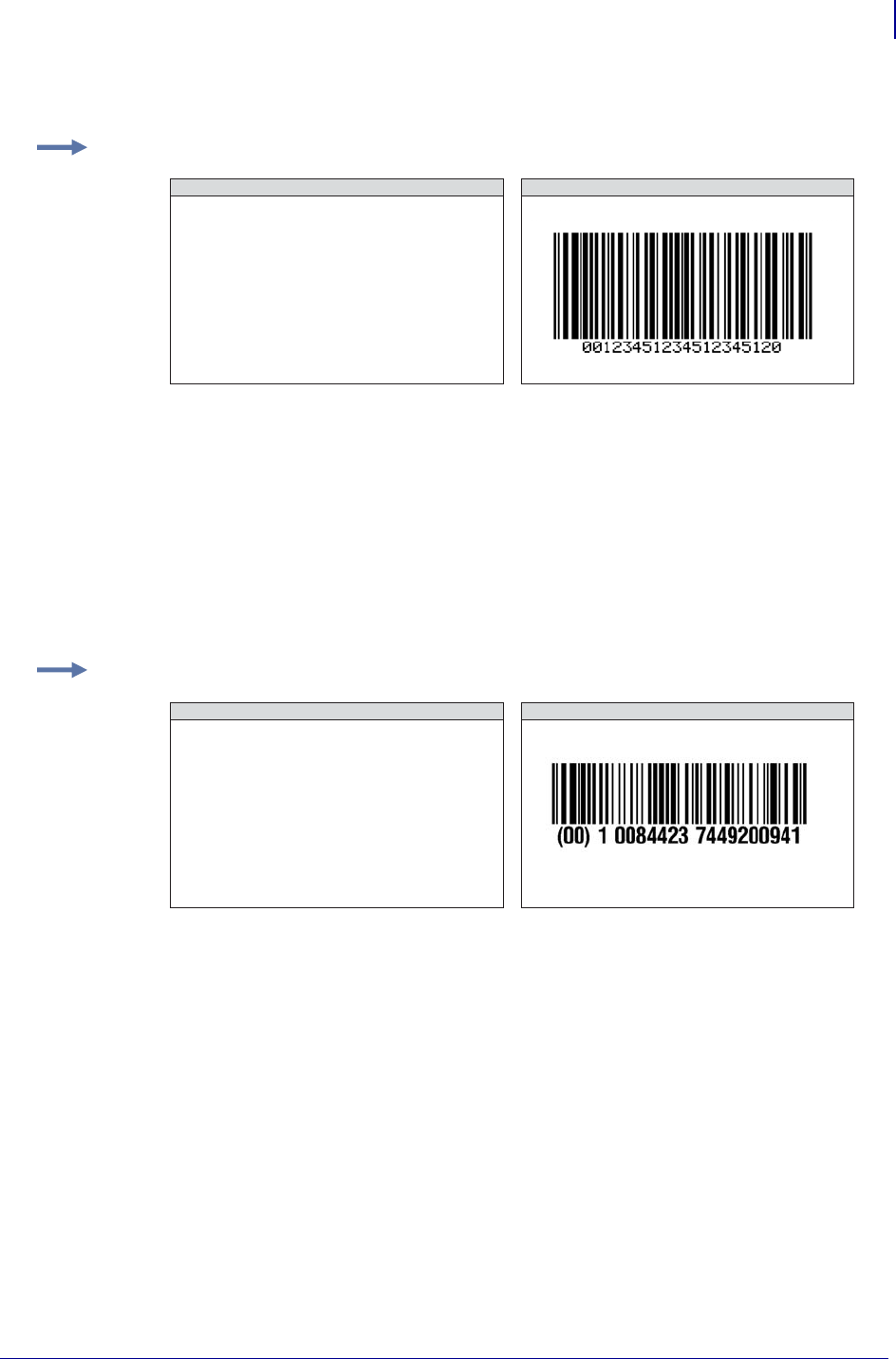
83
ZPL Commands
^BC
1/31/18 Programming Guide P1099958-001
Using U for the mode (m) parameter
UCC Case Mode
• Choosing U selects UCC Case mode. You will have exactly 19 characters available in
^FD.
• Subset C using FNC1 values are automatically selected.
• Check digit is automatically inserted.
Using D for the mode (m) parameter
(0 at end of field data is a bogus character that is inserted as a place holder for the check digit the
printer will automatically insert.
• Subset C using FNC1 values are automatically selected.
• Parentheses and spaces can be in the field data. '00' application identifier, followed
by 17 characters, followed by bogus check digit place holder.
• Check digit is automatically inserted. The printer will automatically calculate the
check digit and put it into the bar code and interpretation line.
• The interpretation line will also show the parentheses and spaces but will strip them
out from the actual bar code.
Example 1: The example shows the application identifier 00 format:
^XA
^FO90,200
^BY4^BC,256,Y,N,,U
^FD0012345123451234512^FS
^XZ
ZPL II CODE U FOR THE M PARAMETER
Example 1: This example shows application identifier 00 format ((x.11.x or later):
^XA
^FO50,200^BCN,150,Y,N,,D
^FD(00)10084423 7449200940^FS
^XZ
ZPL II CODE D FOR THE M PARAMETER
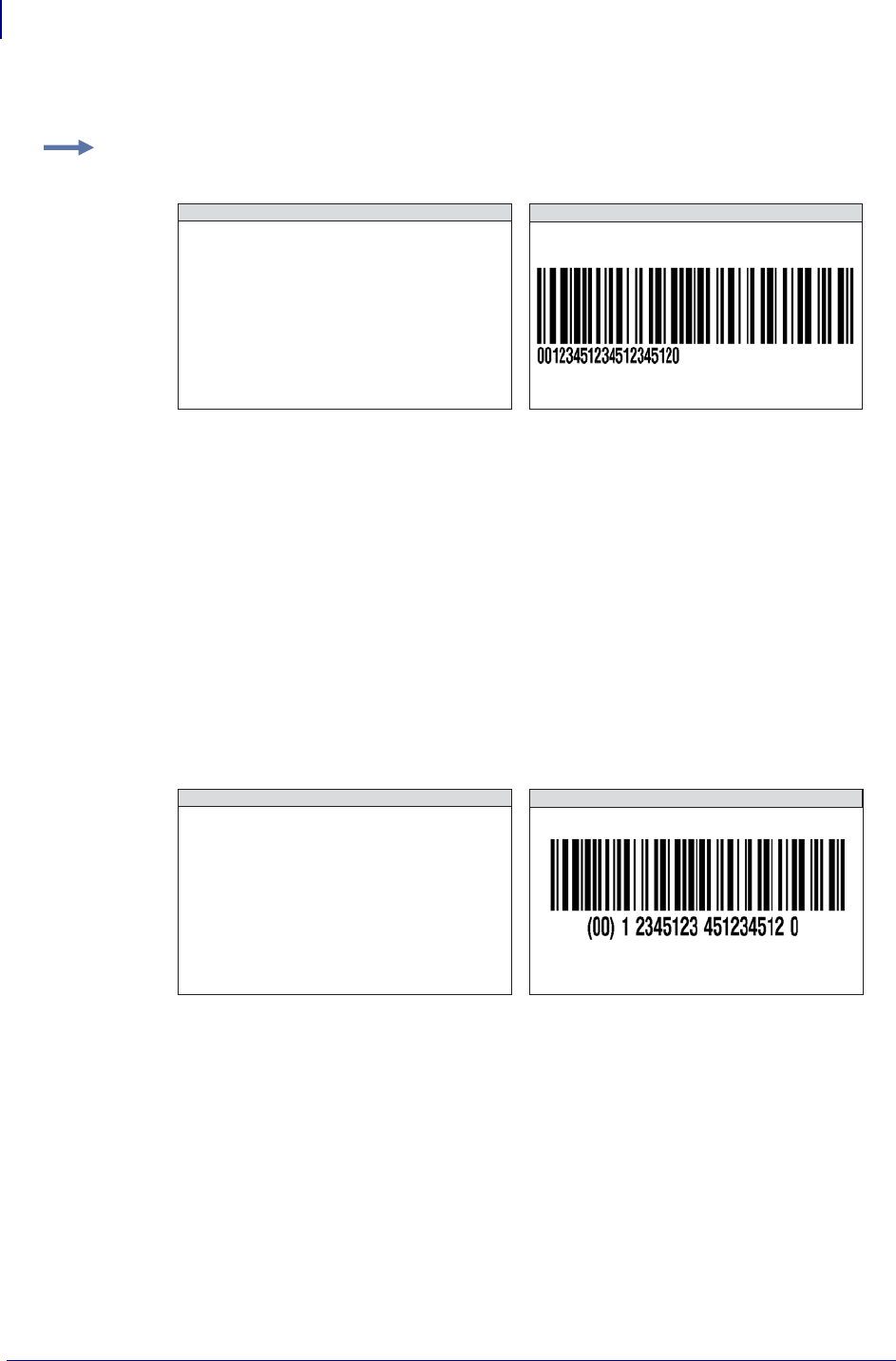
ZPL Commands
^BC
84
P1099958-001 Programming Guide 1/31/18
Printing the Interpretation Line
The font command (^A0N,40,30) can be added and changed to alter the font and size of the
interpretation line.
With firmware version later than x.10.x
• A separate text field needs to be written.
• The interpretation line needs to be turned off.
•^A0N,50,40 is the font and size selection for the separate text field.
• You have to make sure you enter the correct check digit in the text field.
• Creating a separate text field allows you to format the interpretation line with
parentheses and spaces.
Application Identifiers — UCC/EAN APPLICATION IDENTIFIER
An Application Identifier is a prefix code used to identify the meaning and the format of the data that
follows it (data field).
There are AIs for identification, traceability, dates, quantity, measurements, locations, and many
other types of information.
For example, the AI for batch number is 10, and the batch number AI is always followed by an
alphanumeric batch code not to exceed 20-characters.
The UCC/EAN Application Identifiers provide an open standard that can be used and understood by
all companies in the trading chain, regardless of the company that originally issued the codes.
Example 1: This example shows printing the interpretation in a different font with firmware
x.11.x or later:
^XA
^FO50,200
^A0N,40,30^BCN,150,Y,N,Y
^FD>;>80012345123451234512^FS
^XZ
ZPL II CODE INTERPRETATION LINE
^XA
^FO25,25
^BCN,150,N,N,Y
^FD>;>80012345123451234512^FS
^FO100,190
^A0N,50,40
^FD(00) 1 2345123 451234512 0^FS
^XZ
ZPL II CODE FIRMWARE OLDER THAN X.10.X
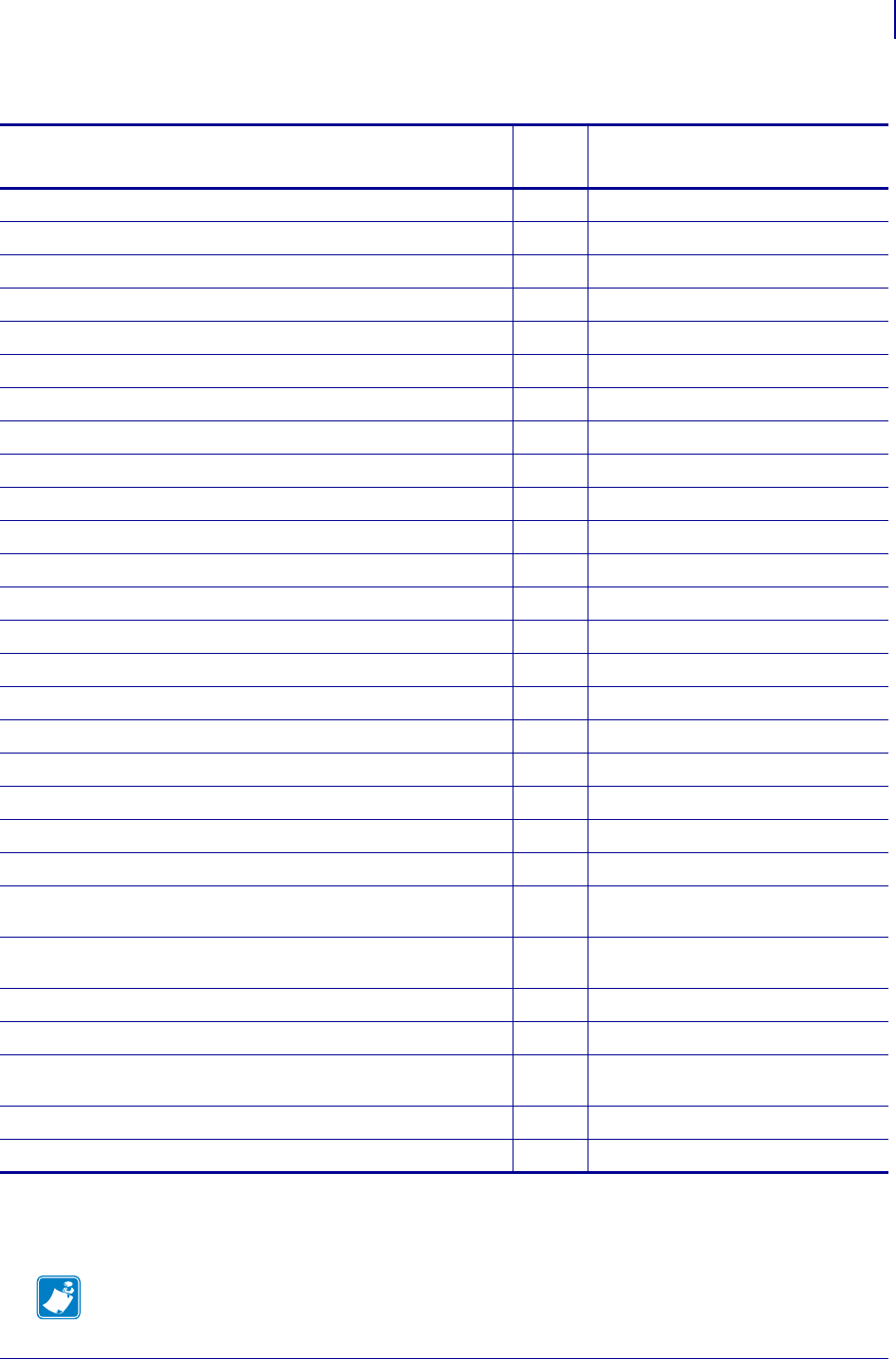
85
ZPL Commands
^BC
1/31/18 Programming Guide P1099958-001
I
Table 9 • UCC/EAN Application Identifier
Data Content AI Plus The Following Data
Structure
Serial Shipping Container Code (SSCC) 00 exactly 18 digits
Shipping Container Code 01 exactly 14 digits
Batch Numbers 10 up to 20 alpha numerics
Production Date (YYMMDD) 11 exactly 6 digits
Packaging Date (YYMMDD) 13 exactly 6 digits
Sell By Date (YYMMDD) 15 exactly 6 digits
Expiration Date (YYMMDD) 17 exactly 6 digits
Product Variant 20 exactly 2 digits
Serial Number 21 up to 20 alpha numerics
HIBCC Quantity, Date, Batch and Link 22 up to 29 alpha numerics
Lot Number 23 a up to 19 alpha numerics
Quantity Each 30
Net Weight (Kilograms) 310 b exactly 6 digits
Length, Meters 311 b exactly 6 digits
Width or Diameter (Meters) 312 b exactly 6 digits
Depths (Meters) 313 b exactly 6 digits
Area (Sq. Meters) 314 b exactly 6 digits
Volume (Liters) 315 b exactly 6 digits
Volume (Cubic Meters) 316 b exactly 6 digits
Net Weight (Pounds) 320 b exactly 6 digits
Customer PO Number 400 up to 29 alpha numerics
Ship To (Deliver To) Location Code using EAN 13 or DUNS
Number with leading zeros
410 exactly 13 digits
Bill To (Invoice To) Location Code using EAN 13 or DUNS
Number with leading zeros
411 exactly 13 digits
Purchase from 412 exactly 13 digits
Ship To (Deliver To) Postal Code within single postal authority 420 up to 9 alpha numerics
Ship To (Deliver To) Postal Code with 3-digit ISO Country Code
Prefix
421 3 digits plus up to 9 alpha numerics
Roll Products - width, length, core diameter, direction and splices 8001 exactly 14 digits
Electronic Serial number for cellular mobile phone 8002 up to 20 alpha numerics
a. Plus one digit for length indication.
b. Plus one digit for decimal point indication.
Note • Table 9 is a partial table showing the application identifiers. For more current and complete
information, search the Internet for UCC Application Identifier.
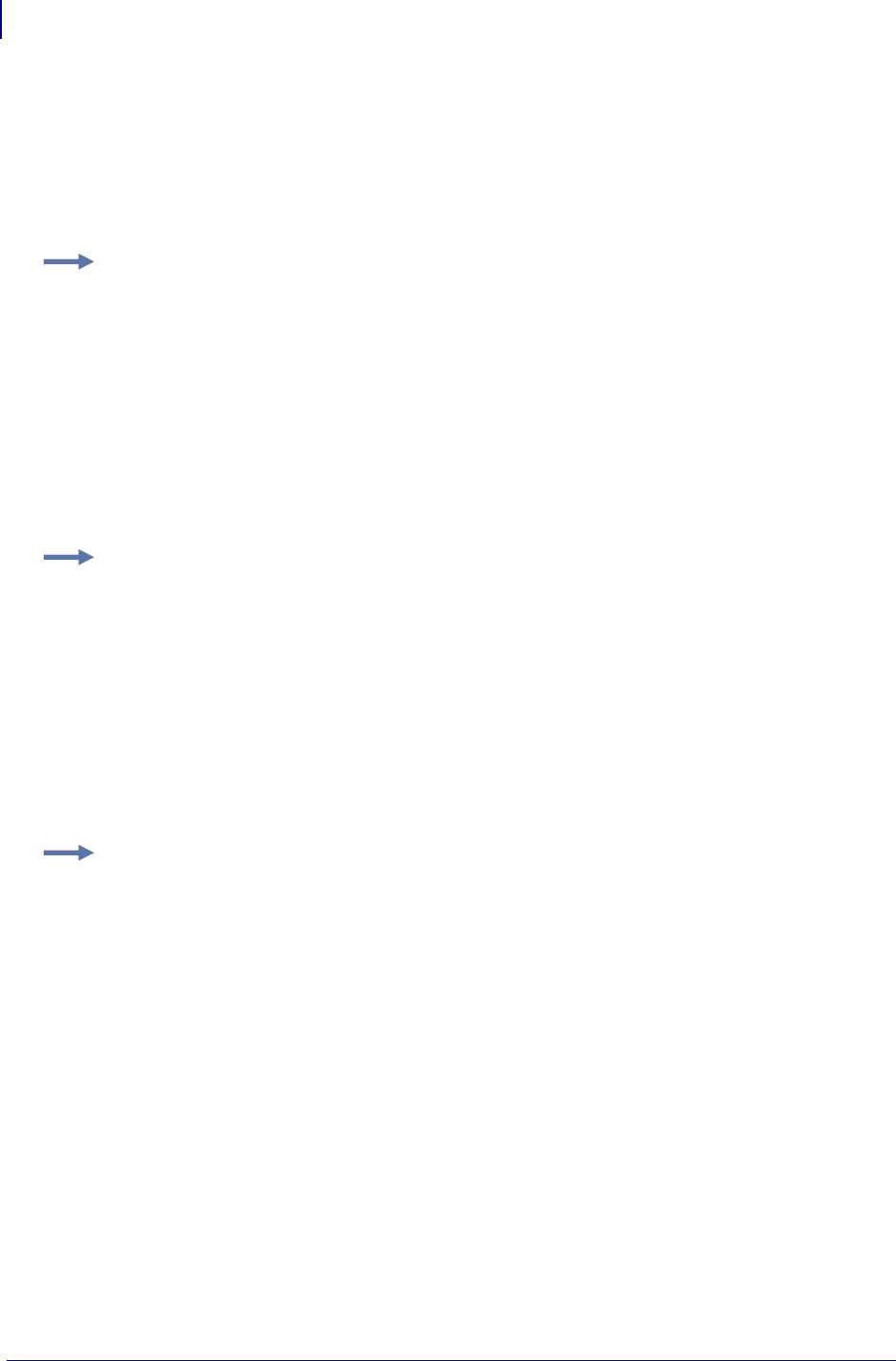
ZPL Commands
^BC
86
P1099958-001 Programming Guide 1/31/18
For date fields that only need to indicate a year and month, the day field is set to 00.
Chaining several application identifiers (firmware x.11.x or later)
The FNC1, which is invoked by >8, is inserted just before the AI's so that the scanners reading the
code sees the FNC1 and knows that an AI follows.
Example 1: This is an example with the mode parameter set to A (automatic):
^XA
^BY2,2.5,193
^FO33,400
^BCN,,N,N,N,A
^FD>;>80204017773003486100008535>8910001>837252^FS
^FT33,625^AEN,0,0^FD(02)04017773003486(10)0008535(91)0001(37)2
52^FS
^XZ
Example 2: This is an example with the mode parameter set to U:
^XA
^BY3,2.5,193
^FO33,200
^BCN,,N,N,N,U
^FD>;>80204017773003486>8100008535>8910001>837252^FS
^FT33,455^A0N,30,30^FD(02)04017773003486(10)0008535(91)0001(37
)252^FS
^XZ
Example 3: This is an example with the mode parameter set to D*:
^XA
^PON
^LH0,0
^BY2,2.5,145
^FO218,343
^BCB,,Y,N,N,D
^FD(91)0005886>8(10)0000410549>8(99)05^FS
^XZ
D* — When trying to print the last Application Identifier with an odd number of characters, a problem
existed when printing EAN128 bar codes using Mode D. The problem was fixed in firmware version
V60.13.0.6.
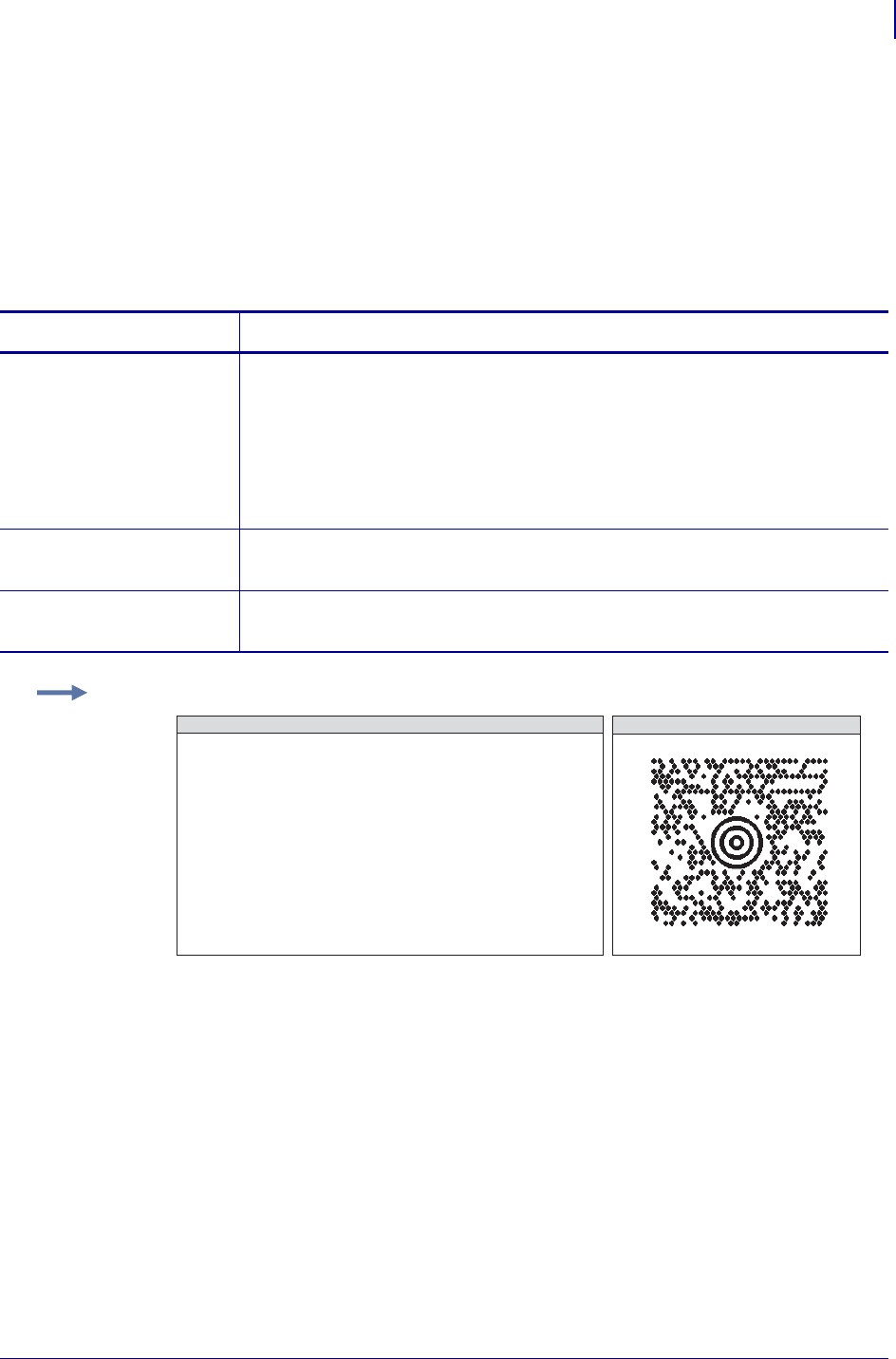
87
ZPL Commands
^BD
1/31/18 Programming Guide P1099958-001
^BD – UPS MaxiCode Bar Code
The ^BD command creates a two-dimensional, optically read (not scanned) code. This symbology
was developed by UPS (United Parcel Service).
Notice that there are no additional parameters for this code and it does not generate an
interpretation line. The ^BY command has no effect on the UPS MaxiCode bar code. However, the
^CV command can be activated.
Format: ^BDm,n,t
Special Considerations for ^FD when Using ^BD
The ^FD statement is divided into two parts: a high priority message (hpm) and a low priority
message (lpm). There are two types of high priority messages. One is for a U.S. Style Postal Code;
the other is for a non-U.S. Style Postal Code. The syntax for either of these high priority messages
must be exactly as shown or an error message is generated.
Format: ^FD <hpm><lpm>
Parameters Details
m = mode Values:
2 = structured carrier message: numeric postal code (U.S.)
3 = structured carrier message: alphanumeric postal code (non-U.S.)
4 = standard symbol, secretary
5 = full EEC
6 = reader program, secretary
Default: 2
n = symbol number Values: 1 to 8 can be added in a structured document
Default: 1
t = total number of
symbols
Values: 1 to 8, representing the total number of symbols in this sequence
Default: 1
Example: This is an example of UPS MAXICODE - MODE 2 bar code:
ZPL II CODE
^XA
^FO50,50
^CVY
^BD^FH^FD001840152382802
[)>_1E01_1D961Z00004951_1DUPSN_
1D_06X610_1D159_1D1234567_1D1/1_
1D_1DY_1D634 ALPHA DR_
1DPITTSBURGH_1DPA_1E_04^FS
^FO30,300^A0,30,30^FDMode2^FS
^XZ
UPS MAXICODE - MODE 2
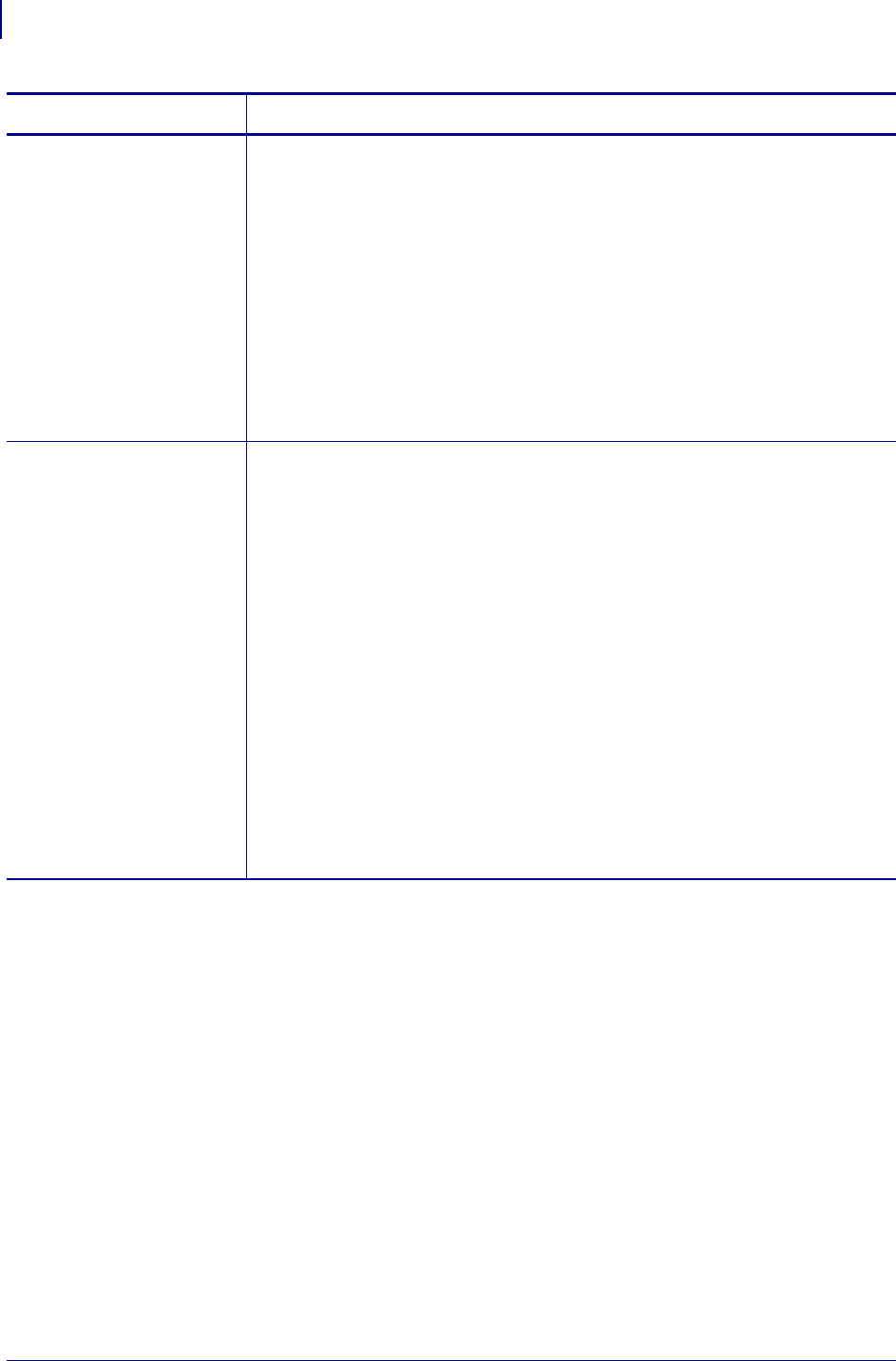
ZPL Commands
^BD
88
P1099958-001 Programming Guide 1/31/18
Comments
• The formatting of <hpm> and <lpm> apply only when using Modes 2 and 3.
Mode 4, for example, takes whatever data is defined in the ^FD command and places it in the
symbol.
• UPS requires that certain data be present in a defined manner. When formatting MaxiCode data
for UPS, always use uppercase characters. When filling in the fields in the <lpm> for UPS,
follow the data size and types specified in Guide to Bar Coding with UPS.
• If you do not choose a mode, the default is Mode 2. If you use non-U.S. Postal Codes, you
probably get an error message (invalid character or message too short). When using non-U.S.
codes, use Mode 3.
• ZPL II doesn’t automatically change your mode based on the zip code format.
• When using special characters, such as GS, RS, or EOT, use the ^FH command to tell ZPL II to
use the hexadecimal value following the underscore character ( _ ).
Parameters Details
<hpm> = high priority
message
(applicable only
in Modes 2 and
3)
Values: 0 to 9, except where noted
U.S. Style Postal Code (Mode 2)
<hpm> = aaabbbcccccdddd
aaa = three-digit class of service
bbb = three-digit country zip code
ccccc = five-digit zip code
dddd = four-digit zip code extension (if none exists, four zeros (0000) must be
entered)
non-U.S. Style Postal Code (Mode 3)
<hpm> = aaabbbcccccc
aaa = three-digit class of service
bbb = three-digit country zip code
ccccc = six-digit zip code (A through Z or 0 to 9)
<lpm> = low priority
message (only
applicable in
Modes 2 and 3)
GS is used to separate fields in a message (0x1D). RS is used to separate format
types (0x1E). EOT is the end of transmission characters.
Message Header [)>RS
Transportation Data
Format Header01GS96
Tracking Number*<tracking number>
SCAC*GS<SCAC>
UPS Shipper NumberGS<shipper number>
Julian Day of PickupGS<day of pickup>
Shipment ID NumberGS<shipment ID number>
Package n/xGS<n/x>
Package WeightGS<weight>
Address ValidationGS<validation>
Ship to Street AddressGS<street address>
Ship to CityGS<city>
Ship to StateGS<state>
RSRS
End of MessageEOT
(* Mandatory Data for UPS)
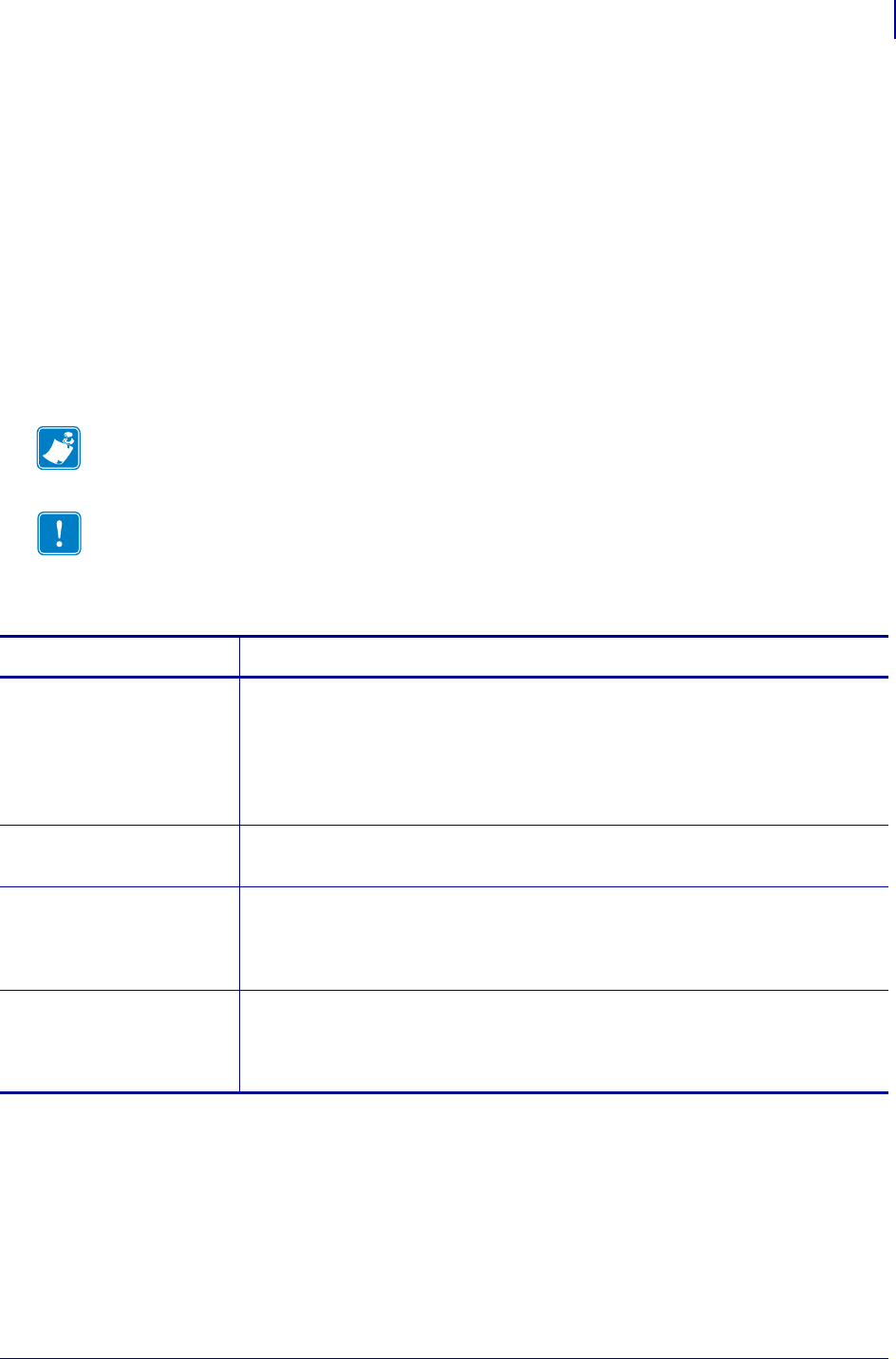
89
ZPL Commands
^BE
1/31/18 Programming Guide P1099958-001
^BE – EAN-13 Bar Code
The ^BE command is similar to the UPC-A bar code. It is widely used throughout Europe and Japan
in the retail marketplace.
The EAN-13 bar code has 12 data characters, one more data character than the UPC-A code. An
EAN-13 symbol contains the same number of bars as the UPC-A, but encodes a 13th digit into a
parity pattern of the left-hand six digits. This 13th digit, in combination with the 12th digit, represents
a country code.
•^BE supports fixed print ratios.
• Field data (^FD) is limited to exactly 12 characters. ZPL II automatically truncates or pads on
the left with zeros to achieve the required number of characters.
• When using JAN-13 (Japanese Article Numbering), a specialized application of EAN-13, the
first two non-zero digits sent to the printer must be 49.
Format: ^BEo,h,f,g
Note • Use Interleaved 2 of 5 for UCC and EAN 14.
Important • If additional information about the EAN-13 bar code is required, go to
www.aimglobal.org.
Parameters Details
o = orientation Values:
N = normal
R = rotated 90 degrees (clockwise)
I = inverted 180 degrees
B = read from bottom up, 270 degrees
Default: current ^FW value
h = bar code height
(in dots)
Values: 1 to 32000
Default: value set by ^BY
f = print
interpretation
line
Values:
N = no
Y = yes
Default: Y
g = print
interpretation
line above code
Values:
N = no
Y = yes
Default: N
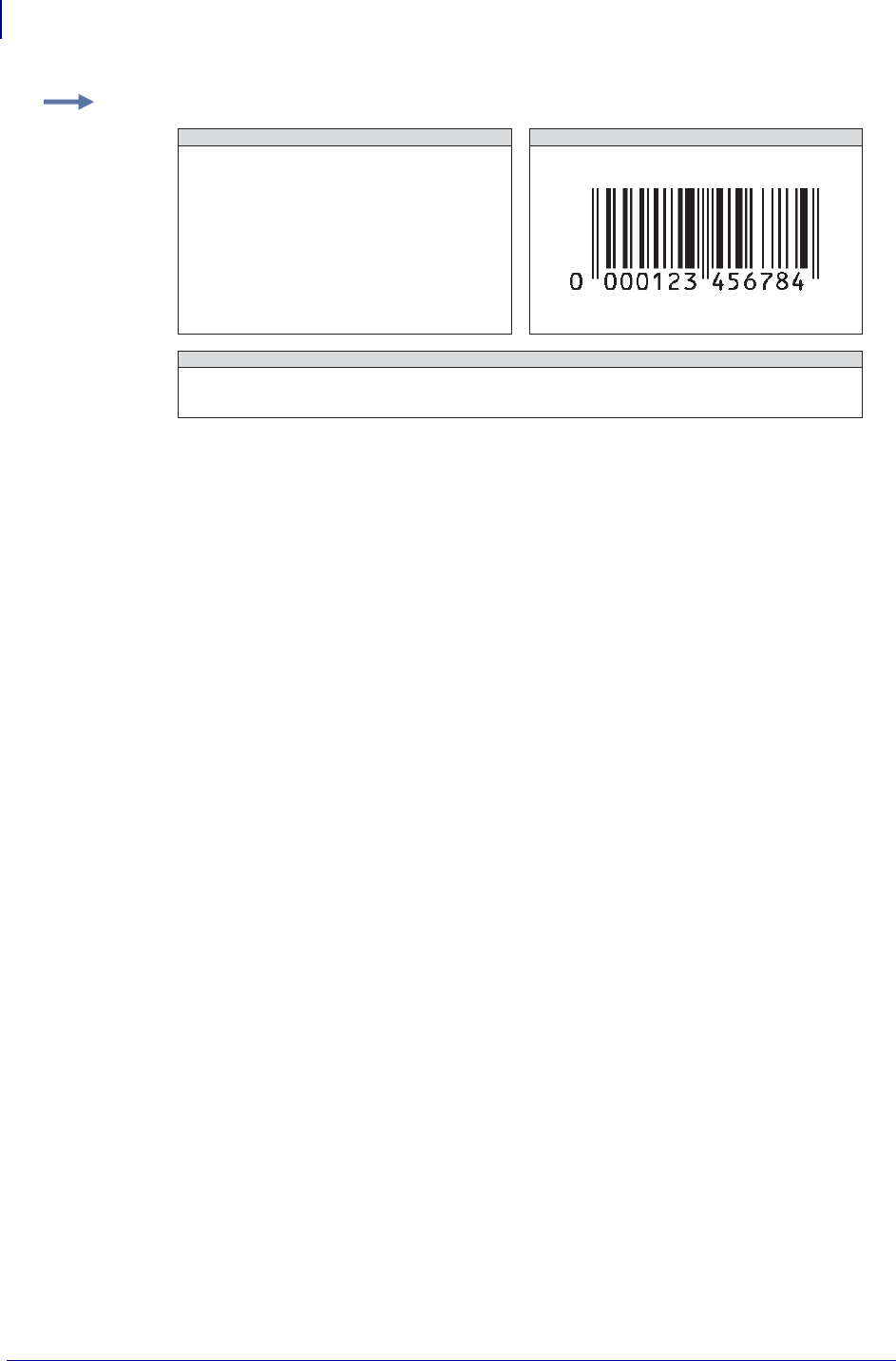
ZPL Commands
^BE
90
P1099958-001 Programming Guide 1/31/18
Comments The EAN-13 bar code uses the Mod 10 check-digit scheme for error checking.
For more information on Mod 10, see Mod 10 Check Digit on page 1349.
Example: This is an example of an EAN-13 bar code:
^XA
^FO100,100^BY3
^BEN,100,Y,N
^FD12345678^FS
^XZ
EAN-13 BAR CODE CHARACTERS
0123456789
ZPL II CODE EAN-13 BAR CODE
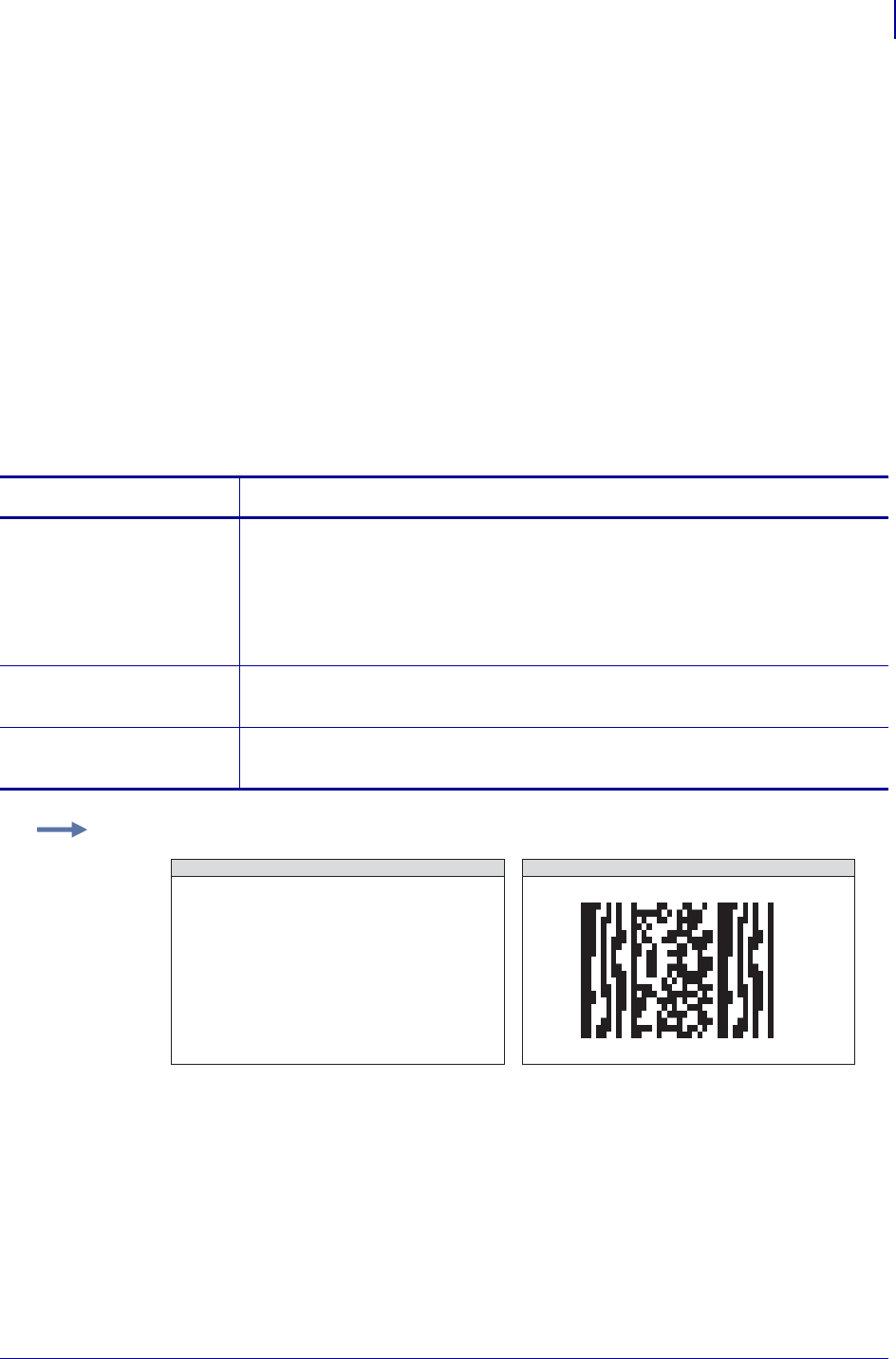
91
ZPL Commands
^BF
1/31/18 Programming Guide P1099958-001
^BF – MicroPDF417 Bar Code
The ^BF command creates a two-dimensional, multi-row, continuous, stacked symbology identical
to PDF417, except it replaces the 17-module-wide start and stop patterns and left/right row
indicators with a unique set of 10-module-wide row address patterns. These reduce overall symbol
width and allow linear scanning at row heights as low as 2X.
MicroPDF417 is designed for applications with a need for improved area efficiency but without the
requirement for PDF417’s maximum data capacity. It can be printed only in specific combinations of
rows and columns up to a maximum of four data columns by 44 rows.
Field data (^FD) and field hexadecimal (^FH) are limited to:
• 250 7-bit characters
• 150 8-bit characters
• 366 4-bit numeric characters
Format: ^BFo,h,m
To encode data into a MicroPDF417 bar code, complete these steps:
1. Determine the type of data to be encoded (for example, ASCII characters, numbers, 8-bit
data, or a combination).
2. Determine the maximum amount of data to be encoded within the bar code (for
example, number of ASCII characters, quantity of numbers, or quantity of 8-bit data
characters).
Parameters Details
o = orientation Values:
N = normal
R = rotated 90 degrees (clockwise)
I = inverted 180 degrees
B = read from bottom up, 270 degrees
Default: current ^FW value
h = bar code height
(in dots)
Values: 1 to 9999
Default: value set by ^BY or 10 (if no ^BY value exists).
m = mode Values: 0 to 33 (see Table 10, MicroPDF417 Mode onpage92)
Default: 0 (see Table 10)
Example: This is an example of a MicroPDF417 bar code:
^XA
^FO100,100^BY6
^BFN,8,3
^FDABCDEFGHIJKLMNOPQRSTUV^FS
^XZ
ZPL II CODE MICRO-PDF417 BAR CODE
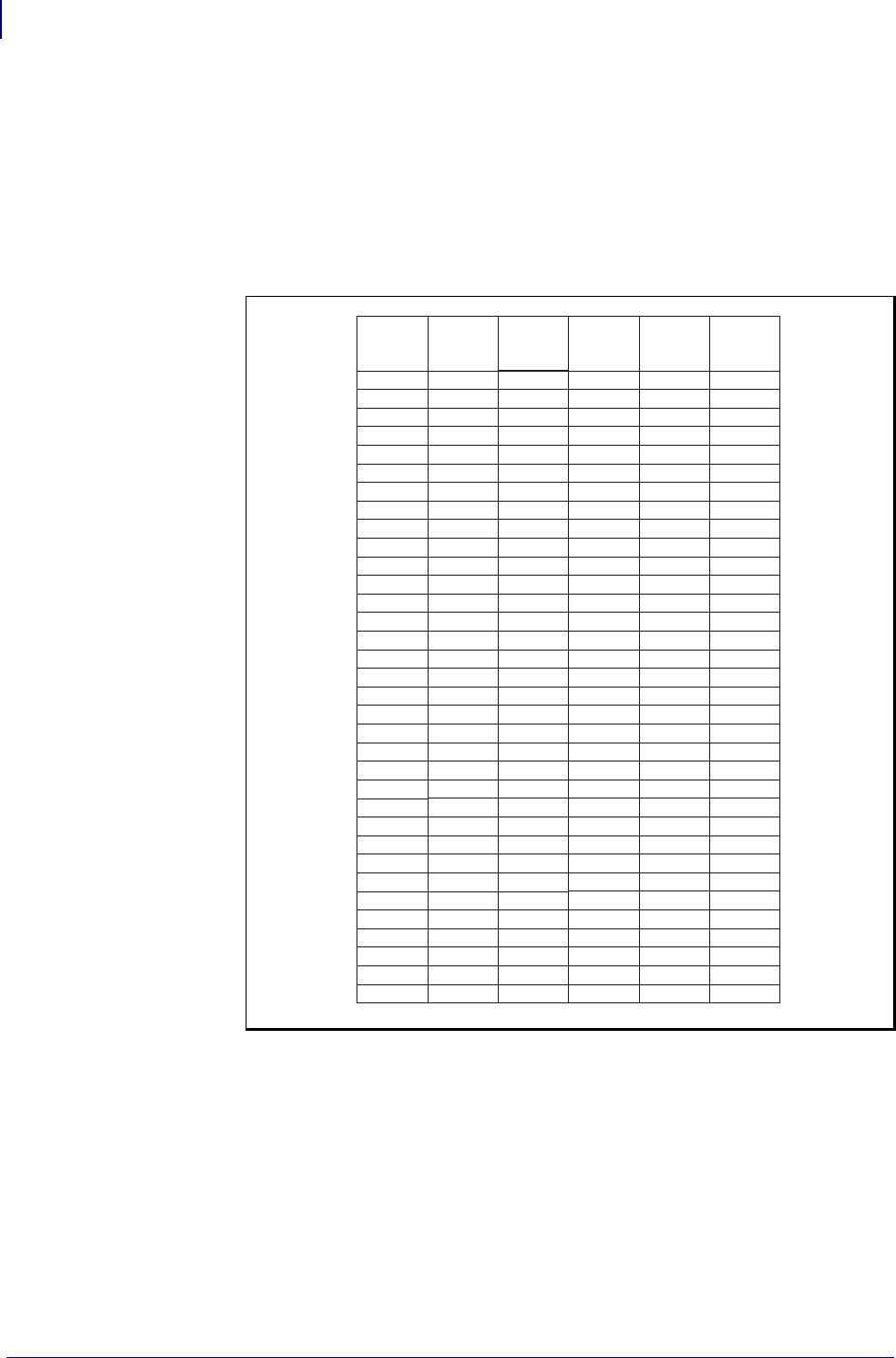
ZPL Commands
^BF
92
P1099958-001 Programming Guide 1/31/18
3. Determine the percentage of check digits that are used within the bar code. The higher
the percentage of check digits that are used, the more resistant the bar code is to
damage — however, the size of the bar code increases.
4. Use Table 10 with the information gathered from the questions above to select the mode
of the bar code.
Table 10 • MicroPDF417 Mode
8
17
26
32
44
55
20
35
52
67
82
93
105
14
26
38
49
67
96
132
167
202
237
32
49
67
85
111
155
208
261
313
366
20
6
12
18
22
30
38
14
24
36
46
56
64
72
10
18
26
34
46
66
90
114
138
162
22
34
46
58
76
106
142
178
214
250
14
64
50
41
40
33
29
50
41
32
29
28
28
29
67
58
53
50
47
43
41
40
39
38
50
44
40
38
35
33
31
30
29
28
50
11
14
17
20
24
28
8
11
14
17
20
23
26
6
8
10
12
15
20
26
32
38
44
6
8
10
12
15
20
26
32
38
44
4
1
1
1
1
1
1
2
2
2
2
2
2
2
3
3
3
3
3
3
3
3
3
3
4
4
4
4
4
4
4
4
4
4
4
0
1
2
3
4
5
6
7
8
9
10
11
12
13
14
15
16
17
18
19
20
21
22
23
24
25
26
27
28
29
30
31
32
33
Mode
(M)
Number
of Data
Columns
Number
of Data
Rows
%of
Cws for
EC
Max
Alpha
Characters
Max
Digits
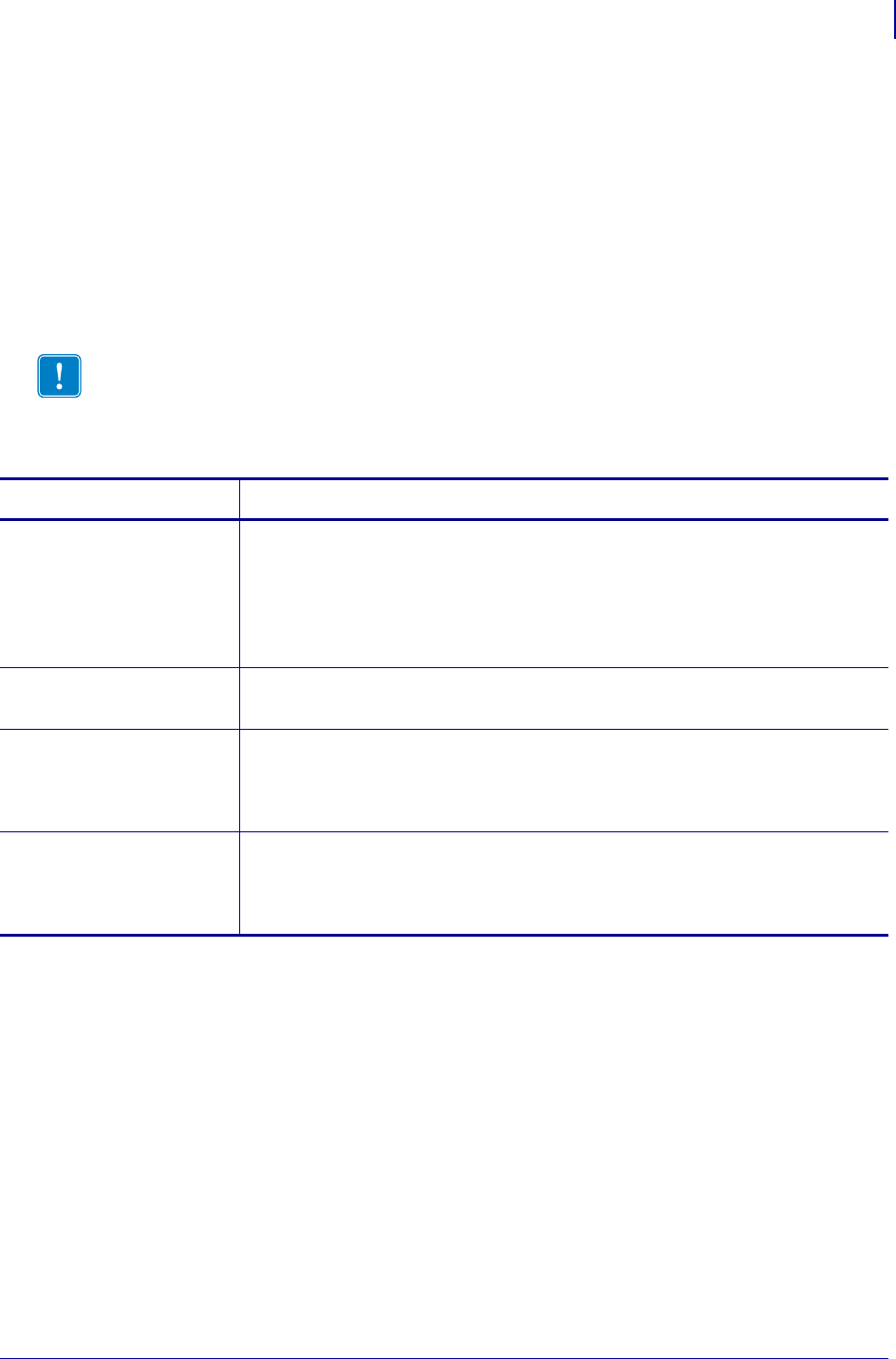
93
ZPL Commands
^BI
1/31/18 Programming Guide P1099958-001
^BI – Industrial 2 of 5 Bar Codes
The ^BI command is a discrete, self-checking, continuous numeric symbology. The Industrial 2 of 5
bar code has been in use the longest of the 2 of 5 family of bar codes. Of that family, the Standard 2
of 5 (^BJ) and Interleaved 2 of 5 (^B2) bar codes are also available in ZPL II.
With Industrial 2 of 5, all of the information is contained in the bars. Two bar widths are employed in
this code, the wide bar measuring three times the width of the narrow bar.
•^BI supports a print ratio of 2.0:1 to 3.0:1.
• Field data (^FD) is limited to the width (or length, if rotated) of the label.
Format: ^BIo,h,f,g
Important • If additional information about the Industrial 2 of 5 bar code, go to
www.aimglobal.org.
Parameters Details
o = orientation Values:
N = normal
R = rotated 90 degrees (clockwise)
I = inverted 180 degrees
B = read from bottom up, 270 degrees
Default: current ^FW value
h = bar code height
(in dots)
Values: 1 to 32000
Default: value set by ^BY
f = print
interpretation
line
Values:
N = no
Y = yes
Default: Y
g = print
interpretation
line above code
Values:
N = no
Y = yes
Default: N
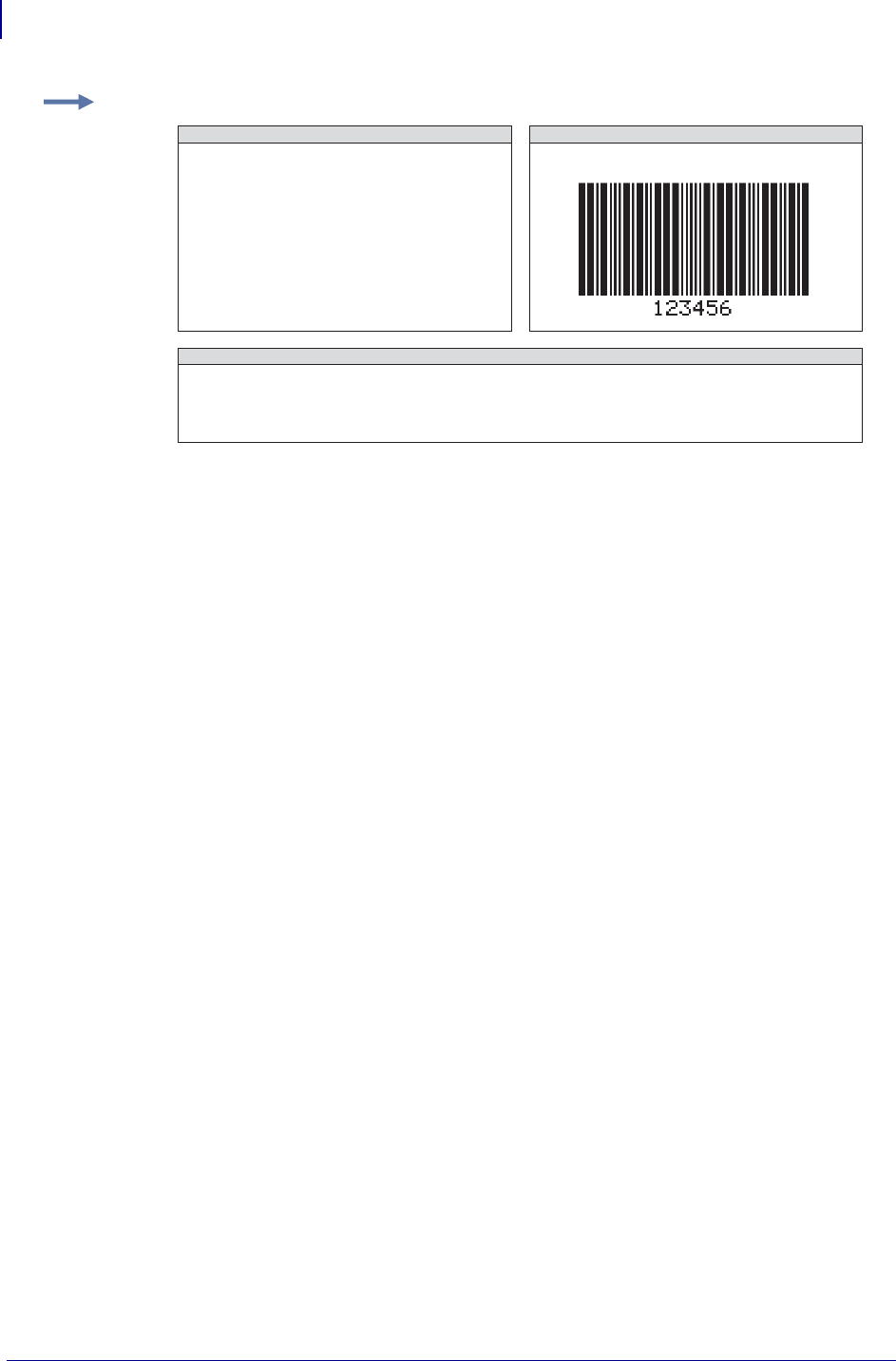
ZPL Commands
^BI
94
P1099958-001 Programming Guide 1/31/18
Example: This is an example of an Industrial 2 of 5 bar code:
^XA
^FO100,100^BY3
^BIN,150,Y,N
^FD123456^FS
^XZ
INDUSTRIAL 2 OF 5 BAR CODE CHARACTERS
0123456789
Start/Stop (internal)
ZPL II CODE INDUSTRIAL 2 OF 5 BAR CODE
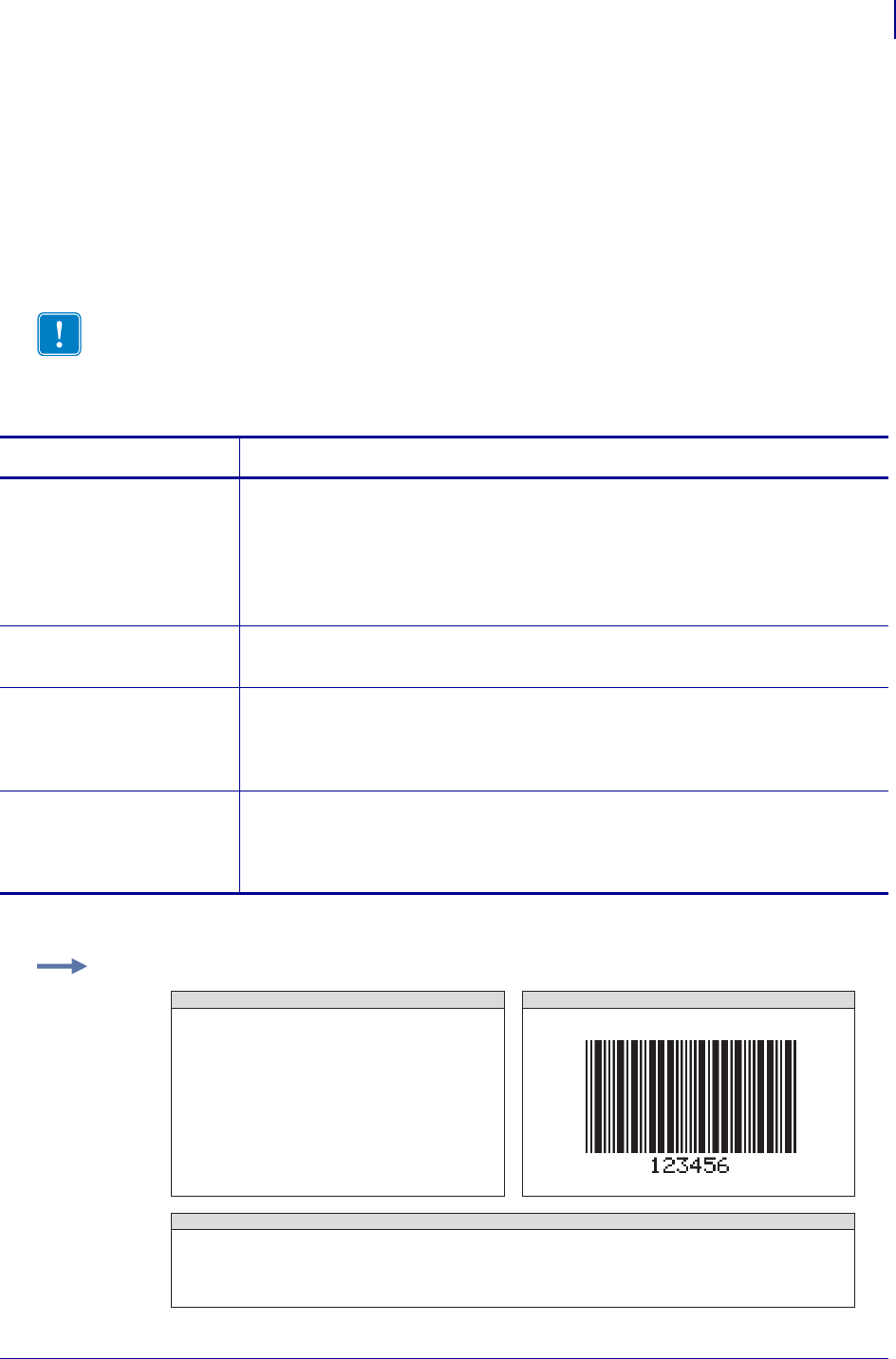
95
ZPL Commands
^BJ
1/31/18 Programming Guide P1099958-001
^BJ – Standard 2 of 5 Bar Code
The ^BJ command is a discrete, self-checking, continuous numeric symbology.
With Standard 2 of 5, all of the information is contained in the bars. Two bar widths are employed in
this code, the wide bar measuring three times the width of the narrow bar.
•^BJ supports a print ratio of 2.0:1 to 3.0:1.
• Field data (^FD) is limited to the width (or length, if rotated) of the label.
Format: ^BJo,h,f,g
Important • If additional information about the Standard 2 of 5 bar code is required, go to
www.aimglobal.org.
Parameters Details
o = orientation Values:
N = normal
R = rotated 90 degrees (clockwise)
I = inverted 180 degrees
B = read from bottom up, 270 degrees
Default: current ^FW value
h = bar code height
(in dots)
Values: 1 to 32000
Default: value set by ^BY
f = print
interpretation
line
Values:
N = no
Y = yes
Default: Y
g = print
interpretation
line above code
Values:
N = no
Y = yes
Default: N
Example: This is an example of a Standard 2 of 5 bar code:
^XA
^FO100,100^BY3
^BJN,150,Y,N
^FD123456^FS
^XZ
STANDARD 2 OF 5 BAR CODE CHARACTERS
0123456789
Start/Stop (automatic)
ZPL II CODE STANDARD 2 OF 5 BAR CODE

ZPL Commands
^BK
96
P1099958-001 Programming Guide 1/31/18
^BK – ANSI Codabar Bar Code
The ANSI Codabar bar code is used in a variety of information processing applications such as
libraries, the medical industry, and overnight package delivery companies. This bar code is also
known as USD-4 code, NW-7, and 2 of 7 code. It was originally developed for retail price labeling.
Each character in this code is composed of seven elements: four bars and three spaces. Codabar
bar codes use two character sets, numeric and control (start and stop) characters.
•^BK supports a print ratio of 2.0:1 to 3.0:1.
• Field data (^FD) is limited to the width (or length, if rotated) of the label.
Format: ^BKo,e,h,f,g,k,l
Important • If additional information about the ANSI Codabar bar code is required, go to
www.aimglobal.org.
Parameters Details
o = orientation Values:
N = normal
R = rotated 90 degrees (clockwise)
I = inverted 180 degrees
B = read from bottom up, 270 degrees
Default: current ^FW value
e = check digit Fixed Value: N
h = bar code height
(in dots)
Values: 1 to 32000
Default: value set by ^BY
f = print
interpretation
line
Values:
N = no
Y = yes
Default: Y
g = print
interpretation
line above code
Values:
N = no
Y = yes
Default: N
k = designates a
start character
Values: A,B, C, D
Default: A
l = designates stop
character
Values: A,B, C, D
Default: A
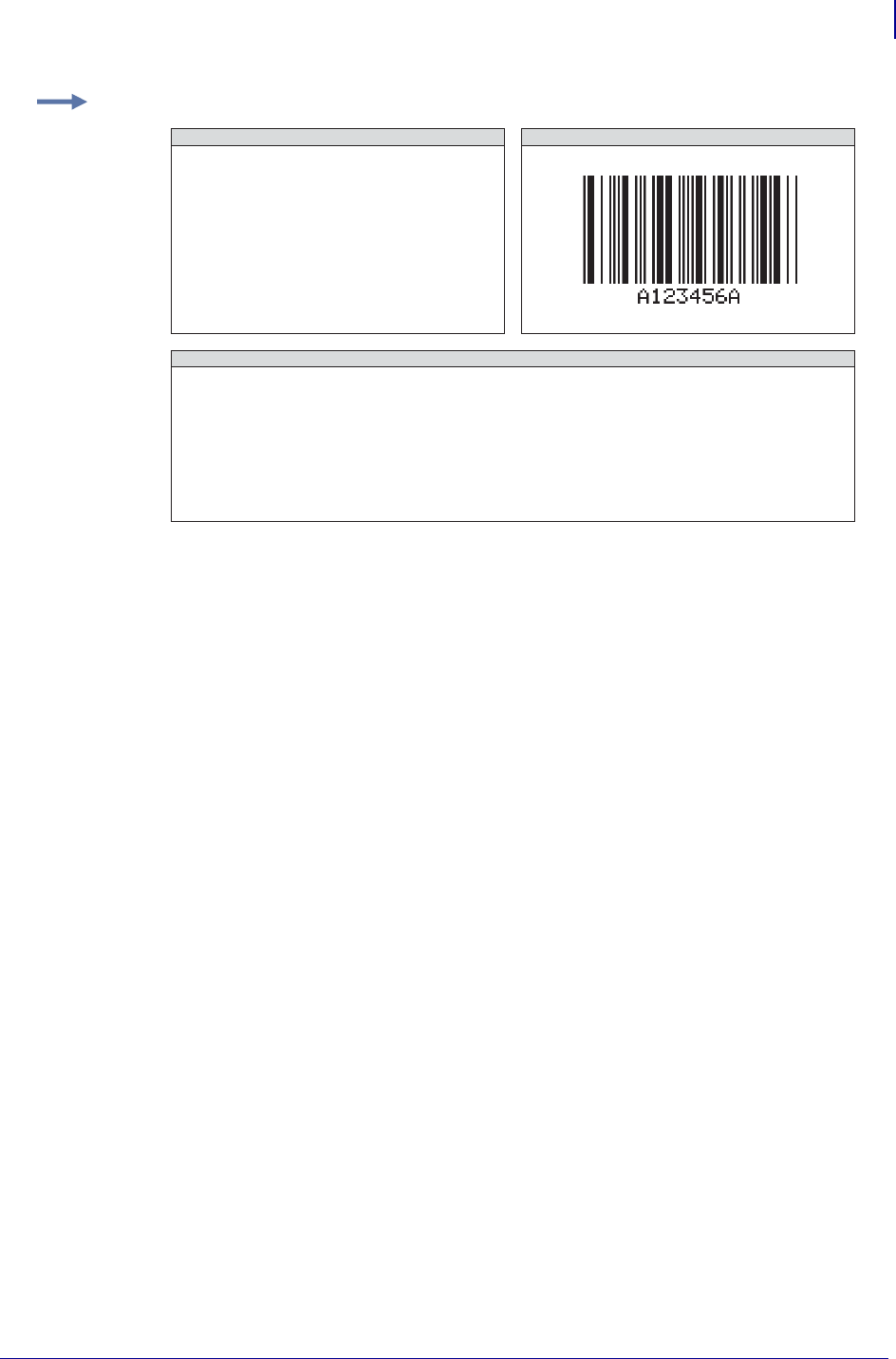
97
ZPL Commands
^BK
1/31/18 Programming Guide P1099958-001
Example: This is an example of an ANSI Codabar bar code:
^XA
^FO100,100^BY3
^BKN,N,150,Y,N,A,A
^FD123456^FS
^XZ
ANSI CODABAR BAR CODE CHARACTERS
0123456789
Control Characters
ZPL II CODE
-:.$/+
Start/Stop Characters
ABCD
ANSI CODABAR BAR CODE
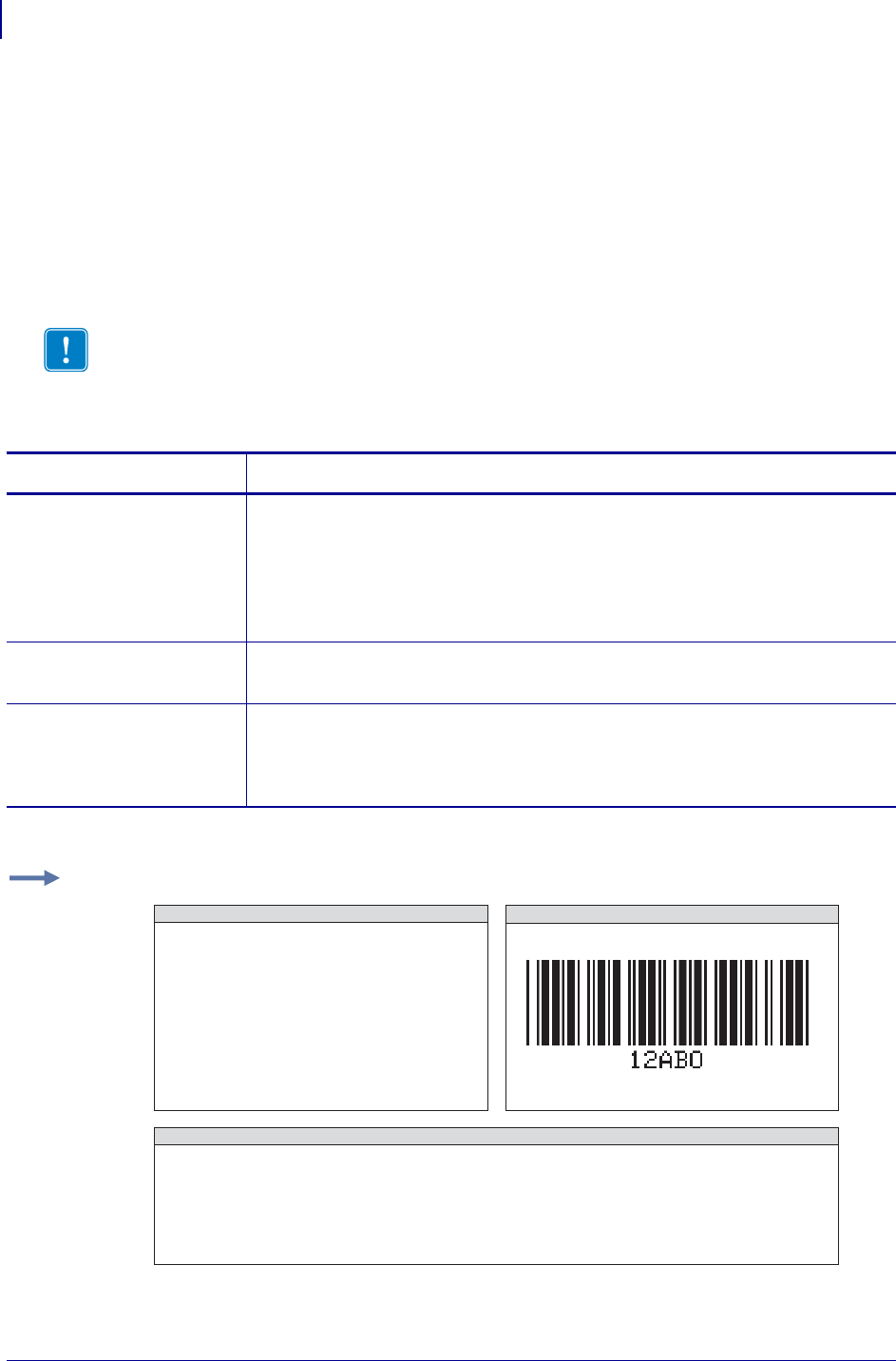
ZPL Commands
^BL
98
P1099958-001 Programming Guide 1/31/18
^BL – LOGMARS Bar Code
The ^BL command is a special application of Code 39 used by the Department of Defense.
LOGMARS is an acronym for Logistics Applications of Automated Marking and Reading Symbols.
•^BL supports a print ratio of 2.0:1 to 3.0:1.
• Field data (^FD) is limited to the width (or length, if rotated) of the label. Lowercase
letters in the ^FD string are converted to the supported uppercase LOGMARS
characters.
Format: ^BLo,h,g
Important • If additional information about the LOGMARS bar code is required, go to
www.aimglobal.org.
Parameters Details
o = orientation Values:
N = normal
R = rotated 90 degrees (clockwise)
I = inverted 180 degrees
B = read from bottom up, 270 degrees
Default: current ^FW value
h = bar code height
(in dots)
Values: 1 to 32000
Default: value set by ^BY
g = print
interpretation
line above code
Values:
N = no
Y = yes
Default: N
Example: This is an example of a LOGMARS bar code:
^XA
^FO100,75^BY3
^BLN,100,N
^FD12AB^FS
^XZ
LOGMARS BAR CODE CHARACTERS
ZPL II CODE
0123456789
ABCDEFGHIJKLMNOPQRSTUVWXYZ
-.$/+%
SPACE
LOGMARS BAR CODE
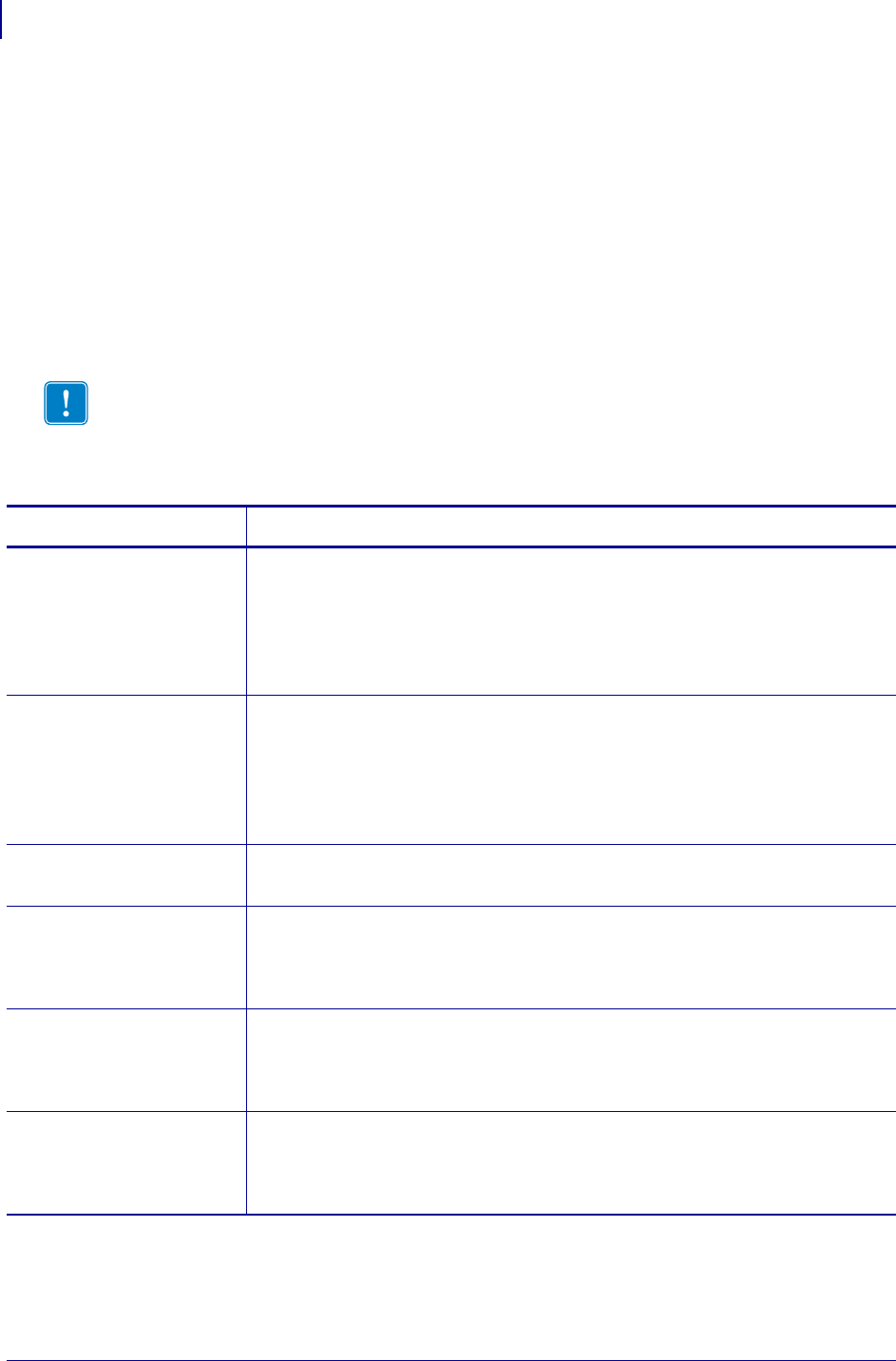
ZPL Commands
^BM
100
P1099958-001 Programming Guide 1/31/18
^BM – MSI Bar Code
The ^BM command is a pulse-width modulated, continuous, non-self- checking symbology. It is a
variant of the Plessey bar code (^BP).
Each character in the MSI bar code is composed of eight elements: four bars and four adjacent
spaces.
•^BM supports a print ratio of 2.0:1 to 3.0:1.
• For the bar code to be valid, field data (^FD) is limited to 1 to 14 digits when
parameter e is B, C, or D. ^FD is limited to 1 to 13 digits when parameter e is A, plus a
quiet zone.
Format: ^BMo,e,h,f,g,e2
Important • If additional information about the MSI bar code is required, go to
www.aimglobal.org.
Parameters Details
o = orientation Values:
N = normal
R = rotated 90 degrees (clockwise)
I = inverted 180 degrees
B = read from bottom up, 270 degrees
Default: current ^FW value
e = check digit
selection
Values:
A = no check digits
B = 1 Mod 10
C = 2 Mod 10
D = 1 Mod 11 and 1 Mod 10
Default: B
h = bar code height
(in dots)
Values: 1 to 32000
Default: value set by ^BY
f = print
interpretation
line
Values:
N = no
Y = yes
Default: Y
g = print
interpretation
line above code
Values:
N = no
Y = yes
Default: N
e2 = inserts check
digit into the
interpretation
line
Values:
N = no
Y = yes
Default: N
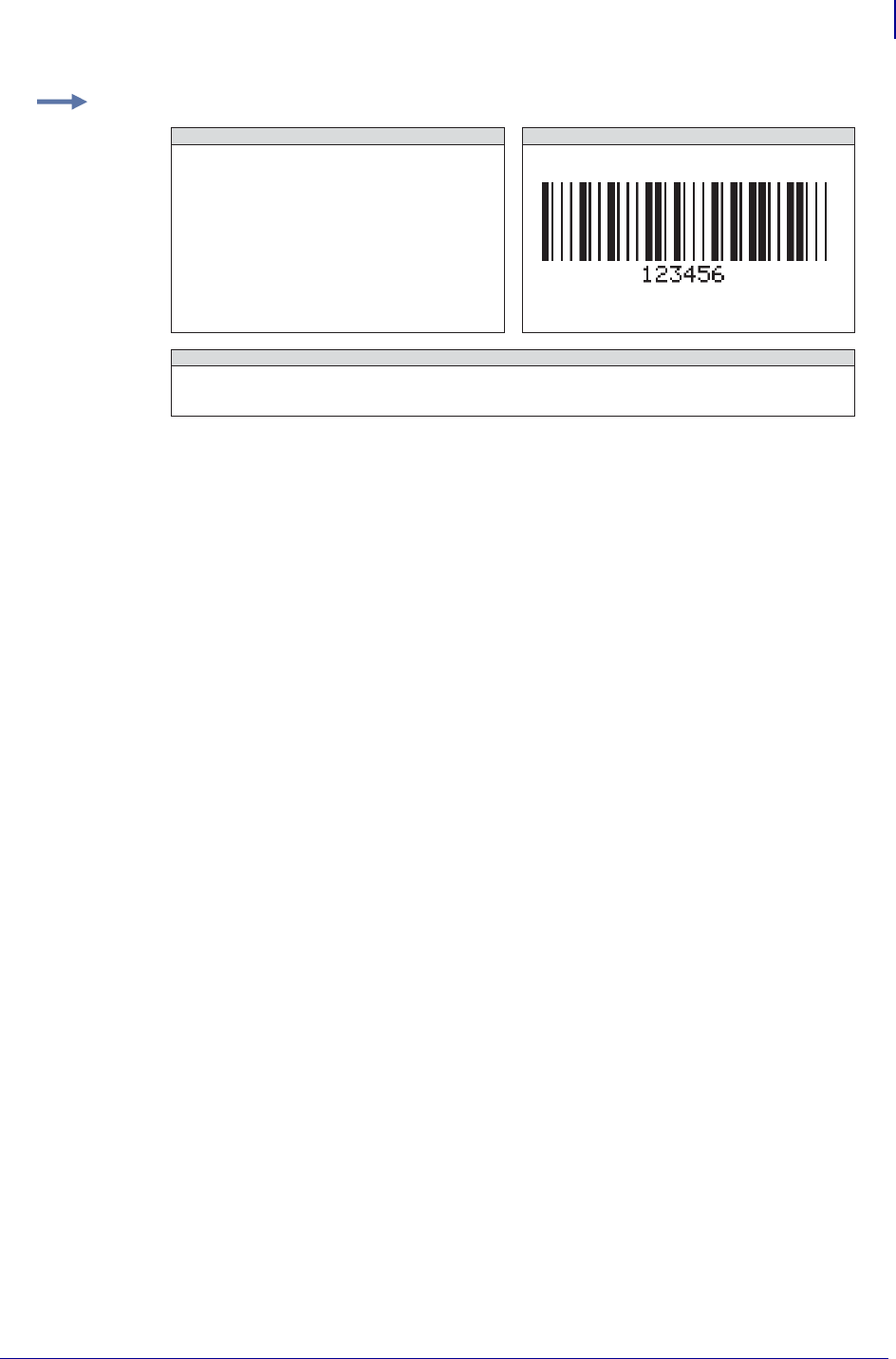
101
ZPL Commands
^BM
1/31/18 Programming Guide P1099958-001
Example: This is an example of a MSI bar code:
^XA
^FO100,100^BY3
^BMN,B,100,Y,N,N
^FD123456^FS
^XZ
MSI BAR CODE CHARACTERS
ZPL II CODE
123456789
MSI BAR CODE
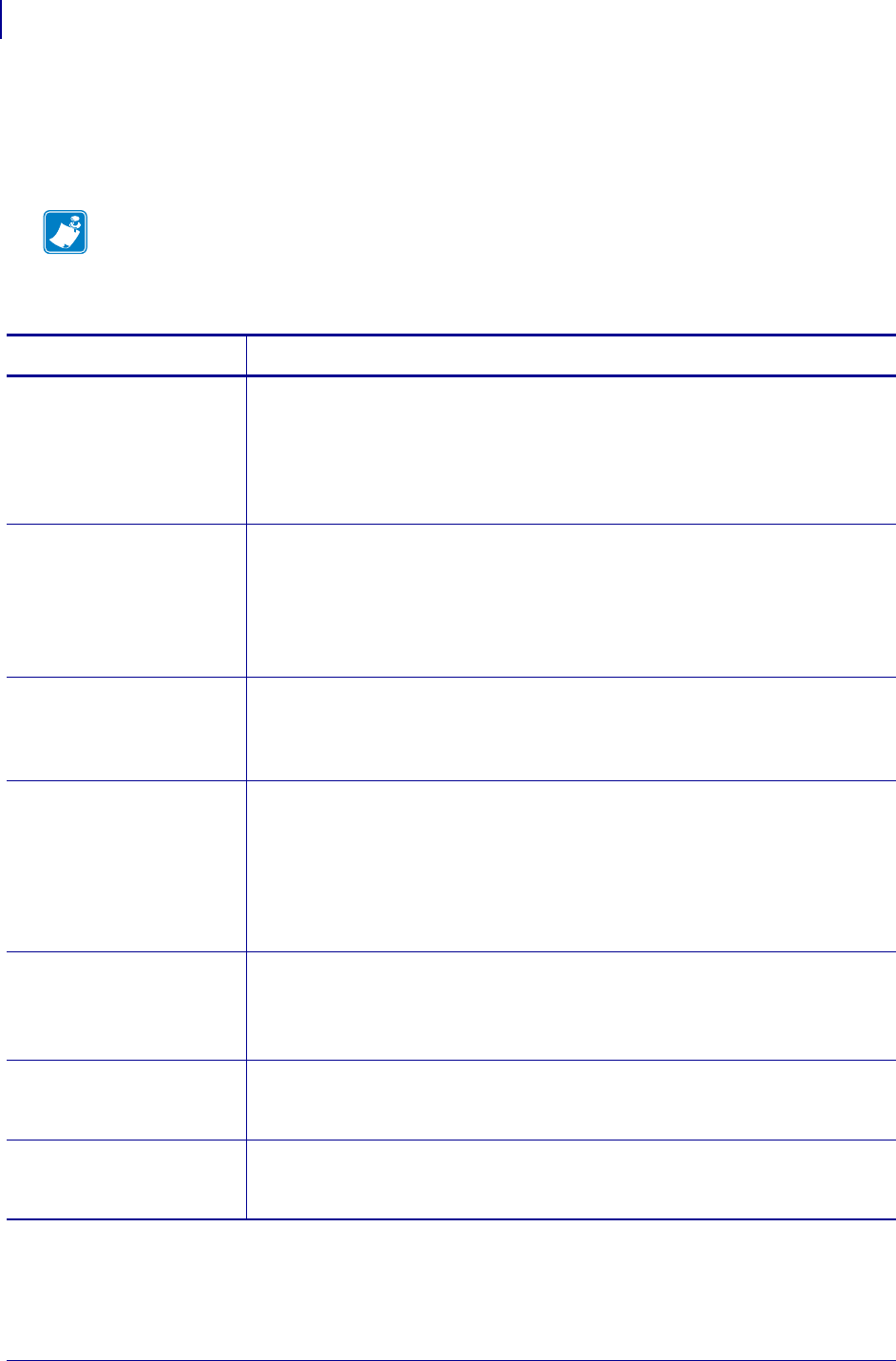
ZPL Commands
^BO
102
P1099958-001 Programming Guide 1/31/18
^BO – Aztec Bar Code Parameters
The ^BO command creates a two-dimensional matrix symbology made up of square modules
arranged around a bulls-eye pattern at the center.
Format: ^BOa,b,c,d,e,f,g
Note • The Aztec bar code works with firmware version V60.13.0.11A and V50.13.2 or later.
Parameters Details
a = orientation Values:
N = normal
R = rotated
I = inverted 180 degrees
B = read from bottom up, 270 degrees
Default: current ^FW value
b = magnification
factor
Values: 1 to 10
Default:
1 on 150 dpi printers
2 on 200 dpi printers
3 on 300 dpi printers
6 on 600 dpi printers
c = extended channel
interpretation
code indicator
Values:
Y = if data contains ECICs
N = if data does not contain ECICs.
Default: N
d = error control and
symbol size/type
indicator
Values:
0 = default error correction level
01 to 99 = error correction percentage (minimum)
101 to 104 = 1 to 4-layer compact symbol
201 to 232 = 1 to 32-layer full-range symbol
300 = a simple Aztec “Rune”
Default: 0
e = menu symbol
indicator
Values:
Y = if this symbol is to be a menu (bar code reader initialization) symbol
N = if it is not a menu symbol
Default: N
f = number of symbols
for structured
append
Values: 1 through 26
Default: 1
g = optional ID field
for structured
append
The ID field is a text string with 24-character maximum
Default: no ID
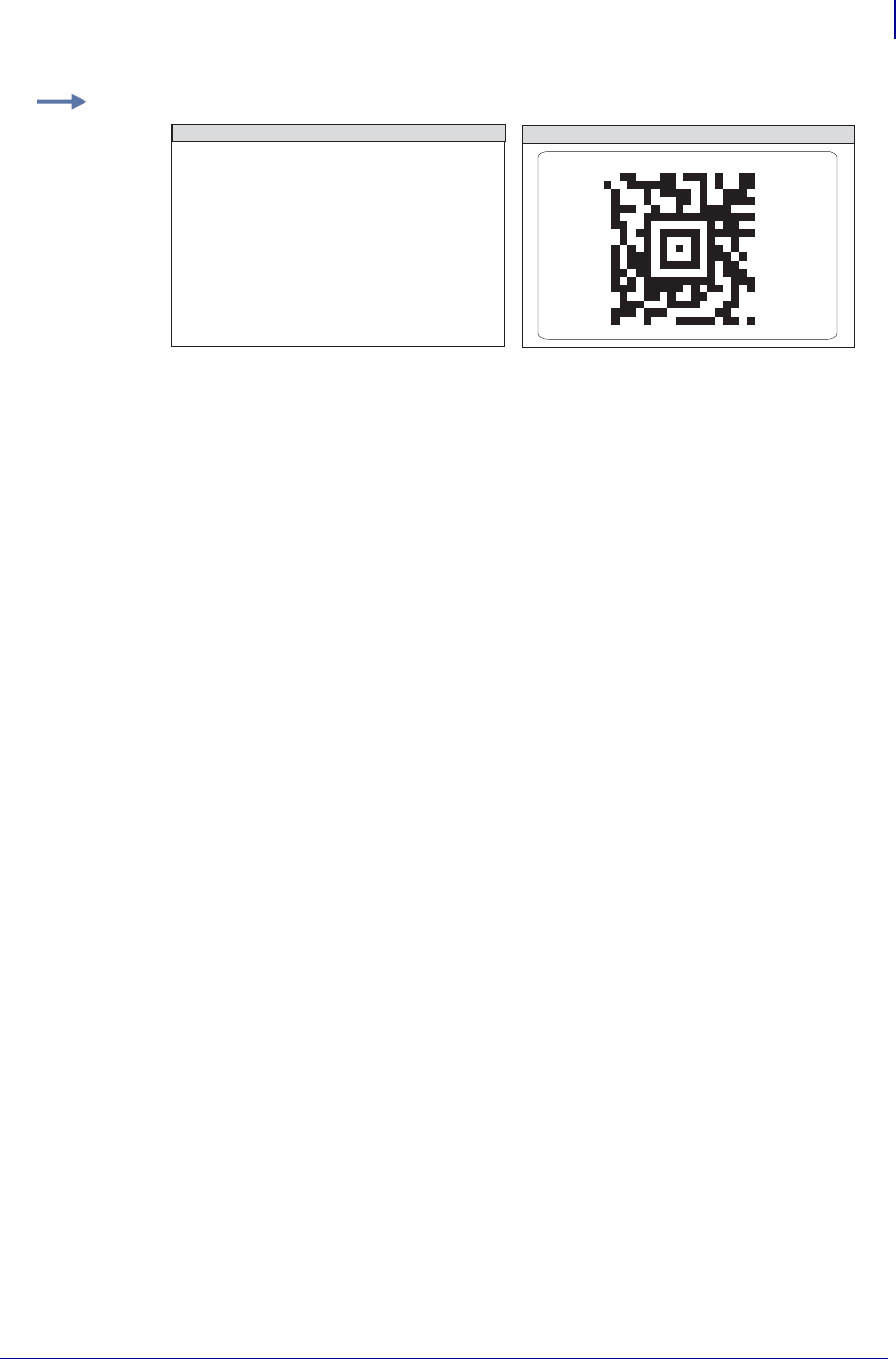
103
ZPL Commands
^BO
1/31/18 Programming Guide P1099958-001
Example: This is an example of the ^B0 command:
^XA
^B0R,7,N,0,N,1,0
^FD 7. This is testing label 7^FS
^XZ
ZPL II CODE GENERATED LABEL
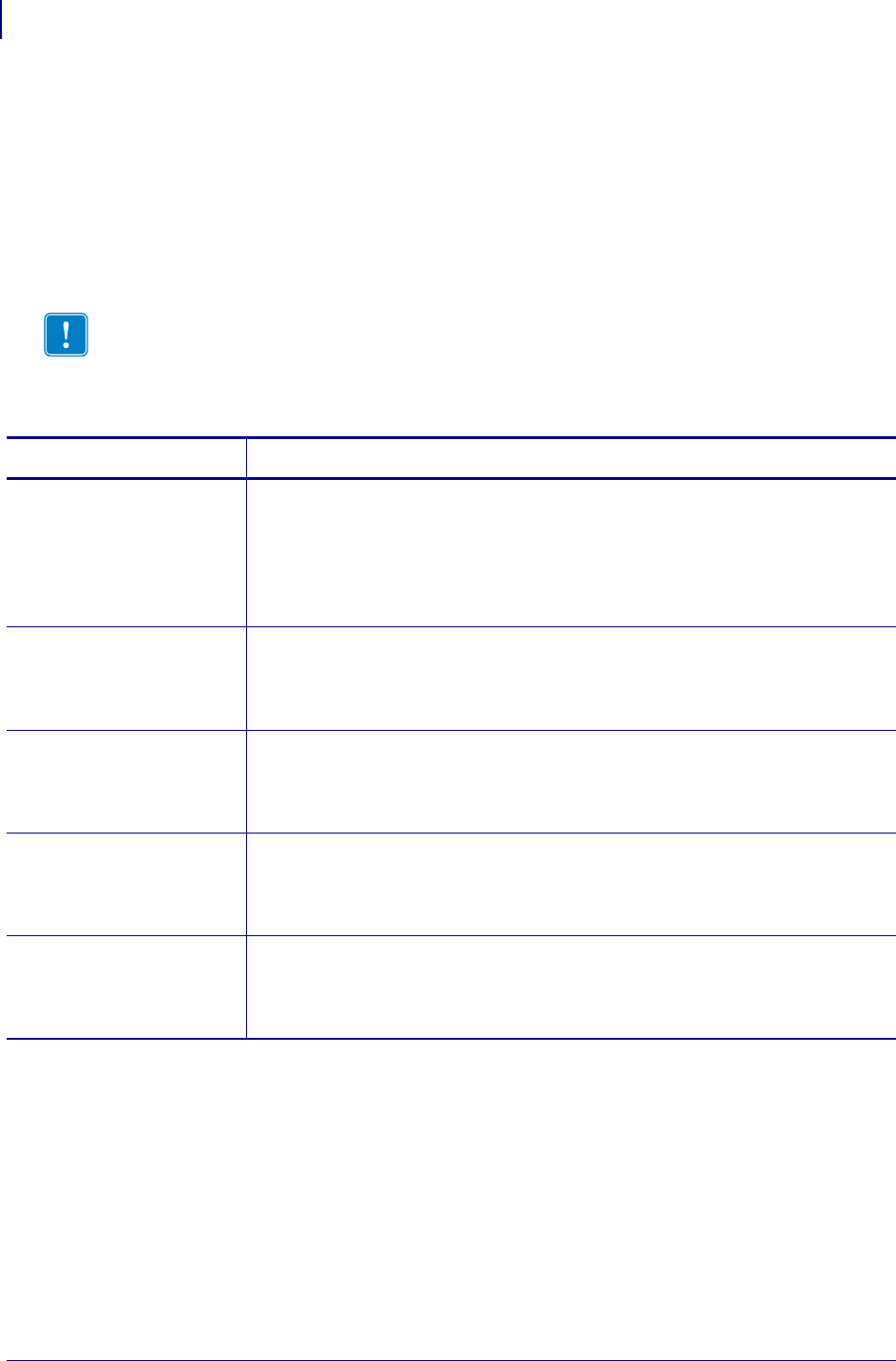
ZPL Commands
^BP
104
P1099958-001 Programming Guide 1/31/18
^BP – Plessey Bar Code
The ^BP command is a pulse-width modulated, continuous, non-self- checking symbology.
Each character in the Plessey bar code is composed of eight elements: four bars and four adjacent
spaces.
•^BP supports a print ratio of 2.0:1 to 3.0:1.
• Field data (^FD) is limited to the width (or length, if rotated) of the label.
Format: ^BPo,e,h,f,g
Important • If additional information about the Plessey bar code is required, go to
www.aimglobal.org.
Parameters Details
o = orientation Values:
N = normal
R = rotated 90 degrees (clockwise)
I = inverted 180 degrees
B = read from bottom up, 270 degrees
Default: current ^FW value
e = print check digit Values:
N = no
Y = yes
Default: N
h = bar code height
(in dots)
Values:
N = no
Y = yes
Default: N
f = print
interpretation
line
Values:
N = no
Y = yes
Default: Y
g = print
interpretation
line above code
Values:
N = no
Y = yes
Default: N
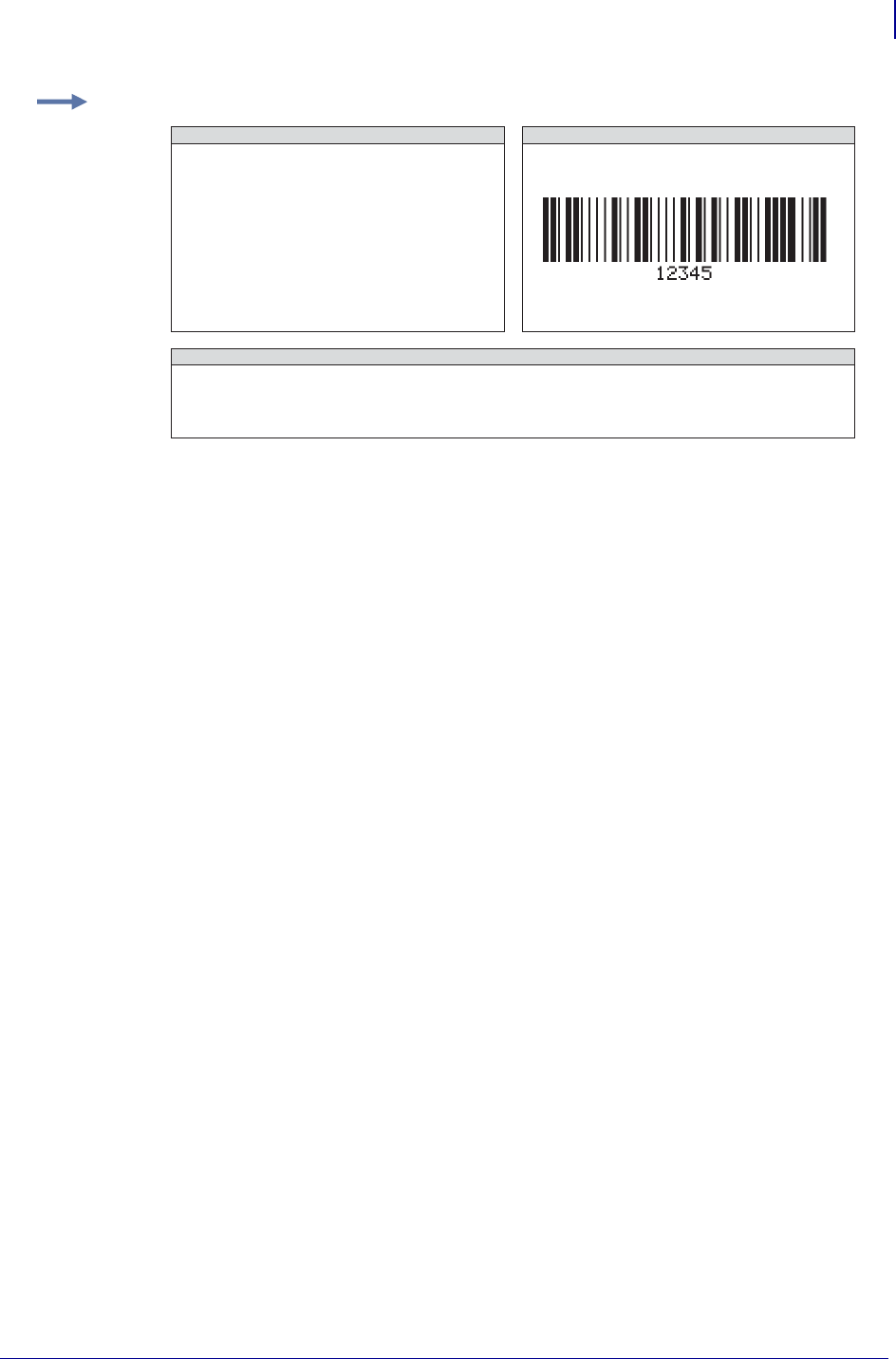
105
ZPL Commands
^BP
1/31/18 Programming Guide P1099958-001
Example: This is an example of a Plessey bar code:
^XA
^FO100,100^BY3
^BPN,N,100,Y,N
^FD12345^FS
^XZ
PLESSEY BAR CODE CHARACTERS
ZPL II CODE
0123456789
ABCDEF
PLESSEY BAR CODE
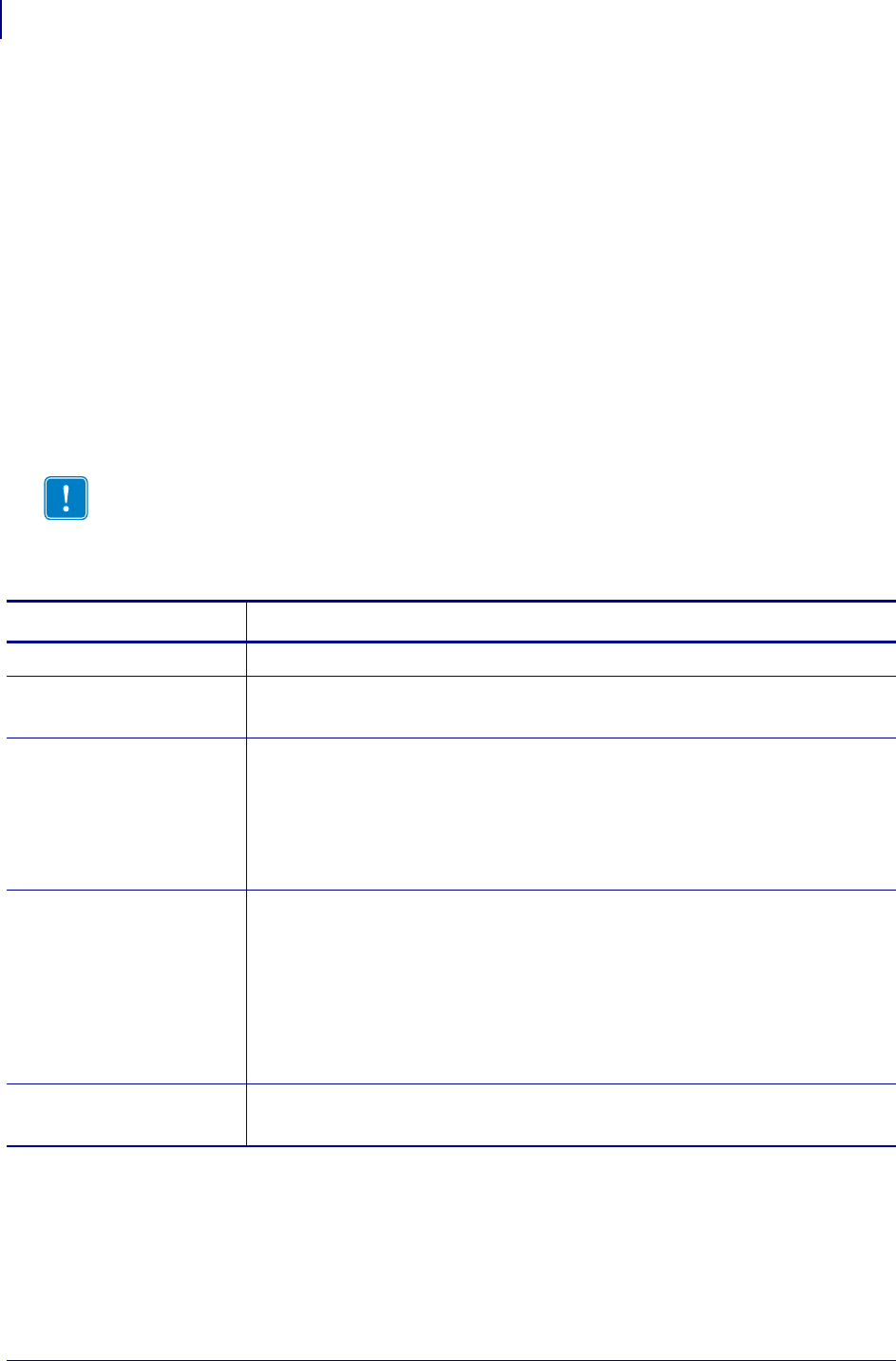
ZPL Commands
^BQ
106
P1099958-001 Programming Guide 1/31/18
^BQ – QR Code Bar Code
The ^BQ command produces a matrix symbology consisting of an array of nominally square
modules arranged in an overall square pattern. A unique pattern at three of the symbol’s four
corners assists in determining bar code size, position, and inclination.
A wide range of symbol sizes is possible, along with four levels of error correction. User-specified
module dimensions provide a wide variety of symbol production techniques.
QR Code Model 1 is the original specification, while QR Code Model 2 is an enhanced form of the
symbology. Model 2 provides additional features and can be automatically differentiated from Model
1.
Model 2 is the recommended model and should normally be used.
This bar code is printed using field data specified in a subsequent ^FD string.
Encodable character sets include numeric data, alphanumeric data, 8-bit byte data, and Kanji
characters.
Format: ^BQa,b,c,d,e
Important • If additional information about the QR Code bar code is required, go to
www.aimglobal.org.
Parameters Details
a = field orientation Values: normal (^FW has no effect on rotation)
b = model Values: 1 (original) and 2 (enhanced – recommended)
Default: 2
c = magnification
factor
Values: 1 to 10
Default:
1 on 150 dpi printers
2 on 200 dpi printers
3 on 300 dpi printers
6 on 600 dpi printers
d = error correction Values:
H = ultra-high reliability level
Q = high reliability level
M = standard level
L = high density level
Default:
Q = if empty
M = invalid values
e = mask value Values: 0 - 7
Default: 7
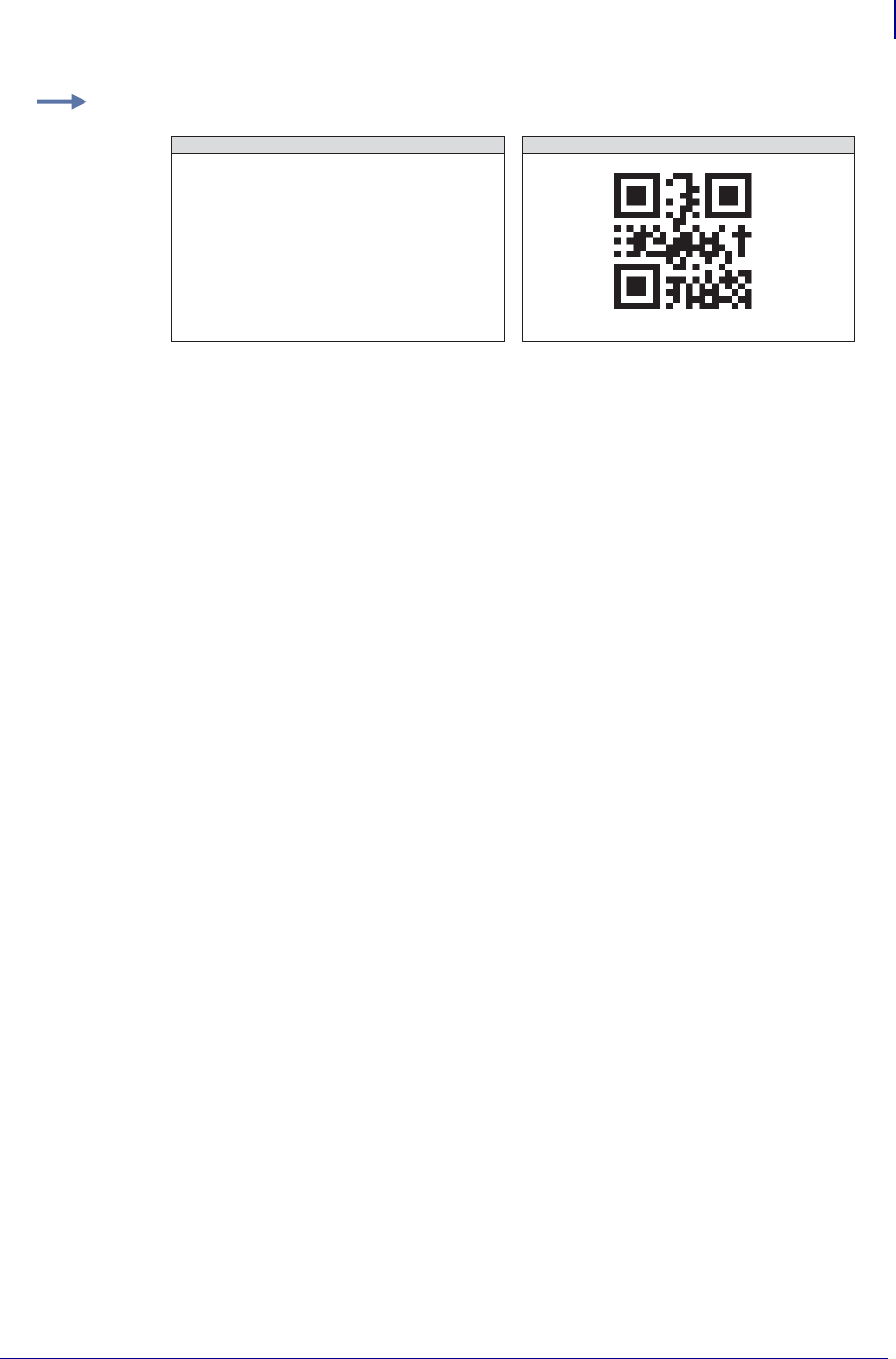
107
ZPL Commands
^BQ
1/31/18 Programming Guide P1099958-001
On the pages that follow are specific commands for formatting the ^BQ command with the ^FD
statements that contain the information to be coded.
QR Switches (formatted into the ^FD field data)
There are 4 switch fields that are allowed, some with associated parameters and some without. Two
of these fields are always present, one is optional, and one’s presence depends on the value of
another. The switches are always placed in a fixed order. The four switches, in order are:
Mixed mode <D>iijjxx,Optional (note that this switch ends with a comma “,”)
Error correction level <H, Q, M, L>Mandatory
Data input <A, M>,Mandatory (note that this switch ends with a comma “,”)
Character Mode <N, A, Bdddd, K>Conditional (present if data input is M)
Mixed mode (Optional)
= D - allows mixing of different types of character modes in one code.
ii = code No. – a 2 digit number in the range 01 to 16
Value = subtracted from the Nth number of the divided code (must be two digits).
jj = No. of divisions – a 2 digit number in the range 02 to 16
Number of divisions (must be two digits).
xx = parity data – a 2 digit hexadecimal character in the range 00 to FF
Parity data value is obtained by calculating at the input data (the original input data before
divided byte-by-byte through the EX-OR operation).
, = the mixed mode switch, when present, is terminated with a comma
Error correction level (Required)
= H, Q, M, or L
H = ultra-high reliability level
Q = high reliability level
M = standard level (default)
L = high density level
Example 1: This is an example of a QR Code bar code:
^XA
^FO100,100
^BQN,2,10
^FDMM,AAC-42^FS
^XZ
ZPL II CODE QR CODE BAR CODE
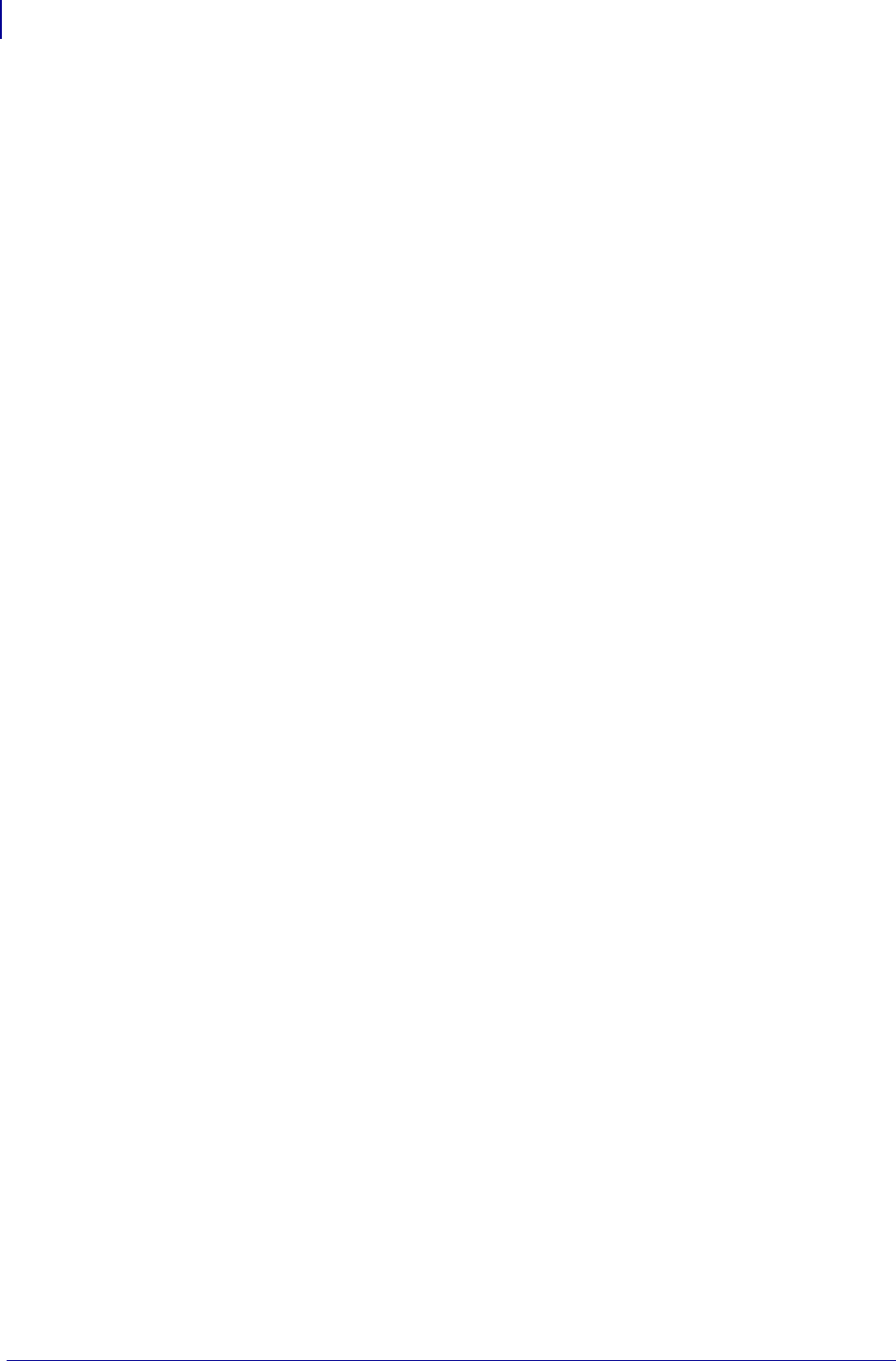
ZPL Commands
^BQ
108
P1099958-001 Programming Guide 1/31/18
Data input (Required)
= A or M followed by a comma
A = Automatic Input (default). Character Mode is not specified.
Data character string JIS8 unit, Shift JIS. When the input mode is Automatic Input, the binary codes
of 0x80 to 0x9F and 0xE0 to 0xFF cannot be set.
M = Manual Input. Character Mode must be specified.
Two types of data input mode exist: Automatic (A) and Manual (M). If A is specified, the
character mode does not need to be specified. If M is specified, the character mode must be
specified.
Character Mode (Required when data input = M)
= N, A, Bxxxx, or K
N = numeric: digits 0 – 9
A = alphanumeric: digits 0 – 9, upper case letters A – Z, space, and $%*+-./:) (45 characters)
Bxxxx = 8-bit byte mode. The ‘xxxx’ is the number of characters and must be exactly 4 decimal
digits.
This handles the 8-bit Latin/Kana character set in accordance with JIS X 0201 (character values
0x00 to 0xFF).
K = Kanji — handles only Kanji characters in accordance with the Shift JIS system based on JIS X
0208. This means that all parameters after the character mode K should be 16-bit characters. If
there are any 8-bit characters (such as ASCII code), an error occurs.
The data to be encoded follows immediately after the last switch.
Considerations for ^FD When Using the QR Code:
QR Switches (formatted into the ^FD field data)
mixed mode <D>
D = allows mixing of different types of character modes in one code.
code No. <01 16>
Value = subtracted from the Nth number of the divided code (must be two digits).
No. of divisions <02 16>
Number of divisions (must be two digits).
parity data <1 byte>
Parity data value is obtained by calculating at the input data (the original input data
before divided byte-by-byte through the EX-OR operation).
error correction level <H, Q, M, L>
H = ultra-high reliability level
Q = high reliability level
M = standard level (default)
L = high density level
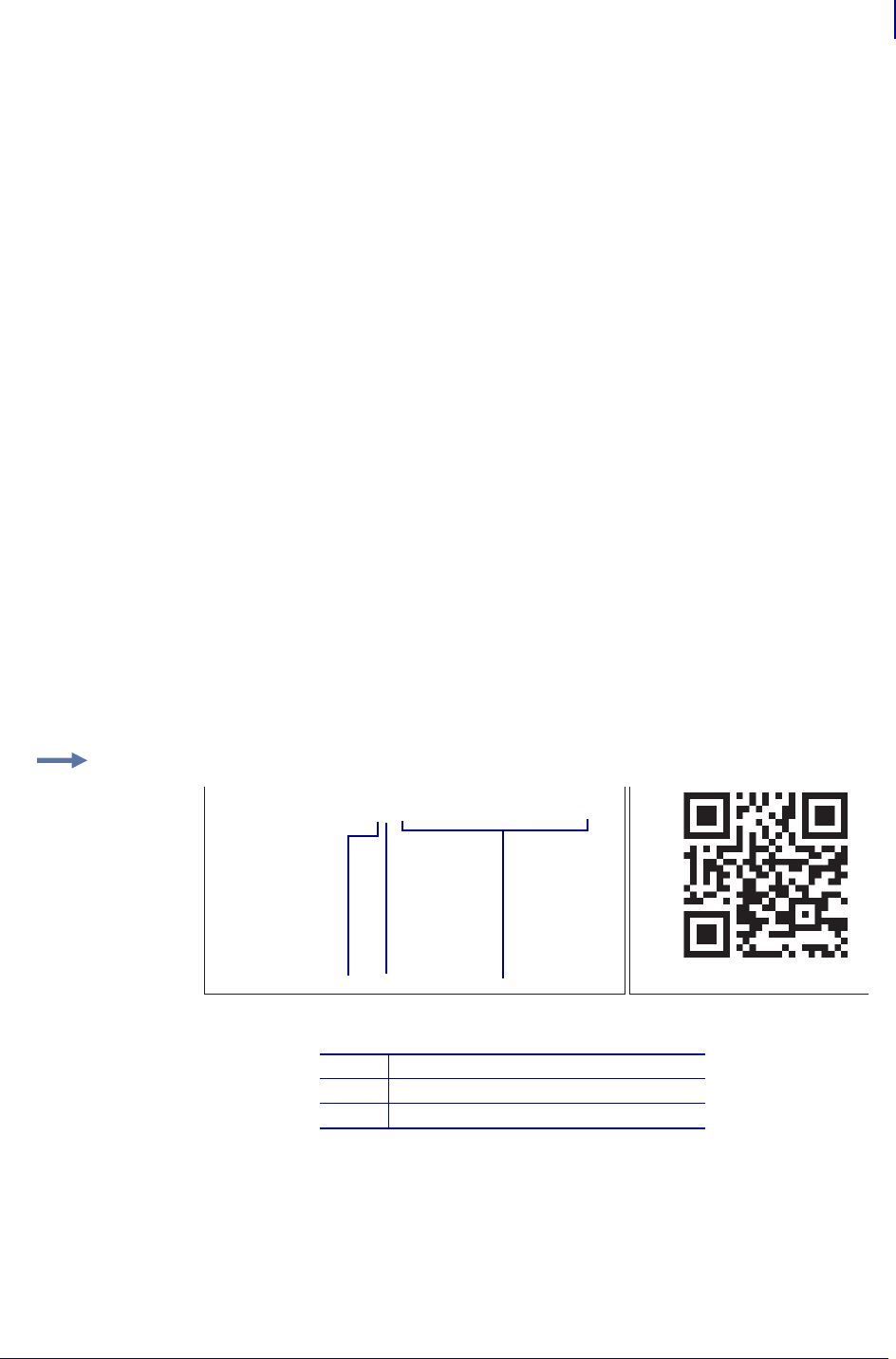
109
ZPL Commands
^BQ
1/31/18 Programming Guide P1099958-001
character Mode <N, A, B, K>
N = numeric
A = alphanumeric
Bxxxx = 8-bit byte mode. This handles the 8-bit Latin/Kana character set in accordance
with JIS X 0201 (character values 0x00 to 0xFF).
xxxx = number of data characters is represented by two bytes of BCD code.
K = Kanji — handles only Kanji characters in accordance with the Shift JIS system based
on JIS X 0208. This means that all parameters after the character mode K should be 16-bit
characters. If there are any 8-bit characters (such as ASCII code), an error occurs.
data character string <Data>
Follows character mode or it is the last switch in the ^FD statement.
data input <A, M>
A = Automatic Input (default). Data character string JIS8 unit, Shift JIS. When the input
mode is Automatic Input, the binary codes of 0x80 to 0x9F and 0xE0 to 0xFF cannot be
set.
M = Manual Input
Two types of data input mode exist: Automatic (A) and Manual (M). If A is specified, the character
mode does not need to be specified. If M is specified, the character mode must be specified.
^FD Field Data (Normal Mode)
Automatic Data Input (A) with Switches
^FD
<error correction level>A,
<data character string>
^FS
Manual Data Input (M) with Switches
^FD
<error correction level>M,
<character mode><data character string>
^FS
Example 1: QR Code, normal mode with automatic data input.
1Q = error correction level
2A, = automatic setting
3data string character
^XA
^FO20,20^BQ,2,10^FDQA,0123456789ABCD 2D code^FS
^XZ
31 2
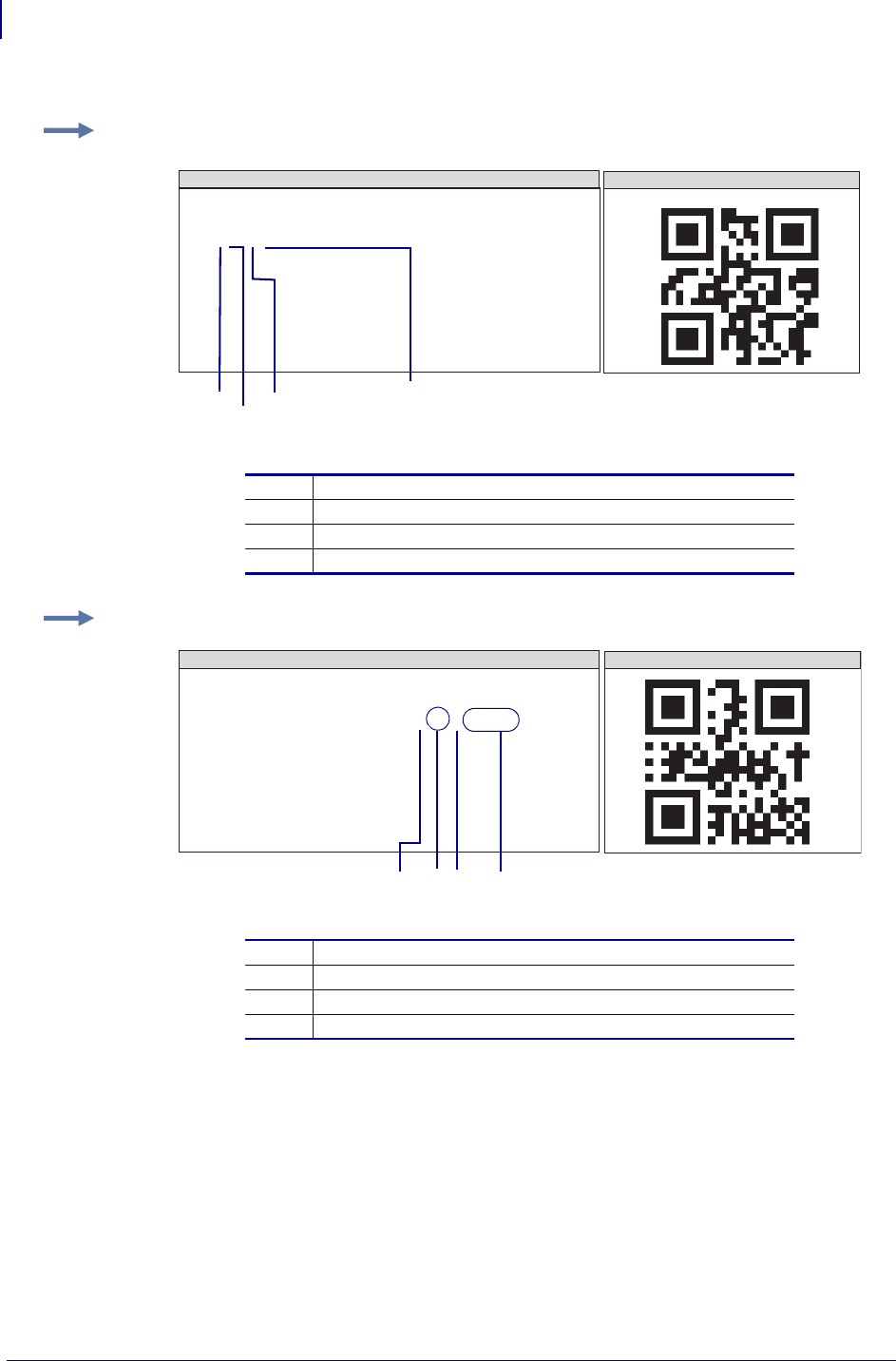
ZPL Commands
^BQ
110
P1099958-001 Programming Guide 1/31/18
Example 1: QR Code, normal mode with manual data input:
1H = error correction level (ultra-high reliability level
2M, = input mode (manual input)
3N = character mode (numeric data)
4data character string
Example 2: QR Code, normal mode with standard reliability and manual data input:
1M = error correction level (standard-high reliability level
2M, = manual input
3A = alphanumeric data
4AC-42 = data character string
GENERATED LABEL
^XA
^FO20,20^BQ,2,10
^FDHM,N123456789012345^FS
^XZ
ZPL II CODE
12
4
3
GENERATED LABEL
^XA
^FO20,20^BQ,2,10^FDMM,AAC-42^FS
^XZ
ZPL II CODE
234
1
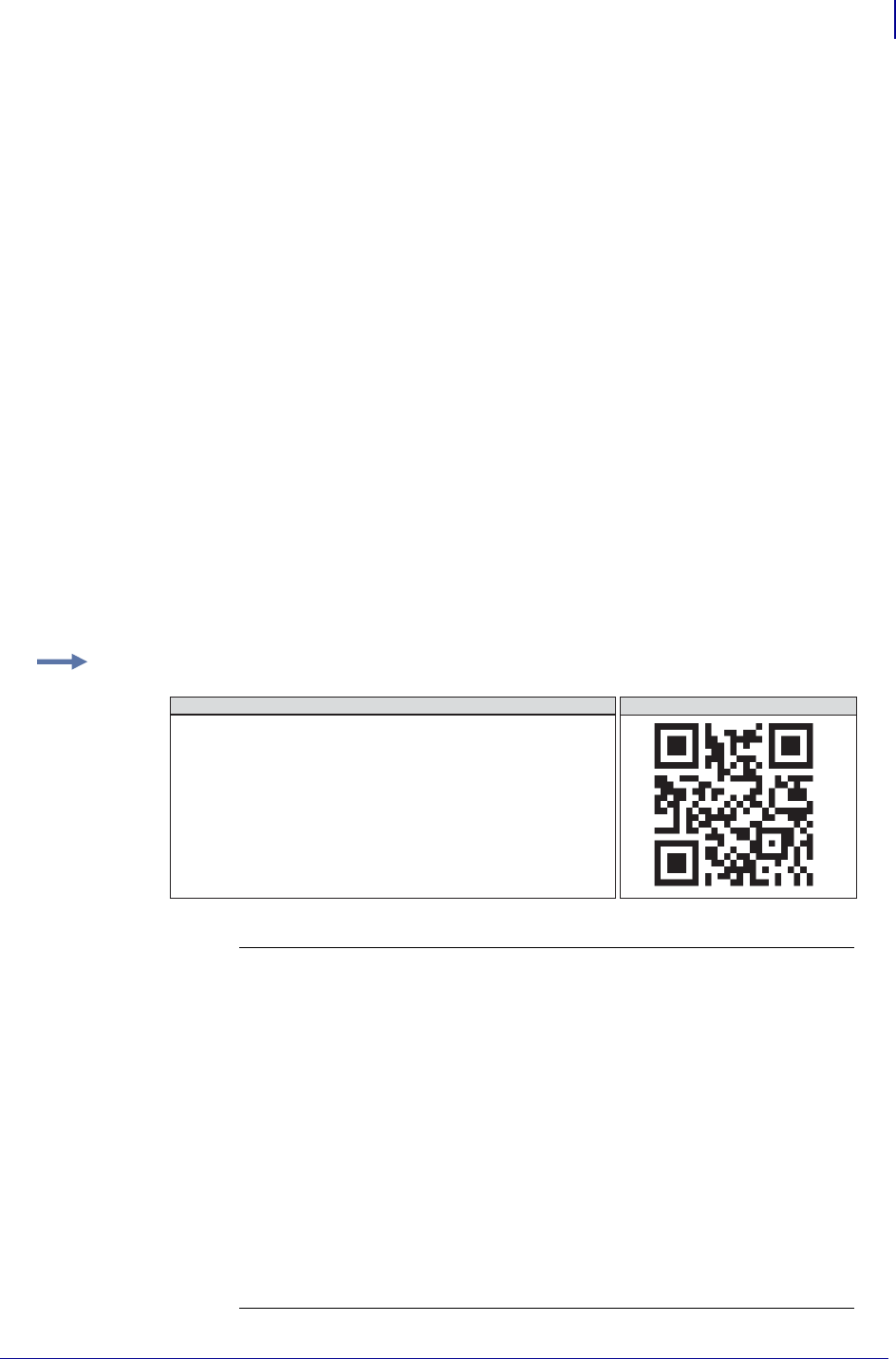
111
ZPL Commands
^BQ
1/31/18 Programming Guide P1099958-001
^FD Field Data (Mixed Mode – requires more switches)
Automatic Data Input (A) with Switches
^FD
<D><code No.> <No. of divisions> <parity data>,
<error correction level> A,
<data character string>,
<data character string>,
< : >,
<data character string n**>
^FS
Manual Data Input (M) with Switches
^FD
<code No.> <No. of divisions> <parity data>,
<error correction level> M,
<character mode 1> <data character string 1>,
<character mode 2> <data character string 2>,
< : > < : >,
<character mode n> <data character string n**>
^FS
n** up to 200 in mixed mode
Example: QR Code, mixed mode with manual data input:
<mixed mode identifier> D (mixed)
<code No.> M (code number)
<No. of divisions> D (divisions)
<parity data> M (0x0C)
‘
<error correction level> L (high-density level)
<input mode> M (manual input)
‘
<character mode> N (numeric data)
GENERATED LABEL
^XA
^FO,20,20^BQ,2,10
^FDD03048F,LM,N0123456789,A12AABB,B0006qrcode^FS
^XZ
ZPL II CODE
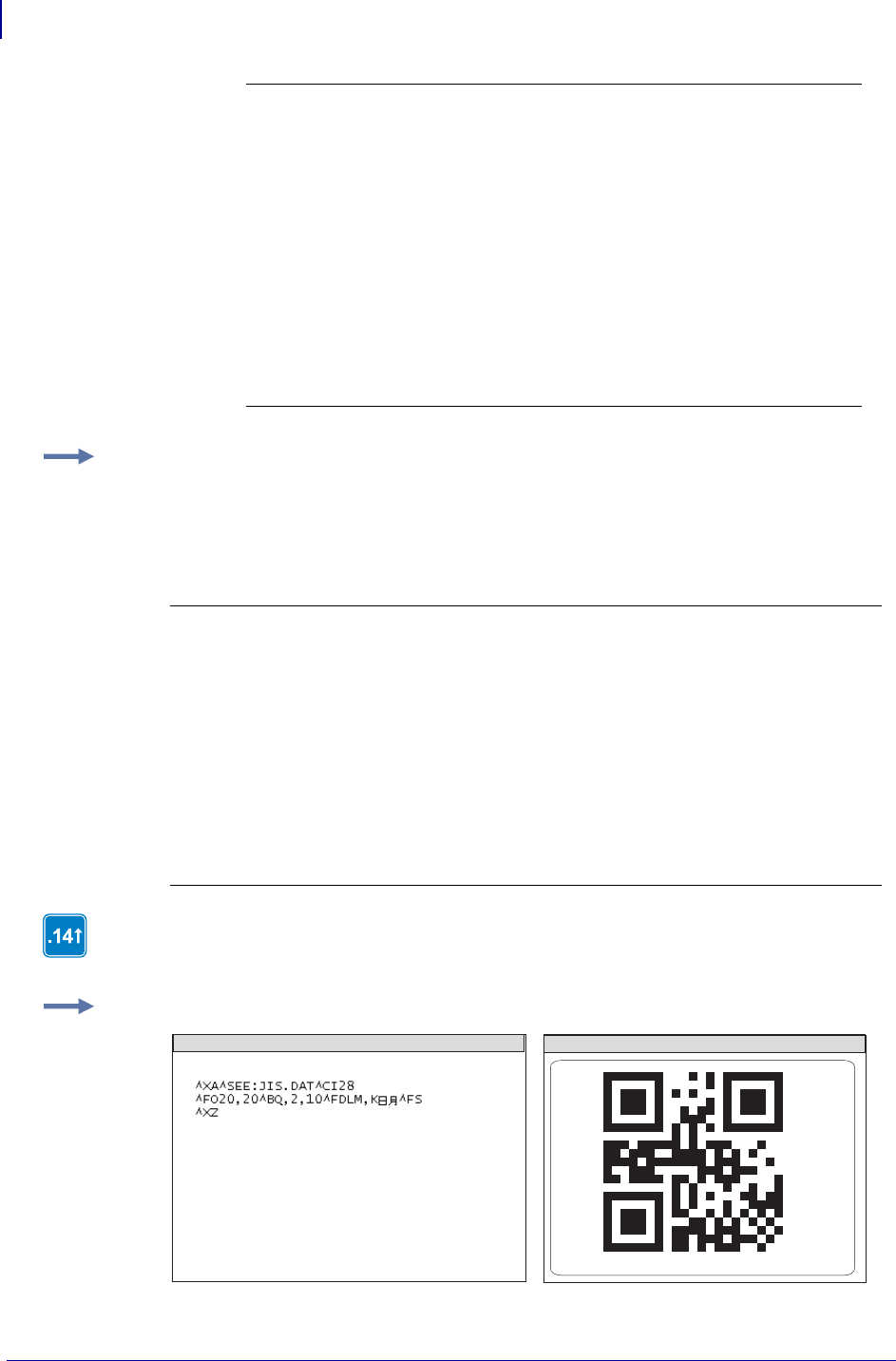
ZPL Commands
^BQ
112
P1099958-001 Programming Guide 1/31/18
<data character string> 0123456789
‘
<character mode> A (alphanumeric data)
<data character string> 12AABB
‘
<character mode> B (8-bit byte data)
0006 (number of bytes)
<data character string> qrcode
Example: This is an example of QR Code, mixed mode with automatic data input:
^XA
^FO20,20^BQ,2,10
^FDD03040C,LA,012345678912AABBqrcode^FS
^XZ
<mixed mode identifier> D D (mixed)
<code No.> M 03 (code number)
<No. of divisions> D 04 (divisions)
<parity data> M 0C (0x0C)
<error correction level> L L (high-density level)
<input mode> A A (automatic input)
<data character string> 012345678912AABBqrcode
For proper functionality, when encoding Kanji characters in ^CI28-30 (Unicode) be sure
the JIS.DAT table is loaded on the printer and specified.
Example: This is a Unicode example:
ZPL II CODE GENERATED LABEL
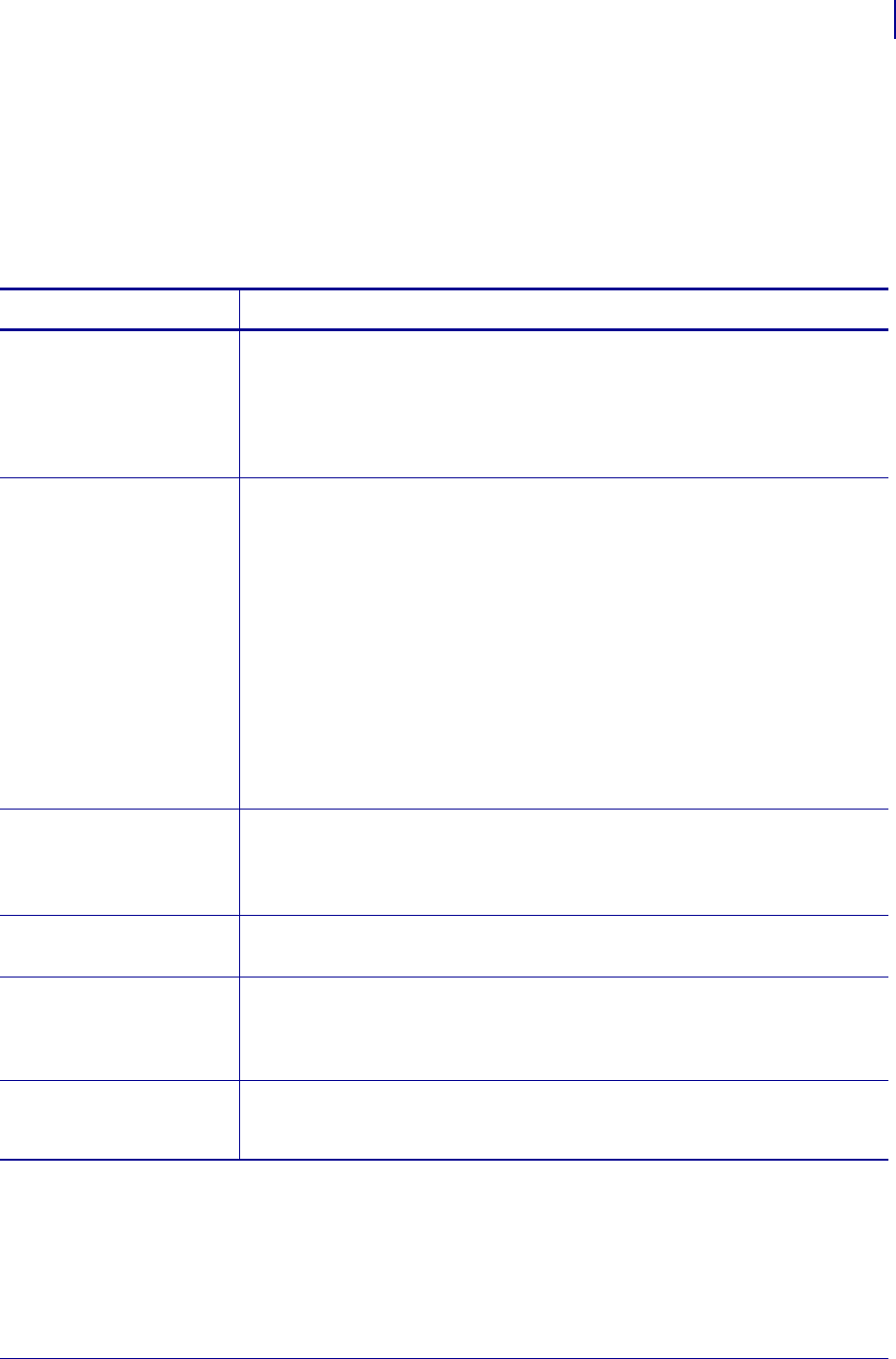
113
ZPL Commands
^BR
1/31/18 Programming Guide P1099958-001
^BR – GS1 Databar
(formerly Reduced Space Symbology)
The ^BR command is bar code types for space-constrained identification from EAN International and
the Uniform Code Council, Inc.
Format: ^BRa,b,c,d,e,f
Parameters Details
a = orientation Values:
N = Normal
R = Rotated
I = Inverted
B = Bottom-up
Default: R
b = symbology type in
the GS1 DataBar
family
Values:
1 = GS1 DataBar Omnidirectional
2 = GS1 DataBar Truncated
3 = GS1 DataBar Stacked
4 = GS1 DataBar Stacked Omnidirectional
5 = GS1 DataBar Limited
6 = GS1 DataBar Expanded
7 = UPC-A
8 = UPC-E
9 = EAN-13
10 = EAN-8
11 = UCC/EAN-128 and CC-A/B
12 = UCC/EAN-128 and CC-C
Default: 1
c = magnification
factor
Values: 1 to 10
Default:
24 dot = 6, 12 dot is 3, 8 dot and lower is 2
12 dot = 6, > 8 dot is 3, 8 dot and less is 2
d = separator height Values: 1 or 2
Default: 1
e = bar code height The bar code height only affects the linear portion of the bar code. Only UCC/EAN
and CC-A/B/C.
Values: 1 to 32000 dots
Default: 25
f = the segment width
(GS1 DataBar
Expanded only)
Values: 2 to 22, even numbers only, in segments per line
Default: 22
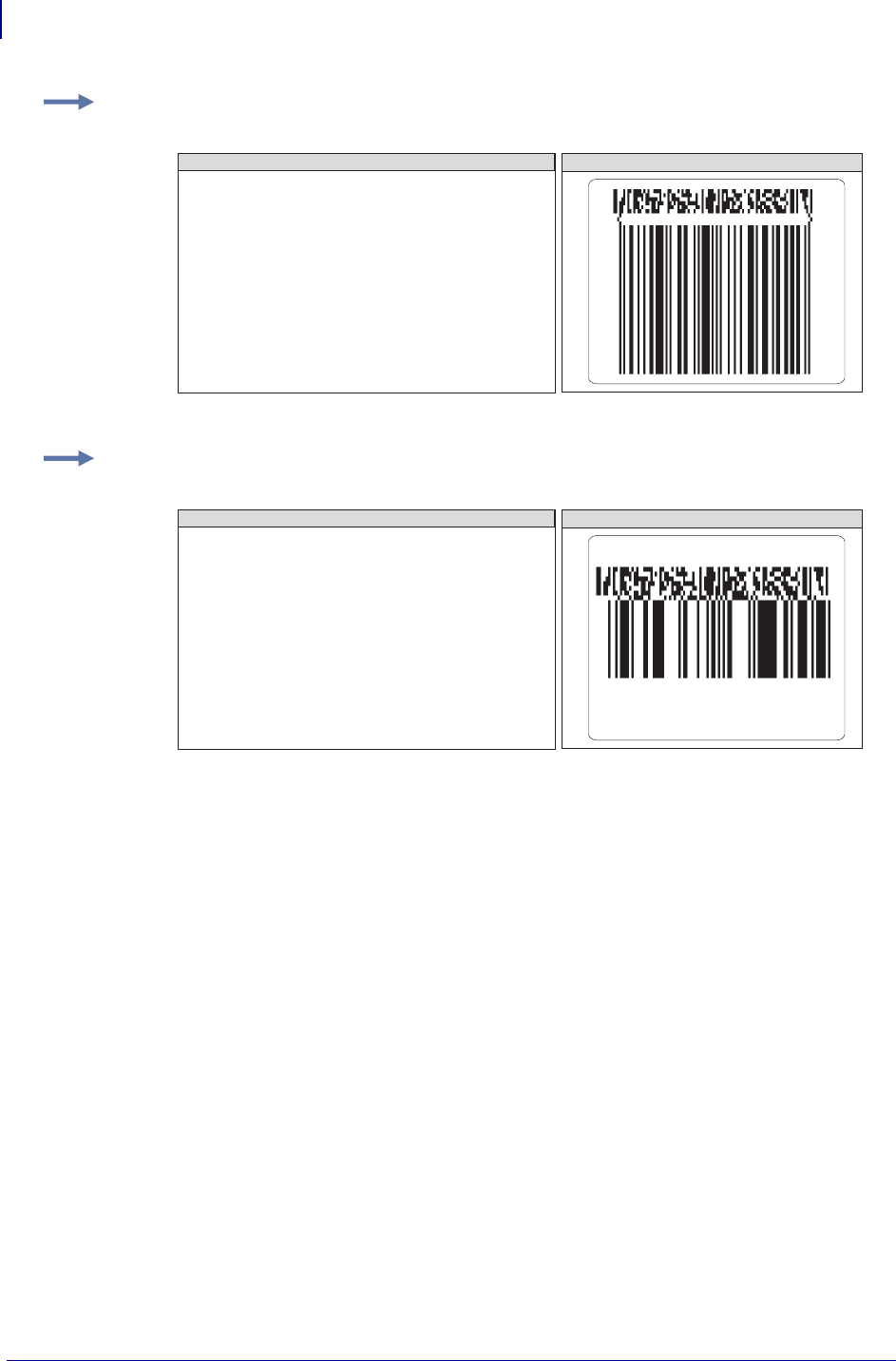
ZPL Commands
^BR
114
P1099958-001 Programming Guide 1/31/18
Example 1: This is an example of Symbology Type 7 - UPC-A:
Example 2: This is an example of Symbology Type 1 - GS1 DataBar Omnidirectional:
^XA
^FO10,10^BRN,7,5,2,100
^FD12345678901|this is composite info^FS
^XZ
ZPL II CODE GENERATED LABEL
^XA
^FO10,10^BRN,1,5,2,100
^FD12345678901|this is composite info^FS
^XZ
ZPL II CODE GENERATED LABEL
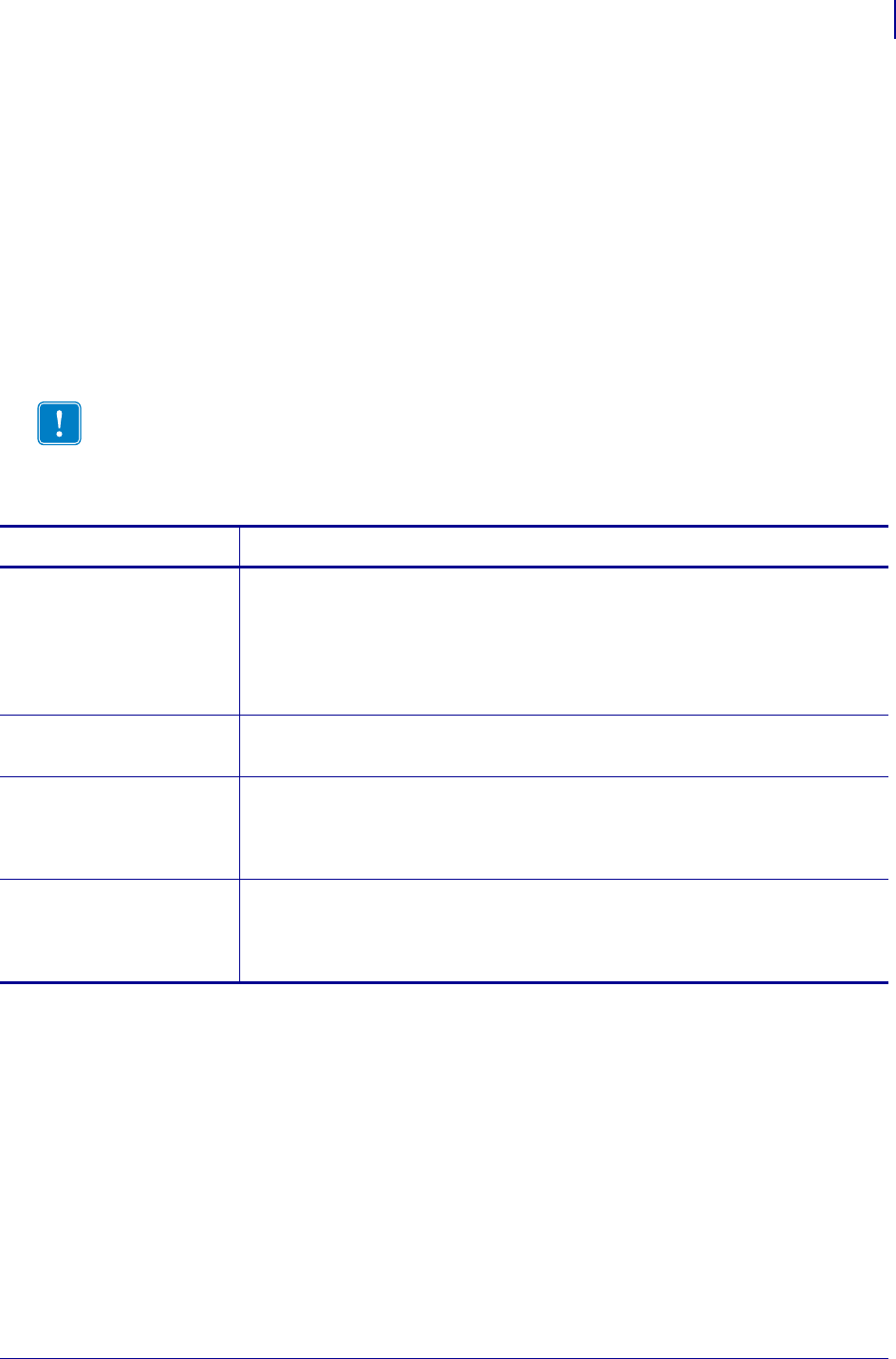
115
ZPL Commands
^BS
1/31/18 Programming Guide P1099958-001
^BS – UPC/EAN Extensions
The ^BS command is the two-digit and five-digit add-on used primarily by publishers to create bar
codes for ISBNs (International Standard Book Numbers). These extensions are handled as separate
bar codes.
The ^BS command is designed to be used with the UPC-A bar code (^BU) and the UPC-E bar code
(^B9).
•^BS supports a fixed print ratio.
• Field data (^FD) is limited to exactly two or five characters. ZPL II automatically
truncates or pads on the left with zeros to achieve the required number of
characters.
Format: ^BSo,h,f,g
Important • If additional information about the UPC/EAN bar code is required, go to
www.aimglobal.org.
Parameters Details
o = orientation Values:
N = normal
R = rotated 90 degrees (clockwise)
I = inverted 180 degrees
B = read from bottom up, 270 degrees
Default: current ^FW value
h = bar code height
(in dots)
Values: 1 to 32000
Default: value set by ^BY
f = print
interpretation
line
Values:
N = no
Y = yes
Default: Y
g = print
interpretation
line above code
Values:
N = no
Y = yes
Default: Y
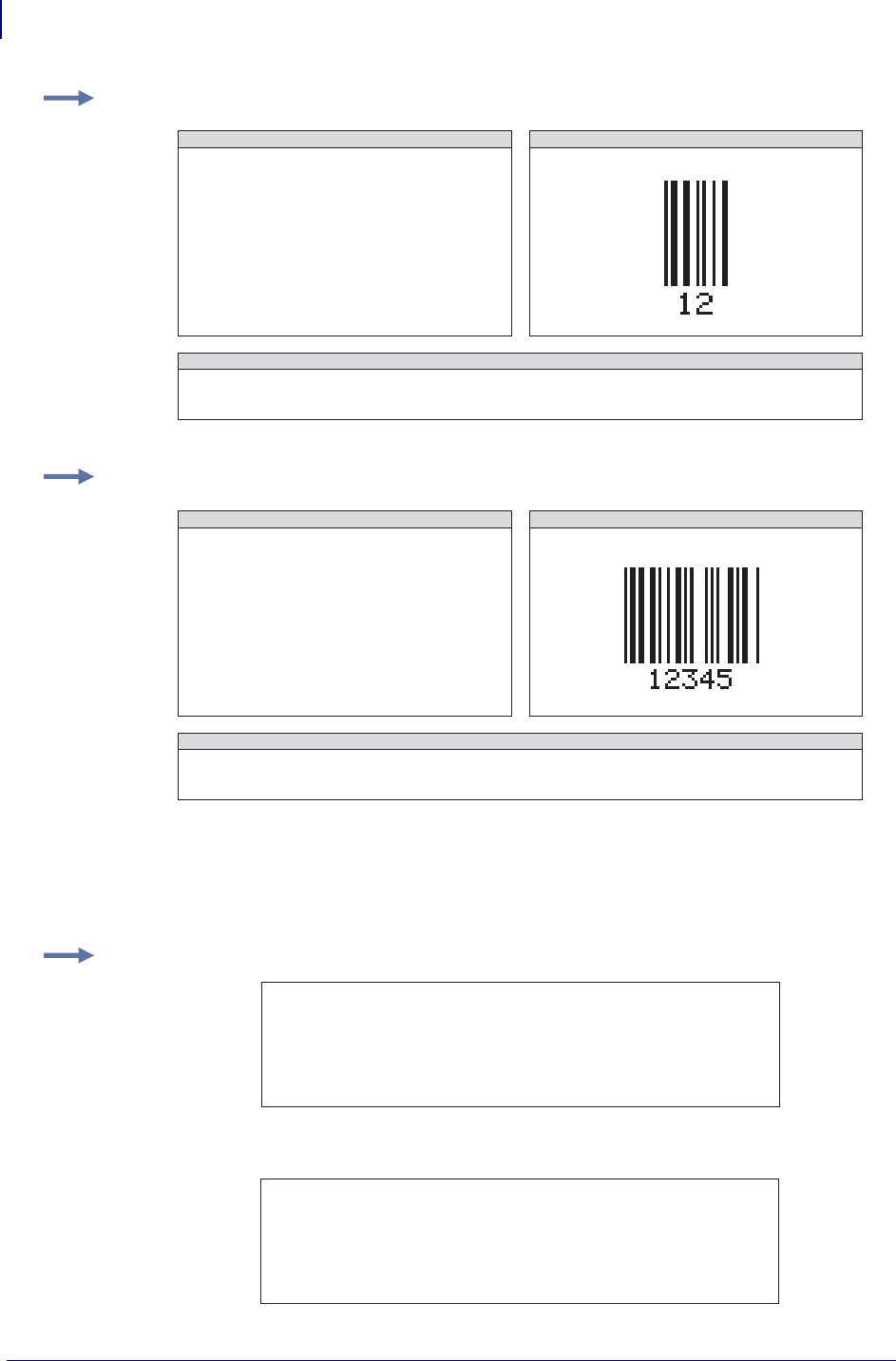
ZPL Commands
^BS
116
P1099958-001 Programming Guide 1/31/18
Care should be taken in positioning the UPC/EAN extension with respect to the
UPC-A or UPC-E code to ensure the resulting composite code is within the UPC specification.
For UPC codes, with a module width of 2 (default), the field origin offsets for the extension are:
Example 1: This is an example of a UPC/EAN Two-digit bar code:
Example 2: This is an example of a UPC/EAN Five-digit bar code:
Example 3: This is an example of a UPC-A:
This is an example of a UPC-E:
^XA
^FO100,100^BY3
^BSN,100,Y,N
^FD12^FS
^XZ
UPC/EAN 2-DIGIT BAR CODE CHARACTERS
ZPL II CODE
0123456789
UPC/EAN 2-DIGIT BAR CODE
^XA
^FO100,100^BY3
^BSN,100,Y,N
^FD12345^FS
^XZ
UPC/EAN 5-DIGIT BAR CODE CHARACTERS
ZPL II CODE
0123456789
UPC/EAN 5-DIGIT BAR CODE
Supplement Origin
X - Offset
209 Dots
0
Normal
Rotated
Adjustment
Y - Offset
21 Dots
209 Dots
Supplement Origin
X - Offset
122 Dots
0
Normal
Rotated
Adjustment
Y - Offset
21 Dots
122 Dots
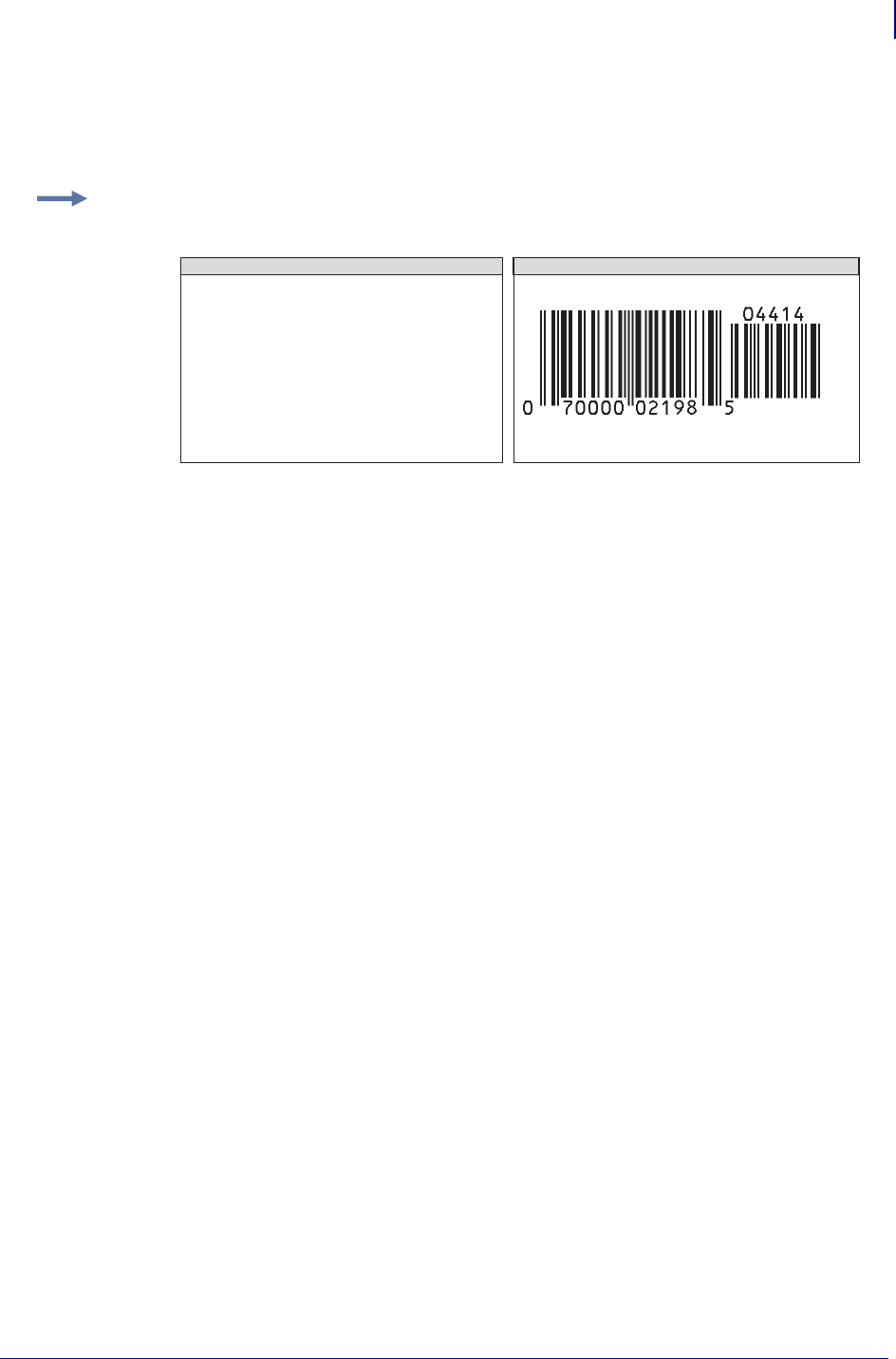
117
ZPL Commands
^BS
1/31/18 Programming Guide P1099958-001
Additionally, the bar code height for the extension should be 27 dots (0.135 inches) shorter than that
of the primary code. A primary UPC code height of 183 dots (0.900 inches) requires an extension
height of 155 dots (0.765 inches).
Example 4: This example illustrates how to create a normal UPC-A bar code for the value
7000002198 with an extension equal to 04414:
^XA
^FO100,100^BY3
^BUN,137
^FD07000002198^FS
^FO400,121
^BSN,117
^FD04414^FS
^XZ
ZPL II CODE UPC-A BAR CODE WITH EXTENSION
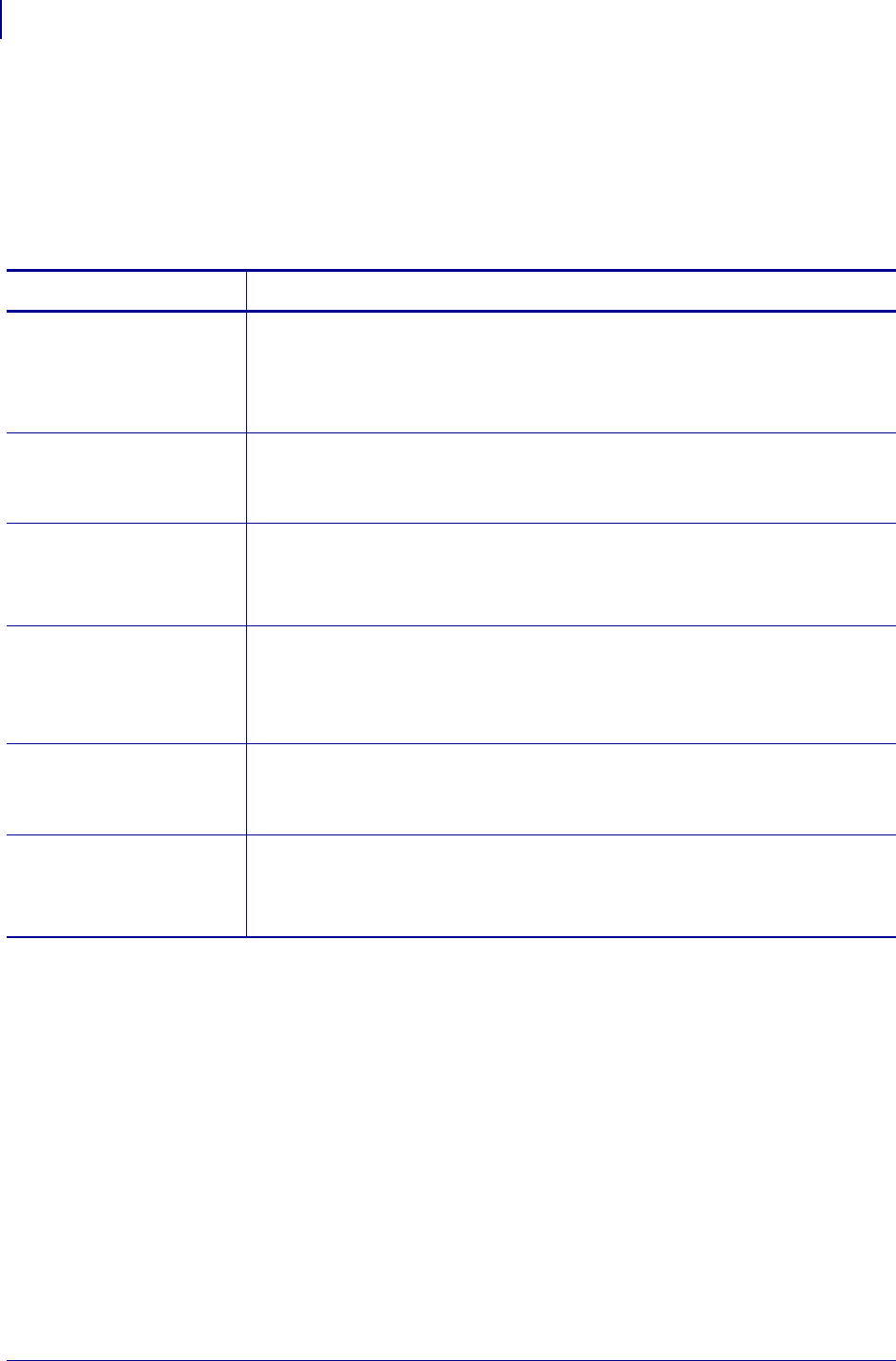
ZPL Commands
^BT
118
P1099958-001 Programming Guide 1/31/18
^BT – TLC39 Bar Code
The ^BT bar code is the standard for the TCIF can tag telecommunications equipment.
The TCIF CLEI code, which is the MicroPDF417 bar code, is always four columns. The firmware
must determine what mode to use based on the number of characters to be encoded.
Format: ^BTo,w1,r1,h1,w2,h2
Parameters Details
o = orientation Values:
N = normal
R = rotated
I = inverted
B = bottom up
w1 = width of the
Code 39 bar code
Values:
(in dots):
1 to 10
Default:
(600 dpi printers):
4
Default:
(200- and 300 dpi printer):
2
r1 = wide to narrow
bar width ratio
the Code 39 bar
code
Values: 2.0 to 3.0(increments of 0.1)
Default: 2.0
h1 = height of the
Code 39 bar code
Values:
(in dots):
1 to 9999
Default:
(600 dpi printer):
120
Default:
(300 dpi printer):
60
Default:
(200 dpi printer):
40
h2 = row height of
the MicroPDF417
bar code
Values:
(in dots):
1 to 255
Default:
(600 dpi printer):
8
Default:
(200- and 300 dpi printers):
4
w2 = narrow bar width
of the
MicroPDF417 bar
code
Values:
(in dots):
1 to 10
Default:
(600 dpi printer):
4
Default:
(200- and 300 dpi printers):
2
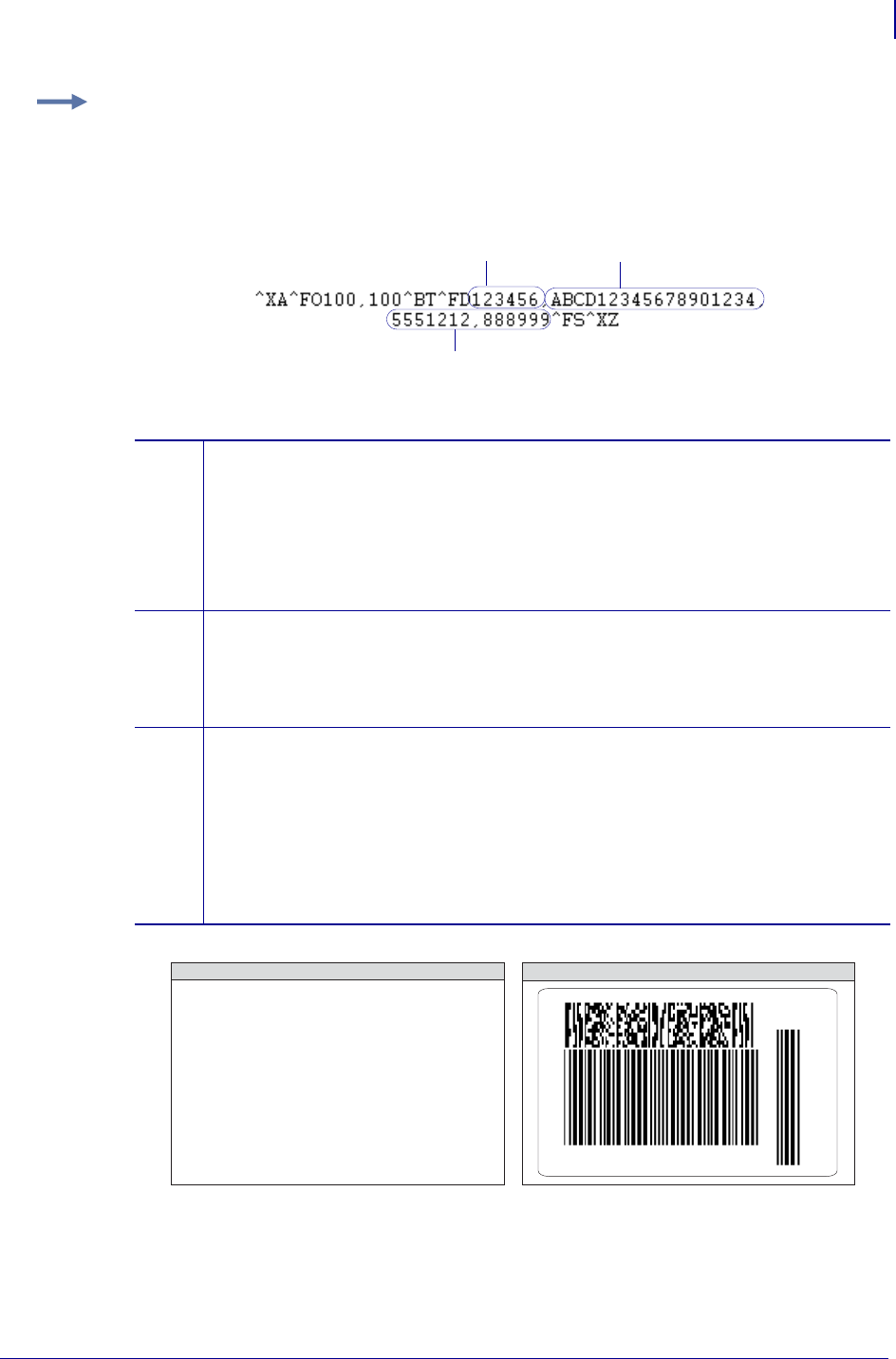
119
ZPL Commands
^BT
1/31/18 Programming Guide P1099958-001
Example: TLC39 Bar Code
This is an example on how to print TLC39 bar code. The callouts identify the key components and
are followed by a detailed description below:
Use the command defaults to get results that are in compliance with TCIF industry standards;
regardless of printhead density.
1ECI Number. If the seventh character is not a comma, only Code 39 prints. This means if
more than 6 digits are present, Code 39 prints for the first six digits (and no Micro-PDF
symbol is printed).
•Must be 6 digits.
•Firmware generates invalid character error if the firmware sees anything but
6 digits.
•This number is not padded.
2Serial number. The serial number can contain up to 25 characters and is variable length.
The serial number is stored in the Micro-PDF symbol. If a comma follows the serial
number, then additional data is used below.
•If present, must be alphanumeric (letters and numbers, no punctuation).
This value is used if a comma follows the ECI number.
3Additional data. If present, it is used for things such as a country code.
Data cannot exceed 150 bytes. This includes serial number commas.
•Additional data is stored in the Micro-PDF symbol and appended after the
serial number. A comma must exist between each maximum of 25 characters
in the additional fields.
•Additional data fields can contain up to 25 alphanumeric characters per
field.
The result is:
12
3
^XA^FO100,
100^BT^FD123456,
ABCd12345678901234,
5551212,
88899
^FS^XZ
ZPL II CODE GENERATED LABEL
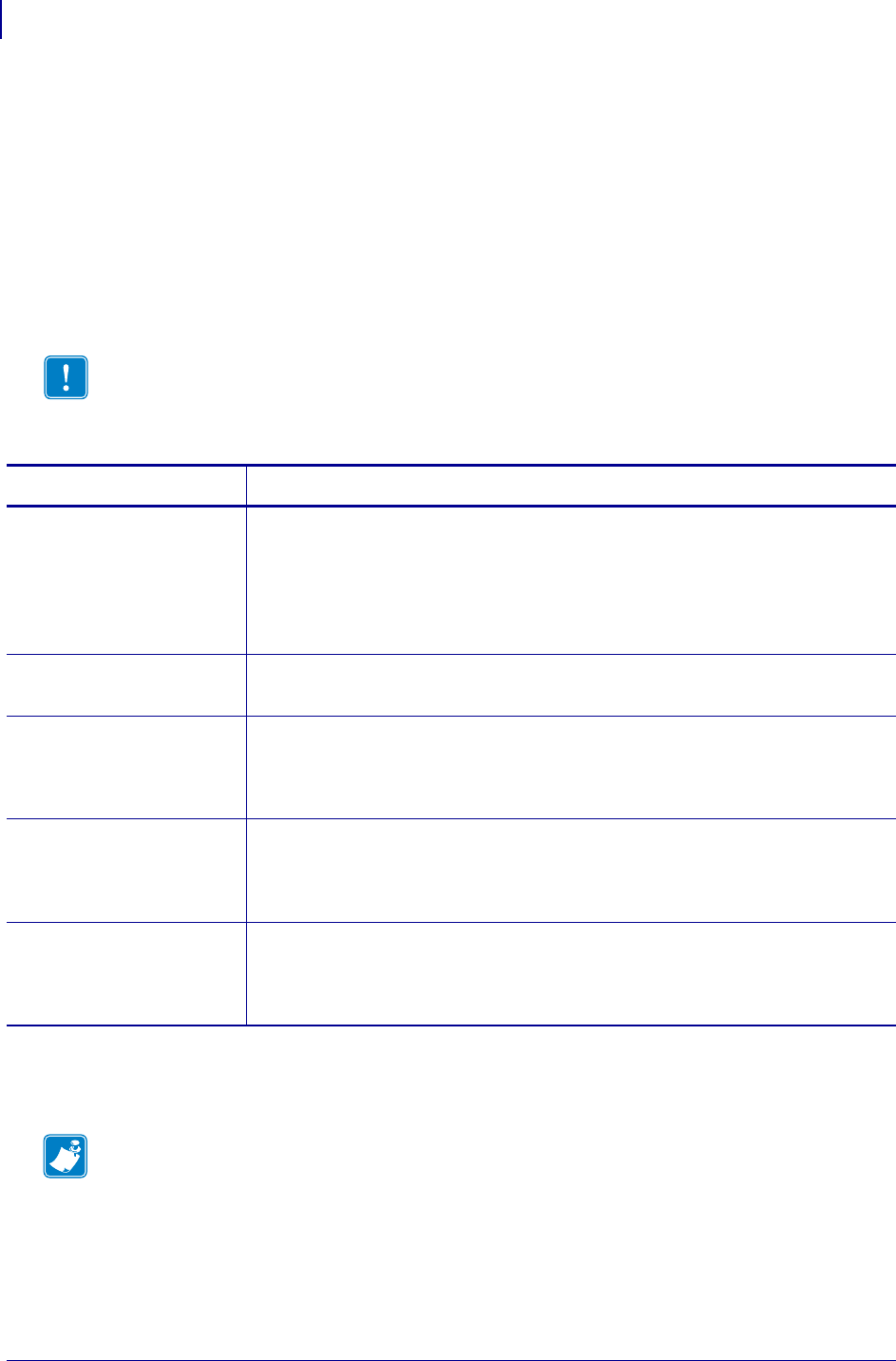
ZPL Commands
^BU
120
P1099958-001 Programming Guide 1/31/18
^BU – UPC-A Bar Code
The ^BU command produces a fixed length, numeric symbology. It is primarily used in the retail
industry for labeling packages. The UPC-A bar code has 11 data characters. The 6 dot/mm, 12
dot/mm, and 24 dot/mm printheads produce the UPC-A bar code (UPC/EAN symbologies) at 100
percent size. However, an 8 dot/mm printhead produces the UPC/EAN symbologies at a
magnification factor of 77 percent.
•^BU supports a fixed print ratio.
• Field data (^FD) is limited to exactly 11 characters. ZPL II automatically truncates or
pads on the left with zeros to achieve required number of characters.
Format: ^BUo,h,f,g,e
The font style of the interpretation line depends on the modulus (width of narrow bar) selected in
^BY:
•6 dot/mm printer: a modulus of 2 dots or greater prints with an OCR-B interpretation line; a
modulus of 1 dot prints font A.
•8 dot/mm printer: a modulus of 3 dots or greater prints with an OCR-B interpretation line; a
modulus of 1 or 2 dots prints font A.
Important • If additional information about the UPC-A bar code is required, go to
www.aimglobal.org.
Parameters Details
o = orientation Values:
N = normal
R = rotated 90 degrees (clockwise)
I = inverted 180 degrees
B = read from bottom up, 270 degrees
Default: current ^FW value
h = bar code height
(in dots)
Values: 1 to 9999
Default: value set by ^BY
f = print
interpretation
line
Values:
N = no
Y = yes
Default: Y
g = print
interpretation
line above code
Values:
N = no
Y = yes
Default: N
e = print check digit Values:
N = no
Y = yes
Default: Y
Note • Zero is not allowed.
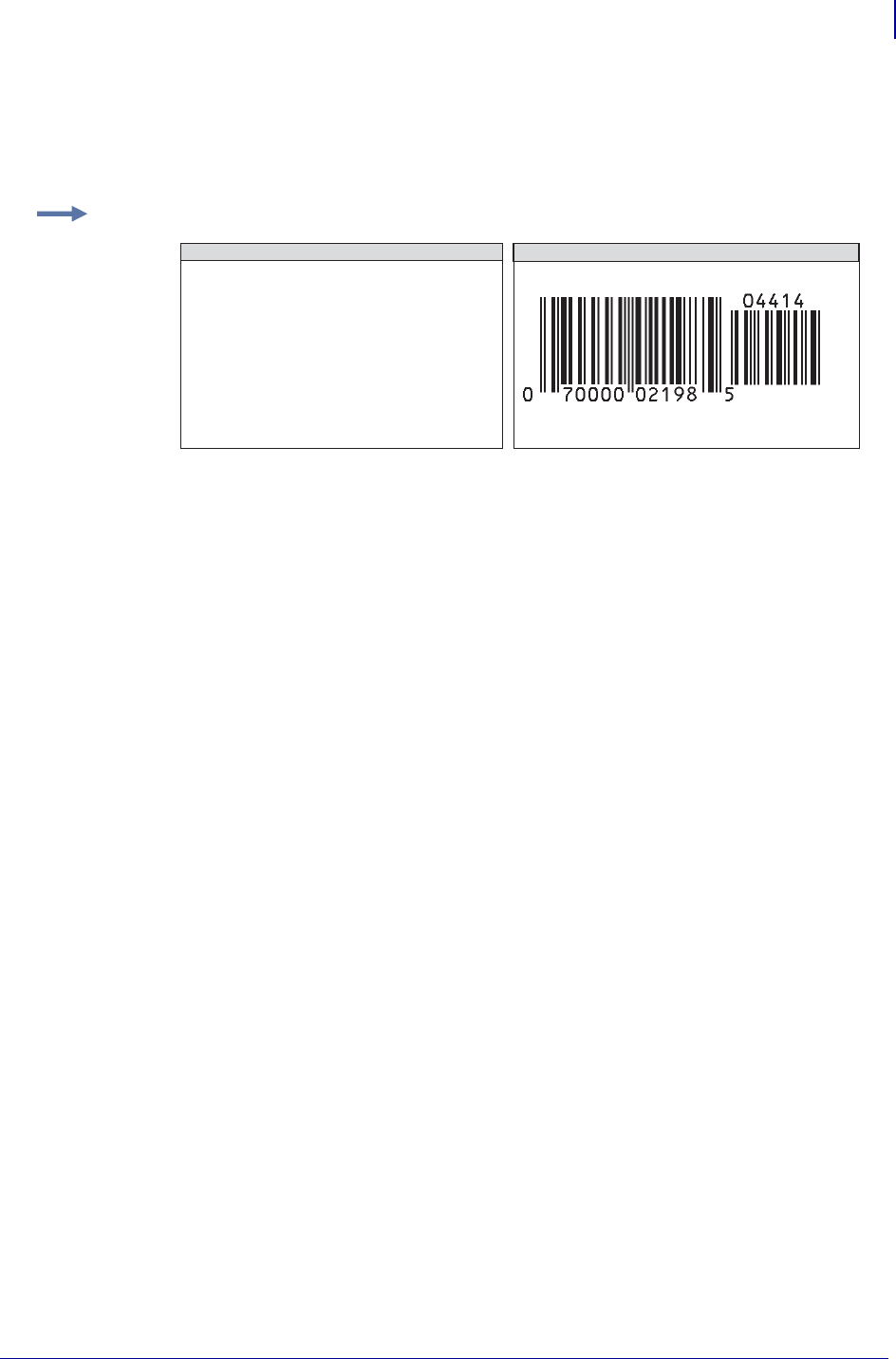
121
ZPL Commands
^BU
1/31/18 Programming Guide P1099958-001
•12 dot/mm printer: a modulus of 5 dots or greater prints with an OCR-B interpretation line; a
modulus of 1, 2, 3, or 4 dots prints font A.
•24 dot/mm printer: a modulus of 9 dots or greater prints with an OCR-B interpretation line; a
modulus of 1 to 8 dots prints font A.
Comments The UPC-A bar code uses the Mod 10 check digit scheme for error checking. For
further information on Mod 10, see Mod 10 Check Digit on page 1349.
Example: This is an example of a UPC-A bar code with extension:
^XA
^FO100,100^BY3
^BUN,137
^FD07000002198^FS
^FO400,121
^BSN,117
^FD04414^FS
^XZ
ZPL II CODE UPC-A BAR CODE WITH EXTENSION
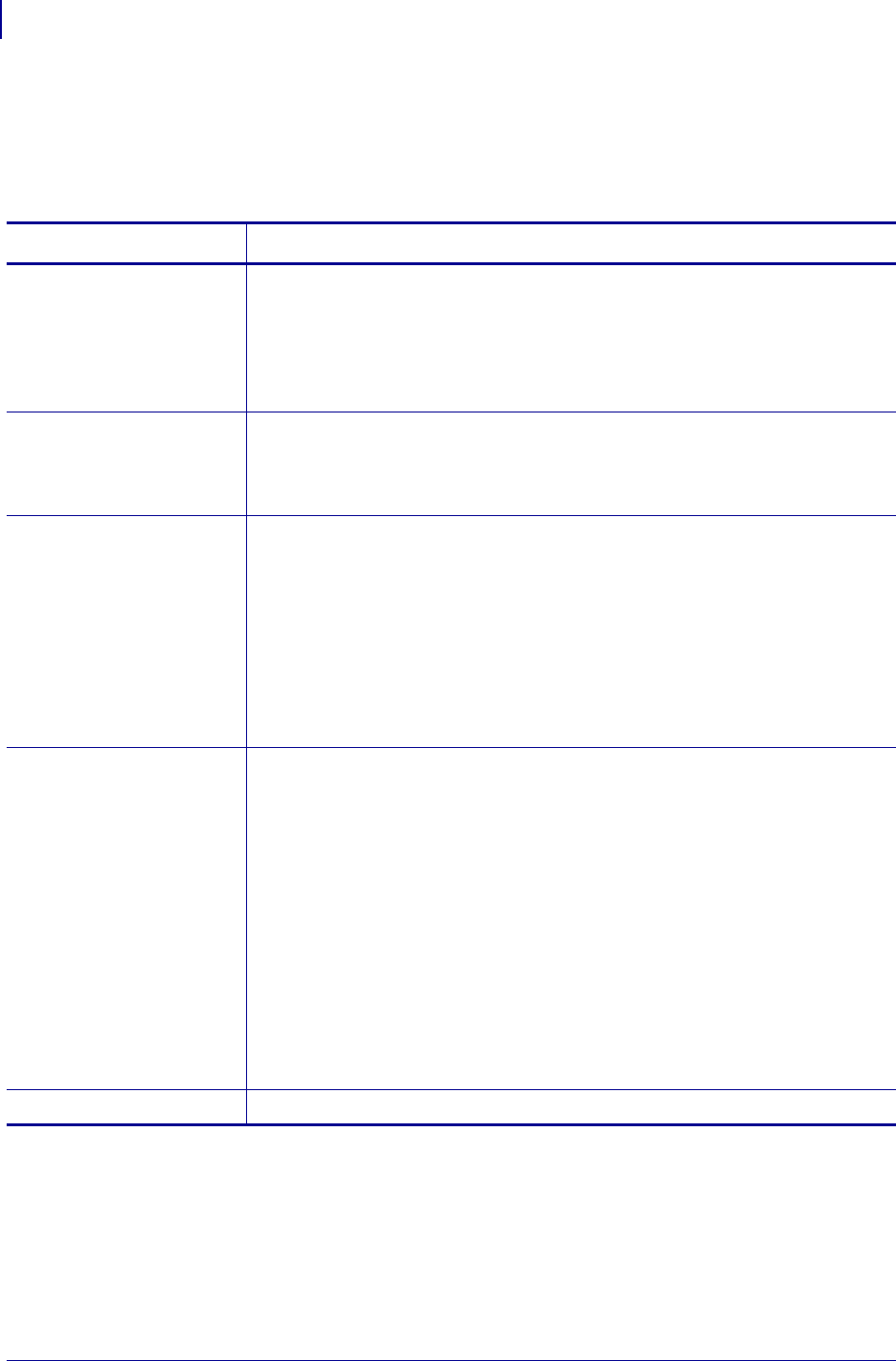
ZPL Commands
^BX
122
P1099958-001 Programming Guide 1/31/18
^BX – Data Matrix Bar Code
The ^BX command creates a two-dimensional matrix symbology made up of square modules
arranged within a perimeter finder pattern.
Format: ^BXo,h,s,c,r,f,g,a
Parameters Details
o = orientation Values:
N = normal
R = rotated 90 degrees (clockwise)
I = inverted 180 degrees
B = read from bottom up, 270 degrees
Default: current ^FW value
h = dimensional
height of
individual
symbol elements
Values: 1 to the width of the label
The individual elements are square — this parameter specifies both
module and row height. If this parameter is zero (or not given), the h
parameter (bar height) in ^BY is used as the approximate symbol height.
s = quality level Values: 0, 50, 80, 100, 140, 200
Default: 0
Quality refers to the amount of data that is added to the symbol for error
correction. The AIM specification refers to it as the ECC value. ECC 50, ECC
80, ECC 100, and ECC 140 use convolution encoding; ECC 200 uses Reed-
Solomon encoding. For new applications, ECC 200 is recommended. ECC
000-140 should be used only in closed applications where a single party
controls both the production and reading of the symbols and is
responsible for overall system performance.
c = columns to encode Values: 9 to 49
Odd values only for quality 0 to 140 (10 to 144); even values only for quality 200.
Odd values only for quality 0 to 140 (10 to 144); even values only for
quality 200. The number of rows and columns in the symbol is
automatically determined. You might want to force the number of rows
and columns to a larger value to achieve uniform symbol size. In the
current implementation, quality 0 to 140 symbols are square, so the larger
of the rows or columns supplied are used to force a symbol to that size. If
you attempt to force the data into too small of a symbol, no symbol is
printed. If a value greater than 49 is entered, the rows or columns value is
set to zero and the size is determined normally. If an even value is
entered, it generates INVALID-P (invalid parameter). If a value less than 9
but not 0, or if the data is too large for the forced size, no symbol prints; if
^CV is active, INVALID-L prints.
r = rows to encode Values: 9 to 49
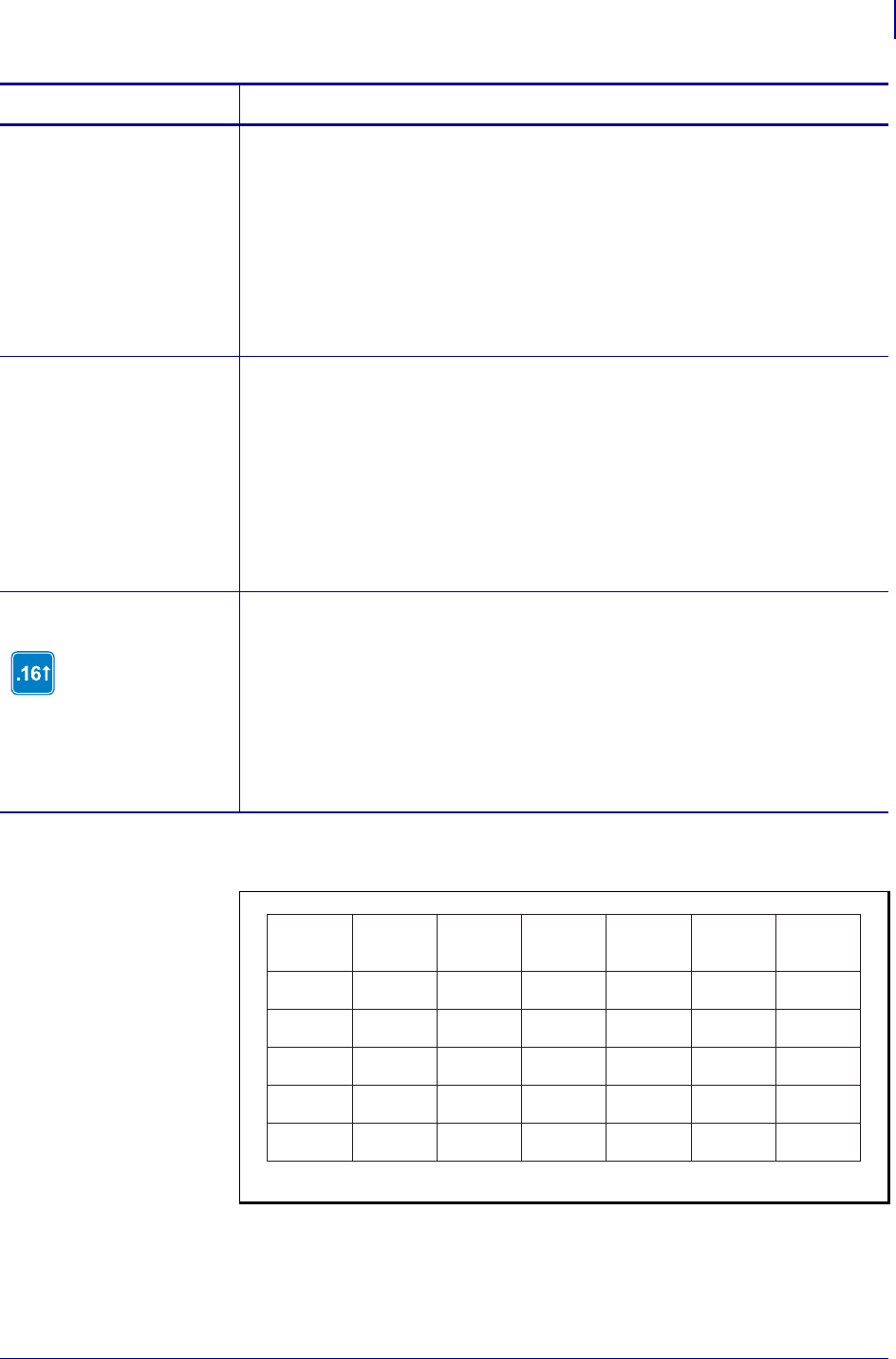
123
ZPL Commands
^BX
1/31/18 Programming Guide P1099958-001
f = format ID (0 to
6) — not used
with quality set
at 200
Values:
1 = field data is numeric + space (0..9,”) – No \&’’
2 = field data is uppercase alphanumeric + space (A..Z,’’) – No \&’’
3 = field data is uppercase alphanumeric + space, period, comma, dash,
and slash (0..9,A..Z,“.-/”)
4 = field data is upper-case alphanumeric + space (0..9,A..Z,’’) – no \&’’
5 = field data is full 128 ASCII 7-bit set
6 = field data is full 256 ISO 8-bit set
Default: 6
g = escape sequence
control
character
Values: any character
Default: ~ (tilde)
This parameter is used only if quality 200 is specified. It is the escape
character for embedding special control sequences within the field data.
Important • A value must always be specified when using the escape
sequence control character. If no value is entered, the command is ignored.
The g parmeter will continue to be underscore (_) for anyone with
firmware version: V60.13.0.12, V60.13.0.12Z, V60.13.0.12B,
V60.13.0.12ZB, or later.
a = aspect ratio
The a parameter is only
supported in V60.16.5Z
and V53.16.5Z or later.
Values:
1 = square
2 = rectangular
Default: 1
Parameters Details
Table 11 •
0
50
80
100
140
596
457
402
300
144
452
333
293
218
105
394
291
256
190
91
413
305
268
200
96
310
228
201
150
72
271
200
176
131
63
ECC
LEVEL ID=1 ID=2 ID=3 ID=4 ID=5 ID=6
Maximum Field Sizes
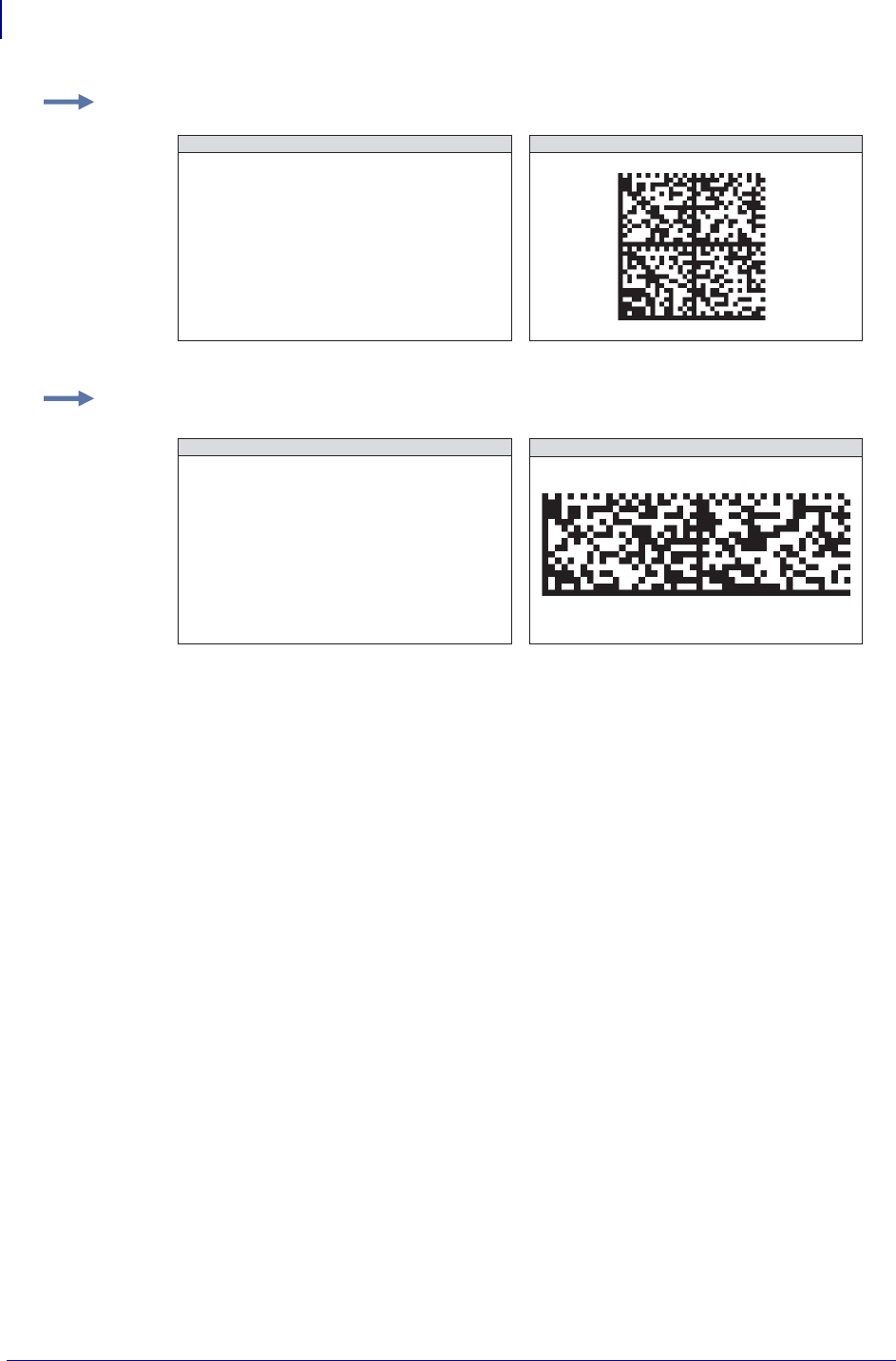
ZPL Commands
^BX
124
P1099958-001 Programming Guide 1/31/18
a1
Effects of ^BY on ^BX
w = module width (no effect)
r = ratio (no effect)
h = height of symbol
If the dimensions of individual symbol elements are not specified in the ^BY command,
the height of symbol value is divided by the required rows/columns, rounded, limited to a
minimum value of one, and used as the dimensions of individual symbol elements.
Field Data (^FD) for ^BX
Quality 000 to 140
•The \& and || can be used to insert carriage returns, line feeds, and the backslash, similar to the
PDF417. Other characters in the control character range can be inserted only by using ^FH.
Field data is limited to 596 characters for quality 0 to 140. Excess field data causes no symbol to
print; if ^CV is active, INVALID-L prints. The field data must correspond to a user-specified
format ID or no symbol prints; if ^CV is active, INVALID-C prints.
• The maximum field sizes for quality 0 to 140 symbols are shown in the table in the g parameter.
Quality 200
• If more than 3072 bytes are supplied as field data, it is truncated to 3072 bytes. This limits the
maximum size of a numeric Data Matrix symbol to less than the 3116 numeric characters that
the specification would allow. The maximum alphanumeric capacity is 2335 and the maximum
8-bit byte capacity is 1556.
Example 1: This is an example of a square Data Matrix bar code:
Example 2: This is an example of a rectangle Data Matrix bar code:
^XA
^FO100,100
^BXN,10,200
^FDZEBRA TECHNOLOGIES CORPORATION
333 CORPORATE WOODS PARKWAY
VERNON HILLS, IL
60061-3109^FS
^XZ
ZPL II CODE DATA MATRIX BAR CODE
^XA
^FO100,100
^BXN,10,200,,,,,2
^FDZEBRA TECHNOLOGIES CORPORATION
333 CORPORATE WOODS PARKWAY
^FS
^XZ
ZPL II CODE DATA MATRIX BAR CODE
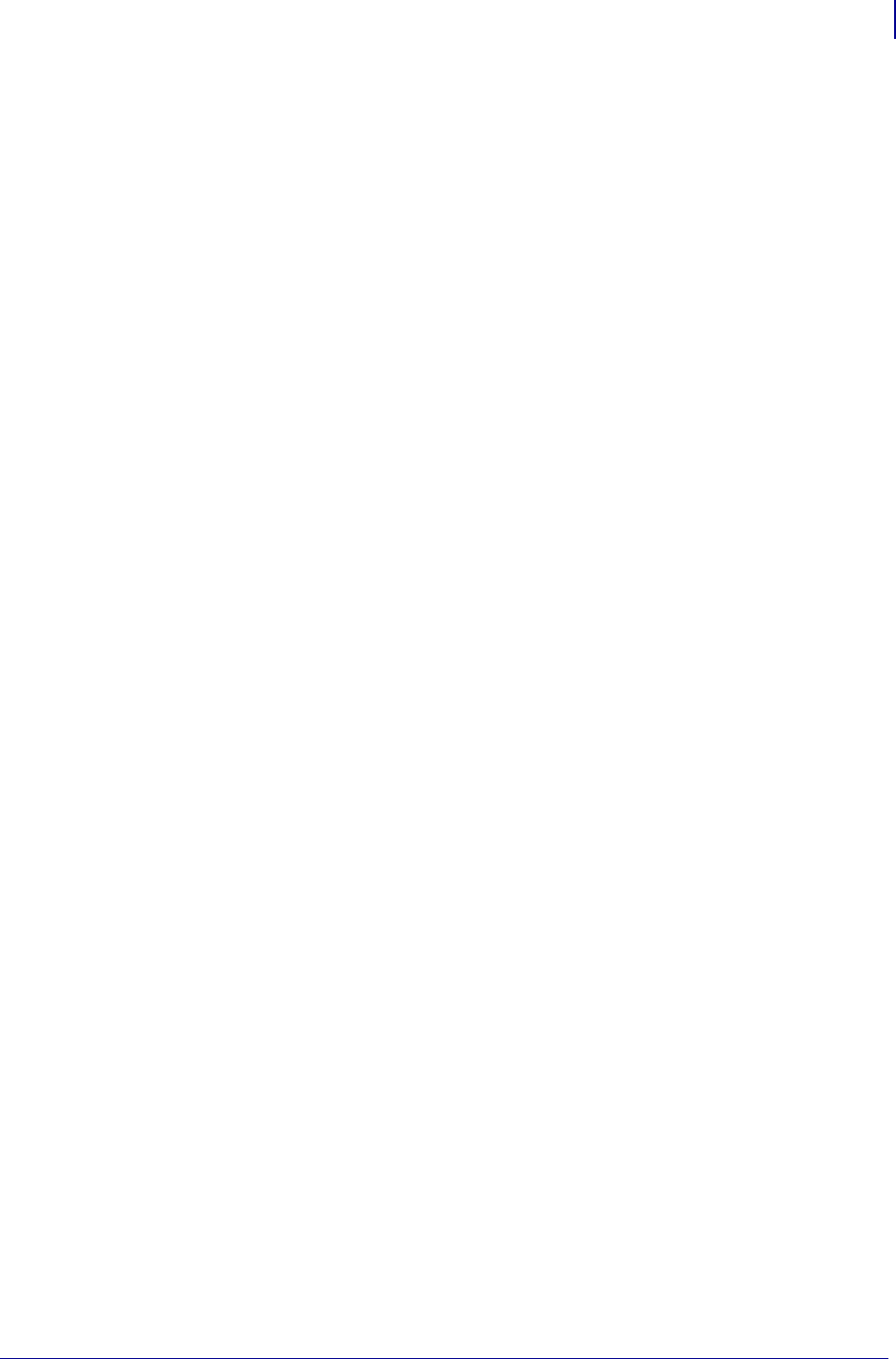
125
ZPL Commands
^BX
1/31/18 Programming Guide P1099958-001
•If ^FH is used, field hexadecimal processing takes place before the escape sequence
processing described below.
• The underscore is the default escape sequence control character for quality 200 field data. A
different escape sequence control character can be selected by using parameter g in the ^BX
command.
The information that follows applies to firmware version: V60.13.0.12, V60.13.0.12Z, V60.13.0.12B,
V60.13.0.12ZB, or later. The input string escape sequences can be embedded in quality 200 field
data using the ASCII 95 underscore character ( _ ) or the character entered in parameter g:
•_X is the shift character for control characters (e.g., _@=NUL,_G=BEL,_0 is PAD)
•_1 to _3 for FNC characters 1 to 3 (explicit FNC4, upper shift, is not allowed)
• FNC2 (Structured Append) must be followed by nine digits, composed of three-digit numbers
with values between 1 and 254, that represent the symbol sequence and file identifier (for
example, symbol 3 of 7 with file ID 1001 is represented by _2214001001)
• 5NNN is code page NNN where NNN is a three-digit code page value (for example, Code Page
9 is represented by _5009)
•_dNNN creates ASCII decimal value NNN for a code word (must be three digits)
• _ in data is encoded by __ (two underscores)
The information that follows applies to all other versions of firmware. The input string escape
sequences can be embedded in quality 200 field data using the ASCII 7E tilde character (~) or the
character entered in parameter g:
•~X is the shift character for control characters (e.g., ~@=NUL,~G=BEL,~0 is PAD)
•~1 to ~3 for FNC characters 1 to 3 (explicit FNC4, upper shift, is not allowed)
• FNC2 (Structured Append) must be followed by nine digits, composed of three-digit numbers
with values between 1 and 254, that represent the symbol sequence and file identifier (for
example, symbol 3 of 7 with file ID 1001 is represented by ~2214001001)
• 5NNN is code page NNN where NNN is a three-digit code page value (for example, Code Page
9 is represented by ~5009)
•~dNNN creates ASCII decimal value NNN for a code word (must be three digits)
• ~ in data is encoded by a ~ (tilde)
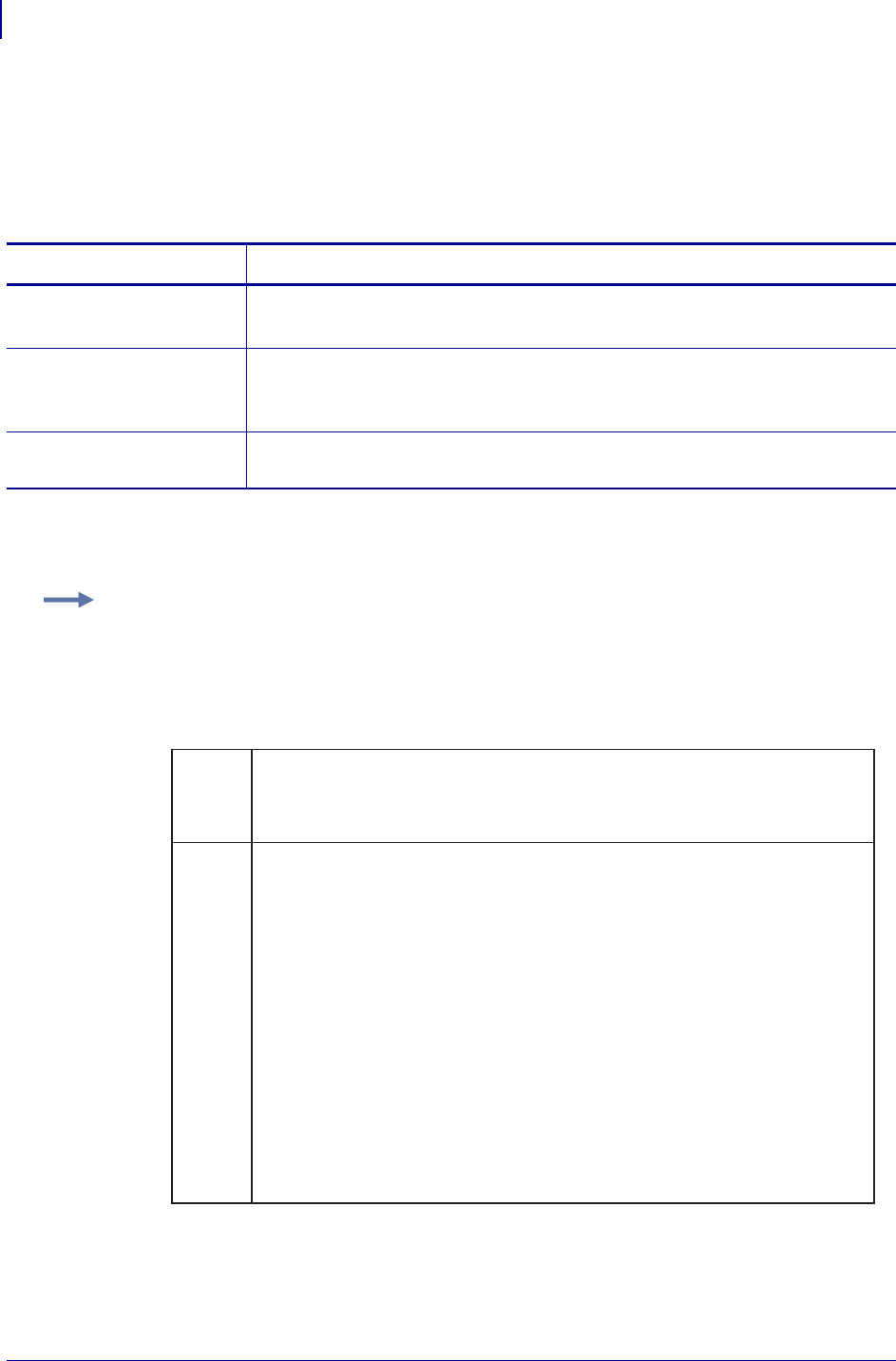
ZPL Commands
^BY
126
P1099958-001 Programming Guide 1/31/18
^BY – Bar Code Field Default
The ^BY command is used to change the default values for the module width (in dots), the wide bar
to narrow bar width ratio and the bar code height (in dots). It can be used as often as necessary
within a label format.
Format: ^BYw,r,h
For parameter r, the actual ratio generated is a function of the number of dots in parameter w,
module width. See Table 12 on page 126. Module width and height (w and h) can be changed at
anytime with the ^BY command, regardless of the symbology selected.
Table 12 • Shows Module Width Ratios in Dots
Comments Once a ^BY command is entered into a label format, it stays in effect until
another ^BY command is encountered.
Parameters Details
w = module width (in
dots)
Values: 1 to 10
Initial Value at Power Up: 2
r = wide bar to
narrow bar width
ratio
Values: 2.0 to 3.0, in 0.1 increments
This parameter has no effect on fixed-ratio bar codes.
Default: 3.0
h = bar code height
(in dots)
Initial Value at Power Up: 10
Example: Set module width (w) to 9 and the ratio (r) to 2.4. The width of the narrow bar is 9 dots
wide and the wide bar is 9 by 2.4, or 21.6 dots. However, since the printer rounds out to the nearest
dot, the wide bar is actually printed at 22 dots. This produces a bar code with a ratio of 2.44 (22
divided by 9). This ratio is as close to 2.4 as possible, since only full dots are printed.
12345678910
2.0
2.1
2.2
2.3
2.4
2.5
2.6
2.7
2.8
2.9
3.0
2:1 2:1 2:1 2:1 2:1 2:1 2:1 2:1 2:1 2:1
2:1 2:1 2:1 2:1 2:1 2:1 2:1 2:1 2:1 2.1:1
2:1 2:1 2:1 2:1 2.2:1 2.16:1 2.1:1 2.12:1 2.1:1 2.2:1
2:1 2:1 2.3:1 2.25:1 2.2:1 2.16:1 2.28:1 2.25:1 2.2:1 2.3:1
2:1 2:1 2.3:1 2.25:1 2.4:1 2.3:1 2.28:1 2.37:1 2.3:1 2.4:1
2:1 2.5:1 2.3:1 2.5:1 2.4:1 2.5:1 2.4:1 2.5:1 2.4:1 2.5:1
2:1 2.5:1 2.3:1 2.5:1 2.6:1 2.5:1 2.57:1 2.5:1 2.5:1 2.6:1
2:1 2.5:1 2.6:1 2.5:1 2.6:1 2.6:1 2.57:1 2.65:1 2.6:1 2.7:1
2:1 2.5:1 2.6:1 2.75:1 2.8:1 2.6:1 2.7:1 2.75:1 2.7:1 2.8:1
2:1 2.5:1 2.6:1 2.75:1 2.8:1 2.8:1 2.85:1 2.87:1 2.8:1 2.9:1
3:1 3:1 3:1 3:1 3:1 3:1 3:1 3:1 3:1 3:1
Module Width in Dots (w)
Ratio
Selected
(r)
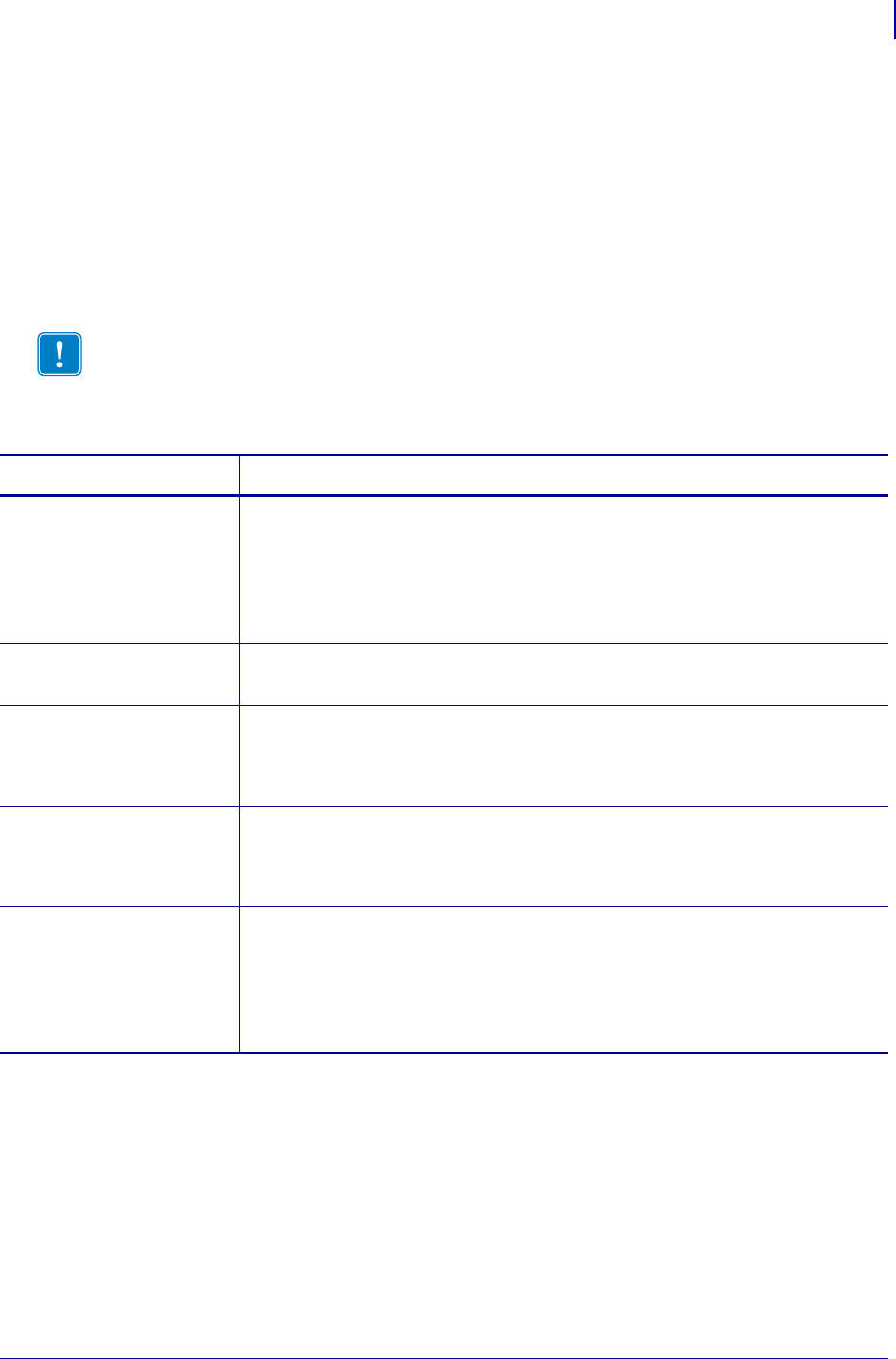
127
ZPL Commands
^BZ
1/31/18 Programming Guide P1099958-001
^BZ – POSTAL Bar Code
The POSTAL bar code is used to automate the handling of mail. POSTAL codes use a series of tall
and short bars to represent the digits.
•^BZ supports a print ratio of 2.0:1 to 3.0:1.
• Field data (^FD) is limited to the width (or length, if rotated) of the label and by the
bar code specification.
Format: ^BZo,h,f,g,t
Important • If additional information about the POSTAL and PLANET bar code is required, go
to www.aimglobal.org, or contact the United States Postal Service http://pe.usps.gov. If
additional information about the INTELLIGENT MAIL bar code is required, see:
http://ribbs.usps.gov/OneCodeSolution.
Parameters Details
o = orientation Values:
N = normal
R = rotated 90 degrees (clockwise)
I = inverted 180 degrees
B = read from bottom up, 270 degrees
Default: current ^FW value
h = bar code height
(in dots)
Values: 1 to 32000
Default: value set by ^BY
f = print
interpretation
line
Values:
N = no
Y = yes
Default: N
g = print
interpretation
line above code
Values:
N = no
Y = yes
Default: N
t = Postal code type Values:
0 = Postnet bar code
1 = Plant Bar Code
2 = Reserved
3 = USPS Intelligent Mail bar code
Default: 0
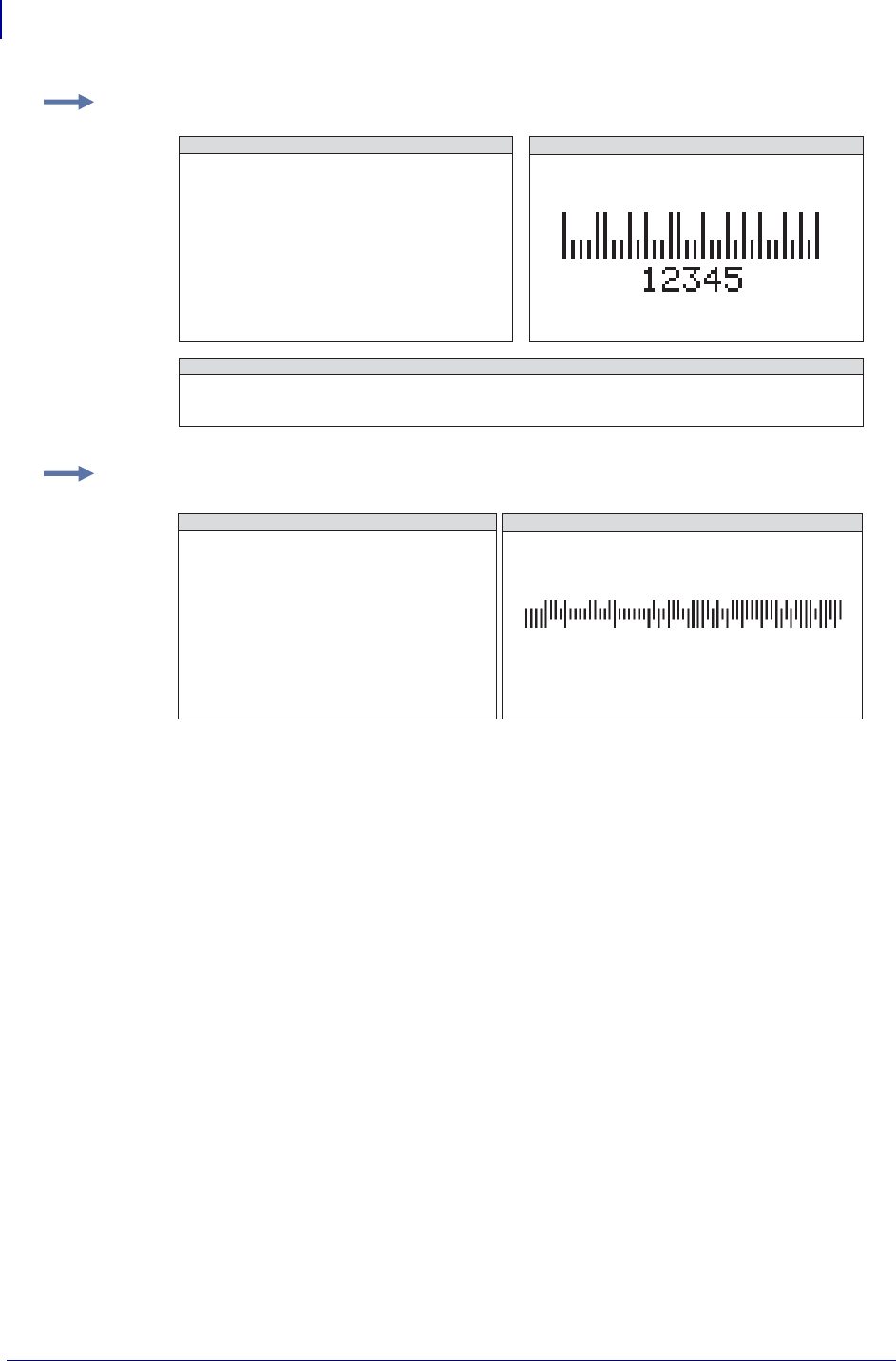
ZPL Commands
^BZ
128
P1099958-001 Programming Guide 1/31/18
Example 1: This is an example of a POSTNET bar code:
Example 2: This is an example of a USPS Intelligent Mail bar code:
^XA
^FO100,100^BY3
^BZN,40,Y,N
^FD12345^FS
^XZ
POSTNET BAR CODE CHARACTERS
ZPL II CODE
0123456789
POSTNET BAR CODE
^XA
^FO100,040^BZ,40,,,3
^FD00123123456123456789^FS
^XZ
ZPL II CODE USPS INTELLIGENT MAIL BAR CODE
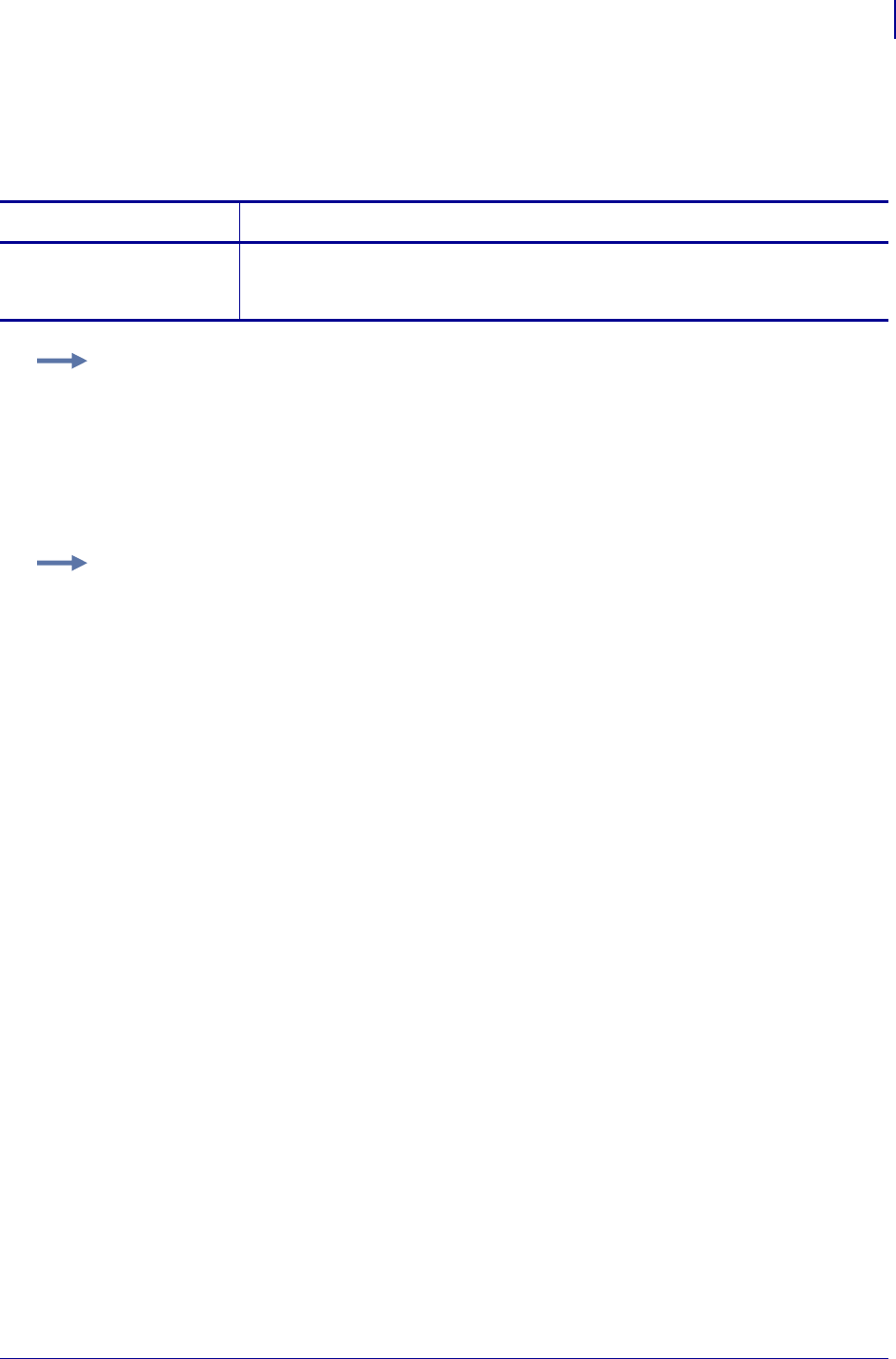
129
ZPL Commands
^CC ~CC
1/31/18 Programming Guide P1099958-001
^CC ~CC – Change Caret
The ^CC command is used to change the format command prefix. The default prefix is the caret (^).
Format: ^CCx or ~CCx
Parameters Details
x = caret character
change
Values: any ASCII character
Default: a parameter is required. If a parameter is not entered, the next character
received is the new prefix character.
Example: This is an example of how to change the format prefix to / from a ::
^XA
^CC/
/XZ
The forward slash (/) is set at the new prefix. Note the /XZ ending tag uses the new designated
prefix character (/).
Example: This is an example of how to change the format prefix from ~ to a /:
~CC/
/XA/JUS/XZ
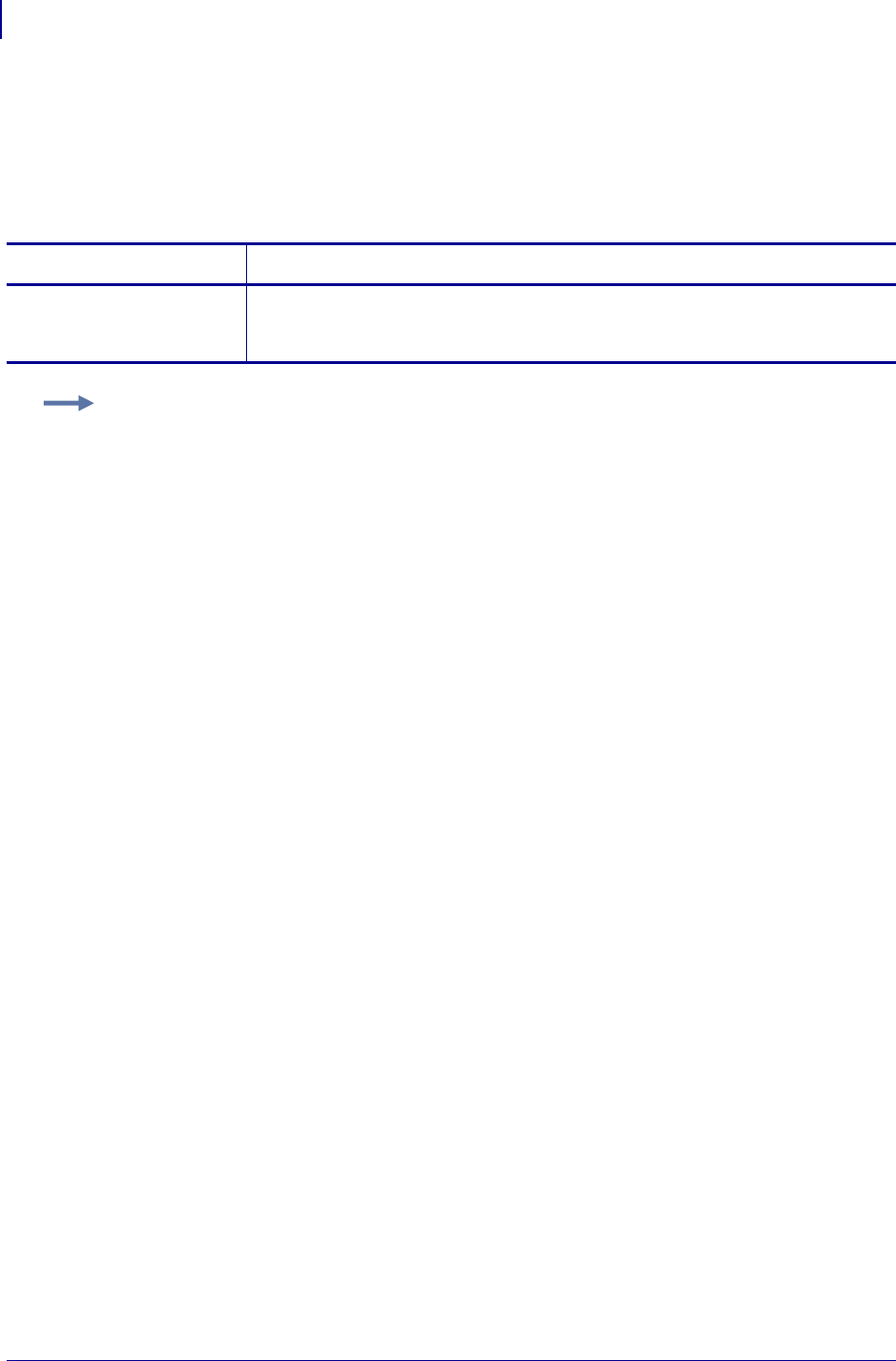
ZPL Commands
^CD ~CD
130
P1099958-001 Programming Guide 1/31/18
^CD ~CD – Change Delimiter
The ^CD and ~CD commands are used to change the delimiter character. This character is used to
separate parameter values associated with several ZPL II commands. The default delimiter is a
comma (,).
Format: ^CDa or ~CDa
Parameters Details
a = delimiter
character change
Values: any ASCII character
Default: a parameter is required. If a parameter is not entered, the next character
received is the new prefix character.
Example: This shows how to change the character delimiter to a semi-colon (;):
^XA
^FO10,10
^GB10,10,3
^XZ
^XA
^CD;
^FO10;10
^GB10;10;3
^XZ
•To save, the JUS command is required. Here is an example using JUS:
~CD;
^XA^JUS^XZ
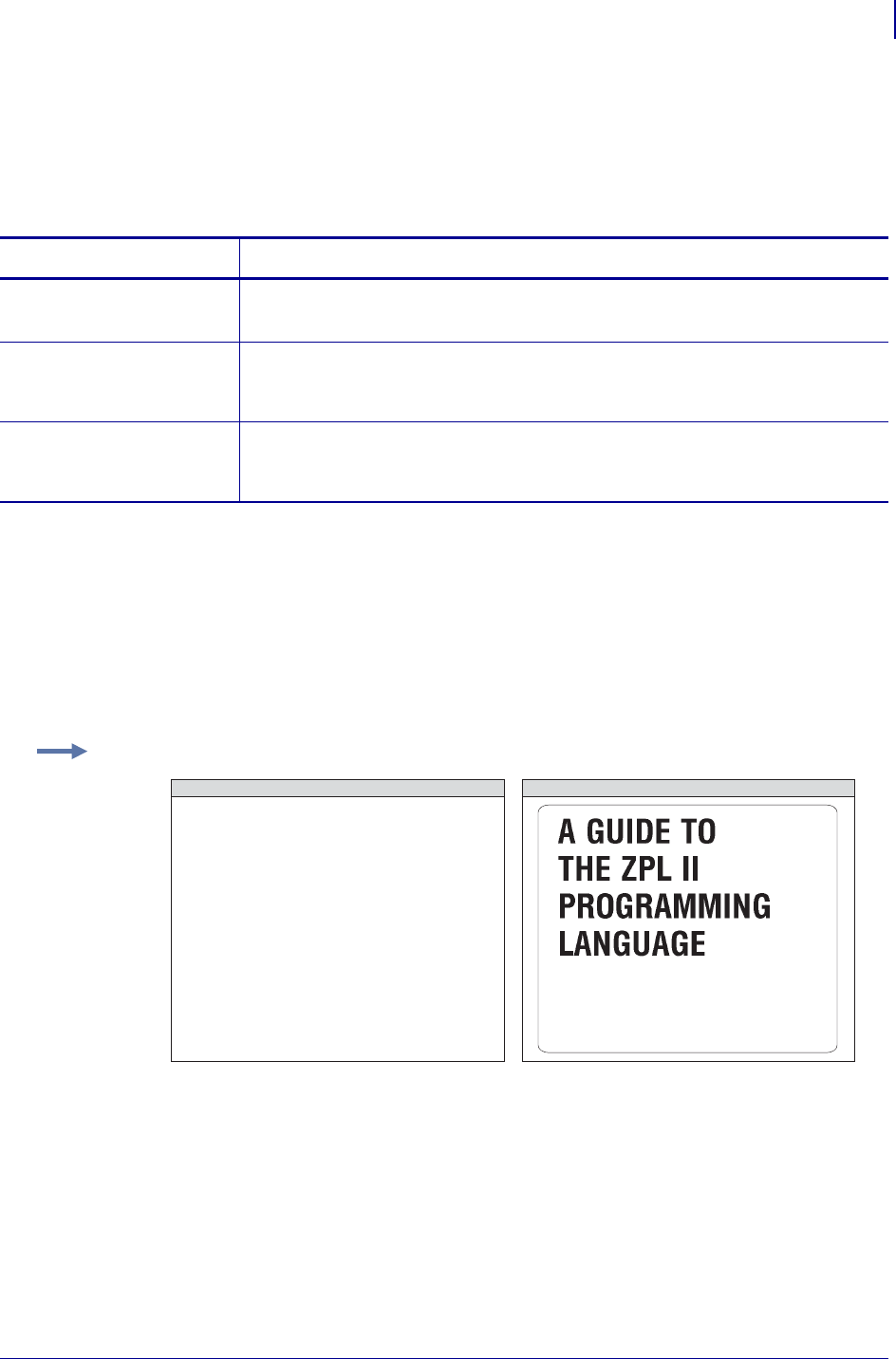
131
ZPL Commands
^CF
1/31/18 Programming Guide P1099958-001
^CF – Change Alphanumeric Default Font
The ^CF command sets the default font used in your printer. You can use the ^CF command to
simplify your programs.
Format: ^CFf,h,w
Parameter f specifies the default font for every alphanumeric field. Parameter h is the default height
for every alphanumeric field, and parameter w is the default width value for every alphanumeric field.
The default alphanumeric font is A. If you do not change the alphanumeric default font and do not
use any alphanumeric field command (^AF) or enter an invalid font value, any data you specify
prints in font A.
Defining only the height or width forces the magnification to be proportional to the parameter
defined. If neither value is defined, the last ^CF values given or the default ^CF values for height and
width are used.
Comments Any font in the printer, including downloaded fonts, EPROM stored fonts, and
fonts A through Z and 0 to 9, can also be selected with ^CW.
Parameters Details
f = specified default
font
Values: A through Z and 0 to 9
Initial Value at Power Up: A
h = individual
character height
(in dots)
Values: 0 to 32000
Initial Value at Power Up: 9
w = individual
character width
(in dots)
Values: 0 to 32000
Initial Value at Power Up: 5 or last permanent saved value
Example: This is an example of ^CF code and the result of the code:
^XA
^CF0,89
^FO20,50
^FDA GUIDE TO^FS
^FO20,150
^FDTHE ZPL II^FS
^FO20,250
^FDPROGRAMMING^FS
^FO20,350
^FDLANGUAGE^FS
^XZ
ZPL II CODE GENERATED LABEL
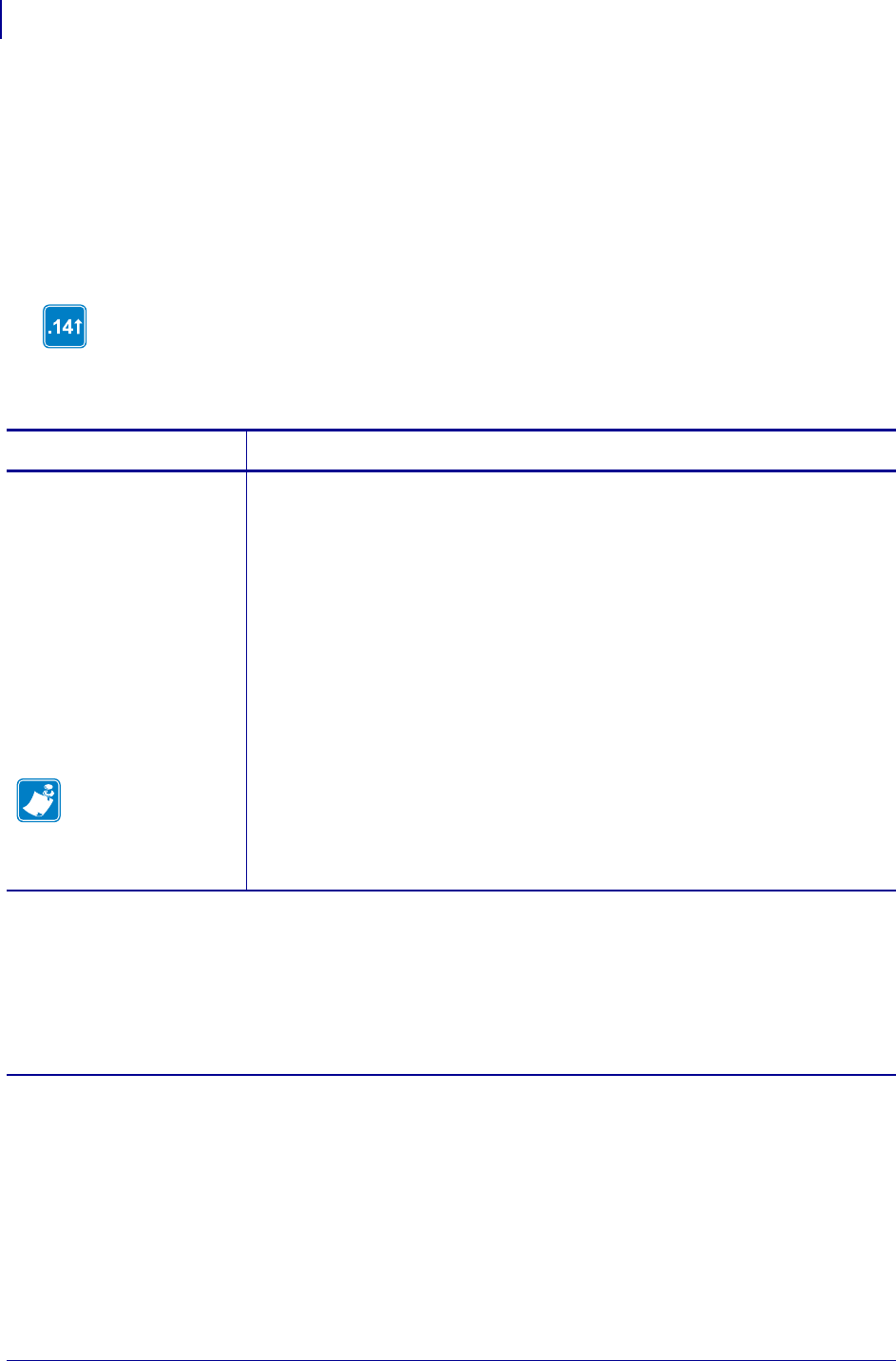
ZPL Commands
^CI
132
P1099958-001 Programming Guide 1/31/18
^CI – Change International Font/Encoding
Zebra printers can print fonts using international character sets: U.S.A.1, U.S.A.2, UK, Holland,
Denmark/Norway, Sweden/Finland, Germany, France 1, France 2, Italy, Spain, and several other
sets, including the Unicode character set.
The ^CI command enables you to call up the international character set you want to use for printing.
You can mix character sets on a label.
A character within a font can be remapped to a different numerical position.
Format: ^CIa,s1,d1,s2,d2,...
In x.14 version of firmware and later, this command allows character remapping when
parameter a = 0-13.
Parameters Details
a = desired character
set
Note • These
parameters are only
valid when
parameter
a = 1 - 13
Accepted values are 0 - 12 are Zebra Code Page 850 with specific character
replacements. For details, see International Character Sets on page 134 and/or
Zebra Code Page 850 — Latin Character Set on page 1317.
Values:
0 = Single Byte Encoding - U.S.A. 1 Character Set
1 = Single Byte Encoding - U.S.A. 2 Character Set
2 = Single Byte Encoding - U.K. Character Set
3 = Single Byte Encoding - Holland Character Set
4 = Single Byte Encoding - Denmark/Norway Character Set
5 = Single Byte Encoding - Sweden/Finland Character Set
6 = Single Byte Encoding - Germany Character Set
7 = Single Byte Encoding - France 1 Character Set
8 = Single Byte Encoding - France 2 Character Set
9 = Single Byte Encoding - Italy Character Set
10 = Single Byte Encoding - Spain Character Set
(parameter details continued on next page)
c. The encoding is controlled by the conversion table (*.DAT). The correct table must be present for the conversion to
function. The table generated by ZTools™ is the TrueType fonts internal encoding (Unicode).
d. Shift-JIS encoding converts Shift-JIS to JIS and then looks up the JIS conversion in JIS.DAT. This table must be present for
Shift-JIS to function.
e. Supports ASCII transparency for Asian encodings. 7F and less are treated as single byte characters. 80 to FE is treated as the
first byte of a 2 byte character 8000 to FEFF in the encoding table for Unicode.
f. The ^CI17 command has been deprecated, along with the ^F8 and ^F16 commands that are required for the ^CI17
command to function. The recommended replacement is the ^CI28-30 commands.
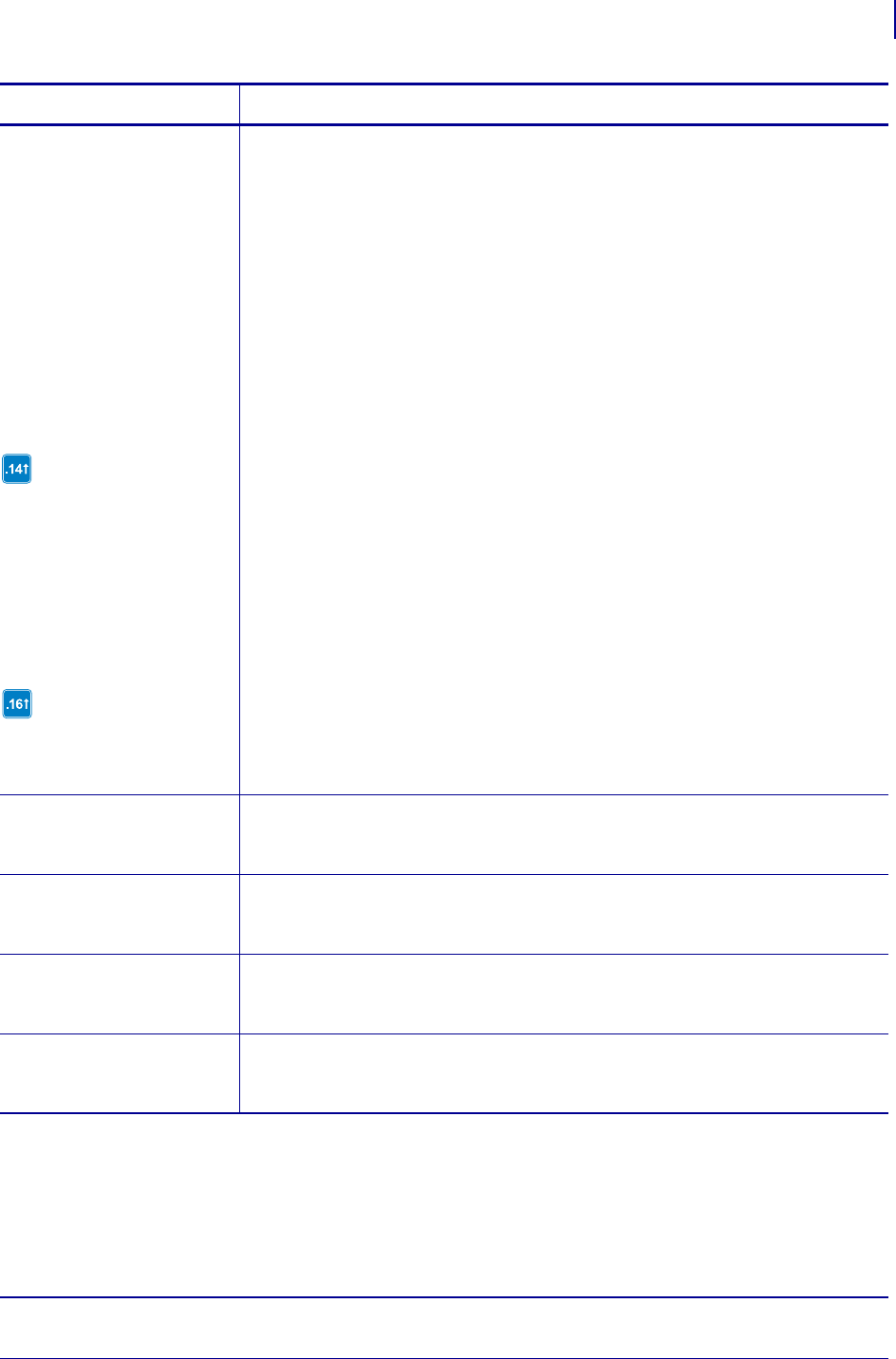
133
ZPL Commands
^CI
1/31/18 Programming Guide P1099958-001
a = desired character
set
(continued)
Values 28 to 30 are only
supported in firmware
version V60.14.x, V50.14.x,
or later.
Values 31 to 36 are only
supported in firmware
version x.16.x or later.
11 = Single Byte Encoding - Miscellaneous Character Set
12 = Single Byte Encoding - Japan (ASCII with Yen symbol) Character Set
13 = Zebra Code Page 850 (see page 1317)
14 = Double Byte Asian Encodings c
15 = Shift-JIS d
16 = EUC-JP and EUC-CN c
17 = Deprecated - UCS-2 Big Endian f
18 to 23 = Reserved
24 = Single Byte Asian Encodings c
25 = Reserved
26 = Multibyte Asian Encodings with ASCII Transparency c and e
27 = Zebra Code Page 1252 (see page 1322)
28 = Unicode (UTF-8 encoding) - Unicode Character Set
29 = Unicode (UTF-16 Big-Endian encoding) - Unicode Character Set
30 = Unicode (UTF-16 Little-Endian encoding) - Unicode Character Set
31 = Zebra Code Page 1250 (see page 1320) is supported for scalable
fonts, such as Font 0, or a downloaded TrueType font. Bitmapped
fonts (including fonts A-H) do not fully support Zebra Code Page
1250. This value is supported only on Zebra G-Series™ printers.
33 = Code Page 1251
34 = Code page 1253
35 = Code Page 1254
36 = Code Page 1255
Initial Value at Power Up: 0
s1 = source 1
(character
output image)
Values: decimals 0 to 255
d1 = destination 1
(character
input)
Values: decimals 0 to 255
s2 = source 2
(character
output image)
Values: decimals 0 to 255
d2 = destination 2
(character
input)
Values: decimals 0 to 255
Parameters Details
c. The encoding is controlled by the conversion table (*.DAT). The correct table must be present for the conversion to
function. The table generated by ZTools™ is the TrueType fonts internal encoding (Unicode).
d. Shift-JIS encoding converts Shift-JIS to JIS and then looks up the JIS conversion in JIS.DAT. This table must be present for
Shift-JIS to function.
e. Supports ASCII transparency for Asian encodings. 7F and less are treated as single byte characters. 80 to FE is treated as the
first byte of a 2 byte character 8000 to FEFF in the encoding table for Unicode.
f. The ^CI17 command has been deprecated, along with the ^F8 and ^F16 commands that are required for the ^CI17
command to function. The recommended replacement is the ^CI28-30 commands.
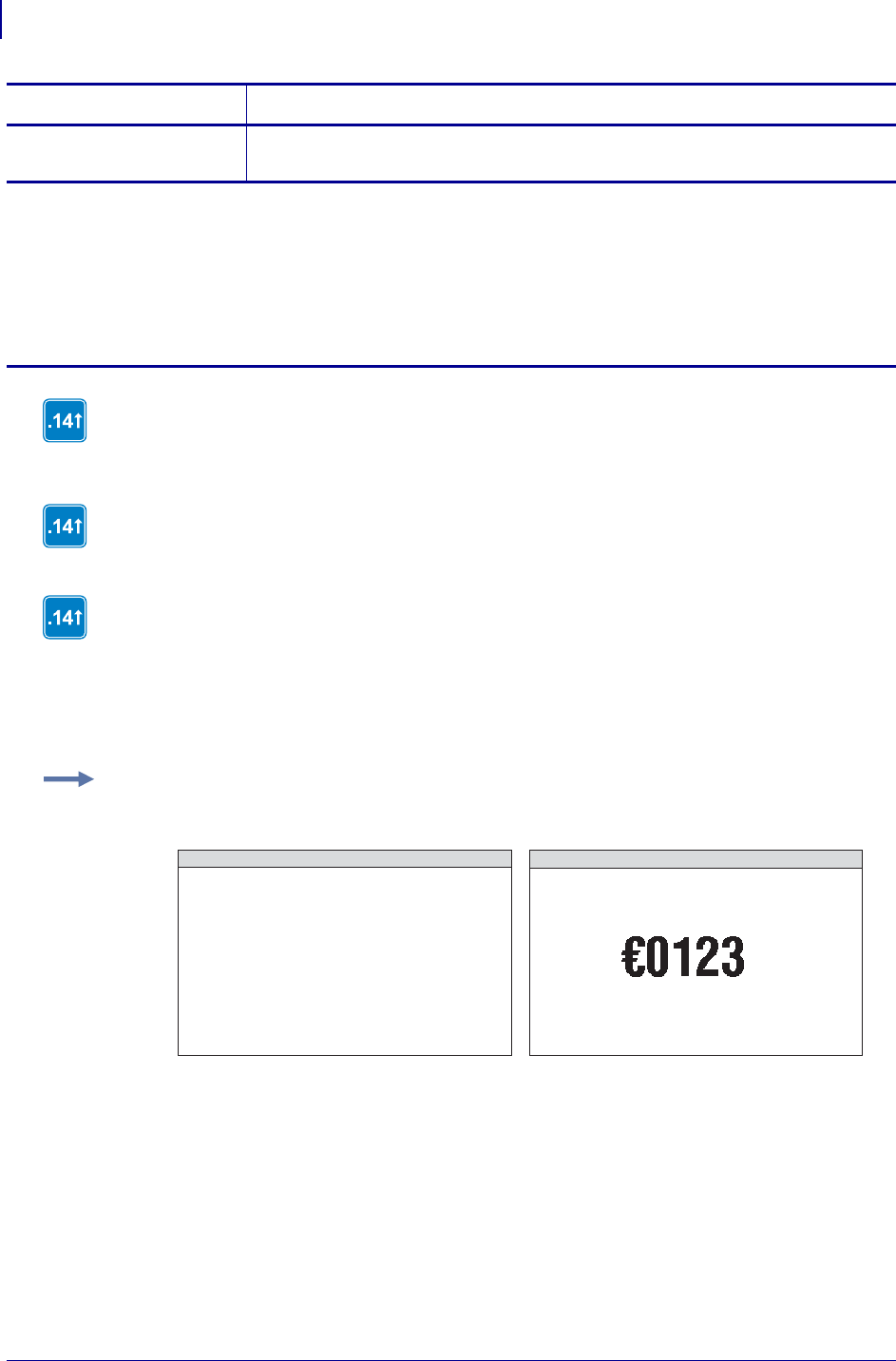
ZPL Commands
^CI
134
P1099958-001 Programming Guide 1/31/18
The font selected determines the shape and resolution of the printed symbol.
International Character Sets
… = continuation of
pattern
Up to 256 source and destination pairs can be entered in this command.
Parameters Details
c. The encoding is controlled by the conversion table (*.DAT). The correct table must be present for the conversion to
function. The table generated by ZTools™ is the TrueType fonts internal encoding (Unicode).
d. Shift-JIS encoding converts Shift-JIS to JIS and then looks up the JIS conversion in JIS.DAT. This table must be present for
Shift-JIS to function.
e. Supports ASCII transparency for Asian encodings. 7F and less are treated as single byte characters. 80 to FE is treated as the
first byte of a 2 byte character 8000 to FEFF in the encoding table for Unicode.
f. The ^CI17 command has been deprecated, along with the ^F8 and ^F16 commands that are required for the ^CI17
command to function. The recommended replacement is the ^CI28-30 commands.
80 to FF could mean quad byte in GB18030. The ^CI26 command can also be used to
support the GB 18030 and Big5 HKSCS encodings. The GB 18030 uses the GB18030.DAT
encoding table and BIG5 HKSCS uses the BIG5HK.DAT encoding table.
The ^CI17 command has been deprecated, along with the ^F8 and ^F16 commands that are
required for the ^CI17 command to function. The recommended replacement is the ^CI28-30
commands.
We recommend that a ^CI command (or Unicode BOM) is included at the beginning of each
ZPL script. This is important when ZPL scripts with different encodings are being sent to a
single printer. To assist in the interleaving of encoding schemes, the printer maintains two
encoding states (^CI0 - 28 and ^CI29 - 30). It automatically acknowledges when it should
switch encoding states, allowing it to distinguish between encodings, and maintains a ^CI
for each, but endianess is shared.
Example: This example remaps the Euro symbol (21) decimal to the dollar sign value (36) decimal.
When the dollar sign character is sent to the printer, the Euro symbol prints:
^XA
^CI0,21,36
^FO100,200^A0N50,50^FD$0123^FS
^XZ
ZPL II CODE GENERATED LABEL
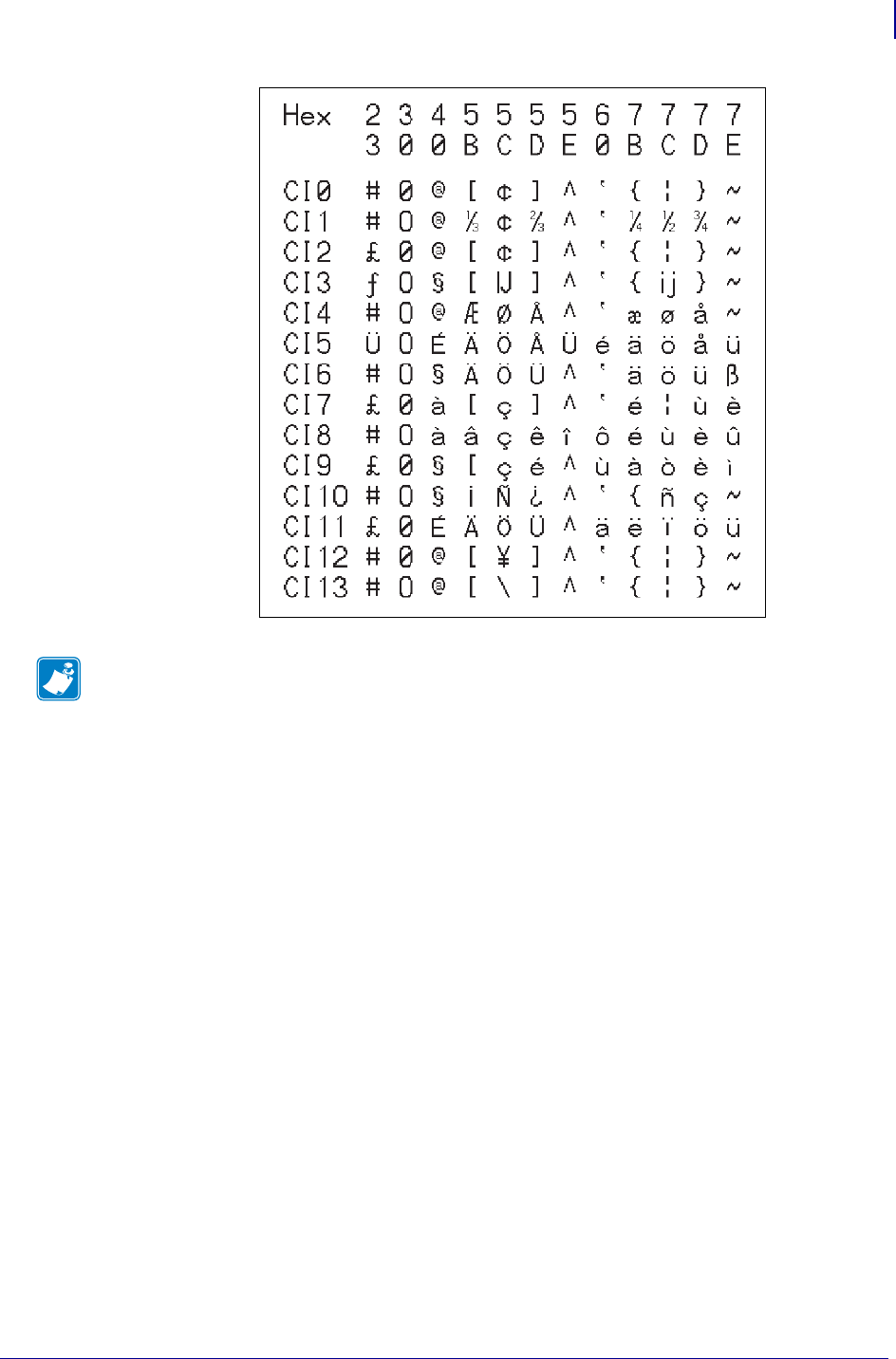
135
ZPL Commands
^CI
1/31/18 Programming Guide P1099958-001
Comments The space character cannot be remapped for any font.
Note • ^CI 13 = US keyboard
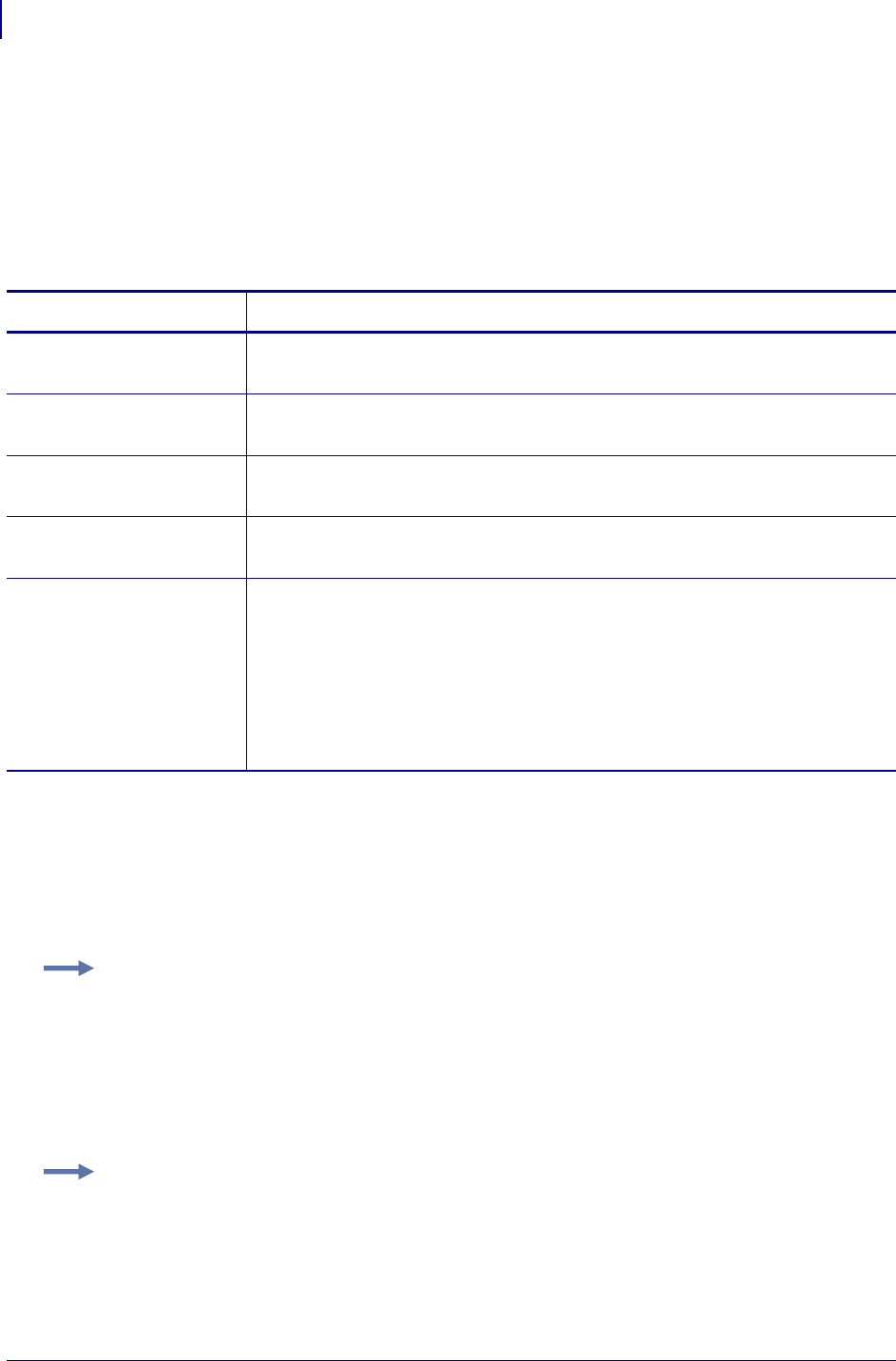
ZPL Commands
^CM
136
P1099958-001 Programming Guide 1/31/18
^CM – Change Memory Letter Designation
The ^CM command allows you to reassign a letter designation to the printer’s memory devices. If a
format already exists, you can reassign the memory device to the corresponding letter without
forcing, altering, or recreating the format itself.
Using this command affects every subsequent command that refers to specific memory locations.
Format: ^CMa,b,c,d
Comments Unless the e (multiple alias) parameter is used, when two or more parameters
specify the same letter designator, all letter designators are set to their default values.
It is recommended that after entering the ^CM command, ^JUS is entered to save changes to
EEPROM. Any duplicate parameters entered will reset the letter designations back to the default.
If any of the parameters are out of specification, the command is ignored.
Parameters Details
a = memory alias for
B:
Values: B:, E:,R:, A:, and NONE
Default: B:
b = memory alias for
E:
Values: B:, E:,R:, A:, and NONE
Default: E:
c = memory alias for
R:
Values: B:, E:,R:, A:, and NONE
Default: R:
d = memory alias for
A:
Values: B:, E:,R:, A:, and NONE
Default: A:
e = multiple alias Values: M, or no value
Default: no value
• This parameter is supported on Xi4 and ZM400/ZM600 printers using firmware
V53.17.7Z or later.
• This parameter is supported on G-Series printers using firmware versions
v56.17.7Z and v61.17.7Z or later.
• This parameter is supported on printers using firmware V60.17.7Z or later.
Example 1: This example designates letter E: to point to the B: memory device, and the letter
B: to point to the E:memory device.
^XA
^CME,B,R,A
^JUS
^XZ
Example 2: This example designates that content sent to, or read from the B: or E: memory
locations will be sent to or read from the E: memory location.
^XA
^CME,E,R,A,M
^JUS
^XZ
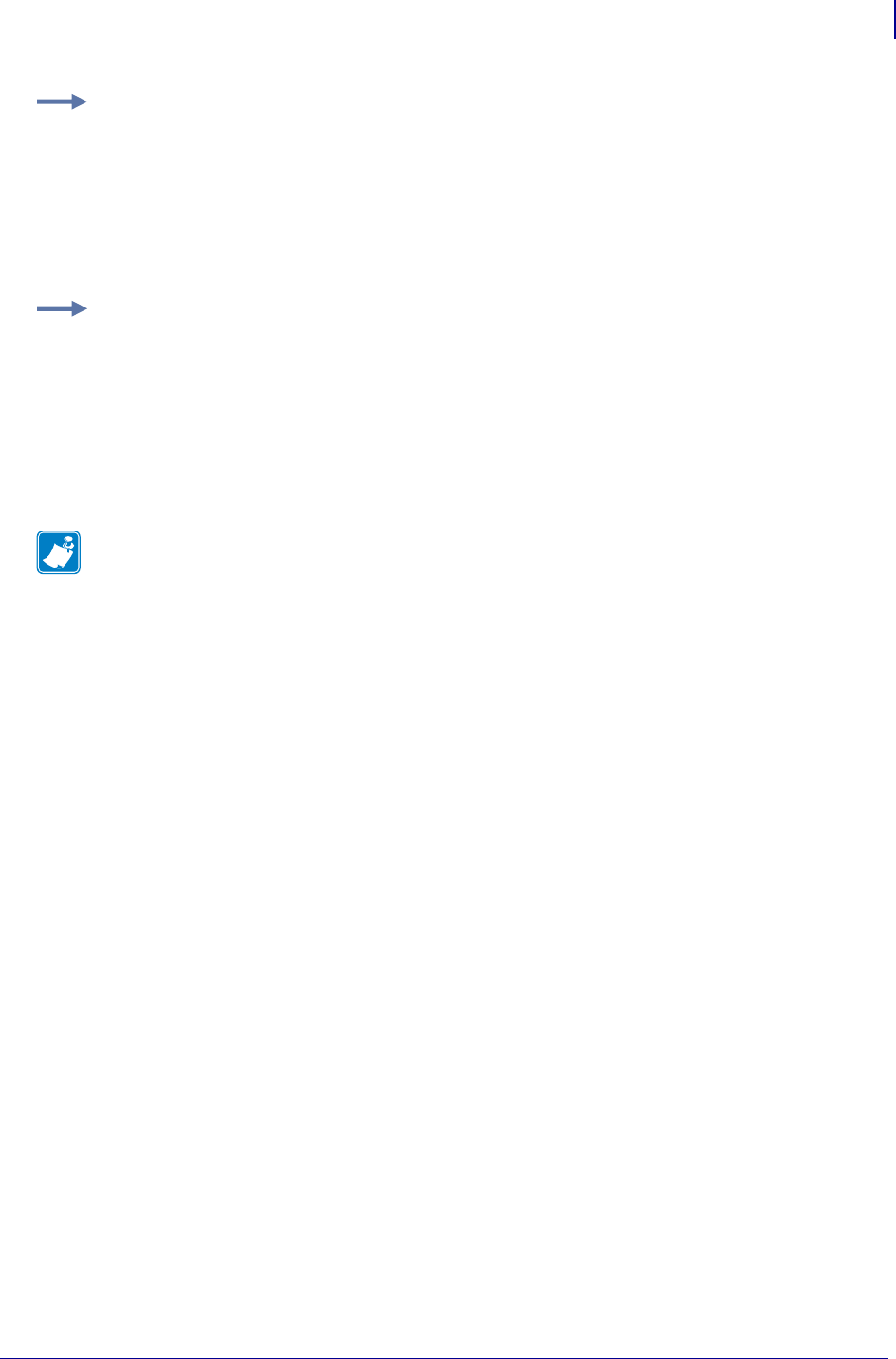
137
ZPL Commands
^CM
1/31/18 Programming Guide P1099958-001
Example 3: This example designates that content sent to, or read from the A: or E: memory
locations will be sent to or read from the E: memory location.
^XA
^CMB,E,R,E,M
^JUS
^XZ
Example 4: This example designates that content sent to, or read from the A:, B: or E:
memory locations will be sent to or read from the E: memory location.
^XA
^CME,E,R,E,M
^JUS
^XZ
Note • Examples 2, 3 and 4 are the only valid uses of the multiple alias parameter.
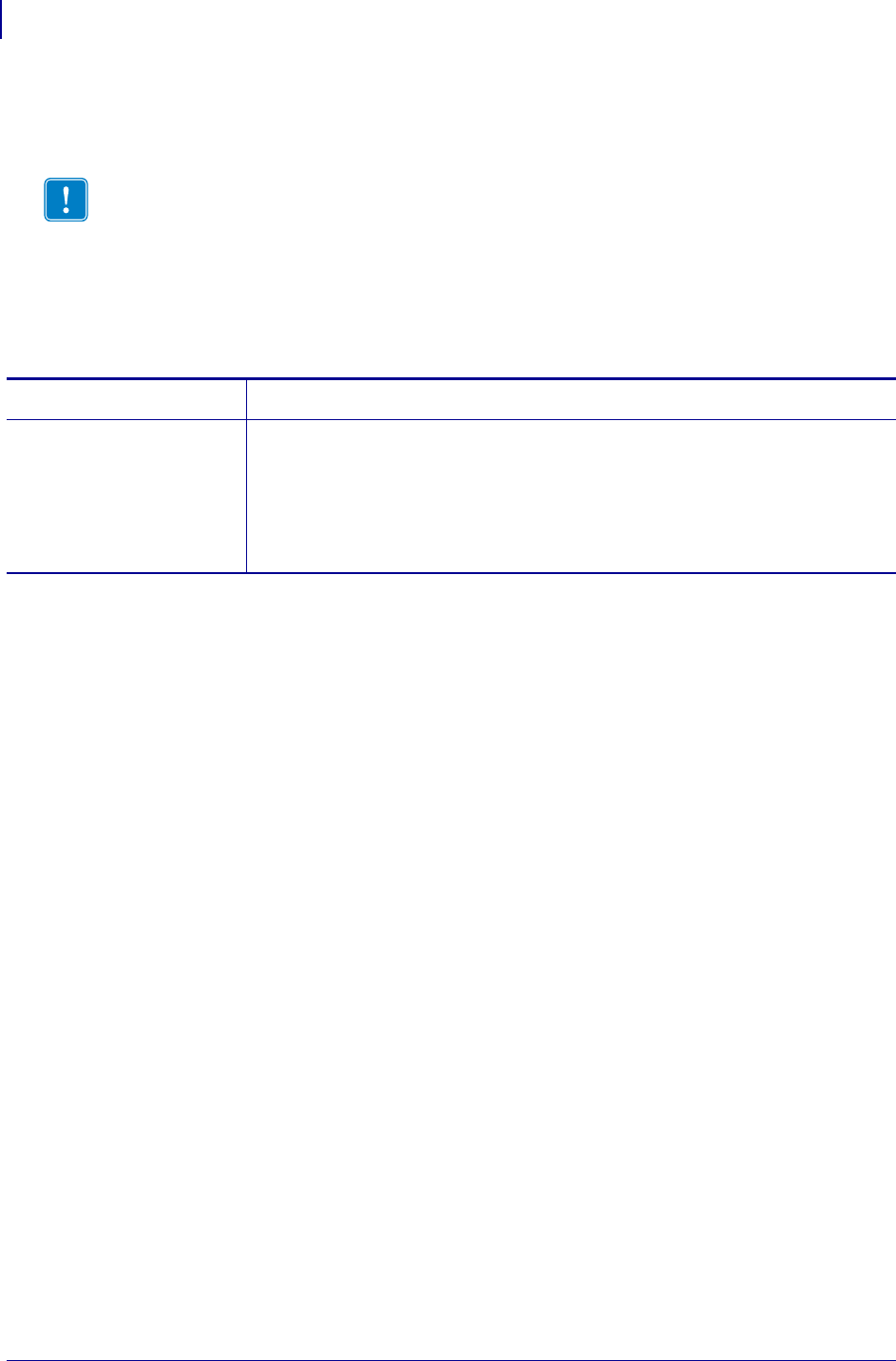
ZPL Commands
^CN
138
P1099958-001 Programming Guide 1/31/18
^CN – Cut Now
The ^CN causes the printer to cycle the media cutter.
Supported Devices
•KR403
Format: ^CNa
Important • This command works only when the printer is in Print Mode Kiosk (^MMk).
If the printer is not in Print Mode Kiosk, then using this command has no effect. See ^MM
on page 275.
Parameters Details
a = Cut Mode Override Values:
0 = Use the “kiosk cut amount” setting from ^KV
1 = Ignore “kiosk cut amount” from ^KV and do a full cut
Default: none
The command is ignored if parameters are missing or invalid.
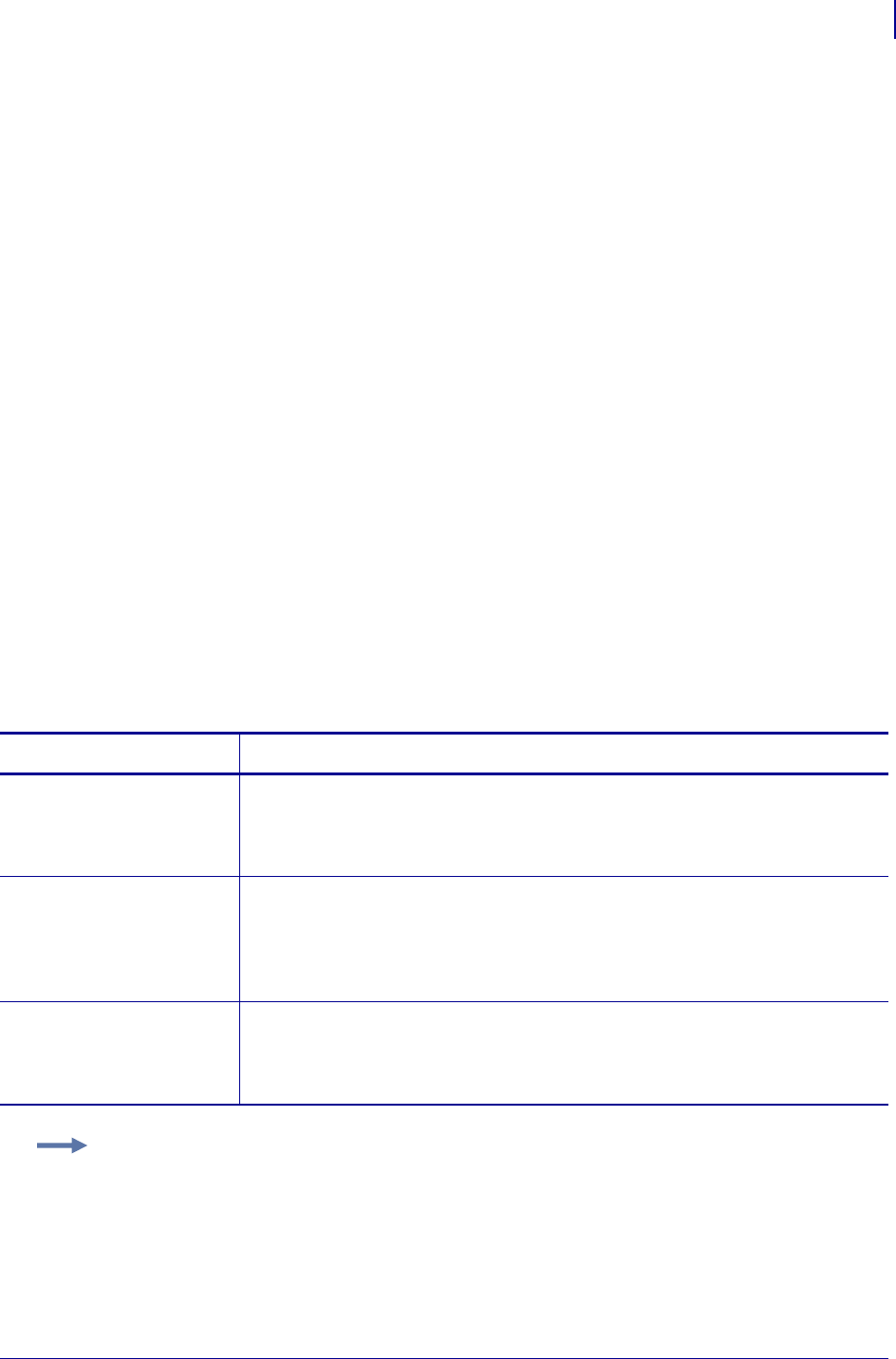
139
ZPL Commands
^CO
1/31/18 Programming Guide P1099958-001
^CO – Cache On
The ^CO command is used to change the size of the character cache. By definition, a character
cache (referred to as cache) is a portion of the DRAM reserved for storing scalable characters. All
printers have a default 40K cache that is always turned on. The maximum single character size that
can be stored, without changing the size of the cache, is 450 dots by 450 dots.
There are two types of fonts used in Zebra printers: bitmapped and scalable. Letters, numbers, and
symbols in a bitmapped font have a fixed size (for example: 10 points, 12 points, 14 points). By
comparison, scalable fonts are not fixed in size.
Because their size is fixed, bitmapped fonts can be moved quickly to the label. In contrast, scalable
fonts are much slower because each character is built on an as-needed basis before it is moved to
the label. By storing scaled characters in a cache, they can be recalled at a much faster speed.
The number of characters that can be stored in the cache depends on two factors: the size of the
cache (memory) and the size of the character (in points) being saved. The larger the point size, the
more space in the cache it uses. The default cache stores every scalable character that is requested
for use on a label. If the same character, with the same rotation and size is used again, it is quickly
retrieved from cache.
It is possible that after a while the print cache could become full. Once the cache is full, space for
new characters is obtained by eliminating an existing character from the print cache. Existing
characters are eliminated by determining how often they have been used. This is done
automatically. For example, a 28-point Q that was used only once would be a good candidate for
elimination from the cache.
Maximum size of a single print cache character is 1500 dots by 1500 dots. This would require a
cache of 274K. When the cache is too small for the desired style, smaller characters might appear
but larger characters do not. If possible, increase the size of the cache.
Format: ^COa,b,c
Parameters Details
a = cache on Values:
N = no
Y = yes
Default: Y
b = amount of
additional
memory to be
added to cache
(in K)
Values: 1 to 9999
Default: 40
c = cache type Values:
0 = cache buffer (normal fonts)
1 = internal buffer (recommended for Asian fonts)
Default: 0
Example: To resize the print cache to 62K, assuming a 22K existing cache:
^COY,40
To resize the print cache to 100K, assuming a 22K existing cache:
^COY,78
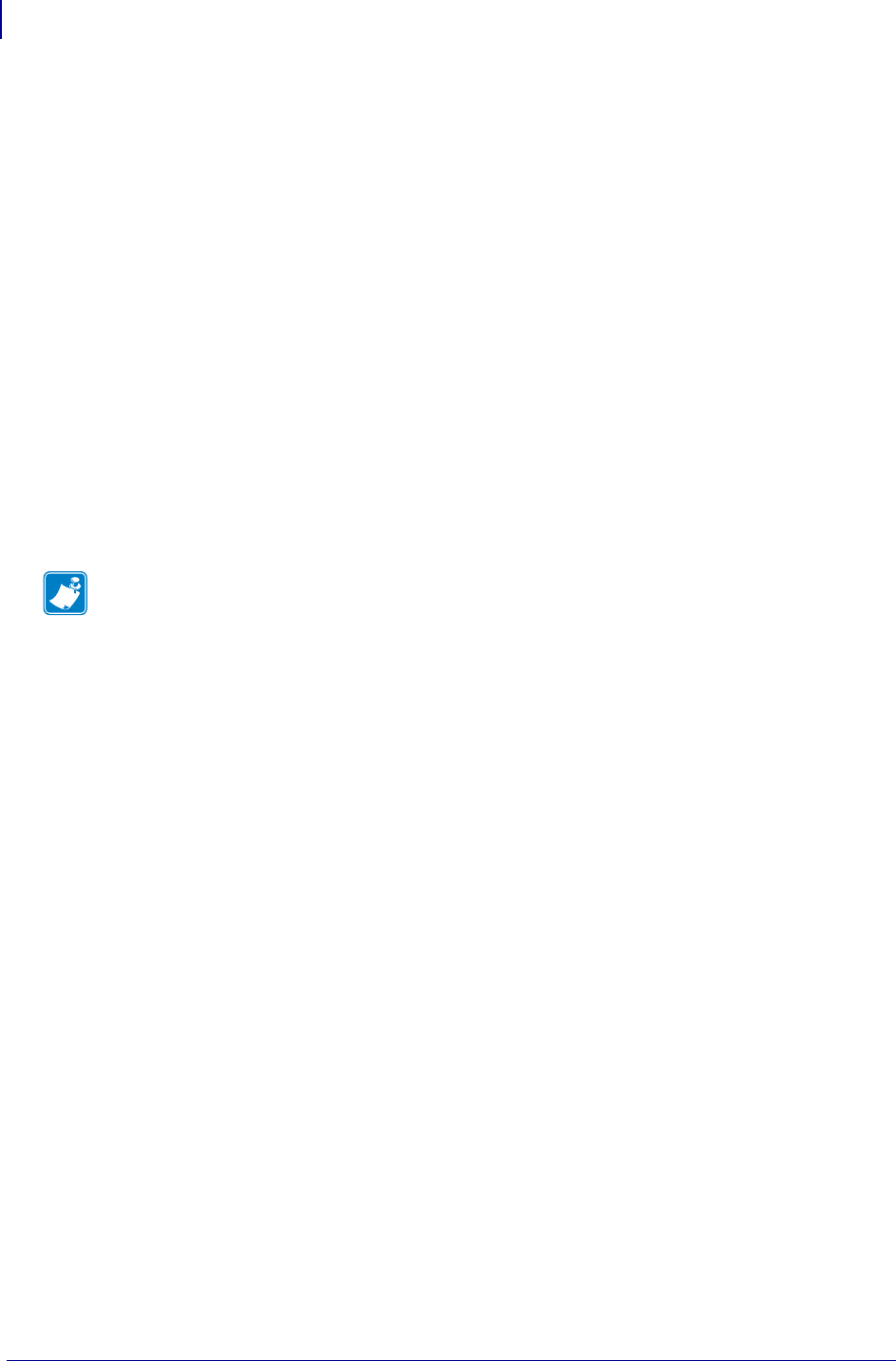
ZPL Commands
^CO
140
P1099958-001 Programming Guide 1/31/18
Print Cache Performance
For printing large characters, memory added to the cache by the ^CO command is not physically
added to the 22K cache already in the printer. In the second example above, the resulting 100K
cache is actually two separate blocks of memory, 22K and 78K.
Because large characters need contiguous blocks of memory, a character requiring a cache of 90K
would not be completely stored because neither portion of the 100K cache is big enough. Therefore,
if large characters are needed, the ^CO command should reflect the actual size of the cache you
need.
Increasing the size of the cache improves the performance in printing scalable fonts. However, the
performance decreases if the size of the cache becomes large and contains too many characters.
The performance gained is lost because of the time involved searching the cache for each character.
Comments The cache can be resized as often as needed. Any characters in the cache when
it is resized are lost. Memory used for the cache reduces the space available for label bitmaps,
graphic, and fonts.
Some Asian fonts require an internal working buffer that is much larger than the normal cache. Since
most fonts do not require this larger buffer, it is now a selectable configuration option. Printing with
the Asian fonts greatly reduces the printer memory available for labels, graphics, fonts, formats, and
label bitmaps.
Note • If you have firmware x.12 or greater this command is not required because the printer
firmware automatically expands the size of the character cache as needed.
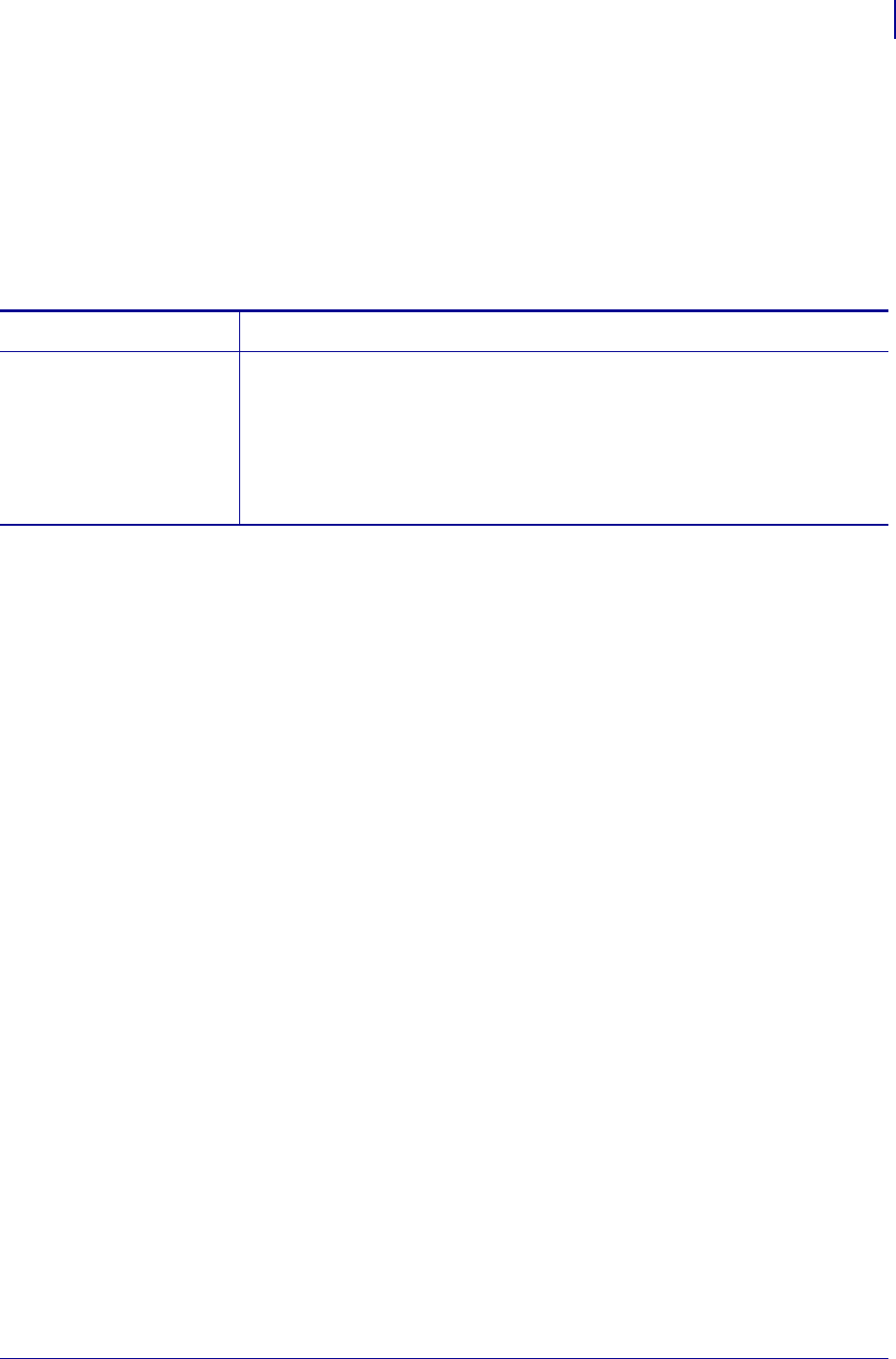
141
ZPL Commands
^CP
1/31/18 Programming Guide P1099958-001
^CP – Remove Label
The ^CP command causes the printer to move a printed label out of the presenter area in one of
several ways.
Supported Devices
•KR403
Format: ^CPa
Parameters Details
a = kiosk present
mode
Values:
0 = Eject presented page
1 = Retracts presented page
2 = Takes the action defined by c parameter of ^KV command.
Default: none
The command is ignored if parameters are missing or invalid.
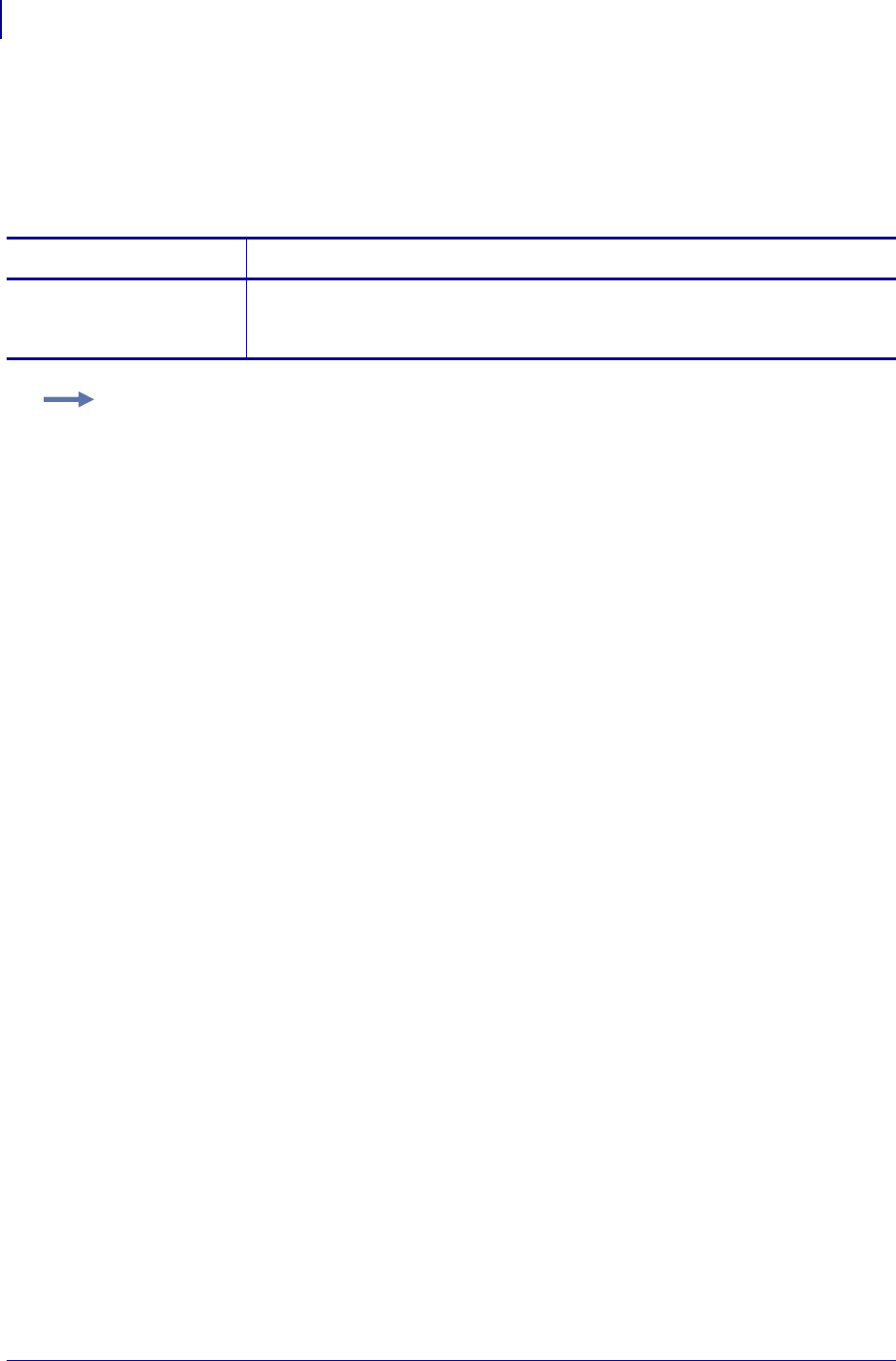
ZPL Commands
^CT ~CT
142
P1099958-001 Programming Guide 1/31/18
^CT ~CT – Change Tilde
The ^CT and ~CT commands are used to change the control command prefix. The default prefix is
the tilde (~).
Format: ^CTa or ~CTa
Parameters Details
a = change control
command
character
Values: any ASCII character
Default: a parameter is required. If a parameter is not entered, the next character
received is the new control command character.
Example: This is an example of how to change the control command prefix from a ^ to a +:
^XA
^CT+
^XZ
+HS
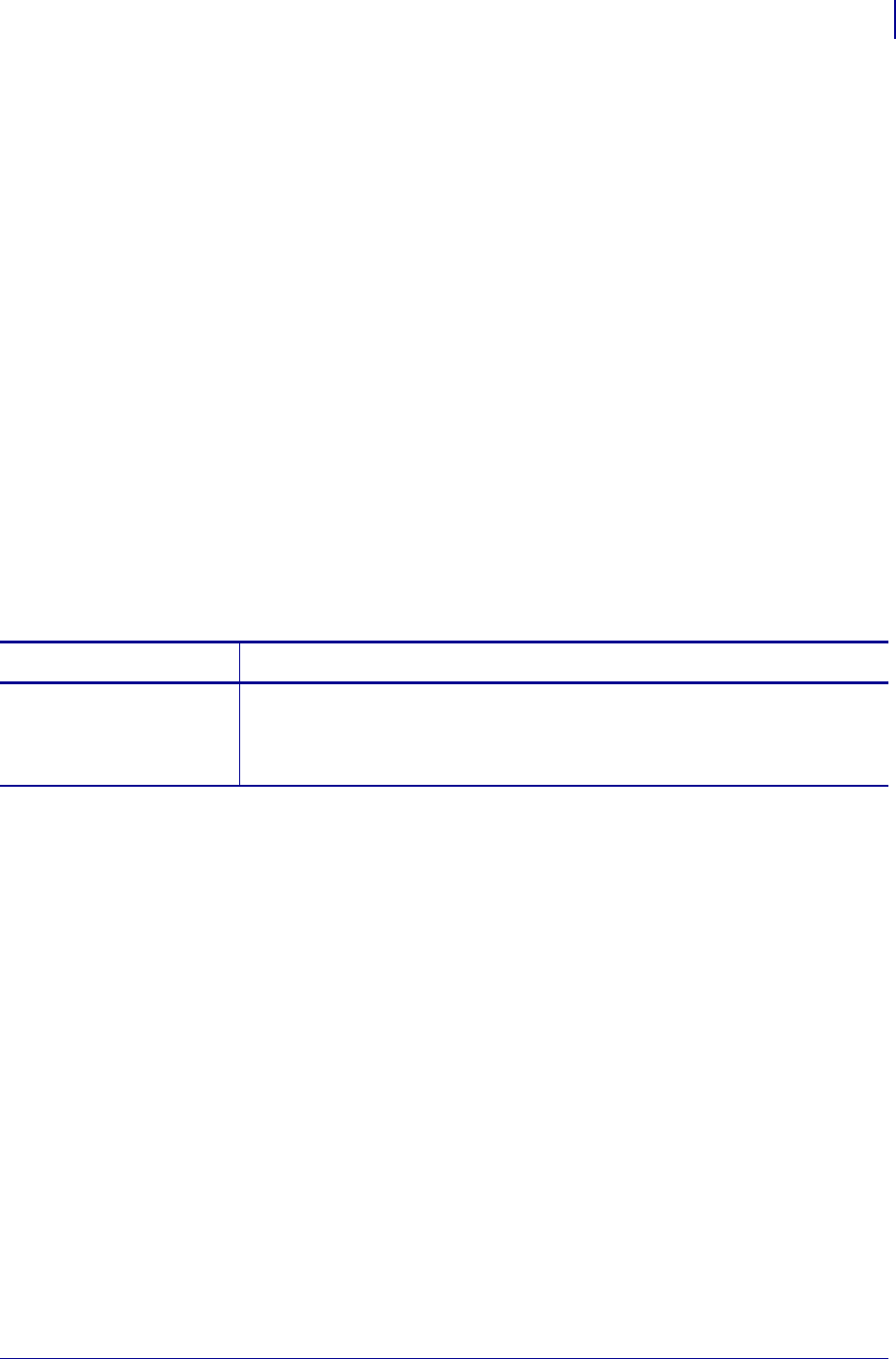
143
ZPL Commands
^CV
1/31/18 Programming Guide P1099958-001
^CV – Code Validation
The ^CV command acts as a switch to turn the code validation function on and off. When this
command is turned on, all bar code data is checked for these error conditions:
• character not in character set
• check-digit incorrect
• data field too long (too many characters)
• data field too short (too few characters)
• parameter string contains incorrect data or missing parameter
When invalid data is detected, an error message and code is printed in reverse image in place of the
bar code. The message reads INVALID - X where X is one of these error codes:
C = character not in character set
E = check-digit incorrect
L = data field too long
S = data field too short
P = parameter string contains incorrect data
(occurs only on select bar codes)
Once turned on, the ^CV command remains active from format to format until turned off by another
^CV command or the printer is turned off. The command is not permanently saved.
Format: ^CVa
Parameters Details
a = code validation Values:
N = no
Y = yes
Default: N
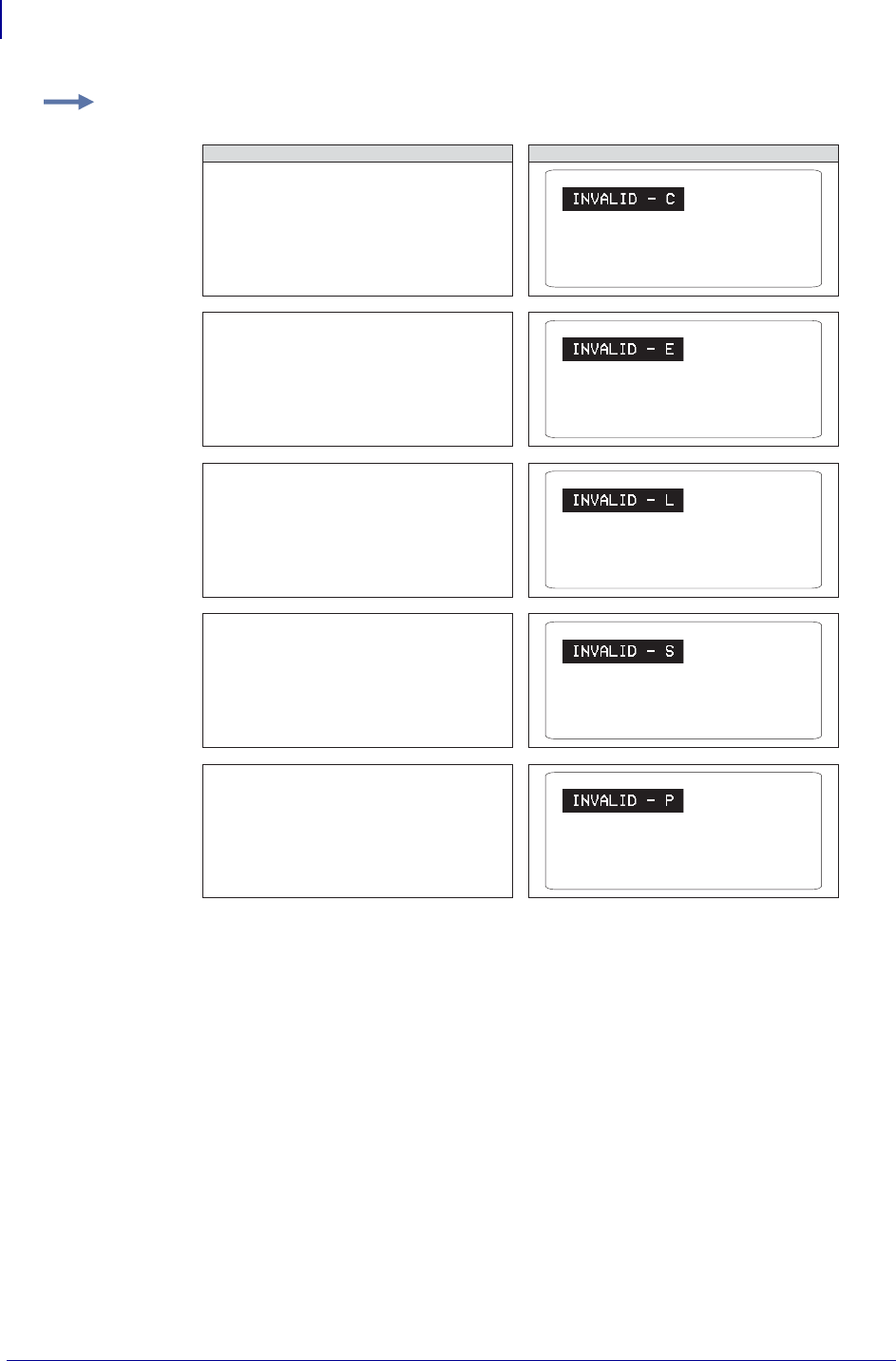
ZPL Commands
^CV
144
P1099958-001 Programming Guide 1/31/18
Comments If more than one error exists, the first error detected is the one displayed.
The ^CV command tests the integrity of the data encoded into the bar code. It is not used for (or to
be confused with) testing the scan-integrity of an image or bar code.
Example: The examples below show the error labels ^CVY generates when incorrect field data is
entered. Compare the letter following INVALID – to the listing on the previous page.
^XA
^CVY
^FO50,50
^BEN,100,Y,N
^FD97823456 890^FS
^XZ
ZPL II CODE GENERATED LABEL
^XA
^CVY
^FO50,50
^BEN,100,Y,N
^FD9782345678907^FS
^XZ
^XA
^CVY
^FO50,50
^BEN,100,Y,N
^FD97823456789081^FS
^XZ
^XA
^CVY
^FO50,50
^BEN,100,Y,N
^FD97823456789^FS
^XZ
^XA
^CVY
^FO50,50
^BQN2,3
^FDHM,BQRCODE-22^FS
^XZ
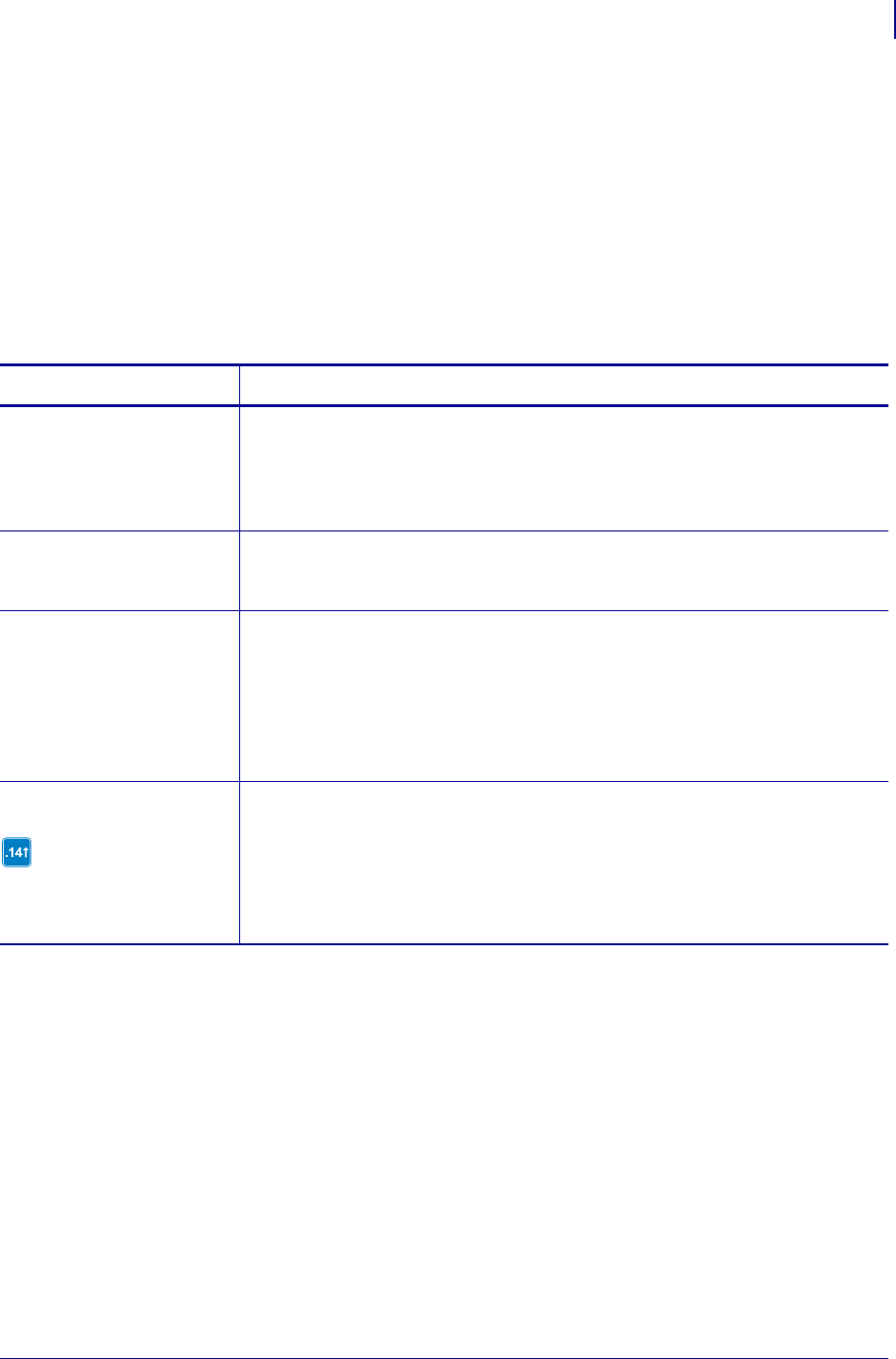
145
ZPL Commands
^CW
1/31/18 Programming Guide P1099958-001
^CW – Font Identifier
All built-in fonts are referenced using a one-character identifier. The ^CW command assigns a single
alphanumeric character to a font stored in DRAM, memory card, EPROM, or Flash.
If the assigned character is the same as that of a built-in font, the downloaded font is used in place of
the built-in font. The new font is printed on the label wherever the format calls for the built-in font. If
used in place of a built-in font, the change is in effect only until power is turned off.
If the assigned character is different, the downloaded font is used as an additional font. The
assignment remains in effect until a new command is issued or the printer is turned off.
Format: ^CWa,d:o.x
Parameters Details
a = letter of
existing font to
be substituted,
or new font to
be added
Values: A through Z and 0 to 9
Default: a one-character entry is required
d = device to store
font in
(optional)
Values: R:, E:, B:, and A:
Default: R:
o = name of the
downloaded font
to be
substituted for
the built-in, or
as an additional
font
Values: any name up to 8 characters
Default: if a name is not specified, UNKNOWN is used
x = extension
.TTE is only supported in
firmware version V60.14.x,
V50.14.x, or later.
Values:
.FNT = Font
.TTF = TrueType Font
.TTE = TrueType Extension
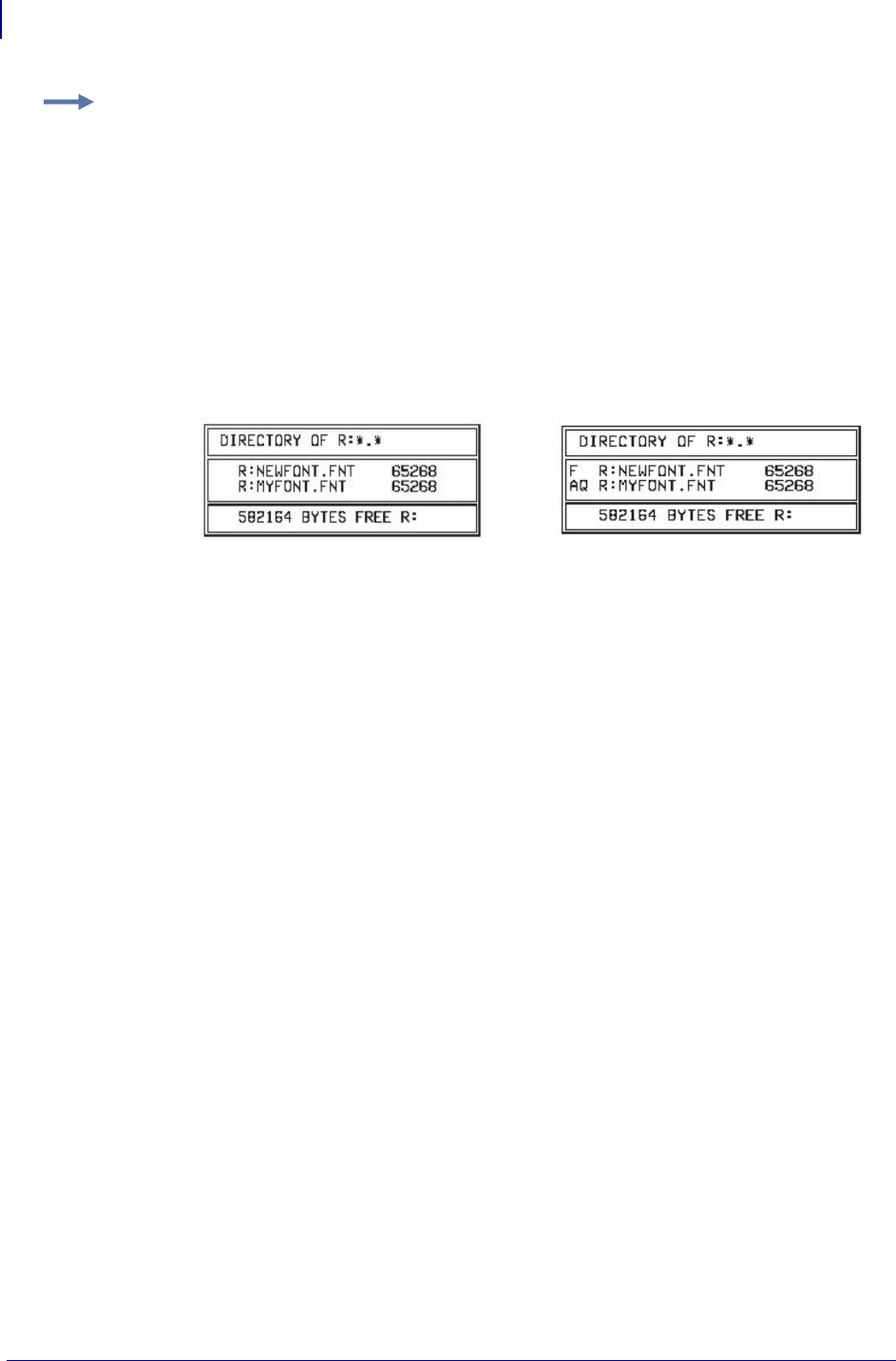
ZPL Commands
^CW
146
P1099958-001 Programming Guide 1/31/18
Example: These examples show how to use:
•MYFONT.FNT stored in DRAM whenever a format calls for Font A:
^XA
^CWA,R:MYFONT.FNT
^XZ
•MYFONT.FNT stored in DRAM additionally as Font Q:
^XA
^CWQ,R:MYFONT.FNT
^XZ
•NEWFONT.FNT stored in DRAM whenever a format calls for font F:
^XA
^CWF,R:NEWFONT.FNT
^XZ
Label Listing Before Assignment Label Listing After Assignment
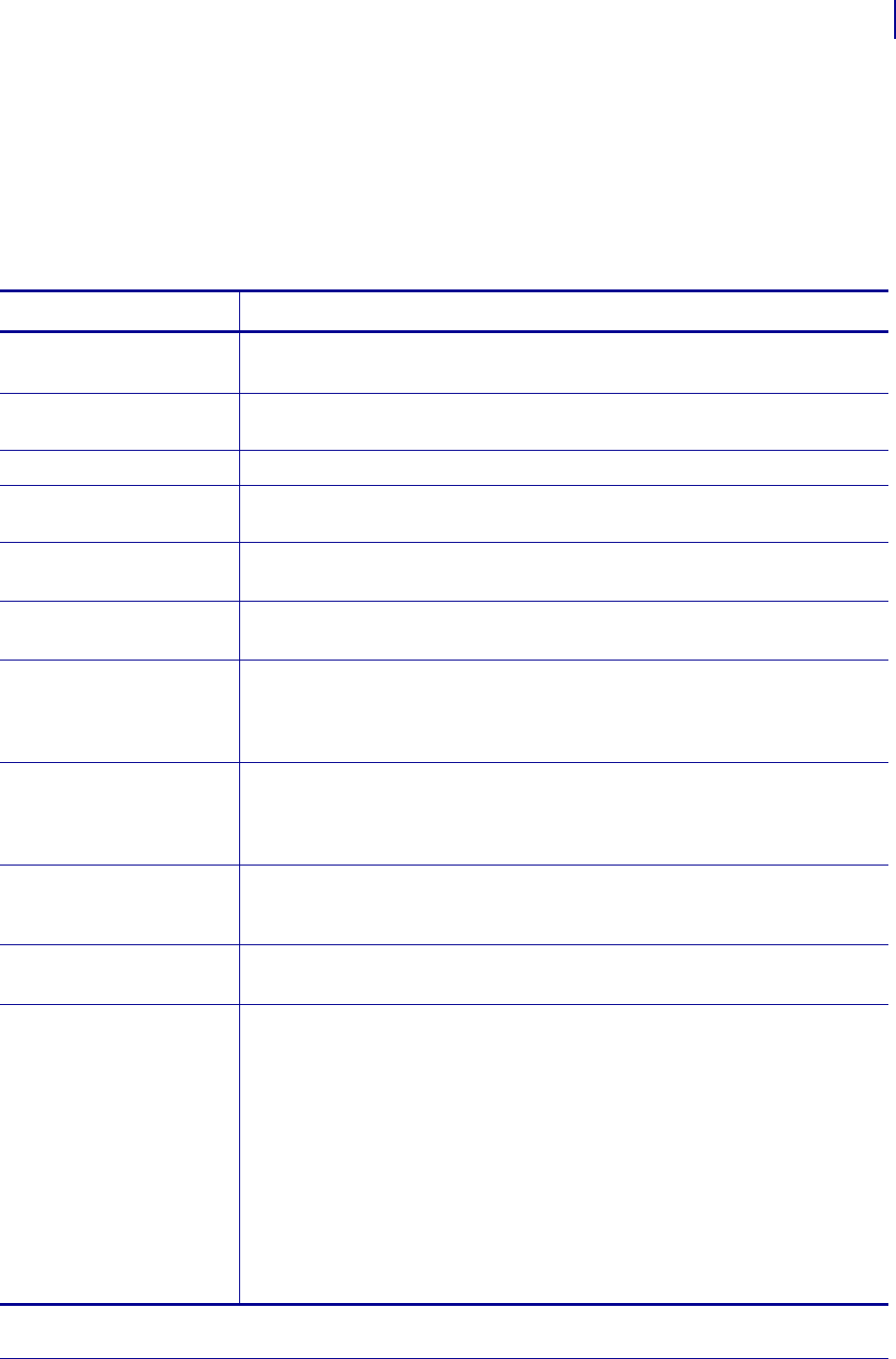
147
ZPL Commands
~DB
1/31/18 Programming Guide P1099958-001
~DB – Download Bitmap Font
The ~DB command sets the printer to receive a downloaded bitmap font and defines native cell size,
baseline, space size, and copyright.
This command consists of two portions, a ZPL II command defining the font and a structured data
segment that defines each character of the font.
Format: ~DBd:o.x,a,h,w,base,space,#char,©,data
Parameters Details
d = drive to store
font
Values: R:, E:, B:, and A:
Default: R:
o = name of font Values: 1 to 8 alphanumeric characters
Default: if a name is not specified, UNKNOWN is used
x = extension Format: .FNT
a = orientation of
native font
Fixed Value: normal
h = maximum height of
cell (in dots)
Values: 1 to 32000
Default: a value must be specified
w = maximum width of
cell (in dots)
Values: 1 to 32000
Default: a value must be specified
base = dots from top
of cell to
character
baseline
Values: 1 to 32000
Default: a value must be specified
space = width of
space or
non-existent
characters
Values: 1 to 32000
Default: a value must be specified
#char = number of
characters in
font
Values: 1 to 256 (must match the characters being downloaded)
Default: a value must be specified
© = copyright holder Values: 1 to 63 alphanumeric characters
Default: a value must be specified
data = structured
ASCII data that
defines each
character in the
font
The # symbol signifies character code parameters, which are separated with
periods. The character code is from 1 to 4 characters to allow for large international
character sets to be downloaded to the printer.
The data structure is:
#xxxx.h.w.x.y.i.data
#xxxx = character code
h = bitmap height (in dot rows)
w = bitmap width (in dot rows)
x = x-offset (in dots)
y = y-offset (in dots)
i = typesetting motion displacement (width, including
inter character gap of a particular character in the font)
data = hexadecimal bitmap description
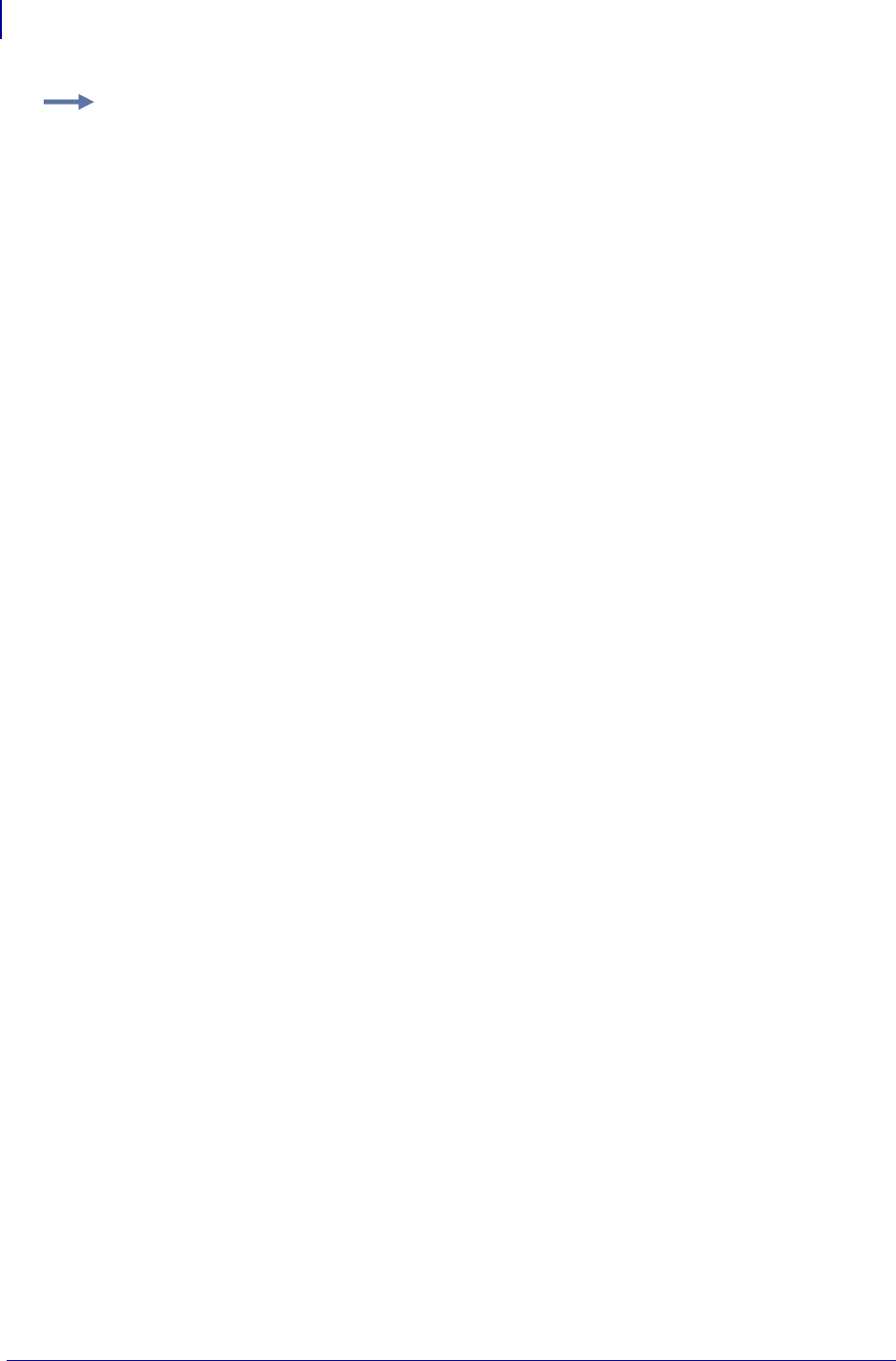
ZPL Commands
~DB
148
P1099958-001 Programming Guide 1/31/18
Example: This is an example of how to use the ~DB command. It shows the first two characters of
a font being downloaded to DRAM.
~DBR:TIMES.FNT,N,5,24,3,10,2,ZEBRA 1992,
#0025.5.16.2.5.18.
OOFF
OOFF
FFOO
FFOO
FFFF
#0037.4.24.3.6.26.
OOFFOO
OFOOFO
OFOOFO
OOFFOO
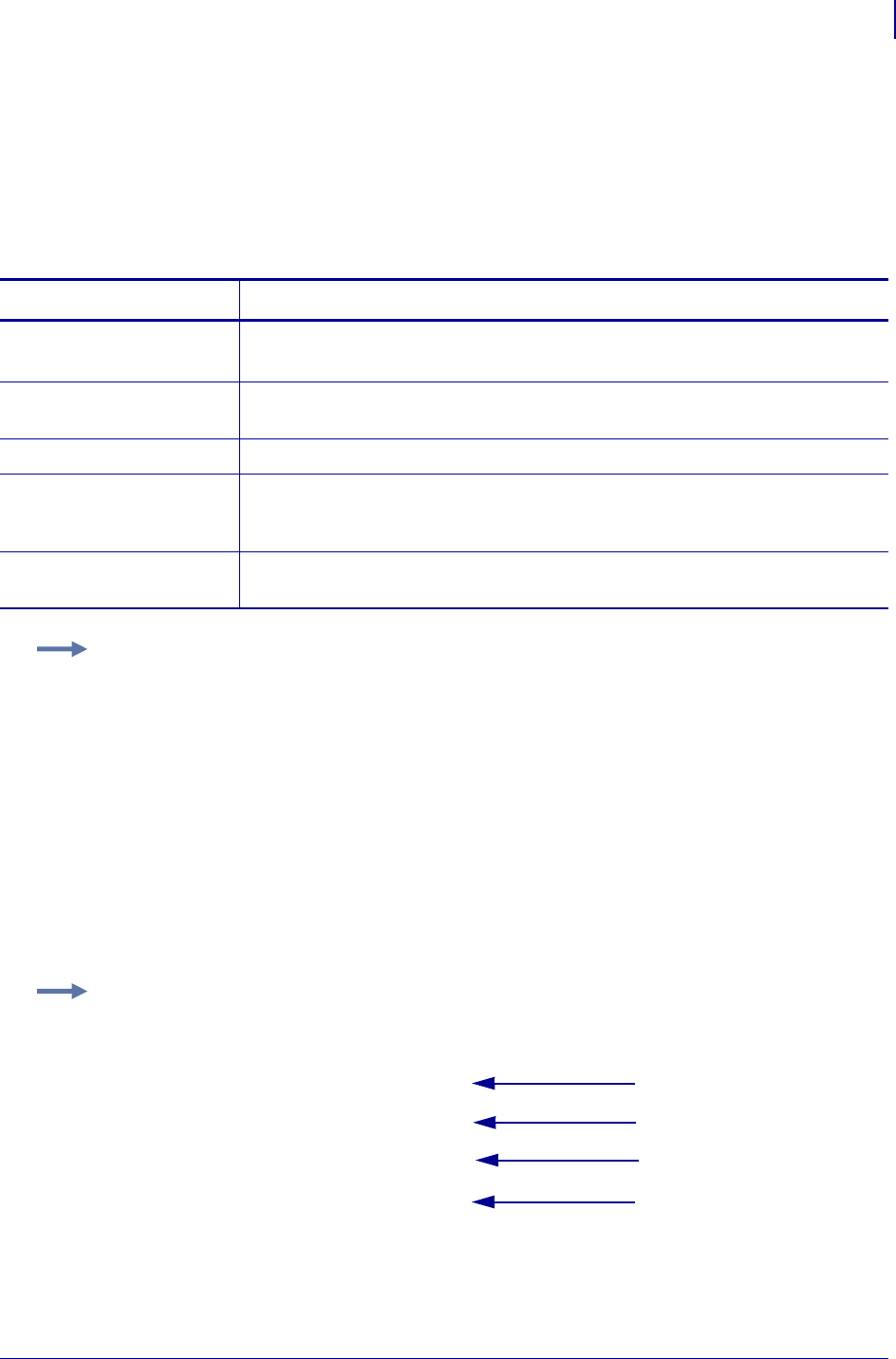
149
ZPL Commands
~DE
1/31/18 Programming Guide P1099958-001
~DE – Download Encoding
The standard encoding for TrueType Windows® fonts is always Unicode. The ZPL II field data must
be converted from some other encoding to Unicode that the Zebra printer understands. The required
translation tables are provided with font packs. Some tables can be downloaded from
www.zebra.com.
Format: ~DEd:o.x,s,data
Comments For more information on ZTools or ZebraNet Bridge, see the program
documentation included with the software.
For assistance with editing or adding mappings to .DAT tables, ZebraNet Bridge includes a
.DAT table editor in the font wizard.
Encoding scheme for the data sent to the printer is the second four character and the encoding
scheme for the font is the first four characters throughout the .DAT file. The data must be ordered by
the second four characters (the encoding table).
Parameters Details
d = location of table Values: R:, E:, B:, and A:
Default: R:
o = name of table Values: any valid name, up to 8 characters
Default: if a name is not specified, UNKNOWN is used
x = extension Format: .DAT
s = table size Values: the number of memory bytes required to hold the Zebra downloadable
format of the font
Default: if an incorrect value or no value is entered, the command is ignored
data = data string Values: a string of ASCII hexadecimal values
Default: if no data is entered, the command is ignored
Example: This is an example of how to download the required translation table:
~DER:JIS.DAT,27848,300021213001...
(27848 two-digit hexadecimal values)
Example: This is an example of a .DAT table. The table below the example identifies the elements:
~DEE:EXAMPLE.DAT,16,
00310041
00320042
00330043
00340044
1
2
3
4
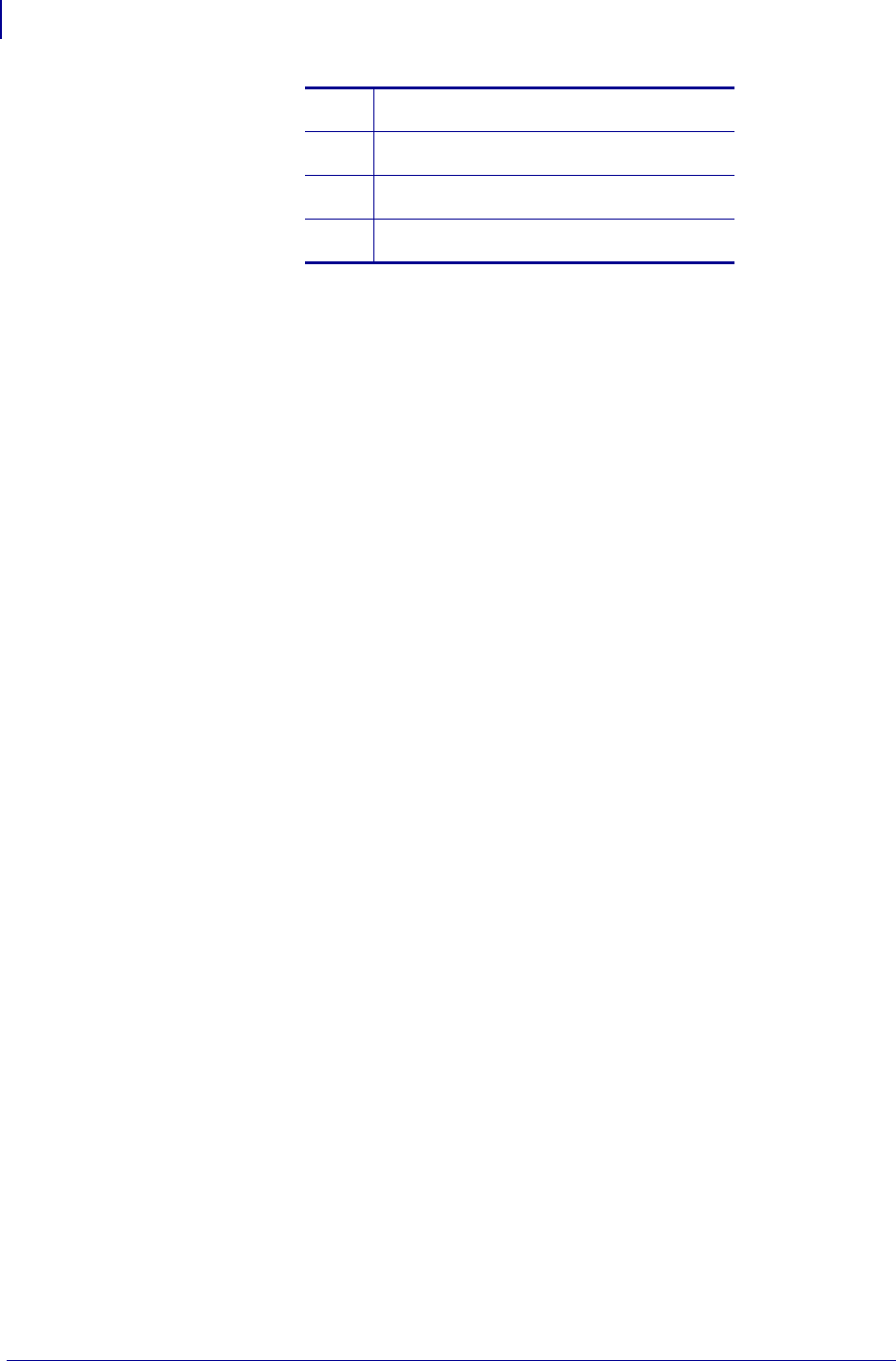
ZPL Commands
~DE
150
P1099958-001 Programming Guide 1/31/18
Data must have 0041, 0042, 0043, and 0044 in order. Multiple pairs can be on the same line.
1Input stream with 0041 will be mapped to
0031. The printer prints "1".
2Input stream with 0042 will be mapped to
0032. The printer prints "2".
3Input stream with 0043 will be mapped to
0033. The printer prints "3".
4Input stream with 0044 will be mapped to
0034. The printer prints "4".
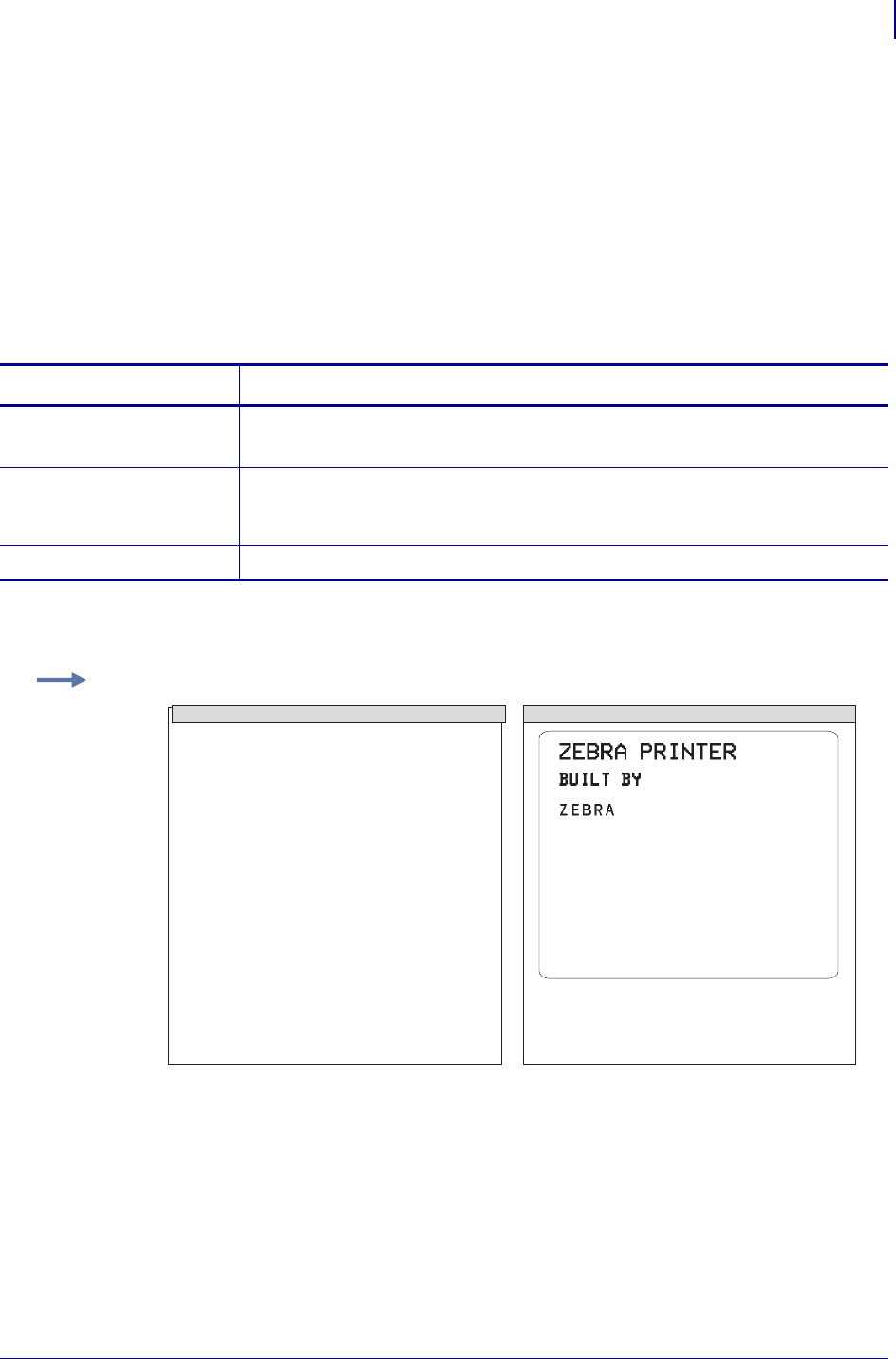
151
ZPL Commands
^DF
1/31/18 Programming Guide P1099958-001
^DF – Download Format
The ^DF command saves ZPL II format commands as text strings to be later merged using ^XF with
variable data. The format to be stored might contain field number (^FN) commands to be referenced
when recalled.
While use of stored formats reduces transmission time, no formatting time is saved—this command
saves ZPL II as text strings formatted at print time.
Enter the ^DF stored format command immediately after the ^XA command, then enter the format
commands to be saved.
Format: ^DFd:o.x
For a complete example of the ^DF and ^XF command, see ^DF and ^XF — Download format and
recall format on page 38.
Parameters Details
d = device to store
image
Values: R:, E:, B:, and A:
Default: R:
o = image name Values: 1 to 16 alphanumeric characters with a file type of 1 to 3 alphanumeric
characters separated by a "."
Default: if a name is not specified, UNKNOWN is used.
x = extension Format: .ZPL
Example: This example is generated using the ^XF command to recall this format:
^XA
^DFR:STOREFMT.ZPL^FS
^FO25,25
^AD,36,20^FN1^FS
^FO165,25
^AD,36,20^FN2^FS
^FO25,75
^AB,22,14^FDBUILT BY^FS
^FO25,125
^AE,28,15^FN1
^XZ
^XA
^XFR:STOREFMT.ZPL^FS
^FN1^FDZEBRA^FS
^XZ
ZPL II CODE GENERATED LABEL
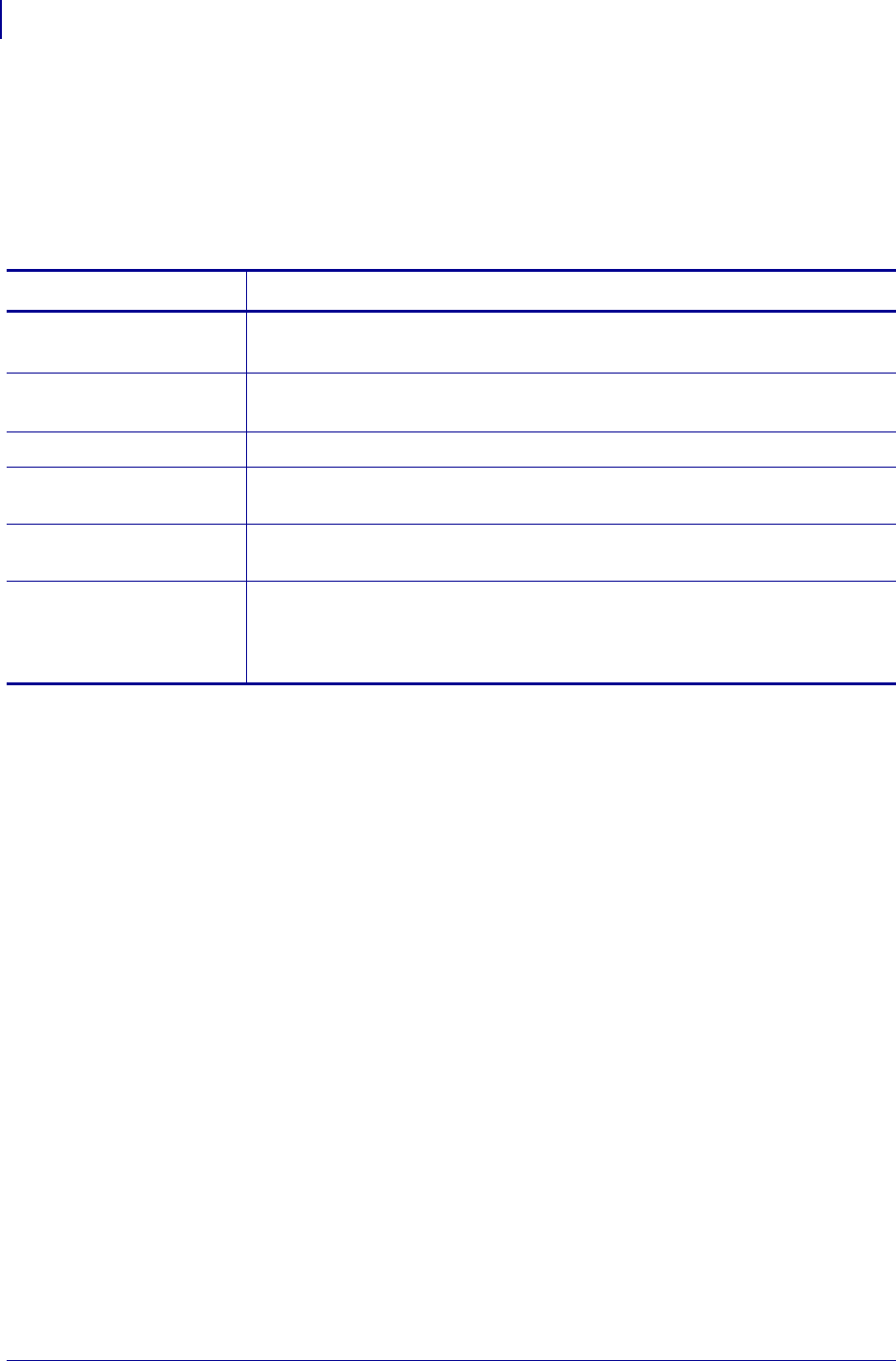
ZPL Commands
~DG
152
P1099958-001 Programming Guide 1/31/18
~DG – Download Graphics
The ~DG command downloads an ASCII Hex representation of a graphic image. If .GRF is not the
specified file extension, .GRF is automatically appended.
For more saving and loading options when downloading files, see ~DY on page 159.
Format: ~DGd:o.x,t,w,data
This is the key for the examples that follow:
x = width of the graphic in millimeters
y = height of the graphic in millimeters
z = dots/mm = print density of the printer being programmed
8 = bits/byte
Parameters Details
d = device to store
image
Values: R:, E:, B:, and A:
Default: R:
o = image name Values: 1 to 8 alphanumeric characters
Default: if a name is not specified, UNKNOWN is used
x = extension Format: .GRF
t = total number of
bytes in graphic
See the formula in the examples below.
w = number of bytes
per row
See the formula in the examples below.
data = ASCII
hexadecimal
string defining
image
The data string defines the image and is an ASCII hexadecimal representation of
the image. Each character represents a horizontal nibble of four dots.

153
ZPL Commands
~DG
1/31/18 Programming Guide P1099958-001
Examples: These are some example related to the ~DG command:
To determine the t parameter use this formula:
To determine the correct t parameter for a graphic 8 mm wide, 16 mm high, and a print density of 8
dots/mm, use this formula:
Raise any portion of a byte to the next whole byte.
To determine the w parameter (the width in terms of bytes per row) use this formula:
To determine the correct w parameter for a graphic 8 mm wide and a print density of 8 dots/mm, use
this formula:
Raise any portion of a byte to the next whole byte.
Parameter w is the first value in the t calculation.
The data parameter is a string of hexadecimal numbers sent as a representation of the graphic
image. Each hexadecimal character represents a horizontal nibble of four dots. For example, if the
first four dots of the graphic image are white and the next four black, the dot-by-dot binary code is
00001111. The hexadecimal representation of this binary value is 0F. The entire graphic image is
coded in this way, and the complete graphic image is sent as one continuous string of hexadecimal
values.
xz
8
-----yz×totalbytes=
8 128×1024=
t1024=
xz
8
-----totalbytes()row()⁄=
w8=
88×
8
------------8bytes=
w8=
This is an example of using the ~DG command to load a checkerboard pattern into DRAM. The name
used to store the graphic is SAMPLE.GRF:
~DGR:SAMPLE.GRF,00080,010,
FFFFFFFFFFFFFFFFFFFF
8000FFFF0000FFFF0001
8000FFFF0000FFFF0001
8000FFFF0000FFFF0001
FFFF0000FFFF0000FFFF
FFFF0000FFFF0000FFFF
FFFF0000FFFF0000FFFF
FFFFFFFFFFFFFFFFFFFF
^XA
^FO20,20^XGR:SAMPLE.GRF,1,1^FS
^XZ
ZPL II CODE GENERATED LABEL
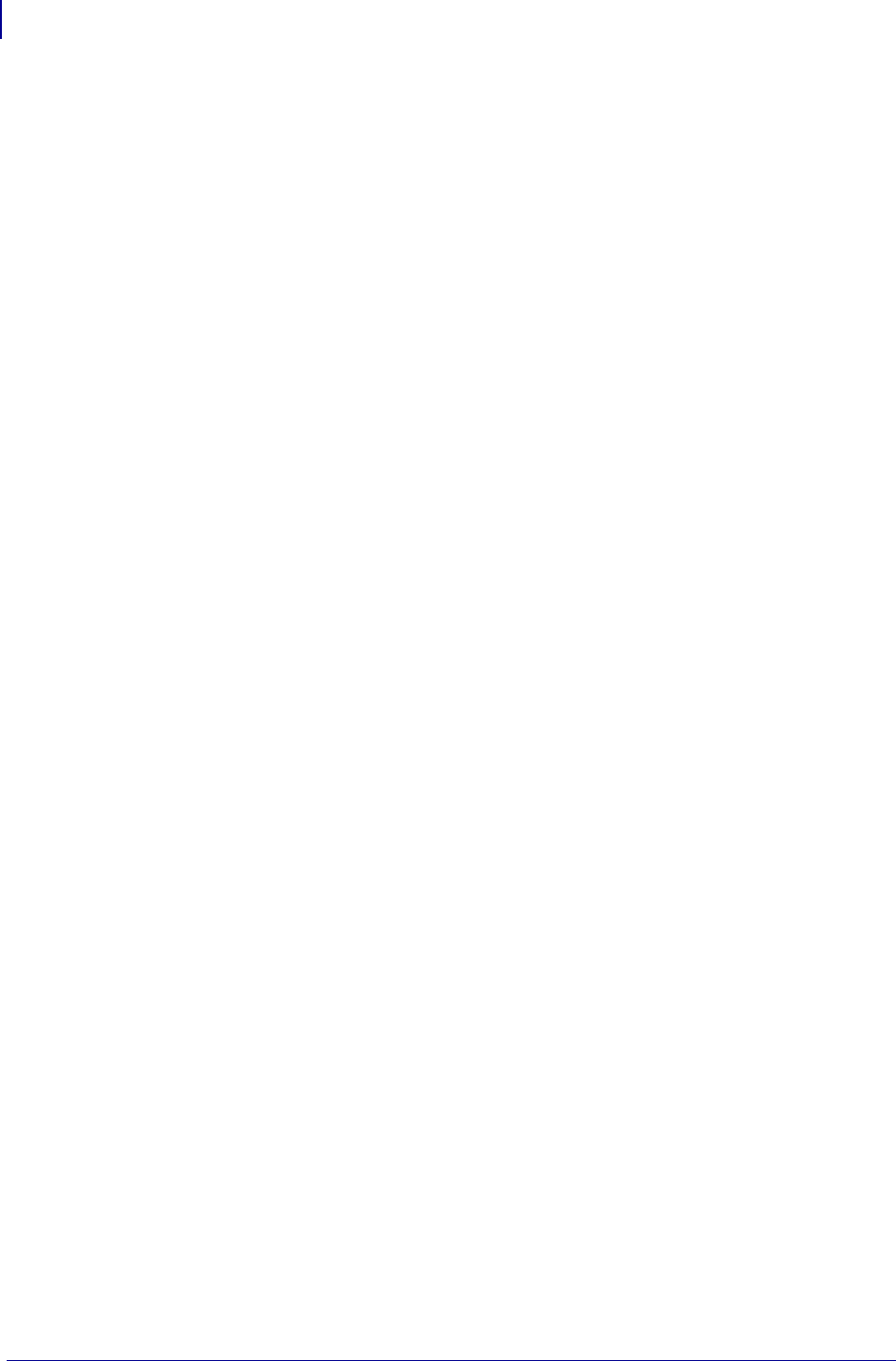
ZPL Commands
~DG
154
P1099958-001 Programming Guide 1/31/18
Comments Do not use spaces or periods when naming your graphics. Always use different
names for different graphics.
If two graphics with the same name are sent to the printer, the first graphic is erased and replaced by
the second graphic.
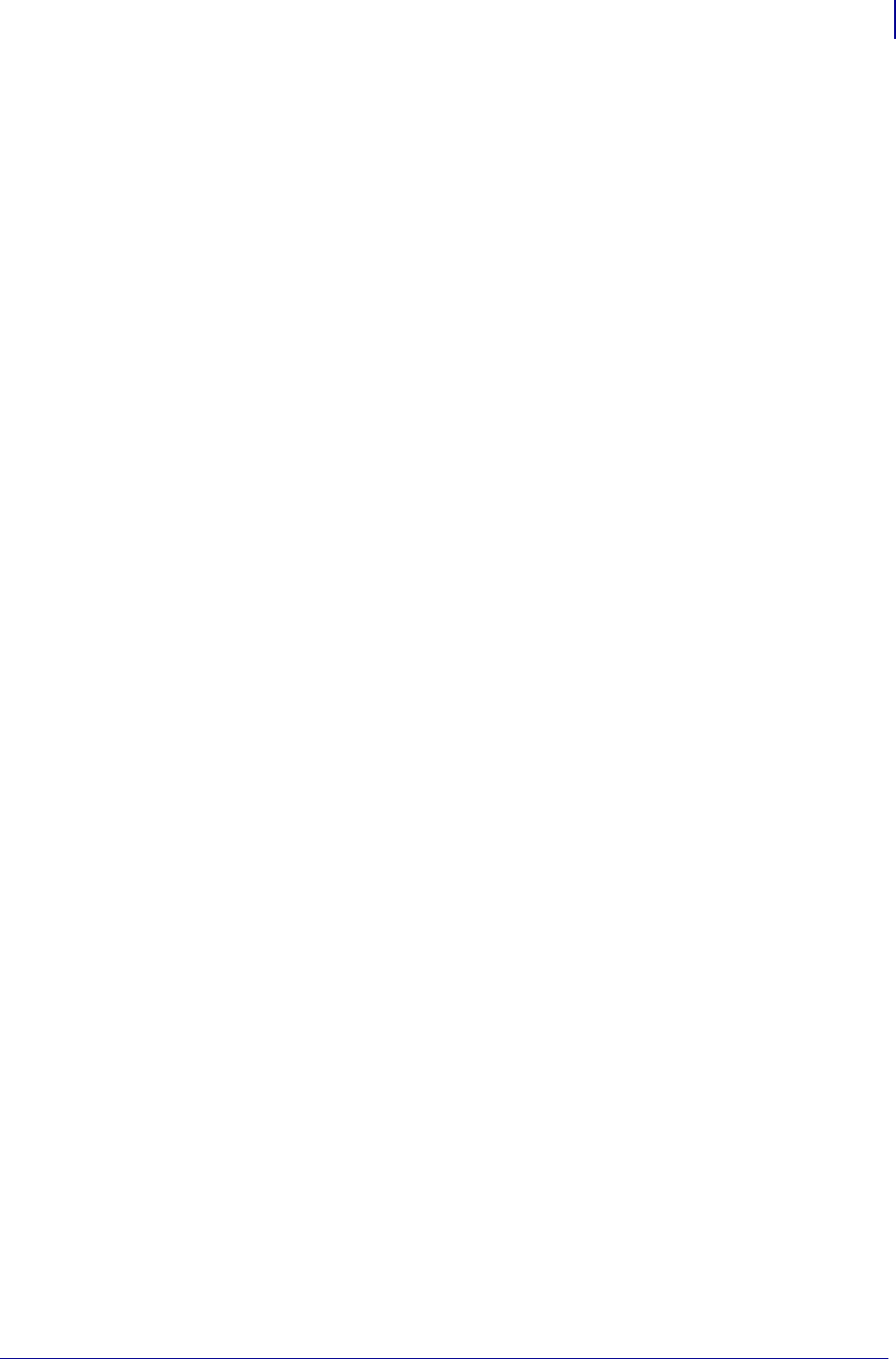
155
ZPL Commands
~DN
1/31/18 Programming Guide P1099958-001
~DN – Abort Download Graphic
After decoding and printing the number of bytes in parameter t of the ~DG command, the printer
returns to normal Print Mode. Graphics Mode can be aborted and normal printer operation resumed
by using the ~DN command.
Format: ~DN
Comments If you need to stop a graphic from downloading, you should abort the
transmission from the host device. To clear the ~DG command, however, you must send a ~DN
command.
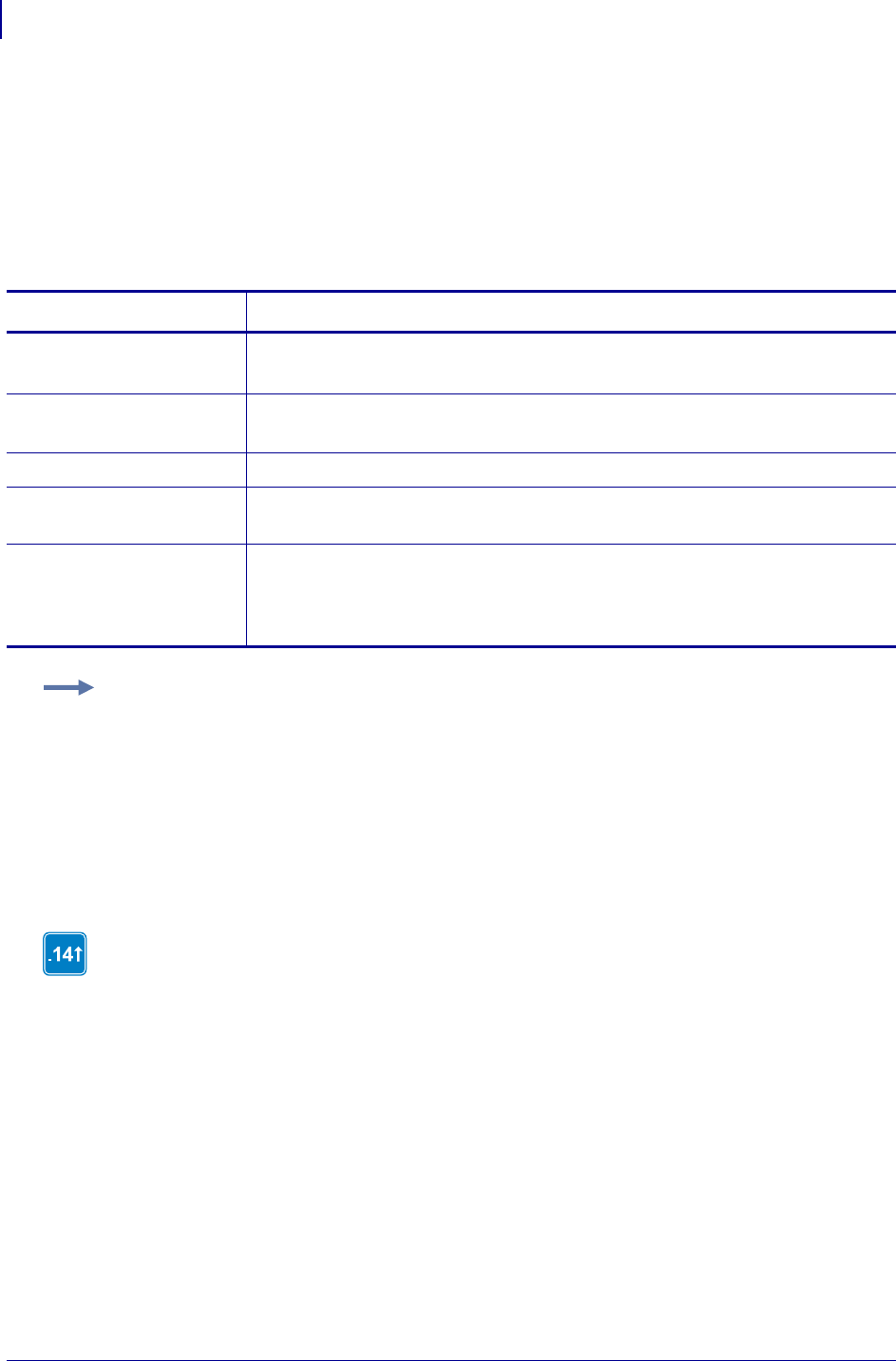
ZPL Commands
~DS
156
P1099958-001 Programming Guide 1/31/18
~DS – Download Intellifont (Scalable Font)
The ~DS command is used to set the printer to receive a downloadable scalable font and defines the
size of the font in bytes.
The ~DS command, and its associated parameters, is the result of converting a vendor-supplied font
for use on a Zebra printer. To convert this font use the ZTools utility.
Format: ~DSd:o.x,s,data
Comments Downloaded scalable fonts are not checked for integrity. If they are corrupt,
they cause unpredictable results at the printer.
Parameters Details
d = device to store
image
Values: R:, E:, B:, and A:
Default: R:
o = image name Values: 1 to 8 alphanumeric characters
Default: if a name is not specified, UNKNOWN is used
x = extension Fixed Value: .FNT
s = size of font in
bytes
Fixed Value: this number is generated by ZTools and should
not be changed
data = ASCII
hexadecimal
string that
defines font
Fixed Value: this number is generated by ZTools and should
not be changed
Example: This example shows the first three lines of a scalable font that was converted using the
ZTools program and is ready to be downloaded to the printer. If necessary, the destination and object
name can be changed.
~DSB:CGTIMES.FNT,37080,
OOFFOOFFOOFFOOFF
FFOAECB28FFFOOFF
If you are using a TrueType font use these commands: ~DT, ~DU, and ~DY. To determine
when to use the noted commands, see ~DT on page 157, ~DU on page 158, and ~DY
on page 159.
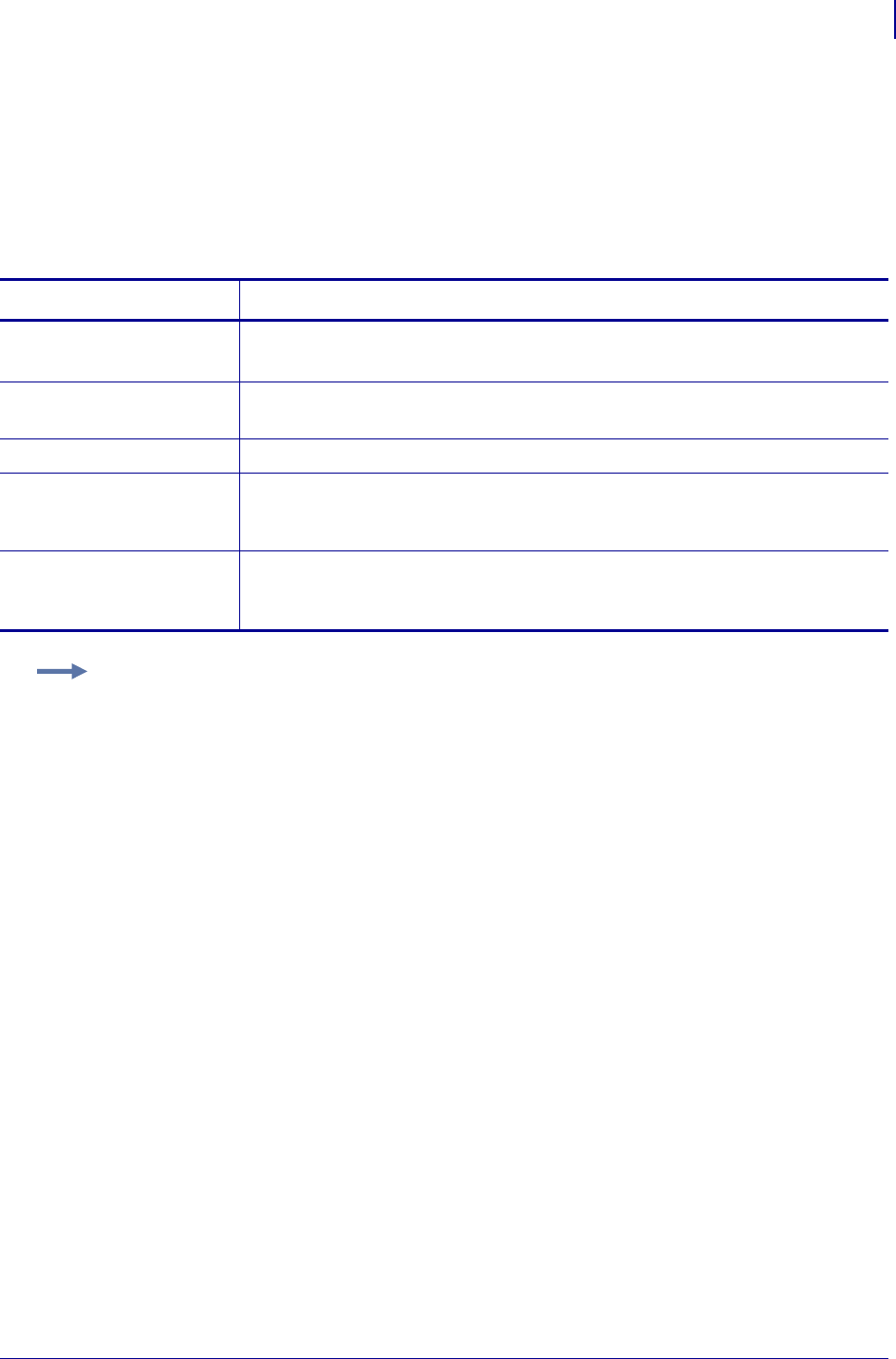
157
ZPL Commands
~DT
1/31/18 Programming Guide P1099958-001
~DT – Download Bounded TrueType Font
Use ZTools to convert a TrueType font to a Zebra-downloadable format. that has less than 256
characters in it. To convert a font that has more than 256 characters, see ~DU onpage158. ZTools
creates a downloadable file that includes a ~DT command. For information on converting and
downloading Intellifont information, see ~DS on page 156.
Format: ~DTd:o.x,s,data
Parameters Details
d = font location Values: R:, E:, B:, and A:
Default: R:
o = font name Values: any valid TrueType name, up to 8 characters
Default: if a name is not specified, UNKNOWN is used
x = extension Fixed Value: .DAT
s = font size Values: the number of memory bytes required to hold the Zebra-downloadable
format of the font
Default: if an incorrect value or no value is entered, the command is ignored
data = data string Values: a string of ASCII hexadecimal values (two hexadecimal digits/byte). The
total number of two-digit values must match parameter s.
Default: if no data is entered, the command is ignored
Example: This is an example of how to download a true type font:
~DTR:FONT,52010,00AF01B0C65E...
(52010 two-digit hexadecimal values)
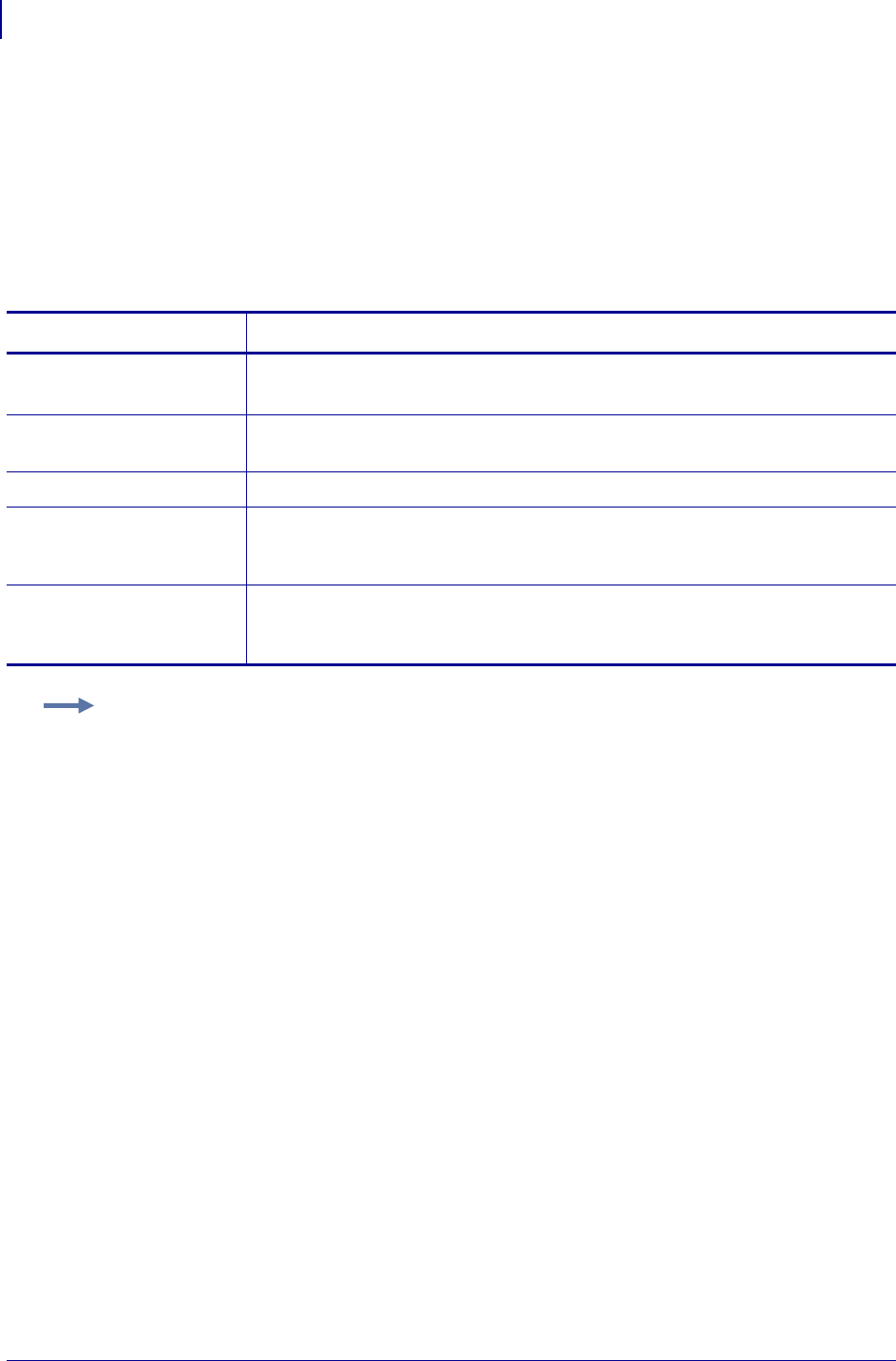
ZPL Commands
~DU
158
P1099958-001 Programming Guide 1/31/18
~DU – Download Unbounded TrueType Font
Some international fonts, such as Asian fonts, have more than
256 printable characters. These fonts are supported as large TrueType fonts and are downloaded to
the printer with the ~DU command. Use ZTools to convert the large TrueType fonts to a Zebra-
downloadable format.
The Field Block (^FB) command cannot support the large TrueType fonts.
Format: ~DUd:o.x,s,data
For similar commands, see ~DS on page 156, ~DT on page 157, and ~DY on page 159.
Parameters Details
d = font location Values: R:, E:, B:, and A:
Default: R:
o = font name Values: 1 to 8 alphanumeric characters
Default: if a name is not specified, UNKNOWN is used
x = extension Format: .FNT
s = font size Values: the number of memory bytes required to hold the Zebra-downloadable
format of the font
Default: if no data is entered, the command is ignored
data = data string Values: a string of ASCII hexadecimal values (two hexadecimal digits/byte). The
total number of two-digit values must match parameter s.
Default: if no data is entered, the command is ignored
Example: This is an example of how to download an unbounded true type font:
~DUR:KANJI,86753,60CA017B0CE7...
(86753 two-digit hexadecimal values)
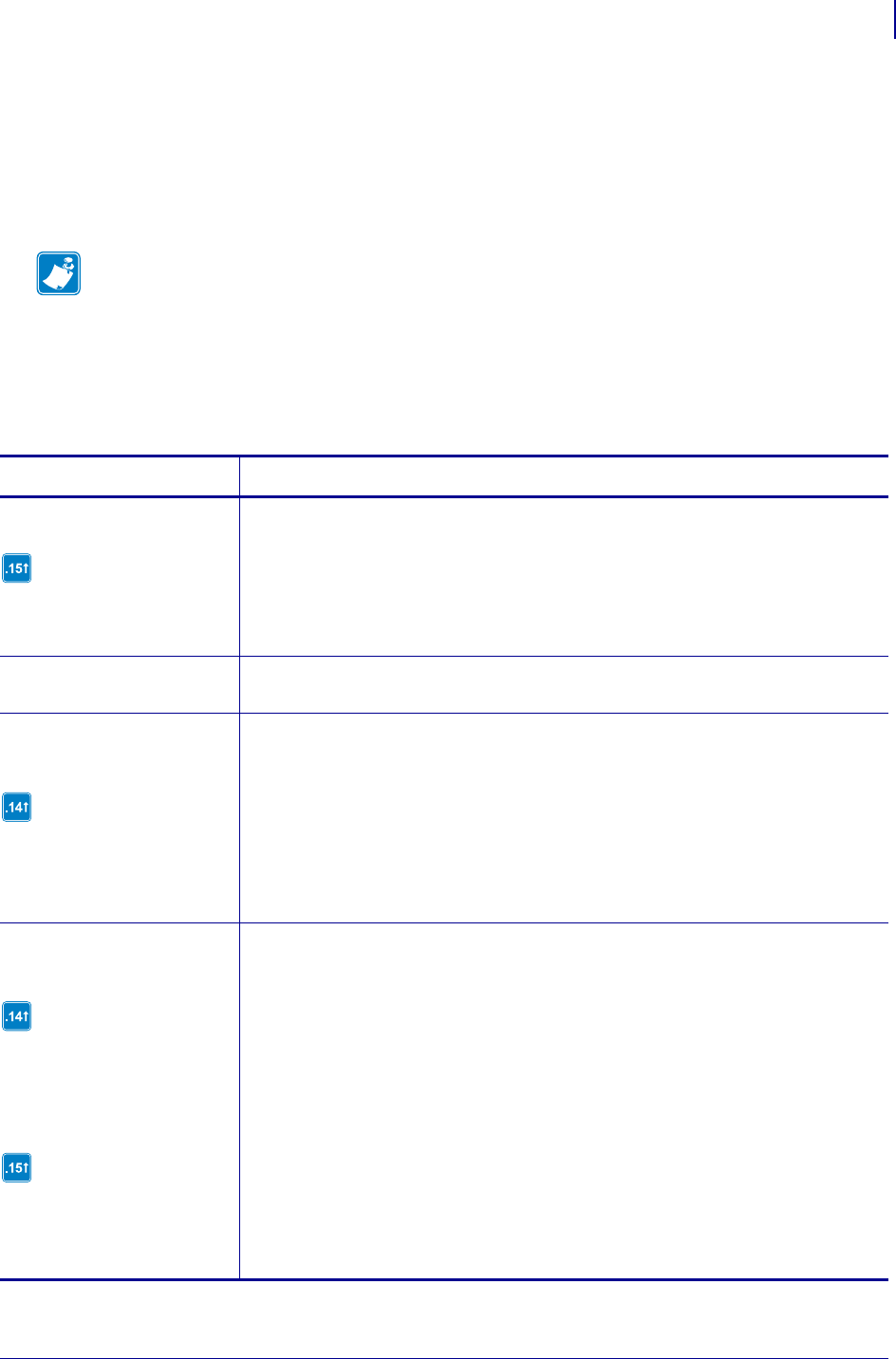
159
ZPL Commands
~DY
1/31/18 Programming Guide P1099958-001
~DY – Download Objects
The ~DY command downloads to the printer graphic objects or fonts in any supported format. This
command can be used in place of ~DG for more saving and loading options. ~DY is the preferred
command to download TrueType fonts on printers with firmware later than X.13. It is faster than ~DU.
The ~DY command also supports downloading wireless certificate files.
Format: ~DYd:f,b,x,t,w,data
Note • When using certificate files, your printer supports:
•Using Privacy Enhanced Mail (PEM) formatted certificate files.
•Using the client certificate and private key as two files, each downloaded separately.
•Using exportable PAC files for EAP-FAST.
•Zebra recommends using Linear style memory devices for storing larger objects.
Parameters Details
d = file location
.NRD and .PAC files reside
on E: in firmware versions
V60.15.x, V50.15.x, or later.
Values: R:, E:, B:, and A:
Default: R:
f = file name Values: 1 to 8 alphanumeric characters
Default: if a name is not specified, UNKNOWN is used
b = format downloaded
in data field
.TTE and .TTF are only
supported in firmware
versions V60.14.x, V50.14.x,
or later.
Values:
A = uncompressed (ZB64, ASCII)
B = uncompressed (.TTE, .TTF, binary)
C = AR-compressed (used only by Zebra’s BAR-ONE® v5)
P = portable network graphic (.PNG) - ZB64 encoded
Default: a value must be specified
x = extension of
stored file
.TTE and .OTF are only
supported in firmware
versions V60.14.x, V50.14.x,
or later.
.NRD and .PAC are only
supported in firmware
versions V60.15.x, V50.15.x,
or later.
Values:
B = bitmap
E = TrueType Extension (.TTE)
G = raw bitmap (.GRF)
P = store as compressed (.PNG)
T = TrueType (.TTF) or OpenType (.OTF)
X = Paintbrush (.PCX)
NRD = Non Readable File (.NRD)
PAC = Protected Access Credential (.PAC)
C = User defined menu file (WML)
F = User defined webpage file (HTM)
H = Printer feedback file (GET)
Default: a value other than the accepted values defaults to .GRF
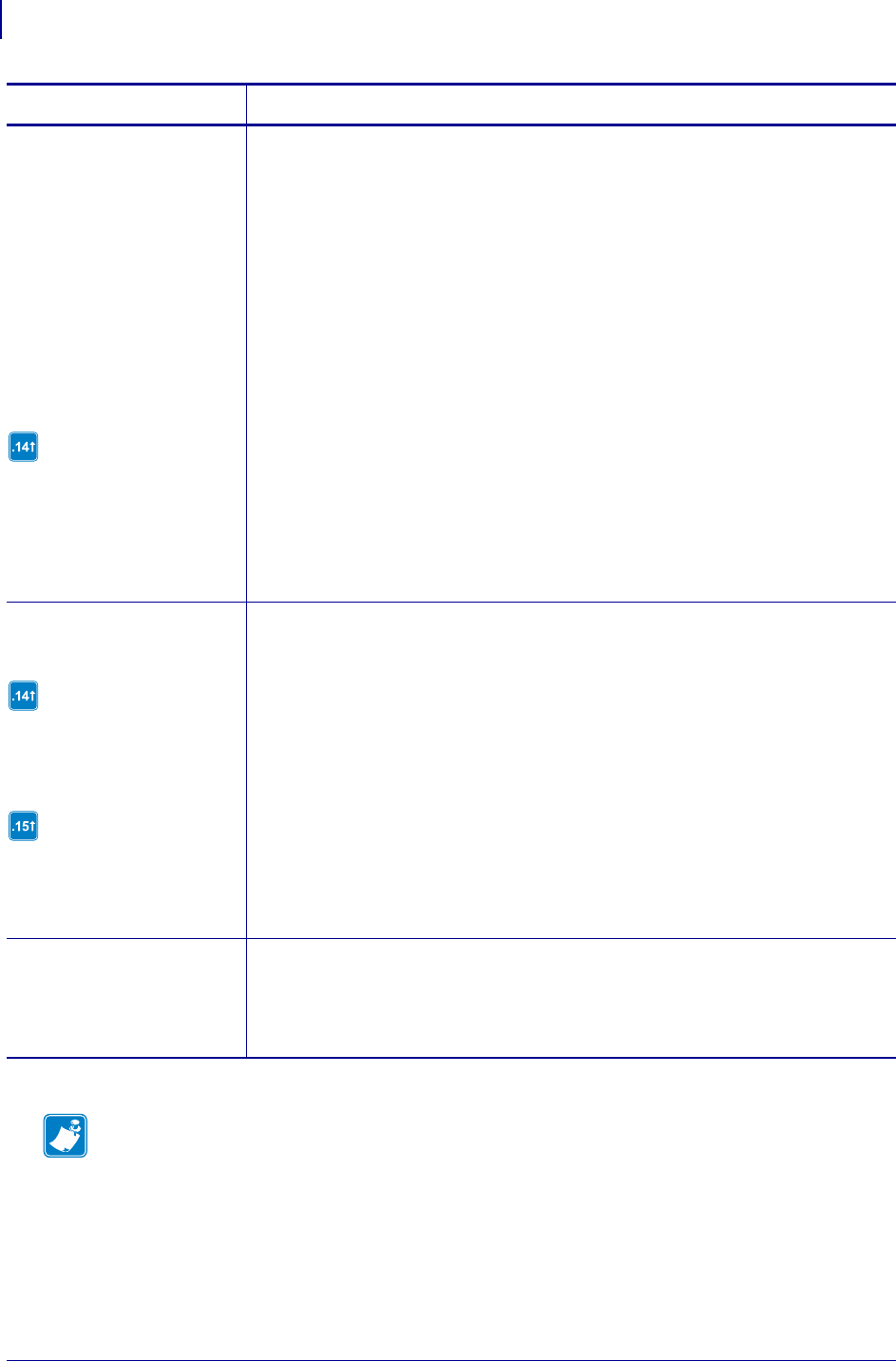
ZPL Commands
~DY
160
P1099958-001 Programming Guide 1/31/18
t = total number of
bytes in file
.TTE is only supported in
firmware versions V60.14.x,
V50.14.x, or later.
Values:
.BMP
This parameter refers to the actual size of the file, not the amount of
disk space.
.GRF images: the size after decompression into memory
This parameter refers to the actual size of the file, not the amount of
disk space.
.PCX
This parameter refers to the actual size of the file, not the amount of
disk space.
.PNG images:
This parameter refers to the actual size of the file, not the amount of
disk space.
.TTF
This parameter refers to the actual size of the file, not the amount of
disk space.
.TTE
This parameter refers to the actual size of the file, not the amount of
disk space.
w = total number of
bytes per row
.TTE is only supported in
firmware version V60.14.x,
V50.14.x, or later.
.NRD and .PAC files are
supported in firmware
version V60.15.x, V50.15.x,
or later.
Values:
.GRF images: number of bytes per row
.PNG images: value ignored
.TTF images: value ignored
.TTE images: value ignored
.NRD images: value ignored
.PAC images: value ignored
data = data ASCII hexadecimal encoding, ZB64, or binary data, depending on b.
A, P = ASCII hexadecimal or ZB64
B, C = binary
When binary data is sent, all control prefixes and flow control characters are ignored
until the total number of bytes needed for the graphic format is received.
Parameters Details
Note • When transmitting fonts or graphics, the ~DY command and the binary content can be sent
as two separate data streams. In cases where the ~DY command and data content are sent
separately, the connection to the printer must be maintained until both the command and data
content have been sent. If the command and data content are sent separately, the data light on the
printer will remain lit until it receives all the data called for in the ~DY command. The download will
be considered complete when the number of bytes called out in the ~DY command have been
received.
For best results, graphic files must be monochrome (black and white) or dithered.
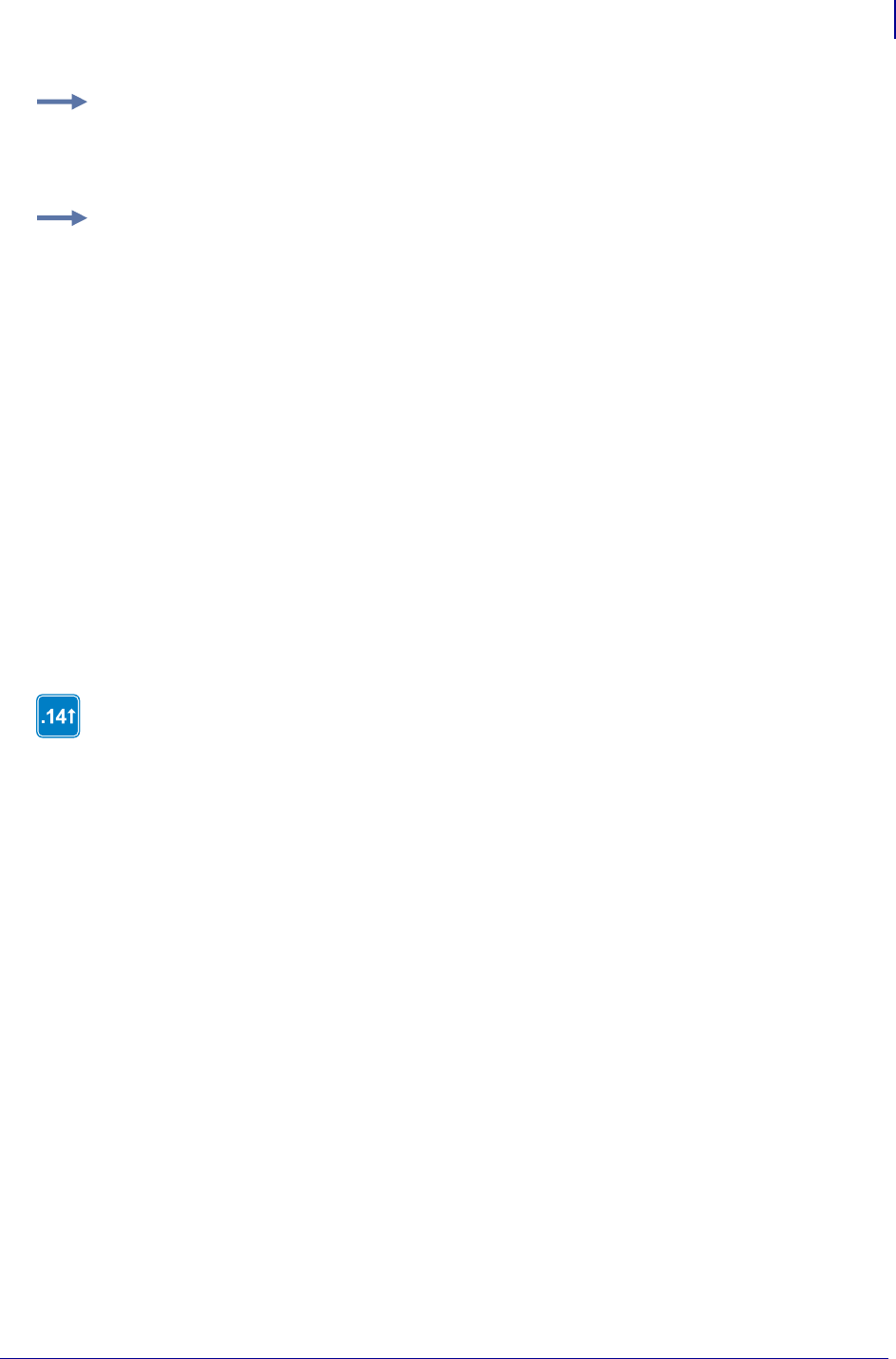
161
ZPL Commands
~DY
1/31/18 Programming Guide P1099958-001
Comments For more information on ZB64 encoding and compression, see
ZB64 Encoding and Compression on page 1365.
Example: This is an example of how to download a binary TrueType Font file of Size bytes using
the name fontfile.ttf and storing it to permanent flash memory on the printer:
~DYE:FONTFILE.TTF,B,T,SIZE,,
Examples: These examples show:
• that when the ^IM command is used with the ^FO command, the ^IM command (see ^IM
on page 220) moves the logo.png file from a storage area to the 0,0 position on the label.
This is the ZPL code:
^XA
^FO0,0^IMR:LOGO.PNG^FS
^XZ
• that when the ^IL command (see ^IL on page 219) is used at the beginning of a label format, it
loads a stored image (logo.png) of a format and merges it with additional data. It is
automatically positioned at the 0,0 position of the label and does not require the ^FO command.
This is the ZPL code:
^XA
^ILR:LOGO.PNG
^XZ
These are some important things to know about this command in firmware version
V60.14.x, V50.14.x, or later:
• ZebraNet Bridge can be used to download fonts and graphics with this command.
• OpenType tables are only supported when downloading the font with this
command
• OpenType fonts (.OTF) are supported if they are downloaded as a TrueType font. In
the printer .OTF fonts have the .TTF extension.
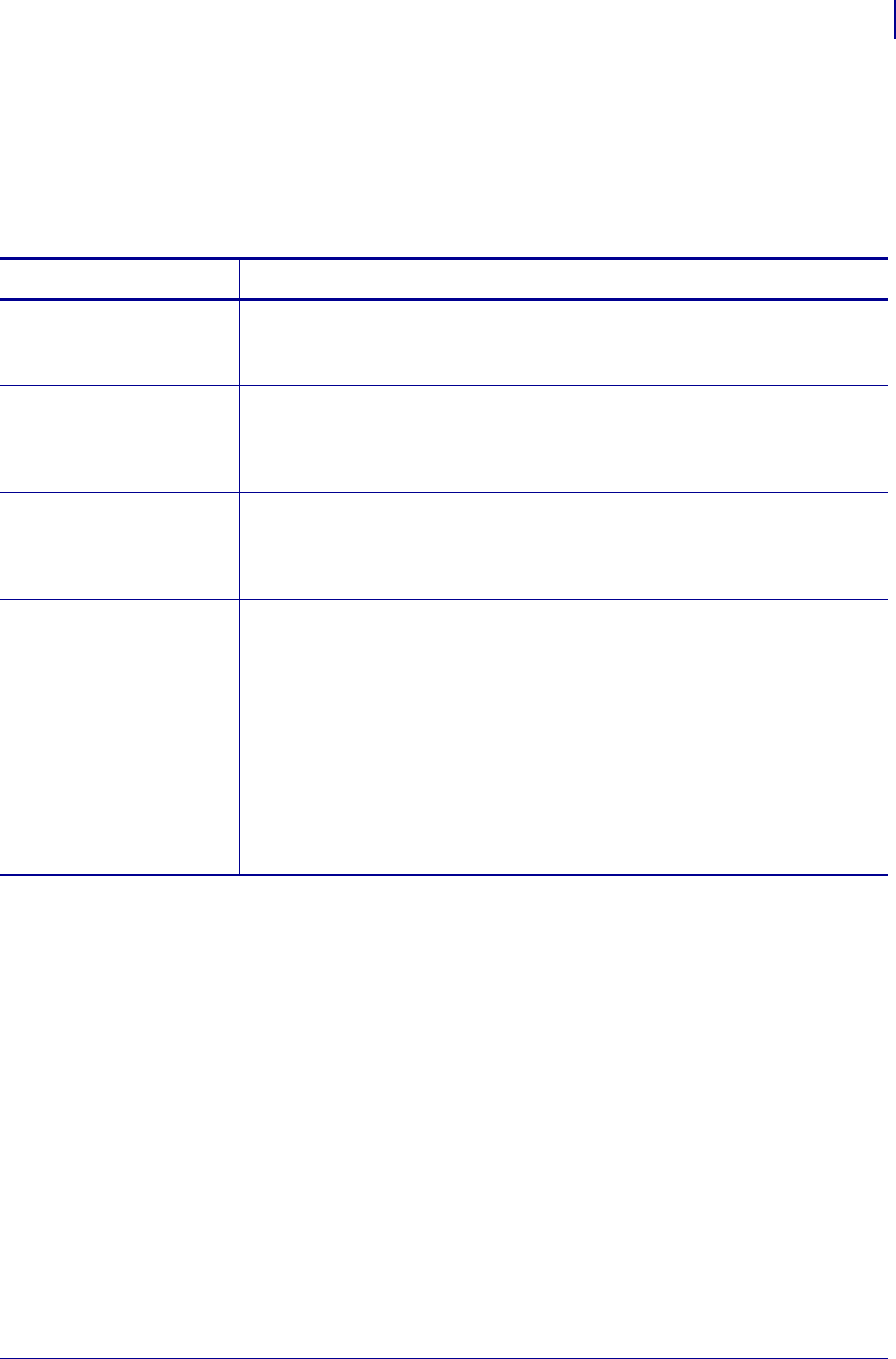
163
ZPL Commands
^FB
1/31/18 Programming Guide P1099958-001
^FB – Field Block
The ^FB command allows you to print text into a defined block type format. This command formats
an ^FD or ^SN string into a block of text using the origin, font, and rotation specified for the text
string. The ^FB command also contains an automatic word-wrap function.
Format: ^FBa,b,c,d,e
Parameters Details
a = width of text
block line (in
dots)
Values: 0 to the width of the label
Default: 0
If the value is less than font width or not specified, text does not print.
b = maximum number of
lines in text
block
Values: 1 to 9999
Default: 1
Text exceeding the maximum number of lines overwrites the last line. Changing
the font size automatically increases or decreases the size of the block.
c = add or delete
space between
lines (in dots)
Values: -9999 to 9999
Default: 0
Numbers are considered to be positive unless preceded by a minus sign.
Positive values add space; negative values delete space.
d = text
justification
Values:
L = left
C = center
R = right
J = justified
Default: L
If J is used the last line is left-justified.
e = hanging indent
(in dots) of the
second and
remaining lines
Values: 0 to 9999
Default: 0
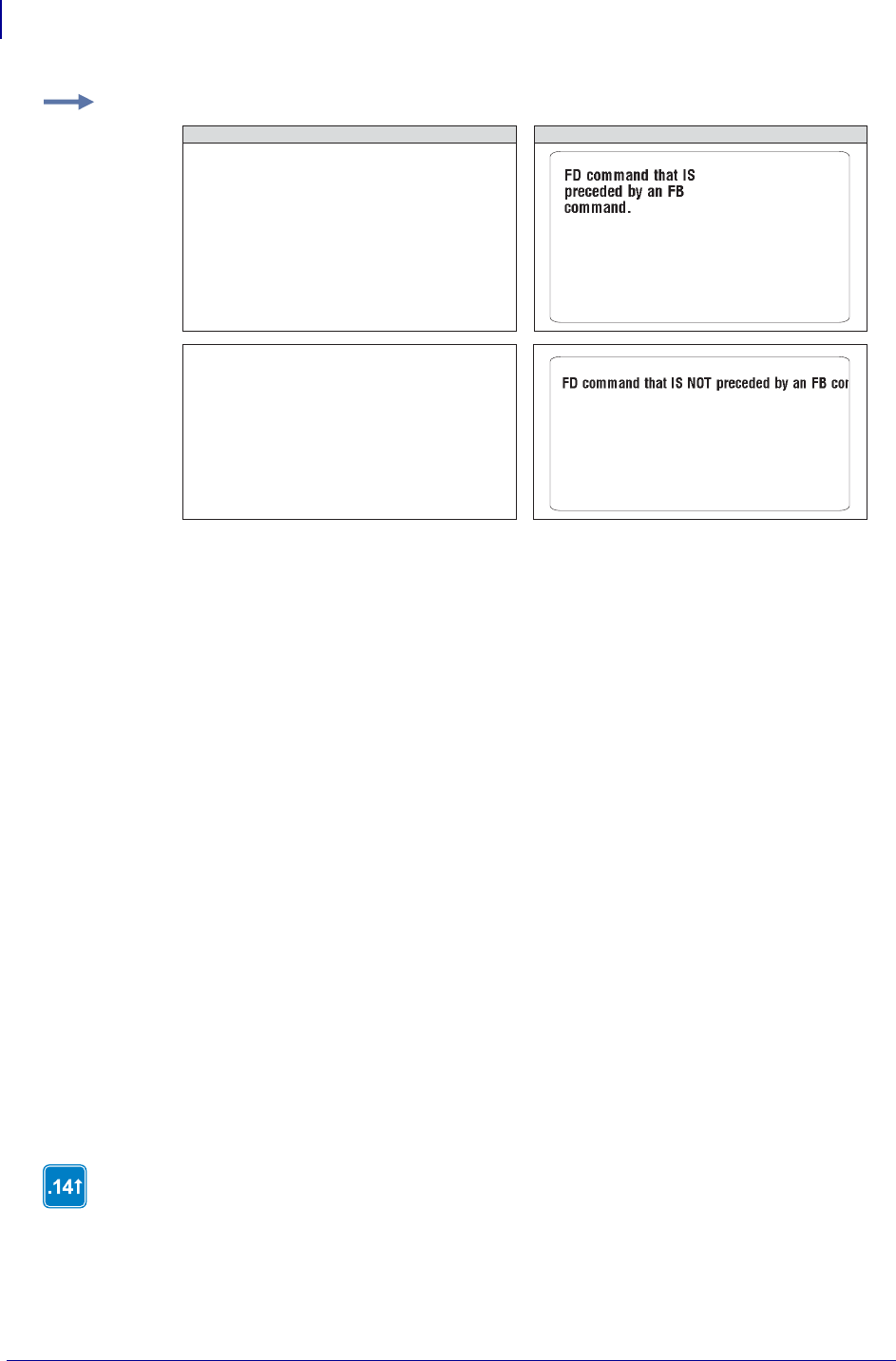
ZPL Commands
^FB
164
P1099958-001 Programming Guide 1/31/18
Comments
This scheme can be used to facilitate special functions:
\& = carriage return/line feed
\(*) = soft hyphen (word break with a dash)
\\ = backslash (\)
Item 1: ^CI13 must be selected to print a backslash (\).
Item 2: If a soft hyphen escape sequence is placed near the end of a line, the hyphen is printed. If it
is not placed near the end of the line, it is ignored.
(*) = any alphanumeric character
• If a word is too long to print on one line by itself (and no soft hyphen is specified), a hyphen is
automatically placed in the word at the right edge of the block. The remainder of the word is on
the next line. The position of the hyphen depends on word length, not a syllable boundary. Use
a soft hyphen within a word to control where the hyphenation occurs.
• Maximum data-string length is 3K, including control characters, carriage returns, and line feeds.
• Normal carriage returns, line feeds, and word spaces at line breaks are discarded.
• When using ^FT (Field Typeset), ^FT uses the baseline origin of the last possible line of text.
Increasing the font size causes the text block to increase in size from bottom to top. This could
cause a label to print past its top margin.
• When using ^FO (Field Origin), increasing the font size causes the text block to increase in size
from top to bottom.
•^FS terminates an ^FB command. Each block requires its own ^FB command.
Example: These are examples of how the ^FB command affects field data.
While the ^FB command has a text justification parameter that defines the justification of the text
within the block, it also interacts with the justification of ^FO and ^FT that define the justification of
the origin.
The ^FB command does not support soft hyphens as a potential line break point. However, soft
hyphen characters are always printed as if they were a hyphen.
The ^FB command does not support complex text. For complex text support, use ^TB.
^XA
^CF0,30,30^FO25,50
^FB250,4,,
^FDFD command that IS\&
preceded by an FB \&command.
^FS
^XZ
ZPL II CODE GENERATED LABEL
^XA
^CF0,30,30^FO25,50
^FDFD command that IS NOT
preceded by an FB command.^FS
^XZ
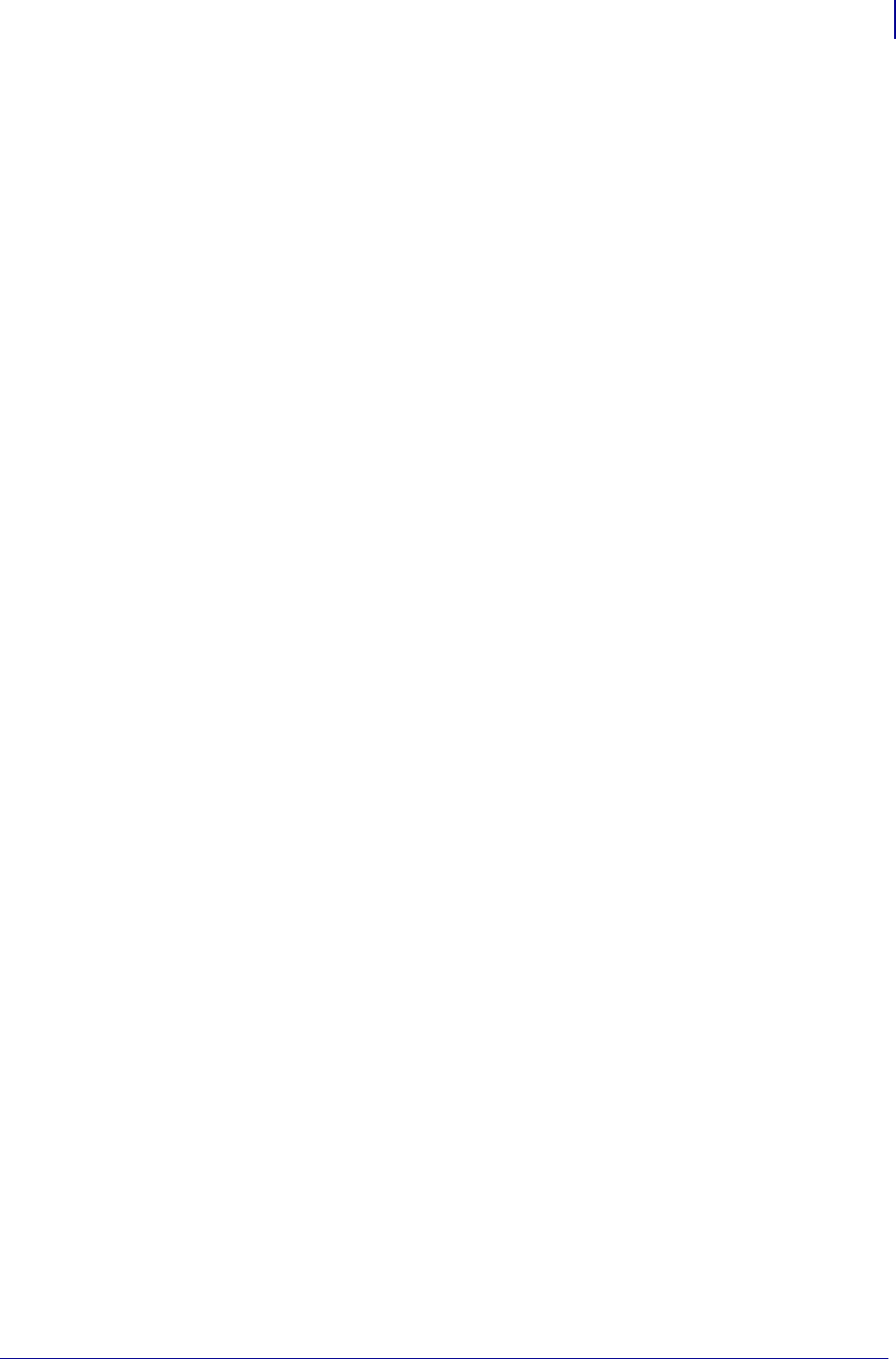
165
ZPL Commands
^FB
1/31/18 Programming Guide P1099958-001
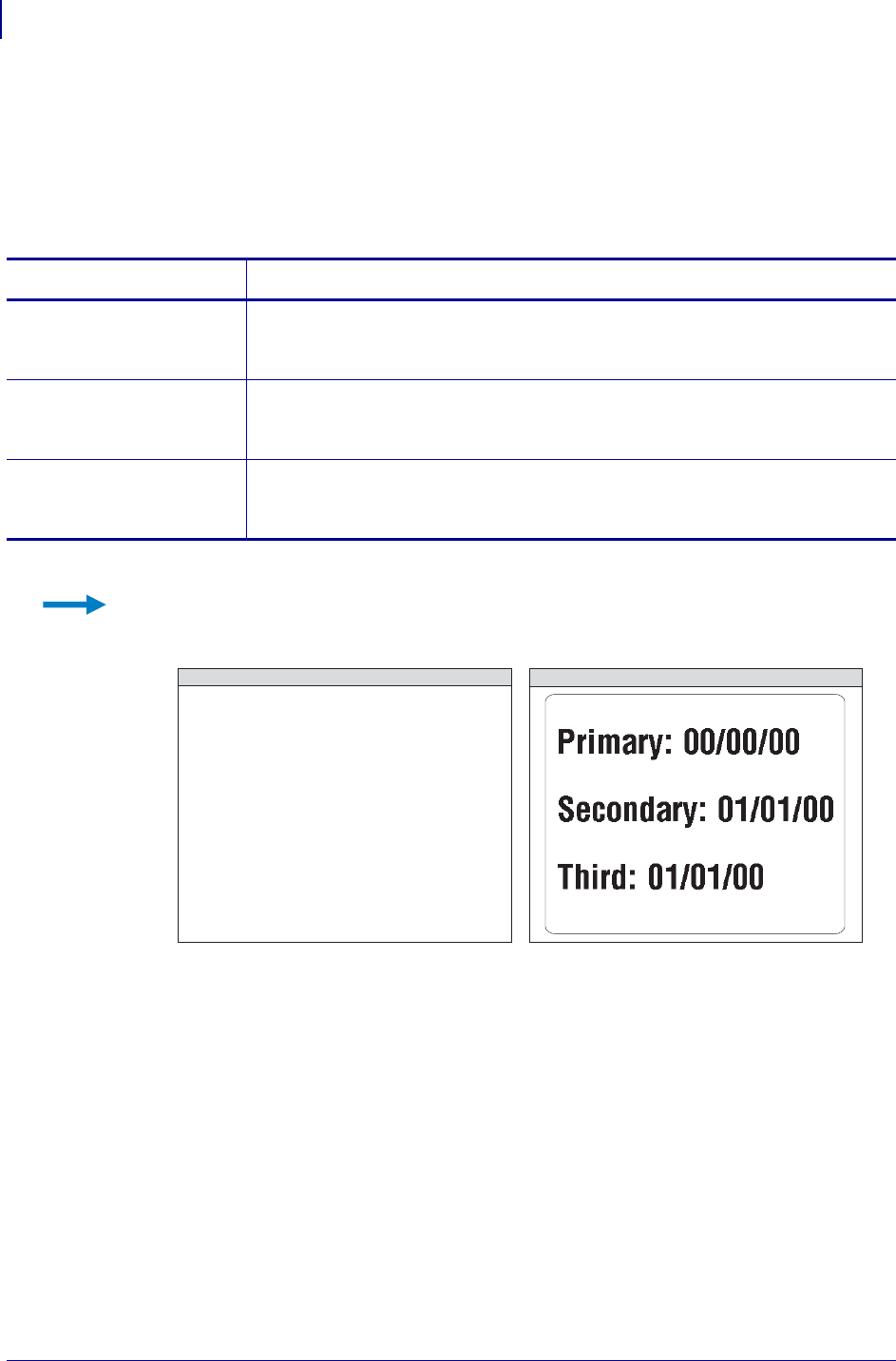
ZPL Commands
^FC
166
P1099958-001 Programming Guide 1/31/18
^FC – Field Clock
The ^FC command is used to set the clock-indicators (delimiters) and the clock mode for use with
the Real-Time Clock hardware. This command must be included within each label field command
string each time the Real-Time Clock values are required within the field.
Format: ^FCa,b,c
Comments The ^FC command is ignored if the Real Time Clock hardware is not present. As
of V60.13.0.10, (^SN) functions with (^FC) capabilities.
For more details on the Real Time Clock, see Real Time Clock on page 1375.
Parameters Details
a = primary clock
indicator
character
Values: any ASCII character
Default: %
b = secondary clock
indicator
character
Values: any ASCII character
Default: none—this value cannot be the same as a or c
c = third clock
indicator
character
Values: any ASCII character
Default: none—this value cannot be the same as a or b
Example: Entering these ZPL commands sets the primary clock indicator to %, the secondary clock
indicator to {, and the third clock indicator to #. The results are printed on a label with Primary,
Secondary, and Third as field data.
^XA
^FO10,100^A0N,50,50
^FC%,{,#
^FDPrimary: %m/%d/%y^FS
^FO10,200^A0N,50,50
^FC%,{,#
^FDSecondary: {m/{d/{y^FS
^FO10,300^A0N,50,50
^FC%,{,#
^FDThird: #m/#d/#y^FS
^XZ
ZPL II CODE GENERATED LABEL
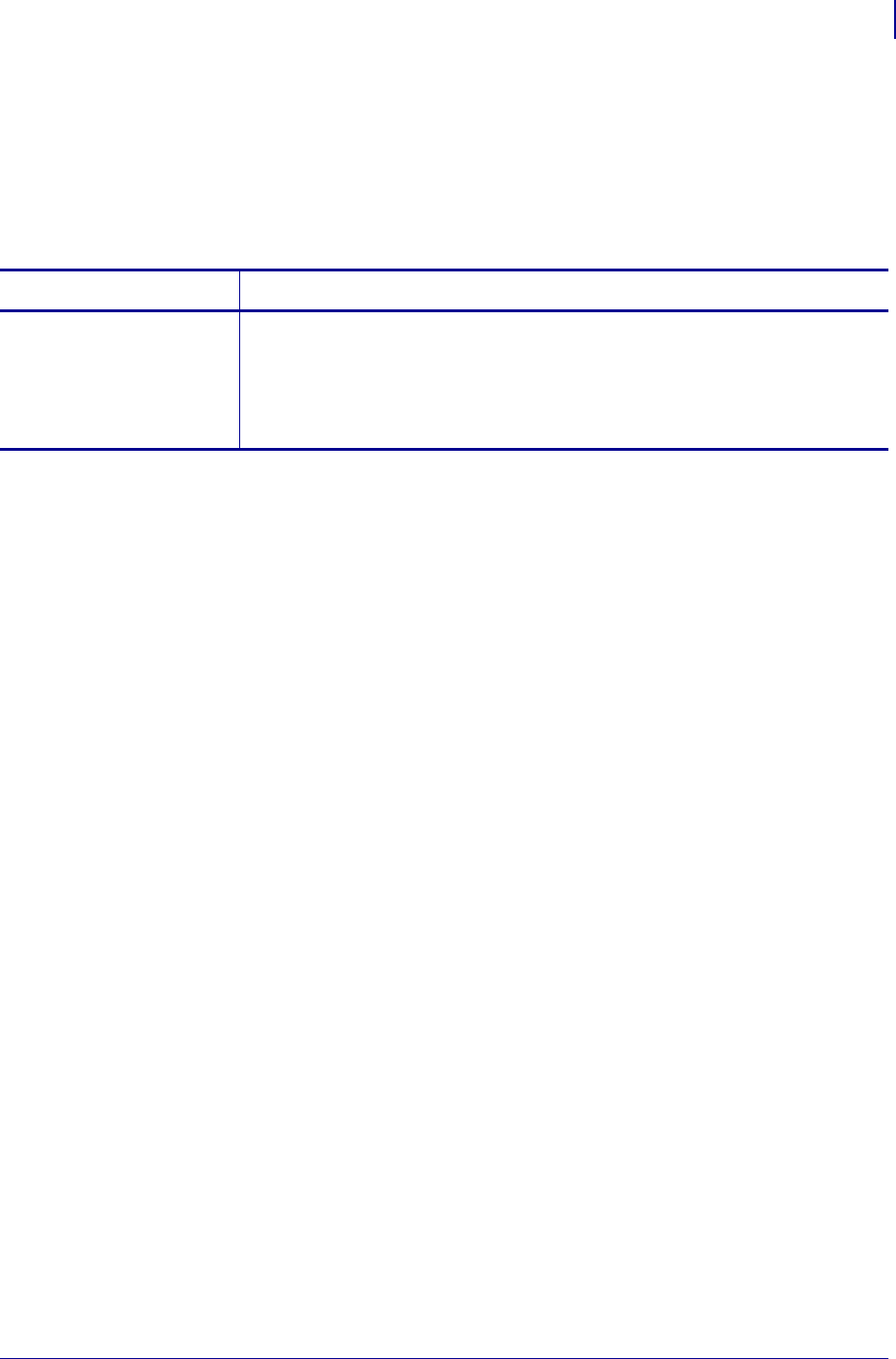
167
ZPL Commands
^FD
1/31/18 Programming Guide P1099958-001
^FD – Field Data
The ^FD command defines the data string for a field. The field data can be any printable character
except those used as command prefixes (^ and ~).
In RFID printers, it can also be used to specify passwords to write to tags.
Format: ^FDa
Comments The ^ and ~ characters can be printed by changing the prefix characters—see
^CD ~CD on page 130 and ^CT ~CT on page 142. The new prefix characters cannot be printed.
Characters with codes above 127, or the ^ and ~ characters, can be printed using the ^FH and ^FD
commands.
•^CI13 must be selected to print a backslash (\).
For information on using soft hyphens, see Comments on the ^FB command on page 164.
Parameters Details
a =
•data to be printed (all
printers), or
•a password to be written
to a RFID tag (rfid
printers)
Values: any data string up to 3072 bytes
Default: none—a string of characters must be entered
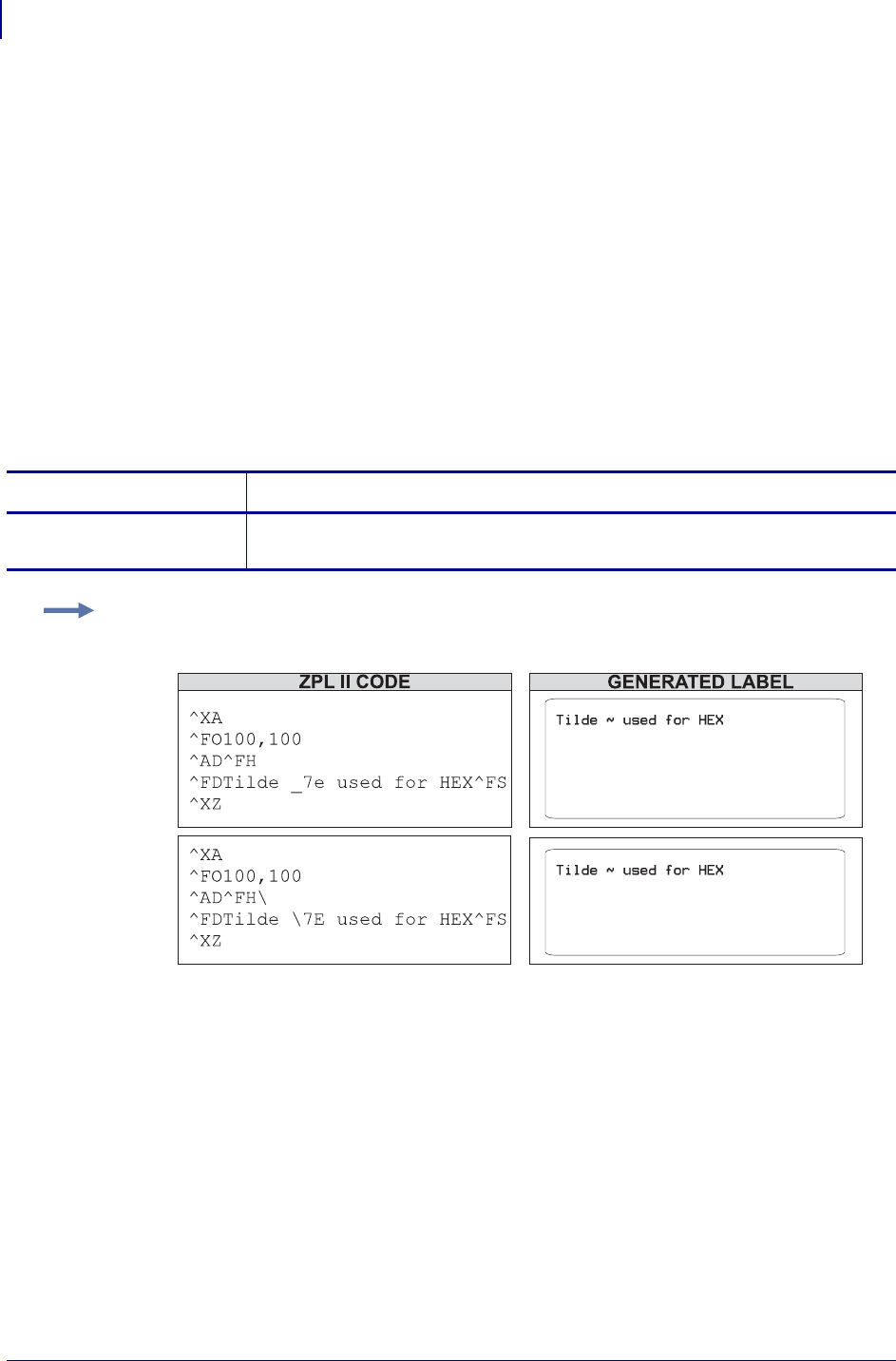
ZPL Commands
^FH
168
P1099958-001 Programming Guide 1/31/18
^FH – Field Hexadecimal Indicator
The ^FH command allows you to enter the hexadecimal value for any character directly into the ^FD
statement. The ^FH command must precede each ^FD command that uses hexadecimals in its
field.
Within the ^FD statement, the hexadecimal indicator must precede each hexadecimal value. The
default hexadecimal indicator is _ (underscore). There must be a minimum of two characters
designated to follow the underscore. The a parameter can be added when a different hexadecimal
indicator is needed.
This command can be used with any of the commands that have field data (that is ^FD, ^FV (Field
Variable), and ^SN (Serialized Data)).
Valid hexadecimal characters are:
0 1 2 3 4 5 6 7 8 9 A B C D E F a b c d e f
Format: ^FHa
Parameters Details
a = hexadecimal
indicator
Values: any character except current format and control prefix (^ and ~ by default)
Default: _ (underscore)
Example: This is an example of how to enter a hexadecimal value directly into a ^FD statement:
This is an example for ascii data using ^CI0.
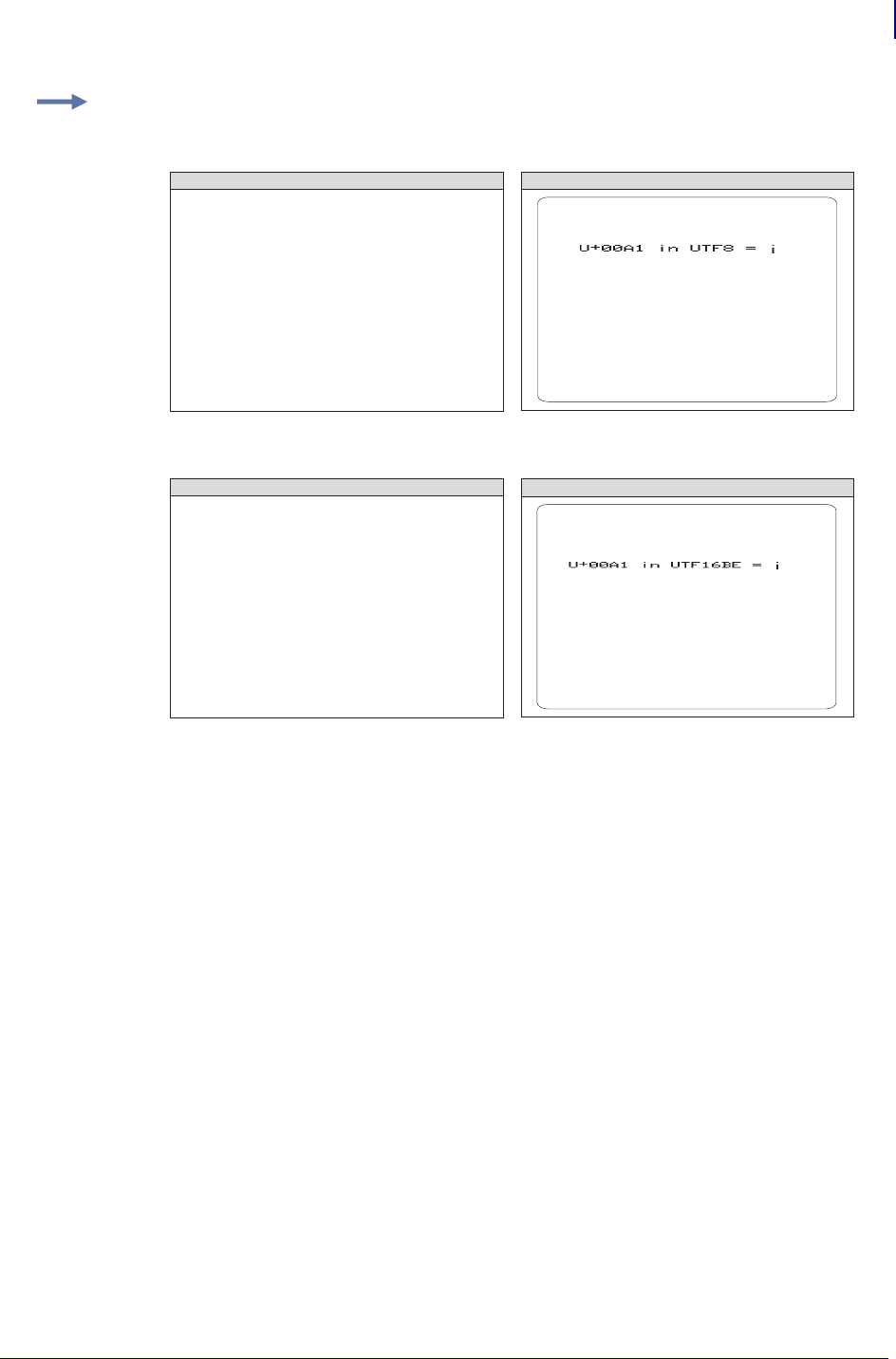
169
ZPL Commands
^FH
1/31/18 Programming Guide P1099958-001
Examples: These are examples of how ^FH works with UTF-8 and UTF-16BE:
UTF-8
UTF-16BE
^XA
^CI28
^LL500
^FO100,100
^AA,20,20
^FH^FDU+00A1 in UTF8 = _C2_A1^FS
^XZ
ZPL II CODE GENERATED LABEL
^XA
^CI29
^LL500
^FO100,100
^AA,20,20
^FH^FDU+00A1 in UTF16BE = _00_A1^FS
^XZ
ZPL II CODE GENERATED LABEL
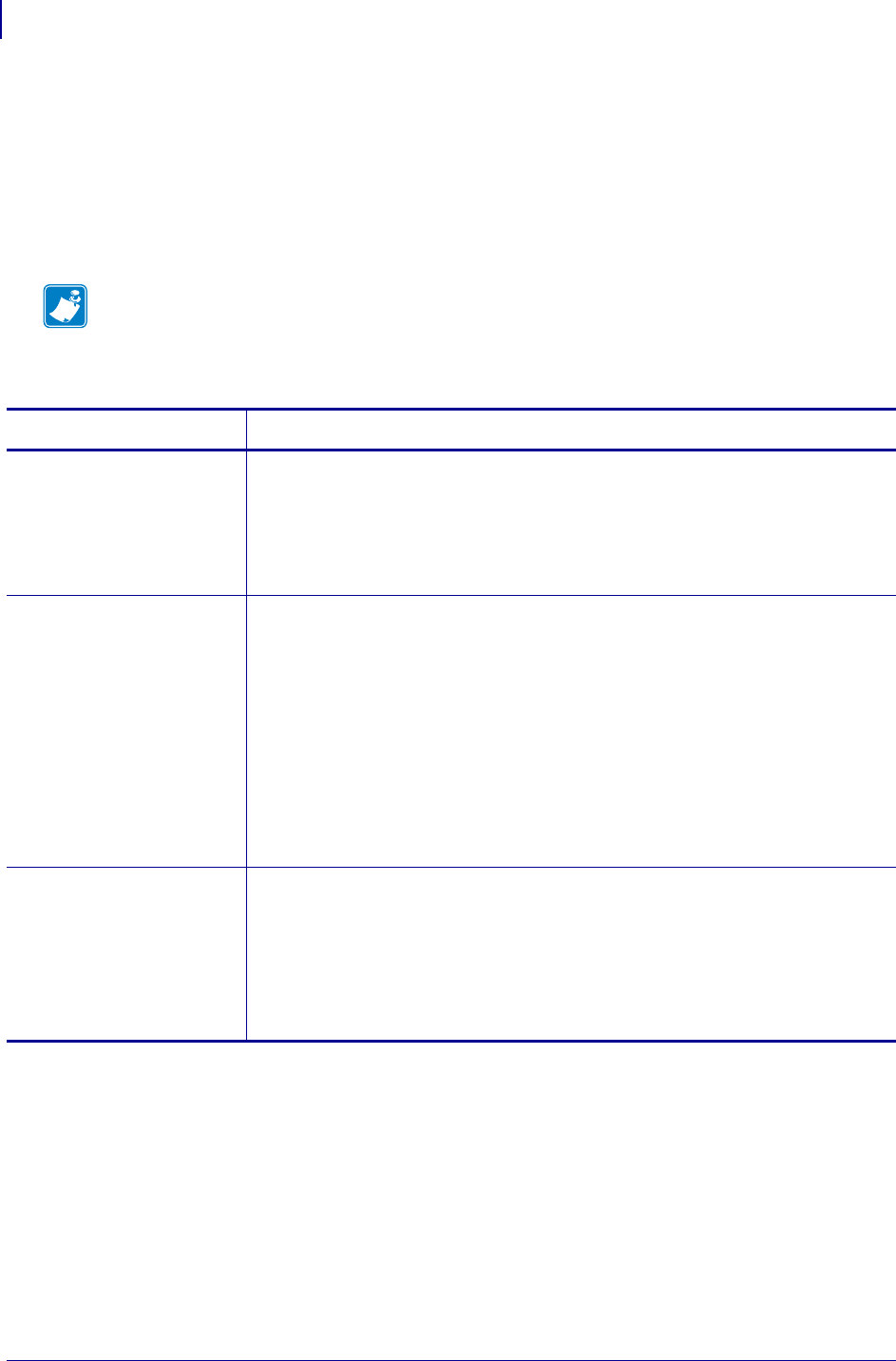
ZPL Commands
^FL
170
P1099958-001 Programming Guide 1/31/18
^FL – Font Linking
The ^FL command provides the ability to link any TrueType font, including private character fonts, to
associated fonts.
If the base font does not have a glyph for the required character, the printer looks to the linked fonts
for the glyph. The font links are user-definable. The font linking remains until the link is broken or the
printer is turned off. To permanently save the font linking, use the ^JUS command.
Format: ^FL<ext>,<base>,<link>
Comments A font can have up to five fonts linked to it. The printer resident font, 0.FNT is
always the last font in the list of font links, but is not included in the five link maximum. It can
also be placed anywhere in the font links list.
The default glyph prints when a glyph cannot be found in any of the fonts in the link list. The
advanced layout command ^PA determines if the default glyph is a space character or the default
glyph of the base font, which is typically a hollow box.
The list of font links can be printed by using the ^LF command or retrieved with the ^HT command.
Note • For assistance in setting up the font links, use the font wizard in ZebraNet Bridge.
Parameters Details
<ext> This is the fully-qualified filename of the extension. This file name does not accept
wildcards.
The supported extensions for this parameter are: .TTF and .TTE. The format for
this parameter is the memory device followed by the font name with the extension,
as follows:
E:SWISS721.TTF
<base> This is the filename of the base font(s). The base font can be any of the following
types:
.FNT
.TTF or
.TTE
From these font types you can only link to a .TTF or .TTE.
The name of the base font can be expressed as a wild card; doing so will define
multiple base fonts. The result will be that all base font files so defined will be linked
to the file defined in the <ext> parameter.
The filename does not have to match a file that is currently defined on the printer. A
specification of *.TTF results in all *.TTF font files loaded on the printer currently
or in the future to be linked with the specified <ext> font extension.
<link> This is an indicator that determines if the extension is to be linked with the base, or
unlinked from the base, as follows:
Values:
0 = <ext> is to be unlinked (disassociated) from the file(s) specified in
<base>
1 = <ext> is to be linked (associated) with the file(s) specified by <base>
Default: must be an accepted value or it is ignored
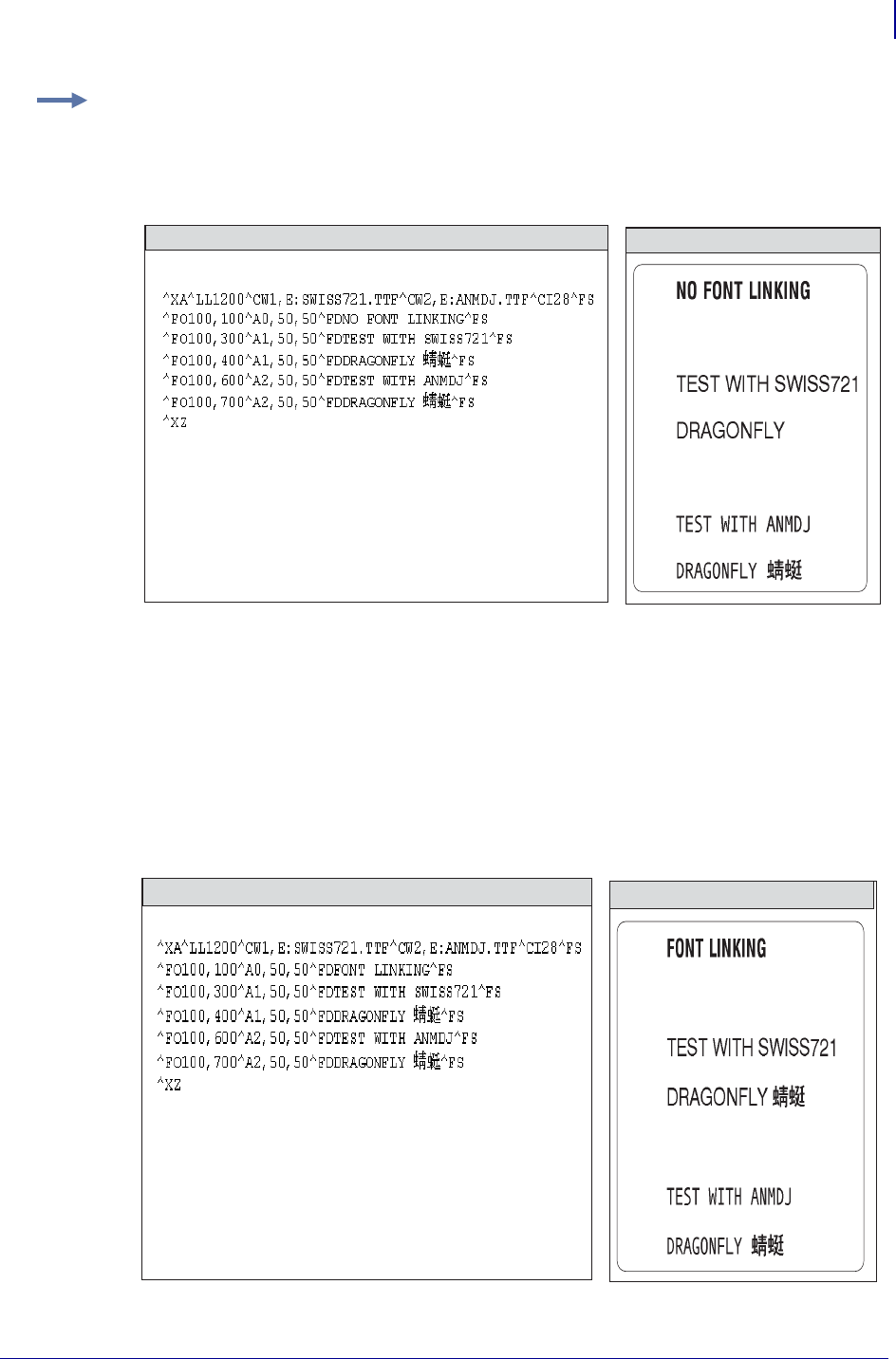
171
ZPL Commands
^FL
1/31/18 Programming Guide P1099958-001
Font Linking
In the font linking example, this code is sent down to link the ANMDJ.TTF font to
SWISS721.TTF font:
^XA
^FLE:ANMDJ.TTF,E:SWISS721.TTF,1^FS
^XZ
When the label reprints, the Asian characters are printed using the ANMDJ.TTF font, rather than
the SWISS721.TTF font.
Examples: These examples show the code and output for no font linking and for font linking:
No Font Linking
In the no font linking example, the Swiss721 font does not have the Asian glyphs, which is why
Asian glyphs do not print.
ZPL II CODE GENERATED LABEL
ZPL II CODE GENERATED LABEL
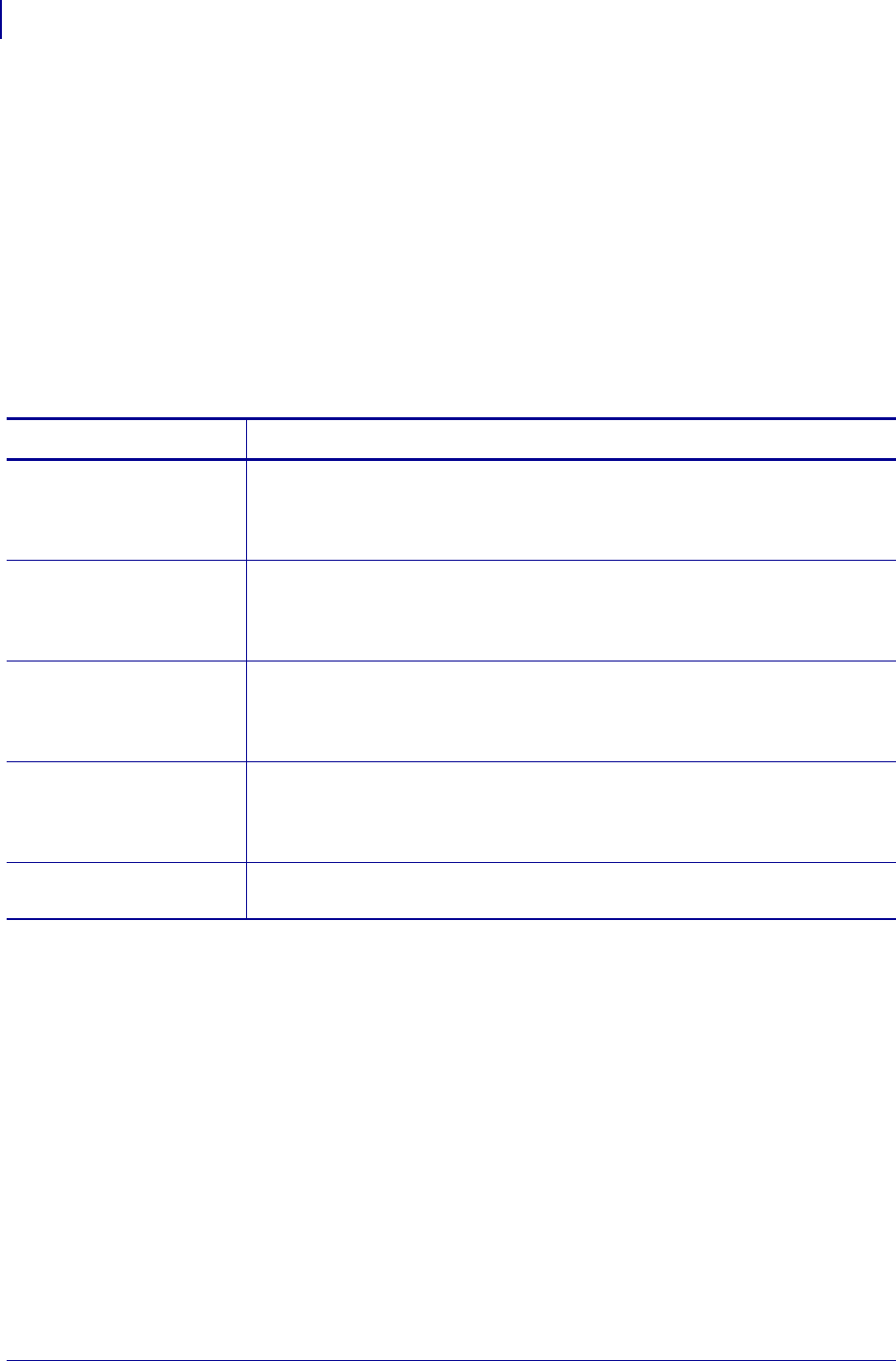
ZPL Commands
^FM
172
P1099958-001 Programming Guide 1/31/18
^FM – Multiple Field Origin Locations
The ^FM command allows you to control the placement of bar code symbols.
It designates field locations for the PDF417 (^B7) and MicroPDF417 (^BF) bar codes when the
structured append capabilities are used. This allows printing multiple bar codes from the same set of
text information.
The structured append capability is a way of extending the text printing capacity of both bar codes. If
a string extends beyond what the data limitations of the bar code are, it can be printed as a series: 1
of 3, 2 of 3, 3 of 3. Scanners read the information and reconcile it into the original, unsegmented text.
The ^FM command triggers multiple bar code printing on the same label with ^B7 and ^BF only.
When used with any other commands, it is ignored.
Format: ^FMx1,y1,x2,y2,...
Parameters Details
x1 = x-axis location
of first symbol
(in dots)
Values:
0 to 32000
e = exclude this bar code from printing
Default: a value must be specified
y1 = y-axis location
of first symbol
(in dots)
Values:
0 to 32000
e = exclude this bar code from printing
Default: a value must be specified
x2 = x-axis location
of second symbol
(in dots)
Values:
0 to 32000
e = exclude this bar code from printing
Default: a value must be specified
y2 = y-axis location
of second symbol
(in dots)
Values:
0 to 32000
e = exclude this bar code from printing
Default: a value must be specified
… = continuation of
X,Y pairs
Maximum number of pairs: 60
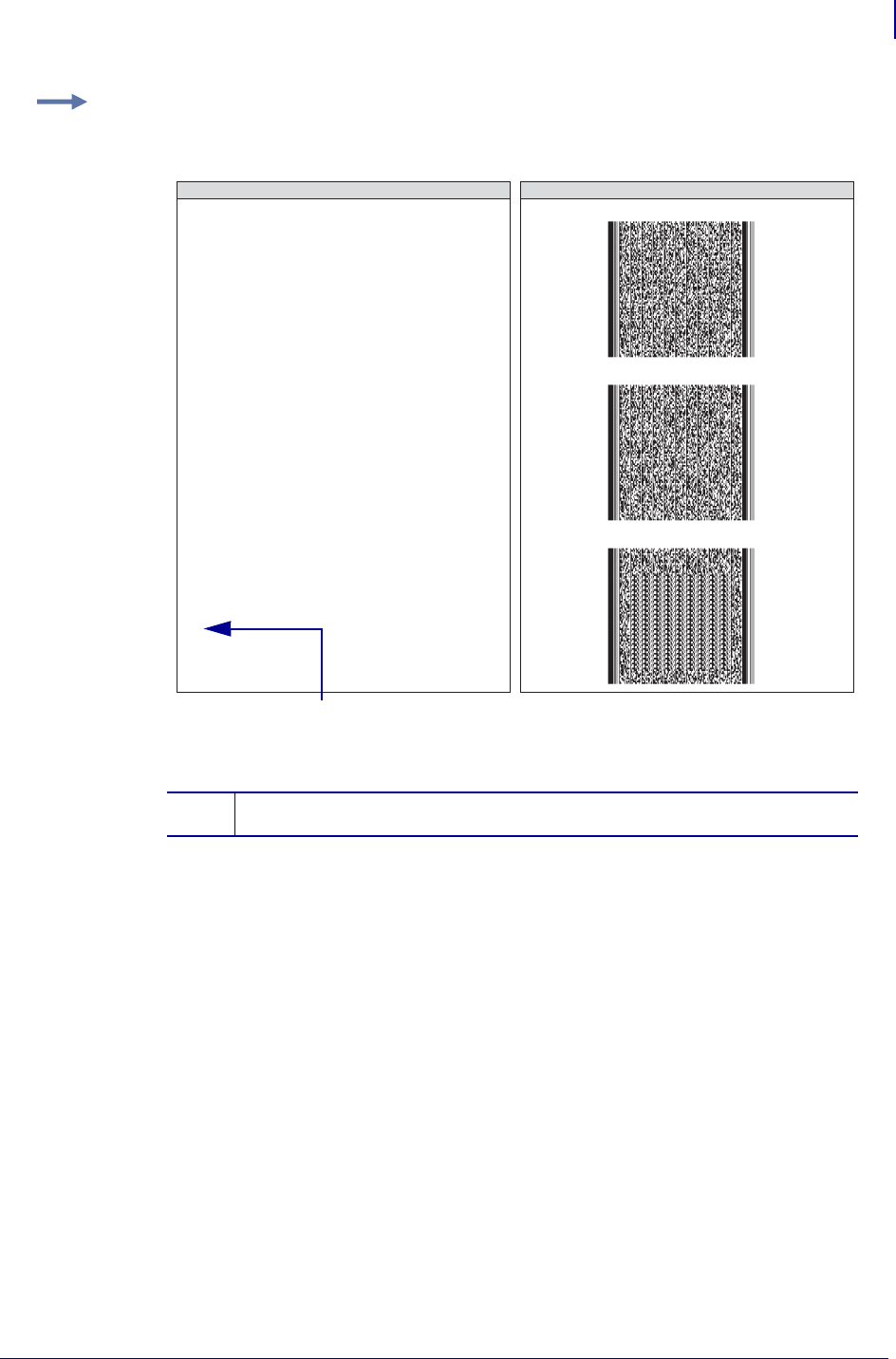
173
ZPL Commands
^FM
1/31/18 Programming Guide P1099958-001
Example: This example shows you how to generate three bar codes with the text “Zebra
Technologies Corporation strives to be…” would need to be repeated seven times, which includes
2870 characters of data (including spaces) between ^FD and ^FS:
1The ellipse is not part of the code. It indicates that the text needs to be repeated
seven times, as mentioned in the example description.
^XA
^FM100,100,100,600,100,1200
^BY2,3
^B7N,5,5,9,83,N
^FDZebra Technologies
Corporation strives to be
the expert supplier of
innovative solutions to
specialty demand labeling
and ticketing problems of
business and government.
We will attract and retain
the best people who will
understand our customer's
needs and provide them with
systems, hardware, software,
consumables and service
offering the best value,
high quality, and reliable
performance, all delivered
in a timely manner
…
^FS^XZ
ZPL II CODE GENERATED LABEL
1
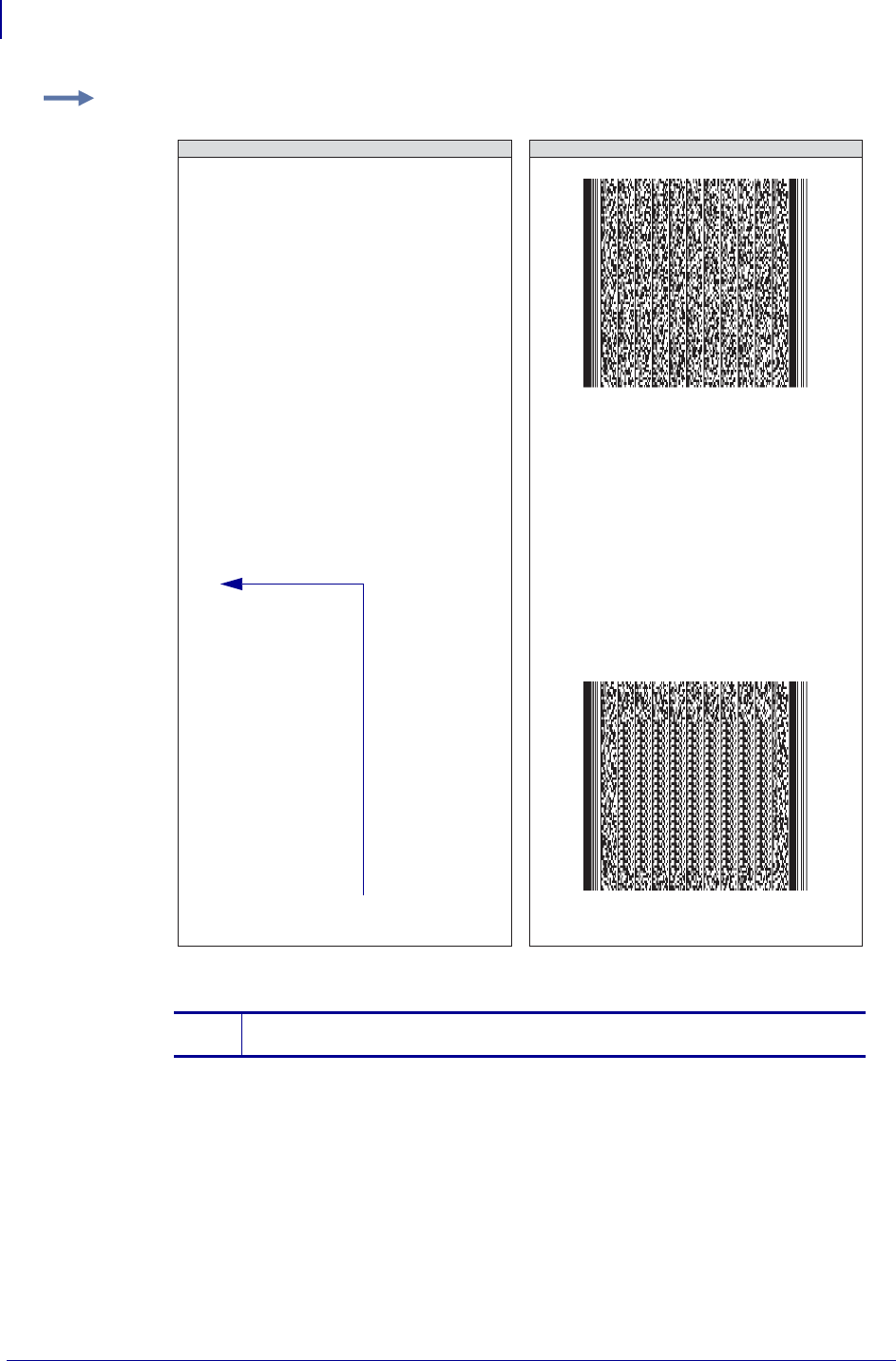
ZPL Commands
^FM
174
P1099958-001 Programming Guide 1/31/18
Comments Subsequent bar codes print once the data limitations of the previous bar code
have been exceeded. For example, bar code 2 of 3 prints once 1 of 3 has reached the
maximum amount of data it can hold. Specifying three fields does not ensure that three bar
codes print; enough field data to fill three bar code fields has to be provided.
The number of the x,y pairs can exceed the number of bar codes generated. However, if too few
are designated, no symbols print.
Example: This example assumes a maximum of three bar codes, with bar code 2 of 3 omitted:
1The ellipse is not part of the code. It indicates that the text needs to be repeated
seven times, as mentioned in the example description.
^XA
^FM100,100,e,e,100,1200
^BY2,3
^B7N,5,5,9,83,N
^FDZebra Technologies
Corporation strives to be
the expert supplier of
innovative solutions to
specialty demand labeling
and ticketing problems of
business and government.
We will attract and retain
the best people who will
understand our customer's
needs and provide them with
systems, hardware, software,
consumables and service
offering the best value,
high quality, and reliable
performance, all delivered
in a timely manner
…
^FS^XZ
ZPL II CODE GENERATED LABEL
1
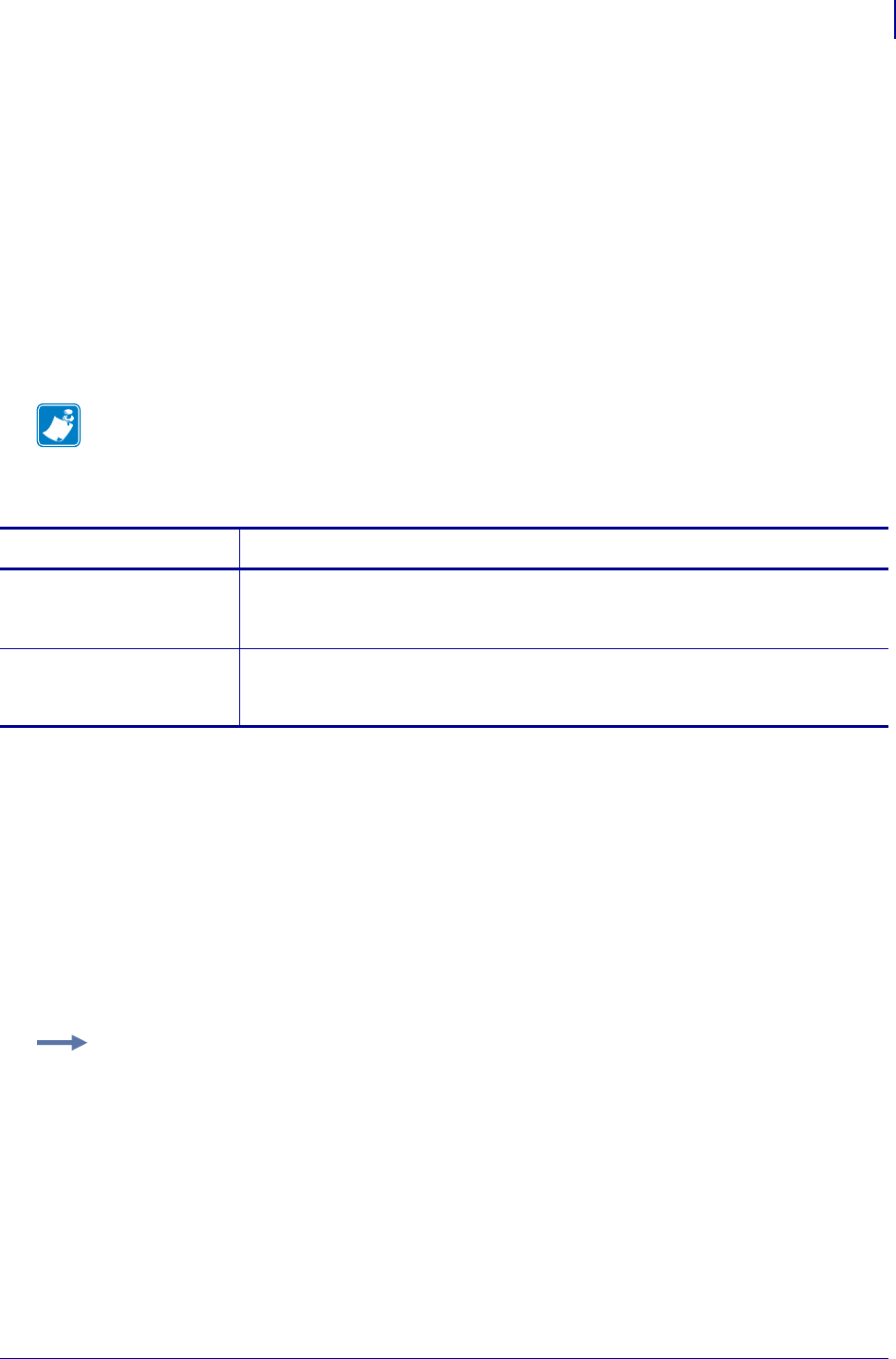
175
ZPL Commands
^FN
1/31/18 Programming Guide P1099958-001
^FN – Field Number
The ^FN command numbers the data fields. This command is used in both ^DF (Store Format) and
^XF (Recall Format) commands.
In a stored format, use the ^FN command where you would normally use the ^FD (Field Data)
command. In recalling the stored format, use ^FN in conjunction with the ^FD command.
The optional "a" parameter can be used with the KDU Plus to cause prompts to be displayed on the
KDU unit. Also, when the Print on Label link is selected on the Directory page of ZebraLink enabled
printers the field prompt displays.
The number of fields and data that can be stored is dependent in the available printer
memory.
Format: ^FN#"a"
* This parameter is only available on printers with firmware V50.13.2, V53.15.5Z, V60.13.0.1, or
later. For a complete example of the ^DF and ^XF command, see ^DF and ^XF — Download format
and recall format on page 38.
Comments
• The same ^FN value can be stored with several different fields.
• If a label format contains a field with ^FN and ^FD, the data in that field prints for any other field
containing the same ^FN value.
• For the "a" parameter to function as a prompt the characters used in the "a" parameter must
be surrounded by double quotes (see example).
Note • The maximum number of ^FN commands that can be used depends on the amount of data
that is placed in the fields on the label. It is recommended to use 400 or fewer fields.
Parameters Details
# = number to be
assigned to the
field
Values: 0 to 9999
Default: 0
"a" = optional
parameter*
Values: 255 alphanumeric characters maximum
(a-z,A-Z,1-9 and space)
Default: optional parameter
Example: The ^FN1"Name" would result in "Name" being used as the prompt on the
KDU unit.
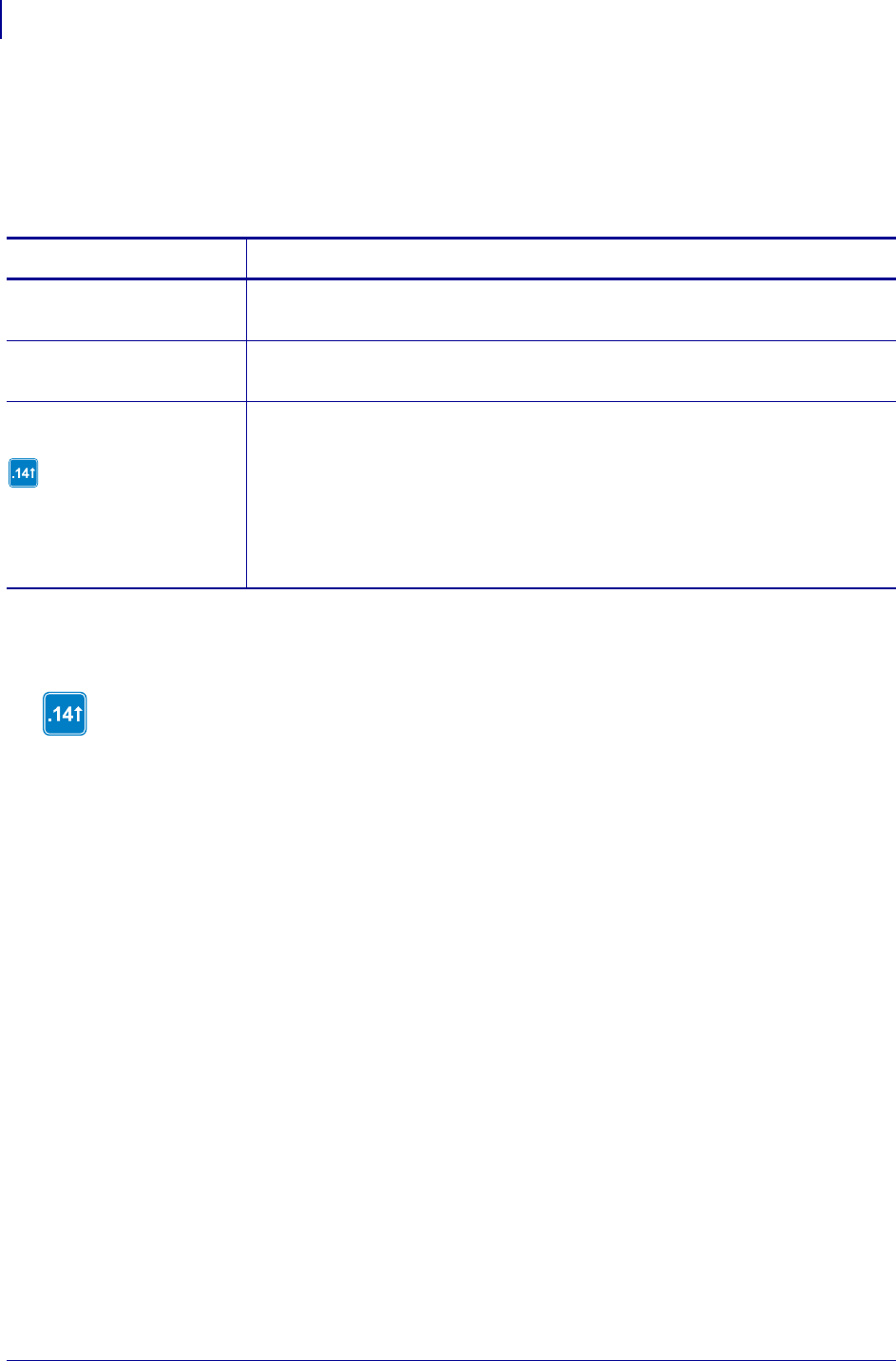
ZPL Commands
^FO
176
P1099958-001 Programming Guide 1/31/18
^FO – Field Origin
The ^FO command sets a field origin, relative to the label home (^LH) position. ^FO sets the upper-
left corner of the field area by defining points along the x-axis and y-axis independent of the rotation.
Format: ^FOx,y,z
Comments If the value entered for the x or y parameter is too high, it could position the
field origin completely off the label.
Parameters Details
x = x-axis location
(in dots)
Values: 0 to 32000
Default: 0
y = y-axis location
(in dots)
Values: 0 to 32000
Default: 0
z = justification
The z parameter is only
supported in firmware
versions V60.14.x, V50.14.x,
or later.
Values:
0 = left justification
1 = right justification
2 = auto justification (script dependent)
Default: last accepted ^FW value or ^FW default
This command interacts with the field direction parameter of ^FP and with the rotation parameter of
^A. For output and examples, see Field Interactions onpage1369.
The auto justification option might cause unexpected results if variable fields or
bidirectional text are used with ^FO. For the best results with bidirectional text and/or
variable fields, use either the left of right justification option.
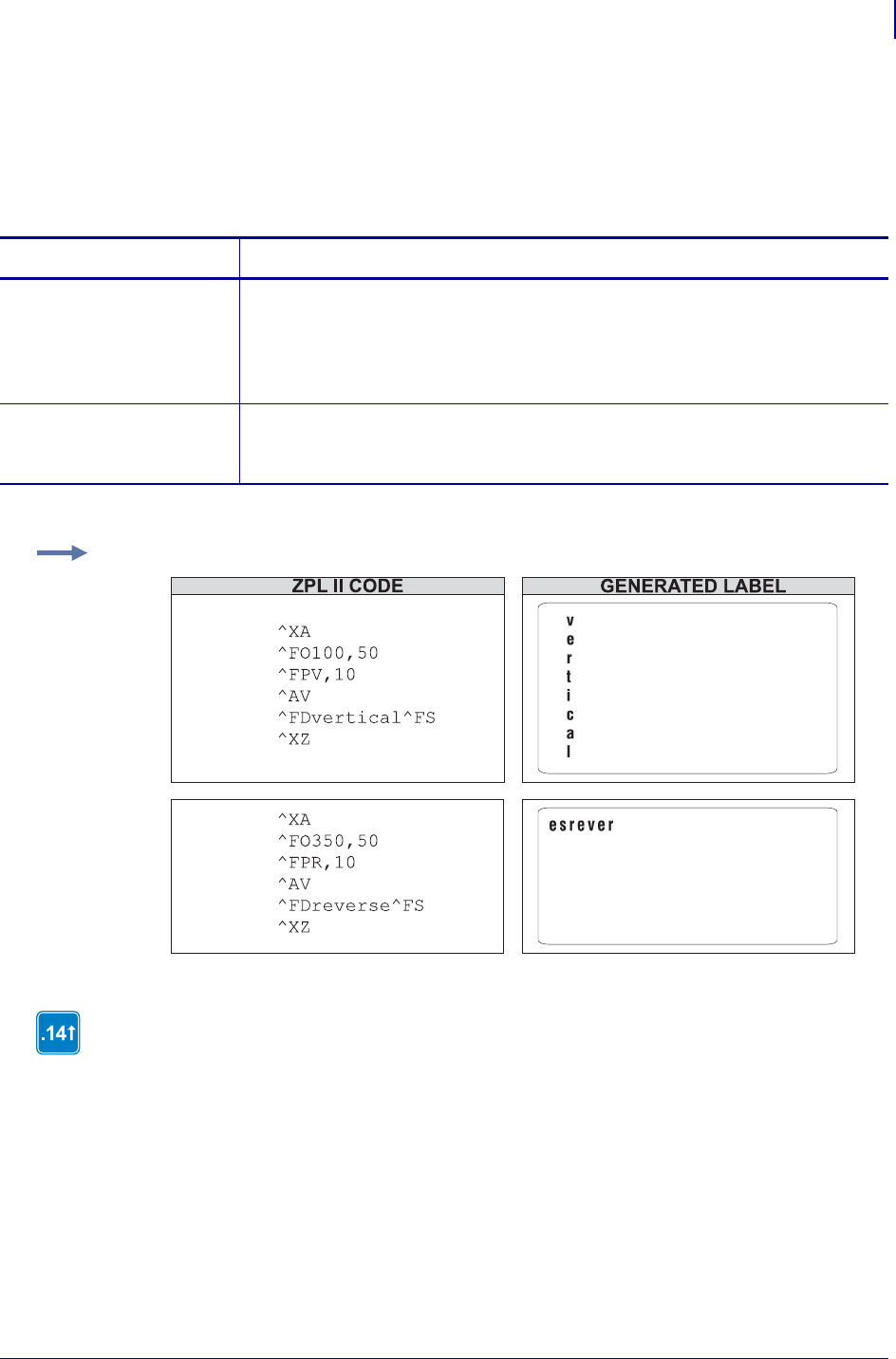
177
ZPL Commands
^FP
1/31/18 Programming Guide P1099958-001
^FP – Field Parameter
The ^FP command allows vertical and reverse formatting of the font field, commonly used for
printing Asian fonts.
Format: ^FPd,g
.
Parameters Details
d = direction Values:
H = horizontal printing (left to right)
V = vertical printing (top to bottom)
R = reverse printing (right to left)
Default: H
g = additional
inter-character
gap (in dots)
Values: 0 to 9999
Default: 0 if no value is entered
Example: This is an example of how to implement reverse and vertical print:
For vertical and reverse printing directions, combining semantic clusters are used to place
characters.
This command interacts with the justification parameters of ^FO and ^FT and with the rotation
parameter of ^A. For output and examples, see Field Interactions onpage1369.
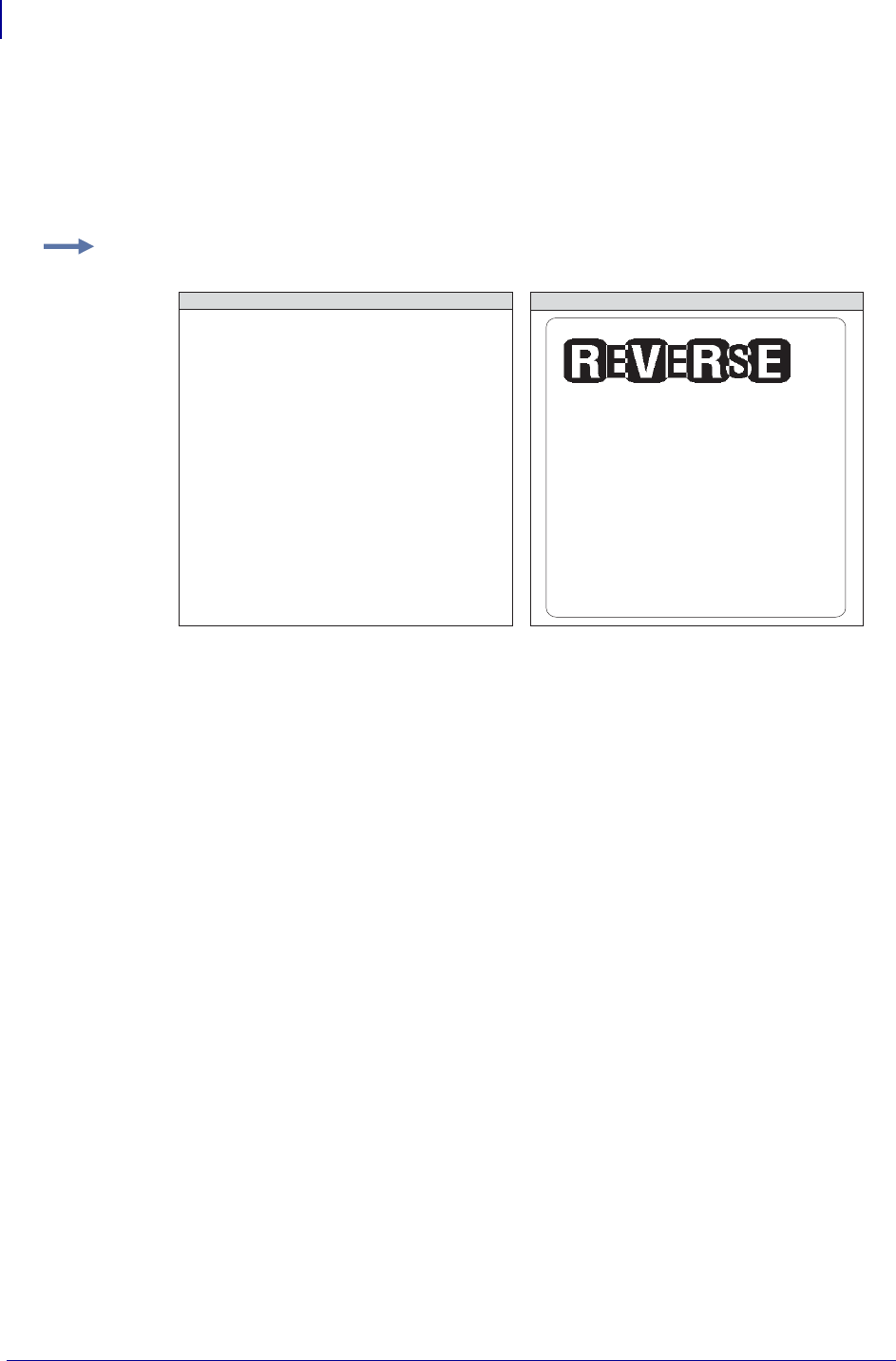
ZPL Commands
^FR
178
P1099958-001 Programming Guide 1/31/18
^FR – Field Reverse Print
The ^FR command allows a field to appear as white over black or black over white. When printing a
field and the ^FR command has been used, the color of the output is the reverse of its background.
Format: ^FR
Comments The ^FR command applies to only one field and has to be specified each time.
When multiple ^FR commands are going to be used, it might be more convenient to use the
^LR command.
Example: In this example, the ^GB command creates areas of black allowing the printing to appear
white:
^XA
^PR1
^FO100,100
^GB70,70,70,,3^FS
^FO200,100
^GB70,70,70,,3^FS
^FO300,100
^GB70,70,70,,3^FS
^FO400,100
^GB70,70,70,,3^FS
^FO107,110^CF0,70,93
^FR^FDREVERSE^FS
^XZ
ZPL II CODE GENERATED LABEL
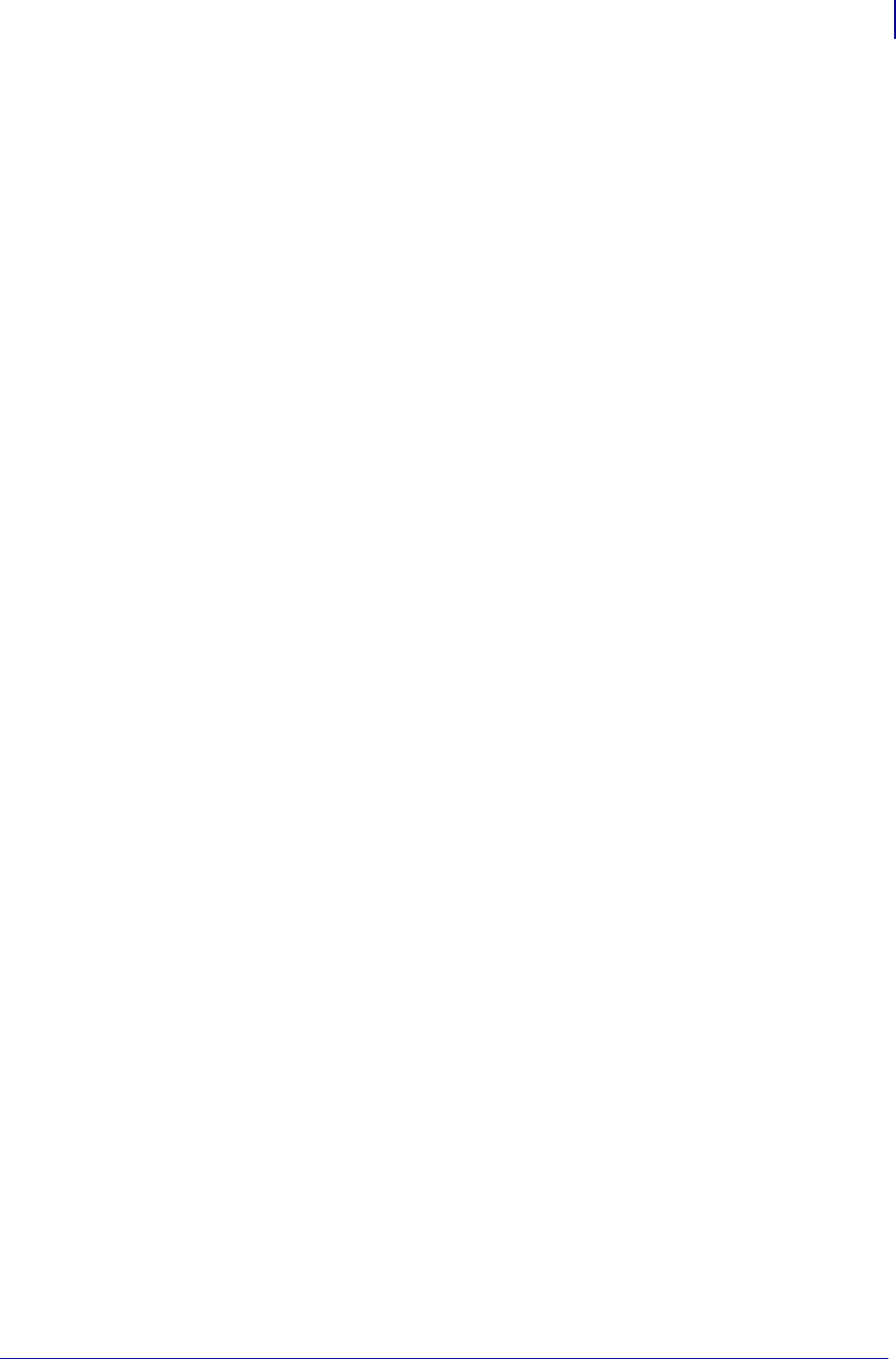
179
ZPL Commands
^FS
1/31/18 Programming Guide P1099958-001
^FS – Field Separator
The ^FS command denotes the end of the field definition. Alternatively, ^FS command can also be
issued as a single ASCII control code SI (Control-O, hexadecimal 0F).
Format: ^FS
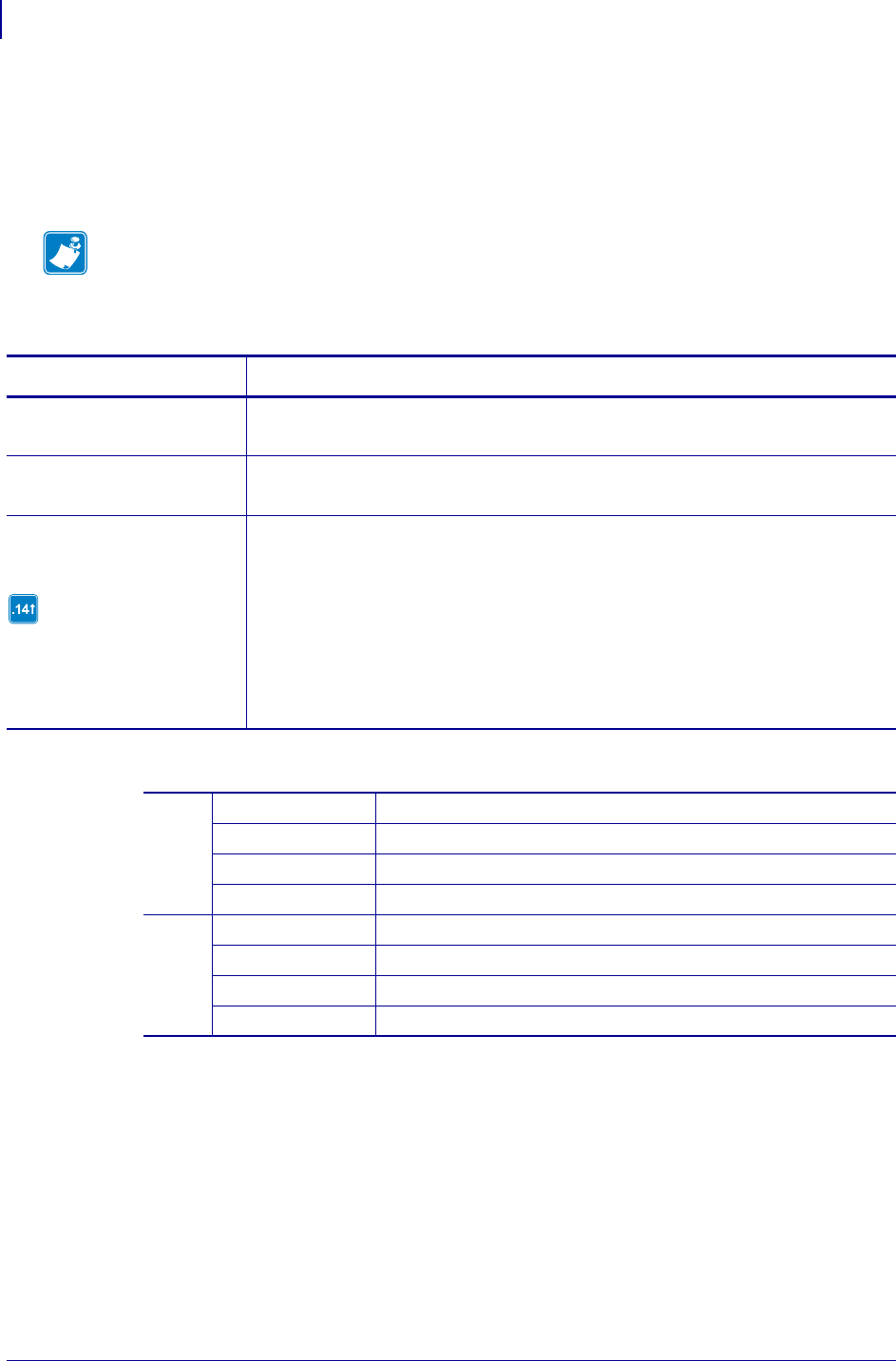
ZPL Commands
^FT
180
P1099958-001 Programming Guide 1/31/18
^FT – Field Typeset
The ^FT command sets the field position, relative to the home position of the label designated by the
^LH command. The typesetting origin of the field is fixed with respect to the contents of the field and
does not change with rotation.
Format: ^FTx,y,z
Table 13 • Typeset Justification
Note • The ^FT command is capable of concantination of fields.
Parameters Details
x = x-axis location
(in dots)
Values: 0 to 32000
Default: position after last formatted text field
y = y-axis location
(in dots)
Values: 0 to 32000
Default: position after last formatted text field
z = justification
The z parameter is only
supported in firmware
version V60.14.x, V50.14.x,
or later.
Values:
0 = left justification
1 = right justification
2 = auto justification (script dependent)
Default: last accepted ^FW value or ^FW default
The auto justification option may cause unexpected results if variable fields or
bidirectional text are used with ^FT. For best results with bidirectional text and/or
variable fields, use either the left of right justification options.
Left
Justified
Text For examples, see Field Interactions on page 1369.
Bar Codes Origin is base of bar code, at left edge
Graphic Boxes Origin is bottom-left corner of the box
Images Origin is bottom-left corner of the image area
Right
Justified
Text For examples, see Field Interactions on page 1369.
Bar Codes Origin is base of bar code, at right edge
Graphic Boxes Origin is bottom-right corner of the box
Images Origin is bottom-right corner of the image area
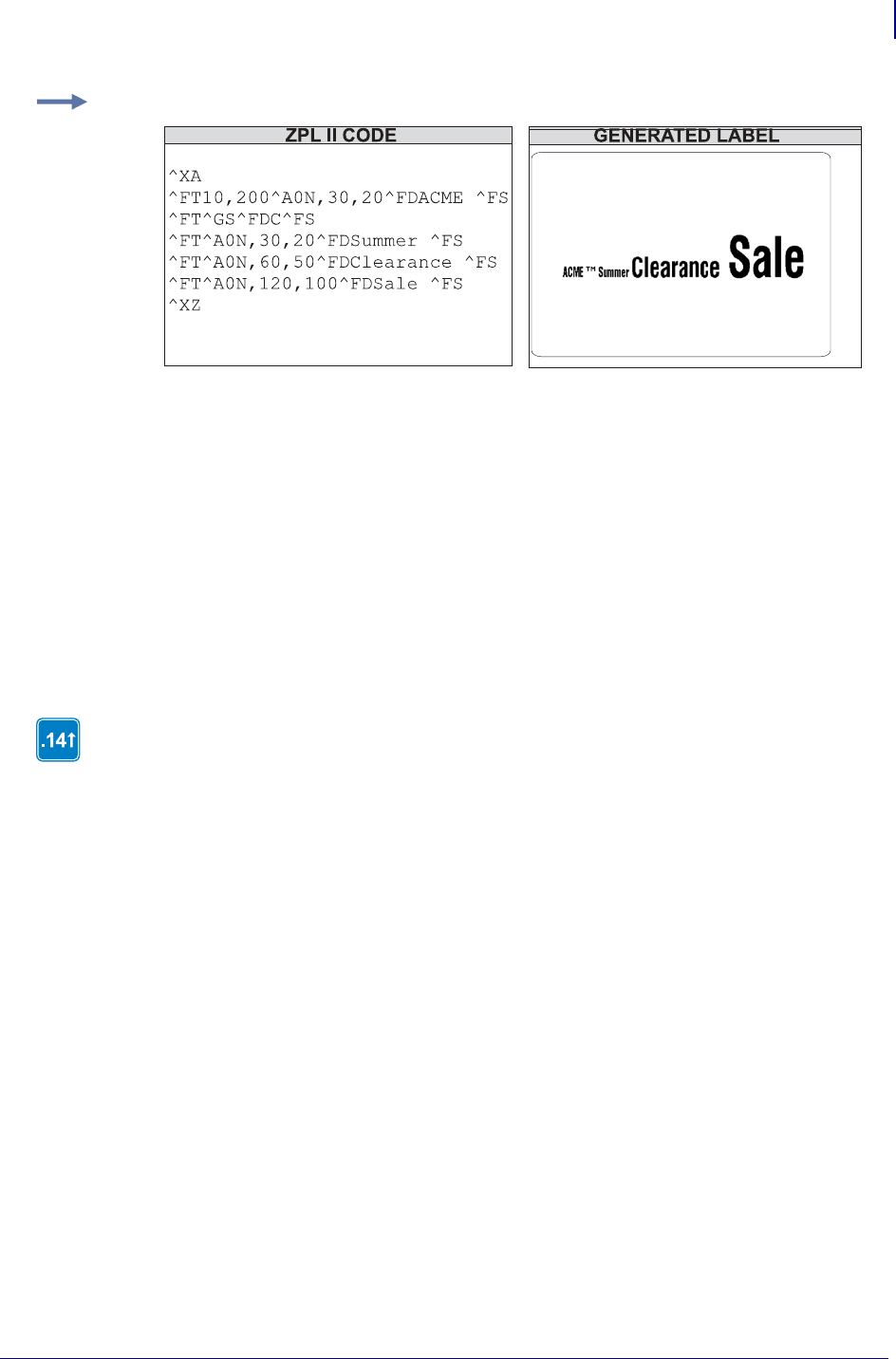
181
ZPL Commands
^FT
1/31/18 Programming Guide P1099958-001
Example: This is an example of the ^FT command and concatenation:
When a coordinate is missing, the position following the last formatted field is assumed. This
remembering simplifies field positioning with respect to other fields. Once the first field is positioned,
other fields follow automatically.
There are several instances where using the ^FT command without specifying x and y parameters
is not recommended:
• when positioning the first field in a label format
• at any time with the ^FN (Field Number) command
• following an ^SN (Serialization Data) command
• variable data
• bidirectional text
The right typeset justified is available only for printers with firmware version V60.14.x,
V50.14.x, or later.
This command interacts with the field direction parameters of ^FP and with the rotation parameter
of ^A. For output and code examples, see Field Interactions onpage1369
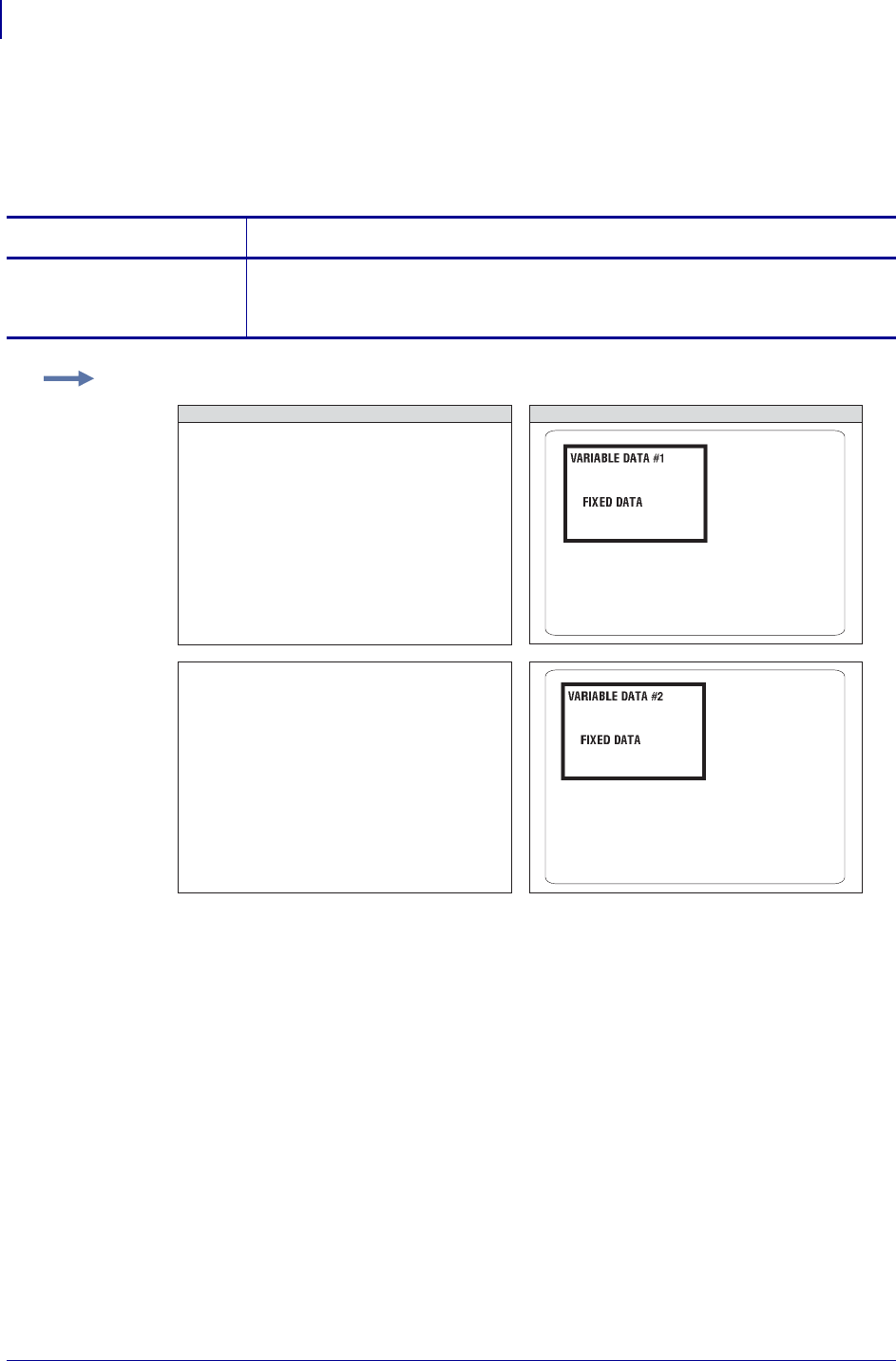
ZPL Commands
^FV
182
P1099958-001 Programming Guide 1/31/18
^FV – Field Variable
^FV replaces the ^FD (field data) command in a label format when the field is variable.
Format: ^FVa
Comments ^FV fields are always cleared after the label is printed. ^FD fields are not
cleared.
Parameters Details
a = variable field
data to be
printed
Values: 0 to 3072 byte string
Default: if no data is entered, the command is ignored
Example: This is an example of how to use the ^MC and ^FV command:
^XA
^FO40,40
^GB300,203,8^FS
^FO55,60^CF0,25
^FVVARIABLE DATA #1^FS
^FO80,150
^FDFIXED DATA^FS
^MCN
^XZ
ZPL II CODE GENERATED LABEL
^XA
^FO55,60
^FVVARIABLE DATA #2^FS
^MCY
^XZ
^CF0,25
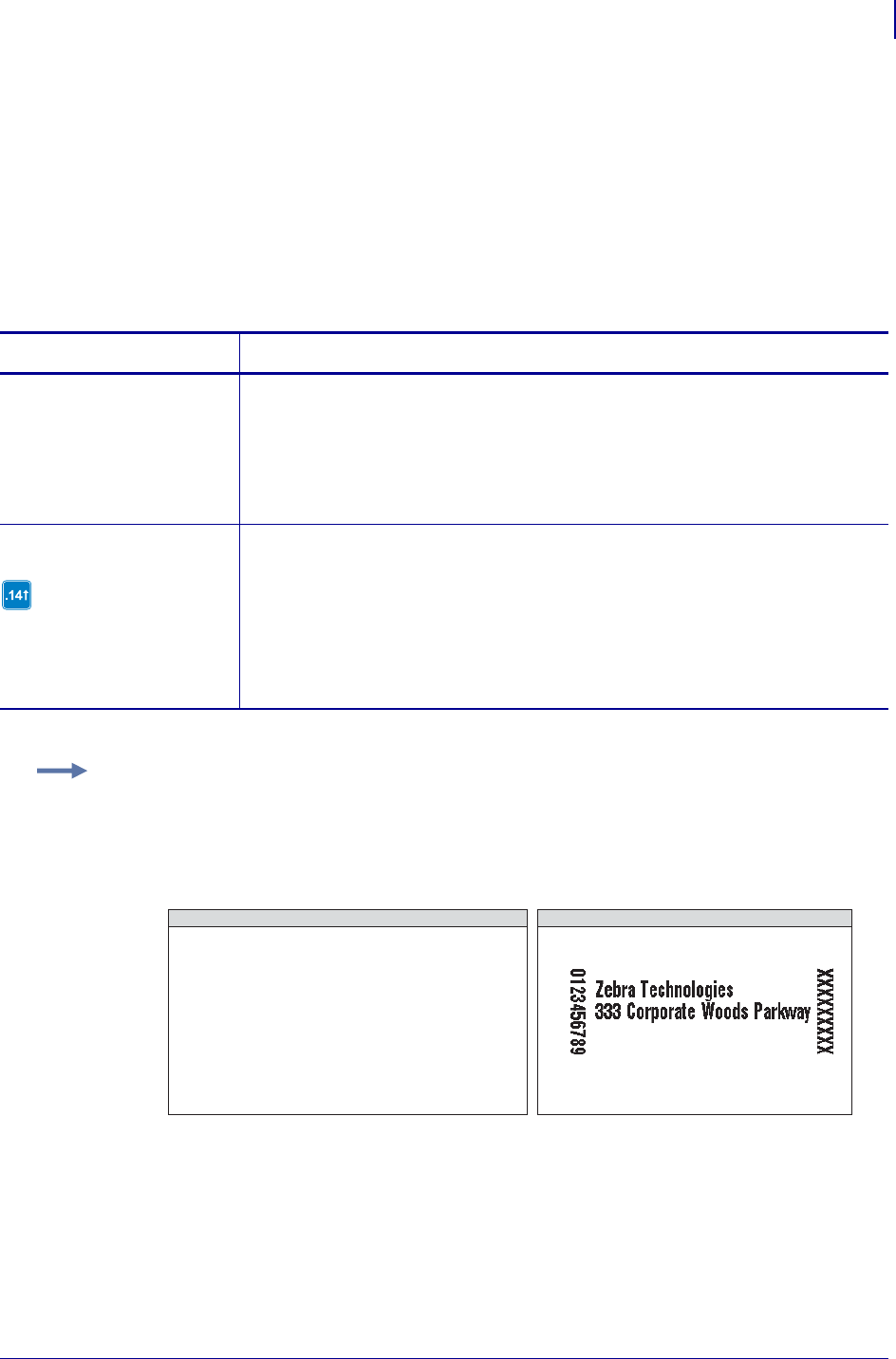
183
ZPL Commands
^FW
1/31/18 Programming Guide P1099958-001
^FW – Field Orientation
The ^FW command sets the default orientation for all command fields that have an orientation
(rotation) parameter (and in x.14 sets the default justification for all commands with a justification
parameter). Fields can be rotated 0, 90, 180, or 270 degrees clockwise by using this command. In
x.14, justification can be left, right, or auto.
The ^FW command affects only fields that follow it. Once you have issued a ^FW command, the
setting is retained until you turn off the printer or send a new ^FW command to the printer.
Format: ^FWr,z
Comments ^FW affects only the orientation in commands where the rotation parameter
has not been specifically set. If a command has a specific rotation parameter, that value is
used.
Parameters Details
r = rotate field Values:
N = normal
R = rotated 90 degrees
I = inverted 180 degrees
B = bottom-up 270 degrees, read from bottom up
Initial Value at Power Up: N
z = justification
The z parameter is available
only with printers with
firmware version V60.14.x,
V50.14.x, or later.
Values:
0 = left justification
1 = right justification
2 = auto justification (script dependent)
Default: auto for ^TB and left for all other commands
Example: This example shows how ^FW rotation works in conjunction with ^FO. In this example,
note that:
•the fields using A0N print the field in normal rotation
•the fields with no rotation indicated (A0) follow the rotation used in the ^FW command
(^FWR).
^XA
^FWR
^FO150,90^A0N,25,20^FDZebra Technologies^FS
^FO115,75^A0,25,20^FD0123456789^FS
^FO150,115^A0N,25,20^FD333 Corporate Woods
Parkway^FS
^FO400,75^A0,25,20^FDXXXXXXXXX^FS
^XZ
ZPL II CODE GENERATED LABEL
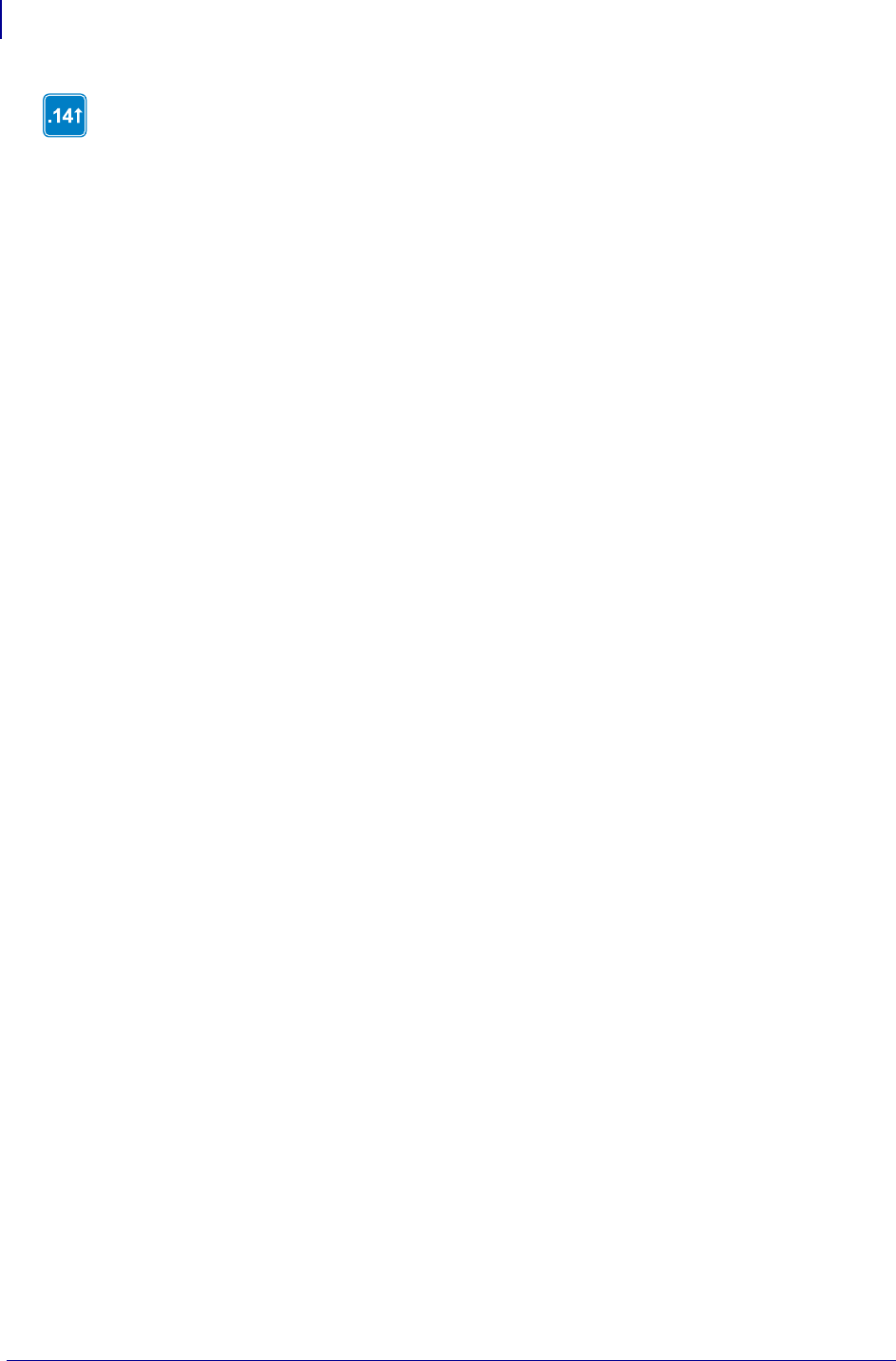
ZPL Commands
^FW
184
P1099958-001 Programming Guide 1/31/18
^FW affects only the justification in commands where the parameter has not been set. If a
command has a specific justification parameter that value is used .
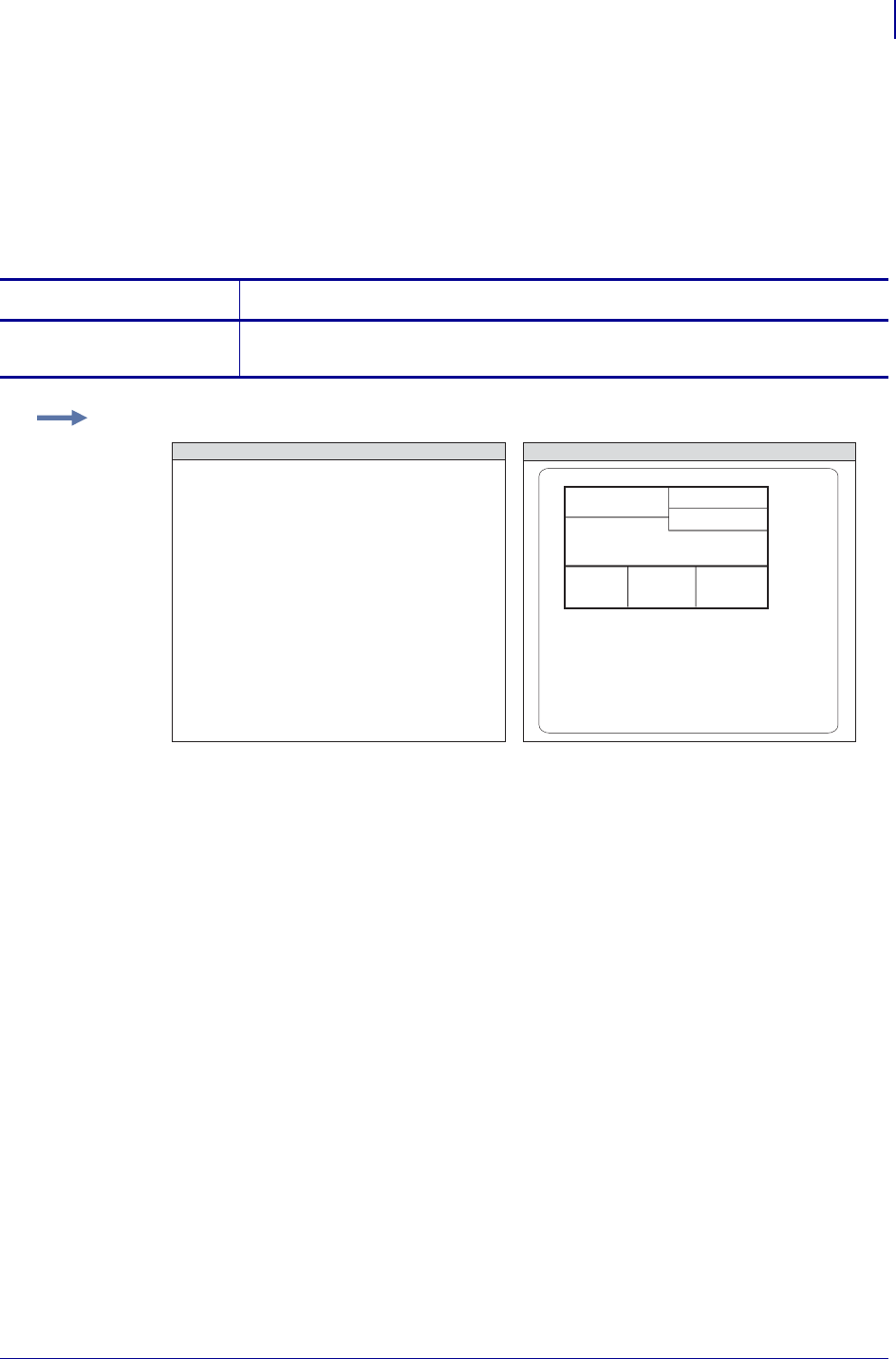
185
ZPL Commands
^FX
1/31/18 Programming Guide P1099958-001
^FX – Comment
The ^FX command is useful when you want to add non-printing informational comments or
statements within a label format. Any data after the ^FX command up to the next caret (^) or tilde (~)
command does not have any effect on the label format. Therefore, you should avoid using the caret
(^) or tilde (~) commands within the ^FX statement.
Format: ^FXc
Comments Correct usage of the ^FX command includes following it with the ^FS
command.
Parameters Details
c = non printing
comment
Creates a non-printable comment.
Example: This is an example of how to use the ^FX command effectively:
^XA
^LH100,100^FS
^FXSHIPPING LABEL^FS
^FO10,10^GB470,280,4^FS
^FO10,190^GB470,4,4^FS
^FO10,80^GB240,2,2^FS
^FO250,10^GB2,100,2^FS
^FO250,110^GB226,2,2^FS
^FO250,60^GB226,2,2^FS
^FO156,190^GB2,95,2^FS
^FO312,190^GB2,95,2^FS
^XZ
ZPL II CODE GENERATED LABEL
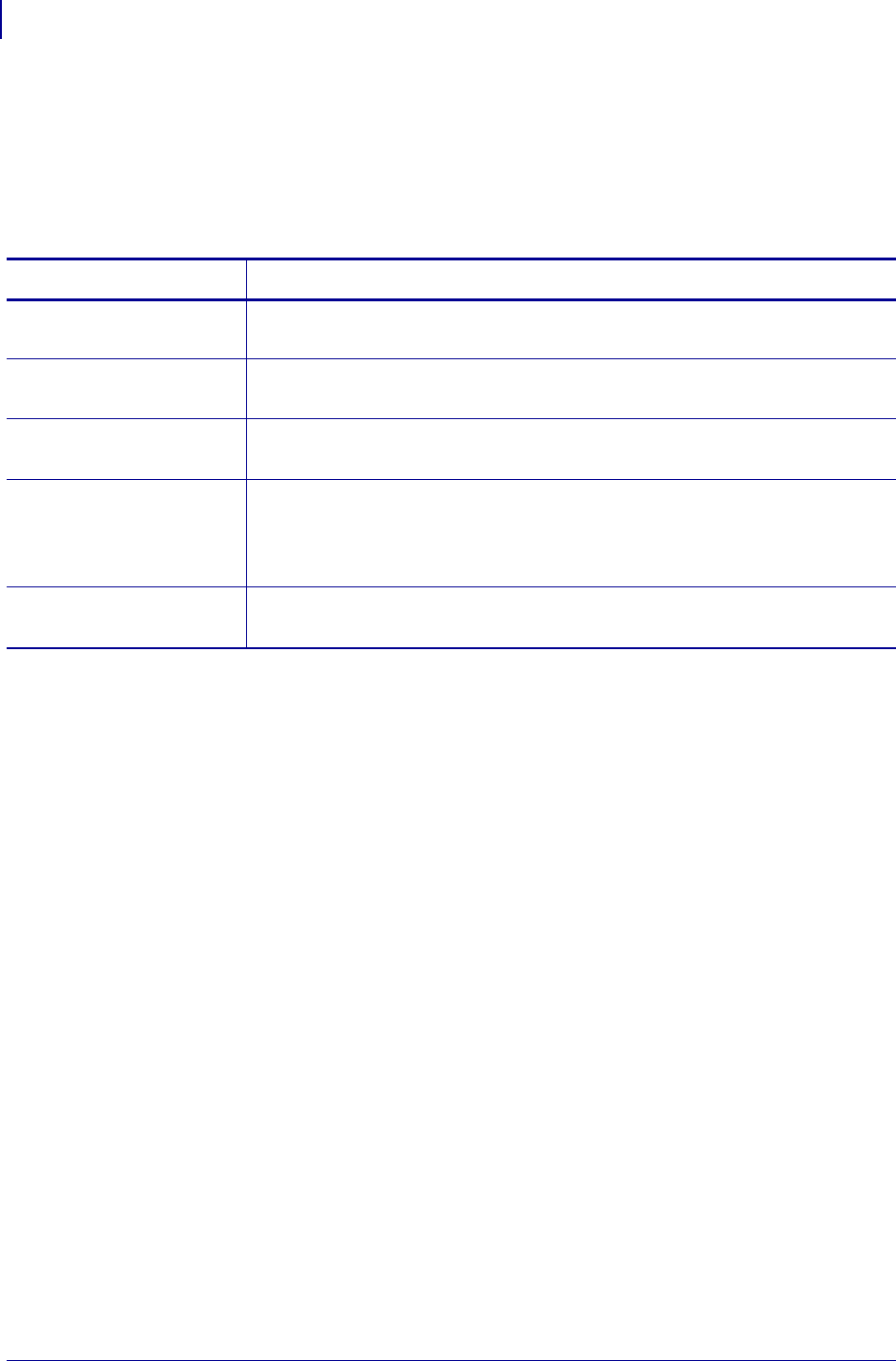
ZPL Commands
^GB
186
P1099958-001 Programming Guide 1/31/18
^GB – Graphic Box
The ^GB command is used to draw boxes and lines as part of a label format. Boxes and lines are
used to highlight important information, divide labels into distinct areas, or to improve the
appearance of a label. The same format command is used for drawing either boxes or lines.
Format: ^GBw,h,t,c,r
For the w and h parameters, keep in mind that printers have a default of 6, 8, 12, or
24 dots/millimeter. This comes out to 153, 203, 300, or 600 dots per inch. To determine the values
for w and h, calculate the dimensions in millimeters and multiply by 6, 8, 12, or 24.
If the width and height are not specified, you get a solid box with its width and height as specified by
value t.
The roundness-index is used to determine a rounding-radius for each box. Formula:
rounding-radius = (rounding-index / 8) * (shorter side / 2)
where the shorter side is the lesser of the width and height (after adjusting for minimum and default
values).
Parameters Details
w = box width (in
dots)
Values: value of t to 32000
Default: value used for thickness (t) or 1
h = box height (in
dots)
Values: value of t to 32000
Default: value used for thickness (t) or 1
t = border thickness
(in dots)
Values: 1 to 32000
Default: 1
c = line color Values:
B = black
W = white
Default: B
r = degree of corner-
rounding
Values: 0 (no rounding) to 8 (heaviest rounding)
Default: 0
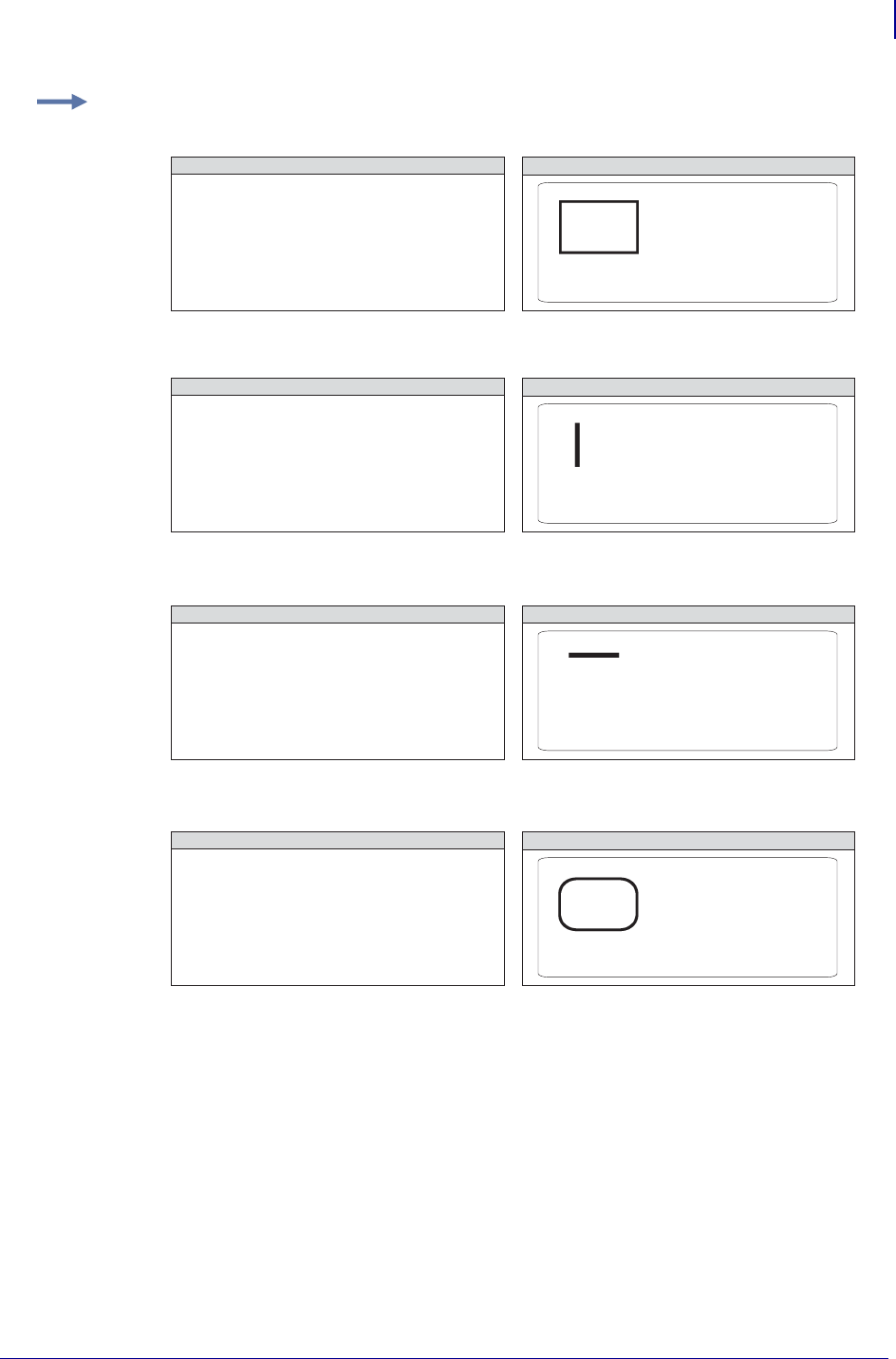
187
ZPL Commands
^GB
1/31/18 Programming Guide P1099958-001
Examples: Here are a few examples of graphic boxes:
Width: 1.5 inch; Height: 1 inch; Thickness: 10; Color: default; Rounding: default
Width: 0 inch; Height: 1 inch; Thickness: 20; Color: default; Rounding: default:
Width: 1 inch; Height: 0 inch; Thickness: 30; Color: default; Rounding: default
Width: 1.5 inch; Height: 1 inch; Thickness: 10; Color: default; Rounding: 5
^XA
^FO50,50
^GB300,200,10^FS
^XZ
ZPL II CODE GENERATED LABEL
^XA
^FO50,50
^GB0,203,20^FS
^XZ
ZPL II CODE GENERATED LABEL
^XA
^FO50,50
^GB203,0,20^FS
^XZ
ZPL II CODE GENERATED LABEL
^XA
^FO50,50
^GB300,200,10,,5^FS
^XZ
ZPL II CODE GENERATED LABEL
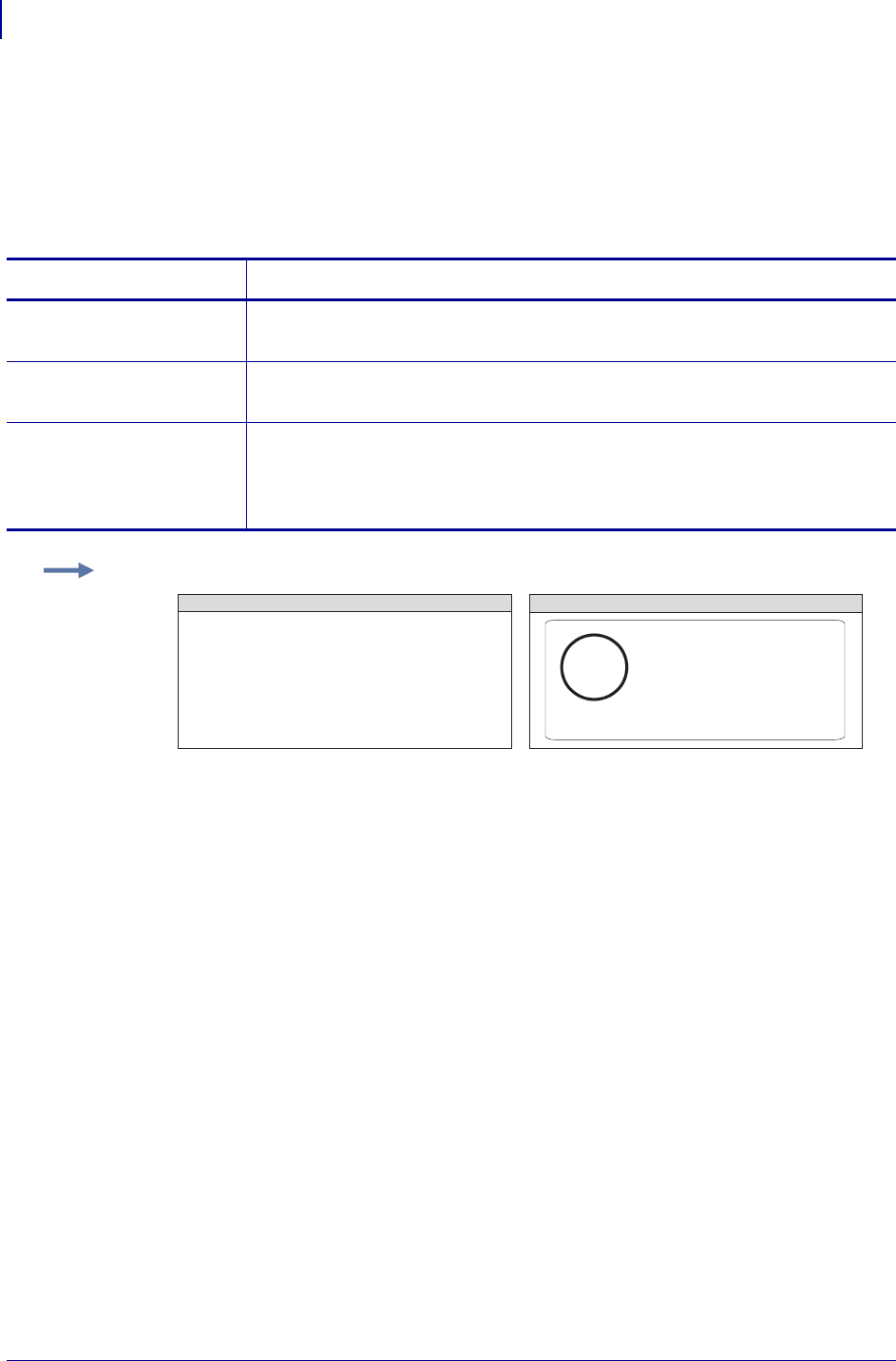
ZPL Commands
^GC
188
P1099958-001 Programming Guide 1/31/18
^GC – Graphic Circle
The ^GC command produces a circle on the printed label. The command parameters specify the
diameter (width) of the circle, outline thickness, and color. Thickness extends inward from the
outline.
Format: ^GCd,t,c
Parameters Details
d = circle diameter
(in dots)
Values: 3 to 4095 (larger values are replaced with 4095)
Default: 3
t = border thickness
(in dots)
Values: 2 to 4095
Default: 1
c = line color Values:
B = black
W = white
Default: B
Example: This is an example of how to create a circle on the printed label:
^XA
^FO50,50
^GC250,10,B^FS
^XZ
ZPL II CODE GENERATED LABEL
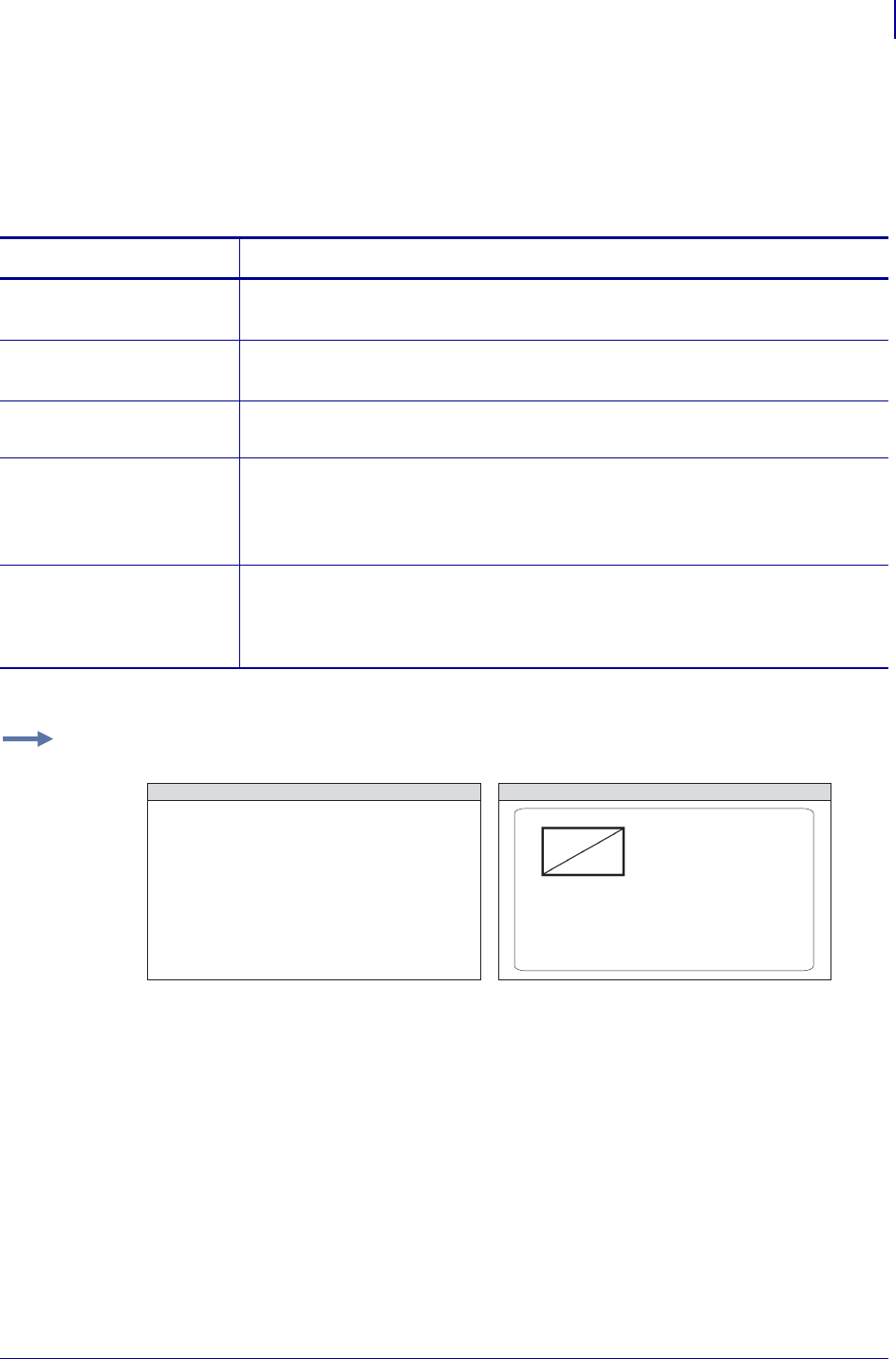
189
ZPL Commands
^GD
1/31/18 Programming Guide P1099958-001
^GD – Graphic Diagonal Line
The ^GD command produces a straight diagonal line on a label. This can be used in conjunction with
other graphic commands to create a more complex figure.
Format: ^GDw,h,t,c,o
Parameters Details
w = box width (in
dots)
Values: 3 to 32000
Default: value of t (thickness) or 3
h = box height (in
dots)
Values: 3 to 32000
Default: value of t (thickness) or 3
t = border thickness
(in dots)
Values: 1 to 32000
Default: 1
c = line color Values:
B = black
W = white
Default: B
o = orientation
(direction of
the diagonal)
Values:
R (or /) = right-leaning diagonal
L (or \) = left-leaning diagonal
Default: R
Example: This is an example of how to create a diagonal line connecting one corner with the
opposite corner of a box on a printed label:
^XA
^FO150,100
^GB350,203,10^FS
^FO155,110
^GD330,183,10,,R^FS
^XZ
ZPL II CODE GENERATED LABEL
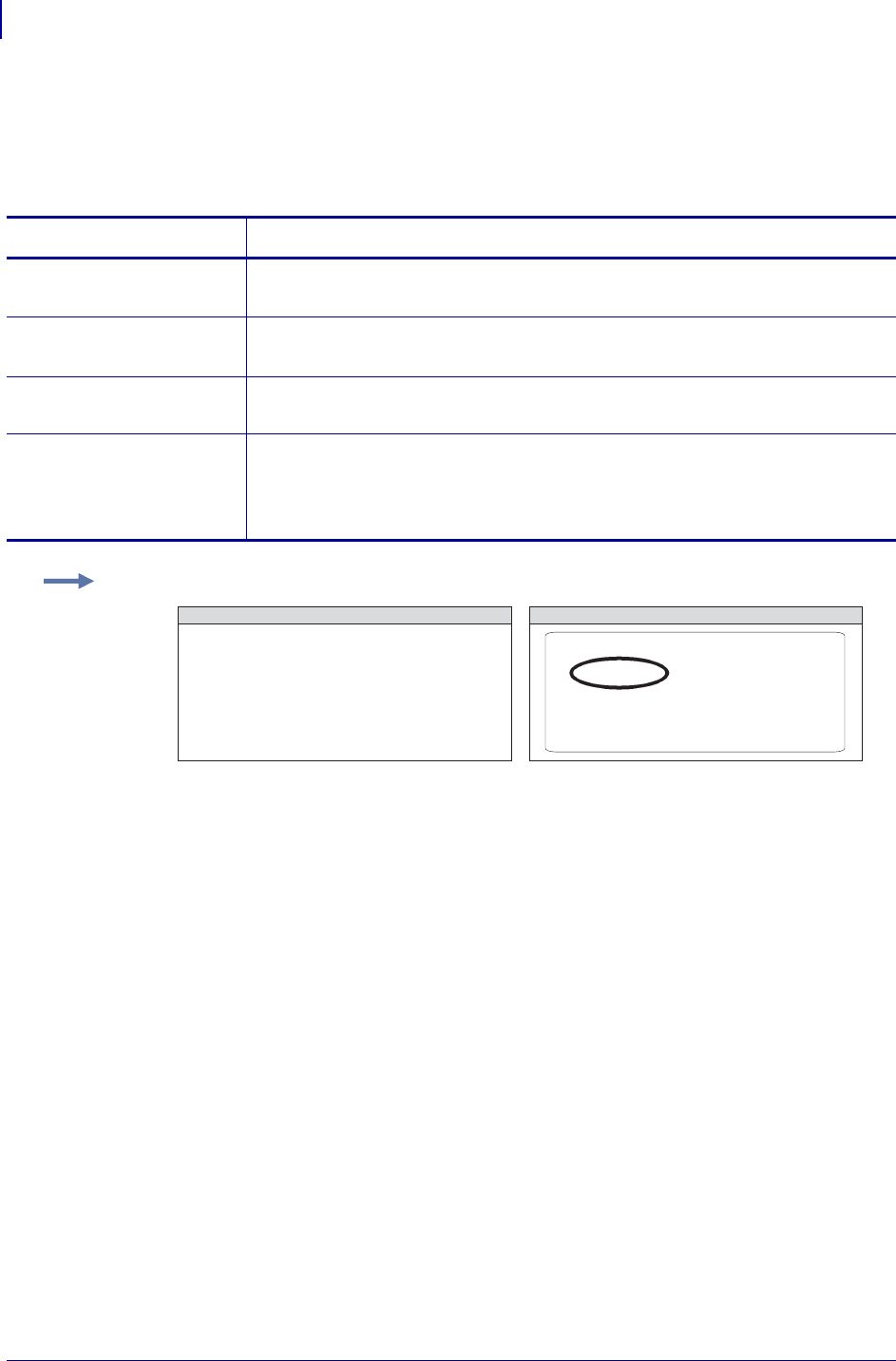
ZPL Commands
^GE
190
P1099958-001 Programming Guide 1/31/18
^GE – Graphic Ellipse
The ^GE command produces an ellipse in the label format.
Format: ^GEw,h,t,c
Parameters Details
w = ellipse width (in
dots)
Values: 3 to 4095 (larger values are replaced with 4095)
Default: value used for thickness (t) or 1
h = ellipse height
(in dots)
Values: 3 to 4095
Default: value used for thickness (t) or 1
t = border thickness
(in dots)
Values: 2 to 4095
Default: 1
c = line color Values:
B = black
W = white
Default: B
Example: This is an example of how to create a ellipse on a printed label:
^XA
^FO100,100
^GE300,100,10,B^FS
^XZ
ZPL II CODE GENERATED LABEL
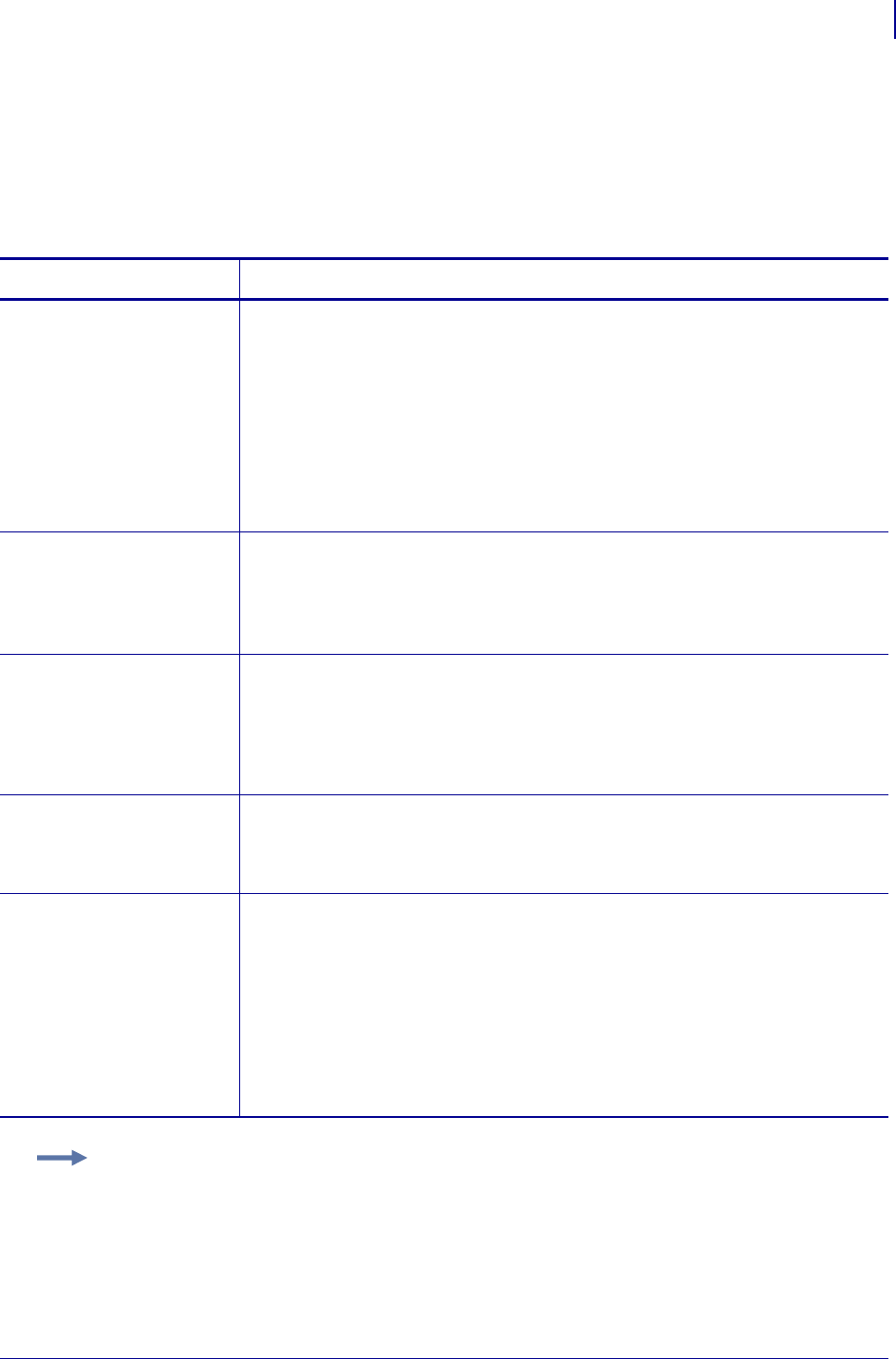
191
ZPL Commands
^GF
1/31/18 Programming Guide P1099958-001
^GF – Graphic Field
The ^GF command allows you to download graphic field data directly into the printer’s bitmap
storage area. This command follows the conventions for any other field, meaning a field orientation
is included. The graphic field data can be placed at any location within the bitmap space.
Format: ^GFa,b,c,d,data
Parameters Details
a = compression type Values:
A = ASCII hexadecimal (follows the format for other download
commands)
B = binary (data sent after the c parameter is strictly binary)
C = compressed binary (data sent after the c parameter is in
compressed binary format. The data is compressed on the host side
using Zebra’s compression algorithm. The data is then
decompressed and placed directly into the bitmap.)
Default: A
b = binary byte count Values: 1 to 99999
This is the total number of bytes to be transmitted for the total image or the total
number of bytes that follow parameter d. For ASCII download, the parameter
should match parameter c. Out-of-range values are set to the nearest limit.
Default: command is ignored if a value is not specified
c = graphic field
count
Values: 1 to 99999
This is the total number of bytes comprising the graphic format (width x height),
which is sent as parameter d. Count divided by bytes per row gives the number
of lines in the image. This number represents the size of the image, not
necessarily the size of the data stream (see d).
Default: command is ignored if a value is not specified
d = bytes per row Values: 1 to 99999
This is the number of bytes in the downloaded data that comprise one row of the
image.
Default: command is ignored if a value is not specified
data = data Values:
ASCII hexadecimal data: 00 to FF
A string of ASCII hexadecimal numbers, two digits per image byte. CR and LF
can be inserted as needed for readability. The number of two-digit number pairs
must match the above count. Any numbers sent after count is satisfied are
ignored. A comma in the data pads the current line with 00 (white space),
minimizing the data sent. ~DN or any caret or tilde character prematurely aborts
the download.
Binary data: Strictly binary data is sent from the host. All control prefixes are
ignored until the total number of bytes needed for the graphic format is sent.
Example: This example downloads 8,000 total bytes of data and places the graphic data at location
100,100 of the bitmap. The data sent to the printer is in ASCII form.
^FO100,100^GFA,8000,8000,80,ASCII data
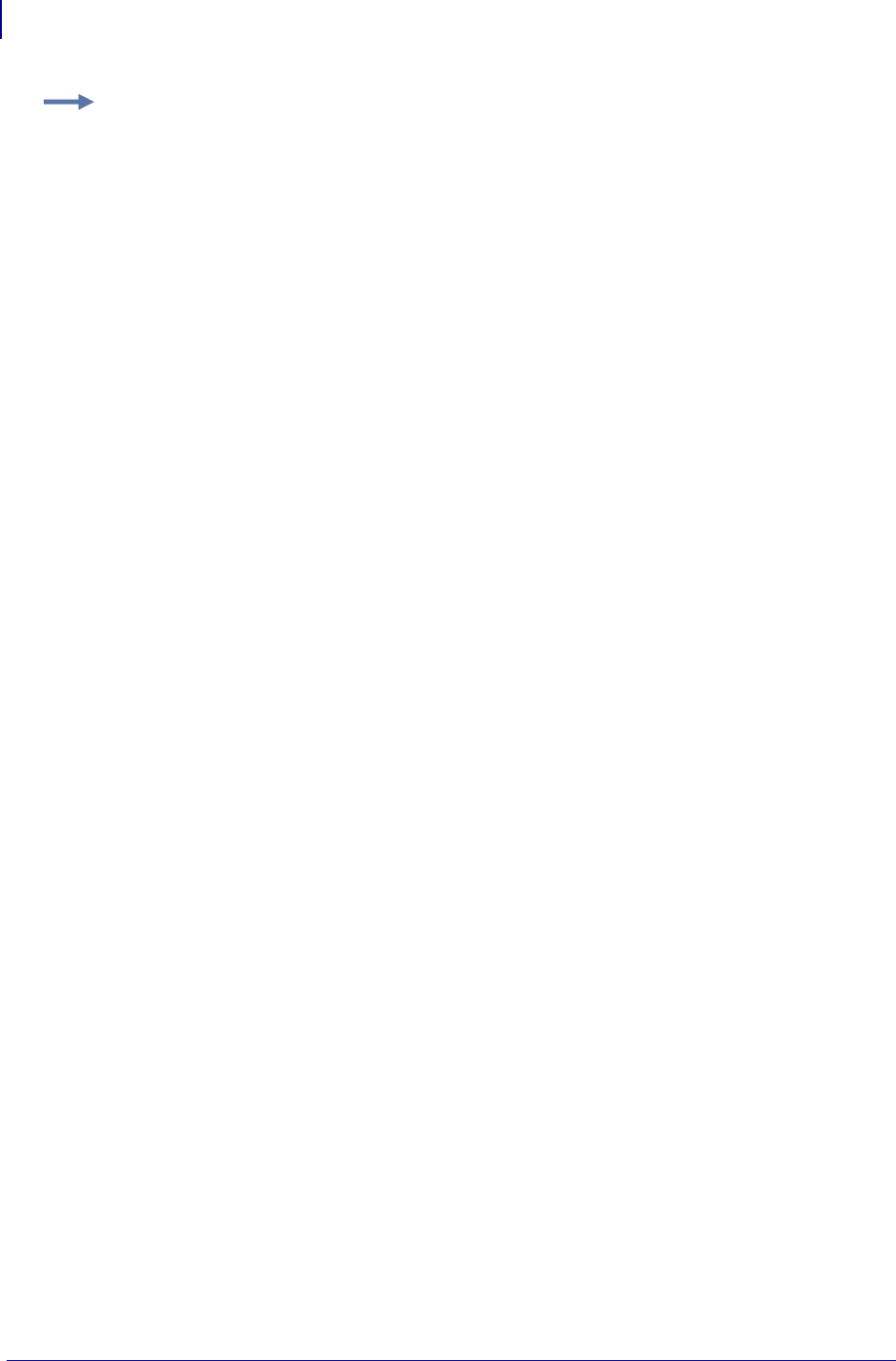
ZPL Commands
^GF
192
P1099958-001 Programming Guide 1/31/18
Example: This example downloads 8,000 total bytes of data and places the graphic data at location
100,100 of the bitmap. The data sent to the printer is in binary form.
^FO100,100^GFB,8000,8000,80,Binary data
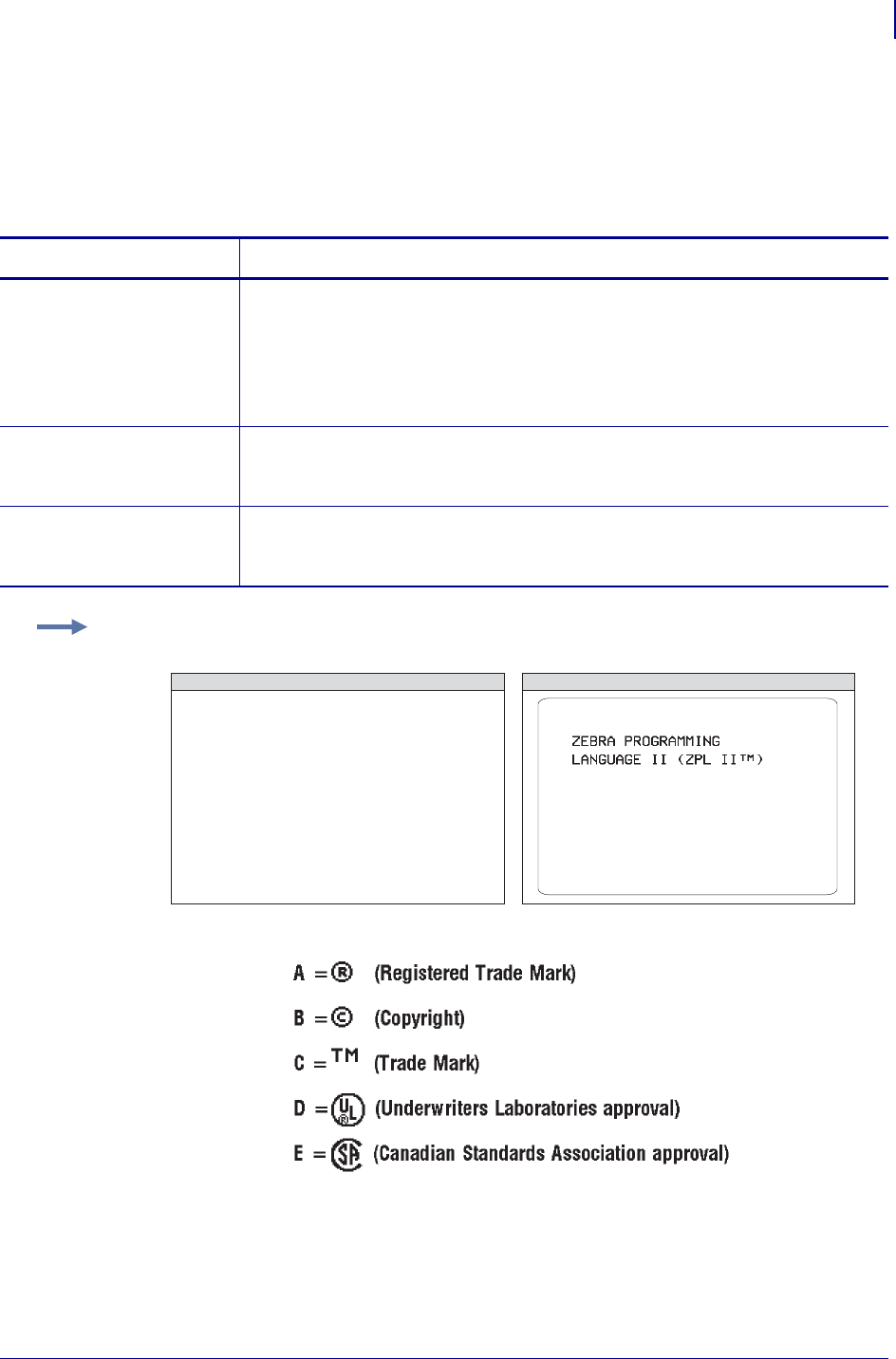
193
ZPL Commands
^GS
1/31/18 Programming Guide P1099958-001
^GS – Graphic Symbol
The ^GS command enables you to generate the registered trademark, copyright symbol, and other
symbols.
Format: ^GSo,h,w
Parameters Details
o = field orientation Values:
N = normal
R = rotate 90 degrees clockwise
I = inverted 180 degrees
B = bottom-up, 270 degrees
Default: N or last ^FW value
h = character height
proportional to
width (in dots)
Values: 0 to 32000
Default: last ^CF value
w = character width
proportional to
height (in dots)
Values: 0 to 32000
Default: last ^CF value
Example: Use the ^GS command followed by ^FD and the appropriate character (A through E)
within the field data to generate the desired character:
^XA^CFD
^FO50,50
^FDZEBRA PROGRAMMING^FS
^FO50,75
^FDLANGUAGE II (ZPL II )^FS
^FO280,75
^GS^FDC^FS
^XZ
ZPL II CODE GENERATED LABEL
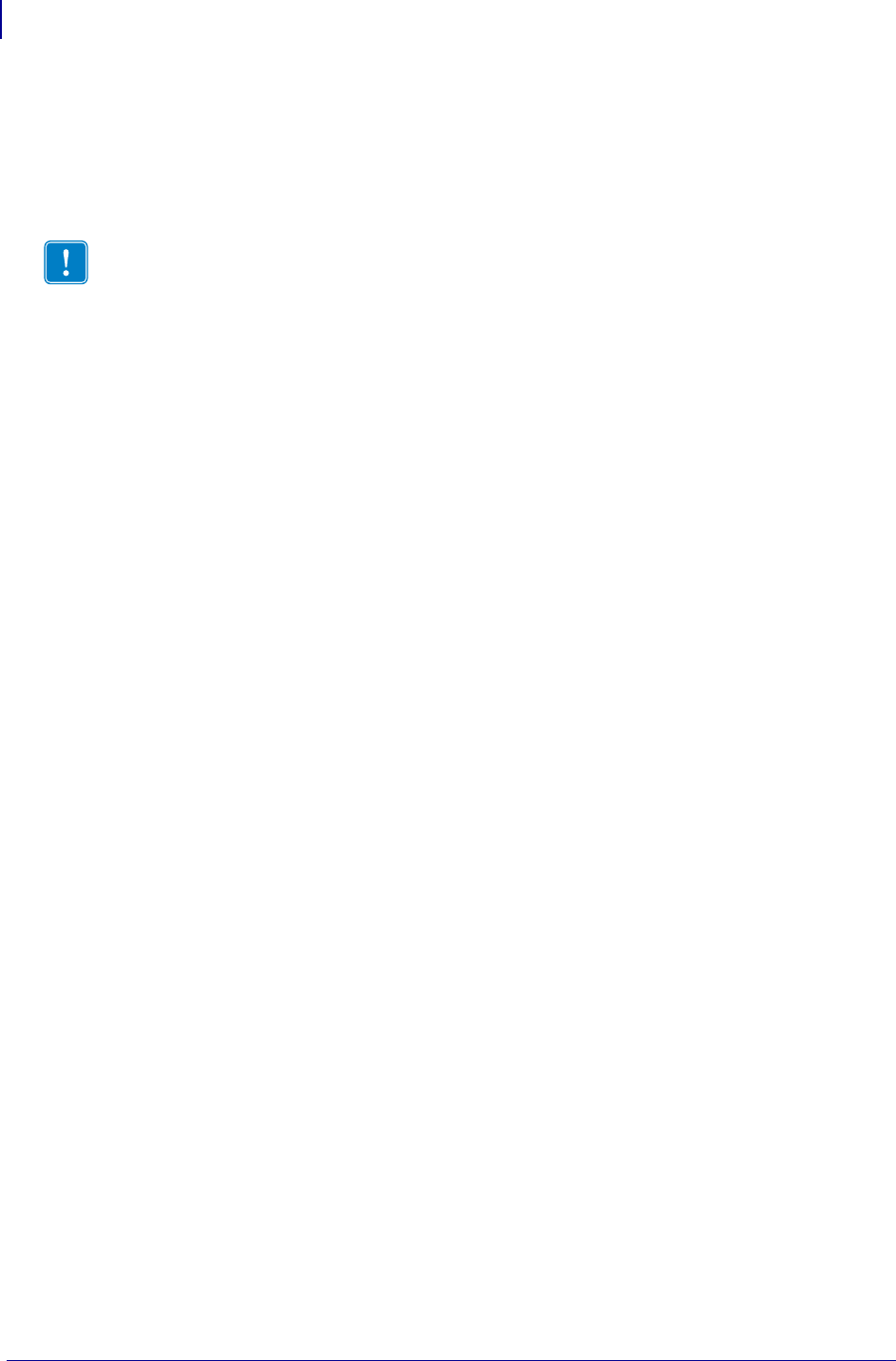
ZPL Commands
~HB
194
P1099958-001 Programming Guide 1/31/18
~HB – Battery Status
When the ~HB command is sent to the printer, a data string is sent back to the host. The string starts
with an <STX> control code sequence and terminates by an <ETX><CR><LF> control code
sequence.
Format: ~HB
Parameters: when the printer receives the command, it returns:
<STX>bb.bb,hh.hh,bt<ETX><CR><LF>
Comments This command is used for the power-supply battery of the printer and should
not be confused with the battery backed-up RAM.
Important • This command only responds to mobile printers.
<STX> = ASCII start-of-text character
bb.bb = current battery voltage reading to the nearest 1/4 volt
hh.hh = current head voltage reading to the nearest 1/4 volt
bt = battery temperature in Celsius
<ETX> = ASCII end-of-text character
<CR> = ASCII carriage return
<LF> = ASCII line feed character
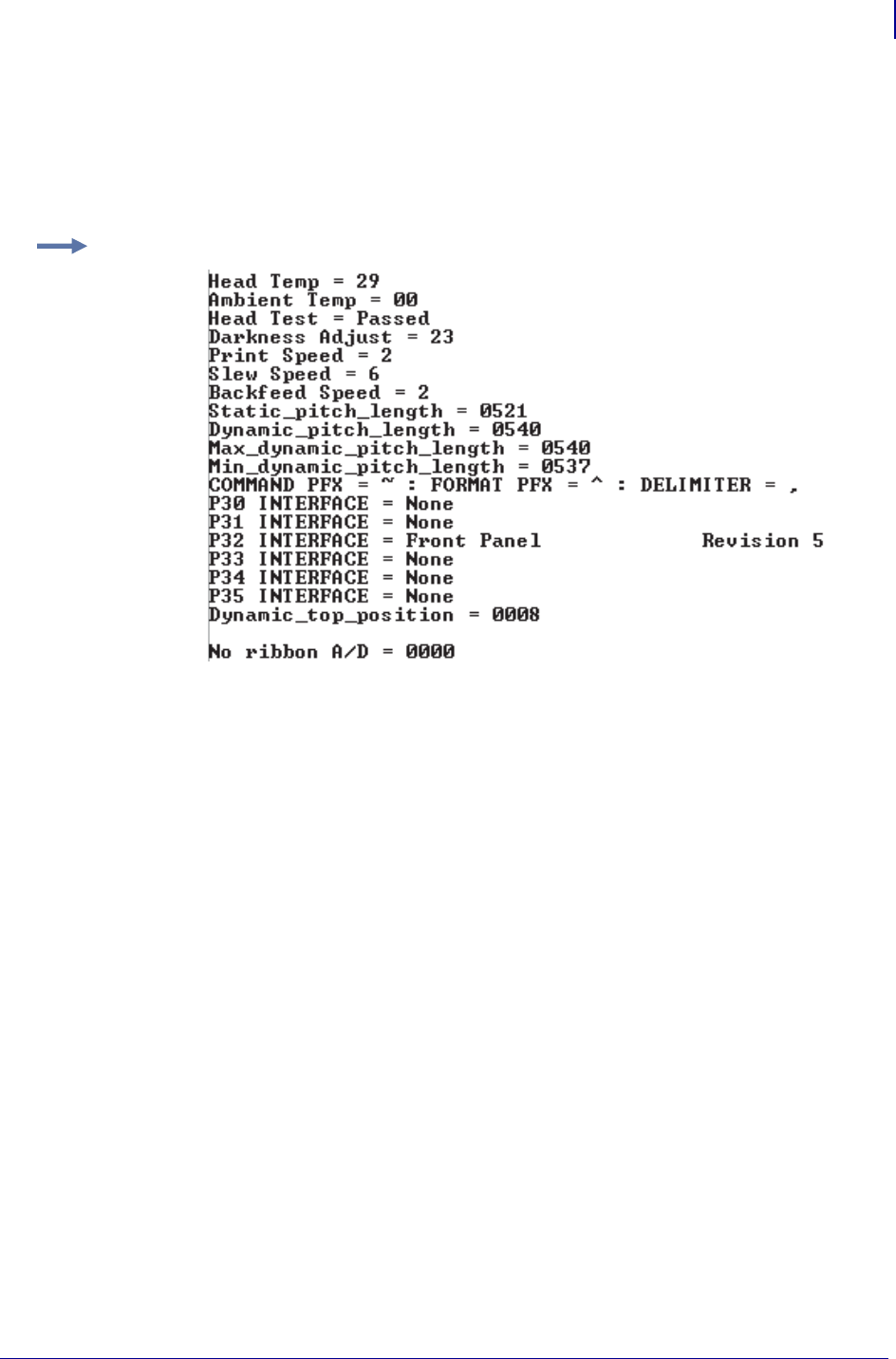
195
ZPL Commands
~HD
1/31/18 Programming Guide P1099958-001
~HD – Head Diagnostic
The ~HD command echoes printer status information that includes the power supply and head
temperature using the terminal emulator.
Format: ~HD
Example: This is an example of the ~HD command:
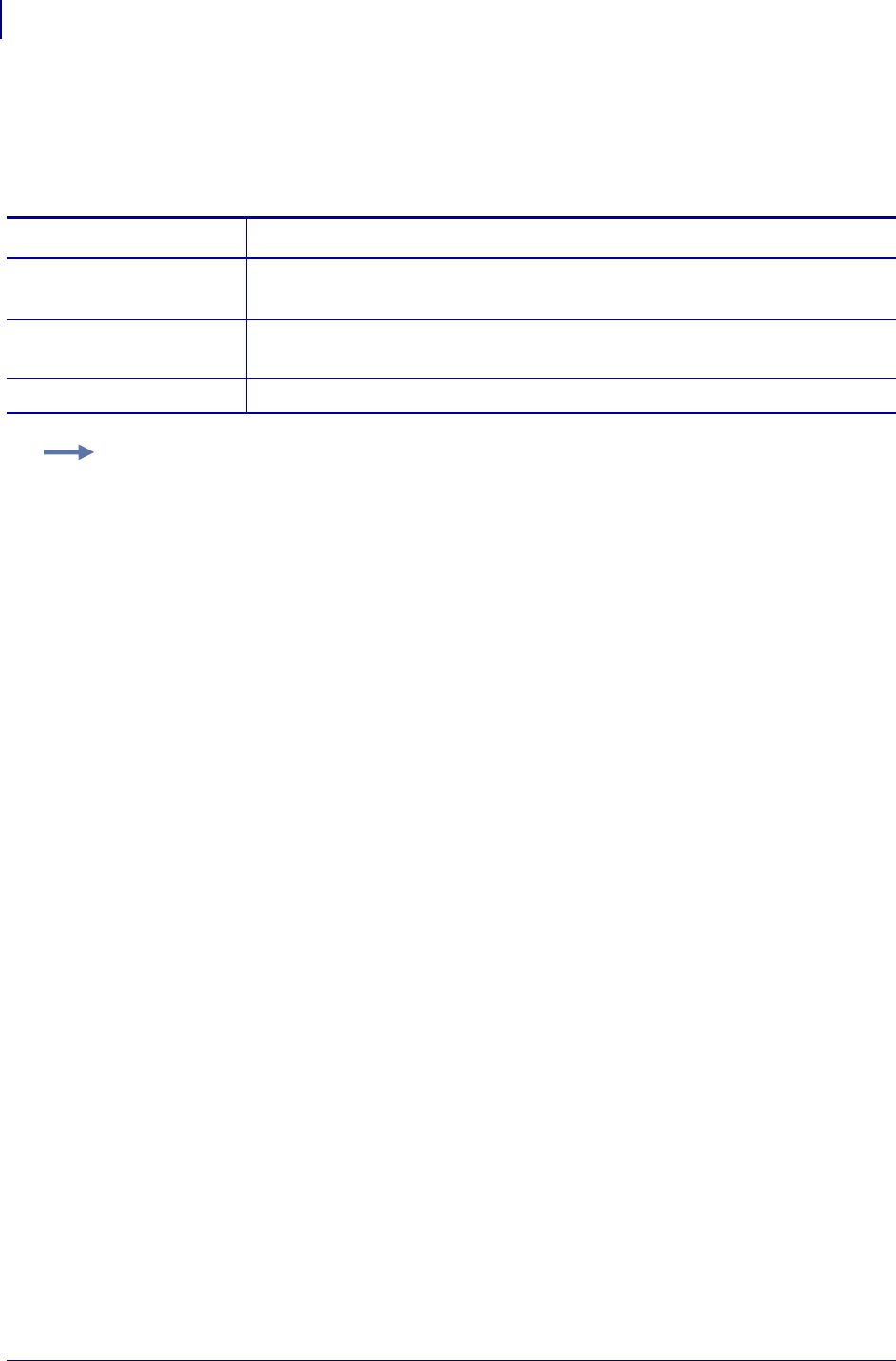
ZPL Commands
^HF
196
P1099958-001 Programming Guide 1/31/18
^HF – Host Format
The ^HF command sends stored formats to the host.
Format: ^HFd,o,x
Parameters Details
d = device to recall
image
Values: R:, E:, B:, and A:
Default: R:
o = image name Values: 1 to 8 alphanumeric characters
Default: if a name is not specified, UNKNOWN is used
x = extension Fixed Value: .ZPL
Example: This example shows the sequence and results.
Using a terminal emulator, you download this code to the printer:
^XA
^DFB:FILE1.ZPL
^FO100,100^A0,100
^FDTEST^FS
^XZ
Then you send this code to the printer:
^XA
^HFB:FILE1.ZPL
^XZ
The terminal emulator returns this code:
^XA^DFFILE1,
^FO100,100^A0,100^FDTEST^FS
^XZ
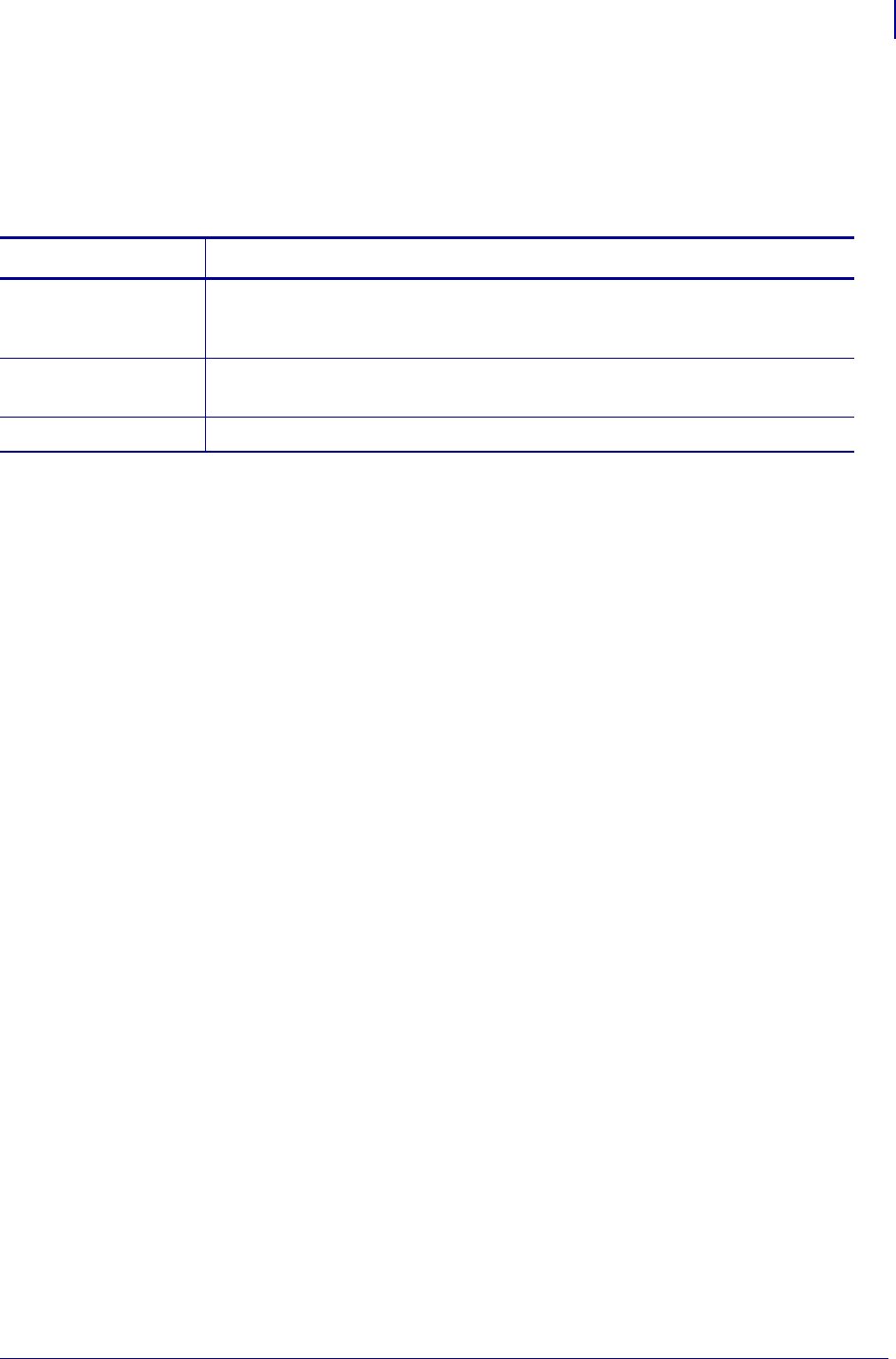
197
ZPL Commands
^HG
1/31/18 Programming Guide P1099958-001
^HG – Host Graphic
The ^HG command is used to upload graphics to the host. The graphic image can be stored for
future use, or it can be downloaded to any Zebra printer.
Format: ^HGd:o.x
Comments For more information on uploading graphics, see ^HY on page 215.
Parameters Details
d = device
location of
object
Values: R:, E:, B:, and A:
Default: search priority
o = object name Values: 1 to 8 alphanumeric characters
Default: if a name is not specified, UNKNOWN is used
x = extension Fixed Value: .GRF
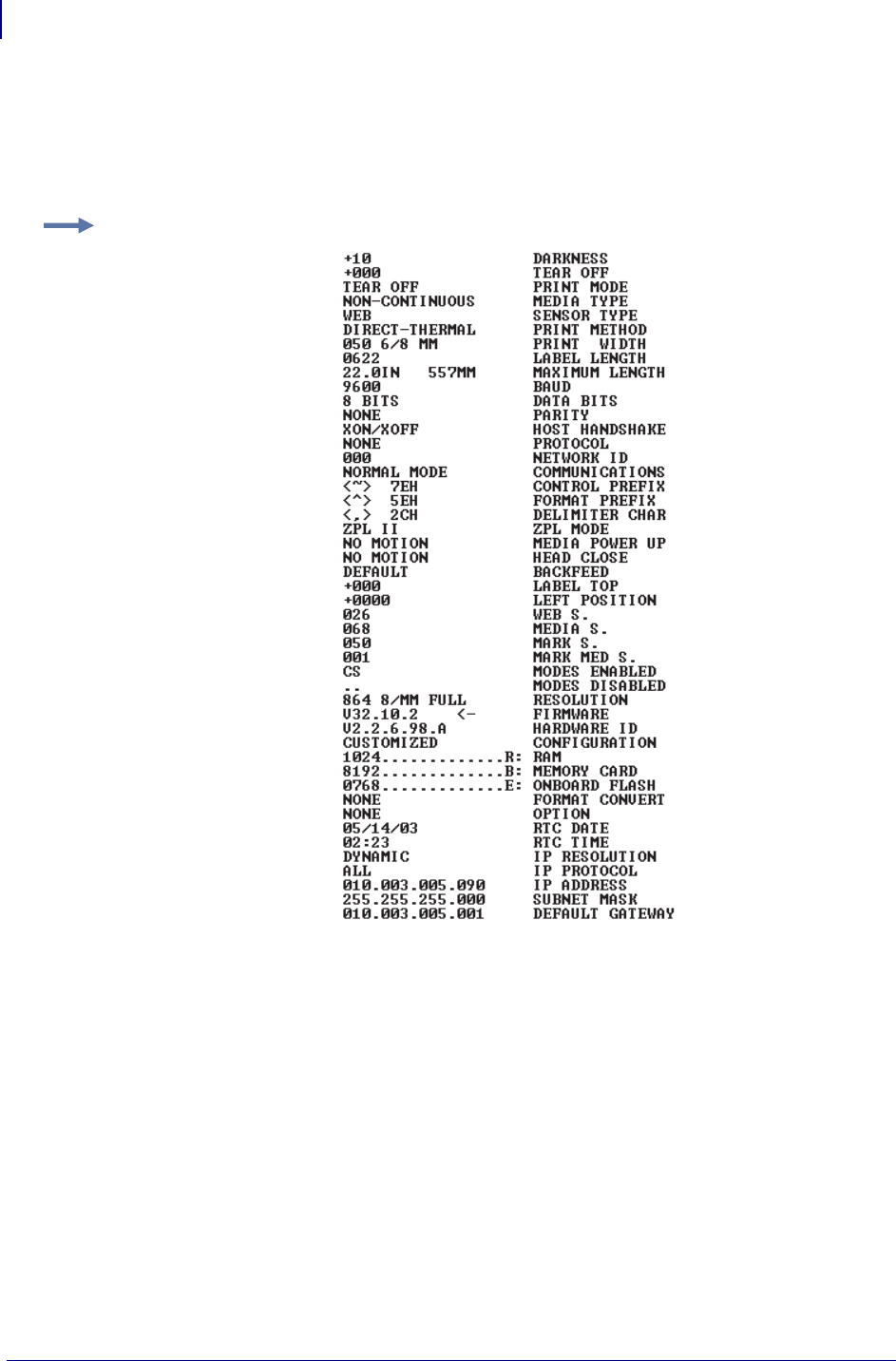
ZPL Commands
^HH
198
P1099958-001 Programming Guide 1/31/18
^HH – Configuration Label Return
The ^HH command echoes printer configuration back to the host, using a terminal emulator.
Format: ^HH
Example: This is an example of what is returned to the host when ^XA^HH^XZ is sent to the printer:
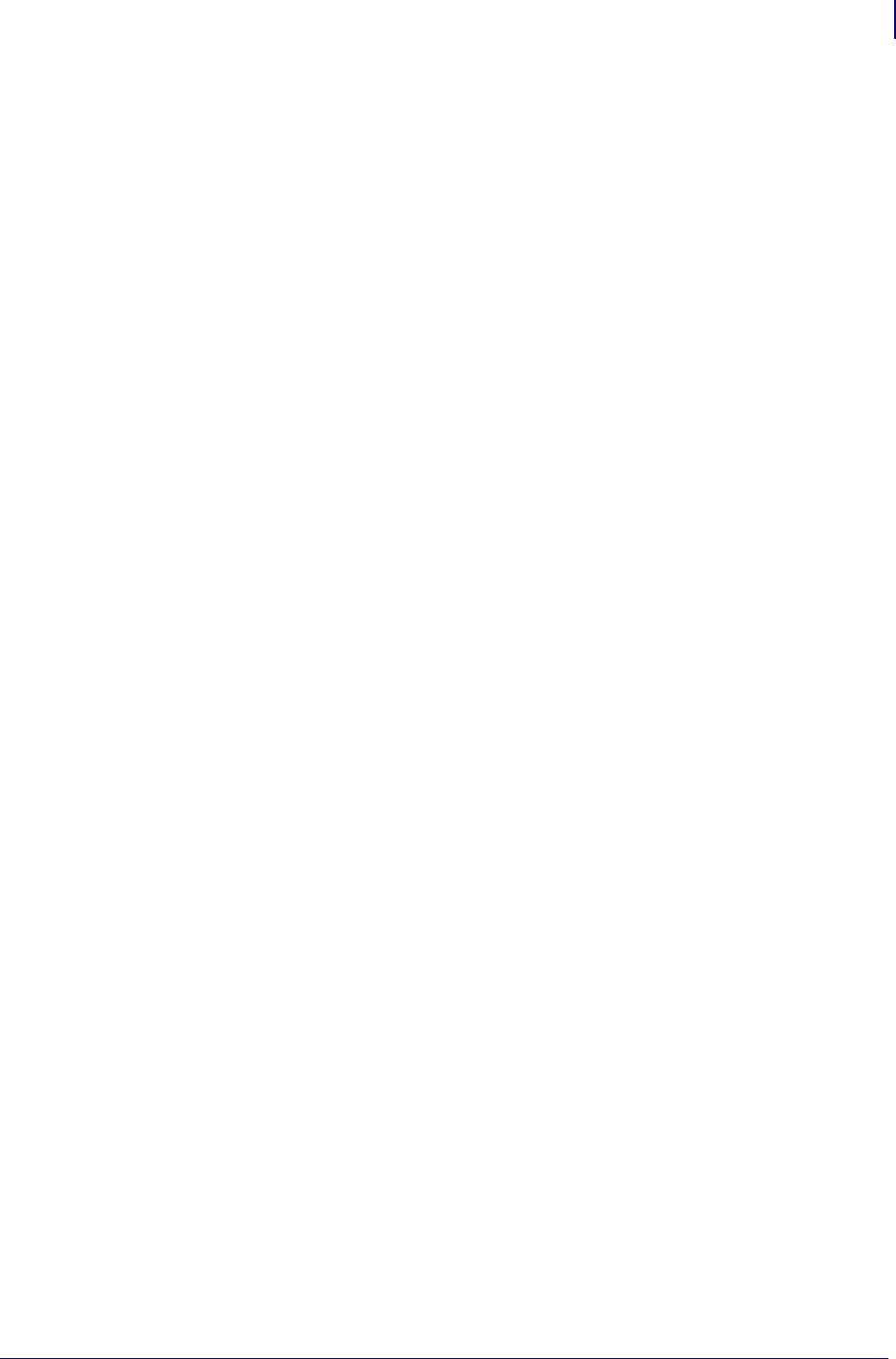
199
ZPL Commands
~HI
1/31/18 Programming Guide P1099958-001
~HI – Host Identification
The ~HI command is designed to be sent from the host to the Zebra printer to retrieve information.
Upon receipt, the printer responds with information on the model, software version, dots-per-
millimeter setting, memory size, and any detected options.
Format: ~HI
When the printer receives this command, it returns:
XXXXXX,V1.0.0,dpm,000KB,X
XXXXXX = model of Zebra printer
V1.0.0 = version of software
dpm = dots/mm
6, 8, 12, or 24 dots/mm printheads
000KB = memory
512KB = 1/2 MB
1024KB = 1 MB
2048KB = 2 MB
4096KB = 4 MB
8192KB = 8 MB
x = recognizable options
only options specific to printer are shown (cutter, options, et cetera.)
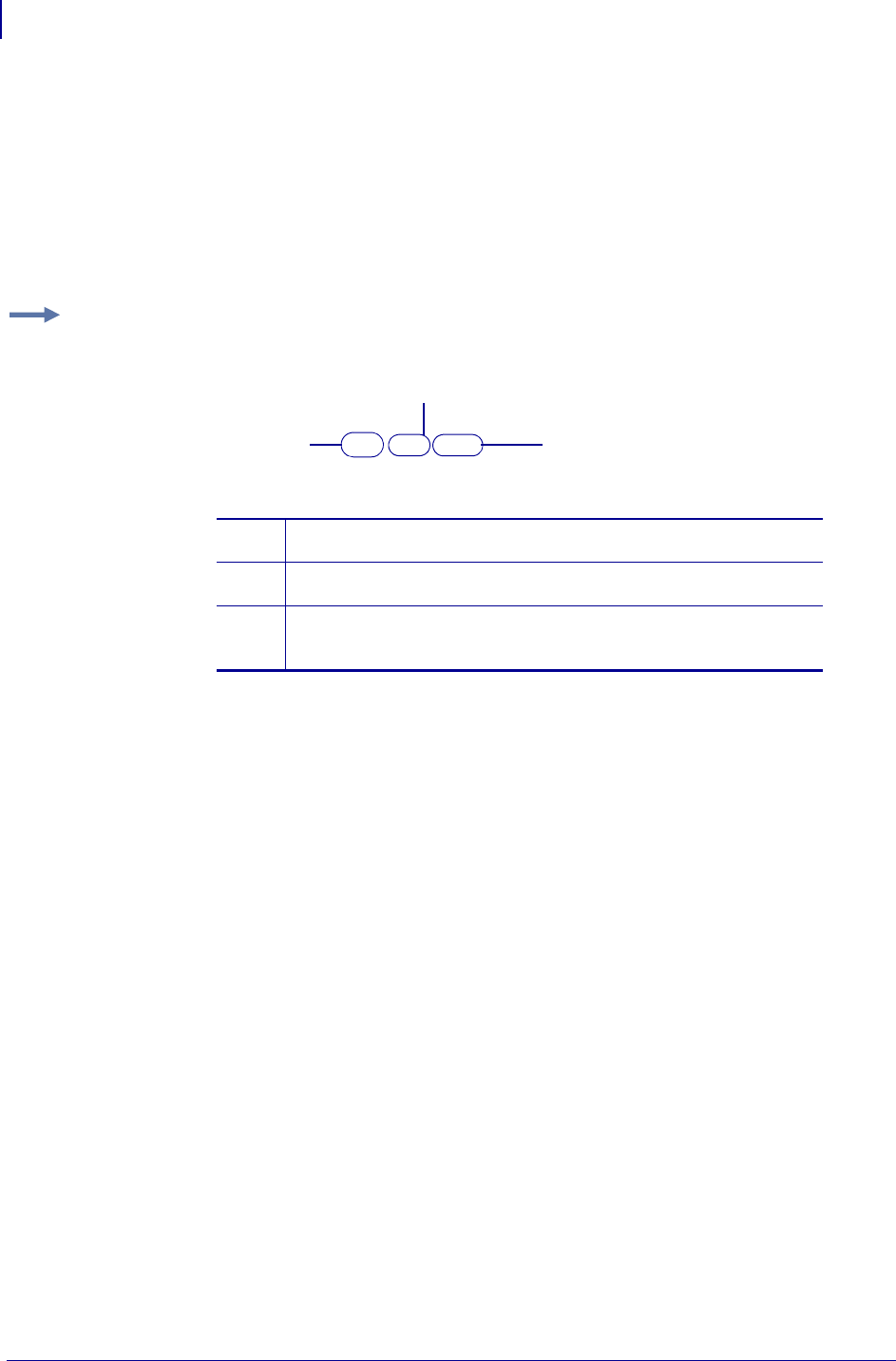
ZPL Commands
~HM
200
P1099958-001 Programming Guide 1/31/18
~HM – Host RAM Status
Sending ~HM to the printer immediately returns a memory status message to the host. Use this
command whenever you need to know the printer’s RAM status.
When ~HM is sent to the Zebra printer, a line of data containing information on the total amount,
maximum amount, and available amount of memory is sent back to the host.
Format: ~HM
Comments Memory taken up by bitmaps is included in the currently available memory
value (due to ^MCN).
Downloading a graphic image, fonts, or saving a bitmap affects only the amount of RAM. The total
amount of RAM and maximum amount of RAM does not change after the printer is turned on.
Example: This example shows when the ~HM is sent to the printer, a line of data containing three
numbers are sent back to the host. Each set of numbers is identified and explained in the table that
follows:
1024,0780,0780
2
1 3
1The total amount of RAM (in kilobytes) installed in the printer. In this
example, the printer has 1024K RAM installed.
2The maximum amount of RAM (in kilobytes) available to the user. In
this example, the printer has a maximum of 780K RAM available.
3The amount of RAM (in kilobytes) currently available to the user. In
this example, there is 780K of RAM in the printer currently available
to the user.
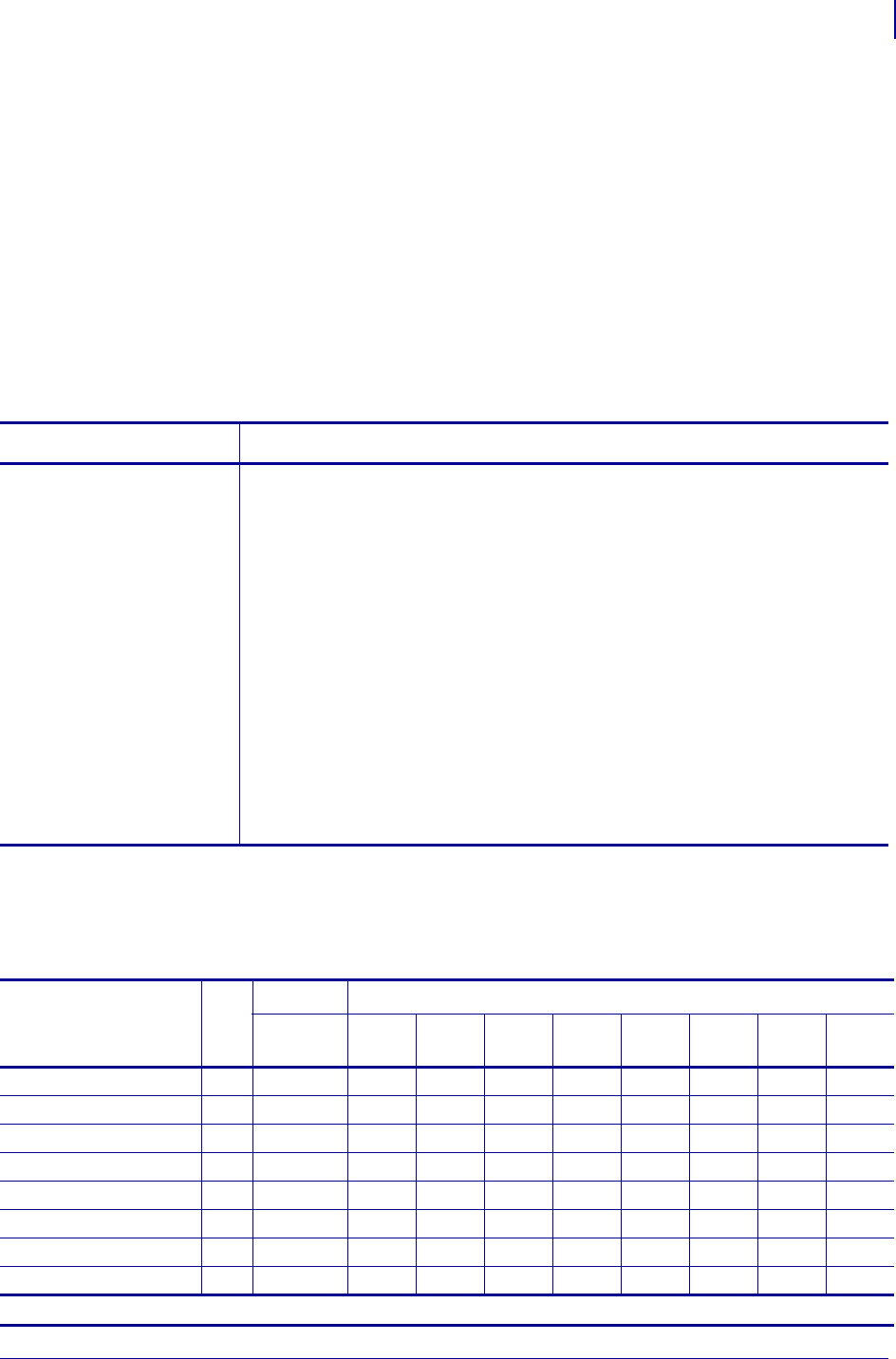
201
ZPL Commands
~HQ
1/31/18 Programming Guide P1099958-001
~HQ – Host Query
The ~HQ command group causes the printer to send information back to the host.
Supported Devices
• Xi4, RXi4
• ZM400/ZM600 with v53.17.1Z or later, RZ400/RZ600
• S4M with v53.17.1Z or later
• G-Series with v56.16.5 or later
or
G-Series with v61.16.5 or later
Format: ~HQquery-type
Comments The response to the ~HQ command starts with STX, a CR LF is inserted between
each line, and the response ends with ETX.
Parameter Details
query-type For detailed examples of these parameters, see ~HQ Examples on page 202.
Values:
ES = requests the printer’s status - see Table 14 on page 201 and Table 15
on page 202
HA = hardware address of the internal wired print server
JT = requests a summary of the printer’s printhead test results
MA = maintenance alert settings
MI = maintenance information
OD = odometer
PH = printhead life history
PP = printer’s Plug and Play string
SN = printer’s serial number
UI = USB product ID and BDC release version
Default: must be an accepted value or the command is ignored
Table 14 • Error Flags (~HQES)
Error Flags Flag
Group 2 Group 1 (X = Value can be any hexadecimal number [0-9, A-F])
Nibbles16-9 Nibble
8
Nibble
7
Nibble
6
Nibble
5
Nibble
4
Nibble
3
Nibble
2
Nibble
1
No Error 00000000000000000
Error Present 100000000XXXXXXXX
Printhead Thermistor Open100000000XXXXX2XX
Invalid Firmware Config. 100000000XXXXX1XX
Printhead Detection Error100000000XXXXXX8X
Bad Printhead Element 100000000XXXXXX4X
Motor Over Temperature100000000XXXXXX2X
Printhead Over Temperature100000000XXXXXX1X
g. This error flag is supported only on KR403 printers.
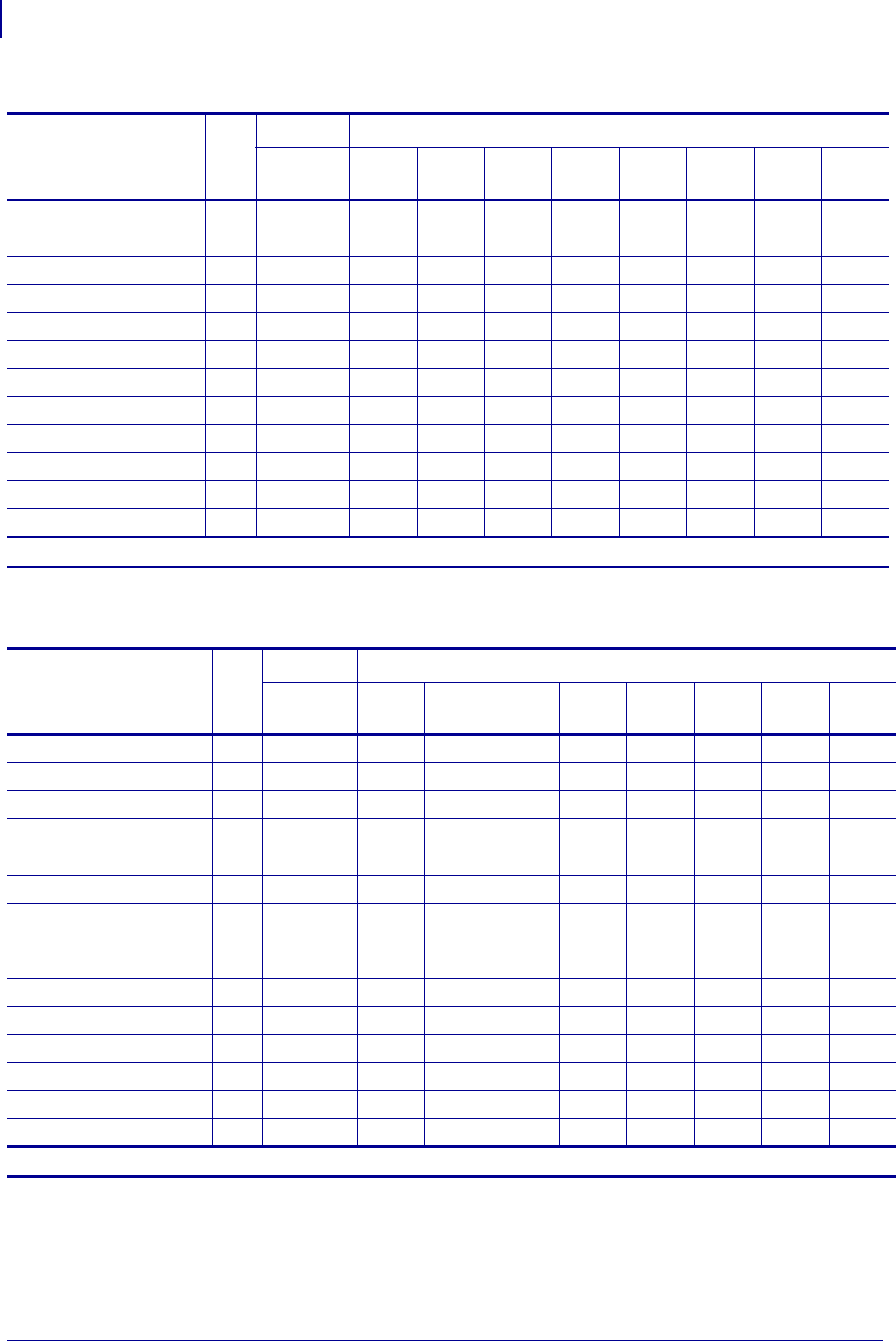
ZPL Commands
~HQ
202
P1099958-001 Programming Guide 1/31/18
~HQ Examples
This section provides detail examples of all the available parameters.
Cutter Fault 100000000XXXXXXX8
Head Open 100000000XXXXXXX4
Ribbon Out 100000000XXXXXXX2
Media Out 100000000XXXXXXX1
Clear Paper Path Failed g 1 g 00000000XXXX8
g XXX
Paper Feed Error g 1 g 00000000XXXX4
g XXX
Presenter Not Running g 1 g 00000000XXXX2
g XXX
Paper Jam during Retract g 1 g 00000000XXXX1
g XXX
Black Mark not Found g 1 g 00000000 X X X 8 g XXXX
Black Mark Calabrate Error g 1 g 00000000 X X X 4 g XXXX
Retract Function timed out g 1 g 00000000 X X X 2 g XXXX
Paused g 1 g 00000000 X X X 1 g XXXX
Table 14 • Error Flags (~HQES)
Error Flags Flag
Group 2 Group 1 (X = Value can be any hexadecimal number [0-9, A-F])
Nibbles16-9 Nibble
8
Nibble
7
Nibble
6
Nibble
5
Nibble
4
Nibble
3
Nibble
2
Nibble
1
g. This error flag is supported only on KR403 printers.
Table 15 • Warning Flags (~HQES)
Error Flags Flag
Group 2 Group 1 (X = Value can be any hexadecimal number [0-9, A-F])
Nibbles16-9 Nibble
8
Nibble
7
Nibble
6
Nibble
5
Nibble
4
Nibble
3
Nibble
2
Nibble
1
No Warning 00000000000000000
Warning Present 100000000XXXXXXXX
Paper-near-end Sensor h 1 h 00000000XXXXXXX8
h
Replace Printhead 100000000XXXXXXX4
Clean Printhead 100000000XXXXXXX2
Need to Calibrate Media 100000000XXXXXXX1
Sensor 1 (Paper before head)
h1 h 00000000XXXXXX1
h X
Sensor 2 (Black mark) h 1 h 00000000XXXXXX2
h X
Sensor 3 (Paper after head) h 1 h 00000000XXXXXX4
h X
Sensor 4 (loop ready) h 1 h 00000000XXXXXX8
h X
Sensor 5 (presenter) h 1 h 00000000XXXXX1
h XX
Sensor 6 (retract ready) h 1 h 00000000XXXXX2
h XX
Sensor 7 (in retract) h 1 h 00000000XXXXX4
h XX
Sensor 8 (at bin) h 1 h 00000000XXXXX8
h XX
h. This error flag is supported only on KR403 printers.
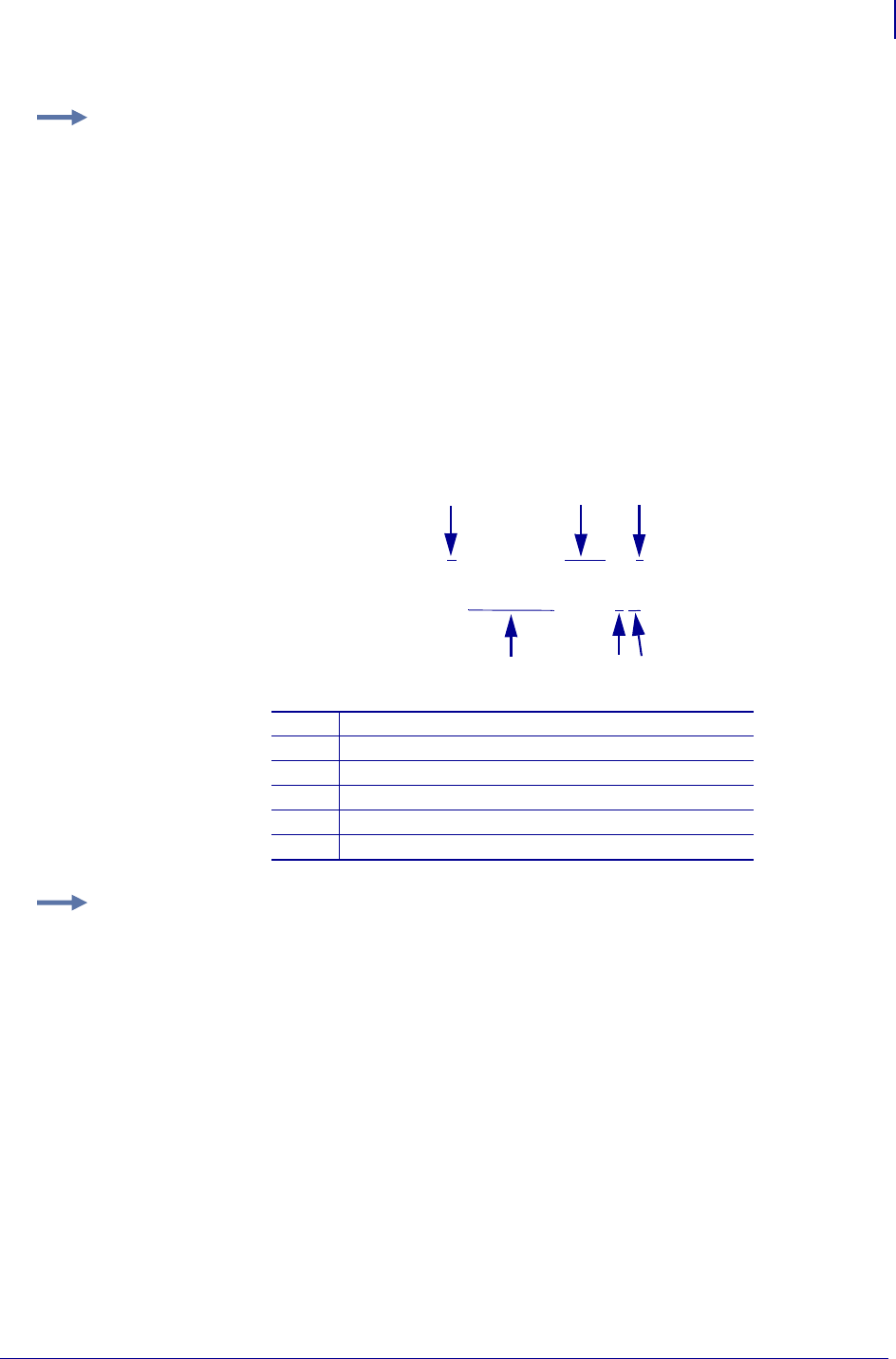
203
ZPL Commands
~HQ
1/31/18 Programming Guide P1099958-001
This illustration identifies the printer status definitions:
Example 1: This example shows how to request the printer’s status.
a. To request the printer’s status, type ~HQES
The printer responds with data similar to this:
PRINTER STATUS
ERRORS: 1 00000000 00000005
WARNINGS: 1 00000000 00000002
In this example, the Printer Status resolves to these conditions:
•The cover/printhead is open (value = 4).
•Media is out or not loaded into the printer (value = 1).
•The printhead needs to be cleaned (value = 2).
•Error nibble 1 is equal to 5 when the error status values are added together (4 + 1).
1Flag
2Nibble 16-9
3Nibble 8-4
4Nibble 3
5Nibble 2
6Nibble 1
Example 2: This example shows how the printer responds when the printer receives the
~HQES command:
a. To see how the printer responds, type ~HQES
The printer responds with data similar to this:
PRINTER STATUS
ERRORS: 1 00000000 0000000B
WARNINGS: 0 00000000 00000000
In this example, the printer status resolves to the following conditions:
•The cutter has a fault (value = 8).
•Ribbon is out or not loaded into the printer (value = 2).
•Media is out or not loaded into the printer (value = 1).
•Error byte 1 is equal to B when the error status values are added together
(8 + 2 + 1 = hexadecimal B).
PRINTER STATUS
ERRORS: 1 00000000 00000005
WARNINGS: 1 00000000 00000002
1
2
3
4
5
6
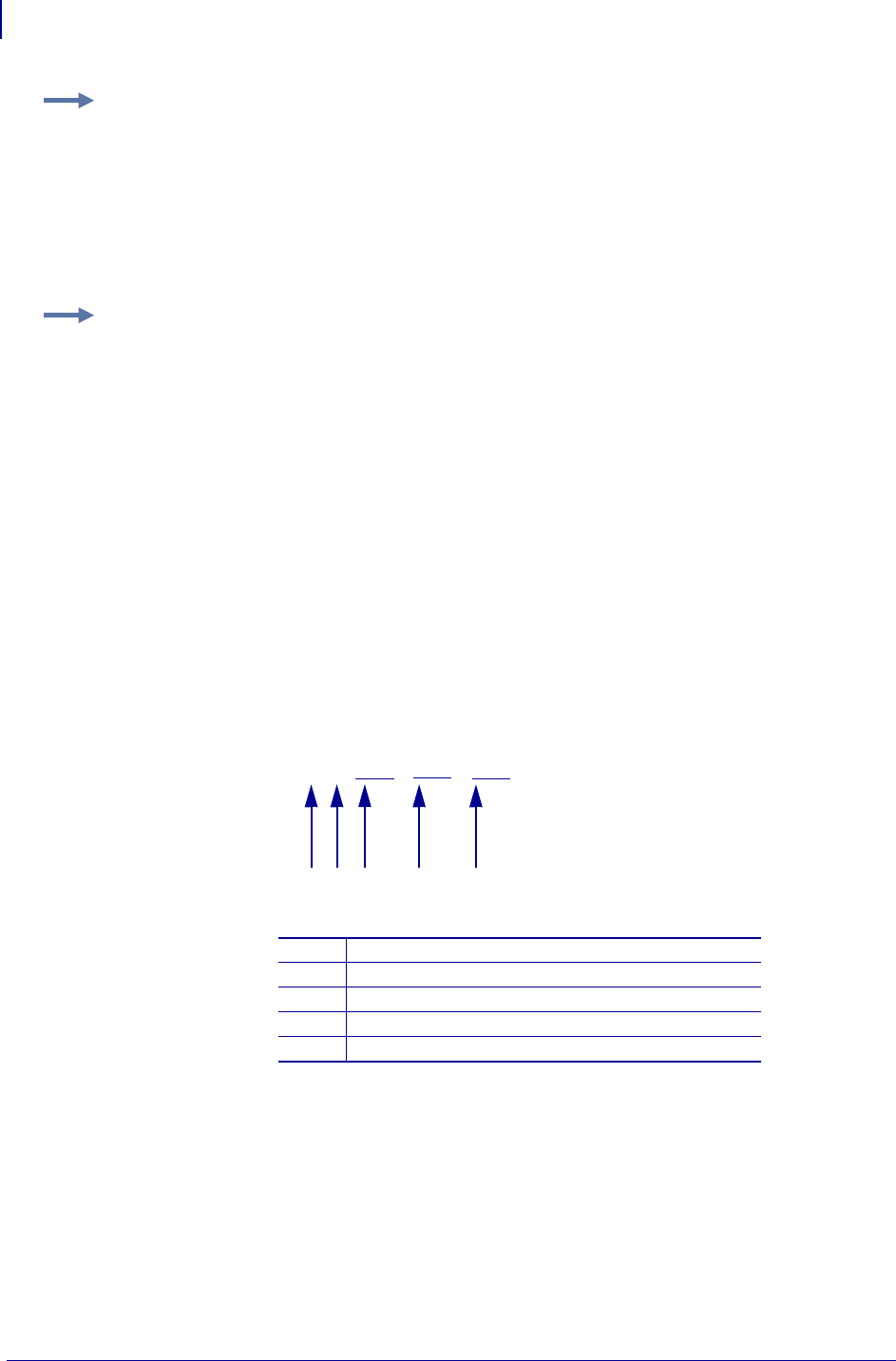
ZPL Commands
~HQ
204
P1099958-001 Programming Guide 1/31/18
This illustration identifies the printhead test field definitions:
Example 3: This is an example of how to retrieve the hardware address of the internal wired
print server.
a. To get the hardware address of the internal wired print server, type ~HQHA
The printer responds with data similar to this:
MAC ADDRESS
00:07:4d:2c:e0:7a
Example 4: This is an example of how to request a summary of the printer’s printhead test
results.
The ^JT command is used to initiate printhead testing, set the testing interval, and set the element
range to be tested. For more details see, ^JT on page 248.
a. To request a summary of the printer’s printhead test, type ~HQJT
The printer responds with data similar to this:
PRINT HEAD TEST RESULTS
0,A,0000,0000,0000
When the printer has printed enough labels to trigger a printhead test, the initial data
changes.
b. To request a summary of the printer’s printhead test, type ~HQJT
The printer responds with data similar to this:
PRINT HEAD TEST RESULTS:
0,A,0015,0367,0000
1Element failure
2Manual (M) or automatic (A) range
3First test element
4Last test element
5Failure count
0,A,0000,0000,0000
12345
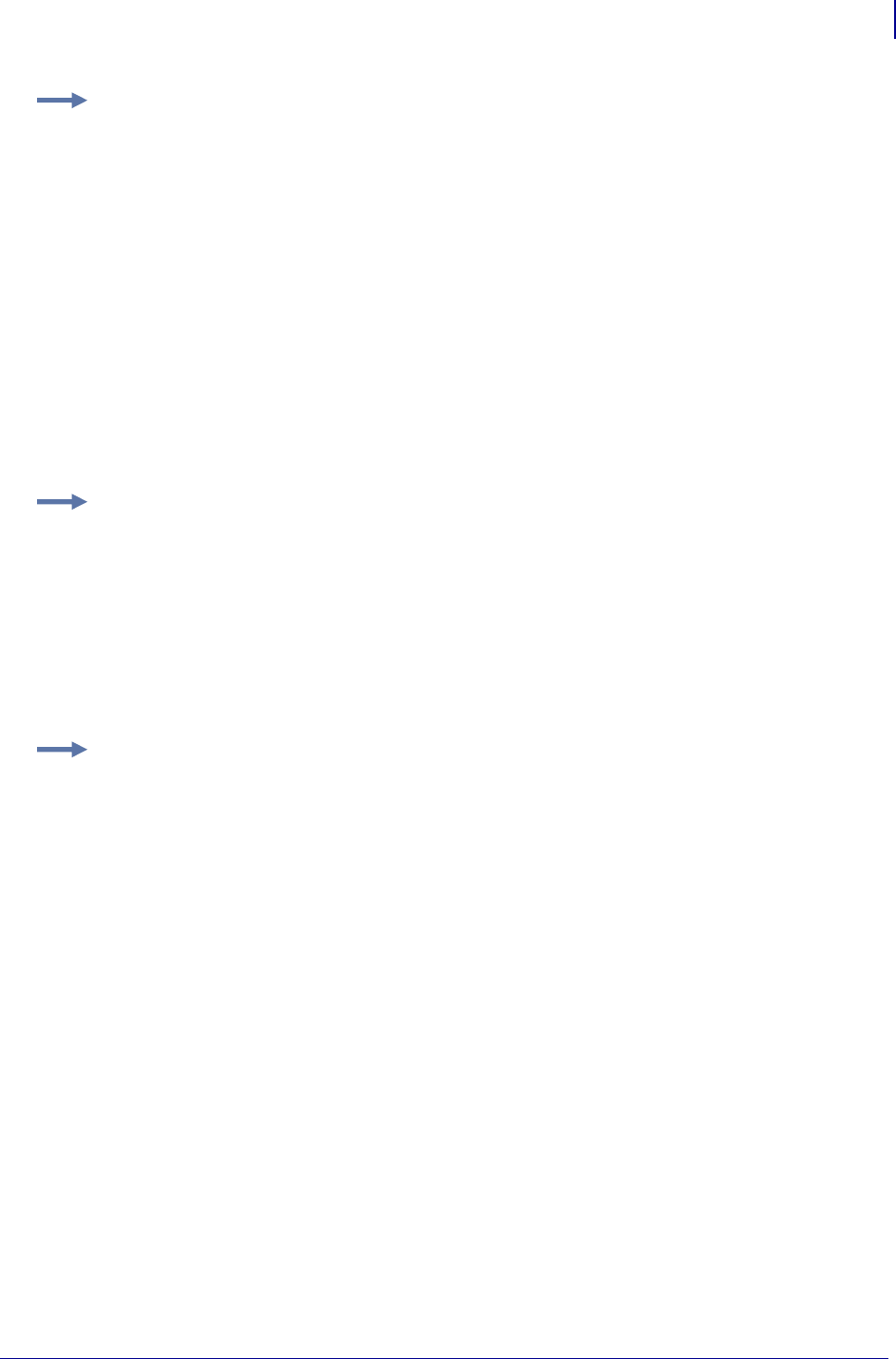
205
ZPL Commands
~HQ
1/31/18 Programming Guide P1099958-001
Example 5: This is an example of how to use the maintenance alert query for the ~HQ
command.
a. To get the current settings, type ~HQMA
The printer responds with data similar to this:
~HQMA
MAINTENANCE ALERT SETTINGS
HEAD REPLACEMENT INTERVAL: 1 km
HEAD REPLACEMENT FREQUENCY: 0 M
HEAD CLEANING INTERVAL: 0 M
HEAD CLEANING FREQUENCY: 0 M
PRINT REPLACEMENT ALERT: NO
PRINT CLEANING ALERT: NO
UNITS: C
Example 6: This is an example of how to use the maintenance information query for the ~HQ
command. Note that the message is controlled by the ^MI command.
a. To get the current settings, type ~HQMI
The printer responds with data similar to this:
MAINTENANCE ALERT MESSAGES
CLEAN: PLEASE CLEAN PRINT HEAD
REPLACE: PLEASE REPLACE PRINT HEAD
Example 7: This is an example of how to use the odometer query for the ~HQ command. Note
that the units of measure are controlled by the ^MA command. Also, if the "Early Warning
Maintenance State" is turned "ON" the printer response would also list LAST CLEANED and
CURRENT PRINTHEAD LIFE counters.
a. To get the current settings, type ~HQOD
The printer responds with data similar to this:
PRINT METERS
TOTAL NONRESETTABLE: 8560 "
USER RESETTABLE CNTR1: 9 "
USER RESETTABLE CNTR2: 8560 "
The units of measure are set to inches.
b. To change the units of measure to centimeters, type:
^XA^MA,,,,C
^XZ
The units of measure are set to centimeters.
c. To check the settings, type ~HQOD
The printer responds with data similar to this:
PRINT METERS
TOTAL NONRESETTABLE: 21744 cm
USER RESETTABLE CNTR1: 24 cm
USER RESETTABLE CNTR2: 21744 cm
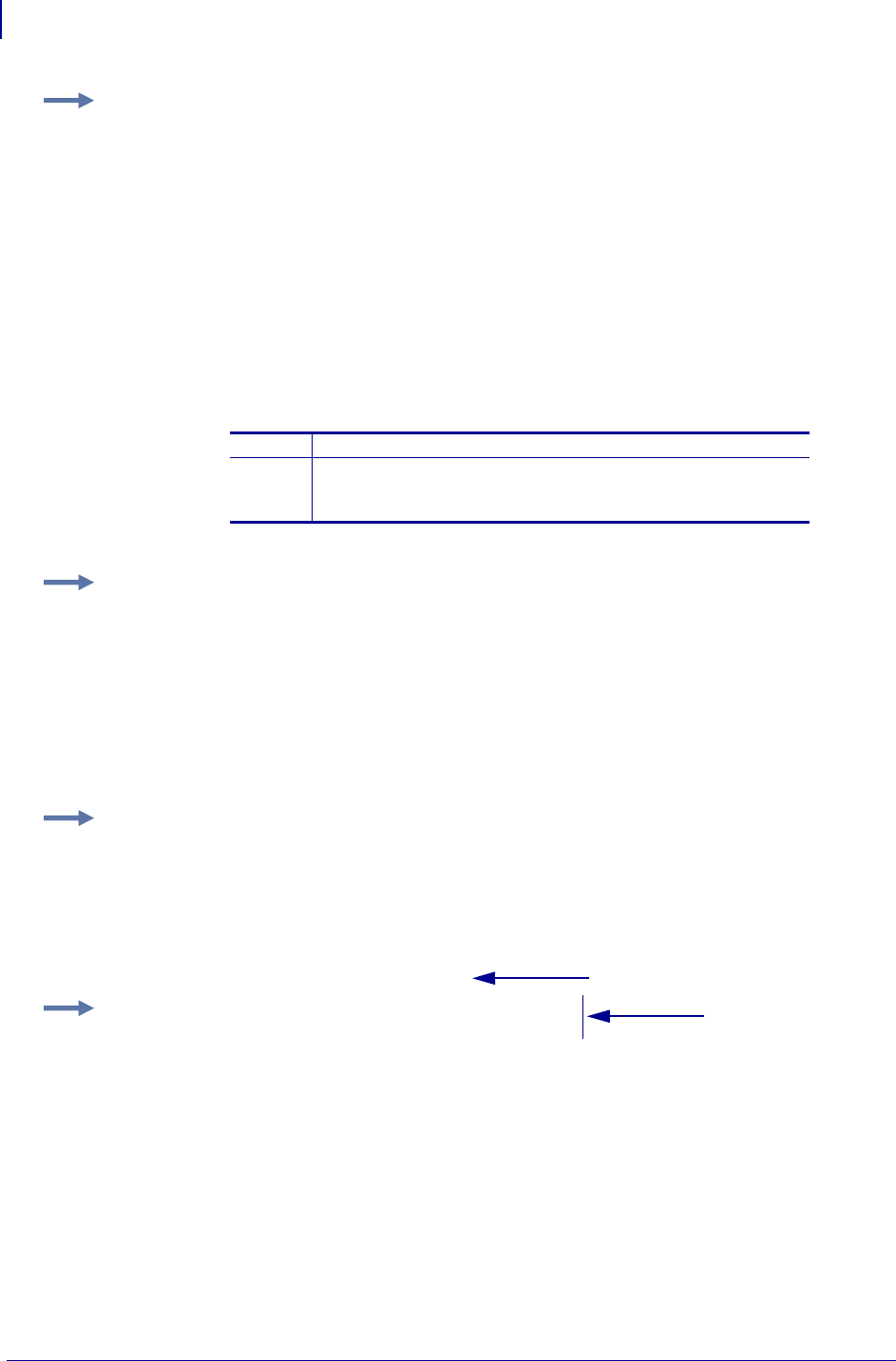
ZPL Commands
~HQ
206
P1099958-001 Programming Guide 1/31/18
Example 8: This is an example of how to use the printhead life query for the ~HQ command.
Note that the units of measure are controlled by the ^MA command.
a. To get the current settings, type ~HQPH
The printer responds with data similar to this:
1The current life of the print head.
2Line items 2 through 10 (the example only shows 2 through 3)
tracks the measurement for each time the print head is
changed.
Example 9: This is an example of how to request the printer’s Plug and Play string.
a. To request the printer’s Plug and Play string, type ~HQPP
The printer responds with data similar to this:
PLUG AND PLAY MESSAGES
MFG: Zebra Technologies
CMD: ZPL
MDL: GX420t
Example 10: This is an example of how to retrieve the printer’s serial number.
a. To get the printer’s serial number, type ~HQSN
The printer responds with data similar to this:
SERIAL NUMBER
41A06440023
Example 11: This is an example of how to retrieve the printer’s USB product ID and BCD
release version.
a. To get the printer’s USB product ID and BCD release version, type ~HQUI
The printer responds with data similar to this:
USB INFORMATION
PID: 0085
RELEASE VERSION: 15.01
LAST CLEANED: 257 "
HEAD LIFE HISTORY
# DISTANCE
1: 257 "
2: 1489 "
3: 7070 "
1
2
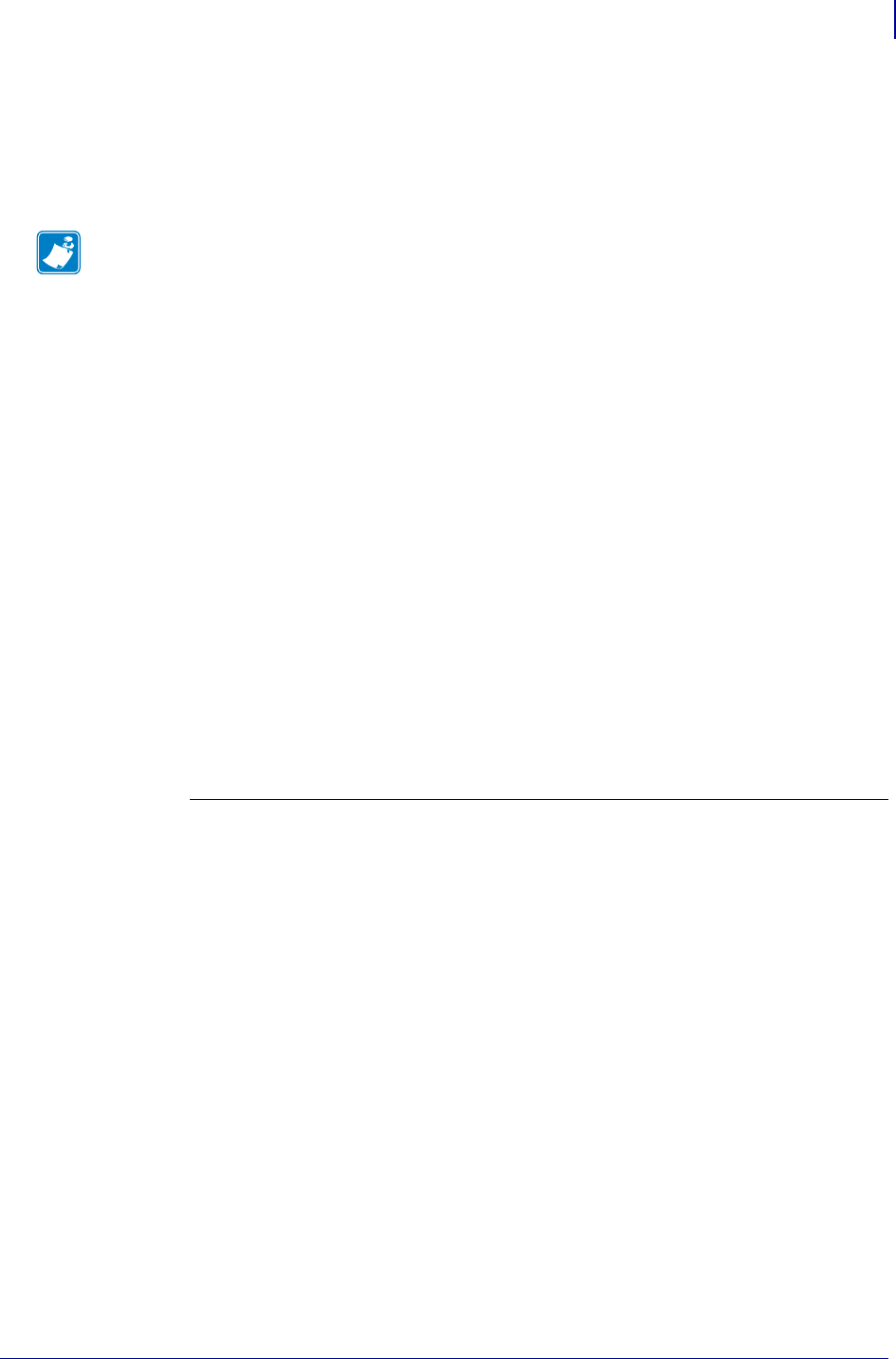
207
ZPL Commands
~HS
1/31/18 Programming Guide P1099958-001
~HS – Host Status Return
When the host sends ~HS to the printer, the printer sends three data strings back. Each string starts
with an <STX> control code and is terminated by an <ETX><CR><LF> control code sequence. To
avoid confusion, the host prints each string on a separate line.
String 1 <STX>aaa,b,c,dddd,eee,f,g,h,iii,j,k,l<ETX><CR><LF>
The nine-digit binary number is read according to this table:
Note • When a ~HS command is sent the printer will not send a response to the host if the printer
is in one of these conditions:
•MEDIA OUT
•RIBBON OUT
•HEAD OPEN
•REWINDER FULL
•HEAD OVER-TEMPERATURE
aaa = communication (interface) settingsa
b= paper out flag (1 = paper out)
c= pause flag (1 = pause active)
dddd = label length (value in number of dots)
eee = number of formats in receive buffer
f=buffer full flag (1 = receive buffer full)
g=communications diagnostic mode flag (1 = diagnostic mode active)
h=partial format flag (1 = partial format in progress)
iii = unused (always 000)
j=corrupt RAM flag (1 = configuration data lost)
k= temperature range (1 = under temperature)
l= temperature range (1 = over temperature)
i. This string specifies the printer’s baud rate, number of data bits, number of stop bits, parity
setting, and type of handshaking. This value is a three-digit decimal representation of an eight-
bit binary number. To evaluate this parameter, first convert the decimal number to a binary
number.
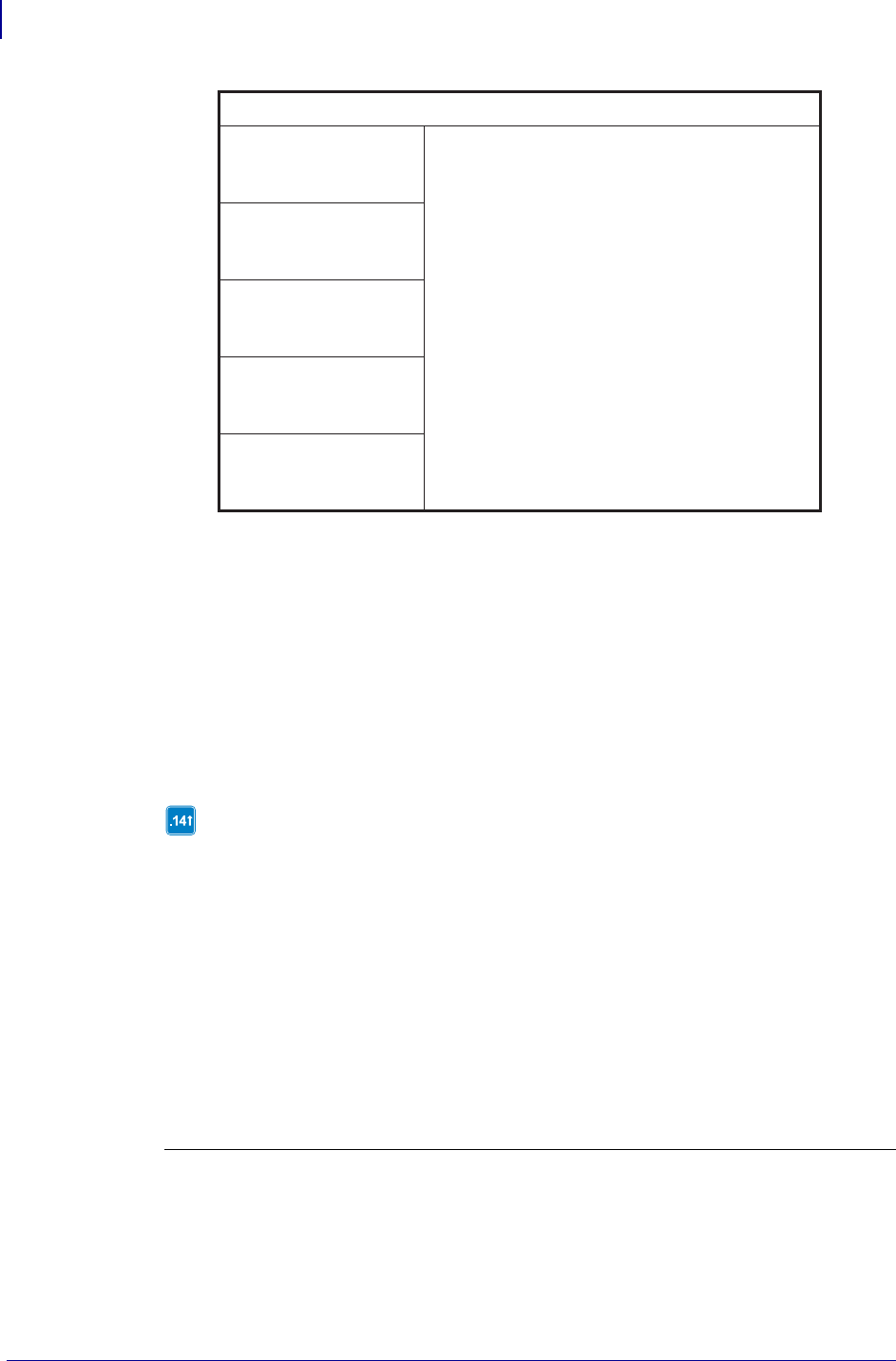
ZPL Commands
~HS
208
P1099958-001 Programming Guide 1/31/18
String 2 <STX>mmm,n,o,p,q,r,s,t,uuuuuuuu,v,www<ETX><CR><LF>
The eight-digit binary number is read according to this table:
mmm = function settings j
n= unused
o=head up flag (1 = head in up position)
p=ribbon out flag (1 = ribbon out)
q =thermal transfer mode flag (1 = Thermal Transfer Mode selected)
r= Print Mode
Values 4 to 5 are only
supported in firmware
version V60.14.x,
V50.14.x, V53. 15.x, or
later.
0 = Rewind
1 = Peel-Off
2 = Tear -Off
3 = Cutter
4 = Applicator
5 = Delayed cut
6 = Linerless Peel
7 = Linerless Rewind
8 = Partial Cutter
9 = RFID
K = Kiosk
S = Stream
s= print width mode
t=label waiting flag (1 = label waiting in Peel-off Mode)
uuuuuuuu = labels remaining in batch
v=format while printing flag (always 1)
www = number of graphic images stored in memory
j. This string specifies the printer’s media type, sensor profile status, and communication diagnostics
status. As in String 1, this is a three-digit decimal representation of an eight-bit binary number. First,
convert the decimal number to a binary number.
k. These values are only supported on the ZE500, Xi4, RXi4, ZM400/ZM600, and RZ400/RZ600 printers.
a a a a a = Baud
a
a
a
a
= Handshake
0 = Xon/Xoff
1 = DTR 0000=110
0 001 = 300
0 010 = 600
0 011 = 1200
0 100 = 2400
0 101 = 4800
0 110 = 9600
0 111 = 19200
1 000 = 28800
1 001 = 38400
1 010 = 57600
1 011 = 14400
(available only on certain printer models)
= Parity Odd/Even
0 = Odd
1 = Even
= Disable/Enable
0 = Disable
1 = Enable
=StopBits
0 = 2 Bits
1=1Bit
= Data Bits
0 = 7 Bits
1 = 8 Bits
78210
6
5
4
3
aaa=aaaaaaaaa
876543210
(available only on certain printer models)
(available only on certain printer models)
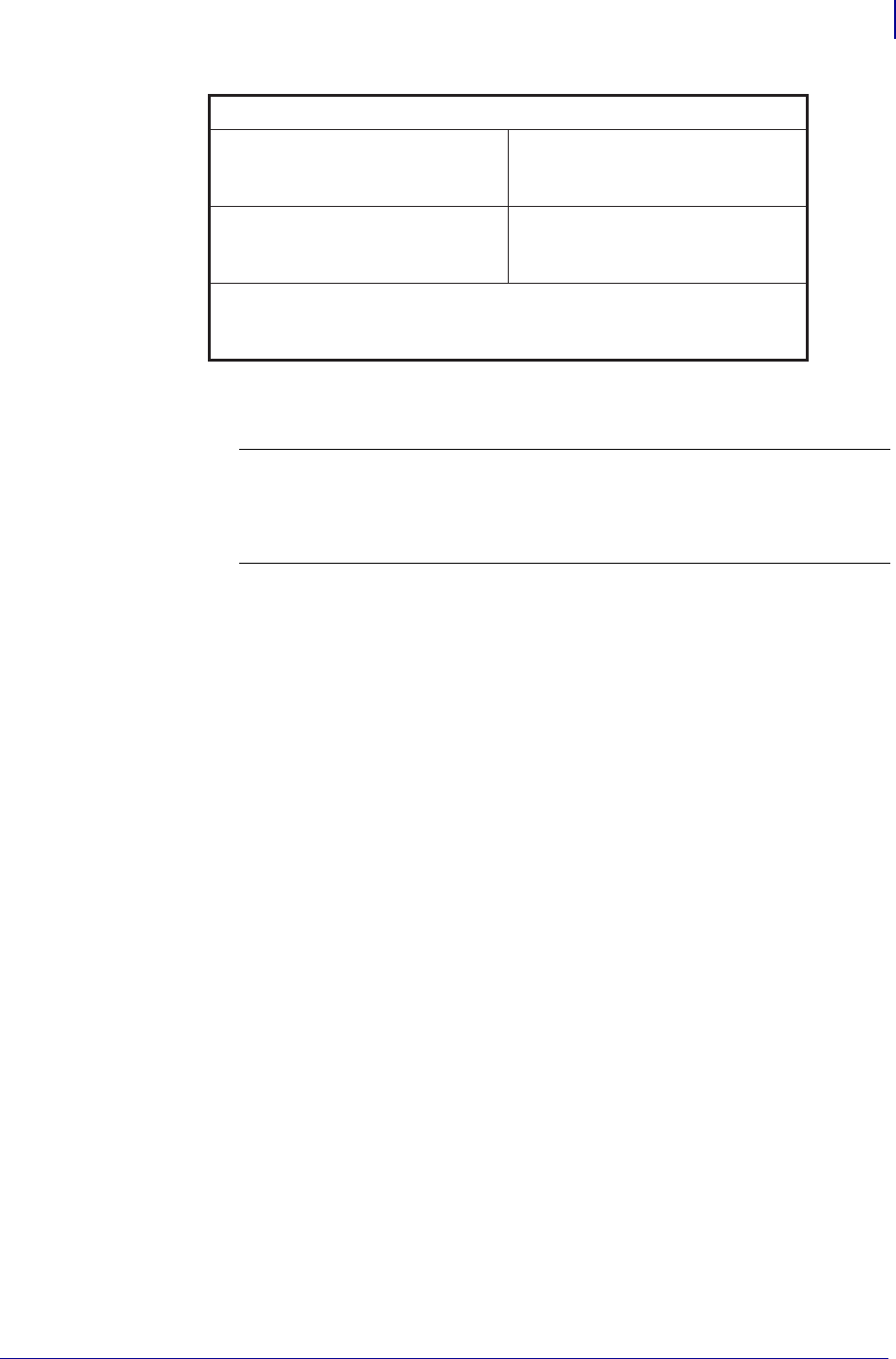
209
ZPL Commands
~HS
1/31/18 Programming Guide P1099958-001
String 3 <STX>xxxx,y<ETX><CR><LF>
xxxx = password
y = 0 (static RAM not installed)
1 (static RAM installed)
m7
m6
m5
m4 m3 m2 m1 = Unused
m0
= Media Type
0 = Die-Cut
1 = Continuous
= Sensor Profile
0=Off
= Communications Diagnostics
0=Off
1=On
0=Off
1=On
= Print Mode
0 = Direct Thermal
1 = Thermal Transfer
mmm=m7m6m5m4m3m2m1m0
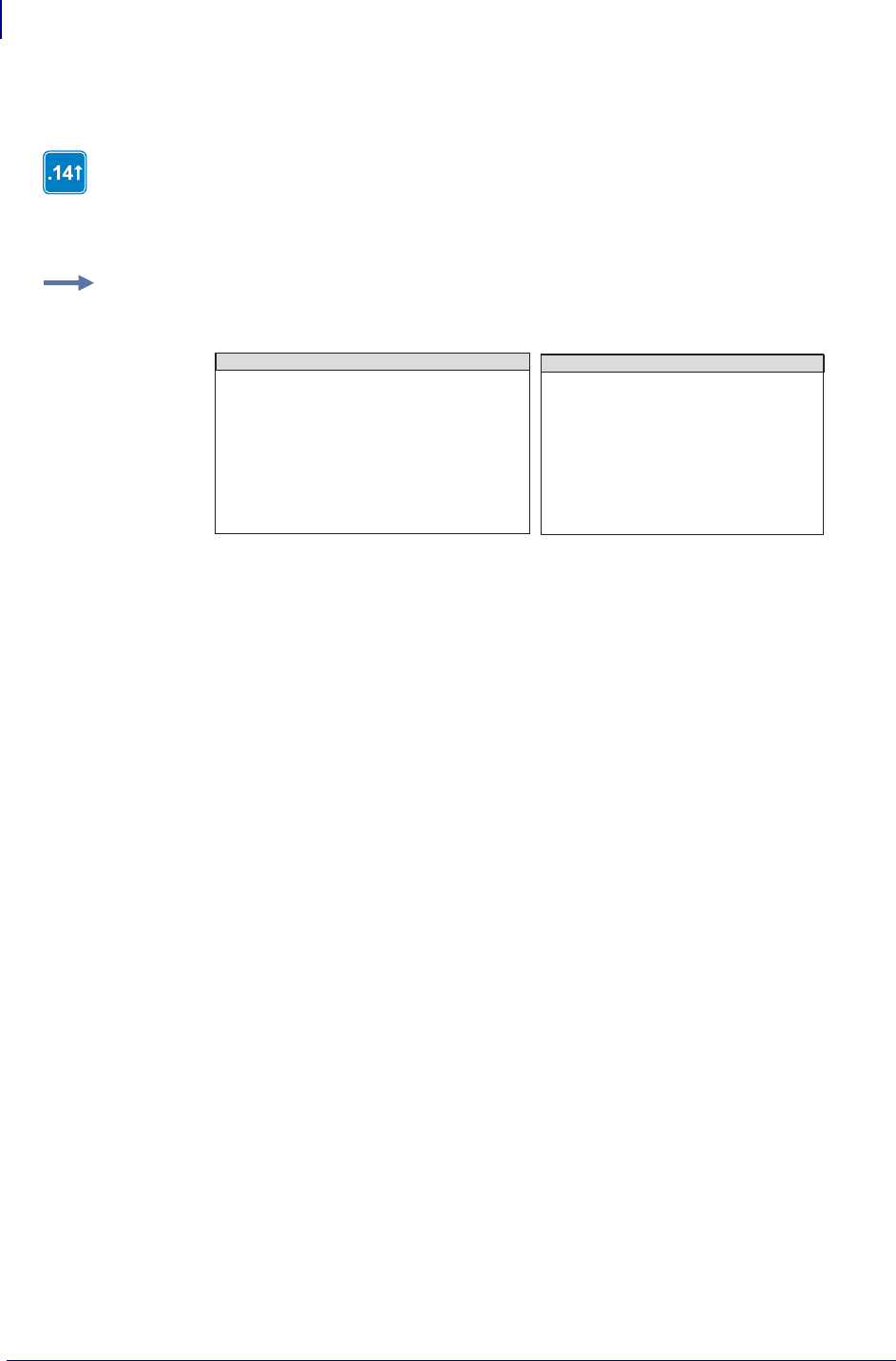
ZPL Commands
^HT
210
P1099958-001 Programming Guide 1/31/18
^HT – Host Linked Fonts List
The ^HT command receives the complete list of font links over a communication port.
This command is available only for printers with firmware version V60.14.x, V50.14.x, or
later.
Example: The SWISS.721.TTF is the base font, ANMDJ.TTF is the first linked font, and
MSGOTHIC.TTF is the second linked font:
This is the code that was used to establish the font links:
^XA
^FLE:ANMDJ.TTF,E:SWISS721.TTF,1^FS
^FLE:MSGOTHIC.TTF,E:SWISS721.TTF,1^FS
^XZ
ZPL II CODE DATA RETURNED
^XA
^HT
^XZ
LIST OF FONT LINKS
E:SWISS721.TTF
E:ANMDJ.TTF
E:MSGOTHIC.TTF
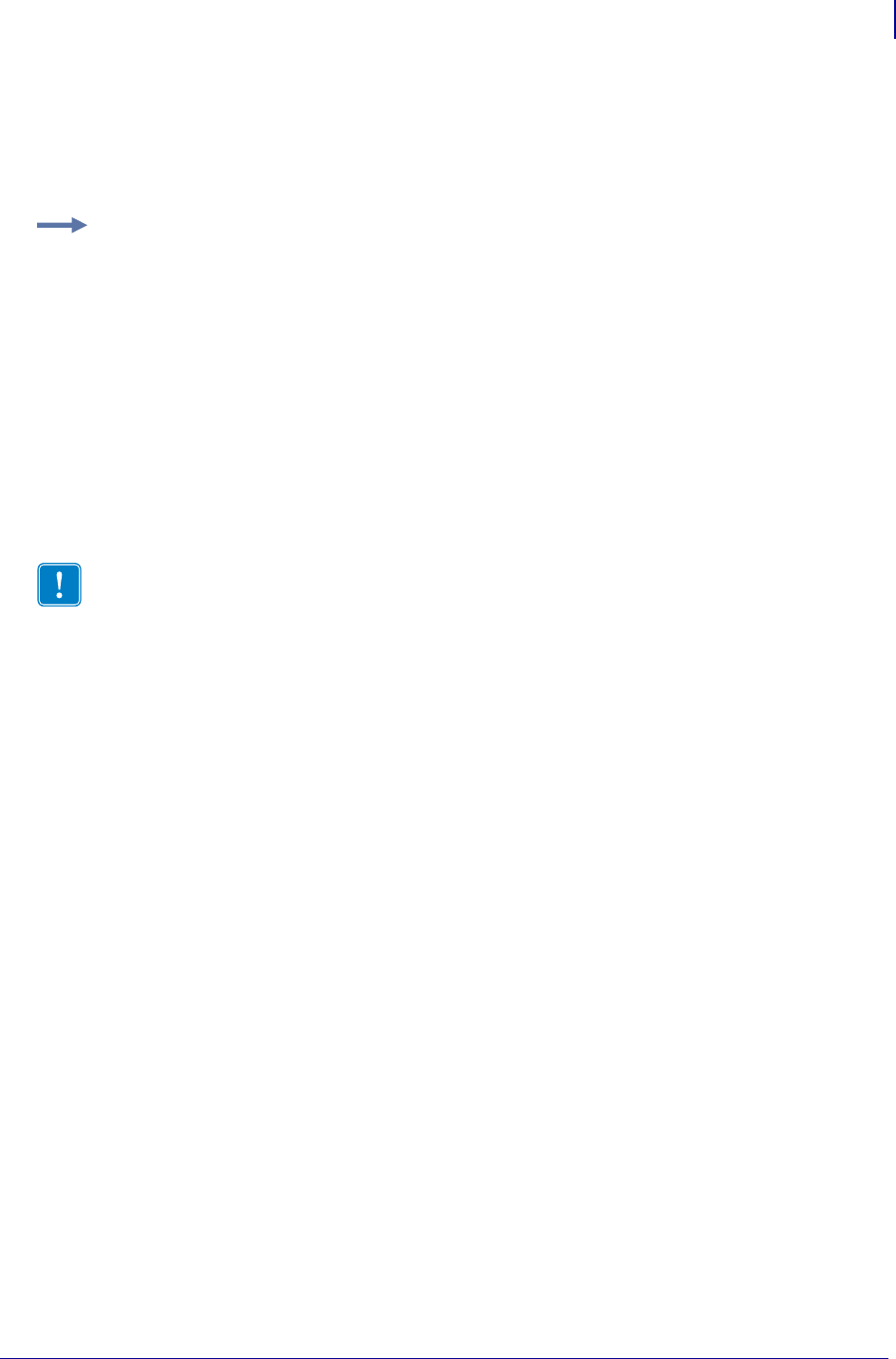
211
ZPL Commands
~HU
1/31/18 Programming Guide P1099958-001
~HU – Return ZebraNet Alert Configuration
This command returns the table of configured ZebraNet Alert settings to the host.
Format: ~HU
The first line indicates that condition B (ribbon out) is routed to destination C (e-mail address).
The next two characters, Y and Y, indicate that the condition set and condition clear options have
been set to yes.
The following entry is the destination that the Alert e-mail should be sent to; in this example it is
admin@company.com.
The last figure seen in the first line is 0, which is the port number.
Each line shows the settings for a different Alert condition as defined in the ^SX command.
Example: If the ~HU command is sent to the printer with existing Alert messages set to go to e-mail
and SNMP traps, the data returned would look something like the information below. See ^SX
on page 324 for complete information on the individual parameter settings.
B,C,Y,Y,ADMIN@COMPANY.COM,0
J,F,Y,Y,,0
C,F,Y,Y,,0
D,F,Y,Y,,0
E,F,Y,N,,0
F,F,Y,N,,0
H,C,Y,N,ADMIN@COMPANY.COM,0
N,C,Y,Y,ADMIN@COMPANY.COM,0
O,C,Y,Y,ADMIN@COMPANY.COM,0
P,C,Y,Y,ADMIN@COMPANY.COM,0
Important • If there are no ^SX (alerts) set, the printer will not respond to the ~HU
command.
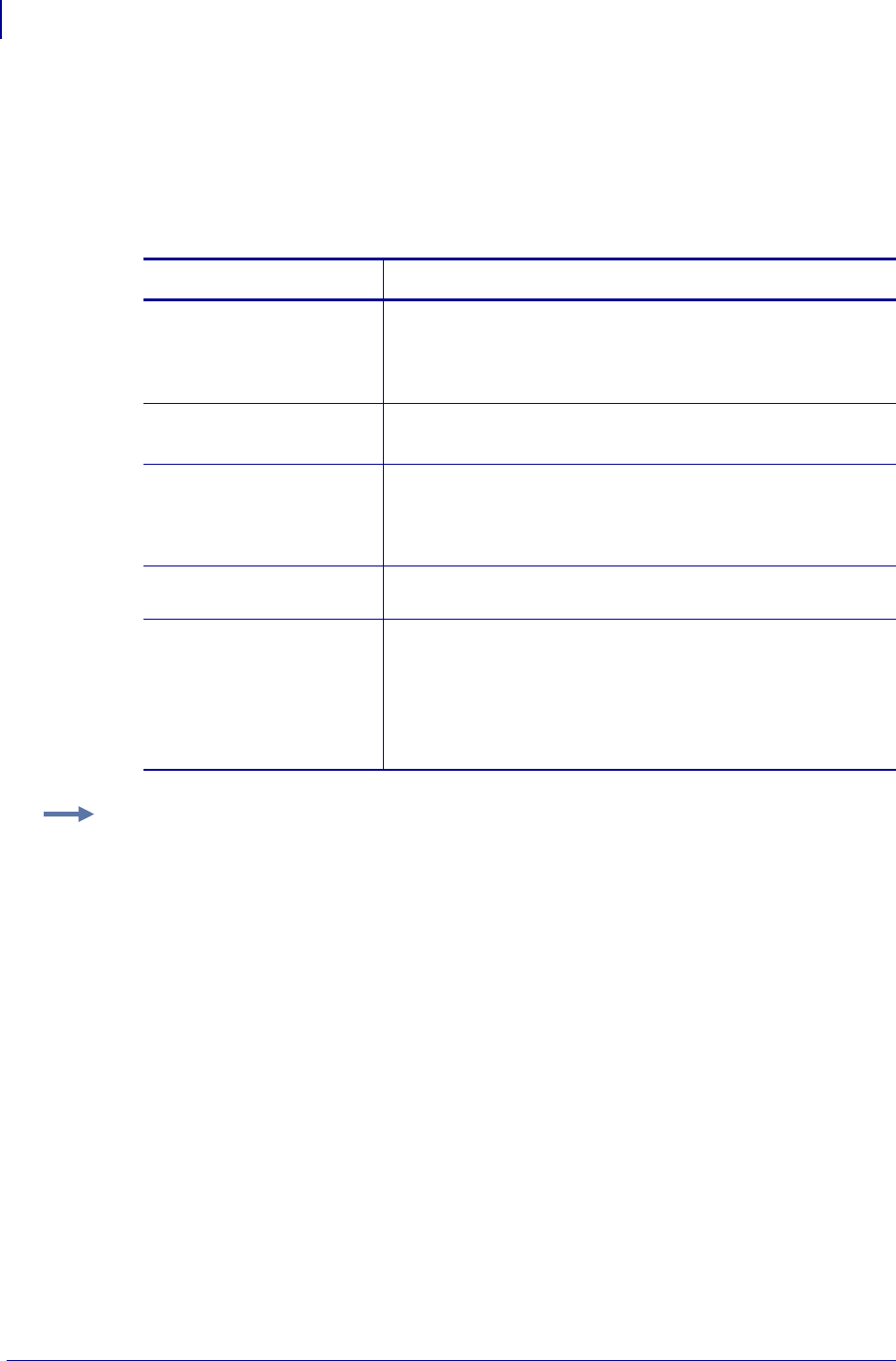
ZPL Commands
^HV
212
P1099958-001 Programming Guide 1/31/18
^HV – Host Verification
Use this command to return data from specified fields, along with an optional ASCII header, to the
host computer. You can use this command with any field that has been assigned a number with the
^RT command or with the ^FN and ^RF commands.
Format: ^HV#,n,h,t,a
Parameters Details
#= field number
specified with
another command
The value assigned to this parameter should be the same as the
one used in another command.
Values: 0 to 9999
Default: 0
n= number of bytes
to be returned
Values: 1 to 256
Default: 64
h= header to be
returned with
the data
Delimiter characters terminate the string. This field is Field Hex
(^FH) capable.
Values: 0 to 3072 bytes
Default: no header
t= termination This field is Field Hex (^FH) capable.
Values: 0 to 3072 characters
a= command applies
to
When ^PQ is greater than 1 or if a void label occurs, send one
response for a label format or one for every label printed.
Values:
F=Format
L=Label
Default: F
Example: The following code:
^XA
.
.
.
^FH_^HV0,8,EPC[,]_0D_0A,L^FS
^PQ2
^XZ
Would return data similar to this:
EPC[12345678]
EPC[55554444]
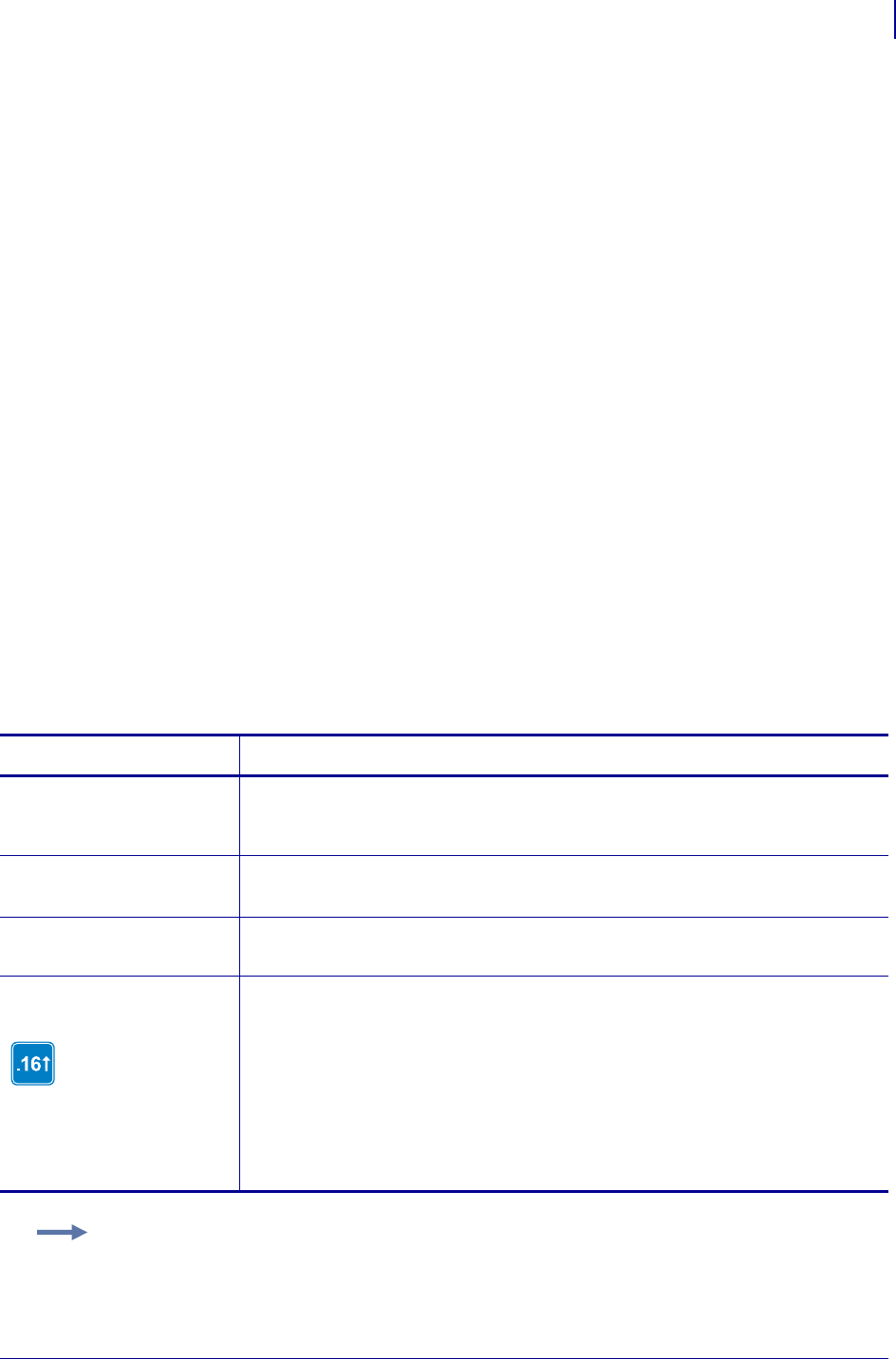
213
ZPL Commands
^HW
1/31/18 Programming Guide P1099958-001
^HW – Host Directory List
^HW is used to transmit a directory listing of objects in a specific memory area (storage device) back
to the host device. This command returns a formatted ASCII string of object names to the host.
Each object is listed on a line and has a fixed length. The total length of a line is also fixed. Each line
listing an object begins with the asterisk (*) followed by a blank space. There are eight spaces for the
object name, followed by a period and three spaces for the extension. The extension is followed by
two blank spaces, six spaces for the object size, two blank spaces, and three spaces for option flags
(reserved for future use). The format looks like this:
<STX><CR><LF>
DIR R: <CR><LF>
*Name.ext(2sp.)(6 obj. sz.)(2sp.)(3 option flags)
*Name.ext(2sp.)(6 obj. sz.)(2sp.)(3 option flags)
<CR><LF>
-xxxxxxx bytes free
<CR><LF>
<ETX>
<STX> = start of text
<CR><LR> = carriage return/line feed
<ETX> = end on text
The command might be used in a stand-alone file to be issued to the printer at any time. The printer
returns the directory listing as soon as possible, based on other tasks it might be performing when
the command is received.
This command, like all ^ (caret) commands, is processed in the order that it is received by the
printer.
Format: ^HWd:o.x
Parameters Details
d = location to
retrieve object
listing
Values: R:, E:, B:, A:and Z:
Default: R:
o = object name Values: 1 to 8 alphanumeric characters
Default: asterisk (*). A question mark (?) can also be used.
x = extension Values: any extension conforming to Zebra conventions
Default: asterisk (*). A question mark (?) can also be used.
f = format
The f parameter is only
supported in firmware
version V60.16.0Z and
V53.16.0Z or later.
Values:
c = column format
d = default format
Default: d
Example: Listed is an example of the ^HW command to retrieve from information R:
^XA
^HWR:*.*
^XZ

ZPL Commands
^HW
214
P1099958-001 Programming Guide 1/31/18
Example: The printer returned this information as the Host Directory Listing:-DIR R:*.*
*R:ARIALN1.FNT 49140
*R:ARIALN2.FNT 49140
*R:ARIALN3.FNT 49140
*R:ARIALN4.FNT 49140
*R:ARIALN.FNT 49140
*R:ZEBRA.GRF 8420
-794292 bytes free R:RAM
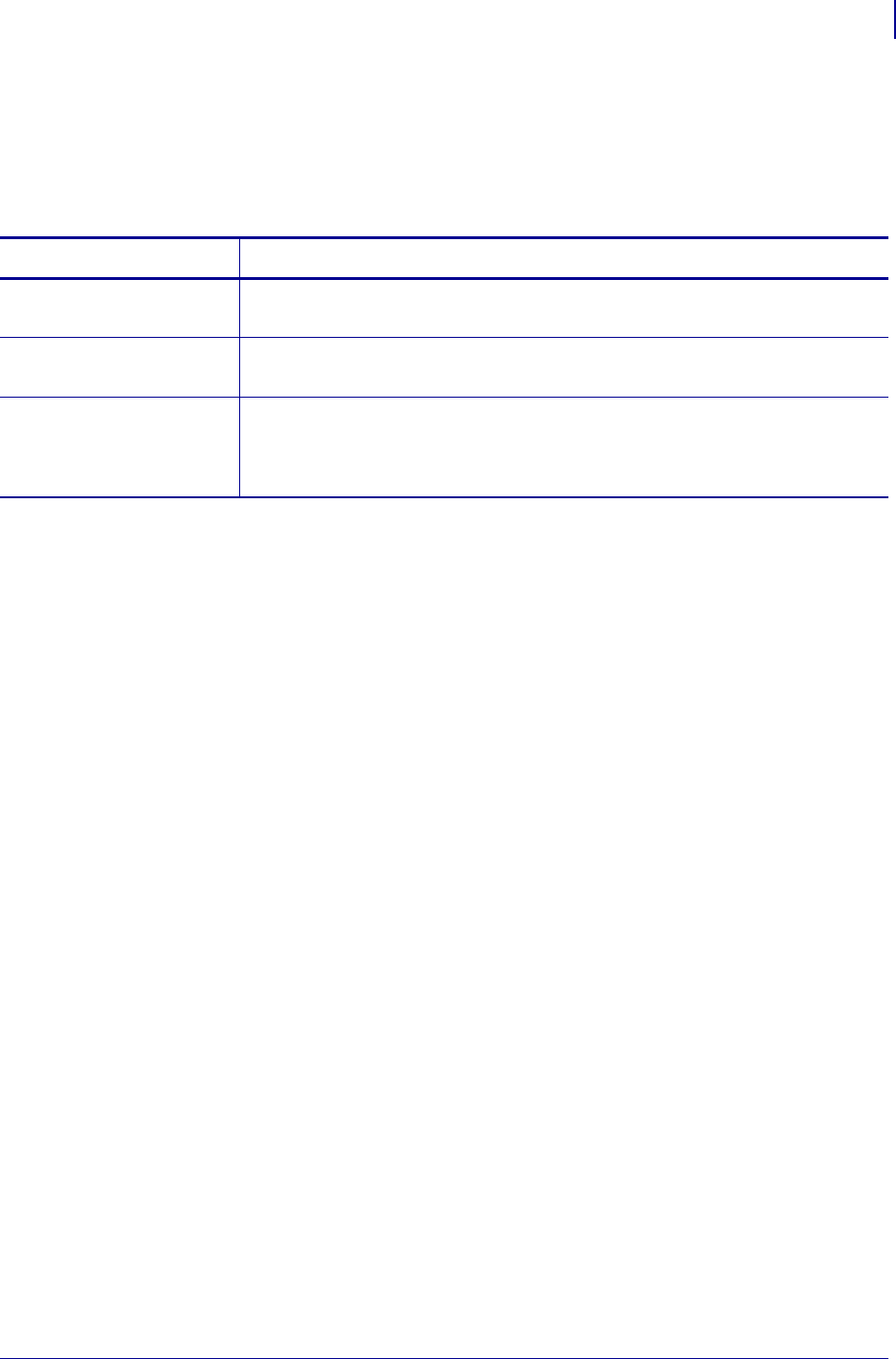
215
ZPL Commands
^HY
1/31/18 Programming Guide P1099958-001
^HY – Upload Graphics
The ^HY command is an extension of the ^HG command. ^HY is used to upload graphic objects from
the printer in any supported format.
Format: ^HYd:o.x
Comments The image is uploaded in the form of a ~DY command. The data field of the
returned ~DY command is always encoded in the ZB64 format.
Parameters Details
d = location of
object
Values: R:, E:, B:, and A:
Default: search priority
o = object name Values: 1 to 8 alphanumeric characters
Default: an object name must be specified
x = extension Values:
G = .GRF (raw bitmap format)
P = .PNG (compressed bitmap format)
Default: format of stored image
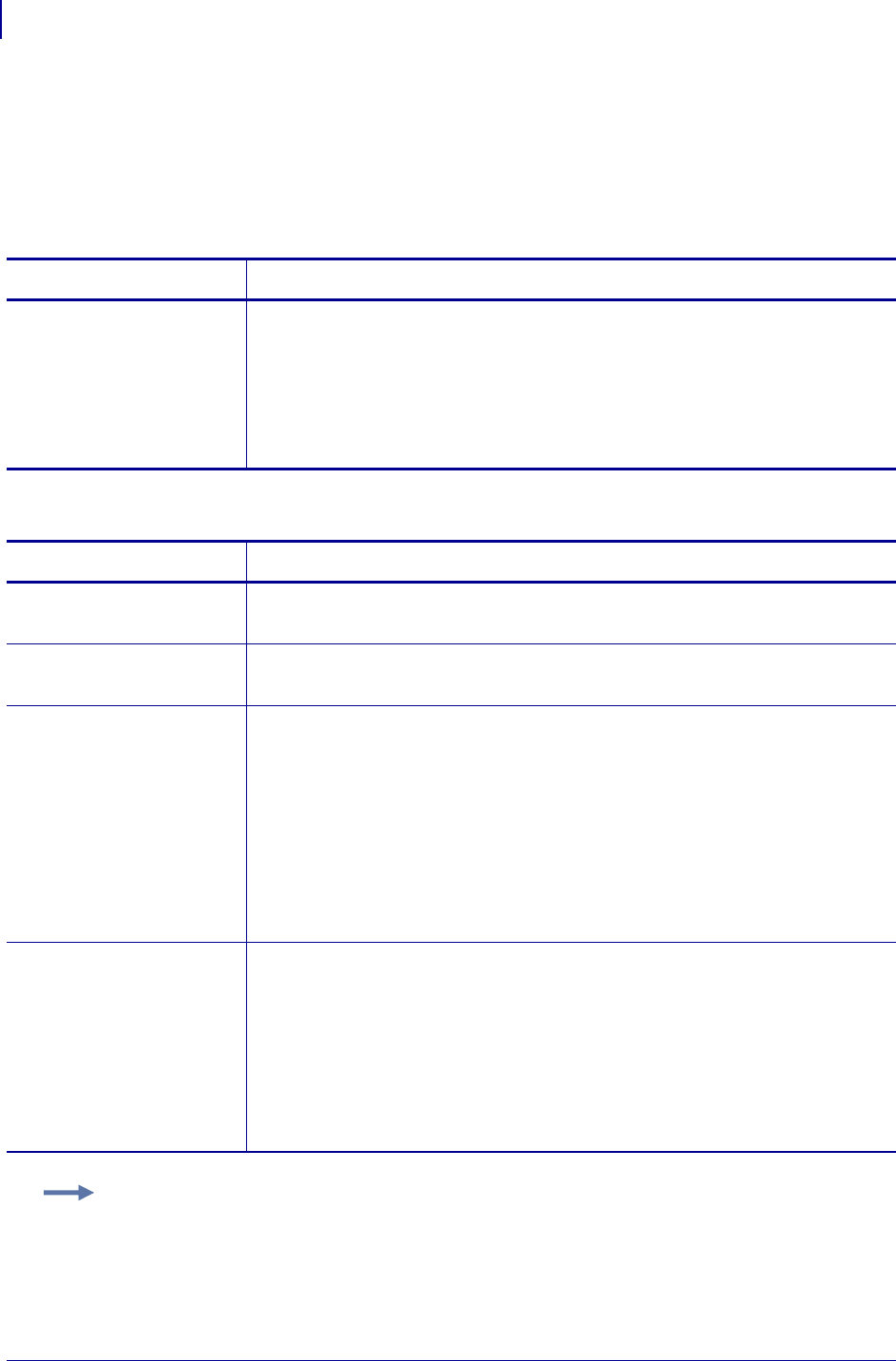
ZPL Commands
^HZ
216
P1099958-001 Programming Guide 1/31/18
^HZ – Display Description Information
The ^HZ command is used for returning printer description information in XML format. The printer
returns information on format parameters, object directories, individual object data, and print status
information.
Format: ^HZb
Format: ^HZO,d:o.x,l
Parameters Details
b = display
description to
return
Values:
a = display all information
f = display printer format setting information
l = display object directory listing information
o = display individual object data information
r = display printer status information
Default: if the value is missing or invalid, the command is ignored
Parameters Details
d = location of
stored object
Values: R:, E:, B:, and A:
Default: R:
o = object name Values: 1 to 8, or 1 to 16 alphanumeric characters based on parameter l.
Default: if a name is not specified, UNKNOWN is used.
x = extension Supported extensions for objects (parameter o) include:
.FNT — font
.GRF — graphic
.PNG — compressed graphic
.ZPL — stored format
.DAT — encoding table
.ZOB — downloadable object
.STO — Alert data file
l = long filename
support
Values:
Y = Yes
If Y, the object data stores the filename as 16 characters. The data is
only compatible with firmware version V60.13.0.5, or later.
N = No
If N, the object data stores the filename as 8 characters. The data is
forward and backward compatible with all versions of firmware.
Default: N
Example: This example shows the object data information for the object SAMPLE.GRF located on
R:.
^XA
^HZO,R:SAMPLE.GRF
^XZ
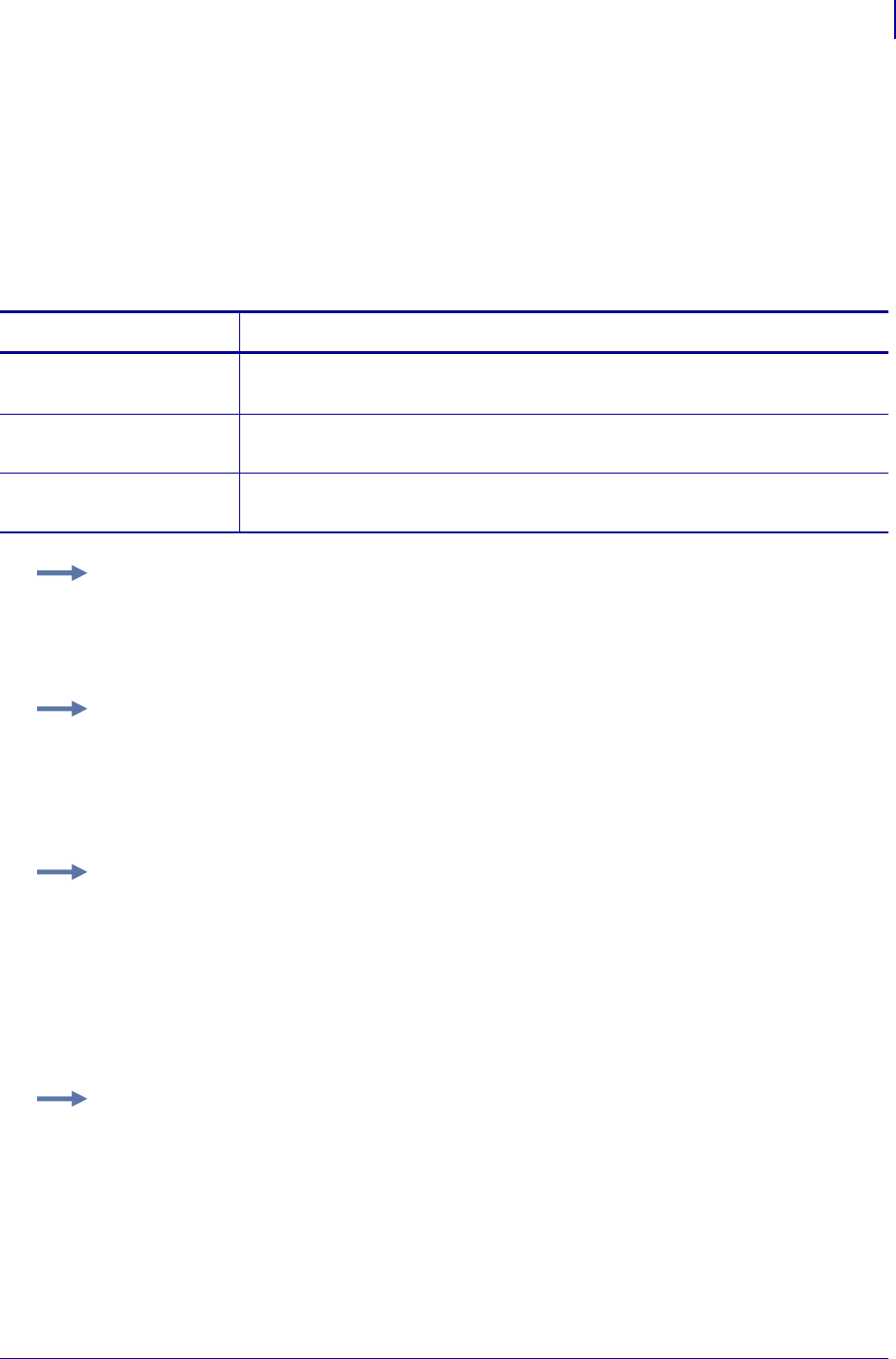
217
ZPL Commands
^ID
1/31/18 Programming Guide P1099958-001
^ID – Object Delete
The ^ID command deletes objects, graphics, fonts, and stored formats from storage areas. Objects
can be deleted selectively or in groups. This command can be used within a printing format to delete
objects before saving new ones, or in a stand-alone format to delete objects.
The image name and extension support the use of the asterisk (*) as a wild card. This allows you to
easily delete a selected groups of objects.
Format: ^IDd:o.x
Parameters Details
d = location of
stored object
Values: R:, E:, B:, and A:
Default: R:
o = object name Values: any 1 to 8 character name
Default: if a name is not specified, UNKNOWN is used
x = extension Values: any extension conforming to Zebra conventions
Default: .GRF
Example 1: To delete stored formats from DRAM:
^XA
^IDR:*.ZPL^FS
^XZ
Example 2: To delete formats and images named SAMPLE from DRAM, regardless of the
extension:
^XA
^IDR:SAMPLE.*^FS
^XZ
Example 3: To delete the image SAMPLE1.GRF prior to storing SAMPLE2.GRF:
^XA
^FO25,25^AD,18,10
^FDDelete^FS
^FO25,45^AD,18,10
^FDthen Save^FS
^IDR:SAMPLE1.GRF^FS
^ISR:SAMPLE2.GRF^FS^XZ
Example 4: In this the * is a wild card, indicating that all objects with the .GRF extension are
deleted:
^XA
^IDR:*.GRF^FS
^XZ
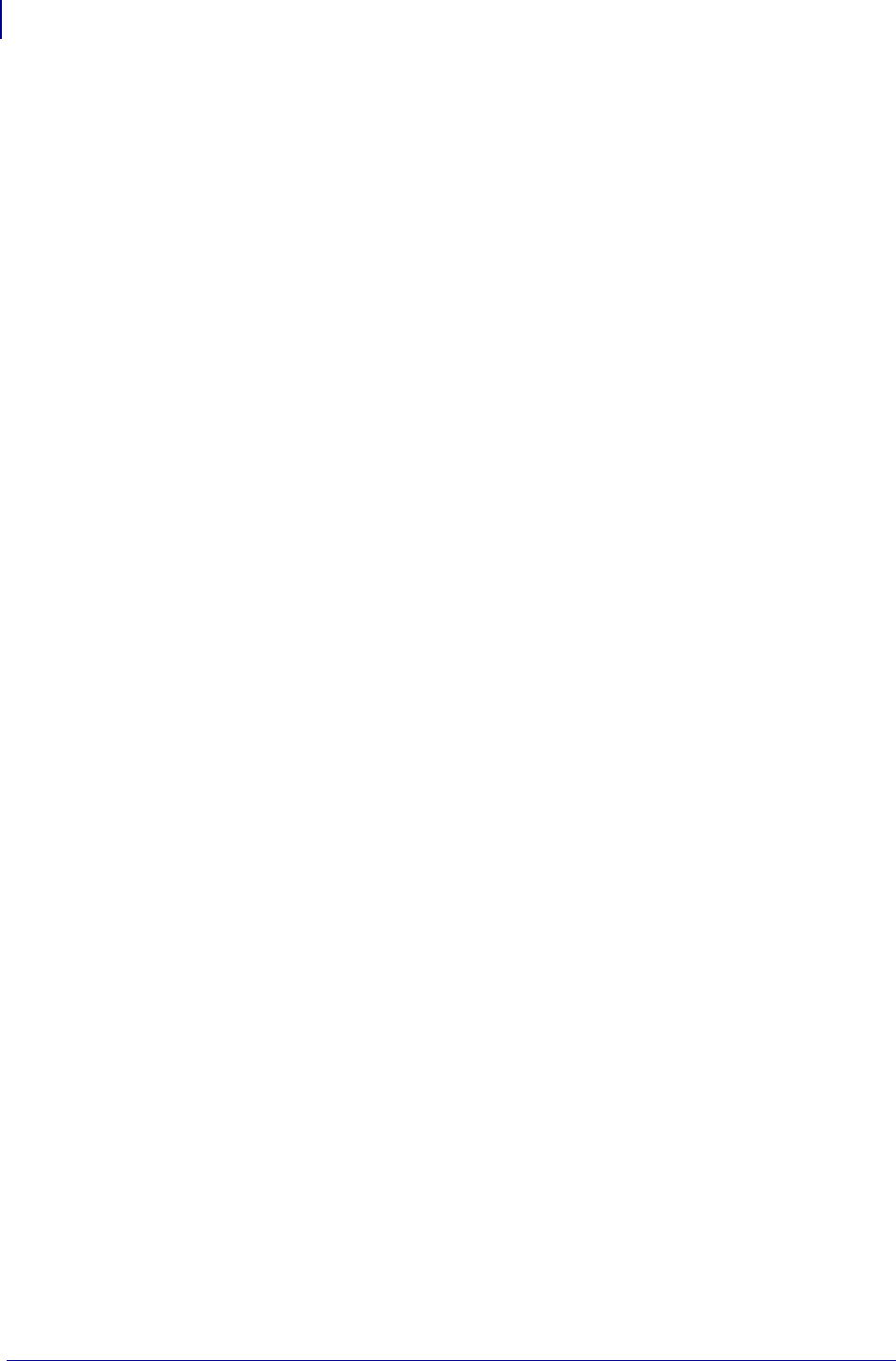
ZPL Commands
^ID
218
P1099958-001 Programming Guide 1/31/18
Comments When an object is deleted from R:, the object can no longer be used and
memory is available for storage. This applies only to R:memory. With the other memory
types (A:, B:, E:) the deleted object is no longer available. The memory space recovers when
an automatic defragmentation or initialization occurs.
The ^ID command also frees up the uncompressed version of the object in DRAM.
If the name is specified as *.ZOB, all downloaded bar code fonts (or other objects) are deleted.
If the named downloadable object cannot be found in the R:, E:, B:, and A: device, the ^ID
command is ignored.
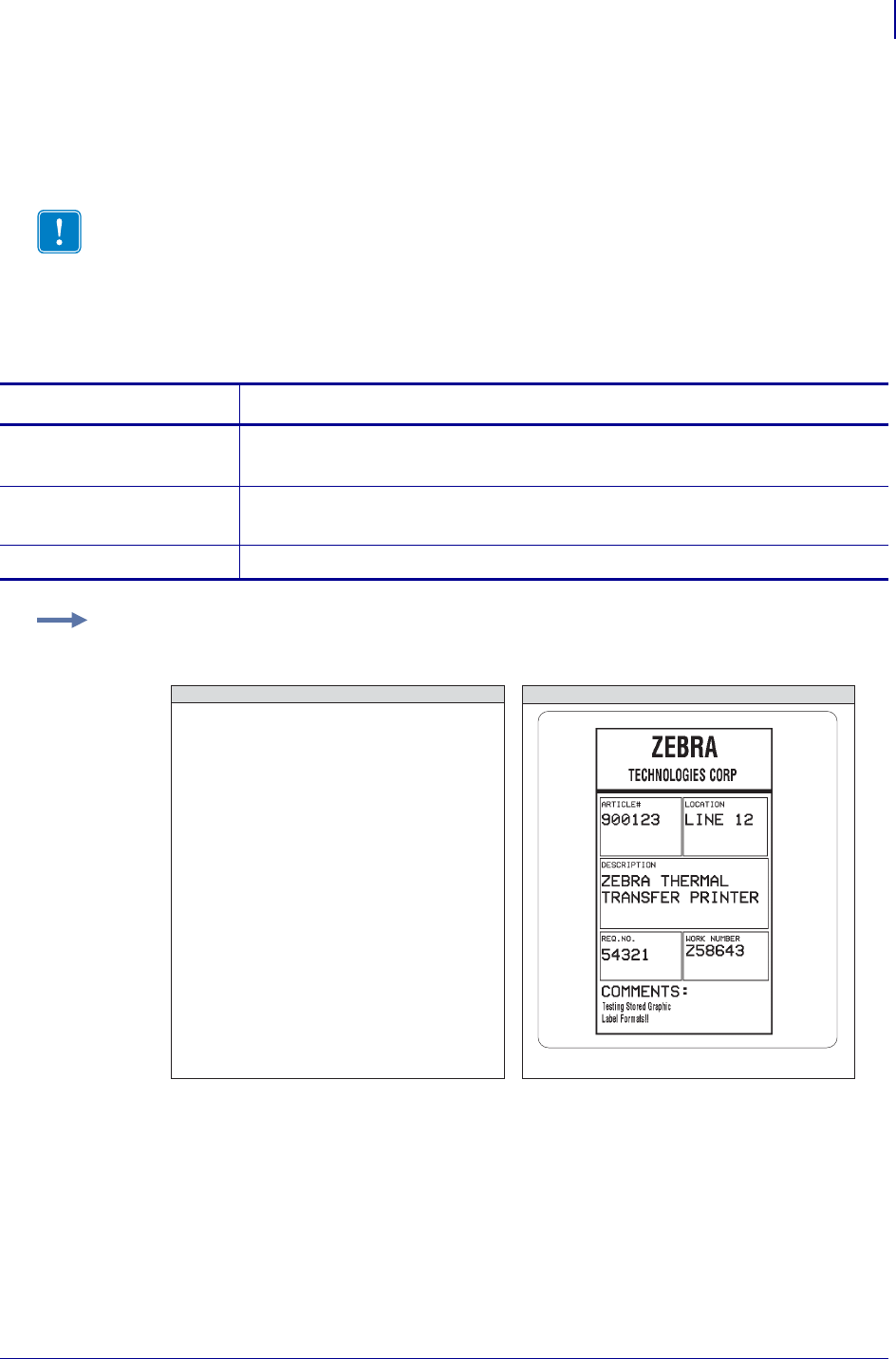
219
ZPL Commands
^IL
1/31/18 Programming Guide P1099958-001
^IL – Image Load
The ^IL command is used at the beginning of a label format to load a stored image of a format and
merge it with additional data. The image is always positioned at ^FO0,0.
Using this technique to overlay the image of constant information with variable data greatly
increases the throughput of the label format.
Format: ^ILd:o.x
Important • See ^IS on page 221.
Parameters Details
d = location of
stored object
Values: R:, E:, B:, and A:
Default: R:
o = object name Values: 1 to 8 alphanumeric characters
Default: if a name is not specified, UNKNOWN is used
x = extension Fixed Value: .GRF, .PNG
Example: This example recalls the stored image SAMPLE2.GRF from DRAM and overlays it with
the additional data. The graphic was stored using the ^IS command. For the stored label format,
see the ^IS on page 221 command.
^XA
^ILR:SAMPLE2.GRF^FS
^CFD,36,20
^FO15,210
^FD900123^FS
^FO218,210
^FDLINE 12^FS
^FO15,360^AD
^FDZEBRA THERMAL^FS
^FO15,400^AD
^FDTRANSFER PRINTER^FS
^FO15,540
^FD54321^FS
^FO220,530
^FDZ58643^FS
^FO15,670^A0,27,18
^FDTesting Stored Graphic^FS
^FO15,700^A0,27,18
^FDLabel Formats!!^FS
^XZ
ZPL II CODE GENERATED LABEL
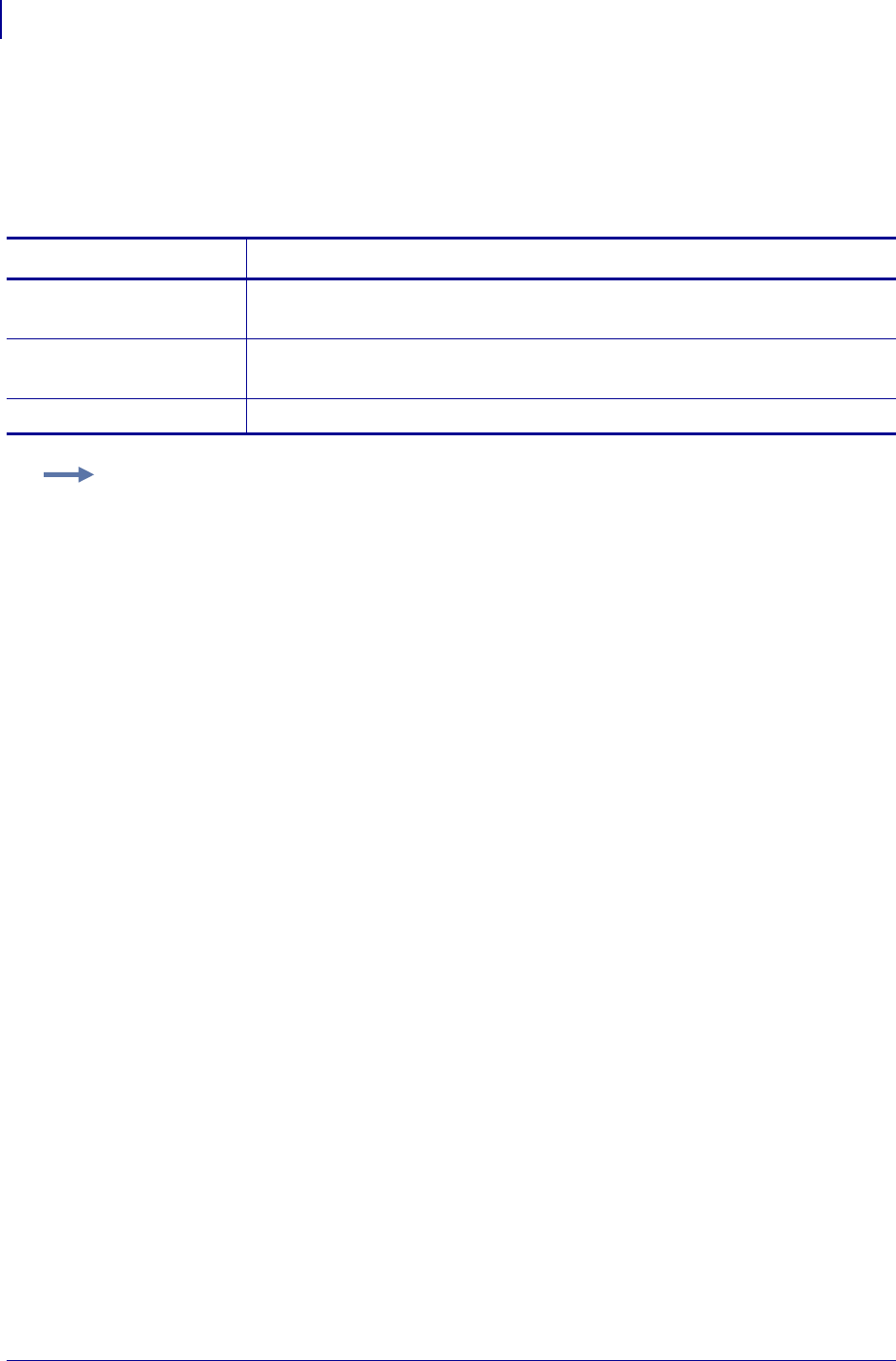
ZPL Commands
^IM
220
P1099958-001 Programming Guide 1/31/18
^IM – Image Move
The ^IM command performs a direct move of an image from storage area into the bitmap. The
command is identical to the ^XG command (Recall Graphic), except there are no sizing parameters.
Format: ^IMd:o.x
Comments By using the ^FO command, the graphic image can be positioned anywhere on
the label.
The difference between ^IM and ^XG: ^IM does not have magnification, and therefore might require
less formatting time. However, to take advantage of this, the image must be at a 8-, 16-, or 32-bit
boundary.
Parameters Details
d = location of
stored object
Values: R:, E:, B:, and A:
Default: search priority
o = object name Values: 1 to 8 alphanumeric characters
Default: if a name is not specified, UNKNOWN is used
x = extension Fixed Value: .GRF, .PNG
Example: This example moves the image SAMPLE.GRF from DRAM and prints it in several
locations in its original size.
^XA
^FO100,100^IMR:SAMPLE.GRF^FS
^FO100,200^IMR:SAMPLE.GRF^FS
^FO100,300^IMR:SAMPLE.GRF^FS
^FO100,400^IMR:SAMPLE.GRF^FS
^FO100,500^IMR:SAMPLE.GRF^FS
^XZ
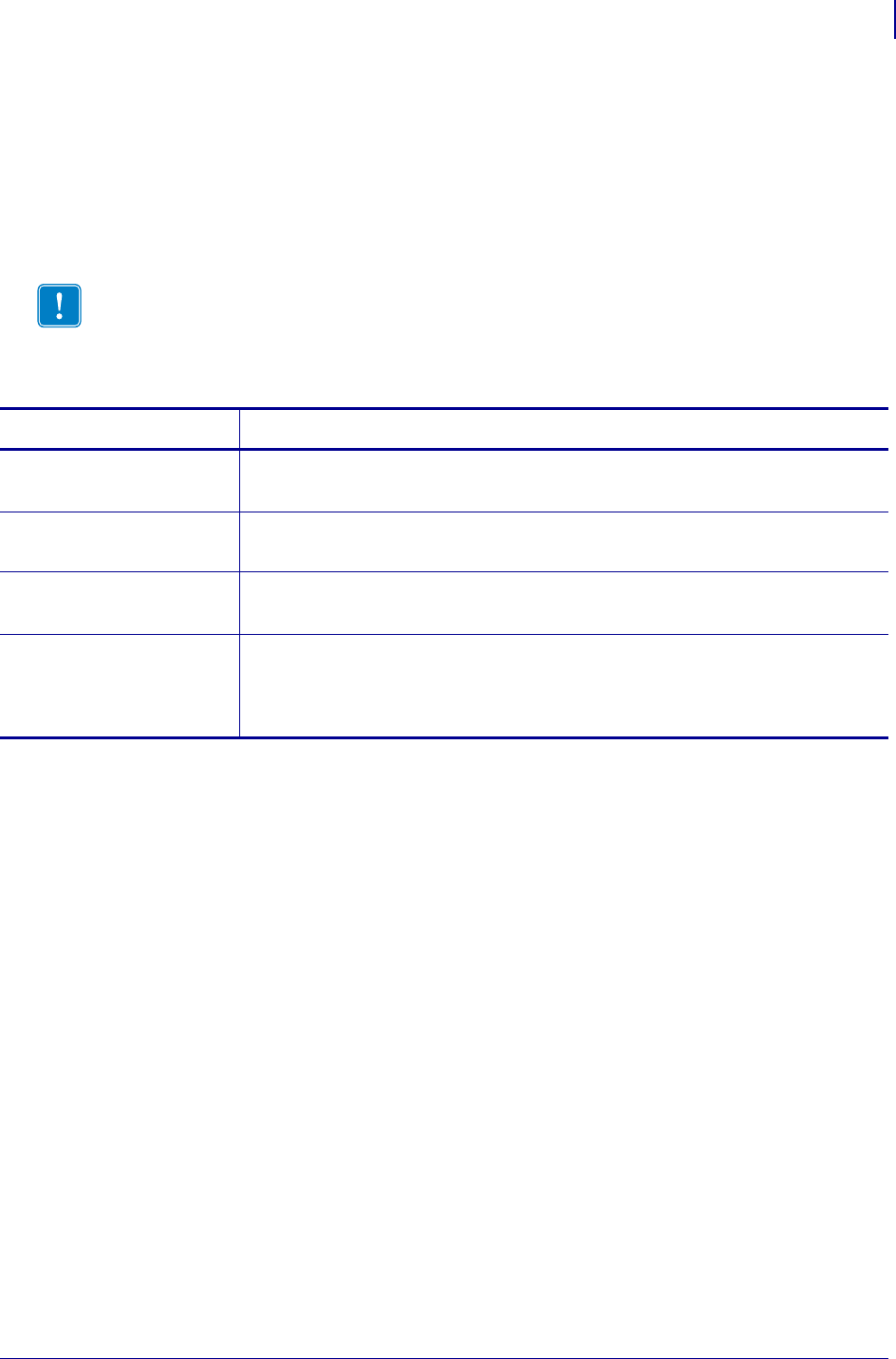
221
ZPL Commands
^IS
1/31/18 Programming Guide P1099958-001
^IS – Image Save
The ^IS command is used within a label format to save that format as a graphic image, rather than
as a ZPL II script. It is typically used toward the end of a script. The saved image can later be
recalled with virtually no formatting time and overlaid with variable data to form a complete label.
Using this technique to overlay the image of constant information with the variable data greatly
increases the throughput of the label format.
\
Format: ^ISd:o.x,p
Important • See ^IL on page 219.
Parameters Details
d = location of
stored object
Values: R:, E:, B:, and A:
Default: R:
o = object name Values: 1 to 8 alphanumeric characters
Default: if a name is not specified, UNKNOWN is used
x = extension Values: .GRF or .PNG
Default: .GRF
p = print image after
storing
Values:
N = no
Y = yes
Default: Y
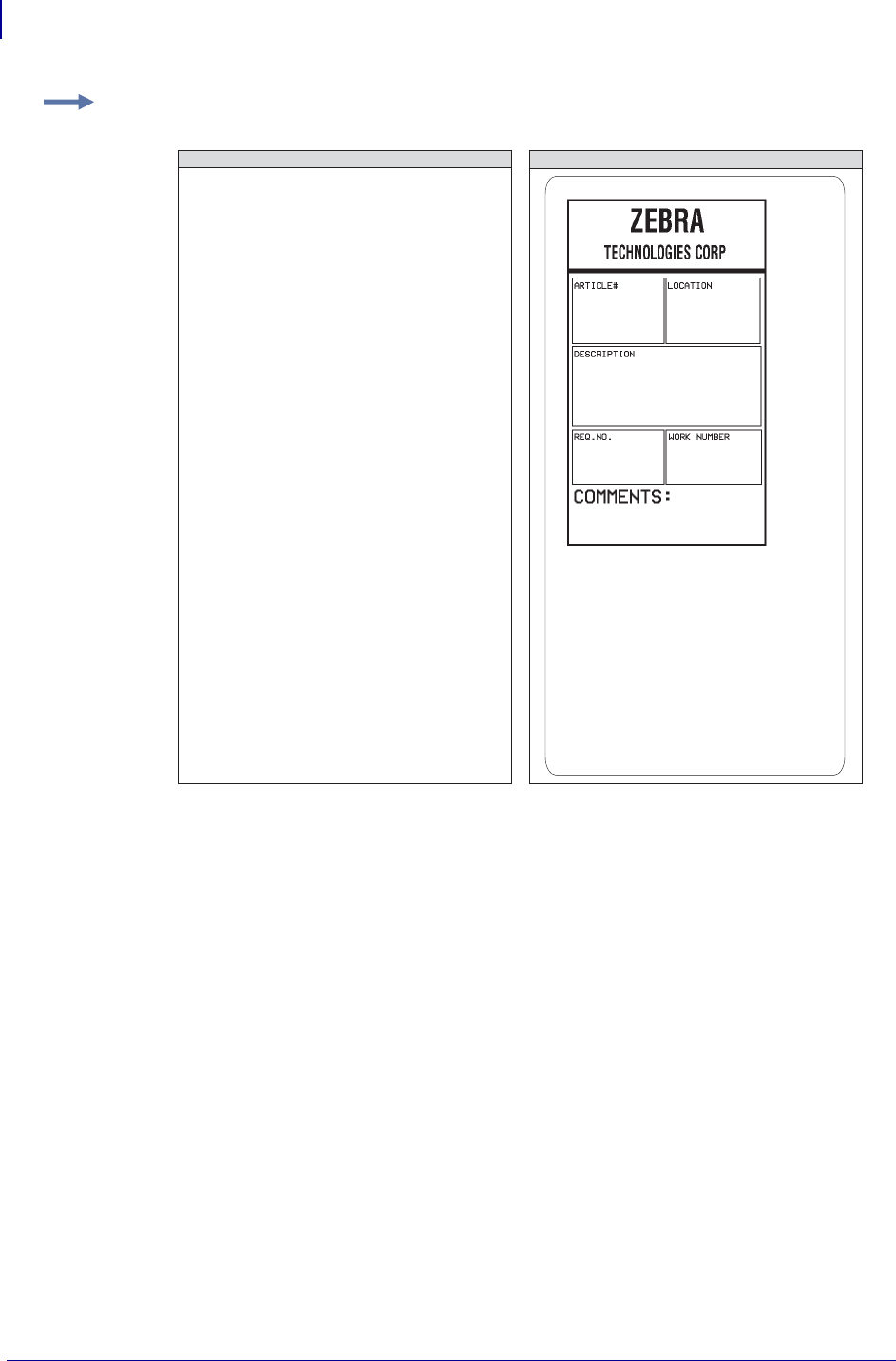
ZPL Commands
^IS
222
P1099958-001 Programming Guide 1/31/18
Example: This is an example of using the ^IS command to save a label format to DRAM. The
name used to store the graphic is SAMPLE2.GRF.
^XA
^LH10,15^FWN^BY3,3,85^CFD,36
^GB430,750,4^FS
^FO10,170^GB200,144,2^FS
^FO10,318^GB410,174,2^FS
^FO212,170^GB206,144,2^FS
^FO10,498^GB200,120,2^FSR
^FO212,498^GB209,120,2^FS
^FO4,150^GB422,10,10^FS
^FO135,20^A0,70,60
^FDZEBRA^FS
^FO80,100^A0,40,30
^FDTECHNOLOGIES CORP^FS
^FO15,180
^FDARTICLE#^FS
^FO218,180
^FDLOCATION^FS
^FO15,328
^FDDESCRIPTION^FS
^FO15,508
^FDREQ.NO.^FS
^FO220,508
^FDWORK NUMBER^FS
^FO15,630^AD,36,20
^FDCOMMENTS:^FS
^ISR:SAMPLE2.GRF,Y
^XZ
^CFD,18,10^FS
ZPL II CODE GENERATED LABEL
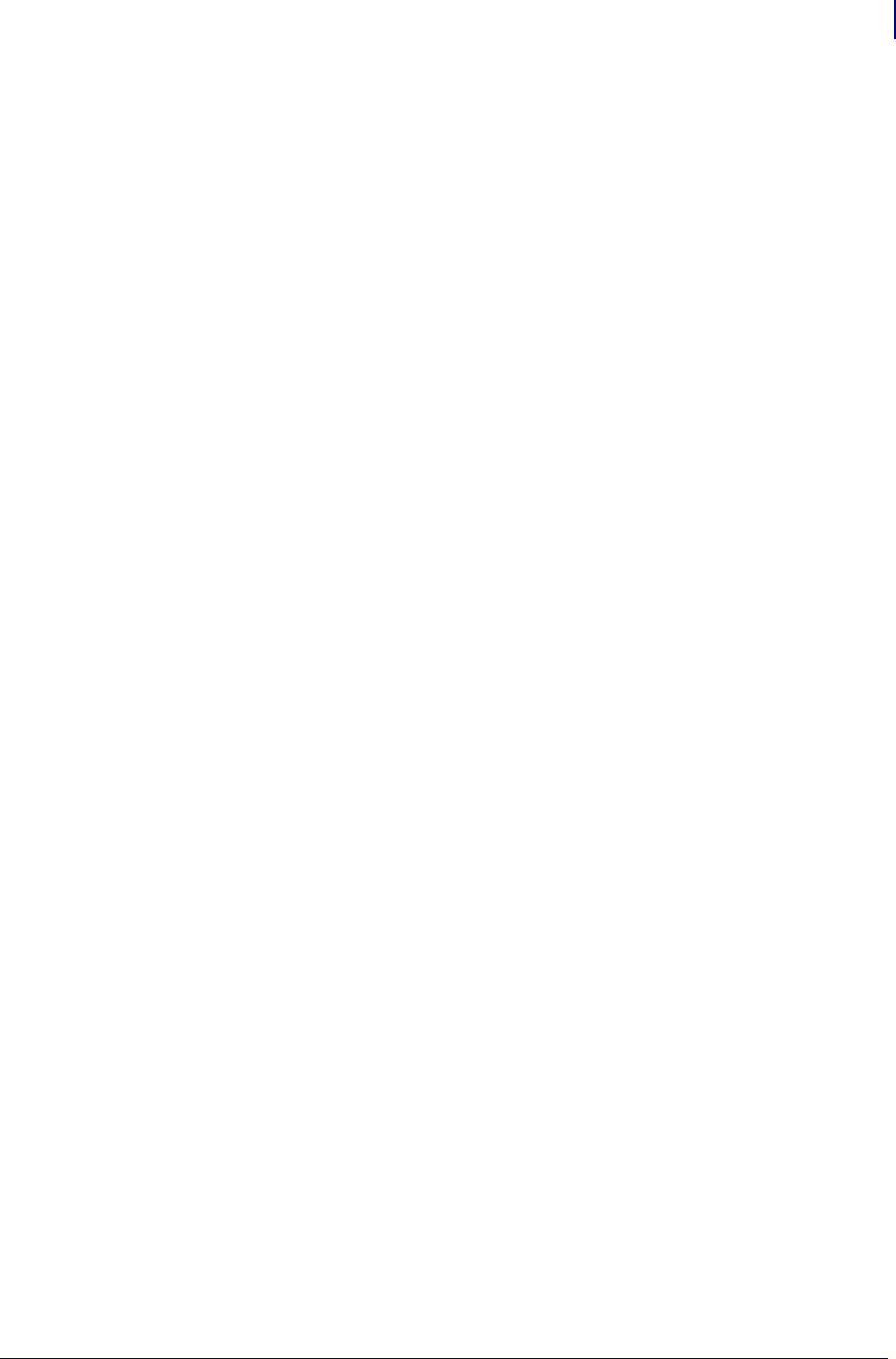
223
ZPL Commands
~JA
1/31/18 Programming Guide P1099958-001
~JA – Cancel All
The ~JA command cancels all format commands in the buffer. It also cancels any batches that are
printing.
The printer stops after the current label is finished printing. All internal buffers are cleared of data
and the DATA LED turn off.
Submitting this command to the printer scans the buffer and deletes only the data before the ~JA in
the input buffer — it does not scan the remainder of the buffer for additional ~JA commands.
Format: ~JA

ZPL Commands
^JB
224
P1099958-001 Programming Guide 1/31/18
^JB – Initialize Flash Memory
The ^JB command is used to initialize various types of Flash memory available in the Zebra
printers.
Format: ^JBa
Parameters Details
a = device to
initialize
Values:
A = Option Flash memory
B = Flash card (PCMCIA)
E = internal Flash memory
Default: a device must be specified
Example: This is an example of initializing the different types of flash memory:
^JBA – initializes initial Compact Flash memory when installed in the printer.
^JBB – initializes the optional Flash card when installed in the printer.
^JBE – initializes the optional Flash memory when installed in the printer.
Note • Initializing memory can take several minutes. Be sure to allow sufficient time for the
initialization to complete before power cycling the printer.
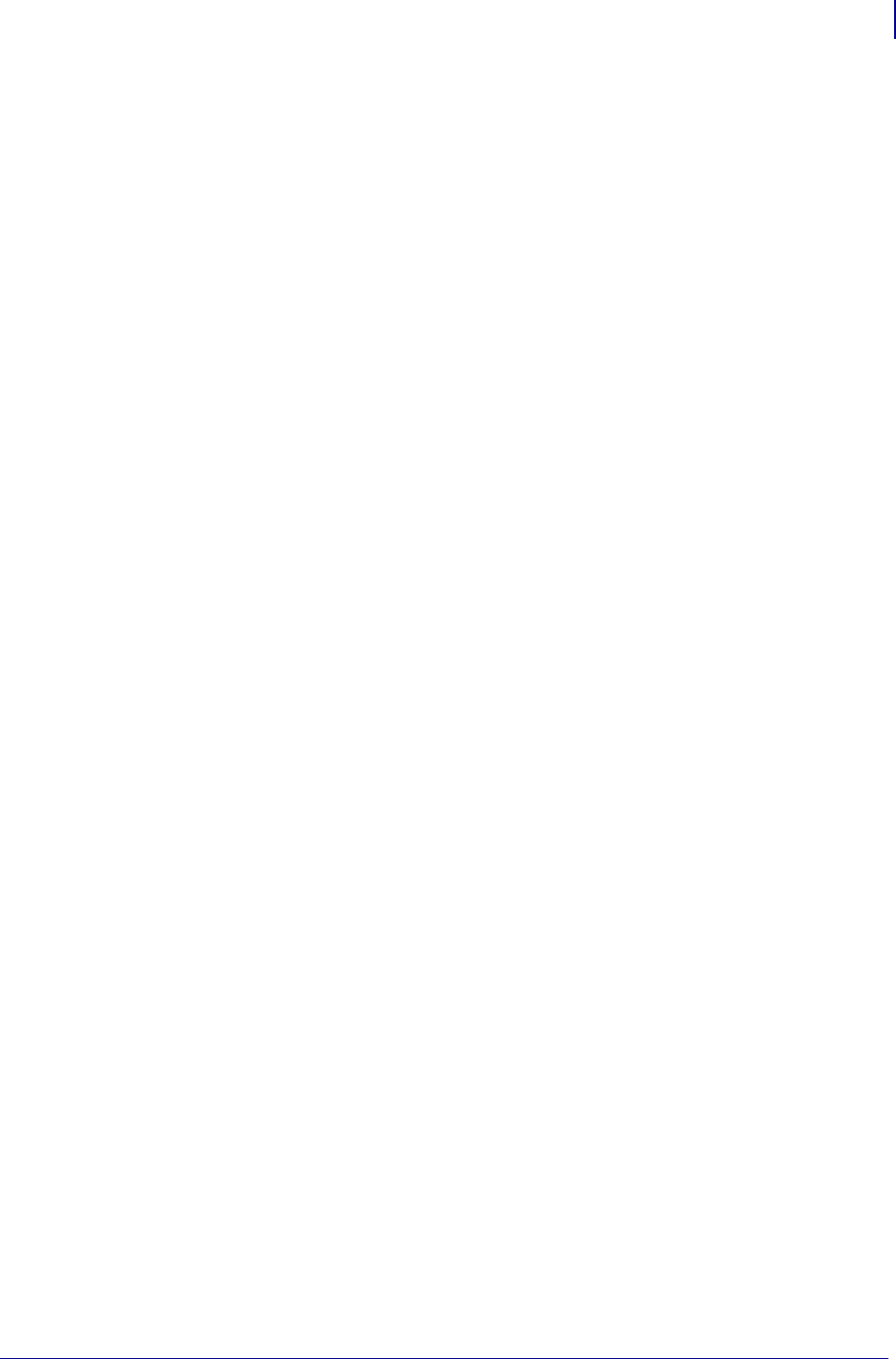
225
ZPL Commands
~JB
1/31/18 Programming Guide P1099958-001
~JB – Reset Optional Memory
The ~JB command is used for these conditions:
•The ~JB command must be sent to the printer if the battery supplying power to the battery
powered memory card fails and is replaced. A bad battery shows a battery dead condition on
the Printer Configuration Label.
•The ~JB command can also be used to intentionally clear (reinitialize) the B: memory card. The
card must not be write protected.
Format: ~JB
Comments If the battery is replaced and this command is not sent to the printer, the
memory card cannot function.
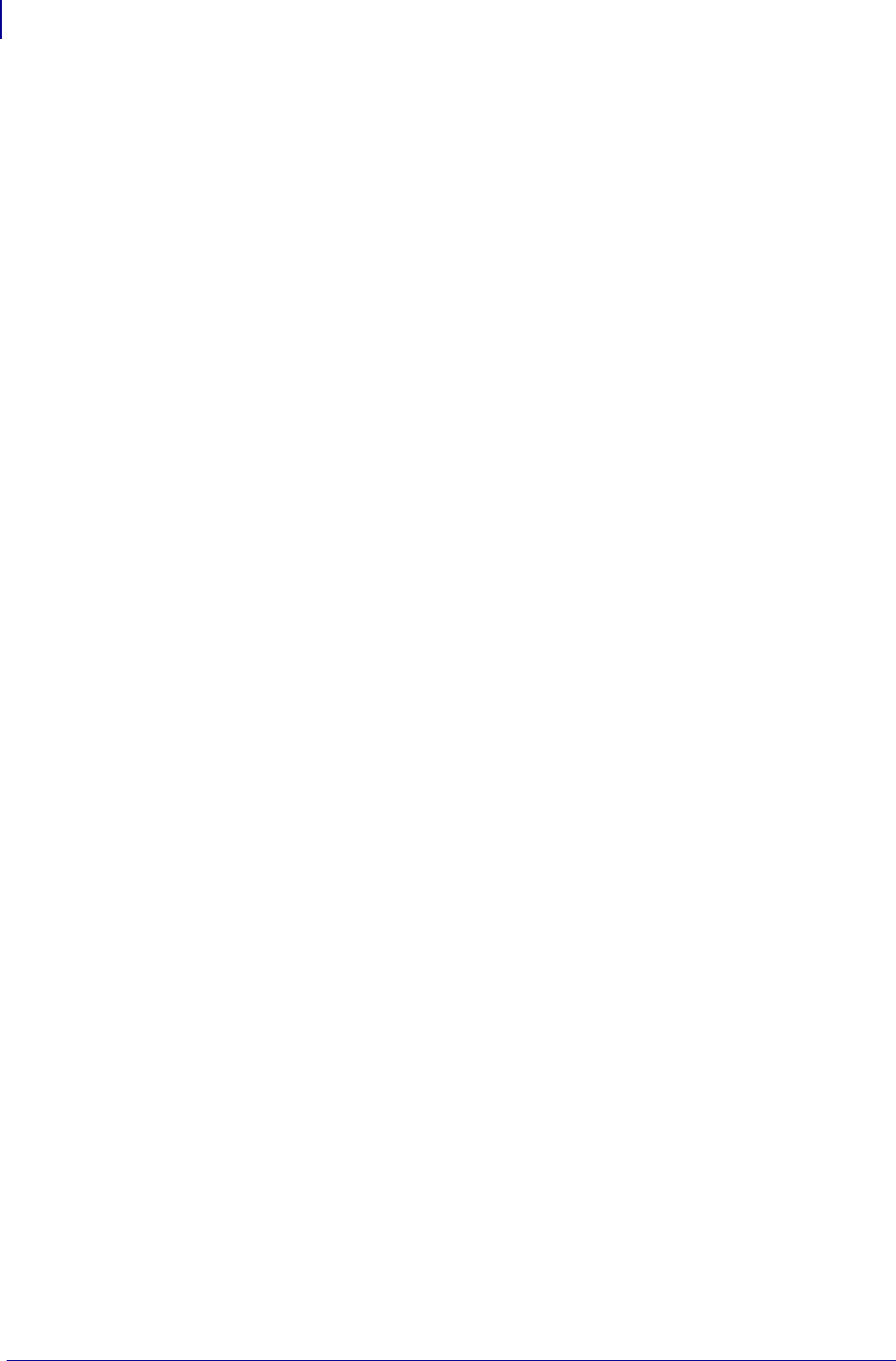
ZPL Commands
~JC
226
P1099958-001 Programming Guide 1/31/18
~JC – Set Media Sensor Calibration
The ~JC command is used to force a label length measurement and adjust the media and ribbon
sensor values.
Format: ~JC
Comments In Continuous Mode, only the media and ribbon sensors are calibrated.
This command is ignored on the HC100™ printer.
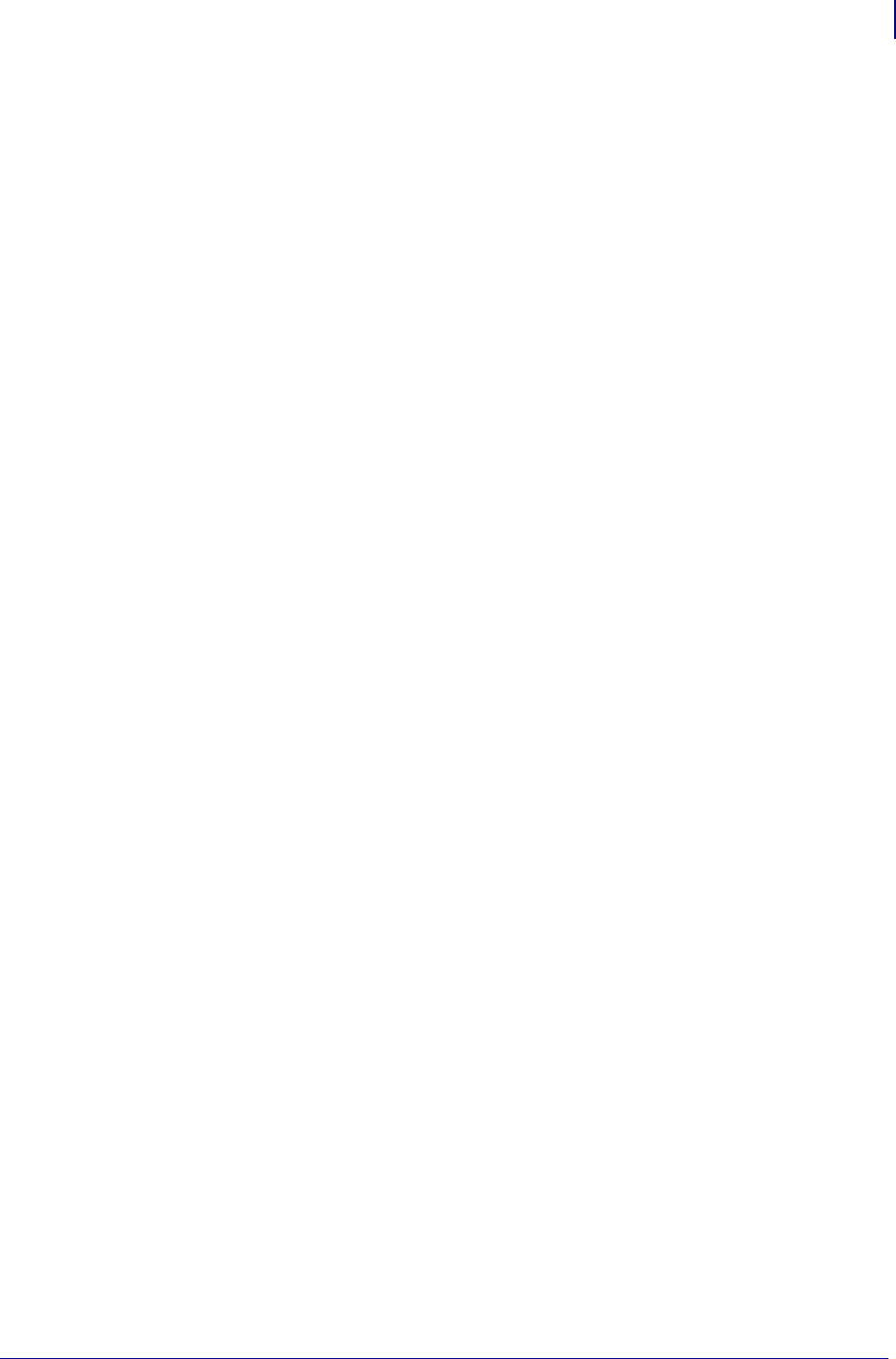
227
ZPL Commands
~JD
1/31/18 Programming Guide P1099958-001
~JD – Enable Communications Diagnostics
The ~JD command initiates Diagnostic Mode, which produces an ASCII printout (using current label
length and full width of printer) of all characters received by the printer. This printout includes the
ASCII characters, the hexadecimal value, and any communication errors.
Format: ~JD
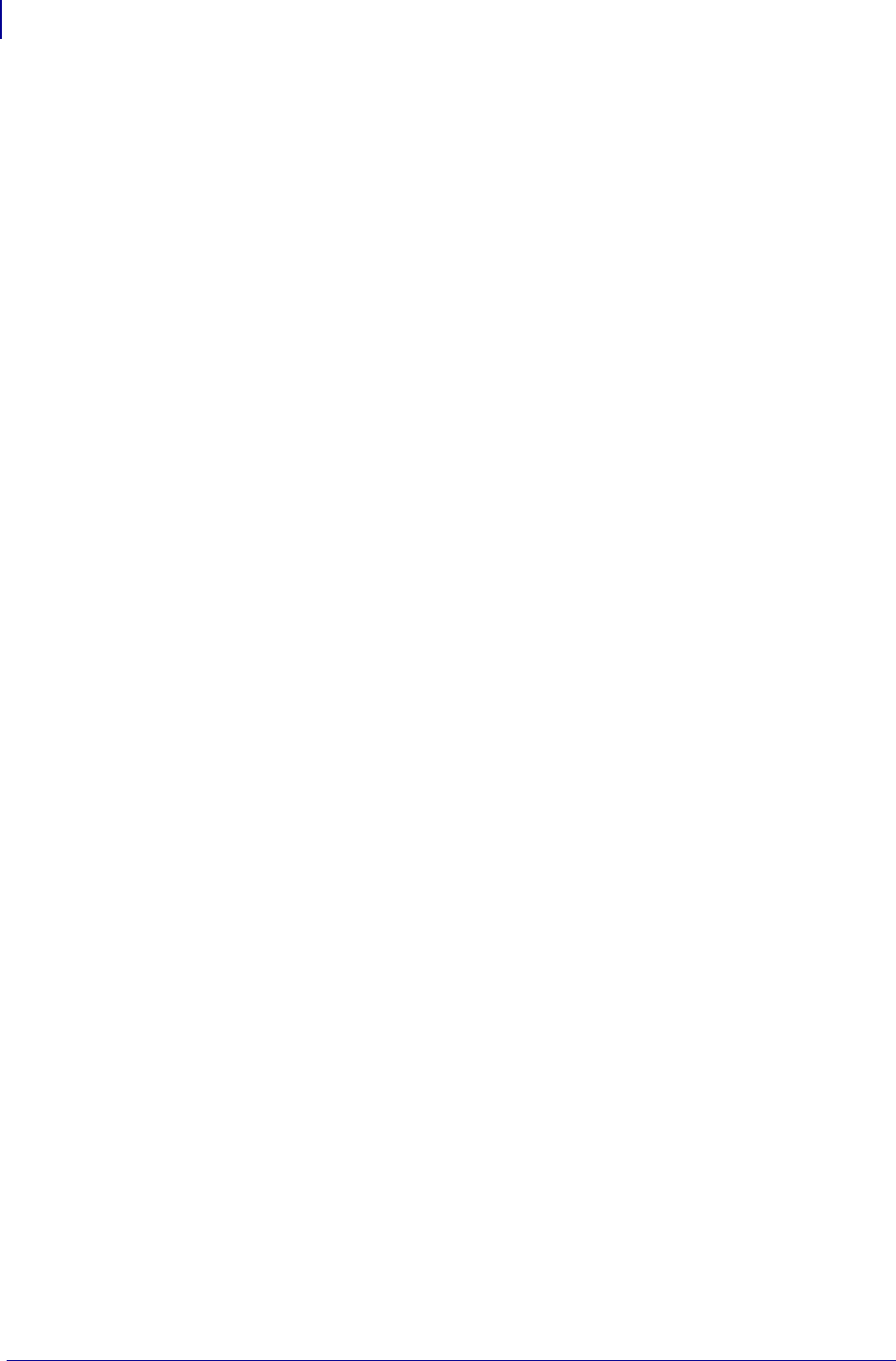
ZPL Commands
~JE
228
P1099958-001 Programming Guide 1/31/18
~JE – Disable Diagnostics
The ~JE command cancels Diagnostic Mode and returns the printer to normal label printing.
Format: ~JE
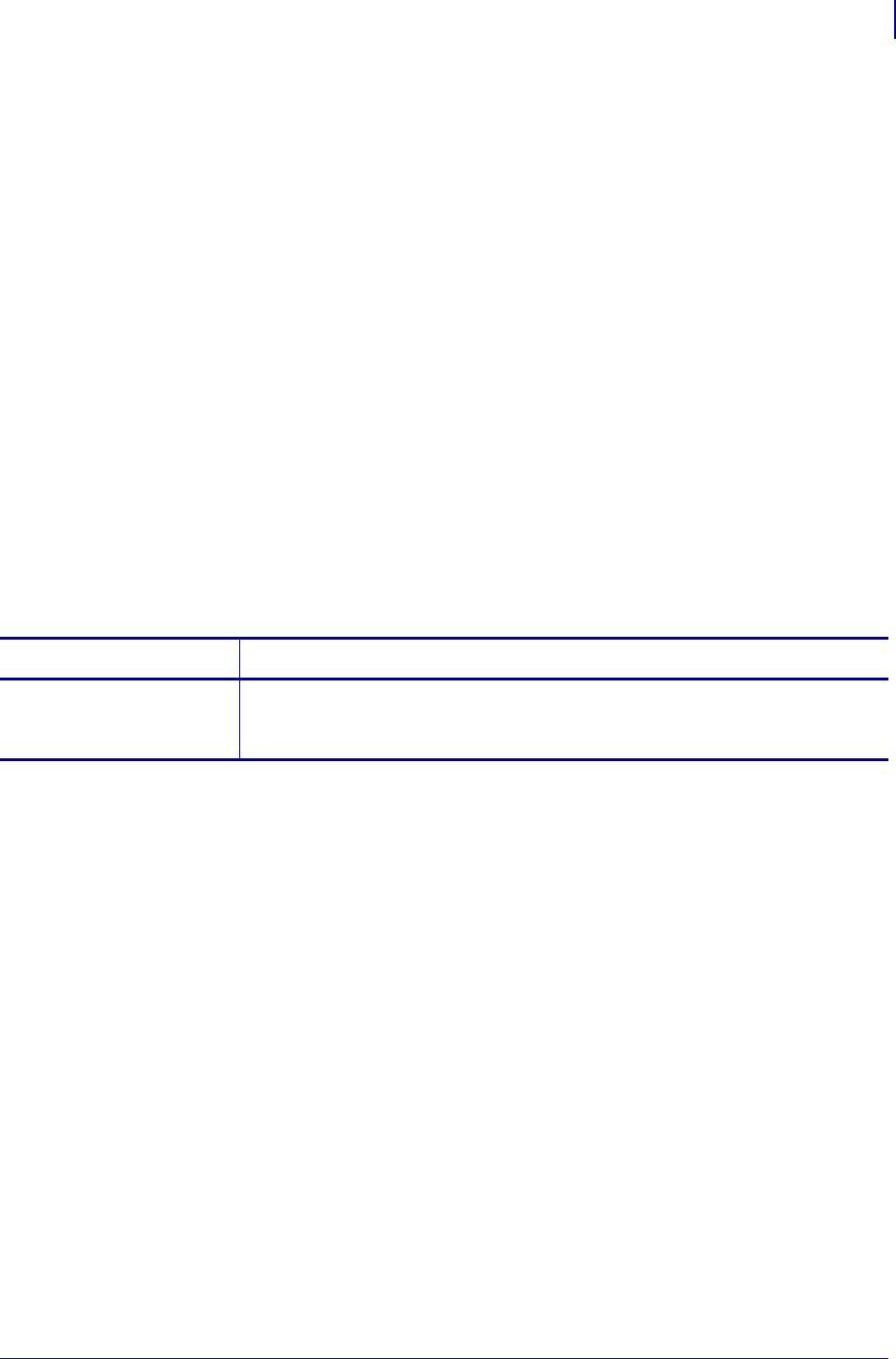
229
ZPL Commands
~JF
1/31/18 Programming Guide P1099958-001
~JF – Set Battery Condition
There are two low battery voltage levels sensed by the PA/PT400™ printers. When battery voltage
goes below the first level, the green LED begins flashing as a warning but printing continues. When
this warning occurs, it is recommended to recharge the battery.
As printing continues, a second low voltage level is reached. At this point, both green and orange
LEDs flash as a warning, and printing automatically pauses.
When pause on low voltage is active (~JFY) and the battery voltage level falls below the second low
voltage level, printing pauses and an error condition is displayed as an indication that the printer
should be plugged into the battery charger. By pressing FEED, printing continues on a label-by-
label basis, but there is a high risk of losing label format information due to the continued decrease
of battery voltage.
When pause on low voltage is not active (~JFN), and the battery voltage level falls below the second
low voltage level, printing continues and the orange LED remains off. If the battery voltage continues
to decrease, label information could be lost and cause the printer to stop operating. This option
should be selected only when the printer is connected to the Car Battery Adapter. From time to time
the printer might sense that battery voltage is below the first low voltage level, but due to the
continuous recharging of the car battery, further loss of battery voltage is not a concern and printing
continues.
If this option is not selected when using the Car Battery Adapter, you might need to press FEED to
take the printer out of Pause Mode and print each label.
Format: ~JFp
Parameters Details
p = pause on low
voltage
Values: Y (pause on low voltage) or N (do not pause)
N is suggested when the printer is powered by the Car Battery Adapter.
Default: Y
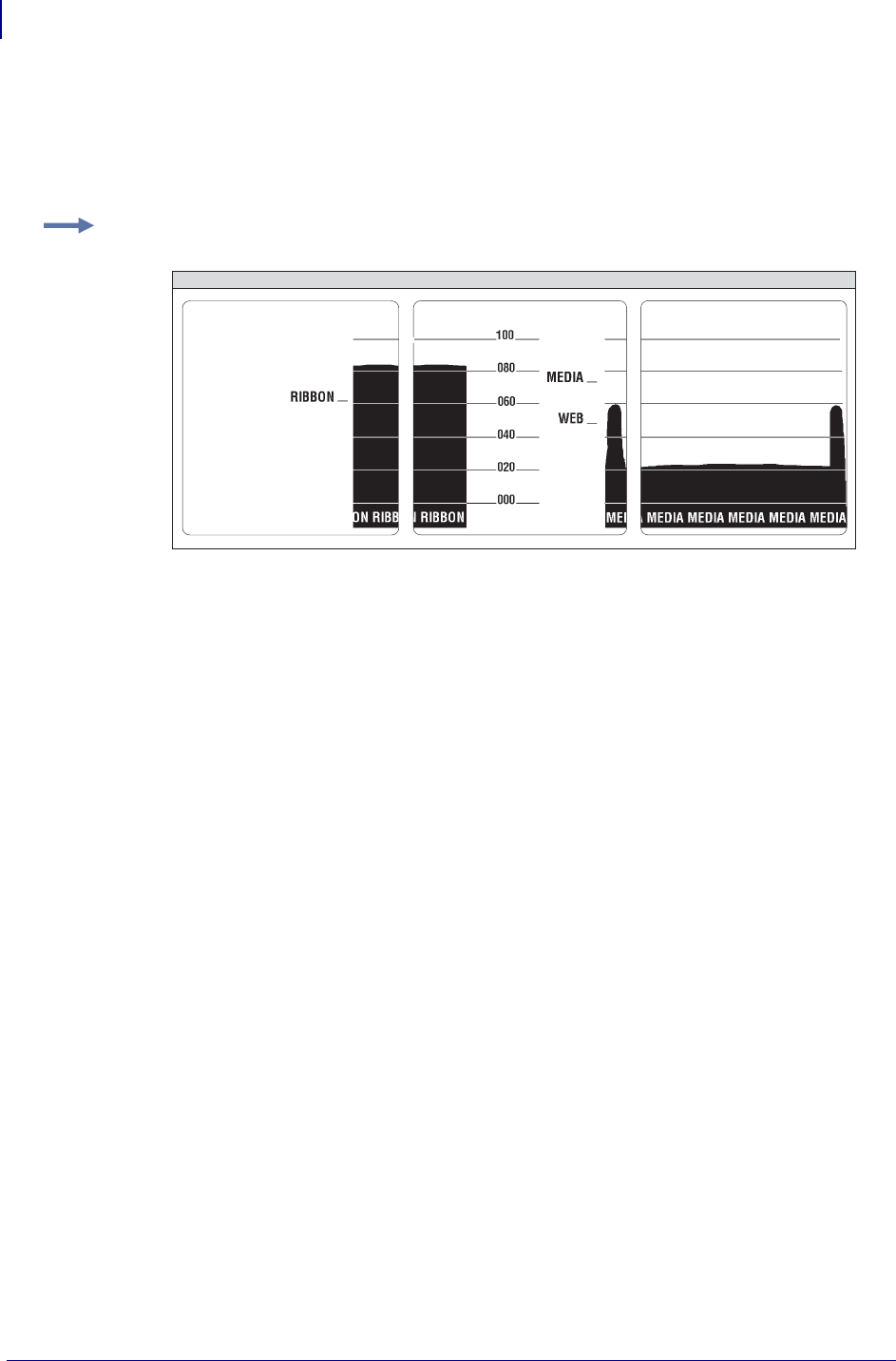
ZPL Commands
~JG
230
P1099958-001 Programming Guide 1/31/18
~JG – Graphing Sensor Calibration
The ~JG command prints a graph (media sensor profile) of the sensor values.
Format: ~JG
Comments The HC100™ printer does not perform a calibration, but does print a sensor profile
label.
Example: Sending the ~JG command to a printer configured for thermal transfer produces a series
of labels resembling this image:
GENERATED LABELS
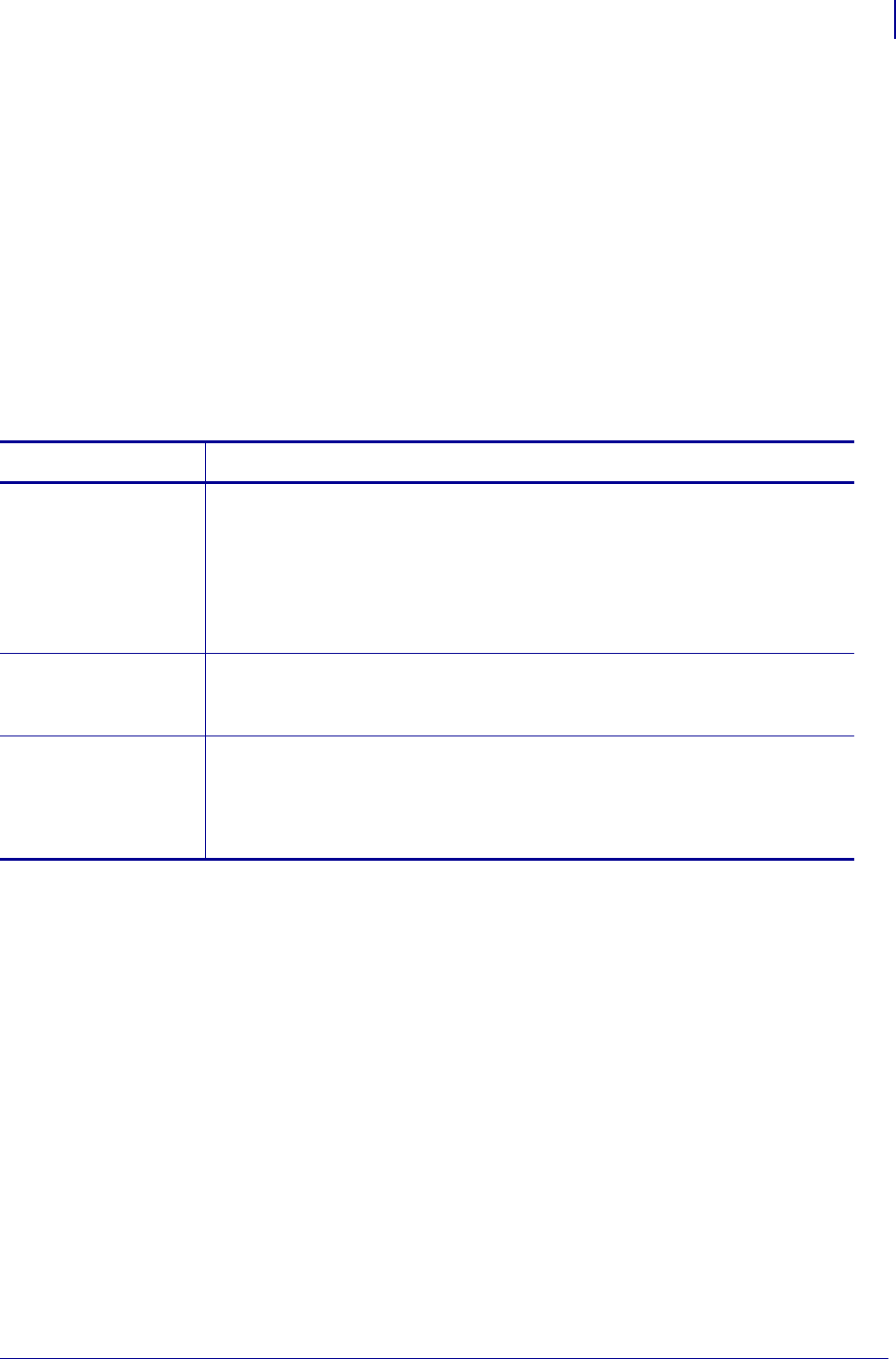
231
ZPL Commands
^JH
1/31/18 Programming Guide P1099958-001
^JH – Early Warning Settings
The ^JH command configures the early warning messages that appear on the LCD.
Supported Devices
• ZE500 series
•XiIII, XiIIIPlus, Xi4, RXi4
•PAX3, PAX4
• ZM400, ZM600, RZ400, RZ600
•S4M
• G-Series (“f” parameter only)
Format: ^JHa,b,c,d,e,f,g,h,i,j
Parameter Details
a = early warning
media
a = supplies
warning
(Xi4 and RXi4
printers
only)
This parameter is for XiIIIPlus, Xi4, RXi4, PAX3, and PAX4 printers only.
Values:
E = enable
D = disable
Default: D
b = labels per
roll
This parameter is for XiIIIPlus, PAX3, and PAX4 printers only.
Values: 100 to 9999
Default: 900
c = media replaced This parameter is for XiIIIPlus, PAX3, and PAX4 printers only.
Values:
Y = yes
N = no
Default: N
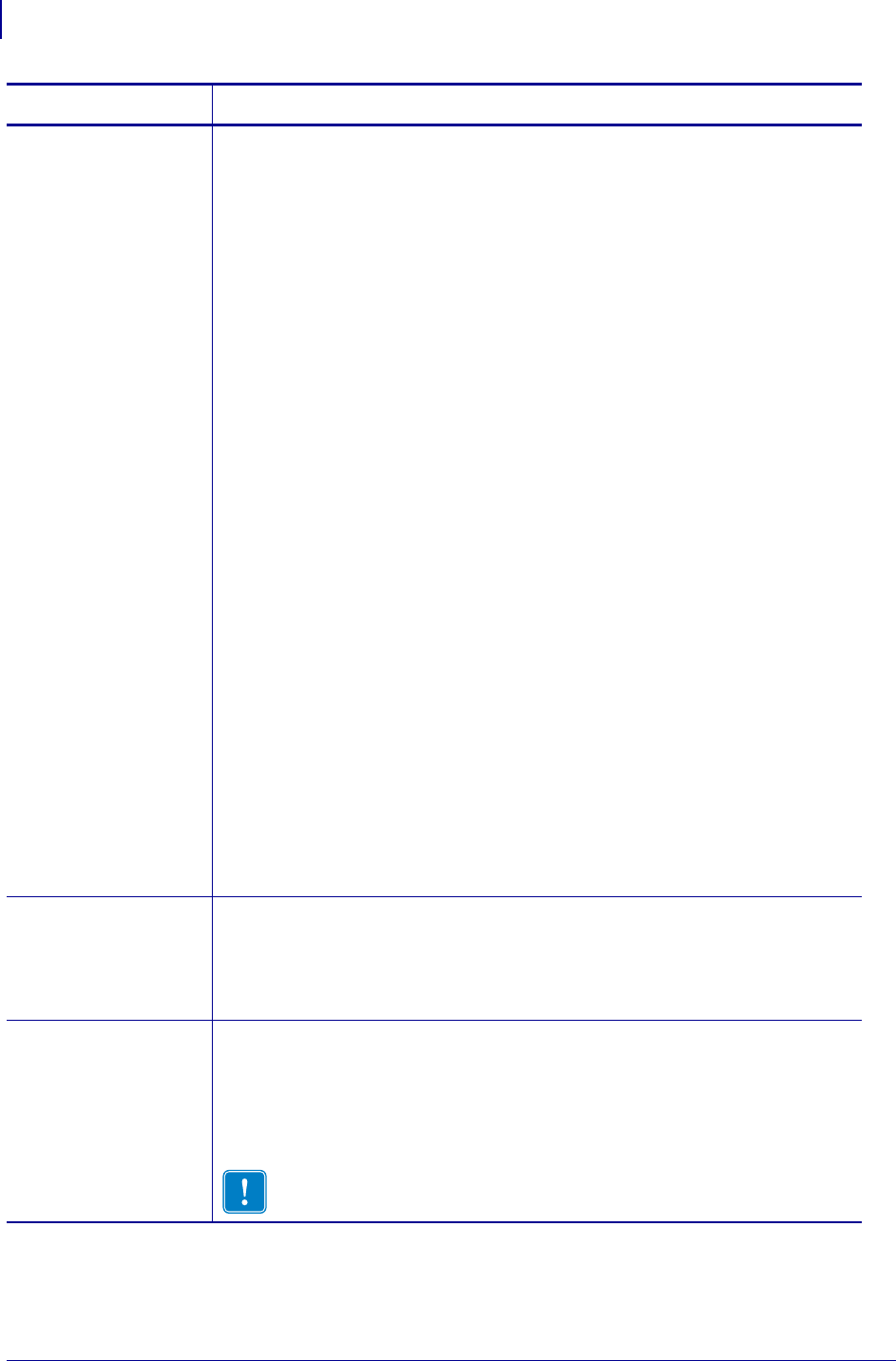
ZPL Commands
^JH
232
P1099958-001 Programming Guide 1/31/18
d = ribbon length This parameter is for XiIIIPlus, PAX3, PAX4, and ZE500 printers only.
Values:
XiIIIPlus series printers:
N = 0M
0 = 100M 4 = 300M
1 = 150M 5 = 350M
2 = 200M 6 = 400M
3 = 250M 7 = 450M
PAX series printers:
N = 0M 7 = 450M
0 = 100M 10 = 600M
1 = 150M 11 = 650M
2 = 200M 12 = 700M
3 = 250M 13 = 750M
4 = 300M 14 = 800M
5 = 350M 15 = 850M
6 = 400M 16 = 900M
ZE500 series printers:
N = 0M 4 = 300M
0 = 100M 5 = 350M
1 = 150M 6 = 400M
2 = 200M 7 = 450M
3 = 250M 10 = 600M
Default:
1 - for 96XiIIIPlus
7- for all other printers
e = ribbon
replaced
This parameter is for XiIIIPlus, PAX3, and PAX4 printers only.
Values:
Y = yes
N = no
Default: N
f = early warning
maintenance
This parameter is for Xi4, RXi4, PAX4, ZM400, ZM600, RZ400, RZ600, and S4M
printers only.
Values:
E = enabled
D = disabled
Default: D
Important • On G-Series printers, this parameter must be enabled for
the ^MA driven system to work.
Parameter Details
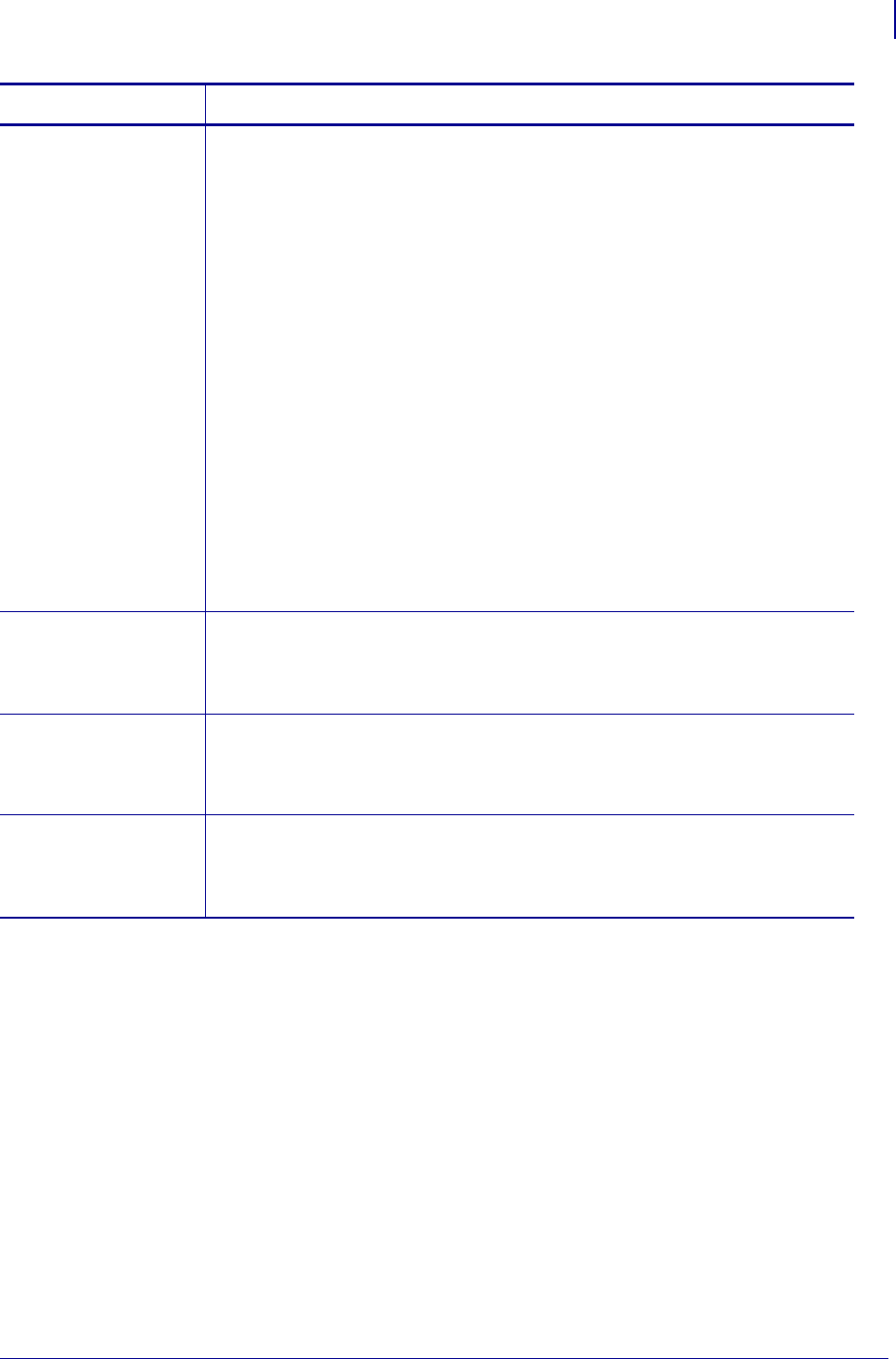
233
ZPL Commands
^JH
1/31/18 Programming Guide P1099958-001
Comments To permanently save the changes to the ^JH command, send ^XA^JUS^XZ.
g = head cleaning
interval
Accepted value exceptions: accepted values for XiIII printer are 100M through
450M; accepted values for 600 dpi XiIII printers are 100M through 150M; accepted
values for PAX4 series printers are up to 900M by increments of 50M; accepted
values for ZM400/ZM600, RZ400/RZ600, and S4M printers are 0M through 450M.
Values:
0 = 100M 11 = 650M
1 = 150M 12 = 700M
2 = 200M 13 = 750M
3 = 250M 14 = 800M
4 = 300M 15 = 850M
5 = 350M 16 = 900M
6 = 400M
7 = 450M
8 = 500M
9 = 550M
10= 600M
Default:
1 - for 96XiIIIPlus
7- for all other printers
h = head clean Values:
N = No
Y = Yes
Default: N
i = head life
threshold
Values:
0 – 0 in or off
100-3500000 in
Default: 1000000
j = head replaced Values:
N = no
Y = yes
Default: N
Parameter Details
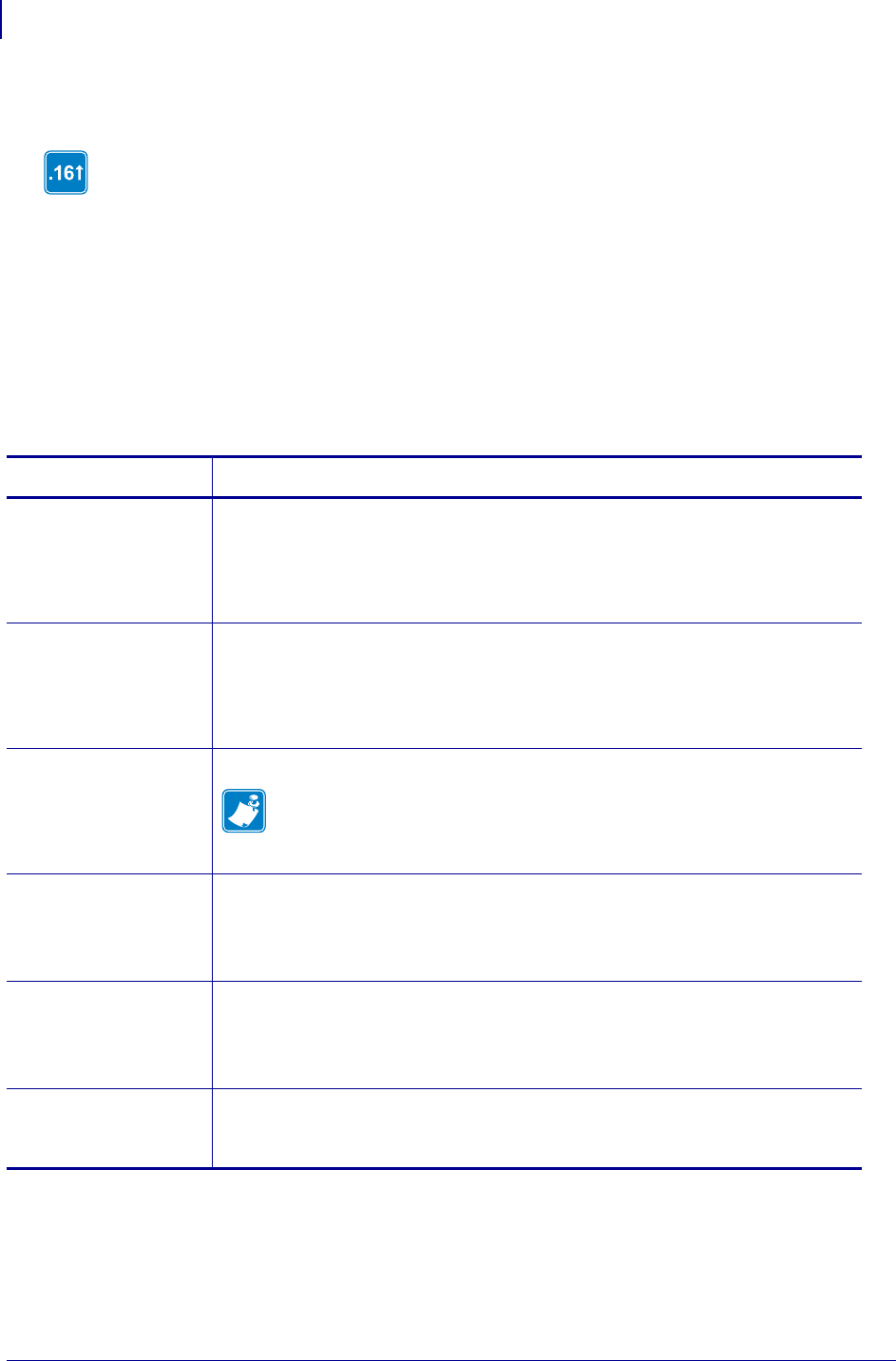
ZPL Commands
^JI
234
P1099958-001 Programming Guide 1/31/18
^JI – Start ZBI (Zebra BASIC Interpreter)
^JI works much like the ~JI command. Both commands are sent to the printer to initialize the
Zebra BASIC Interpreter.
In interactive mode, ^JI can be sent through one of the communication ports (serial, parallel, or
Ethernet) to initialize the printer to receive ZBI commands. This command can be sent from one of
the Zebra software utilities, such as ZTools, or from a terminal emulation program.
When the command is received, the printer responds by sending a ZBI header back to the console,
along with the program version number. This indicates that the interpreter is active.
Format: ^JId:o.x,b,c,d
* This parameter is only available on printers with firmware V60.12.0.x or earlier.
Comments When the printer is turned on, it can receive ZPL II commands and label formats.
However, for the printer to recognize ZBI commands and programs, it must be initialized using ^JI
or ~JI.
Identifies features that are available in printers with firmware version V60.16.2Z, V53.16.2Z,
or later.
Parameters Details
d = location of
program to
run after
initializatio
n
Values: R:, E:, B:, and A:
Default: location must be specified
o = name of
program to
run after
initializatio
n
Values: any valid program name
Default: name must be specified
x = extension of
program to
run after
initializatio
n
Fixed Value: .BAS, .BAE
.BAE is only supported in firmware version
V60.16.0Z or later
b = console
control
Values:
Y = console on
N = console off
Default: Y
c = echoing
control
Values:
Y = echo on
N = echo off
Default: Y
d = memory
allocation
for ZBI *
Values: 20K to 1024K
Default: 50K
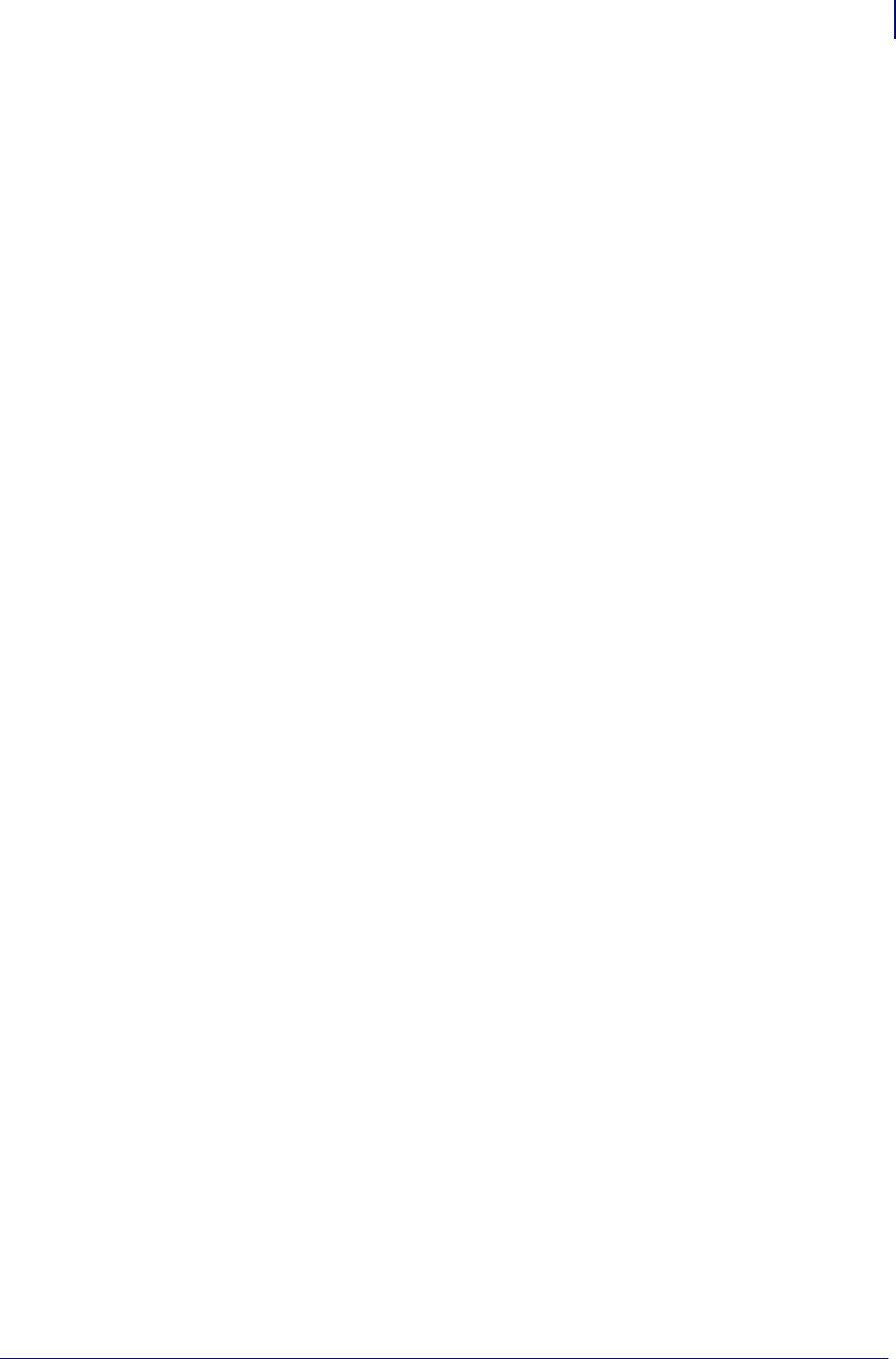
235
ZPL Commands
^JI
1/31/18 Programming Guide P1099958-001
Only one ZBI interpreter can be active in the printer at a time. If a second ^JI or ~JI command is
received while the interpreter is running, the command is ignored.
The interpreter is deactivated by entering one of two commands:
ZPL at the ZBI prompt
~JQ at an active ZPL port
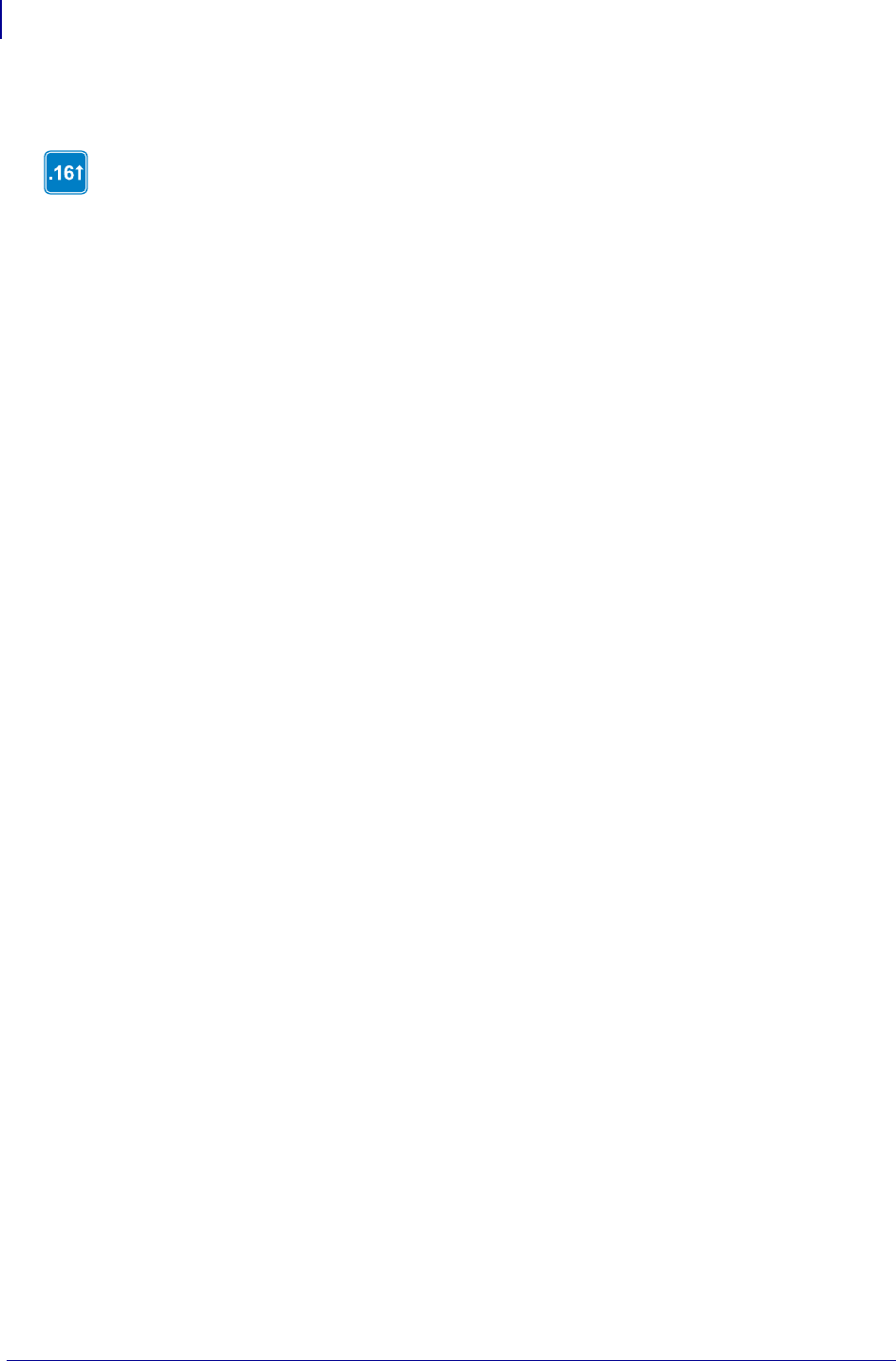
ZPL Commands
~JI
236
P1099958-001 Programming Guide 1/31/18
~JI – Start ZBI (Zebra BASIC Interpreter)
~JI works much like the ^JI command. Both commands are sent to the printer to initialize the
Zebra BASIC Interpreter.
In interactive mode, ~JI can be sent through one of the communication ports (serial, parallel, or
Ethernet) to initialize the printer to receive ZBI commands. This command can be sent from one of
the Zebra software utilities, such as ZTools, or from a standard PC program, such as Hyper terminal.
When the command is received, the printer responds by sending a ZBI header back to the console,
along with the program version number. This indicates that the interpreter is active.
Format: ~JI
Comments While receiving commands, the printer echoes the received characters back to the
source. This can be toggled on and off with the ZBI ECHO command.
When the printer is turned on, it can receive ZPL II commands and label formats. However, for the
printer to recognize ZBI commands and formats, it must be initialized using ^JI or ~JI.
Only one ZBI interpreter can be active in the printer at a time. If a second ~JI or ^JI command is
received while the interpreter is running, the command is ignored.
The interpreter is deactivated by entering one of these commands:
ZPL at the ZBI prompt
~JQ at an active ZPL port
Identifies features that are available in printers with firmware version V60.16.2Z, V53.16.2Z,
or later.
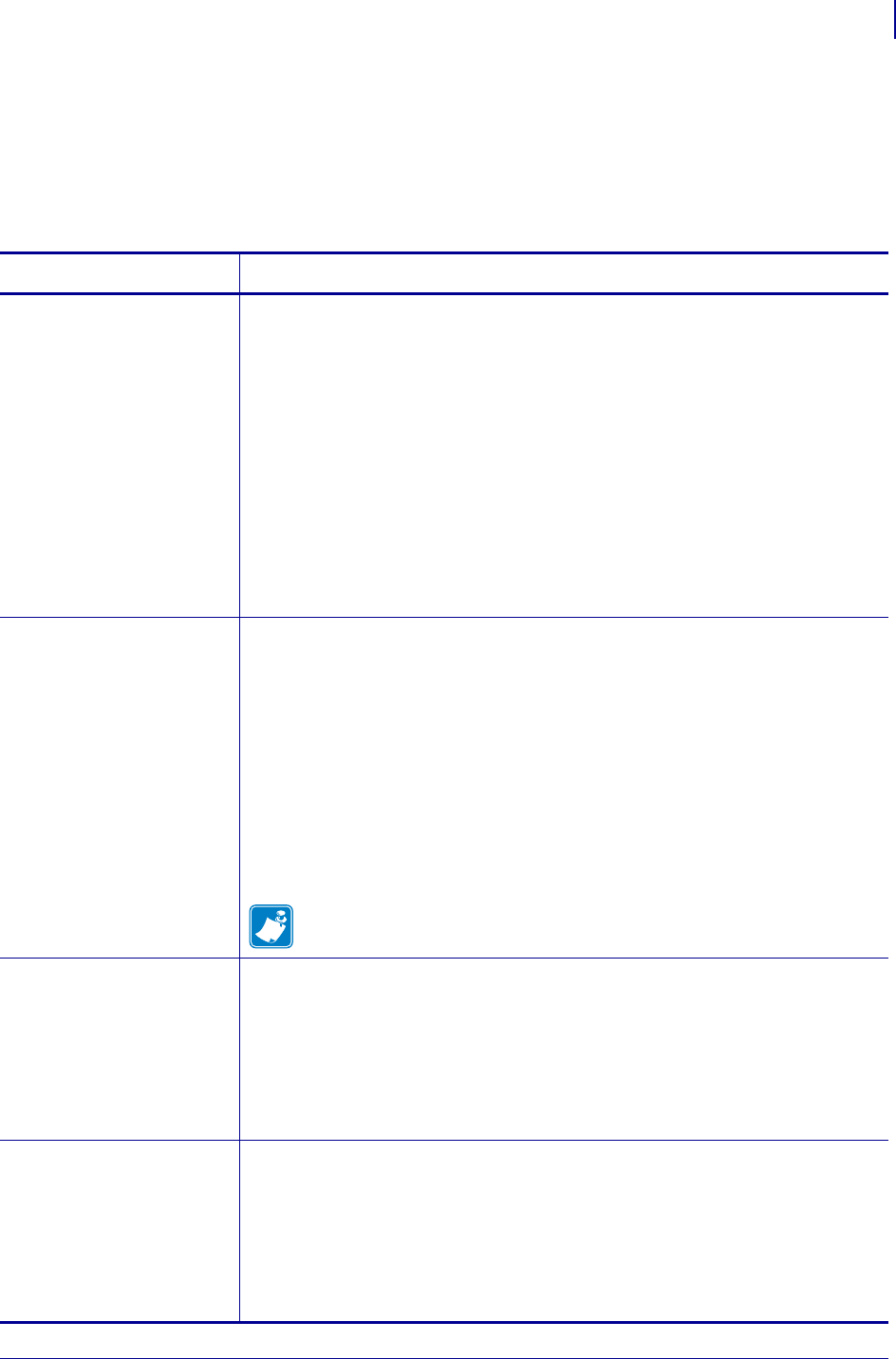
237
ZPL Commands
^JJ
1/31/18 Programming Guide P1099958-001
^JJ – Set Auxiliary Port
The ^JJ command allows you to control an online verifier or applicator device.
Format: ^JJa,b,c,d,e,f
Parameters Details
a = operational mode
for auxiliary
port
Values:
0 = off
1 = reprint on error—the printer stops on a label with a verification error.
When PAUSE is pressed, the label reprints (if ^JZ is set to reprint).
If a bar code is near the upper edge of a label, the label feeds out far
enough for the bar code to be verified and then backfeeds to allow
the next label to be printed and verified.
2 = maximum throughput—the printer stops when a verification error is
detected. The printer starts printing the next label while the verifier
is still checking the previous label. This mode provides maximum
throughput, but does not allow the printer to stop immediately on a
label with a verification error.
Default: 0
b = application mode Values:
0 = off
1 = End Print signal normally high, and low only when the printer is
moving the label forward.
2 = End Print signal normally low, and high only when the printer is
moving the label forward.
3 = End Print signal normally high, and low for 20 ms when a label has
been printed and positioned.
4 = End Print signal normally low, and high for 20 ms when a label has
been printed and positioned.
Default: 0
Note • The Set/Get/Do command device.applicator.end_print on page 621
controls the same setting as the b parameter.
c = application mode
start signal
print
Values:
p = Pulse Mode – Start Print signal must be de-asserted before it can be
asserted for the next label.
l = Level Mode – Start Print signal does not need to be de-asserted to
print the next label. As long as the Start Print signal is low and a
label is formatted, a label prints.
Default: 0
d = application label
error mode
Values:
e = error mode—the printer asserts the Service Required signal (svce_req
- pin 10) on the application port, enters into Pause Mode, and
displays an error message on the LCD.
f = Feed Mode—a blank label prints when the web is not found where
expected to sync the printer to the media.
Default: f
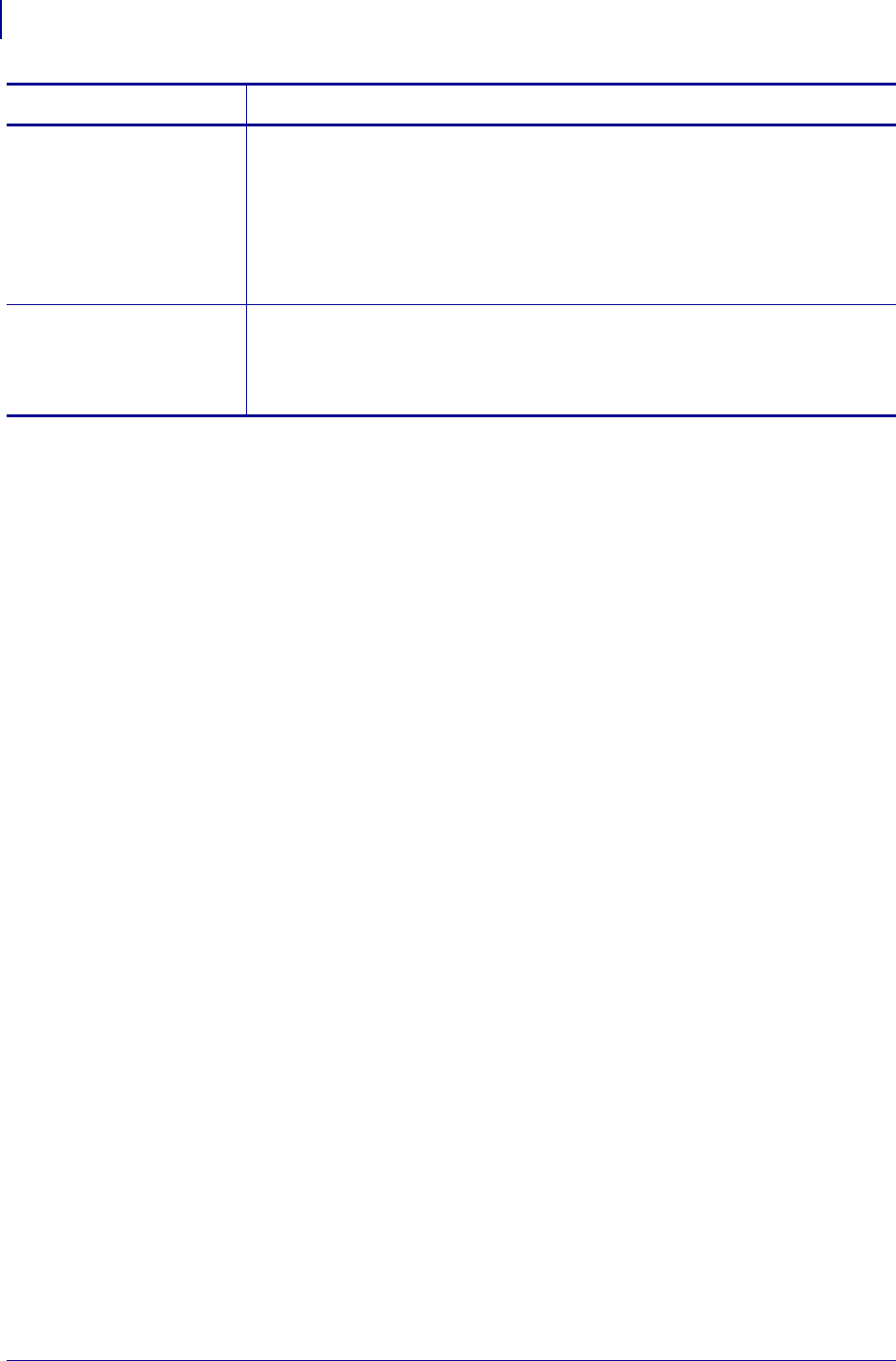
ZPL Commands
^JJ
238
P1099958-001 Programming Guide 1/31/18
e = reprint mode Values:
e = enabled—the last label reprints after the signal is asserted. If a label
is canceled, the label to be reprinted is also canceled. This mode
consumes more memory because the last printed label is not
released until it reprints.
d = disabled—printer ignores the Reprint signal.
Default: d
f = ribbon low mode Values:
e = enabled – printer warning issued when ribbon low.
d = disabled – printer warning not issued when ribbon low.
Default: e
Parameters Details
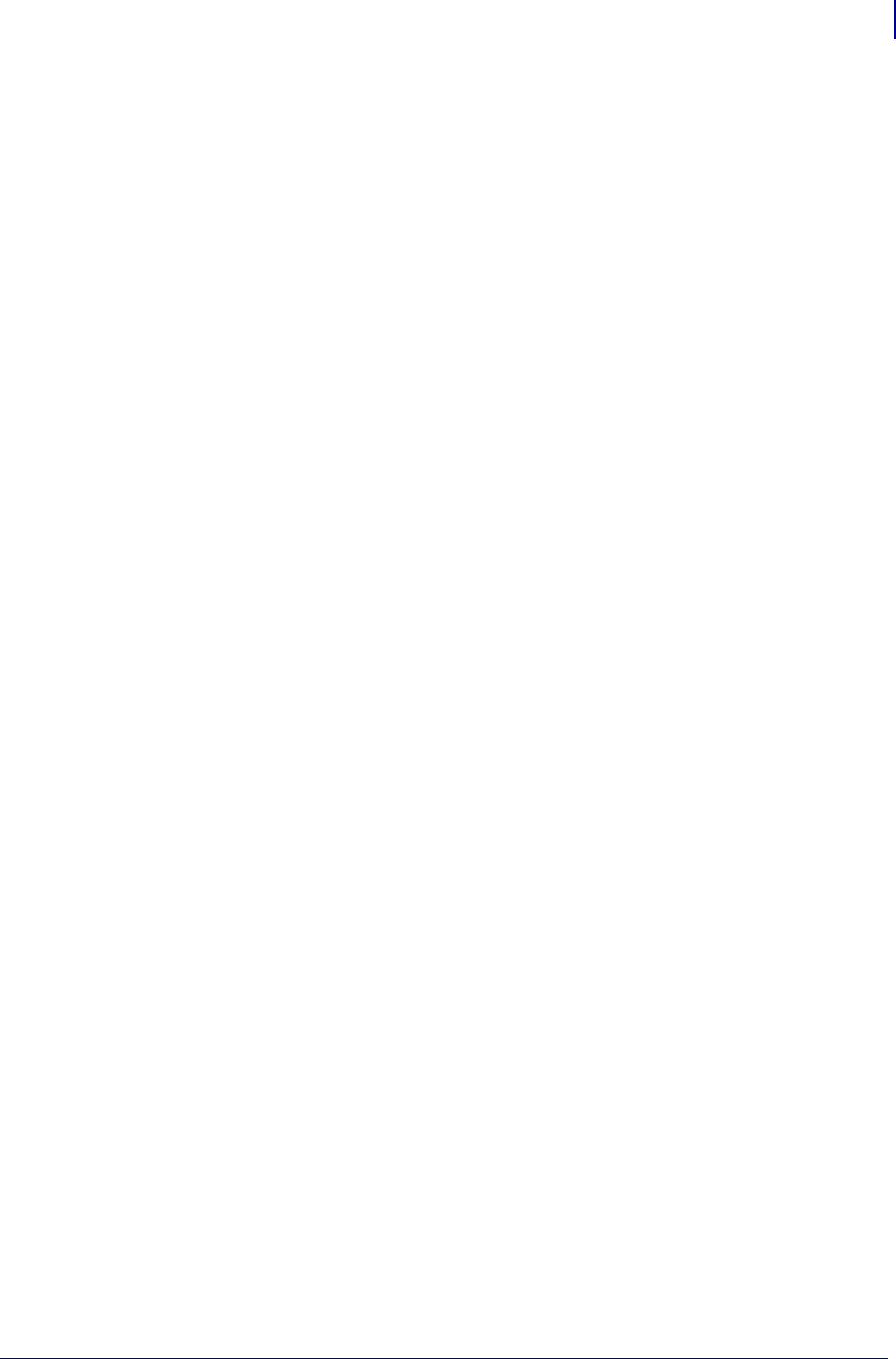
239
ZPL Commands
~JL
1/31/18 Programming Guide P1099958-001
~JL – Set Label Length
The ~JL command is used to set the label length. Depending on the size of the label, the printer
feeds one or more blank labels.
Format: ~JL
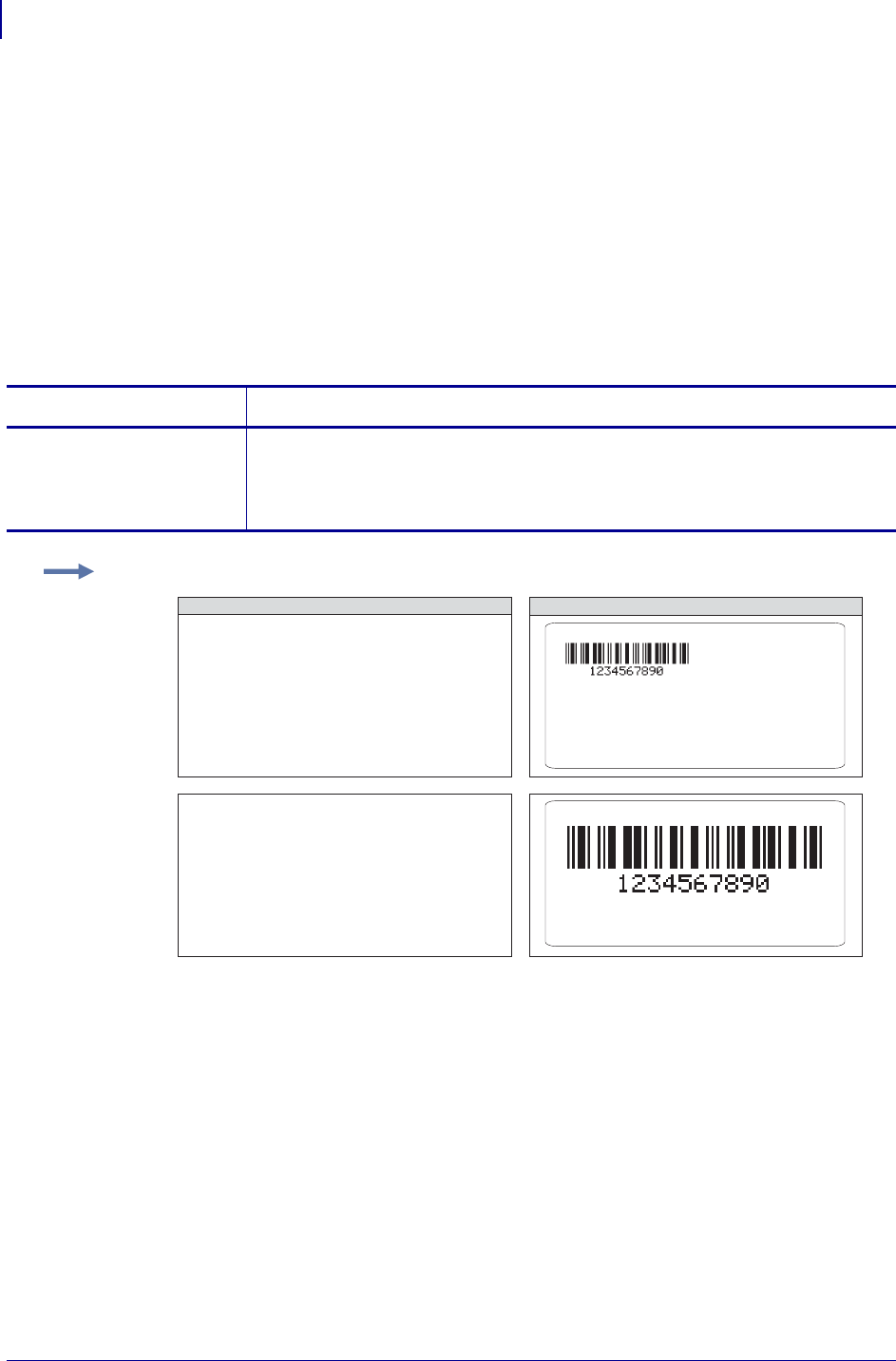
ZPL Commands
^JM
240
P1099958-001 Programming Guide 1/31/18
^JM – Set Dots per Millimeter
The ^JM command lowers the density of the print—24 dots/mm becomes 12, 12 dots/mm becomes
6, 8 dots/mm becomes 4, and 6 dots/mm becomes 3. ^JM also affects the field origin (^FO)
placement on the label (see example below).
When sent to the printer, the ^JM command doubles the format size of the label. Depending on the
printhead, normal dot-per-millimeter capabilities for a Zebra printer are 12 dots/mm (304 dots/inch),
8 dots/mm (203 dots/inch) or 6 dots/mm (153 dots/inch).
This command must be entered before the first ^FS command in a format. The effects of ^JM are
persistent.
Format: ^JMn
Comments If ^JMB is used, the UPS MaxiCode bar code becomes out of specification.
Parameters Details
n = set dots per
millimeter
Values:
A = 24 dots/mm, 12 dots/mm, 8 dots/mm or 6 dots/mm
B = 12 dots/mm, 6 dots/mm, 4 dots/mm or 3 dots/mm
Default: A
Example: This example of the affects of alternating the dots per millimeter:
^XA
^JMA^FS
^FO100,100
^B2N,50,Y,N,N
^FD1234567890^FS
^XZ
ZPL II CODE GENERATED LABEL
^XA
^JMB^FS
^FO100,100
^B2N,50,Y,N,N
^FD1234567890^FS
^XZ
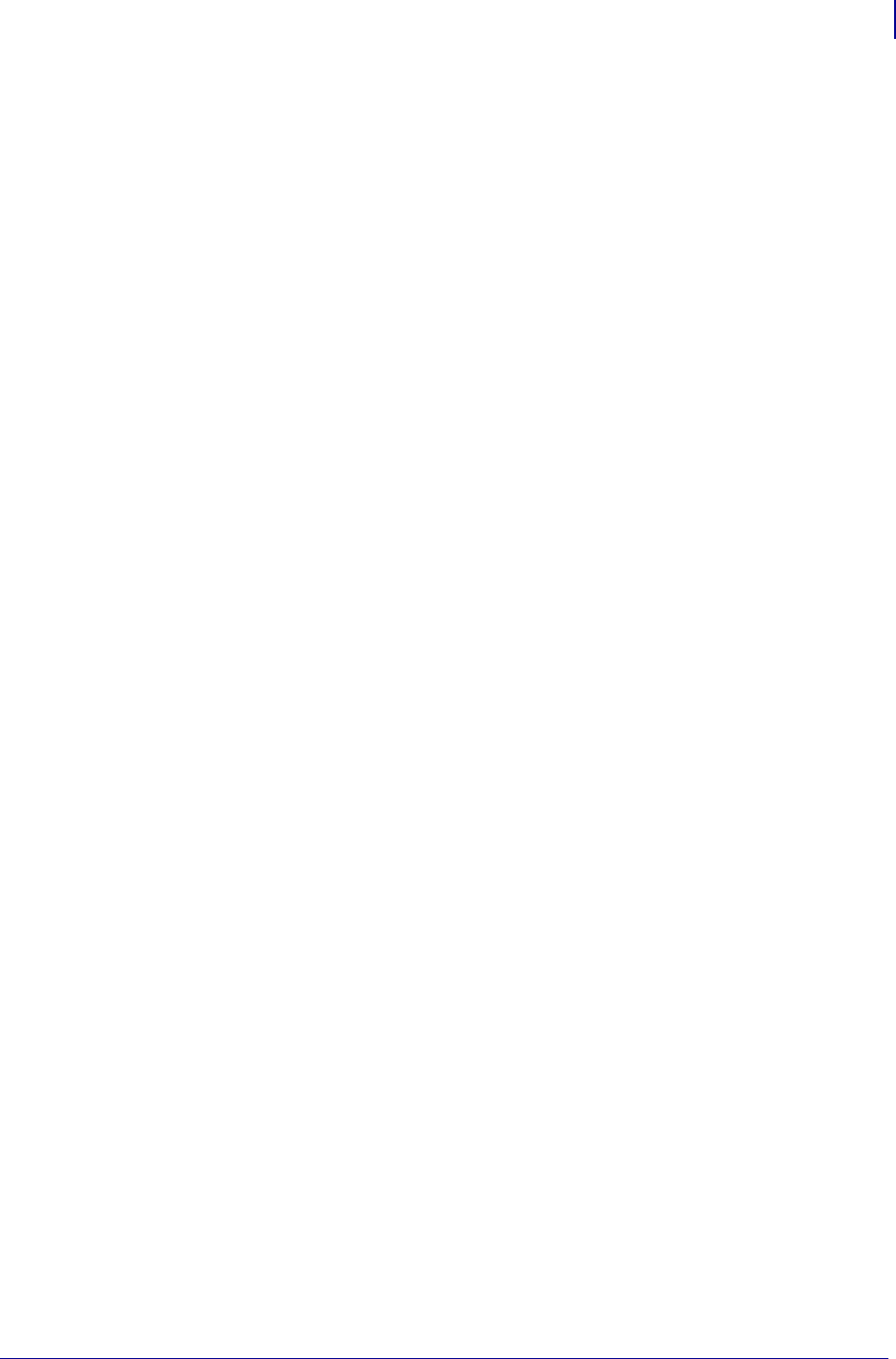
241
ZPL Commands
~JN
1/31/18 Programming Guide P1099958-001
~JN – Head Test Fatal
The ~JN command turns on the head test option. When activated, ~JN causes the printer to halt
when a head test failure is encountered.
Once an error is encountered the printer remains in error mode until the head test is turned off (~JO)
or power is cycled.
Format: ~JN
Comments If the communications buffer is full, the printer is not able to receive data. In
this condition, the ~JO command is not received by the printer.
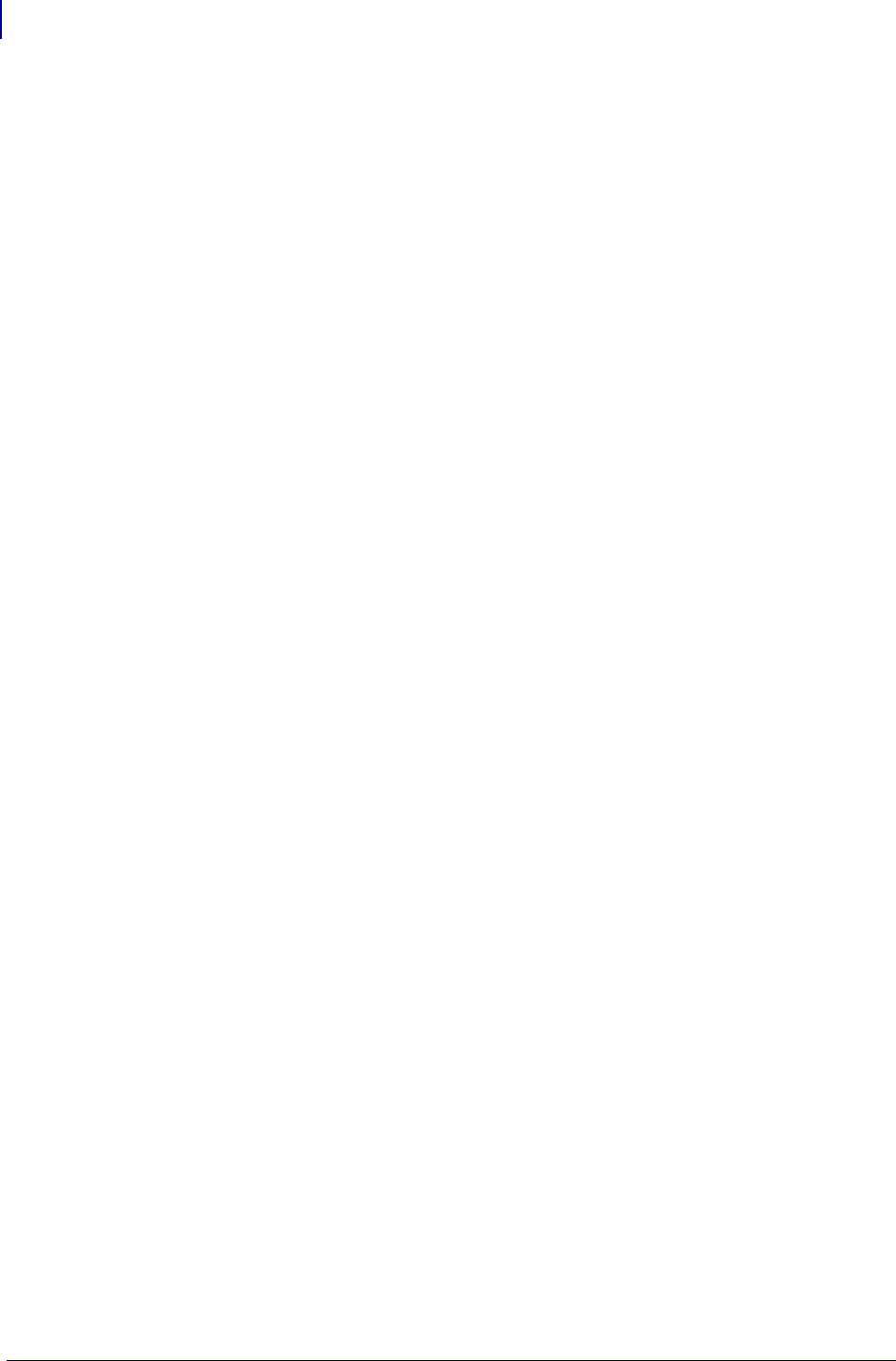
ZPL Commands
~JO
242
P1099958-001 Programming Guide 1/31/18
~JO – Head Test Non-Fatal
The ~JO command configures the printer to run the head test with error reporting enabled. When
~JO is used an error will be displayed and printing will stop if the head test fails. The user can push
the PAUSE button on the printer to bypass the error. This command differs from the ~JN (Head Test
Fatal) command in that a power cycle is not required in the event of a head test failure.
~JO is the default print head test condition. This setting is changed when the printer receives a ~JN
(Head Test Fatal) command.
Format: ~JO
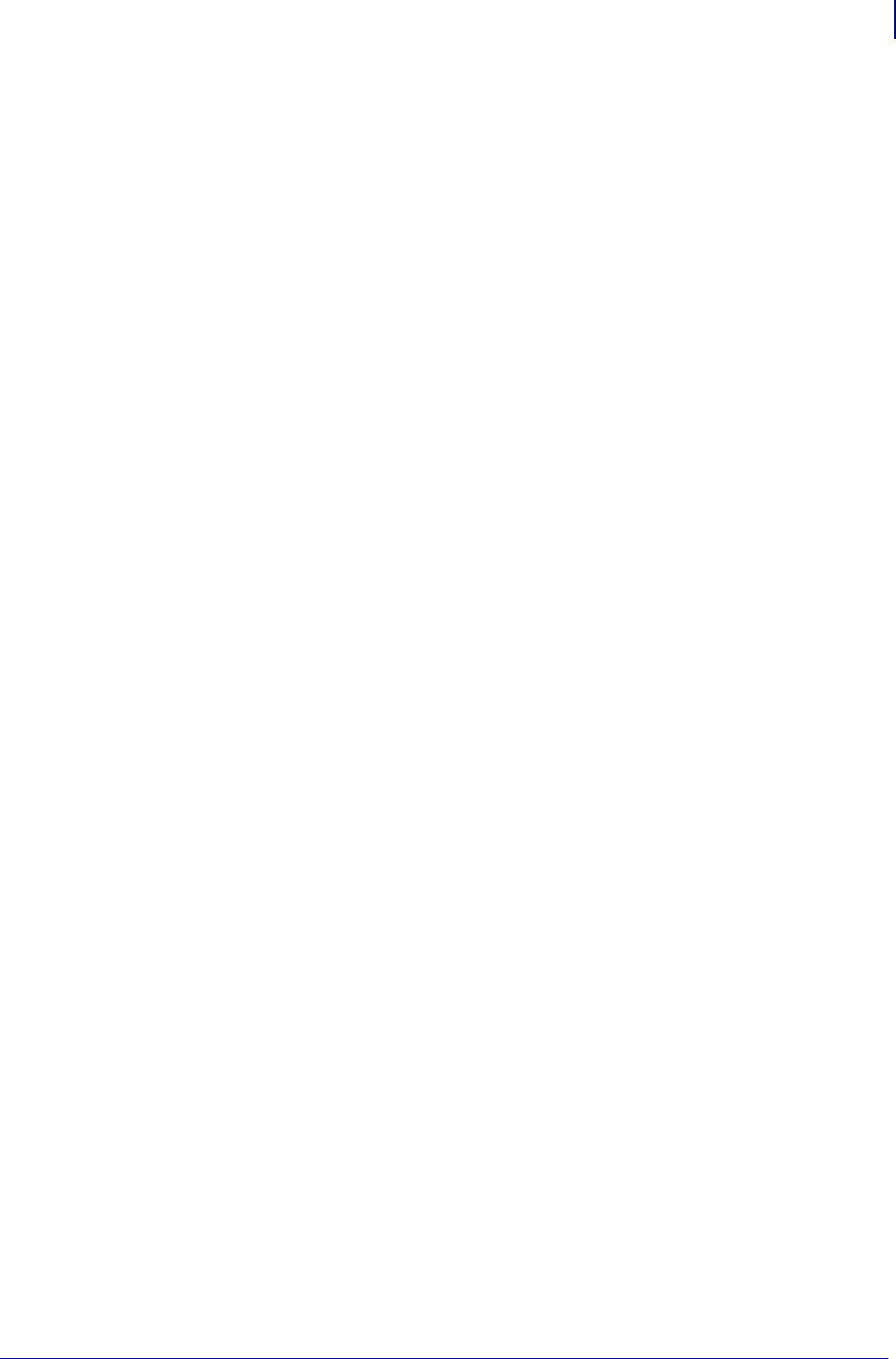
243
ZPL Commands
~JP
1/31/18 Programming Guide P1099958-001
~JP – Pause and Cancel Format
The ~JP command clears the format currently being processed and places the printer into Pause
Mode.
The command clears the next format that would print, or the oldest format from the buffer. Each
subsequent ~JP command clears the next buffered format until the buffer is empty. The DATA
indicator turns off when the buffer is empty and no data is being transmitted.
Issuing the ~JP command is identical to using CANCEL on the printer, but the printer does not have
to be in Pause Mode first.
Format: ~JP
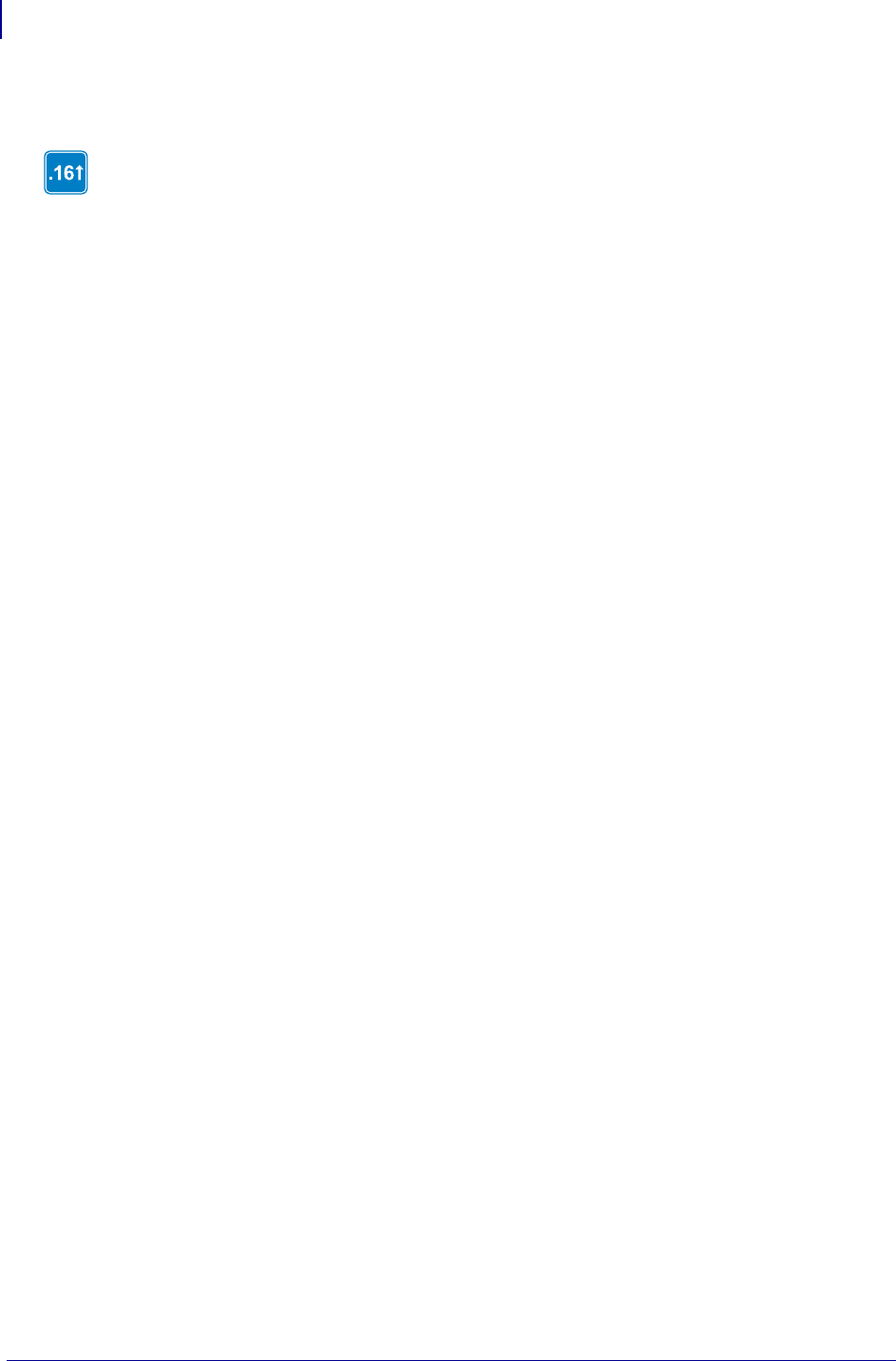
ZPL Commands
~JQ
244
P1099958-001 Programming Guide 1/31/18
~JQ – Terminate Zebra BASIC Interpreter
The ~JQ command is used when Zebra BASIC Interpreter is active. Sending ~JQ to the printer
terminates the ZBI session.
Format: ~JQ
Comments Entering ZPL at the command prompt also terminates a ZBI session.
Identifies features that are available in printers with firmware version V60.16.2Z, V53.16.2Z,
or later.
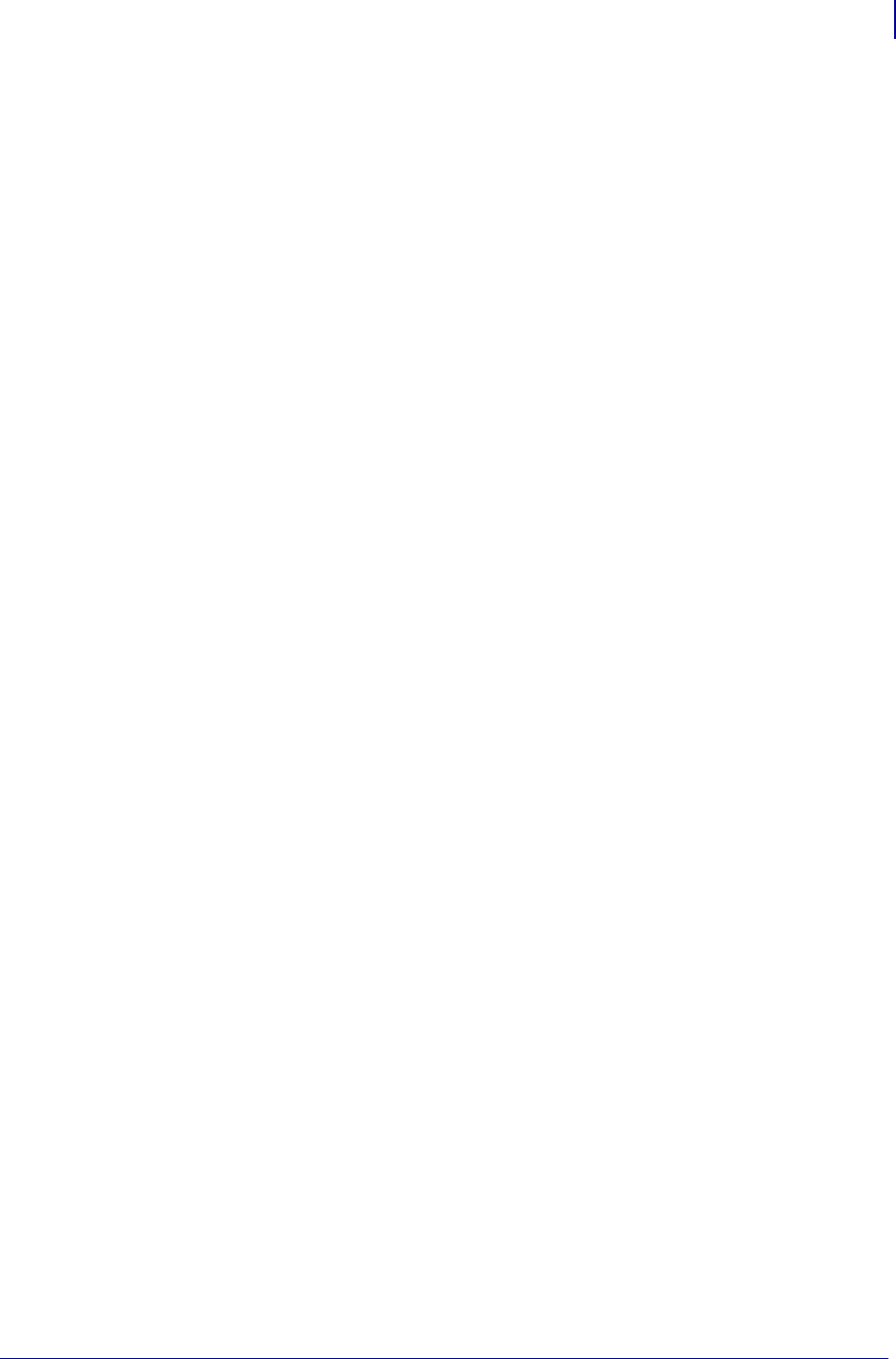
245
ZPL Commands
~JR
1/31/18 Programming Guide P1099958-001
~JR – Power On Reset
The ~JR command resets all of the printer’s internal software, performs a power-on self-test
(POST), clears the buffer and DRAM, and resets communication parameters and default values.
Issuing a ~JR command performs the same function as a manual power-on reset.
Format: ~JR
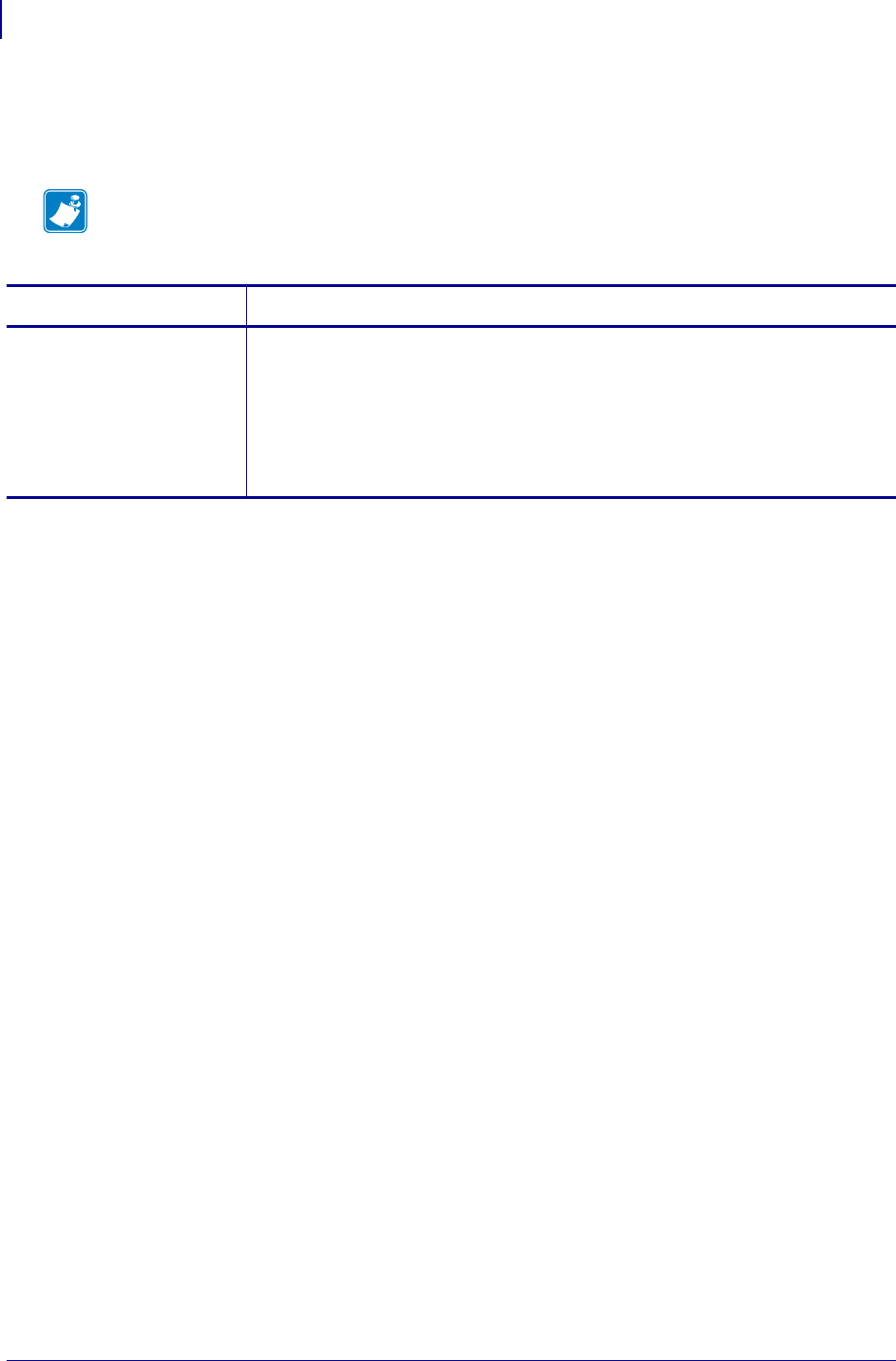
ZPL Commands
^JS
246
P1099958-001 Programming Guide 1/31/18
^JS – Sensor Select
Format: ^JSa
Note • This command is ignored on Zebra ZM400/ZM600 and RZ400/RZ600 printers. This
command is only for use with the S4M and Z Series printers (with the exception of the
ZM400/ZM600/RZ400/RZ600).
Parameters Details
a = sensor selection Values:
A = auto select
R = reflective sensor
T = transmissive sensor
Default:
Z series = A
S4M = R
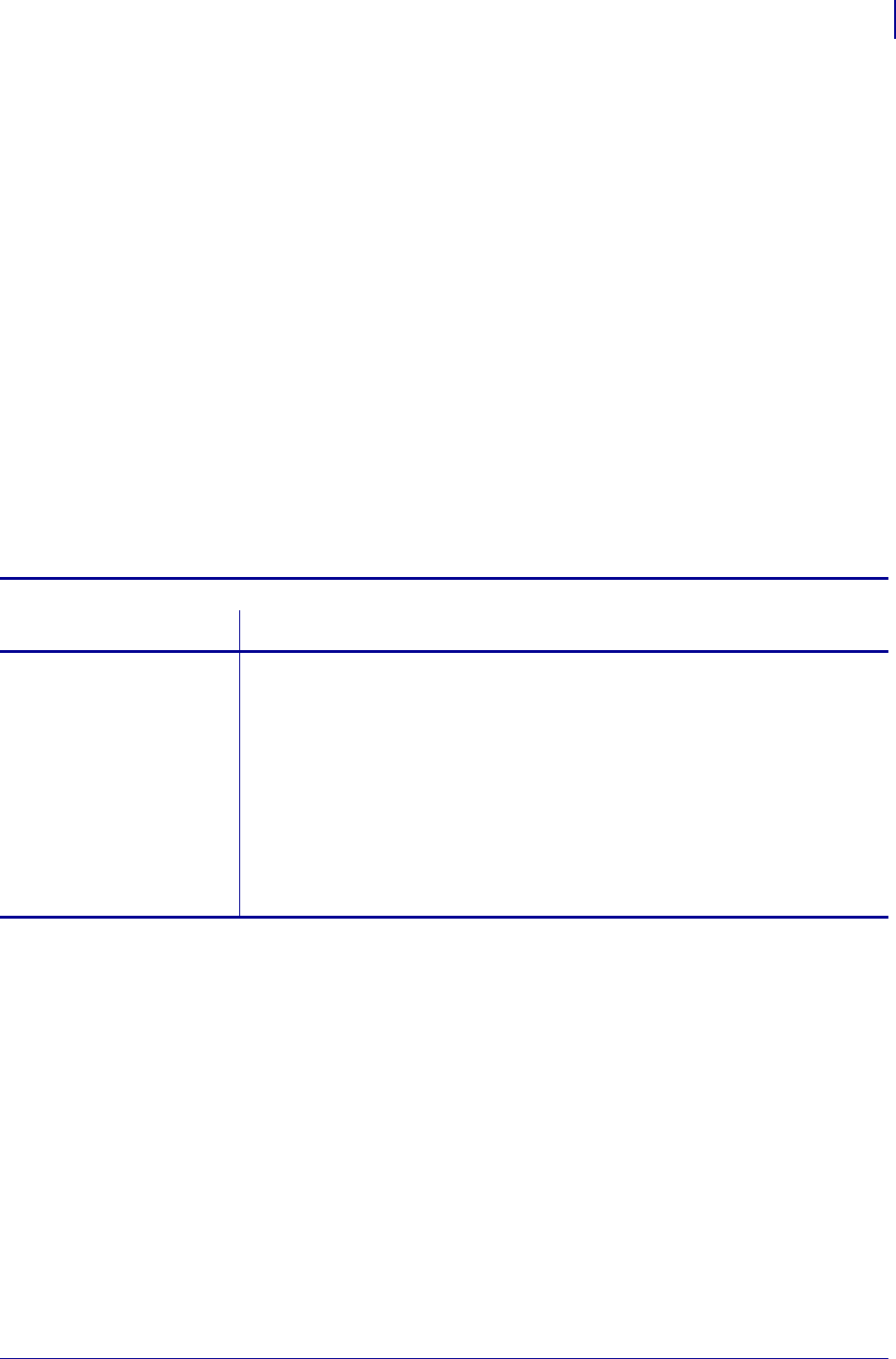
247
ZPL Commands
~JS
1/31/18 Programming Guide P1099958-001
~JS – Change Backfeed Sequence
The ~JS command is used to control the backfeed sequence. This command can be used on
printers with or without built-in cutters.
These are the primary applications:
• to allow programming of the rest point of the cut edge of continuous media.
• provide immediate backfeed after peel-off when the printer is used in a print/apply
application configuration.
This command stays in effect only until the printer is turned off, a new ~JS command is sent, or the
setting is changed on the control panel. When a ~JS command is encountered, it overrides the
current control panel setting for the Backfeed Sequence.
The most common way of eliminating backfeed is to operate in Rewind Mode. Rewind Mode does
not backfeed at all. After a label prints, the leading edge of the next label is placed at the print line.
This eliminates the need to backfeed and does not introduce a non printable area at the leading
edge or bottom of the label. It also does not allow the label to be taken from the printer because it is
not fed out from under the printhead.
Running in another mode with backfeed turned off allows the label to be removed and eliminates the
time-reduction of the backfeed sequence.
Comments When using a specific value, the difference between the value entered and 100
percent is calculated before the next label is printed. For example, a value of 40 means 40
percent of the backfeed takes place after the label is cut or removed. The remaining 60
percent takes place before the next label is printed.
The value for this command is also reflected in the Backfeed parameter on the printer configuration
label.
For ~JSN — the Backfeed parameter is listed as DEFAULT
For ~JSA — or 100% the Backfeed parameter is listed as AFTER
For ~JSB — or 0% the Backfeed parameter is listed as BEFORE
For ~JS10 — 10% of the backfeed takes place after the label is cut or removed. The
remaining 90% takes place before the next label is printed.
This command is ignored on the HC100™ printer.
Format: ~JSb
Parameters Details
b = backfeed order in
relation to
printing
Values:
A = 100 percent backfeed after printing and cutting
B = 0 percent backfeed after printing and cutting, and
100 percent before printing the next label
N = normal — 90 percent backfeed after label is printed
O = off — turn backfeed off completely
10 to 90 = percentage value
The value entered must be a multiple of 10. Values not divisible by 10 are
rounded to the nearest acceptable value. For example, ~JS55 is accepted
as 50 percent backfeed.
Default: N
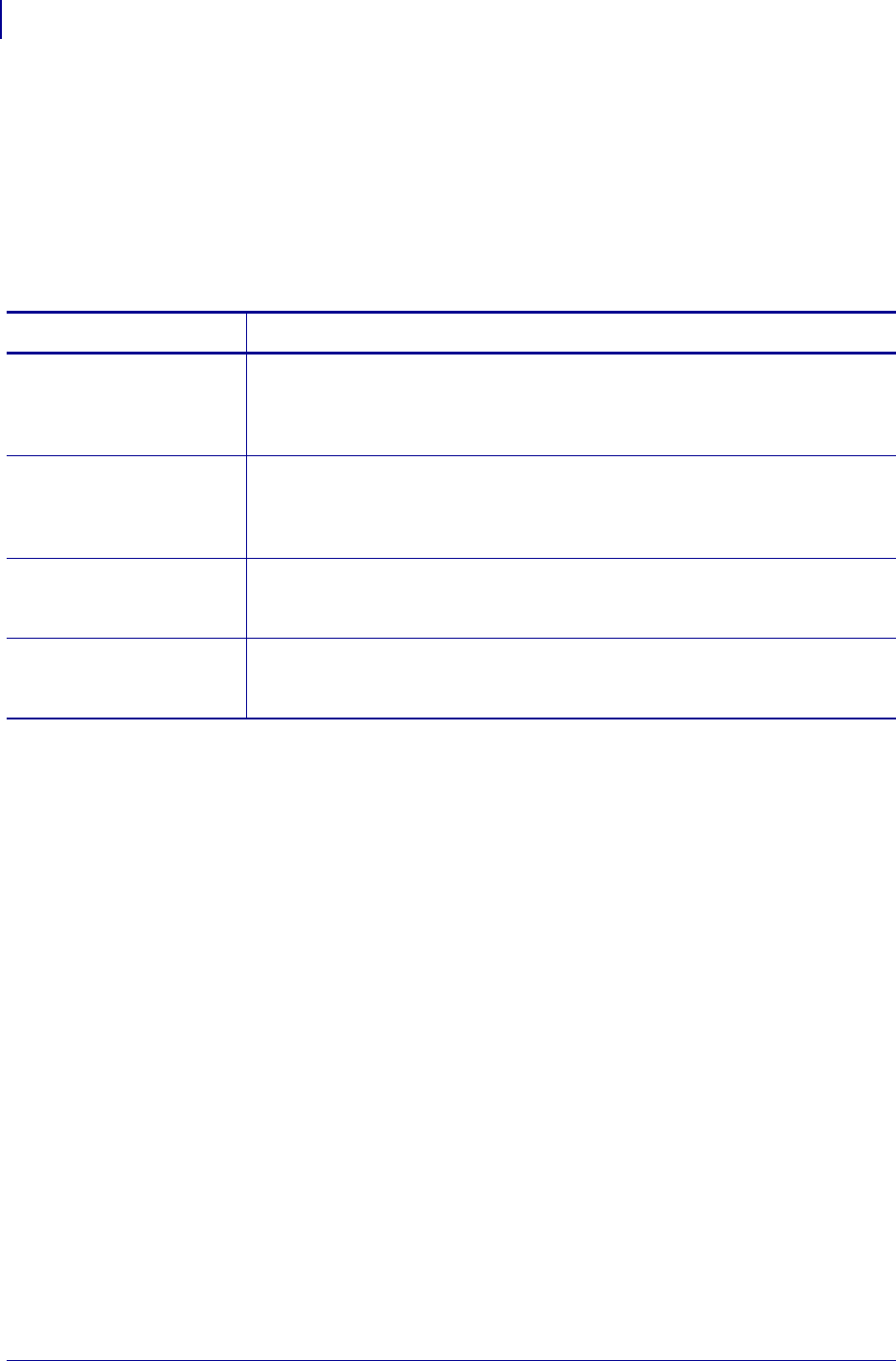
ZPL Commands
^JT
248
P1099958-001 Programming Guide 1/31/18
^JT – Head Test Interval
The ^JT command allows you to change the printhead test interval from every 100 labels to any
desired interval. With the ^JT command, the printer is allowed to run the test after printing a label.
When a parameter is defined, the printer runs the test after printing a set amount of labels.
The printer’s default head test state is off. Parameters for running the printhead test are defined by
the user.
Format: ^JT####,a,b,c
Comments The ^JT command supports testing a range of print elements. The printer
automatically selects the test range by tracking which elements have been used since the
previous test.
^JT also turns on Automatic Mode to specify the first and last elements for the head test. This
makes it possible to select any specific area of the label or the entire print width.
If the last element selected is greater than the print width selected, the test stops at the selected print
width.
Whenever the head test command is received, a head test is performed on the next label unless the
count is set to 0 (zero).
Parameters Details
#### = four-digit
number of labels
printed between
head tests
Values: 0000 to 9999
If a value greater than 9999 is entered, it is ignored.
Default: 0000 (off)
a = manually select
range of
elements to test
Values:
N = no
Y = yes
Initial Value at Power Up: N
b = first element to
check when
parameter a is Y
Values: 0 to 9999
Initial Value at Power Up: 0
c = last element to
check when
parameter a is Y
Values: 0 to 9999
Initial Value at Power Up: 9999
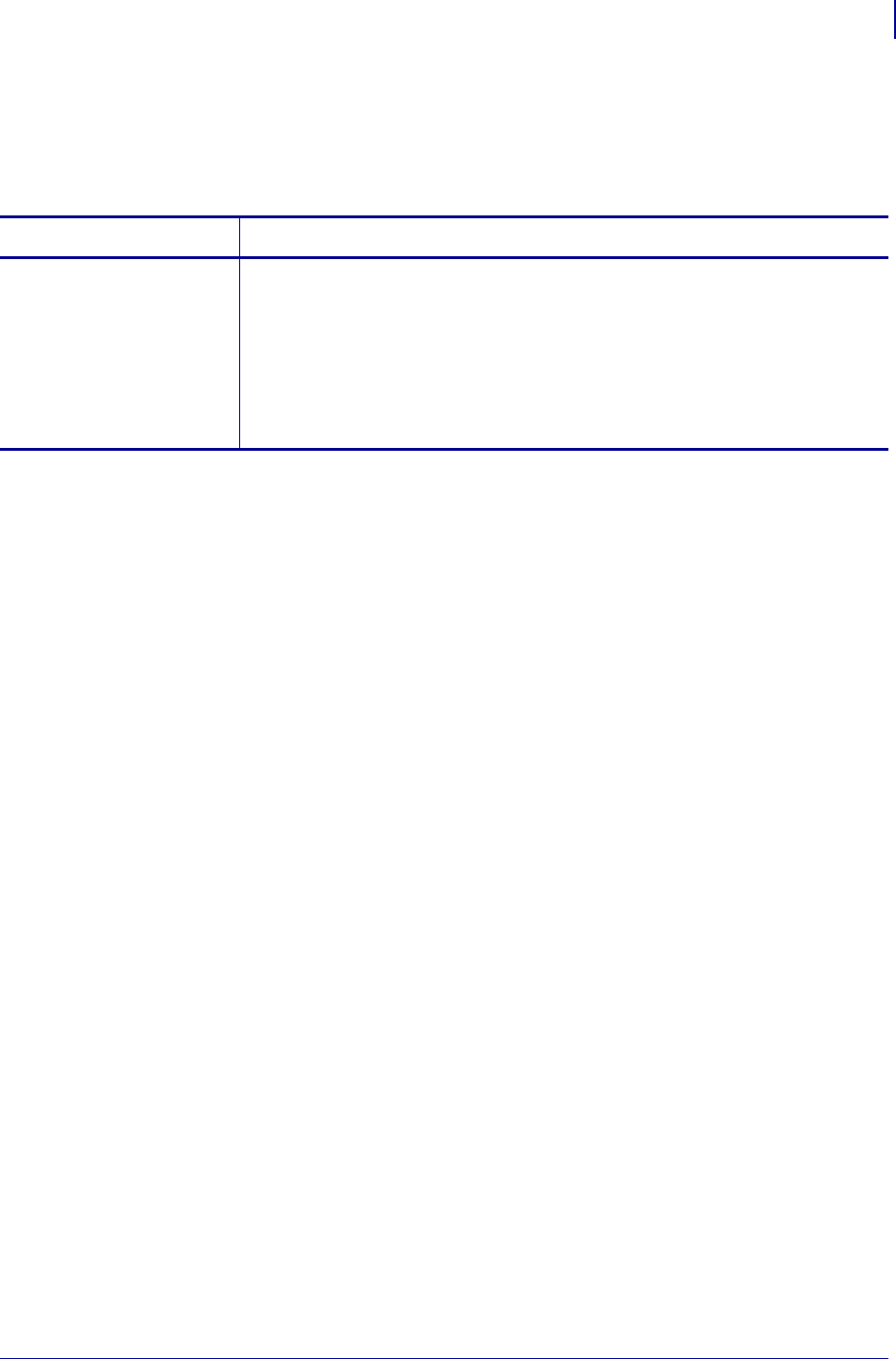
249
ZPL Commands
^JU
1/31/18 Programming Guide P1099958-001
^JU – Configuration Update
The ^JU command sets the active configuration for the printer.
Format: ^JUa
Parameters Details
a = active
configuration
Values:
F = reload factory settings
N = reload factory network settings
These values are lost at power-off if not saved with ^JUS.
R = recall last saved settings
S = save current settings
These values are used at power-on.
Default: a value must be specified
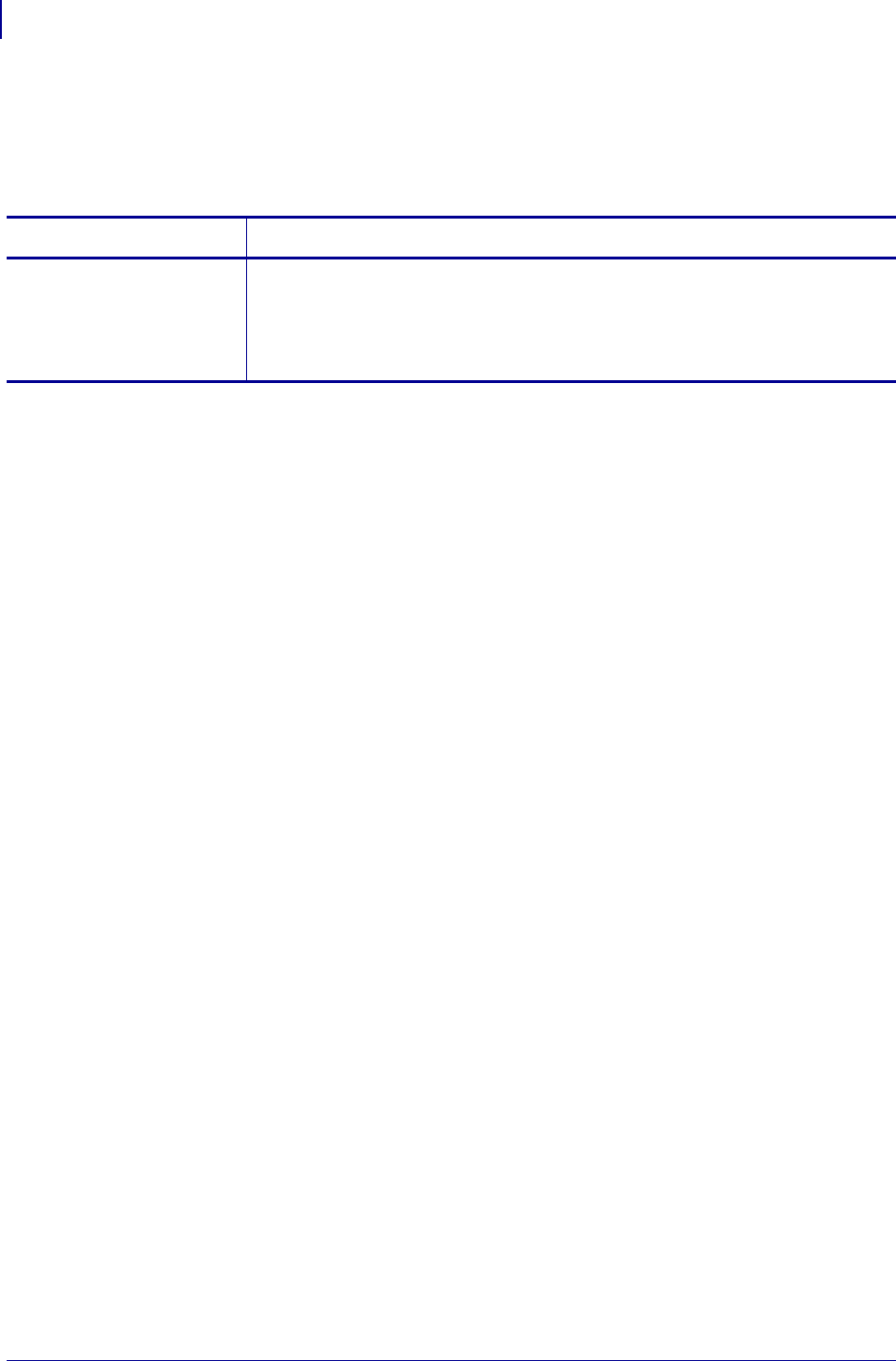
ZPL Commands
^JW
250
P1099958-001 Programming Guide 1/31/18
^JW – Set Ribbon Tension
^JW sets the ribbon tension for the printer it is sent to.
Format: ^JWt
Comments ^JW is used only for PAX series printers.
Parameters Details
t = tension Values:
L = low
M = medium
H = high
Default: a value must be specified
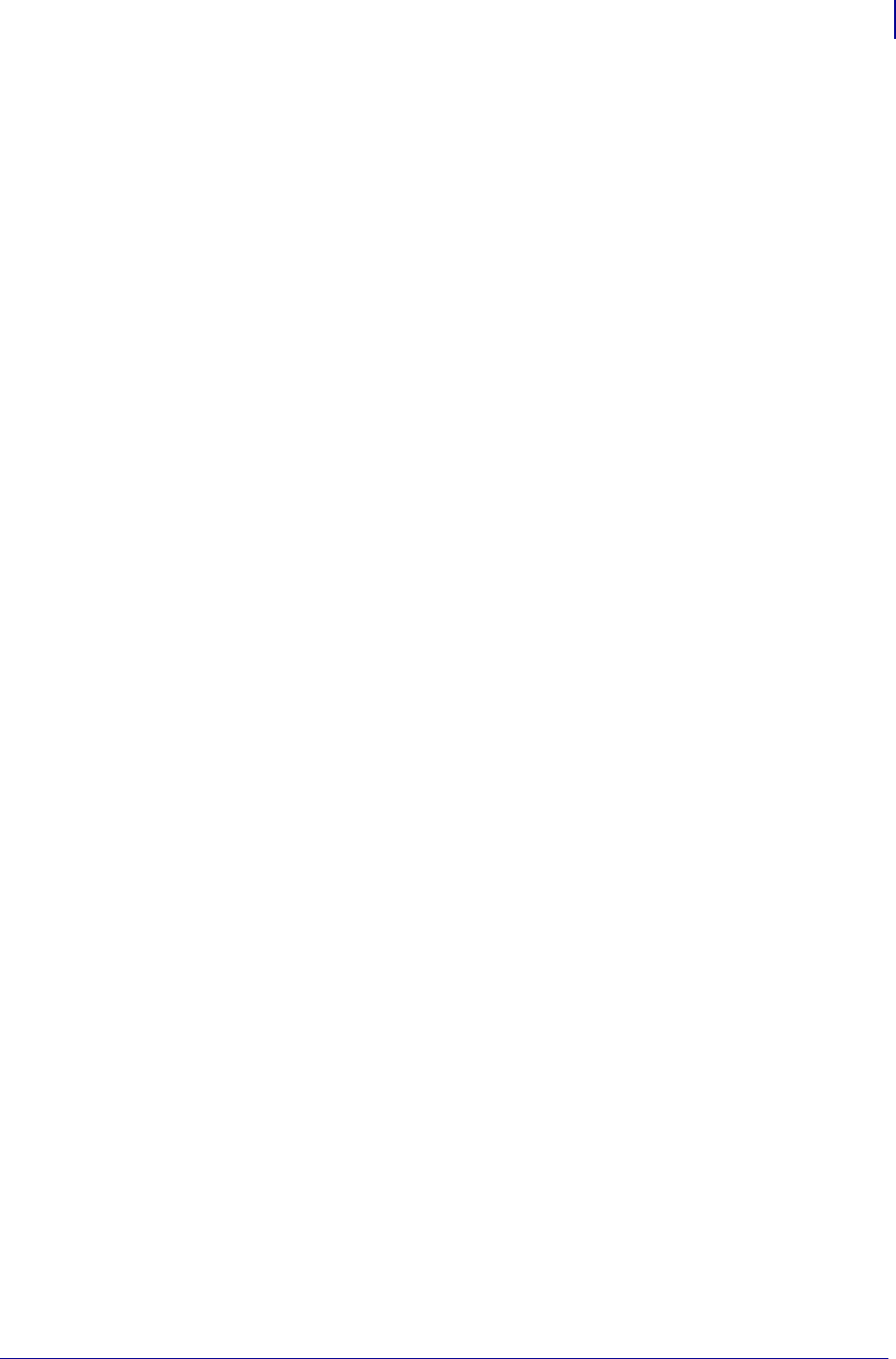
251
ZPL Commands
~JX
1/31/18 Programming Guide P1099958-001
~JX – Cancel Current Partially Input Format
The ~JX command cancels a format currently being sent to the printer. It does not affect any formats
currently being printed, or any subsequent formats that might be sent.
Format: ~JX
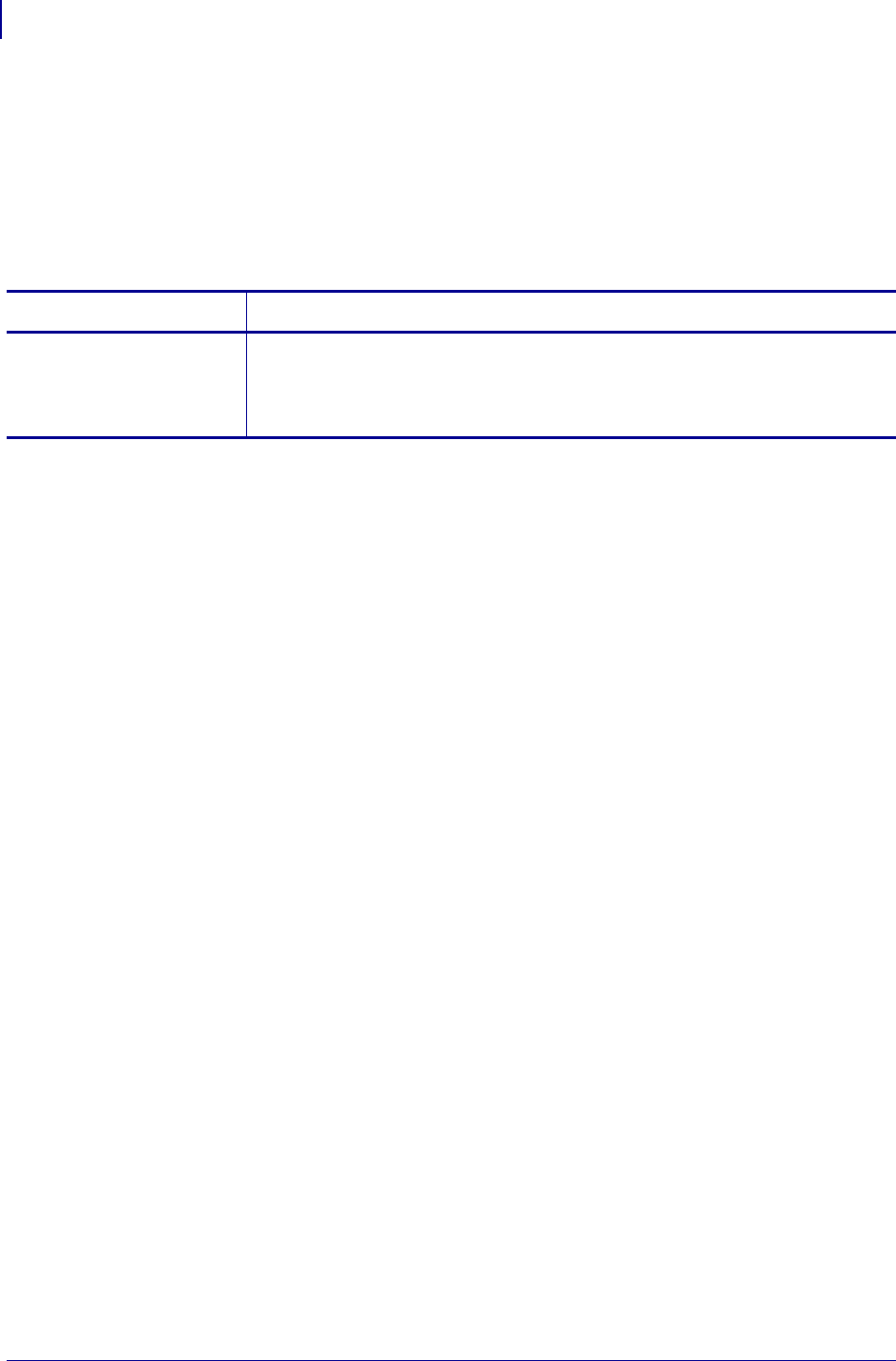
ZPL Commands
^JZ
252
P1099958-001 Programming Guide 1/31/18
^JZ – Reprint After Error
The ^JZ command reprints a partially printed label caused by a Ribbon Out, Media Out, or
Head Open error condition. The label is reprinted as soon as the error condition is corrected.
This command remains active until another ^JZ command is sent to the printer or the printer is
turned off.
Format: ^JZa
Comments ^JZ sets the error mode for the printer. If ^JZ changes, only labels printed after
the change are affected.
If the parameter is missing or incorrect, the command is ignored.
Parameters Details
a = reprint after
error
Values:
N = no
Y = yes
Initial Value at Power Up: Y
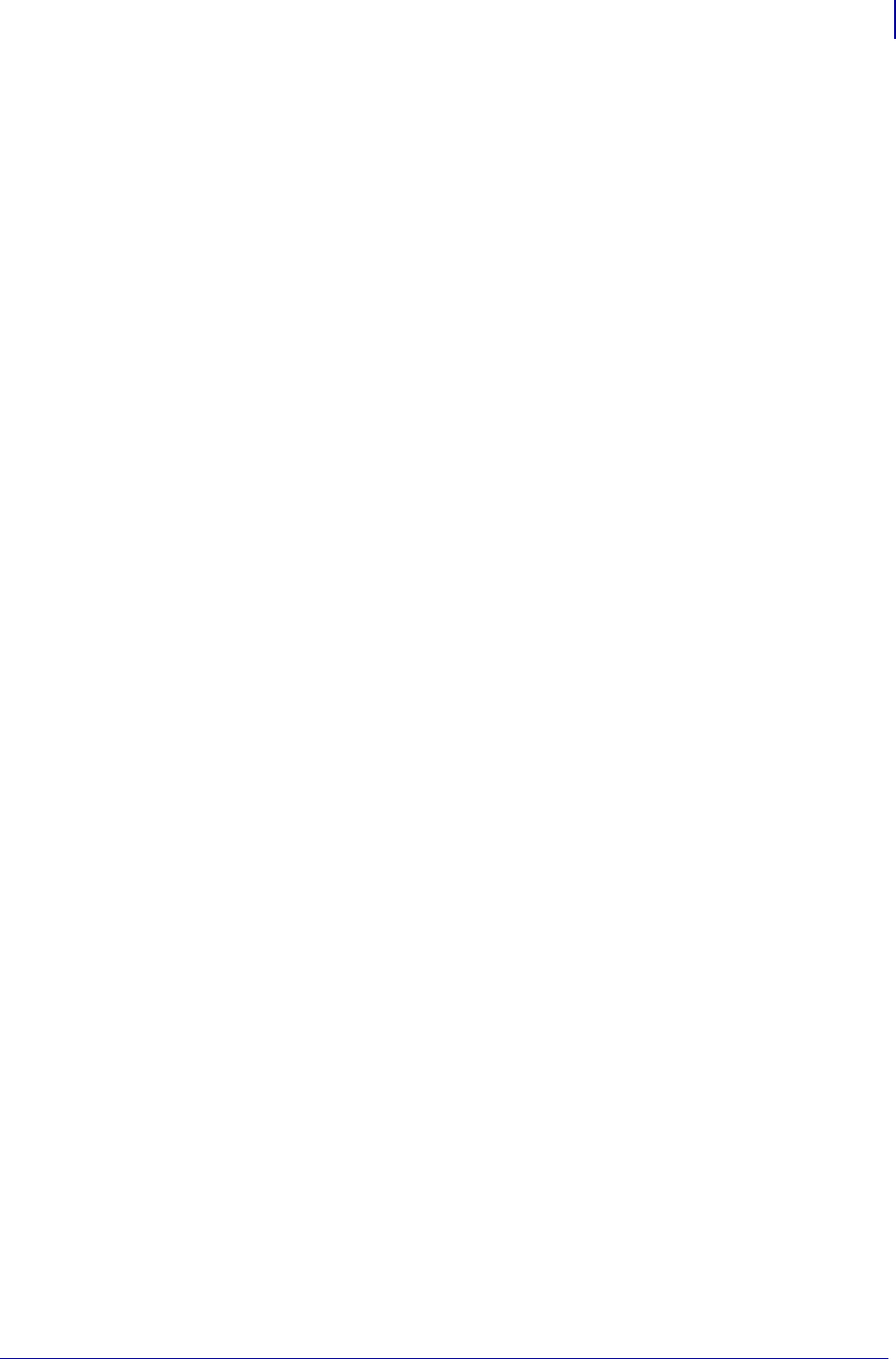
253
ZPL Commands
~KB
1/31/18 Programming Guide P1099958-001
~KB – Kill Battery (Battery Discharge Mode)
To maintain performance of the rechargeable battery in the portable printers, the battery must be
fully discharged and recharged regularly. The ~KB command places the printer in battery discharge
mode. This allows the battery to be drained without actually printing.
Format: ~KB
Comments While the printer is in Discharge Mode, the green power LED flashes in groups
of three flashes.
Discharge Mode might be terminated by sending a printing format to the printer or by pressing either
of the control panel keys.
If the battery charger is plugged into the printer, the battery is automatically recharged once the
discharge process is completed.
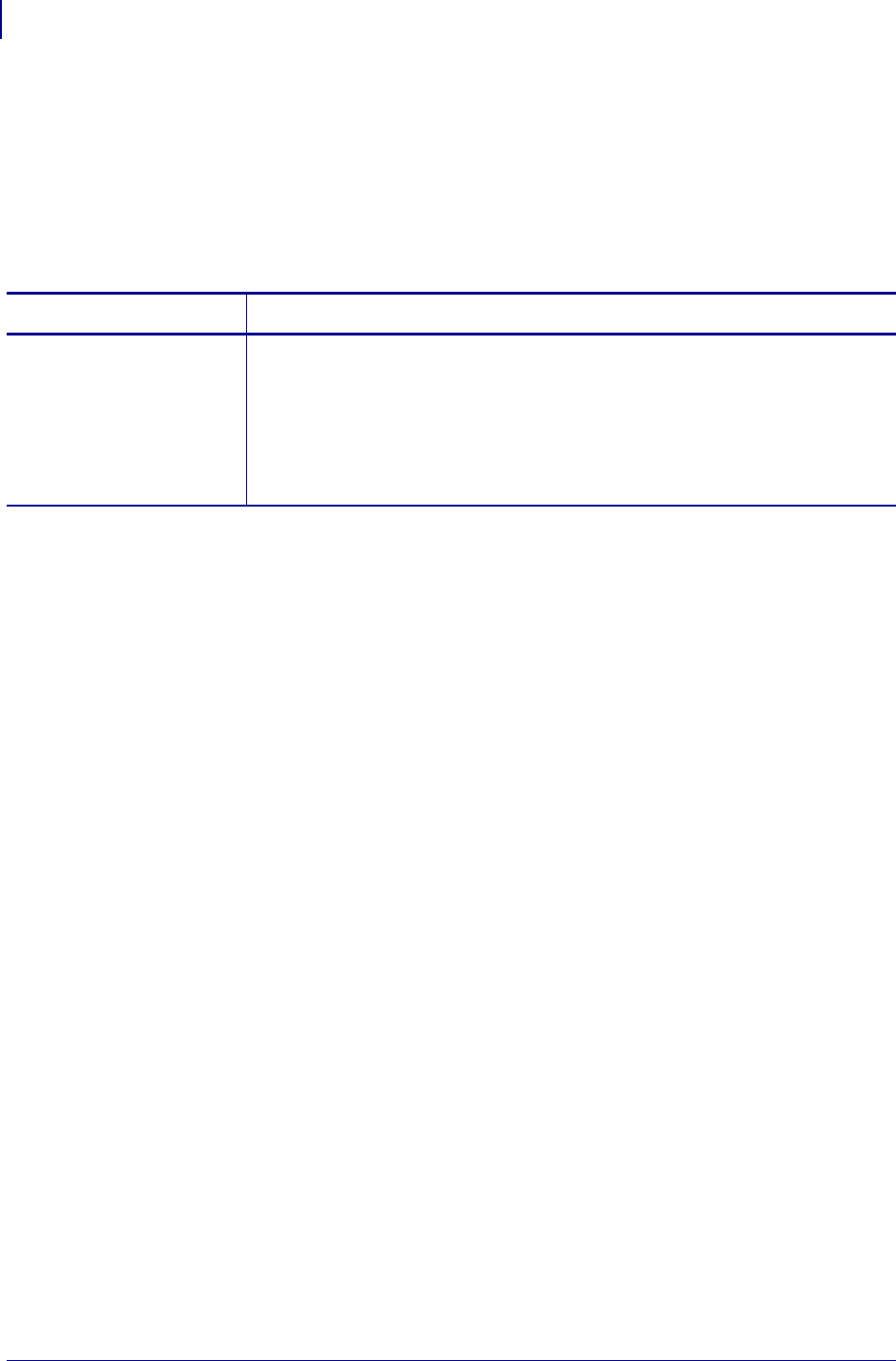
ZPL Commands
^KD
254
P1099958-001 Programming Guide 1/31/18
^KD – Select Date and Time Format (for Real Time
Clock)
The ^KD command selects the format that the Real-Time Clock’s date and time information presents
as on a configuration label. This is also displayed on the Printer Idle LCD control panel display, and
displayed while setting the date and time.
Format: ^KDa
Comments If the Real-Time Clock hardware is not present, Display Mode is set to 0 (Version
Number).
If Display Mode is set to 0 (Version Number) and the Real-Time Clock hardware is present, the date
and time format on the configuration label is presented in format 1.
If Display Mode is set to 0 (Version Number) and the Real-Time Clock hardware is present, the date
and time format on the control panel display is presented in format 1.
For more details on select date and time format for the Real Time Clock, see Real Time Clock
on page 1375.
Parameters Details
a = value of date and
time format
Values:
0 = normal, displays Version Number of firmware
1 = MM/DD/YY (24-hour clock)
2 = MM/DD/YY (12-hour clock)
3 = DD/MM/YY (24-hour clock)
4 = DD/MM/YY (12-hour clock)
Default: 0
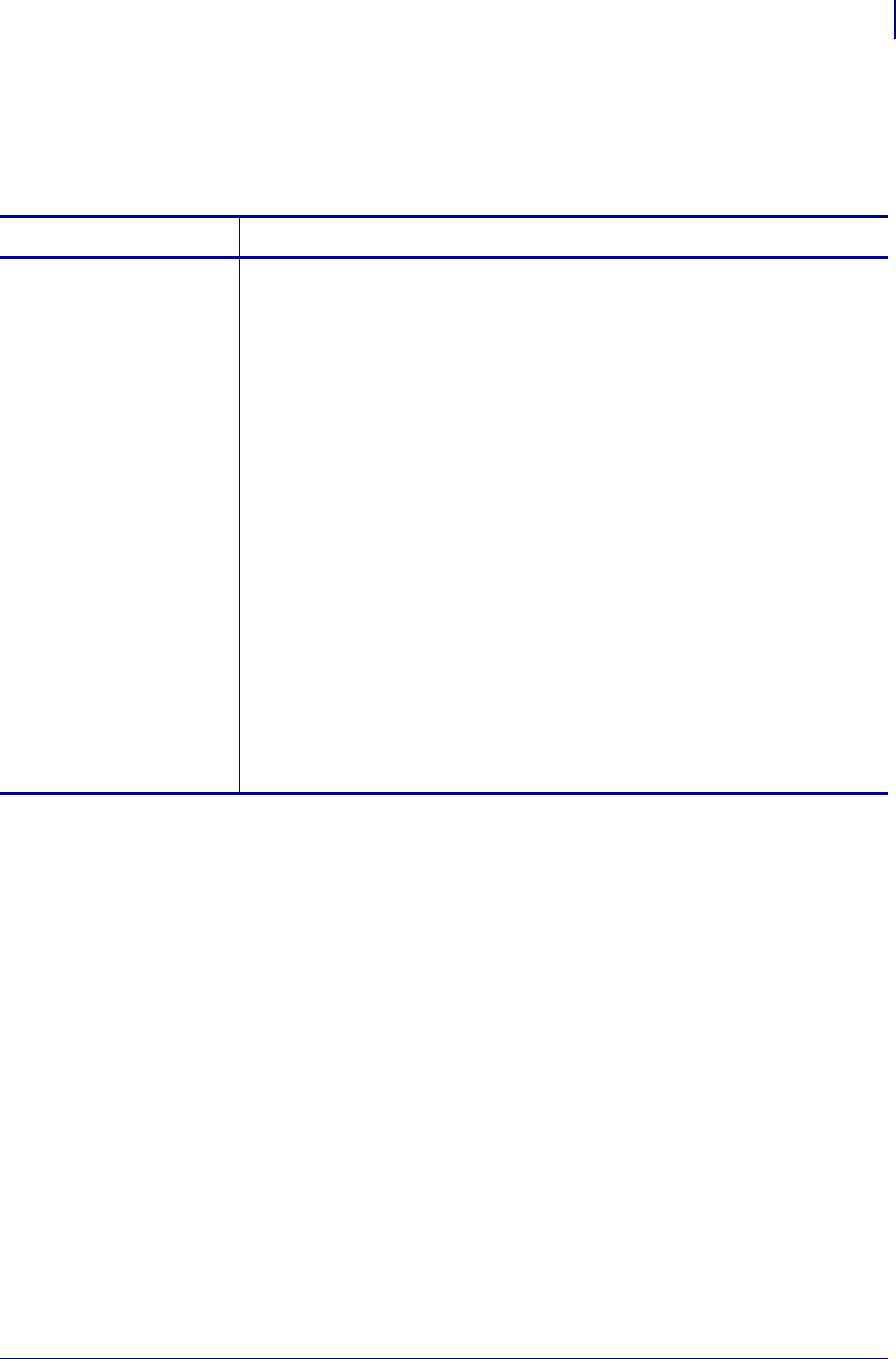
255
ZPL Commands
^KL
1/31/18 Programming Guide P1099958-001
^KL – Define Language
The ^KL command selects the language displayed on the control panel.
Format: ^KLa
Parameters Details
a = language Values:
1 = English
2 = Spanish
3 = French
4 = German
5 = Italian
6 = Norwegian
7 = Portuguese
8 = Swedish
9 = Danish
10 = Spanish2
11 = Dutch
12 = Finnish
13 = Japanese
14 = Korean l
15 = Simplified Chinese l
16 = Traditional Chinese l
17 = Russian l
18 = Polish l
19 = Czech l
20 = Romanian l
Default: 1
l. These values are only supported on the ZT200 Series, ZE500 Series, Xi4, RXi4, ZM400/ ZM600, and RZ400/RZ600 printers.
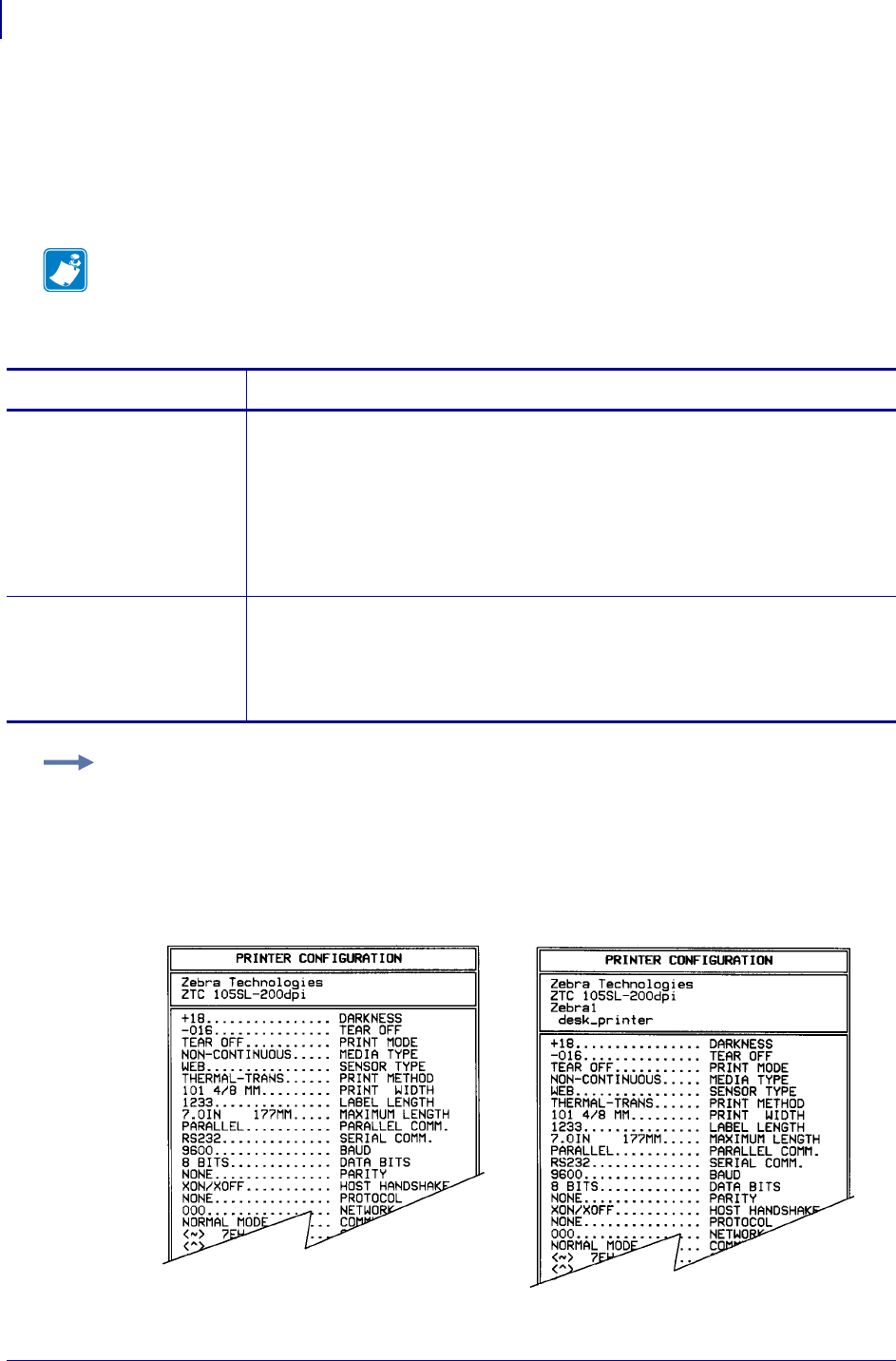
ZPL Commands
^KN
256
P1099958-001 Programming Guide 1/31/18
^KN – Define Printer Name
The printer’s network name and description can be set using the ^KN command. ^KN is designed to
make your Zebra printer easy for users to identify. The name the administrator designates is listed
on the configuration label and on the Web page generated by the printer.
Format: ^KNa,b
Note • If you issue the command ^KN, (without the a and b parameters) you are setting the
printer name and description to a blank string.
To cause the printer name and printer description settings controlled by the ^KN command to be
saved, you must issue the ^JUS command.
Parameters Details
a = printer name Values: up to 16 alphanumeric characters
Default:
•If no printer name is specified in a printer with a MAC address, the printer name
will default to "ZBRxxx," where xxx is the last three octets of the MAC address
converted into ASCII text.
•For printers without a MAC address, if a value is not entered, the current stored
value is erased.
If more than 16 characters are entered, only the first 16 are used.
b = printer
description
Values: up to 35 alphanumeric characters
Default: if a value is not entered, the current stored value is erased
If more than 35 characters are entered, only the first 35 are used.
Note • The value of this parameter will be displayed on the printer’s web page in
parentheses.
Example: This is an example of how to change the printer’s network name and description:
This shows how a configuration looks before using this command and after using this command:
^XA
^KNZebra1,desk_printer
^XZ
Before using this command: After using this command:
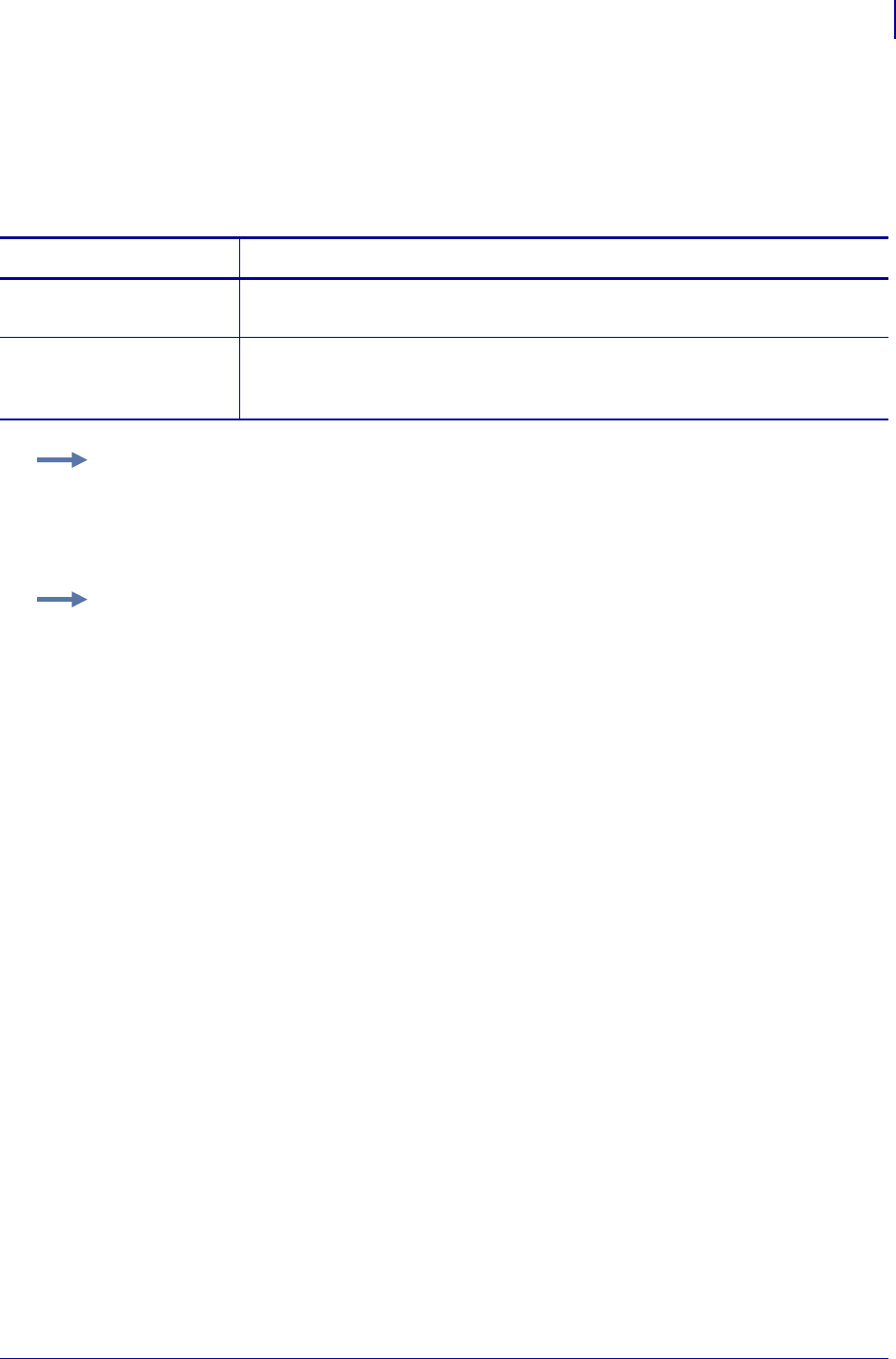
257
ZPL Commands
^KP
1/31/18 Programming Guide P1099958-001
^KP – Define Password
The ^KP command is used to define the password that must be entered to access the control panel
switches and LCD Setup Mode.
Format: ^KPa,b
Comments If you forget your password, the printer can be returned to a default Setup
Mode and the default password 1234 is valid again. Caution should be used, however — this
also sets the printer configuration values back to their defaults.
To return the printer to the default factory settings using ZPL, send this:
^XA
^JUF
^XZ
To return the printer to the default factory settings using the control panel keys, see your printer’s
User Guide for the procedure.
Parameters Details
a = mandatory four-
digit password
Values: any four-digit numeric sequence
Default: 1234
b = password level Values: 1, 2, 3, 4
Default: 3
Note • The b parameter applies only to the S4M printers.
Example 1: This example shows how to set a new control panel password:
^XA
^KP5678
^XZ
Example 2: This example shows how to set a new control panel password (5678) at a specific
password level (level 2) (applicable to the S4M printer only):
^XA
^KP5678,2
^XZ
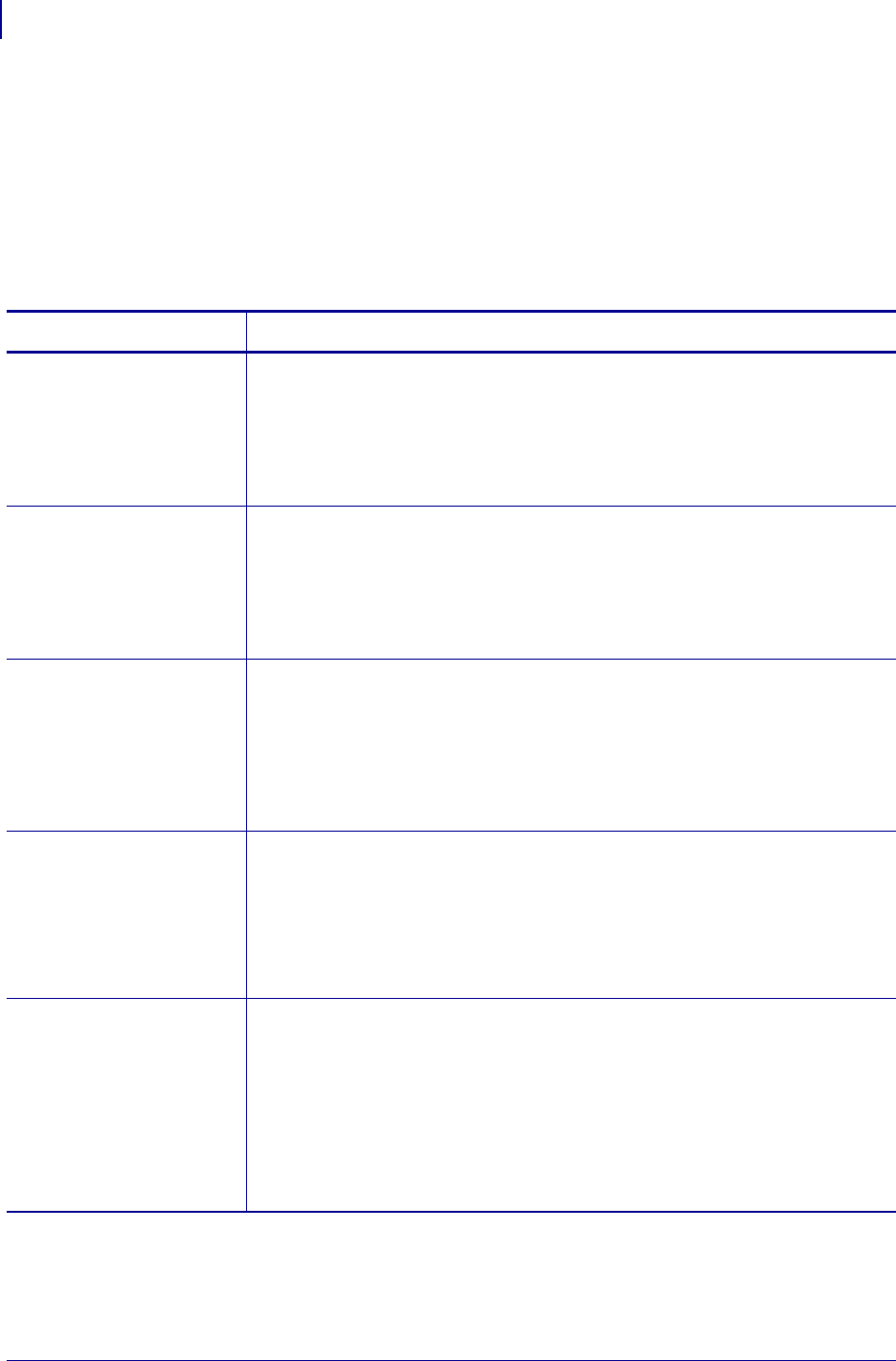
ZPL Commands
^KV
258
P1099958-001 Programming Guide 1/31/18
^KV – Kiosk Values
The ^KV command sets several parameters that affect the printers operation when ^MM is set to K -
Kiosk mode
Supported Devices
•KR403
Format: ^KVa,b,c,d,e
Parameters Details
a = kiosk cut amount Values:
0 = normal cut
10-60 = partial cut, value = mm of media left uncut
Default: 0
This parameter is ignored if it is missing or invalid. The current value of the
parameter remains unchanged.
b = kiosk cut margin Values:
2 - 9 = mm of distance
Default:
9 = mm of distance
This parameter is ignored if it is missing or invalid. The current value of the
parameter remains unchanged.
c = kiosk present type Values:
0 = Eject page when new page is printed
1 = Retract page when new page is printed
2 = Do nothing when new page is printed
Default: 0
This parameter is ignored if it is missing or invalid. The current value of the
parameter remains unchanged.
d = kiosk present timeout Values:
0–300 = If label is not taken, retract label when timeout expires. Timeout is in
seconds. Zero (0) indicates that there is no timeout. The label will stay presented
until removed manually or a new label is printed.
Default: 0
This parameter is ignored if it is missing or invalid. The current value of the
parameter remains unchanged.
e = presenter loop length Values:
0 = paper is fed straight through the presenter
3-1023 = loop length in mm.
Default: 400
400= gives a loop of approximately 400mm
This parameter is ignored if it is missing or invalid. The current value of the
parameter remains unchanged. . If this is greater than loop_length_max (see
SGD media.present.loop_length_max) then it will be set equal to
loop_length_max.
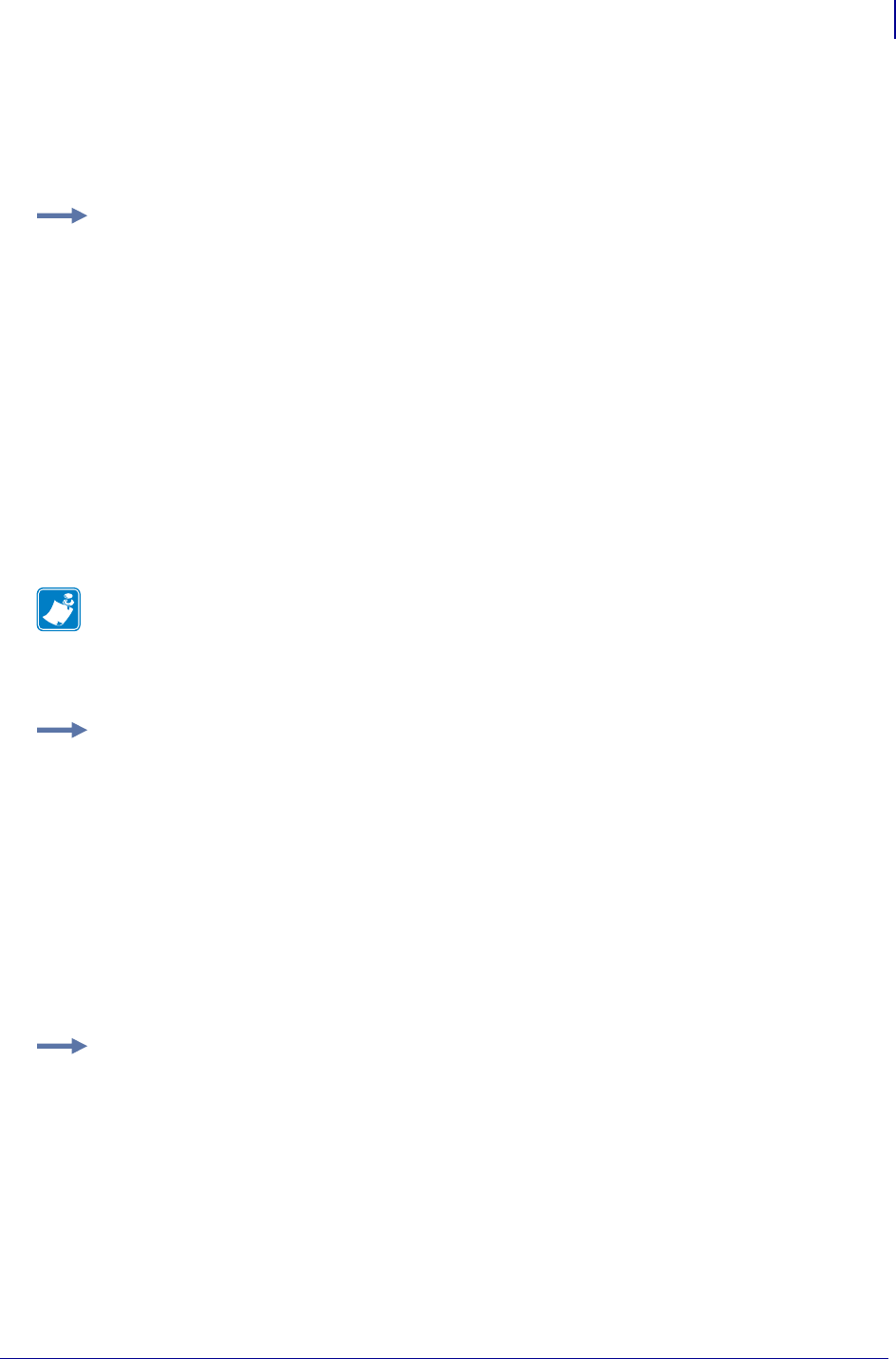
259
ZPL Commands
^KV
1/31/18 Programming Guide P1099958-001
Kiosk Printing Examples
The following examples demonstrate the use of the ^KV, ^CN, ^PN and ^CP commands with 80mm
wide continuous media and the printer set to Kiosk Mode (^MMK).
Example 1: In this example, the ^KV command is set to the following:
•Cut - Full Cut
•Cut Margin - 9 mm
•Present Type - Eject page when the next page is printed
•Present Timeout - 6 seconds after printing, if the document is not taken, it will be retracted
•Presenter Loop Length - No loop
^XA
^MMK
^KV0,9,0,6,0
^FO50,50^A0N,50,50^FDZebra Technologies^FS
^CN1
^PN0
^XZ
Note • The ^CN1 command (Cut Now) is included to ensure that a full cut is done. The ^PN0
(Present Now) command is included to ensure that the media is ejected when the user pulls on the
leading edge of the media. In this example, if the user does not pull on the leading edge of the
second document, it will be retracted.
Example 2: This example contains only one change from the Example 1 - the Presenter Loop
Length is now 100mm, and two documents will be printed instead of one.
^XA
^MMK
^KV0,9,2,6,100
^FO50,50^A0N,50,50^FDZebra Technologies^FS
^CN1^PN0
^PQ2
^XZ
Example 3: In this example, two documents will be printed, each one will be ejected from the
printer.
^XA
^MMK
^KV0,9,2,6,100
^FO50,50^A0N,50,50^FDZebra Technologies^FS
^CN1^CP0
^PQ2
^XZ
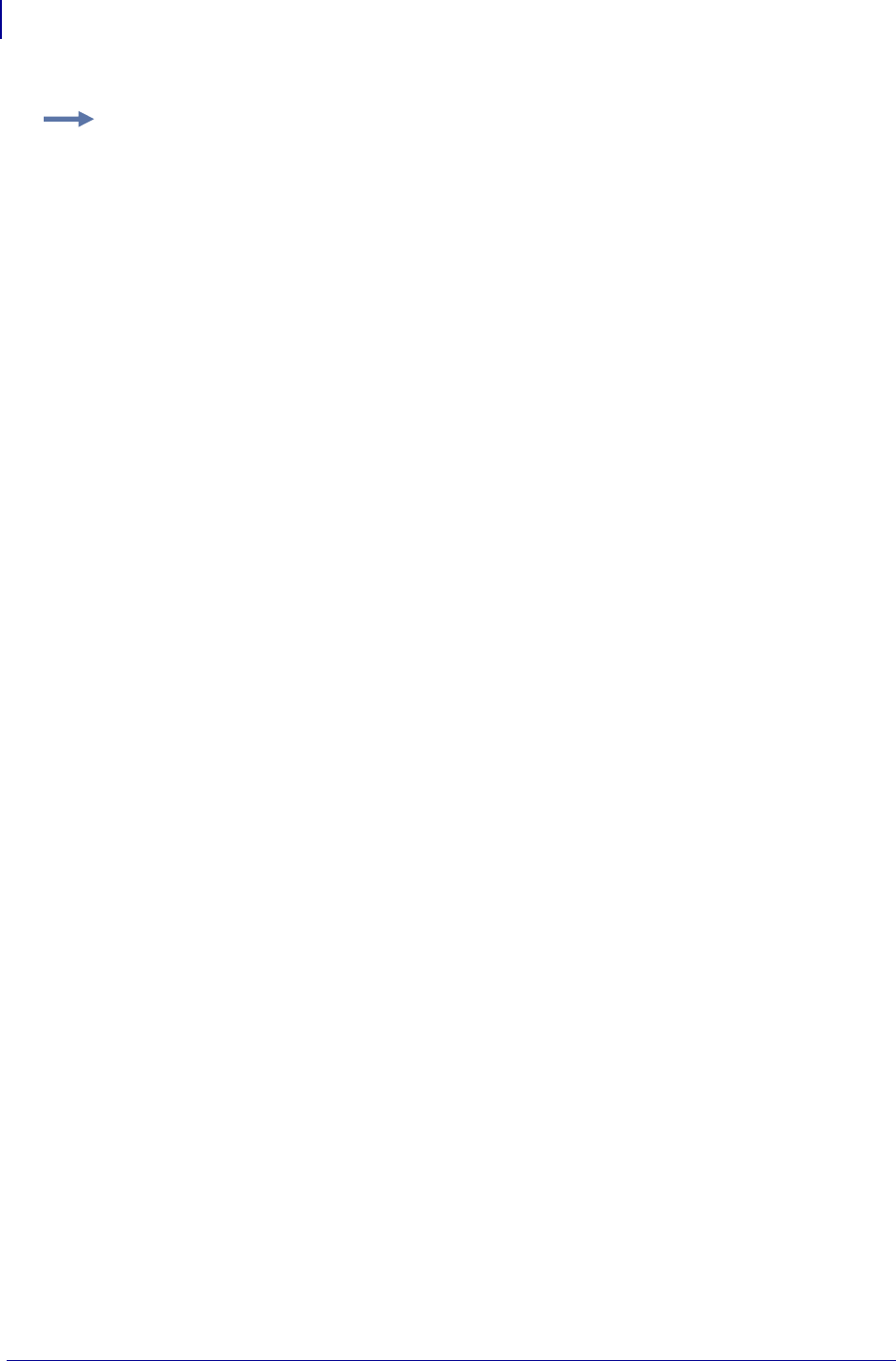
ZPL Commands
^KV
260
P1099958-001 Programming Guide 1/31/18
Example 4: In this example, two documents, with partial cuts, will be printed, and a third
document, with a full cut, will be printed.
^XA
^MMK
^KV50,9,0,0,0
^FO50,50^A0N,50,50^FDPartial Cut^FS
^CN0^PN0
^PQ2
^XZ
^XA
^MMK
^KV0,9,2,6,0
^FO50,50^A0N,50,50^FDFull Cut^FS
^CN1^CP0
^XZ
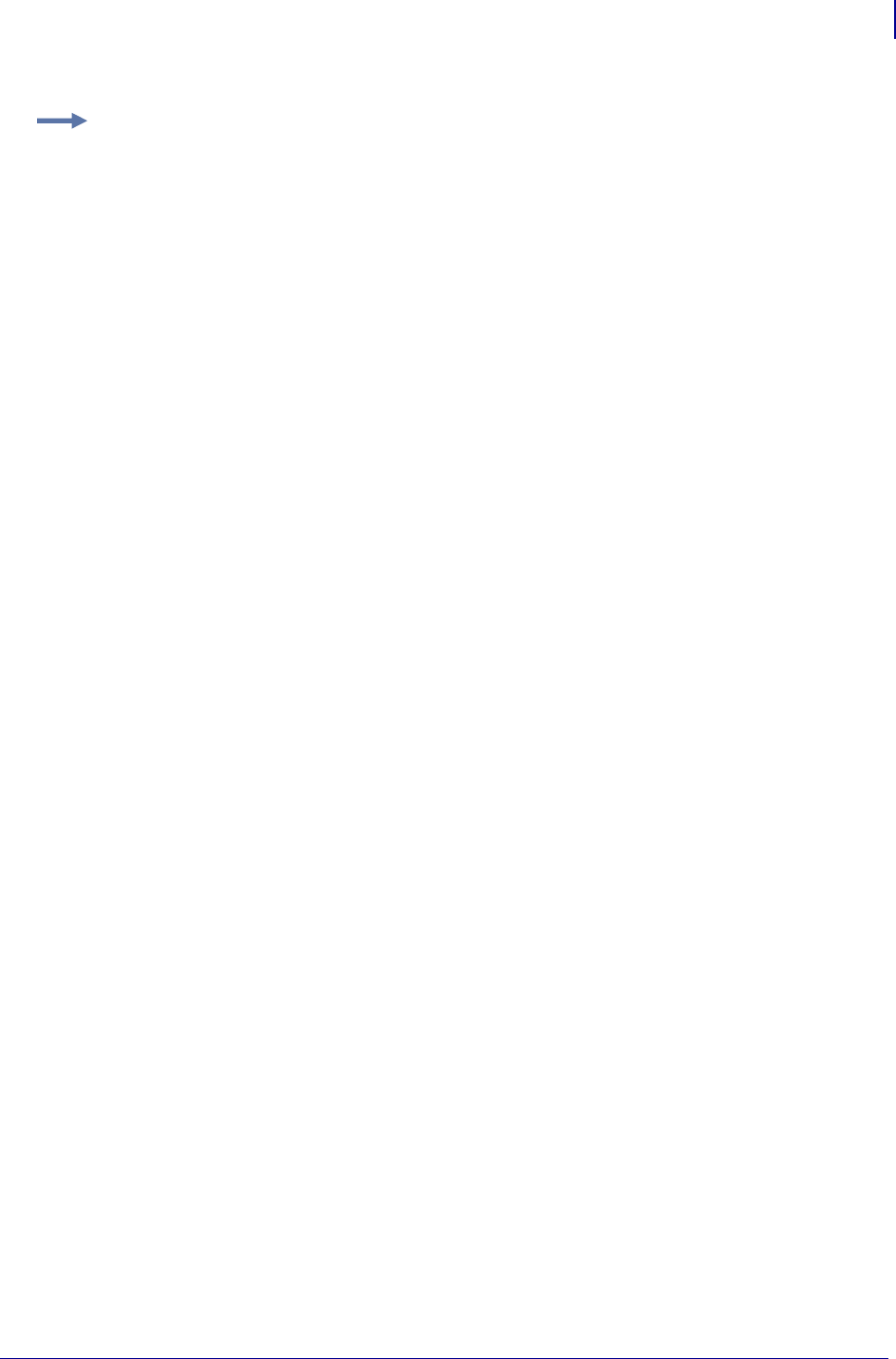
261
ZPL Commands
^KV
1/31/18 Programming Guide P1099958-001
Example 5: In this example, four documents will be printed – three with a partial cut and the
fourth with a full cut. Additionally, the document length is set to 406 dots and the Media
Tracking mode is set to "Continuous Media, Variable Length". The third document contains
fields that are positioned outside of the 406 dot length – however, because the printer is set
to “Continuous Media, Variable Length" Media Tracking mode, the printer will automatically
adjust the document length to compensate.
^XA
^MMK
^LL406
^KV20,9,0,0,0
^FO50,50^A0N,50,50^FDPartial Cut^FS
^CN0^PN0
^PQ2
^XZ
^XA
^MMK
^MNV
^KV20,9,0,0,0
^FO50,50^A0N,50,50^FDPartial Cut^FS
^FO50,150^A0N,50,50^FDPrinting Line 1^FS
^FO50,250^A0N,50,50^FDPrinting Line 2^FS
^FO50,350^A0N,50,50^FDPrinting Line 3^FS
^FO50,450^A0N,50,50^FDPrinting Line 4^FS
^FO50,550^A0N,50,50^FDPrinting Line 5^FS
^FO50,650^A0N,50,50^FDPrinting Line 6^FS
^FO50,750^A0N,50,50^FDPrinting Line 7^FS
^FO50,850^A0N,50,50^FDPrinting Line 8^FS
^FO50,950^A0N,50,50^FDPrinting Line 9^FS
^FO50,1050^A0N,50,50^FDPrinting Line 10^FS
^FO50,1150^A0N,50,50^FDPrinting Line 11^FS
^FO50,1250^A0N,50,50^FDPrinting Line 12^FS
^FO50,1350^A0N,50,50^FDPrinting Line 13^FS
^FO50,1450^A0N,50,50^FDPrinting Line 14^FS
^FO50,1550^A0N,50,50^FDPrinting Line 15^FS
^CN0^PN0
^XZ
^XA
^MMK
^KV0,9,0,0,0
^FO50,50^A0N,50,50^FDFull Cut^FS
^CN0^PN1^CP0
^PQ1
^XZ
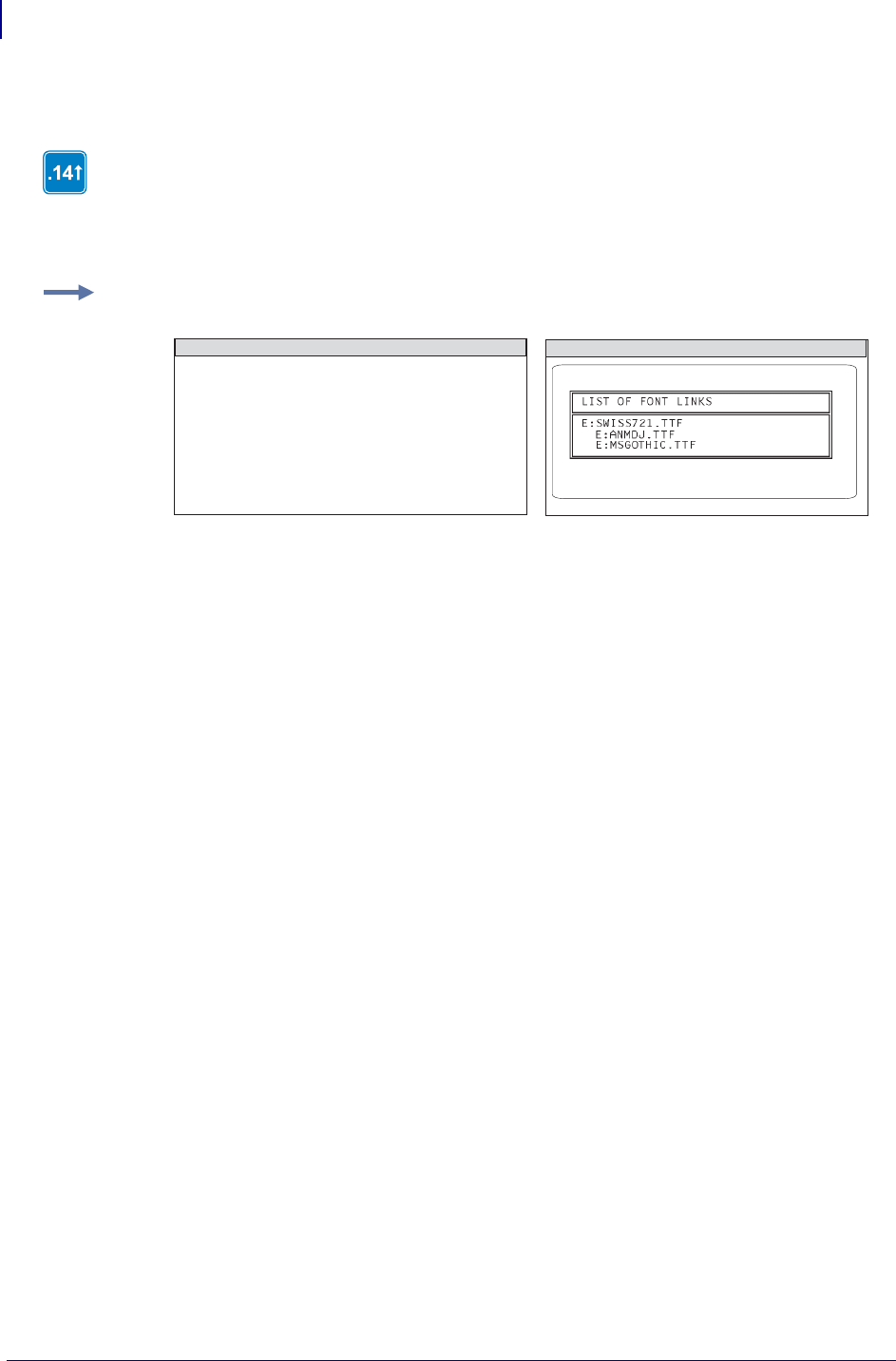
ZPL Commands
^LF
262
P1099958-001 Programming Guide 1/31/18
^LF – List Font Links
The ^LF command prints out a list of the linked fonts.
This command is available only for printers with firmware version V60.14.x, V50.14.x, or
later.
Example: This example shows that SWISS721.TTF is the based font. ANMDJ.TTF is the first
linked font, and MSGOTHIC.TTF is the second linked extension:
This is the code that established the font links:
^XA
^FLE:ANMDJ.TTF,E:SWISS721.TTF,1^FS
^FLE:MSGOTHIC.TTF,E:SWISS721.TTF,1^FS
^XZ
ZPL II CODE GENERATED LABEL
^XA
^LF
^XZ
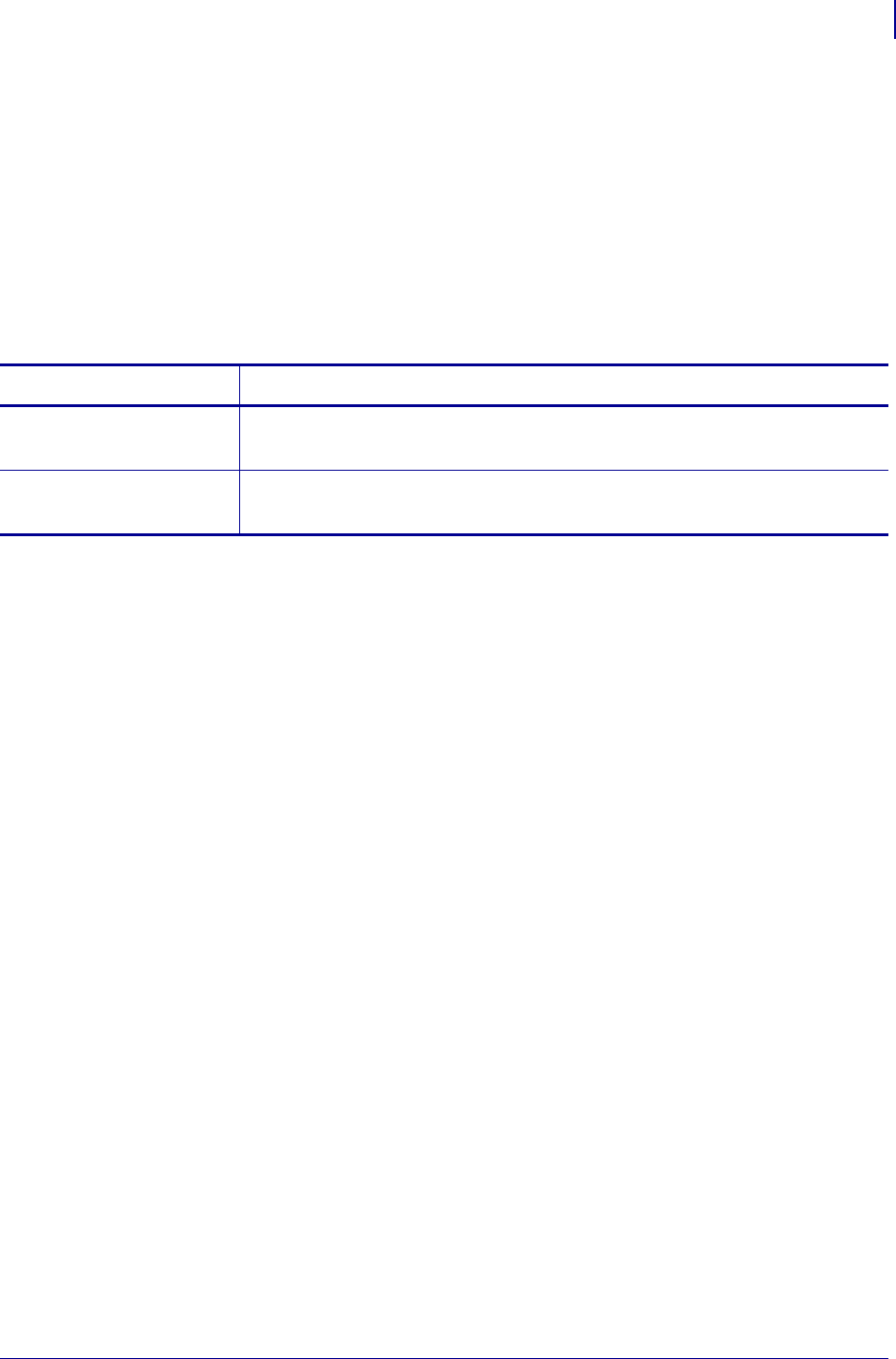
263
ZPL Commands
^LH
1/31/18 Programming Guide P1099958-001
^LH – Label Home
The ^LH command sets the label home position.
The default home position of a label is the upper-left corner (position 0,0 along the x and y axis). This
is the axis reference point for labels. Any area below and to the right of this point is available for
printing. The ^LH command changes this reference point. For instance, when working with
preprinted labels, use this command to move the reference point below the preprinted area.
This command affects only fields that come after it. It is recommended to use ^LH as one of the first
commands in the label format.
Format: ^LHx,y
Depending on the printhead used in your printer, use one of these when figuring the values for x and
y:
6 dots = 1 mm, 152 dots = 1 inch
8 dots = 1 mm, 203 dots = 1 inch
11.8 dots = 1 mm, 300 dots = 1 inch
24 dots = 1 mm, 608 dots = 1 inch
Comments To be compatible with existing printers, this command must come before the
first ^FS (Field Separator) command. Once you have issued an ^LH command, the setting is
retained until you turn off the printer or send a new ^LH command to the printer.
Parameters Details
x = x-axis position
(in dots)
Values: 0 to 32000
Initial Value at Power Up: 0 or last permanently saved value
y = y-axis position
(in dots)
Values: 0 to 32000
Initial Value at Power Up: 0 or last permanently saved value
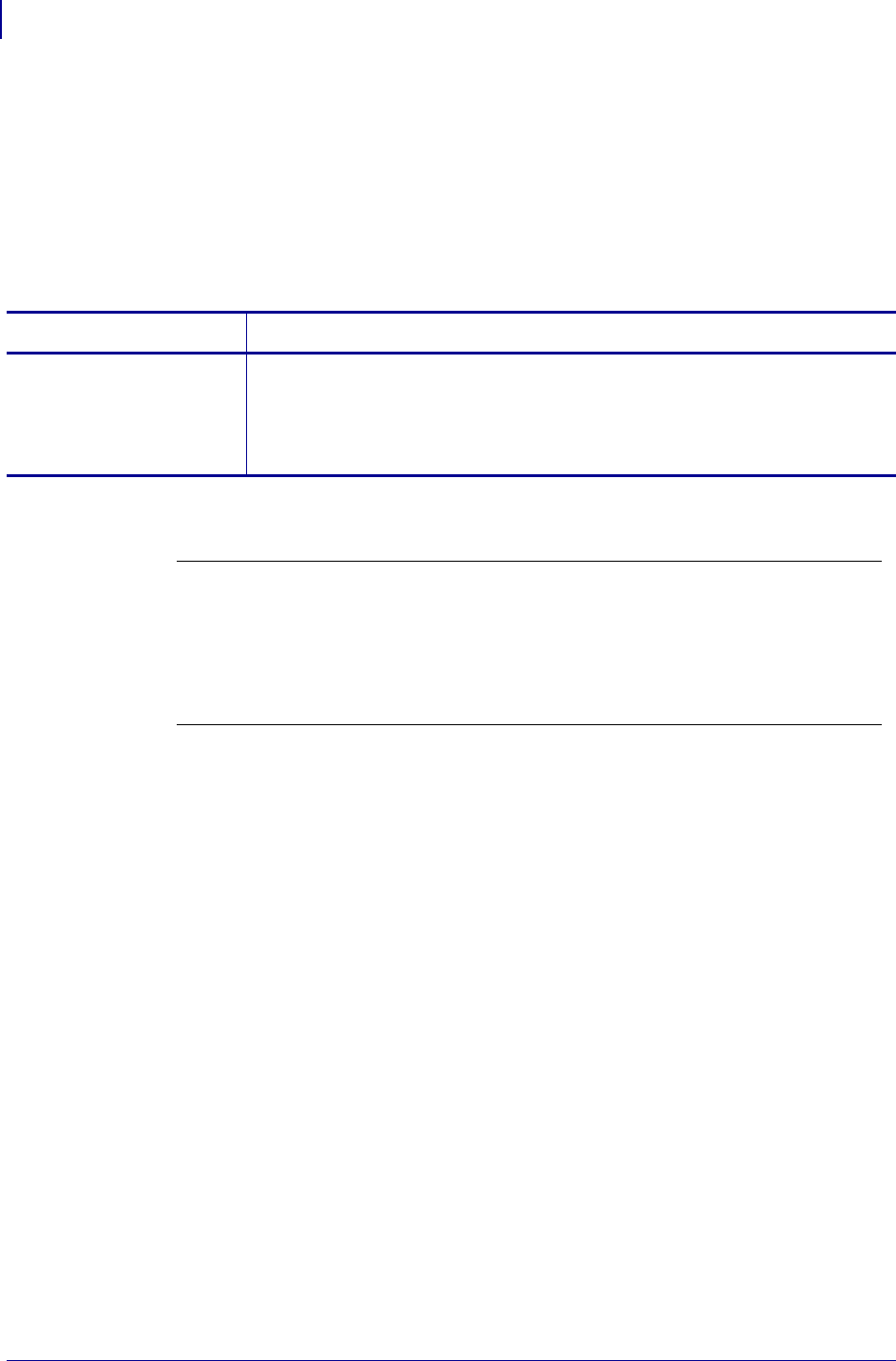
ZPL Commands
^LL
264
P1099958-001 Programming Guide 1/31/18
^LL – Label Length
The ^LL command defines the length of the label. This command is necessary when using
continuous media (media not divided into separate labels by gaps, spaces, notches, slots, or holes).
To affect the current label and be compatible with existing printers, ^LL must come before the first
^FS (Field Separator) command. Once you have issued ^LL, the setting is retained until you turn off
the printer or send a new ^LL command.
Format: ^LLy
Comments These formulas can be used to determine the value of y:
Values for y depend on the memory size. If the entered value for y exceeds the acceptable limits,
the bottom of the label is cut off. The label also shifts down from top to bottom.
If multiple ^LL commands are issued in the same label format, the last ^LL command affects the
next label unless it is prior to the first ^FS.
This command is ignored on the HC100™ printer.
Parameters Details
y = y-axis position
(in dots)
Values: 1 to 32000, not to exceed the maximum label size.
While the printer accepts any value for this parameter, the amount of memory
installed determines the maximum length of the label.
Default: typically set through the LCD (if applicable), or to the maximum label
length capability of the printer.
For 6 dot/mm printheads... Label length in inches x 152.4 (dots/inch) = y
For 8 dot/mm printheads... Label length in inches x 203.2 (dots/inch) = y
For 12 dot/mm printheads... Label length in inches x 304.8 (dots/inch) = y
For 24 dot/mm printheads... Label length in inches x 609.6 (dots/inch) = y
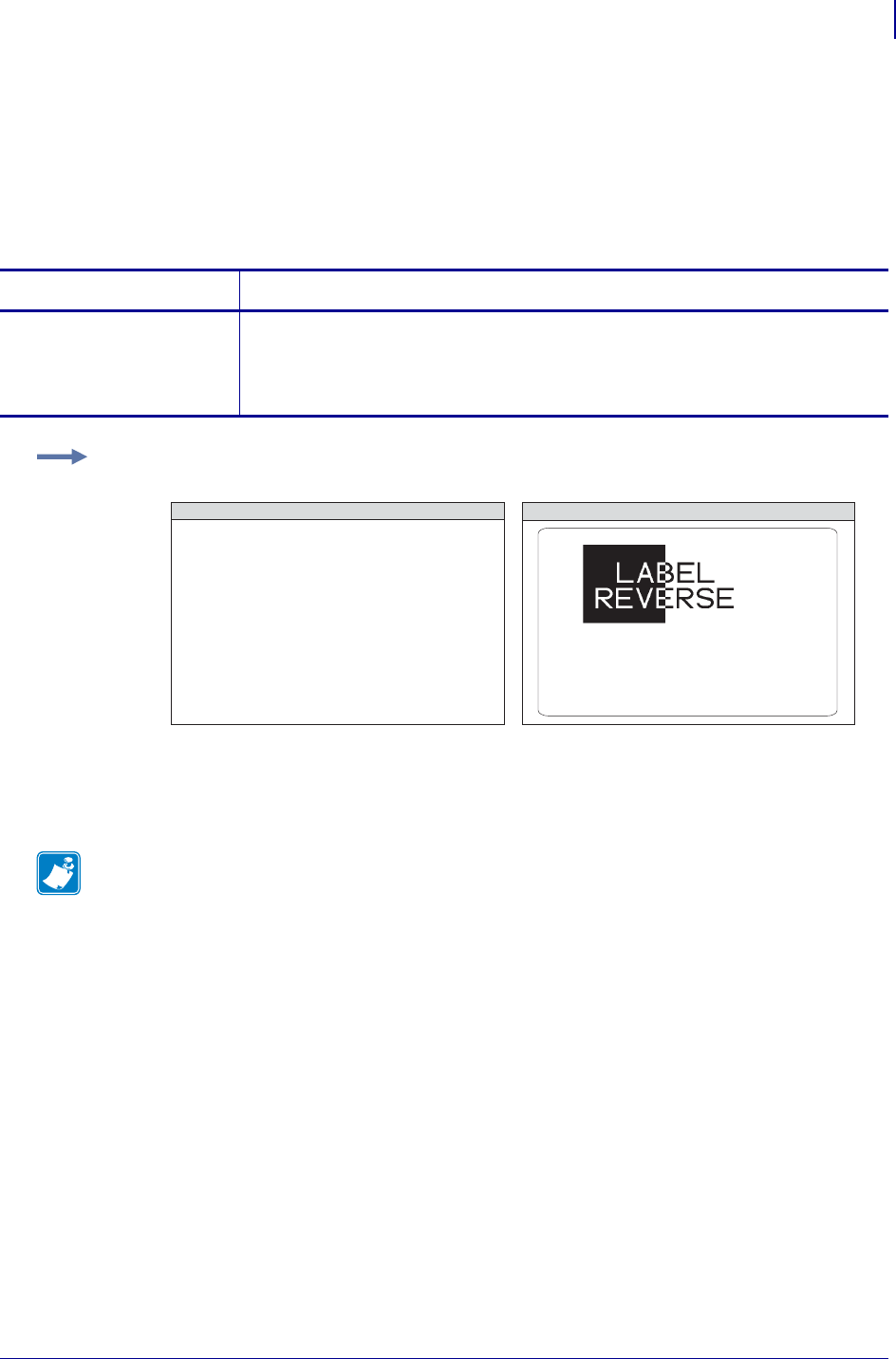
265
ZPL Commands
^LR
1/31/18 Programming Guide P1099958-001
^LR – Label Reverse Print
The ^LR command reverses the printing of all fields in the label format. It allows a field to appear as
white over black or black over white.
Using the ^LR is identical to placing an ^FR command in all current and subsequent fields.
Format: ^LRa
Comments The ^LR setting remains active unless turned off by ^LRN or the printer is
turned off.
Only fields following this command are affected.
Parameters Details
a = reverse print all
fields
Values:
N = no
Y = yes
Initial Value at Power Up: N or last permanently saved value
Example: This is an example that shows printing white over black and black over white. The ^GB
command is used to create the black background.
Note • ^GB needs to be used together with ^LR.
^XA^LRY
^FO100,50
^GB195,203,195^FS
^FO180,110^CFG
^FDLABEL^FS
^FO130,170
^FDREVERSE^FS
^XZ
ZPL II CODE GENERATED LABEL
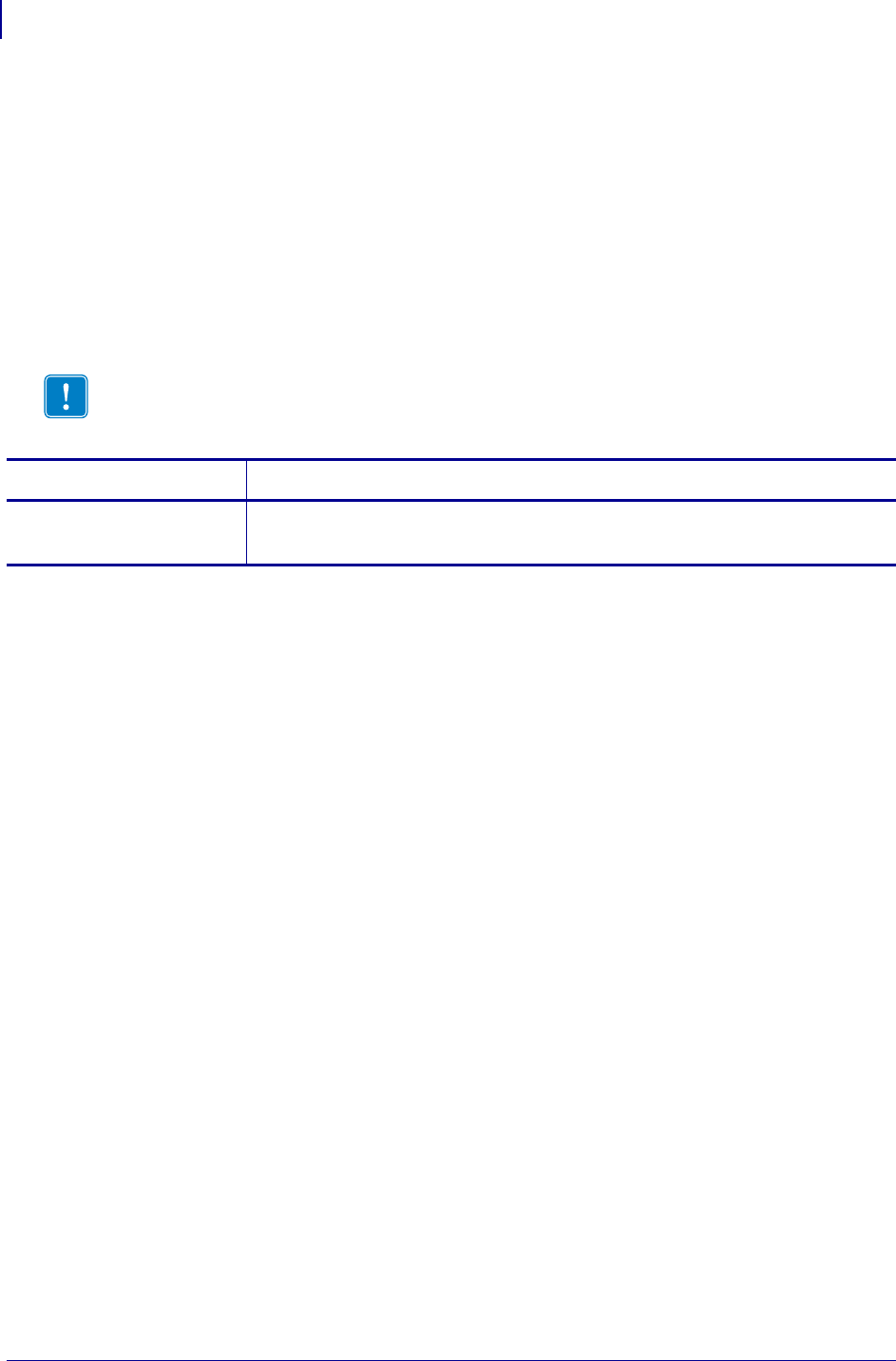
ZPL Commands
^LS
266
P1099958-001 Programming Guide 1/31/18
^LS – Label Shift
The ^LS command allows for compatibility with Z-130 printer formats that are set for less than full
label width. It is used to shift all field positions to the left so the same commands used on a Z-130 or
Z-220 Printer can be used on other Zebra printers.
To determine the value for the ^LS command, use this formula:
Z-130 and Z-220 values for ^LHx + ^FOx
(distance from edge of label) = printer value for ^LSa
If the print position is less than 0, set ^LS to 0.
Format: ^LSa
Comments When entering positive values, it is not necessary to use the + sign. The value is
assumed to be positive unless preceded by a negative sign (-).
To be compatible with existing Zebra printers, this command must come before the first ^FS (Field
Separator) command. Once you have issued an ^LS command, the setting is retained until you turn
off the printer or send a new ^LS command to the printer.
Important • The ability to save the ^LS command depends on the version of firmware.
Parameters Details
a = shift left value
(in dots)
Values: -9999 to 9999
Initial Value at Power Up: 0
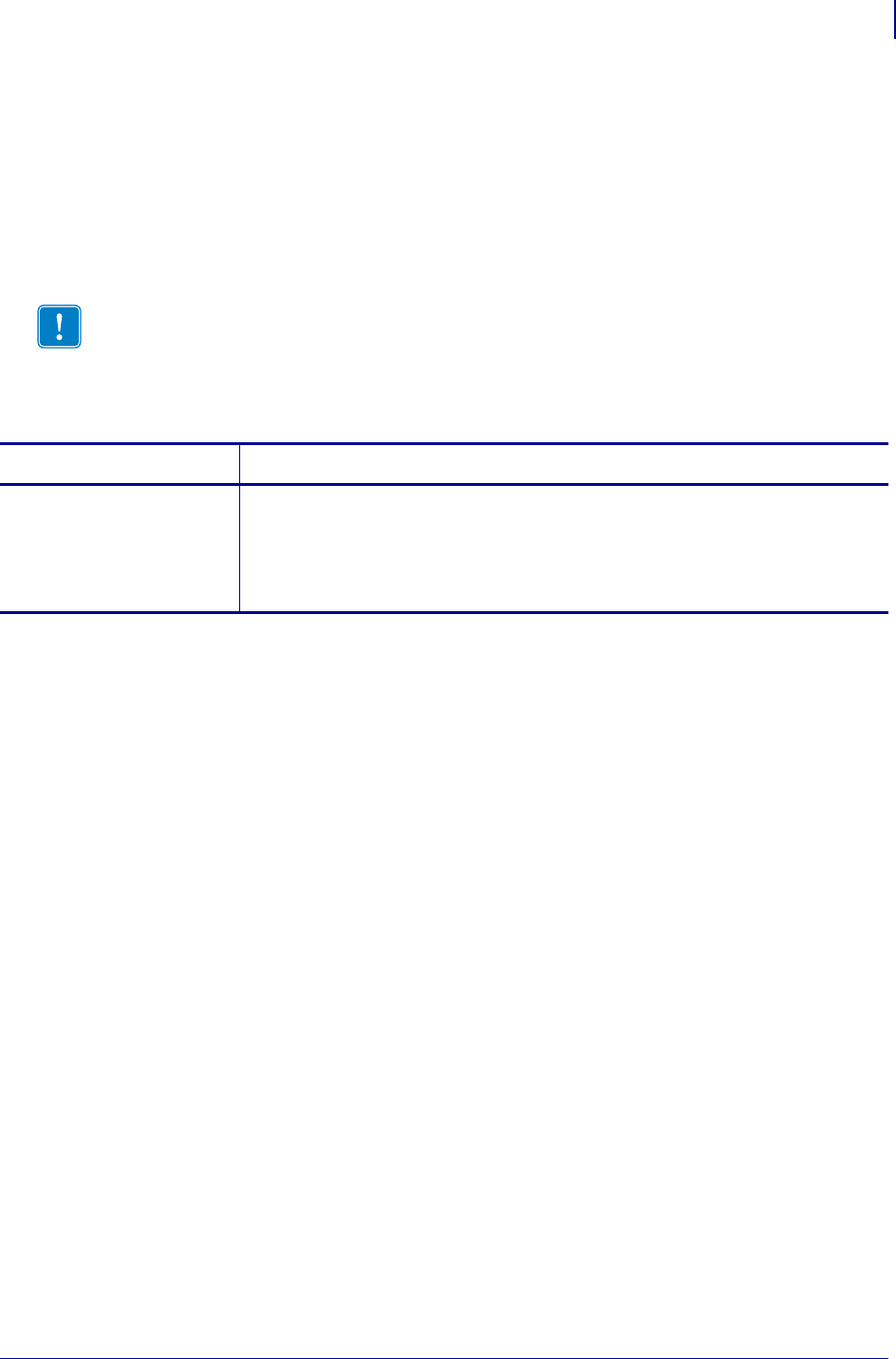
267
ZPL Commands
^LT
1/31/18 Programming Guide P1099958-001
^LT – Label Top
The ^LT command moves the entire label format a maximum of
120 dot rows up or down from its current position, in relation to the top edge of the label. A negative
value moves the format towards the top of the label; a positive value moves the format away from
the top of the label.
This command can be used to fine-tune the position of the finished label without having to change
any of the existing parameters.
Format: ^LTx
Comments The Accepted Value range for x might be smaller depending on the printer
platform.
The Label Top value shown on the front panel of the printer is double the value used in the ZPL
format.
The ^LT command does not change the media rest position.
Important • For some printer models, it is possible to request a negative value large enough
to cause the media to backup into the printer and become unthreaded from the platen. This
condition can result in a printer error or unpredictable results.
Parameters Details
x = label top (in dot
rows)
Values:
HC100: 0 to 120
XiIIIPlus 600dpi: -240 to 240
All other Zebra printers: -120 to 120
Default: a value must be specified or the command is ignored
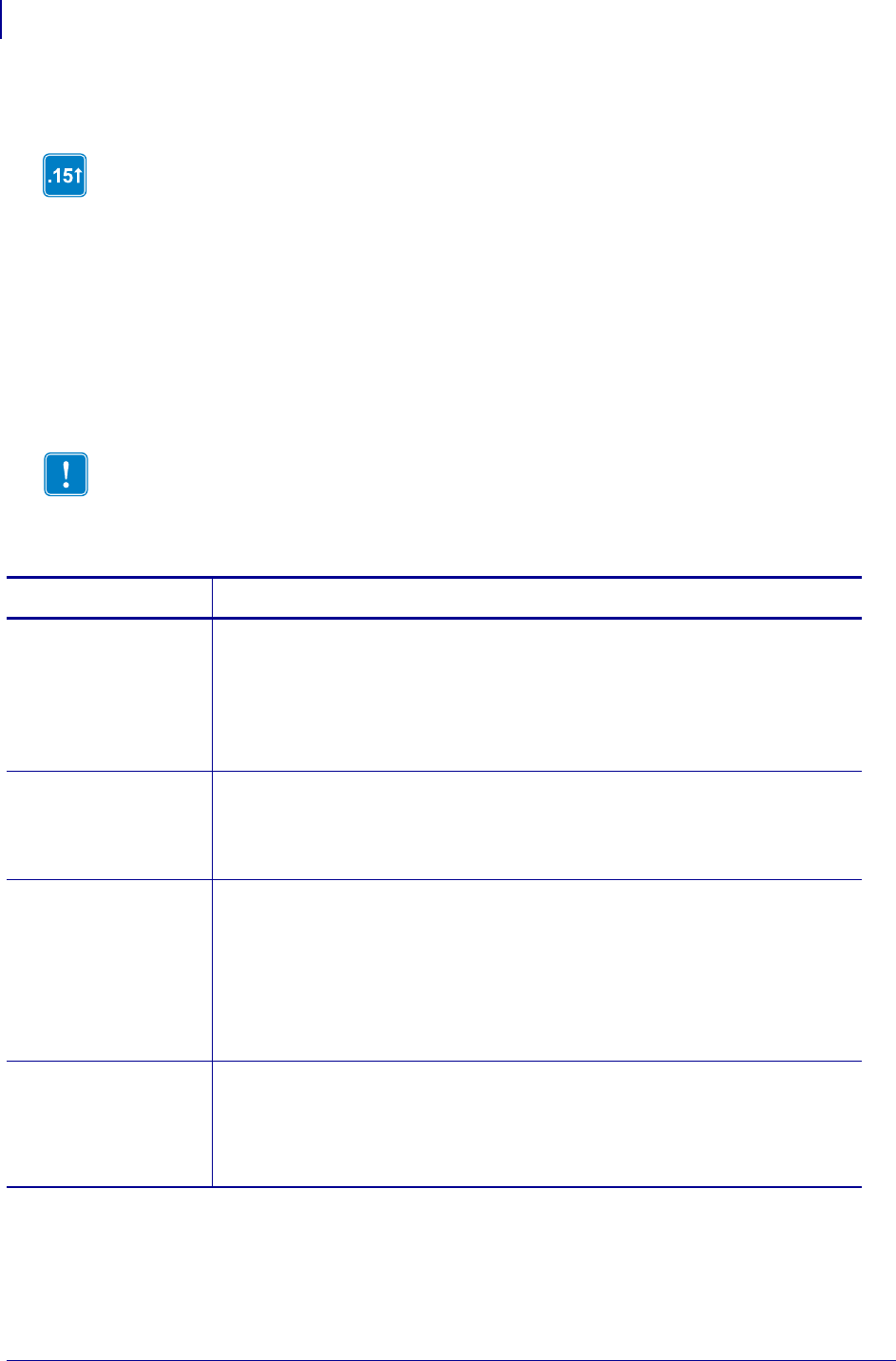
ZPL Commands
^MA
268
P1099958-001 Programming Guide 1/31/18
^MA – Set Maintenance Alerts
The ^MA command controls how the printer issues printed maintenance alerts. Maintenance alerts
are labels that print with a warning that indicates the printhead needs to be cleaned or changed.
Supported Devices
• Xi4, RXi4
• ZM400/ZM600, RZ400/RZ600
• S4M with v53.15.5Z or later
•G-Series
Format: ^MAtype,print,printlabel_threshold,frequency,units
This command is available only for printers with firmware version V60.15.x, V50.15.x, or
later.
Important • ^MA settings do not impact or effect the functionality of the Xi4 Supplies
Warning system.
Parameters Details
type = type of
alert
Values:
R = head replacement
C = head cleaning
Default: This parameter must be specified as R or C for print,
printlabel_threshold, and frequency to be saved. However, units will always
be set.
print = determines
if the alert
prints a
label
Values:
Y = print a label
N = do not print label
Default: N
printlabel
threshold=
distance
where the
first alert
occurs
Values:
R = head replacement (unit of measurement for head is km with a range
of 0 to 150 km)
C = clean head with a range of 100 to 2000 meters.
0 = off (when set to 0, the selected alert is disabled; otherwise it is
enabled.
Default: R = 50 km (1,968,500 inches) and C = 0 (off).
frequency =
distance
before
reissuing the
alert
The unit of measurement is in meters. The range is 0 to 2000. The range for G-
Series printers is 0 or 5 to 2000 meters.When set to 0, the alert label is only printed
on power-up or when the printer is reset.
Default: 0 (print on power-up).
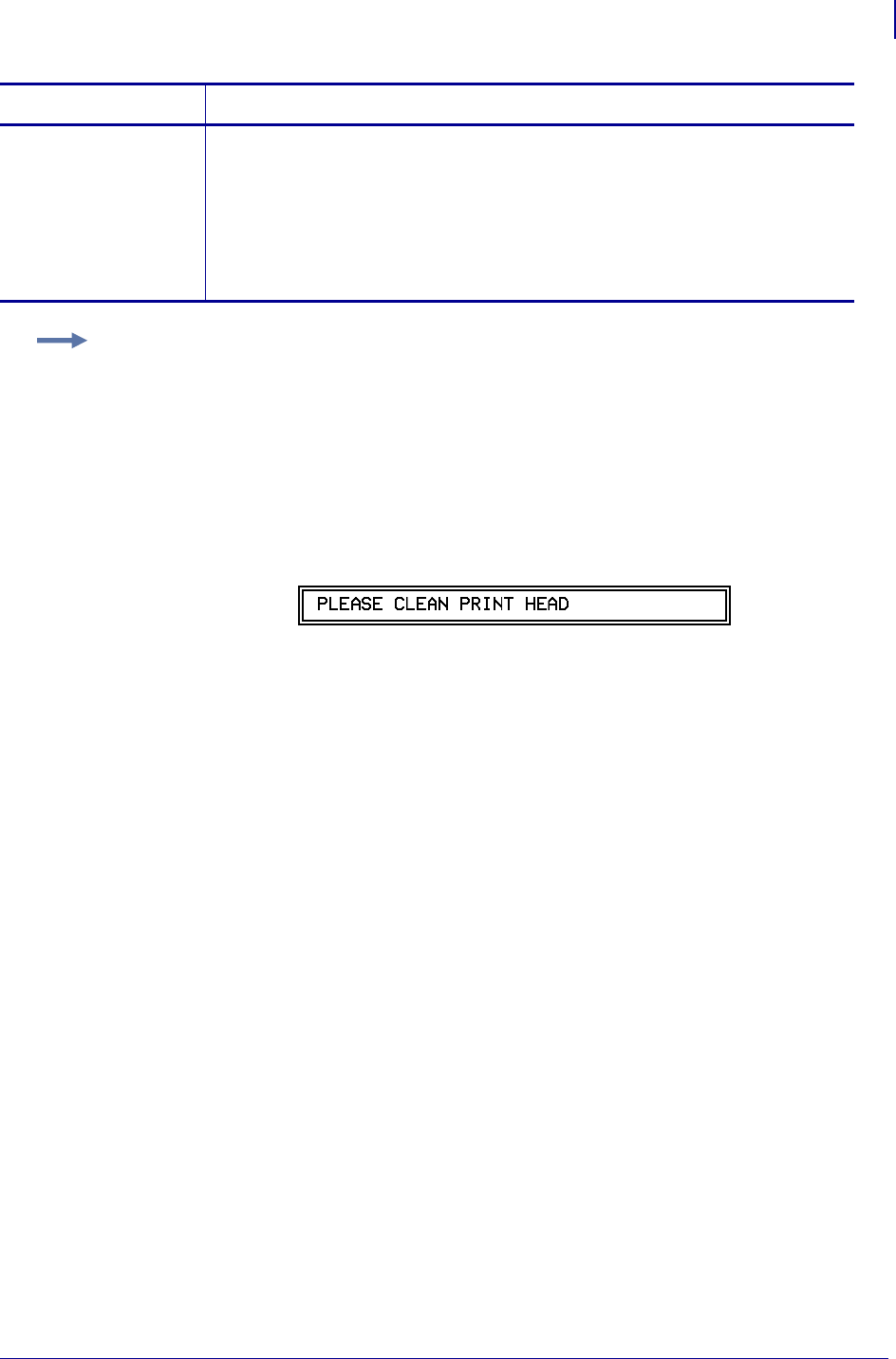
269
ZPL Commands
^MA
1/31/18 Programming Guide P1099958-001
For details resetting the units of measure, see the ~HQ examples on page 202.
Comments Any values outside the specified range are ignored.
The intent of this command is to cause a label to print when the defined threshold is reached.
units = odometer
and printhead
maintenance
commands
The units parameter reports units of the odometer and printhead maintenance
commands, as follows: ~HQOD,~HQPH,~WQOD, ~WQPH.
Values:
C = centimeters (displays as: cm)
I = inches (displays as: ")
M = meters (displays as: M)
Default: I
Parameters Details
Example: This example sets the printed head cleaning message to print after five meters and to
repeat every one meter after that until a ~ROC command is issued.
The Early Warning Maintenance setting must be ON. To enable the maintenance alert system on the
G-Series™ printer the ^JH command is used; on other Zebra printers the front panel can also be
used.
1. To s et ^MA to print out a label flagging the need to clean the head, type:
^XA^MAC,Y,5,1^XZ
When the threshold is met a label will print indicating that the head needs to be clean.
2. For this example, the message on the label looks like this:
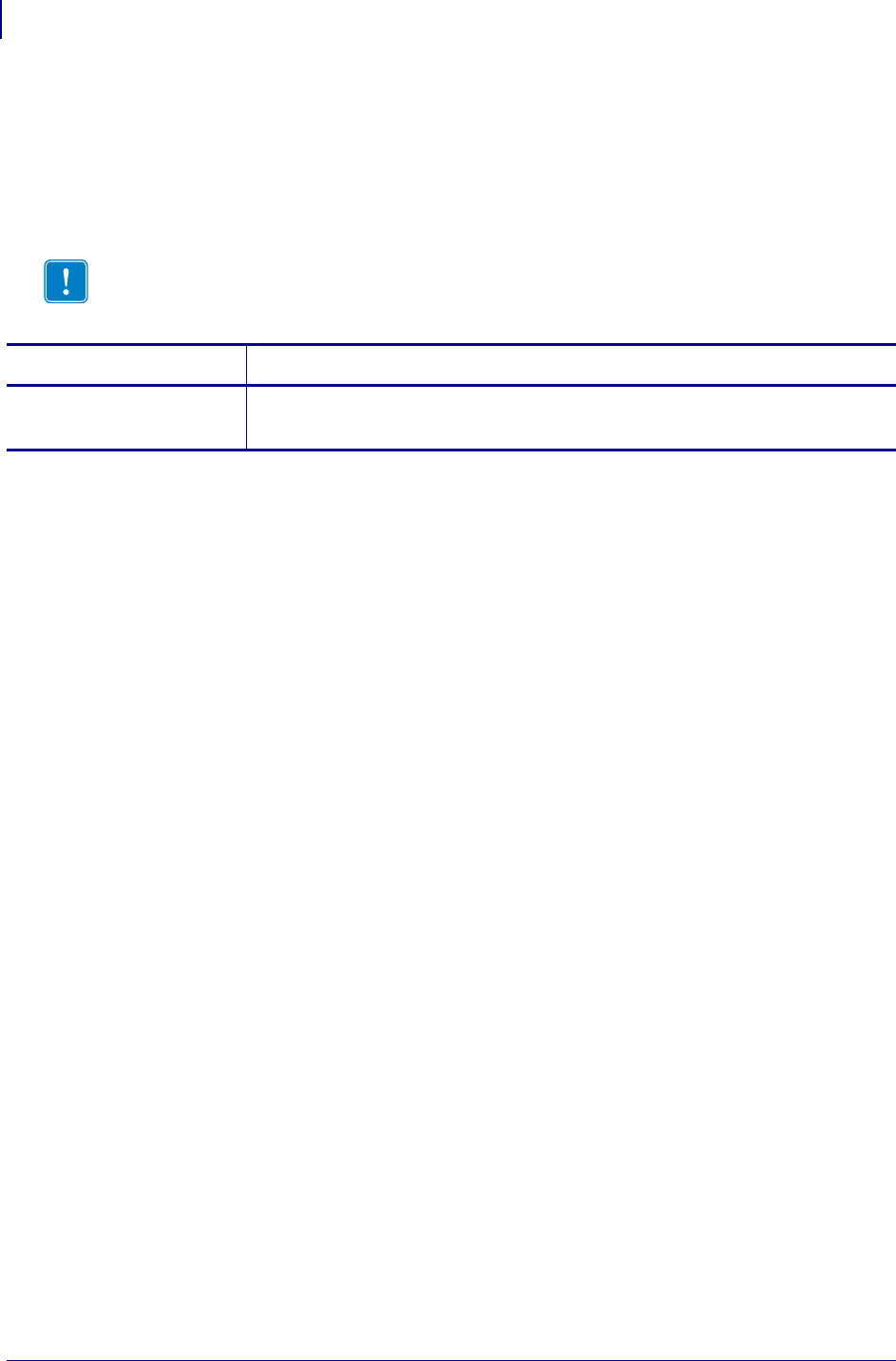
ZPL Commands
^MC
270
P1099958-001 Programming Guide 1/31/18
^MC – Map Clear
In normal operation, the bitmap is cleared after the format has been printed. The ^MC command is
used to retain the current bitmap. This applies to current and subsequent labels until cleared with
^MCY.
Format: ^MCa
Comments The ^MC command retains the image of the current label after formatting. It
appears in the background of the next label printed.
Important • To produce a label template, ^MC must be used with ^FV.
Parameters Details
a = map clear Values: Y (clear bitmap) or N (do not clear bitmap)
Initial Value at Power Up: Y
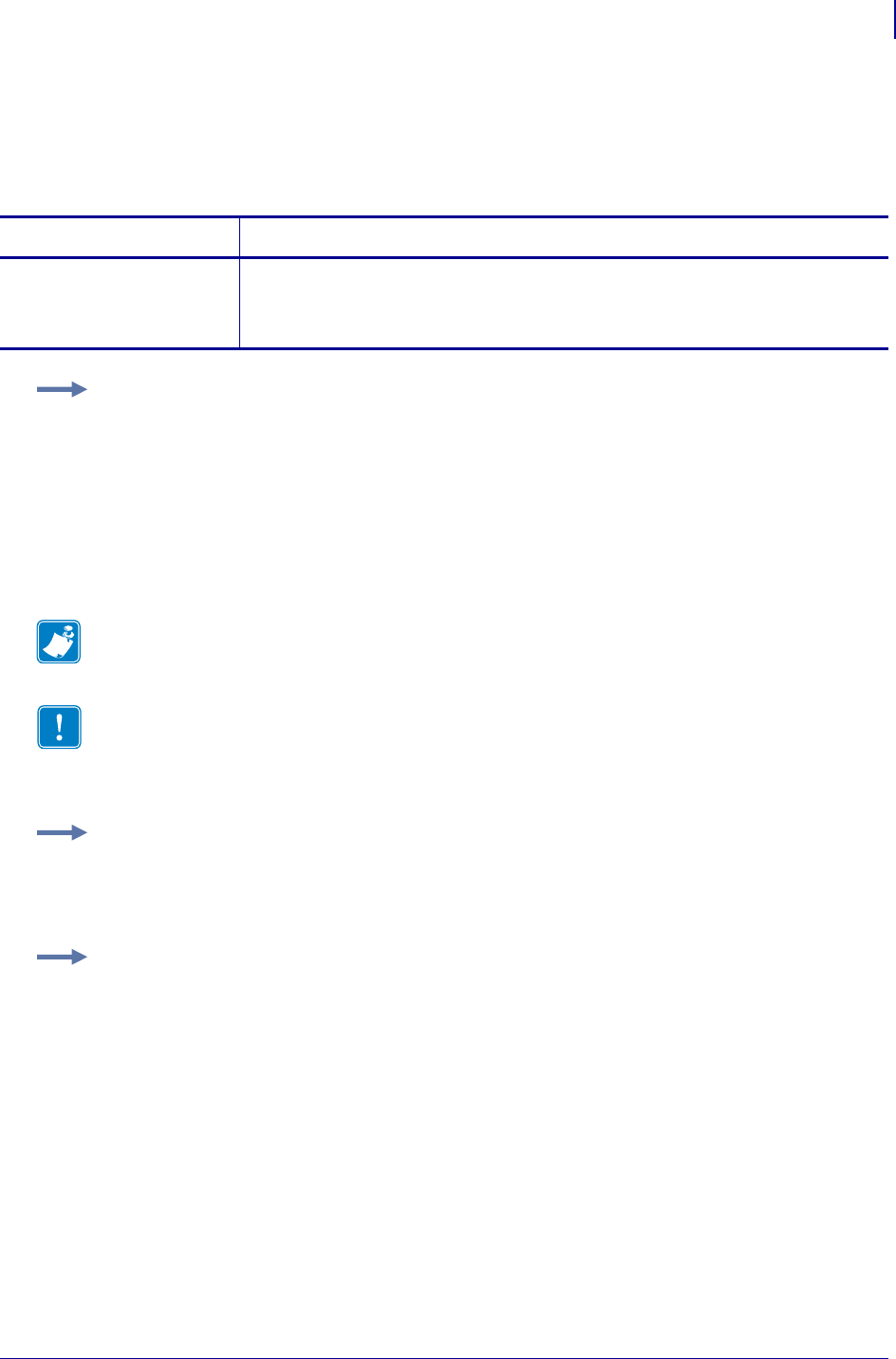
271
ZPL Commands
^MD
1/31/18 Programming Guide P1099958-001
^MD – Media Darkness
The ^MD command adjusts the darkness relative to the current darkness setting.
Format: ^MDa
Comments The ~SD command value, if applicable, is added to the ^MD command.
Parameters Details
a = media darkness
level
Values: -30 to 30, depending on current value
Initial Value at Power Up: 0
If no value is entered, this command is ignored.
Example 1: These examples show setting the printer to different darkness levels:
•If the current value (value on configuration label) is 16, entering the command ^MD-9 decreases
the value to 7.
•If the current value (value on configuration label) is 1, entering the command ^MD15 increases
the value to 16.
•If the current value (value on configuration label) is 25, entering the command ^MD10 increases
only the value to 30, which is the maximum value allowed.
Each ^MD command is treated separately in relation to the current value as printed on the
configuration label.
Note • On Zebra G-Series™ printers the value set with the ^MD command is persistent across
power cycles.
Important • The darkness setting range for the XiIIIPlus, Xi4, and RXi4 is 0 to 30 in
increments of 0.1.
The firmware is setup so that the ^MD and ~SD commands (ZPL darkness commands)
accepts that range of settings.
Example 2: These are examples of the XiIIIPlus, Xi4, and RXi4 Darkness Setting:
^MD8.3
~SD8.3
Example 3: For example, this is what would happen if two ^MD commands were received:
Assume the current value is 15. An ^MD-6 command is received that changes the current value to 9.
Another command, ^MD2, is received. The current value changes to 17.
The two ^MD commands are treated individually in relation to the current value of 15.
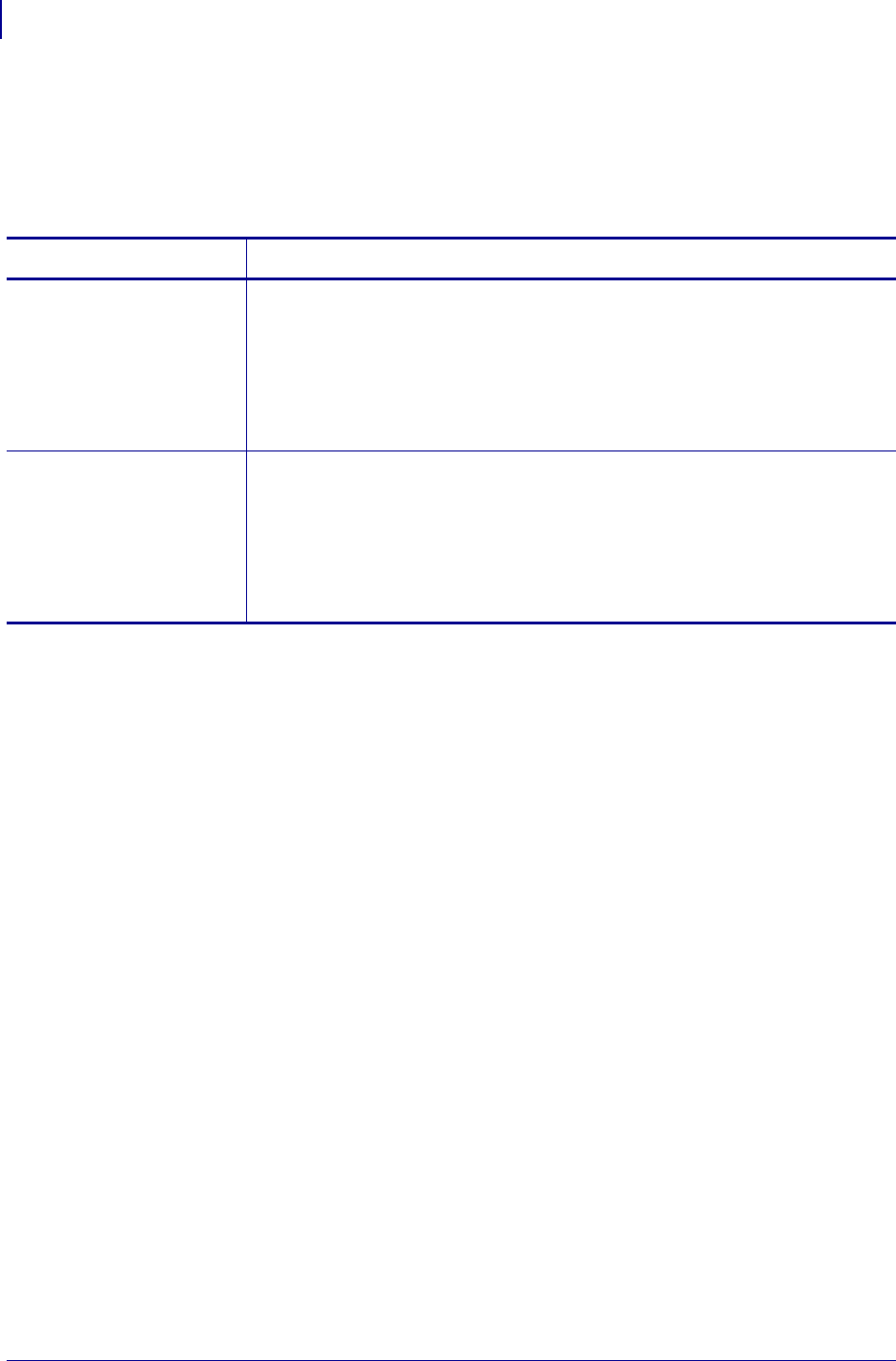
ZPL Commands
^MF
272
P1099958-001 Programming Guide 1/31/18
^MF – Media Feed
The ^MF command dictates what happens to the media at power-up and at head-close after the
error clears.
Format: ^MFp,h
Comments It is important to remember that if you choose the N setting, the printer
assumes that the media and its position relative to the printhead are the same as before
power was turned off or the printhead was opened. Use the ^JU command to save changes.
Parameters Details
p = feed action at
power-up
Values:
F = feed to the first web after sensor
C = (see ~JC on page 226 definition)
L = (see ~JL on page 239 definition)
N = no media feed
S = short calibration m
Default: C
h = feed action after
closing
printhead
Values:
F = feed to the first web after sensor
C = (see ~JC on page 226 definition)
L = (see ~JL on page 239 definition)
N = no media feed
S = short calibration m
Default: C
m. These values are supported only on Xi4, RXi4, XiIIIPlus, PAX, ZM400/ZM600, RZ400/RZ600, and S4M printers.
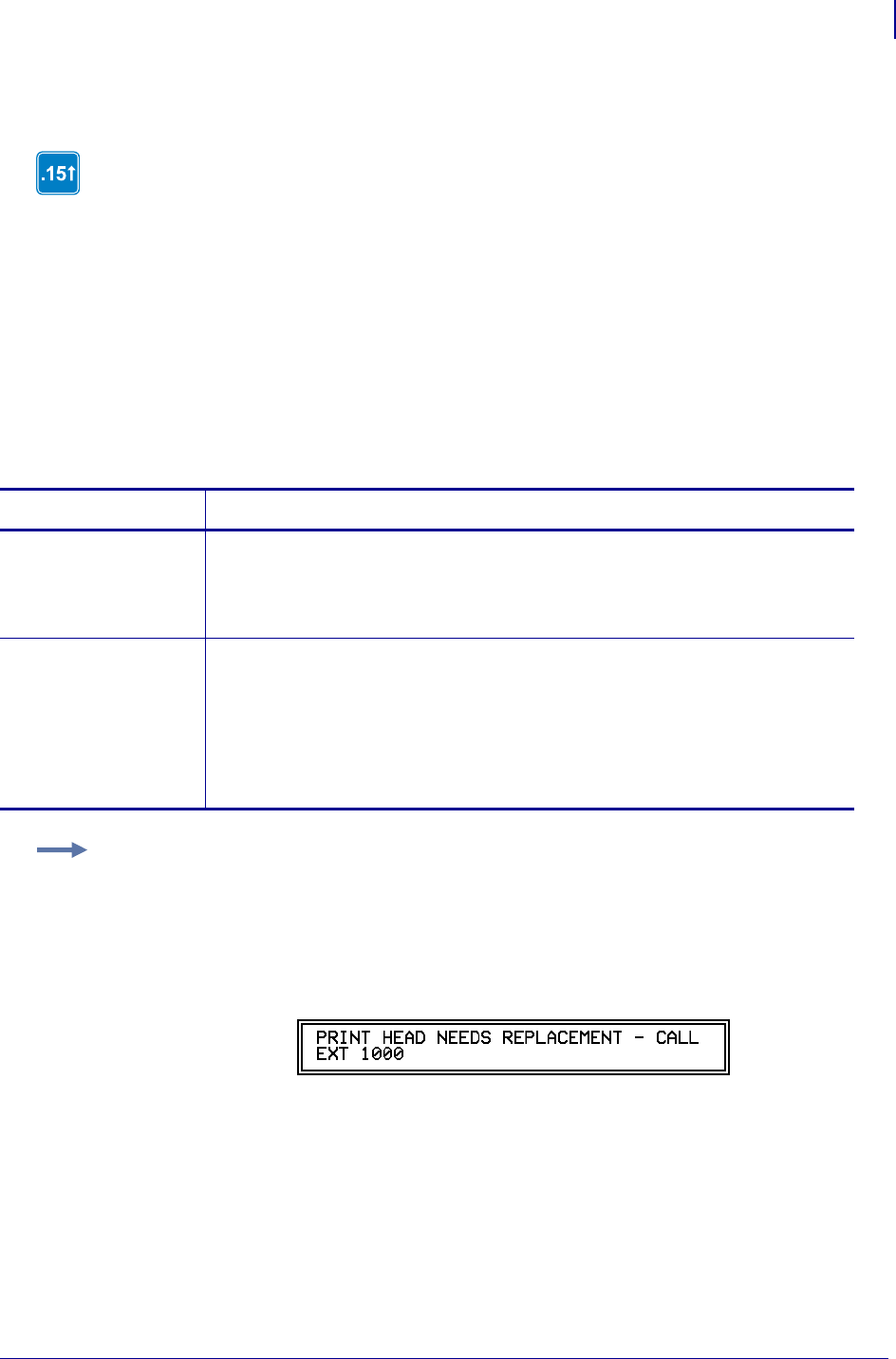
273
ZPL Commands
^MI
1/31/18 Programming Guide P1099958-001
^MI – Set Maintenance Information Message
The ^MI command controls the content of maintenance alert messages, which are reminders
printed by the printer to instruct the operator to clean or replace the printhead.
Supported Devices
• Xi4, RXi4
• ZM400/ZM600m RZ400/RZ600
• S4M with v53.15.5Z or later
•G-Series
Format: ^MItype,message
This command is available only for printers with firmware version V60.15.x, V50.15.x, or
later.
Parameters Details
type = identifies
the type of
alert
Values:
R = head replacement
C = head cleaning
Default: R
message = message
that prints
on the label
when a
maintenance
alert occurs
The maximum length of each message is 63 characters. All characters following the
comma and preceding the next tilde (~) or carat (^) define the message string.
Commas (,) are not allowed in the message.
Default:
HEAD CLEANING = please clean printhead
HEAD REPLACEMENT = please replace printhead
Example: This example sets the printhead (head) replacement warning message. Printing of this
message is controlled by the ^MA command.
1. To customize the text of this label, type something like this:
^XA^MIR,PRINT HEAD NEEDS REPLACEMENT - CALL EXT 1000^XZ
The label prints whatever you program it to say.
2. For this example, the message on the label looks like this:
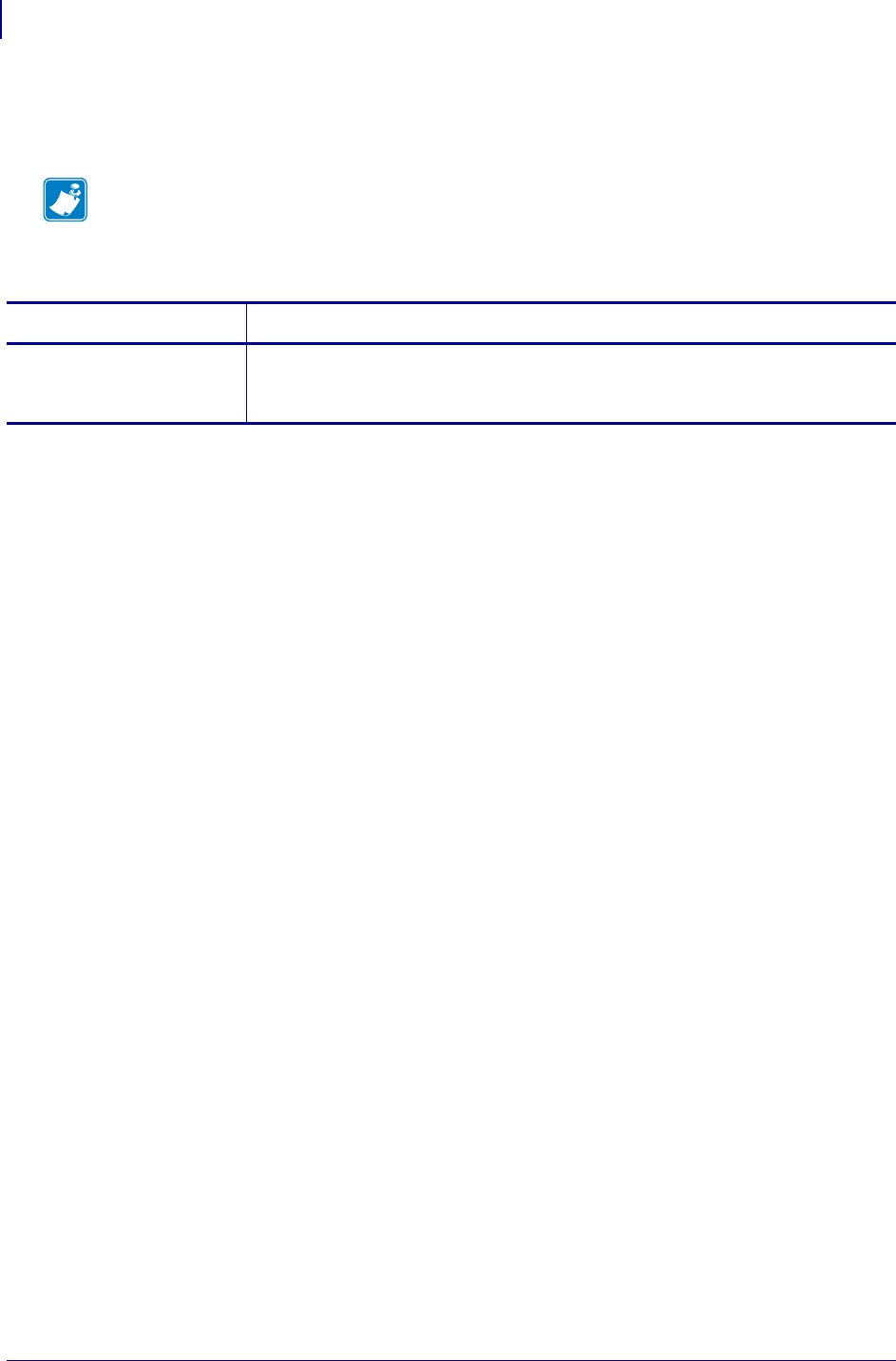
ZPL Commands
^ML
274
P1099958-001 Programming Guide 1/31/18
^ML – Maximum Label Length
The ^ML command lets you adjust the maximum label length.
Format: ^MLa
Comments For calibration to work properly, you must set the maximum label length equal
to or greater than your actual label length.
This command is ignored on the HC100™ printer
Note • This command does not apply when in continuous mode.
Parameters Details
a = maximum label
length (in dot
rows)
Values: the dpi of the printer multiplied by two, up to the maximum length of label
Default: last permanently saved value
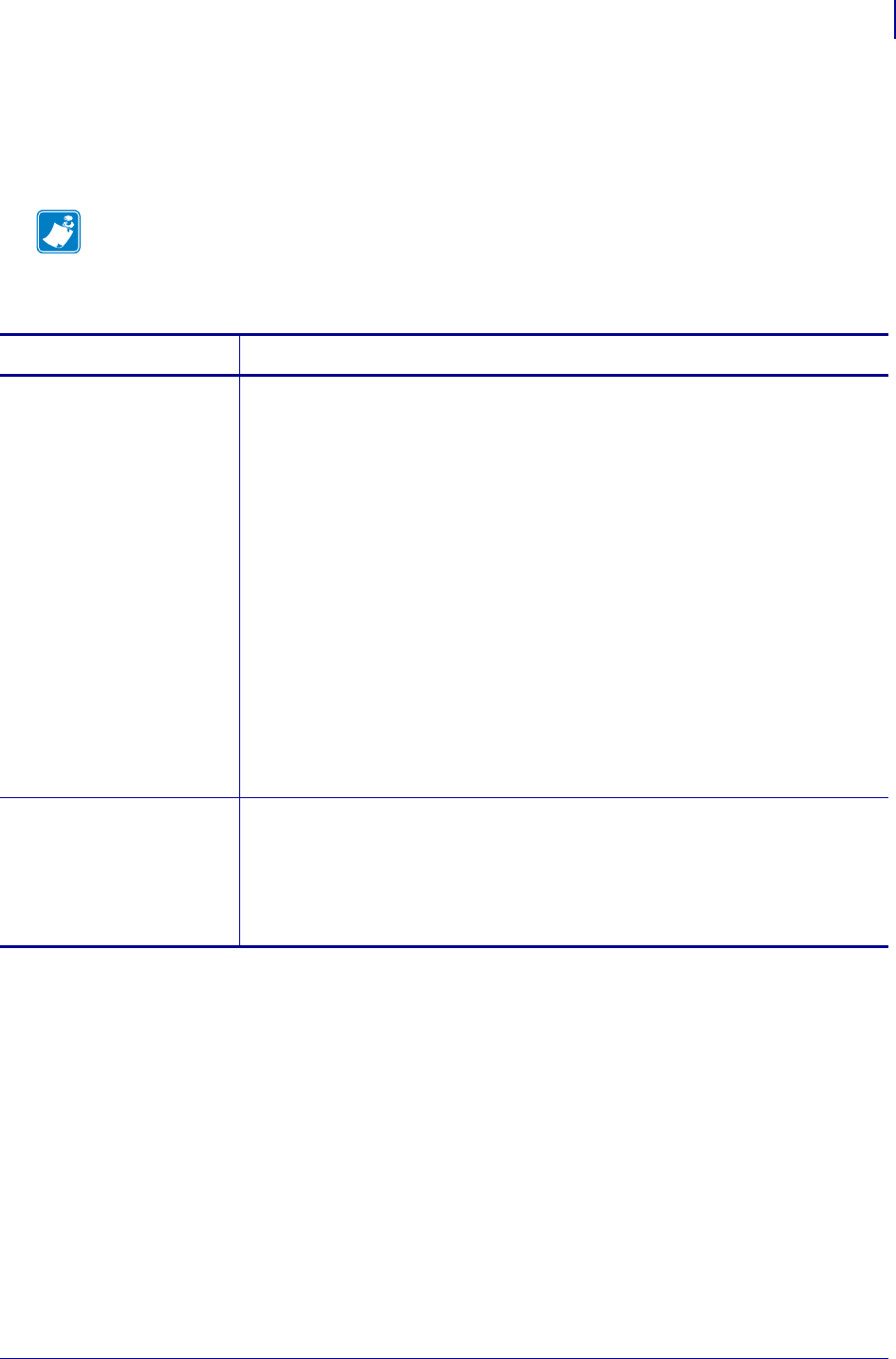
275
ZPL Commands
^MM
1/31/18 Programming Guide P1099958-001
^MM – Print Mode
The ^MM command determines the action the printer takes after a label or group of labels has
printed.
Format: ^MMa,b
This list identifies the different modes of operation:
• Tear-off — after printing, the label advances so the web is over the tear bar. The label, with liner
attached, can be torn off manually.
• Peel-off — after printing, the label moves forward and activates a Label Available Sensor.
Printing stops until the label is manually removed from the printer.
Power Peel – liner automatically rewinds using an optional internal rewind spindle.
Value Peel – liner feeds down the front of the printer and is manually removed.
Prepeel – after each label is manually removed, the printer feeds the next label forward
to prepeel a small portion of the label away from the liner material. The printer then
backfeeds and prints the label. The prepeel feature assists in the proper peel operation of
some media types.
Note • Refer to the User Guide for your printer to determine which print modes are supported by
your printer.
Parameters Details
a = desired mode Values:
T = Tear -off n
P = Peel-off (not available on S-300) n
R = Rewind (depends on printer model)
A = Applicator (depends on printer model) n
C = Cutter (depends on printer model)
D = Delayed cutter n
F = RFID n
L = Reserved n, o
U = Reserved n, o
K = Kiosk p
Default:
The values available for parameter a depend on the printer being used and
whether it supports the option.
For RFID printers:
A = R110PAX4 print engines
F = other RFID printers
b = prepeel select Values:
N = no
Y = yes
Default: N
The command is ignored if parameters are missing or invalid. The current value
of the command remains unchanged.
n. This value is not supported on the KR403 or ZD500R printer.
o. This value is supported only on the ZM400 and ZM600 printers.
p. This value is supported only the KR403 printer.
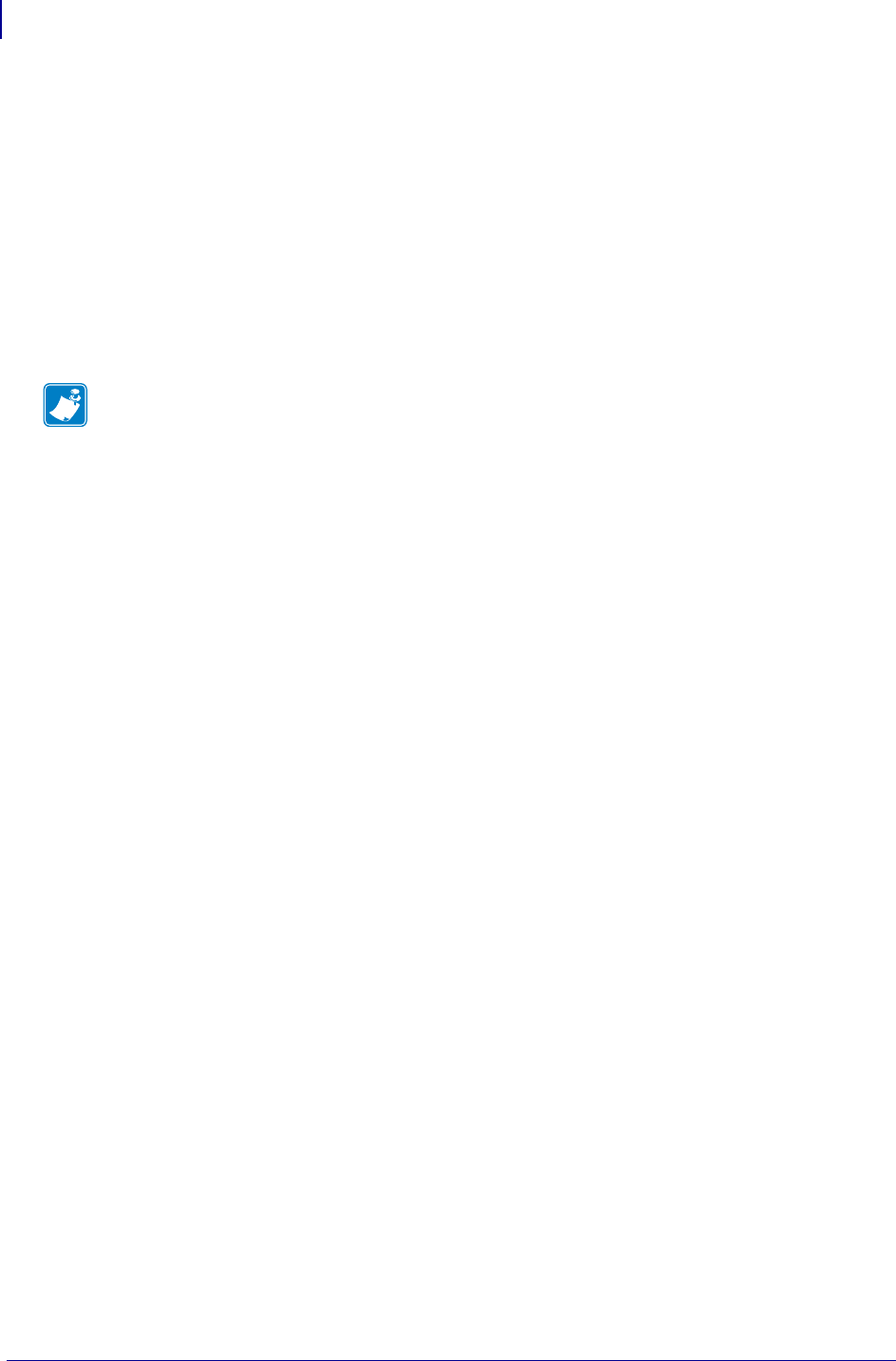
ZPL Commands
^MM
276
P1099958-001 Programming Guide 1/31/18
• Rewind — the label and liner are rewound on an (optional) external rewind device. The next
label is positioned under the printhead (no backfeed motion).
• Applicator — when used with an application device, the label move far enough forward to be
removed by the applicator and applied to an item. This applies only to printers that have
applicator ports and that are being used in a print-and-apply system.
• Cutter — after printing, the media feeds forward and is automatically cut into predetermined
lengths.
• Delayed cutter — When the printer is in the Delayed Cut PRINT MODE, it will cut the label when
it receives the ~JK (Delayed Cut) command. To activate the ~JK command, the printer's PRINT
MODE must be set to Delayed Cut and there must be a label waiting to be cut. When the printer
is not in the Delayed Cut PRINT MODE, the printer will not cut the label when it receives the
~JK command.
The Delayed Cut feature can be activated:
• through PRINT MODE on the printer’s control panel
•with a
^MMD command
• RFID — increases throughput time when printing batches of RFID labels by eliminating
backfeed between labels.
• Kiosk — after printing, the media is moved in a presentation position, most applications
maintain a loop of media in the printer.
Comments Be sure to select the appropriate value for the print mode being used to avoid
unexpected results.
This command is ignored on the HC100™ printer.
Note • Send ~JK in a separate file - it cannot be sent at the end of a set of commands.
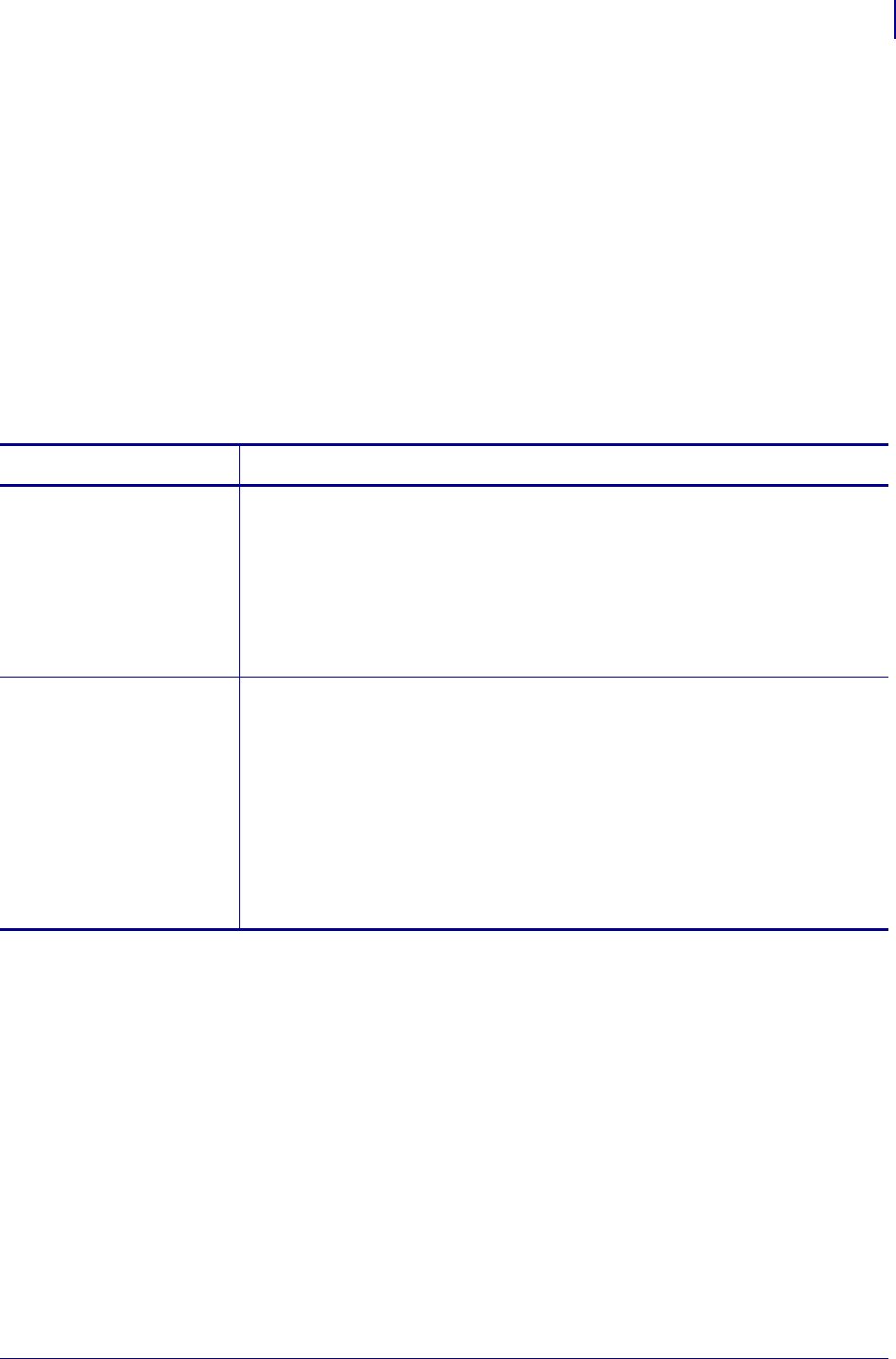
277
ZPL Commands
^MN
1/31/18 Programming Guide P1099958-001
^MN – Media Tracking
This command specifies the media type being used and the black mark offset in dots.
This bulleted list shows the types of media associated with this command:
• Continuous Media – this media has no physical characteristic (such as a web, notch,
perforation, black mark) to separate labels. Label length is determined by the ^LL command.
• Continuous Media, variable length – same as Continuous Media, but if portions of the printed
label fall outside of the defined label length, the label size will automatically be extended to
contain them. This label length extension applies only to the current label. Note that ^MNV still
requires the use of the ^LL command to define the initial desired label length.
• Non-continuous Media – this media has some type of physical characteristic (such as web,
notch, perforation, black mark) to separate the labels.
Format: ^MNa,b
Comments This command is ignored on the HC100™ printer.
Parameters Details
a = media being used Values:
N = continuous media
Y = non-continuous media web sensing q, r
W = non-continuous media web sensing q, r
M = non-continuous media mark sensing
A = auto-detects the type of media during calibration q, s
V = continuous media, variable length t
Default: a value must be entered or the command is ignored
b = black mark offset
in dots
This sets the expected location of the media mark relative to the point of separation
between documents. If set to 0, the media mark is expected to be found at the point
of separation. (i.e., the perforation, cut point, etc.)
All values are listed in dots. This parameter is ignored unless the a parameter is set
to M. If this parameter is missing, the default value is used.
Values:
-80 to 283 for direct-thermal only printers
-240 to 566 for 600 dpi printers
-75 to 283 for KR403 printers
-120 to 283 for all other printers
Default: 0
q. Provides the same result.
r. This value is not supported on the KR403 printer.
s. This parameter is supported only on G-series printers.
t. This parameter is supported only on the KR403 printer.

ZPL Commands
^MP
278
P1099958-001 Programming Guide 1/31/18
^MP – Mode Protection
The ^MP command is used to disable the various mode functions on the control panel. Once
disabled, the settings for the particular mode function can no longer be changed and the LED
associated with the function does not light.
Because this command has only one parameter, each mode must be disabled with an individual ^MP
command.
Format: ^MPa
Parameters Details
a = mode to protect Values:
D = disable Darkness Mode
P = disable Position Mode
C = disable Calibration Mode
E = enable all modes
S = disable all mode saves (modes can be adjusted but values are not
saved)
W = disable Pause
F = disable Feed
X = disable Cancel
M = disable menu changes
Default: a value must be entered or the command is ignored
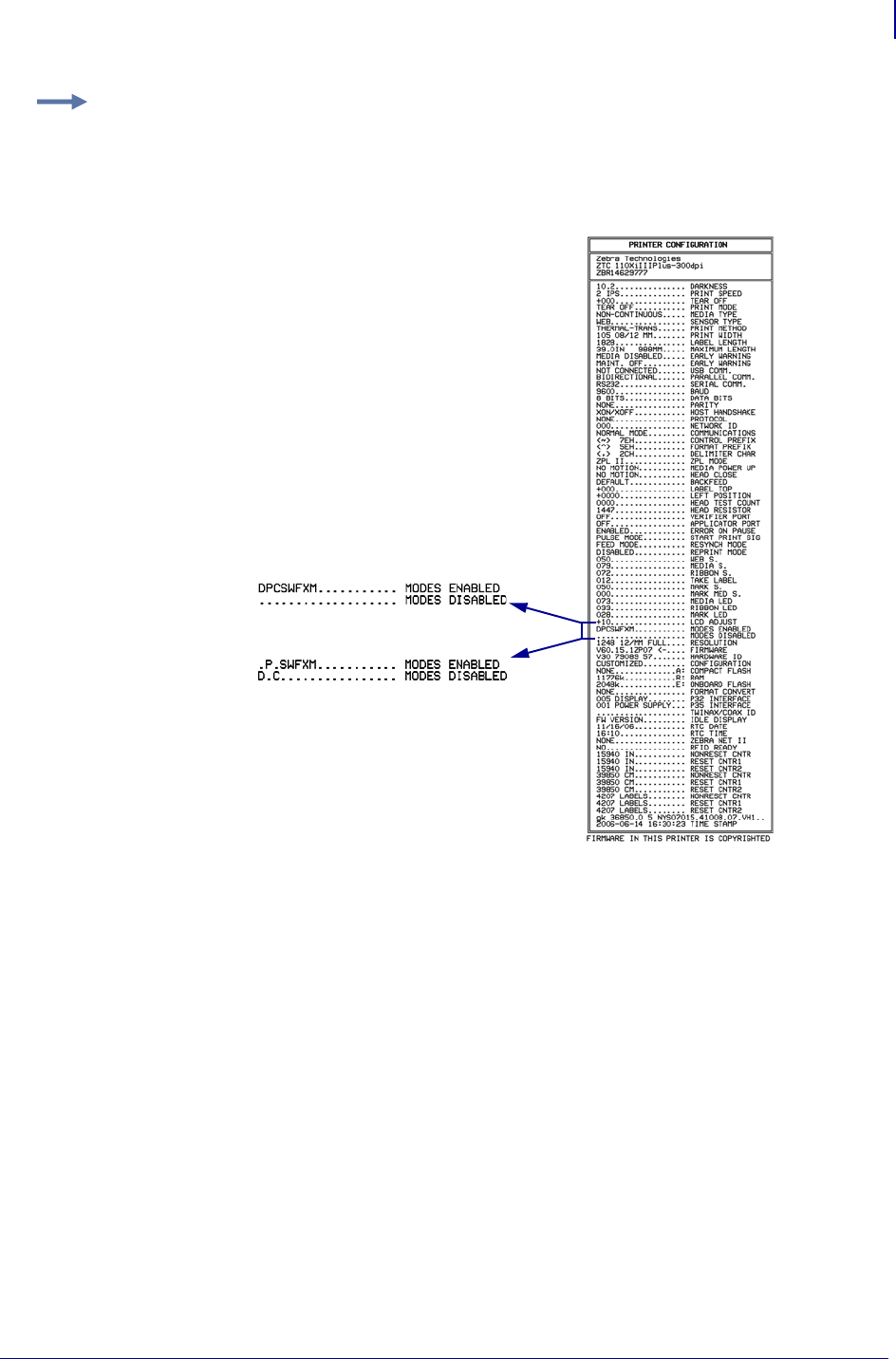
279
ZPL Commands
^MP
1/31/18 Programming Guide P1099958-001
Example: This example shows the ZPL code that disables modes D and C. It also shows the
effects on the configuration label before and after the ZPL code is sent:
^XA
^MPD
^MPC
^XZ
Before
After
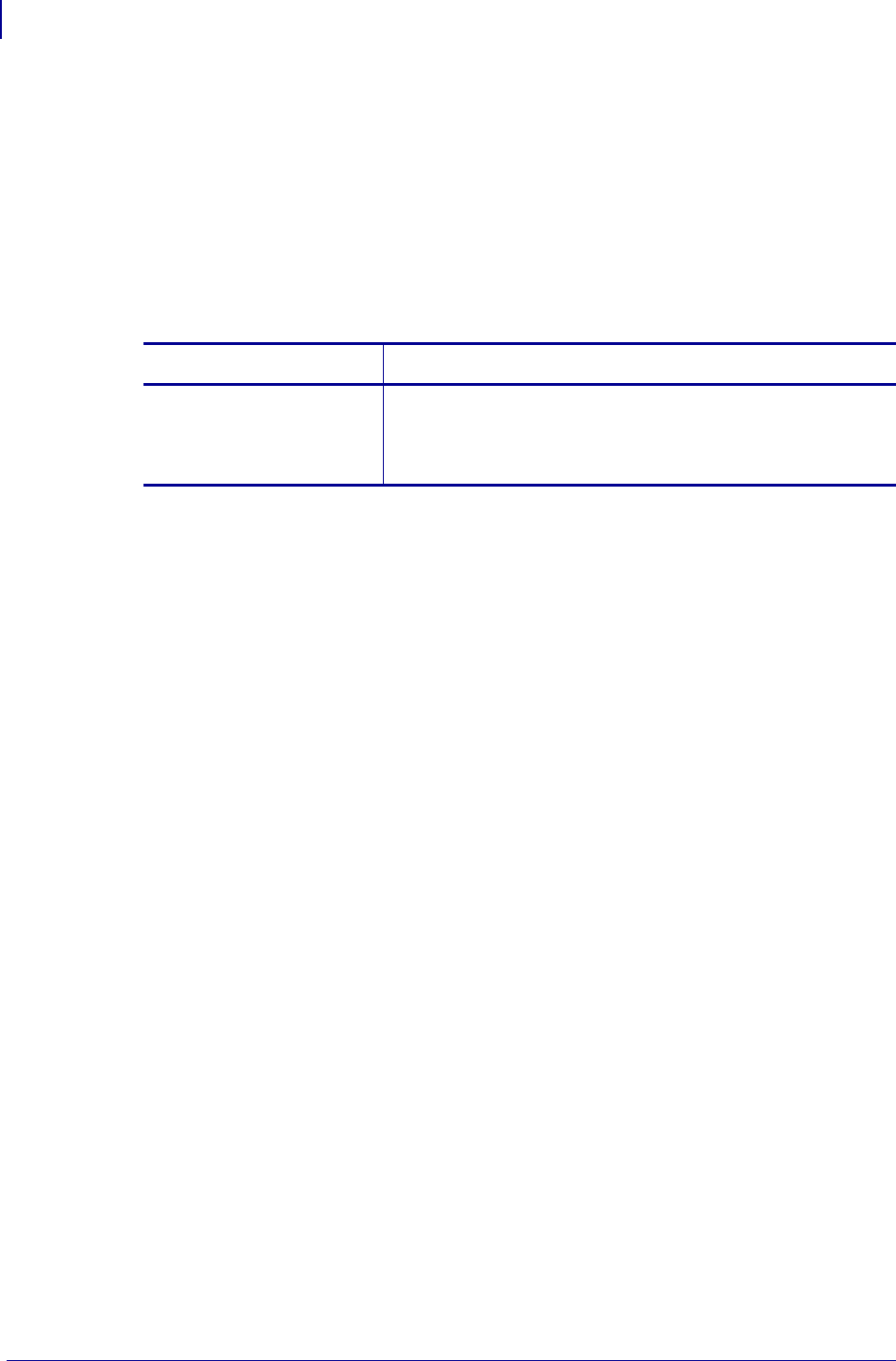
ZPL Commands
^MT
280
P1099958-001 Programming Guide 1/31/18
^MT – Media Type
The ^MT command selects the type of media being used in the printer.
These are the choices for this command:
• Thermal Transfer Media – this media uses a high-carbon black or colored ribbon. The
ink on the ribbon is bonded to the media.
• Direct Thermal Media – this media is heat sensitive and requires no ribbon.
Format: ^MTa
Comments This command is ignored on the HC100™ printer.
Parameters Details
a = media type used Values:
T = thermal transfer media
D = direct thermal media
Default: a value must be entered or the command is ignored
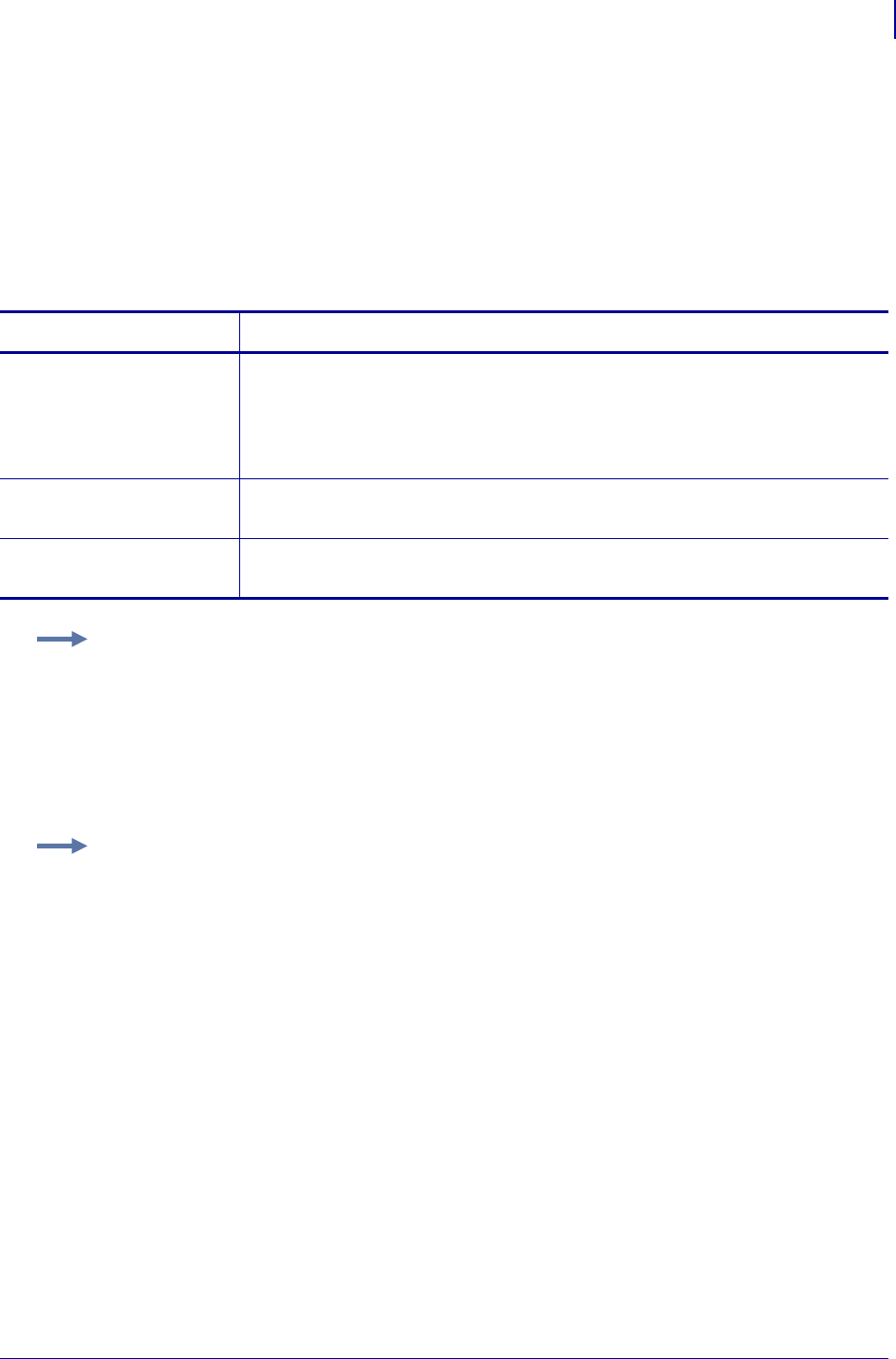
281
ZPL Commands
^MU
1/31/18 Programming Guide P1099958-001
^MU – Set Units of Measurement
The ^MU command sets the units of measurement the printer uses. ^MU works on a field-by-field
basis. Once the mode of units is set, it carries over from field to field until a new mode of units is
entered.
^MU also allows for printing at lower resolutions — 600 dpi printers are capable of printing at 300,
200, and 150 dpi; 300 dpi printers are capable of printing at 150 dpi.
Format: ^MUa,b,c
Parameters Details
a = units Values:
D = dots
I = inches
M = millimeters
Default: D
b = format base in
dots per inch
Values: 150, 200, 300
Default: a value must be entered or the command is ignored
c = desired dots-per-
inch conversion
Values: 300, 600
Default: a value must be entered or the command is ignored
Example 1: This is an example of Setting Units:
Assume 8 dot/millimeter (203 dot/inch) printer.
Field based on dots:
^MUd^FO100,100^GB1024,128,128^FS
Field based on millimeters:
^MUm^FO12.5,12.5^GB128,16,16^FS
Field based on inches:
^MUi^FO.493,.493^GB5.044,.631,.631^FS
Example 2: This is an example of Converting dpi Values.
Convert a 150 dpi format to a 300 dpi format with a base in dots:
^MUd,150,300
Convert a 150 dpi format to a 600 dpi format with a base in dots:
^MUd,150,600
Convert a 200 dpi format to a 600 dpi format with a base in dots:
^MUd,200,600
To reset the conversion factor to the original format, enter matching values for parameters b and
c:
^MUd,150,150
^MUd,200,200
^MUd,300,300
^MUd,600,600
Comments This command should appear at the beginning of the label format to be in
proper ZPL II format. To turn the conversion off, enter matching values for parameter b and c.
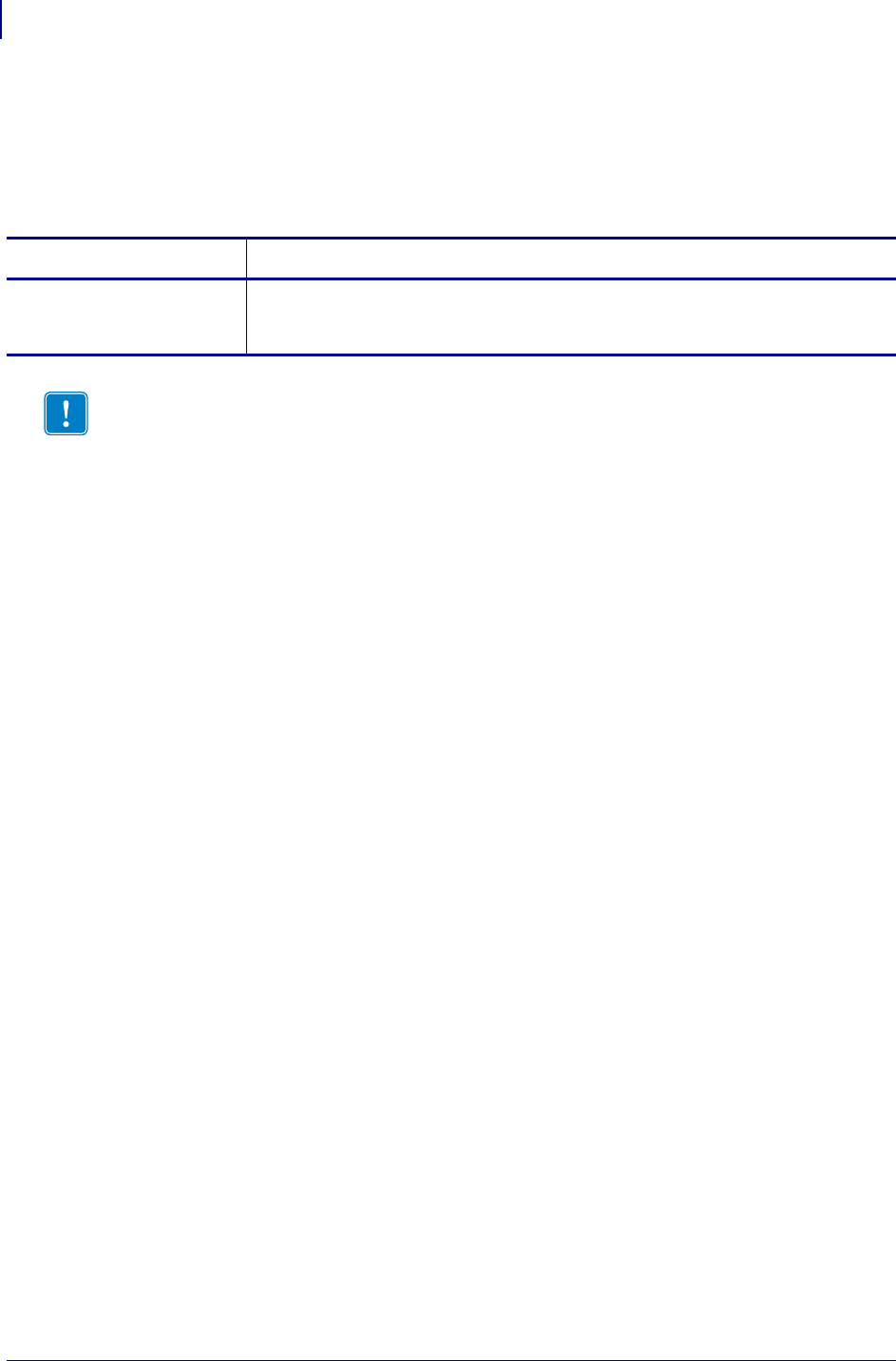
ZPL Commands
^MW
282
P1099958-001 Programming Guide 1/31/18
^MW – Modify Head Cold Warning
The ^MW command allows you to set the head cold warning indicator based on the operating
environment.
Format: ^MWa
Parameters Details
a = enable head cold
warning
Values:
Y = enable head cold warning
N = disable head cold warning
Important • When a parameter is not given, the instruction is ignored.
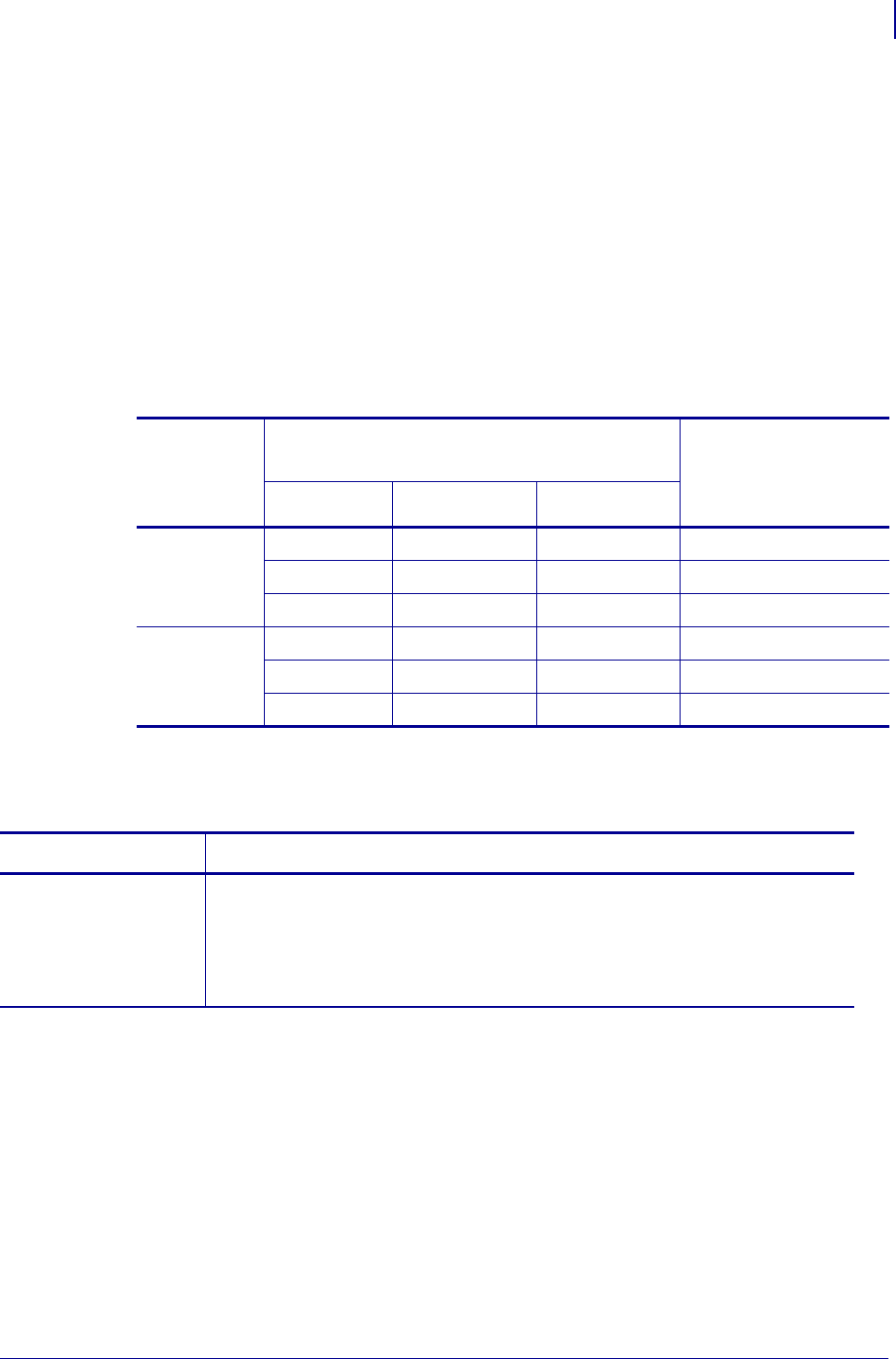
283
ZPL Commands
^NC
1/31/18 Programming Guide P1099958-001
^NC – Select the Primary Network Device
The ^NC command selects the wired or wireless print server as the primary network device.
Supported Devices
• Xi4, RXi4
• ZM400/ZM600, RZ400/RZ600
The Xi4, RXi4, ZM400/ZM600, and RZ400/RZ600 printers support the simultaneous installation of
an internal, external, and a wireless print server. Even though all three print servers may be installed,
only one is connected to the network and is the active print server. Table 1 6 outlines priorities and
identifies which device becomes the active print server when multiple print servers are installed.
Format: ^NCa
Table 16 • Effect of Primary Network Setting on Active Print Server
If the
Primary
Network is
set to:
Installed and Connected to
a Live Ethernet Network Then, the Active Print
Server will be:
Internal External Wireless u
Wired
XX X Internal
XX External
X Wireless
Wireless
X X X Wireless
XX Internal
XExternal
u. A wireless option board must have an active radio that can properly associate to an access point.
Parameters Details
a = primary
network
device
Values:
1 = wired primary
2 = wireless primary
Default: 1
must be an accepted value or it is ignored
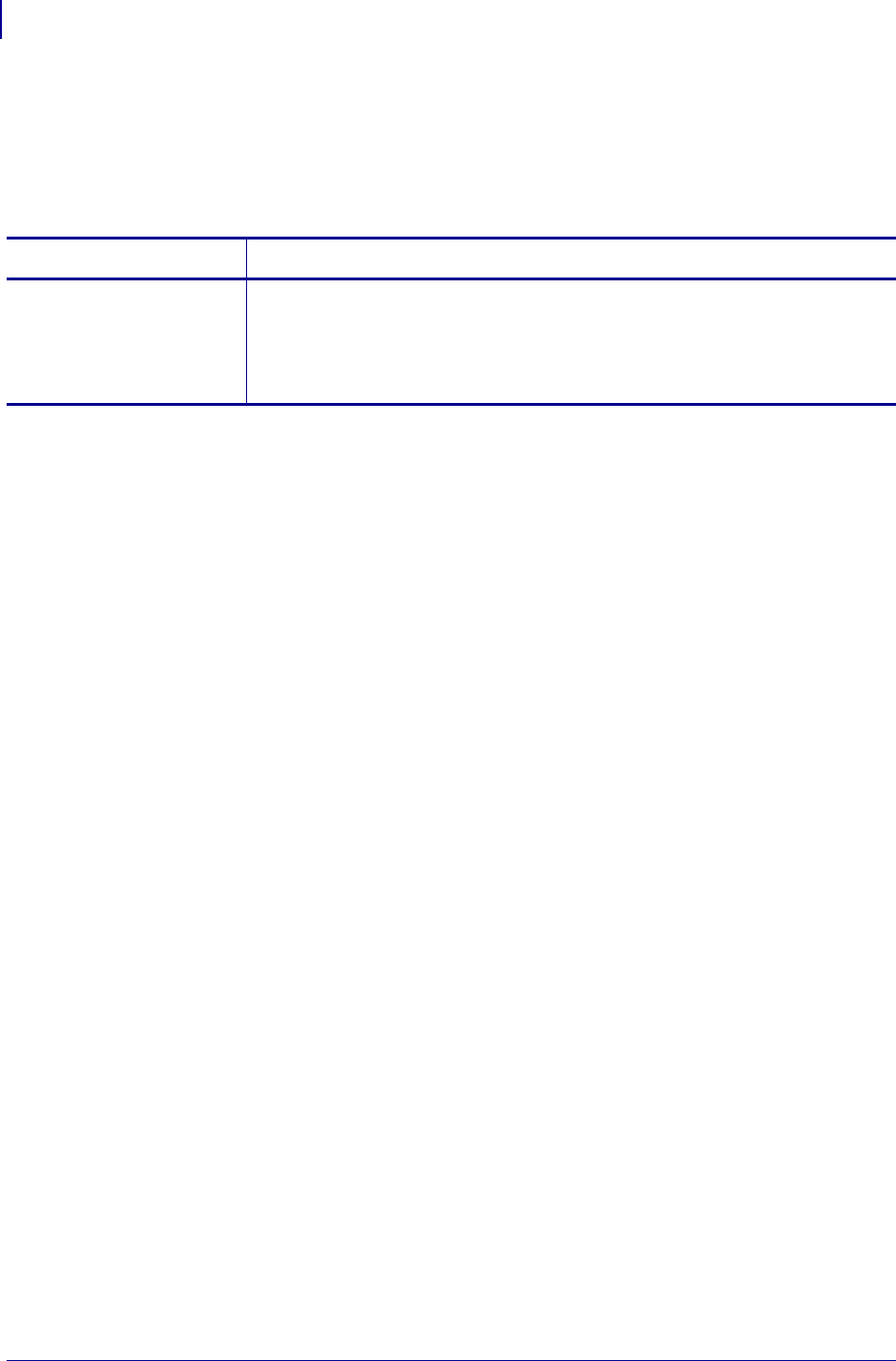
ZPL Commands
~NC
284
P1099958-001 Programming Guide 1/31/18
~NC – Network Connect
The ~NC command is used to connect a particular printer to a network by calling up the printer’s
network ID number.
Format: ~NC###
Comments Use this command at the beginning of any label format to specify which printer
on the network is going to be used. Once the printer is established, it continues to be used
until it is changed by another ~NC command. This command must be included in the label
format to wake up the printer.
The commands ^MW, ~NC, ^NI, ~NR, and ~NT are used only with RS-422/485 printer
communications.
Parameters Details
### = network ID
number assigned
(must be a
three-digit
entry)
Values: 001 to 999
Default: 000 (none)
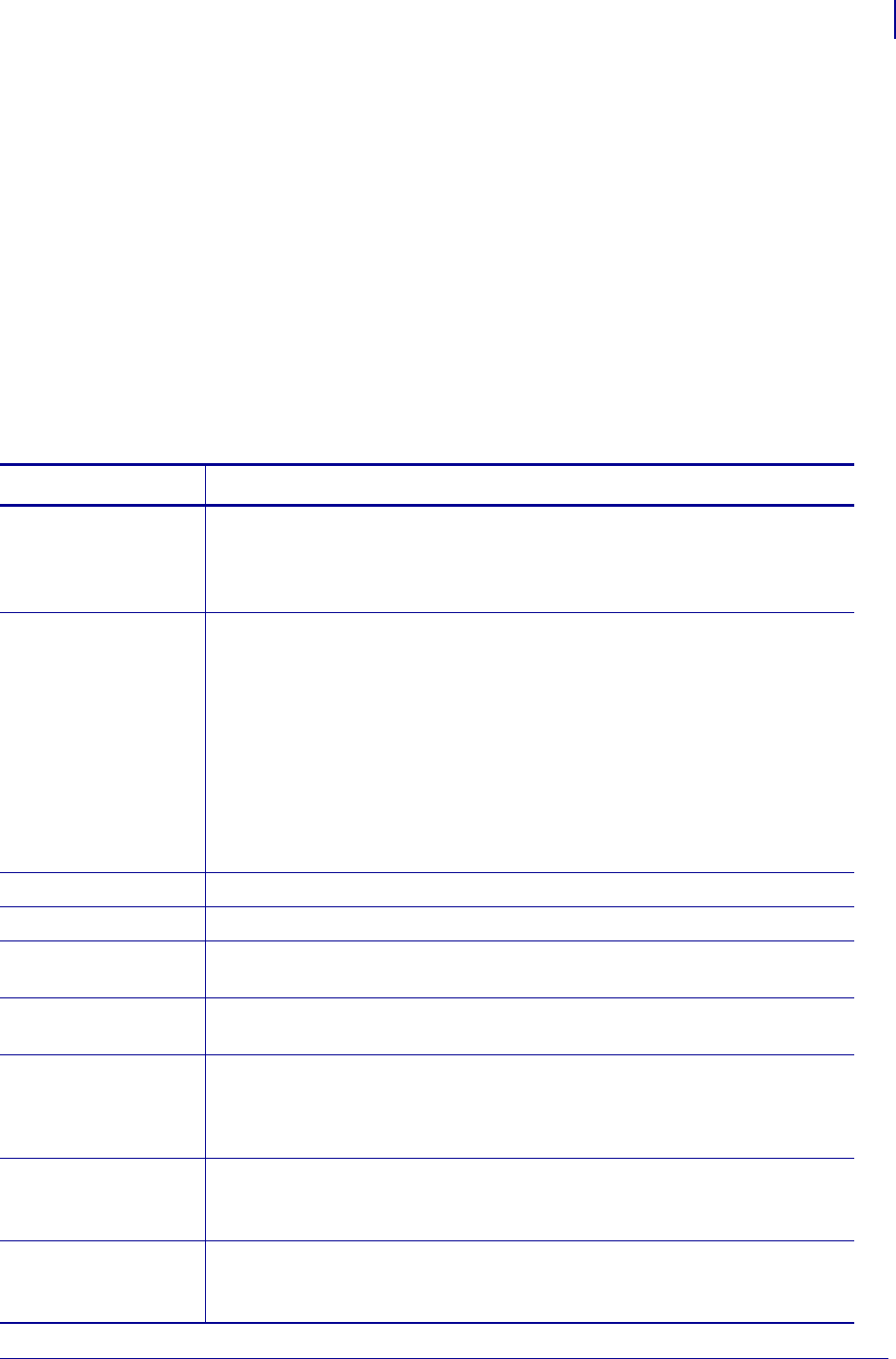
285
ZPL Commands
^ND
1/31/18 Programming Guide P1099958-001
^ND – Change Network Settings
The ^ND command changes the network settings on supported printers.
For the external wired print server settings, the ^ND command is the same as the ^NS command.
For the wireless print server settings, the ^ND command is the same as the ^WI command.
Supported Devices
• Xi4 with firmware V53.17.1Z or later
•RXi4
• RZ400/RZ600 with firmware R53.15.xZ or later
• ZM400/ZM600 with firmware V53.15.xZ or later
•G-Series
Format: ^NDa,b,c,d,e,f,g,h,i,j
Parameters Details
a = the device
that is being
modified
Values:
1 = external wired
2 = internal wired
3 = wireless
b = IP resolution Values:
A=All
B=BOOTP
C= DHCP and BOOTP
D=DHCP
G= Gleaning only (Not recommended when the Wireless Print Server or
Wireless Plus Print Server is installed.)
R=RARP
P=Permanent
Default: A
c = IP address Values: Any properly formatted IP address in the xxx.xxx.xxx.xxx format.
d = subnet mask Values: Any properly formatted subnet mask in the xxx.xxx.xxx.xxx format.
e = default
gateway
Values: Any properly formatted gateway in the xxx.xxx.xxx.xxx format.
f = WINS server
address
Values: Any properly formatted WINS server in the xxx.xxx.xxx.xxx format.
g = connection
timeout
checking
Values:
Y = yes
N = no
Default: Y
h = timeout value Time, in seconds, before the connection times out.
Values: 0 through 9999
Default: 300
i = ARP broadcast
interval
Time, in minutes, that the broadcast is sent to update the device’s ARP cache.
Values: 0 through 30
Default: 0 (no ARP sent)
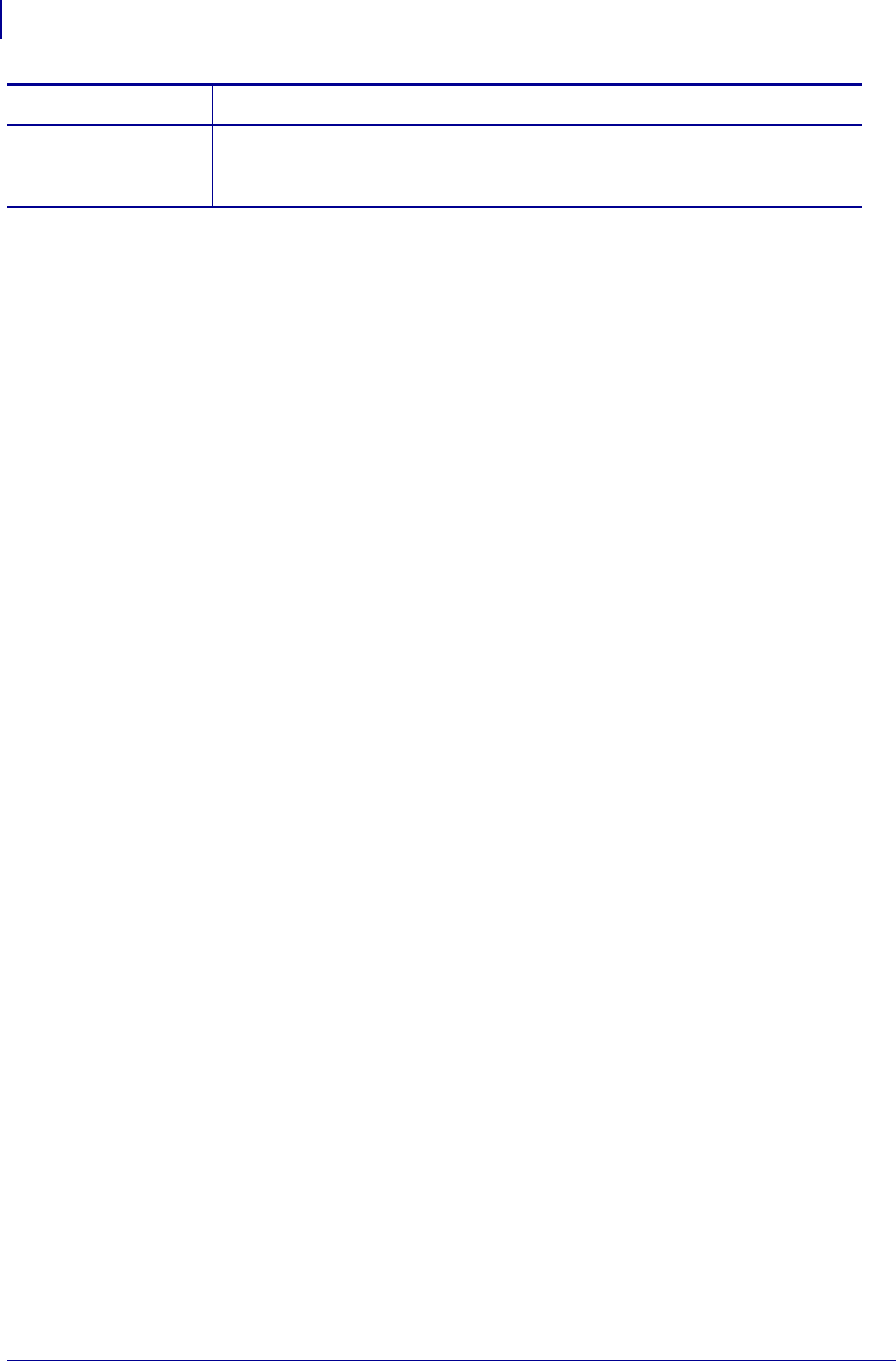
ZPL Commands
^ND
286
P1099958-001 Programming Guide 1/31/18
j = base raw port
number
The port number that the printer should use for its RAW data.
Values: 1 through 65535
Default: 9100
Parameters Details

287
ZPL Commands
^NI
1/31/18 Programming Guide P1099958-001
^NI – Network ID Number
The ^NI command is used to assign a network ID number to the printer. This must be done before
the printer can be used in a network.
Format: ^NI###
Comments The last network ID number set is the one recognized by the system.
The commands ~NC, ^NI, ~NR, and ~NT are used only with RS-485 printer communications.
Parameters Details
### = network ID
number assigned
(must be a
three-digit
entry)
Values: 001 to 999
Default: 000 (none)
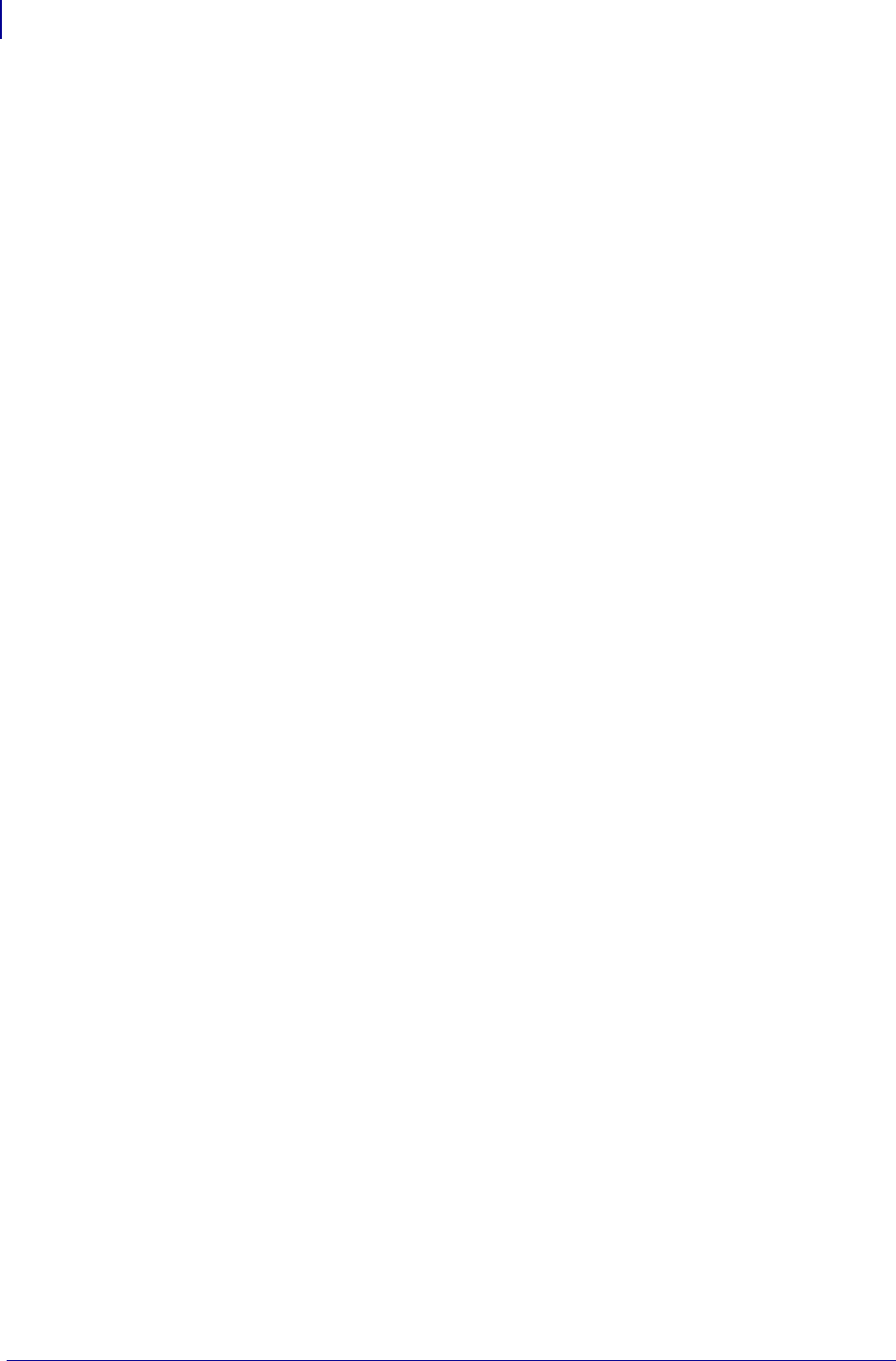
ZPL Commands
~NR
288
P1099958-001 Programming Guide 1/31/18
~NR – Set All Network Printers Transparent
The ~NR command sets all printers in the network to be transparent, regardless of ID or current
mode.
Format: ~NR
Comments The commands ~NC, ^NI, ~NR, and ~NT are used only with RS-485 printer
communications.
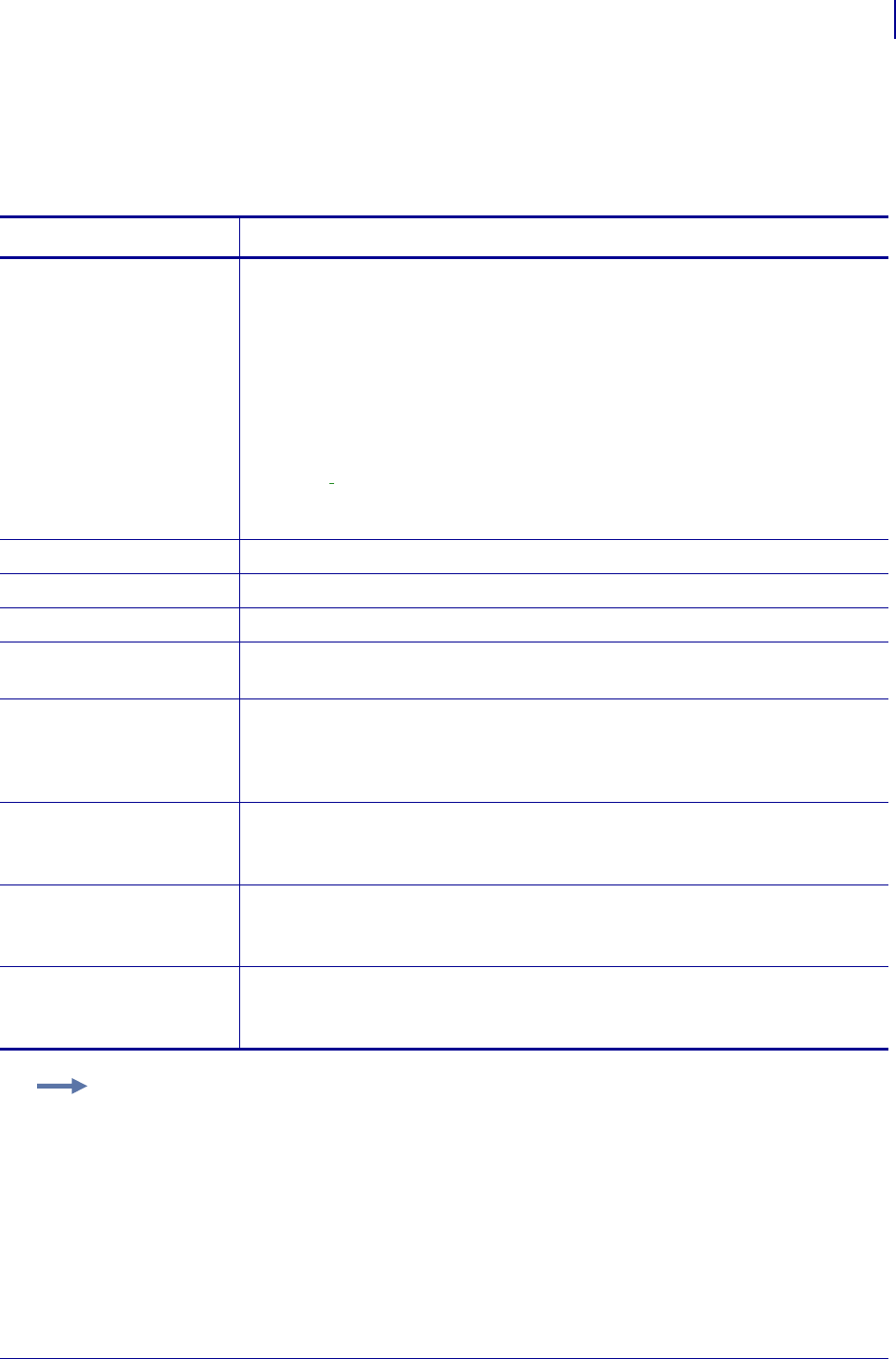
289
ZPL Commands
^NS
1/31/18 Programming Guide P1099958-001
^NS – Change Wired Networking Settings
Use this command to change the wired print server network settings.
Format: ^NSa,b,c,d,e,f,g,h,i
Comments For the Xi4, RXI4, ZM400/ZM600, and RZ400/RZ600 printers, Zebra recommends
that you use the ^ND command instead of the ^NS command.
Parameters Details
a= IP resolution Values:
A=ALL
B=BOOTP
C=DHCP AND BOOTP
D= DHCP
G = GLEANING ONLY
R = RARP
P=PERMANENT
Default: A
Use of GLEANING ONLY is not recommended when the Wireless Print Server or
Wireless Plus Print Server is installed.
b= IP address Values: Any properly formatted IP address in the xxx.xxx.xxx.xxx format.
c= subnet mask Values: Any properly formatted subnet mask in the xxx.xxx.xxx.xxx format.
d= default gateway Values: Any properly formatted gateway in the xxx.xxx.xxx.xxx format.
e= WINS server
address
Values: Any properly formatted WINS server in the xxx.xxx.xxx.xxx format.
f= connection
timeout checking
Values:
Y = Yes
N = No
Default: Y
g= timeout value Time, in seconds, before the connection times out.
Values: 0 through 9999
Default: 300
h= ARP broadcast
interval
Time, in minutes, that the broadcast is sent to update the device’s ARP cache.
Values: 0 through 30
Default: 0 (no ARP sent)
i= base raw port
number
The port number that the printer should use for its RAW data.
Values: 1 through 65535
Default: 9100
Example:
^XA
^NSa,192.168.0.1,255.255.255.0,192.168.0.2
^XZ
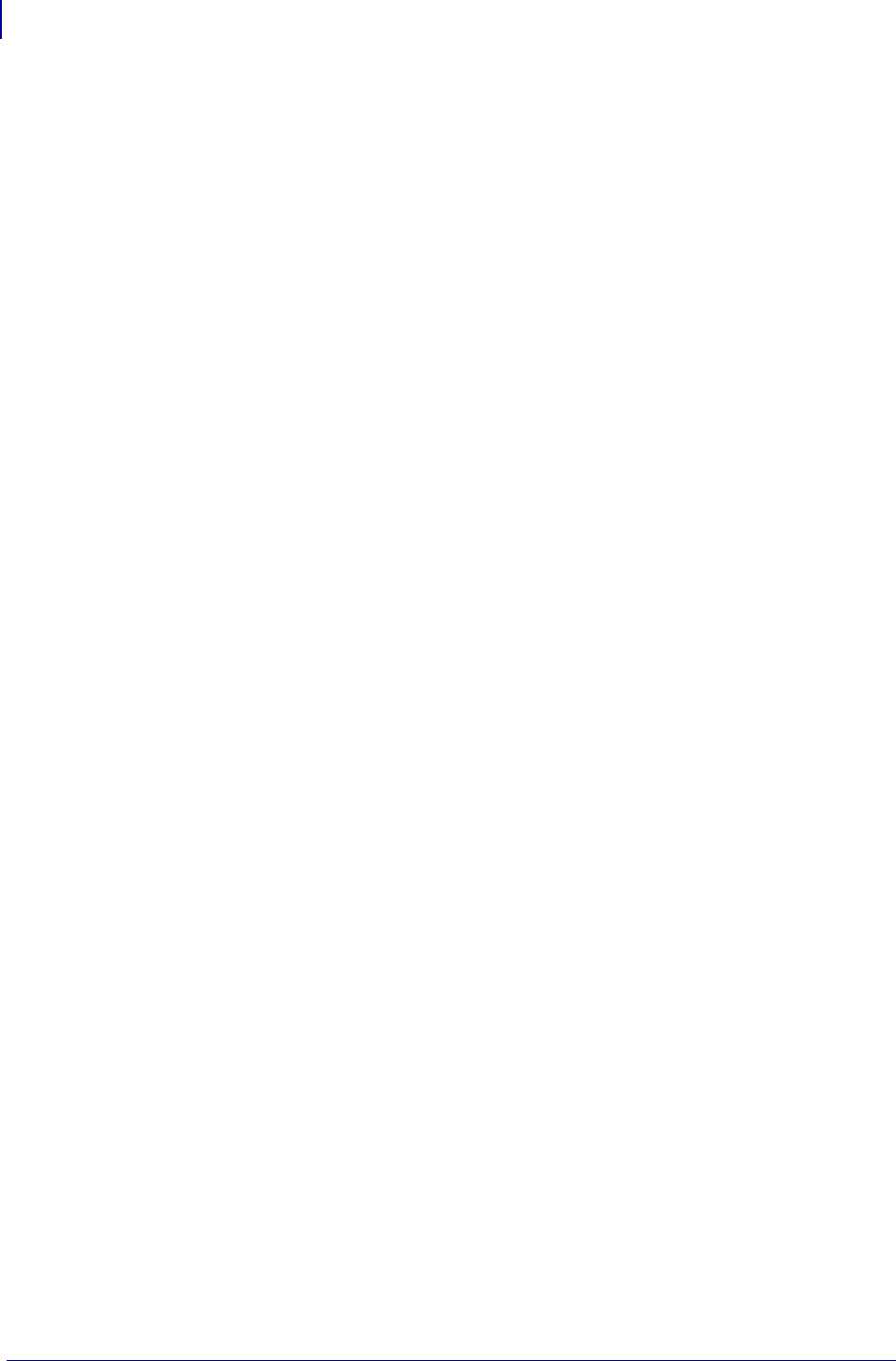
ZPL Commands
~NT
290
P1099958-001 Programming Guide 1/31/18
~NT – Set Currently Connected Printer Transparent
The ~NT command sets the currently connected network printer to be transparent.
Format: ~NT
Comments With Z Series® printers, the ~NT command functions the same as the ~NR
command. All Z Series printers on a network receive the transmission.
The commands ~NC, ^NI, ~NR, and ~NT are used only with RS-485 printer communications.
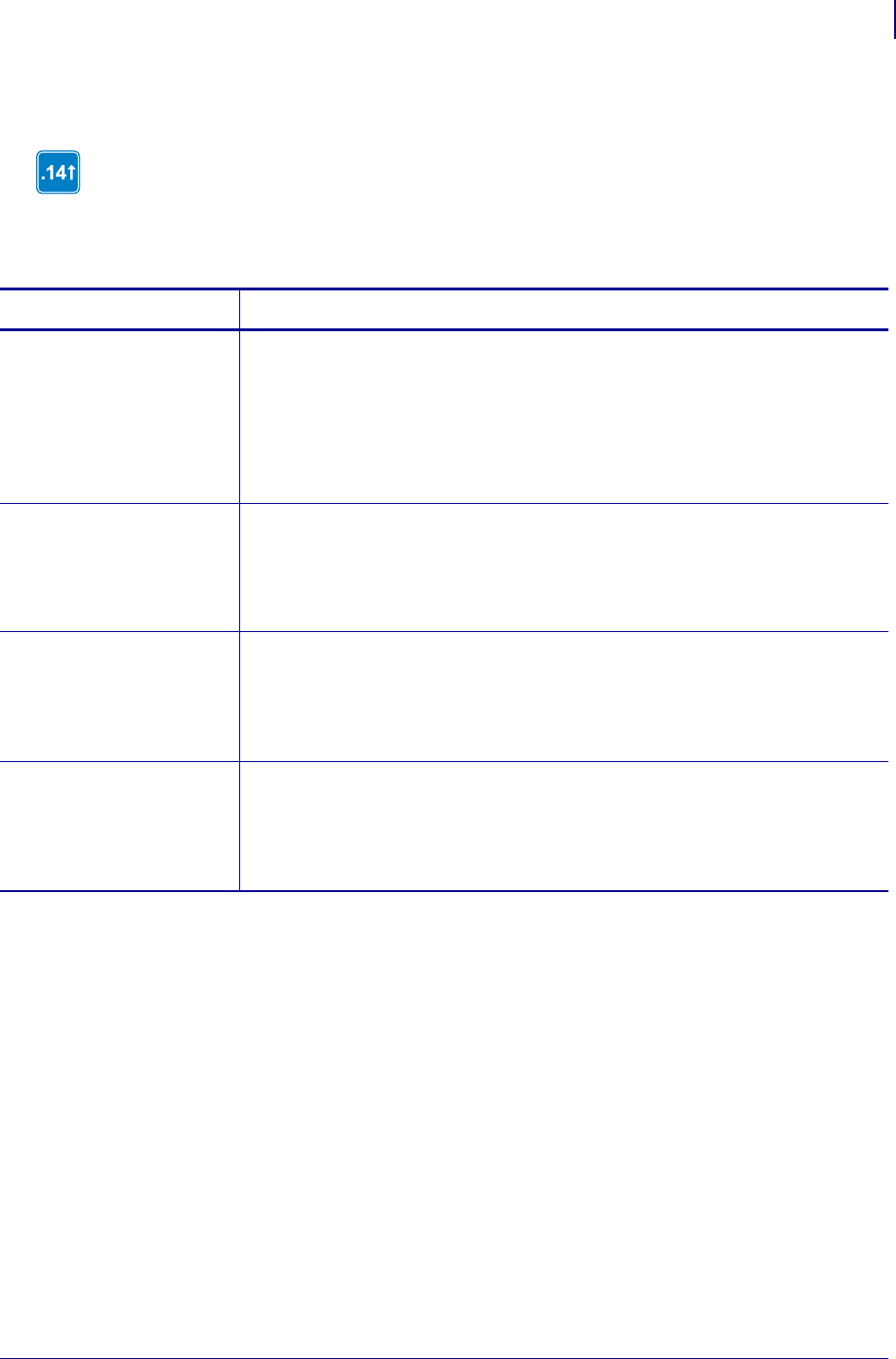
291
ZPL Commands
^PA
1/31/18 Programming Guide P1099958-001
^PA – Advanced Text Properties
The ^PA command is used to configure advanced text layout features.
Format: ^PAa,b,c,d
This command is available only for printers with firmware version V60.14.x, V50.14.x, or
later.
Parameters Details
a = default glyph This determines whether the default glyph is a space character or the default glyph
of the base font, which is typically a hollow box.
Values:
0 = off (space as default glyph)
1 = on (default glyph of font is used, often a hollow box, but depends on
the font.)
Default: 0
b = bidirectional
text layout
This determines whether the bidirectional text layout is turned on or off.
Values:
0 = off
1 = on
Default: 0
c = character shaping This determines whether character shaping is turned on or off.
Values:
0 = off
1 = on
Default: 0
d = OpenType table
support
This determines whether the OpenType support is turned on or off.
Values:
0 = off
1 = on
Default: 0
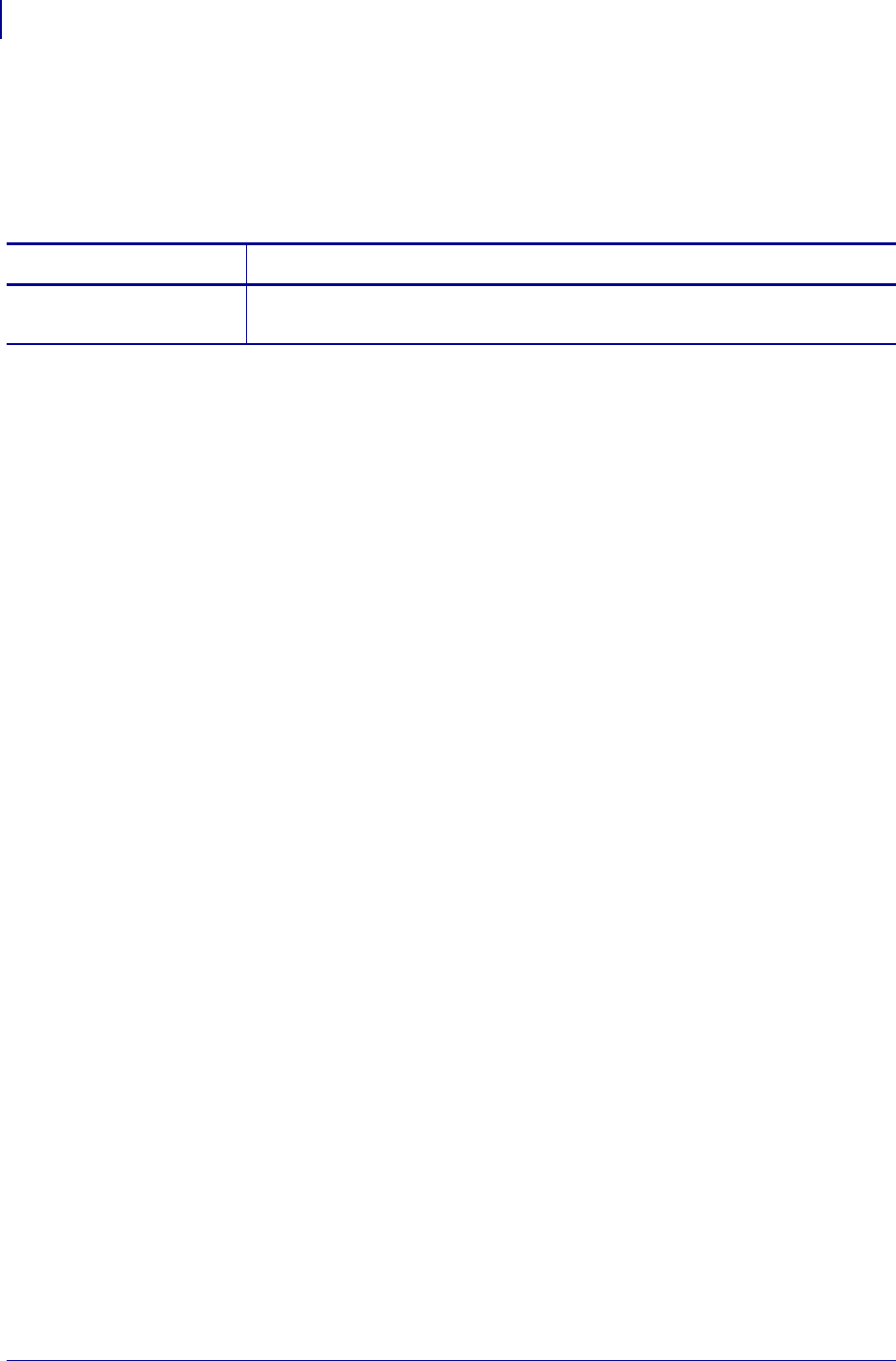
ZPL Commands
^PF
292
P1099958-001 Programming Guide 1/31/18
^PF – Slew Given Number of Dot Rows
The ^PF command causes the printer to slew labels (move labels at a high speed without printing) a
specified number of dot rows from the bottom of the label. This allows faster printing when the
bottom portion of a label is blank.
Format: ^PF#
Parameters Details
# = number of dots
rows to slew
Values:
0 to 32000
Default: a value must be entered or the command is ignored
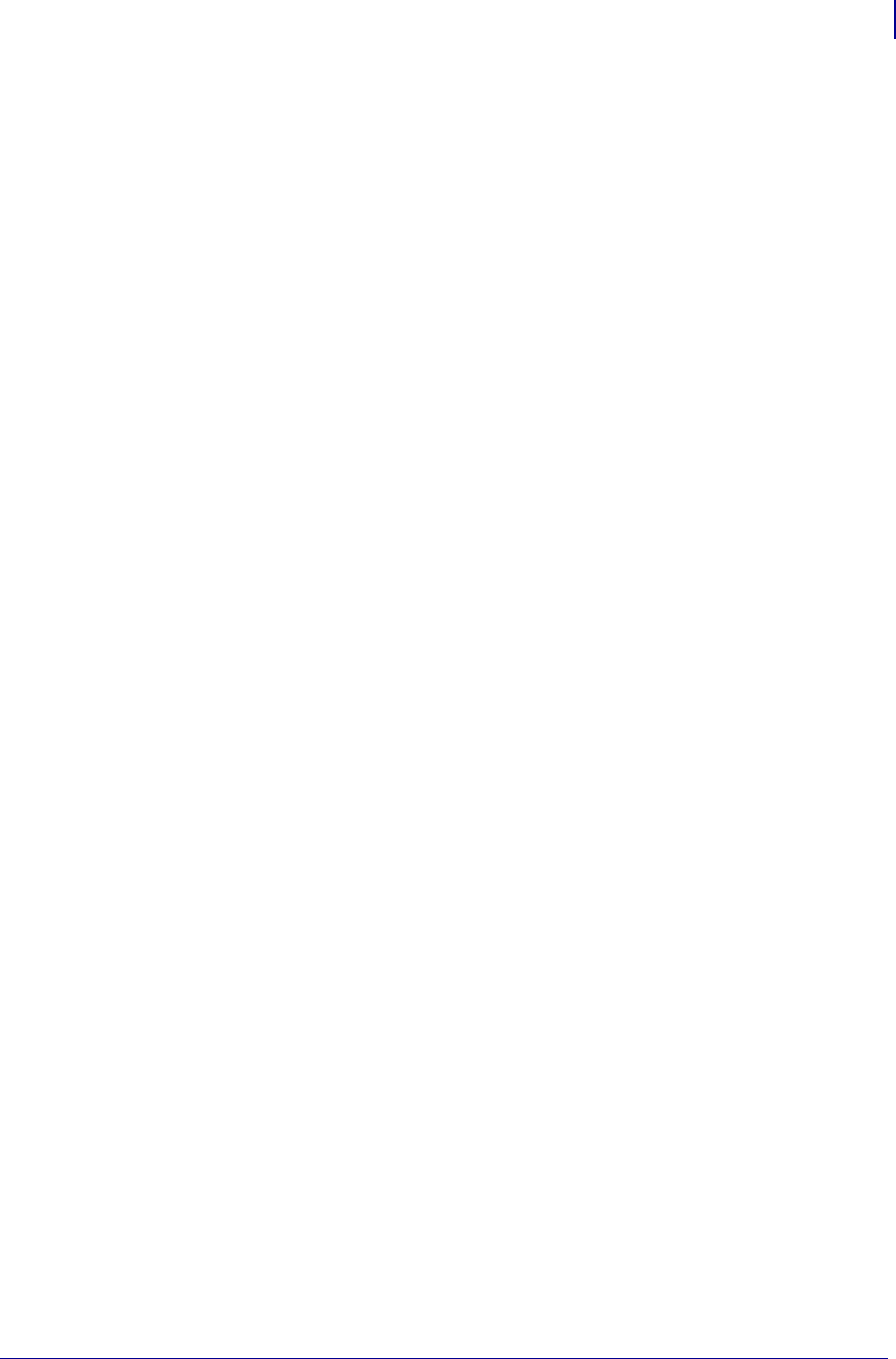
293
ZPL Commands
^PH ~PH
1/31/18 Programming Guide P1099958-001
^PH ~PH – Slew to Home Position
The ^PH or ~PH command causes the printer to feed one blank label.
The ~PH command feeds one label after the format currently being printed is done or when the
printer is placed in pause.
The ^PH command feeds one blank label after the current format prints.
Format: ^PH or ~PH
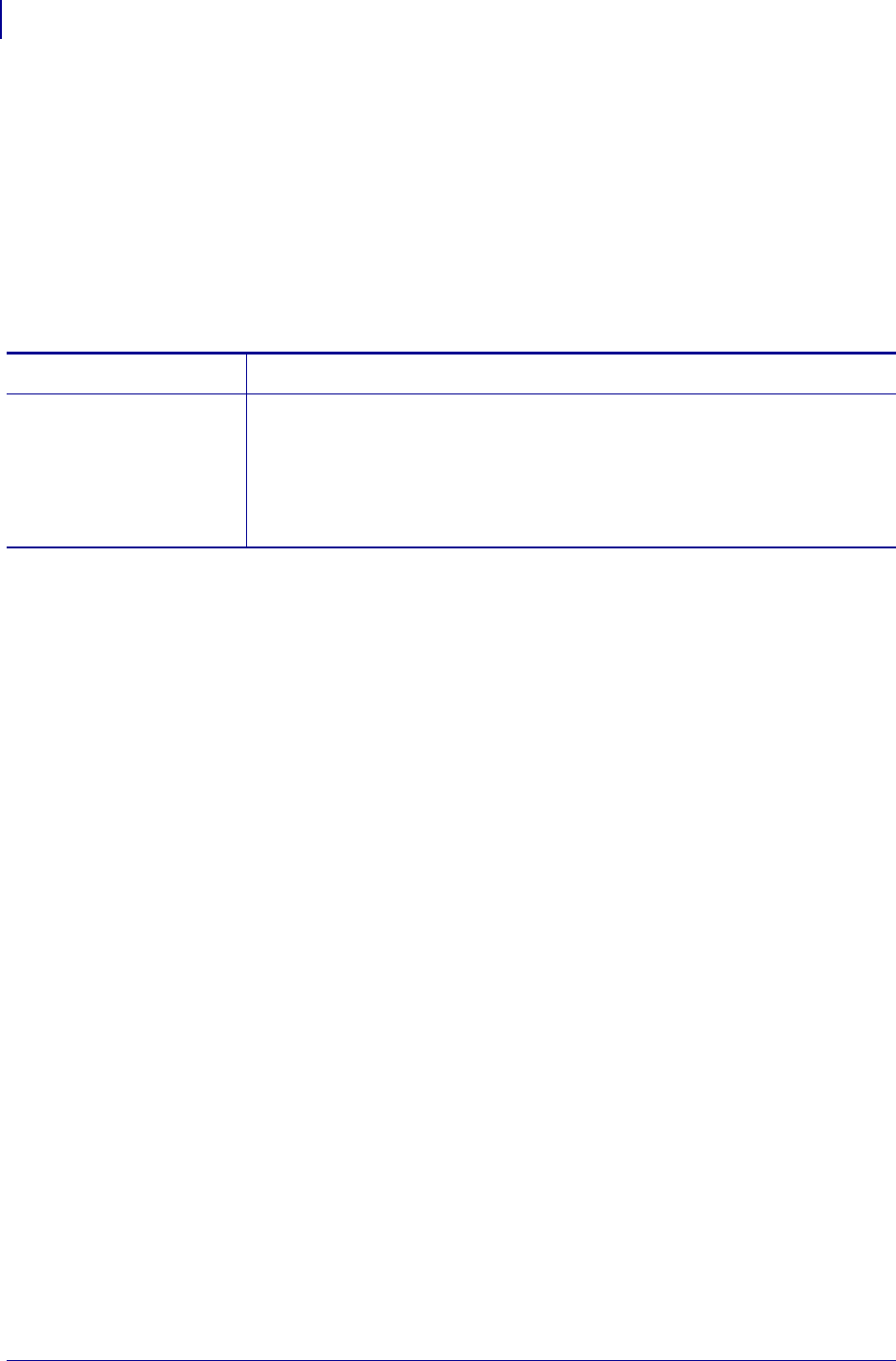
ZPL Commands
~PL
294
P1099958-001 Programming Guide 1/31/18
~PL – Present Length Addition
The ~PL command adds an additional amount to how far the paper is ejected during a present
cycle. A standard amount of 50mm is always added to clear the kiosk wall. This amount is added to
that 50mm. The total amount of media ejected when a ^PN is executed, then, is 50mm + ~PL value
+ ^PN value.
Supported Devices
•KR403
Format: ^PLa
Parameters Details
a = additional eject length Values:
000-255 = additional mm of media to eject
Default: 000
The command is ignored if parameters are missing or invalid.
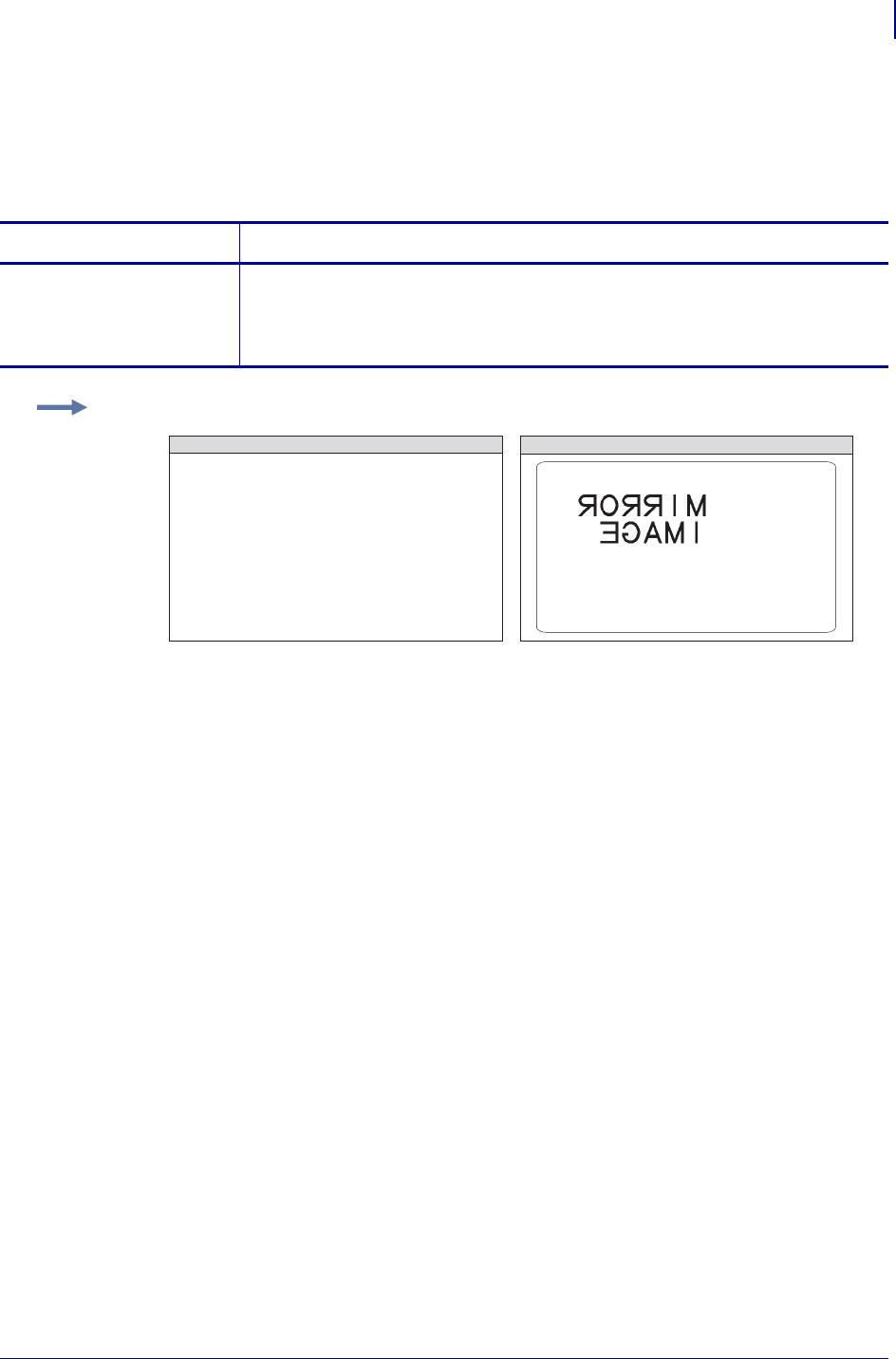
295
ZPL Commands
^PM
1/31/18 Programming Guide P1099958-001
^PM – Printing Mirror Image of Label
The ^PM command prints the entire printable area of the label as a mirror image. This command flips
the image from left to right.
Format: ^PMa
Comments If the parameter is missing or invalid, the command is ignored. Once entered,
the ^PM command remains active until ^PMN is received or the printer is turned off.
Parameters Details
a = print mirror
image of entire
label
Values:
N = no
Y = yes
Default: N
Example: This is an example of printing a mirror image on a label:
^XA^PMY
^FO100,100
^CFG
^FDMIRROR^FS
^FO100,160
^FDIMAGE^FS
^XZ
ZPL II CODE GENERATED LABEL
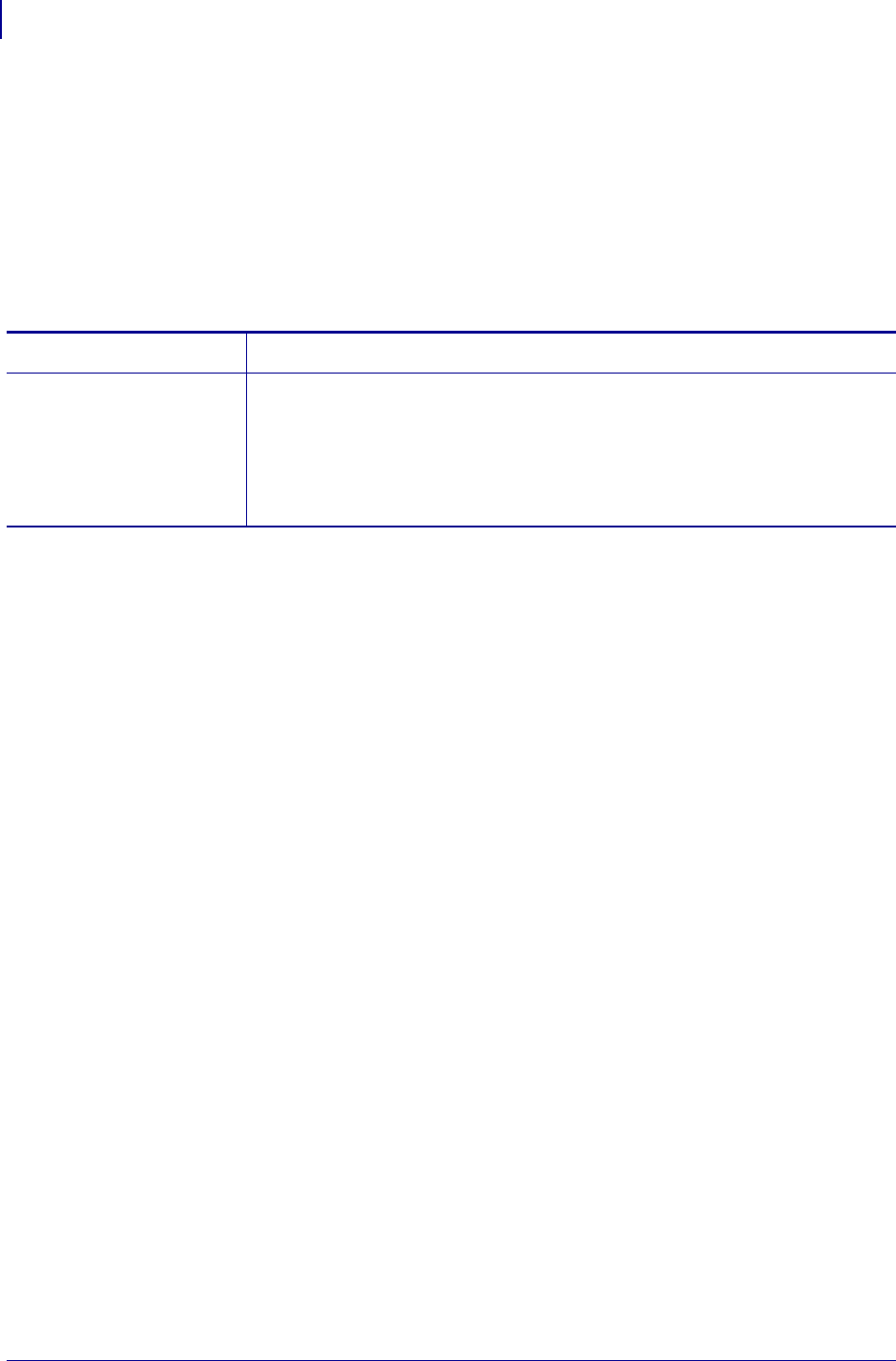
ZPL Commands
^PN
296
P1099958-001 Programming Guide 1/31/18
^PN – Present Now
The ^PN command causes the printer to run a Presenter cycle. The parameter defines the amount
of media ejected. The total amount of media ejected when a ^PN is executed, then, is 50mm + ~PL
value + ^PN value. (See ~PL on page 294).
Supported Devices
•KR403
Format: ^PNa
Parameters Details
a = media eject
length
Values:
0-255 = additional mm of media to eject
Default: none
The command is ignored if parameters are missing or invalid.
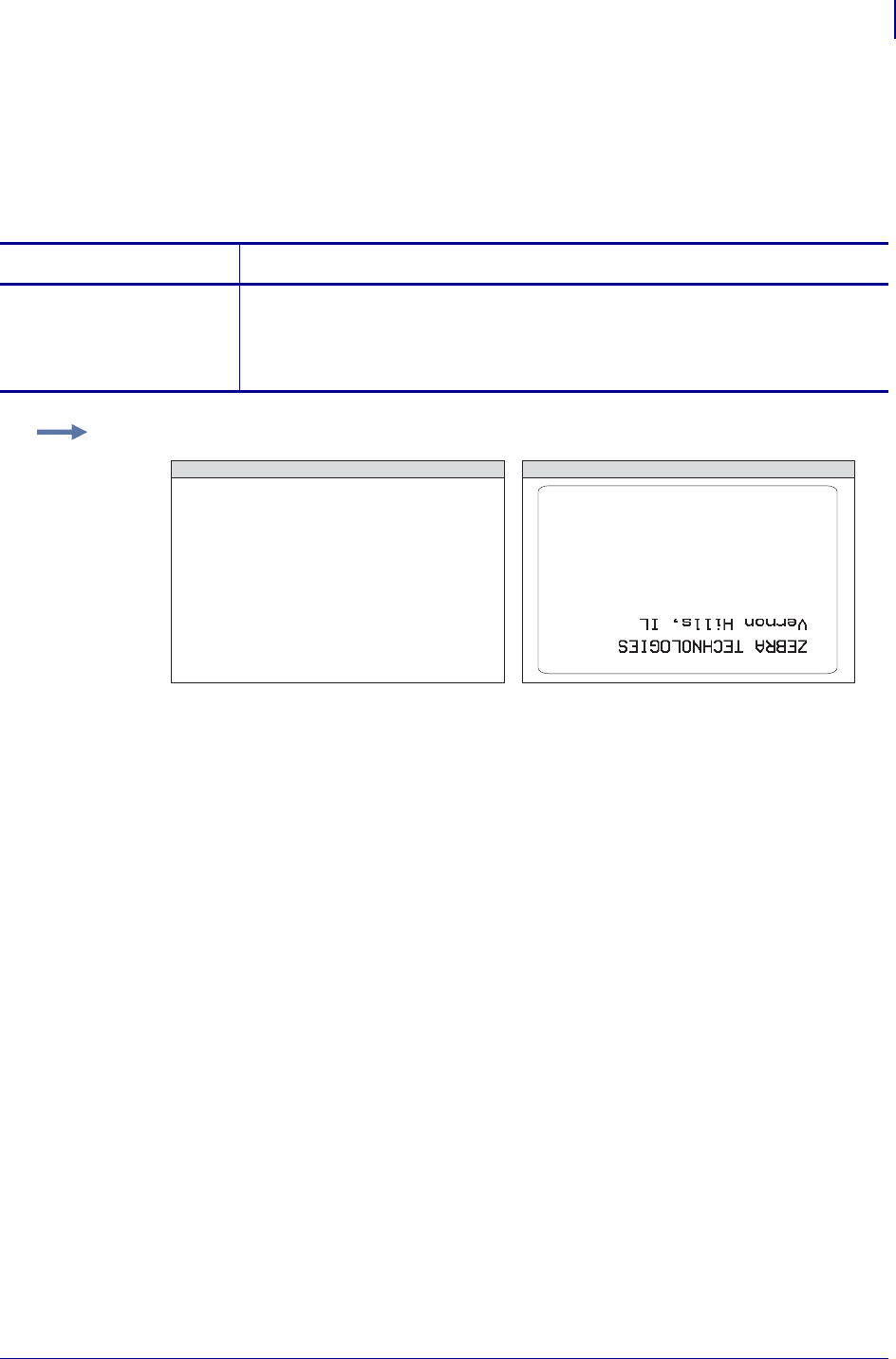
297
ZPL Commands
^PO
1/31/18 Programming Guide P1099958-001
^PO – Print Orientation
The ^PO command inverts the label format 180 degrees. The label appears to be printed upside
down. If the original label contains commands such as ^LL, ^LS, ^LT and ^PF, the inverted label
output is affected differently.
Format: ^POa
The ^POI command inverts the x, y coordinates. All image placement is relative to these inverted
coordinates. Therefore, a different ^LH (Label Home) can be used to move the print back onto the
label.
Comments If multiple ^PO commands are issued in the same label format, only the last
command sent to the printer is used.
Once the ^PO command is sent, the setting is retained until another ^PO command is received or the
printer is turned off.
The N value for the a parameter is not supported on the HC100™ printer.
Parameters Details
a = invert label
180 degrees
Values:
N = normal
I = invert
Default: N
Example: This is an example of printing a label at 180 degrees:
^XA^CFD
^POI
^LH330,10
^FO50,50
^FDZEBRA TECHNOLOGIES^FS
^FO50,75
^FDVernon Hills, IL^FS
^XZ
ZPL II CODE GENERATED LABEL
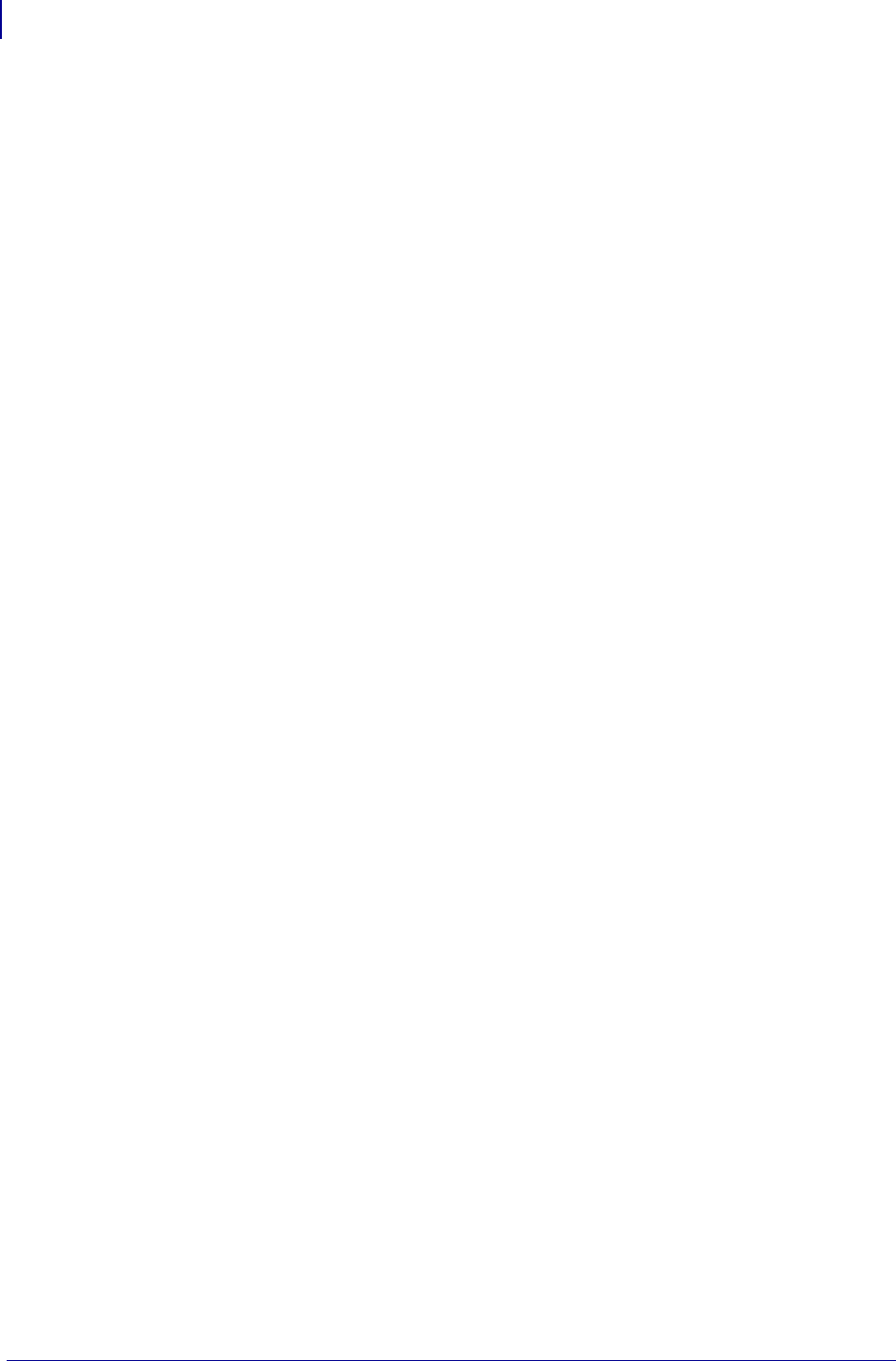
ZPL Commands
^PP ~PP
298
P1099958-001 Programming Guide 1/31/18
^PP ~PP – Programmable Pause
The ~PP command stops printing after the current label is complete (if one is printing) and places the
printer in Pause Mode.
The ^PP command is not immediate. Therefore, several labels might print before a pause is
performed. This command pauses the printer after the current format prints.
The operation is identical to pressing PAUSE on the control panel of the printer. The printer remains
paused until PAUSE is pressed or a ~PS (Print Start) command is sent to the printer.
Format: ^PP or ~PP
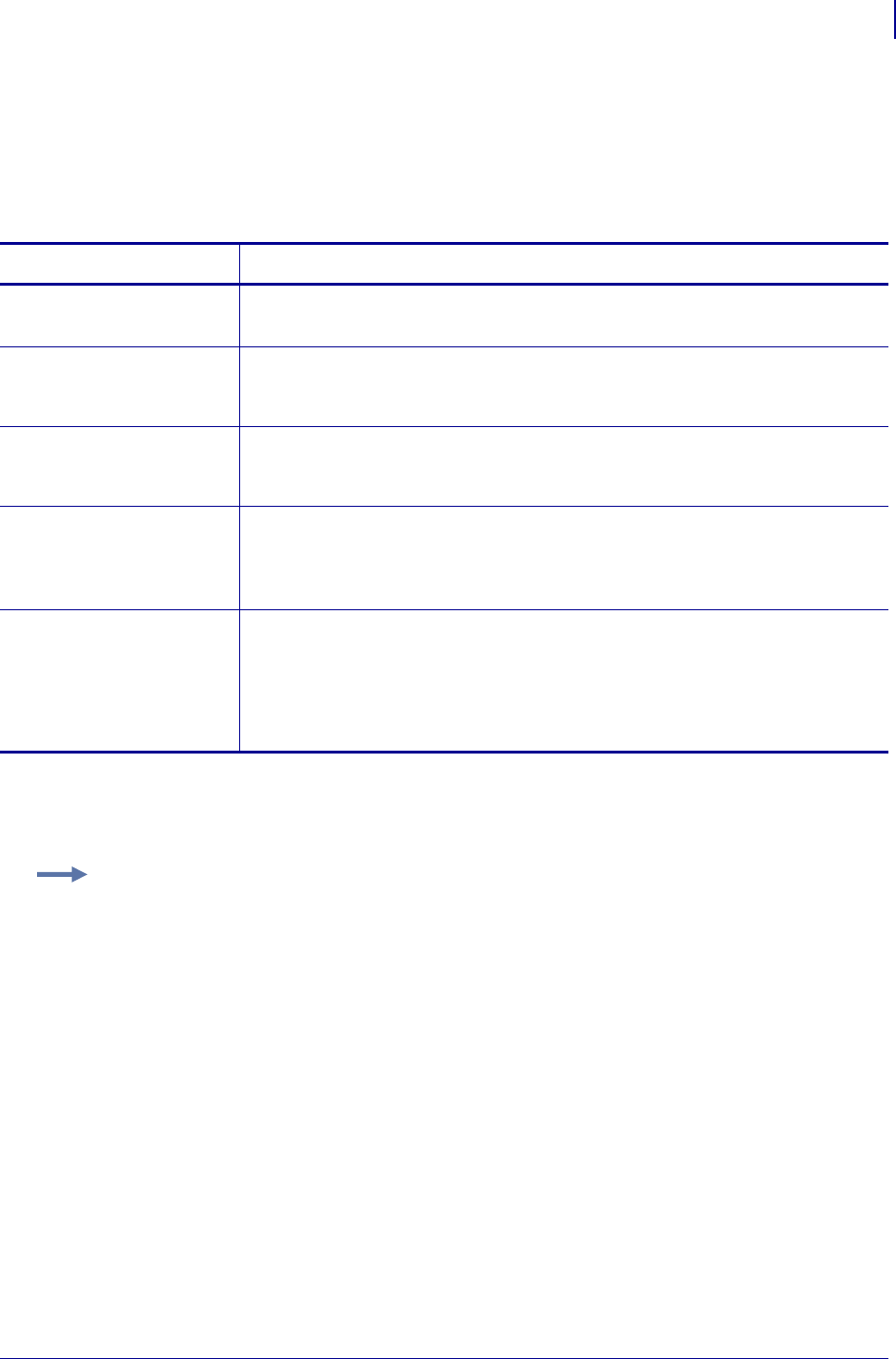
299
ZPL Commands
^PQ
1/31/18 Programming Guide P1099958-001
^PQ – Print Quantity
The ^PQ command gives control over several printing operations. It controls the number of labels to
print, the number of labels printed before printer pauses, and the number of replications of each
serial number.
Format: ^PQq,p,r,o,e
If the o parameter is set to Y, the printer cuts but does not pause, and the printer does not pause
after every group count of labels has been printed. With the o parameter set to N (default), the
printer pauses after every group count of labels has been printed.
Parameters Details
q = total quantity of
labels to print
Values: 1 to 99,999,999
Default: 1
p = pause and cut
value (labels
between pauses)
Values: 1 to 99,999,999
Default: 0 (no pause)
r = replicates of
each serial
number
Values: 0 to 99,999,999 replicates
Default:
:
0 (no replicates)
o = override pause
count
Values:
N = no
Y = yes
Default: N
e = cut on error
label (RFID void
is an error
label)
Values:
N = no - if a cutter is installed, a cut will be made after a voided RIFD label
ONLY if a cut would be made after the non-voided label and this was the last
retry.
Y = yes - if a cutter is installed, a cut will be made after ANY voided RFID label.
Default: Y
Example: This example shows the control over print operations:
^PQ50,10,1,Y: This example prints a total of 50 labels with one replicate of each serial number. It
prints the total quantity in groups of 10, but does not pause after every group.
^PQ50,10,1,N: This example prints a total of 50 labels with one replicate of each serial number. It
prints the total quantity in groups of 10, pausing after every group.
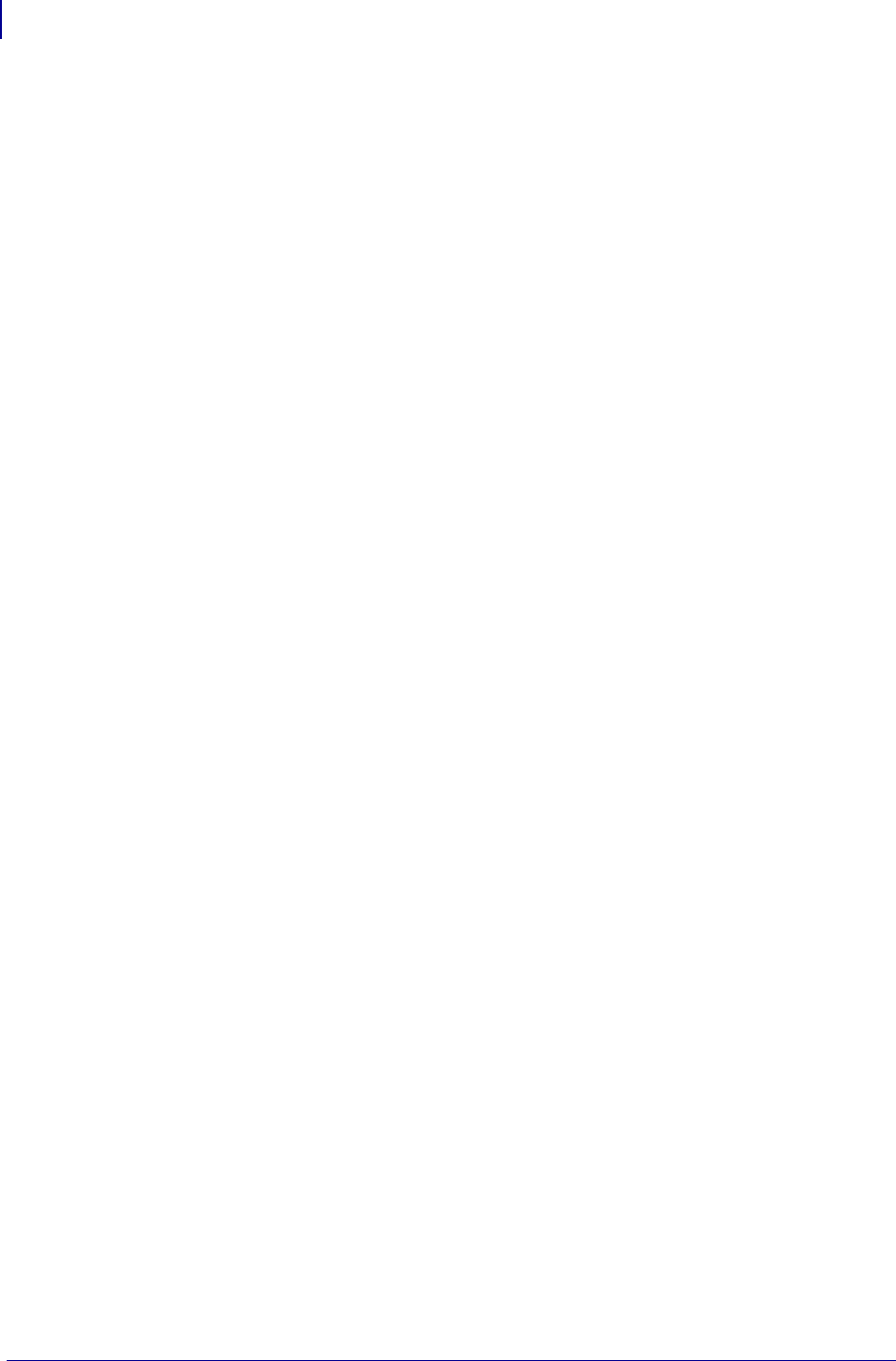
ZPL Commands
~PR
300
P1099958-001 Programming Guide 1/31/18
~PR – Applicator Reprint
If the ~PR command is enabled (see ^JJ on page 237), the last label printed reprints, similar to the
applicator asserting the Reprint signal on the applicator port. This command is similar to
device.applicator.reprint on page 625.
Supported Devices
•ZE500
•XiIIIPlus
• Xi4 with firmware V53.17.1Z or later
•PAX2, PAX4
•S4M
• ZM400/ZM600
Format: ~PR
Comments Pressing PREVIOUS on the control panel also causes the last label to reprint.
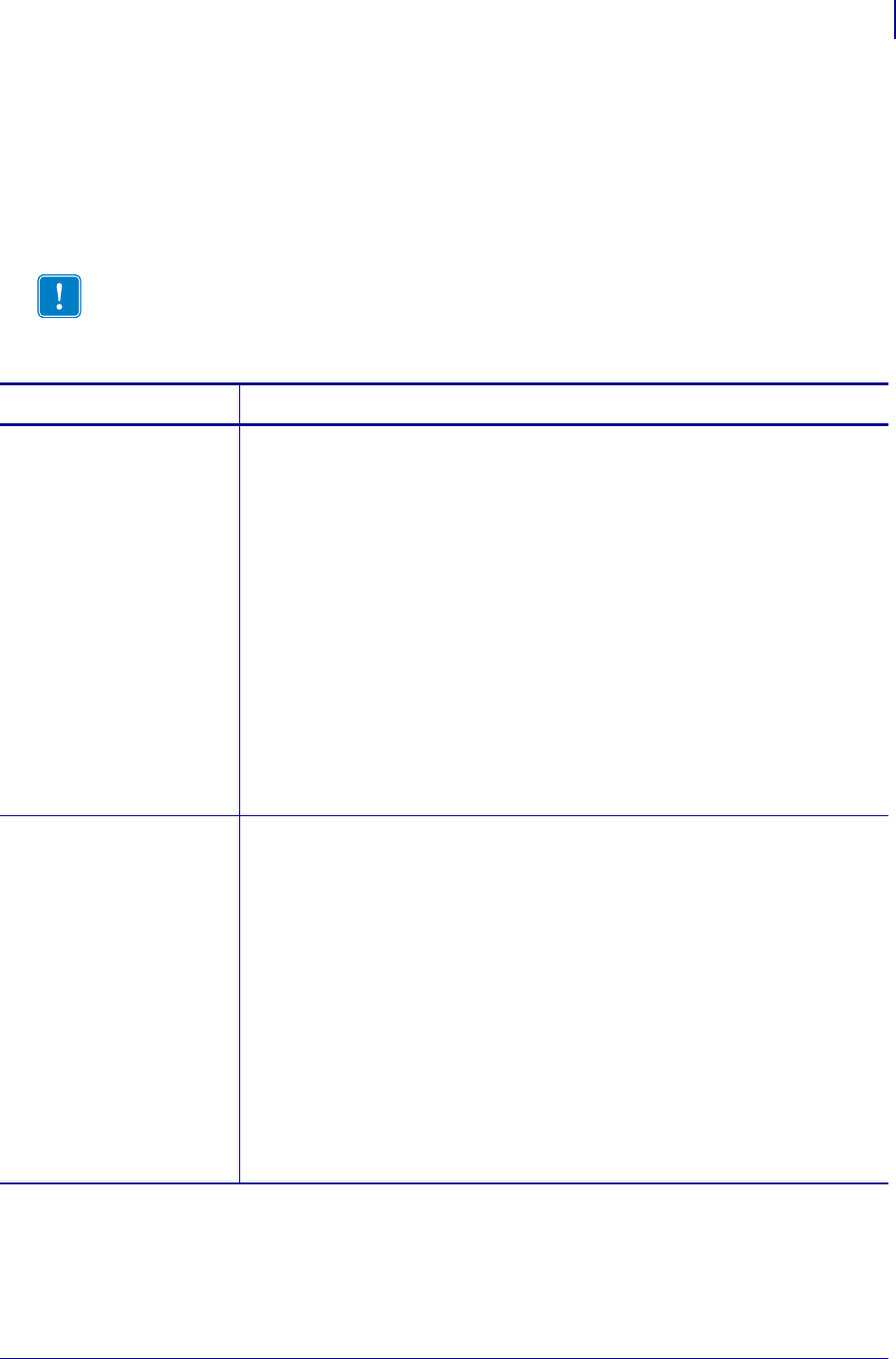
301
ZPL Commands
^PR
1/31/18 Programming Guide P1099958-001
^PR – Print Rate
The ^PR command determines the media and slew speed (feeding a blank label) during printing.
The printer operates with the selected speeds until the setting is reissued or the printer is turned off.
The print speed is application-specific. Because print quality is affected by media, ribbon, printing
speeds, and printer operating modes, it is very important to run tests for your applications.
Format: ^PRp,s,b
Important • Some models go to default print speed when power is turned off.
Parameters Details
p = print speed Values:
1 = 25.4 mm/sec. (1 inch/sec.) v
A or 2 = 50.8 mm/sec. (2 inches/sec.)
B or 3 = 76.2 mm/sec. (3 inches/sec.)
C or 4 = 101.6 mm/sec. (4 inches/sec.)
5 = 127 mm/sec.(5 inches/sec.)
D or 6 = 152.4 mm/sec. (6 inches/sec.)
7 = 177.8 mm/sec. (7 inches/sec.)
E or 8 = 203.2 mm/sec. (8 inches/sec.)
9 = 220.5 mm/sec. 9 inches/sec.)
10 = 245 mm/sec.(10 inches/sec.)
11 = 269.5 mm/sec.(11 inches/sec.)
12 = 304.8 mm/sec. 12 inches/sec.)
13 = 13 in/sec w
14 = 14 in/sec w
Default: A
s = slew speed Values:
A or 2 = 50.8 mm/sec. (2 inches/sec.)
B or 3 = 76.2 mm/sec. (3 inches/sec.)
C or 4 = 101.6 mm/sec. (4 inches/sec.)
5 = 127 mm/sec. 5 inches/sec.)
D or 6 = 152.4 mm/sec. (6 inches/sec.)
7 = 177.8 mm/sec. (7 inches/sec.)
E or 8 = 203.2 mm/sec. (8 inches/sec.)
9 = 220.5 mm/sec. (9 inches/sec.)
10 = 245 mm/sec. (10 inches/sec.)
11 = 269.5 mm/sec. 11 inches/sec.)
12 = 304.8 mm/sec. 12 inches/sec.)
13 = 13 in/sec w
14 = 14 in/sec w
Default: D
v. This value is supported only on the 110Xi4-600dpi, 110XiIIIPlus-600dpi , and RXi printers.
w. This value is supported only on the Xi4 and RXi4 printers.
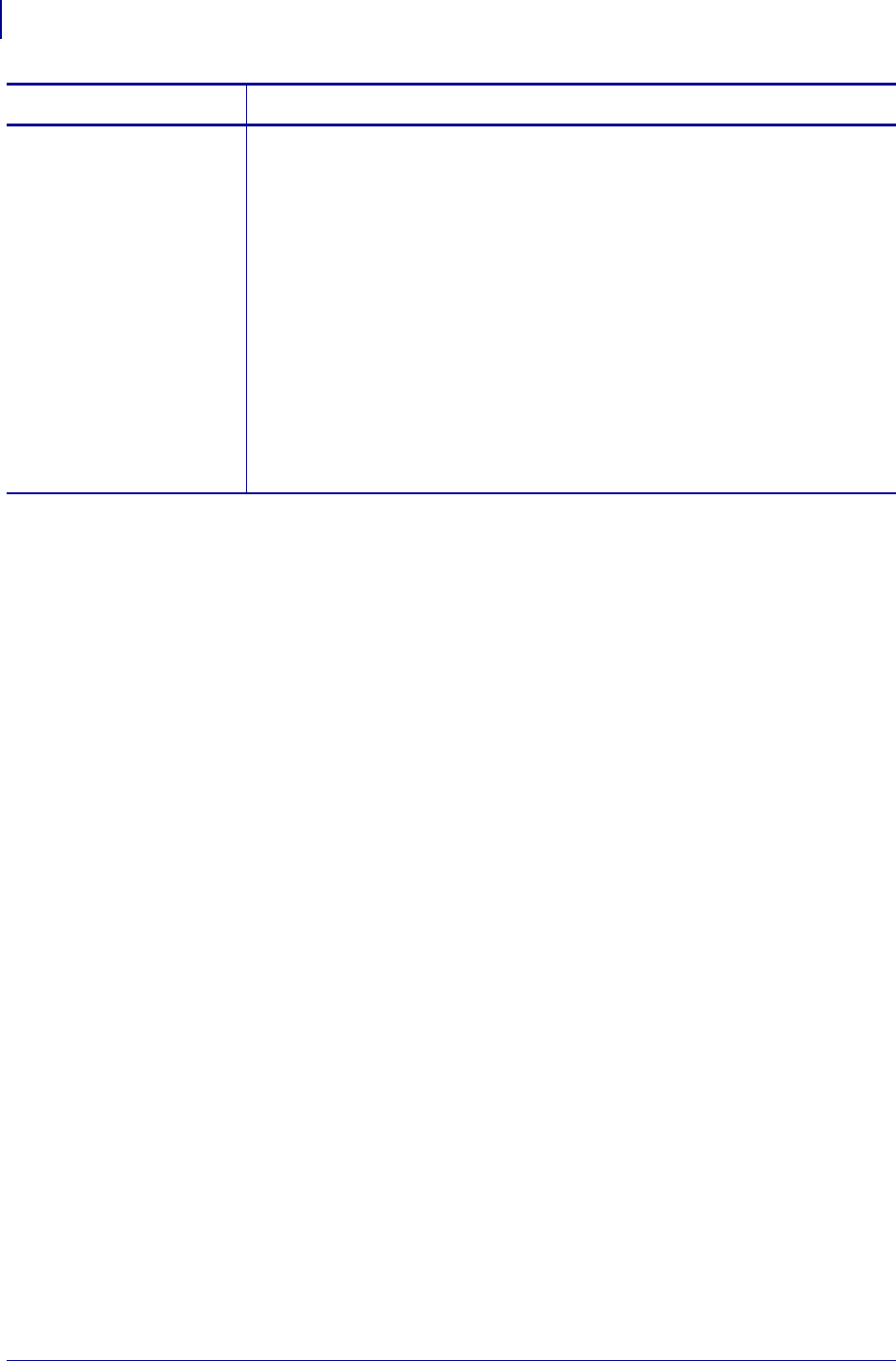
ZPL Commands
^PR
302
P1099958-001 Programming Guide 1/31/18
Comments The speed setting for p, s, and b is dependent on the limitations of the printer.
If a particular printer is limited to a rate of 6 ips (inches per second), a value of 12 can be
entered but the printer performs only at a 6 ips rate. See your printer’s User Guide for
specifics on performance.
This command is ignored on the HC100 printer.
b = backfeed speed Values:
A or 2 = 50.8 mm/sec. (2 inches/sec.)
B or 3 = 76.2 mm/sec. (3 inches/sec.)
C or 4 = 101.6 mm/sec. (4 inches/sec.)
5 = 127 mm/sec.(5 inches/sec.)
D or 6 = 152.4 mm/sec. (6 inches/sec.)
7 = 177.8 mm/sec. (7 inches/sec.)
E or 8 = 203.2 mm/sec. (8 inches/sec.)
9 = 220.5 mm/sec. 9 inches/sec.)
10 = 245 mm/sec. 10 inches/sec.)
11 = 269.5 mm/sec. 11 inches/sec.)
12 = 304.8 mm/sec. 12 inches/sec.)
13 = 13 in/sec w
14 = 14 in/sec w
Default: A
Parameters Details
v. This value is supported only on the 110Xi4-600dpi, 110XiIIIPlus-600dpi , and RXi printers.
w. This value is supported only on the Xi4 and RXi4 printers.
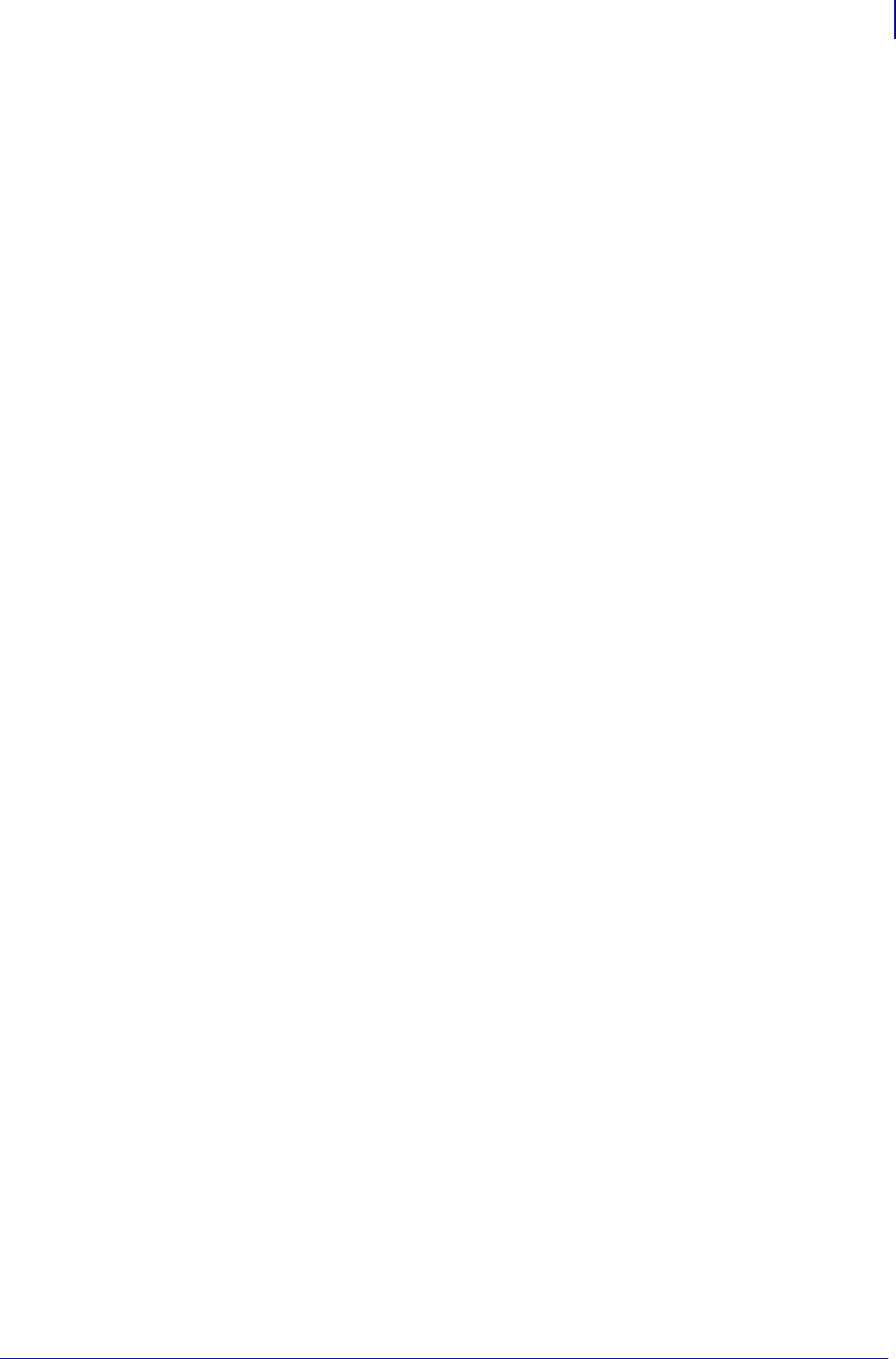
303
ZPL Commands
~PS
1/31/18 Programming Guide P1099958-001
~PS – Print Start
The ~PS command causes a printer in Pause Mode to resume printing. The operation is identical to
pressing PAUSE on the control panel of the printer when the printer is already in Pause Mode.
Format: ~PS
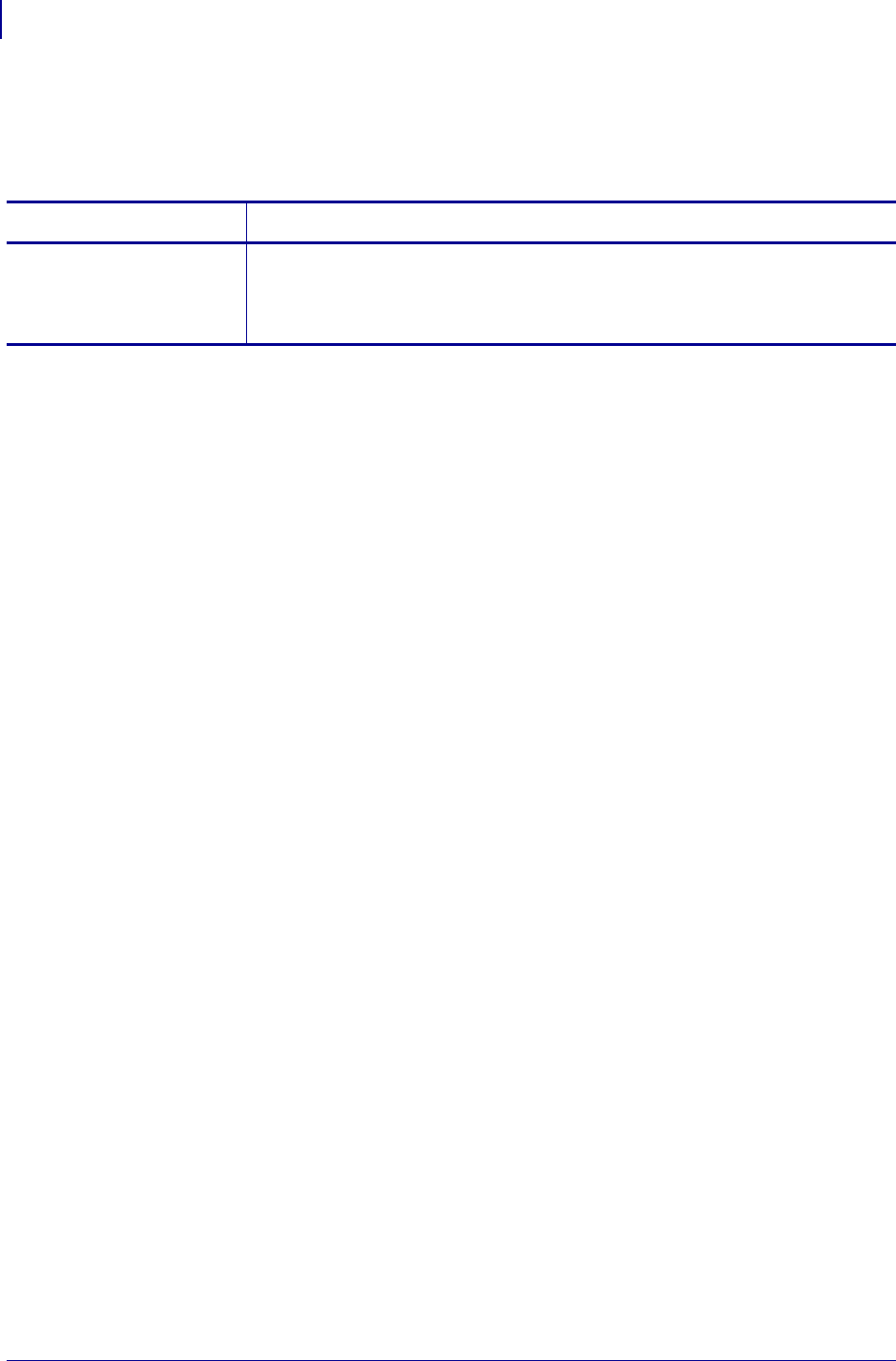
ZPL Commands
^PW
304
P1099958-001 Programming Guide 1/31/18
^PW – Print Width
The ^PW command allows you to set the print width.
Format: ^PWa
Comments This command is ignored on the HC100™ printer.
Parameters Details
a = label width (in
dots)
Values: 2, to the width of the label
If the value exceeds the width of the label, the width is set to the label’s
maximum size.
Default: last permanently saved value

305
ZPL Commands
~RO
1/31/18 Programming Guide P1099958-001
~RO – Reset Advanced Counters
The ~RO command resets the advanced counters used by the printer to monitor label generation in
inches, centimeters, and number of labels.
Format: ~ROc
Parameters Details
c = counter number Values:
1= reset counter 1
2= reset counter 2
3= reset valid RFID label counter
4= reset voided RFID label counter
C=reset head cleaned counter x
R=reset head replaced counter and head cleaned counter x
Default: a value must be specified or the command is ignored
x. These values are supported only on Xi4, RXi4, ZM400/ZM600, RZ400/RZ600, S4M, and G-Series printers.
Example 1: This example shows how the counter portion of the printer configuration labels
looks when counter 1 is reset by sending ~RO1.
Before
After
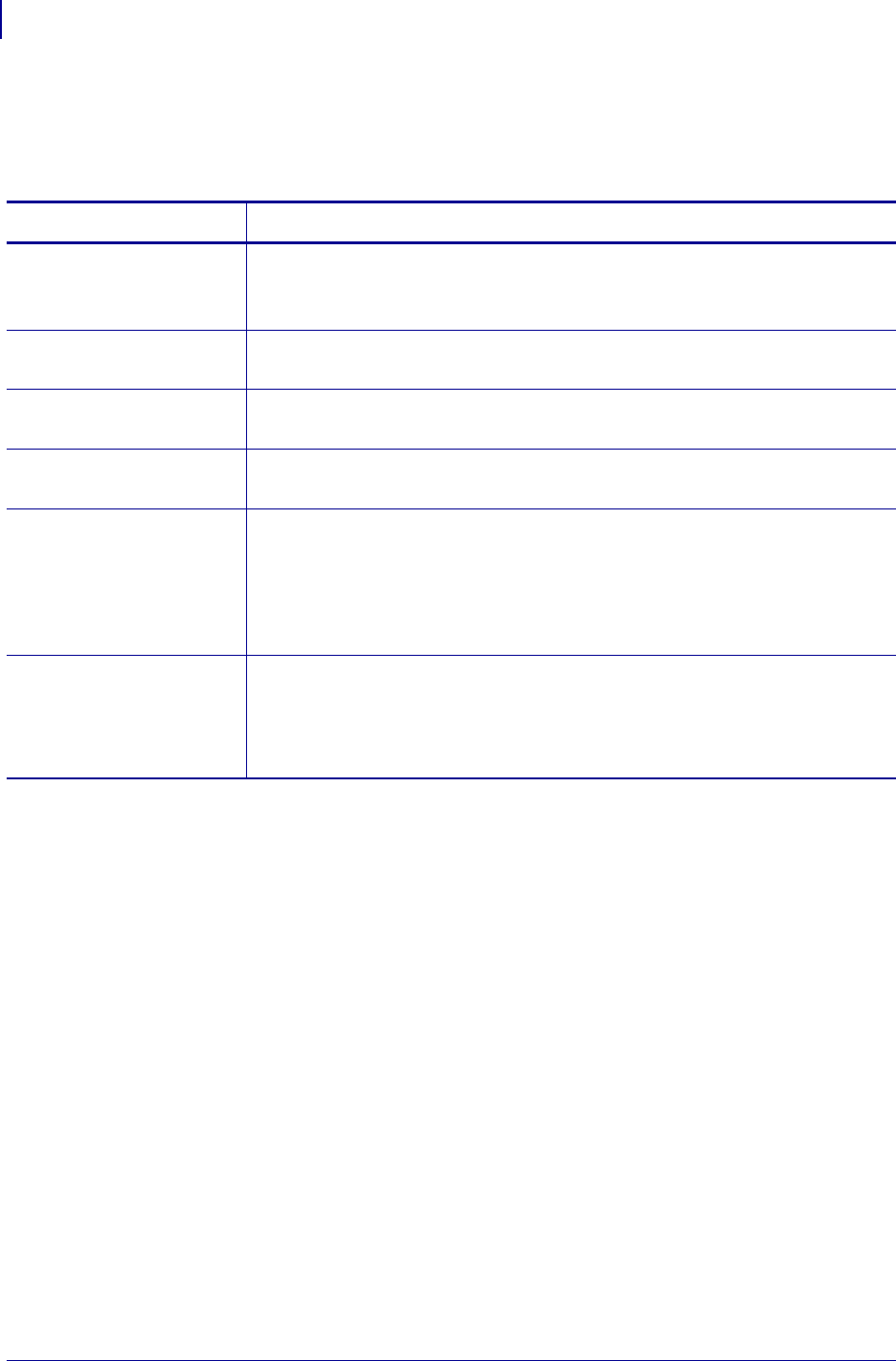
ZPL Commands
^SC
306
P1099958-001 Programming Guide 1/31/18
^SC – Set Serial Communications
The ^SC command allows you to change the serial communications parameters you are using.
Format: ^SCa,b,c,d,e,f
Comments If any of the parameters are missing, out of specification, not supported by a
particular printer, or have a ZPL-override DIP switch set, the command is ignored.
A ^JUS command causes the changes in Communications Mode to persist through power-up and
software resets.
Parameters Details
a = baud rate Values: 110 y; 300; 600; 1200; 2400; 4800; 9600; 14400; 19200; 28800; 38400; or
57600; 115200
Default: must be specified or the parameter is ignored
b = word length (in
data bits)
Values: 7 or 8
Default: must be specified
c = parity Values: N (none), E (even), or O (odd)
Default: must be specified
d = stop bits Values: 1 or 2
Default: must be specified
e = protocol mode Values:
X = XON/XOFF
D = DTR/DSR
R = RTS
M = DTR/DSR XON/XOFF z
Default: must be specified
f = Zebra protocol
Values:
A = ACK/NAK
N = none
Z = Zebra
Default: must be specified
y. This value is not supported on Xi4, RXi4, ZM400/ZM600, RZ400/RZ600, and S4M printers.
z. This parameter is supported only on G-Series printers. Using the DTR/DSR XON/XOFF mode will cause the printer to respond
to either DTR/DSR or XON/XOFF, depending on which method is first received from the host device.
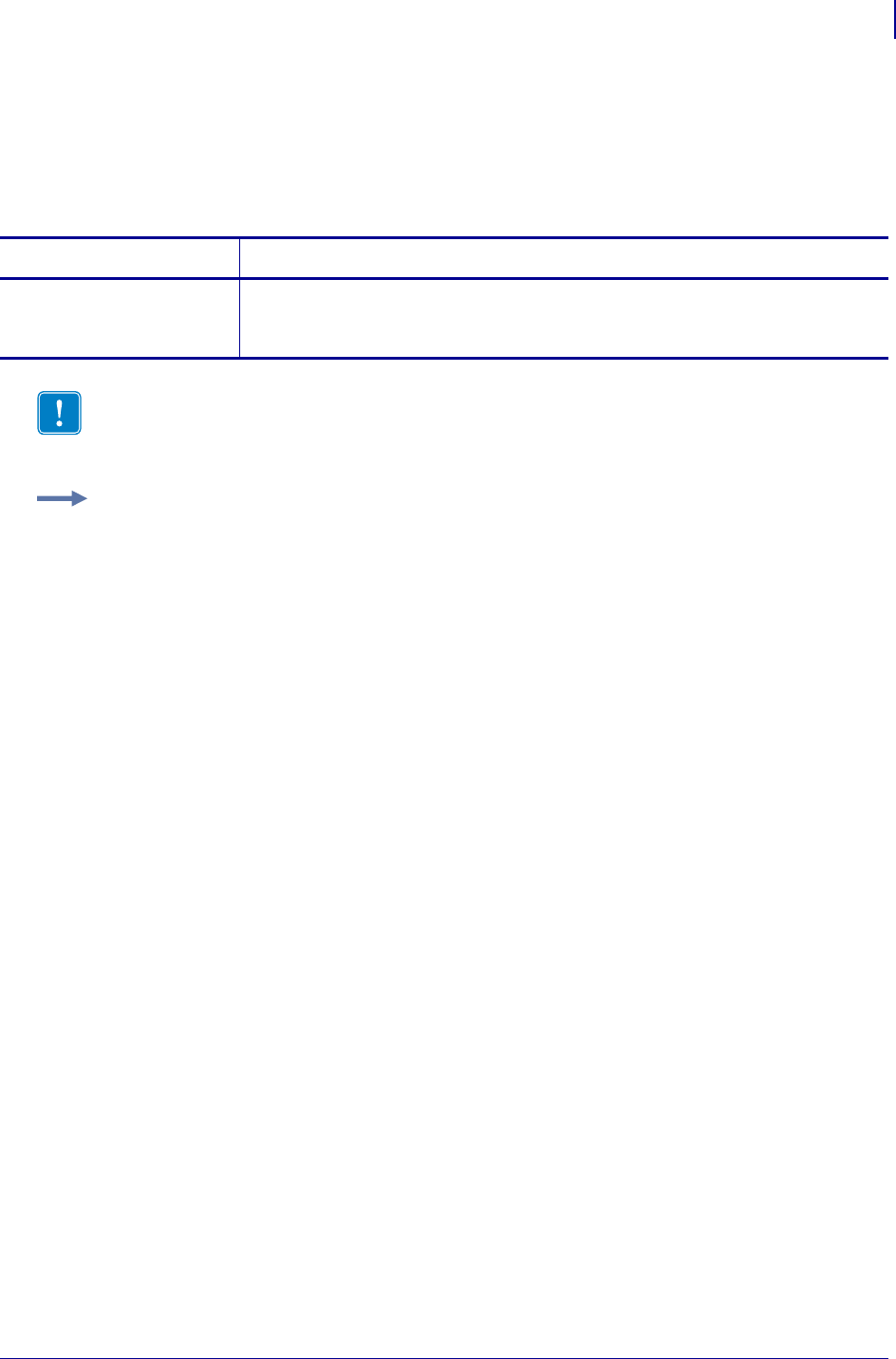
307
ZPL Commands
~SD
1/31/18 Programming Guide P1099958-001
~SD – Set Darkness
The ~SD command allows you to set the darkness of printing. ~SD is the equivalent of the darkness
setting parameter on the control panel display.
Format: ~SD##
Comments The ^MD command value, if applicable, is added to the ~SD command.
Parameters Details
## = desired darkness
setting (two-
digit number)
Values: 00 to 30
Default: last permanently saved value
Important • The darkness setting range for the XiIIIPlus, Xi4, and RXi4 is 0 to 30 in
increments of 0.1. The firmware is setup so that the ^MD and ~SD commands (ZPL darkness
commands) accept that range of settings.
Example: These are examples of the XiIIIPlus, Xi4, and RXi4 Darkness Setting:
^MD8.3
~SD8.3
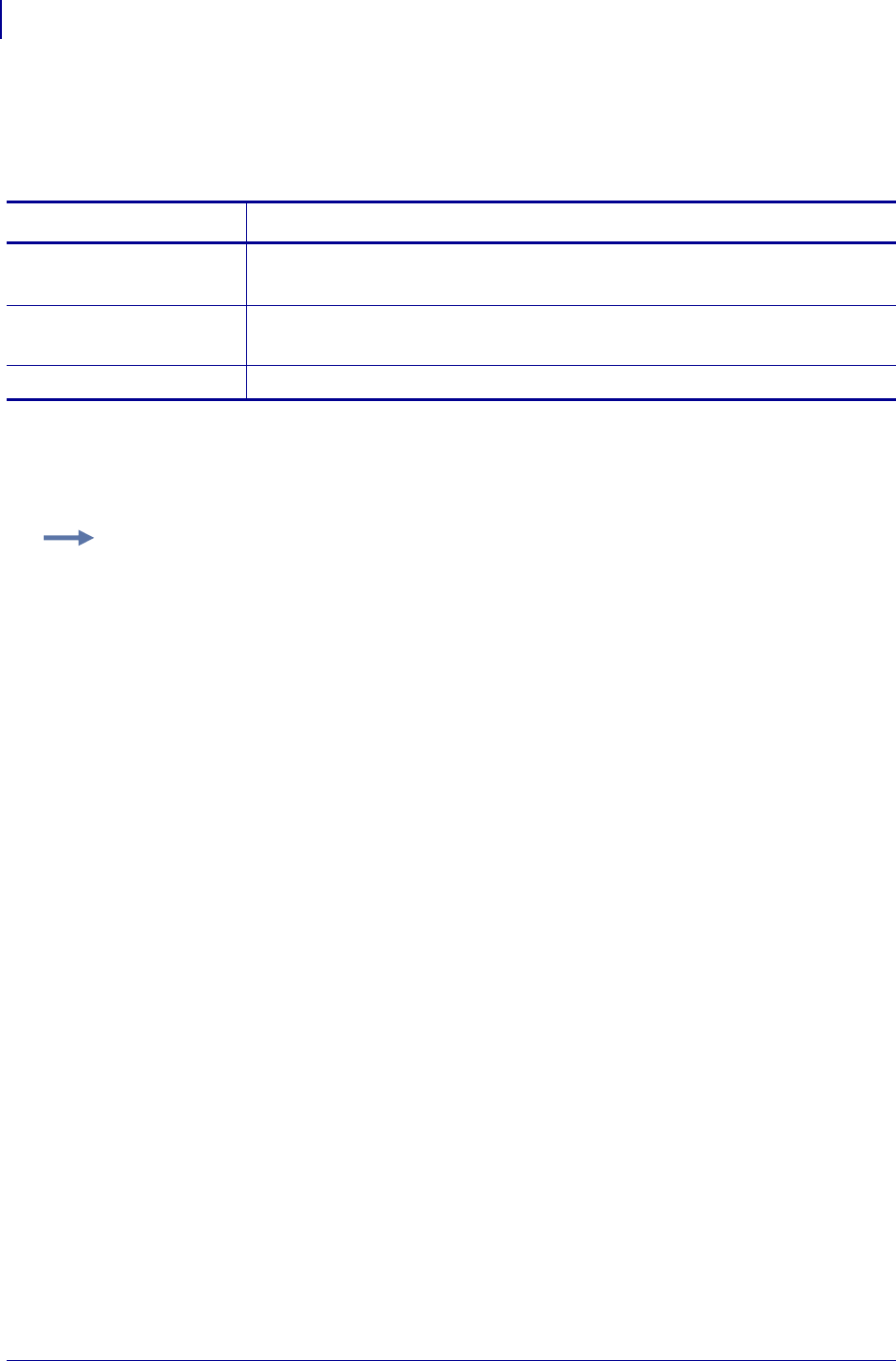
ZPL Commands
^SE
308
P1099958-001 Programming Guide 1/31/18
^SE – Select Encoding Table
The ^SE command is used to select the desired ZPL or ZPL II encoding table.
Format: ^SEd:o.x
The encoding tables are provided with the font card or downloaded in flash with the font. The
table appears as XXXXXXX.DAT in a directory label printed by the ZPL commands.
The most active encoding table is indicated by the * on the directory label.
Parameters Details
d = location of
encoding table
Values: R:, E:, B:, and A:
Default: R:
o = name of encoding
table
Values: 1 to 8 alphanumeric characters
Default: a value must be specified
x = extension Fixed Value: .DAT
Example:
^XA^WD*:*.*^XZ
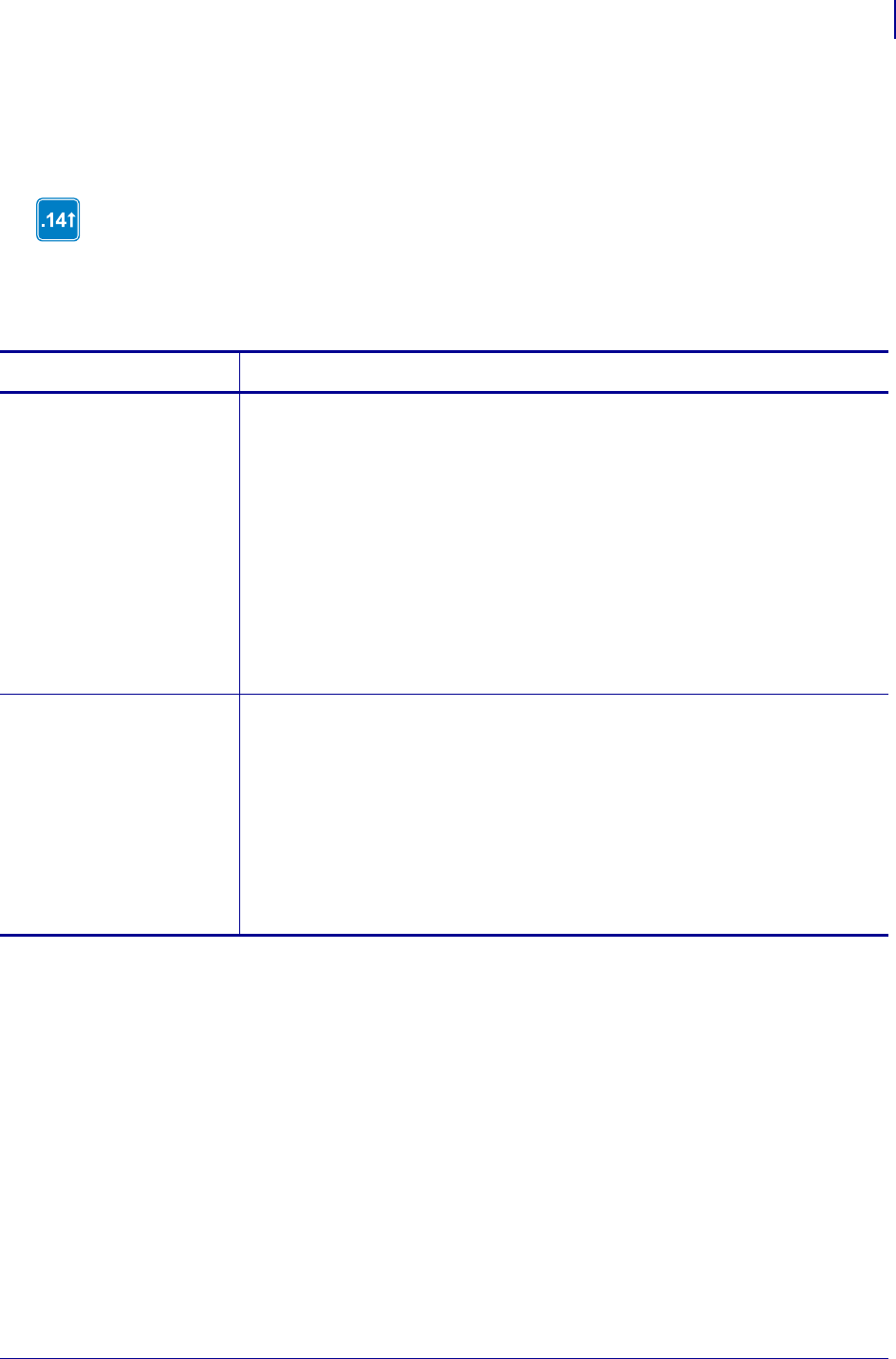
309
ZPL Commands
^SF
1/31/18 Programming Guide P1099958-001
^SF – Serialization Field (with a Standard ^FD String)
The ^SF command allows you to serialize a standard ^FD string. The maximum size of the mask
and increment string is 3K combined.
Format: ^SFa,b
For characters that do not get incremented, the % character needs to be added to the increment
string.
In firmware version x.14 and later, strings are serialized from the last character in the
backing store with regard to the alignment of the mask and increment strings. For
combining semantic clusters that do not get incremented, the mask character % needs to be
added to the increment string.
Parameters Details
a = mask string The mask string sets the serialization scheme. The length of the string mask defines
the number of characters (or in firmware version x.14 and later, combining semantic
clusters) in the current ^FD string to be serialized. The mask is aligned to the
characters (or in firmware version x.14 and later, combining semantic clusters) in
the ^FD string starting with the right-most (or in firmware x.14 and later, last) in the
backing store position.
Mask String placeholders:
D or d – Decimal numeric 0–9
H or h – Hexadecimal 0–9 plus a-f or A-F
O or o – Octal 0–7
A or a – Alphabetic A–Z or a–z
N or n – Alphanumeric 0–9 plus A–Z or a–z
% – Ignore character or skip
b = increment string The increment string is the value to be added to the field on each label. The default
value is equivalent to a decimal value of one. The string is composed of any
characters (or in firmware version x.14 and later, combining semantic clusters)
defined in the serial string. Invalid characters (or in firmware version x.14 and later,
combining semantic clusters) are assumed to be equal to a value of zero in that
characters (or in firmware version x.14 and later, combining semantic clusters)
position.
The increment value for alphabetic strings start with ‘A’ or ‘a’ as the zero
placeholder. This means to increment an alphabetic character (or in firmware
version x.14 and later, combining semantic cluster) by one, a value of ‘B’ or ‘b’ must
be in the increment string.
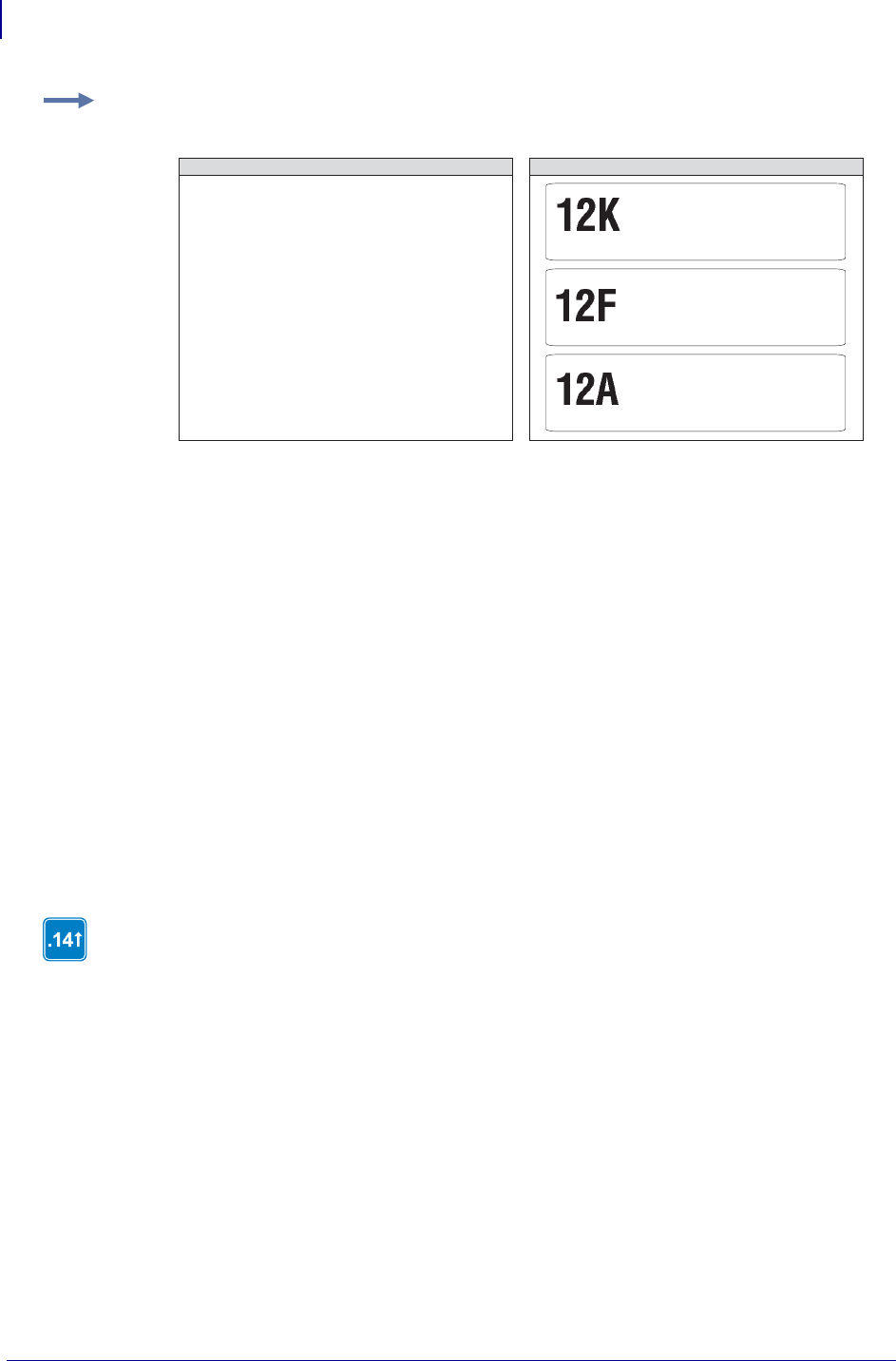
ZPL Commands
^SF
310
P1099958-001 Programming Guide 1/31/18
This mask has the first characters (or in firmware version x.14 and later, the first combining semantic
clusters) as alphanumeric (nn = 12) and the last digit as uppercase alphabetic (A). The decimal
value of the increment number is equivalent to 5 (F). The number of labels generated depends on
the number specified by the ^PQ command.
In a similar instance, the ^FD string could be replaced with either of the ^FD strings below to
generate a series of label, determined by ^PQ.
Using this ZPL code:
^FDBL0000^SFAAdddd,1
The print sequence on this series of labels is:
BL0000, BL0001,...BL0009, BL0010,...
BL0099, BL0100,...BL9999, BM0000...
Using this ZPL code:
^FDBL00-0^SFAAdd%d,1%1
The print sequence on this series of labels is:
BL00-0, BL01-1, BL02-2,...BL09-9,
BL11-0, BL12-1...
The following examples show the importance of capitalization and location within the mask.
Example 1: This is an example of serializing a ^FD string. The ZPL II code generates three
separate labels as seen in Generated Labels:
Important notes about masking for firmware version V60.14.x, V50.14.x, or later:
• A single % masks an entire combining semantic cluster rather than a single code
point.
• The mask string and increment string should be aligned at the last code point in
their respective backing stores.
• Control and bidirectional characters do not require a mask and are ignored for
serialization purposes.
^XA
^FO100,100
^CF0,100
^FD12A^SFnnA,F^FS
^PQ3
^XZ
ZPL II CODE GENERATED LABELS
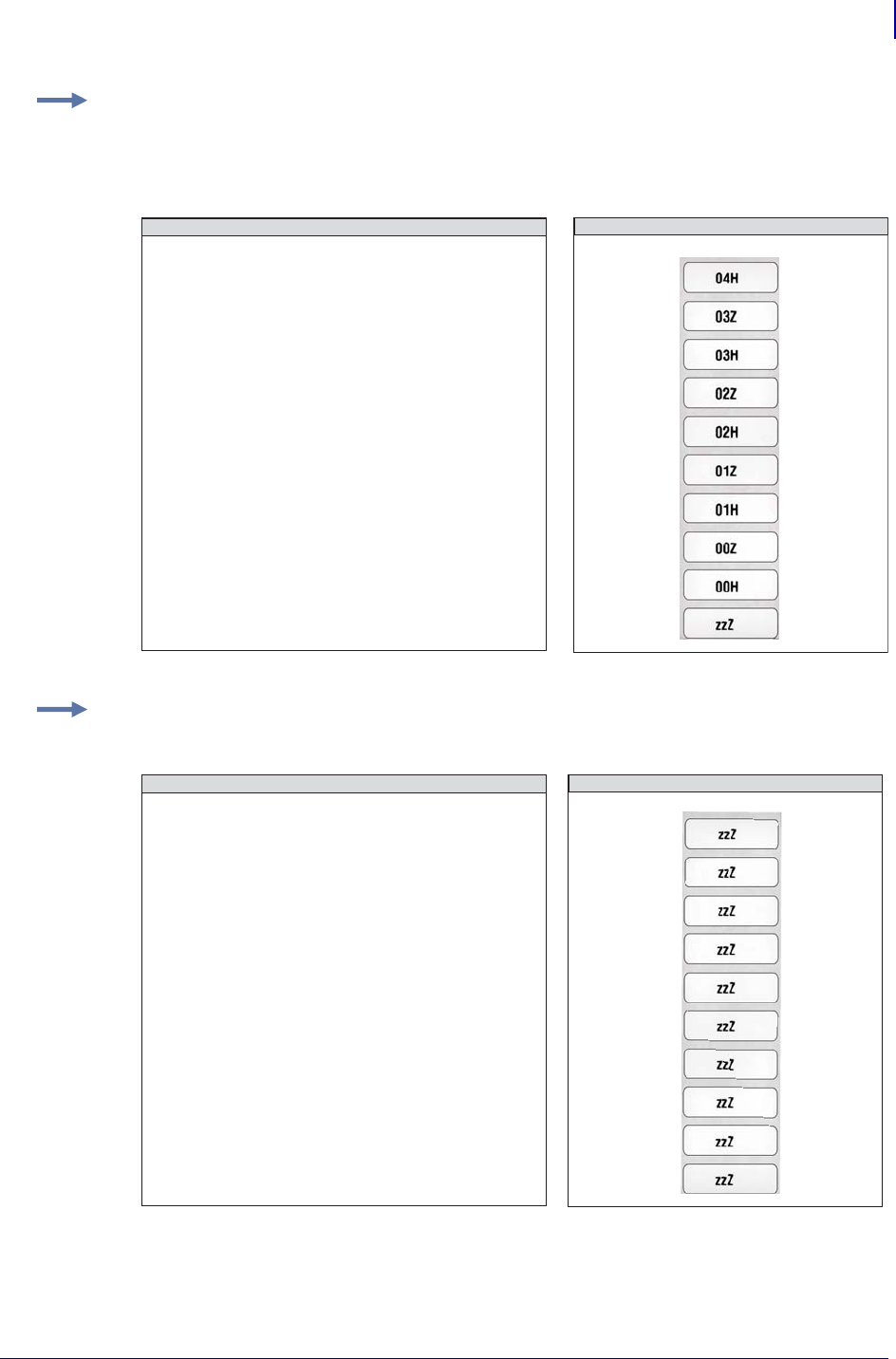
311
ZPL Commands
^SF
1/31/18 Programming Guide P1099958-001
Example 2: In this example, the printer cycles with every two printed labels and alternates
between H (position 18), and then Z (position 36). With n or N, the serial number increments
from 0 - 9 and a–z or A–Z (36 positions overall). With each completed cycle, the second
cluster (nn) increments one position (from 00, 01, 02 …) per cycle:
Example 3: In this example, lower case i increments with a mask string of nnN. Nothing
changes because the first cluster (Z) never triggers the second cluster (zz) to change.
GENERATED LABELS
ZPL II CODE
^XA
^FO100,50^A0N,50,50^FDzzZ^SFnnN,I^FS
^PQ10
^XZ
GENERATED LABELS
ZPL II CODE
^XA
^FO100,50^A0N,50,50^FDzzZ^SFnnN,i^FS
^PQ10
^XZ
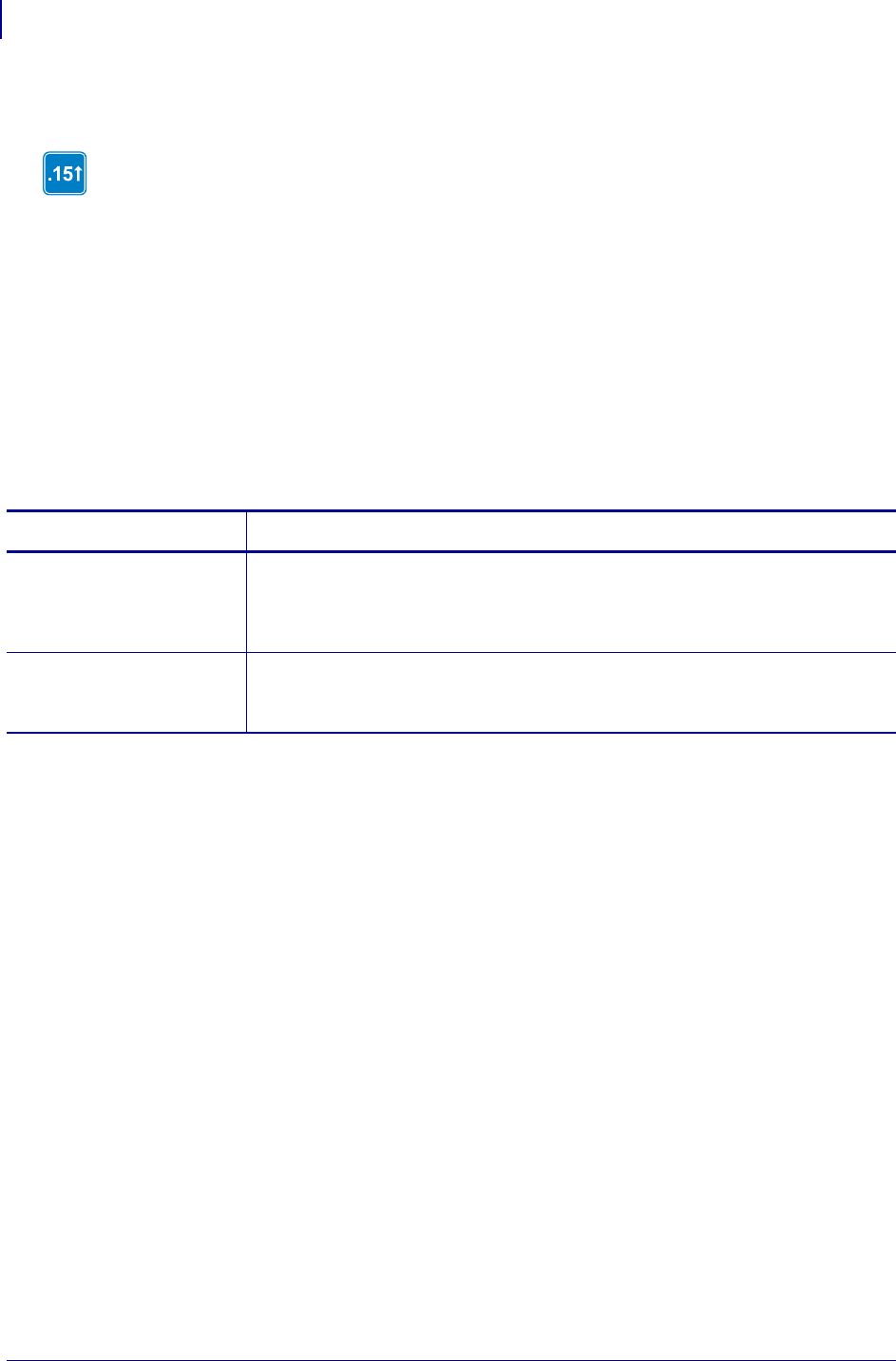
ZPL Commands
^SI
312
P1099958-001 Programming Guide 1/31/18
^SI – Set Sensor Intensity
The ^SI command is used to change the values for the media sensors, which are also set during
the media calibration process. The media calibration process is described in your specific printer’s
user’s guide.
Supported Devices
• Xi4 with firmware V53.17.1Z or later
• RXi4 with firmware V53.17.7Z or later
• ZM400/ZM600 with firmware V53.15.xZ or later
• RZ400/RZ600 wtih firmware R53.15.xZ or later
Format: ^SIa,b
This command is available only for printers with firmware versions V53.15.x or later.
Parameters Details
a = indicates the
setting to
modify
Values:
1 = transmissive sensor brightness setting
2 = transmissive sensor baseline setting
Default: must be an accepted value or the entire command is ignored
b = the value to use
for the sensor
being configured
The ranges for this parameter are the same for the accepted values in parameter a.
Values: 0 to 196
Default: must be an accepted value or the entire command is ignored
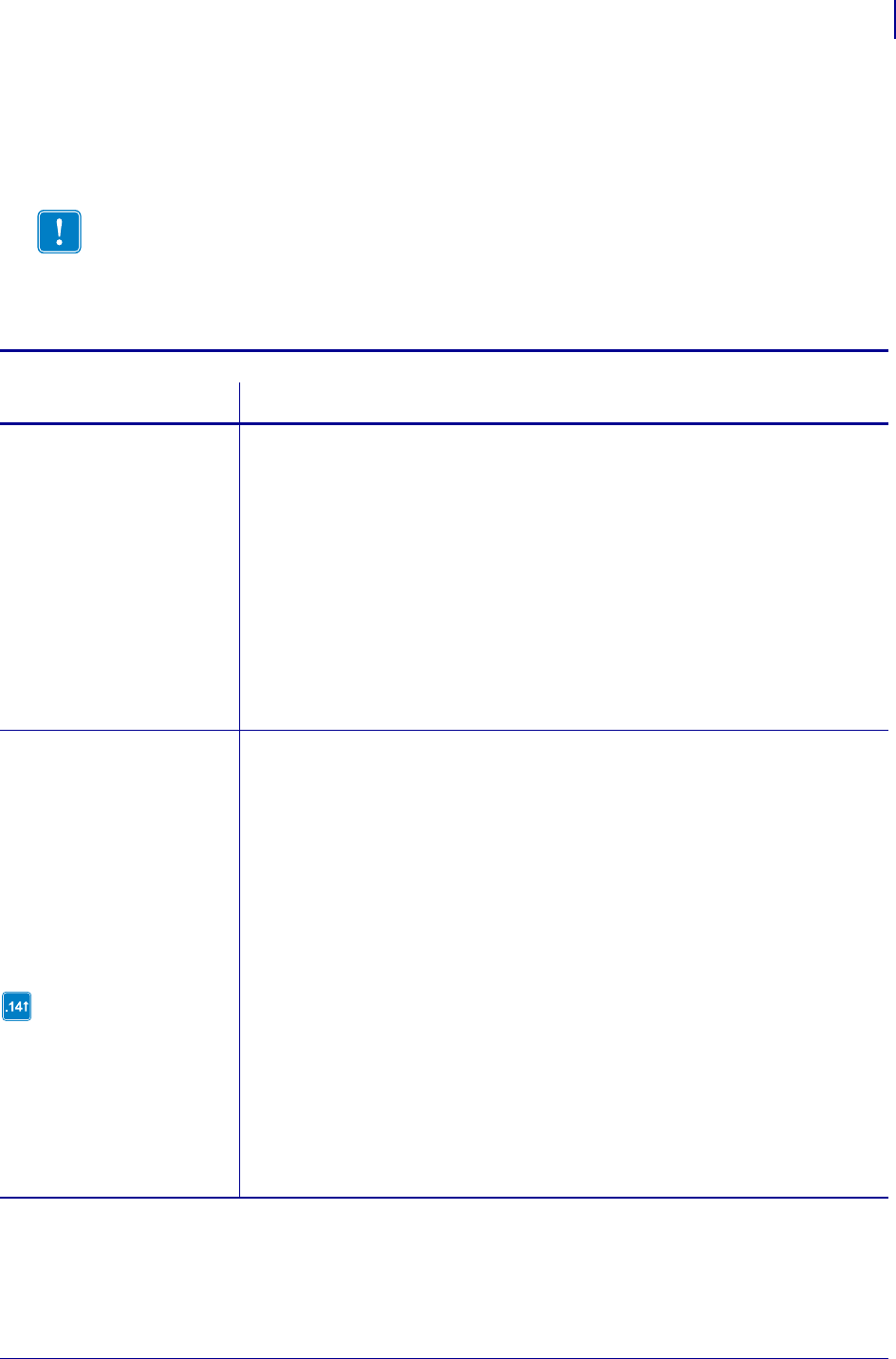
313
ZPL Commands
^SL
1/31/18 Programming Guide P1099958-001
^SL – Set Mode and Language (for Real-Time Clock)
The ^SL command is used to specify the Real-Time Clock’s mode of operation and language for
printing information.
Comments These are some comments to be aware of:
•The ^SL command must be placed before the first ^FO command.
Important •
•Time is read when the image is created. If the image stays in the queue longer than the
specified time the image will be recreated with a new time.
•There are incidents when the same time or a larger space of time may be printed on labels.
This is due to the format complexity and print speed.
Format: ^SLa,b
Parameters Details
a = mode Values:
S = Start Time Mode. This is the time that is read from the Real-Time
Clock when label formatting begins (when ^XA is received). The first
label has the same time placed on it as the last label.
T = Time Now Mode. This is the time that is read from the Real-Time
Clock when the label to be printed is placed in print queue. Time
Now is similar to a serialized time or date field.
Numeric Value = With the Enhanced Real Time Clock (V60.13.0.10 or
later) a time accuracy tolerance can be specified. Range = 1 to 999
seconds, 0 = one second tolerance
Example: SL30,1 = Accuracy tolerance of 30 seconds and use English.
Default: S
b = language
Value 13 is only supported in
firmware versions V60.14.x,
V50.14.x, or later.
Values:
1 = English
2 = Spanish
3 = French
4 = German
5 = Italian
6 = Norwegian
7 = Portuguese
8 = Swedish
9 = Danish
10 = Spanish 2
11 = Dutch
12 = Finnish
13 = Japanese
14 = Korean aa
15 = Simplified Chinese aa
16 = Traditional Chinese aa
17 = Russian aa
18 = Polish aa
Default: the language selected with ^KL or the control panel
aa.These values are only supported on the Xi4, RXi4, ZM400/ZM600, and RZ400/RZ600 printers.
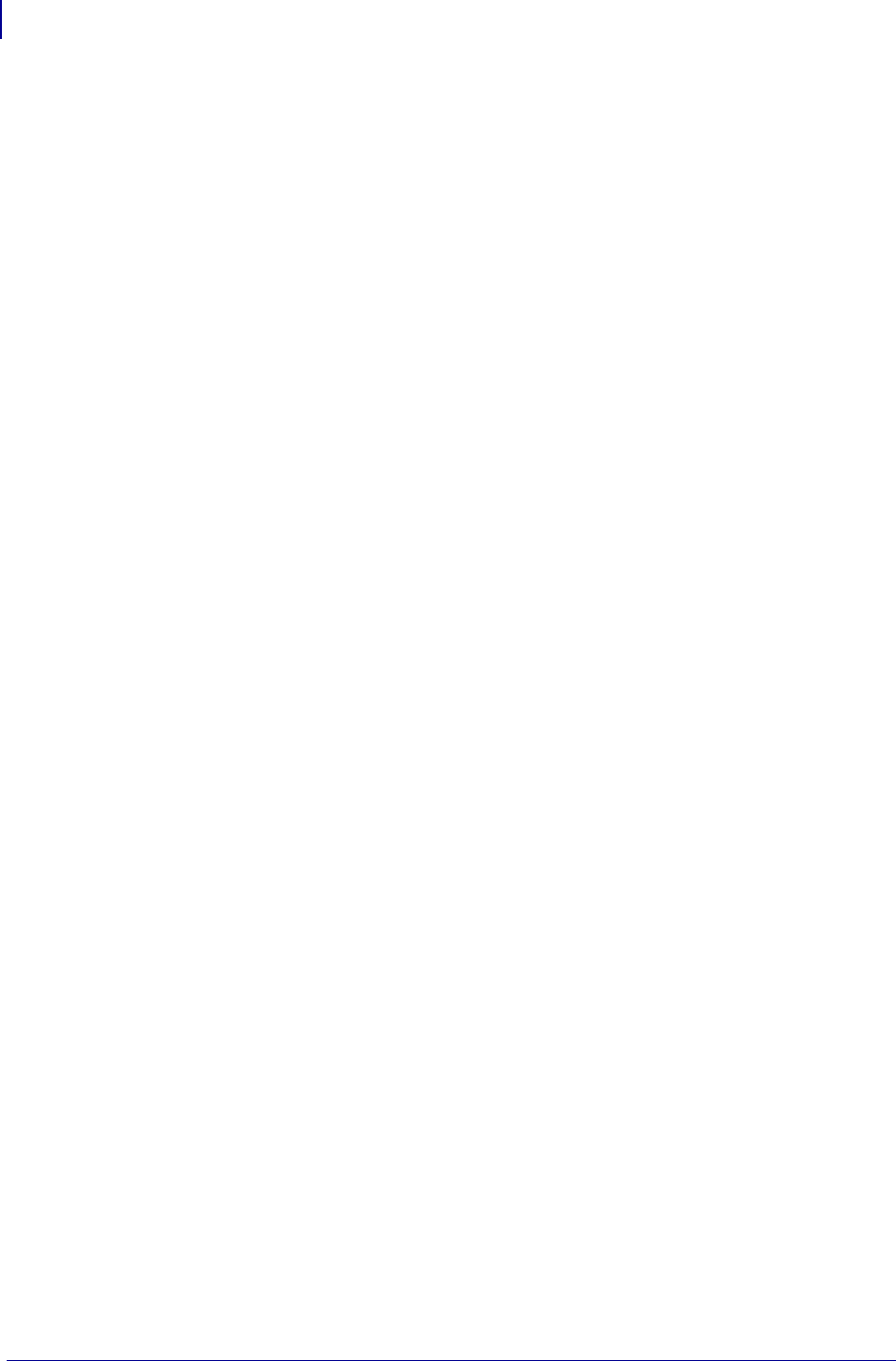
ZPL Commands
^SL
314
P1099958-001 Programming Guide 1/31/18
•As of V60.13.0.10 all supported printers have Enhanced Real Time Clock capabilities the RTC
will not print time fields that are more than sixty seconds old, rather it will update the time prior to
printing (^SLT or ^SL60). To control time with increments other than sixty seconds the ^SL
command can be used with a numeric value (^SL30).
^SLS can keep times longer than sixty seconds.
For more details on set mode and language with the Real-Time Clock, see Real Time Clock
on page 1375.
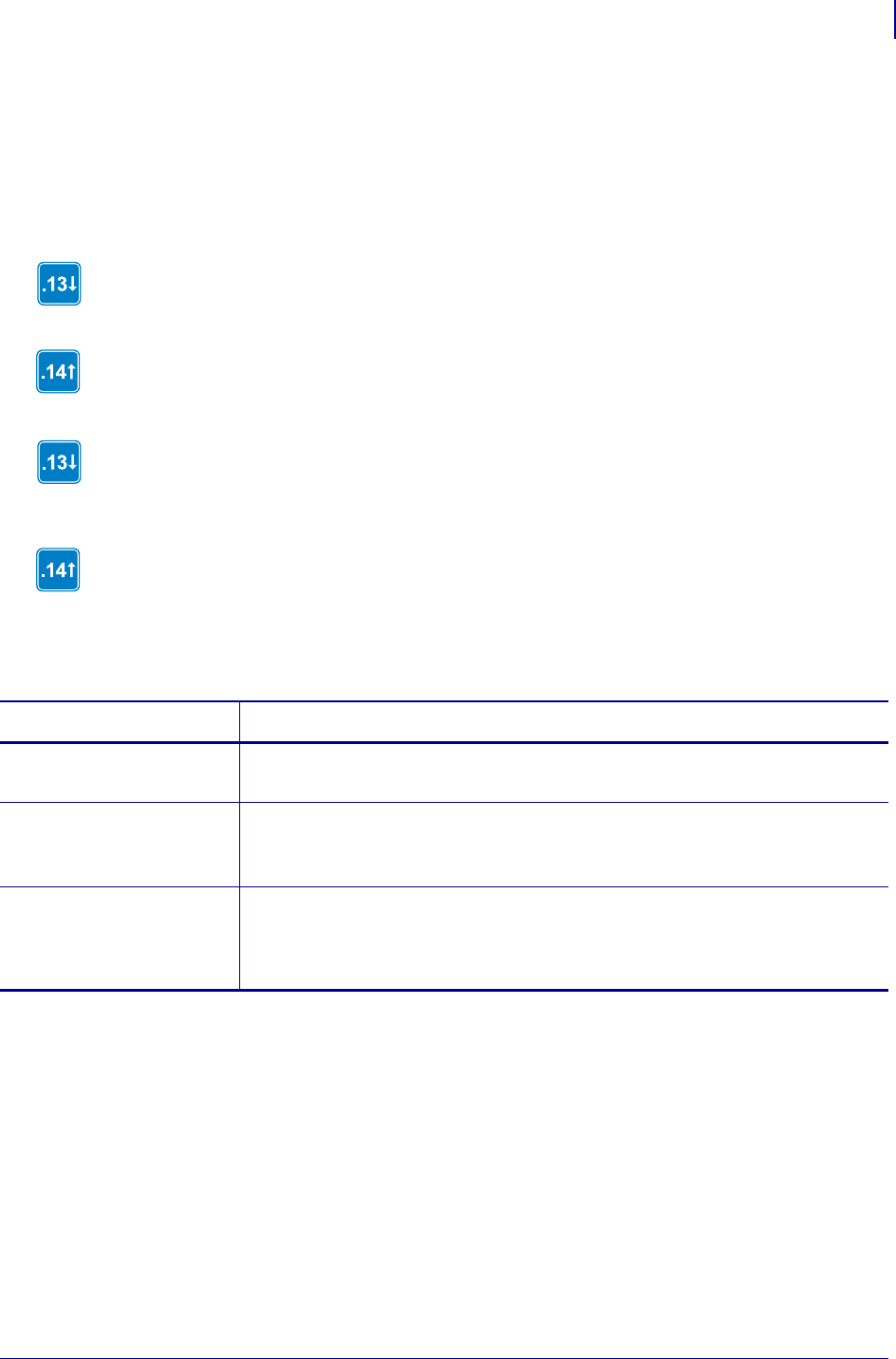
315
ZPL Commands
^SN
1/31/18 Programming Guide P1099958-001
^SN – Serialization Data
The ^SN command allows the printer to index data fields by a selected increment or decrement
value, making the data fields increase or decrease by a specified value each time a label is printed.
This can be performed on 100 to 150 fields in a given format and can be performed on both
alphanumeric and bar code fields. A maximum of 12 of the right- most integers are subject to
indexing.
Format: ^SNv,n,z
In x.13 and earlier, the first integer found when scanning from right to left starts the
indexing portion of the data field.
In x.14 and later, the first integer found when scanning from end of the backing store
towards the beginning starts the indexing portion of the data field.
In x.13 and earlier, if the alphanumeric field to be indexed ends with an alpha character, the
data is scanned, character by character, from right to left until a numeric character is
encountered. Serialization takes place using the value of the first number found.
In x.14 and later, if the backing store of the alphanumeric field to be indexed ends with an
alpha character, the data is scanned, character by character, from the end of the backing
store until a numeric character is encountered. Serialization takes place using the value of
the first number found.
Parameters Details
v = starting value Values: 12-digits maximum for the portion to be indexed
Default: 1
n = increment or
decrement value
Values: 12-digit maximum
Default: 1
To indicate a decrement value, precede the value with a minus (–) sign.
z = add leading zeros
(if needed)
Values:
N = no
Y = yes
Default: N
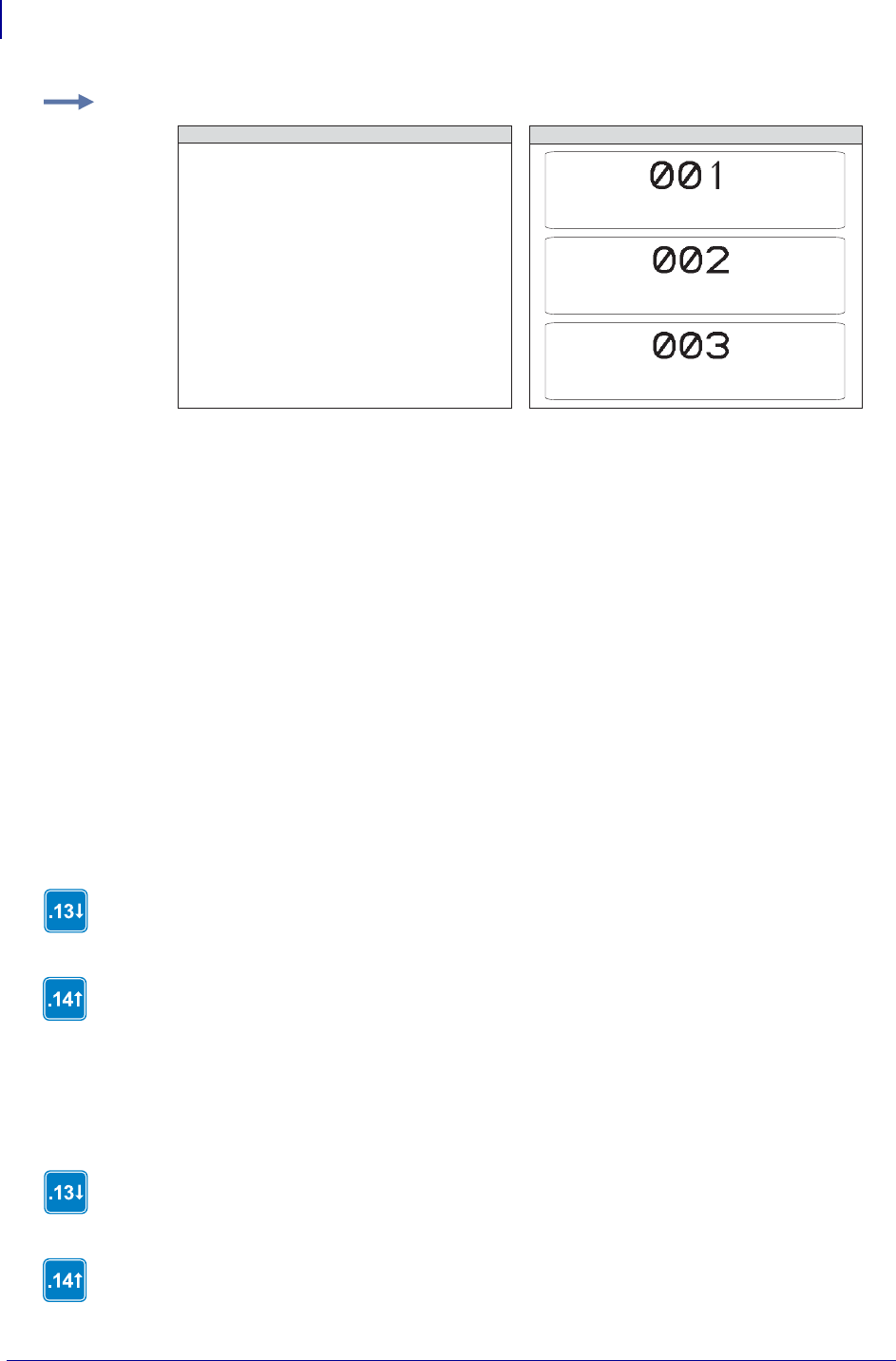
ZPL Commands
^SN
316
P1099958-001 Programming Guide 1/31/18
Comments Incrementing and decrementing takes place for each serial-numbered field
when all replicates for each serial number have been printed, as specified in parameter r of
the ^PQ (print quality) command.
If, during the course of printing serialized labels, the printer runs out of either paper or ribbon, the
first label printed (after the media or ribbon has been replaced and calibration completed) has the
same serial number as the partial label printed before the out condition occurred. This is done in
case the last label before the out condition did not fully print. This is controlled by the ^JZ command.
Using Leading Zeros
In the ^SN command, the z parameter determines if leading zeros are printed or suppressed.
Depending on which value is used (Y = print leading zeros; N = do not print leading zeros), the
printer either prints or suppresses the leading zeros.
The default value for this parameter is N (do not print leading zeros).
Print Leading Zeros
Suppressing Leading Zeros
Example: This example shows incrementing by a specified value:
^XA
^FO260,110
^CFG
^SN001,1,Y^FS
^PQ3
^XZ
ZPL II CODE GENERATED LABELS
Note: The ZPL II code above will generate
three separate labels, seen to the right.
In x.13 and earlier, the starting value consists of the right-most consecutive sequence of
digits.
In x.14 and later, the starting value consists of the first number working backwards in the backing
store consecutive sequence of digits.
The width (number of digits in the sequence) is determined by scanning from right to left until the
first non-digit (space or alpha character) is encountered. To create a specific width, manually place
leading zeros as necessary.
In x.13 and earlier, the starting value consists of the right-most consecutive sequence of
digits, including any leading spaces.
In x.14 or later, the starting value consists of the first number working backwards in the
backing store consecutive sequence of digits, including any leading spaces.
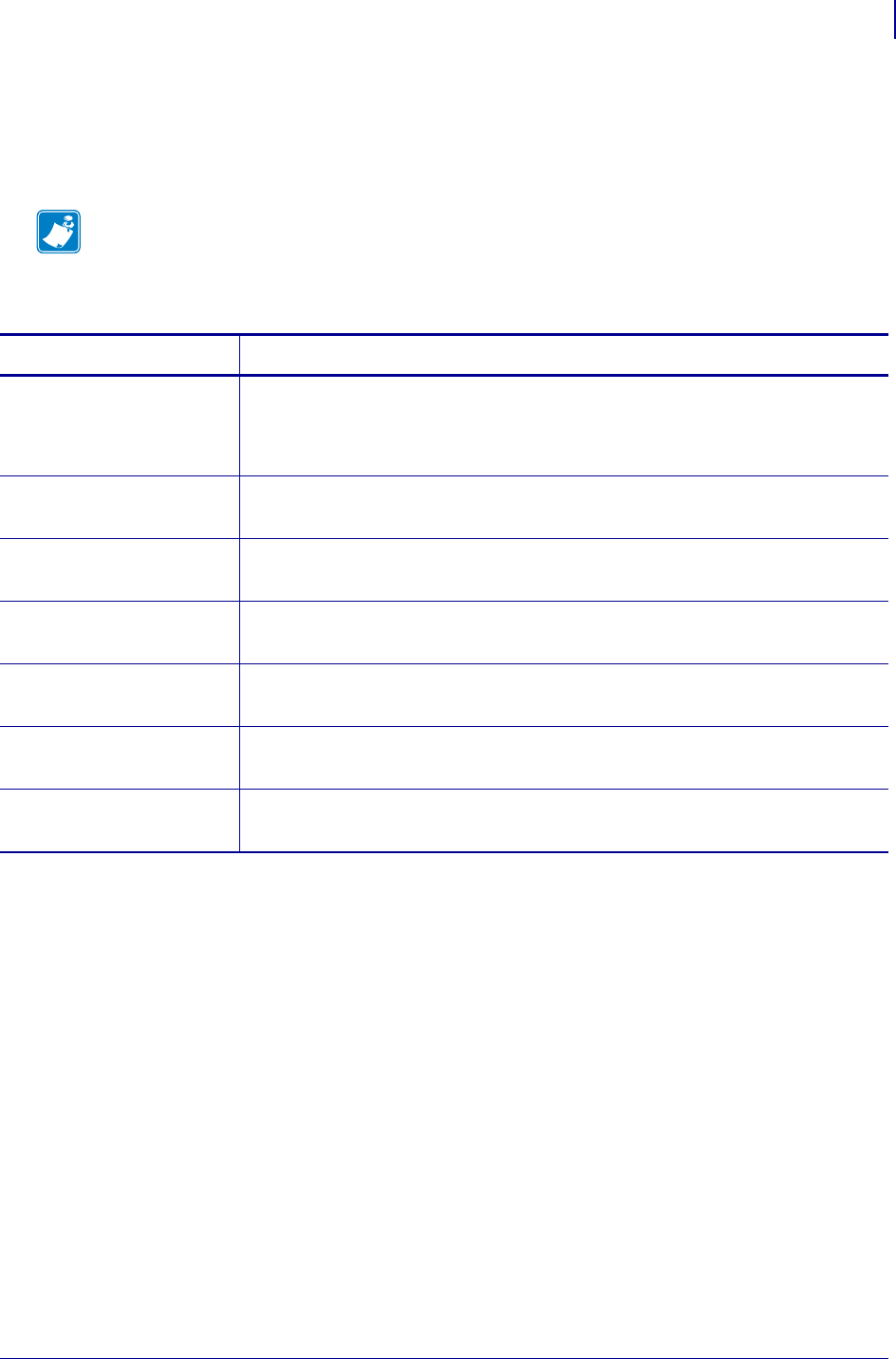
317
ZPL Commands
^SO
1/31/18 Programming Guide P1099958-001
^SO – Set Offset (for Real-Time Clock)
The ^SO command is used to set the secondary and the tertiary offset from the primary Real-Time
Clock.
Format: ^SOa,b,c,d,e,f,g
For more detail on set offset, see Real Time Clock on page 1375.
Note • For each label only one SO2 command can be used. If more than one offset is required,
SO3 must be used.
Parameters Details
a = clock set Values:
2 = secondary
3 = third
Default: value must be specified
b = months offset Values: –32000 to 32000
Default: 0
c = days offset Values: –32000 to 32000
Default: 0
d = years offset Values: –32000 to 32000
Default: 0
e = hours offset Values: –32000 to 32000
Default: 0
f = minutes offset Values: –32000 to 32000
Default: 0
g = seconds offset Values: –32000 to 32000
Default: 0
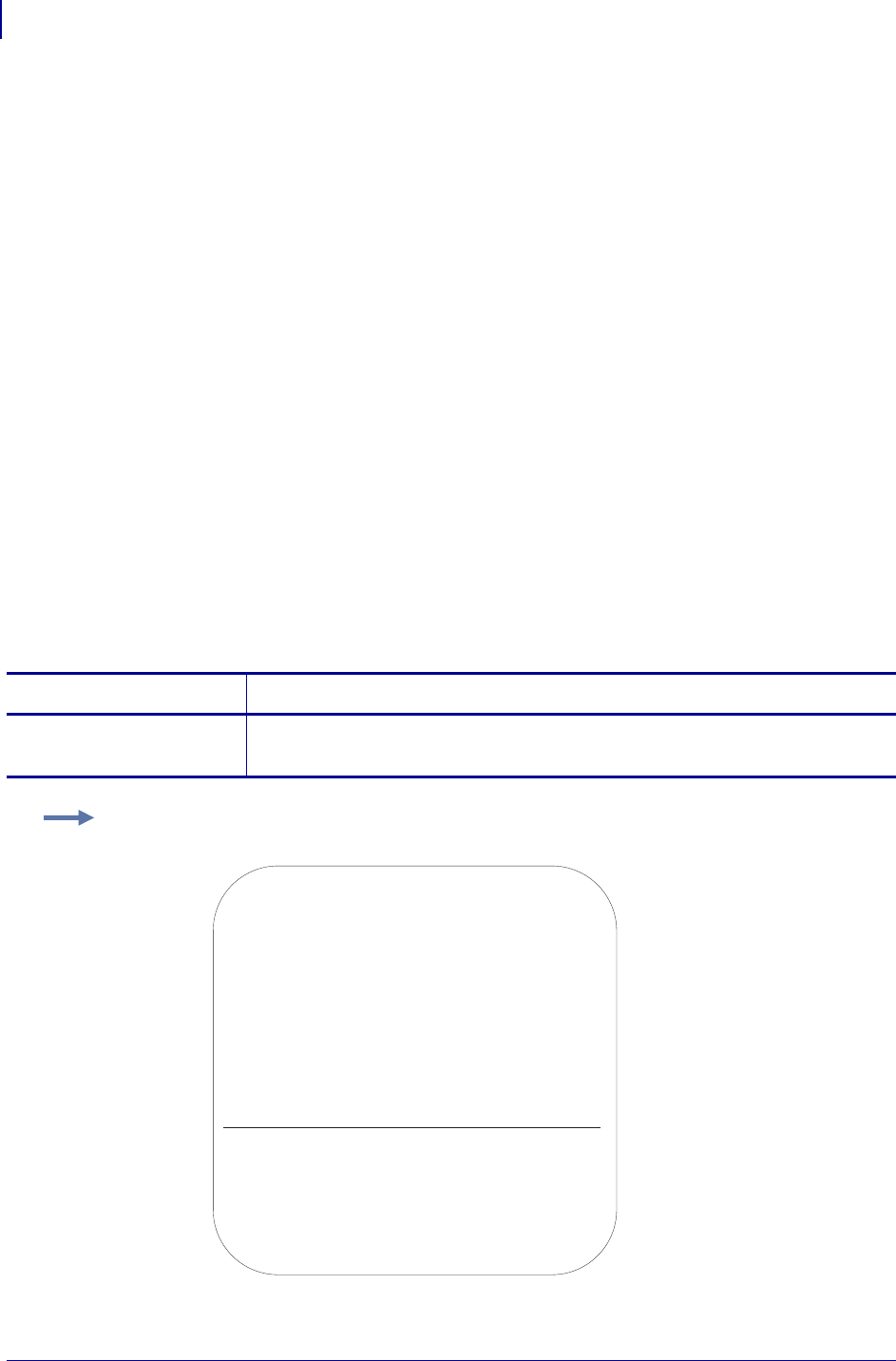
ZPL Commands
^SP
318
P1099958-001 Programming Guide 1/31/18
^SP – Start Print
The ^SP command allows a label to start printing at a specified point before the entire label has
been completely formatted. On extremely complex labels, this command can increase the overall
throughput of the print.
The command works as follows: Specify the dot row at which the ^SP command is to begin. This
creates a label segment. Once the ^SP command is processed, all information in that segment
prints. During the printing process, all of the commands after the ^SP continue to be received and
processed by the printer.
If the segment after the ^SP command (or the remainder of the label) is ready for printing, media
motion does not stop. If the next segment is not ready, the printer stops mid-label and wait for the
next segment to be completed. Precise positioning of the ^SP command requires a trial-and-error
process, as it depends primarily on print speed and label complexity.
The ^SP command can be effectively used to determine the worst possible print quality. You can
determine whether using the ^SP command is appropriate for the particular application by using this
procedure.
If you send the label format up to the first ^SP command and then wait for printing to stop before
sending the next segment, the printed label is a sample of the worst possible print quality. It drops
any field that is out of order.
If the procedure above is used, the end of the label format must be:
^SP#^FS
Comments ^SPa
Parameters Details
a = dot row to start
printing
Values: 0 to 32000
Default: 0
Example: In this example, a label 800 dot rows in length uses ^SP500. Segment 1 prints while
commands in Segment 2 are being received and formatted.
Label Segment 2
Label Segment 1
Dot position 800
Dot position 500
Dot position 0
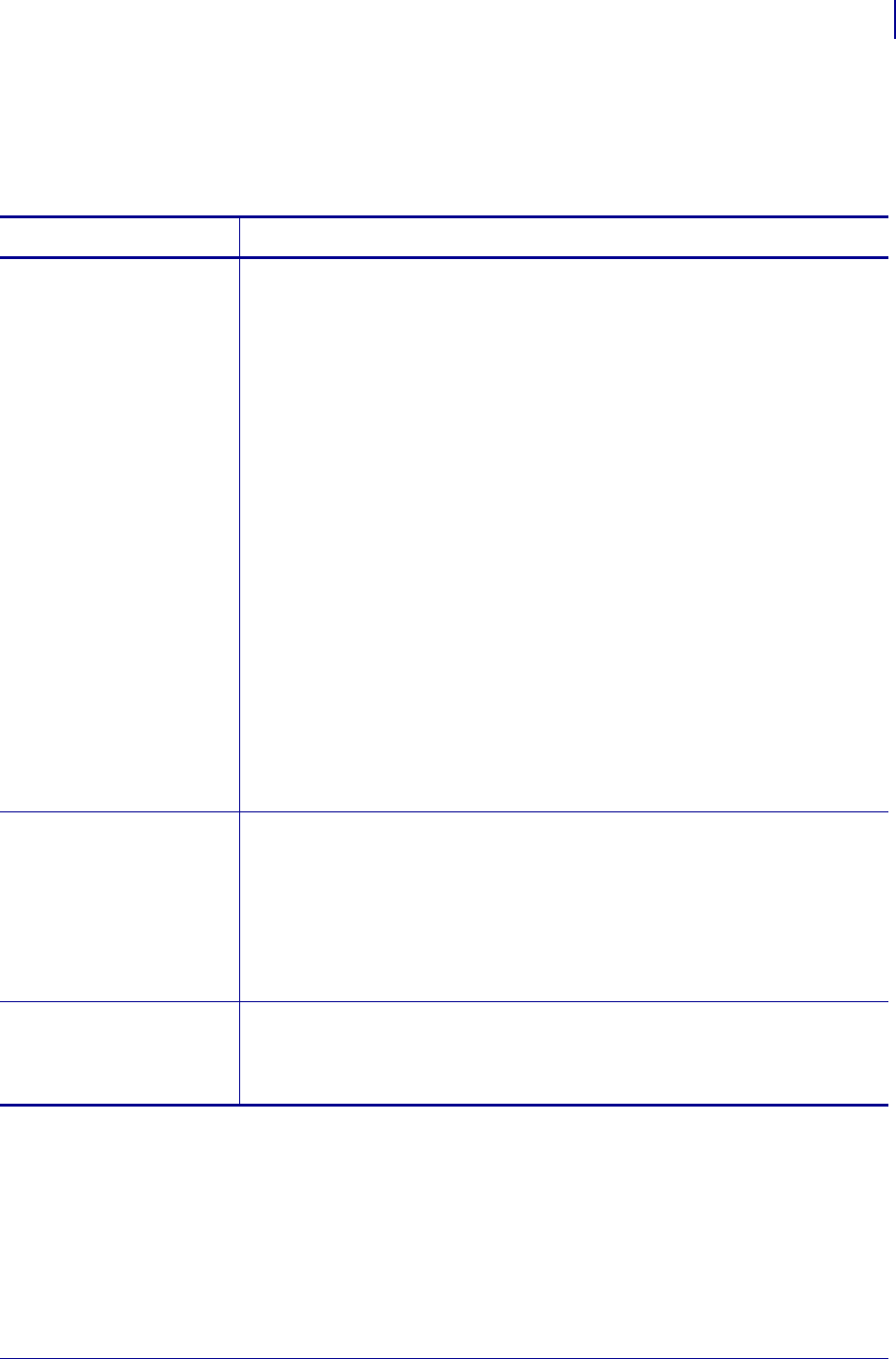
319
ZPL Commands
^SQ
1/31/18 Programming Guide P1099958-001
^SQ – Halt ZebraNet Alert
The ^SQ command is used to stop the ZebraNet Alert option.
Format: ^SQa,b,c
Parameters Details
a = condition type Values:
A = paper out
B = ribbon out
C = printhead over-temp
D = printhead under-temp
E = head open
F = power supply over-temp
G = ribbon-in warning (Direct Thermal Mode)
H = rewind full
I = cut error
J = printer paused
K = PQ job completed
L = label ready
M = head element out
N = ZBI (Zebra BASIC Interpreter) runtime error
O = ZBI (Zebra BASIC Interpreter) forced error
Q = clean printhead
R = media low
S = ribbon low
T = replace head
U = battery low
V = RFID error (in RFID printers only)
W = all errors (in RFID printers only)
* = all errors (in non-RFID printers)
b = destination Values:
A = serial port
B = parallel port
C = e-mail address
D = TCP/IP
E = UDP/IP
F = SNMP trap
* = wild card to stop alerts for all destinations
c = halt messages Values:
Y = halt messages
N = start messages
Default: Y
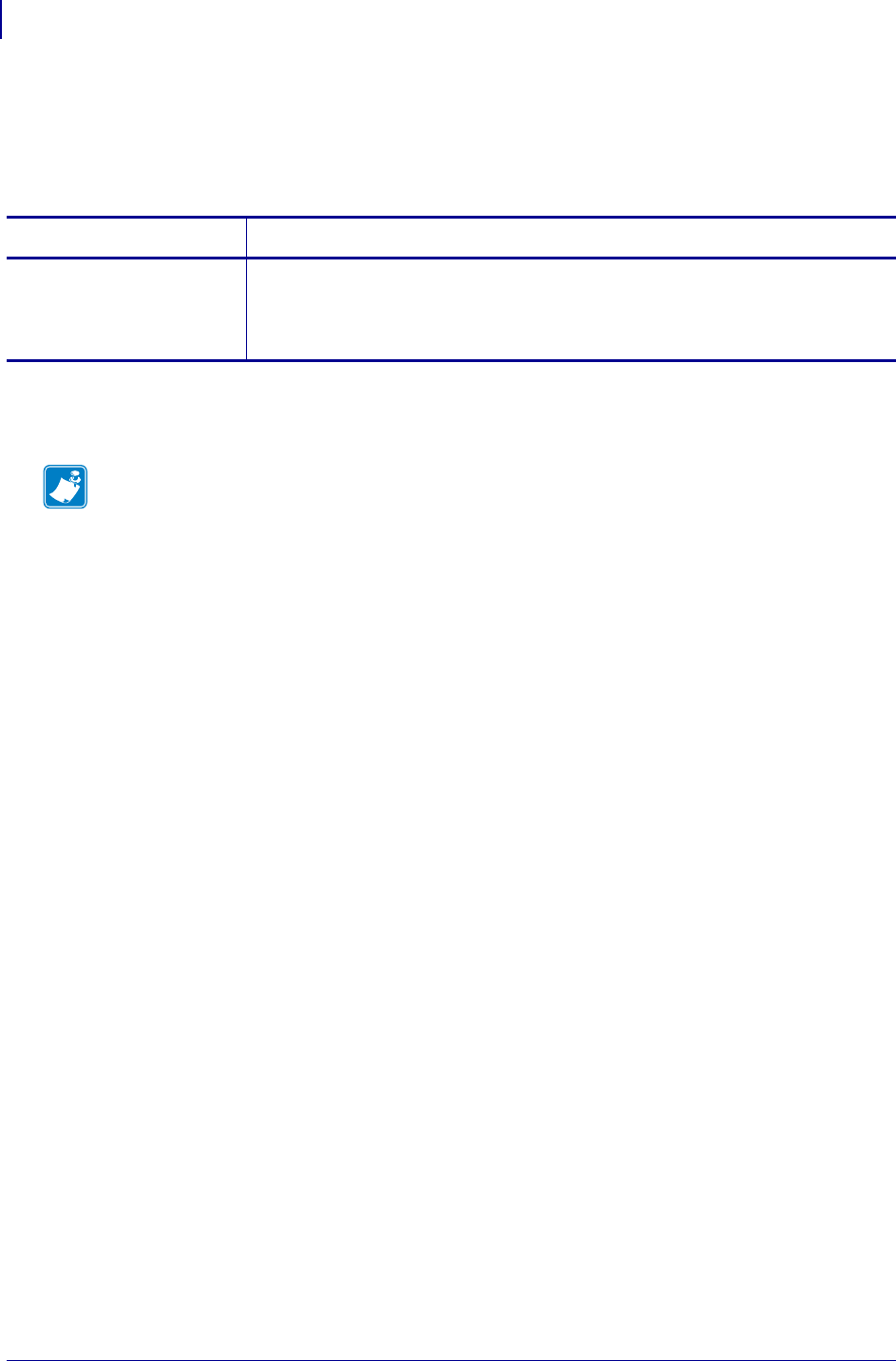
ZPL Commands
^SR
320
P1099958-001 Programming Guide 1/31/18
^SR – Set Printhead Resistance
The ^SR command allows you to set the printhead resistance.
Format: ^SR####
Comments To avoid damaging the printhead, this value should be less than or equal to the
value shown on the printhead being used. Setting a higher value could damage the printhead.
Parameters Details
#### = resistance
value (four-
digit numeric
value)
Values: 0488 to 1175
Default: last permanently saved value
Note • New printer models automatically set head resistance.
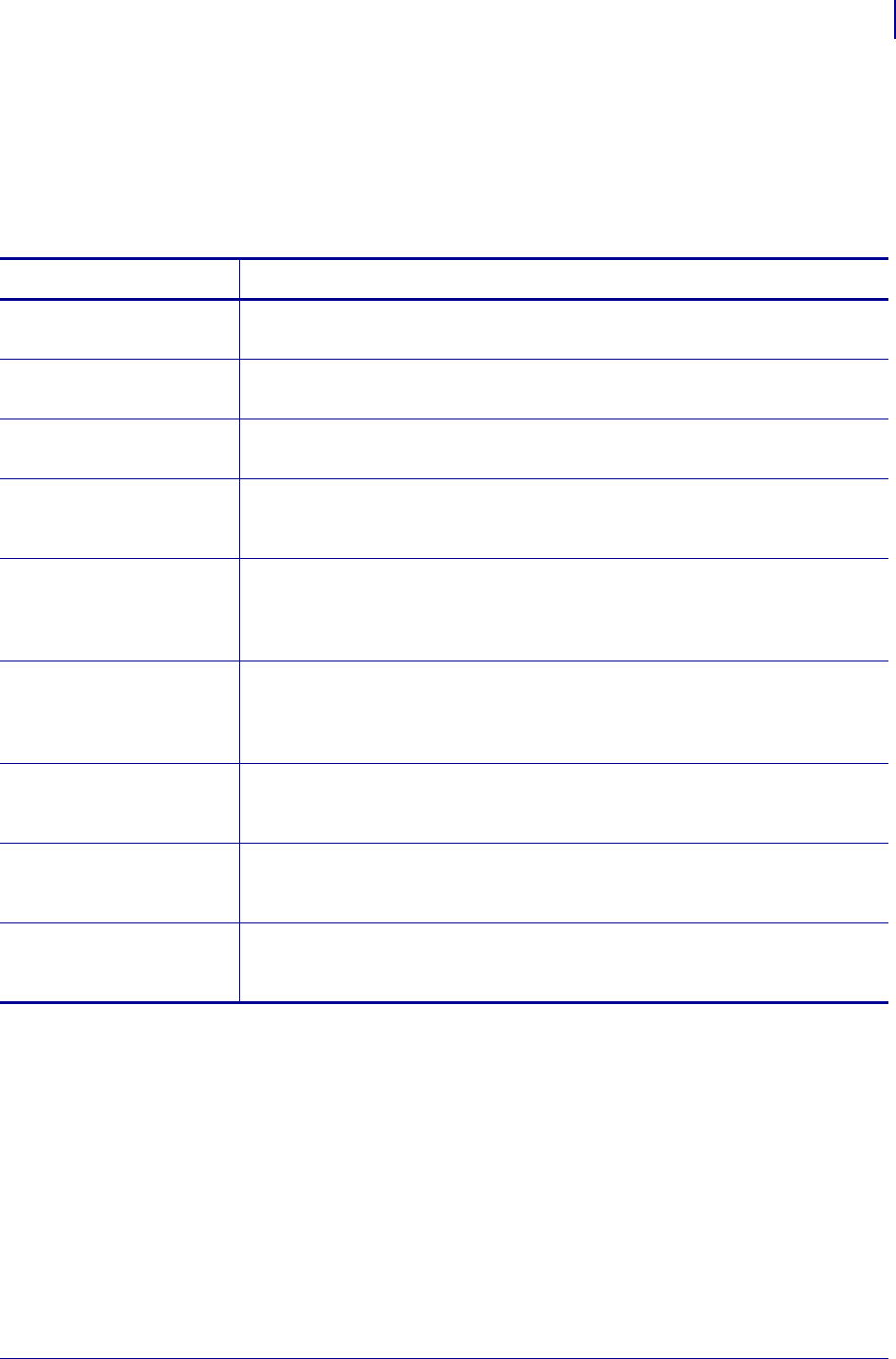
321
ZPL Commands
^SS
1/31/18 Programming Guide P1099958-001
^SS – Set Media Sensors
The ^SS command is used to change the values for media, web, ribbon, and label length set during
the media calibration process. The media calibration process is described in your specific printer’s
user’s guide.
Format: ^SSw,m,r,l,m2,r2,a,b,c
Parameters Details
w = web (three-digit
value)
Values: 000 to 100
Default: value shown on the media sensor profile or configuration label
m = media (three-
digit value)
Values: 000 to 100
Default: value shown on the media sensor profile or configuration label
r = ribbon (three-
digit value)
Values: 000 to 100
Default: value shown on the media sensor profile or configuration label
l = label length (in
dots, four-digit
value)
Values: 0001 to 32000
Default: value calculated in the calibration process
m2 = intensity of
media LED
(three-digit
value)
Values: 000 to 255
Default: value calculated in the calibration process
r2 = intensity of
ribbon LED
(three-digit
value)
Values: 000 to 255
Default: value calculated in the calibration process
a = mark sensing
(three-digit
value)
Values: 000 to 100
Default: value calculated in the calibration process
b = mark media
sensing (three-
digit value)
Values: 000 to 100
Default: value calculated in the calibration process
c = mark LED sensing
(three-digit
value)
Values: 000 to 255
Default: value calculated in the calibration process
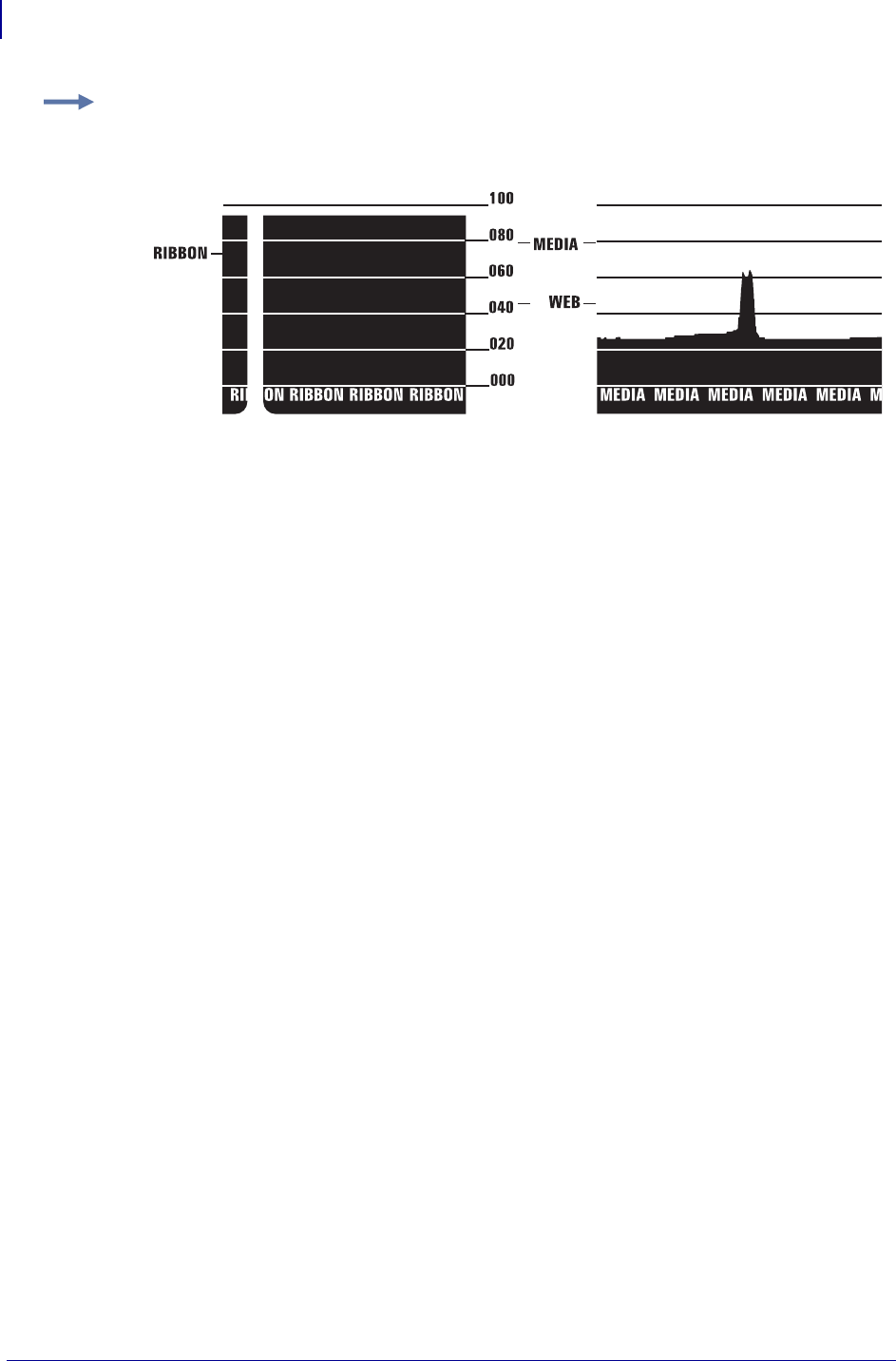
ZPL Commands
^SS
322
P1099958-001 Programming Guide 1/31/18
The media and sensor profiles produced vary in appearance from printer to printer.
Comments The m2 and r2 parameters have no effect in Stripe® S-300 and S-500 printers.
This command is ignored on the HC100™ printer.
Maximum values for parameters depend on which printer platform is being used.
Example: Below is an example of a media sensor profile. Notice the numbers from 000 to 100 and
where the words WEB, MEDIA, and RIBBON appear in relation to those numbers. Also notice the
black vertical spike. This represents where the printer sensed the transition from media-to-web-to-
media.
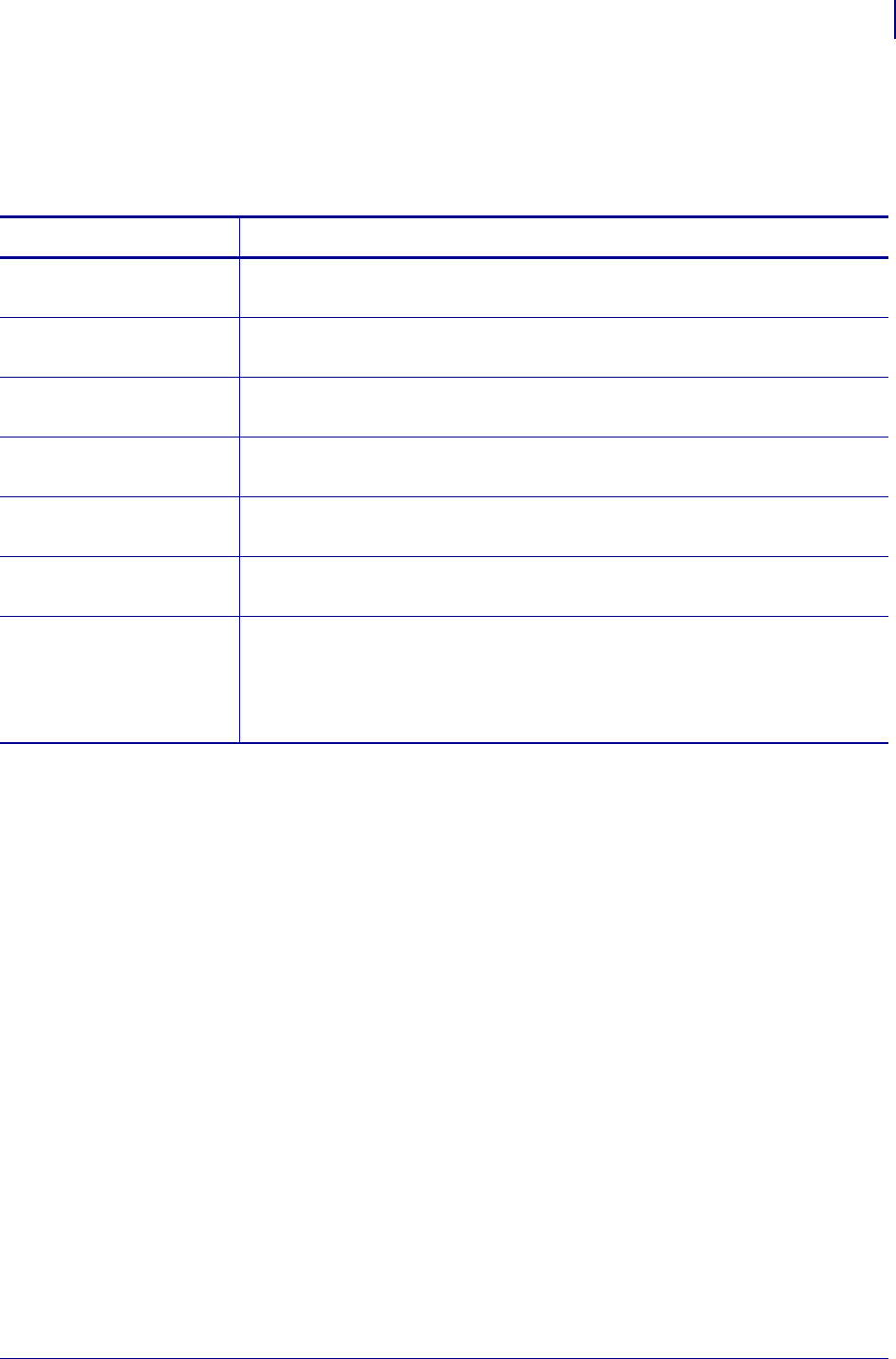
323
ZPL Commands
^ST
1/31/18 Programming Guide P1099958-001
^ST – Set Date and Time (for Real-Time Clock)
The ^ST command sets the date and time of the Real-Time Clock.
Format: ^STa,b,c,d,e,f,g
For more details on set date and time, see Real Time Clock on page 1375.
Parameters Details
a = month Values: 01 to 12
Default: current month
b = day Values: 01 to 31
Default: current day
c = year Values: 1998 to 2097
Default: current year
d = hour Values: 00 to 23
Default: current hour
e = minute Values: 00 to 59
Default: current minute
f = second Values: 00 to 59
Default: current second
g = format Values:
A = a.m.
P = p.m.
M = 24-hour military
Default: M
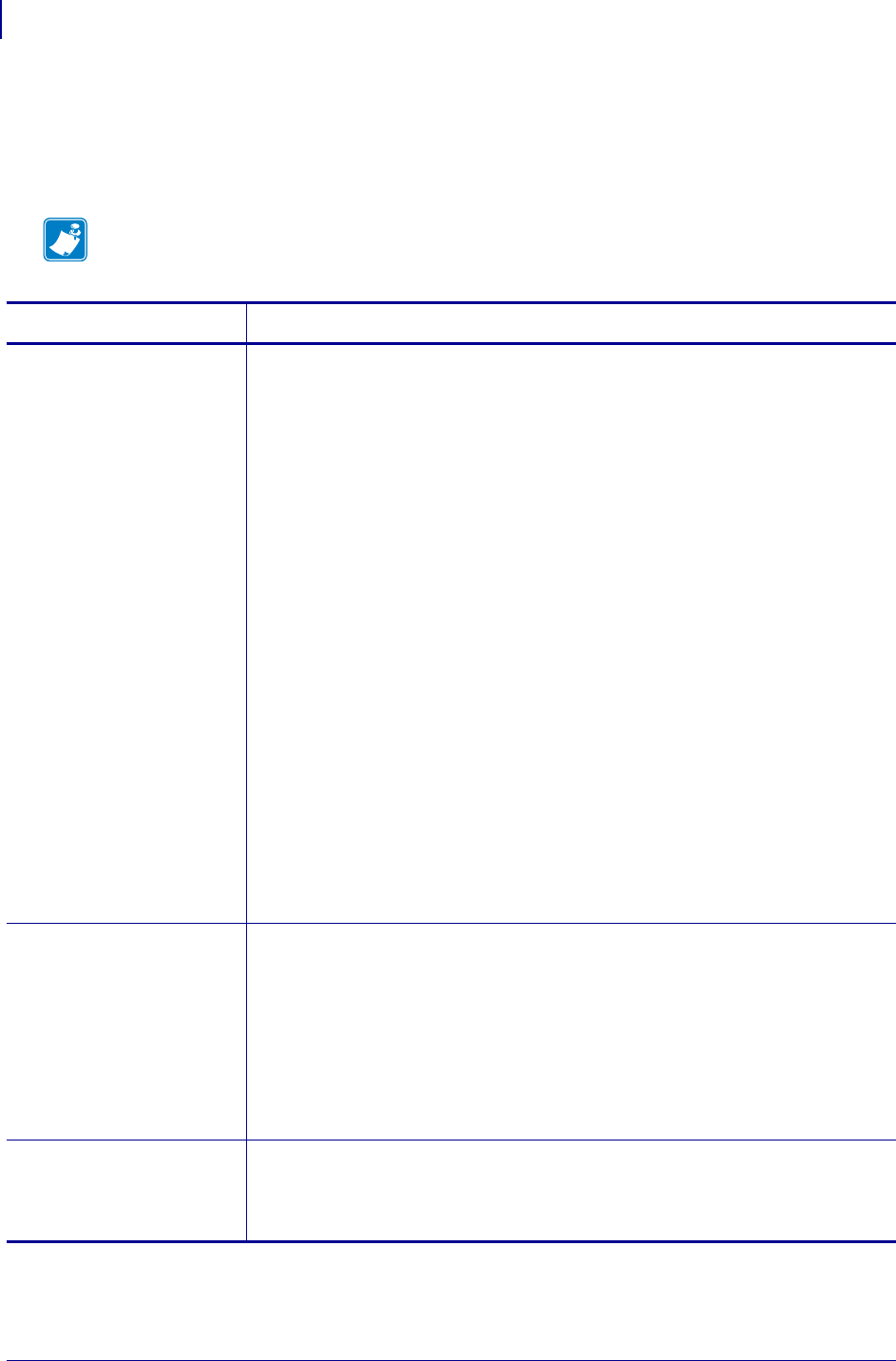
ZPL Commands
^SX
324
P1099958-001 Programming Guide 1/31/18
^SX – Set ZebraNet Alert
The ^SX command is used to configure the ZebraNet Alert System.
Format: ^SXa,b,c,d,e,f
Note • The values in this table apply to firmware version V48.12.4 or later.
Parameters Details
a = condition type Values:
A = paper out
B = ribbon out
C = printhead over-temp
D = printhead under-temp
E = head open
F = power supply over-temp
G = ribbon-in warning (Direct Thermal Mode)
H = rewind full
I = cut error
J = printer paused
K = PQ job completed
L = label ready
M = head element out
N = ZBI (Zebra BASIC Interpreter) runtime error
O = ZBI (Zebra BASIC Interpreter) forced error
P = power on
Q = clean printhead
R = media low
S = ribbon low
T = replace head
U = battery low
V = RFID error (in RFID printers only)
* = all errors
Default: if the parameter is missing or invalid, the command is ignored
b = destination for
route alert
Values:
A = serial port
B* = parallel port
C = e-mail address
D = TCP/IP
E = UDP/IP
F = SNMP trap
Default: If this parameter is missing or invalid, the command is ignored.
* Requires bidirectional communication.
c = enable condition
set alert to
this destination
Values:
N = no
Y = yes
Values: Y or previously configured value
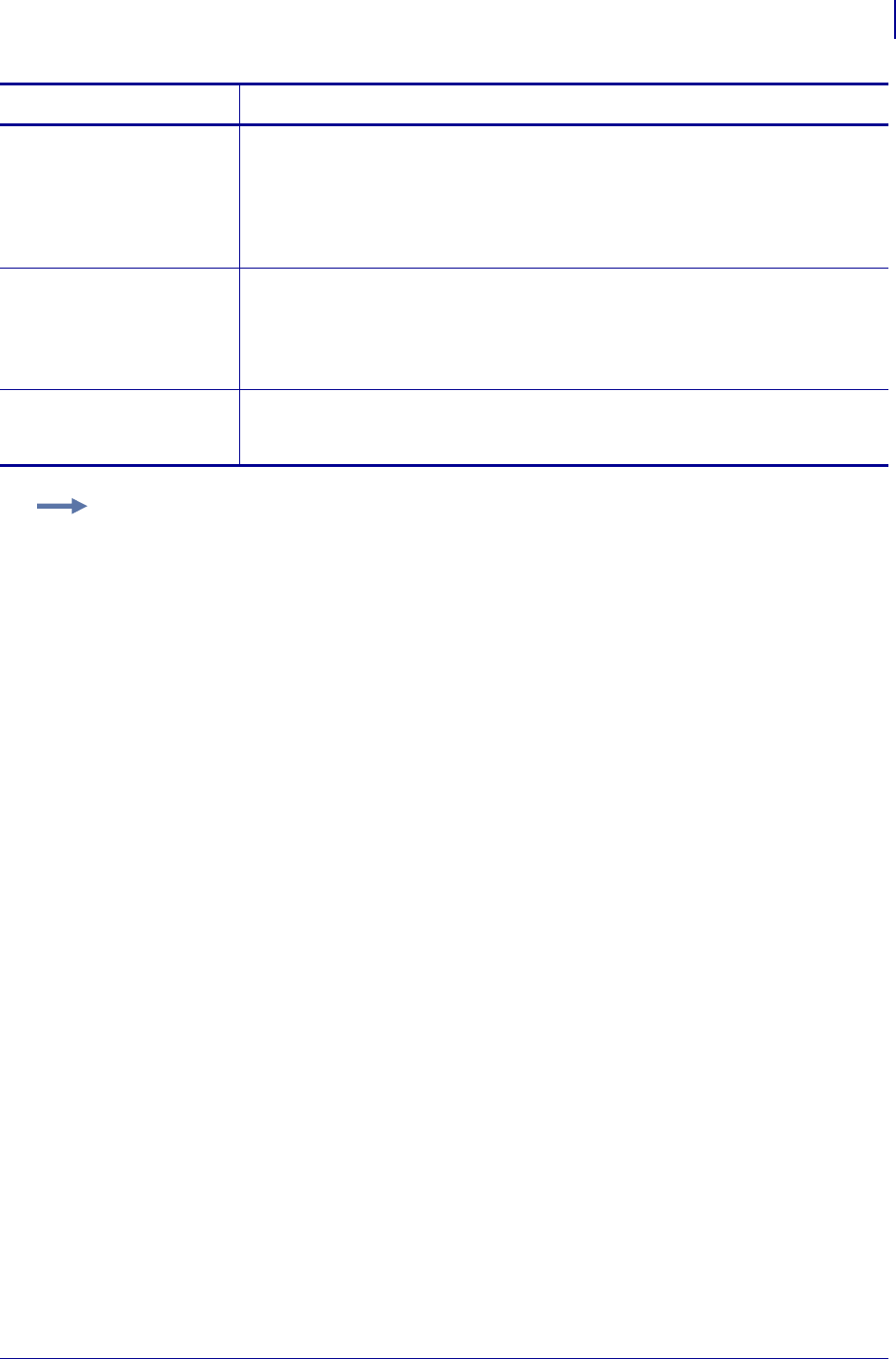
325
ZPL Commands
^SX
1/31/18 Programming Guide P1099958-001
Comments In the example above for SNMP Trap, entering 255.255.255.255 broadcasts the
notification to every SNMP manager on the network. To route the device to a single SNMP
manager, enter a specific address (123.45.67.89).
d = enable condition
clear alert to
this destination
Values:
N = no
Y = yes
Values: N or previously configured value
Parameters e and f are sub-options based on destination. If the sub-options are
missing or invalid, these parameters are ignored.
e = destination
setting
Values:
Internet e-mail address (e.g. user@company.com)
IP address (for example, 10.1.2.123)
SNMP trap
IP or IPX addresses
f = port number Values:
TCP port # (0 to 65535)
UPD port # (0 to 65535)
Parameters Details
Example: This is an example of the different (b) destinations that you can send for the condition
type (a):
Serial: ^SXA,A,Y,Y
Parallel: ^SXA,B,Y,Y
E-Mail: ^SXA,C,Y,Y,admin@company.com
TCP: ^SXA,D,Y,Y,123.45.67.89,1234
UDP: ^SXA,E,Y,Y,123.45.67.89,1234
SNMP Trap: ^SXA,F,Y,Y,255.255.255.255
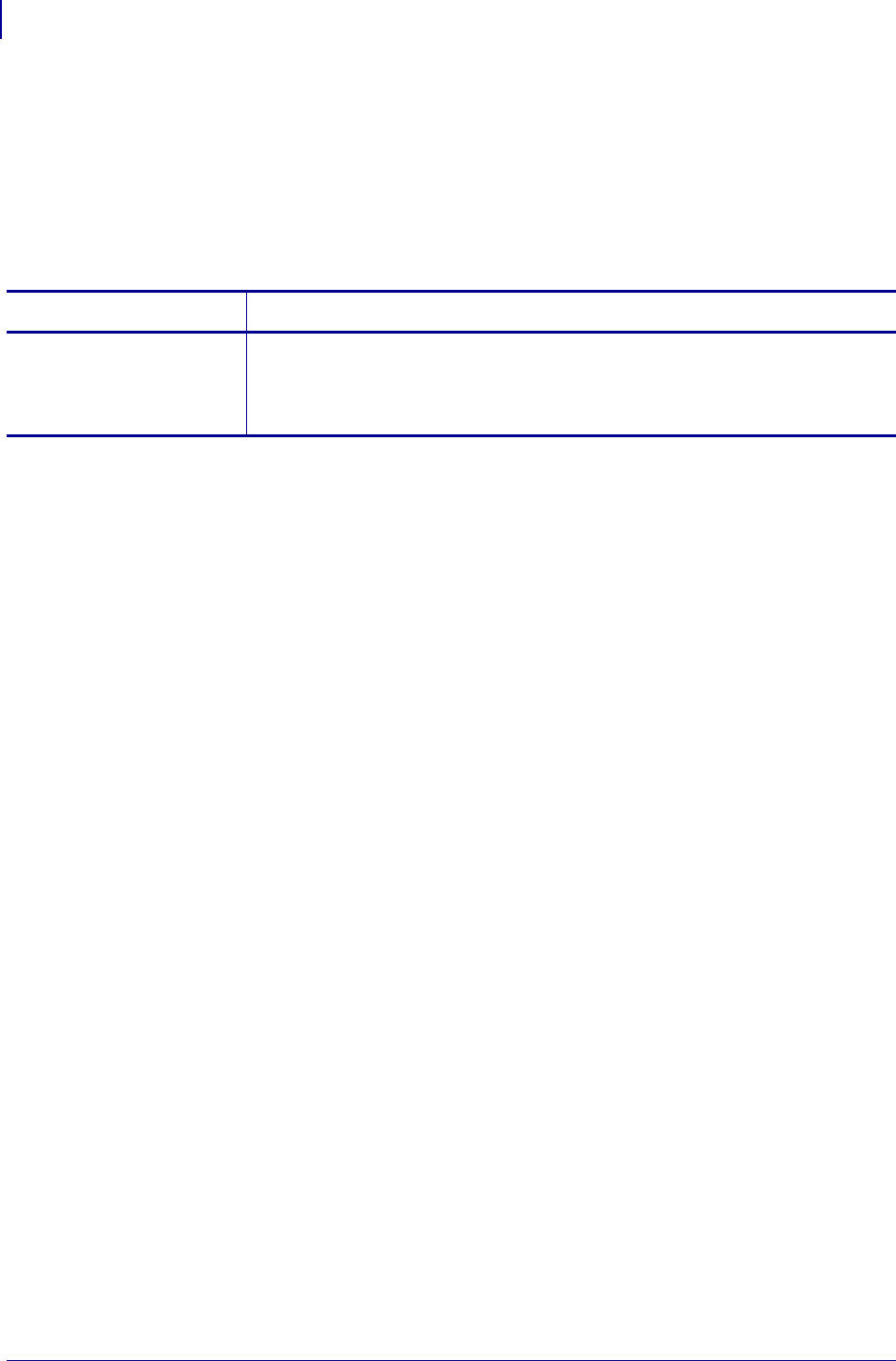
ZPL Commands
^SZ
326
P1099958-001 Programming Guide 1/31/18
^SZ – Set ZPL Mode
The ^SZ command is used to select the programming language used by the printer. This command
gives you the ability to print labels formatted in both ZPL and ZPL II.
This command remains active until another ^SZ command is sent to the printer or the printer is
turned off.
Format: ^SZa
Comments If the parameter is missing or invalid, the command is ignored.
Parameters Details
a = ZPL version Values:
1 = ZPL
2 = ZPL II
Default: 2
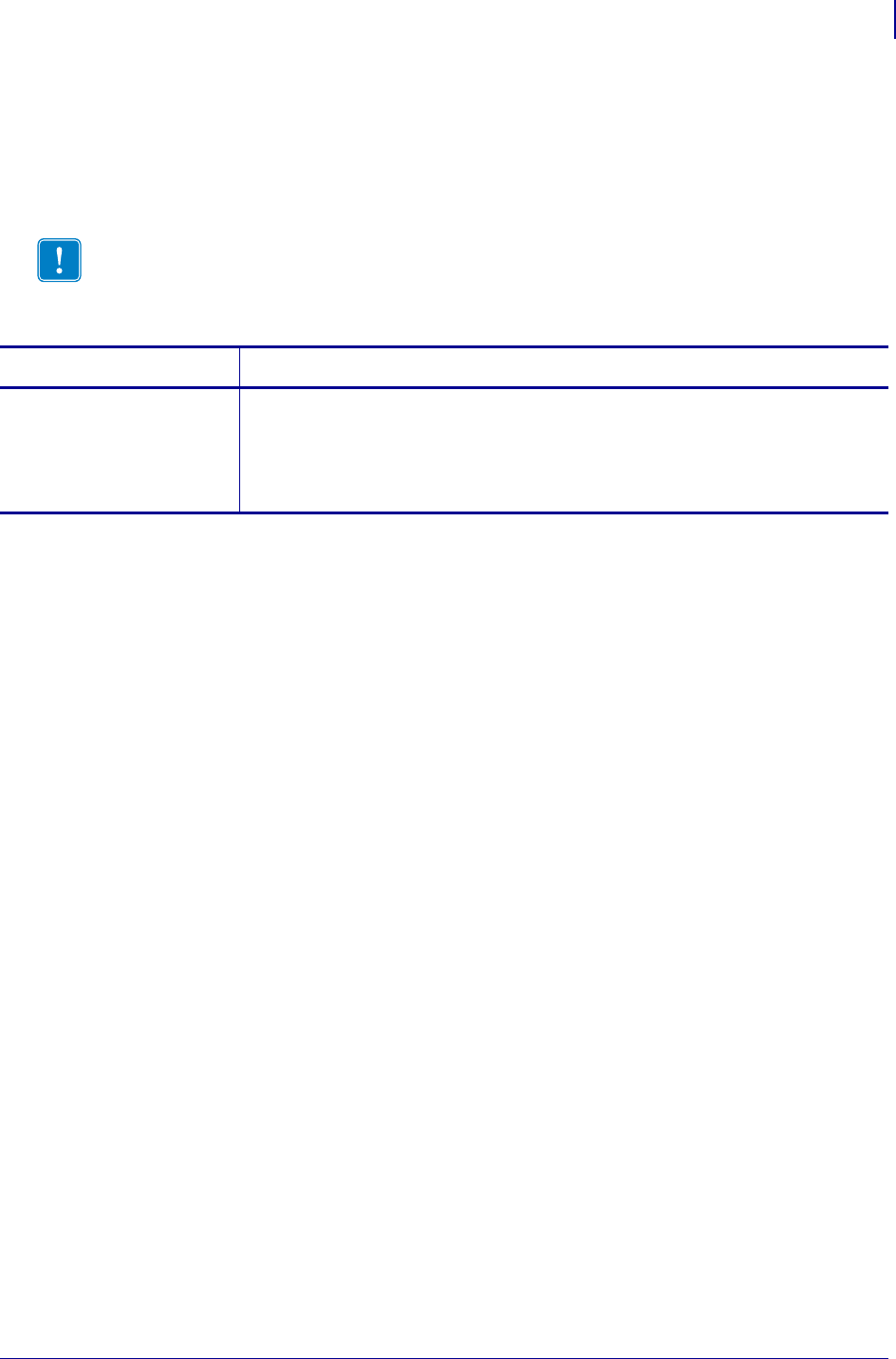
327
ZPL Commands
~TA
1/31/18 Programming Guide P1099958-001
~TA – Tear-off Adjust Position
The ~TA command lets you adjust the rest position of the media after a label is printed, which
changes the position at which the label is torn or cut.
Format: ~TA###
Comments If the parameter is missing or invalid, the command is ignored.
Important • These are some important facts about this command:
•For 600 dpi printers, the step size doubles.
•If the number of characters is less than 3, the command is ignored.
Parameters Details
### = change in media
rest position
(3-digit value
in dot rows must
be used.)
Values:
–120 to 120
0 to 120 (on the HC100)
Default: last permanent value saved
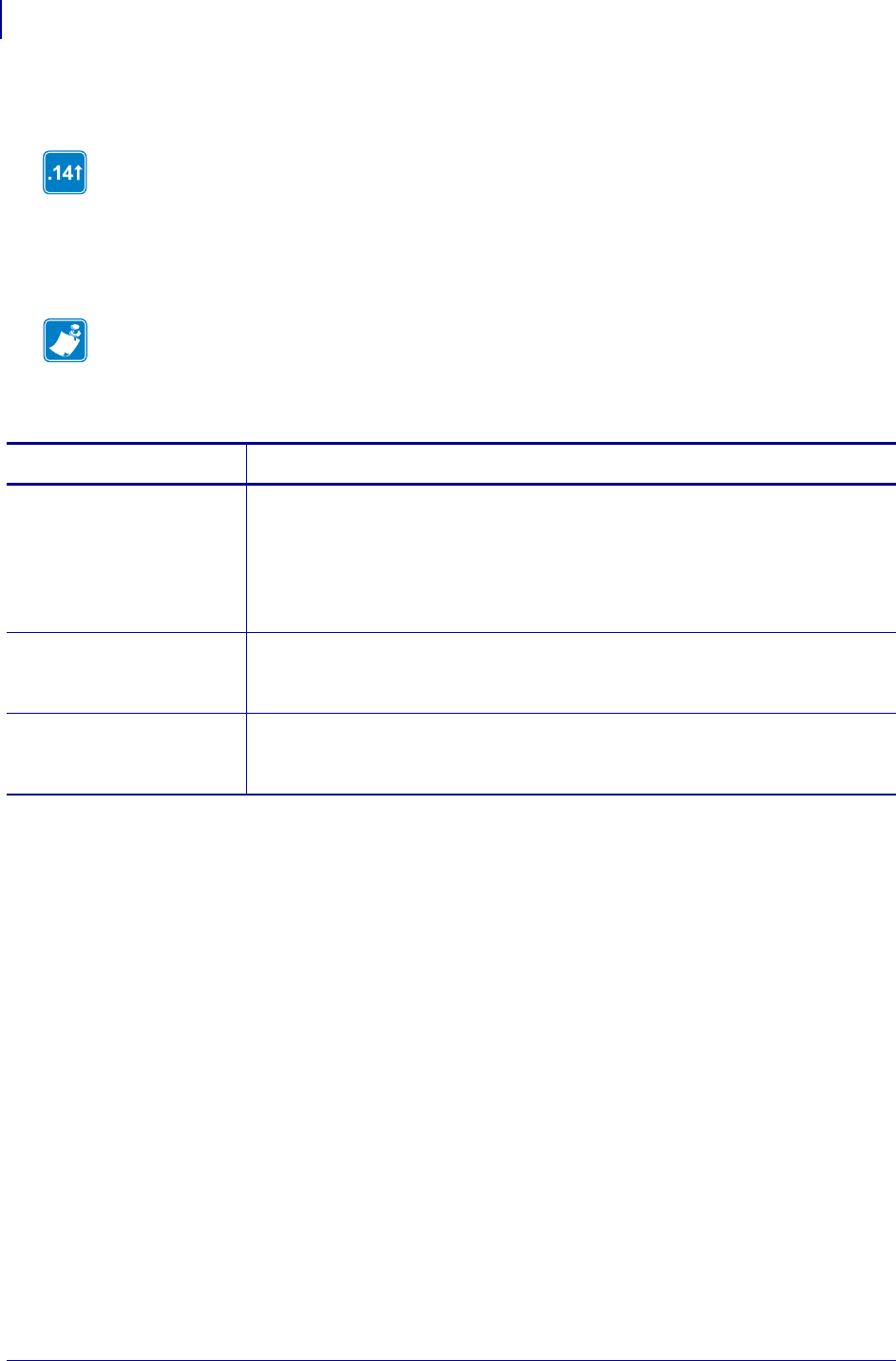
ZPL Commands
^TB
328
P1099958-001 Programming Guide 1/31/18
^TB – Text Blocks
The ^TB command prints a text block with defined width and height. The text block has an automatic
word-wrap function. If the text exceeds the block height, the text is truncated. This command
supports complex text layout features.
Format: ^TBa,b,c
Comments Facts about the ^TB command:
• Justification of ^TB command comes from ^FO, ^FT, or ^FN command. If no
justification is determined then the default is auto justification.
• Data between < and > is processed as an escape sequence; for example,
<< > will print <.
•The
^TB command has an automatic word-wrap function. Soft hyphens do not print
and are not used as a line break position.
This command is available only for printers with firmware version V60.14.x, V50.14.x, or
later.
Note • ^TB is the preferred command for printing fields or blocks of text, instead of ^FB.
Parameters Details
a = block rotation Values:
N = normal
R = rotate 90 degrees clockwise
I = invert 180 degrees
B = read from bottom up-270 degrees
Default: whatever was specified by the last ^A (which has the default of ^FW)
b = block width in
dots
Values:
1 to the width of the label in dots
Default: 1 dot
c = block height in
dots
Values:
1 to the length of the label in dots
Default: 1 dot
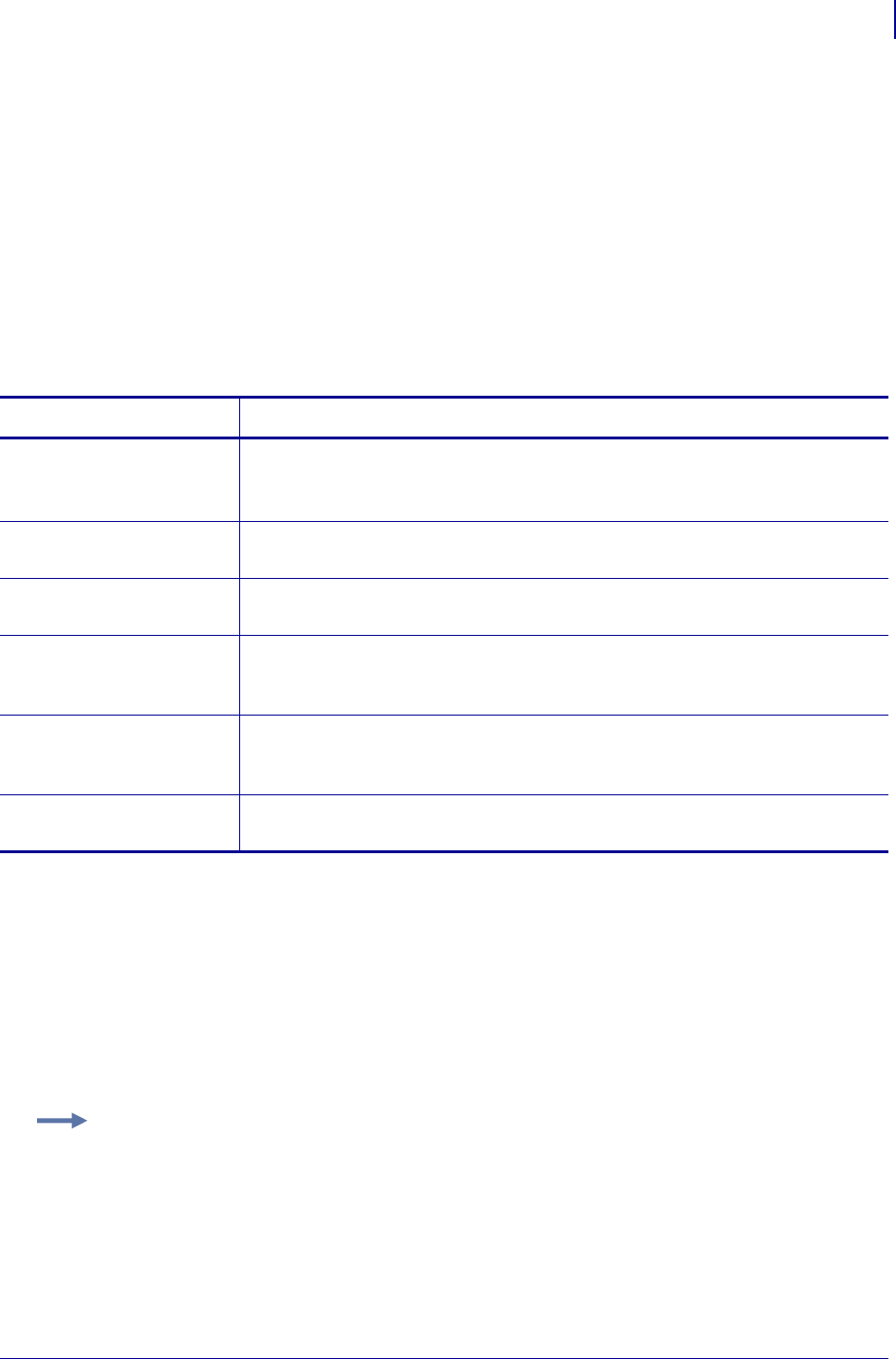
329
ZPL Commands
^TO
1/31/18 Programming Guide P1099958-001
^TO – Transfer Object
The ^TO command is used to copy an object or group of objects from one storage device to another.
It is similar to the copy function used in PCs.
Source and destination devices must be supplied and must be different and valid for the action
specified. Invalid parameters cause the command to be ignored.
The asterisk (*) can be used as a wild card for object names and extensions. For instance, ZEBRA.*
or *.GRF are acceptable forms for use with the ^TO command.
At least one source parameter (d, o, or x) and one destination parameter (s, o, or x) must be
specified. If only ^TO is entered, the command is ignored.
Format: ^TOs:o.x,d:o.x
Comments Parameters o, x, and s support the use of the wild card (*).
If the destination device does not have enough free space to store the object being copied, the
command is canceled.
Zebra files (Z:*.*) cannot be transferred. These files are copyrighted by
Zebra Technologies.
Transferring Objects
These are some examples of using the ^TO command.
Parameters Details
s = source device of
stored object
Values: R:, E:, B:, and A:
Default: if a drive is not specified, all objects are transferred to the drive set in
parameter s
o = stored object
name
Values: any existing object conforming to Zebra conventions
Default: if a name is not specified, * is used — all objects are selected
x = extension Values: any extension conforming to Zebra conventions
Default: if an extension is not specified, * is used — all extensions are selected
d = destination
device of the
stored object
Values: R:, E:, B:, and A:
Default: a destination must be specified
o = name of the
object at
destination
Values: up to 8 alphanumeric characters
Default: if a name is not specified, the name of the existing object is used
x = extension Values: any extension conforming to Zebra conventions
Default: if an extension is not specified, the extension of the existing object is used
Example 1: To copy the object ZLOGO.GRF from DRAM to an optional Memory Card and
rename it ZLOGO1.GRF, write the following format:
^XA
^TOR:ZLOGO.GRF,B:ZLOGO1.GRF
^XZ
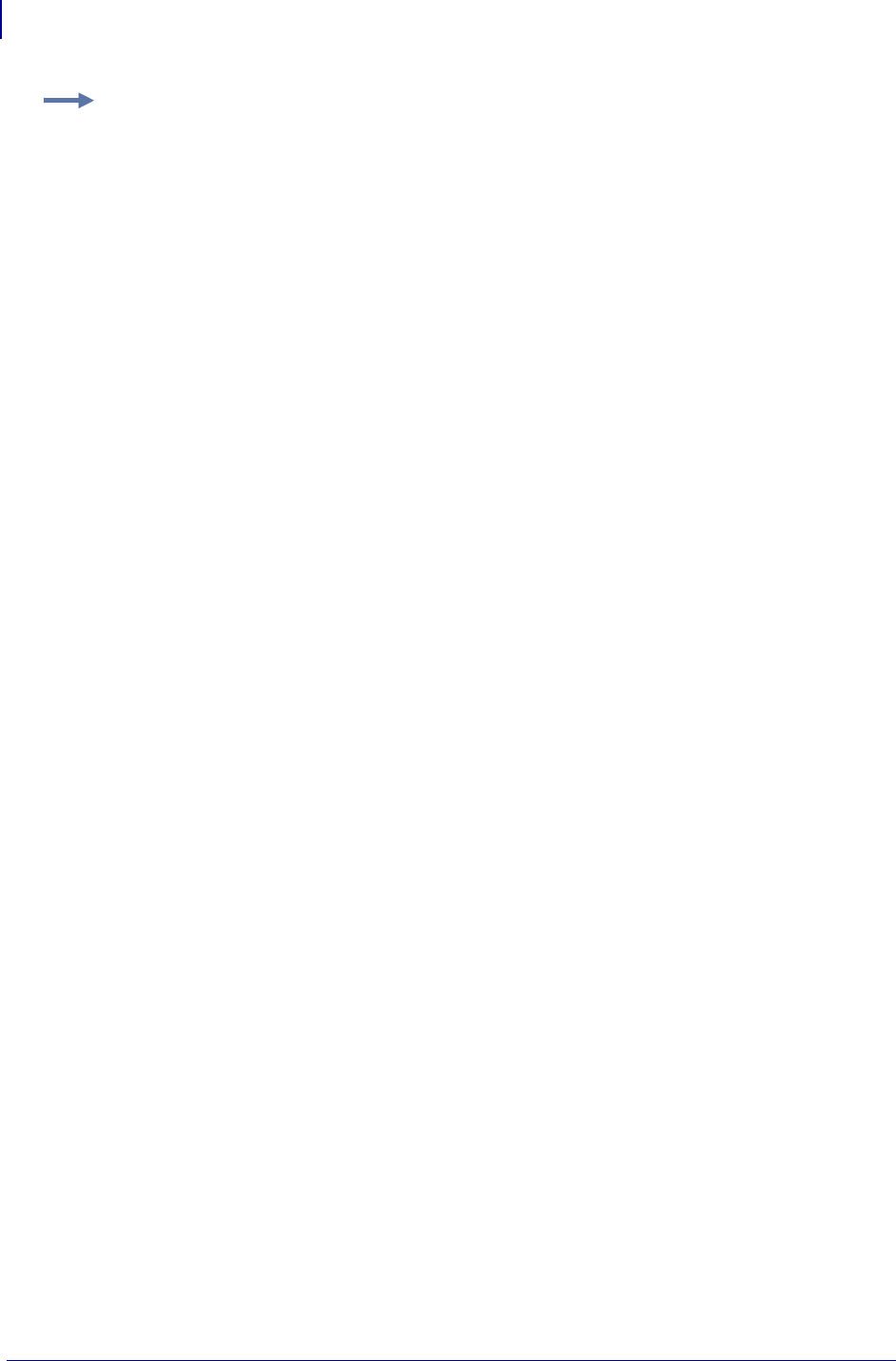
ZPL Commands
^TO
330
P1099958-001 Programming Guide 1/31/18
Transferring Multiple Objects
The asterisk (*) can be used to transfer multiple object files (except *.FNT) from DRAM to the
Memory Card. For example, assume you have several object files that contain logos. These files are
named LOGO1.GRF, LOGO2.GRF, and LOGO3.GRF.
To transfer all these files to the memory card using the name NEW instead of LOGO, place an
asterisk after the names NEW and LOGO in the transfer command. This copies all files beginning
with LOGO in one command.
^XA
^TOR:LOGO*.GRF,B:NEW*.GRF
^XZ
During a multiple transfer, if a file is too big to be stored on the memory card, that file is skipped. All
remaining files attempt to be transferred. All files that can be stored within the space limitations are
transferred, while other files are ignored.
Example 2: To copy the object SAMPLE.GRF from an optional Memory Card to DRAM
and keep the same name, write this format:
^XA
^TOB:SAMPLE.GRF,R:SAMPLE.GRF
^XZ
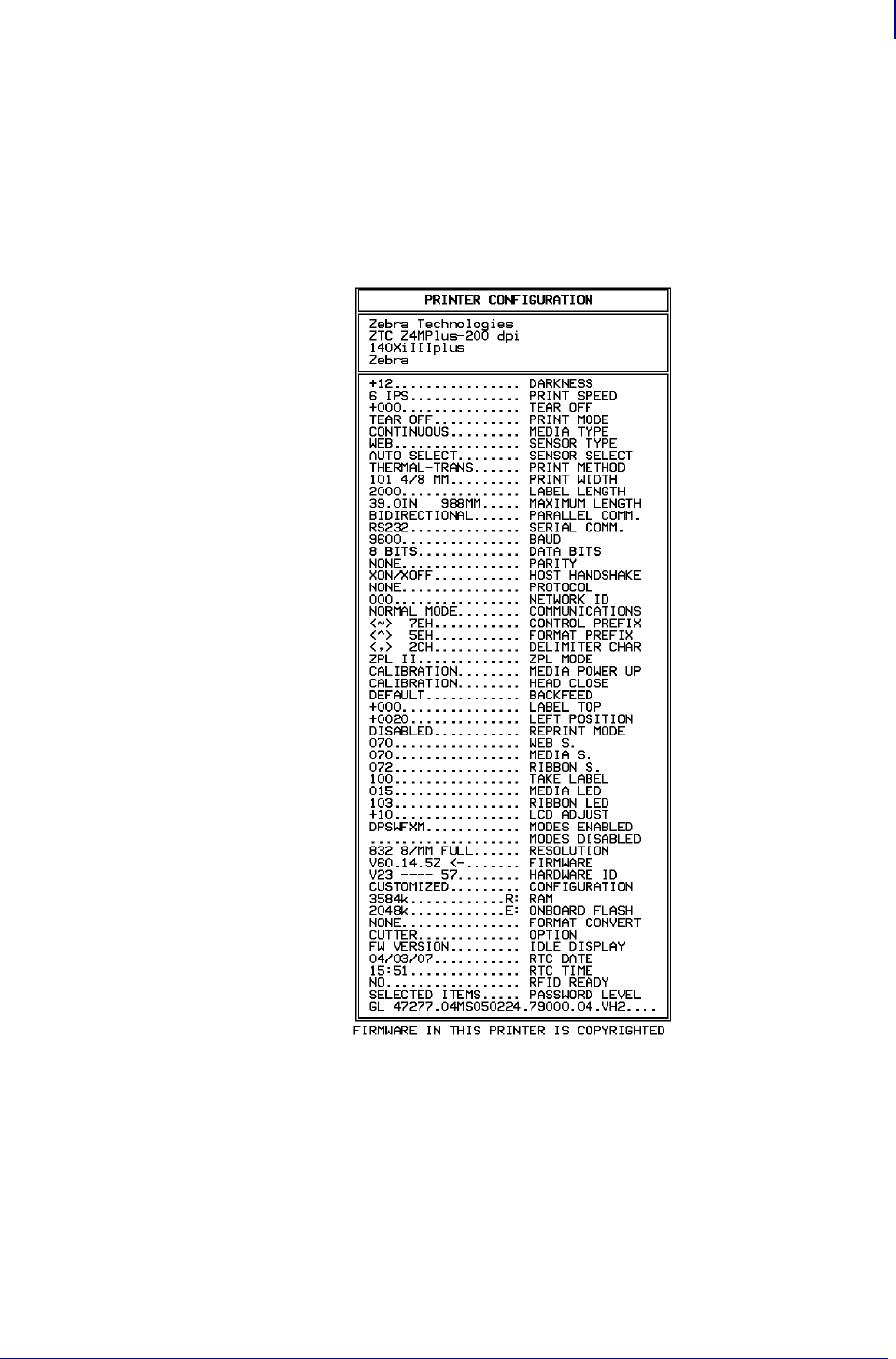
331
ZPL Commands
~WC
1/31/18 Programming Guide P1099958-001
~WC – Print Configuration Label
The ~WC command is used to generate a printer configuration label. The printer configuration label
contains information about the printer setup, such as sensor type, network ID, ZPL mode, firmware
version, and descriptive data on the R:, E:, B:, and A: devices.
Format: ~WC
Comments This command works only when the printer is idle.
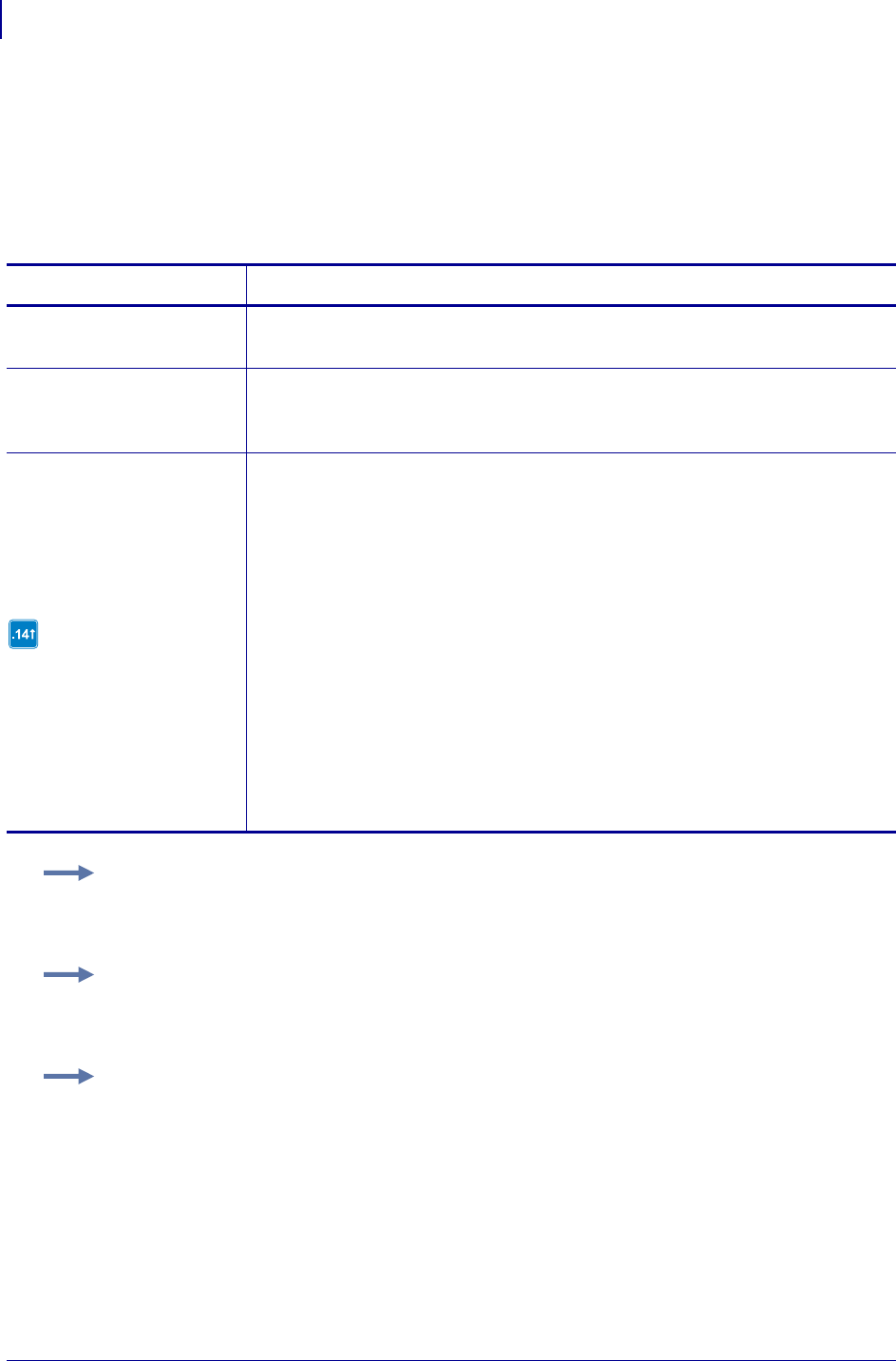
ZPL Commands
^WD
332
P1099958-001 Programming Guide 1/31/18
^WD – Print Directory Label
The ^WD command is used to print a label listing bar codes, objects stored in DRAM, or fonts.
For bar codes, the list shows the name of the bar code. For fonts, the list shows the name of the font,
the number to use with ^A command, and size. For objects stored in DRAM, the list shows the name
of the object, extension, size, and option flags. All lists are enclosed in a double-line box.
Format: ^WDd:o.x
Parameters Details
d = source device —
optional
Values: R:, E:, B:, A: and Z:
Default: R:
o = object name —
optional
Values: 1 to 8 alphanumeric characters
Default: *
The use of a ? (question mark) is also allowed.
x = extension —
optional
.TTF and .TTE are only
supported in firmware
version V60.14.x, V50.14.x,
or later.
Values: any extension conforming to Zebra conventions
.FNT = font
.BAR = bar code
.ZPL = stored ZPL format
.GRF = GRF graphic
.CO = memory cache
.DAT = font encoding
.BAS = ZBI encrypted program
.BAE = ZBI encrypted program
.STO = data storage
.PNG = PNG graphic
* = all objects
.TTF = TrueType Font
.TTE = True Type Extension
Default: *
The use of a ? (question mark) is also allowed.
Example 1: To print a label listing all objects in DRAM, enter:
^XA
^WDR:*.*
^XZ
Example 2: To print a label listing all resident bar codes, enter:
^XA
^WDZ:*.BAR
^XZ
Example 3: To print a label listing all resident fonts, enter:
^XA
^WDZ:*.FNT
^XZ
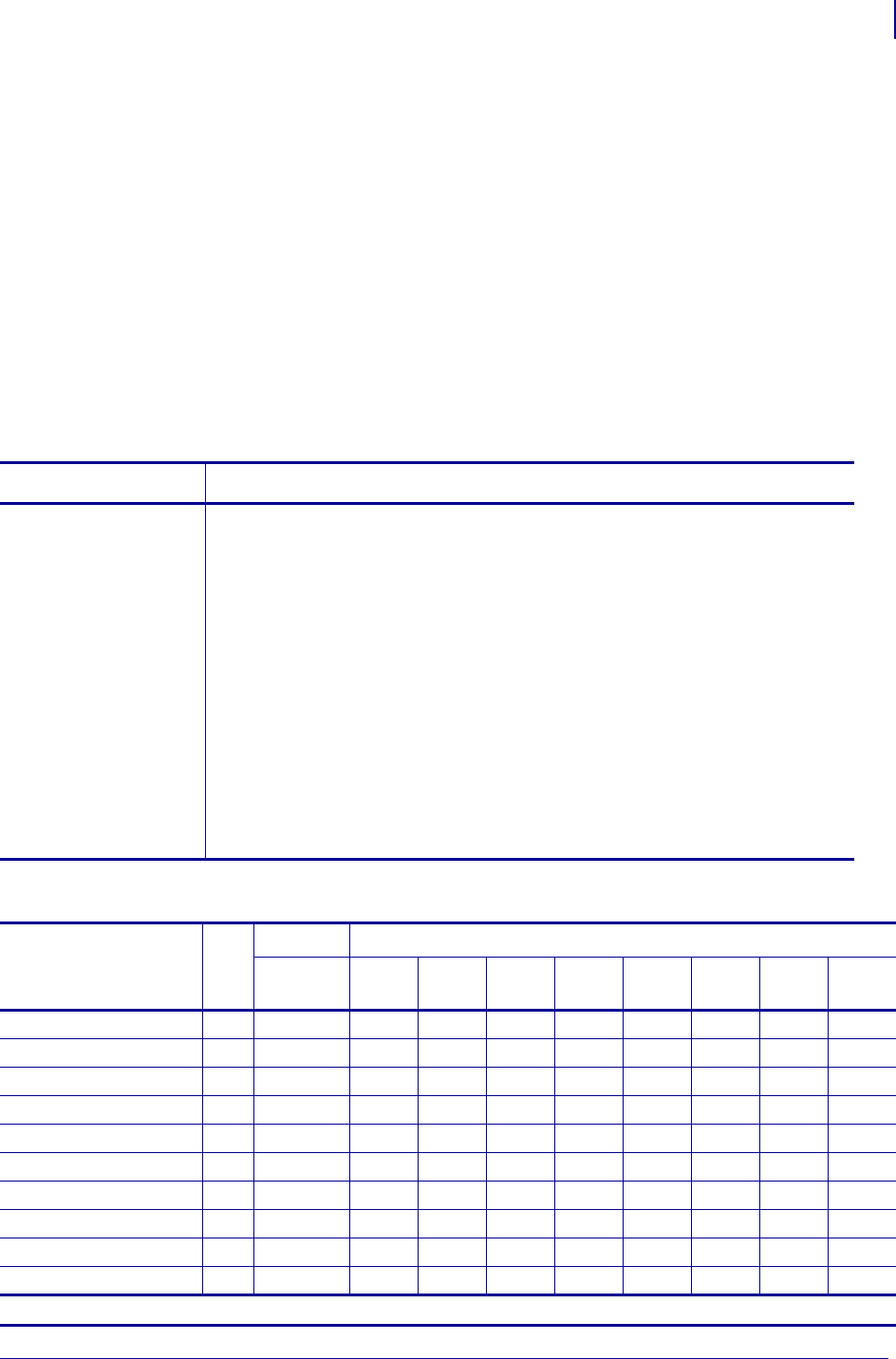
333
ZPL Commands
~WQ
1/31/18 Programming Guide P1099958-001
~WQ – Write Query
The ~WQ command triggers the printer to print a label with odometer, maintenance or alert, and
printhead history information.
Supported Devices
• Xi4 with firmware V53.17.1Z or later
• RXi4 with firmware V53.17.7Z or later
• ZM400/ZM600 with firmware V53.15.xZ or later
• RZ400/RZ600 with firmware R53.15.xZ or later
• S4M with firmware V53.15.4Z or later
•G-Series
Format: ~WQquery-type
Parameter Details
query-type For detailed examples of these parameters, see ~WQ Examples on page 334.
Values:
ES = requests the printer’s status. For details see, Table 17 on page 333
and Table 18 on page 334.
HA = hardware address of the internal wired print server
JT = requests a summary of the printer’s printhead test results
MA = maintenance alert settings
MI = maintenance information
OD = odometer
PH = printhead life history
PP = printer’s Plug and Play string
SN = printer’s serial number
UI = printer’s USB product ID and BCD release version
Default: must be an accepted value or the command is ignored
Table 17 • Error Flags (~WQES)
Error Flags Flag
Group 2 Group 1 (X = Value can be any hexadecimal number [0-9, A-F])
Nibbles16-9 Nibble
8
Nibble
7
Nibble
6
Nibble
5
Nibble
4
Nibble
3
Nibble
2
Nibble
1
No Error 00000000000000000
Error Present 100000000XXXXXXXX
Printhead Thermistor Open100000000XXXXX2XX
Invalid Firmware Config. 100000000XXXXX1XX
Printhead Detection Error100000000XXXXXX8X
Bad Printhead Element 100000000XXXXXX4X
Motor Over Temperature100000000XXXXXX2X
Printhead Over Temperature100000000XXXXXX1X
Cutter Fault 100000000XXXXXXX8
Head Open 100000000XXXXXXX4
ab.This error flag is supported only on KR403 printers.
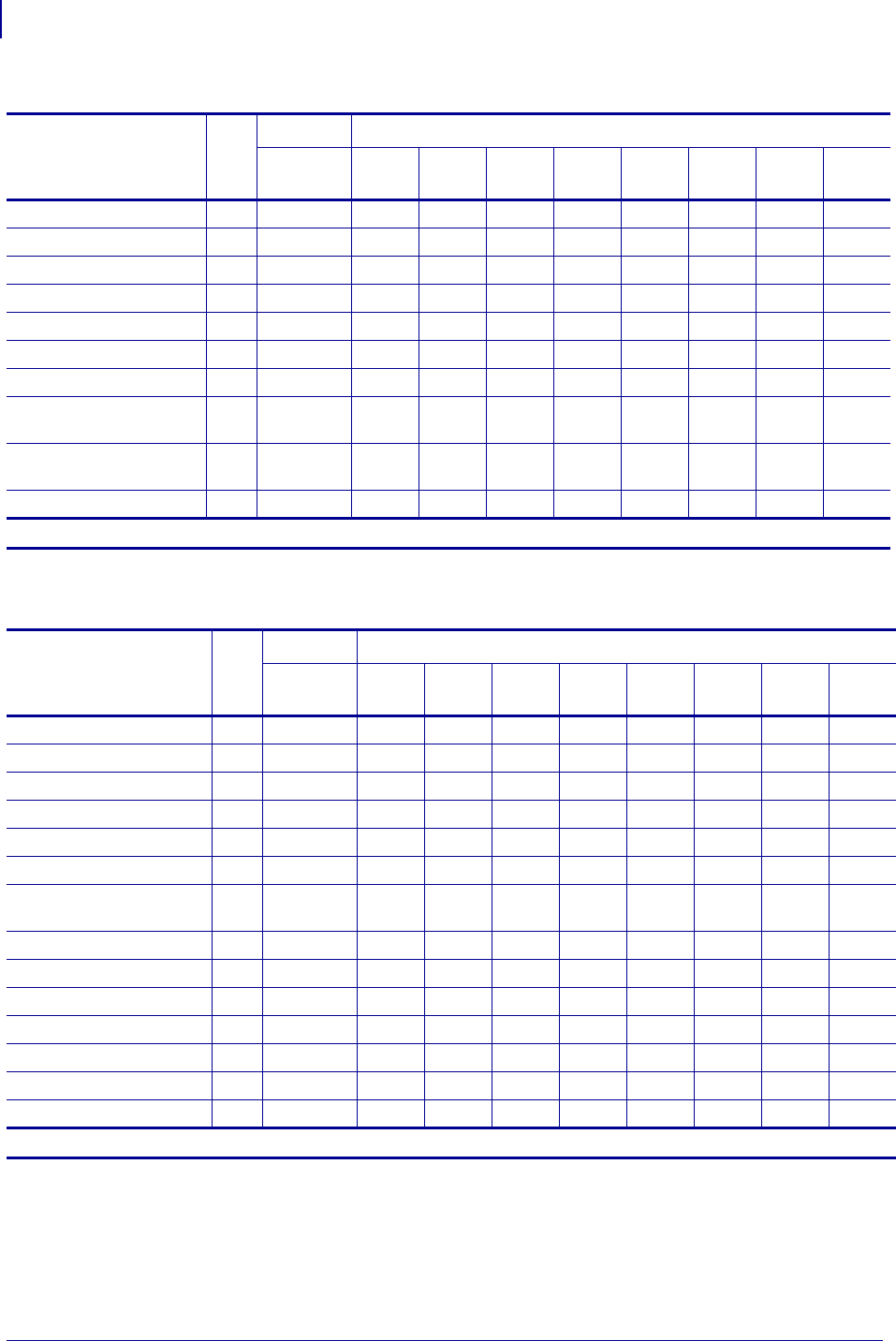
ZPL Commands
~WQ
334
P1099958-001 Programming Guide 1/31/18
~WQ Examples
This section provides detailed examples of all the available parameters.
Ribbon Out 100000000XXXXXXX2
Media Out 100000000XXXXXXX1
Clear Paper Path Failed ab 1 ab 00000000XXXX8
ab XXX
Paper Feed Error ab 1 ab 00000000XXXX4
ab XXX
Presenter Not Running ab 1 ab 00000000XXXX2
ab XXX
Paper Jam during Retract ab 1 ab 00000000XXXX1
ab XXX
Black Mark not Found ab 1 ab 00000000 X X X 8 ab XXXX
Black Mark Calabrate Error
ab 1 ab 00000000 X X X 4 ab XXXX
Retract Function timed out
ab 1 ab 00000000 X X X 2 ab XXXX
Paused ab 1 ab 00000000 X X X 1 ab XXXX
Table 17 • Error Flags (~WQES) (Continued)
Error Flags Flag
Group 2 Group 1 (X = Value can be any hexadecimal number [0-9, A-F])
Nibbles16-9 Nibble
8
Nibble
7
Nibble
6
Nibble
5
Nibble
4
Nibble
3
Nibble
2
Nibble
1
ab.This error flag is supported only on KR403 printers.
Table 18 • Warning Flags (~WQES)
Error Flags Flag
Group 2 Group 1 (X = Value can be any hexadecimal number [0-9, A-F])
Nibbles16-9 Nibble
8
Nibble
7
Nibble
6
Nibble
5
Nibble
4
Nibble
3
Nibble
2
Nibble
1
No Warning 00000000000000000
Warning Present 100000000XXXXXXXX
Paper-near-end Sensor ac 1 ac 00000000XXXXXXX8
ac
Replace Printhead 100000000XXXXXXX4
Clean Printhead 100000000XXXXXXX2
Need to Calibrate Media 100000000XXXXXXX1
Sensor 1 (Paper before head)
ac 1 ac 00000000XXXXXX1
ac X
Sensor 2 (Black mark) ac 1 ac 00000000XXXXXX2
ac X
Sensor 3 (Paper after head) ac 1 ac 00000000XXXXXX4
ac X
Sensor 4 (loop ready) ac 1 ac 00000000XXXXXX8
ac X
Sensor 5 (presenter) ac 1 ac 00000000XXXXX1
ac XX
Sensor 6 (retract ready) ac 1 ac 00000000XXXXX2
ac XX
Sensor 7 (in retract) ac 1 ac 00000000XXXXX4
ac XX
Sensor 8 (at bin) ac 1 ac 00000000XXXXX8
ac XX
ac.This error flag is supported only on KR403 printers.
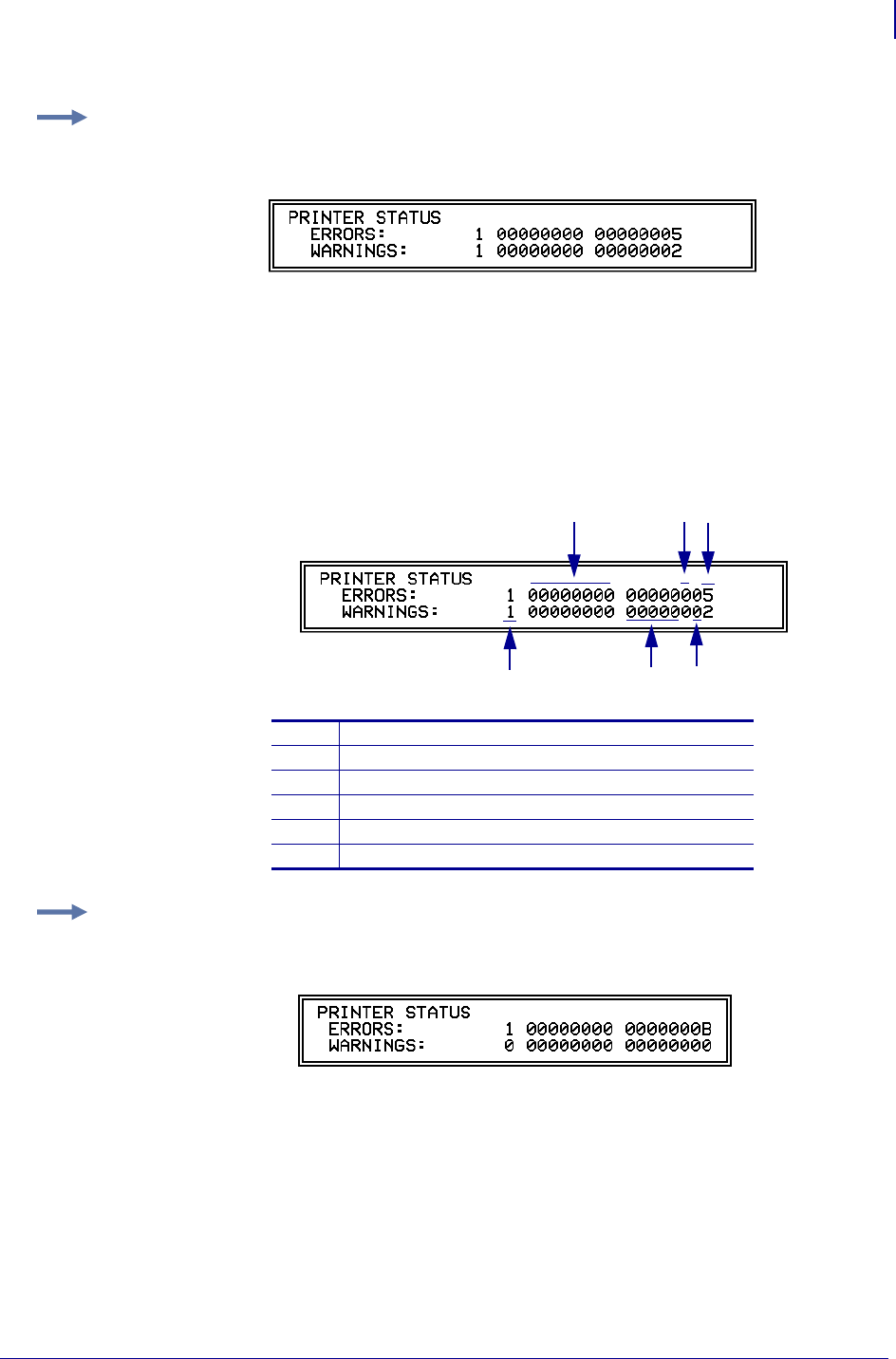
335
ZPL Commands
~WQ
1/31/18 Programming Guide P1099958-001
This illustration identifies the printer status definitions:
Example 1: This example shows how to request the printer’s status.
1. To request the printer’s status, type ~WQES
A label similar to this prints out:
In this example, the Printer Status resolves to these conditions:
•The cover/printhead is open (value = 4).
•Media is out or not loaded into the printer (value = 1).
•The printhead needs to be cleaned (value = 2).
•Error nibble 1 is equal to 5 when the error status values are added together (4+1).
1Flag
2Nibble 16-9
3Nibble 8-4
4Nibble 3
5Nibble 2
6Nibble 1
Example 2: This example shows how to request the printer’s status.
1. To request the printer’s status, type ~WQES
A label similar to this prints out:
In the example shown above, the Printer Status resolves to the following conditions:
•The cutter has a fault. (value = 8).
•Ribbon is out or not loaded into the printer (value = 2).
•Media is out or not loaded into the printer (value = 1).
•Error byte 1 is equal to B when the error status values are added together
(8 + 2 + 1 = hexadecimal B).
1
2
3
4
5
6
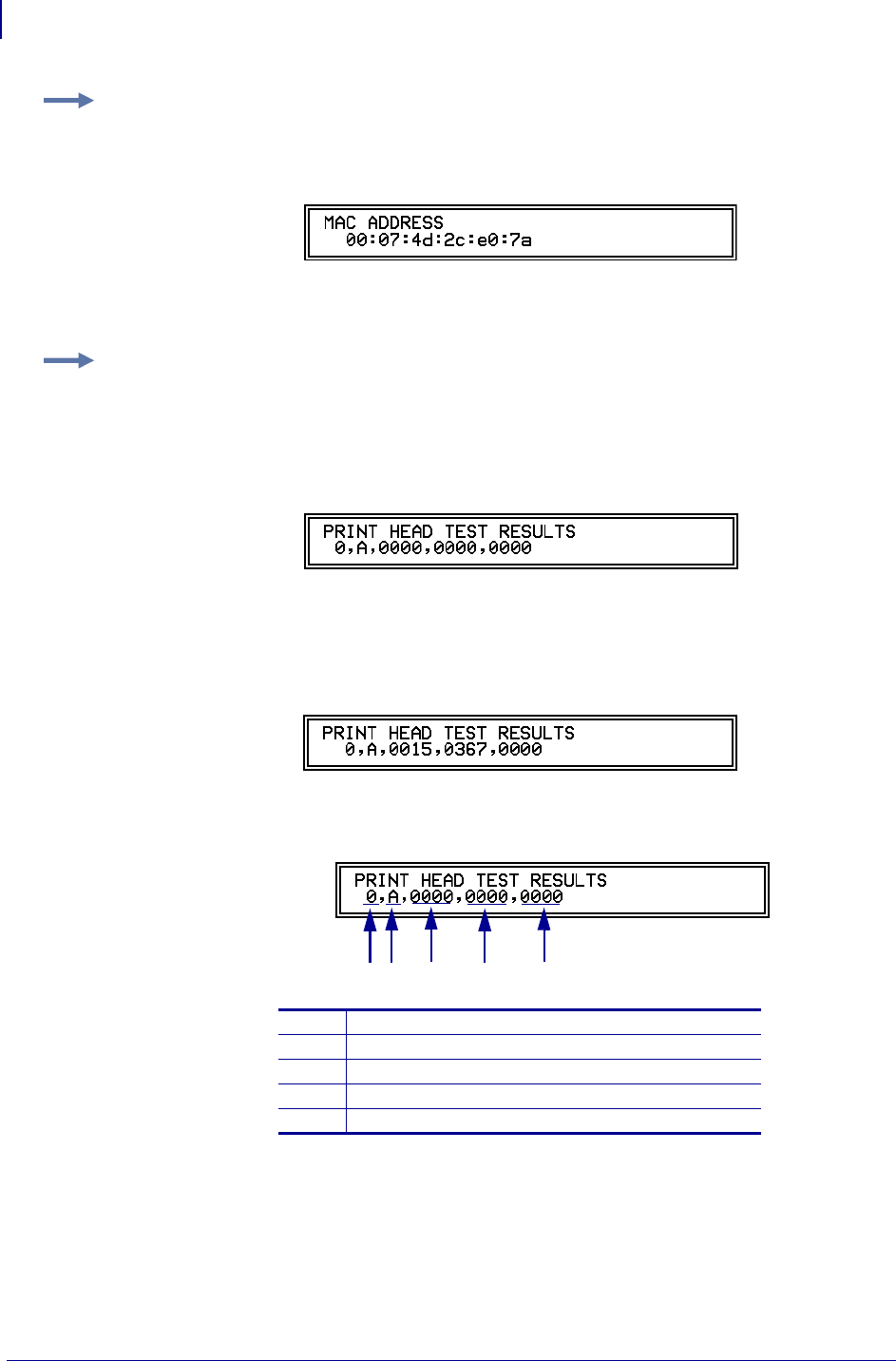
ZPL Commands
~WQ
336
P1099958-001 Programming Guide 1/31/18
This illustration identifies the printhead test field definitions:
Example 3: This is an example of how to print the hardware address of the internal wired
print server.
1. To print the hardware address of the internal wired print server, type ~WQHA
A label similar to this prints out:
Example 4: This is an example of how to print a summary of the printer’s printhead test
results.
The ^JT command is used to initiate printhead testing, set the testing interval, and set the element
range to be tested. For more details see, ^JT on page 248.
1. To request a summary of the printer’s printhead test, type ~WQJT
A label similar to this prints out:
When the printer has printed enough labels to trigger a printhead test, the initial data
changes.
1. To request a summary of the printer’s printhead test, type ~WQJT
A label similar to this prints out:
1Element failure
2Manual (M) or automatic (A) range
3First test element
4Last test element
5Failure count
12345
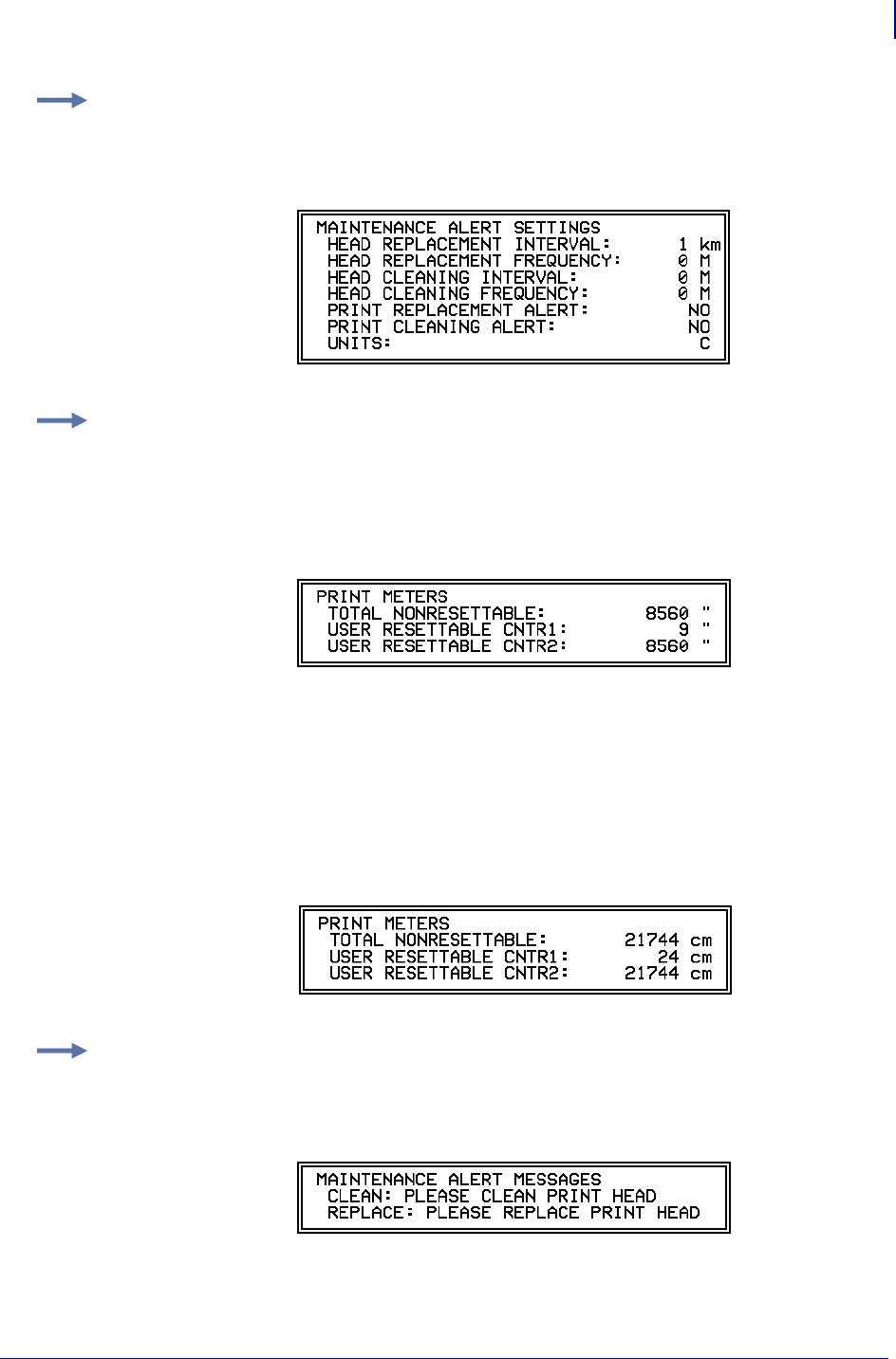
337
ZPL Commands
~WQ
1/31/18 Programming Guide P1099958-001
Example 5: This is an example of how to print the maintenance alert query for the ~WQ
command.
1. To get the current settings, type ~WQMA
A label similar to this prints out:
Example 6: This is an example of how to use the odometer query for the ~WQ command. Note
that the units of measure are controlled by the ^MA command. Also, if the "Early Warning
Maintenance State" is turned "ON" the printer response would also list LAST CLEANED and
CURRENT PRINTHEAD LIFE counters.
1. To get the current settings, type ~WQOD
A label similar to this prints out:
The units of measure are set to inches.
1. To change the units of measure to centimeters, type:
^XA^MA,,,,C
^XZ
The units of measure are set to centimeters.
2. To check the settings, type ~WQOD.
A label similar to this prints out:
Example 7: This is an example of how to print the maintenance information query for the
~WQ command. Note that the message is controlled by the ^MI command.
1. To get the current settings, type ~WQMI
A label similar to this prints out:
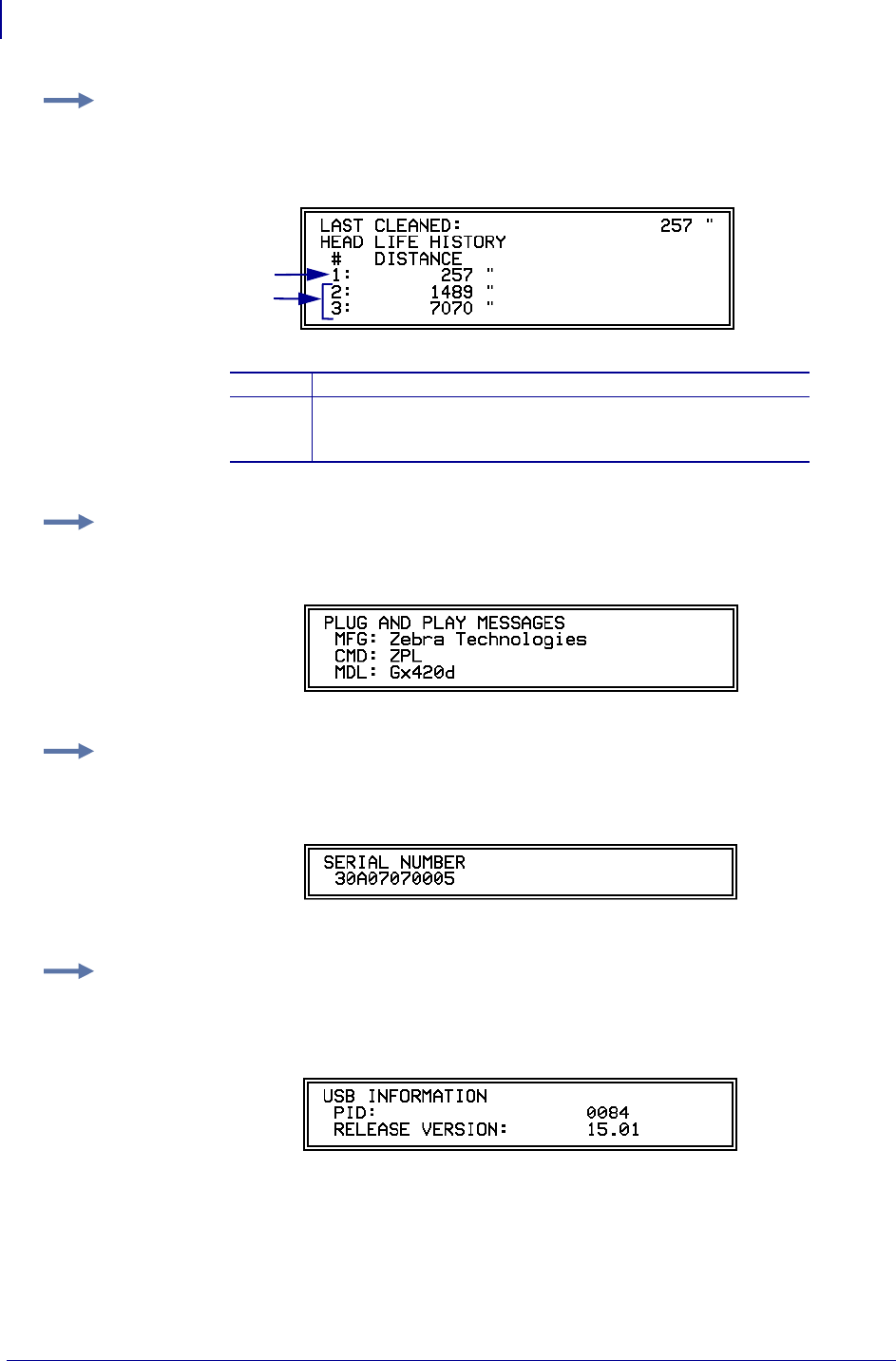
ZPL Commands
~WQ
338
P1099958-001 Programming Guide 1/31/18
Example 8: This is an example of how to print the printhead life query for the ~WQ command.
Note that the units of measure are controlled by the ^MA command.
1. To get the current settings, type ~WQPH
A label similar to this prints out:
1The current life of the print head.
2Line items 2 through 10 (the example only shows 2 through 3)
tracks the measurement for each time the print head is
changed.
Example 9: This is an example of how to print the printer’s Plug and Play string.
1. To print the printer’s Plug and Play string, type ~WQPP
A label similar to this prints out:
Example 10: This is an example of how to print the printer’s serial number.
1. To get the printer’s serial number, type ~WQSN
A label similar to this prints out:
Example 11: This is an example of how to print the printer’s USB product ID and BCD release
version.
1. To print the printer’s USB product ID and BCD release version, type ~WQUI
A label similar to this prints out:
1
2
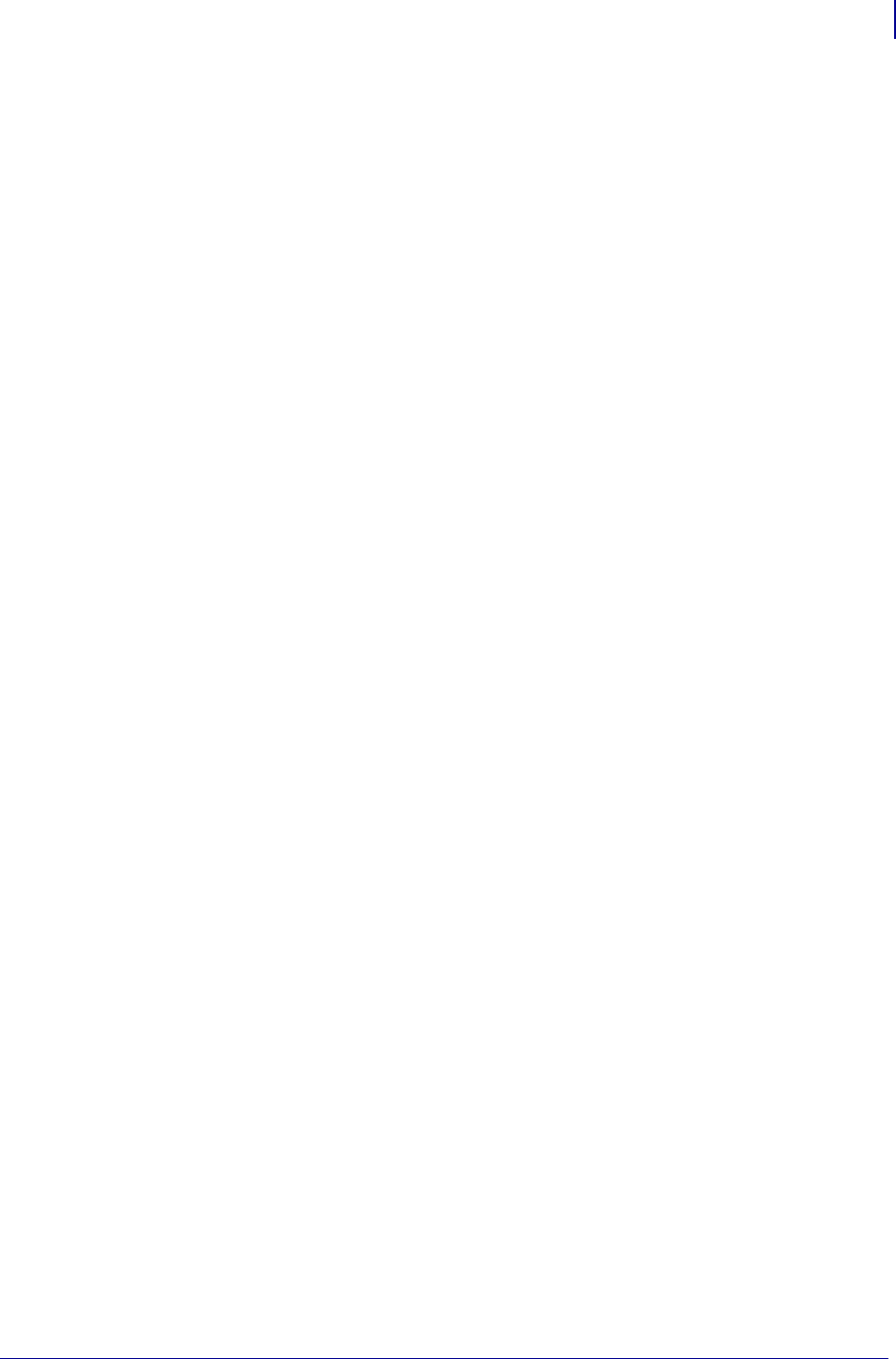
339
ZPL Commands
^XA
1/31/18 Programming Guide P1099958-001
^XA – Start Format
The ^XA command is used at the beginning of ZPL II code. It is the opening bracket and indicates
the start of a new label format. This command is substituted with a single ASCII control character
STX (control-B, hexadecimal 02).
Format: ^XA
Comments Valid ZPL II format requires that label formats should start with the ^XA
command and end with the ^XZ command.
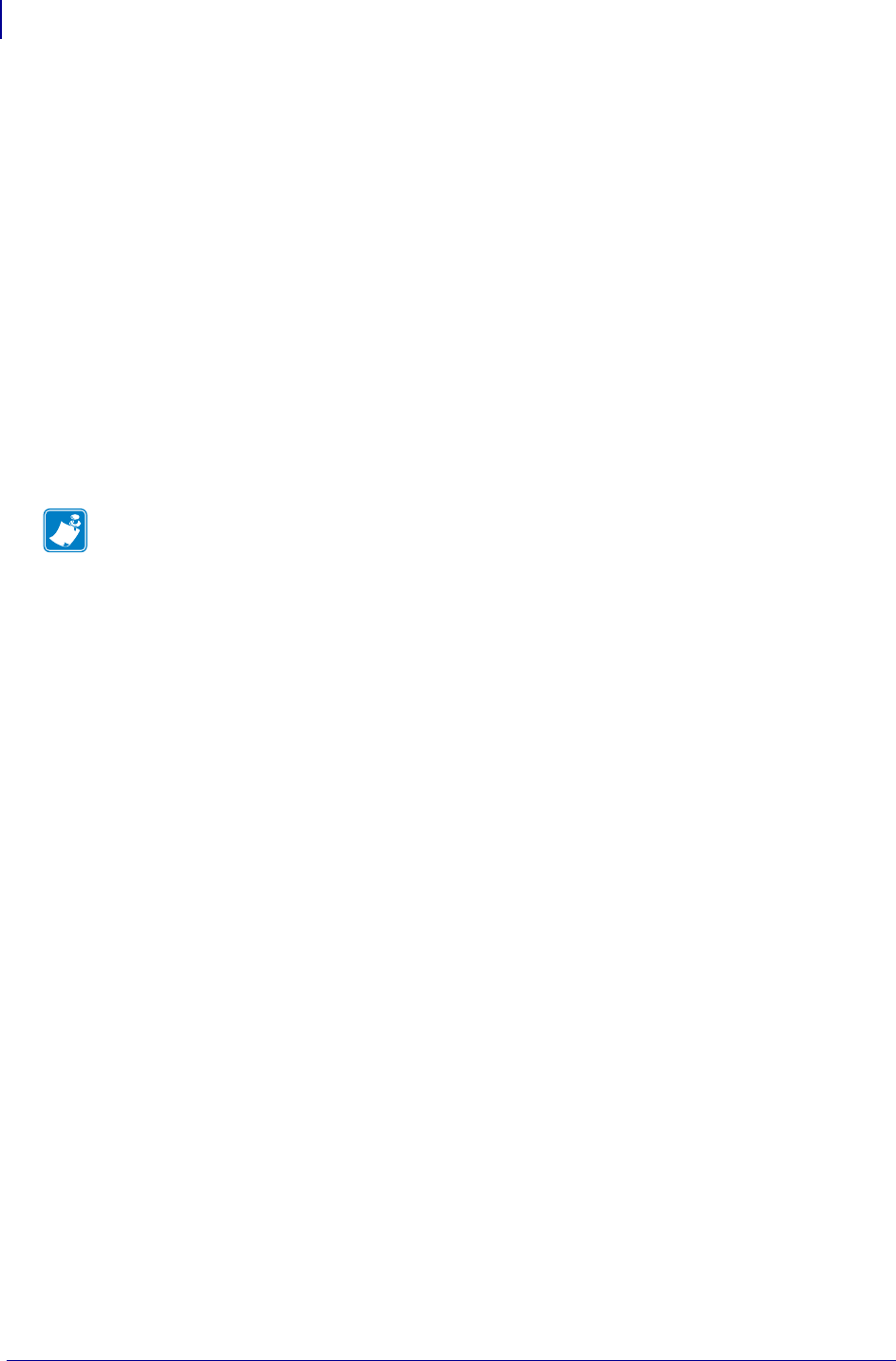
ZPL Commands
^XB
340
P1099958-001 Programming Guide 1/31/18
^XB – Suppress Backfeed
The ^XB command suppresses forward feed of media to tear-off position depending on the current
printer mode. Because no forward feed occurs, a backfeed before printing of the next label is not
necessary; this improves throughput. When printing a batch of labels, the last label should not
contain this command.
Format: ^XB
^XB in the Tear-off Mode
Normal Operation: backfeed, print, and feed to rest
^XB Operation: print (Rewind Mode)
^XB in Peel-off Mode
Normal Operation: backfeed, print, and feed to rest
^XB Operation: print (Rewind Mode)
Note • To prevent jamming in cutter mode, ^XB suppresses backfeed and cutting.
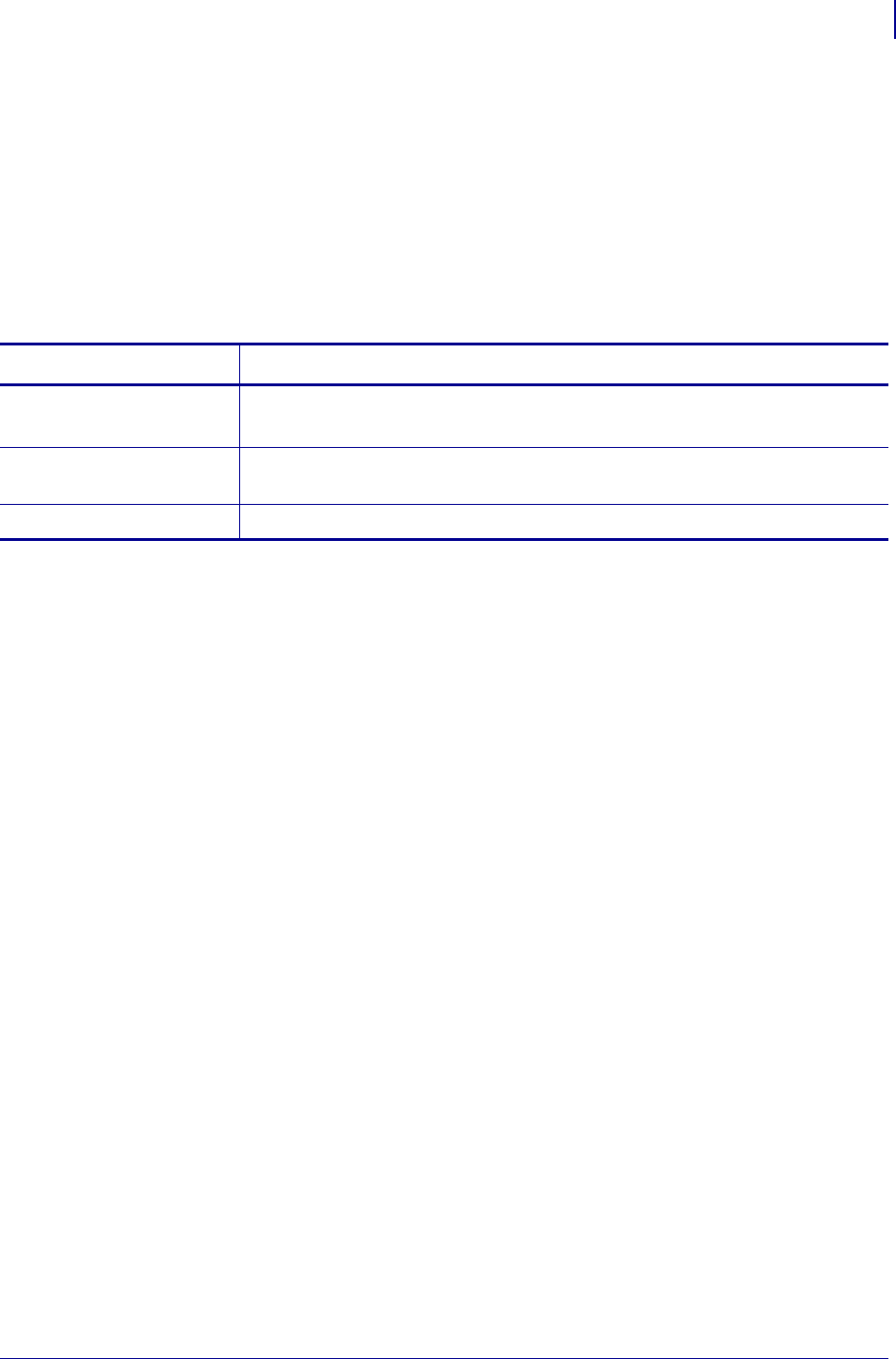
341
ZPL Commands
^XF
1/31/18 Programming Guide P1099958-001
^XF – Recall Format
The ^XF command recalls a stored format to be merged with variable data. There can be multiple
^XF commands in one format, and they can be located anywhere within the code.
When recalling a stored format and merging data using the ^FN (Field Number) function, the calling
format must contain the ^FN command to merge the data properly.
While using stored formats reduces transmission time, no formatting time is saved. The ZPL II
format being recalled is saved as text strings that need to be formatted at print time.
Format: ^XFd:o.x
For a complete example of the ^DF and ^XF command, see ^DF and ^XF — Download format and
recall format on page 38.
Parameters Details
d = source device of
stored image
Values: R:, E:, B:, and A:
Default: search priority (R:, E:, B:, and A:)
o = name of stored
image
Values: 1 to 8 alphanumeric characters
Default: if a name is not specified, UNKNOWN is used
x = extension l Fixed Value: .ZPL
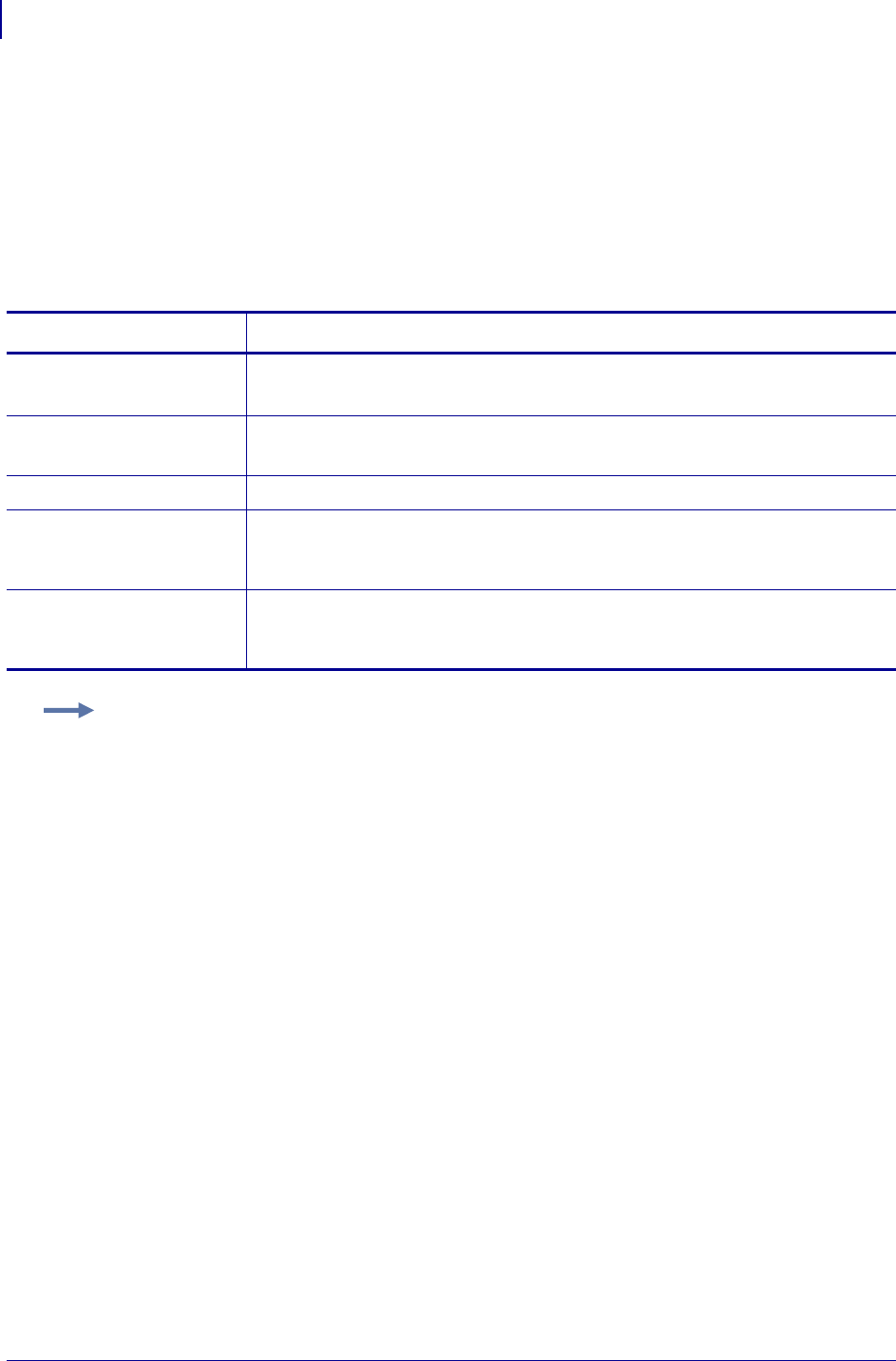
ZPL Commands
^XG
342
P1099958-001 Programming Guide 1/31/18
^XG – Recall Graphic
The ^XG command is used to recall one or more graphic images for printing. This command is used
in a label format to merge graphics, such as company logos and piece parts, with text data to form a
complete label.
An image can be recalled and resized as many times as needed in each format. Other images and
data might be added to the format.
Format: ^XGd:o.x,mx,my
Parameters Details
d = source device of
stored image
Values: R:, E:, B:, and A:
Default: search priority (R:, E:, B:, and A:)
o = name of stored
image
Values: 1 to 8 alphanumeric characters
Default: if a name is not specified, UNKNOWN is used
x = extension l Fixed Value: .GRF
mx = magnification
factor on the x-
axis
Values: 1 to 10
Default: 1
my = magnification
factor on the y-
axis
Values: 1 to 10
Default: 1
Example: This is an example of using the ^XG command to recall the image SAMPLE.GRF from
DRAM and print it in five different sizes in five different locations on the same label:
^XA
^FO100,100^XGR:SAMPLE.GRF,1,1^FS
^FO100,200^XGR:SAMPLE.GRF,2,2^FS
^FO100,300^XGR:SAMPLE.GRF,3,3^FS
^FO100,400^XGR:SAMPLE.GRF,4,4^FS
^FO100,500^XGR:SAMPLE.GRF,5,5^FS
^XZ
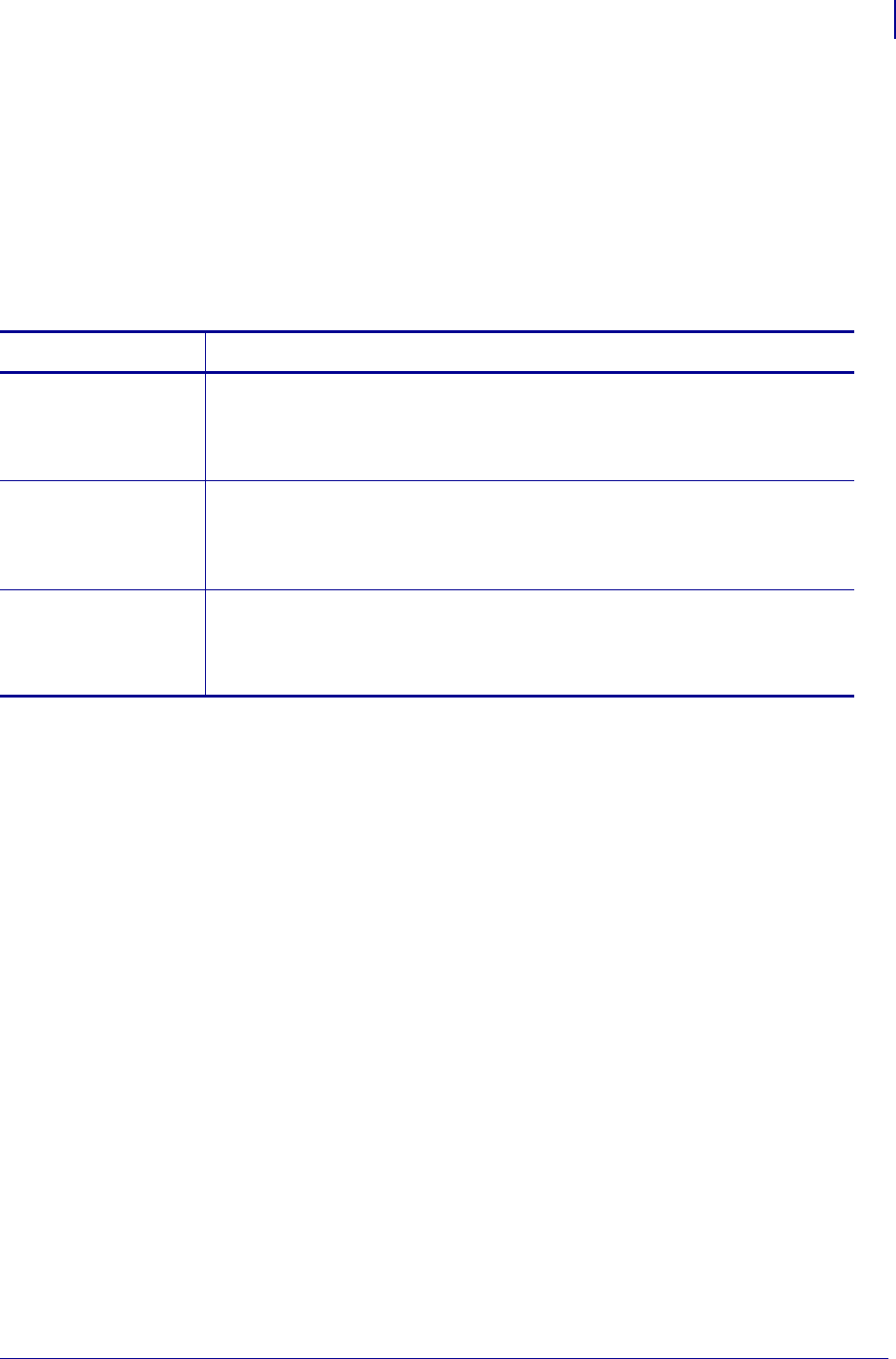
343
ZPL Commands
^XS
1/31/18 Programming Guide P1099958-001
^XS – Set Dynamic Media Calibration
The ^XS command controls whether dynamic media calibration is performed to compensate for
variations in label length, position, transmissivity, and/or reflectance after a printer is powered-up or
the printer has been opened (for example to change or check the media).
Supported Devices
•G-Series
Format: ^XSlength,threshold
Parameters Details
length = dynamic
length calibration
Values:
Y = enable
N = disable
Default: Y
threshold =
dynamic threshold
calibration
Values:
Y = enable
N = disable
Default: Y
gain = dynamic gain
calibration
(to be in a future
implementation)
Values:
Y = enable
N = disable
Default: Y
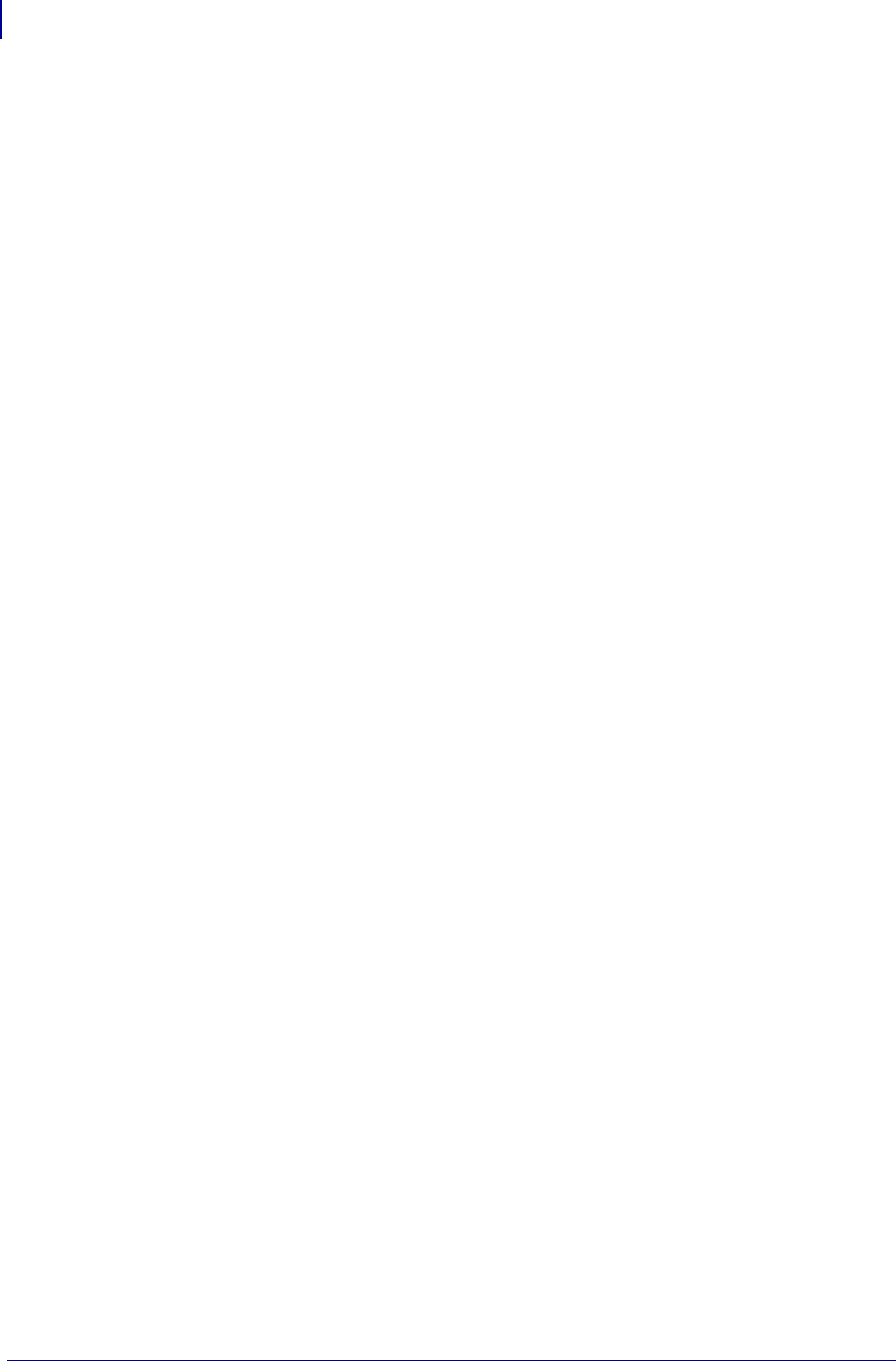
ZPL Commands
^XZ
344
P1099958-001 Programming Guide 1/31/18
^XZ – End Format
The ^XZ command is the ending (closing) bracket. It indicates the end of a label format. When this
command is received, a label prints. This command can also be issued as a single ASCII control
character ETX (Control-C, hexadecimal 03).
Format: ^XZ
Comments Label formats must start with the ^XA command and end with the ^XZ
command to be in valid ZPL II format.
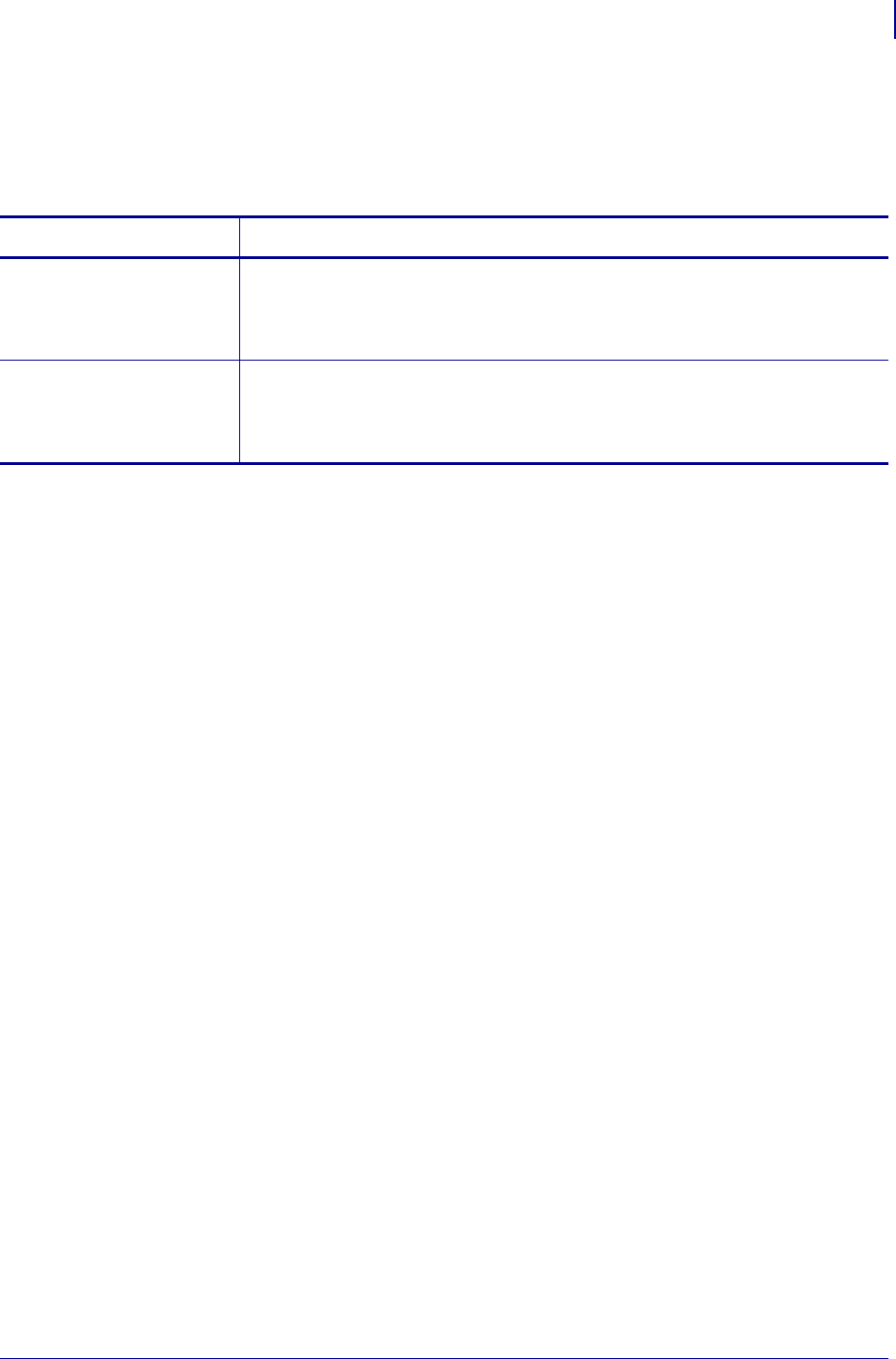
345
ZPL Commands
^ZZ
1/31/18 Programming Guide P1099958-001
^ZZ – Printer Sleep
The ^ZZ command places the printer in an idle or shutdown mode.
Format: ^ZZt,b
Comments The ^ZZ command is only valid on the PA400 and PT400 battery-powered
printers.
Parameters Details
t = number of second
(idle time)
prior to
shutdown
Values: 0 to 999999 – setting 0 disables automatic shutdown
Default: last permanently saved value or 0
b = label status at
shutdown
Values:
Y = indicates to shutdown when labels are still queued
N = indicates all labels must be printed before shutting down
Default: N
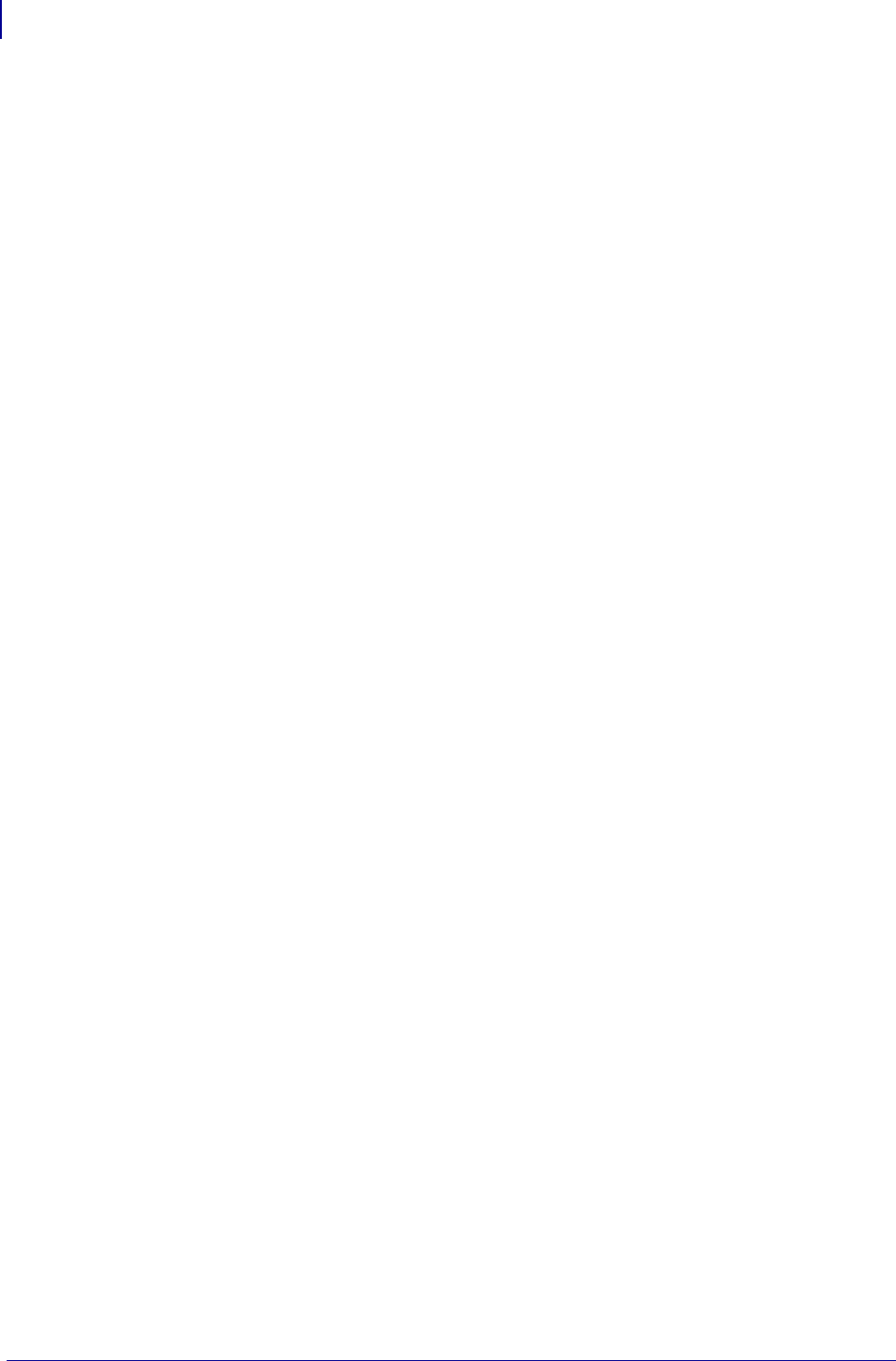
ZPL Commands
^ZZ
346
P1099958-001 Programming Guide 1/31/18

1/31/18 Programming Guide P1099958-001
ZPL RFID Commands
This section contains the ZPL II commands for RFID-specific applications.
For additional information, refer to the RFID Programming Guide for your printer. A copy is available
on the User CD provided with your printer and online at http://www.zebra.com/manuals.
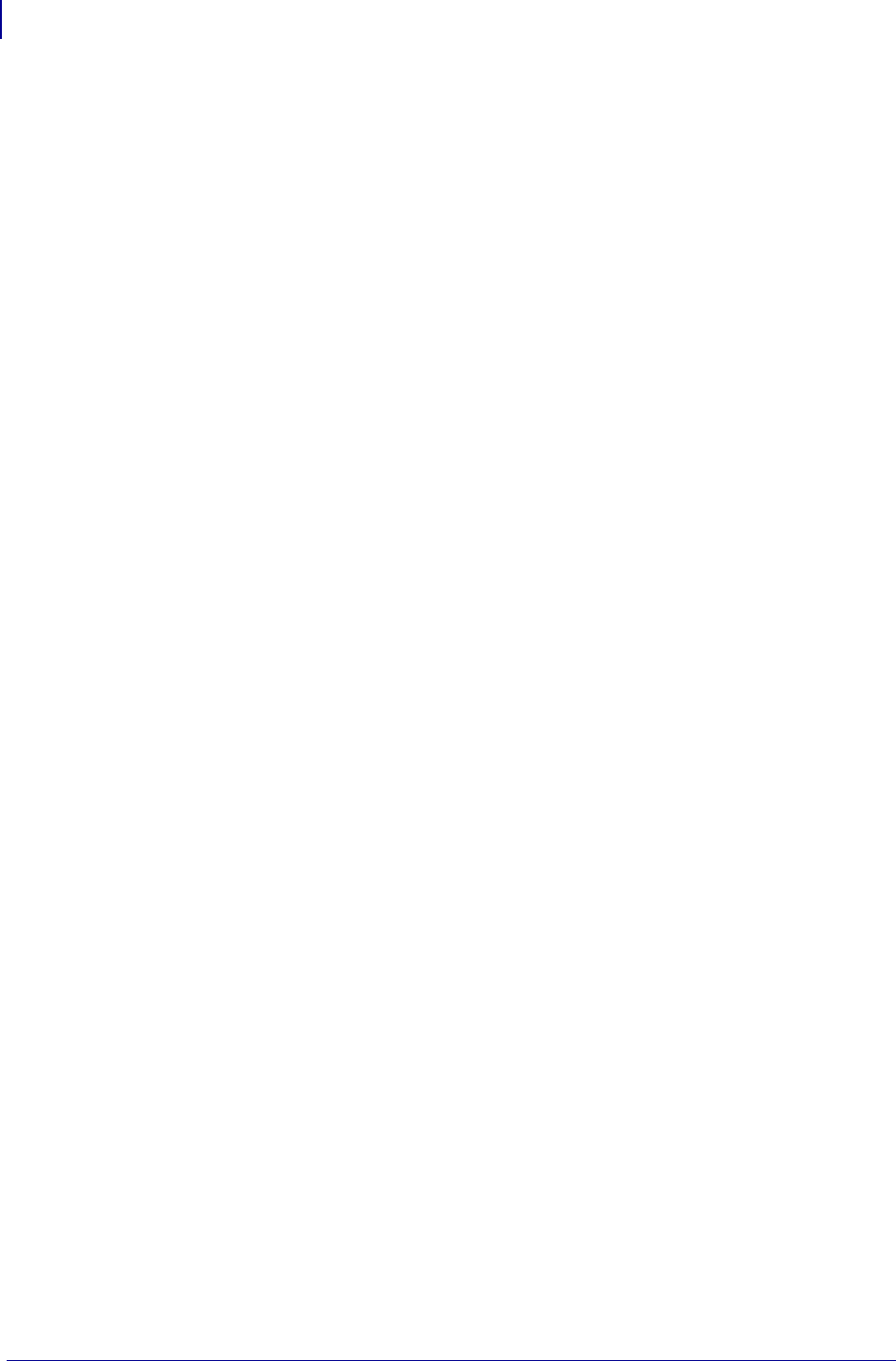
ZPL RFID Commands
RFID Command Overview
348
P1099958-001 Programming Guide 1/31/18
RFID Command Overview
In addition to reading or encoding RFID tags, the RFID ZPL commands also provide for RFID
exception handling, such as setting the number of read/write retries before declaring a transponder
defective (set with ^RR, ^RT, and ^WT) or setting the number of labels that will be attempted if an
error occurs (set with ^RS).
For example, if an RFID label fails to program correctly or if the transponder cannot be detected, the
printer ejects the label and prints VOID across it. The printer will try to print another label with the
same data and format for the number of RFID labels specified by the ^RS command. If the problem
persists, the printer follows the error handling instructions specified by the ^RS command: the printer
may remove the problematic format from the print queue and proceed with the next format (if one
exists in the buffer), or it may place the printer in Pause or Error mode.
If a parameter is designated as not applicable for a particular printer, any value entered for the
parameter will be ignored, but the place holder for the field is required.
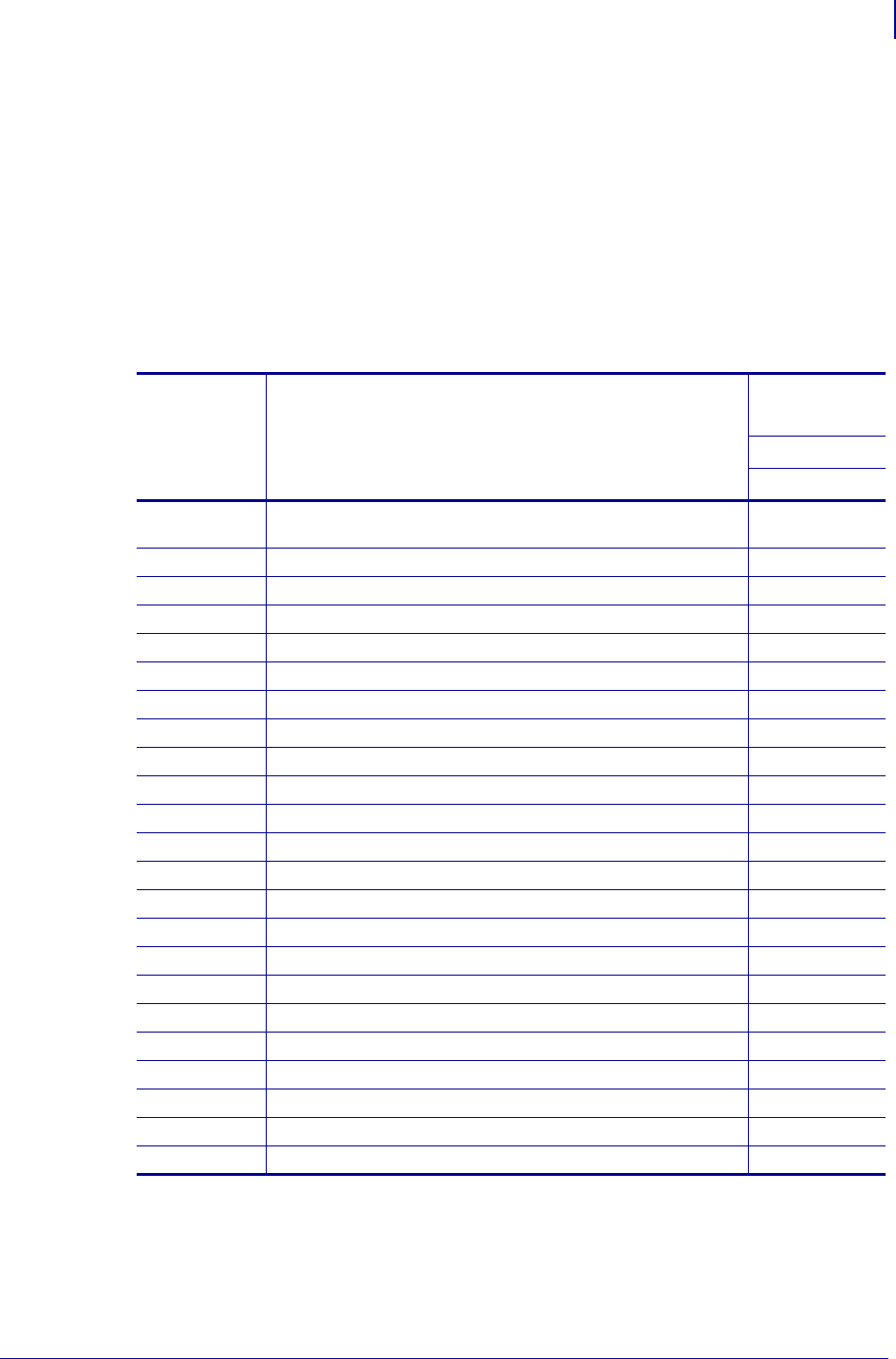
349
ZPL RFID Commands
Printer and Firmware Compatibility
1/31/18 Programming Guide P1099958-001
Printer and Firmware Compatibility
Before using a particular command, verify that it is compatible with your printer and firmware
version. See the following tables:
•Table 19, ZD500R Series Printer Command and Firmware Compatibility on page 349
•Table 20, RXi Series Printer Command and Firmware Compatibility onpage350
•Table 21, RZ Series and R110PAX4 Printer Command and Firmware Compatibility on page 351
•Table 22, R4Mplus, RP4T, and R2844-Z Printer Command and Firmware Compatibility
on page 352
Table 19 • ZD500R Series Printer Command and Firmware Compatibility
Command Function
ZD500R
Firmware
all
^HL or ~HL
on page 353
Return RFID Data Log to Host *
^HR on page 354 Calibrate RFID Tag Position *
^HV on page 212 Host Verification *
^RA on page 361 Read AFI or DSFID Byte —
^RB on page 362 Define EPC Data Structure *
^RE on page 364 Enable/Disable E.A.S. Bit —
^RF on page 365 Read or Write RFID Format *
^RI on page 369 Get RFID Tag ID —
^RL on page 370 Lock/Unlock RFID Tag Memory *
^RM on page 372 Enable RFID Motion —
^RN on page 373 Detect Multiple RFID Tags in Encoding Field —
~RO on page 305 Reset Advanced Counters *
^RQ on page 374 Quick Write EPC Data and Passwords —
^RR on page 376 Specify RFID Retries for a Block or Enable Adaptive Antenna Selection —
^RS on page 378 Set Up RFID Parameters *
^RT on page 383 Read RFID Tag —
^RU on page 385 Read Unique RFID Chip Serialization *
~RV on page 387 Report RFID Encoding Results —
^RW on page 388 Set RF Power Levels for Read and Write *
^RZ on page 392 Set RFID Tag Password and Lock Tag —
^WF on page 395 Encode AFI or DSFID Byte —
^WT on page 396 Write (Encode) Tag —
^WV on page 398 Verify RFID Encoding Operation —
* = Supported
— = Not supported
a. Use the ^RF, ^RM, and ^RR commands rather than the ^RT command.
b. Use the ^RF, ^RM, ^RR, and ^WV commands rather than the ^WT command.
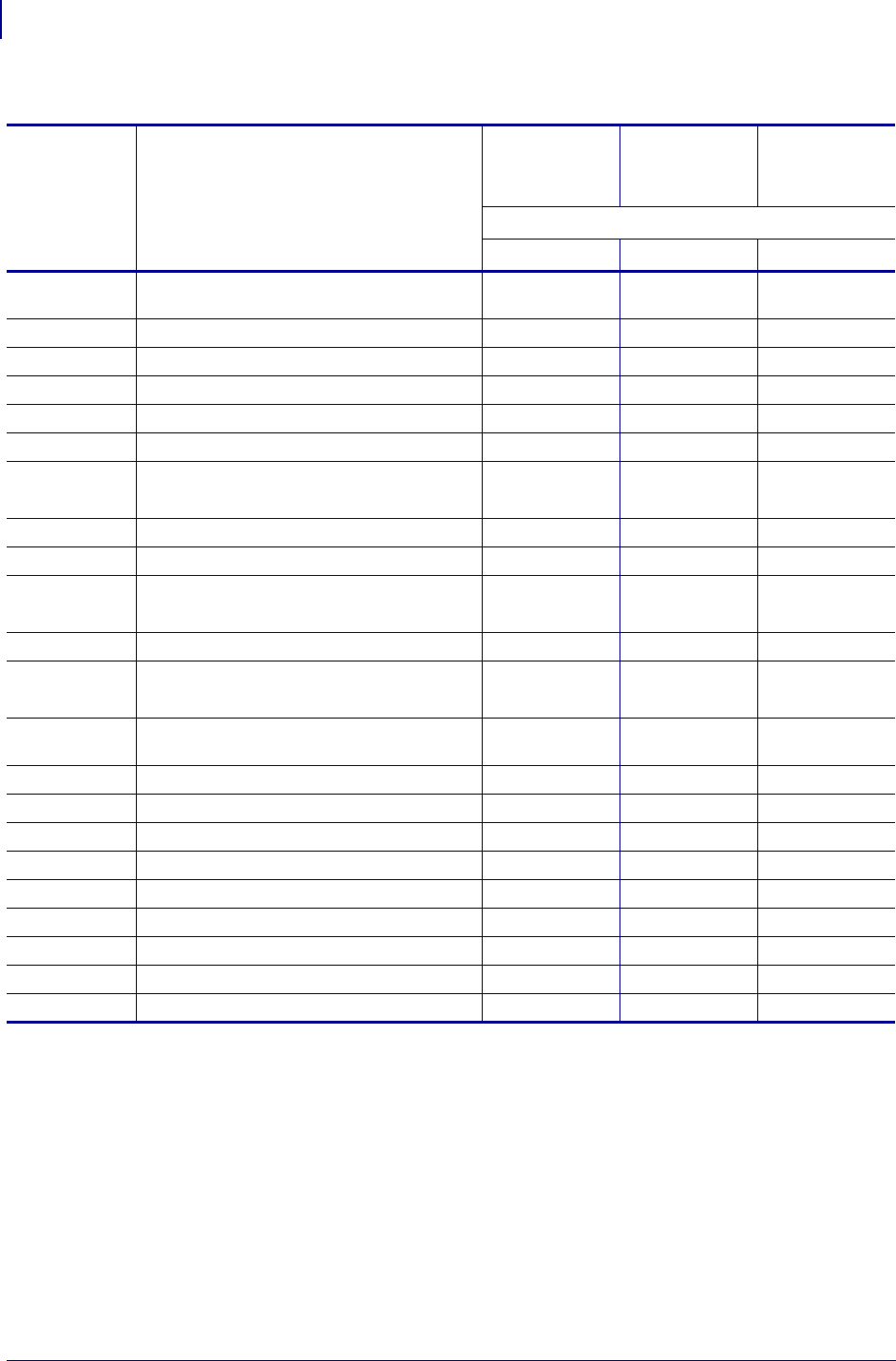
ZPL RFID Commands
Printer and Firmware Compatibility
350
P1099958-001 Programming Guide 1/31/18
Table 20 • RXi Series Printer Command and Firmware Compatibility
Command Function
R110Xi4
R110Xi HF
R110Xi
and R170Xi
Firmware
all
all
all
^HL or ~HL
on page 353
Return RFID Data Log to Host ***
^HR on page 354 Calibrate RFID Tag Position ***
^RA on page 361 Read AFI or DSFID Byte —*—
^RB on page 362 Define EPC Data Structure ***
^RE on page 364 Enable/Disable E.A.S. Bit —*—
^RF on page 365 Read or Write RFID Format ***
^RI on page 369 Get RFID Tag ID ***
(R60.13.0.13ZD
or later)
^RL on page 370 Lock/Unlock RFID Tag Memory ———
^RM on page 372 Enable RFID Motion ***
^RN on page 373 Detect Multiple RFID Tags in Encoding Field * * *
(R60.13.0.3
or later)
~RO on page 305 Reset Advanced Counters ***
^RQ on page 374 Quick Write EPC Data and Passwords *—*
(R60.15.7Z
or later)
^RR on page 376 Specify RFID Retries for a Block or Enable Adaptive
Antenna Selection
***
^RS on page 378 Set Up RFID Parameters ***
^RT on page 383 Read RFID Tag —* a* a
^RU on page 385 Read Unique RFID Chip Serialization ———
~RV on page 387 Report RFID Encoding Results *—*
^RW on page 388 Set RF Power Levels for Read and Write ***
^RZ on page 392 Set RFID Tag Password and Lock Tag *—*
^WF on page 395 Encode AFI or DSFID Byte —*—
^WT on page 396 Write (Encode) Tag —* b* b
^WV on page 398 Verify RFID Encoding Operation —— *
* = Supported
— = Not supported
a. Use the ^RF, ^RM, and ^RR commands rather than the ^RT command.
b. Use the ^RF, ^RM, ^RR, and ^WV commands rather than the ^WT command.
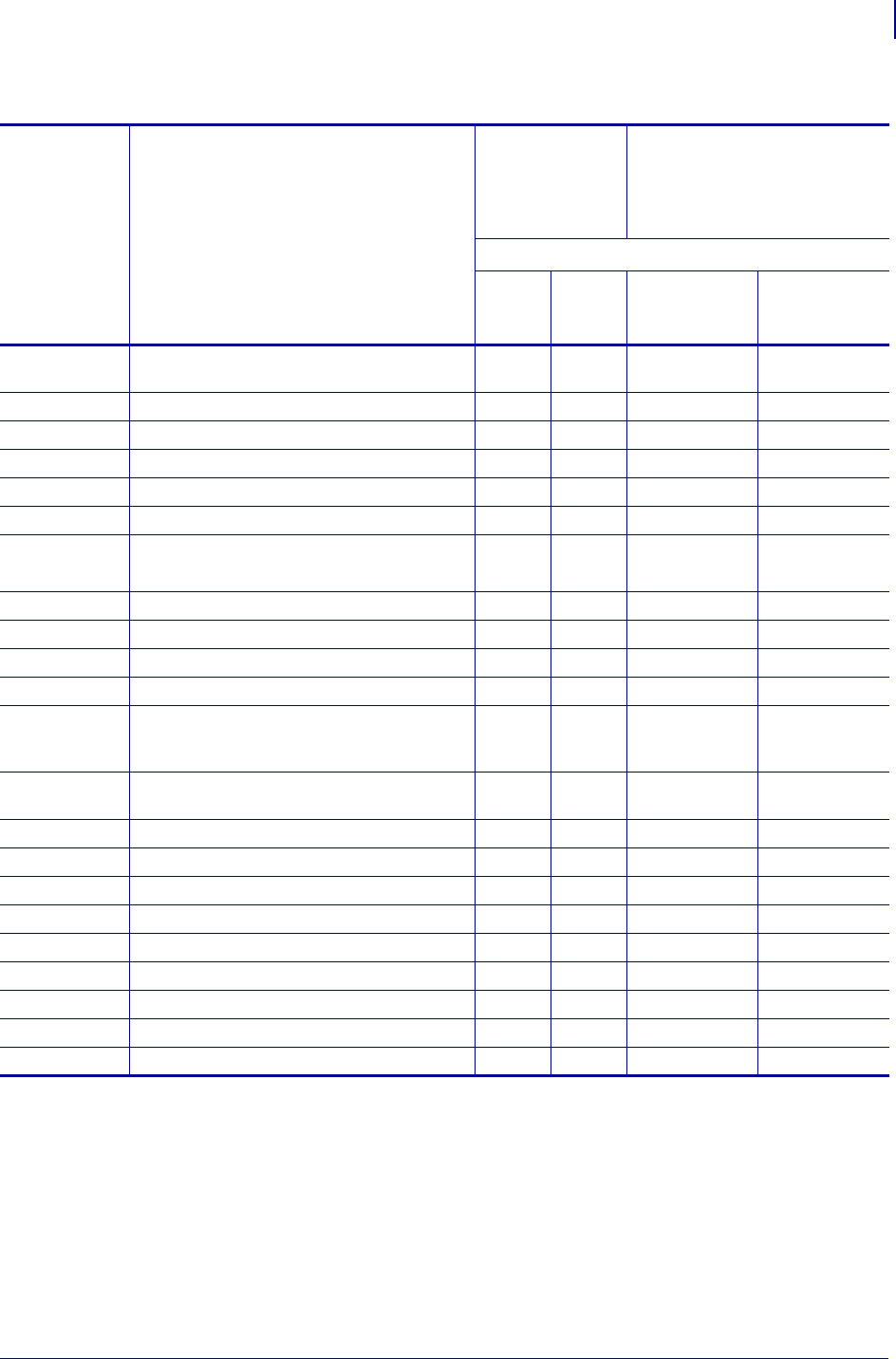
351
ZPL RFID Commands
Printer and Firmware Compatibility
1/31/18 Programming Guide P1099958-001
Table 21 • RZ Series and R110PAX4 Printer Command and Firmware Compatibility
Command Function
RZ400 and RZ600
R110PAX4
Firmware
V53.17.7Z
or later
R53.16.X
R62.X.X
R63.X.X
^HL or ~HL
on page 353
Return RFID Data Log to Host ** * *
^HR on page 354 Calibrate RFID Tag Position ** * *
^RA on page 361 Read AFI or DSFID Byte —— — —
^RB on page 362 Define EPC Data Structure ** * *
^RE on page 364 Enable/Disable E.A.S. Bit —— — —
^RF on page 365 Read or Write RFID Format ** * *
^RI on page 369 Get RFID Tag ID * * *
(R62.13.0.13ZC
or later)
*
(R63.13.0.11Z
or later)
^RL on page 370 Lock/Unlock RFID Tag Memory —— — —
^RM on page 372 Enable RFID Motion * * **
^RN on page 373 Detect Multiple RFID Tags in Encoding Field * * *—
~RO on page 305 Reset Advanced Counters * * **
^RQ on page 374 Quick Write EPC Data and Passwords * * *
(R62.15.7Z
or later)
—
^RR on page 376 Specify RFID Retries for a Block or Enable Adaptive
Antenna Selection
** * *
^RS on page 378 Set Up RFID Parameters ** * *
^RT on page 383 Read RFID Tag * a * a * a * a
^RU on page 385 Read Unique RFID Chip Serialization —— — —
~RV on page 387 Report RFID Encoding Results ** * *
^RW on page 388 Set RF Power Levels for Read and Write ** * *
^RZ on page 392 Set RFID Tag Password and Lock Tag ** * *
^WF on page 395 Encode AFI or DSFID Byte —— — —
^WT on page 396 Write (Encode) Tag * b * b * b * b
^WV on page 398 Verify RFID Encoding Operation ** * *
* = Supported
— = Not supported
a. Use the ^RF, ^RM, and ^RR commands rather than the ^RT command.
b. Use the ^RF, ^RM, ^RR, and ^WV commands rather than the ^WT command.
c. For parameter e, the only accepted value is N for No Action.
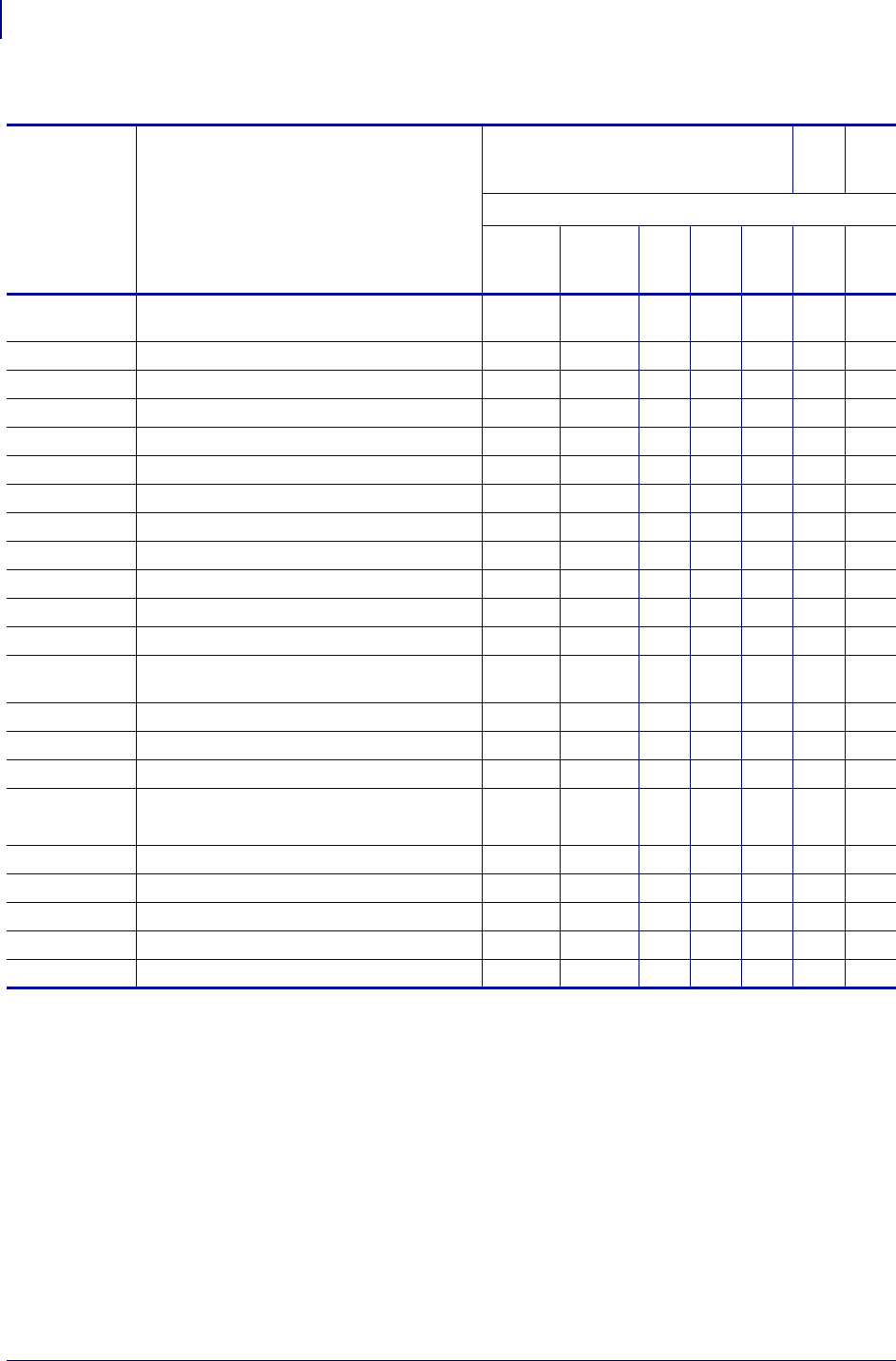
ZPL RFID Commands
Printer and Firmware Compatibility
352
P1099958-001 Programming Guide 1/31/18
Table 22 • R4Mplus, RP4T, and R2844-Z Printer Command and Firmware Compatibility
Command Function
R4Mplus
RP4T
R2844-Z
Firmware
SP994X
SP999X
SP1027X
SP1056X
SP1082X
all
all
^HL or ~HL
on page 353
Return RFID Data Log to Host * * ****—
^HR on page 354 Calibrate RFID Tag Position * * ****—
^RA on page 361 Read AFI or DSFID Byte — — —————
^RB on page 362 Define EPC Data Structure * * ****—
^RE on page 364 Enable/Disable E.A.S. Bit — — ———— *
^RF on page 365 Read or Write RFID Format * * ****—
^RI on page 369 Get RFID Tag ID *****
**
^RL on page 370 Lock/Unlock RFID Tag Memory
^RM on page 372 Enable RFID Motion *****
*—
^RN on page 373 Detect Multiple RFID Tags in Encoding Field — — ——— *—
~RO on page 305 Reset Advanced Counters *****
*—
^RQ on page 374 Quick Write EPC Data and Passwords — — ——— *—
^RR on page 376 Specify RFID Retries for a Block or Enable Adaptive
Antenna Selection
* * ****—
^RS on page 378 Set Up RFID Parameters ****** c*
^RT on page 383 Read RFID Tag * a * a * a * a * a * a *
^RU on page 385 Read Unique RFID Chip Serialization — — —————
~RV on page 387 Report RFID Encoding Results *
(SP994J
or later)
*
(SP999C or
later)
****—
^RW on page 388 Set RF Power Levels for Read and Write * * ****—
^RZ on page 392 Set RFID Tag Password and Lock Tag * * ****—
^WF on page 395 Encode AFI or DSFID Byte — — —————
^WT on page 396 Write (Encode) Tag * b * b * b * b * b * b *
^WV on page 398 Verify RFID Encoding Operation * * ****—
* = Supported
— = Not supported
a. Use the ^RF, ^RM, and ^RR commands rather than the ^RT command.
b. Use the ^RF, ^RM, ^RR, and ^WV commands rather than the ^WT command.
c. For parameter e, the only accepted value is N for No Action.
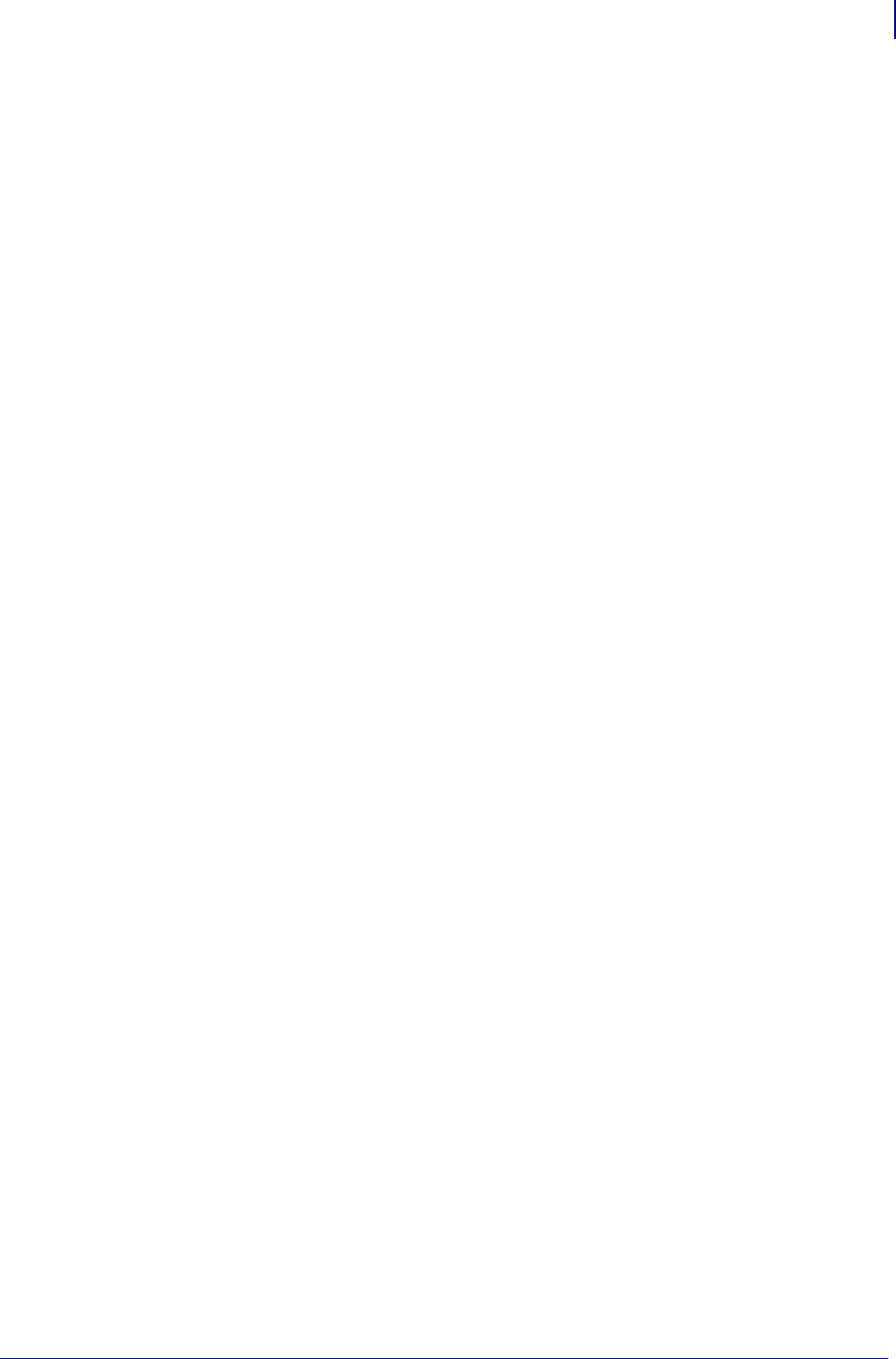
353
ZPL RFID Commands
^HL or ~HL
1/31/18 Programming Guide P1099958-001
^HL or ~HL – Return RFID Data Log to Host
The printer continually logs RFID data and stores it in the printer’s RAM. This command requests
that the RFID data log be returned to the host computer, to clear the current data log, and to restart
data recording. The ~HL command is processed immediately, while the ^HL command is processed
after all of the previous formats (^XA ... ^XZ) have been processed.
Format: ^HL or ~HL
In the log, RFID data displays in this format:
[RFID operation],[program position],[antenna element],
[read or write power],[RFID status],[data]
where
[RFID operation]
R = read
W = write
L = lock
S = RFID settings
E= log file reset
[program position],[antenna element],[read or write power]*
Additional information about the program position, the antenna, and the read or
write power follows the RFID operation.
Such as:
R,F1,D3,27,00000000,DATA
where F1 = the program position, D3 = the antenna, and 27 is the write power.
* With some older versions of firmware, these parameters do not display.
[RFID status]
#### or ######## = an RFID error code (See the RFID Programming Guide for your
printer for more information on error codes. A copy of the manual is located on the
User CD that came with your printer, or you can download a copy from
http://www.zebra.com/manuals.)
RPWR = read power
WPWR = write power
ANT = antenna
PPOS =program position
FFFFFFFF (or limited to length FFFF for some printers) = indicates that the log file
was reset
[data]
the data read or written
Comments
• Data is shown in the format specified by the ^RFW command (ASCII, Hex, or EPC).
• If the log exceeds 64K (approximately 1500 operations), the data log is cleared automatically,
and data recording restarts. When this happens, the following appears in the log:
E,FFFFFFFF,Logfile automatically reset
• If the printer loses power, the log is lost. If the log results are important to you, retrieve the
information frequently.
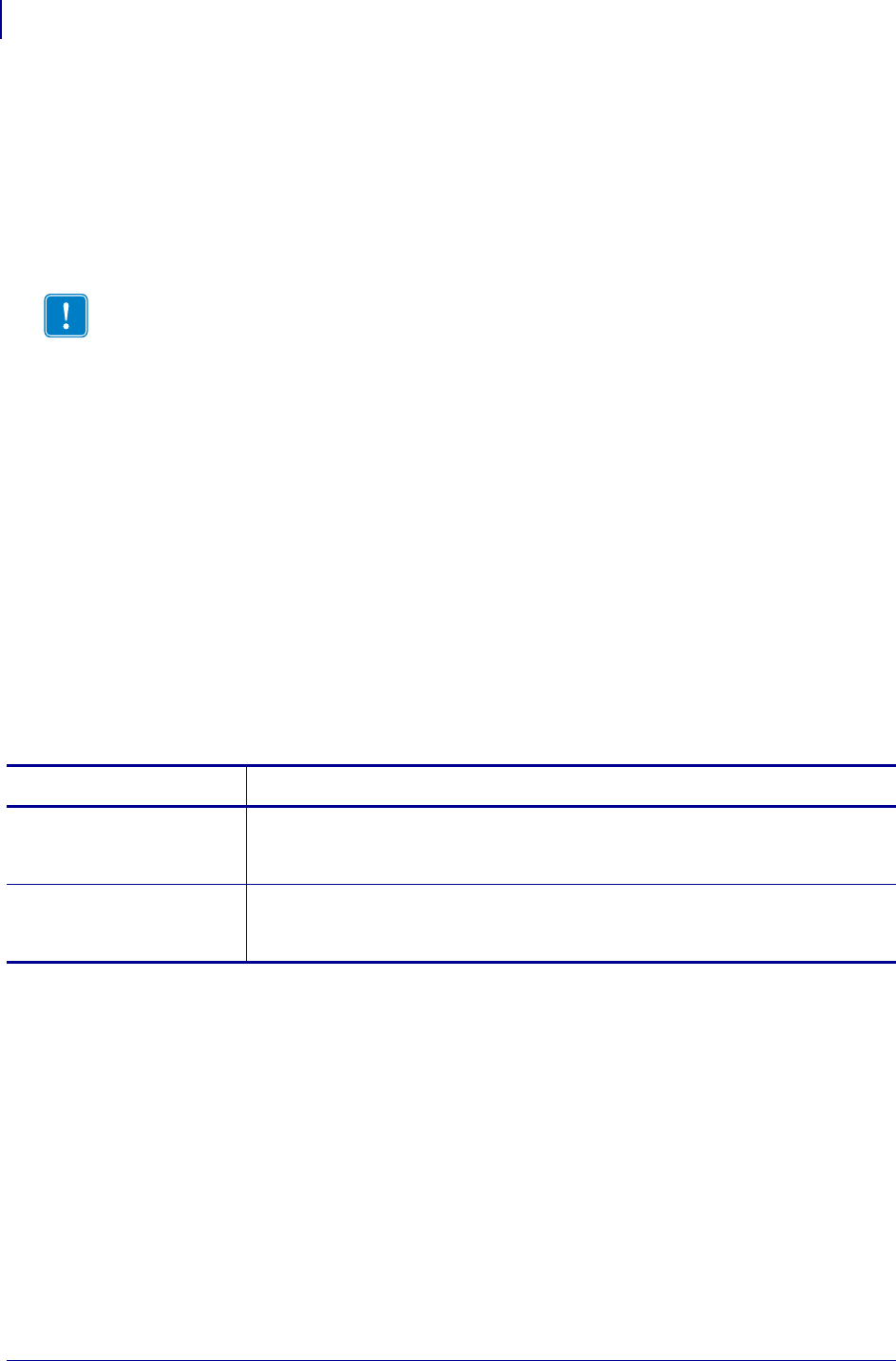
ZPL RFID Commands
^HR
354
P1099958-001 Programming Guide 1/31/18
^HR – Calibrate RFID Tag Position
Use this command to initiate tag calibration for RFID media. During the tag calibration process
(which can take up to 5 minutes on some printers, depending on the type of RFID inlay and the label
size) the printer moves the media, reads the tag’s TID to determine chip type, calibrates the RFID
tag position, and determines the optimal settings for the RFID media being used. Depending on the
printer, these settings include the programming position, the antenna element to use, and the
read/write power level to use.
Results of the ^HR tag calibration are returned to the host computer. The "run" option in the
rfid.tag.calibrate SGD command performs the same calibration but does not create a
results table.
To restore the printer’s default programming position at any time, use the "restore" option in the
rfid.tag.calibrate SGD command (see rfid.tag.calibrate on page 887).
Format: ^HRa,b,c,d,e
Important • Consider the following before using this command:
•This command is not supported by all printers or firmware. See Printer and Firmware
Compatibility onpage349 for the list of printers and firmware with which you can use this
command.
•For the R110Xi4 and ZD500R printers, leave all transponders before and after the tag that is
being calibrated. This allows the printer to determine RFID settings which do not encode the
adjacent tag. Allow a portion of media to extend out the front of the printer to allow for backfeed
during the tag calibration procedure.
•With some printers, you should not perform transponder calibration for RFID media that meets
the transponder placement specifications for your printer because doing so will slow the
printer’s throughput unnecessarily. For more information about tag calibration, refer to the RFID
Programming Guide for your printer. A copy of the manual is located on the User CD that came
with your printer, or you can download a copy from http://www.zebra.com/manuals.
Parameters Details
a= start string This parameter specifies the user text to appear before the results table.
Values: any string less than 65 characters
Default: start
b= end string This parameter specifies the user text to appear after the results table.
Values: any string less than 65 characters
Default: end
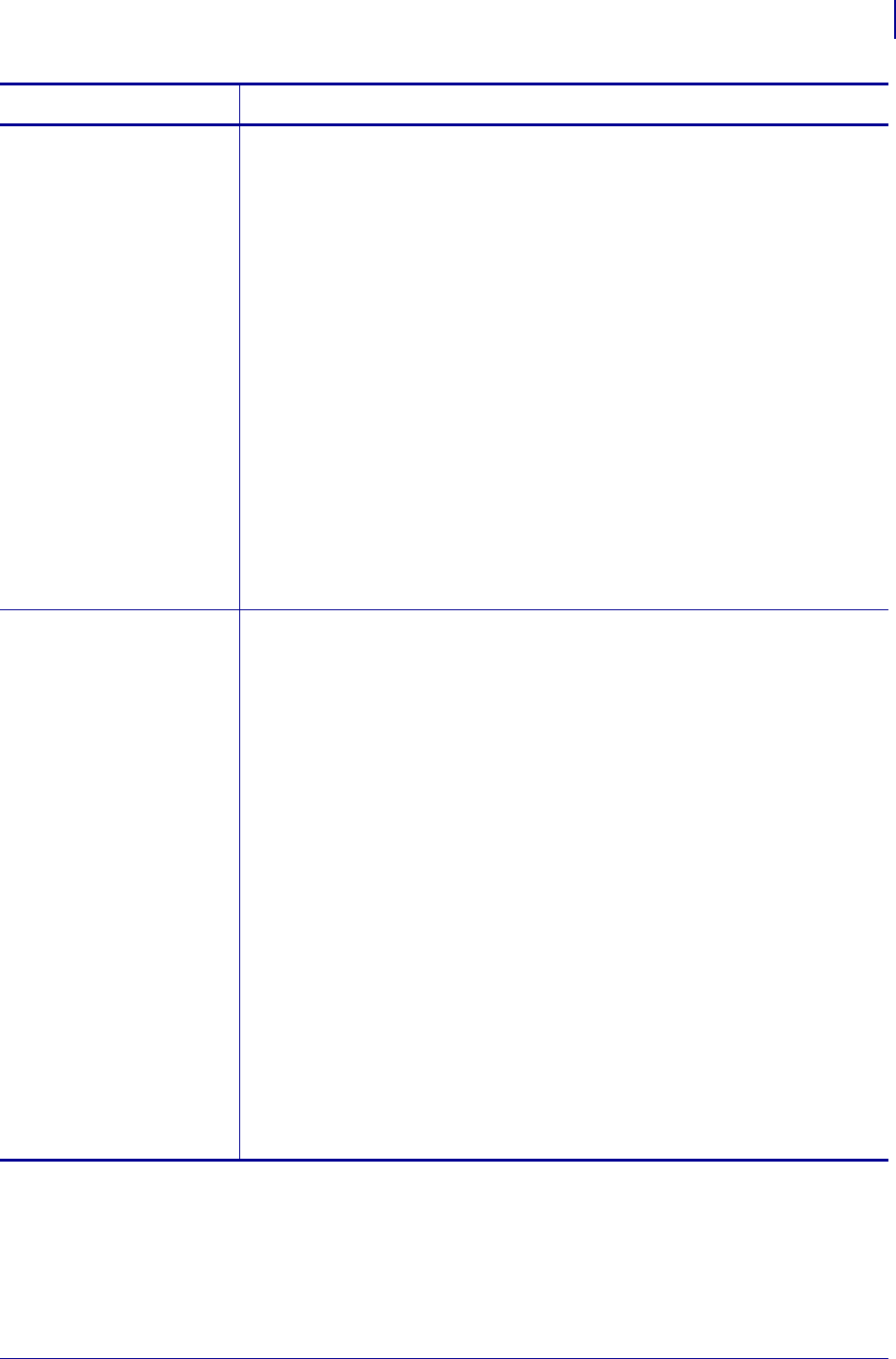
355
ZPL RFID Commands
^HR
1/31/18 Programming Guide P1099958-001
c= start position This parameter specifies the start position of the calibration range. All numeric
values are in millimeters. Forward or backward designations assume that the label's
initial position is with the leading edge at the print line.
Values:
Forward: F0 to Fxxx (where xxx is the label length in millimeters or 999,
whichever is less)
The printer feeds the label forward for the specified distance and
then begins transponder calibration.
Backward: B0 to B30 (Not valid on the RP4T printer.)
The printer backfeeds the label for the specified distance and then
begins transponder calibration. Allow at least 1.25 in. (32 mm) of
empty media liner to extend out of the front of the printer.
Default:
For the R110Xi4 and ZD500R: B20 —The printer backfeeds 20 mm before
starting transponder calibration.
For the ZT400 with RFID option: B30 —The printer backfeeds 30 mm
before starting transponder calibration.
For all other supported printers: F0—The printer moves the media to the
start position relative to the leading edge of the label and then
performs the RFID tag calibration.
d= end position This parameter specifies the end position of the calibration range (last program
position to check). All numeric values are in millimeters. Forward or backward
designations assume that the label's initial position is with the leading edge at the
print line.
Values:
Forward: F0 to Fxxx (where xxx is the label length in millimeters or 999,
whichever is less)
The printer performs transponder calibration until it reaches the
specified end position and then ends the process.
Backward: B0 to B30 (Not valid on the RP4T printer.)
The printer performs transponder calibration until it reaches the
specified end position and then ends the process. Valid only with a
backward start position that is greater than the end position.
A = Automatic (Valid only on the R110Xi4 and ZD500R printers.)
The printer automatically ends the transponder calibration process
after successfully reading and encoding a consecutive range of
5 mm on the label. The ZD500R also ensures that no other tags can
be programmed at the programming positiion with the calibration-
determined power levels.
Default:
For the R110Xi4 and ZD500R: A
For all other supported printers: Label length as shown on the printer
configuration label
Parameters Details
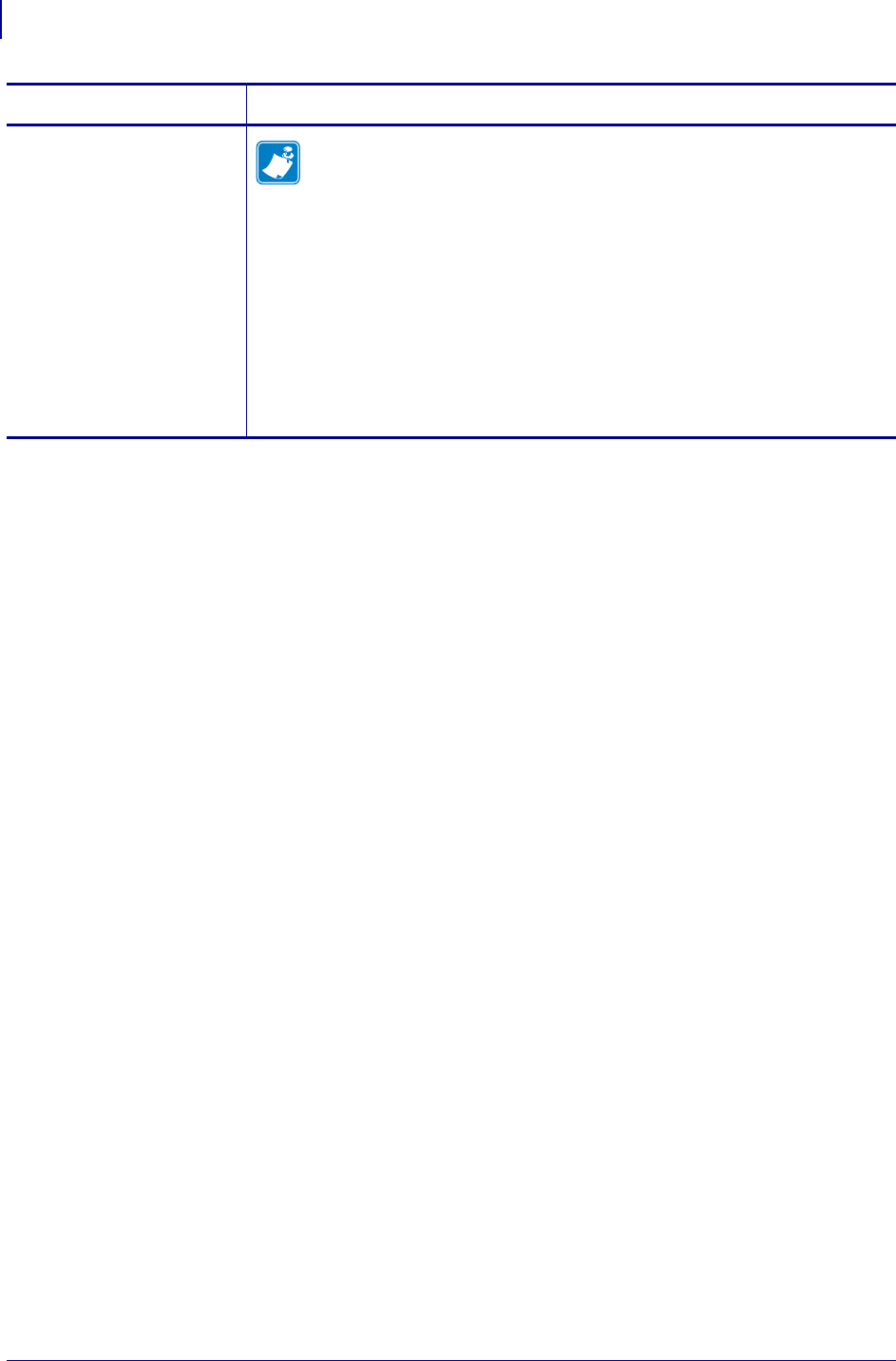
ZPL RFID Commands
^HR
356
P1099958-001 Programming Guide 1/31/18
e= antenna and
read/write power
level detection
Note •
•This parameter is valid only on the R110Xi4, ZD500R, and ZT400 printers.
•The ZD500R printer has only one antenna, so this parameter applies only
to the read/write power level settings.
This parameter specifies whether to select the antenna and read/write
power levels automatically or manually.
Values:
A= Automatic. The printer automatically scans through the antennas
and read/write power during calibration.
M= Manual. The printer uses the current antenna and read/write power
level settings.
Default: A
Parameters Details
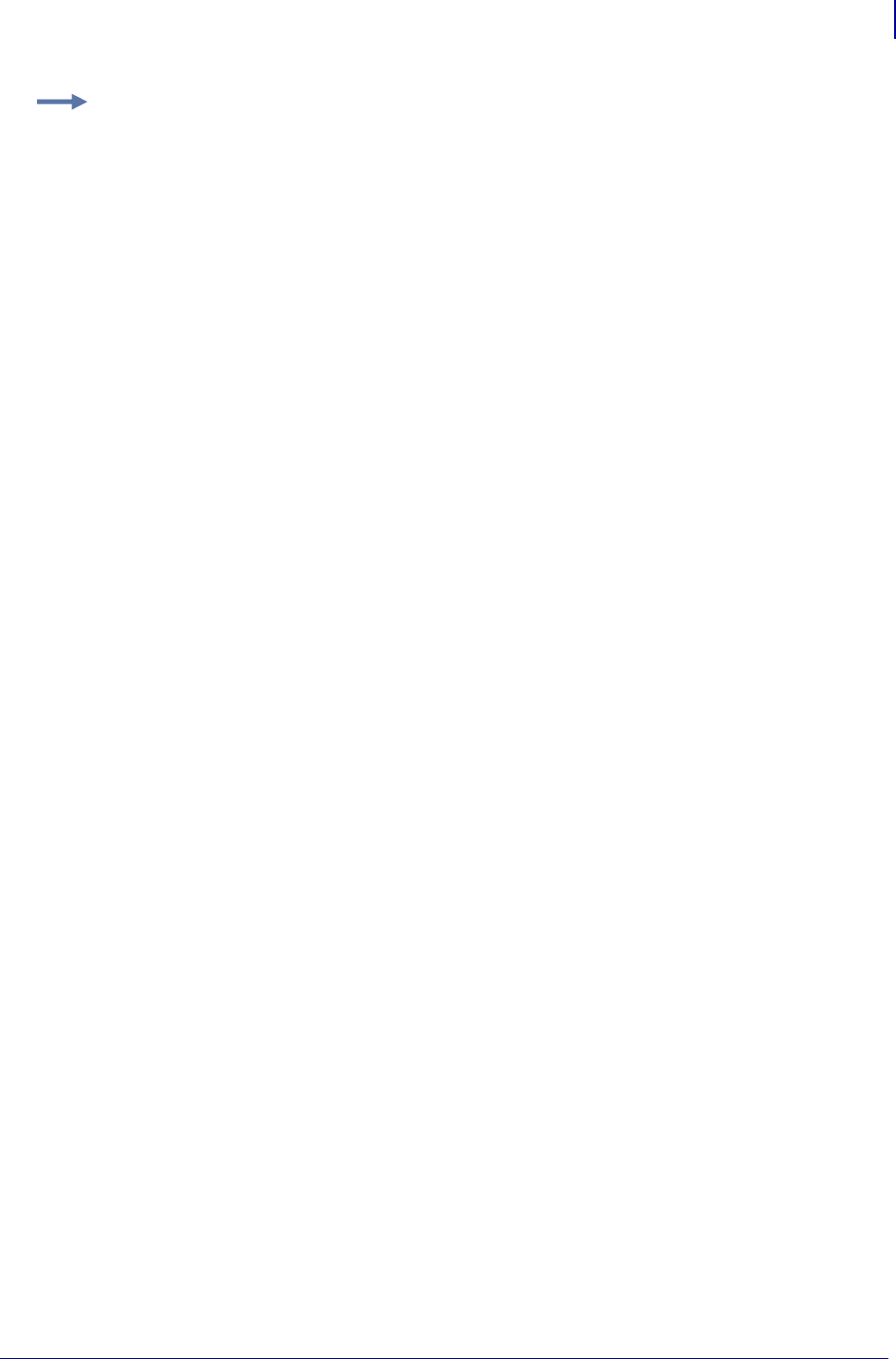
357
ZPL RFID Commands
^HR
1/31/18 Programming Guide P1099958-001
Example 1: When the printer is using Absolute mode and the following command is sent to
the printer:
^XA^HR^XZ
the printer starts the transponder calibration and returns a results table such as the following:
start
position=195
215, ,
214, ,
213, ,
212, ,
211, ,
210, ,W
209,R,
208, ,
207, ,
206, ,W
205,R,
204, ,
203, ,
202, ,W
201,R,W
200,R,W
199,R,W
198,R,W
197,R,W
196,R,W
195,R,W <---****
194,R,W
193,R,W
192,R,W
191,R,W
190,R,W
189,R,
188, ,
187, ,
186, ,
185, ,
.
.
.
end
Each line in the results table appears as:
Row, Read Result, Write Result
where
Row = the dot row where calibration occurred
Read Result = results of calibration (R = read, “ ” = unable to read)
Write Result = results of calibration (W = write, “ ” = unable to write)
The optimal programming position is 195. This is identified at the top of the table (position=195)
and with an the arrow (<---****) in the table.
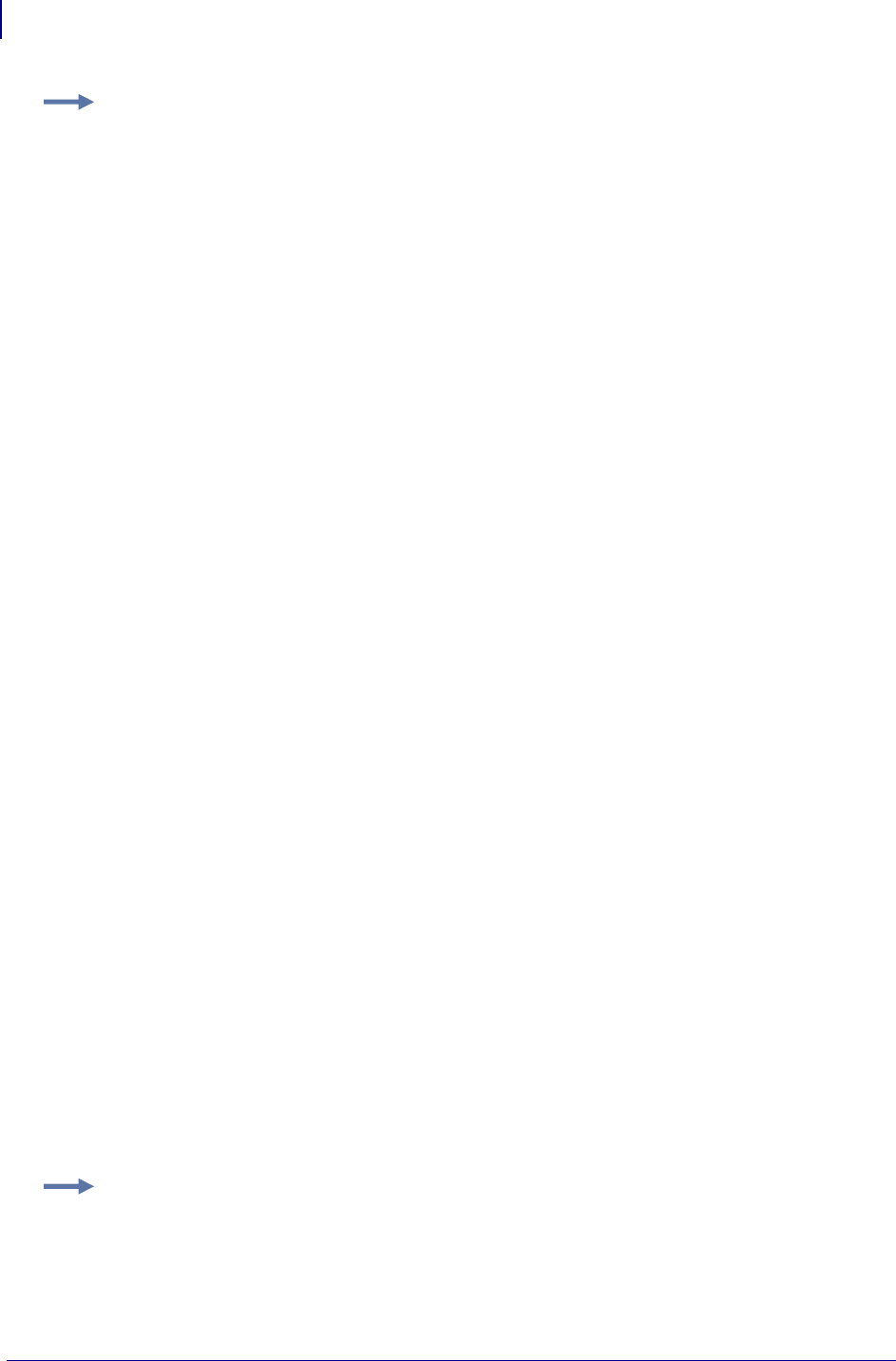
ZPL RFID Commands
^HR
358
P1099958-001 Programming Guide 1/31/18
Example 2: When the printer is using Relative mode and the following command is sent to
the printer:
^HRstart,end,B20,F42,M
the printer starts the tag calibration and returns a results table such as the following:
start
position=F0 MM
leading edge
B20, ,
B19, ,
B18, ,
B17, ,
…
B8, ,
B7, ,
B6, ,
B5, ,
B4,R,W
B3,R,W
B2,R,W
B1,R,W
F0,R,W<---**** F0 MM
F1,R,W
F2,R,W
F3,R,W
F4, ,
F5, ,
F6, ,
F7, ,
F8, ,
F9, ,
F10, ,
…
F38, ,
F39, ,
F40, ,
F41, ,
F42, ,
trailing edge
end
Each line in the results table appears as:
Row, Read Result, Write Result
where
Row = the position from the leading edge of the label where calibration occurred
Read Result = results of calibration (R = read, “ ” = unable to read)
Write Result = results of calibration (W = write, “ ” = unable to write)
The optimal programming position is F0 (program with the leading edge of the label at the print line).
This is identified at the top of the table (position=F0 MM) and with an the arrow (<---****) in
the table.
Example 3: When the ^HR command is sent to the printer, the printer performs tag
calibration and returns a results table such as the following:
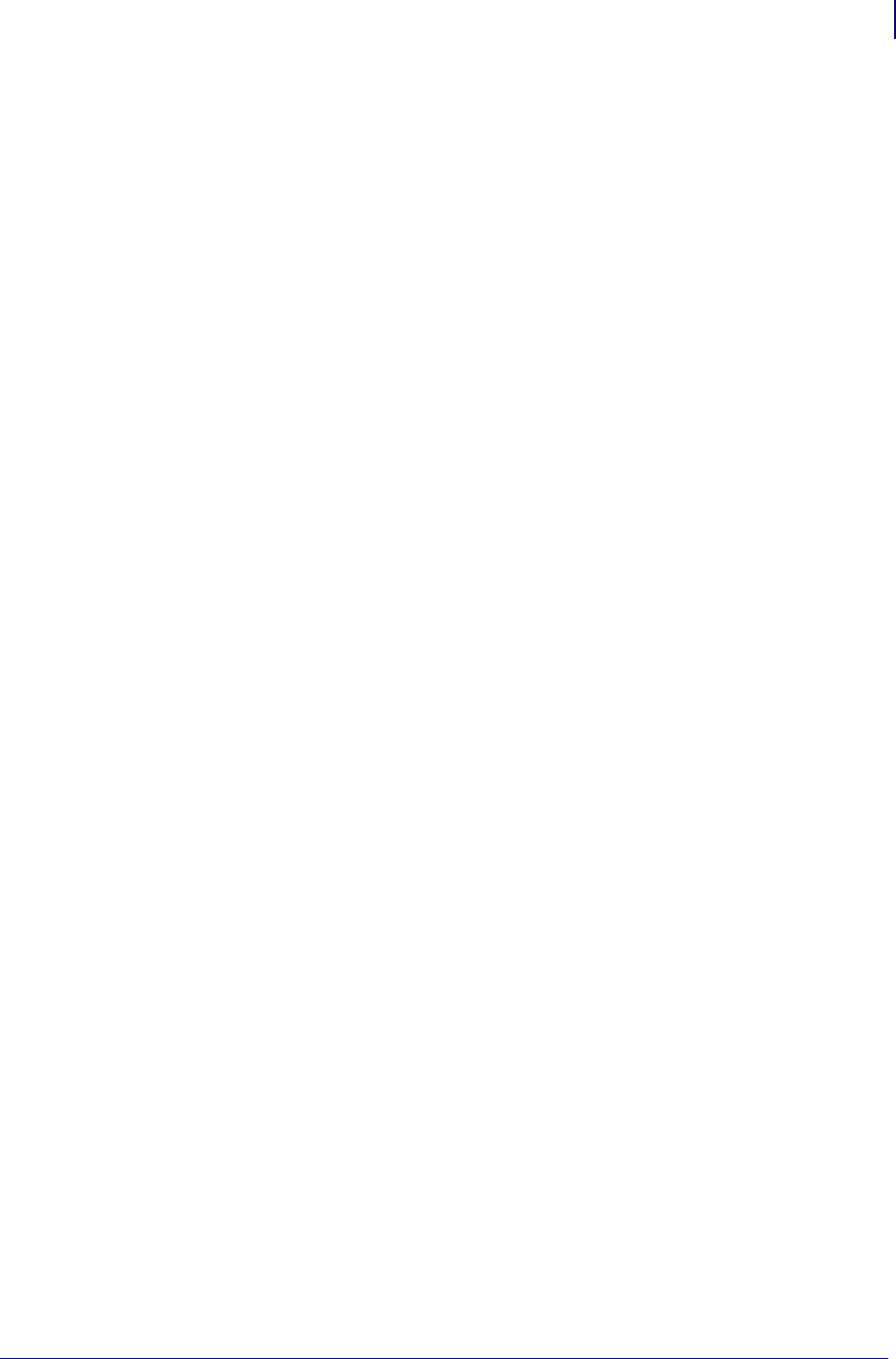
359
ZPL RFID Commands
^HR
1/31/18 Programming Guide P1099958-001
start
position=B14 MM,A1,18,25
tid information=E200.3414:Alien
leading edge
Tag 1 ,Tag 2 ,Tag 3 ,Tag 4 ,Tag 5 ,Tag 1 ,Tag 2 ,Tag 3 ,Tag 4 ,Tag 5 ,
EPC,7109 ,BA29 ,6FD0 ,58AE ,9CDE ,7109 ,BA29 ,6FD0 ,58AE ,9CDE ,
B30,A1,12,18,A1,29, ,A1, , ,A1, , ,A1, , ,B1, , ,B1,17,24,B1, , ,B1, , ,B1, , ,
B29,A1,13,18,A1,25, ,A1, , ,A1, , ,A1, , ,B1, , ,B1,14,19,B1, , ,B1, , ,B1, , ,
B28,A1,15,20,A1,23,29,A1, , ,A1, , ,A1, , ,B1, , ,B1,09,15,B1, , ,B1, , ,B1, , ,
B27,A1,17,22,A1,23,29,A1, , ,A1, , ,A1, , ,B1, , ,B1,08,14,B1, , ,B1, , ,B1, , ,
B26,A1,19,25,A1, , ,A1, , ,A1, , ,A1, , ,B1, , ,B1,09,15,B1,28, ,B1, , ,B1, , ,
B25,A1,22,28,A1,22,27,A1, , ,A1, , ,A1, , ,B1, , ,B1,11,18,B1,26, ,B1, , ,B1, , ,
B24,A1,26, ,A1,13,19,A1, , ,A1, , ,A1, , ,B1, , ,B1,15,21,B1,27, ,B1, , ,B1, , ,
B23,A1, , ,A1,08,14,A1, , ,A1, , ,A1, , ,B1, , ,B1,18,24,B1, , ,B1, , ,B1, , ,
B22,A1, , ,A1,05,11,A1, , ,A1, , ,A1, , ,B1, , ,B1,21,28,B1,19,24,B1, , ,B1, , ,
B21,A1, , ,A1,05,11,A1, , ,A1, , ,A1, , ,B1, , ,B1,25, ,B1,11,17,B1, , ,B1, , ,
B20,A1, , ,A1,06,12,A1, , ,A1, , ,A1, , ,B1, , ,B1,30, ,B1,07,13,B1, , ,B1, , ,
B19,A1, , ,A1,08,15,A1, , ,A1, , ,A1, , ,B1, , ,B1, , ,B1,05,11,B1, , ,B1, , ,
B18,A1, , ,A1,15,22,A1, , ,A1, , ,A1, , ,B1, , ,B1, , ,B1,05,10,B1, , ,B1, , ,
B17,A1, , ,A1,22,28,A1, , ,A1, , ,A1, , ,B1, , ,B1, , ,B1,05,11,B1, , ,B1, , ,
B16,A1, , ,A1,16,23,A1, , ,A1, , ,A1, , ,B1, , ,B1, , ,B1,07,13,B1, , ,B1, , ,
B15,A1, , ,A1,13,19,A1, , ,A1, , ,A1, , ,B1, , ,B1, , ,B1,13,20,B1, , ,B1, , ,
B14,A1, , ,A1,12,19,A1, , ,A1, , ,A1, , ,B1, , ,B1, , ,B1,18,23,B1, , ,B1, , ,<-
--****A1
B13,A1, , ,A1,14,20,A1,24,30,A1, , ,A1, , ,B1, , ,B1, , ,B1,10,16,B1, , ,B1, , ,
B12,A1, , ,A1,15,22,A1,22,29,A1, , ,A1, , ,B1, , ,B1, , ,B1,08,14,B1, , ,B1, , ,
B11,A1, , ,A1,18,25,A1,26, ,A1, , ,A1, , ,B1, , ,B1, , ,B1,08,14,B1, , ,B1, , ,
B10,A1, , ,A1,21,27,A1,26, ,A1, , ,A1, , ,B1, , ,B1, , ,B1,11,17,B1,26, ,B1, , ,
B09,A1, , ,A1,24, ,A1,15,21,A1, , ,A1, , ,B1, , ,B1, , ,B1,14,20,B1,25, ,B1, , ,
B08,A1, , ,A1,28, ,A1,09,15,A1, , ,A1, , ,B1, , ,B1, , ,B1,17,23,B1, , ,B1, , ,
B07,A1, , ,A1, , ,A1,06,11,A1, , ,A1, , ,B1, , ,B1, , ,B1,20,26,B1,27,30,B1, , ,
B06,A1, , ,A1, , ,A1,05,11,A1, , ,A1, , ,B1, , ,B1, , ,B1,24,30,B1,16,19,B1, , ,
B05,A1, , ,A1, , ,A1,05,11,A1, , ,A1, , ,B1, , ,B1, , ,B1,28, ,B1,10,14,B1, , ,
B04,A1, , ,A1, , ,A1,08,14,A1, , ,A1, , ,B1, , ,B1, , ,B1, , ,B1,07,11,B1, , ,
B03,A1, , ,A1, , ,A1,12,18,A1, , ,A1, , ,B1, , ,B1, , ,B1, , ,B1,06,11,B1, , ,
B02,A1, , ,A1, , ,A1,20,26,A1, , ,A1, , ,B1, , ,B1, , ,B1, , ,B1,06,10,B1, , ,
B01,A1, , ,A1, , ,A1,18,24,A1, , ,A1, , ,B1, , ,B1, , ,B1, , ,B1,09,13,B1, , ,
F00,A1, , ,A1, , ,A1,14,21,A1, , ,A1, , ,B1, , ,B1, , ,B1, , ,B1,12,17,B1, , ,
F01,A1, , ,A1, , ,A1,13,19,A1, , ,A1, , ,B1, , ,B1, , ,B1, , ,B1,20,25,B1, , ,
F02,A1, , ,A1, , ,A1,13,19,A1,27, ,A1, , ,B1, , ,B1, , ,B1, , ,B1,16,20,B1, , ,
F03,A1, , ,A1, , ,A1,14,21,A1,26,29,A1, , ,B1, , ,B1, , ,B1, , ,B1,11,16,B1, , ,
F04,A1, , ,A1, , ,A1,17,24,A1,27, ,A1, , ,B1, , ,B1, , ,B1, , ,B1,11,15,B1, , ,
F05,A1, , ,A1, , ,A1,19,26,A1, , ,A1, , ,B1, , ,B1, , ,B1, , ,B1,12,16,B1,25, ,
F06,A1, , ,A1, , ,A1,22,29,A1,23,26,A1, , ,B1, , ,B1, , ,B1, , ,B1,15,18,B1,23,28,
F07,A1, , ,A1, , ,A1,26, ,A1,15,19,A1, , ,B1, , ,B1, , ,B1, , ,B1,17,22,B1,23,29,
F08,A1, , ,A1, , ,A1, , ,A1,10,14,A1, , ,B1, , ,B1, , ,B1, , ,B1,20,25,B1, , ,
F09,A1, , ,A1, , ,A1, , ,A1,08,12,A1, , ,B1, , ,B1, , ,B1, , ,B1,24,28,B1,21,26,
F10,A1, , ,A1, , ,A1, , ,A1,08,11,A1, , ,B1, , ,B1, , ,B1, , ,B1,27, ,B1,13,18,
trailing edge
end
In the results table, the tags visible to the antenna elements are numbered, and the EPC number
that is unique to each tag is displayed.
Each line in the results table gives a row number followed by readings associated with RFID tags
that are visible at that row. Multiple values on a line indicate that multiple tags were visible. The order
of the RFID tags is arbitrary.
[Row],[Antenna Element],[Min Read Power],[Min Write Power],
[Antenna Element],[Min Read Power],[Min Write Power] ...
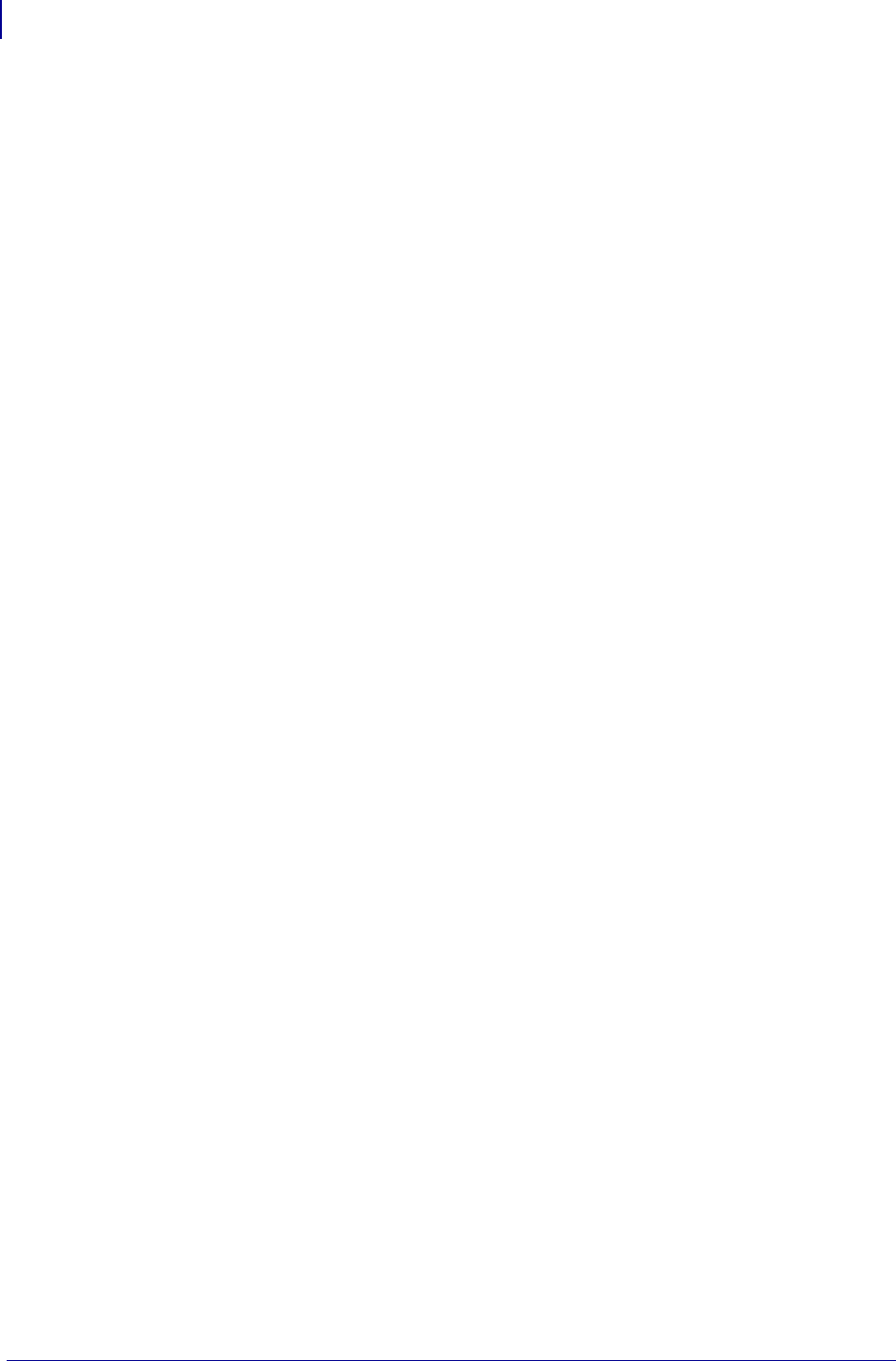
ZPL RFID Commands
^HR
360
P1099958-001 Programming Guide 1/31/18
where
•Row = the position from the leading edge of the label where calibration occurred
•Antenna Element = the antenna used (the ZD500R only has A1)
•Minimum Read Power = calibration results (0 – 30) for a tag visible from that row
•Minimum Write Power = calibration results (0 – 30) for the same tag
The read and write power values are left empty (such as A1,,,) when no tag is found.
In the sample results table for this example, at position B25 (25 mm behind the print line), two RFID
tags are visible to the printer at antenna A1. Tag 1 (EPC 7109) can be read at power level 22 and
written to at power level 28. Tag 2 (EPC BA29) can be read at power level 22 and written to at power
level 27. At that position, Tags 2 and 3 are visible to antenna B1 while Tag 1 is not.
Tag 1 ,Tag 2 ,Tag 3 ,Tag 4 ,Tag 5 ,Tag 1 ,Tag 2 ,Tag 3 ,Tag 4 ,Tag 5 ,
EPC,7109 ,BA29 ,6FD0 ,58AE ,9CDE ,7109 ,BA29 ,6FD0 ,58AE ,9CDE ,
...
B25,A1,22,28,A1,22,27,A1, , ,A1, , ,A1, , ,B1, , ,B1,11,18,B1,26, ,B1, , ,B1, , ,
B24,A1,26, ,A1,13,19,A1, , ,A1, , ,A1, , ,B1, , ,B1,15,21,B1,27, ,B1, , ,B1, , ,
B23,A1, , ,A1,08,14,A1, , ,A1, , ,A1, , ,B1, , ,B1,18,24,B1, , ,B1, , ,B1, , ,
B22,A1, , ,A1,05,11,A1, , ,A1, , ,A1, , ,B1, , ,B1,21,28,B1,19,24,B1, , ,B1, , ,
B21,A1, , ,A1,05,11,A1, , ,A1, , ,A1, , ,B1, , ,B1,25, ,B1,11,17,B1, , ,B1, , ,
...
At position B23, only Tag 2 is visible to antenna A1. Tag 1 is no longer visible.
Tag 1 ,Tag 2 ,Tag 3 ,Tag 4 ,Tag 5 ,Tag 1 ,Tag 2 ,Tag 3 ,Tag 4 ,Tag 5 ,
EPC,7109 ,BA29 ,6FD0 ,58AE ,9CDE ,7109 ,BA29 ,6FD0 ,58AE ,9CDE ,
...
B25,A1,22,28,A1,22,27,A1, , ,A1, , ,A1, , ,B1, , ,B1,11,18,B1,26, ,B1, , ,B1, , ,
B24,A1,26, ,A1,13,19,A1, , ,A1, , ,A1, , ,B1, , ,B1,15,21,B1,27, ,B1, , ,B1, , ,
B23,A1, , ,A1,08,14,A1, , ,A1, , ,A1, , ,B1, , ,B1,18,24,B1, , ,B1, , ,B1, , ,
B22,A1, , ,A1,05,11,A1, , ,A1, , ,A1, , ,B1, , ,B1,21,28,B1,19,24,B1, , ,B1, , ,
B21,A1, , ,A1,05,11,A1, , ,A1, , ,A1, , ,B1, , ,B1,25, ,B1,11,17,B1, , ,B1, , ,
...
At position B13, Tag 3 (EPC 6FD0) becomes visible to antenna A1 and can be read with at power
level 24 and written to at power level 30.
Tag 1 ,Tag 2 ,Tag 3 ,Tag 4 ,Tag 5 ,Tag 1 ,Tag 2 ,Tag 3 ,Tag 4 ,Tag 5 ,
EPC,7109 ,BA29 ,6FD0 ,58AE ,9CDE ,7109 ,BA29 ,6FD0 ,58AE ,9CDE ,
...
B16,A1, , ,A1,16,23,A1, , ,A1, , ,A1, , ,B1, , ,B1, , ,B1,07,13,B1, , ,B1, , ,
B15,A1, , ,A1,13,19,A1, , ,A1, , ,A1, , ,B1, , ,B1, , ,B1,13,20,B1, , ,B1, , ,
B14,A1, , ,A1,12,19,A1, , ,A1, , ,A1, , ,B1, , ,B1, , ,B1,18,23,B1, , ,B1, , ,<-
--****A1
B13,A1, , ,A1,14,20,A1,24,30,A1, , ,A1, , ,B1, , ,B1, , ,B1,10,16,B1, , ,B1, , ,
...
The arrow (<---****) in the table indicates that a valid program position and power levels were
found during calibration. The program position is identified at the top of the table as position=B14
MM (backfeed 14 millimeters). The optimal antenna element at that position is A1. The optimal read
power is 18, and the optimal write power is 25.
start
position=B14 MM,A1,18,25
tid information=E200.3414:Alien
leading edge
...
B14,A1, , ,A1,12,19,A1, , ,A1, , ,A1, , ,B1, , ,B1, , ,B1,18,23,B1, , ,B1, , ,<-
--****A1
...
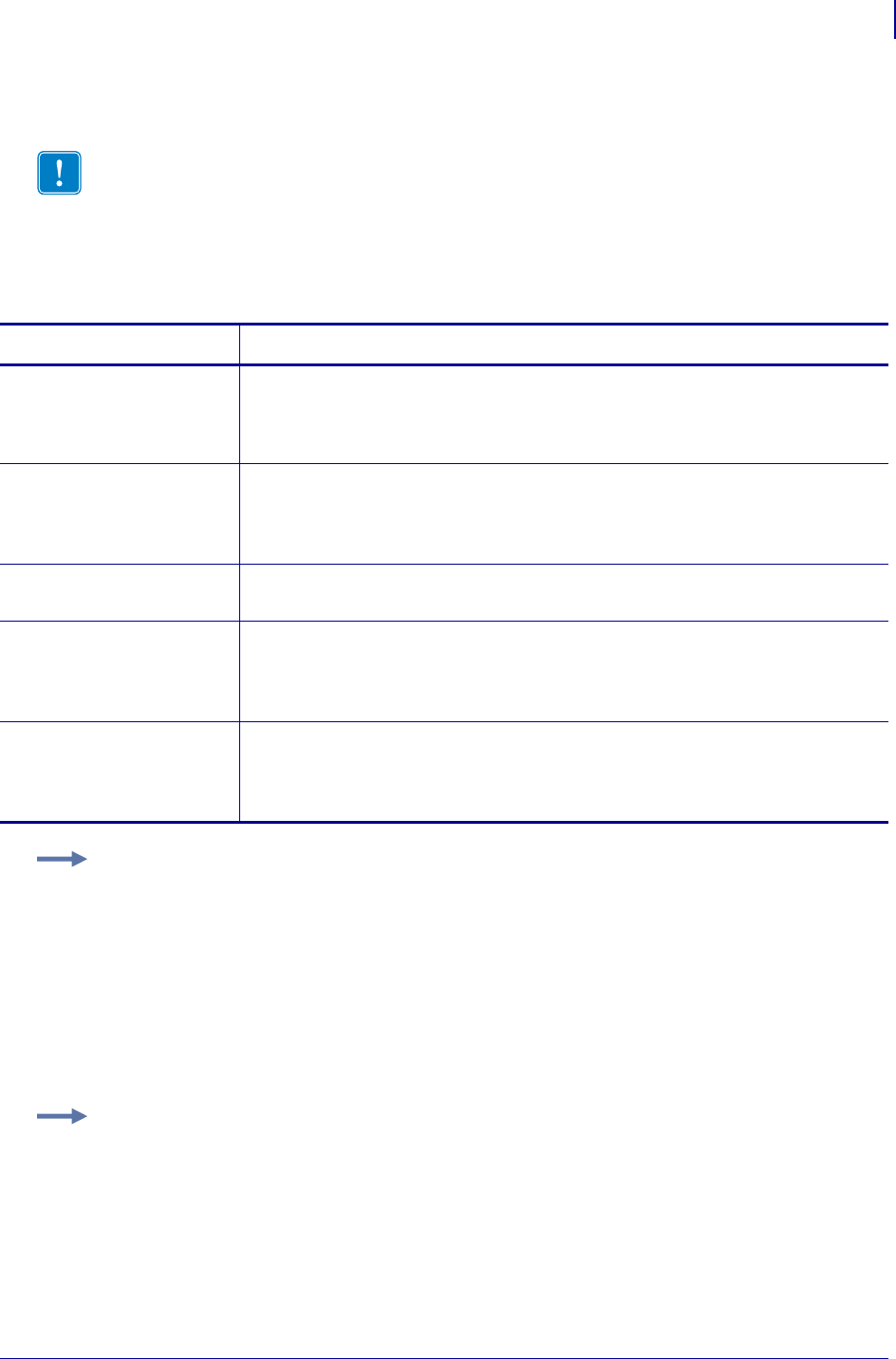
361
ZPL RFID Commands
^RA
1/31/18 Programming Guide P1099958-001
^RA – Read AFI or DSFID Byte
Use this command to read the AFI or DSFID byte. The data can be returned to the host via the ^HV
command.
Format: ^RA#,f,r,m,b
Important • This command is not supported by all printers or firmware. See Printer and
Firmware Compatibility on page 349 for the list of printers and firmware with which you can
use this command.
Parameters Details
# = field number
specified with
another command
The value assigned to this parameter should be the same as the one used in the
^RT command.
Values: 0 to 9999
Default: 0
f = format Values:
0 = ASCII
1 = Hexadecimal
Default: 0
r = number of
retries
Values: 0 to 10
Default: 0
m = motion Values:
0 = Feed label after writing.
1 = No Feed after writing. Other ZPL may cause a feed.
Default: 0
b = type of byte to
read
Values:
A = AFI byte
D = DSFID byte
Default: A
Example 1: This example reads the AFI byte in ASCII format and returns AFI Byte:x to the
host. The printer will retry the command five times if necessary. A voided label is generated if
the read is unsuccessful after these retries. The data read will go into the ^FN1 location of the
recalled format.
^XA
^FO20,120^A0N,60^FN1^FS
^RA1,0,5,0^FS
^HV1,,AFI Byte:^FS
^XZ
Example 2: This example reads the DSFID byte in ASCII format and returns DSFID Byte:x
to the host. The printer will retry the command three times if necessary. A voided label is
generated if the read is unsuccessful after these retries. The data read will go into the ^FN1
location of the recalled format.
^XA
^FO20,120^A0N,60^FN1^FS
^RA1,0,3,0,D^FS
^HV1,,DSFID Byte:^FS
^XZ
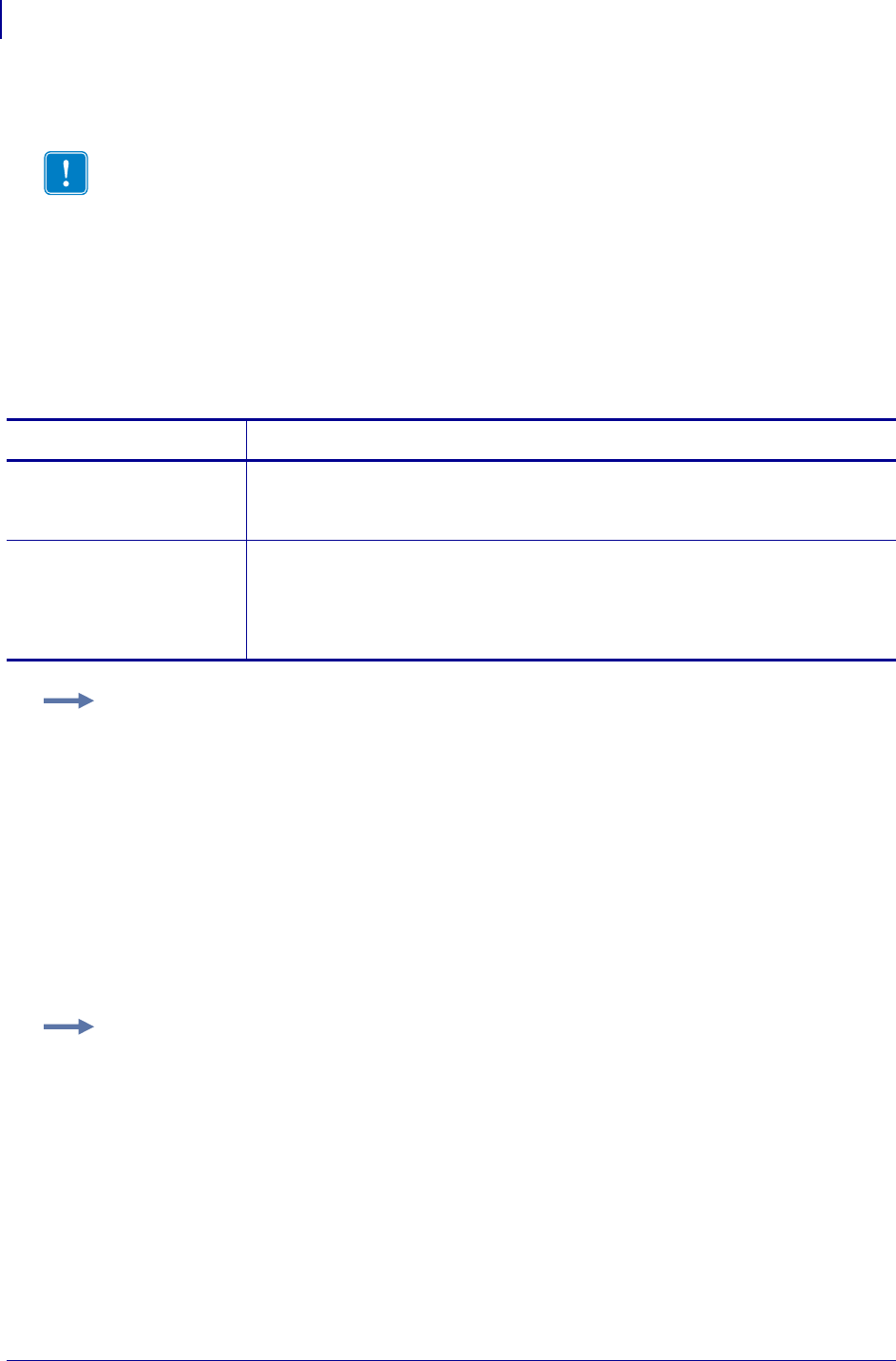
ZPL RFID Commands
^RB
362
P1099958-001 Programming Guide 1/31/18
^RB – Define EPC Data Structure
Use this command to define the structure of EPC data, which can be read from or written to an RFID
tag. For more information about EPC specifications, refer to the EPC Global web site. All parameters
in this command are persistent and will be used in subsequent formats if not provided. The values
are initially set to the default values.
RFID tags can have different partitions defined. This command specifies the number of partitions
and how many bits are in each partition.
Format: ^RBn,p0,p1,p2, ..., p15
Important • This command is not supported by all printers or firmware. See Printer and
Firmware Compatibility on page 349 for the list of printers and firmware with which you can
use this command.
Parameters Details
n= total bit size
of the
partitions
Specify the number of bits to include in the partitions.
Values: 1 to
n
, where
n
is the bit size of the tag.
Default: 96
p0 ... p15 =
partition sizes
Specify the number of bits to include in the individual partitions. The partition sizes
must add up to the bit size specified for the previous parameter. The largest
individual partition size is 64 bits.
Values: 1 to 64
Default: 1
Example 1: The following command specifies that there are 96 bits used with three fields.
Fields 1, 2, and 3 contain 10, 26, and 60 bits, respectively.
^RB96,10,26,60
The ZPL code to encode a tag with this format would look like this:
^RFW,E^FD1000.67108000.1122921504606846976^FS
When the tag is being encoded, the tag stores the data in the following way:
• Field 1 contains 1000. This value is stored in the first 10 bits
• Field 2 contains 67108000. This value is stored in the next 26 bits.
• Field 3 contains 1122921504606846976. This value is stored in the remaining 60 bits.
Example 2: The following command specifies that there are 64 bits used with eight 8-bit
fields.
^RB64,8,8,8,8,8,8,8,8^FS
The ZPL code to encode a tag with this format would look like this:
^RFW,E^FD1.123.160.200.249.6.1.0^FS
When writing to the tag, each set of data is written in its respective 8-bit field.
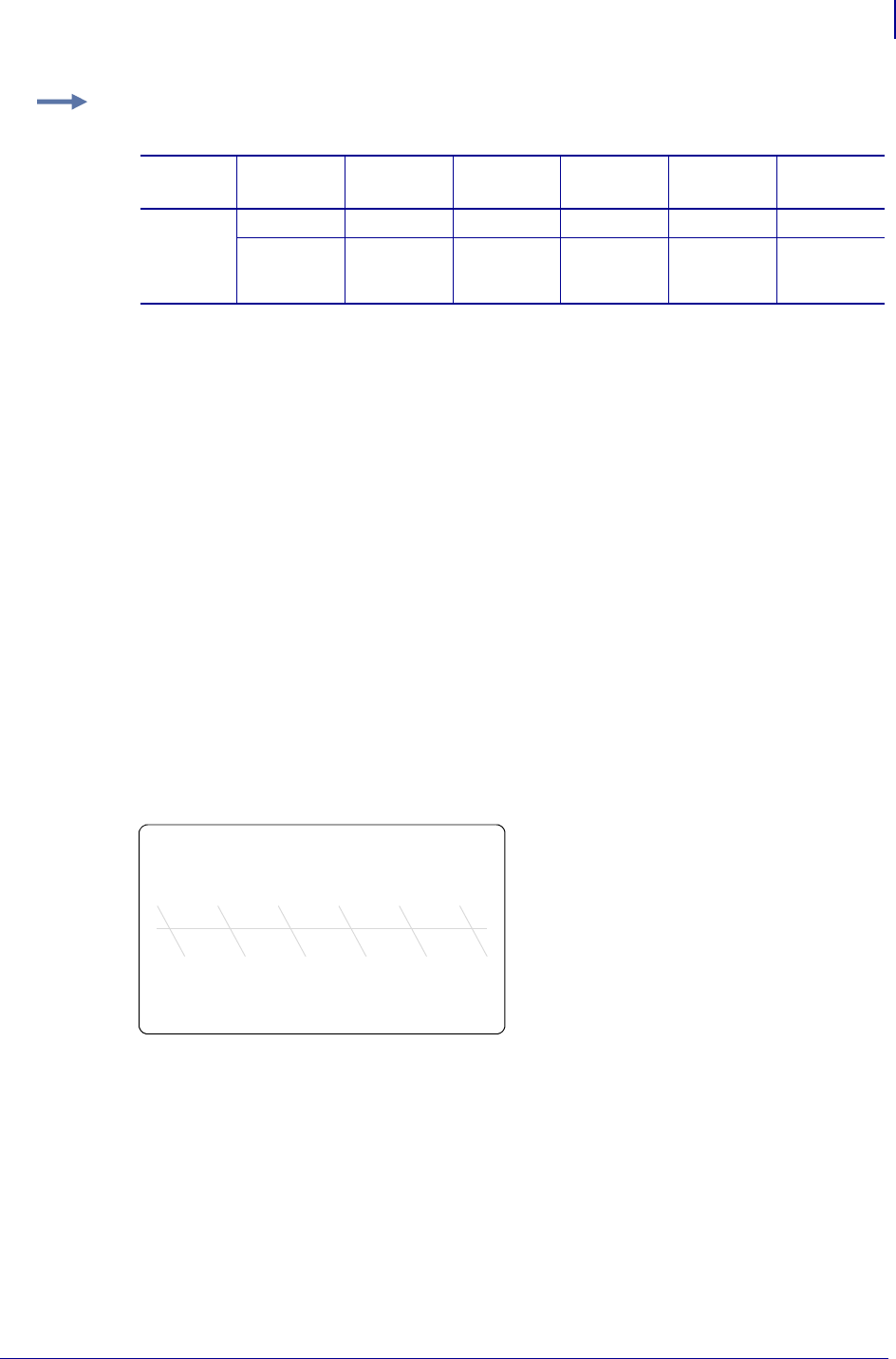
363
ZPL RFID Commands
^RB
1/31/18 Programming Guide P1099958-001
Example 3: This example uses the SGTIN-96 standard, which defines 96-bit structure in the
following way:
The ZPL code to encode a tag with this format would look like this:
^XA
^RB96,8,3,3,20,24,38^FS
^RFW,E^FD48,1,6,770289,10001025,1^FS
^XZ
These commands would put
•48 in the header
•1 as the filter value
•6 as the partition (indicates a 20-bit prefix and 24-bit item reference)
•770289 as the company prefix
•10001025 as the item reference
•1 as the serial number
To read this EPC data and print the results on the label, you would use the following code:
^XA
^RB96,8,3,3,20,24,38^FS
^FO50,50^A0N,40^FN0^FS
^FN0^RFR,E^FS
^XZ
The resulting label would look like this:
Header Filter Value Partition Company
Prefix Index
Item
Reference
Serial
Number
SGTIN-96 8 bits 3 bits 3 bits 20–40 bits 24 bits 38 bits
10
(binary value)
8
(decimal
capacity)
8
(decimal
capacity)
16,383
(decimal
capacity)
9 to 1,048,575
(decimal
capacity*)
33,554,431
(decimal
capacity)
* Capacity of Item Reference field varies with the length of the company prefix.
48.1.6.770289.10001025.1
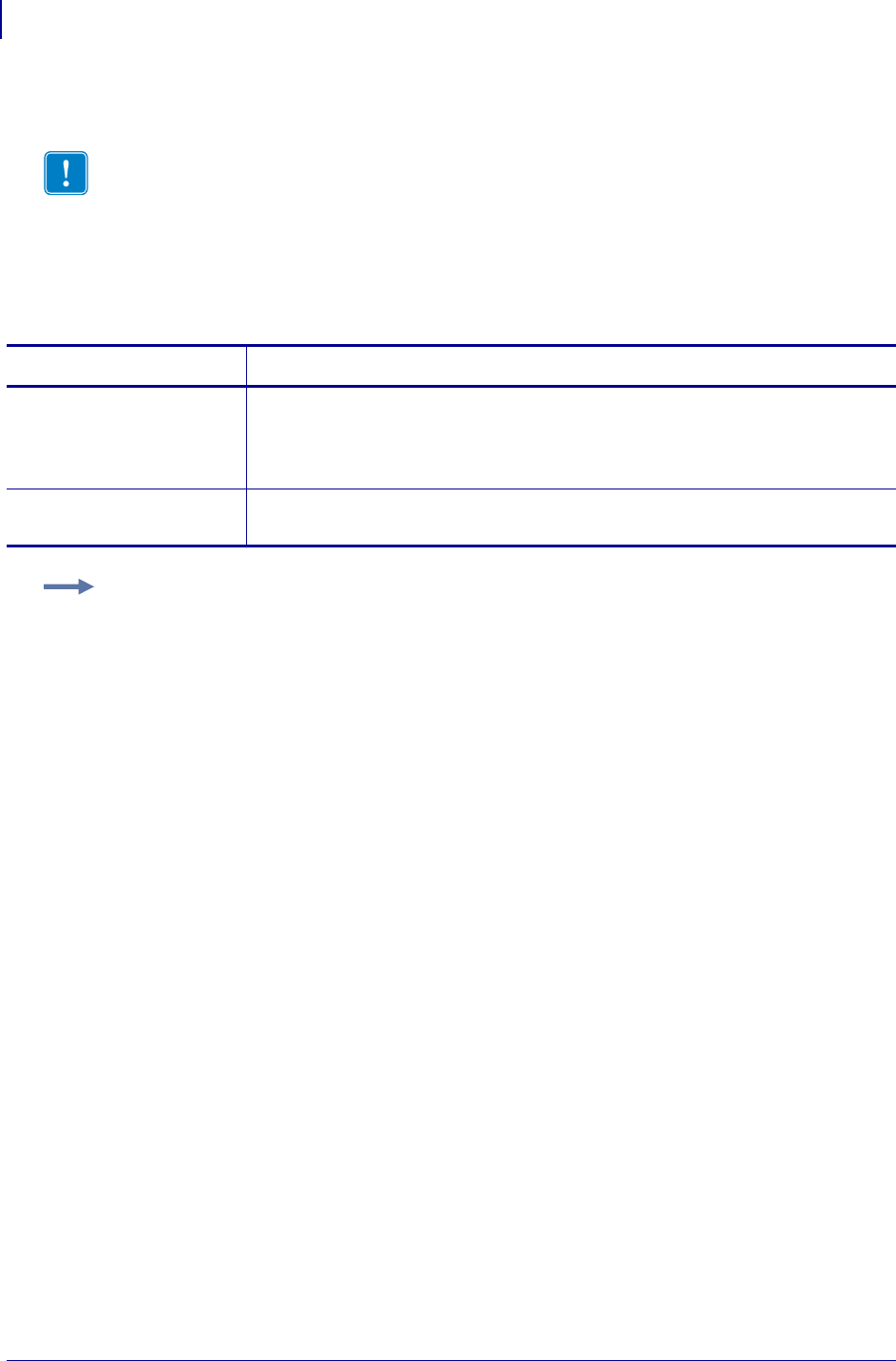
ZPL RFID Commands
^RE
364
P1099958-001 Programming Guide 1/31/18
^RE – Enable/Disable E.A.S. Bit
Use this command to enable or disable the Electronic Article Surveillance (E.A.S.) bit that is
available in some ISO15693 tags (such as Philips). This command works only on those ISO15693
transponders and will be ignored if the tag does not support E.A.S.
Format: ^REt,r
Important • This command is not supported by all printers or firmware. See Printer and
Firmware Compatibility on page 349 for the list of printers and firmware with which you can
use this command.
Parameters Details
t = Enable/disable
the E.A.S. bit
in the ISO15693
transponder
Values:
N = Disable E.A.S.
Y = Enable E.A.S.
Default: N
r = number of
retries
Values: 0 to 10
Default: 0
Example: This example enables the E.A.S. bit in the transponder. It will retry the command five
times if necessary.
^XA
^REy,5
^XZ
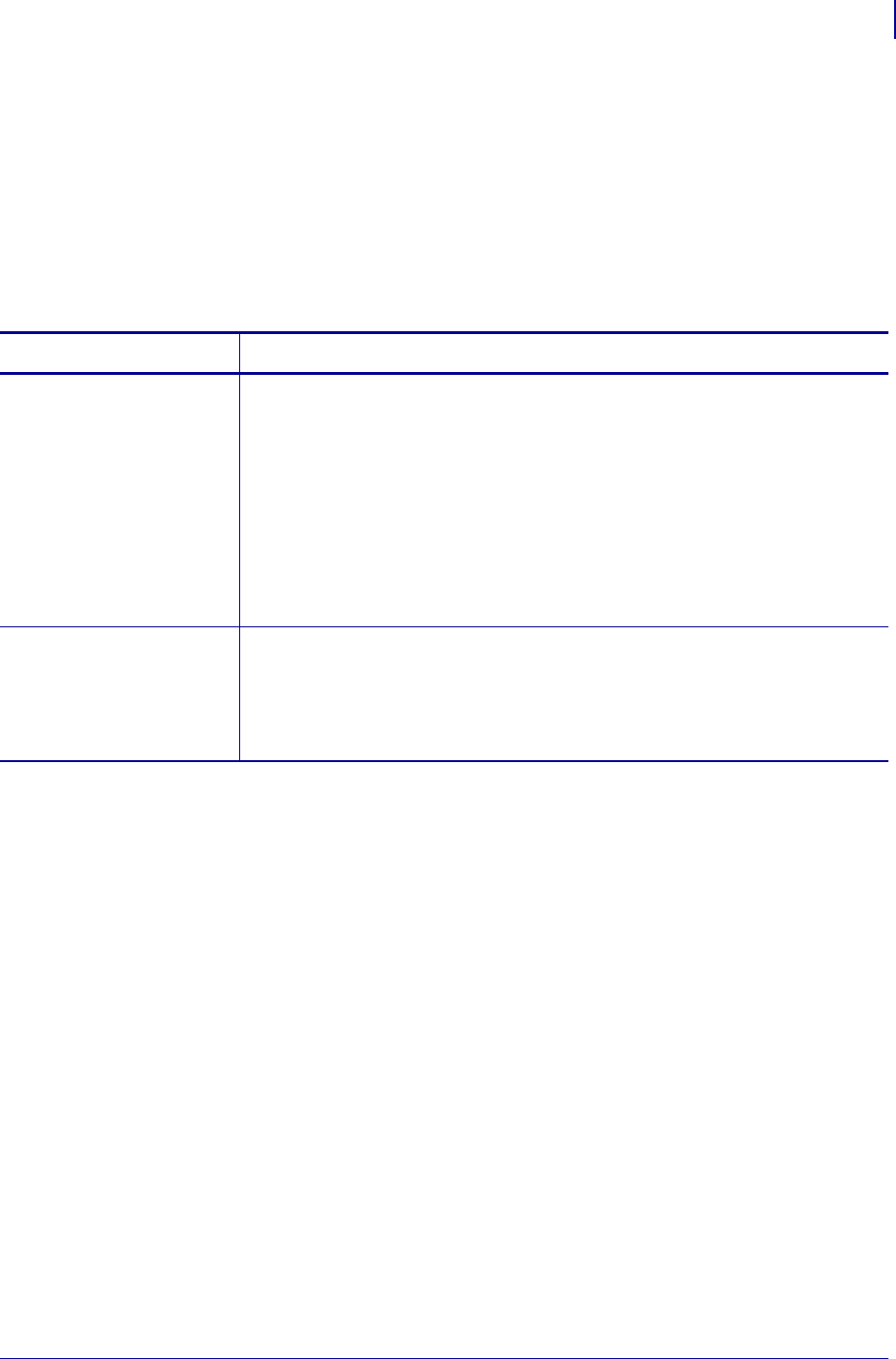
365
ZPL RFID Commands
^RF
1/31/18 Programming Guide P1099958-001
^RF – Read or Write RFID Format
Use this command to read or write to (encode) an RFID tag or to specify the access password.
When using this command to read a tag, you may use a field variable to print the tag data on the
label or to return the data to the host. For more information on how memory is stored on a Gen 2 tag
or for examples that use a field variable, refer to the RFID Programming Guide for your printer. A
copy of the manual is located on the User CD that came with your printer, or you can download a
copy from http://www.zebra.com/manuals.
Format: ^RFo,f,b,n,m
Parameters Details
o= operation Specifies the action to be performed.
Values:
W= write to (encode) the tag
L=write with LOCK (if supported by tag type; Gen 2 tag type does not
use this locking function)
R=read the tag
P= read password (Gen 2 tag type only. Not supported on all Gen 2
printers, including the ZD500R printer.)
S= specify the access password
Default: W
f= format Values:
A=ASCII
H=Hexadecimal
E= EPC (ensure proper setup with the ^RB command)
Default: H
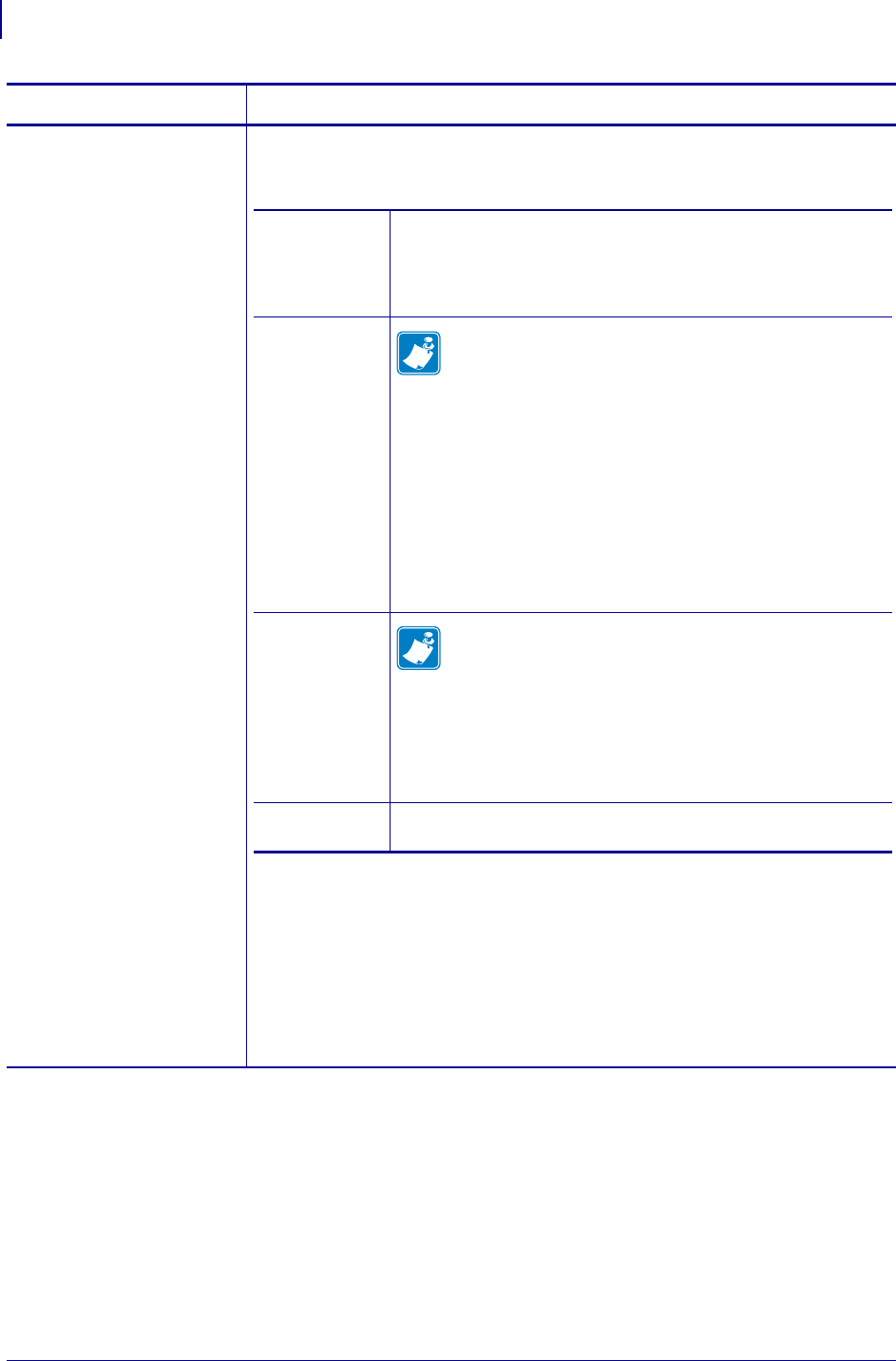
ZPL RFID Commands
^RF
366
P1099958-001 Programming Guide 1/31/18
For Gen 2 tag type only:
b= password
OR
b= starting block
number
For tag types other than
Gen 2:
b= starting block
number
For Gen 2 tag type only:
What you specify for this parameter depends on what you enter for other
parameters.
For tag types other than Gen 2:
Specifies the starting block number.
Values: 0 to
n
, where
n
is the maximum number of blocks for the tag.
Default: 0
Parameters Details
If the
Operation
parameter
value is...
Then...
W Note • When the memory bank parameter is set to
E(EPC 96-bit) or A(EPC and Auto adjust PC bits), this
value is always set to 2.
Values:
•P, which indicates that an access password, a kill password,
or both follow in a ^FD command. Each password must be 8
hex characters. If the password is omitted, it is not written.
An access password is used in subsequent lock commands
in the format.
•0 to n, which specifies the 16-bit starting block number,
where n is the maximum number of blocks for the bank
specified in the memory bank parameter.
Default: 0
RNote • When the memory bank parameter is set to
E(EPC 96-bit) or A(EPC and Auto adjust PC bits), this
value is always set to 2.
Values:
•0 to n, which specifies the 16-bit starting block number,
where n is the maximum number of blocks for the bank
specified in the memory bank parameter.
Default: 0
S This parameter must be P and must be followed by the access
password in a ^FD command.
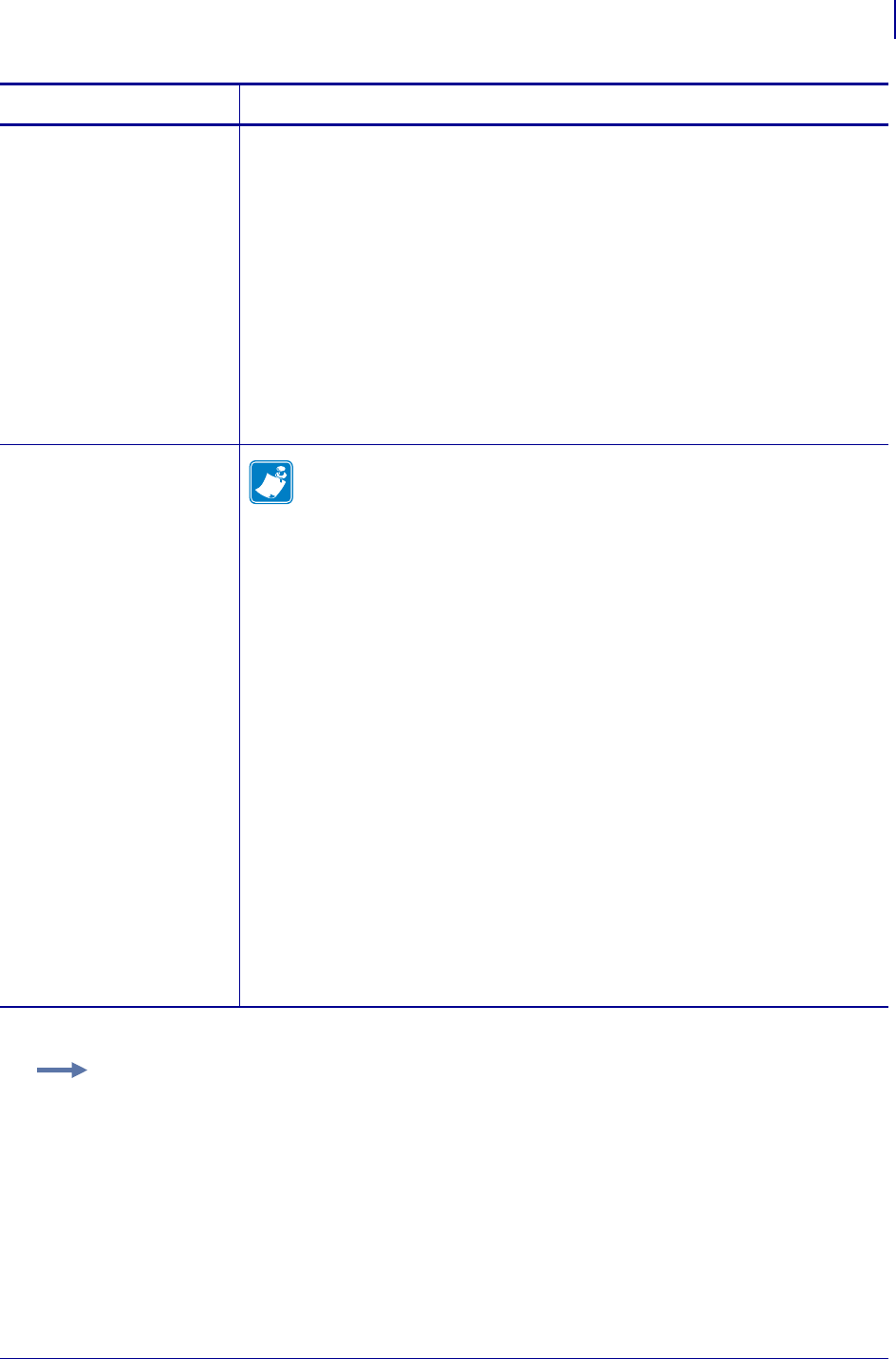
367
ZPL RFID Commands
^RF
1/31/18 Programming Guide P1099958-001
n= number of bytes
to read or write
Specifies the number of bytes to read or write.
For high-frequency (HF) printers:
Values: 1 to
n
, where
n
is the maximum number of bytes for the tag.
Default: 1
For Gen 2 tag type only:
When E or A is specified for the memory bank parameter, this value is not required.
Values: 1 to
n
, where
n
is the maximum number of bytes for the tag.
Default: 1
For all other printers and tag types:
This parameter applies only when the starting block number is 1.
Values: 1 to
n
, where
n
is the maximum number of bytes for the tag. For UCODE
EPC 1.19,
n
is 32.
Default: 1
m= Gen 2 memory
bank
Note • This parameter applies to Gen 2 tags only.
Specifies the Gen 2 memory bank. For more information about Gen 2 memory, refer
to the RFID Programming Guide for your printer.
Values:
E = EPC 96-bit (When writing data, this parameter performs the
operation on Gen 2 bit address 20h and accesses 12 bytes of the EPC
memory bank. When reading data, this parameter reads the
amount of data specified in the PC bits on the tag.)
A = EPC and Auto adjust PC bits (When writing data, this parameter
performs the operation on Gen 2 bit address 20h of the EPC memory
bank and accesses the number of bytes specified in the ^FD. The PC
bits will be updated to match the amount of data written to the tag.
When reading data, this parameter reads the amount of data
specified in the PC bits on the tag.)
NOTE: This value is supported only by the ZD500R™ printer and
ZT400™ Series RFID printers.
0 = Reserved
1 = EPC
2 = TID (Tag ID)
3 = User
Default: E
Parameters Details
Example 1: This example encodes 96-bit data in ASCII format. (The ^RS command can be
ommited for printers that use Gen 2 tag types only.)
^XA
^RS8
^RFW,A^FD00 my data^FS
^XZ
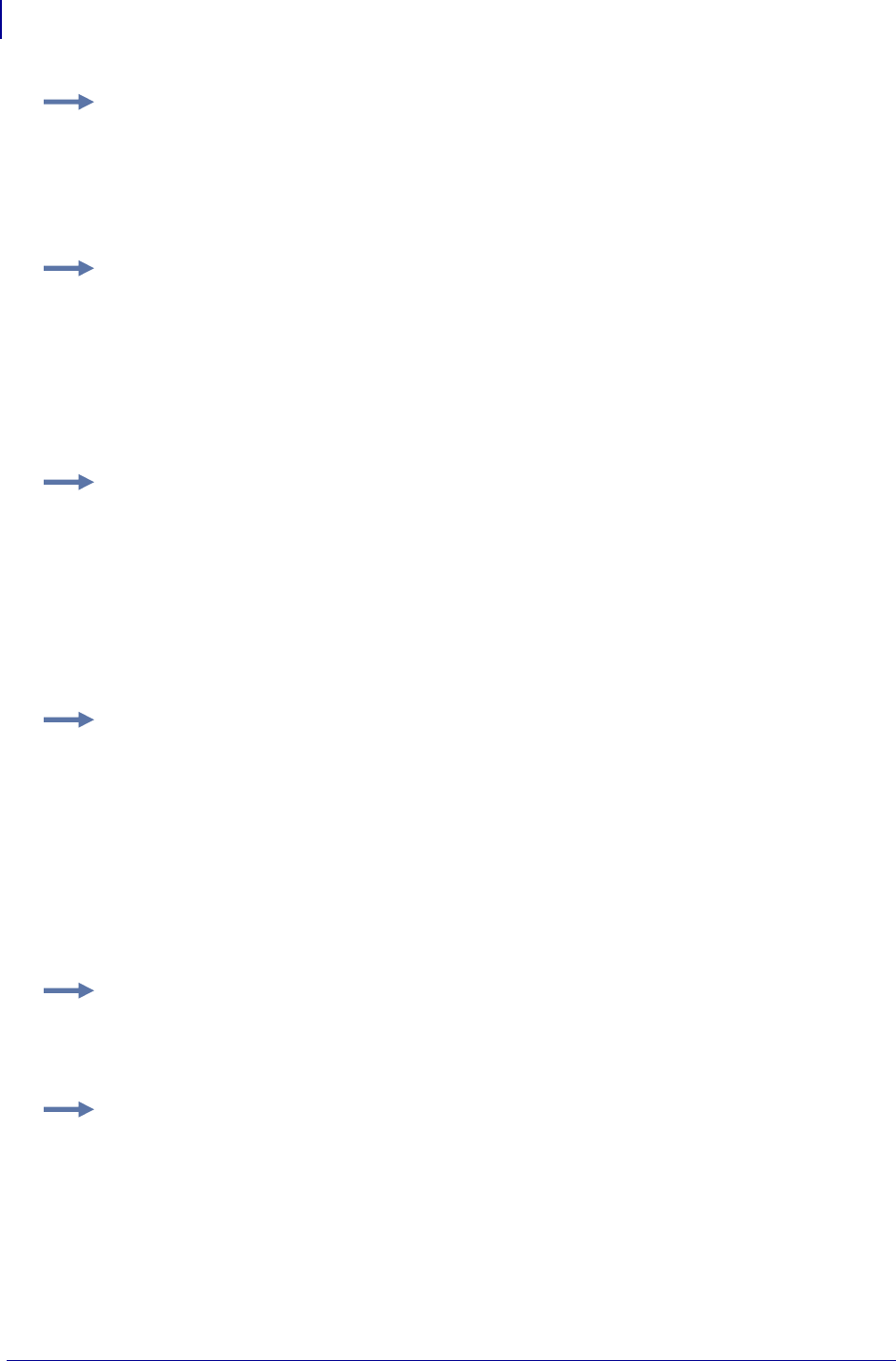
ZPL RFID Commands
^RF
368
P1099958-001 Programming Guide 1/31/18
Example 2: This example encodes 96-bit EPC data, as specified by the ^RB command.
^XA
^RB96,8,3,3,20,24,38
^RFW,E^FD16,3,5,78742,146165,1234567891^FS
^XZ
Example 3: This example encodes 4 bytes of hexadecimal formatted data, starting in block 3
of Gen 2 EPC bank 1. (The ^RS command can be omitted for printers that use Gen 2 tag types
only.)
^XA
^RS8
^RFW,H,3,4,1^FD11112222^FS
^XZ
Example 4: This example reads the extended Gen 2 tag ID (TID), which is not read by the ^RI
command, and returns the results to the host computer. The results are labeled with the
header “8-byte Tag ID Data.” (The ^RS command can be omitted for printers that use Gen 2
tag types only.)
^XA
^RS8
^RFR,H,0,8,2^FN1^FS^HV1,,8-byte Tag ID Data:^FS
^XZ
Example 5: This command writes and specifies both the access password (12345678) and
the kill password (88887777) separated by a comma.
^RFW,H,P^FD12345678,88887777^FS
This command writes the access password only:
^RFW,H,P^FD12345678^FS
This command writes the kill password only (a comma must be used before it to distinguish it from
an access password):
^RFW,H,P^FD,88887777^FS
See the examples for ^RL on page 370 for how this command would be used in a format.
Example 6: This command writes 1122334455667788 to the bit address 20h of the EPC
memory and updates the PC bits bit address 10h to 14h to reflect 8 bytes (4 words) of data.
^RFW,H,,,A^FD1122334455667788^FS
Example 7: This command specifies the access password for the tag, which will be used in
subsequent lock commands in the format. The access password specified must match the one
stored on the tag. This command does not write the password to the tag. See the examples
for ^RL on page 370 for how this command would be used in a format.
^RFS,H,P^FD12345678^FS
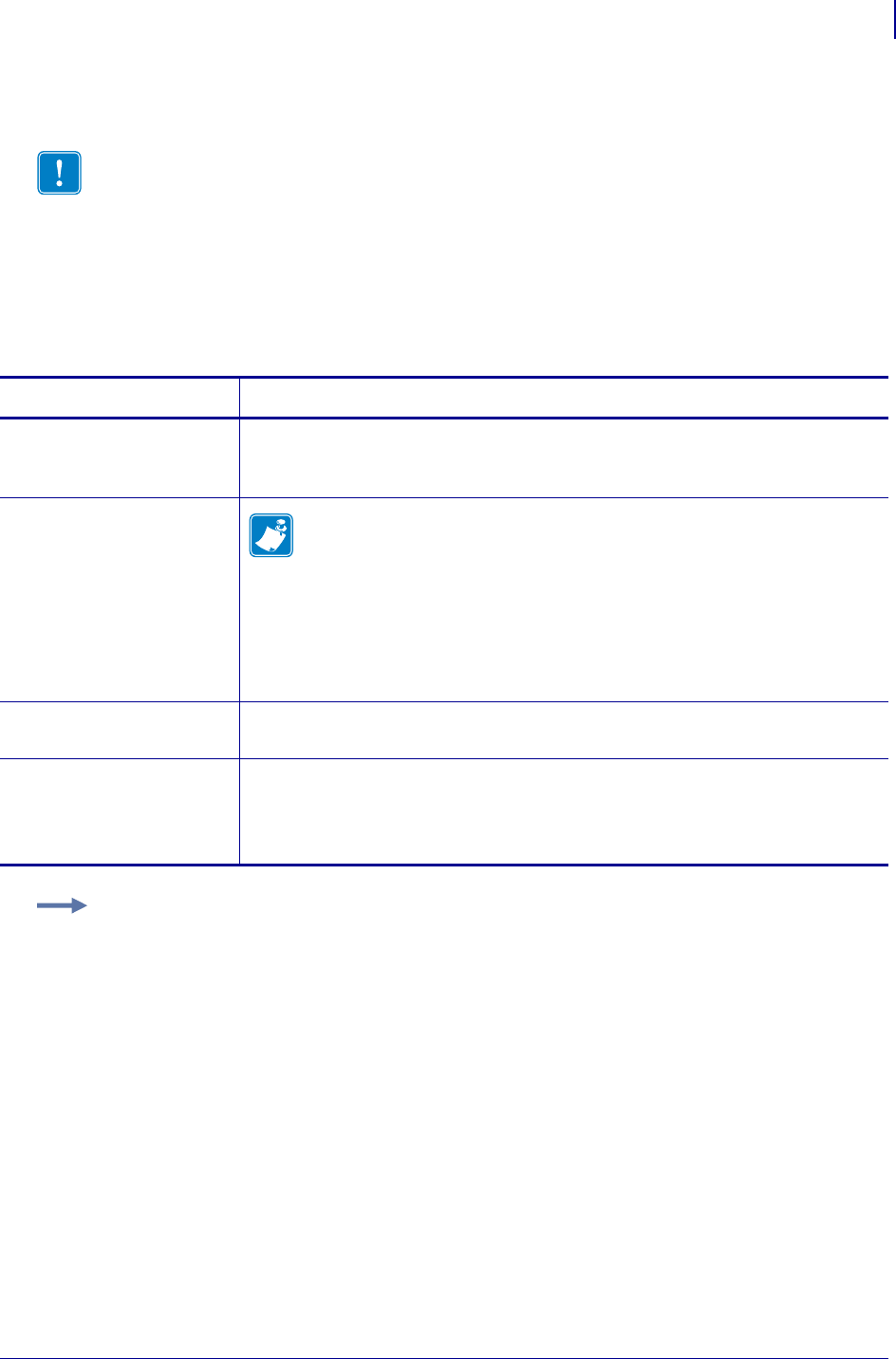
369
ZPL RFID Commands
^RI
1/31/18 Programming Guide P1099958-001
^RI – Get RFID Tag ID
Use this command to get the unique serial number of the tag and return it in hexadecimal format.
The data can be sent back to the host via the ^HV command.
For Gen 2 tag types, this command returns the 32-bit tag ID (TID) for the tag. If your Gen 2 tag
supports TID data beyond 32 bits, see ^RF on page 365 to access the TID memory bank.
Format: ^RIa,b,c,d
Important • This command is not supported by all printers or firmware. See Printer and
Firmware Compatibility on page 349 for the list of printers and firmware with which you can
use this command.
Parameters Details
a = number to be
assigned to the
field
Values: 0 to 9999
Default: 0
b = specify data
order
Note • This parameter applies only to the R110Xi HF and R2844-Z printers.
Values:
0=Most significant byte first for Tag*It and PicoTag. Least significant
byte first for I*code and ISO15693.
1=Reverse the data order
Default: 0
c= number of
retries
Values: 0 to 10
Default: 0
d = motion Values:
0 = Feed label after writing
1 = No Feed after writing (other ZPL commands may cause a feed)
Default: 0
Example: This example reads a tag ID, prints it on a label, and sends string Tag ID:xxxxxxxx to
the host. The data read will go into the ^FN0 location of the format. The printer will retry the
command five times, if necessary.
^XA
^FO20,120^A0N,60^FN0^FS
^RI0,,5^FS
^HV0,,Tag ID:^FS
^XZ
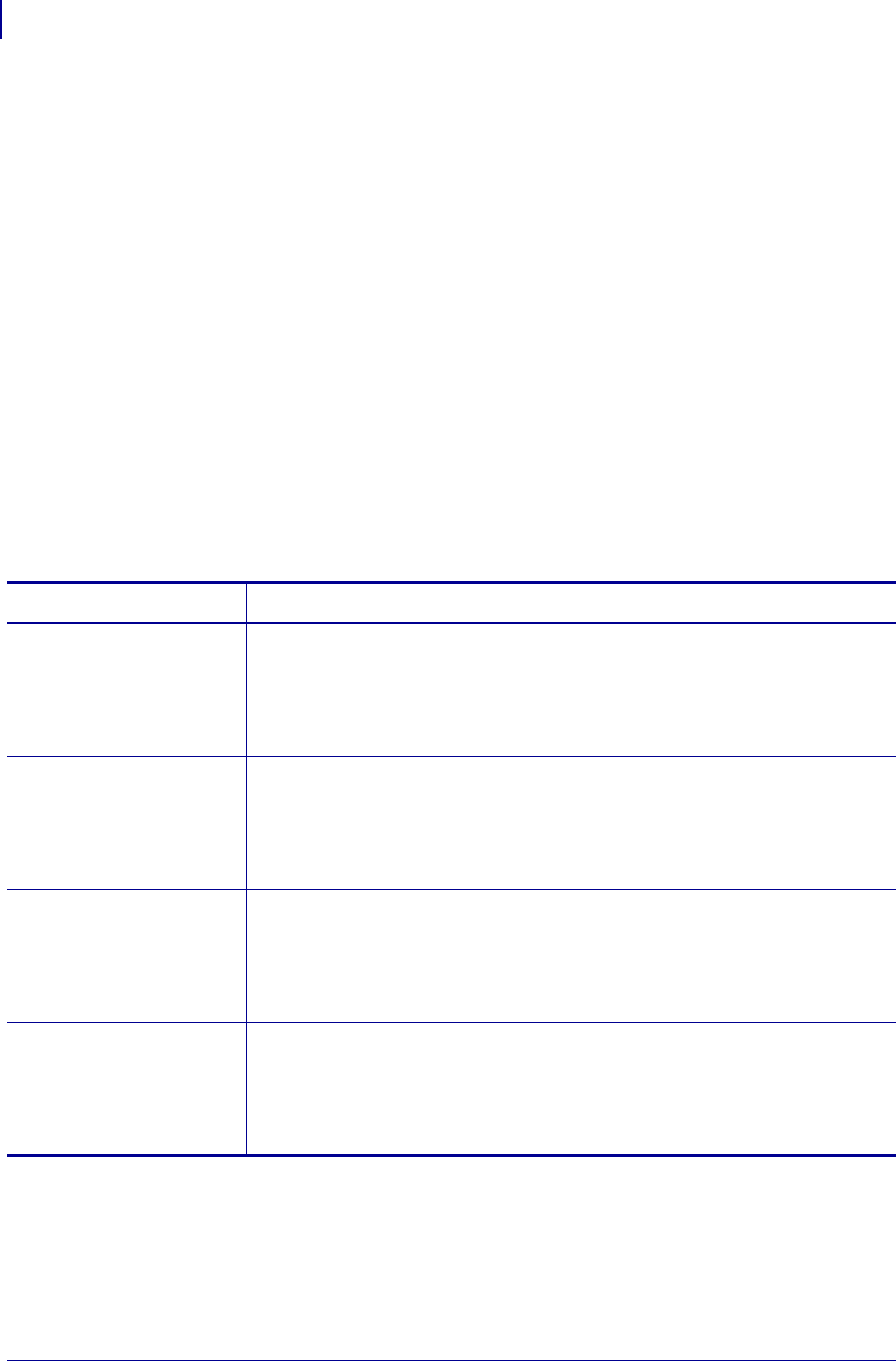
ZPL Commands
^RL
370
P1099958-001 Programming Guide 1/31/18
^RL – Lock/Unlock RFID Tag Memory
The ^RL command has two distinct formats and functions:
•^RLM – Lock/Unlock the Specified Memory Bank
Locks a password or an entire memory bank in a writeable or unwriteable state. These
locks/unlocks can be permanent or reversible.
•^RLB – Permanently Lock Specified Memory Sections
Locks blocks of user memory in an unwriteable state.
^RLM – Lock/Unlock the Specified Memory Bank
The ^RLM command locks/unlocks the specified password or memory bank on an RFID tag. You can
use this command to do the following:
• lock individual passwords, thereby preventing or allowing subsequent reads or writes of that
password
• lock individual memory banks, thereby preventing or allowing subsequent writes to those banks
• Permanently lock (permalock) the lock status for a password or memory bank
Format: ^RLM,k,a,e,u
^RLB – Permanently Lock Specified Memory Sections
The ^RLB command permanently locks (permalocks) one or more sections (individual sub-portions)
in a tag’s user memory. The section sizes for each tag is defined by the tag manufacturer.
Parameters Details
k = kill password
function
Values:
U= unlock the kill password*
L= lock the kill password*
O= permanently unlock (Open) the kill password
P= permanently lock (Protected) the kill password
a = access password
function
Values:
U= unlock the access password*
L= lock the access password*
O= permanently unlock (Open) the access password
P= permanently lock (Protected) the access password
e = EPC memory bank
function
Values:
U= unlock the EPC memory bank*
L= lock the EPC memory bank*
O= permanently unlock (Open) the EPC memory bank
P= permanently lock (Protected) the EPC memory bank
u = USER memory bank
function
Values:
U= unlock the USER memory bank*
L= lock the USER password bank*
O= permanently unlock (Open) the USER memory bank
P= permanently lock (Protected) the USER memory bank
* The access password must be set to something other than the default of 00000000 to use this value. See Example 4
on page 371 for an example.
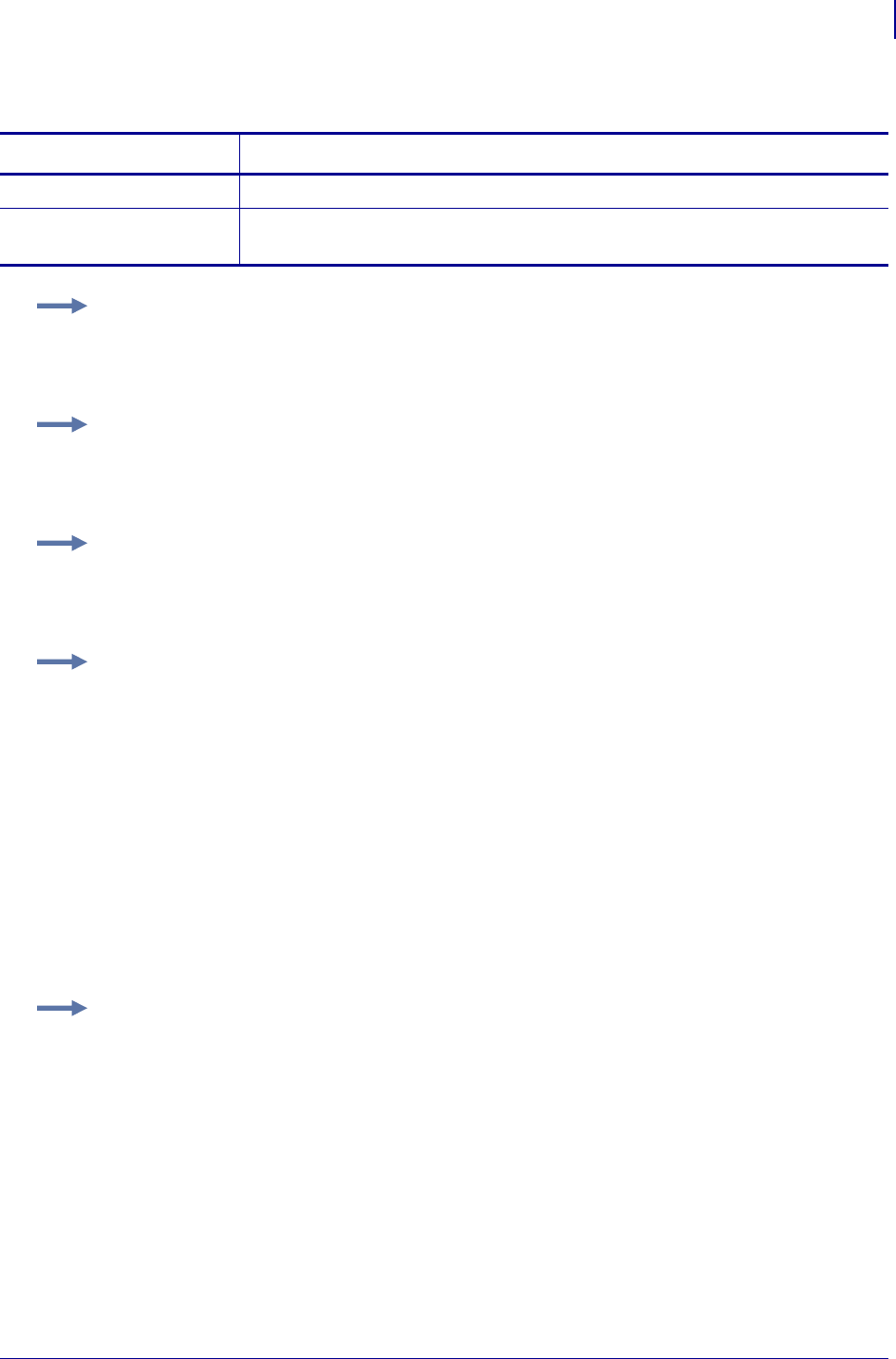
371
ZPL Commands
^RL
1/31/18 Programming Guide P1099958-001
Format: ^RLB,s,n
Parameters Details
s = starting section Specify the starting section of memory to lock.
n = number of
sections
Specify the number of sections to lock.
Example 1: The following command locks all memory banks using a previously specified
access password.
^RLM,L,L,L,L^FS
Example 2: The following command locks the user memory banks using a previously
specified access password.
^RLM,,,,L^FS
Example 3: The following command permalocks sections 0 to 4 of user memory using a
previously specified access password.
^RLB,0,4^FS
Example 4: This code does the following:
•writes 12 bytes to user memory
•writes “12345678” to the access password and “11223344” to the kill password
•permalocks 6 sections of user memory using “12345678” as the access password
•locks the kill and access passwords and permanently unlocks the EPC memory, using
“12345678” as the access password
^XA
^RFW,H,0,12,3^FD112233445566778899001122^FS
^RFW,H,P^FD12345678,11223344^FS
^RLB,0,6^FS
^RLM,L,L,O^FS
^XZ
Example 5: This code does the following:
•writes 12 bytes to user memory
•permalocks 6 sections of user memory using “00000000” as the access password
•permalocks the kill password and access password using “00000000” as the access password
^XA
^RFW,H,0,12,3^FD112233445566778899001122^FS
^RLB,0,6^FS
^RLM,P,P^FS
^XZ
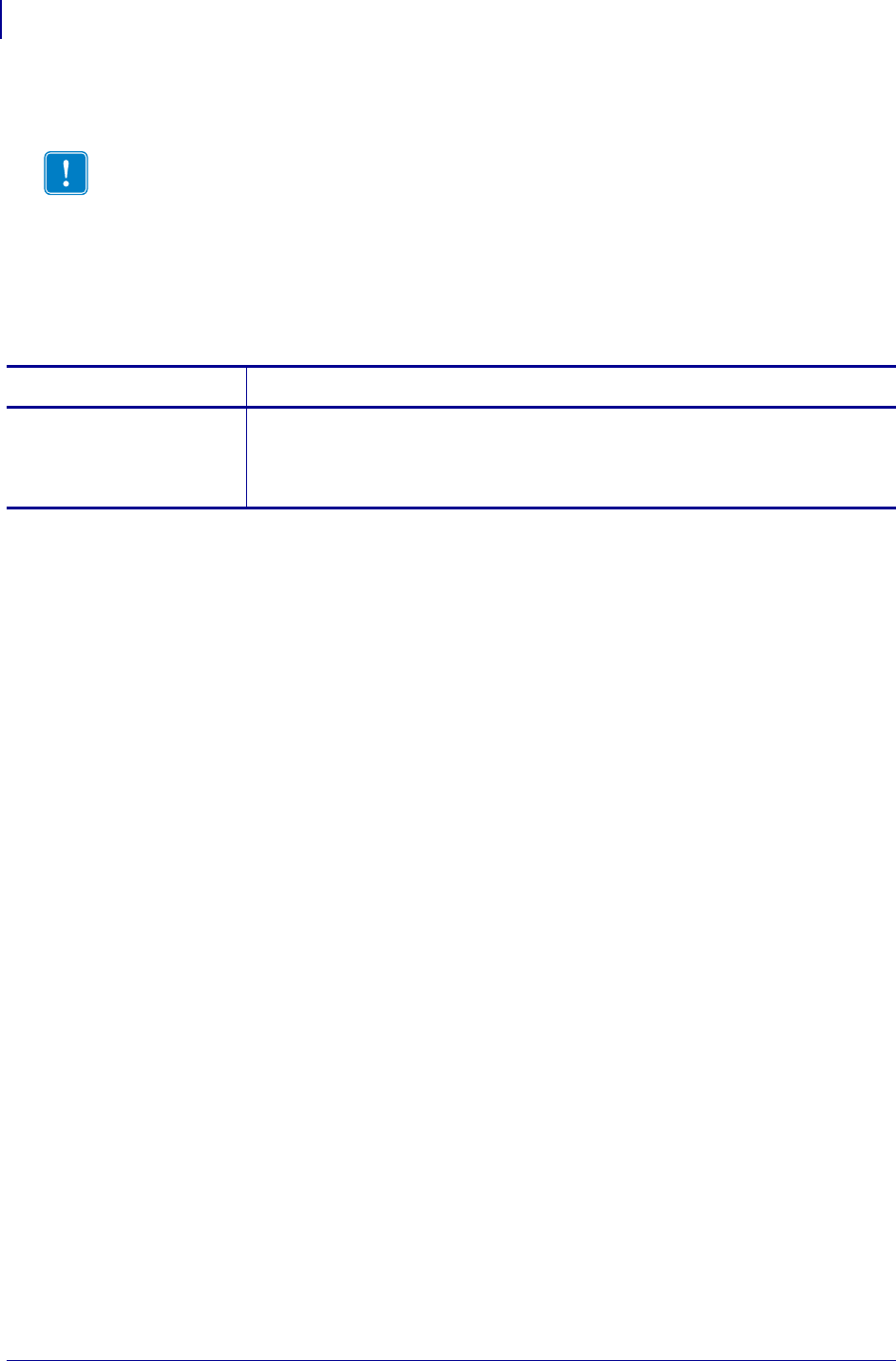
ZPL RFID Commands
^RM
372
P1099958-001 Programming Guide 1/31/18
^RM – Enable RFID Motion
Use this command to enable or disable RFID motion. By default, labels automatically print at the end
of the format. This command allows you to inhibit the label from actually moving when it reaches the
program position, which is useful for debugging, setup, and custom applications. This parameter is
not persistent (carried over from label to label).
Format: ^RMe
Important • This command is not supported by all printers or firmware. See Printer and
Firmware Compatibility on page 349 for the list of printers and firmware with which you can
use this command.
Parameters Details
e= enable Values:
Y = Yes, move the label
N = No, do not move the label
Default: Y
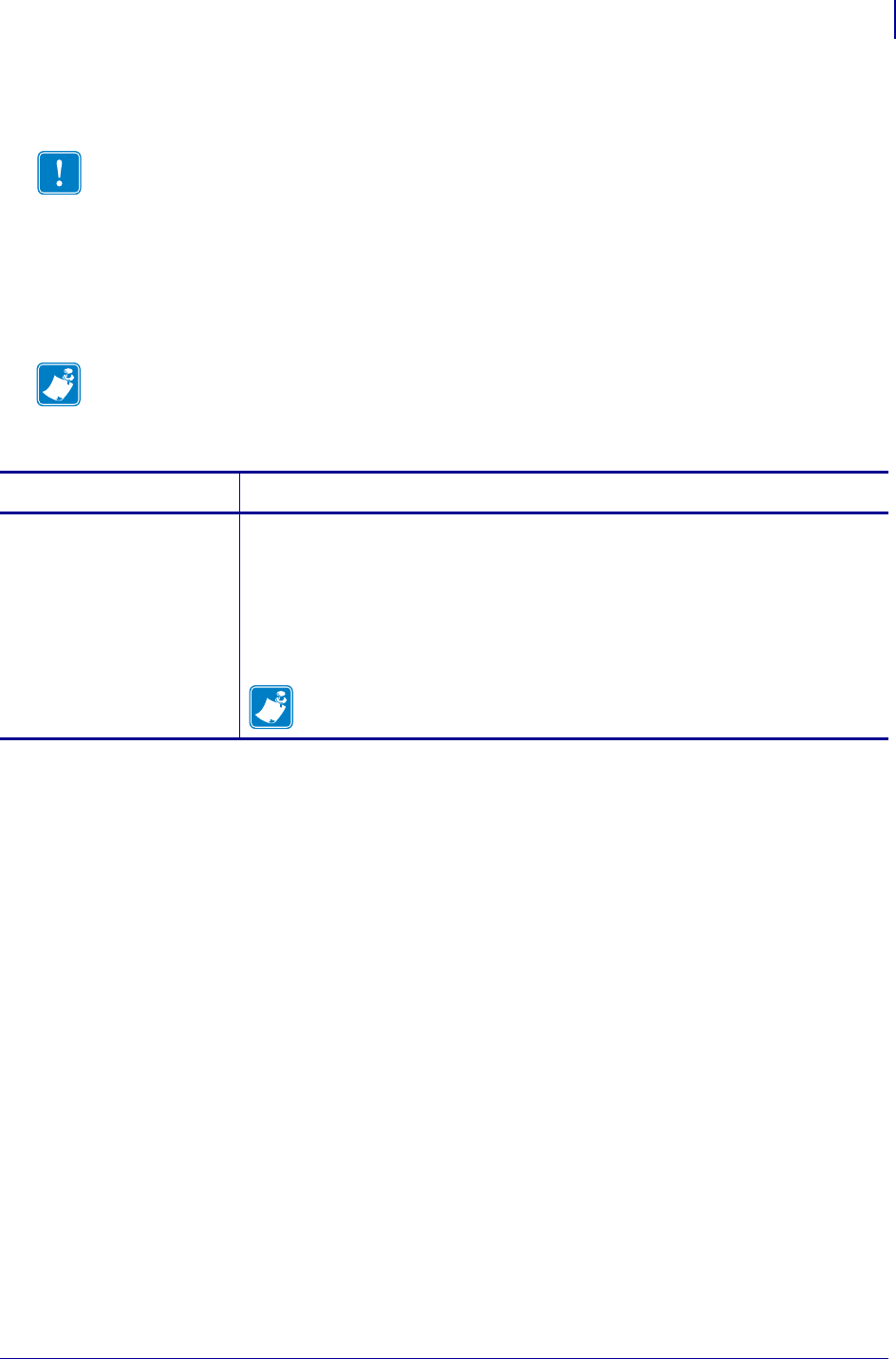
373
ZPL RFID Commands
^RN
1/31/18 Programming Guide P1099958-001
^RN – Detect Multiple RFID Tags in Encoding Field
Use this command to enable or disable detection of multiple RFID tags in the encoding field. By
default, the printer checks for more than one tag in the field before attempting to read or write. If
more than one tag is found, the label over the antenna support is voided, and the RFID ERR
STATUS parameter on the control panel displays MULTIPLE TAGS. To speed up printing and
encoding by up to 200 ms, the check may be disabled.
Format: ^RNe
Important • This command is not supported by all printers or firmware. See Printer and
Firmware Compatibility on page 349 for the list of printers and firmware with which you can
use this command.
Note • This parameter is persistent across labels (carried over from label to label), but is NOT
persistent across power cycles.
Parameters Details
e= enable Values:
Y = Yes, check for multiple tags
N = No, do not check for multiple tags
Default:
Y = Printers with firmware R60.13.0.5 and earlier
N = Printers with firmware R60.13.0.7 and later
Note • If an invalid parameter value is entered, the default value will be
used.
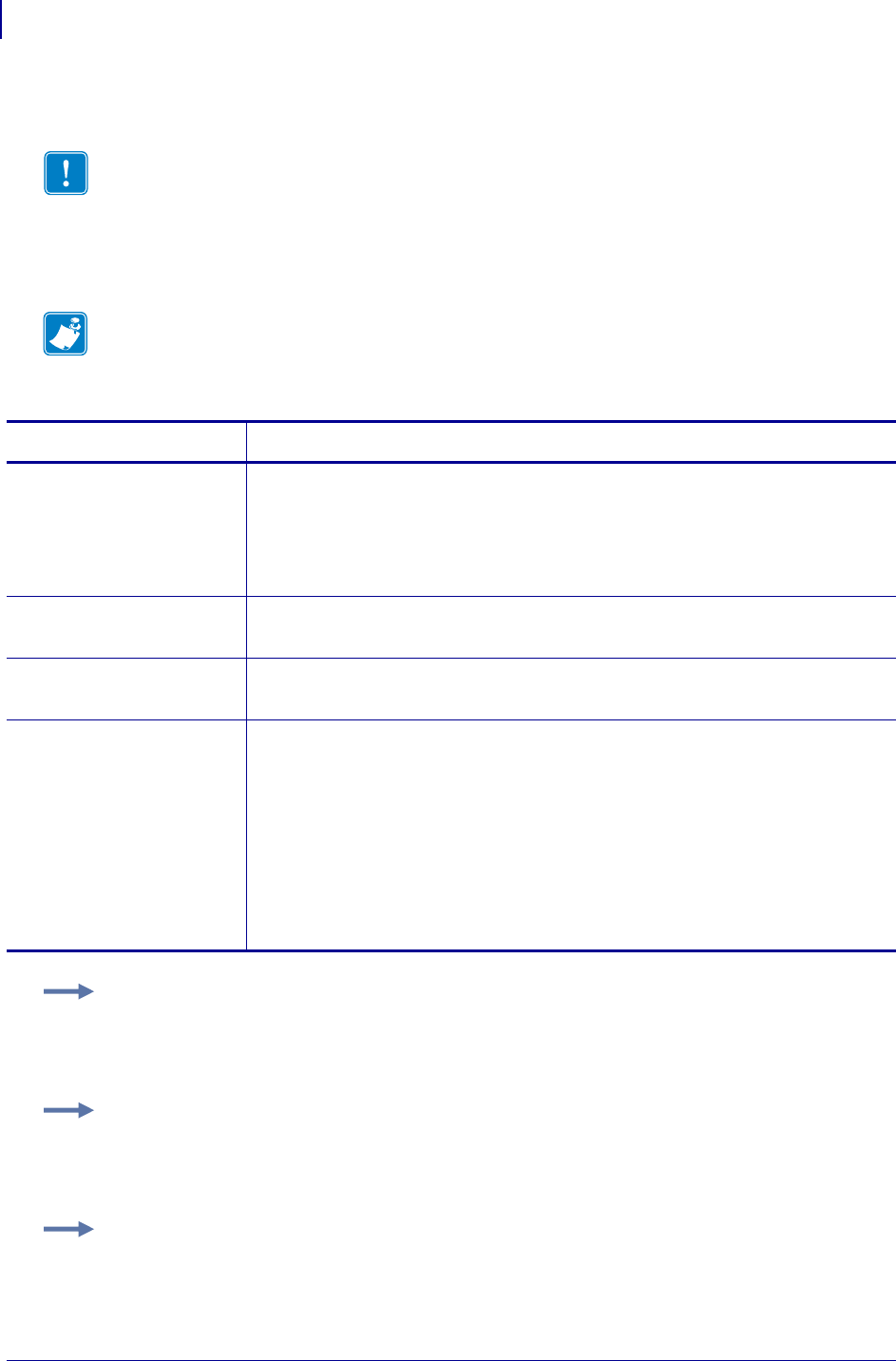
ZPL RFID Commands
^RQ
374
P1099958-001 Programming Guide 1/31/18
^RQ – Quick Write EPC Data and Passwords
Use this command with an Alien Higgs RFID tag and appropriate firmware to write the EPC data,
access password, and kill password with one command. Doing so reduces the encoding time.
Format: ^RQf,c,o[data]
Important • This command is not supported by all RFID tags, printers, or firmware. See
Printer and Firmware Compatibility on page 349 for the list of printers and firmware with
which you can use this command.
Note • The access password on the tag to be written to must be 00000000 prior to sending this
command.
Parameters Details
f= format Values:
A = ASCII
H = Hexadecimal
E = EPC
Default: H
c = chip type Values: 0 (Higgs IC tag)
Default: 0
o= option Values: 0 (write 96-bit EPC)
Default: 0
data = the EPC data,
access password,
and kill
password
Use the ^FD command to specify the passwords in the following format:
^FD[EPC],[access],[kill]
where:
EPC = the EPC data in the format specified by the f parameter. The data
should match what would be programmed with the ^RF command.
access = an optional access password in hexadecimal format. If this field is
left blank, 0x00000000 is written as the access password.
kill = an optional kill password in hexadecimal format. If this field is left
blank, 0x00000000 is written as the kill password.
Example 1: This example writes the EPC data to the tag in hexadecimal format. The
unspecified access and kill passwords are written as zeroes (0x00000000).
^XA^RQ^FD112233445566778899001122^XZ
Example 2: This example writes the EPC data to the tag in hexadecimal format. The access
password is written as 0xAAAAAAAA, and the kill password is written as 0xBBBBBBBB.
^XA^RQ^FD112233445566778899001122,AAAAAAAA,BBBBBBBB^XZ
Example 3: This example writes the EPC data to the tag in EPC format. The unspecified access
and kill passwords are written as zeroes (0x00000000).
^XA^RB96,30,30,30,6^RQE^FD1234.5678.9012.12^XZ
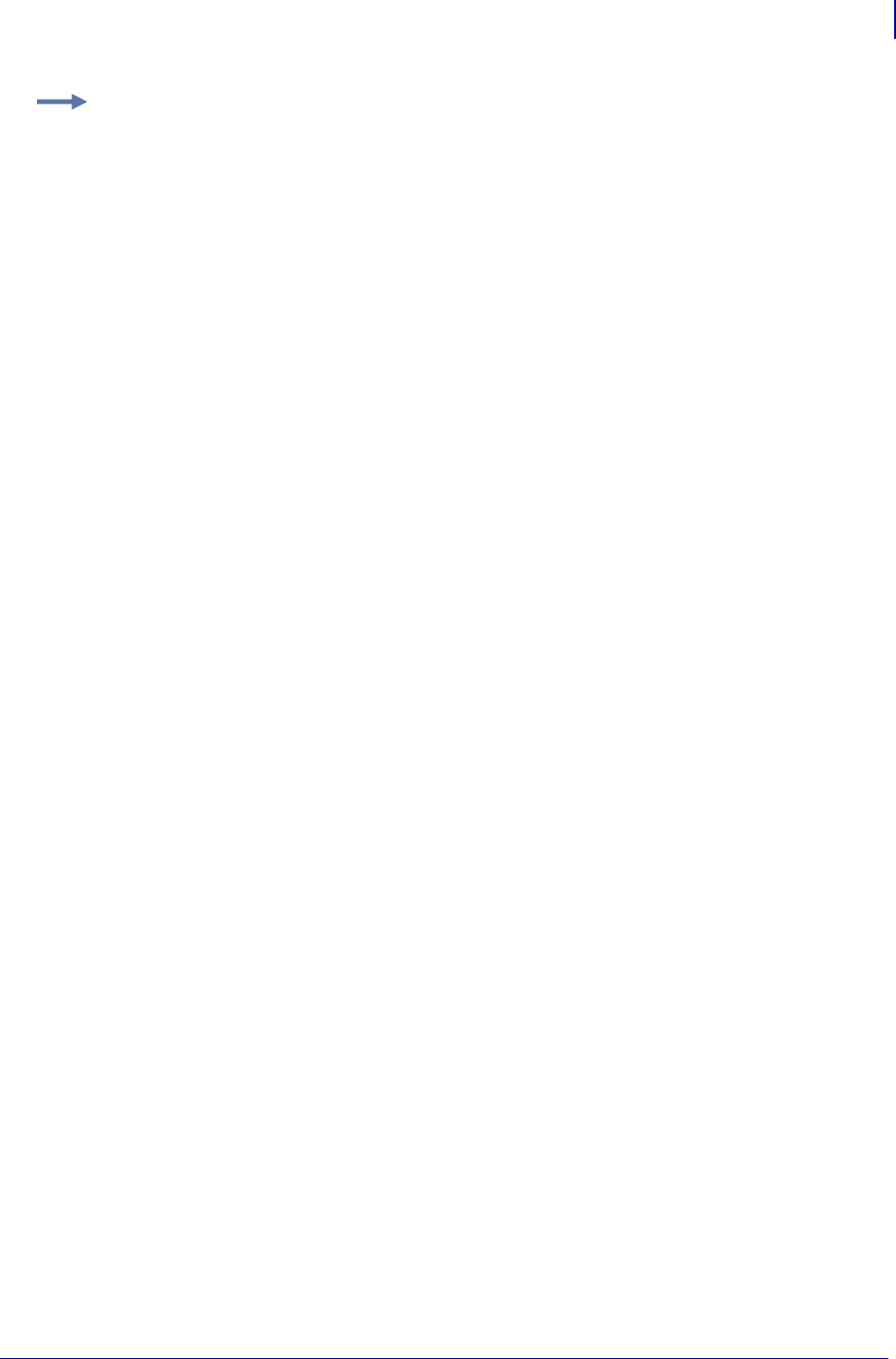
375
ZPL RFID Commands
^RQ
1/31/18 Programming Guide P1099958-001
Example 4: This example writes the EPC data to the tag in hexadecimal format. The access
password is written as 0xAAAAAAAA, and the unspecified kill password is written as zeroes
(0x00000000).
^XA^RB96,30,30,30,6^RQE^FD1234.5678.9012.12,AAAAAAAA^XZ
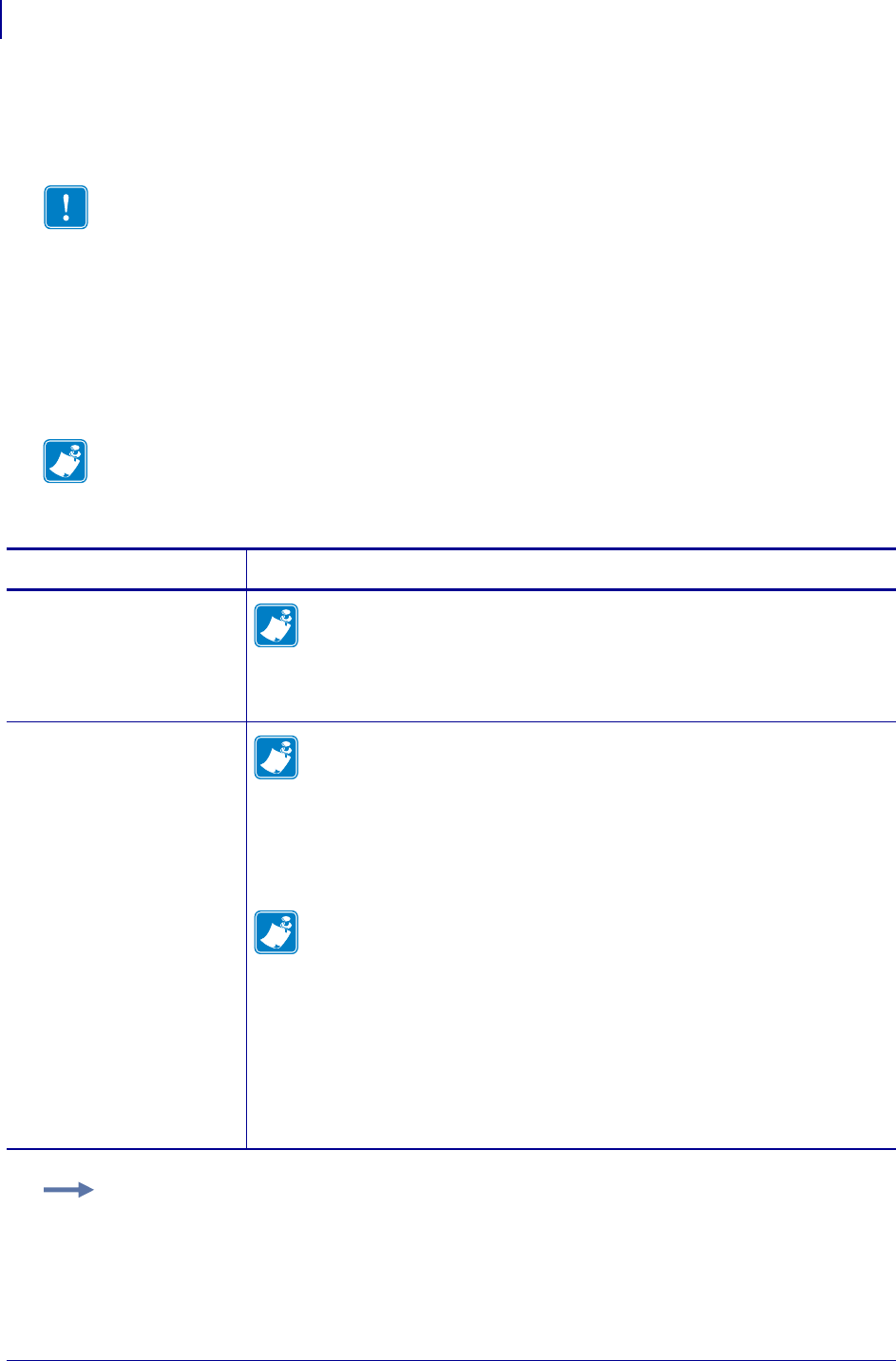
ZPL RFID Commands
^RR
376
P1099958-001 Programming Guide 1/31/18
^RR – Specify RFID Retries for a Block or Enable
Adaptive Antenna Selection
Use this command for the following:
• to change the number of times that the printer attempts to read or write to a particular block of a
single RFID tag (Not applicable to printers with firmware V75.19.7Z or later.)
• to enable the adaptive antenna element selection feature
This command is persistent and will be used in subsequent formats if not provided.
Format: ^RRn,a
Important • This command is not supported by all printers or firmware. See Printer and
Firmware Compatibility on page 349 for the list of printers and firmware with which you can
use this command.
Note • This command’s function is different than the “number of labels” parameter in the ^RS
command.
Parameters Details
n= number of
retries
Note • This parameter does not apply to the ZT400 printer.
Values: 0 to 10
Default: 6
a= adaptive antenna
element
selection
Note • This parameter is valid only on R110Xi4 and ZT400 printers with a
label that is 2 in. (51 mm) or longer.
If the printer cannot find RFID tags with the antenna element specified during the
number of retries specified (if applicable), the printer may try neighboring antenna
elements. If the printer is unsuccessful communicating with the RFID tag after trying
the neighboring antenna elements, the printer voids the label.
Note • Activating this parameter may slow throughput on damaged or weak
RFID tags.
Values: 0 or 1
0= None. The printer uses only the current antenna element selection.
1= Neighbors. The printer attempts to read the tag using the antenna
elements to the left/right and above/below the current antenna
element. The antenna element that is successful is used for all
subsequent RFID commands until the next unsuccessful attempt.
Default: 0
Example 1: This example sets the read block retries to 5.
^XA
^FN1^RR5^RFR,H^FS
^HV1^FS
^XZ
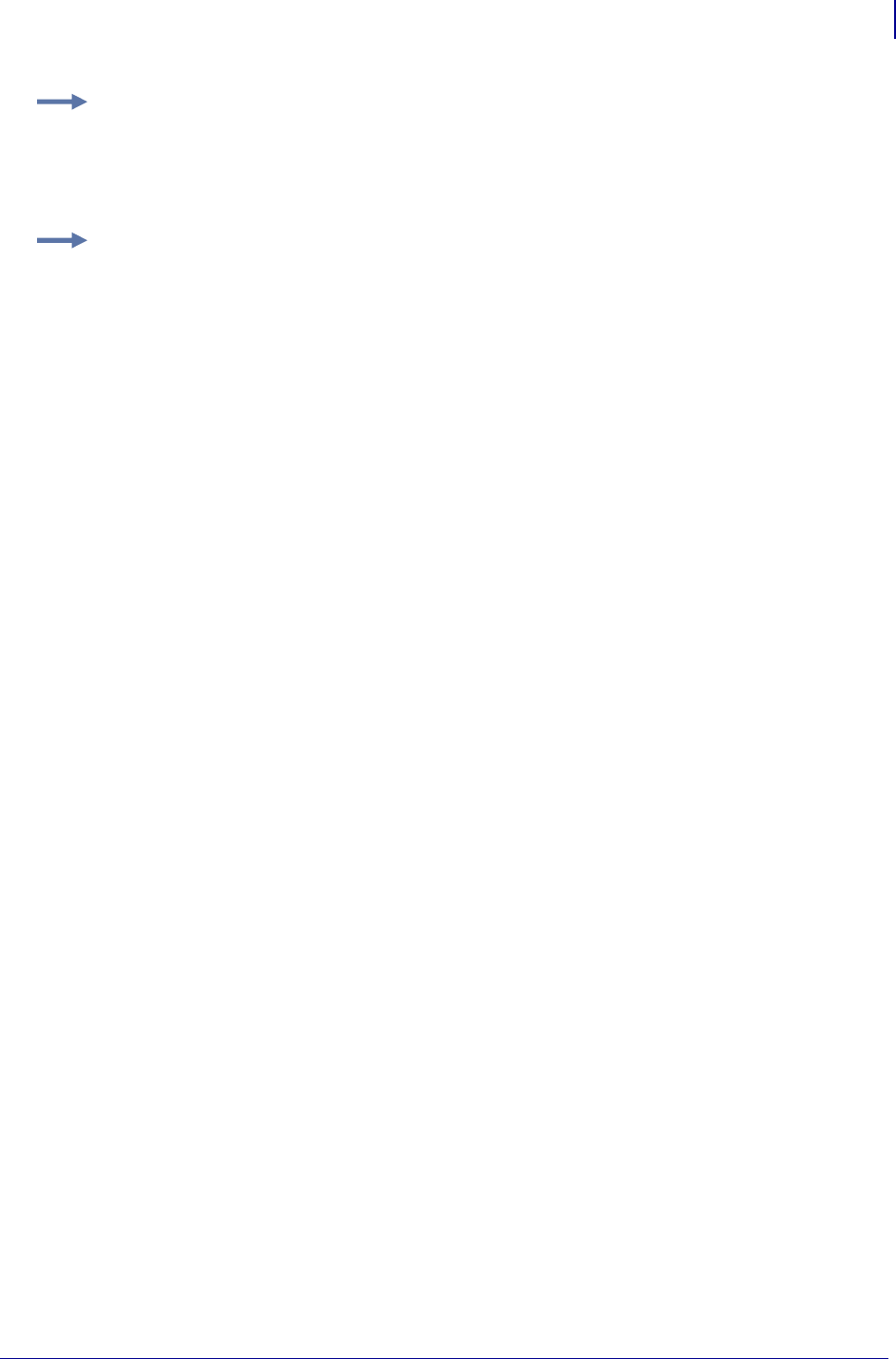
377
ZPL RFID Commands
^RR
1/31/18 Programming Guide P1099958-001
Example 2: This example sets the write block retries to 2.
^XA
^RR2^RFW,H^FD1234^FS
^XZ
Example 3: On an R110Xi4 printer, this example sets the write retries to 2 and allows the
printer to try neighboring antennas in the event that the current antenna cannot write to the
RFID tag.
^XA
^RR2,1^RFW,H^FD1234^FS
^XZ
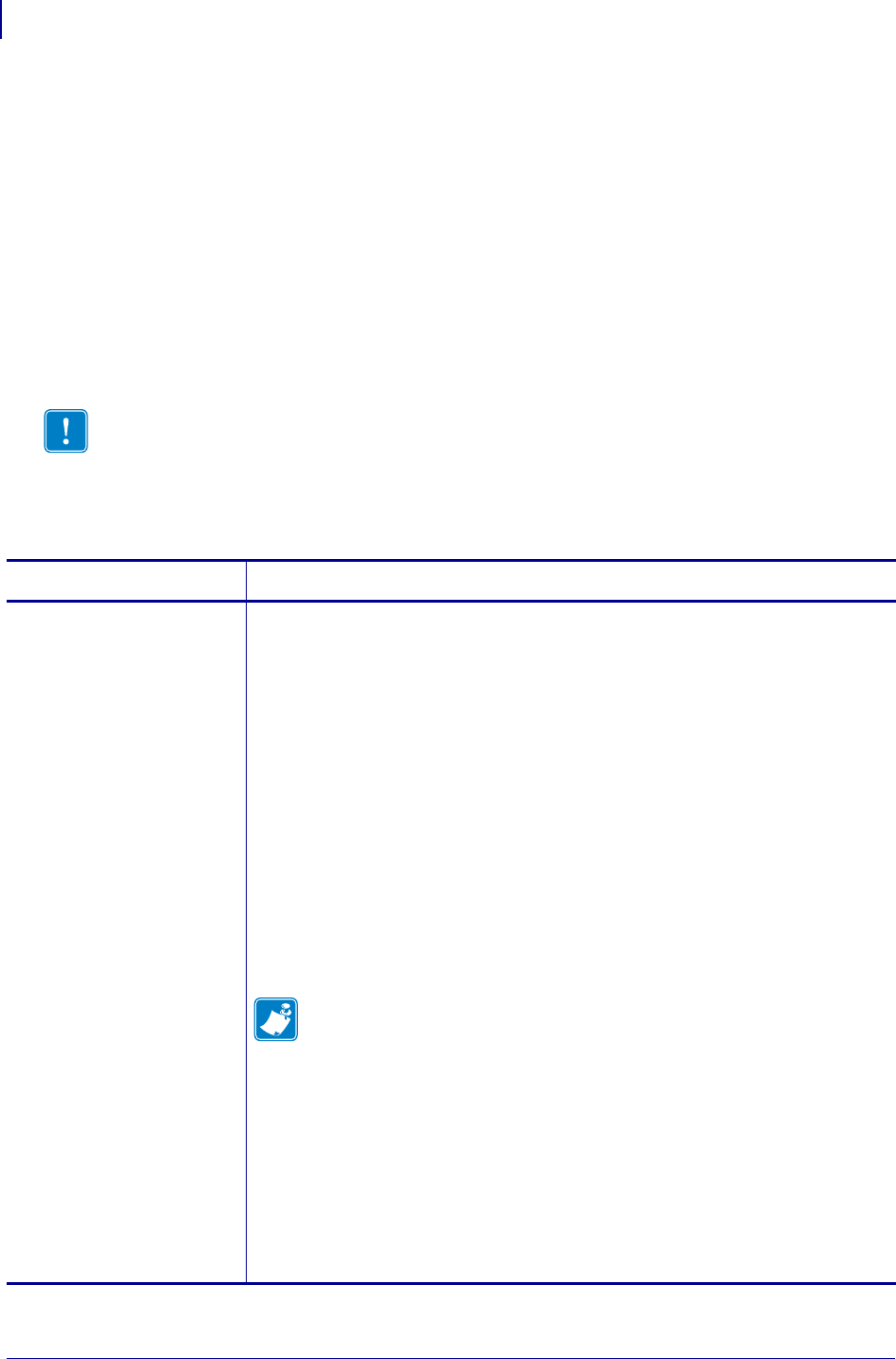
ZPL RFID Commands
^RS
378
P1099958-001 Programming Guide 1/31/18
^RS – Set Up RFID Parameters
Use this command to set up RFID parameters including tag type; programming position; and error
handlingIn addition to reading or encoding RFID tags, the RFID ZPL commands also provide for
RFID exception handling, such as setting the number of read/write retries before declaring a
transponder defective (set with ^RR, ^RT, and ^WT) or setting the number of labels that will be
attempted if an error occurs (set with ^RS).
For example, if an RFID label fails to program correctly or if the transponder cannot be detected, the
printer ejects the label and prints VOID across it. The printer will try to print another label with the
same data and format for the number of labels specified (parameter n). If the problem persists, the
printer follows the error handling instructions specified by the error handling parameter (parameter
e): the printer may remove the problematic format from the print queue and proceed with the next
format (if one exists in the buffer), or it may place the printer in Pause or Error mode.
Format: ^RSt,p,v,n,e,a,c,s
Use care when using this command in combination with ^RT or ^RF for reading tag data. Problems
can occur if the data read from the tag is going to be printed on the label. Any data read from the
tag must be positioned to be printed above the read/write position. Failure to do this will prevent
read data from being printed on the label.
Parameters Details
t= tag type Tells the printer/print engine which tag type you are using. If you specify a tag type
that is not supported by your printer or firmware, the printer uses its default value.
For the supported tag types and defaults, see Table 23 on page 381.
Values:
UHF Printers
0 = None
1 = EPC Class 0
2 = EPC Class 0 Plus
3 = EPC Class 1 64-bit
4 = EPC Class 1 96-bit
5 = UCODE EPC 1.19
6 = Impinj Class 0 Plus
7 = ISO 18000-06A
8 = EPC Class 1, Generation 2 (Gen 2)
9 = ISO 18000-06B
HF Printers
Note • Only the R110Xi HF printer (firmware version R65.X.X) supports the
use of letters for this parameter. All other printers use the numbers.
A or 0 = None
B or 1 = Auto detect (query tag to determine)
C or 2 = Tag*It (Texas Instruments Tagit tags)
D or 3 = I*code (Phillips Icode tags)
E or 4 = Pico Tag (Inside Technology’s)
F or 5 = ISO 15693
G or 6 = EPC tag (13.56 MHz)
H or 7 = UID Tag
I or 8 = Mifare UltraLight
Default: varies by printer (see Table 23 on page 381)
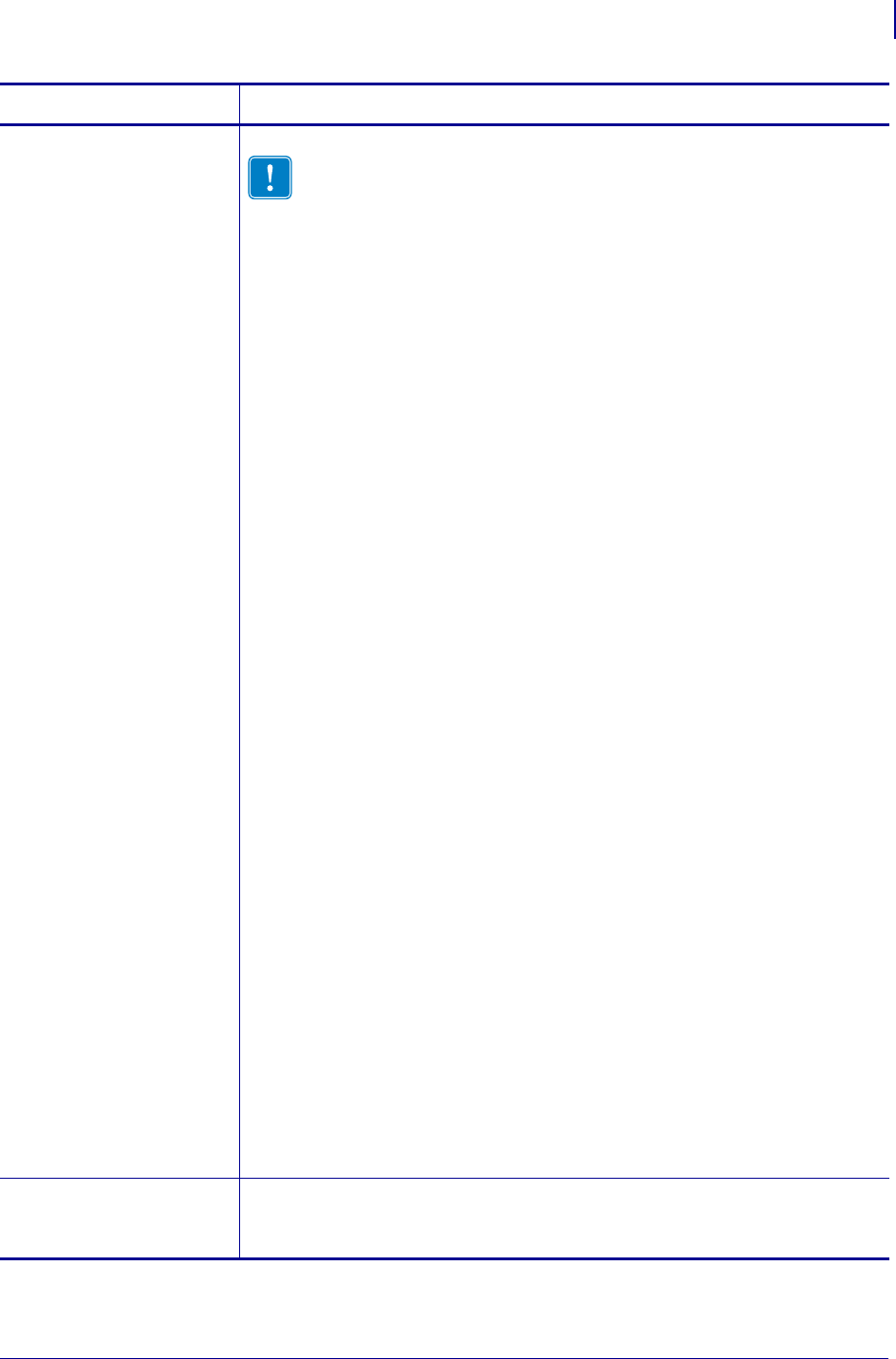
379
ZPL RFID Commands
^RS
1/31/18 Programming Guide P1099958-001
p= read/write
position of the
tag (programming
position)
This parameter sets the read/write position of the tag.
Important • If a label format specifies a value for the programming
position, this value will be used for the programming position for all
labels until a new position is specified or until the tag calibration
procedure is run.
Values:
For the ZD500R only:
F0 to Fxxx (where xxx is the label length in millimeters or 999, whichever
is less)
The printer prints the first part of a label until it reaches the
specified distance and then begins programming. After
programming, the printer prints the remainder of the label.
B0 to B30
The printer backfeeds the label for the specified distance and then
begins programming. To account for the backfeed, allow empty
media liner to extend out of the front of the printer when using a
backward programming position.
up = move to the next value
down = move to the previous value
For other RFID printers:
Absolute Mode (all firmware versions):
xxxx = 0 to label length (in dot rows). Move the media to the specified
position xxxx on the label, measured in dot rows from the label top,
before encoding. Set to 0 (no movement) if the tag is already in the
effective area without moving the media.
Relative Mode (firmware versions V53.17.6 and later):
F0 to Fxxx (where xxx is the label length in millimeters or 999, whichever
is less)
The printer prints the first part of a label until it reaches the
specified distance and then begins programming. After
programming, the printer prints the remainder of the label.
B0 to B30 (Does not apply to the RP4T printer.)
The printer backfeeds the label for the specified distance and then
begins programming. To account for the backfeed, allow empty
media liner to extend out of the front of the printer when using a
backward programming position.
Default:
For the R2844-Z and RPAX: 0 (no movement)
For printers using V53.17.6, V74.19.6Z, and later: F0
(which moves the leading edge of the label to the print line)
For all other printers or firmware: label length minus 1 mm (1/16 in.)
v= length of void
printout
Sets the length of the void printout in vertical (Y axis) dot rows.
Values: 0 to label length
Default: label length
Parameters Details

ZPL RFID Commands
^RS
380
P1099958-001 Programming Guide 1/31/18
n= number of labels
to try encoding
The number of labels that will be attempted in case of read/encode failure.
Values: 1 to 10
Default: 3
e= error handling If an error persists after the specified number of labels are tried, perform this error
handling action.
Values:
N = No action (printer drops the label format causing the error and
moves to the next queued label)
P = Place printer in Pause mode (label format stays in the queue until
the user cancels)
E = Place printer in Error mode (label format stays in the queue until the
user cancels)
Default: N
Note • You can set the printer to send an error message to the host for
each failure. To enable or disable this unsolicited error message, refer to the
^SX and ^SQ ZPL commands. Use V for the condition type for an RFID
error.
a= signals on
applicator
Note • This parameter does not apply to the R2844-Z. For the R4Mplus,
this parameter applies only to printers with firmware version SP994X
(R4Mplus European version).
Single Signal Mode
In this mode, one start print signal starts printing. Then, at the program position
(parameter p), the printer automatically stops and encodes the tag. Printing
continues, and a single end print signal signifies the completion of the label.
Double Signal Mode
With RFID, when there is a non-zero program position, the label is logically split into
two parts. The first part is printed, the tag encodes, and then the second part prints.
If this parameter is set to “D,” then the label is split into two and requires both
portions of the label to be controlled by the applicator. This means that a start print
signal triggers the first portion of the label, and then when the printer reaches the
RFID program position (and the motor stops), an end print signal is provided. In this
mode, a second start print signal is required to print the rest of the label. When the
label is complete, a final end print signal is provided.
Note • If parameter p is zero, then single signal mode is used (parameter
ignored). If p is F0 (or B0) with backfeed-after, then single signal mode is
used (parameter ignored).
Values:
S=single signal
D=double signal (For the R110PAX4, Double mode will work only if the
read/write position is changed from the default of zero.)
Default: S
c= reserved Not applicable.
s= void print speed Note • This parameter does not apply to the R2844-Z printer. For the
R4Mplus printer, this parameter applies only to printers with firmware
version SP994X (R4Mplus European version).
If a label is voided, the speed at which “VOID” will be printed across the
label.
Values: any valid print speed
Default: the printer’s maximum print speed
Parameters Details
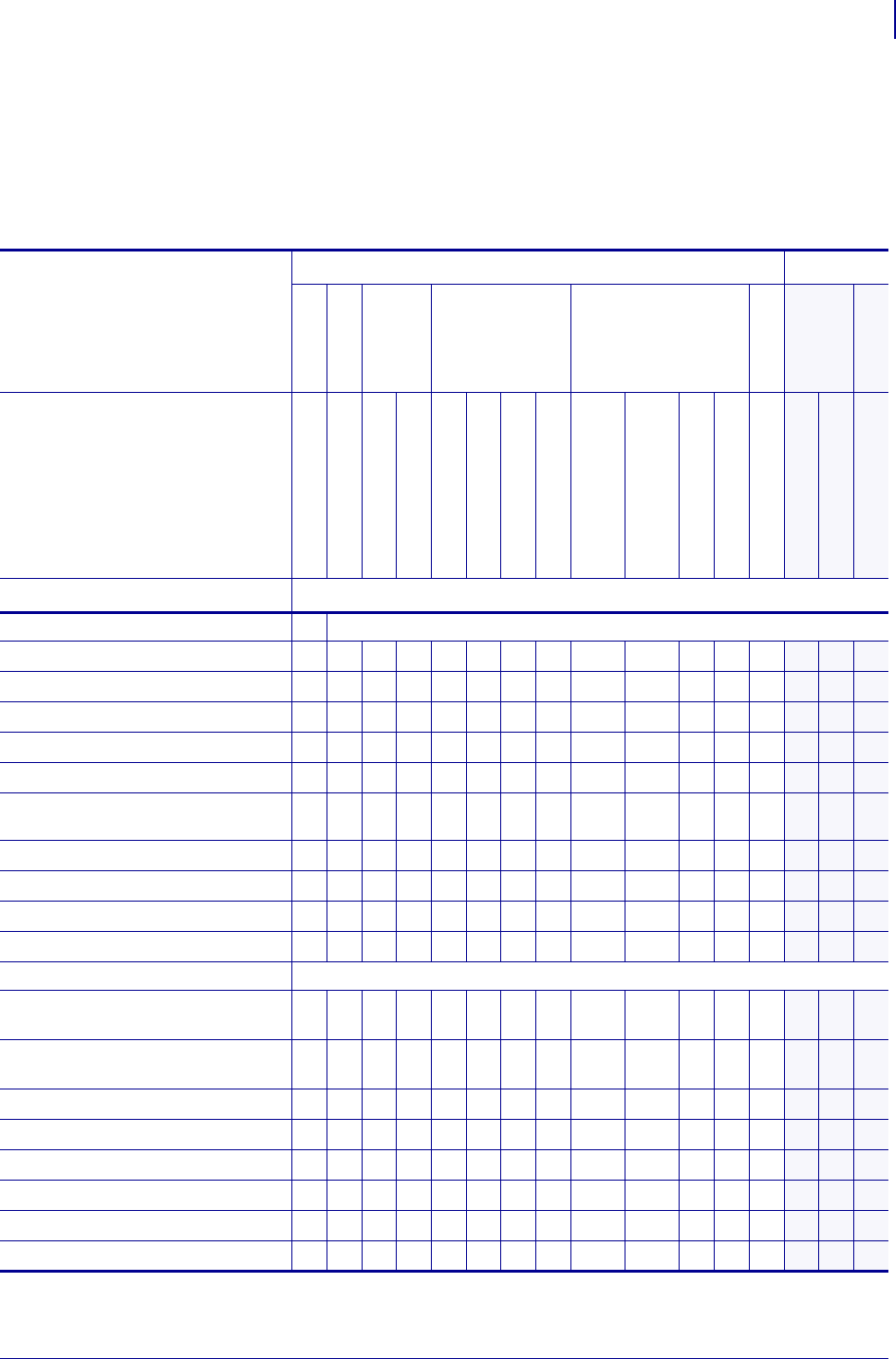
381
ZPL RFID Commands
^RS
1/31/18 Programming Guide P1099958-001
Supported Tag Types Tab le 23 shows the tag types supported by different RFID printers/print
engines and firmware versions. Depending on your country or on the firmware version that you are
using, your printer may not support all of the tag types listed. If you specify an unsupported tag type,
the printer uses the default value. If a tag type is shown as supported but does not work with your
printer, you may need to upgrade the printer’s firmware (see http://www.zebra.com/firmware).
Table 23 • Supported Tag Types and Default Values
Printer
UHF Printers HF Printers
ZD500R
R110Xi4
R110Xi
R170Xi
R110PAX4
R4Mplus
RZ400/ RZ600
R110Xi HF
R2844-Z
Firmware Version
V74.19.6Z and later
V53.17.7 and later
R60.13.X
R60.15.X and later
R62.13.X
R62.15.X and later
R63.13.X
R63.15.X and later
SP994O, SP999E, SP1027E,
SP1082E, and earlier
SP994P, SP999F, SP1027F,
SP1082F, and later
SP1056D and earlier
SP1056E and later
R53.16.X and later
R65.13.X
R65.15.X and later
all
Tag Type
UHF Tag Types and Options
None (no tag type specified) ——****—— — — ———— — —
EPC Class 0 ——****—— — — ———
— — —
EPC Class 0 Plus ——****—— — — ———
— — —
EPC Class 1 64-bit ——****—— — — ———— — —
EPC Class 1 96-bit ——#*#*—* * * ———
— — —
UCODE EPC 1.19 —— *
a
*—*#* # * #*—
— — —
Impinj Class 0 Plus ——****—— — — ———
— — —
ISO 18000-06A ———— * —— * * * ———— — —
EPC Class 1, Generation 2 (Gen 2) ##*#*#—# * # *##
— — —
ISO 18000-06B ——****—* * * **—
— — —
HF Tag Types and Options
Auto-detect the tag type by
querying the tag
———————— — — ———— — #
Tag*It (Texas Instruments
Tagit tags)
———————— — — ———— — *
I*code (Phillips Icode tags) ———————— — — ———— — *
Pico Tag (Inside Technology’s) ———————— — — ———— — *
ISO 15693 ———————— — — ——— # # *
EPC tag ———————— — — ———— — *
UID Tag ———————— — — ———— — —
Mifare UltraLight ———————— — — ——— * * —
# = Default value * = Accepted value — = Not supported
a. Requires R60.13.0.13ZD or later.
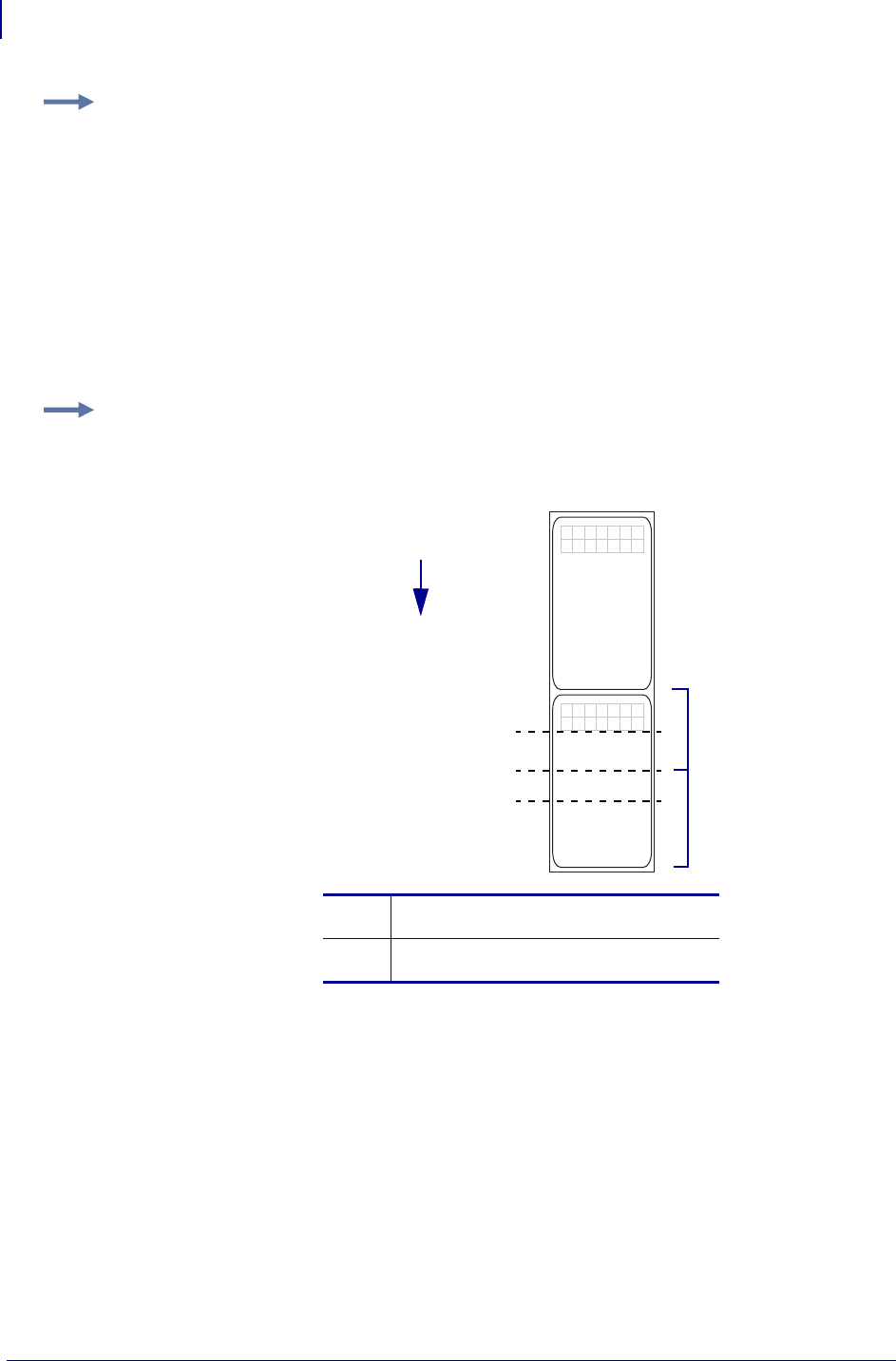
ZPL RFID Commands
^RS
382
P1099958-001 Programming Guide 1/31/18
Example 1: The following are examples of Absolute Mode and Relative Mode for the tag
position parameter (parameter p).
Absolute Mode
1. ^RS,520 sets the encode position at 520 dots from the top edge of the label.
2. ^RS,0 programs the tag without moving the media.
Relative Mode
1. ^RS,F1 sets the encode position 1 mm forward from the leading edge of the label.
2. ^RS,B10 sets the encode position 10 mm backwards from the leading edge of the label.
3. ^RS,F0 sets the encode position at the leading edge of the label.
4. ^RS,B0 sets the encode position at the leading edge of the label.
Example 2: The following shows the difference between absolute and relative programming
positions for the tag position parameter (parameter p) with a 6-inch (152-mm, 1216-dot)
label length. The end results are that the tag is programmed with the label in the same
position.
print direction
encoding area
print line
tear bar
1
2
1^RS,496, Absolute Mode, 496 dots from
the top of the label
2^RS,F90, Relative Mode, 90 mm from
the leading edge of the label
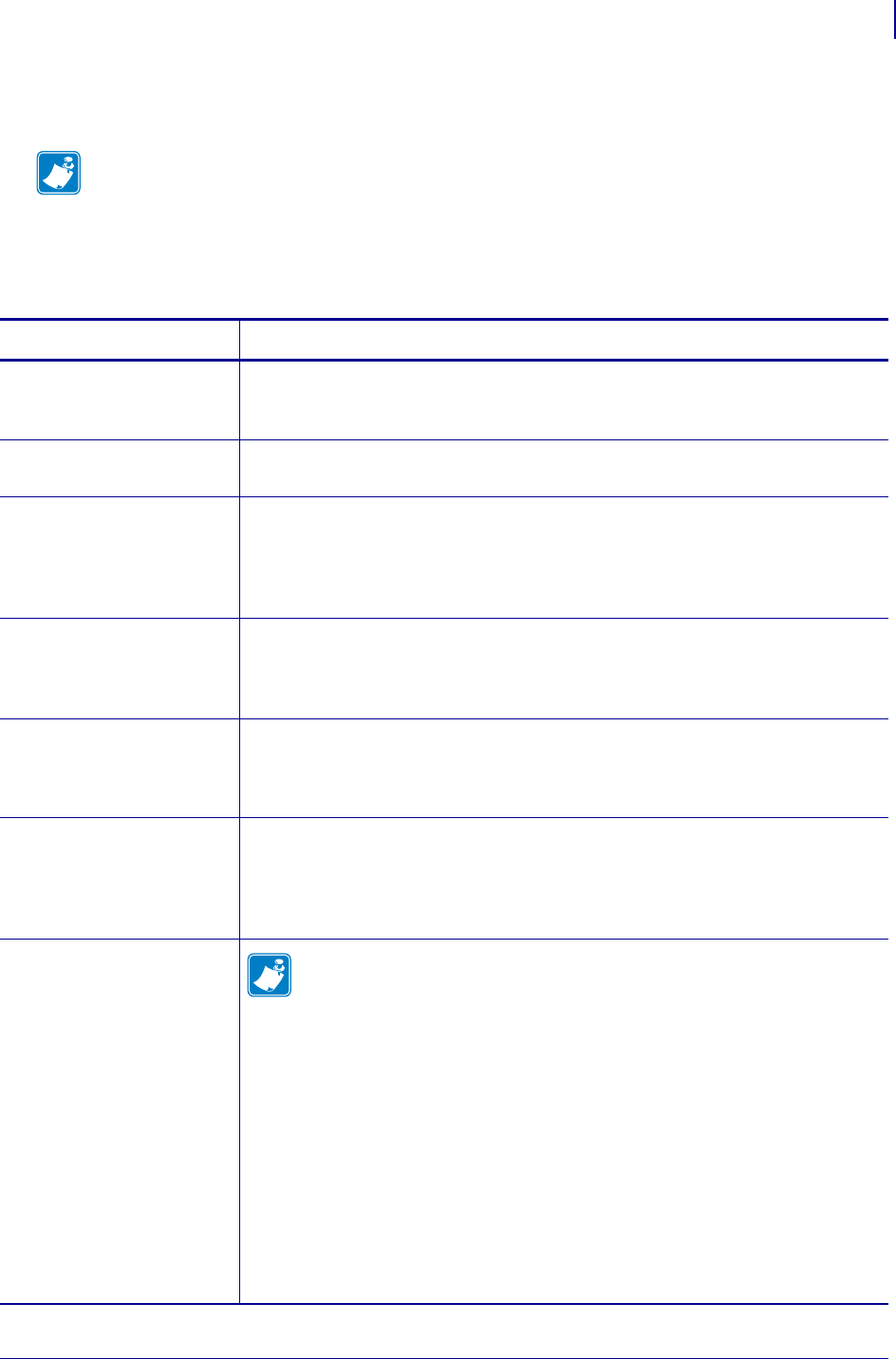
383
ZPL RFID Commands
^RT
1/31/18 Programming Guide P1099958-001
^RT – Read RFID Tag
Use this command to tell the printer to read the current RFID tag data. The data can be returned to
the host via the ^HV command.
Format: ^RT#,b,n,f,r,m,s
Note • The ^RT command is provided only for backward-compatibility with label formats that were
developed for older Zebra RFID printers. See Printer and Firmware Compatibility on page 349 for
the list of printers and firmware with which you should not use this command.
Parameters Details
#= number to be
assigned to the
field
Values: 0 to 9999
Default: 0
b= starting block
number
Values: 0 to
n
, where
n
is the maximum number of blocks for the tag.
Default: 0
n= number of
blocks/bytes
to read
Values: 1 to
n
, where
n
is the maximum number of blocks for the tag type minus
the starting block number. For example, if the tag has 8 blocks (starting with block 0)
and you start with block 6,
n
can be 2. This would return block 6 and block 7
information.
Default: 1
f= format Values:
0 = ASCII
1 = Hexadecimal
Default: 0
r= number of
retries
Changes the number of times that the printer attempts to read a particular block of a
single RFID tag. (Same retry rules as the ^RR command.)
Values: 0 to 10
Default: 0
m= motion Enables or disables RFID motion for the current field.
Values:
0 = Feed label after writing.
1 = No feed after writing. Other ZPL may cause a feed.
Default: 0
s= special mode Note • This parameter is used only for the printers referenced here.
For R4Mplus printers with firmware version SP920X (U.S. version):
Specify actions for mismatched checksums. For EPC Class 1 (Alien reader) only.
Not applicable for EPC class 0.
Default: 0
Values:
0 = Do not read if mismatched checksum
1 = Read even if mismatched checksum
For R110Xi HF and R2844-Z printers:
Specify data order.
Default: 0
Values:
0 = least significant byte first
1 = most significant byte first
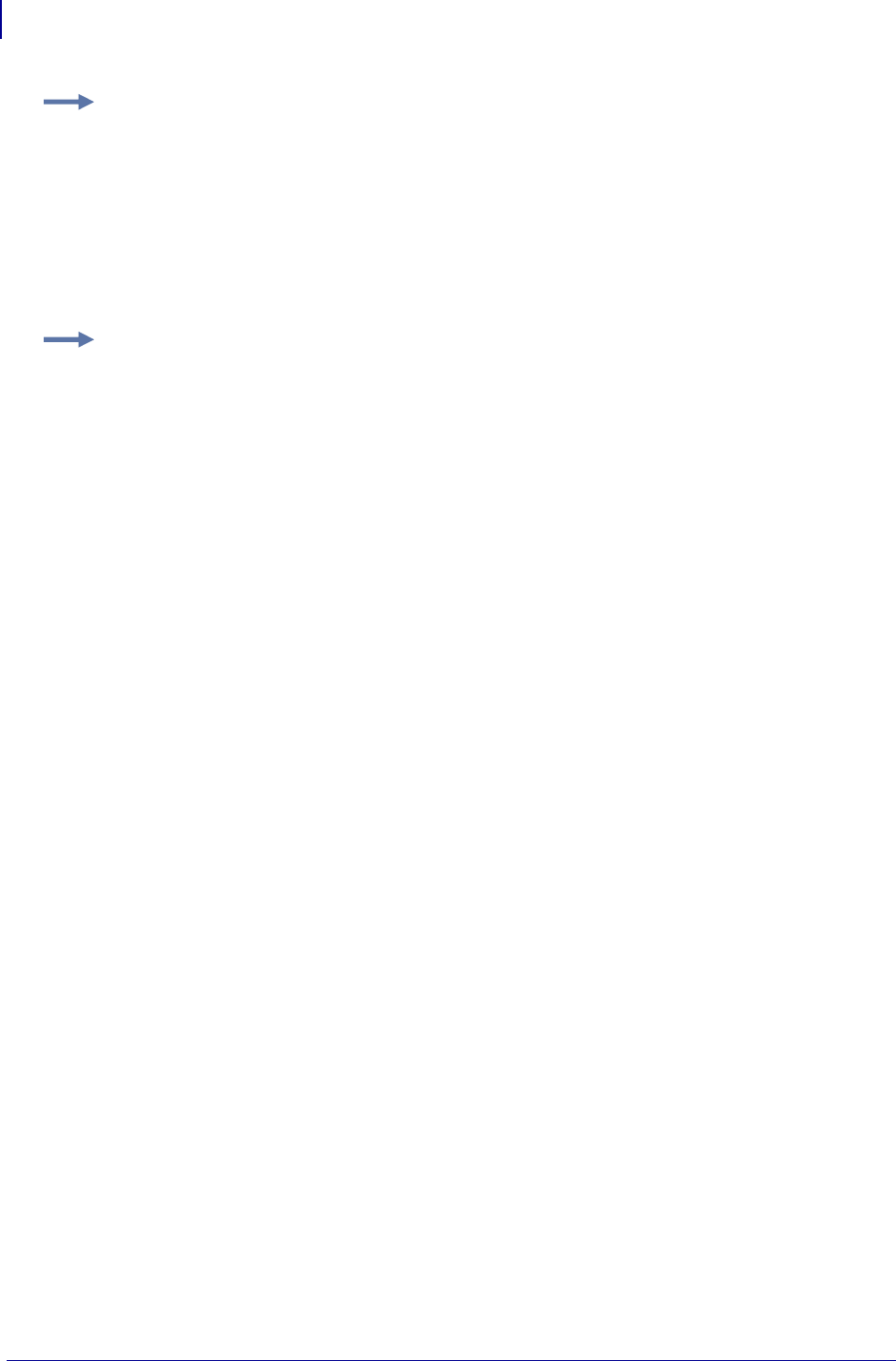
ZPL RFID Commands
^RT
384
P1099958-001 Programming Guide 1/31/18
Example 1: This example reads a tag, prints the data on a label, and sends the string
Tag Data:xxxxxxxx back to the host. The data read will go into the ^FN1 location of the
format. The printer will retry the command five times, if necessary.
^XA
^FO20,120^A0N,60^FN1^FS
^RT1,,,,5^FS
^HV1,,Tag Data:^FS
^XZ
Example 2: This example reads from a tag twice and prints the results on a label.
^XA
^FO20,120^A0N,60^FN1^FS
^FO20,100^A0N,20^FN2^FS
^RT1,7,3,,5^FS
^RT2,3,2,,5^FS
^XZ
The first ^RT command starts at block 7 and reads three blocks of data in ASCII format. The data
read will go into the ^FN1 location of the format. The printer will retry the command five times, if
necessary.
The second ^RT command starts at block 2 and reads two blocks of data in ASCII format. The data
read will go into the ^FN2 location of the format. The printer will retry the command five times, if
necessary.
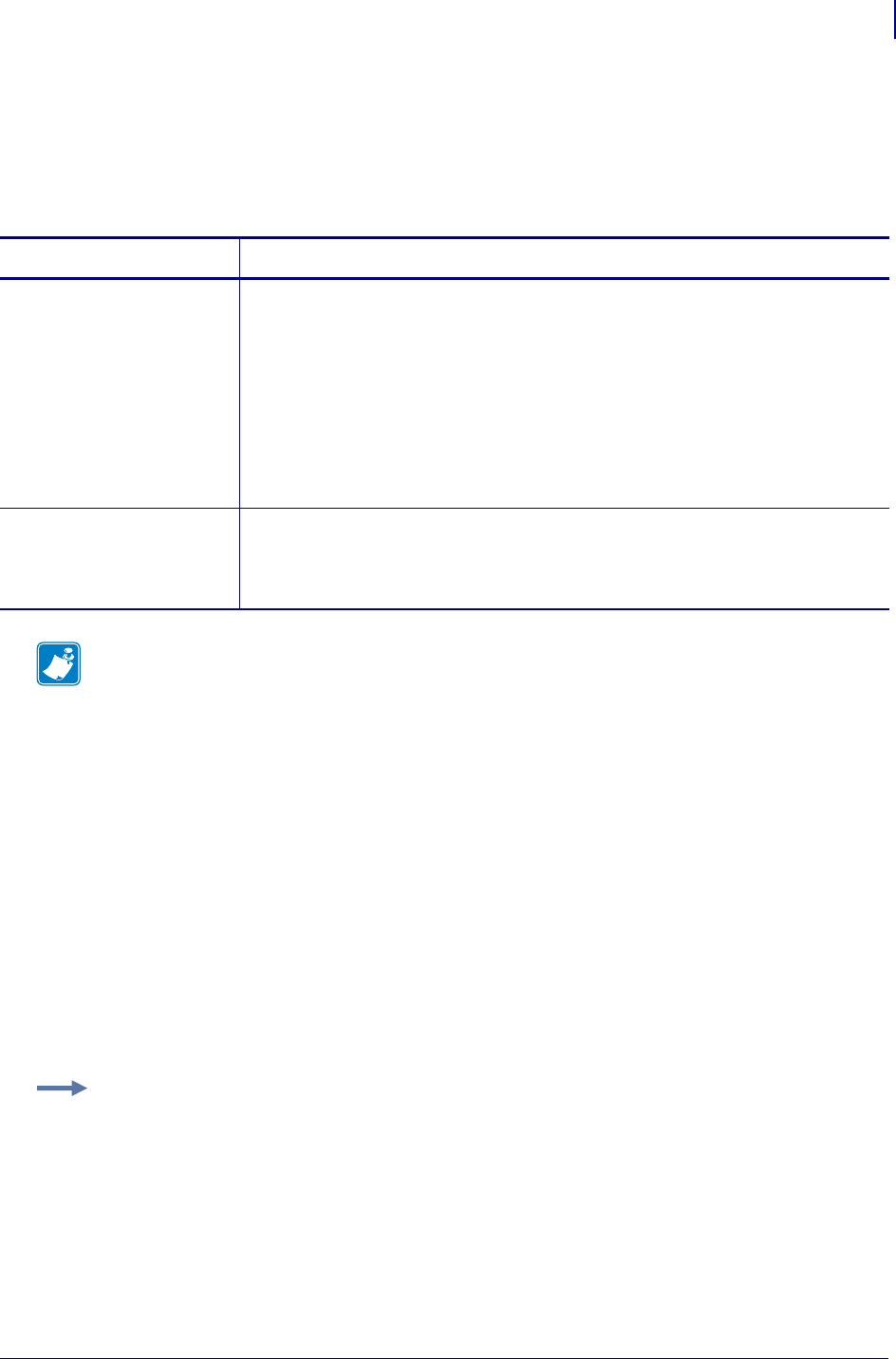
385
ZPL RFID Commands
^RU
1/31/18 Programming Guide P1099958-001
^RU – Read Unique RFID Chip Serialization
Use this command to read the TID (Tag ID) data from the current chip and format a unique 38-bit
serial number, which will be placed in the lower (least significant) 38 bits of the EPC code.
Format: ^RUa,b
Parameters Details
a= prefix Specifies the prefix in ASCII Binary
Values: Only ASCII characters 1 and 0 are accepted. Maximum of 38 characters.
The number of bits in the value specifies the length of the prefix. The prefix is placed
as the left-most (most significant) bits in the unique serial number.
If nothing is specified, the default value will be used.
Default: The MCS prefix is determined by the MDID in the TID of the chip read:
•100 = EM Micro
•Impinj = 101
•Alien = 110
•NXP = 111
b= special
character
Special character for serial number inclusion.
Values: Any ASCII character other than the current Command character, Control
character, Delimiter character, or any of the Real-Time Clock (RTC) characters.
Default: #
Note • Serial number inclusion:
One of several data elements can be included into any ^FD data string in the same way that Real
Time Clock data is included. Use any of the commands below to include a data pattern based on
the serial number. These are defined using the default value for the Special Character.
#S = include 38-bit serial number derived from TID in decimal form.
#H = include 38-bit serial number derived from TID in hexadecimal form.
#E = include the entire 96-bit EPC code, including the 38-bit serial
number derived from TID in decimal form.
#F = include the entire 96-bit EPC code, including the 38-bit serial
number derived from TID in hexadecimal form.
#P = include the entire 96-bit EPC code, but use the tag’s
preprogrammed, 38-bit SGTIN serial number in decimal form.*
#Q = include the entire 96-bit EPC code, but use the tag’s
preprogrammed, 38-bit SGTIN serial number in hexadecimal form.*
* If the EPC has been preprogrammed (typically by the manufacturer) with the chip-based RFID
serialization scheme, then the serialized data does not have to be written back to the EPC memory,
which saves time. #P and #Q simply format the data that is read from the EPC memory bank.
Example 1: Read the TID from the tag, create a serial number based on the tag type, write
12<serial number (5 bytes)>000000000000 to the 96-bit EPC field, and print the serial
number (in hex format) on the label.
^XA
^RU
^FO10,10^A0N,50,50^FDSerial Number: #H^FS
^RFW,H^FD12#H^FS
^XZ
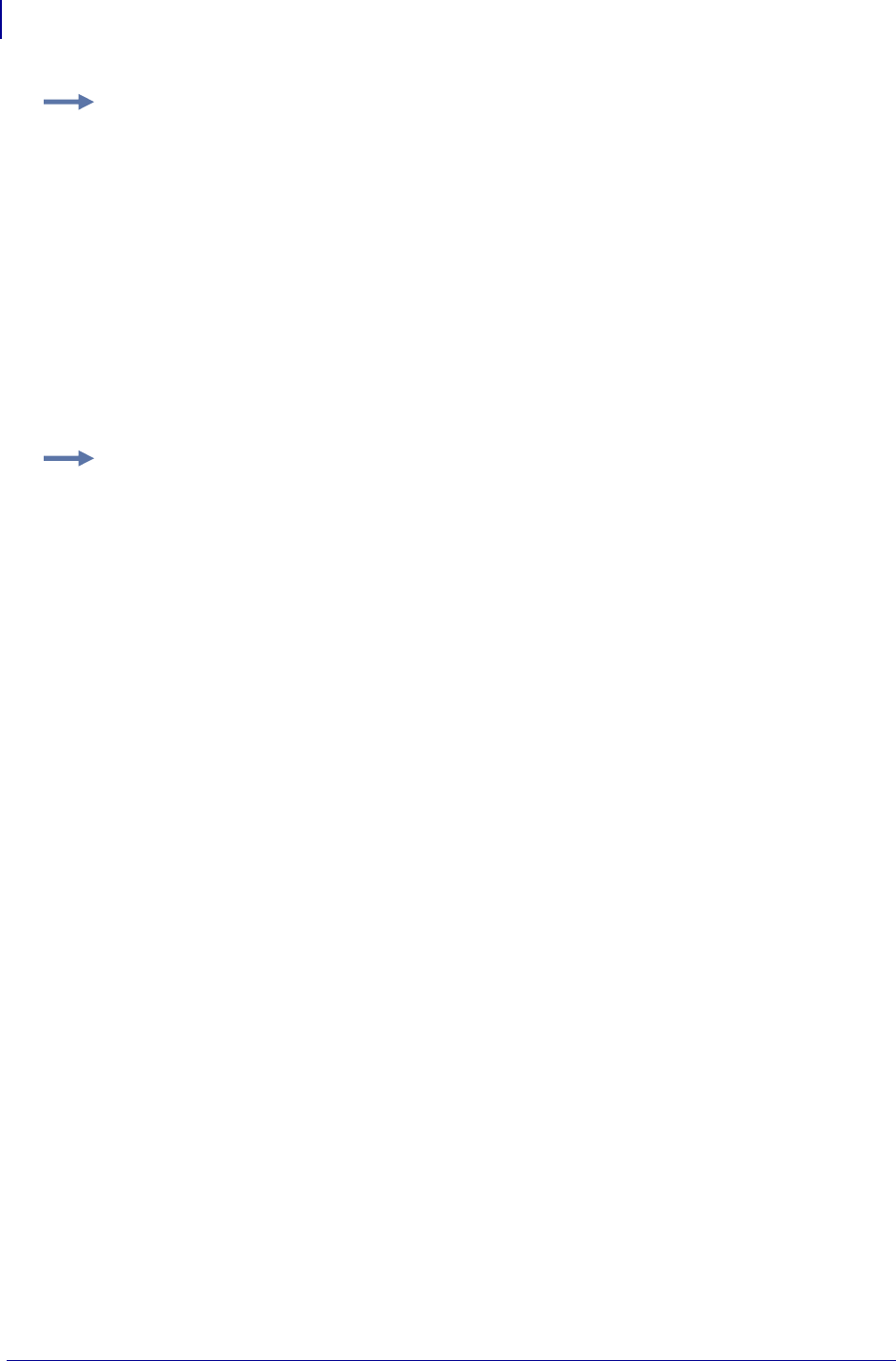
ZPL RFID Commands
^RU
386
P1099958-001 Programming Guide 1/31/18
Example 2: Read the TID from the tag, create a serial number based on the tag type, write
the serial number to the EPC field (lower 38 bits) while maintaining the contents of the rest of
the EPC memory, print Serial Number: <serial number in hex format> on the label,
and return Serial Number: <serial number in hex format> to the host. Perform this
operation on three label formats.
^XA
^RU
^FO10,10^A0N,50,50^FN1^FS
^FN1^FDSerial Number: #H^FS
^FH^HV1,24, ,_0D_0A,L^FS
^RFW,H^FD#F^FS
^PQ3
^XZ
Example 3: Read the full EPC (already serialized) from the tag, print
Serial Number: <full EPC in decimal format> on the label, and return
Serial Number: <full EPC in decimal format> to the host.
^XA
^RU
^FO10,10^A0N,50,50^FN1^FS
^FN1^FDSerial Number: #P^FS
^FH^HV1,44, ,_0D_0A,L^FS
^XZ
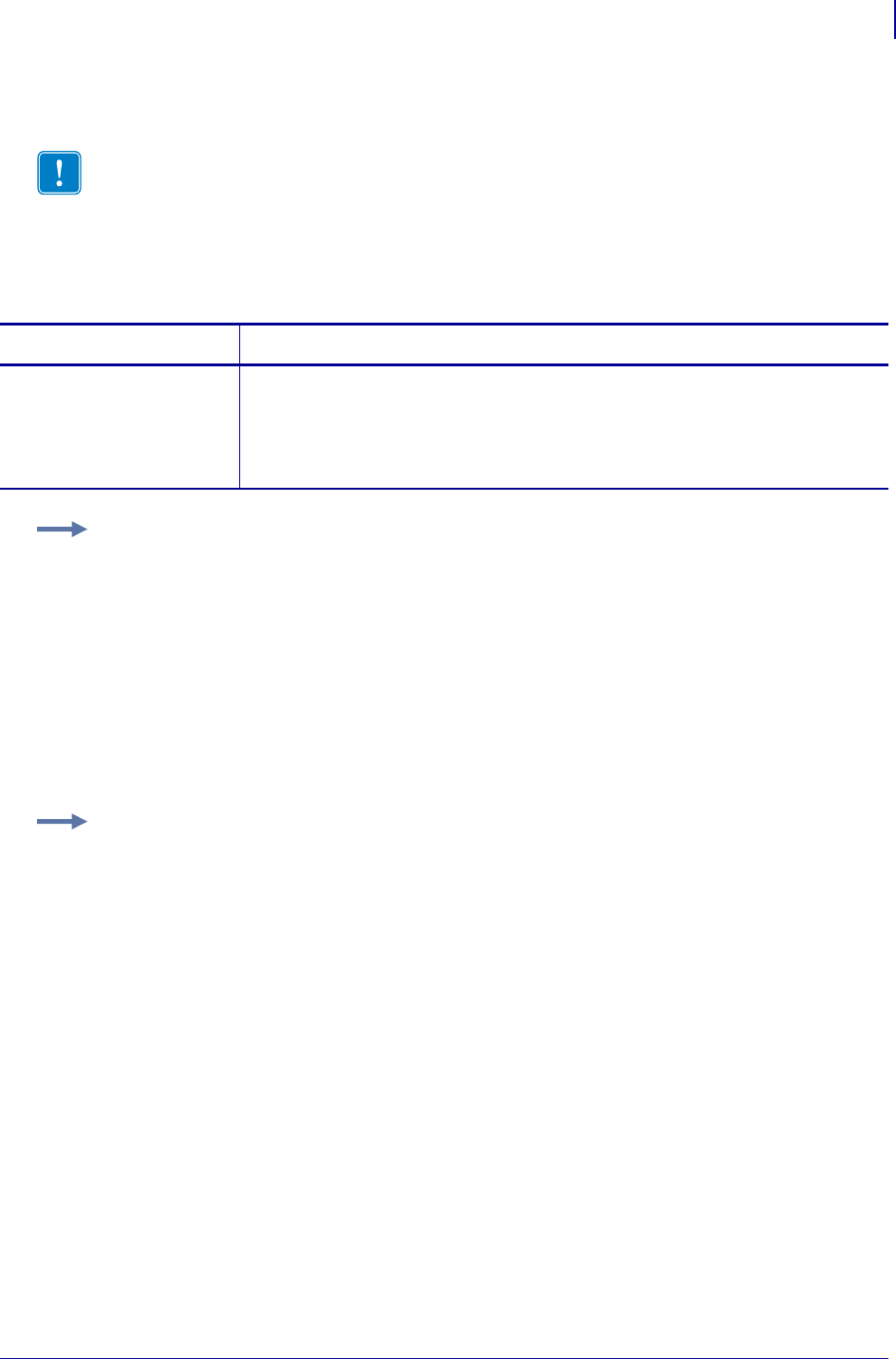
387
ZPL RFID Commands
~RV
1/31/18 Programming Guide P1099958-001
~RV – Report RFID Encoding Results
Use this command to tell the printer to send RFID encoding success or failure results to the host
computer after each label format completes.
Format: ~RVa
Important • This command is not supported by all printers or firmware. See Printer and
Firmware Compatibility on page 349 for the list of printers and firmware with which you can
use this command.
Parameters Details
a = enable/disable Enables or disables the results reporting feature.
Values:
E = Enable
D = Disable
Default: D
Example 1: Assume that the following code is sent and that there is no RFID tag in the field.
~RVE
^XA
^RS8,0,,3
^RMY
^RFR,H
^XZ
The printer attempts to program a tag three times and then returns the following to the host:
_-,3_
The minus sign indicates that the programming attempt failed entirely and voided three labels.
Example 2: Assume that the same code is sent and that the first two attempts at
programming a tag are unsuccessful. The third attempt succeeds.
~RVE
^XA
^RS8,0,,3
^RMY
^RFR,H
^XZ
The printer attempts to program a tag three times and then returns the following to the host:
_+,2_
The plus sign indicates that the programming attempt was successful and voided two labels.
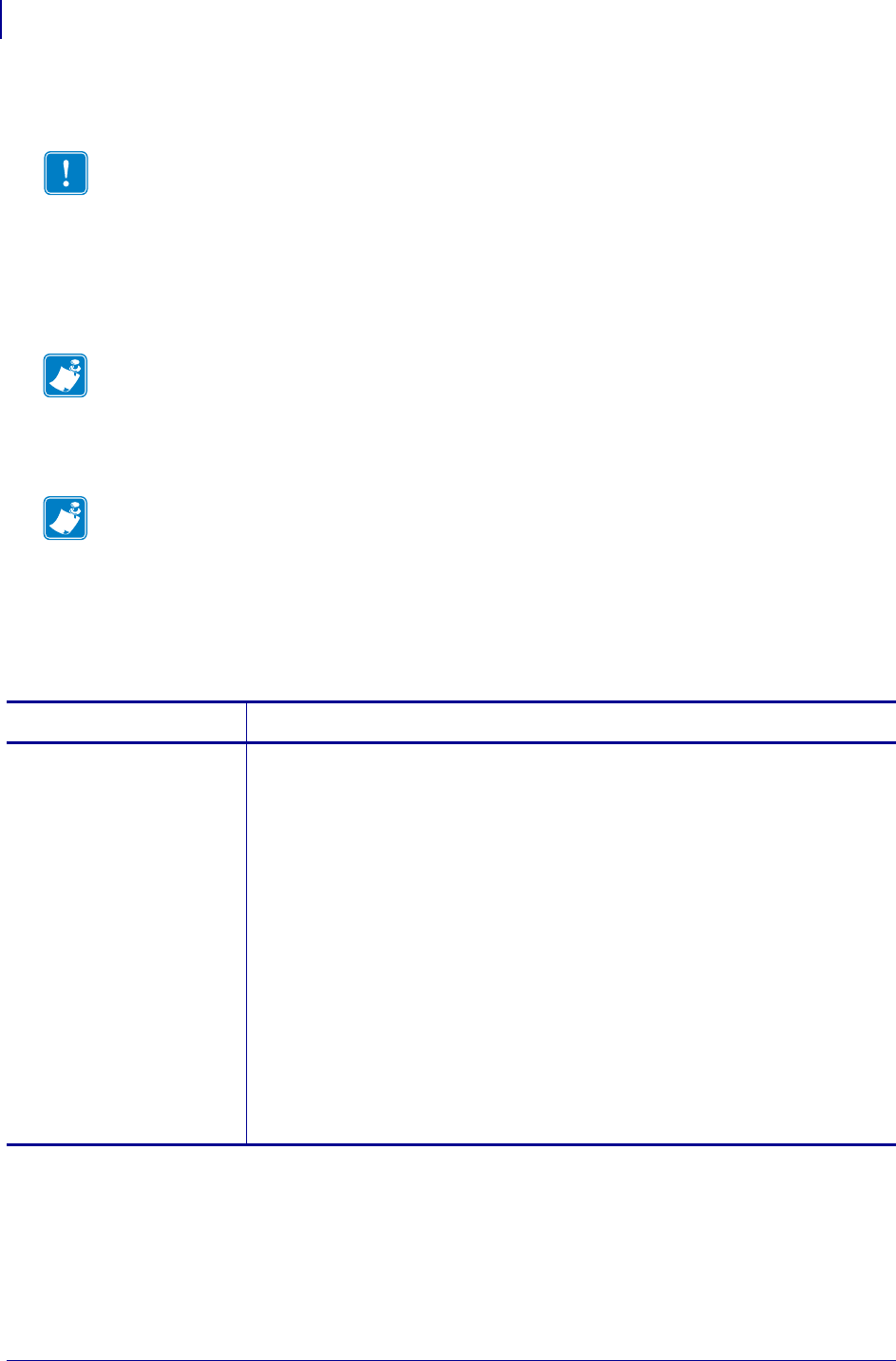
ZPL RFID Commands
^RW
388
P1099958-001 Programming Guide 1/31/18
^RW – Set RF Power Levels for Read and Write
Use this command to set the RFID read and write power levels if the desired levels are not achieved
through RFID tag calibration. If not enough power is applied, the tag may not have sufficient power
for programming, and tag data will fail to encode. If too much power is applied, the extra power may
cause data communication errors or may cause the wrong tag to be programmed.
Format: ^RWr,w,a
Important • This command is not supported by all printers or firmware. See Printer and
Firmware Compatibility on page 349 for the list of printers and firmware with which you can
use this command.
Note • For the R110Xi4, ZT400, and ZD500R printers:
During RFID tag calibration, the printer automatically selects the best read/write power levels and
the best antenna element (not appllicable to the ZD500R) for the media being used. The R110Xi4
printer may also set the levels during an adaptive antenna sweep. Use the ~HL command (see ^HL
or ~HL on page 353) to view the antenna element and power settings being used.
Note • For the R110Xi4, ZT400, and ZD500R printers:
During RFID tag calibration, the printer automatically selects the best read/write power levels and
the best antenna element (not appllicable to the ZD500R) for the media being used. The R110Xi4
printer may also set the levels during an adaptive antenna sweep. Use the ~HL command (see ^HL
or ~HL on page 353) to view the antenna element and power settings being used.
Parameters Details
r = read power This parameter sets the power level to match the desired output as calibrated in the
factory.
R53.16.3, V53.17.5, and later:
Values: 0 to 30
Default: 16
R60.16.4, R62.16.4, R63.16.4, SP994Q, SP999G, SP1027G, SP1056F, SP1082G,
and later:
Values: 0 to 30, H (high), M (medium), L (low)
Default: L
R65.X and older versions of other firmware:
Values:
H = high
M = medium
L = low
Default: L
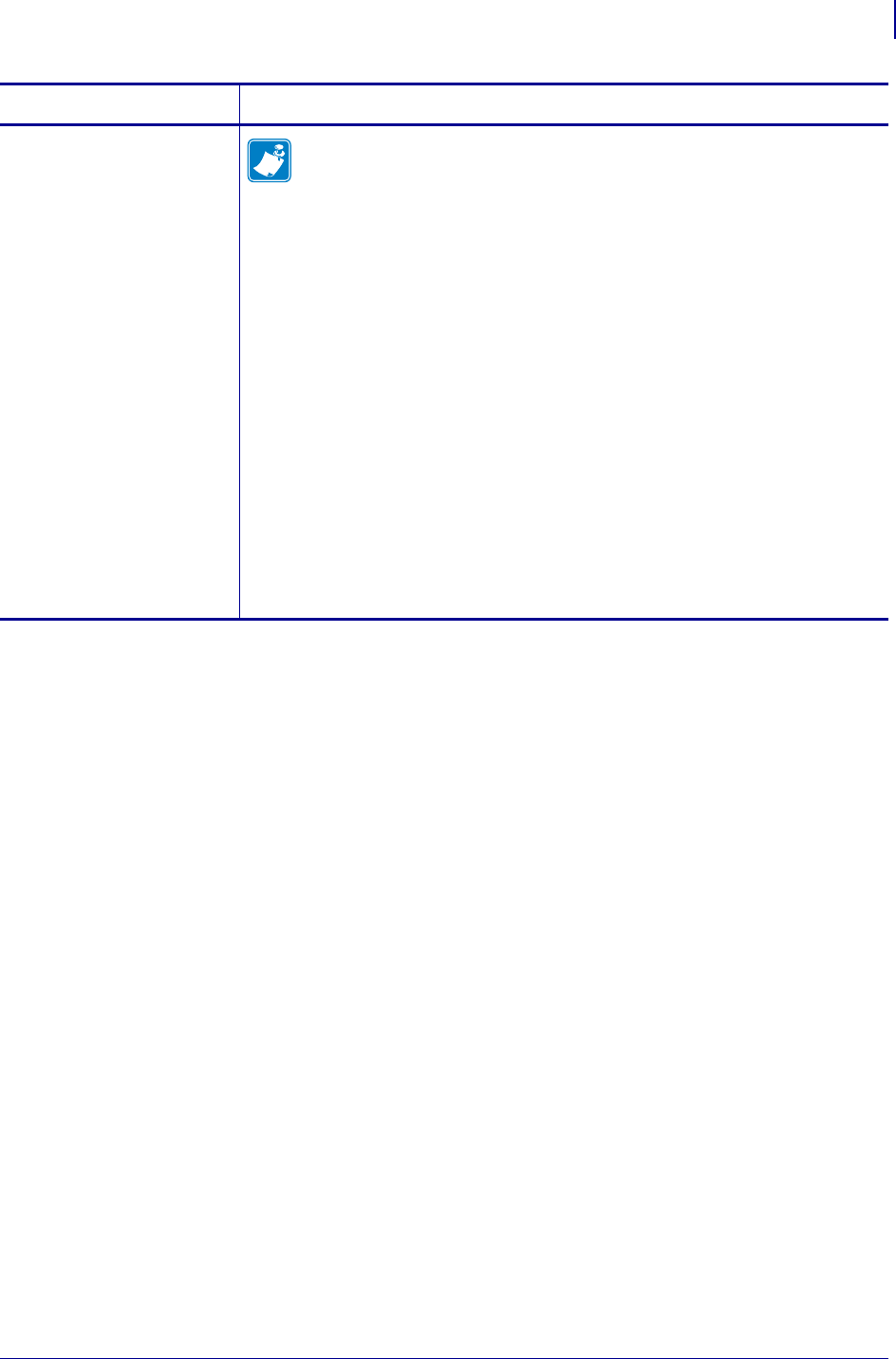
389
ZPL RFID Commands
^RW
1/31/18 Programming Guide P1099958-001
w = write power Note • This parameter is ignored on the R110Xi HF printer (firmware
version R65.X) because read and write powers cannot be specified
separately. The printer uses the value that you specified for read power for
both the read and write power settings.
This parameter sets the power level to match the desired output as
calibrated in the factory.
R53.16.3, V53.17.5, and later:
Values: 0 to 30
Default: 16
R60.16.4, R62.16.4, R63.16.4, SP994Q, SP999G, SP1027G, SP1056F, SP1082G,
and later:
Values: 0 to 30, H (high), M (medium), L (low)
Default: L
Older versions of firmware:
Values:
H = high
M = medium
L = low
Default: L
Parameters Details
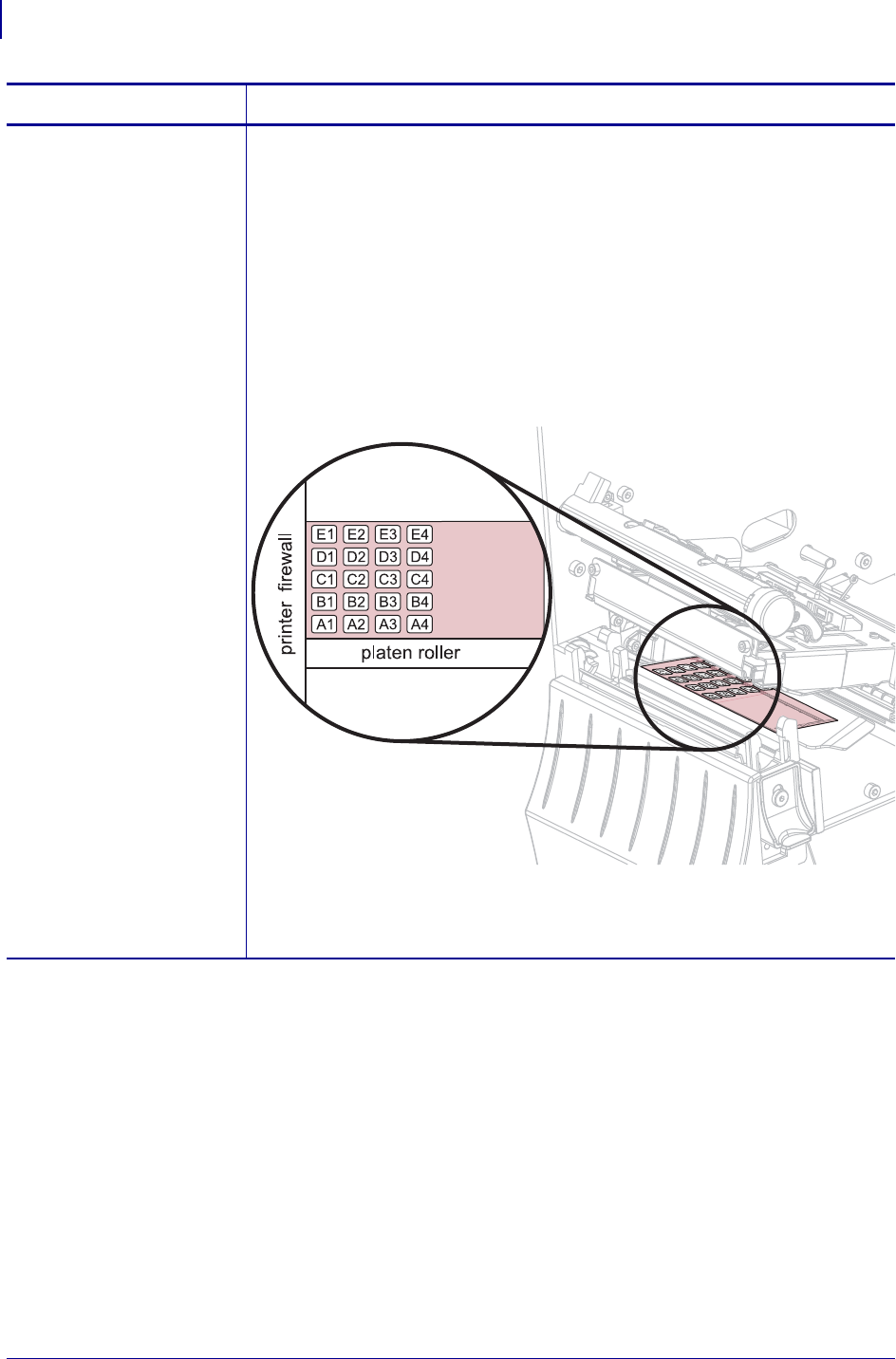
ZPL RFID Commands
^RW
390
P1099958-001 Programming Guide 1/31/18
a = RFID antenna
element
selection
ZD500R:
This printer only has one antenna element, so the value used is always A1.
ZT400:
This parameter selects an antenna element from the printer’s antenna array.
Values:
E1, E2, E3, E4
D1, D2, D3, D4
C1, C2, C3, C4
B1, B2, B3, B4
A1, A2, A3, A4
Default: A4
(Continued on next page)
Parameters Details
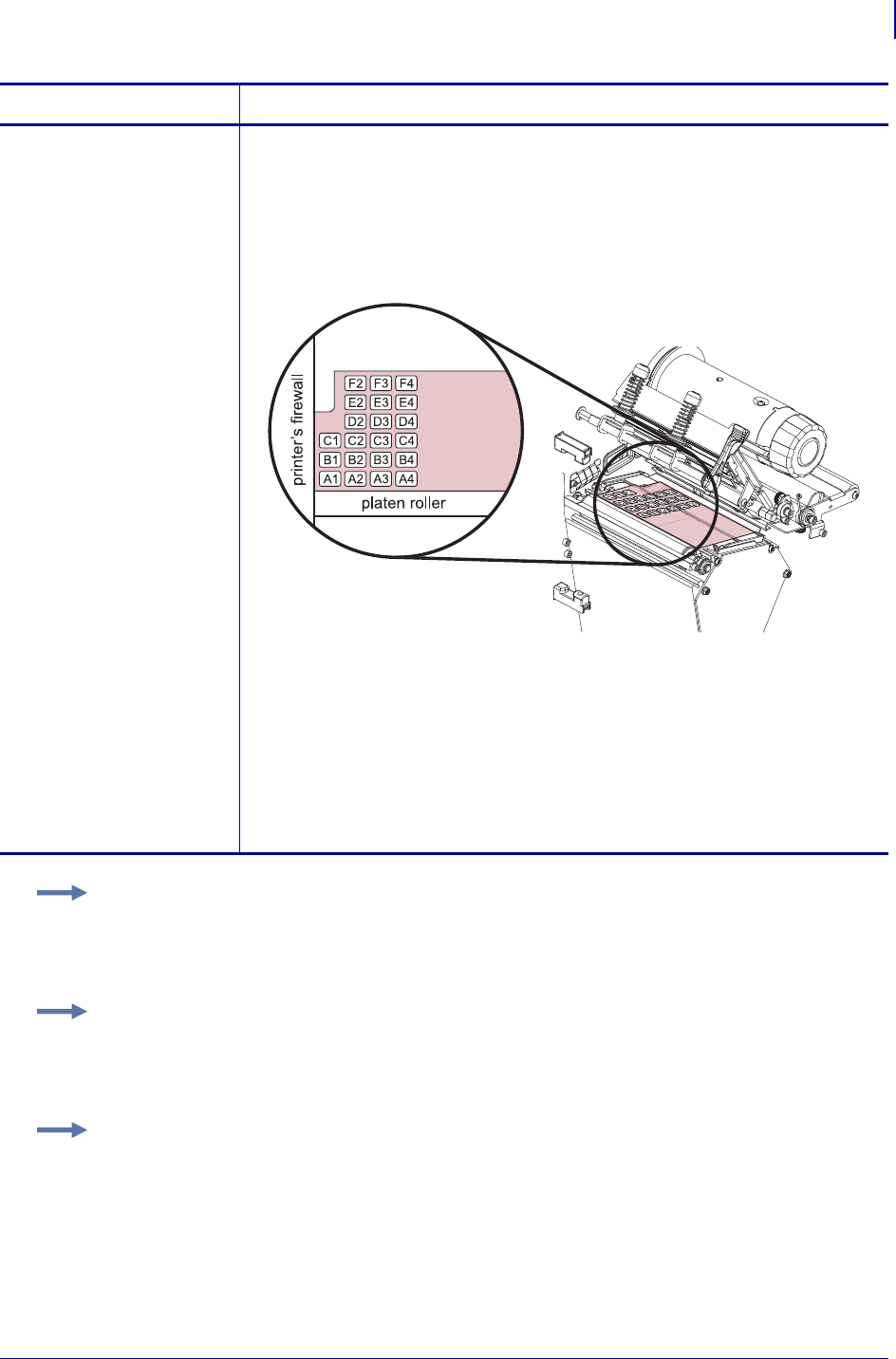
391
ZPL RFID Commands
^RW
1/31/18 Programming Guide P1099958-001
a = RFID antenna
element
selection
(Continued from previous page)
R110Xi4 (V53.17.5 and later):
This parameter selects an antenna element from the printer’s antenna array.
Values:
A1, A2, A3, A4, B1, B2, B3, B4, C1, C2, C3, C4, D2, D3, D4, E2, E3, E4, F2, F3,
F4 (combinations D1, E1, and F1 are invalid)
Default: A4
R110Xi HF (R65.X):
This parameter selects the antenna port that provides the best results for reading
and writing.
Values:
1 = antenna port 1
2 = antenna port 2
Default: 1
Parameters Details
Example 1: The following command selects the antenna at row D, column 3 on an R110Xi4
printer:
^RW,,D3
Example 2: The following command sets the read/write power level to Medium and selects
antenna 2 on an R110Xi HF printer:
^RWM,,2
Example 3: The following command sets the read and write power levels to High on an
R110PAX4 printer:
^RWH,H
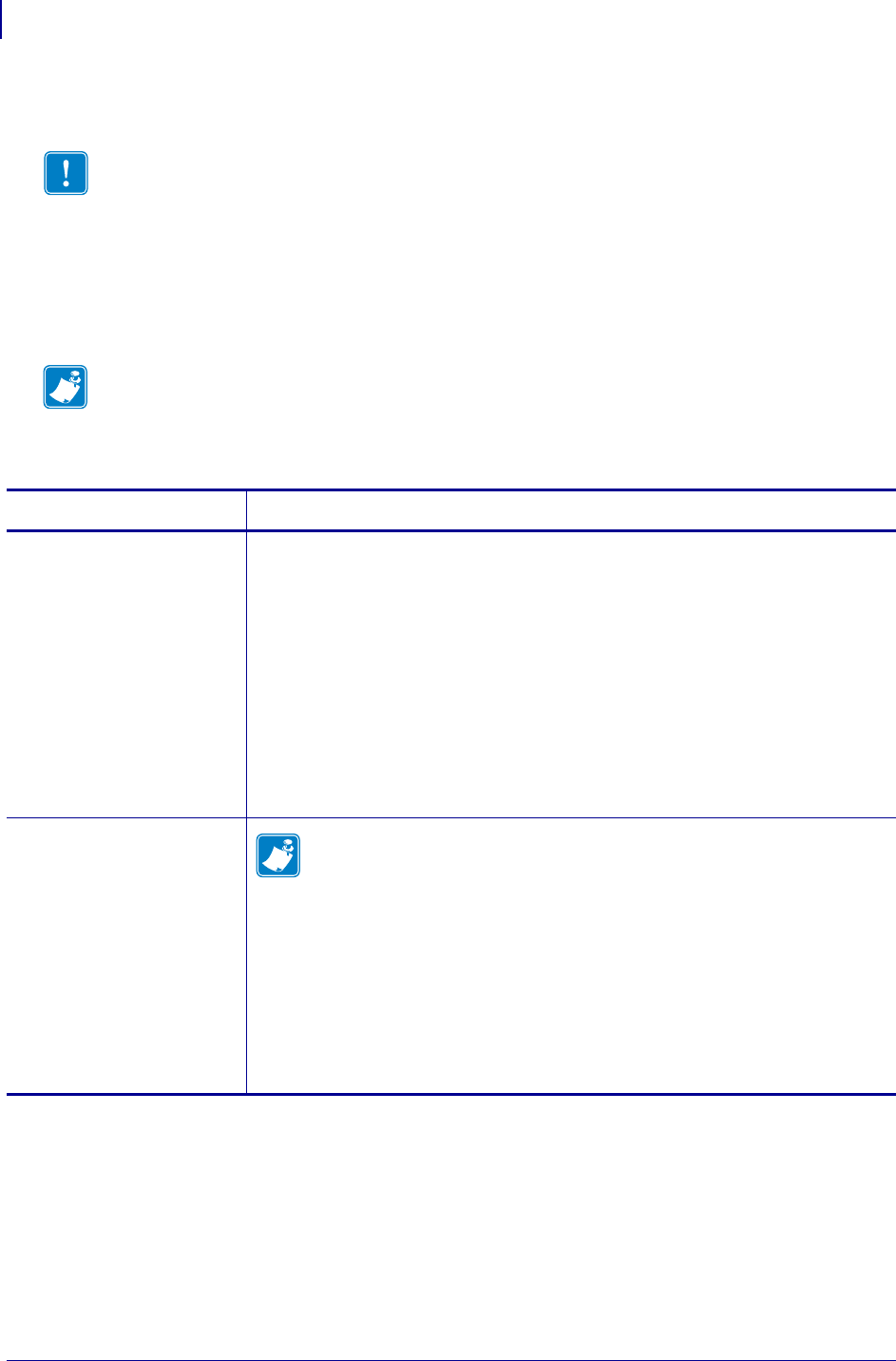
ZPL RFID Commands
^RZ
392
P1099958-001 Programming Guide 1/31/18
^RZ – Set RFID Tag Password and Lock Tag
Use this command to define a password for a tag during writing.
With Gen 2 tags, you can lock a tag’s memory bank with an access password or define a kill
password that can be used to permanently disable the tag. If you do not set access or kill passwords
for a tag, the tag ignores any read or write commands that try to use these functions.
Format: ^RZp,m,l
Important • This command is not supported by all printers or firmware. See Printer and
Firmware Compatibility on page 349 for the list of printers and firmware with which you can
use this command.
Note • The printer can set a kill password, but the printer cannot kill a tag.
Parameters Details
p= password This parameter sets a password for the RFID tag.
For tag types other than Gen 2:
The password is 8 bits. The memory bank and lock style parameters are ignored.
The password must be 2 hexadecimal characters long.
Values: 00 to FF (hexadecimal)
Default: 00
For Gen 2 tag type only:
Gen 2 tags use a 32-bit password and specify the memory bank and lock style. The
password must be 8 hexadecimal characters long. Use ^RF on page 365 to read the
passwords.
Values: 00000000 to FFFFFFFF (hexadecimal)
Default: none
m= memory bank Note • This parameter applies to Gen 2 tags only.
This parameter specifies the type of RFID tag password.
Values:
K = kill password
A = access password
E = EPC
T = tag identifier (TID)
U = user
Default: none

393
ZPL RFID Commands
^RZ
1/31/18 Programming Guide P1099958-001
l= lock style Note • This parameter applies to Gen 2 tags only.
This parameter specifies the RFID tag password status.
Values:
U=unlocked
L=locked
O=permanently unlocked (open)
P=permanently locked (protected)
W=write value (used only for the kill password memory bank)
Default: none
Parameters Details
Example 1: On a tag that is not Gen 2, this example encodes 5A as the tag password.
^XA
^RZ5A^FS
^XZ
Example 2: On a Gen 2 tag, this example encodes EPC data 112233445566778899001122 to
the tag in Hex format, write protects the tag’s EPC data with password 1234ABCD, and leaves
the tag’s access password unlocked.
^XA
^RFW,H^FD112233445566778899001122^FS
^RZ1234ABCD,E,L^FS
^XZ
Example 3: On a Gen 2 tag, this example encodes EPC data 112233445566778899001122 to
the tag in Hex format, write protects the tag’s EPC data with password 1234ABCD, and makes
the tag’s access password unreadable.
^XA
^RFW,H^FD112233445566778899001122^FS
^RZ1234ABCD,E,L^FS
^RZ1234ABCD,A,L^FS
^XZ
The following code unprotects EPC data 112233445566778899001122 using the password
1234ABCD, encodes EPC data newdata to the tag in ASCII format, and then write protects the
tag’s new EPC data. The access password and its lock state are not changed, so the access
password remains unreadable.
^XA
^RZ1234ABCD,E,U^FS
^RFW,A^FDnewdata^FS
^RZ1234ABCD,E,L^FS
^xz
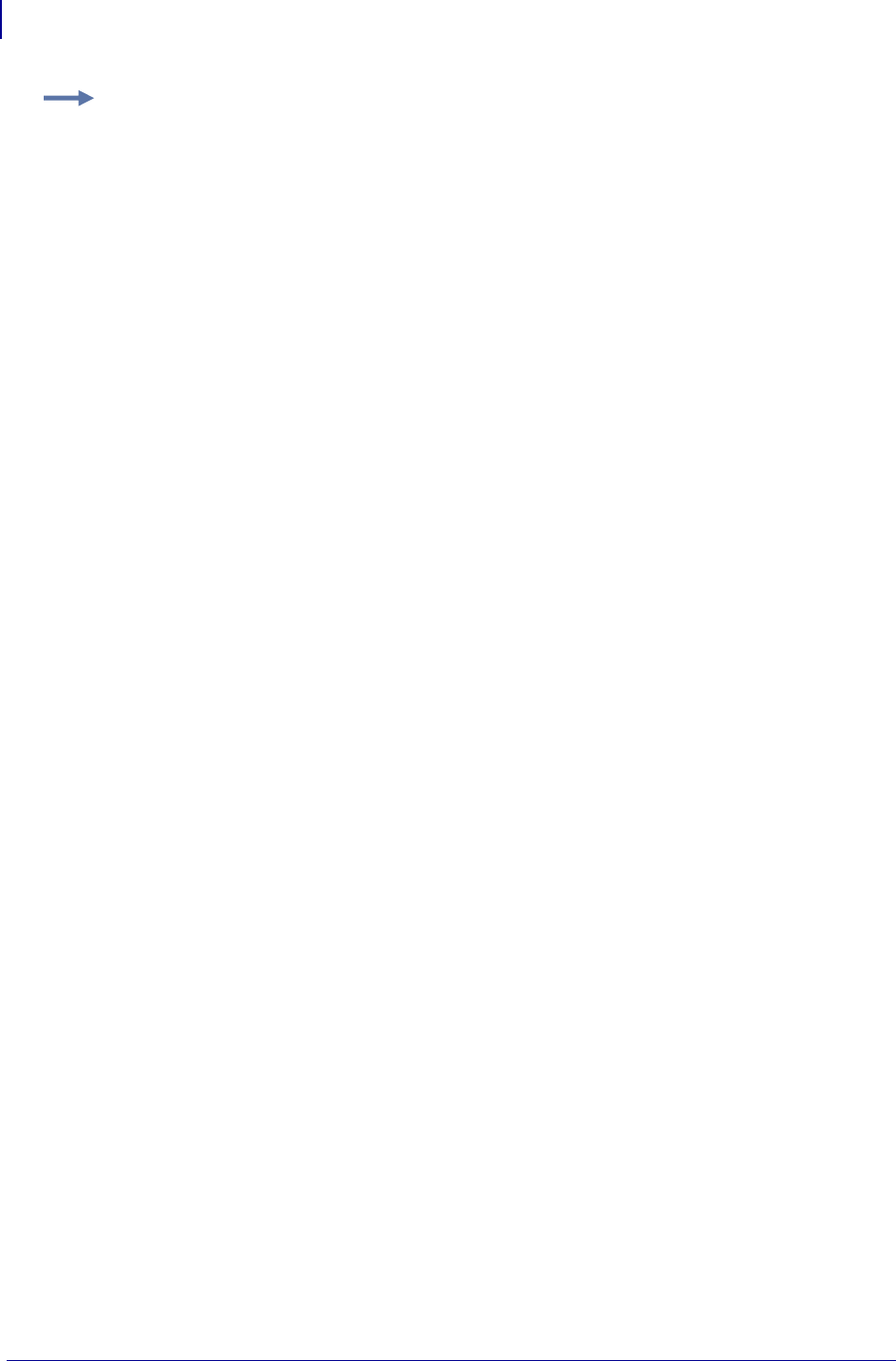
ZPL RFID Commands
^RZ
394
P1099958-001 Programming Guide 1/31/18
Example 4: This example unlocks the locked access password from the previous example.
^XA
^RZ1234ABCD,A,U^FS
^XZ
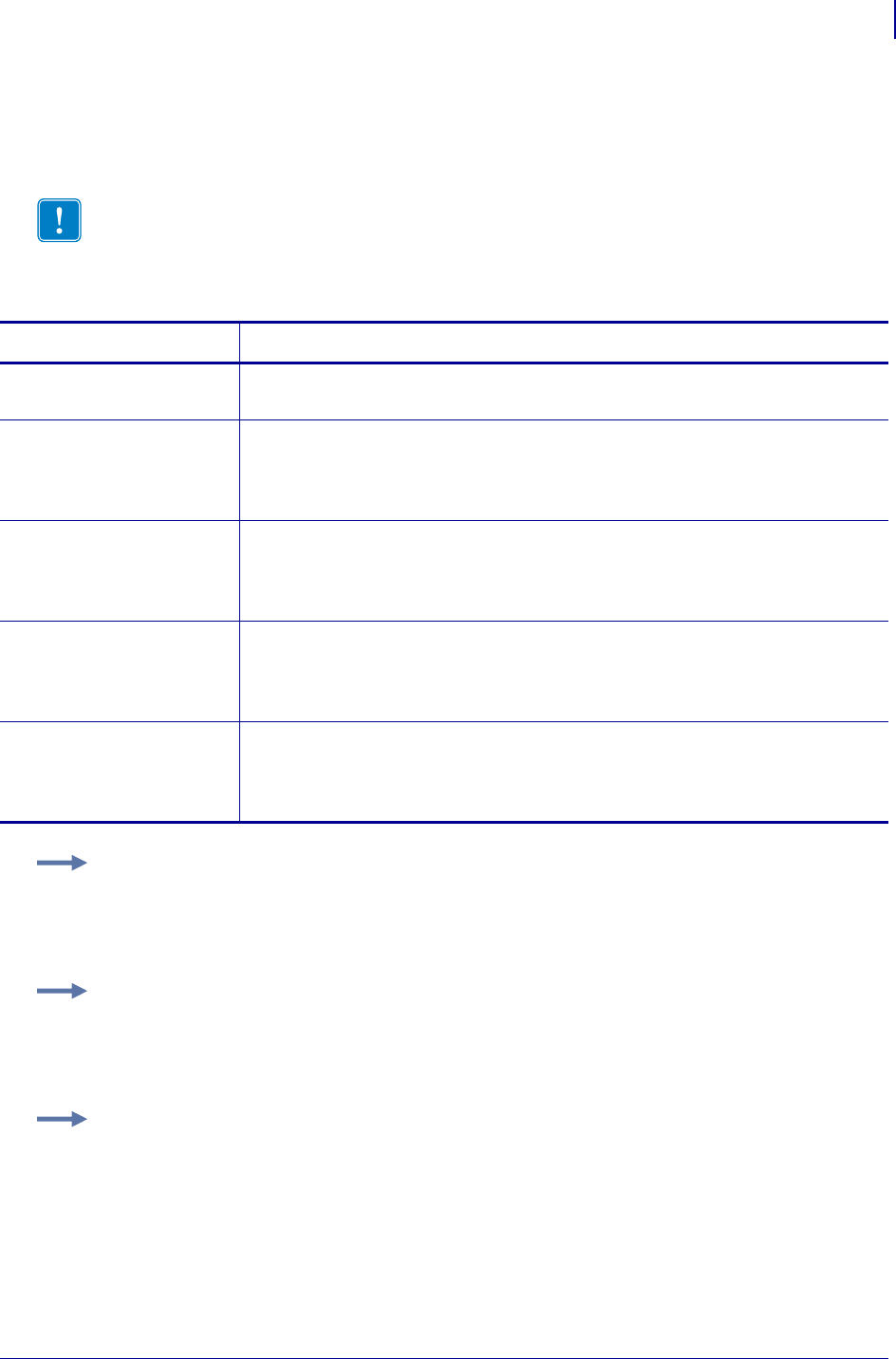
395
ZPL RFID Commands
^WF
1/31/18 Programming Guide P1099958-001
^WF – Encode AFI or DSFID Byte
Use this command to encode the AFI or DSFID byte to a tag. Error handling is set by the ^RS
command.
Format: ^WFr,m,w,f,b
Important • This command is not supported by all printers or firmware. See Printer and
Firmware Compatibility on page 349 for the list of printers and firmware with which you can
use this command.
Parameters Details
r = number of
retries
Values: 0 to 10
Default: 0
m = motion Values:
0 = Feed label after writing.
1 = No Feed after writing. Other ZPL may cause a feed.
Default: 0
w = write protect Values:
0 = Not write protected
1 = Write protect
Default: 0
f = data format Values:
0 = ASCII
1 = Hexadecimal
Default: 0
b = type of byte to
read
Values:
A = AFI byte
D = DSFID byte
Default: A
Example 1: This example encodes data “R” (hex 52) as the AFI byte. The printer will try the
command up to five times, if necessary.
^XA
^WF5^FDR
^XZ
Example 2: This example encodes data hex 66 as the AFI byte. The printer will try the
command up to three times, if necessary.
^XA
^WF3,,,1^FD66
^XZ
Example 3: This example encodes data hex 77 as the DSFID byte. The printer will try the
command up to four times, if necessary.
^XA
^WF4,,,1,D^FD77
^XZ
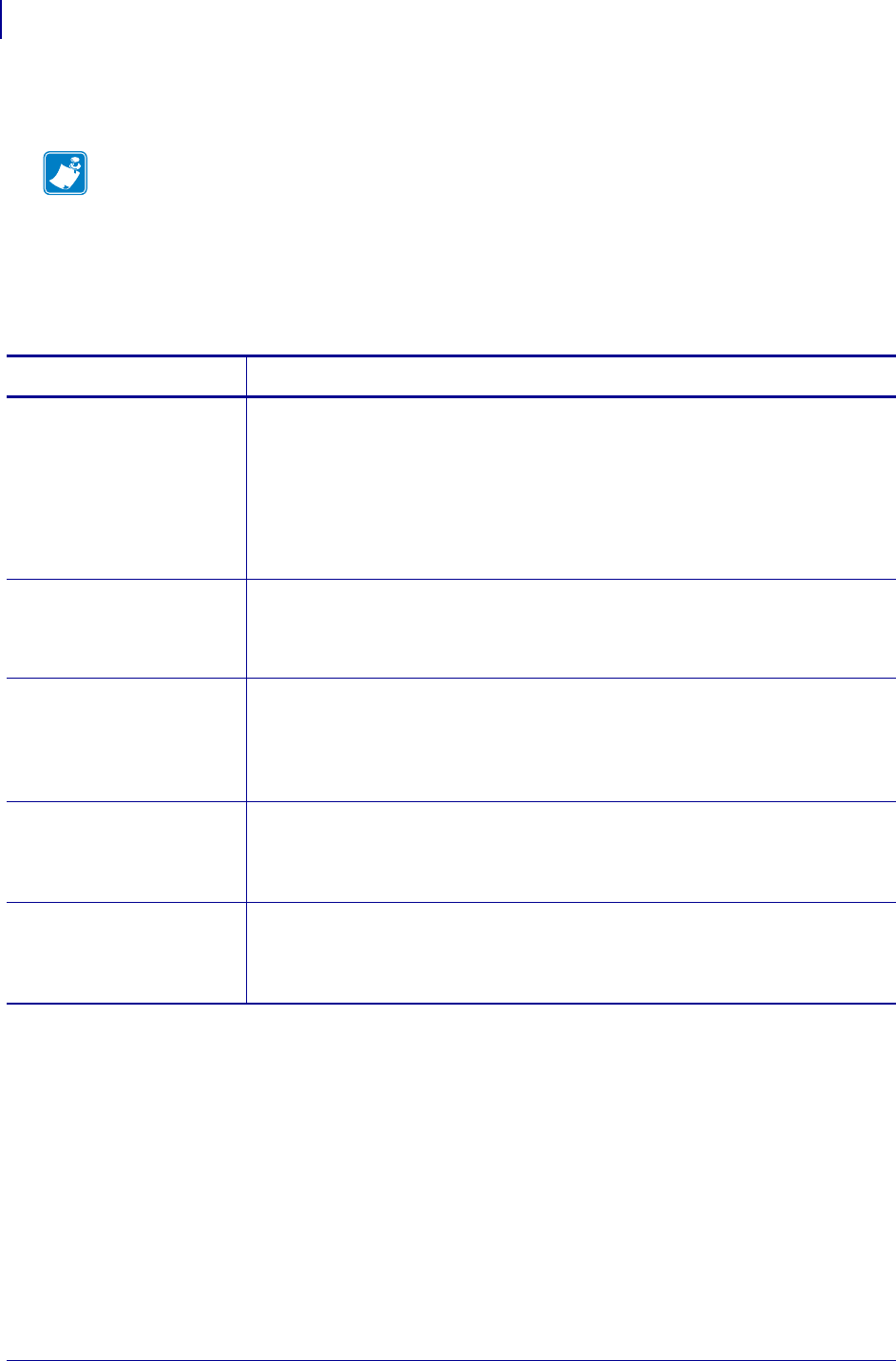
ZPL RFID Commands
^WT
396
P1099958-001 Programming Guide 1/31/18
^WT – Write (Encode) Tag
Use this command to encode the current RFID tag. Check the amount of data memory available for
the tag that you will be using. If you send more data than the memory can hold, the printer truncates
the data.
Format: ^WTb,r,m,w,f,v
Note • The ^WT command is provided only for backward-compatibility with label formats that were
developed for older Zebra RFID printers. See Printer and Firmware Compatibility on page 349 for
the list of printers and firmware with which you should not use this command.
Parameters Details
b= block number Specifies the block number to encode. This parameter is tag-dependent.
•For most tags, use block 0.
•For EPC Class 0 Plus, block 0 is EPC data, and block 1 is user data.
•For the R4Mplus, this parameter does not apply to printers with firmware version
SP902X. With other versions of firmware in this printer, you can encode 12 bytes
(96 bits) to block 0, but you can encode only the first byte of block 1.
Values: 0 to
n
, where
n
is the maximum number of blocks for the tag.
Default: 0
r= number of
retries
Changes the number of times that the printer attempts to encode a particular block
of a single RFID tag. (Same function as the ^RR command.)
Values: 0 to 10
Default: 0
m= motion Enables or disables RFID motion. (Same function as the ^RM command.)
Values:
0 = Feed label after writing
1 = No feed after writing (other ZPL may cause a feed)
Default: 0
w= write protect Values:
0 = Not write protected
1 = Write protected
Default: 0
f= data format Values:
0 = ASCII
1 = Hexadecimal
Default: 0
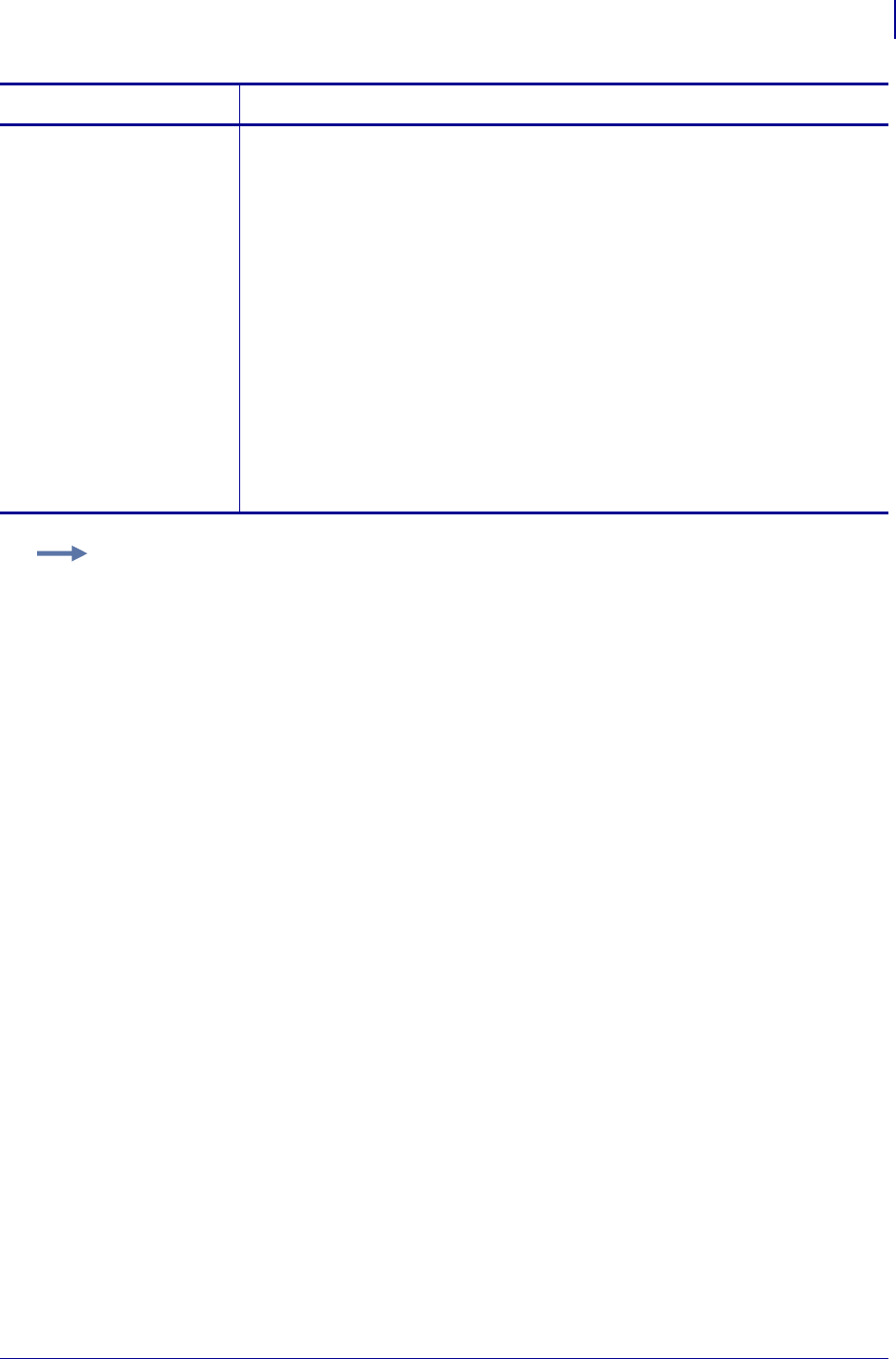
397
ZPL RFID Commands
^WT
1/31/18 Programming Guide P1099958-001
For the R110Xi HF:
v= reverse the data
order
This parameter is not used in the R2844-Z.
For the R110Xi HF:
Reverses the data order.
Values:
N = Do not reverse the data order (Most significant byte first for Tag*It
and PicoTag. Last significant byte first for I*code and ISO 15693)
Y = Reverse the data order
Default: N
For other supported
printers:
v= verify valid
data
For other supported printers:
For reliability, some manufacturers encode tags with known data (such as A5A5).
This parameter flags whether the preprogrammed data is verified. (Same function
as the ^WV command.)
Values:
N = Do not verify
Y = Verify valid data before writing
Default: N
Parameters Details
Example: This sample encodes data “RFIDRFID” and will try writing up to five times, if necessary.
^XA
^WT,5^FDRFIDRFID^FS
^XZ
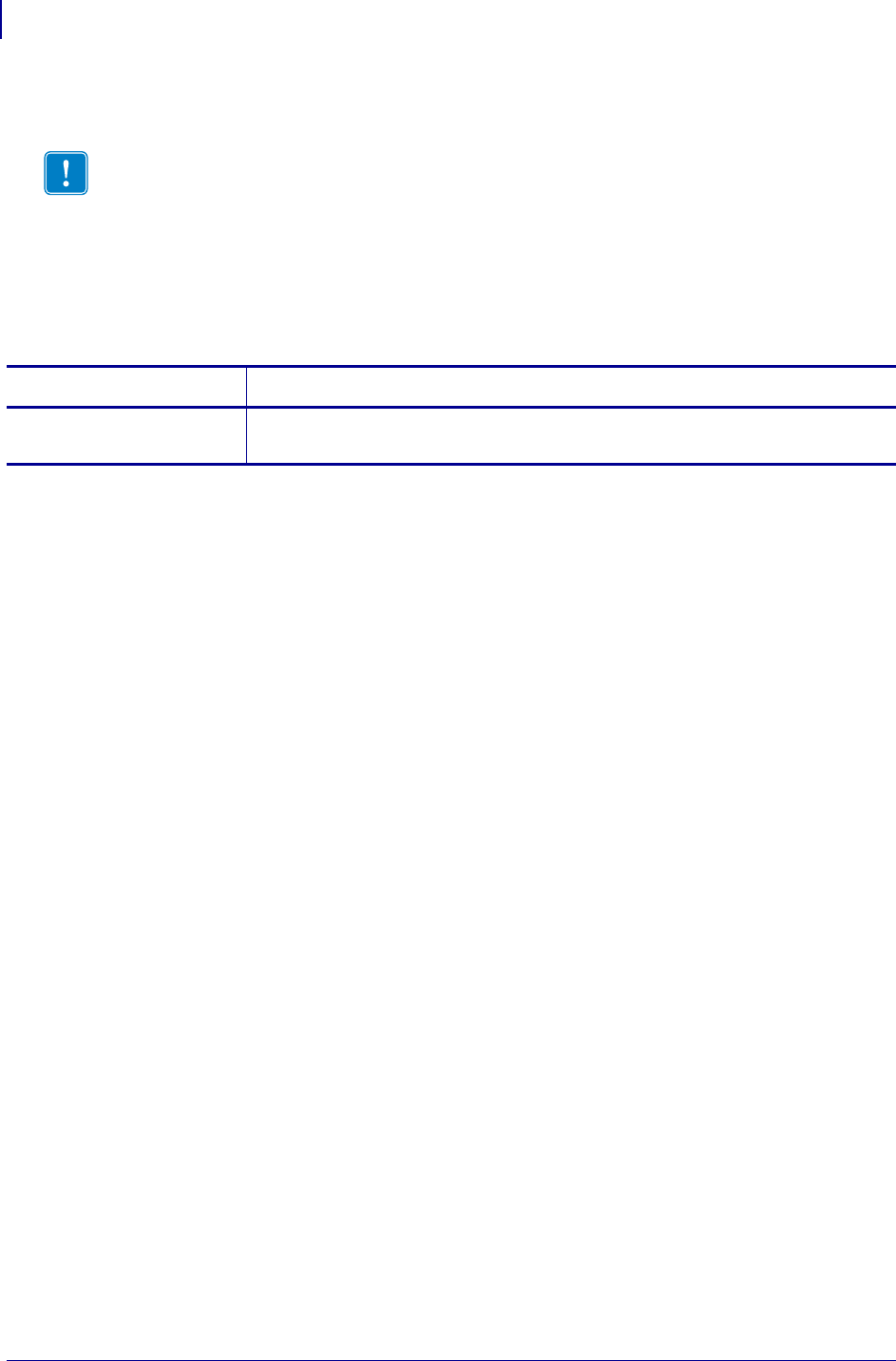
ZPL RFID Commands
^WV
398
P1099958-001 Programming Guide 1/31/18
^WV – Verify RFID Encoding Operation
Use this command to enable or disable the write verify function. When write verify is enabled, this
command verifies the RFID encoding operation to ensure that the tag about to be programmed
contains the hex data “A5A5” in the first two bytes. This parameter is not persistent (carried over
from label to label).
Format: ^WVe
Important • This command is not supported by all printers or firmware. See Printer and
Firmware Compatibility on page 349 for the list of printers and firmware with which you can
use this command.
Parameters Details
e= enable Values: Y or N
Default: N
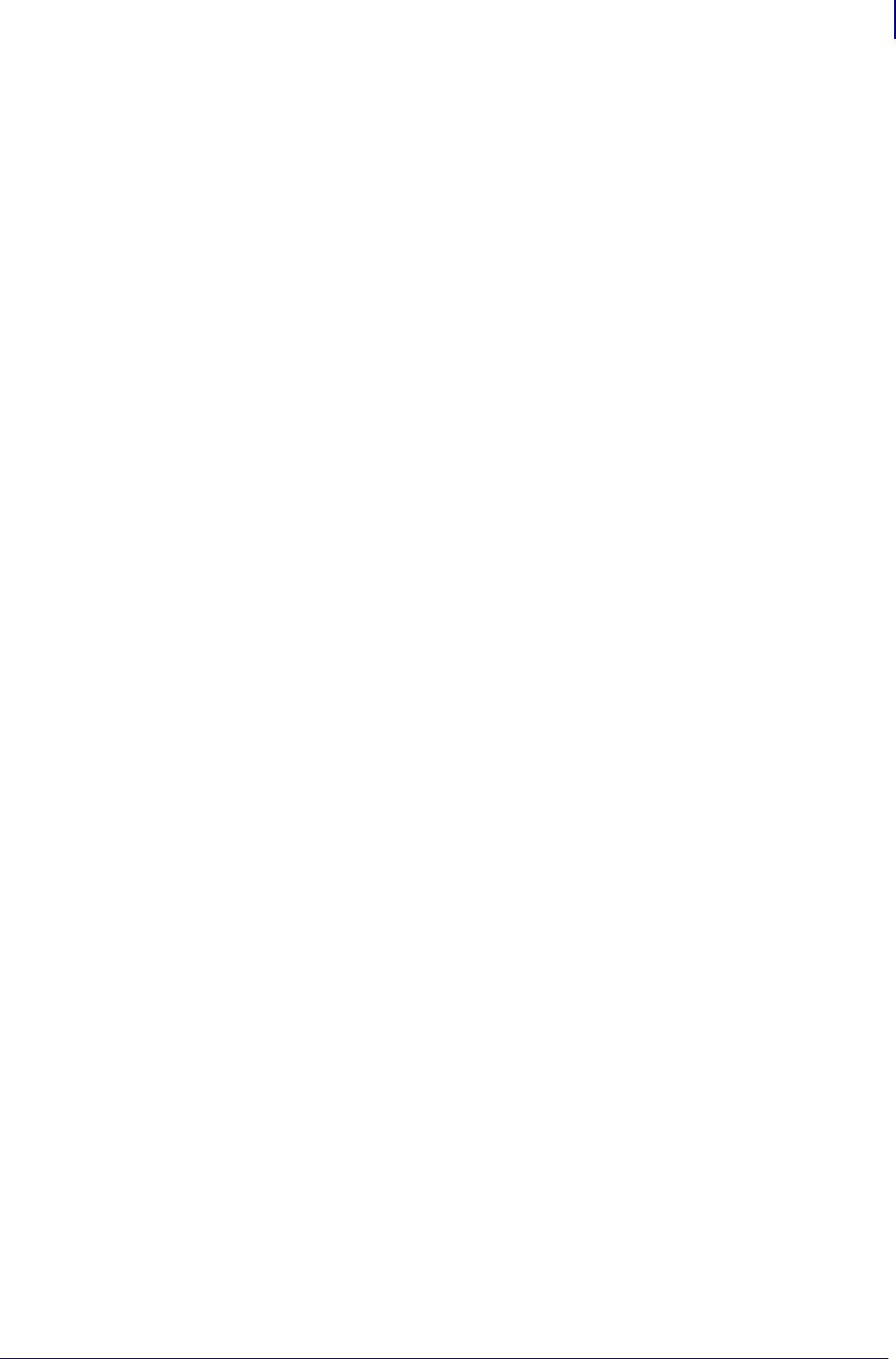
399
ZPL RFID Commands
^WV
1/31/18 Programming Guide P1099958-001
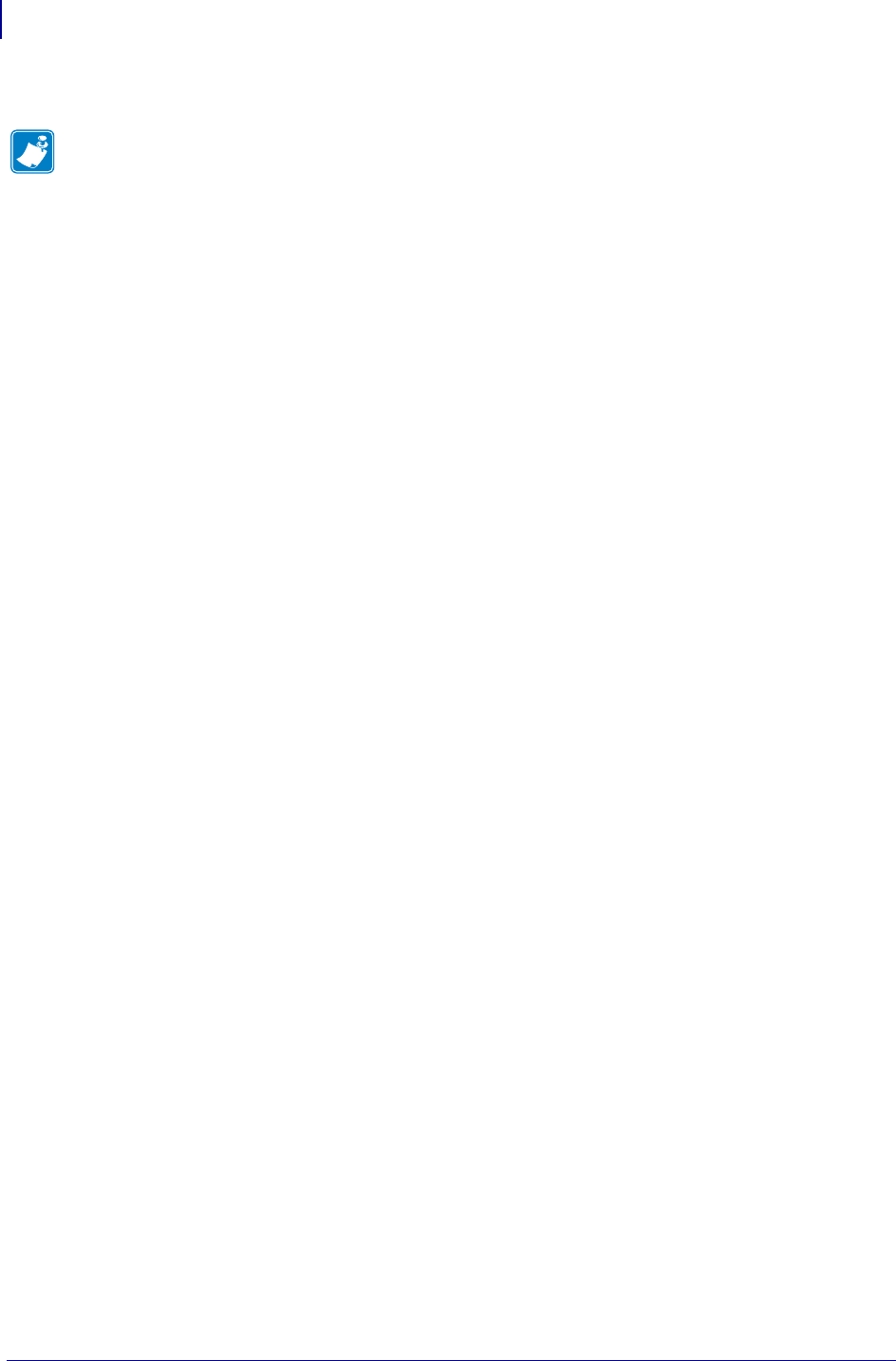
ZPL RFID Commands
^WV
400
P1099958-001 Programming Guide 1/31/18
Notes • ____________________________________________________________________
__________________________________________________________________________
__________________________________________________________________________
__________________________________________________________________________
__________________________________________________________________________
__________________________________________________________________________
__________________________________________________________________________
__________________________________________________________________________
__________________________________________________________________________
__________________________________________________________________________

1/31/18 Programming Guide P1099958-001
ZPL Wireless
Commands
This section contains ZPL commands for the Wireless and Wireless Plus print servers.
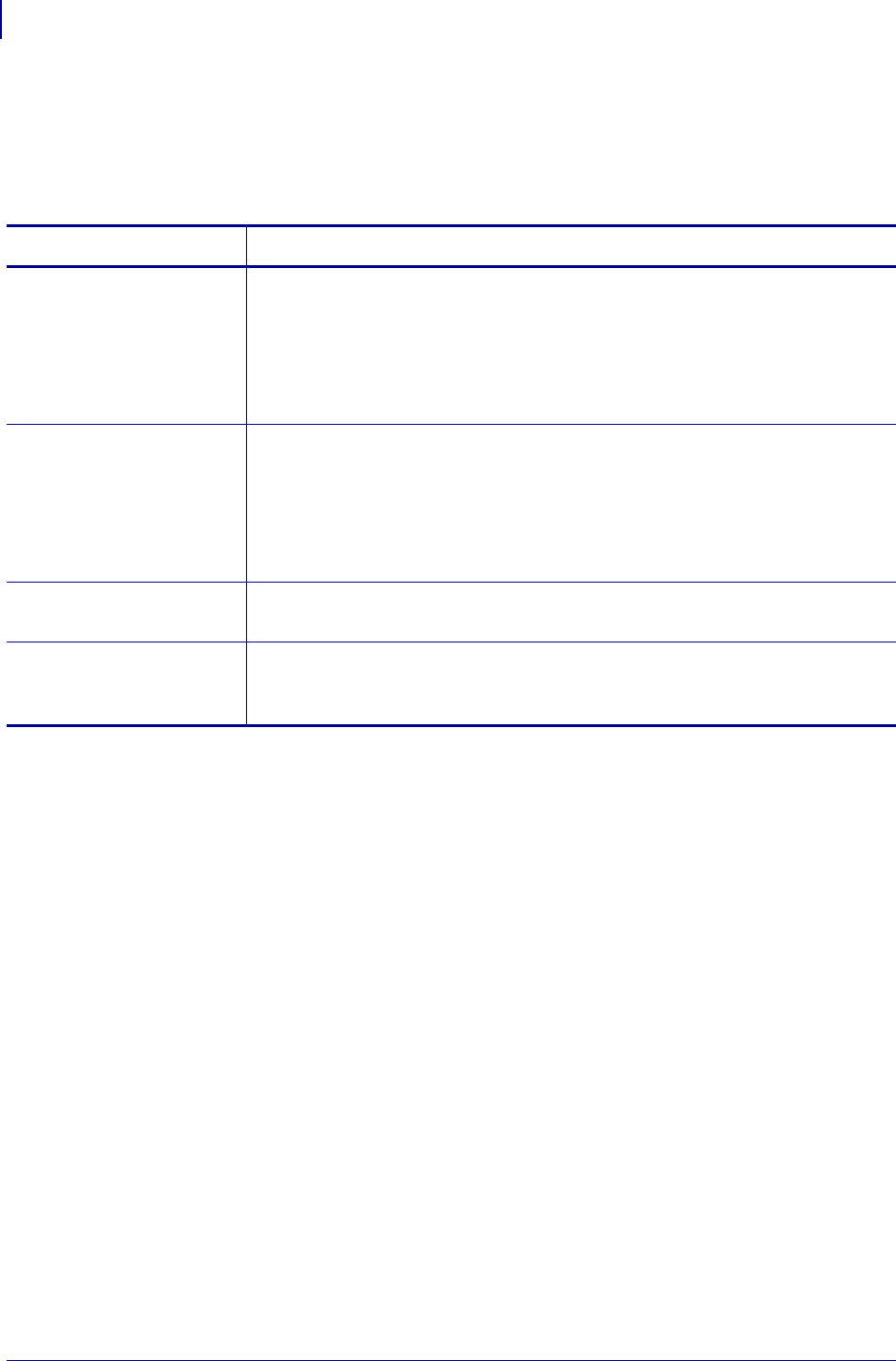
ZPL Wireless Commands
^KC
402
P1099958-001 Programming Guide 1/31/18
^KC – Set Client Identifier (Option 61)
The ^KC command allows the print server to have its own client identifier (CID).
Format: ^KCa,b,c,d
Parameters Details
a = enable or disable Values:
0 = disable (default)
1 = enabled, use MAC address
2 = enabled, ASCII value
3 = enabled, HEX value
Default: 0
b = device Values:
0 = all devices
1 = wireless
2 = external wired ad
3 = internal wired
Default: 1
c = prefix (optional) Values: 11 ASCII characters or 22 hexadecimal values.
The prefix can be cleared by defaulting the network settings on the printer.
d = identifier Values: 60 ASCII characters or 120 hexadecimal values.
Minimum field length is 2 bytes.
The suffix can be cleared by defaulting the network settings on the printer.
ad.This applies only to the Xi4, RXi4, ZM400, ZM600, RZ400, or RZ600 printers when it is used with the external ZebraNet
10/100 print server using firmware v1.1.5 or later.
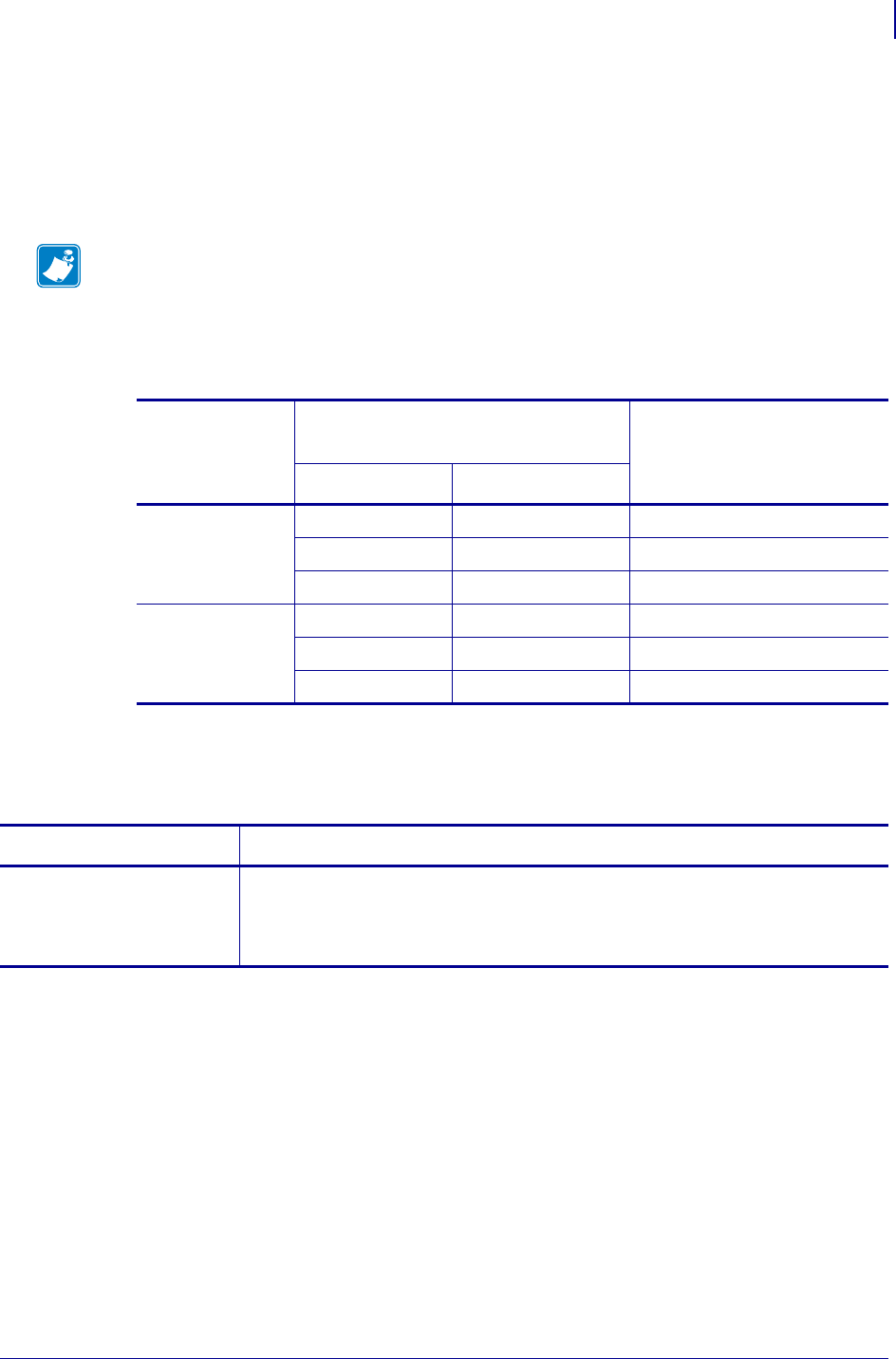
403
ZPL Wireless Commands
^NB
1/31/18 Programming Guide P1099958-001
^NB – Search for Wired Print Server during
Network Boot
Use this command to tell the printer whether to search for a wired print server at bootup. This
command is ignored on the Xi4, RXi4, ZM400, ZM600, RZ400, and RZ600 printers.
Table 24 identifies which device becomes the active print server under different conditions.
Format: ^NBa
Note • Only one print server can be installed in the S4M at one time, so this check does not occur.
Table 24 • Results of Check for Wired Print Server
If the Check for
Wired Print
Server is set to:
Installed and Connected to
aLiveEthernetNetwork Then, the Active Print Server
will be:
Wired Wireless ae
Skip
XX Wireless
X— Wired
—X Wireless
Check
XX Wired
X— Wired
—X Wireless
ae.A wireless option board must have an active radio that can properly associate to an access point.
Parameters Details
a= check for wired
print server at
boot time
Values:
C = CHECK
S = SKIP CHECK
Default: S
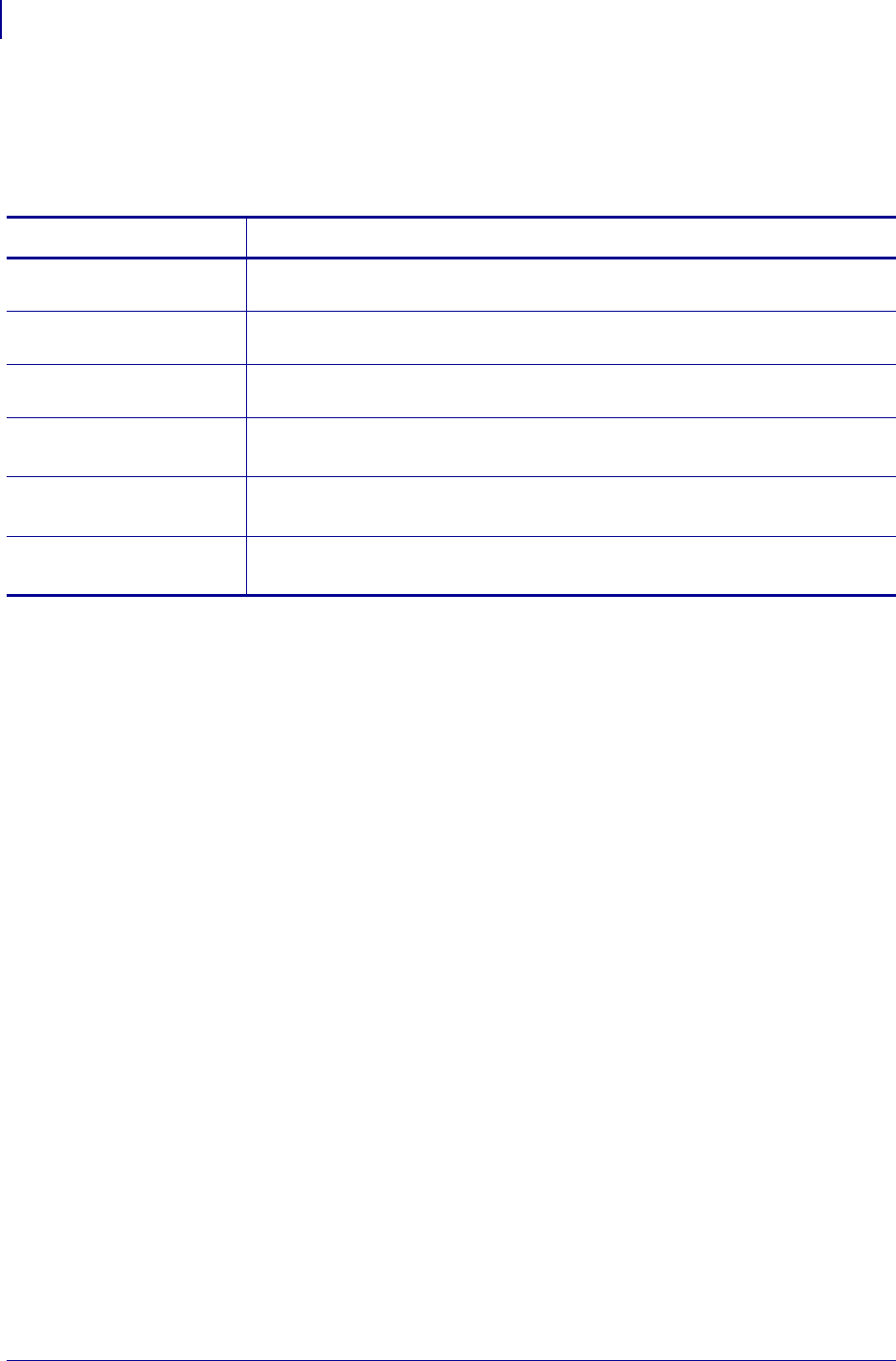
ZPL Wireless Commands
^NN
404
P1099958-001 Programming Guide 1/31/18
^NN – Set SNMP
Use this command to set the Simple Network Management Protocol (SNMP) parameters.
Format: ^NNa,b,c,d,e,f
Parameters Details
a= system name Same as printer name.
Values: Up to 17 alphanumeric characters
b= system contact Any contact information as desired (such as a name or phrase)
Values: Up to 50 alphanumeric characters
c= system location The printer’s model information.
Values: Up to 50 alphanumeric characters
d= get community
name
Values: Up to 19 alphanumeric characters
Default: public
e= set community
name
Values: Up to 19 alphanumeric characters
Default: public
f= trap community
name
Values: Up to 20 alphanumeric characters
Default: public
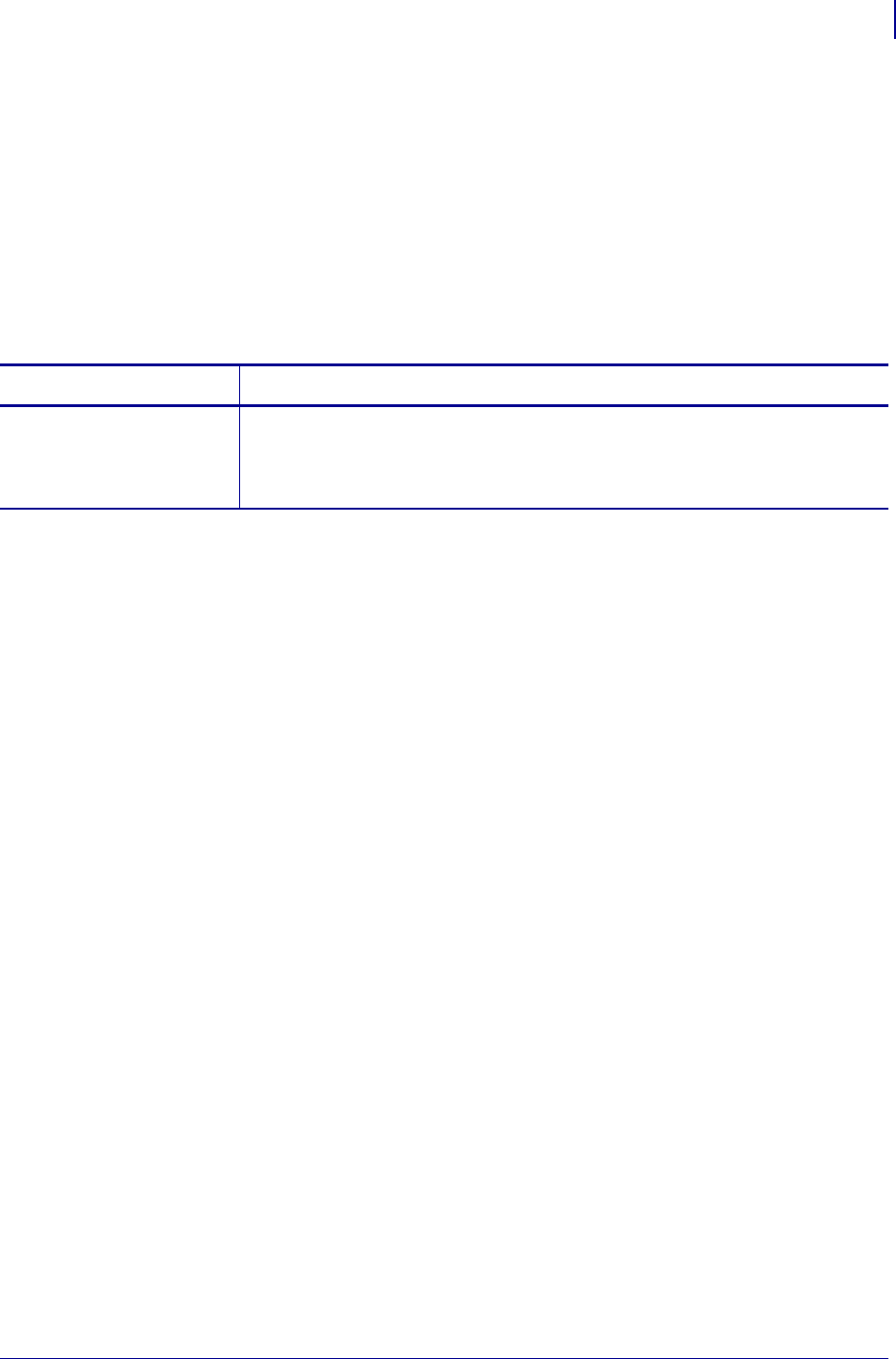
405
ZPL Wireless Commands
^NP
1/31/18 Programming Guide P1099958-001
^NP – Set Primary/Secondary Device
Use this command to specify whether to use the printer’s or the print server’s LAN/WLAN settings at
boot time. The default is to use the printer’s settings.
When the printer is set as the primary device, you can set it up using ZPL commands or the Wireless
Setup Wizard utility, and any wired print server inserted into the printer will use those settings.The
drawbacks to using the printer as primary are:
Any wired print server inserted into the printer will lose its original settings if the printer is set to
check for the wired print server and the Primary Device is set to PRINTER (see ^NB on page 403).
Format: ^NPa
Parameters Details
a= device to use as
primary
Values:
P = printer
M = MPS/Printserver
Default: P
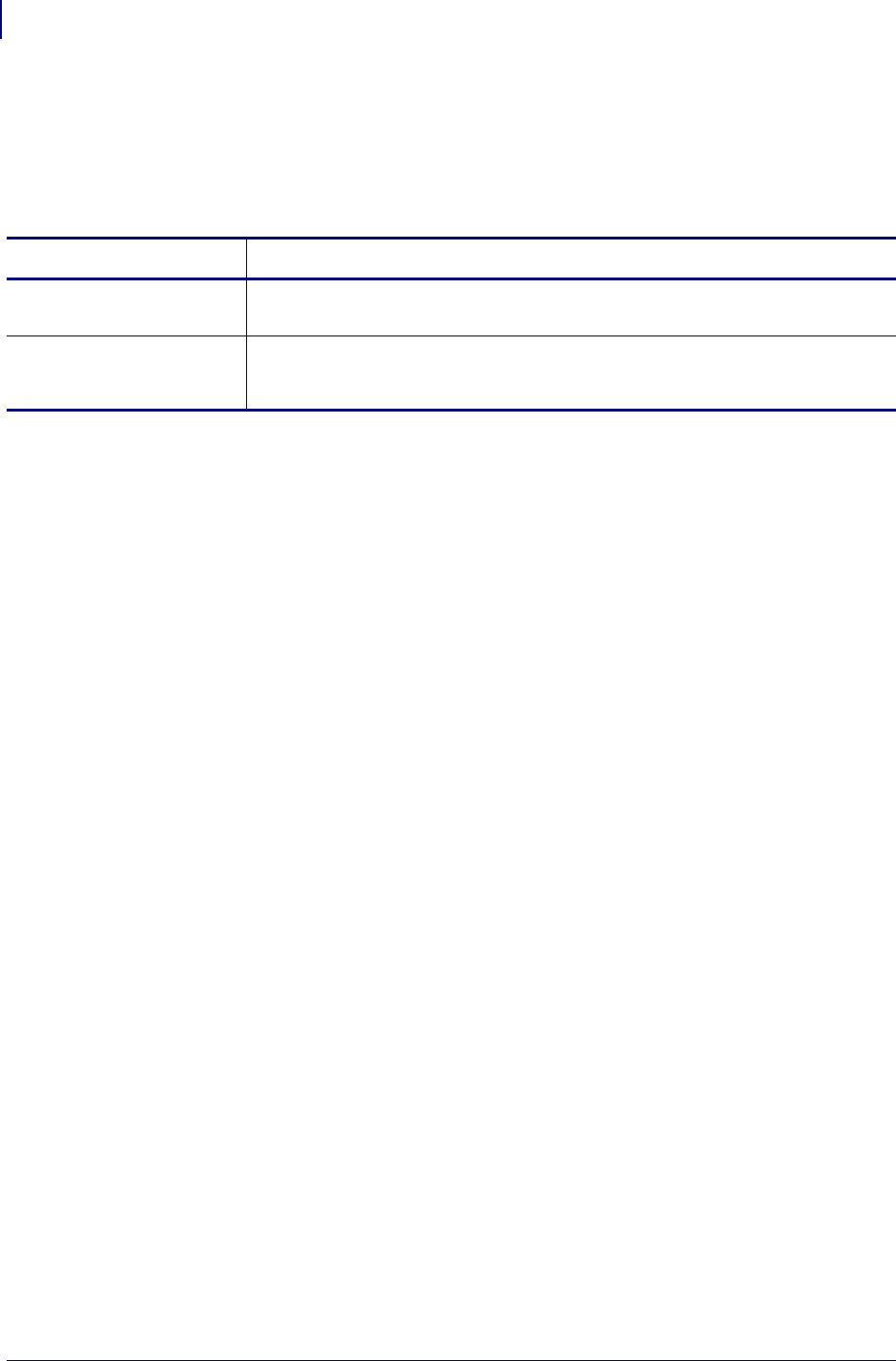
ZPL Wireless Commands
^NT
406
P1099958-001 Programming Guide 1/31/18
^NT – Set SMTP
Use this command to set the Simple Mail Transfer Protocol (SMTP) parameters. This allows you to
set the e-mail settings for alerts.
Format: ^NTa,b
Parameters Details
a= SMTP server
address
Values: Any properly formatted server address in the xxx.xxx.xxx.xxx format
b= print server
domain
Values: Any properly formatted print server domain name. A domain name is one
or more labels separated by a period (“dot”), and a label consists of letters,
numbers, and hyphens. An example of a domain name is zebra.com
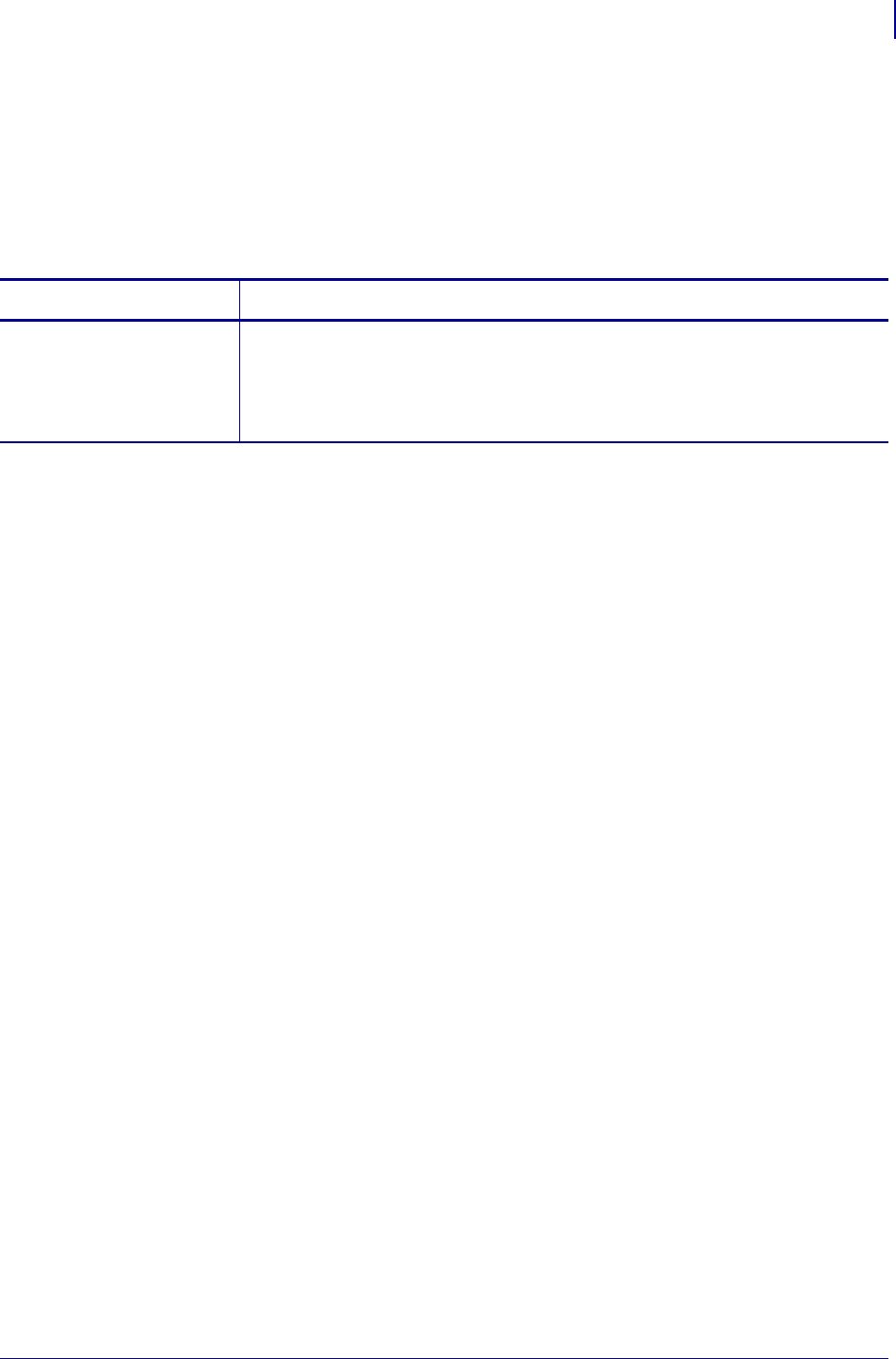
407
ZPL Wireless Commands
^NW
1/31/18 Programming Guide P1099958-001
^NW – Set Web Authentication Timeout Value
Use this command to set the timeout value for the printer home page. The printer will prompt for the
printer password only the first time that certain screens are accessed until 1) the web authentication
timeout value is reached (default value is 5 minutes) or 2) the printer is reset. At that time, the printer
will prompt for the password again.
Format: ^NWa
Parameters Details
a= timeout value The timeout value in minutes for an IP address to be authenticated to the printer
web pages.
Values: 0 (no secure pages can be accessed without entering the printer
password) to 255 minutes
Default: 5
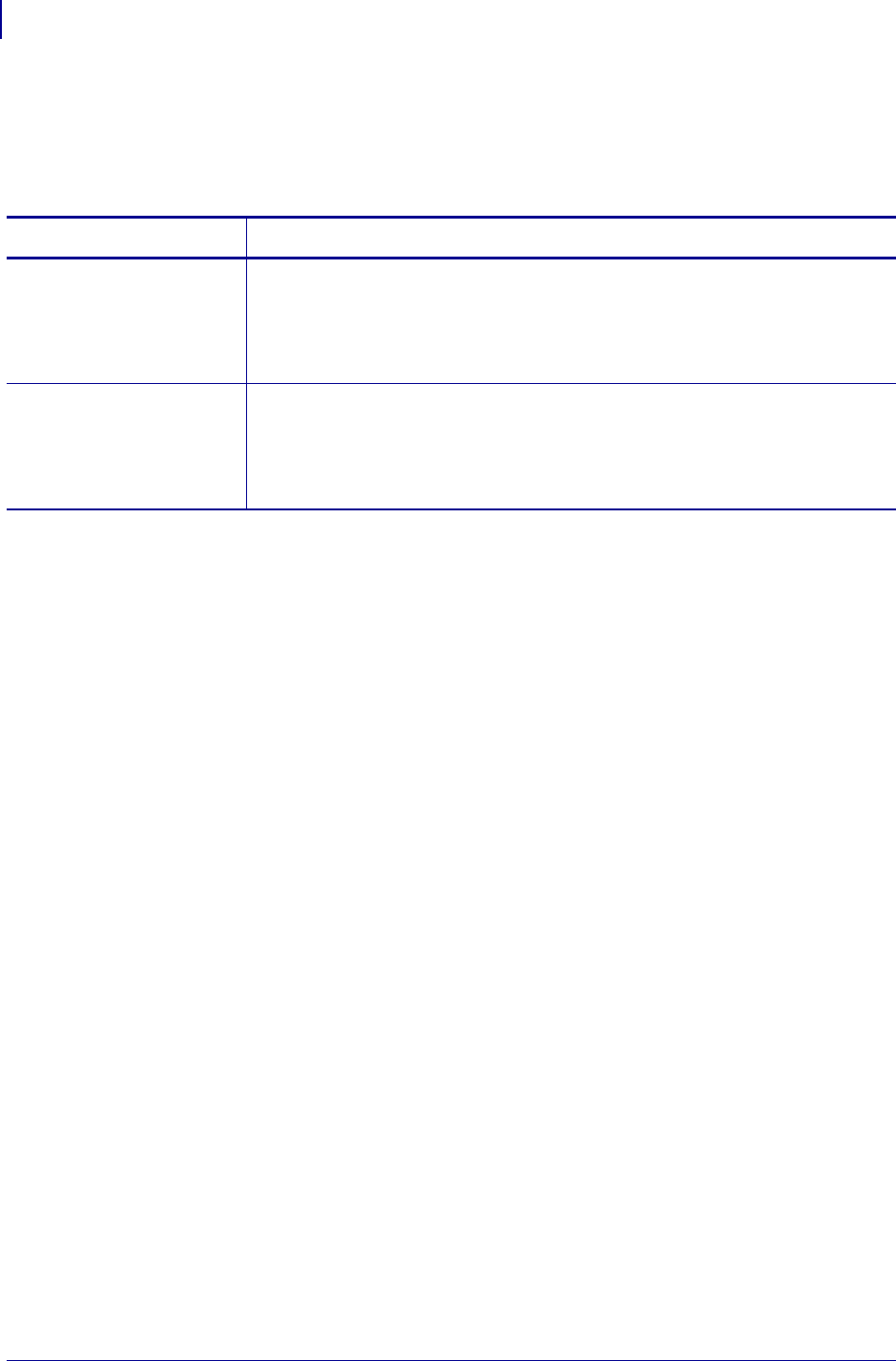
ZPL Wireless Commands
^WA
408
P1099958-001 Programming Guide 1/31/18
^WA – Set Antenna Parameters
Use this command to set the values for the receive and transmit antenna.
Format: ^WAa,b
Parameters Details
a= receive antenna Values:
D = diversity
L = left
R = right
Default: D
b= transmit antenna Values:
D = diversity
L = left
R = right
Default: D
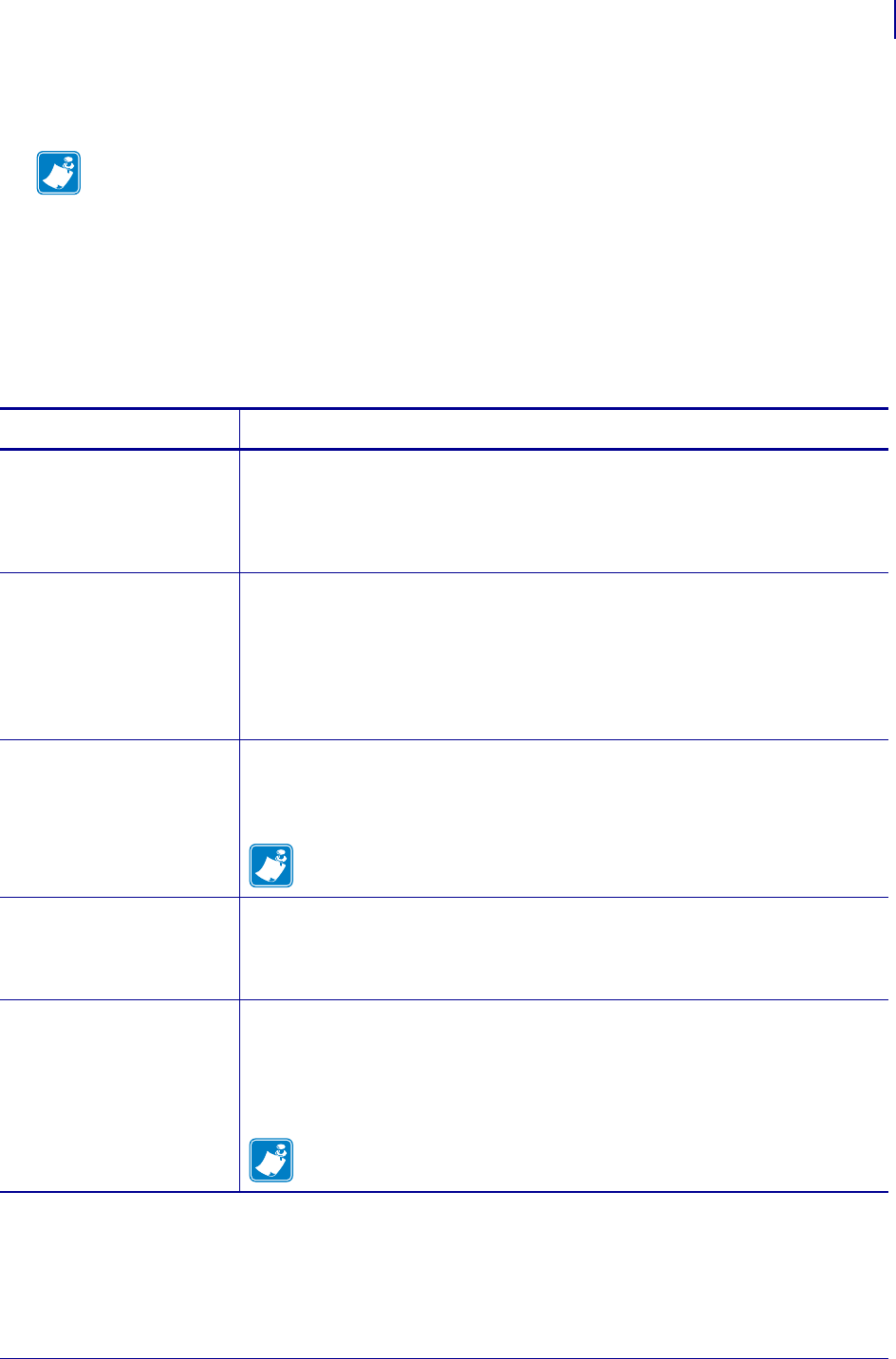
409
ZPL Wireless Commands
^WE
1/31/18 Programming Guide P1099958-001
^WE – Set WEP Mode
Use this command to command enable Wired Equivalent Privacy (WEP) mode and set WEP values.
WEP is a security protocol for wireless local area networks (WLANs).
Be careful to include the exact number of commas required for this command when setting
encryption keys (parameters e through h). A missing or extra comma will cause the keys to be
stored in the wrong slots and can prevent the printer from joining the wireless network.
Format: ^WEa,b,c,d,e,f,g,h
Note • The ^WE command is provided only for backward-compatibility with printers using firmware
prior to V50.15.x, V53.15.x, or X60.15.x. For these firmware versions and later, use ^WX
on page 419 to set the security type and related parameters.
Parameters Details
a= encryption mode Values:
OFF
40 = 40-bit encryption
128 = 128-bit encryption
Default: OFF
b= encryption index Tells the printer which encryption key to use.
Values:
1 = Key 1
2 = Key 2
3 = Key 3
4 = Key 4
Default: 1
c= authentication
type
Values: O (Open System), S (Shared Key)
O = Open System
S = Shared Key
Default: O
Note • If you enable Shared Key authentication with Encryption Mode set
to OFF, this value resets to O (Open).
d= encryption key
storage
Values: H (Hex key storage), S (string key storage)
H = Hex key storage
S = String key storage
Default: H
e, f, g, h =
encryption keys
1 through 4
Values: The actual value for the encryption key
The encryption mode affects what can be entered for the encryption keys:
•For 40-bit, encryption keys can be set to any 5 hex pairs or any 10 alphanumeric
characters.
•For 128-bit, encryption keys can be set to any 13 hex pairs or any 26
alphanumeric characters.
Note • When using hex storage, do not add a leading 0x on the WEP key.
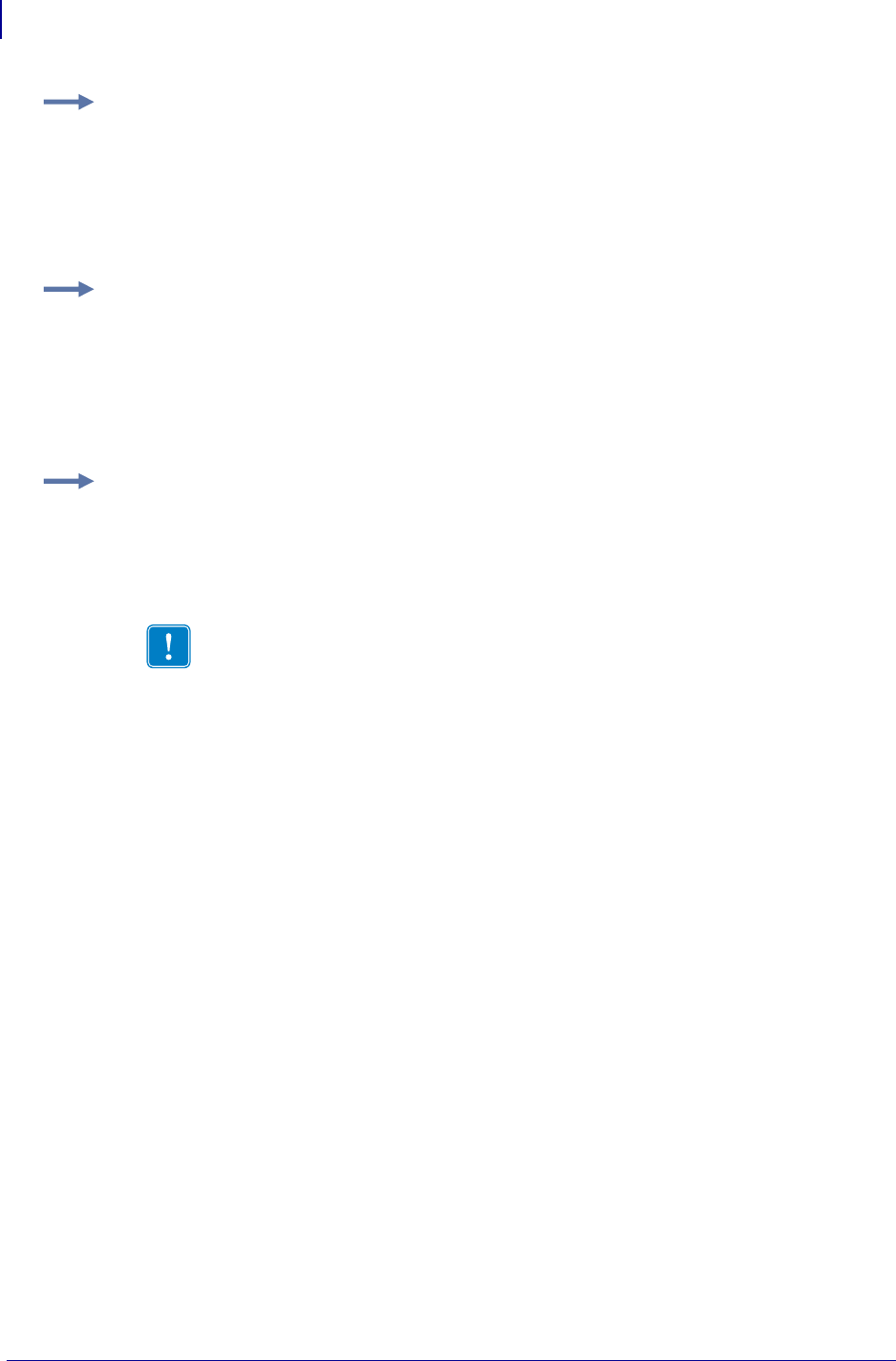
ZPL Wireless Commands
^WE
410
P1099958-001 Programming Guide 1/31/18
Example 1: This example sets encryption to 40-bit, activates encryption key 1, and sets
encryption key 1 to the string 12345.
^WE40,,,,12345
In this example, the Encryption Index, Authentication Type, and Encryption Key Storage parameters
are left blank with commas as placeholders for the fields. The printer uses the default values for
these parameters.
Example 2: This example sets encryption to 128-bit, activates encryption key 2, and sets
encryption keys 1 and 2 to hex values.
^WE128,2,,H,12345678901234567890123456,98765432109876543210987654
The value for encryption key 1 is stored and can be activated in the future by the following
command:
^WE128,1
Example 3: This example sets encryption to 128-bit, activates encryption key 4, and sets
encryption key 4 to a hex value.
^WE128,4,,H,,,,98765432109876543210987654
Values are not required for encryption keys 1 through 3 when setting encryption key 4. In this
example, commas are used as placeholders for the fields for encryption keys 1 through 3.
Any previously stored values for these encryption keys do not change.
Important • Make sure that you include the exact number of commas required to get
to the slot for encryption key 4 (parameter h).
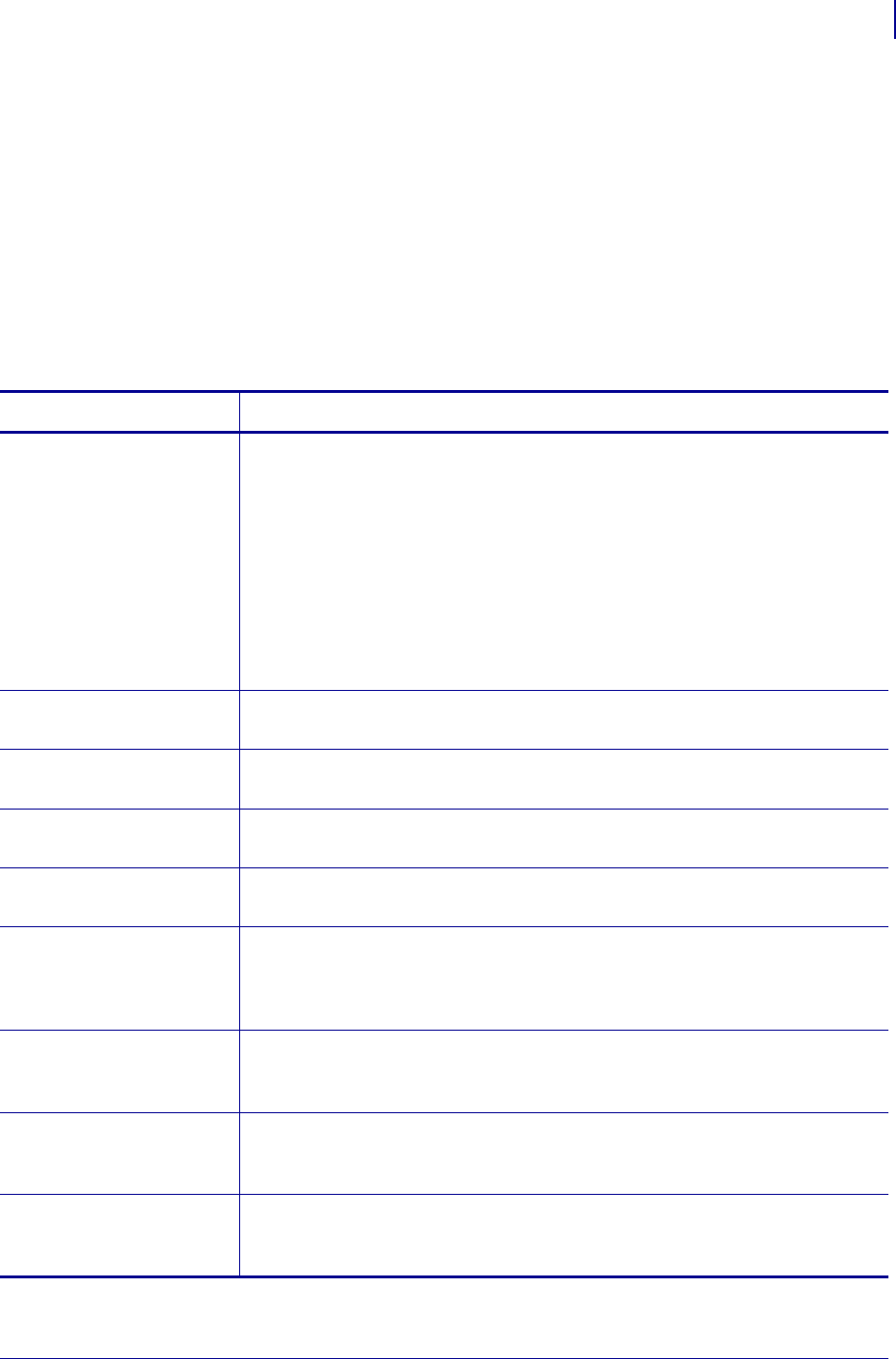
411
ZPL Wireless Commands
^WI
1/31/18 Programming Guide P1099958-001
^WI – Change Wireless Network Settings
Use this command to change the wireless network settings.
Zebra recommends using ^ND onpage285 for these settings if you have any of the following
printers:
• Xi4 printers with firmware V53.17.1Z or later
• RXi4 printers with firmware V53.17.7Z or later
• ZM400, ZM600, or S4M printers with firmware V53.15.xZ or later
• RZ400/RZ600 printers with firmware R53.16.x or later
Format: ^WIa,b,c,d,e,f,g,h,i
Parameters Details
a= IP resolution Values:
A=All
B=BOOTP
C= DHCP and BOOTP
D=DHCP
G= Gleaning only (Not recommended when the Wireless Print Server or
Wireless Plus Print Server is installed.)
R=RARP
P=Permanent
Default: A
b= IP address Values: Any properly formatted IP address in the xxx.xxx.xxx.xxx format.
Default: 000.000.000.000
c= subnet mask Values: Any properly formatted subnet mask in the xxx.xxx.xxx.xxx format.
Default: 000.000.000.000
d= default gateway Values: Any properly formatted gateway in the xxx.xxx.xxx.xxx format.
Default: 000.000.000.000
e= WINS server
address
Values: Any properly formatted WINS server in the xxx.xxx.xxx.xxx format.
Default: 000.000.000.000
f= connection
timeout checking
Values:
Y = yes
N = no
Default: Y
g= timeout value Time, in seconds, before the connection times out.
Values: 0 through 9999
Default: 300
h= ARP broadcast
interval
Time, in minutes, that the broadcast is sent to update the device’s ARP cache.
Values: 0 through 30
Default: 0 (no ARP sent)
i= base raw port
number
The port number that the printer should use for its RAW data.
Values: 1 through 65535
Default: 9100
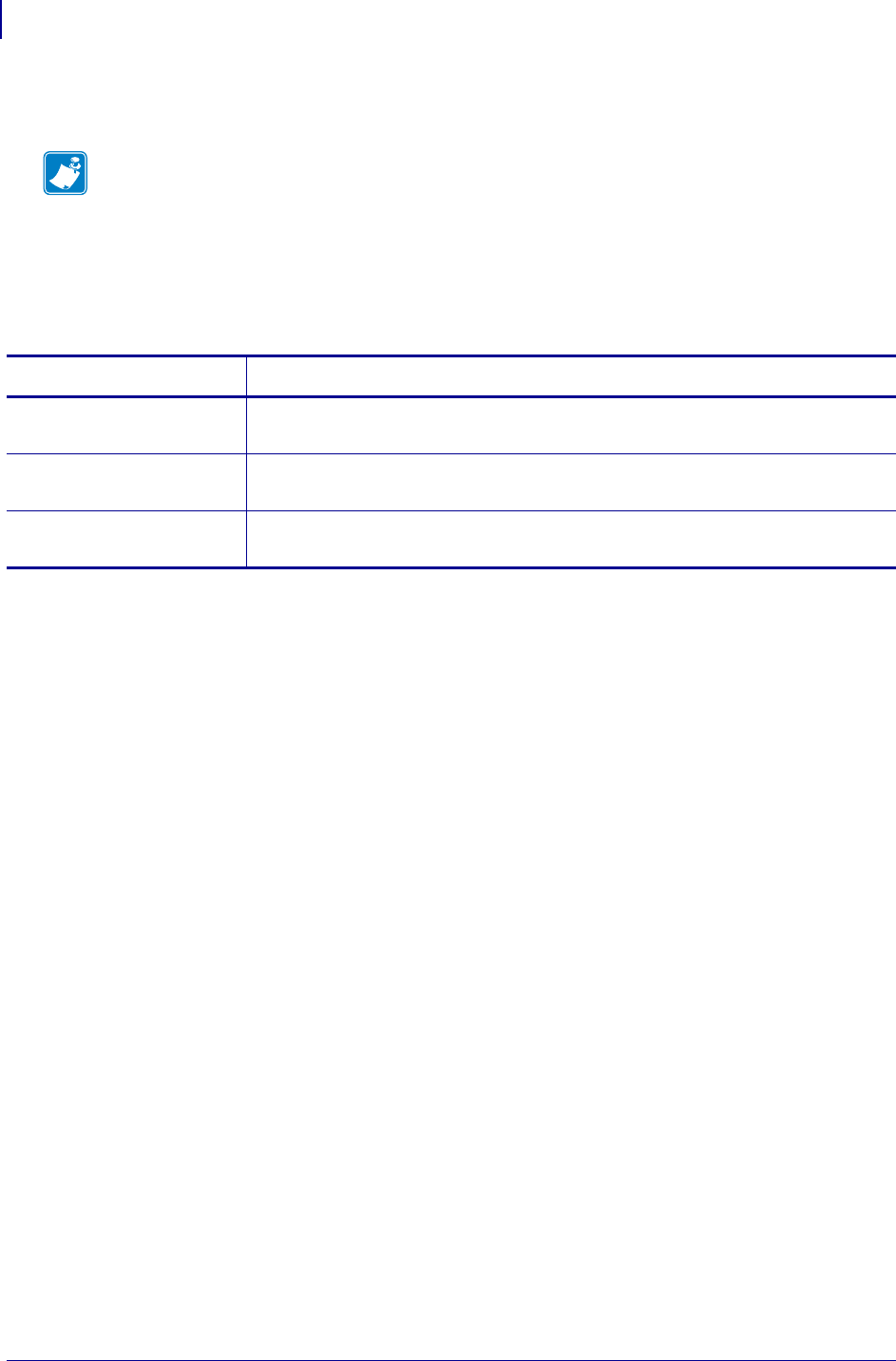
ZPL Wireless Commands
^WL
412
P1099958-001 Programming Guide 1/31/18
^WL – Set LEAP Parameters
Use this command to enable Cisco® Lightweight Extensible Authentication Protocol (LEAP) mode
and set parameters. LEAP is user authentication method that is available with some wireless radio
cards.
Format: ^WLa,b,c
Note • The ^WL command is provided only for backward-compatibility with printers using
firmware prior to V50.15.x or X60.15.x. For these firmware versions and later, use ^WX
on page 419 to set the security type and related parameters.
Parameters Details
a= mode Values: OFF, ON
Default: OFF
b= user name Values: Any 1 to 32 alphanumeric including special characters
Default: user
c= password Values: Any 1 to 32 alphanumeric including special characters
Default: password
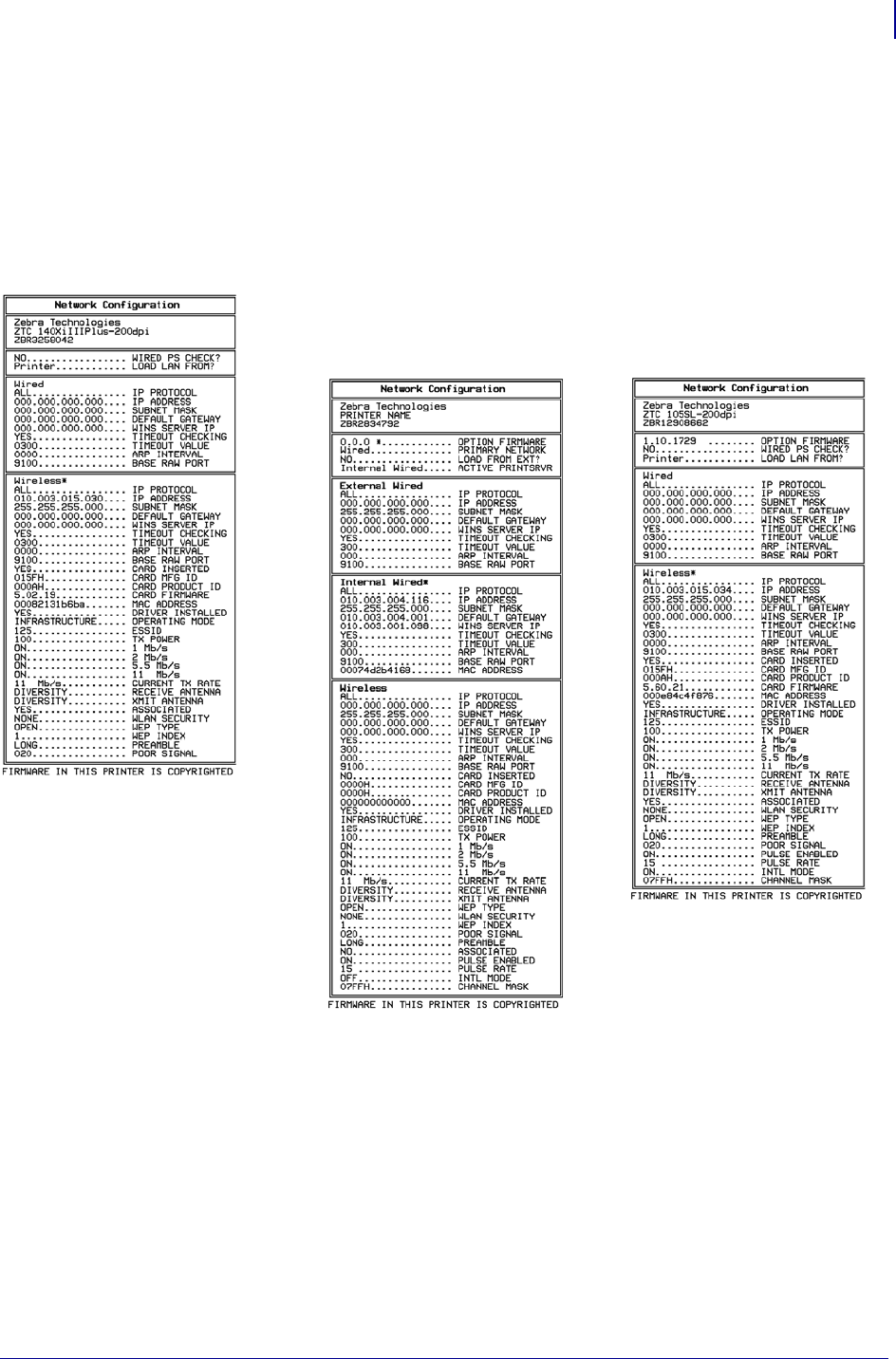
413
ZPL Wireless Commands
~WL
1/31/18 Programming Guide P1099958-001
~WL – Print Network Configuration Label
Generates a network configuration label (Figure 2).
Format: ~WL
Figure 2 • Network Configuration Label
Wireless Plus Print Server
and Internal Wireless Plus Print Server
Other Printers/
Print Engines
Xi4, R110Xi4, ZM400, ZM600,
RZ400, RZ600
Wireless Print Server
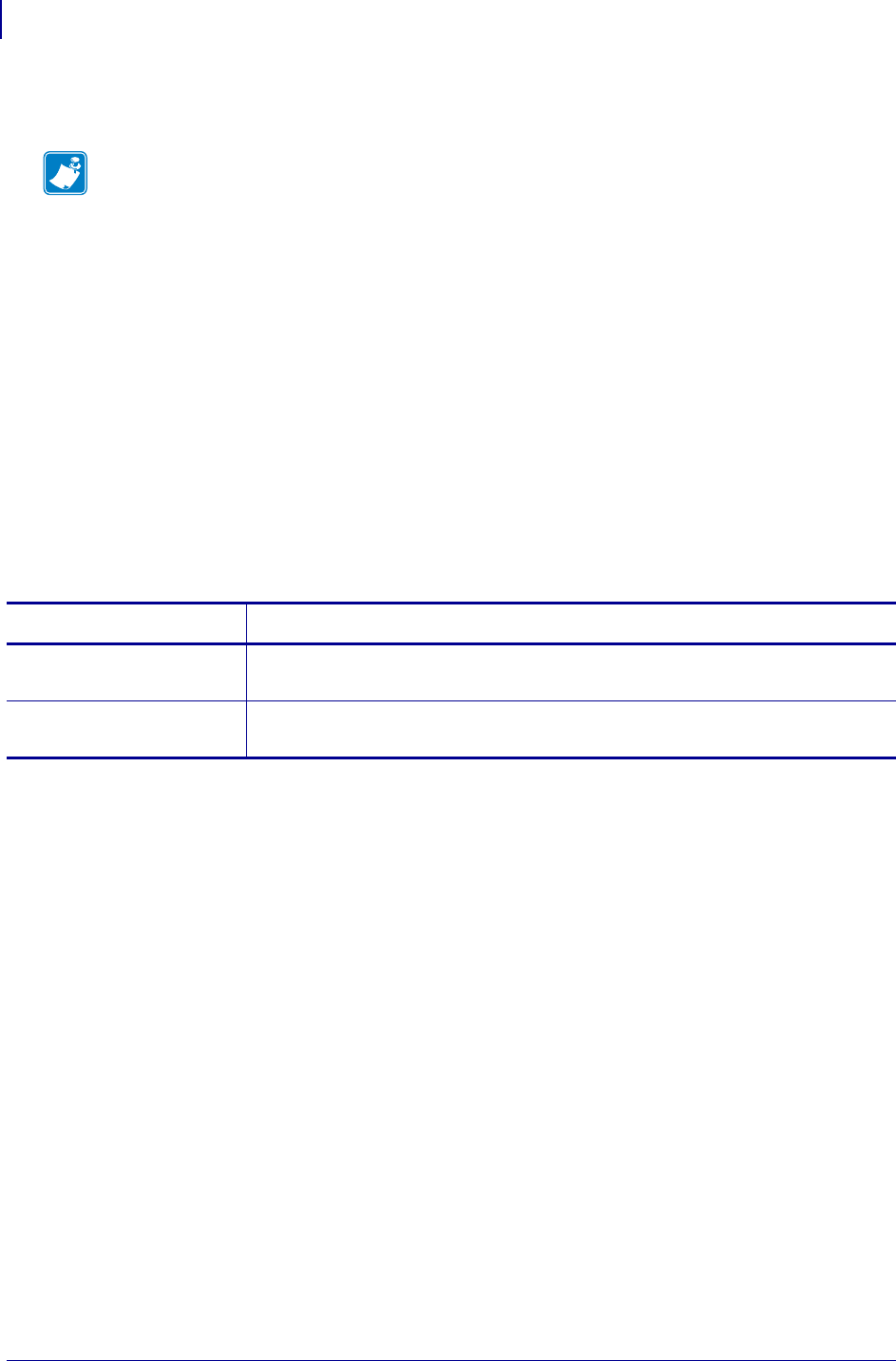
ZPL Wireless Commands
^WP
414
P1099958-001 Programming Guide 1/31/18
^WP – Set Wireless Password
Use this command to set the four-digit wireless password (not the same as the general printer
password). If the wireless password is 0000, the Wireless and Wireless Plus print servers run in an
“unprotected” mode, which means that you do not need to enter the wireless password through the
control panel to view or modify wireless settings.
If a wireless password is set, the values for the following parameters will not appear through the
control panel until the wireless password is entered:
•MAC Address
• ESSID
•WLAN Security
• WEP Type
• WEP Index
• Reset Network
Format: ^WPa,b
Note • This command does not apply to the S4M.
Parameters Details
a= old wireless
password
Values: 0000 through 9999
Default: 0000
b= new wireless
password
Values: 0000 through 9999
Default: 0000
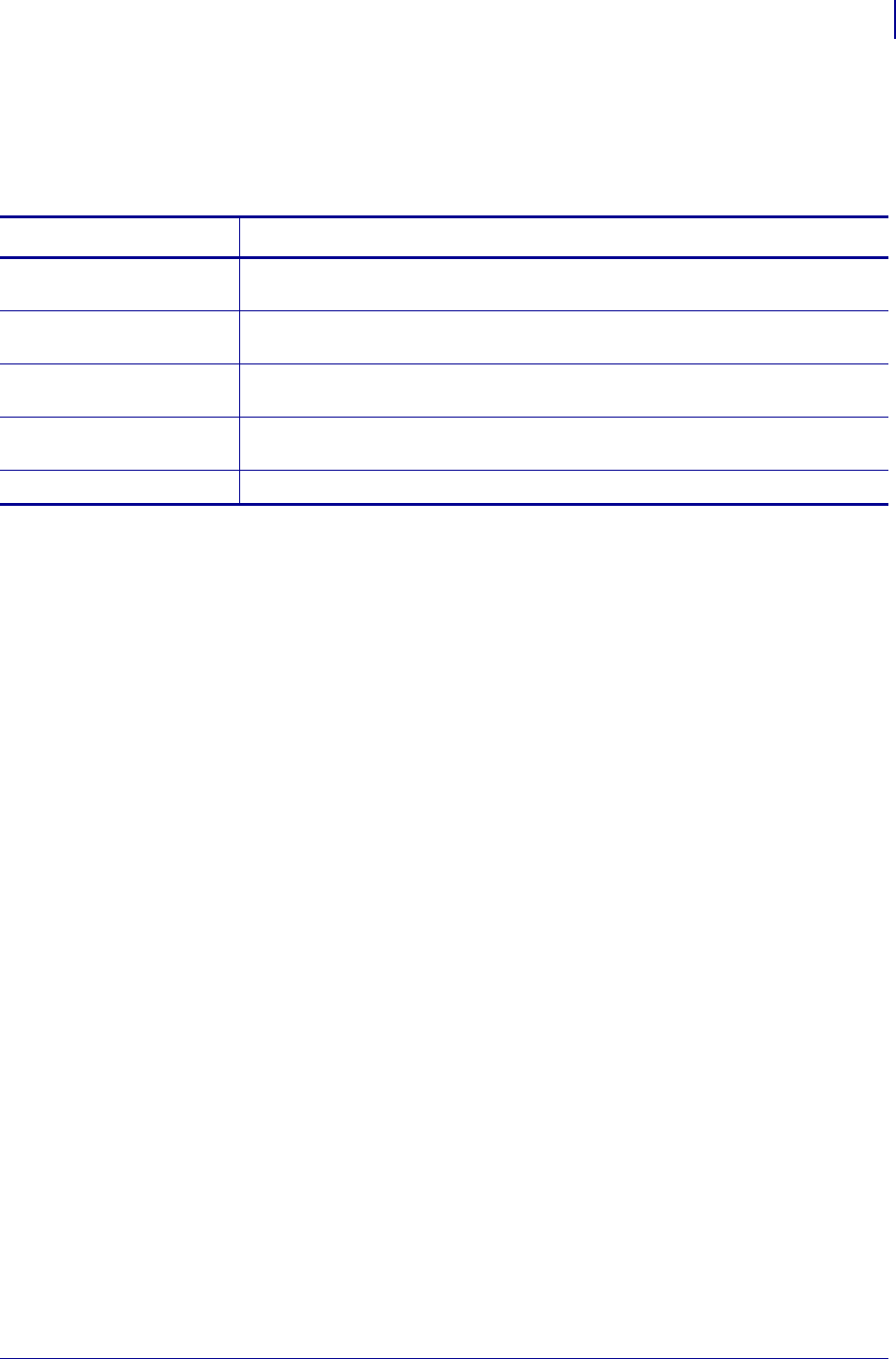
415
ZPL Wireless Commands
^WR
1/31/18 Programming Guide P1099958-001
^WR – Set Transmit Rate
Use this command to change the transmission rate for 802.11b wireless print servers.
Format: ^WRa,b,c,d,e
Parameters Details
a= rate 1 Sets the 1 Mb/s transmit rate.
Values: Y (On), N (Off)
b= rate 2 Sets the 2 Mb/s transmit rate.
Values: Y (On), N (Off)
c= rate 5.5 Sets the 5.5 Mb/s transmit rate.
Values: Y (On), N (Off)
d= rate 11 Sets the 11 Mb/s transmit rate.
Values: Y (On), N (Off)
e= transmit power Values: 1, 5, 20, 30, 50, 100
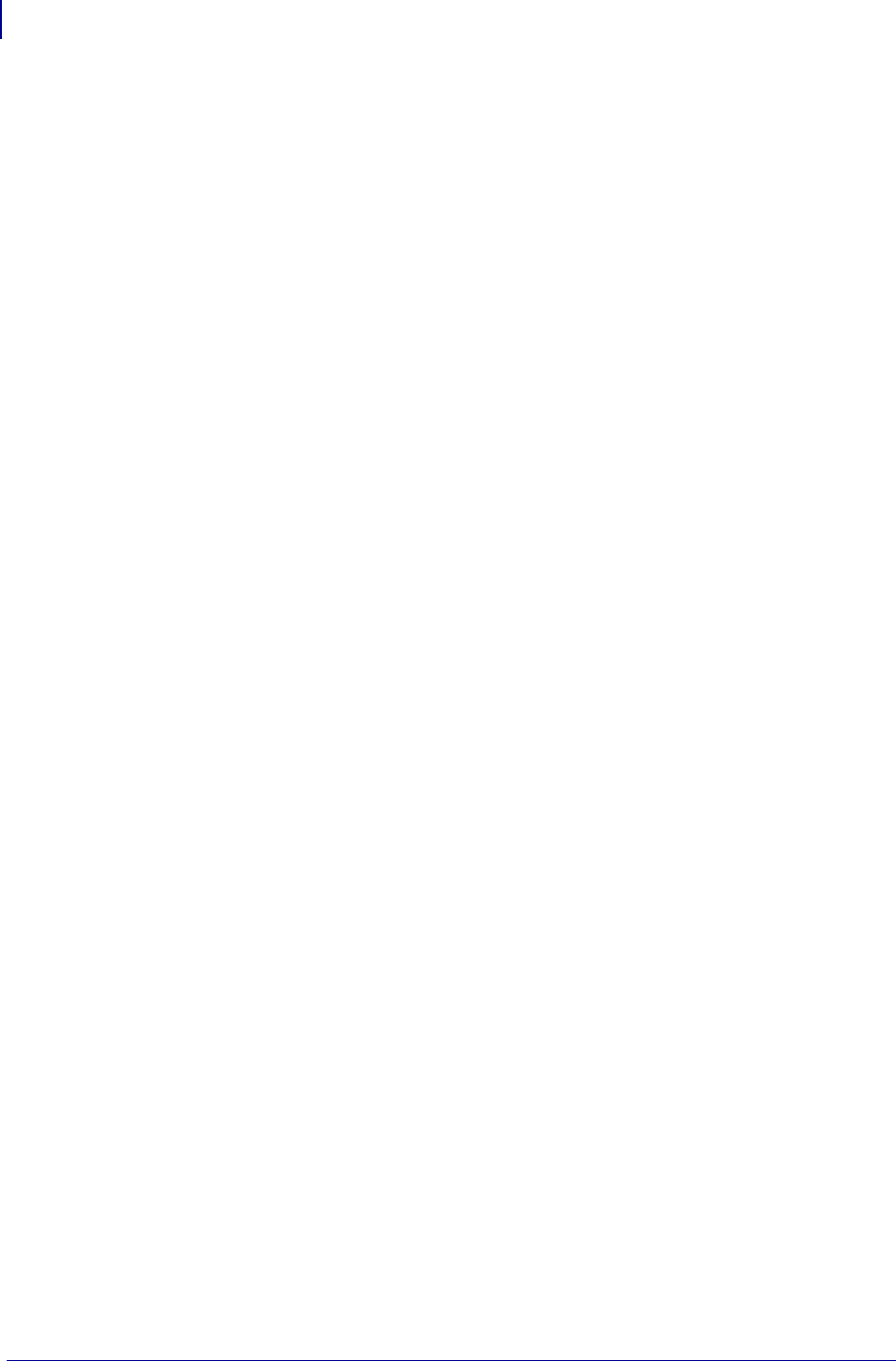
ZPL Wireless Commands
~WR
416
P1099958-001 Programming Guide 1/31/18
~WR – Reset Wireless Radio Card and Print Server
Use this command to reinitialize the wireless radio card and the print server (wired or wireless) when
the Wireless or Wireless Plus print server is running. The command also causes any wireless radio
card in the printer to reassociate to the wireless network.
Format: ~WR
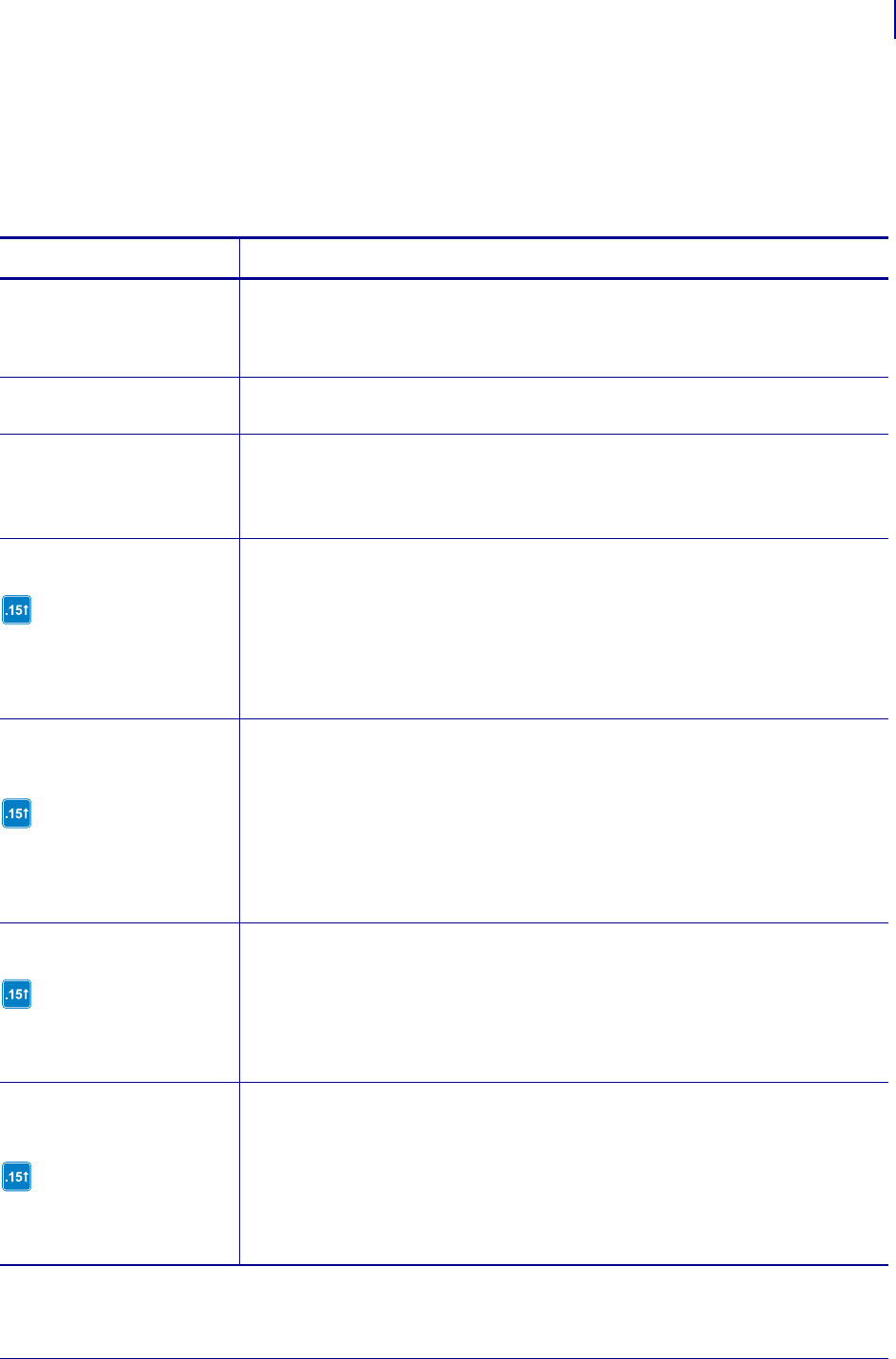
417
ZPL Wireless Commands
^WS
1/31/18 Programming Guide P1099958-001
^WS – Set Wireless Radio Card Values
Use this command to set the wireless radio card values for ESSID, Operating Mode, and Card
Preamble.
Format: ^WSe,o,p,h,i,j,k
Parameters Details
e= ESSID value Values: Any value up to 32 characters, including all ASCII and Extended ASCII
characters, including the space character. When this parameter is left blank, the
ESSID is not changed.
Default: 125
o = operating mode Values: I (Infrastructure), A (Adhoc)
Default: I
p = wireless radio
card preamble
Values:
L = long
S = short
Default: L
h = wireless pulse
This parameter is supported
in firmware version V60.15.x,
V50.15.x, R6x.15.x,
R53.15.x, ZSPx, or later.
Adds a pulse to the network traffic generated by the printer. This pulse is necessary
with some network configurations to keep the printer online.
Values:
0 = disabled
1 = enabled
Default: 1
i = wireless pulse
interval
This parameter is supported
in firmware version V60.15.x,
V50.15.x, R6x.15.x,
R53.15.x, ZSPx, or later.
Sets the interval at which the wireless pulse is sent when the wireless pulse feature
is enabled.
Values: 5 to 300 seconds
Default: 15
j = channel mask
This parameter is supported
in firmware version X60.15.x,
V50.15.x, or later.
For commonly used channel masks, see Table 25.
Values: 4 Hexadecimal digits preceded by “0x” (0x0000 to 0xFFFF)
Default: 0x7FF
k = international
mode
This parameter is supported
in firmware version X60.15.x,
V50.15.x, or later.
In international mode, the printer uses the channel set by the access point.
Values: 0 (Disabled), 1 (Enabled)
Default: 0
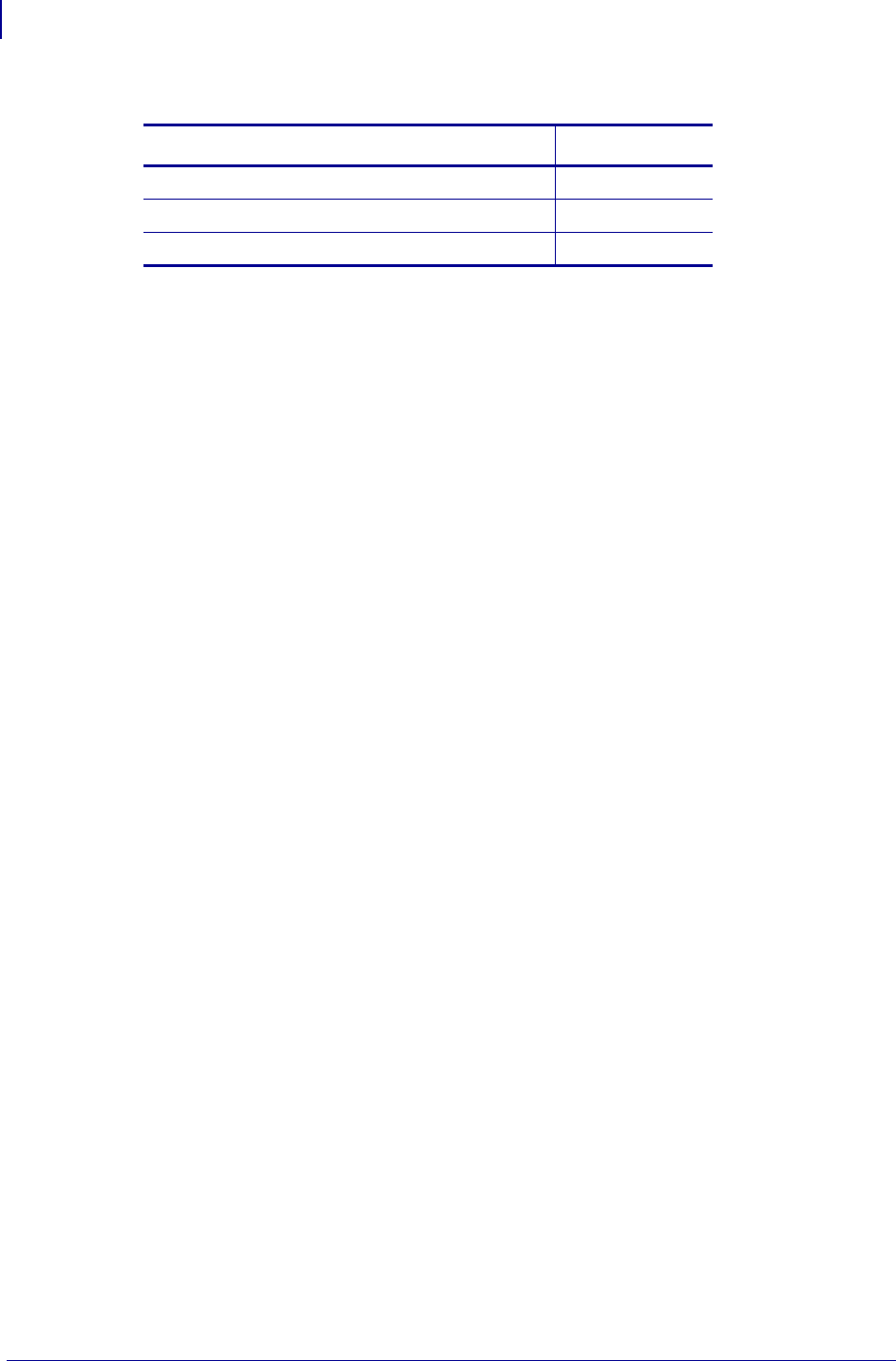
ZPL Wireless Commands
^WS
418
P1099958-001 Programming Guide 1/31/18
Table 25 • Channel Mask Settings
Region Channel Mask
United States, Canada, Latin America 0x7FF
Europe, Middle East, Africa, other 0x1FFF
Japan 0x3FFF
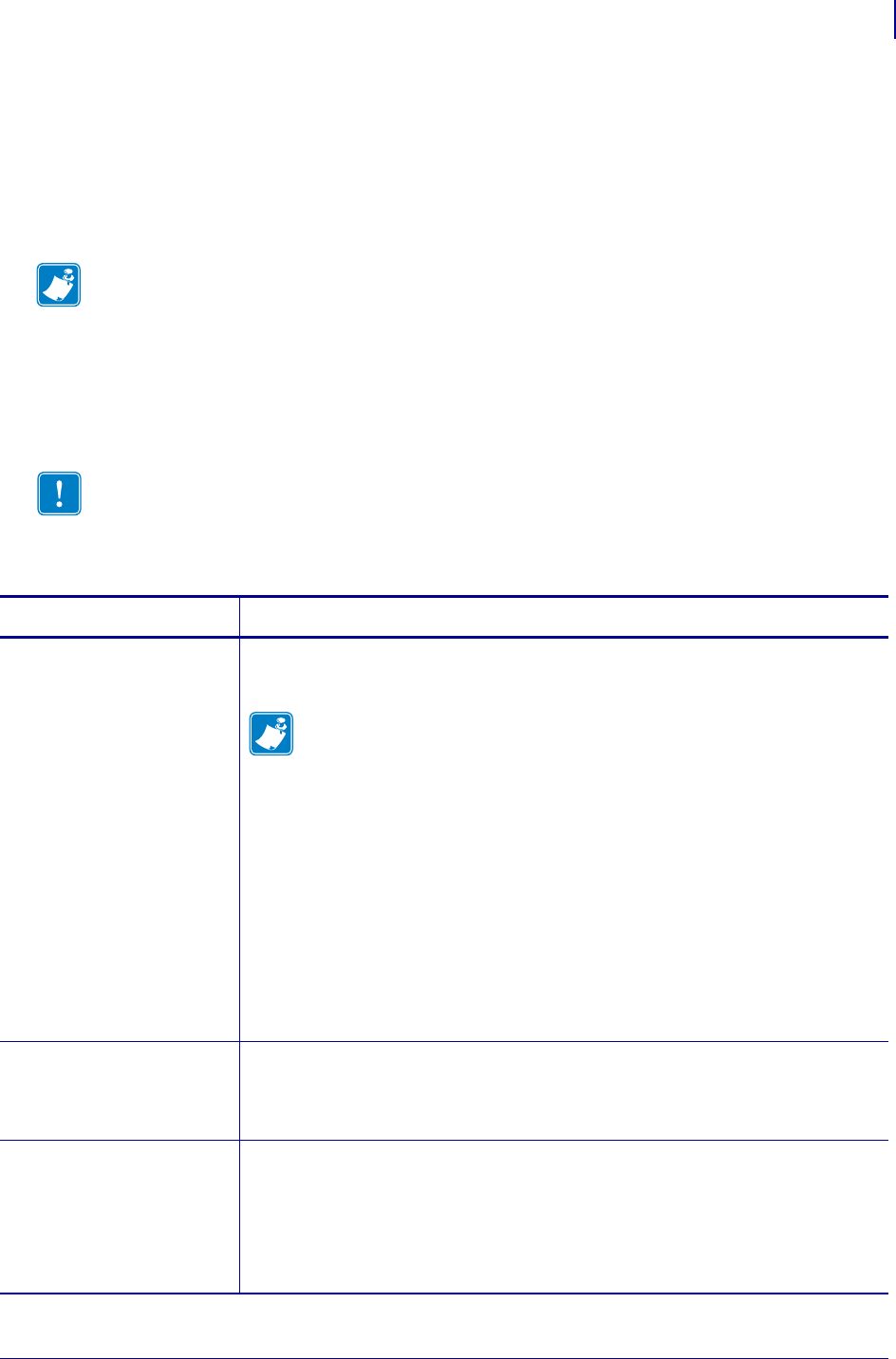
419
ZPL Wireless Commands
^WX
1/31/18 Programming Guide P1099958-001
^WX – Configure Wireless Securities
Use this command to configure the wireless security settings for your printer. Values entered for this
command must match what is configured on your WLAN and must be supported by the wireless
radio card that you are using.
The ^WX command replaces individual ZPL commands for different security types.
Format: ^WXa,[zero or more supporting parameters]
Note • When using certificate files, your printer supports:
•Using Privacy Enhanced Mail (PEM) formatted certificate files.
•Using the client certificate and private key as two files, each downloaded separately.
•Using exportable PAC files for EAP-FAST.
•The supporting parameters that are required vary based on the security type that you
select. See Supporting Parameters for Different Security Types on page 421 for
instructions for each security type.
Important • When using certificate files, the time on the printer must be set correctly for
the websocket connection to succeed, as the time is used in the certificate validation.
Parameters Details
a = security type Enter the two-digit code for the security type that your WLAN uses. For which
supporting parameters (b through n) to use with the different security types, see
Supporting Parameters for Different Security Types onpage421.
Note • Configuring the printer for WPA also allows the printer to be used in
WPA2 environments.
Values: 01 to 15
01 = No wireless security is active09= WPA PSK (R6x15.x, R53.15.x, ZSPx,
and later.)
02 = WEP 40-bit10= WPA EAP-TLS
03 = WEP 128-bit11= WPA EAP-TTLS
04 = EAP-TLS12= WPA EAP-FAST
05 = EAP-TTLS13= WPA PEAP
06 = EAP-FAST14= WPA LEAP
07 = PEAP15=Kerberos
08 = LEAP
Default: 01
b = WEP encryption
index*
Specifies which encryption key to use for WEP encryption. A value must be
specified if using WEP 40-bit or WEP 128-bit.
Values: 1, 2, 3, 4
Default: 1
c = WEP
authentication
type*
Enables the WEP key authentication type. A value must be specified if using
WEP 40-bit or WEP 128-bit.
Values: O or S
O = open system
S = shared key
Default: O
* Not used for all security types
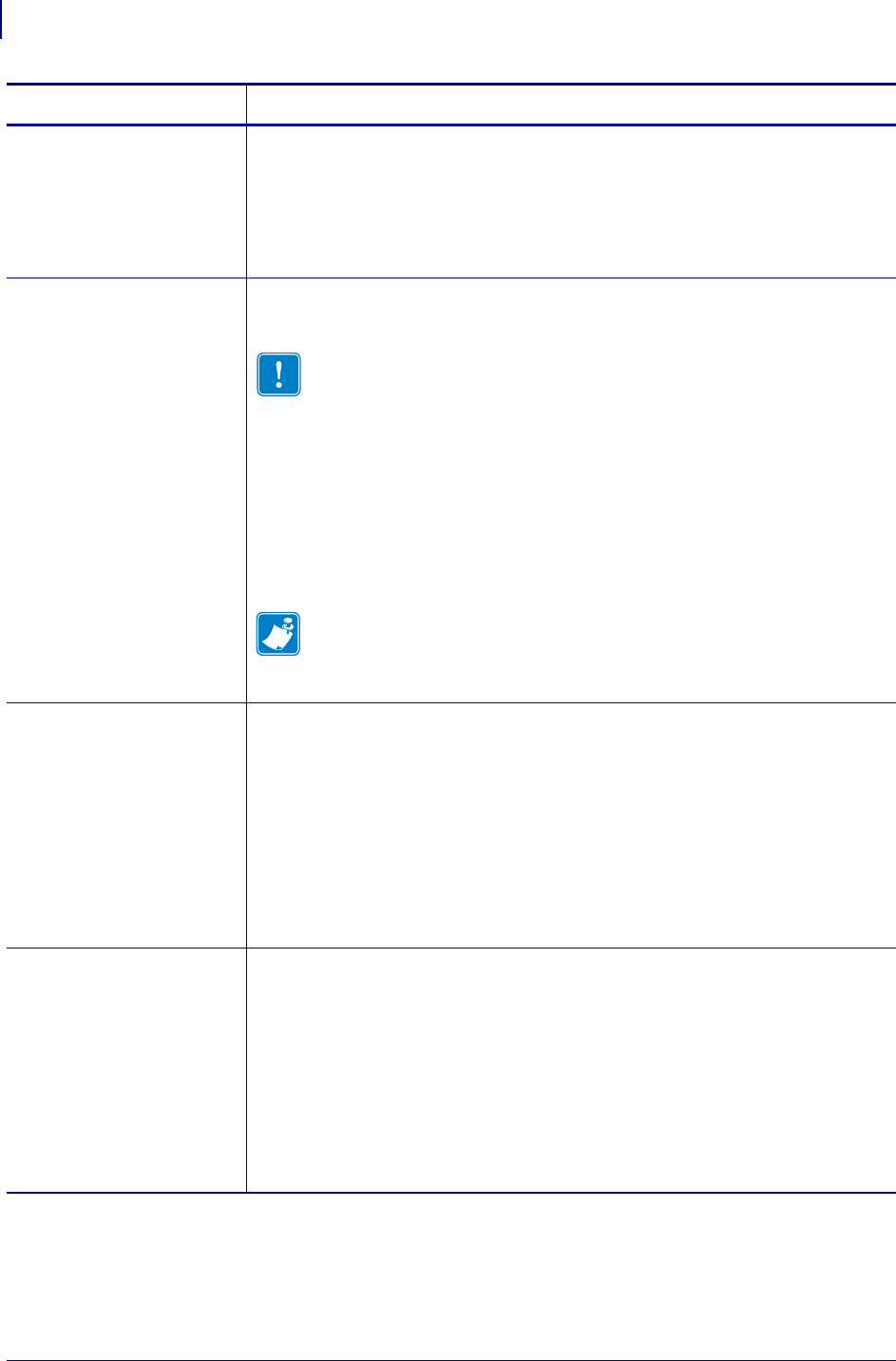
ZPL Wireless Commands
^WX
420
P1099958-001 Programming Guide 1/31/18
d = WEP key type* Specifies the format of the WEP key. A value must be specified if using WEP 40-bit
or WEP 128-bit.
Values: H or S
H = hex key storage
S = string key storage
Default: S
e,f,g,h =
WEP encryption
keys 1 through
4*
Specifies the actual values of any WEP encryption keys to be used. A value must be
specified for at least one WEP encryption key if you specify 40-bit or 128-bit WEP
encryption for the security type.
Important • Be careful to include the exact number of commas
required for this command when setting encryption keys (parameters
e through h). A missing or extra comma will cause the keys to be stored
in the wrong slots and can prevent the printer from joining the wireless
network.
The encryption mode affects what can be entered for the encryption keys:
•For 40-bit, encryption keys can be set to any 5 hex pairs or any 10
alphanumeric characters.
•For 128-bit, encryption keys can be set to any 13 hex pairs or any 26
alphanumeric characters.
Note • When using hex storage, do not add a leading 0x on the WEP key.
Values: The actual value for the encryption key
Default: None
i = user ID* Specifies a user ID for security types that require one. A value must be
specified if using the following security types:
•EAP-TTLS
•LEAP
•WPA LEAP
•PEAP
•WPA PEAP
•WPA EAP-TTLS
•Kerberos
Values: The actual value for the user ID
.
Default: user
j = password* Specifies a password for security types that require one. A value must be
specified if using the following security types:
•EAP-TTLS
•LEAP
•WPA LEAP
•PEAP
•WPA PEAP
•WPA EAP-TTLS
•Kerberos
Values: The actual value for the password.
Default: password
Parameters Details
* Not used for all security types
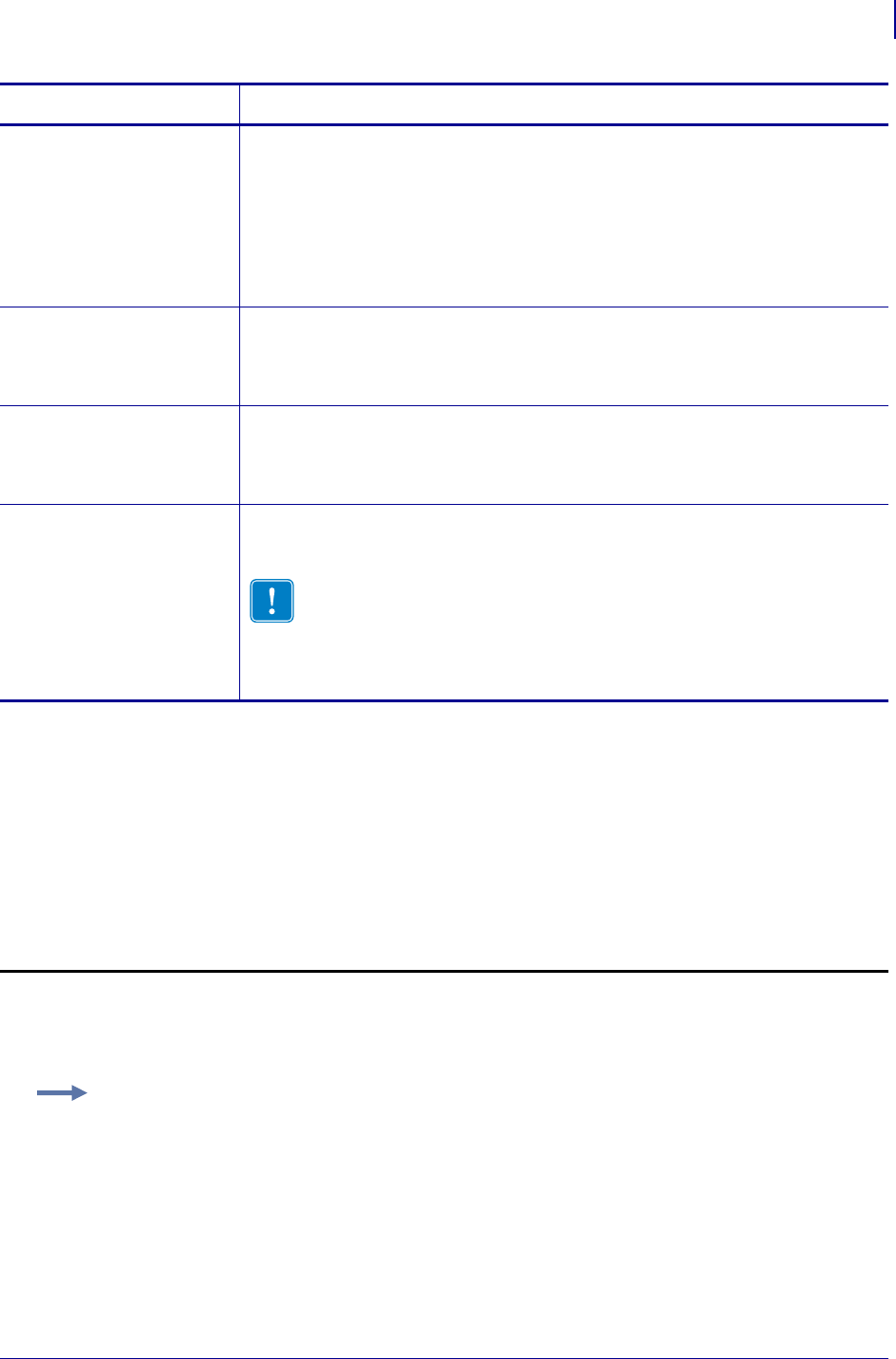
421
ZPL Wireless Commands
^WX
1/31/18 Programming Guide P1099958-001
Supporting Parameters for Different Security Types
The supporting parameters required for this command vary based on the security type that you
select. You should not use all of the supporting parameters each time that you use this command,
nor will you use extra commas to separate unused fields. Follow the example and format for your
specific security type in this section, substituting your own wireless network data.
Security Type 01: No Wireless Security Active
Format: ^WX01
k = optional private
key password*
Specifies an optional private key password for security types that require one. A
value must be specified if using the following security types:
•EAP-TLS
•EAP-FAST
•WPA EAP-TLS
•WPA EAP-FAST
Values: The actual value for the optional private key.
Default: None
l = realm* Specifies the realm for security types that require it. A value must be specified if
using Kerberos.
Values: The actual value for the realm.
Default: kerberos
m = Key Distribution
Center (KDC)*
Specifies the KDC for security types that require it. A value must be specified if
using Kerberos.
Values: The actual value for the KDC.
Default: krbtgt"
n= Pre-Shared Key
(PSK) value*
Enter the PSK value. This value is calculated and must be the same for each device
on the WLAN. Use ZebraNet Bridge to generate the PSK value. A value must be
specified if using WPA PSK.
Important • Do not enter a pass phrase for this field in this command.
To use a pass phrase, use the ZebraNet Bridge Enterprise Wireless
Setup Wizard.
Values: a minimum of 64 hexadecimal digits
Default: None
Parameters Details
* Not used for all security types
Example: This example turns off all wireless securities controlled under this command, but it does
not reset the printer’s wireless settings to their defaults.
^XA
^WX01
^JUS^XZ

ZPL Wireless Commands
^WX
422
P1099958-001 Programming Guide 1/31/18
Security Type 02: WEP 40-Bit
Format: ^WX02,b,c,d,e,f,g,h
Security Type 03: WEP 128-Bit
Format: ^WX03,b,c,d,e,f,g,h
Security Type 04: EAP-TLS
Format: ^WX04,k
Security Type 05: EAP-TTLS
Format: ^WX05,i,j
Example: This example configures the printer for WEP 40-bit encryption using index key 1, open
authentication, and a hexadecimal WEP key with a value of “A1B2C3D4F5.”
^XA
^WX02,1,O,H,A1B2C3D4F5,,,
^JUS
^XZ
Example: This example configures the printer for WEP 128-bit encryption using index key 2, open
authentication, and four hexadecimal WEP keys.
^XA
^WX03,2,O,H,001122334455667788,112233445566778899,223344556677889
900,334455667788990011
^JUS
^XZ
Example: This example configures the printer for EAP-TLS authentication with an optional private
key password with a value of “private.”
^XA
^WX04,private
^JUS
^XZ
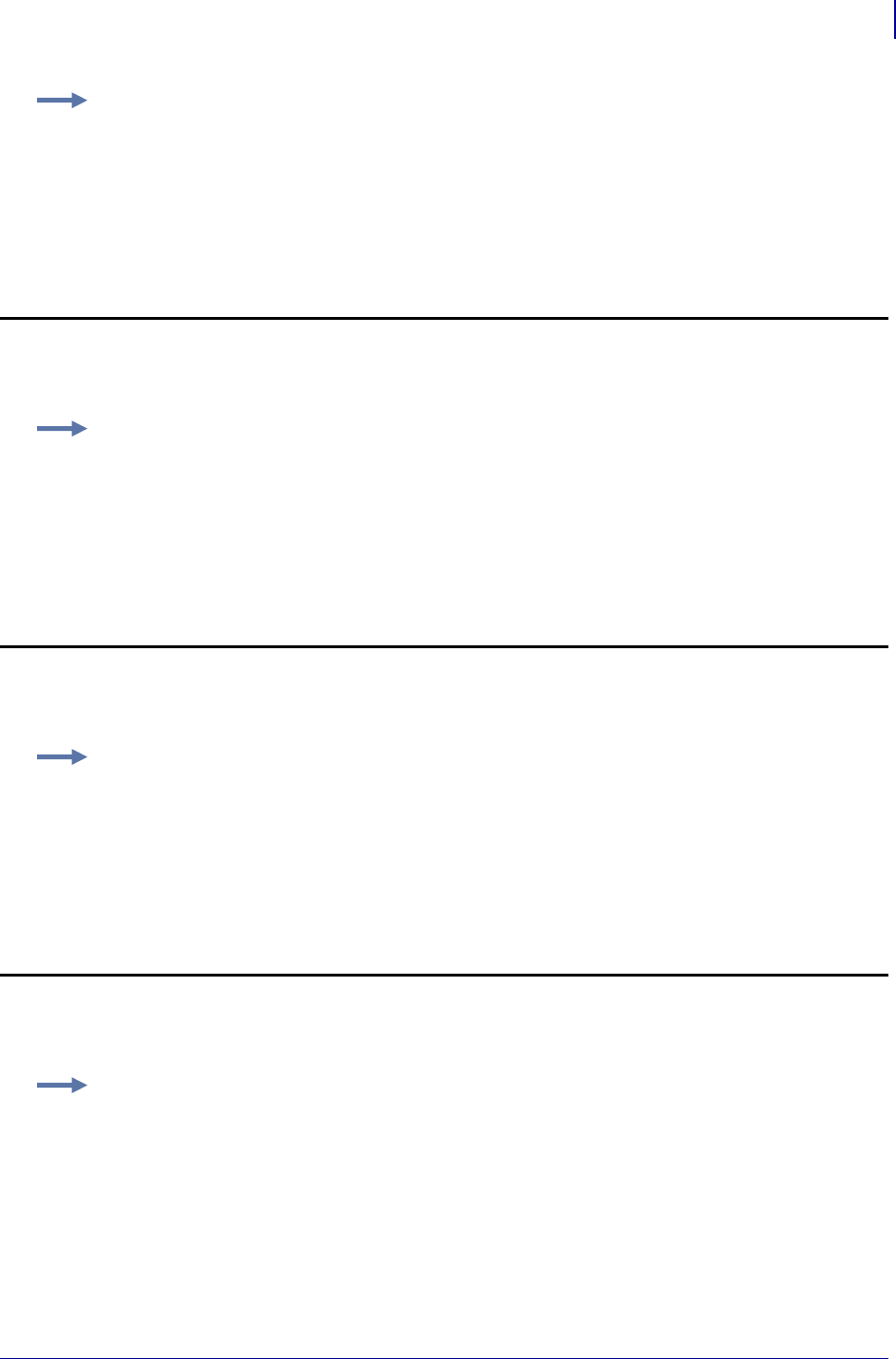
423
ZPL Wireless Commands
^WX
1/31/18 Programming Guide P1099958-001
Security Type 06: EAP-FAST
Format: ^WX06,i,j,k
Security Type 07: PEAP
Format: ^WX07,i,j
Security Type 08: LEAP
Format: ^WX08,i,j
Example: This example configures the printer for EAP-TTLS authentication, including a user ID of
“user” and a password of “password.”
^XA
^WX05,user,password
^JUS
^XZ
Example: This example configures the printer for EAP-FAST authentication, including a user ID of
“user,” a password of “password,” and an optional private key of “private.”
^XA
^WX06,user,password,private
^JUS
^XZ
Example: This example configures the printer for PEAP authentication, including a user ID with a
value of “user” and a password with a value of “password.”
^XA
^WX07,user,password
^JUS
^XZ
Example: This example configures the printer for LEAP authentication, including a user ID with a
value of “user” and a password with a value of “password.”
^XA
^WX08,user,password
^JUS
^XZ
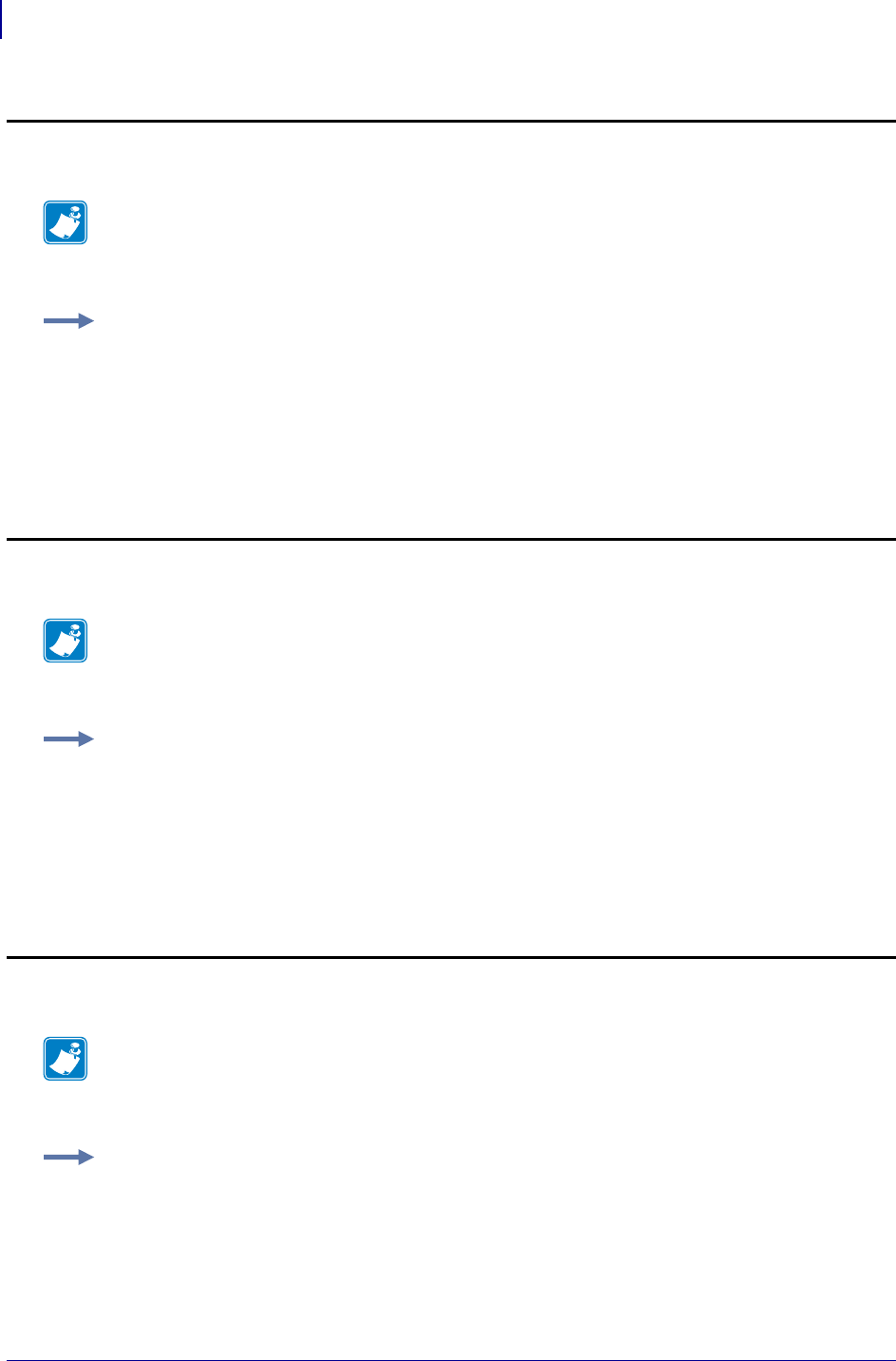
ZPL Wireless Commands
^WX
424
P1099958-001 Programming Guide 1/31/18
Security Type 09: WPA PSK
Format: ^WX09,n
Security Type 10: WPA EAP-TLS
Format: ^WX10,k
Security Type 11: WPA EAP-TTLS
Format: ^WX11,i,j
Note • Configuring the printer for WPA also allows the printer to be used in WPA2 environments
(R6x15.x, R53.15.x, ZSPx, and later.)
Example: This example configures the printer for WPA PSK authentication with a PSK value of all
zeroes (64 hexadecimal digits).
^XA
^WX09,00000000...
^JUS
^XZ
Note • Configuring the printer for WPA also allows the printer to be used in WPA2 environments.
Example: This example configures the printer for WPA EAP-TLS authentication with an optional
private key password with a value of “private.”
^XA
^WX10,private
^JUS
^XZ
Note • Configuring the printer for WPA also allows the printer to be used in WPA2 environments.
Example: This example configures the printer for WPA EAP-TTLS authentication, including a user
ID with a value of “user” and a password with a value of “password.”
^XA
^WX11,user,password
^JUS
^XZ
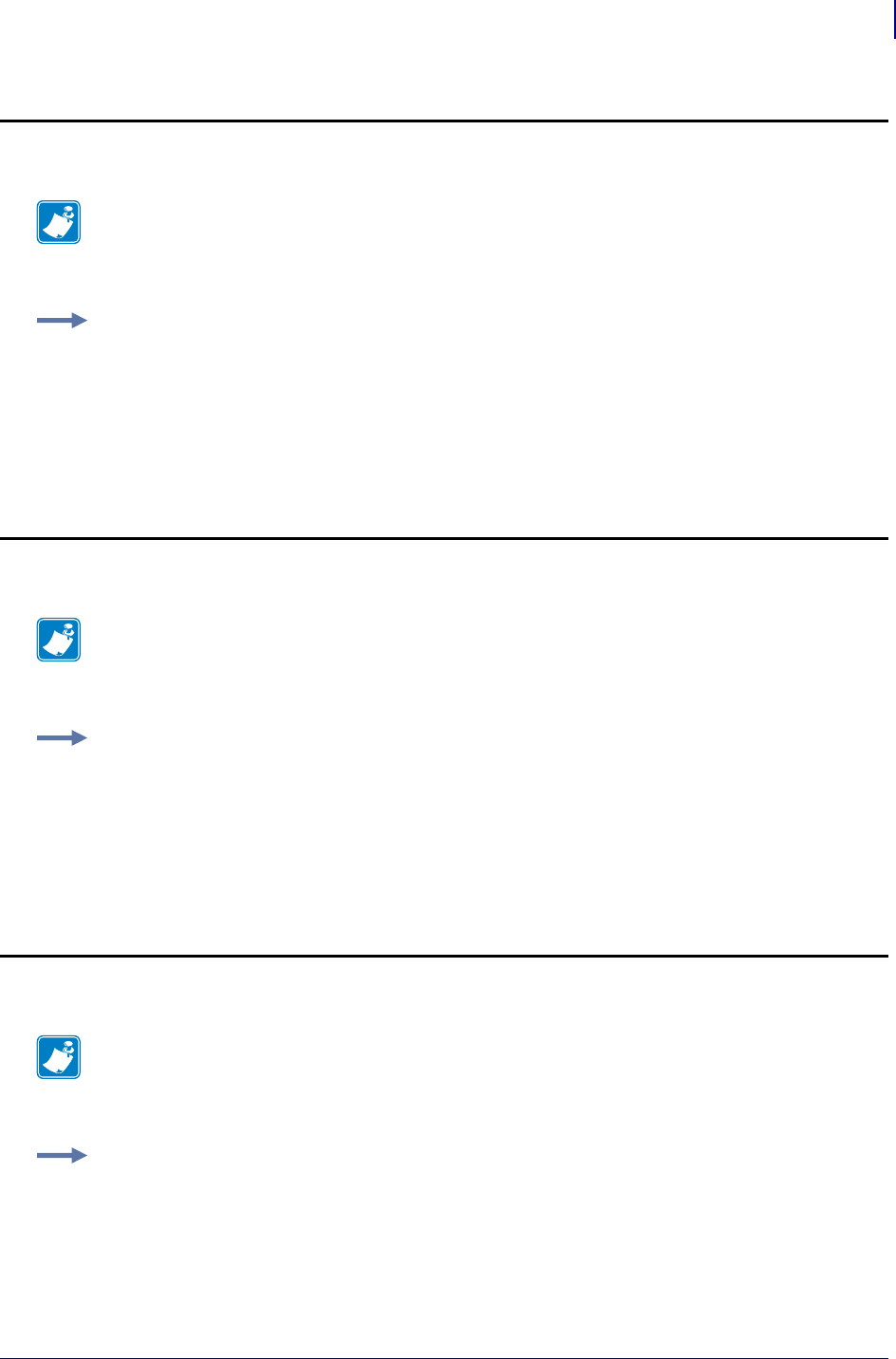
425
ZPL Wireless Commands
^WX
1/31/18 Programming Guide P1099958-001
Security Type 12: WPA EAP-FAST
Format: ^WX12,i,j,k
Security Type 13: WPA PEAP
Format: ^WX13,i,j
Security Type 14: WPA LEAP
Format: ^WX14,i,j
Note • Configuring the printer for WPA also allows the printer to be used in WPA2 environments.
Example: This example configures the printer for WPA EAP-FAST authentication, including a user
ID of “user,” a password of “password,” and an optional private key of “private.”
^XA
^WX12,user,password,private
^JUS
^XZ
Note • Configuring the printer for WPA also allows the printer to be used in WPA2 environments.
Example: This example configures the printer for WPA PEAP authentication, including a user ID
with a value of “user” and a password with a value of “password.”
^XA
^WX13,user,password
^JUS
^XZ
Note • Configuring the printer for WPA also allows the printer to be used in WPA2 environments.
Example: This example configures the printer for WPA LEAP authentication, including a user ID
with a value of “user” and a password with a value of “password.”
^XA
^WX14,user,password
^JUS
^XZ
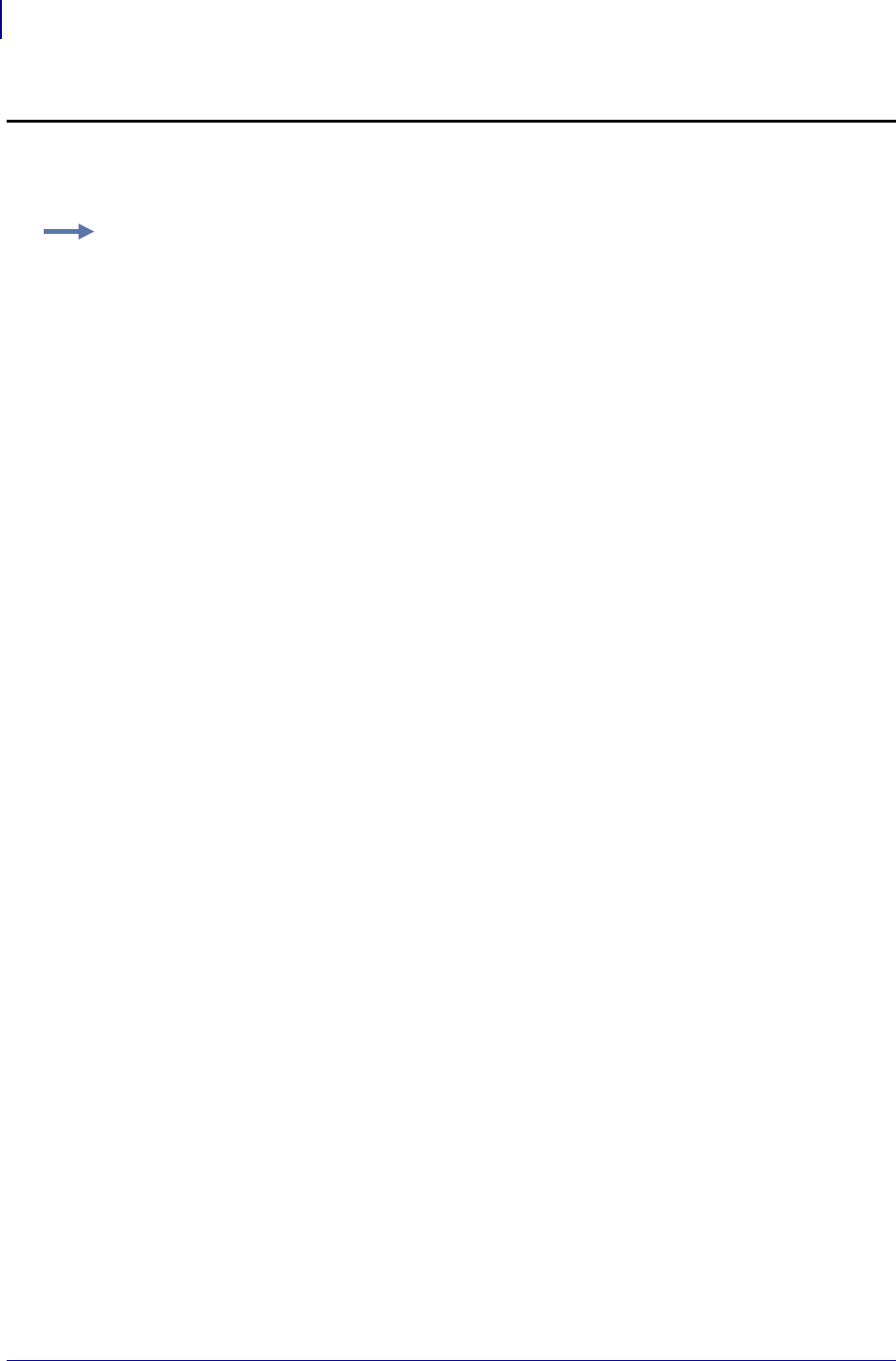
ZPL Wireless Commands
^WX
426
P1099958-001 Programming Guide 1/31/18
Security Type 15: Kerberos
Format: ^WX15,i,j,l,m
Example: This example configures the printer for Kerberos encryption, including a Kerberos user
ID with a value of “user,” a Kerberos password with a value of “password,” a realm of “zebra,”
and a KDC of “krbtgt.”
^XA
^WX15,user,password,zebra,krbtgt
^JUS
^XZ

1/31/18 Programming Guide P1099958-001
ZBI Commands
This section explains the Zebra Basic Interpreter, its commands, descriptions, formats, and
parameters.
Contents
Introduction to Zebra Basic Interpreter (ZBI) ............................................................................ 428
Command and Function Reference Format .............................................................................. 429
Section Organization ................................................................................................................. 430
Editing Commands..................................................................................................................... 431
Running and Debugging Commands ......................................................................................... 439
Base Types and Expressions ...................................................................................................... 450
Control and Flow ....................................................................................................................... 459
Input and Output....................................................................................................................... 467
File System................................................................................................................................. 488
Comma Separated Values (CSV)................................................................................................ 493
Events ........................................................................................................................................ 498
Systems...................................................................................................................................... 509
String Functions......................................................................................................................... 520
Math Functions.......................................................................................................................... 536
Array Functions ......................................................................................................................... 544
Time and Date Functions........................................................................................................... 552
Set/Get/Do Interactions ............................................................................................................ 557
Example Programs..................................................................................................................... 559
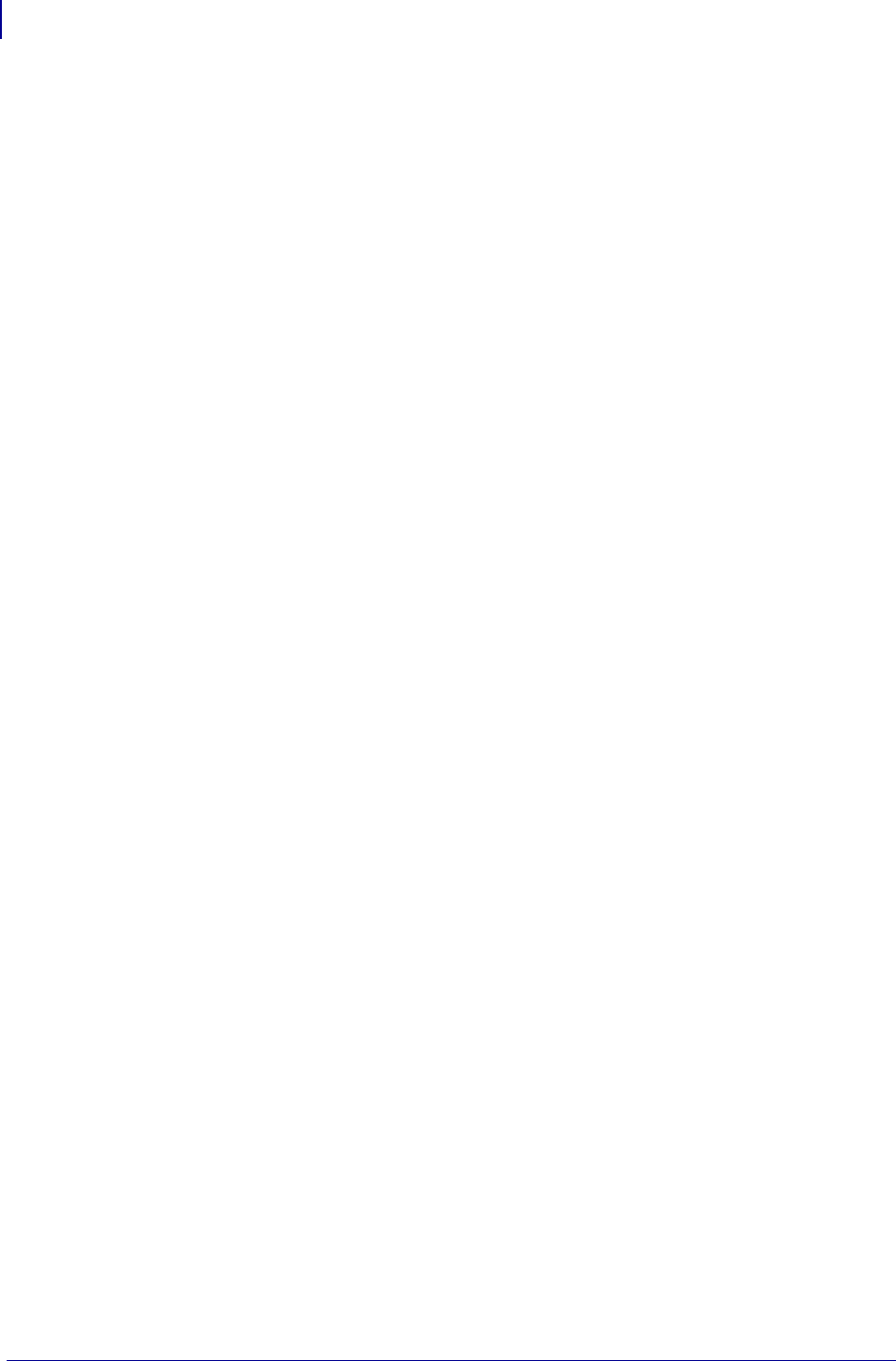
ZBI Commands
Introduction to Zebra Basic Interpreter (ZBI)
428
P1099958-001 Programming Guide 1/31/18
Introduction to Zebra Basic Interpreter (ZBI)
What is ZBI and why is it for me?
ZBI is an "on-the-printer" programing language that offers many of the functions found in ANSI
BASIC. The ZBI language allows the user to create applications that are run on the printer to
manipulate data streams. By using ZBI, it is possible to have the printer perform the same functions
that a computer or programmable terminal might otherwise be used for.
With the connectivity options available on Zebra printers, you may not need a separate computer.
Simply load a ZBI program on your printers, add them to your network, and let the printers serve as
the gateway for moving data.
Here are some of the applications that can be written using ZBI:
• Connect a barcode scanner to the printer. Based on scanned data, reprint tags, verify printed
output, and manage a list of items.
• Connect a scale to the printer and print labels, tags, or receipts based on the weight of an item.
• Connect the printer to a PC-based database and send queries from the printer to retrieve or
upload data.
• Convert incoming data into the commands that can be used to print a label. This is useful for
replacing other brands of printers with new Zebra units.
• Provide fail-over to another printer when the target printer is in an error state.
Printers, ZBI Keys, & ZBI Versions
Information about ZBI 1.x and ZBI 2.x:
ZBI versions 1.0 through 1.5: ZBI 1.x was available on printers with X.10 or higher firmware
(such as V48.10.x). To determine if the printer supports ZBI version 1, check the firmware version
loaded on the printer. This can be determined by the absence of a “Z” in the firmware version
number (for example, firmware V60.13.0.12 supports ZBI version 1, while V60.13.0.12Z does not).
The following printers support the ZBI 1.x firmware:
• LP/TLP 284x-Z and 384x-Z
• S300/S400/S500/S600
• Z4000/Z6000
•Z4M/Z6M
• Z4Mplus/Z6Mplus
• 105SL
•PAX3
•XiII
•XiIII
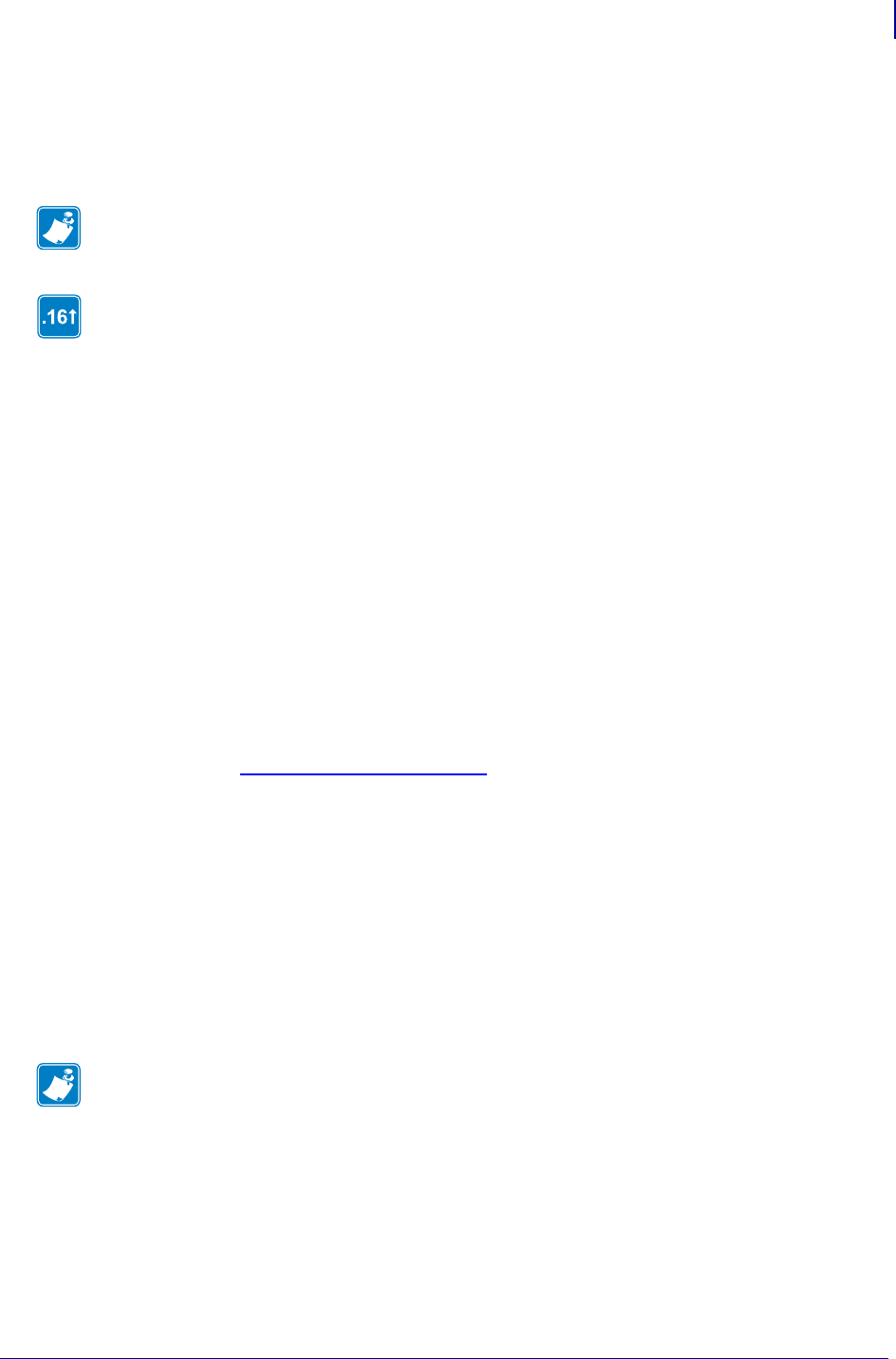
429
ZBI Commands
Command and Function Reference Format
1/31/18 Programming Guide P1099958-001
ZBI-Developer can be used to create programs for use on printers that support ZBI version 1.x.,
however, the features that are only available in ZBI v2.x cannot be used with printers running ZBI
v1.x. For example, “on-printer” debugging advanced file encryption and commands added in ZBI 2
are not supported in printers running ZBI 1.x. If you do not have a printer that meets this
requirement, contact your reseller.
These printers can be either ZBI-Ready or ZBI-Enabled, depending on whether or not a ZBI Key file
has been loaded on the printer. ZBI Keys can be loaded onto printers during manufacturing or later
purchased at www.zebrasoftware.com. A Downloader Utility/ZBI Key Manager software
utility is available to assist in the task of sending ZBI Keys to printers.
The ZBI.nrd file is required to be present on the printer for ZBI 2.0 to be enabled. The ZBI Key is
stored on the printer’s E: memory location with the name ZBI.nrd. The file is persistent. It cannot be
deleted even if the printer’s memory is initialized. For example, if the ^JB command is used to
initialize the location, the ZBI Key file will not be deleted.
When a printer is ZBI-Ready but not ZBI-Enabled, the firmware version will display a "Z" at the end
of the version string (for example, V60.16.0Z). Additionally, the printer’s configuration label will show
that the printer is not ZBI-Enabled.
When a printer is ZBI-Enabled, the firmware version will not display a "Z" at the end of the version
string (for example, V60.16.0Z). Additionally, the printer’s configuration label will show that the
printer is ZBI-Enabled.
Command and Function Reference Format
This section describes how commands and functions are presented in this document.
Note • Support for ZBI versions 1.0 through 1.5 is limited to syntax checking only. On-printer
debugging is not supported for ZBI versions 1.0 through 1.5.
ZBI versions 2.0 and higher: Printers with firmware versions X.16 or later (for
example, V60.16.x and V53.16.x) can support ZBI version 2.0 and later. The following
printers support the ZBI 2.x firmware:
•XiIII Plus
• Z4Mplus/Z6Mplus
• 105SL
•S4M
•PAX4
• ZM400/ZM600, RZ400/RZ600
•G-Series
• HC100
• Xi4, RXi4
• LP/TLP2824+
•KR403
Note • Each single ZBI Key can only be used once. When multiple printers are to be ZBI-Enabled
multiple Keys will be needed. The ZBI Key cannot retrieved from printer to a host system.
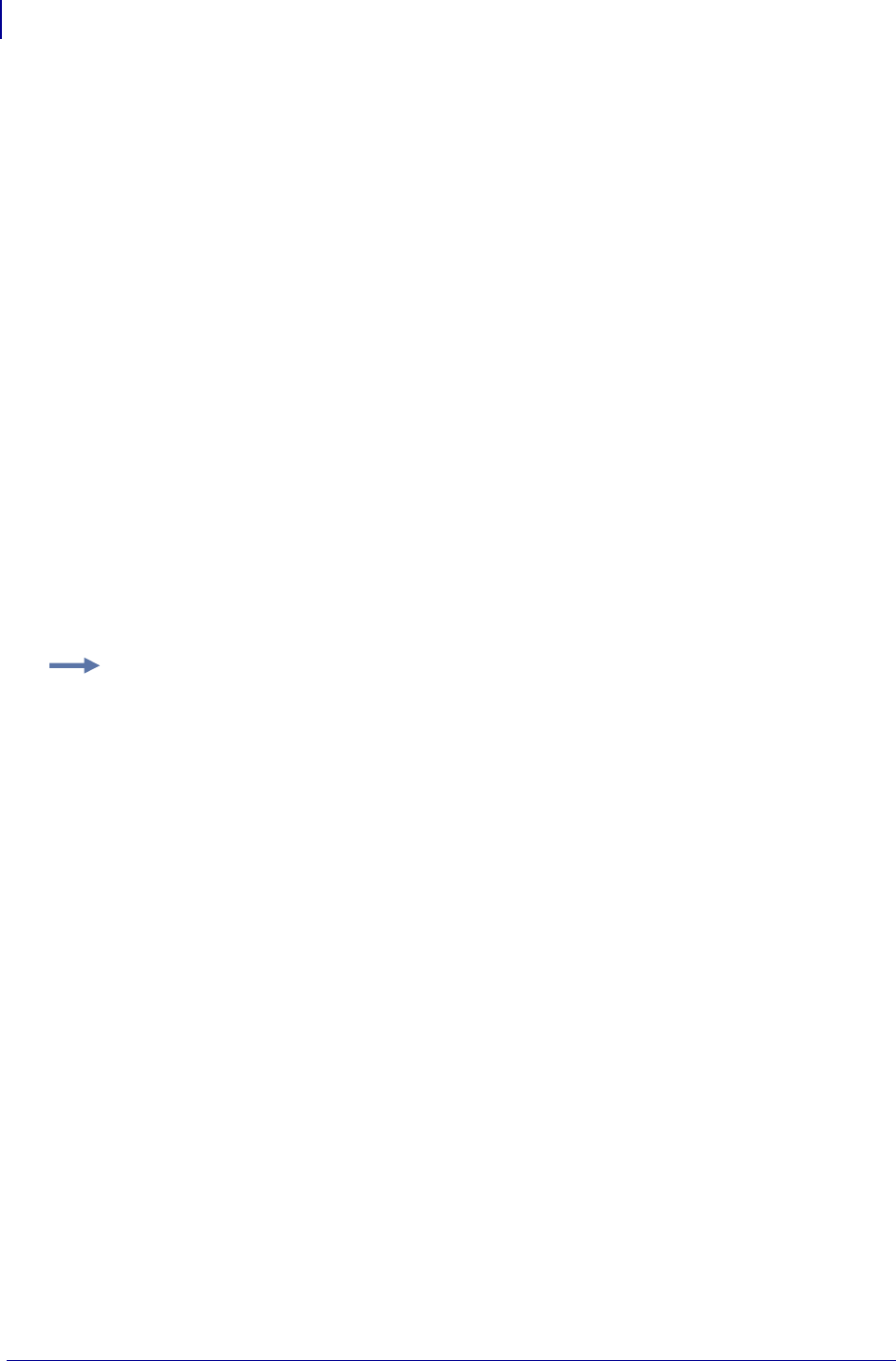
ZBI Commands
Section Organization
430
P1099958-001 Programming Guide 1/31/18
Command/Function NAME
Describes how the command is used, its capabilities, and its characteristics.
Format The Format section explains how the command is arranged and its parameters. For
example, the AUTONUM command starts the auto-numbering option. The format for the command is
AUTONUM <A>,<B>. The <A> and <B> are parameters of this command and are replaced with
values determined by the user.
For functions, parameters are enclosed within parentheses and separated by commas, such as
EXTRACT$(A$,START$,STOP$).
Numeric parameters are written as a name, while string parameters are written as a name followed
by a dollar sign.
Parameters If a command has parameters that make a command or function more specific, they
are listed under this heading. Still using the AUTONUM example, the <A> parameter is defined as:
<A> = number used to start the auto-numbering sequence
Return Value (functions only)
The return value is the result of evaluating the function or expression.
Example When a command is best clarified in a programming context, an example of the ZBI
code is provided. Text indicating parameters, exact code to be entered, or data returned from the
host is printed in the Courier font to be easily recognizable.
Comments This section is reserved for notes that are of value to a programmer, warnings of
potential command interactions, or command-specific information that should be taken into
consideration. An example comment could be: This is a program command and must be preceded
by a line number.
Function Rules
Functions built into this interpreter can be used in expressions only. The function names are not
case sensitive.
If input parameters exist, they are enclosed in parentheses. If no parameters exist, no parentheses
are used.
Variables referenced in the functions could be substituted by functions or expressions of the same
type. If the function name ends with a $, it returns a string value. Otherwise, it returns a numeric
value.
Section Organization
The sections in this guide are arranged based on programming topics. A brief description of the
sections is listed below.
Example: An example of PRINT code is:
10 PRINT "HELLO WORLD"
RUN
HELLO WORLD
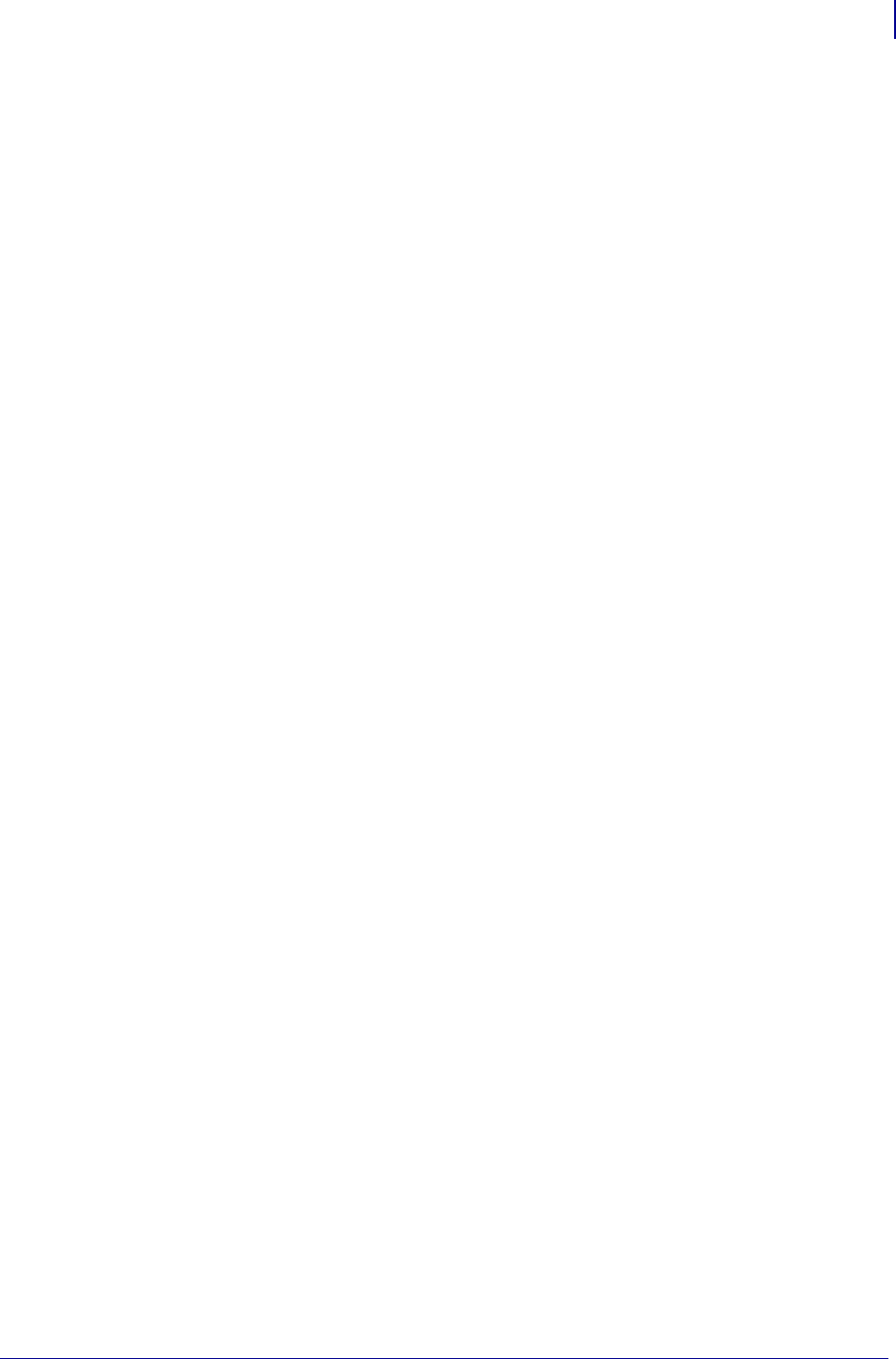
431
ZBI Commands
Editing Commands
1/31/18 Programming Guide P1099958-001
Editing Commands This section describes the commands which are used to manipulate the
interpreter and enter programs.
Running and Debugging Outlines the control commands used to run and debug programs.
Base Types and Expressions Fundamental structure for manipulating strings and
computing numeric and boolean values.
Control and Flow Commands to conditionally execute code and control the flow of the
program
Input and Output Outlines how to communicate with the physical ports, internal ports, and
network.
File System Shows how programs and formats can be saved and recalled
Comma Separated Values Identifies how to load and store comma separated data
Events Explains how to capture and trigger internal events in the printer
Systems Contains miscellaneous systems interface functions
String Functions Handles string manipulation
Math Functions Handles mathematical calculations
Array Functions Describes how to search, resize, and query arrays
Time and Date Functions Functions to access the real time clock option
Set/Get/Do Interface Functions to directly interface with the Set/Get/Do system
Example Programs More examples to give a head start in creating your applications
Writing ZBI Programs
There are two main ways to develop ZBI programs. The preferred method is to use the
ZBI-Developer application. ZBI-Developer allows you to create and test programs before a printer is
even turned on. In addition, many features of this program allow for quicker program creation and
more meaningful debugging. ZBI-Developer can be downloaded from the Zebra web site.
An alternate method for developing a program is through a direct connection to the printer using a
terminal emulation program.
Editing Commands
This section details the Editing Commands. This section describes the commands which are used to
manipulate the interpreter and enter programs. These commands are used while controlling the ZBI
environment from a console connection. Here is a quick list of these commands:
NEW – Clears out the program and variables currently in memory
REM and ! – Comment commands
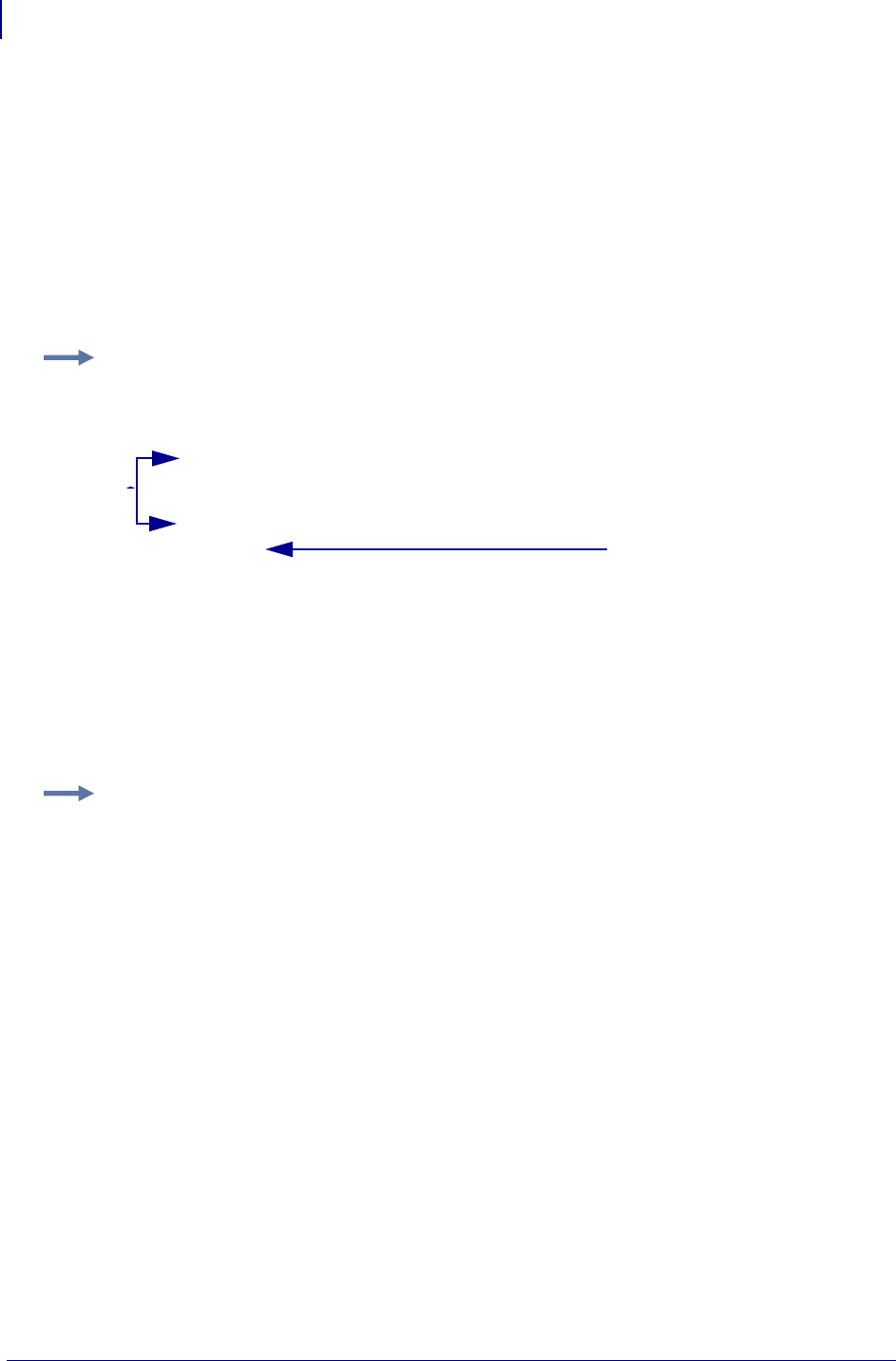
ZBI Commands
Editing Commands
432
P1099958-001 Programming Guide 1/31/18
LIST – Lists the program currently in memory
AUTONUM – Automatically generates the next line number
RENUM – Renumbers the program currently in memory
ECHO – Controls whether characters received on the console are echoed back
If you are using ZBI-Developer, the commands that will be most useful are AUTONUM and REM/!.
The following example shows the use of Editing commands from within a console connection.
Preview:
NEW
AUTONUM 10,5
10 REM "Hello World" Application
15 PRINT "Hello World" ! comment...
20
LIST
10 REM "Hello World" Application
15 PRINT "Hello World"
NEW
LIST
Preview when viewed in ZBI-Developer
AUTONUM 10,5
REM "Hello World" Application
PRINT "Hello World" ! comment...
A blank line stops
AUTONUM
Entered
automatically
when
AUTONUM is
used
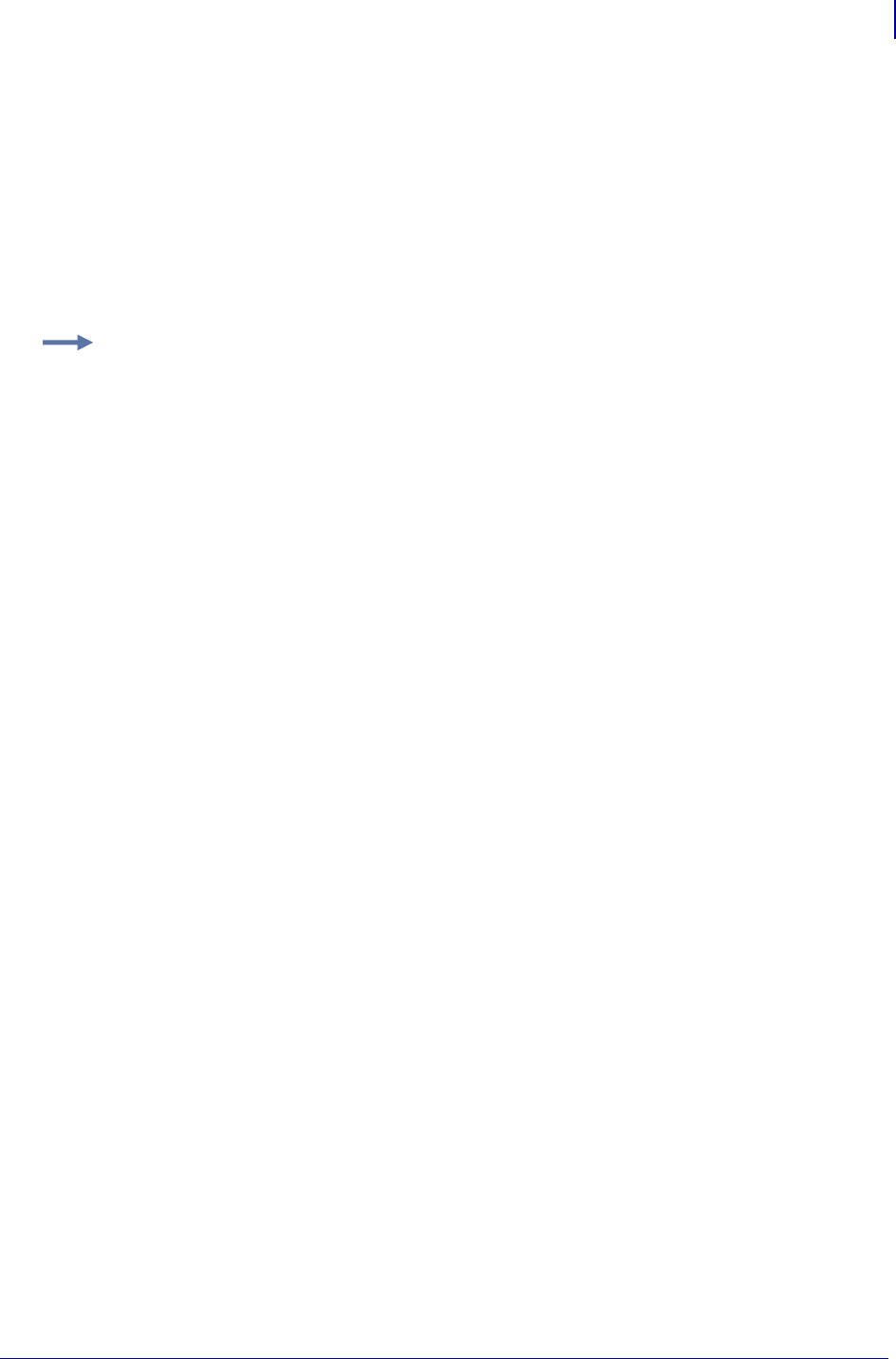
433
ZBI Commands
Editing Commands
1/31/18 Programming Guide P1099958-001
NEW
This command clears the interpreter’s memory, including the line buffer and variables, but not any
open ports. Use this command when creating code to restart the coding process or before resending
a program from a file to the interpreter.
Format NEW
Parameters N/A
Comments This is an interactive command that takes effect as soon as it is received by the
printer.
Example: This is an example of how to use the NEW command:
10 PRINT "Hello World"
RUN
Hello World
LIST
10 PRINT "Hello World"
NEW
LIST
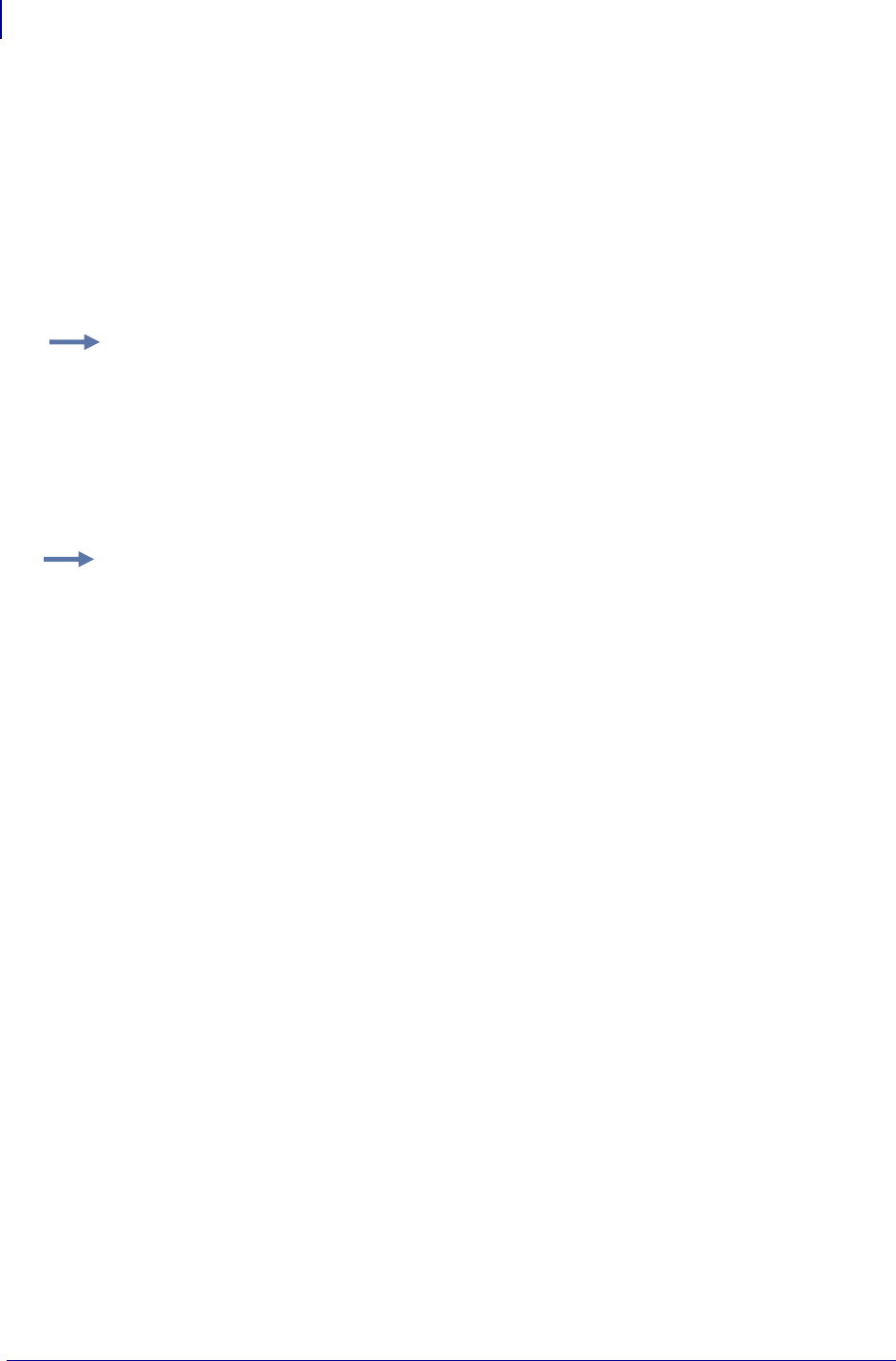
ZBI Commands
Editing Commands
434
P1099958-001 Programming Guide 1/31/18
REM
A numbered remark line starts with REM and includes text in any form after it. This line is ignored by
the interpreter.
Format REM <comment>
Parameters The comment string can contain any character and is terminated by a carriage
return.
Comments Remarks are used for program description and are included as a separate program
line. To append a comment to the end of a program line, use the exclamation mark (!).
A useful method to keep comments in a stored file (but not in the printer) is to always start the REM
line with the number 1. When all of the lines are sent to the printer, only the last REM line will stay
resident in the printer. This will require less RAM for large programs.
Example 1: This is an example of how to use the REM command:
10 REM COMMAND LINES 20-100 PRINT A LABEL
Example 2: This is an example of how to re-use the REM command:
1 REM MYPROGRAM COPYRIGHT ME Inc. 2008
1 REM While debugging a port may be left open
5 CLOSE ALL
1 REM Open the ports this program will use
10 OPEN #0: NAME: "SER" ! Restart the console
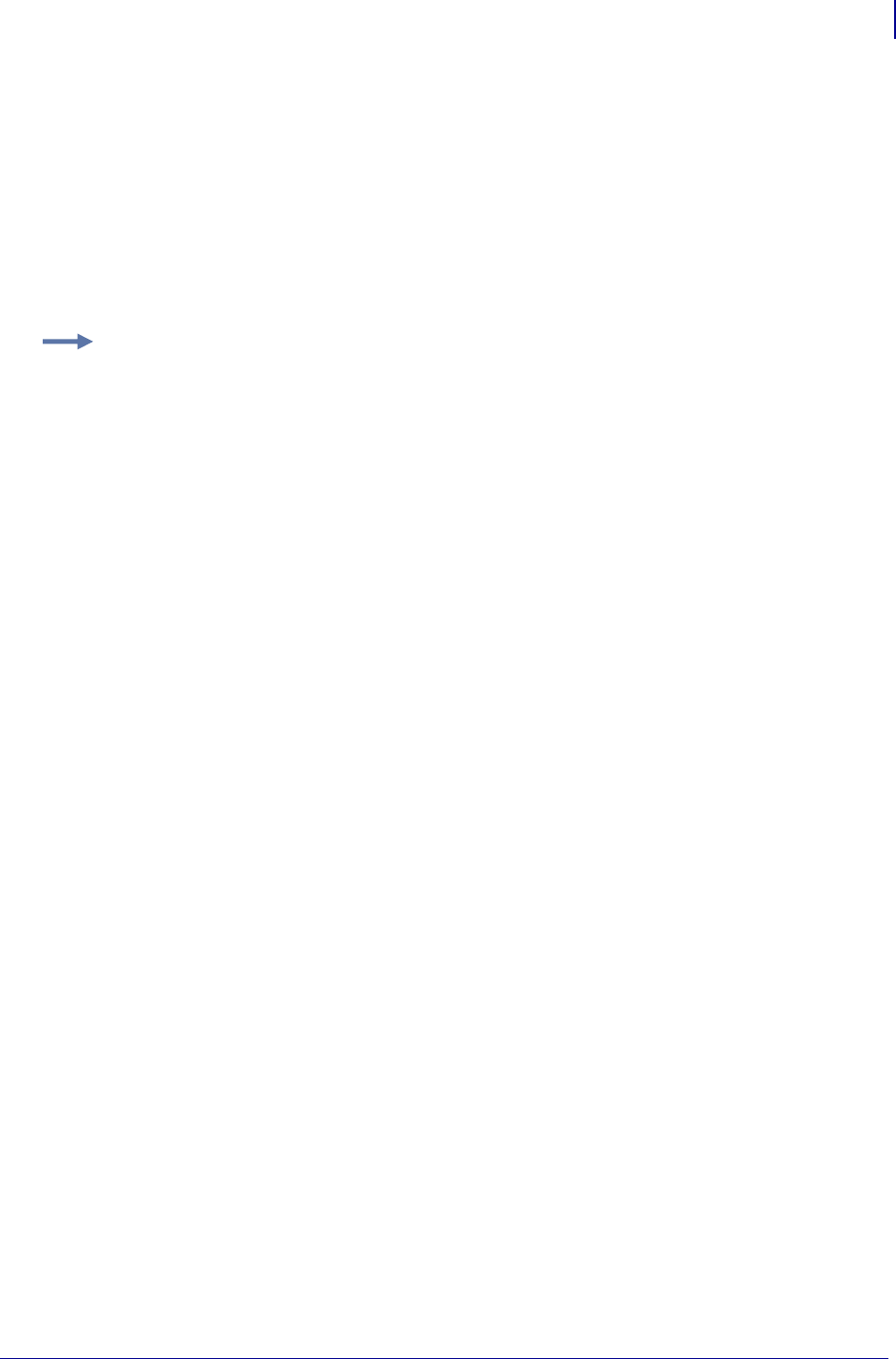
435
ZBI Commands
Editing Commands
1/31/18 Programming Guide P1099958-001
! (EXCLAMATION MARK)
The exclamation mark is the marker for adding comments to the end of numbered programming
lines. Any text following the ! is ignored when the line or command is processed.
Format !<comment>
Parameters The comment string can contain any character and is terminated by the carriage
return.
Comments None
Example: This is an example of how to use the ! (comments) command:
10 LET A=10 ! Indicates number of labels to print
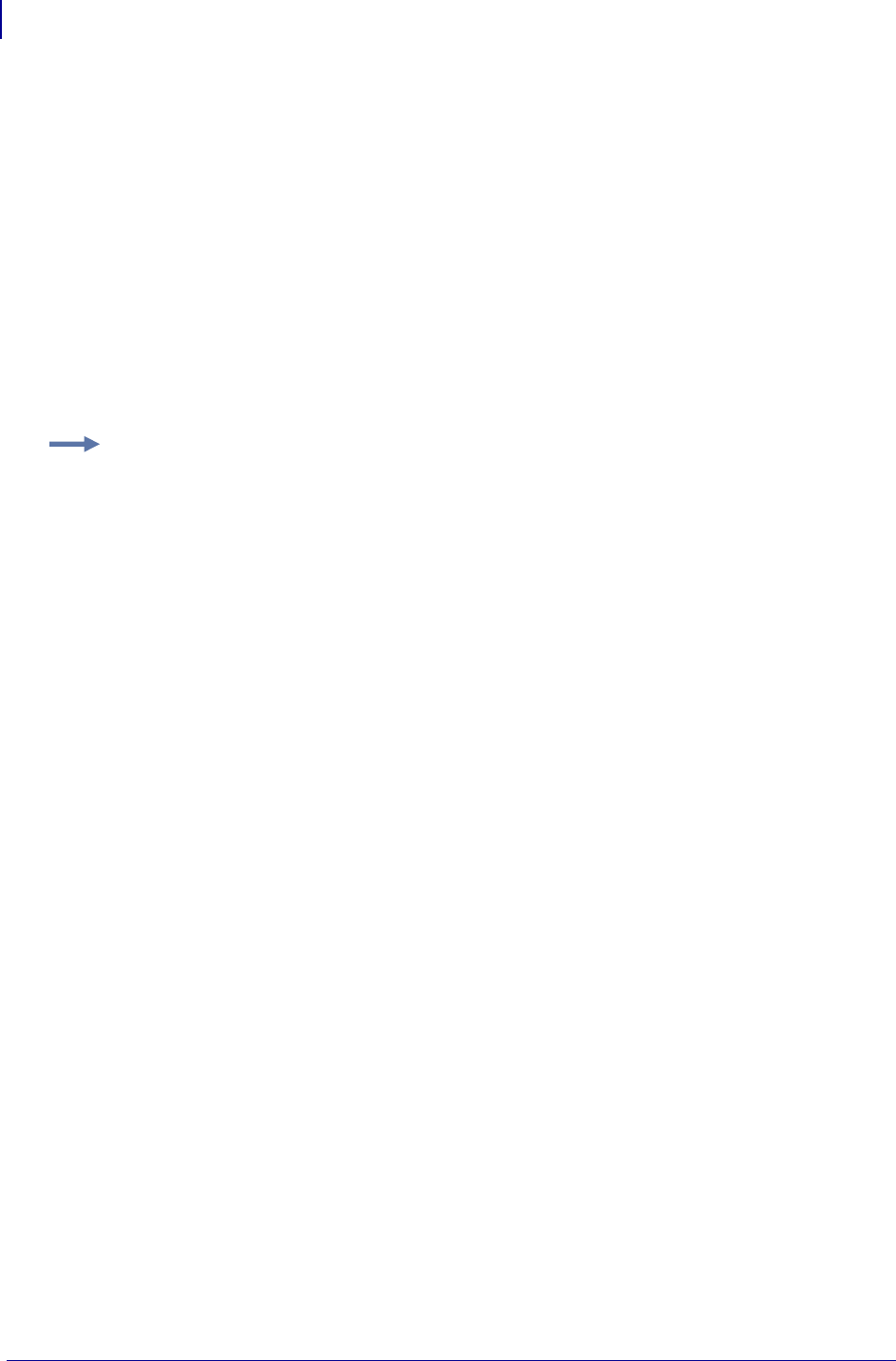
ZBI Commands
Editing Commands
436
P1099958-001 Programming Guide 1/31/18
LIST
This command lists the program lines currently in memory.
Format
LIST
LIST <A>
LIST <A>-<B>
Parameters
default = lists all lines in memory
<A> = line to start listing the program
<B> = line to stop listing the program. If not specified, only the line at <A> will print.
Comments The output of the LIST command may not match exactly what was entered. It is
based on how the program lines are stored in memory. Notice that the last comment line the REM is
entered in lower case characters. When it is listed, the REM is displayed in uppercase.
This is an interactive command that takes effect as soon as it is received by the printer.
Example: This is an example of how to use the LIST command:
1 REM MYPROGRAM COPYRIGHT ME Inc. 2008
1 REM While debugging a port may be left open
5 CLOSE ALL
1 rem Open the ports this program will use
10 OPEN #0: NAME: "SER" ! Restart the console
20 PRINT #0: "Hello World"
LIST
1 REM Open the ports this program will use
5 CLOSE ALL
10 OPEN #0: NAME: "SER" ! Restart the console
20 PRINT #0: "Hello World"
LIST 1
1 REM Open the ports this program will use
LIST 5-10
5 CLOSE ALL
10 OPEN #0: NAME: "SER" ! Restart the console
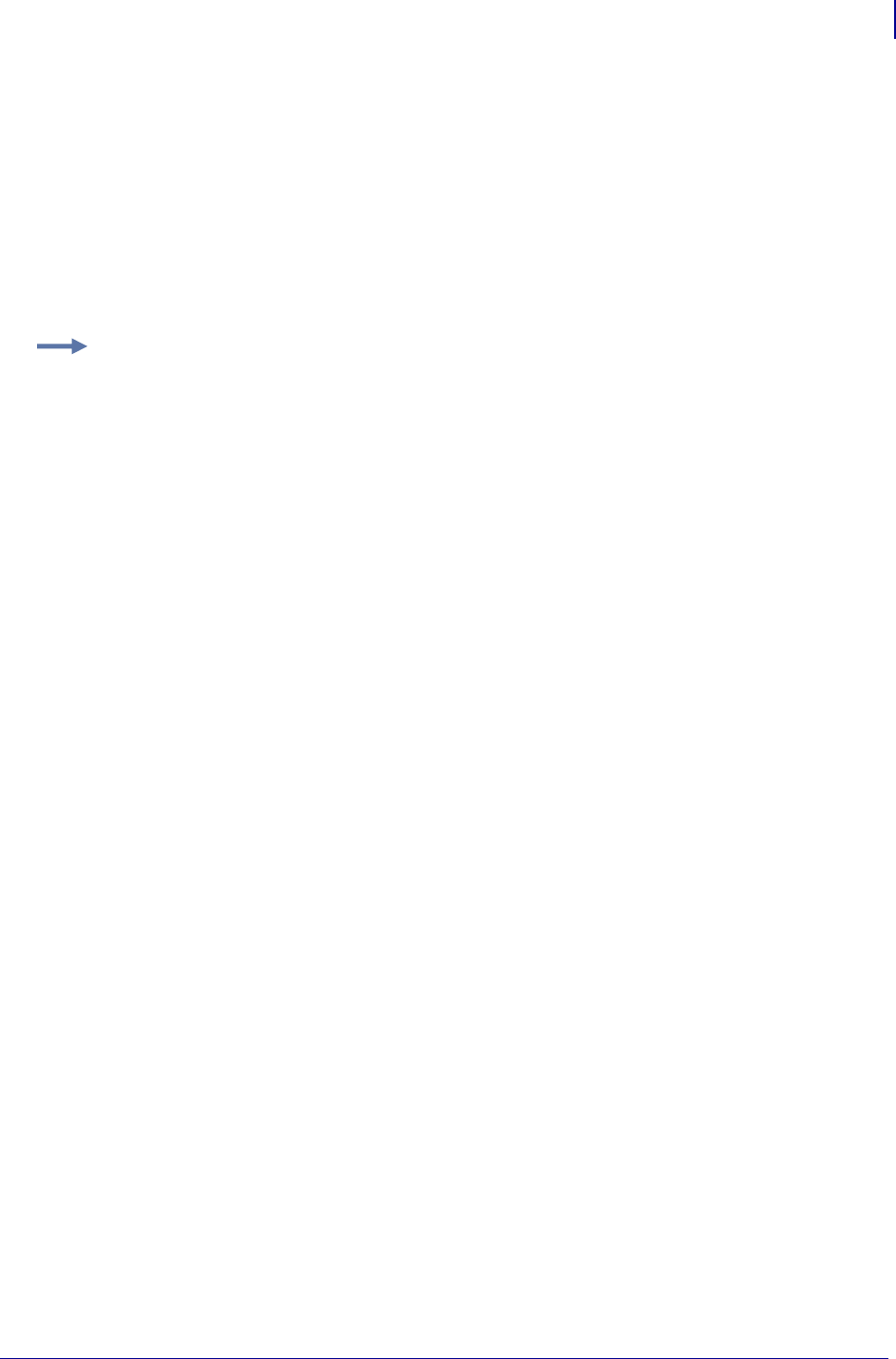
437
ZBI Commands
Editing Commands
1/31/18 Programming Guide P1099958-001
AUTONUM
This command automatically generates sequential program line numbers.
Format AUTONUM <A>,<B>
Parameters
A = the number used to start the auto-numbering sequence
B = the automatic increment between the new line numbers
The three lines are automatically started with the AUTONUM parameters; in this case, the first line
starts with 10 and each subsequent line increments by 5.
Comments This feature is disabled by overwriting the current line number and entering the
desired interactive mode commands, or leaving the line blank.
Use of the SUB command allows for GOTO and GOSUB statements that do not require line numbers in
your program.
This is an interactive command that takes effect as soon as it is received by the printer.
Example: This example shows specifying the starting line number in the increment between new
line number. Type the following at the prompt:
AUTONUM 10,5
SUB START
PRINT "HELLO WORLD"
GOTO START
LIST
Will produce:
AUTONUM 10,5
10 SUB START
15 PRINT "HELLO WORLD"
20 GOTO START
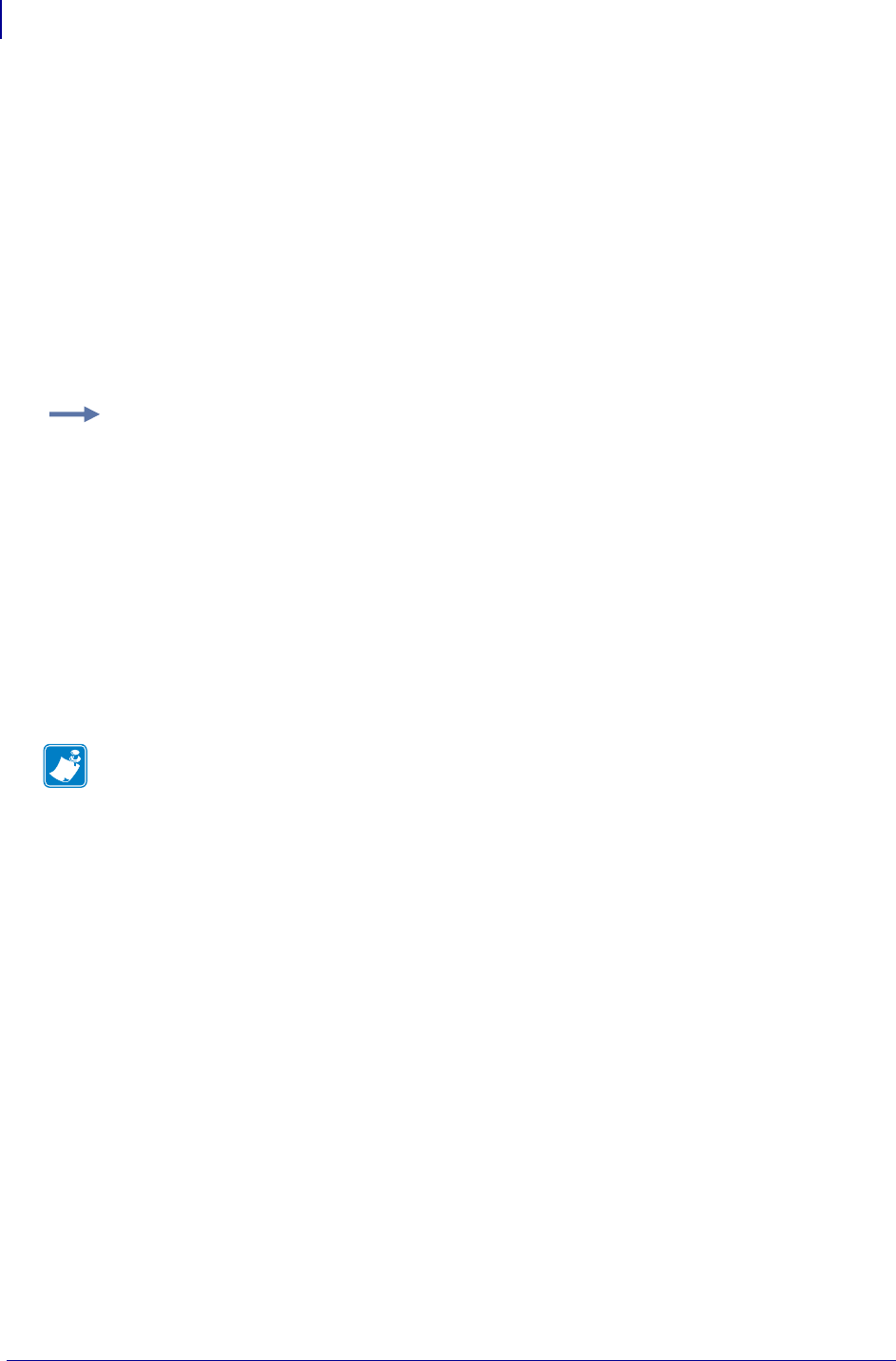
ZBI Commands
Editing Commands
438
P1099958-001 Programming Guide 1/31/18
RENUM
This command renumbers the lines of the program being edited. RENUM can reorganize code when
line numbers become over- or under-spaced. The line references following GOTO and GOSUB
statements are renumbered if they are constant numeric values. Renumbering does not occur if the
line numbers are outside of the range limits of 1 to 10000.
Format RENUM <A>,<B>
Parameters
<A> = the number to start the renumbering sequence
<B> = the automatic increment between the new line numbers
Comments This is an interactive command that takes effect as soon as it is received by the
printer.
Example: This is an example of how to use the RENUM command:
LIST
13 LET A=6
15 LET B=10
17 GOTO 13
RENUM 10,5
LIST
10 LET A=6
15 LET B=10
20 GOTO 10
Note • The target of the GOTO command changes from 13 to 10 to reflect the renumbering.
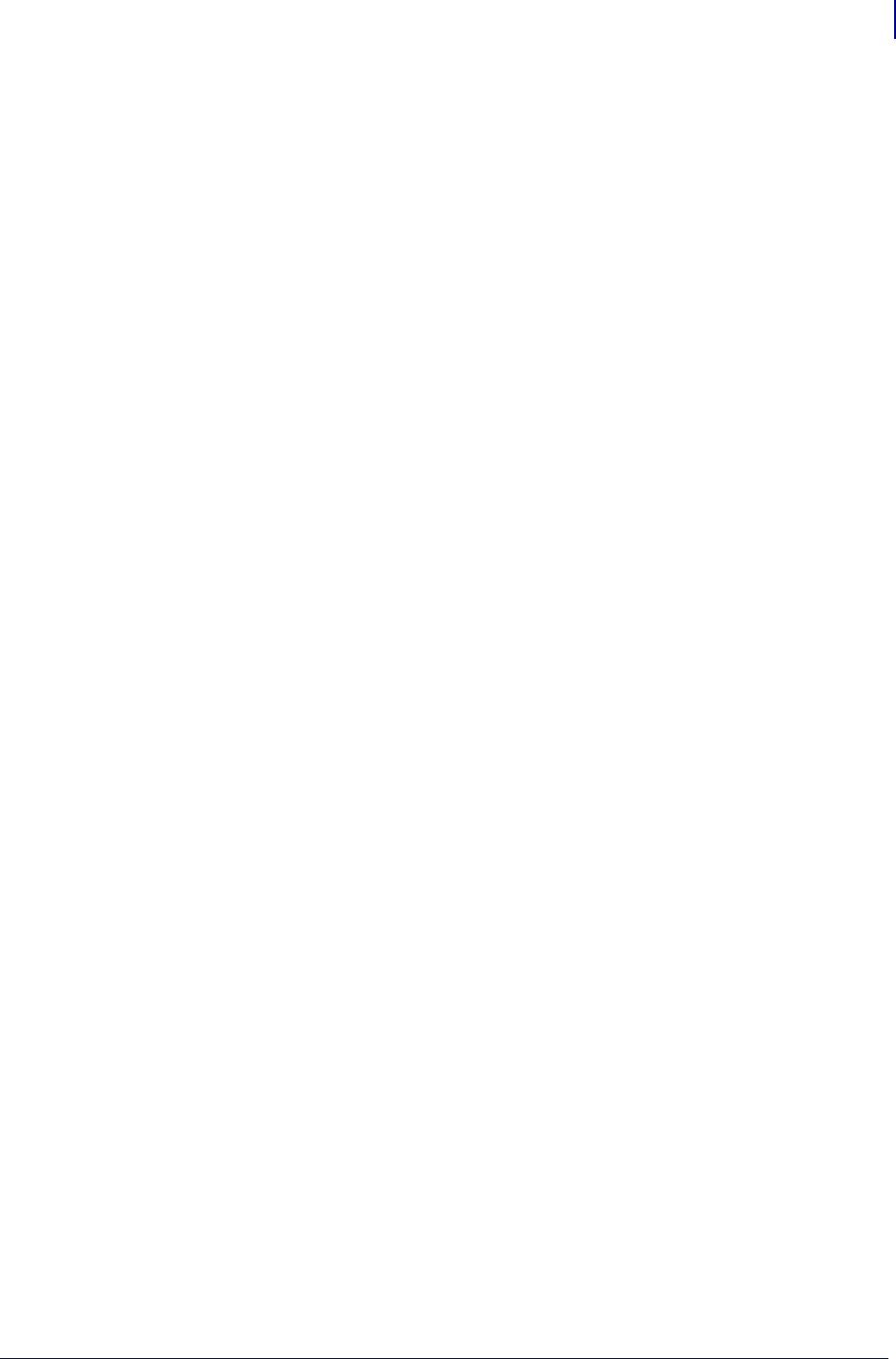
439
ZBI Commands
Running and Debugging Commands
1/31/18 Programming Guide P1099958-001
ECHO
When Console Mode is enabled, this command controls whether the printer echoes the characters
back to the communications port. If ECHO ON is entered, keystroke results return to the screen. If
ECHO OFF is entered, keystroke results do not return to the screen.
Format
ECHO ON
ECHO OFF
Parameters
<ON/OFF> = toggles the ECHO command on or off
Example N/A
Comments This can be an interactive command that takes effect as soon as it is received by the
printer, or a program command that is preceded by a line number.
Running and Debugging Commands
The following commands were written before the development of the ZBI-Developer application.
With that application, and when using ZBI version 1, the following commands are essentially
obsolete. However, for those who started developing ZBI applications before ZBI-Developer, the
following reference will be helpful.
RUN – Starts executing the program currently in memory at the first line of the program
CTRL-C Sends an end-of-transmission character, ETX , to the console to terminate the ZBI
program currently running.
RESTART – Starts executing the program currently in memory where it was last stopped
STEP – Executes one line of the program in memory where it was last stopped
DEBUG – This mode controls whether or not the TRACE and BREAK commands are processed
TRACE – Shows which lines have been executed and which variables have been changed
BREAK – Stops the currently running program
ADDBREAK – Adds a break to an existing line
DELBREAK – Deletes an existing break
ZPL Terminates and exits the ZBI environment.
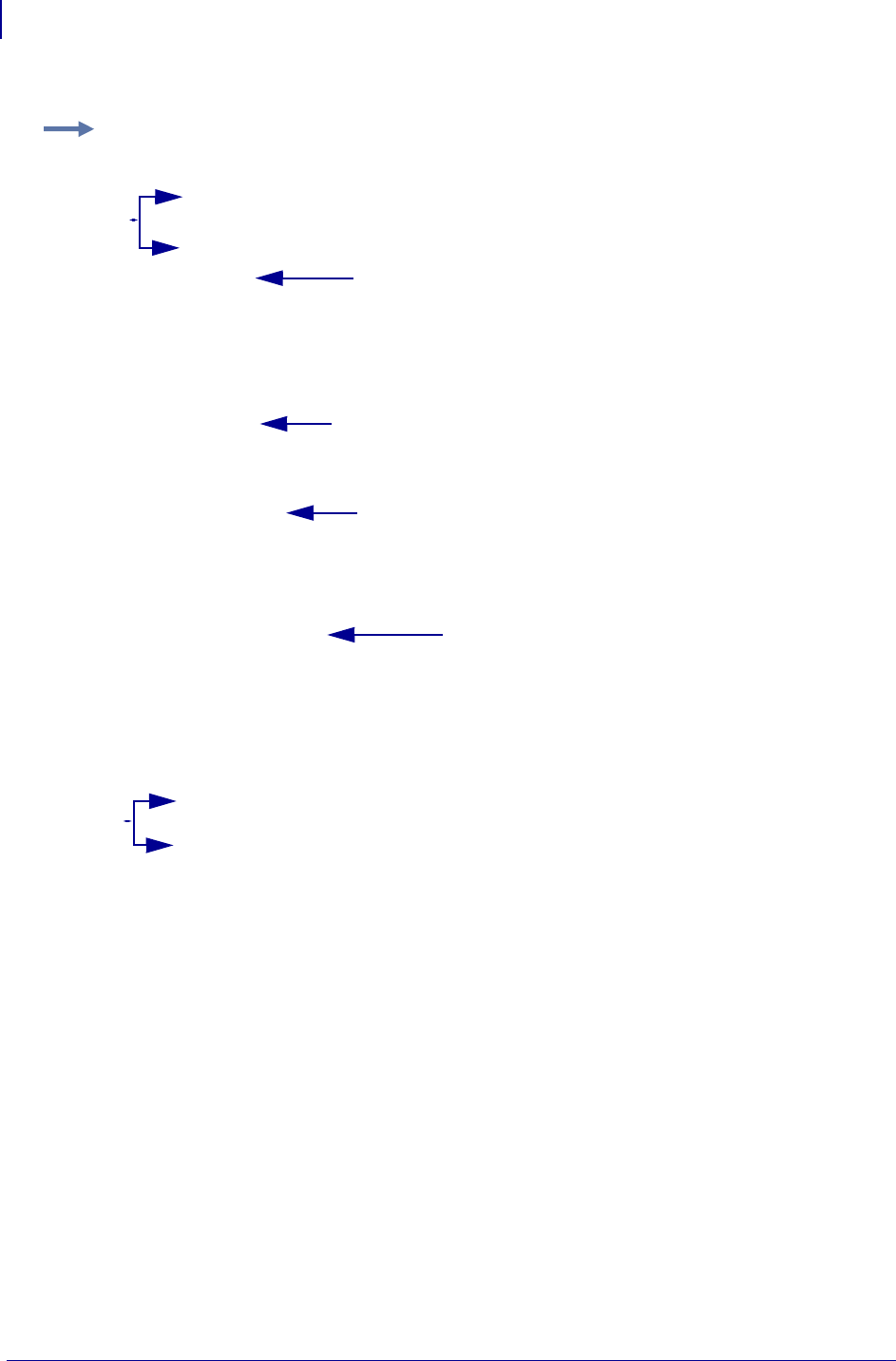
ZBI Commands
Running and Debugging Commands
440
P1099958-001 Programming Guide 1/31/18
This example shows many of the Running and Debug Commands in practice.
Example: Preview:
10 PRINT "TEN"
20 PRINT "TWENTY"
30 PRINT "THIRTY"
RUN
TEN
TWENTY
THIRTY
STEP
TEN
RESTART
TWENTY
THIRTY
ADDBREAK 20
RUN
TEN
<Program Break> on line: 20
DEBUG ON
TRACE ON
RESTART
<TRACE> 20
TWENTY
<TRACE> 30
THIRTY
Runs the whole program
ZBI Program
Runs one line
Completes running the program
where STEP left off
Adds a breakpoint
on line 20
Turn Trace On
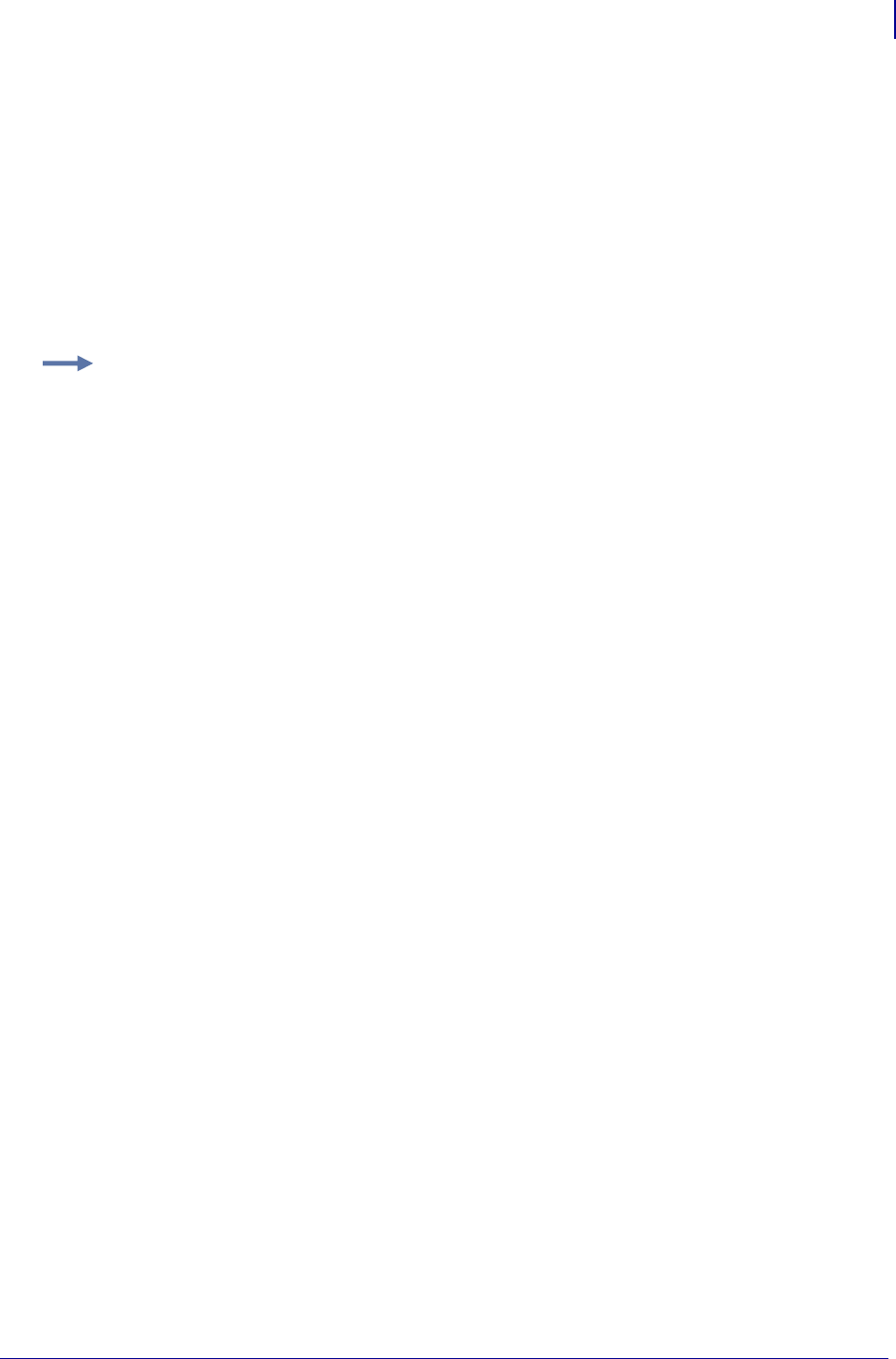
441
ZBI Commands
Running and Debugging Commands
1/31/18 Programming Guide P1099958-001
RUN
This command executes the current program, starting with the lowest line number. The interpreter
will continue to execute the program lines in order unless a control statement directs the flow to a
different point. When a higher line number does not exist or the END command is processed, the
RUN command will stop.
Format RUN
Parameters N/A
Comments Ports that are open when the application is activated will remain open after the
application has terminated. Variables also remain after the application has terminated.
To execute programs when the printer is powered on, use the ^JI command in the Autoexec.zpl file.
This is an interactive command that takes effect as soon as it is received by the printer.
Example: This is an example of how to use the RUN command:
10 PRINT "ZBI"
20 PRINT "Programming"
RUN
ZBI
Programming
15 END
RUN
ZBI
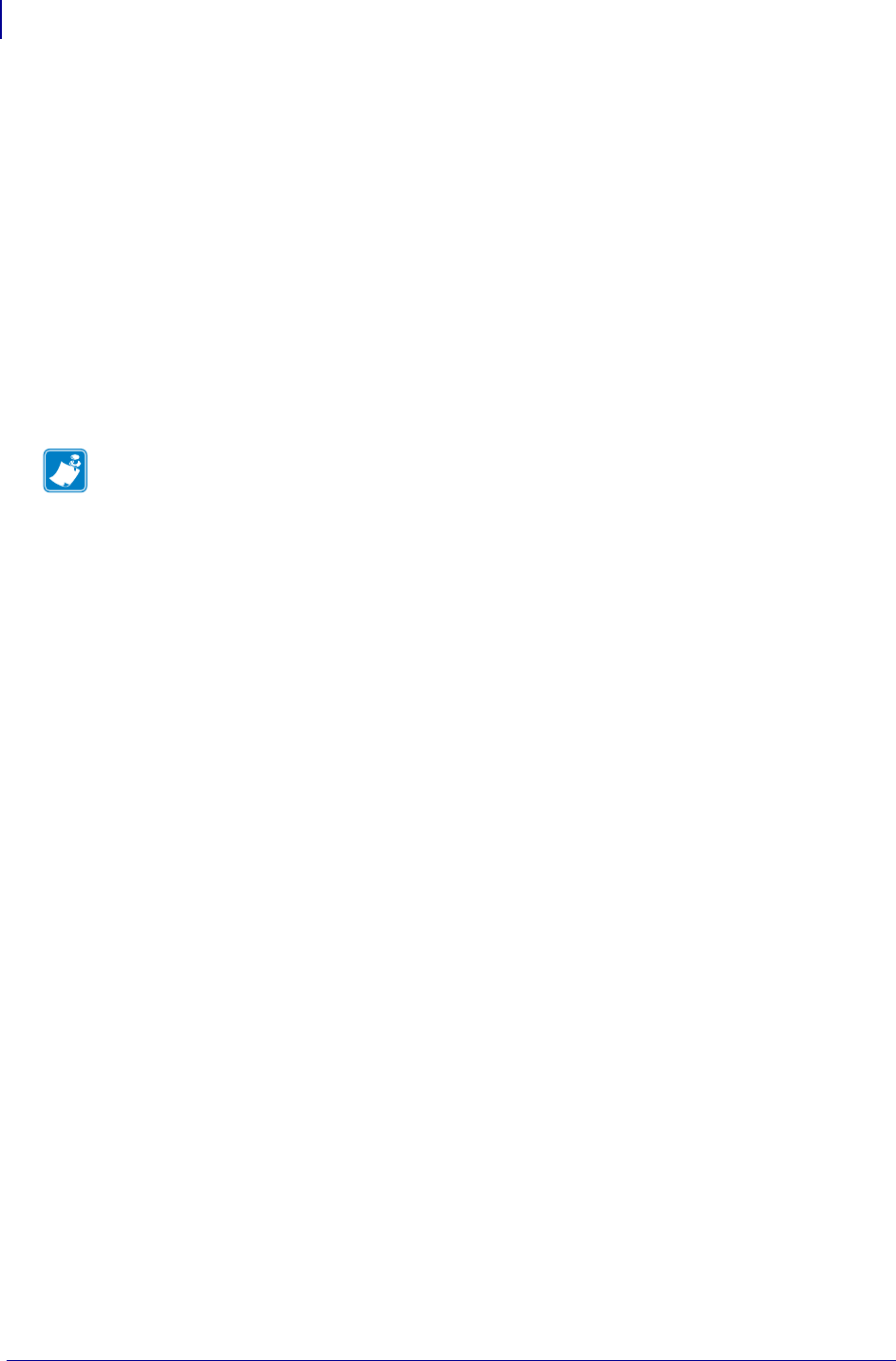
ZBI Commands
Running and Debugging Commands
442
P1099958-001 Programming Guide 1/31/18
CTRL-C
Sending an end-of-transmission character, ETX (3 in hex), to the console (port 0) terminates the ZBI
program currently running.
Format N/A
Parameters N/A
Example N/A
Comments In most terminal programs, you terminate the program using the Ctrl-C key
sequence. Another method is to store an ETX character in a file and have the terminal program send
the file to the console port.
Note • It is not recommended to use RESTART after using a CTRL-C because a command may
have been prematurely interrupted. Restarting will have an undefined result.
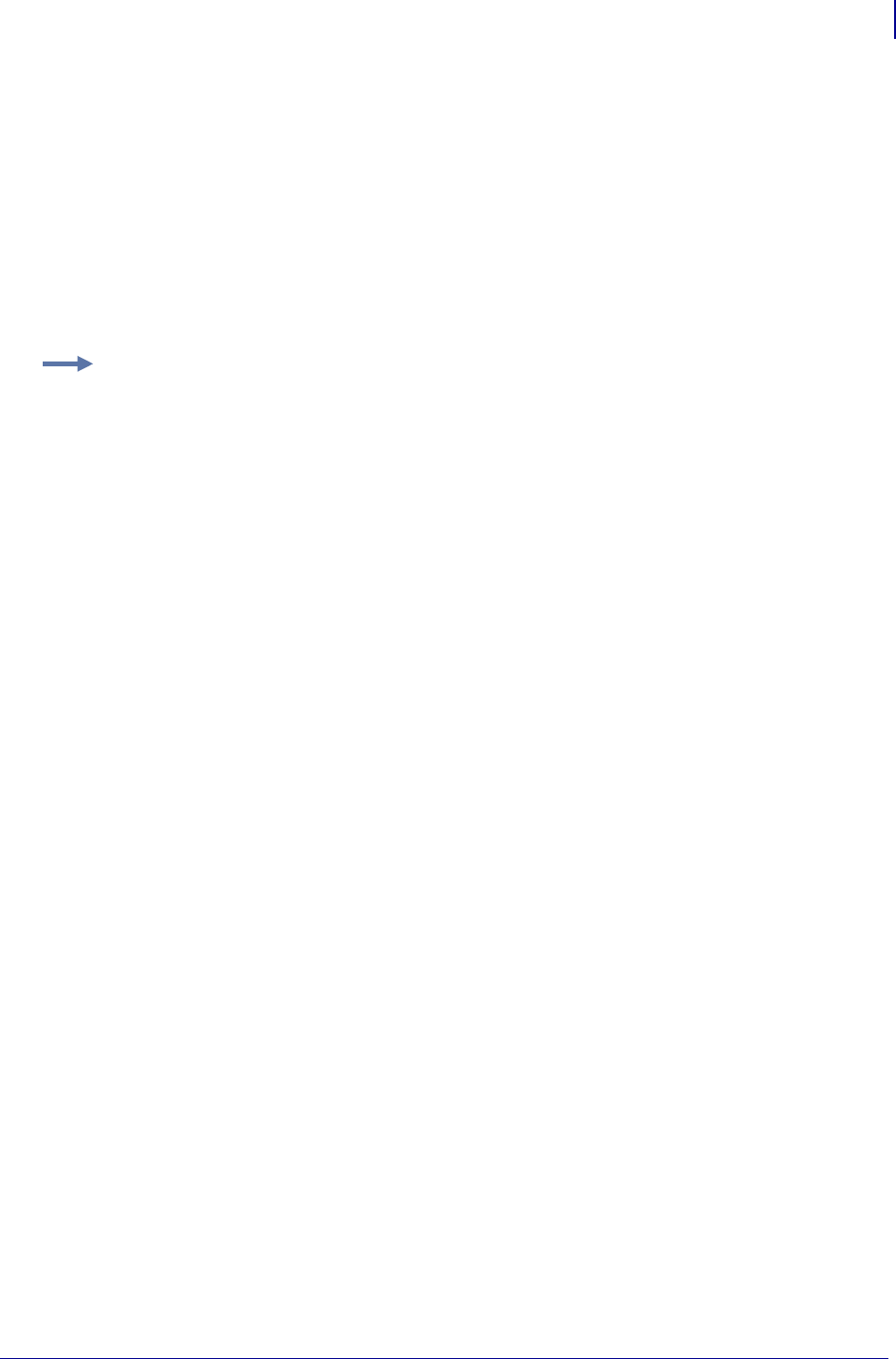
443
ZBI Commands
Running and Debugging Commands
1/31/18 Programming Guide P1099958-001
RESTART
If a program was halted by a break point or the BREAK command, the RESTART command can be
used to reactivate the program at the point it stopped. RESTART functions similar to RUN, except the
program attempts to restart from the point where it was last terminated. It also works in conjunction
with the STEP command, picking up where the STEP command ended.
Format RESTART
Parameters N/A
Comments If the program has not been run or has finished, RESTART runs the program from the
beginning.
This is an interactive command that takes effect as soon as it is received by the printer.
Example: An example of the RESTART command:
10 PRINT "TEN"
20 PRINT "TWENTY"
30 PRINT "THIRTY"
RUN
TEN
TWENTY
THIRTY
STEP
TEN
RESTART
TWENTY
THIRTY
ADDBREAK 20
RUN
TEN
<Program Break> on line: 20
DEBUG ON
TRACE ON
RESTART
<TRACE> 20
TWENTY
<TRACE> 30
THIRTY
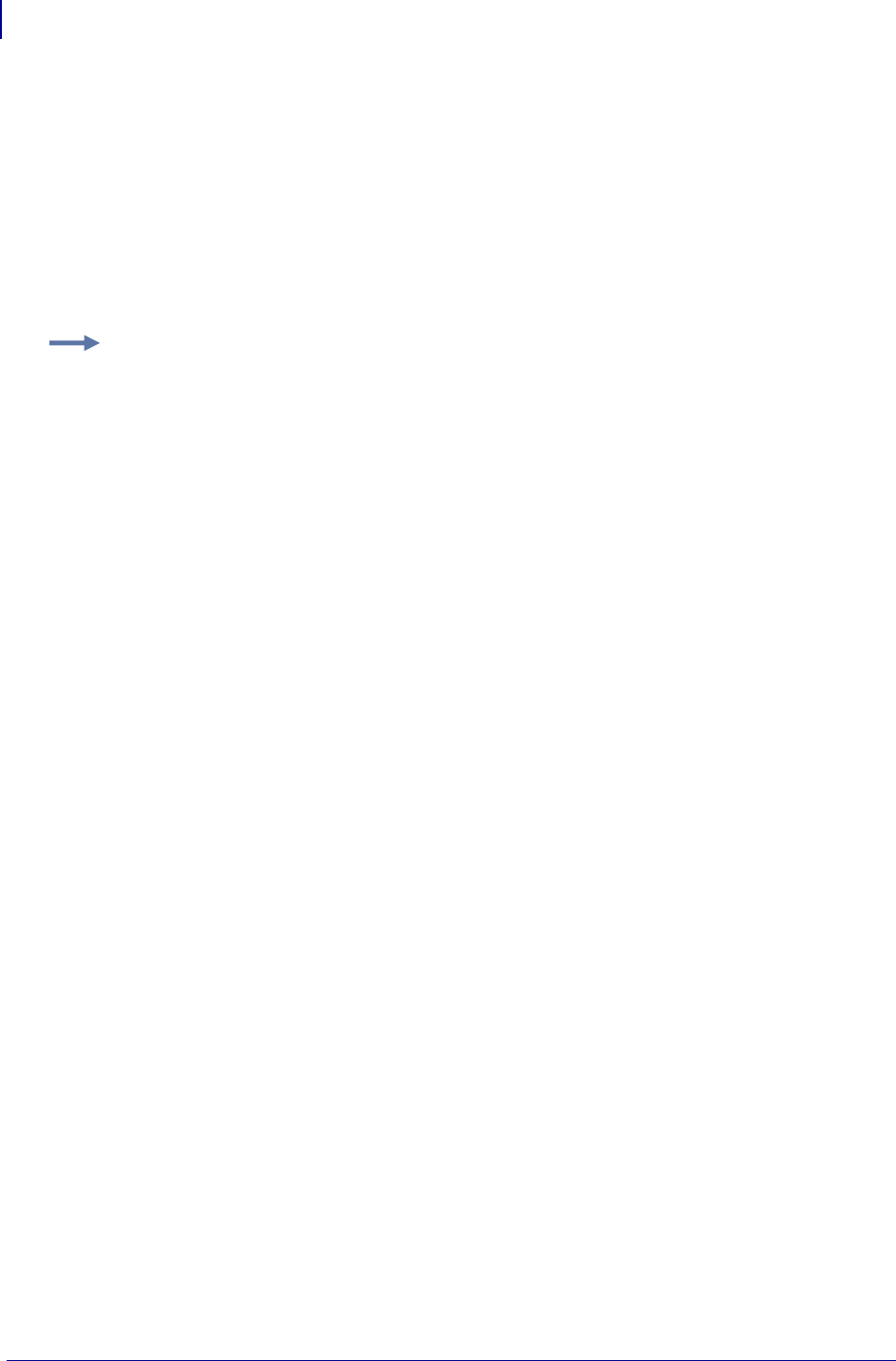
ZBI Commands
Running and Debugging Commands
444
P1099958-001 Programming Guide 1/31/18
STEP
If a program was stopped by a BREAK command, STEP attempts to execute the program one line
from where it last ended. If the program has not been run or has been completed, this executes the
lowest numbered line.
Format STEP
Parameters N/A
Comments This is an interactive command that takes effect as soon as it is received by the
printer.
Example: This is an example of how to use the STEP command:
10 PRINT "Hello World"
20 Print "TWENTY"
STEP
Hello World
STEP
TWENTY
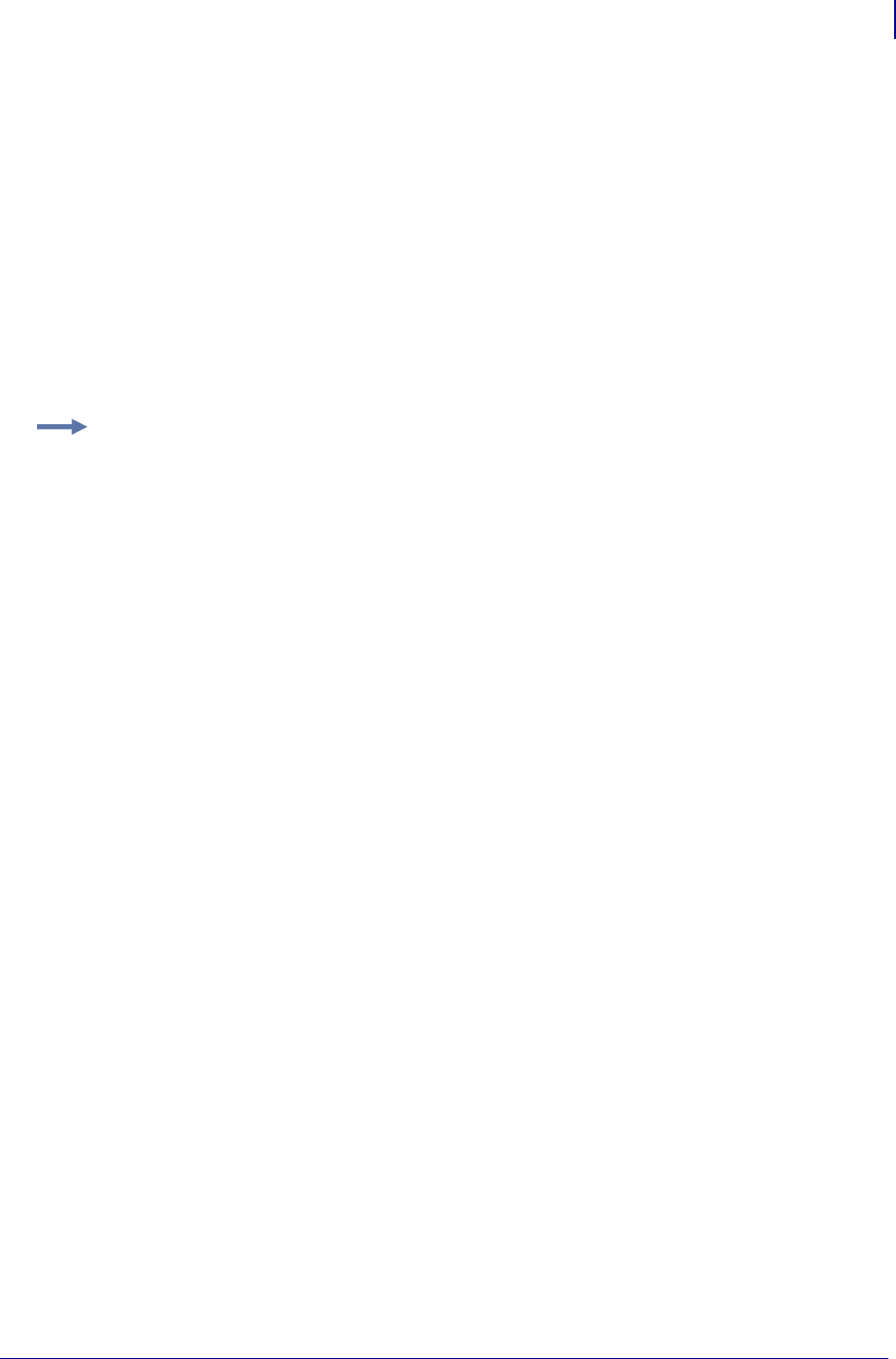
445
ZBI Commands
Running and Debugging Commands
1/31/18 Programming Guide P1099958-001
DEBUG
DEBUG enables and disables the TRACE and BREAK commands.
Format
DEBUG ON
DEBUG OFF
Parameters
ON = turns the debug mode on enabling the TRACE and BREAK commands to be
processed.
OFF = turns the debug mode off. This disables the TRACE mode and causes BREAK
commands to be ignored.
Comments This command has no effect on the processing of break points in ZBI-Developer. It is
recommended that you avoid using the DEBUG command when writing programs in the
ZBI-Developer environment, instead use the Debug capabilities of ZBI-Developer.
Example: See TRACE on page 446 and BREAK on page 447.
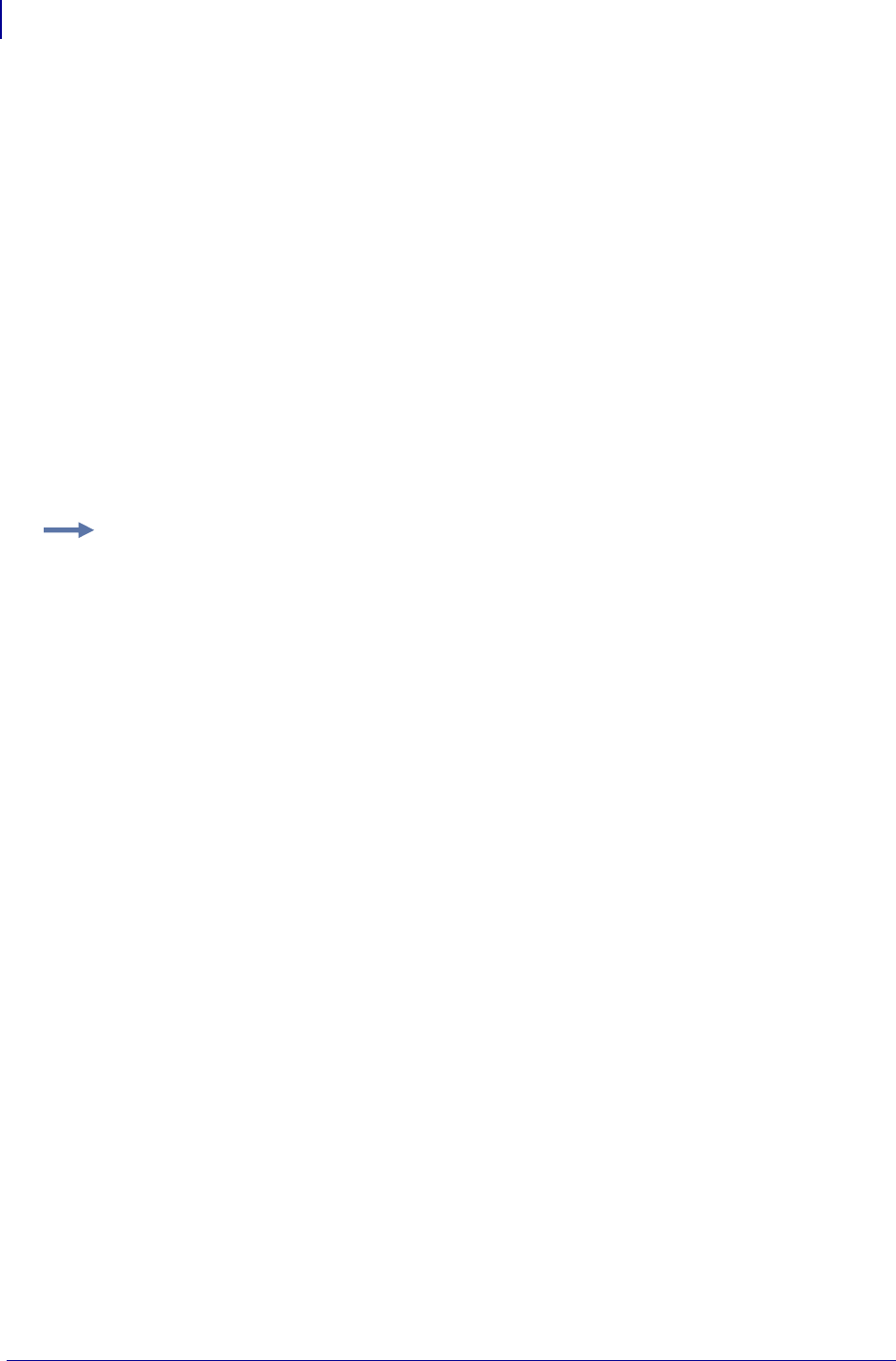
ZBI Commands
Running and Debugging Commands
446
P1099958-001 Programming Guide 1/31/18
TRACE
This command enables you to debug an application by outputting the executed line numbers and
changed variables to the console.
Format
TRACE ON
TRACE OFF
Parameters
<ON/OFF> = controls whether TRACE is active (ON) or disabled (OFF).
If DEBUG is activated and the TRACE command is on, trace details are displayed. When
any variables are changed, the new value displays as follows:
<TRACE> Variable = New Value
Every line processed has its line number printed as follows:
<TRACE> Line Number
Comments This can be an interactive command that takes effect as soon as it is received by the
printer, or a program command that is preceded by a line number.
It is recommended that you avoid using the TRACE command when writing programs in the
ZBI-Developer environment, instead use the Debug capabilities of ZBI-Developer.
Example: An example of TRACE command in use:
10 LET A=5
20 GOTO 40
30 PRINT "Error"
40 PRINT A
DEBUG ON
TRACE ON
RUN
<TRACE> 10
<TRACE> A=5
<TRACE> 20
<TRACE> 40
5
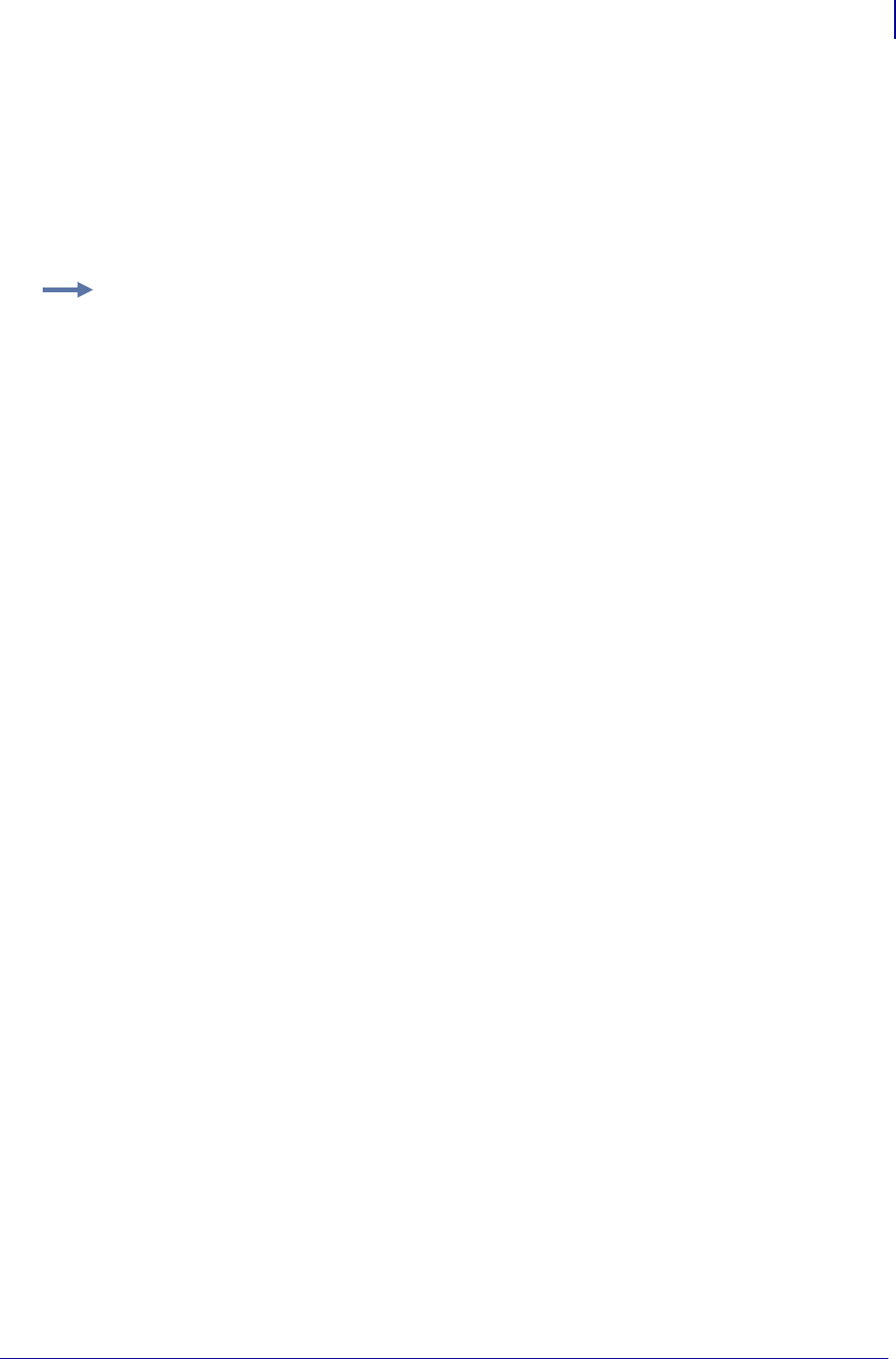
447
ZBI Commands
Running and Debugging Commands
1/31/18 Programming Guide P1099958-001
BREAK
This command allows you to stop the program when the program reaches this line.
Format BREAK
Parameters N/A
Comments This command is available only when the DEBUG function has been activated. When
DEBUG is on, BREAK halts processing. RUN starts the program from the beginning. RESTART allows
the program to continue from where it left off.
When using ZBI-Developer, this command will interfere with the debugging operations built into the
application.
This is a program command that must be preceded by a line number.
Example: An example of BREAK command in use:
10 LET A=5
20 BREAK
30 PRINT A
DEBUG ON
TRACE ON
RUN
<TRACE> 10
<TRACE> A=5
<TRACE> 20
<USER BREAK>
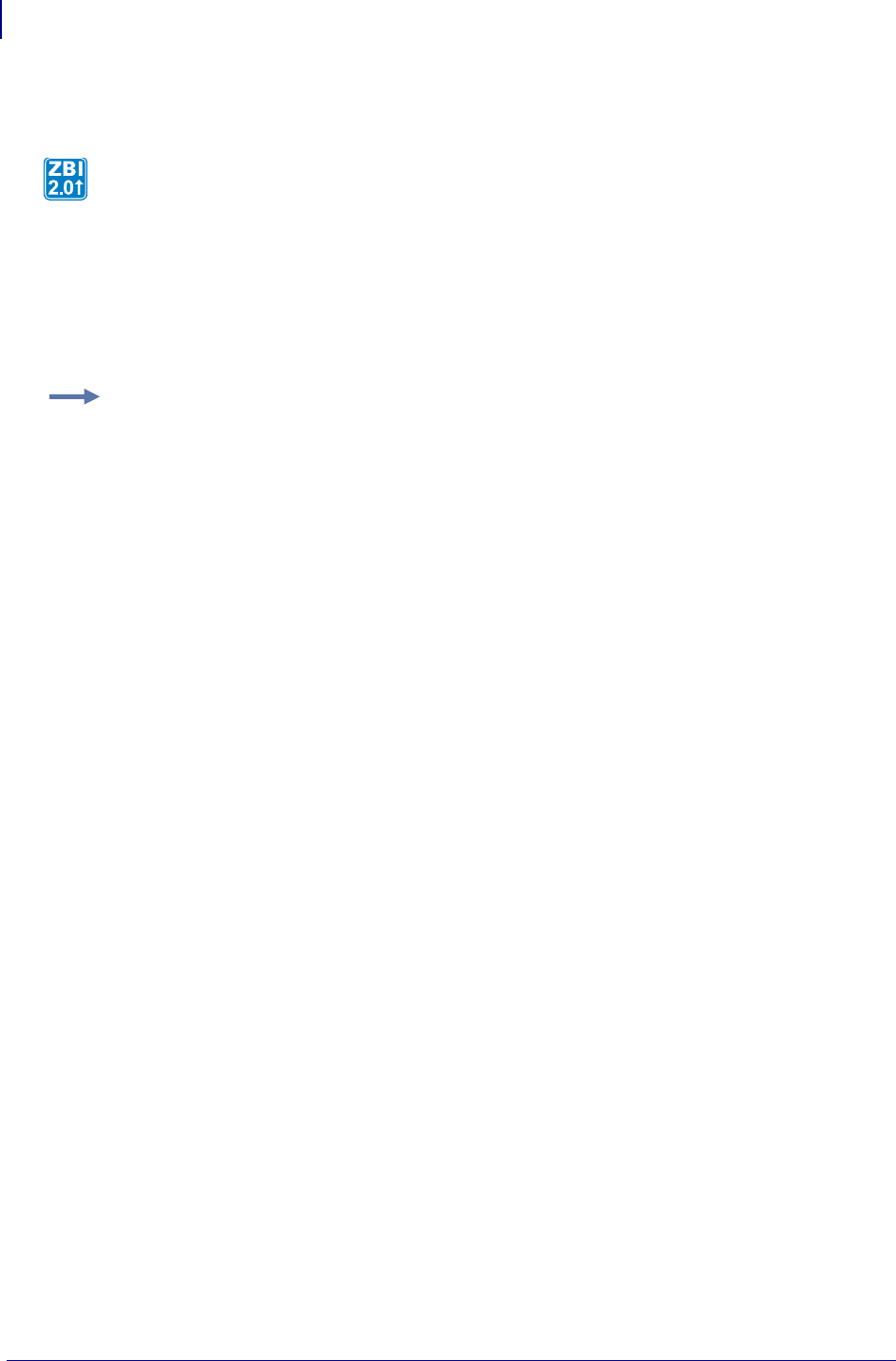
ZBI Commands
Running and Debugging Commands
448
P1099958-001 Programming Guide 1/31/18
ADDBREAK
Format ADDBREAK <A>
Parameters
A = the line number to break on. If the number specified is not in the program, the
program will not break.
Comments This command is available only when the DEBUG function has been activated.
When DEBUG is on, BREAK halts processing. RUN starts the program from the beginning.
RESTART allows the program to continue from where it left off.
This is the command used internally by ZBI-Developer when the user right-clicks over a program line
and adds a Breakpoint via the "Toggle Breakpoint" selection.
It is the recommended method for setting breakpoints in ZBI.
A maximum of 16 breakpoints can be set in an application.
This is an interactive command that takes effect as soon as it is received by the printer.
Description This command allows you to stop the program when the program reaches a
specified line.
Example: An example of the ADDBREAK command.
10 LET A=5
20 PRINT A
ADDBREAK 20
RUN
<PROGRAM BREAK> ON LINE:20
RESTART
5
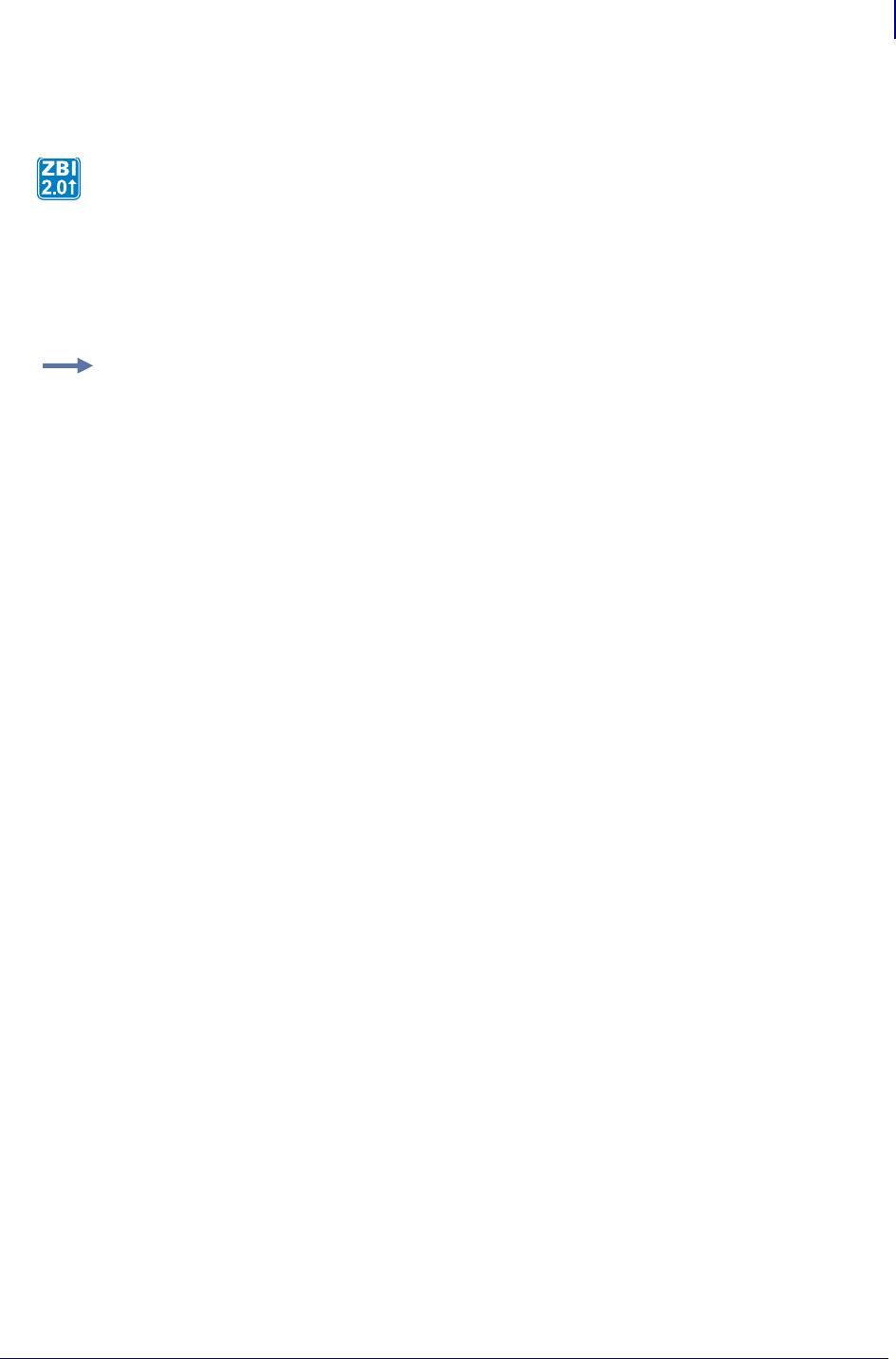
449
ZBI Commands
Running and Debugging Commands
1/31/18 Programming Guide P1099958-001
DELBREAK
Format DELBREAK <A>
Parameters A = the line number from which to remove the break. If 0 is specified, all break points
will be removed. If the number specified is not a breakpoint, the command will have no effect.
Comments This command is available only when the DEBUG function has been activated.
When DEBUG is on, BREAK halts processing, RUN starts the program from the beginning, and
RESTART allows the program to continue where it left off.
This is the command used internally by ZBI-Developer when the user right-clicks over a program line
and removes a Breakpoint via the "Toggle Breakpoint" selection.
A maximum of 16 breakpoints can be set in an application.
This is an interactive command that takes effect as soon as it is received by the printer.
This command allows you to remove existing breakpoints.
Example: An example of the DELBREAK command:
10 LET A=5
20 PRINT A
ADDBREAK 20
DEBUG ON
TRACE ON
RUN
<TRACE> 10
<TRACE> A=5
<PROGRAM BREAK> ON LINE:20
RESTART
<TRACE> 20
5
DELBREAK 20
RUN
<TRACE> 10
<TRACE> A=5
<TRACE> 20
5
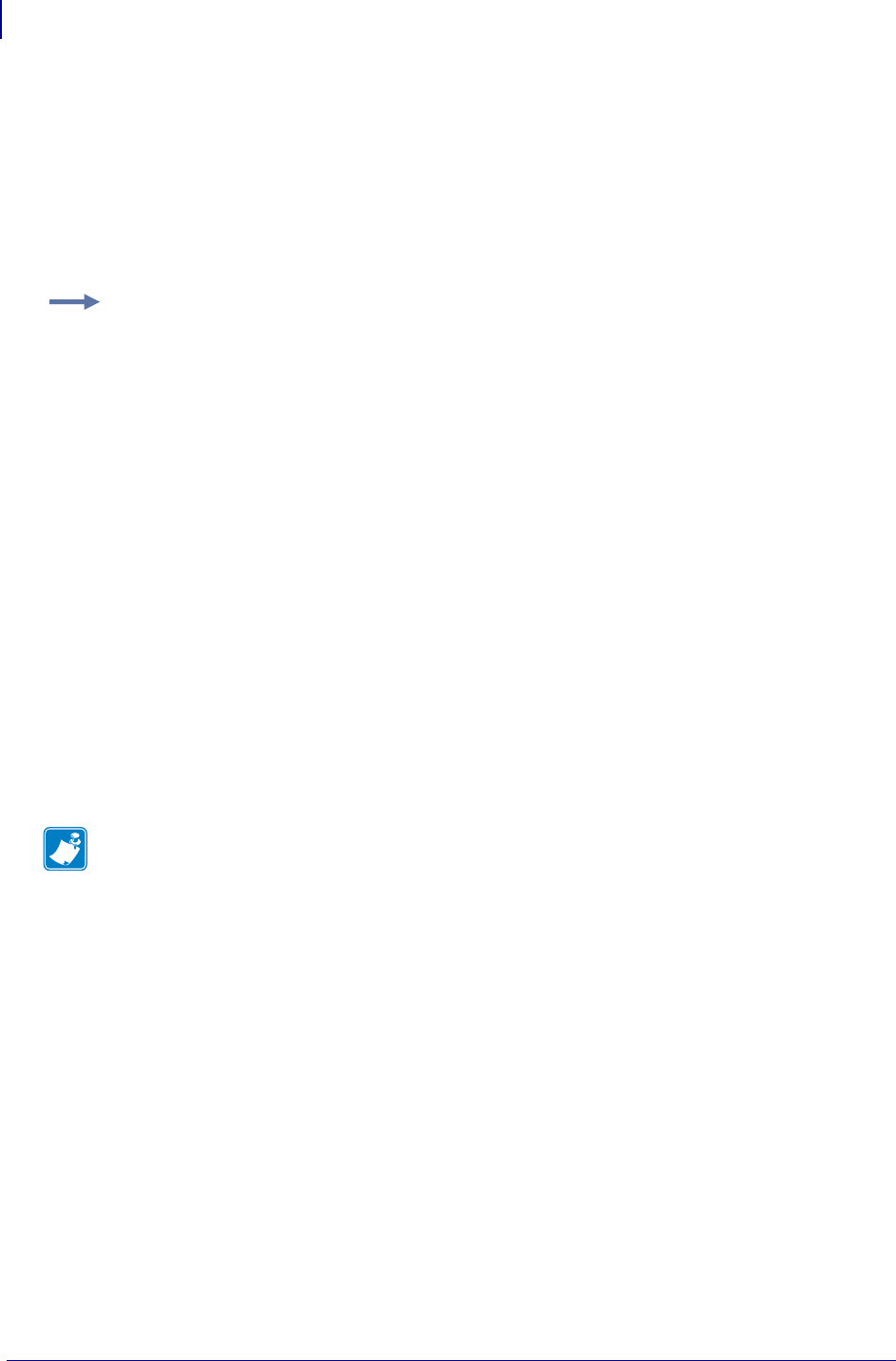
ZBI Commands
Base Types and Expressions
450
P1099958-001 Programming Guide 1/31/18
ZPL
This command terminates and exits the ZBI environment.
Format ZPL
Parameters N/A
Comments This is an interactive command that takes effect as soon as it is received by the
printer.
Base Types and Expressions
There are two base types in the ZBI language. These types are Integers and Strings. Integers are
whole numbers that contain no fractional part. The range of values for integers is:
-2,147,483,648 to +2,147,483,647
Strings are character arrays. The string length is only limited by the amount of memory in the system
(version 2.0 and higher). Each character can have a value between 0 and 255 (version 2.0 and
higher).
The use of control characters (0-31) may be difficult to debug based on the handling of control
characters in different communications programs. In addition the ETX (3) will terminate a ZBI
application when it is received on the console port. Use the CHR$ function when control characters
must be placed into strings.
This section is organized as follows:
• Variable Names
• Variable Declarations
• Constants
• Arrays
• Assignment
• Numeric Expressions
• String Concatenation (&)
• Sub-strings
• Boolean Expressions
• Combined Boolean Expressions
Example: An example of the ZPL command.
ZPL
ZBI TERMINATED
Note • In ZBI version 1.4 and lower, there was a string length limit of 255 characters.
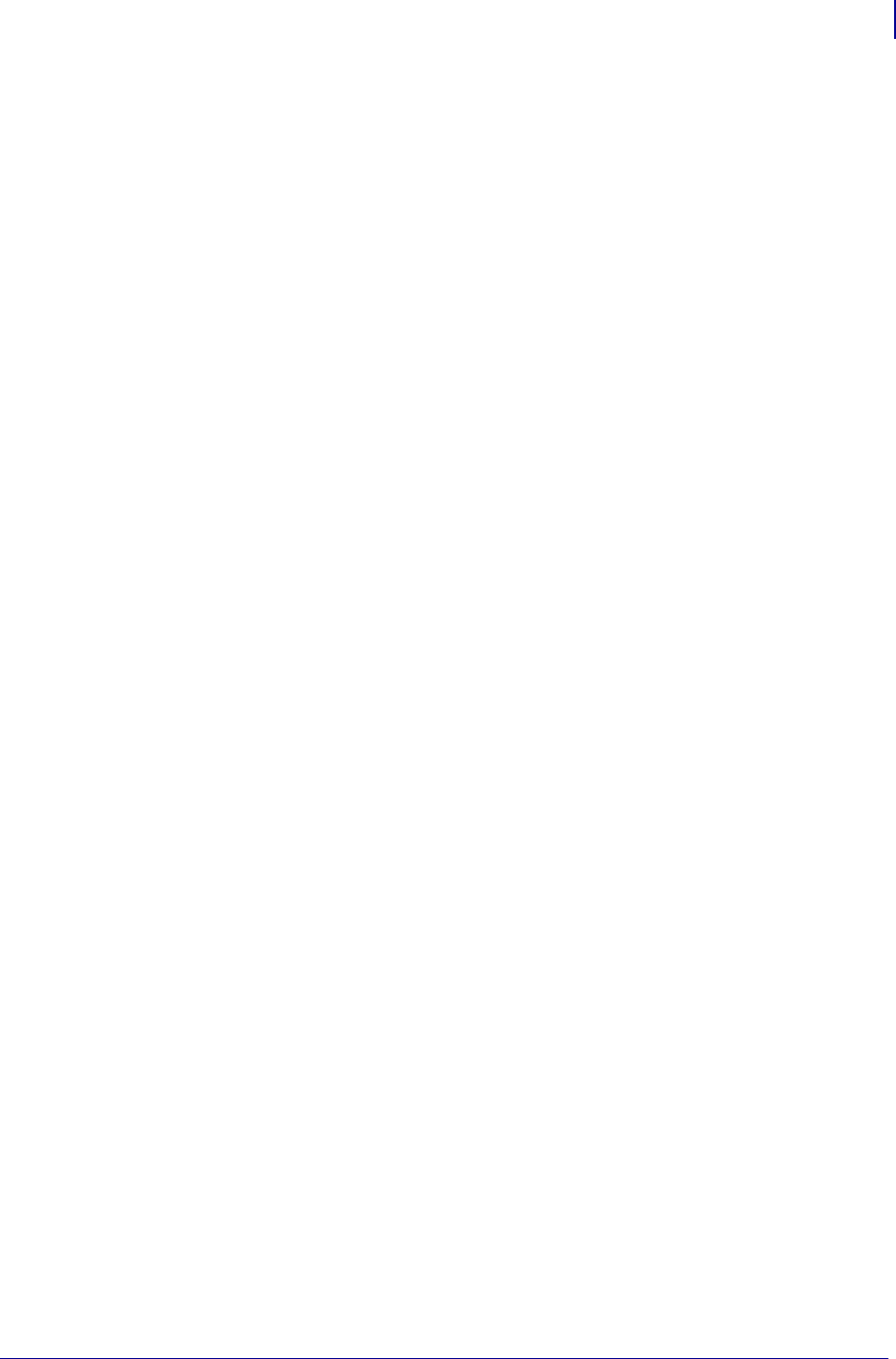
451
ZBI Commands
Base Types and Expressions
1/31/18 Programming Guide P1099958-001
Variable Names
To distinguish strings from integers, string variable names must end in a $. Variable names must
start with a letter and can include any sequence of letters, digits, and underscores. Function and
command names must not be used as a variable name. Variable names are not case sensitive and
are converted to uppercase by the interpreter.
A common mistake is to use a command or function name as a variable. To avoid using these
reserved words, ZBI-Developer can be a useful resource. Reserved words are highlighted making it
easier to spot this occurrence and thus, saving debugging time.
Valid variable names:
I, J, K, VARNAME, VARSTR$, MYSTR$,MY_STR9$
Invalid Names:
STR$ = Reserved word
ORD = Reserved word
VAL = Reserved word
W# = Invalid character (# )
9THSTR = Variable can not start with a number
Variable Declarations
ZBI will allow storage of up to 255 variables. If more variables are needed, consider using arrays to
store data. The base array will take up one of the 255 variable slots, but it can be declared to allow
for many indices.
Variables can be declared explicitly or implicitly. If a variable has not been used before, it will be
declared when used. The default value for an integer will be zero and the default value of a string will
be an empty string.
Explicit:
DECLARE NUMERIC <variable_name>
DECLARE STRING <variable_name$>
If the variable existed before the DECLARE statement, it will be defaulted.
Implicit:
LET <variable_name> = NUMERIC EXPRESSION
LET <variable_name$> = STRING EXPRESSION
The Interpreter is limited to 255 variables. If more variables are required, consider using arrays.
Constants
Integers are represented simply by numbers, such as 5, -10, 10000. Do not use commas in integer
constants. Strings are enclosed by quotes. If a quote is required in the string, use double quotes,
such as “Look here->””<-“ would result in the string – Look here->”<-.
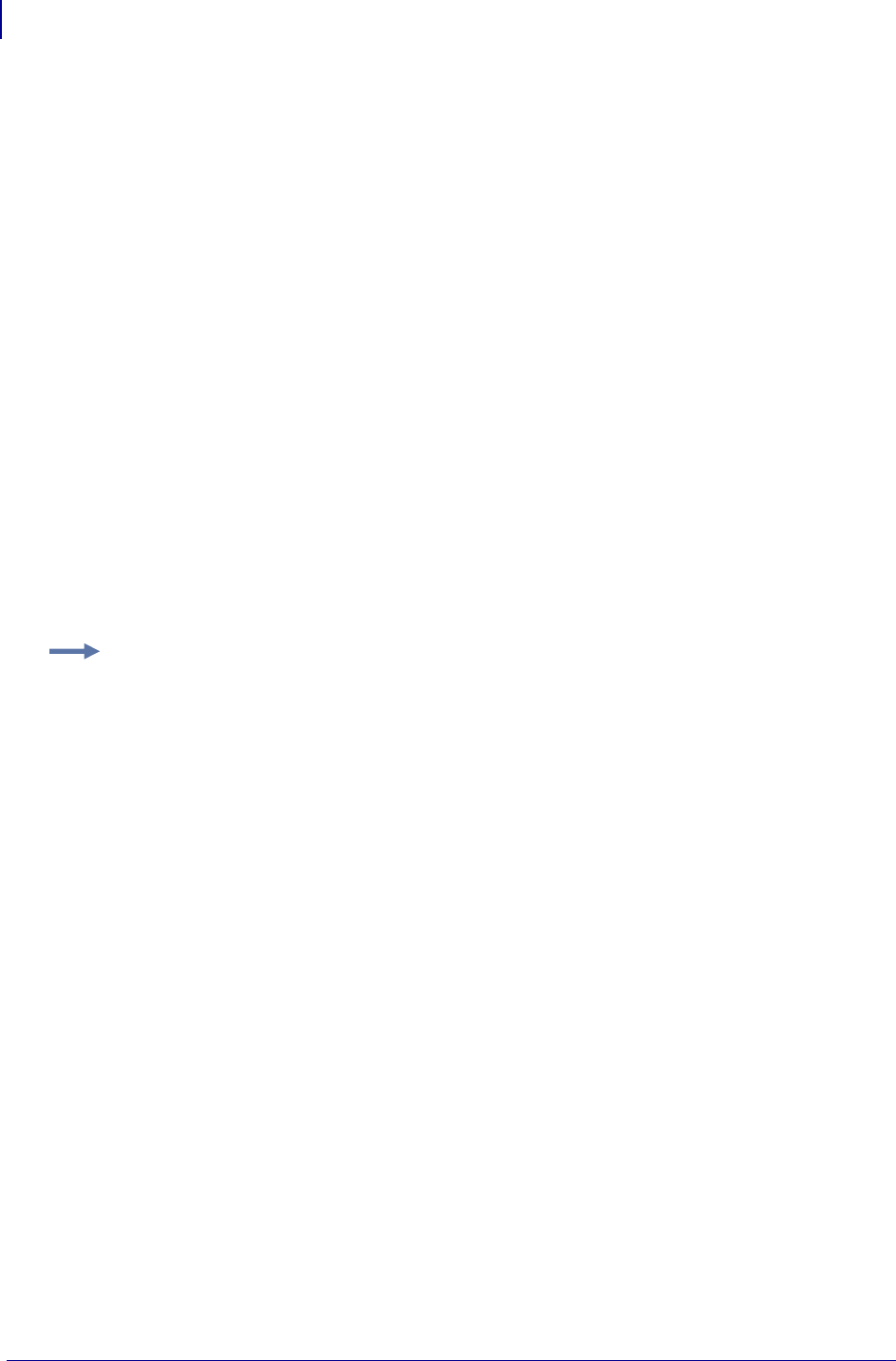
ZBI Commands
Base Types and Expressions
452
P1099958-001 Programming Guide 1/31/18
Arrays
An array is a collection of string or integer values used by a program. Array indices are accessed
through parentheses. Array indices start at 1 and end at the length of an array (for example,
MyArray(3) returns the value in the third location of the variable array). One- and two-dimensional
arrays are allowed. Two-dimensional arrays are referenced with two indices in parentheses,
separated by a comma.
Arrays must be allocated through the use of the DECLARE command. Arrays can be re-dimensioned
by using DECLARE, however, this will replace the original array.
Array size is limited only by the size of the memory available.
Format
DECLARE STRING <ARRAYNAME$>(<SIZE>)
DECLARE STRING <ARRAYNAME$>(<ROWS>,<COLUMNS>)
DECLARE NUMERIC <ARRAYNAME>(<SIZE>)
DECLARE NUMERIC <ARRAYNAME>(<ROWS>,<COLUMNS>)
Parameters
<SIZE> = number of entries in a single dimension array
<ROWS> = number of rows in a two dimensional array
<COLUMNS> = number of columns in a two dimensional array
Comments If you attempt to access an array outside of its allocated bounds, an error will occur.
Assignment
All lines must start with a command. In order to assign a value to a variable, use the LET command.
Multiple variables can be placed before the =. The variable types must match the expression type.
The right side of the assignment is always calculated completely before the assignment is made.
This allows a variable to be the target and source of the assignment.
When a value is assigned to a string variable with a sub-string qualifier, it replaces the value of the
sub-string qualifier. The length of the value of the string variable may change as a result of this
replacement.
Example: An example of ARRAY code is:
10 DECLARE STRING INARRAY$(3)
20 FOR I = 1 TO 3
30 PRINT "Name "; I; ": ";
40 INPUT INARRAY$(I)
50 NEXT I
60 PRINT INARRAY$(1); ", "; INARRAY$(2); ", and "; INARRAY$(3);
70 PRINT " went to the park"
RUN
Name 1: Jim
Name 2: Jose
Name 3: Jack
Jim, Jose, and Jack went to the park
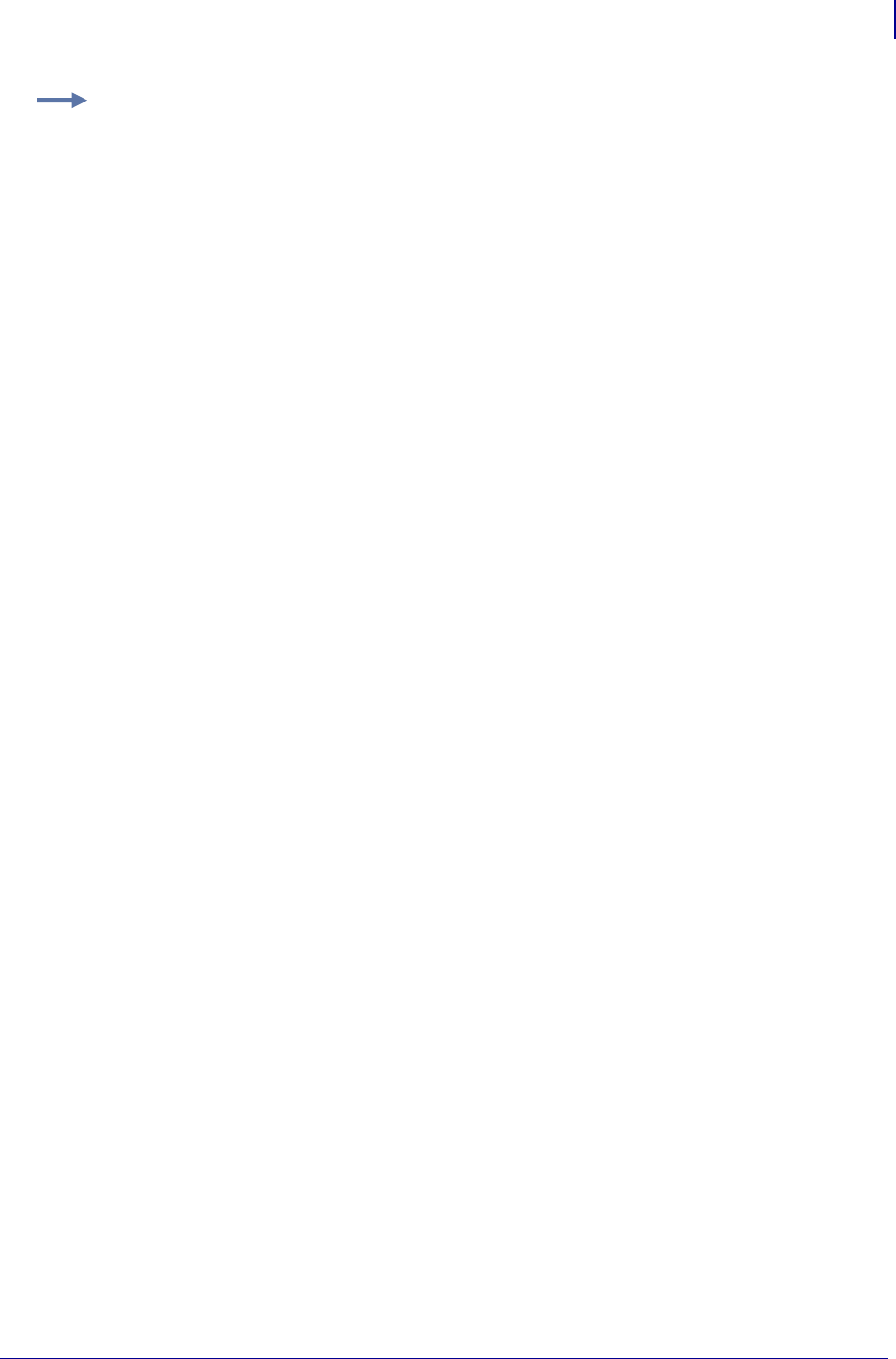
453
ZBI Commands
Base Types and Expressions
1/31/18 Programming Guide P1099958-001
Example: An ASSIGNMENT example:
10 LET A=5
20 LET B$="HELLO"
30 LET B$(5:5)=B$
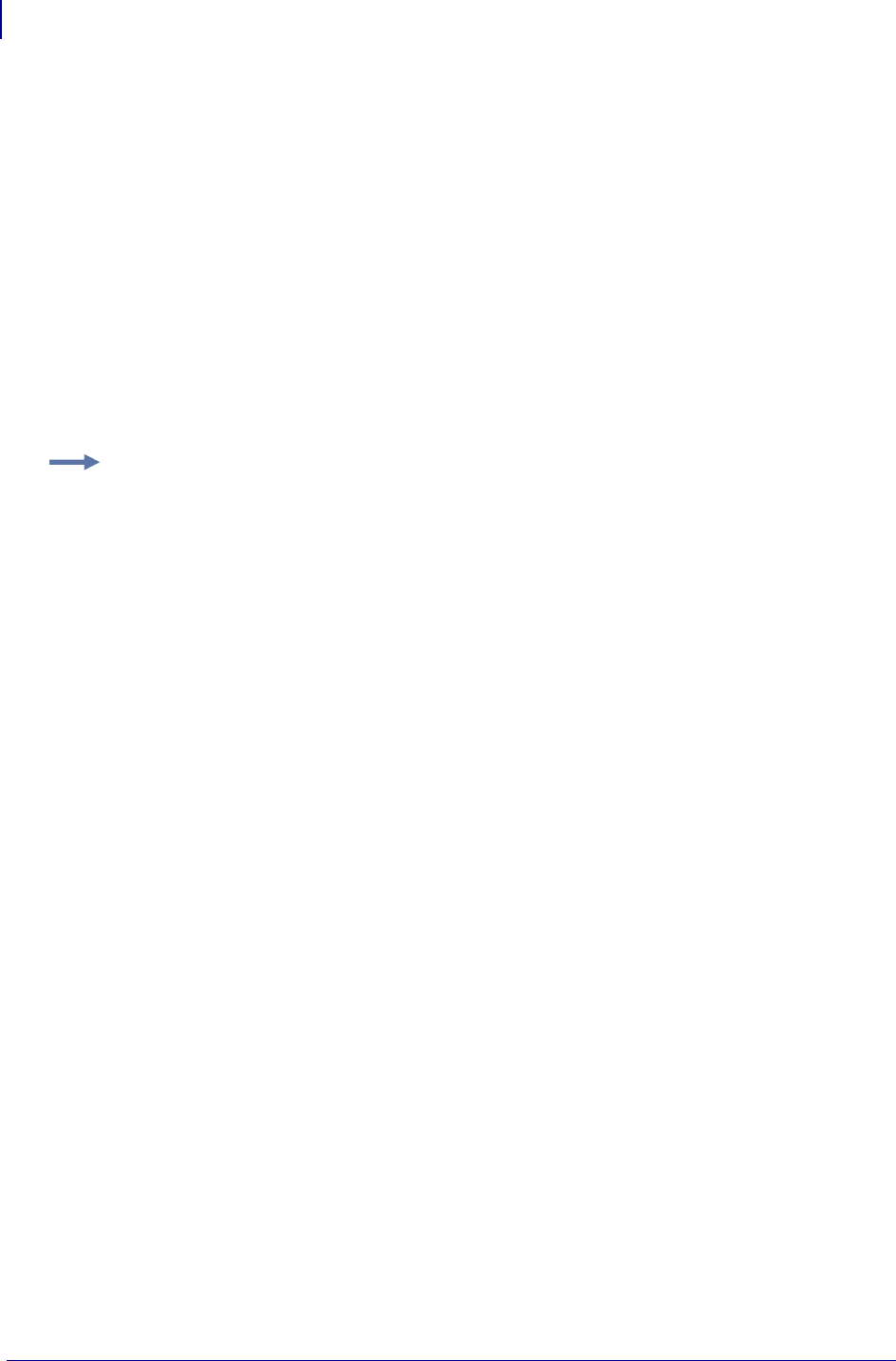
ZBI Commands
Base Types and Expressions
454
P1099958-001 Programming Guide 1/31/18
LET
The LET command is used to assign value to a specific variable. The expression is evaluated and
assigned to each variable in the variable list. See Assignment on page 452.
Format
LET <variable> [,<variable>]* = <expression>
The variable types must match the expression type or an error message will be displayed.
Error: Poorly formed expression.
When a value is assigned to a string variable with a sub-string qualifier, it replaces the
value of the sub-string qualifier. The length of the value of the string variable may change
as a result of this replacement.
Parameters N/A
Comments This can be an interactive command that takes effect as soon as it is received by the
printer, or a program command that is preceded by a line number.
Numeric Expressions
A base numerical expression can be either a constant, variable, or another numerical expression
enclosed in parentheses. The five types used (addition, subtraction, multiplication, division, and
exponentiation) are listed below. When evaluating an expression exceeding the maximum or
minimum values at any point creates an undefined result. (maximum value: 2,147,487,647;
minimum value: -2,147,483,648)
Floating point is not supported.
When using division, the number is always rounded down. For example, 5/2=2. Use MOD to
determine the remainder.
Format
1. + (addition) Addition expressions use this format:
<A>+<B>
5+2 result = 7
VAL ("25") +2 result =27
Example: This is an example of how to use the LET command:
10 LET A$= "1234"
15 LET A$(2:3)= "55" ! A$ NOW = 1554
20 LET A$(2:3)= "" ! A$ NOW = 14
10 LET A$= "1234"
15 LET A$(2:3)= A$(1:2) ! A$ NOW = 1124
10 LET A$= "1234"
15 LET A$(2:1)= "5" ! A$ NOW = 15234
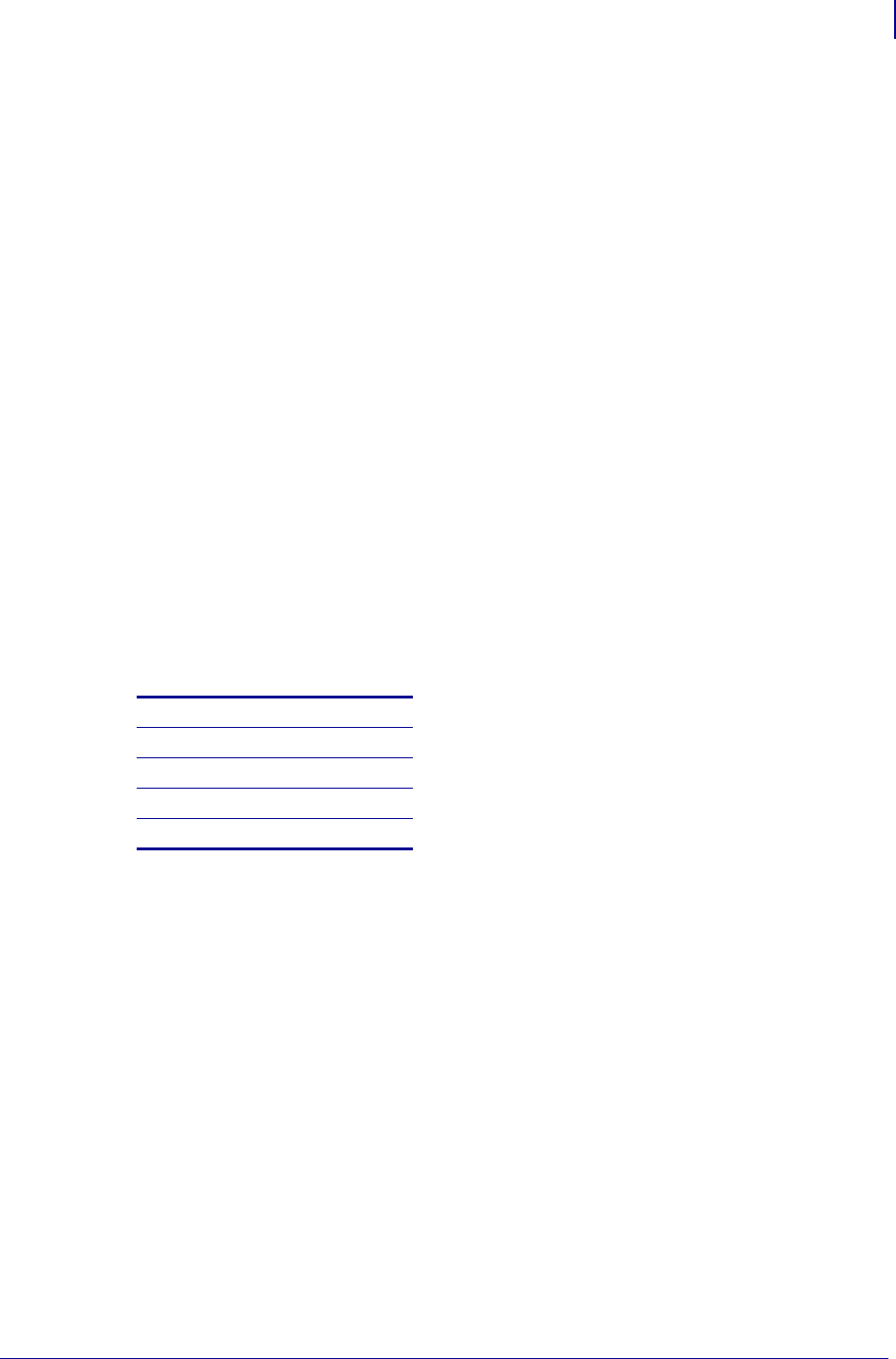
455
ZBI Commands
Base Types and Expressions
1/31/18 Programming Guide P1099958-001
2. – (subtraction) Subtraction expressions use this format:
<A>-<B>
5-2 result = 3
VAL ("25") -2 result =23
3. * (multiplication) Multiplication expressions use this format:
<A>*<B>
5*2 result = 10
VAL ("25") *2 result =50
4. / (division) Division expressions use this format:
<A>/<B>
5/2 result = 2
VAL ("25") /2 result =12
5. ^ (exponentiation) Exponentiation expressions use this format:
<A>^<B>
5^2 result = 25
VAL ("25") ^2 result =625
Order of Precedence
In mathematics, the order of precedence describes the sequence that items in an expression are
processed. All expressions have a predefined order of precedence.
The order of precedence is listed below:
The * and / have the same precedence, and the + and - have the same precedence. Items with the
same order of precedence are processed from left to right.
For example, this expression 5+(8+2)/5 is processed as 8+2=10, followed by 10/5=2, then 5+2 to
give a result of 7.
Functions and parenthetical expressions always have the highest order of precedence, meaning
that they are processed first.
Functions
Parenthetical Expressions ()
^
* and /
+ and -
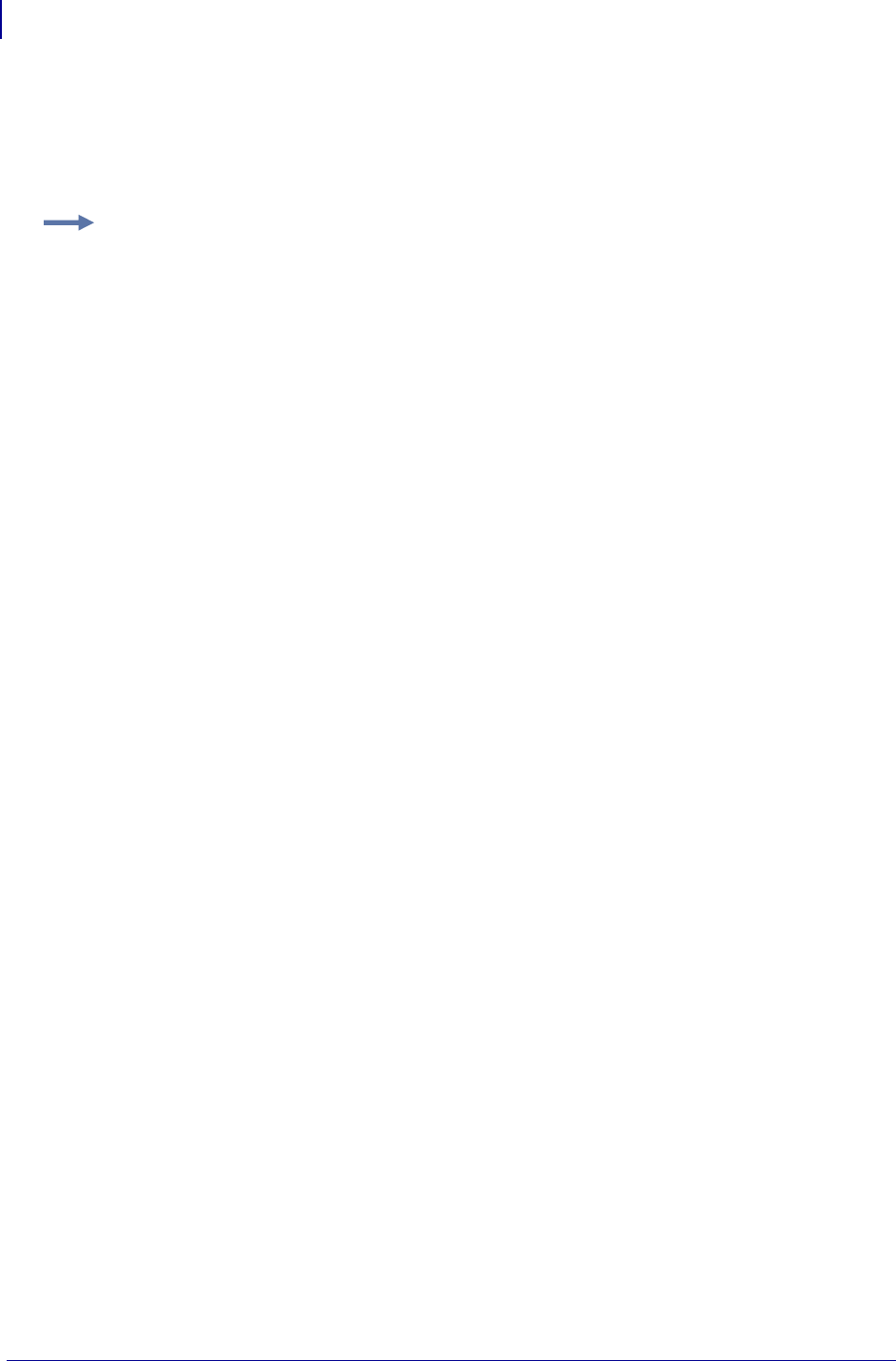
ZBI Commands
Base Types and Expressions
456
P1099958-001 Programming Guide 1/31/18
String Concatenation (&)
The basic string expression may be either a constant or a variable, and concatenation (&) is
supported. Using the concatenation operator (&) adds the second string to the first string.
<A$> & <B$>
Sub-strings
Using a sub-string operator on a string allows a specific portion of the string to be accessed. This
portion may be the target of an assignment operation or a reference to a portion of the string. To
determine the coordinates of the string portion to be used, count the characters from the beginning
to the end of the string, including spaces.
Format
LET <STRVAR$>(<A>:<B>)=<C$>
LET <C$> = <STRVAR$>(<A>:<B>)
Parameters
<A> = the position of the first character in the desired string
<B> = the position of the last character in the desired string.
<STRVAR$> = base string variable
If the A parameter is less than 1, it is automatically assigned a value of 1. Because the
string is calculated starting with 1, the A parameter cannot be less than 1.
If B is greater than the length of the string, it is replaced with the length of the string.
If A is greater than B, a NULL string (""), which points to the location of the smaller of A
or the end of the string, is returned. This is used when adding a string in the middle of
another string without removing a character.
Example: This is an example of how to use the STRING CONCATENATION (&) command:
10 LET A$= "ZBI-"
20 LET B$= "Programming"
30 LET C$= A$ & B$
40 PRINT C$
RUN
ZBI-Programming
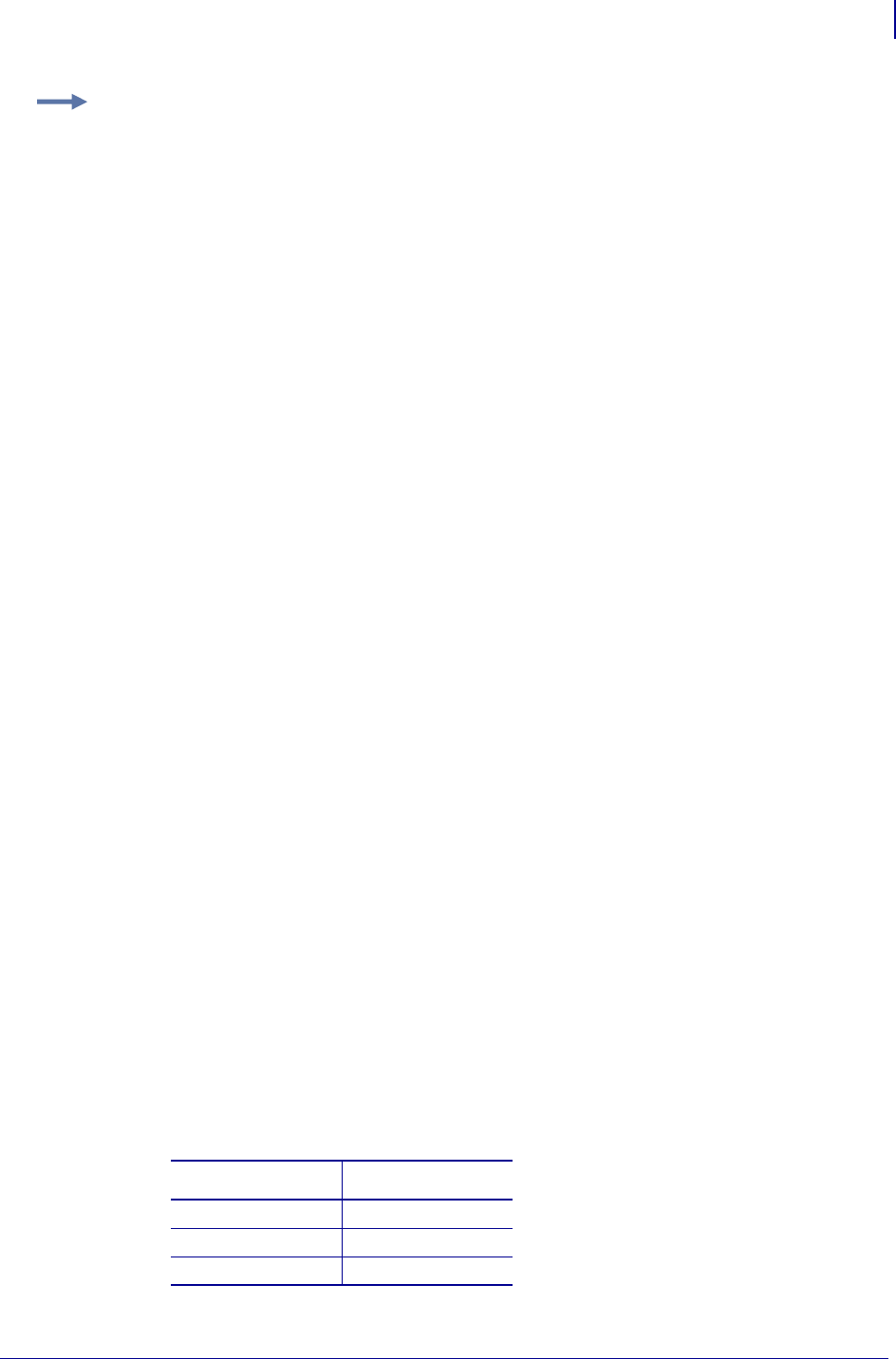
457
ZBI Commands
Base Types and Expressions
1/31/18 Programming Guide P1099958-001
The best way to think of assignment to a sub-string is as follows: an assignment is like selecting a
word, and pasting over the selection with the new string.
Boolean Expressions
A Boolean expression holds 0 (zero) as false and non-zero as true.
Formats
<STRING EXPRESSION> <BOOLEAN COMPARE> <STRING EXPRESSION>
<NUMERIC EXPRESSION> <BOOLEAN COMPARE> <NUMERIC EXPRESSION>
NOT(<BOOLEAN EXPRESSION>)
Parameters
<STRING EXPRESSION> = a string variable, string constant or any combination with
concatenation
<NUMERIC EXPRESSION> = any mathematical operation
Comments A numeric expression cannot be compared to a string expression.
Numeric expressions can substitute a Boolean expression where a value of 0 (zero) represents false
and a non-zero value represents true.
Base Boolean expressions:
1. < (less than)
Example 1: This is an example of a sub-string reference:
LET A$="Zebra Quality Printers"
LET B$=A$(1:13)
PRINT B$
Zebra Quality
This is an example of a sub-string assignment.
LET A$= "1234"
LET A$(2:3)= "55" ! A$ NOW = 1554
LET A$(2:3)= "" ! A$ NOW = 14
LET A$= "1234"
LET A$(2:3)= A$(1:2) ! A$ NOW = 1124
LET A$= "1234"
LET A$(2:1)= "5" ! A$ NOW = 15234
Expression Result
1< 2 true
2<2 false
2<1 false
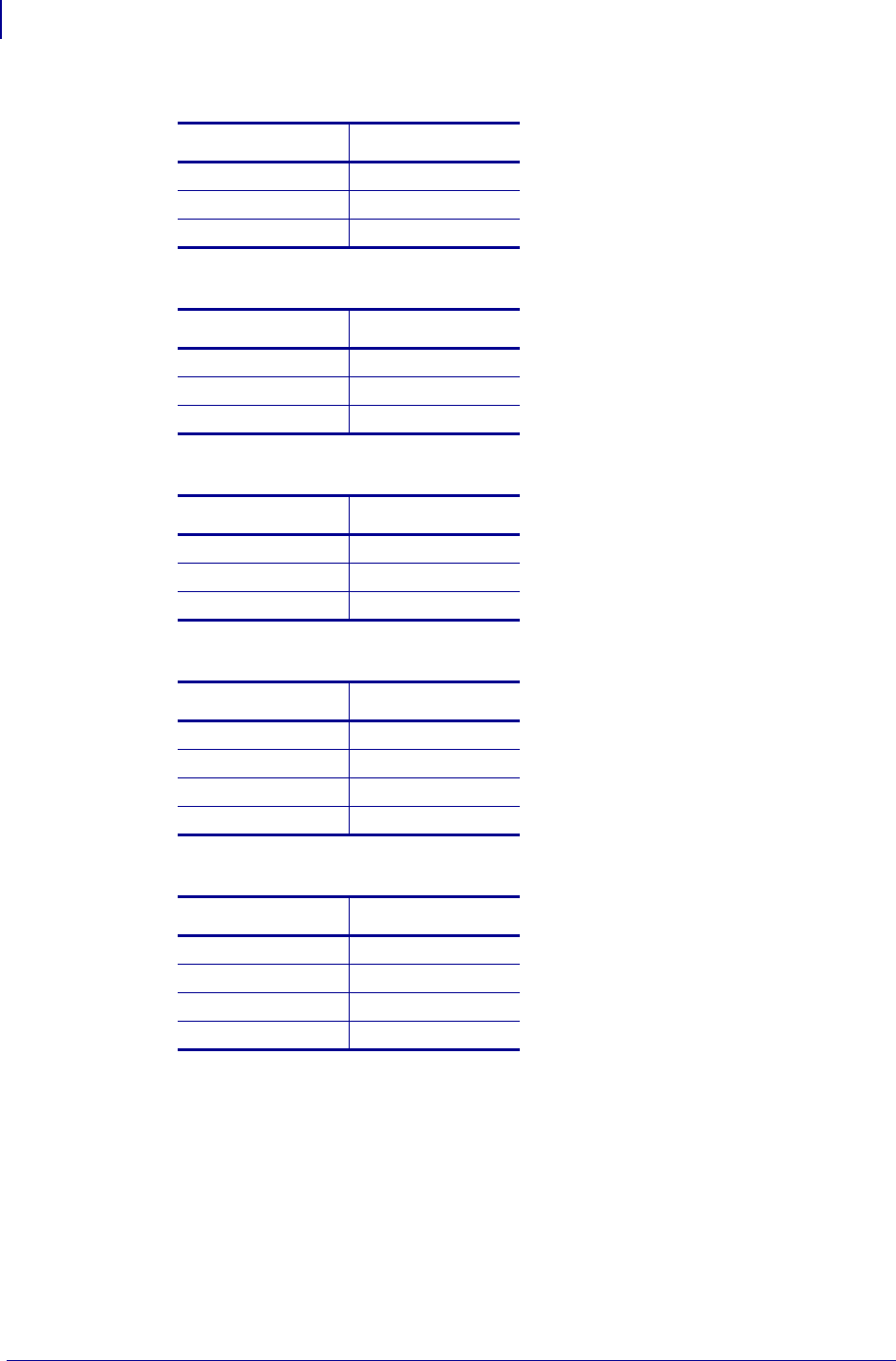
ZBI Commands
Base Types and Expressions
458
P1099958-001 Programming Guide 1/31/18
2. <= (less than or equal to)
3. > (greater than)
4. >= (greater than or equal to)
5. = (equal to)
6. <> (not equal to)
Combined Boolean Expressions
AND, OR, and NOT can be used in conjunction with base Boolean expressions to recreate expanded
Boolean expressions.
Expression Result
1<=2 true
2<=2 true
2<=1 false
Expression Result
1> 2 false
2>2 false
2>1 true
Expression Result
1>=2 false
2>=2 true
2>=1 true
Expression Result
1=2 false
2=2 true
"A"="AA"false
"A"="A"true
Expression Result
1<>2 true
2<>2 false
"A"<>"AA"true
"A"<>"A"false

459
ZBI Commands
Control and Flow
1/31/18 Programming Guide P1099958-001
1. NOT — Negate the target expression.
2. AND — Both expressions must be true for a true result.
3. OR — If either expression is true, the result will be true.
Order of Precedence
The order of precedence is listed below:
Control and Flow
This section outlines the commands to conditionally execute code and control the flow of the
program. Here is a quick list of these commands:
IF Statements Executes or skips a sequence of statements, depending on the value of a
Boolean expression.
DO Loops Repeats instructions based on the results of a comparison.
FOR Loops A control flow statement which allows code to be executed iteratively.
GOTO/GOSUB Causes an unconditional jump or transfer of control from one point in a program
to another.
Expression Result
NOT 1=2 true
NOT 1=1 false
Expression Result
1=2 AND 1=2 false
2=2 AND 1=2 false
1=2 AND 2=2 false
2=2 AND 2=2 true
Expression Result
1=2 OR 1=2 false
1=2 OR 2=2 true
2=2 OR 1=2 true
2=2 OR 2=2 true
Expressions and Functions
Parenthetical expressions ()
<, <=, <>, =, =>, >
NOT, AND, OR
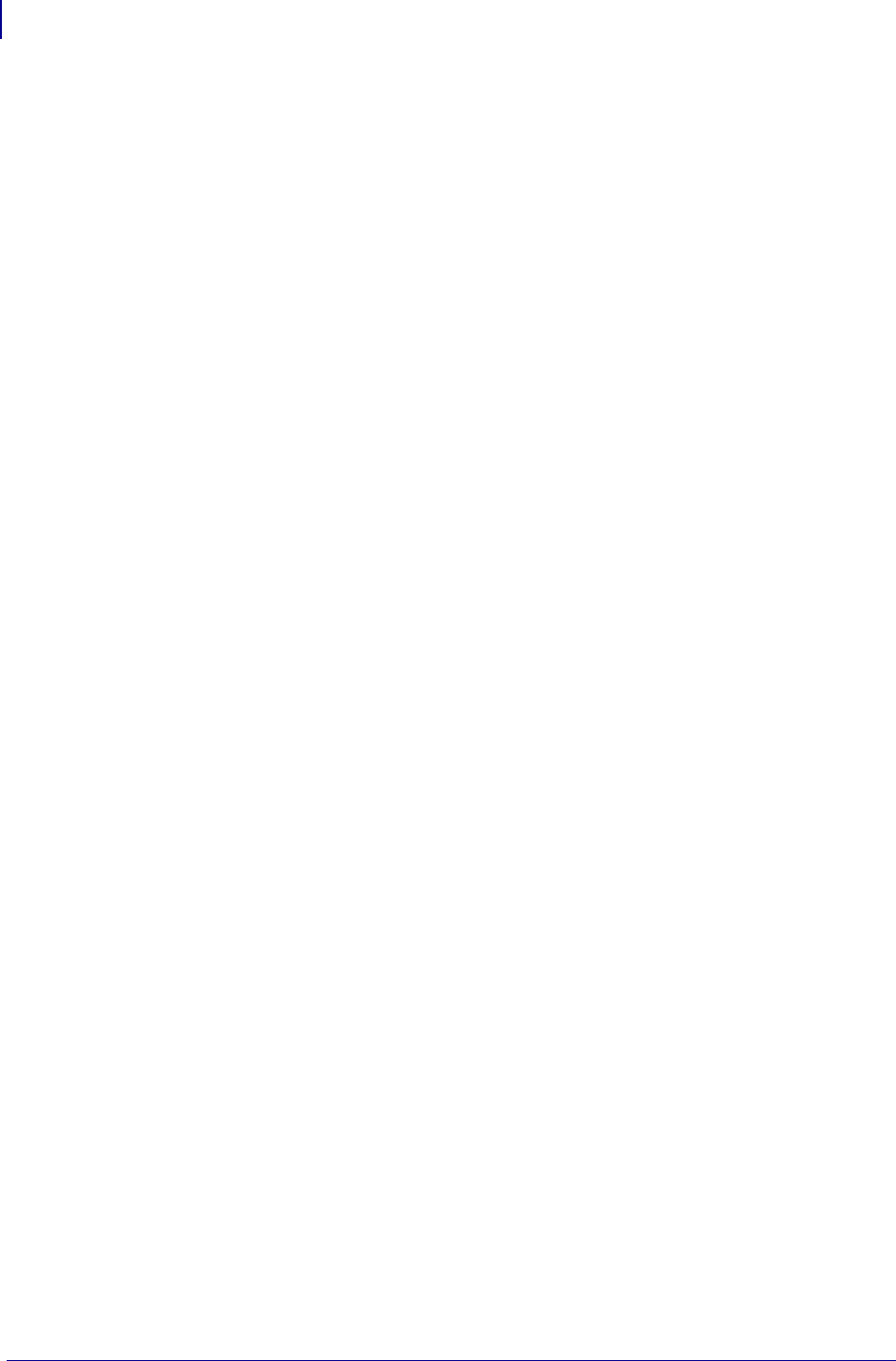
ZBI Commands
Control and Flow
460
P1099958-001 Programming Guide 1/31/18
SUB Allows you to “substitute” names instead of actual line numbers as the target of GOSUBs and
GOTOs.
EXIT Used to exit the DO and FOR loops.
END Terminates any program currently running.

461
ZBI Commands
Control and Flow
1/31/18 Programming Guide P1099958-001
IF Statements
If the value of the <Boolean expression> in an IF statement is true and a program line follows
the keyword THEN, this program line is executed. If the value of the Boolean expression is false and
a program line follows the keyword ELSE, this program line is executed. If ELSE is not present, then
execution continues in sequence, with the line following the END IF statement.
Nesting of blocks is permitted, subject to the same nesting constraints as DO-LOOPs (no
overlapping blocks).
ELSE IF statements are treated as an ELSE line followed by an IF line, with the exception that the
ELSE IF shares the END IF line of the original IF statement.
Format
IF <Boolean expression> THEN
~~BODY~~
[ELSE IF <Boolean expression> THEN
~~BODY~~]*
[ELSE
~~BODY~~]
END IF
Parameters N/A
Example: This is an example of how to use the IF statement command:
10 IF A$="0" THEN
20 PRINT "ZBI IS FUN"
30 ELSE IF A$="1" THEN
40 PRINT "ZBI IS EASY"
50 ELSE IF TIME=1 THEN
60 PRINT "It is one second past midnight"
70 ELSE
80 PRINT "X=0"
90 END IF
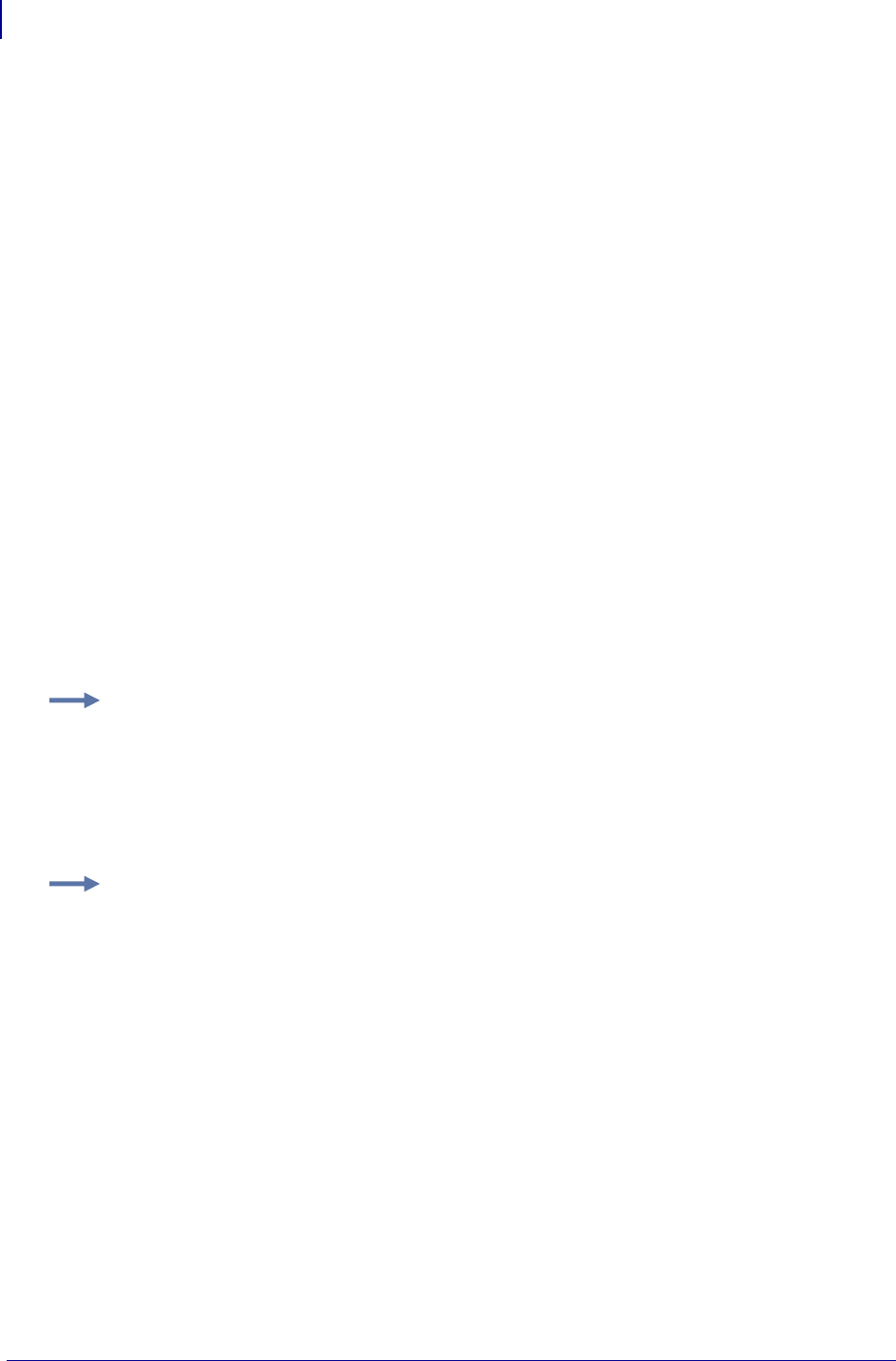
ZBI Commands
Control and Flow
462
P1099958-001 Programming Guide 1/31/18
DO Loops
Processing of the loop is controlled by a <WHILE/UNTIL> expression located on the DO or LOOP
line.
Processing a WHILE statement is the same on either the DO or LOOP lines. The Boolean expression
is evaluated and if the statement is true, the LOOP continues at the line after the DO statement.
Otherwise, the line after the corresponding LOOP is the next line to be processed.
Processing an UNTIL statement is the same on either the DO or LOOP lines. The Boolean
expression is evaluated and if the statement is false, the LOOP continues at the line after the DO
statement. Otherwise, the line after the corresponding LOOP is the next to be processed.
If <WHILE/UNTIL> is on the LOOP line, the BODY of the loop is executed before the Boolean
expression is evaluated.
If neither the DO or LOOP line has a <WHILE/UNTIL> statement, the loop continues indefinitely.
Some notes about DO-LOOPs:
• can be nested
• cannot overlap
• have two formats
Format
DO [<WHILE/UNTIL> <Boolean expression>]
~~BODY~~
LOOP [<WHILE/UNTIL> <Boolean expression>]
Comments This is a program command that is preceded by a line number.
Example: This is an example of how to use the DO-LOOP command with the conditional on the DO
line:
10 DO WHILE A$="70"
20 INPUT A$
30 LOOP
Example: This is an example of how to use the DO UNTIL LOOP command with conditional on the
LOOP line:
10 DO
20 INPUT A$
30 LOOP UNTIL A$="EXIT"
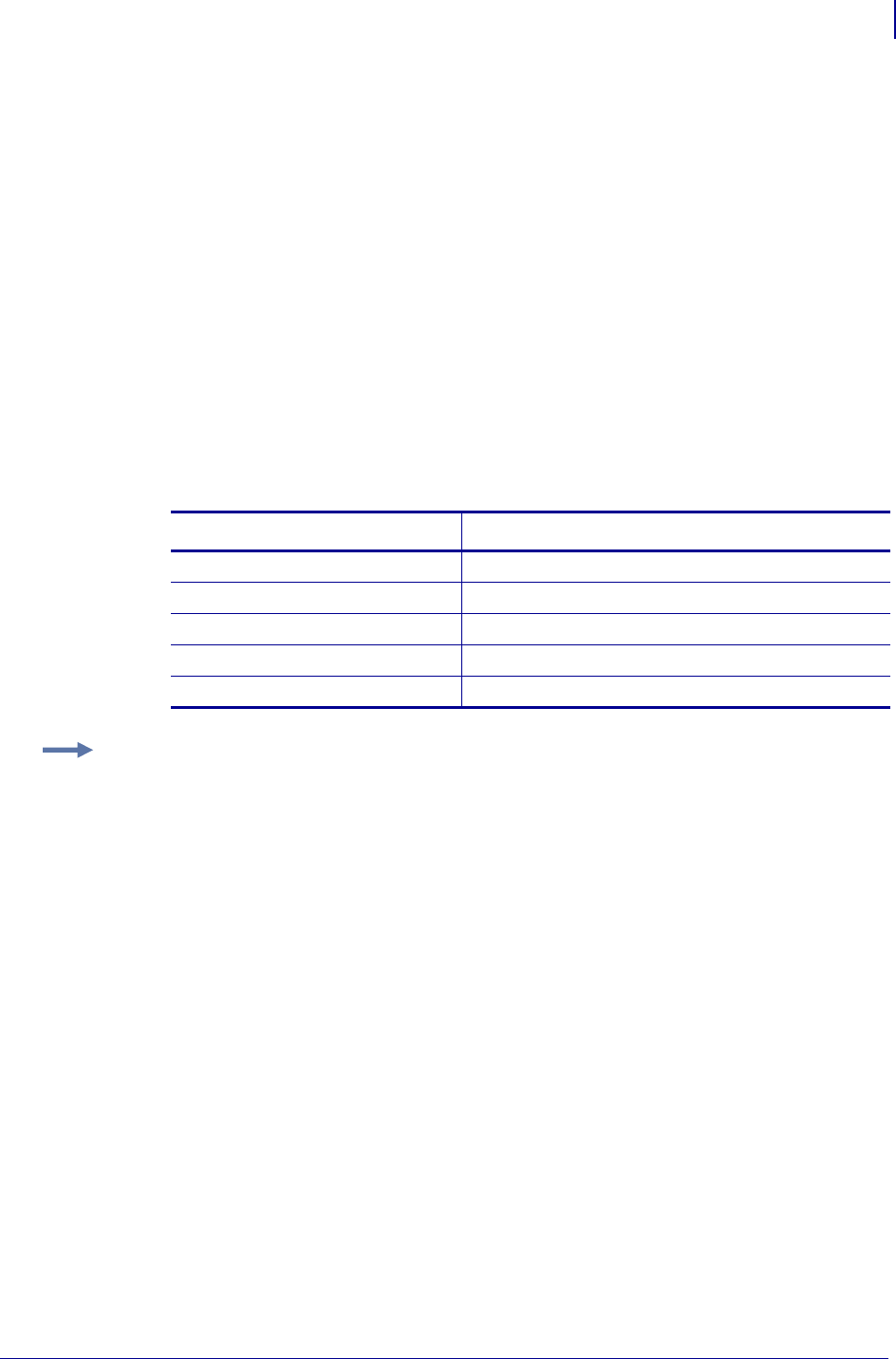
463
ZBI Commands
Control and Flow
1/31/18 Programming Guide P1099958-001
FOR Loops
FOR loops are an easy way to iterate through a range of values and run a body of code for each
value iterated.
Format
FOR <I> = <A> TO <B> [STEP <C>]
~~BODY~~
NEXT <I>
Parameters
<I> = indicates a numeric variable is used. <I> increments each time through the
FOR-LOOP.
<A> = the value assigned to <I> the first time through the loop
<B> = the last value through the loop
<C> = (Optional) the amount <I> increments each time through the loop
Values of I for the following situations:
Comments FOR loops can be nested but cannot overlap. Variables cannot be reused by the
nested loops.
Statement Result
FOR I=1 TO 10 {1, 2, 3, 4, 5, 6, 7, 8, 9, 10}
FOR I=10 TO 1 {10, 9, 8, 7, 6, 5, 4, 3, 2, 1}
FOR I=1 TO 10 STEP 2 {1, 3, 5, 7, 9}
FOR I=10 TO 1 STEP 2 {10, 8, 6, 4, 2}
FOR I=10 TO 1 STEP 2 { } FOR LOOP skipped
Example: This is an example of how to use the FOR LOOP command:
10 FOR X=1 TO 10 STEP 1
20 PRINT X; ":ZBI IS FUN"
30 NEXT X
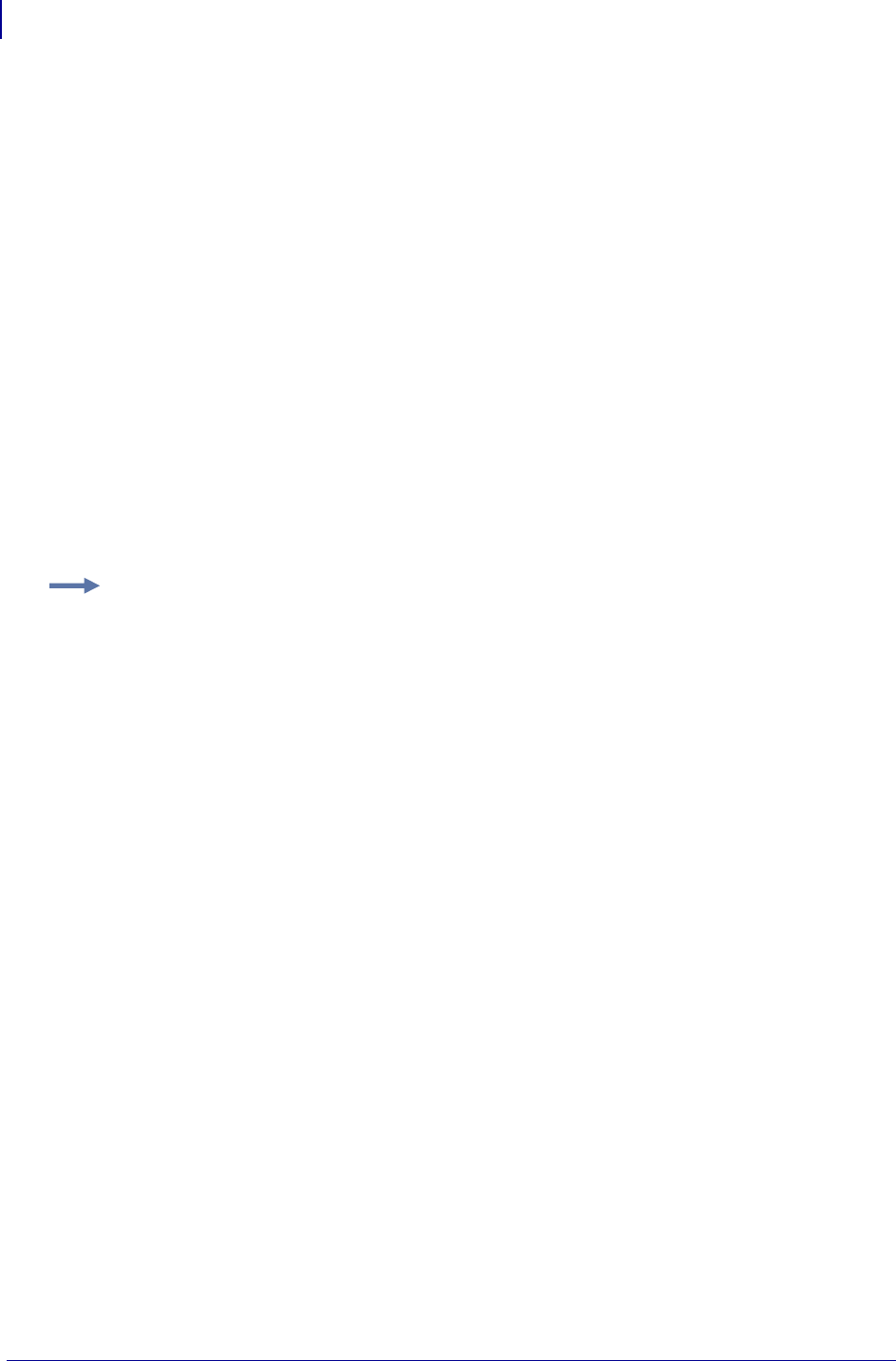
ZBI Commands
Control and Flow
464
P1099958-001 Programming Guide 1/31/18
GOTO/GOSUB
GOSUB is followed by a line number. The program will attempt to process the line the GOSUB
command points to rather than the next line of the program. Upon executing the GOSUB statement,
the interpreter continues running at the line number specified following GOSUB. If the line number
referenced does not exist, an error will occur.
Before executing the next line, the GOSUB command stores the line number of the GOSUB line. When
the RETURN statement is called, the program moves back to the next line following the GOSUB.
Executing a RETURN statement without a corresponding GOSUB statement causes an error.
GOSUB statements can be nested.
GOTO works the same way as GOSUB except that no return address will be stored.
Format
GOSUB <A>
RETURN
GOTO <A>
Parameters <A> = the program location executed immediately after the GOTO or GOSUB.
Comments These are program commands and must be preceded by line numbers.
Example: This is an example of how to use the GOSUB command:
10 PRINT "Call Subroutine"
20 GOSUB 1000
30 PRINT "Returned from Subroutine"
40 END
1000 PRINT "In Subroutine"
1010 RETURN
Example: This is an example of how to use the GOTO command:
10 PRINT "Prepare to Jump!"
20 GOTO 1000
30 PRINT "Jump Missed..."
1000 PRINT "Jump Successful"
1010 END
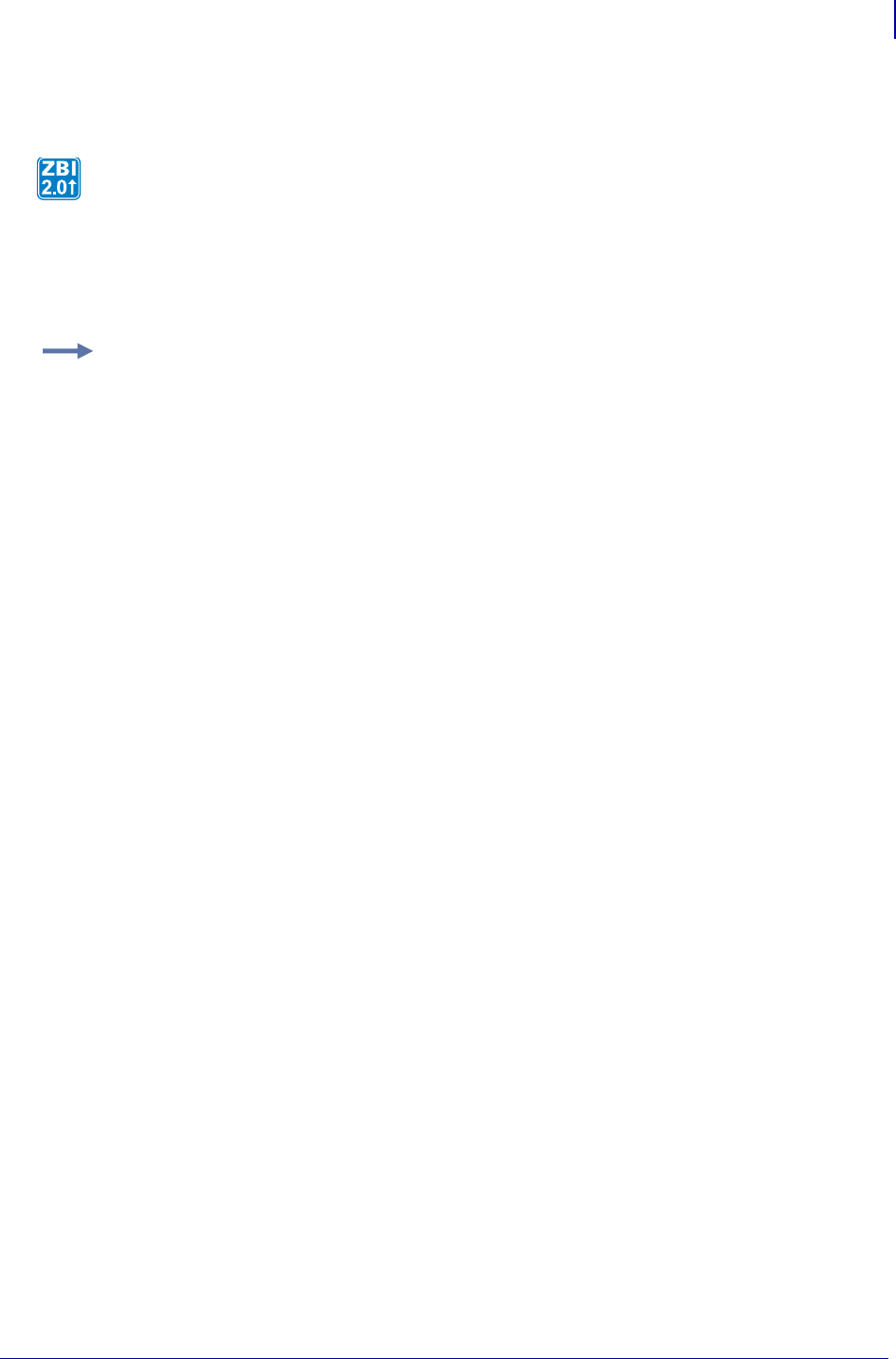
465
ZBI Commands
Control and Flow
1/31/18 Programming Guide P1099958-001
SUB
Format 10 SUB <A>
Parameters <A> = the integer variable to use as a target for the GOTO/GOSUB
Comments <A> is a numeric variable. If this variable is changed in the program, any
GOSUB/GOTO to this variable may fail.
This command allows you to use names instead of actual line numbers as the target of GOSUBs
and GOTOs. AUTONUM can be used at the beginning of a file and there is no need to compute the
line number where the jump will go.
Example: This is an example of how to use the SUB command:
AUTONUM 1,1
GOSUB INITCOMM
DO
GOSUB GETINPUT
GOSUB PROCESSINPUT
LOOP
SUB INITCOMM
OPEN #1:NAME "SER"
RETURN
SUB GETINPUT
INPUT #1: A$
RETURN
SUB PROCESSINPUT
PRINT A$
RETURN
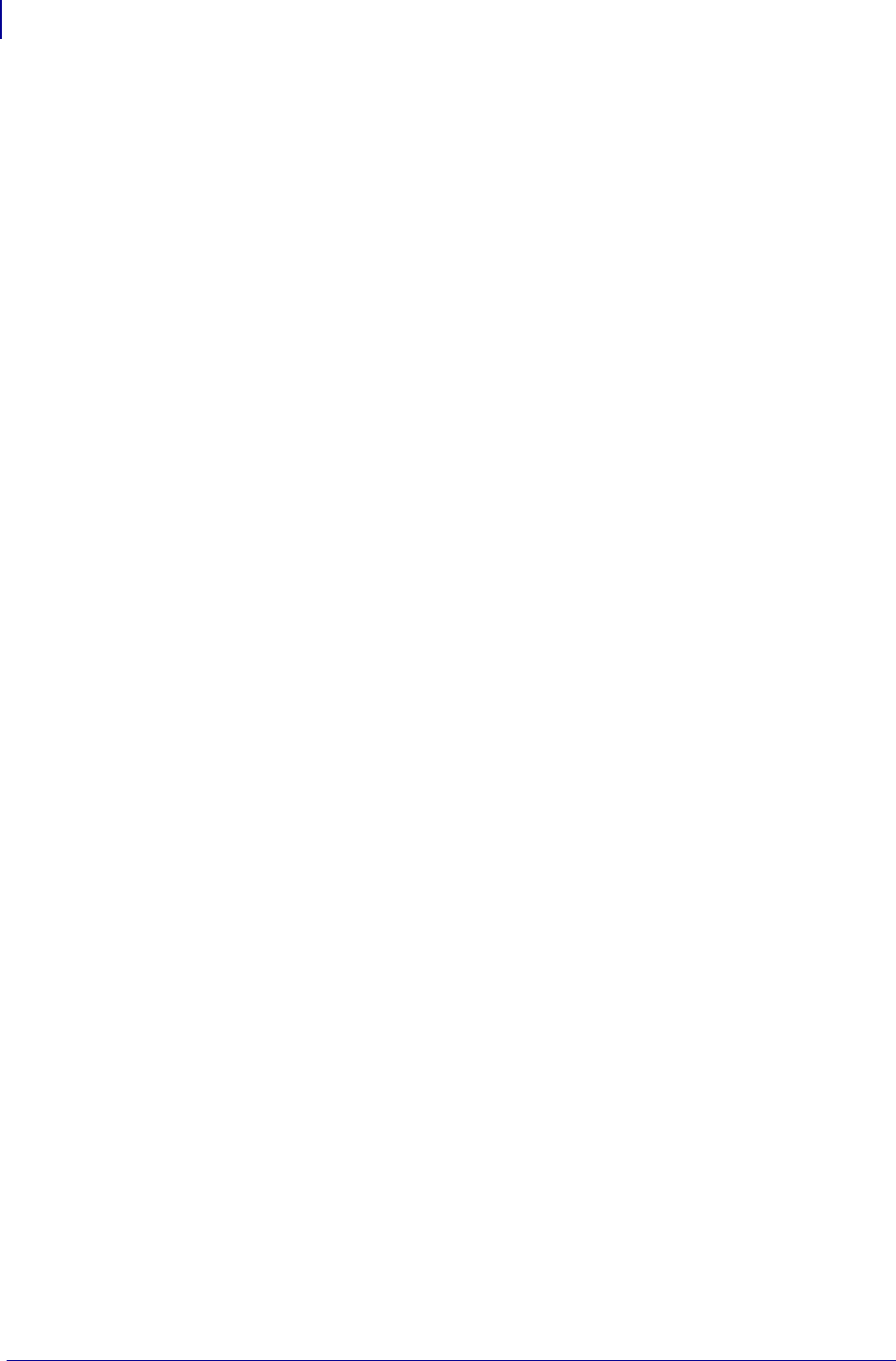
ZBI Commands
Control and Flow
466
P1099958-001 Programming Guide 1/31/18
EXIT
This command is used to exit the DO and FOR loops.
Format
EXIT DO
EXIT FOR
Parameters The specified loop type is exited. For the DO command, the program will continue
execution on the line following the next LOOP. Likewise for the FOR command, the program will
continue on the line after the next NEXT command.
Example N/A
Comments This is a program command that is preceded by a line number. To be explicit and
reduce errors, it is recommended to use GOTO instead of EXIT.
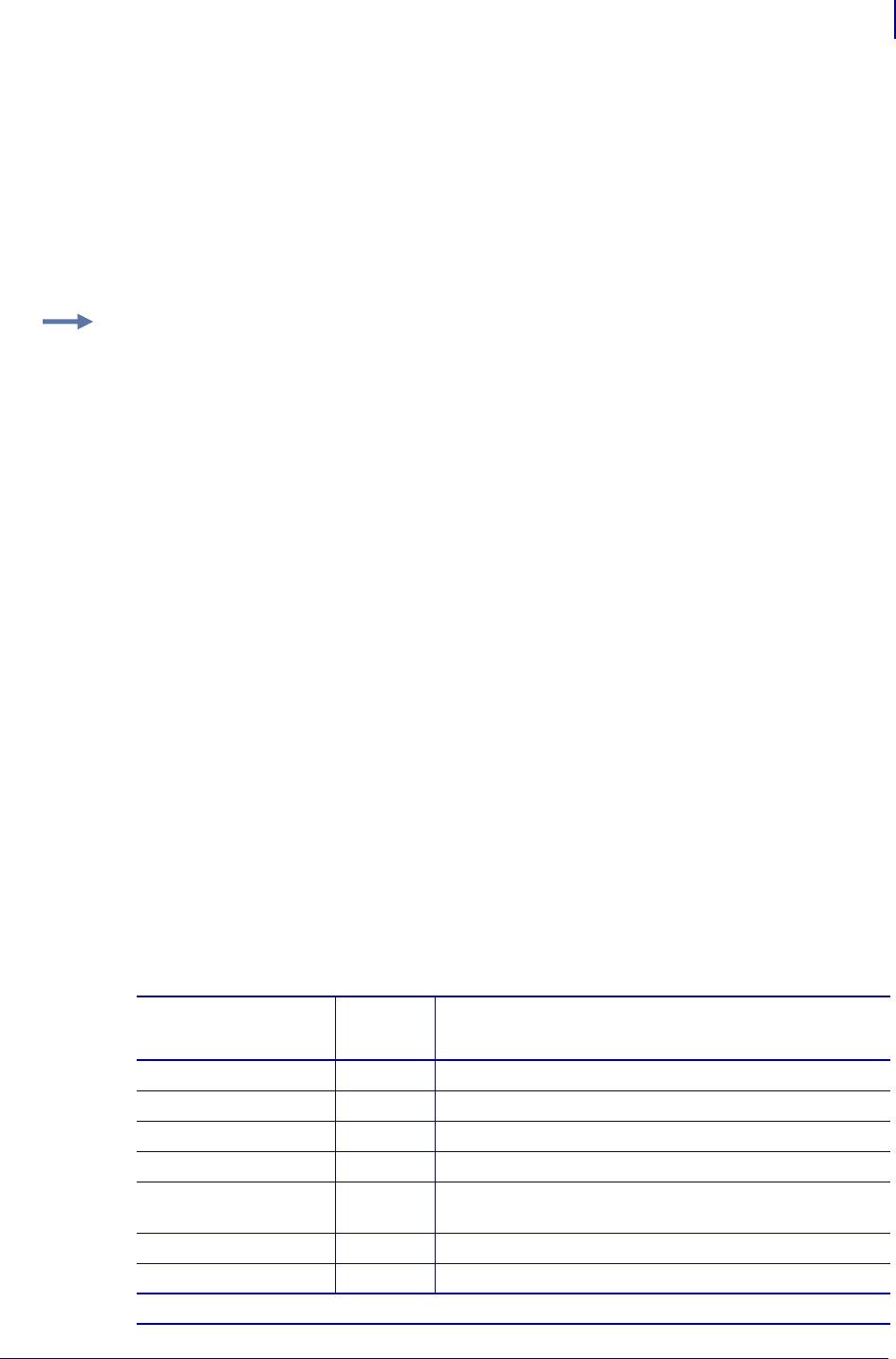
467
ZBI Commands
Input and Output
1/31/18 Programming Guide P1099958-001
END
The END command terminates any program currently running. When the END command is received,
the interpreter returns to interpreting commands (>).
Format END
Parameters N/A
Comments This is a program command and is preceded by a line number.
Input and Output
This section oulines how to communicate with physical ports, internal ports, and the network.
ZBI allows access to the physical and network connections in the printer. Most ports are, by default,
connected to the ZPL processor. When a port is opened in ZBI, the port will be disconnected from
ZPL and connected into the interpreter. Depending on the type of connection, there are two methods
you may use to start the connection. For the static connections, the OPEN command should be used.
These are the connections that you open when starting your program and leave open for the
duration of your program. For dynamic connections, servers and clients are set up following the
"Sockets" model. On servers, the actual connections are started upon successful calls to ACCEPT.
Below are the available connections that can be made and the preferred accessors.
Available Ports
Example: This is an example of how to use the END command:
10 PRINT "THIS PROGRAM WILL TERMINATE"
20 PRINT "WHEN THE END COMMAND IS RECEIVED"
30 END
40 PRINT "THIS SHOULD NOT PRINT"
RUN
THIS PROGRAM WILL TERMINATE
WHEN THE END COMMAND IS RECEIVED
Port/Connection ZBI
Name Preferred Access Commands/Functions
Serial "SER" OPEN, CLOSE
Parallel "PAR" OPEN, CLOSE
USB "USB" OPEN, CLOSE
ZPL parser "ZPL" OPEN, CLOSE
TCP Server "TCP",
"TCPX"
SERVERSOCKET, SERVERCLOSE, ACCEPT, CLOSE
TCP Client "TCP" CLIENTSOCKET, CLOSE
UDP Server "UDP" SERVERSOCKET, SERVERCLOSE, ACCEPT, CLOSE
Note: TCPx will not work on PS2 or PS100 print servers.
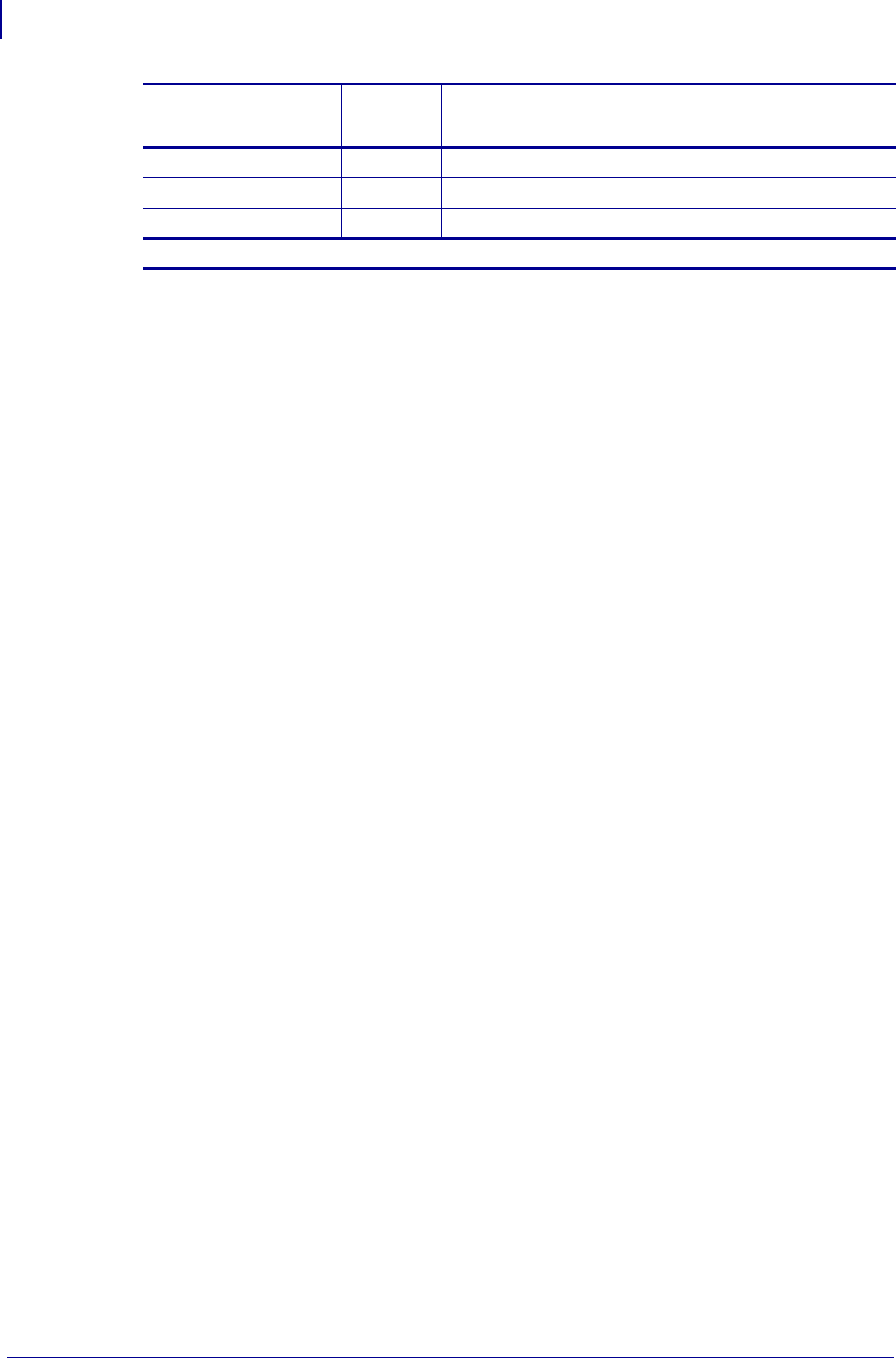
ZBI Commands
Input and Output
468
P1099958-001 Programming Guide 1/31/18
Creating Connections
Here is a quick list of the commands in this section:
OPEN Opens a port for transmitting and receiving data.
CLOSE Closes specific ports that are in use.
DATAREADY Determines if there is data received on a specified port.
SERVERSOCKET Opens a listening socket for incoming UDP packets or TCP connections.
SERVERCLOSE Closes a listening server socket.
CLIENTSOCKET Creates an outgoing TCP connection or sets up UDP transmissions.
ACCEPT Accepts incoming TCP or UDP connections and assigns a channel for the connection.
UDP Client "UDP" CLIENTSOCKET, CLOSE
Email Sender "EML" OPEN, CLOSE
Bluetooth "BLU" OPEN, CLOSE
Port/Connection ZBI
Name Preferred Access Commands/Functions
Note: TCPx will not work on PS2 or PS100 print servers.
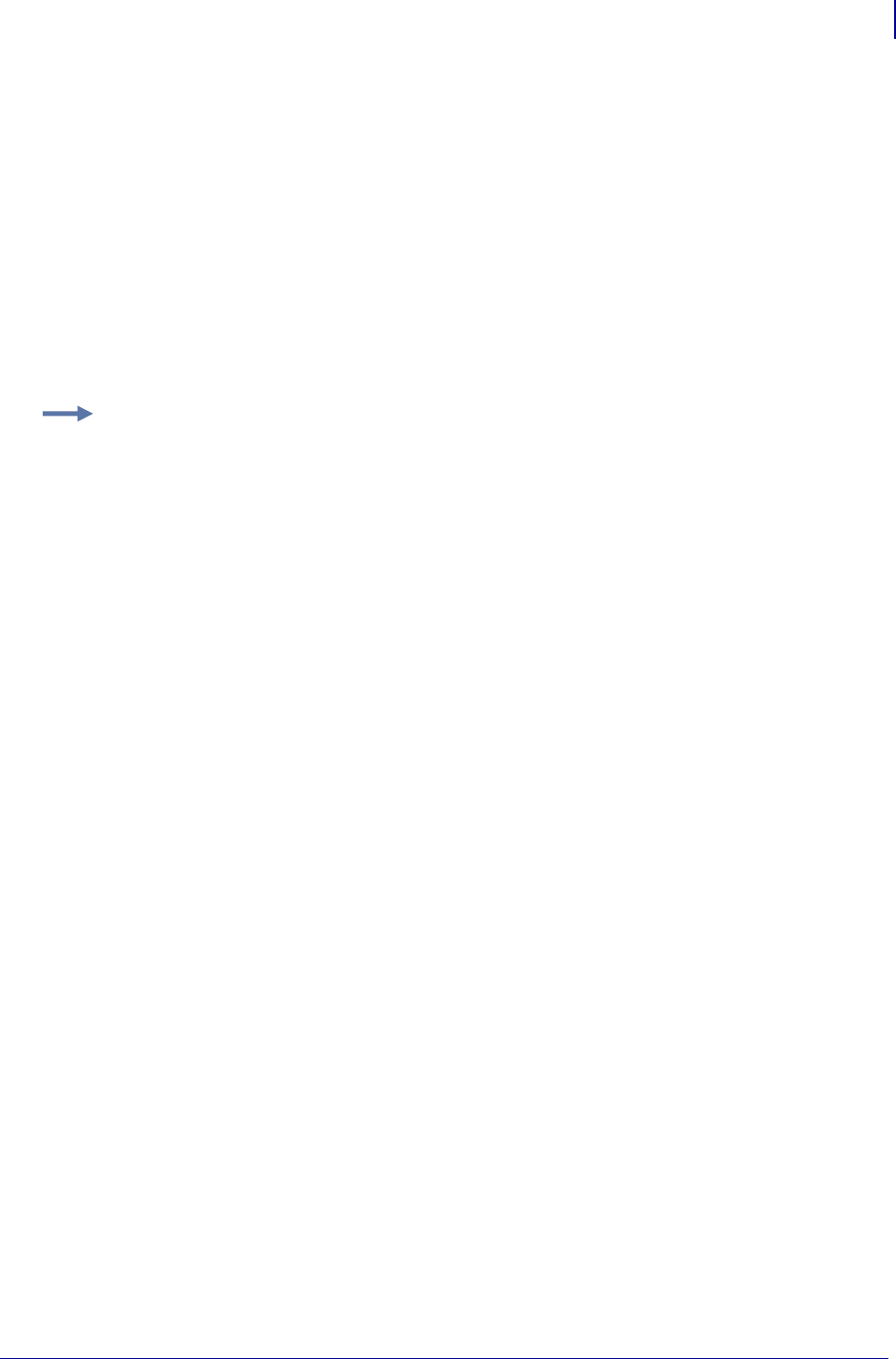
469
ZBI Commands
Input and Output
1/31/18 Programming Guide P1099958-001
OPEN
This command is used to open a port for transmitting and receiving data.
Format OPEN #<CHANNEL>: NAME <PORT$>
Parameters
<CHANNEL> = a number to use as a handle to the port for all future communications
Values: 0 to 9
Default: a port must be specified
<PORT$> = port name to open. See Available Ports on page 467.
The port being opened no longer allows data to pass directly into its buffer, it disconnects, and the
interpreter now controls the data flow.
Data already in the buffer stays in the buffer.
Comments This can be an interactive command that takes effect as soon as it is received by the
printer, or a program command that is preceded by a line number.
Example: This is an example of how to use the OPEN command:
10 OPEN #1: NAME "ZPL"
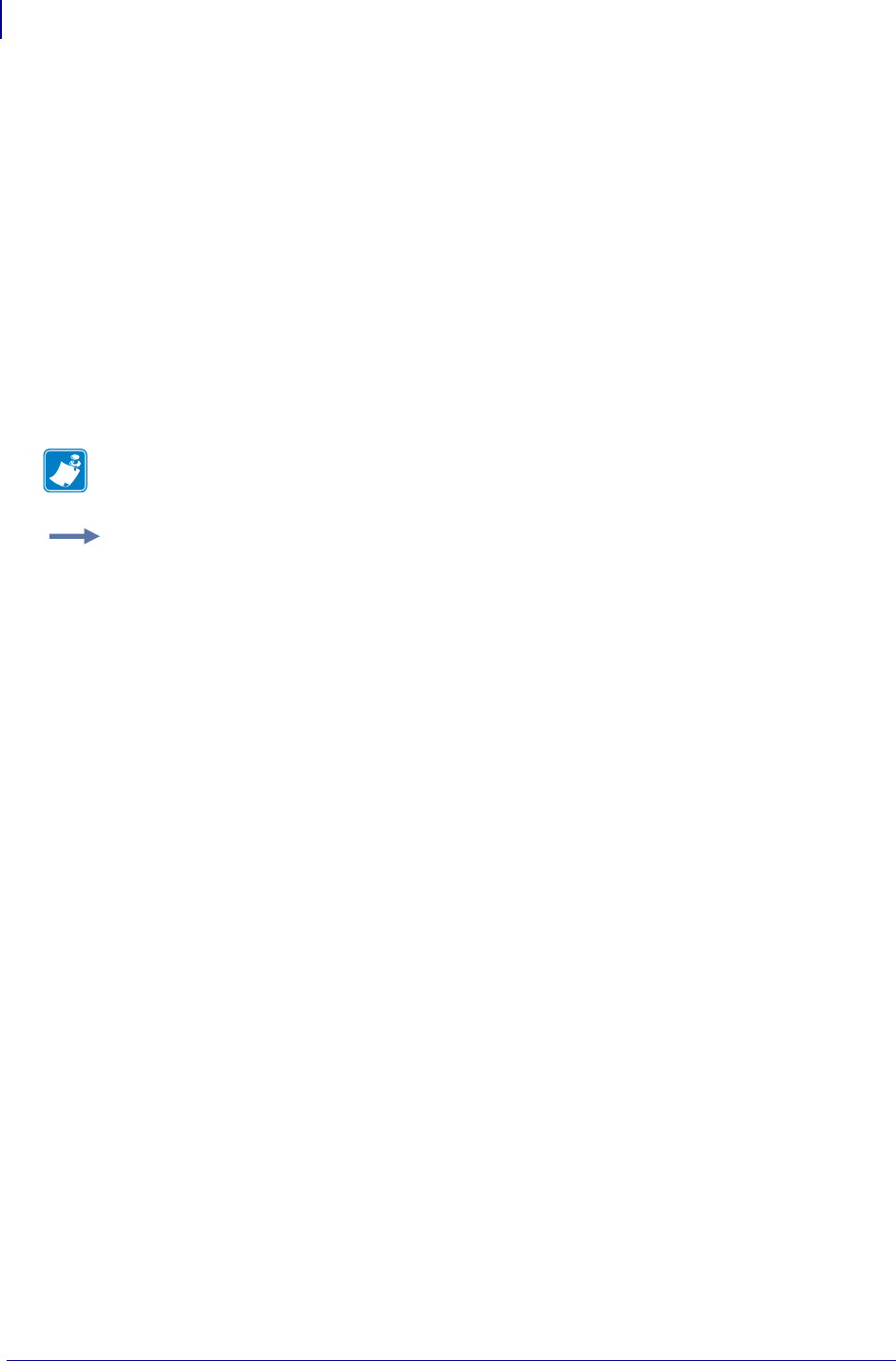
ZBI Commands
Input and Output
470
P1099958-001 Programming Guide 1/31/18
CLOSE
This command is implemented to close specific ports that are in use. If a port is open on a channel
and the CLOSE command is entered, the port closes and returns to communicating with the ZPL
buffer.
Format
CLOSE #<A>
CLOSE ALL
Parameters
<A> = Numeric value of port to close
Values: 0 through 9
All = closes all open ports and network connections
Comments This can be an interactive command that takes effect as soon as it is received by the
printer, or a program command that is preceded by a line number.
Note • CLOSE ALL will close the console.
Example: This example shows the closing of channel 1:
10 CLOSE #1
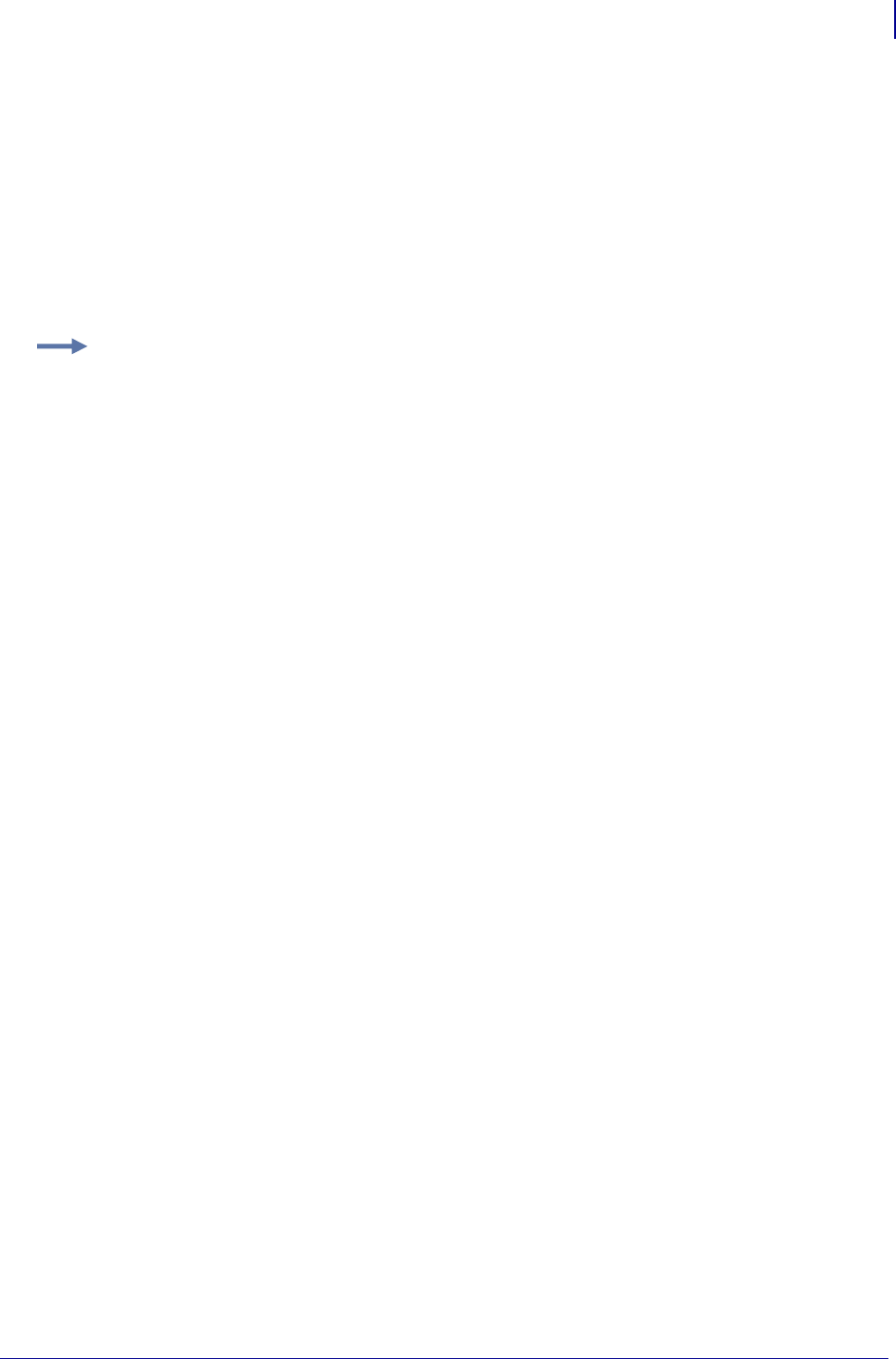
471
ZBI Commands
Input and Output
1/31/18 Programming Guide P1099958-001
DATAREADY
This function is used to determine if there is data received on a specified port.
Format DATAREADY (A)
Parameters A = the port to check
Returns 1 if there is data, 0 if there is no data.
Comments If this command follows the INPUT command, it may return 1 if the line received was
ended with a CRLF. In this case, INBYTE can be used to take the LF out of the buffer.
Example: This is an example of how to check if there is a data on a port:
10 PRINT DATAREADY(0)
RUN
The result, assuming no data is waiting, is:
0
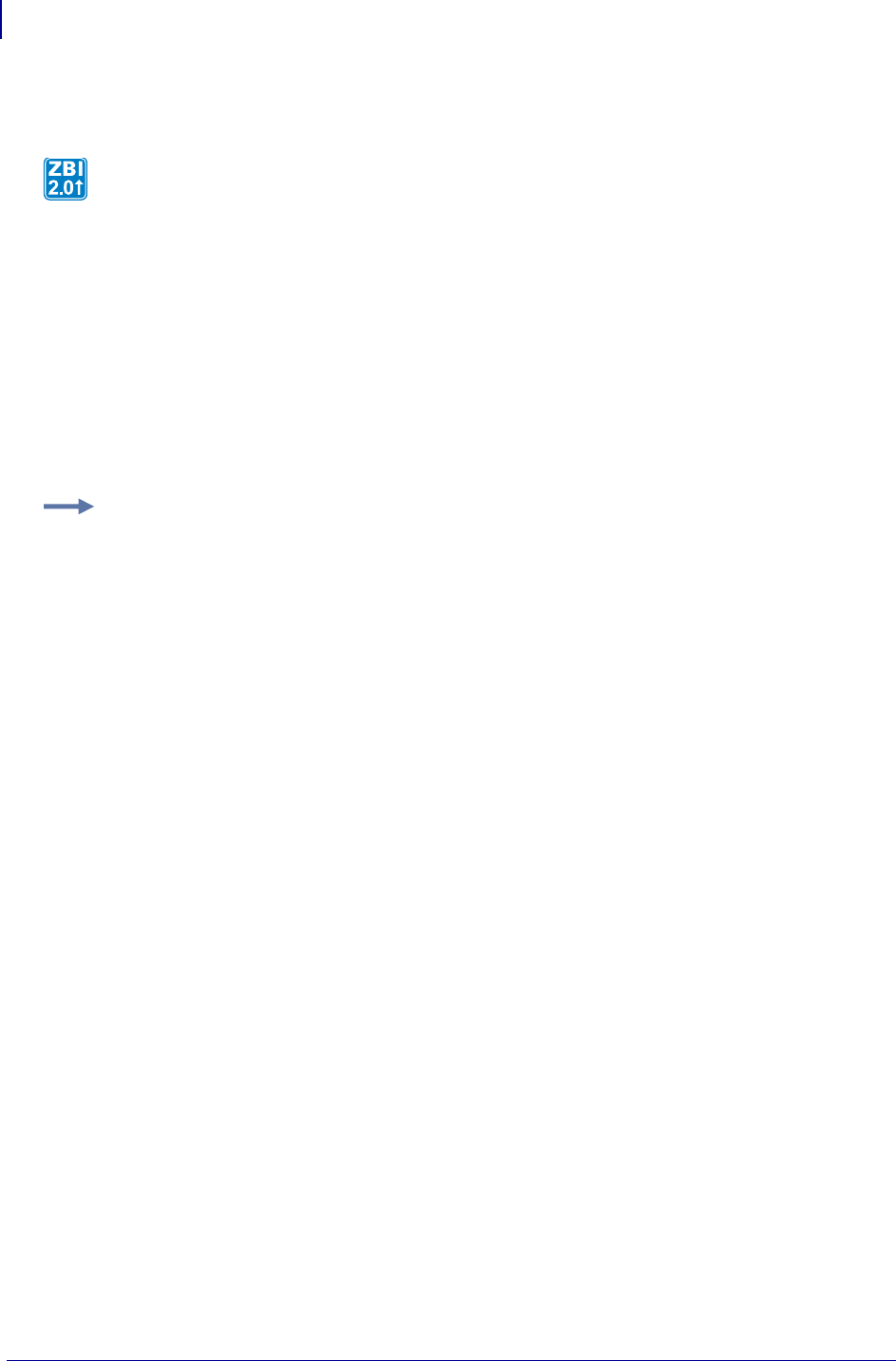
ZBI Commands
Input and Output
472
P1099958-001 Programming Guide 1/31/18
SERVERSOCKET
Format SERVERSOCKET (TYPE$,PORT)
Parameters
TYPE$ = listens for any of the following communication protocols:
"TCP" = TCP – PORT parameter is ignored. The current port will be used.
"TCPX" = TCP – any open port
"UDP" = UDP – any open port
Returns NUMERIC = returns the handle of the server upon success.
Comments When using TCPX, care needs to be taken not to use a port that is already open on
the printer. No error message will be returned until the ACCEPT function is called.
This function opens a listening socket for incoming UDP packets or TCP connections. It must be
used in conjunction with the ACCEPT function.
Example: See the examples for TCP Server on page 485 and UDP Server on page 487.
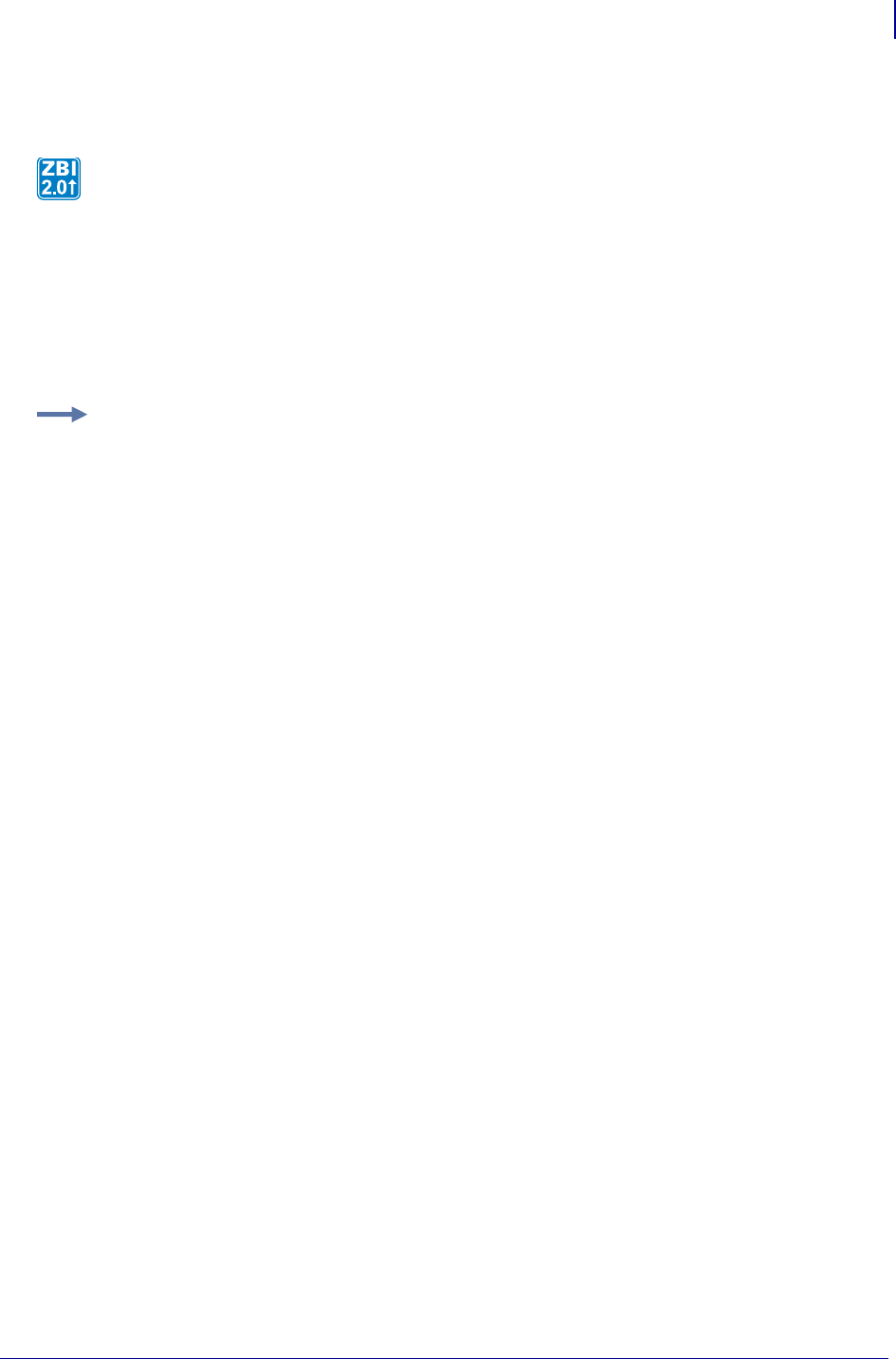
473
ZBI Commands
Input and Output
1/31/18 Programming Guide P1099958-001
SERVERCLOSE
Format SERVERCLOSE(SOCKET)
Parameters
SOCKET = the socket handle returned from a successful SERVERSOCKET invocation.
Returns Returns a 0 if the socket was already closed or a 1 if the socket was closed successfully.
This function closes a listening server socket created by SERVERSOCKET.
Example: This example shows how to close a listening server socket.
10 LET SERVER_HANDLE = SERVERSOCKET("TCPX", 19100)
20 LET SCERR = SERVERCLOSE(SERVER_HANDLE)
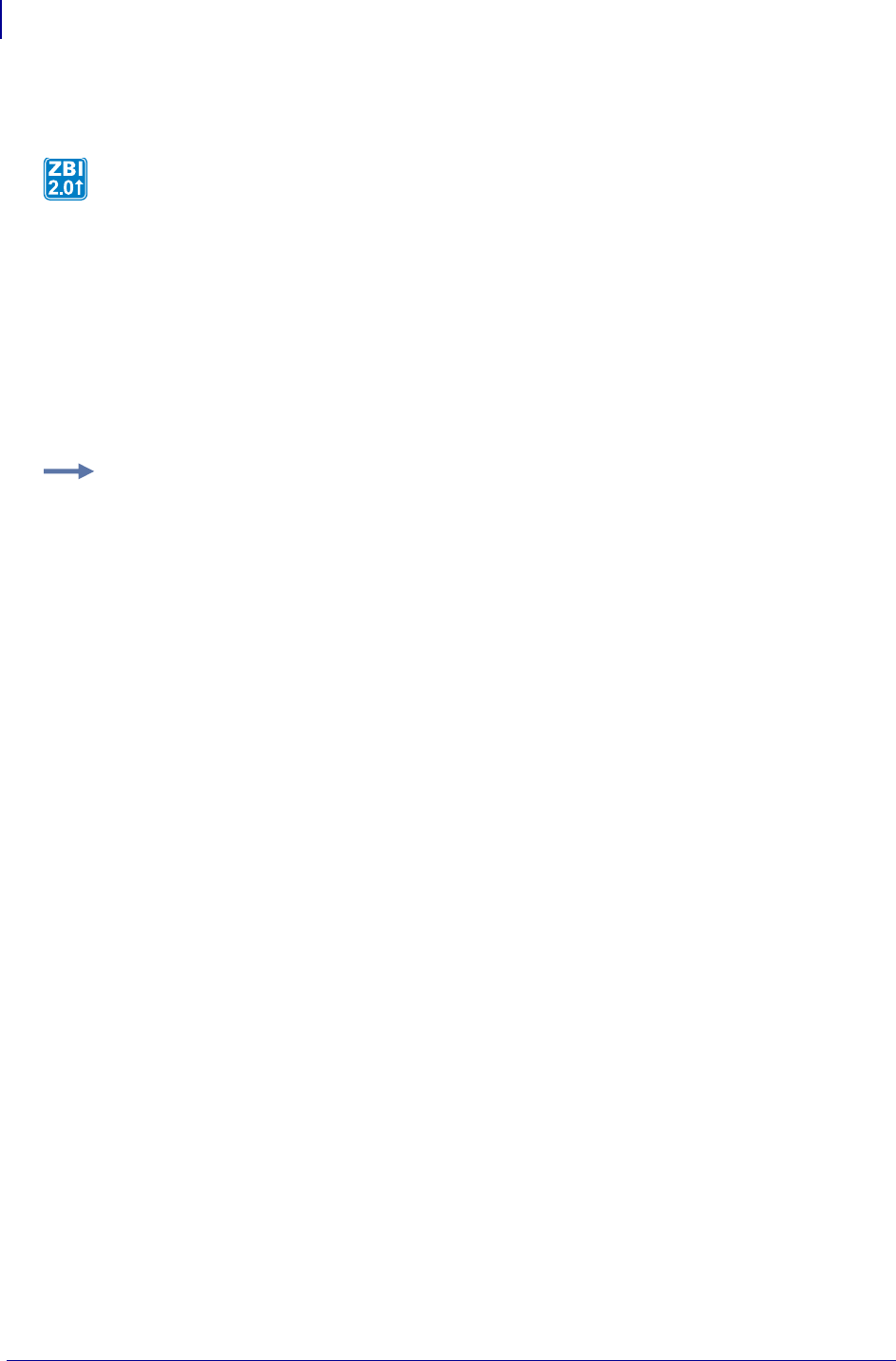
ZBI Commands
Input and Output
474
P1099958-001 Programming Guide 1/31/18
CLIENTSOCKET
Format CLIENTSOCKET (TYPE$, IPADDR$, PORT)
Parameters
TYPE$ = set to "UDP" or "TCP".
IPADDR$ = connects to this address.
PORT = connects to this IP port.
Returns The port number assigned to the connection.
Comments Multiple communications connections can be made up to the maximum of 10. Each
protocol may have a different limit based on the support of the print server used. Test the worst case
situation based on your application’s needs or use ONERROR to recover from failed connection
attempts.
This function creates an outgoing TCP connection or sets up UDP transmissions. Once set up for
UDP, packets can be sent by printing to the socket. Packets are sent when the size limit is met or a
EOT character is written.
Example: See the examples for TCP Server on page 485 and UDP Server on page 487.
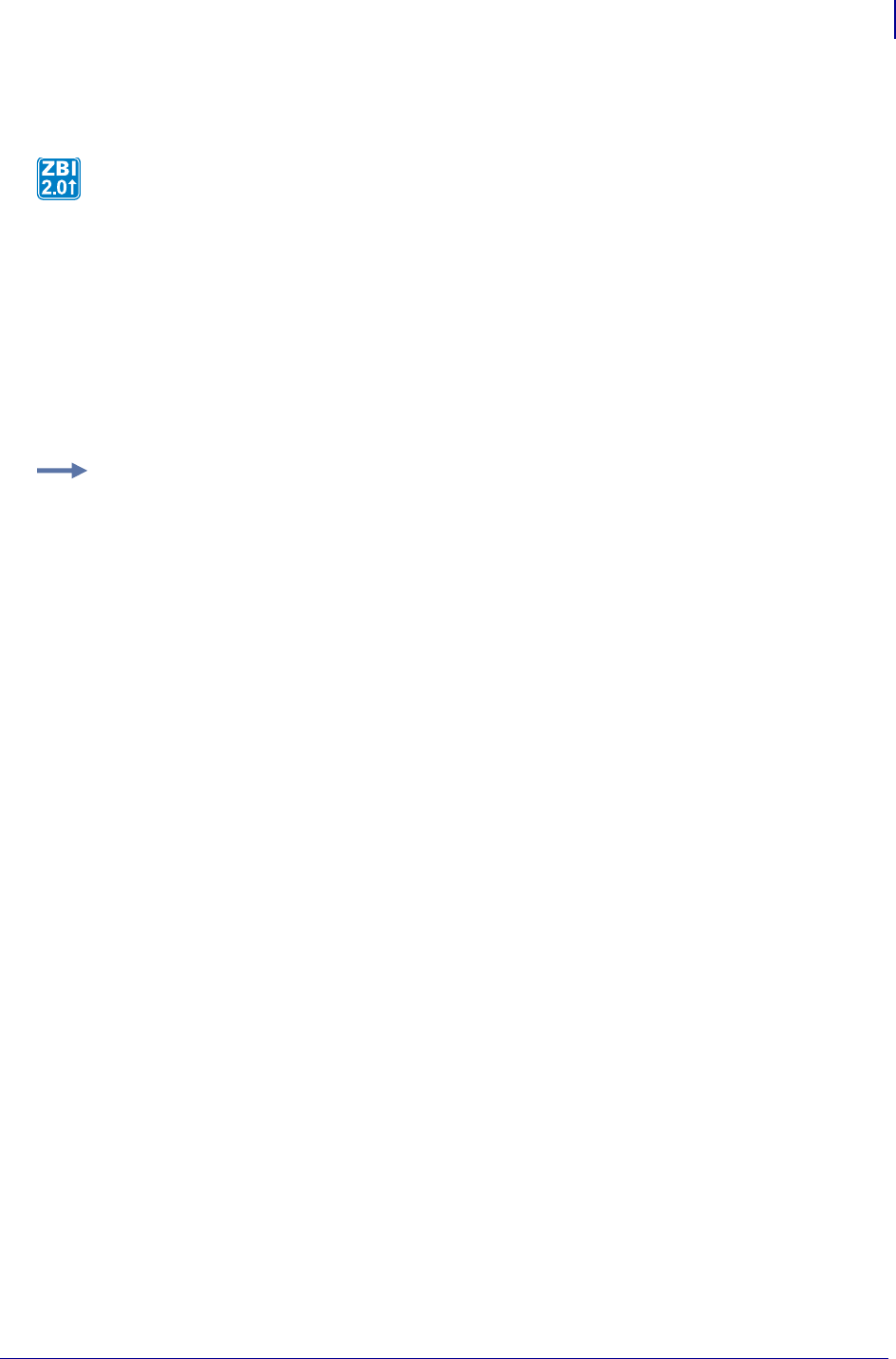
475
ZBI Commands
Input and Output
1/31/18 Programming Guide P1099958-001
ACCEPT
Format ACCEPT (SERVER, CLIENT_INFO$)
Parameters
SERVER = the handle returned by the SERVERSOCKET call.
CLIENT_INFO$ = string variable will have the connecting client’s IP address and port
separated by a space when using UDP.
Returns The channel number to use to communicate with the client.
Comments It is best to poll this function at regular intervals. When there is no connection waiting,
this function will trigger an error. Follow this function with the ON ERROR command to divert to a
section of code that handles an unsuccessful connection.
ACCEPT can be called before closing a previous connection. This allows for processing multiple
incoming streams of data. There are limits on the number of simultaneous incoming connections
based on the print server model on the printer.
Connection closure can be detected when any input or output command to the port triggers an error.
These commands should be followed by an ON ERROR statement to send the program into a
recovery state and to shutdown the connection cleanly.
Reading and Writing
This manual has detailed various functions to read and write to all of the ports. The following section
gives an overview of the commands, functions, and when each should be used.
To start, it is important to understand the term "blocking". In communications code, a function or
command is "blocking" if it waits for all of the requested data to be received before it returns.
INPUT (blocking) Reads one line into each string specified.
PRINT (blocking) Simple method to write specified expressions out.
OUTBYTE (blocking) Writes one byte out.
INBYTE (blocking) Reads in one byte.
READ (non-blocking) Reads in all available data up to the maximum amount specified.
WRITE (non-blocking) Writes out as much data as possible up to a maximum specified
amount.
SEARCHTO$ (blocking) Reads in data (does not keep) until a search parameter is found.
Non-matching data can be redirected to another port.
This function will accept incoming TCP or UDP connections and assign a channel for the
connection. SERVERSOCKET must be used to set up the listening socket before ACCEPT can be
used.
Example: See the examples for TCP Server on page 485 and UDP Server on page 487.
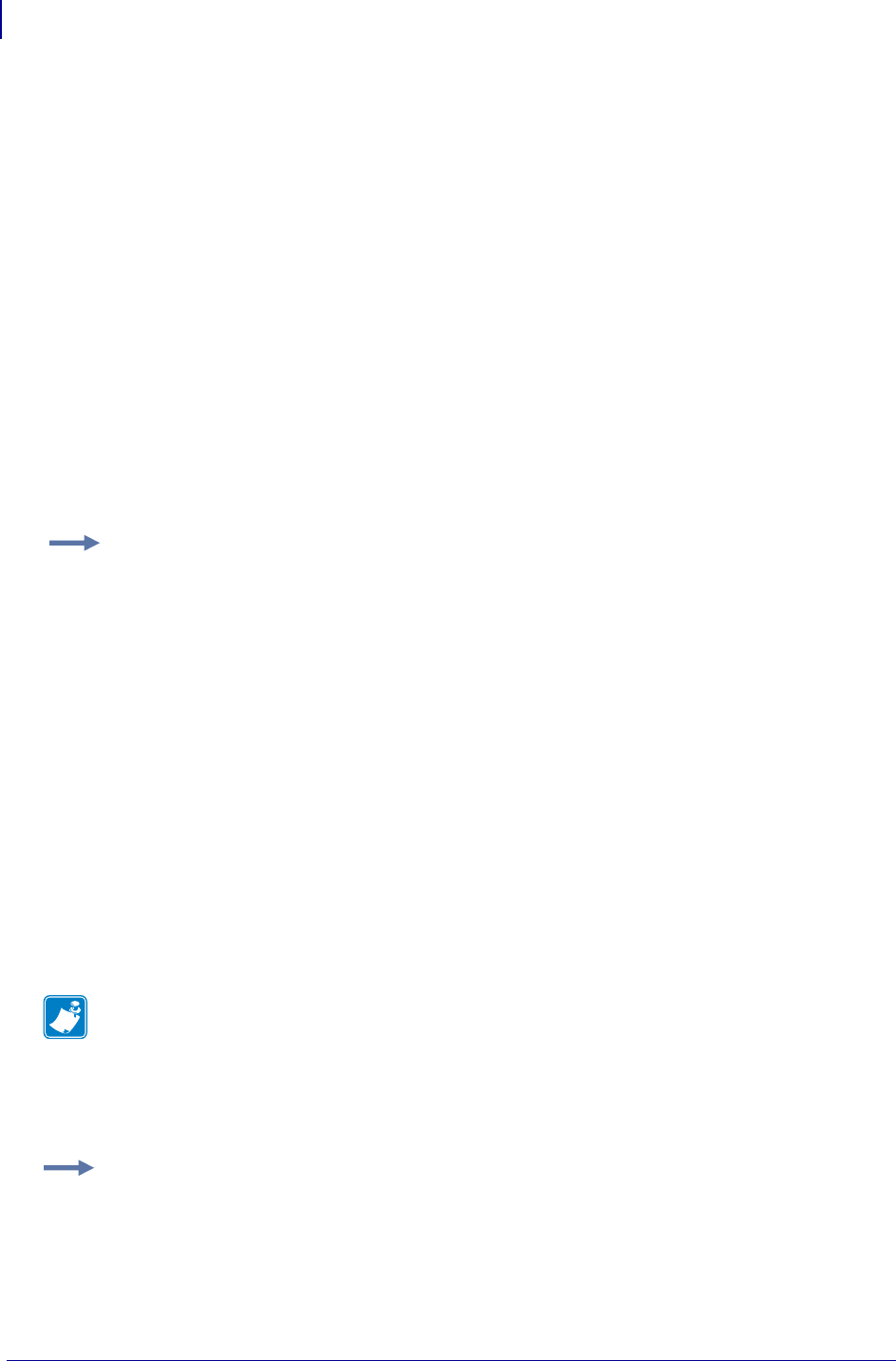
ZBI Commands
Input and Output
476
P1099958-001 Programming Guide 1/31/18
INPUT
If the variable is numeric and the value entered cannot be converted to a number, it writes as 0. This
operation scans the data from left to right, shifting any number into the variable. It ignores any non-
numeric character except the return character, which terminates the input, or Ctrl-C (^C) which
terminates the program. The variable can be in string or numeric form.
Format
INPUT [<CHANNEL>:] <A$> [,<B$>]*
INPUT [<CHANNEL>:] <A>[,<B>]*
If the [<channel>:] is omitted, the default port, 0, will be used.
Parameters
<CHANNEL> = read data from this port. Default = 0.
<A,B,...,N> = variables to write.
When using multiple variables as targets, a corresponding number of lines are read.
String and numeric variables can be intermixed.
In this example, a host status prints to the console after submitting the host status request ~HS to the
ZPL port. The Input/Output command of the ZBI interpreter is limited to the communications ports.
File I/O is not supported.
INPUT ends processing a line with a CR or LF. This leads to a tricky situation. There are many ways
different systems end a line: CR, CRLF, LF. If the ZBI program only uses INPUT, the next execution
of the INPUT command will remove the extra LF or CR, in case of LFCR. However, if the program
instead uses INBYTE, DATAREADY or the other commands, the extra LF will show up on the port.
Here’s a simple workaround to explicitly look for the CRLF that is in use:
SEARCHTO(<PORT>,CHR$(13)&CHR$(10),<INSTRING$>)
Comments This can be an interactive command that takes effect as soon as it is received by the
printer, or a program command that is preceded by a line number.
If an invalid port is specified, Error: Invalid port is returned.
Example: This is an example of how to use the INPUT command:
10 OPEN #1: NAME "ZPL"
20 PRINT #1: "~HS"
30 FOR I = 1 TO 3
40 INPUT #1: A$
50 PRINT A$
60 NEXT I
Note • The INPUT command does not accept control characters or the delete character. If
these characters need to be processed, use the READ command.
Example: This shows the input command reading in multiple lines.
10 INPUT A$,B,C,D$,E$
Five lines would be read in: 3 strings and 2 numbers.
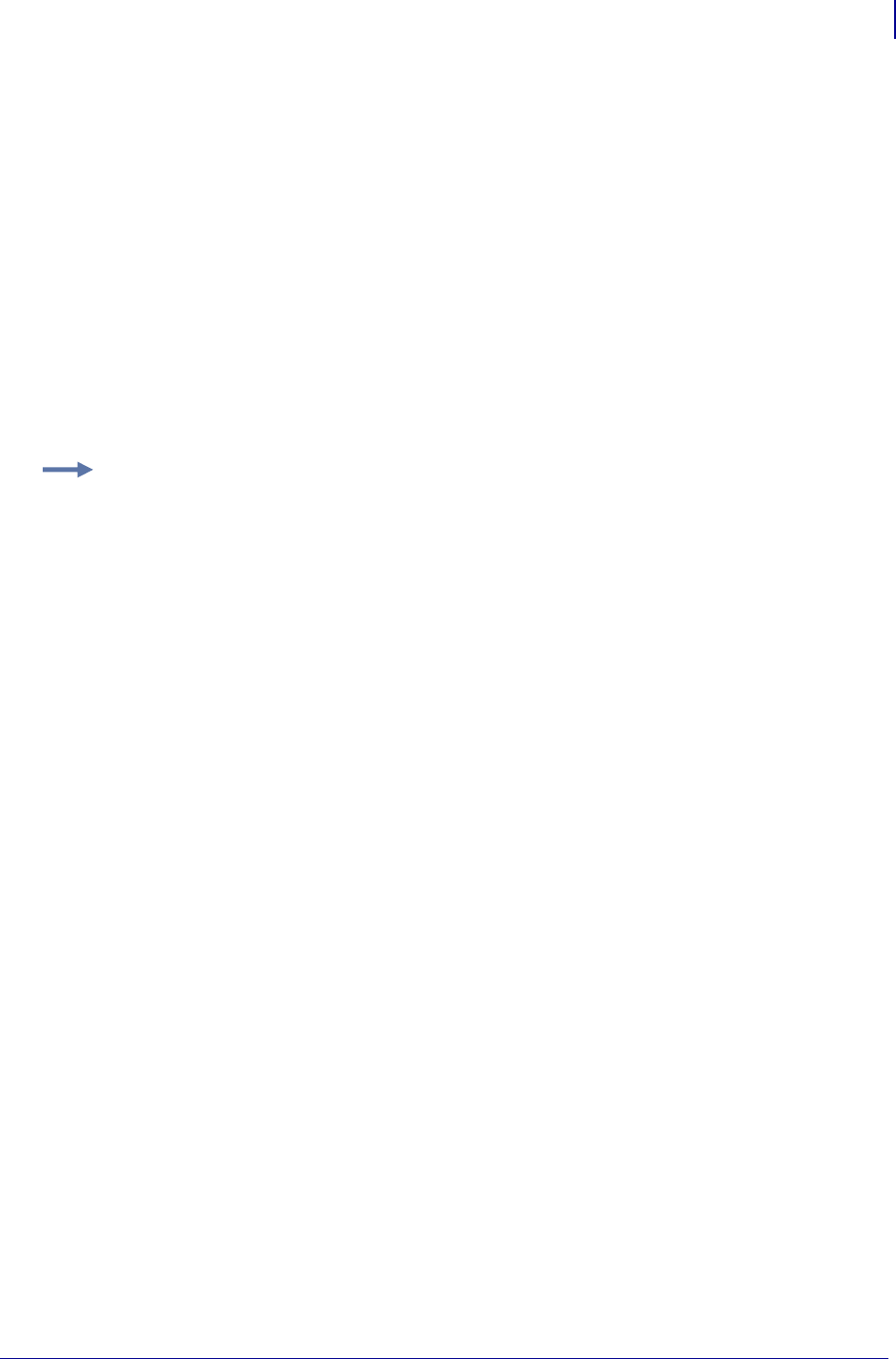
477
ZBI Commands
Input and Output
1/31/18 Programming Guide P1099958-001
PRINT
This command sends data to the printer to be printed.
Format PRINT [CHANNEL:] <expression> [,or; <expression>]* [;]
Parameters
<CHANNEL> = write data to this port
<expression> = the value to write
The expression can be either a string or a numeric expression.
Using a , to separate expressions adds a space between them.
Using a ; to separate expressions does not put a space between them.
Using a ; at the end of a line ends the print statement without adding a new line (CR/LF).
Comments This can be an interactive command that takes effect as soon as it is received by the
printer, or a program command that is preceded by a line number.
Example: This is an example of how to use the PRINT command:
10 LET A$ = "This is an example"
20 LET B$ = "of the PRINT Command."
30 PRINT A$, B$ ! adds a space between expressions
40 PRINT A$; B$ ! no space added
RUN
The result is:
This is an example of the PRINT Command.
This is an exampleof the PRINT Command.
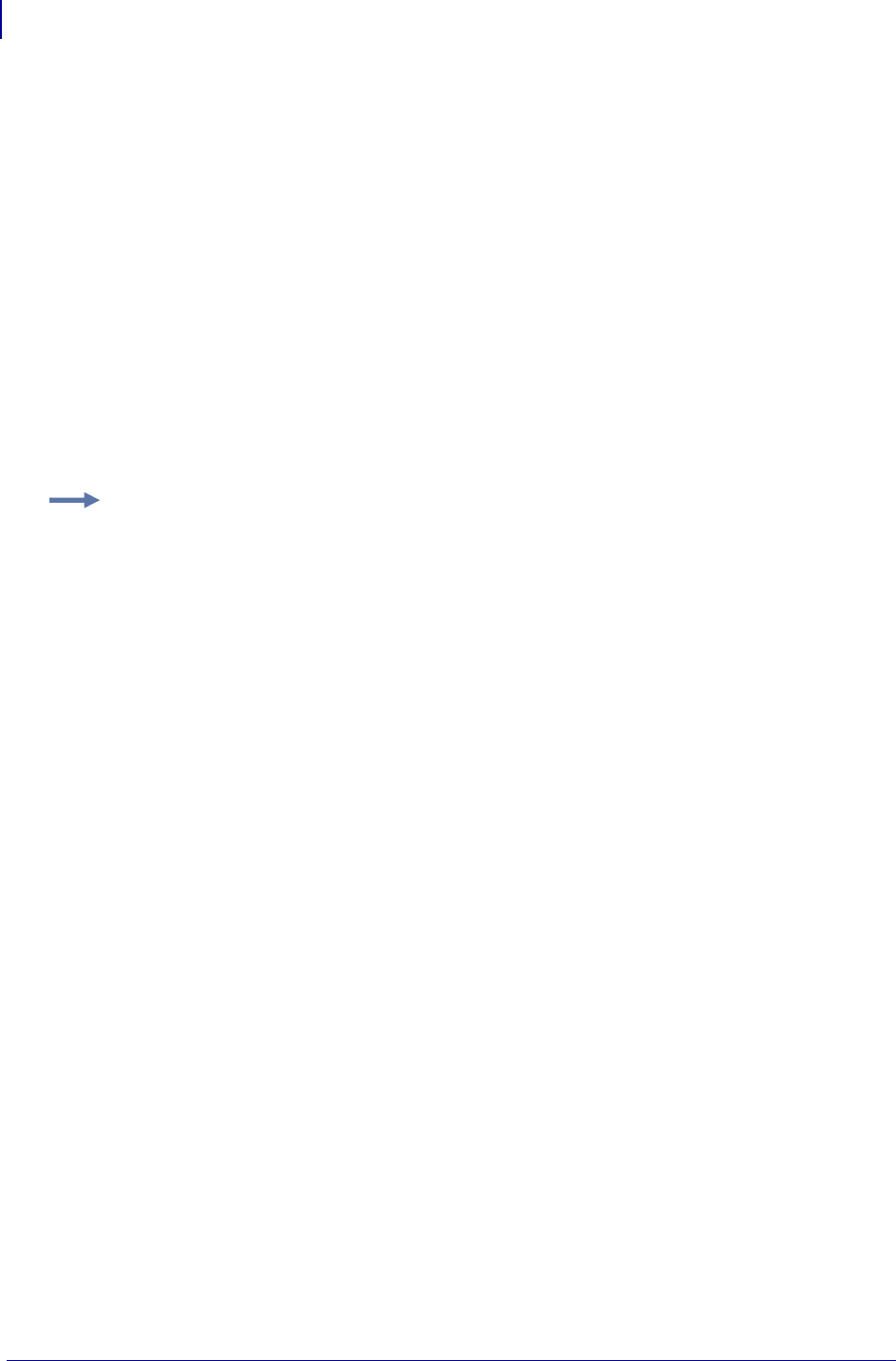
ZBI Commands
Input and Output
478
P1099958-001 Programming Guide 1/31/18
OUTBYTE
This command outputs a byte to a port.
Format
OUTBYTE [<CHANNEL>:] <A>
OUTBYTE [<CHANNEL>:] <A$>
Parameters
<CHANNEL> = sends the byte to this port. Default = 0.
<A> = This is a numeric expression.
Values: 0 through 255. If it is not within that range, it is
truncated.
<A$> = This is the string expression. The first character is used. In the case of a NULL
string, 0 is sent.
Comments This can be an interactive command that takes effect as soon as it is received by the
printer, or a program command that is preceded by a line number.
Example: This is an example of how to use the OUTBYTE command:
LET A$="Hello"
OUTBYTE A$
This would only print the H character to the console.
OUTBYTE 4
This would print the control character EOT to the console. See an ASCII table for a list of
the control characters.
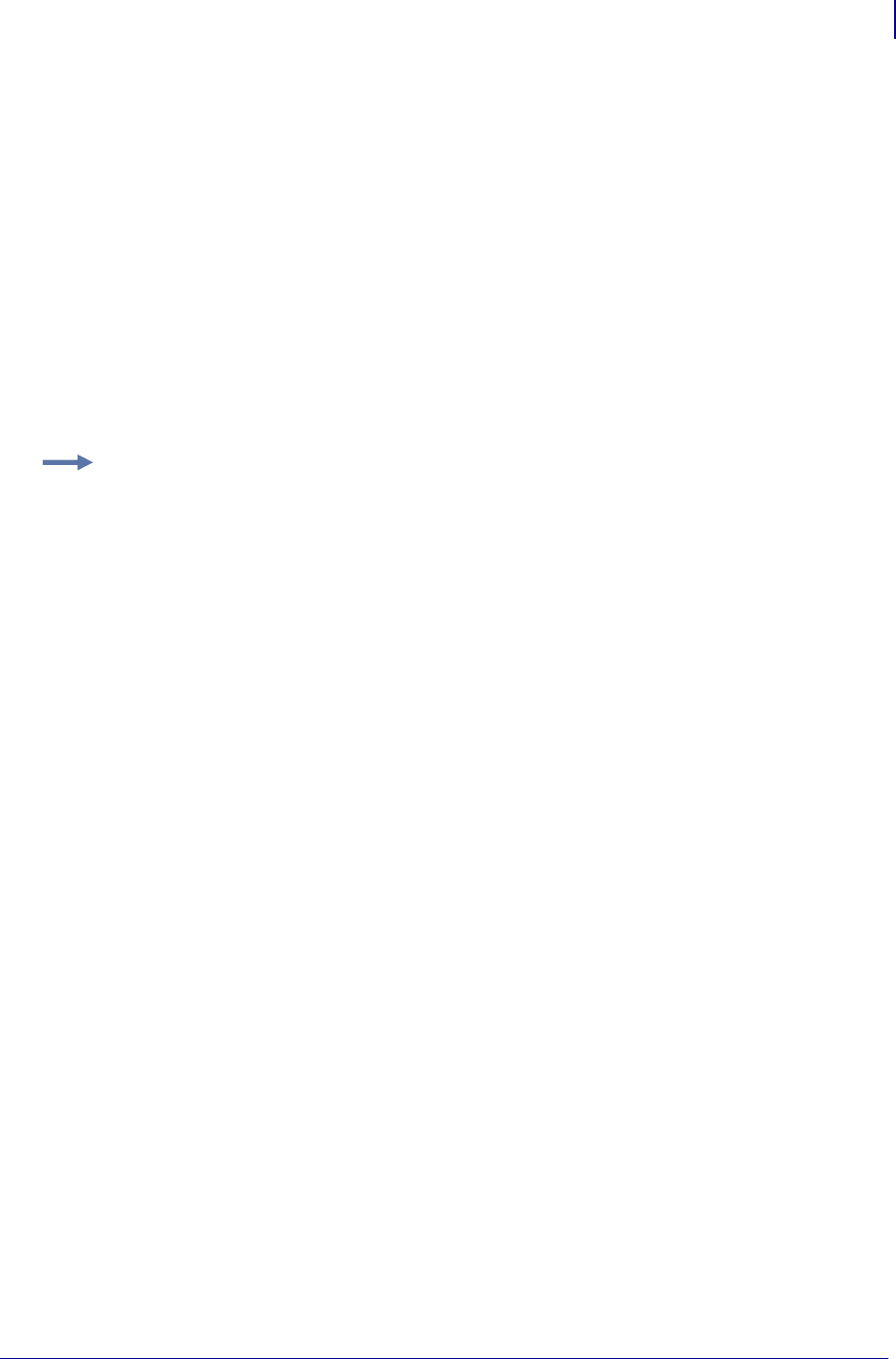
479
ZBI Commands
Input and Output
1/31/18 Programming Guide P1099958-001
INBYTE
This command forces the interpreter to pause until data is available. Use the DATAREADY function to
determine if there is data on the port.
Format
INBYTE [<CHANNEL>:] <A>
INBYTE [<CHANNEL>:] <A$>
Parameters
<CHANNEL> = reads from this port. Default = 0.
<A> = integer value is set to the byte received.
<A$> = A single byte string is created with the byte received.The first character is used. In
the case of a NULL string, 0 is sent.
In this example, the interpreter pauses until the data is entered, then continues processing. This
command enters all bytes in a string or integer, including control codes.
Comments INBYTE will block until a byte is received on the specified port. This can be an
interactive command that takes effect as soon as it is received by the printer, or a program command
that is preceded by a line number.
Example: This is an example of how to use the INBYTE to create an echo program:
10 INBYTE A$ !Takes one byte (char) from port #0
20 PRINT A$ !Prints the character to the console
30 GOTO 10
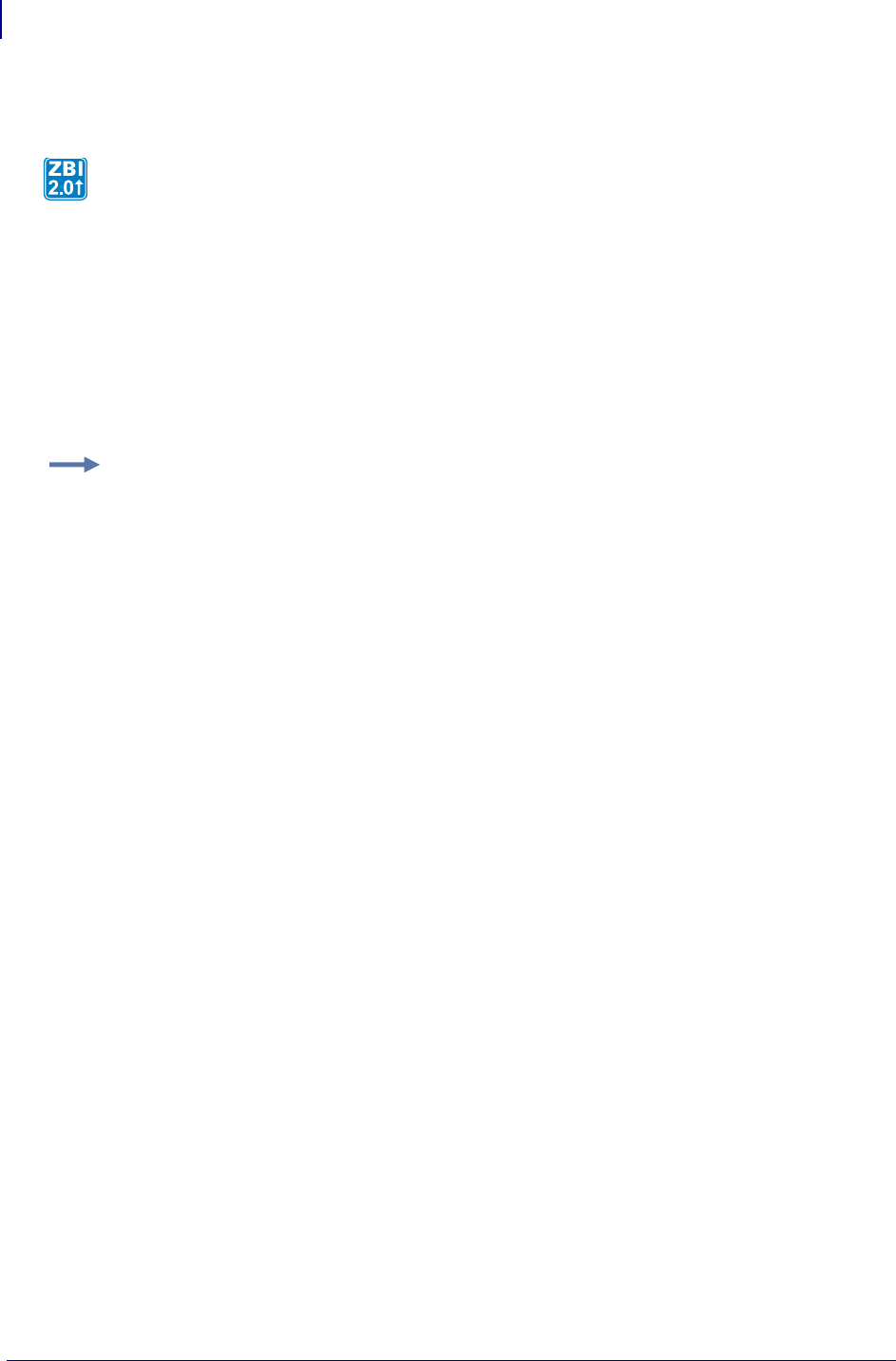
ZBI Commands
Input and Output
480
P1099958-001 Programming Guide 1/31/18
READ
Format READ (<CHANNEL>, <A>, <MAXBYTES>)
Parameters
<CHANNEL> = reads from this port. Default = 0.
<A$> = the string where the data will be placed
<MAXBYTES> = the maximum number of bytes to read
Returns The number of bytes read.
Description This is a non-blocking input function. It will read in all of the bytes available on the
specified port.
Example: This is an example of the READ command:
1 CLOSE ALL
2 LET INPORT = CLIENTSOCKET("TCP","192.168.0.1",9100)
3 ON ERROR GOTO RECOVERY
4 LET WATERMARK = 5000
5 DO WHILE 1
6 IF LEN(DATA$) < WATERMARK THEN
7 LET BYTESREAD = READ(INPORT,DATA$,500)
8 ON ERROR GOTO RECOVERY
9 END IF
10 IF (LEN(DATA$) > 0) THEN
11 LET BYTES_WRITTEN = WRITE(INPORT,DATA$,LEN(DATA$))
12 ON ERROR GOTO RECOVERY
13 LET DATA$(1,BYTES_WRITTEN) = ""
14 END IF
15 IF BYTESREAD = 0 AND BYTESWRITTEN = 0 THEN
16 SLEEP 1 ! DON'T BOMBARD IF IDLE
17 END IF
18 LOOP
19 SUB RECOVERY
20 CLOSE #INPORT
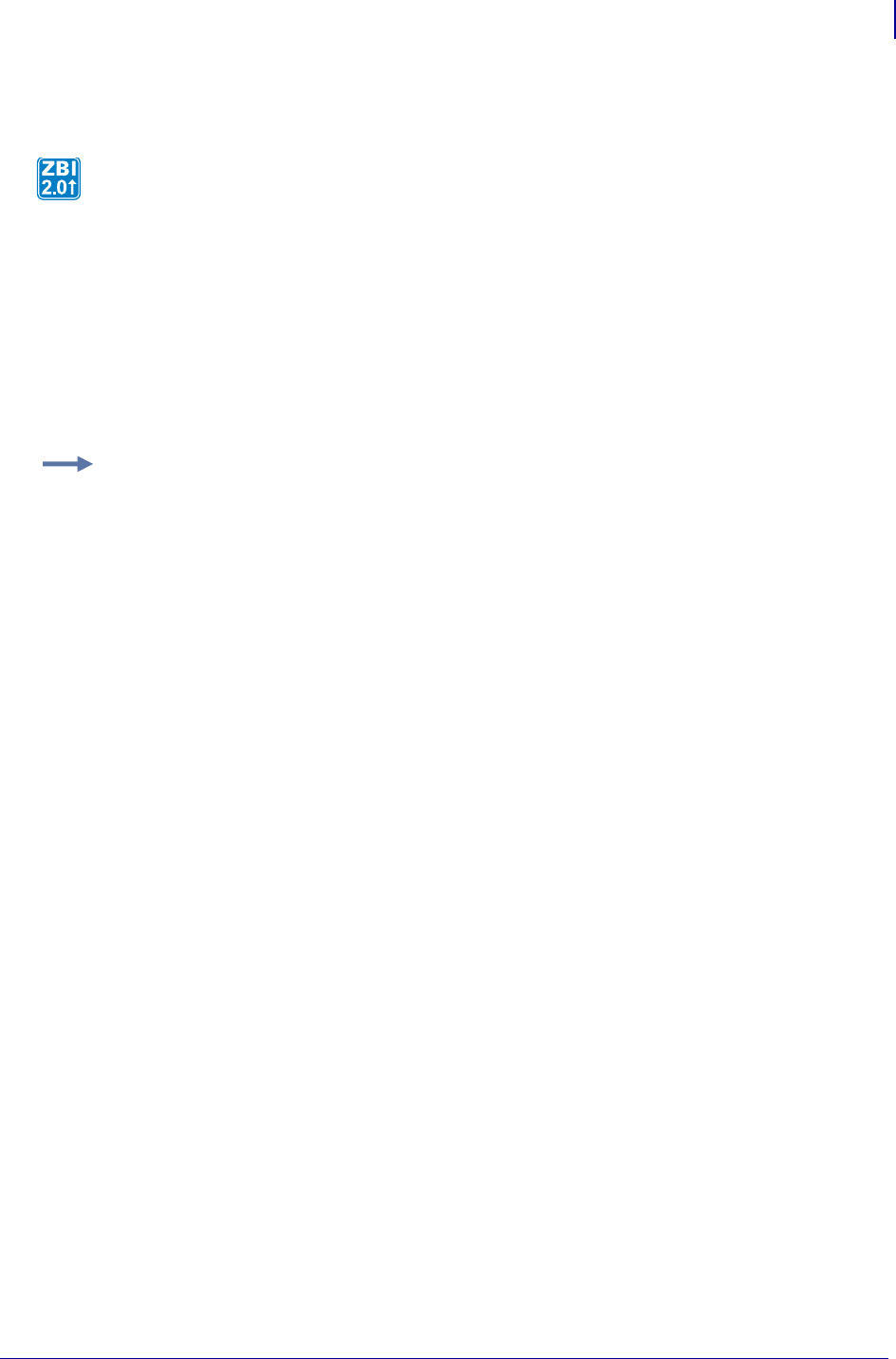
481
ZBI Commands
Input and Output
1/31/18 Programming Guide P1099958-001
WRITE
Format WRITE (<CHANNEL>, <A>, <BYTES>)
Parameters
<CHANNEL> = reads from this port. Default = 0.
<A$> = the string to write out.
<MAXBYTES> = The number of bytes to write
Returns The number of bytes written.
Description This is a non-blocking output function. It will write as many bytes as the output
buffer can hold.
Example: This is an example of WRITE command:
1 CLOSE ALL
2 LET INPORT = CLIENTSOCKET("TCP","192.168.0.1",9100)
3 ON ERROR GOTO RECOVERY
4 LET WATERMARK = 5000
5 DO WHILE 1
6 IF LEN(DATA$) < WATERMARK THEN
7 LET BYTESREAD = READ(INPORT,DATA$,500)
8 ON ERROR GOTO RECOVERY
9 END IF
10 IF (LEN(DATA$) > 0) THEN
11 LET BYTES_WRITTEN = WRITE(INPORT,DATA$,LEN(DATA$))
12 ON ERROR GOTO RECOVERY
13 LET DATA$(1,BYTES_WRITTEN) = ""
14 END IF
15 IF BYTESREAD = 0 AND BYTESWRITTEN = 0 THEN
16 SLEEP 1 ! DON'T BOMBARD IF IDLE
17 END IF
18 LOOP
19 SUB RECOVERY
20 CLOSE #INPORT
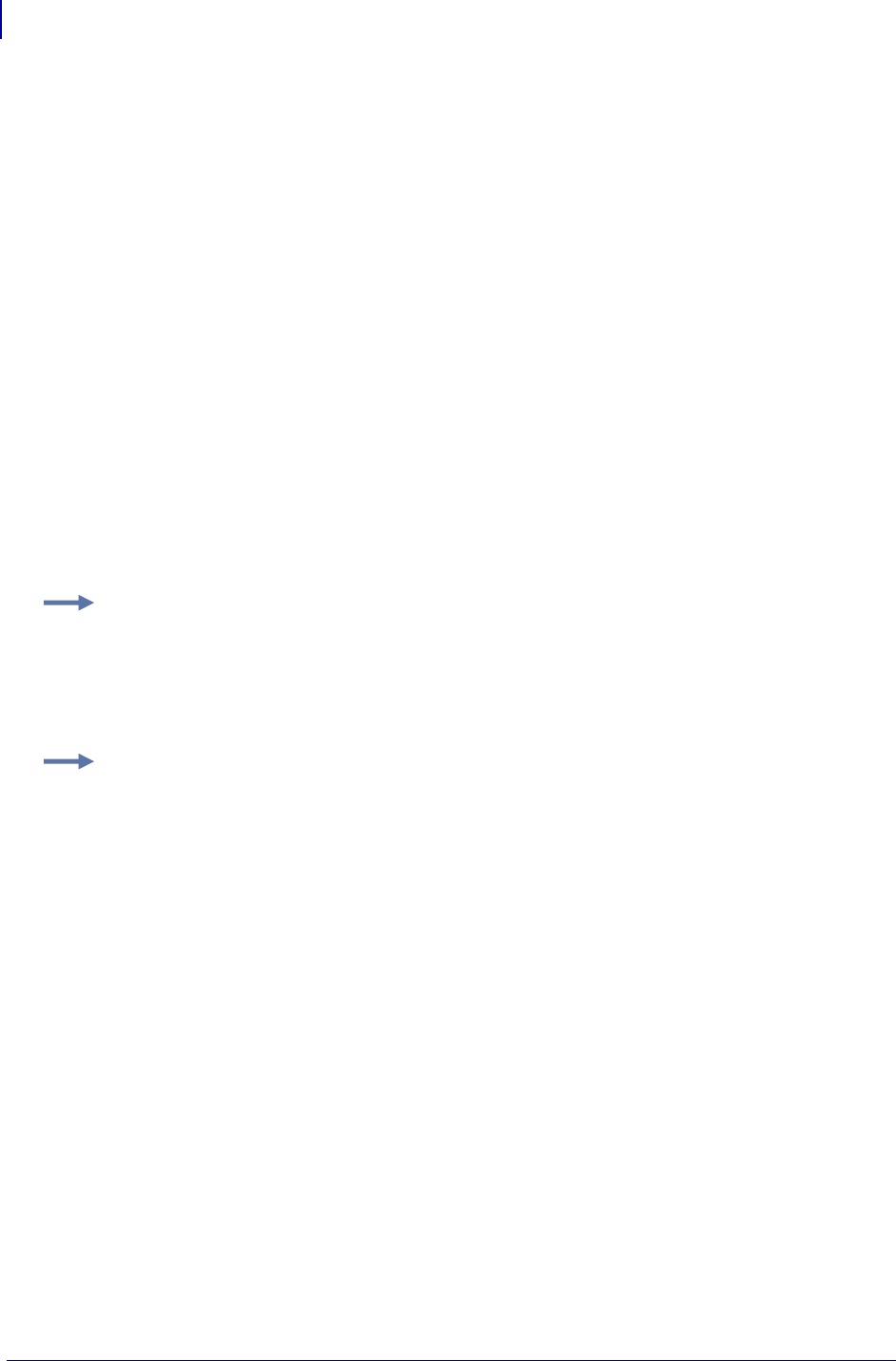
ZBI Commands
Input and Output
482
P1099958-001 Programming Guide 1/31/18
SEARCHTO$
This function performs a search until a specified string is found. The string the search yields is
displayed.
Format
SEARCHTO$(A,B$)
SEARCHTO$(A,B$,C)
SEARCHTO$(A$,B$)
SEARCHTO$(A$,B$,C$)
Parameters
A = port number (0 to 9) to which requested data is sent
A$ = string to search for B$
B$ = string variable or string array. If B$ is an array, this command searches for all
non-null strings in the B$ array.
C = a port in which the input is directed until B$ is found
C$ = a string in which the characters in A$ are directed until B$ is found
Returns The string found.
Example: This example shows how to use SEARCHTO to find a string on a port:
10 OPEN #1: NAME "SER"
20 LET A$ = SEARCHTO$(1,"^XA")
30 PRINT "FOUND:", A$
Example: This example shows how to search for an array of strings:
10 OPEN #1: NAME "SER"
20 DECLARE STRING FIND$(3)
30 LET FIND$(1) = "ONE"
40 LET FIND$(2) = "TWO"
50 LET FIND$(3) = "THREE"
60 LET A$ = SEARCHTO$(1,FIND$)
70 PRINT "FOUND:", A$
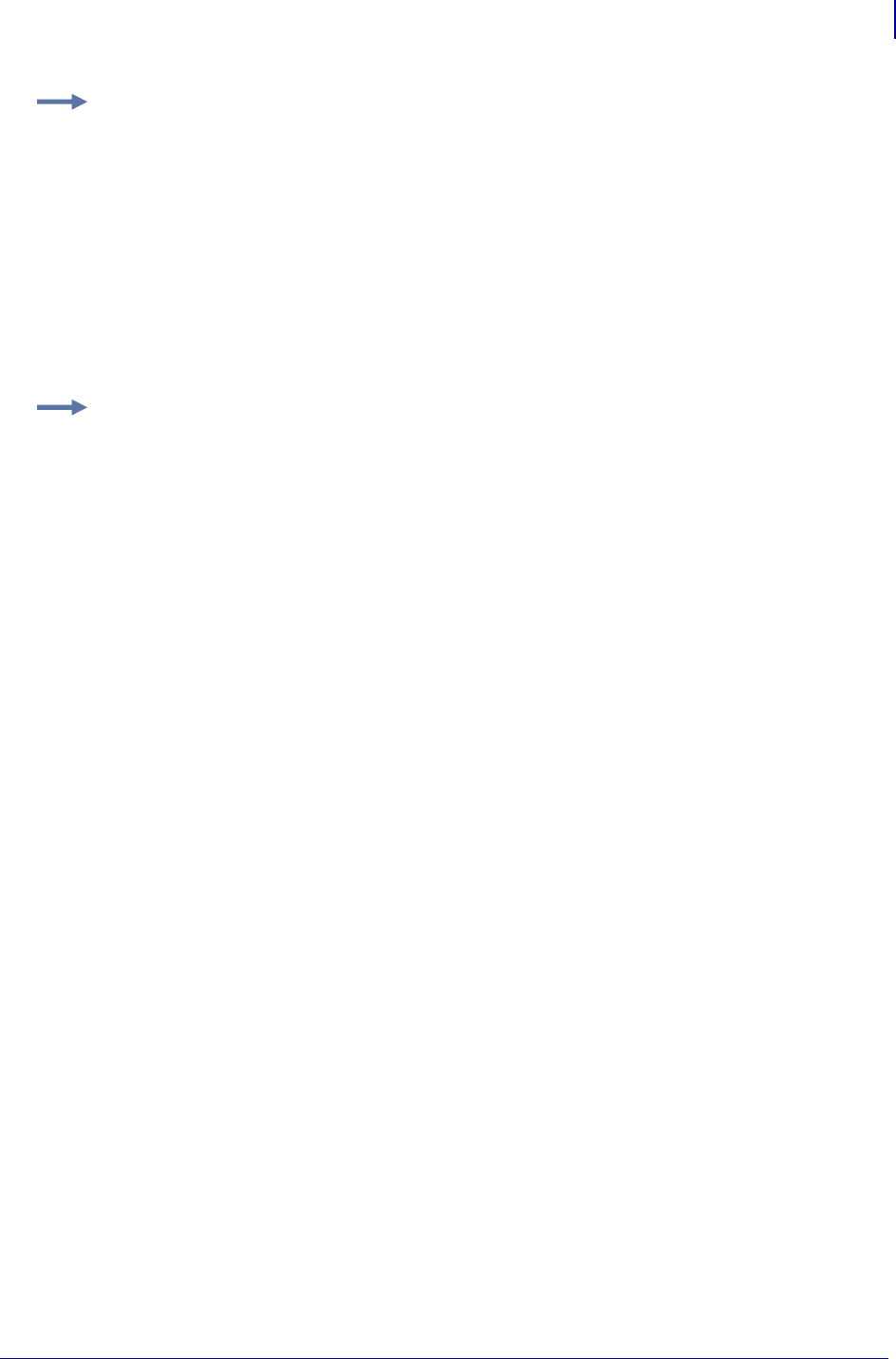
483
ZBI Commands
Input and Output
1/31/18 Programming Guide P1099958-001
Comments SEARCHTO will block (wait) until the search string is found. If you want to be able to
run other code while doing something similar, consider using READ with POS.
When using SEARCHTO with ports, it will block (wait) until the search string is found. If you want to be
able to run other code while doing something similar, consider using READ to place data into a string.
That string can be passed to SEARCHTO for processing.
Port Usage Examples
Before diving into the syntax of all the commands, let’s look at some simple applications using the
different features of the communications systems in ZBI.
Physical Ports (Serial, Parallel, USB, Bluetooth®)
Though the types of devices interacting with the printer's ports may vary greatly, internal to the
printer, the ports are all handled in the same way. These ports are opened with the ZBI OPEN
command and closed with the ZBI CLOSE command. When one of these ports is opened, it is
disconnected from the ZPL parser and any data in the buffer will be redirected to the ZBI
environment.
Example: This example shows unused data routed to a port.
10 OPEN #1: NAME "PAR"
20 OPEN #2: NAME "SER"
30 DECLARE STRING FIND$(3)
40 LET FIND$(1) = "ONE"
50 LET FIND$(2) = "TWO"
60 LET FIND$(3) = "THREE"
70 LET A$ = SEARCHTO$(1,FIND$,2)
80 PRINT "FOUND:", A$
Example: This example shows how to use SEARCHTO to find a string within a string and direct the
unused part of the string to another string:
10 LET A$ = "The faster you go, the shorter you are - Einstein"
20 LET B$ = SEARCHTO$(A$,"you", C$)
30 PRINT "FOUND:", B$
40 PRINT "DISCARDED:", C$
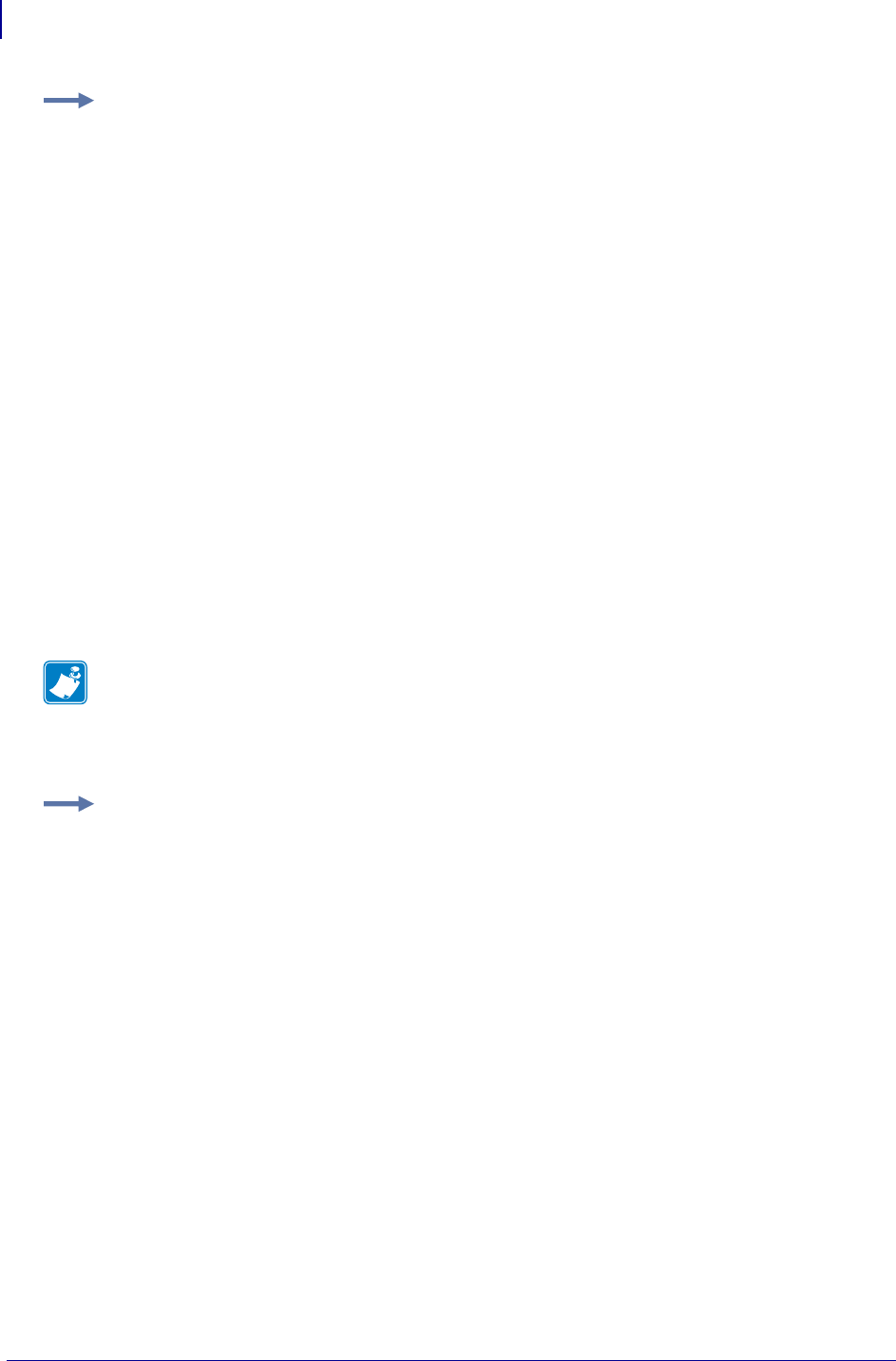
ZBI Commands
Input and Output
484
P1099958-001 Programming Guide 1/31/18
ZPL Parser
To make a ZBI program print, it is necessary to create a connection from the program to the ZPL
parser on the printer. The connection will function in the same way as a connection to a physical
port, except that the connection will not automatically terminate. The ZPL parser in the printer can
handle many incoming connections simultaneously. For example, a ZBI program could take control
of the serial port and send label formats to the ZPL parser, while the parallel port (unopened by ZBI)
could also be used to send label formats directly into the parser.
Another use of ZBI is to check printer status, while another application prints to another port.
TCP Client
There are two methods for making a TCP connection to another server. The first method uses the
OPEN command while the second method uses the CLIENTSOCKET method.
CLIENTSOCKET is the preferred method.
Example: In the following example, "SER" could be replaced by "PAR", "USB", or "BLU" depending
on the application.
10 CLOSE ALL
20 LET INPORT = 1
25 SLEEP 1
30 OPEN #INPORT: NAME "SER"
35 ON ERROR GOTO 25
40 PRINT #INPORT: "Enter your name:";
50 INPUT #INPORT: YOURNAME$
55 ON ERROR GOTO 70
60 PRINT #INPORT: "You entered: "; YOURNAME$
70 CLOSE #INPORT
Note • The ZPL parser will lock onto one port once a format is started (via the ^XA command). So,
in some cases, is it desirable to start and stop your communications to ZPL in one continuous
sequence.
Example: Here is how that can be done:
10 OPEN #1: NAME "ZPL"
20 PRINT #1: "~HS"
30 FOR I = 1 TO 3
40 INPUT #1: A$
50 PRINT A$
60 NEXT I
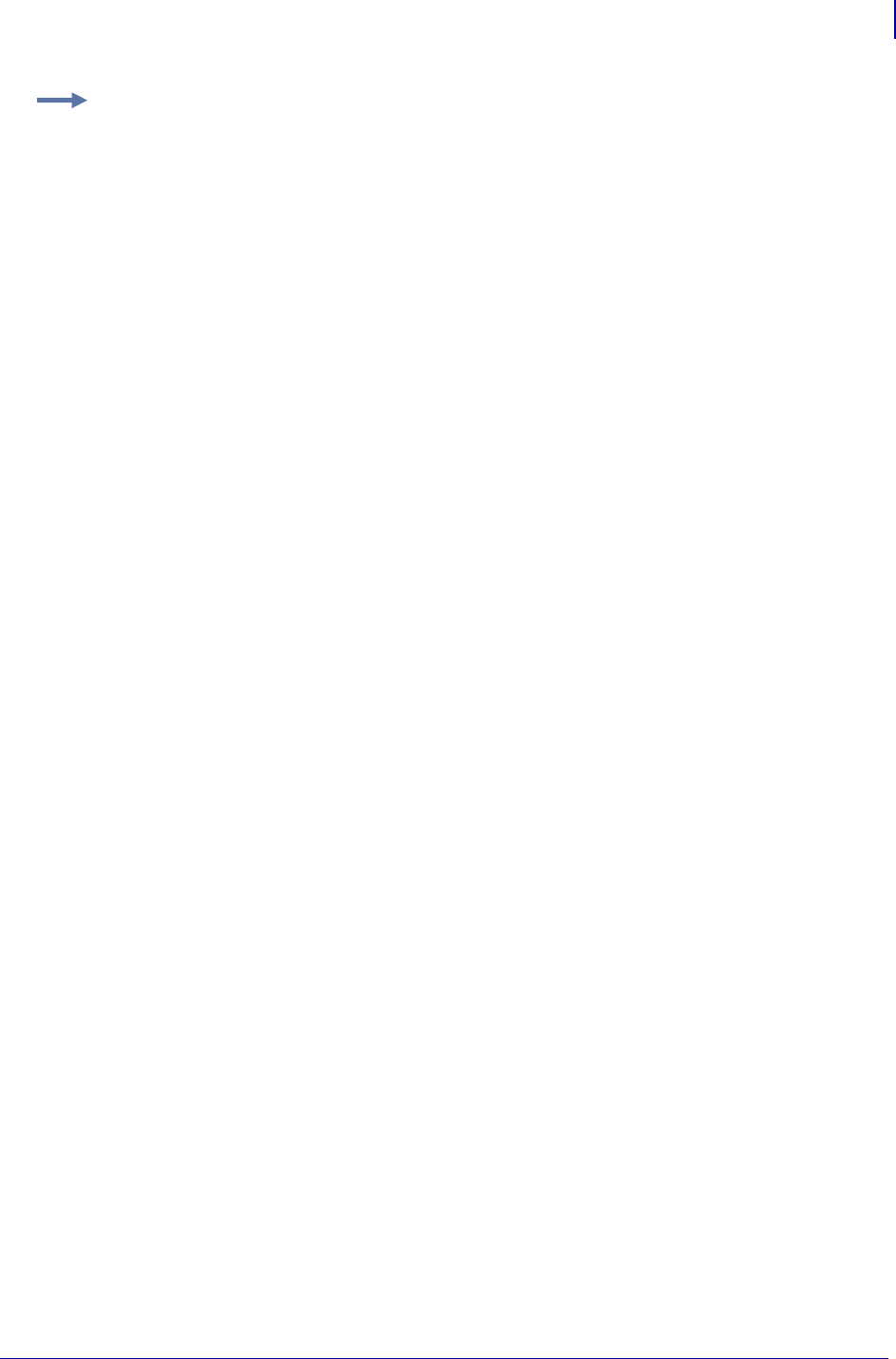
485
ZBI Commands
Input and Output
1/31/18 Programming Guide P1099958-001
TCP Server
Setting up a listening server in the printer can be accomplished with the SERVERSOCKET function.
To connect to incoming TCP sessions, use the ACCEPT function.
When starting the application, call SERVERSOCKET. This function will create a handle for this
listening server. Check for incoming connections at regular intervals with the ACCEPT function. If
there are no pending sessions, the ACCEPT function will return with an error. Handle the error using
the ON ERROR command and continue looking for other sessions later.
Example: The following example demonstrates this method:
10 CLOSE ALL
20 LET INPORT = CLIENTSOCKET("TCP","192.168.0.1",9100)
40 LET OUTSTR$ = "REQUESTING SERVER NAME";
50 DO WHILE (LEN(OUTSTR$) > 0)
60 LET BYTES_WRITTEN = WRITE(INPORT,OUTSTR$,LEN(OUTSTR$))
70 ON ERROR GOTO RECOVERY
80 LET OUTSTR$ = OUTSTR$(1+BYTES_WRITTEN:LEN(OUTSTR$))
90 LOOP
100 INPUT #INPORT: YOURNAME$
110 PRINT #INPORT: "Server returned: "; YOURNAME$
120 CLOSE #INPORT
130 SUB RECOVERY
140 END
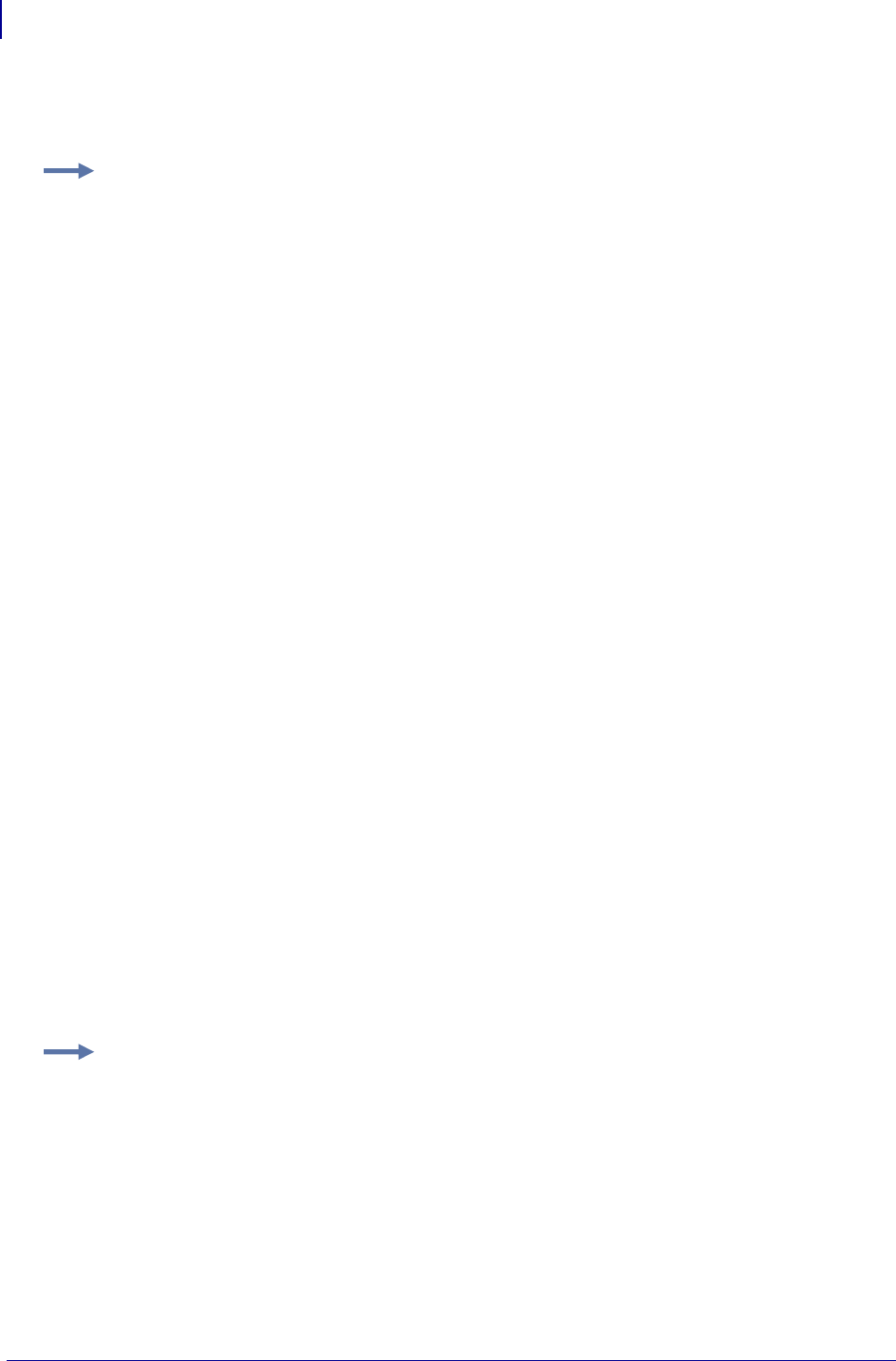
ZBI Commands
Input and Output
486
P1099958-001 Programming Guide 1/31/18
Depending on how the program is set up, it is possible to handle one or more sessions at a time. If
the program is configured to allow only one session, the other connections will remain pending until
they are shut down by the requesting client or the ZBI program connects them.
UDP Client
There are also two methods for making a UDP connection to another server. The first method uses
the OPEN command, while the second method uses the CLIENTSOCKET method. UDP is a one way
communication medium, thus, you can only use output commands. Because UDP is connectionless,
the output will be queued up until an EOT character is written or the maximum packet size is
exceeded. Once the EOT character is written, the packet is formatted and sent.
With UDP, it is important to be careful about understanding what the network being used will support.
In many cases, there will be a limit to the size of the packet that can be used, typically between 1000
and 1500 bytes, but some networks cut this down into the 500 to 600 byte range. To be safe, keep
your packets less than 500 bytes.
UDP does not guarantee transmission. See UDP specifications for more details.
Example: Here is an example of the SERVERSOCKET and ACCEPT commands:
10 CLOSE ALL
20 LET SERVER_HANDLE = SERVERSOCKET("TCPX",19100)
30 REM There are no connections yet we are just listening for them
40 REM Lets loop until we get a connection
50 SLEEP 1
60 LET INPORT = ACCEPT(SERVER_HANDLE,CLIENT_INFO$)
70 ON ERROR GOTO 50
80 PRINT #INPORT: "You have successfully connected!"
90 PRINT #INPORT: "Login:";
100 INPUT #INPORT: LOGIN$
110 PRINT #INPORT: "Password:";
120 INPUT #INPORT: PASSWORD$
130 REM We will not be nice and reject the connection
130 PRINT #INPORT: "Login failed"
140 CLOSE #INPORT
150 GOTO 60 ! Go look for the next connection
160 END
Example: Since CLIENTSOCKET is the preferred method, an example is shown below.
10 CLOSE ALL
20 LET INPORT = CLIENTSOCKET("UDP","192.168.0.1",22222)
30 LET EOT$ = CHR$(4)
40 PRINT #INPORT: "Packet #"; I; EOT$;
50 LET I = I + 1
60 SLEEP 1
70 GOTO 40
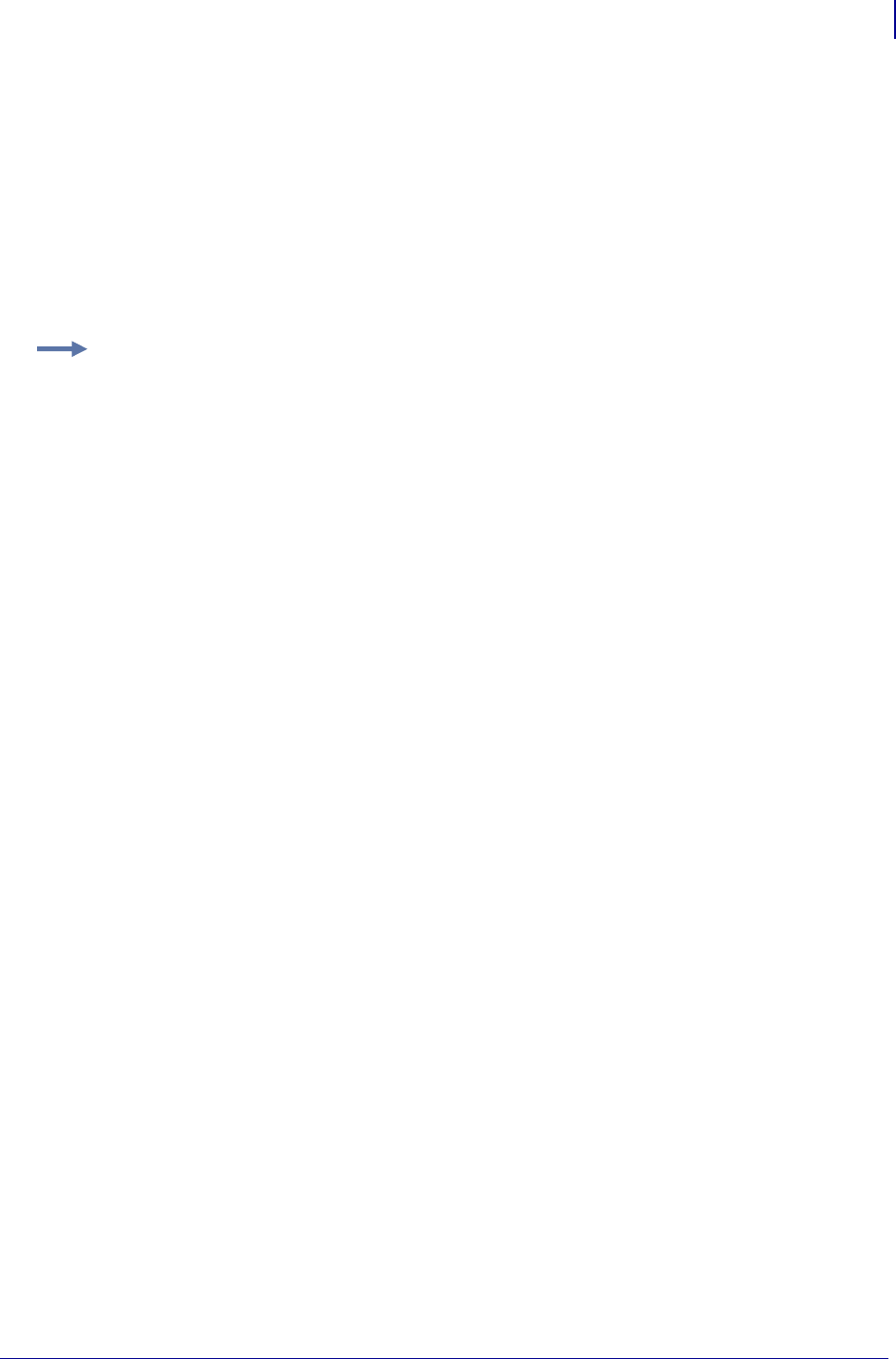
487
ZBI Commands
Input and Output
1/31/18 Programming Guide P1099958-001
UDP Server
Setting up a listening server in the printer can be accomplished with the SERVERSOCKET function.
Then, to connect to incoming UDP packets, use the function ACCEPT. When starting your
application, call SERVERSOCKET. This function will create a handle for this listening server. Check
for incoming packets at a regular interval with the ACCEPT function. If there are no pending sessions,
the ACCEPT function will return with an error. Just handle the error using the ON ERROR command
and continue looking for other sessions later. You will need to call ACCEPT for each incoming packet.
When the accept is successful, all of the data will be available. Call READ with a MAX string size of
2000 and you will have the whole packet in your string. Close the port and wait for the next packet.
You can only read in data using a UDP server.
E-mail
ZBI can be used to enhance the printer’s ability to send status via e-mail messages. The process is
simple: open the email port "EML", send the recipient list, send the header, and send the body of the
message.
The printer can only process a limited number of outgoing email messages at one time. For this
reason, error handling should be used when opening the connection to wait for the printer to be
ready to send the message. The EOT character is important for delimiting sections of the email
message. If it is left out, the message will not be sent properly.
Example: Here is an example of how to set up to receive UDP messages:
10 CLOSE ALL
20 LET ZPLPORT = 1
35 OPEN #ZPLPORT: NAME "ZPL"
40 LET SERVER_HANDLE = SERVERSOCKET("UDP",33333)
50 REM There are no connections yet: listening
60 REM Let’s loop until we get a connection
70 SLEEP 1
80 LET INPORT = ACCEPT(SERVER_HANDLE,CLIENT_INFO$)
90 IF INPORT = -1 THEN
92 GOTO 70
94 END IF
100 LET PACKET_SIZE = READ(INPORT,PACKET$,2000)
110 PRINT #ZPLPORT: "^XA^FO100,100^A0N,40,40^FDPACKET FROM:";
115 PRINT #ZPLPORT: CLIENT_INFO$; "^FS"
120 PRINT #ZPLPORT: "^FO100,150^A0N,40,40^FDPACKET SIZE:";
125 PRINT #ZPLPORT: PACKET_SIZE; "^FS"
130 PRINT #ZPLPORT: "^FO100,200^A0N,40,40^FDPACKET DATA:";
135 PRINT #ZPLPORT: PACKET$; "^FS^XZ"
140 CLOSE #INPORT
150 GOTO 60 ! go look for the next connection
160 END
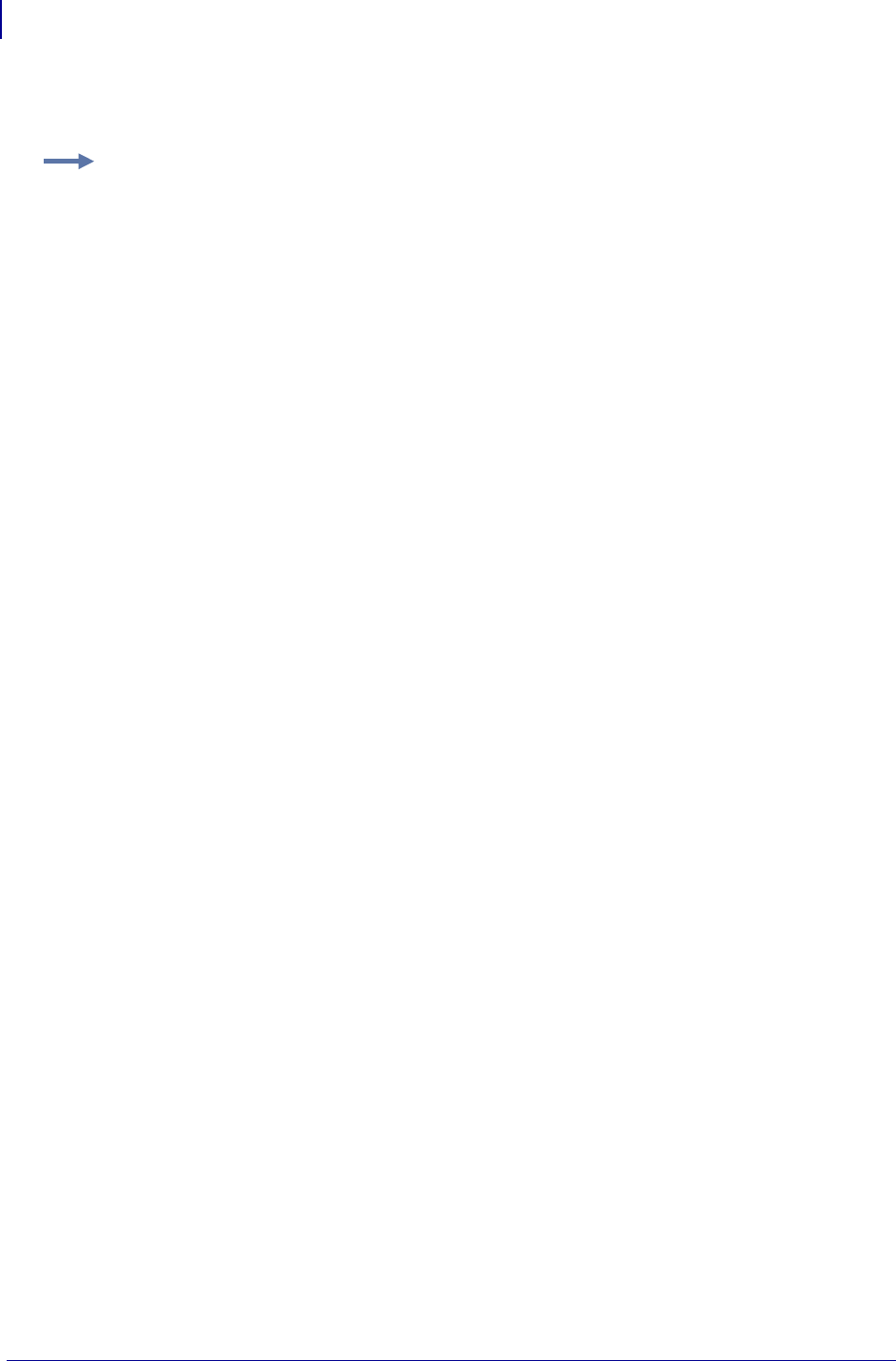
ZBI Commands
File System
488
P1099958-001 Programming Guide 1/31/18
Before the following code will work, the email settings for the print server must be set up. Consult the
print server manual to learn how to configure the unit.
File System
This section shows how programs and formats can be saved and recalled. Here’s a quick list of
these commands:
STORE Saves the program currently in memory as the specified file name.
LOAD Transfers a program file previously stored in the printer’s memory and opens it in the ZBI
Program Memory.
DIR With no filter included, prompts the printer to list all of the ZBI programs residing in all printer
memory locations.
DELETE Removes a specified file from the printer’s memory.
Example: Here is an example of how to send e-mails:
1 REM EOT$ this is used to denote end of transmission
5 LET EOT$ = CHR$(4)
1 REM Open a connection to the e-mail port and if it errors
1 REM try again until complete
10 OPEN #1: NAME "EML"
15 ON ERROR GOTO 10
1 REM Specify address to send message to then end signal end
1 REM of recipients with EOT$
1 REM To send to multiple addressees separate addressees by
1 REM space
20 PRINT #1: "youraddress@yourdomain.com";EOT$;
1 REM Fill in the message information
30 PRINT #1: "From: HAL"
40 PRINT #1: "To: Dave"
50 PRINT #1: "Subject: A message from HAL"
60 PRINT #1: ""
70 PRINT #1: "Dave, I am sorry I can not let you do that."
80 PRINT #1: i
1 REM Terminate message
90 PRINT #1: "";EOT$
1 REM You must close the port, each open port is only good
1 REM for sending one message
100 CLOSE #1
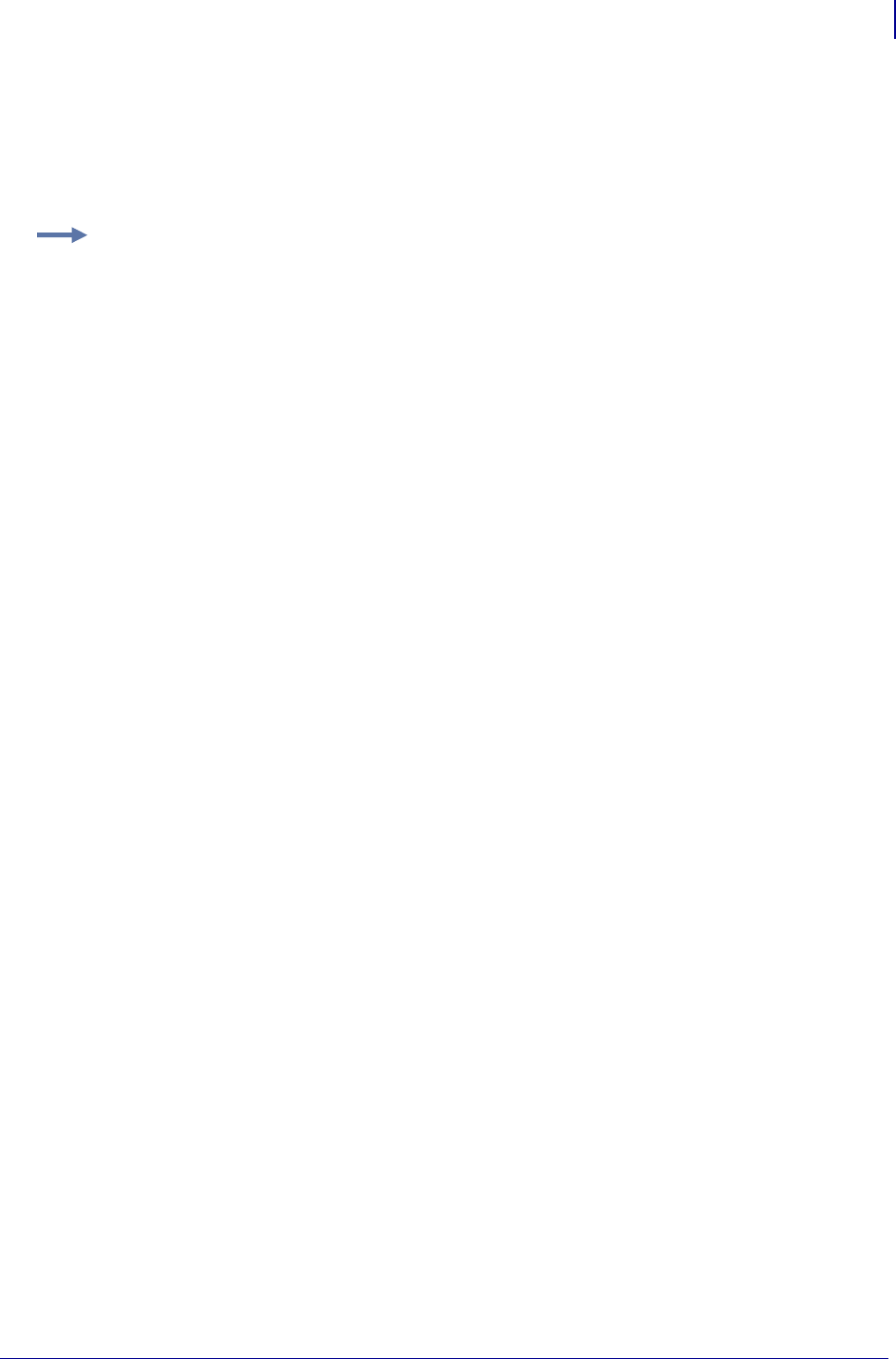
489
ZBI Commands
File System
1/31/18 Programming Guide P1099958-001
Runtime Access
The following example is a method to store runtime data in the printer memory. The file system in the
printer is limited to writing one file at a time. Since only one component of the printer can have write
access to the file system, the ZPL parser is the component with this access. For ZBI to use the ZPL
parser as a gateway into printer memory, the ZPL comment command (^FX) is used.
Example:
AUTONUM 1,1
REM ******* TEST FOR SUBROUTINES **********************
LET ZPLPORT = 1 OPEN #ZPLPORT: NAME "ZPL"
LET SIZE = 5
LET FILENAME$ = "R:TESTSYS.ZPL"
DECLARE STRING DATAIN$(SIZE)
LET DATAIN$(1) = "ONE"
LET DATAIN$(2) = "TWO"
LET DATAIN$(3) = "THREE"
LET DATAIN$(4) = "FOUR"
LET DATAIN$(5) = "FIVE"
GOSUB STOREDATA
GOSUB GETDATA
FOR I = 1 TO SIZE
IF DATAIN$(I) <> DATAOUT$(I) THEN
PRINT #ZPLPORT: "^XA^FO100,100^A0N,50,50^FDERROR:";
PRINT #ZPLPORT: DATAOUT$(I);"^XZ"
END IF
NEXT I
END
REM **** SUBROUTINE STOREDATA **************************
REM INPUT: ZPLPORT, DATAIN$, SIZE, FILENAME$ ***********
SUB STOREDATA
PRINT #ZPLPORT: "^XA^DF" & FILENAME$ & "^FS"
PRINT #ZPLPORT: "^FX"; SIZE; "^FS"
FOR I = 1 TO SIZE
PRINT #ZPLPORT: "^FX" & DATAIN$(I) & "^FS"
NEXT I
PRINT #ZPLPORT: "^XZ"
RETURN
REM **** SUBROUTINE GETDATA - **************************
REM INPUT: ZPLPORT, FILENAME$ **************************
REM ** OUTPUT: DECLARES AND FILLS DATAOUT$ AND FILLS SIZE
SUB GETDATA
PRINT #ZPLPORT: "^XA^HF" & FILENAME$ & "^XZ"
SLEEP 1
LET RESULT$ = ""
FOR J = 1 TO 25
LET A = READ(ZPLPORT,TEMP$,5000)
LET RESULT$ = RESULT$ & TEMP$
IF POS(RESULT$,"^XZ") <> 0 THEN
EXIT FOR
END IF
SLEEP 1
NEXT J
LET RESULT$(1:POS(RESULT$,"^FX")+2) = ""
LET SIZE = VAL(EXTRACT$(RESULT$,"","^"))
DECLARE STRING DATAOUT$(SIZE)
FOR I = 1 TO SIZE
LET RESULT$(1:POS(RESULT$,"^FX")+2) = ""
LET DATAOUT$(I) = EXTRACT$(RESULT$,"","^")
NEXT I
LET RESULT$ = ""
LET TEMP$ = ""
RETURN
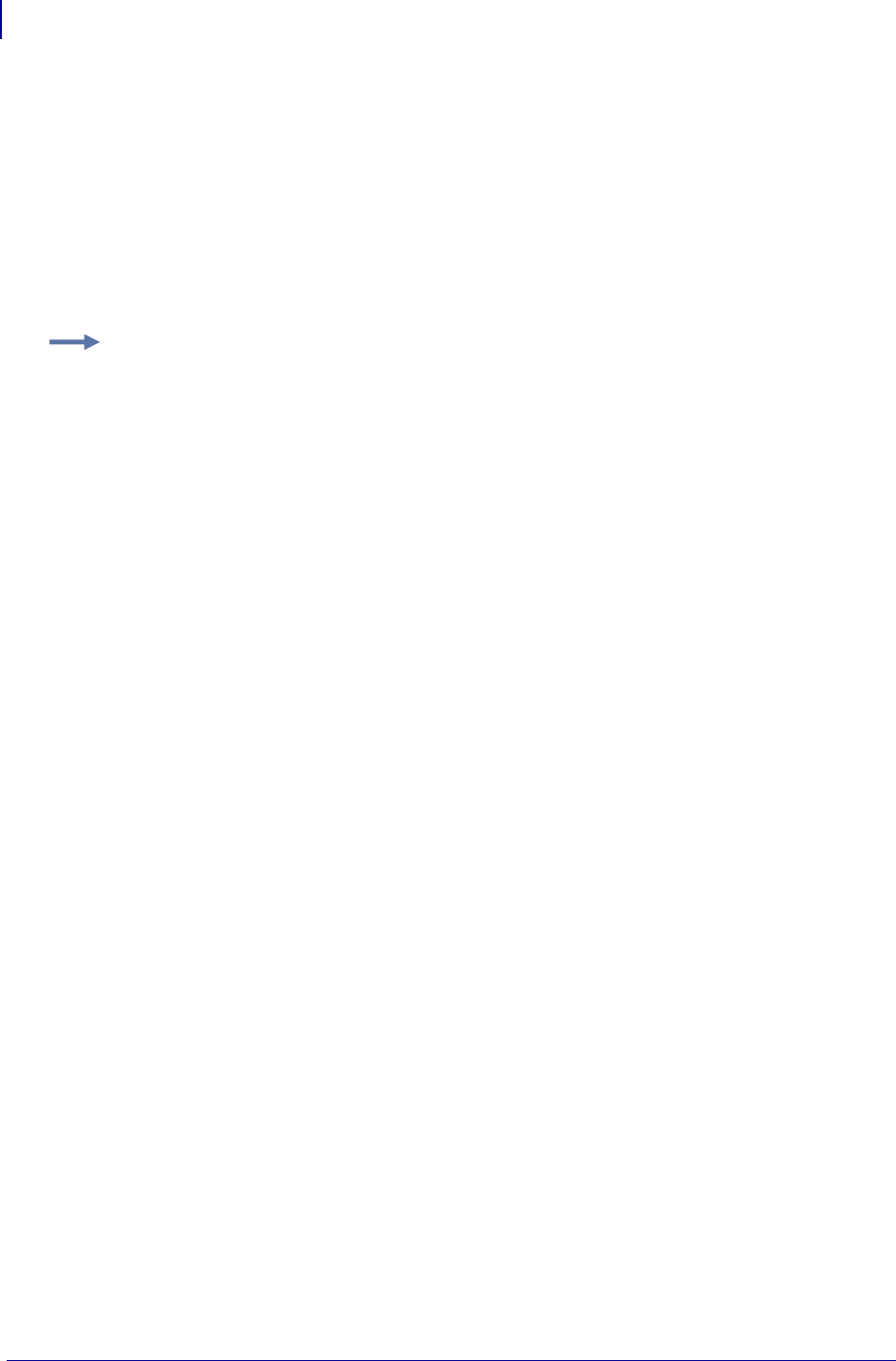
ZBI Commands
File System
490
P1099958-001 Programming Guide 1/31/18
STORE
This command saves the program currently in memory as the specified file name. The format listed
below is used.
Format STORE <filename$>
Parameters <filename$> = the name of the file to be stored. Drive location and file name
must be in quotation marks.
Comments For a file name to be valid, it must conform to the 8.3 Rule: each file must have no
more than eight characters in the file name and have a three-character extension. Here the
extension is always .BAS (for example, MAXIMUM8.BAS).
This is an interactive command that takes effect as soon as it is received by the printer.
The ZBI-Developer IDE will take care of this for you with the SEND TO option on your program.
Example: This is an example of how to use the STORE command:
STORE "E:PROGRAM1.BAS"
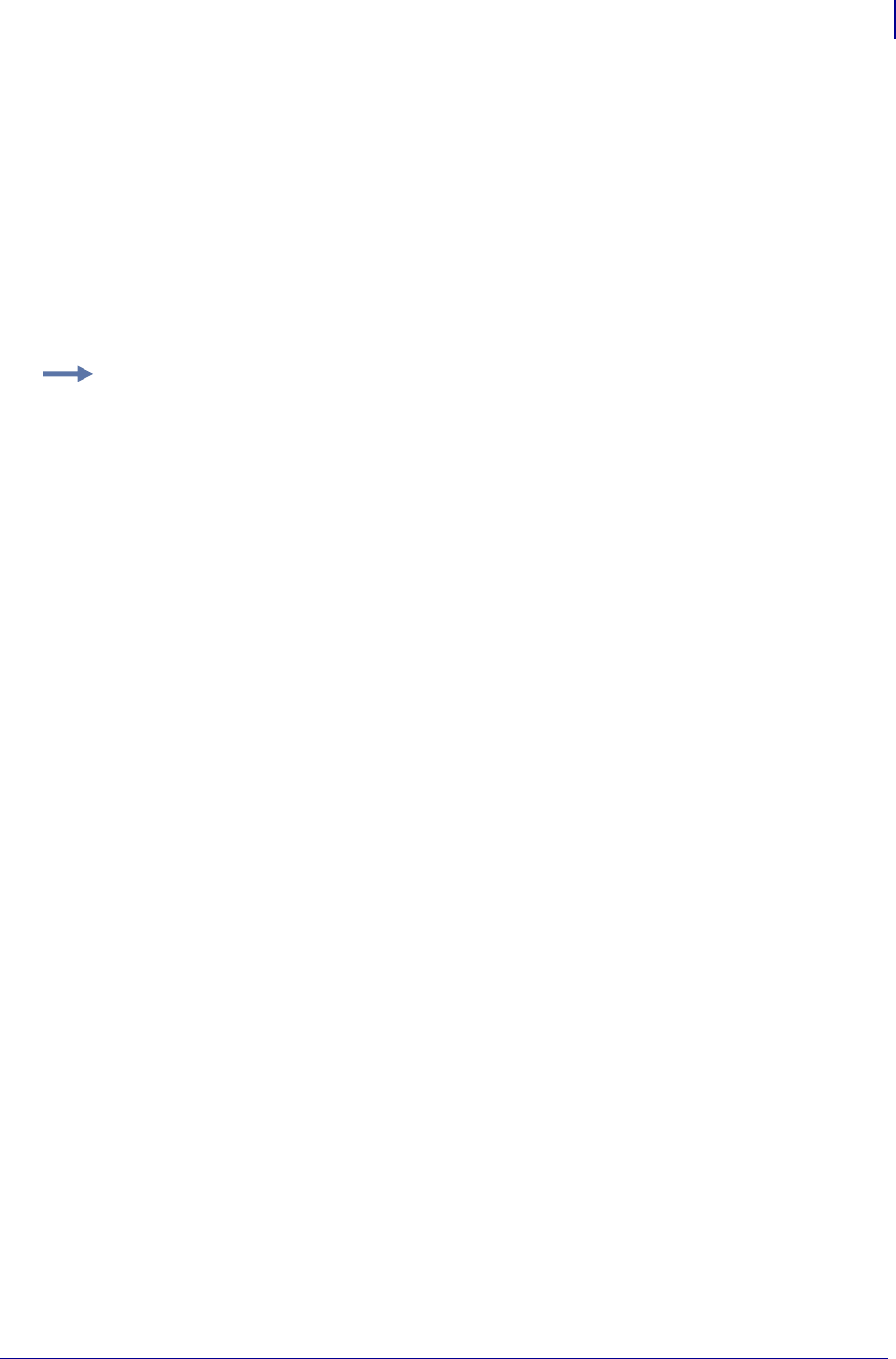
491
ZBI Commands
File System
1/31/18 Programming Guide P1099958-001
LOAD
This command transfers a program file previously stored in the printer’s memory and opens it in the
ZBI Program Memory.
If the program file does not exist, the ZBI Program Memory is cleared and no program is opened.
Format LOAD <filename$>
Parameters <filename$> = the file name to be loaded into memory. Drive location and file
name must be in quotation marks. If the drive location is not specified, all drives will be searched.
Comments This is an interactive command that takes effect as soon as it is received by the
printer.
Example: Here are examples of how to use the LOAD command:
LOAD "PROGRAM1.BAS"
LOAD "E:PROGRAM1.BAS"
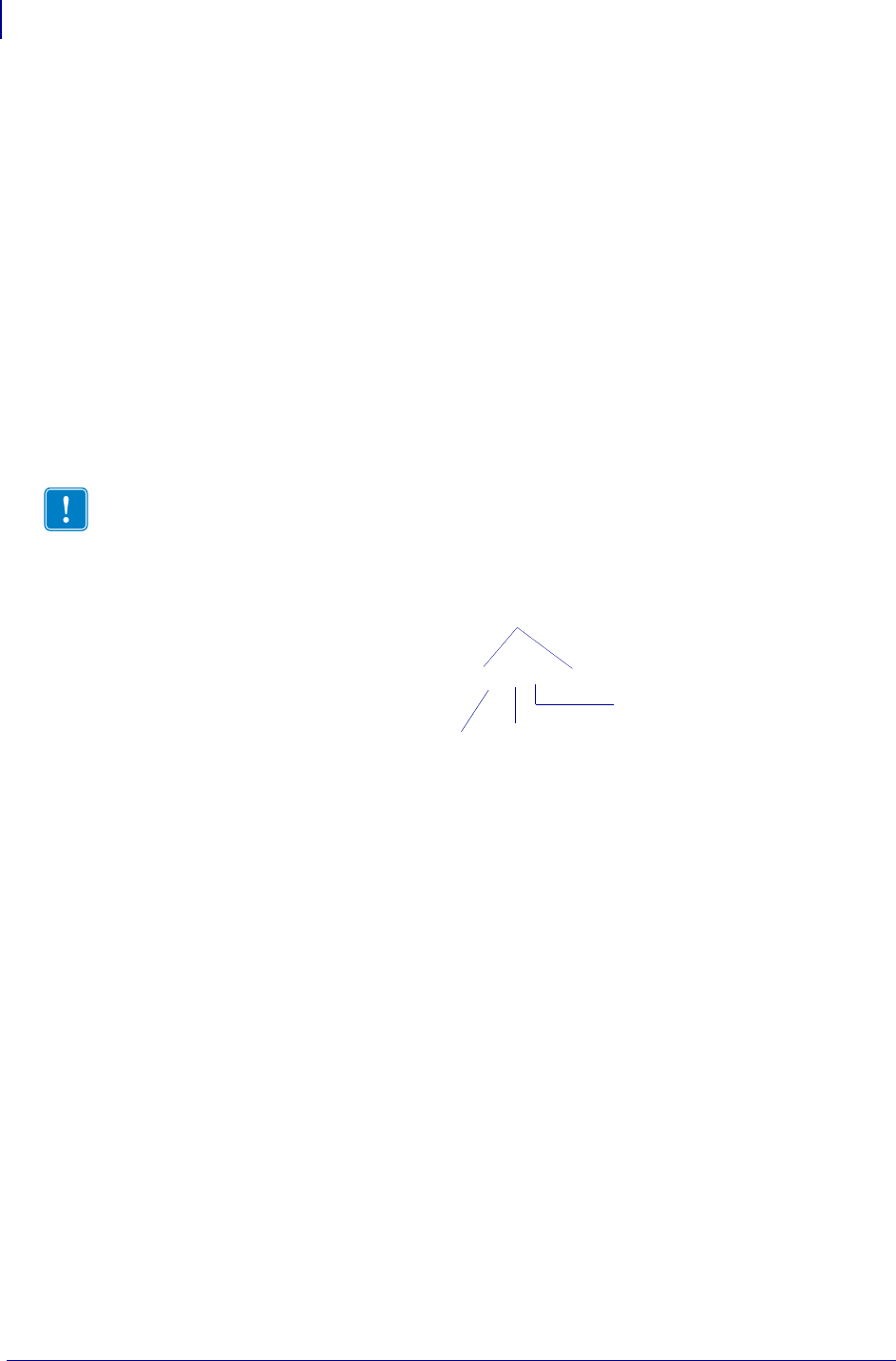
ZBI Commands
File System
492
P1099958-001 Programming Guide 1/31/18
DIR
This command, with no filter included, prompts the printer to list all of the ZBI programs residing in all
printer memory locations.
Including a filter signals the printer to limit the search; including a drive location signals the printer to
search in only one location.
Asterisks (*) are used as wild cards. A wild card (*) finds every incidence of a particular request. The
example here, DIR "B:*.BAS", signals the printer to search for every file with a .BAS extension
in B: memory.
Format DIR [<filter$>]
Parameters [<filter$>] = the name of the file to be accessed (optional). Drive location and
file name must be in quotation marks.
Default = "*:*.bas"
Example N/A
Comments This is an interactive command that takes effect as soon as it is received by the
printer.
Important • Quotes must be around what you are doing. This shows you how to use the
wildcard (*) to search for all .BAS files in B: memory:
DIR "B:*.BAS"
Quotes surrounding action
memory
file type
wildcard
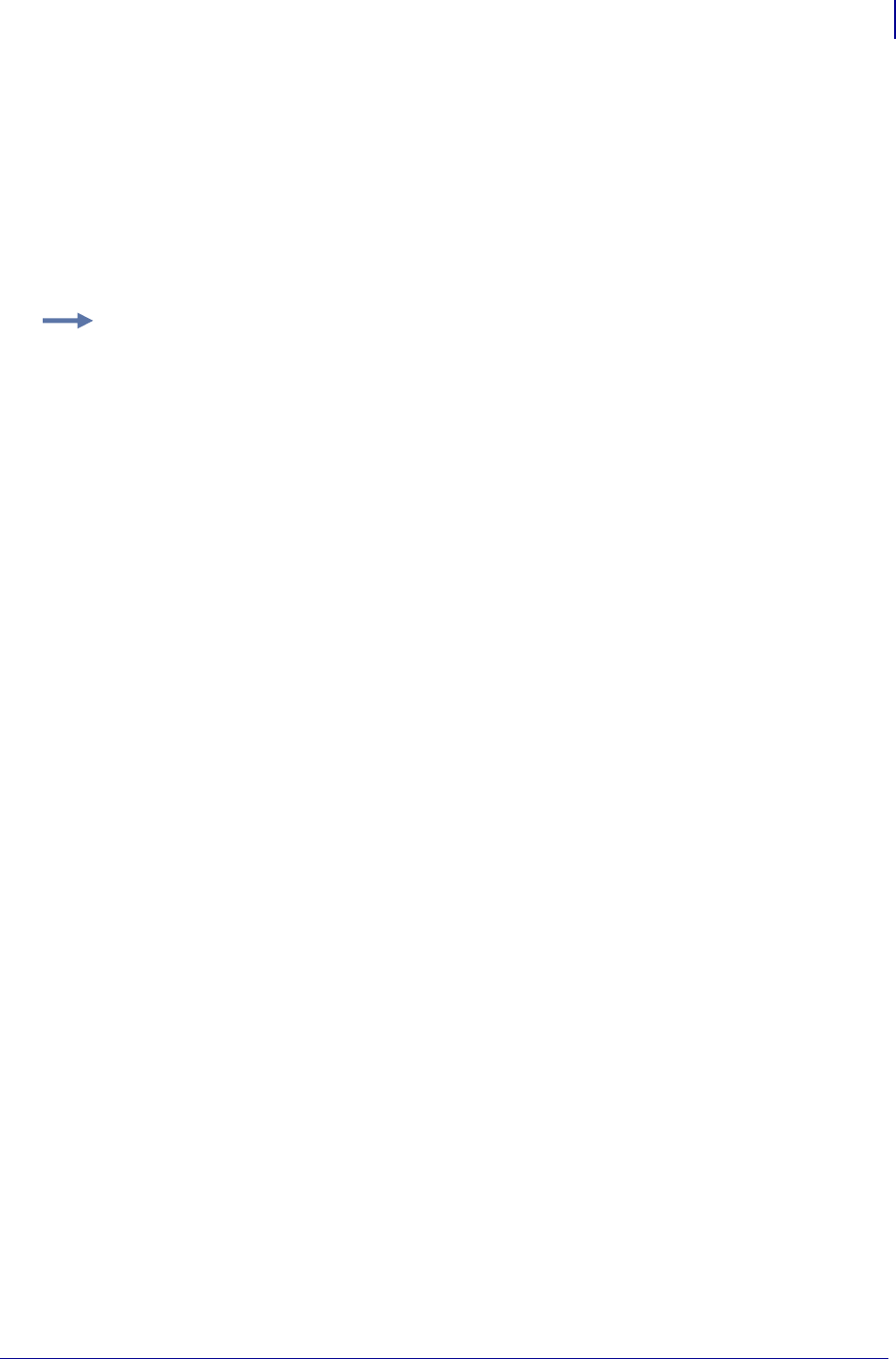
493
ZBI Commands
Comma Separated Values (CSV)
1/31/18 Programming Guide P1099958-001
DELETE
This command removes a specified file from the printer’s memory.
Format DELETE <filename$>
Parameters <filename$> = the name of the file to be deleted. Drive location and filename
must be in quotation marks.
Comments This is an interactive command that takes effect as soon as it is received by the
printer.
Comma Separated Values (CSV)
Accessing Comma Separated Value (CSV) and Text File Functions
This section describes the functions to access CSV files and ASCII plain-text files. Here is a quick
list of these commands:
CSVLOAD Loads the contents of a CSV file in a two dimensional string array.
CSVSTORE Stores the contents of a two dimensional string array in a CSV file.
TXTLOAD Loads the contents of an ASCII plain-text file into a string variable.
TXTSTORE Stores the contents of a string variable in an ASCII plain text file.
Example: This is an example of deleting a specified file from printer memory:
DELETE "E:PROGRAM1.BAS"
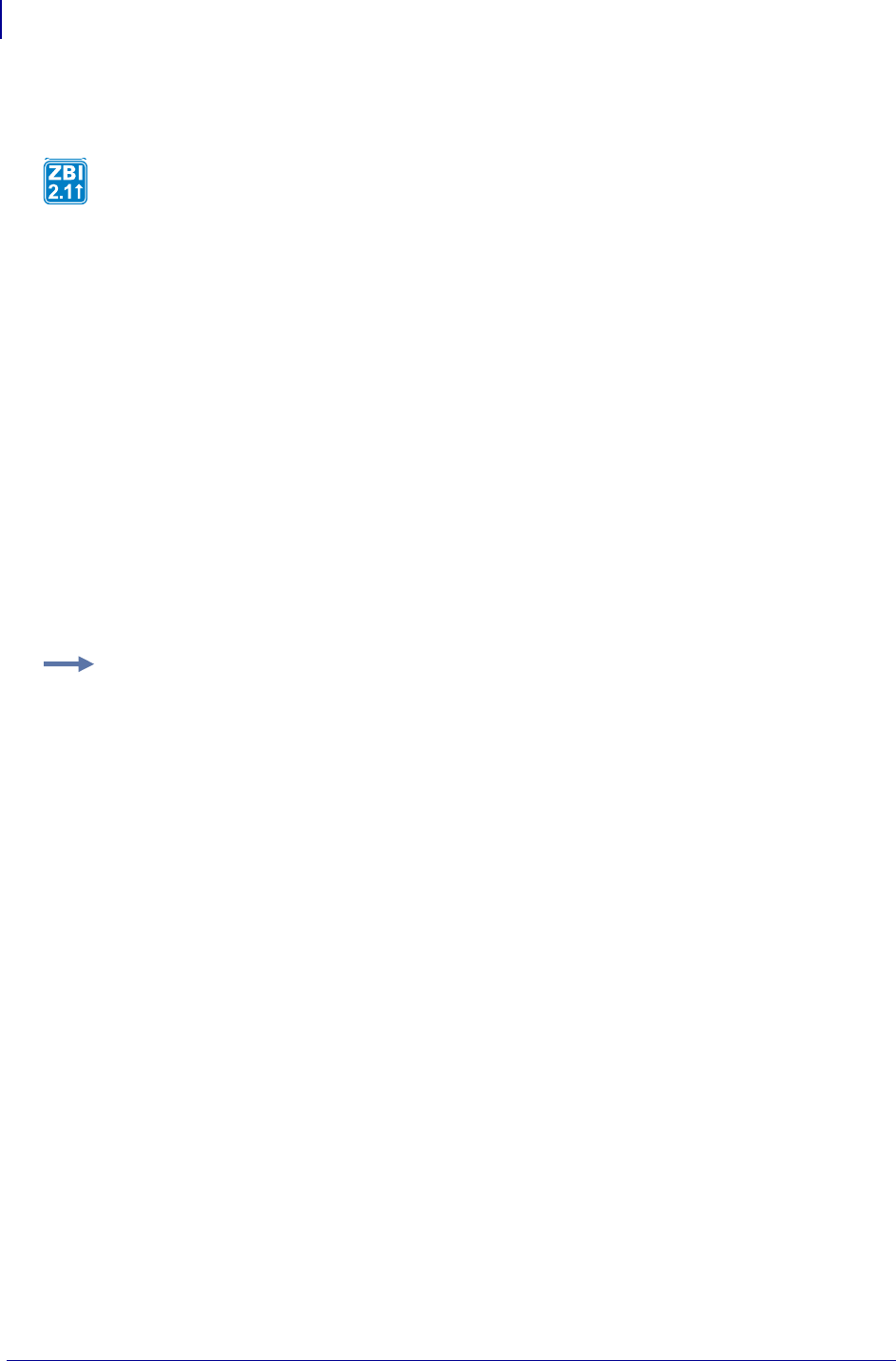
ZBI Commands
Comma Separated Values (CSV)
494
P1099958-001 Programming Guide 1/31/18
CSVLOAD
Format
CSVLOAD(DEST$, FILENAME$)
CSVLOAD(DEST$, FILENAME$, DELIM$)
Parameters
DEST$ = two dimensional array that will hold the rows and columns from the CSV file
specified by the FILENAME$ variable. If there is not enough room in DEST$, or if it has the
wrong size, it will be changed to fit the data from the file. The data originally in DEST$ will
be overwritten.
FILENAME$ = name of the file to load. Drive location and file name must be in quotation
marks. The file extension must be either ".CSV" or ".TXT".
DELIM$ = optional delimiter that is used in the CSV file instead of a comma. If DELIM$ is
not provided a comma will be used by default. The delimiter must be a single character
that is not a quote, carriage return, or newline.
Returns The number of elements in each row of the CSV file. The function will return 0 if errors
were detected in the CSV file, or if the file could not be read.
This function will load the delimited values from a CSV file, defined by FILENAME$, and store them
in the two-dimensional array, DEST$.
Example: This example shows how to print the values in a CSV file with a comma delimiter.
10 DECLARE STRING CSVDB$(1,2)
20 LET FILENAME$ = "E:RECORDS.CSV"
30 LET NUMOFCOLS = CSVLOAD(CSVDB$, FILENAME$)
40 LET NUMOFROWS = ROWSIZE(CSVDB$)
100 FOR I = 1 TO NUMOFROWS STEP 1
110 FOR J = 1 TO NUMOFCOLS STEP 1
120 PRINT CSVDB$(I, J), " ";
200 NEXT J
210 PRINT ""
300 NEXT I
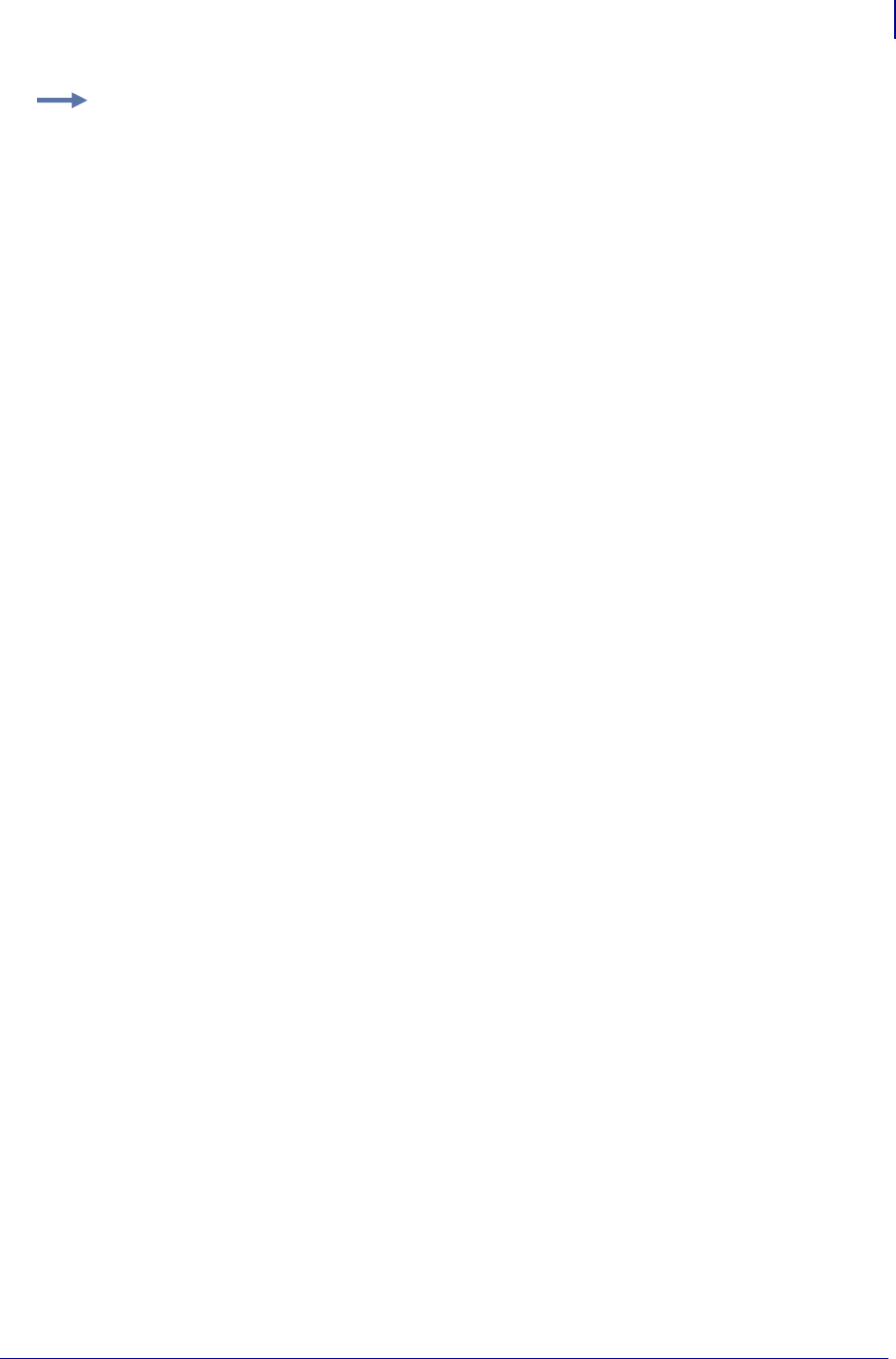
495
ZBI Commands
Comma Separated Values (CSV)
1/31/18 Programming Guide P1099958-001
Comments The maximum CSV file size supported will vary based upon available RAM within the
printer.
CSV File Information
The file format should follow the rules in IETF RFC 4180: http://tools.ietf.org/html/rfc4180
The maximum number of columns per row in a CSV file is 256.
Each row must be 2048 characters or less including the delimiter. The carriage return/line feed
(CRLF) does not count toward the limit.
Each row in the CSV file must have the same number of elements. If there are any missing elements
in the CSV file (indicated by two adjacent commas or a comma at the end of a row), they will be
represented as empty strings.
If an element in the CSV file contains a quote, it should be represented as two quotes. Additionally, if
an element contains a quote, a new line, a carriage return, or the delimiter character, the element
must be within quotes. For example, a value that is used to store a measurement in feet and inches
(4' 5") must be formatted as "4' 5""" within the CSV file.
Example: This example shows how to print the values in a CSV file that uses a '|' as a delimiter.
10 DECLARE STRING CSVDB$(1,2)
20 LET FILENAME$ = "E:EMPLOYEE.CSV"
30 LET NUMOFCOLS = CSVLOAD(CSVDB$, FILENAME$, "|")
40 LET NUMOFROWS = ROWSIZE(CSVDB$)
100 FOR I = 1 TO NUMOFROWS STEP 1
110 FOR J = 1 TO NUMOFCOLS STEP 1
120 PRINT CSVDB$(I, J), " ";
200 NEXT J
210 PRINT ""
300 NEXT I
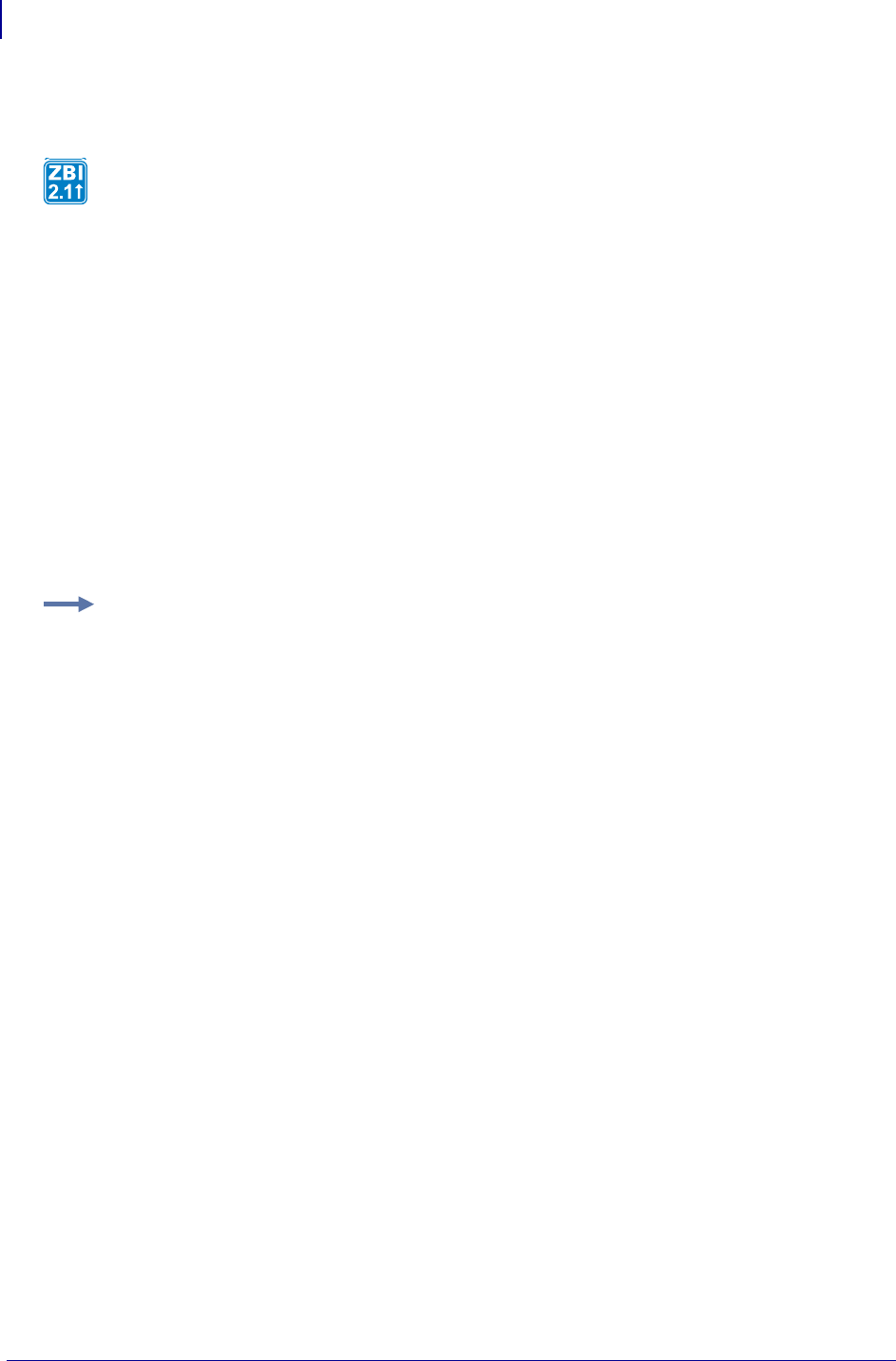
ZBI Commands
Comma Separated Values (CSV)
496
P1099958-001 Programming Guide 1/31/18
CSVSTORE
Format
CSVSTORE(SRC$, FILENAME$)
CSVSTORE(SRC$, FILENAME$, DELIM$)
Parameters
SRC$ = two dimensional array of strings to be written to a CSV file.
FILENAME$ = name of the file to store the array contents. Drive location and file name
must be in quotation marks. The file extension must be either ".CSV" or ".TXT".
DELIM$ = optional delimiter that is used in the CSV file instead of a comma. If DELIM$ is
not provided a comma will be used by default. The delimiter must be a single character
that is not a quote, carriage return, or newline.
Returns A 0 if there were no errors. A 1 is returned if SRC$ is not a string array, if the file could not
be written, or if SRC$ contains errors that prevent the file from being stored.
Comments The elements of the array should follow the rules in IETF RFC 4180:
http://tools.ietf.org/html/rfc4180
There is no limit on the number of columns per row when storing to a CSV file. However, a file stored
with rows that exceed the column limit imposed by CSVLOAD will not be loaded by the CSVLOAD
function.
There is no limit on the size of a row when stored to a CSV file. However, a file stored with rows that
exceed the size limit imposed by CSVLOAD will not be loaded by the CSVLOAD function.
This function will store the values of a two dimensional array into a CSV file on the file system.
Each element within the array is treated as a single value within the CSV file.
Example: This example shows how to convert a comma delimited CSV file into a "^" delimited TXT
file and print the contents.
10 DECLARE STRING CSVDB$(1,2)
20 LET NUMOFCOLS = CSVLOAD(CSVDB$, "E:RECORDS.CSV")
30 LET CSVERROR = CSVSTORE(CSVDB$, "E:NEWREC.TXT", "^")
40 LET NUMOFCOLS = CSVLOAD(CSVDB$, "E:NEWREC.TXT", "^")
50 LET NUMOFROWS = ROWSIZE(CSVDB$)
100 FOR I = 1 TO NUMOFROWS STEP 1
110 FOR J = 1 TO NUMOFCOLS STEP 1
120 PRINT CSVDB$(I, J), " ";
200 NEXT J
210 PRINT ""
300 NEXT I
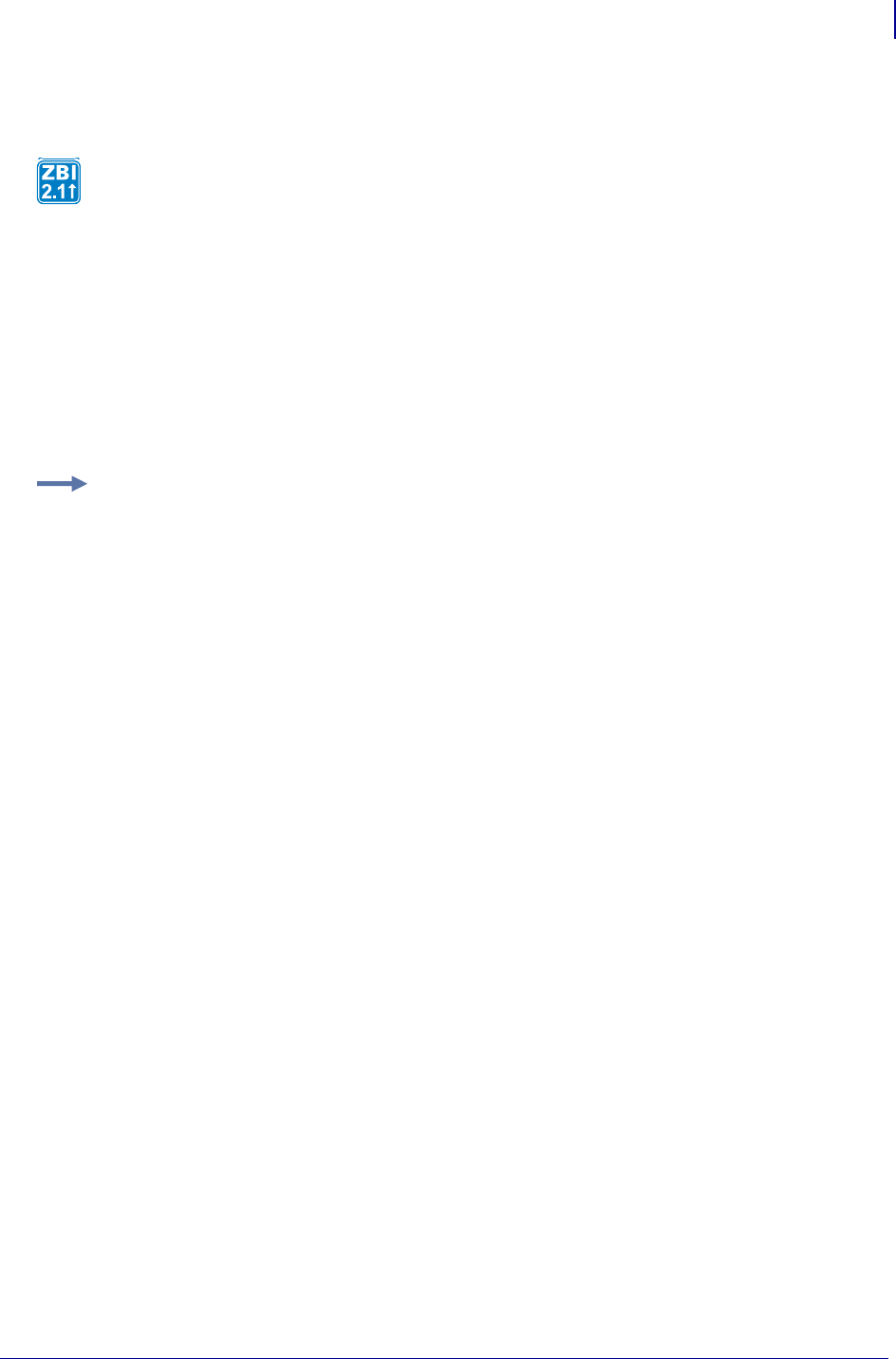
497
ZBI Commands
Comma Separated Values (CSV)
1/31/18 Programming Guide P1099958-001
TXTLOAD
Format TXTLOAD(DEST$, FILENAME$)
Parameters
DEST$ = string to store the contents of FILENAME$.
FILENAME$ = name of the file to read. Drive location and file name must be in quotation
marks. The file extension must be either ".CSV" or ".TXT".
Returns The number of bytes read from the file. The function will return 0 if the file could not be
read.
Comments The data originally in DEST$ will be overwritten upon completion of this function.
This function will read the contents of an ASCII text file into a ZBI string variable.
Example: This example shows how to print out the contents of a file.
10 LET TXTSIZE = TXTLOAD(TXTDATA$, "E:MYDATA.TXT")
20 PRINT STR$(TXTSIZE), "bytes:", TXTDATA$
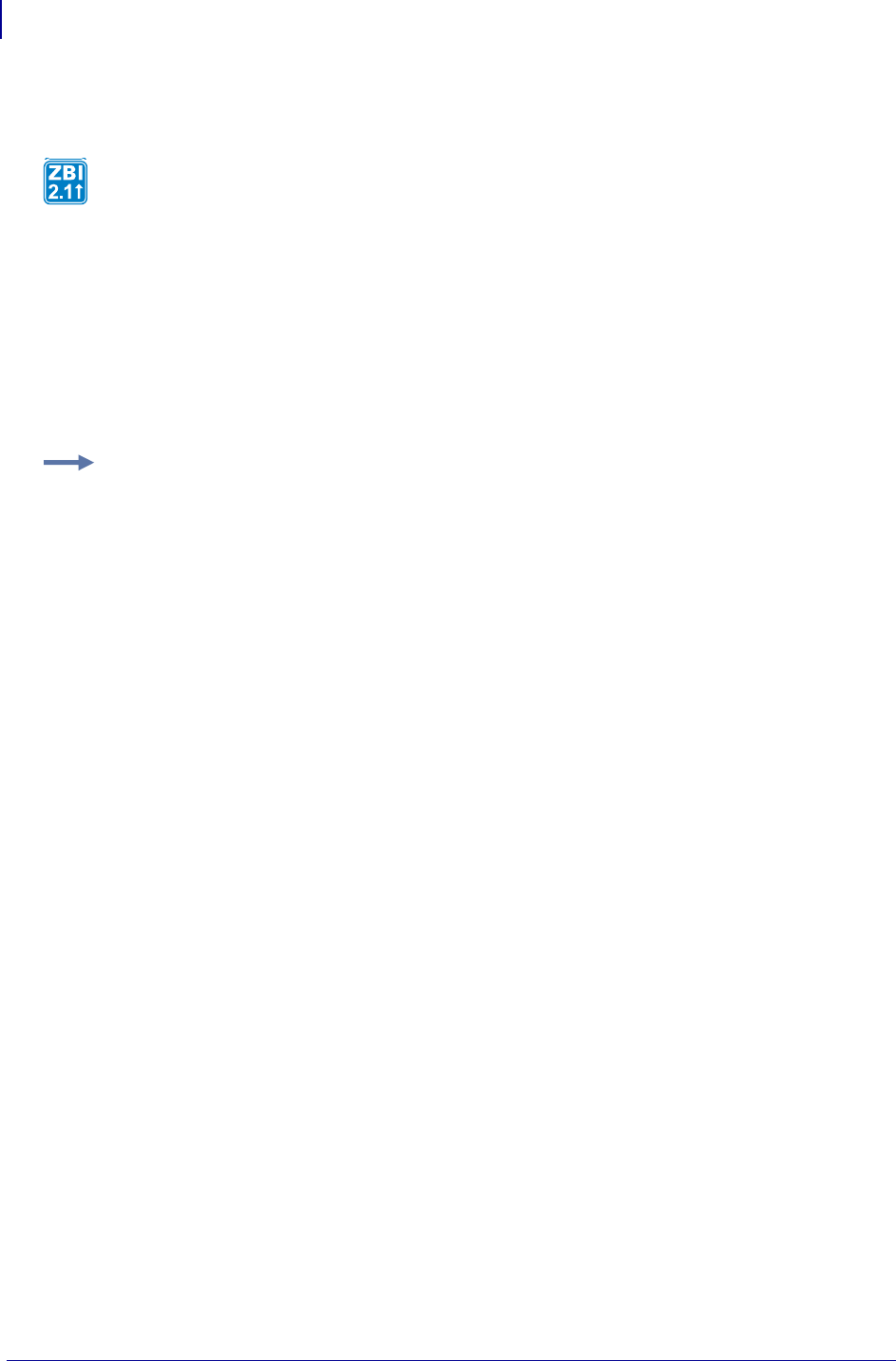
ZBI Commands
Events
498
P1099958-001 Programming Guide 1/31/18
TXTSTORE
Format TXTSTORE(SRC$, FILENAME$)
Parameters
SRC$ = string to store to FILENAME$.
FILENAME$ = name of the file to store. Drive location and file name must be in quotation
marks. The file extension must be either ".CSV" or ".TXT".
Returns Returns a 0 if there were no errors, otherwise a 1 is returned.
Events
This section explains how to capture and trigger internal events in the printer. Here’s a quick list of
these commands:
Available Events A table that correlates a ZBI event with an identification number.
ZBI Key Names Details the names of each printer’s front panel buttons, ZBI names, and ZBI
event ID.
REGISTEREVENT Sets up the HANDLEEVENT function to receive notification when the
specified event has occurred.
UNREGISTEREVENT Allows events that are currently set to be captured by the program to no
longer be captured.
HANDLEEVENT Once events have been registered, this function is used to see what events
have occurred.
TRIGGEREVENT Allows for front panel buttons to be triggered programatically.
There are certain events in the printer that a ZBI 2.0 program can receive. To do this, the program
first registers for the event. On a regular basis, call a function to handle events. When an event
occurs that the program is registered for, the function will return the event’s identification number.
This function will store the contents of a ZBI string in an ASCII text file.
Example: This example shows how to append a text file.
10 LET TXTSIZE = TXTLOAD(TXTDATA$, "E:MYDATA.TXT")
11 REM Append a date/time stamp to the file
20 LET TXTDATA$ = TXTDATA$ & " " & DATE$ & " " & TIME$
30 LET TXTSIZE = TXTSTORE(TXTDATA$, "E:MYDATA.TXT")
40 PRINT TXTDATA$

499
ZBI Commands
Events
1/31/18 Programming Guide P1099958-001
Available Events
ZBI Event
ID ZBI Event
1 menu key
2 pause key
3 feed key
4 cancel key
5 up arrow key
6 plus key
7 minus key
8 enter key
9 setup exit key
10 select key
11 cancel all event
12 config label
13 timer1
14 timer2
15 timer3
16 timer4
17 timer5
18 spare unused
19 previous key
20 next save key
21 calibrate key
22 paper out set
23 paper out clear
24 ribbon out set
25 ribbon out clear
26 head too hot set
27 head too hot clear
28 head cold set
29 head cold clear
30 head open set
31 head open clear
32 supply too hot set
33 supply too hot clear
34 ribbon in set
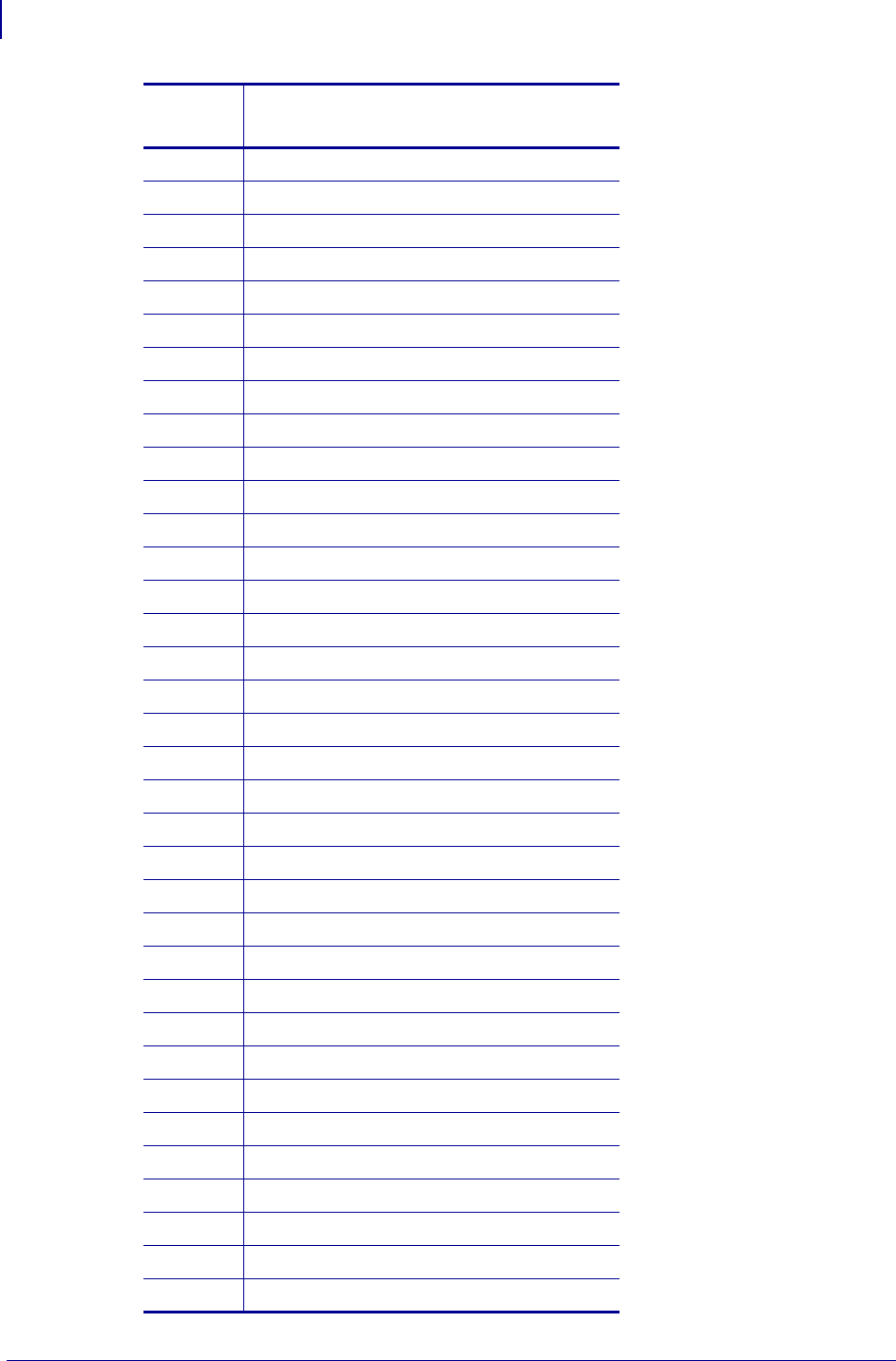
ZBI Commands
Events
500
P1099958-001 Programming Guide 1/31/18
35 ribbon in clear
36 rewind full set
37 rewind full clear
38 cutter jammed set
39 cutter jammed clear
40 paused set
41 paused clear
42 pq completed set
43 pq completed clear
44 label ready set
45 label ready clear
46 head element bad set
47 head element bad clear
48 basic runtime set
49 basic runtime clear
50 basic forced set
51 basic forced clear
52 power on set
53 power on clear
54 clean printhead set
55 clean printhead clear
56 media low set
57 media low clear
58 ribbon low set
59 ribbon low clear
60 replace head set
61 replace head clear
62 battery low set
63 battery low clear
64 rfid error set
65 rfid error clear
66 any messages set
67 any messages clear
68 auto baud
69 factory default
ZBI Event
ID ZBI Event

501
ZBI Commands
Events
1/31/18 Programming Guide P1099958-001
ZBI Key Names
This section details the names to use for each printer’s front panel buttons when creating ZBI 2.0
programs to capture the buttons.
ZT200/ZT400/ZD500/Qln
Xi4/RXi4/XiIIIPlus/PAX4/105SL/ZE500
70 networking default
71 networking factory
72 print width
73 darkness adjust
74 calibrate
75 scroll key
76 soft key 1
77 soft key 2
ZBI Event
ID ZBI Event
ZT2X0 ZT400 ZD500 Qln ZBI Event
ID ZBI Name
Left Soft button 76 soft key 1
Right Soft Button 77 soft key 2
Plus Up Arrow 6 plus key
Minus Down Arrow 7 minus key
Left Arrow 19 previous key
Right Arrow 20 next save key
Setup OK Check OK 10 select key
Pause no key 2 pause key
Feed 3 feed key
Cancel no key 4 cancel key
XiIIIPlus/PAX4/Xi4/RXi4/
ZE500/105SL Plus
Front Panel Key
105SL
Front Panel Key
ZBI Event
ID ZBI Name
Right Oval Plus (+) 6 plus key
Left Oval Minus (-) 7 minus key
Previous 19 previous key
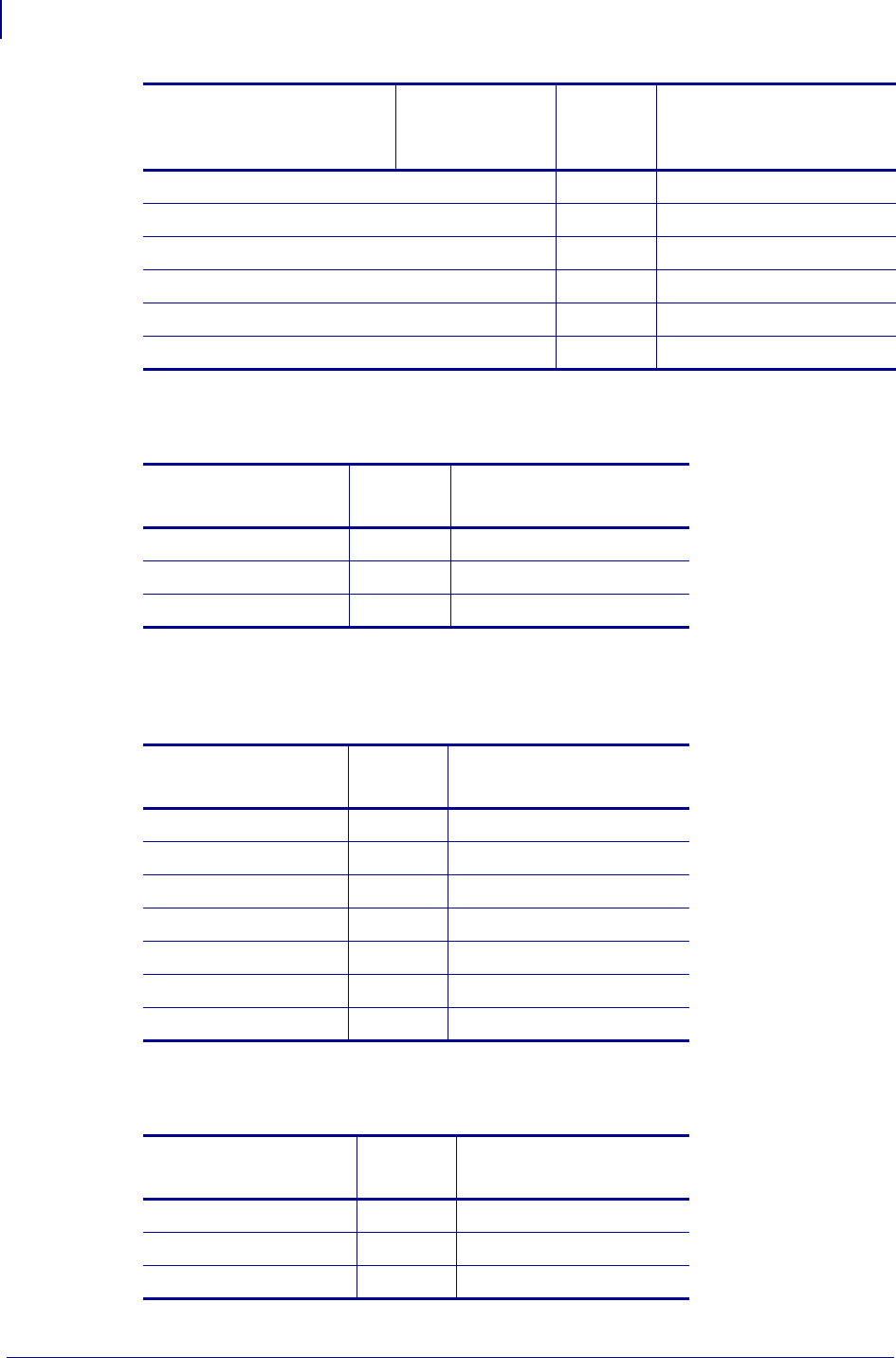
ZBI Commands
Events
502
P1099958-001 Programming Guide 1/31/18
HC100
ZM400/ZM600/RZ400/RZ600/Z4Mplus/Z6Mplus
S4M
Next/Save 20 next save key
Setup/Exit 9 setup exit key
Pause 2 pause key
Feed 3 feed key
Cancel 4 cancel key
Calibrate 21 calibrate key
XiIIIPlus/PAX4/Xi4/RXi4/
ZE500/105SL Plus
Front Panel Key
105SL
Front Panel Key
ZBI Event
ID ZBI Name
Front Panel Key ZBI Event
ID ZBI Name
Pause 2 pause key
Feed 3 feed key
Eject eject key
Front Panel Key ZBI Event
ID ZBI Name
Feed 3 feed key
Pause 2 pause key
Cancel 4 cancel key
Setup/Exit 9 setup exit key
Select 10 select key
Plus (+) 6 plus key
Minus (-) 7 minus key
Front Panel Key ZBI Event
ID ZBI Name
Menu 1 menu key
Enter 8 enter key
Cancel 4 cancel key
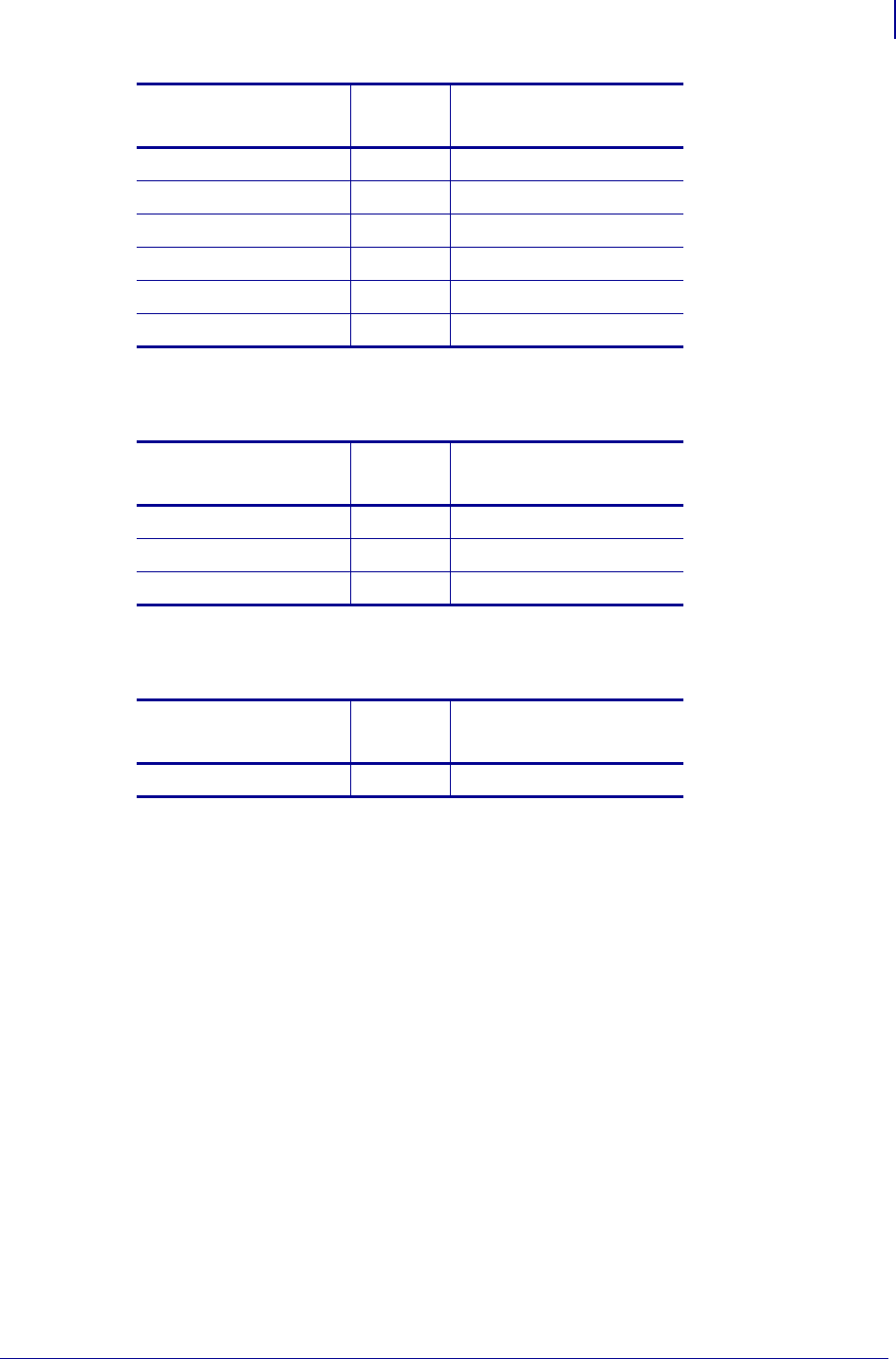
503
ZBI Commands
Events
1/31/18 Programming Guide P1099958-001
G-Series
KR403 / 2824 Plus Series
Feed 3 feed key
Pause 2 pause key
Left Arrow 4 cancel key
Right Arrow 3 feed key
Up Arrow 5 up arrow key
Down Arrow 2 pause key
Front Panel Key ZBI Event
ID ZBI Name
Front Panel Key ZBI Event
ID ZBI Name
Feed key 3 Feed key
Select key 10 Select key
Scroll key 75 Scroll key
Front Panel Key ZBI Event
ID ZBI Name
Feed key 3 Feed key

ZBI Commands
Events
504
P1099958-001 Programming Guide 1/31/18
REGISTEREVENT
Format
REGISTEREVENT(X)
REGISTEREVENT(X,Y)
REGISTEREVENT(X,Y,Z)
Parameters
(X) = This is the ID of the event being registered for.
(Y) = If Y=1: the event happens once; If Y=0: the event stays registered for the duration
of the program, or until it is unregistered.
(Z) = For System Events: if Z=0, the event will still be handled by the printer. If Z=1, then
only ZBI will receive the event.
For Timer Events: this is the timer interval in mSec. If the interval is less than 0 or greater
than 1,000,000,000, it is set to 1000.
Returns The ID of the successfully registered event. If an event was not successfully registered, a
-1 is returned.
Description This function will set up the HANDLEEVENT function to receive notification when
the specified event has occurred. Events can be registered for one time or until the program is
exited.
Important • If an event occurs twice or more before the HANDLEEVENT function is called,
only one event will be received.

505
ZBI Commands
Events
1/31/18 Programming Guide P1099958-001
Comments None
Example: Here is an example of how to use the REGISTEREVENT command:
1 REM This example shows how to override the functionality of the
feed
1 REM key
1 REM using the event system. After all why waste a label when you
1 REM could put
1 REM valuable information there
AUTONUM 1,1
CLOSE ALL
LET ZPLPORT = 1
OPEN #ZPLPORT: NAME "ZPL"
LET FEEDKEY = 3
LET TMP = REGISTEREVENT(FEEDKEY, 0, 1)
DO WHILE 1 = 1
LET EVT = HANDLEEVENT()
IF EVT = FEEDKEY THEN
GOSUB PRINTINFO
END IF
SLEEP 1
LOOP
REM **** SUBROUTINE PRINTINFO *** expects ZPLPORT *******
SUB PRINTINFO
PRINT #ZPLPORT: "^XA"
PRINT #ZPLPORT: "^FO30,30^A0N,50,50^FDZebra Technologies^FS"
PRINT #ZPLPORT: "^FO30,85^A0N,35,35^FDwww.zebra.com^FS"
PRINT #ZPLPORT: "^FO30,125^A0N,35,35^FDsupport.zebra.com^FS"
PRINT #ZPLPORT: "^FO30,165^A0N,35,35^FDFW Version: "
PRINT #ZPLPORT: GETVAR$("appl.name") & "^FS"
PRINT #ZPLPORT: "^FO30,205^A0N,35,35^FDPrinter Unique ID:"
PRINT #ZPLPORT: GETVAR$("device.unique_id") & "^FS"
PRINT #ZPLPORT: "^FO30,245^A0N,35,35^FDActive Network: "
PRINT #ZPLPORT: GETVAR$("ip.active_network") & "^FS"
PRINT #ZPLPORT: "^FO30,285^A0N,35,35^FDZBI Memory Usage: "
PRINT #ZPLPORT: GETVAR$("zbi.start_info.memory_alloc") & "^FS"
PRINT #ZPLPORT: "^FO30,325^A0N,35,35^FDOdometer: "
PRINT #ZPLPORT: GETVAR$("odometer.total_print_length") & "^FS"
PRINT #ZPLPORT: "^XZ"
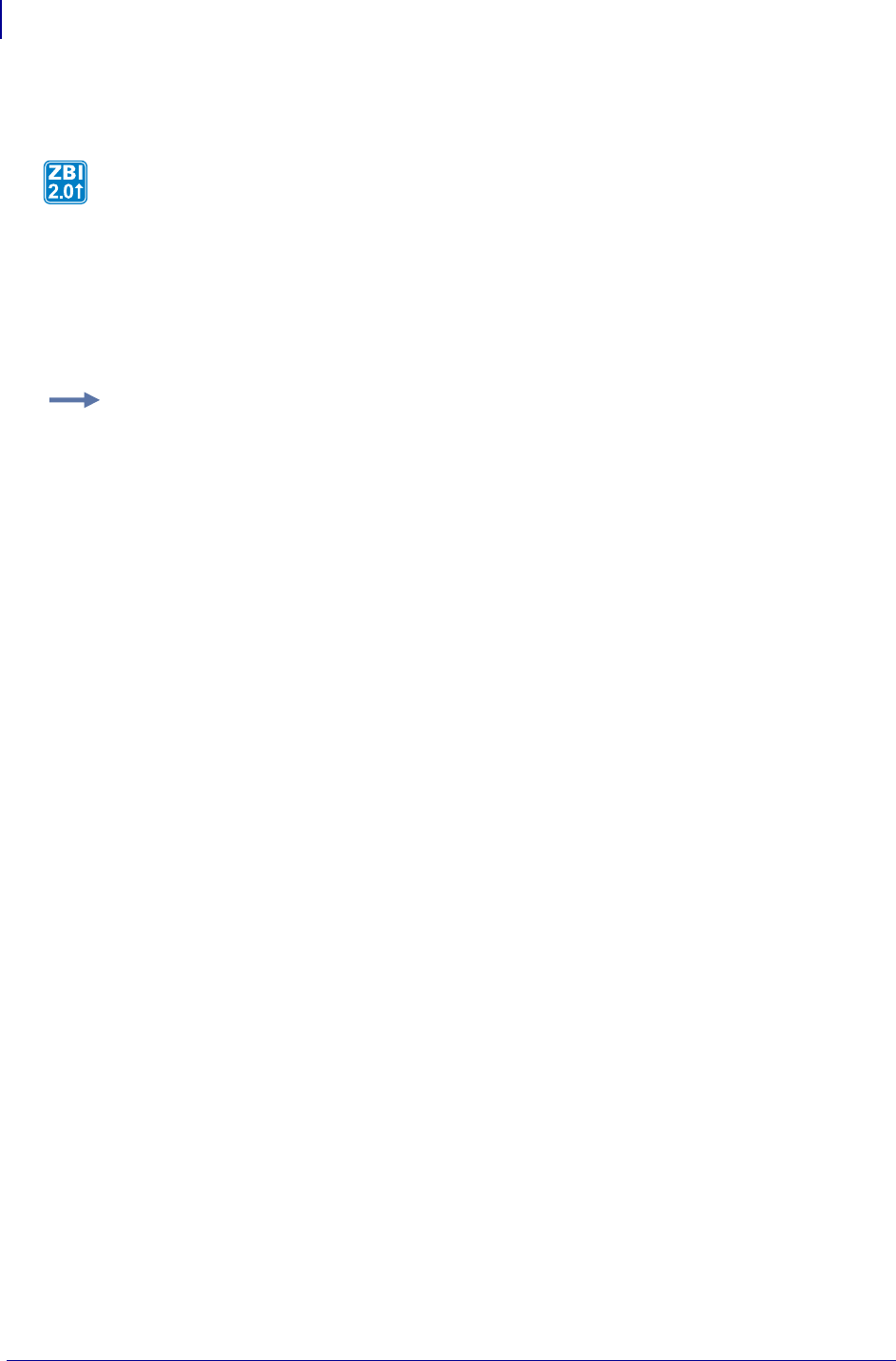
ZBI Commands
Events
506
P1099958-001 Programming Guide 1/31/18
UNREGISTEREVENT
Format UNREGISTEREVENT(X)
Parameters (X) = the ID of the event to stop
Returns 0 if the event is a valid event to unregister. A -1 if the event does not exist.
Comments None
Description This function allows events that are currently set to be captured by the program to
no longer be captured. Once called events will return to the normal method of processing if the
REGISTEREVENT function Z parameter was set to 1.
Example: Here is an example of how to use the UNREGISTEREVENT command:
AUTONUM 1,1
LET OUTSTR$ = "Processing"
LET LOOPCTR = 200
LET TIMER5 = 17
LET TMP = REGISTEREVENT(TIMER5, 0, 1000)
DO WHILE LOOPCTR > 0
LET EVT = HANDLEEVENT()
IF EVT = TIMER5 THEN
LET A = SETVAR("device.frontpanel.line2",OUTSTR$)
LET OUTSTR$ = OUTSTR$ & "."
IF LEN(OUTSTR$) >16 THEN
LET OUTSTR$ = "Processing"
END IF
END IF
LET LOOPCTR = LOOPCTR - 1
SLEEP 1
LOOP
LET TMP = UNREGISTEREVENT(TIMER5)
LET A = SETVAR("device.frontpanel.line2","")
END
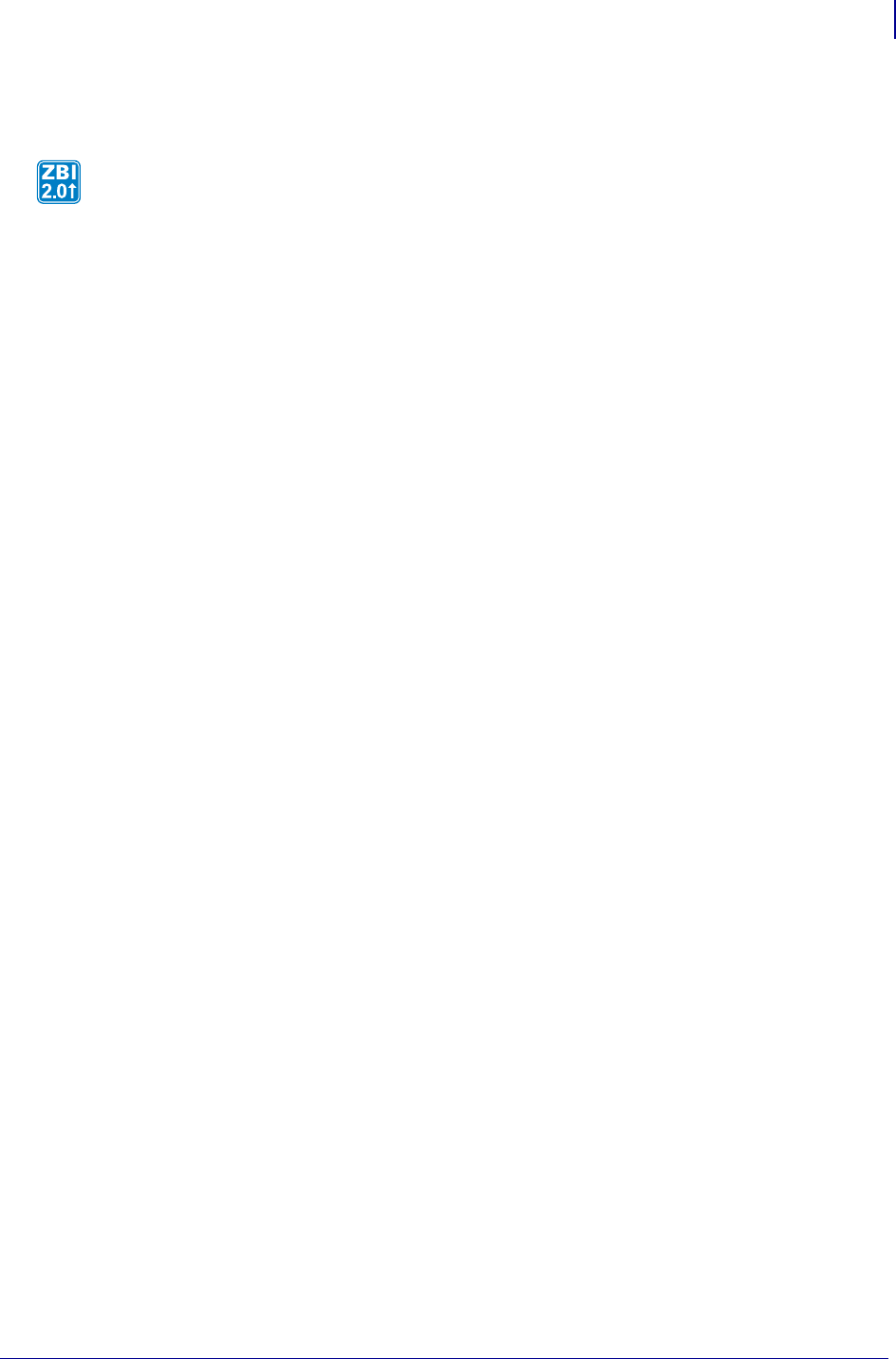
507
ZBI Commands
Events
1/31/18 Programming Guide P1099958-001
HANDLEEVENT
Format HANDLEEVENT()
Parameters N/A
Returns The ID of the event that occurred. One event at a time will be returned through this
function. The order of the events are based on priority. The priority is based on the ID number of the
event, with the exception of the timer events, which have the highest priority.
Description Once events have been registered, this function is used to see what events have
occurred.
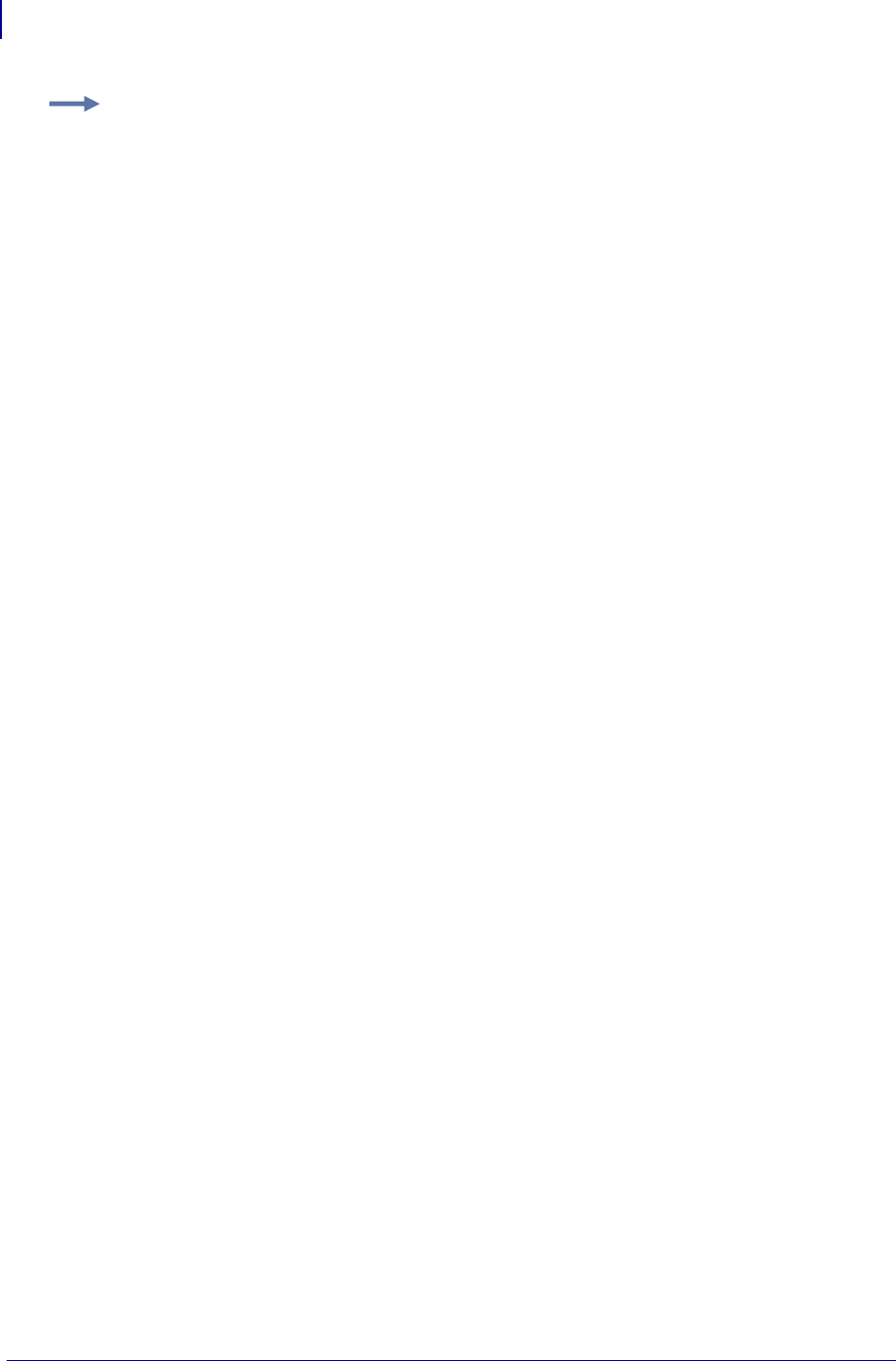
ZBI Commands
Events
508
P1099958-001 Programming Guide 1/31/18
Comments None
Example: Here are examples of how to use the HANDLEEVENT command:
1 REM This example shows how to override the feed key functionality
1 REM using the event system. Why waste a label when you could put
1 REM valuable information there
AUTONUM 1,1
CLOSE ALL
LET ZPLPORT = 1
OPEN #ZPLPORT: NAME "ZPL"
LET FEEDKEY = 3
LET TMP = REGISTEREVENT(FEEDKEY, 0, 1)
DO WHILE 1 = 1
LET EVT = HANDLEEVENT()
IF EVT = FEEDKEY THEN
GOSUB PRINTINFO
END IF
SLEEP 1
LOOP
REM ******** SUBROUTINE PRINTINFO ***
REM *** expects ZPLPORT *************
SUB PRINTINFO
PRINT #ZPLPORT: "^XA"
PRINT #ZPLPORT: "^FO30,30^A0N,50,50";
PRINT #ZPLPORT: "^FDZebra Technologies^FS"
PRINT #ZPLPORT: "^FO30,85^A0N,35,35";
PRINT #ZPLPORT: "^FDwww.zebra.com^FS"
PRINT #ZPLPORT: "^FO30,125^A0N,35,35";
PRINT #ZPLPORT: "^FDsupport.zebra.com^FS"
PRINT #ZPLPORT: "^FO30,165^A0N,35,35";
PRINT #ZPLPORT: "^FDFW Version: ";
PRINT #ZPLPORT: GETVAR$("appl.name") & "^FS"
PRINT #ZPLPORT: "^FO30,205^A0N,35,35";
PRINT #ZPLPORT: "^FDPrinter Unique ID:";
PRINT #ZPLPORT: GETVAR$("device.unique_id") & "^FS"
PRINT #ZPLPORT: "^FO30,245^A0N,35,35";
PRINT #ZPLPORT: "^FDActive Network: ";
PRINT #ZPLPORT: GETVAR$("ip.active_network") & "^FS"
PRINT #ZPLPORT: "^FO30,285^A0N,35,35";
PRINT #ZPLPORT: "^FDZBI Memory Usage: ";
PRINT #ZPLPORT: GETVAR$("zbi.start_info.memory_alloc") & "^FS"
PRINT #ZPLPORT: "^FO30,325^A0N,35,35";
PRINT #ZPLPORT: "^FDOdometer: ";
PRINT #ZPLPORT: GETVAR$("odometer.total_print_length") & "^FS"
PRINT #ZPLPORT: "^XZ"
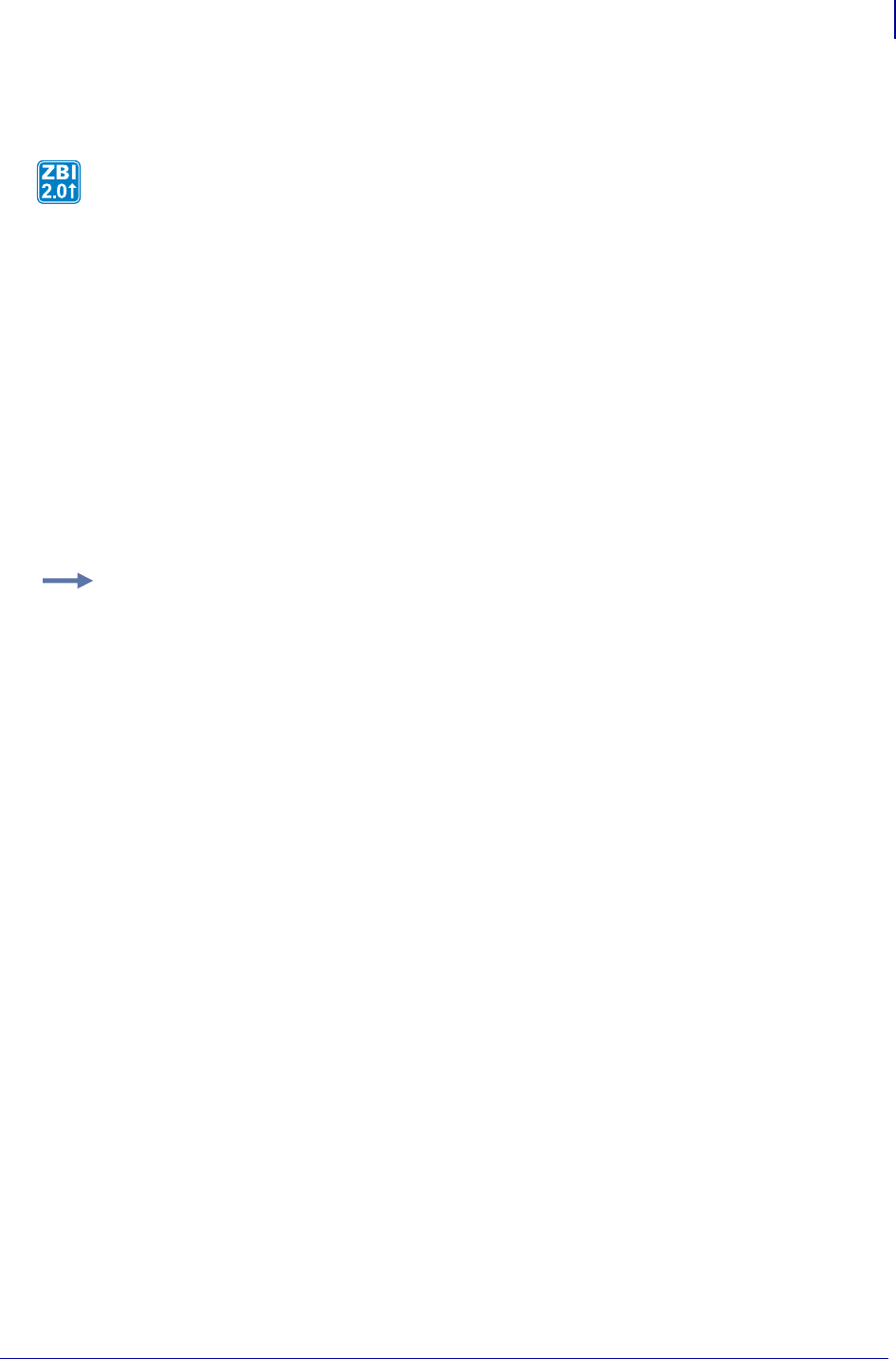
509
ZBI Commands
Systems
1/31/18 Programming Guide P1099958-001
TRIGGEREVENT
Format TRIGGEREVENT(X)
Parameters
X = the ID of the event from the possible event list to TRIGGER.
See the following printer tables for events that can be triggered by this command:
•Xi4/RXi4/XiIIIPlus/PAX4/105SL/ZE500 on page 501
•105SL Front Panel Key on page 501
•ZM400/ZM600/RZ400/RZ600/Z4Mplus/Z6Mplus on page 502
•S4M on page 502
Returns Always returns 0.
Comments None
Systems
This section contain miscellaneous systems interface functions. Here’s a quick list of these
commands:
ISERROR Returns a non-zero value if there is an internal error set in the printer.
ISWARNING Returns a non-zero value if there is an internal warning set in the printer.
SLEEP Specifies the time that the interpreter pauses.
SETERR Sends a message to the printer to set the error flag.
CLRERR Sends a message to the printer to clear the error flag.
This function allows for front panel buttons to be triggered programatically.
Example: Here are examples of how to use the TRIGGEREVENT command:
1 REM THIS IS AN EXAMPLE OF HOW TO TRIGGER AN EVENT
AUTONUM 1,1
LET PAUSEKEY = 2
DO WHILE 1 = 1
LET A = TRIGGEREVENT(PAUSEKEY)
LET A = SETVAR("device.frontpanel.line2",str$(A))
SLEEP 2
LOOP
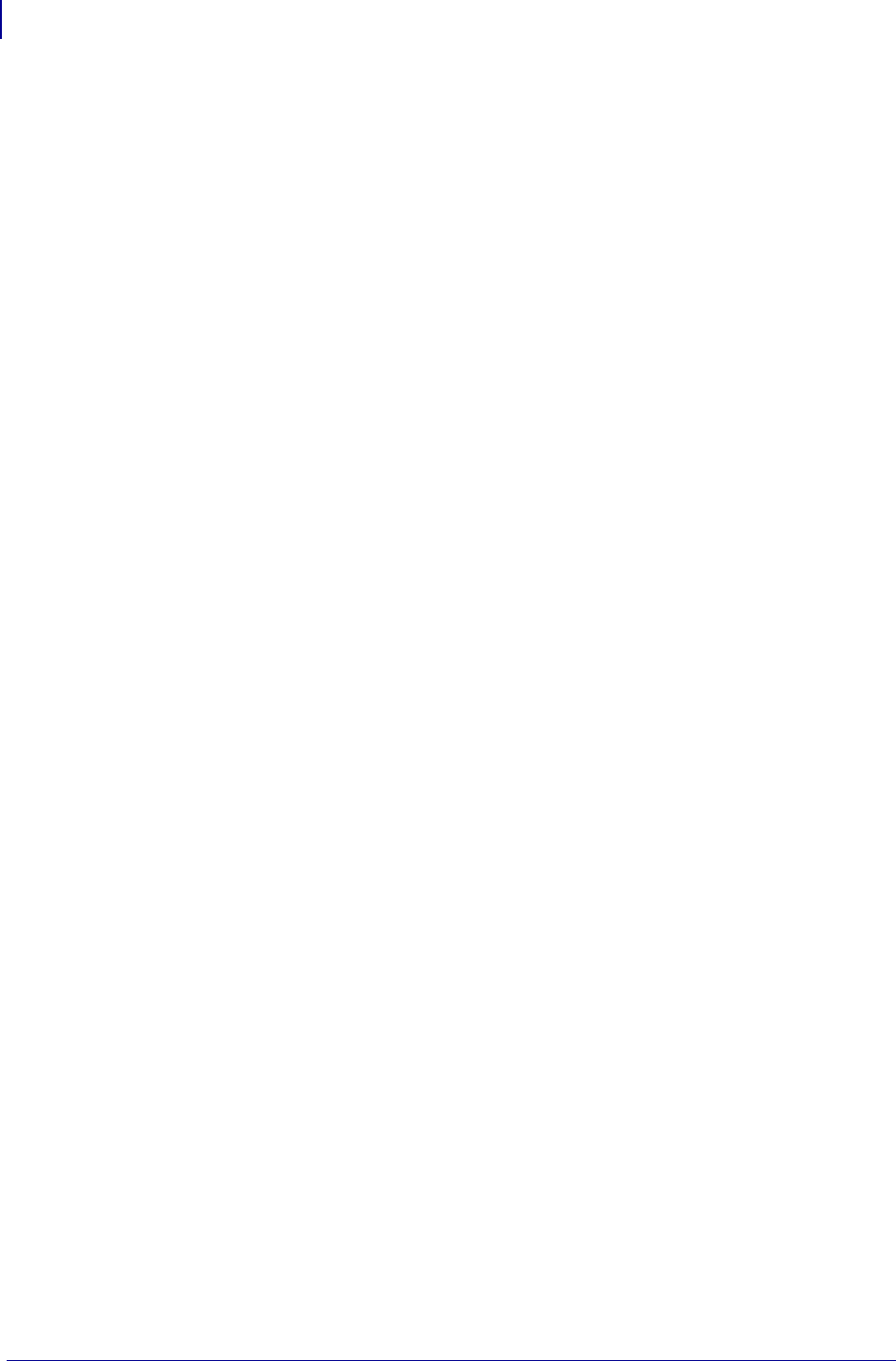
ZBI Commands
Systems
510
P1099958-001 Programming Guide 1/31/18
ON ERROR Prevents a program from halting in the event of an error.
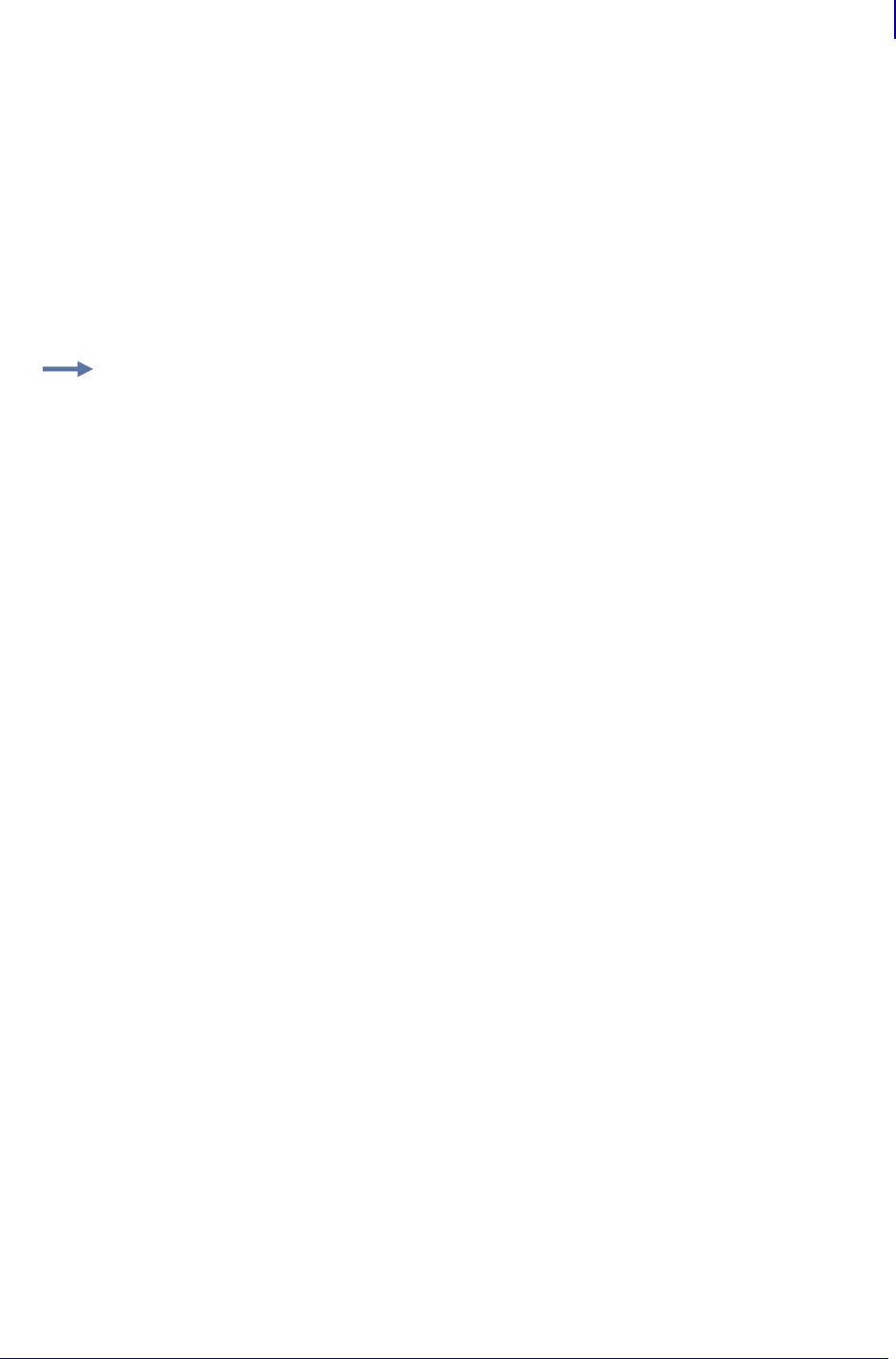
511
ZBI Commands
Systems
1/31/18 Programming Guide P1099958-001
ISERROR
This function returns a non-zero value if there is an internal error set in the printer. Otherwise, the
numeral returned will 0.
Format ISERROR
Parameters N/A
Returns 0 for no errors; 1 if there is an error.
Comments None
Example: Here is an example of the ISERROR command.
10 PRINT ISERROR
RUN
0
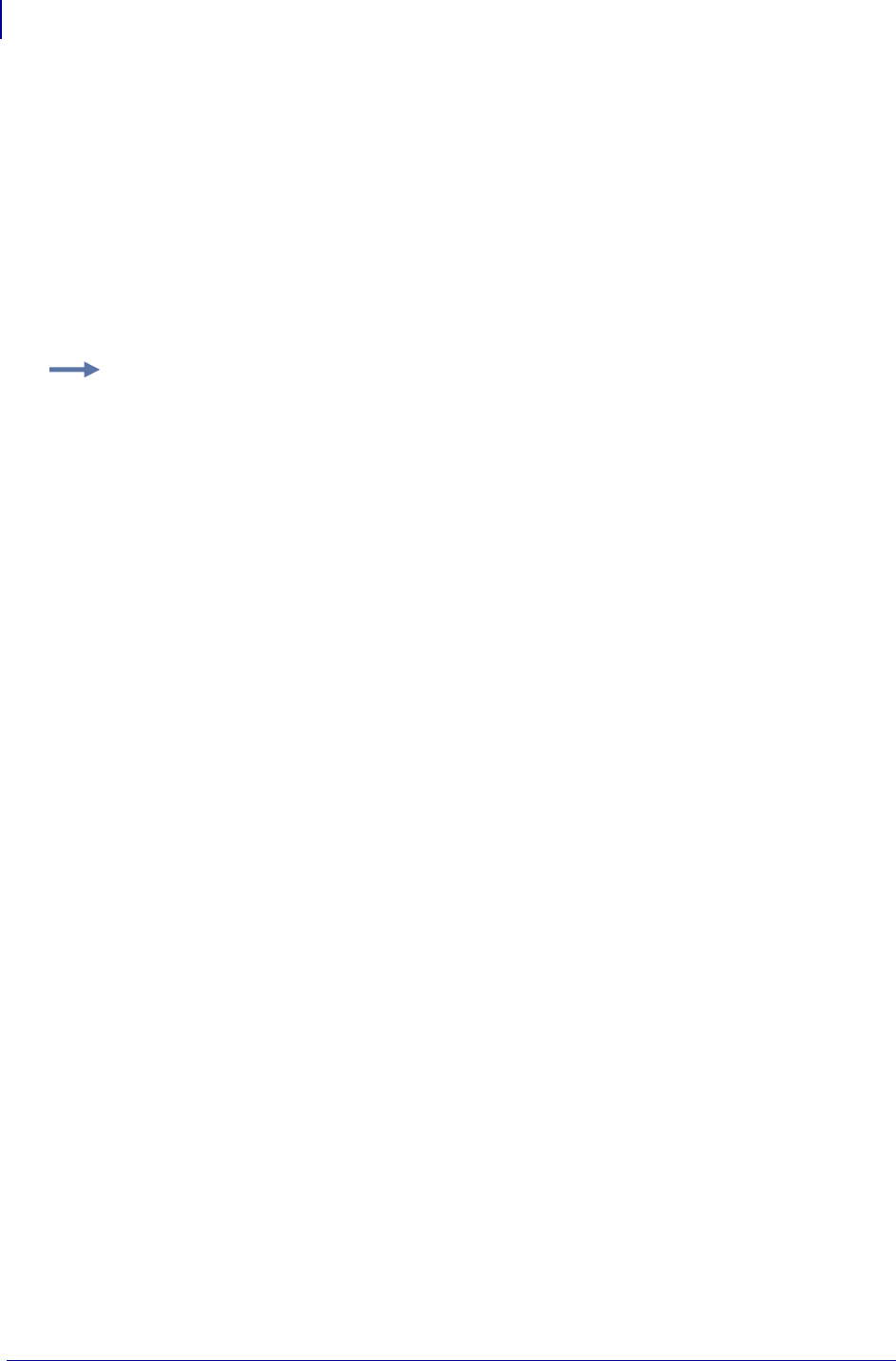
ZBI Commands
Systems
512
P1099958-001 Programming Guide 1/31/18
ISWARNING
This function returns a non-zero value if there is an internal warning set in the printer. Otherwise, the
numeral returned will 0.
Format ISWARNING
Parameters N/A
Returns 0 for no errors; 1 if there is an error.
Comments None
Example: Here is an example of the ISWARNING command.
10 PRINT ISWARNING
RUN
0
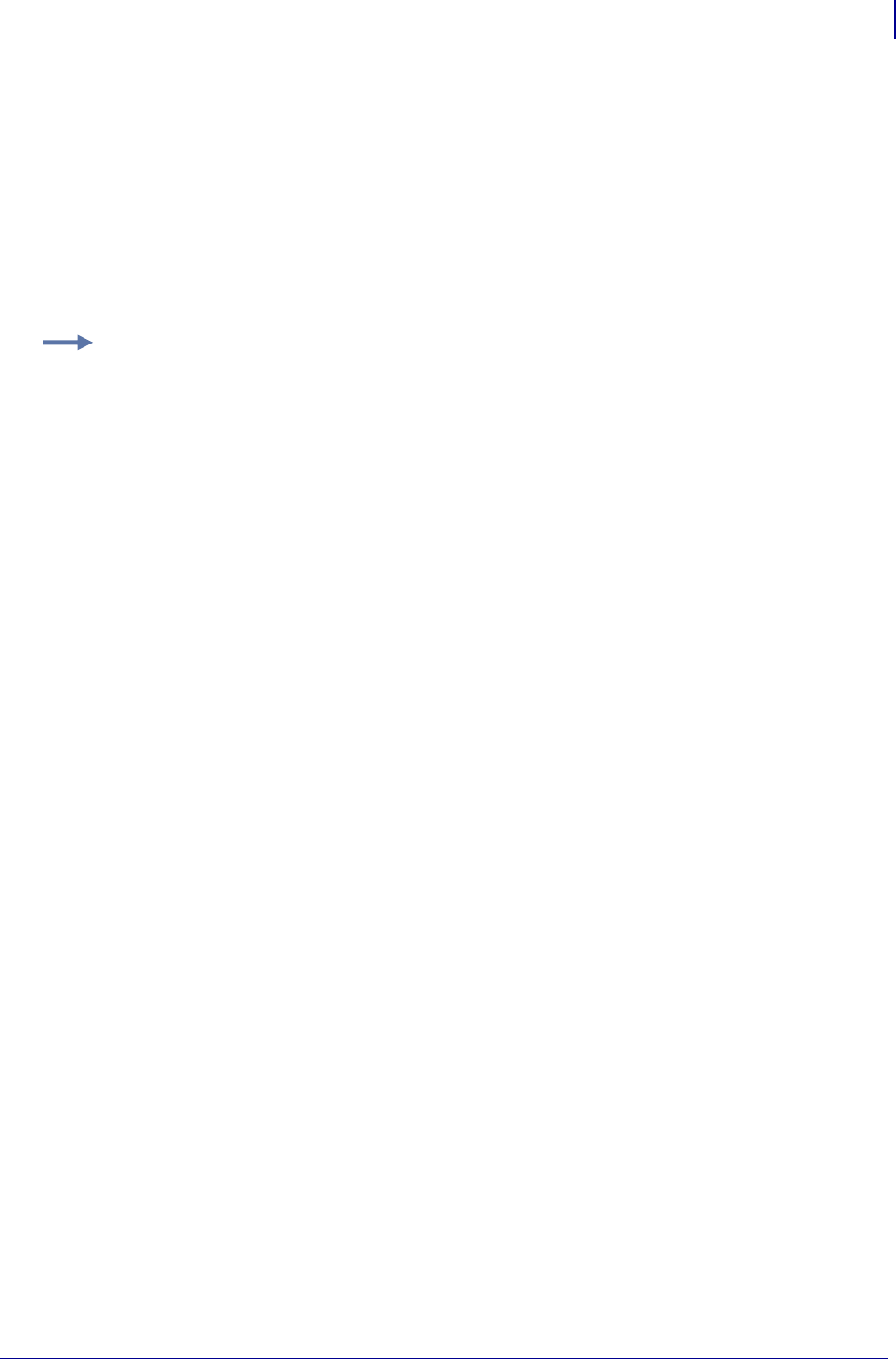
513
ZBI Commands
Systems
1/31/18 Programming Guide P1099958-001
SLEEP
This command specifies the time that the interpreter pauses. This command could be sent to the
printer after sending a label format to be printed. The interpreter pauses in its processing for the
amount of time specified.
Format SLEEP <A>
Parameters <A> = the time in seconds (0 to 500) the interpreter pauses.
Comments If a timer is needed, use the Event system. The timer will allow for processing other
items, where SLEEP will stop execution of any ZBI commands for the specified SLEEP period.
This is a program command and must be preceded by a line number.
Calling SLEEP with <A> set to zero will force the ZBI task to yield to the rest of the system and allow
any pending tasks to run (e.g., pending ZPL commands). If there are no pending tasks, ZBI will
sleep for a minimum of 8 milliseconds.
Example: This is an example of how to use the SLEEP command:
10 SLEEP 450
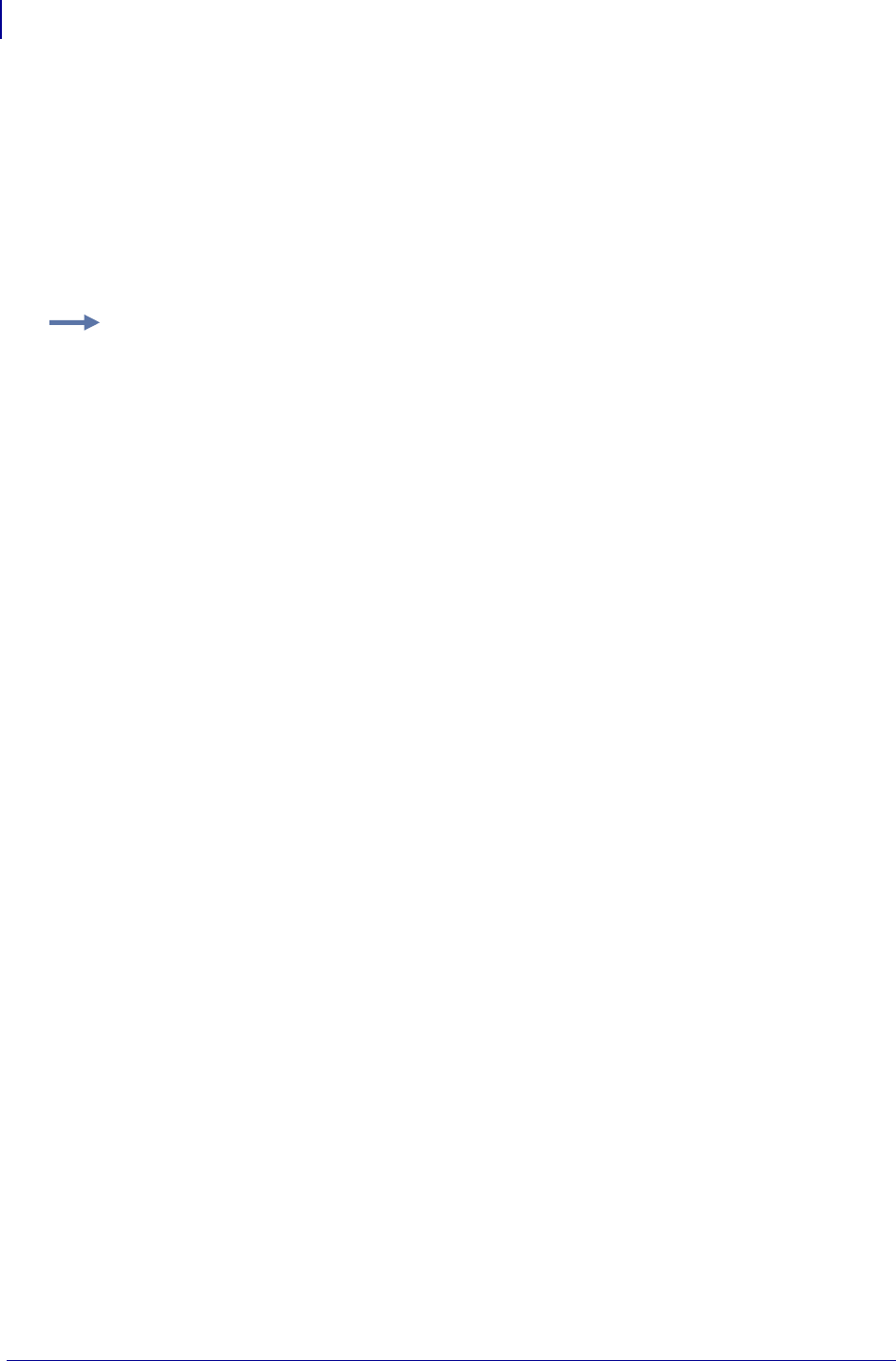
ZBI Commands
Systems
514
P1099958-001 Programming Guide 1/31/18
SETERR
This command sends a message to the printer to set the error flag. A logical interpreter flag is
triggered in the printer. This error is referenced as a BASIC Forced Error.
Format SETERR
Parameters N/A
Comments This is a program command and must be preceded by a line number.
Example: An example of the SETERR and CLRERR commands.
AUTONUM 1,1
OPEN #1:NAME "ZPL"
PRINT #1: "^XA^SXO,A,Y,Y^XZ"
CLOSE #1
FOR I=1 TO 10
SLEEP 5
IF MOD(I,2)=1 THEN
SETERR
ELSE
CLRERR
ENDIF
NEXT I
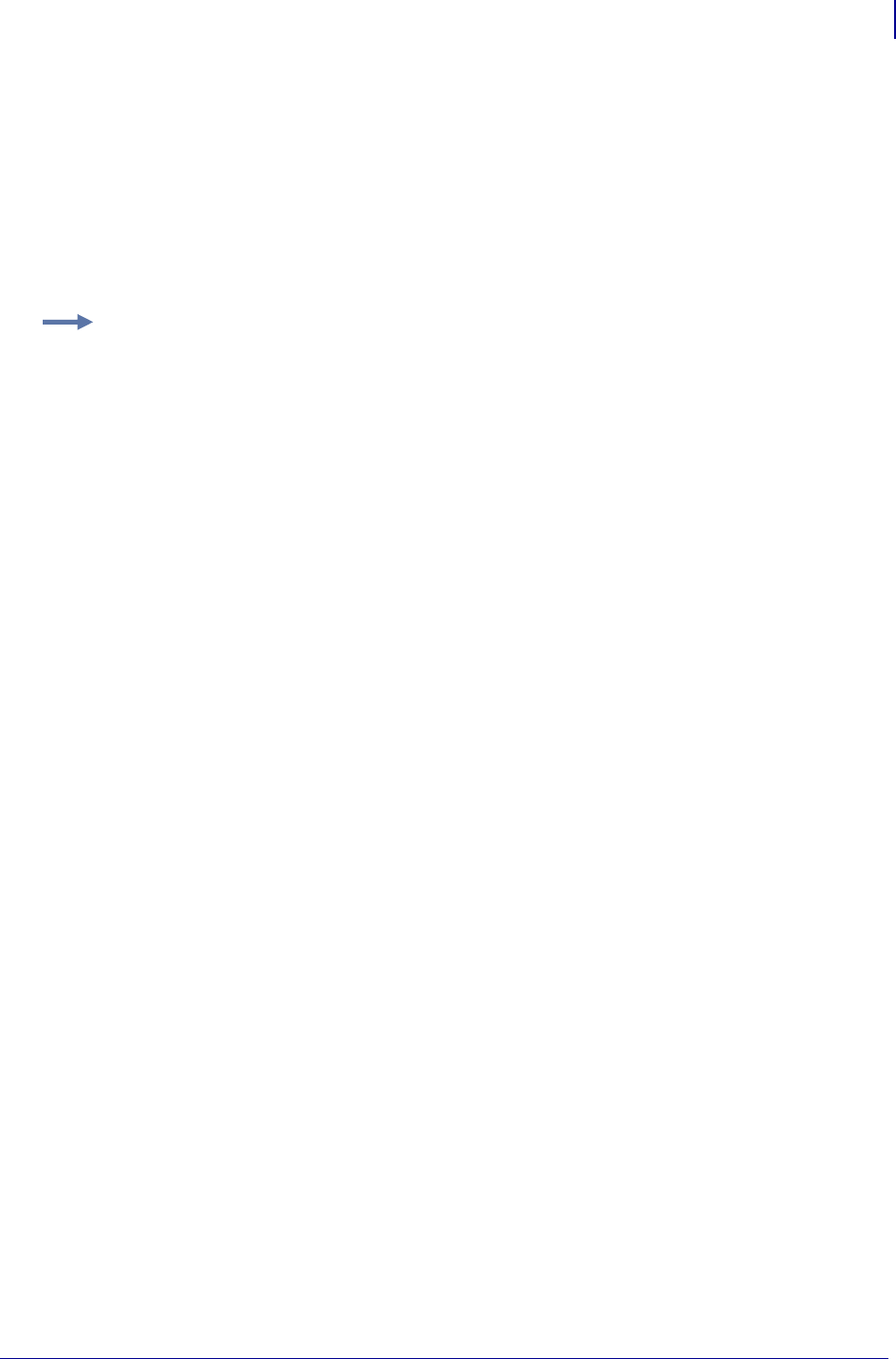
515
ZBI Commands
Systems
1/31/18 Programming Guide P1099958-001
CLRERR
This command sends a message to the printer to clear the error flag. A logical interpreter flag is
cleared in the printer. This error is referenced as a BASIC Forced Error.
Format 10 CLRERR
Parameters N/A
Comments This is a program command that is preceded by a line number.
Example: See SETERR on page 514.
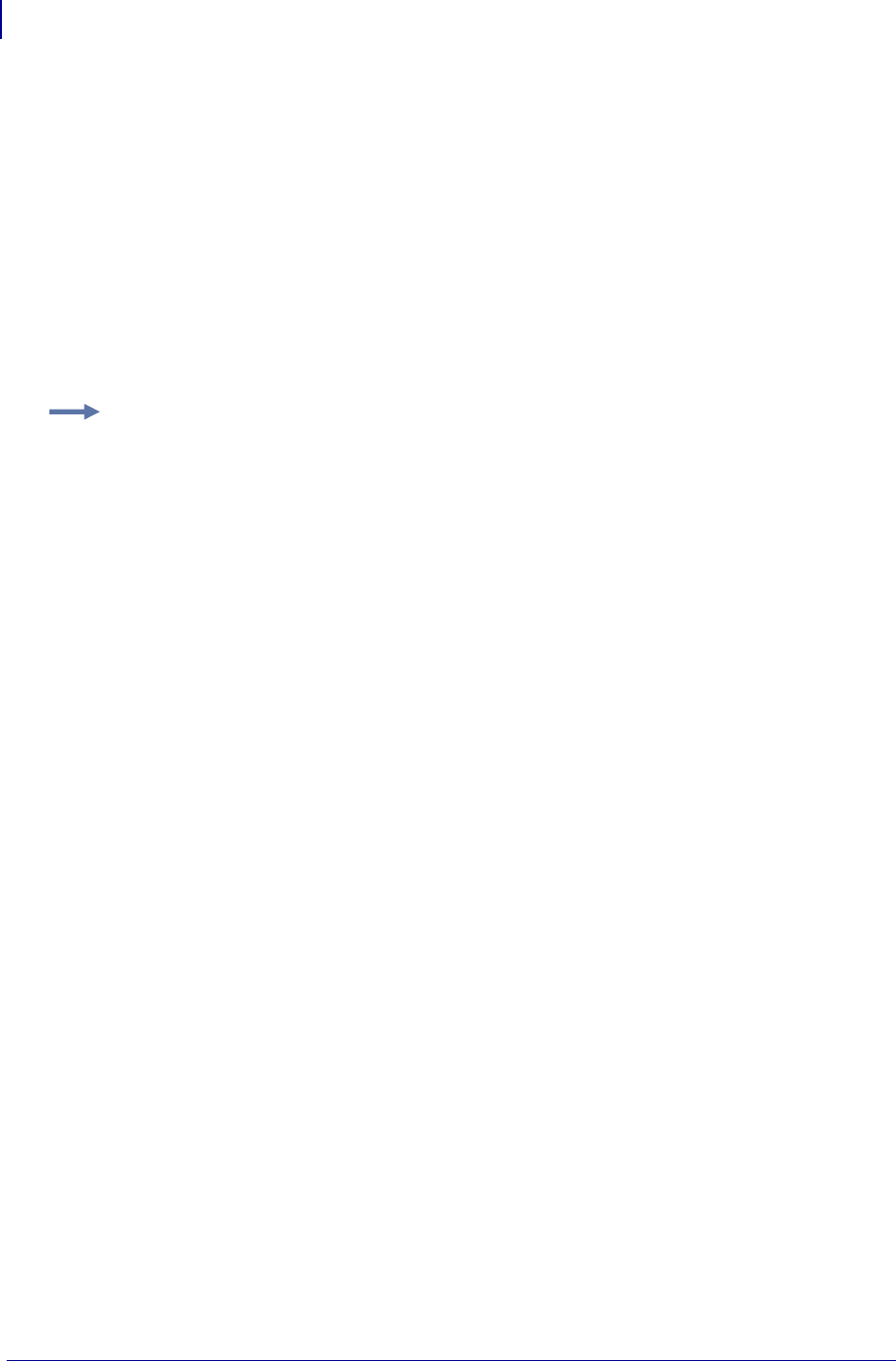
ZBI Commands
Systems
516
P1099958-001 Programming Guide 1/31/18
ON ERROR
The ON ERROR command can be used to prevent a program from halting in the event of an error. If
an error occurs in a previous line during program execution, the ON ERROR statement calls the
GOTO or GOSUB statement and allows the program to continue.
Format
ON ERROR GOTO <A>
ON ERROR GOSUB <A>
Parameters <A> = the destination location in the program should an error be triggered on the
previous line.
Comments
If there is no error, this line is ignored.
This is a program command that is preceded by a line number.
Applicator Functions
The printer applicator port option can be controlled in part or completely by ZBI 2. When ZBI takes
control of a pin, the printer’s built-in applicator functionality will not have access to that pin. This
function will allow the printer to perform some of the functionality that a programmable logic
controller (PLC) could.
AUXPORT_STEALPIN Takes control of a pin and allows ZBI to perform other actions on the
pin.
AUXPORT_SETPIN Sets the output level on an applicator pin.
AUXPORT_GETPIN Retrieves the state of the applicator pin.
AUXPORT_RELEASEPIN Returns a pin controlled by ZBI to normal printer operation.
Example: This is an example of how to use the ON ERROR command:
30 LET A = B/C
40 ON ERROR GOTO 100
...
100 PRINT "DIVIDE BY ZERO OCCURRED"
110 LET A = 0
120 GOTO 50
...
Example: See TCP Server on page 485 or UDP Server on page 487.
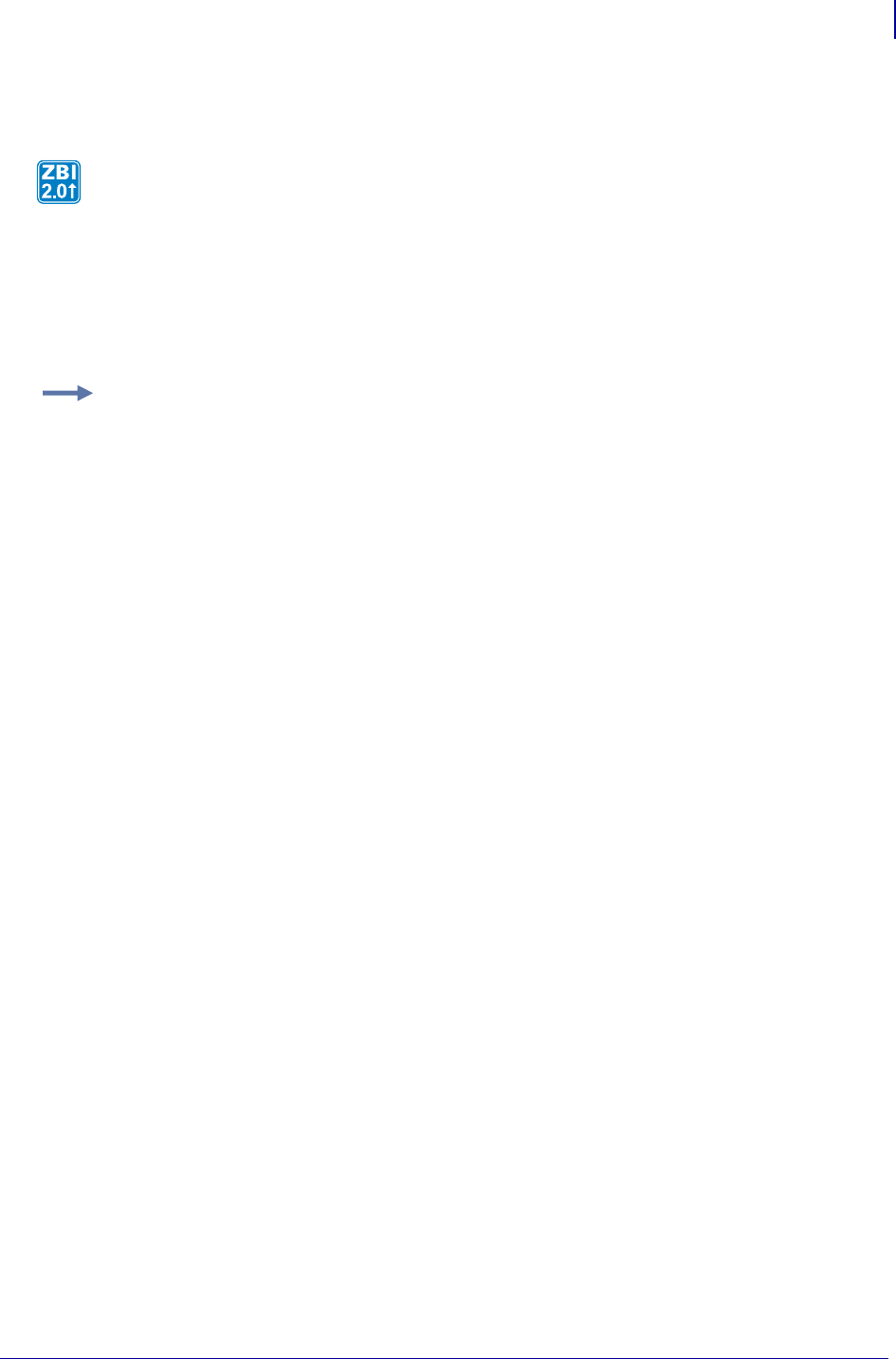
517
ZBI Commands
Systems
1/31/18 Programming Guide P1099958-001
AUXPORT_STEALPIN
Format AUXPORT_STEALPIN(X)
Parameters X = perform action on this applicator port pin.
Returns This function returns -1 upon failure and 0 upon success.
Comments If this pin is not controlled via ZBI (power pin), this function will return -1.
This function will take control of a pin and allow ZBI to perform other actions on the pin.
Example: This is an example of the AUXPORT_STEALPIN command:
1 REM Demo applicator to show control of applicator pins
1 REM on the printer
1 REM The application is to create a light pole with an
1 REM external feed button
AUTONUM 1,1
LET RED = 9
LET YELLOW = 10
LET GREEN = 11
LET BUTTON = 4
LET FEED_KEY = 3
LET TMP = AUXPORT_STEALPIN(RED)
LET TMP = AUXPORT_STEALPIN(YELLOW)
LET TMP = AUXPORT_STEALPIN(GREEN)
LET TMP = AUXPORT_STEALPIN(BUTTON)
DO WHILE 1 = 1
SLEEP 1
IF ISERROR = 1 THEN
LET TMP = AUXPORT_SETPIN(RED,1)
LET TMP = AUXPORT_SETPIN(YELLOW,0)
LET TMP = AUXPORT_SETPIN(GREEN,0)
ELSE IF ISWARNING = 1 THEN
LET TMP = AUXPORT_SETPIN(RED,0)
LET TMP = AUXPORT_SETPIN(YELLOW,1)
LET TMP = AUXPORT_SETPIN(GREEN,0)
ELSE
LET TMP = AUXPORT_SETPIN(RED,0)
LET TMP = AUXPORT_SETPIN(YELLOW,0)
LET TMP = AUXPORT_SETPIN(GREEN,1)
END IF
IF AUXPORT_GETPIN(BUTTON) = 1 THEN
LET A = TRIGGEREVENT(FEED_KEY)
END IF
LOOP
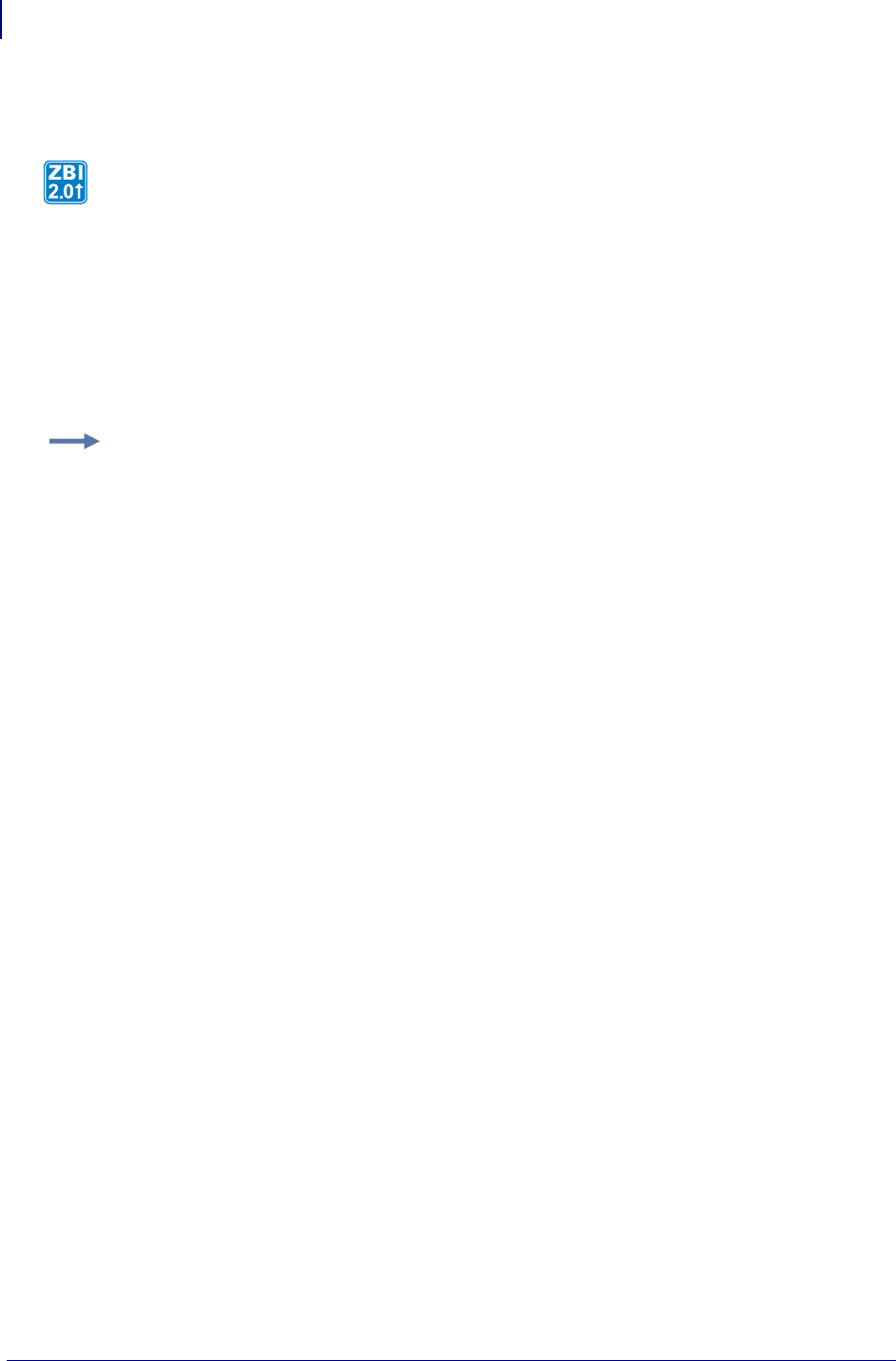
ZBI Commands
Systems
518
P1099958-001 Programming Guide 1/31/18
AUXPORT_SETPIN
Format AUXPORT_SETPIN(X,Y)
Parameters
X = perform action on this applicator port pin.
Y = The value to set on the pin (1 = high, 0 = low).
Returns This function returns -1 upon failure and 0 upon success.
Comments If this pin is not controlled via ZBI (power pin), this function will return -1. See
AUXPORT_STEALPIN on page 517.
This function sets the output level on an applicator pin.
Example: See AUXPORT_STEALPIN on page 517.
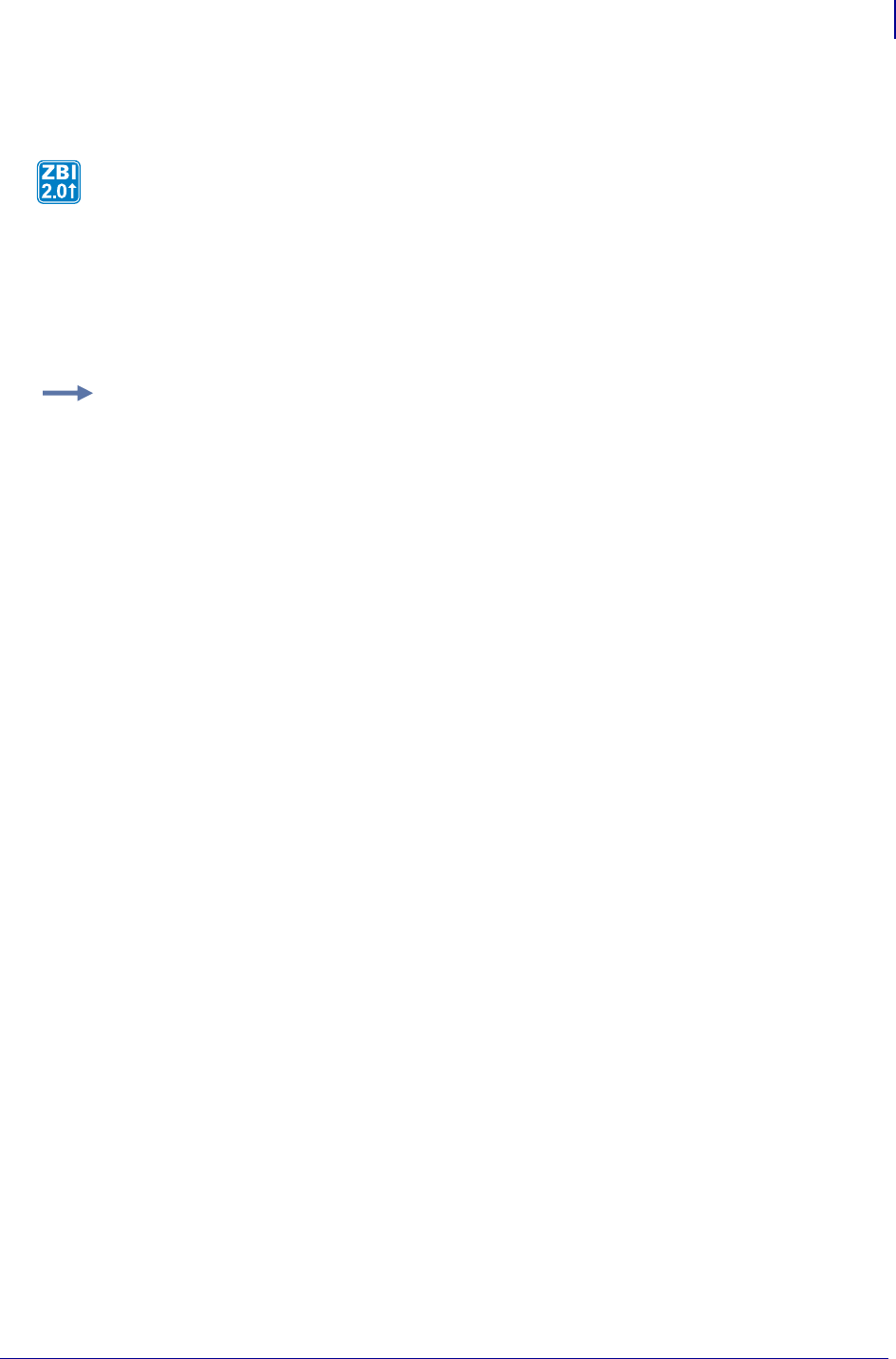
519
ZBI Commands
Systems
1/31/18 Programming Guide P1099958-001
AUXPORT_GETPIN
Format AUXPORT_GETPIN(X)
Parameters X = perform action on this applicator port pin.
Returns This function returns 1 if pin is in high state, 0 in low state, and -1 upon failure.
Comments If this pin is not controlled via ZBI (power pin), this function will return -1. See
AUXPORT_STEALPIN on page 517.
Description This function will retrieve the state of the applicator pin.
Example: See AUXPORT_STEALPIN on page 517.
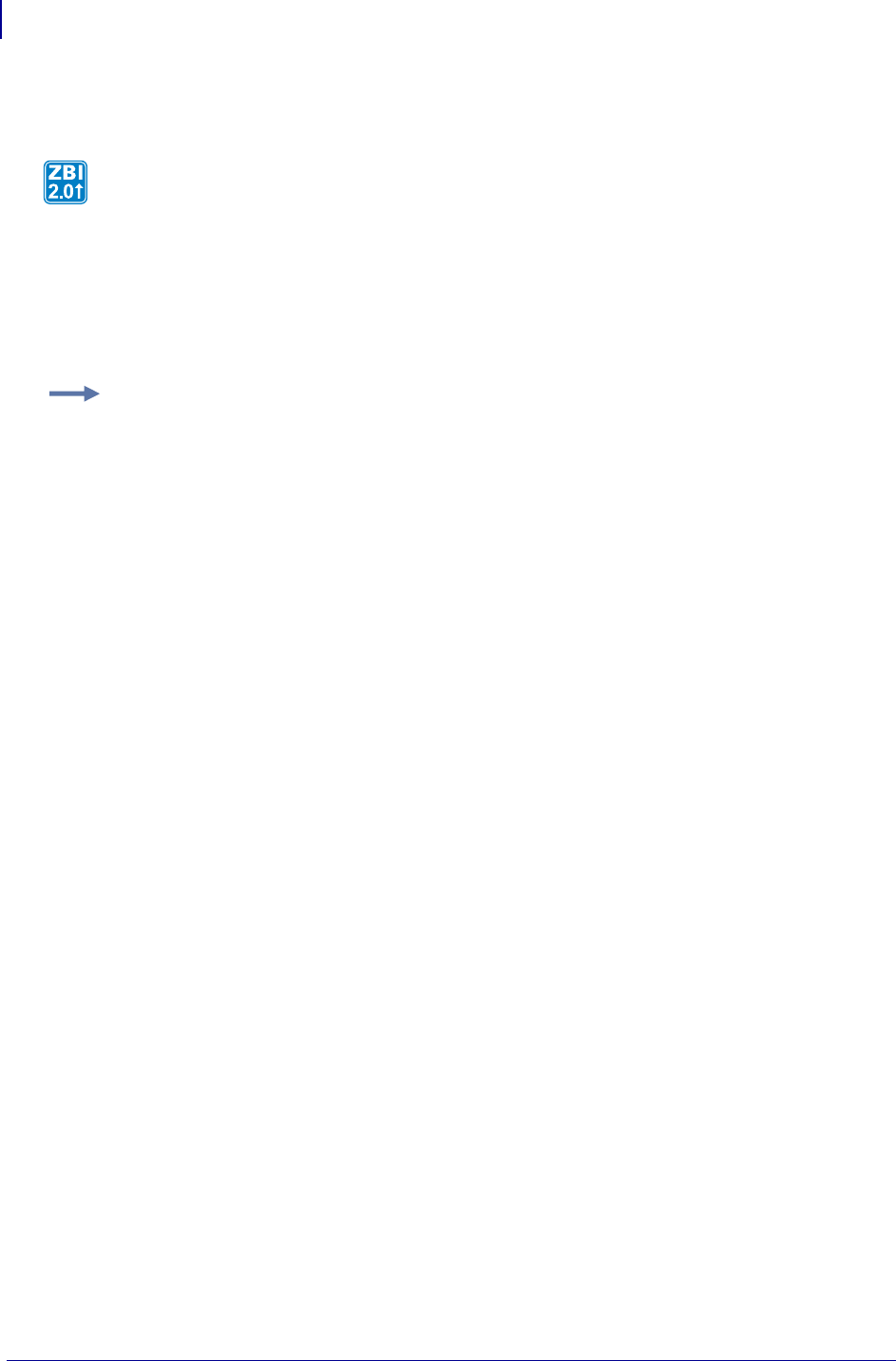
ZBI Commands
String Functions
520
P1099958-001 Programming Guide 1/31/18
AUXPORT_RELEASEPIN
Format AUXPORT_RELEASEPIN(X)
Parameters X = perform action on this applicator port pin.
Returns This function returns -1 upon failure and 0 upon success.
Comments If this pin is not controlled via ZBI (power pin), this function will return -1. See
AUXPORT_STEALPIN on page 517.
String Functions
This section identifies how to handle string manipulation. Here is a quick list of these commands:
LCASE$ Converts a string to all lowercase characters.
CHR$ Takes a value between 0 and 255 and puts that value into a string.
LTRIM$ Removes leading spaces from a string.
REPEAT$ Creates multiple copies of a string combined into a new string.
RTRIM$ Returns a string with trailing spaces removed
SPLIT Splits a string into sub-strings
SPLITCOUNT Returns the number of sub-strings that would be returned by the SPLIT function.
UCASE$ Converts a string to all uppercase characters
EXTRACT$ Searches for a string based on a starting and ending string.
ORD Returns the ASCII value of the first character of string A$.
POS Returns the location of the first occurrence of a search string in the target string.
LEN Returns the length of a string.
Description This function returns a pin controlled by ZBI to normal printer operation.
Example: This is an example of the AUXPORT_RELEASEPIN command:
90 LET TMP = AUXPORT_RELEASEPIN(X)
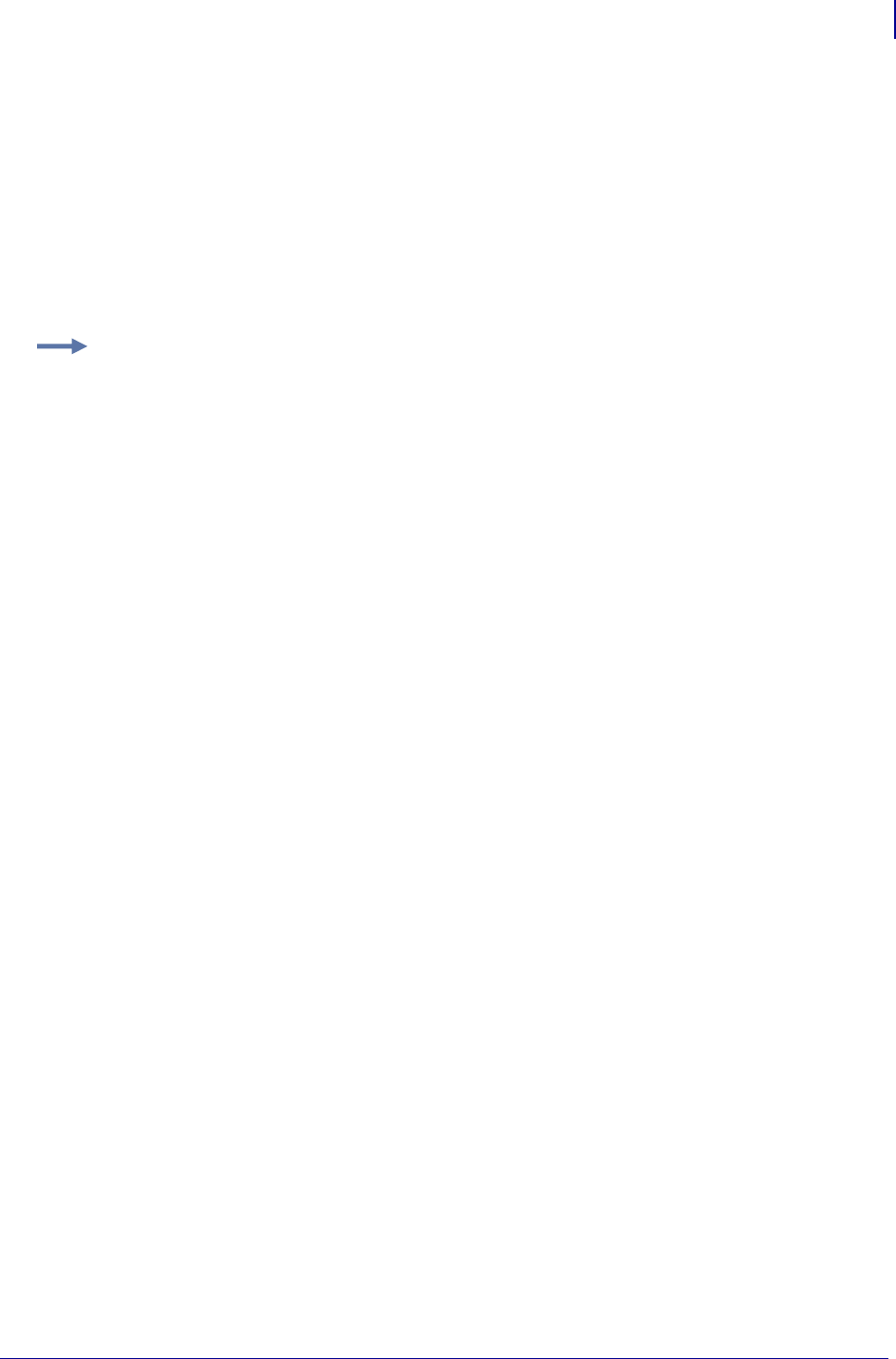
521
ZBI Commands
String Functions
1/31/18 Programming Guide P1099958-001
LCASE$
This function will convert a string to all lowercase characters.
Format LCASE$ (A$)
Parameters (A$) = the string that will be converted
Returns The characters in A$ converted to lowercase.
Comments This will only work on non-accented Latin characters, A-Z.
Example: This is an example of how to use the LCASE$ command.
10 LET B$=LCASE$ ("Hello World")
20 PRINT B$
RUN
hello world
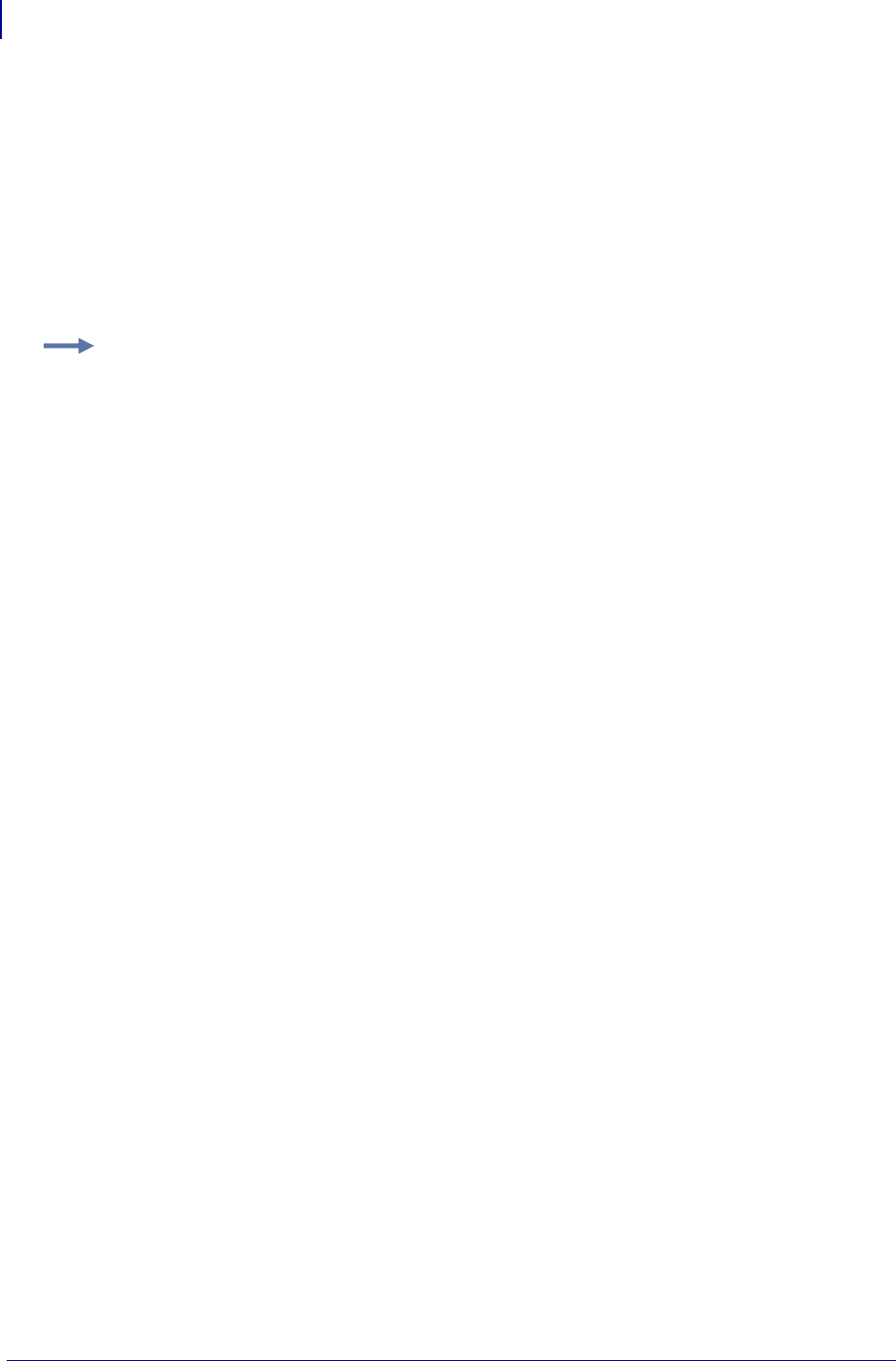
ZBI Commands
String Functions
522
P1099958-001 Programming Guide 1/31/18
CHR$
This function takes a value between 0 and 255 and puts that value into a string.
Format CHR$(VAL)
Parameters (VAL)= The numeric value of the string character.
Returns A single character string containing the value entered.
Comments None
Example: This is an example of how to use the CHR$ command to easily put control characters
into strings:
10 LET NULL$=CHR$(0)
20 LET STX$=CHR$(2)
30 LET ETX$=CHR$(3)
40 LET EOT$=CHR$(4)
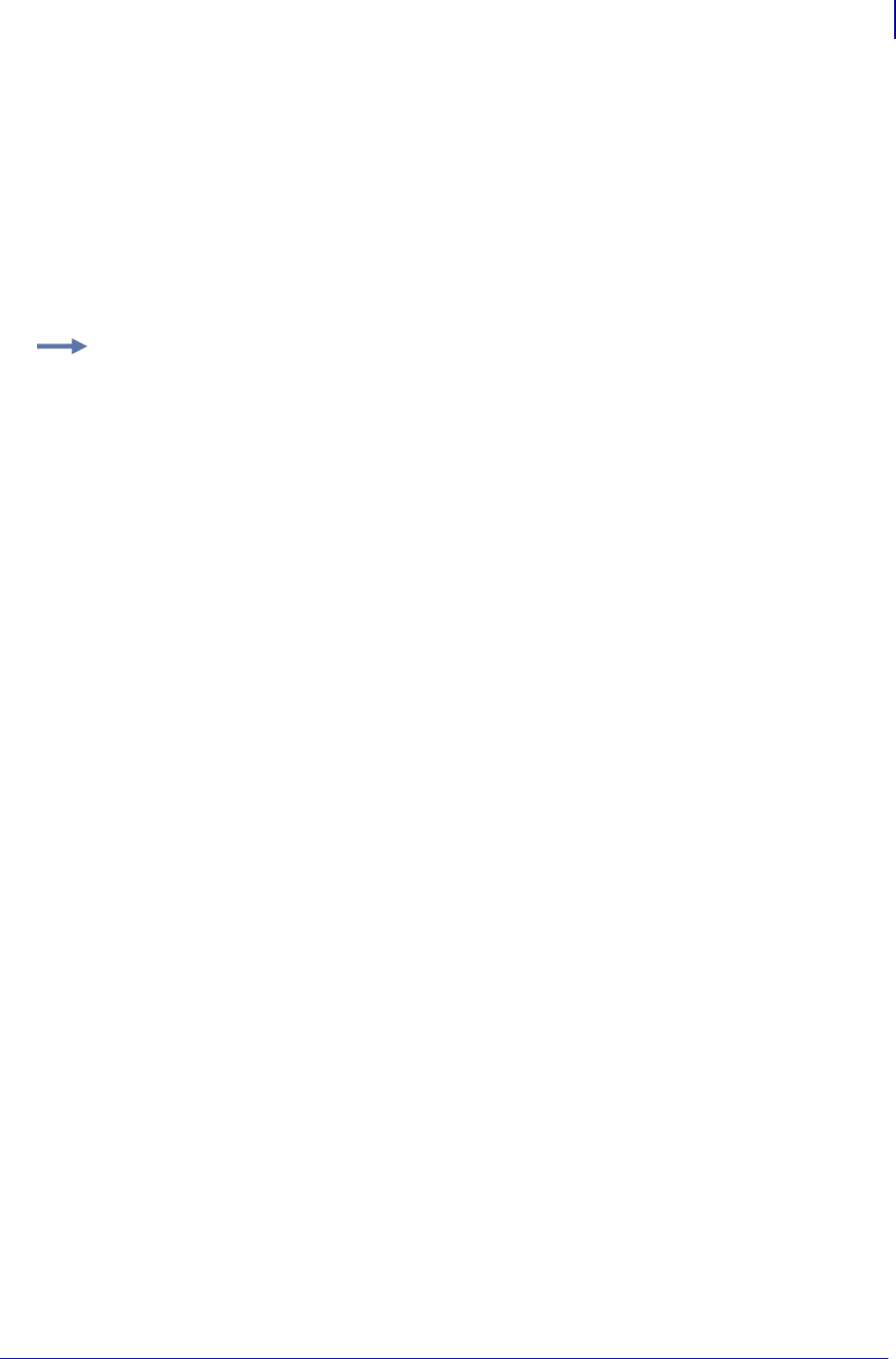
523
ZBI Commands
String Functions
1/31/18 Programming Guide P1099958-001
LTRIM$
This function removes leading spaces from a string.
Format LTRIM$(A$)
Parameters (A$) = the string to convert.
Returns The string in A$ with no spaces.
Comments None
Example: This is an example of how to use the LTRIM$(A$)command:
10 LET A$=" Hello"
20 PRINT LTRIM$(A$)
RUN
Hello
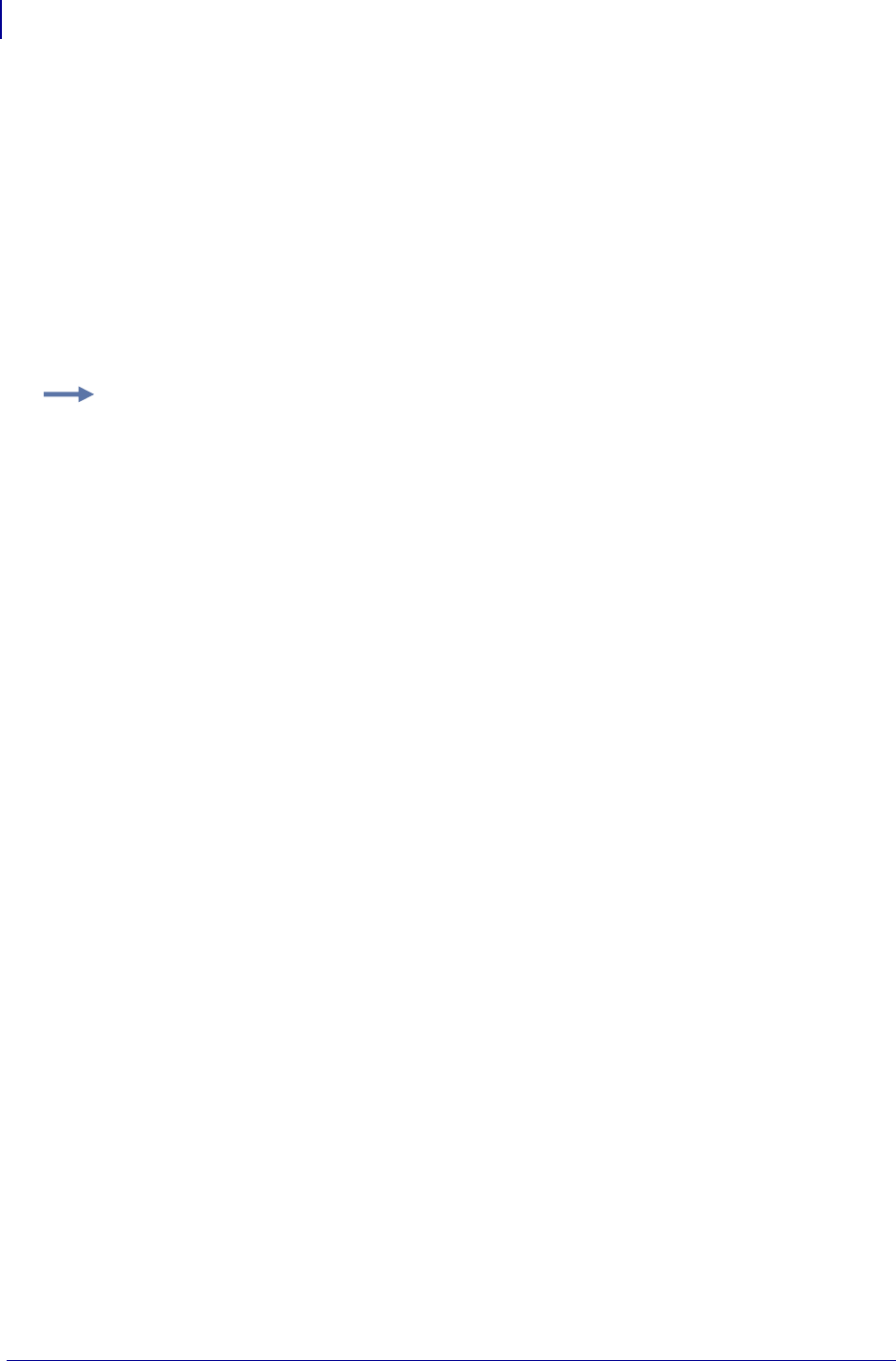
ZBI Commands
String Functions
524
P1099958-001 Programming Guide 1/31/18
REPEAT$
This function creates multiple copies of a string combined into a new string.
Format REPEAT$(A$,M)
Parameters
A$ = the base string to duplicate
M = the number of times to duplicate A$
Returns A string containing M copies of A$. Note: When M=0, an empty string is returned.
Comments None
Example: This is an example of how to use the REPEAT$(A$,M)command:
10 PRINT REPEAT$("Hello",3)
RUN
HelloHelloHello
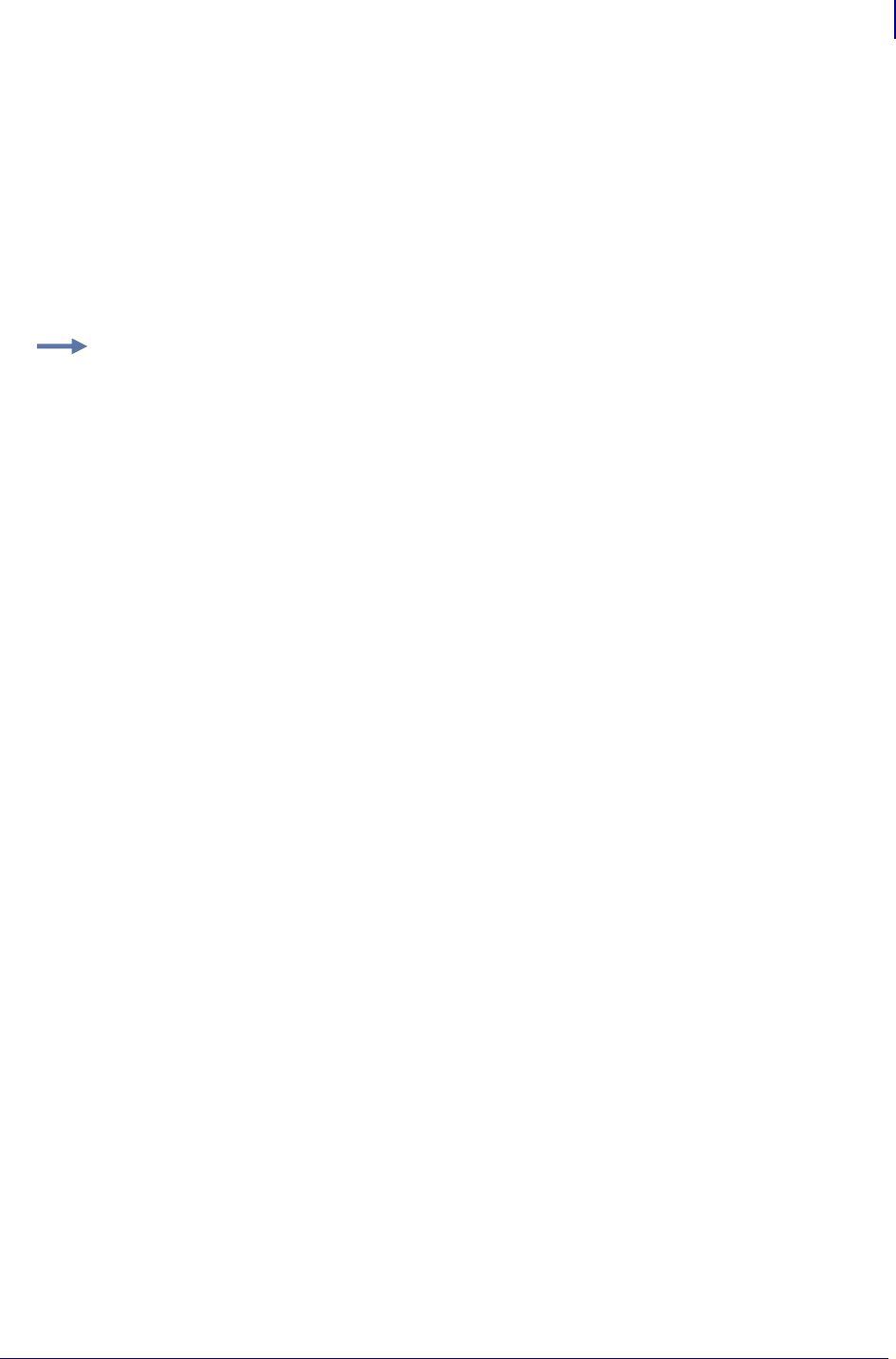
525
ZBI Commands
String Functions
1/31/18 Programming Guide P1099958-001
RTRIM$
This function returns a string with trailing spaces removed.
Format RTRIM$(A$)
Parameters (A$) = the base string
Returns A$ with trailing spaces removed.
Comments None
Example: This is an example of how to use the RTRIM$(A$)command:
10 LET A$="Hello "
20 LET B$="World"
30 PRINT A$ & B$
40 PRINT RTRIM$(A$)& B$
RUN
Hello World
HelloWorld
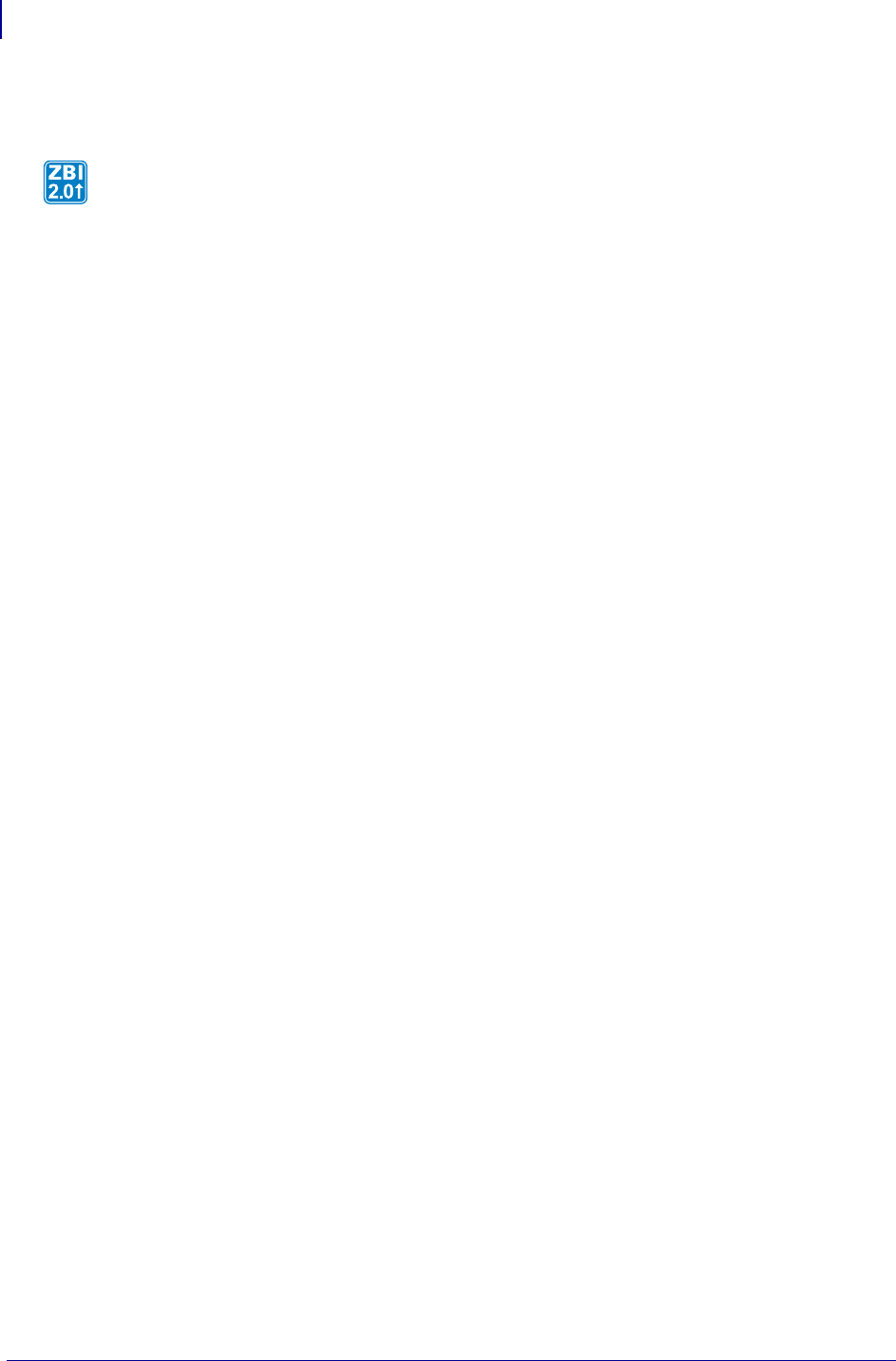
ZBI Commands
String Functions
526
P1099958-001 Programming Guide 1/31/18
SPLIT
Format
SPLIT(DEST$,SOURCE$,DELIMITER$)
SPLIT(DEST$,SOURCE$,DELIMITER$,MAXCOUNT)
Parameters
DEST$ = the array to populate with the sub-strings created by the split
SOURCE$ = the string that will be searched for the provided delimiter
DELIMITER$ = the delimiter string (may be more than one character) to search for
MAXCOUNT = the maximum number of sub-strings the string should be split into. A
negative value will return every sub-string created by the split. A value of zero will return
empty strings in the array. If not specified, the limit will be the maximum size of the array.
Returns The number of sub-strings placed into the DEST$ array. If the number of sub-strings is
less than the size of DEST$, the remaining elements of the array will be set to empty strings.
Description This function allows a string to be split into sub-strings
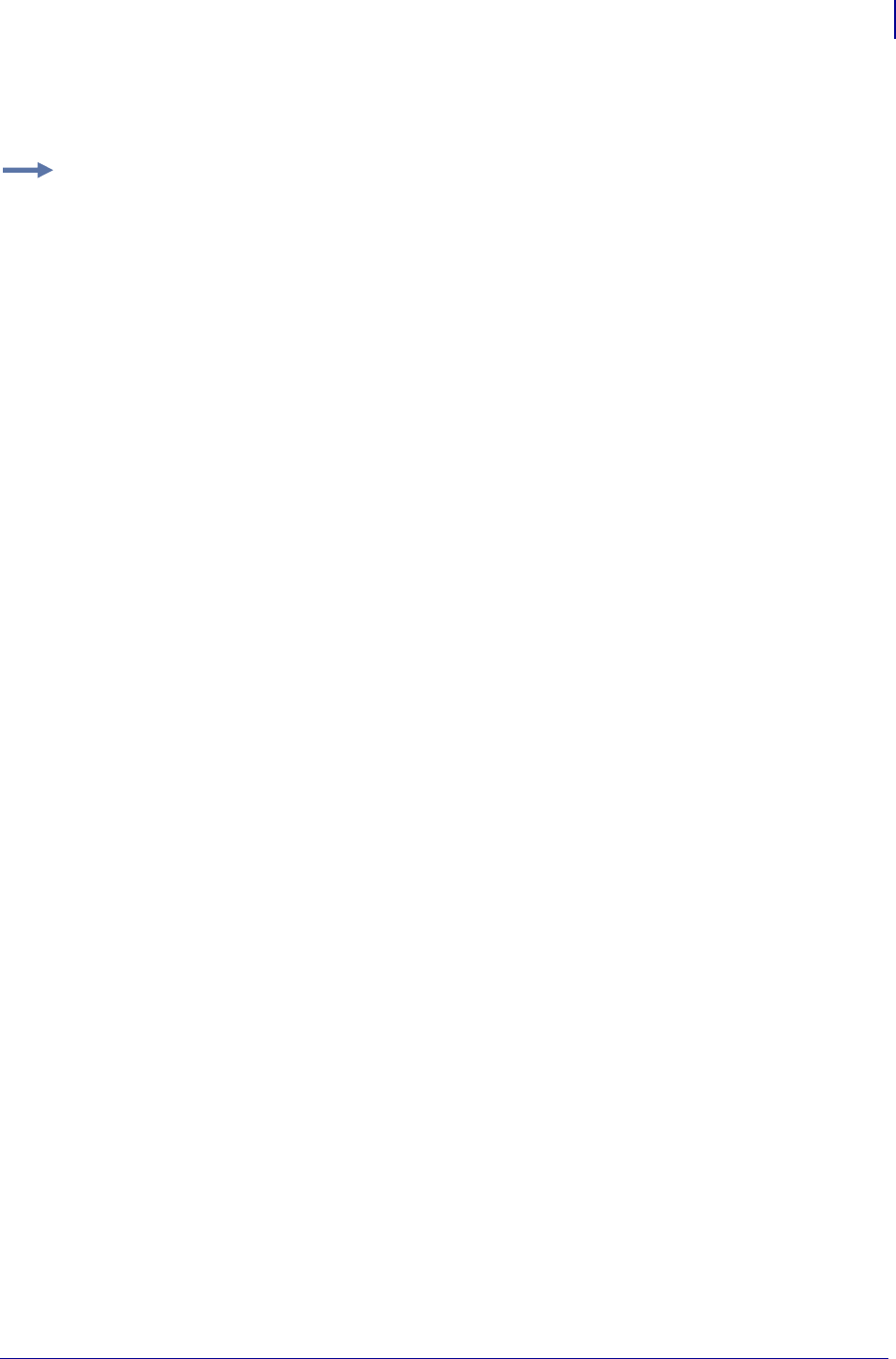
527
ZBI Commands
String Functions
1/31/18 Programming Guide P1099958-001
Table 26:
Example 1: This is an example of how to use the SPLIT command:
1 REM Example - This example show how the SPLIT and SPLITCOUNT
1 REM commands can be
1 REM used to merge a comma separated variable string(CSV)
1 REM into a stored format
AUTONUM 1,1
SLEEP 10
DECLARE STRING TESTDATA$(5)
REM data format = <Format Name>,<VAR 1>,<VAR 2>,...,<VAR N>
LET TESTDATA$(1) = "E:PRICETAG.ZPL,FRED'S OATS,$1.25,C:126789:325,123456789"
LET TESTDATA$(2) = "E:PRICETAG.ZPL,FRED'S OATS,$2.25,C:126789:325,123456789"
LET TESTDATA$(3) = "E:PRICETAG.ZPL,FRED'S OATS,$3.25,C:126789:325,123456789"
LET TESTDATA$(4) = "E:PRICETAG.ZPL,FRED'S OATS,$4.25,C:123489:325,123456789"
LET TESTDATA$(5) = "E:PRICETAG.ZPL,FRED'S OATS,$5.25,C:123459:325,123456789"
LET ZPLPORT = 2
OPEN #ZPLPORT: NAME "ZPL"
FOR T = 1 TO 5
LET DATA$ = TESTDATA$(T)
GOSUB CSVPRINTER
NEXT T
END
REM ******* Subroutine CSVPRINTER, expects DATA$ and ZPLPORT ****************
SUB CSVPRINTER
LET CNT = SPLITCOUNT(DATA$, ",")
DECLARE STRING SPLITSTRING$(CNT)
ON ERROR GOTO RECOVERY
LET CNT = SPLIT(SPLITSTRING$,DATA$,",")
PRINT #ZPLPORT: "^XA^XF";SPLITSTRING$(1);"^FS"
IF CNT >= 2 THEN
FOR I = 2 TO CNT
PRINT #ZPLPORT: "^FN";I-1;"^FD";SPLITSTRING$(I);"^FS"
NEXT I
END IF
PRINT #ZPLPORT: "^XZ"
SUB RECOVERY
RETURN
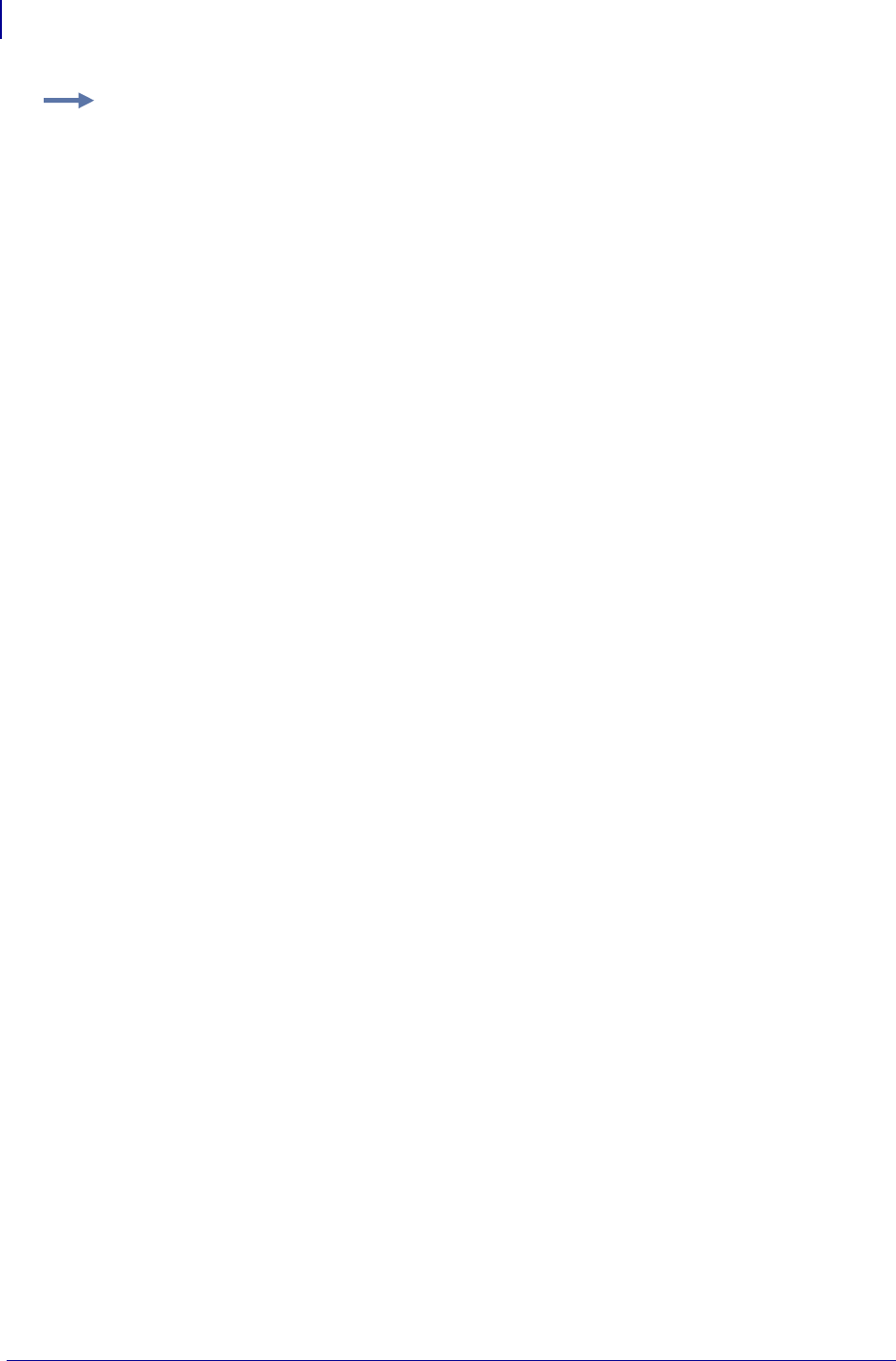
ZBI Commands
String Functions
528
P1099958-001 Programming Guide 1/31/18
Comments If the delimiter is an empty string, or does not appear in the SOURCE$ string, the first
entry of the array will be the source string and all other elements will be empty strings.
When the SPLIT function encounters a delimiter at the beginning or end of the source string, or two
delimiters in a row, it populates the corresponding array element with an empty string.
If MAXCOUNT is larger than the number of returned sub-strings (N), the last MAXCOUNT - N array
elements will be empty strings. If MAXCOUNT is larger than the destination array or is negative, the
size of the array will be used as the MAXCOUNT. Therefore, the smallest value among the value of
MAXCOUNT, the size of the return array, or the number of sub-strings found determines the maximum
number of sub-strings that will be returned.
Example 2: This is an example of how to use the SPLIT command:
1 REM Example - Shows how the SPLIT and SPLITCOUNT commands can be used to
1 REM merge a comma separated variable string(CSV) into a stored format
AUTONUM 1,1
SLEEP 10
DECLARE STRING TESTDATA$(5)
REM data format = <Format Name>,<VAR 1>,<VAR 2>,...,<VAR N>
LET F$="E:PRICETAG.ZPL"
LET TESTDATA$(1) = F$&",FRED'S ROLLED OATS,$1.25,C:123456789:325,123456789"
LET TESTDATA$(2) = F$&",FRED'S ROLLED OATS,$2.25,C:123456789:325,123456789"
LET TESTDATA$(3) = F$&",FRED'S ROLLED OATS,$3.25,C:123456789:325,123456789"
LET TESTDATA$(4) = F$&",FRED'S ROLLED OATS,$4.25,C:123456789:325,123456789"
LET TESTDATA$(5) = F$&",FRED'S ROLLED OATS,$5.25,C:123456789:325,123456789"
LET ZPLPORT = 2
OPEN #ZPLPORT: NAME "ZPL"
FOR T = 1 TO 5
LET DATA$ = TESTDATA$(T)
GOSUB CSVPRINTER
NEXT T
END
REM ******* Subroutine CSVPRINTER, expects DATA$ and ZPLPORT *****************
SUB CSVPRINTER
LET CNT = SPLITCOUNT(DATA$, ",")
DECLARE STRING SPLITSTRING$(CNT)
ON ERROR GOTO RECOVERY
LET CNT = SPLIT(SPLITSTRING$,DATA$,",")
PRINT #ZPLPORT: "^XA^XF";SPLITSTRING$(1);"^FS"
IF CNT >= 2 THEN
FOR I = 2 TO CNT
PRINT #ZPLPORT: "^FN";I-1;"^FD";SPLITSTRING$(I);"^FS"
NEXT I
END IF
PRINT #ZPLPORT: "^XZ"
SUB RECOVERY
RETURN
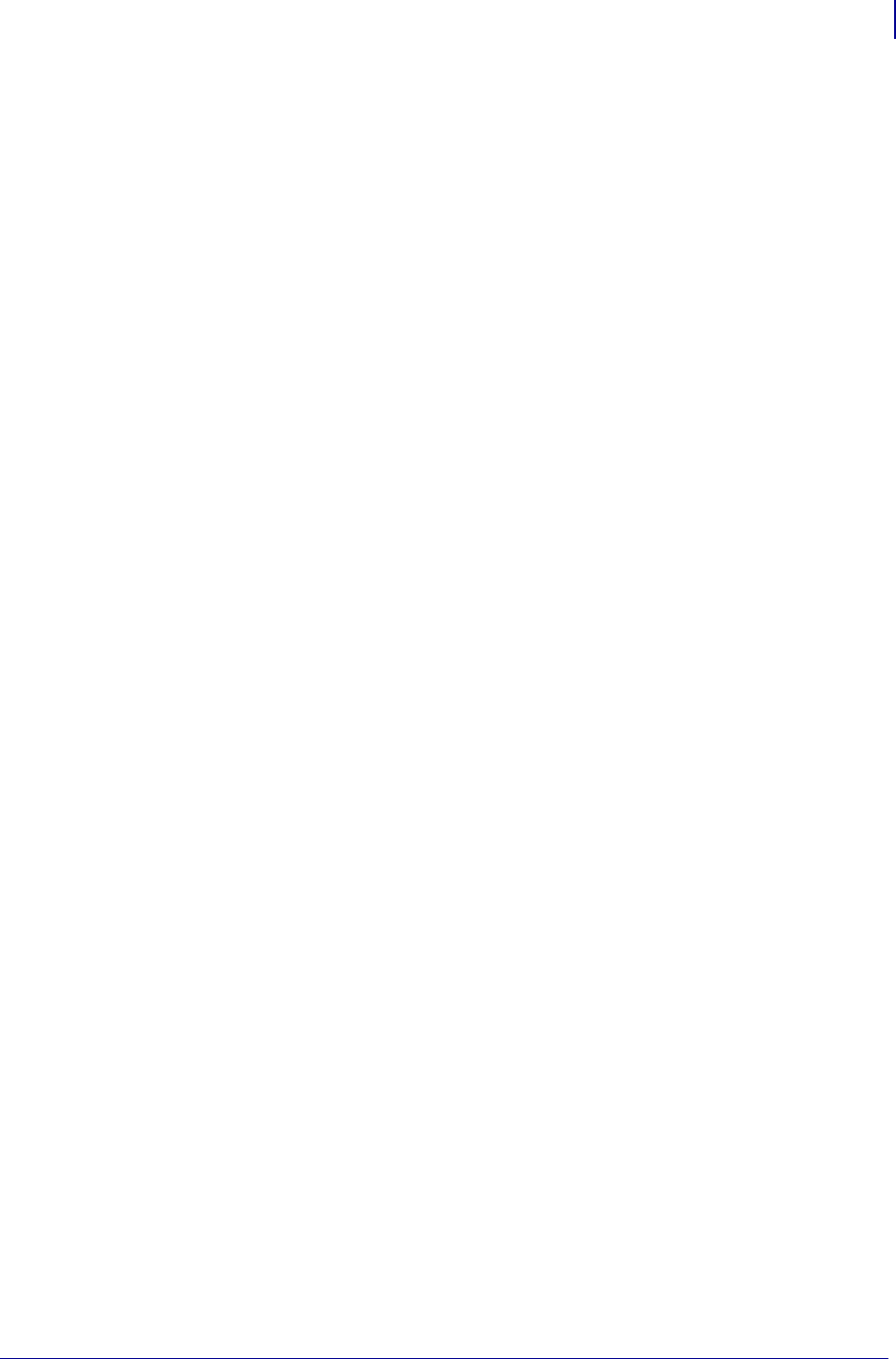
529
ZBI Commands
String Functions
1/31/18 Programming Guide P1099958-001
If MAXCOUNT is less than the number of delimiters in a string the last string in the array will hold the
end of the string starting from where the last delimiter was found. For example, if SOURCE$ =
"one,two,three,four,five", DELIMITER$ = ",", and MAXCOUNT = 2, the output would be two strings:
"one" and "two,three,four,five".
If a two dimensional array is provided for DEST$, the array will be filled linearly. For example, an
array that is 2 x 3 (for example, DECLARE STRING MYARRAY$(2,3)) will be filled from (0,0), then
(0,1) up to (2,3).
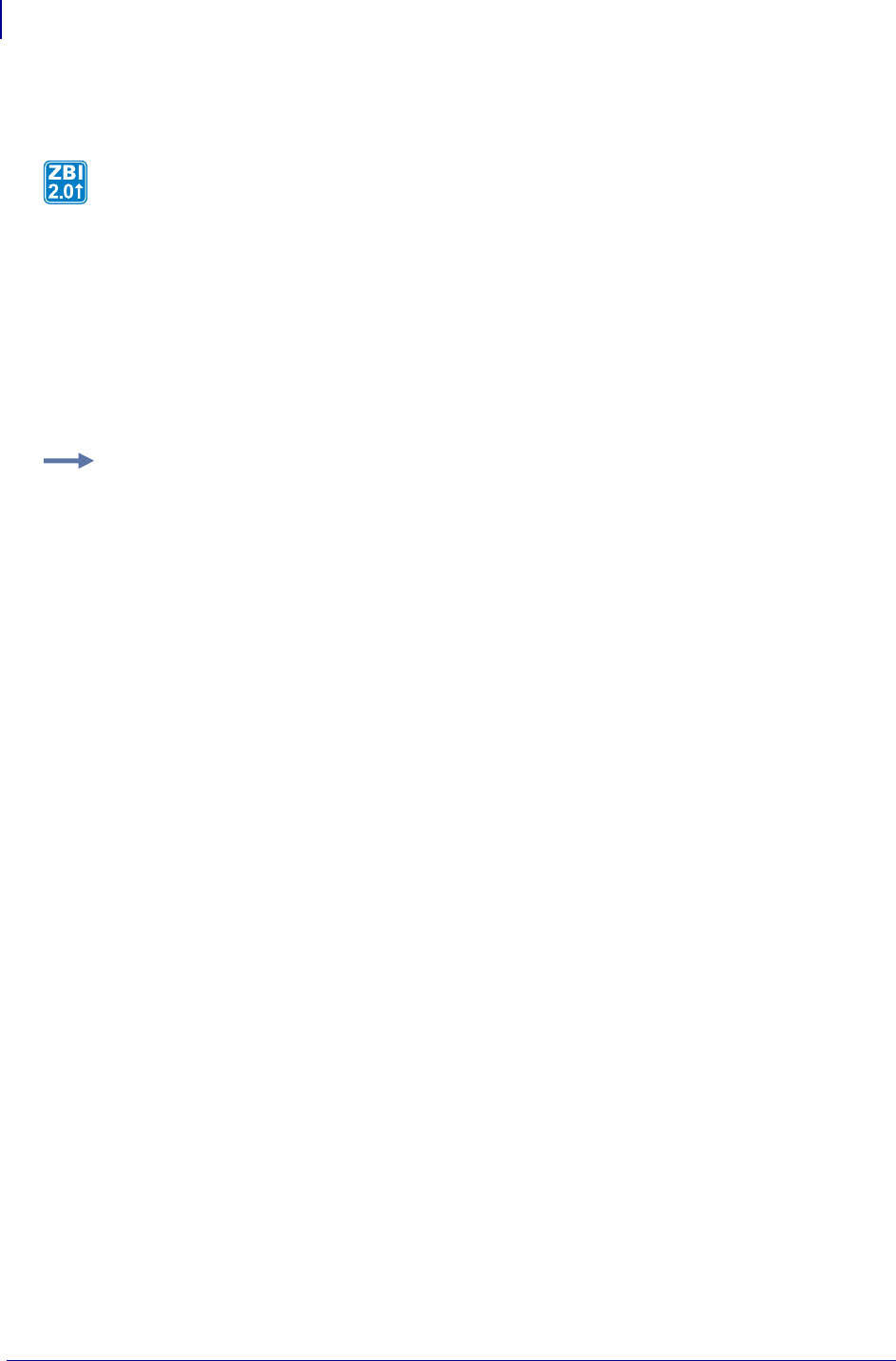
ZBI Commands
String Functions
530
P1099958-001 Programming Guide 1/31/18
SPLITCOUNT
Format SPLITCOUNT(SOURCE$, DELIMITER$)
Parameters
SOURCE$ = the string that will be searched for the provided delimiter.
DELIMITER$ =5
Returns The number of sub-strings that would be returned by the SPLITCOUNT function.
Comments None
Description This function returns the number of sub-strings that would be returned by the
SPLIT function.
Example: This function shows how to determine the number of sub-strings that the SPLITCOUNT
command would produce
10 LET CNT = SPLITCOUNT("ONE,,,FOUR,FIVE,,SEVEN,", ",")
20 PRINT "Number of sub-strings returned is", STR$(CNT)
RUN
Number of sub-strings returned is 8
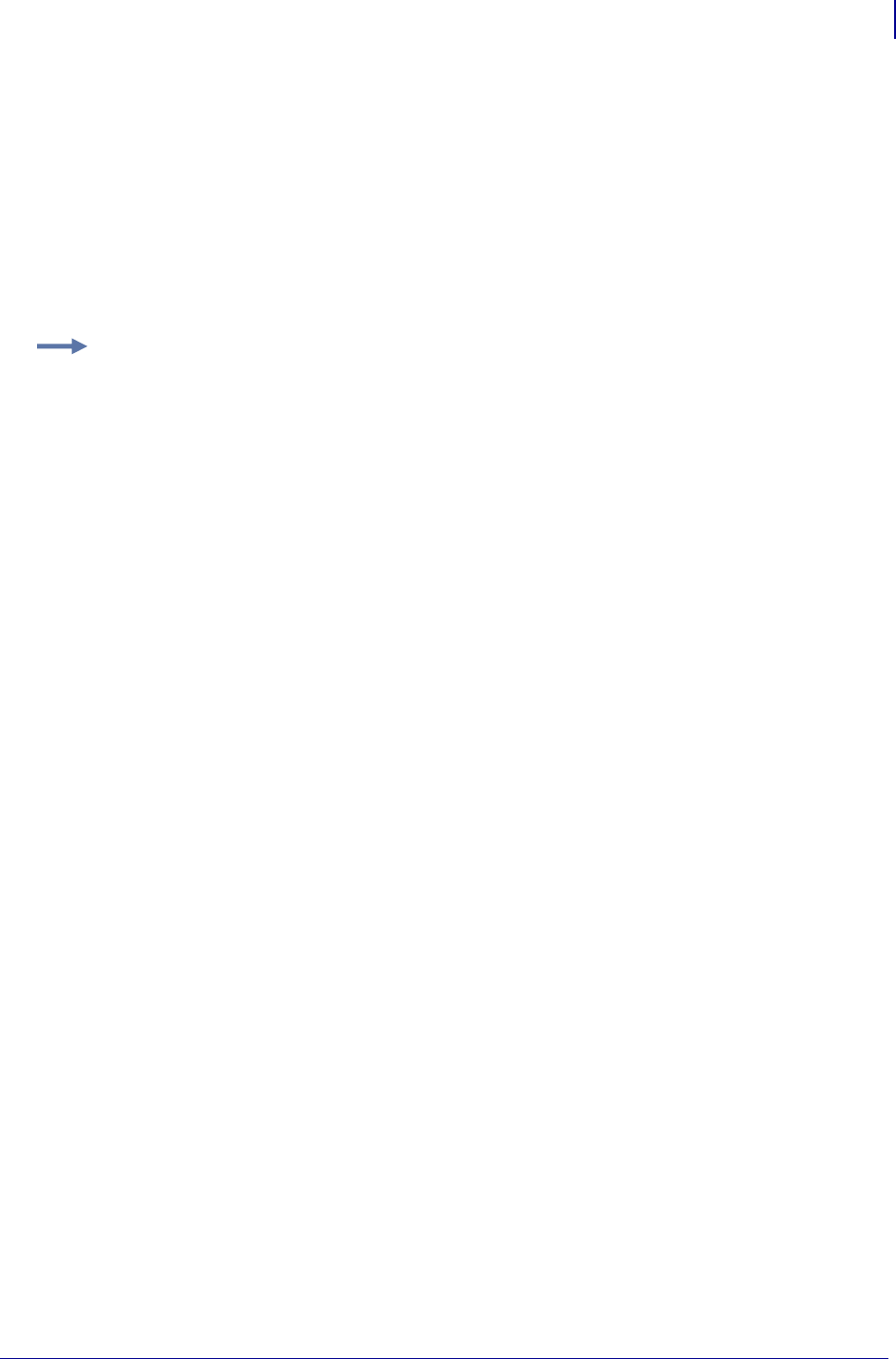
531
ZBI Commands
String Functions
1/31/18 Programming Guide P1099958-001
UCASE$
This function converts a string to all uppercase characters.
Format UCASE$(A$)
Parameters A$ = the base string to convert
Returns A$ converted to uppercase.
Comments This will only convert non-accented Latin characters, a-z.
Example: This is an example of how to use the UCASE$(A$)command:
10 LET A$="Zebra Technologies"
20 PRINT UCASE$(A$)
RUN
ZEBRA TECHNOLOGIES
Example: This is an example of how to capitalize a line.
10 LET A$="The Cow jUmped Over THE Moon."
20 LET A$=LCASE$(A$)
30 LET A$(1:1)=UCASE$(A$(1:1))
40 PRINT A$
RUN
The cow jumped over the moon.
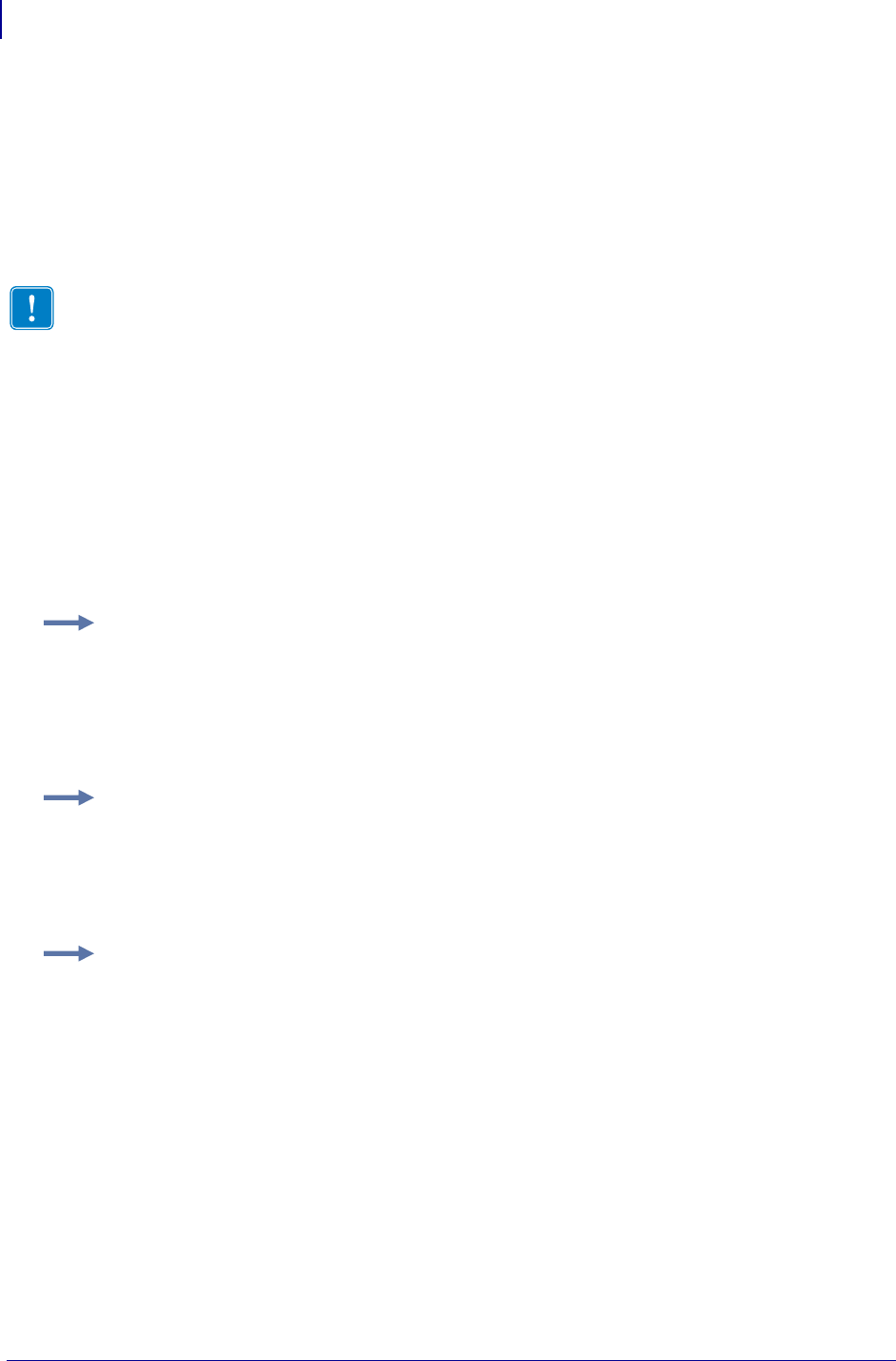
ZBI Commands
String Functions
532
P1099958-001 Programming Guide 1/31/18
EXTRACT$
This function searches for a string based on a starting and ending string. When these two strings are
found, the string between them is returned.
Format
EXTRACT$ (CHANNEL, START$, STOP$)
EXTRACT$ (A$, START$, STOP$)
Parameters
CHANNEL = extracts data from this channel
A$ = the source string
START$ = Once this string is found, the extract pulls characters immediately following.
STOP$ = the extraction stops when this string is found
Table 27:
Important • If the EXTRACT$ command encounters a carriage return line feed before
encountering the beginning character or the ending character, it returns null.
Example: This example shows how to extract the word Technologies from this string:
Zebra,Technologies,Corporation.
This is what the program looks like to accomplish this:
10 LET A$ = "Zebra,Technologies,Corporation,"
20 LET DATA$ = EXTRACT$(A$,",",",")
Example: This example shows how the EXTRACT$ command works from an open port:
10 OPEN #1: NAME "SER"
20 LET DATA$ = EXTRACT$(1,",",",")
Notice how the quotes are used to show a literal character, in this case a comma.
Example: This example shows how the start and stop points are variable; a variable name is used
instead of the literal:
10 LET B$ = ","
20 LET A$ = "Zebra,Technologies,Corporation"
30 LET DATA$ = EXTRACT$(A$,B$,B$)
40 PRINT DATA$
RUN
Technologies
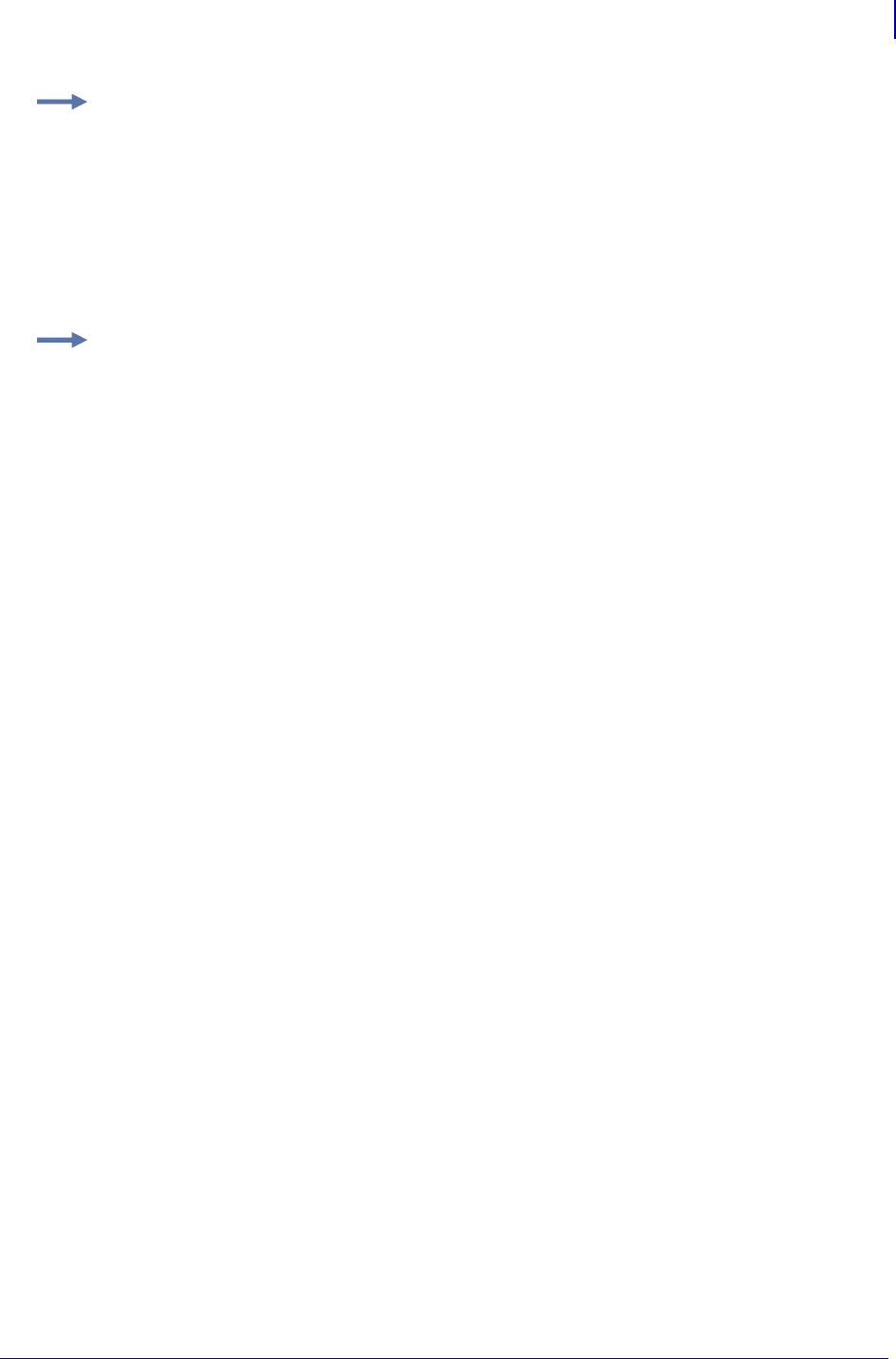
533
ZBI Commands
String Functions
1/31/18 Programming Guide P1099958-001
Comments EXTRACT$ reads in and discards data until the start criteria is met. Then, all data is
returned up to the stop criteria.
Example: This example shows how an empty string can be used to extract from the start of the
input string to the end string:
10 LET IN$ = "BLAH BLAH <END>"
20 LET B$ = EXTRACT$(IN$, "", "<END>")
30 PRINT B$
RUN
BLAH BLAH
Example: This example will use an empty string to extract to the end of a line:
10 LET IN$ = "BLAH <START> THE DATA"
20 LET B$ = EXTRACT$(IN$, "<START>", "")
30 PRINT B$
RUN
THE DATA
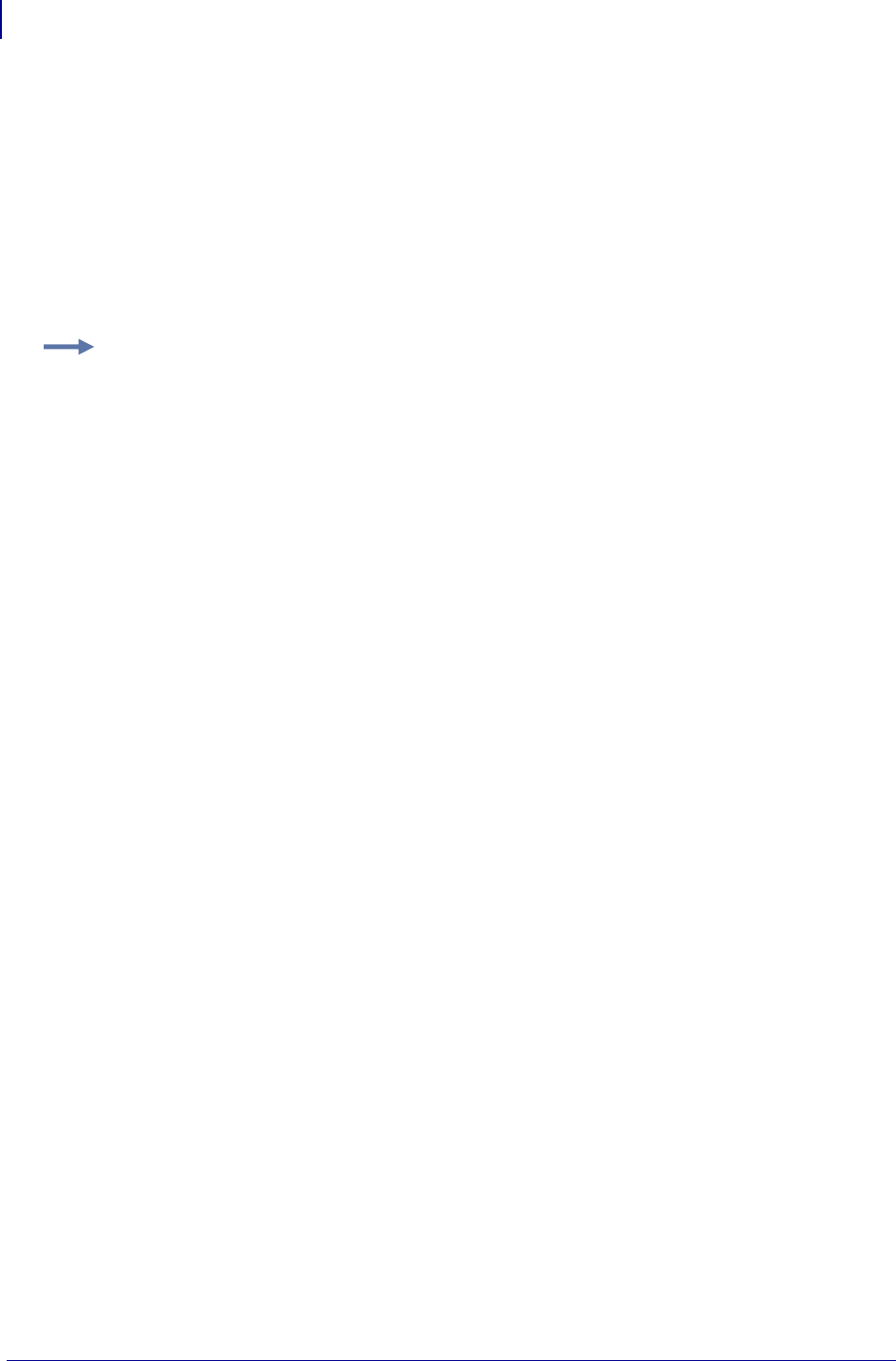
ZBI Commands
String Functions
534
P1099958-001 Programming Guide 1/31/18
ORD
This function returns the ASCII value of the first character of string A$.
Format ORD(A$)
Parameters A$ = Input string: only the first character will be used.
Returns The ASCII value of the first character.
Comments None
Example: This is an example of how to use the ORD(A$)command:
10 LET A$="ABC"
20 PRINT ORD(A$)
RUN
65

535
ZBI Commands
String Functions
1/31/18 Programming Guide P1099958-001
POS
This function returns the location of the first occurrence of a search string in the target string. It can
be assigned an index.
Format
POS(A$,B$)
POS(A$,B$,M)
Parameters
A$ = the target string to search
B$ = the search string to find in A$
M = The index to start looking for B$. If omitted, the search will start at the beginning of
the string. M must be greater than zero.
Returns The location of the string. If the string is not found, this will return 0.
Comments None
Example: This is an example of how to use the POS command:
10 LET A$="Hello World"
20 LET B$="o"
30 PRINT POS(A$,B$)
40 PRINT POS(A$,B$,1)
50 PRINT POS(A$,B$,6)
RUN
5
5
8
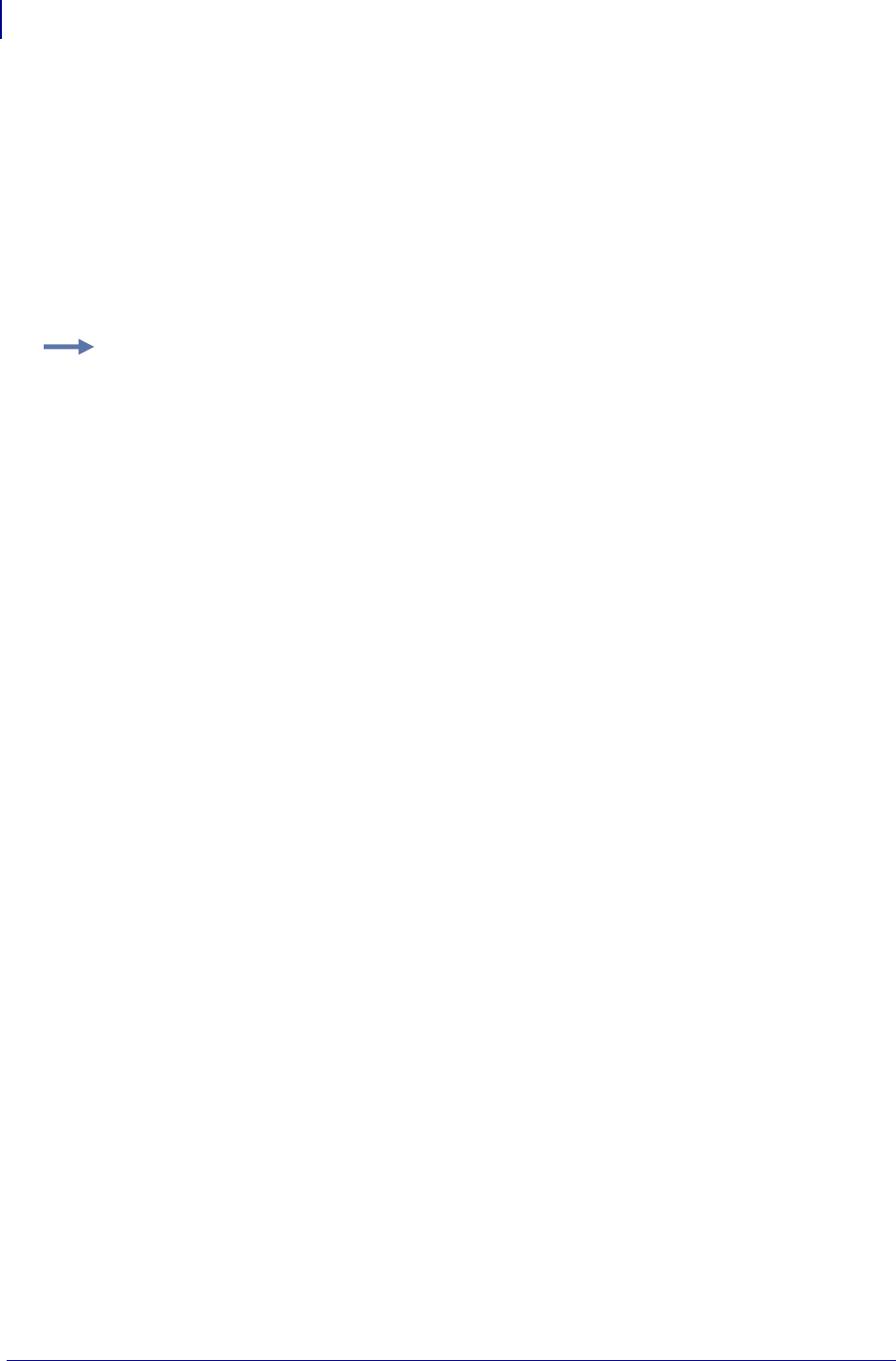
ZBI Commands
Math Functions
536
P1099958-001 Programming Guide 1/31/18
LEN
This function returns the length of a string.
Format LEN(A$)
Parameters A$ = the target string from which to determine the length.
Returns The length of the string.
Comments None
Math Functions
This section identifies how to handle mathematical calculations. Here is a quick list of these
commands:
STR$ Converts a number to a string.
MAX Returns the greater value between two numbers.
MIN Returns the smaller value of two numbers.
MAXNUM returns the largest number permitted by this machine.
MOD Computes the remainder from division.
VAL Evaluates the number represented by a string.
INTTOHEX$ Takes a numeric value and converts it into a hexadecimal string.
HEXTOINT Converts hexadecimal strings to integers.
Example: This example identifies the length of a string. Hello World is 11 characters, as follows:
10 LET A$="Hello World"
20 PRINT LEN(A$)
RUN
11
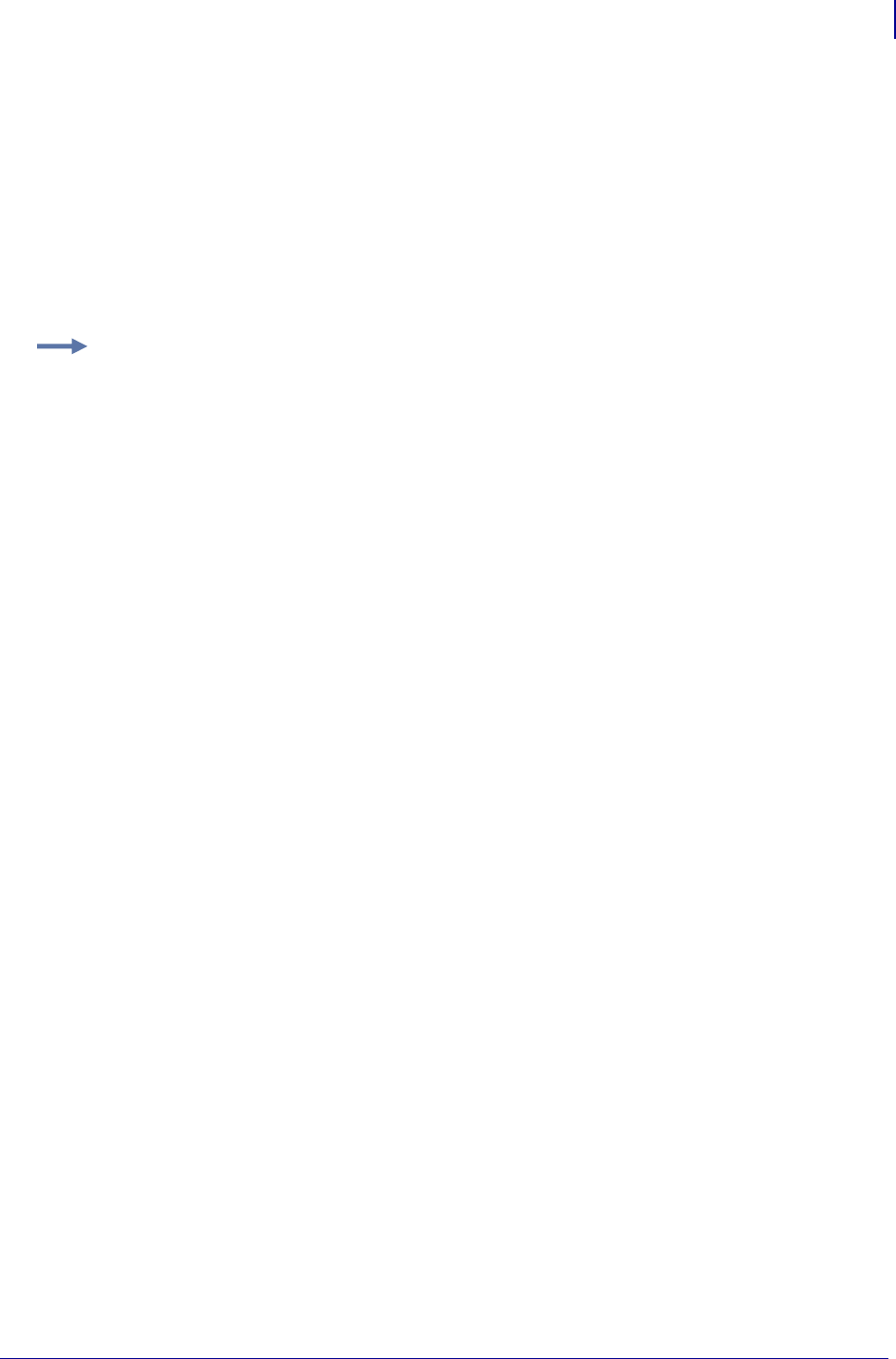
537
ZBI Commands
Math Functions
1/31/18 Programming Guide P1099958-001
STR$
This function converts a number to a string.
Format STR$(X)
Parameters X = the number to convert to a string
Returns A string representing X.
Comments None
Example: This is an example of how to use the STR$(X)command:
10 LET A=53
20 PRINT STR$(A)
RUN
53
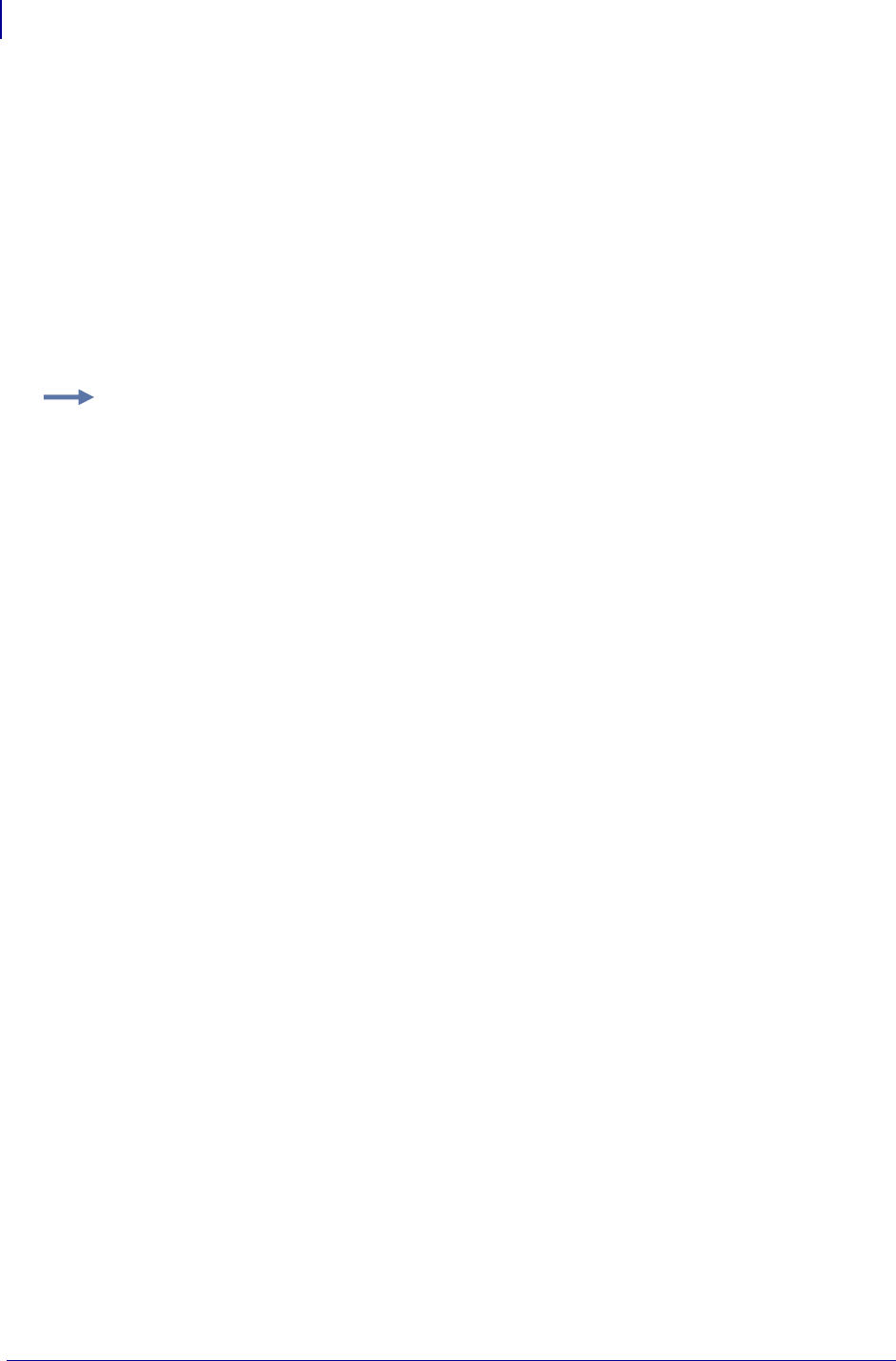
ZBI Commands
Math Functions
538
P1099958-001 Programming Guide 1/31/18
MAX
This function returns the greater value between two numbers.
Format MAX(X,Y)
Parameters
X = the first number to compare
Y = the second number to compare
Returns The greater of X or Y.
Comments None
Example: This is an example of how to use the MAX(X,Y)command:
10 LET A=-2
20 LET B=1
30 PRINT MAX(A,B)
RUN
1
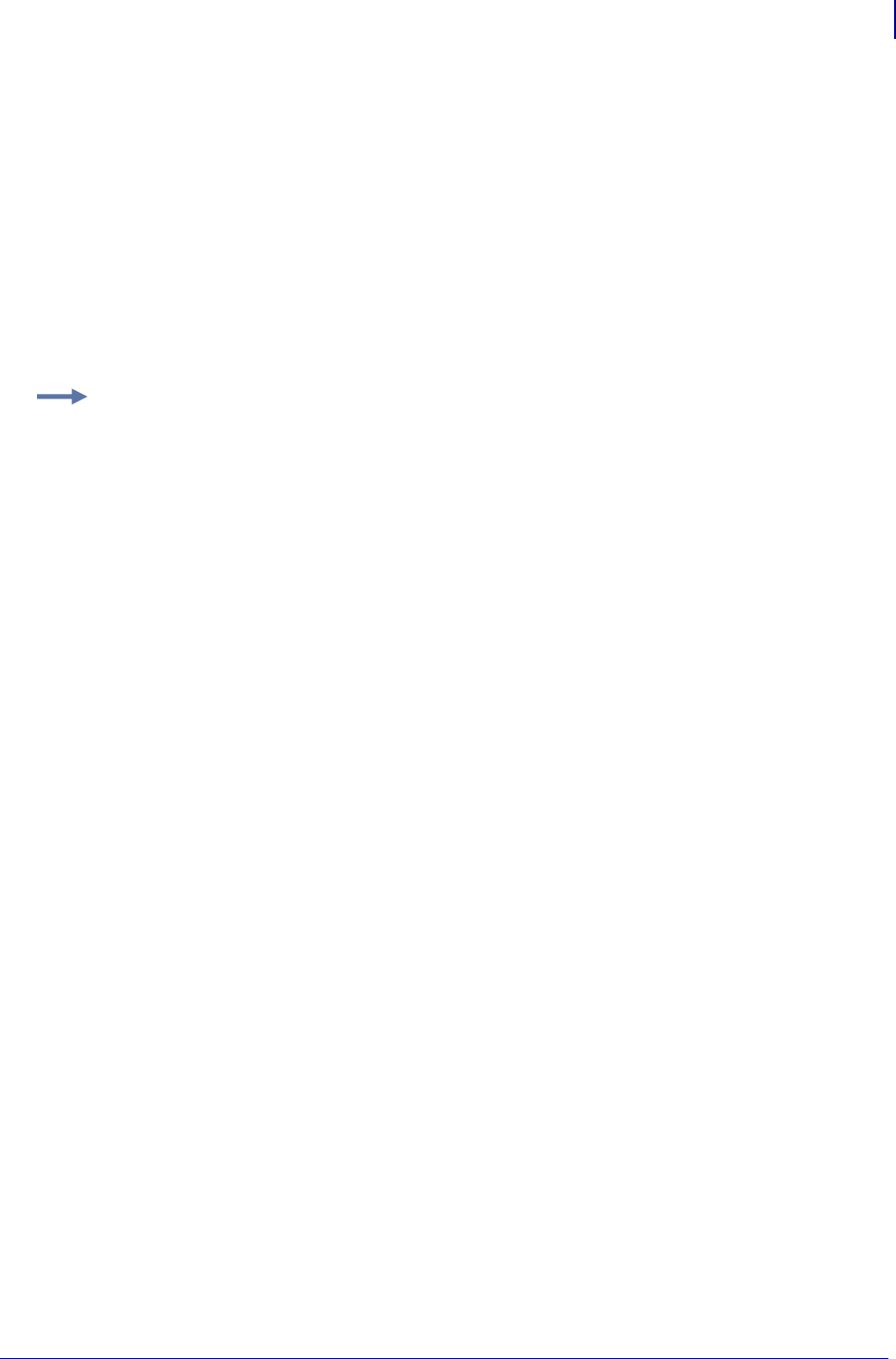
539
ZBI Commands
Math Functions
1/31/18 Programming Guide P1099958-001
MIN
This function returns the smaller value of two numbers.
Format MIN(X,Y)
Parameters
X = the first number to compare
Y = the second number to compare
Returns The smaller of X or Y.
Comments None
Example: This is an example of how to use the MIN(X,Y)command:
10 LET A=-2
20 LET B=0
30 PRINT MIN(A,B)
RUN
-2
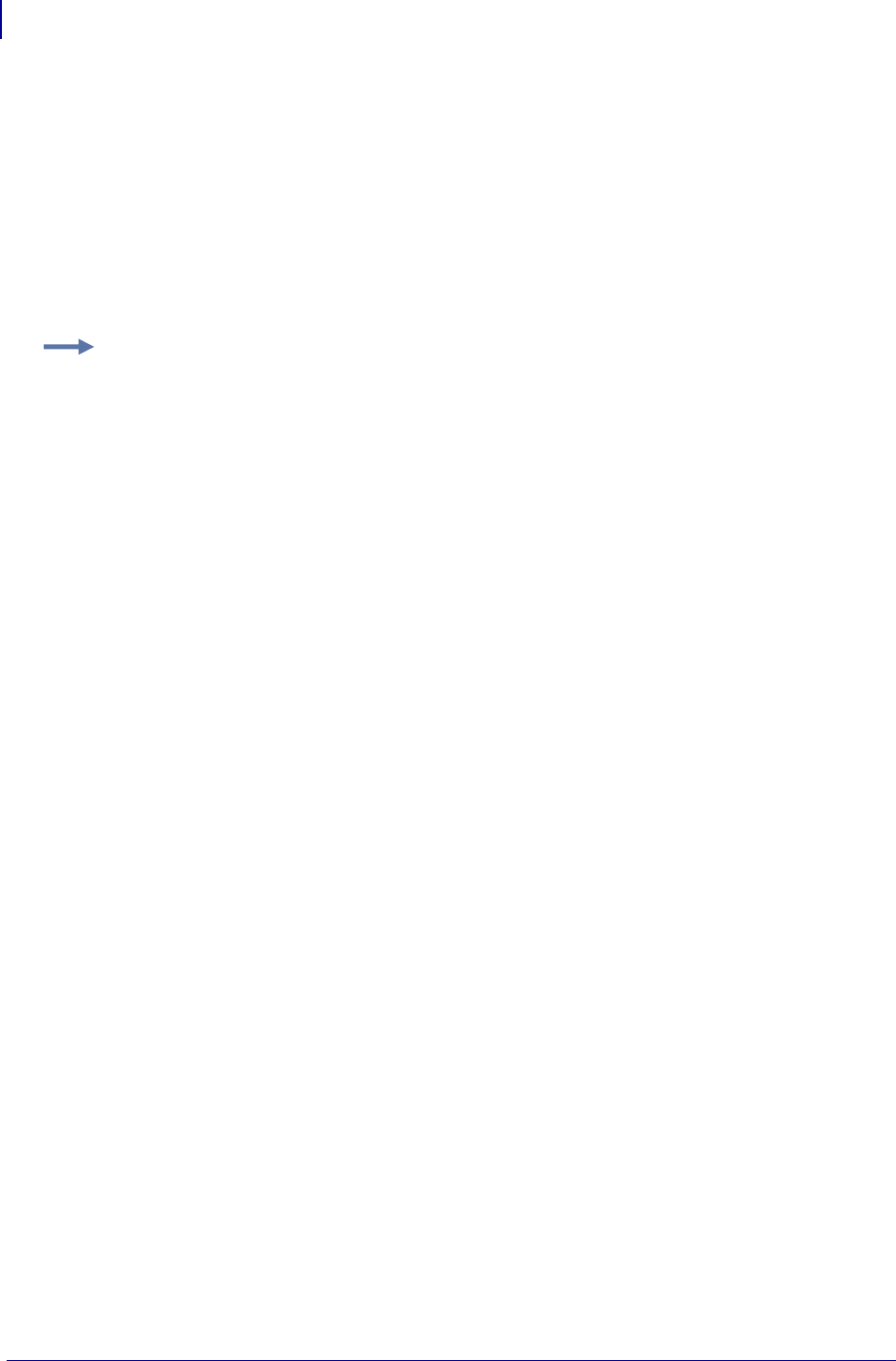
ZBI Commands
Math Functions
540
P1099958-001 Programming Guide 1/31/18
MAXNUM
This function returns the largest number permitted by this machine: 2,147,483,647.
Format MAXNUM
Parameters N/A
Returns The largest number that the NUMERIC type can handle (2,147,483,647).
Comments None
Example: This is an example of how to use the MAXNUM command:
10 PRINT MAXNUM
RUN
2147483647
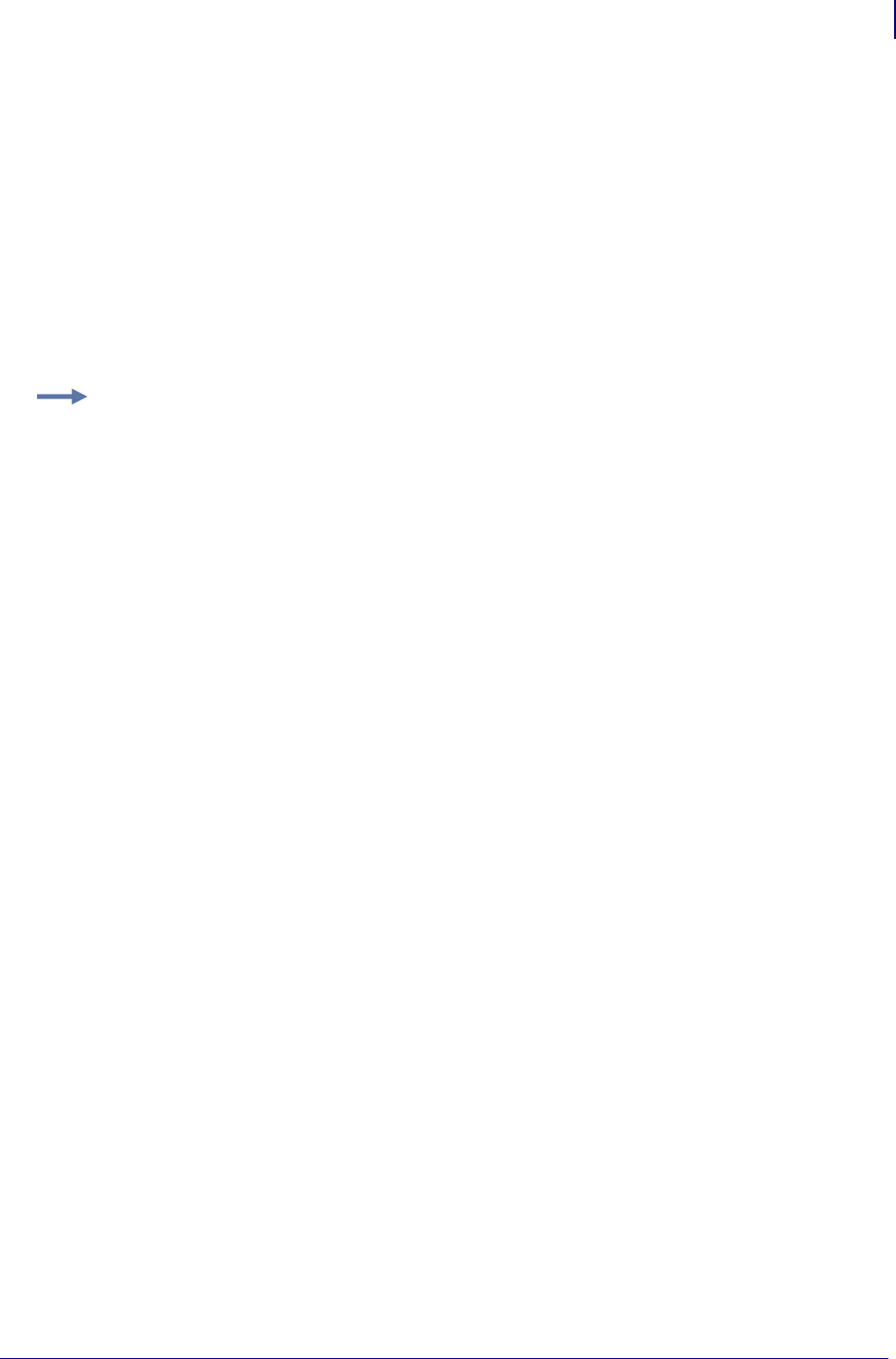
541
ZBI Commands
Math Functions
1/31/18 Programming Guide P1099958-001
MOD
This function computes the remainder from division. (This is known as the modulus.)
Format MOD(X,Y)
Parameters
X = the value to be modulated (numerator).
Y = the base number or divisor (denominator).
Returns The remainder of the division (X/Y).
Comments None
Example: This is an example of how to use the MOD(X,Y)command:
10 PRINT MOD(25,10)
20 PRINT MOD(2,1)
30 PRINT MOD(3,2)
40 PRINT MOD(9,2)
50 PRINT MOD(-2,9)
60 PRINT MOD(2,0)
RUN
5
0
1
1
-2
ERROR OCCURRED ON LINE 60:DIVIDE BY ZERO
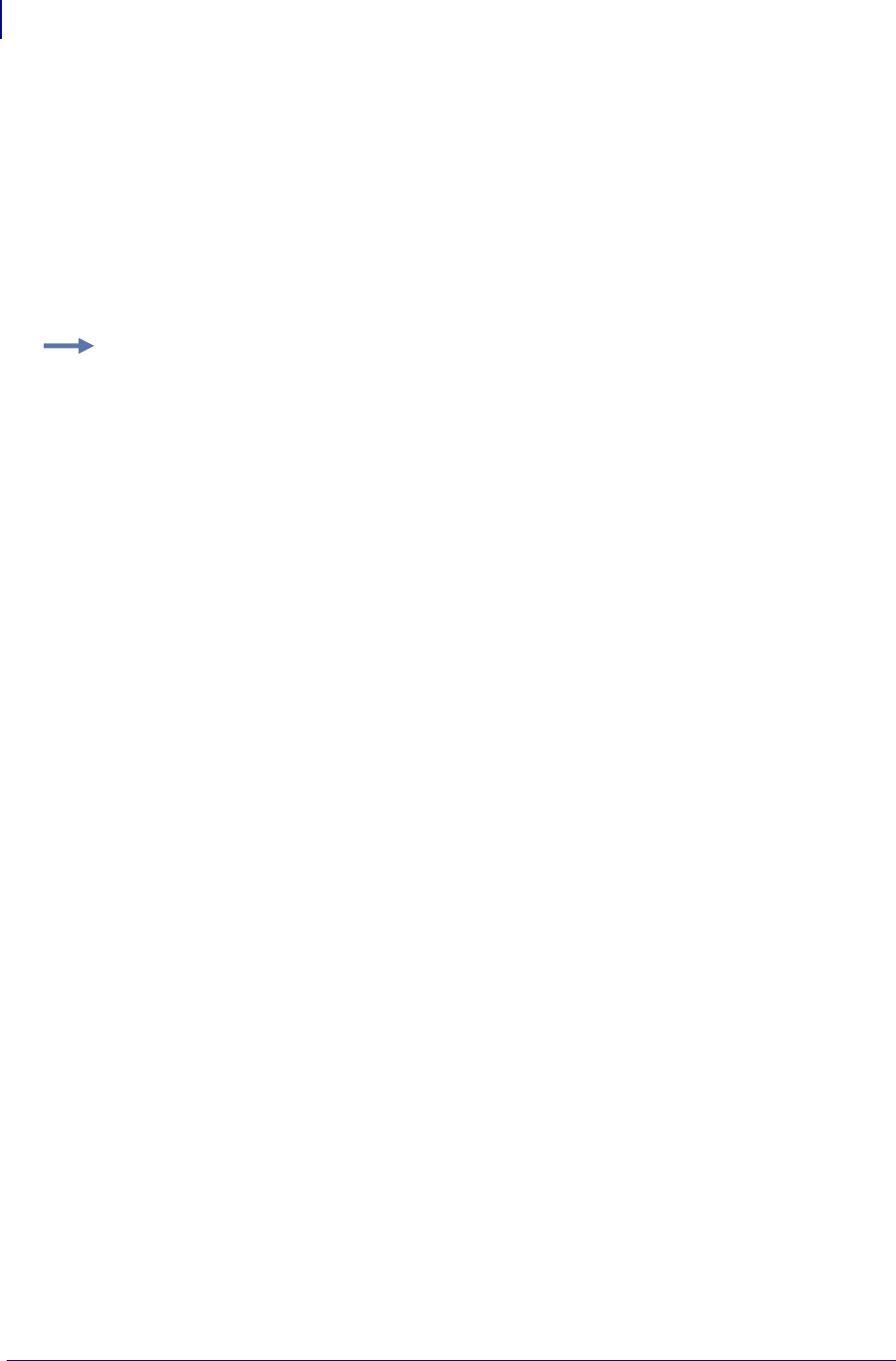
ZBI Commands
Math Functions
542
P1099958-001 Programming Guide 1/31/18
VAL
This function evaluates the number represented by a string.
Format VAL(A$)
Parameters A$ = This is the input string to pull the number from. Non-numbers are ignored.
Returns The numeric representation of the string.
Comments None
Example: This is an example of how to use the VAL(A$)command:
10 LET A$="123"
20 LET C=VAL(A$)
30 PRINT C
RUN
123
PRINT VAL("321A123")
321123
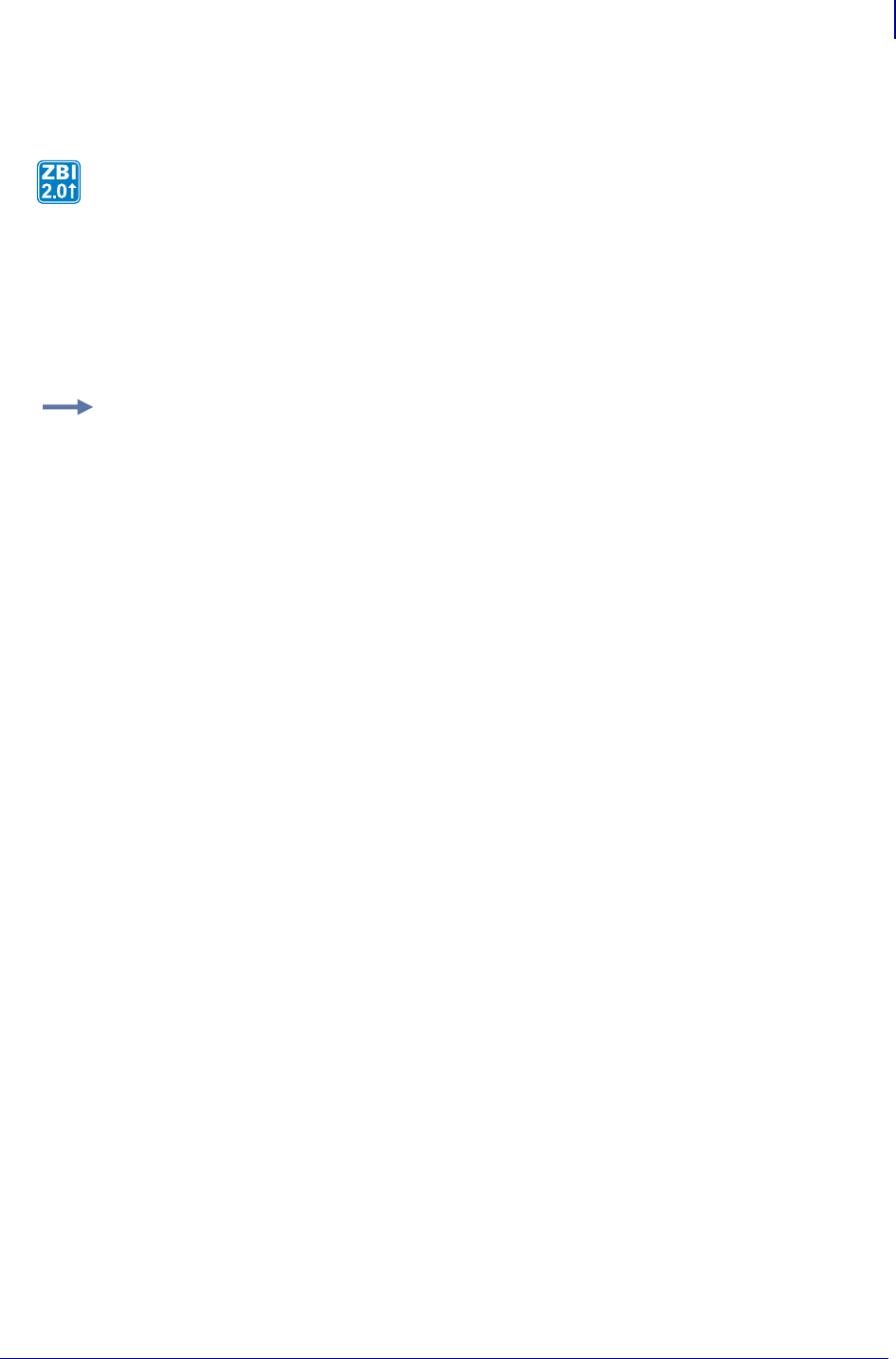
543
ZBI Commands
Math Functions
1/31/18 Programming Guide P1099958-001
INTTOHEX$
Format INTTOHEX$(A)
Parameters A = The numeric value to convert.
Returns A string representing the integer in hex.
Comments Negative values will be returned as 0.
Description This function will take a numeric value and convert it into a hexadecimal string.
The range of values for integers is:
-2,147,483,648 to +2,147,483,647
Example: These print statements show the output of the INTTOHEX$ function given different
values.
PRINT INTTOHEX$(1)
1
PRINT INTTOHEX$(10)
A
PRINT INTTOHEX$(16)
10
PRINT INTTOHEX$(20)
14
PRINT INTTOHEX$(30)
1E
PRINT INTTOHEX$(100)
64
PRINT INTTOHEX$(123124)
1EOF4
PRINT INTTOHEX$(-5)
0
PRINT INTTOHEX$(-99)
0
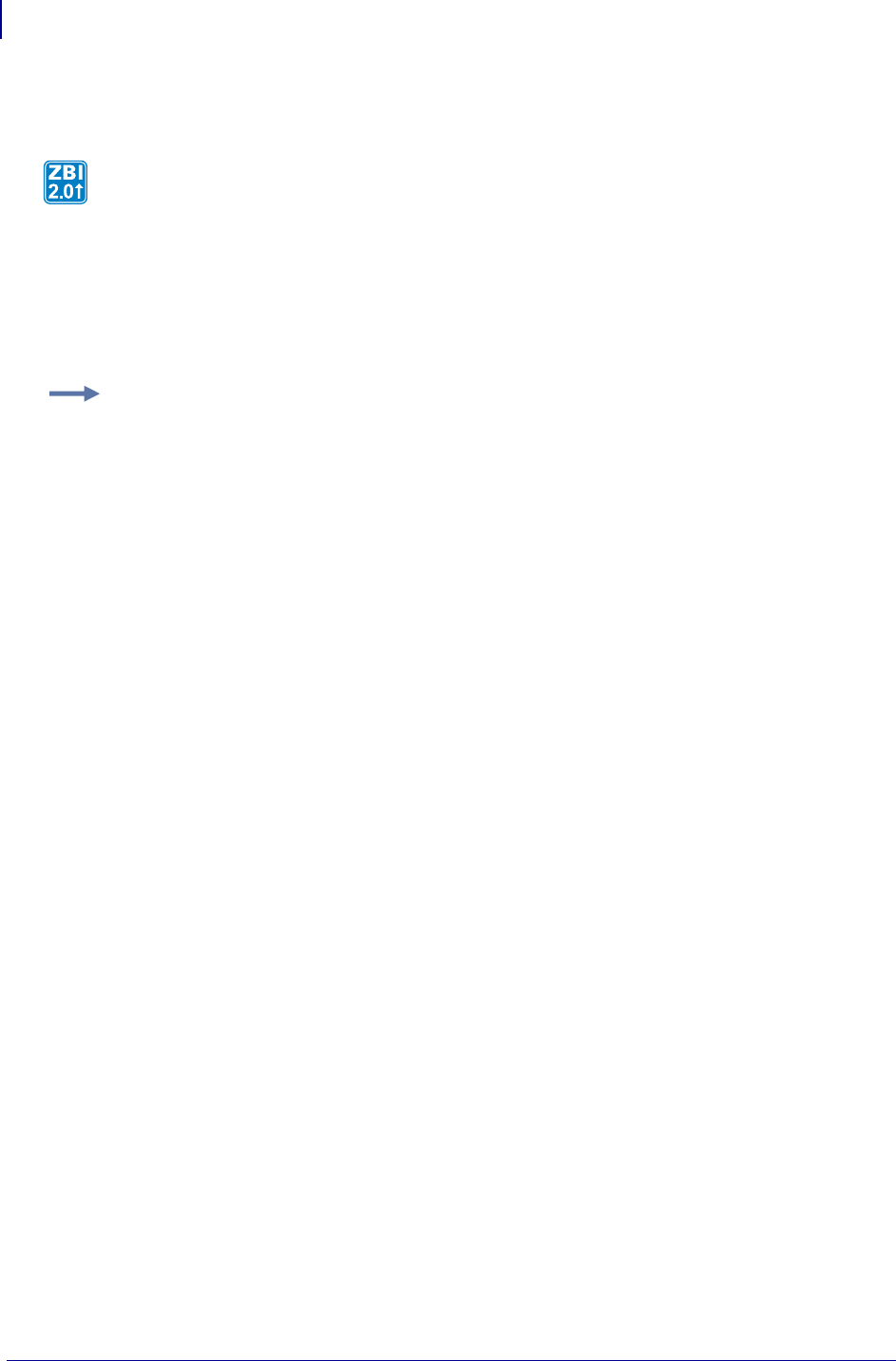
ZBI Commands
Array Functions
544
P1099958-001 Programming Guide 1/31/18
HEXTOINT
Format HEXTOINT(A$)
Parameters A$ = The hex string to convert.
Returns A integer string computed from the hexadecimal string.
Comments Negative values will be returned as 0.
Array Functions
This section describes the functions to search, resize, and query arrays.
REDIM Changes the size of an array.
This function will convert hexadecimal strings to integers.
Example: These print statements show the output of the INTTOHEX function given different values.
PRINT HEXTOINT("0")
0
PRINT HEXTOINT("A")
10
PRINT HEXTOINT("a")
10
PRINT HEXTOINT("1A")
26
PRINT HEXTOINT("10")
16
PRINT HEXTOINT("AaAa")
43690
PRINT HEXTOINT("AAAA")
43690
PRINT HEXTOINT("-1")
0
PRINT HEXTOINT("-A")
0
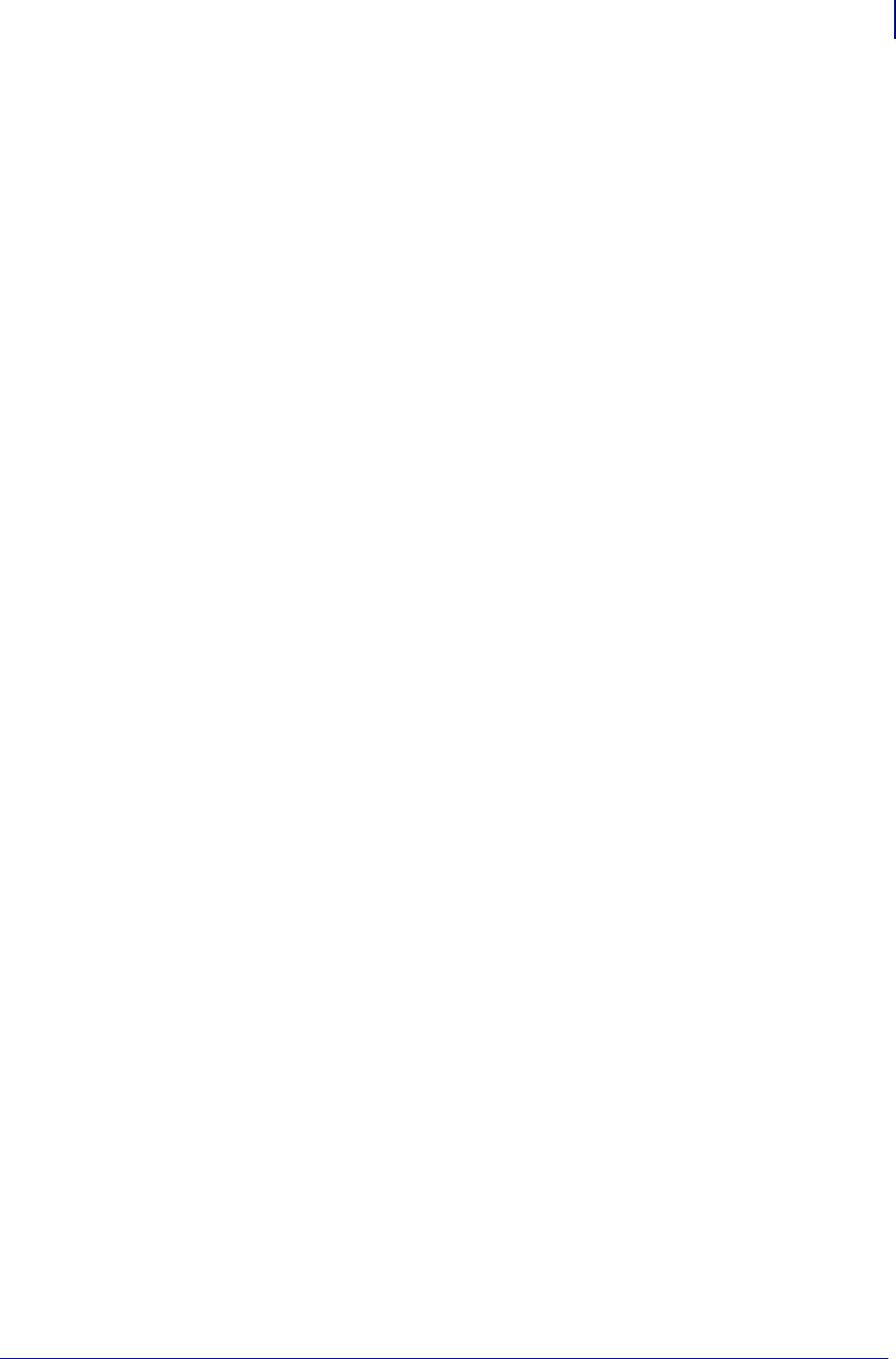
545
ZBI Commands
Array Functions
1/31/18 Programming Guide P1099958-001
INSERTROW Inserts a new row into an existing array.
DELROW Deletes a new row from an existing array
ROWSIZE Returns the number of rows in an array.
COLUMNSIZE Returns the number of columns in an array.
FIND Searches a string array for an occurrence of a sub-string.
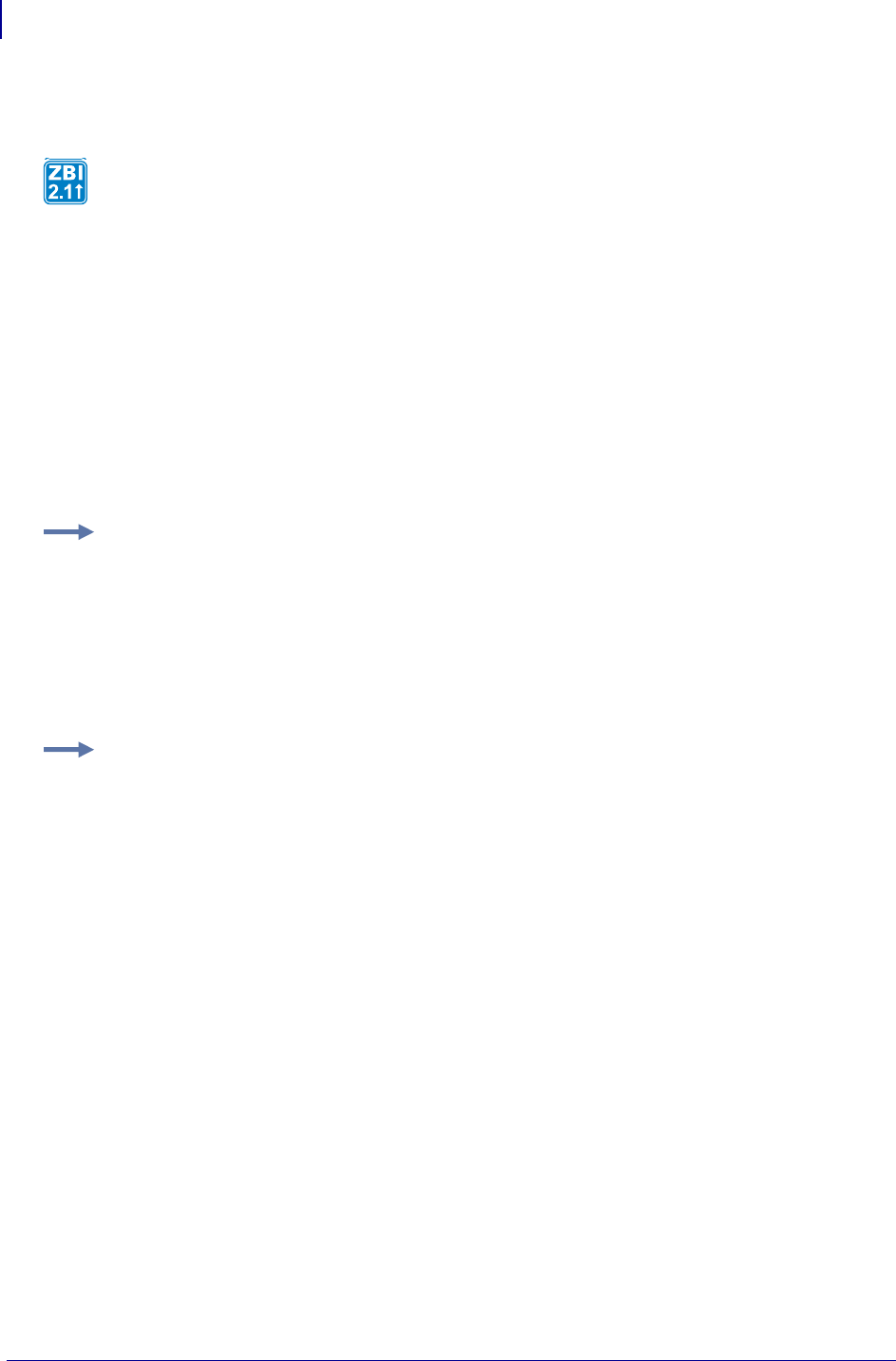
ZBI Commands
Array Functions
546
P1099958-001 Programming Guide 1/31/18
REDIM
Format
REDIM <ARRAYNAME>(<SIZE>)
REDIM <ARRAYNAME>(<ROWS>,<COLUMNS>)
REDIM <ARRAYNAME$>(<SIZE>)
REDIM <ARRAYNAME$>(<ROWS>,<COLUMNS>)
Parameters
<SIZE> = new number of entries in a single dimension array.
<ROWS> = new number of rows in a two dimensional array.
<COLUMNS> = new number of columns in a two dimensional array.
Comments The REDIM must have the same number of dimensions as the original declaration of
the array.
• If the array has two dimensions, the second array bound cannot change. It must have the same
value as the original declaration.
•If REDIM makes an array smaller, elements (or rows, for a two dimensional array) at the end of
the array are discarded.
•If
REDIM makes an array larger, elements (or rows) are added at the end of the array, and
initialized as they would be with a DECLARE.
This can be an interactive command that takes effect as soon as it is received by the printer, or a
program command that is preceded by a line number.
This command will change the dimensions of an array.
Example: This example shows how to change a one dimensional numeric array.
10 DECLARE NUMERIC SCORES(3)
20 LET SCORES(1) = 85
30 LET SCORES(2) = 92
40 LET SCORES(3) = 98
50 REDIM SCORES(2) ! Discard the last one
Example: This example shows how to change a two dimensional string array.
10 DECLARE STRING NAMEAGES$(3,2)
20 LET NAMEAGES$(1,1) = "Abraham"
30 LET NAMEAGES$(1,2) = "Lincoln"
40 LET NAMEAGES$(2,1) = "Dwight"
50 LET NAMEAGES$(2,2) = "Eisenhower"
60 LET NAMEAGES$(3,1) = "Theodore"
70 LET NAMEAGES$(3,2) = "Roosevelt"
80 REDIM NAMEAGES$(5,2) ! Make room for more
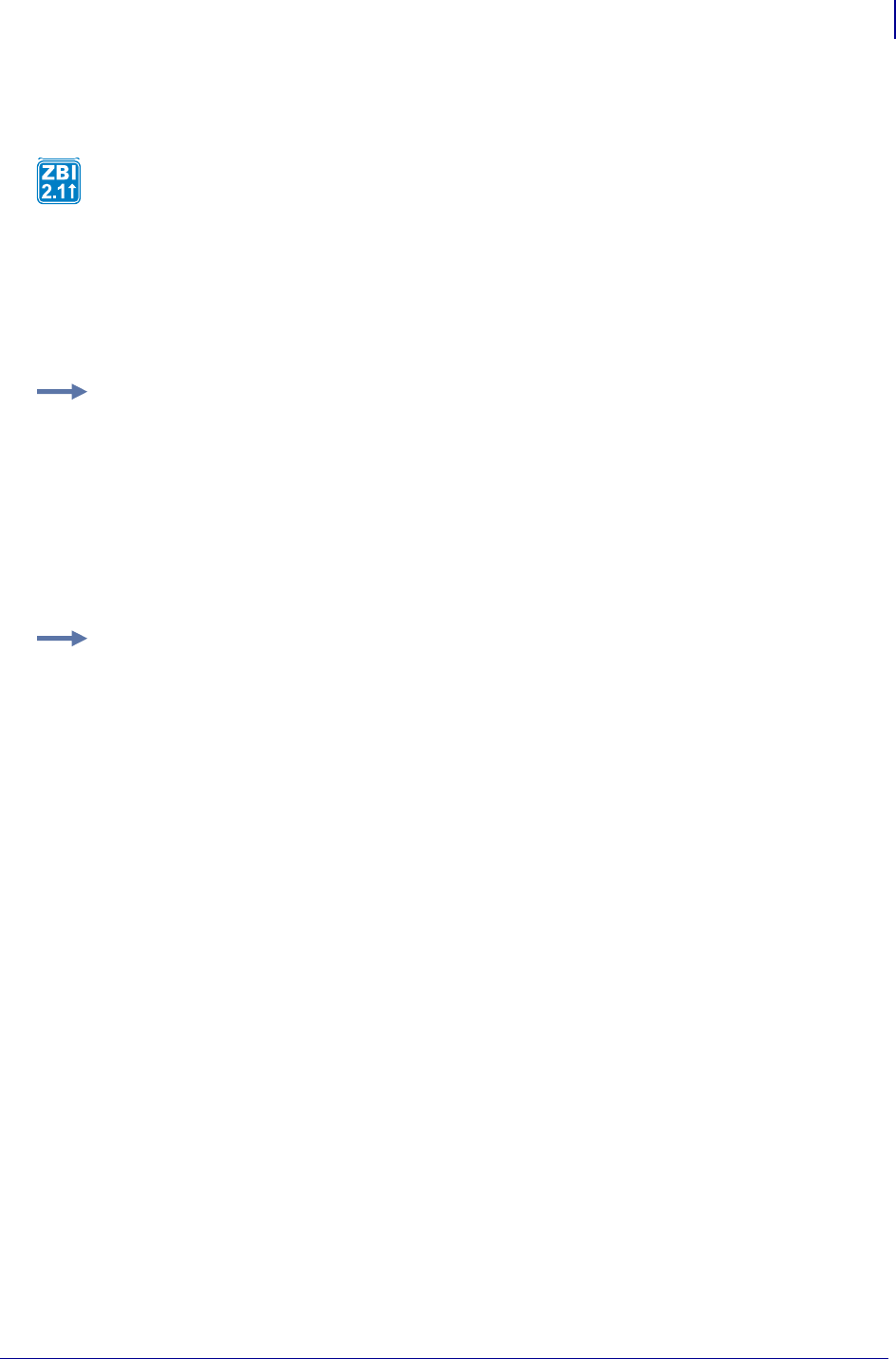
547
ZBI Commands
Array Functions
1/31/18 Programming Guide P1099958-001
INSERTROW
Format INSERTROW (<ARRAYNAME>, <INDEX>)
Parameters
<ARRAYNAME> = array where the row will be inserted
<INDEX> = index of the row in the array that the new row will be inserted before
Comments Inserting a row increases the size of the array by one row, and moves all the rows
from INDEX to the end of the array up one row, leaving an empty row at position INDEX.
INDEX cannot be any larger the number of rows in the array plus one. If the number of rows plus
one is provided, the new row will be added to the end of the array.
This can be an interactive command that takes effect as soon as it is received by the printer, or a
program command that is preceded by a line number.
This command will insert a new row into an existing array.
Example: This example shows how to insert a row into the middle of an array.
10 DECLARE NUMERIC SCORES(3)
20 LET SCORES(1) = 85
30 LET SCORES(2) = 92
40 LET SCORES(3) = 98
50 INSERTROW(SCORES, 2)
60 LET SCORES(2) = 100
Example: This example shows how to add a row into the end of an array.
10 DECLARE NUMERIC SCORES(3)
20 LET SCORES(1) = 85
30 LET SCORES(2) = 92
40 LET SCORES(3) = 98
50 INSERTROW(SCORES, 4)
60 LET SCORES(4) = 100
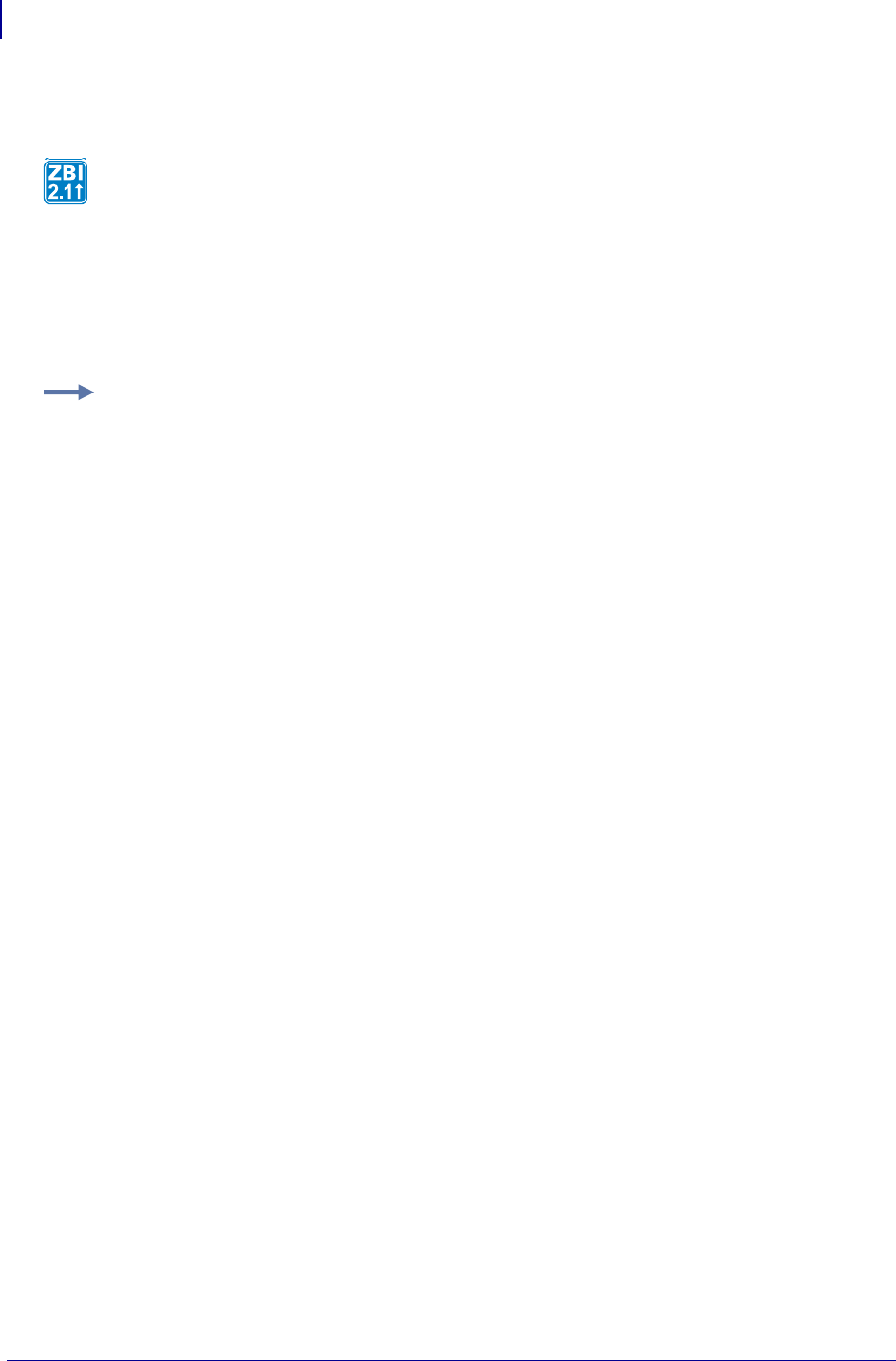
ZBI Commands
Array Functions
548
P1099958-001 Programming Guide 1/31/18
DELROW
Format DELROW (<ARRAYNAME>, <INDEX>)
Parameters
<ARRAYNAME> = the array where the row will be deleted
<INDEX> = index of the row to delete from the array
Comments This decreases the size of A by one row, and moves all the rows from INDEX to the
end of the array down by one, overwriting the row at position INDEX.
INDEX cannot be any larger the number of rows in the array.
If the array only has one row, that row may not be deleted.
This can be an interactive command that takes effect as soon as it is received by the printer, or a
program command that is preceded by a line number.
This command will delete a row from an existing array.
Example: This example shows how to delete a row from the middle of an array.
10 DECLARE NUMERIC SCORES(5)
20 LET SCORES(1) = 85
30 LET SCORES(2) = 92
40 LET SCORES(3) = 98
50 LET SCORES(4) = 45
60 LET SCORES(5) = 100
70 DELROW(SCORES, 4) ! Remove the low score
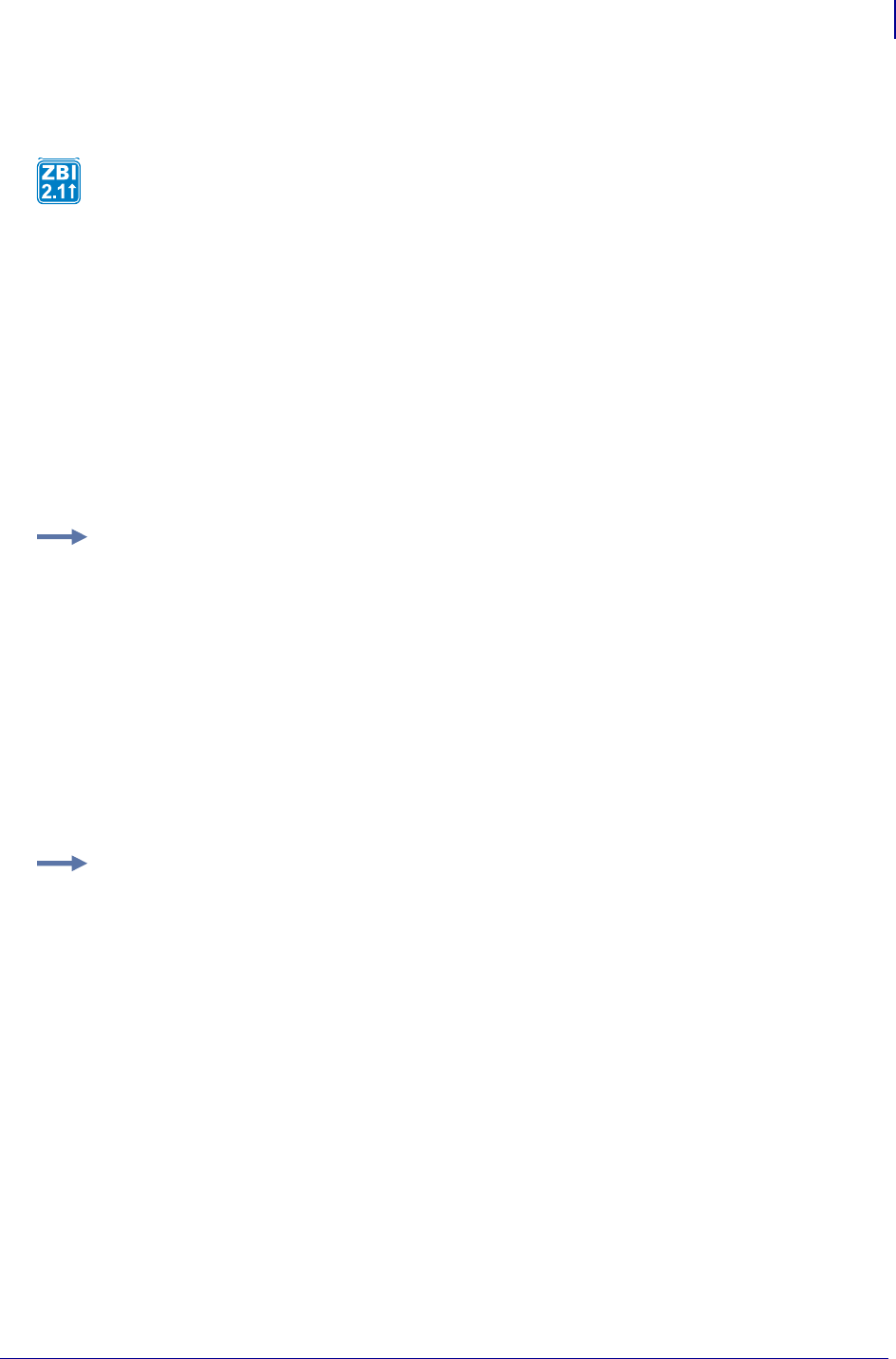
549
ZBI Commands
Array Functions
1/31/18 Programming Guide P1099958-001
ROWSIZE
Format
ROWSIZE(A)
ROWSIZE(A$)
Parameters
A = integer array to query for the number of rows.
A$ = string array to query for the number of rows.
Returns Returns a 0 if the variable is not an array. Returns the number of elements in the array if
the array has only one dimension. Returns the size of the first dimension if the array has two
dimensions.
This function will return the number of rows in an array.
Example: This example shows how to determine the number of elements in a one dimensional
string array.
10 DECLARE STRING NAMES$(3)
20 LET NAMES$(1) = "Fred"
30 LET NAMES$(2) = "Wilma"
40 LET NAMES$(3) = "Barney"
50 REDIM NAMES$(4) ! Make room for Betty
60 LET NAMES$(4) = "Betty"
70 LET NUMOFNAMES = ROWSIZE(NAMES$)
80 PRINT NUMOFNAMES
Example: This example shows how to determine the number of rows in a two dimensional numeric
array.
10 DECLARE NUMERIC SQROFTWOLOOKUP(3,2)
20 LET SQROFTWOLOOKUP (1,1) = 1
30 LET SQROFTWOLOOKUP (1,2) = 2
40 LET SQROFTWOLOOKUP (2,1) = 2
50 LET SQROFTWOLOOKUP (2,2) = 4
60 LET SQROFTWOLOOKUP (3,1) = 3
70 LET SQROFTWOLOOKUP (3,2) = 8
80 LET NUMOFSQRS = ROWSIZE(SQROFTWOLOOKUP)
90 PRINT NUMOFSQRS
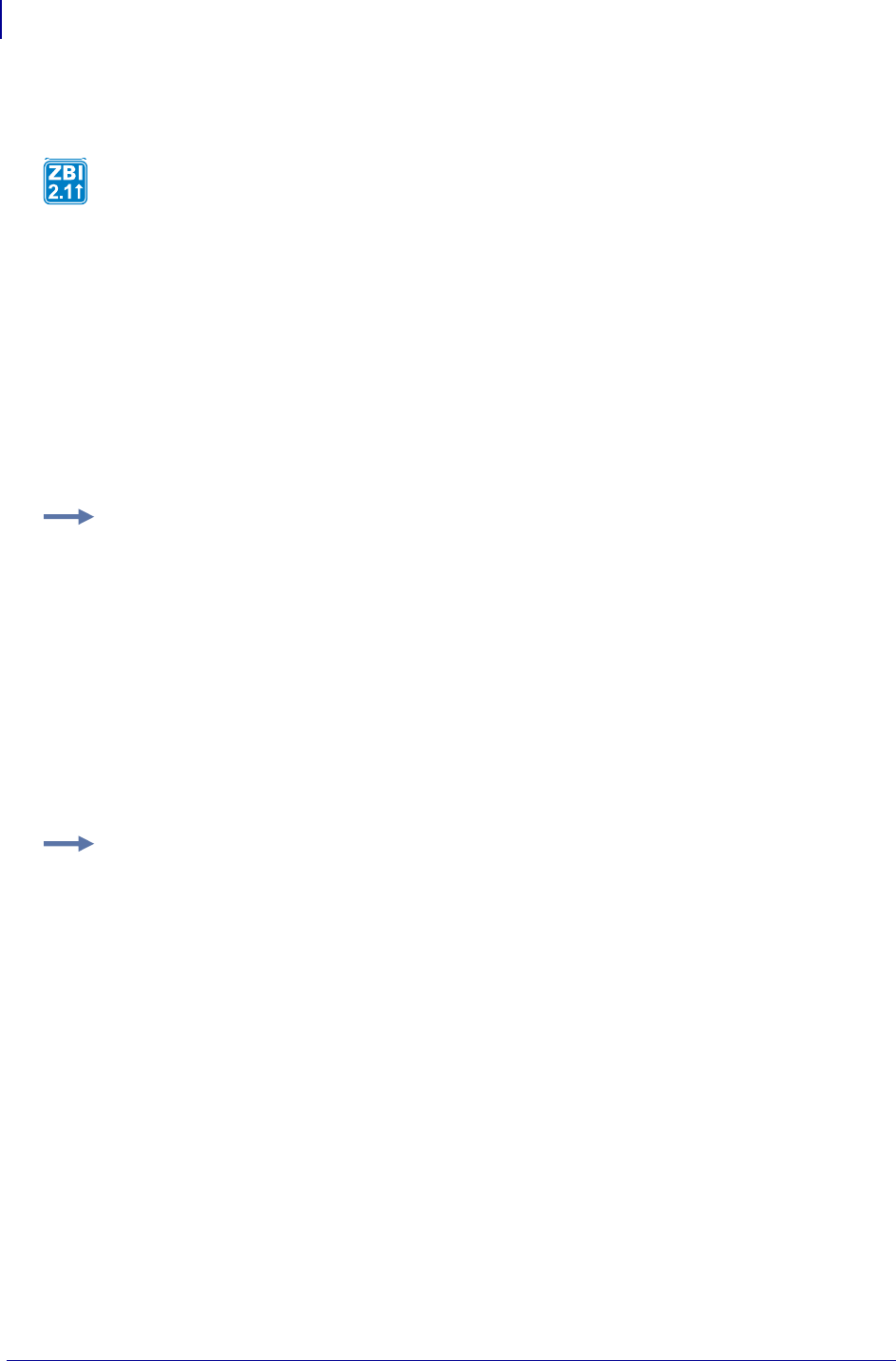
ZBI Commands
Array Functions
550
P1099958-001 Programming Guide 1/31/18
COLUMNSIZE
Format
COLUMNSIZE(A)
COLUMNSIZE(A$)
Parameters
A = integer array to query for the number of columns.
A$ = string array to query for the number of columns.
Returns A 0 if the variable is not an array. Returns 1 if the array has only one dimension. Returns
the size of the second dimension if the array has two dimensions.
This function will return the number of columns in an array.
Example: This example shows how to determine the number of elements in a one dimensional
string array.
10 DECLARE STRING NAMES$(3)
20 LET NAMES$(1) = "Fred"
30 LET NAMES$(2) = "Wilma"
40 LET NAMES$(3) = "Barney"
50 REDIM NAMES$(4) ! Make room for Betty
60 LET NAMES$(4) = "Betty"
70 LET NUMOFCOLS = COLUMNSIZE(NAMES$)
80 PRINT NUMOFCOLS
Example: This example shows how to determine the number of columns in a two dimensional
numeric array.
10 DECLARE NUMERIC SQROFTWOLOOKUP(3,2)
20 LET SQROFTWOLOOKUP (1,1) = 1
30 LET SQROFTWOLOOKUP (1,2) = 2
40 LET SQROFTWOLOOKUP (2,1) = 2
50 LET SQROFTWOLOOKUP (2,2) = 4
60 LET SQROFTWOLOOKUP (3,1) = 3
70 LET SQROFTWOLOOKUP (3,2) = 8
80 LET COLCNT = COLUMNSIZE(SQROFTWOLOOKUP)
90 PRINT COLCNT
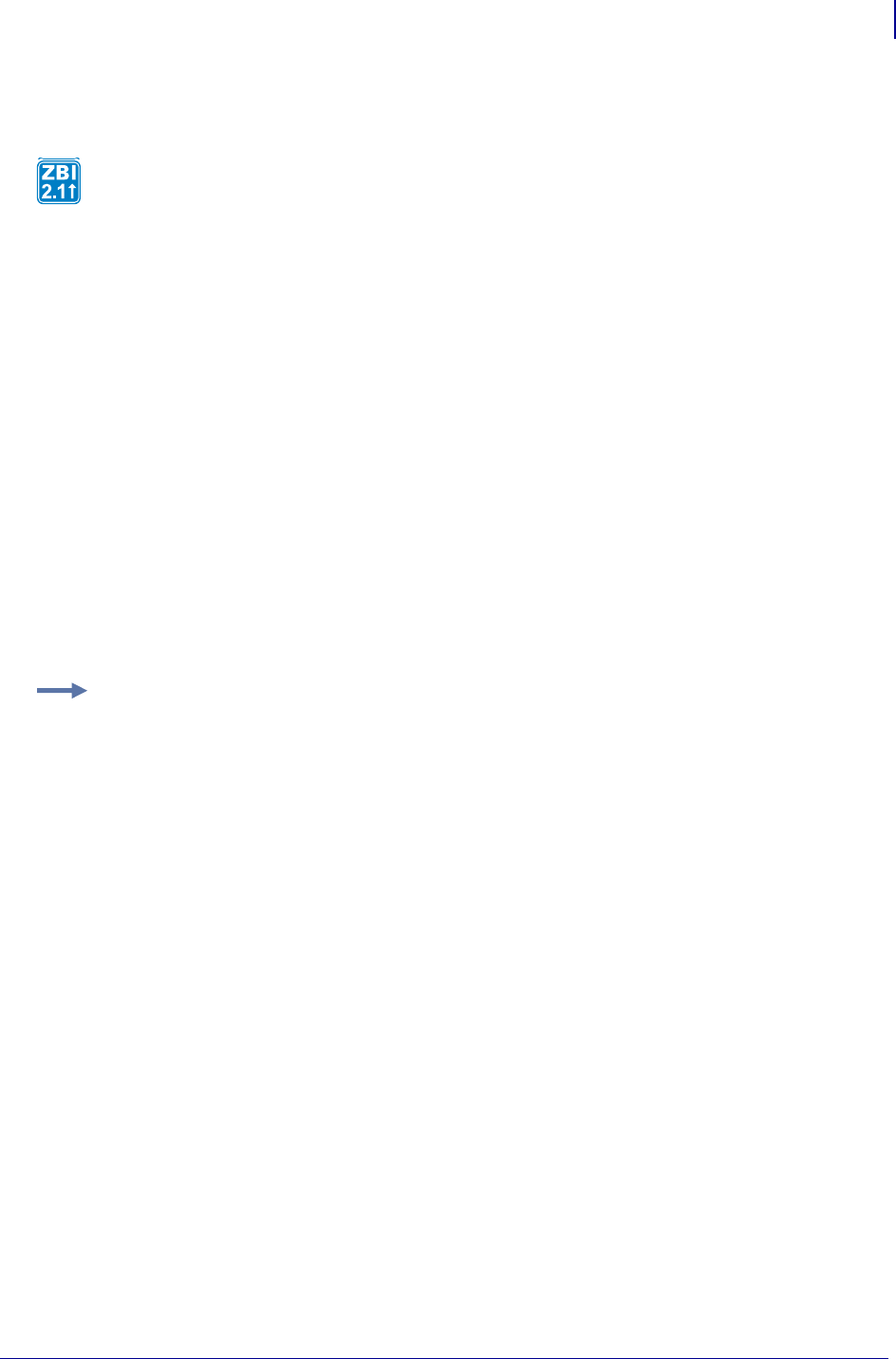
551
ZBI Commands
Array Functions
1/31/18 Programming Guide P1099958-001
FIND
Format
FIND(A$, B$)
FIND(A$, B$, START)
FIND(A$, COLUMN, B$)
FIND(A$, COLUMN, B$, START)
Parameters
A$ = string array to search for B$.
B$ = string to search for within A$.
START = index within a single dimensional array, or row for a two dimensional array, to
start the search.
COLUMN = column to isolate search to in a two dimensional array. This must be supplied
if A$ is a two dimensional array.
Returns Returns a 0 if B$ is not found or if there was an error. Otherwise, returns the index that
contains the first occurrence of the string B$ (the element index for one dimensional arrays, the row
for two dimensional arrays).
This function will find an element of a string array that contains an identified search string.
Example: This example shows how to find a string in a one dimensional array.
10 DECLARE STRING NAMES$(4)
20 LET NAMES$(1) = "Fred"
30 LET NAMES$(2) = "Wilma"
40 LET NAMES$(3) = "Barney"
50 LET NAMES$(4) = "Betty"
60 LET BARNEYIX = FIND(NAMES$, "Bar")
70 PRINT "Found Barney in element "; STR$(BARNEYIX)
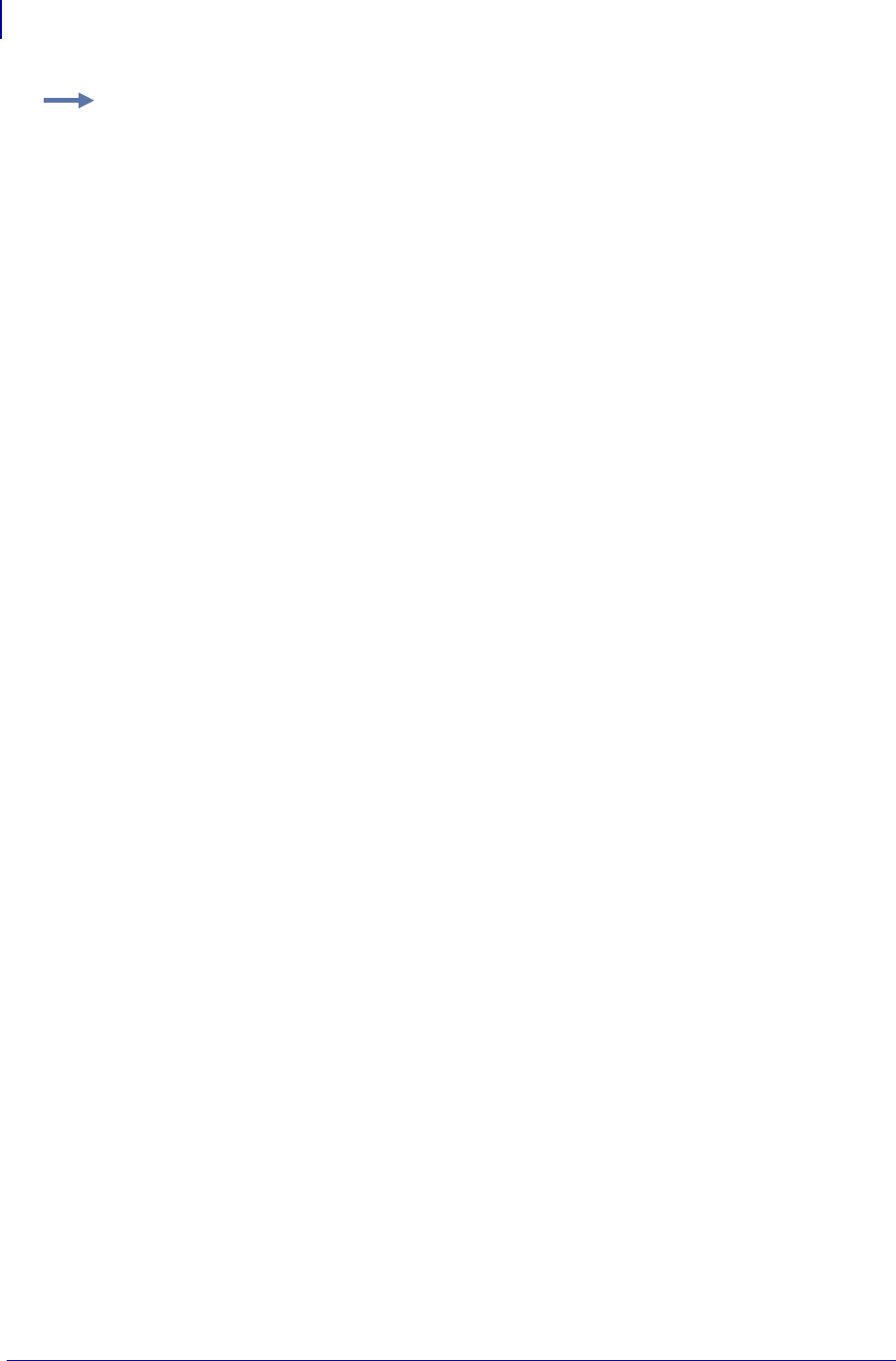
ZBI Commands
Time and Date Functions
552
P1099958-001 Programming Guide 1/31/18
Comments COLUMN must be greater than 0.
If START is given, it must be greater than 0.
FIND will match the first occurrence of B$, even if it is a substring of a string within the A$ array. For
example, “Coat” will be found in both locations 1 and 4.
5 DECLARE STRING A$(5)
10 LET A$(1) = “Over Coat”
20 LET A$(2) = “Hat”
30 LET A$(3) = “Jacket”
40 LET A$(4) = “Coat”
50 LET A$(5) = “Boots”
If an exact match is needed, FIND should be called until 0 is returned or the item is found and
confirmed. To confirm, check the item against the expected item, it should match exactly. See CSV
Program on page 560 for an example showing how to do this.
Time and Date Functions
This section describes the functions to access the real time clock option. Here is a quick list of these
commands:
DATE$ Returns the date as a string
TIME$ Returns the current time in a string.
Example: This example shows how to find a string that occurs more than once in a two dimensional
array.
10 DECLARE STRING CLOTHING$(5,2)
20 LET TYPECOL = 1
30 LET MATERIALCOL = 2
40 LET CLOTHING$(1,1) = "Gloves"
50 LET CLOTHING$(1,2) = "Knit"
60 LET CLOTHING$(2,1) = "Pants"
70 LET CLOTHING$(2,2) = "Cotton"
80 LET CLOTHING$(3,1) = "Gloves"
90 LET CLOTHING$(3,2) = "Leather"
100 LET CLOTHING$(4,2) = "Shirts"
110 LET CLOTHING$(4,2) = "Polyester"
120 LET CLOTHING$(5,2) = "Pants"
130 LET CLOTHING$(5,2) = "Denim"
140 LET GLOVEIX = 1
150 DO
160 LET GLOVEIX = FIND(CLOTHING$, TYPECOL, "Gloves", GLOVEIX)
170 IF NOT GLOVEIX = 0 THEN
180 PRINT CLOTHING$(GLOVEIX, MATERIALCOL), "gloves are available"
190 LET GLOVEIX = GLOVEIX + 1
200 END IF
210 LOOP WHILE NOT GLOVEIX = 0
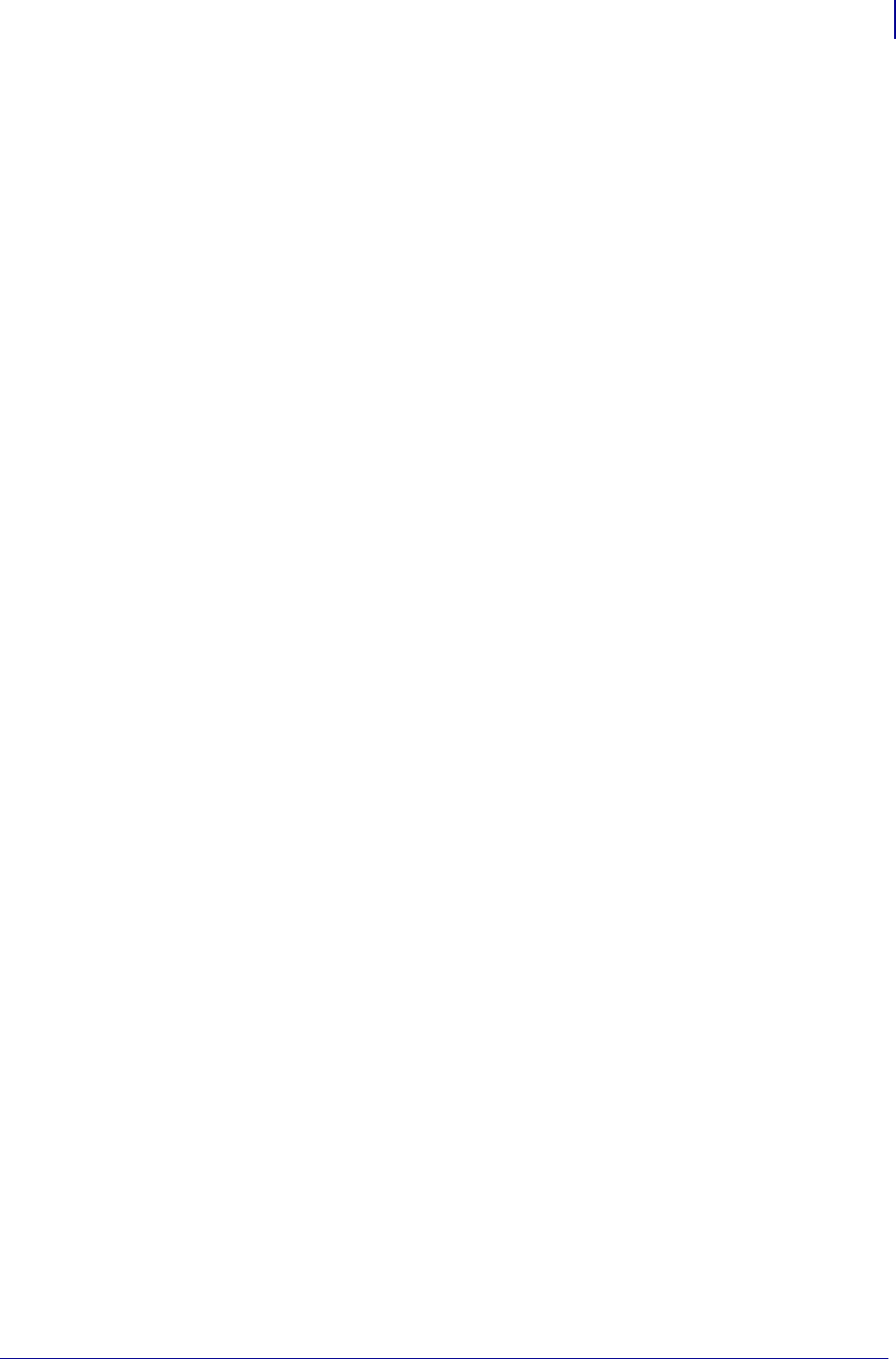
553
ZBI Commands
Time and Date Functions
1/31/18 Programming Guide P1099958-001
DATE Gets the current date as a number.
TIME Gets the current time as a number.
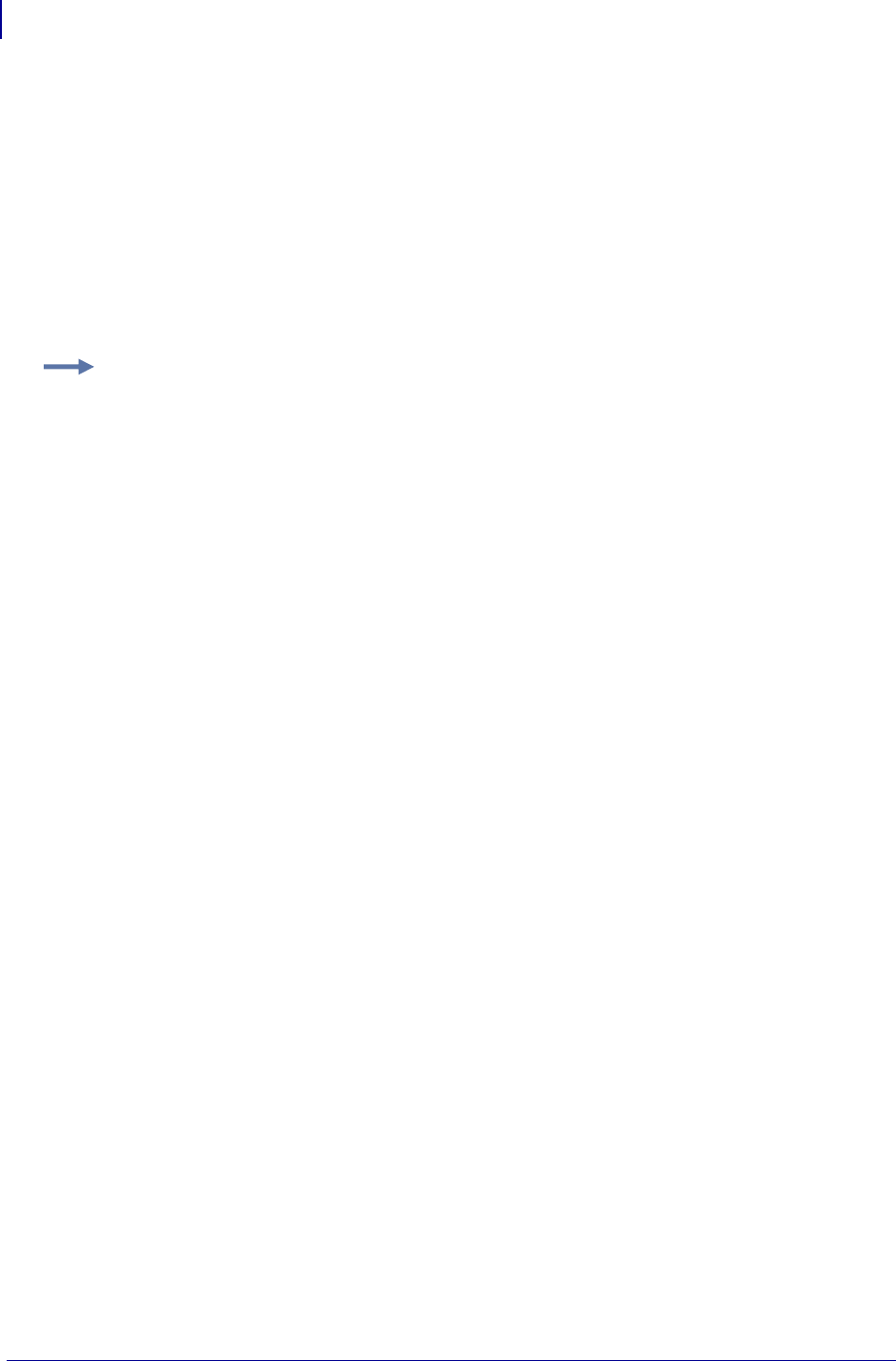
ZBI Commands
Time and Date Functions
554
P1099958-001 Programming Guide 1/31/18
DATE$
This function returns the date as a string.
Format DATE$
Parameters N/A
Returns The current date in string form YYYYMMDD. If the Real-Time Clock is not installed, an
empty string is returned.
Comments None
Example: This is an example of how to use the DATE$ command:
10 PRINT DATE$
RUN
The result, assuming the date is January 1, 2003 is:
20030101
Example: This is another example of the DATE$ command used with the sub-string operator to
get the day of the month:
10 LET A$=DATE$(7:8)
20 IF A$ <> DATE$(7:8)
30 LET A$=DATE$(7:8)
40 IF A$="01"
50 PRINT "IT IS THE FIRST OF THE MONTH"
60 END IF
70 END IF
80 SLEEP 100
90 GOTO 20
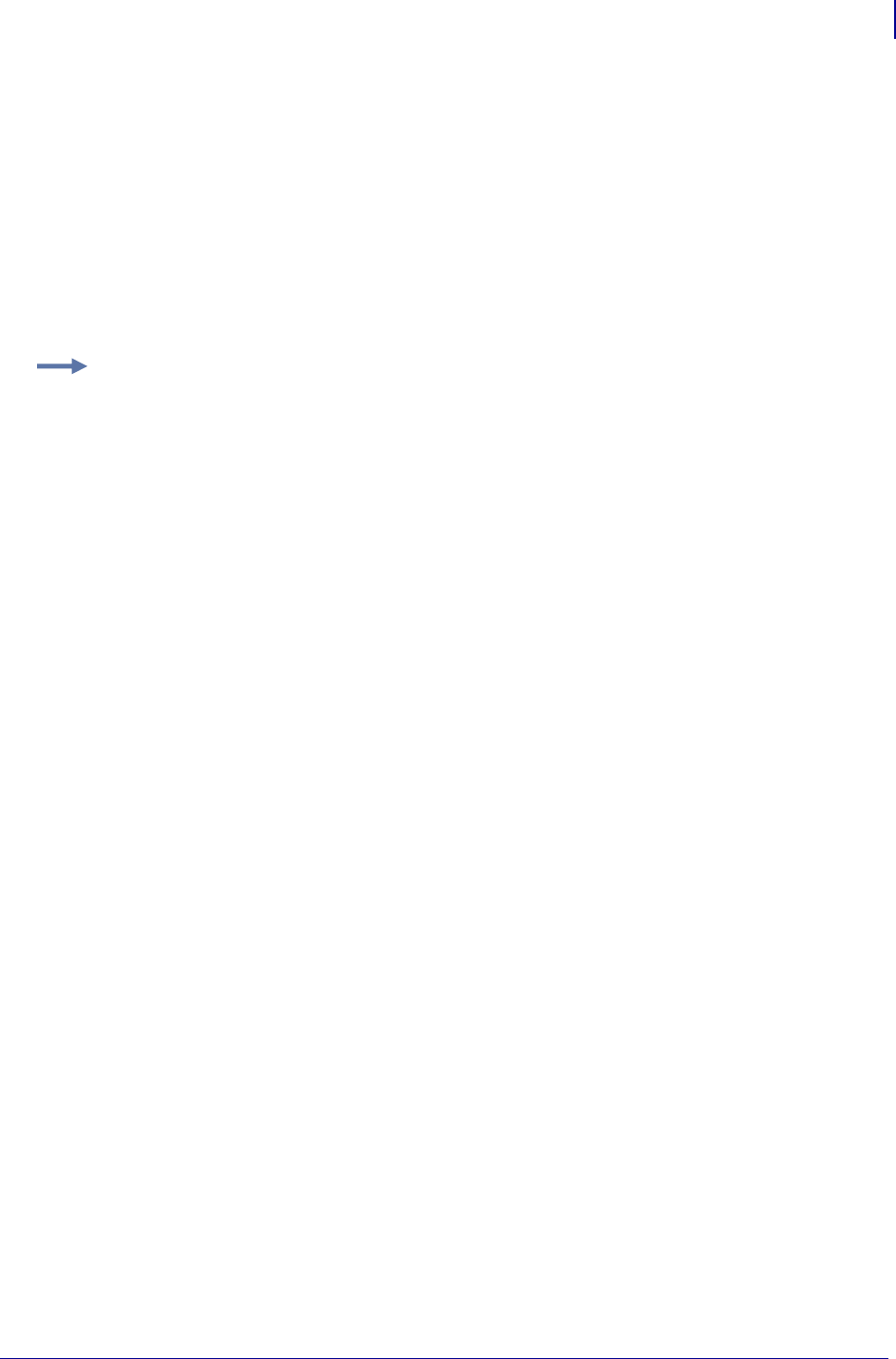
555
ZBI Commands
Time and Date Functions
1/31/18 Programming Guide P1099958-001
TIME$
This function returns the current time in a string.
Format TIME$
Parameters N/A
Returns This function returns the time of day in format HH:MM:SS (hours:minutes:seconds). If
the Real-Time Clock is not installed, an empty string is returned.
Comments None
Example: This is an example of how to use the TIME$command:
10 PRINT TIME$
RUN
10:00:00
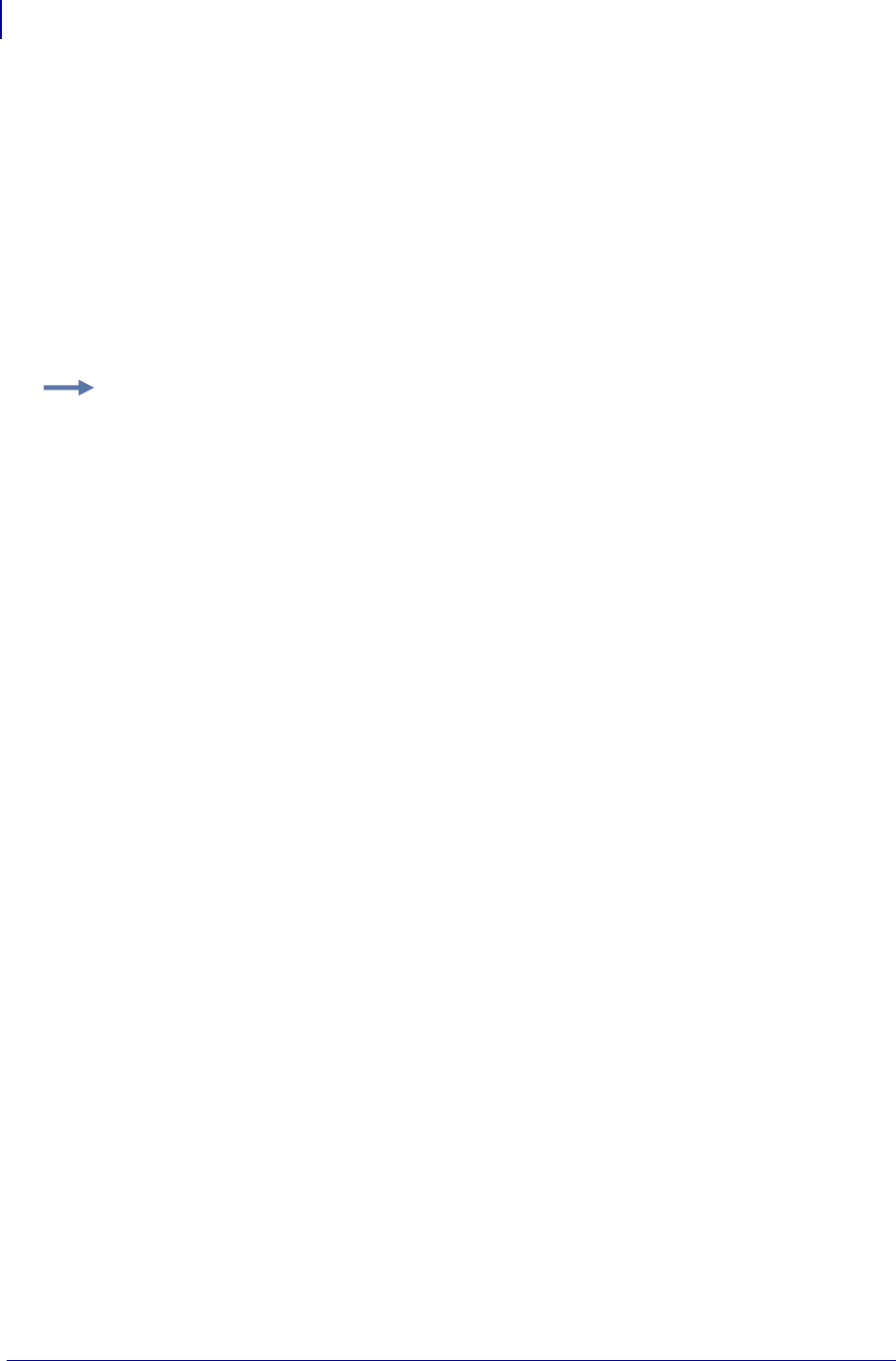
ZBI Commands
Time and Date Functions
556
P1099958-001 Programming Guide 1/31/18
DATE
This function gets the current date as a number.
Format DATE
Parameters N/A
Returns This function returns the current date in YYYYDDD format, where YYYY is the year and
DDD is the number of days since the beginning of the year. If the Real-Time Clock is not installed, 0
is returned.
Comments None
Example: This example assumes the current date is January 1, 2003:
10 PRINT DATE
RUN
2003001
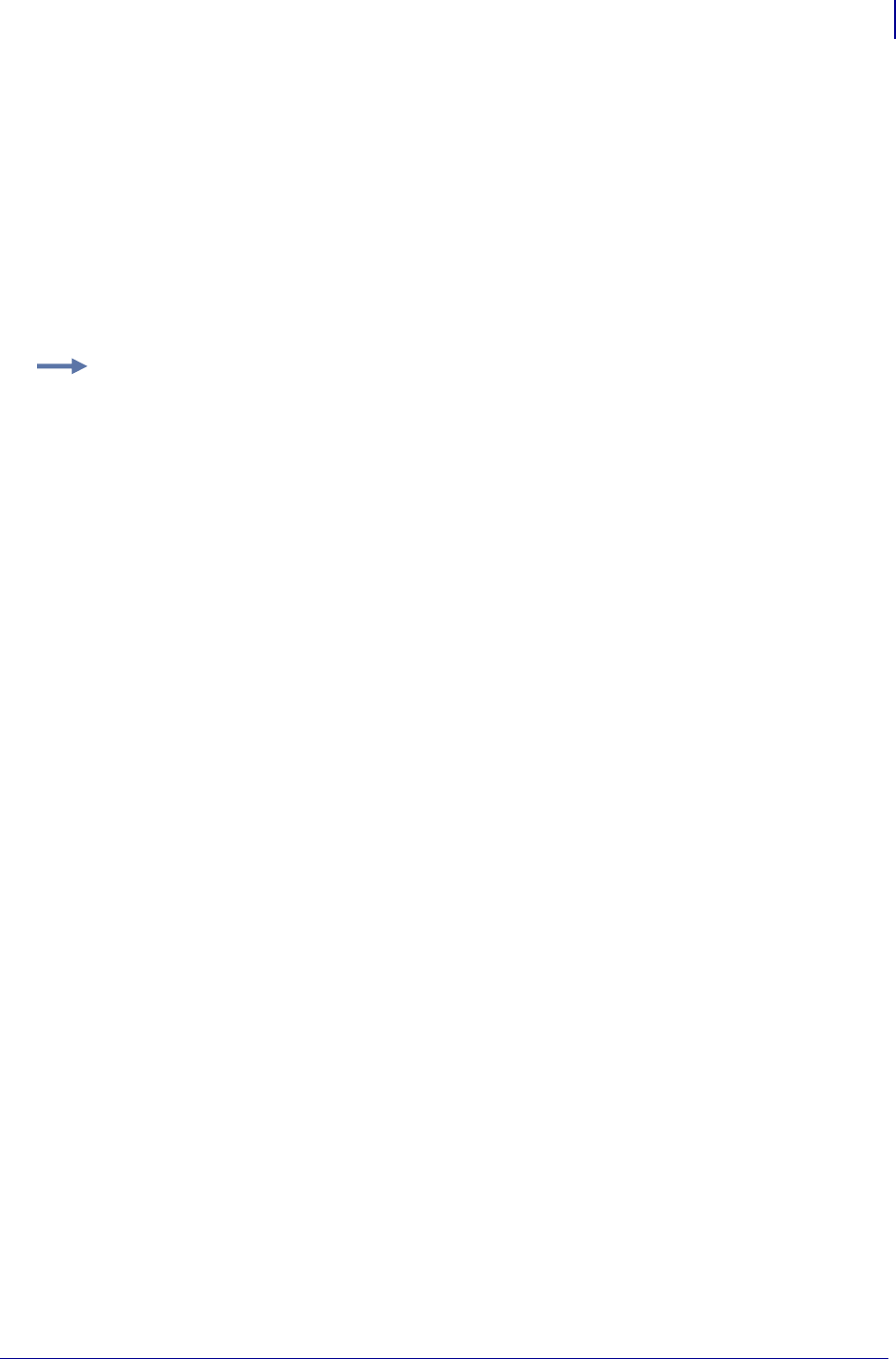
557
ZBI Commands
Set/Get/Do Interactions
1/31/18 Programming Guide P1099958-001
TIME
This function gets the current time as a number.
Format TIME
Parameters N/A
Returns This function returns the time past midnight (2400h) in seconds. If the Real-Time Clock is
not installed, 0 is returned.
Comments None
Set/Get/Do Interactions
The printer’s Set/Get/Do data can be directly accessed via ZBI. For a complete listing of what can be
accessed, see SGD Printer Commands on page 571, or type the following:
! U1 getvar "allcv"
Here’s a quick list of these commands:
SETVAR Allows the direct setting of printer parameters.
GETVAR$ Retrieves printer parameters.
This is an example of how to use the TIME command [assuming the time is one minute past
midnight]:
Example:
10 PRINT TIME
RUN
60
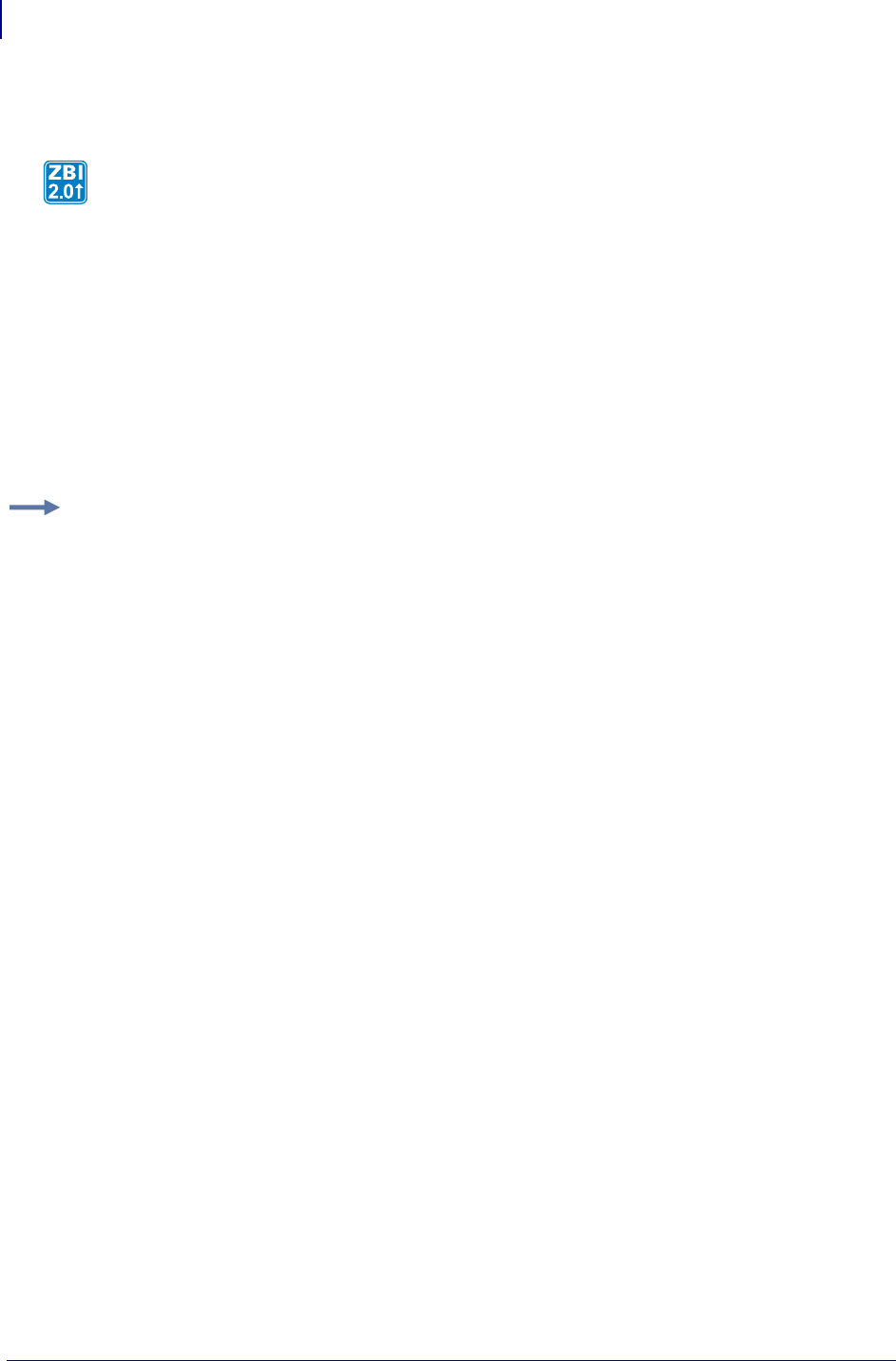
ZBI Commands
Set/Get/Do Interactions
558
P1099958-001 Programming Guide 1/31/18
SETVAR
Format SETVAR (PARAM$, VALUE$)
Parameters
PARAM$ = The printer parameter to set.
VALUE$ = the value to set
Returns Parameter dependent.
Comments None
Description SETVAR allows the direct setting of printer parameters.
Table 28:
Example: This is an example of the SETVAR command:
AUTONUM 1,1
LET OUTSTR$ = "Processing"
LET LOOPCTR = 200
LET TIMER5 = 17
LET TMP = REGISTEREVENT(TIMER5, 0, 1000)
DO WHILE LOOPCTR > 0
LET EVT = HANDLEEVENT()
IF EVT = TIMER5 THEN
LET A = SETVAR("device.frontpanel.line2",OUTSTR$)
LET OUTSTR$ = OUTSTR$ & "."
IF LEN(OUTSTR$) >16 THEN
LET OUTSTR$ = "Processing"
END IF
END IF
LET LOOPCTR = LOOPCTR - 1
SLEEP 1
LOOP
LET TMP = UNREGISTEREVENT(TIMER5)
LET A = SETVAR("device.frontpanel.line2","")
END
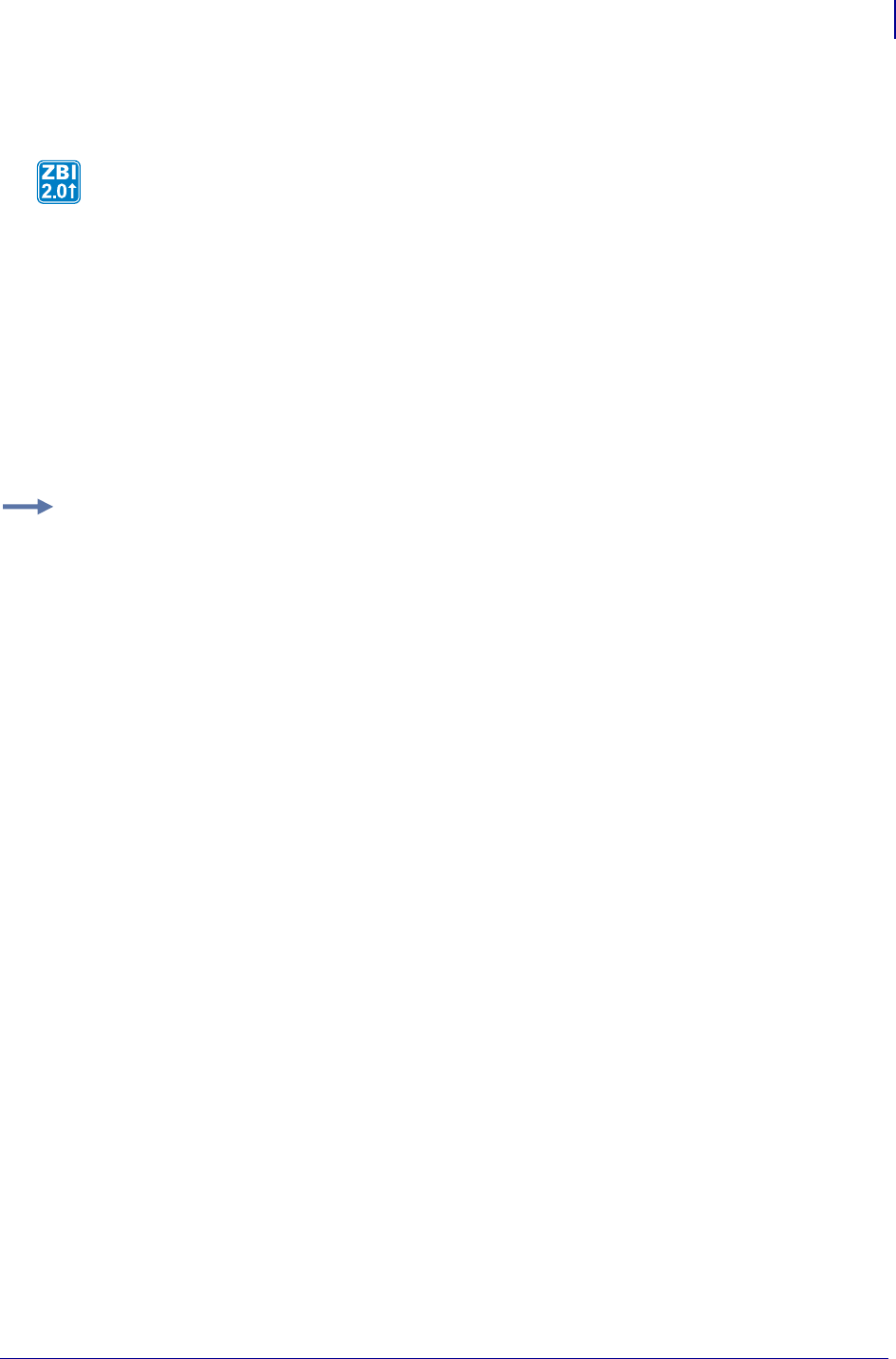
559
ZBI Commands
Example Programs
1/31/18 Programming Guide P1099958-001
GETVAR$
Format GETVAR$ (PARAM$)
Parameters
PARAM$ = the printer parameter to get.
Returns The value of the parameter. Refer to SGD Printer Commands on page 571 for
specific parameters.
Comments None
Example Programs
The next section provides example programs of common tasks using ZBI commands. These
programs are also available for download at: http://www.zebra.com/zbi
This function retrieves printer parameters.
Table 29:
Example: This is an example of the GETVAR$ command:
AUTONUM 1,1
LET SGDCOUNT = 7
DECLARE STRING SGDQUERY$(2,SGDCOUNT)
LET SGDQUERY$(1,1) = "appl.name"
LET SGDQUERY$(1,2) = "device.printhead.serialnum"
LET SGDQUERY$(1,3) = "internal_wired.ip.addr"
LET SGDQUERY$(1,4) = "internal_wired.ip.netmask"
LET SGDQUERY$(1,5) = "internal_wired.ip.gateway"
LET SGDQUERY$(1,6) = "internal_wired.ip.port"
LET SGDQUERY$(1,7) = "internal_wired.mac_addr"
FOR I = 1 TO SGDCOUNT
LET SGDQUERY$(2,I) = GETVAR$(SGDQUERY$(1,I))
NEXT I
OPEN #1: NAME "ZPL"
PRINT #1: "^XA"
FOR I = 1 TO SGDCOUNT
PRINT #1: "^FO50,";50*I;"^A0N,25,25^FD";SGDQUERY$(1,I);"=";
PRINT #1: SGDQUERY$(2,I);"^FS"
NEXT I
PRINT #1: "^XZ"
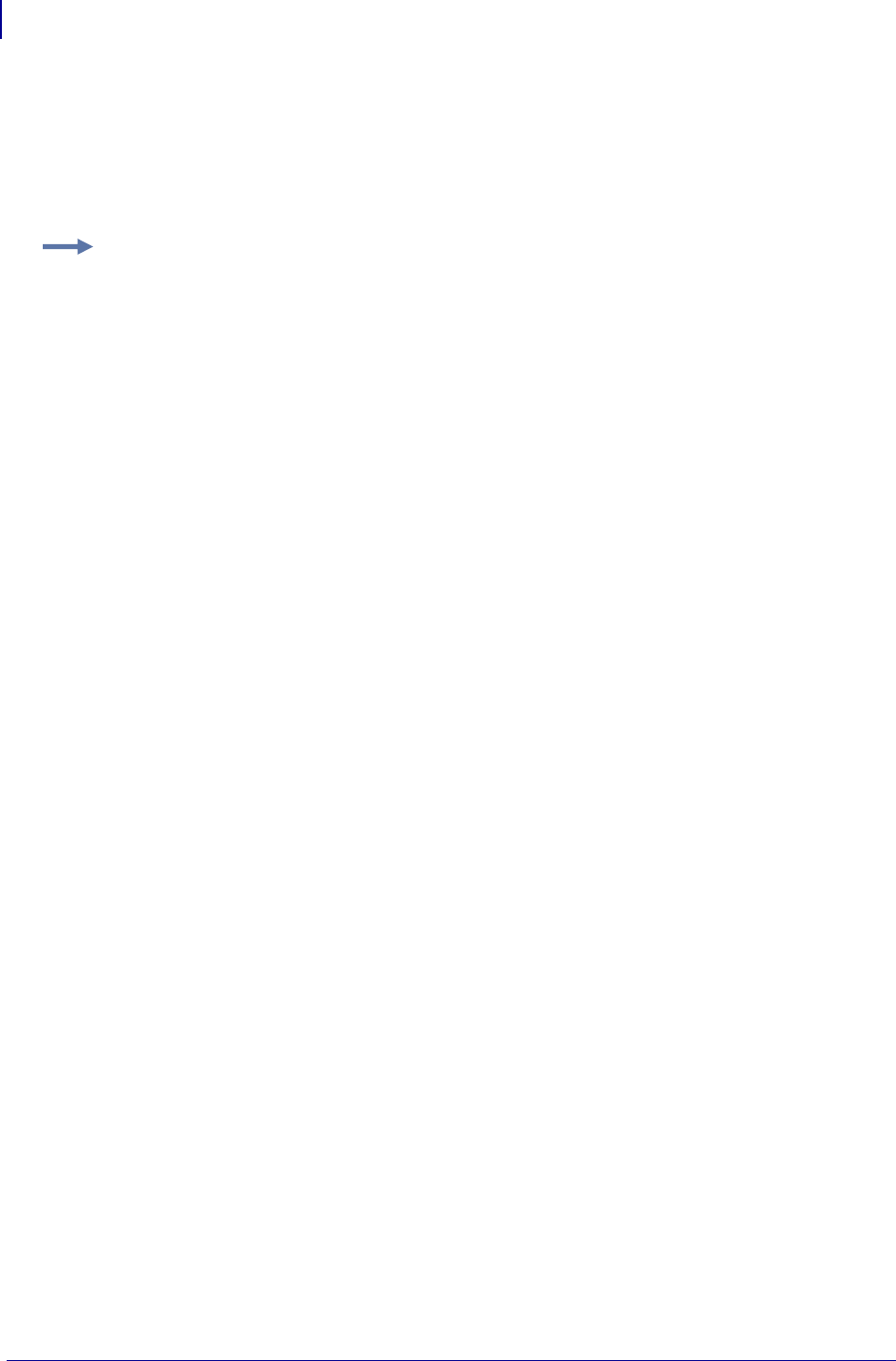
ZBI Commands
Example Programs
560
P1099958-001 Programming Guide 1/31/18
Array Program
This program prompts a user to enter first a name; when it is entered, it is added to an array of all
names entered. The user is them prompted to enter an address, which is then added to an array of
all addresses entered. After the user enters a total or five names and addresses, the program uses
the arrays to print the entered data on five labels.
Example: This is an example of Array
1 rem ********************************************************
1 rem Zebra Technologies ZBI Sample Program
1 rem
1 rem Professional programming services are available. Please contact
1 rem ZBI-Experts@zebra.com for more information.
1 rem
1 rem This is an example of using arrays to store and use data within 1 rem ZBI.
1 rem ********************************************************
1 rem close all ports except for the console
1 rem*********************************************************
10 for i = 1 to 9 step 1
20 close #i
30 next i
1 rem ********************************************************
1 rem open a port to the print engine
1 rem ******************************************************
40 open #1: name "ZPL"
1 rem ********************************************************
1 rem create string arrays five elements in size to hold names and
1 rem addresses
1 rem ********************************************************
50 declare string name$(5)
60 declare string address$(5)
1 rem ********************************************************
1 rem infinite loop to put name and address data from console into
1 rem arrays
1 rem ********************************************************
70 do
80 for i = 1 to 5 step 1
90 print "PLEASE ENTER THE NAME"
1 rem ********************************************************
1 rem get data from console; input command looks for CRLF
1 rem ********************************************************
100 input name$(i)
1 rem ********************************************************
1 rem if the user inputs end or END, the program will end
1 rem ********************************************************
110 if name$(i) = "END" or name$(i) = "end" then
120 end
130 end if
140 print "PLEASE ENTER THE ADDRESS"
150 input address$(i)
160 if address$(i) = "END" or address$(i) = "end" then
170 end
180 end if
190 next i
200 for index = 1 to 5 step 1 ! For loop To Print data no label
1 rem ********************************************************
1 rem semicolon at the end prints with no CRLF
1 rem ********************************************************
210 print #1: "^XA^FO30,30^A0N,30,30^FD"&NAME$(INDEX)&"^FS";
1 rem ********************************************************
1 rem ampersand used to concatenate data into strings
1 rem ********************************************************
220 print #1: "^FO30,70^A0N,30,30^FD"&ADDRESS$(INDEX)&"^FS^XZ"
230 next index
240 loop ! loops back To Line 60
250 end
CSV Program
The following program will initialize and then execute continuously, repeating the same series of
operations; process events, read input from the serial port, write any processed data out to the ZPL
port, and then process the data read from the serial port.
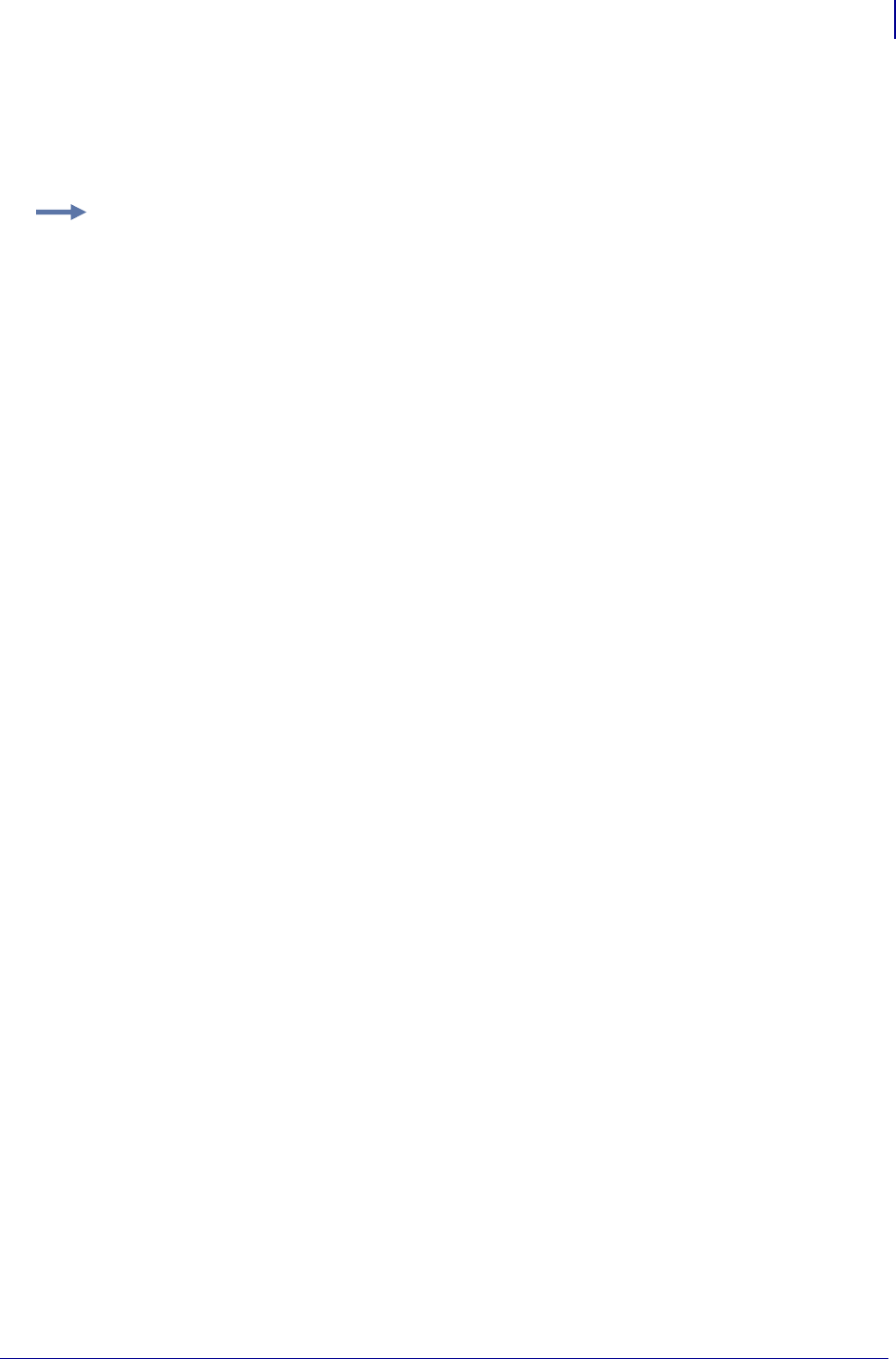
561
ZBI Commands
Example Programs
1/31/18 Programming Guide P1099958-001
The program first loads the CSV database E:PRODUCTS.CSV (in PROGRAMINIT subroutine).
Then, data read from the serial port is compared against the first column in the database. If an entry
is found in the first column of a row (in FINDITEM subroutine), the data for the respective row is
inserted into the ZPL format E:PRICELBL.ZPL and printed on a label.
Example 1: This is an example of a CSV program.
1 REM SUBROUTINES BELOW....
2 REM
3 REM ************************************************************************
4 REM MAIN LOOP - DO NOT MODIFY
5 REM ************************************************************************
6 REM
7 GOSUB PROGRAMINIT
8 DO WHILE 1 = 1
9 GOSUB PROCESSEVENTS
10 GOSUB GETINPUT
11 GOSUB WRITEOUTPUT
12 GOSUB PROCESSDATA
13 LOOP
14 REM SUBROUTINES BELOW....
15 REM
16 REM ************************************************************************
17 REM Program Init
18 REM ************************************************************************
19 REM
20 SUB PROGRAMINIT
21 LET INPORT = 1
22 LET OUTPORT = 2
23 LET ENDLINE$ = CHR$ ( 13 ) & CHR$ ( 10 )
24 OPEN # INPORT : NAME "SER"
25 OPEN # OUTPORT : NAME "ZPL"
26 DECLARE STRING DATABASE$ ( 1 , 1 )
27 LET COLUMNCOUNT = CSVLOAD ( DATABASE$ , "E:PRODUCTS.CSV" )
28 LET OUTDATA$ = "TABLE WITH " & STR$ ( COLUMNCOUNT ) & " COLUMNS LOADED" & ENDLINE$
29 RETURN
30 REM
31 REM ************************************************************************
32 REM Process Events
33 REM ************************************************************************
34 REM
35 SUB PROCESSEVENTS
36 RETURN
37 REM
38 REM ************************************************************************
39 REM Get Input
40 REM
41 REM Writes All Data from the serial port to the string INDATA$
42 REM ************************************************************************
43 REM
44 SUB GETINPUT
45 IF LEN ( INDATA$ ) < 5000 THEN
46 LET INCOUNT = READ ( INPORT , A$ , 1024 )
47 LET INDATA$ = INDATA$ & A$
48 END IF
49 RETURN
50 REM
51 REM ************************************************************************
52 REM Write Output
53 REM
54 REM Writes All Data from the string OUTDATA$ to the ZPL Port
55 REM ************************************************************************
56 REM
57 SUB WRITEOUTPUT
58 LET OUTCOUNT = WRITE ( OUTPORT , OUTDATA$ , LEN ( OUTDATA$ ) )
59 IF OUTCOUNT > 0 THEN
60 LET OUTDATA$ ( 1 : OUTCOUNT ) = ""
61 END IF
62 RETURN
63 REM
64 REM ***************************************************************************
65 REM Process Data
66 REM
67 REM Parse the data in the string INDATA$ and write output to OUTDATA$
68 REM ************************************************************************
69 REM
70 SUB PROCESSDATA
71 IF LEN ( OUTDATA$ ) > 1000 THEN
72 RETURN

ZBI Commands
Example Programs
562
P1099958-001 Programming Guide 1/31/18
73 END IF
74 REM REMOVE ALL LINE FEEDS
75 DO
76 LET LOC = POS ( INDATA$ , CHR$ ( 10 ) )
77 LET INDATA$ ( LOC : LOC ) = ""
78 LOOP WHILE LOC > 0
79 REM COMPLETED LINE FEED REMOVAL
80 LET LOC = POS ( INDATA$ , CHR$ ( 13 ) ) ! Line ends with CR
81 IF LOC > 0 THEN
82 LET INLINE$ = INDATA$ ( 1 : LOC - 1 )
83 LET INDATA$ ( 1 : LOC ) = ""
84 GOSUB FINDITEM
85 IF ROW > 0 THEN
86 LET OUTDATA$ = OUTDATA$ & "^XA^XFE:PRICELBL.ZPL^FS" & ENDLINE$
87 LET OUTDATA$ = OUTDATA$ & "^FN1^FD" & DATABASE$ ( ROW , 1 ) & "^FS" & ENDLINE$
88 LET OUTDATA$ = OUTDATA$ & "^FN2^FD" & DATABASE$ ( ROW , 2 ) & "^FS" & ENDLINE$
89 LET OUTDATA$ = OUTDATA$ & "^FN3^FD" & DATABASE$ ( ROW , 3 ) & "^FS^XZ" & ENDLINE$
90 END IF
91 END IF
92 RETURN
93 REM
94 REM ************************************************************************
95 REM Find Item
96 REM
97 REM Search the first column of the database for the exact item requested
98 REM ************************************************************************
99 REM
100 SUB FINDITEM
101 LET ROW = 0
102 LET EXPECTED$ = INLINE$
103 DO
104 LET FOUNDENTRY$ = ""
105 LET ROW = FIND ( DATABASE$ , 1 , EXPECTED$ , ROW + 1 )
106 IF ROW <> 0 THEN
107 LET FOUNDENTRY$ = DATABASE$ ( ROW , 1 )
108 END IF
109 LOOP WHILE ( ROW <> 0 AND FOUNDENTRY$ <> EXPECTED$ )
110 RETURN
DPI Conversion Program
This program converts a ZPL format being sent to the printer on the parallel port to 300 dpi (dots per
inch) from 200 dpi (dots per inch). This is done by searching for and extracting ZPL commands with
resolution-dependent arguments and scaling the arguments for a 300 dpi printer.
Example: This is an example of dpi conversion:
1 rem **************************************************
1 rem Zebra Technologies ZBI Sample Program
1 rem
1 rem Professional programming services are available. Please contact
1 rem ZBI-Experts@zebra.com for more information.
1 rem
1 rem This is an example of converting a printer from 200 dpi (dots
1 rem per inch
1 rem to 300 dpi. This example covers only some of the ZPL commands
1 rem that
1 rem could be affected by converting from 200 to 300 dpi printing.
1 rem **************************************************
1 rem open the ports for input and output
1 rem **************************************************
10 close #1
20 close #2
30 open #1 : name "PAR"
40 open #2 : name "ZPL"
1 rem **************************************************
1 rem create an array with the search parameters
1 rem **************************************************
50 declare string find$(20)
60 let find$(1) = "^FO"
70 let find$(2) = "^A0"
80 let find$(3) = "^GB"
90 let find$(4) = "^XZ"
100 let find$(5) = "^A@"
110 let find$(6) = "^LL"
120 let find$(7) = "^LH"
130 let find$(8) = "FO"
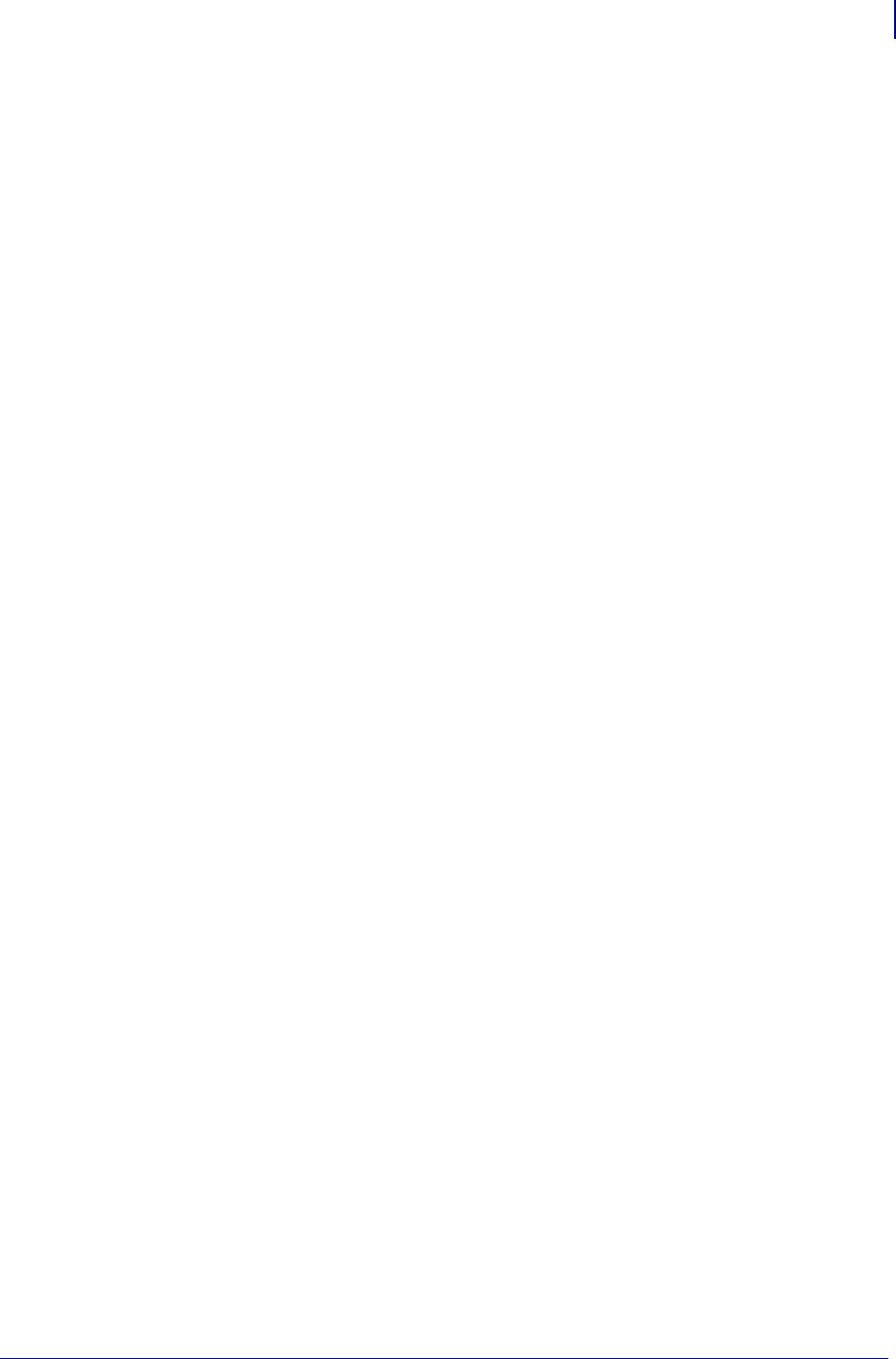
563
ZBI Commands
Example Programs
1/31/18 Programming Guide P1099958-001
140 let find$(9) = "A0"
150 let find$(10) = "GB"
160 let find$(11) = "XZ"
170 let find$(12) = "A@"
180 let find$(14) = "LH"
190 let find$(15) = "^BY"
200 let find$(16) = "BY"
210 let find$(17) = "^B3"
220 let find$(18) = "B3"
1 rem *******************************************************
1 rem search for the parameters
1 rem *******************************************************
300 do
310 let in$ = searchto$(1, find$, 2)
1 rem ********************************************************
1 rem once a parameter is found, determine how to handle it
1 rem ********************************************************
320 if in$ = "^FO" or in$ = "FO" then
330 gosub 520
340 else if in$ = "^LH" or in$ = "LH" then
350 gosub 520
360 else if in$ = "^A0" or in$ = "A0" then
370 gosub 700
380 else if in$ = "^A@" or in$ = "A@" then
390 gosub 700
400 else if in$ = "^GB" or in$ = "GB" then
410 gosub 1100
420 else if in$ = "^LL" then
430 gosub 1300
440 else if in$ = "^BY" or in$ = "BY" then
450 gosub 1400
460 else if in$ = "^B3" or in$ = "B3" then
470 gosub 1600
480 else if in$ = "^XZ" then
490 print #2: in$;
500 end if
510 loop
1 rem ********************************************************
1 rem convert the ^FO and ^LH commands from 200 to 300 dpi
1 rem ********************************************************
520 inbyte #1: a$
530 let a = ord(a$)
540 if a >= 65 then
550 print #2: in$&a$;
560 goto 660
570 end if
580 let x$ = extract$(1, "", ", ")
590 let x2$ = a$&x$
600 let y$ = extract$(1, "", "^")
610 let x = val(x2$)
620 let y = val(y$)
630 let x2 = (x/2)+x
640 let y2 = (y/2)+y
650 print #2: in$; x2; ","; y2; "^";
660 return
1 rem ********************************************************
1 rem convert the ^A0 and ^A@ commands from 200 to 300 dpi
1 rem ********************************************************
700 inbyte #1: a$
710 let a = ord(a$)
720 let b = 0
730 let c = 0
740 if a >= 65 then
750 print #2: in$&a$; ",";
760 let b = 1
770 end if
780 inbyte #1: a$
790 let h$ = extract$(1, "", ",")
800 if in$ = "^A@" or in$ = "A@" then
810 let c = 1
820 let w$ = extract$(1, "", ",")
830 let m$ = extract$(1, "", "^")
840 else
850 let w$ = extract$(1, "", "^")
860 end if
870 let h = val(h$)
880 let w = val(w$)
900 let h2 = (h/2) + h
910 let w2 = (w/2) + w
920 if b = 1 then
930 print #2: h2; ","; w2;
940 else
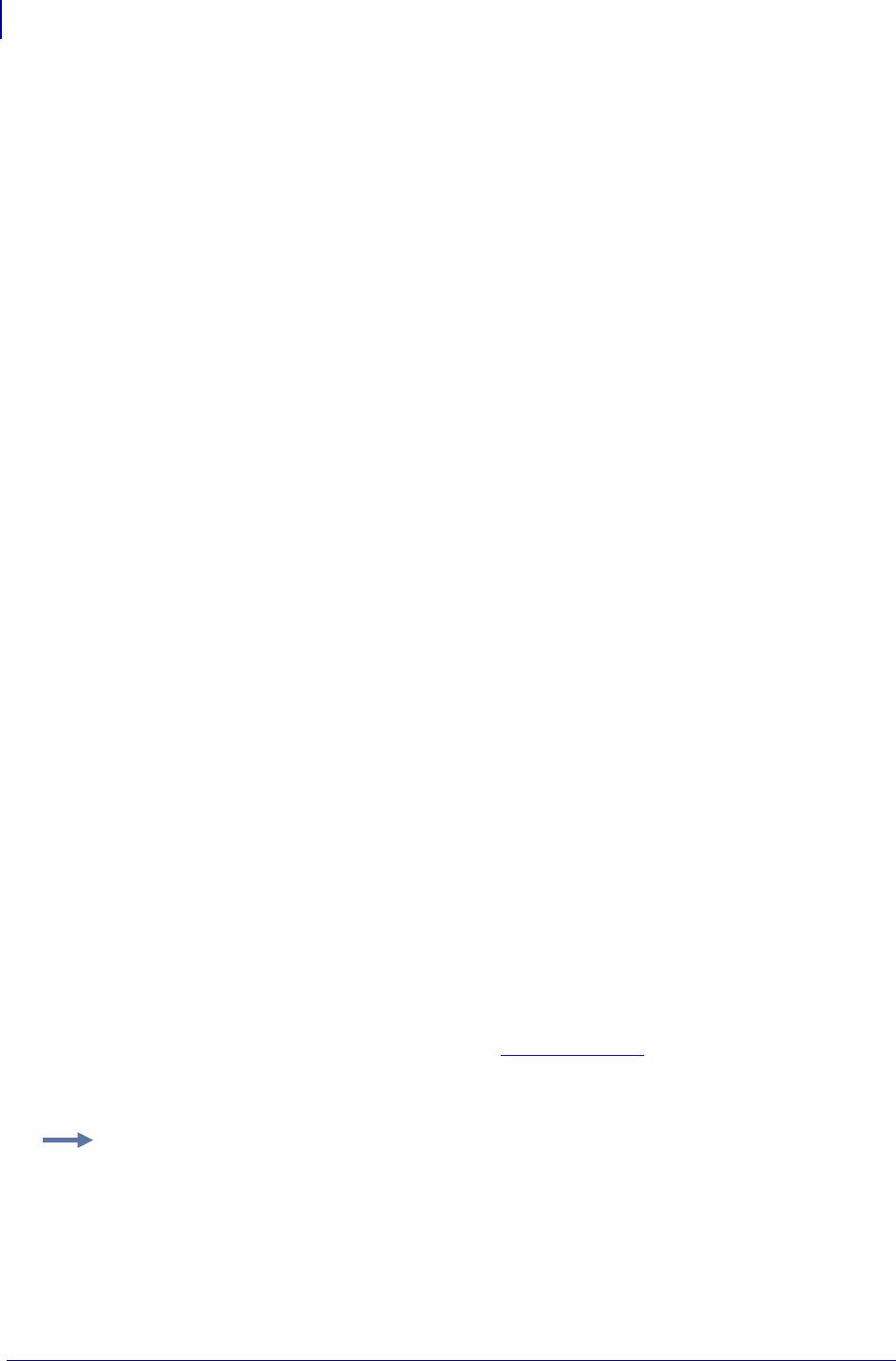
ZBI Commands
Example Programs
564
P1099958-001 Programming Guide 1/31/18
950 print #2: in$&"N,"; h2; ","; w2;
960 end if
970 if c = 1 then
980 print #2: ","; m$;
990 end if
1000 print #2: "^";
1010 return
1 rem ********************************************************
1 rem convert the ^GB command from 200 to 300 dpi
1 rem ********************************************************
1020 let w$ = extract$(1, "", ",")
1030 let h$ = extract$(1, "", ",")
1040 let t$ = extract$(1, "", "^")
1050 let h = val(h$)
1060 let w = val(w$)
1070 let t = val(t$)
1080 let h2 = (h/2)+ h
1090 let w2 = (w/2)+ w
1100 let t2 = (t/2)+ t
1110 print #2: in$; w2; ","; h2; ","; t2; "^";
1120 return
1 rem ********************************************************
1 rem convert the ^LL command from 200 to 300 dpi
1 rem ********************************************************
1300 let l$ = extract$(1, "", "^")
1310 let l = VAL(l$)
1320 let l2 = (l/2) + l
1330 print #2: in$; l2; "^";
1340 return
1 rem ********************************************************
1 rem convert the ^BY command from 200 to 300 dpi
1 rem ********************************************************
1400 inbyte #1: a$
1410 let a = ord(a$)
1420 if a >= 48 and a <= 57 then
1460 let x$ = extract$(1, "", ", ")
1470 let x2$ = a$&x$
1480 let x = val(x2$)
1490 let x2 = (x/2) + x
1500 if x2 > 10 then
1510 let x2 = 10
1520 end if
1530 print #2: in$; x2; ",";
1540 else
1550 print #2: in$; a$;
1560 end if
1570 return
1 rem ********************************************************
1 rem convert the ^B3 command from 200 to 300 dpi
1 rem ********************************************************
1600 let o$ = extract$(1, "", ", ")
1610 let e$ = extract$(1, "", ", ")
1620 let h$ = extract$(1, "", ", ")
1630 let h = val(h$)
1640 let h2 = (h/2) + h
1650 print #2: in$; o$; ","; e$; ","; h2; ",";
1660 return
Email Program
This program sends a simple email message to user@domain.com, assuming a valid email server is
set up by identifying the SMTP server on the print server. In order to write email via ZBI, the port
written to must be named "EML".
Example: This is an example of email
1 rem **************************************************
1 rem Zebra Technologies ZBI Sample Program
1 rem
1 rem Professional programming services are available. Please contact
1 rem ZBI-Experts@zebra.com for more information.
1 rem
1 rem This is an example of connecting to an email server to send
1 rem email.
1 rem **************************************************
1 rem EOT$ is the special character used to denote end of transmission
1 rem **************************************************
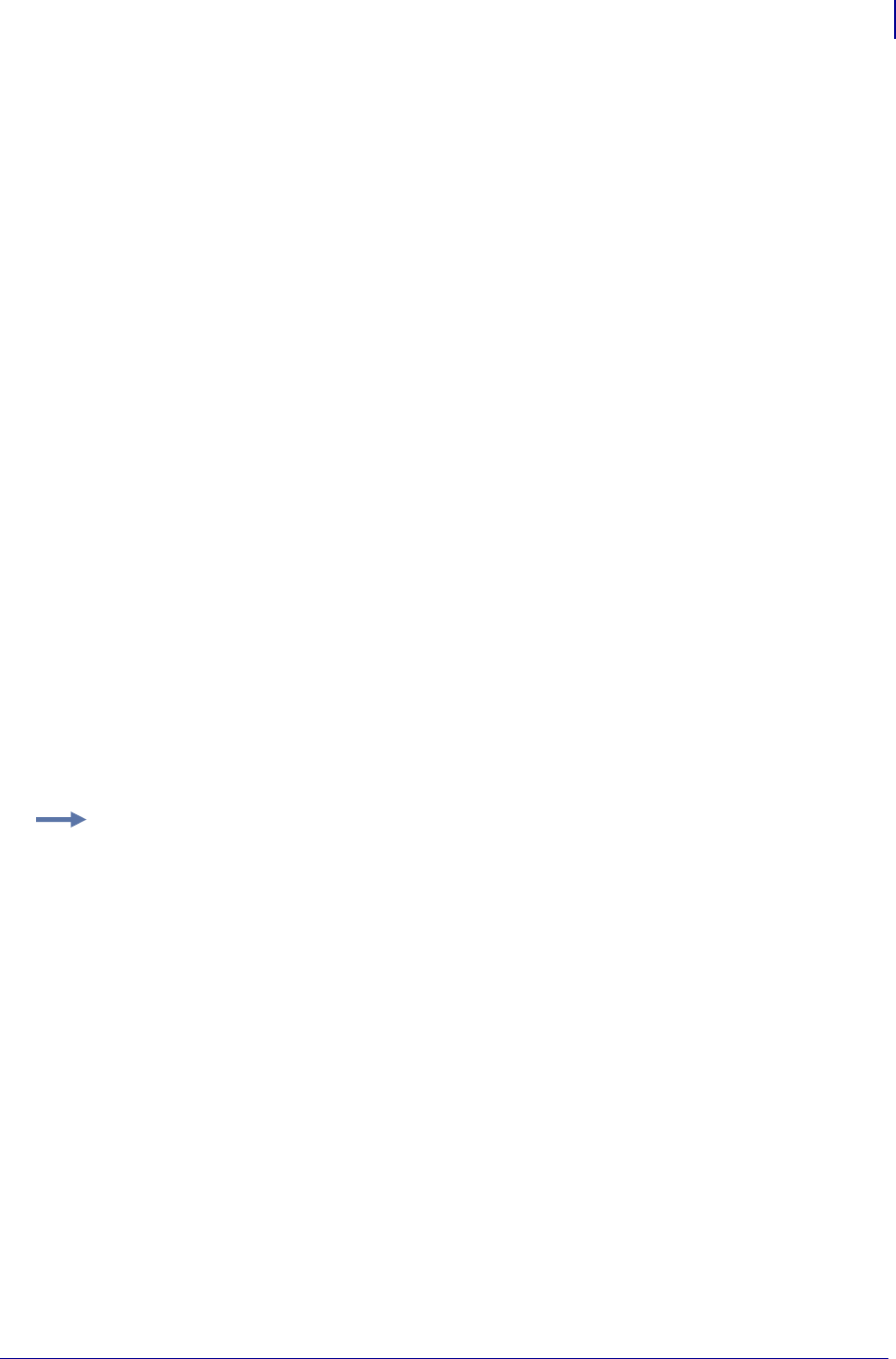
565
ZBI Commands
Example Programs
1/31/18 Programming Guide P1099958-001
5 let EOT$ = chr$(4)
1 rem **************************************************
1 rem Open a connection to the email port; if there is an error, try
1 rem again
1 rem **************************************************
10 open #1: name "EML"
15 on error goto 10
1 rem **************************************************
1 rem Specify address to send message to, signal end of recipients
1 rem with EOT$
1 rem Note: To send to multiple addressees, separate addressees with
1 rem a space
1 rem **************************************************
20 print #1: "user@domain.com";EOT$;
1 rem **************************************************
1 rem Fill in the message information
1 rem **************************************************
30 print #1: "From: Sample User"
40 print #1: "To: Recipient"
50 print #1: "Subject: This is a test"
60 print #1: ""
70 print #1: "Hello!"
80 print #1: i
1 rem **************************************************
1 rem Terminate message
1 rem **************************************************
90 print #1: "";EOT$
1 rem **************************************************
1 rem Close the port, since each open port is only good for sending
1 rem one message
1 rem **************************************************
100 close #1
110 sleep 2
120 let i = i + 1
130 goto 10
Extraction 1 Program
This program finds and stores data of interest, which in this case is found in a format after the string
"DATA = ". The extract command is used to get the data from the input stream, and it is inserted
into a simple ZPL format to be printed.
Example: This is an example of Extraction 1.
1 rem **************************************************
1 rem Zebra Technologies ZBI Sample Program
1 rem
1 rem Professional programming services are available. Please contact
1 rem ZBI-Experts@zebra.com for more information.
1 rem
1 rem This is an example of using ZBI for data extraction.
1 rem There are two methods for doing extraction; this example shows
1 rem data extraction using a string.
1 rem
1 rem The data to extract is as follows:
1 rem START
1 rem DATA = "hello":
1 rem DATA = "goodbye":
1 rem END
1 rem **************************************************
1 rem close ports except console, open channels to parallel and serial
1 rem ports
1 rem **************************************************
05 for i = 1 to 9 step 1
10 close #i
20 next i
30 open #1: name "PAR"
40 open #2: name "ZPL"
1 rem **************************************************
1 rem create string array to hold data
1 rem **************************************************
50 declare string format$(3)
60 let format$(1) = "START"
70 let format$(2) = "END"
80 let format$(3) = "DATA"
1 rem **************************************************
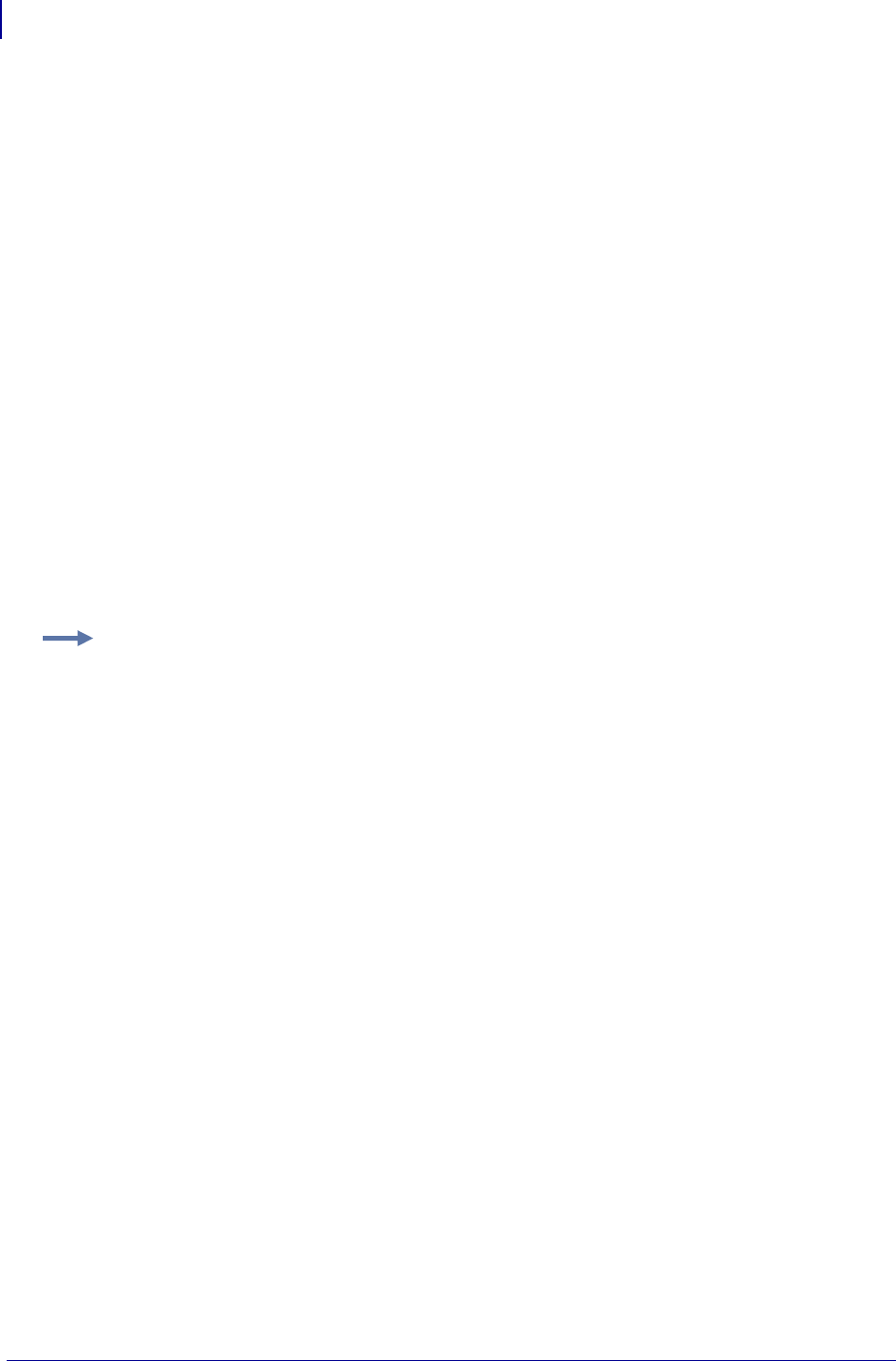
ZBI Commands
Example Programs
566
P1099958-001 Programming Guide 1/31/18
1 rem main program; look for "START" keyword, if found print ^XA to ZPL port
1 rem **************************************************
90 do
100 let begin$ = searchto$(1,format$,2)
110 if begin$ = "START" then
120 print #2: "^XA";
1 rem **************************************************
1 rem if "DATA" keyword is found, get two data strings
1 rem **************************************************
130 else if begin$ = "DATA" then
140 input #1: data_string1$
150 input #1: data_string2$
1 rem **************************************************
1 rem get data from between quotes and print to ZPL port with formatting
1 rem **************************************************
160 let extracted_data1$ = extract$(data_string1$,"""","""")
170 let extracted_data2$ = extract$(data_string2$,"""","""")
180 print #2:"^FO30,30^A0N,30,30^FD"&extracted_data1$&"^FS";
190 print #2:"^FO30,70^A0N,30,30^FD"&extracted_data2$&"^FS";
200 else if begin$ = "END" then
210 print #2: "^XZ"
220 end if
230 loop
Extraction 2 Program
This program finds and stores data of interest, which in this case is found in a format after the string
"DATA = ". The input command is used to get the data from the input stream, and it is inserted into
a simple ZPL format to be printed.
Example: This is an example of Extraction 2.
1 rem******************************************************
1 rem Zebra Technologies ZBI Sample Program
1 rem
1 rem Professional programming services are available. Please contact
1 rem ZBI-Experts@zebra.com for more information.
1 rem
1 rem This is an example of using ZBI for data extraction.
1 rem There are two methods for doing extraction; this example shows
1 rem data extraction from the port directly.
1 rem
1 rem The data to extract is as follows:
1 rem START
1 rem DATA = "hello":
1 rem DATA = "goodbye":
1 rem END
1 rem******************************************************
1 rem close ports except console, open channels to parallel and serial ports
1 rem******************************************************
05 for i = 1 to 9 step 1
10 close #i
20 next i
30 open #1: name "PAR"
40 open #2: name "ZPL"
1 rem******************************************************
1 rem create string array to hold data
1 rem*******quotes and print to ZPL port with formatting
1 rem***************************************************
50 declare string format$(3)
60 let format$(1) = "START"
70 let format$(2) = "END"
80 let format$(3) = "DATA"
1 rem******************************************************
1 rem main program; look for "START" keyword, if found print ^XA to ZPL port
1 rem******************************************************
90 do
100 let begin$ = searchto$(1, format$, 2)
110 if begin$ = "START" then
120 print #2: "^XA";
1 rem******************************************************
1 rem if "DATA" keyword is found, get two data strings
1 rem******************************************************
130 else if begin$ = "DATA" then
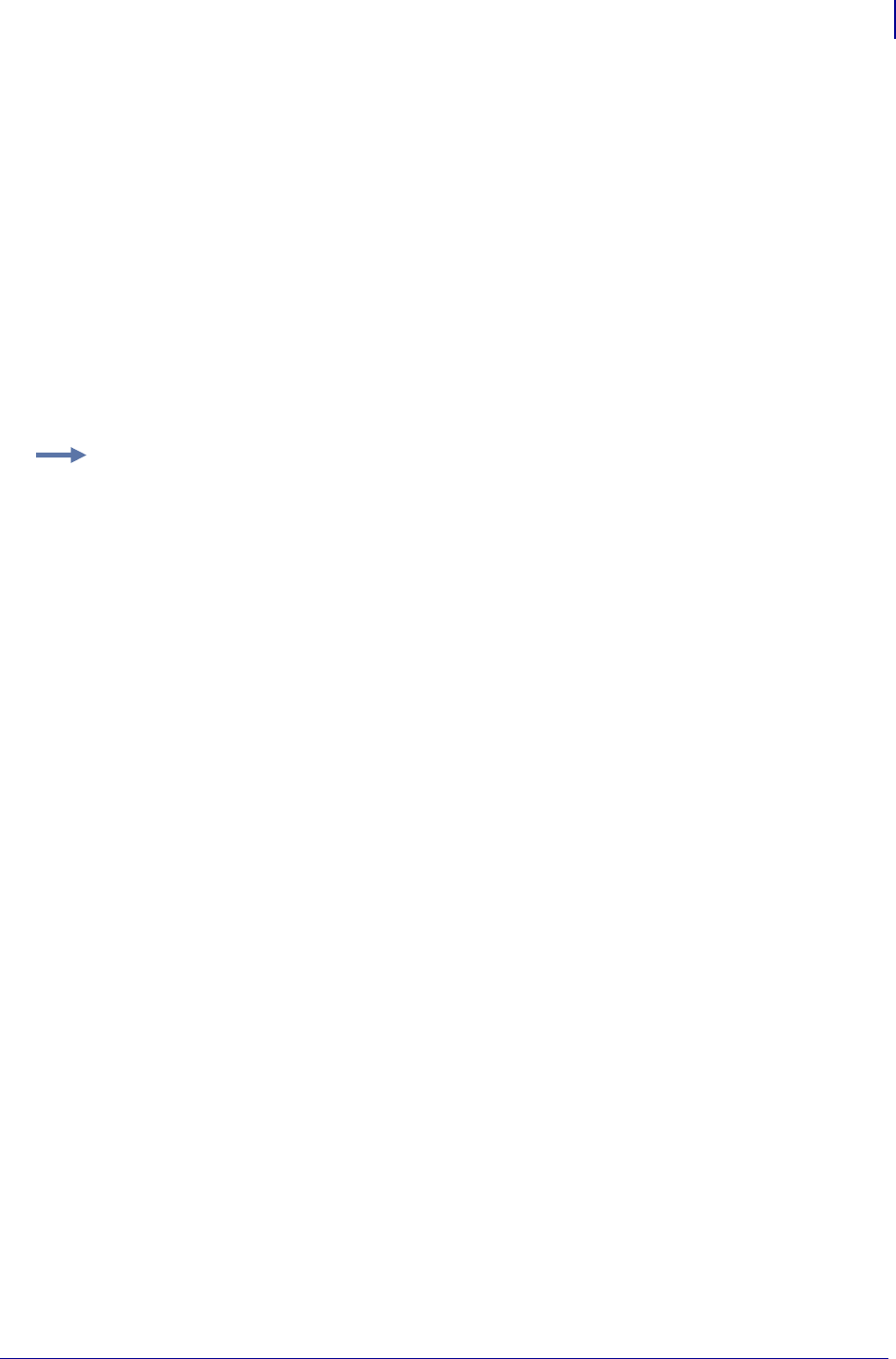
567
ZBI Commands
Example Programs
1/31/18 Programming Guide P1099958-001
1 rem***************************************************
1 rem get data from between q
140 let extracted_data1$ = extract$(1,"""","""")
150 input #1: junk$
170 let extracted_data2$ = extract$(1,"""","""")
180 print #2:"^FO30,30^A0N,30,30^FD" &extracted_data1$& "^FS";
190 print #2:"^FO30,70^A0N,30,30^FD" &extracted_data2$& "^FS";
200 else if begin$ = "END" then
210 print #2: "^XZ"
220 end if
230 loop
Front Panel Control
This example shows how to intercept front panel button presses and write to the display to create a
simple menu. The buttons used in this demo are set up for a Z4M/Z6M, ZM400/ZM600, or
RZ400/RZ600. This could be reconfigured to work with any other printer.
Example: This is an example of front panel control.
1 REM This example shows how to override the functionality of the feed key
1 REM and use the front panel display to show a option list
AUTONUM 1,1
REM CLOSE ALL
DECLARE STRING OPTIONS$(5)
FOR I = 1 TO 5
LET OPTIONS$(I) = "Option " & STR$(I)
NEXT I
LET ZPLPORT = 1
OPEN #ZPLPORT: NAME "ZPL"
LET FEEDKEY = 3
LET SELECTKEY = 10
LET PLUSKEY = 6
LET MINUSKEY = 7
LET EXITKEY = 9
LET TMP = REGISTEREVENT(FEEDKEY, 0, 1)
SUB NORMALLOOP
DO WHILE 1 = 1
LET EVT = HANDLEEVENT()
IF EVT = FEEDKEY THEN
LET INDEX = 1
GOSUB REGISTERKEYS
GOSUB SHOWMENU
GOTO FEEDLOOP
END IF
SLEEP 1
LOOP
SUB FEEDLOOP
DO WHILE 1 = 1
LET EVT = HANDLEEVENT()
IF EVT = FEEDKEY THEN
GOSUB RELEASEKEYS
GOSUB HIDEMENU
GOTO NORMALLOOP
ELSE IF EVT = SELECTKEY THEN
GOSUB HANDLEOPTION
ELSE IF EVT = PLUSKEY THEN
LET INDEX = INDEX + 1
IF INDEX > 5 THEN
LET INDEX = 1
END IF
GOSUB SHOWMENU
ELSE IF EVT = MINUSKEY THEN
LET INDEX = INDEX - 1
IF INDEX < 1 THEN
LET INDEX = 5
END IF
GOSUB SHOWMENU
ELSE IF EVT = EXITKEY THEN
GOSUB RELEASEKEYS
GOSUB HIDEMENU
GOTO NORMALLOOP
END IF
SLEEP 1
LOOP
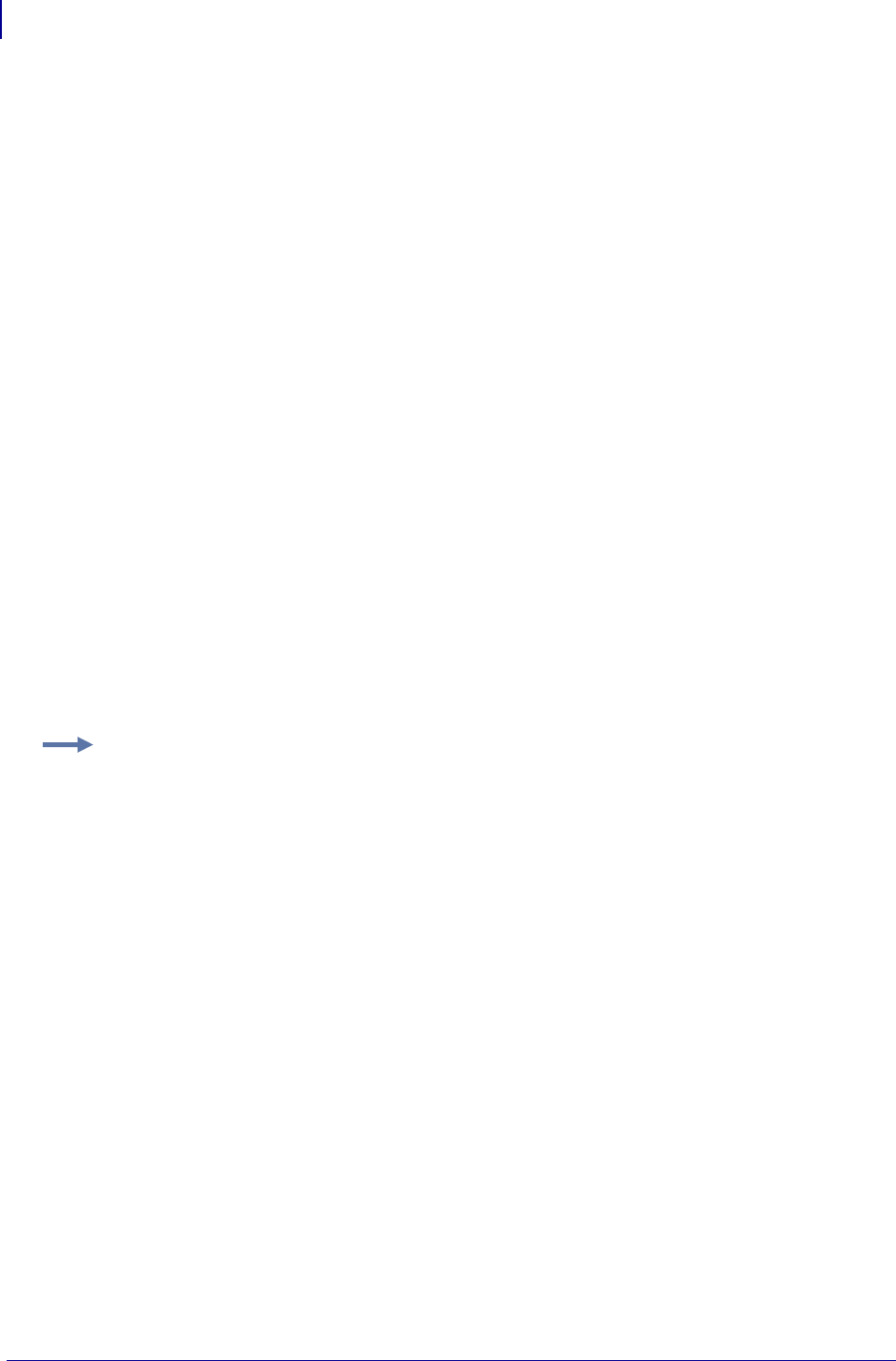
ZBI Commands
Example Programs
568
P1099958-001 Programming Guide 1/31/18
REM ******** SUBROUTINE SHOWMENU ***
SUB SHOWMENU
LET LINE1$ = "FEED DISPLAY"
LET LINE2$ = OPTIONS$(INDEX)
GOSUB UPDATEDISPLAY
RETURN
REM ******** SUBROUTINE HIDEMENU ***
SUB HIDEMENU
LET LINE1$ = ""
LET LINE2$ = ""
GOSUB UPDATEDISPLAY
RETURN
SUB UPDATEDISPLAY
LET A = SETVAR("device.frontpanel.line1",LINE1$)
LET A = SETVAR("device.frontpanel.line2",LINE2$)
RETURN
SUB REGISTERKEYS
LET TMP = REGISTEREVENT(SELECTKEY, 0, 1)
LET TMP = REGISTEREVENT(PLUSKEY, 0, 1)
LET TMP = REGISTEREVENT(MINUSKEY, 0, 1)
LET TMP = REGISTEREVENT(EXITKEY, 0, 1)
RETURN
SUB RELEASEKEYS
LET TMP = UNREGISTEREVENT(SELECTKEY)
LET TMP = UNREGISTEREVENT(PLUSKEY)
LET TMP = UNREGISTEREVENT(MINUSKEY)
LET TMP = UNREGISTEREVENT(EXITKEY)
RETURN
SUB HANDLEOPTION
PRINT #ZPLPORT: "^XA^FO100,100^A0N,100,100^FD"; OPTIONS$(INDEX);"^XZ"
RETURN
Recall Program
This program searches for a ZPL format named "FORMAT.ZPL" that is already saved in printer
memory. If the format is found, a number within the format is extracted and shown on the console.
The user is then prompted to enter a new number, which is then substituted into the format.
Example: This is an example of Recall.zpl
1 rem ********************************************************
1 rem Zebra Technologies ZBI Sample Program
1 rem
1 rem Professional programming services are available. Please contact
1 rem ZBI-Experts@zebra.com for more information.
1 rem
1 rem This is an example of recalling a ZPL format and extracting data
1 rem from it.
1 rem ********************************************************
1 rem close ports except console, open ZPL port and declare search
1 rem array
1 rem ********************************************************
10 for i = 1 to 9 step 1 ! Close all ports
20 close #i
30 next i
40 let zplport = 2
50 open #zplport: name "ZPL"
60 declare string search_zpl$(2)
70 let search_zpl$(1) = chr$(03)
80 let search_zpl$(2) = "FORMAT.ZPL"
1 rem ********************************************************
1 rem main program; look for format to recall on printer
1 rem ********************************************************
90 do
100 print #zplport: "^XA^HWE:*.ZPL^FS^XZ"
110 let present = 0
115 let find$ = ""
120 do until find$ = chr$(03)
130 let find$ = searchto$(zplport, search_zpl$)
140 if find$ = "FORMAT.ZPL" then
150 let present = 1 ! format is present
160 end if
170 loop
1 rem ********************************************************
1 rem if format is not found, create a format and set data value to
1 rem 000
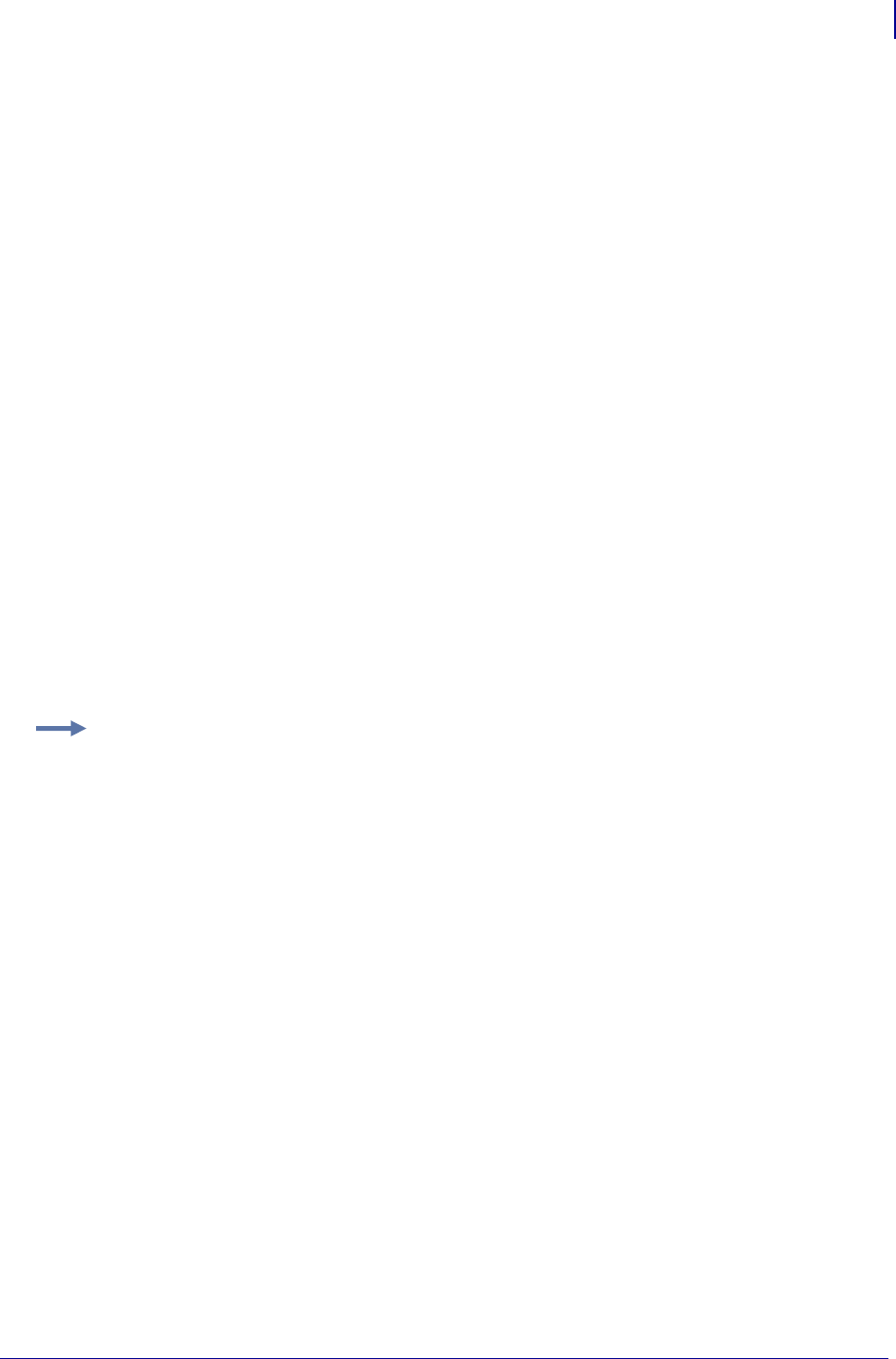
569
ZBI Commands
Example Programs
1/31/18 Programming Guide P1099958-001
1 rem ********************************************************
180 if present = 0 then
190 print #zplport:"^XA^DFE:FORMAT.ZPL^FS";
200 print #zplport:"^FX000^FS^XZ"
210 let counter$ = "000"
1 rem ********************************************************
1 rem if format is found, extract the data from ^FX field
1 rem ********************************************************
220 else
230 print #zplport:"^XA^HFE:FORMAT.ZPL^FS^XZ"
240 let stop$ = searchto$(zplport, "^FX")
250 let counter$ = extract$(zplport, "", "^FS")
260 let stop$ = searchto$(zplport, "^XZ")
270 end if
1 rem ********************************************************
1 rem print current data value, prompt user to replace data
1 rem ********************************************************
280 print ""
290 print "Current number in format is " & counter$
300 print "Please enter new number (type EXIT to end) ";
310 input new_counter$
320 if new_counter$ = "EXIT" then
330 print "Program ending"
340 end
350 else
360 print #zplport:"^XA^DFE:FORMAT.ZPL^FS";
370 print #zplport:"^FX" & new_counter$ & "^FS^XZ"
380 end if
390 loop
Scale Program
This program reads data from a scale connected to the serial port by sending a "W" to the scale
and waiting for a weight to be returned. When the weight is received, it is inserted into a simple label
format and printed.
Example: This is an example of Scale
1 rem ********************************************************
1 rem Zebra Technologies ZBI Sample Program
1 rem
1 rem Professional programming services are available. Please contact
1 rem ZBI-Experts@zebra.com for more information.
1 rem
1 rem This is an example of using ZBI to read scale data from the
1 rem serial port.
1 rem ********************************************************
1 rem close all ports except console, open channels to parallel and
1 rem serial ports
1 rem ********************************************************
05 for i = 1 to 9 step 1
10 close #i
20 next i
30 open # 2 : name "SER"
40 open # 1 : name "ZPL"
1 rem ********************************************************
1 rem main program; send serial port a 'W' in order to get a weight
1 rem ********************************************************
50 do
60 do
70 sleep 1 ! sleep so scale is not bombarded with incoming
1 rem data
80 print # 2 : "W" ; ! semicolon ends sent W without a CRLF
1 rem ********************************************************
1 rem get response from scale; note that input requires a CRLF to be
1 rem entered
1 rem ********************************************************
90 input # 2 : a$
100 if a$ = "EXIT" then! back door exit - if EXIT is received, ZBI ends
110 close # 2
120 print #1: "^XZ"
130 close #1
140 end
150 end if
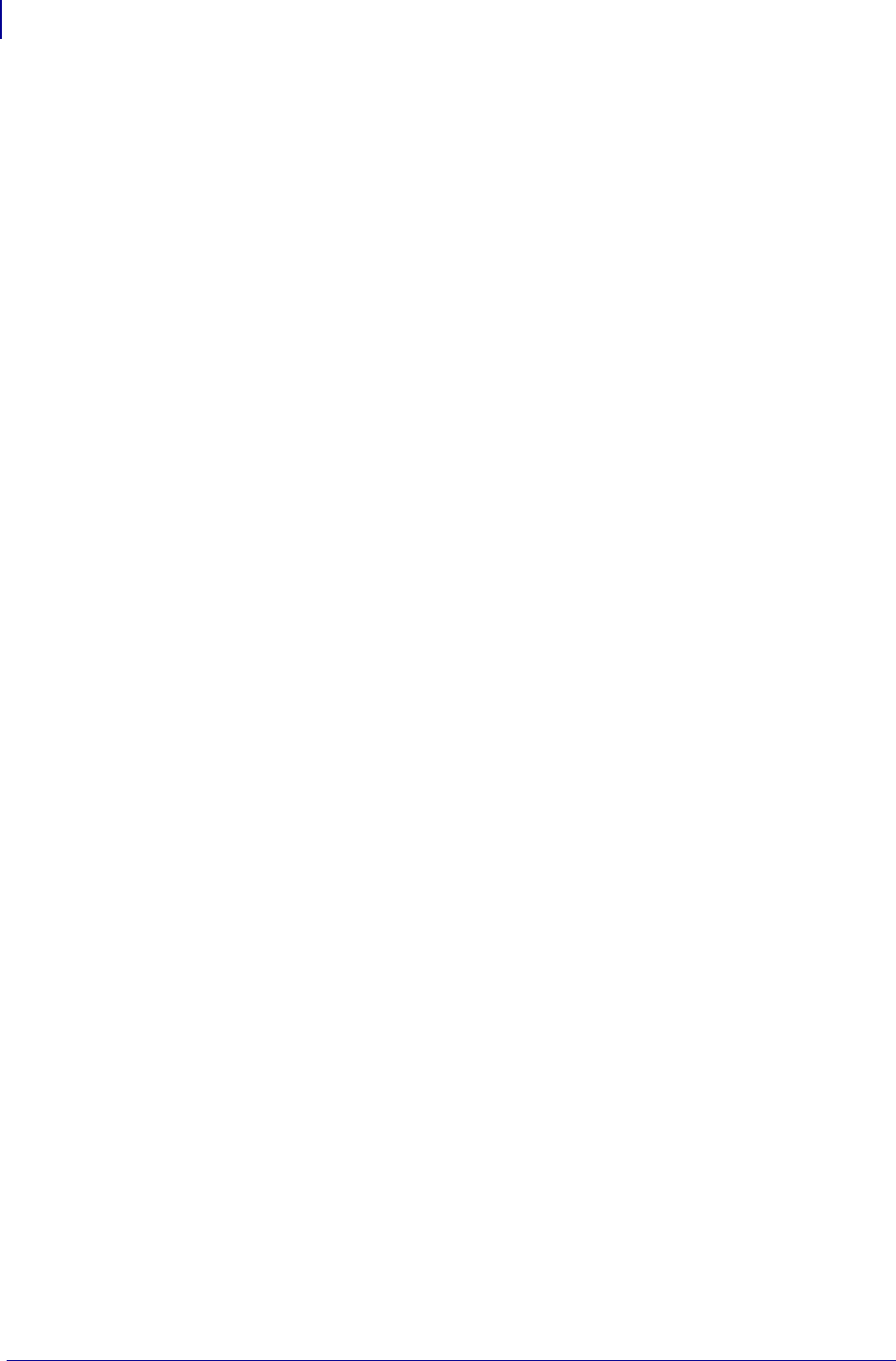
ZBI Commands
Example Programs
570
P1099958-001 Programming Guide 1/31/18
1 rem ********************************************************
1 rem loop until valid weight is received, then print on label
1 rem ********************************************************
160 loop while pos ( a$ , "000.00" ) = 1 or pos ( a$ , "?" ) = 1
170 print # 1 : "~SD25^XA^FS";
180 print # 1 : "^LH0,0^FS";
190 print # 1 : "^FO56,47^A0N,69,58^FDThis weighs^FS";
1 rem ********************************************************
1 rem print weight on label; & character concatenates strings
1 rem ********************************************************
200 print # 1 : "^FO56,150^A0N,69,58^FD" & A$ & " lbs^FS";
210 print # 1 : "^PQ1,0,0,N";
220 print # 1 : "^XZ"
1 rem ********************************************************
1 rem loop until weight is off scale, then repeat for next item
1 rem weighed
1 rem ********************************************************
230 do
240 print # 2 : "W" ;
250 input # 2 : A$
260 loop until pos(A$ , "000.00") = 1 or pos(A$ , "?") = 1
270 loop
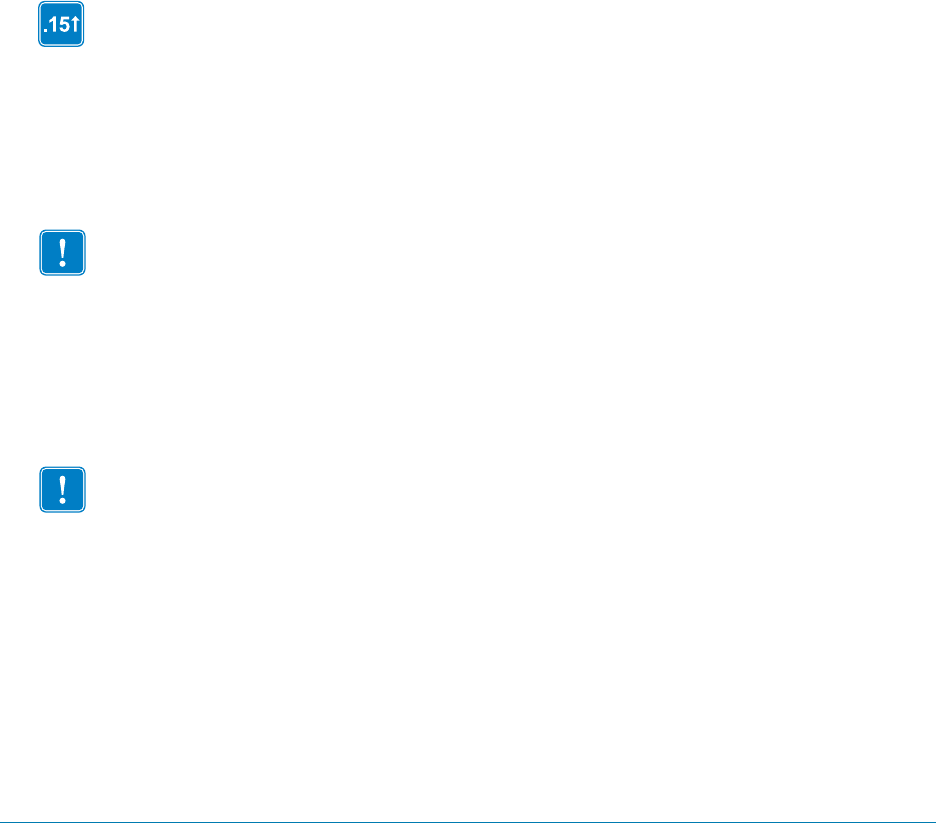
1/31/18 Programming Guide P1099958-001
SGD Printer
Commands
This chapter provides a high-level overview of printer setting Set / Get / Do (SGD) commands. For
printer support of these SGD commands, see SGD Command Support on page 1393.
SGD commands are available in printers with the following firmware versions or later:
•V66.17.4Z or later
•V61.15.xZ or later
•V60.16.2Z or later
•V60.15.xZ or later
•V50.15.xZ or later
•V56.15.xZ or later
•V53.16.x or later
•V53.15.2Z or later
•R53.16.3Z or later
•R60.15.8Z or later
•R62.15.8Z or later
•R63.15.8Z or later
•R65.15.8Z or later
Important • These are important points to note when using ZPL and SGD commands:
•SGD commands are case-sensitive.
•ZPL and SGD commands should be sent to the printer as separate files.
•Certain settings can be controlled by both ZPL and SGD. Configuration changes made in ZPL
can affect configuration changes made in SGD.
•Changes made with one command type (ZPL or SGD) will affect the data returned to the host
in response to both ZPL and getvar commands. The command type (ZPL or SGD) that was
sent last determines the current setting.
•Some RF cards do not support all of the SGD commands.
Important • These are important points to note when using a Zebra G-Series printer:
•You can send instructions to the printer using multiple programming languages: EPL, ZPL, or
SGD. EPL and ZPL commands configure the printer, print labels, and get device status
information. SGD commands set and get configuration details. These three languages can be
used without the need to send the printer instructions to switch from one language to another.
•EPL, ZPL, and SGD commands must be sent to the printer as separate files. They cannot be
used together in one format, or set of commands. For example, if you send a series of SGD
commands to the printer and they are followed by a printable format, this needs to be done
using separate files.
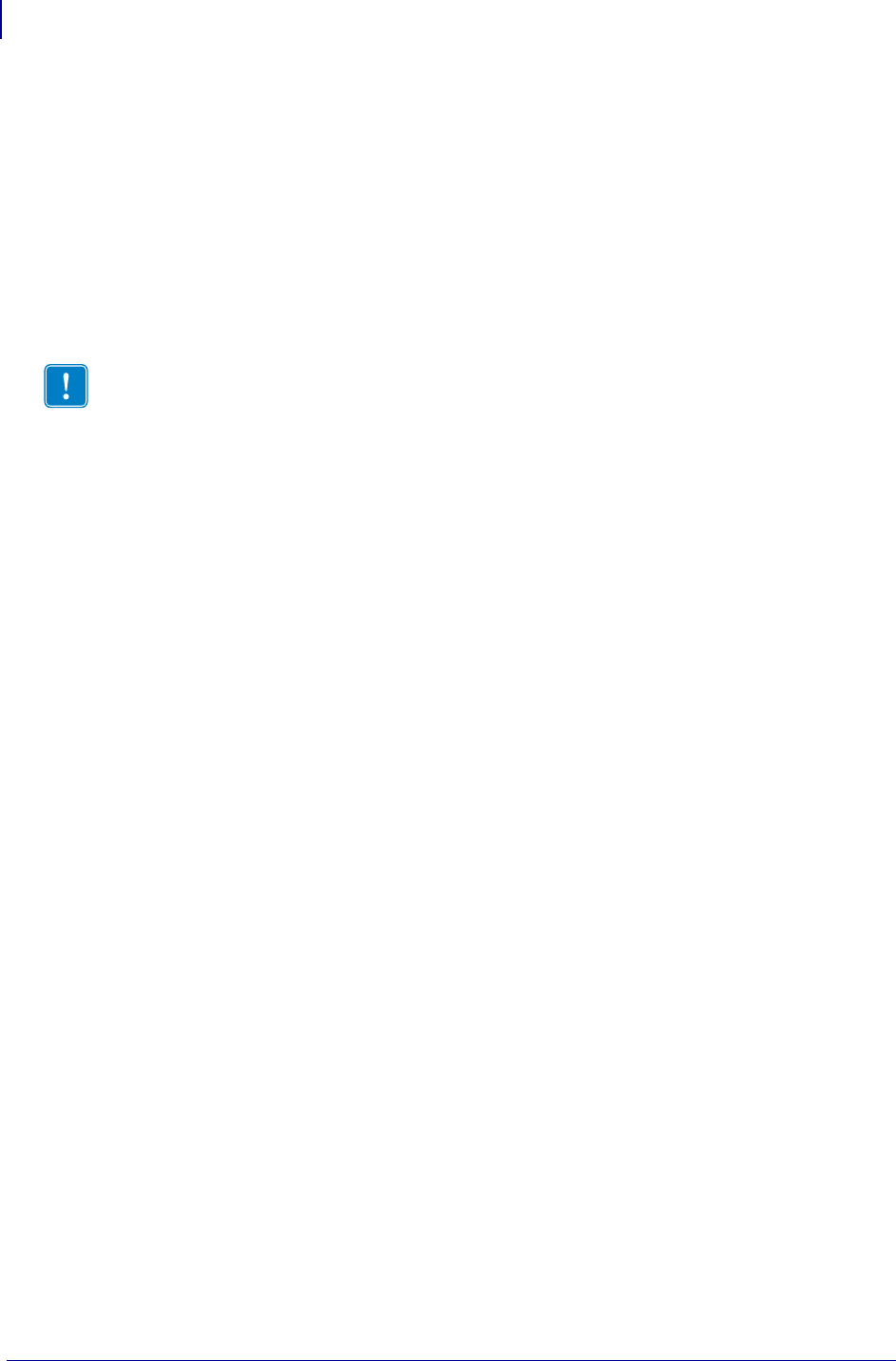
SGD Printer Commands
Overview
572
P1099958-001 Programming Guide 1/31/18
Overview
This section describes how and why to use the Set / Get / Do (SGD) commands. It also provides an
example of a typical command structure.
SGD commands are commands that allow you to configure all printers with firmware versions
V60.15.xZ, V50.15.xZ, V61.15.xZ, V56.15.xZ, V53.15.xZ, or later. The printer performs the specified
function immediately after receiving the command. The commands are:
• setvar
• getvar
•do
setvar Command
Setvar commands:
• are used to configure printer settings to specific values by setting them in the printer
• must be terminated by a space character or a CR/ LF (0x0D, 0x0A)
getvar Command
Getvar commands:
• are used to get the current value of the printer settings
• must be terminated by a space character or CR/LF (0x0D, 0x0A)
The printer responds with the printer setting of “?” if:
• the printer setting does not exist (usually due to incorrect spelling of the printer setting)
• it has not been configured yet
do Command
Do commands:
• are used to instruct the printer to perform predefined actions
• must be terminated by a space character or a CR/LF (0x0D, 0x0A)
Some Do commands require additional settings which must be enclosed in double quotes.
Important • SGD commands must be terminated by a carriage return or a space and line
feed, and the command, attributes, and values must be specified in lower case.
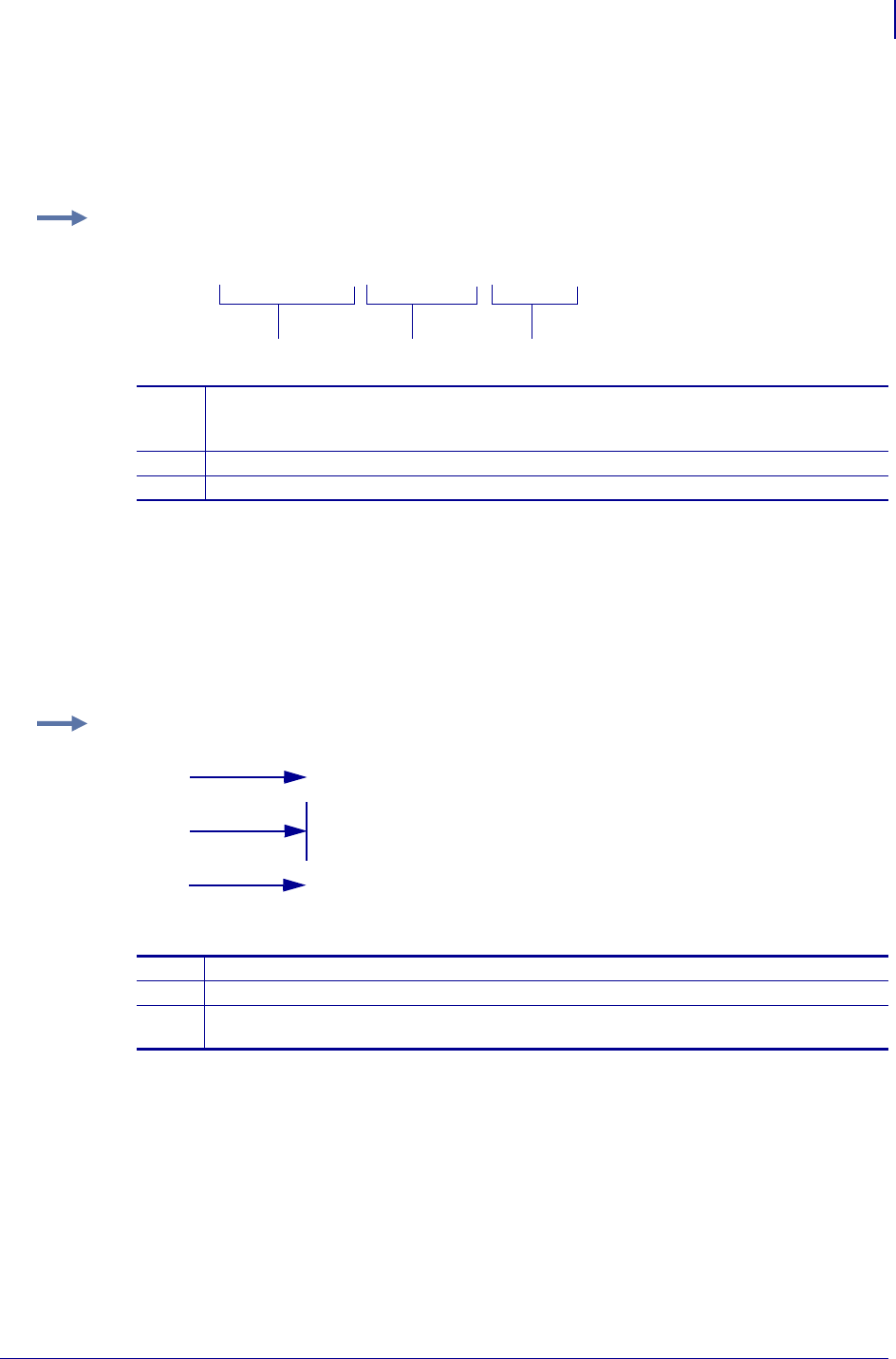
573
SGD Printer Commands
Command Structure
1/31/18 Programming Guide P1099958-001
Command Structure
It is important to understand the structure of the command and its components. A command
structure illustration is provided for each command in this guide.
This command must be terminated by a space character or a CR/ LF (0x0D, 0x0A).
How to Send Multiple SGD Commands
For any getvar, setvar, or do command, if you issue the syntax without the "1" and use the END
command followed by a space, multiple SGD commands are sent simultaneously.
Example: This is an example of a command structure illustration:
1Command—always preceded with an exclamation point (!) and must be specified in
lower case. A space resides between the !and U1 and between U1 and the command
(setvar or getvar).
2Attribute—always in double quotes and must be specified in lower case.
3Chosen value—always in double quotes. Only applicable for setvar and do.
! U1 setvar "ip.addr" "value"
123
Example: This syntax shows how you can send multiple getvar commands:
1The command portion of the string does not use the "1" after the "! U".
2Commands issued after the first command do not require the "! U".
3The string of commands is terminated by the word "END" with a space after the word,
and by a carriage return/ line feed.
! U getvar "ip.telnet.enable"
getvar "ip.dhcp.enable"
getvar "ip.dhcp.cid_prefix"
END
1
3
2
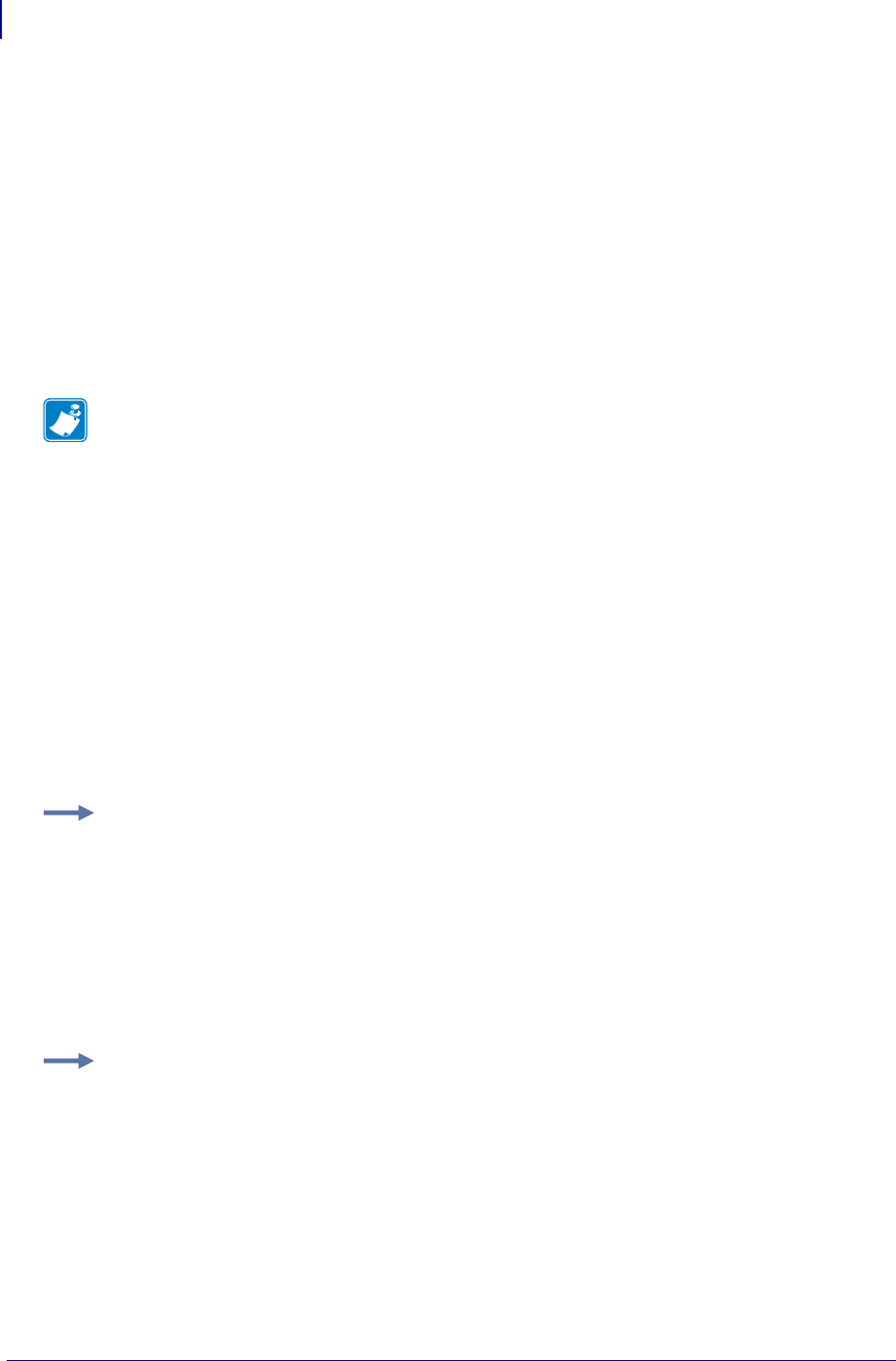
SGD Printer Commands
JSON (JavaScript Object Notation)
574
P1099958-001 Programming Guide 1/31/18
JSON (JavaScript Object Notation)
JSON (JavaScript Object Notation) is an open standard format that uses human- and machine-
readable text for device management. It transmits data objects consisting of elements as attribute–
value pairs.
You can use use JSON as an alternative to using the SGD (Set-Get-Do) mechanism when reading
or writing parameters on QLn and iMZ mobile printers. JSON is a popular open standard for
exchanging data objects and is well suited to this task.
The main settings channel for JSON is TCP port 9200, but other ports can be used. JSON
commands are processed when received. Up to eight connections are allowed, and all connected
ports are active, and the JSON comands will work while the printer is printing.
The port used for JSON can be changed or disabled using ip.port_json_config onpage1152.
Configuring JSON Usage for Communications
All JSON commands should follow the JSON specification for escaping, spacing, etc. All JSON
commands are prefixed by {}. Refer to http://www.json.org/ for full details on JSON formatting.
By enclosing a variable’s value in curly braces, it indicates that the value is an object. Inside the
object, you can declare any number of properties using a "name": "value" pairing, separated by
colons. Multiple pairings are separated by commas.
Use the SGD variable name in the JSON command structure. To configure JSON usage for
communication, refer to the following examples.
Getvar using JSON
Note • JSON is available on all communications ports, unless line_print is enabled, in which
case you must use the main TCP JSON port, 9200. If you connect to port 9200, the printer ONLY
accepts JSON commands. CPCL, SGD, ZPL, and other command languages . are not supported.
Example 1 • To do a getvar in SGD you use the format:
! U1 getvar "sgd.name"
! U1 getvar "ip.port"
! U1 getvar "device.location"
To get a variable value using JSON:
{}{"sgd.name":null} returns {"sgd.name":"value"}
{}{"ip.port":null} returns {"ip.port":"9100"}
{}{"device.location":null} returns {"device.location":"my desk"}
Example 2 • You can get several values as follows:
{}{"device.friendly_name":null, "device.company_name":null,
"device.company_contact":null, "device.location":null}
The response is:
{"device.friendly_name":"XXQLJ120900310",
"device.company_name":"Zebra Technologies",
"device.company_contact":"123-555-1212",
"device.location":"My Desk"}
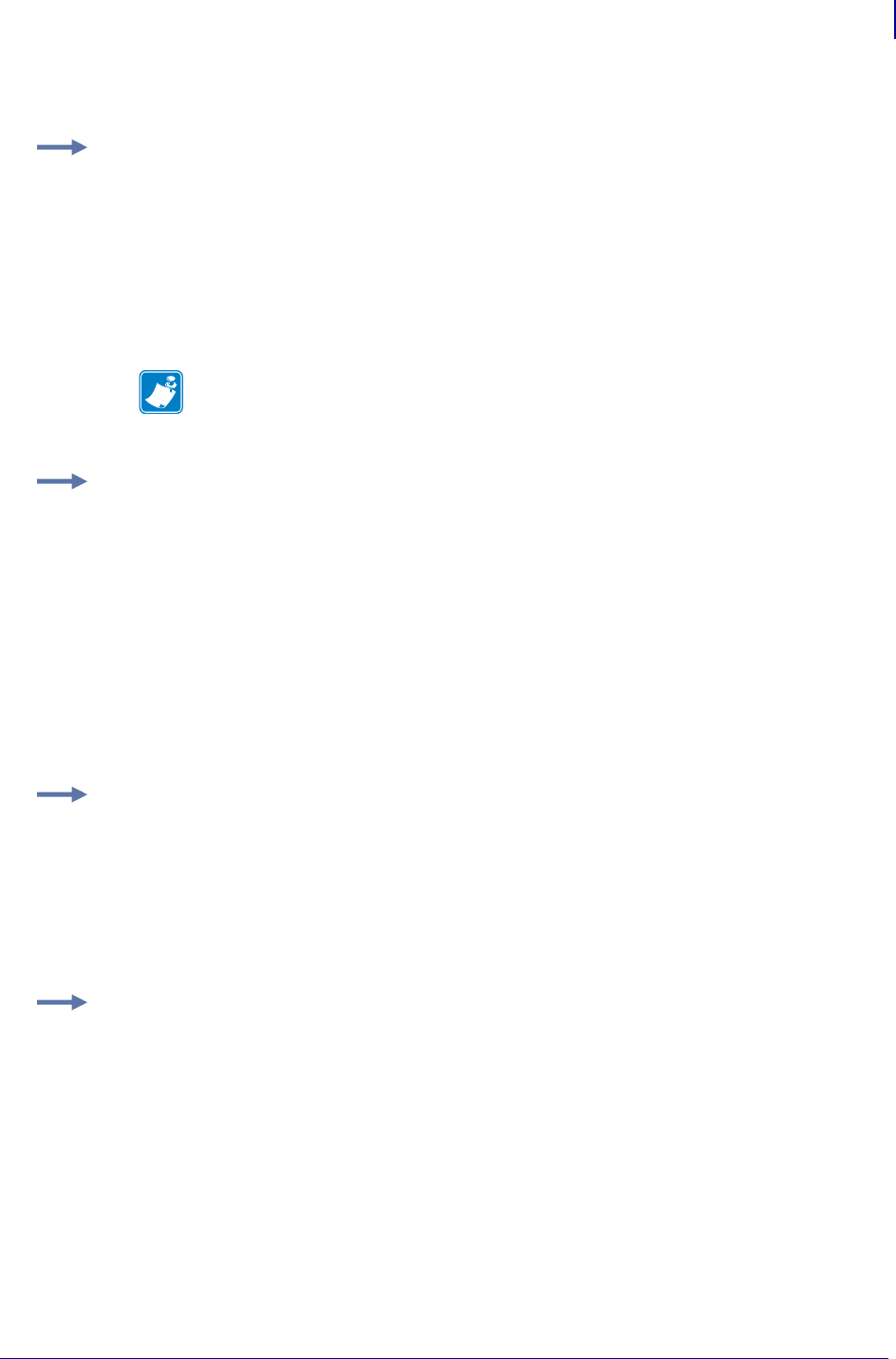
575
SGD Printer Commands
JSON (JavaScript Object Notation)
1/31/18 Programming Guide P1099958-001
Setvar using JSON
Get an SGD Branch
You can retrieve all branch values by specifying the branch.
Get an allvalues Report
You can request an allvalues report with just the values for all settings with characteristics. This
will return all SGDs and their values.
Example 1 • To do a setvar in SGD you use the format:
! U1 getvar "sgd.name" "value"
! U1 getvar "ip.port" "9200"
! U1 setvar "device.location" "my desk"
To set a variable value using JSON:
{}{"sgd.name":"value"} sets the variable value to "value"
{}{"ip.port":"1234"} sets the variable value to "1234"
{}{"device.location":"my desk"} sets the variable value to "my desk"
Note • When you set an SGD value, it will return the value that was set, or the old value if
the set failed. If:
{}{"sgd.name":"new_value"} fails, the variable value remains "old_value"
Example 2 • To set several values at once:
{}{"device.friendly_name":"XXQLJ120900310",
"device.company_contact":"123-555-1212", "device.location":"My
Desk"}
The response is:
{"device.friendly_name":"XXQLJ120900310",
"device.company_contact":"123-555-1212", "device.location":"My
Desk"}
Example:
{}{"bluetooth":null} returns all SGDs in branch and their values.
Example:
{}{"allvalues":
{"ip.port":"6101”, "ip.port_alternate":"9100”,
"ip.sgd_json_port":"9200”,
...
}}
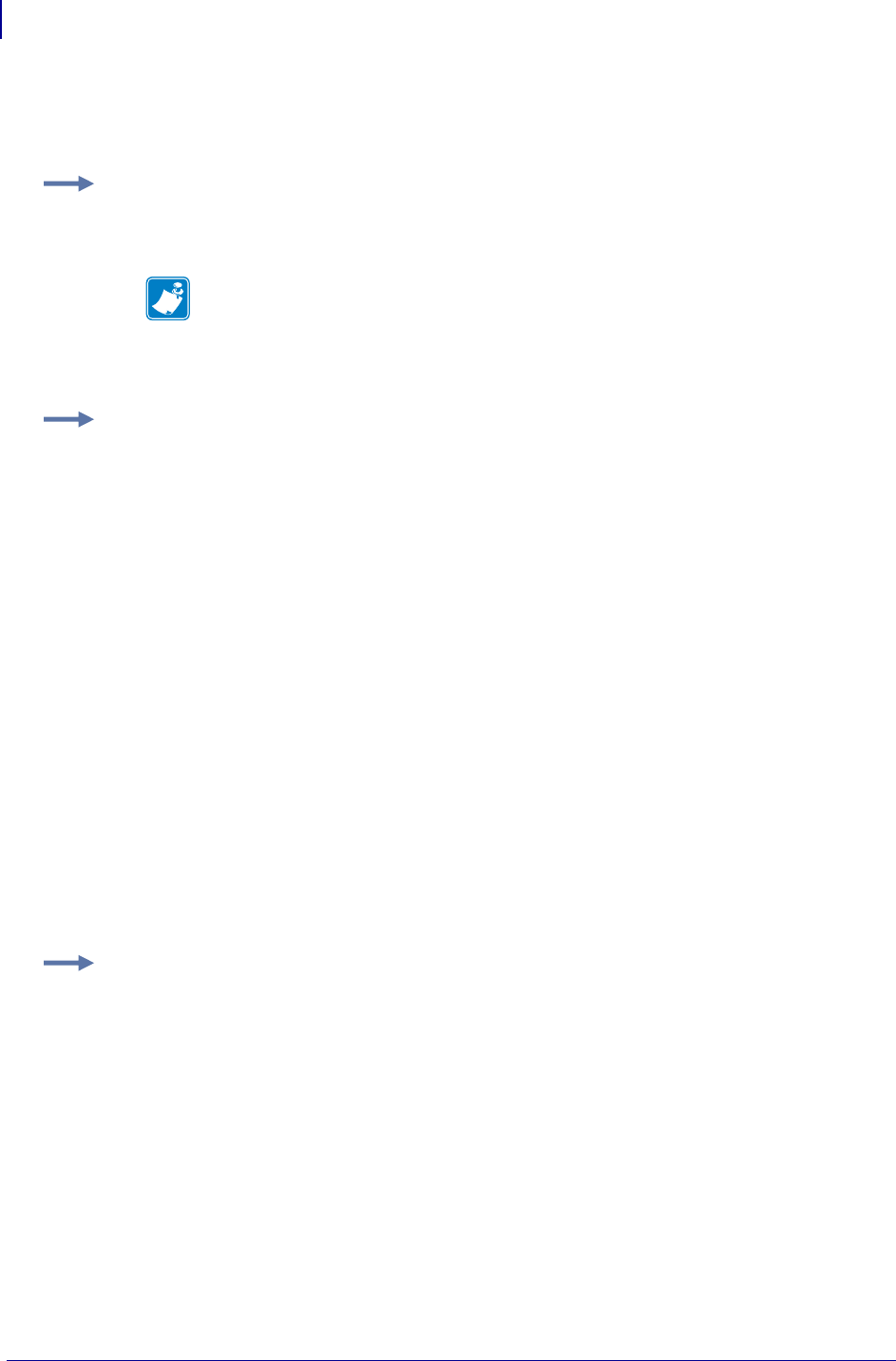
SGD Printer Commands
JSON (JavaScript Object Notation)
576
P1099958-001 Programming Guide 1/31/18
Get an allconfig Report
You can request an allconfig report using JSON, and it will return all settings with characteristics.
Example 1 • To get all SGDs and their values along with various other information including
defaults:
{}{"allconfig":null}
Note • For the "allconfig" response, it will start with
{"allconfig":{
and end with
}}
Example 2 • If you do an allconfig, you can get the setting attributes for all settings as follows:
{"allconfig": {"ip.port":{"value":"6101","type":"integer","range":"0-
65535","clone":true,
"archive":true,"access":"RW"},
"ip.port_alternate":{"value":"9100","type":"integer","range":"0-
65535","clone":true,
"archive":true,"access":"RW"},
"ip.sgd_json_port":{"value":"9200","type":"integer","range":"0-
65535","clone":true,
"archive":true,"access":"RW"}, another setting, ... the last setting}}
where:
•"value" = indicates the current value stored in the setting.
•"type" = indicates the type of value. Possible values are integer, enum, bool, string, double,
ipv4-address, ipv6- address.
•"range" = indicates the range of a setting. For strings this is the range of the string length. For
enums it is the possible enum values.
•"clone" = indicates if it is safe to store this setting and apply it to another link-os printer.
•"archive" = indicates if is safe to store this setting and apply it to same link-os printer at a
later time.
•"access" = indicates if the setting is RW (read/write), R (read-only), or W (write-only).
Example 3 • If you do an allconfig, you can get the setting attributes for all settings as follows:
{}{"allconfig":null}
For the values used above it returns these entries:
"device.friendly_name":{"value":"XXQLJ120900310","type":"string","range":
"0-17","clone":false,"archive":true,"access":"RW"},
"device.company_contact":{"value":"123-555-1212","type":"string","range":
"0-128","clone":true,"archive":true,"access":"RW"},
"device.location":{"value":"my desk","type":"string","range":"
0-128","clone":true,"archive":true,"access":"RW"},
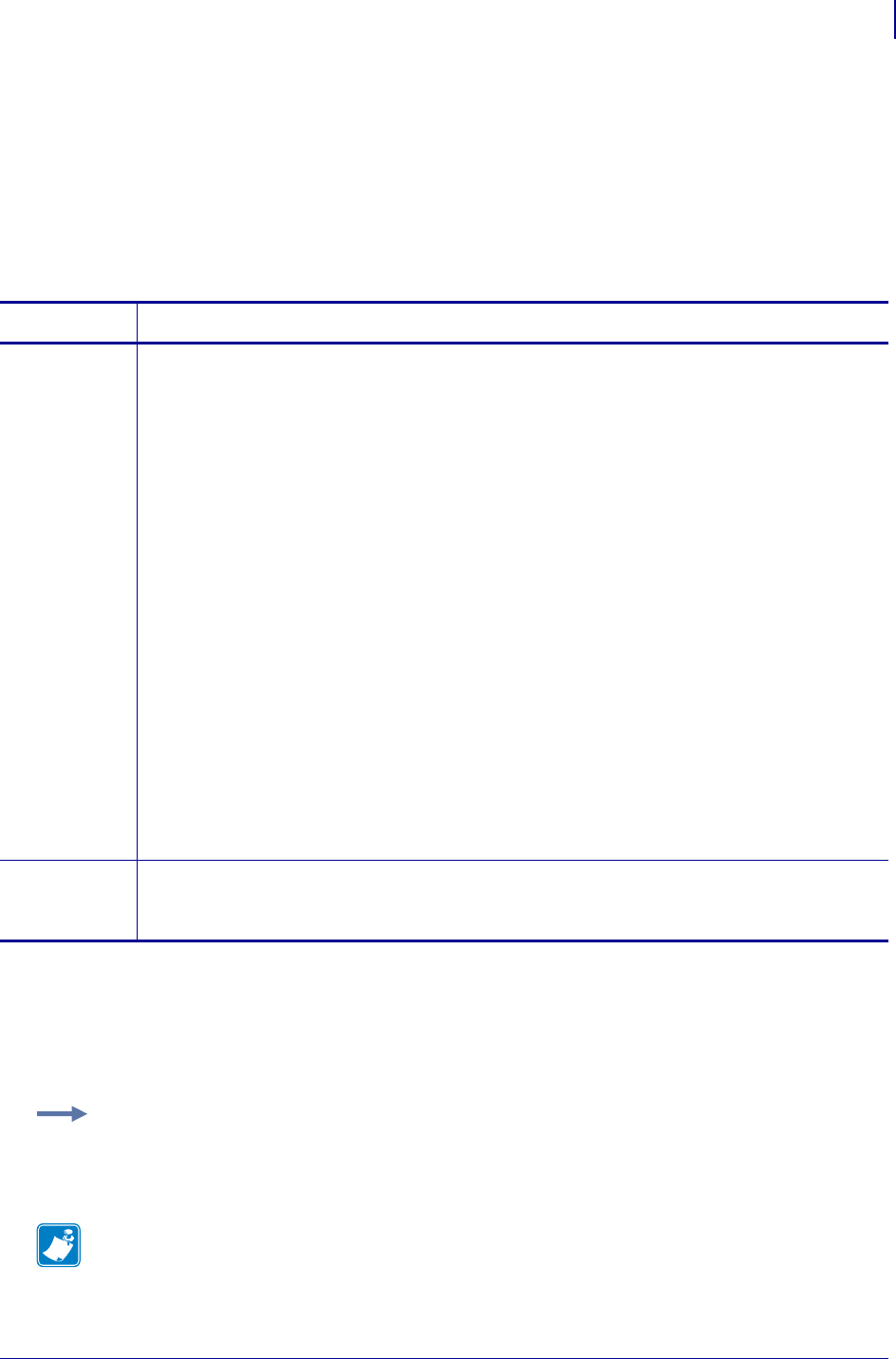
577
SGD Printer Commands
alerts.addalerts.add
1/31/18 Programming Guide P1099958-001
alerts.add
This command is used to configure the ZebraNet Alert System. It allows Zebra software to add new
alerts without having to use the ZPL ^SX command. This allows software to configure printers which
do not have ZPL on them, and it provides the software with a single way in for configuring alerts. It
also allows the software to configure alerts via local ports such as USB and serial.
The format is similar to the ^SX command. It can delete the alert when both the set and clear flags
are set to FALSE.
Supported Devices
• iMZ 220™, iMZ 320™
• QLn220™, QLn320™, QLn420™
• ZT210™, ZT220™, ZT230™
Commands Details
setvar This command instructs the printer to add the new alert with the configuration specified in the
comma delimited list.
The parameter is a comma delimited list of the following:
•The alert condition. This can be any of the values returned from alerts.conditions
on page 578.
•The alert destination type. This can be any of the value returned from alerts.destinations
on page 580.
•On Set - Set to Y if the alert should be sent when the event is set
•On Clear - Set to Y if the alert should be sent when the event is cleared
•Destination address - applies to TCP,UDP,EMAIL,SNMP, SDK, and HTTP POST destination
types. The maximum length of this address is 255 characters.
•Port - Applies to TCP and UDP types
•Quelling - When set to "Y" it prevents the alert from being sent. "N" is the default.
•SGD Name - the name of the SGD command to be added. This is valid only when the alert
condition is SGD_SET.
Format: ! U1 setvar "alerts.add" "[condition],[destination],[set],
[clear],[destination_address],[port],[quelling],[SGD_name]"
Values: Defined via alerts.conditions onpage578: PAPER OUT, RIBBON OUT, HEAD TOO
HOT, HEAD COLD, HEAD OPEN, SUPPLY TOO HOT, RIBBON IN, REWIND, CUTTER JAM, MED,
PRINTER PAUSED, PQ JOB COMPLETED, LABEL READY, HEAD ELEMENT BAD, BASIC RUNTIME,
BASIC FORCED, POWER ON, CLEAN PRINTHEAD, MEDIA LOW, RIBBON LOW, REPLACE HEAD,
BATTERY LOW, RFID ERROR, ALL MESSAGES, COLD START, SGD SET
Default: NA
do This command has the same functionality as the setvar.
Format: ! U1 do "alerts.add" "[condition],[destination],[set],
[clear],[destination_address],[port],[quelling],[SGD_name]"
Example: This example shows a "Paper Out" alert sent via the serial port, with no destination
address specified.
! U1 setvar "alerts.add" "PAPER OUT,SERIAL,Y,N,,0,,"
Note •
•For printer support, see SGD Command Support on page 1393.
•For details on SGD command structure, see
Command Structure
on page 573.
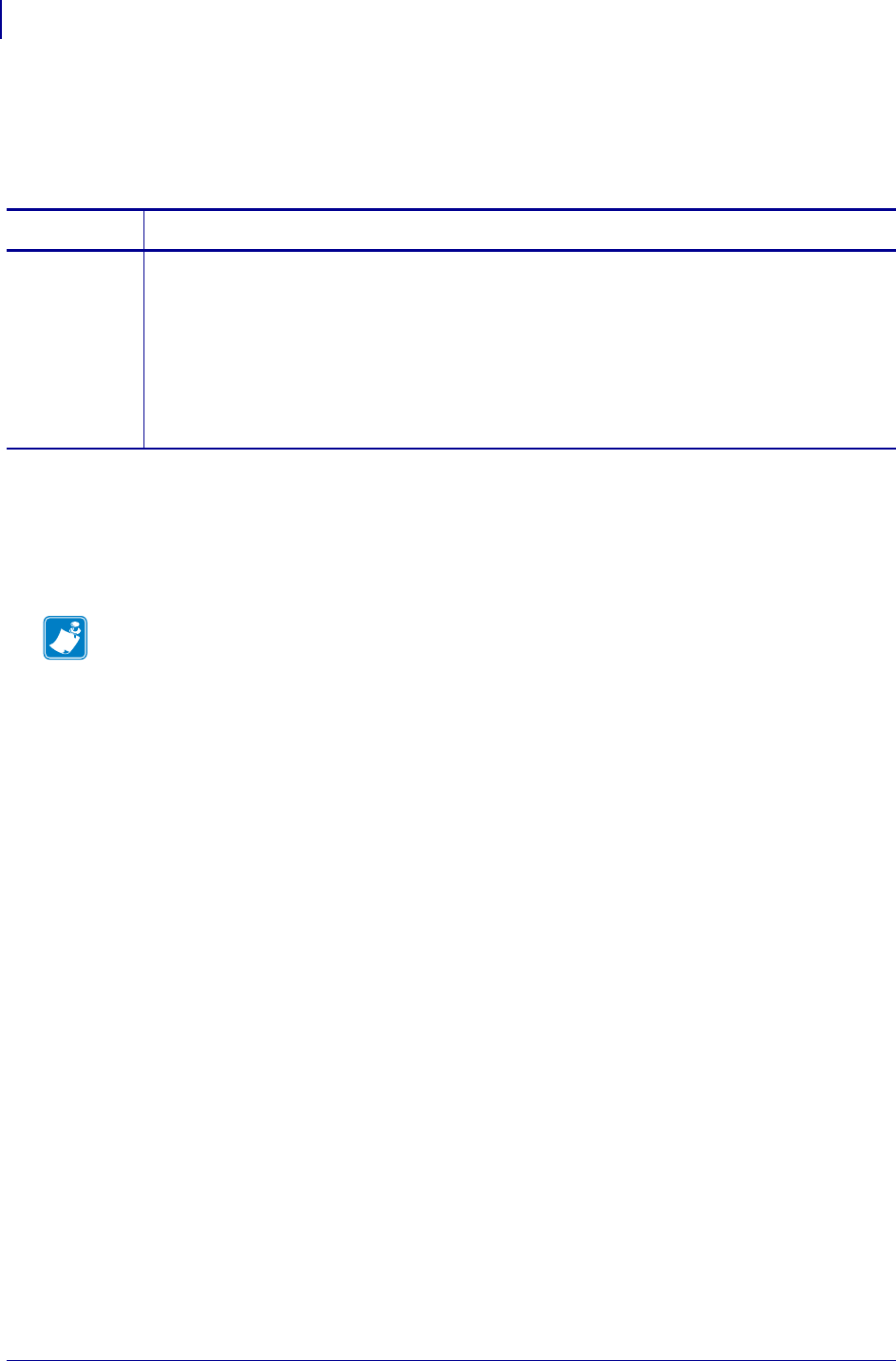
SGD Printer Commands
alerts.conditionsalerts.conditions
578
P1099958-001 Programming Guide 1/31/18
alerts.conditions
This command lists the available conditions that can be specified in the first parameter of the
alerts.add SGD. See alerts.add onpage577 for information on the various parameters.
Supported Devices
• iMZ 220™, iMZ 320™
• QLn220™, QLn320™, QLn420™
• ZT210™, ZT220™, ZT230™
Commands Details
getvar This command retrieves the list of available alert conditions for the printer.
Format: ! U1 getvar "alerts.conditions"
Values: PAPER OUT, RIBBON OUT, HEAD TOO HOT, HEAD COLD, HEAD OPEN, SUPPLY TOO
HOT, RIBBON IN, REWIND, CUTTER JAM, MED, PRINTER PAUSED, PQ JOB COMPLETED,
LABEL READY, HEAD ELEMENT BAD, BASIC RUNTIME, BASIC FORCED, POWER ON, CLEAN
PRINTHEAD, MEDIA LOW, RIBBON LOW, REPLACE HEAD, BATTERY LOW, RFID ERROR, ALL
MESSAGES, COLD START, SGD SET
Default: ""
Note •
•For printer support, see SGD Command Support on page 1393.
•For details on SGD command structure, see
Command Structure
on page 573.
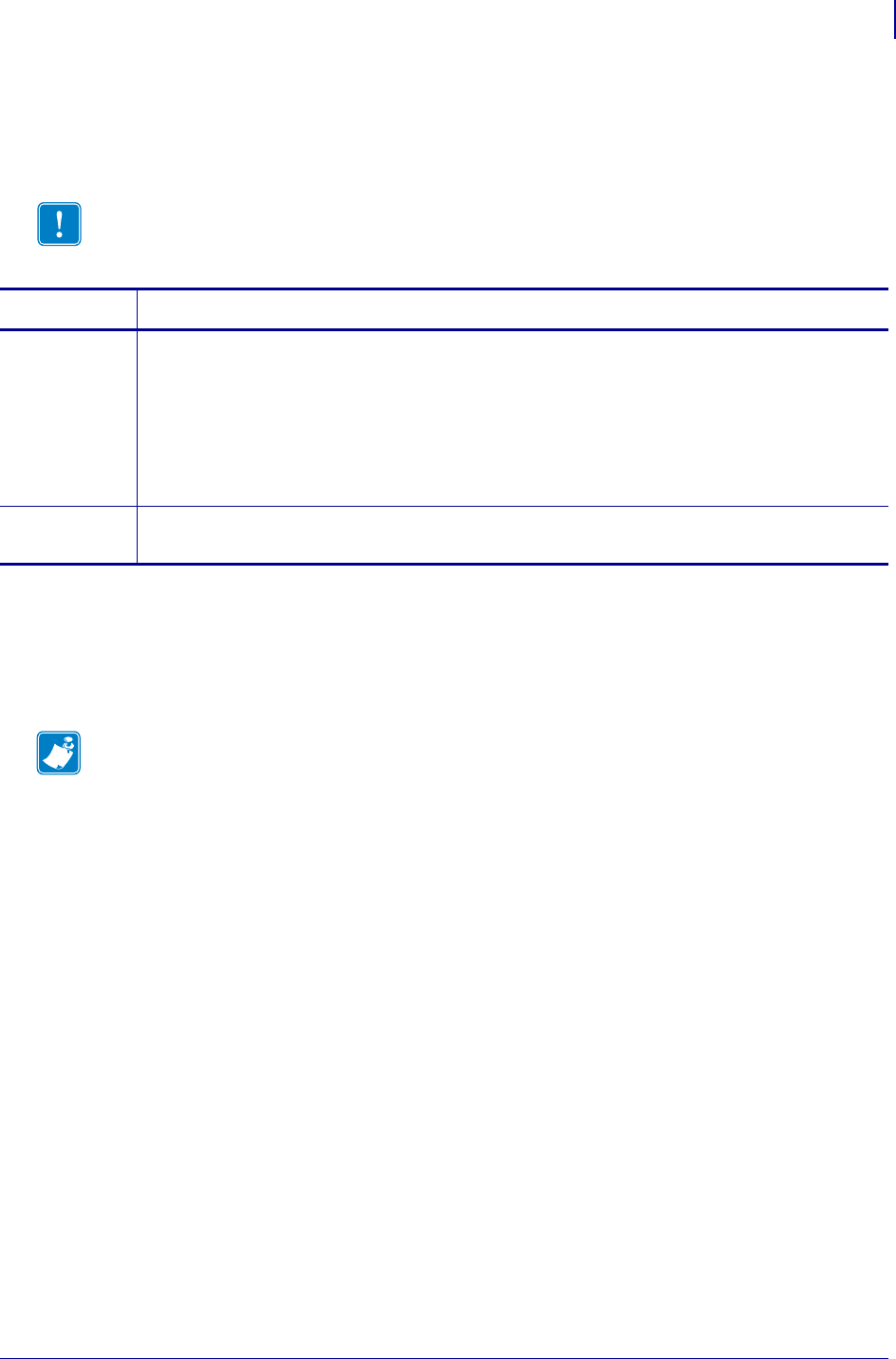
579
SGD Printer Commands
alerts.configuredalerts.configured
1/31/18 Programming Guide P1099958-001
alerts.configured
This command creates a list of all the alerts that are configured on the printer. The alerts are
delimied by the '|' character.
Supported Devices
• iMZ 220™, iMZ 320™
• QLn220™, QLn320™, QLn420™
• ZT210™, ZT220™, ZT230™
Important • Writing to this SGD will clear out the old alerts and setup the new ones.
Commands Details
setvar Creates the list of alerts configured on the printer.
Format:
! U1 setvar "alerts.configured" "<a '|' delimited list of configured
alerts>"
Values: A list of alerts to be setup on the printer. See alerts.add for the format of the individual
alerts.
Default: "COLD START,SNMP,Y,N,255.255.255.255,162,N"
getvar Retrieves the currently configured alerts on the printer.
Format: ! U1 getvar "alerts.configured"
Note •
•For printer support, see SGD Command Support on page 1393.
•For details on SGD command structure, see
Command Structure
on page 573.
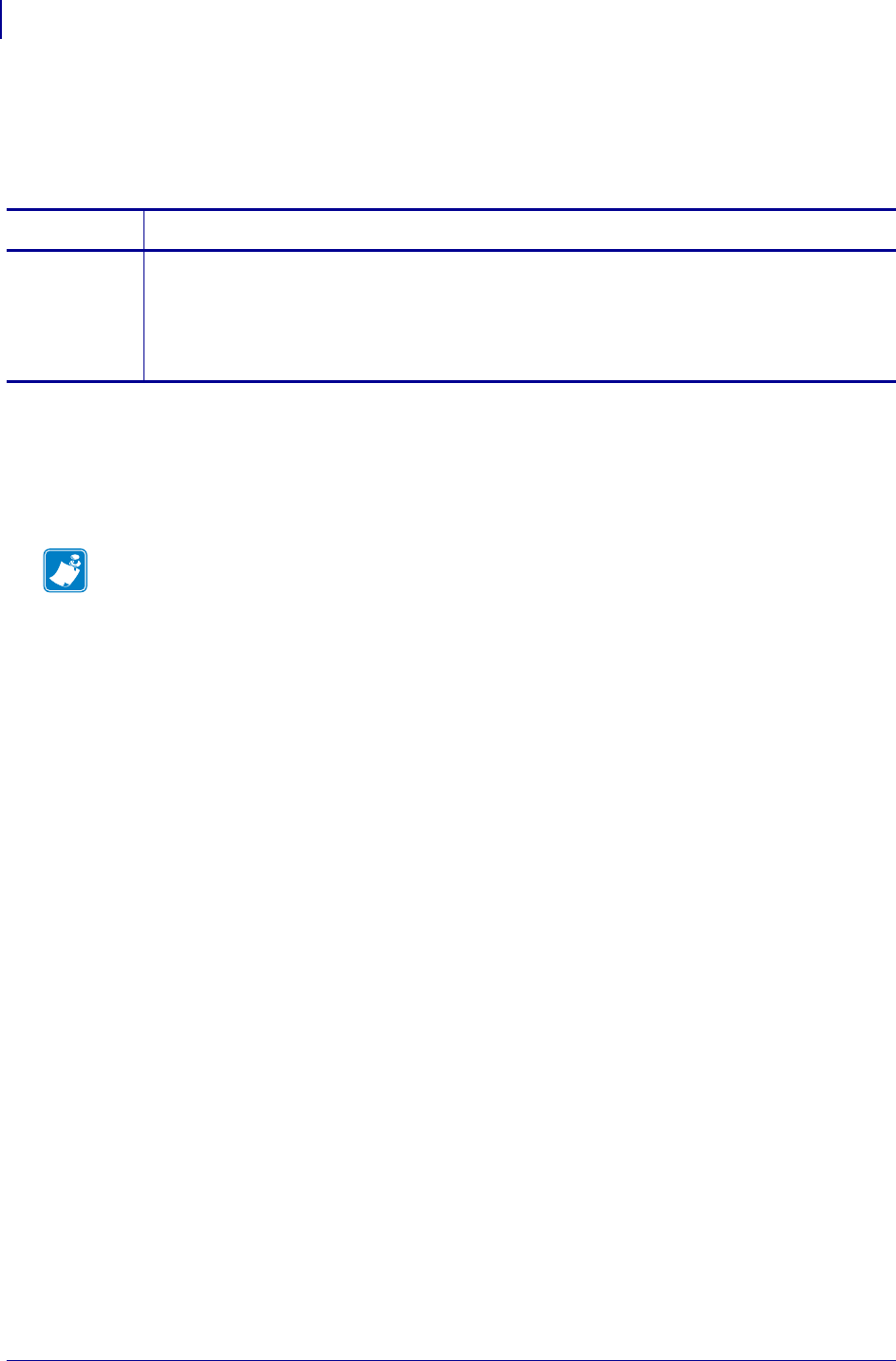
SGD Printer Commands
alerts.destinationsalerts.destinations
580
P1099958-001 Programming Guide 1/31/18
alerts.destinations
This command lists the available destinations that can be specified in the first parameter of the
alerts.add SGD. See the alerts.add onpage577 for information on the various parameters.
Supported Devices
• iMZ 220™, iMZ 320™
• QLn220™, QLn320™, QLn420™
• ZT210™, ZT220™, ZT230™
Commands Details
getvar This command returns a comma-delimited list of available alert destinations.
Format: ! U1 getvar "alerts.destinations"
Values: SERIAL, PARALLEL, E-MAIL, TCP, UDP, SNMP, USB, HTTP-POST, BLUETOOTH,
SDK
Default: NA
Note •
•For printer support, see SGD Command Support on page 1393.
•For details on SGD command structure, see
Command Structure
on page 573.
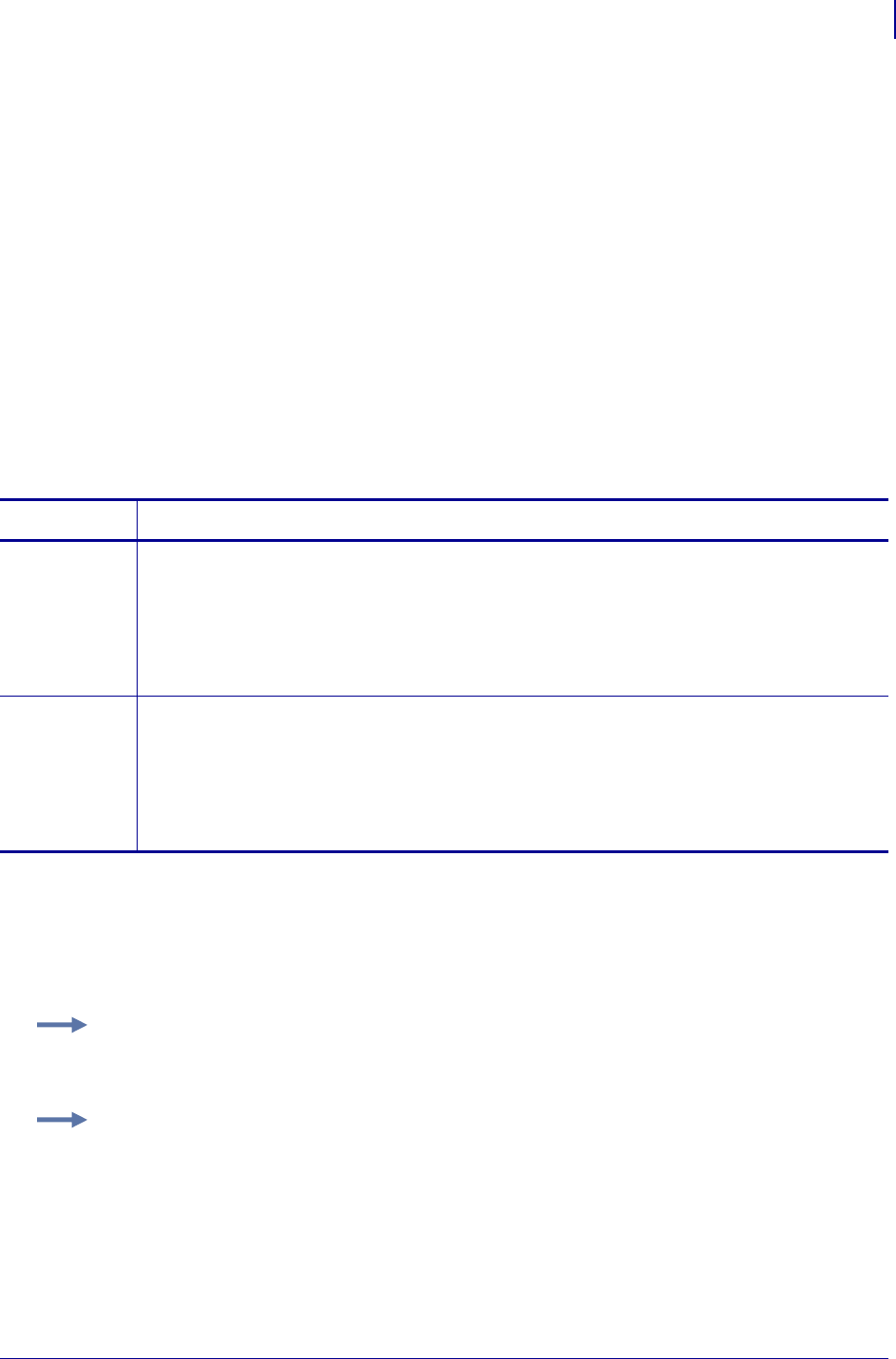
581
SGD Printer Commands
alerts.http.authentication.addalerts.http.authentication.add
1/31/18 Programming Guide P1099958-001
alerts.http.authentication.add
This command allows the user to add a single server/username/password triplet into the list of
authentication entries.
When the printer attempts to connect to the URL in the HTTP POST alert, the server may require
HTTP authentication (such as digest, basic, DNS, etc.). There may be multiple authentication
requests along the route to the destination (for example, a local server first requires HTTP
authentication as well as on the remote server). For each HTTP authentication request received
while attempting to connect, the printer will enumerate the authentication entries and attempt to
satisfy the request with the username/password pair provided for the respective server. The server
name in the entry is what determines which username/password pair should be used for which
authentication request. Both DNS names and IP addresses are acceptable.
The server, username, and password are separated by a single space (not a tab or other white
space character). The server name is the only required field. If no username is supplied, but a
password is, there must be two spaces between the server and the password fields. If there is a
username but no password, or simply just the servername, no space is required at the end of the
entry.
Supported Devices
• iMZ 220™, iMZ 320™
• QLn220™, QLn320™, QLn420™
• ZT210™, ZT220™, ZT230™
Commands Details
setvar This command adds server/username/password triplet into the list of authentication entries.
Format:
! U1 setvar "alerts.http.authentication.add" "servername[ username][
password]"
Values: Maximum string of 2048 characters.
Default: NA
do This command has the same settings as the setvar.
Format:
! U1 do"alerts.http.authentication.add" "servername[ username][
password]"
Values: Maximum string of 2048 characters.
Default: NA
Example 1 • A username and a password is supplied:
! U1 setvar "alerts.http.authentication.add" "my.server.lan johndoe
password"
Example 2 • No password is supplied:
! U1 setvar "alerts.http.authentication.add" "my.server.lan johndoe"
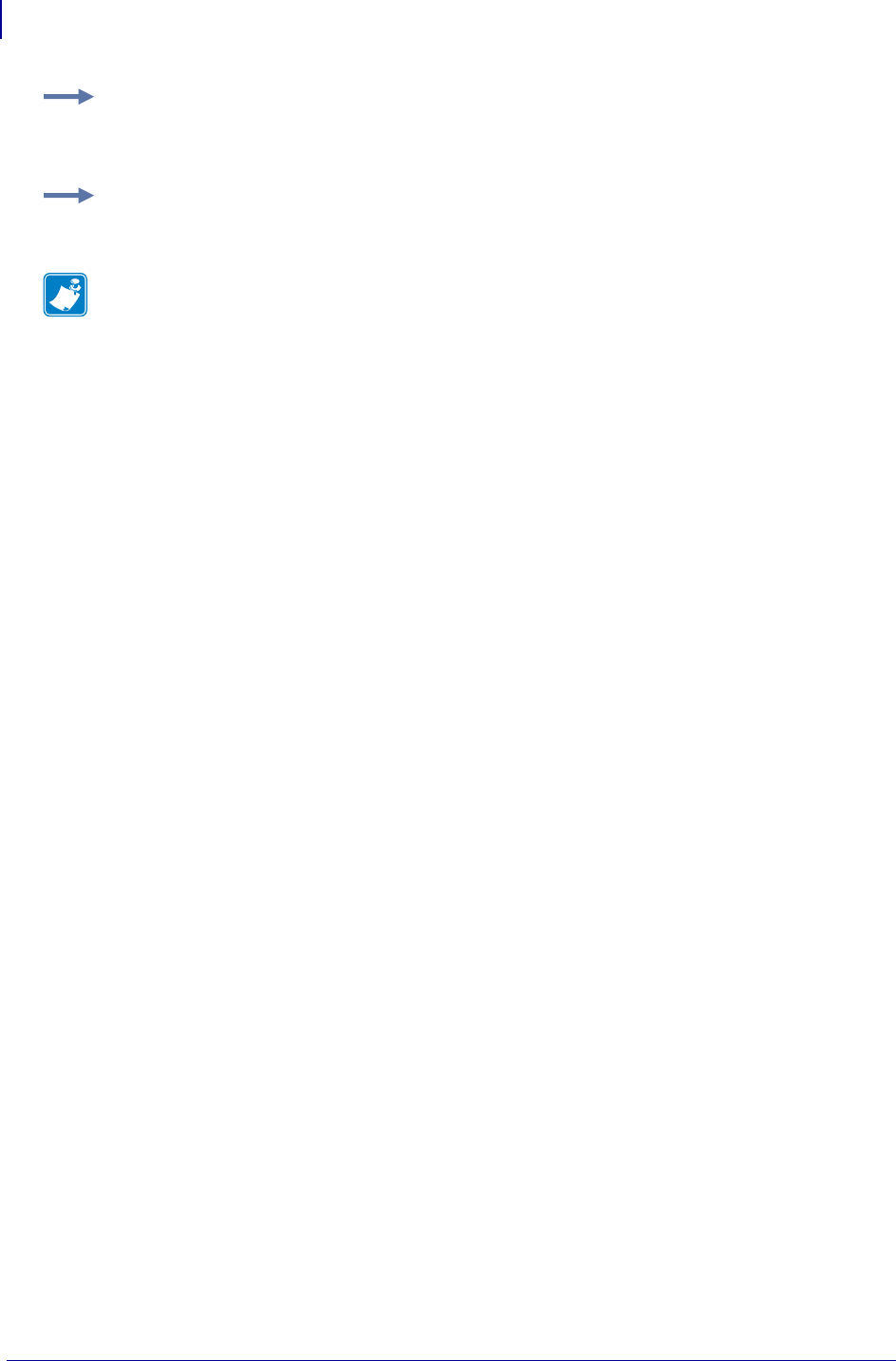
SGD Printer Commands
alerts.http.authentication.addalerts.http.authentication.add
582
P1099958-001 Programming Guide 1/31/18
Example 3 • No username is supplied (note the double space):
! U1 setvar "alerts.http.authentication.add"
"my.server.lan password"
Example 4 • No username or password is supplied:
! U1 setvar "alerts.http.authentication.add" "my.server.lan"
Note •
•For printer support, see SGD Command Support on page 1393.
•For details on SGD command structure, see
Command Structure
on page 573.
•For details on HTTP POST, see HTTP POST Alerts on page 1493.
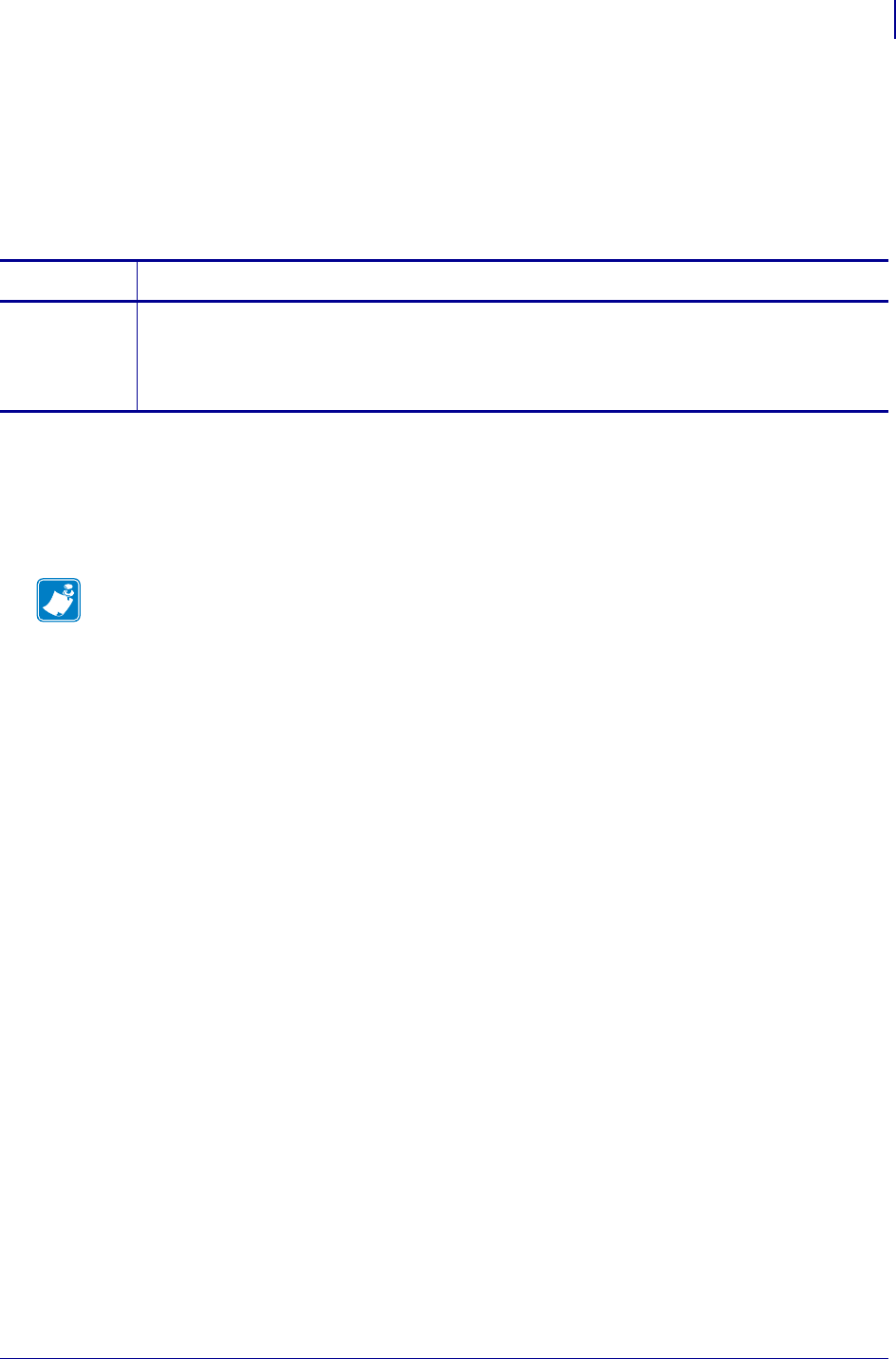
583
SGD Printer Commands
alerts.http.authentication.entriesalerts.http.authentication.entries
1/31/18 Programming Guide P1099958-001
alerts.http.authentication.entries
This command lists the server names added to the authentication entries list via
alerts.http.authentication.add.
Only the server names will be shown; the username and passwords will not be shown. The server
names are separated by a \r\n so that each shows up on its own line and is easier to read.
Supported Devices
• iMZ 220™, iMZ 320™
• QLn220™, QLn320™, QLn420™
• ZT210™, ZT220™, ZT230™
Commands Details
getvar This command lists the server names added to the authentication entry list.
Format: ! U1 getvar "alerts.http.authentication.entries"
Values: A list of server names.
Default: NA
Note •
•For printer support, see SGD Command Support on page 1393.
•For details on SGD command structure, see
Command Structure
on page 573.
•For details on HTTP POST, see HTTP POST Alerts on page 1383.
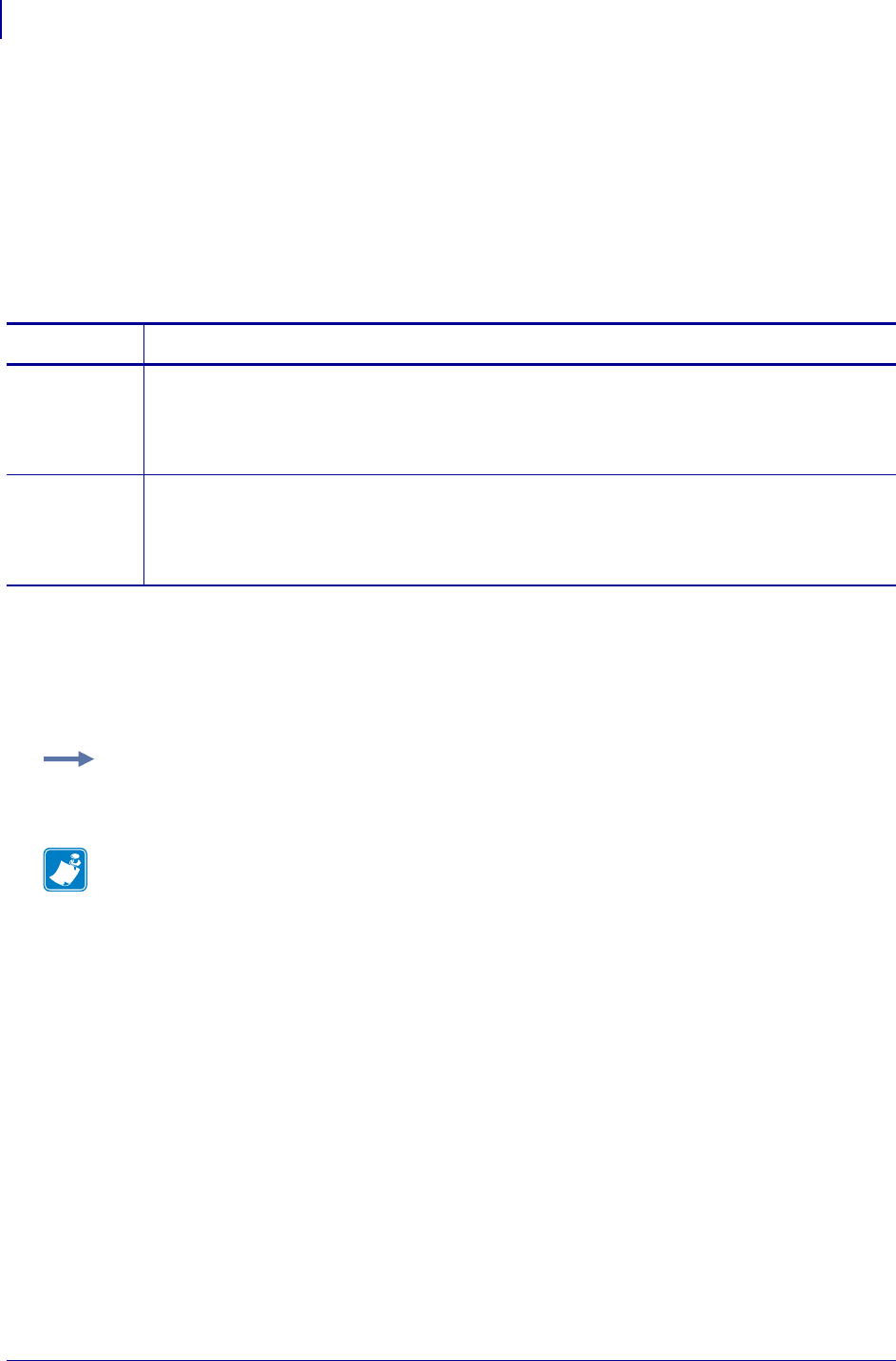
SGD Printer Commands
alerts.http.authentication.removealerts.http.authentication.remove
584
P1099958-001 Programming Guide 1/31/18
alerts.http.authentication.remove
This command allows the user to remove a single server/username/password triplet from the list of
authentication entries. To remove an entry, only the server name is supplied, and the entire entry will
be removed. If an invalid entry is supplied no action is taken.
Note that the list of authentication triplets will be updated (and saved over a reset) but this SGD is
just a command and doesn't have state. Therefore the persistent and restore defaults do not apply.
The internal list that this command removes from, however, is persistent and defaultable (defaults to
an empty list).
Supported Devices
• iMZ 220™, iMZ 320™
• QLn220™, QLn320™, QLn420™
• ZT210™, ZT220™, ZT230™
Commands Details
setvar Removes a server/username/password triplet into the list of authentication entries.
Format: ! U1 setvar "alerts.http.authentication.remove" "servername"
Values: Maximum string of 2048 characters.
Default: NA
do This command has the same settings as the setvar.
Format: ! U1 do "alerts.http.authentication.remove" "servername"
Values: Maximum string of 2048 characters.
Default: NA
Example: A username and a password is supplied
! U1 setvar "alerts.http.authentication.remove" "my.server.lan"
Note •
•For printer support, see SGD Command Support on page 1393.
•For details on SGD command structure, see
Command Structure
on page 573.
•For details on HTTP POST, see HTTP POST Alerts on page 1383.
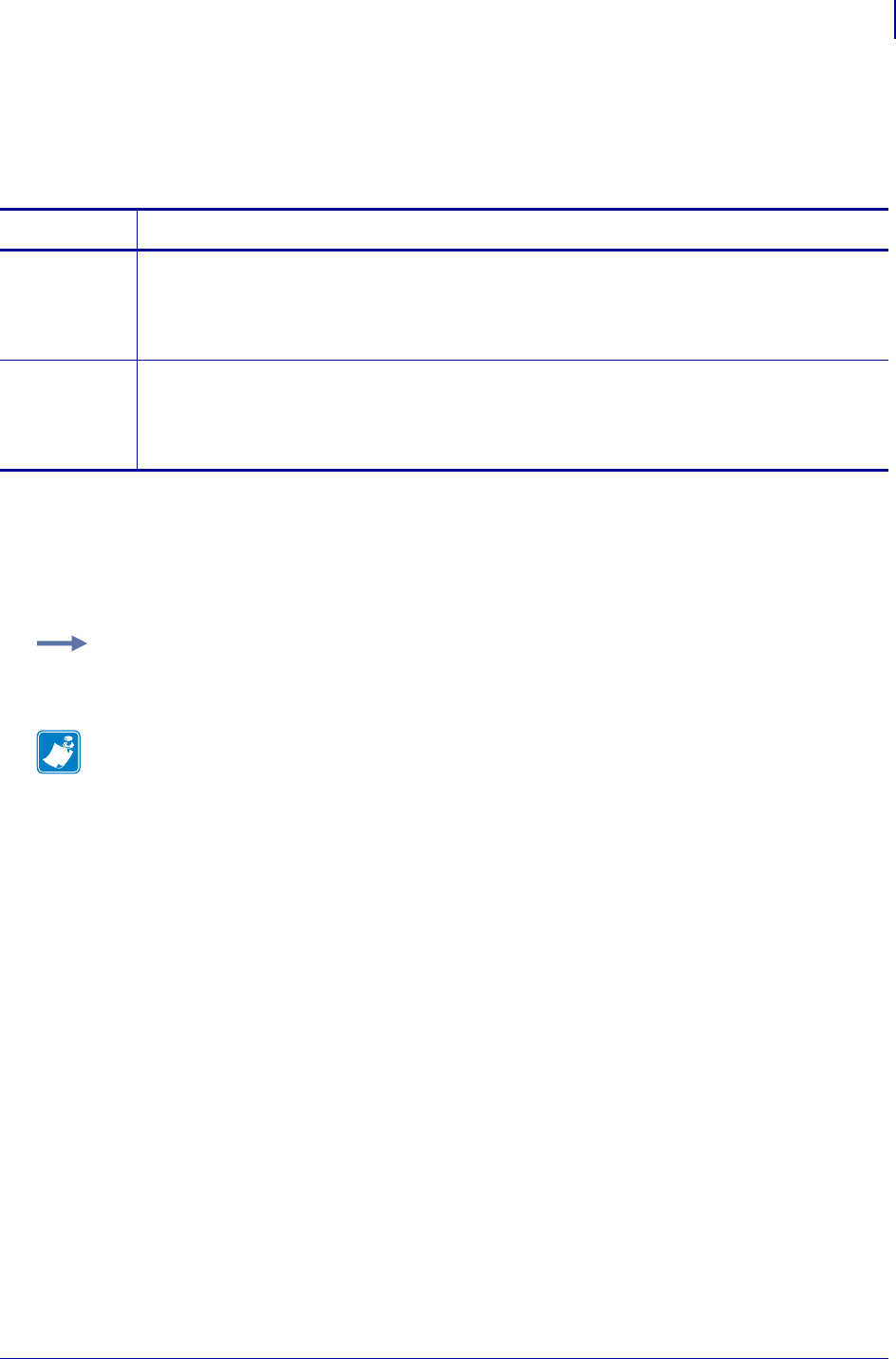
585
SGD Printer Commands
alerts.http.logging.clearalerts.http.logging.clear
1/31/18 Programming Guide P1099958-001
alerts.http.logging.clear
This command clears the weblink alerts log entries. It does not disable logging. Setting this
command to any value, including an empty string, will clear the weblink log entries.
Supported Devices
• iMZ 220™, iMZ 320™
• QLn220™, QLn320™, QLn420™
• ZT210™, ZT220™, ZT230™
Commands Details
setvar This command clears the weblink alerts log entires.
Format: ! U1 setvar "alerts.http.logging.clear" "value"
Values: Any string value, including an empty string.
Default: NA
do This command clears the weblink alerts log entires.
Format: ! U1 do "alerts.http.logging.clear" "value"
Values: Any string value, including an empty string.
Default: NA
Example: This example clears the log entries with an empty string value.
! U1 setvar "alerts.http.logging.clear" ""
Note •
•For printer support, see SGD Command Support on page 1393.
•For details on SGD command structure, see
Command Structure
on page 573.
•For details on HTTP POST, see HTTP POST Alerts on page 1383.
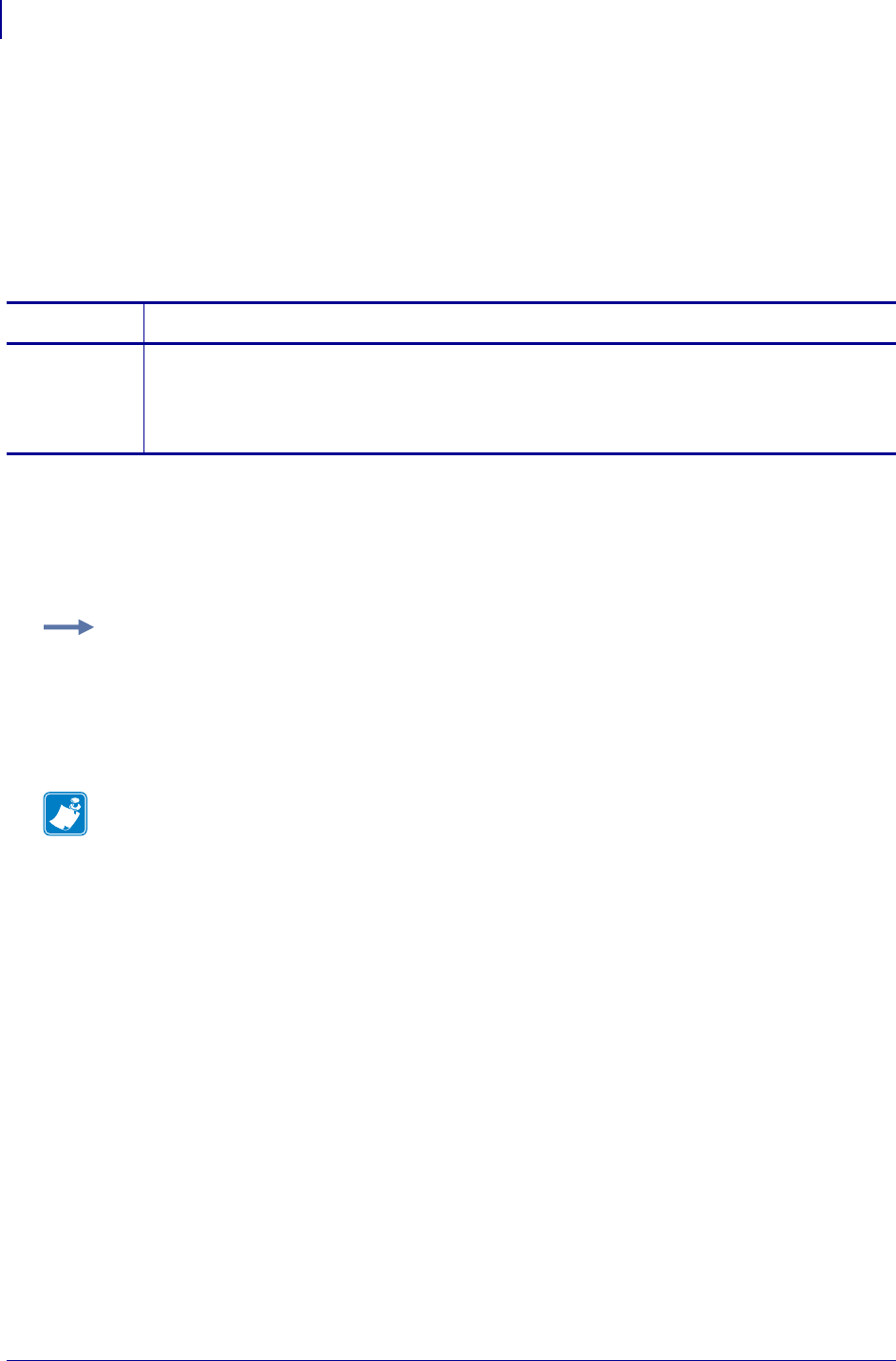
SGD Printer Commands
alerts.http.logging.entriesalerts.http.logging.entries
586
P1099958-001 Programming Guide 1/31/18
alerts.http.logging.entries
This command returns the N number of entries in the http log, where N has a maximum value that is
set by alerts.http.logging.max_entries.
The alerts http log is a collection of events related to sending HTTP POST messages. The log
entries range anywhere from general status to errors that prevented a successful connection. Each
log entry contains a timestamp for when it was logged by the system. The newest events will appear
at the bottom of the list.
Supported Devices
• iMZ 220™, iMZ 320™
• QLn220™, QLn320™, QLn420™
• ZT210™, ZT220™, ZT230™
Commands Details
getvar This command returns the number of entries in the HTTP log.
Format: ! U1 getvar "alerts.http.logging.entries"
Values: NA
Default: NA
Example: This example shows the result from alerts.http.logging.entries:
[01-03-2013 12:48:59.964] [http] Connected to 10.3.4.58 (10.3.4.58)
port 80
[01-03-2013 12:48:59.978] [http] HTTP/1.1 100 Continue
[01-03-2013 12:49:01.999] [http] Closing connection
Note •
•For printer support, see SGD Command Support on page 1393.
•For details on SGD command structure, see
Command Structure
on page 573.
•For details on HTTP POST, see HTTP POST Alerts on page 1383.
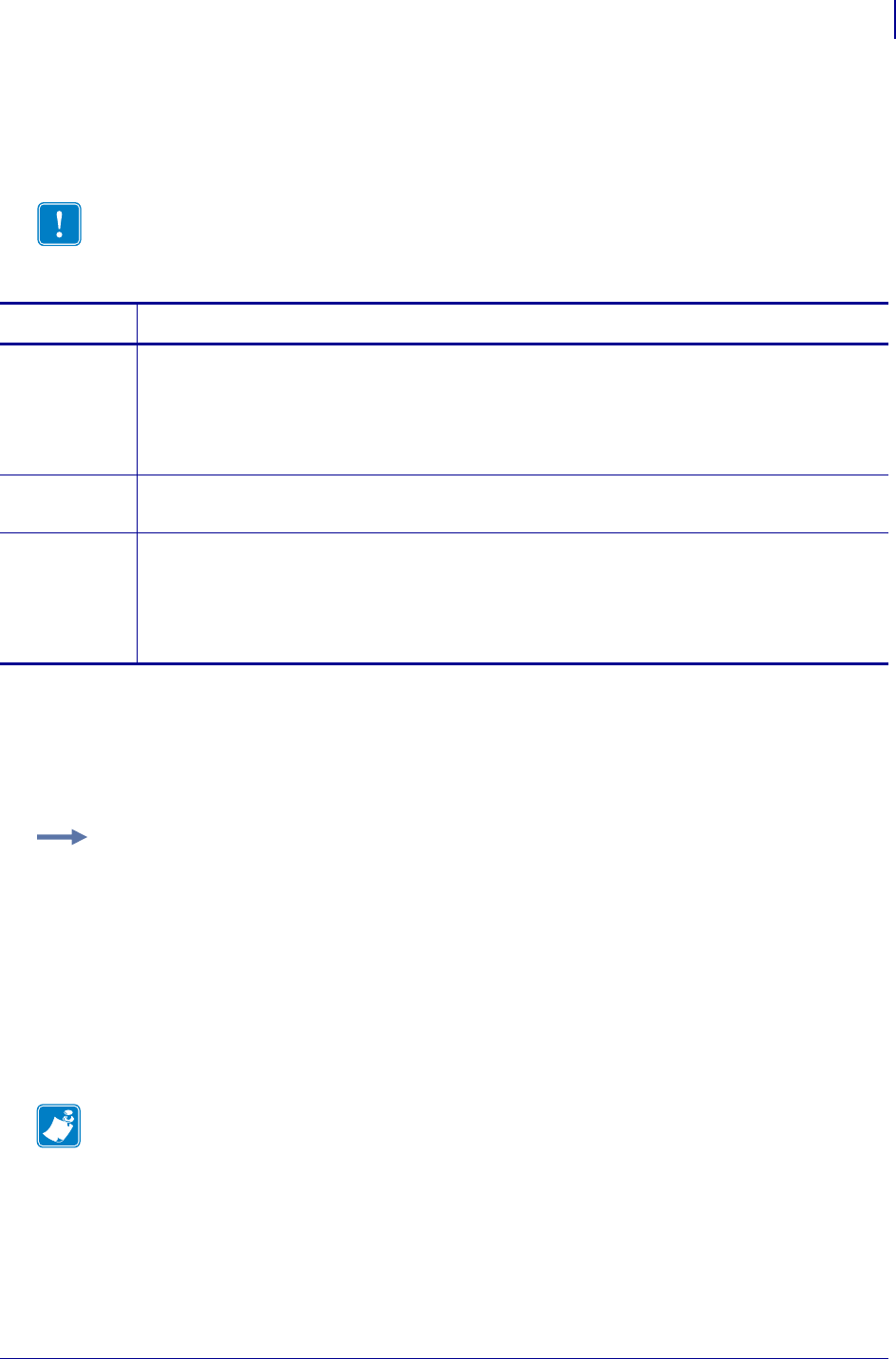
587
SGD Printer Commands
alerts.http.logging.max_entriesalerts.http.logging.max_entries
1/31/18 Programming Guide P1099958-001
alerts.http.logging.max_entries
This command specifies the maximum number of individual log entries that will be stored in the
alert.http.logging.entries command.
Supported Devices
• iMZ 220™, iMZ 320™
• QLn220™, QLn320™, QLn420™
• ZT210™, ZT220™, ZT230™
Important • Changes to this command are immediate and may result in some log entries
being lost. If there are N log entries currently in the log, the user sets the max_entires to M,
where M is less than N, the oldest (N-M) log entries will be removed.
Commands Details
setvar This command sets the maximum number of log entires that will be stored.
Format: ! U1 getvar "alerts.http.logging.max_entries" "value"
Values: 0 - 10000
Note • Setting the value to 0 disables logging.
Default: "0"
getvar This command returns the setting for the maximum number of log entries that will be stored.
Format: ! U1 getvar "alerts.http.logging.max_entries"
do This command sets the maximum number of log entires that will be stored.
Format: ! U1 do "alerts.http.logging.max_entries" "value"
Values: 0 - 10000
Note • Setting the value to 0 disables logging.
Default: "0"
Example: In this example, alert.http.logging.max_entries is then set to 2.
[01-03-2013 12:48:59.964] [http] Connected to 10.3.4.58 (10.3.4.58)
port 80
[01-03-2013 12:48:59.978] [http] HTTP/1.1 100 Continue
[01-03-2013 12:49:01.999] [http] Closing connection
When it is set to 2
[01-03-2013 12:48:59.978] [http] HTTP/1.1 100 Continue
[01-03-2013 12:49:01.999] [http] Closing connection
Note •
•For printer support, see SGD Command Support on page 1393.
•For details on SGD command structure, see
Command Structure
on page 573.
•For details on HTTP POST, see HTTP POST Alerts on page 1383.
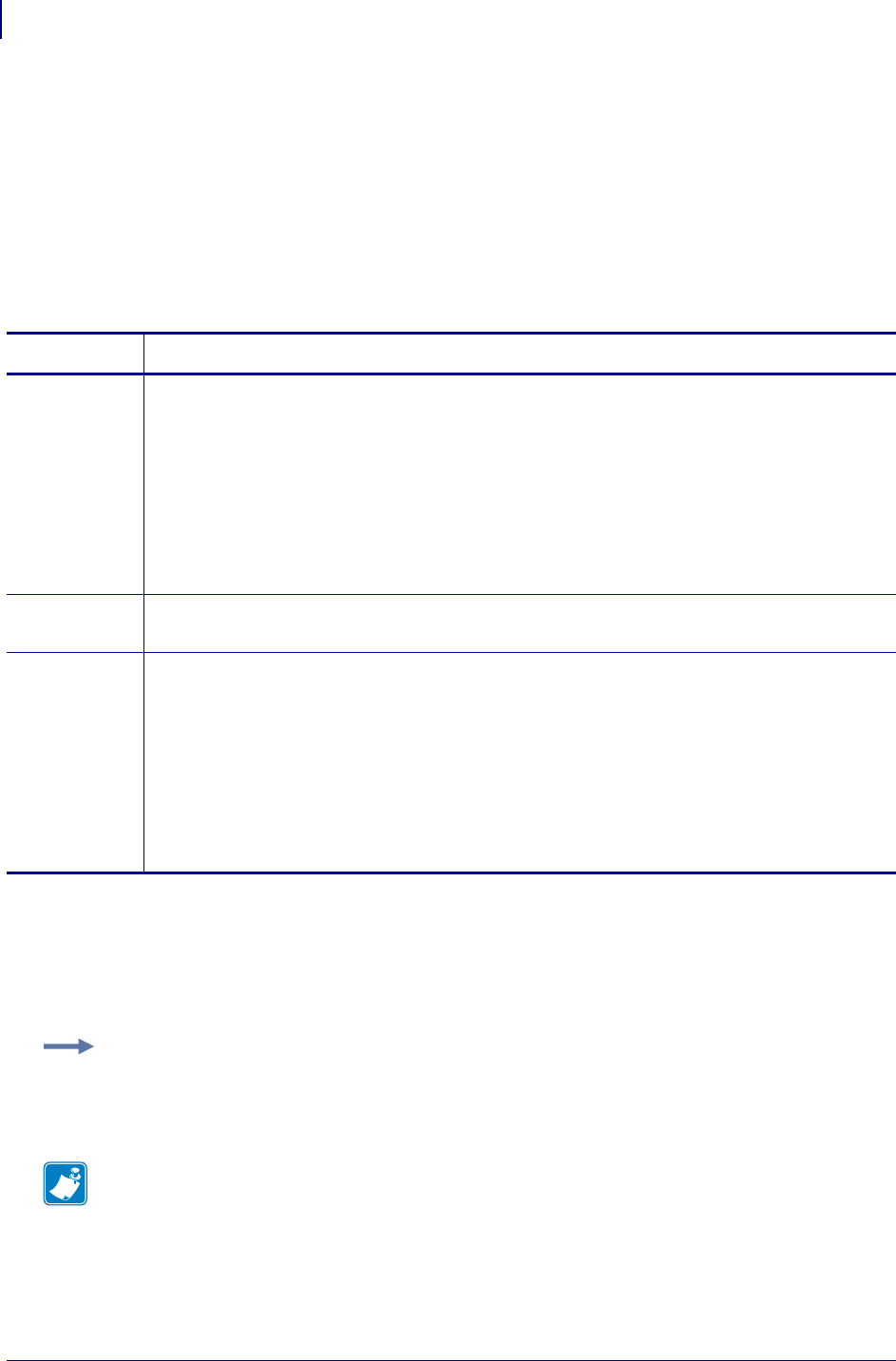
SGD Printer Commands
alerts.http.proxyalerts.http.proxy
588
P1099958-001 Programming Guide 1/31/18
alerts.http.proxy
This command assigns the URL of the proxy for any HTTP POST alerts. The proxy server protocol,
port, domain, username, and password are all encoded into the URL via the format outlined in
RFC2396 (http://www.ietf.org/rfc/rfc2396.txt).
The username and password must avoid the invalid characters listed in RFC2396
(e.g. ':', '@', '/', etc). If an invalid character must be used it needs to be escaped using '%' as
described in RFC2396.
When the setting is changed, the next HTTP POST alert will use the new value.
Supported Devices
• iMZ 220™, iMZ 320™
• QLn220™, QLn320™, QLn420™
• ZT210™, ZT220™, ZT230™
Commands Details
setvar This command assigns the proxy URL for HTTP POST alerts.
Format: ! U1 setvar "alerts.http.proxy"
"http://username:password@mydomain.com:3128/"
Values: Any valid URL up to 2048 characters
URL format expected: http://[user:pass@]domain[:port]/[path]
Default:
•The user:pass, port, and path are all optional.
•The default port is 1080.
•The default is to omit the username and password.
getvar This command retrieves the proxy URL for HTTP POST alerts.
Format: ! U1 getvar "alerts.http.proxy"
do This command assigns the proxy URL for HTTP POST alerts.
Format: ! U1 do "alerts.http.proxy"
"http://username:password@mydomain.com:3128/"
Values: Any valid URL up to 2048 characters
URL format expected: http://[user:pass@]domain[:port]/[path]
Default:
•The user:pass, port, and path are all optional.
•The default port is 1080.
•The default is to omit the username and password.
Example: Examples of how to connect to various proxy servers:
http://username:password@mydomain.com:3128/
http://mydomain.com/
Note •
•For printer support, see SGD Command Support on page 1393.
•For details on SGD command structure, see
Command Structure
on page 573.
•For details on HTTP POST, see HTTP POST Alerts on page 1383.
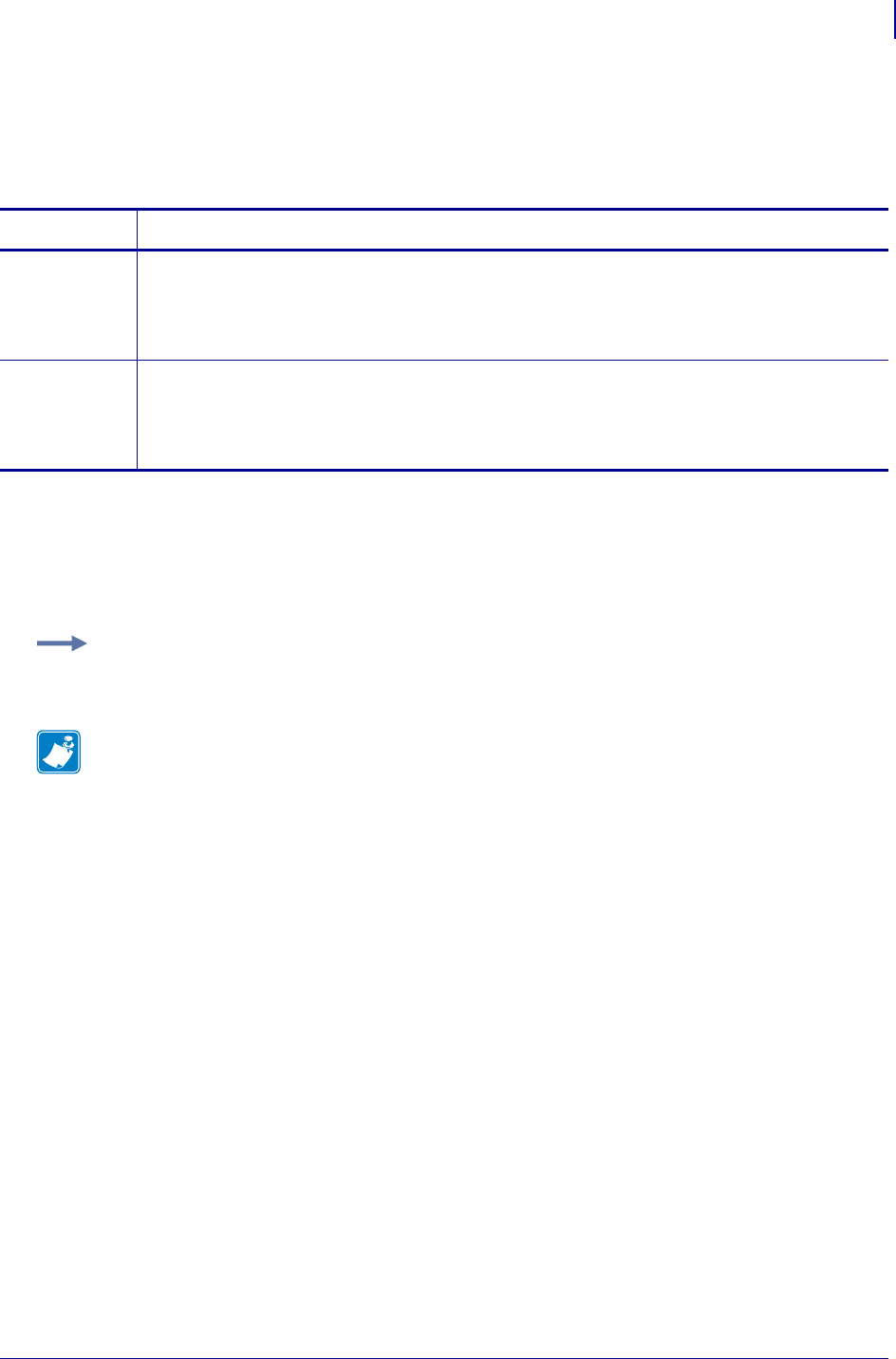
589
SGD Printer Commands
alerts.tracked_settings.clear_logalerts.tracked_settings.clear_log
1/31/18 Programming Guide P1099958-001
alerts.tracked_settings.clear_log
This command clears the alerts.tracked_settings.log. Setting this command to any value,
including an empty string, will clear the tracked_sgds log entries.
Supported Devices
• iMZ 220™, iMZ 320™
• QLn220™, QLn320™, QLn420™
• ZT210™, ZT220™, ZT230™
Commands Details
setvar This command clears the tracked_sgds log entires.
Format: ! U1 setvar "alerts.tracked_settings.clear_log" "value"
Values: Any string value, including an empty string.
Default: NA
do This command clears the tracked_sgds log entires.
Format: ! U1 do "alerts.tracked_settings.clear_log" "value"
Values: Any string value, including an empty string.
Default: NA
Example: This example clears the log entries with an empty string value.
! U1 setvar "alerts.tracked_settings.clear_log" ""
Note •
•For printer support, see SGD Command Support on page 1393.
•For details on SGD command structure, see
Command Structure
on page 573.
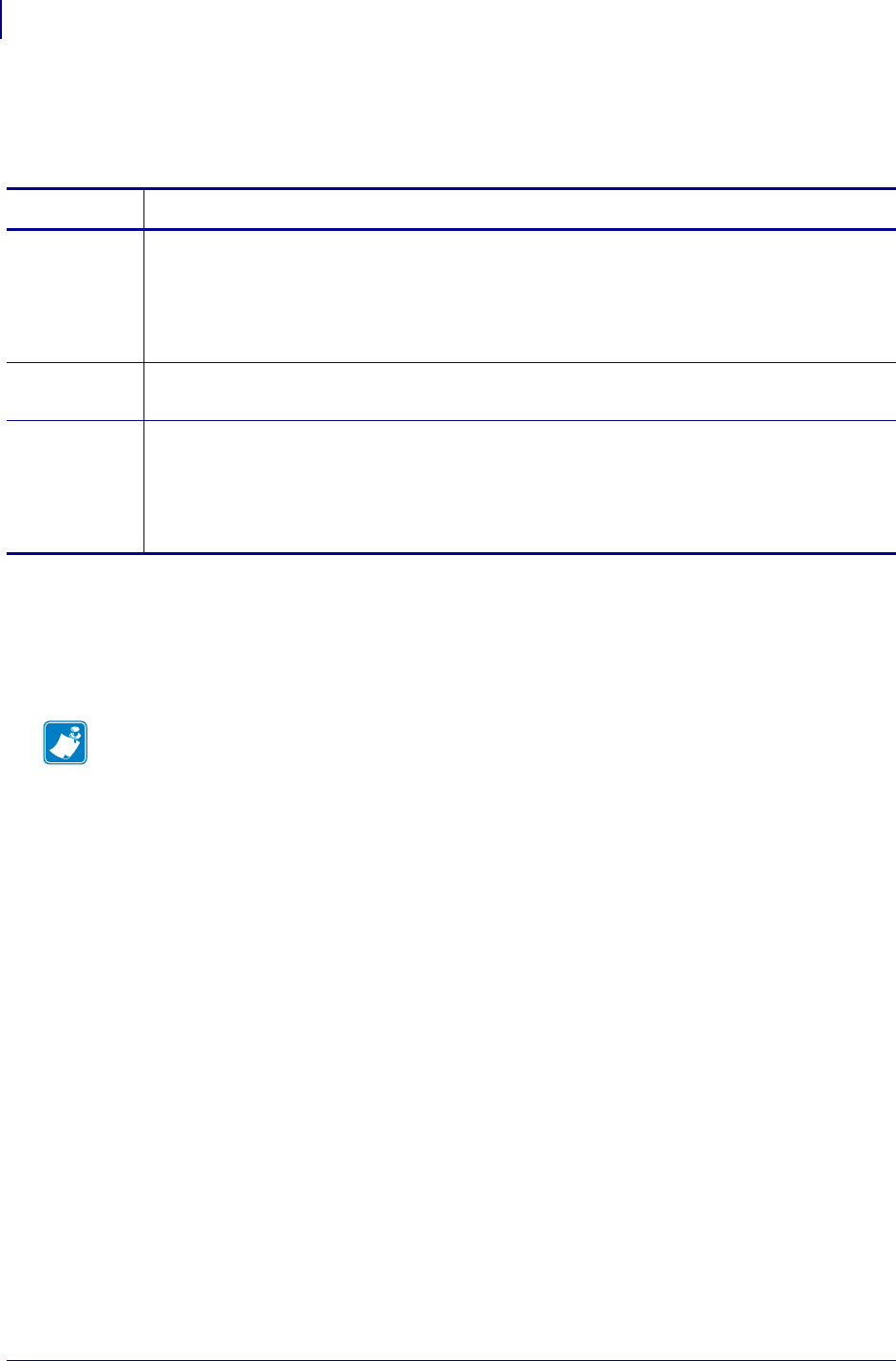
SGD Printer Commands
alerts.tracked_settings.log_trackedalerts.tracked_settings.log_tracked
590
P1099958-001 Programming Guide 1/31/18
alerts.tracked_settings.log_tracked
This command creates a comma-delimited list of settings for which sets should be logged.
Supported Devices
• iMZ 220™, iMZ 320™
• QLn220™, QLn320™, QLn420™
• ZT210™, ZT220™, ZT230™
Commands Details
setvar This command sets the list of settings for which sets should be logged.
Format: ! U1 setvar "alerts.tracked_settings.log_tracked"
"settings.name1,settings.name2..."
Values: Settings with commas between names.
Default: ""
getvar This command returns a comma-delimited lists of settings being logged.
Format: ! U1 getvar "alerts.tracked_settings.log_tracked"
do This command sets the list of settings for which sets should be logged.
Format: ! U1 do "alerts.tracked_settings.log_tracked"
"settings.name1,settings.name2..."
Values: Settings with commas between names.
Default: ""
Note •
•For printer support, see SGD Command Support on page 1393.
•For details on SGD command structure, see
Command Structure
on page 573.
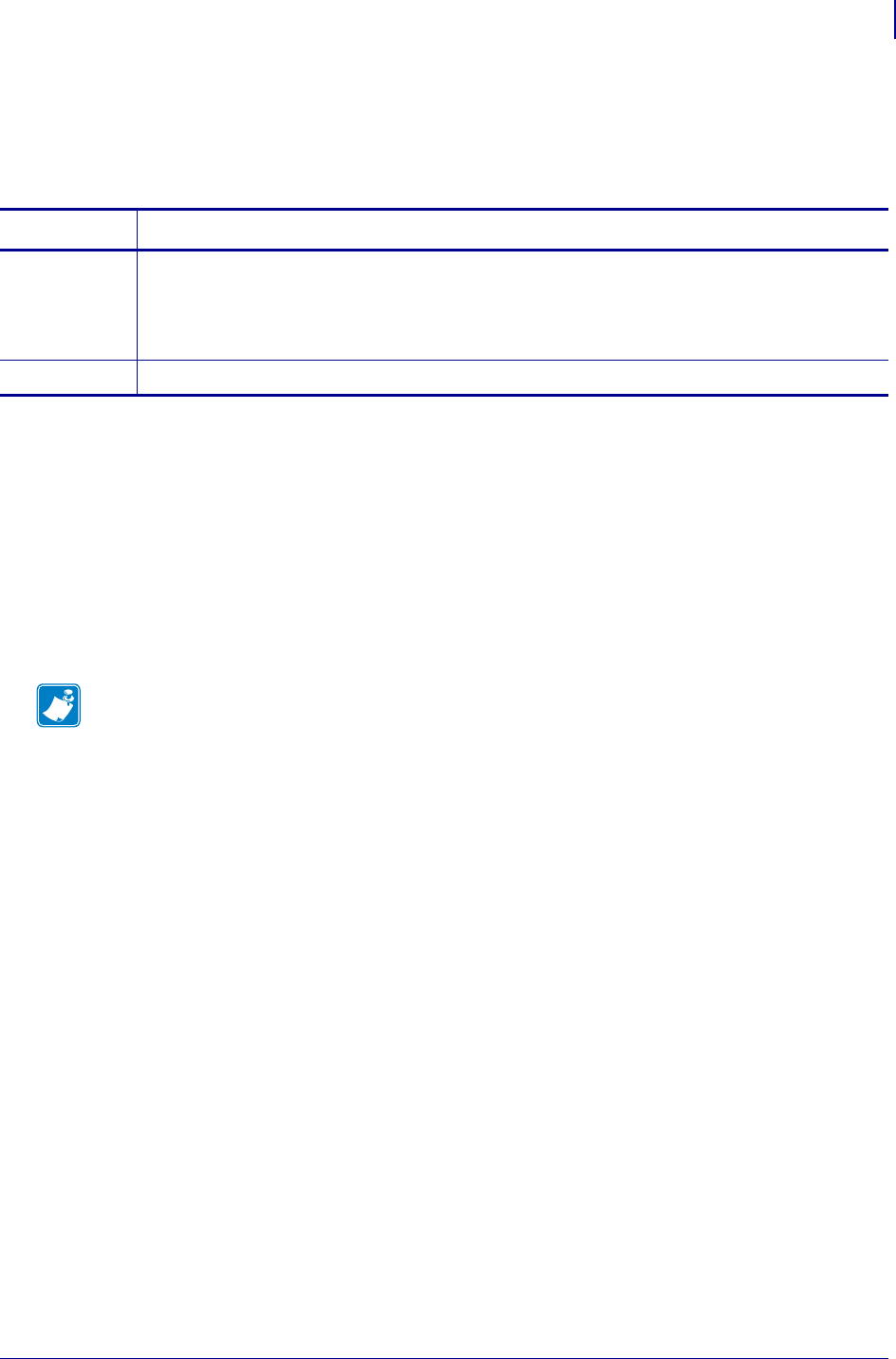
591
SGD Wireless Commands
alerts.tracked_settings.max_log_entries
1/31/18 Programming Guide P1099958-001
alerts.tracked_settings.max_log_entries
Sets or retrieves the maximum number of entries to be shown in the
alerts.tracked_settings.log.
Supported Devices
• iMZ220, iMZ320
• QLn220, QLn320, QLn420
• ZD410, ZD420
• ZD500
• ZQ510, ZQ520, ZQ530
• ZT210, ZT220, ZT230
• ZT410, ZT420
Commands Details
setvar Format: ! U1 setvar "alerts.tracked_settings.max_log_entries" "value"
! U1 do "alerts.tracked_settings.max_log_entries" "value"
Values: 0 - 10000
Default: 100
getvar Format: ! U1 getvar "alerts.tracked_settings.max_log_entries"
Note •
•For printer support, see SGD Command Support on page 1393.
•For details on SGD command structure, see
Command Structure
on page 573.
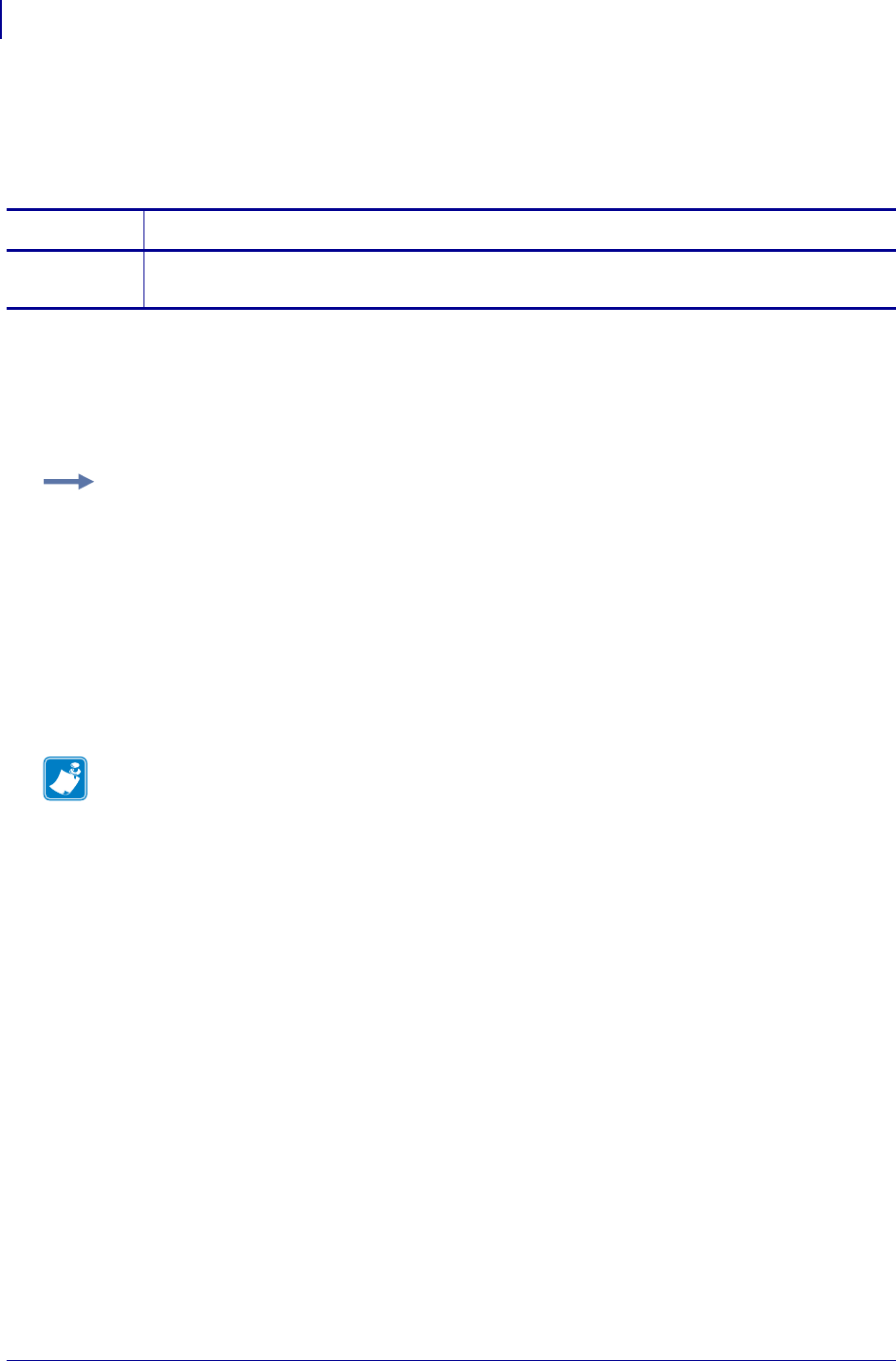
SGD Printer Commands
alerts.tracked_sgds.logalerts.tracked_sgds.log
592
P1099958-001 Programming Guide 1/31/18
alerts.tracked_sgds.log
This command reports the log of the settings listed in alerts.tracked_settings.log_tracked.
The log entries will be fully JSON complaint.
Supported Devices
• iMZ 220™, iMZ 320™
• QLn220™, QLn320™, QLn420™
• ZT210™, ZT220™, ZT230™
Commands Details
getvar This command retrieves the current log.
Format: ! U1 getvar "alerts.tracked_sgds.log"
Example: Sending ! U1 getvar "alerts.tracked_settings.log" returns:
:"[{"settingsName":"newValue","timestamp"
:"06-24-2012 19:51:28.641"}]" for 1 entry or
"[{"settingsName":"newValue","timestamp"
:"06-24-2012
19:51:28.641"},\r\n{"settingsName2":"newValue2","timestamp":"06-24-2012
19:51:30.641"}] for 2 entries.
Note • When the log is empty, the result will be:
""
Note •
•For printer support, see SGD Command Support on page 1393.
•For details on SGD command structure, see
Command Structure
on page 573.
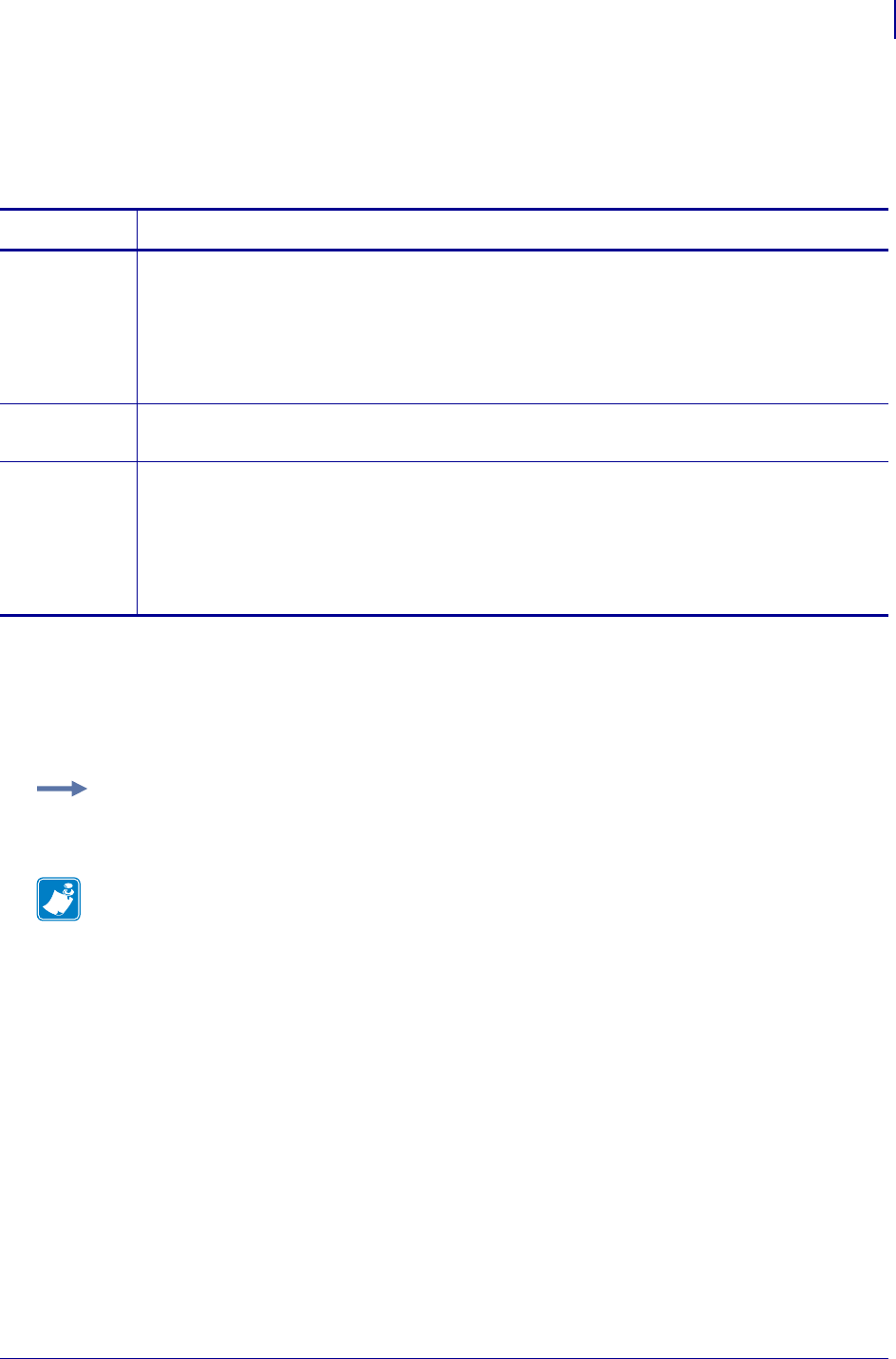
593
SGD Printer Commands
alerts.tracked_sgds.max_log_entriesalerts.tracked_sgds.max_log_entries
1/31/18 Programming Guide P1099958-001
alerts.tracked_sgds.max_log_entries
This command sets the maximum number of entries to be shown in
alerts.tracked_settings.log.
Supported Devices
• iMZ 220™, iMZ 320™
• QLn220™, QLn320™, QLn420™
• ZT210™, ZT220™, ZT230™
Commands Details
setvar This command sets the maximum number of alert log entires that will be stored.
Format: ! U1 setvar "alerts.tracked_sgds.max_log_entries" "value"
Values: 0 - 10000
Default: "100"
Note • Setting the value to 0 disables logging.
getvar This command returns the setting for the maximum number of alert log entires that will be stored.
Format: ! U1 getvar "alerts.tracked_sgds.max_log_entries"
do This command sets the maximum number of alert log entires that will be stored.
Format: ! U1 setvar "alerts.tracked_sgds.max_log_entries" "value"
Values: 0 - 10000
Default: "100"
Note • Setting the value to 0 disables logging.
Example: This example sets the maximum log entries to 50.
! U1 setvar "alerts.tracked_sgds.max_log_entries" "50"
Note •
•For printer support, see SGD Command Support on page 1393.
•For details on SGD command structure, see
Command Structure
on page 573.
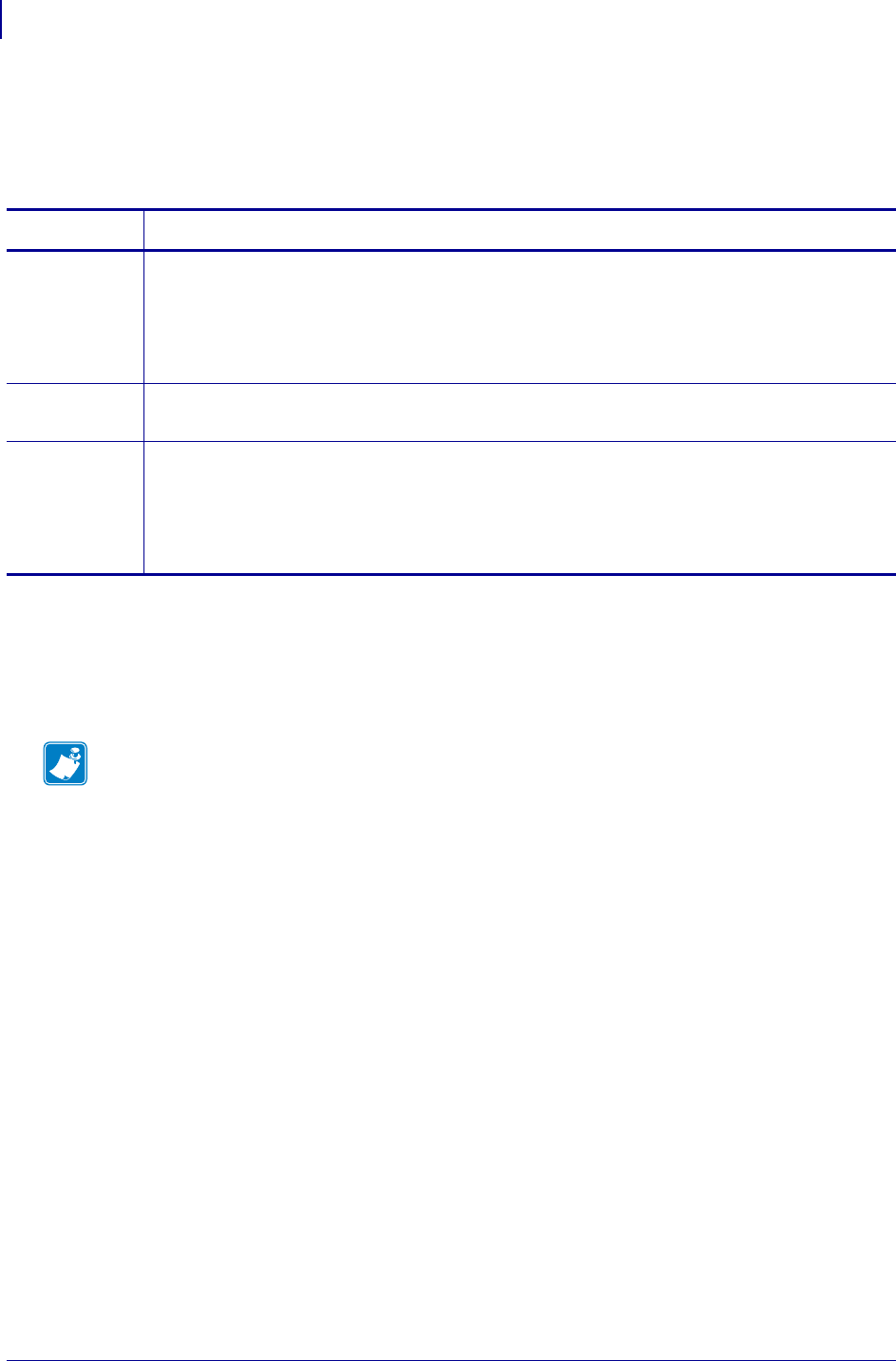
SGD Printer Commands
alerts.tracked_sgds.zbi_notifiedalerts.tracked_sgds.zbi_notified
594
P1099958-001 Programming Guide 1/31/18
alerts.tracked_sgds.zbi_notified
This command provides a comma-delimited list of settings for which ZBI should be notified when the
value is set.
Supported Devices
• iMZ 220™, iMZ 320™
• QLn220™, QLn320™, QLn420™
• ZT210™, ZT220™, ZT230™
Commands Details
setvar This command sets the list of the settings for which ZBI will be notified when the setting is set.
Format: ! U1 setvar "alerts.tracked_settings.zbi_notified"
"settings.name1,settings.name2,etc."
Values: A comma delimited list of settings names
Default: ""
getvar This command retrieves the list of the settings for which ZBI will be notified when the value is set.
Format: U1 getvar "alerts.tracked_settings.zbi_notified"
do This command sets the list of the settings for which ZBI will be notified when the value is set.
Format: ! U1 do "alerts.tracked_settings.zbi_notified"
"settings.name1,settings.name2,etc."
Values: A comma delimited list of settings names
Default: ""
Note •
•For printer support, see SGD Command Support on page 1393.
•For details on SGD command structure, see
Command Structure
on page 573.
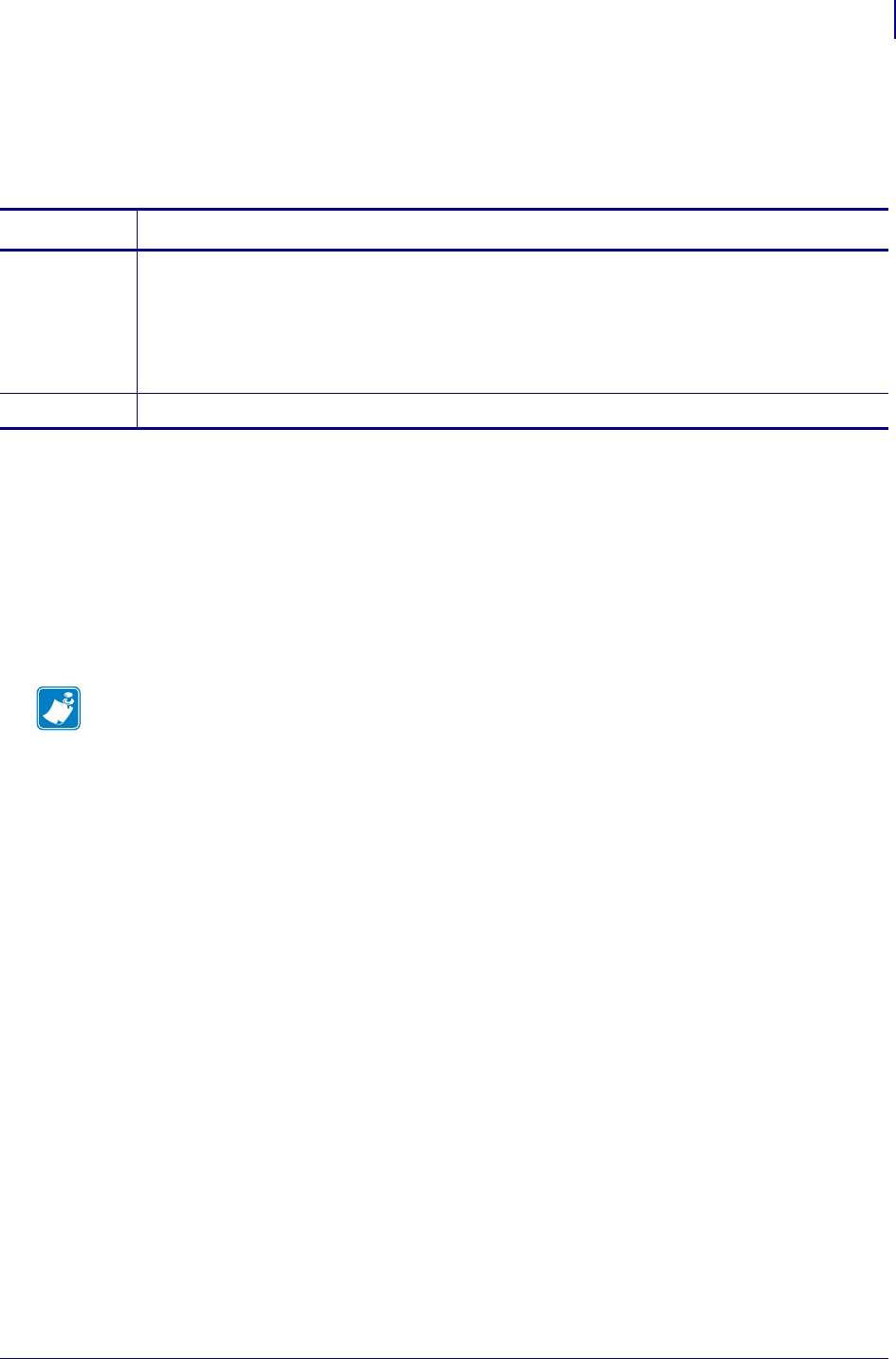
595
SGD Wireless Commands
apl.enable
1/31/18 Programming Guide P1099958-001
apl.enable
The setvar enables or disables a Virtual Device. The getvar returns the currently enabled Virtual
Device.
Supported Devices
• iMZ220, iMZ320
• QLn220, QLn320
• ZD410, ZD420
• ZD500
•ZQ510, ZQ520
• ZT210, ZT220, ZT230, ZT410, ZT420
Commands Details
setvar, do Format: ! U1 setvar "apl.enable" "value"
! U1 do "apl.enable" "value"
Values: none, apl-d, apl-i, apl-e, apl-l, apl-m, apl-mi, apl-o, apl-t
Default: NA
Example: ! U1 setvar "apl.enable" "apl-o"
getvar Format: ! U1 getvar "apl.enable"
Note •
•For printer support, see SGD Command Support on page 1393.
•For details on SGD command structure, see
Command Structure
on page 573.
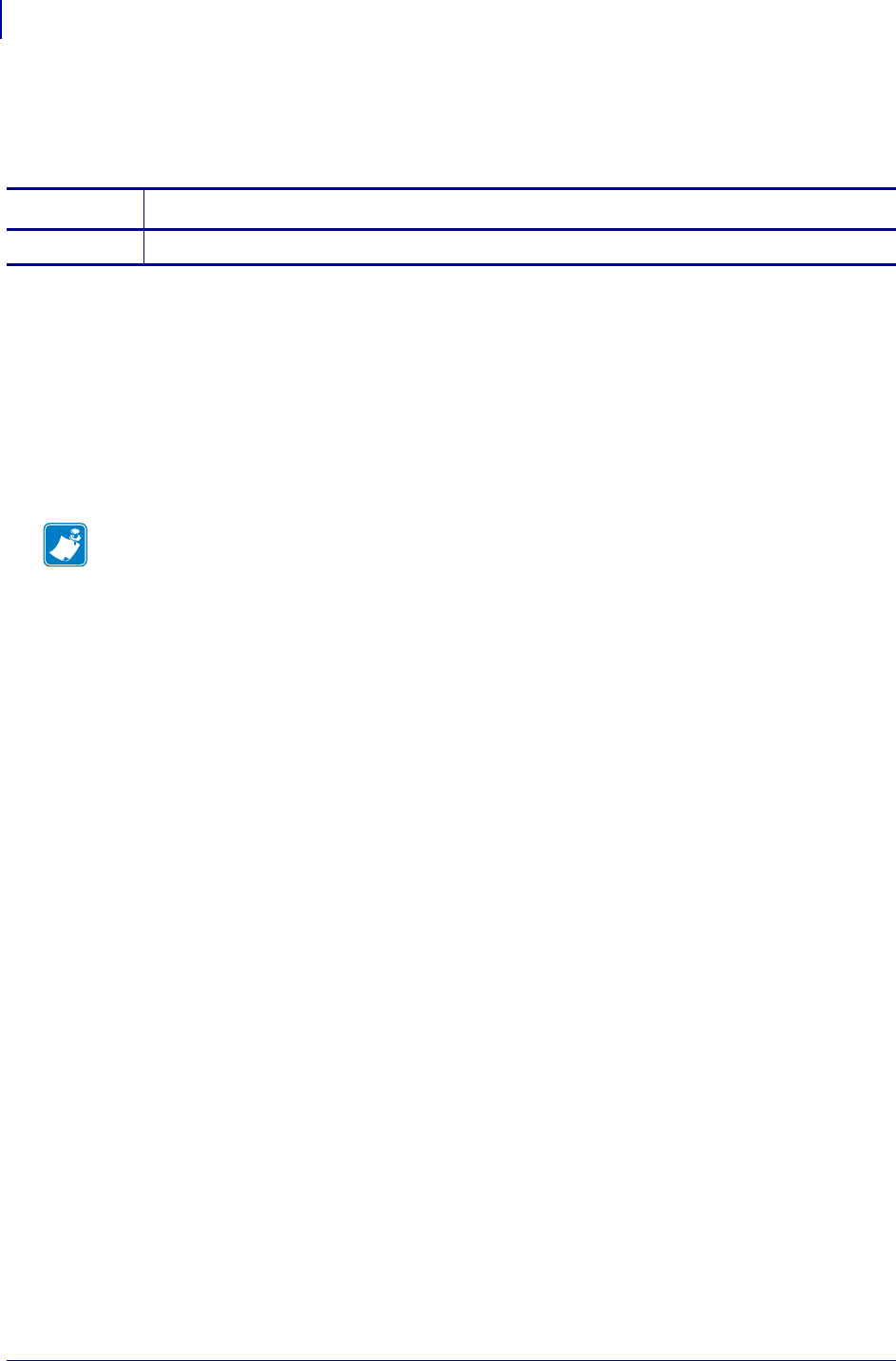
SGD Wireless Commands
apl.framework_version
596
P1099958-001 Programming Guide 1/31/18
apl.framework_version
Returns the revision number of the Virtual Device framework.
Supported Devices
• iMZ220, iMZ320
• QLn220, QLn320
• ZD410, ZD420
• ZD500
•ZQ510, ZQ520
• ZT210, ZT220, ZT230, ZT410, ZT420
Commands Details
getvar Format: ! U1 getvar "apl.framework_version"
Note •
•For printer support, see SGD Command Support on page 1393.
•For details on SGD command structure, see
Command Structure
on page 573.
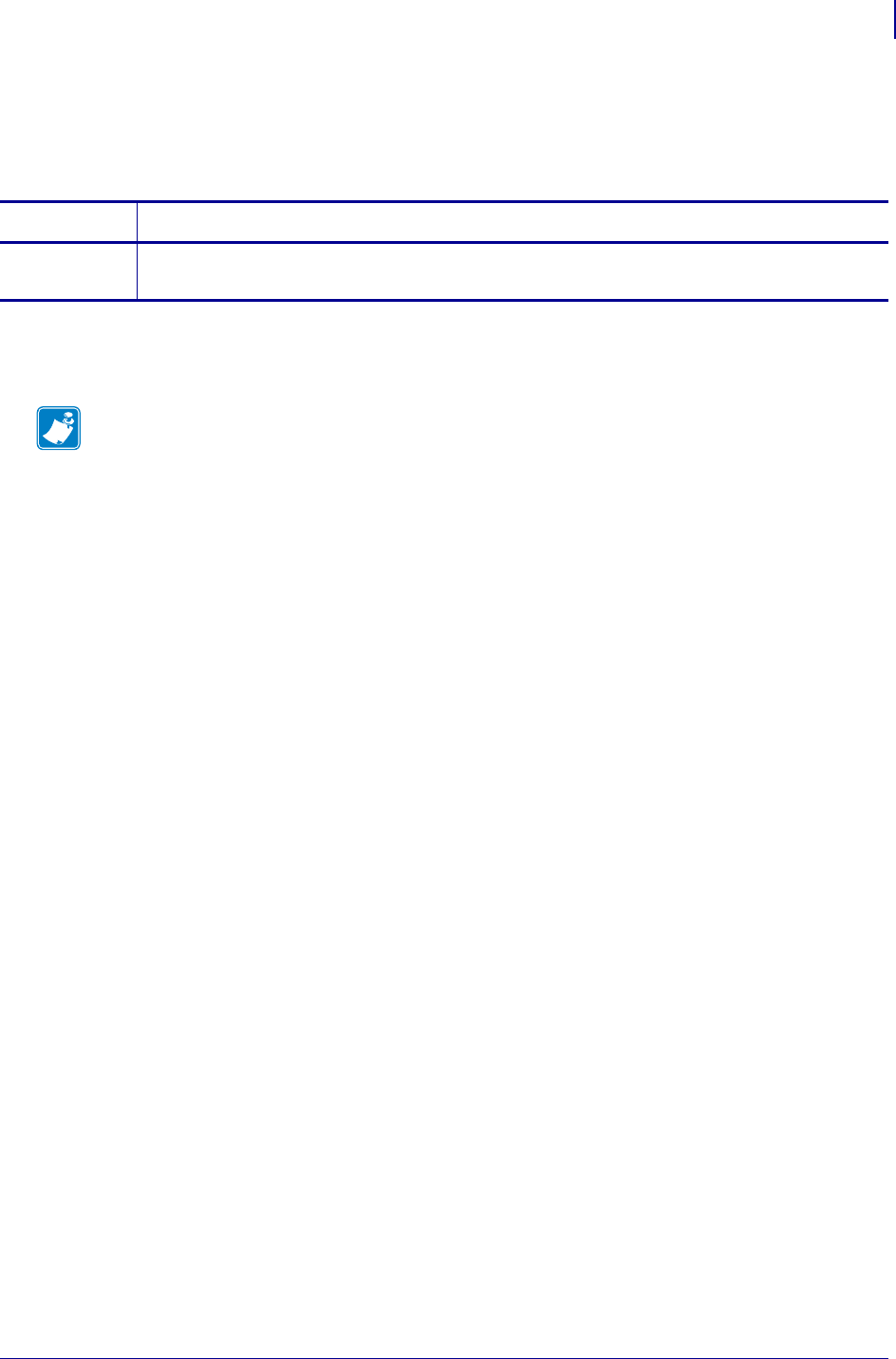
597
SGD Printer Commands
apl.version
1/31/18 Programming Guide P1099958-001
apl.version
This command returns the revision number of the Virtual Device system.
Supported Devices
• Link-OS printers with firmware Vxx.19.7Z and later.
Commands Details
getvar Displays the revision number of the Virtual Device system.
Format: ! U1 getvar "apl.version"
Note •
•For printer support, see SGD Command Support on page 1393.
•For details on SGD command structure, see
Command Structure
on page 573.
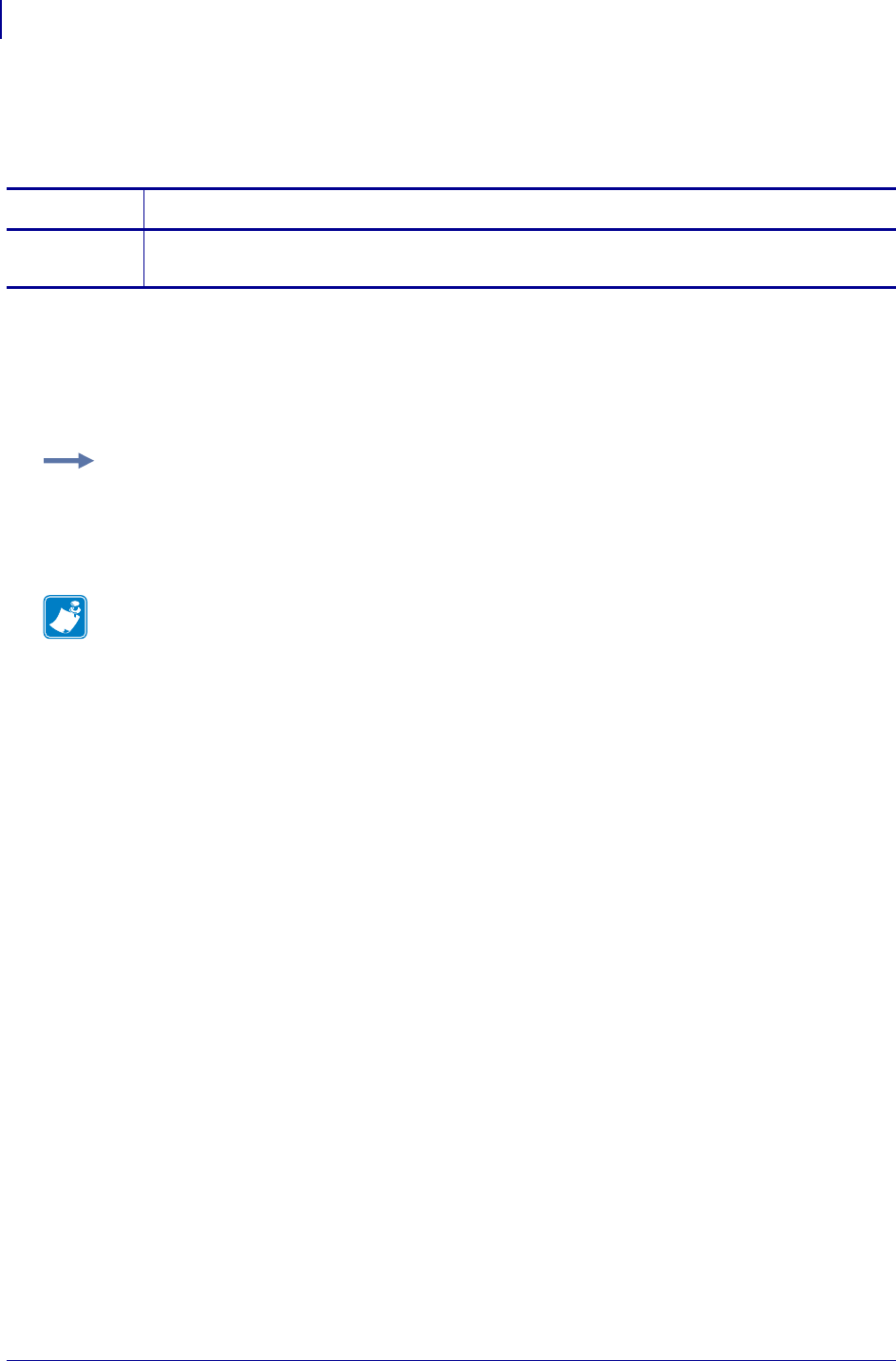
SGD Printer Commands
appl.link_os_versionappl.link_os_version
598
P1099958-001 Programming Guide 1/31/18
appl.link_os_version
This command lists the version of the Link-OS™ feature set that is supported by the printer.
Supported Devices
• iMZ 220™, iMZ 320™
• QLn220™, QLn320™, QLn420™
• ZT210™, ZT220™, ZT230™
Commands Details
getvar This command retrieves the Link-OS™ version of the printer.
Format: ! U1 getvar "appl.link_os_version"
Example: In this example, the getvar command returns version 1.0 of Link-OS™.
! U1 getvar "appl.link_os_version"
returns
1.0
Note •
•For printer support, see SGD Command Support on page 1393.
•For details on SGD command structure, see
Command Structure
on page 573.
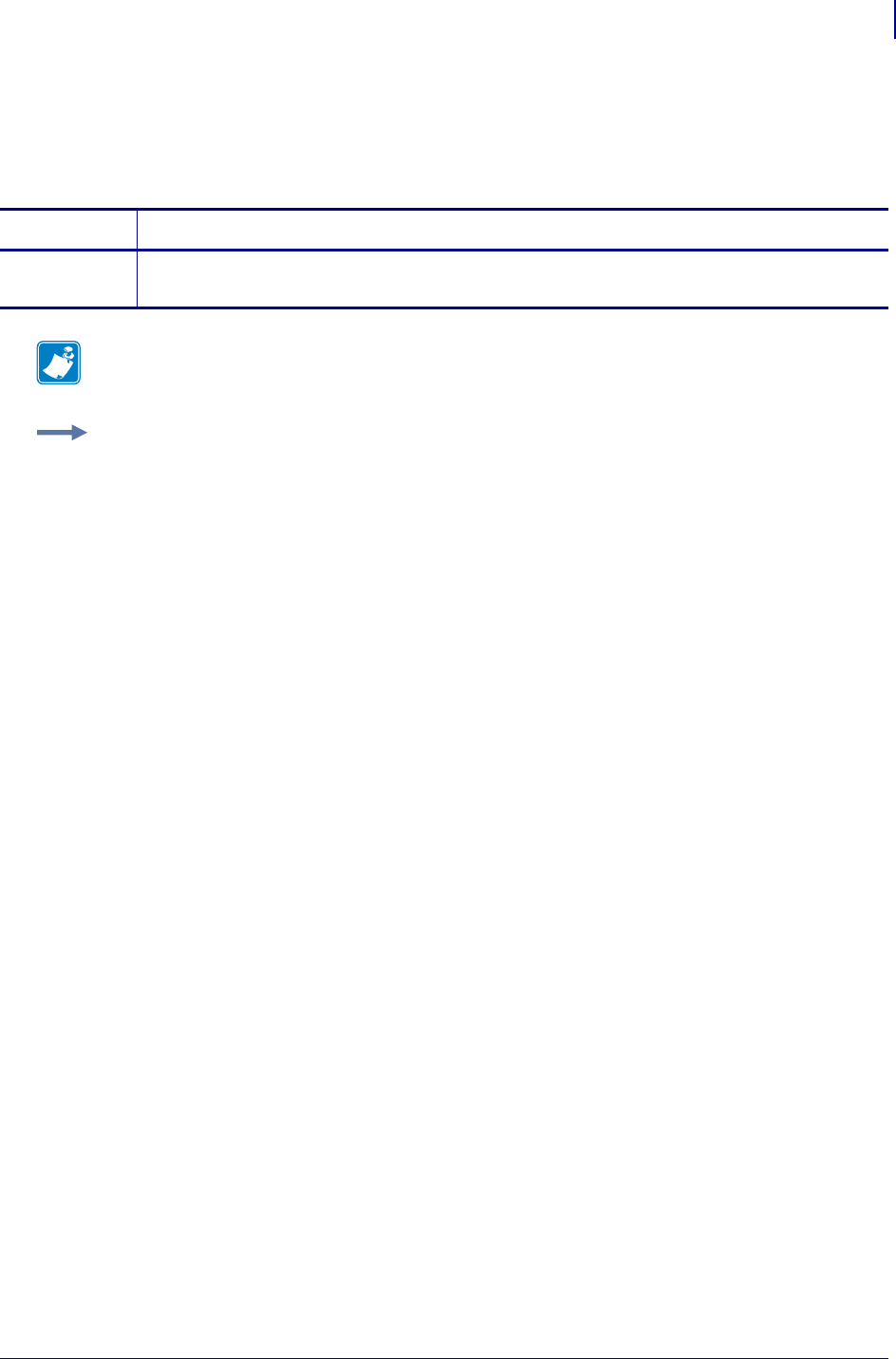
599
SGD Printer Commands
appl.option_board_version
1/31/18 Programming Guide P1099958-001
appl.option_board_version
This command returns the version number of the firmware running on the wireless option board. For
printer support, see SGD Command Support onpage1393.
Commands Details
getvar This command returns the version number of the firmware running on the wireless option board.
Format: ! U1 getvar "appl.option_board_version"
Note • For details on SGD command structure, see
Command Structure
on page 573.
Example: This command returns the version number of the firmware running on the wireless option
board.
! U1 getvar "appl.option_board_version"
"0.0.0 *"
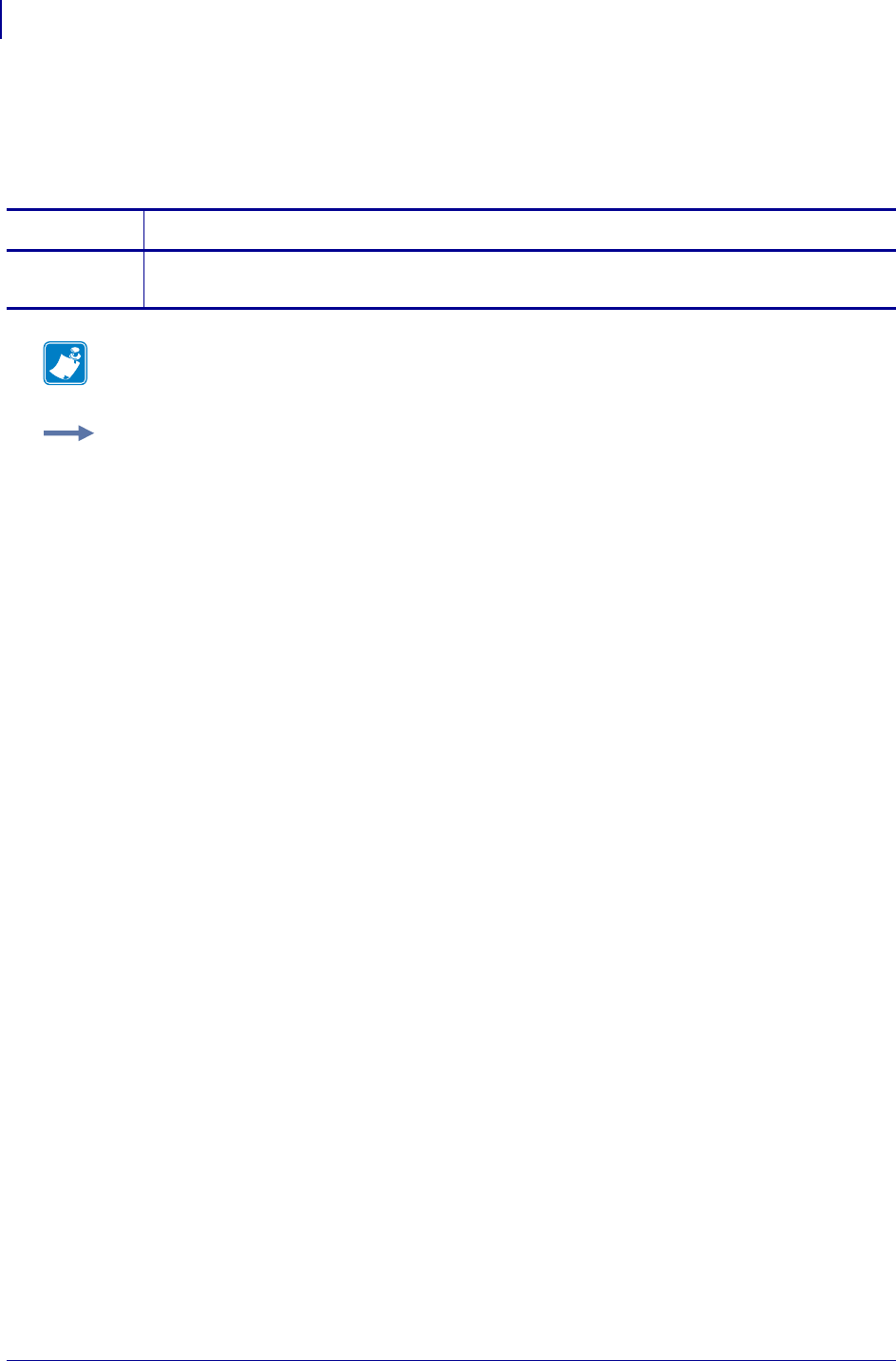
SGD Printer Commands
appl.bootblock
600
P1099958-001 Programming Guide 1/31/18
appl.bootblock
This command refers to the bootblock version. On the configuration label, the bootblock number is
identified as the hardware ID. For printer support, see SGD Command Support on page 1393.
Commands Details
getvar This command returns the bootblock version number that appears on the configuration label .
Format: ! U1 getvar "appl.bootblock"
Note • For details on SGD command structure, see
Command Structure
on page 573.
Example: In this example, the getvar returns the bootblock version number.
! U1 getvar "appl.bootblock"
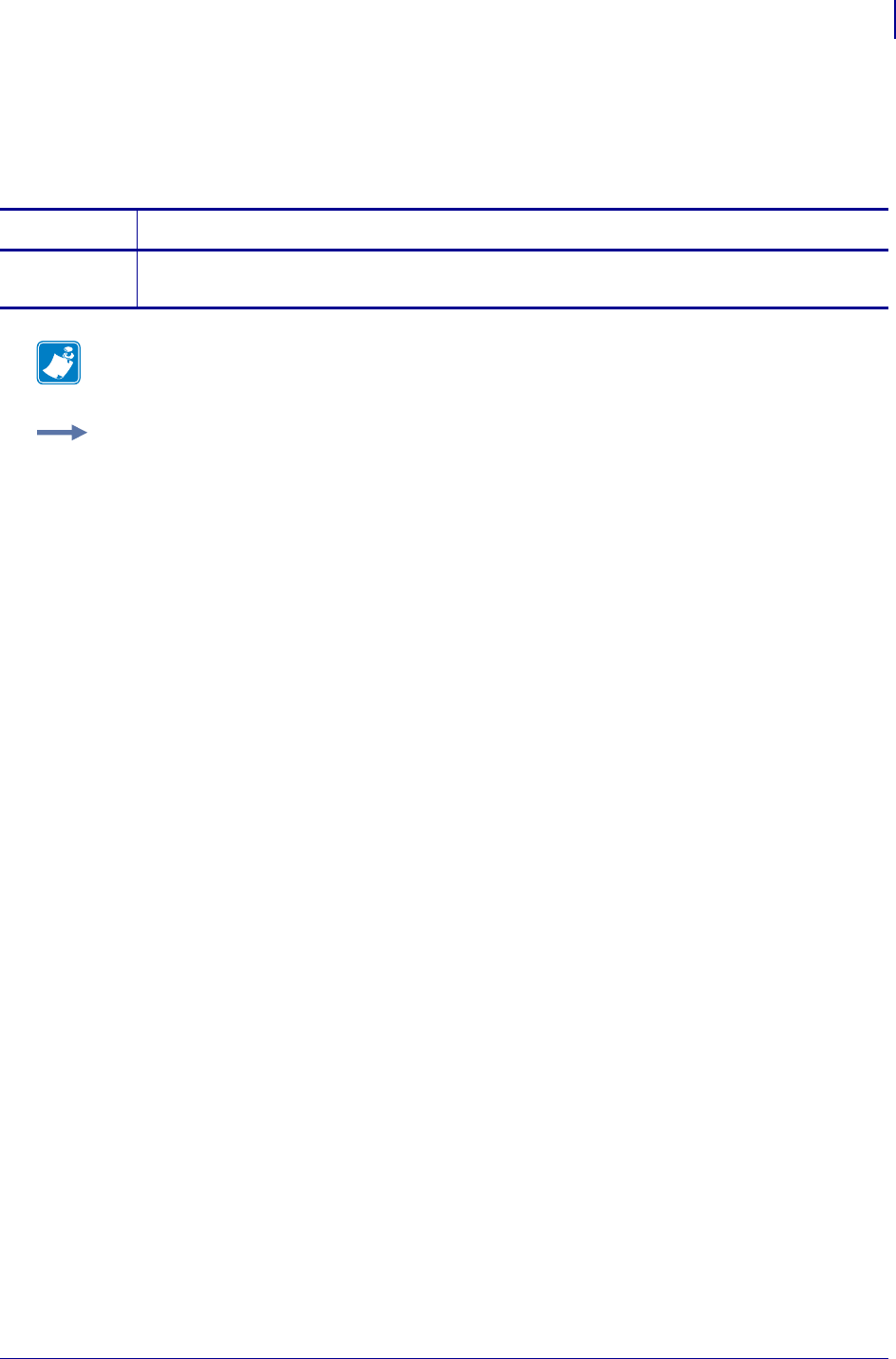
601
SGD Printer Commands
appl.date
1/31/18 Programming Guide P1099958-001
appl.date
This command refers to the date the firmware was created. For printer support, see SGD Command
Support on page 1393.
Commands Details
getvar The printer will respond with the date the firmware was created in the mm/dd/yy format.
Format: ! U1 getvar "appl.date"
Note • For details on SGD command structure, see
Command Structure
on page 573.
Example: In this example, the getvar returns the date the firmware was created.
! U1 getvar "appl.date"
Result: "01/29/10"
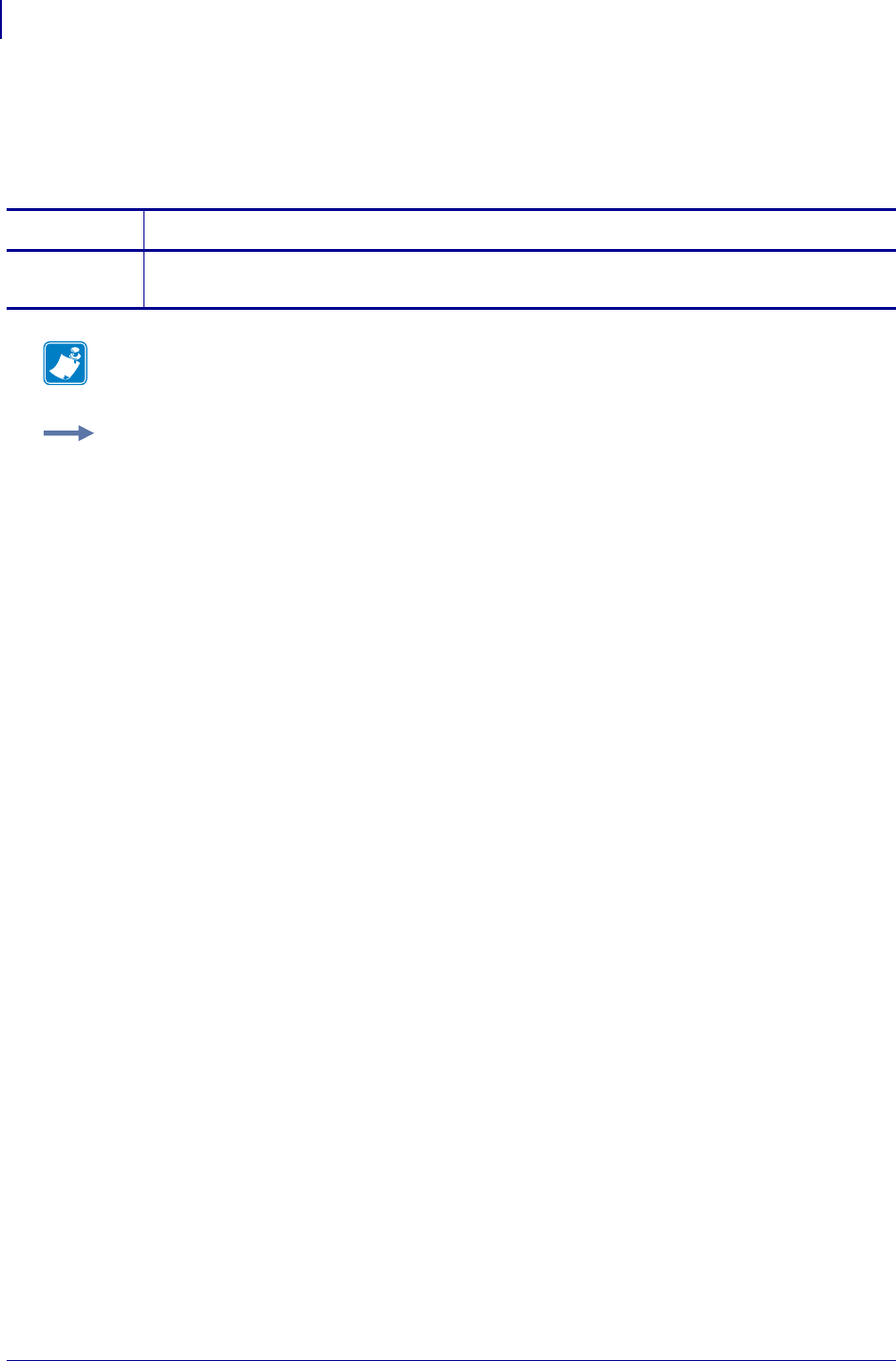
SGD Printer Commands
appl.name
602
P1099958-001 Programming Guide 1/31/18
appl.name
This command refers to the printer’s firmware version. For printer support, see SGD Command
Support on page 1393.
Commands Details
getvar This command returns the printer’s firmware version.
Format: ! U1 getvar "appl.name"
Note • For details on SGD command structure, see
Command Structure
on page 573.
Example: In this example, the getvar returns the printer’s firmware version.
! U1 getvar "appl.name"
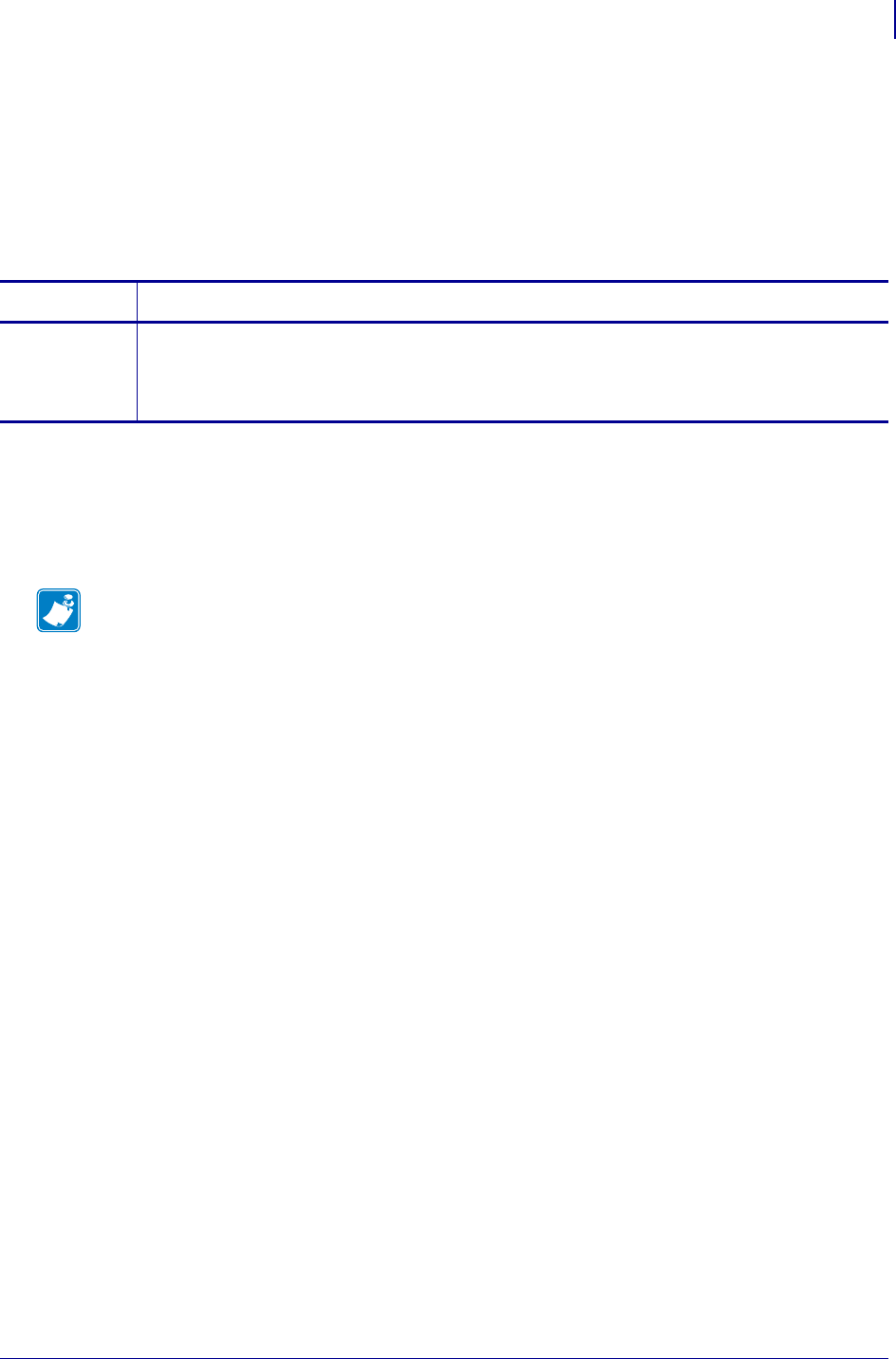
603
SGD Printer Commands
capture.channel1.countcapture.channel1.count
1/31/18 Programming Guide P1099958-001
capture.channel1.count
This command indicates the number of times that capture.channel1.delimiter was seen on the
port specified in capture.channel1.port. Additionally, it indicates how many times
capture.channel1.data.raw has been updated with user data as well as the number of times we
reached the capture.channel1.max_length.
This will be shown in the HZA response under the capture data section.
Supported Devices
• iMZ 220™, iMZ 320™
• QLn220™, QLn320™, QLn420™
• ZT210™, ZT220™, ZT230™
Commands Details
getvar This command returns the number of times that capture.channel1.delimiter was seen on the
port specified in capture.channel1.port as well as the number of times we reached the
capture.channel1.max_length.
Format: ! U1 getvar "capture.count"
Note •
•For printer support, see SGD Command Support on page 1393.
•For details on SGD command structure, see
Command Structure
on page 573.
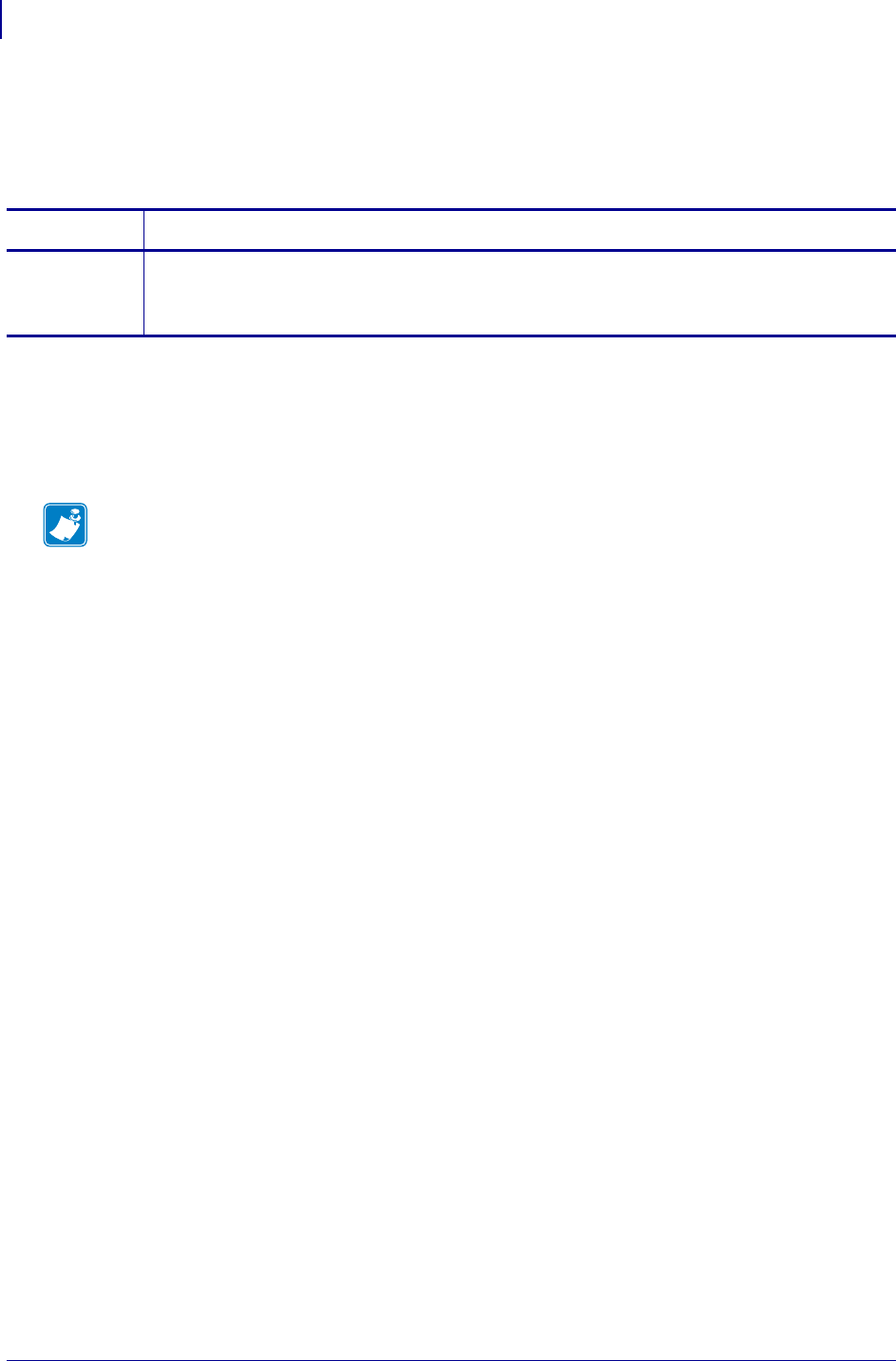
SGD Printer Commands
capture.channel1.data.mimecapture.channel1.data.mime
604
P1099958-001 Programming Guide 1/31/18
capture.channel1.data.mime
This command provides a view to the data captured on the port specified by
capture.channel1.port in a mime/base64 encoded format.
Supported Devices
• iMZ 220™, iMZ 320™
• QLn220™, QLn320™, QLn420™
• ZT210™, ZT220™, ZT230™
Commands Details
getvar This command retrieves the data captured on the port specified by capture.channel1.port.
Format: ! U1 getvar "capture.channel1.data.mime"
Result: Data in mime-encoded format.
Note •
•For printer support, see SGD Command Support on page 1393.
•For details on SGD command structure, see
Command Structure
on page 573.
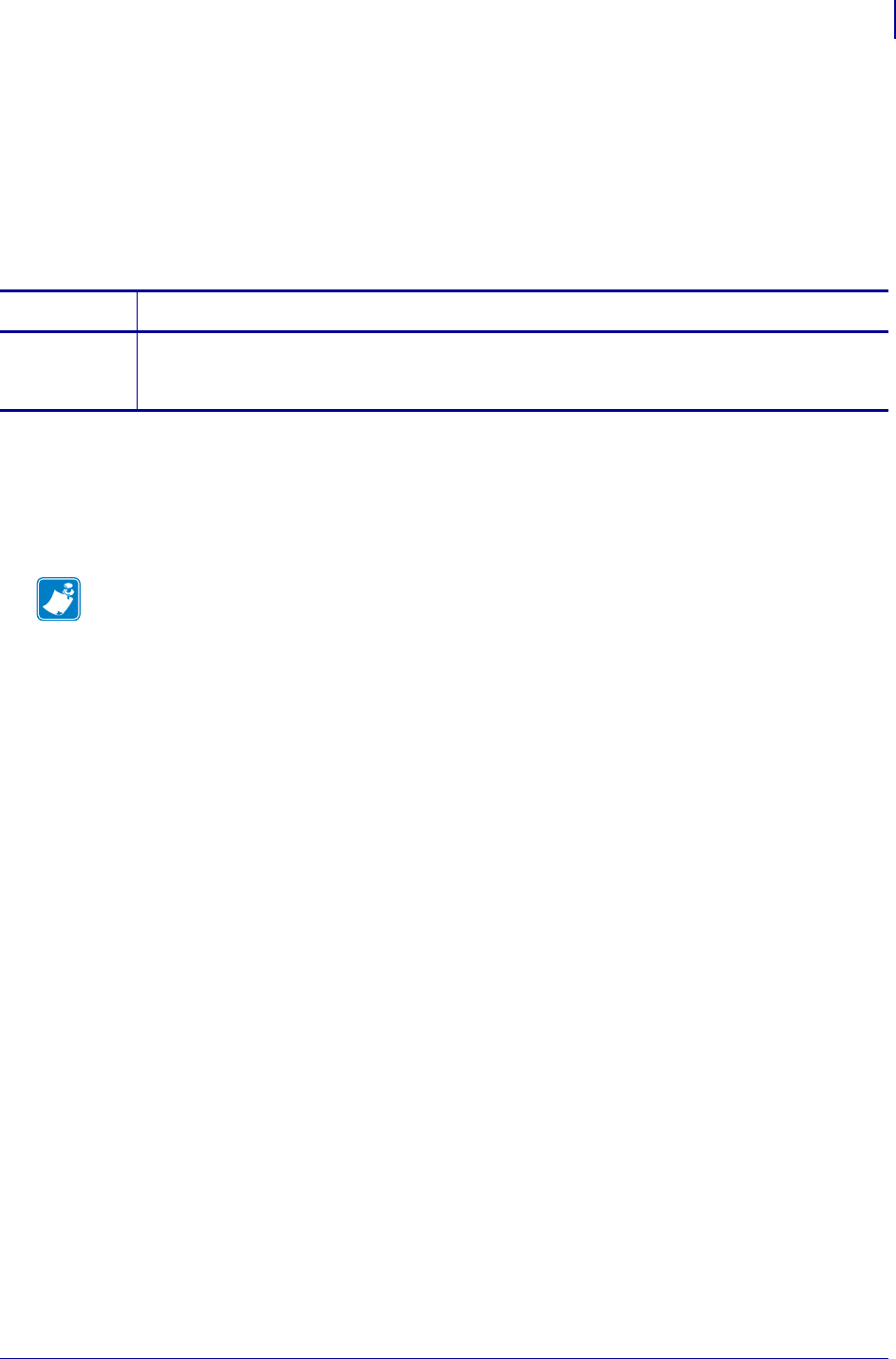
605
SGD Printer Commands
capture.channel1.data.rawcapture.channel1.data.raw
1/31/18 Programming Guide P1099958-001
capture.channel1.data.raw
This command retrieves the user data captured off of the port specified in
capture.channel1.port.
Any binary zeros in the capture.data stream will be replaced with the escaped representation of
NULL ("\000"). The delimiter data is not stored as part of the captured data.
This will be shown in the HZA output within capture data section.
Supported Devices
• iMZ 220™, iMZ 320™
• QLn220™, QLn320™, QLn420™
• ZT210™, ZT220™, ZT230™
Commands Details
getvar This command retrieves the user data captured off of the port specified in
capture.channel1.port.
Format: ! U1 getvar "capture.channel1.data.raw"
Note •
•For printer support, see SGD Command Support on page 1393.
•For details on SGD command structure, see
Command Structure
on page 573.

SGD Printer Commands
capture.channel1.delimitercapture.channel1.delimiter
606
P1099958-001 Programming Guide 1/31/18
capture.channel1.delimiter
This command stores the delimiter used to partition data received on the port specified by
capture.channel1.port and stored in capture.channel1.data.raw and
capture.channel1.data.mime.
This will be reported in the data capture section of the HZA response.
Supported Devices
• iMZ 220™, iMZ 320™
• QLn220™, QLn320™, QLn420™
• ZT210™, ZT220™, ZT230™
Commands Details
setvar This command sets the delimiter used to partition data received on the
capture.channel1.port.
Format: ! U1 setvar "capture.channel1.delimiter" "delimiter"
Values: Any character set up to a maximum of 64 characters in length.
Note • Binary data can be used in the delimiter. To do this enter a '\' and then the 3 digit
octal value of the character. "\\" = '\' in some tools, so to get \002 you may need to
enter “\\002”. Escaped octal characters count as a single character and not 4 (e.g. a
delimiter of “\001\000\002” is 3 characters, not 12)
Default: "\012"
getvar This command retrieves the delimiter.
Format: ! U1 getvar "capture.channel1.delimiter"
Example: Binary data can be used in the delimiter. To do this enter a '\' and then the 3 digit octal
value of the character. Note: "\\" = '\' in some tools, so to get \002 you may need to enter
"\\002".
"\000" = NULL (single character)
"end\015\012\000" = 'e'+'n'+'d'+'\r'+'\n'+ NULL (total of 6
characters)
Note •
•For printer support, see SGD Command Support on page 1393.
•For details on SGD command structure, see
Command Structure
on page 573.
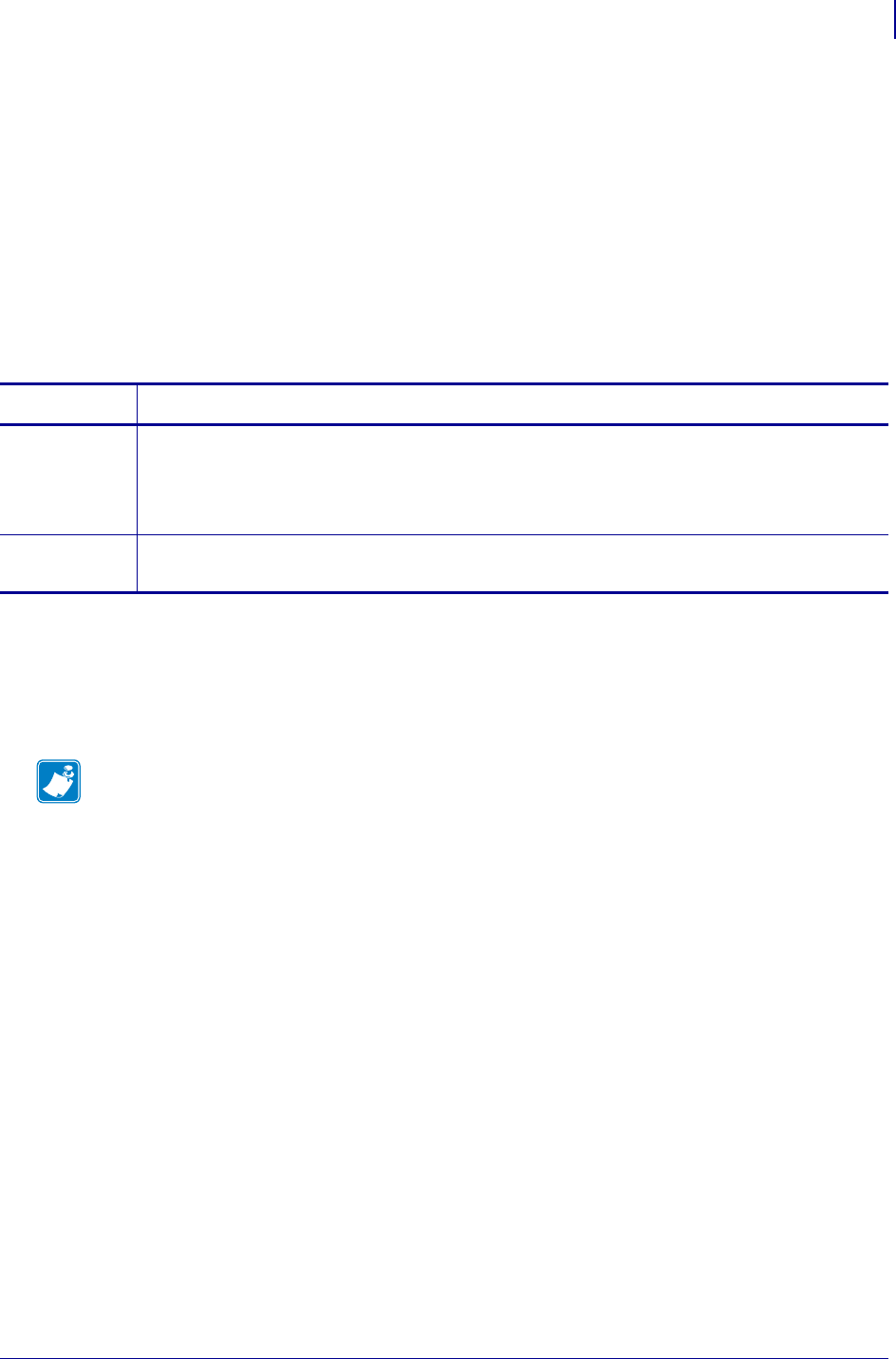
607
SGD Printer Commands
capture.channel1.max_lengthcapture.channel1.max_length
1/31/18 Programming Guide P1099958-001
capture.channel1.max_length
This command sets a length indicating when to copy captured data to the data SGD if the delimiter
has not been seen yet.
If the delimiter and the max_length are reached at the same time, the delimiter will not be part of the
captured data. Of only part of the delimiter has been received, then the part of the delimiter we have
received, will be part of the capture data.
When the max_length is changed, any data currently in the buffer will be thrown away, and the new
value of max_length will be used.
The Capture Port shall be defaulted to 1000 bytes by any mechanism (including ^JUF, ^JUN, ^JUA,
and device.restore_defaults).
Supported Devices
• iMZ 220™, iMZ 320™
• QLn220™, QLn320™, QLn420™
• ZT210™, ZT220™, ZT230™
Commands Details
setvar This command instructs the printer to set a default data capture length.
Format: ! U1 setvar "capture.channel1.max_length" "value"
Values: 1-3000
Default: "1000"
getvar This command retrieves the default data capture length.
Format: ! U1 getvar "capture.channel1.max_length"
Note •
•For printer support, see SGD Command Support on page 1393.
•For details on SGD command structure, see
Command Structure
on page 573.
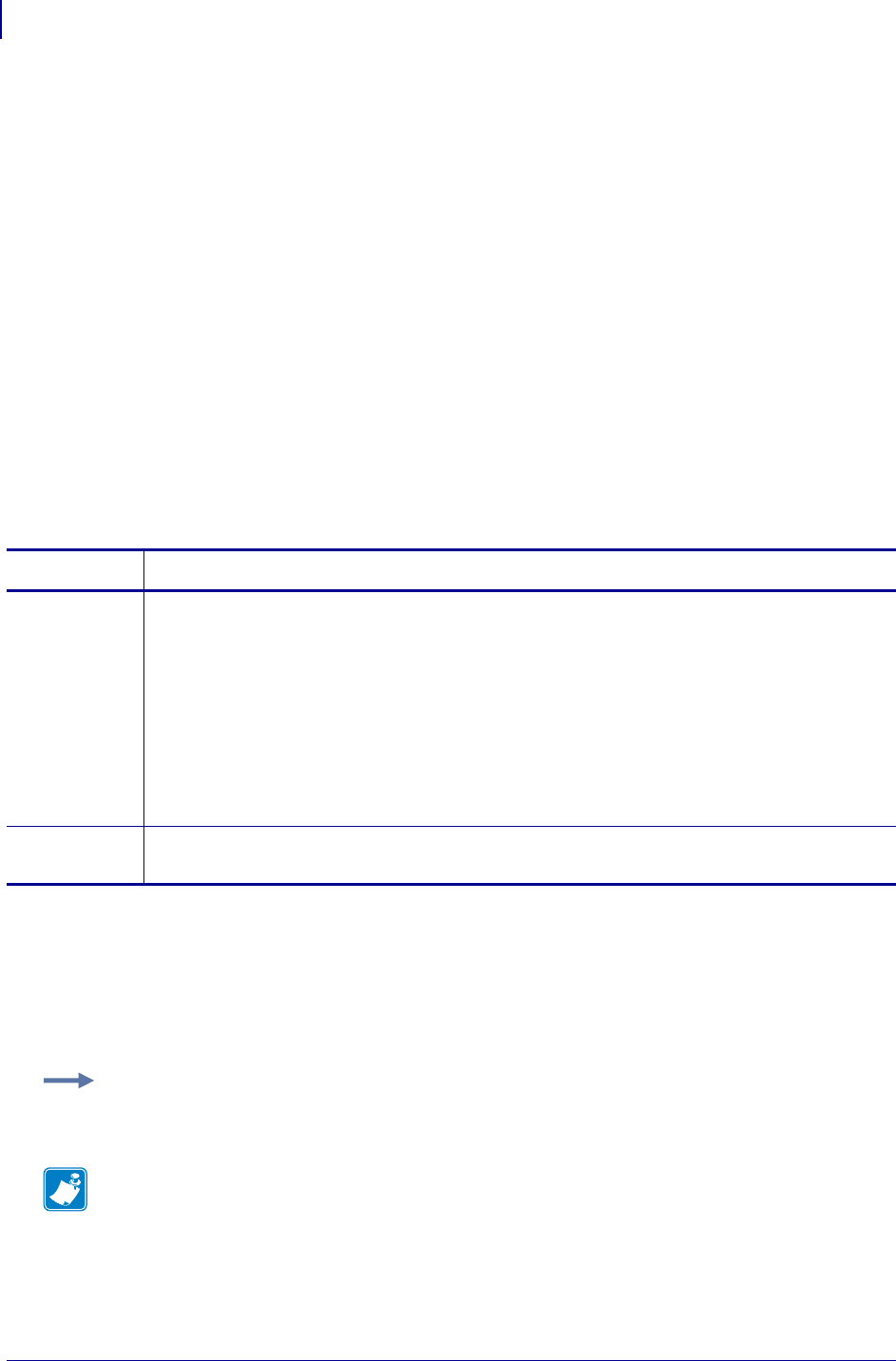
SGD Printer Commands
capture.channel1.portcapture.channel1.port
608
P1099958-001 Programming Guide 1/31/18
capture.channel1.port
This command determines the port that should be monitored for user data. This allows the user to
attach an external device, such as a keyboard or barcode scanner, and have input captured into the
capture.channel1.data.raw command. Once the data is in the SGD they can use it as they
would any other SGD (this includes functionality that allows users to be sent an alert when an SGD
value changes).
The data received on the specified port will be read until the value in
capture.channel1.delimiter is seen, at which point the data received until (but not including) the
delimiter will be stored in capture.channel1.data.raw.
For the port specified in capture.channel1.port, no data will be sent to any of the parsers on that
port. All data received is assumed to be user input that is to be placed in
capture.channel1.data.raw. To disable the data capture functionality, set
capture.channel1.port to "off"
• The delimiter will not be stored in capture.channel1.data.raw.
• The port will be shown in the data capture portion of the HZA response.
• The capture port shall be defaulted to “off” by any mechanism (including ^JUF, ^JUA, and
device.restore_defaults).
Supported Devices
• iMZ 220™, iMZ 320™
• QLn220™, QLn320™, QLn420™
• ZT210™, ZT220™, ZT230™
Commands Details
setvar This command sets the port to be monitored for user data.
Format: ! U1 setvar "capture.channel1.port" "value"
Values: off,serial,usb,bt,usb_host
•off - no data is stored in capture.channel1.data.raw and all data is sent to the parsers -
normal operation
•serial - Data is read off the serial port. No data sent to the parsers on this port.
•usb - Data is read off the usb port. No data sent to the parsers on this port.
•bt - Data is read off the Bluetooth® port. No data sent to the parsers on this port.
•usb_host - not yet supported. reserved for when usb host is implemented.
Default: "off"
getvar This command retrieves the printer’s current port being monitored for user data.
Format: ! U1 getvar "capture.channel1.port"
Example: This example sets the command value to "off", preventing it from capturing data.
! U1 setvar "capture.channel1.port" "off"
Note •
•For printer support, see SGD Command Support on page 1393.
•For details on SGD command structure, see
Command Structure
on page 573.
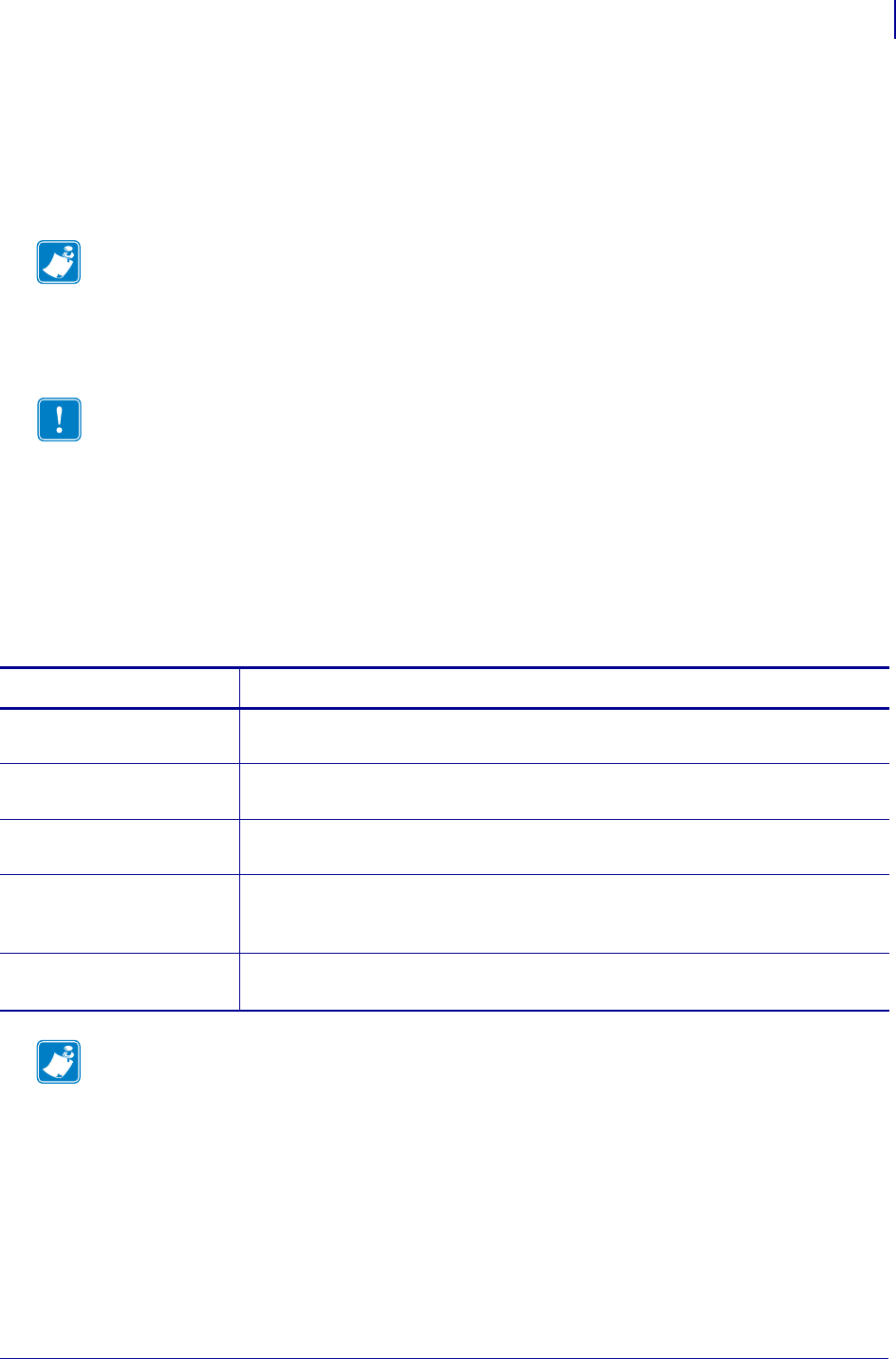
609
SGD Printer Commands
CISDFCRC16
1/31/18 Programming Guide P1099958-001
CISDFCRC16
Download Files
The CISDFCRC16 command downloads supported files types to the printer.
Type
! CISDFCRC16
<crc>
<filename>
<size>
<checksum>
<data>
Note • When using certificate files, your printer supports:
•Using Privacy Enhanced Mail (PEM) formatted certificate files.
•Using the client certificate and private key as two files, each downloaded
separately.
•Using exportable PAC files for EAP-FAST.
Important • When using certificate files, the time on the printer must be set correctly for
the websocket connection to succeed, as the time is used in the certificate validation.
Each line should be terminated with a CR/LF.
Parameters Details
<crc> = CRC value Values: a four digit CRC value in hexadecimal. If 0000 is entered, then the CRC
validation is ignored. For examples, see below.
<filename> = file name Values: file name that is stored on the printer’s file system. An extension must be
specified. Files must be saved to the E: drive.
<size> = file size Values: an eight digit file size specified in hexadecimal which indicates the number
of bytes in the <data> section.
<checksum> = checksum
value
Values: a four digit checksum value in hexadecimal. If 0000 is entered, then the
CRC validation is ignored. The checksum value is calculated using the sum of the
bytes in the <data> section. For examples, see below.
<data> = data Values: Binary data saved on the printer’s file system as <filename>. Number of
bytes in this field must match the <size> parameter.
Note • This command can be used in place of the ~DG and ~DY command for more saving and
loading options. ~DY is the preferred command to download TrueType fonts on printers with
firmware later than X.13. The CISDFCRC16 command also supports downloading wireless
certificate files.
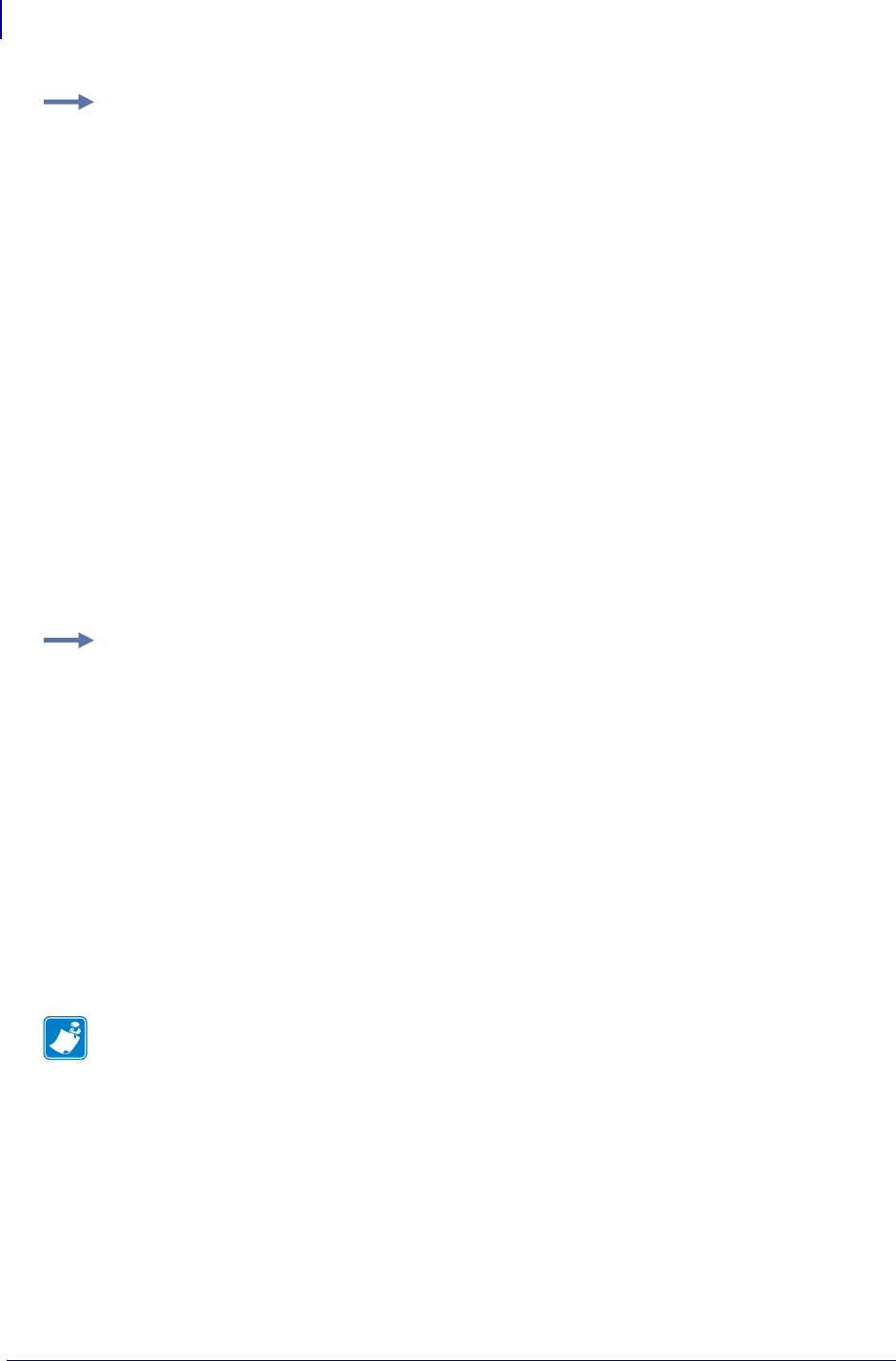
SGD Printer Commands
CISDFCRC16
610
P1099958-001 Programming Guide 1/31/18
Example 1 • This example shows the CISDFCRC16 command used to download a private key file
(privkey.nrd) to the printer. The different sections of the command are on separate lines.
! CISDFCRC16
BA0B
privkey.nrd
0000037B
E3AF
-----BEGIN RSA PRIVATE KEY-----
MIICXgIBAAKBgQDQXu/E9YuGlScfWQepZa8Qe/1mJRpmk8oPhPVvam/4M5/WaWQp
3/p1f8J17/hDH8fFq5Dnx3/tHaU7A4SKO8GeghX5hnp/mt4tuQEvsXkCrcgS1puz
z5dbO7ThhuzxYClnr7uiXPvSRXawgwDTPas+0q/6gHeUSXtA0EofuIyv7wIDAQAB
AoGBAJPnf3wn6wT5pE59DJIyakRiLmkt1wKOzvObJfgS7i2Yv1EbeAy9PnPe3vKG
Bovm6A+oi2/qTSTLUTiFc7QHXJPVxLmRiHMbf1Q8j+VJkGTpWt8EY/Px+HSM2HAP
jqd+Im0IiE9RQPsxWQH9UaauF6nl5gIfMF74BIPsVzFXLFfxAkEA6zSrCKCycE/P
14cjZibnLiWxdL3U3I9eWuhmIS37RB6UJFBCWUPWr26HlHzOKqhOUMbFf5hOmvkZ
gciN9A8kxwJBAOLK7Gyorre8iK9IMMWc7OIJc7H8pH1y/N2OtyaC1XuPfqz0H4PH
w2W2m3BhZ7ggHJLLiiFVF+Hr5X7cibFDo5kCQQDFe5lHSzXHWxvViN/N+0gL1RYk
QOcisTW1+n8VyLe5wDr+Km0q6eytq44mvIuWAW6QH/TfZxBIynICKFQX4UctAkAm
P80iAkz9RfnTfhxjp7S35poxoYdodPU6tLAk+ZnhrfDSYJXUFuPYirSqfnMMtbW7
+EICnyRZAP0CqVU7pUm5AkEAnH2O6dKvUvwOEX+CsCVATRrejKLCeJ+6YZWqiD9X
0XGJgrHNXGpDtQiVSGM59p0XnHTZJYjvVNdNOMnhg333nQ==
-----END RSA PRIVATE KEY-----
Example 2 • These are examples of CRC and checksum values:
CRC example
The value of the <crc> field is calculated the CRC-16 for the contents of a specified file using the
CRC16-CCITT polynomial which is x^16 + x^12 + x^5 + 1. It is calculated using an initial CRC of 0x0000.
checksum example
Given 4 bytes of data : 0x25, 0x62, 0x3F, 0x52:
1. Adding all bytes together gives 0x118.
2. Drop the carry nibble to get 0x18.
3. Get the two's complement of the 0x18 to get 0xE8.
This is the checksum byte.
Note •
•For printer support, see SGD Command Support on page 1393.
•For details on SGD command structure, see
Command Structure
on page 573.
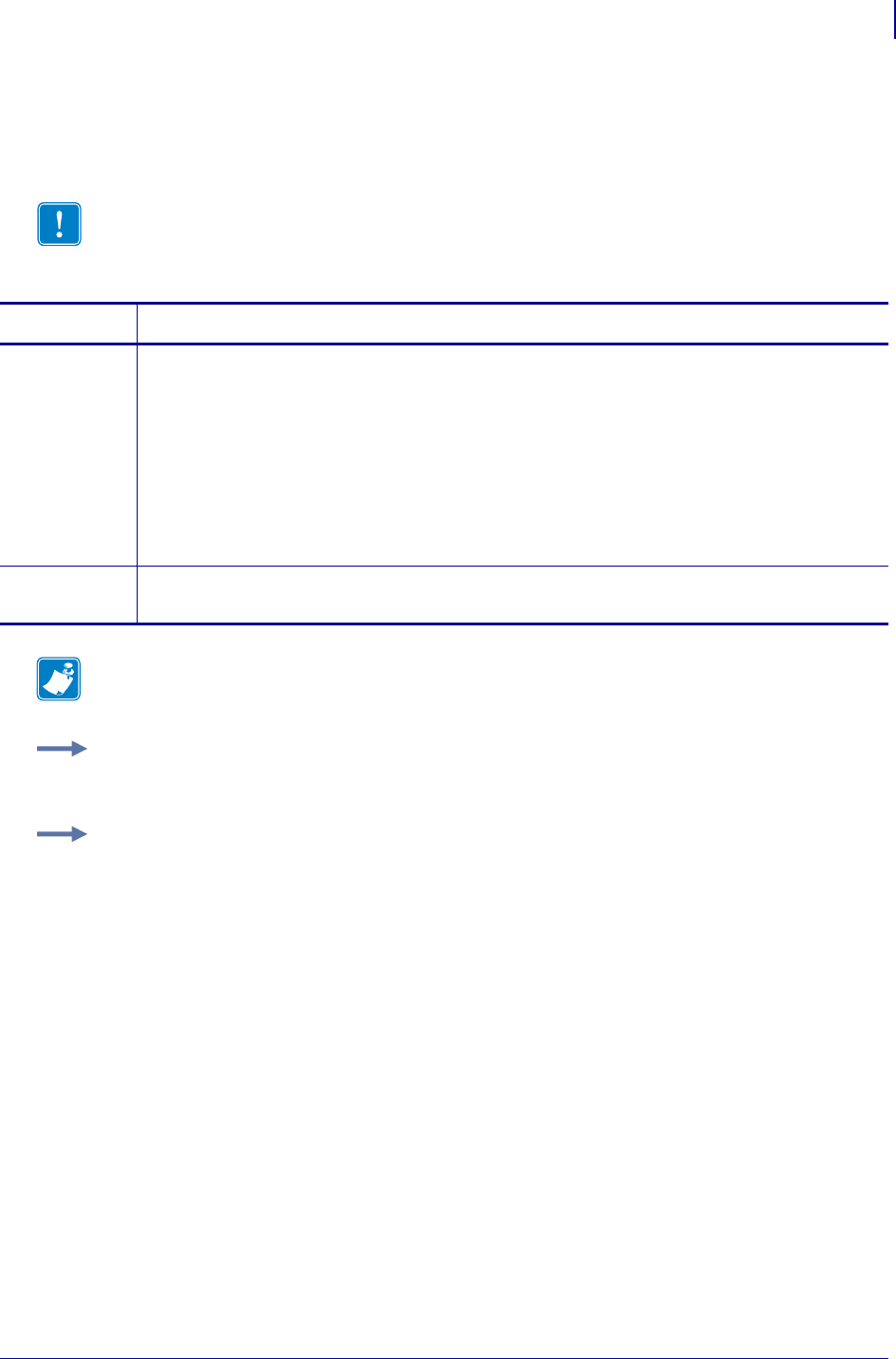
611
SGD Printer Commands
comm.baud
1/31/18 Programming Guide P1099958-001
comm.baud
This command refers to the printer’s comm (cable) baud rate. For printer support, see SGD
Command Support on page 1393.
Important • Once the printer’s communication port parameters have been changed, the
host terminal must also be configured to match the new printer settings before the host can
communicate again.
Commands Details
setvar This command instructs the printer to change the baud rate.
Format: ! U1 setvar "comm.baud" "value"
Values:
“9600”
“19200”
“38400”
“57600”
“115200”
Default: "19200"
getvar This command instructs the printer to respond with the currently set printer baud rate.
Format: ! U1 getvar "comm.baud"
Note • For details on SGD command structure, see
Command Structure
on page 573.
Example 1 • In this example, the getvar retrieves the current baud rate.
! U1 getvar "comm.baud"
Example 2 • This setvar example sets the communications baud rate to 19200 BPS.
! U1 setvar "comm.baud" "19200"
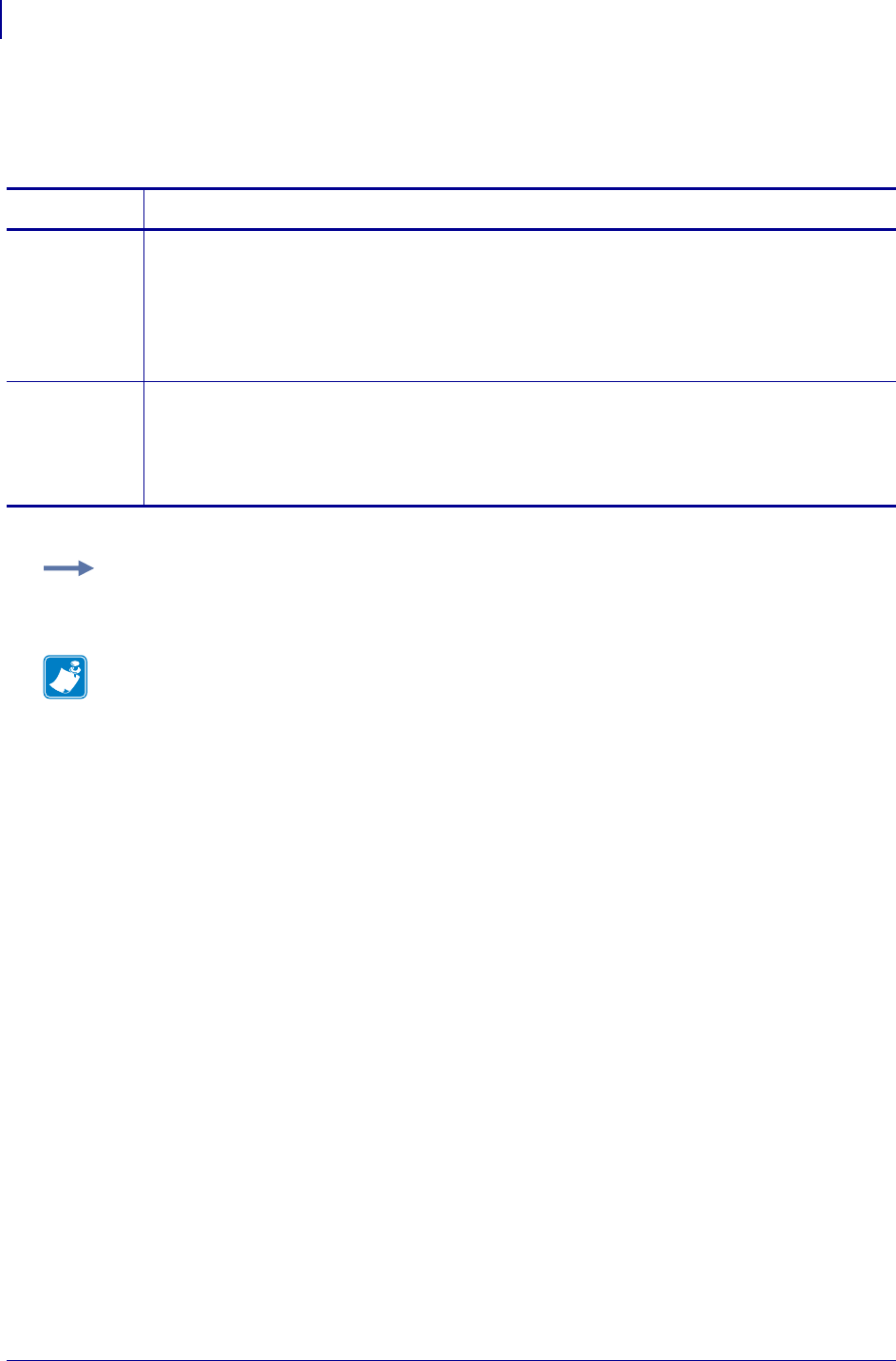
SGD Printer Commands
comm.halt
612
P1099958-001 Programming Guide 1/31/18
comm.halt
This command halts all communications to the serial port if an error condition occurs.
Commands Details
setvar This command instructs the printer to halt communication to the printer.
Format: ! U1 setvar "comm.halt" "value"
Values:
"yes"
"no"
Default: "yes"
getvar This command returns the current value.
Format: ! U1 getvar "comm.halt"
Values:
"yes"
"no"
Example: This setvar example sets the value set to "yes".
! U1 setvar "comm.halt" "yes"
Note •
•For printer support, see SGD Command Support on page 1393.
•For details on SGD command structure, see
Command Structure
on page 573.
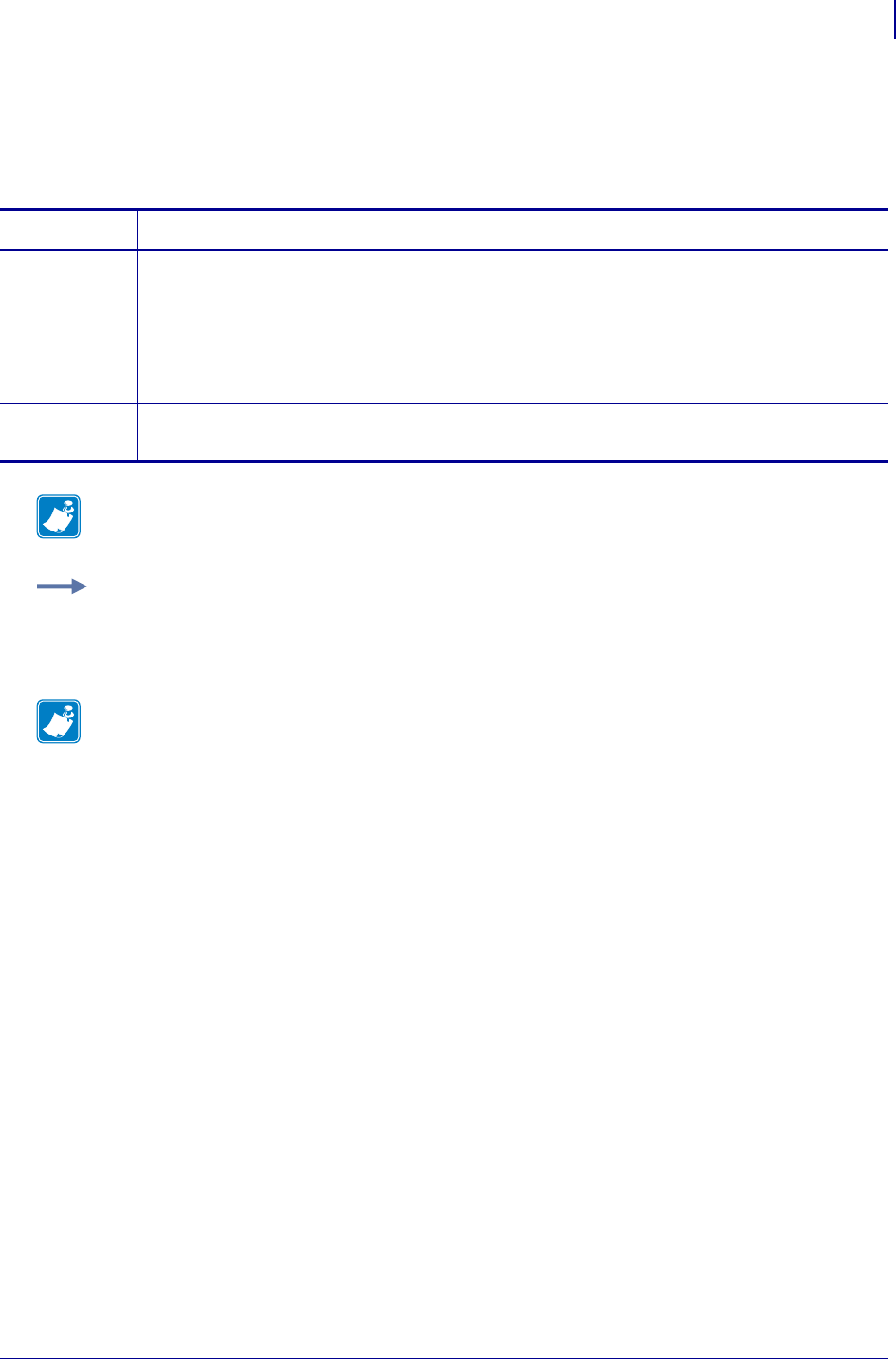
613
comm.pnp_option
1/31/18 Programming Guide P1099958-001
comm.pnp_option
The comm.pnp_option command configures the RS-232 Serial Port Plug and Play setting on the
printer. For printer support, see SGD Command Support on page 1393.
Commands Details
setvar This command instructs the printer to change the comm.pnp_option setting.
Format: ! U1 setvar "comm.pnp_option" "value"
Values:
"off" = sets the printer to not attempt Plug and Play via serial at startup
"on" = sets the printer to attempt Plug and Play via serial at startup
Default: "off"
getvar This command causes the printer to return the current setting for the comm.pnp_option setting.
Format: ! U1 getvar "comm.pnp_option"
Note • For details on SGD command structure, see
Command Structure
on page 573.
Example: In this example, the setvar sets the serial port communications state to "on".
! U1 setvar "comm.pnp_option" "on"
When the setvar value is set to "on", the getvar result is "on".
Note • Not all Operating Systems and computer hardware support Plug and Play over RS-232
Serial port connections.
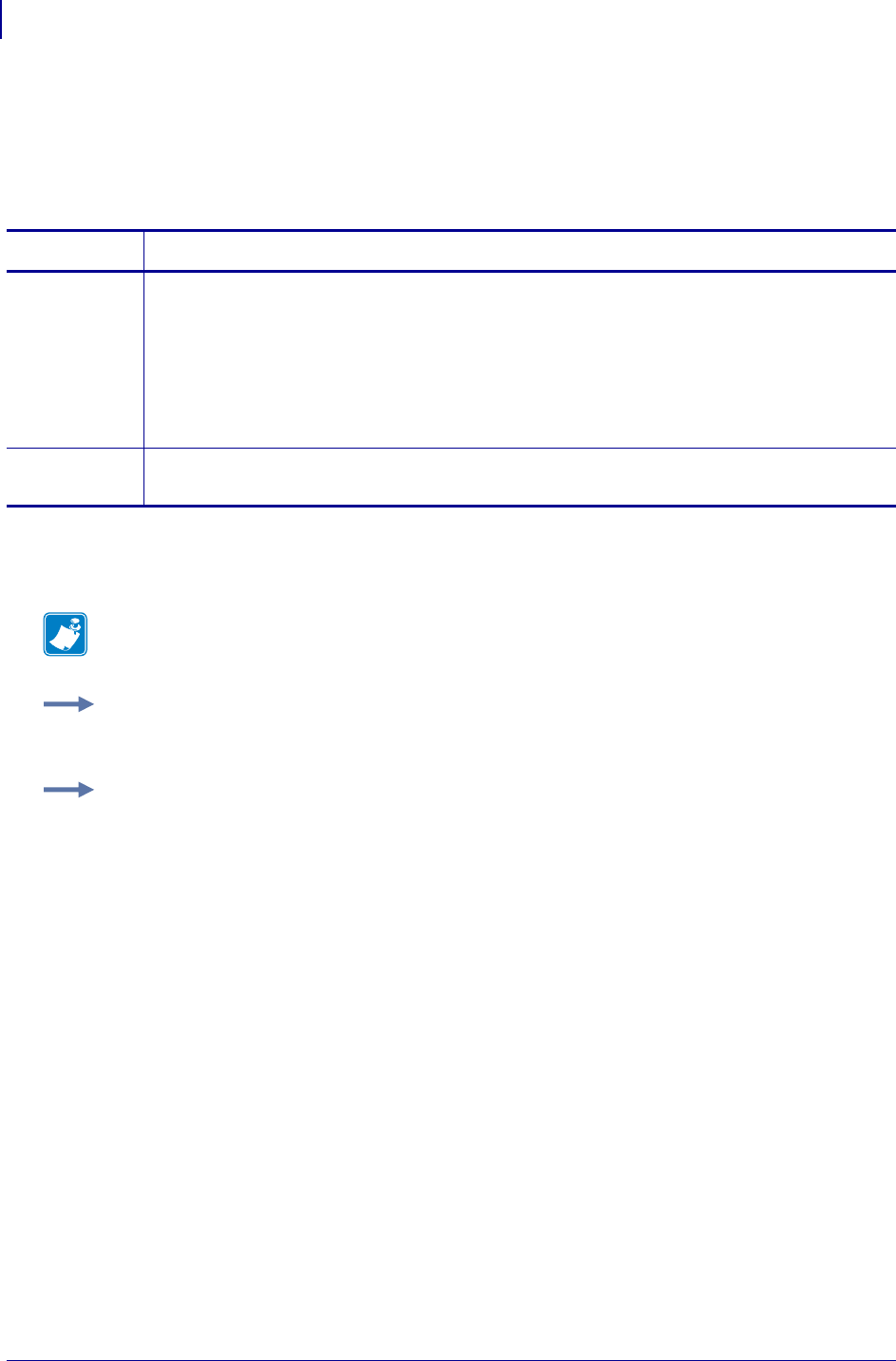
SGD Printer Commands
comm.type
614
P1099958-001 Programming Guide 1/31/18
comm.type
This printer setting determines the behavior of the serial port interface. It selects one of three serial
communication states: DTE, DCE or Autodetect. For printer support, see SGD Command Support
on page 1393.
Supported Devices
• LP 2824 Plus
Commands Details
setvar This command instructs the printer to change the serial port interface type.
Format: ! U1 setvar "comm.type" "value"
Values:
"auto" = Autodetect
"dte" = Force DTE (Tx on pin 2)
"dce" = Force DCE (Rx on pin 2)
Default: "auto"
getvar This command instructs the printer to respond with the current serial port interface type.
Format: ! U1 getvar "comm.type"
Note • For details on SGD command structure, see
Command Structure
on page 573.
Example 1 • In this example, the getvar retrieves the serial port communications state.
! U1 getvar "comm.type"
Example 2 • This setvar example sets the communications port state to Autodetect.
! U1 setvar "comm.type" "auto"
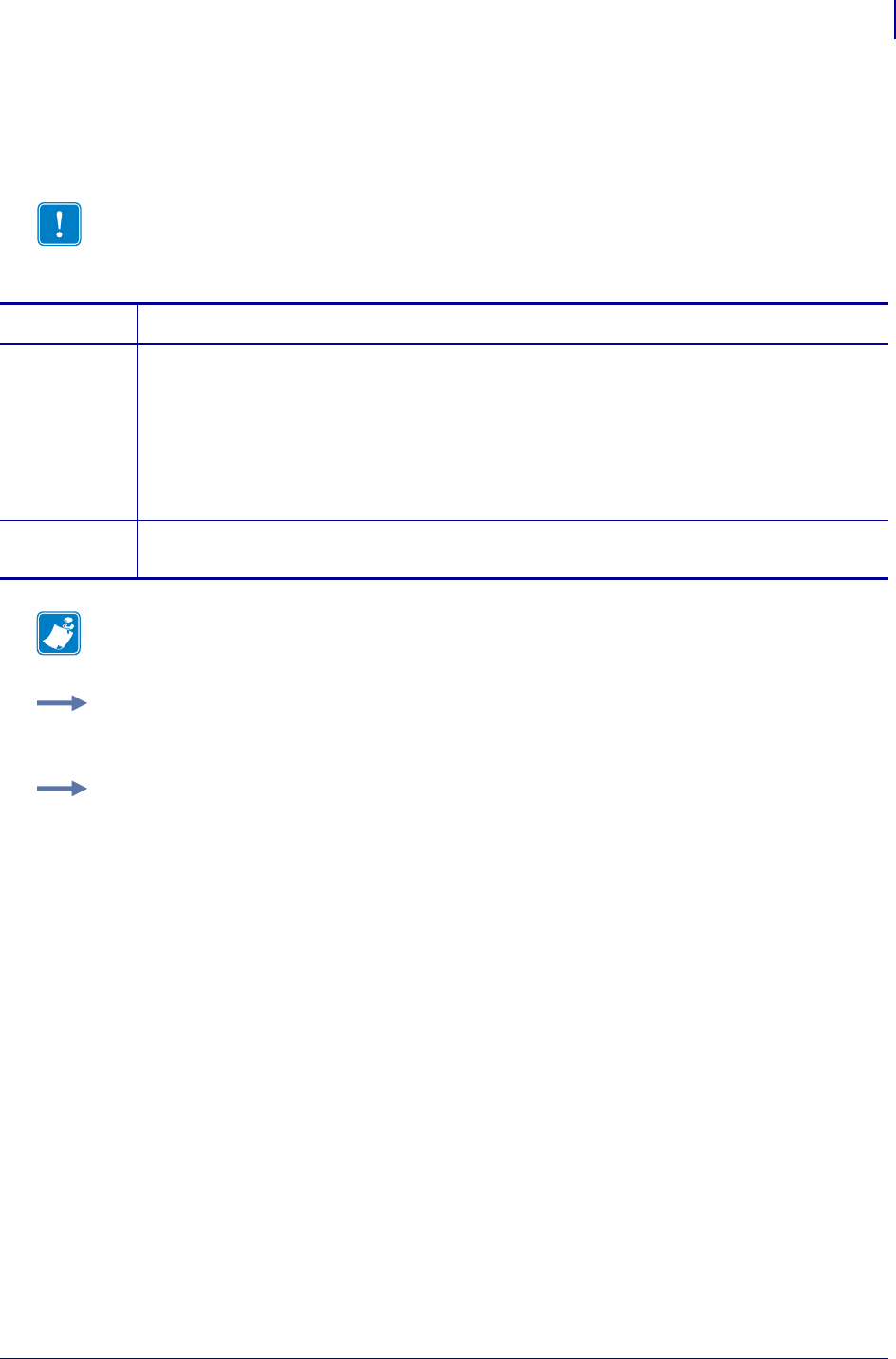
615
SGD Printer Commands
comm.parity
1/31/18 Programming Guide P1099958-001
comm.parity
This command sets the printer’s communication parity. For printer support, see SGD Command
Support on page 1393.
Important • Once the printer’s communication port parameters have been changed, the
host terminal must also be configured to match the new printer settings before the host can
communicate again.
Commands Details
setvar This command instructs the printer to set the communication port parity.
Format: ! U1 setvar "comm.parity" "value"
Values:
"N" — None
"E" — Even
"O" — Odd
Default: "N"
getvar This command instructs the printer to respond with the currently set printer parity.
Format: ! U1 getvar "comm.parity"
Note • For details on SGD command structure, see
Command Structure
on page 573.
Example 1 • In this example, the getvar retrieves the currently set printer parity.
! U1 getvar "comm.parity"
Example 2 • This setvar example sets the parity to None.
! U1 setvar "comm.parity" "N"
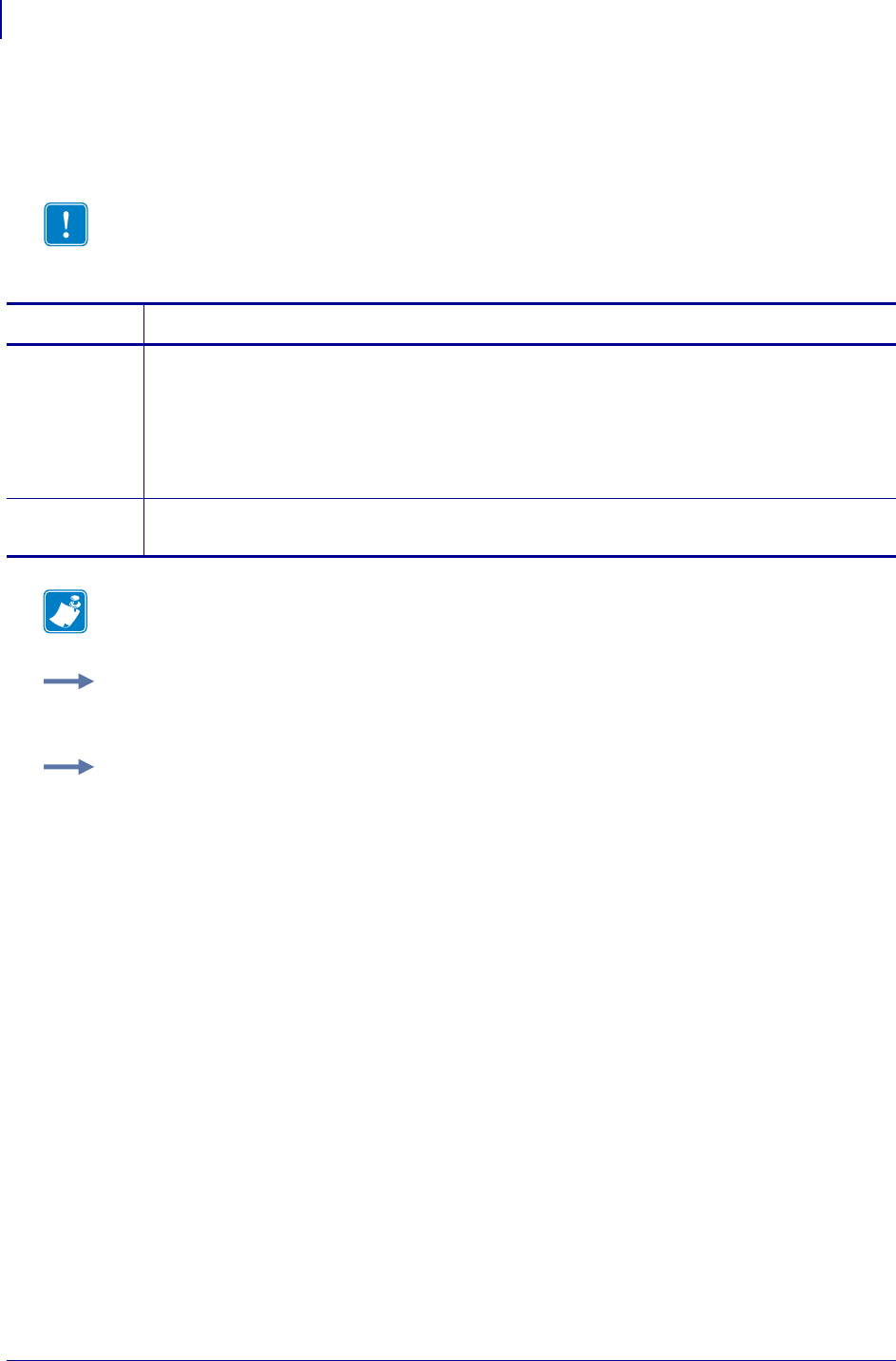
SGD Printer Commands
comm.stop_bits
616
P1099958-001 Programming Guide 1/31/18
comm.stop_bits
This command refers to the printers’s communication port stop bits. For printer support, see SGD
Command Support on page 1393.
Important • Once the printer’s communication port parameters have been changed, the
host terminal must also be configured to match the new printer settings before the host can
communicate again.
Commands Details
setvar This command instructs the printer to configure the comm.port stop bit value.
Format: ! U1 setvar "comm.stop_bits" "value"
Values:
"1"
"2"
Default: "1"
getvar This command instructs the printer to respond with the currently set stop bit value.
Format: ! U1 getvar "comm.stop_bits"
Note • For details on SGD command structure, see
Command Structure
on page 573.
Example 1 • In this example, the getvar retrieves the currently set stop bit value.
! U1 getvar "comm.stop_bits"
Example 2 • This setvar example configures the comm.port for 1 stop bit.
! U1 setvar "comm.stop_bits" "1"
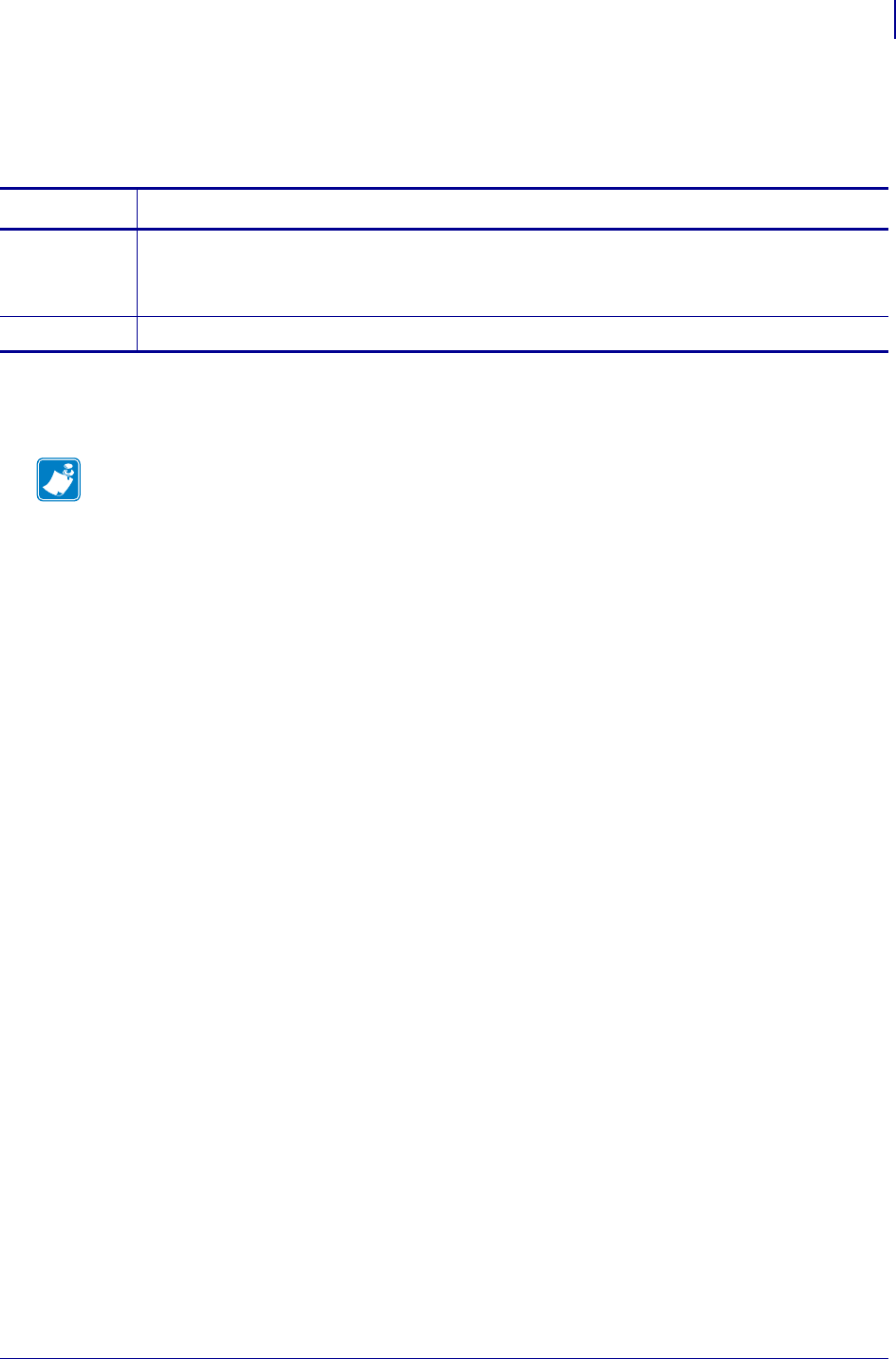
617
SGD Wireless Commands
cradle.comm.baud
1/31/18 Programming Guide P1099958-001
cradle.comm.baud
Sets or retrives the cradle serial USB port baud rate.
Supported Devices
•ZQ510, ZQ520
Commands Details
setvar Format: ! U1 setvar "cradle.comm.baud" "value"
Values: 300,1200,2400,4800,9600,19200,38400,57600,115200,230400,460800,921600
Default: "115200"
getvar Format: ! U1 getvar "cradle.comm.baud"
Note •
•For printer support, see SGD Command Support on page 1393.
•For details on SGD command structure, see
Command Structure
on page 573.
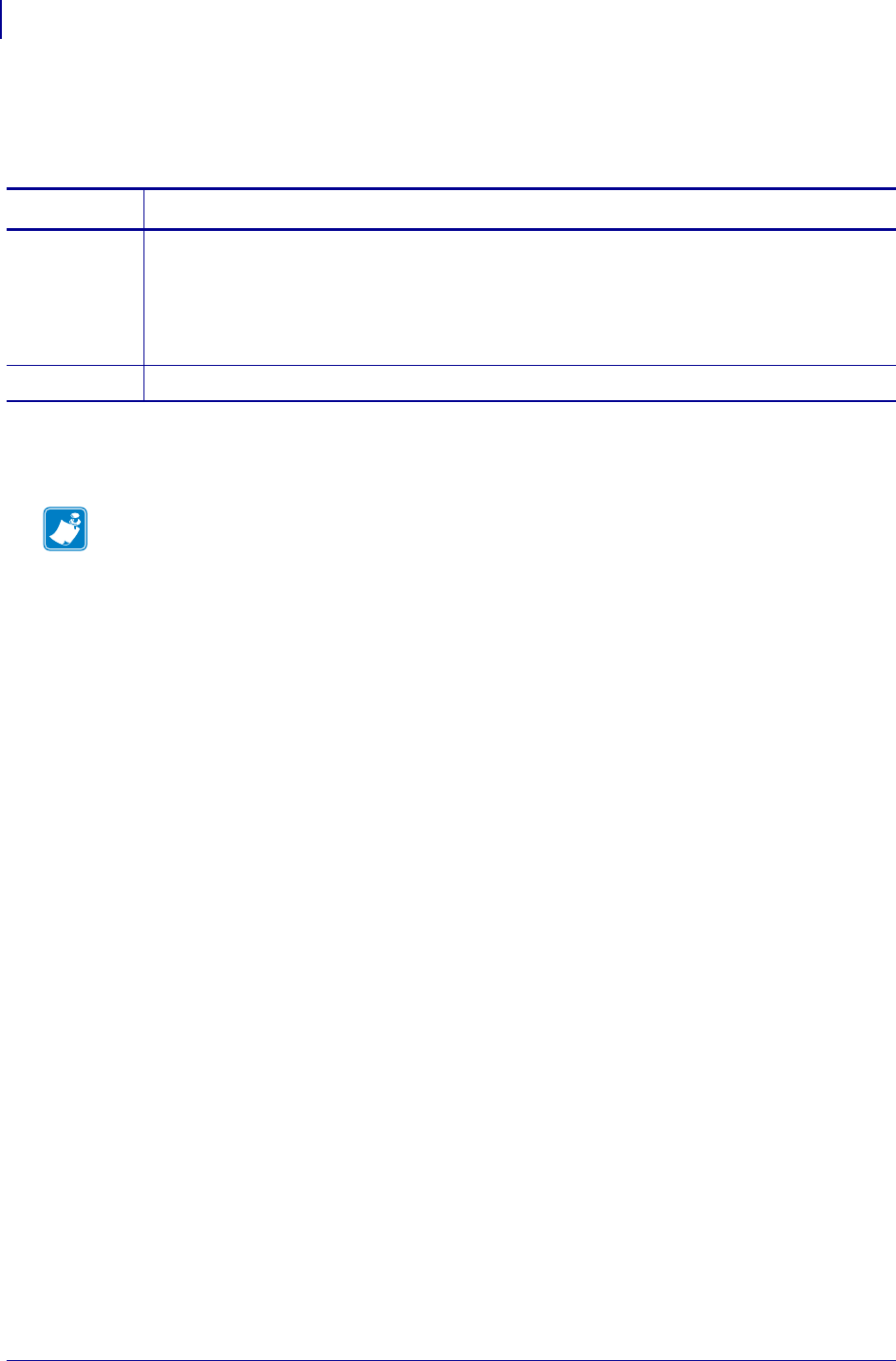
SGD Wireless Commands
cradle.comm.handshake
618
P1099958-001 Programming Guide 1/31/18
cradle.comm.handshake
Sets or retrives the cradle serial USB port handshake mode.
Supported Devices
•ZQ510, ZQ520
Commands Details
setvar Format: ! U1 setvar "cradle.comm.handshake" "value"
Values: "rts/cts" = use hardware handshake via the request-to-send/clear-to-send pins
"xon/xoff" = use software handshake
"none" = no flow control
Default: "rts/cts"
getvar Format: ! U1 getvar "cradle.comm.handshake"
Note •
•For printer support, see SGD Command Support on page 1393.
•For details on SGD command structure, see
Command Structure
on page 573.
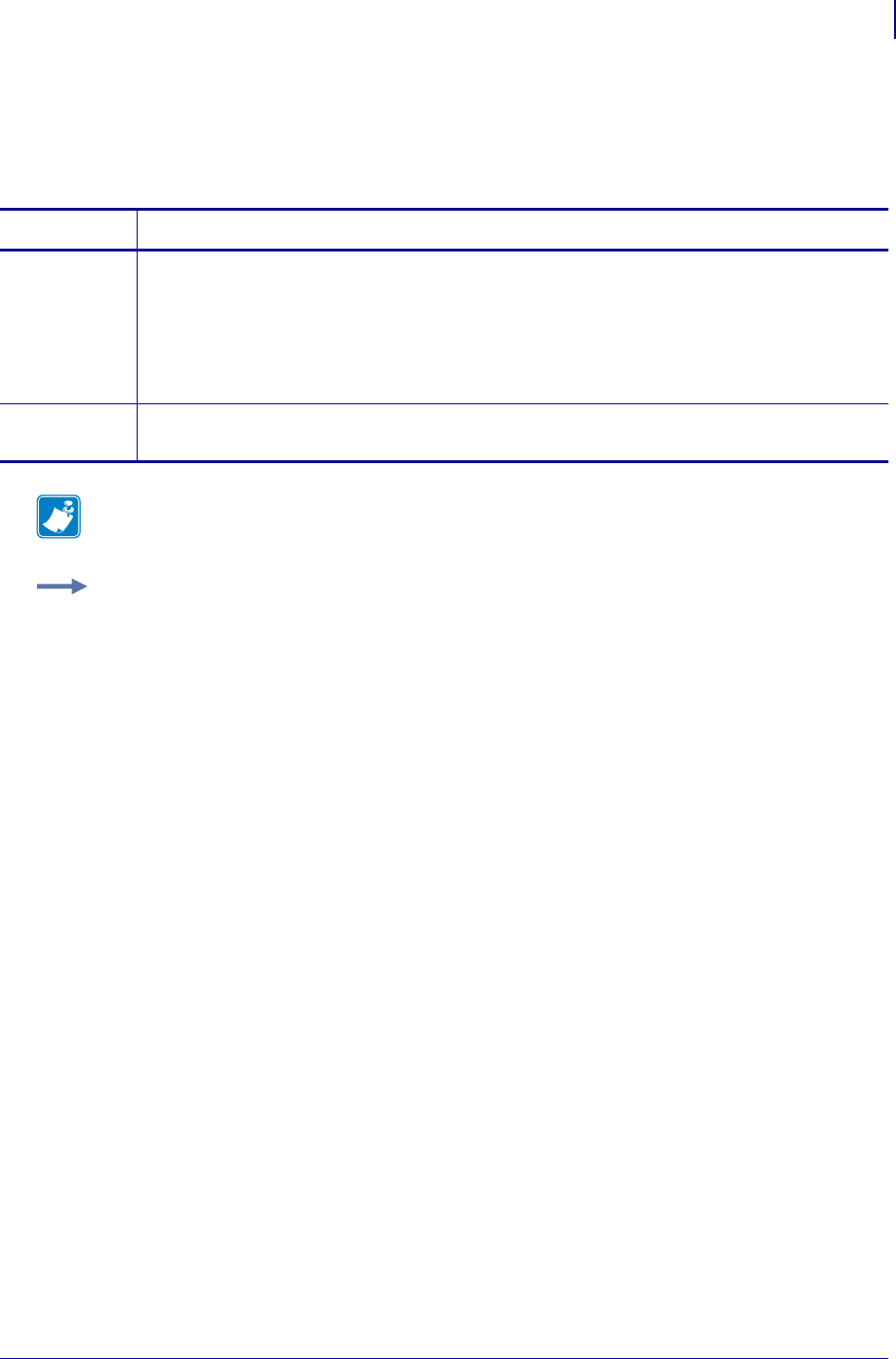
619
SGD Printer Commands
cutter.clean_cutter
1/31/18 Programming Guide P1099958-001
cutter.clean_cutter
This command determines if the clean cutter option is enabled or disabled. For printer support, see
SGD Command Support onpage1393.
Commands Details
setvar This command instructs the printer to set the clean cutter option.
Format: ! U1 setvar "cutter.clean_cutter"
Values:
"on" = turns on clean cutter
"off" = turns off clean cutter
Default: "on"
getvar This command retrieves the status of the clean cutter option.
Format: ! U1 getvar "cutter.clean_cutter"
Note • For details on SGD command structure, see
Command Structure
on page 573.
Example: This setvar example shows the value set to "on".
! U1 setvar "cutter.clean_cutter" "on"
When the setvar value is set to "on", the getvar result is "on".
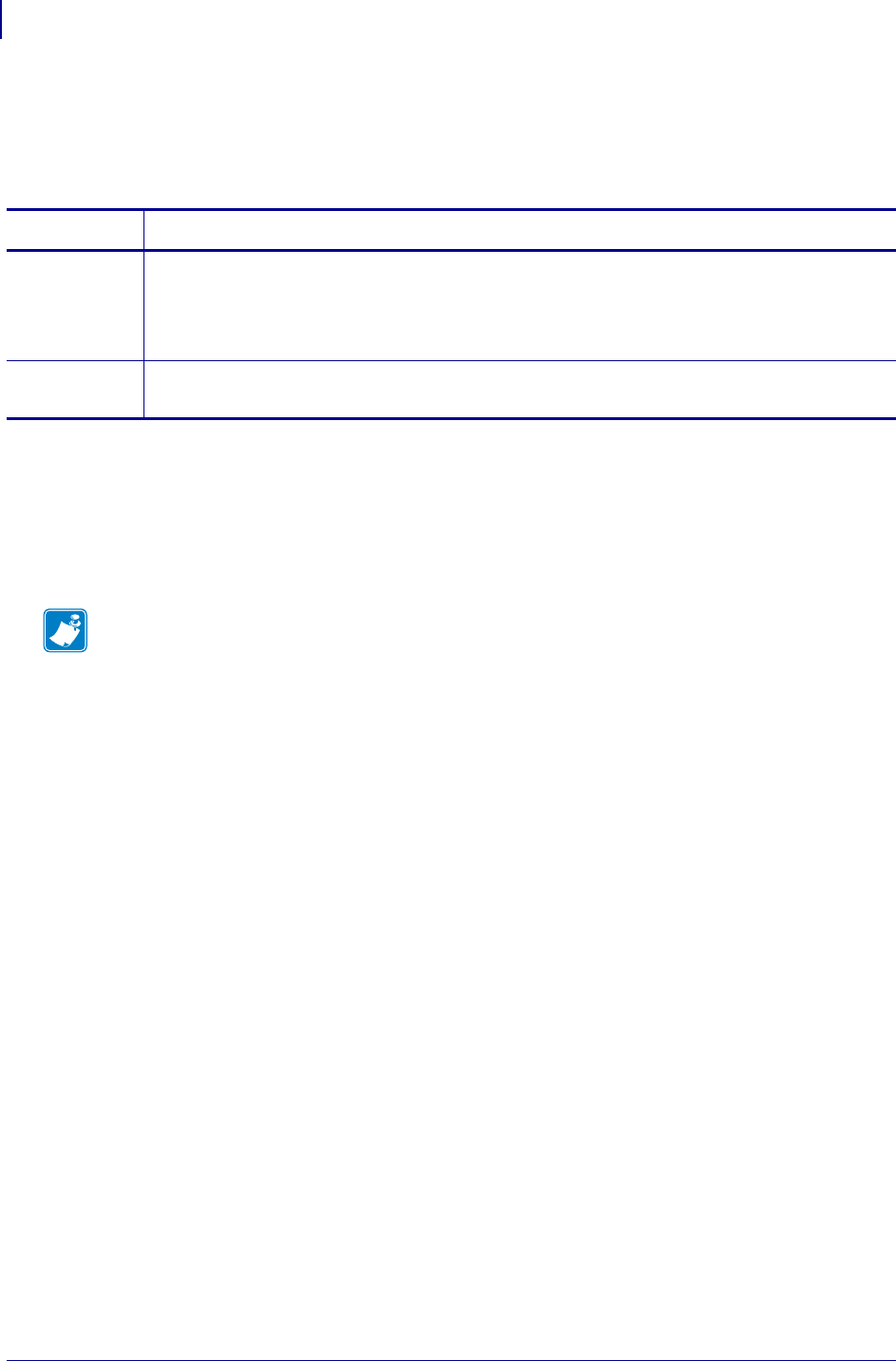
SGD Printer Commands
device.applicator.data_ready
620
P1099958-001 Programming Guide 1/31/18
device.applicator.data_ready
This command will specify if a "high" or "low" value is required for the applicator to indicate it is
ready to receive data.
Supported Devices
• ZE500™ series
•PAX4™ series
• Xi4™ series
•XiIIIPlus™ series
Commands Details
setvar This command sets the value.
Format: ! U1 setvar "device.applicator.data_ready" "value"
Values: high, low
Default: low
getvar This command instructs the printer to respond with the currently set value.
Format: ! U1 getvar "device.applicator.data_ready"
Note •
•For printer support, see SGD Command Support on page 1393.
•For details on SGD command structure, see
Command Structure
on page 573.
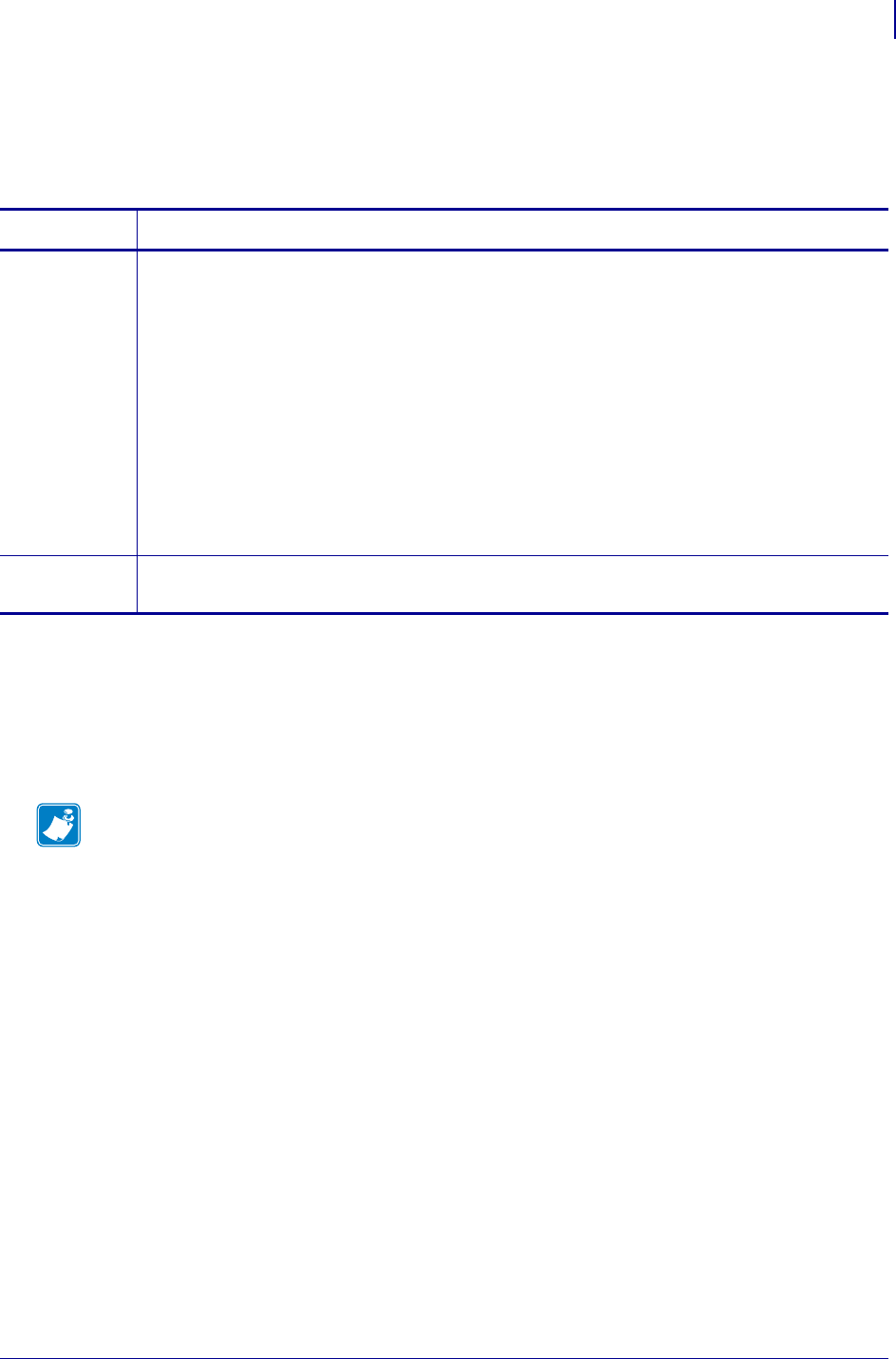
621
SGD Printer Commands
device.applicator.end_print
1/31/18 Programming Guide P1099958-001
device.applicator.end_print
This command allows you to control an online verifier or applicator device. This command is similar
to the b parameter for ^JJ onpage237.
Supported Devices
• ZE500™ series
•PAX4™ series
• Xi4™ series
•XiIIIPlus™ series
Commands Details
setvar This command sets the value for the applicator port mode
Format: ! U1 setvar "device.applicator.end_print" "value"
Values:
off
1 =End Print signal normally high, and low only when the printer is moving
the label forward.
2 = End Print signal normally low, and high only when the printer is moving
the label forward.
3 = End Print signal normally high, and low for 20 ms when a label has been
printed and positioned.
4 = End Print signal normally low, and high for 20 ms when a label has been
printed and positioned.
Default: off
getvar This command instructs the printer to respond with the currently set value.
Format: ! U1 getvar "device.applicator.end_print"
Note •
•For printer support, see SGD Command Support on page 1393.
•For details on SGD command structure, see
Command Structure
on page 573.
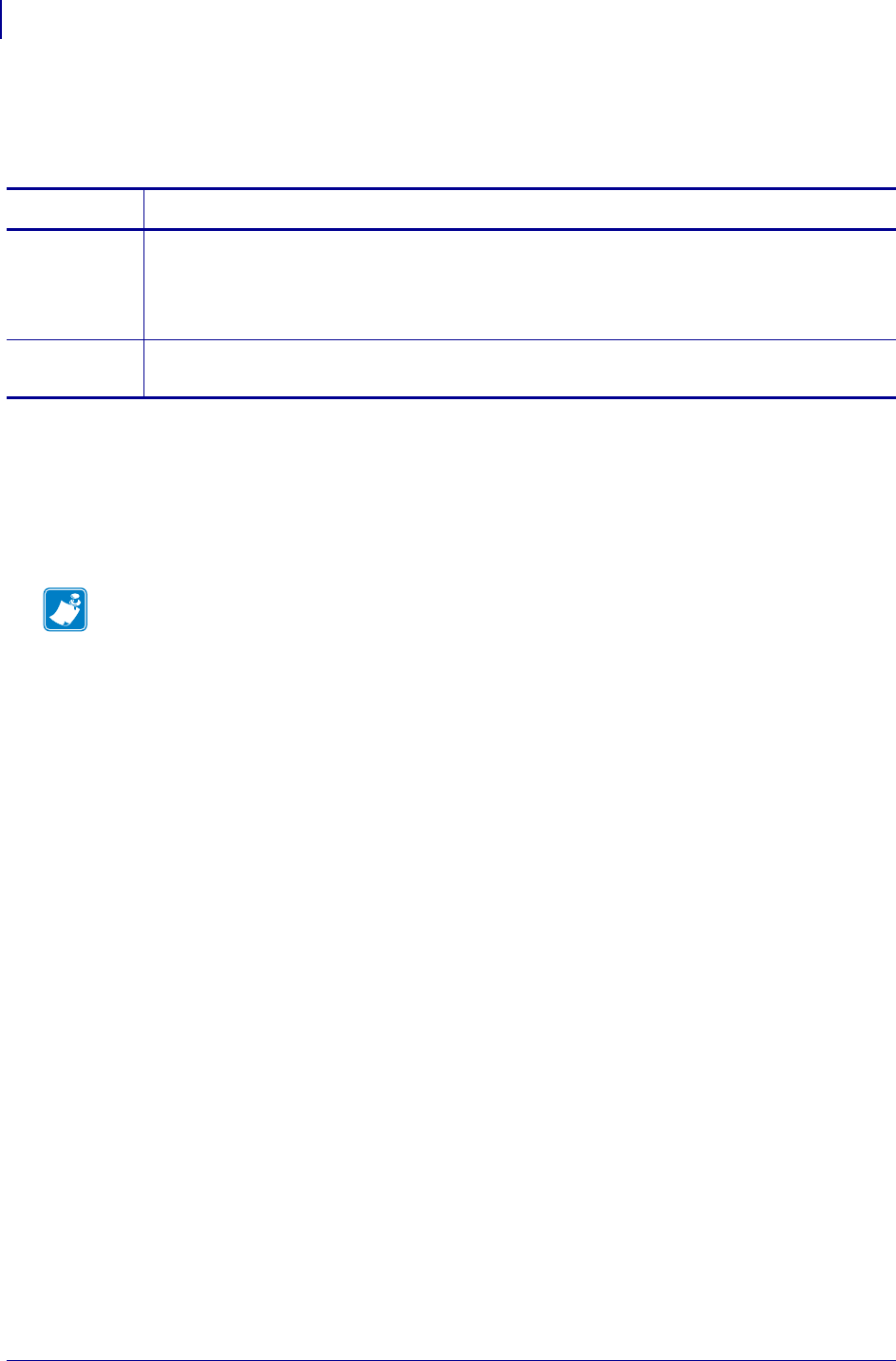
SGD Printer Commands
device.applicator.feed
622
P1099958-001 Programming Guide 1/31/18
device.applicator.feed
This command will specify if a "high" or "low" value is required for an applicator to feed media.
Supported Devices
• ZE500™ series
•PAX4™ series
• Xi4™ series
•XiIIIPlus™ series
Commands Details
setvar This command sets the value.
Format: ! U1 setvar "device.applicator.feed" "value"
Values: high, low
Default: low
getvar This command instructs the printer to respond with the currently set value.
Format: ! U1 getvar "device.applicator.feed"
Note •
•For printer support, see SGD Command Support on page 1393.
•For details on SGD command structure, see
Command Structure
on page 573.
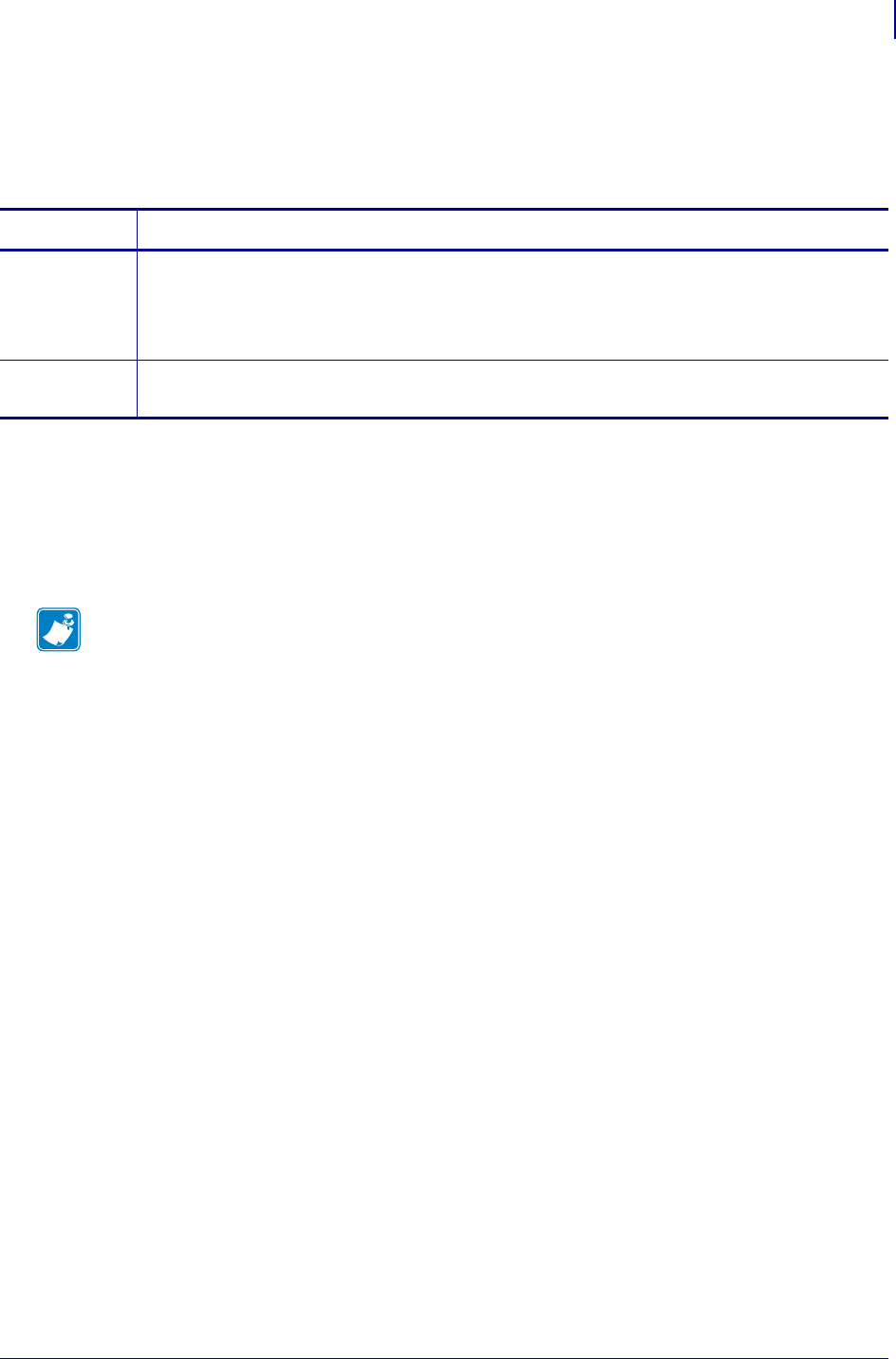
623
SGD Printer Commands
device.applicator.media_out
1/31/18 Programming Guide P1099958-001
device.applicator.media_out
This command will specify if a "high" or "low" value is required for an applicator to indicate that the
media has run out.
Supported Devices
• ZE500™ series
•PAX4™ series
• Xi4™ series
•XiIIIPlus™ series
Commands Details
setvar This command sets the value.
Format: ! U1 setvar "device.applicator.media_out" "value"
Values: high, low
Default: low
getvar This command instructs the printer to respond with the currently set value.
Format: ! U1 getvar "device.applicator.media_out"
Note •
•For printer support, see SGD Command Support on page 1393.
•For details on SGD command structure, see
Command Structure
on page 573.
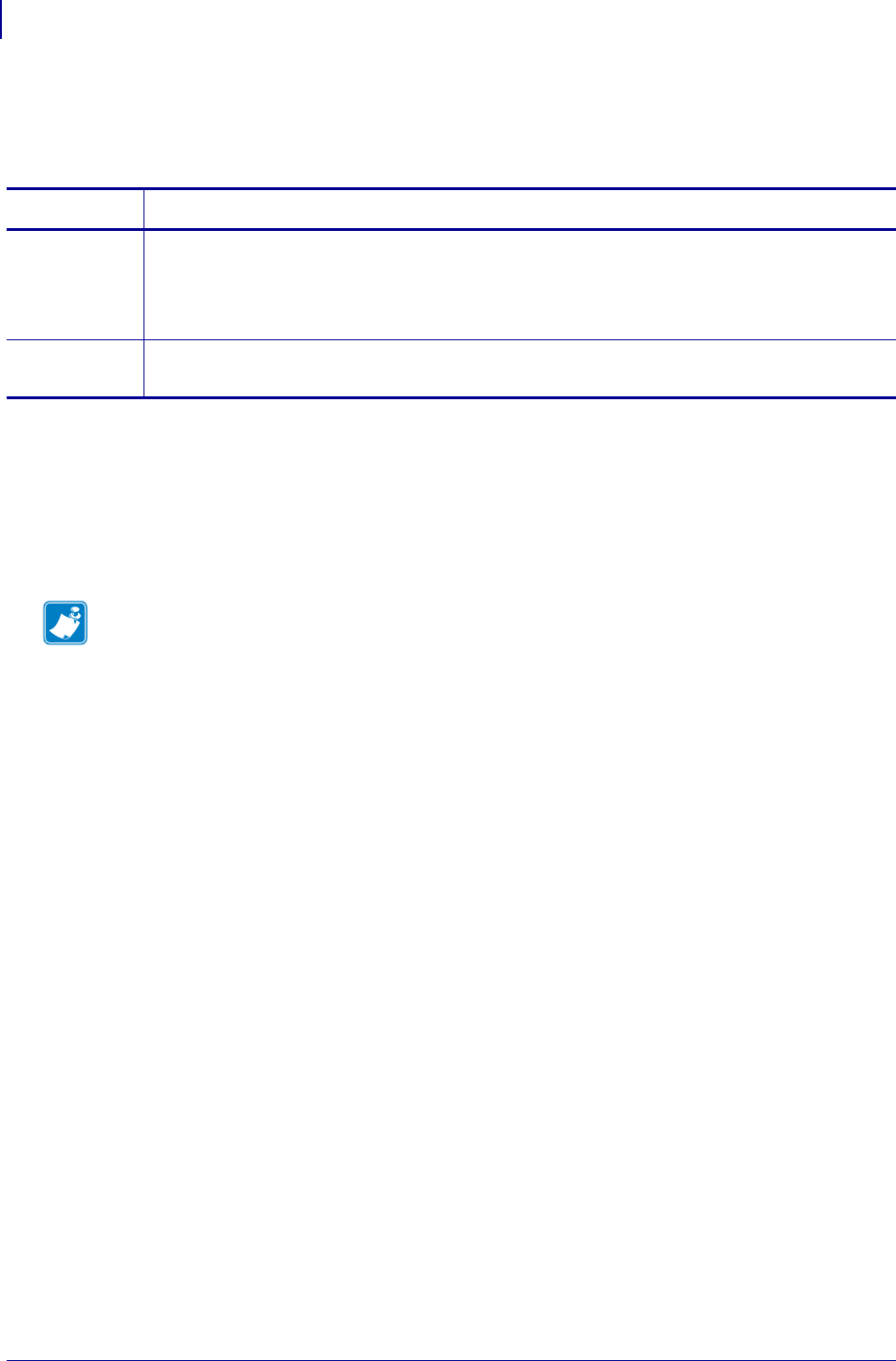
SGD Printer Commands
device.applicator.pause
624
P1099958-001 Programming Guide 1/31/18
device.applicator.pause
This command will specify if a "high" or "low" value is required for an applicator to pause printing.
Supported Devices
• ZE500™ series
•PAX4™ series
• Xi4™ series
•XiIIIPlus™ series
Commands Details
setvar This command sets the value.
Format: ! U1 setvar "device.applicator.pause" "value"
Values: high, low
Default: low
getvar This command instructs the printer to respond with the currently set value.
Format: ! U1 getvar "device.applicator.pause"
Note •
•For printer support, see SGD Command Support on page 1393.
•For details on SGD command structure, see
Command Structure
on page 573.
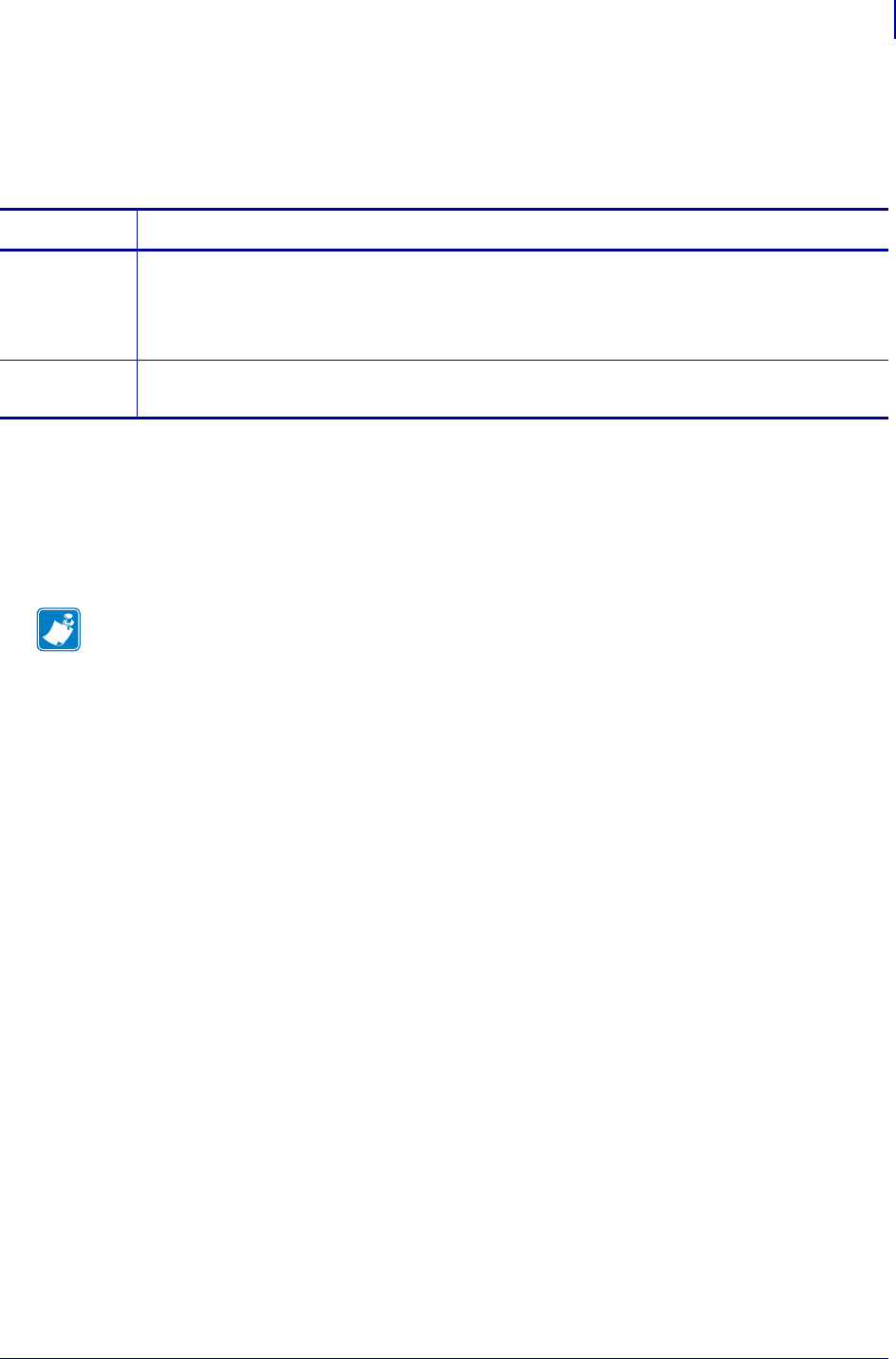
625
SGD Printer Commands
device.applicator.reprint
1/31/18 Programming Guide P1099958-001
device.applicator.reprint
This command will specify if a "high" or "low" value is required for an applicator to reprint a label.
This command is similar to ~PR on page 300.
Supported Devices
• ZE500™ series
•PAX4™ series
• Xi4™ series
•XiIIIPlus™ series
Commands Details
setvar This command sets the value.
Format: ! U1 setvar "device.applicator.reprint" "value"
Values: high, low
Default: low
getvar This command instructs the printer to respond with the currently set value.
Format: ! U1 getvar "device.applicator.reprint"
Note •
•For printer support, see SGD Command Support on page 1393.
•For details on SGD command structure, see
Command Structure
on page 573.

SGD Printer Commands
device.applicator.rfid_void
626
P1099958-001 Programming Guide 1/31/18
device.applicator.rfid_void
This command will specify if a "high" or "low" value is used for the RFID void signal, which occurs
when an RFID label is voided by the printer.
Supported Devices
• ZE500™ series
•PAX4™ series
• Xi4™ series
•XiIIIPlus™ series
Commands Details
setvar This command sets the value.
Format: ! U1 setvar "device.applicator.rfid_void" "value"
Values: high, low
Default: low
getvar This command instructs the printer to respond with the currently set value.
Format: ! U1 getvar "device.applicator.rfid_void"
Note •
•For printer support, see SGD Command Support on page 1393.
•For details on SGD command structure, see
Command Structure
on page 573.
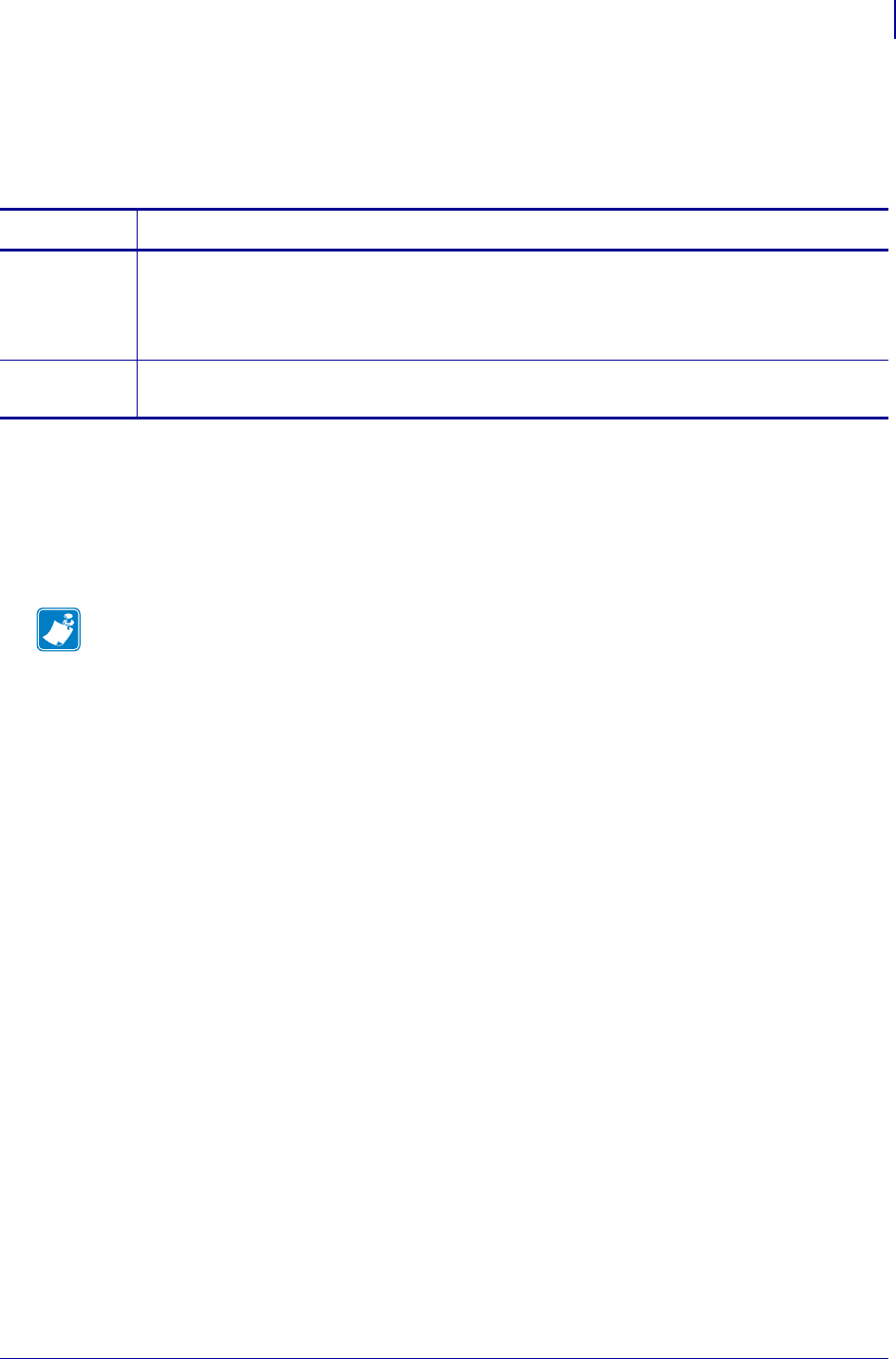
627
SGD Printer Commands
device.applicator.ribbon_low
1/31/18 Programming Guide P1099958-001
device.applicator.ribbon_low
This command will specify if a "high" or "low" value is required for an applicator to indicate that the
ribbon is running out.
Supported Devices
• ZE500™ series
•PAX4™ series
• Xi4™ series
•XiIIIPlus™ series
Commands Details
setvar This command sets the value.
Format: ! U1 setvar "device.applicator.ribbon_low" "value"
Values: high, low
Default: high
getvar This command instructs the printer to respond with the currently set value.
Format: ! U1 getvar "device.applicator.ribbon_low"
Note •
•For printer support, see SGD Command Support on page 1393.
•For details on SGD command structure, see
Command Structure
on page 573.
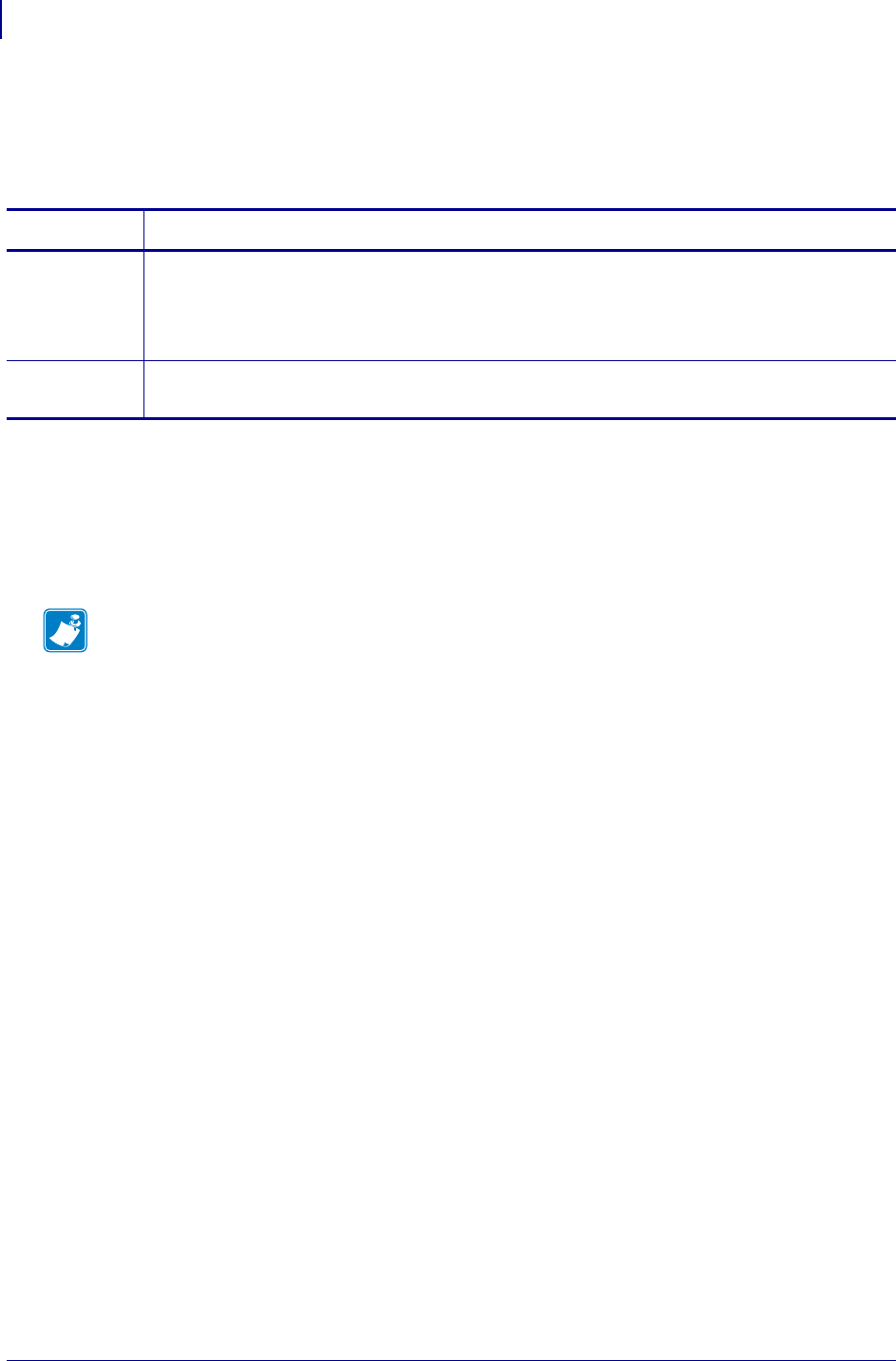
SGD Printer Commands
device.applicator.ribbon_out
628
P1099958-001 Programming Guide 1/31/18
device.applicator.ribbon_out
This command will specify if a "high" or "low" value is required for an applicator to indate that the
ribbon has run out.
Supported Devices
• ZE500™ series
•PAX4™ series
• Xi4™ series
•XiIIIPlus™ series
Commands Details
setvar This command sets the value.
Format: ! U1 setvar "device.applicator.ribbon_out"
Values: high, low
Default: low
getvar This command instructs the printer to respond with the currently set value.
Format: ! U1 getvar "device.applicator.ribbon_out"
Note •
•For printer support, see SGD Command Support on page 1393.
•For details on SGD command structure, see
Command Structure
on page 573.
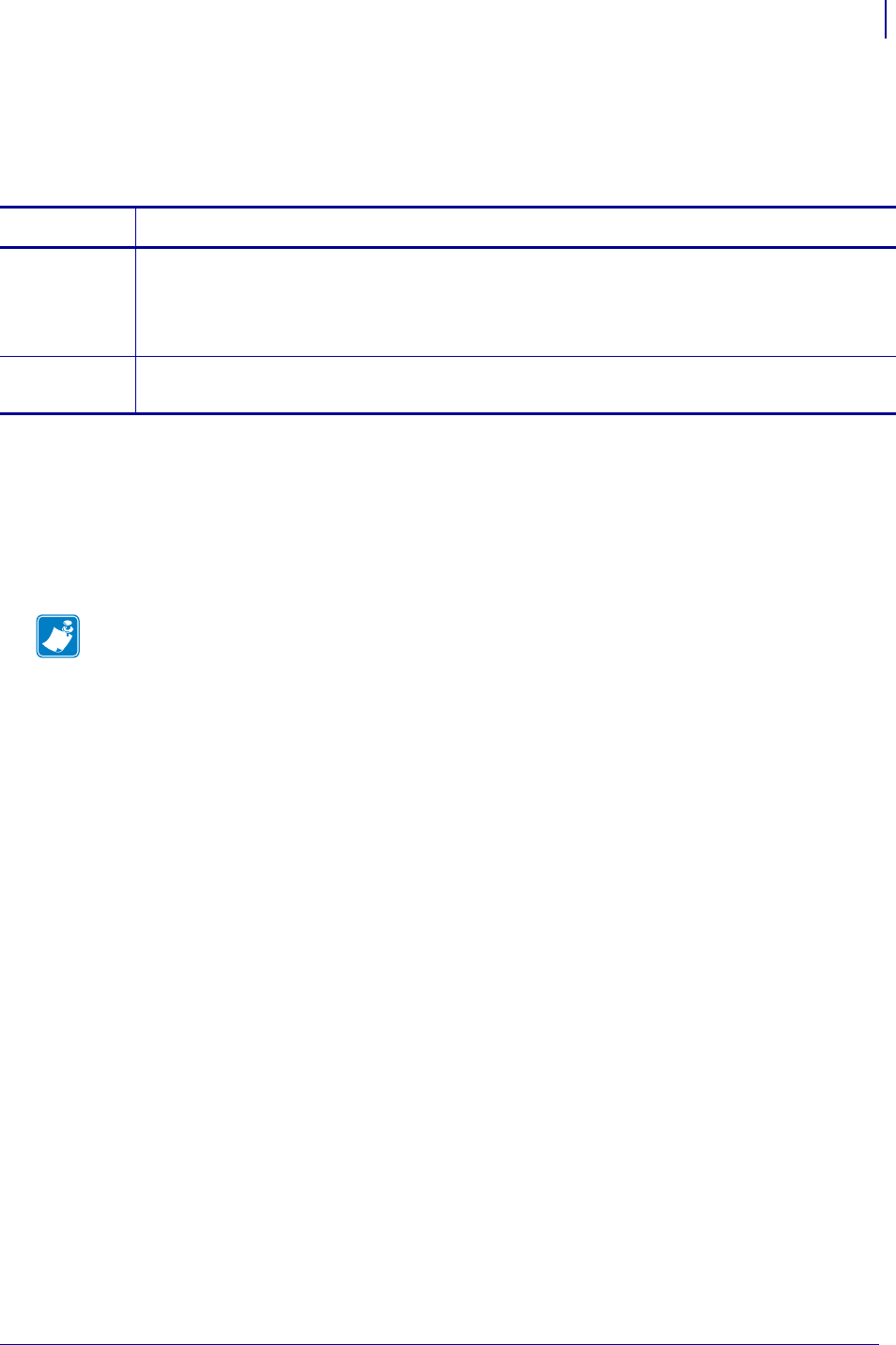
629
SGD Printer Commands
device.applicator.service_required
1/31/18 Programming Guide P1099958-001
device.applicator.service_required
This command will specify if a "high" or "low" value is required for an applicator to indicate that
maintenance is required.
Supported Devices
• ZE500™ series
•PAX4™ series
• Xi4™ series
•XiIIIPlus™ series
Commands Details
setvar This command sets the value.
Format: ! U1 setvar "device.applicator.service_required" "value"
Values: high, low
Default: low
getvar This command instructs the printer to respond with the currently set value.
Format: ! U1 getvar "device.applicator.service_required"
Note •
•For printer support, see SGD Command Support on page 1393.
•For details on SGD command structure, see
Command Structure
on page 573.
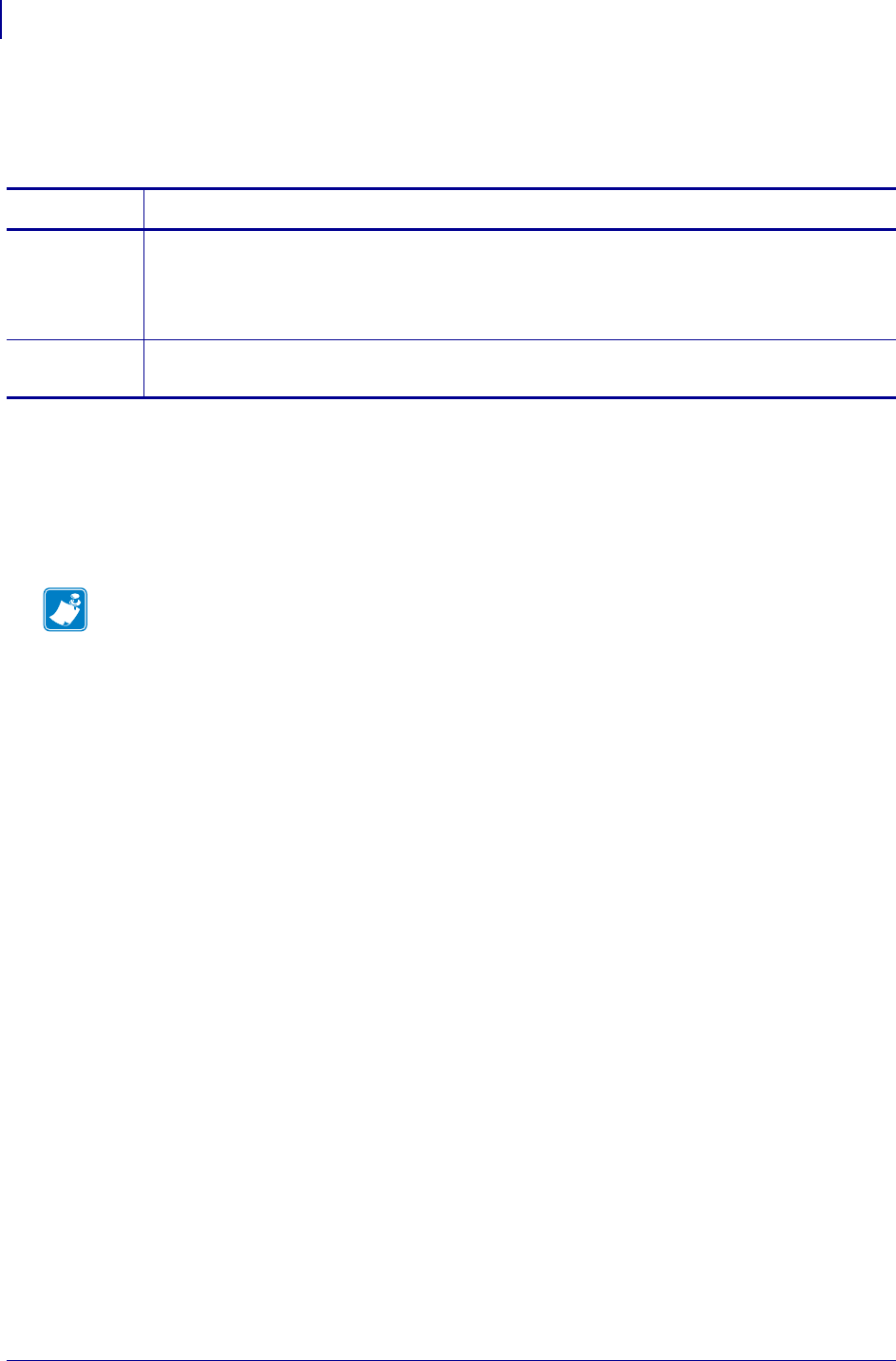
SGD Printer Commands
device.applicator.start_print
630
P1099958-001 Programming Guide 1/31/18
device.applicator.start_print
This command will specify if a "high" or "low" value is required for an applicator to start printing.
Supported Devices
• ZE500™ series
•PAX4™ series
• Xi4™ series
•XiIIIPlus™ series
Commands Details
setvar This command sets the value.
Format: ! U1 setvar "device.applicator.start_print" "value"
Values: high, low
Default: low
getvar This command instructs the printer to respond with the currently set value.
Format: ! U1 getvar "device.applicator.start_print"
Note •
•For printer support, see SGD Command Support on page 1393.
•For details on SGD command structure, see
Command Structure
on page 573.
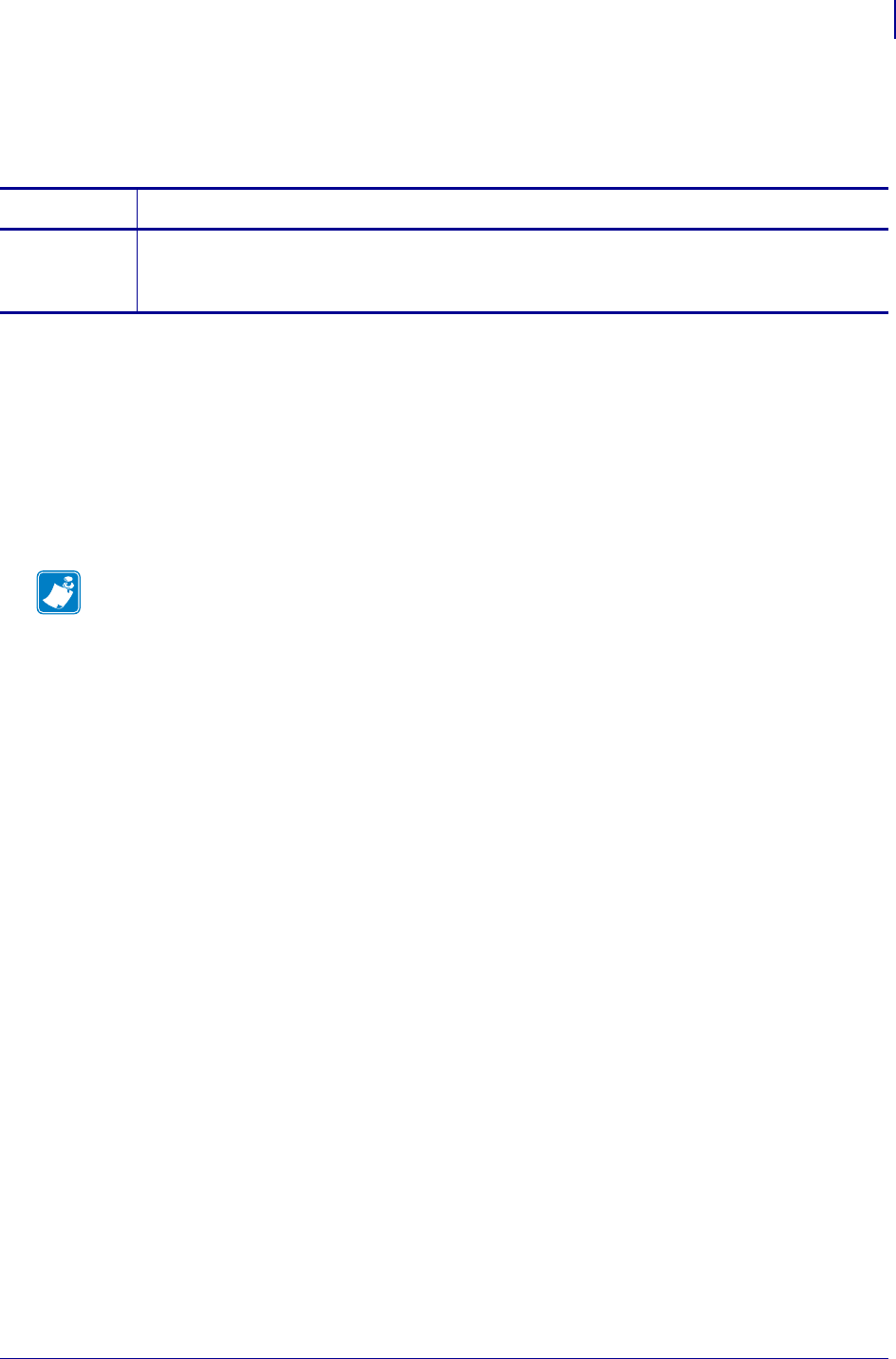
631
SGD Wireless Commands
device.bluetooth_installed
1/31/18 Programming Guide P1099958-001
device.bluetooth_installed
Determines if there is a Bluetooth radio installed in the printer.
Supported Devices
• QLn220, QLn320
• ZD410, ZD420
• ZD500
•ZQ510, ZQ520
• ZR628, ZR638
• ZT410, ZT420, ZT420
Commands Details
getvar Format: ! U1 getvar "device.bluetooth_installed"
Result: "yes" - a Bluetooth radio is installed in the printer.
"no" - no Bluetooth radio is installed.
Note •
•For printer support, see SGD Command Support on page 1393.
•For details on SGD command structure, see
Command Structure
on page 573.
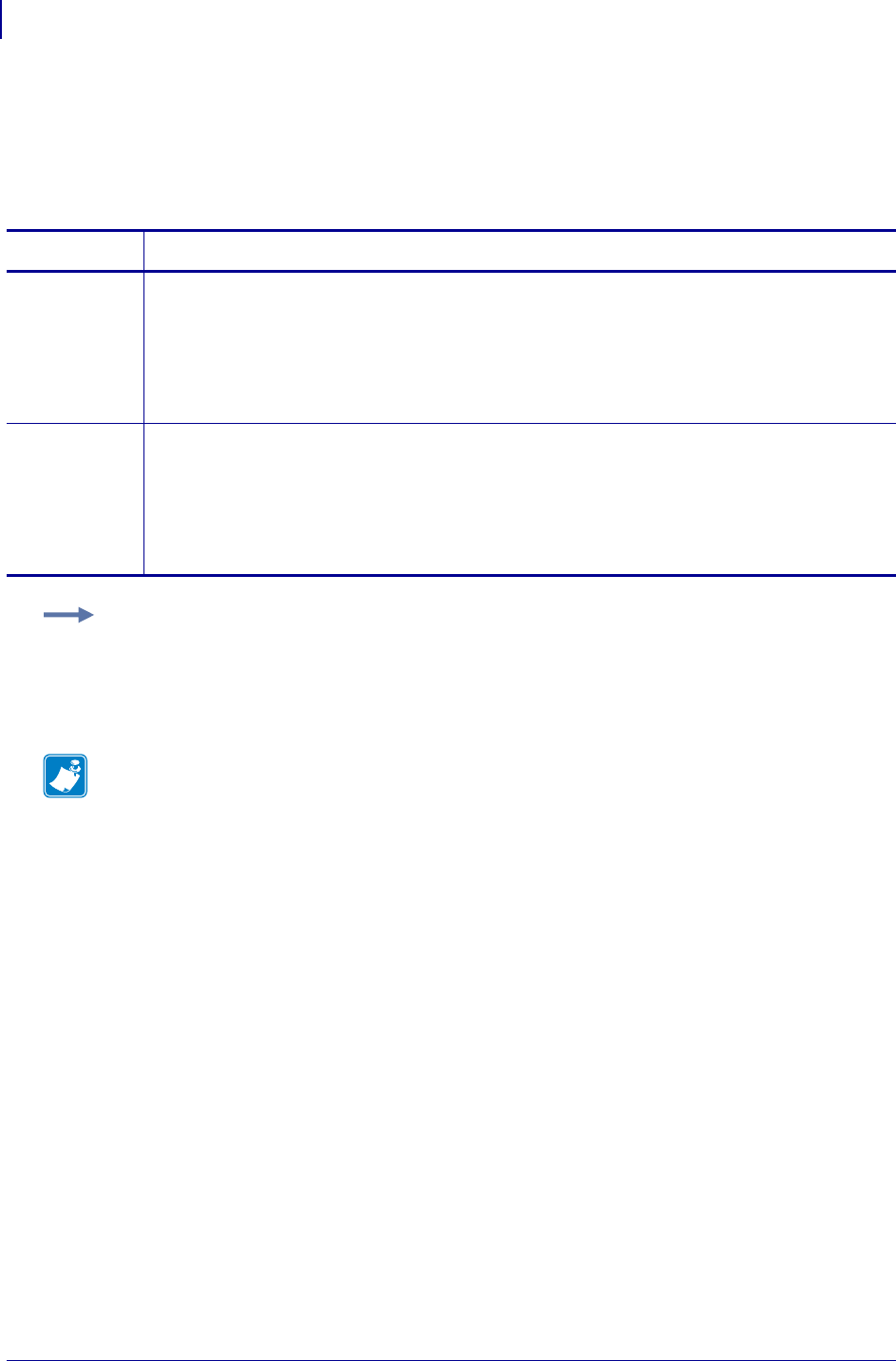
SGD Printer Commands
device.command_override.active
632
P1099958-001 Programming Guide 1/31/18
device.command_override.active
This command enables or disables the device.command_override function. When enabled, the
printer will ignore the list of commands previously specified using the
device.command_override.add. Use of this command does not modify the list.
Commands Details
setvar This command sets the the printer to turn on/off device.command_override.
Format: ! U1 setvar "device.command_override.active" "value"
Values:
yes = active
no = inactive
Default: yes
getvar This command returns the active/inactive state of device.command_override.
Format: ! U1 getvar "device.command_override.active"
Values:
yes = active
no = inactive
Default: yes
Examples:
! U1 setvar "device.command_override.active" "yes"
! U1 setvar "device.command_override.active" "no"
Note •
•For printer support, see SGD Command Support on page 1393.
•For details on SGD command structure, see
Command Structure
on page 573.
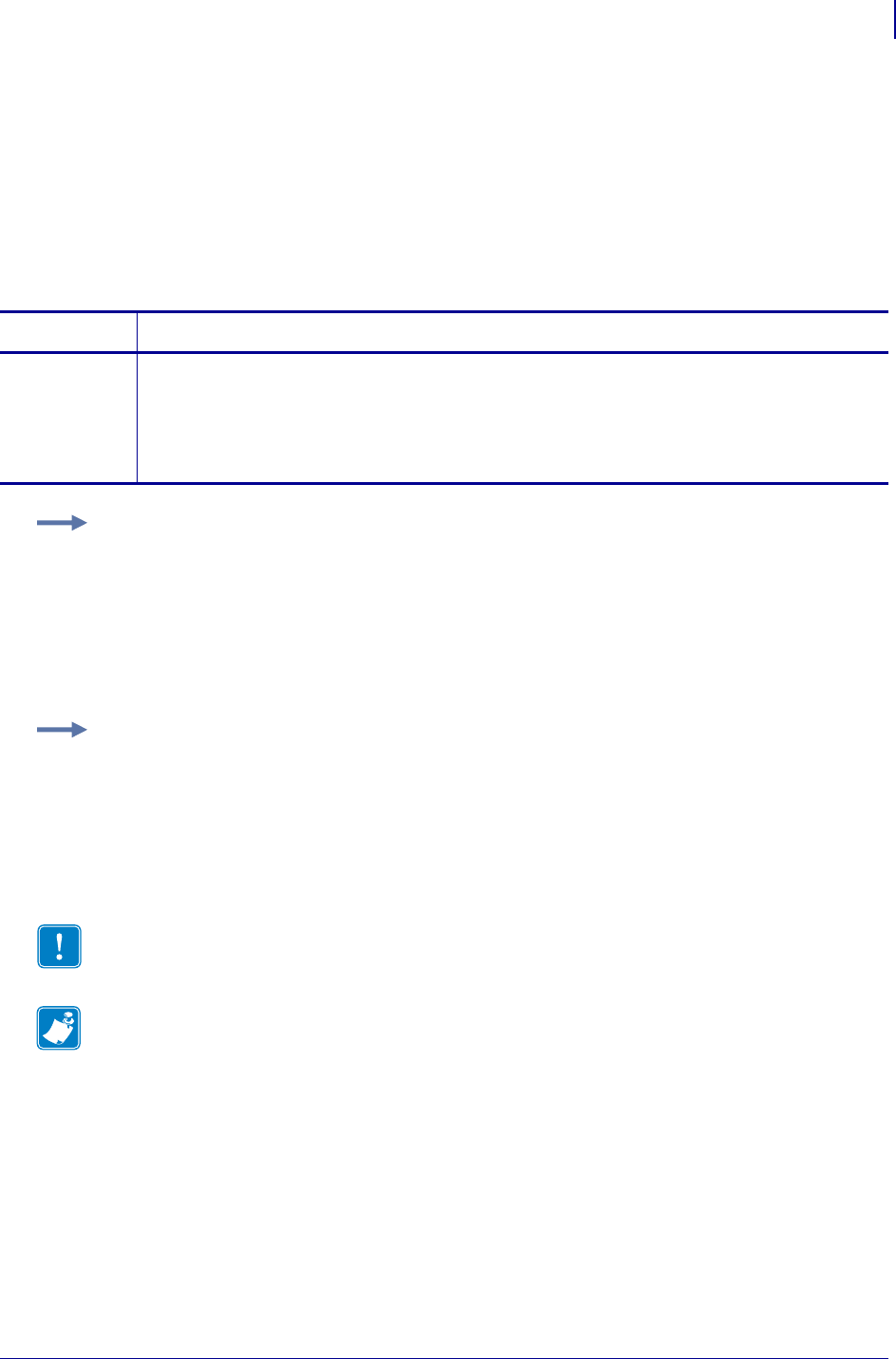
633
SGD Printer Commands
device.command_override.add
1/31/18 Programming Guide P1099958-001
device.command_override.add
This command adds a specified command to the list of commands that will be ignored by the printer.
The list is saved when the printer is powered off. The list is not cleared when the printer is defaulted.
• If there are items in the list and the device.command_override.active is set to "yes", then
the config label will show ACTIVE COMMAND OVERRIDE.
• If there are no items in the list or device.command_override.active is set to "no", then the
config label will show INACTIVE COMMAND OVERRIDE.
Commands Details
setvar The add command instructs the printer to add a specified command to the list of override
commands..
Format: ! U1 setvar "device.command_override.add" "command"
Values: any ZPL or Set/Get/Do command
Default: NA
Example: When specifying a ZPL command, the command must be preceded by the current format
or control prefix character (e.g. ^ or ~). Multiple commands must be declared with its own setvar
declaration.
! U1 setvar "device.command_override.add" "^MN"
! U1 setvar "device.command_override.add" "^PR"
! U1 setvar "device.command_override.add" "comm.baud"
! U1 setvar "device.command_override.add" "device.reset"
Example: The following example would NOT be valid.
! U1 setvar "device.command_override.add" "~HI,~HS,^MN"
and would have to be re-sent as
! U1 setvar "device.command_override.add" "~HI"
! U1 setvar "device.command_override.add" "~HS"
! U1 setvar "device.command_override.add" "^MN"
Important • You can not add "device.command_override.clear" to the list of accepted
override commands.
Note •
•For printer support, see SGD Command Support on page 1393.
•For details on SGD command structure, see
Command Structure
on page 573.
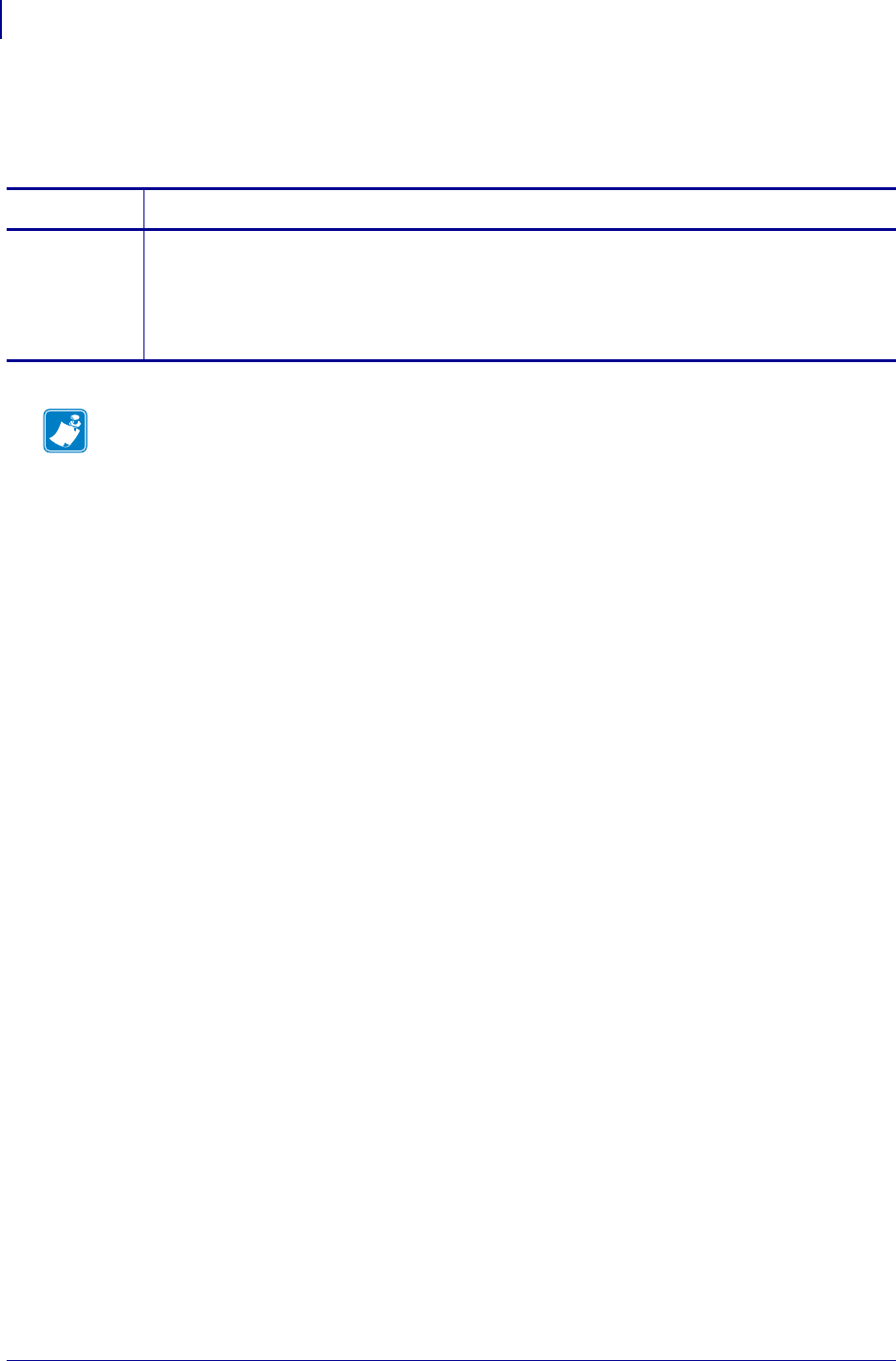
SGD Printer Commands
device.command_override.clear
634
P1099958-001 Programming Guide 1/31/18
device.command_override.clear
This command clears all commands from the command override list.
Commands Details
setvar The clear command clears the list of override commands specified in
device.command_override.list on page 635.
Format: ! U1 setvar "device.command_override.clear" "value"
Values: NA
Default: NA
Note •
•For printer support, see SGD Command Support on page 1393.
•For details on SGD command structure, see
Command Structure
on page 573.

635
SGD Printer Commands
device.command_override.list
1/31/18 Programming Guide P1099958-001
device.command_override.list
This command returns to the host a list of the current set of commands that the printer will ignore.
Commands Details
getvar The list command prints a comma-delimited list of override commands.
Format: ! U1 getvar "device.command_override.list"
Values: NA
Default: NA
Note •
•For printer support, see SGD Command Support on page 1393.
•For details on SGD command structure, see
Command Structure
on page 573.
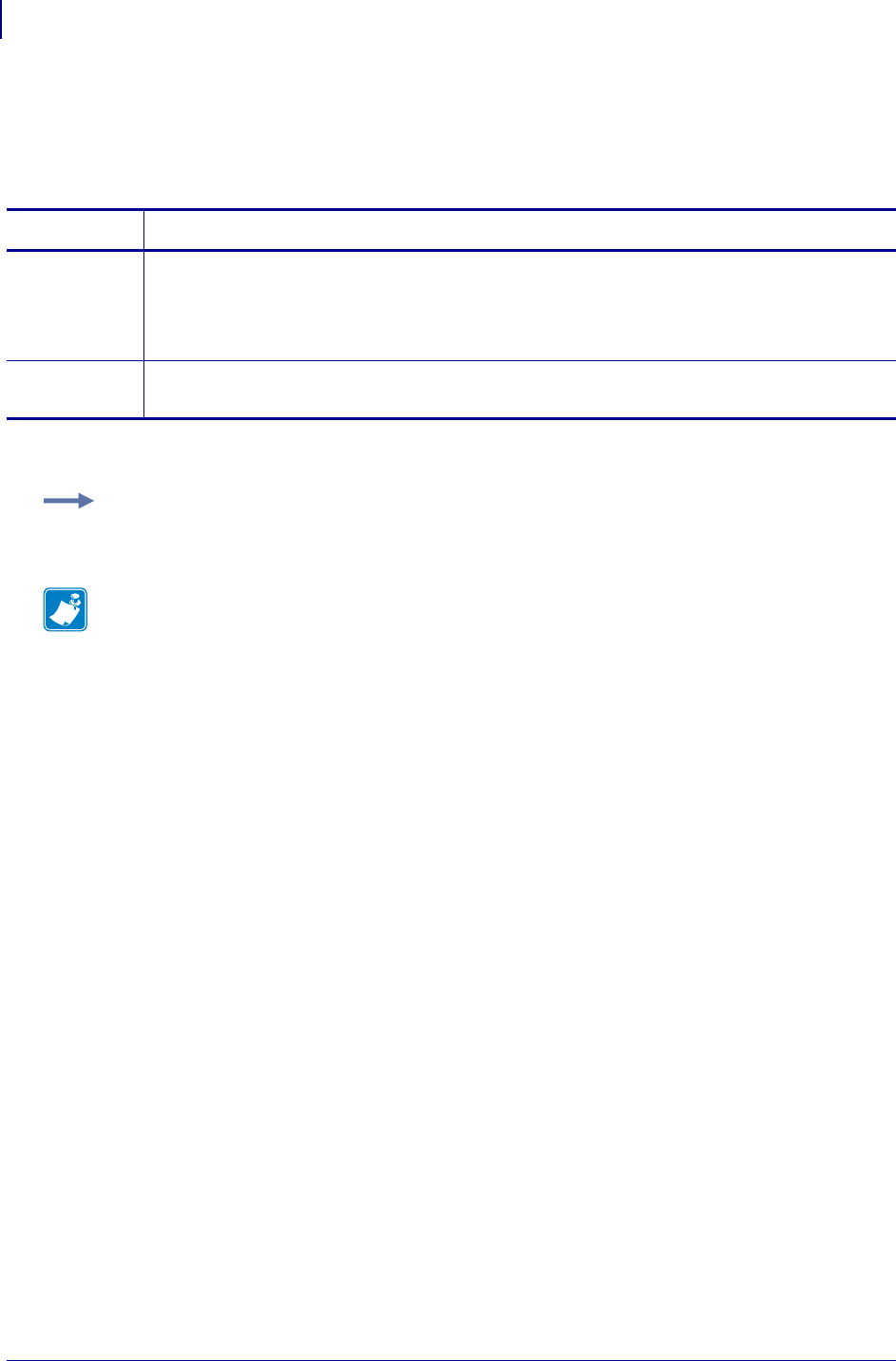
SGD Printer Commands
device.company_contact
636
P1099958-001 Programming Guide 1/31/18
device.company_contact
This command sets the company contact information, which can be accessed from the
server/sysinfo.htm webpage.
Supported Devices Link-OS printers with firmware Vxx.19.7Z and later.
Commands Details
setvar Sets the company contact information.
Format: ! U1 setvar "device.company_contact" "value"
Values: Any string up to 128 characters in length
Default: ""
getvar Displays the current company contact information.
Format: ! U1 getvar "device.company_contact"
Example: This setvar example shows the value set to "Zebra".
! U1 setvar "device.company_contact" "Zebra"
Note •
•For printer support, see SGD Command Support on page 1393.
•For details on SGD command structure, see
Command Structure
on page 573.
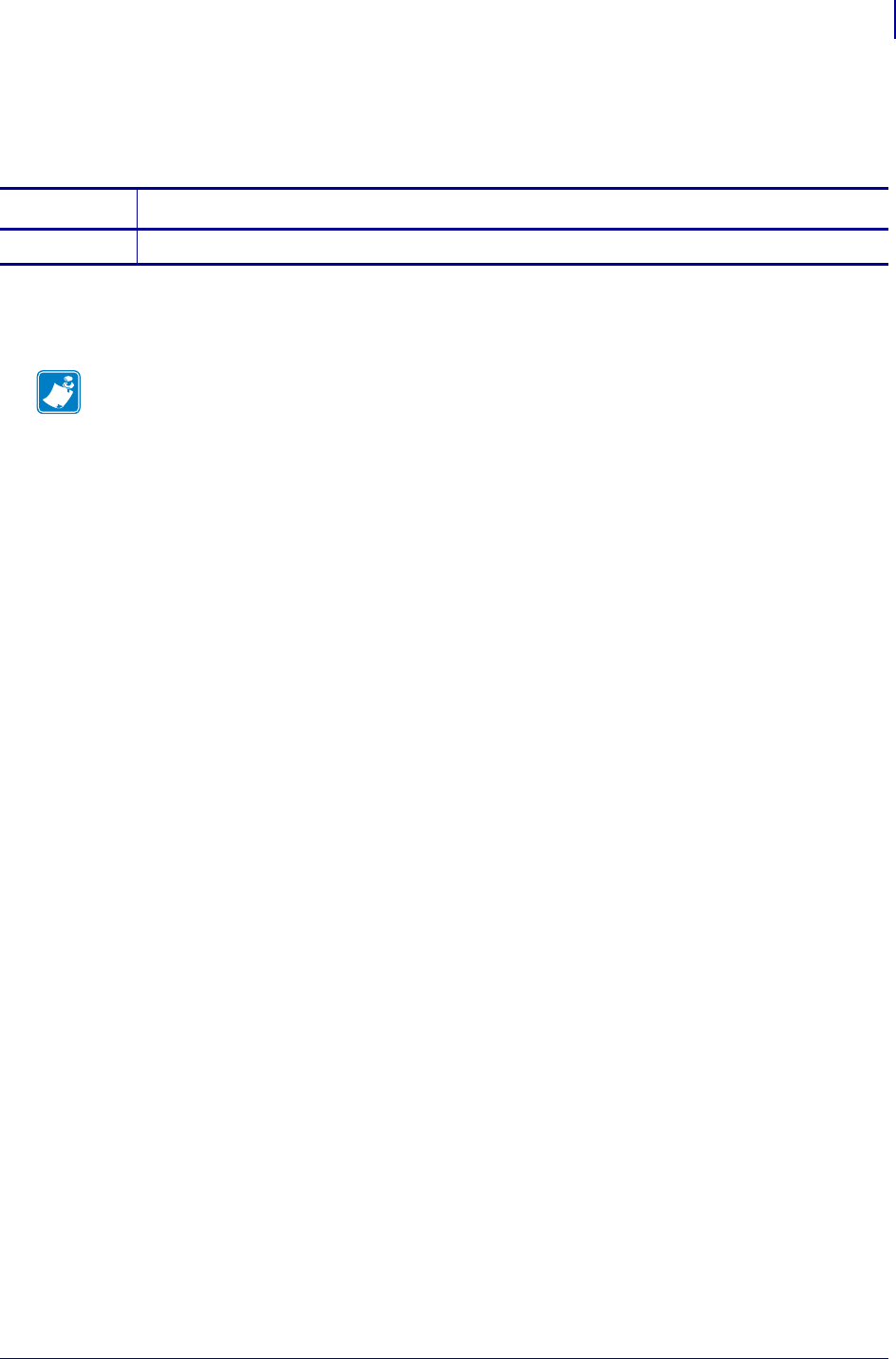
637
SGD Wireless Commands
device.configuration_number
1/31/18 Programming Guide P1099958-001
device.configuration_number
Returns the current SKU number of the printer.
Supported Devices
•ZQ510, ZQ520
Commands Details
getvar Format: ! U1 getvar "device.configuration_number"
Note •
•For printer support, see SGD Command Support on page 1393.
•For details on SGD command structure, see
Command Structure
on page 573.
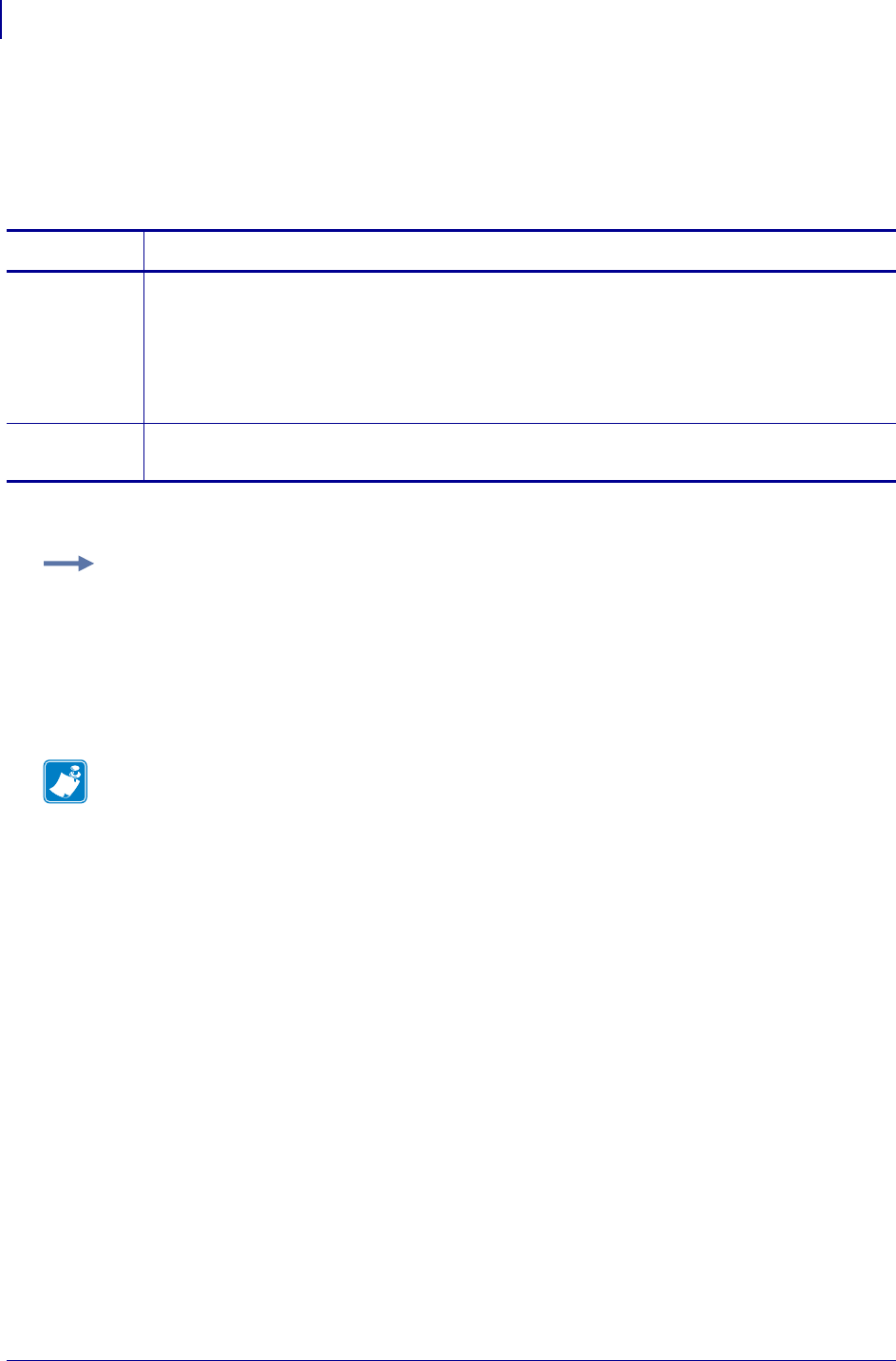
SGD Printer Commands
device.cpcl_synchronous_mode
638
P1099958-001 Programming Guide 1/31/18
device.cpcl_synchronous_mode
This command enables/disables CPCL synchronous mode. When the printer is in sync mode,
parsing will "lock" while printing is going on, allowing behavior similar to that of the legacy SH3
mobile printers.
Supported Devices QLn™ series
Commands Details
setvar This command sets the the printer to turn on/off device.cpcl_synchronous_mode.
Format: ! U1 setvar "evice.cpcl_synchronous_mode" "value"
Values:
on = puts the printer in CPCL synchronous mode
off = puts the printer in default mode
Default: off
getvar This command returns the the current value of the setting.
Format: ! U1 getvar "evice.cpcl_synchronous_mode"
Consider issuing a label immediately followed by an SGD request. When sync mode is "off", the
SGD will be returned nearly immediately after submitting the label. When sync mode is "on", the
SGD will be returned after the label has printed.
Examples:
! U1 setvar "evice.cpcl_synchronous_mode" "on"
! U1 setvar "evice.cpcl_synchronous_mode" "off"
Note •
•For printer support, see SGD Command Support on page 1393.
•For details on SGD command structure, see
Command Structure
on page 573.
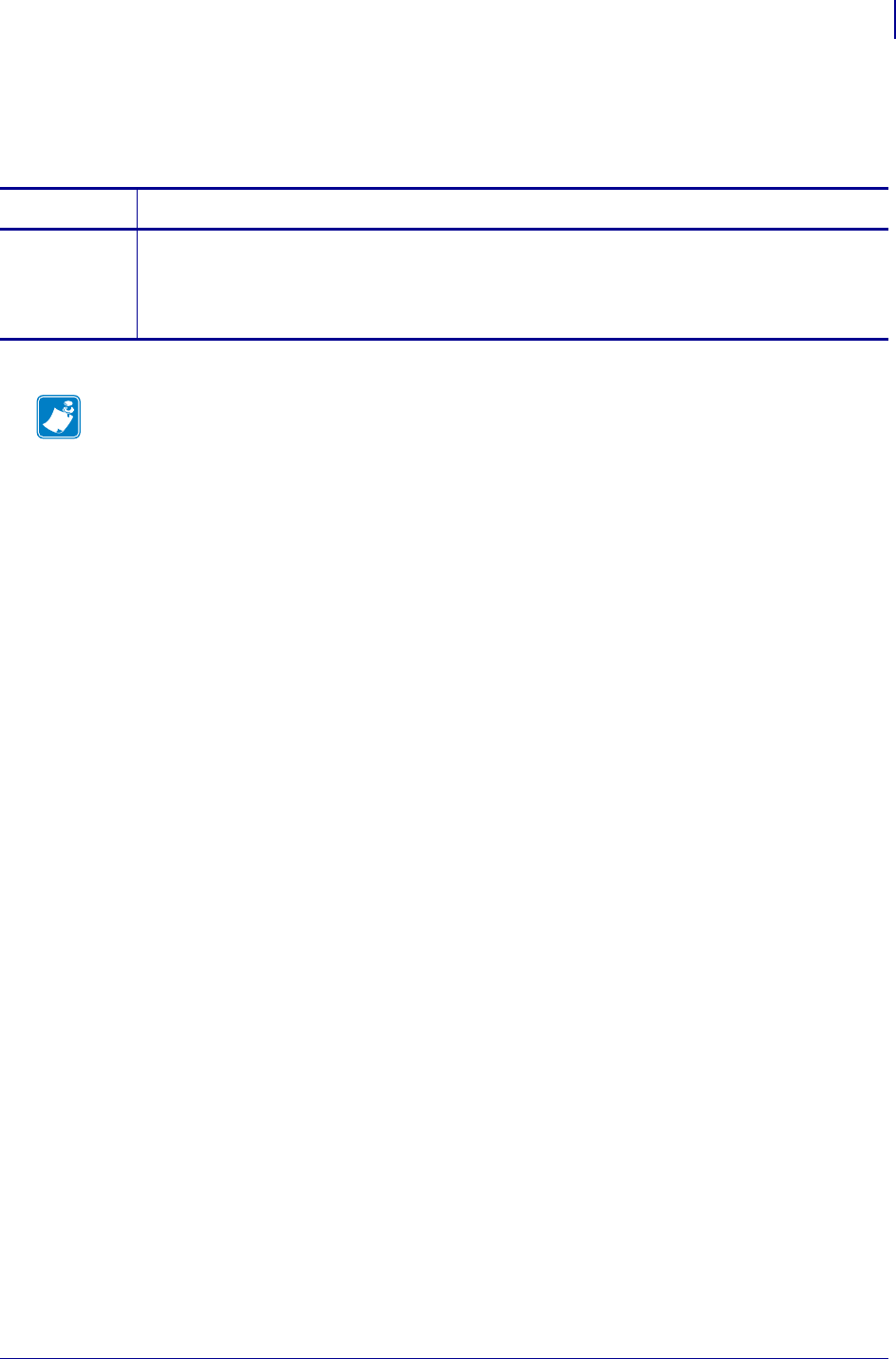
639
SGD Printer Commands
device.cutter_installed
1/31/18 Programming Guide P1099958-001
device.cutter_installed
This command reports if a cutter unit is installed.
Commands Details
getvar This command checks if a cutter is installed.
Format: ! U1 getvar "device.cutter_installed"
Values: Yes or No
Default: No
Note •
•For printer support, see SGD Command Support on page 1393.
•For details on SGD command structure, see
Command Structure
on page 573.
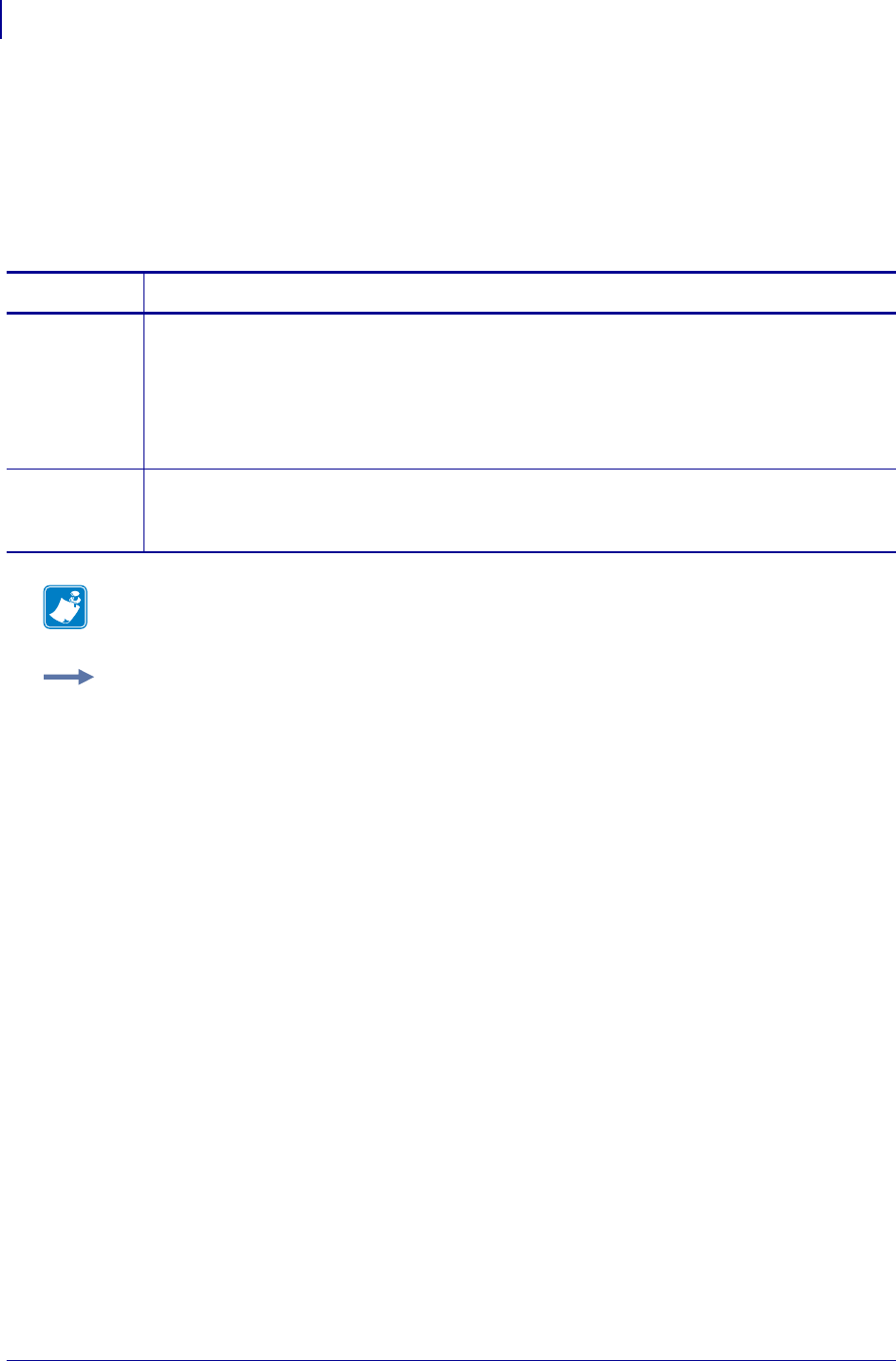
SGD Printer Commands
device.download_connection_timeout
640
P1099958-001 Programming Guide 1/31/18
device.download_connection_timeout
This command instructs the printer to abort a firmware download if the printer fails to receive any
download data in the set amount of seconds. If the set amount of seconds is exceeded, the
download will be aborted, and the printer automatically restarts. This command prevents the printer
from being locked into the downloading state, if the communication to the host is interrupted. For
printer support, see SGD Command Support onpage1393.
Commands Details
setvar This command instructs the printer to abort a firmware download if the printer fails to receive any
download data in the set amount of seconds.
Format:
! U1 setvar "device.download_connection_timeout" "value"
Values: "0" through "65535"
Default: "0" ("0" disables this feature)
getvar This command retrieves the connection time out value (in seconds).
Format:
! U1 getvar "device.download_connection_timeout"
Note • For details on SGD command structure, see
Command Structure
on page 573.
Example: This setvar example shows the value set to "0".
! U1 setvar "device.download_connection_timeout" "0"
When the setvar value is set to "0", the getvar result is "0".
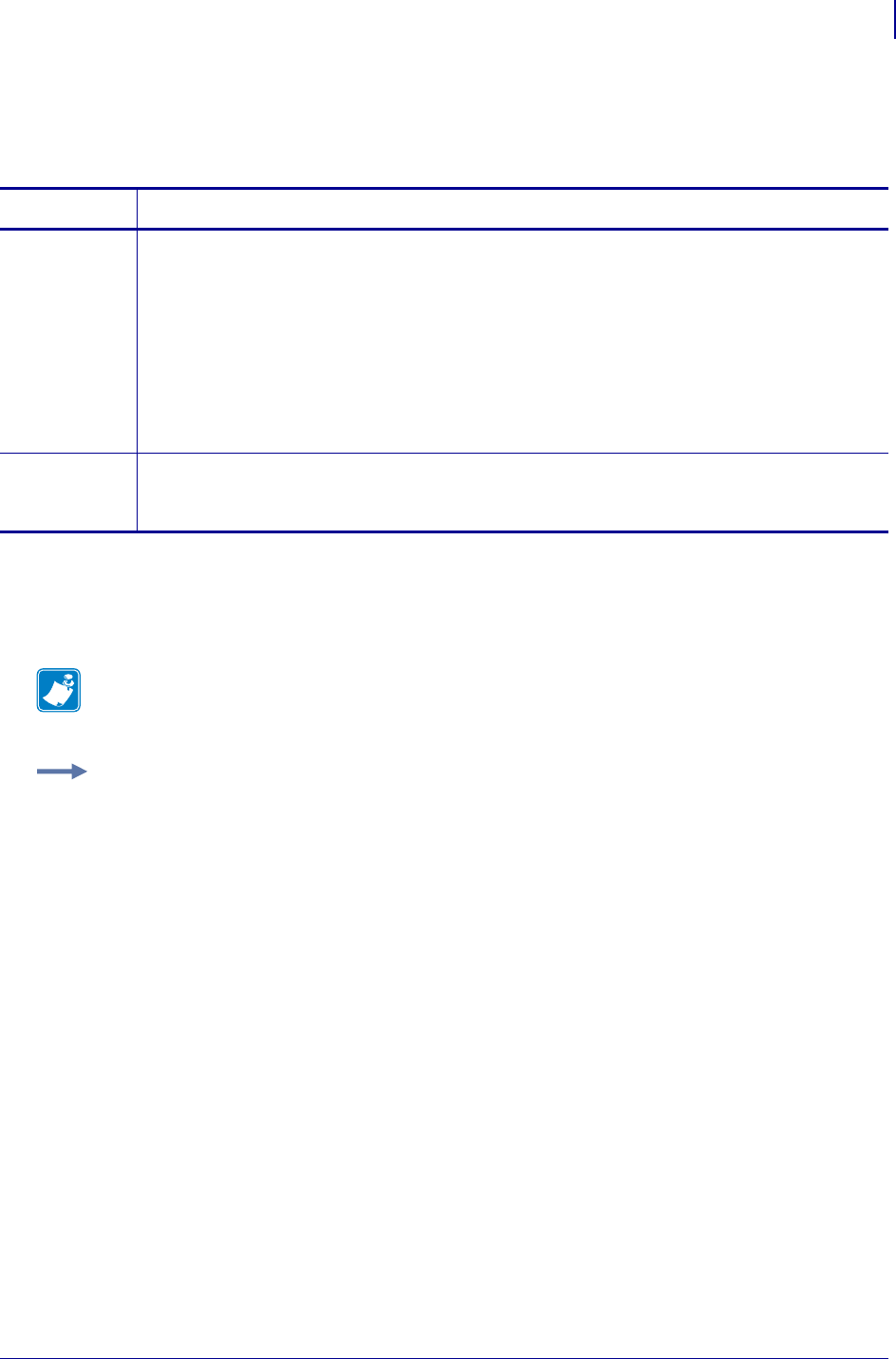
641
SGD Printer Commands
device.epl_legacy_mode
1/31/18 Programming Guide P1099958-001
device.epl_legacy_mode
This command places the printer in a 2824/2844 compatibility mode for vertical registration.
Supported Devices
• G-Series printers
• LP2824 Plus and TLP 2824 Plus
These are the possible responses to getvar "device.epl_legacy_mode"
• "off"
• "registration"
• "print_orienation"
• "registration, print_orientation"
• "all"
Commands Details
setvar* This command instructs the printer to change the epl_legacy_mode setting.
Format: ! U1 setvar "device.epl_legacy_mode" "value"
Values:
off = epl_legacy_mode not active
registration = EPL legacy registration mode on
print orientation = EPL legacy print orientation mode on
all = all EPL legacy modes on
Default: "off"
getvar This command causes the printer to return the current setting for the device.epl_legacy_mode
setting.
Format: ! U1 getvar "device.epl_legacy_mode"
Note •
•For printer support, see SGD Command Support on page 1393.
•For details on SGD command structure, see
Command Structure
on page 573.
Example 1 • This setvar example shows the value set to "registration".
! U1 setvar "device.epl_legacy_mode" "registration"
Example 2 • This setvar example shows the value set to "print_orientation".
! U1 setvar "device.epl_legacy_mode" "print_orientation"
Example 3 • This getvar example shows the response when the value was set to "registration"
and "print_orientation".
! U1 getvar "device.epl_legacy_mode"
"registration, print_orientation"
Example 4 • This getvar example shows the response when value was set to "all"
! U1 getvar "device.epl_legacy_mode"
"all"
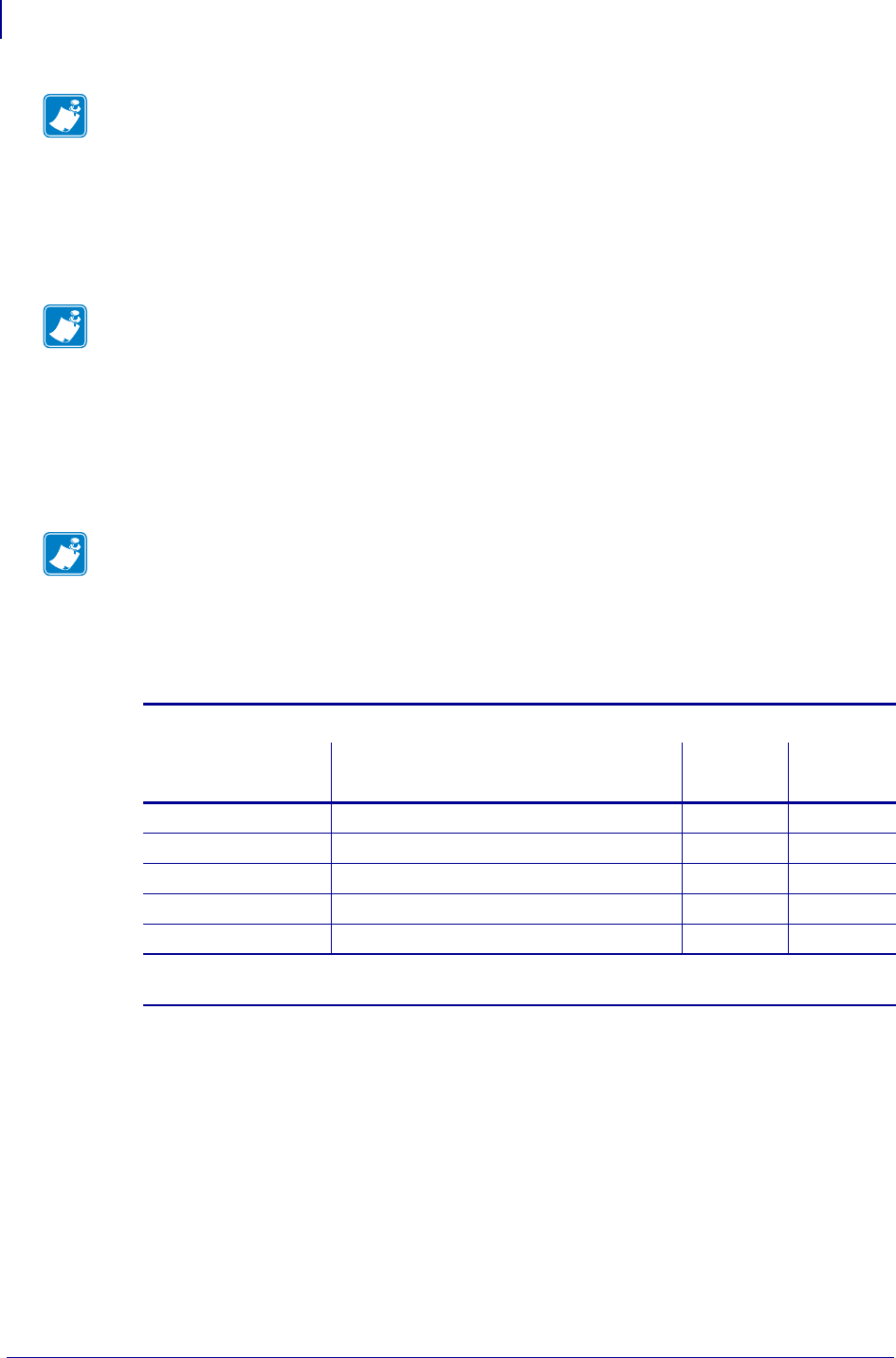
SGD Printer Commands
device.epl_legacy_mode
642
P1099958-001 Programming Guide 1/31/18
Print Orientation Mode
Registration Mode
The table below shows the nominal distance.
Note • This setting is not defaulted as part of a factory default (^JUF or ^default). The setting is
persistent across a power cycle or rest (~JR or device.reset).
When setting the “registration” mode, the "print_orienation" mode is not changed. Likewise,
when setting the "print_orienation" mode, the "registration" mode is not changed. Using
"off" or "all" changes all modes.
Note • When the printer is powered on, the print orientation defaults to ^PON (EPL ZB mode). The
print orientation setting is not saved across power cycles. This is different than TLP2844, LP2844,
TLP2824, LP2824, and TLP3842 printers. Those printers have a default of ZB (ZPL ^PON mode)
and the print orientation setting is saved across power cycles. To make the printer have the print
orientation behavior of the TLP2844, LP2844, TLP2824, LP2824, and TLP3842 printers, set the
epl_legacy_mode to "print_orienation".
Note • When printing labels using EPL commands, printing starts 1mm from the top edge of the
label (from the gap). This is known as the “no print zone”. When printing in ZT mode, the “no print
zone” starts at the gap on the leading edge of the label. When printing in ZB mode, the “no print
zone” starts from the gap on the trailing edge of the label. In the TLP2844, LP2844, TLP2824,
LP2824, and TLP3842 printers, the distance from gap to start of print (the “no print zone”) is not
always 1mm.
Distance from Edge of Label to First Print Line (No Print Zone)
Legacy Printer
Model New Printer Model ZT Mode ZB Mode
LP2844 GX420, GK420 (direct thermal) 1.9 mm 0.0 mm
TLP2844 GX420, GK420 (thermal transfer) 0.4 mm 1.6 mm
TLP3842 GX430 (thermal transfer) 0.0 mm 1.2 mm
LP2824 LP 2824 Plus (direct thermal) 1.5 mm 0.4 mm
TLP2824 TLP 2824 Plus (thermal transfer) 0.1 mm 1.8 mm
af. Setting epl_legacy_mode to "registration" selects the distance shown in the table.
ag.Setting epl_legacy_mode to "off" selects a no print zone distance of 1mm.
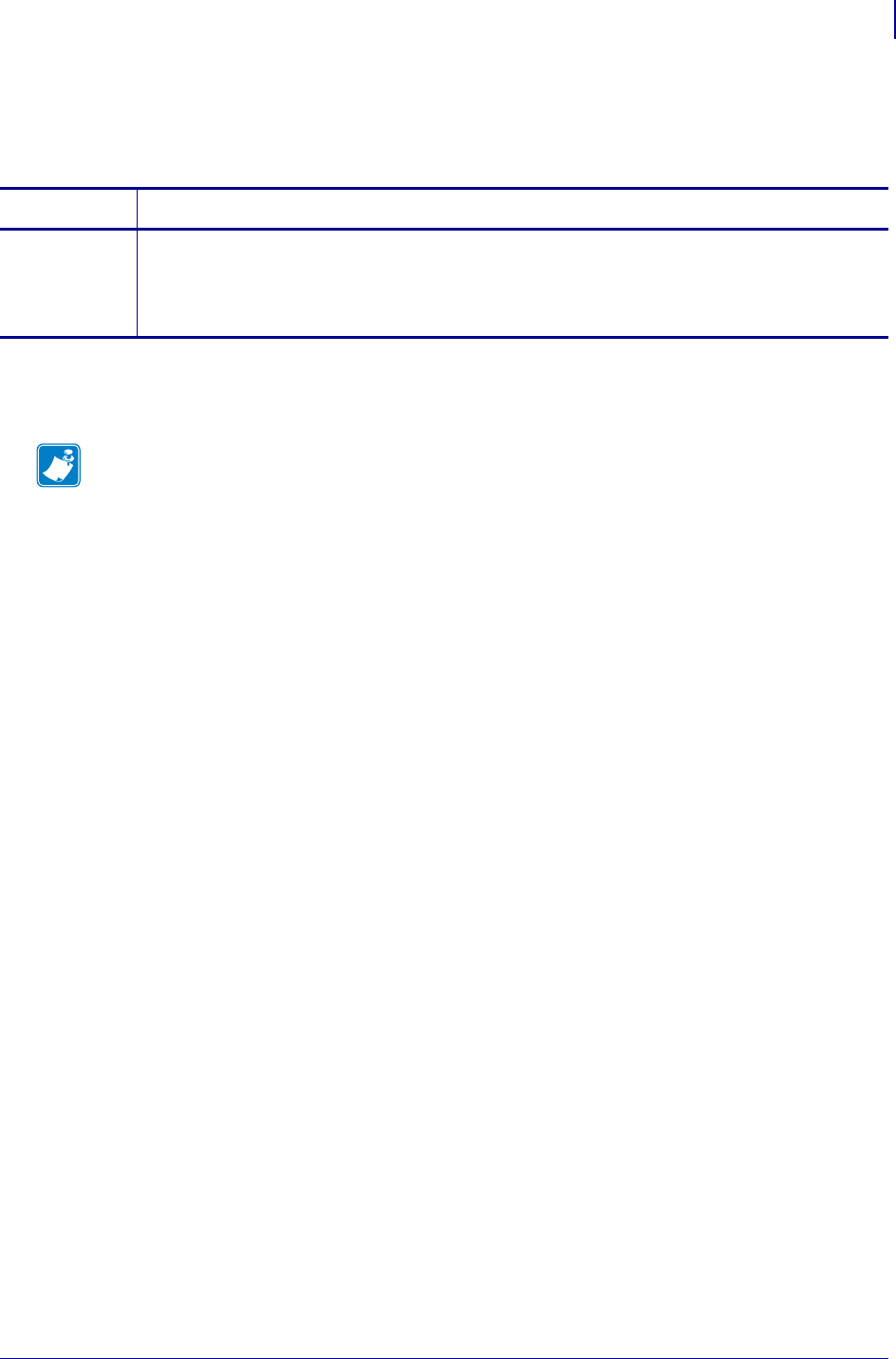
643
SGD Wireless Commands
device.feature.bluetooth_le
1/31/18 Programming Guide P1099958-001
device.feature.bluetooth_le
Indicates whether or not the printer supports Bluetooth LE.
Supported Devices
•ZQ510, ZQ520
Commands Details
getvar Format: ! U1 getvar "device.feature.bluetooth_le"
Values: "present" = a Bluetooth LE radio is installed
"not present" = no Bluetooth LE radio is installed
"not available" = Bluetooth LE radio is not available on this printer
Note •
•For printer support, see SGD Command Support on page 1393.
•For details on SGD command structure, see
Command Structure
on page 573.
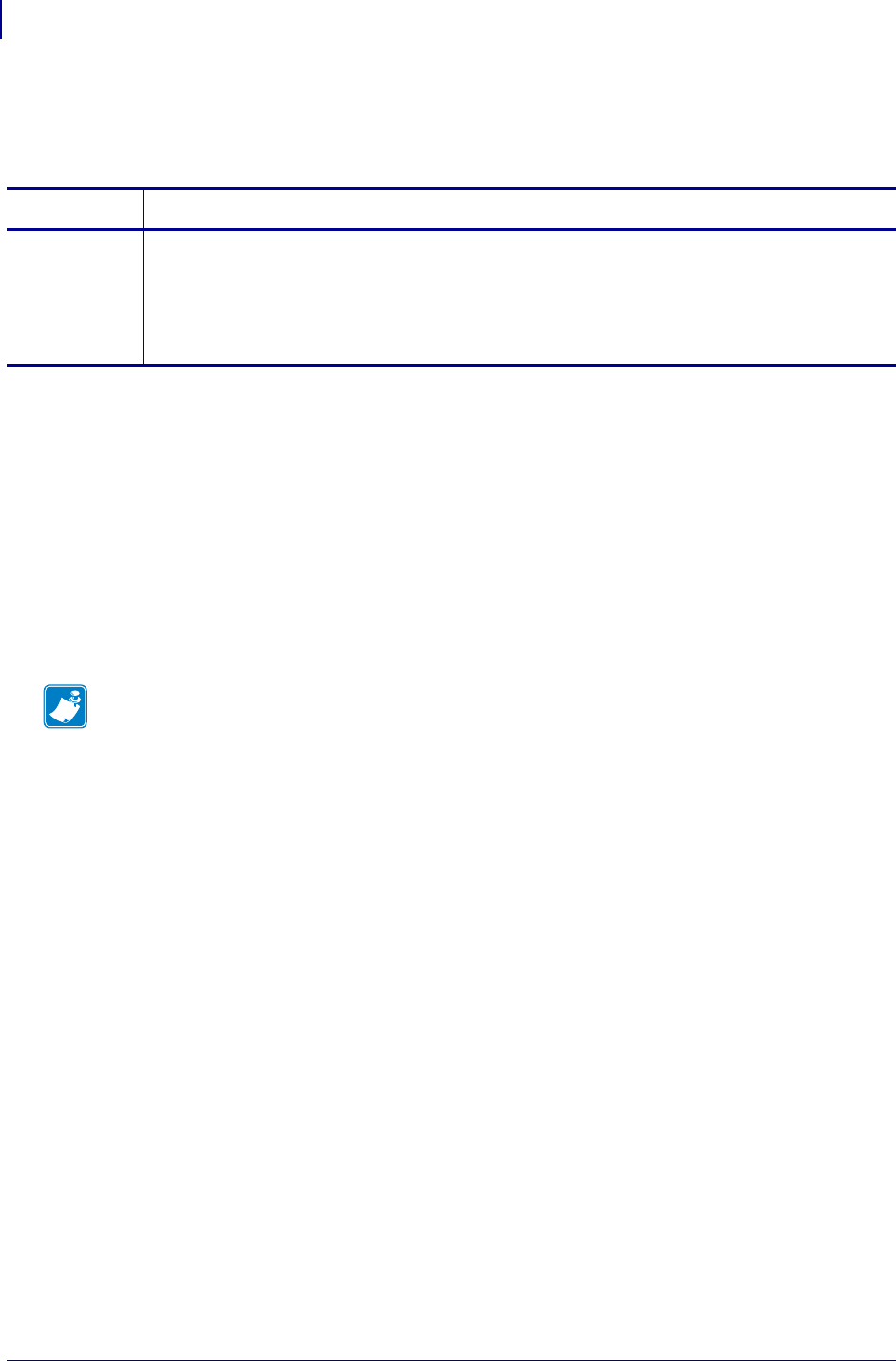
SGD Wireless Commands
device.feature.mcr
644
P1099958-001 Programming Guide 1/31/18
device.feature.mcr
Indicates if the magnetic card reader is installed and available.
Supported Devices
• iMZ220, iMZ320
• QLn220, QLn320, QLn420
• ZD410, ZD420
• ZD500
•ZQ510, ZQ520
• ZR338, ZR628, ZR638
• ZT210, ZT220, ZT230
• ZT410, ZT420
Commands Details
getvar Format: ! U1 getvar "device.feature.mcr"
Values: "not available" = the magnetic card reader is not available on the printer
"not present" = the magnetic card reader is available but not installed
"present" = the magnetic card reader is both available and installed on the printer
Default: NA
Note •
•For printer support, see SGD Command Support on page 1393.
•For details on SGD command structure, see
Command Structure
on page 573.
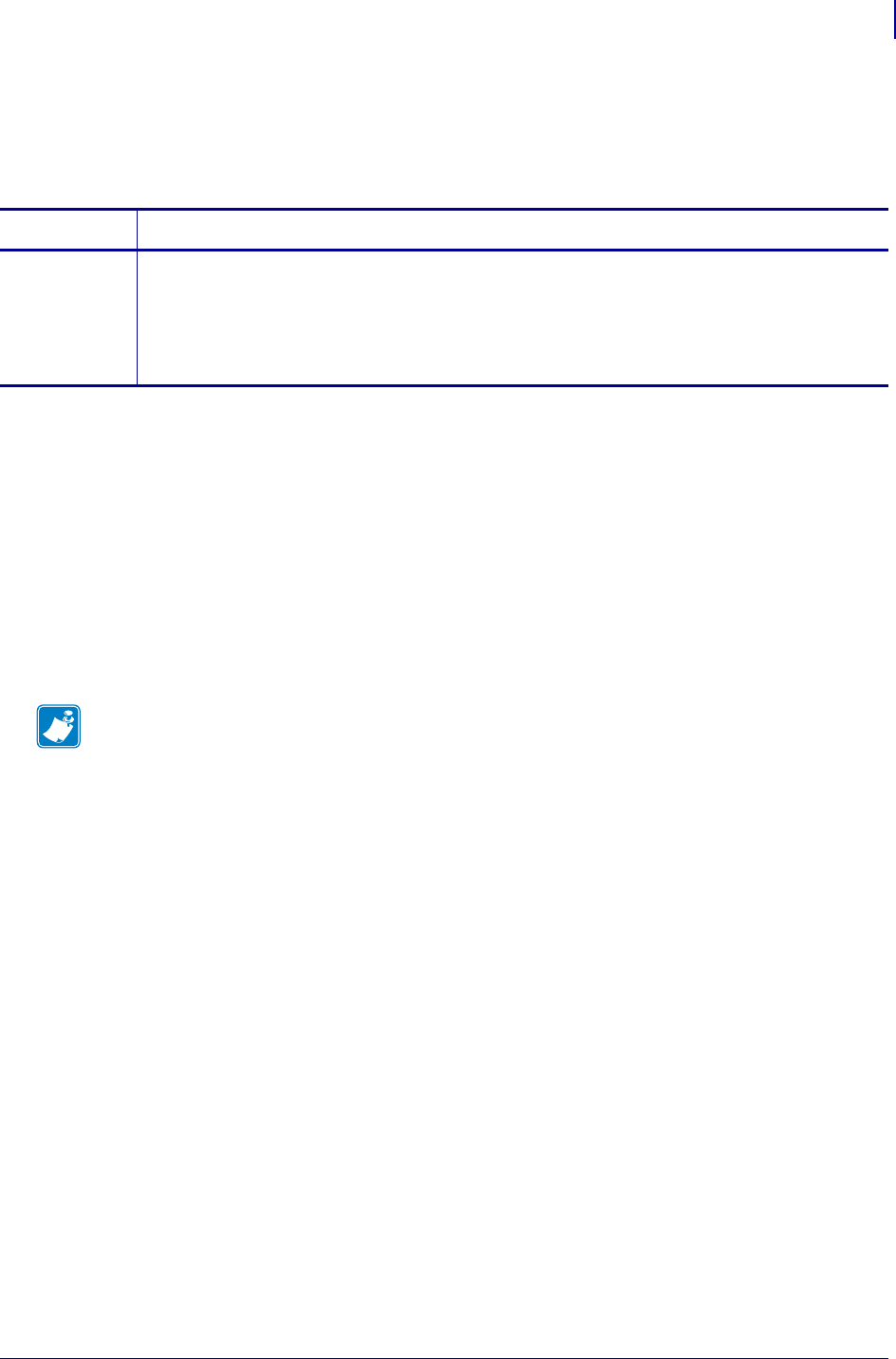
645
SGD Wireless Commands
device.feature.nfc
1/31/18 Programming Guide P1099958-001
device.feature.nfc
Indicates if the printer supports the optional Active Near Field Communication (NFC) feature, and if it
is currently installed.
Supported Devices
• iMZ220, iMZ320
• QLn320, QLn220, QLn420
• ZD410, ZD420
• ZD500
•ZQ510, ZQ520
• ZR338, ZR638, ZR628
• ZT210, ZT220, ZT230
• ZT410, ZT420
Commands Details
getvar Format: ! U1 getvar "device.feature.nfc"
Values: "not available" = active NFC is not supported.
"not present" = active NFC is supported, but no reader is installed.
"present" = active NFC is supported with a reader is installed.
Default: NA
Note •
•For printer support, see SGD Command Support on page 1393.
•For details on SGD command structure, see
Command Structure
on page 573.
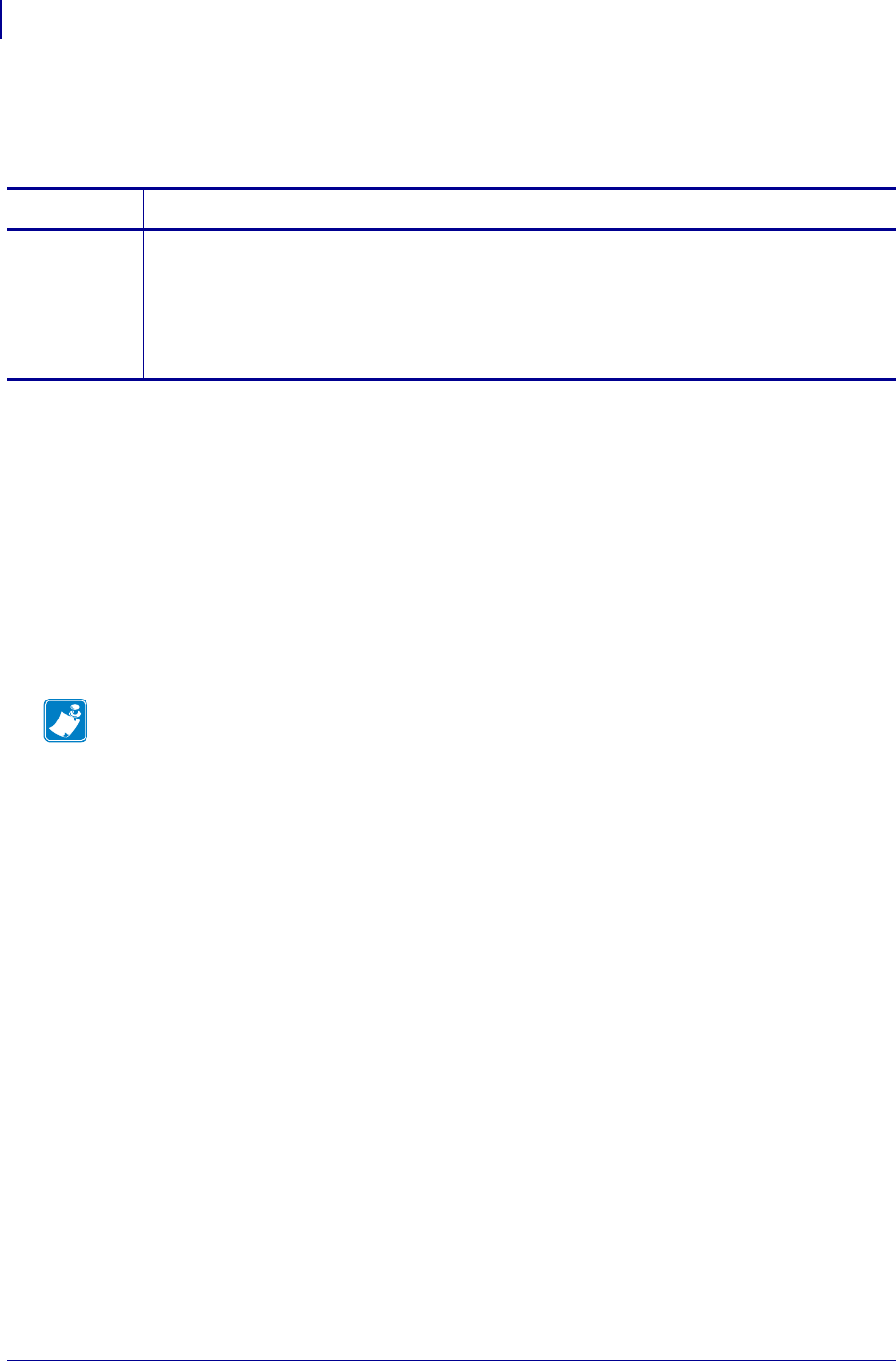
SGD Wireless Commands
device.feature.ribbon_cartridge
646
P1099958-001 Programming Guide 1/31/18
device.feature.ribbon_cartridge
Indicates if the printer can accept a ribbon cartridge, and if so, if one is installed.
Supported Devices
• iMZ220, iMZ320
• QLn320, QLn220, QLn420
• ZD410, ZD420
• ZD500
•ZQ510, ZQ520
• ZR338, ZR638, ZR628
• ZT210, ZT220, ZT230
• ZT410, ZT420
Commands Details
getvar Format: ! U1 getvar "device.feature.ribbon_cartridge"
Result:
"not available" - the ribbon cartridge is not available on the platform
"not present" - the printer is capable of accepting a ribbon cartridge, but one is not
currently installed
"present" - a ribbon cartridge is installed
Note •
•For printer support, see SGD Command Support on page 1393.
•For details on SGD command structure, see
Command Structure
on page 573.
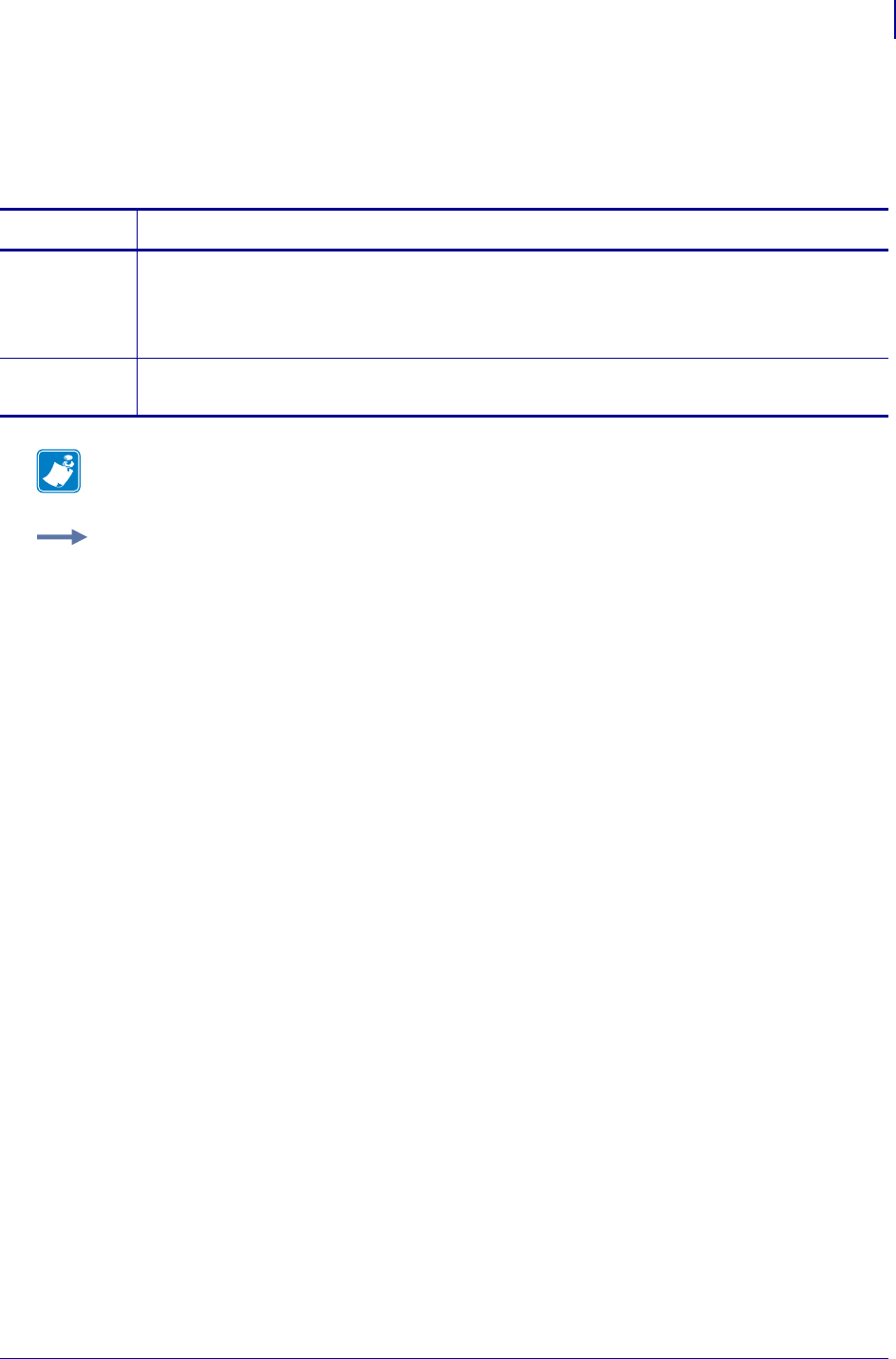
647
SGD Printer Commands
device.friendly_name
1/31/18 Programming Guide P1099958-001
device.friendly_name
This command shows the name assigned to the printer. For printer support, see SGD Command
Support on page 1393.
Commands Details
setvar This command sets the printer’s name.
Format: ! U1 setvar "device.friendly_name" "value"
Default: "xxxxxxxxxx" ("xxxxxxxxxx"represents the main logic board
serial number)
getvar This command retrieves the name assigned to the printer.
Format: ! U1 getvar "device.friendly_name"
Note • For details on SGD command structure, see
Command Structure
on page 986.
Example: This setvar example shows the value set to "xxxxxxxxxx".
! U1 setvar "device.friendly_name" "xxxxxxxxxx"
When the setvar value is set to "xxxxxxxxxx", the getvar result is "xxxxxxxxxx".
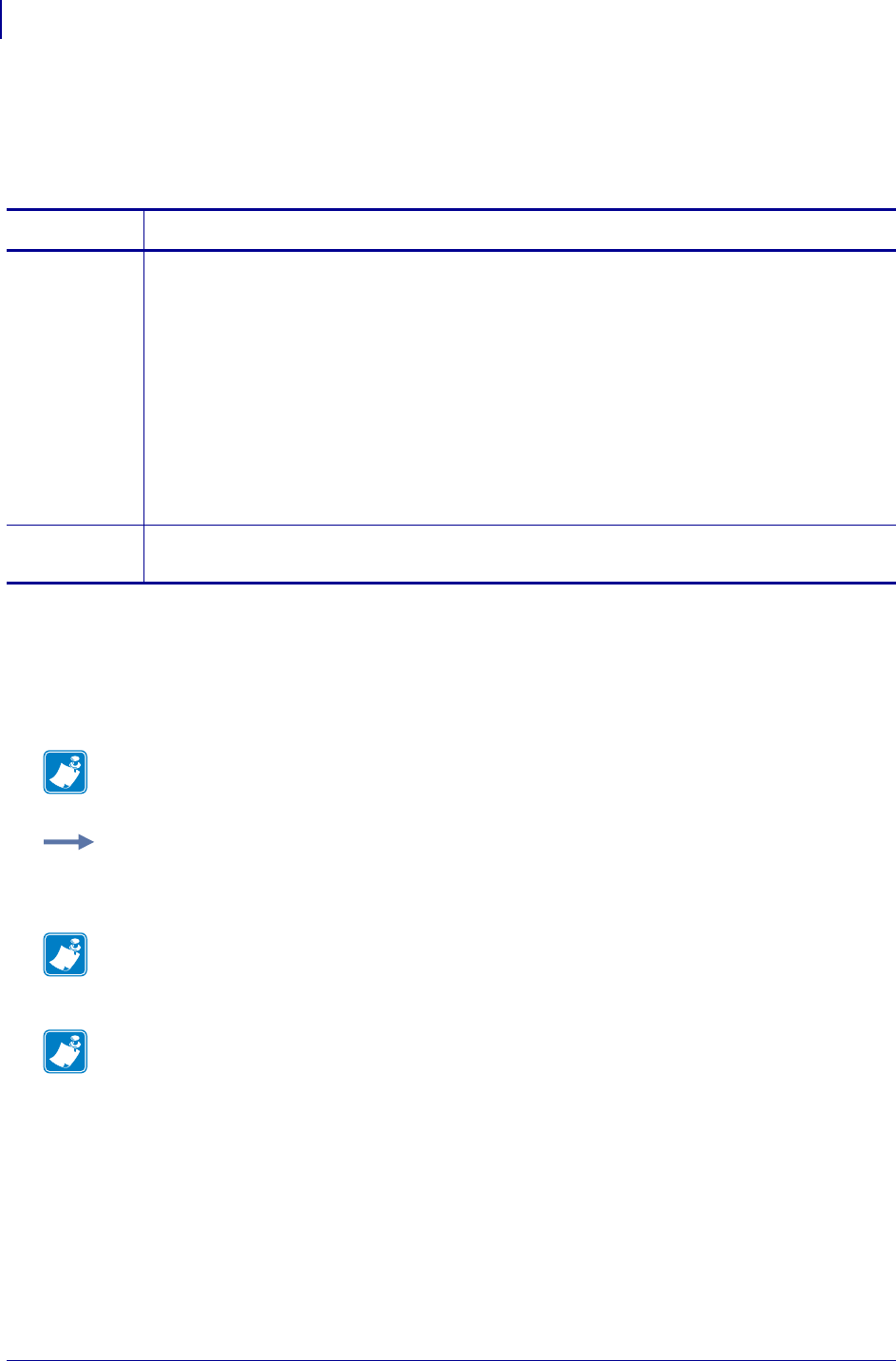
SGD Printer Commands
device.frontpanel.feedenabled
648
P1099958-001 Programming Guide 1/31/18
device.frontpanel.feedenabled
This command can be used to enable or disable the FEED key or any other key on the printer. For
printer support, see SGD Command Support onpage1393.
Supported Devices
•GK420
• GX420, GX430, GX420s
• LP/TLP 2824 Plus,
Commands Details
setvar This command instructs the printer to change the front_panel.feedenabled setting.
Format: ! U1 setvar "device.frontpanel.feedenabled"
Values:
"yes" = Front Panel keys are enabled
"no" = Front Panel keys are disabled
Default:
"no" = for GX420s printers
"yes" = all supported printers except GX420s
Power On Default:
"no" = for GX420s printers
"yes" = all supported printers except GX420s
getvar This command retrieves the current setting for the front_panel.feedenable command:
Format: ! U1 getvar "device.frontpanel.feedenabled"
Note • For details on SGD command structure, see
Command Structure
on page 573.
Example: In this example, the setvar sets the value to "no".
! U1 setvar "device.frontpanel.feedenabled" "no"
Note • On GX420 printers with an LCD display, there is a SCROLL and SELECT key in
addition to the FEED key. Both the SCROLL and SELECT keys are enabled or disabled
when the FEED key is enabled or disabled using this command.
Note • On power up, for model GX420s printer, the command value is set to "no". For all other
printers, on power up, the command value is set to "yes"”.
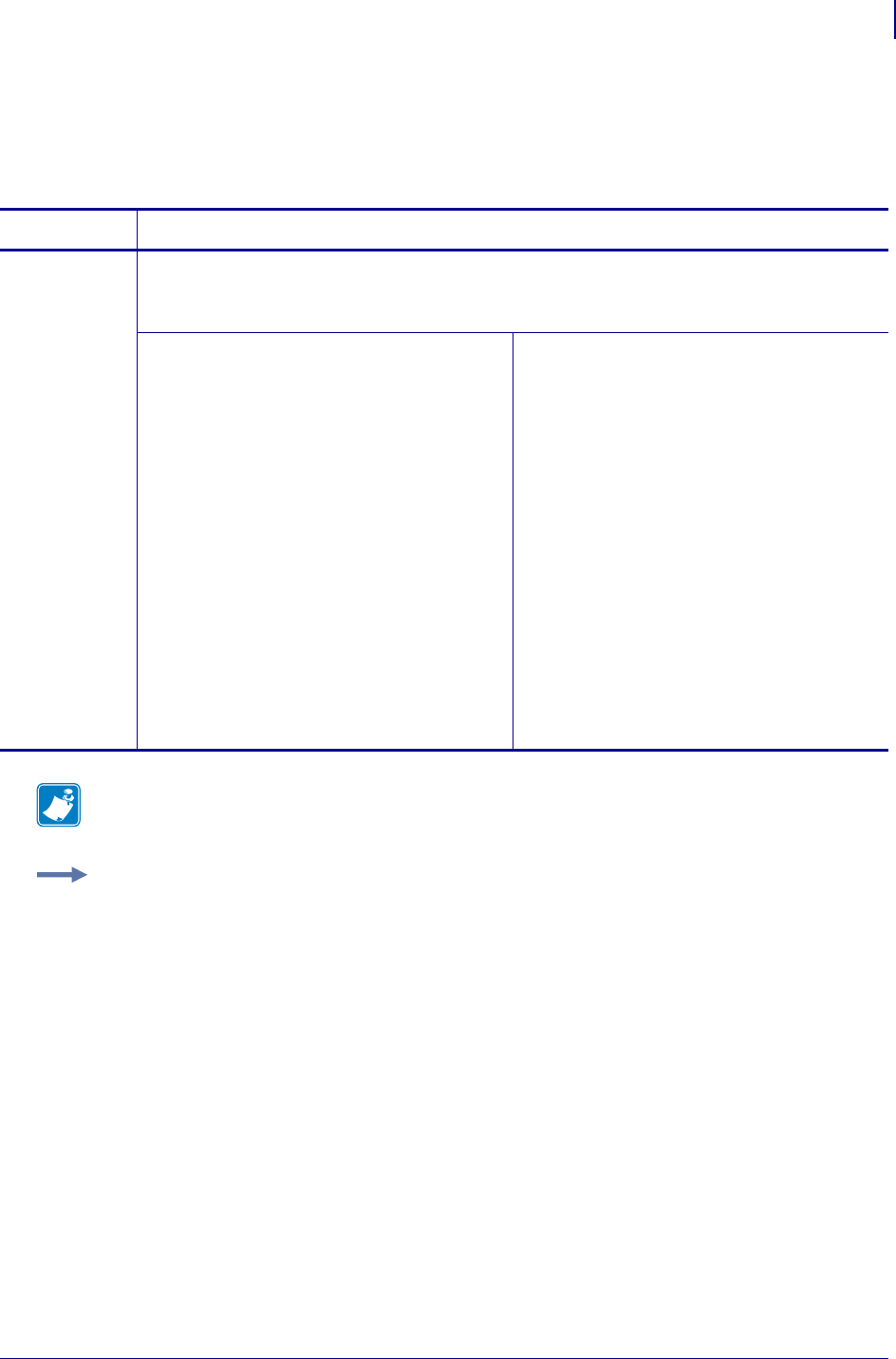
649
SGD Printer Commands
device.frontpanel.key_press
1/31/18 Programming Guide P1099958-001
device.frontpanel.key_press
This command instructs the printer to press a button on the front panel. For printer support, see SGD
Command Support on page 1393.
Commands Details
setvar This command instructs the printer to press a button on the front panel.
Format: ! U1 setvar "device.frontpanel.key_press"
Values: The values vary per printer, as follows:
ZM400, Z4M/Z6M, and RZ400/RZ600:
"A" = Pause
"B" = Feed
"C" = Cancel
"D" = Setup/Exit
"E" = Minus
"F" = Select
"G" = Plus
XiIIIplus:
"A" = Pause
"B" = Feed
"C" = Cancel
"D" = Setup/Exit
"E" = Previous
"F" = Next/Save
"G" = Minus
"H" = Plus
"I" = Calibrate
S4M:
"A" = Pause
"B" = Feed
"C" = Up Arrow
"D" = Cancel
"E" = Menu
"F" = Enter
Xi4, RXi4:
"A" = Pause
"B" = Feed
"C" = Cancel
"D" = Setup/Exit
"E" = Previous
"F" = Next/Save
"G" = Minus
"H" = Plus
"I" = Calibrate
Note • For details on SGD command structure, see
Command Structure
on page 573.
Example: This setvar example shows the value set to "A".
! U1 setvar "device.frontpanel.key_press" "A"
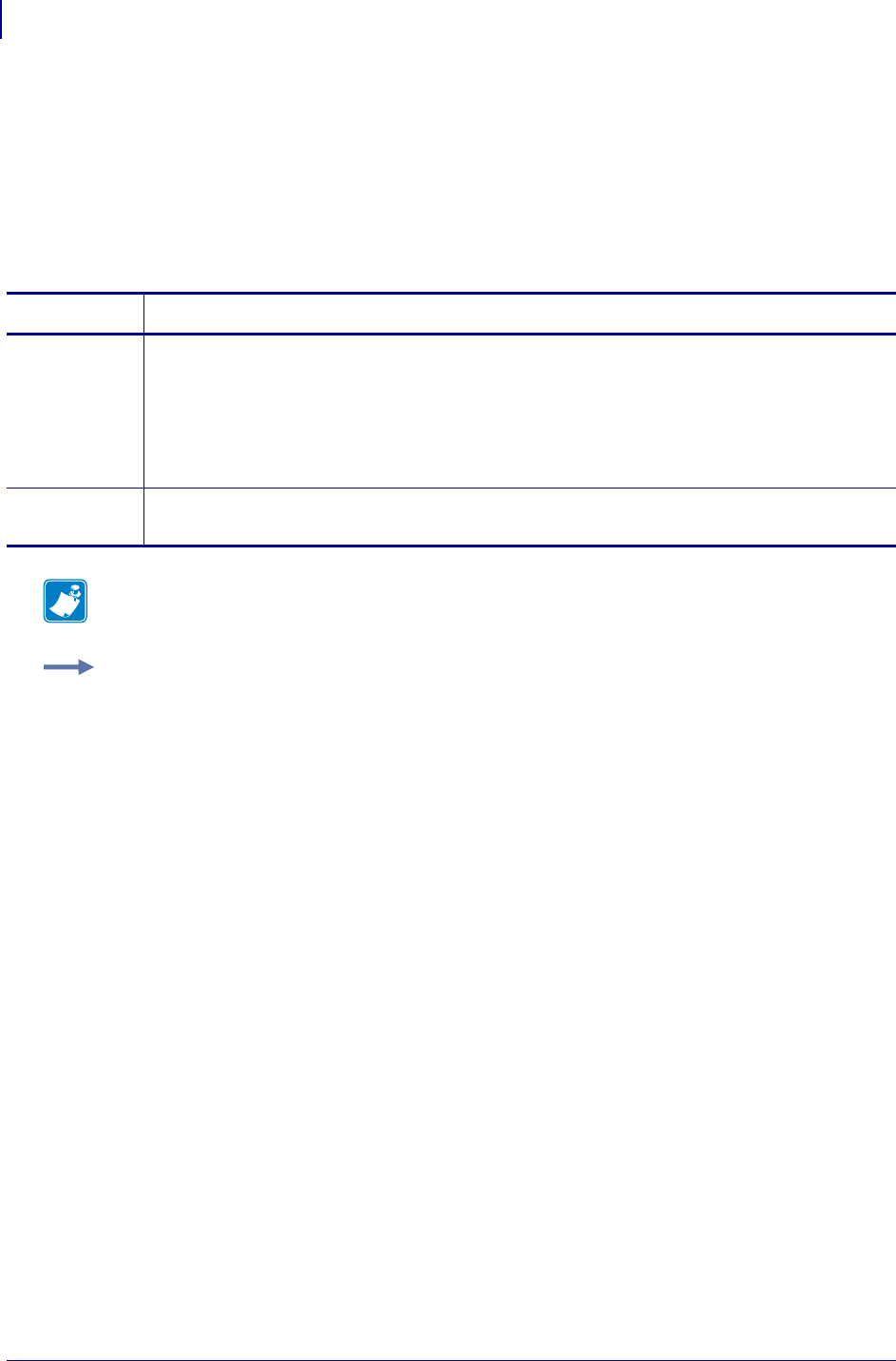
SGD Printer Commands
device.frontpanel.line1
650
P1099958-001 Programming Guide 1/31/18
device.frontpanel.line1
This command overrides the content that is shown on the first line of the front panel when the printer
is showing the idle display. Use of the getvar function is dependent on first using the setvar
function. For example, to have the first line of the idle display to show HELLO, you must first send a
setvar command; then a getvar command can be sent to retrieve the value HELLO. For printer
support, see SGD Command Support on page 1393. For details on the supported character set, see
Character Set on page 1389.
Commands Details
setvar This command instructs the printer to set the content that is shown on line one of the front panel.
Format:
! U1 setvar "device.frontpanel.line1" "value"
Values: The maximum amount of alphanumeric ASCII characters available for line 1 on the
printer’s front panel
Default: ""
getvar This command retrieves the content that is shown on line one of the front panel.
Format: ! U1 getvar "device.frontpanel.line1"
Note • For details on SGD command structure, see
Command Structure
on page 573.
Example: This setvar example shows the value set to "sample line 1".
! U1 setvar "device.frontpanel.line1" "sample line 1"
When the setvar value is set to "sample line 1", the getvar result is "sample line 1".
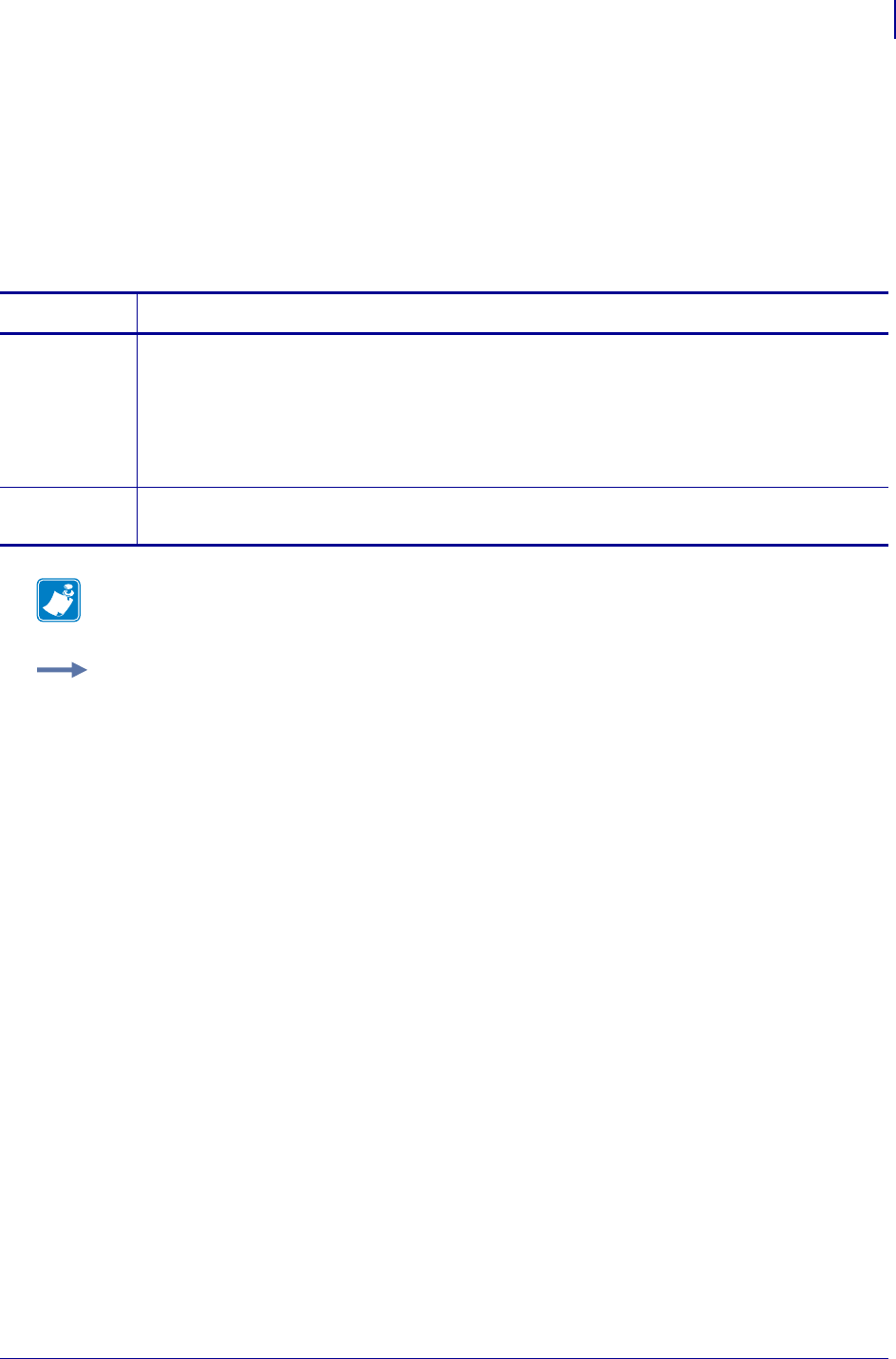
651
SGD Printer Commands
device.frontpanel.line2
1/31/18 Programming Guide P1099958-001
device.frontpanel.line2
This command overrides the content that is shown on the second line of the front panel when the
printer is showing the idle display. Use of the getvar function is dependent on using the setvar
function. For example, to have the second line of the idle display show HELLO, you must first send a
setvar command; then a getvar command can be sent to retrieve the value HELLO. For printer
support, see SGD Command Support on page 1393. For details on the supported character set, see
Character Set on page 1389.
Commands Details
setvar This command instructs the printer to set the content that shows on line two of the front panel.
Format:
! U1 setvar "device.frontpanel.line2" "value"
Values: The maximum amount of alphanumeric ASCII characters available for line two on the
printer’s front panel
Default: ""
getvar This command retrieves the content that shows on line two of the front panel.
Format: ! U1 getvar "device.frontpanel.line2"
Note • For details on SGD command structure, see
Command Structure
on page 573.
Example: This setvar example shows the value set to "sample line 2".
! U1 setvar "device.frontpanel.line2" "sample line 2"
When the setvar value is set to "sample line 2", the getvar result is "sample line 2".
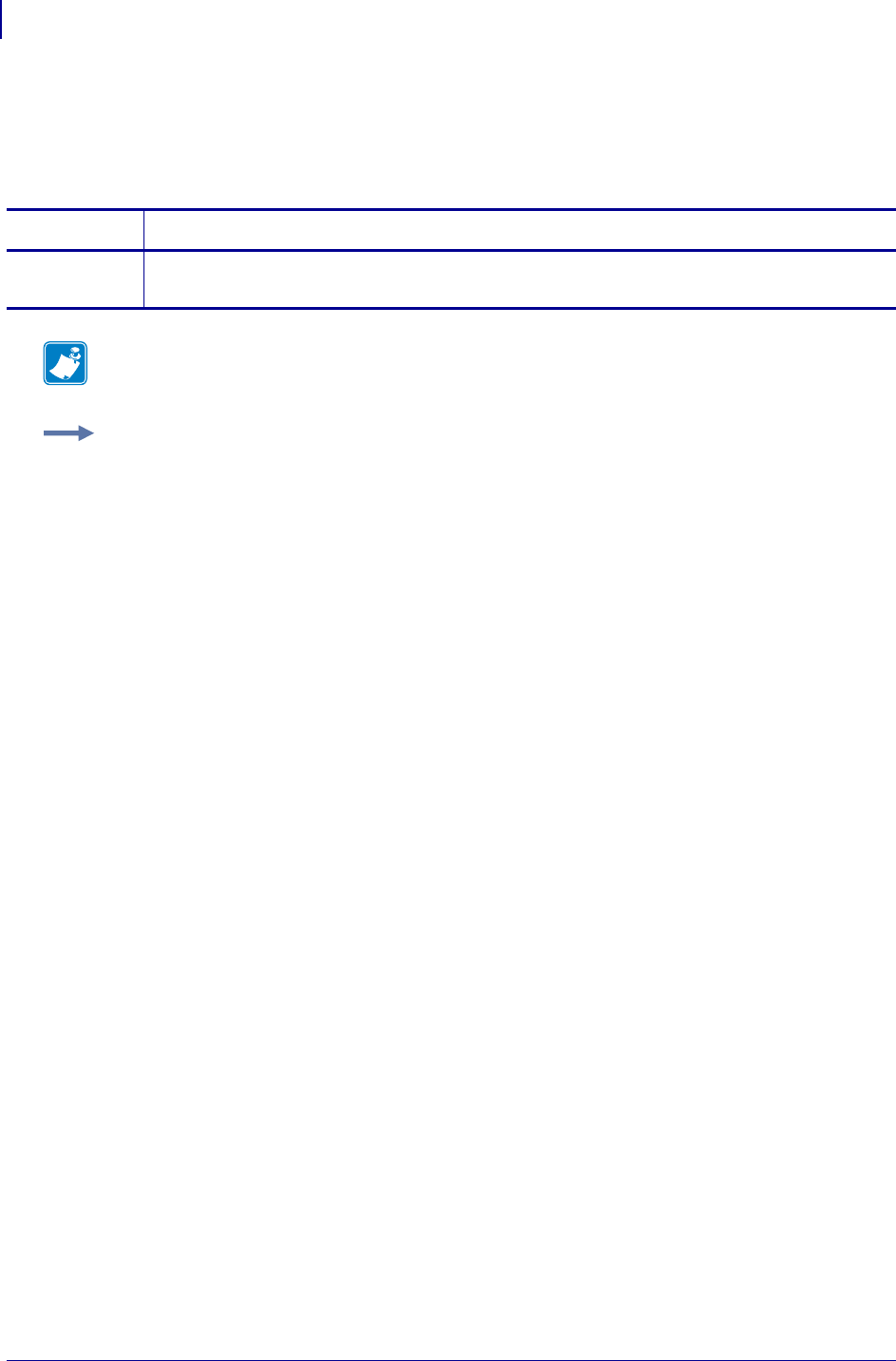
SGD Printer Commands
device.frontpanel.xml
652
P1099958-001 Programming Guide 1/31/18
device.frontpanel.xml
This command retrieves the current content of the front panel in an XML format. For printer support,
see SGD Command Support onpage1393.
Commands Details
getvar This command retrieves the file that determines the representation of the front panel.
Format: ! U1 getvar "device.frontpanel.xml"
Note • For details on SGD command structure, see
Command Structure
on page 573.
Example: In this example, the getvar shows the status of the LEDs and the two lines of the front
panel in XML formatted text. The text below is formatted for easy reading. When you use this
command the response will not contain line feeds.
! U1 getvar "device.frontpanel.xml"
<FRONT-PANEL>
<LCD>
<LINE1>PRINTER READY</LINE1>
<LINE2>V53.16.0</LINE2>
</LCD>
<LEDS>
<PAUSE-LED>STEADY-OFF</PAUSE-LED>
<DATA-LED>STEADY-OFF</DATA-LED>
<ERROR-LED>STEADY-OFF</ERROR-LED>
</LEDS>
</FRONT-PANEL>
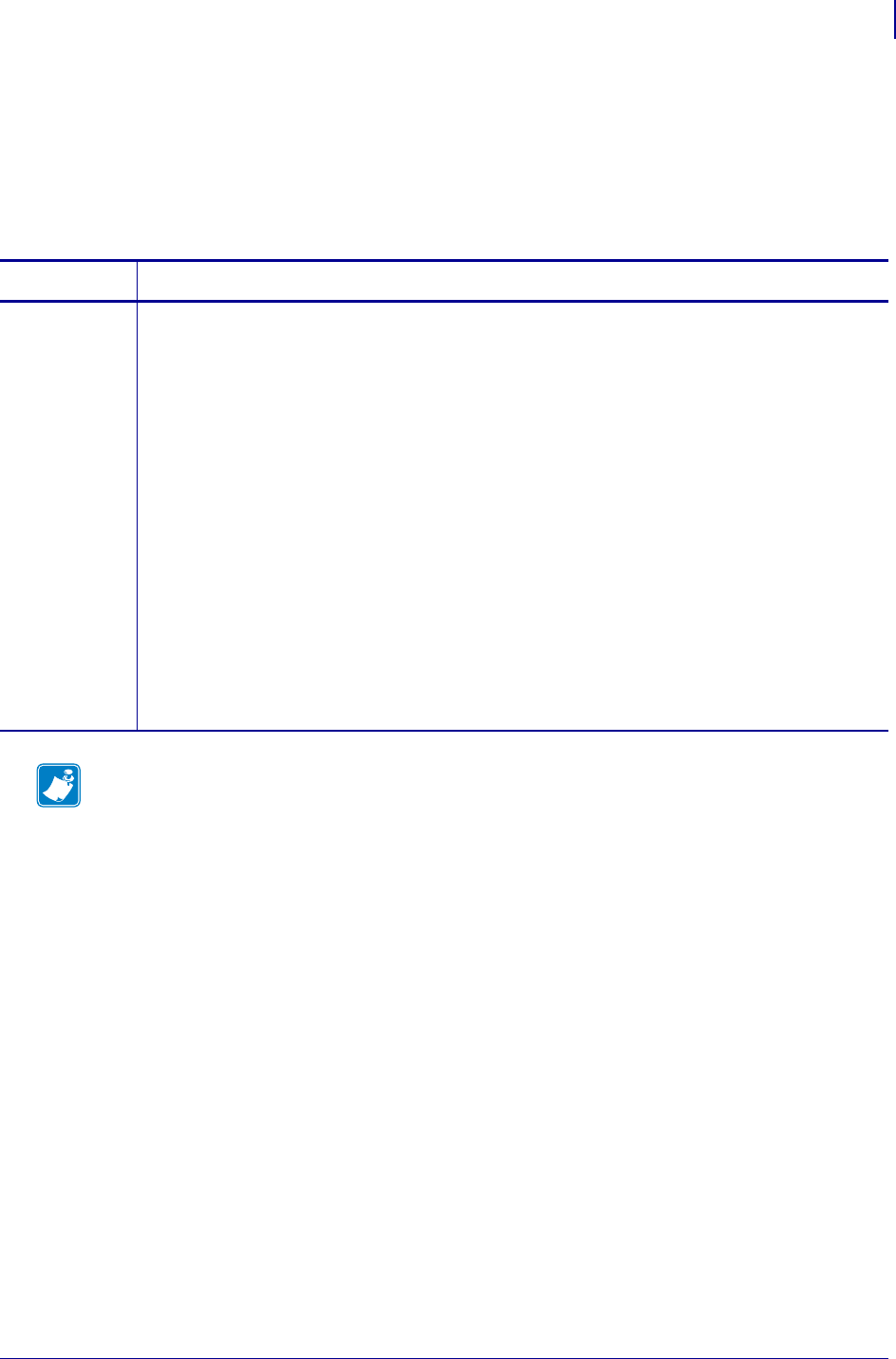
653
SGD Printer Commands
device.host_identification
1/31/18 Programming Guide P1099958-001
device.host_identification
This command is designed to be sent from the host to the Zebra printer to retrieve information. Upon
receipt, the printer responds with information on the model, software version, dots-per-millimeter
setting, memory size, and any detected options.
This command is equivalent to the ~HI ZPL command.
Commands Details
getvar This command displays information about the printer.
Format: ! U1 getvar "device.host_identification"
Result: XXXXXX,V1.0.0,dpm,000KB,X
Values:
XXXXXX = model of Zebra printer
V1.0.0 = version of software
dpm = dots/mm
6, 8, 12, or 24 dots/mm printheads
000KB = memory
512KB = 1/2 MB
1024KB = 1 MB
2048KB = 2 MB
4096KB = 4 MB
8192KB = 8 MB
x = recognizable options
only options specific to printer are shown (cutter, options, et cetera.)
Note •
•For printer support, see SGD Command Support on page 1393.
•For details on SGD command structure, see
Command Structure
on page 573.
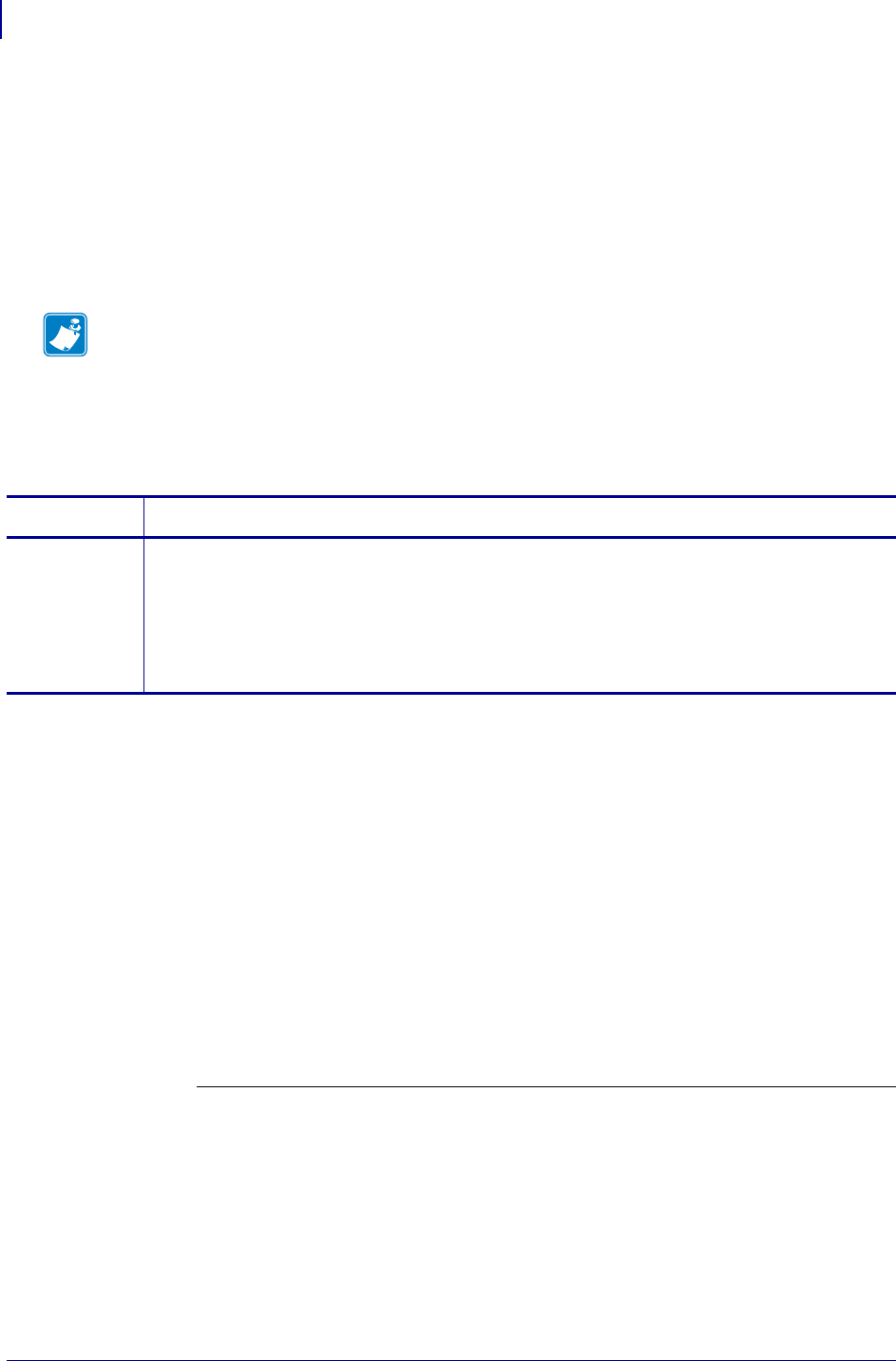
SGD Printer Commands
device.host_status
654
P1099958-001 Programming Guide 1/31/18
device.host_status
When this command is sent to the printer, the printer sends three data strings back. To avoid
confusion, the host prints each string on a separate line.
This command is similar to the ~HS ZPL command.
The response for this SGD command does not include the STX at the beginning of each data line
and does not include the ETX at the end of each data line as found in the ~HS response. Additionally,
the first and second response lines for the SGD command contain a CR/LF at the end of each line.
String 1 "aaa,b,c,dddd,eee,f,g,h,iii,j,k,l"
The nine-digit binary number is read according to this table:
Note • When the command is sent, the printer will not send a response to the host if the printer is
in one of these conditions:
•MEDIA OUT
•RIBBON OUT
•HEAD OPEN
•REWINDER FULL
•HEAD OVER-TEMPERATURE
Commands Details
getvar Format: ! U1 getvar "device.host_status"
Result: Three strings, each on their own line.
"aaa,b,c,dddd,eee,f,g,h,iii,j,k,l
mmm,n,o,p,q,r,s,t,uuuuuuuu,v,www
xxxx,y"
Values: See definitions for String 1, String 2, and String 3 below.
aaa = communication (interface) settings a
b= paper out flag (1 = paper out)
c= pause flag (1 = pause active)
dddd = label length (value in number of dots)
eee = number of formats in receive buffer
f=buffer full flag (1 = receive buffer full)
g=communications diagnostic mode flag (1 = diagnostic mode active)
h=partial format flag (1 = partial format in progress)
iii = unused (always 000)
j=corrupt RAM flag (1 = configuration data lost)
k= temperature range (1 = under temperature)
l= temperature range (1 = over temperature)
ah.This string specifies the printer’s baud rate, number of data bits, number of stop bits, parity
setting, and type of handshaking. This value is a three-digit decimal representation of an eight-
bit binary number. To evaluate this parameter, first convert the decimal number to a binary
number.
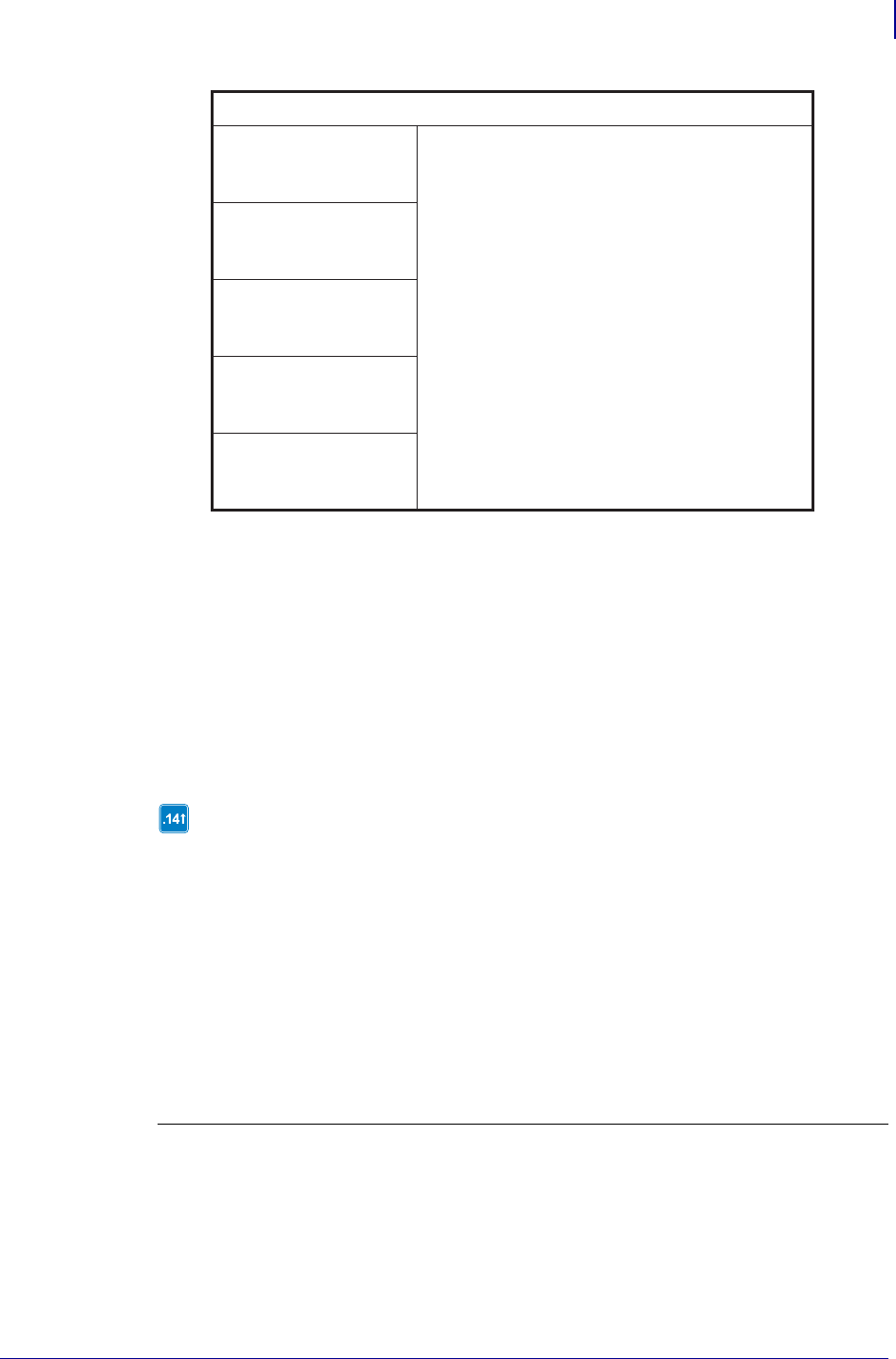
655
SGD Printer Commands
device.host_status
1/31/18 Programming Guide P1099958-001
String 2 "mmm,n,o,p,q,r,s,t,uuuuuuuu,v,www"
The eight-digit binary number is read according to this table:
mmm = function settings b
n= unused
o=head up flag (1 = head in up position)
p=ribbon out flag (1 = ribbon out)
q =thermal transfer mode flag (1 = Thermal Transfer Mode selected)
r= Print Mode
Values 4 to 5 are only
supported in firmware
version V60.14.x,
V50.14.x, V53. 15.x, or
later.
0 = Rewind
1 = Peel-Off
2 = Tear- Off
3 = Cutter
4 = Applicator
5 = Delayed cut
6 = Reserved c
7 = Reserved c
8 = Reserved c
9 = RFID
s= print width mode
t=label waiting flag (1 = label waiting in Peel-off Mode)
uuuuuuuu = labels remaining in batch
v=format while printing flag (always 1)
www = number of graphic images stored in memory
ai. This string specifies the printer’s media type, sensor profile status, and communication diagnostics
status. As in String 1, this is a three-digit decimal representation of an eight-bit binary number. First,
convert the decimal number to a binary number.
aj. These values are only supported on the Xi4, RXi4, ZM400/ZM600, RZ400/RZ600, and ZT200
Seriesprinters.
a a a a a = Baud
a
a
a
a
= Handshake
0 = Xon/Xoff
1 = DTR 0000=110
0 001 = 300
0 010 = 600
0 011 = 1200
0 100 = 2400
0 101 = 4800
0 110 = 9600
0 111 = 19200
1 000 = 28800
1 001 = 38400
1 010 = 57600
1 011 = 14400
(available only on certain printer models)
= Parity Odd/Even
0 = Odd
1 = Even
= Disable/Enable
0 = Disable
1 = Enable
=StopBits
0 = 2 Bits
1=1Bit
= Data Bits
0 = 7 Bits
1 = 8 Bits
78210
6
5
4
3
aaa=aaaaaaaaa
876543210
(available only on certain printer models)
(available only on certain printer models)
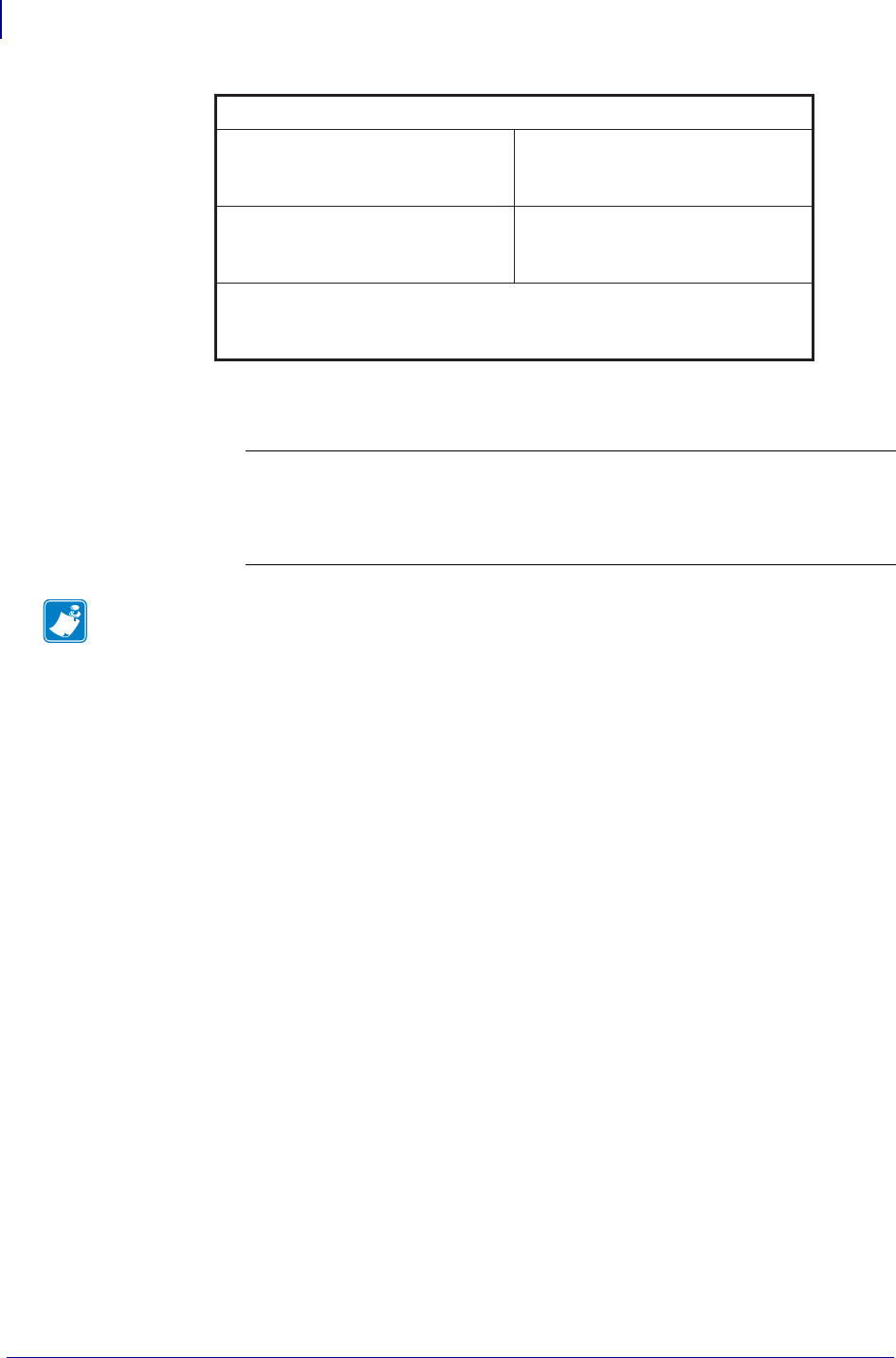
SGD Printer Commands
device.host_status
656
P1099958-001 Programming Guide 1/31/18
String 3 "xxxx,y"
xxxx = password
y = 0 (static RAM not installed)
1 (static RAM installed)
Note •
•For printer support, see SGD Command Support on page 1393.
•For details on SGD command structure, see
Command Structure
on page 573.
m7
m6
m5
m4 m3 m2 m1 = Unused
m0
= Media Type
0 = Die-Cut
1 = Continuous
= Sensor Profile
0=Off
= Communications Diagnostics
0=Off
1=On
0=Off
1=On
= Print Mode
0 = Direct Thermal
1 = Thermal Transfer
mmm=m7m6m5m4m3m2m1m0
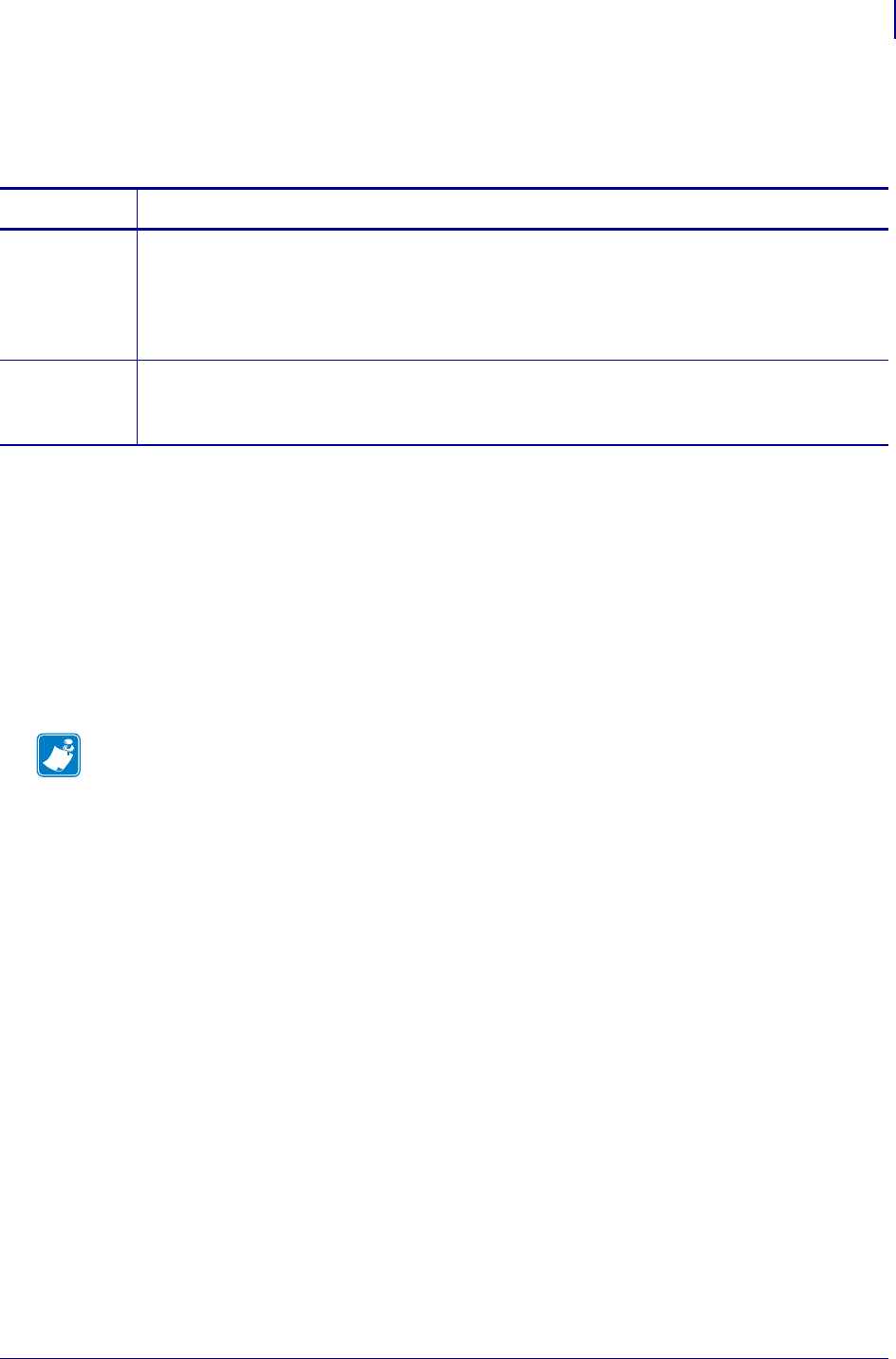
657
SGD Wireless Commands
device.idle_display_format
1/31/18 Programming Guide P1099958-001
device.idle_display_format
Retrieves and sets the front panel’s idle display format.
Supported Devices
• QLn220, QLn320
• ZD410, ZD420
• ZD500
•ZQ510, ZQ520
• ZR628, ZR638
• ZT210, ZT220, ZT230
• ZT410, ZT420
ZT420
Commands Details
setvar Format: ! U1 setvar "device.idle_display_format" "value"
Values: fw-version,ip-address,mm/dd/yy-24-hr,mm/dd/yy-12-hr,dd/mm/yy-24-
hr,dd/mm/yy-12-hr
Default: "fw-version" (firmware version)
getvar Format: ! U1 getvar "device.idle_display_format"
Result: fw-version,ip-address,mm/dd/yy-24-hr,mm/dd/yy-12-hr,dd/mm/yy-24-
hr,dd/mm/yy-12-h
Note •
•For printer support, see SGD Command Support on page 1393.
•For details on SGD command structure, see
Command Structure
on page 573.

SGD Wireless Commands
device.idle_display_value
658
P1099958-001 Programming Guide 1/31/18
device.idle_display_value
Returns the printer’s current front panel idle display information.
Supported Devices
• QLn320, QLn220
• ZD410, ZD420
• ZD500
•ZQ510, ZQ520
• ZR638, ZR628
• ZT230, ZT220, ZT210
• ZT410, ZT420
Type Details
getvar Format: ! U1 getvar "device.idle_display_value"
Result: A firmware version, the printer’s IP address, or the date.
Note •
•For printer support, see SGD Command Support on page 1393.
•For details on SGD command structure, see
Command Structure
on page 573.
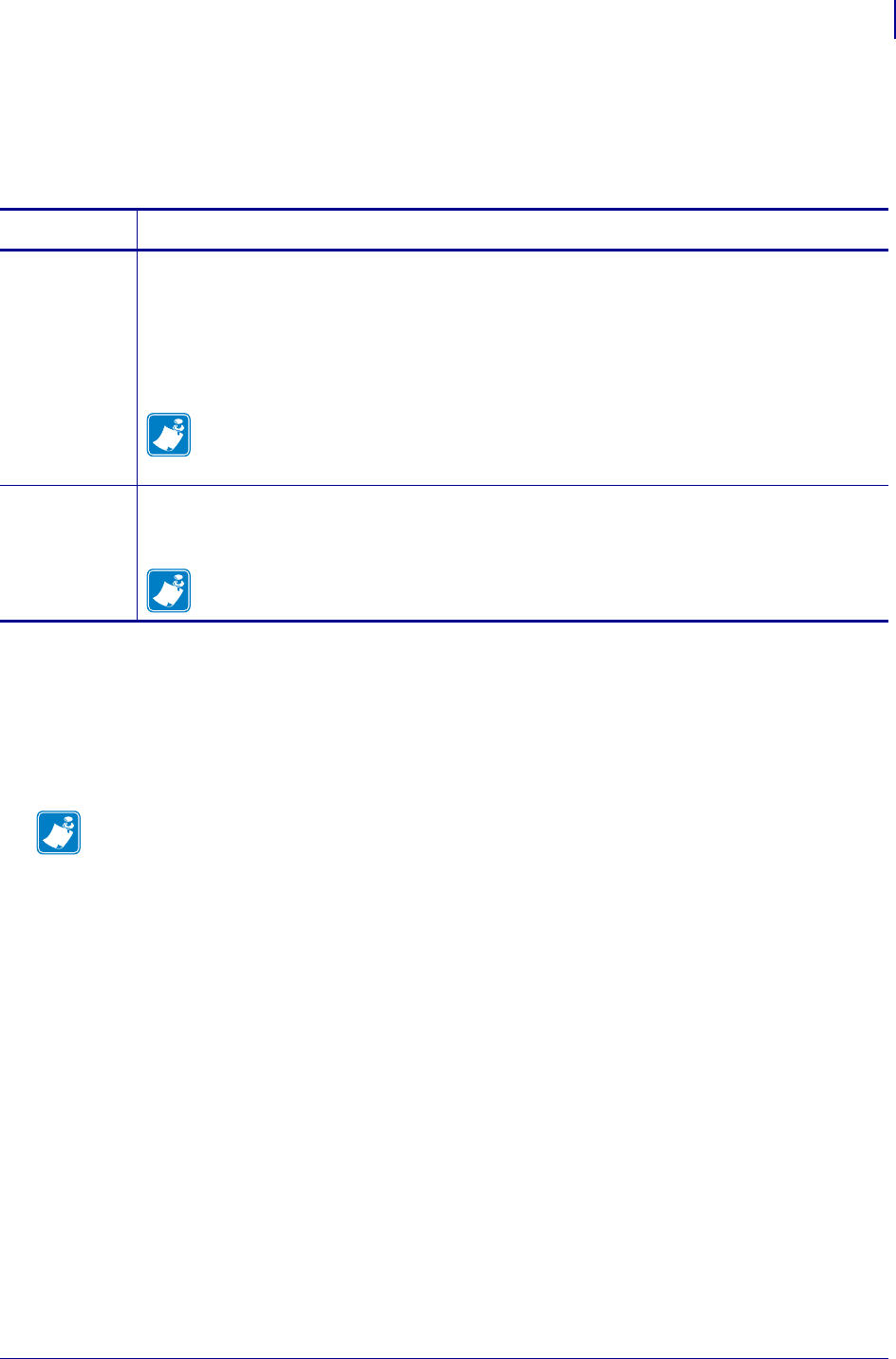
659
SGD Printer Commands
device.internal_wired_setting_location
1/31/18 Programming Guide P1099958-001
device.internal_wired_setting_location
This command identifies the location from where internal_wired network specific settings should be
retrieved.
Supported Devices
• ZT200™ series
• ZD500™ series
• QLn™ series
Commands Details
setvar* This command specifies the location from where internal_wired network specific settings should
be retrieved.
Format: ! U1 setvar "device.internal_wired_setting_location" "value"
Values:
"network card"
"printer"
Note • "printer" is the only valid option for the QLn series and ZD500 series printers.
Default: "network_card"
getvar This command displays the location where internal_wired network specific settings are retrieved
from.
Format: ! U1 getvar "device.internal_wired_setting_location"
Note • "printer" is the only valid getvar option for the QLn series and ZD500 series
printers.
Note • For details on SGD command structure, see
Command Structure
on page 573.
For printer support, see SGD Command Support on page 1393.
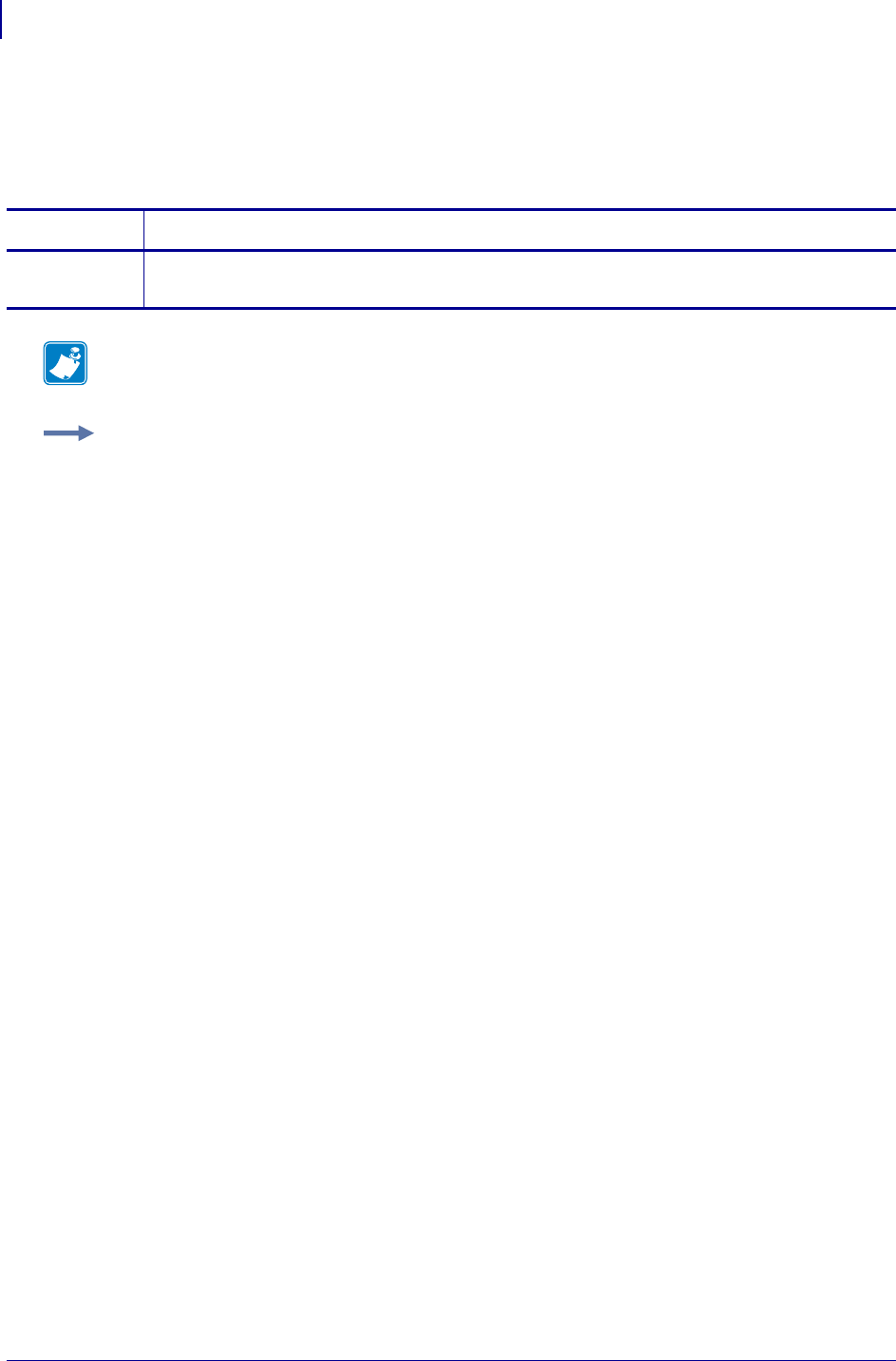
SGD Printer Commands
device.jobs_print
660
P1099958-001 Programming Guide 1/31/18
device.jobs_print
This command identifies the number of jobs to be printed. For printer support, see SGD Command
Support on page 1393.
Commands Details
getvar This command retrieves the number of jobs to be printed.
Format: ! U1 getvar "device.jobs_print"
Note • For details on SGD command structure, see
Command Structure
on page 573.
Example: In this example, the getvar retrieves the jobs currently being printed or last printed.
! U1 getvar "device.jobs_print"
"1"
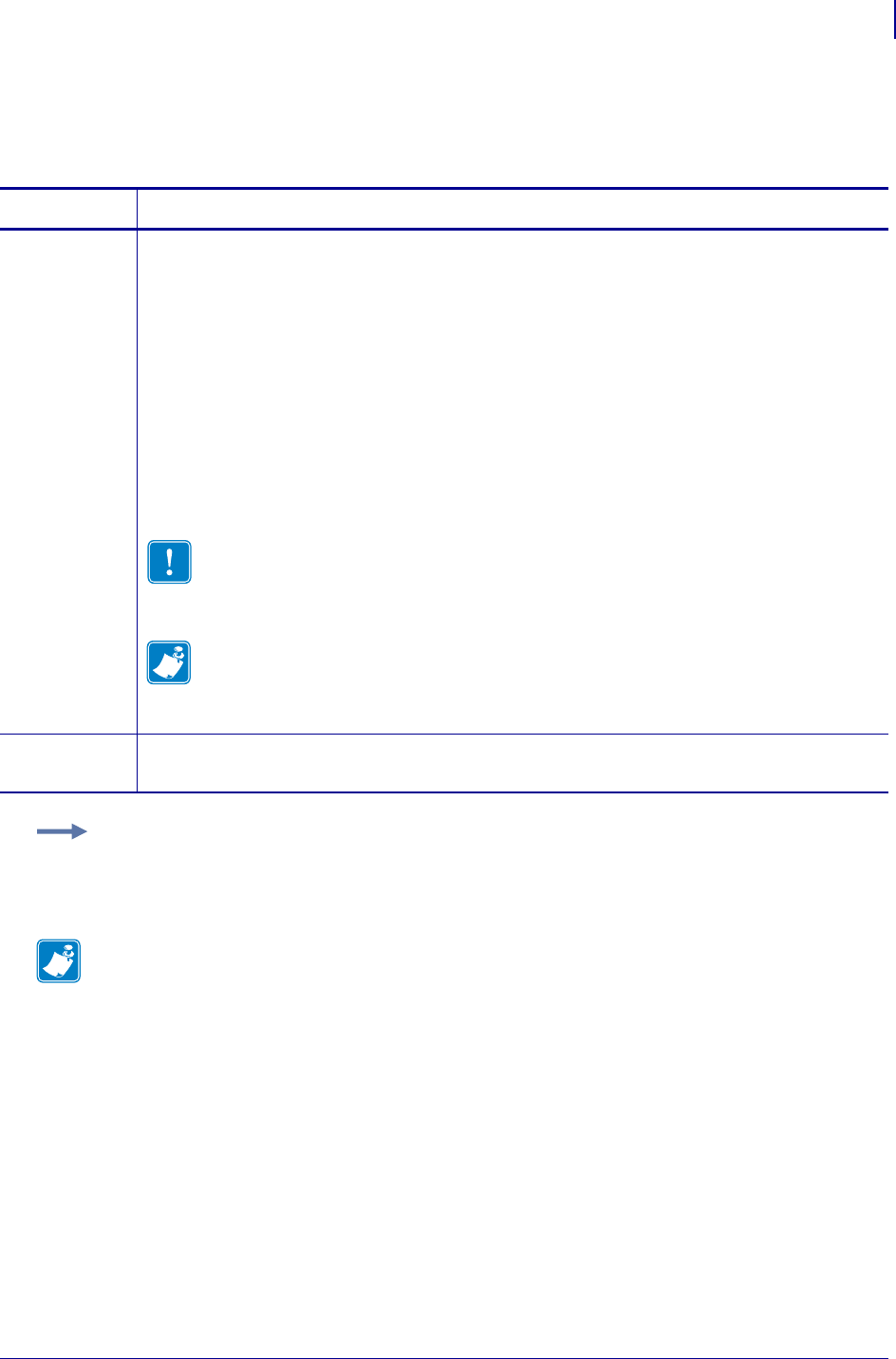
661
SGD Printer Commands
device.languages
1/31/18 Programming Guide P1099958-001
device.languages
This command identifies the programming language that the printer is currently using.
Commands Details
setvar This command instructs the printer to set the printer to the required programming language.
Format: ! U1 setvar "device.languages" "value"
Values:
"epl" = Eltron Programming Language
"epl_zpl" = Eltron Programming Language and Zebra Programming Language
"zpl" = Zebra Programming Language
"hybrid_xml_zpl" = XML and ZPL Programming Languages
"apl-d" = Virtual Device-D (only Link-OS printers)
"apl-t" = Virtual Device-T (only desktop and table top printers with Link-OS)
"apl-e" = Virtual Device-E (only mobile printers with Link-OS)
"apl-o" = Virtual Device-O (only mobile printers with Link-OS)
"apl-i" = Virtual Device-I (only Link-OS printers)
Important • Not all values are accepted on all printers.
Use the ! U1 getvar "allcv" command to see the range of values that your
printer supports. Values other than those listed may be available depending on the
firmware version being used.
Note • "zpl" and "hybrid_xml_zpl" are equivalent. When the setvar is set to "zpl",
the getvar result will always be "hybrid_xml_zpl".
Default: "epl_zpl"
getvar This command retrieves the programming language that the printer is currently using.
Format: ! U1 getvar "device.languages"
Example: This setvar example sets the programming language to "hybrid_xml_zpl" using the
shorter value of "zpl".
! U1 setvar "device.languages" "zpl"
Note •
•For printer support, see SGD Command Support on page 1393.
•For details on SGD command structure, see
Command Structure
on page 573.
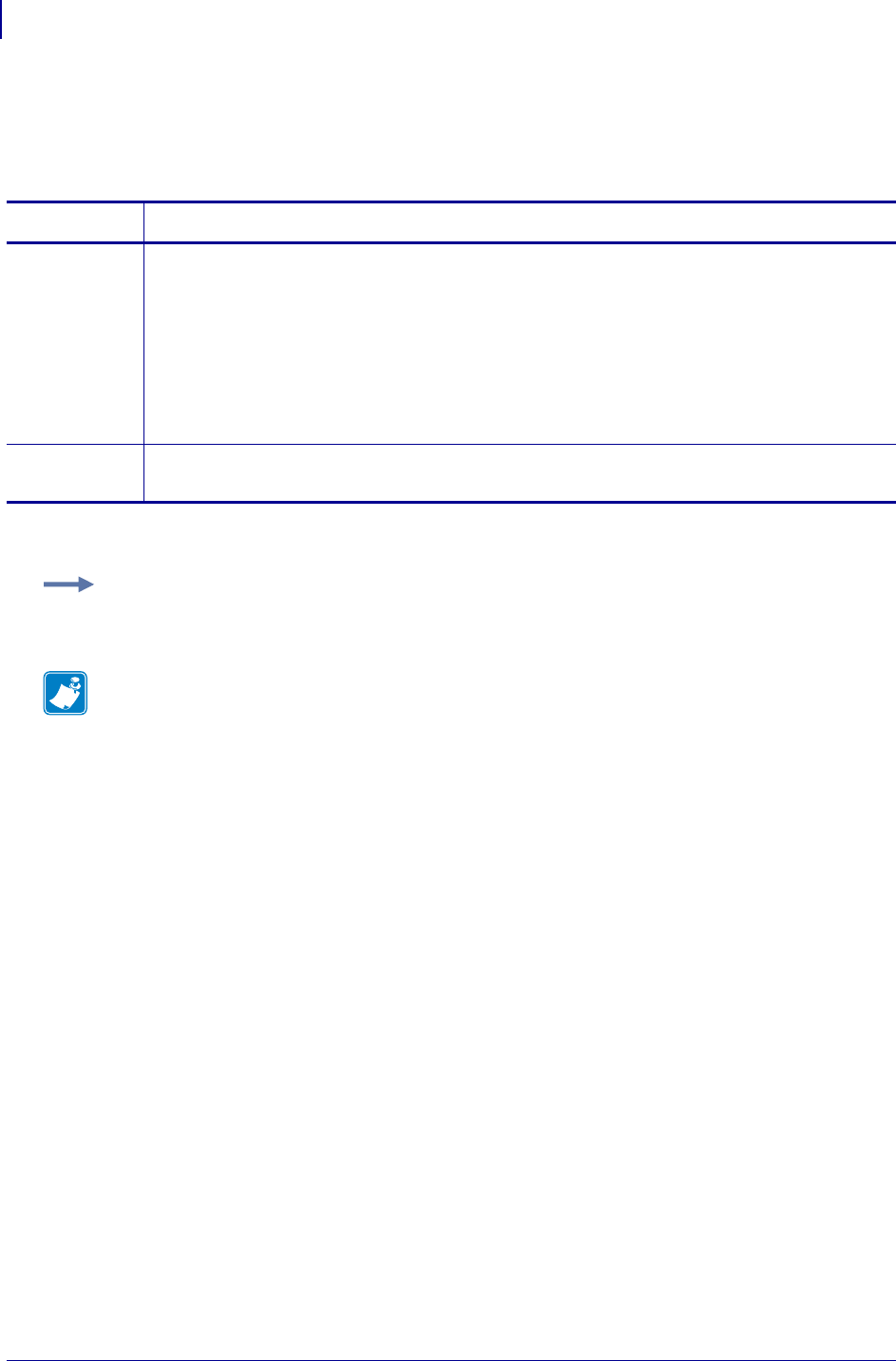
SGD Printer Commands
device.light.cover_open_brightness
662
P1099958-001 Programming Guide 1/31/18
device.light.cover_open_brightness
This command sets the brightness level for the Cover Open light.
Supported Devices ZT400 series
Commands Details
setvar Sets the brightness level for the cover open LEDs.
Format: ! U1 setvar "device.light.cover_open_brightness" "value"
Values:
"high" = the LEDs display at maximum brightness when the cover is open
"medium" = the LEDs display at medium brightness when the cover is open
"low" = the LEDs display at lowest brightness when the cover is open
"off" = the LEDs remain off at all times
Default: "high"
getvar Retrieves the current brightness level setting for the cover open LEDs.
Format: ! U1 getvar "device.light.cover_open_brightness"
Example: This setvar example shows the value set to "low".
! U1 setvar "device.light.cover_open_brightness" "low"
Note •
•For printer support, see SGD Command Support on page 1393.
•For details on SGD command structure, see
Command Structure
on page 573.
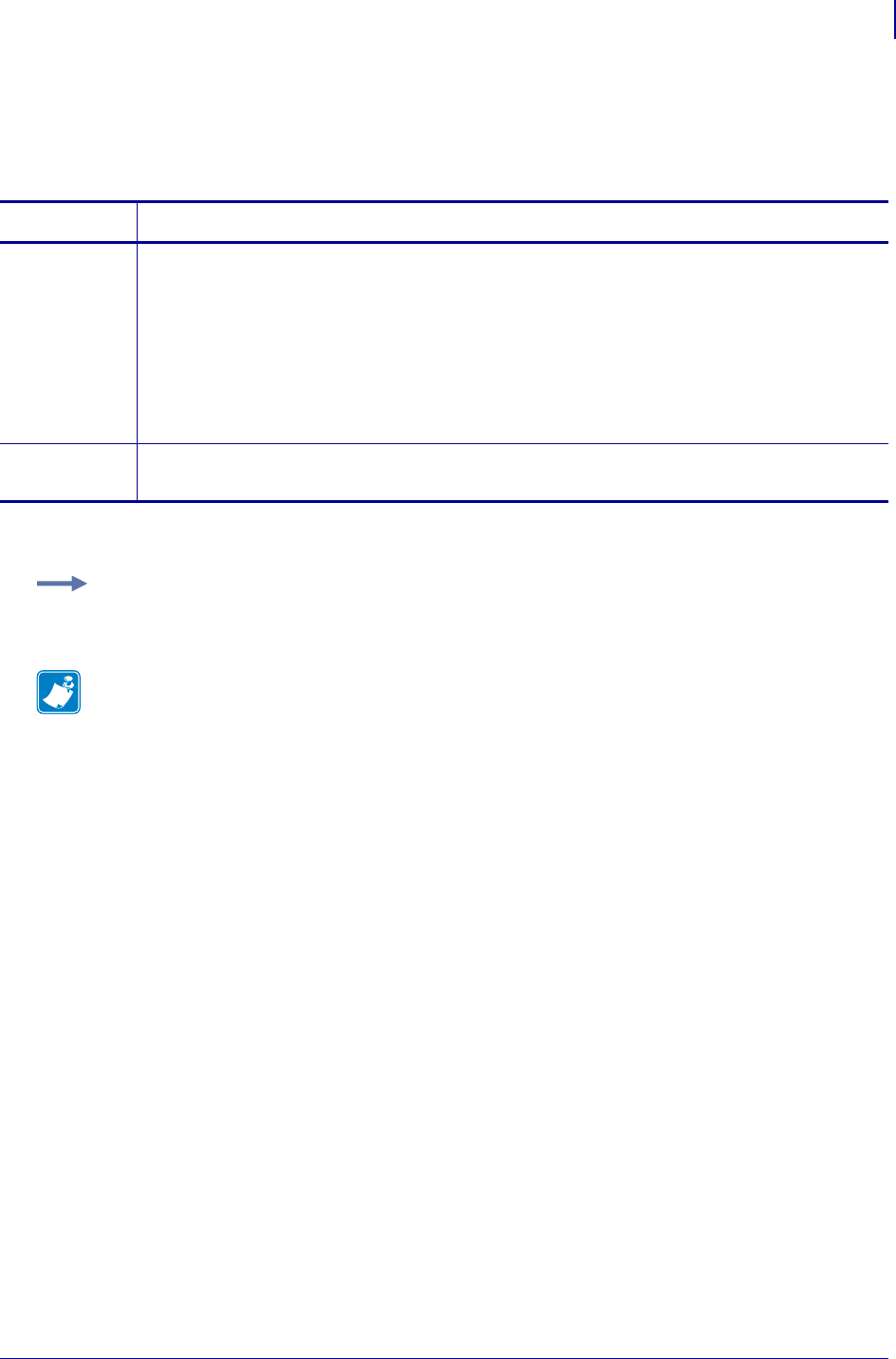
663
SGD Printer Commands
device.light.head_open_brightness
1/31/18 Programming Guide P1099958-001
device.light.head_open_brightness
This command sets the brightness level for the Head Open light.
Supported Devices ZT400 series
Commands Details
setvar Sets the brightness level for the head open LEDs.
Format: ! U1 setvar "device.light.head_open_brightness" "value"
Values:
"high" = the LEDs display at maximum brightness when the head is open
"medium" = the LEDs display at medium brightness when the head is open
"low" = the LEDs display at lowest brightness when the head is open
"off" = the LEDs remains off at all times
Default: "high"
getvar Retrieves the current brightness level setting for the head open LEDs.
Format: ! U1 getvar "device.light.head_open_brightness"
Example: This setvar example shows the value set to "medium".
! U1 setvar "device.light.head_open_brightness" "medium"
Note •
•For printer support, see SGD Command Support on page 1393.
•For details on SGD command structure, see
Command Structure
on page 573.
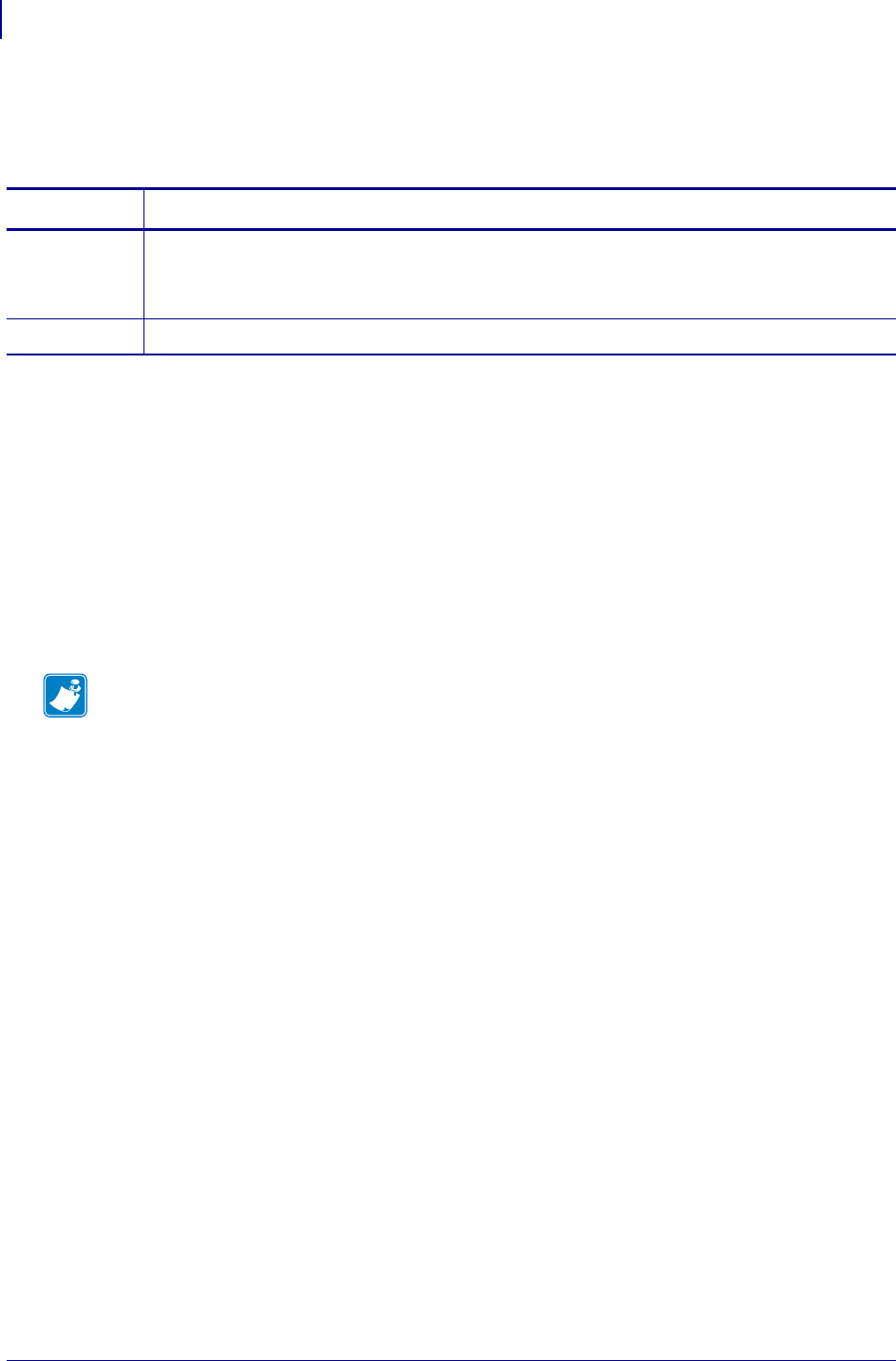
SGD Wireless Commands
device.location
664
P1099958-001 Programming Guide 1/31/18
device.location
Sets the system location, which is used on the "server/sysinfo.htm" webpage.
Supported Devices
• iMZ220, iMZ320
• QLn220, QLn320
• ZD410, ZD420
• ZD500
•ZQ510, ZQ520
• ZR628, ZR638
• ZT210, ZT220, ZT230
• ZT410, ZT420
Commands Details
setvar Format: ! U1 setvar "device.location" "value"
Values: Any ASCII string up to 128 characters.
Default: "" (empty string)
getvar Format: ! U1 getvar "device.location"
Note •
•For printer support, see SGD Command Support on page 1393.
•For details on SGD command structure, see
Command Structure
on page 573.
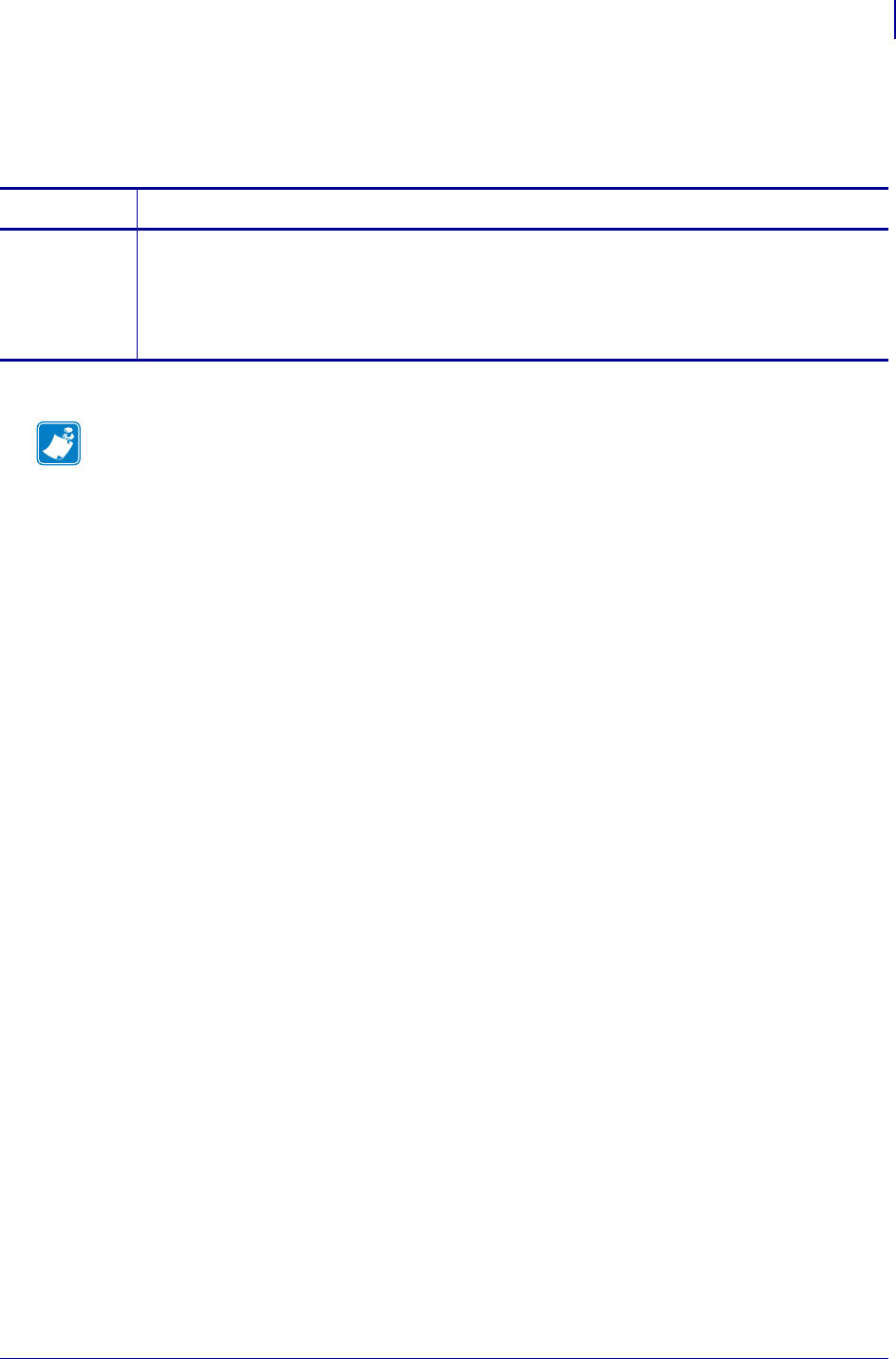
665
SGD Printer Commands
device.ltu_installed
1/31/18 Programming Guide P1099958-001
device.ltu_installed
This command checks to see if a Liner Take-Up unit is installed.
Commands Details
getvar Format: ! U1 getvar "device.ltu_installed"
Values:
Yes
No
Default: No
Note •
•For printer support, see SGD Command Support on page 1393.
•For details on SGD command structure, see
Command Structure
on page 573.
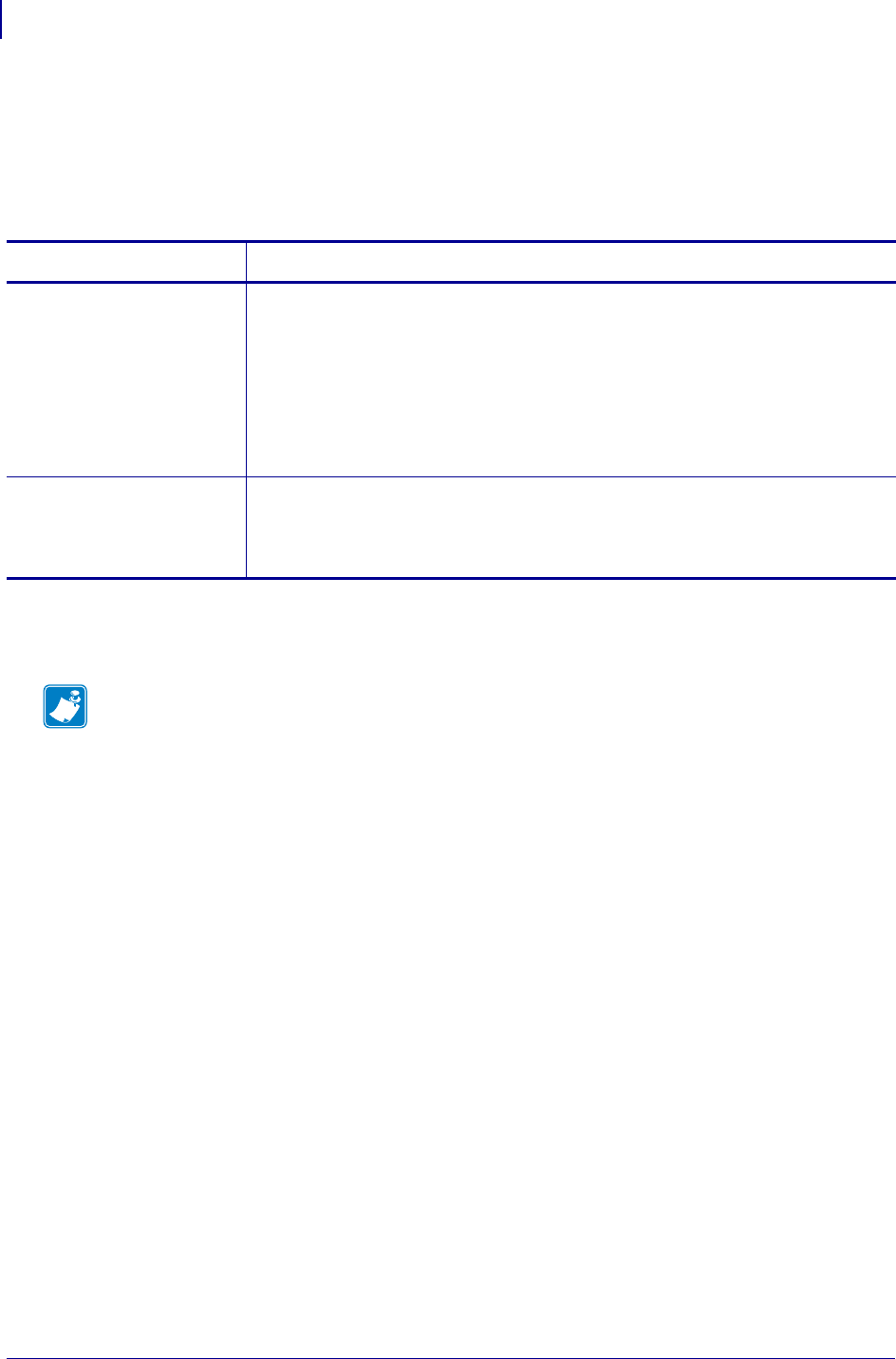
SDG Printer Commands
device.orientation
666
P1099958-001 Programming Guide 1/31/18
device.orientation
This printer setting determines the installation orientation of the KR403 printer, either horizontal or
vertical. It is intended for use only by the system integrator. Modification by an end user can result in
unexpected printer behaviour.
Supported Devices
•KR403
Commands Details
setvar This command instructs the printer to change the presenter loop length.
Format: ! U1 setvar "device.orientation" "value"
Values:
0 = printer is installed horizontally
1 = is installed vertically
Default:
0 = printer is installed horizontally (original factory default only, value will not
change when defaulting the printer with ^JUF)
getvar This command instructs the printer to respond with the currently set presenter loop
length.
Format: ! U1 getvar "device.orientation"
Note • For details on SGD command structure, see
Command Structure
on page 573.
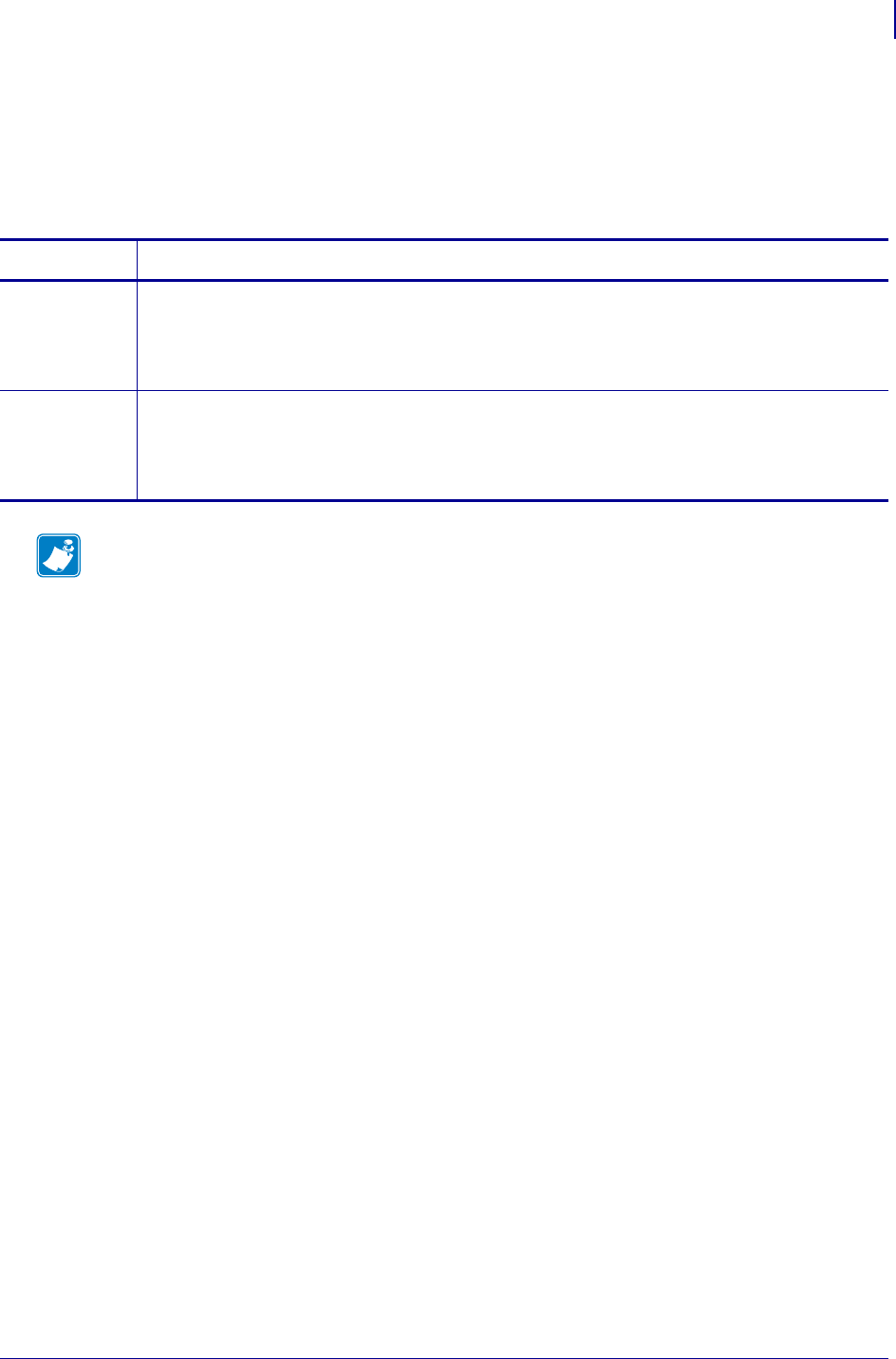
667
SGD Printer Commands
device.pause
1/31/18 Programming Guide P1099958-001
device.pause
This command stops printing after the current label is complete (if one is printing) and places the
printer in Pause Mode.
This command is equivalent to ~PP.
Commands Details
setvar This command stops printing and puts the printer in Pause Mode.
Format: ! U1 SETVAR "device.pause" ""
Values: NA
Default: NA
do This command stops printing and puts the printer in Pause Mode.
Format: ! U1 DO "device.pause" ""
Values: NA
Default: NA
Note •
•For printer support, see SGD Command Support on page 1393.
•For details on SGD command structure, see
Command Structure
on page 573.
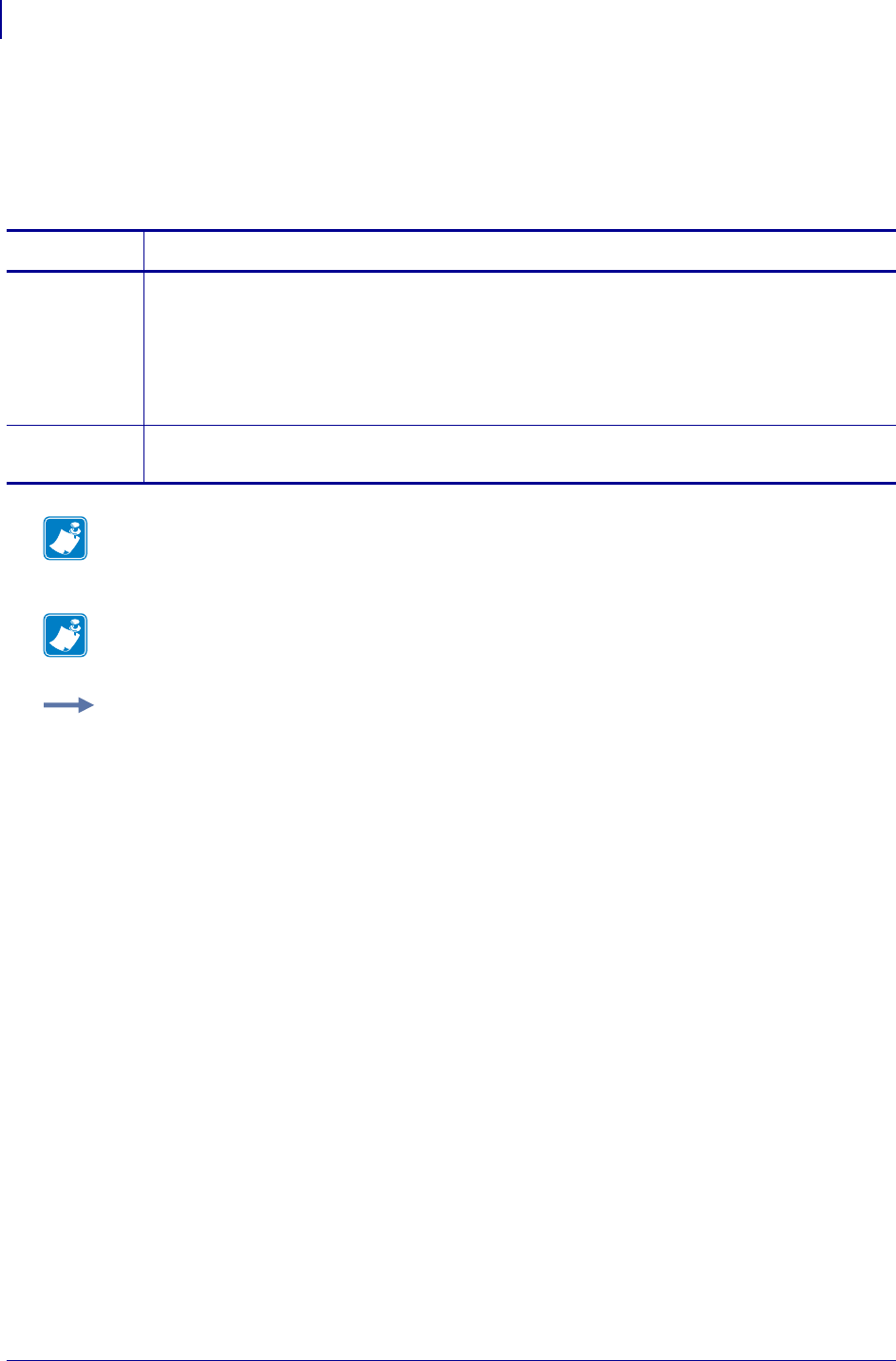
SGD Printer Commands
device.pnp_option
668
P1099958-001 Programming Guide 1/31/18
device.pnp_option
This command defines the type of Plug and Play response that is sent by the printer after the printer
is started. The printer must be restarted for a new PNP string to be reported. For printer support, see
SGD Command Support onpage1393.
Commands Details
setvar This command instructs the printer to select the desired Plug and Play response option.
Format: ! U1 setvar "device.pnp_option" "value"
Values:
"epl" = Eltron Programming Language
"zpl" = Zebra Programming Language
Default: "zpl"
getvar This command retrieves the Plug and Play option setting.
Format: ! U1 getvar "device.pnp_option"
Note • For GT800 printers only: when the printer’s Plug and Play string is set to EPL, the KDU
Plus displays 'ONNECTION - EPL Printer (DTE) even when set to ZPL Forms mode. This
behavior only affects the display, not the functionality.
Note • For details on SGD command structure, see
Command Structure
on page 573.
Example: This setvar example shows the value set to "zpl".
! U1 setvar "device.pnp_option" "epl"
When the setvar value is set to "epl", the getvar result is "epl".
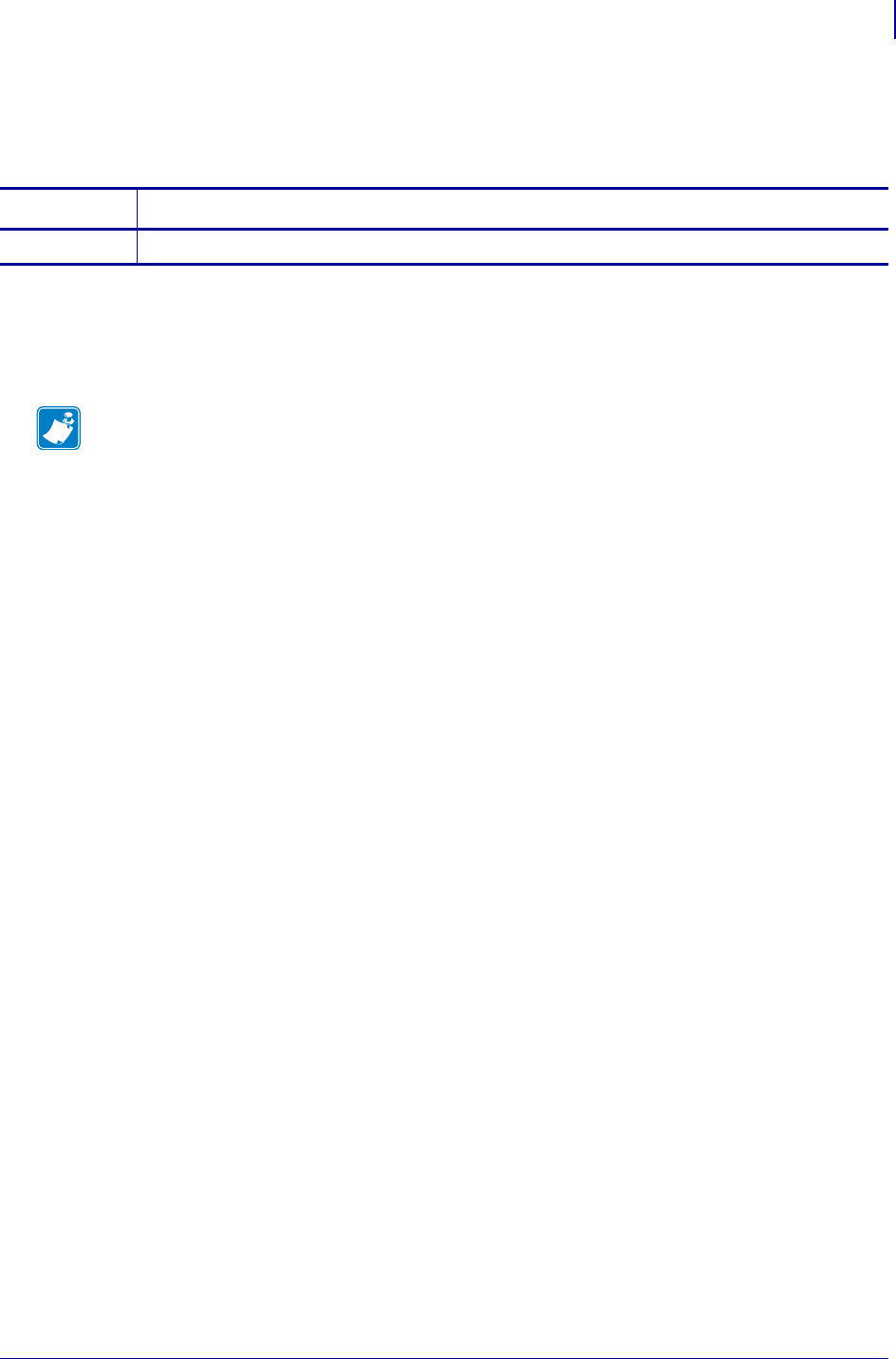
669
SGD Wireless Commands
device.pmcu.revision
1/31/18 Programming Guide P1099958-001
device.pmcu.revision
Retrieves the Power Micro-Controller Unit’s (PMCU) current revision number.
Supported Devices
• ZD410, ZD420
•ZQ510, ZQ520
Commands Details
getvar Format: ! U1 getvar "device.pmcu.revision"
Note •
•For printer support, see SGD Command Support on page 1393.
•For details on SGD command structure, see
Command Structure
on page 573.
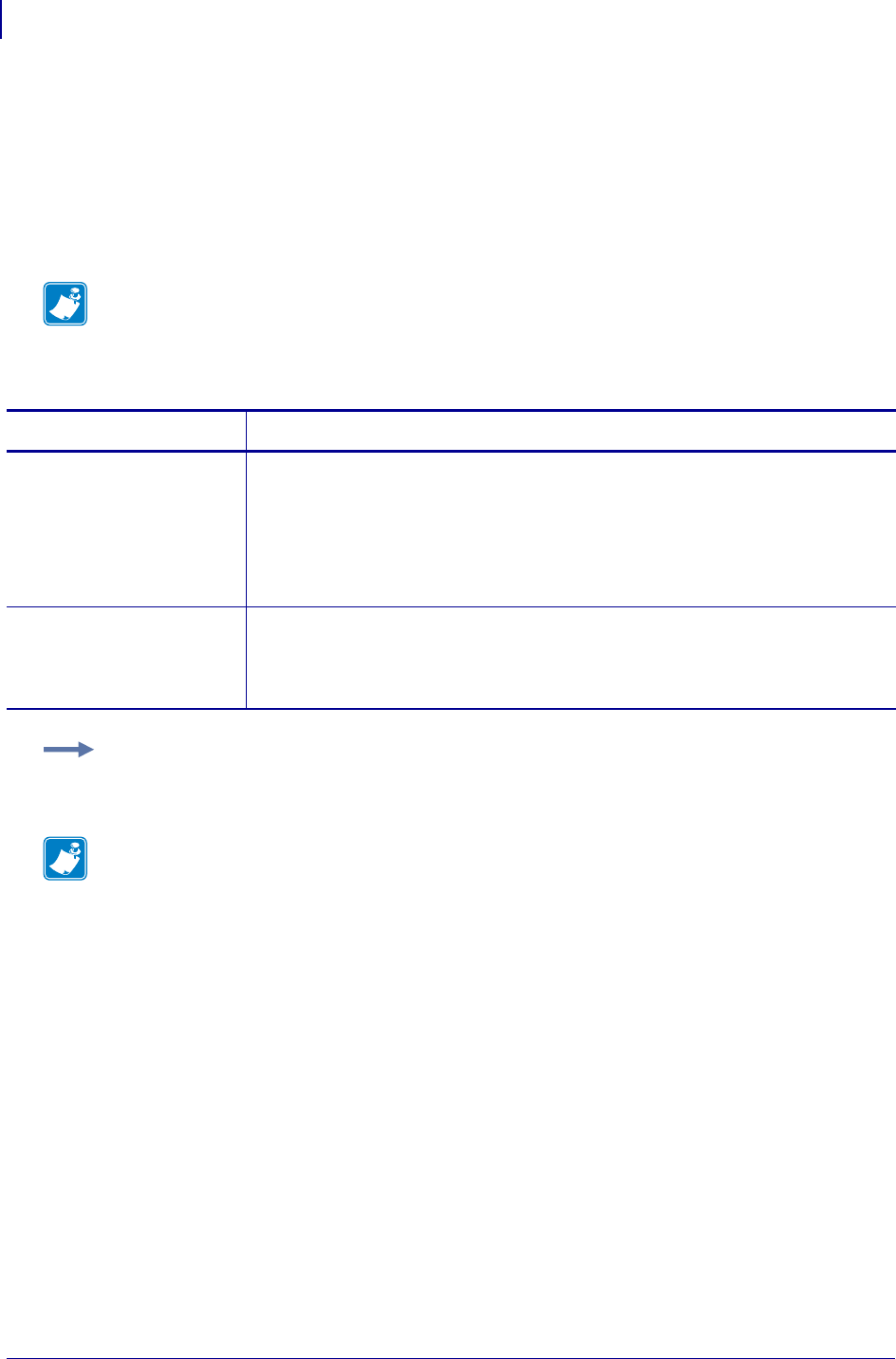
SDG Printer Commands
device.position.accuracy
670
P1099958-001 Programming Guide 1/31/18
device.position.accuracy
This printer setting retrieves/sets the accuracy of the geographic position values.
The units of the value depend upon the location provider that was used to determine the geographic
coordinates. Usually, this is specified as a radius, in meters, of confidence around the location
coordinates. Often, the radius represents a radius of 68% confidence that the true location lies within
the circle, representing one standard deviation.
Note • These settings hold the value to which they are set, within the range restrictions. The
printer does not perform any calculations, nor associate any meaning such as “meters” or “feet” to
the values. The values can be determined by a number of methods, including an Android® or iOS®
application communicating with the printer using the smart phone’s geolocation device.
Commands Details
setvar This command sets the accuracy of the geographic position values.
Format: ! U1 setvar "device.position.accuracy" "value"
Values: A decimal number with 6 decimal places, e.g. 25.370000. The value is
saved as a double precision floating point number.
•Minimum: 0
•Maximum: 406700000
getvar This command retrieves the accuracy of the geographic position values.
Format: ! U1 getvar "device.position.accuracy"
Example:
! U1 setvar "device.position.accuracy" "25.37"
Note • For details on SGD command structure, see
Command Structure
on page 573.
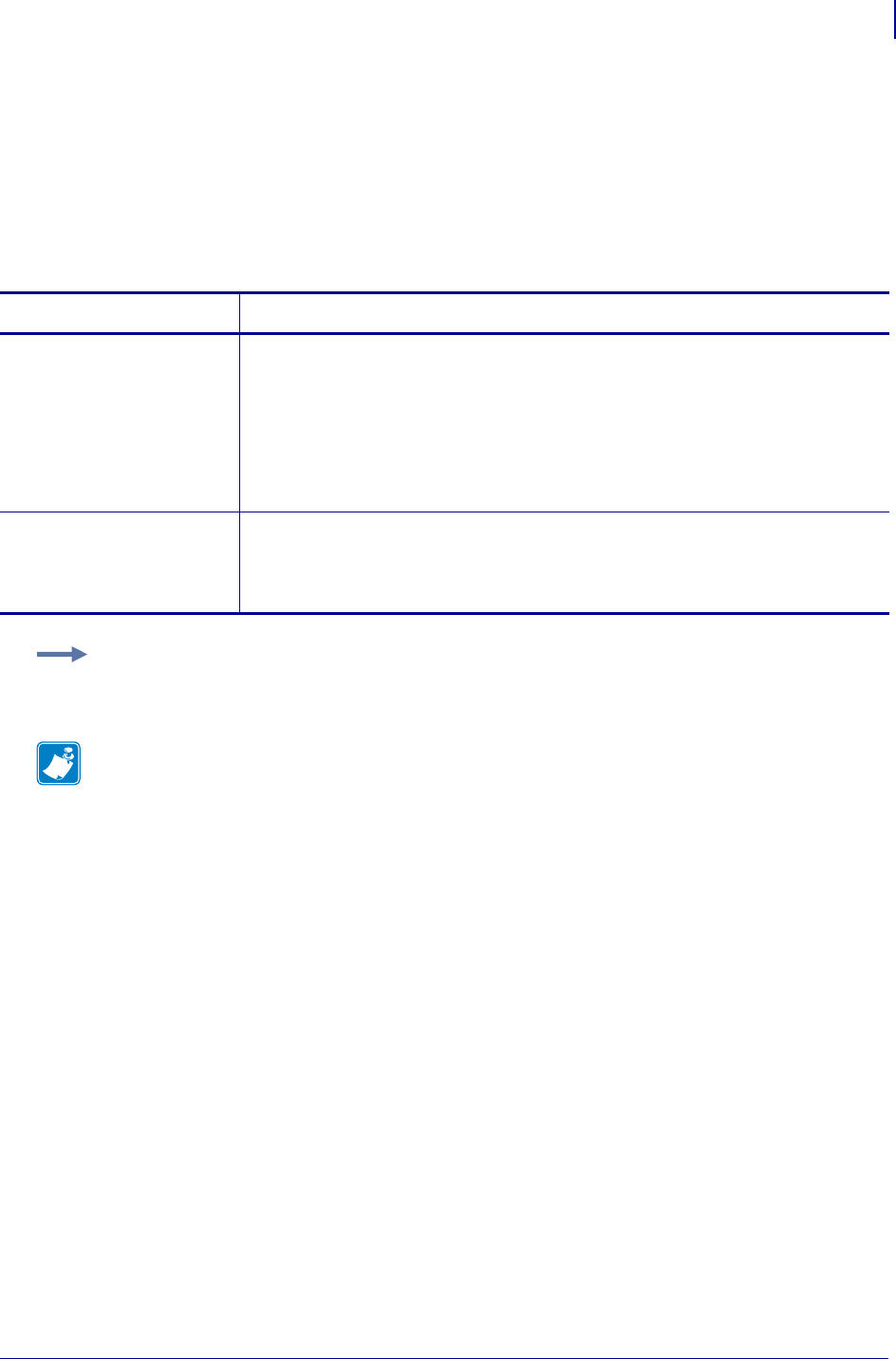
671
SDG Printer Commands
device.position.altitude
1/31/18 Programming Guide P1099958-001
device.position.altitude
This printer setting retrieves the altitude above sea level.
The value is in meters above sea level. A positive number indicates a position above sea level. A
negative number indicates a position below sea level. The position of sea level depends upon the
system used to provide a nominal sea level reference position. This is often the World Geodetic
System WGS 84 standard but depends upon the location provider.
Commands Details
setvar This command sets the altitude of the printer above sea level.
Format: ! U1 setvar "device.position.altitude" "value"
Values: A decimal number with 6 decimal places, e.g. 305.100000
The value is saved as a double precision floating point number.
•Minimum: -10000
•Maximum: 406700000
Default: 0.0
getvar This command retrieves the altitude above sea level.
Format: ! U1 getvar "device.position.altitude"
Example:
! U1 setvar "device.position.altitude" "305.1"
Note • For details on SGD command structure, see
Command Structure
on page 573.
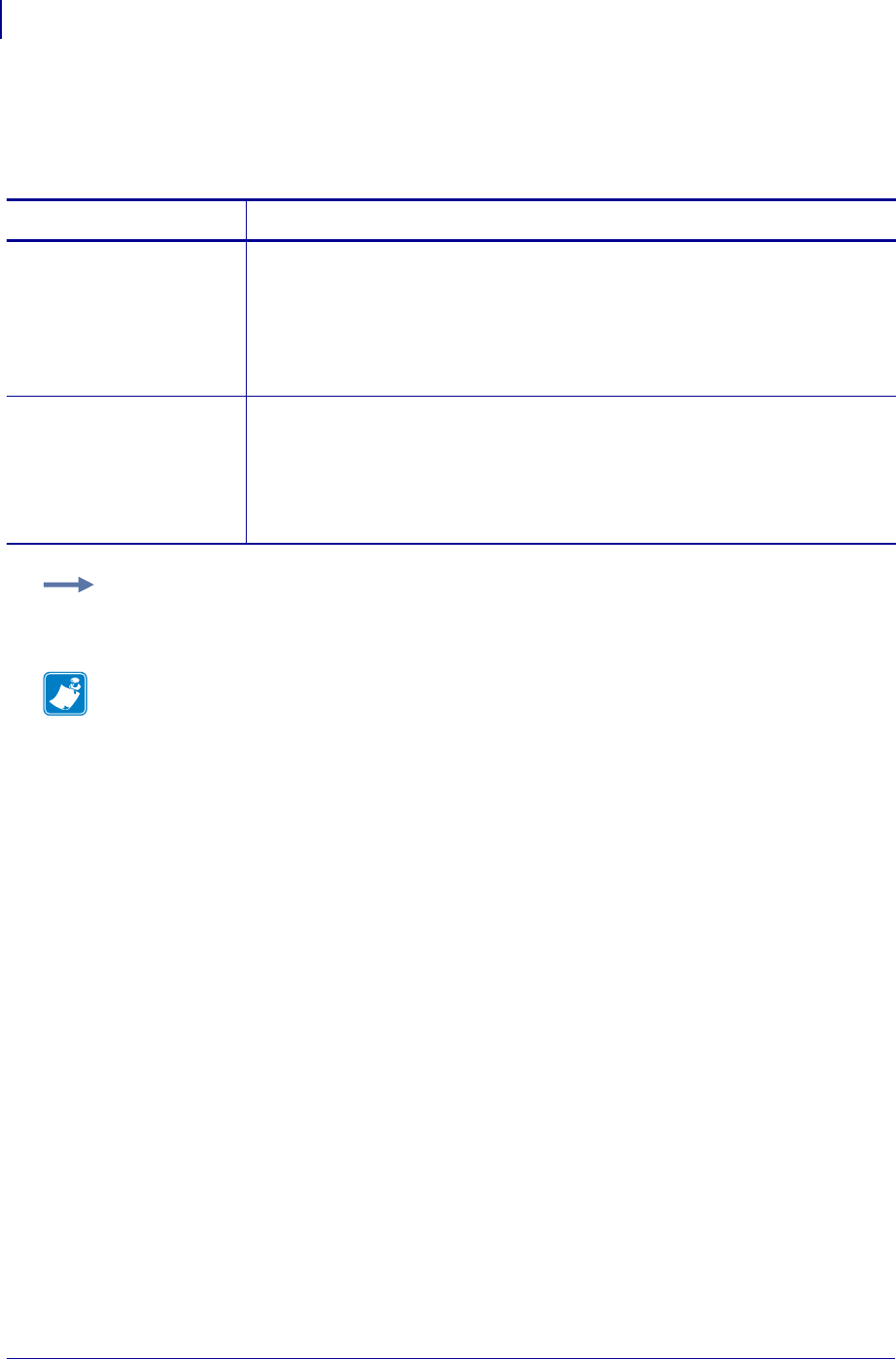
SDG Printer Commands
device.position.latitude
672
P1099958-001 Programming Guide 1/31/18
device.position.latitude
This printer setting retrieves/sets the geographic latitudinal position.
Commands Details
setvar This command sets the latitude position of the printer.
Format: ! U1 setvar "device.position.latitude" "value"
Values: The value is in decimal degrees from 0.0 to +/-90.0.
Default: 0.0
getvar This command retrieves the latitude position of the printer.
Format: ! U1 getvar "device.position.latitude"
Values: The value is returned with 6 decimal places. A value of 0.000001 degree is
on the order of 0.1 meter of distance on the earth's surface. (The correspondence
between degrees and length on the earth's surface varies because the earth is an
irregular ellipsoid.)
Example:
! U1 setvar "device.position.latitude" "6.123456"
Note • For details on SGD command structure, see
Command Structure
on page 573.
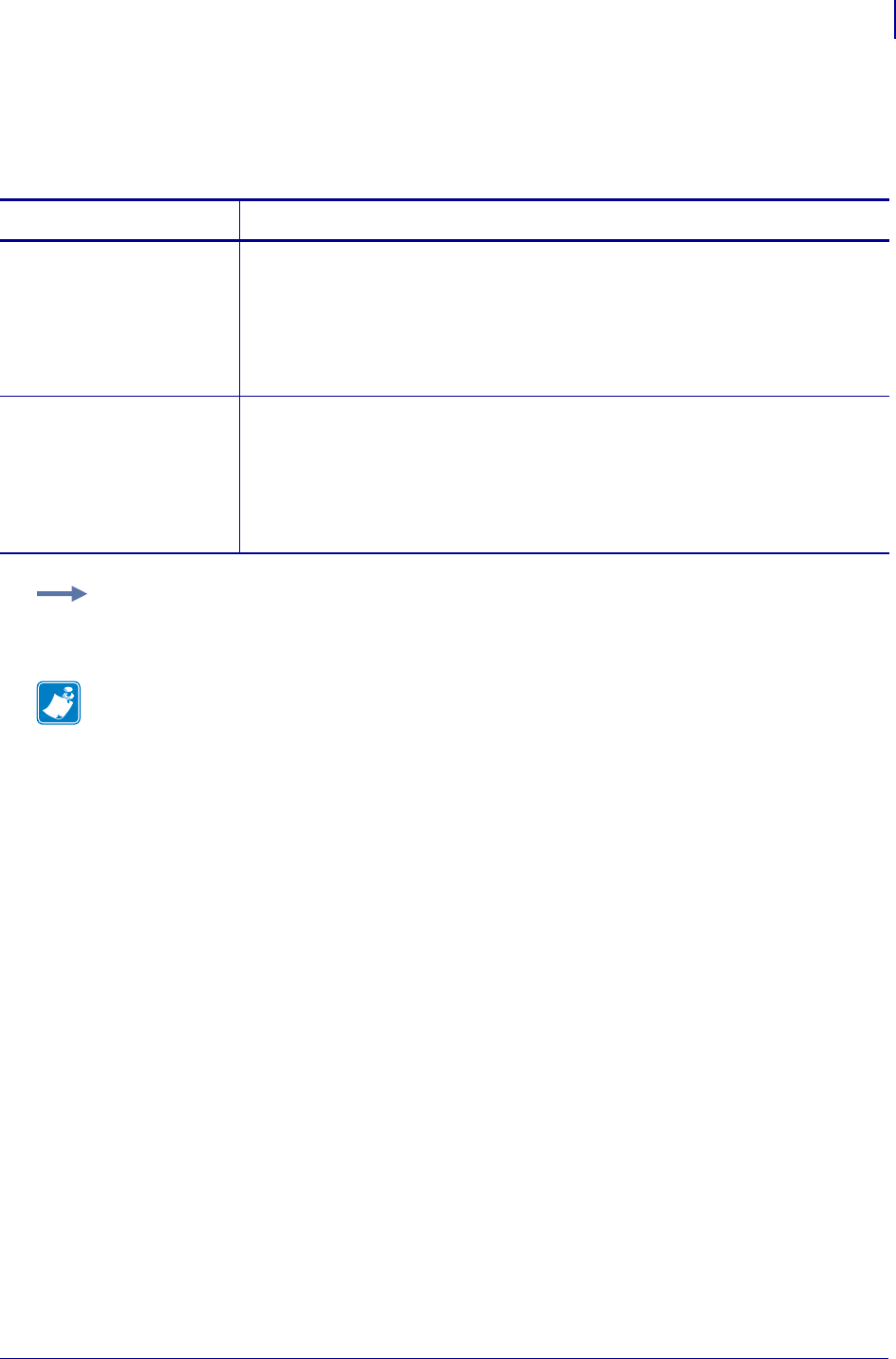
673
SDG Printer Commands
device.position.longitude
1/31/18 Programming Guide P1099958-001
device.position.longitude
This printer setting retrieves/sets the geographic longitudinal position.
Commands Details
setvar This command sets the longitudinal position of the printer.
Format: ! U1 setvar "device.position.longitude" "value"
Values: The value is in decimal degrees from 0.0 to +/-180.0.
The value is saved as a double precision floating point number.
Default: 0.0
getvar This command retrieves the longitudinal position of the printer. .
Format: ! U1 getvar "device.position.longitude"
Values: The value is returned with 6 decimal places. A value of 0.000001
degree is on the order of no more than 0.1 meter of distance on the earth's
surface. (The correspondence between degrees and length on the earth's surface
varies from approximately 0.1 meter at the equator to 0.0 at the poles.)
Example:
! U1 setvar "device.position.longitude" "25.123456"
Note • For details on SGD command structure, see
Command Structure
on page 573.
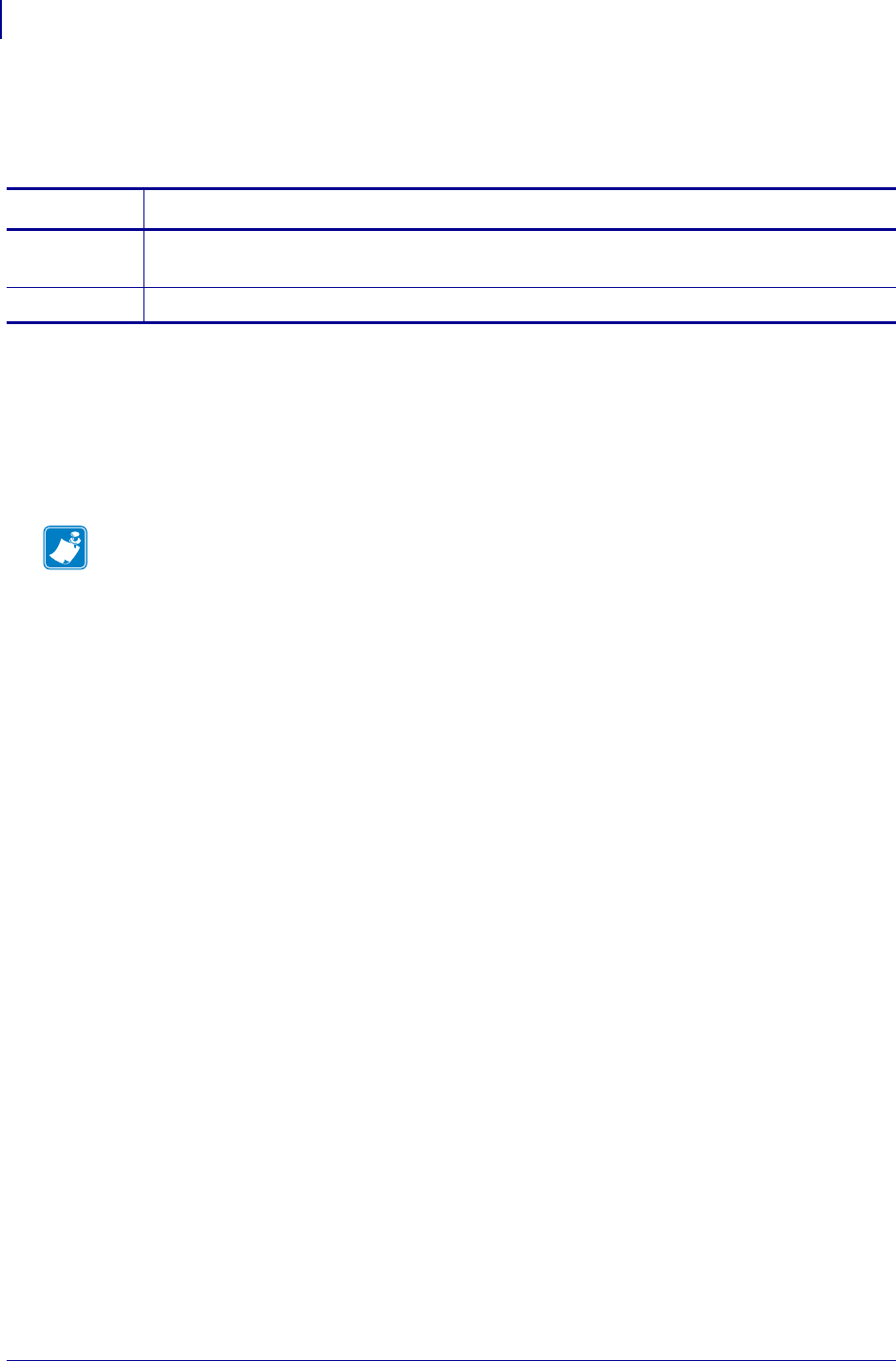
SGD Wireless Commands
device.print_2key
674
P1099958-001 Programming Guide 1/31/18
device.print_2key
Causes the printer to print the mobile configuration report (commonly known as a 2key report).
Supported Devices
• iMZ220, iMZ320
• QLn320, QLn220
•ZQ510, ZQ520
• ZR638, ZR628
Commands Details
setvar Format: ! U1 setvar "device.print_2key" ""
(the set value is ignored)
do Format: ! U1 do "device.print_2key"
Note •
•For printer support, see SGD Command Support on page 1393.
•For details on SGD command structure, see
Command Structure
on page 573.
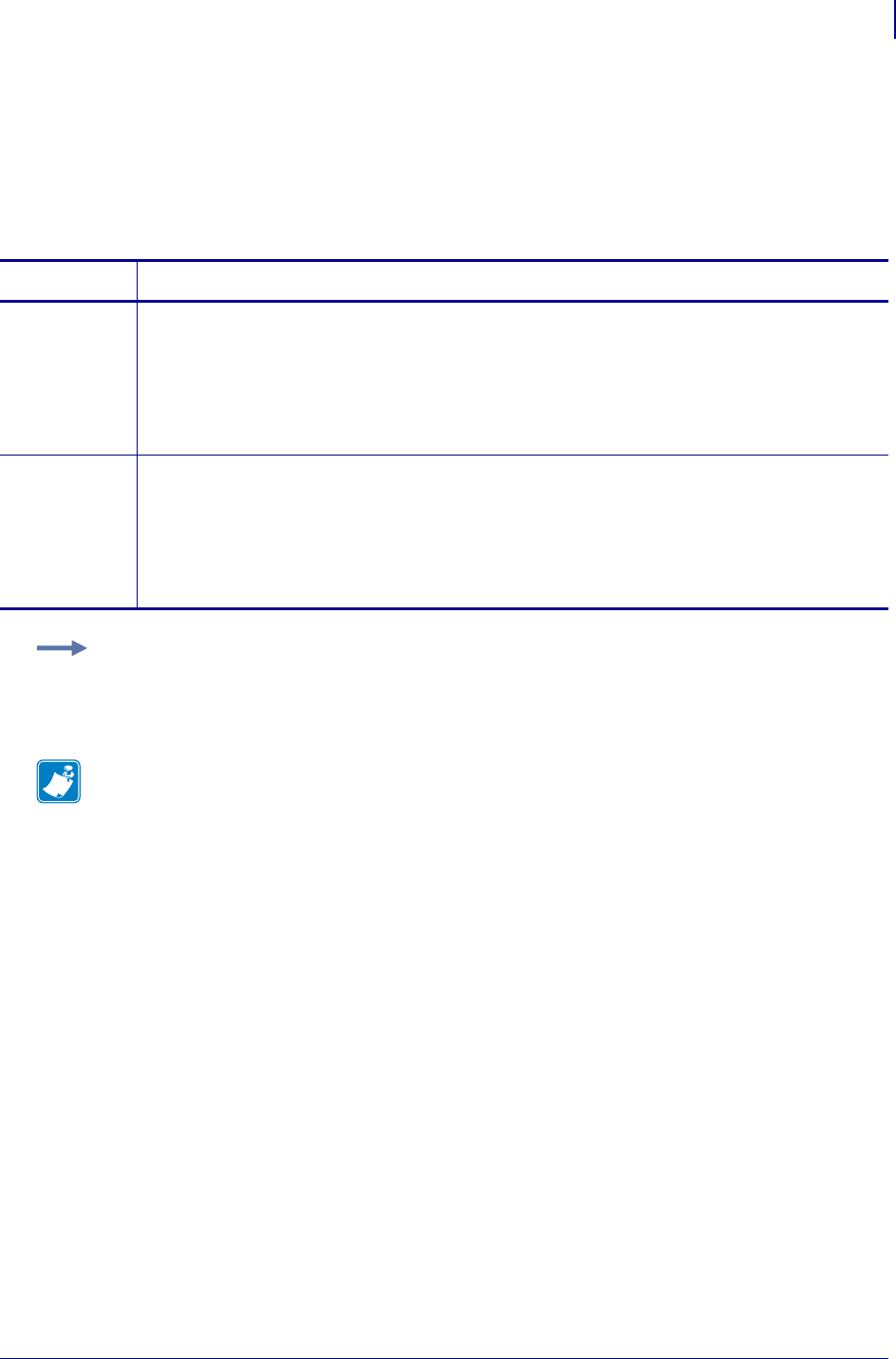
675
SGD Printer Commands
device.print_reprogram_2key
1/31/18 Programming Guide P1099958-001
device.print_reprogram_2key
This command determines whether the printer will print a configuration label or 2key report after the
printer restarts following a firmware update.
When set to "off" the printer will not print the configuration label or 2key report after the printer is
updated.
Commands Details
setvar This command sets whether a two-key report is printed or not.
Format: ! U1 setvar "device.print_reprogram_2key" "value"
Values:
"yes"
"no"
Default: "no"
getvar This command retrieves the current setting for processing two-key report after printer firmware is
reprogrammed.
Format: ! U1 getvar "device.print_reprogram_2key"
Result:
yes
no
Example: This example disables printing of the two-key report after printer firmware is
reprogrammed.
! U1 setvar "device.print_reprogram_2key" "no"
Note •
•For printer support, see SGD Command Support on page 1393.
•For details on SGD command structure, see
Command Structure
on page 573.
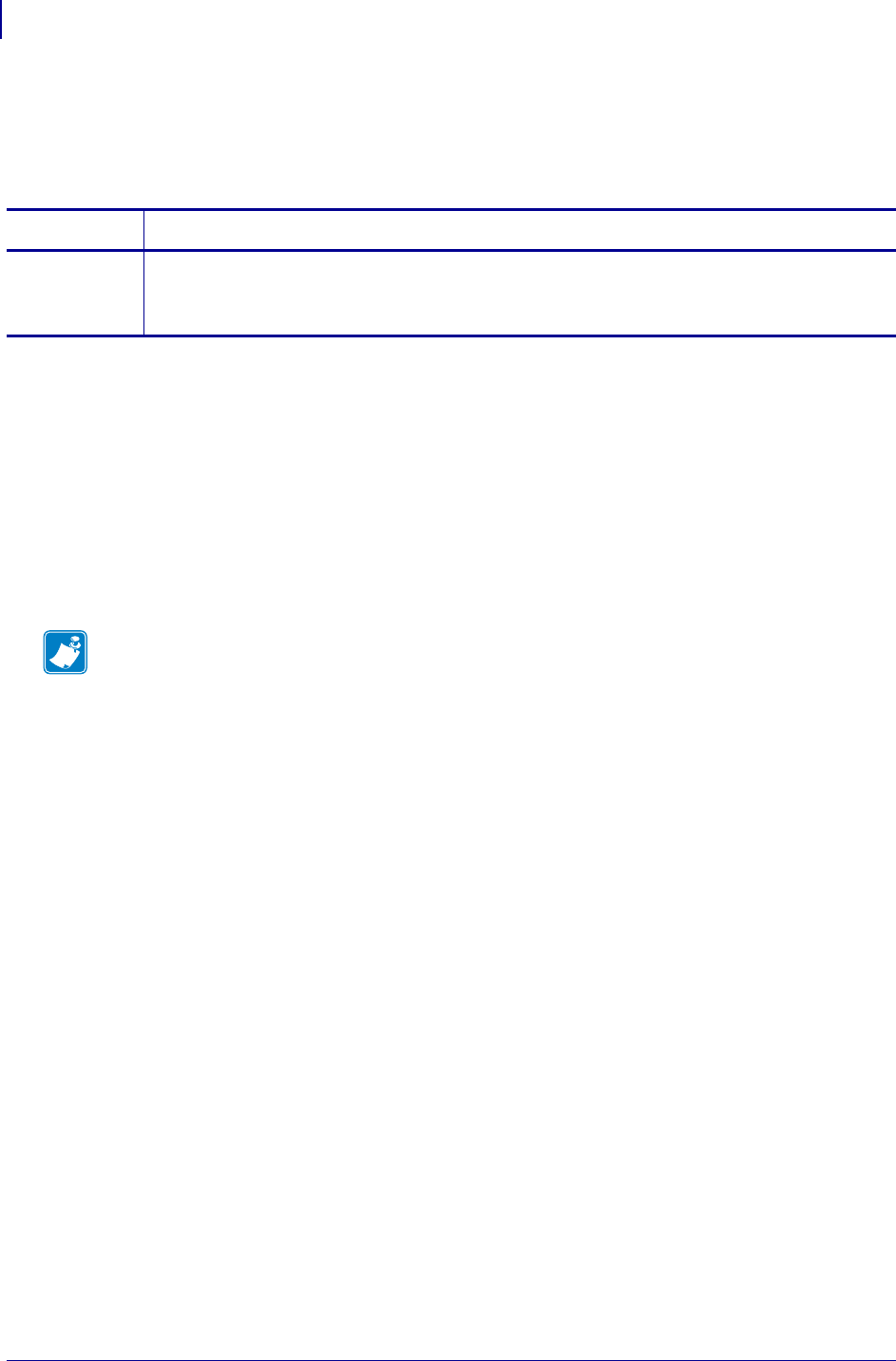
SGD Wireless Commands
device.product_name_submodel
676
P1099958-001 Programming Guide 1/31/18
device.product_name_submodel
Retrieves the product name submodel, which is derived from the Printer Configuration Code (PCC,
also known as the SKU).
Supported Devices
• ZD500R
• iMZ 220, iMZ 320
• QLn220, QLn320, QLn420
• ZT210, ZT220, ZT230
• ZT410, ZT420
•ZQ510, ZQ520
• ZR628, ZR638
Commands Details
getvar Format: ! U1 getvar "device.product_name_submodel"
Result: "hc" = QLn Healthcare printers
"none" = QLn Standard printers and all other printers
Note •
•For printer support, see SGD Command Support on page 1393.
•For details on SGD command structure, see
Command Structure
on page 573.
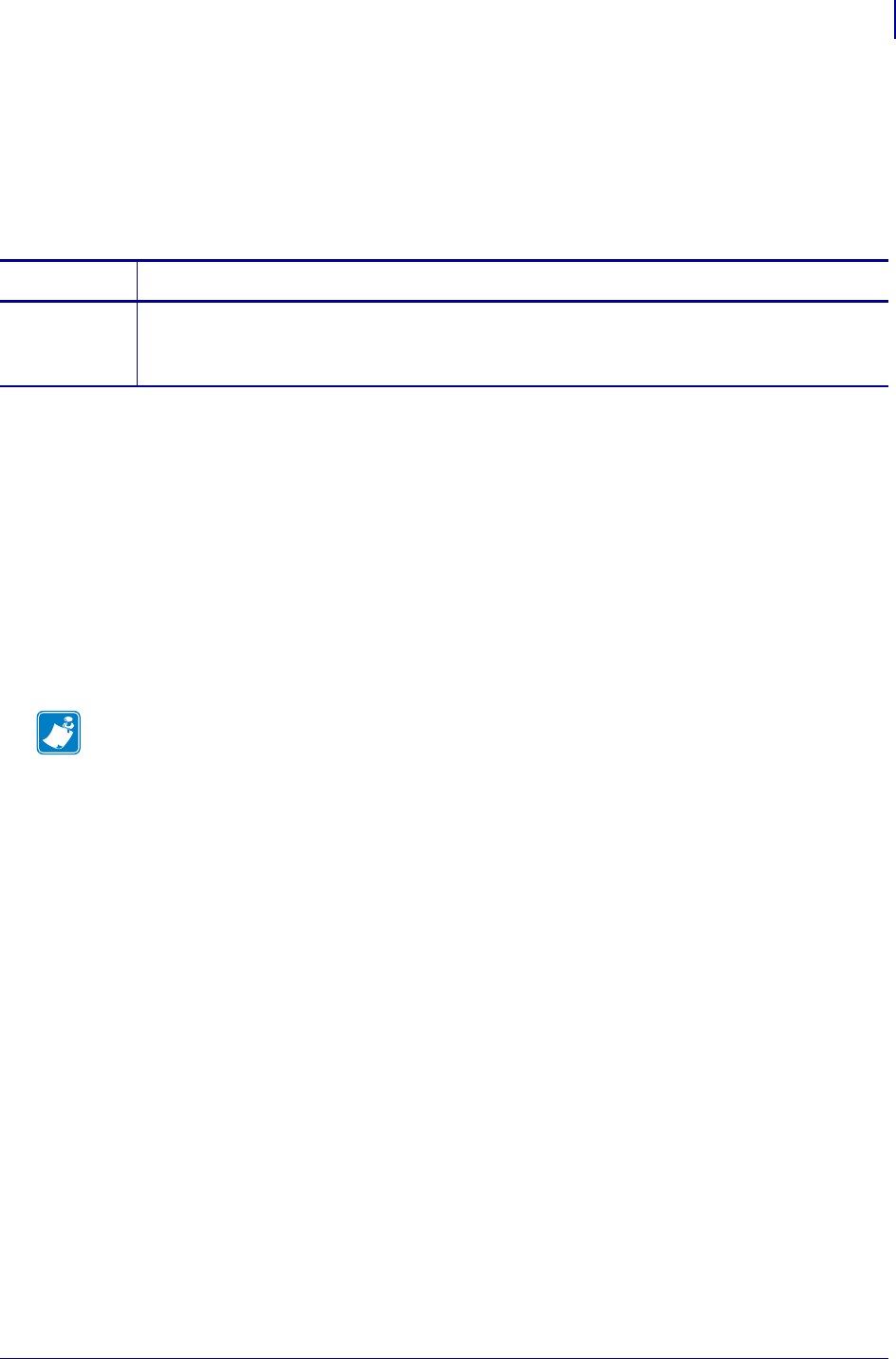
677
SGD Wireless Commands
device.prompted_network_reset
1/31/18 Programming Guide P1099958-001
device.prompted_network_reset
Reinitializes the wireless radio card and the print server (wired or wireless) when the Wireless or
Wireless Plus print server is running. The command also causes any wireless radio card in the
printer to re-associate to the wireless network.
This command is equivalent to the ~WR on page 416 command.
Supported Devices
• iMZ220, iMZ320
• QLn220, QLn320, QLn420
• ZD410, ZD420
• ZD500, ZD500R
•ZQ510, ZQ520
• ZR628, ZR638
• ZT210, ZT220, ZT230
• ZT410, ZT420
Commands Details
setvar Format: ! U1 setvar "device.prompted_network_reset" "value"
Values: "yes" = causes the network to reset
"no" = no changes to the network
Note •
•For printer support, see SGD Command Support on page 1393.
•For details on SGD command structure, see
Command Structure
on page 573.
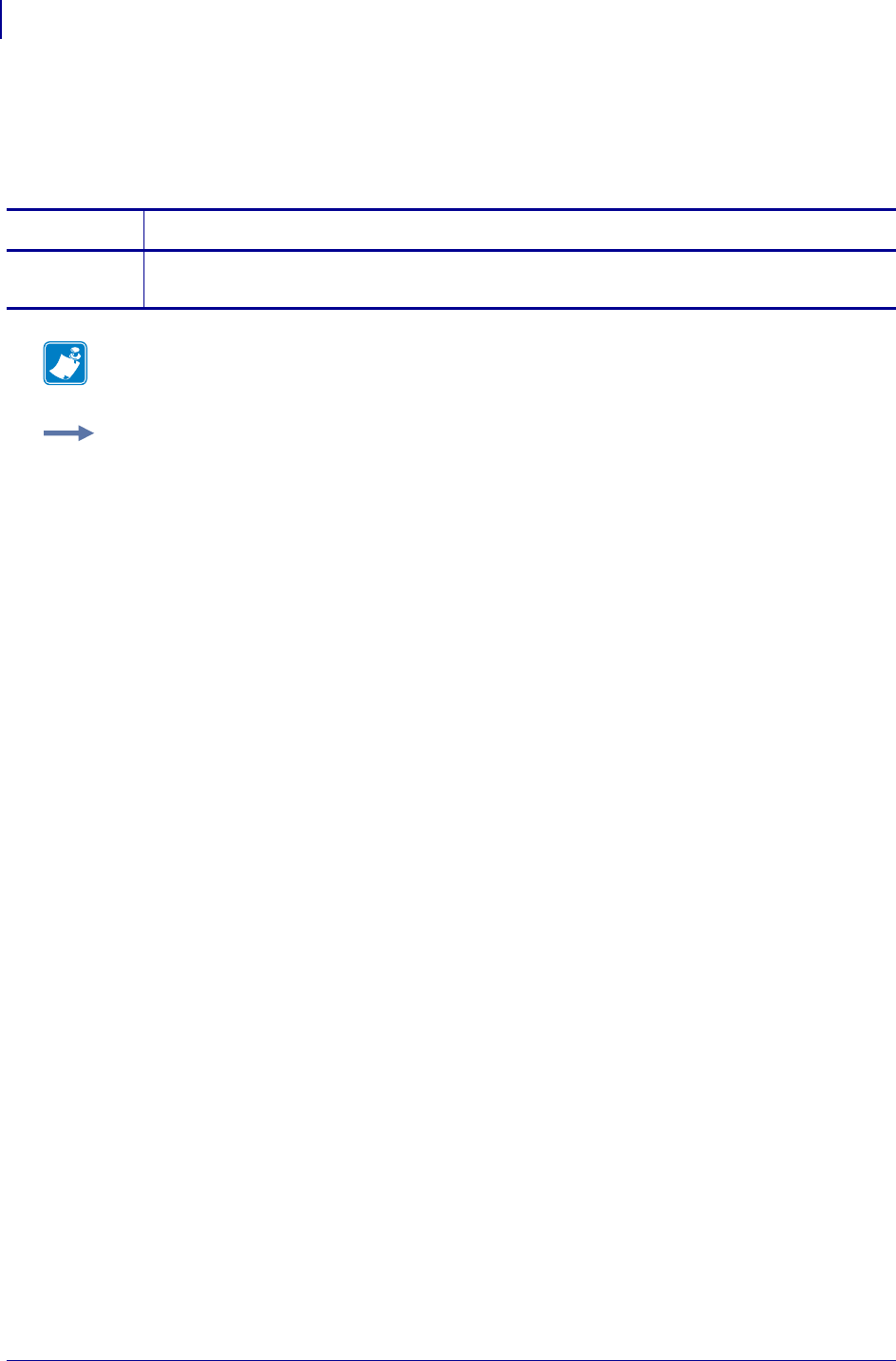
SGD Printer Commands
device.reset
678
P1099958-001 Programming Guide 1/31/18
device.reset
This command instructs the printer to perform a soft reset. For printer support, see SGD Command
Support on page 1393.
Commands Details
setvar This command instructs the printer to perform a soft reset.
Format: ! U1 setvar "device.reset" ""
Note • For details on SGD command structure, see
Command Structure
on page 986.
Example: In this example, the setvar performs a soft reset.
! U1 setvar "device.reset" ""
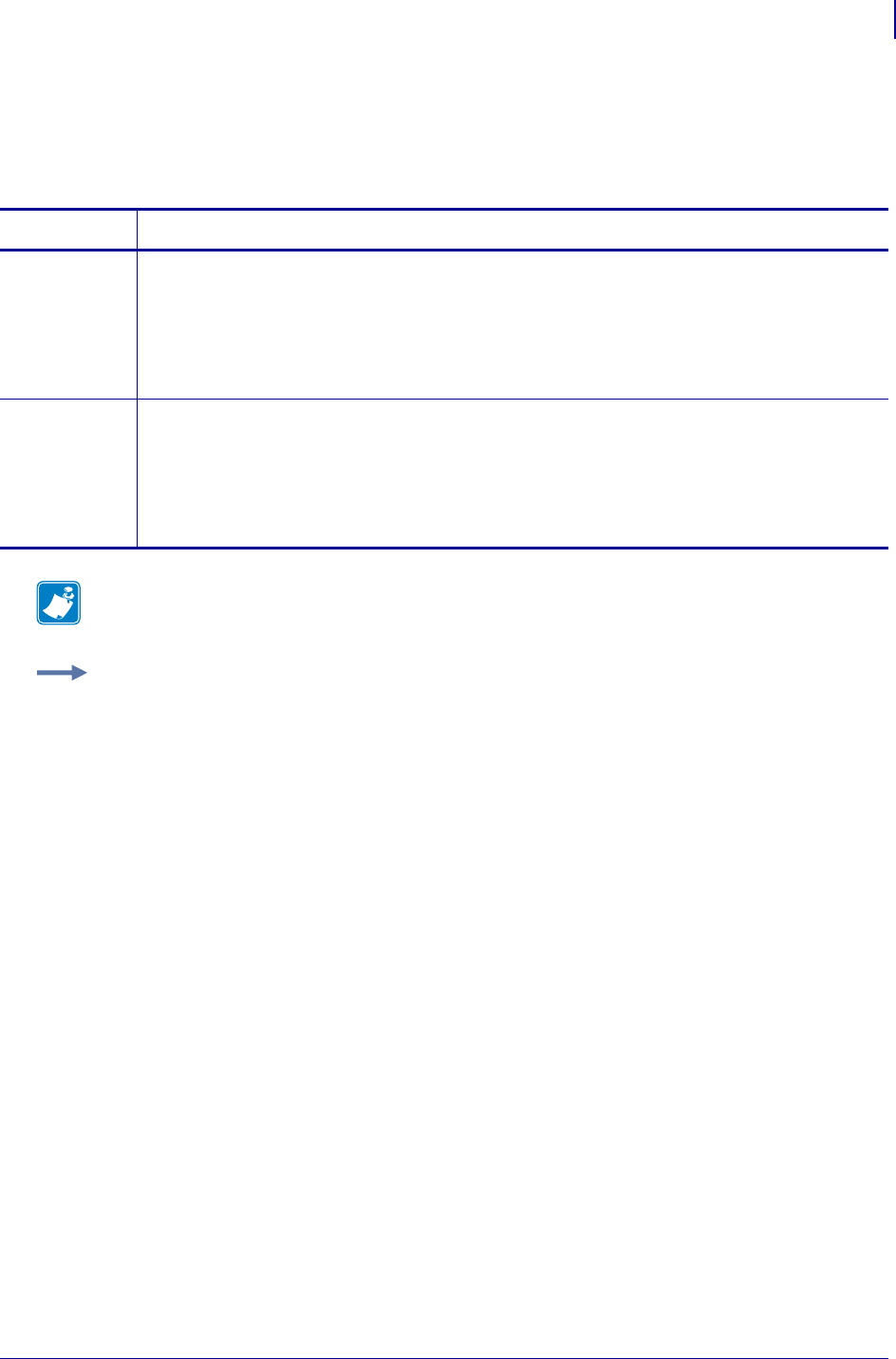
679
SGD Printer Commands
device.restore_defaults
1/31/18 Programming Guide P1099958-001
device.restore_defaults
This command restores to the default of all settings within the specified SGD branch. For printer
support, see SGD Command Support onpage1393.
Commands Details
setvar This command restores to the default of all settings within the specified branch.
Format: ! U1 setvar "device.restore_defaults" "value"
Values:
"ip" = default all parameters in the IP branch
"wlan" = default all parameters in the wlan branch
"internal_wired" = default all parameters in the internal wired branch
do This command restores the default setting for all items within the specified branch.
Format: ! U1 do "device.restore_defaults" "value"
Values:
"ip" = default all parameters in the ip branch
"wlan" = default all parameters in the wlan branch
"internal_wired" = default all parameters in the internal wired branch
Note • For details on SGD command structure, see
Command Structure
on page 1053.
Example: These do and setvar examples restore the network card’s wlan parameters to their
default values.
! U1 do "device.restore_defaults" "wlan"
! U1 setvar "device.restore_defaults" "wlan"
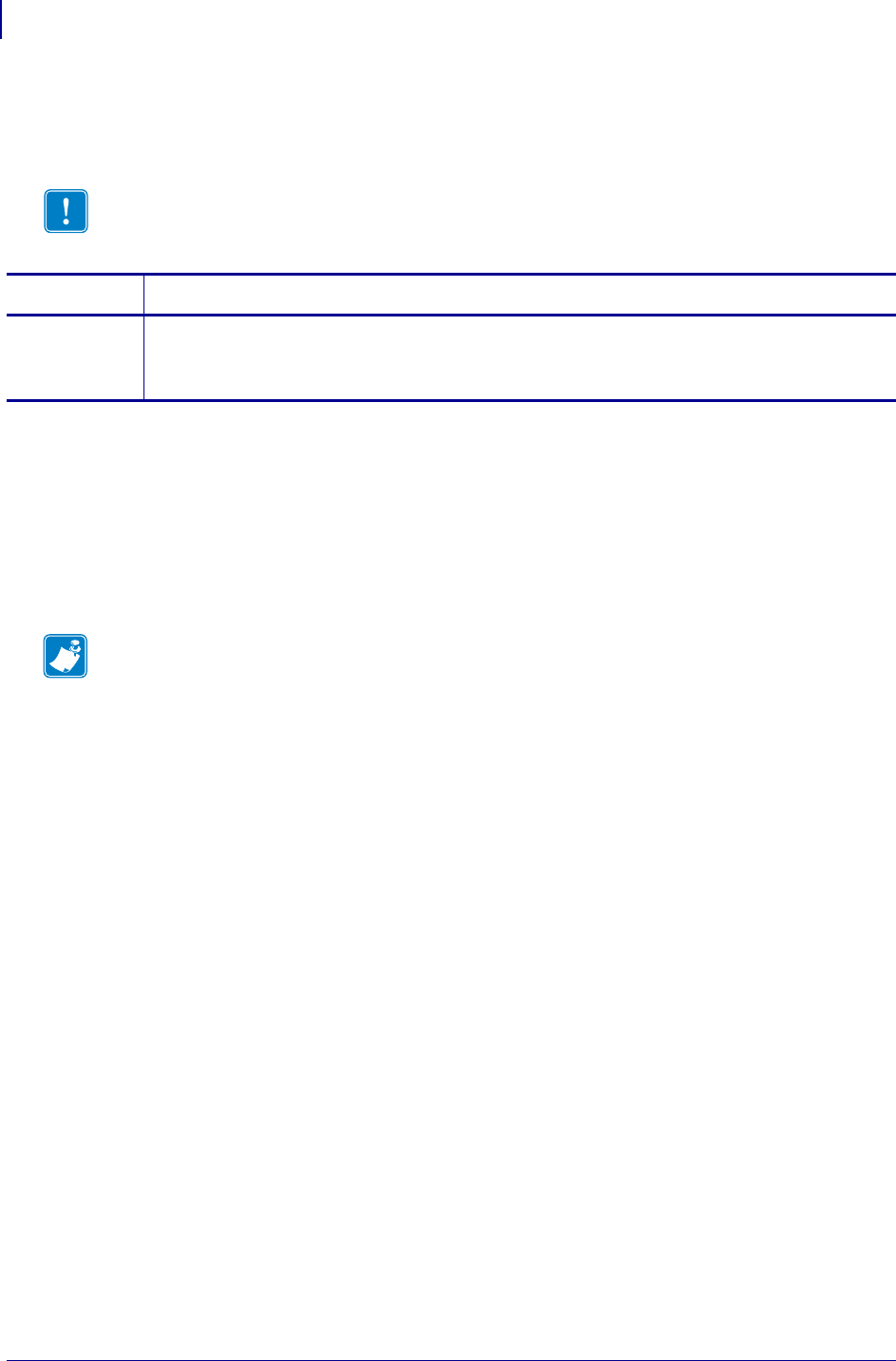
SGD Wireless Commands
device.rewinder_installed
680
P1099958-001 Programming Guide 1/31/18
device.rewinder_installed
Determines if a rewind option is installed on the printer.
Supported Devices
• QLn320, QLn220
•ZQ510, ZQ520
• ZR638, ZR628
• ZT210, ZT220, ZT230
• ZT410, ZT420
Note • The Rewind Option is not the same as the Liner Take-Up Option.
Commands Details
getvar Format: ! U1 getvar "device.rewinder_installed"
Result: "yes" = a rewind option is installed
"no" = no rewind option installed
Note •
•For printer support, see SGD Command Support on page 1393.
•For details on SGD command structure, see
Command Structure
on page 573.
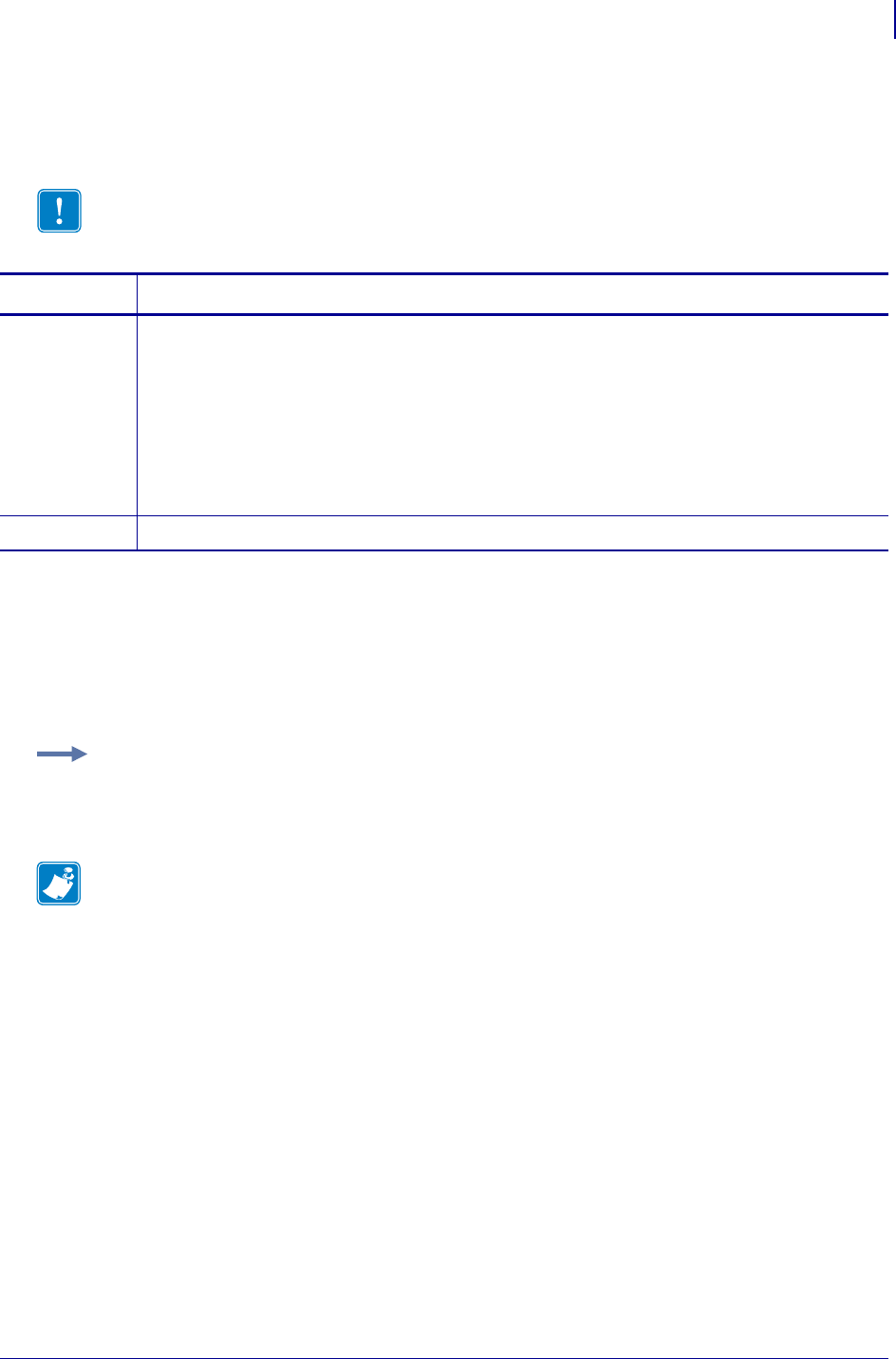
681
SGD Wireless Commands
device.save_2key
1/31/18 Programming Guide P1099958-001
device.save_2key
Sets or retrieves the current device.save_2key setting.
Supported Devices
• iMZ220, iMZ320
• QLn320, QLn220, QLn420
•ZQ510, ZQ520
• ZR638, ZR628
Note • The two-key report is a configuration listing orginally used on legacy mobile printers.
Commands Details
setvar Format: ! U1 setvar "device.save_2key" "value"
Values: "on" = Two-key diagnostics reports will be saved to Flash memory whenever a two-key
report is printed. The file will be named 2KEY.TXT.
"off" = Two-key reports will not be saved to Flash memory.
"now" = This choice can be used to generate a two-key diagnostics report on demand and save
it to Flash memory (save only, does not print). This choice does not alter the "on"/"off" state of this
SGD.
Default: "on"
getvar Format: ! U1 getvar "device.save_2key"
Example: This example instructs the printer to generate a two-key diagnstics report and save it to
Flash memory.
! U1 setvar "device.save_2key" "now"
Note •
•For printer support, see SGD Command Support on page 1393.
•For details on SGD command structure, see
Command Structure
on page 573.
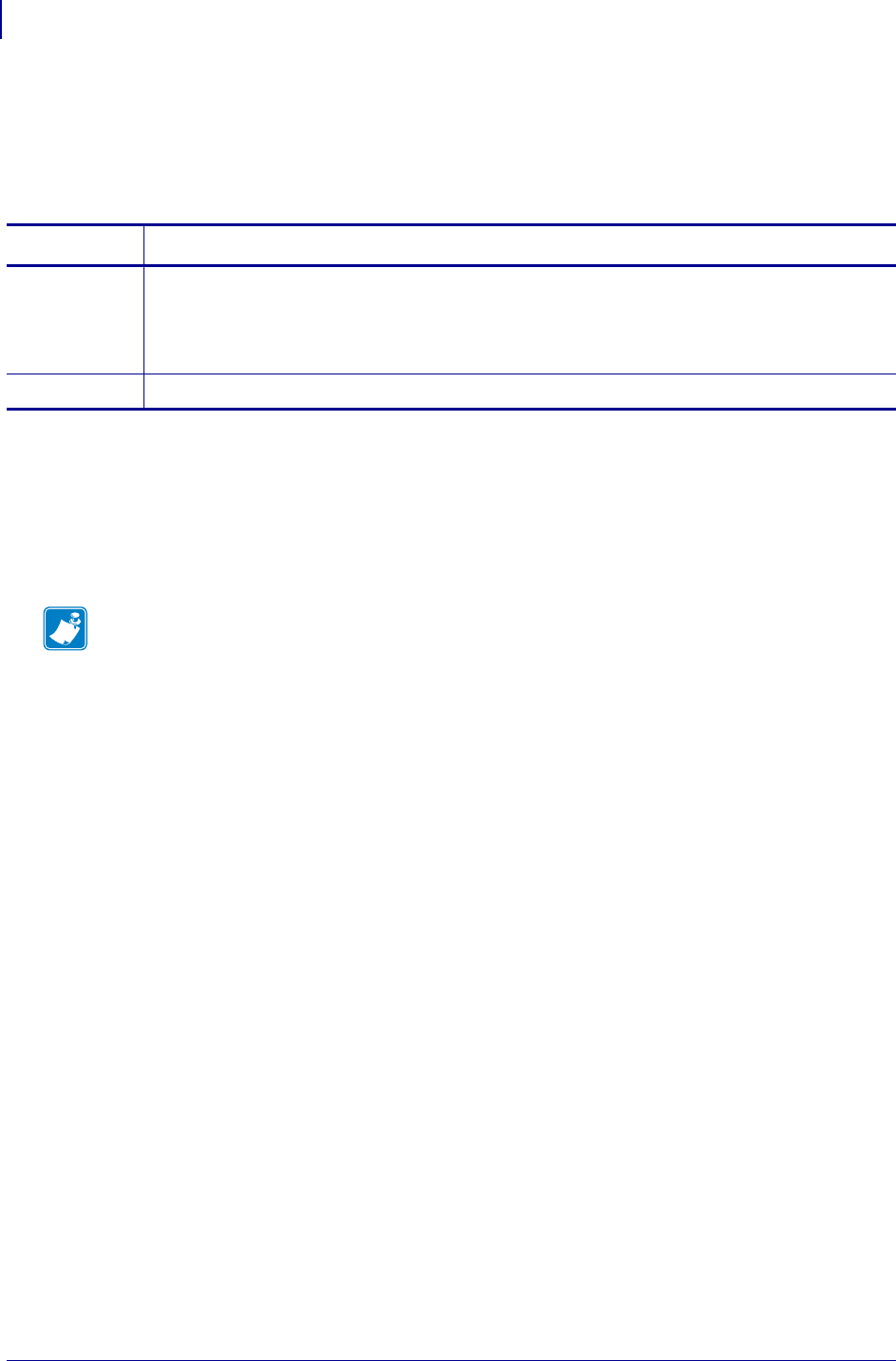
SGD Wireless Commands
device.sensor_select
682
P1099958-001 Programming Guide 1/31/18
device.sensor_select
Determines which media sensor will be used.
This command is similar to the ^JS ZPL command.
Supported Devices
• ZD410, ZD420
• ZD500
• ZT230, ZT220, ZT210
• ZT410, ZT420
Commands Details
setvar Format: ! U1 setvar "device.sensor_select" "value"
Values: "reflective"
"transmissive"
Default: "reflective"
getvar Format: ! U1 getvar "device.sensor_select"
Note •
•For printer support, see SGD Command Support on page 1393.
•For details on SGD command structure, see
Command Structure
on page 573.
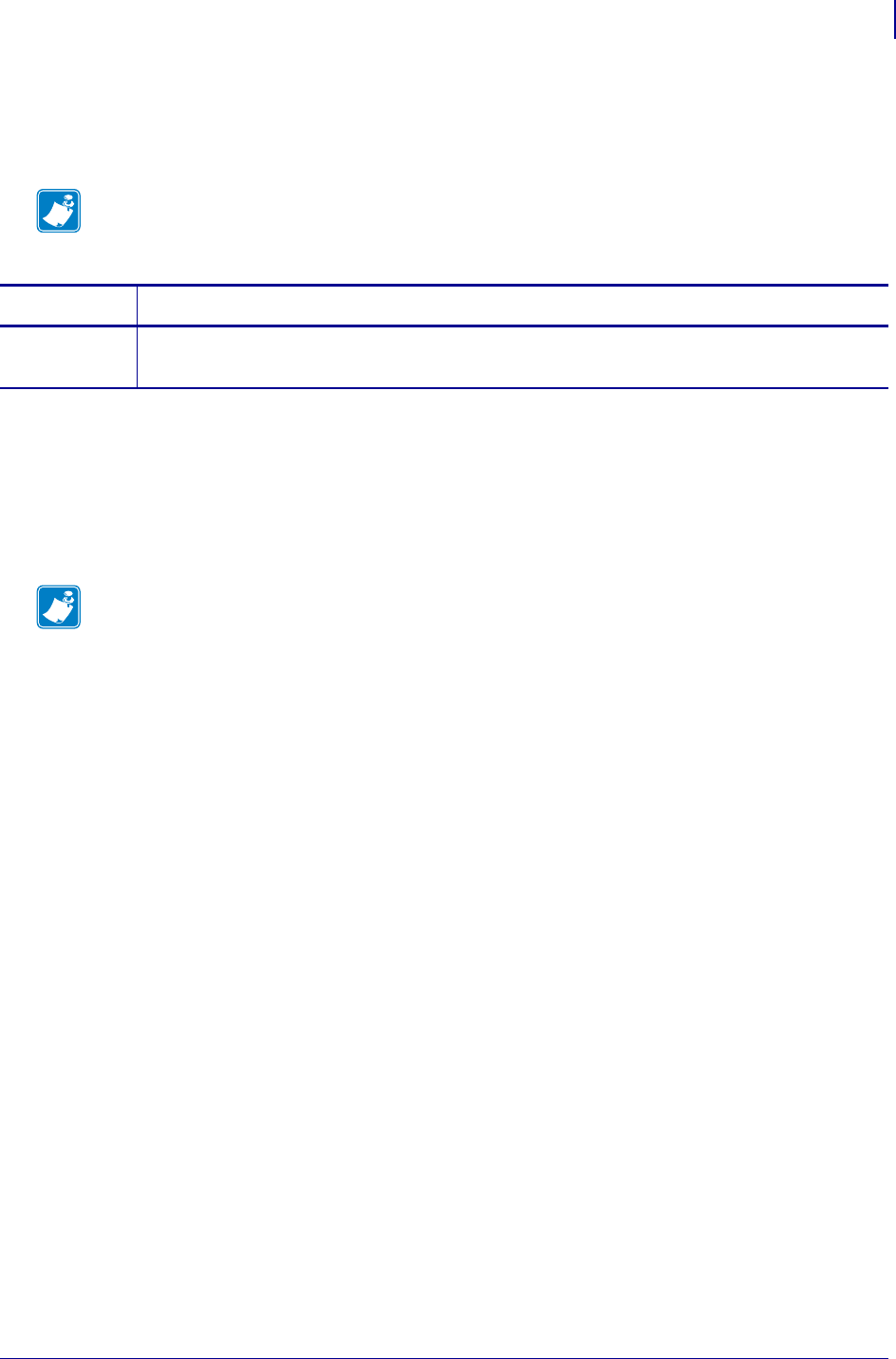
683
SGD Wireless Commands
device.serial_number.option_board_date
1/31/18 Programming Guide P1099958-001
device.serial_number.option_board_date
Returns the date the option board was made.
Supported Devices
• QLn220, QLn320, QLn420
• ZD410, ZD420
•ZQ510, ZQ520
• ZT210, ZT220, ZT230
Note • This command is functional only on printers that had their option board manufacturing date
programmed when they were created. Older printers that do not have the option board creation
date programmed will return a "?" or empty string.
Commands Details
getvar Format: ! U1 getvar "device.serial_number.option_board_date"
Result: a date in mm/dd/yyyy format.
Note •
•For printer support, see SGD Command Support on page 1393.
•For details on SGD command structure, see
Command Structure
on page 573.
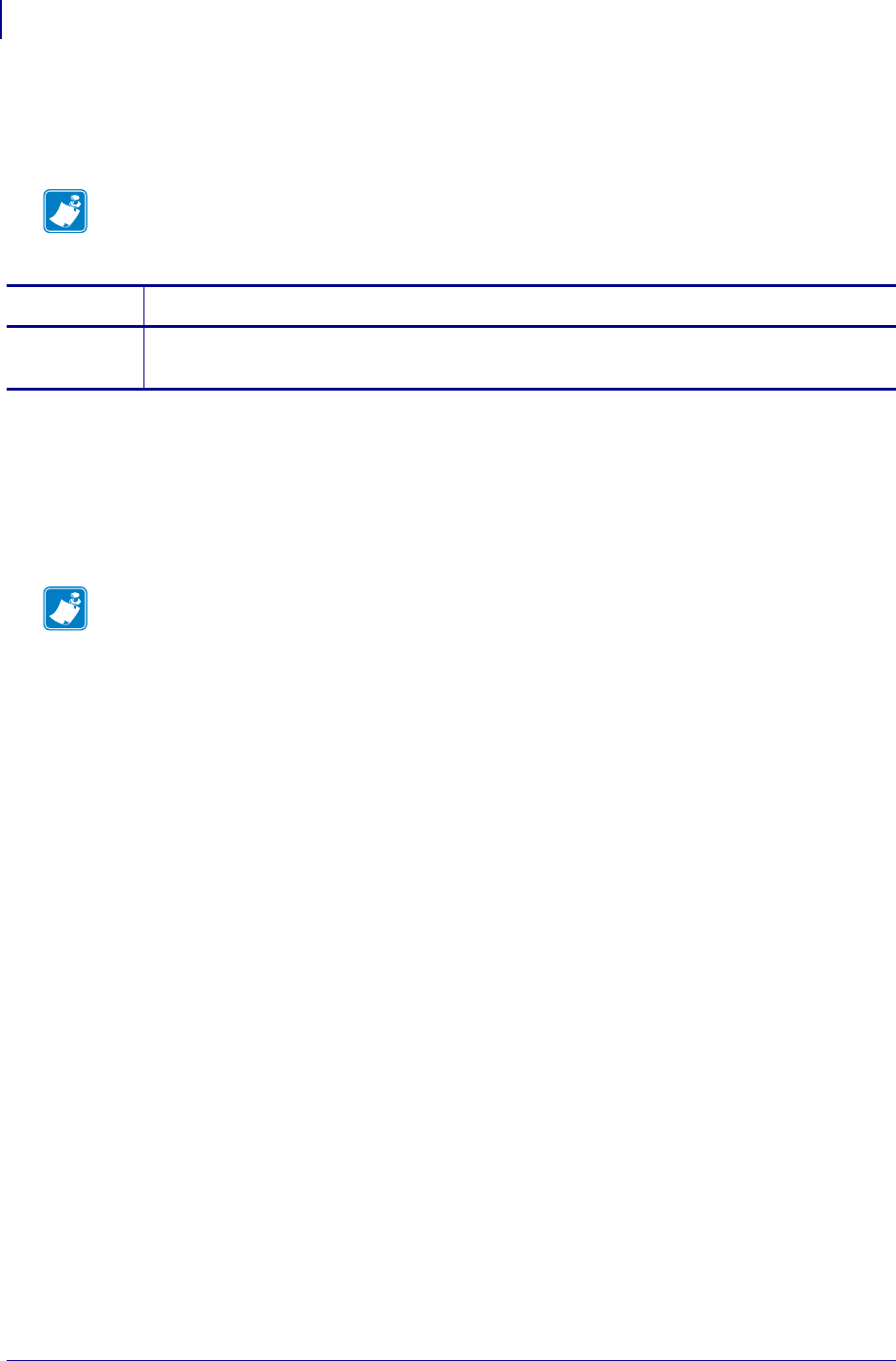
SGD Wireless Commands
device.serial_numbers.control_panel_date
684
P1099958-001 Programming Guide 1/31/18
device.serial_numbers.control_panel_date
Returns the date the control panel was made.
Supported Devices
• QLn220, QLn320, QLn420
• ZD410, ZD420
•ZQ510, ZQ520
• ZT210, ZT220, ZT230
Note • This command is functional only on printers that had their control panel manufacturing date
programmed when they were created. Older printers that do not have the control panel creation
date programmed will return a "?" or empty string.
Commands Details
getvar Format: ! U1 getvar "device.serial_numbers.control_panel_date"
Result: a date in mm/dd/yyyy format.
Note •
•For printer support, see SGD Command Support on page 1393.
•For details on SGD command structure, see
Command Structure
on page 573.
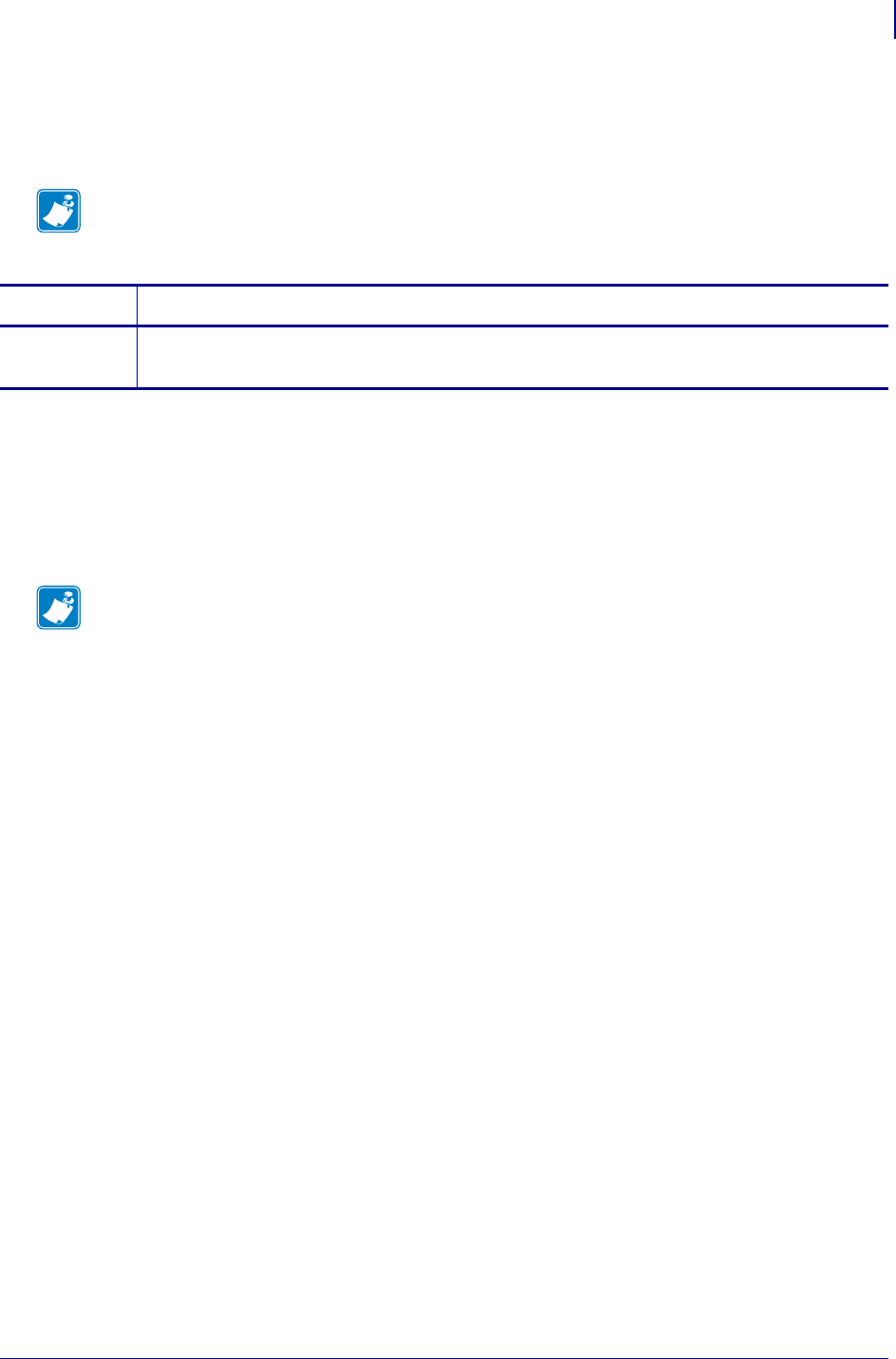
685
SGD Wireless Commands
device.serial_numbers.mlb_date
1/31/18 Programming Guide P1099958-001
device.serial_numbers.mlb_date
Returns the date the main logic board (MLB) was made.
Supported Devices
• QLn220, QLn320, QLn420
• ZD410, ZD420
•ZQ510, ZQ520
• ZT210, ZT220, ZT230
Note • This command is functional only on printers that had their MLB manufacturing date
programmed when they were created. Older printers that do not have the MLB creation date
programmed will return a "?" or empty string.
Commands Details
getvar Format: ! U1 getvar "device.serial_numbers.mlb_date"
Result: a date in mm/dd/yyyy format.
Note •
•For printer support, see SGD Command Support on page 1393.
•For details on SGD command structure, see
Command Structure
on page 573.
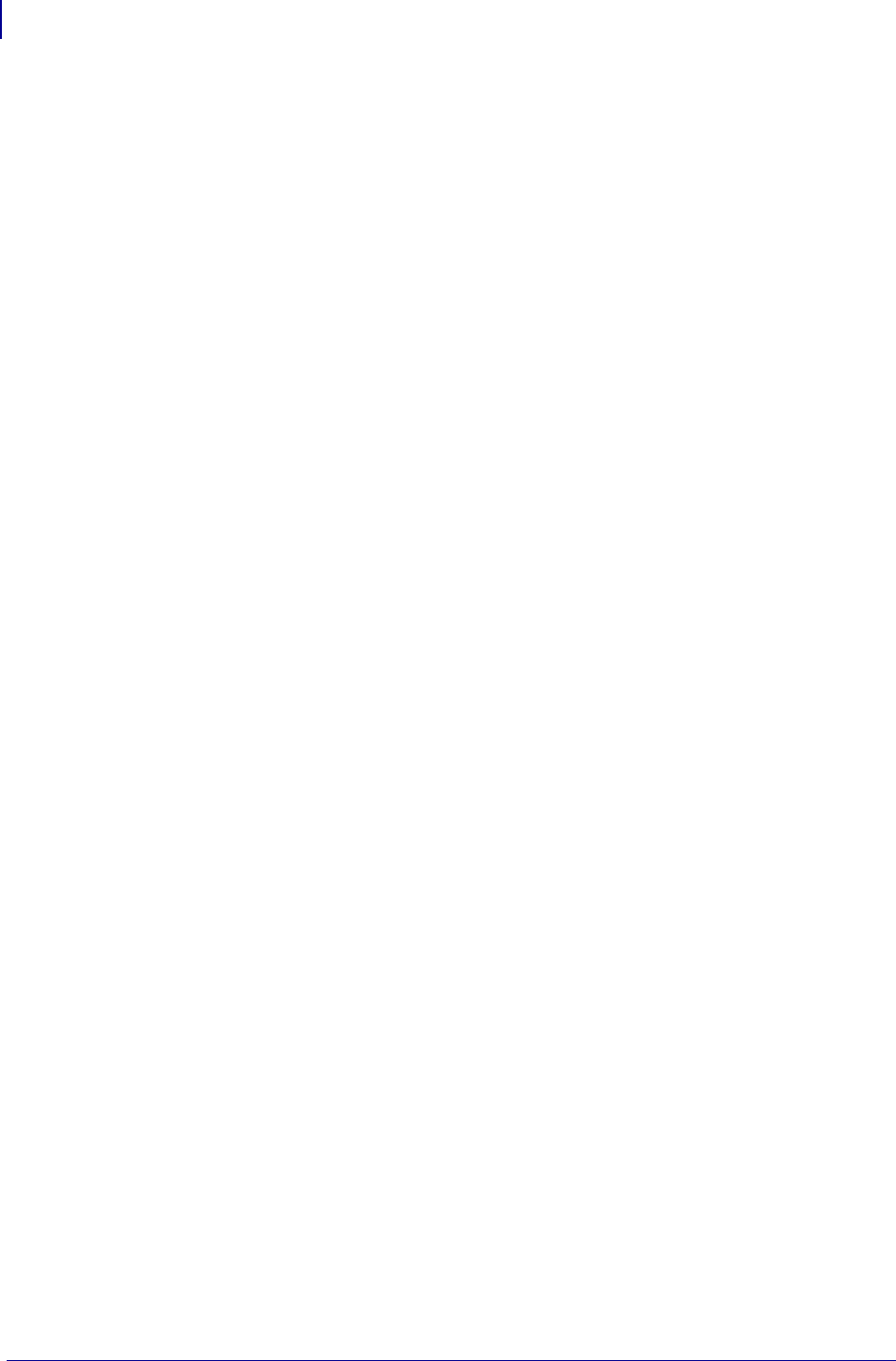
SGD Printer Commands
device.serial_numbers.processor
686
P1099958-001 Programming Guide 1/31/18
device.serial_numbers.processor
Returns the unique main processor ID.
Getvar
To have the printer return the current setting value:
! U1 getvar "device.serial_numbers.processor"
Supported Printers
• ZD410, ZD420
• ZD500R, ZD510, ZD511
•ZD620
• ZQ310, ZQ320
• ZQ510, ZQ520
• ZT210, ZT220, ZT230,
• ZT510
• ZT610, ZT620
Notes
• For specific product support, see
xref on page xxx
.
• For details on command structure, see
xref on page yyy
.
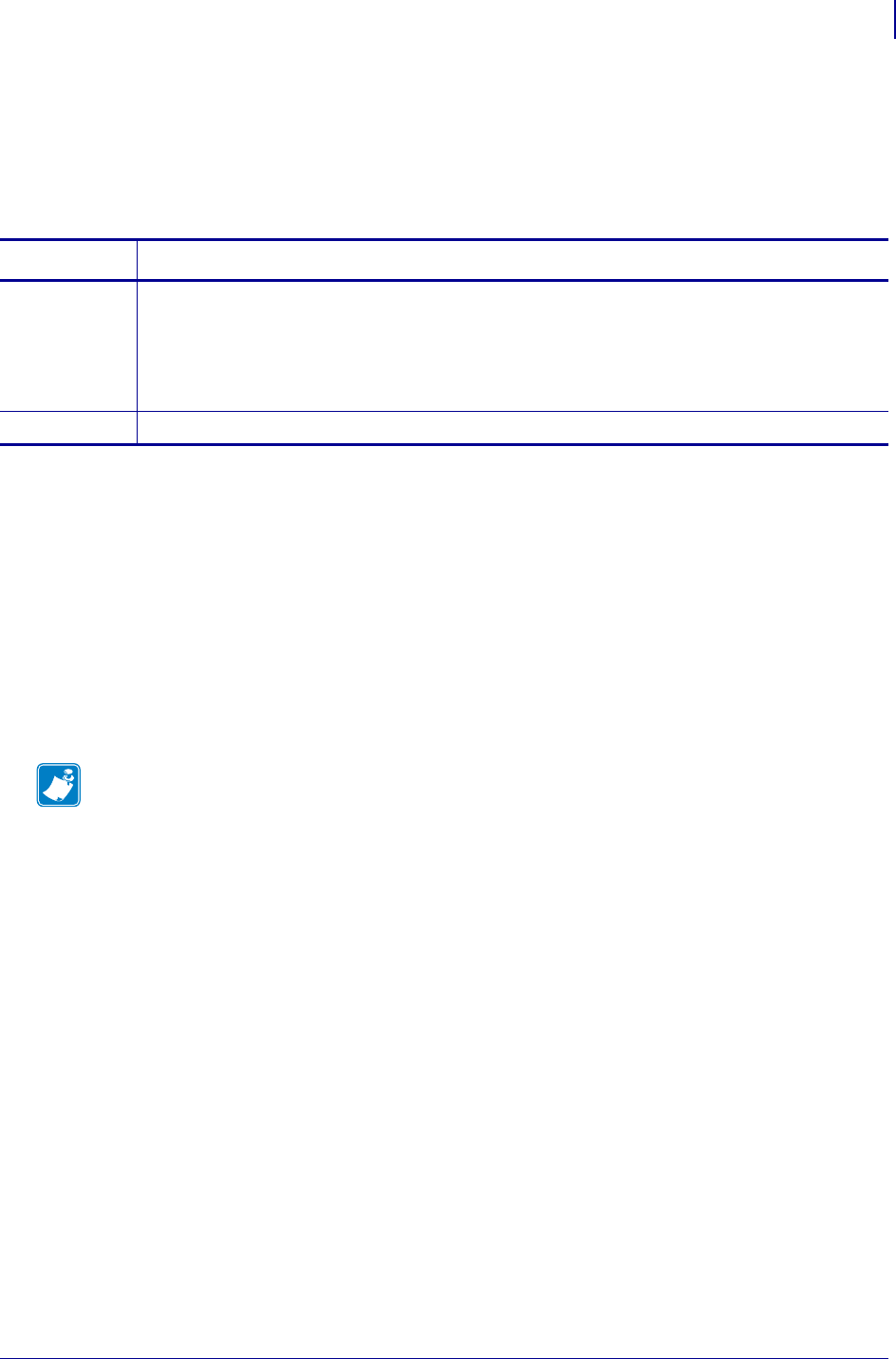
687
device.set_clock_to_build_date
1/31/18 Programming Guide P1099958-001
device.set_clock_to_build_date
Enables or disables a lower bound of the firmware build date for the rtc.date SGD.
If enabled, when the printer powers up and it finds and RTC date earlier than the firmware build date,
it will set the RTC date to the firmware build date.
Supported Devices
• iMZ220, iMZ320
• QLn220, QLn320
•ZQ510, ZQ520
• ZD620
• ZT210, ZT220, ZT230
• ZT410, ZT420
• ZT510
• ZT610, ZT620
Commands Details
setvar ! U1 setvar "device.set_clock_to_build_date" "value"
Values:
"enabled"
"disabled"
Default: "enabled"
getvar ! U1 getvar "device.set_clock_to_build_date"
Note •
•For printer support, see SGD Command Support on page 1393.
•For details on SGD command structure, see
Command Structure
on page 573.
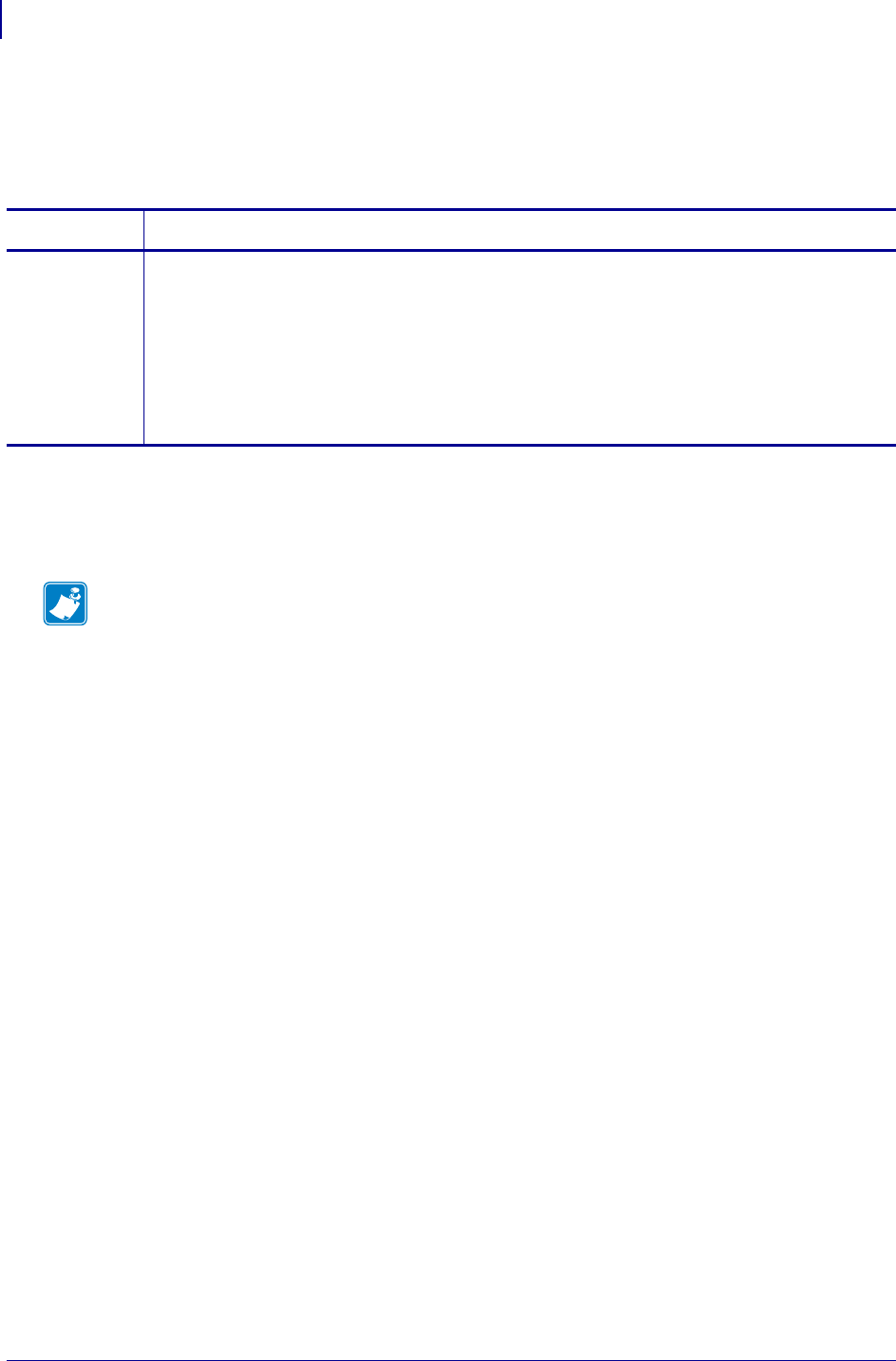
SGD Printer Commands
device.slot_1
688
P1099958-001 Programming Guide 1/31/18
device.slot_1
This command retrieves the type of board installed in the bottom slot of a ZT400 series printer, or in
the single expansion slot of a ZT200 series printer.
Supported Devices
• ZT400 series
• ZT200 series
Commands Details
getvar This command retrieves the type of board installed in the bottom slot of a ZT400 series printer, or
the expansion slot of a ZT200 series printer..
Format: ! U1 getvar "device.slot_1"
Values:
"empty" = no board installed
"parallel" = a parallel communications board is installed
"wired" = a wired PrintServer board is installed
"wireless" = a wireless PrintServer board is installed
Note •
•For printer support, see SGD Command Support on page 1393.
•For details on SGD command structure, see
Command Structure
on page 573.
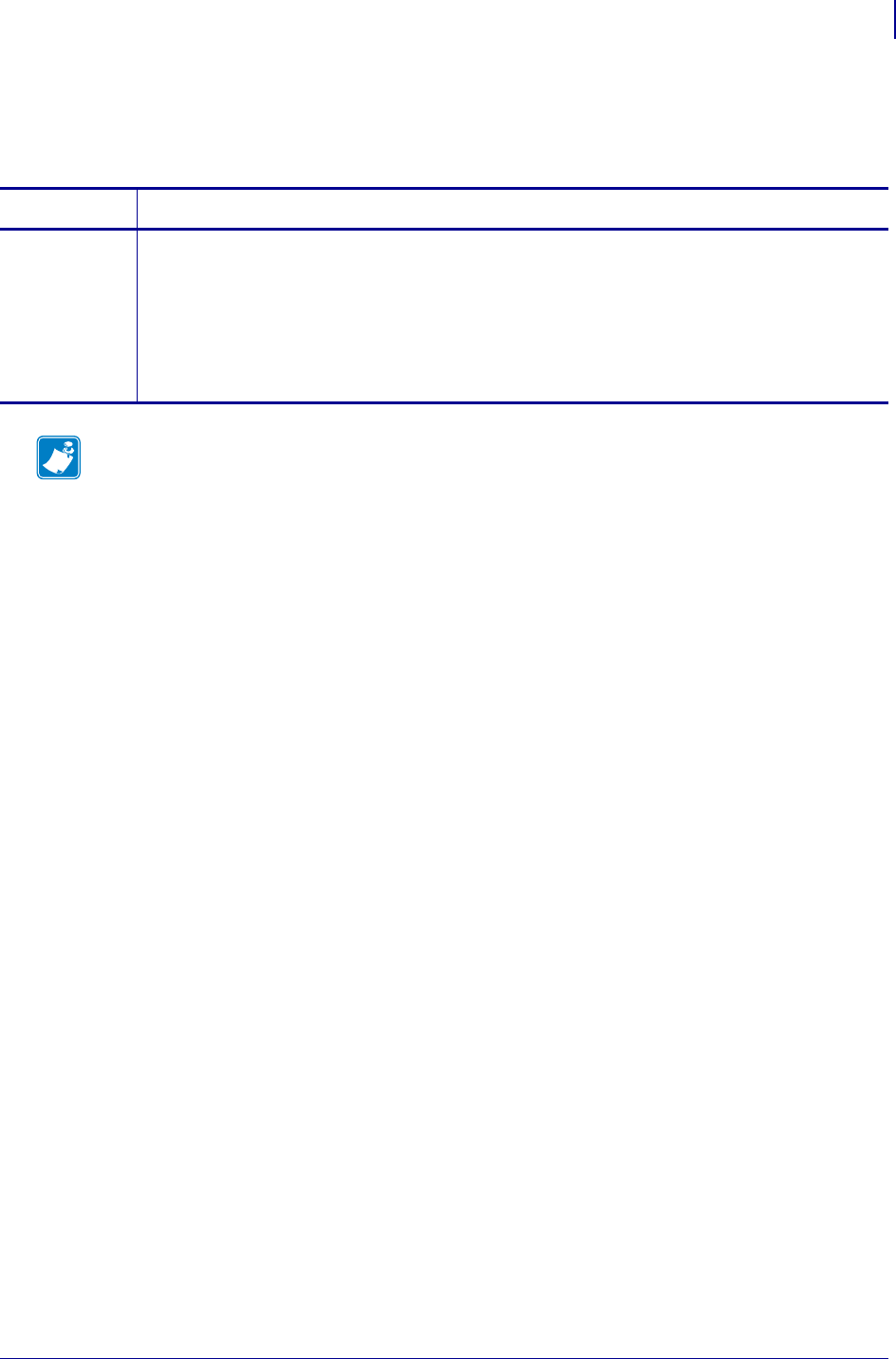
689
SGD Printer Commands
device.slot_2
1/31/18 Programming Guide P1099958-001
device.slot_2
This command retrieves the type of board installed in the bottom slot of a ZT400 series printer.
Commands Details
getvar This command retrieves the type of board installed in the bottom slot.
Format: ! U1 getvar "device.slot_2"
Values:
"empty" = no board installed
"parallel" = a parallel communications board is installed
"wired" = a wired PrintServer board is installed
"wireless" = a wireless PrintServer board is installed
Note •
•For printer support, see SGD Command Support on page 1393.
•For details on SGD command structure, see
Command Structure
on page 573.
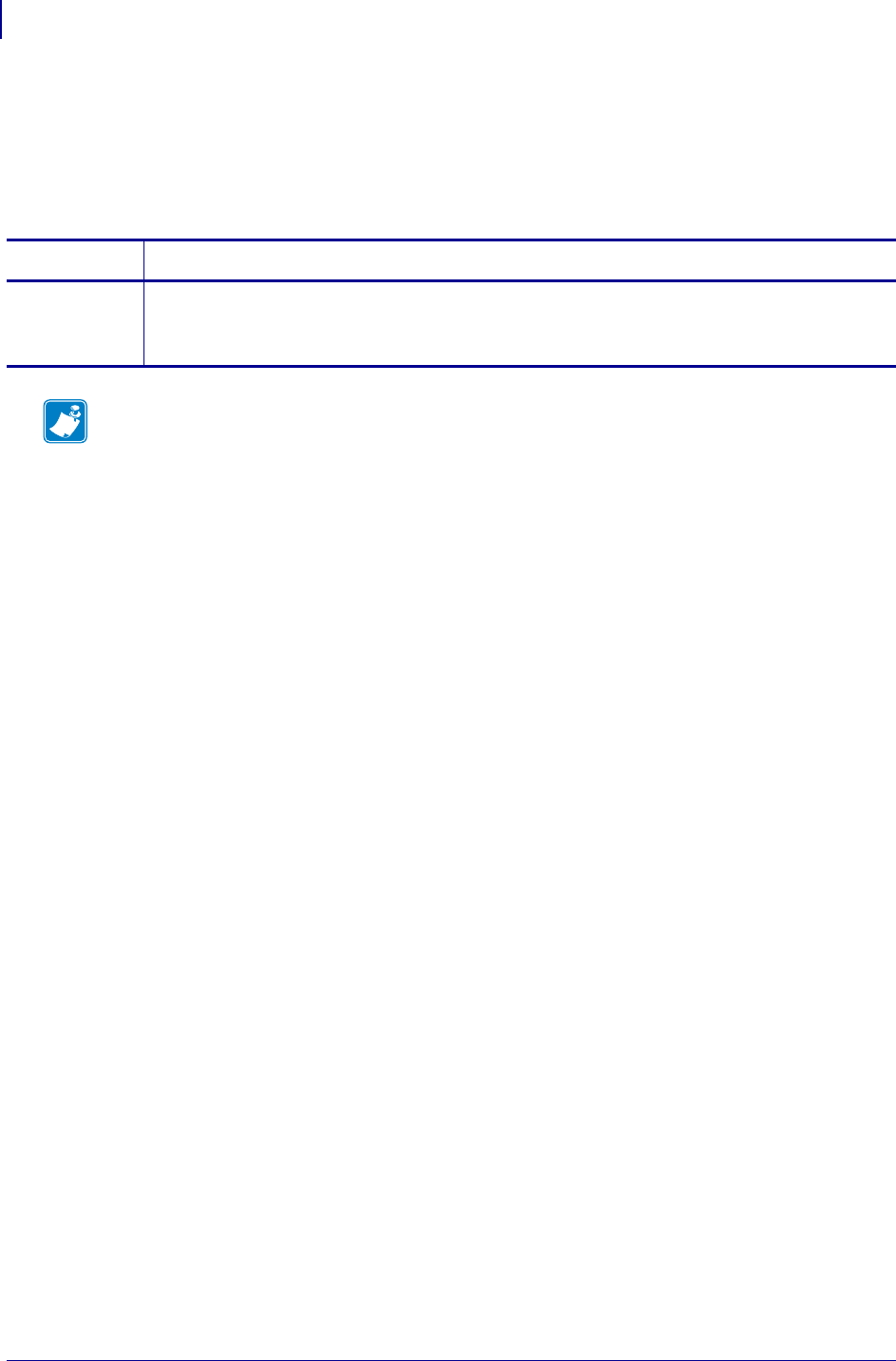
SGD Printer Commands
device.super_host_status
690
P1099958-001 Programming Guide 1/31/18
device.super_host_status
This command returns printer description information in XML format. The printer returns information
on format parameters, object directories, individual object data, and print status information.
This command is equivilent to the ^HZA ZPL command.
Commands Details
getvar Format: ! U1 getvar "device.super_host_status"
Result: Information on format parameters, object directories, individual
object data, and print status information.
Note •
•For printer support, see SGD Command Support on page 1393.
•For details on SGD command structure, see
Command Structure
on page 573.
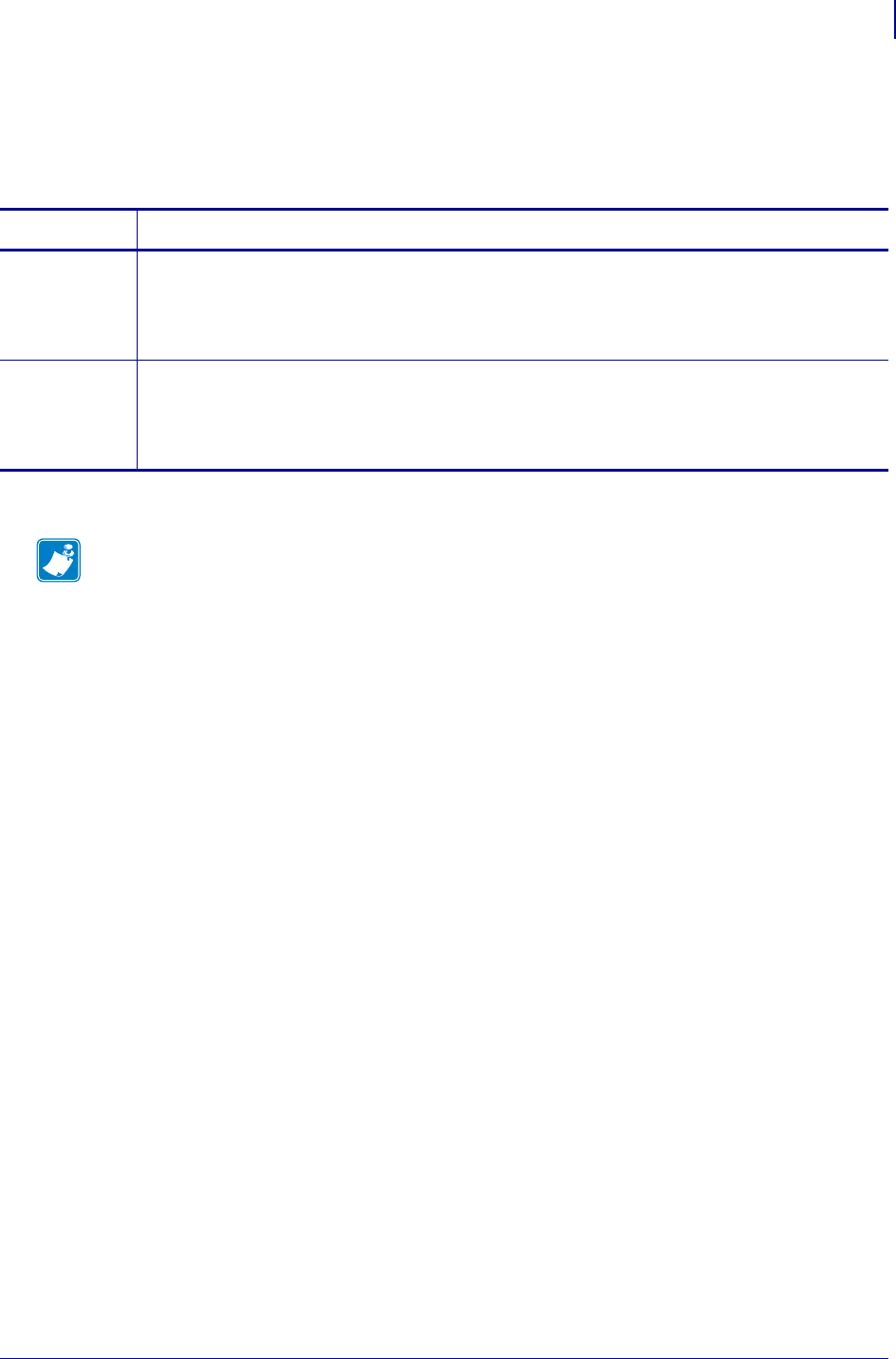
691
SGD Printer Commands
device.syslog.clear_log
1/31/18 Programming Guide P1099958-001
device.syslog.clear_log
This setting clears the local syslog.entries SGD. Any log messages previously sent to an ip address
are not changed.
Supported Devices Link-OS printers with firmware Vxx.19.7Z and later.
Commands Details
setvar Clears the local syslog file.
Format: ! U1 setvar "device.syslog.clear_log" ""
Values: NA
Default: NA
do Clears the local syslog file.
Format: ! U1 do "device.syslog.clear_log" ""
Values: NA
Default: NA
Note •
•For printer support, see SGD Command Support on page 1393.
•For details on SGD command structure, see
Command Structure
on page 573.

SGD Printer Commands
device.syslog.configuration
692
P1099958-001 Programming Guide 1/31/18
device.syslog.configuration
This setting specifies the location for the syslog messages to be recorded. The location may be
either on the printer, or a syslog server IP address.
Supported Devices Link-OS printers with firmware Vxx.19.7Z and later.
Commands Details
setvar Specifies the location for the syslog messages to be recorded.
Format: ! U1 setvar "device.syslog.configuration" "value"
Values: A list of configuration entries, limited to 1000 characters. Entries must be in the form of
"severity,destination" and delimited with a semi-colon.
•SEVERITY - The severity levels, in decreasing severity order, are:
•emerg
•alert
•crit
•err
•warning
•notice
•info
•debug
When you specify the severity level, the lowest specified severity and all severity levels above
it will be recorded. For example, if you specify debug, you will get all severity level reports. If
you specify crit, you will get only crit, alert, and emerg severity reports.
•DESTINATION - "local" or a syslog server IP address
Note • When configuring the local syslog report, the first local entry is used and duplicate
requests to local are ignored.
To configure remote syslog messages you will first need a syslog server to accept them.
Default: ""
getvar Retrieves the configuration string setting.
Format: ! U1 getvar "device.syslog.configuration"
Example 1 • This example has emergency syslog messages being sent to an IP location, debug
(and all higher severity) syslog messages to another IP address, and critical and higher syslog
messages to local storage (either a file or SGD).
! U1 setvar "device.syslog.configuration"
"emerg,128.168.0.1;debug,192.168.0.2;crit,local;"
Example 2 • This example will only report emegency syslog messages to the local file, and ignore
the duplicate location request for critical and higher reports.
! U1 setvar "device.syslog.configuration" "emerg,local;crit,local;"
Example 3 • This is an example of a syslog report stored at E:SYSLOG.TXT. Note that
device.syslog.save_local_file must be enabled.
Feb 17 14:28:17: [Power][Informational][0X14] Power On
Feb 17 14:28:19: [Print][Informational][0XF] PQ Job Completed
Feb 17 14:28:20: [Print][Informational][0XF] PQ Job Completed
Feb 17 14:28:20: [Weblink][Informational][0X1005] Weblink disabled
Feb 17 14:28:34: [Network][Notice][0X1C] Cold Start
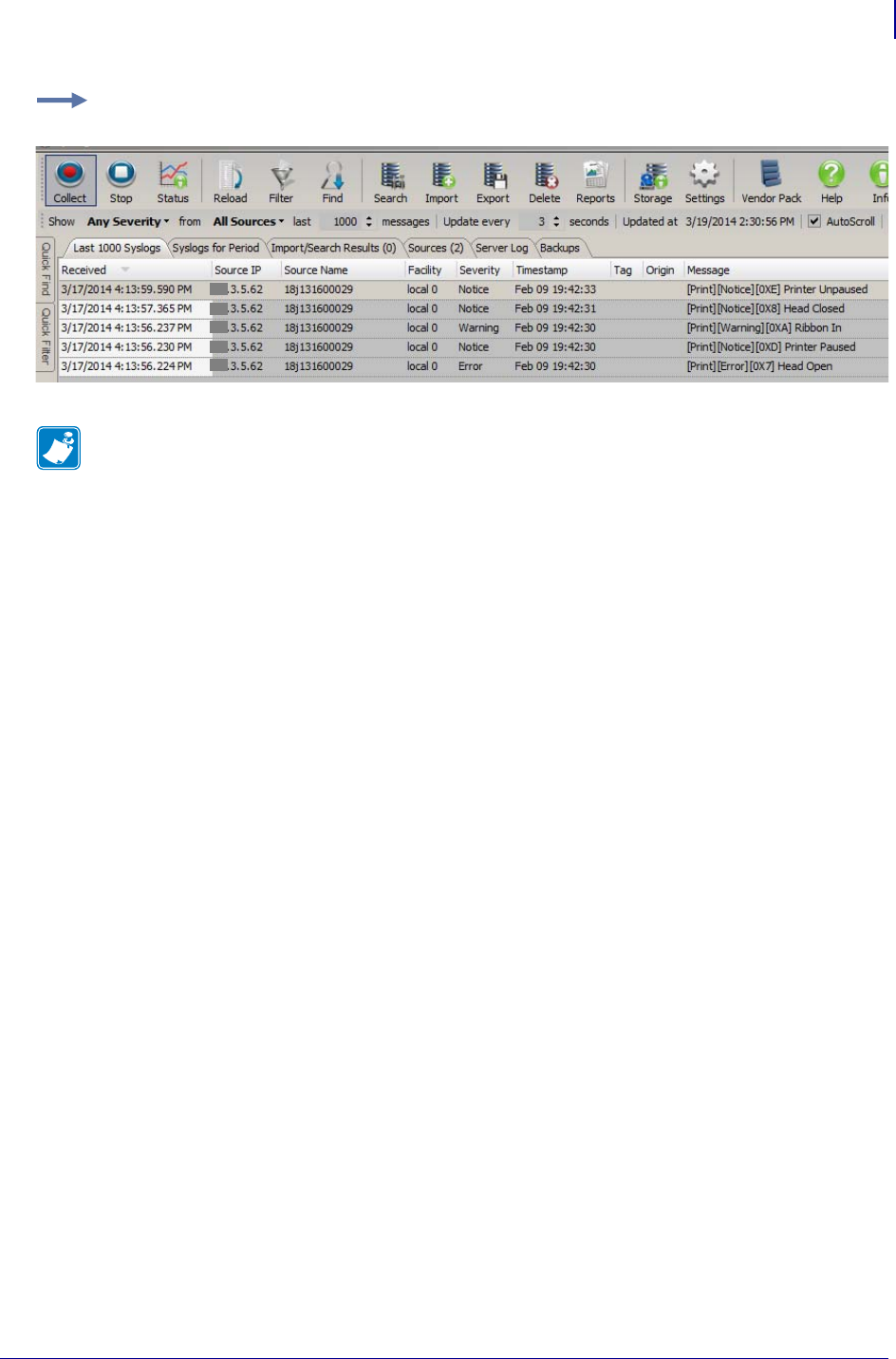
693
SGD Printer Commands
device.syslog.configuration
1/31/18 Programming Guide P1099958-001
Example 4 • This is an example of a syslog report from a syslog server application monitoring an IP
address.
Note •
•For printer support, see SGD Command Support on page 1393.
•For details on SGD command structure, see
Command Structure
on page 573.
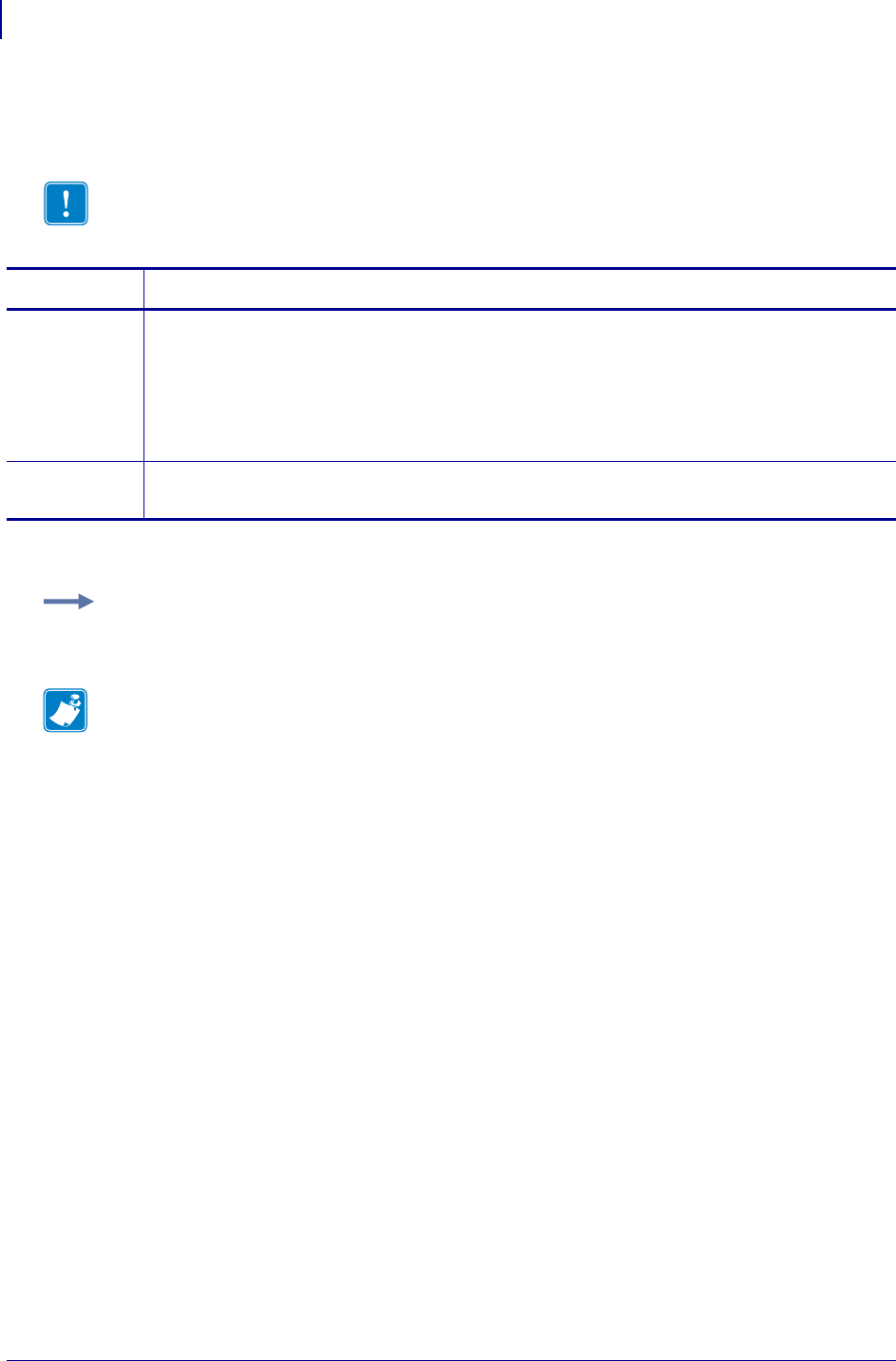
SGD Printer Commands
device.syslog.enable
694
P1099958-001 Programming Guide 1/31/18
device.syslog.enable
This printer setting enables syslog messages.
Supported Devices Link-OS printers with firmware Vxx.19.7Z and later.
Important • The destination of syslog messages is specified in device.syslog.configuration.
Commands Details
setvar Enables or disables syslog.
Format: ! U1 setvar "device.syslog.enable" "value"
Values:
"on"
"off"
Default: "off"
getvar Displays whether syslog is enabled.
Format: ! U1 getvar "device.syslog.enable"
Example: This setvar example shows the value set to "on".
! U1 setvar "device.syslog.enable" "on"
Note •
•For printer support, see SGD Command Support on page 1393.
•For details on SGD command structure, see
Command Structure
on page 573.
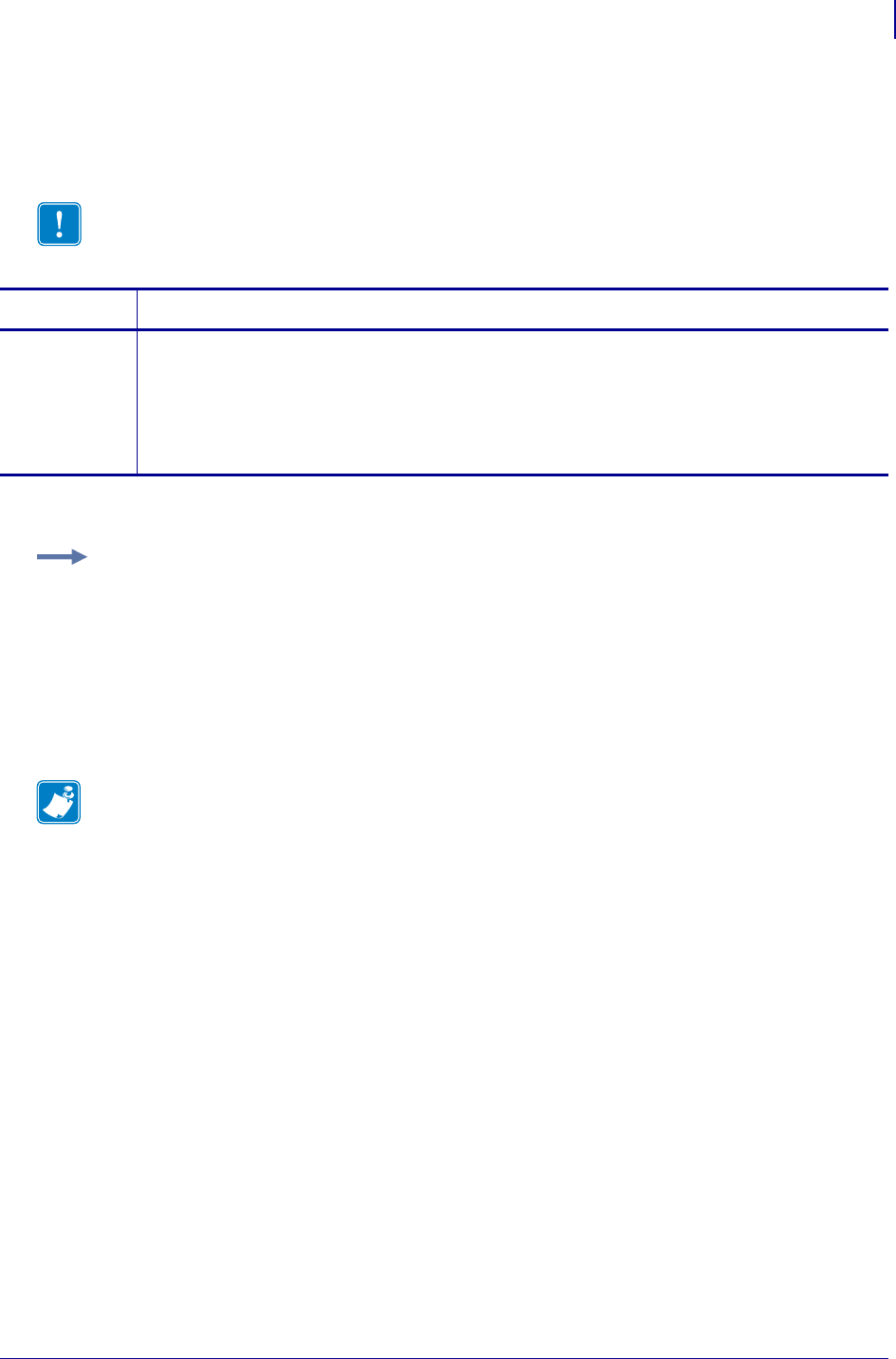
695
SGD Wireless Commands
device.syslog.entries
1/31/18 Programming Guide P1099958-001
device.syslog.entries
This printer setting displays previously sent syslog messages. If there are no previously sent syslog
messages, an empty string is returned.
Supported Devices Link-OS printers with firmware Vxx.19.7Z and later.
Important • The destination of syslog messages is specified in device.syslog.configuration.
Commands Details
getvar Displays previously sent syslog messages.
Format: ! U1 getvar "device.syslog.entries"
The format of each syslog message includes the printer feature, the severity level, the unique
message code, and the unique English message. This allows for more advanced systems
administrators to filter particular messages of interest. Syslog currently supports unique
messages for most printer alerts, WebLink, and some USB Host messages.
Example: This getvar example shows the value of the syslog file.
! U1 getvar "device.syslog.entries"
returns
Feb 17 14:28:17: [Power][Informational][0X14] Power On
Feb 17 14:28:19: [Print][Informational][0XF] PQ Job Completed
Feb 17 14:28:20: [Print][Informational][0XF] PQ Job Completed
Feb 17 14:28:20: [Weblink][Informational][0X1005] Weblink disabled
Feb 17 14:28:34: [Network][Notice][0X1C] Cold Start
Note •
•For printer support, see SGD Command Support on page 1393.
•For details on SGD command structure, see
Command Structure
on page 573.
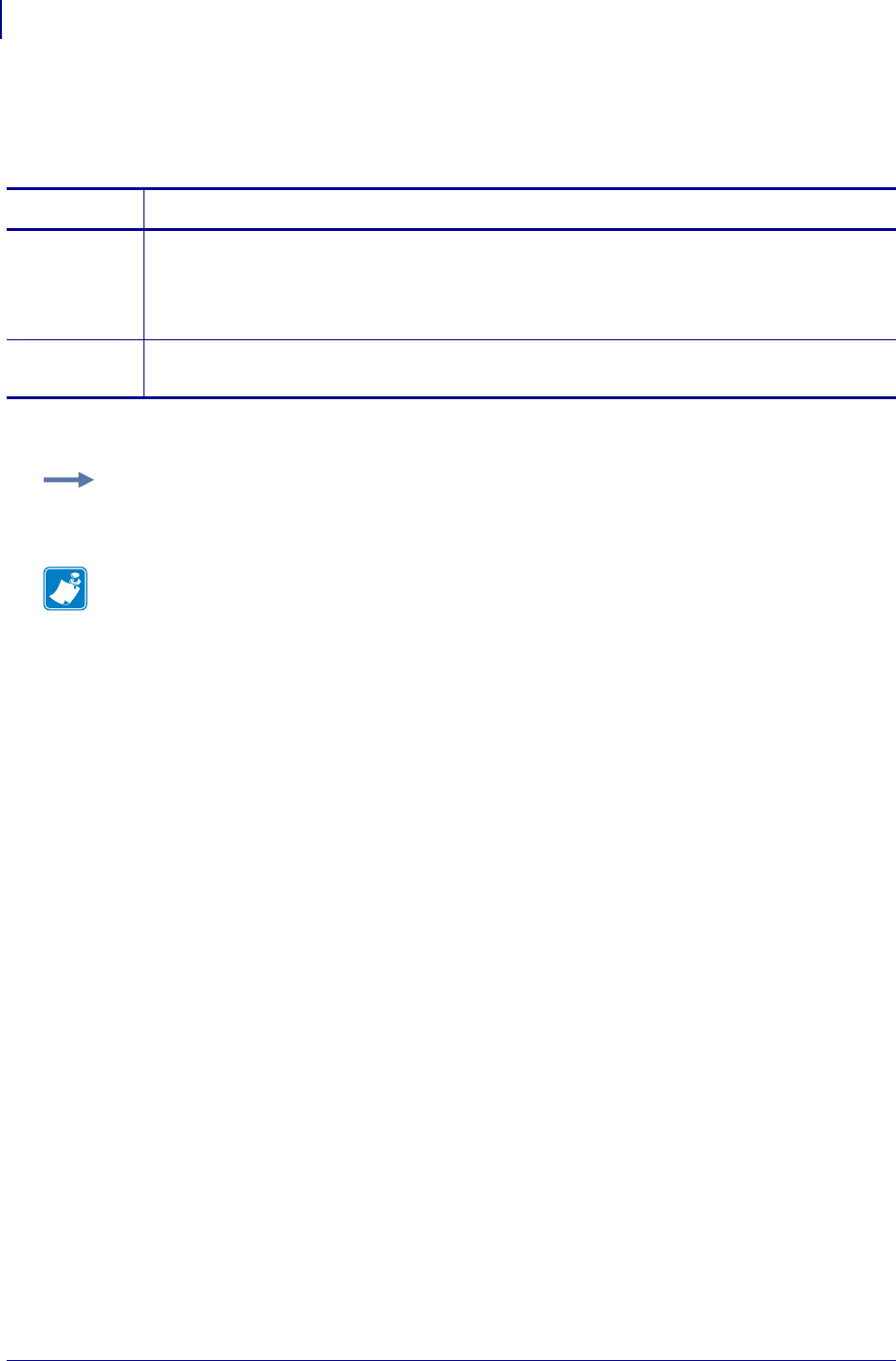
SGD Printer Commands
device.syslog.log_max_file_size
696
P1099958-001 Programming Guide 1/31/18
device.syslog.log_max_file_size
This printer setting specifies the maximum size of the local syslog file.
Supported Devices Link-OS printers with firmware Vxx.19.7Z and later.
Commands Details
setvar Sets the maximum syslog file size to the specified value.
Format: ! U1 setvar "device.syslog.log_max_file_size" "value"
Values: A numerical value between 10000 and 400000
Default: "10000"
getvar Returns the maximum allowed size of the syslog file.
Format: ! U1 getvar "device.syslog.log_max_file_size"
Example: This setvar example shows the value set to "200000".
! U1 setvar "device.syslog.log_max_file_size" "200000"
Note •
•For printer support, see SGD Command Support on page 1393.
•For details on SGD command structure, see
Command Structure
on page 573.
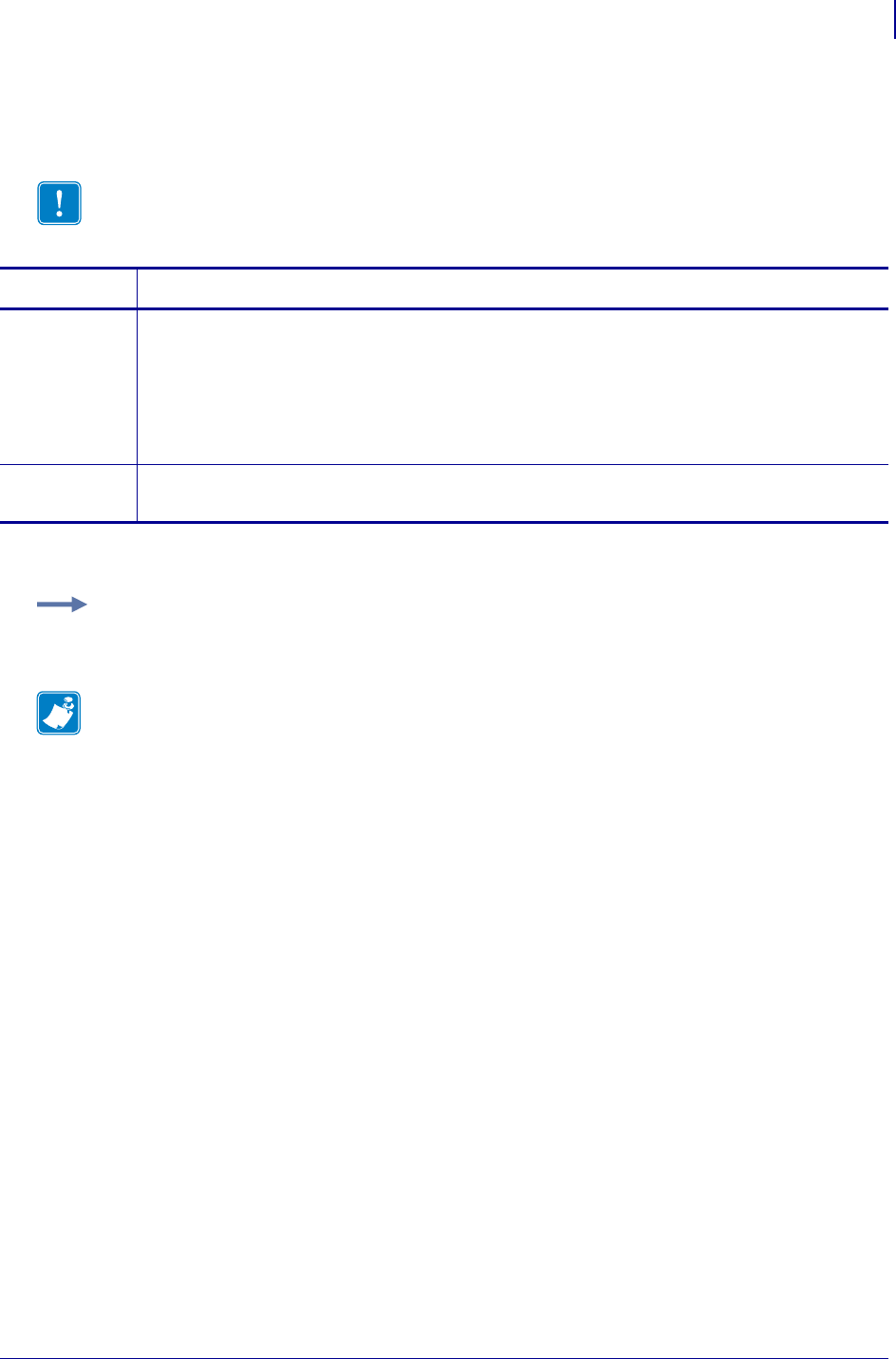
697
SGD Printer Commands
device.syslog.save_local_file
1/31/18 Programming Guide P1099958-001
device.syslog.save_local_file
This command saves the contents of the local syslog to E:SYSLOG.TXT.
Supported Devices Link-OS printers with firmware Vxx.19.7Z and later.
Important • The local destination must be specified in device.syslog.configuration.
Commands Details
setvar Specifies whether to save the contents of the local syslog file to E:SYSLOG.TXT.
Format: ! U1 setvar "device.syslog.save_local_file" "value"
Values:
"yes" = the local syslog is saved to E:SYSLOG.TXT
"no" = the local syslog is not saved
Default: "no"
getvar Displays the setting for saving the local syslog file to E:SYSLOG.TXT.
Format: ! U1 getvar "device.syslog.save_local_file"
Example: This setvar example shows the value set to "yes".
! U1 setvar "device.syslog.save_local_file" "yes"
Note •
•For printer support, see SGD Command Support on page 1393.
•For details on SGD command structure, see
Command Structure
on page 573.
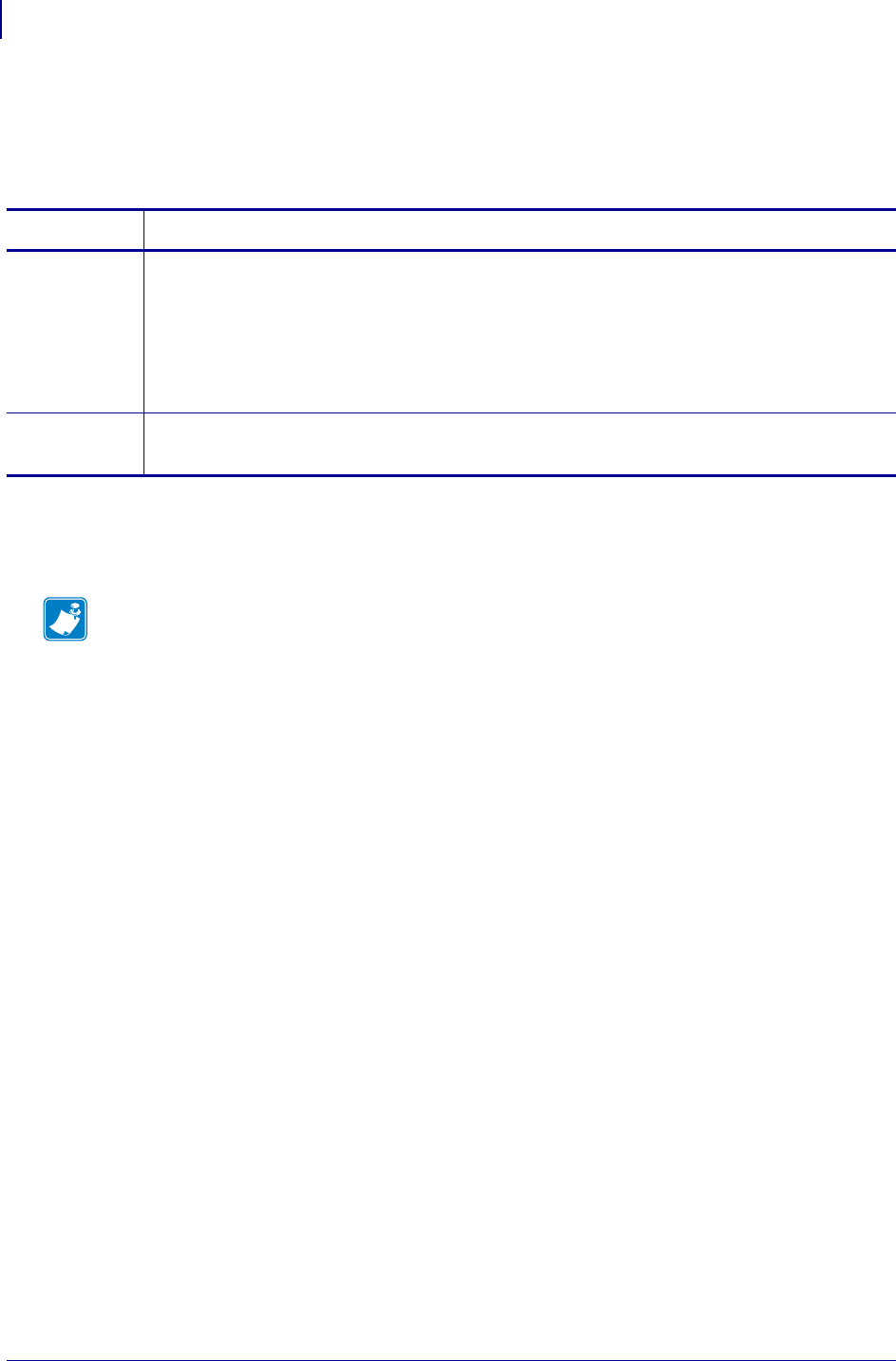
SGD Printer Commands
device.applicator.data_ready_activation
698
P1099958-001 Programming Guide 1/31/18
device.applicator.data_ready_activation
Sets whether the applicator port DATA READY signal is asserted for all formats, or only for printing
formats.
Supported Devices
• ZT610, ZT620
Commands Details
setvar Format: ! U1 setvar "device.applicator.data_ready_activation" "value"
Values:
"print" = indicates the data ready signal is activated on printing labels only.
"format" = indicates the data ready signal is activated on all formats.
Default: "format"
Example: ! U1 setvar "device.applicator.data_ready_activation" "print"
getvar Format: ! U1 getvar "device.applicator.data_ready_activation"
Result: "print"
Note •
•For printer support, see SGD Command Support on page 1393.
•For details on SGD command structure, see
Command Structure
on page 573.
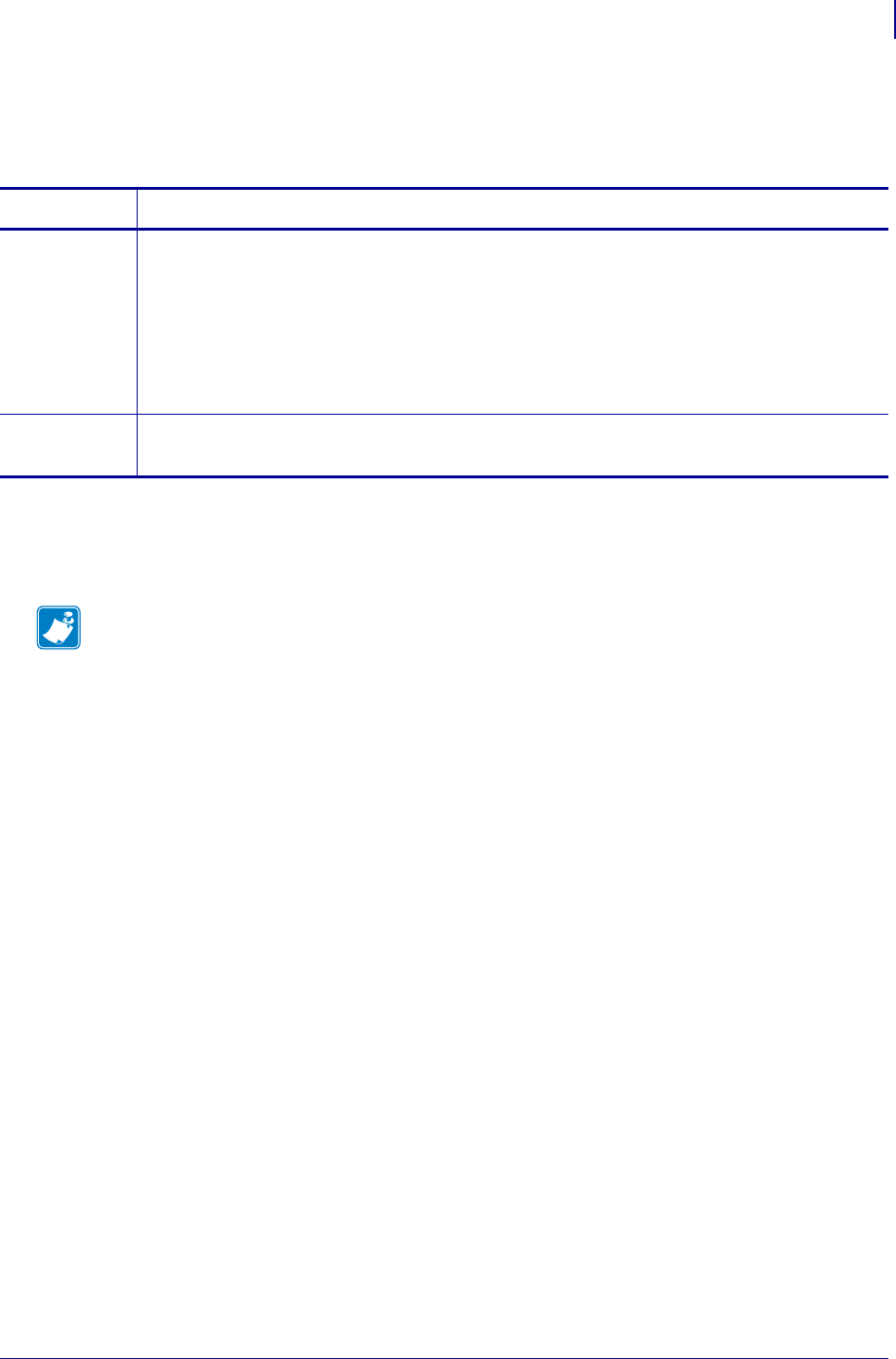
699
SGD Printer Commands
device.applicator.error_on_pause
1/31/18 Programming Guide P1099958-001
device.applicator.error_on_pause
Sets whether device applicator errors will be displayed.
Supported Devices
• ZT610, ZT620
Commands Details
setvar Format: ! U1 setvar "device.applicator.error_on_pause" "value"
Values:
"enabled" = device applicator errors will be displayed, and SERVICE REQUIRED
will be asserted.
"disabled" = device applicator errors will not be displayed.
Default: "enabled"
Example: ! U1 setvar "device.applicator.error_on_pause" "enabled"
getvar Format: ! U1 getvar "device.applicator.error_on_pause"
Result: "enabled"
Note •
•For printer support, see SGD Command Support on page 1393.
•For details on SGD command structure, see
Command Structure
on page 573.
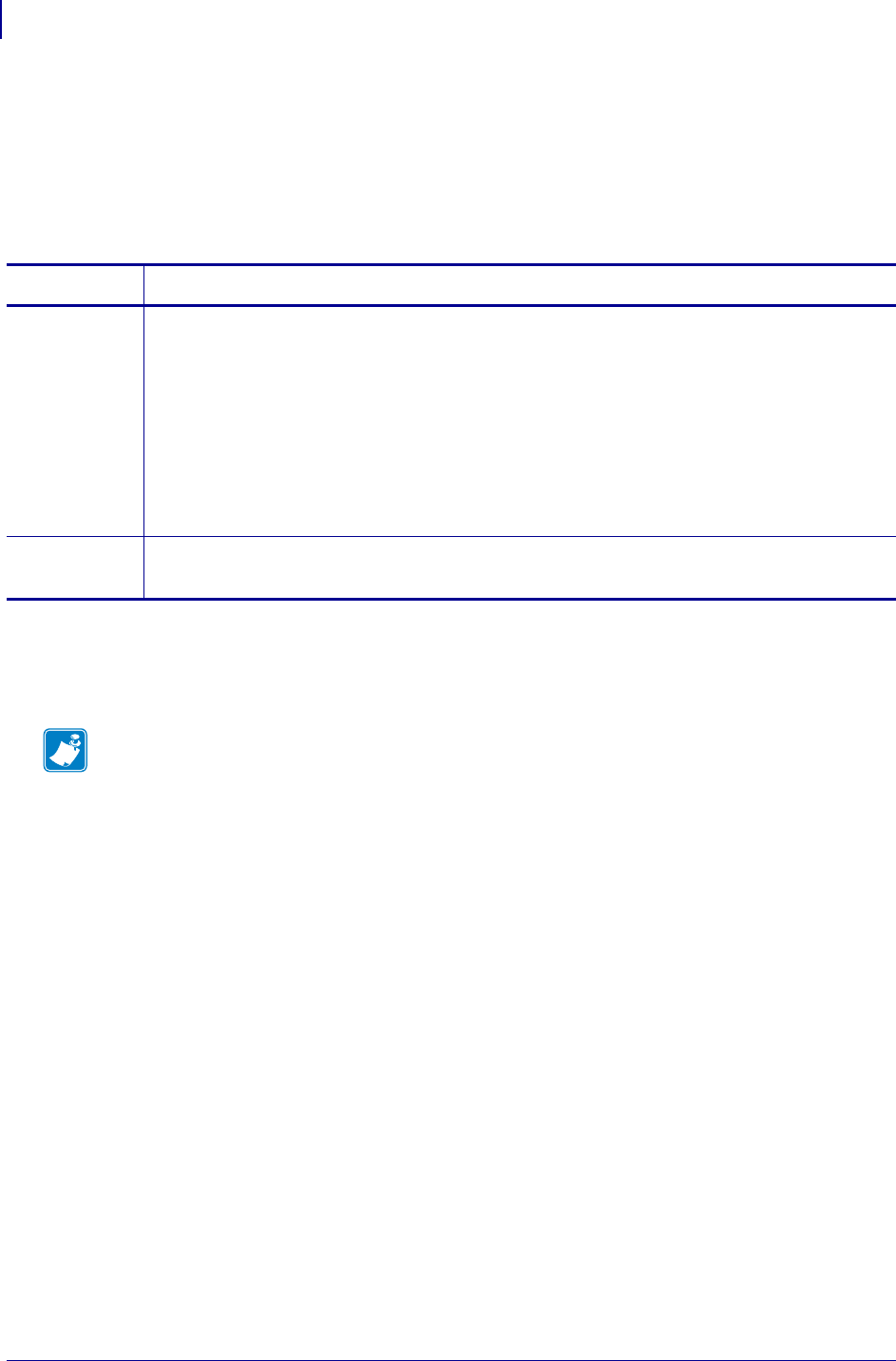
SGD Printer Commands
device.applicator.start_print_mode
700
P1099958-001 Programming Guide 1/31/18
device.applicator.start_print_mode
Selects the applicator port START PRINT mode of operation.
Related ZPL Command: ^JJ
Supported Devices
• ZT610, ZT620
Commands Details
setvar Format: ! U1 setvar "device.applicator.start_print_mode" "value"
Values:
"level" = the Start Print signal does not need to be de-asserted to print the next
label. As long as the Start Print signal is low and a label is formatted, a
label prints.
"pulse" = the Start Print signal must be de-asserted before it can be asserted for
the next label
Default: "pulse"
Example: ! U1 setvar "device.applicator.start_print_mode" "level"
getvar Format: ! U1 getvar "device.applicator.start_print_mode"
Result: "level"
Note •
•For printer support, see SGD Command Support on page 1393.
•For details on SGD command structure, see
Command Structure
on page 573.
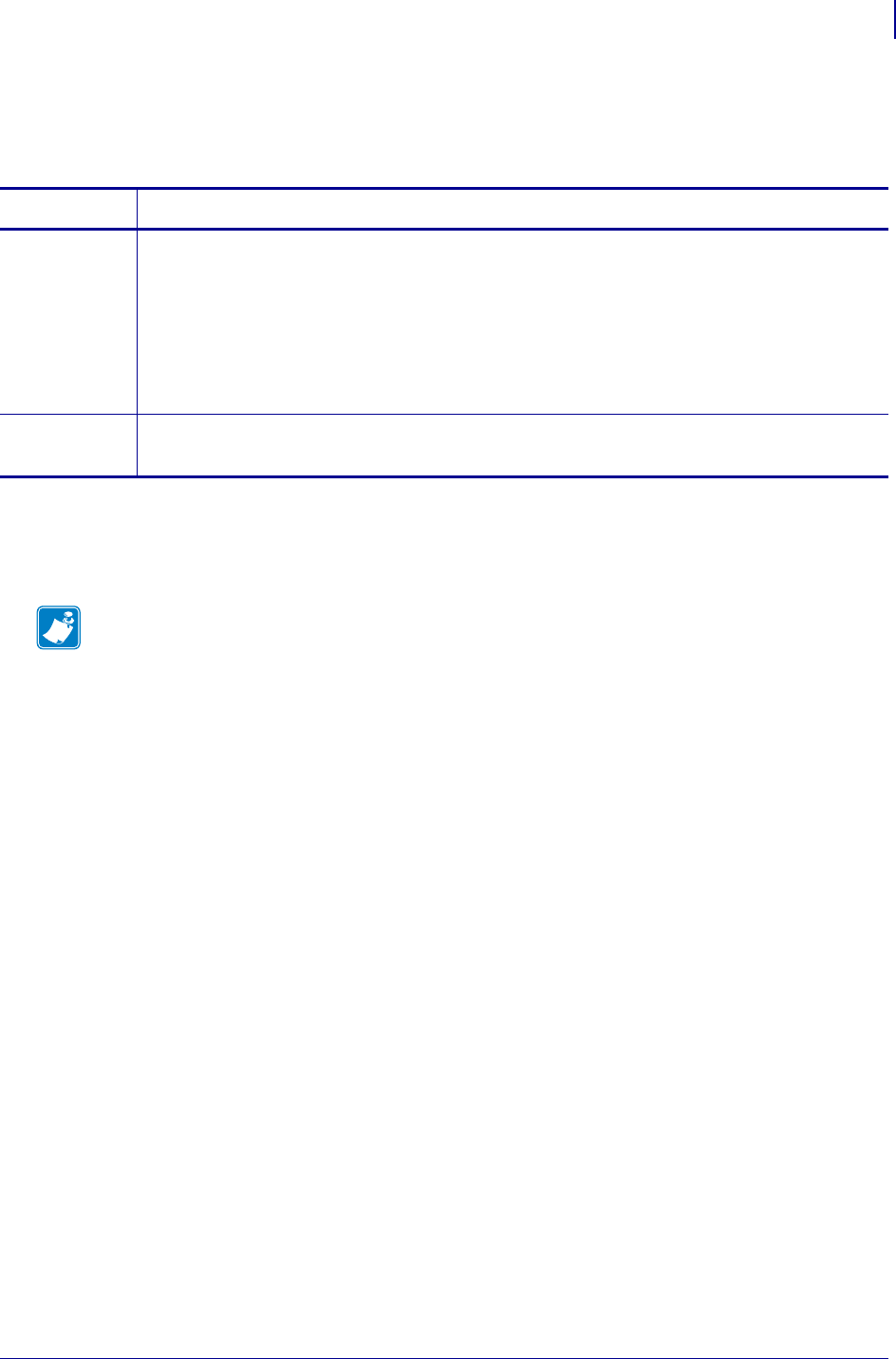
701
SGD Printer Commands
device.applicator.voltage
1/31/18 Programming Guide P1099958-001
device.applicator.voltage
Sets the output voltage of the applicator board. The value will not take effect until a reboot.
Supported Devices
• ZT610, ZT620
Commands Details
setvar Format: ! U1 setvar "device.applicator.voltage" "value"
Values:
"0" = off
"5" = 5V
"24" = 24V
Default: "disabled"
Example: ! U1 setvar "device.applicator.voltage" "5"
getvar Format: ! U1 getvar "device.applicator.voltage"
Result: "5"
Note •
•For printer support, see SGD Command Support on page 1393.
•For details on SGD command structure, see
Command Structure
on page 573.
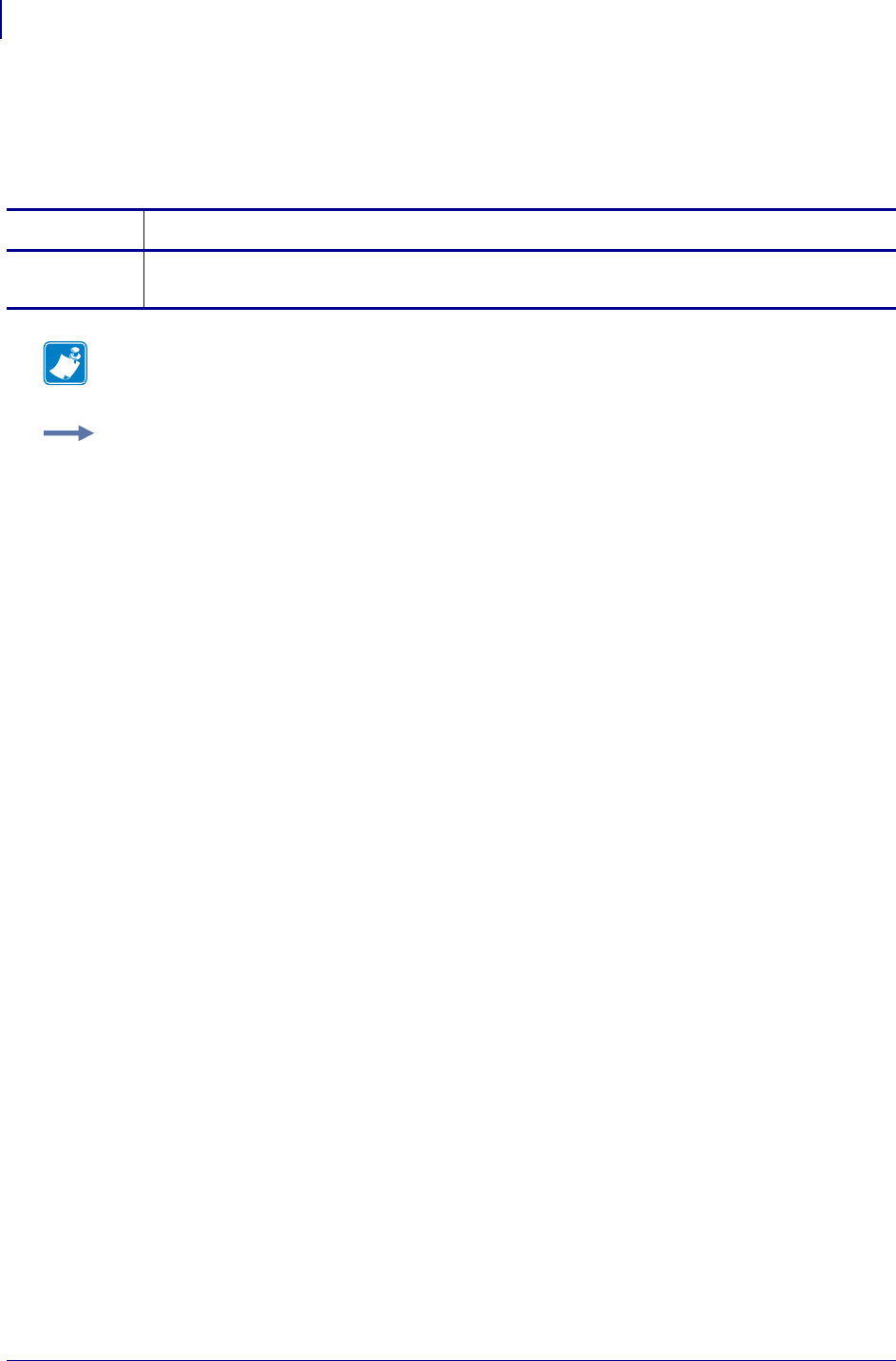
SGD Printer Commands
device.unique_id
702
P1099958-001 Programming Guide 1/31/18
device.unique_id
This command retrieves the printer identifier. For printer support, see SGD Command Support
on page 1393.
Commands Details
getvar This command retrieves the established printer identifier.
Format: ! U1 getvar "device.unique_id"
Note • For details on SGD command structure, see
Command Structure
on page 573.
Example: In this example, assuming the printer’s unique ID is 12345, the getvar shows "12345".
! U1 getvar "device.unique_id"
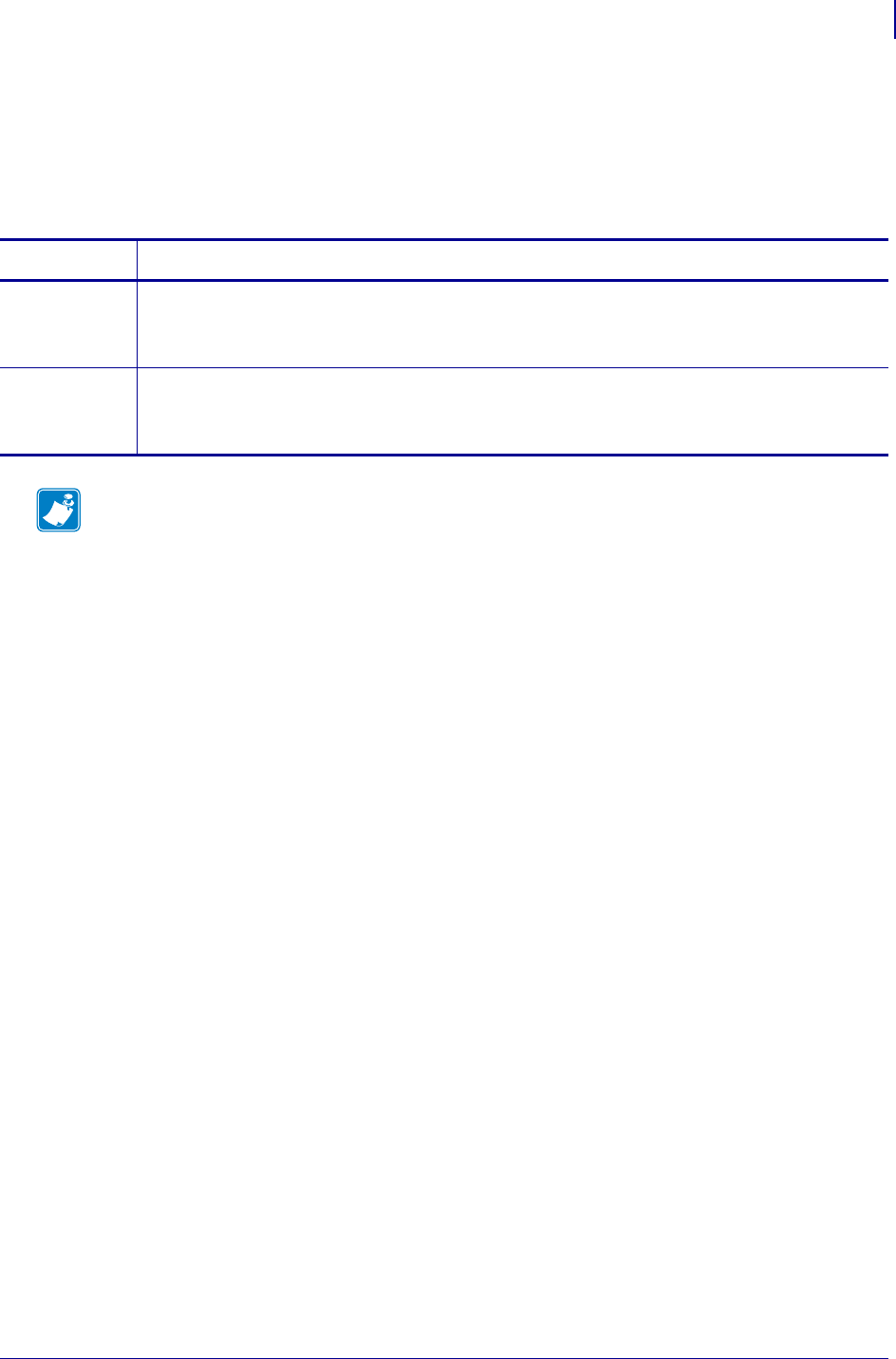
703
SGD Printer Commands
device.unpause
1/31/18 Programming Guide P1099958-001
device.unpause
This command causes a printer in Pause Mode to resume printing. The operation is identical to
pressing PAUSE on the control panel of the printer when the printer is already in Pause Mode.
This command is equivalent to ~PS.
Commands Details
setvar Format: ! U1 SETVAR "device.pause" ""
Values: NA
Default: NA
do Format: ! U1 DO "device.unpause" ""
Values: NA
Default: NA
Note •
•For printer support, see SGD Command Support on page 1393.
•For details on SGD command structure, see
Command Structure
on page 573.
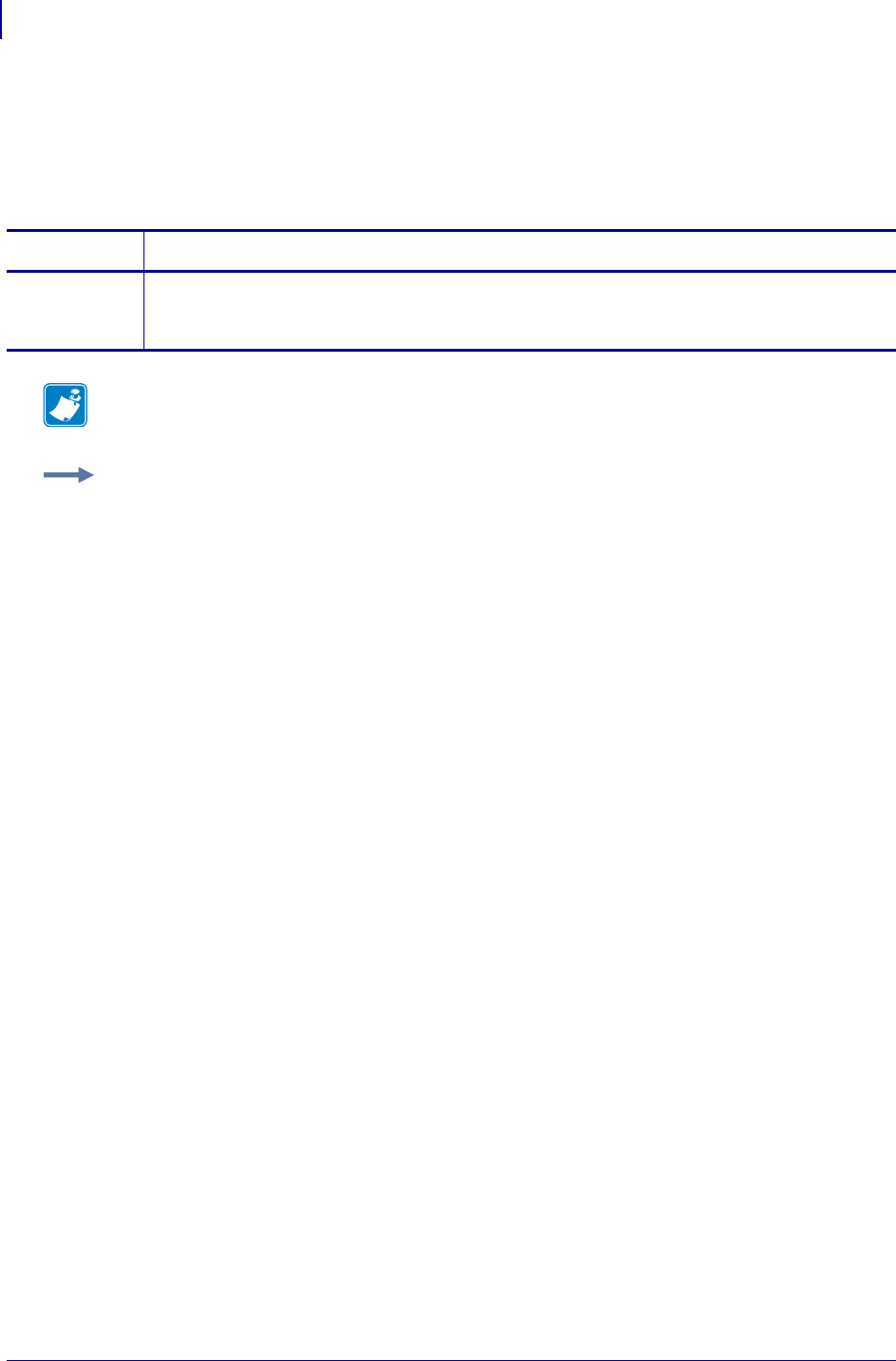
SGD Printer Commands
device.uptime
704
P1099958-001 Programming Guide 1/31/18
device.uptime
This command identifies the amount of time the printer has been powered on. The string format is:
xx days, xx hours, xx minutes, and xx seconds. For printer support, see SGD Command Support
on page 1393.
Commands Details
getvar This command retrieves the amount of time the print has been powered on. It responds in the
following format (days, hours, minutes, and seconds).
Format: ! U1 getvar "device.uptime"
Note • For details on SGD command structure, see
Command Structure
on page 573.
Example: In this example, the getvar retrieves the amount of time the printer has been turned on.
! U1 getvar "device.uptime"
"00 days 02 hours 45 mins 30 secs"
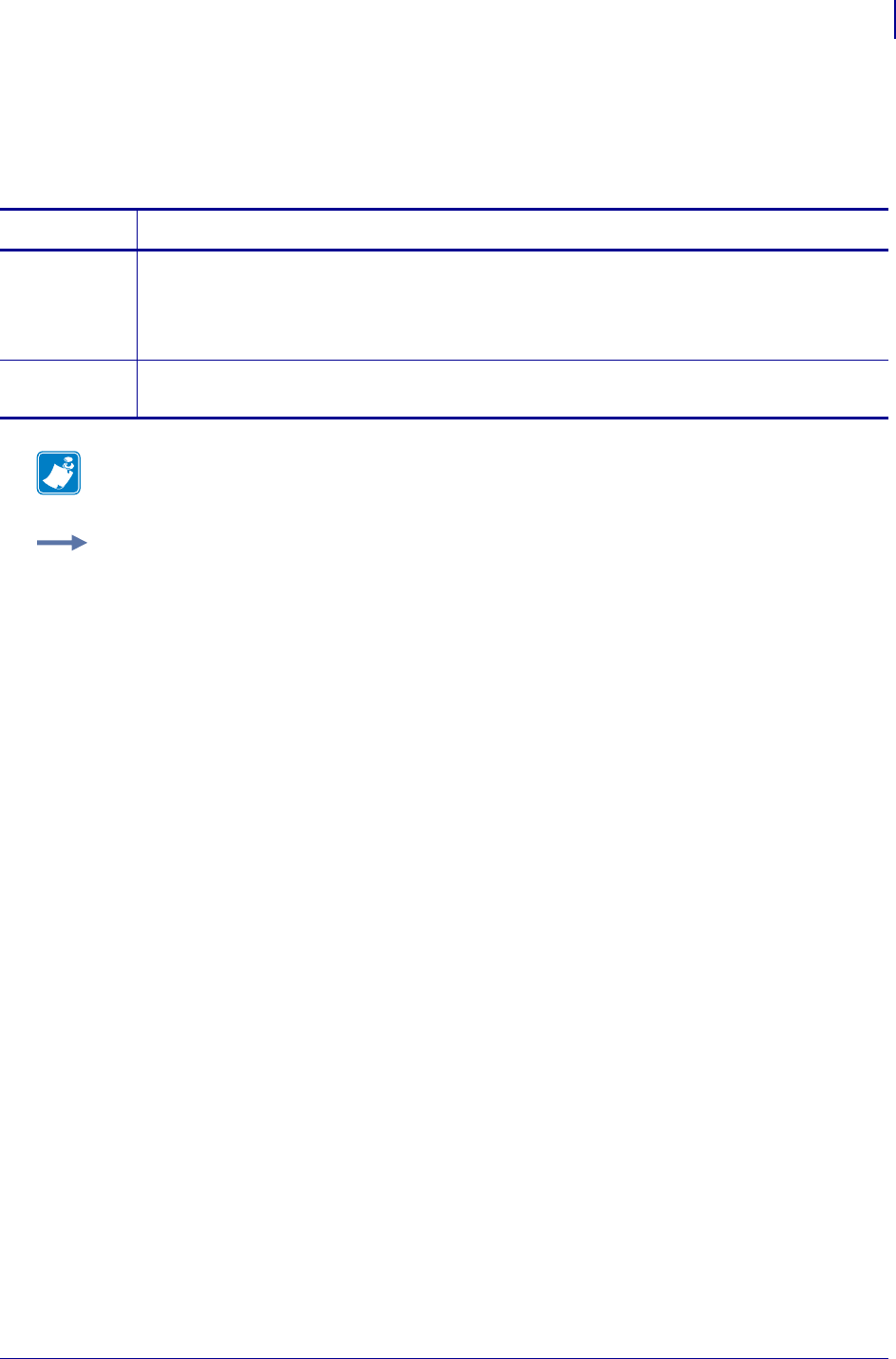
705
SGD Printer Commands
device.user_p1
1/31/18 Programming Guide P1099958-001
device.user_p1
This command saves and retrieves user specified values. For printer support, see SGD Command
Support on page 1393.
Commands Details
setvar This command instructs the printer to set user parameters.
Format: ! U1 setvar "device.user_p1" "value"
Values: alphanumeric text string (1 - 20)
Default: ""
getvar This command saves and retrieves user specified parameters.
Format: ! U1 getvar "device.user_p1"
Note • For details on SGD command structure, see
Command Structure
on page 573.
Example: This setvar example shows the value set to "test".
! U1 setvar "device.user_p1" "test"
When the setvar value is set to "test", the getvar result is "test".
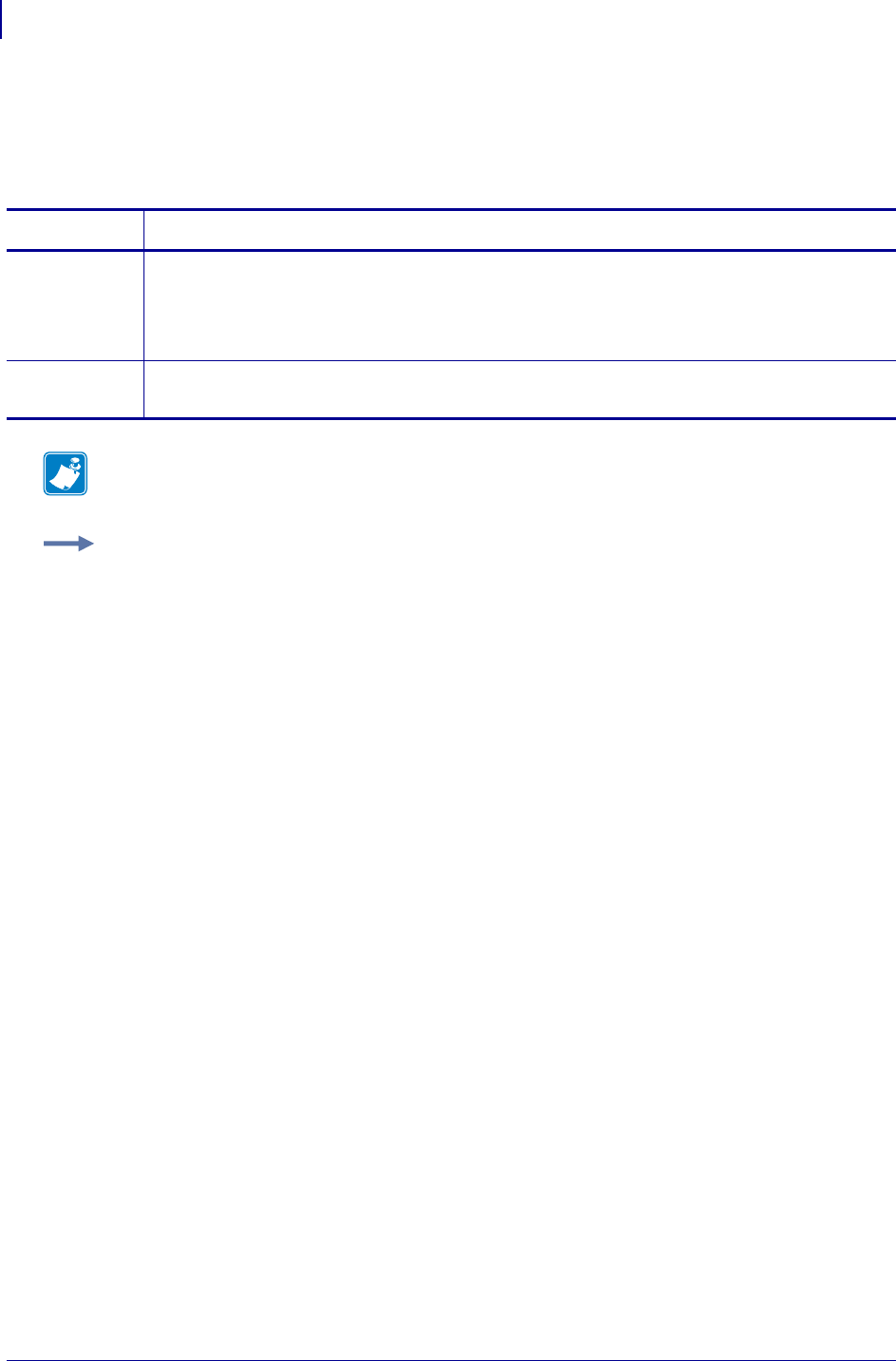
SGD Printer Commands
device.user_p2
706
P1099958-001 Programming Guide 1/31/18
device.user_p2
This command saves and retrieves user specified values. For printer support, see SGD Command
Support on page 1393.
Commands Details
setvar This command instructs the printer to set user parameters.
Format: ! U1 setvar "device.user_p2" "value"
Values: alphanumeric text string (1 - 20)
Default: ""
getvar This command saves and retrieves user specified parameters.
Format: ! U1 getvar "device.user_p2"
Note • For details on SGD command structure, see
Command Structure
on page 573.
Example: This setvar example shows the value set to "test".
! U1 setvar "device.user_p2" "test"
When the setvar value is set to "test", the getvar result is "test".
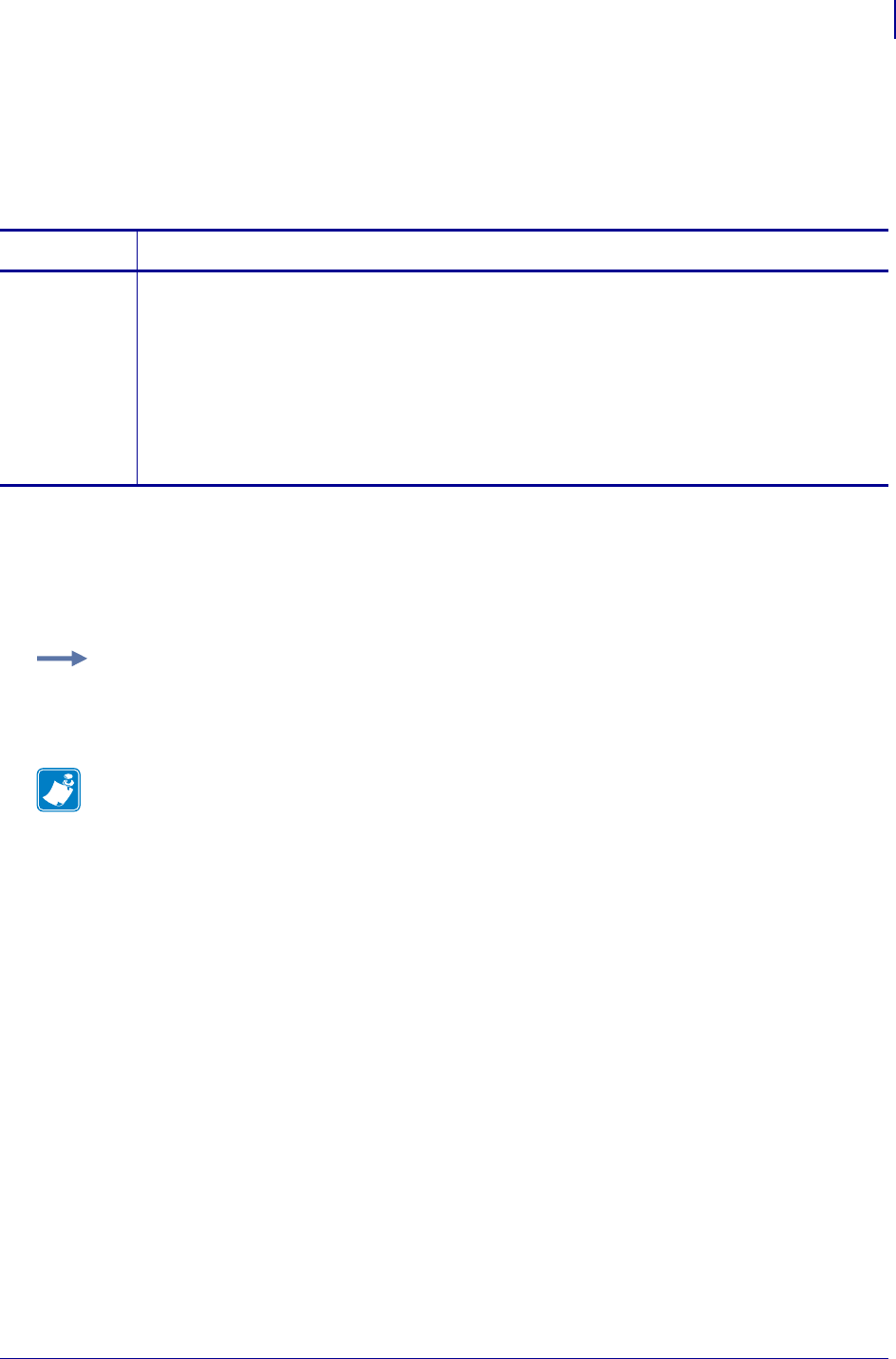
707
SGD Printer Commands
device.user_vars.set_rangedevice.user_vars.set_range
1/31/18 Programming Guide P1099958-001
device.user_vars.set_range
This command compliments the device.user_vars.create command, allowing a user to change
the range of a user-created SGD variable. It has a similar syntax to device.user_vars.create
with the exception that no default is specified.
Supported Devices
• iMZ 220™, iMZ 320™
• QLn220™, QLn320™, QLn420™
• ZT210™, ZT220™, ZT230™
Commands Details
setvar This command allows the user to change the range of a user-created variable.
Format: ! U1 setvar "device.user_vars.set_range" "name:type:range"
Values:
•name = the name of the SGD to modify
•type = Must be the same type for 'name' as when it was created
•range = x-y (for all but UPDOWNCHOICES and CHOICES) or a,b,c,d (for CHOICES and
UPDOWNCHOICES)
•If no range is specified then it will delete whatever range is currently specified.
Default: NA
Example: This example modifies my_var to:
device.user_vars.my_var : b , Choices: a,b,c,d,e
! U1 setvar "device.user_vars.set_range" "my_var:CHOICES:a,b,c,d,e"
Note •
•For printer support, see SGD Command Support on page 1393.
•For details on SGD command structure, see
Command Structure
on page 573.
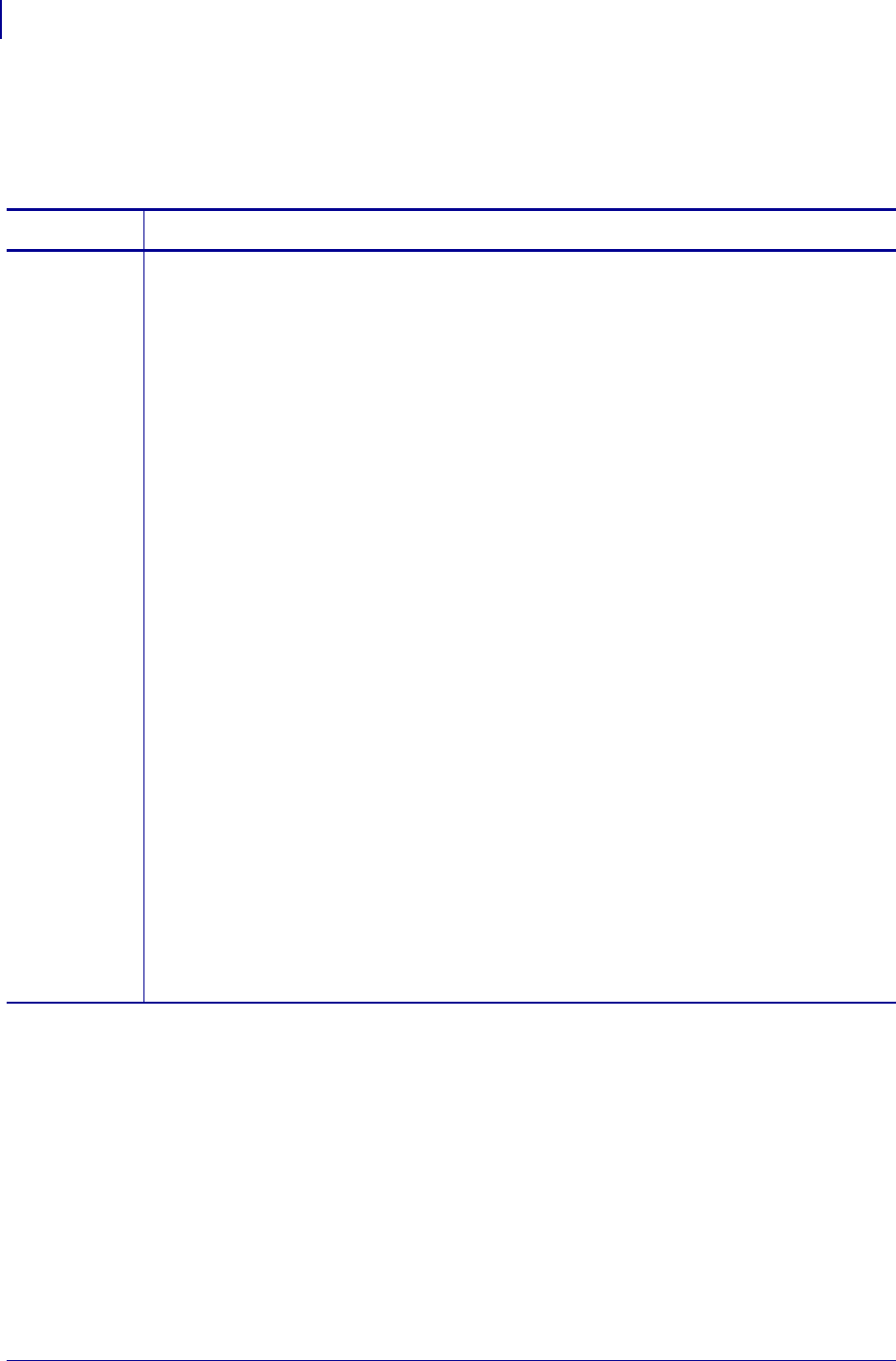
SGD Printer Commands
device.user_vars.createdevice.user_vars.create
708
P1099958-001 Programming Guide 1/31/18
device.user_vars.create
This command creates a user variable with the specified name, type, range, and default value. The
root SGD location for user variables is "device.user_vars".
Supported Devices
• iMZ 220™, iMZ 320™
• QLn220™, QLn320™, QLn420™
• ZT210™, ZT220™, ZT230™
Commands Details
setvar This command instructs the printer to create a user variable with the specified parameters.
Format: ! U1 setvar "device.user_vars.create"
"name:type:range:defaultValue"
Values:
•name = the name of the SGD to appear in device.user_vars. The name can be anything from 1 to 64 print-
able ASCII characters. Any '.' within the name will be replaced with '_'. (e.g. "john.doe" will be changed
to "john_doe”. The name must be unique in the device.user_vars branch or it will not be created. The
name will be converted to lower case.
•type = one of STRING, INTEGER, DOUBLE, CHOICES, UPDOWNCHOICES, UPDOWNINTEGER,
UPDOWNDOUBLE. The type must be one of these types or the variable will not be created.
•STRING - For strings the range indicates the min/max length of the data that can be stored. If the
range is left blank, the default range is a string length of 0-1024. There is no maximum string length,
however, if large data is placed into the variables the user should be aware that system memory and
performance will be affected. Strings larger than available system memory will not be stored. Values
should attempt to stay around, or below, 5K.
•INTEGER/UPDOWNINTEGER - For integers the range can be any number expressed by a 32-bit
integer, signed or unsigned. If the range is left blank then a range of -32768 to 32767 will be used.
•DOUBLE/UPDOWNDOUBLE - A double can be any value within the range of +/–1.7e308. If the range
is left blank then a range of -32768.0 to 32767.0 will be used.
•CHOICES/UPDOWNCHOICES - Choices must be specified in a comma delimited list. The range
cannot be blank if the type is CHOICES or UPDOWNCHOICES.
•range = Expressed as x-y. The range of a variable depends upon the type. Some types will create
default ranges, while others will fail to be created if the range is invalid or not specified.
•default = the default value for the variable. The value must fall within the range specified or the variable
will not be created. If the type is INTEGER, UPDOWNINTEGER, DOUBLE, UPDOWNDOUBLE the
default value will be 0 if not specified. For STRING the default value will be an empty string if it is not spec-
ified. CHOICES and UPDOWNCHOICES must have a default value and it must be one of the choices
within the specified range.
•All four parts of the creation string must be present (some can be empty) meaning that there must be
three delimiter characters (':') present. There is no error shown or indicated otherwise when the variable is
not created for some reason. If the variable is not created one of the rules listed above has been violated.
•Any user variables will be deleted from the device.user_vars branch on a power cycle (they won't be rec-
reated on the next power up).
•Defaulting the user_vars branch will restore the consumers back to their defaulted values and will not
remove them from the user_vars branch.
Default: NA
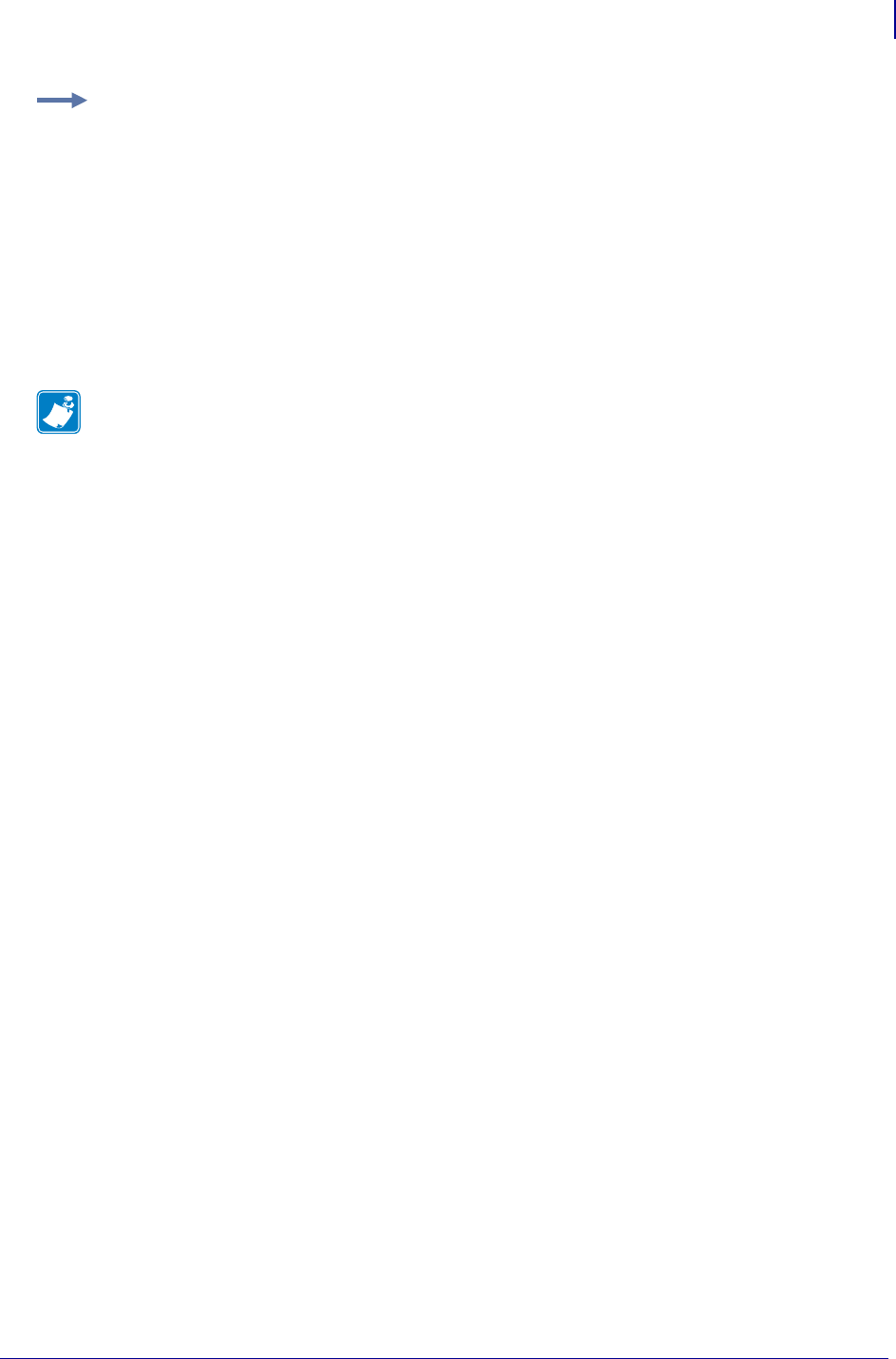
709
SGD Printer Commands
device.user_vars.createdevice.user_vars.create
1/31/18 Programming Guide P1099958-001
Example: To create a user variable named userVar1 that is an integer with a minimum of 1, a
maximum of 10, and a default/initial value of 5, issue this command:
! U1 setvar "device.user_vars.create" "userVar1:INTEGER:1-10:5"
After issuing the above “create” command the device.user_vars.userVar1 SGD will be present
in an ALLCV response.
After issuing the above “create” command the device.user_vars.userVar1 SGD may be set via:
! U1 setvar "device.user_vars.userVar1" "2"
After issuing the above “create” command the “device.user_vars.userVar1” SGD may be retrieved
via:
! U1 getvar "device.user_vars.userVar1"
Note •
•For printer support, see SGD Command Support on page 1393.
•For details on SGD command structure, see
Command Structure
on page 573.
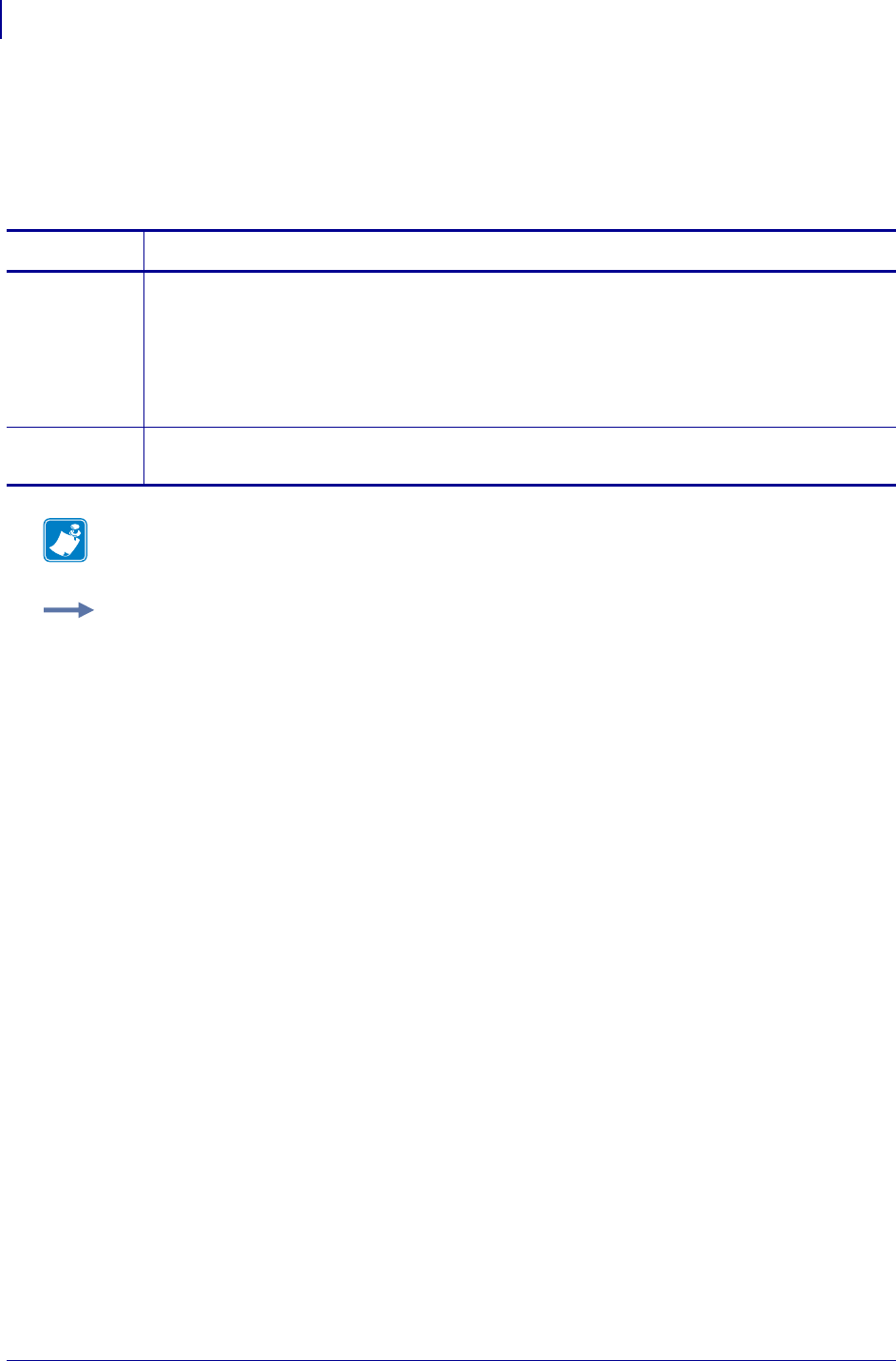
SGD Printer Commands
device.xml.enable
710
P1099958-001 Programming Guide 1/31/18
device.xml.enable
This command enables and disables language parsing support for XML. When enabled (on), the
printer will parse both ZPL and XML. When disabled (off), the printer will not parse XML data. For
printer support, see SGD Command Support onpage1393.
Commands Details
setvar This command instructs the printer to disable or enable the language parsing support for XML.
Format: ! U1 getvar "device.xml.enable" "value"
Values:
"on" = enables language parsing support for XML
"off" = disables language parsing support for XML
Default: on
getvar This command enables and disables language parsing support for XML.
Format: ! U1 getvar "device.xml.enable"
Note • For details on SGD command structure, see
Command Structure
on page 573.
Example: This setvar example shows the language parsing support for XML set to "on".
! U1 setvar "device.xml.enable" "on"
When the setvar value is set to "on", the getvar result is language parsing support for XML set to
"on".
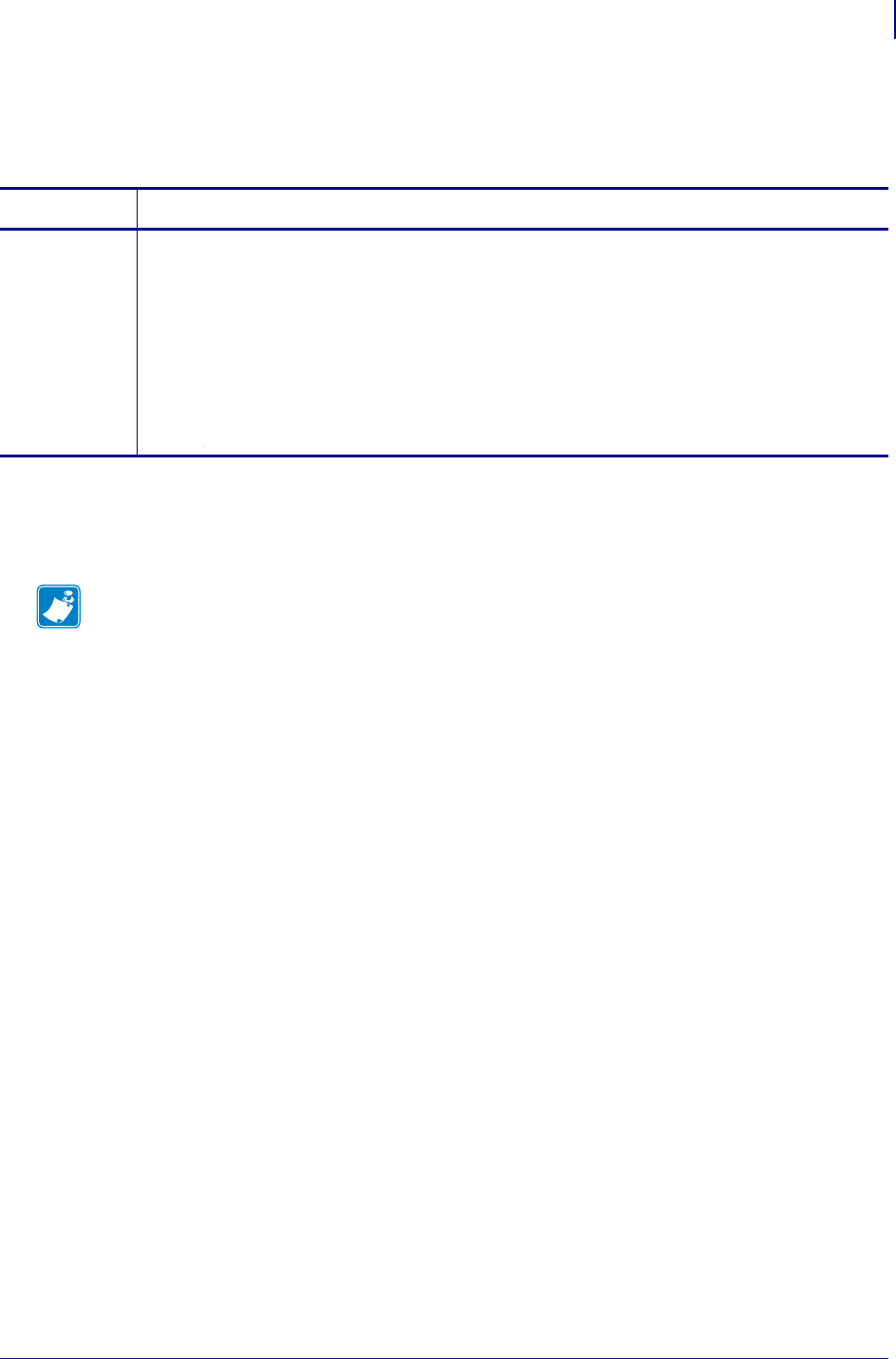
711
SGD Printer Commands
device.feature.lighted_arrows
1/31/18 Programming Guide P1099958-001
device.feature.lighted_arrows
Indicates if the Lighted Arrows hardware is installed.
Supported Devices
• ZT610, ZT620
Commands Details
getvar Format: ! U1 getvar "device.feature.lighted_arrows"
Result:
"not available" = lights are not available for this printer
"present" = lights are installed
"not present" = lights are not installed
****
Note •
Note •
•For printer support, see SGD Command Support on page 1393.
•For details on SGD command structure, see
Command Structure
on page 573.
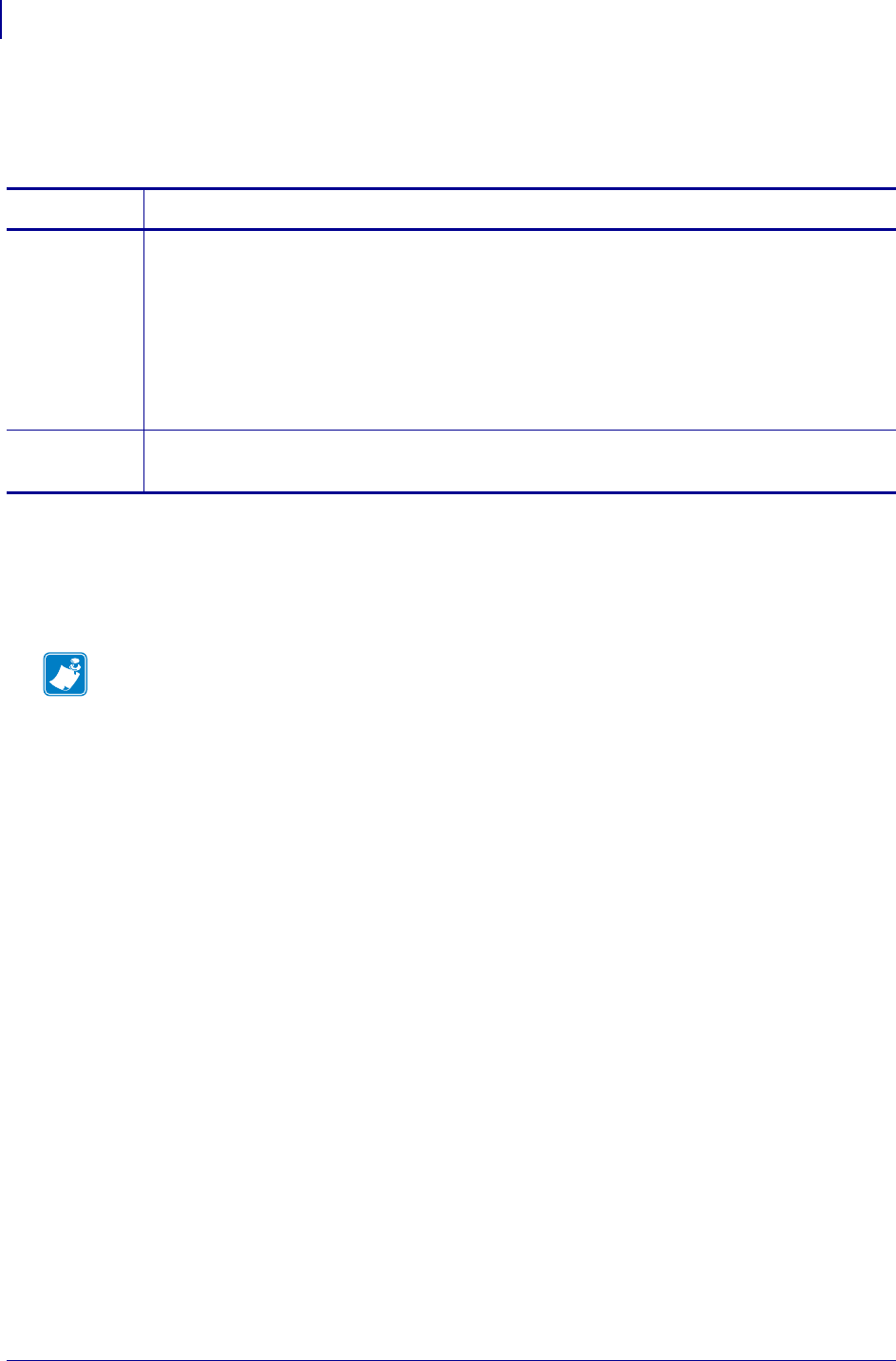
SGD Printer Commands
device.light.ribbon_path_brightness
712
P1099958-001 Programming Guide 1/31/18
device.light.ribbon_path_brightness
Sets the brightness level for the ribbon path LED.
Supported Devices
• ZT510
• ZT610, ZT620
Commands Details
setvar Format: ! U1 setvar "device.light.ribbon_path_brightness" "value"
Values:
"off"
"low"
"medium"
"high"
Default: "high"
Example: ! U1 setvar "device.light.ribbon_path_brightness" "low"
getvar Format: ! U1 getvar "device.light.ribbon_path_brightness"
Result: "low"
Note •
•For printer support, see SGD Command Support on page 1393.
•For details on SGD command structure, see
Command Structure
on page 573.

713
SGD Printer Commands
device.light.media_path_brightness
1/31/18 Programming Guide P1099958-001
device.light.media_path_brightness
Sets the brightness level for the media path LED.
Supported Devices
• ZT510
• ZT610, ZT620
Commands Details
setvar Format: ! U1 setvar "device.light.media_path_brightness" "value"
Values:
"off"
"low"
"medium"
"high"
Default: "high"
Example: ! U1 setvar "device.light.media_path_brightness" "low"
getvar Format: ! U1 getvar "device.light.media_path_brightness"
Result: "low"
Note •
•For printer support, see SGD Command Support on page 1393.
•For details on SGD command structure, see
Command Structure
on page 573.
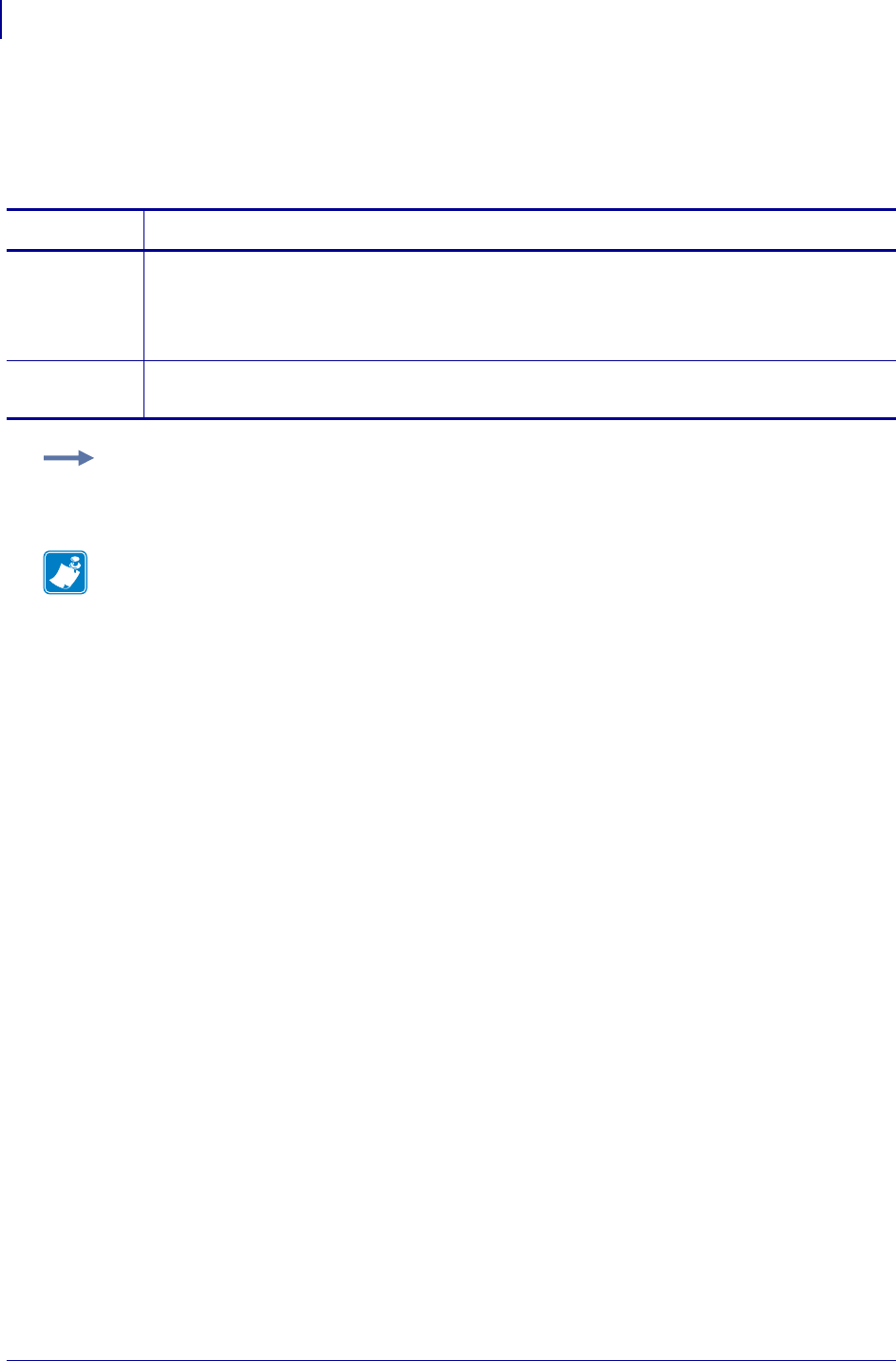
SGD Printer Commands
display.backlight
714
P1099958-001 Programming Guide 1/31/18
display.backlight
This parameter determines if the printer display backlight will be active. Valid only on printers with a
display installed.
Commands Details
setvar This command instructs the printer to turn on or off the backlight display.
Format: ! U1 setvar "display.backlight" "value"
Values: on, off
Default: on
getvar This command returns if the display backlight is on or off..
Format: ! U1 getvar "display.backlight
Example: This example sets the backlight display to "on".
! U1 setvar "display.backlight" "on"
Note •
•For printer support, see SGD Command Support on page 1393.
•For details on SGD command structure, see
Command Structure
on page 573.
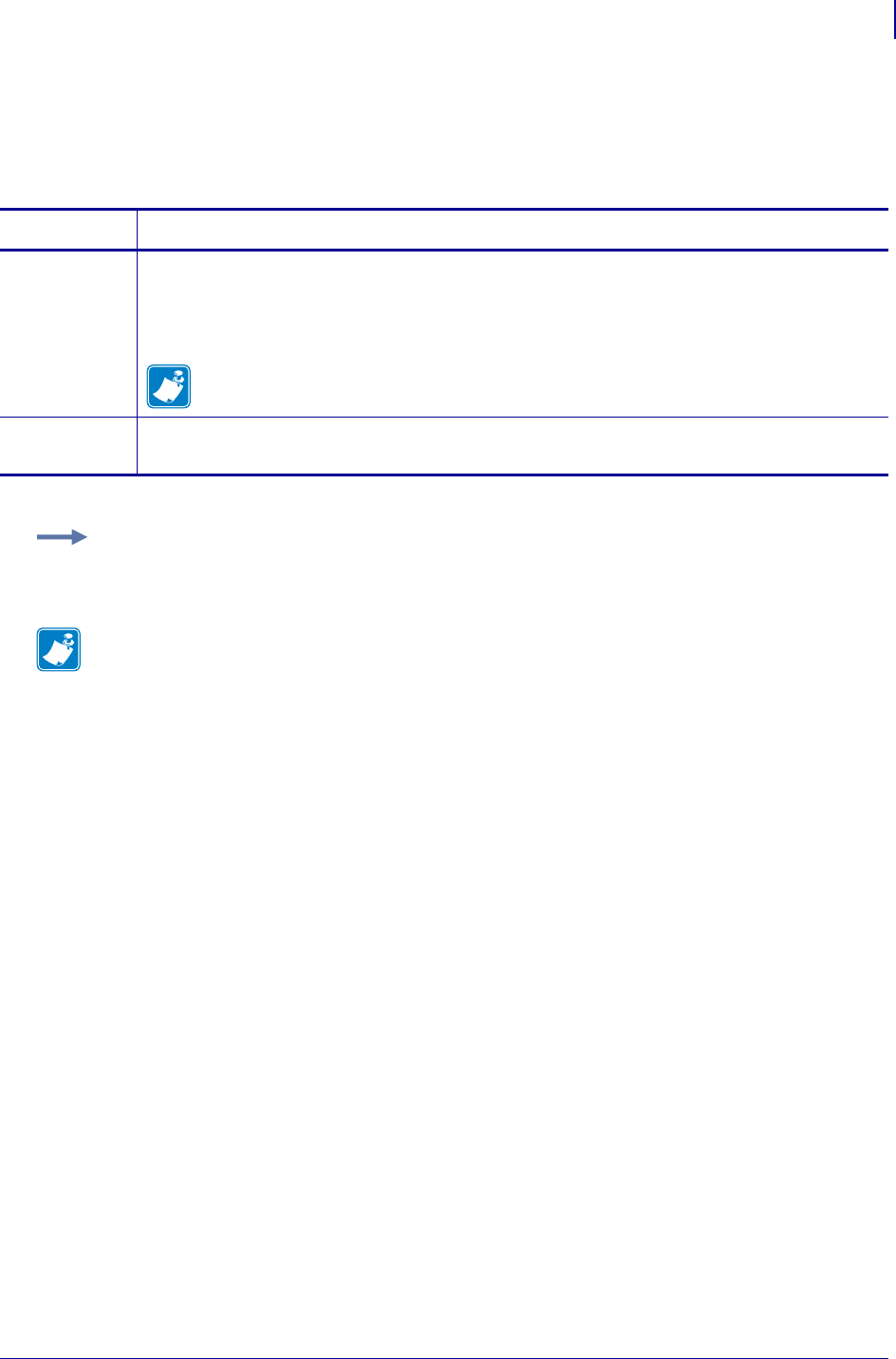
715
SGD Printer Commands
display.backlight_on_time
1/31/18 Programming Guide P1099958-001
display.backlight_on_time
This command sets the amount of time before the backlight turns off. Valid only on printers with a
display installed.
Commands Details
setvar This command sets the display length in seconds.
Format: ! U1 setvar "display.backlight_on_time" "time"
Values: 0-8191
Default: 0
Note • If the value is set to 0, the backlight will remain on.
getvar This command returns the display length in seconds.
Format: ! U1 getvar "display.backlight_on_time"
Example: This setvar example shows the value set to one minute (60 seconds).
! U1 setvar "display.backlight_on_time" "60"
Note •
•For printer support, see SGD Command Support on page 1393.
•For details on SGD command structure, see
Command Structure
on page 573.
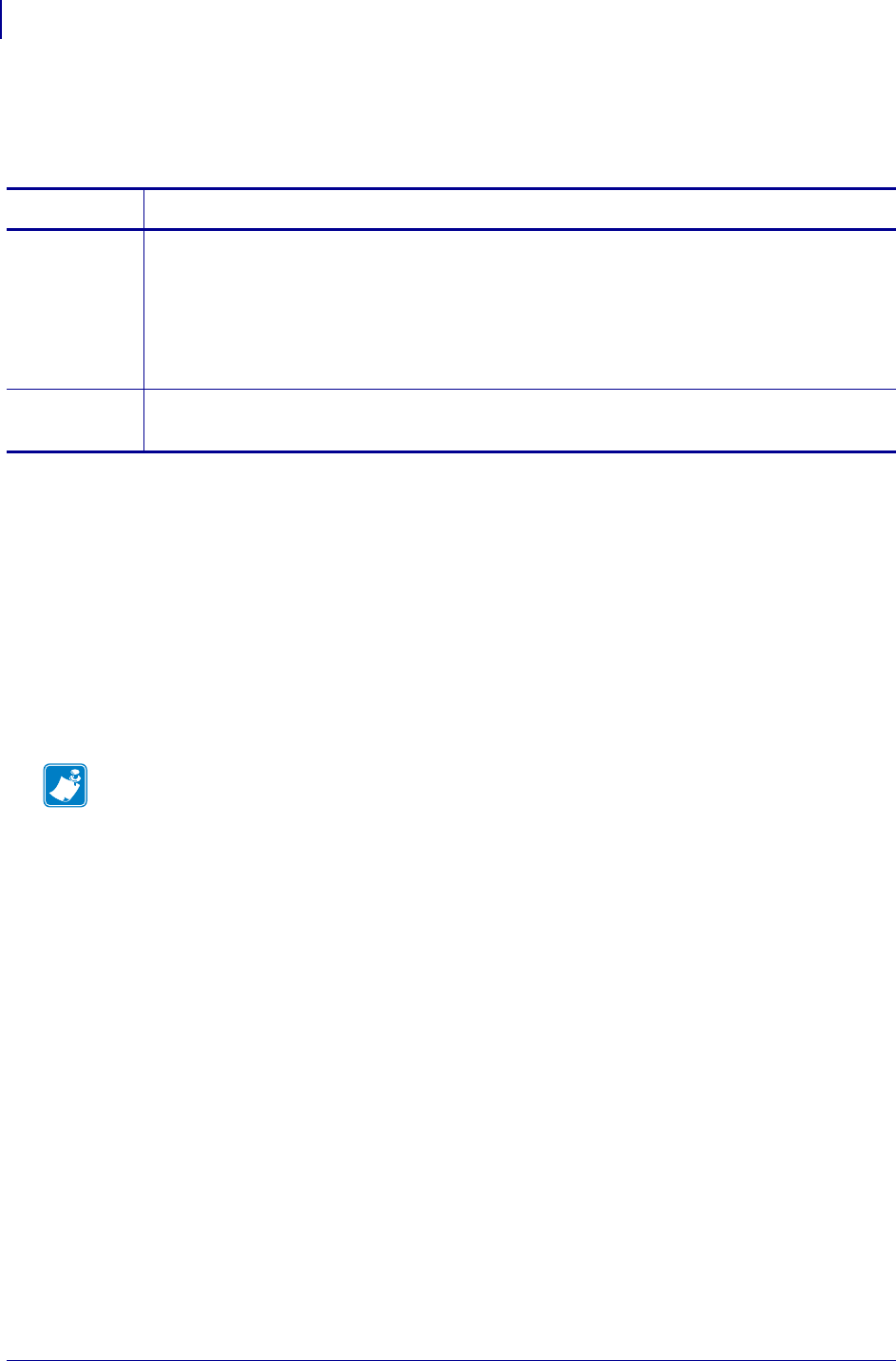
SGD Printer Commands
display.batch_counter
716
P1099958-001 Programming Guide 1/31/18
display.batch_counter
Sets whether batch counters will be displayed on the printer’s control panel.
Supported Devices
• QLn220, QLn320, QLn420
• ZD500
•ZQ510, ZQ520
• ZT210, ZT220, ZT230
• ZT410, ZT420
• ZT510
• ZT610, ZT620
Commands Details
setvar Format: ! U1 setvar "display.batch_counter" "value"
Values:
"enabled" = batch counters will be displayed
"disabled" = batch counters will not be displayed
Default: "disabled"
Example: ! U1 setvar "display.batch_counter" "enabled"
getvar Format: ! U1 getvar "display.batch_counter"
Result: "enabled"
Note •
•For printer support, see SGD Command Support on page 1393.
•For details on SGD command structure, see
Command Structure
on page 573.
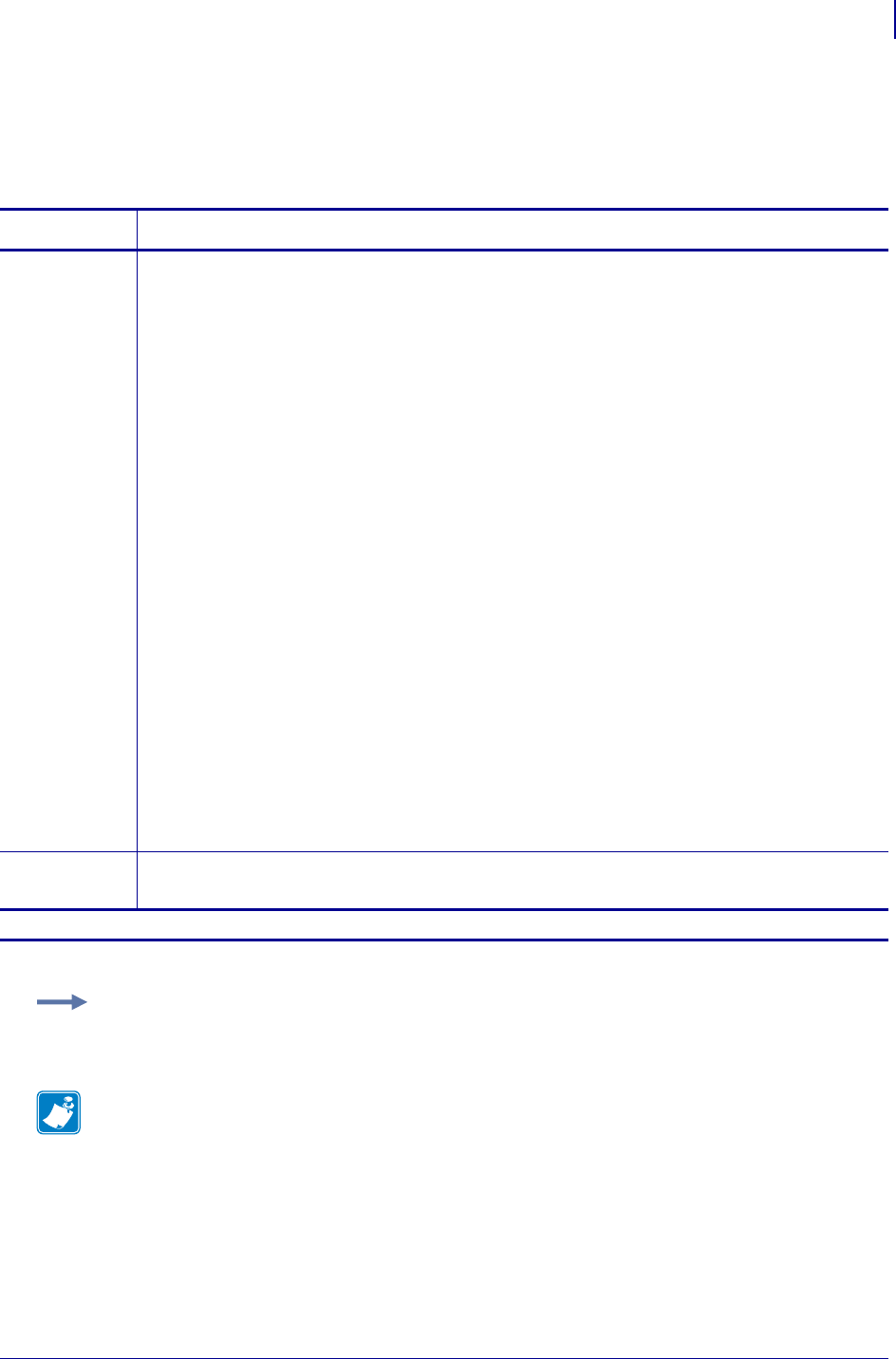
717
SGD Printer Commands
display.language
1/31/18 Programming Guide P1099958-001
display.language
This command sets the display language for the control panel. This is equivalent to the ^KL ZPL
command.
Commands Details
setvar This command sets the display language for the front panel.
Format: ! U1 setvar "display.language" "language"
Values:
"english"
"spanish"
"french
"german"
"italian"
"norwegian"
"portuguese"
"swedish"
"danish"
"spanish2" (same as Spanish)
"dutch"
"finnish"
"japanese"
"korean"
"simplified chinese"
"traditional chinese"
"russian"
"polish"
"czech"
"romanian"
Default: "english"
getvar This command returns the currently set display language.
Format: ! U1 getvar "display.language"
ak.These values are only supported on the ZT200 Series, Xi4, RXi4, ZM400/ ZM600, and RZ400/RZ600 printers.
Example: This setvar example shows the value set to "dutch".
! U1 setvar "dsplay.language" "dutch"
Note •
•For printer support, see SGD Command Support on page 1393.
•For details on SGD command structure, see
Command Structure
on page 573.
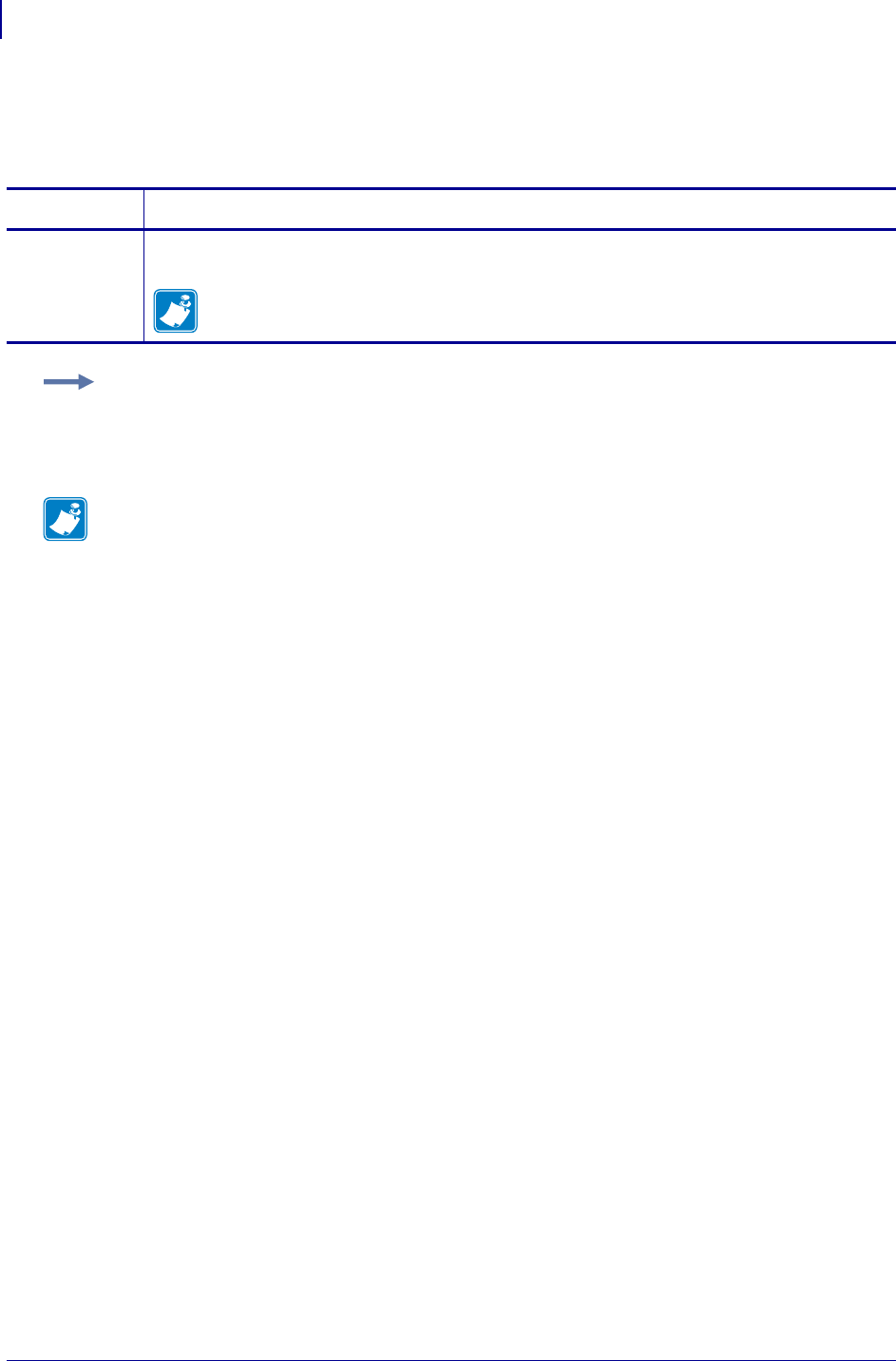
SGD Printer Commands
display.load_card
718
P1099958-001 Programming Guide 1/31/18
display.load_card
This command loads a specific card from a WML file.
Commands Details
setvar Format: ! U1 setvar "display.load_card" "value"
Values: A valid WML filename and card within the WML filename.
Note • The card name is case sensitive.
Example:
! U1 setvar "display.load_card" "BLUETOOTH.WML#bluetooth2"
Note •
•For printer support, see SGD Command Support on page 1393.
•For details on SGD command structure, see
Command Structure
on page 573.
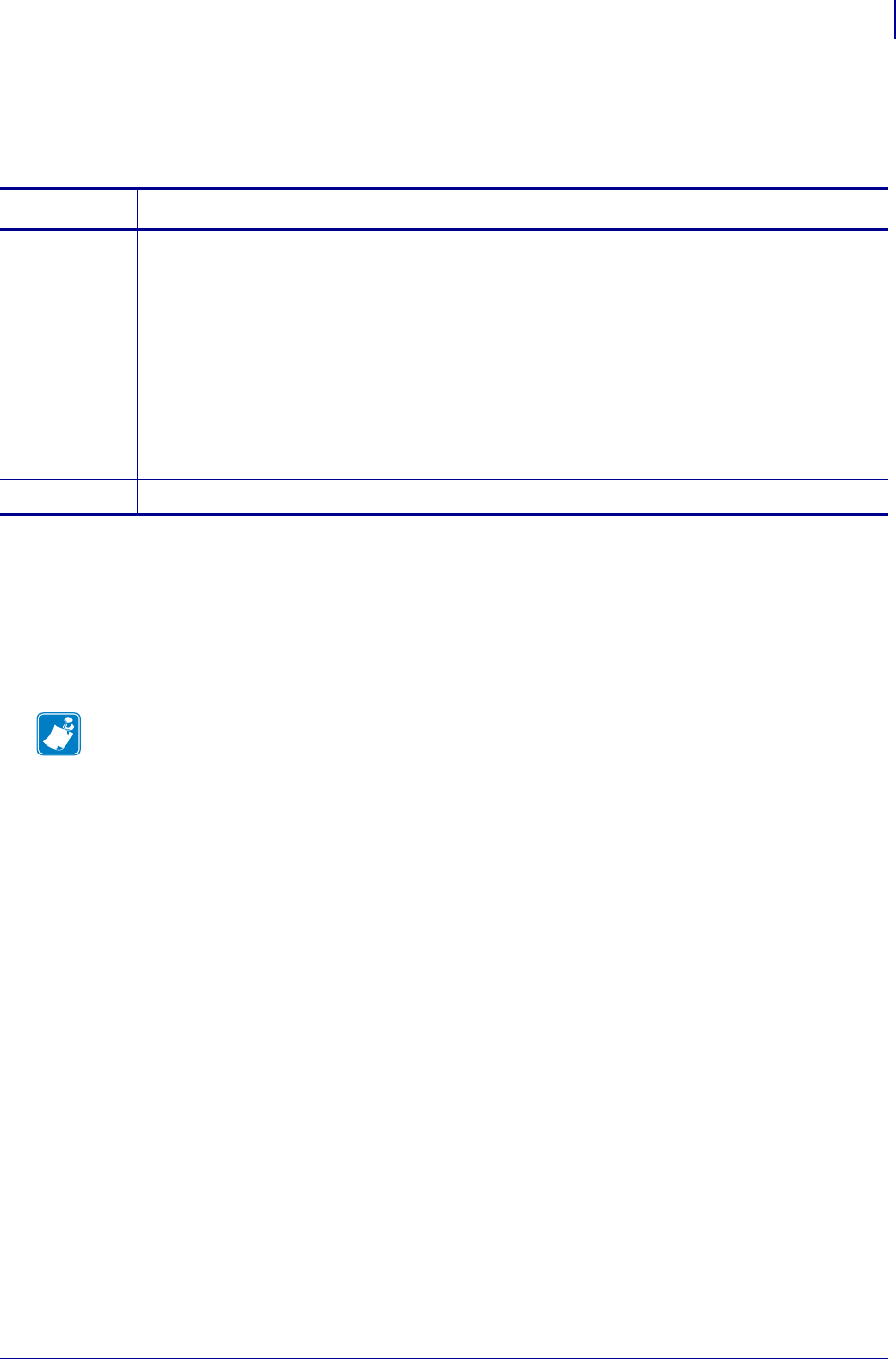
719
SGD Wireless Commands
display.password.level
1/31/18 Programming Guide P1099958-001
display.password.level
Controls when to display the password WML card on the LCD display.
Supported Devices
• QLn220, QLn320, QLn420
• ZT230
• ZT410, ZT420
• ZD500
Commands Details
setvar Format: ! U1 setvar "display.password.level" "value"
Values:
"all" - The user will always be prompted to enter a password when a field is to be
modified.
"none" - The user will not be prompted to enter a password on the LCD display.
"selected" - The user will be prompted to enter a password only if the WML card
contains a password ="on" attribute and the user attempts to change a setting.
Default:
"selected" - QLn420, QLn320 Healthcare, and QLn220 Healthcare
"none" - all other platforms
getvar Format: ! U1 getvar "display.password.level"
Note •
•For printer support, see SGD Command Support on page 1393.
•For details on SGD command structure, see
Command Structure
on page 573.
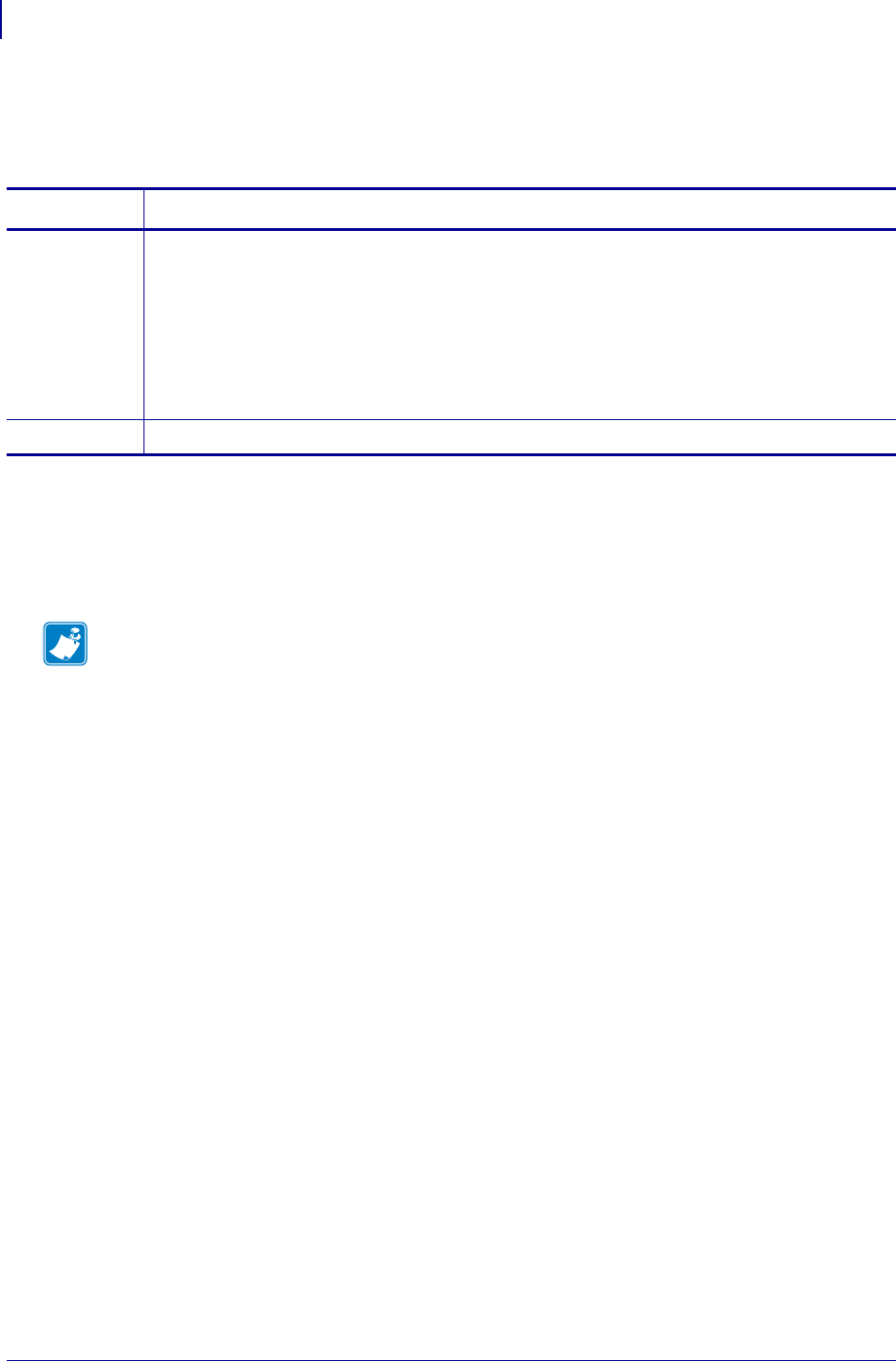
SGD Wireless Commands
display.root_wml
720
P1099958-001 Programming Guide 1/31/18
display.root_wml
This command specifies which control file is first processed by the printer’s front panel.
Supported Devices
• QLn220, QLn320, QLn420
• ZR638
• ZR628
Commands Details
setvar Format: ! U1 setvar "display.root_wml" "value"
Values: Any file name with a maximum of 128 characters in length.
Default:
•Z:INDEX420.WML for the QLn420 printers
•Z:INDEX320.WML for the QLn220 and QLn320 printers
•Z:INDEX.WML for all other printers
If the value is "" on power-up, then Z:INDEX.WML is used.
getvar Format: ! U1 getvar "display.root_wml"
Note •
•For printer support, see SGD Command Support on page 1393.
•For details on SGD command structure, see
Command Structure
on page 573.
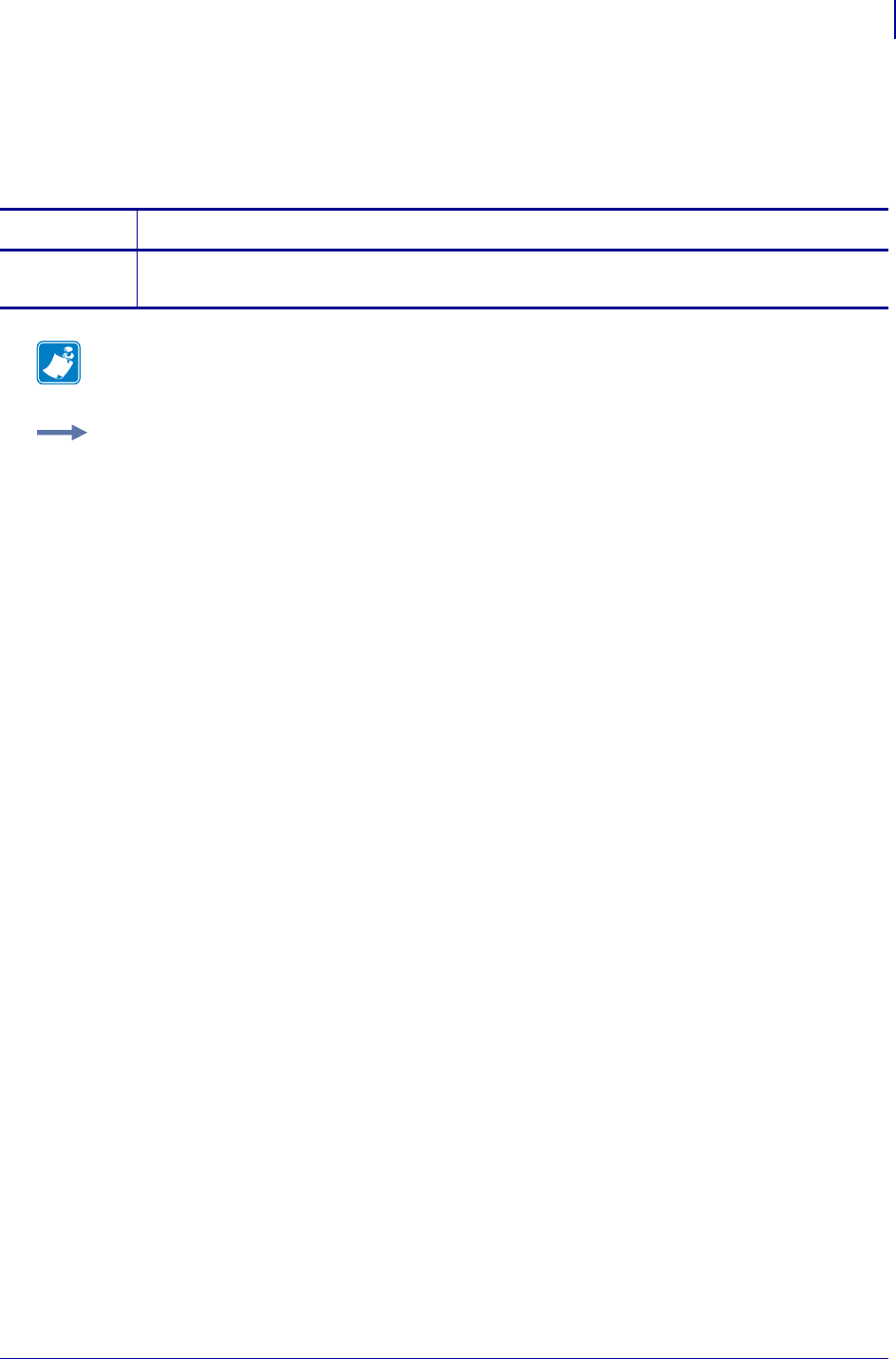
721
SGD Printer Commands
display.text
1/31/18 Programming Guide P1099958-001
display.text
This command retrieves the text data that is being used on the printer’s LCD. For printer support,
see SGD Command Support onpage1393.
Commands Details
getvar This command retrieves the text data that appears on the printer’s LCD.
Format: ! U1 getvar "display.text"
Note • For details on SGD command structure, see
Command Structure
on page 573.
Example: In this example, the getvar displays text content that appears on the printer’s LCD.
! U1 getvar "display.text"
"PRINTER READY V60.16.4Z"
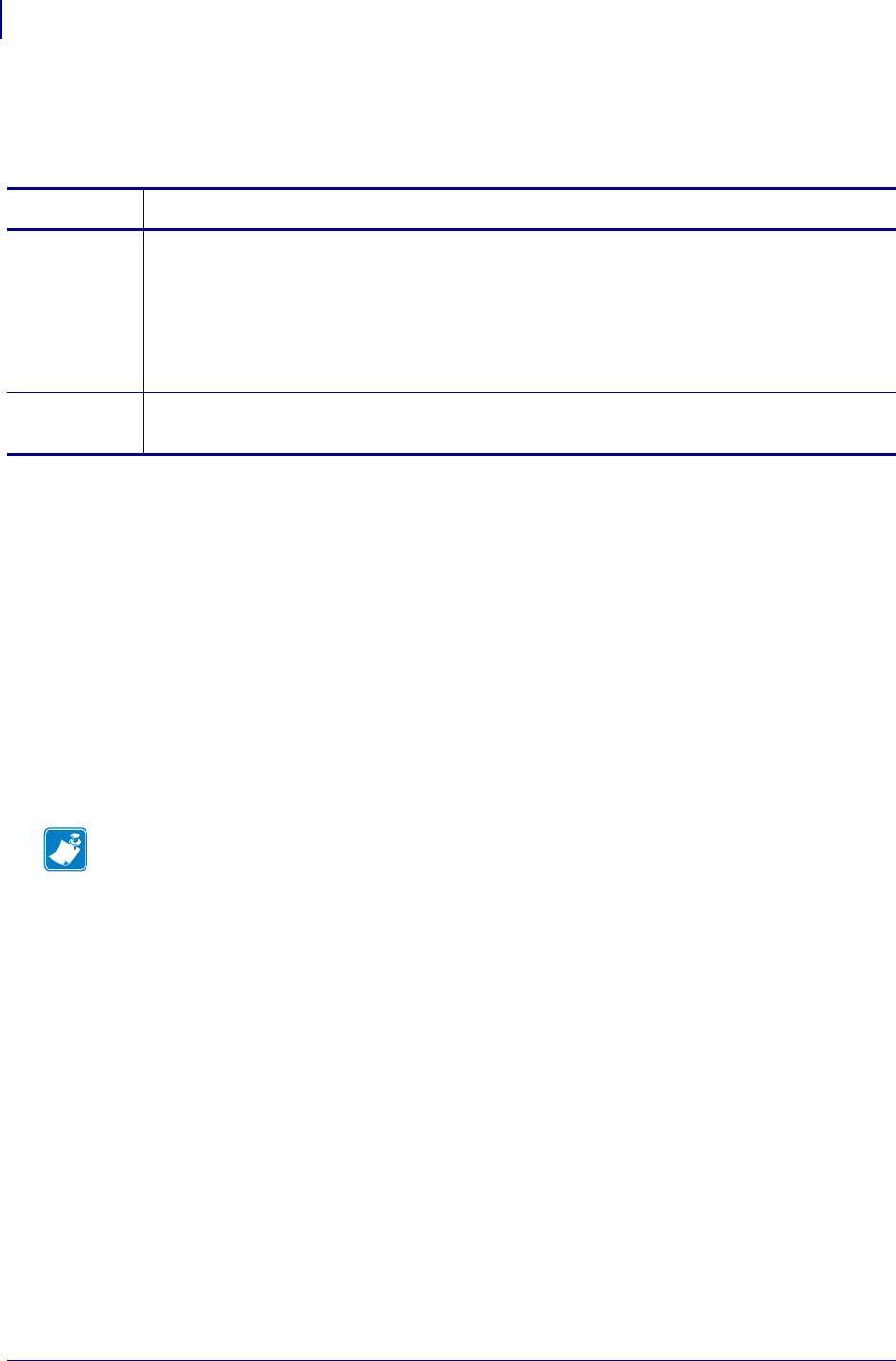
SGD Printer Commands
file.capture_response.destination
722
P1099958-001 Programming Guide 1/31/18
file.capture_response.destination
Sets whether batch counters will be displayed on the printer’s control panel.
Supported Devices
• iMZ220, iMZ230
• QLn220, QLn320, QLn420
• ZD410, ZD420
• ZD500
•ZQ510, ZQ520
• ZT210, ZT220, ZT230
• ZT410, ZT420
• ZT510
• ZT610, ZT620
Commands Details
setvar Format: ! U1 setvar "file.capture_response.destination" "value"
Values:
"printer_file" = captured files will be written to the printer’s memory
"usb_file" = captured files will be written to a USB storage device
Default: "printer_file"
Example: ! U1 setvar "file.capture_response.destination" "usb_file"
getvar Format: ! U1 getvar "file.capture_response.destination"
Result: "usb_file"
Note •
•For printer support, see SGD Command Support on page 1393.
•For details on SGD command structure, see
Command Structure
on page 573.
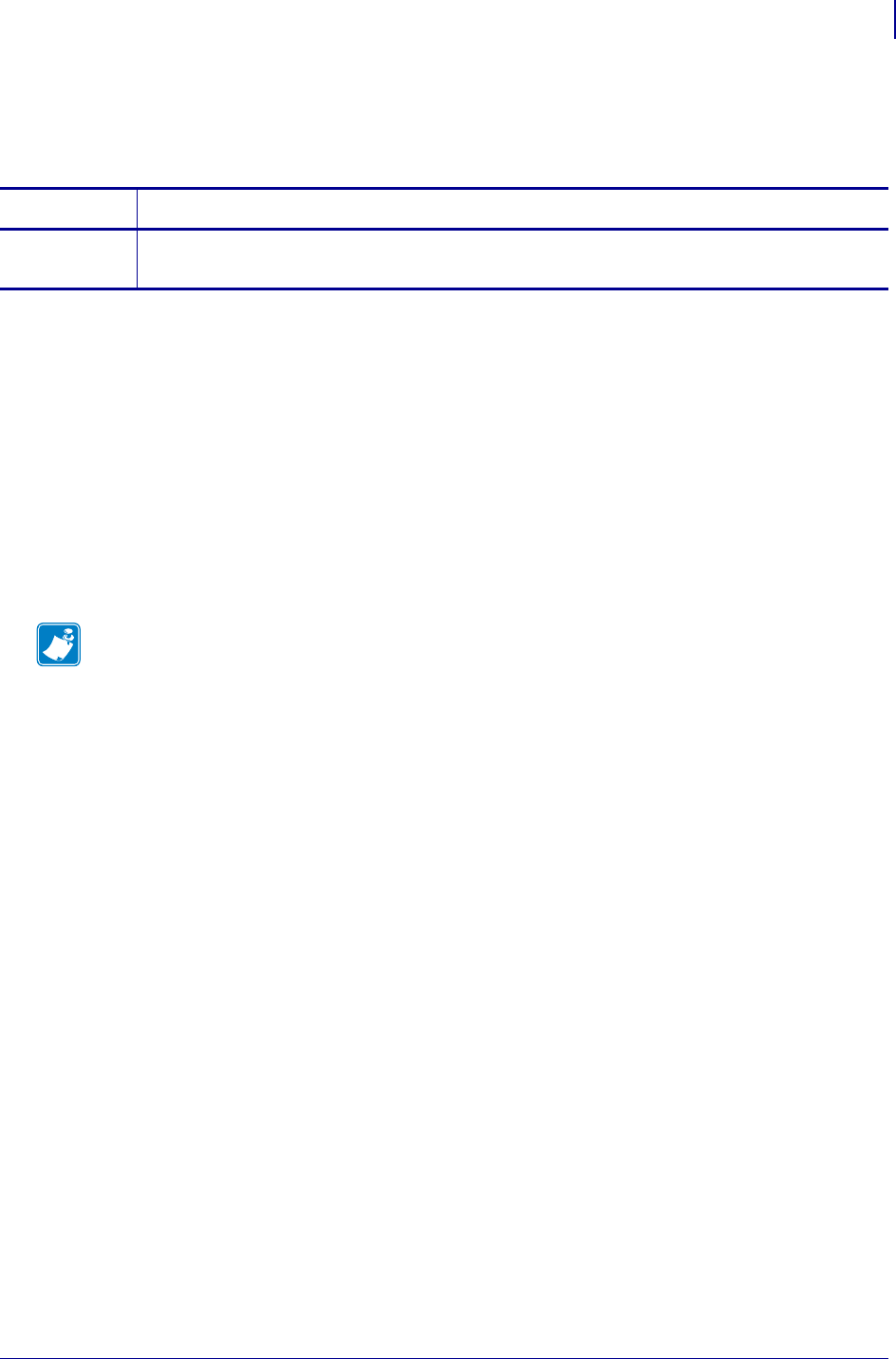
723
SGD Printer Commands
head.resolution.in_dpi
1/31/18 Programming Guide P1099958-001
head.resolution.in_dpi
Returns the resolution of the print head in dots per inch as an integer.
Supported Devices
• iMZ220, iMZ230
• QLn220, QLn320, QLn420
• ZD500
•ZQ510, ZQ520
• ZT210, ZT220, ZT230
• ZT410, ZT420
• ZT510
• ZT610, ZT620
Commands Details
getvar Format: ! U1 getvar "head.resolution.in_dpi"
Values: '203', '300', or '600'
Note •
•For printer support, see SGD Command Support on page 1393.
•For details on SGD command structure, see
Command Structure
on page 573.
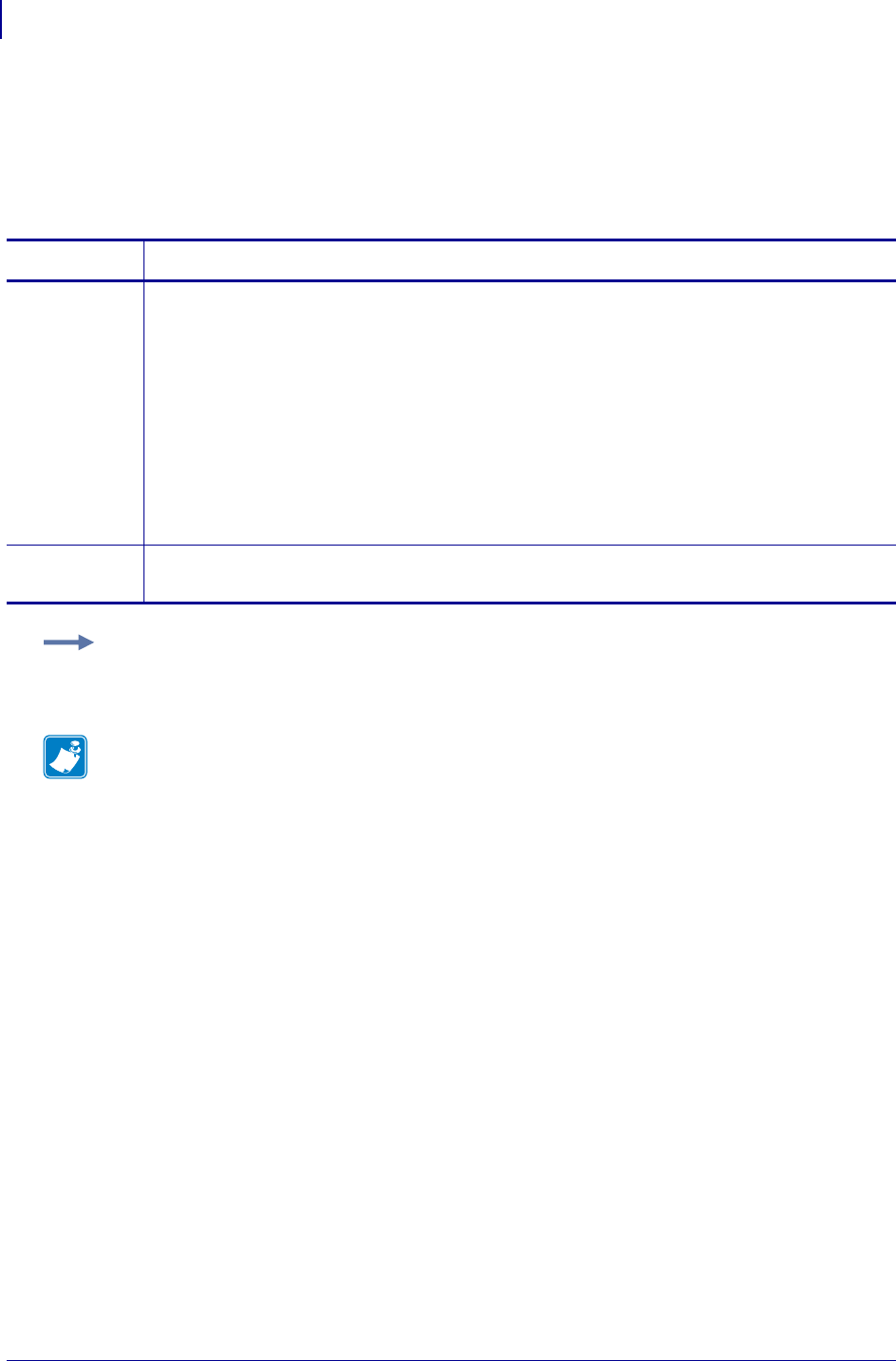
SGD Printer Commands
ezpl.head_close_action
724
P1099958-001 Programming Guide 1/31/18
ezpl.head_close_action
This command sets what happens to the media after the printhead is closed and the printer is taken
out of pause.
This command is similar to the ^MF ZPL command.
Commands Details
setvar This command instructs the printer on which action to perform when the printhead is closed.
Format: ! U1 setvar "ezpl.head_close_action" "value"
Values:
"feed" = feed to the first web after sensor
"calibrate" = is used to force a label length measurement and adjust the media and ribbon
sensor values.
"length" = is used to set the label length. Depending on the size of the label, the printer
feeds one or more blank labels.
"no motion" = no media feed
"short cal" = short calibration
Default: "calibrate"
getvar This command returns the currently set action to be performed when the printhead is closed.
Format: ! U1 getvar "ezpl.head_close_action"
Example: This setvar example sets the calibration method to short calibration.
! U1 setvar "ezpl.head_close_action" "short cal"
Note •
•For printer support, see SGD Command Support on page 1393.
•For details on SGD command structure, see
Command Structure
on page 573.
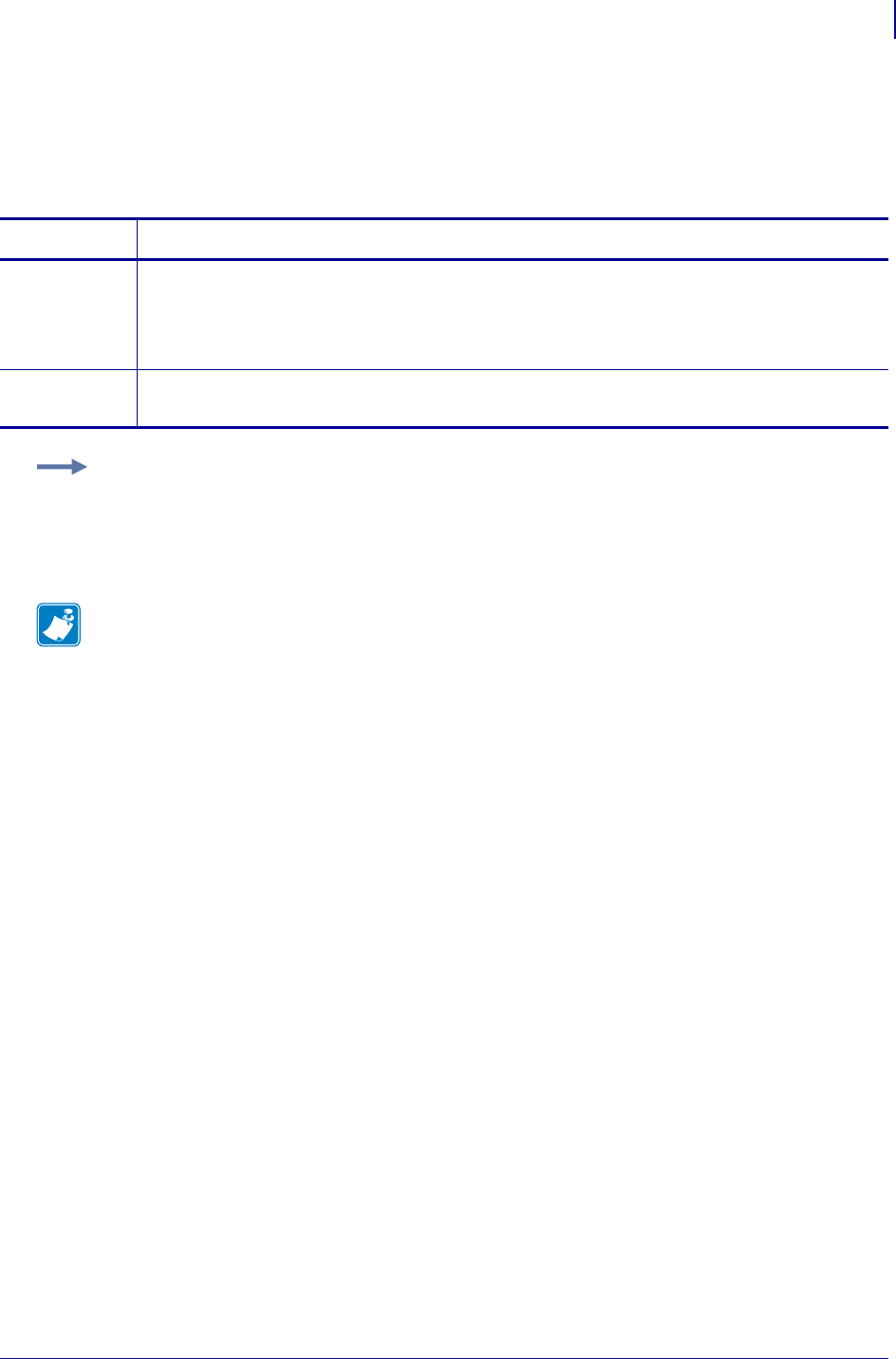
725
SGD Printer Commands
ezpl.label_length_max
1/31/18 Programming Guide P1099958-001
ezpl.label_length_max
This command sets the maximum label length in inches.
This command is equivalent to the ^ML ZPL command.
Commands Details
setvar This command sets the maximum label length in inches.
Format: ! U1 setvar "ezpl.label_length_max" "value"
Values: 1.0 to 39.0
Default: "39"
getvar This command retrieves the current maximum label length setting in inches.
Format: ! U1 getvar "ezpl.label_length_max"
Example: This example sets the label length to 6.2 inches.
! U1 setvar ezpl.label_length_max" "6.2"
! U1 setvar ezpl.label_length_max" "14"
Note • Values can be expressed to one decimal place.
Note •
•For printer support, see SGD Command Support on page 1393.
•For details on SGD command structure, see
Command Structure
on page 573.
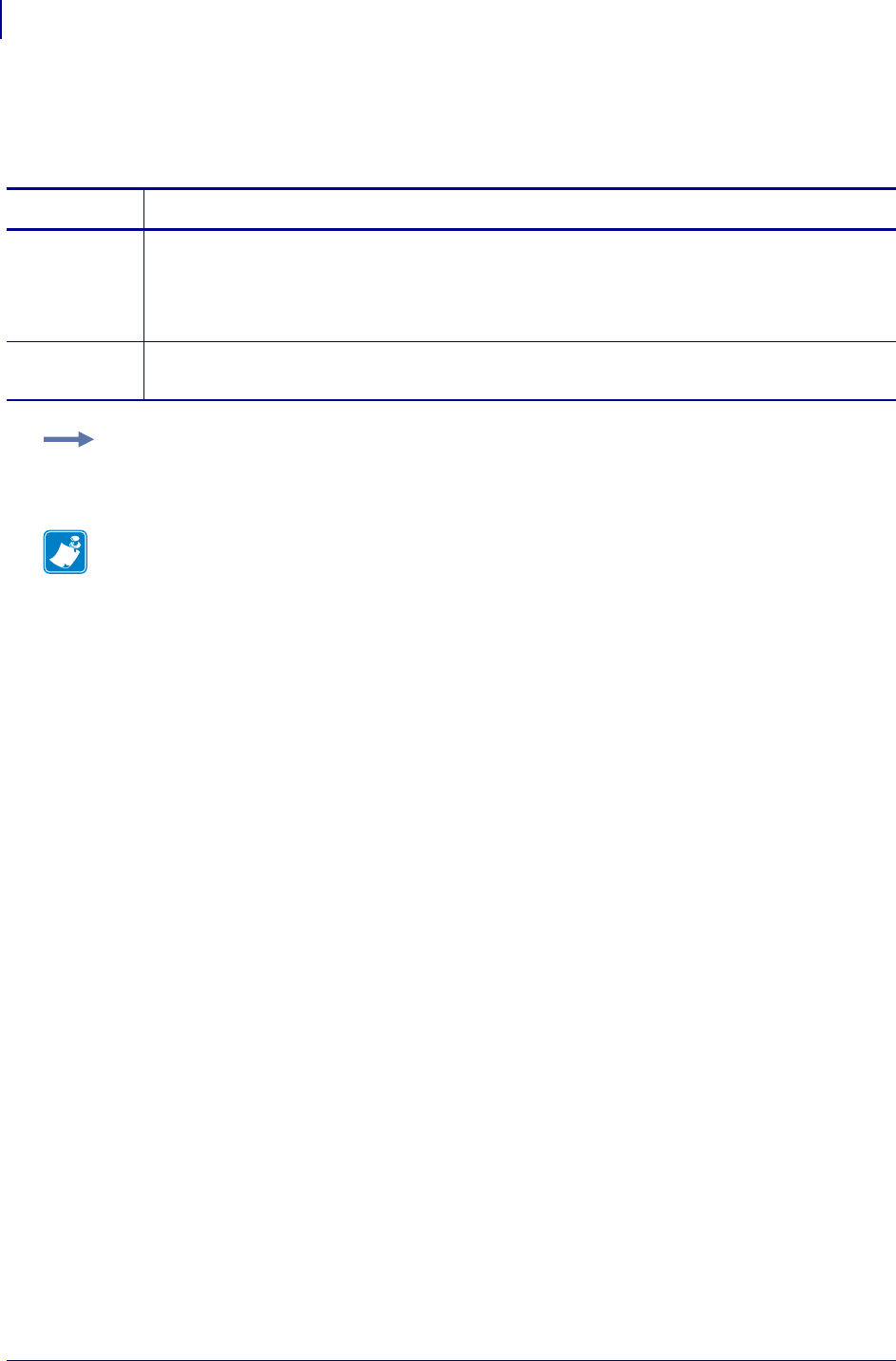
SGD Printer Commands
ezpl.label_sensor
726
P1099958-001 Programming Guide 1/31/18
ezpl.label_sensor
This command sets the paper out threshold value.
Commands Details
setvar This command sets the paper out threshold value.
Format: ! U1 setvar "ezpl.label_sensor" "value"
Values: "0" to "255",interger values only
Default: "70"
getvar This command retrieves the currently set paper out threshold value.
Format: ! U1 getvar "ezpl.label_sensor"
Example: This setvar example shows the value set to 50.
! U1 setvar "ezpl.label_sensor" "50"
Note •
•For printer support, see SGD Command Support on page 1393.
•For details on SGD command structure, see
Command Structure
on page 573.
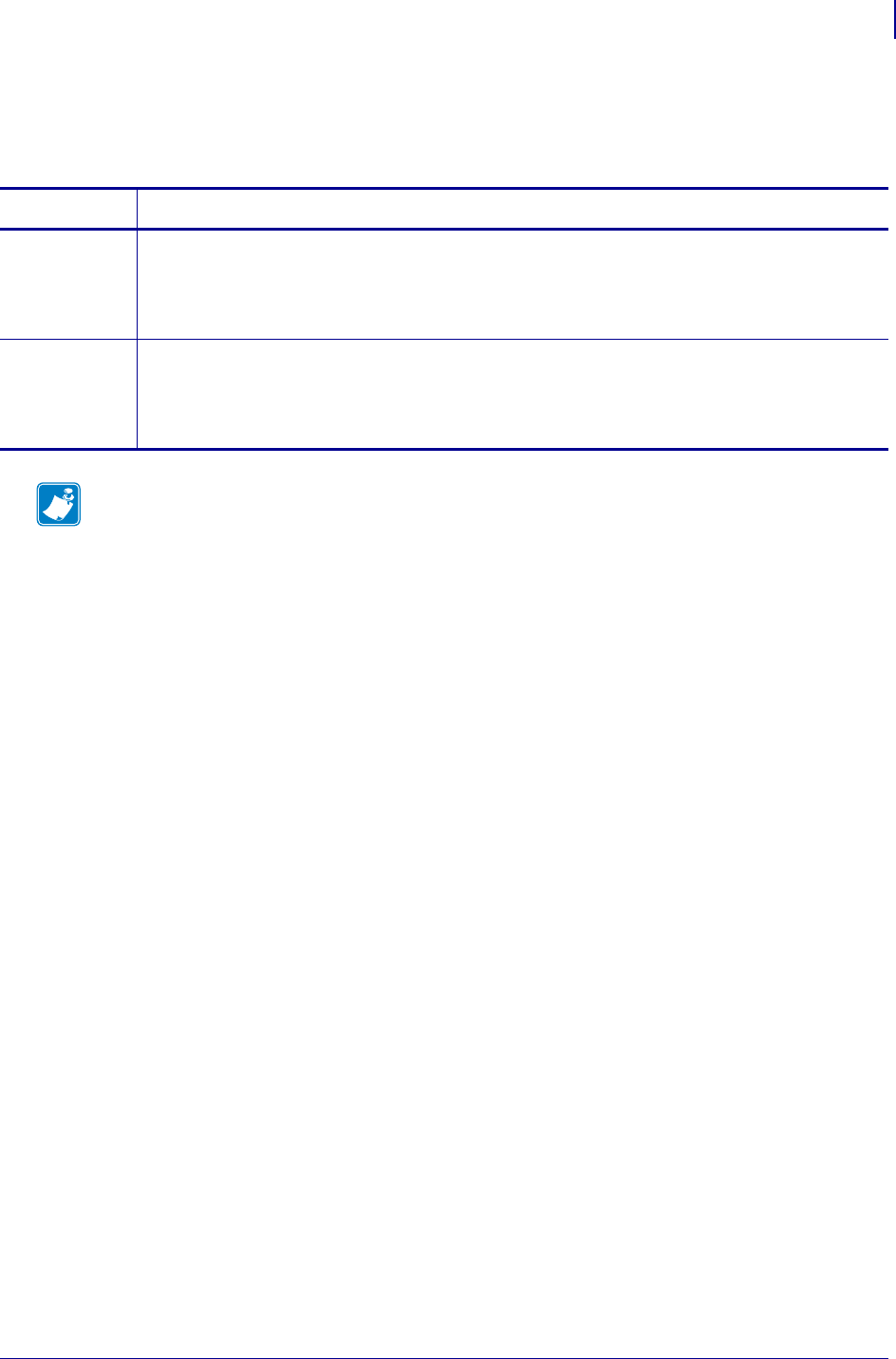
727
SGD Printer Commands
ezpl.manual_calibration
1/31/18 Programming Guide P1099958-001
ezpl.manual_calibration
This command initiates a manual calibration sequence.
Commands Details
setvar This command instructs the printer to initiate a manual calibration.
Format: ! U1 setvar "ezpl.manual_calibration" ""
Values: NA
Default: NA
do This command instructs the printer to initiate a manual calibration.
Format: ! U1 do "ezpl.manual_calibration" ""
Values: NA
Default: NA
Note •
•For printer support, see SGD Command Support on page 1393.
•For details on SGD command structure, see
Command Structure
on page 573.
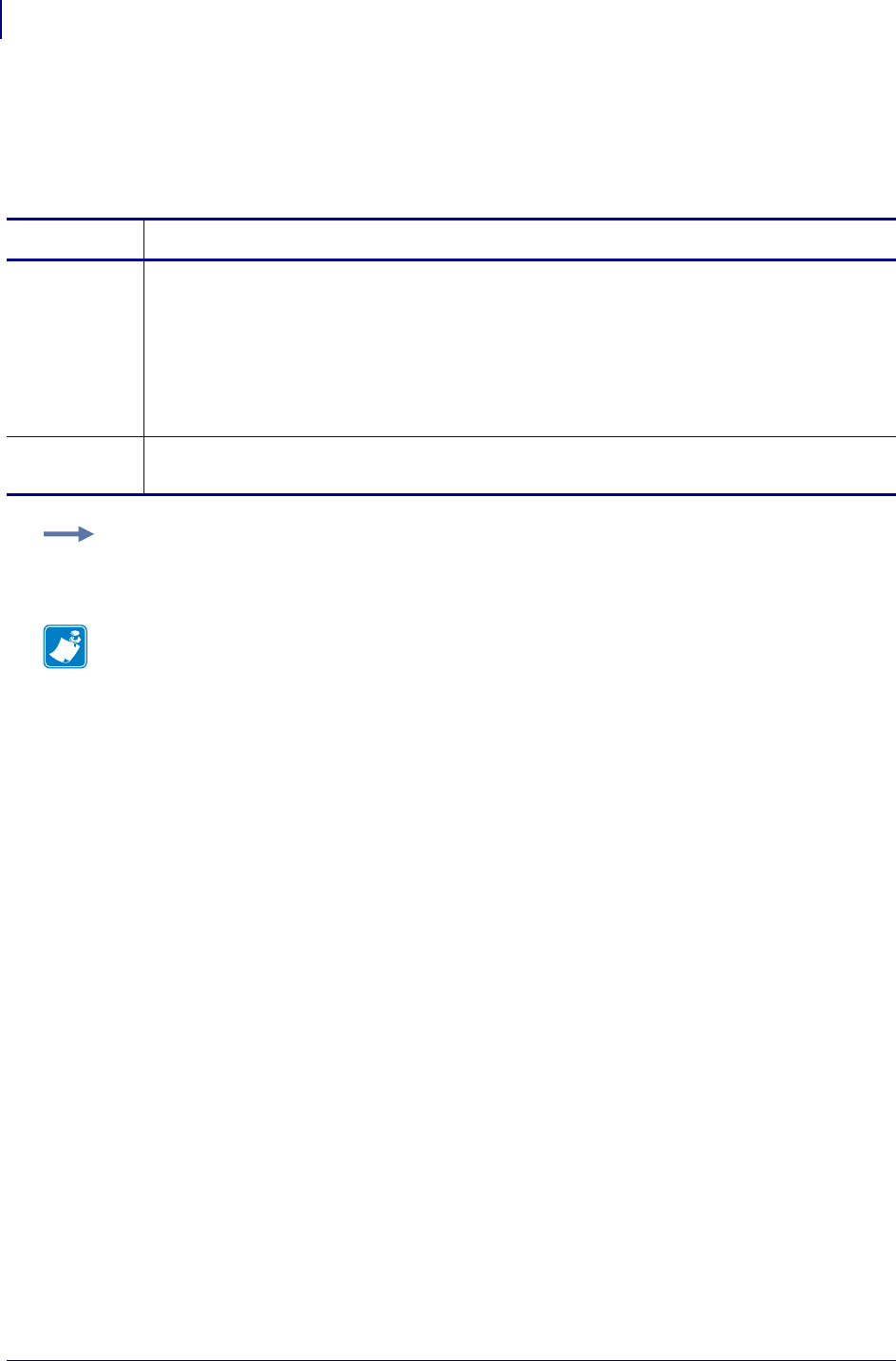
SGD Printer Commands
ezpl.media_type
728
P1099958-001 Programming Guide 1/31/18
ezpl.media_type
This command specifies the media type being used.
This command is similar to the ^MN ZPL command.
Commands Details
setvar This command sets the media type used in the printer.
Format: ! U1 setvar "ezpl.media_type" "value"
Values:
"continuous"
"gap/notch"
"mark"
Default: "gap/notch"
getvar This command returns the current media type setting.
Format: ! U1 getvar "ezpl.media_type"
Example: This setvar example sets the media type to "continuous".
! U1 setvar "ezpl.media_type" "continuous"
Note •
•For printer support, see SGD Command Support on page 1393.
•For details on SGD command structure, see
Command Structure
on page 573.
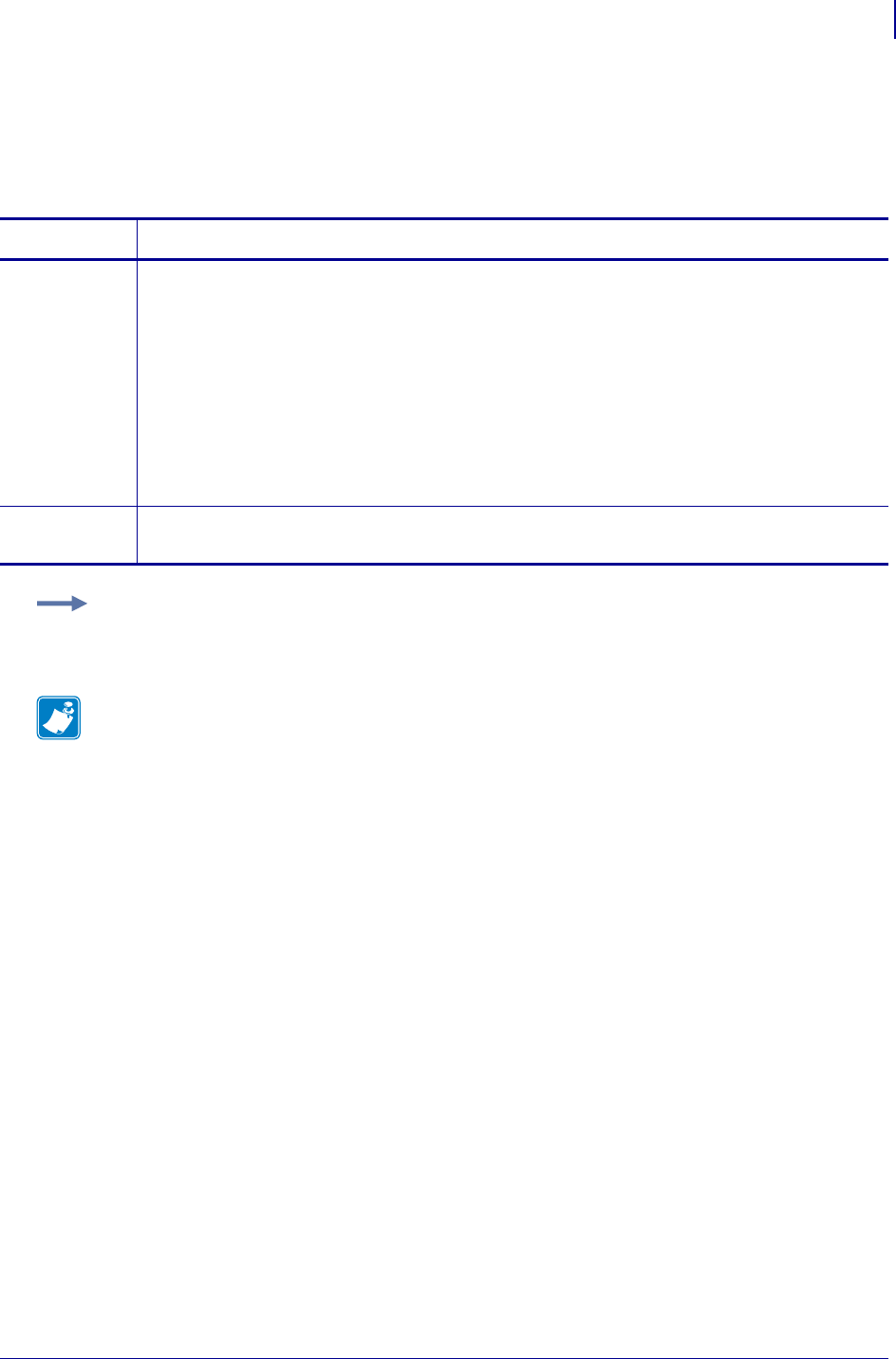
729
SGD Printer Commands
ezpl.power_up_action
1/31/18 Programming Guide P1099958-001
ezpl.power_up_action
This command sets what happens to the media when the printer is powered on.
This command is similar to the ^MF ZPL command.
Commands Details
setvar This command sets the media motion and calibration setting at printer power up.
Format: ! U1 setvar "ezpl.power_up_action" "value"
Values:
"calibrate"
"feed"
"length"
"no motion"
"short cal"
Default:
"calibrate"
getvar This command returns the current power up media motion and calibration settings.
Format: ! U1 getvar "ezpl.power_up_action"
Example: This setvar example sets the power up calibration setting to "length".
! U1 setvar "ezpl.power_up_action" "length"
Note •
•For printer support, see SGD Command Support on page 1393.
•For details on SGD command structure, see
Command Structure
on page 573.
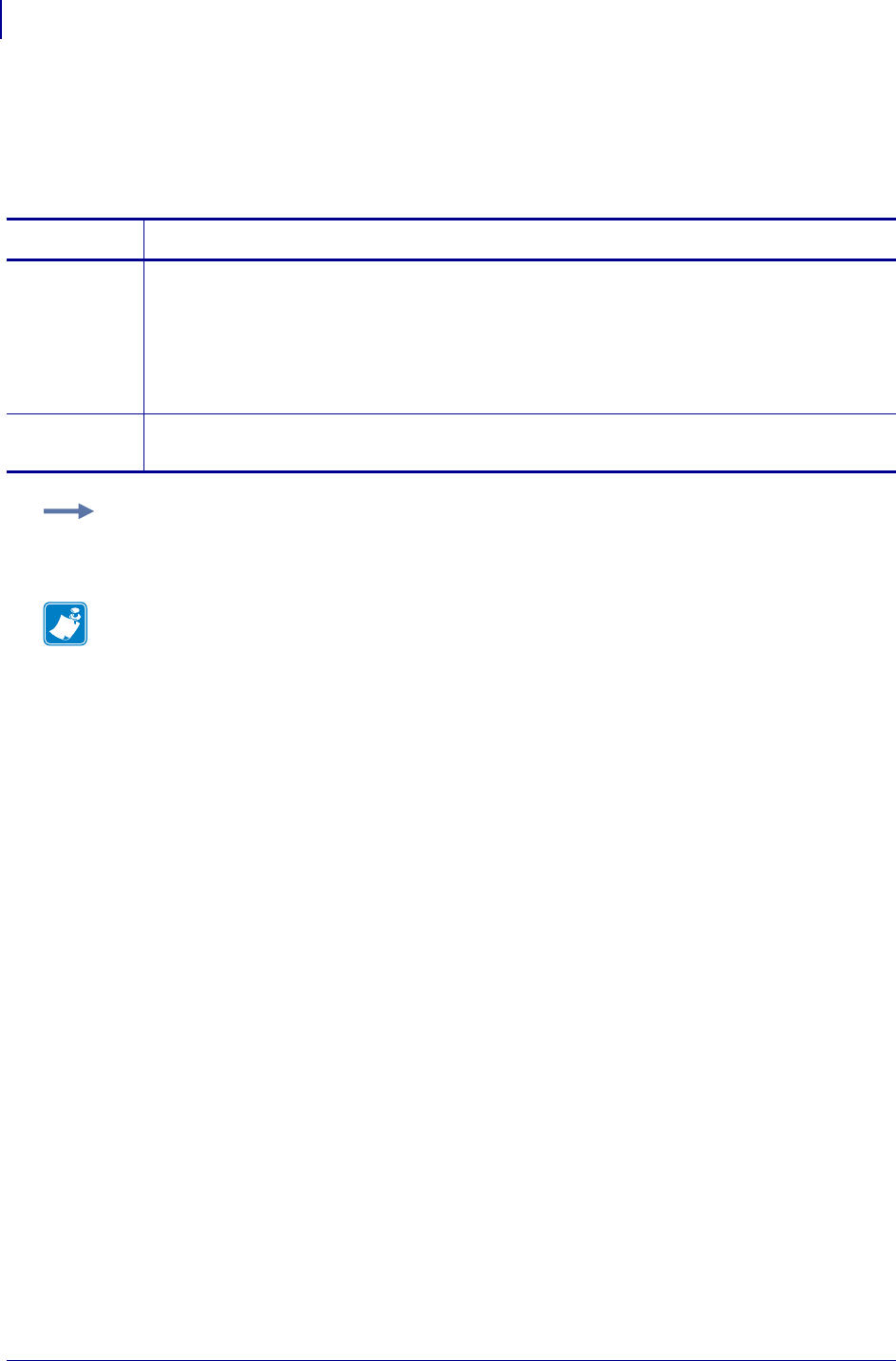
SGD Printer Commands
ezpl.print_method
730
P1099958-001 Programming Guide 1/31/18
ezpl.print_method
This command sets the print method.
This command is similar to ^MT.
Commands Details
setvar This command sets the print method.
Format: ! U1 setvar "ezpl.print_method" "value"
Values:
"thermal trans"
"direct thermal"
Default: "thermal trans"
getvar This command retrieves the current print method setting.
Format: ! U1 getvar "ezpl.print_method"
Example: This setvar example sets the print method to "direct thermal".
! U1 setvar ezpl.print_method" "direct thermal"
Note •
•For printer support, see SGD Command Support on page 1393.
•For details on SGD command structure, see
Command Structure
on page 573.
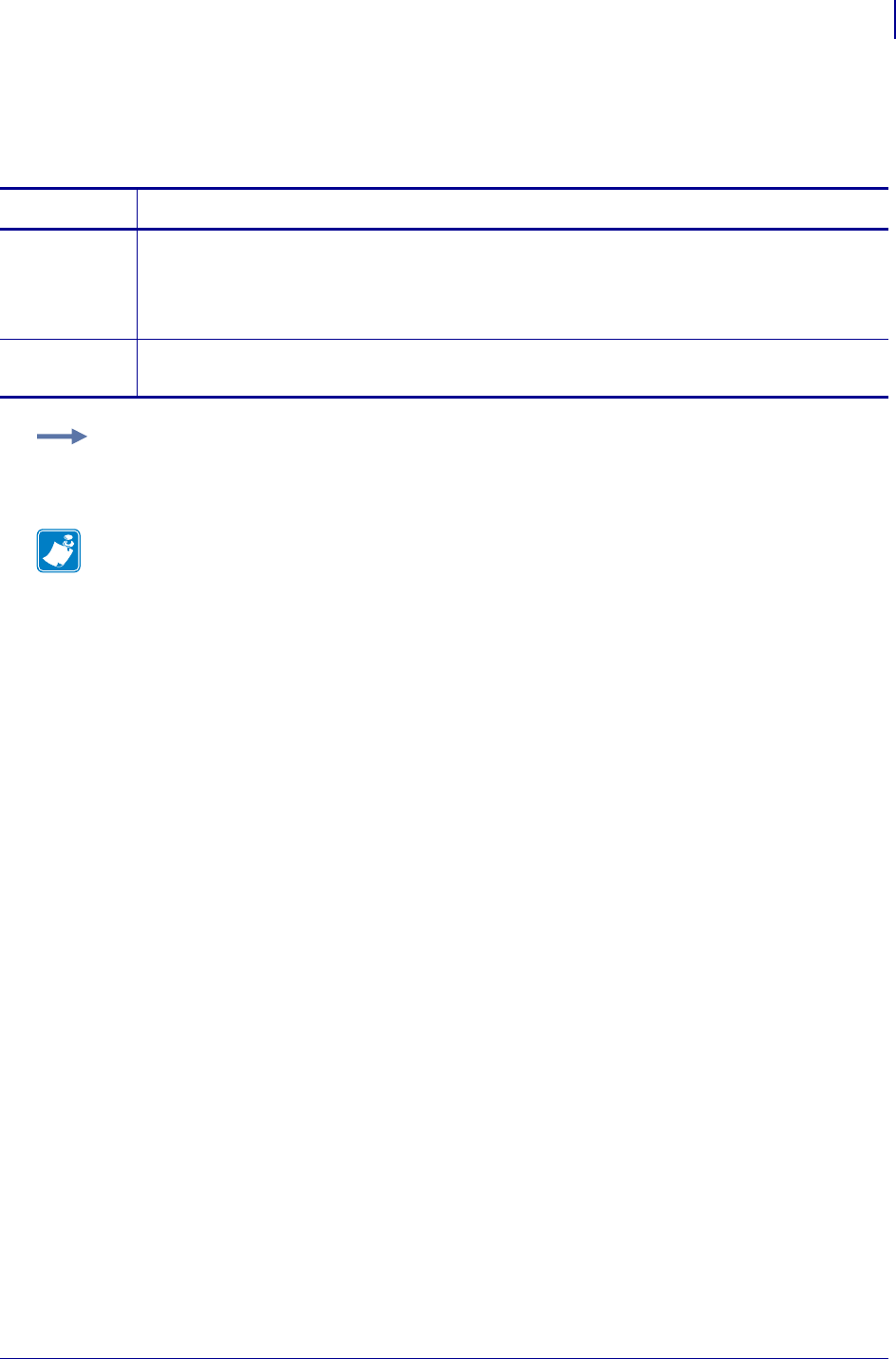
731
SGD Printer Commands
ezpl.print_width
1/31/18 Programming Guide P1099958-001
ezpl.print_width
This command sets the print width of the label.
Commands Details
setvar This command sets the print width..
Format: ! U1 setvar "ezpl.print_width" "value"
Values: any printhead width
Default: the width of the printhead
getvar This command retrieves the current print width setting.
Format: ! U1 getvar "ezpl.print_width"
Example: This setvar example sets the print width value to 3.
! U1 setvar "ezpl.print_width" "3"
Note •
•For printer support, see SGD Command Support on page 1393.
•For details on SGD command structure, see
Command Structure
on page 573.
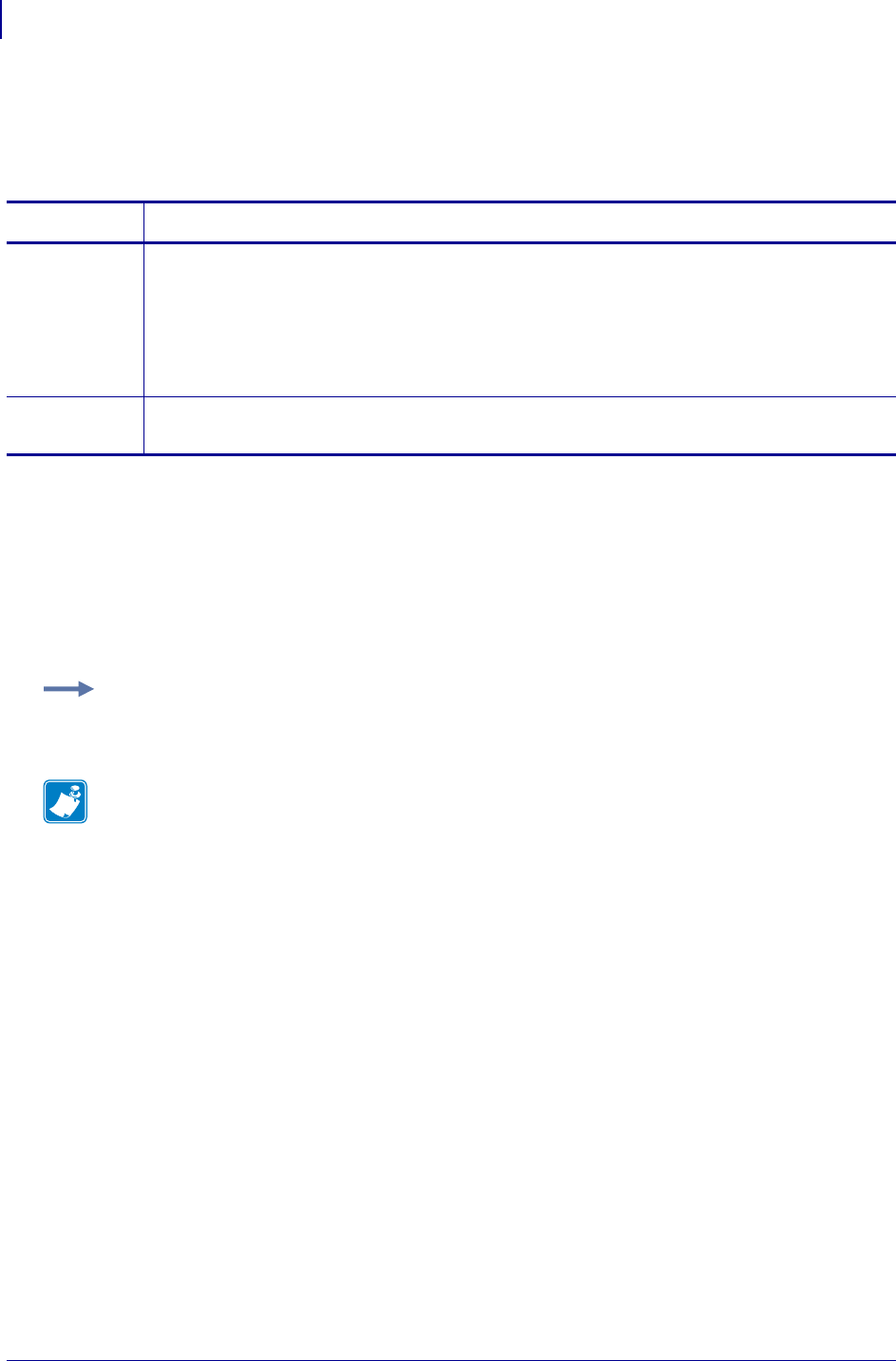
SGD Printer Commands
ezpl.reprint_mode
732
P1099958-001 Programming Guide 1/31/18
ezpl.reprint_mode
This command turns on/off the reprint mode.
Supported Devices
• iMZ220 / iMZ320
• QLn220 / QLn320
• ZD500
• ZT200 series
• ZT400 series
Commands Details
setvar This command instructs the printer to turn on or off reprint mode.
Format: ! U1 setvar "ezpl.reprint_mode" "value"
Values:
"on"
"off"
Default: "off"
getvar This command retrieves the current setting for reprint mode.
Format: ! U1 getvar "ezpl.reprint_mode"
Example: This setvar example turns reprint mode on.
! U1 setvar "ezpl.reprint_mode" "on"
Note •
•For printer support, see SGD Command Support on page 1393.
•For details on SGD command structure, see
Command Structure
on page 573.
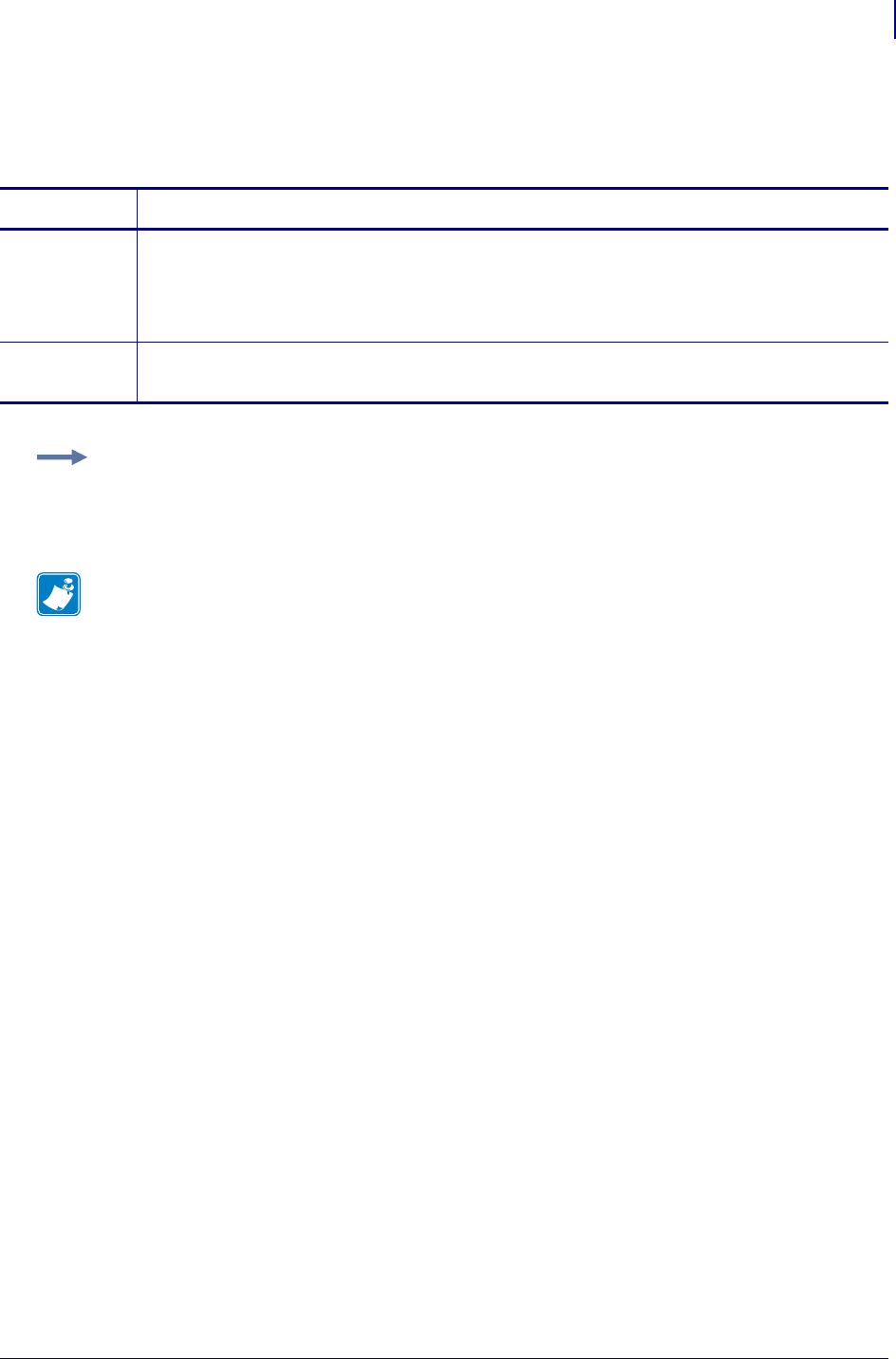
733
SGD Printer Commands
ezpl.take_label
1/31/18 Programming Guide P1099958-001
ezpl.take_label
This command sets the take label position.
Commands Details
setvar This command sets the take label position .
Format: ! U1 setvar "ezpl.take_label" "value"
Values: "0" to "255"
Default: "50"
getvar This command retrieves the take label position.
Format: getvar "ezpl.take_label"
Example: This example sets the take label position to 175.
! U1 setvar "ezpl.take_label" "175"
Note •
•For printer support, see SGD Command Support on page 1393.
•For details on SGD command structure, see
Command Structure
on page 573.
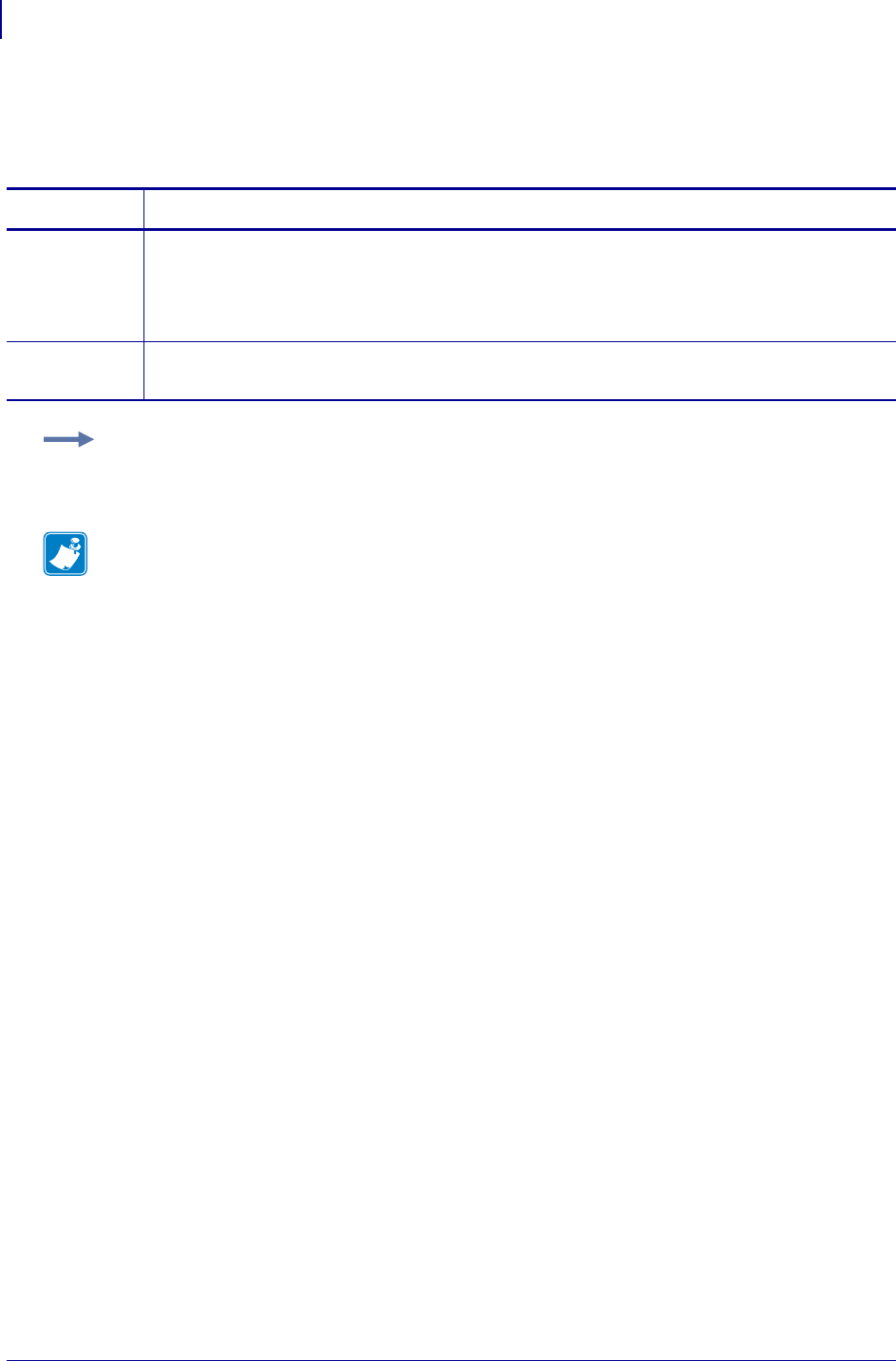
SGD Printer Commands
ezpl.tear_off
734
P1099958-001 Programming Guide 1/31/18
ezpl.tear_off
This command retrieves the tear-off position.
Commands Details
setvar This command sets the tear-off position.
Format: ! U1 setvar "ezpl.tear_off" "value"
Values: "-120" to "120"
Default: "0"
getvar This command retrieves the currently set tear-off position.
Format: ! U1 getvar "ezpl.tear_off"
Example: This setvar example sets the tear-off value to 110.
! U1 setvar "ezpl.tear_off" "110"
Note •
•For printer support, see SGD Command Support on page 1393.
•For details on SGD command structure, see
Command Structure
on page 573.
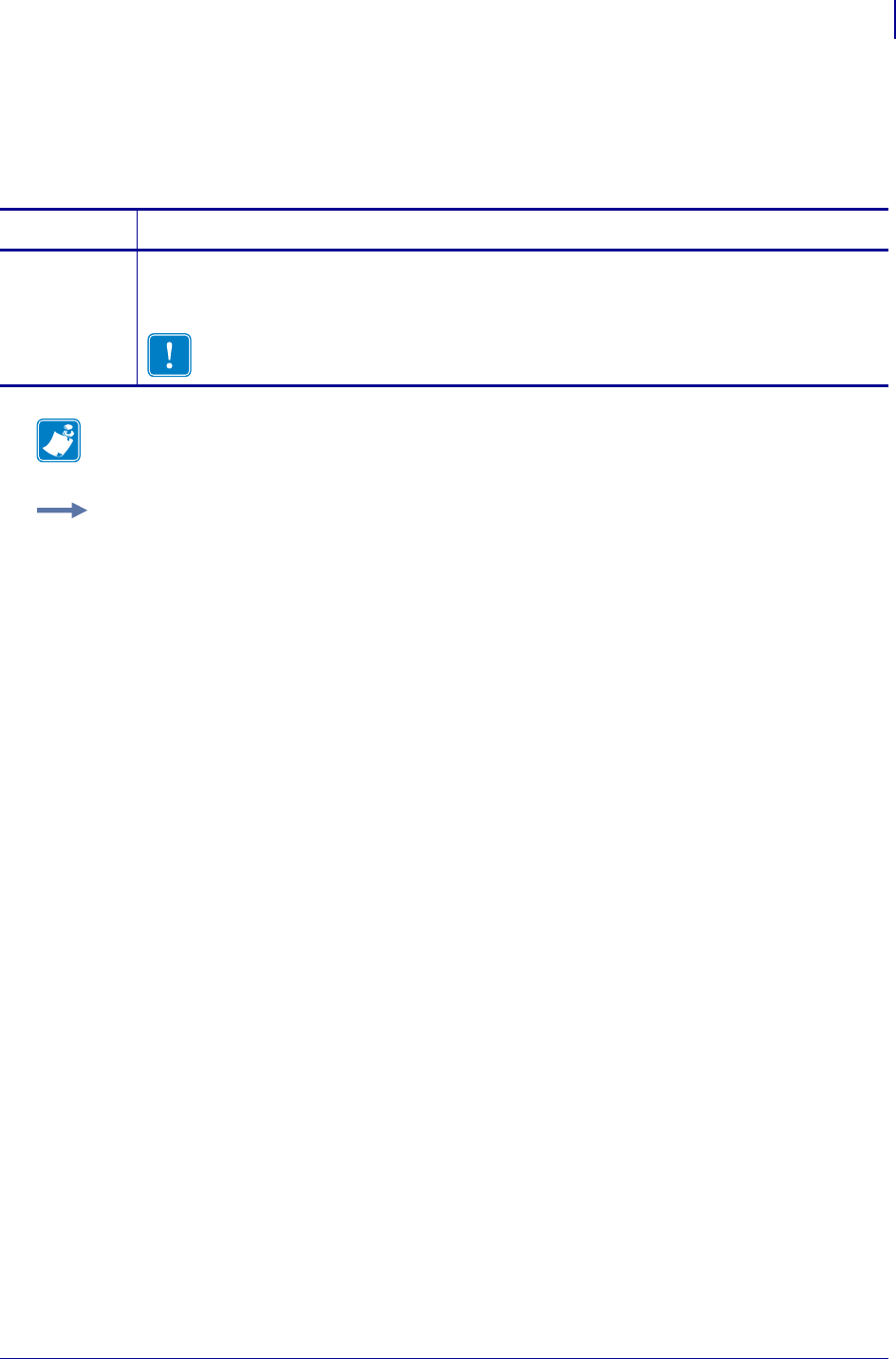
735
SGD Printer Commands
file.delete
1/31/18 Programming Guide P1099958-001
file.delete
This command instructs the printer to delete specified files. For printer support, see SGD Command
Support on page 1393.
Commands Details
do This command instructs the printer to delete specified files.
Format: ! U1 do "file.delete" "value"
Values: file name
Important • Be sure to always specify the memory location.
Note • For details on SGD command structure, see
Command Structure
on page 986.
Example: This do example shows the specified file to delete.
! U1 do "file.delete" "e:abcd.zpl"
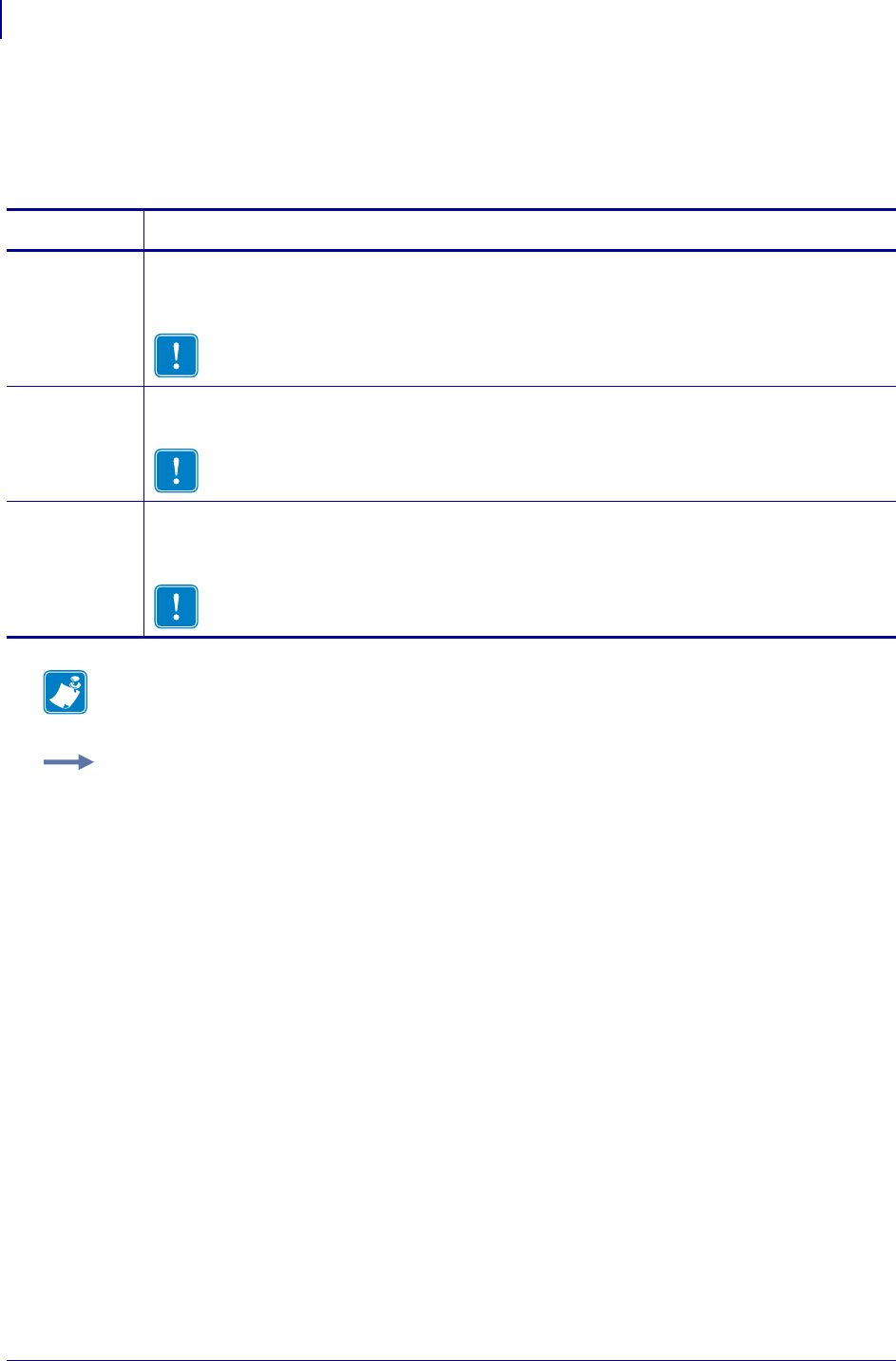
SGD Printer Commands
file.dir
736
P1099958-001 Programming Guide 1/31/18
file.dir
This command displays a directory listing on the same port the command was received. For printer
support, see SGD Command Support onpage1393.
Commands Details
setvar This command sets the directory name from which to retrieve files.
Format: ! U1 setvar "file.dir" "value"
Values: directory letter
Important • Be sure to always specify the memory location.
getvar This command retrieves a directory listing of the specified directory.
Format: ! U1 getvar "file.dir"
Important • Be sure to always specify the memory location.
do This command sets the directory name from which to retrieve files.
Format: ! U1 do "file.dir" "value"
Values: directory letter
Important • Be sure to always specify the memory location.
Note • For details on SGD command structure, see
Command Structure
on page 986.
Example: This do example shows the directory listing of the specified directory.
! U1 do "file.dir" "R:"
- DIR R:*.*
- 11172192 bytes free R: RAM
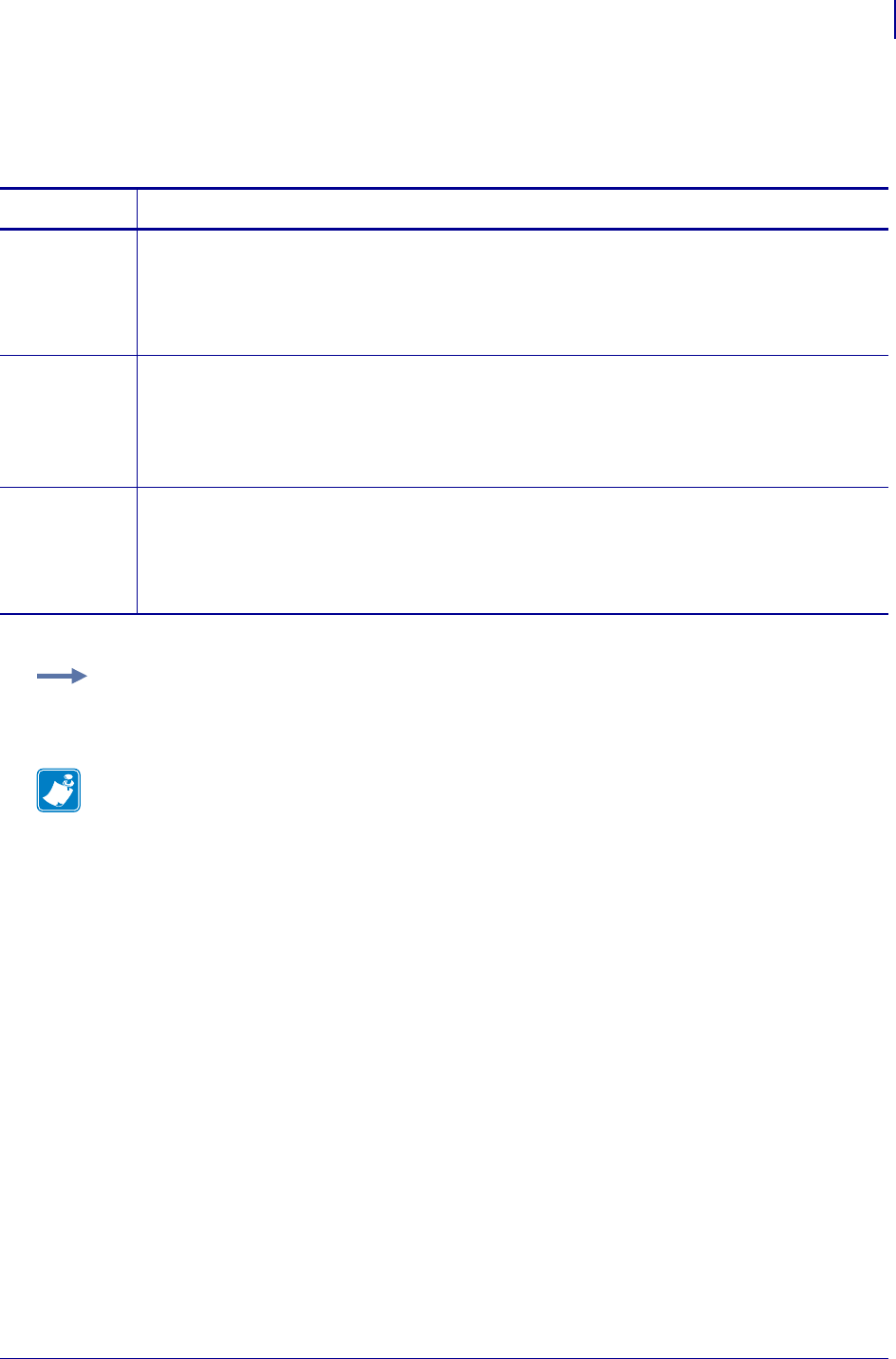
737
SGD Printer Commands
file.dir_format
1/31/18 Programming Guide P1099958-001
file.dir_format
This command controls the output format of the file.dir Set/Get/Do command.
Commands Details
setvar This command sets the output format.
Format: ! U1 setvar "file.dir_format" "value"
Values:
"cpcl"
"zpl"
getvar This command retrieves the current setting for the output format.
Format: ! U1 getvar "file.dir_format"
Result:
"cpcl"
"zpl"
do This command sets the output format.
Format: ! U1 do "file.dir_format" "value"
Values:
"cpcl"
"zpl"
Example: This do example sets the directory format to CPCL.
! U1 do "file.dir_format" "cpcl"
Note •
•For printer support, see SGD Command Support on page 1393.
•For details on SGD command structure, see
Command Structure
on page 573.
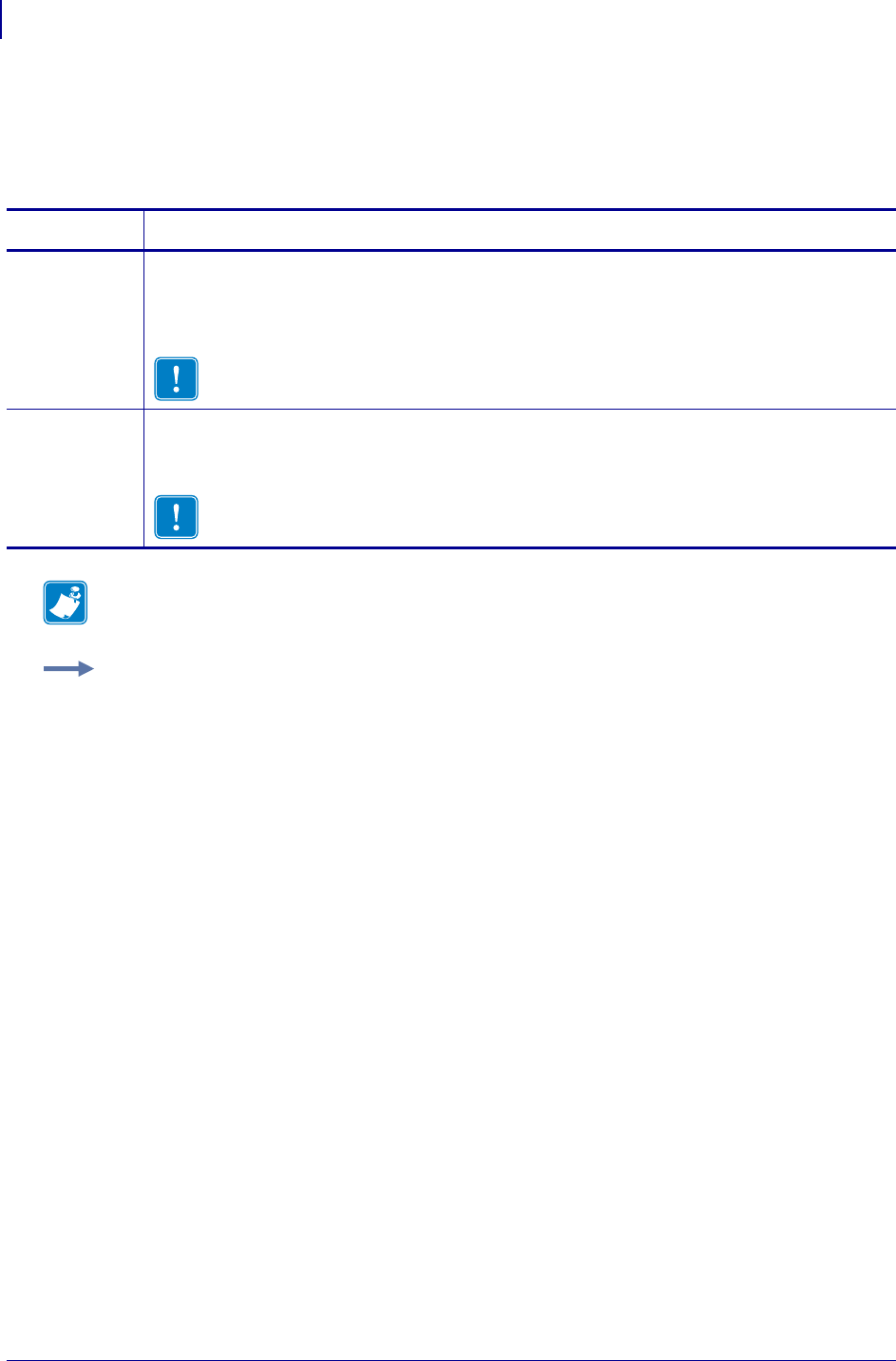
SGD Printer Commands
file.type
738
P1099958-001 Programming Guide 1/31/18
file.type
This command displays the contents of the specified file. For printer support, see SGD Command
Support on page 1393.
Commands Details
setvar This command instructs the printer to display the content of a file on the same port the command
was received.
Format: ! U1 setvar "file.type" "value"
Values: the drive letter, file name, file extension, such as R:TEST.ZPL
Important • Be sure to always specify the memory location.
do This command displays the content of a file on the same port the command was received.
Format: ! U1 do "file.type" "value"
Values: the drive letter, file name, file extension, such as R:TEST.ZPL
Important • Be sure to always specify the memory location.
Note • For details on SGD command structure, see
Command Structure
on page 573.
Example: This setvar example shows the value set to "R:TEST.ZPL".
! U1 setvar "file.type" "R:TEST.ZPL"
When the setvar value is set to "R:TEST.ZPL", the contents of the file TEST.ZPL located on the R:
drive will be displayed.
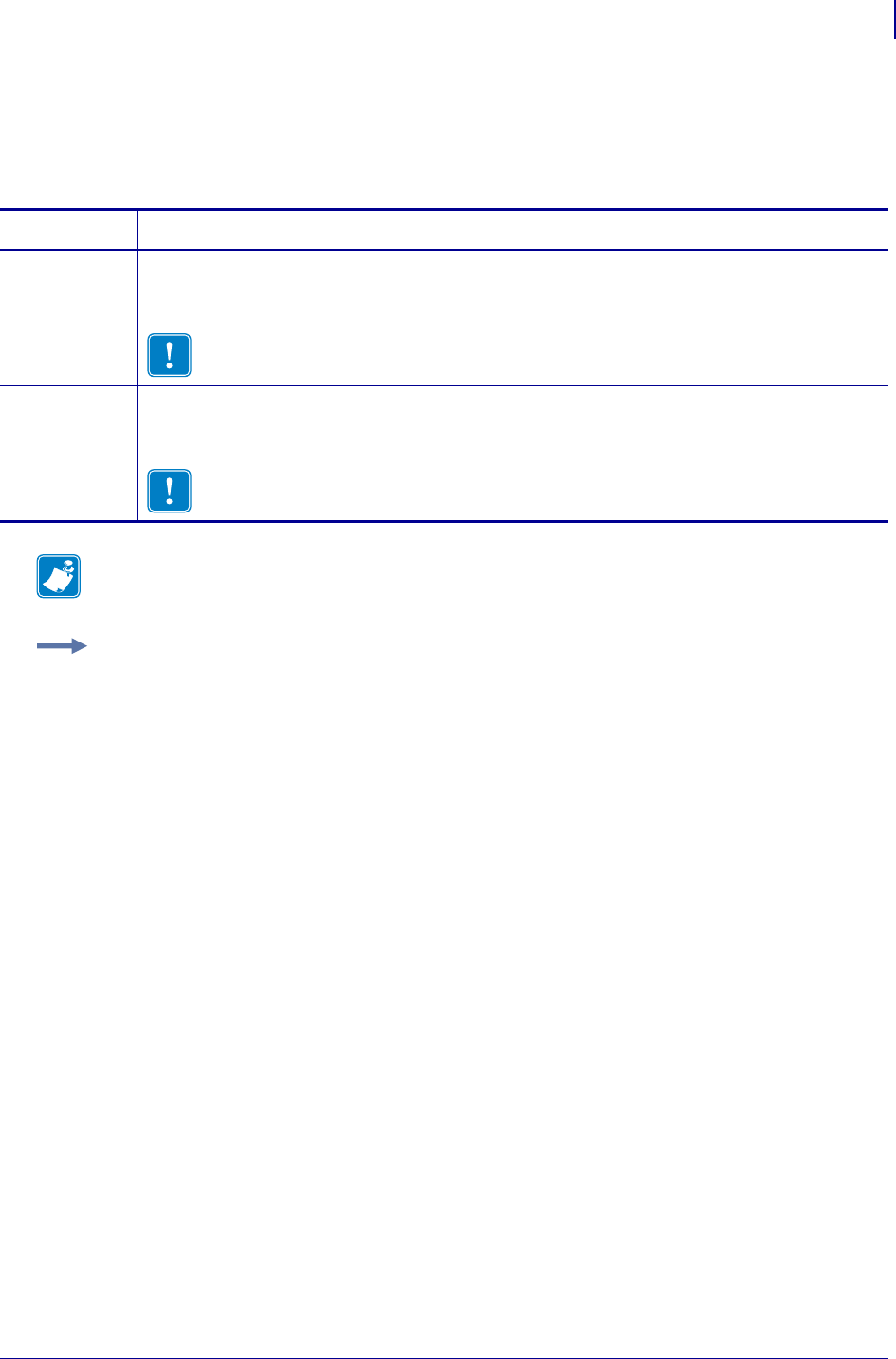
739
SGD Printer Commands
file.run
1/31/18 Programming Guide P1099958-001
file.run
This command instructs the printer to send a specified file to the parser. For printer support, see
SGD Command Support onpage1393.
Commands Details
setvar This command instructs the printer to send a specified file to the parser.
Format: ! U1 setvar "file.run" "values"
Values: drive:filename.extension
Important • Be sure to always specify the memory location.
do This command instructs the printer to send a specified file to the parser.
Format: ! U1 do "file.run" "value"
Values: drive:filename.extension
Important • Be sure to always specify the memory location.
Note • For details on SGD command structure, see
Command Structure
on page 573.
Example: This setvar example will send the file "text.zpl" stored in RAM to the parser.
! U1 setvar "file.run" "R:text.zpl"
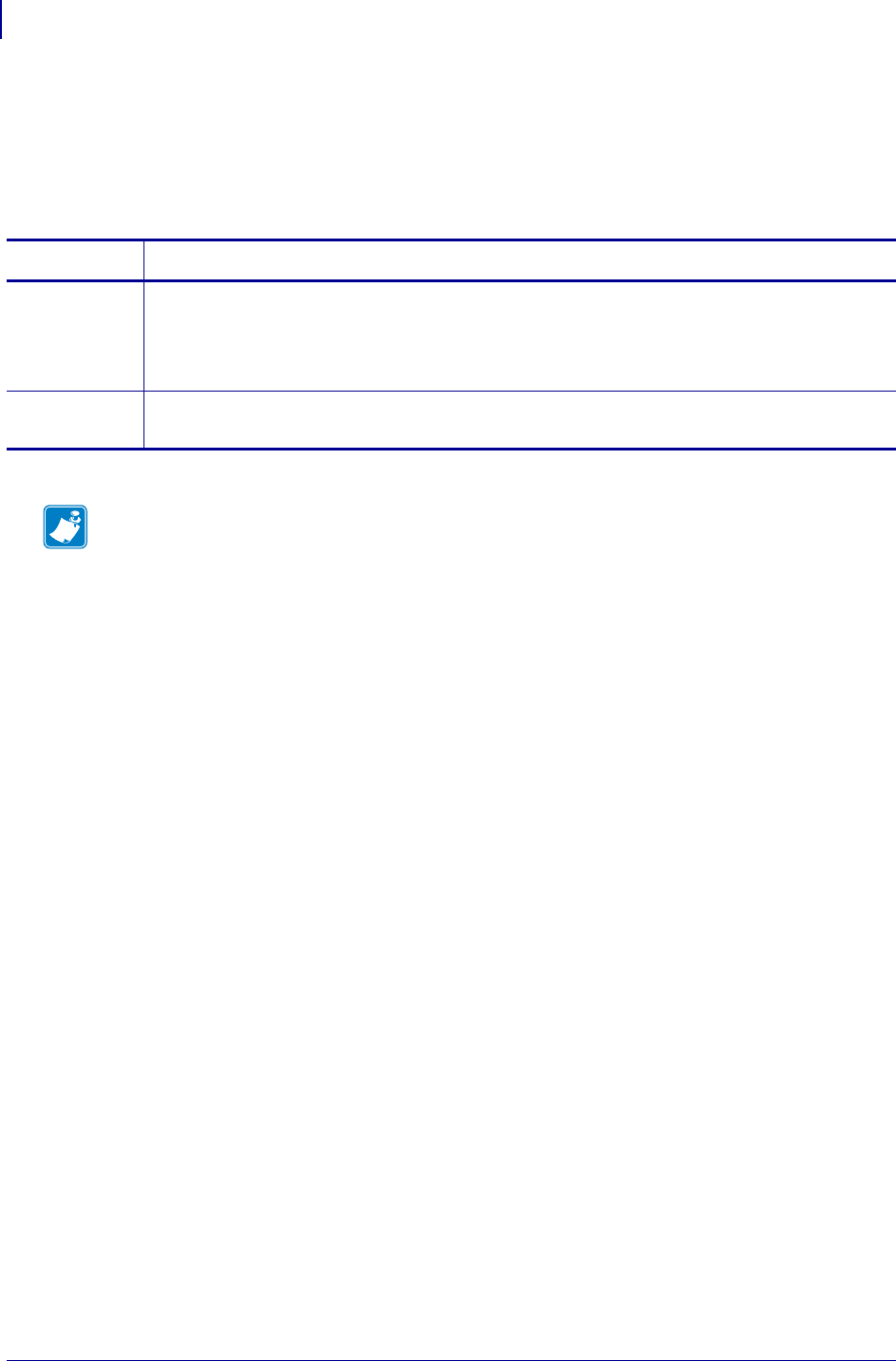
SGD Printer Commands
formats.cancel_all
740
P1099958-001 Programming Guide 1/31/18
formats.cancel_all
The ~JA command cancels all format commands in the buffer. It also cancels any batches that are
printing.
This command is equivalent to the ~JA ZPL command.
Commands Details
setvar This command cancels all format commands in the buffer.
Format: ! U1 setvar "formats.cancel_all" ""
Values: NA
Default: NA
do This command cancels all format commands in the buffer.
Format: ! U1 do "formats.cancel_all" ""
Note •
•For printer support, see SGD Command Support on page 1393.
•For details on SGD command structure, see
Command Structure
on page 573.
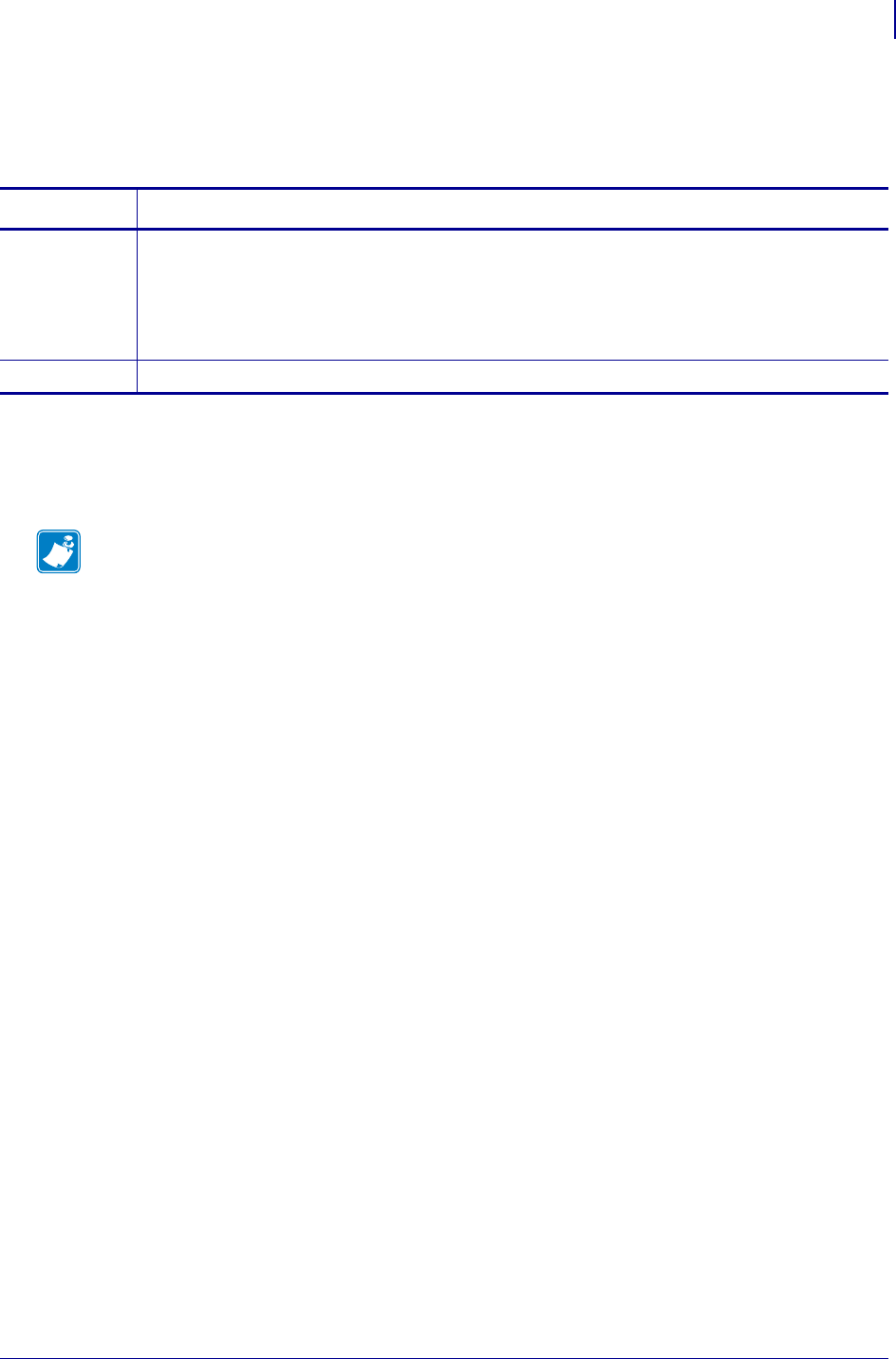
741
head.darkness_switch_enable
1/31/18 Programming Guide P1099958-001
head.darkness_switch_enable
Enables the darkness switch on desktop printers.
Supported Devices
• ZD410, ZD420
• ZD620
Commands Details
setvar ! U1 setvar "head.darkness_switch_enable" "value"
Values:
"on" = enables the darkness switch
"off" = disables the darkness switch
Default: "on"
getvar ! U1 getvar "head.darkness_switch_enable.
Note •
•For printer support, see SGD Command Support on page 1393.
•For details on SGD command structure, see
Command Structure
on page 573.
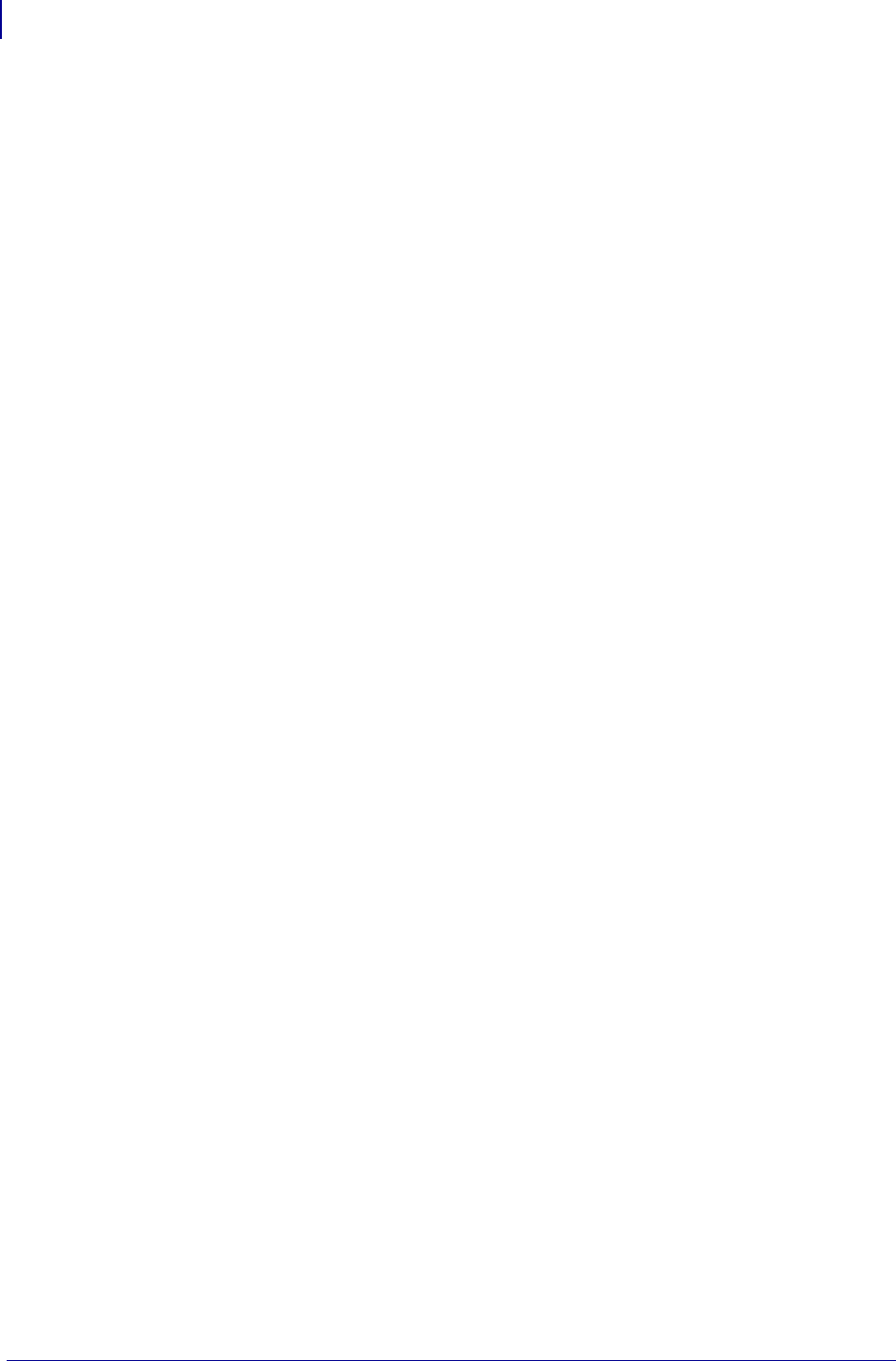
head.darkness_switch_enable
742
P1099958-001 Programming Guide 1/31/18
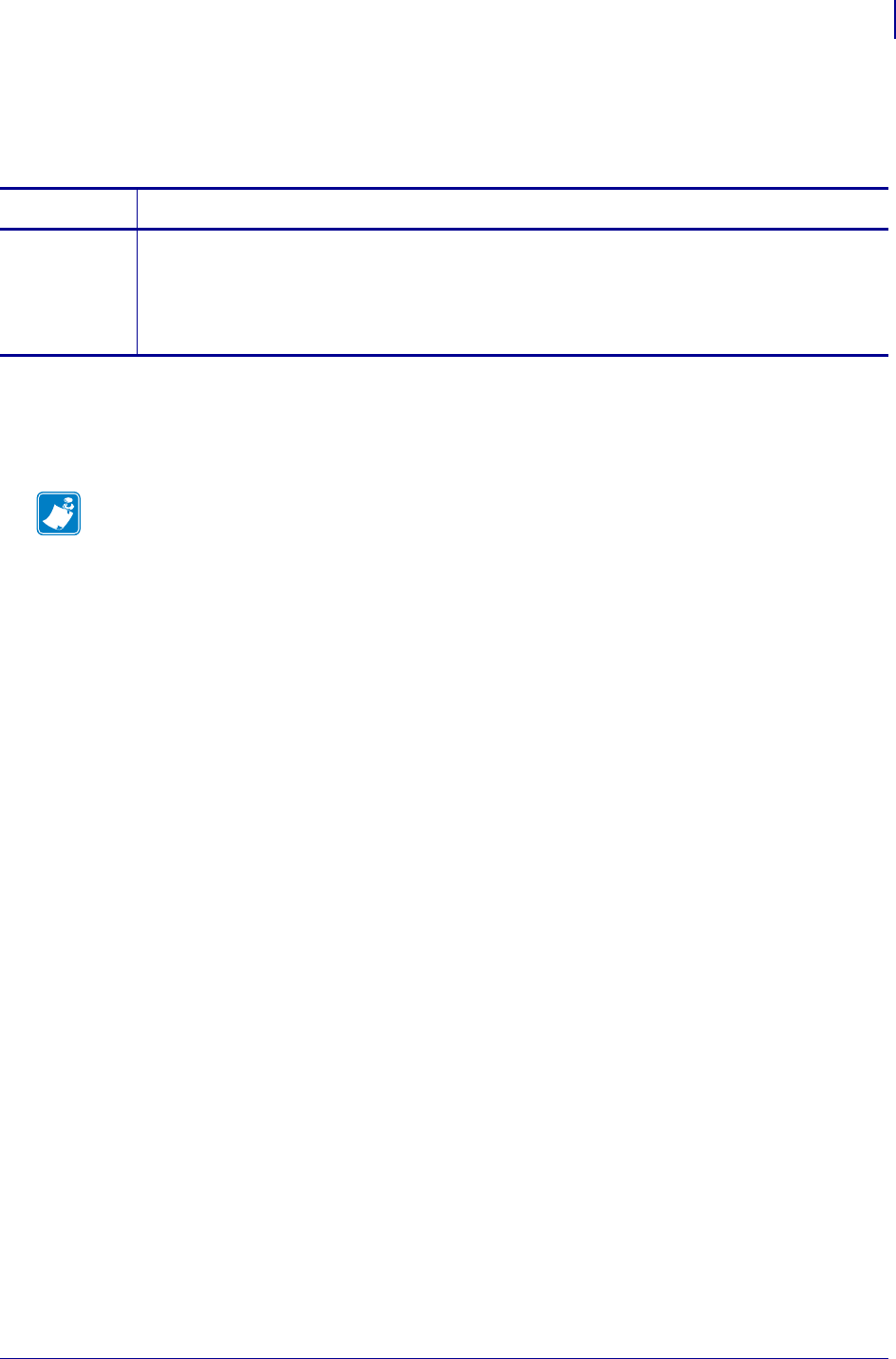
743
SGD Printer Commands
head.darkness_switch
1/31/18 Programming Guide P1099958-001
head.darkness_switch
Indicates the value to which the darkness switch is set on the printer.
Supported Devices
• ZD410, ZD420
• ZD620
Commands Details
getvar ! U1 getvar "head.darkness_switch"
Values: (looking at the switch from the rear of the printer)
"low" = darkness switch is on the left
"medium" = darkness switch is in the middle
"high" = darkness switch is on the right
Note •
•For printer support, see SGD Command Support on page 1393.
•For details on SGD command structure, see
Command Structure
on page 573.
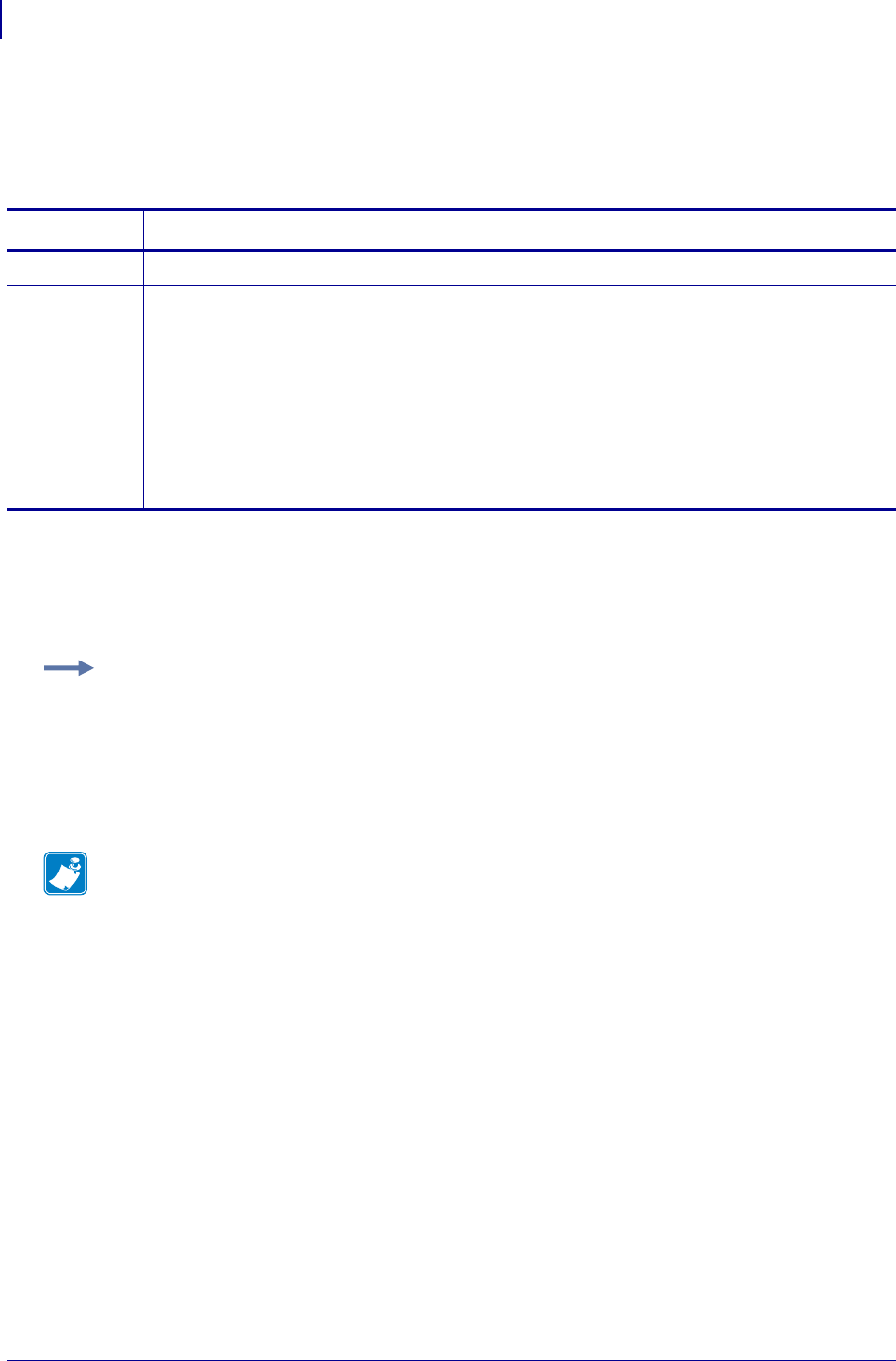
SGD Wireless Commands
head.element_test
744
P1099958-001 Programming Guide 1/31/18
head.element_test
This command will cause the printer to immediately run the head test on all printhead elements. The
command can also display the result of the last head element test.
Supported Devices
•ZQ510, ZQ520
Commands Details
do Format: ! U1 do "head.element_test" ""
getvar Format: ! U1 getvar "head.element_test"
Values: The possible getvar responses include:
"Head Elements OK" – All head elements passed the test.
"n, n..." - a comma-separated list of elements that failed the test.
"Initialization Failed" – the test could not start.
"Failed to Attach" – the test could not start.
"Please Run Test" – default response if there are no results to display.
"In Progress" – The element test has been started but not completed yet.
Default: "Please Run Test"
Example: This example shows a single element that failed the test.
"86"
Example: This example shows a list of elements that failed the test.
"75,309,456,778,779"
Note •
•For printer support, see SGD Command Support on page 1393.
•For details on SGD command structure, see
Command Structure
on page 573.
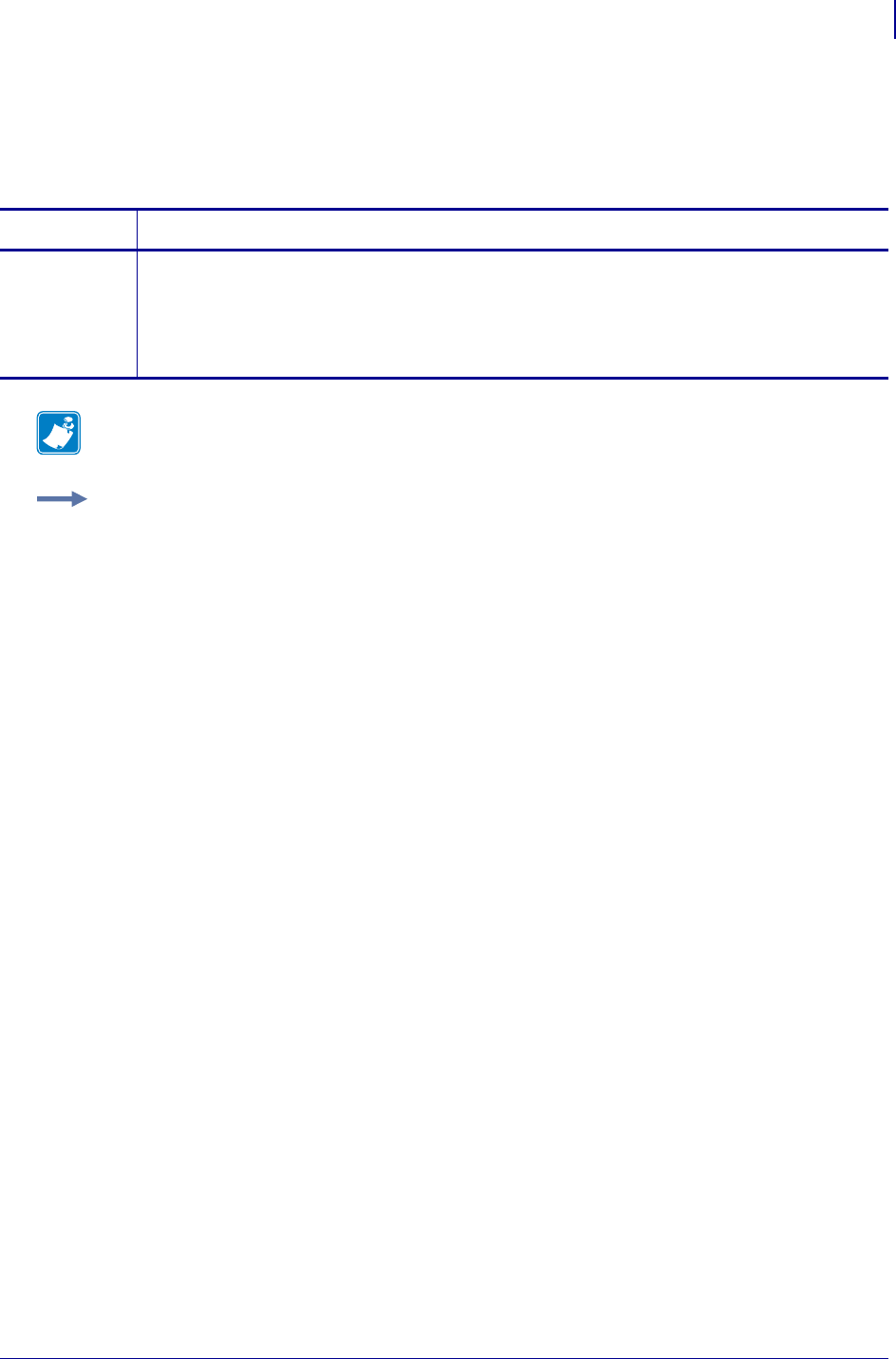
745
SGD Printer Commands
head.latch
1/31/18 Programming Guide P1099958-001
head.latch
This command identifies if the printhead is open or closed. For printer support, see SGD Command
Support on page 1393.
Commands Details
getvar This command retrieves the status of the printhead, open or closed.
Format: ! U1 getvar "head.latch"
Values:
"ok" = closed
"open" = open
Note • For details on SGD command structure, see
Command Structure
on page 573.
Example: In this example, the getvar retrieves the status of the print head.
! U1 getvar "head.latch"
"ok"
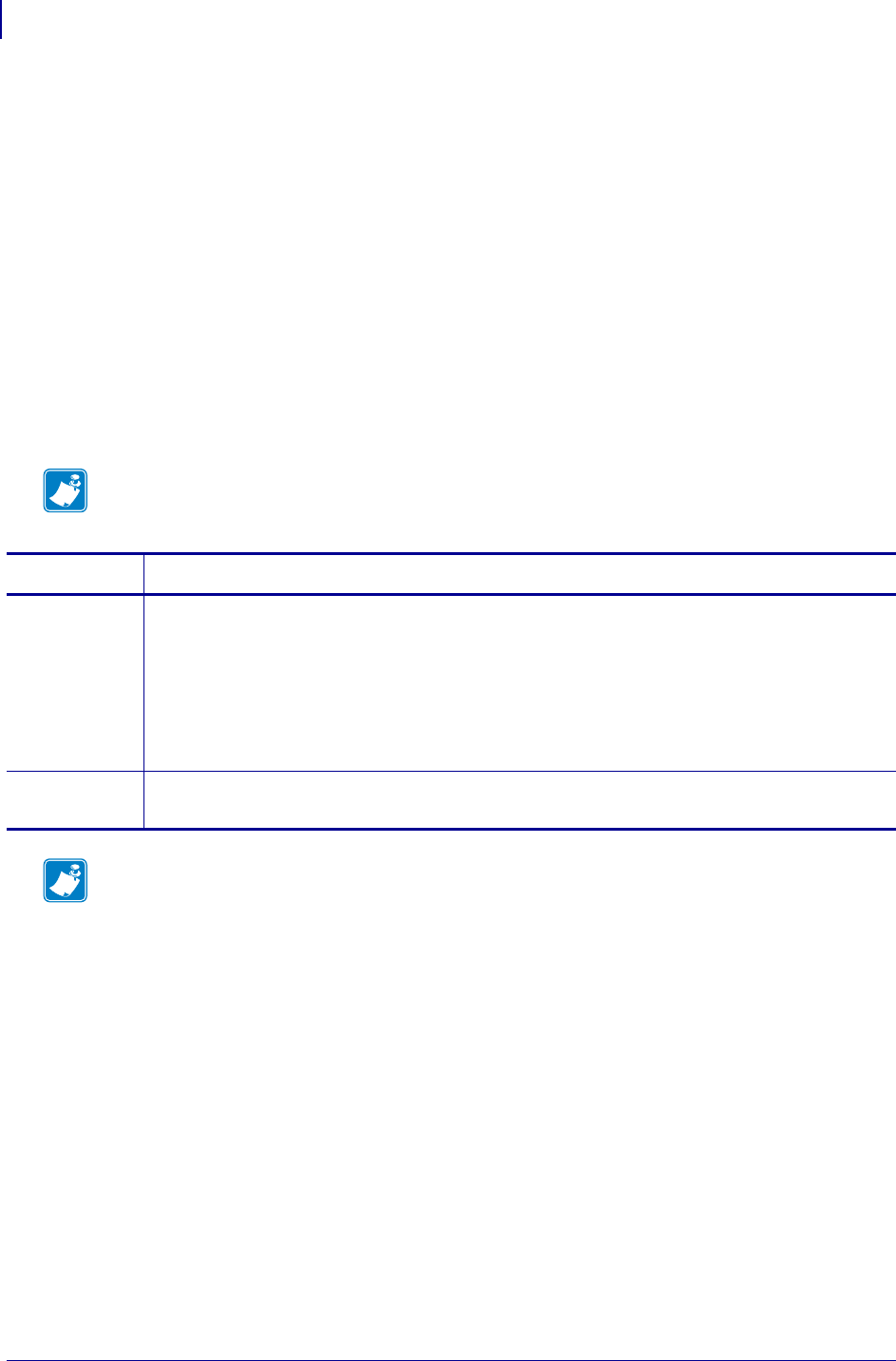
SGD Printer Commands
input.capture
746
P1099958-001 Programming Guide 1/31/18
input.capture
This parameter allows capturing input data in diagnostics mode. Input capture has three modes:
"print", "run", and "off". The "print" and "run" modes can be used to examine data received by the
printer.
When in "print" mode the printer will save incoming data to files named "in???.dmp", where ??? is
a number between 001 to 999. The printer will then print the text and hexadecimal representation of
data bytes received instead of printing the formatted labels which that data might represent. When in
"run" mode the printer will save captured incoming data to files as above, but will otherwise run the
incoming data/commands normally.
The capture files should be deleted from printer memory after retrieving them. Leaving the printer in
"print" or "run" mode and not deleting the capture files will reduce the printer’s available flash
memory.
The "off" mode is the printer’s normal operating mode. Cycling power will also return the printer to
"off" mode.
Note • This command does not capture a network packet trace.
Commands Details
setvar This command sets the directory name from which to retrieve files.
Format: ! U1 setvar "input.capture" "value"
Values:
"print"
"run"
"off"
Default: "off"
getvar This command retrieves the current input.capture setting value.
Format: ! U1 getvar "input.capture"
Note •
•For printer support, see SGD Command Support on page 1393.
•For details on SGD command structure, see
Command Structure
on page 573.
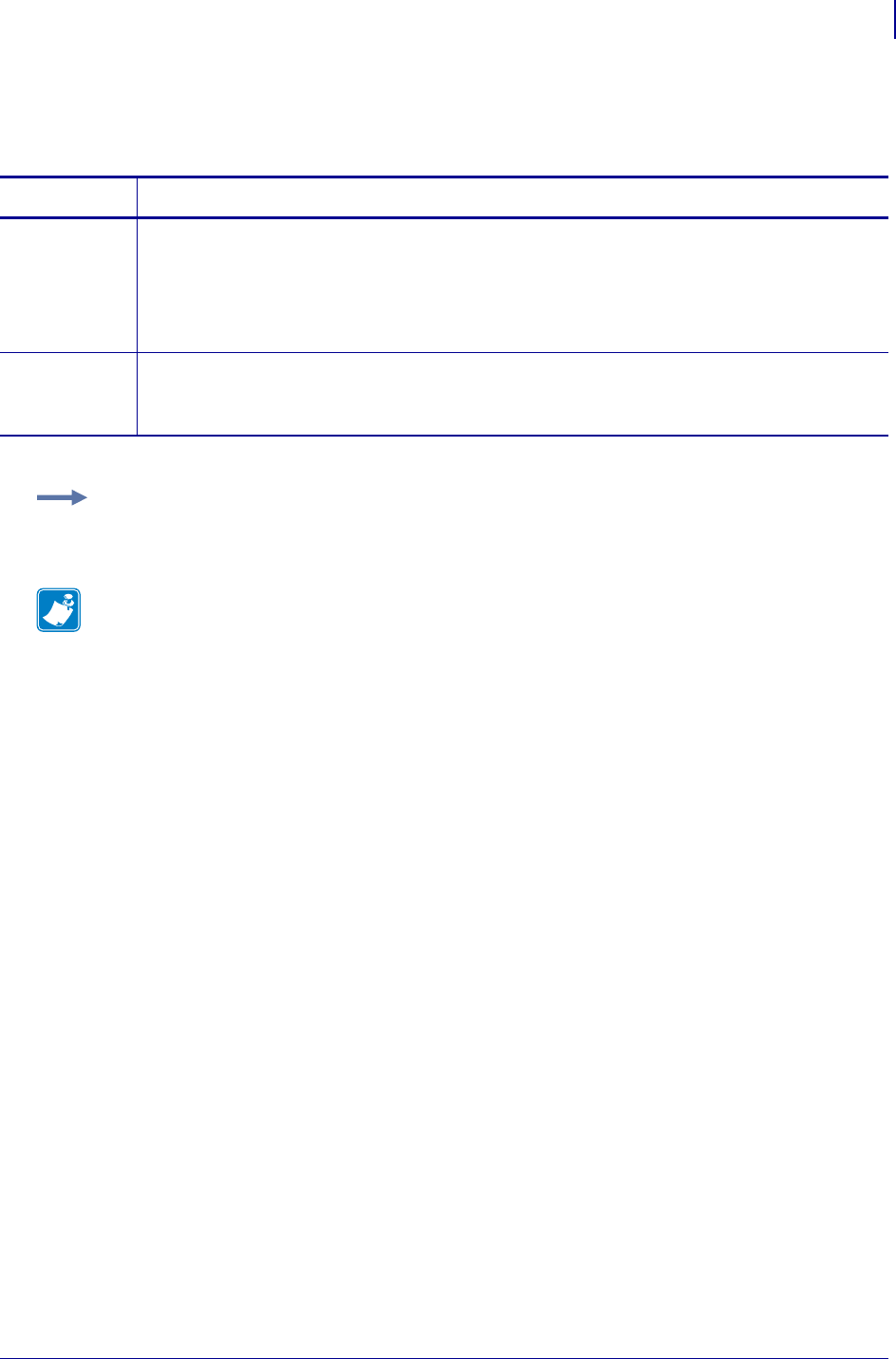
747
SGD Printer Commands
interface.network.active.arp_interval
1/31/18 Programming Guide P1099958-001
interface.network.active.arp_interval
This command changes the arp interval.
Commands Details
setvar This command retrieves the gateway address of the active print server.
Format:
! U1 getvar "interface.network.active.arp_interval" "value"
Values: integer values from "0" to "30"
Default: "0"
getvar This command retrieves the current arp interval setting, shown in minutes.
Format:
! U1 getvar "interface.network.active.arp_interval"
Example: In this example, the setvar changes the arp interval to three minutes.
! U1 getvar "interface.network.active.arp_interval" "3"
Note •
•For printer support, see SGD Command Support on page 1393.
•For details on SGD command structure, see
Command Structure
on page 573.
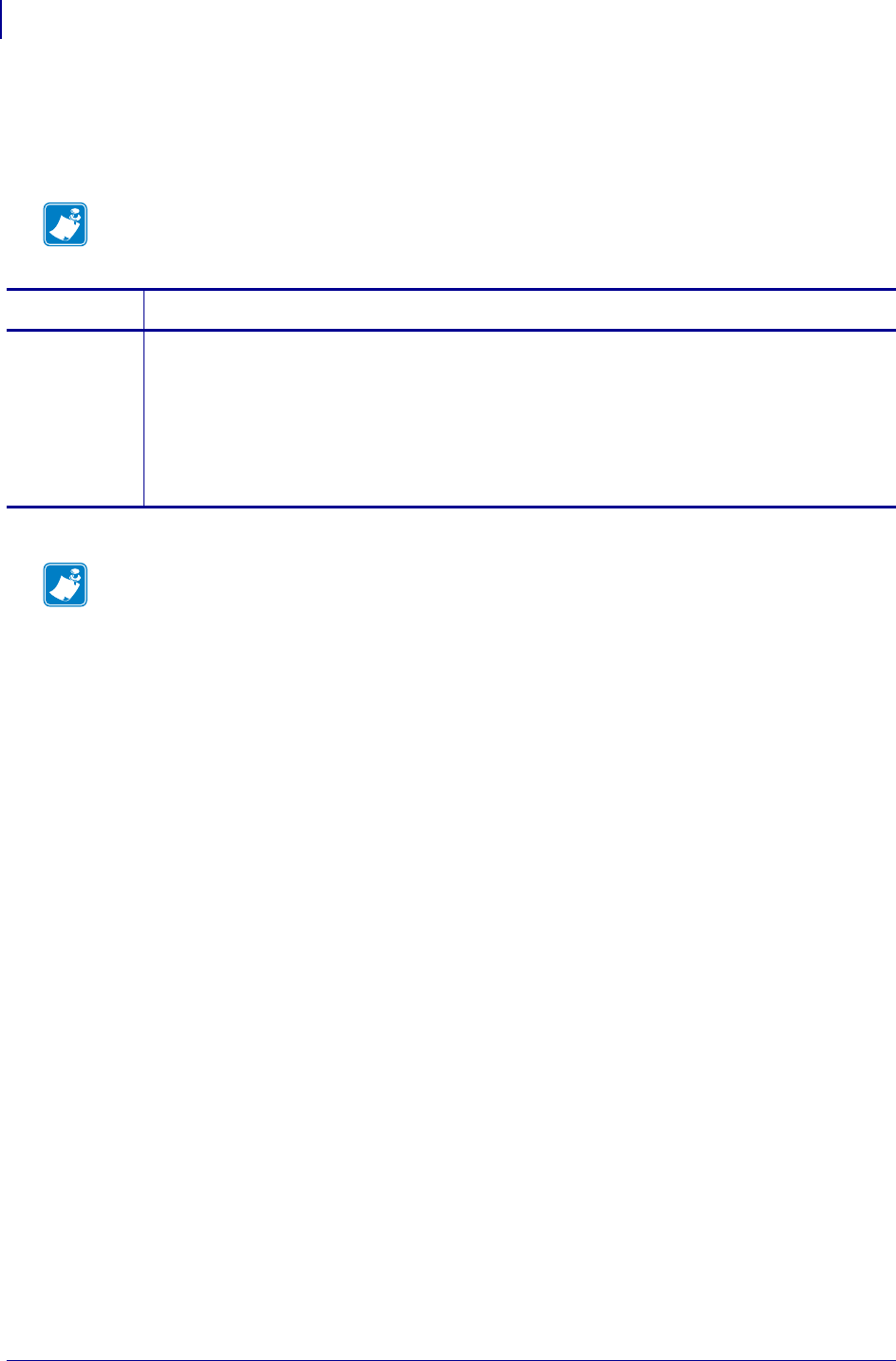
SGD Printer Commands
interface.network.active.cable_type
748
P1099958-001 Programming Guide 1/31/18
interface.network.active.cable_type
This command returns the cable type of the active network, either 10/100BaseT, Wireless 802.11b/g,
or Wireless 802.11n.
Note • This command will only give a valid response once an IP address has been established.
Commands Details
getvar This command retrieves the current cable type of the active network.
Format: ! U1 getvar "interface.network.active.cable_type"
Values:
"10/100BaseT"
"Wireless 802.11b/g"
"Wireless 802.11n"
Default: NA
Note •
•For printer support, see SGD Command Support on page 1393.
•For details on SGD command structure, see
Command Structure
on page 573.
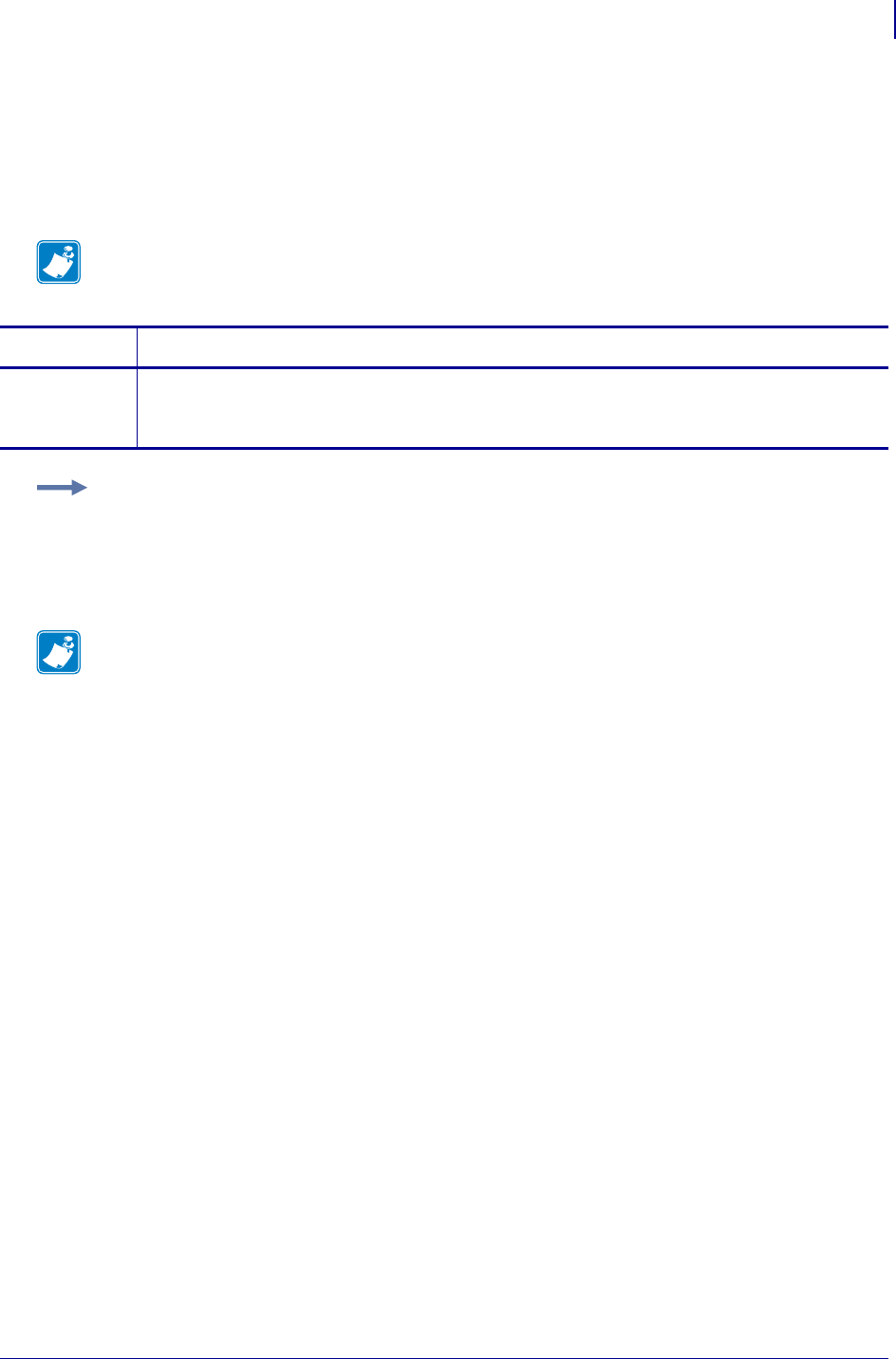
749
SGD Printer Commands
interface.network.active.dhcp_received_host_name
1/31/18 Programming Guide P1099958-001
interface.network.active.dhcp_received_hos
t_name
This command reports the Host Name as assigned by the DHCP Server. If one is not assigned, or
DHCP is not used, then the field will be blank.
Note • This command will only give a valid response once an IP address has been established.
Commands Details
getvar This command reports the host name..
Format:
! U1 getvar "interface.network.active.dhcp_received_host_name"
Example:
! U1 getvar "interface.network.active.dhcp_received_host_name"
Result:
"Zebra Printer on shelf 2112"
Note •
•For printer support, see SGD Command Support on page 1393.
•For details on SGD command structure, see
Command Structure
on page 573.
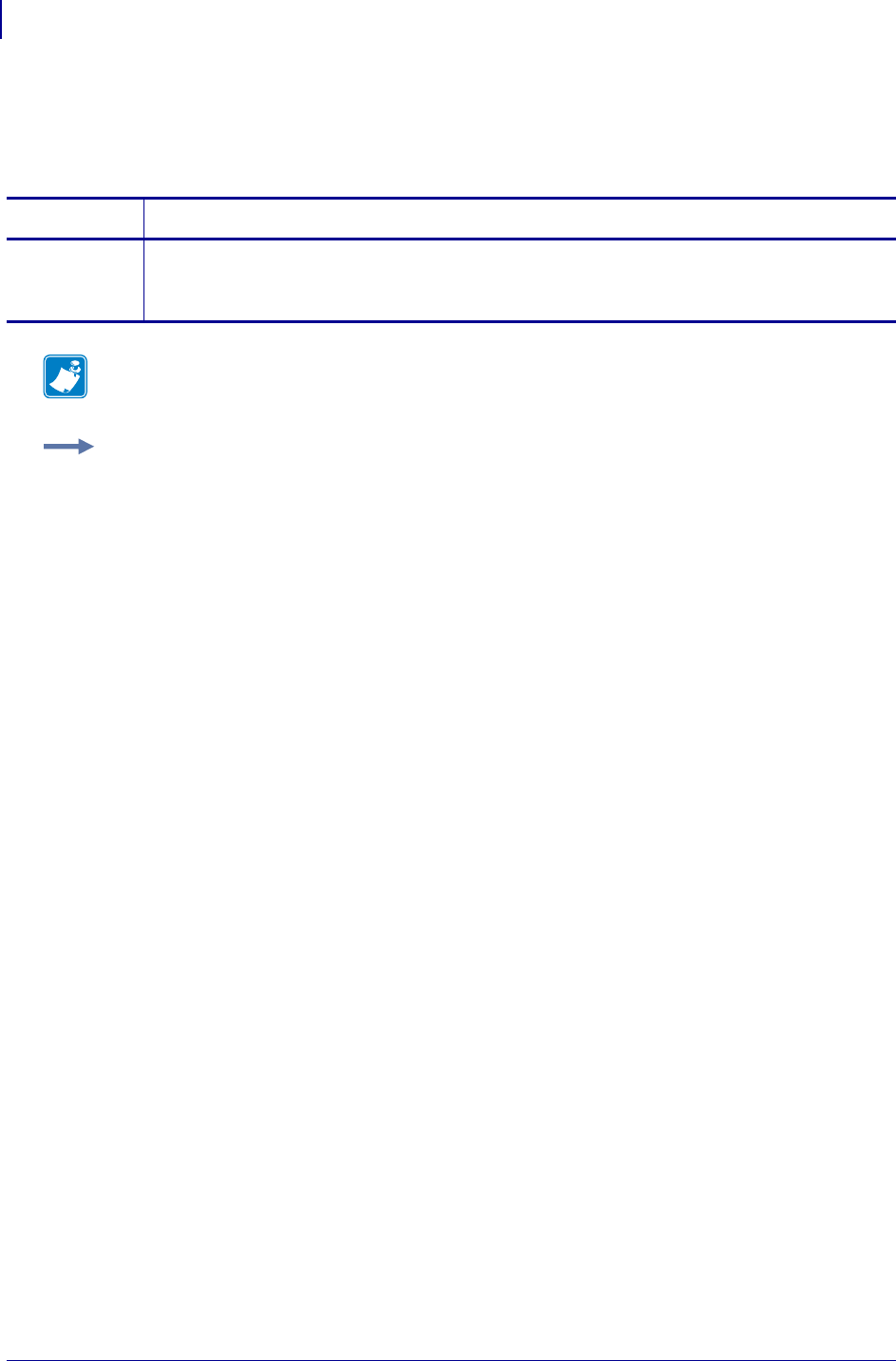
SGD Printer Commands
interface.network.active.gateway
750
P1099958-001 Programming Guide 1/31/18
interface.network.active.gateway
This command retrieves the gateway address of the active print server. For printer support, see SGD
Command Support on page 1393.
Commands Details
getvar This command retrieves the gateway address of the active print server.
Format:
! U1 getvar "interface.network.active.gateway"
Note • For details on SGD command structure, see
Command Structure
on page 573.
Example: In this example, the getvar retrieves the gateway address of the active print server.
! U1 getvar "interface.network.active.gateway"
"10.3.5.1"
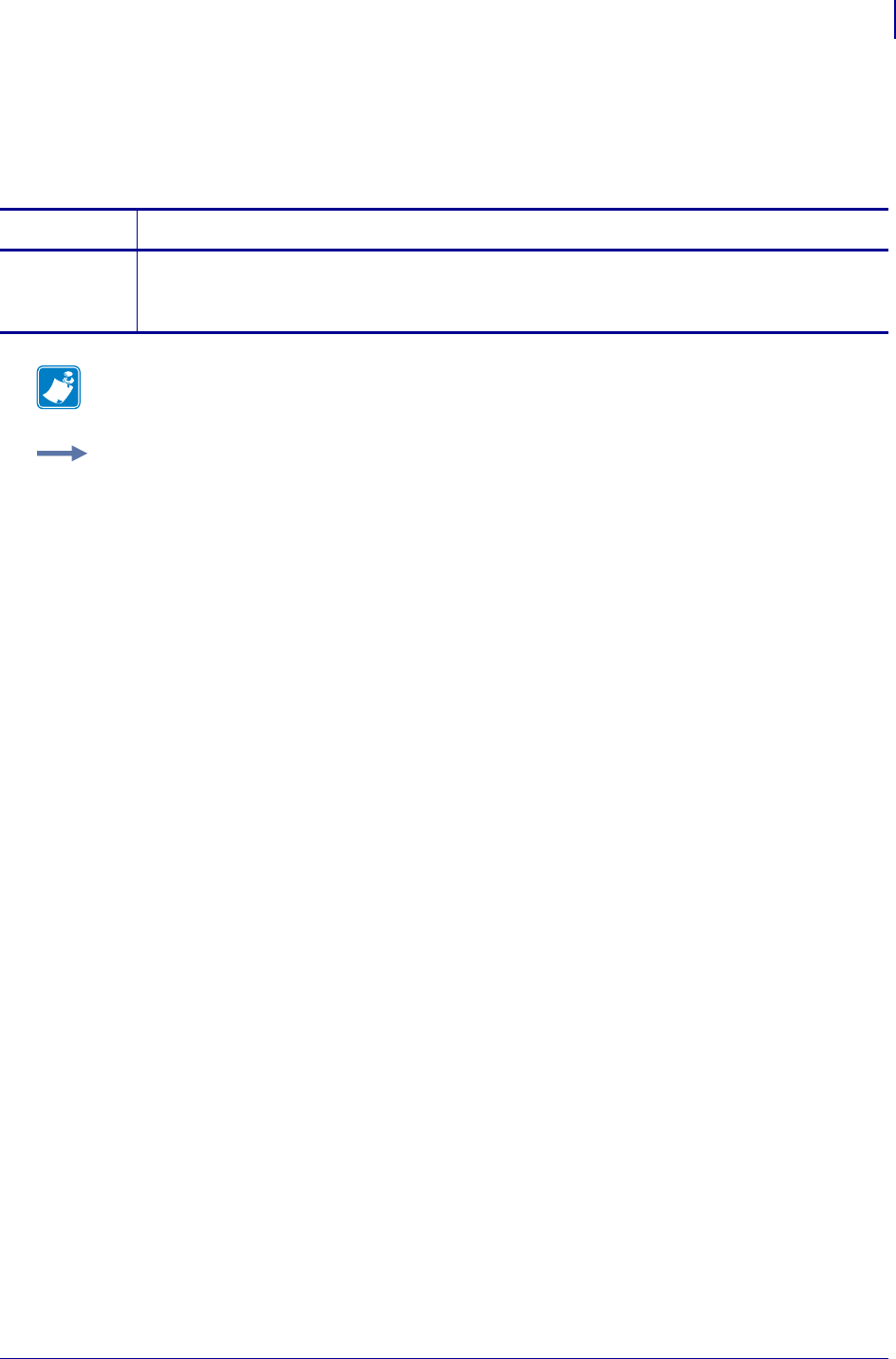
751
SGD Printer Commands
interface.network.active.ip_addr
1/31/18 Programming Guide P1099958-001
interface.network.active.ip_addr
This command retrieves the IP address of the active print server. For printer support, see SGD
Command Support on page 1393.
w
Commands Details
getvar This command retrieves the IP address of the active print server.
Format:
! U1 getvar "interface.network.active.ip_addr"
Note • For details on SGD command structure, see
Command Structure
on page 573.
Example: In this example, the getvar retrieves the IP address of the active print server.
! U1 getvar "interface.network.active.ip_addr"
"10.3.5.92"
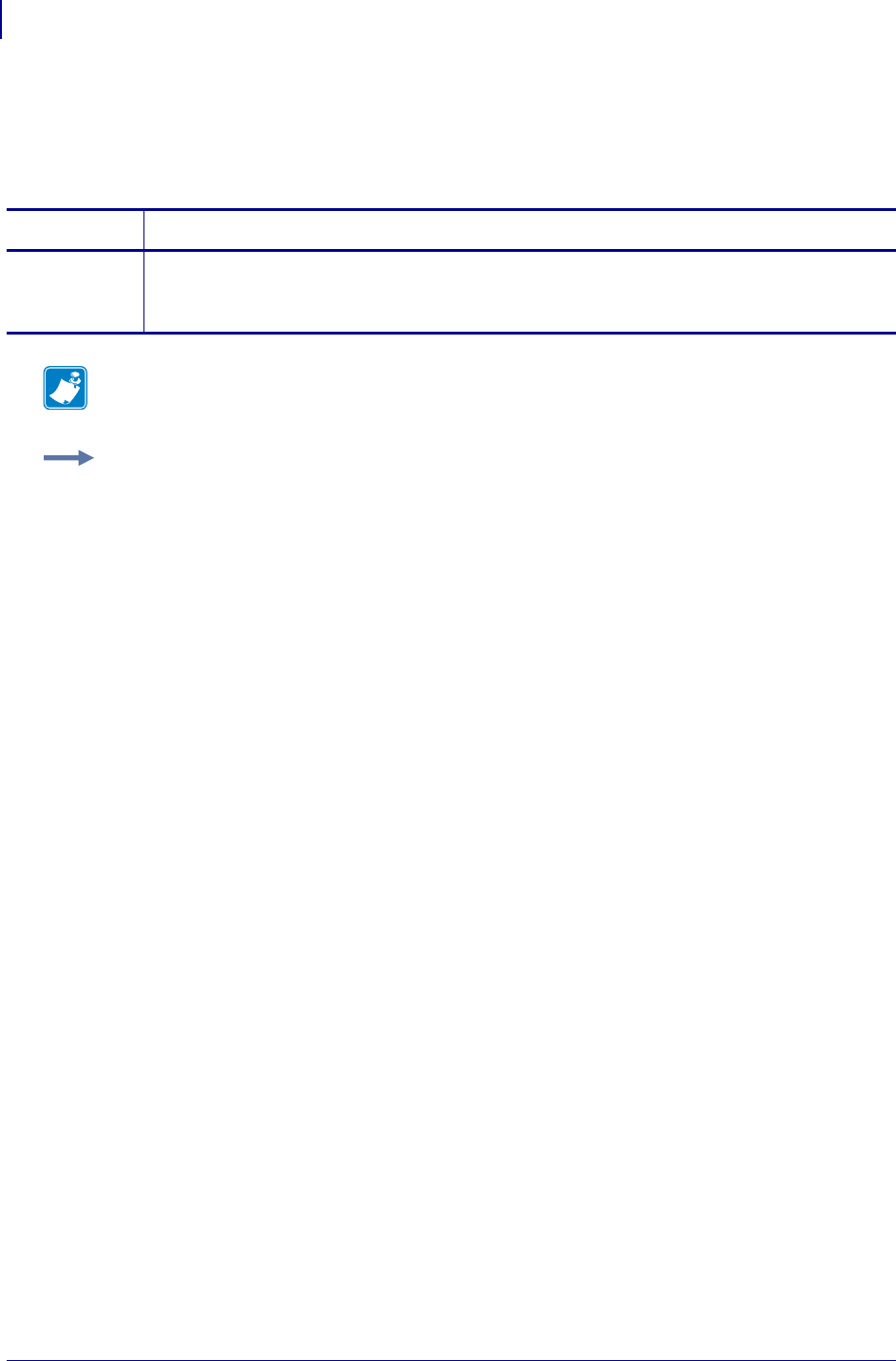
SGD Printer Commands
interface.network.active.mac_addr
752
P1099958-001 Programming Guide 1/31/18
interface.network.active.mac_addr
This command retrieves the MAC address of the active print server. For printer support, see SGD
Command Support on page 1393.
Commands Details
getvar This command retrieves the MAC address of the active print server.
Format:
! U1 getvar "interface.network.active.mac_addr"
Note • For details on SGD command structure, see
Command Structure
on page 573.
Example: In this example, the getvar retrieves the MAC address of the active print server.
! U1 getvar "interface.network.active.mac_addr"
"00:07:4d:24:08:ff"
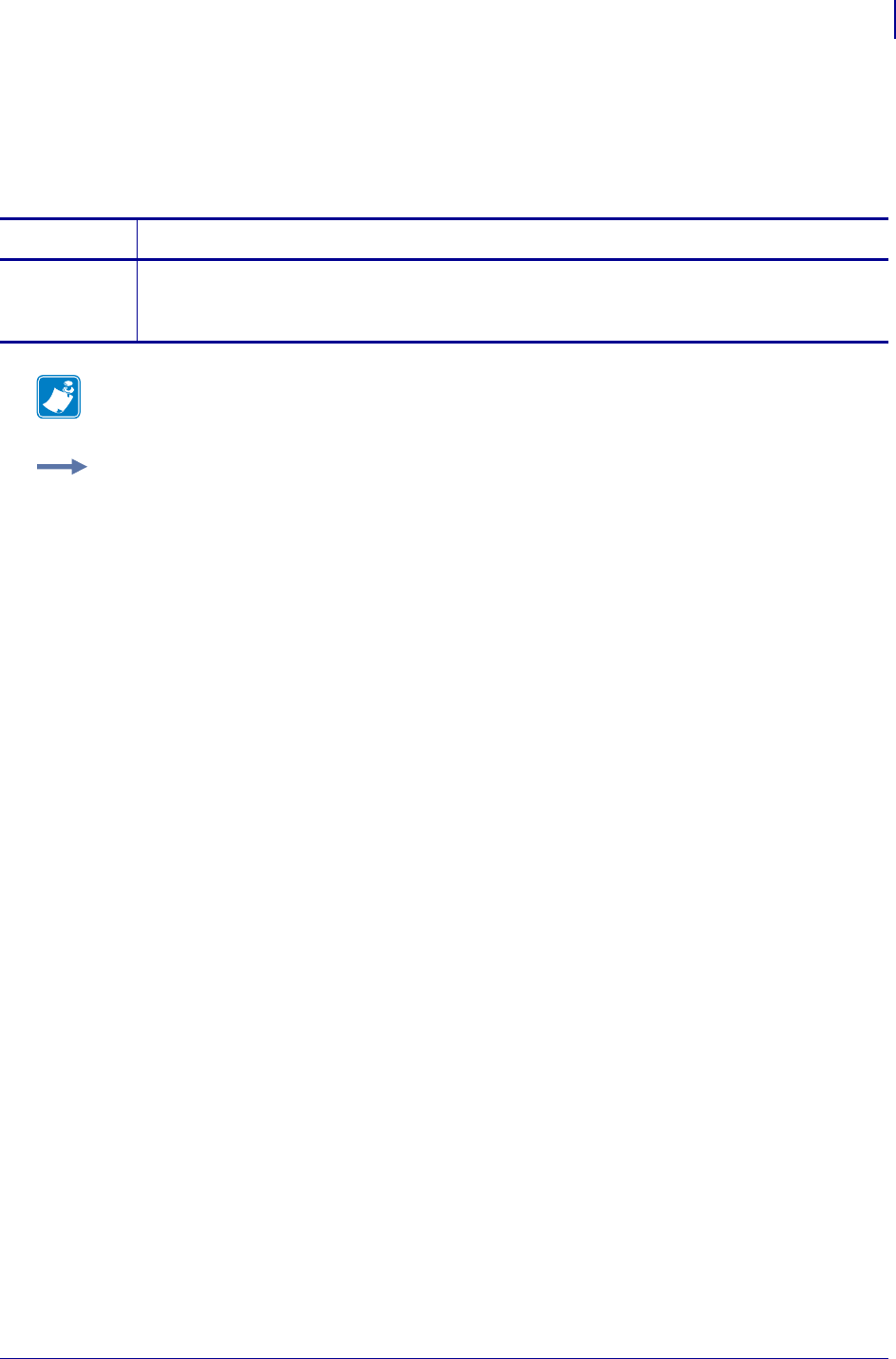
753
SGD Printer Commands
interface.network.active.mac_raw
1/31/18 Programming Guide P1099958-001
interface.network.active.mac_raw
This command identifies the RAW MAC address of the active print server. The raw mac address is
the mac address without the colons (":"). For printer support, see SGD Command Support
on page 1393.
Commands Details
getvar This command retrieves the RAW MAC address of the active print server.
Format:
! U1 getvar "interface.network.active.mac_raw"
Note • For details on SGD command structure, see
Command Structure
on page 573.
Example: In this example, the getvar retrieves the RAW MAC address of the active print server.
! U1 getvar "interface.network.active.mac_raw"
"00074d2408ff"
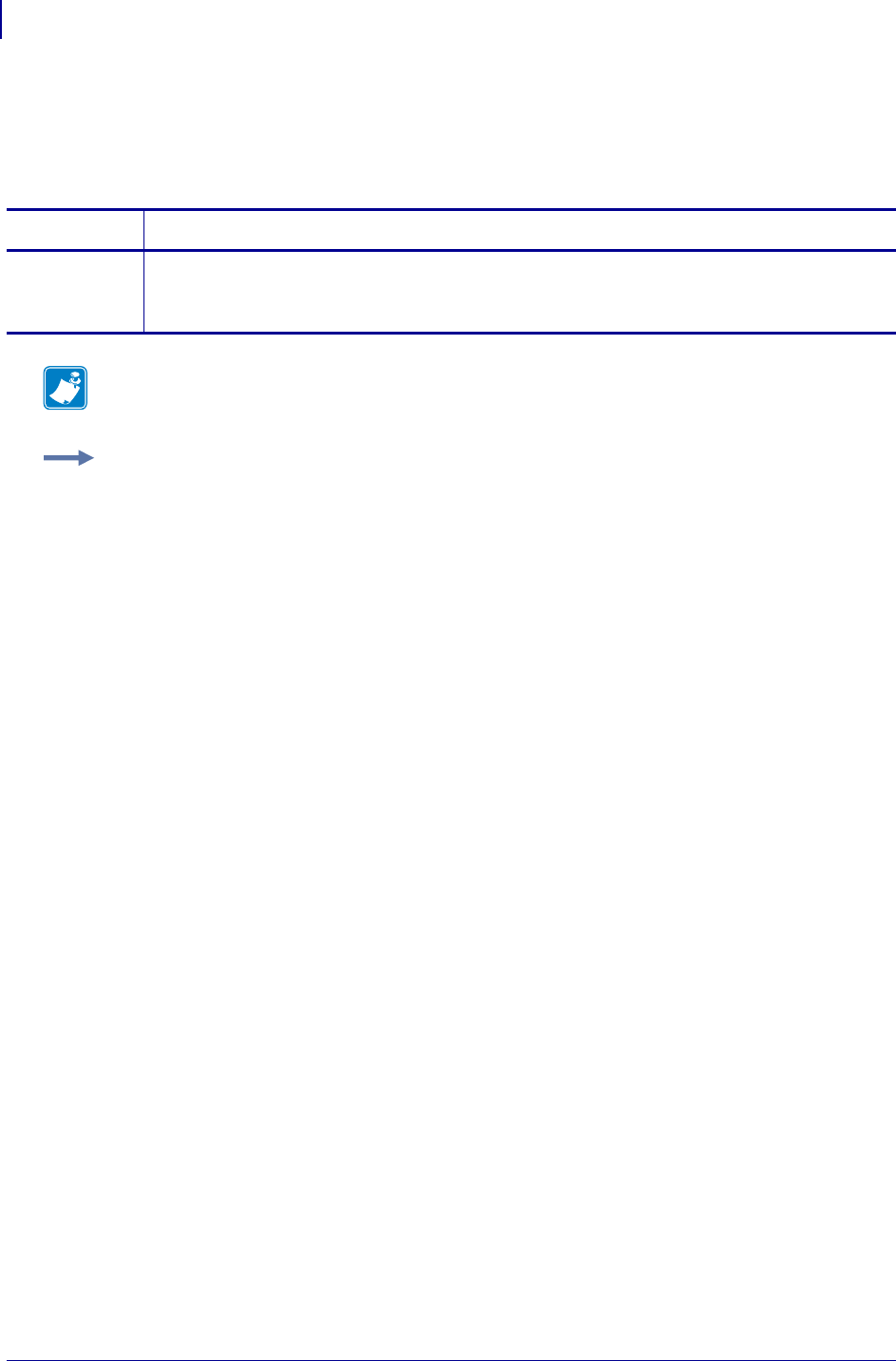
SGD Printer Commands
interface.network.active.netmask
754
P1099958-001 Programming Guide 1/31/18
interface.network.active.netmask
This command retrieves the netmask of the active print server. For printer support, see SGD
Command Support on page 1393.
Commands Details
getvar This command retrieves the netmask of the active print server.
Format:
! U1 getvar "interface.network.active.netmask"
Note • For details on SGD command structure, see
Command Structure
on page 573.
Example: In this example, the getvar retrieves the netmask of the active print server.
! U1 getvar "interface.network.active.netmask"
"255.255.255.0"
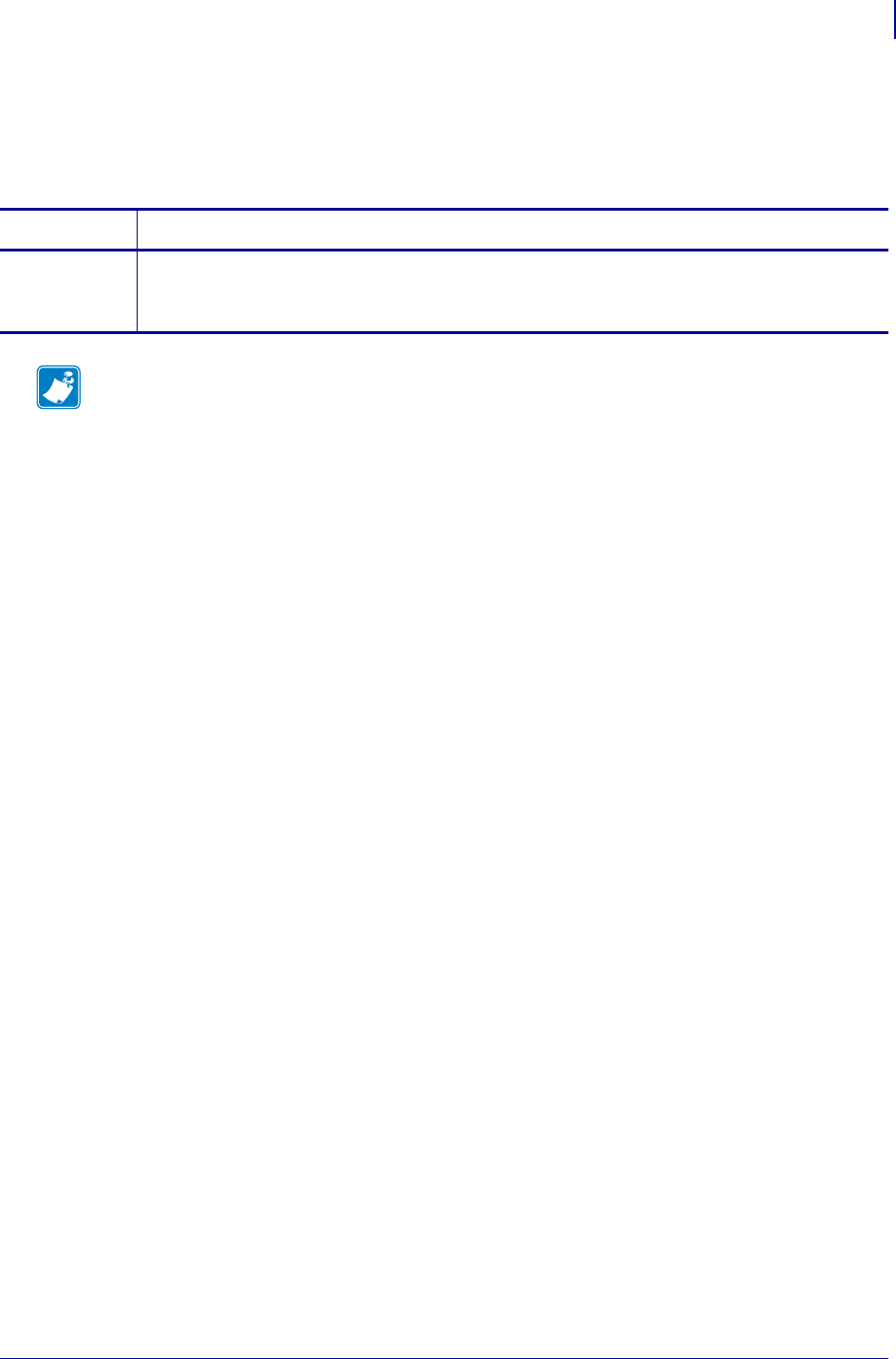
755
SGD Printer Commands
interface.network.active.protocol
1/31/18 Programming Guide P1099958-001
interface.network.active.protocol
This command retrieves IP protocol of the active print server. For printer support, see SGD
Command Support on page 1393.
Commands Details
getvar This command retrieves the IP protocol of the active print server.
Format:
! U1 getvar "interface.network.active.protocol"
Note • For details on SGD command structure, see
Command Structure
on page 573.
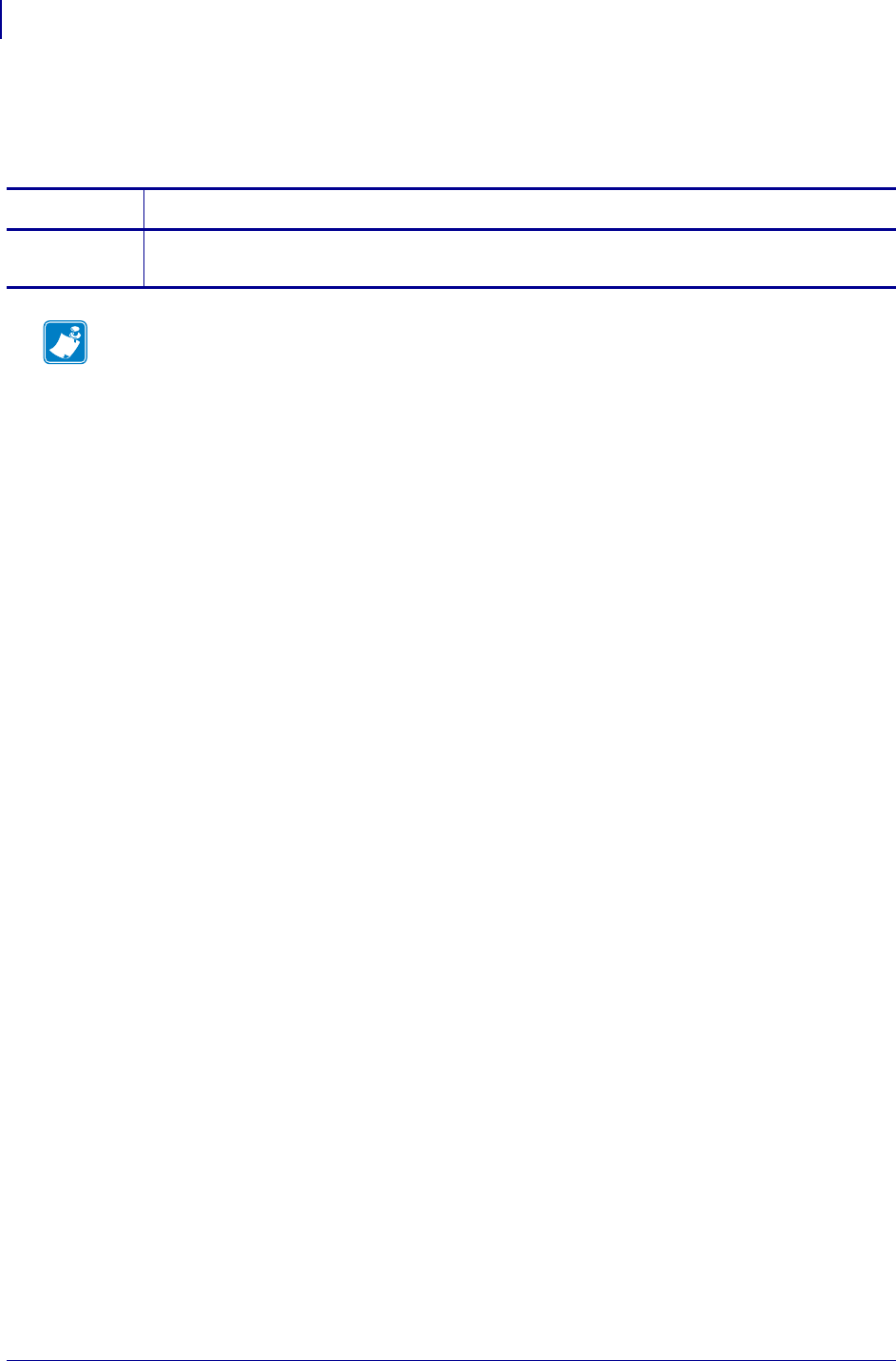
SGD Printer Commands
interface.network.active.protocol_error
756
P1099958-001 Programming Guide 1/31/18
interface.network.active.protocol_error
This command returns the last error reported by the active print server.
Commands Details
getvar This command returns the last error reported by the active print server.
Format: ! U1 getvar "interface.network.active.protocol_error"
Note •
•For printer support, see SGD Command Support on page 1393.
•For details on SGD command structure, see
Command Structure
on page 573.

757
SGD Printer Commands
interface.network.active.rx_errors
1/31/18 Programming Guide P1099958-001
interface.network.active.rx_errors
This command returns the current number of packet receive errors on the active network interface.
Commands Details
getvar This command returns the current number of packet receive errors.
Format: ! U1 getvar "interface.network.active.rx_errors"
Result: The current number of errors.
Note •
•For printer support, see SGD Command Support on page 1393.
•For details on SGD command structure, see
Command Structure
on page 573.
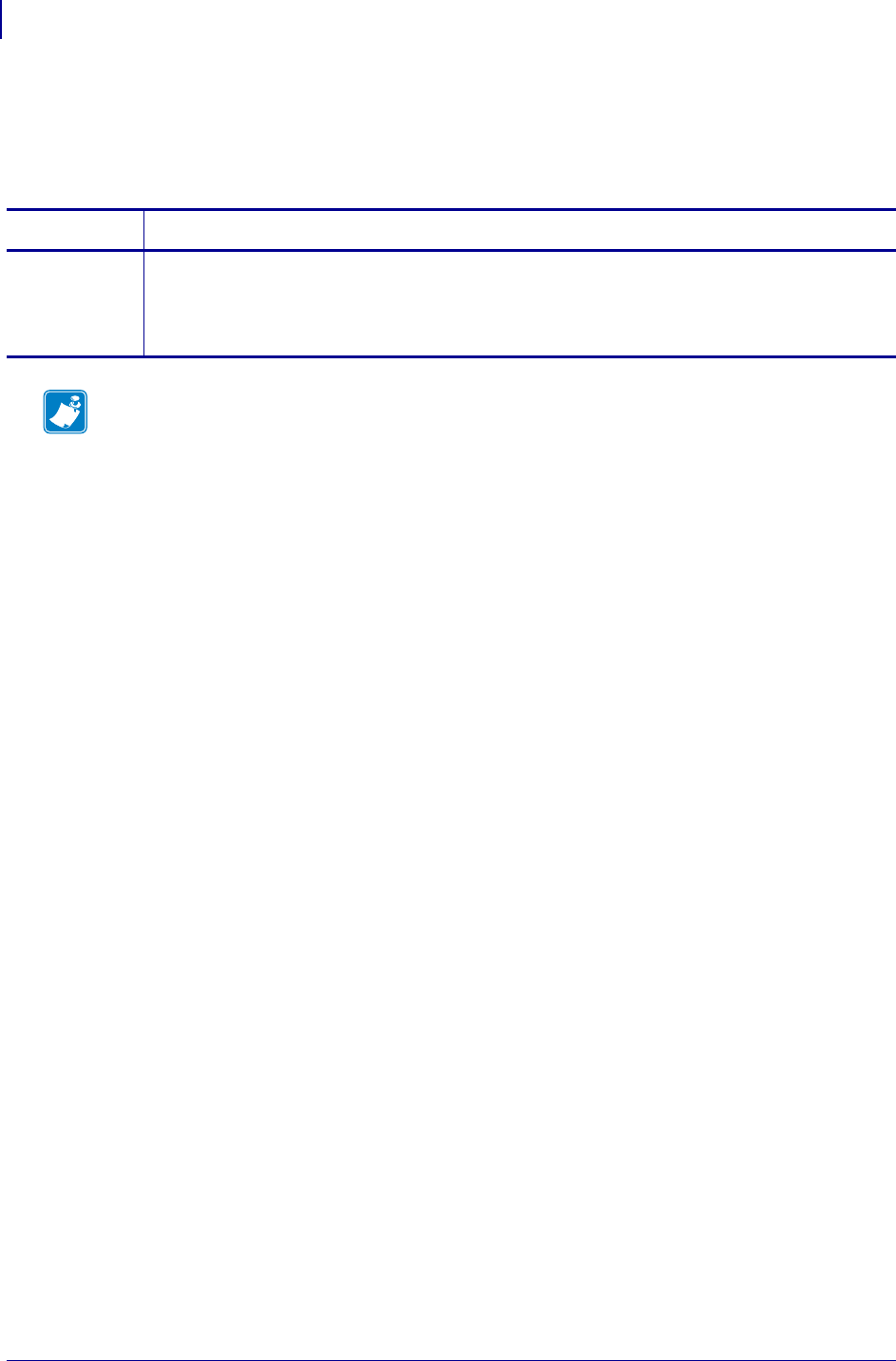
SGD Printer Commands
interface.network.active.rx_packets
758
P1099958-001 Programming Guide 1/31/18
interface.network.active.rx_packets
This command returns the number of packets received on the active network interface since the last
power cycle.
Commands Details
getvar This command returns the number of packets received on the active network interface since the
last power cycle.
Format: ! U1 getvar "interface.network.active.rx_packets"
Result: An integer.
Note •
•For printer support, see SGD Command Support on page 1393.
•For details on SGD command structure, see
Command Structure
on page 573.
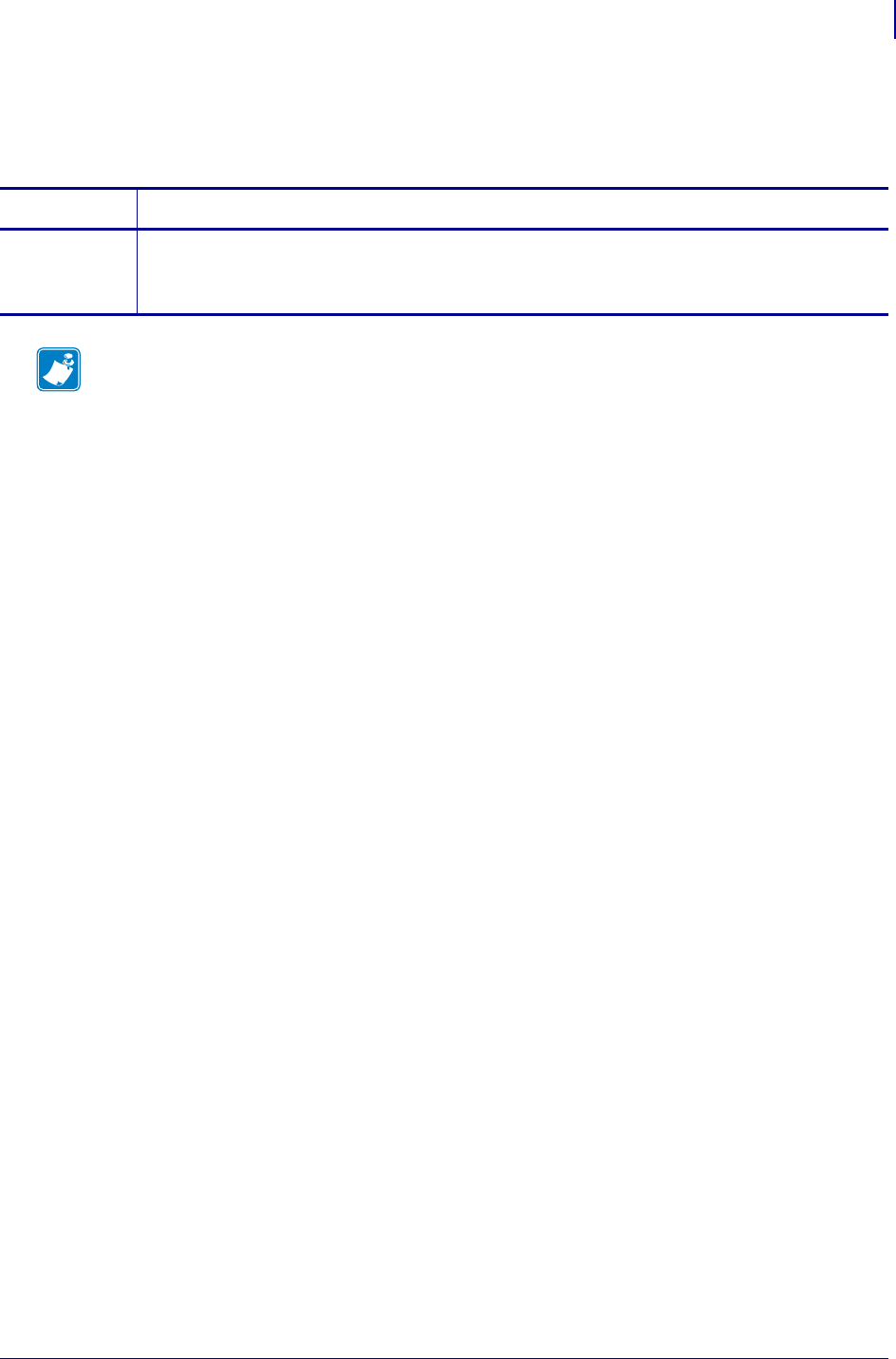
759
SGD Printer Commands
interface.network.active.server_address
1/31/18 Programming Guide P1099958-001
interface.network.active.server_address
This command returns the network IP address of the server that provided the printer's IP address.
Commands Details
getvar This command returns the network IP address of the server providing the printer’s IP address.
Format: ! U1 getvar "interface.network.server_address"
Result: an IP address
Note •
•For printer support, see SGD Command Support on page 1393.
•For details on SGD command structure, see
Command Structure
on page 573.
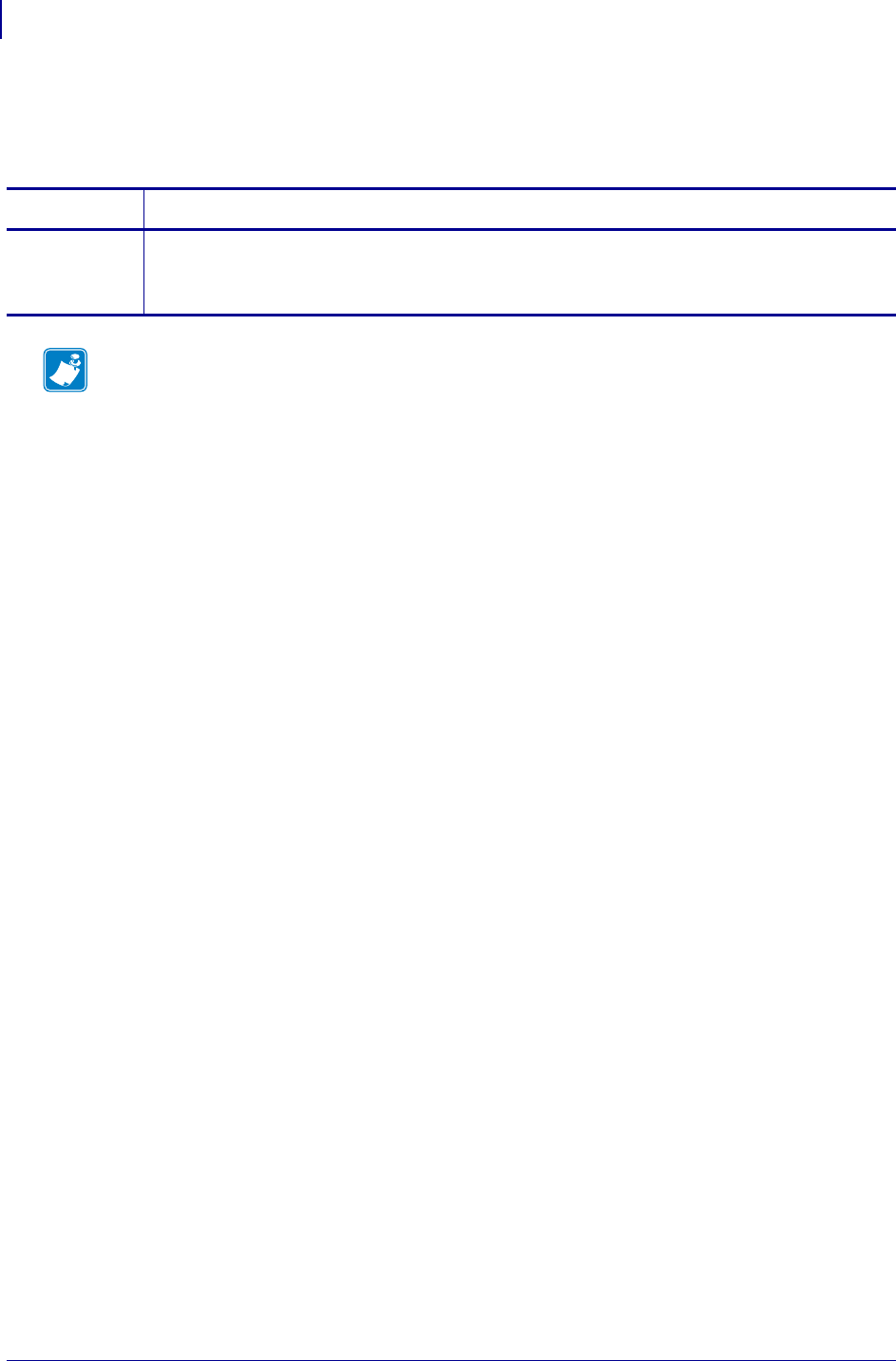
SGD Printer Commands
interface.network.active.protocol_error
760
P1099958-001 Programming Guide 1/31/18
interface.network.active.protocol_error
This command returns the last error reported by the print server.
Commands Details
getvar This command returns the last error reported by the print server.
Format: ! U1 getvar "interface.network.active.protocol_error"
Result: WINS Name in Conflict
Note •
•For printer support, see SGD Command Support on page 1393.
•For details on SGD command structure, see
Command Structure
on page 573.
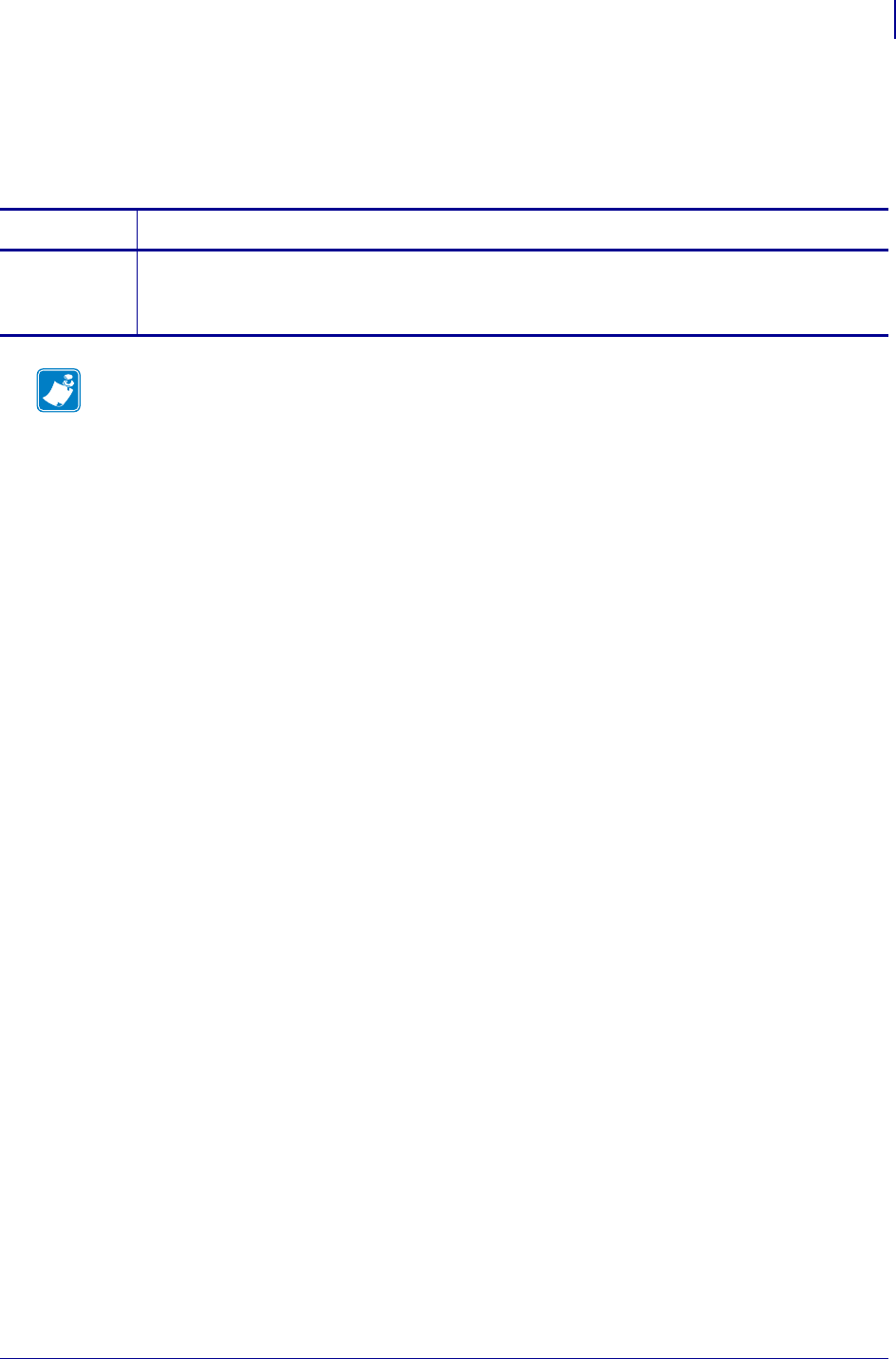
761
SGD Printer Commands
interface.network.active.speed
1/31/18 Programming Guide P1099958-001
interface.network.active.speed
This command returns the speed in megabits per second of the active print server network since the
last power cycle.
Commands Details
getvar This command returns the active print server network speed since the last power cycle.
Format: ! U1 getvar "interface.network.active.speed"
Result: A number indicating megabits/second
Note •
•For printer support, see SGD Command Support on page 1393.
•For details on SGD command structure, see
Command Structure
on page 573.
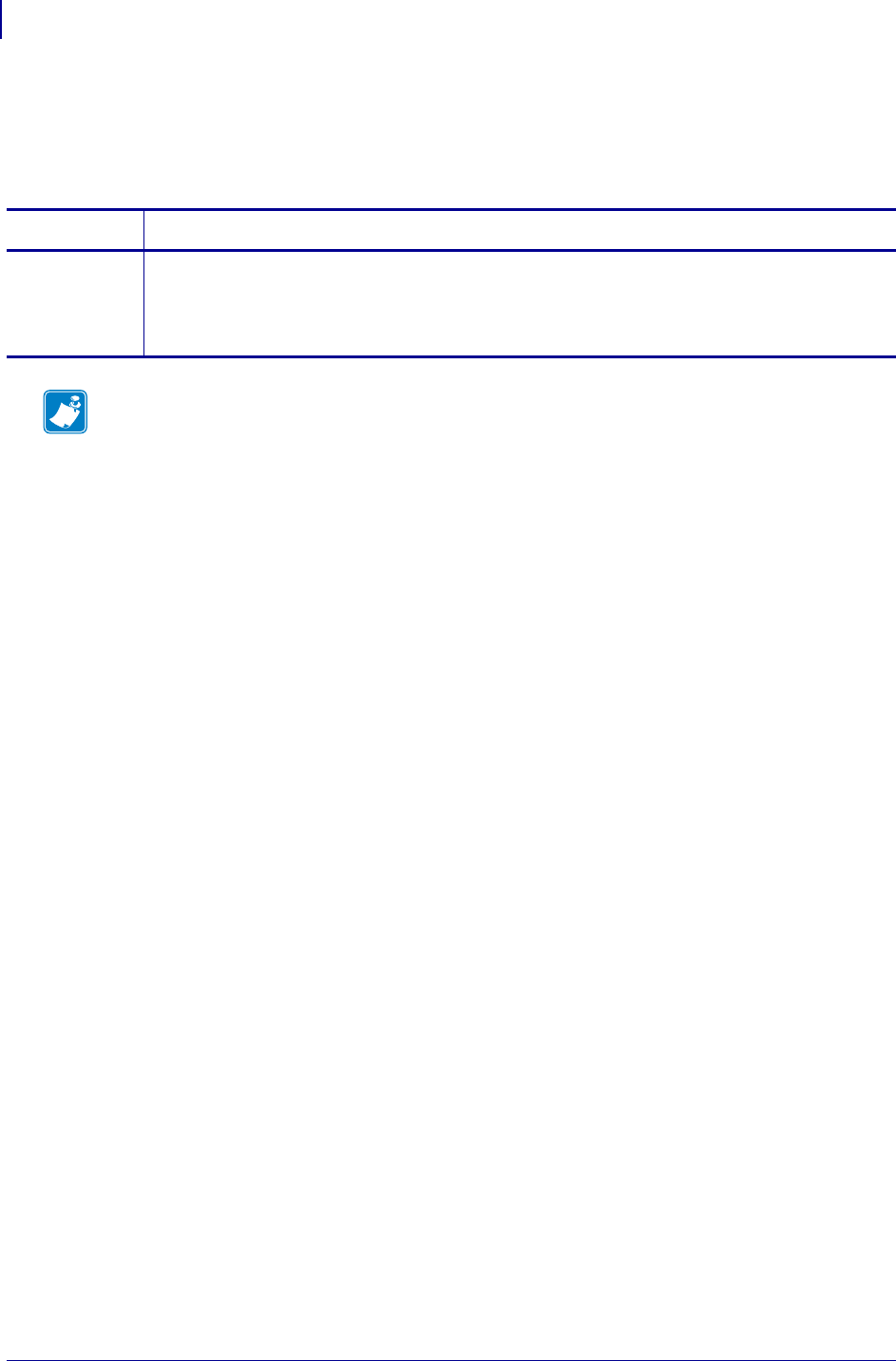
SGD Printer Commands
interface.network.active.tx_errors
762
P1099958-001 Programming Guide 1/31/18
interface.network.active.tx_errors
This command returns the number of packet transmit errors on the active print server network since
the last power cycle.
Commands Details
getvar This command returns the number of packet transmit errors on the active print server network
since the last power cycle.
Format: ! U1 getvar "interface.network.active.tx_errors"
Result: An integer number
Note •
•For printer support, see SGD Command Support on page 1393.
•For details on SGD command structure, see
Command Structure
on page 573.
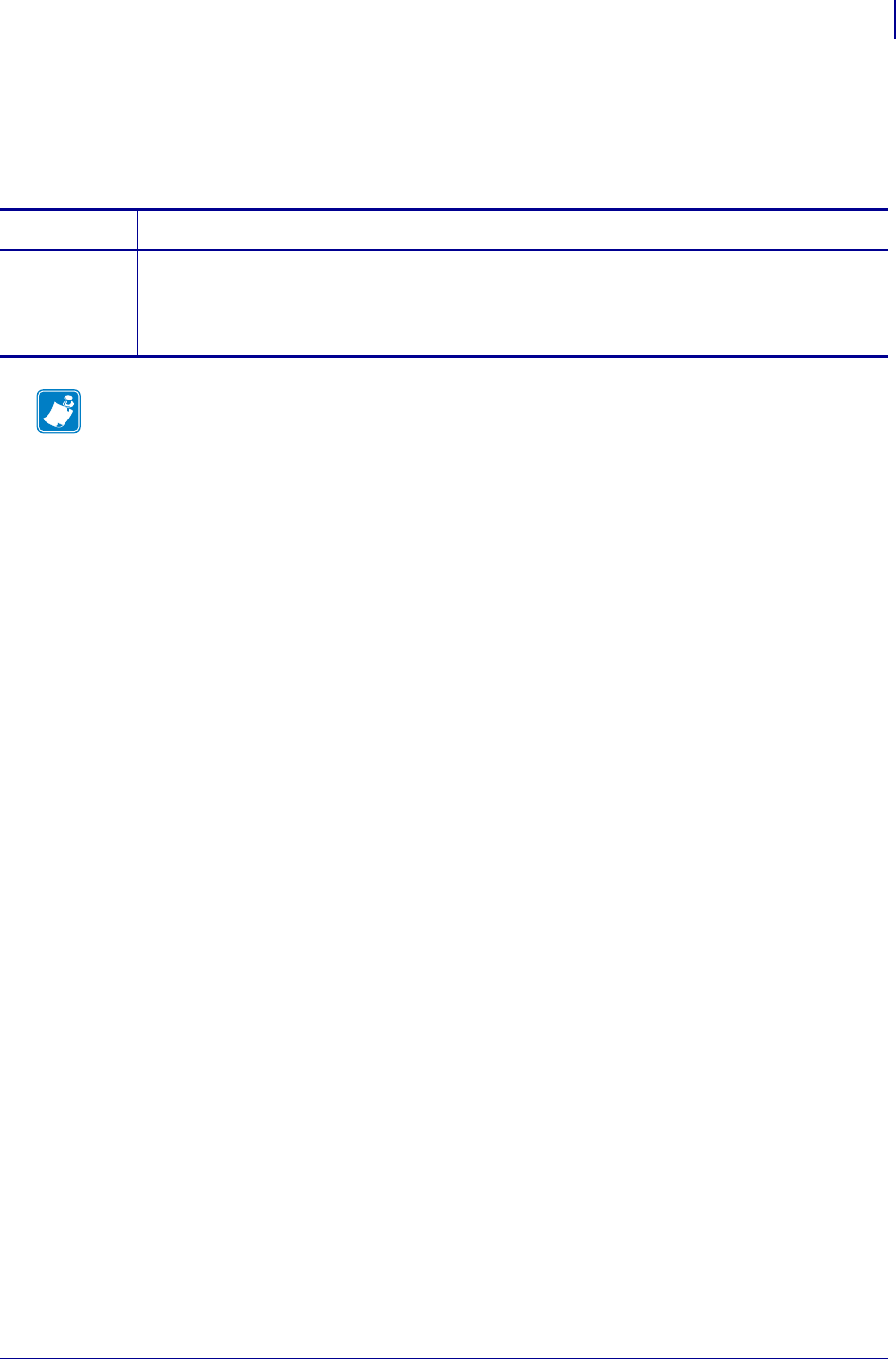
763
SGD Printer Commands
interface.network.active.tx_packets
1/31/18 Programming Guide P1099958-001
interface.network.active.tx_packets
This command returns the number of packets transmitted on the active print server network since
the last power cycle.
Commands Details
getvar This command returns the number of packets transmitted on the active print server network since
the last power cycle.
Format: ! U1 getvar "interface.network.active.tx_packets"
Result: A number.
Note •
•For printer support, see SGD Command Support on page 1393.
•For details on SGD command structure, see
Command Structure
on page 573.
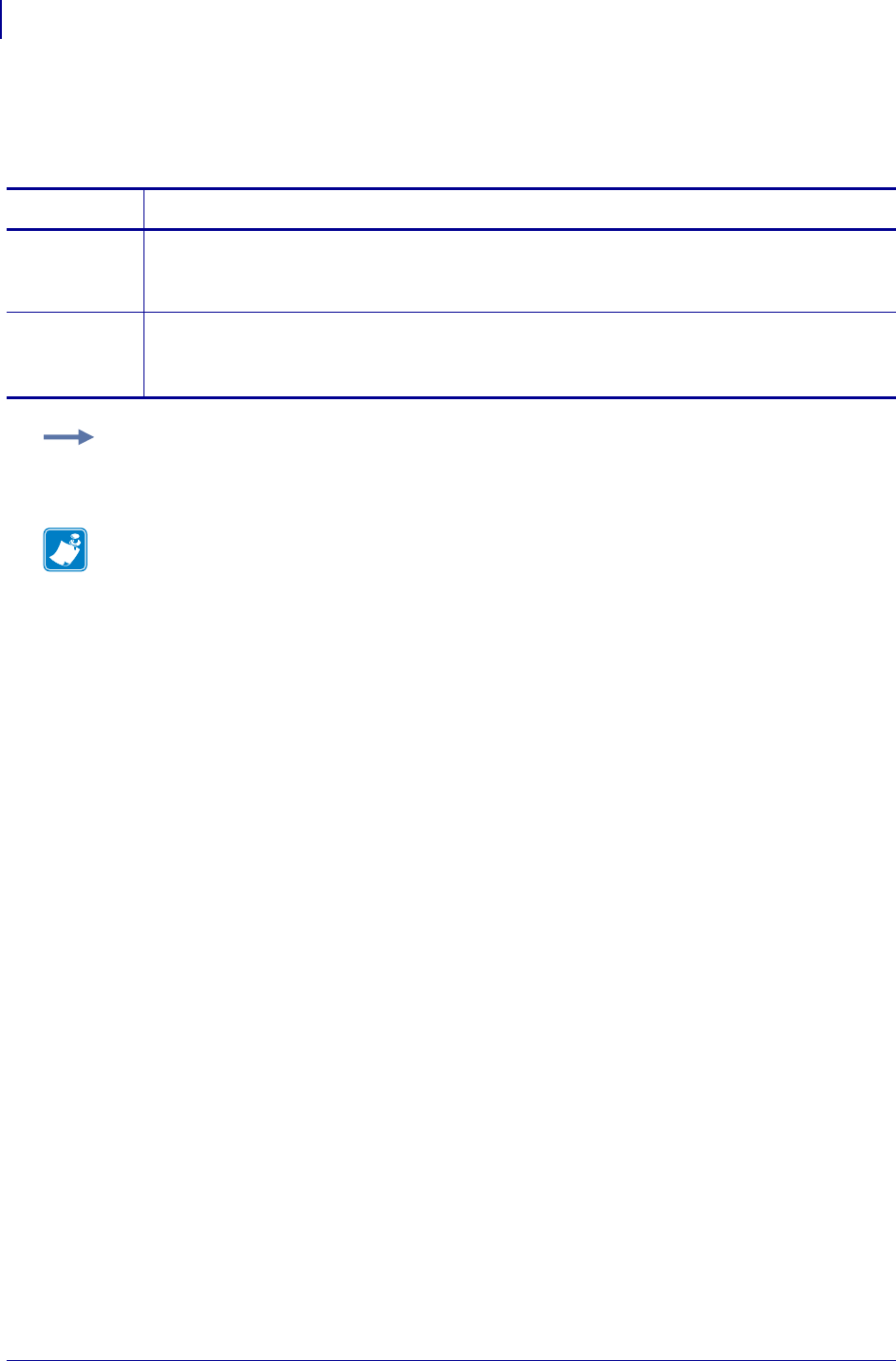
SGD Printer Commands
interface.network.active.wins_addr
764
P1099958-001 Programming Guide 1/31/18
interface.network.active.wins_addr
This command sets and retrieves the active WINS address.
Commands Details
setvar This command sets the WINS address of the active print server.
Format: ! U1 setvar "interface.network.active.wins_addr" "value"
Values: "0.0.0.0" - "255.255.255.255"
getvar This command retrieves the WINS address of the active print server.
Format: ! U1 getvar "interface.network.active.wins_addr"
Result: a WINS address
Example: In this example, the setvar sets the Wins address of the active print server.
! U1 setvar "interface.network.active.wins.addr" "10.3.5.120"
Note •
•For printer support, see SGD Command Support on page 1393.
•For details on SGD command structure, see
Command Structure
on page 573.
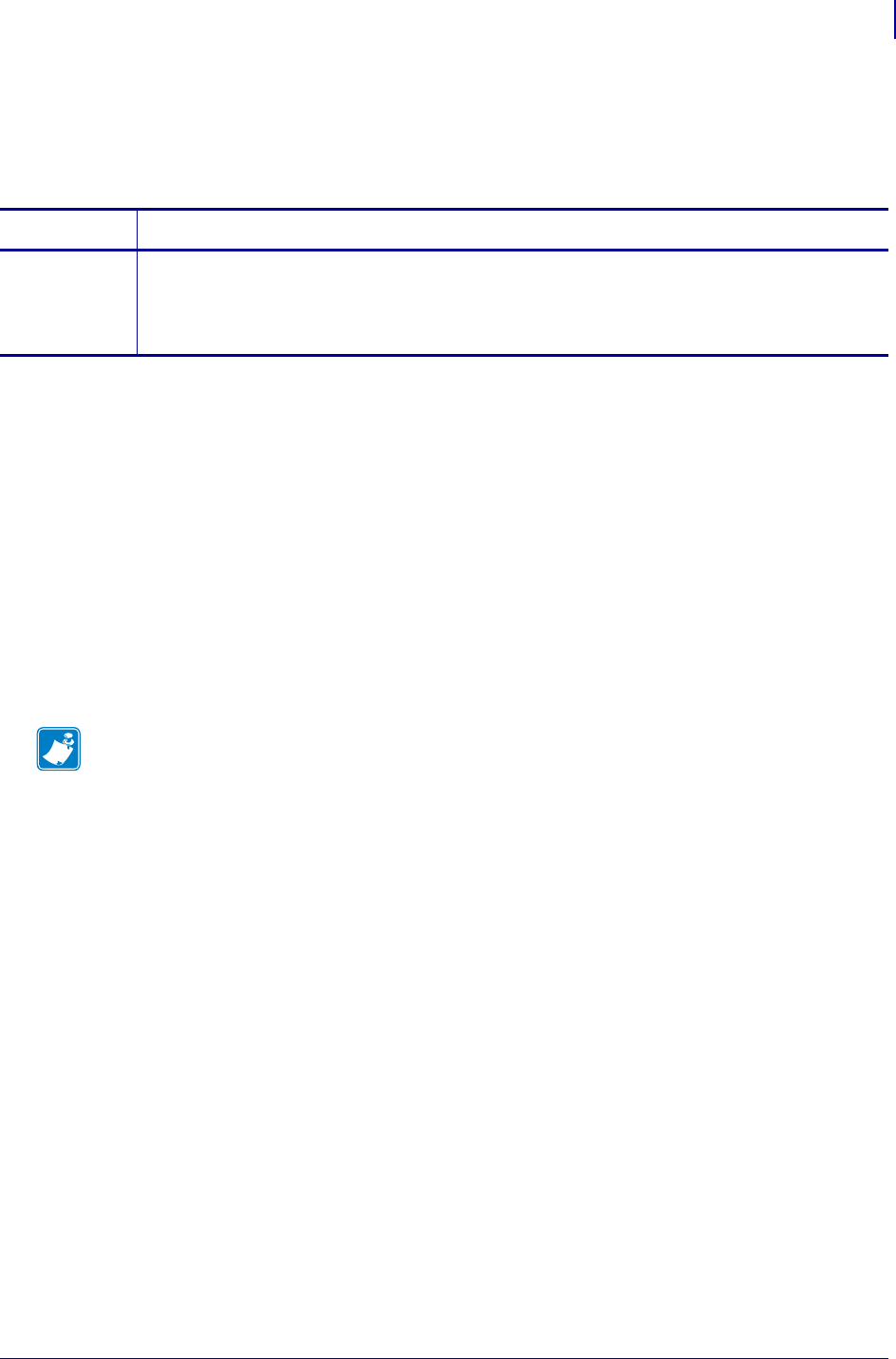
765
SGD Wireless Commands
interface.network.settings_require_reset
1/31/18 Programming Guide P1099958-001
interface.network.settings_require_reset
Displays whether or not the network system has to be reset for a new configuration setting to take
effect.
Supported Devices
• iMZ220, iMZ320
• QLn220, QLn320
• ZD410, ZD420
• ZD500
•ZQ510, ZQ520
• ZR338
• ZR628, ZR638
• ZT210, ZT220, ZT230
• ZT410, ZT420
Commands Details
getvar Format: ! U1 getvar "interface.network.settings_require_reset"
Values:
"no" = no settings have been changed that require a reset to take effect.
"yes" = one or more settings has been changed that requires a reset to take effect.
Note •
•For printer support, see SGD Command Support on page 1393.
•For details on SGD command structure, see
Command Structure
on page 573.
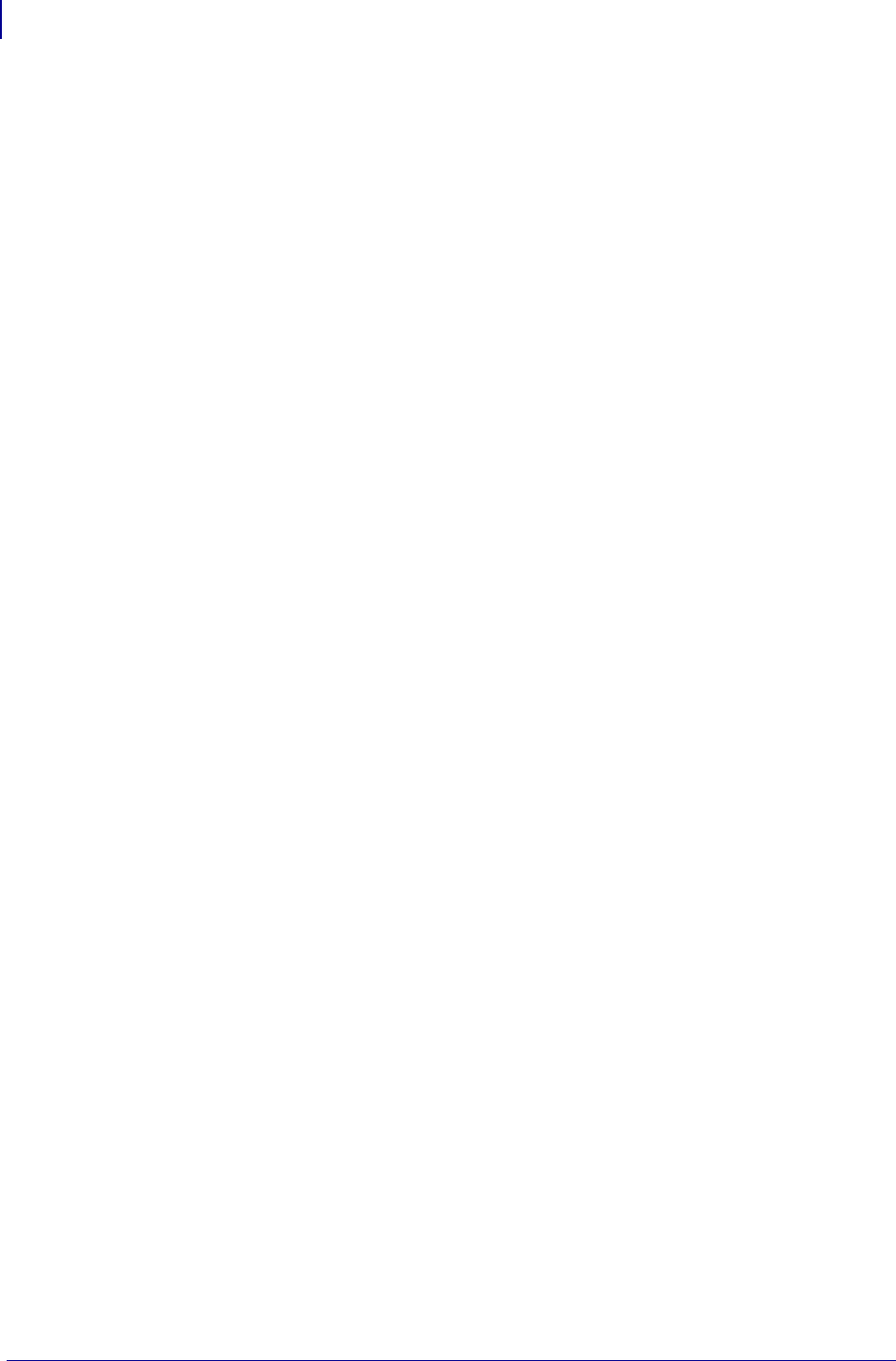
SGD Wireless Commands
ip.firewall.whitelist_in
766
P1099958-001 Programming Guide 1/31/18
ip.firewall.whitelist_in
Returns a comma-separated list of IP addresses and/or IP address ranges that will be allowed to
communicate with the printer. If the list is empty then the firewall will be disabled.
Setvar
To set the command:
Format: ! U1 setvar "ip.firewall.whitelist_in" "value"
Values:
The value is a string of up to 256 alphanumeric characters.
Default:
""
Examples:
Single IP address:
! U1 setvar "ip.firewall.whitelist_in" "192.168.1.20"
Multiple IP addresses:
! U1 setvar "ip.firewall.whitelist_in" "192.168.1.20,192.168.100.21"
IP address ranges:
! U1 setvar "ip.firewall.whitelist_in" "192.168.1.20-192.168.1.100"
IP ranges and Single/Multiple IPs
"ip.firewall.whitelist_in" "192.168.1.20-192.168.1.40, 192.168.1.50,
192.168.1.75"
Format:
Getvar
To have the printer return the current setting value:
Format: ! U1 getvar "ip.firewall.whitelist_in"
Supported Printers
• ZD400, ZD410, ZD420
• ZD500R
• ZD620
• QLn220, QLn320, QLn420
•ZQ310, ZQ320
•ZQ510, ZQ520
• ZT210, ZT220, ZT230
• ZT410, ZT420
• ZT510
• ZT610, ZT620
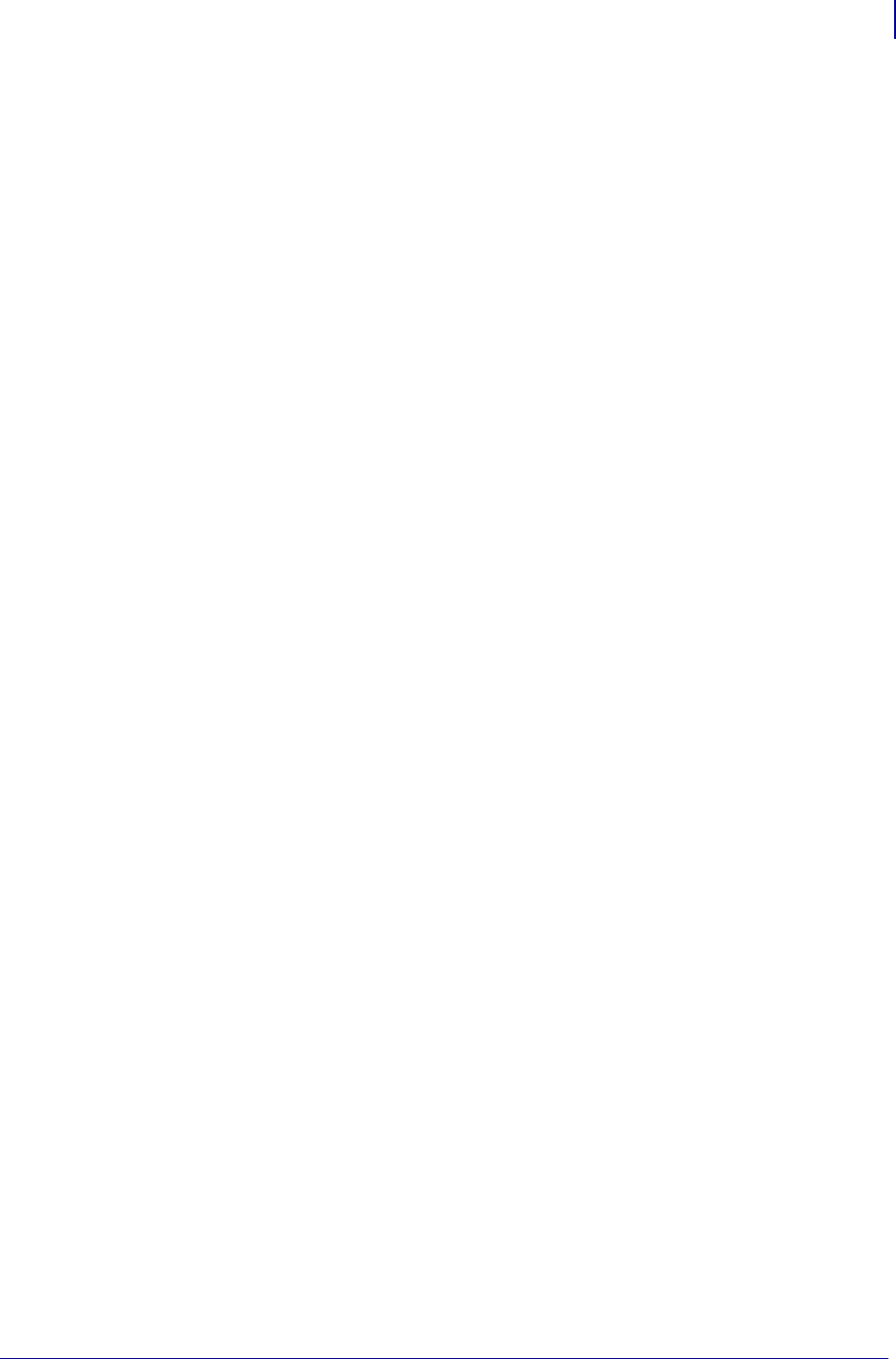
767
SGD Wireless Commands
ip.firewall.whitelist_in
1/31/18 Programming Guide P1099958-001
Notes
•For specific product support, see xref on page xxx.
•For details on command structure, see xref on page yyy.
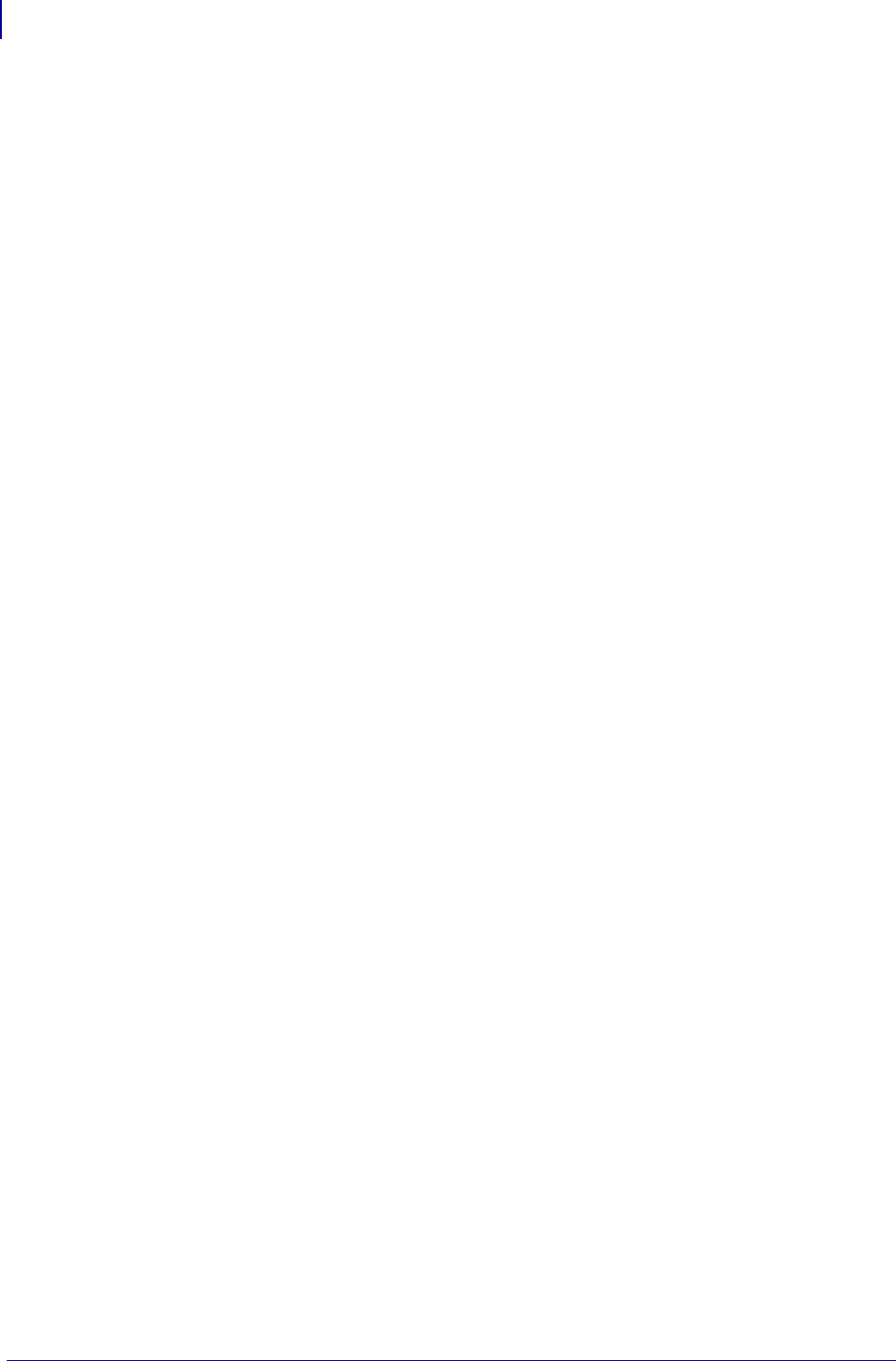
SGD Wireless Commands
ip.https.enable
768
P1099958-001 Programming Guide 1/31/18
ip.https.enable
Enables/disables the HTTPS web connections.
IMPORTANT: A network or printer reset is required for this setting to take effect.
Setvar
To set the command:
Format: ! U1 setvar "ip.https.enable" "value"
Values:
• off = disables HTTPS protocol
• on = enables HTTPS protocol
Default:
"on"
Getvar
To have the printer return the current setting value:
Format: ! U1 getvar "ip.https.enable"
Supported Printers
• ZD400, ZD410, ZD420
• ZD500R
• ZD620
• QLn220, QLn320, QLn420
•ZQ310, ZQ320
•ZQ510, ZQ520
• ZT210, ZT220, ZT230
• ZT410, ZT420
• ZT510
• ZT610, ZT620
Notes
•For specific product support, see xref on page xxx.
•For details on command structure, see xref on page yyy.
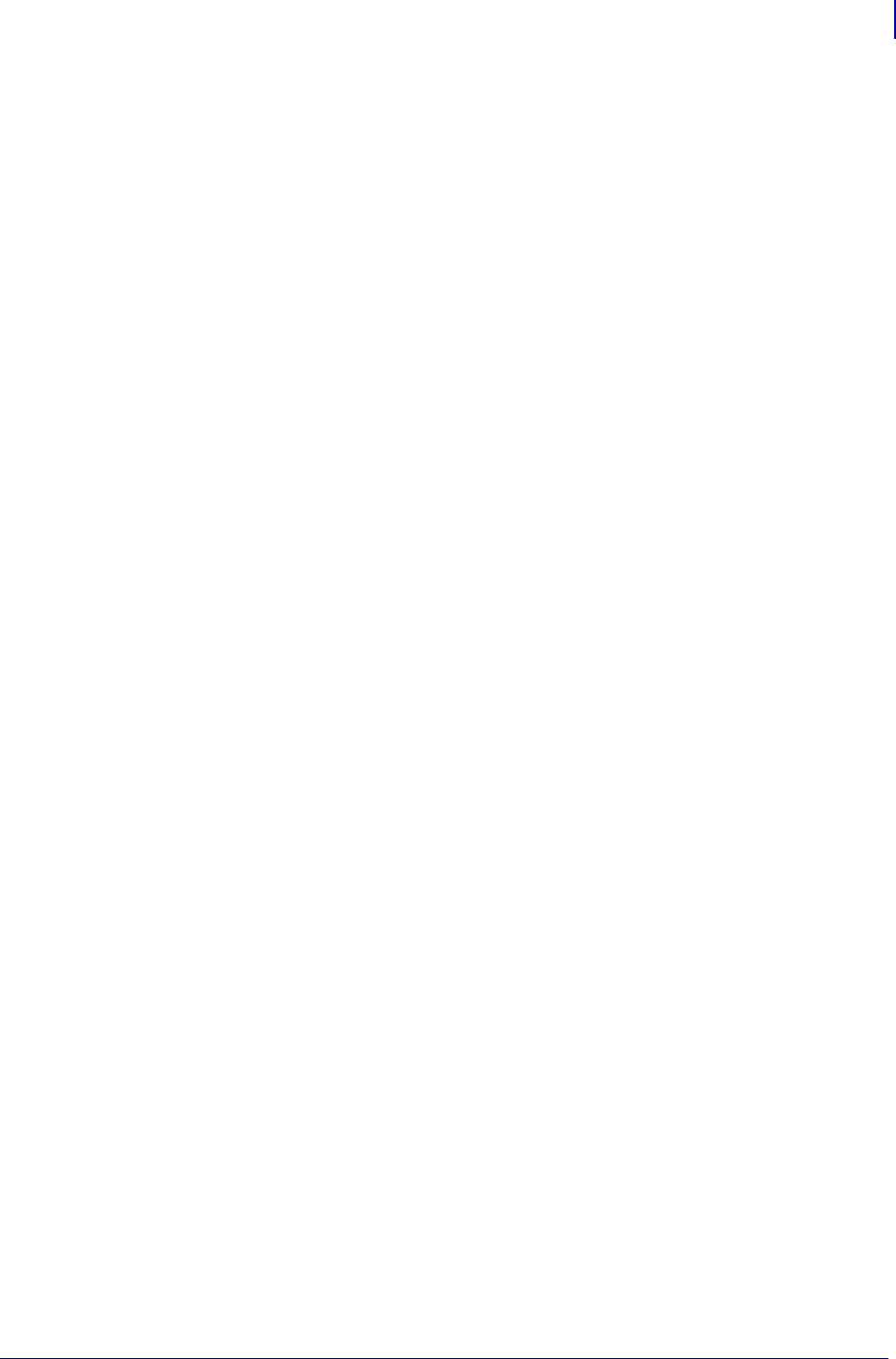
769
SGD Wireless Commands
ip.https.port
1/31/18 Programming Guide P1099958-001
ip.https.port
Sets the port that will listen for HTTPS connections.
Setvar
To set the command:
Format: ! U1 setvar "ip.https.port" "value"
Values:
Any valid https port from 0-65535.
Default:
"443"
Getvar
To have the printer return the current setting value:
Format: ! U1 getvar "ip.https.port"
Supported Printers
• ZD400, ZD410, ZD420
• ZD500R
• ZD620
• QLn220, QLn320, QLn420
• ZT210, ZT220, ZT230
• ZT410, ZT420
• ZT510
• ZT610, ZT620
Notes
•For specific product support, see xref on page xxx.
•For details on command structure, see xref on page yyy.
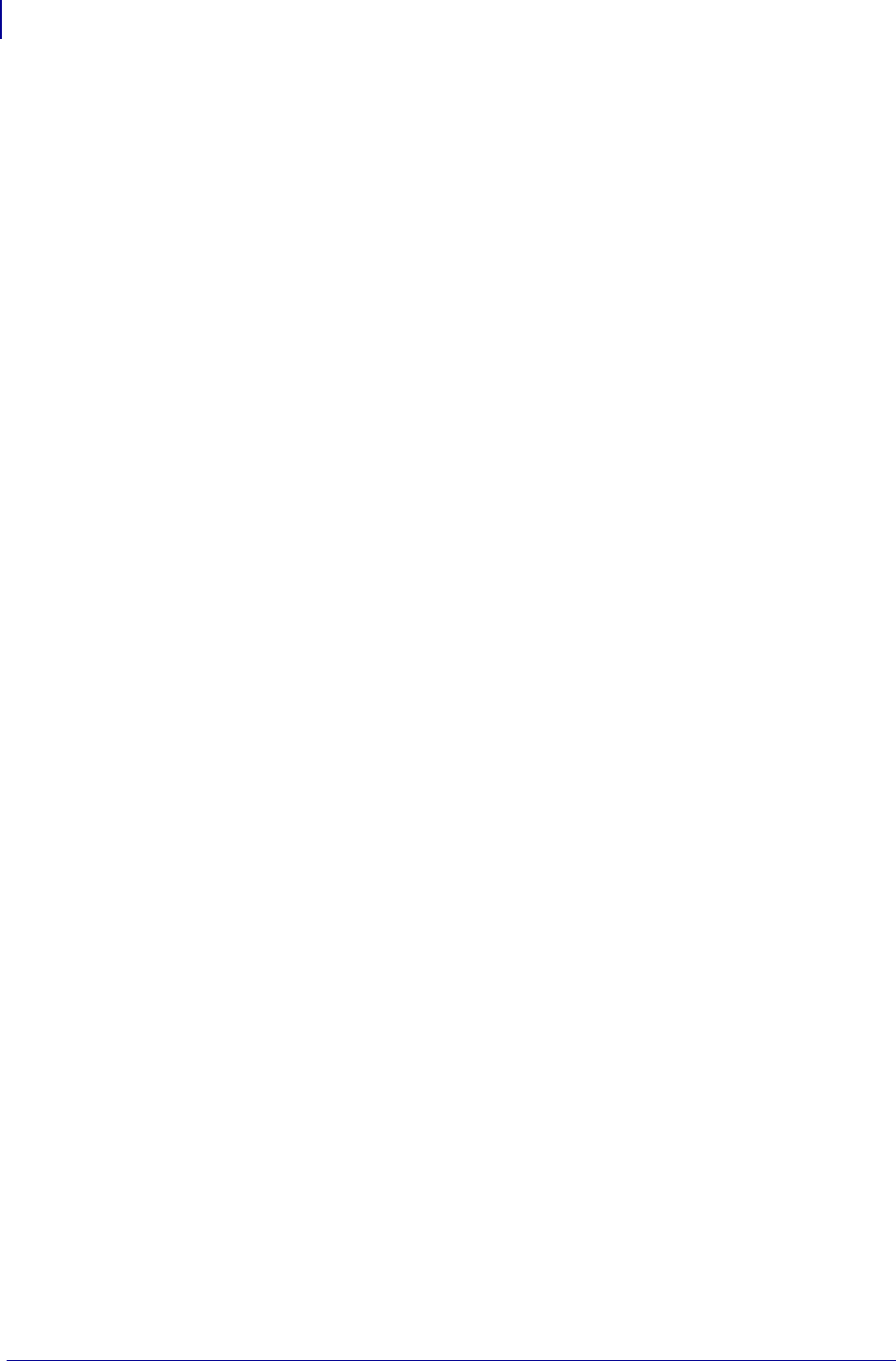
SGD Wireless Commands
ip.ping_gateway_interval
770
P1099958-001 Programming Guide 1/31/18
ip.ping_gateway_interval
Determines the interval in minutes at which to send ICMP PING packets to the default gateway.
Setvar
To set the command:
Format: ! U1 setvar "ip.ping_gateway_interval" "value"
Values:
The value is an integer from 0-30.
0 — disabled
Default:
"0"
Getvar
To have the printer return the current setting value:
Format: ! U1 getvar "ip.ping_gateway_interval"
Supported Printers
• ZD400, ZD410, ZD420
• ZD500R
• ZD620
• QLn220, QLn320, QLn420
•ZQ310, ZQ320
•ZQ510, ZQ520
• ZR318, ZR328
• ZR628, ZR638
• ZT210, ZT220, ZT230
• ZT410, ZT420
• ZT510
• ZT610, ZT620
Notes
•For specific product support, see xref on page xxx.
•For details on command structure, see xref on page yyy.
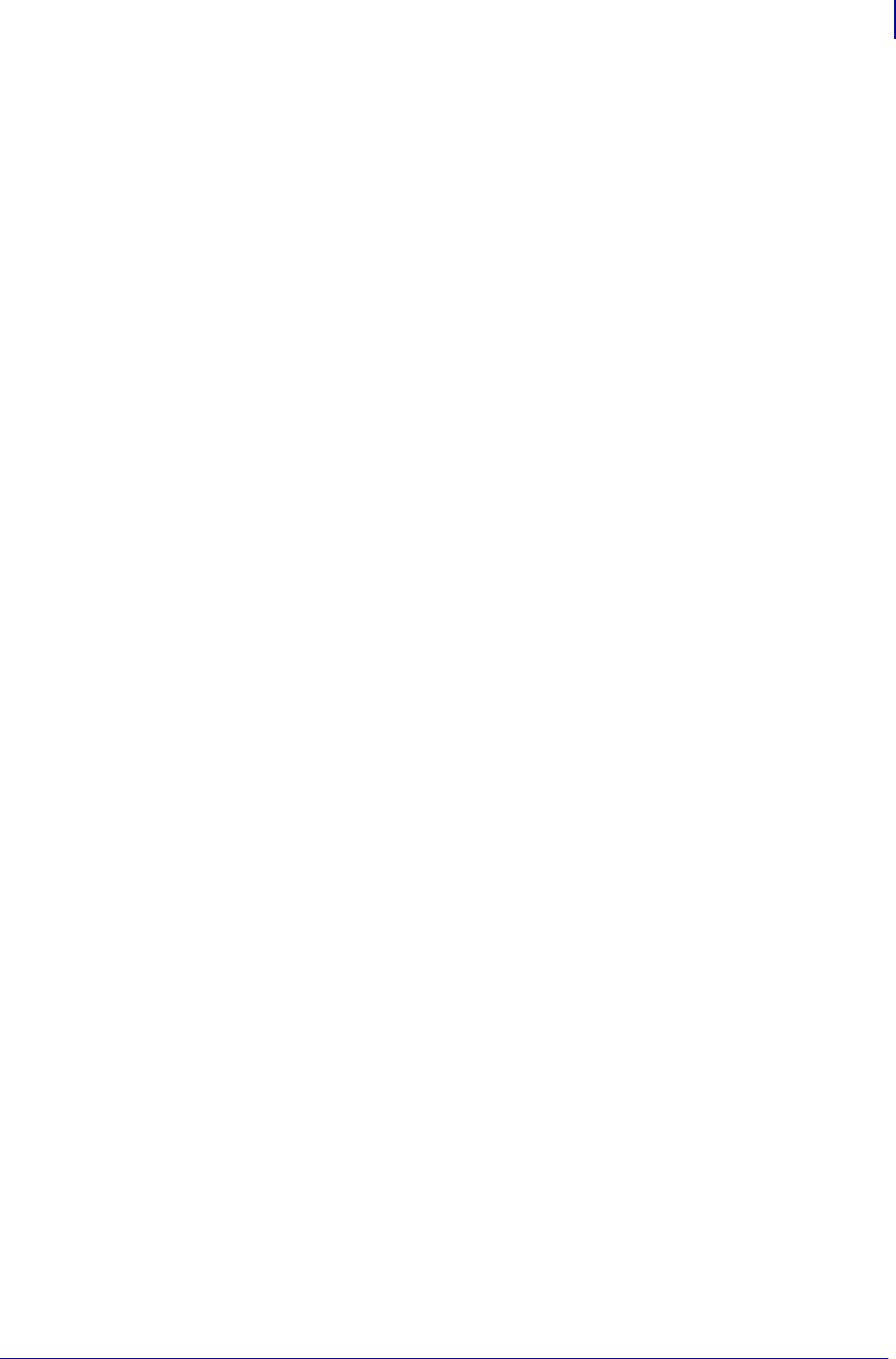
771
SGD Wireless Commands
ip.pop3.print_body
1/31/18 Programming Guide P1099958-001
ip.pop3.print_body
Determines if the email body will be printed when the email is retrieved via POP3. This only applies
if ip.pop3.enable is set to "on".
Setvar
To set the command:
Format: ! U1 setvar "ip.pop3.print_body" "value"
Values:
•on
•off
Default:
"off"
Getvar
To have the printer return the current setting value:
Format: ! U1 getvar "ip.pop3.print_body"
Supported Printers
• ZD400, ZD410, ZD420
• ZD500R
• ZD620
• QLn220, QLn320, QLn420
• ZT210, ZT220, ZT230
• ZT410, ZT420
• ZT510
• ZT610, ZT620
Notes
•For specific product support, see xref on page xxx.
•For details on command structure, see xref on page yyy.
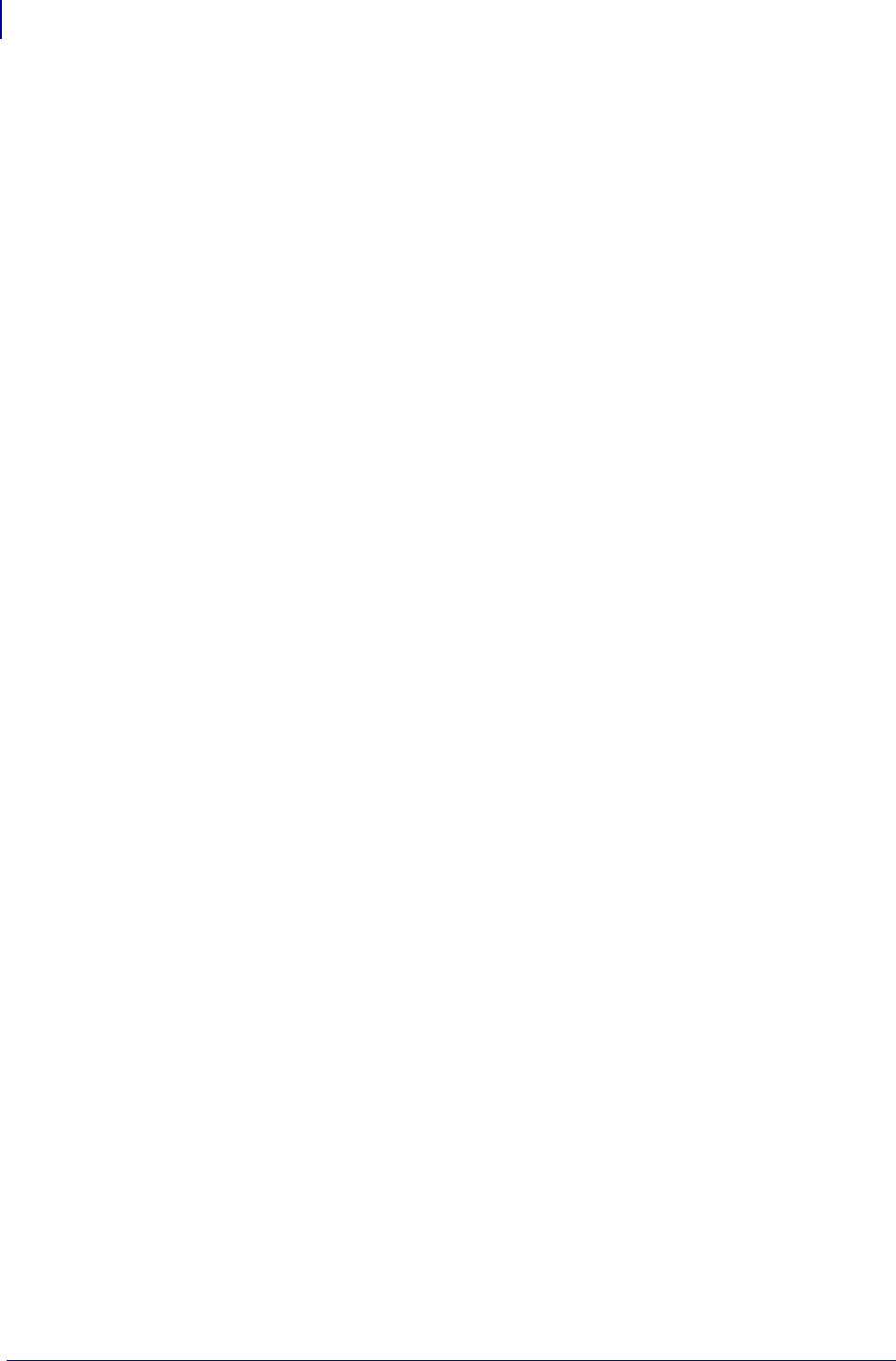
SGD Wireless Commands
ip.pop3.print_headers
772
P1099958-001 Programming Guide 1/31/18
ip.pop3.print_headers
Determines if the email header will be printed when the email is retrieved via POP3. This only
applies if ip.pop3.enable is set to "on".
Setvar
To set the command:
Format: ! U1 setvar "ip.pop3.print_headers" "value"
Values:
•on
•off
Default:
"off"
Getvar
To have the printer return the current setting value:
Format: ! U1 getvar "ip.pop3.print_headers"
Supported Printers
• ZD400, ZD410, ZD420
• ZD500R
• ZD620
• QLn220, QLn320, QLn420
• ZT210, ZT220, ZT230
• ZT410, ZT420
• ZT510
• ZT610, ZT620
Notes
•For specific product support, see xref on page xxx.
•For details on command structure, see xref on page yyy.
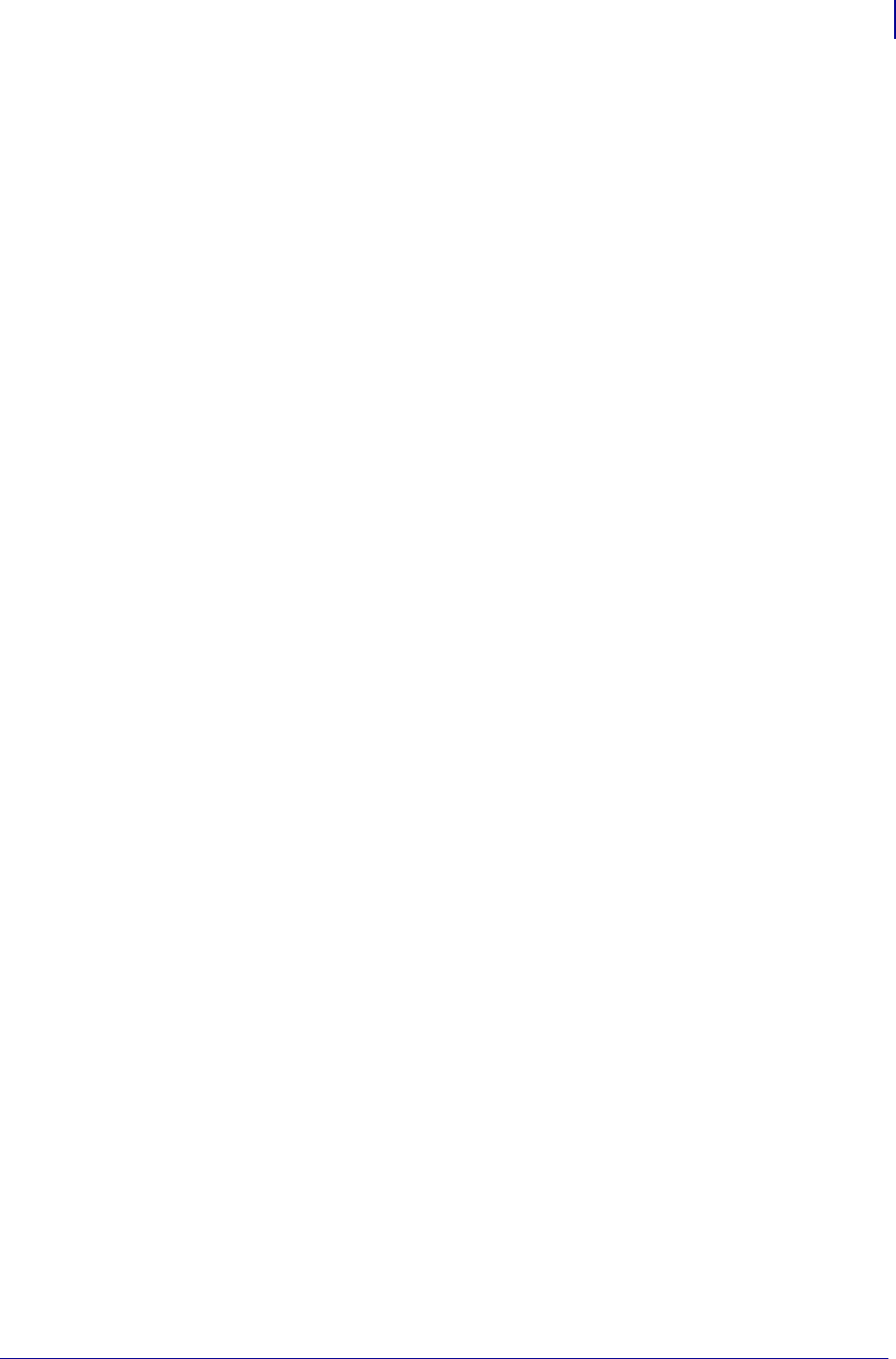
773
SGD Wireless Commands
ip.pop3.save_attachments
1/31/18 Programming Guide P1099958-001
ip.pop3.save_attachments
Determines if the email attachments are to be saved to the flash file system when the email is
retrieved via POP3. This only applies if ip.pop3.enable is set to "on".
Setvar
To set the command:
Format: ! U1 setvar "ip.pop3.save_attachments" "value"
Values:
•on
•off
Default:
"on"
Getvar
To have the printer return the current setting value:
Format: ! U1 getvar "ip.pop3.save_attachments"
Supported Printers
• ZD400, ZD410, ZD420
• ZD500R
• ZD620
• QLn220, QLn320, QLn420
• ZT210, ZT220, ZT230
• ZT410, ZT420
• ZT510
• ZT610, ZT620
Notes
•For specific product support, see xref on page xxx.
•For details on command structure, see xref on page yyy.

SGD Wireless Commands
ip.pop3.verbose_headers
774
P1099958-001 Programming Guide 1/31/18
ip.pop3.verbose_headers
Instructs the printer to respond with teh POP3 verbose header value.
Setvar
To set the command:
Format: ! U1 setvar "ip.pop3.verbose_headers" "value"
Values:
•on
•off
Default:
"off"
Getvar
To have the printer return the current setting value:
Format: ! U1 getvar "ip.pop3.verbose_headers"
Supported Printers
• ZD400, ZD410, ZD420
• ZD500R
• ZD620
• QLn220, QLn320, QLn420
• ZT210, ZT220, ZT230
• ZT410, ZT420
• ZT510
• ZT610, ZT620
Notes
•For specific product support, see xref on page xxx.
•For details on command structure, see xref on page yyy.
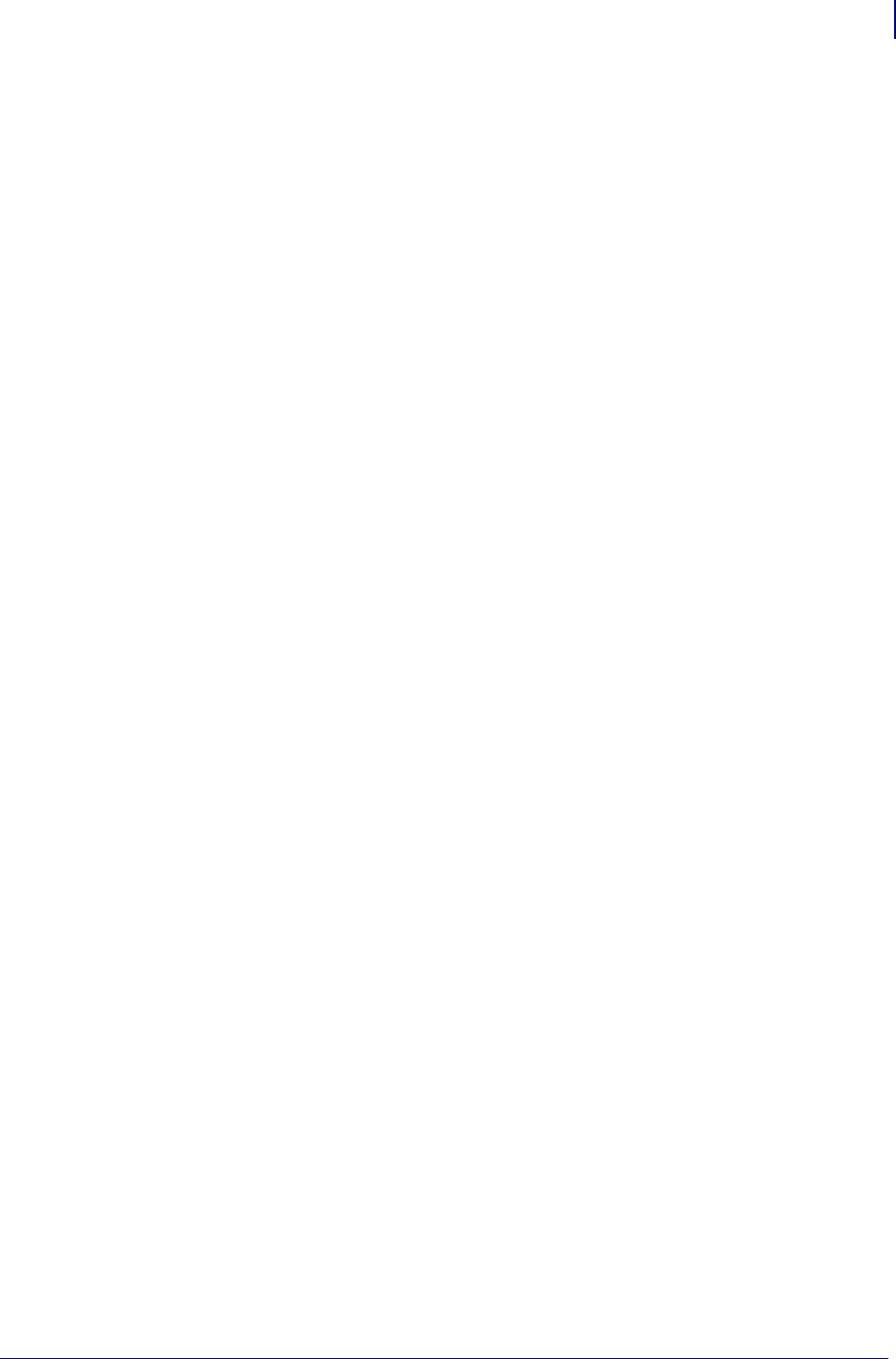
775
SGD Wireless Commands
ip.tls.enable
1/31/18 Programming Guide P1099958-001
ip.tls.enable
Enables the TLS connections to the encrypted channels on the printer specified by ip.tls.port
and ip.tls.port_json_config.
Setvar
To set the command:
Format: ! U1 setvar "ip.tls.enable" "value"
Values:
•on
•off
Default:
"on"
Getvar
To have the printer return the current setting value:
Format: ! U1 getvar "ip.tls.enable"
Example
This example disables the TLS port.
Format: ! U1 setvar "ip.tls.enable" "off"
Related SGDs
• ip.tls.port
• iip.tls.port_json_config
Supported Printers
• ZD400, ZD410, ZD420
• ZD500R
• ZD620
• iMZ 220, iMZ 320
• QLn220, QLn320, QLn420
•ZQ310, ZQ320
•ZQ510, ZQ520
• ZR318, ZR328
• ZR628, ZR638
• ZT210, ZT220, ZT230
• ZT410, ZT420
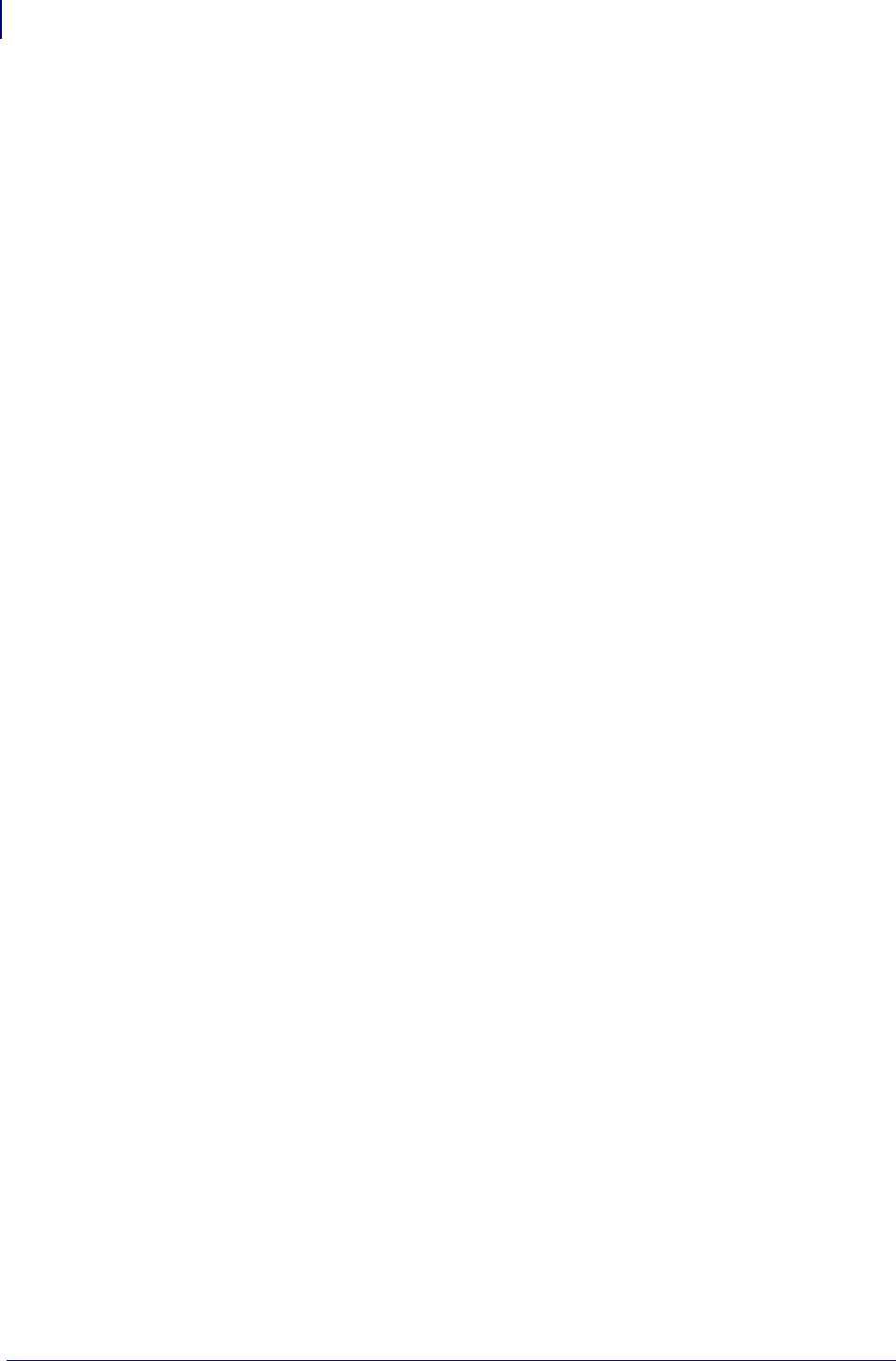
SGD Wireless Commands
ip.tls.enable
776
P1099958-001 Programming Guide 1/31/18
• ZT510
• ZT610, ZT620
Notes
•For specific product support, see xref on page xxx.
•For details on command structure, see xref on page yyy.
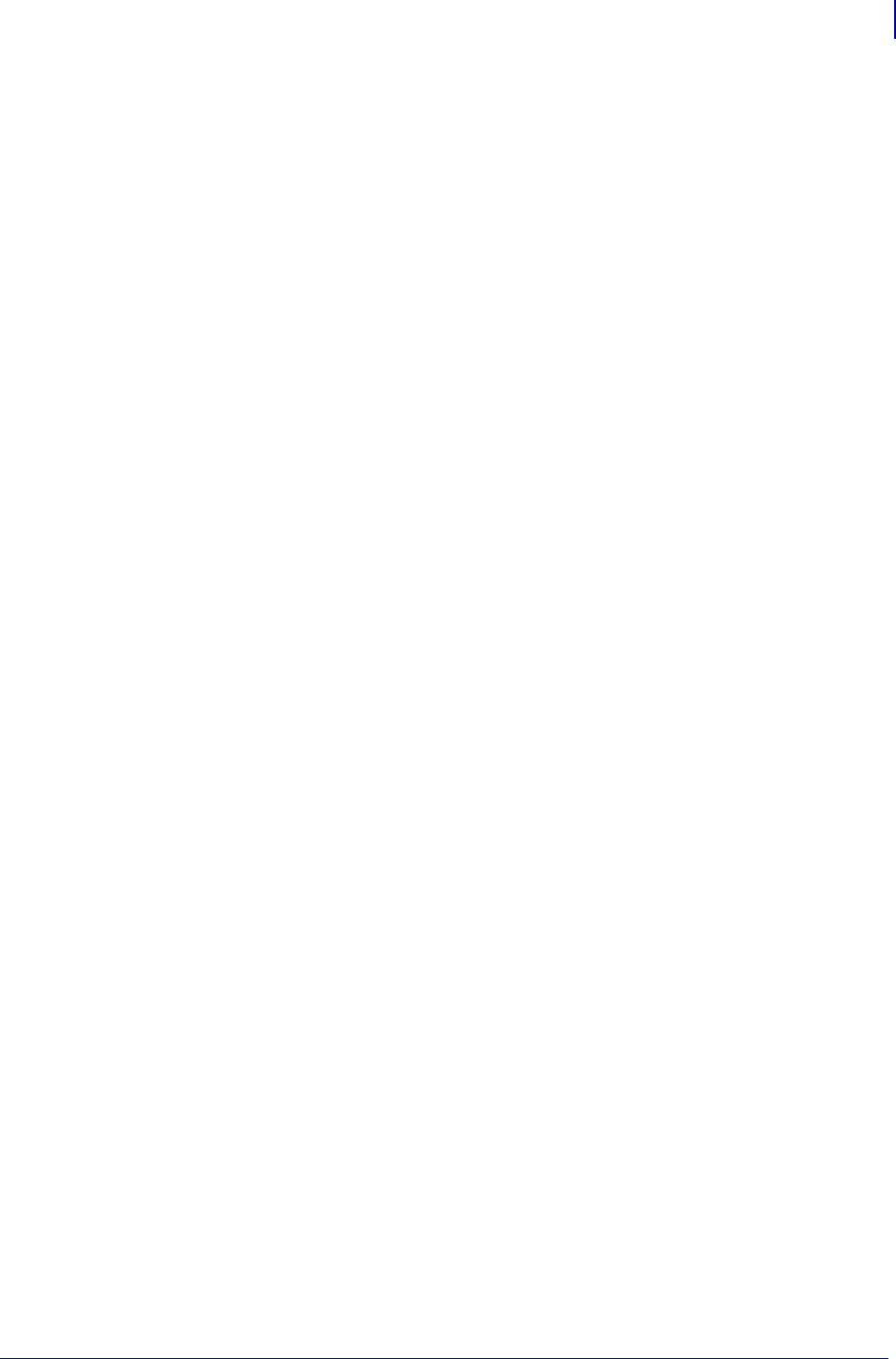
777
SGD Wireless Commands
ip.tls.port
1/31/18 Programming Guide P1099958-001
ip.tls.port
Sets the port number to which encrypted connections can be made to communicate with the printing
channel.
Setvar
To set the command:
Format: ! U1 setvar "ip.tls.port" "value"
Values:
Any valid https port from 0-65535.
Default:
"9143"
Getvar
To have the printer return the current setting value:
Format: ! U1 getvar "ip.tls.port"
Related SGDs
• ip.tls.enable
• iip.tls.port_json_config
Supported Printers
• ZD400, ZD410, ZD420
• ZD500R
• ZD620
• QLn220, QLn320, QLn420
•ZQ310, ZQ320
•ZQ510, ZQ520
• ZQ610, ZQ620, ZQ630
• ZR318, ZR328
• ZR628, ZR638
• ZT210, ZT220, ZT230
• ZT410, ZT420
• ZT510
• ZT610, ZT620
Notes
•For specific product support, see xref on page xxx.
•For details on command structure, see xref on page yyy.
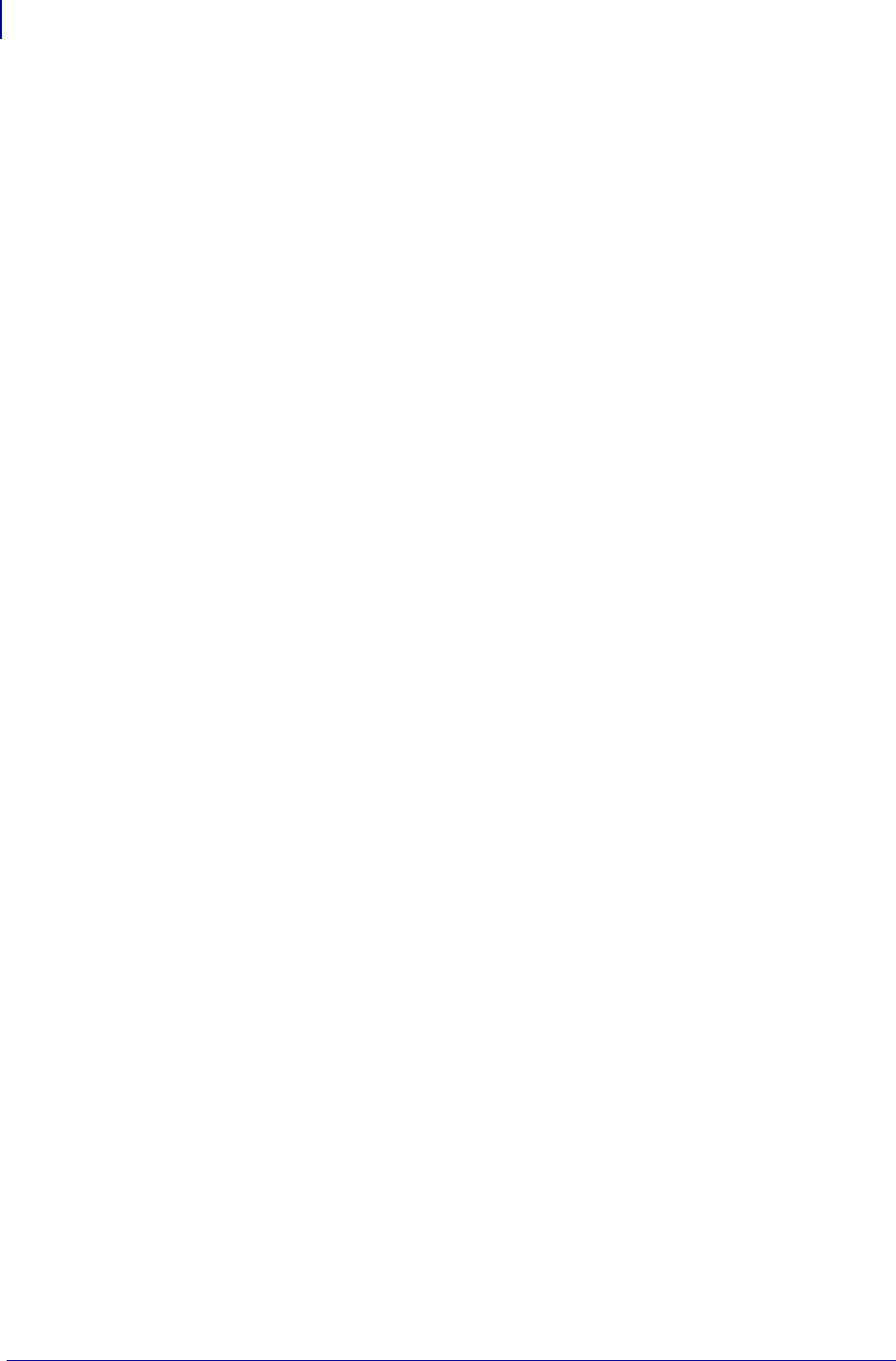
SGD Wireless Commands
ip.tls.port_json_config
778
P1099958-001 Programming Guide 1/31/18
ip.tls.port_json_config
Sets the port number used to create an encrypted connection to the JSON configuration channel.
Setvar
To set the command:
Format: ! U1 setvar "ip.tls.port_json_config" "value"
Values:
Any valid https port from 0-65535.
Default:
"9243"
Getvar
To have the printer return the current setting value:
Format: ! U1 getvar "ip.tls.port_json_config"
Related SGDs
• ip.tls.enable
• ip.tls.port
Supported Printers
• QLn220, QLn320, QLn420
• ZD410, ZD420
• ZD500R, ZD510, ZD511
• ZD620
•ZQ310, ZQ320
•ZQ510, ZQ520
• ZR318, ZR328
• ZR628, ZR638
• ZT210, ZT220, ZT230
• ZT410, ZT420
• ZT510
• ZT610, ZT620
Notes
•For specific product support, see xref on page xxx.
•For details on command structure, see xref on page yyy.
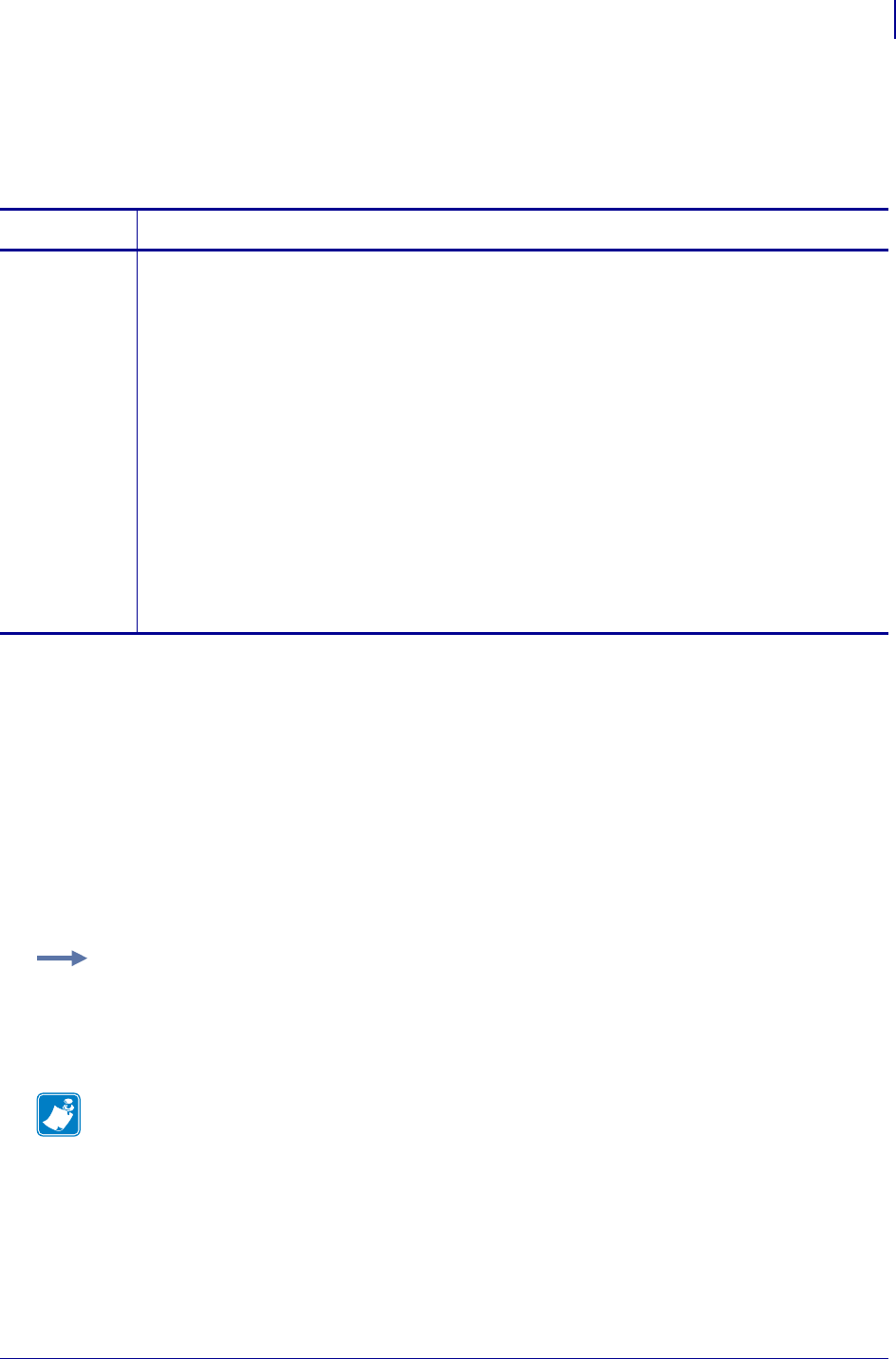
779
log.reboot.code
1/31/18 Programming Guide P1099958-001
log.reboot.code
Causes the printer to return a one-character value which indicates the reason for the last printer
reboot.
Supported Devices
• iMZ220, iMZ320
• QLn320, QLn220
• ZD410, ZD420
• ZD500
•ZQ510, ZQ520
• ZR638, ZR628
• ZT230, ZT220, ZT210
• ZT410, ZT420
Commands Details
getvar Format: ! U1 getvar "log.reboot.code"
Result: A one-character code indicating the reason for the reboot.
Values:
"0" – Other
"1" – device.reset command
"2" – Mirror reset – new files
"3" – DTR off
"4" – Low-battery timeout
"5" – Low-battery shutdown
"6" – power.shutdown command
"7" – Idle timeout
"8" – Printer OS update
"9" – Reserved
"a" – Reserved
"b" – Off key
"f" – No data
Example:
! U1 getvar "log.reboot.code"
Result: 4
The result indicates that the device rebooted because the battery timed out.
Note •
•For printer support, see SGD Command Support on page 1393.
•For details on SGD command structure, see
Command Structure
on page 573.
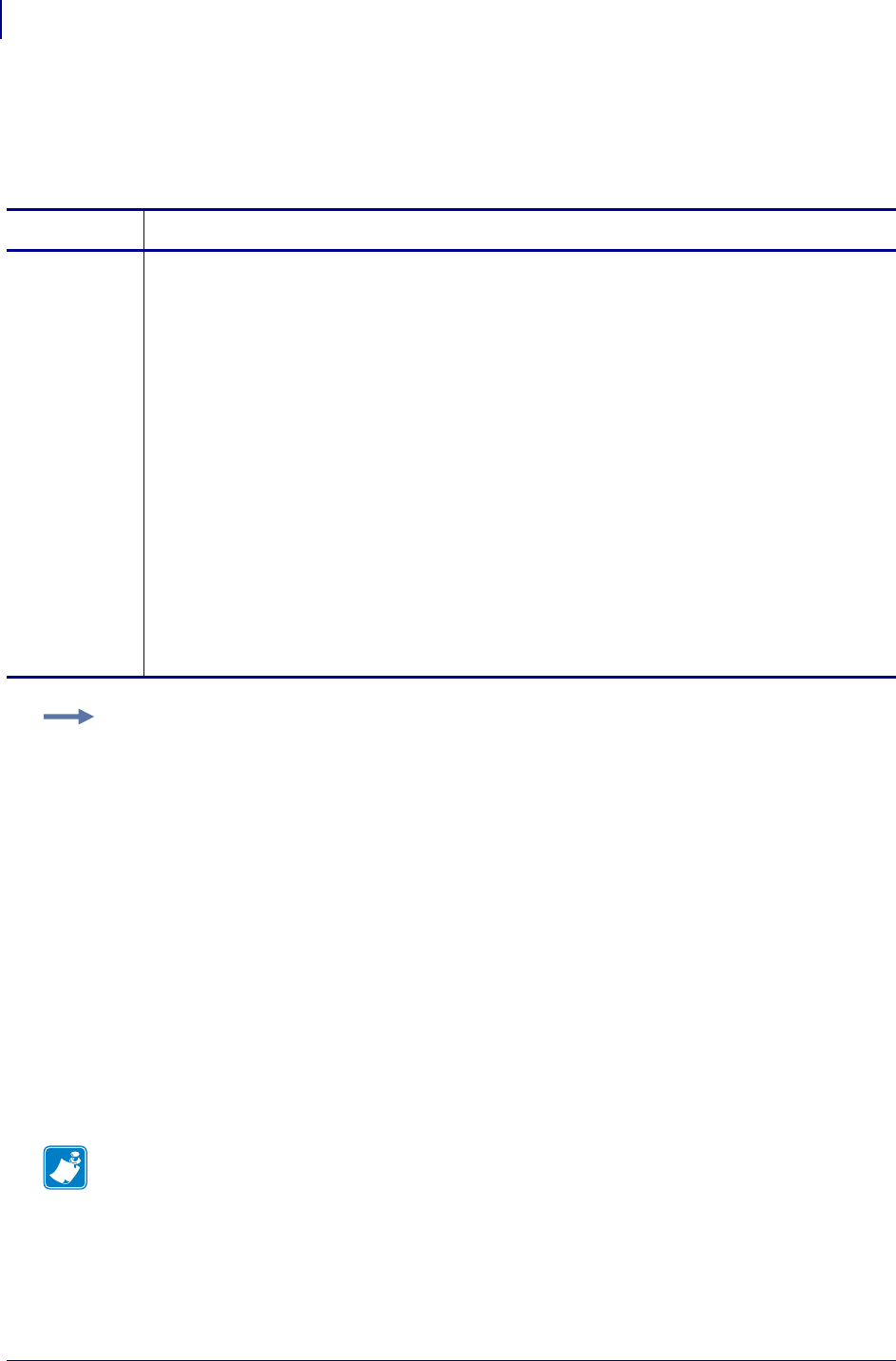
SGD Wireless Commands
log.reboot.codes
780
P1099958-001 Programming Guide 1/31/18
log.reboot.codes
Causes the printer to return a list of one-character values which indicates the reasons for the last 32
printer reboots.
Supported Devices
• iMZ220, iMZ320
• QLn320, QLn220
• ZD410, ZD420
• ZD500
•ZQ510, ZQ520
• ZR638, ZR628
• ZT230, ZT220, ZT210
• ZT410, ZT420
Commands Details
getvar Format: ! U1 getvar "log.reboot.codes"
Result: A string of one-character codes indicating the reason for the reboots. A total of 32 reboot
events are stored; if less than 32 reboots have occurred, "f" is stored in any unpopulated event
slot, indicating "no data" for that event.
Values:
"0" – Other
"1" – device.reset command
"2" – Mirror reset – new files
"3" – DTR off
"4" – Low-battery timeout
"5" – Low-battery shutdown
"6" – power.shutdown command
"7" – Idle timeout
"8" – Printer OS update
"9" – Reserved
"a" – Reserved
"b" – Power Switch / Off Key
"f" – No data
Example:
! U1 getvar "log.reboot.codes"
Result: "bb338bbbbbbbb3bbbbbbbbbbbbbbb1bb"
Note •
•For printer support, see SGD Command Support on page 1393.
•For details on SGD command structure, see
Command Structure
on page 573.
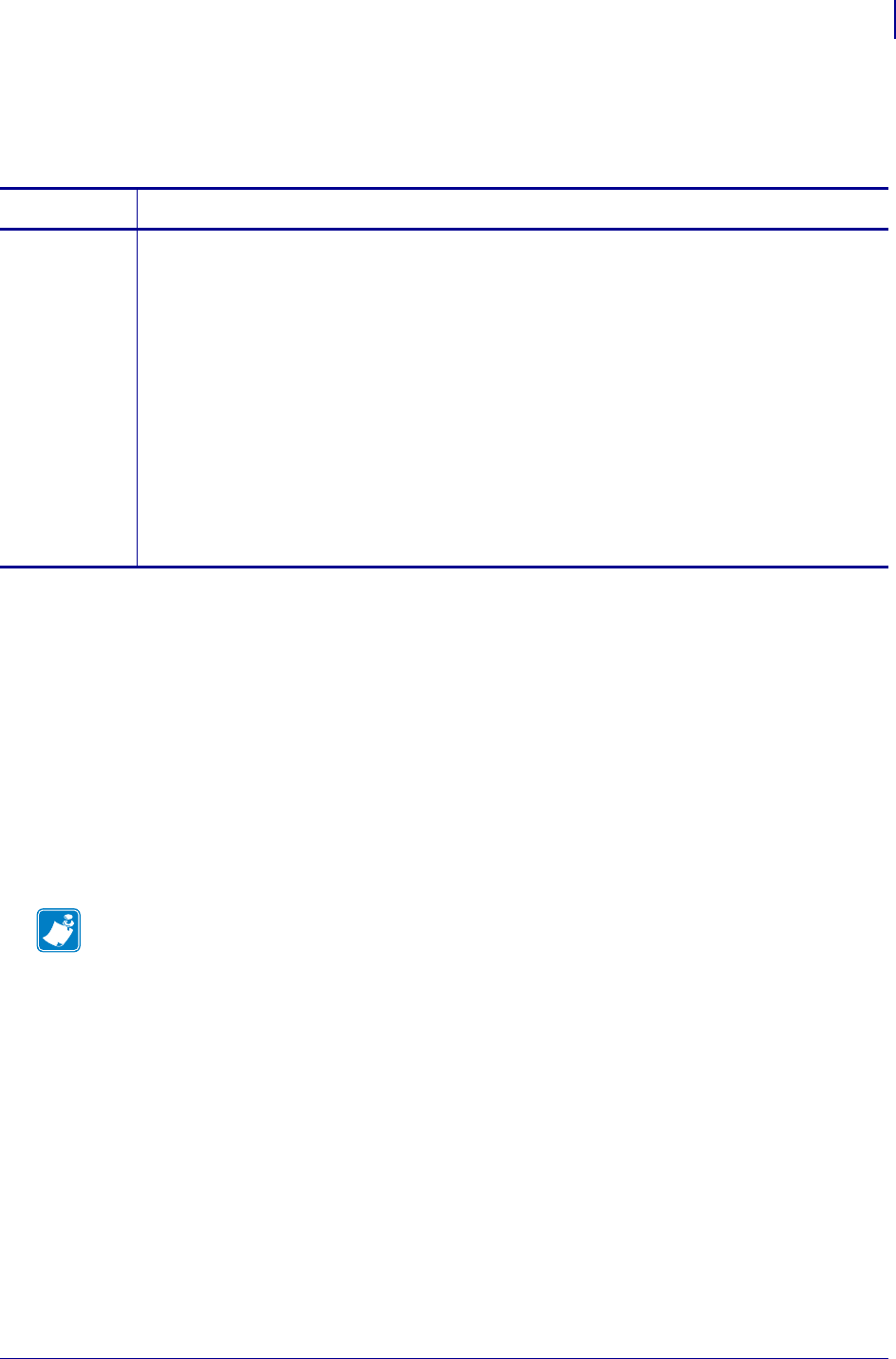
781
SGD Wireless Commands
log.reboot.reason
1/31/18 Programming Guide P1099958-001
log.reboot.reason
Returns the reason for the last printer reboot, based on the log.reboot.code.
Supported Devices
• iMZ220, iMZ320
• QLn320, QLn220
• ZD410, ZD420
• ZD500
•ZQ510, ZQ520
• ZR638, ZR628
• ZT230, ZT220, ZT210
• ZT410, ZT420
Commands Details
getvar Format: ! U1 getvar "log.reboot.reason"
Result: The reason for the last reboot.
Values: "Other"
"device.reset command"
"Mirror reset – new files"
"DTR off"
"Low-battery timeout"
"Low-battery shutdown"
"power.shutdown command"
"Idle timeout"
"New OS reprogramming"
"Unknown-1"
"Unknown-2"
"Off key"
"No data"
Note •
•For printer support, see SGD Command Support on page 1393.
•For details on SGD command structure, see
Command Structure
on page 573.
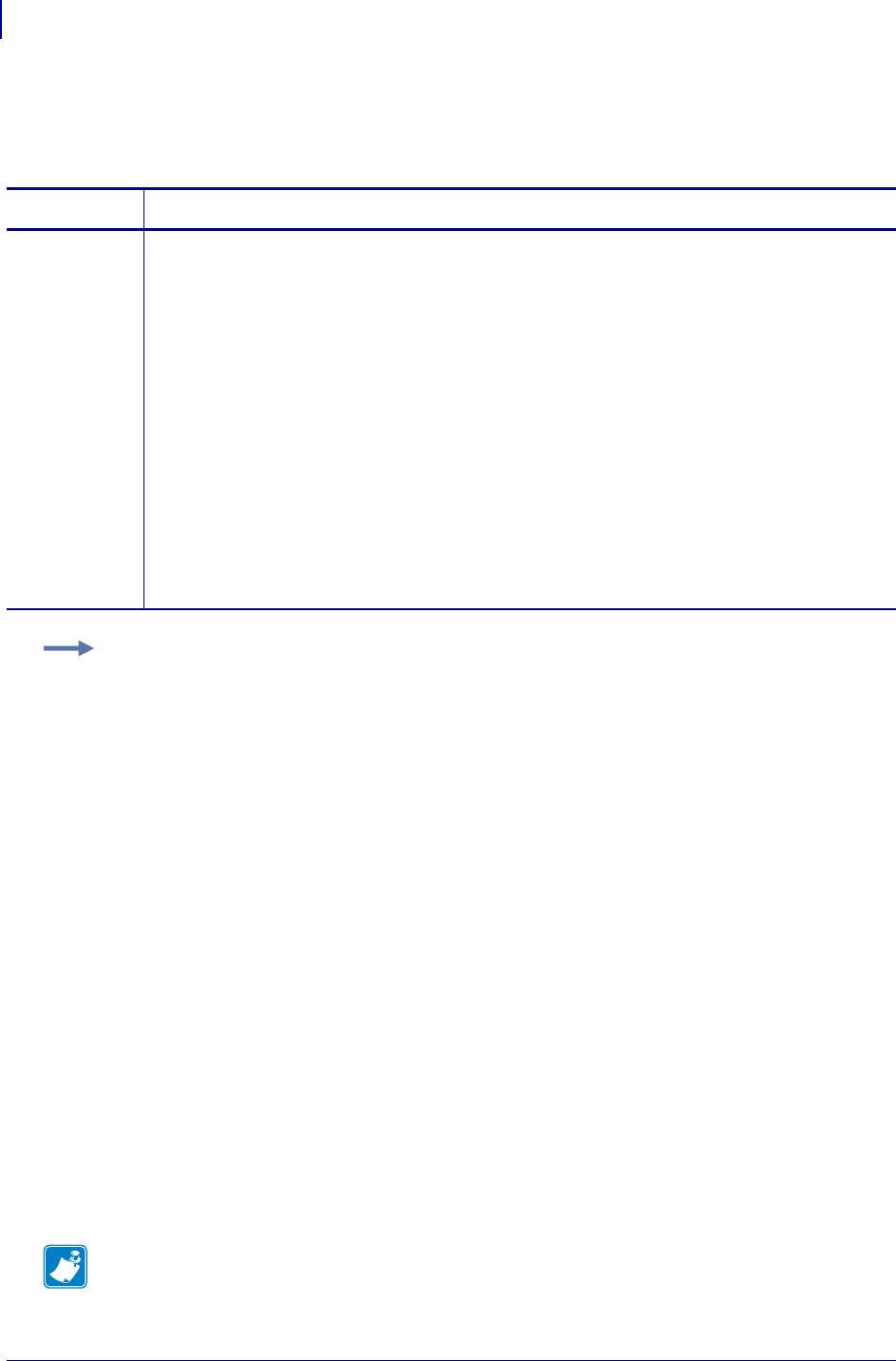
SGD Wireless Commands
log.reboot.report
782
P1099958-001 Programming Guide 1/31/18
log.reboot.report
Causes the printer to return a list of values which indicate the reasons for the last 32 printer reboots.
Supported Devices
• iMZ220, iMZ320
• QLn320, QLn220
• ZD410, ZD420
• ZD500
•ZQ510, ZQ520
• ZR638, ZR628
• ZT230, ZT220, ZT210
• ZT410, ZT420
Commands Details
getvar Format: ! U1 getvar "log.reboot.report"
Result: The recorded reboot reasons as a list, starting with the most recent reboot reason first. A
total of 32 reboot events are stored; if less than 32 reboots have occurred, "f" is stored in any
unpopulated event slot, indicating "no data" for that event.
Values: "Other"
"device.reset command"
"Mirror reset – new files"
"DTR off"
"Low-battery timeout"
"Low-battery shutdown"
"power.shutdown command"
"Idle timeout"
"New OS reprogramming"
"Unknown-1"
"Unknown-2"
"Off key"
"No data"
Example: ! U1 getvar "log.reboot.report"
Result: A list of 32 codes, in a carriage-return delimited list:
"Off key
Off key
Off key
.
.
.
No data
"
Note •
•For printer support, see SGD Command Support on page 1393.
•For details on SGD command structure, see
Command Structure
on page 573.
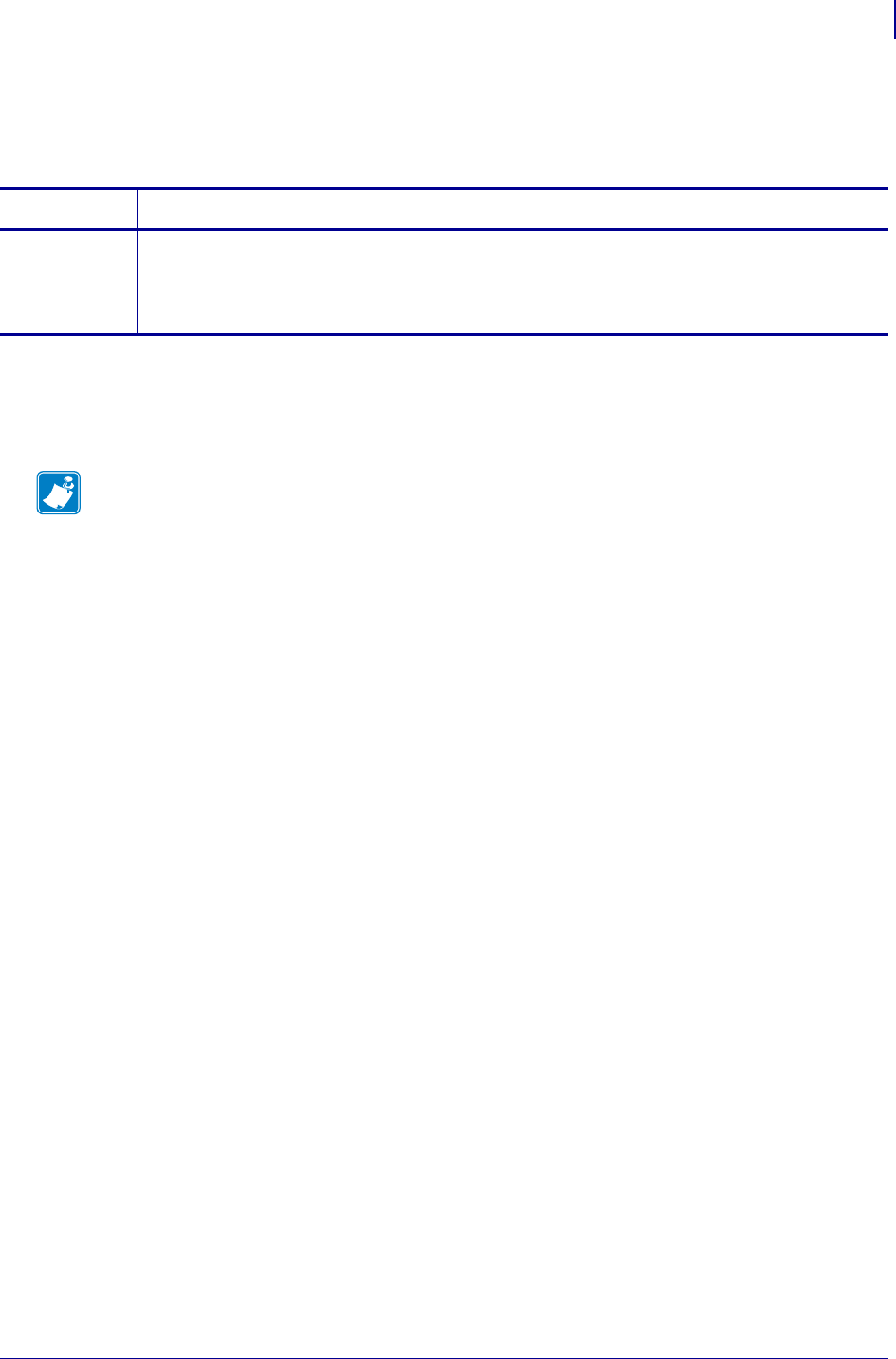
783
SGD Printer Commands
mcr.crypt.enabled
1/31/18 Programming Guide P1099958-001
mcr.crypt.enabled
Retrieves the MCR encryption-enabled status.
Supported Devices
•ZQ510
•ZQ520
Commands Details
getvar Format: ! U1 getvar "mcr.crypt.enabled"
Values:
"off" = mcr encryption is not enabled
"on" = mcr encryption is enabled
Note •
•For printer support, see SGD Command Support on page 1393.
•For details on SGD command structure, see
Command Structure
on page 573.
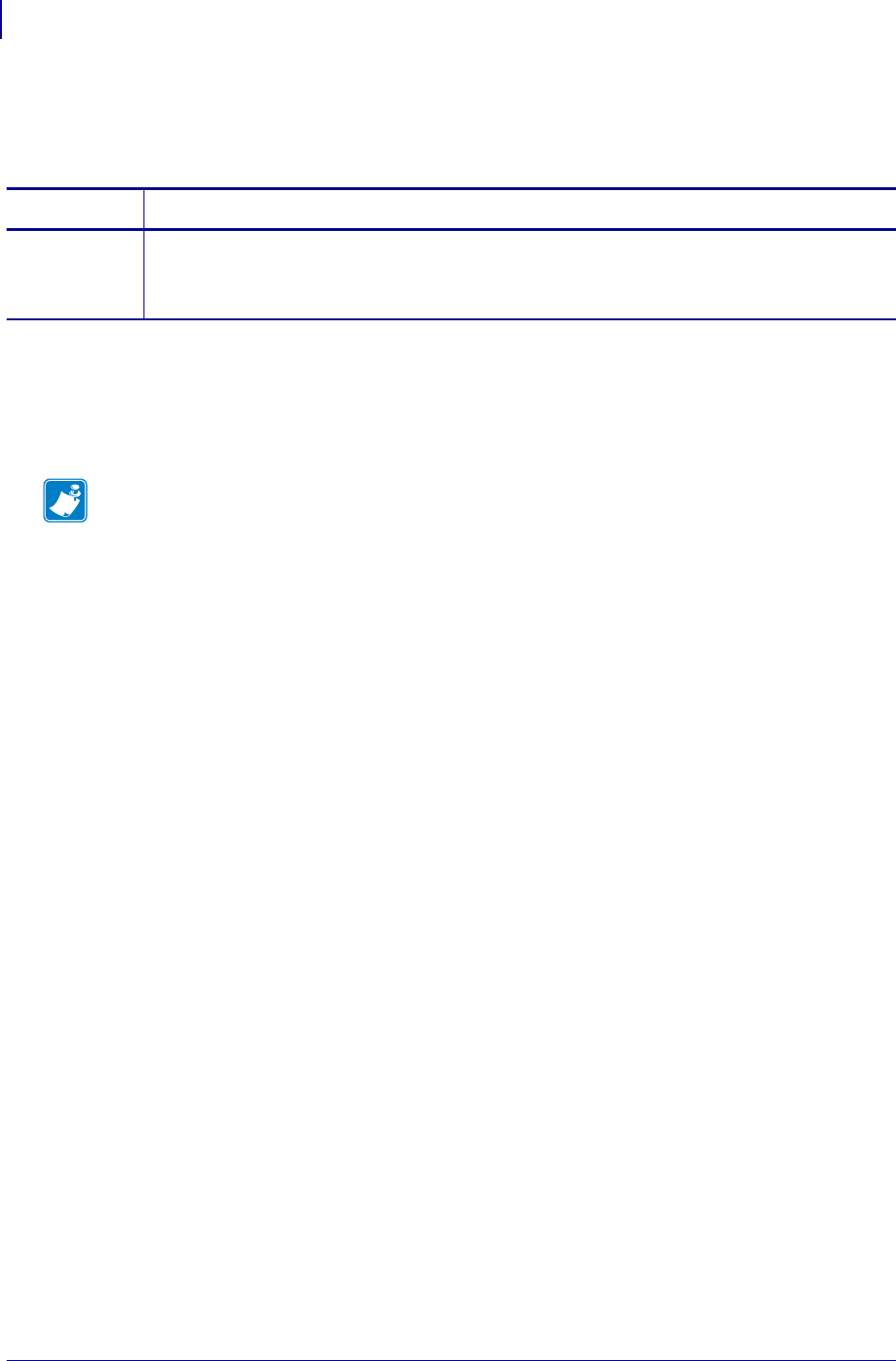
SGD Printer Commands
mcr.cancel
784
P1099958-001 Programming Guide 1/31/18
mcr.cancel
Cancels the magnetic card read operation currently in progress.
Supported Devices
•ZQ510
•ZQ520
Commands Details
setvar Format: ! U1 setvar "mcr.cancel" ""
Values: No value needs to be specified.
Default: NA
Note •
•For printer support, see SGD Command Support on page 1393.
•For details on SGD command structure, see
Command Structure
on page 573.
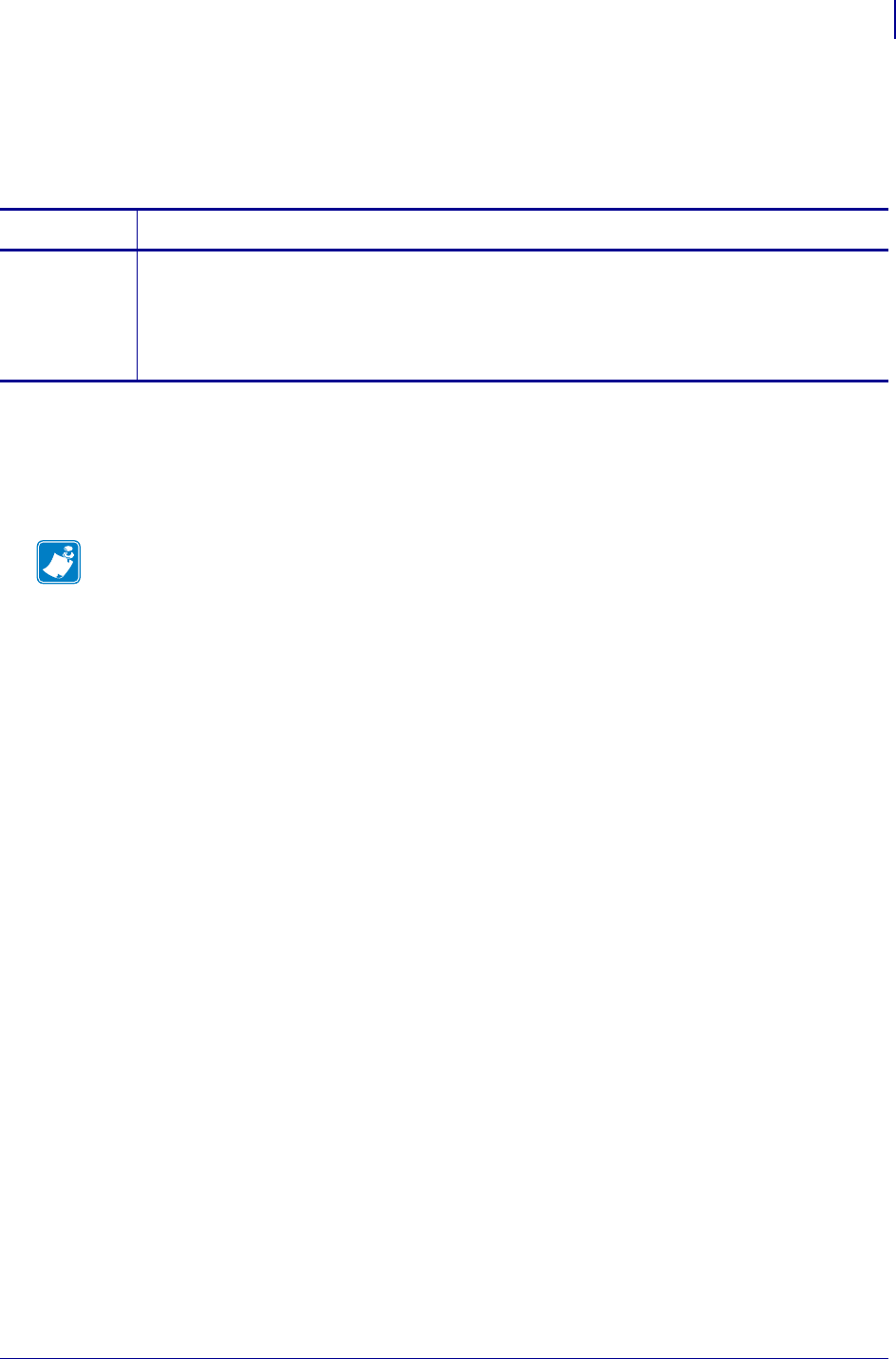
785
SGD Printer Commands
mcr.crypt.key_mgmt
1/31/18 Programming Guide P1099958-001
mcr.crypt.key_mgmt
Retrieves the MCR encryption key management algorithm for a fixed key or DUKPT (Derived
Unique Key Per Transaction). The return value applies only if "mcr.crypt.enabled" is "on".
Supported Devices
•ZQ510
•ZQ520
Commands Details
getvar Format: ! U1 getvar "mcr.crypt.key_mgmt"
Values:
"" = fixed key algorithm
"dukpt" = derived unique key per transaction
Default: N/A
Note •
•For printer support, see SGD Command Support on page 1393.
•For details on SGD command structure, see
Command Structure
on page 573.
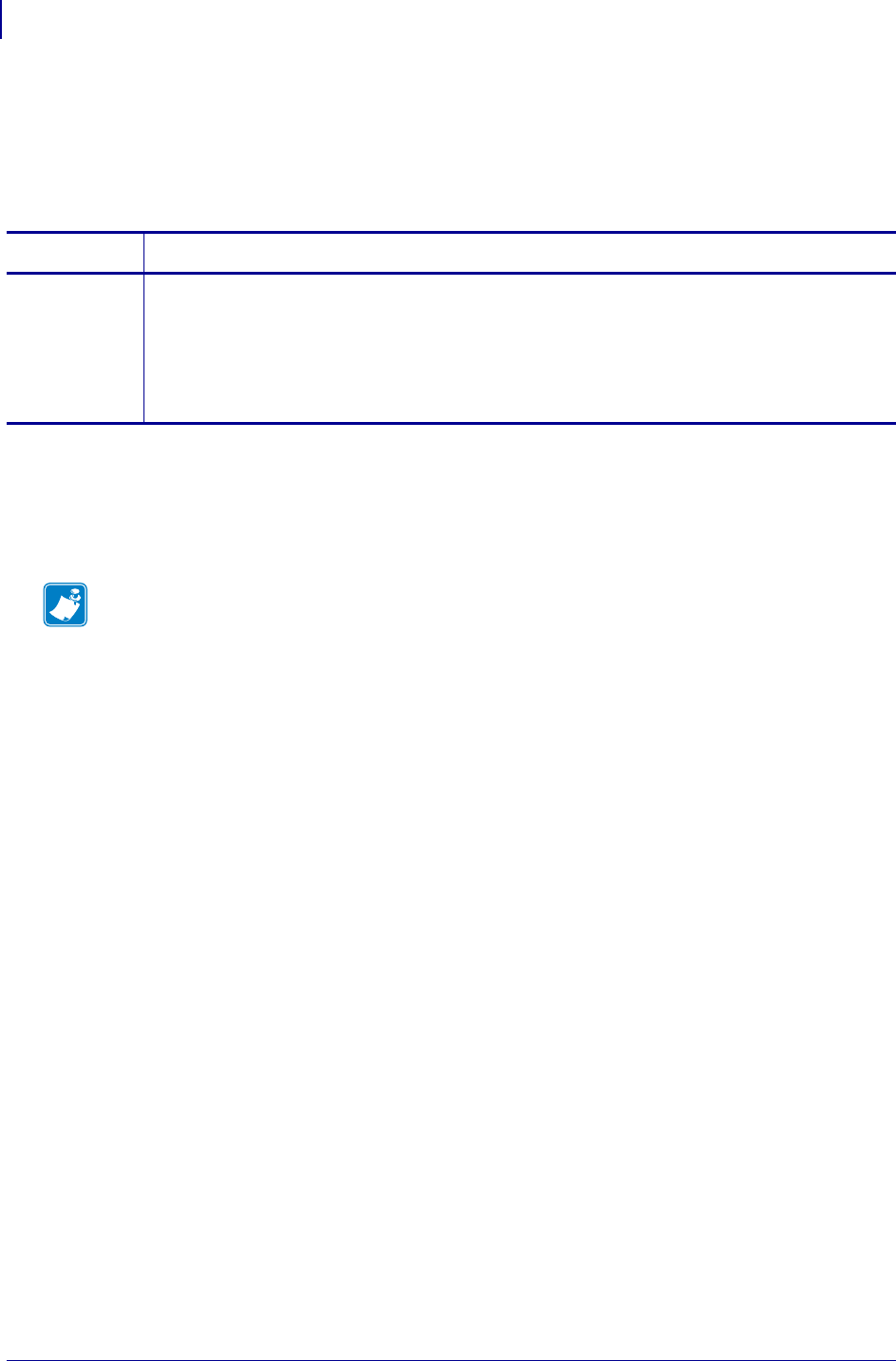
SGD Printer Commands
mcr.crypt.algorithm
786
P1099958-001 Programming Guide 1/31/18
mcr.crypt.algorithm
Retrieves the MCR encryption algorithm. The return value applies only if "mcr.crypt.enabled" is
"on".
Supported Devices
•ZQ510
•ZQ520
Commands Details
getvar Format: ! U1 getvar "mcr.crypt.algorithm"
Values:
""
"3des"
"aes"
Default: N/A
Note •
•For printer support, see SGD Command Support on page 1393.
•For details on SGD command structure, see
Command Structure
on page 573.
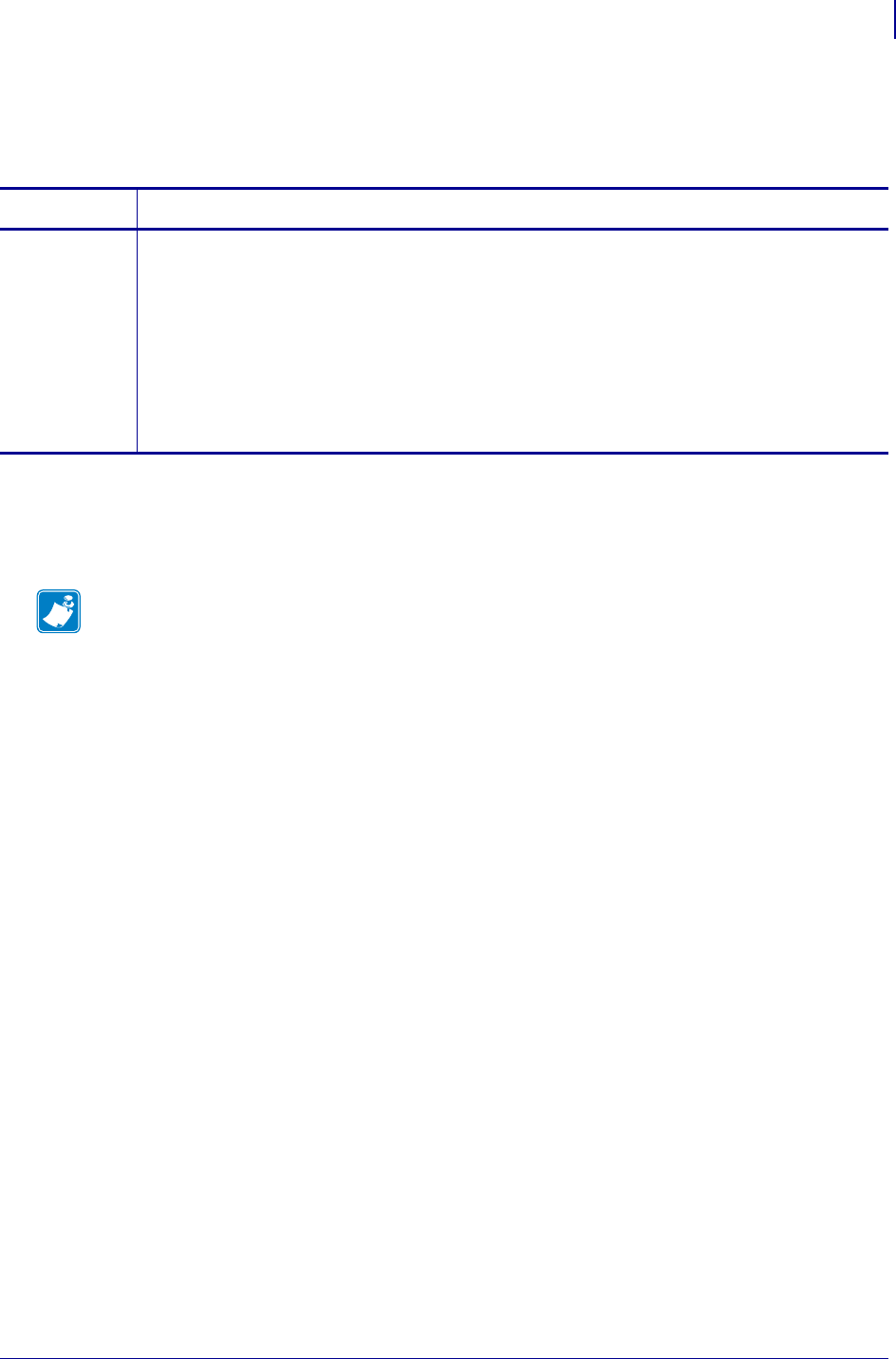
787
SGD Printer Commands
mcr.out
1/31/18 Programming Guide P1099958-001
mcr.out
Specifies the communication port which MCR (Mag Card Reader) output is sent to.
Supported Devices
•ZQ510
•ZQ520
Commands Details
setvar Format: ! U1 setvar "mcr.out" "value"
Values:
"active" = the data is sent out over the same port that the command was received
on.
Note • If “multiple” is specified in the option string of the mcr.enable command, data will
continue to be be sent to the port defined by this command.
"alert" = the data will be forwarded as a weblink alert.
Default: "active"
Note •
•For printer support, see SGD Command Support on page 1393.
•For details on SGD command structure, see
Command Structure
on page 573.
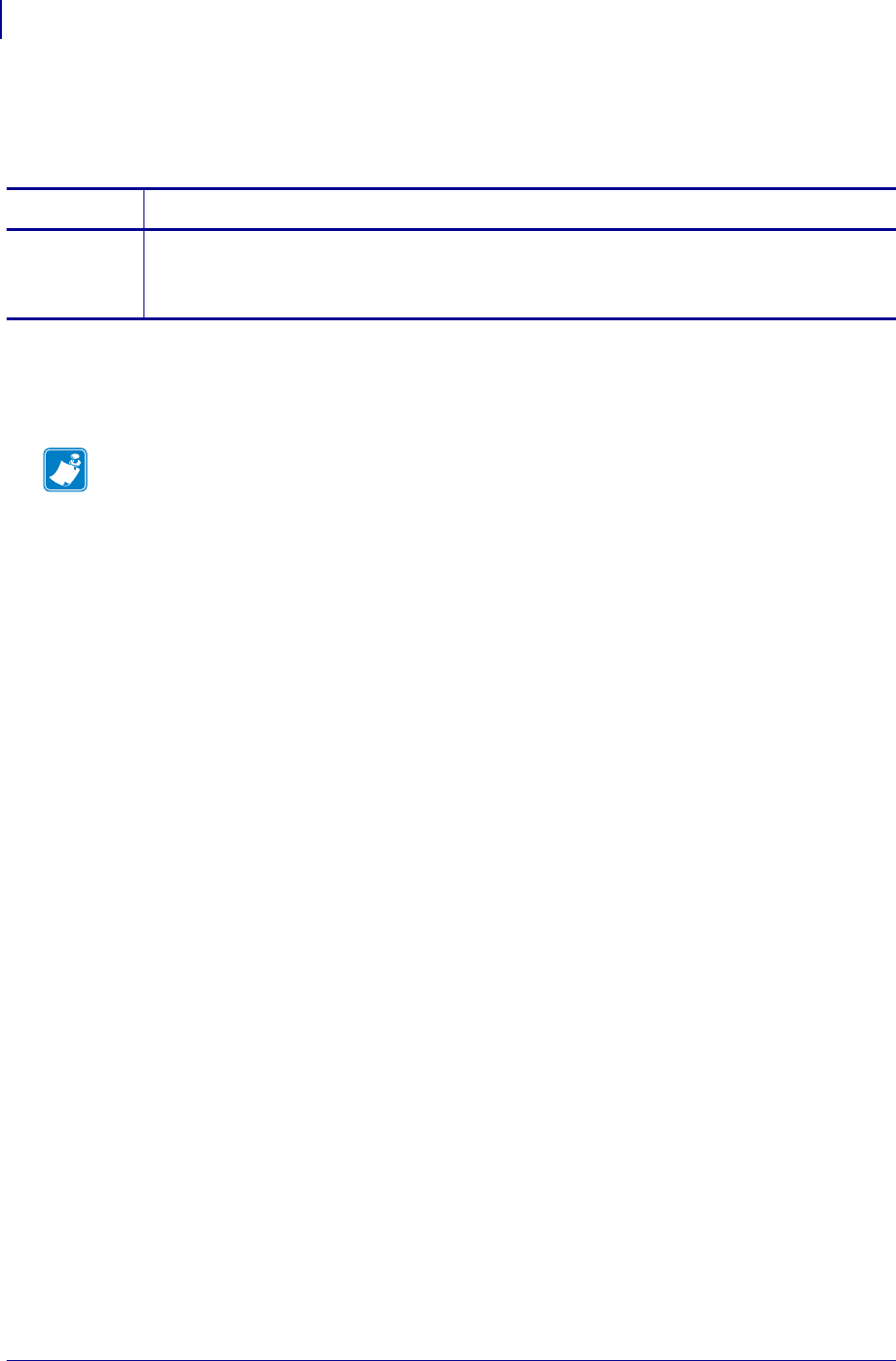
SGD Printer Commands
mcr.revision
788
P1099958-001 Programming Guide 1/31/18
mcr.revision
Returns the revision of the MCR (magnetic card reader).
Supported Devices
•ZQ510, ZQ520
Commands Details
getvar Format: ! U1 getvar "mcr.revision"
Result:
"ID TECH TM3 SecureHead RS232 Reader V 5.14"
Note •
•For printer support, see SGD Command Support on page 1393.
•For details on SGD command structure, see
Command Structure
on page 573.
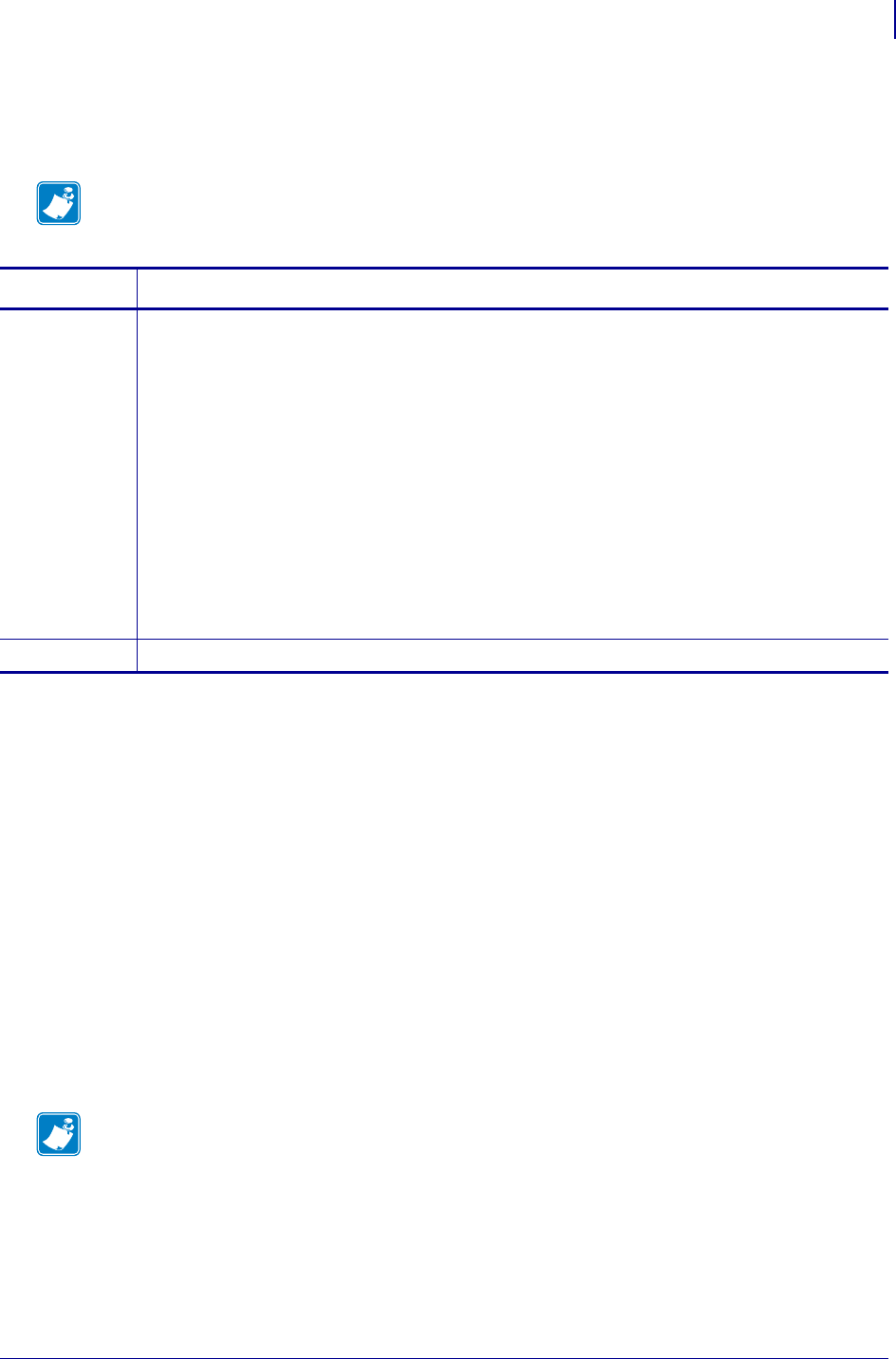
789
media.bar_location
1/31/18 Programming Guide P1099958-001
media.bar_location
Allows the user to configure the printer to look for a black mark bar on the front or back of the media.
Supported Devices
• iMZ220, iMZ320
• QLn220, QLn320, QLn420
• ZD410, ZD420
• ZD500
• ZD620
•ZQ310, ZQ320
•ZQ510, ZQ520
• ZR318, ZR328
• ZT210, ZT220, ZT230
• ZT410, ZT420
• ZT510
• ZT610, ZT620
Note • This command works only with printers that have a front media sensor.
Commands Details
setvar ! U1 setvar "media.bar_location" "value"
Values:
•front = use media with bars on the front.
•back = use media with bars on the back
•Options available by printer:
iMZ220, iMZ320, QLn220, QLn320, QLn420, ZR318, ZR328 = "front"
ZQ310, ZQ320, ZQ510, ZQ520 = "front", "back"
All other printers = "back"
Default:
•iMZ220, iMZ320, QLn220, QLn320, QLn420, ZR318, ZR328 = "front"
•ZQ310, ZQ320 with optional back bar sensor = "back"
•ZQ310, ZQ320 with no back bar sensor = "front"
•All other printers = "back"
getvar ! U1 getvar "media.bar_location"
Note •
•For printer support, see SGD Command Support on page 1393.
•For details on SGD command structure, see
Command Structure
on page 573.
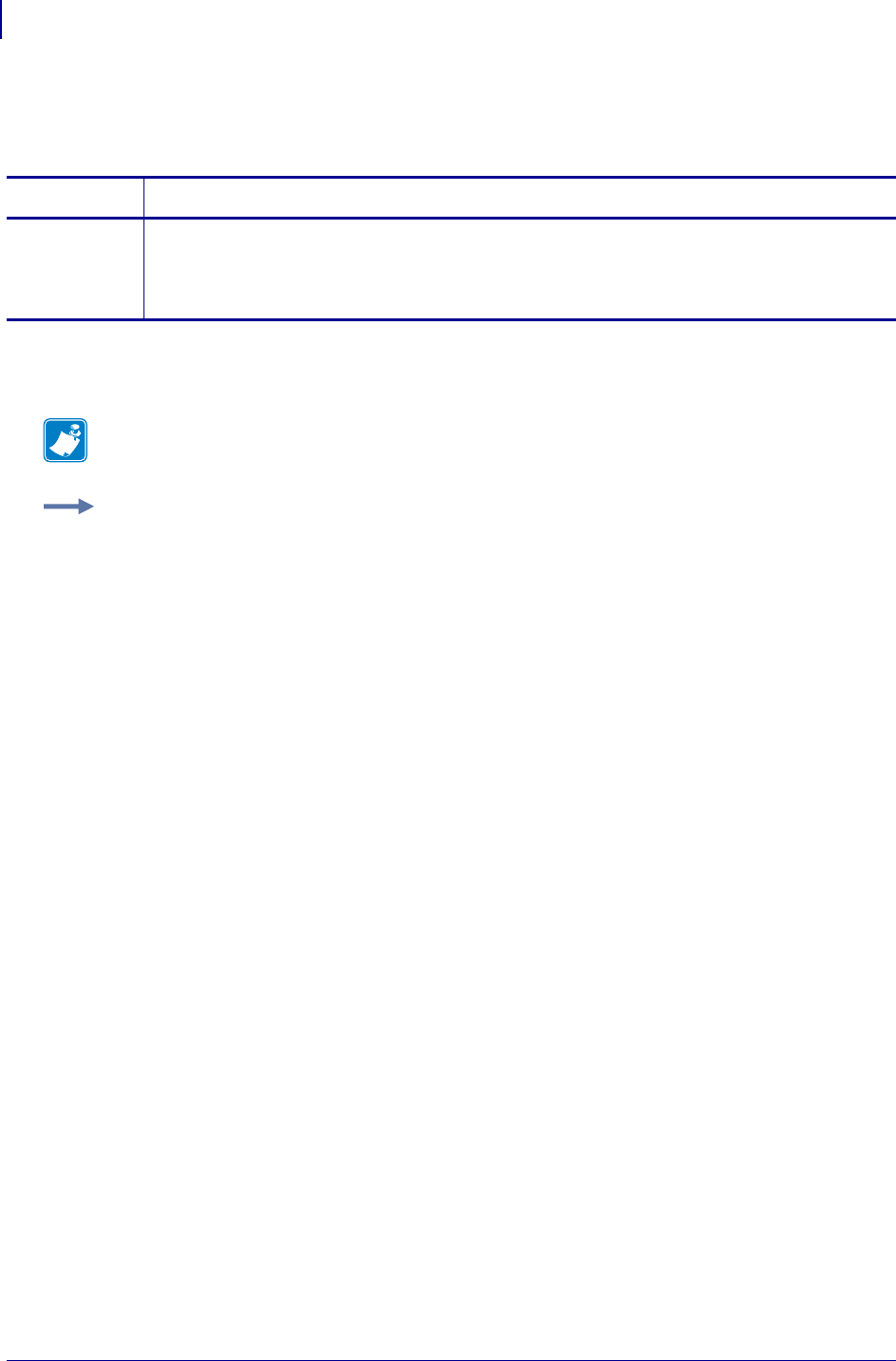
SGD Printer Commands
media.cartridge.part_number
790
P1099958-001 Programming Guide 1/31/18
media.cartridge.part_number
This printer command retrieves the part number of the media cartridge used in the printer.
Supported Devices
• HC100
Commands Details
getvar This command instructs the printer to respond with the media cartridge part number currently
being used by the printer.
Format: ! U1 getvar "media.cartridge.part_number"
Note • For details on SGD command structure, see
Command Structure
on page 573.
Example: In this example, the getvar returns the part number of the media cartridge.
! U1 getvar "media.cartridge.part_number" "10006999"
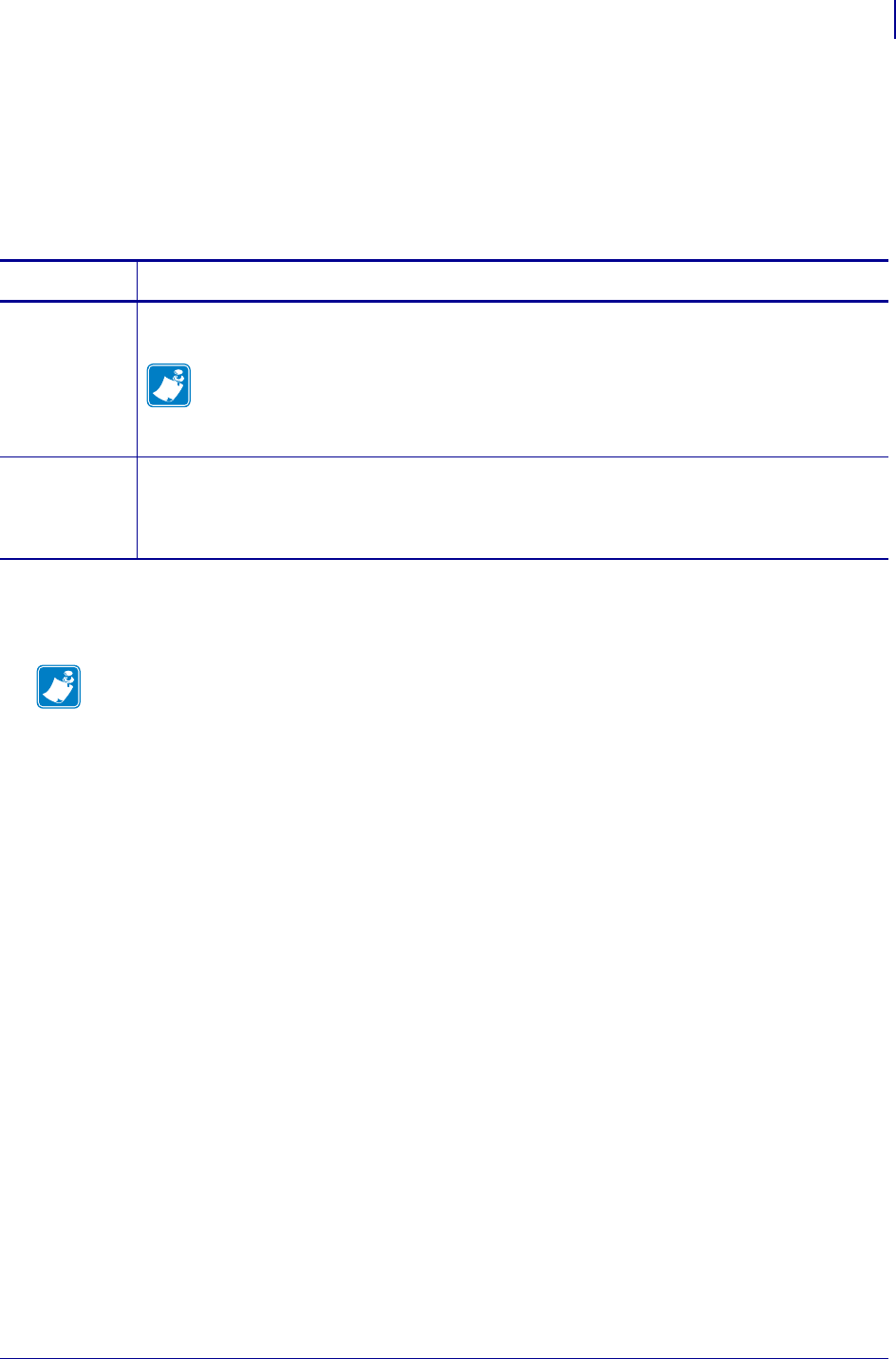
791
SGD Printer Commands
media.cut_now
1/31/18 Programming Guide P1099958-001
media.cut_now
This command instructs the printer cycle the media cutter. If the printer is in Print Mode Kiosk
(media.printmode “K”) then the cutter will execute a cut based on the value of
media.present.cut_amount – either a normal cut or a partial cut. If the printer is not in Print Mode
Kiosk (media.printmode “K”), this command does nothing. See media.present.cut_amount
on page 798.
Supported Devices
•KR403
Commands Details
setvar This command instructs the printer to cycle the media cutter.
Format: ! U1 setvar "media.cut_now" ""
Note • See media.present.cut_amount on page 798.
do This command instructs the printer to cycle the media cutter.
Format: ! U1 do "media.cut_now" ""
Note • For details on SGD command structure, see
Command Structure
on page 573.
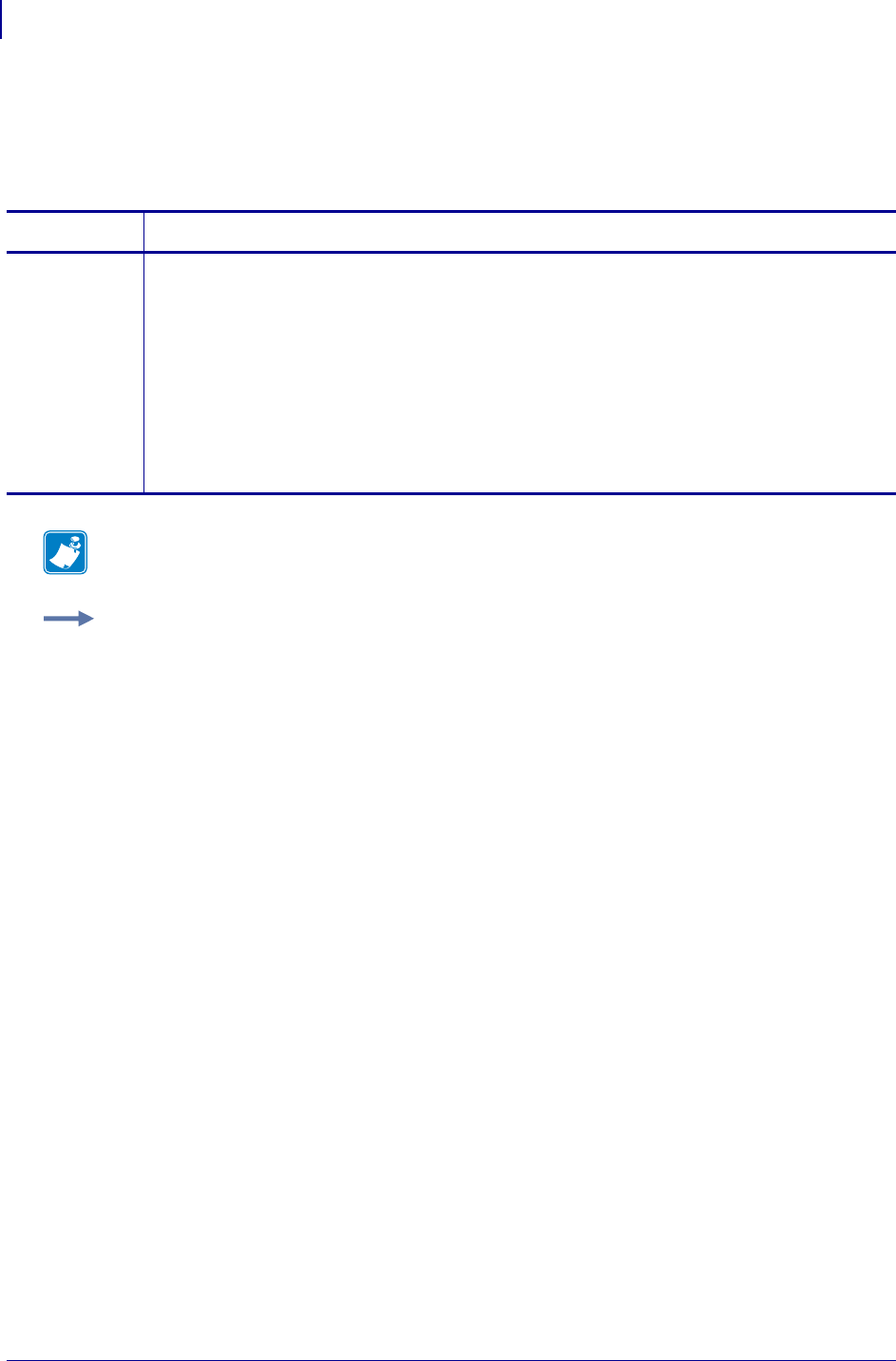
SGD Printer Commands
media.darkness_mode
792
P1099958-001 Programming Guide 1/31/18
media.darkness_mode
This command instructs the printer to set the darkness mode. For printer support, see SGD
Command Support on page 1393.
Commands Details
setvar This command instructs the printer to set the darkness mode.
Format:
! U1 setvar "media.darkness_mode" "value"
Values:
"cartridge" = cartridge mode (no changes allowed
"user" = user mode (Darkness is set by the user, and the cartridge value is ignored. This
value is used for all cartridges inserted in the printer).
"relative" = relative mode (the specified darkness value is added to the cartridge default
value)
Default: "cartridge"
Note • For details on SGD command structure, see
Command Structure
on page 573.
Example: This setvar example shows the darkness mode set to "cartridge".
! U1 setvar "media.darkness_mode" "cartridge"
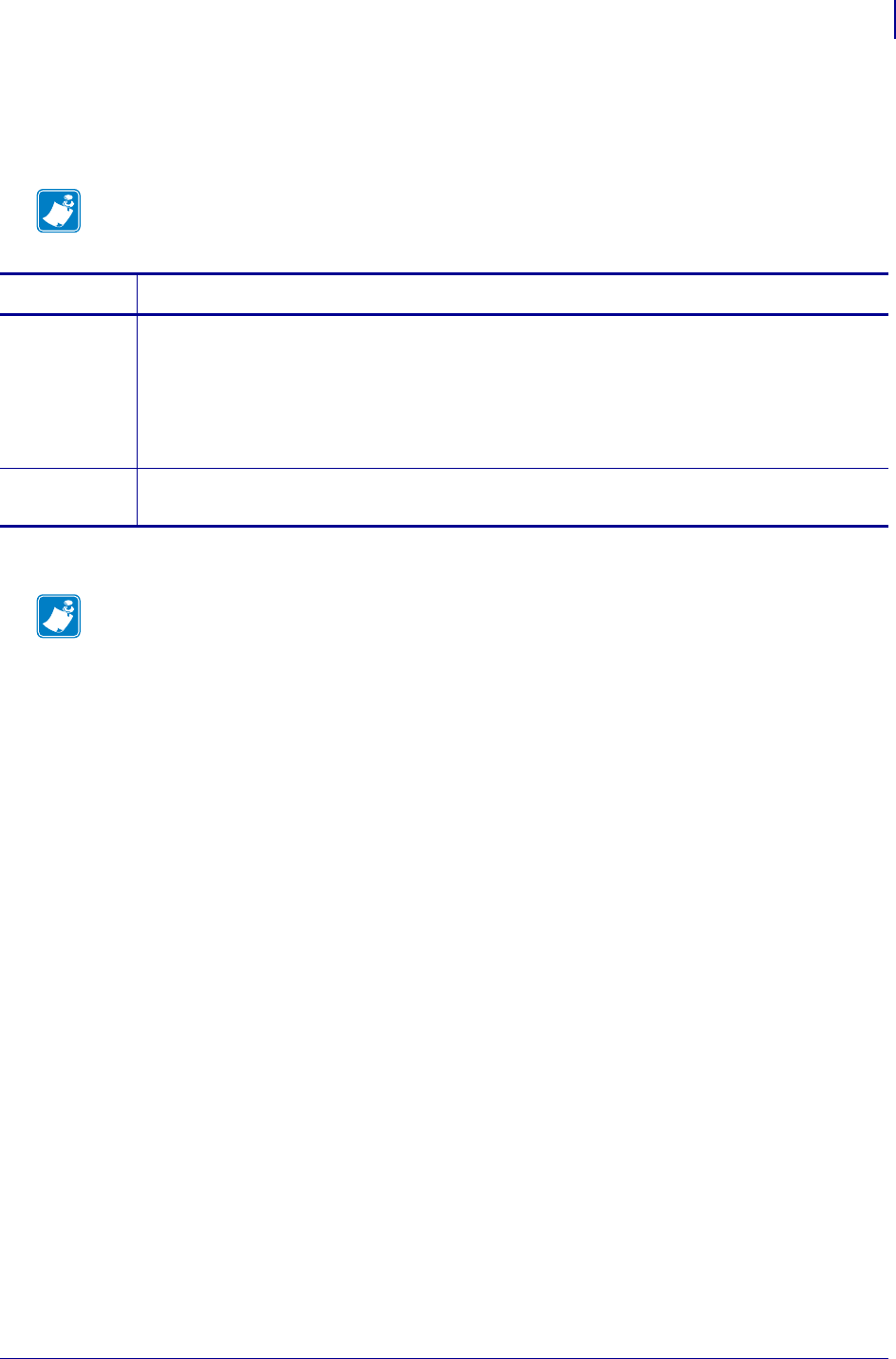
793
SGD Printer Commands
media.draft_mode
1/31/18 Programming Guide P1099958-001
media.draft_mode
This command puts the printer into draft mode setting.
Supported Devices ZE500-4
Note • Setting the printer to draft mode may result in poorer print quality depending on print
speed, label configurations, etc.
Commands Details
setvar This command sets the value.
Format: ! U1 setvar "media.draft_mode" "value"
Values:
enabled = faster ramp (acceleration) speed
disabled = normal ramp (acceleration) speed
Default: disabled
getvar This command instructs the printer to respond with the currently set value.
Format: ! U1 getvar "media.draft_mode"
Note •
•For printer support, see SGD Command Support on page 1393.
•For details on SGD command structure, see
Command Structure
on page 573.
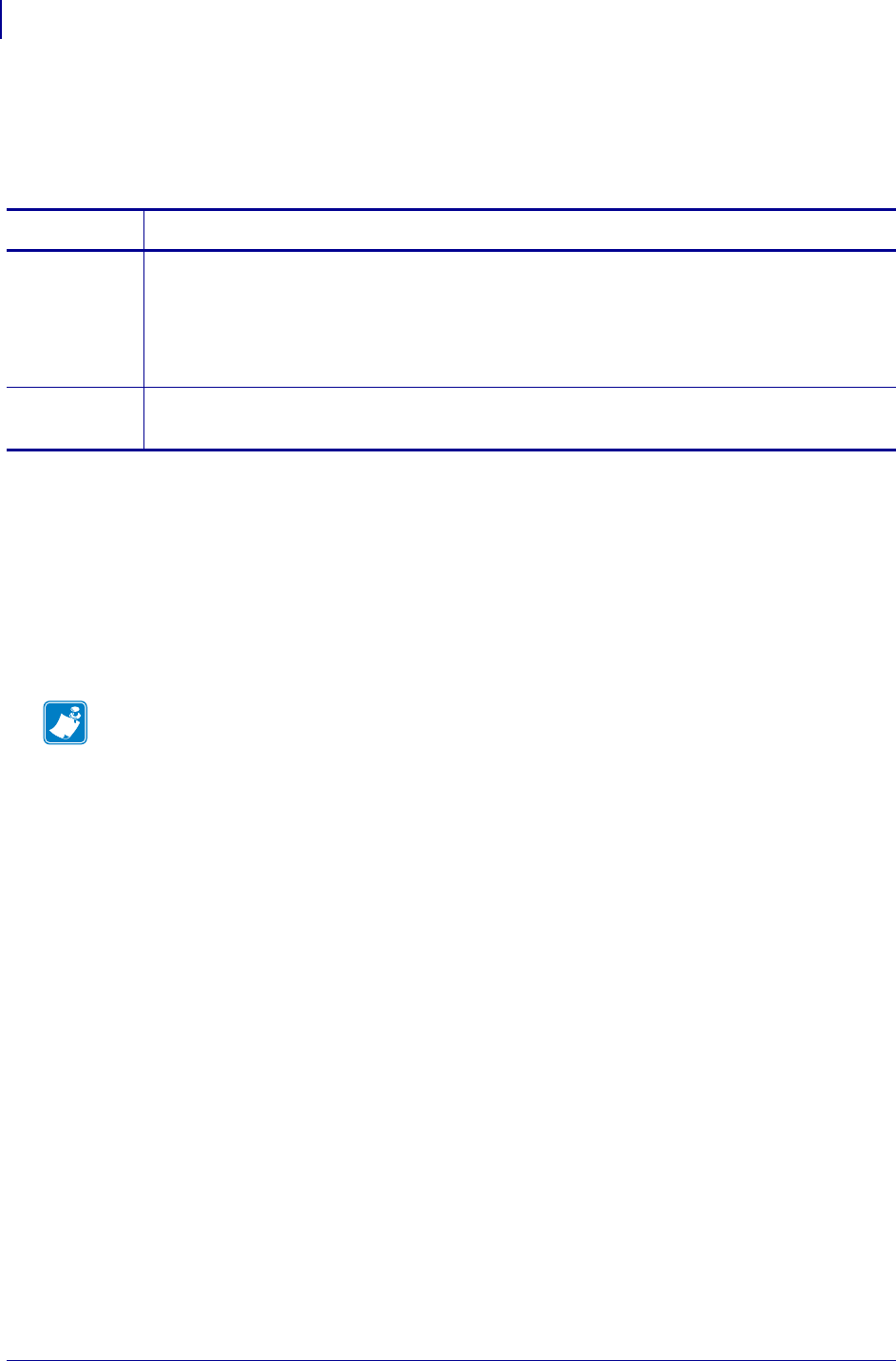
SGD Wireless Commands
media.feed_skip
794
P1099958-001 Programming Guide 1/31/18
media.feed_skip
This command only applies to labels created with CPCL commands. It controls the same setting as
the second parameter of the CPCL SETFF command.
Supported Devices
• iMZ220, iMZ320
• QLn220, QLn320
•ZQ510, ZQ520
• ZR338
• ZR628, ZR638
Commands Details
setvar Format: ! U1 setvar "media.feed_skip" "value"
Values: a numeric value from 0 to 50.
Default:
5 - for QLn and ZQ series printers
35 - for iMZ and ZR series printers
getvar Format: ! U1 getvar "media.feed_skip"
Result: a numeric value from 0 to 50.
Note •
•For printer support, see SGD Command Support on page 1393.
•For details on SGD command structure, see
Command Structure
on page 573.
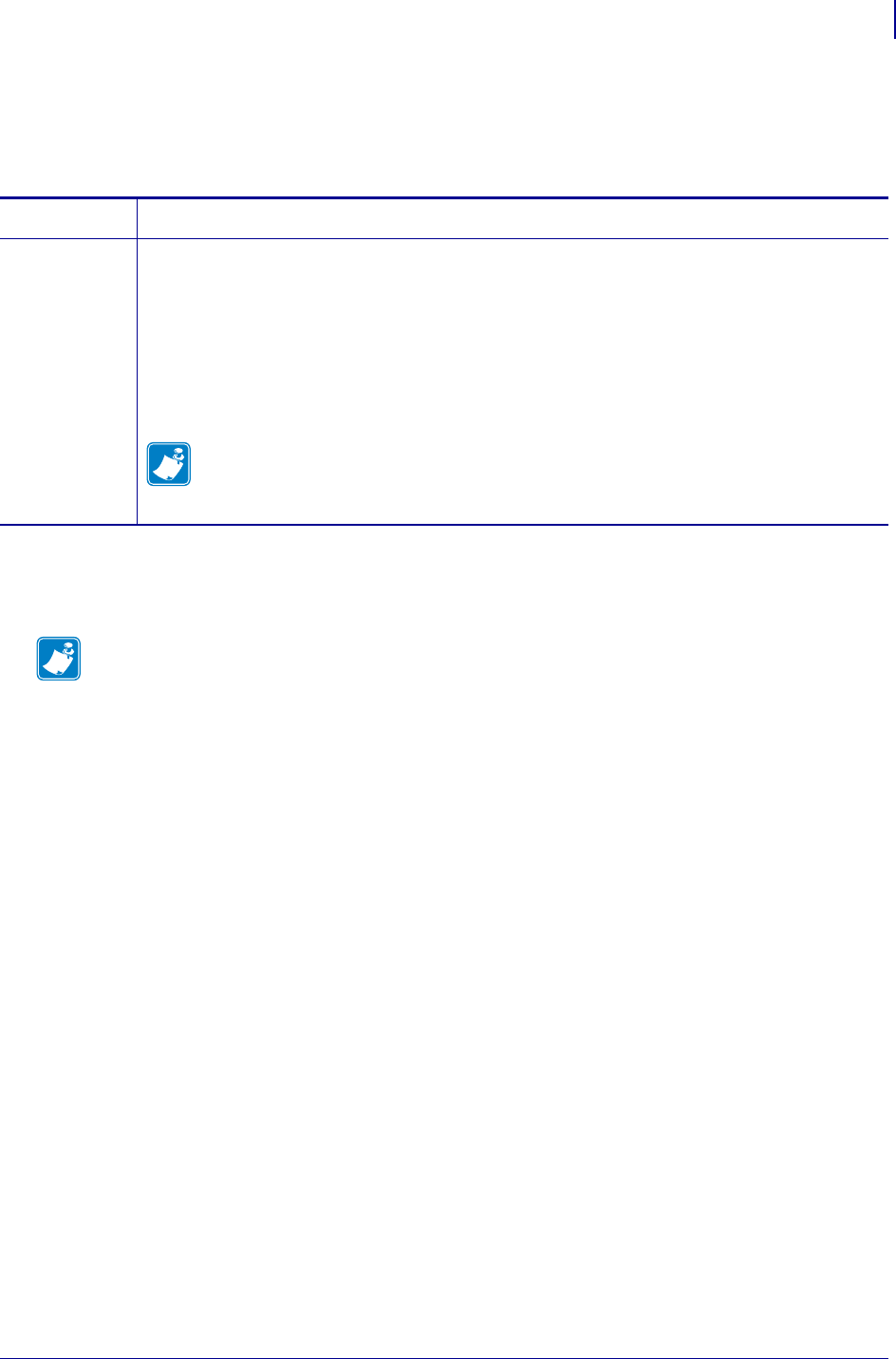
795
SGD Printer Commands
media.media_low.external
1/31/18 Programming Guide P1099958-001
media.media_low.external
This printer setting gets the status of the external media_low warning. For printer support, see SGD
Command Support on page 1393.
Supported Devices
•KR403
Commands Details
getvar This command instructs the printer to respond with the currently set media print mode.
Format:
! U1 getvar "media.media_low.external"
Values:
0 = Paper present at sensor position
1 = No paper present
Note • The status of the sensor is sampled every time the printout is cut. If three
succeeding samples show "no paper", the status reply changes to 1. This is to prevent a
false alarm if the side of the paper roll is not clean. If the current status of the sensor is
required, use ~HQES and extract the paper near-end sensor bit.
Note • For details on SGD command structure, see
Command Structure
on page 573.
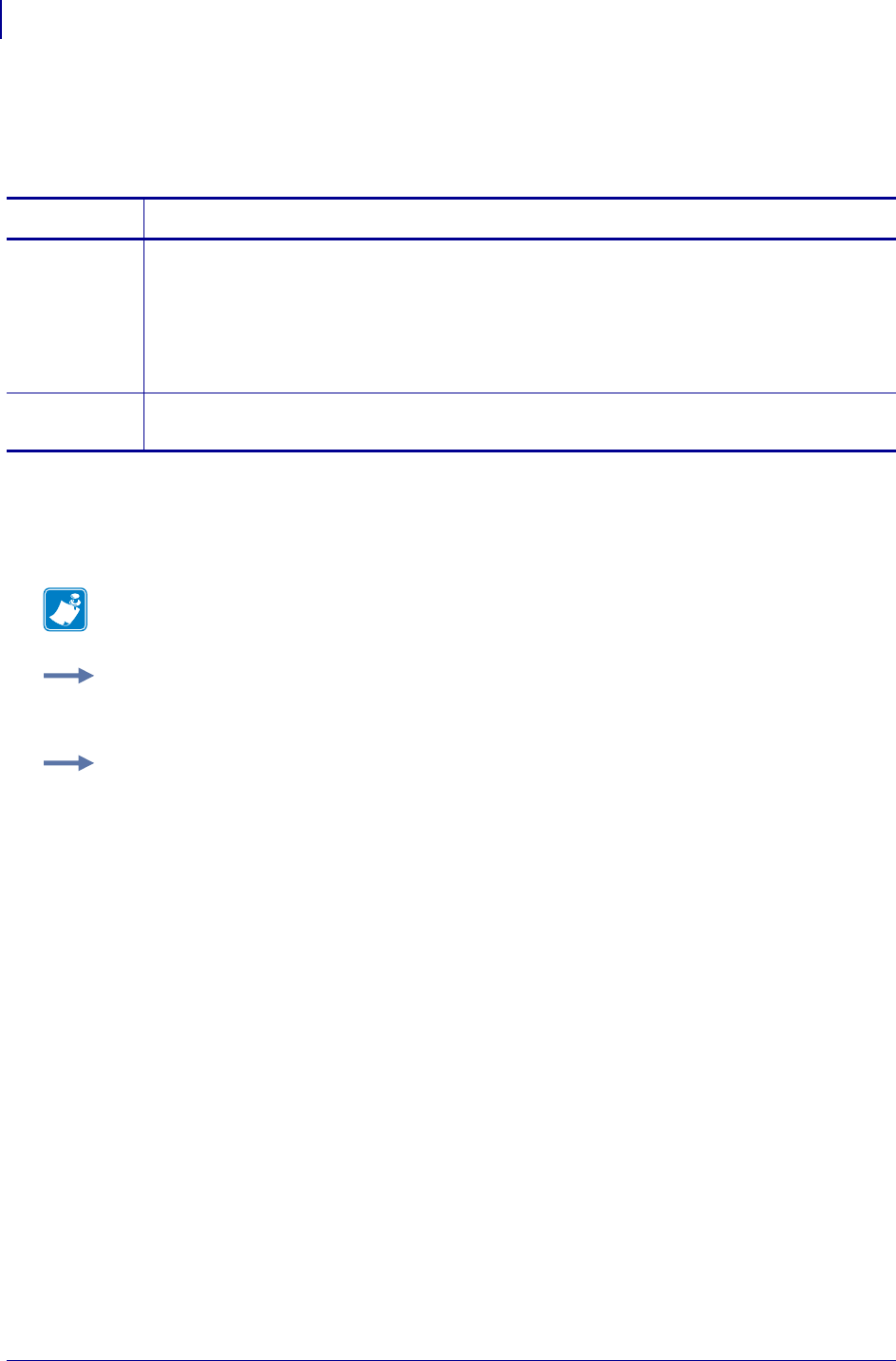
SGD Printer Commands
media.media_low.warning
796
P1099958-001 Programming Guide 1/31/18
media.media_low.warning
This command retrievs the value of, or enables or disables the Supplies Warning system. For printer
support, see SGD Command Support onpage1393.
Supported Devices
•Xi4
•RXi4
Commands Details
setvar This command enables or disables the Supplies Warning System.
Format: ! U1 setvar "media.media_low.warning" "value"
Values:
"disabled" = not active
"enabled" = active
Default: "disabled"
getvar This command retrieves the setting for the Supplies Warning system.
Format: ! U1 getvar "media.media_low.warning"
Note • For details on SGD command structure, see
Command Structure
on page 573.
Example 1 • This setvar example disables the Supplies Warning system.
! U1 setvar "media.media_low.warning" "disabled"
Example 2 • This setvar example enables the Supplies Warning system.
! U1 setvar "media.media_low.warning" "enabled"
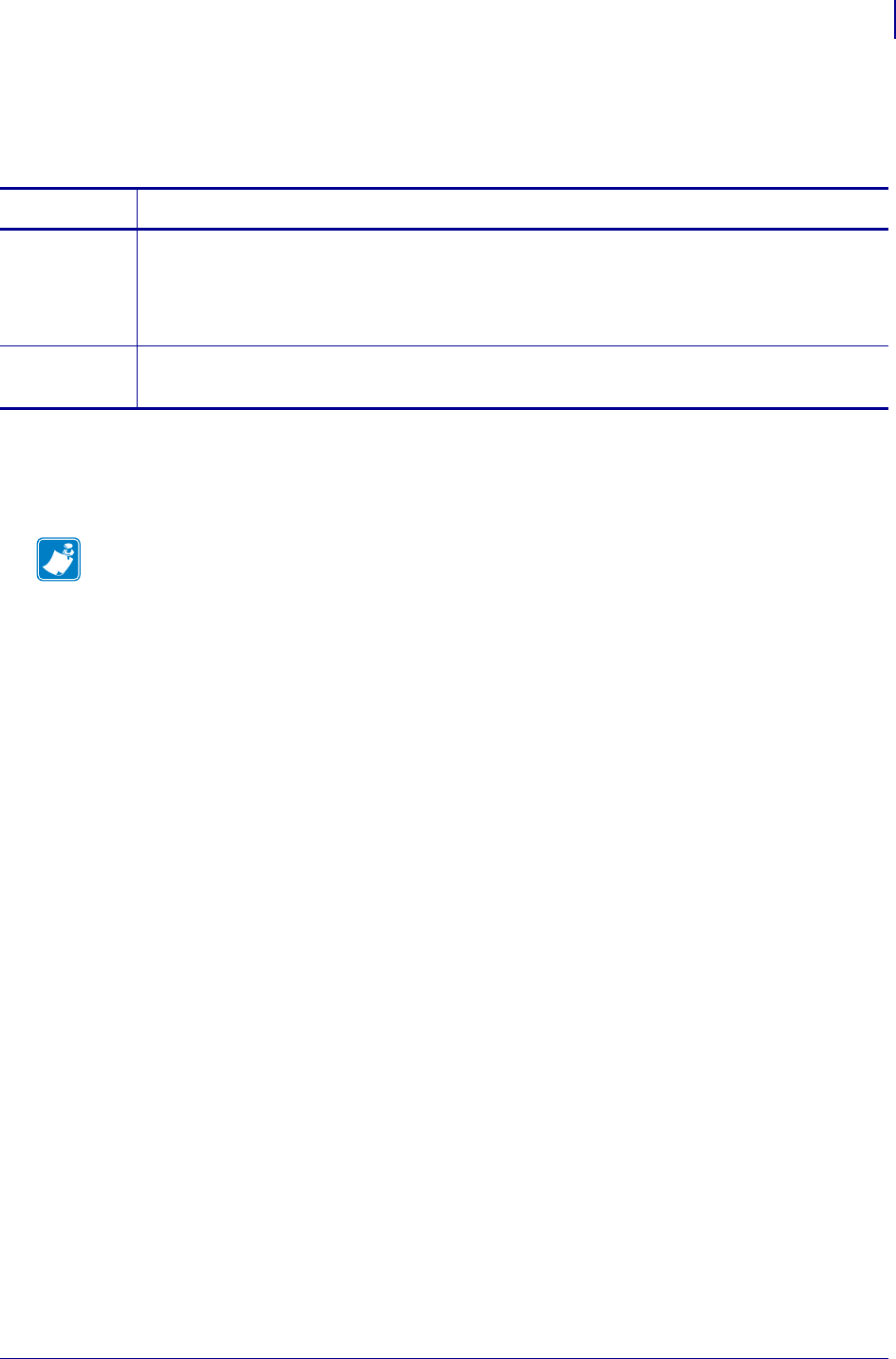
797
SGD Printer Commands
media.part_number
1/31/18 Programming Guide P1099958-001
media.part_number
Sets the media’s part number.
Supported Devices
• ZD410, ZD420
Commands Details
setvar Format: ! U1 setvar "media.part_number" "value"
Values: an alpha-numeric string between 0 and 64 characters
Default: NA
Example: ! U1 setvar "media.part_number" "123AB987"
getvar Format: ! U1 getvar "media.part_number"
Result: "123AB987"
Note •
•For printer support, see SGD Command Support on page 1393.
•For details on SGD command structure, see
Command Structure
on page 573.
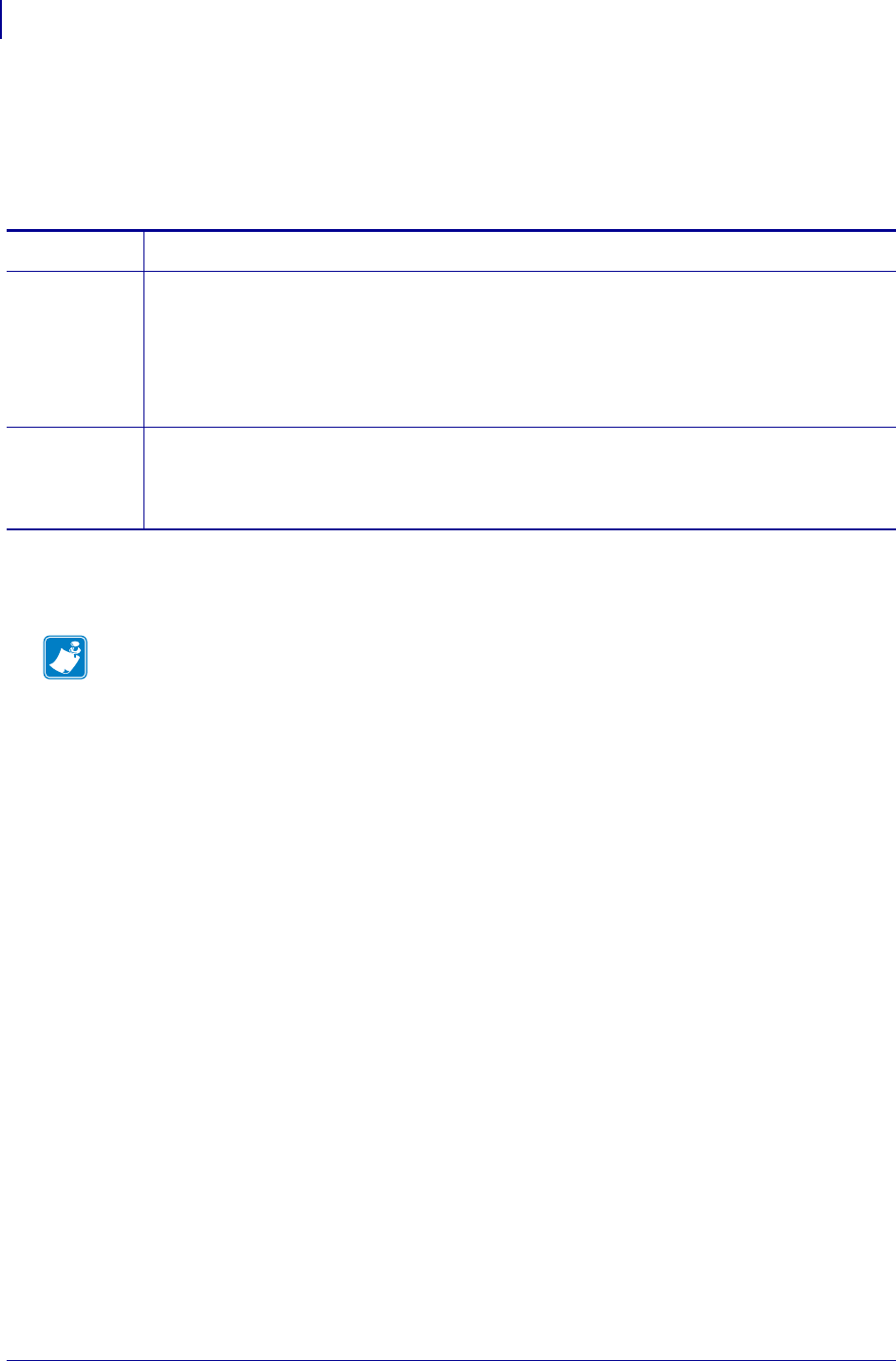
SGD Printer Commands
media.present.cut_amount
798
P1099958-001 Programming Guide 1/31/18
media.present.cut_amount
This printer setting determines the type of cut made by the printer cutter (normal or partial) and, if
partial, the length of the partial cut on each side, in mm. For printer support, see SGD Command
Support on page 1393.
Supported Devices
•KR403
Commands Details
setvar This command instructs the printer to change the media cut amount.
Format:
! U1 setvar "media.present.cut_amount" "value"
Values:
0 = normal cut
10-60 = partial cut, value = mm of media left uncut
getvar This command instructs the printer to respond with the currently set media cut amount.
Format:
! U1 getvar "media.present.cut_amount"
Note • For details on SGD command structure, see
Command Structure
on page 573.
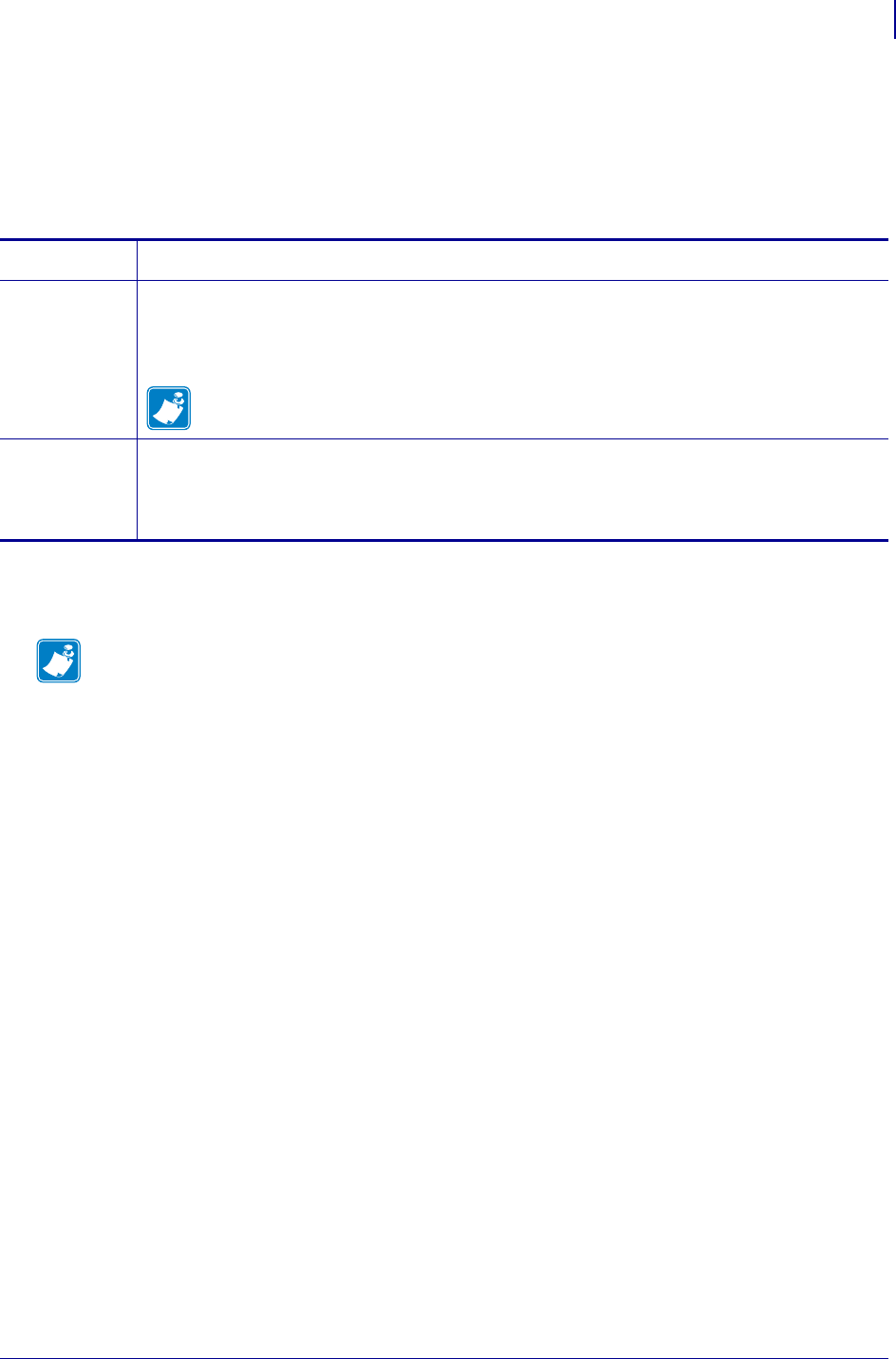
799
SGD Printer Commands
media.present.eject
1/31/18 Programming Guide P1099958-001
media.present.eject
This command instructs the printer to eject the document through the presenter module. The value
is the amount to eject, in mm. The value of media.present.length_addition gets added to the value to
determine the total length of media ejected. For printer support, see SGD Command Support
on page 1393.
Supported Devices
•KR403
Commands Details
setvar This command instructs the printer to eject the document through the presenter module.
Format: ! U1 setvar "media.present.eject" "value"
Values:
0 - 255 = amount of media to eject in mm
Note • See media.present.length_addition on page 800.
do This command instructs the printer to eject the document through the presenter module.
Format: ! U1 do "media.present.eject" "value"
Note • For details on SGD command structure, see
Command Structure
on page 573.
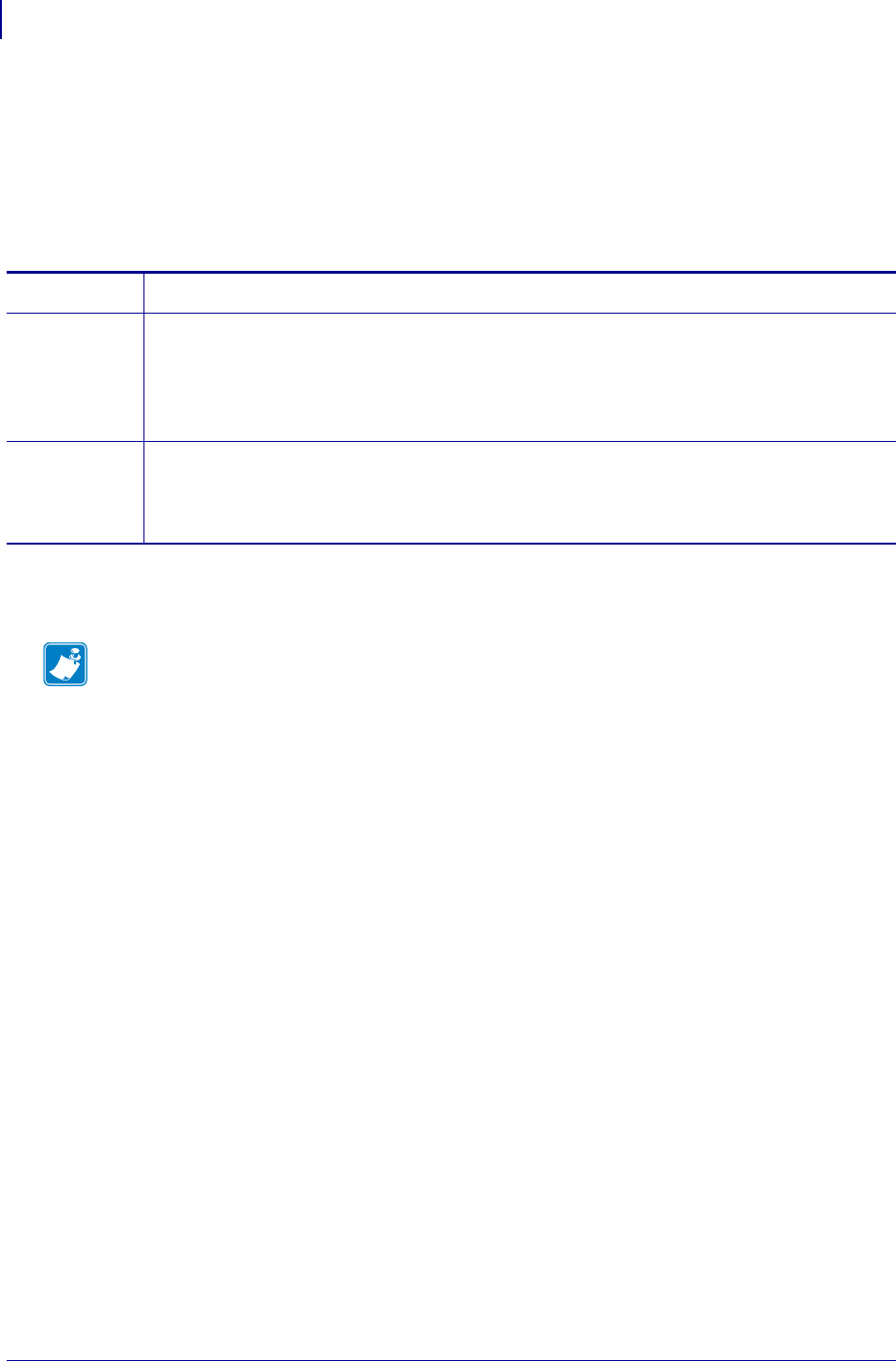
SGD Printer Commands
media.present.length_addition
800
P1099958-001 Programming Guide 1/31/18
media.present.length_addition
This printer setting adds an additional amount to how far the paper is ejected during a present cycle.
A standard amount of 50mm is always added to clear the kiosk wall. This amount is added to that
50mm. The total amount of media ejected this command is executed, then, is 50mm +
media.present.length_addition + media.present.eject. For printer support, see SGD Command
Support on page 1393.
Supported Devices
•KR403
Commands Details
setvar This command instructs the printer to change the media present length addition.
Format: ! U1 setvar "media.present.length_addition" "value"
Values:
0-255 = additional mm of media to eject
getvar This command instructs the printer to respond with the currently set media present length
addition.
Format: ! U1 getvar "media.present.length_addition"
Note • For details on SGD command structure, see
Command Structure
on page 573.
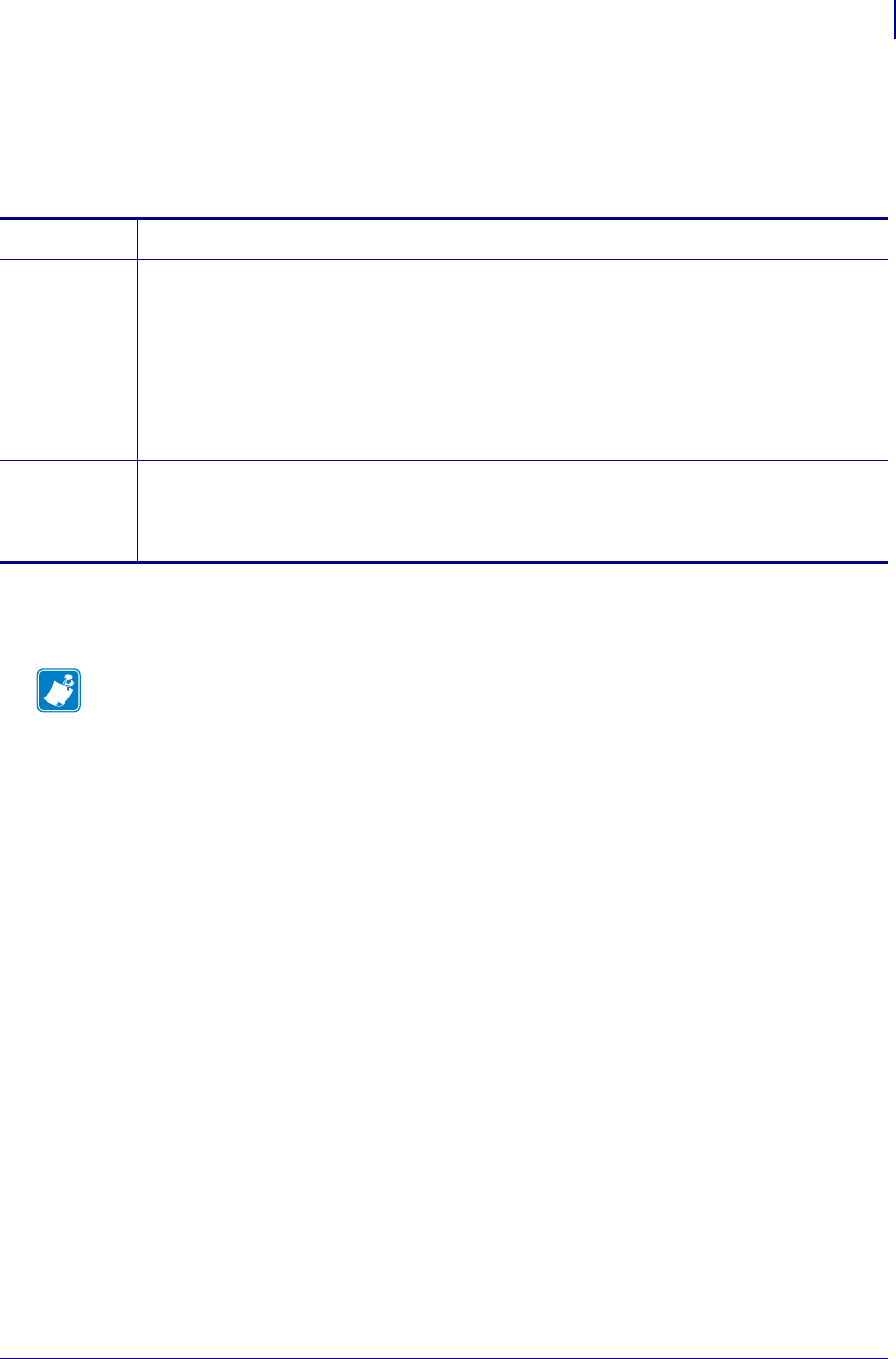
801
SGD Printer Commands
media.present.loop_length
1/31/18 Programming Guide P1099958-001
media.present.loop_length
This printer setting determines the length of the presenter loop. If loop_length is greater than
loop_length_max (see media.present.loop_length_max) then it will be set equal to
loop_length_max. For printer support, see SGD Command Support on page 1393.
Supported Devices
•KR403
Commands Details
setvar This command instructs the printer to change the presenter loop length.
Format:
! U1 setvar "media.present.loop_length" "value"
Values:
0 = paper is fed straight through the presenter
3-1023 = loop length in mm.
Default:
400 = gives a loop of approximately 400mm
getvar This command instructs the printer to respond with the currently set presenter loop length.
Format: ! U1 getvar "media.present.loop_length"
Note • For details on SGD command structure, see
Command Structure
on page 573.
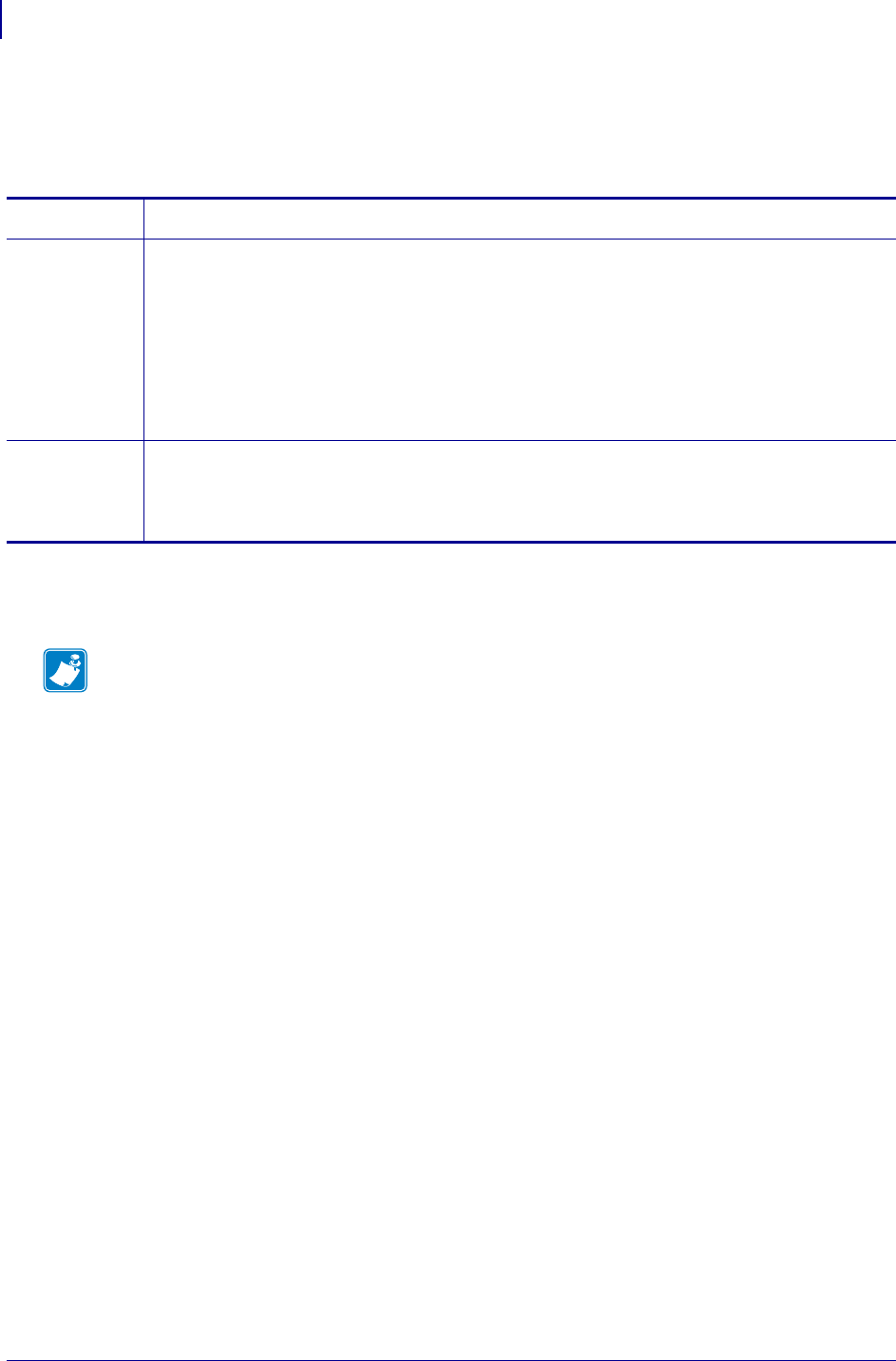
SGD Printer Commands
media.present.loop_length_max
802
P1099958-001 Programming Guide 1/31/18
media.present.loop_length_max
This printer setting determines the maximum allowed length of the presenter loop. For printer
support, see SGD Command Support onpage1393.
Supported Devices
•KR403
Commands Details
setvar This command instructs the printer to change the presenter loop length.
Format:
! U1 setvar "media.present.loop_length_max" "value"
Values:
0 = paper is fed straight through the presenter
3-1023 = loop length in mm.
Default:
400 = gives a loop of approximately 400mm
getvar This command instructs the printer to respond with the currently set presenter loop length.
Format:
! U1 getvar "media.present.loop_length_max"
Note • For details on SGD command structure, see
Command Structure
on page 573.
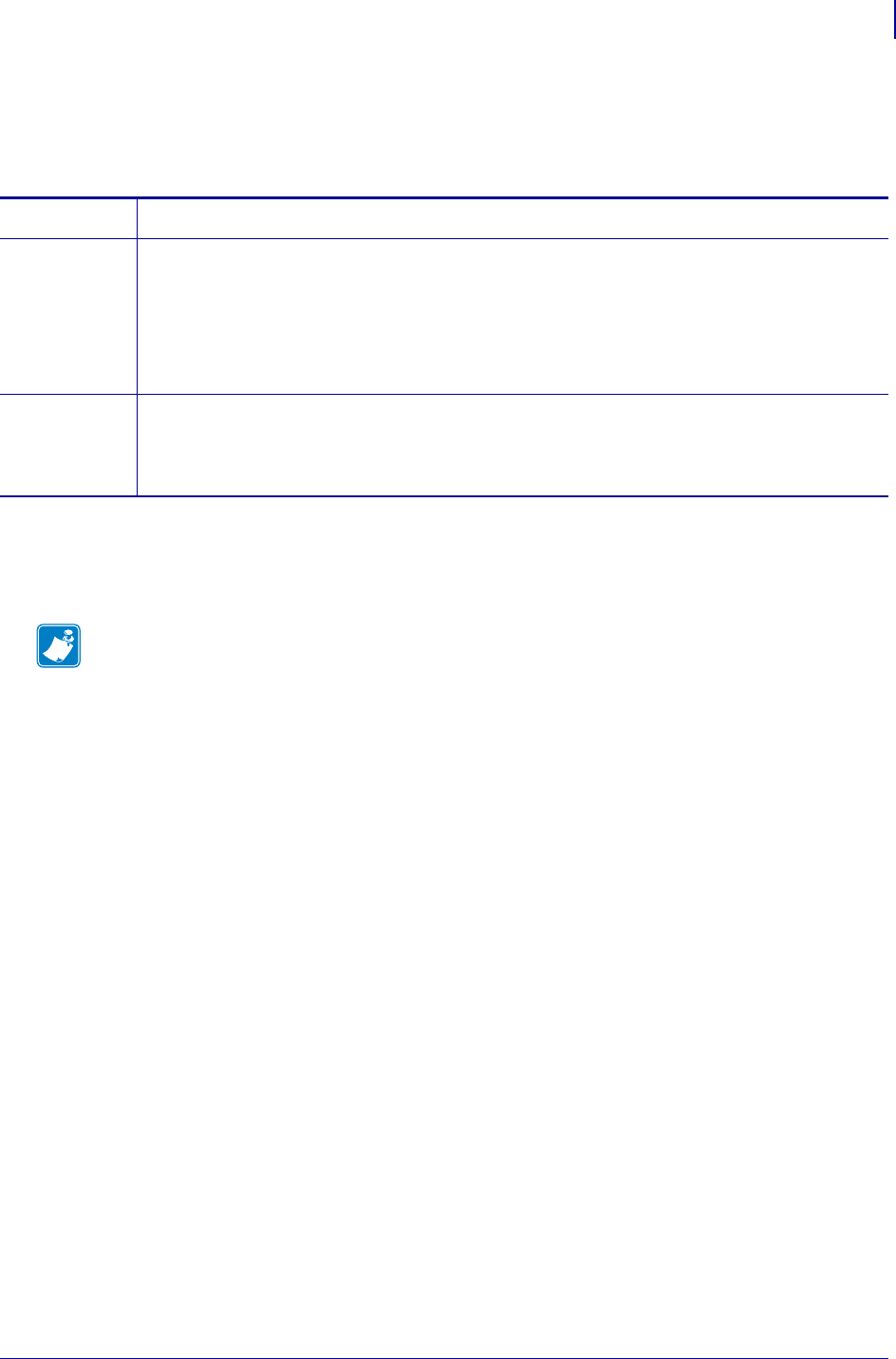
803
SGD Printer Commands
media.present.cut_margin
1/31/18 Programming Guide P1099958-001
media.present.cut_margin
This printer setting determines the margin between the cutter and the printhead. For printer support,
see SGD Command Support onpage1393.
Supported Devices
•KR403
Commands Details
setvar This command instructs the printer to change the media cut amount.
Format: ! U1 setvar "media.present.cut_margin" "value"
Values: 2 - 9 = mm of distance
Default: 9 = mm of distance
getvar This command instructs the printer to respond with the currently set media cut margin amount.
Format: ! U1 getvar "media.present.cut_margin"
Note • For details on SGD command structure, see
Command Structure
on page 573.
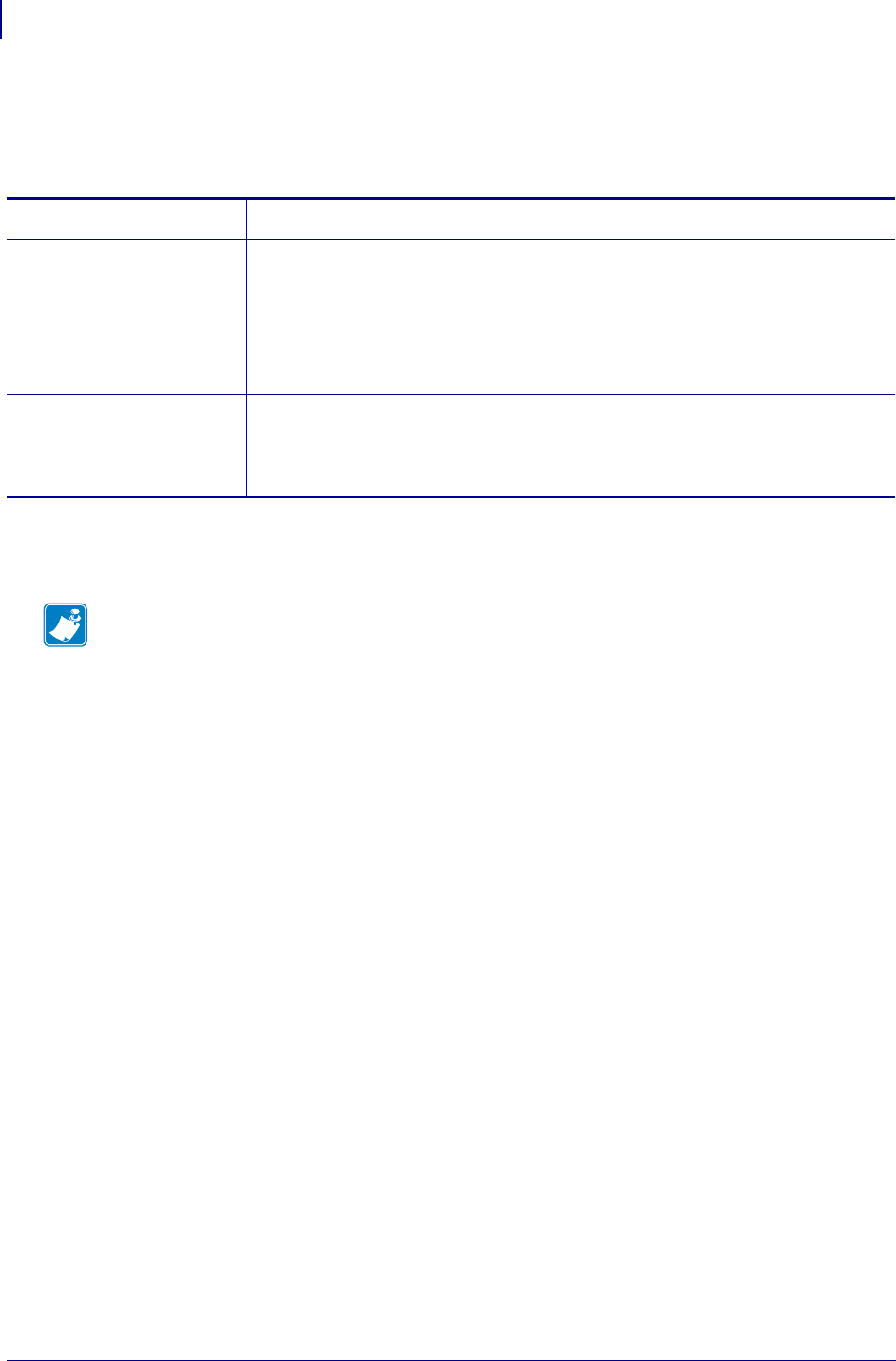
SGD Printer Commands
media.present.present_timeout
804
P1099958-001 Programming Guide 1/31/18
media.present.present_timeout
This printer setting determines how long the printer will wait after a present event to clear the label.
See ^KV ZPL command. For printer support, see SGD Command Support onpage1393.
Supported Devices
•KR403
Commands Details
setvar This command instructs the printer to change the presenter function mode.
Format: ! U1 setvar "media.present.present_timeout" "value"
Values:
0 – 300 = If label is not taken, retract label when timeout expires. Timeout is
in seconds. Zero (0) indicates that there is no timeout. The label will stay
presented until removed manually or a new label is printed.
getvar This command instructs the printer to respond with the currently set presenter
function mode.
Format: ! U1 getvar "media.present.present_timeout"
Note • For details on SGD command structure, see
Command Structure
on page 573.
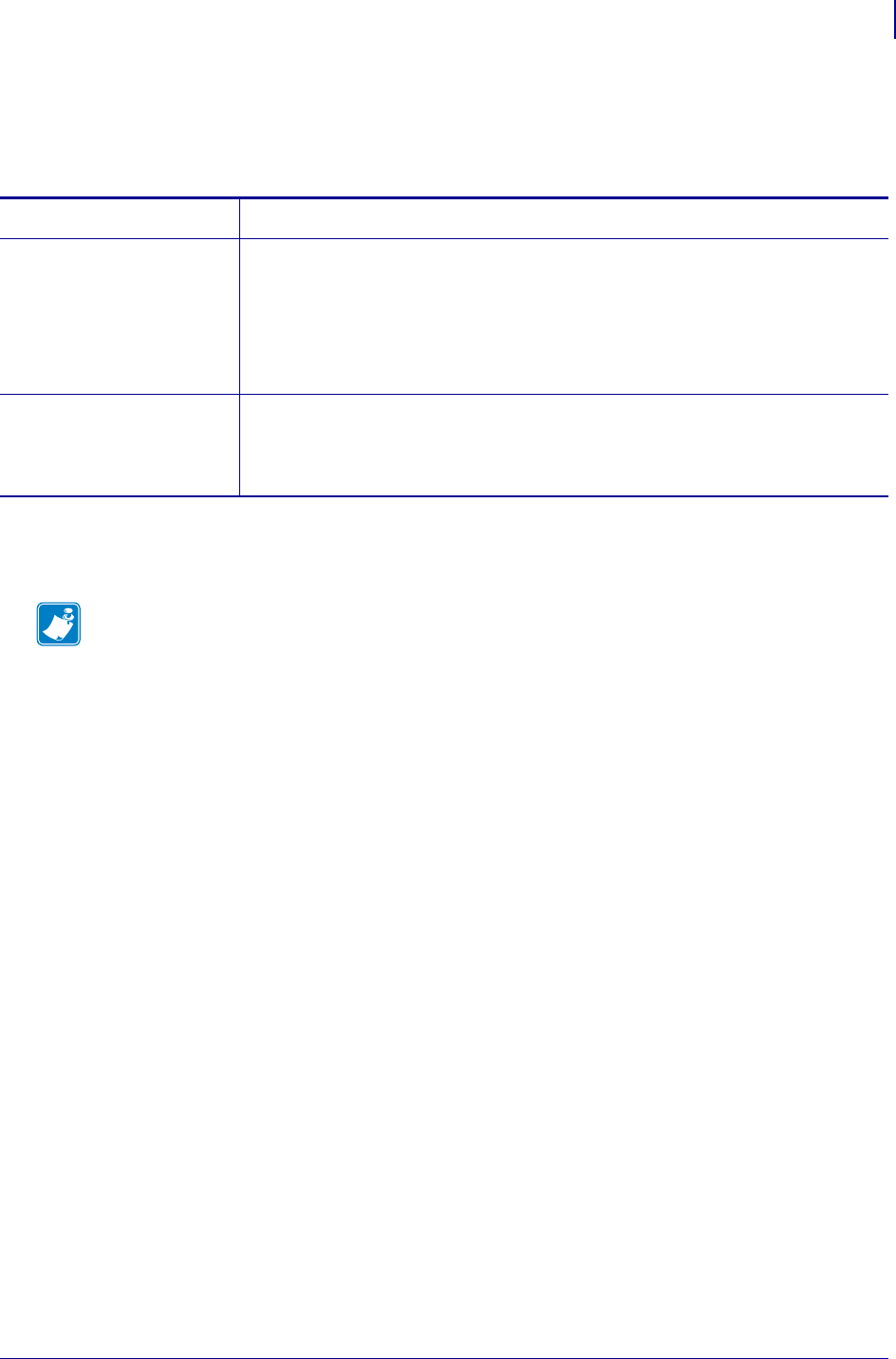
805
SGD Printer Commands
media.present.present_type
1/31/18 Programming Guide P1099958-001
media.present.present_type
This printer setting determines the way that the printer performs a present command. See ^KV ZPL
command. For printer support, see SGD Command Support on page 1393.
Supported Devices
•KR403
Commands Details
setvar This command instructs the printer to change the presenter function mode.
Format: ! U1 setvar "media.present.present_type" "value"
Values:
0 = Eject page when new page is printed
1 = Retract page when new page is printed
2 = Do nothing when new page is printed
getvar This command instructs the printer to respond with the currently set presenter
function mode.
Format: ! U1 getvar "media.present.present_type"
Note • For details on SGD command structure, see
Command Structure
on page 573.
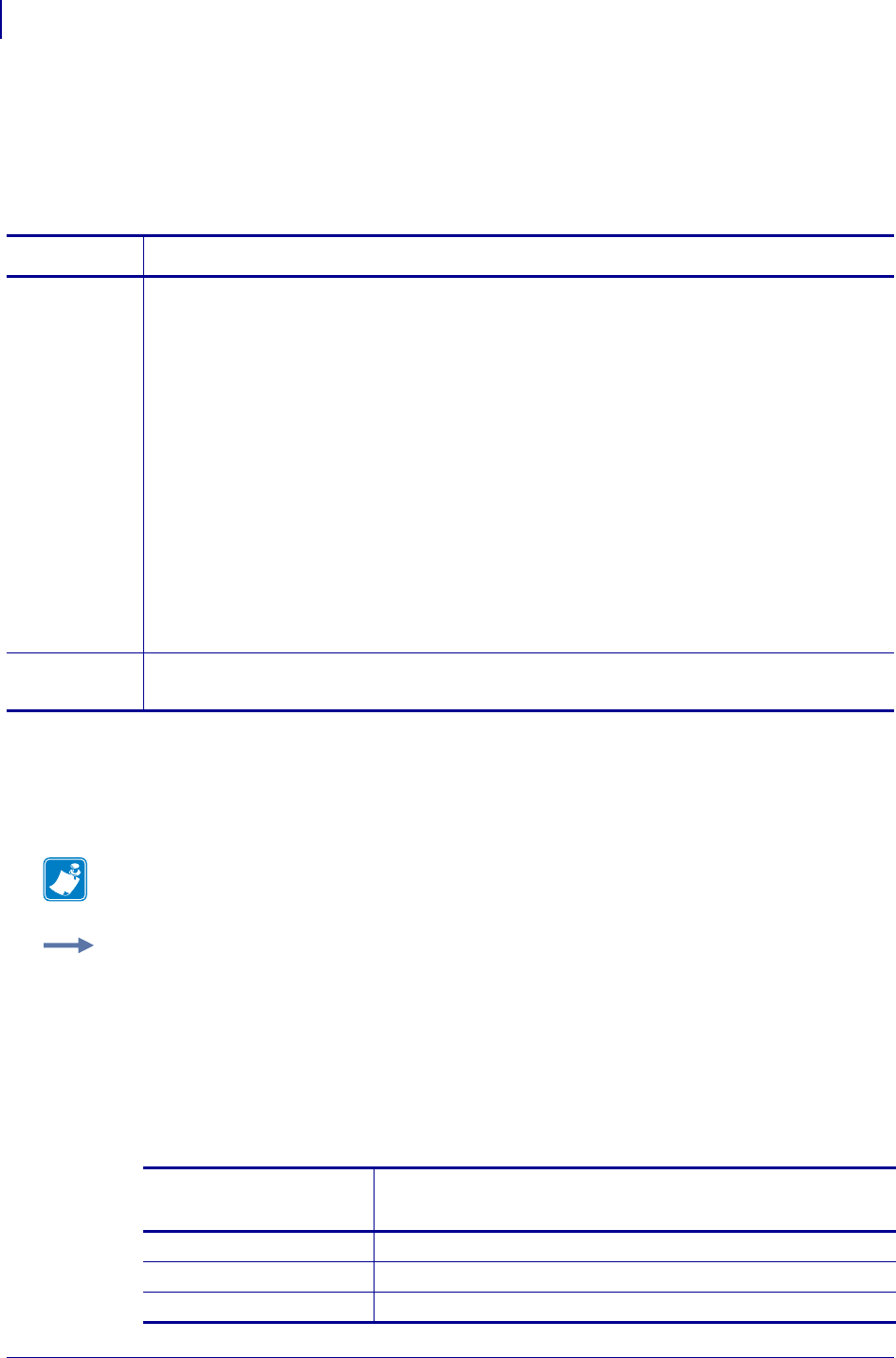
SGD Printer Commands
media.printmode
806
P1099958-001 Programming Guide 1/31/18
media.printmode
This printer setting determines the action the printer takes after a label or group of labels has printed.
For printer support, see SGD Command Support on page 1393. This command is equivalent to ^MM
on page 275.
Table 26 • Setvar / Getvar Relation
Commands Details
setvar This command instructs the printer to change the media print mode.
Format: ! U1 setvar "media.printmode" "value"
Values:
"T" = Tear-off al
"P" = Peel-off (not available on S-300) al, am
"R" = Rewind (depends on printer model)
"A" = Applicator (depends on printer model) al
"C" = Cutter (depends on printer model) am
"D" = Delayed cutter al, am
"F" = RFID al, am
"L" = Linerless Peel am, an
"U" = Linerless Rewind am, an
"K" = Kiosk ao
"V" = Linerless Tear am
"S" = Stream ap
getvar This command instructs the printer to respond with the the currently set media print mode.
Format: ! U1 getvar "media.printmode"
al. This value is not supported on the KR403 printer.
am.This value is not supported on tthe ZE500 printer.
an.This value is supported only on the ZM400/ZM600 and RZ400/RZ600 printers.
ao.This value is supported only on the KR403 printer.
ap.This value is supported only on the ZE500 printer.
Note • For details on SGD command structure, see
Command Structure
on page 573.
Example: This setvar example shows the value set to "T".
! U1 setvar "media.printmode" "T"
What the setvar value is set to is the getvar result. In this example, the getvar result is "tear
off".
For more details on how each setvar value relates to the getvar responses, see Table 26,
Setvar /
Getvar Relation
onpage806.
If the setvar is set to
…
Then the getvar response and control panel display is
…
"T" TEAR OFF
"P" PEEL OFF
"R" REWIND
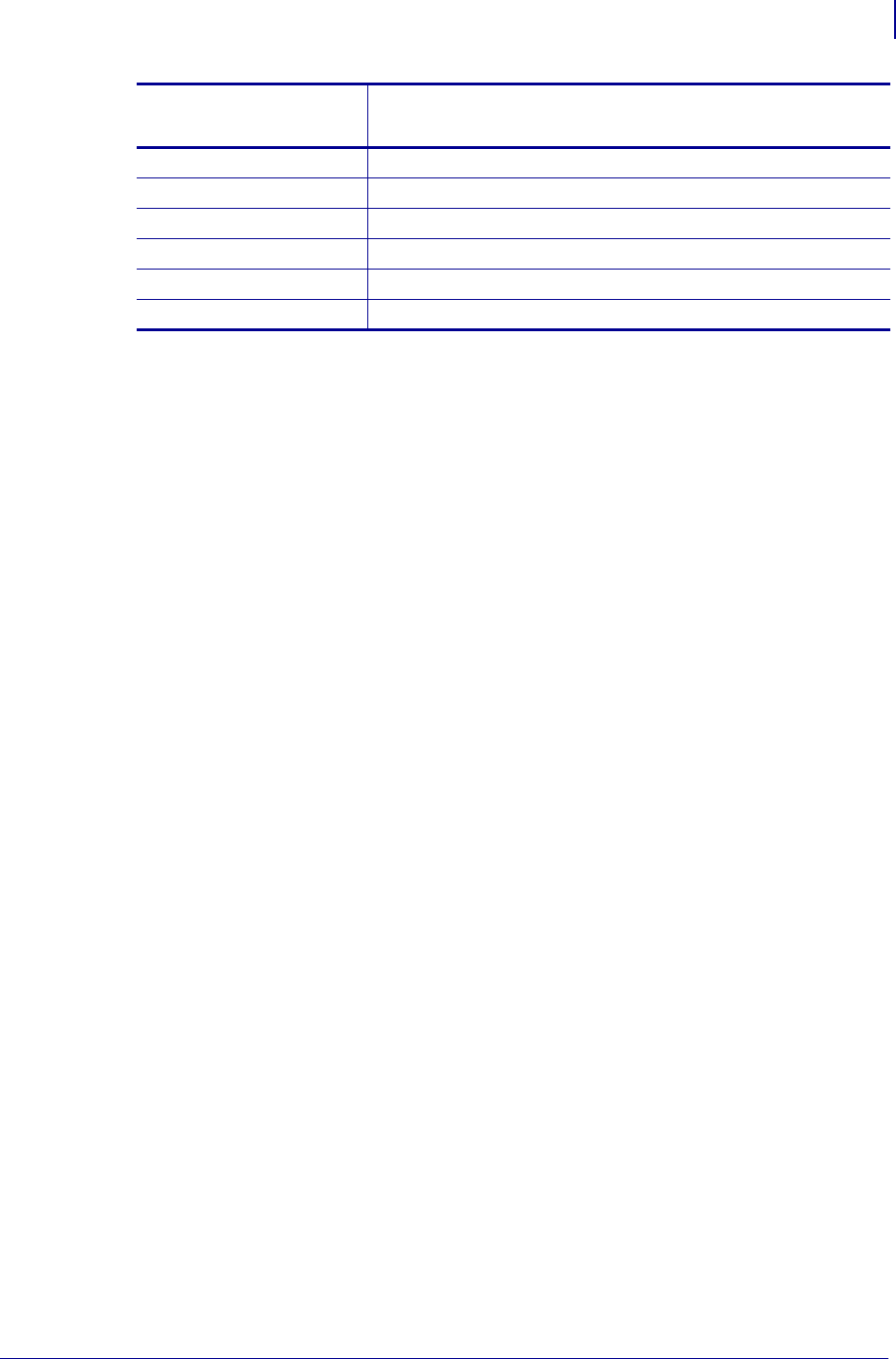
807
SGD Printer Commands
media.printmode
1/31/18 Programming Guide P1099958-001
"A" APPLICATOR
"C" CUTTER
"D" DELAYED CUT
"L" RESERVED
"U" RESERVED
"K" KIOSK
If the setvar is set to
…
Then the getvar response and control panel display is
…
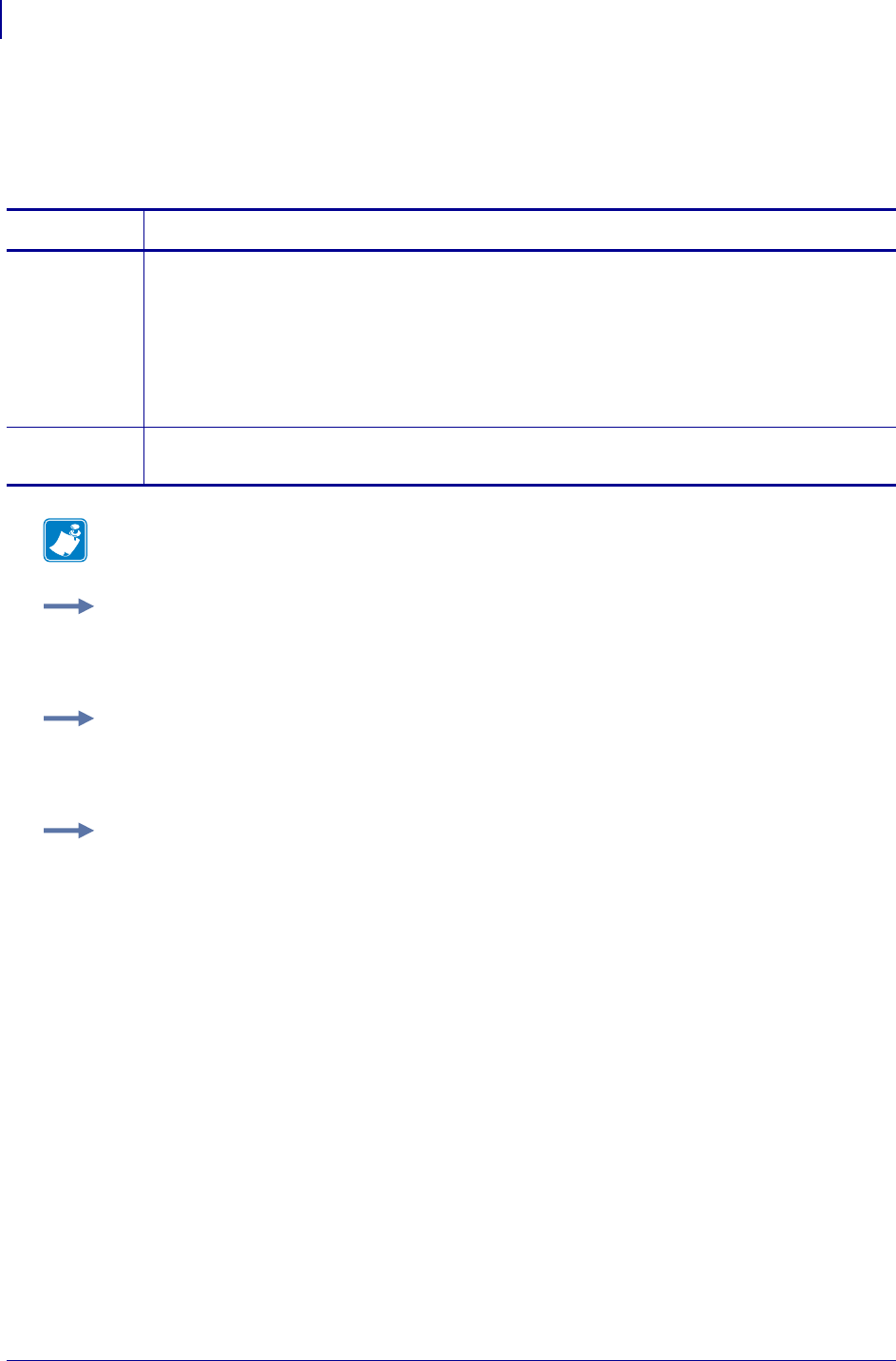
SGD Printer Commands
media.speed
808
P1099958-001 Programming Guide 1/31/18
media.speed
This command specifies media print speed in inches per second (ips). For printer support, see SGD
Command Support on page 1393.
Commands Details
setvar This command instructs the printer to set the media print speed.
Format: ! U1 setvar "media.speed" "value"
Values:
2-12 ips
"up" = increments the printer speed by one unit
"down" = decrements the speed by one unit
Default: "2"
getvar This command retrieves the currently set media print speed.
Format: ! U1 getvar "media.speed"
Note • For details on SGD command structure, see
Command Structure
on page 573.
Example 1 • This setvar example shows the value set to "2".
! U1 setvar "media.speed" "2"
When the setvar value is set to "2", the getvar result is "2".
Example 2 • This setvar example shows the value set to "up".
! U1 setvar "media.speed" "up"
If the current print speed is 2: When the setvar value is set to "up", the getvar result is "3".
Example 3 • This setvar example shows the value set to "down".
! U1 setvar "media.speed" "down"
If the current print speed is 2: When the setvar value is set to "down", the getvar result is "1".
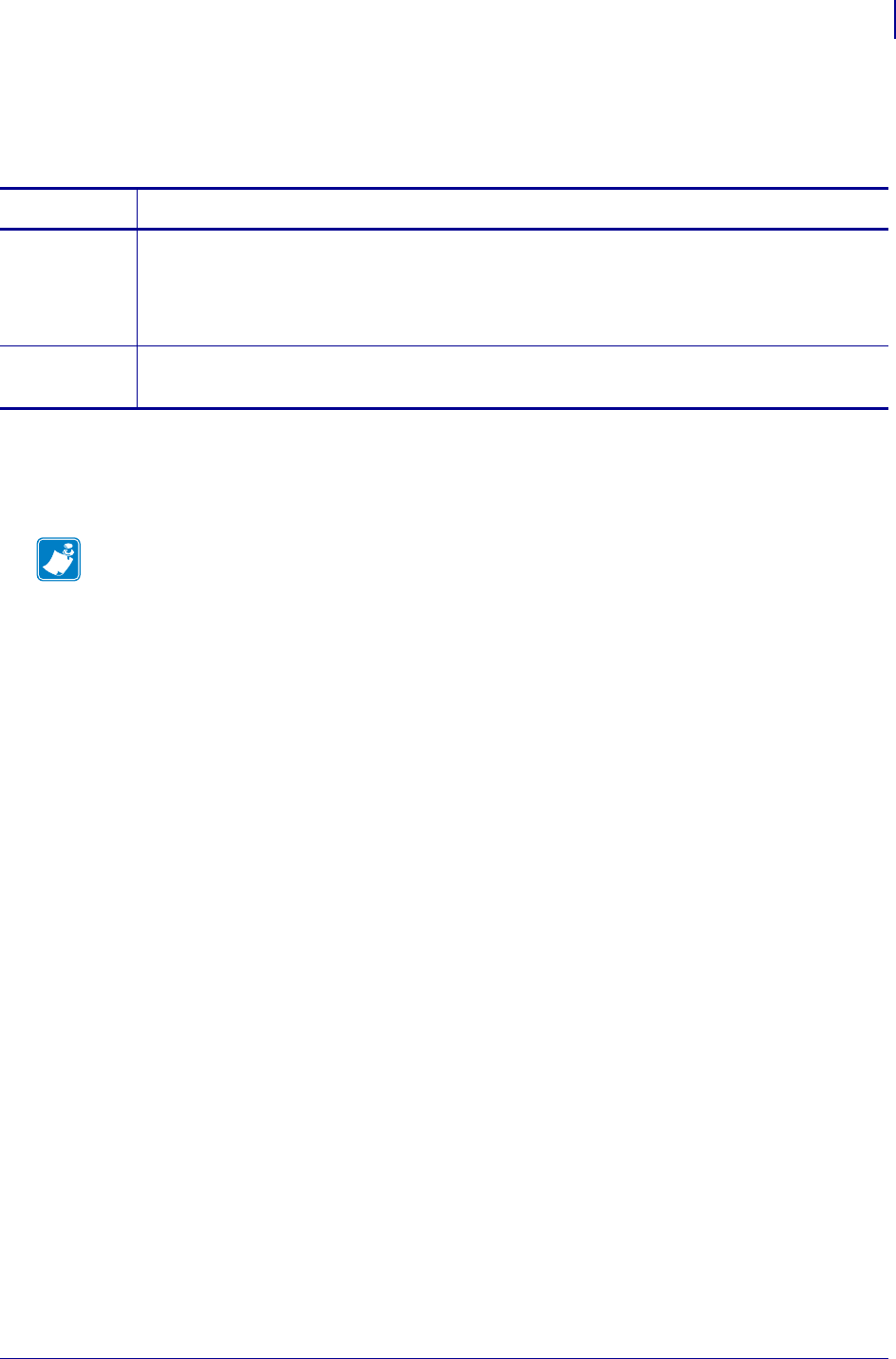
809
SGD Printer Commands
media.serial_number
1/31/18 Programming Guide P1099958-001
media.serial_number
Sets the media’s serial number.
Supported Devices
• ZD410, ZD420
Commands Details
setvar Format: ! U1 setvar "media.serial_number" "value"
Values: an alpha-numeric string between 0 and 64 characters
Default: NA
Example: ! U1 setvar "media.serial_number" "A34567BC6789"
getvar Format: ! U1 getvar "media.serial_number"
Result: "A34567BC6789"
Note •
•For printer support, see SGD Command Support on page 1393.
•For details on SGD command structure, see
Command Structure
on page 573.
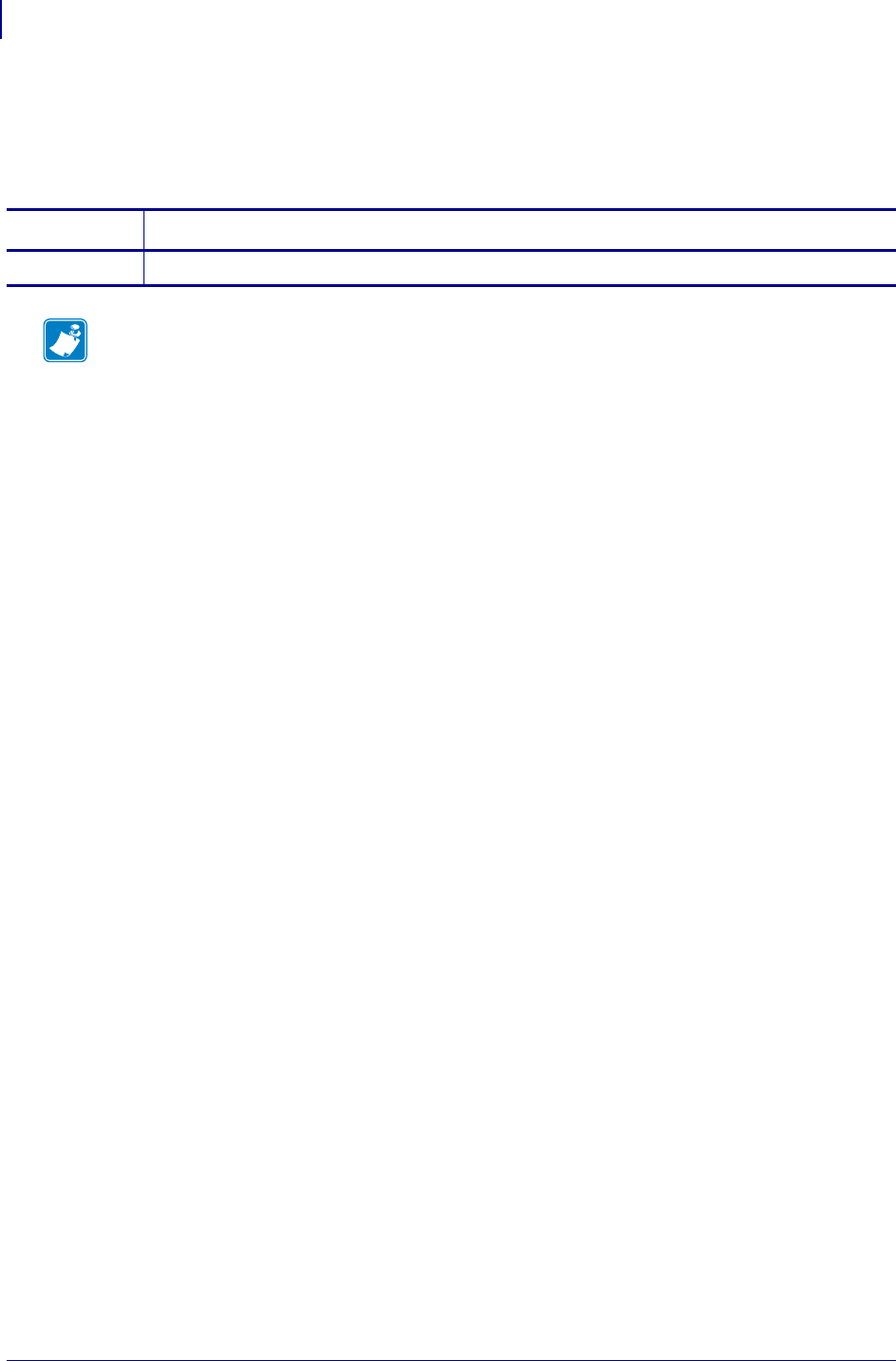
SGD Printer Commands
memory.flash_free
810
P1099958-001 Programming Guide 1/31/18
memory.flash_free
This parameter returns the amount of available Flash memory. For printer support, see SGD
Command Support on page 1393.
Commands Details
getvar Format: ! U1 getvar "memory.flash_free"
Note • For details on SGD command structure, see
Command Structure
on page 573.
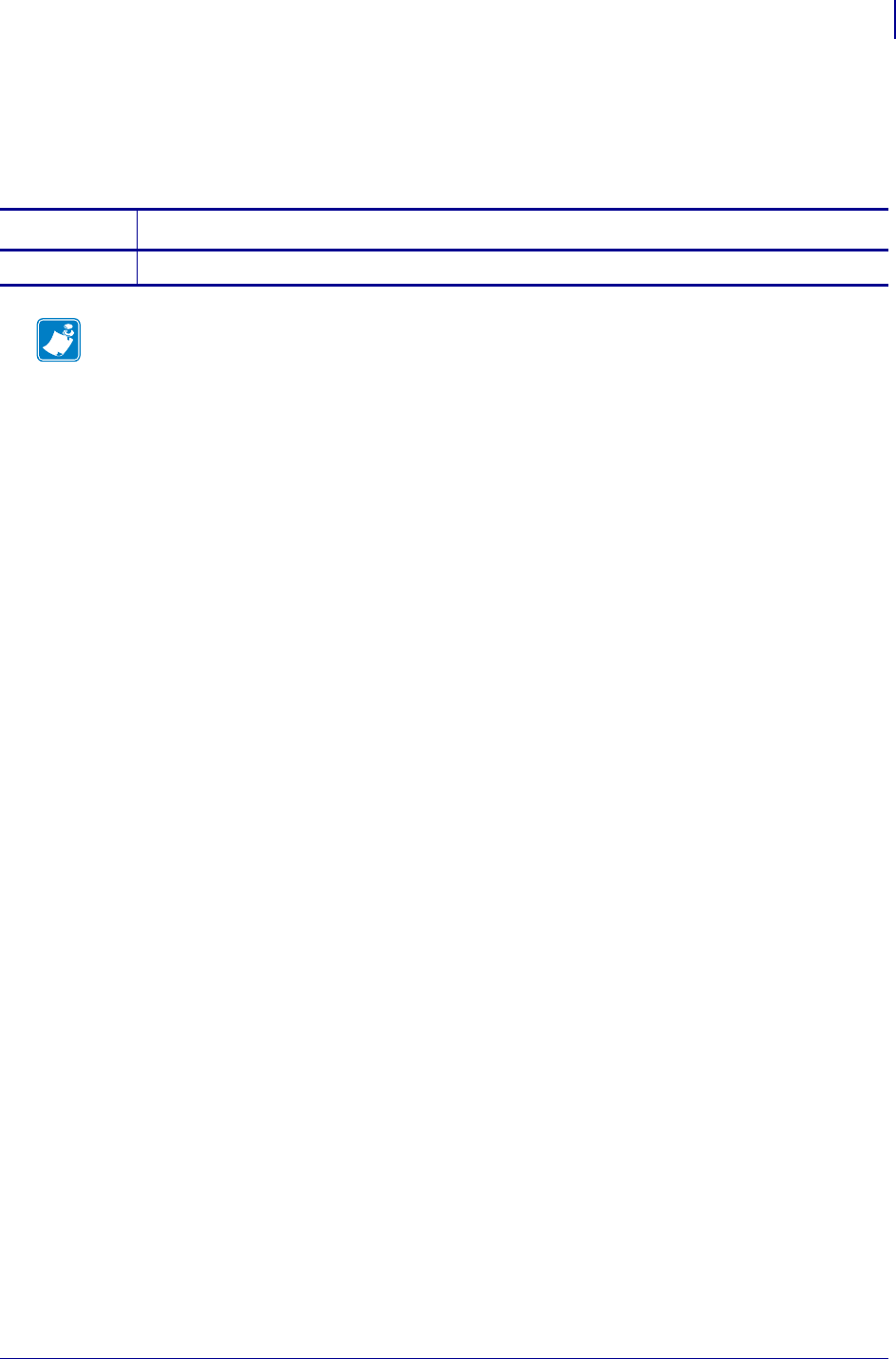
811
SGD Printer Commands
memory.flash_size
1/31/18 Programming Guide P1099958-001
memory.flash_size
This parameter returns the total amount of Flash memory. For printer support, see SGD Command
Support on page 1393.
Commands Details
getvar Format: ! U1 getvar "memory.flash_size"
Note • For details on SGD command structure, see
Command Structure
on page 573.
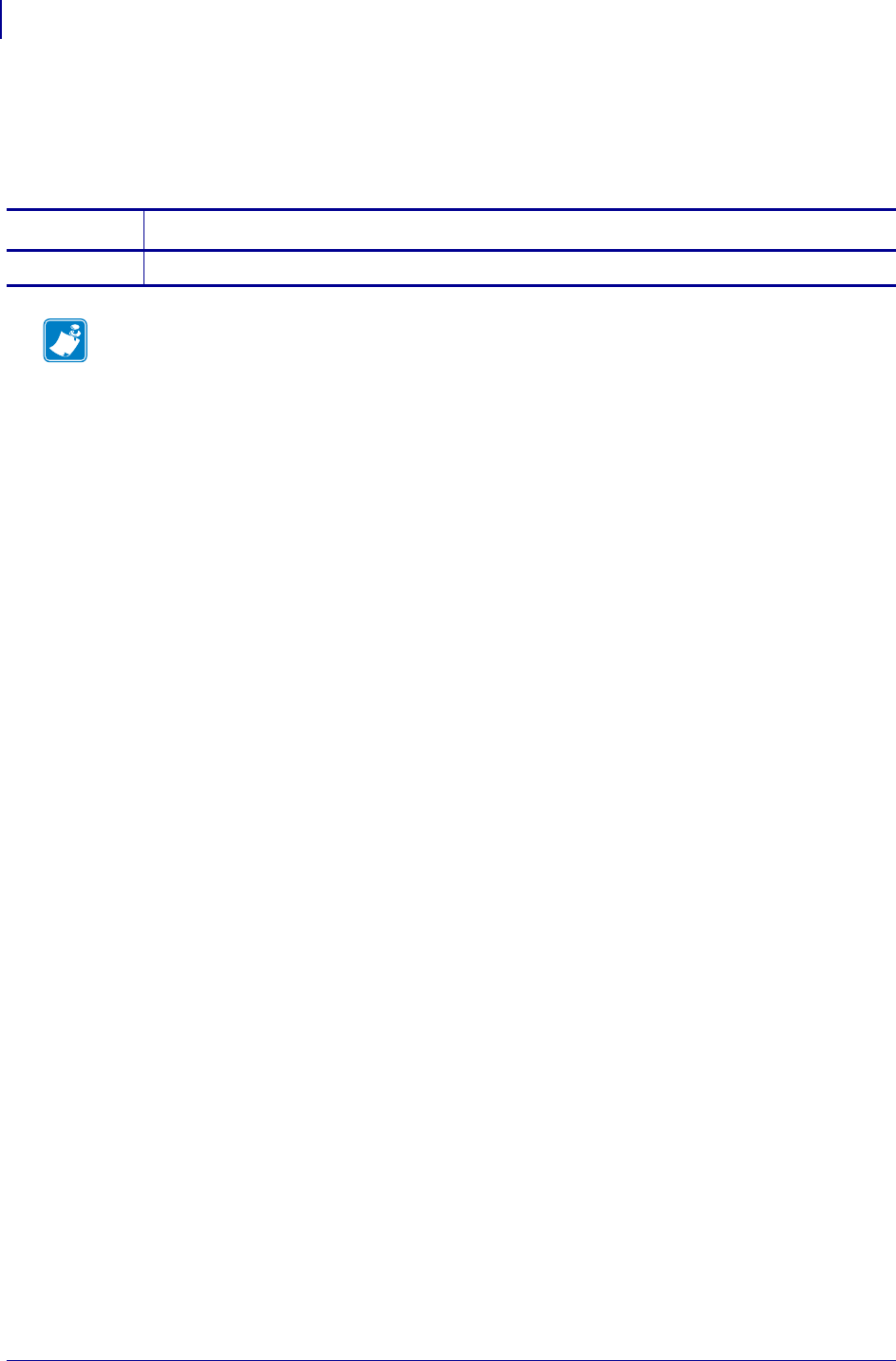
SGD Printer Commands
memory.ram_free
812
P1099958-001 Programming Guide 1/31/18
memory.ram_free
This parameter returns the amount availabale Random Access Memory (RAM). For printer support,
see SGD Command Support onpage1393.
Commands Details
getvar Format: ! U1 getvar "memory.ram_free"
Note • For details on SGD command structure, see
Command Structure
on page 573.
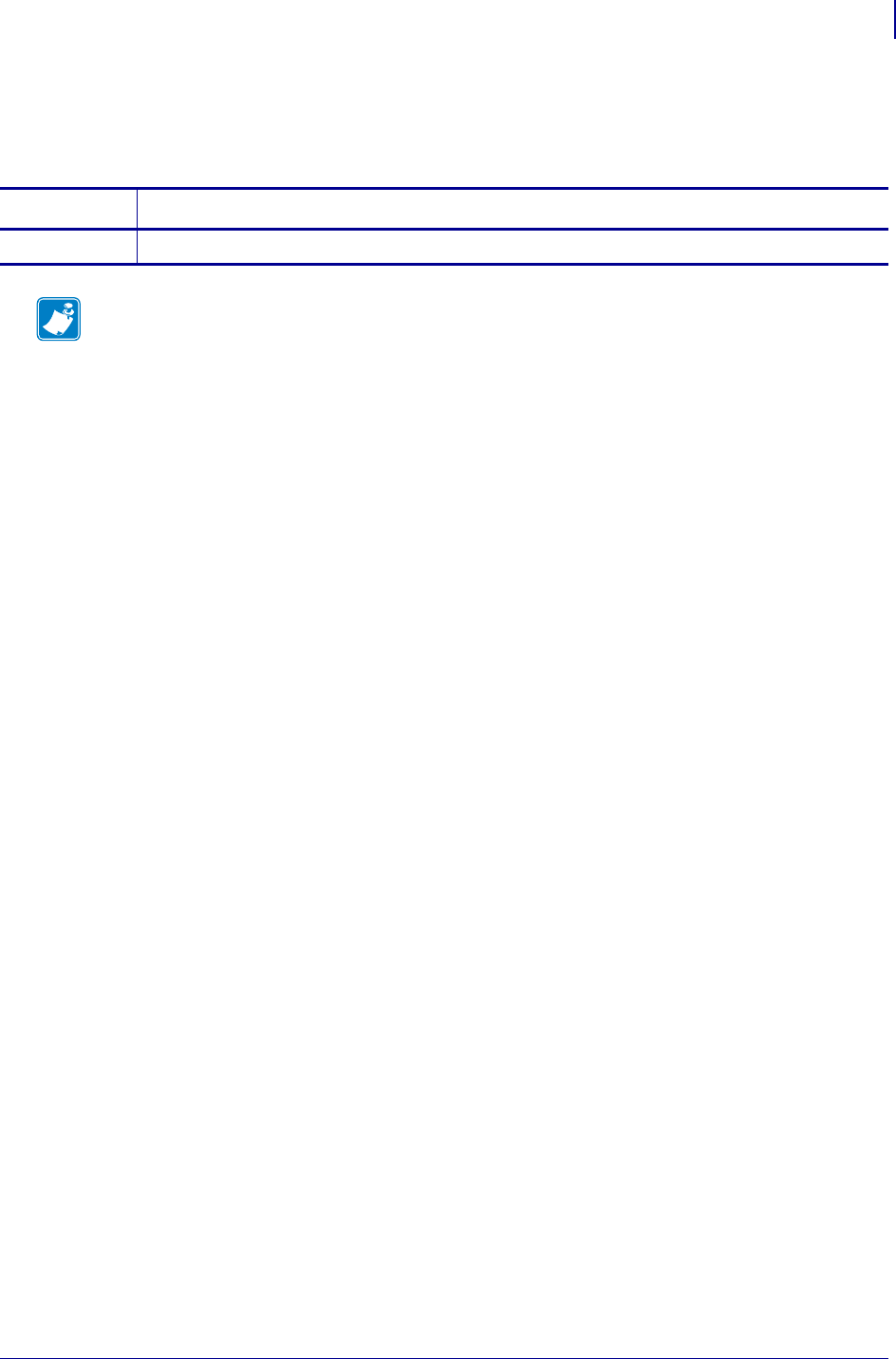
813
SGD Printer Commands
memory.ram_size
1/31/18 Programming Guide P1099958-001
memory.ram_size
This parameter returns the total amount of Random Access Memory (RAM).
Commands Details
getvar Format: ! U1 getvar "memory.ram_size"
Note •
•For printer support, see SGD Command Support on page 1393.
•For details on SGD command structure, see
Command Structure
on page 573.
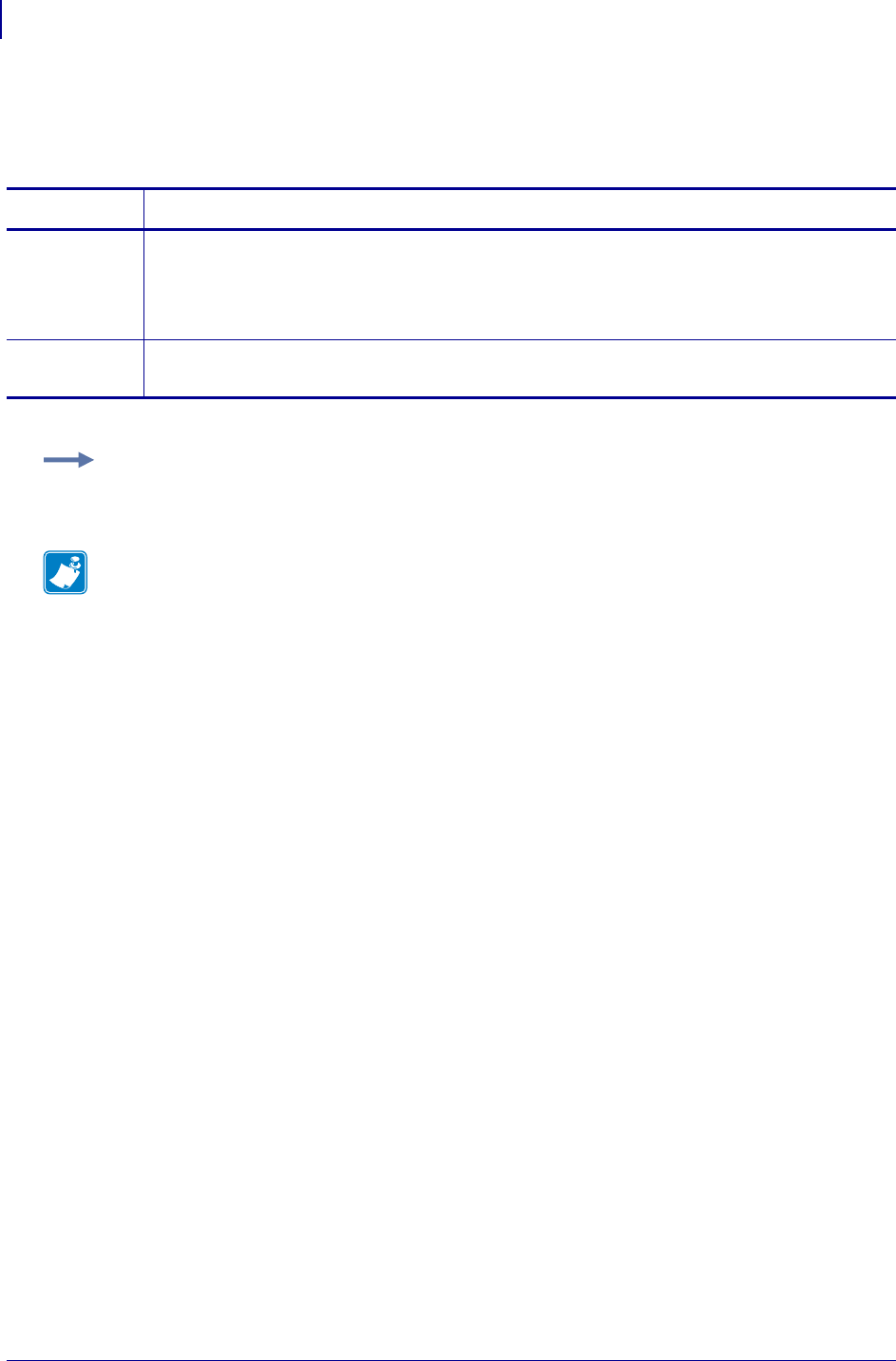
SGD Printer Commands
netmanage.avalanche.agent_addr
814
P1099958-001 Programming Guide 1/31/18
netmanage.avalanche.agent_addr
This parameter obtains or changes the Network Management agent IP address.
Commands Details
setvar This command sets the Network Management Agent IP address .
Format: ! U1 setvar "netmanage.avalanche.agent_addr" "value"
Values: any valid IP address
Default: "0.0.0.0"
getvar This command retrieves the current Network Management IP address.
Format: ! U1 getvar "netmanage.avalanche.agent_addr"
Example:
! U1 setvar "netmanage.avalanche.agent_addr" "10.14.2.200"
Note •
•For printer support, see SGD Command Support on page 1393.
•For details on SGD command structure, see
Command Structure
on page 573.
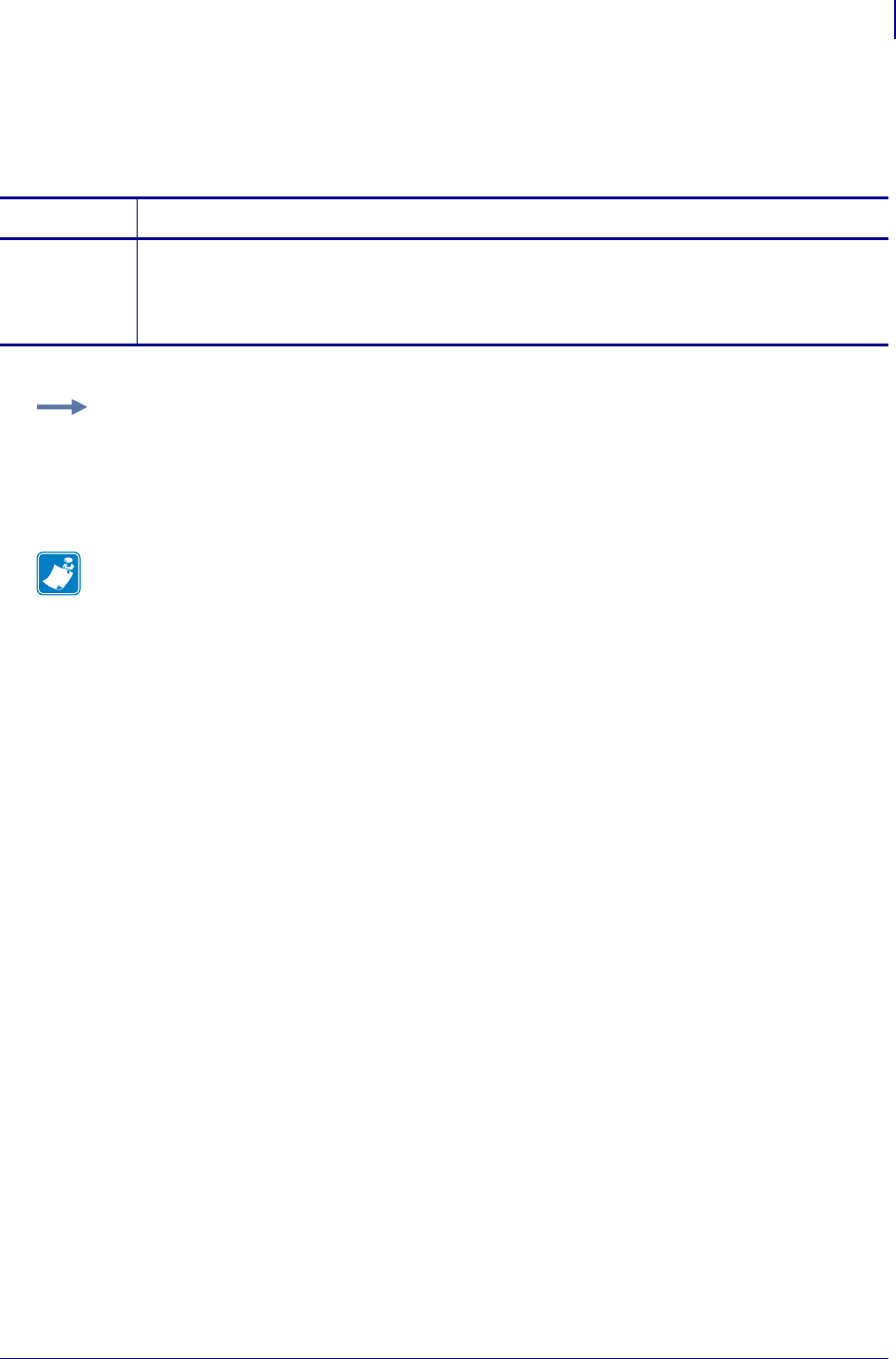
815
SGD Printer Commands
netmanage.avalanche.available_agent
1/31/18 Programming Guide P1099958-001
netmanage.avalanche.available_agent
This command returns the current IP address of the remote agent found during the Agent Discovery
Phase.
Commands Details
getvar This command obtains the IP address of the remote agent found during the Agent Discovery
Phase.
Format: ! U1 getvar "netmanage.avalanche.available_agent"
Result: An IP address
Example:
! U1 getvar "netmanage.avalanche.available_agent"
Result:
"10.3.4.128"
Note •
•For printer support, see SGD Command Support on page 1393.
•For details on SGD command structure, see
Command Structure
on page 573.
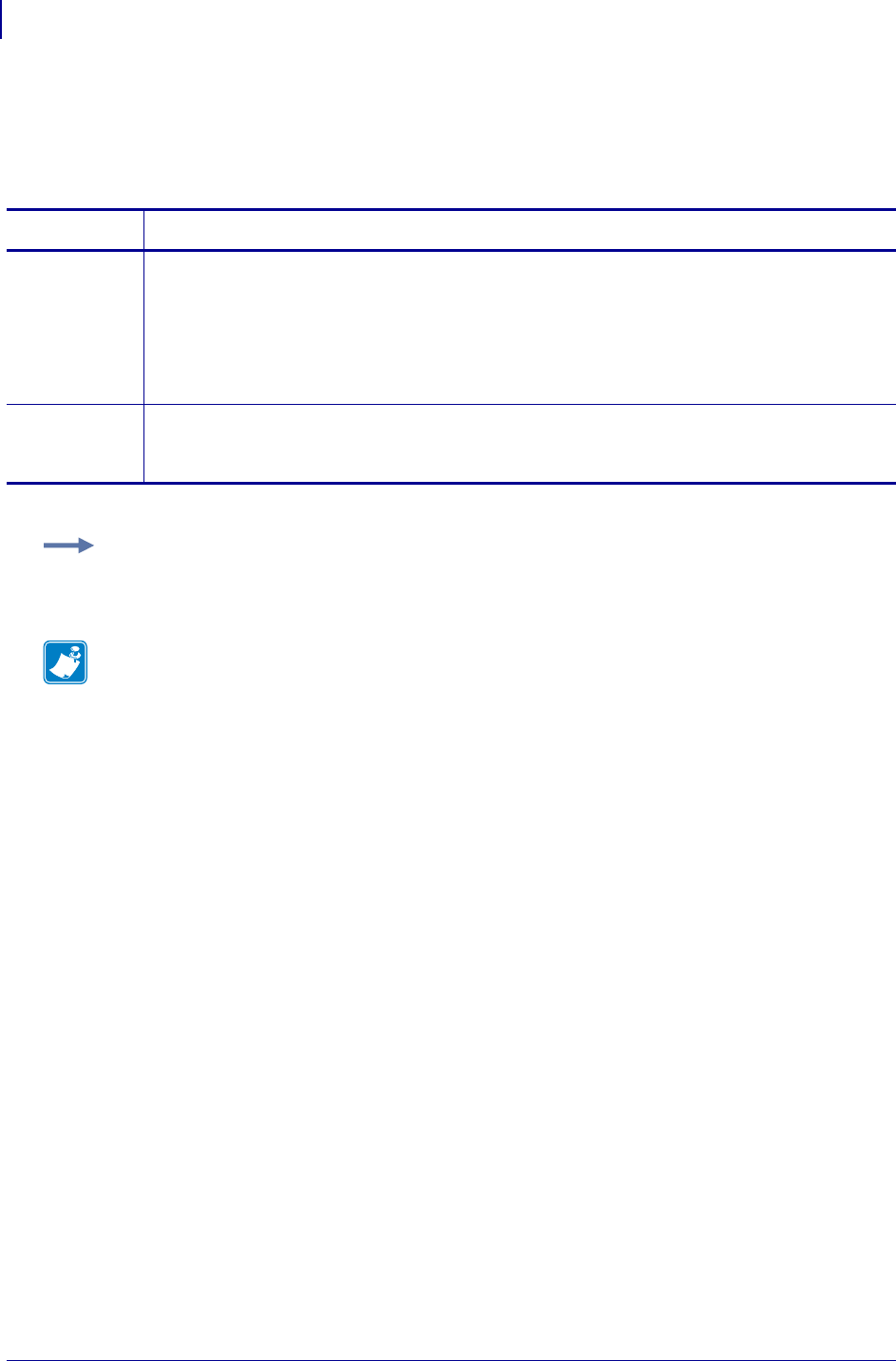
SGD Printer Commands
netmanage.avalanche.available_port
816
P1099958-001 Programming Guide 1/31/18
netmanage.avalanche.available_port
This command returns the available port of the remote agent found during the Agent Discovery
Phase.
Commands Details
setvar This command sets the available port of the remote agent found during the Agent Discovery
Phase.
Format:
! U1 setvar "netmanage.avalanche.available_port" "value"
Values: "0" to "65535"
Default: "0"
getvar This command retrieves the current port setting of the remote agent found during the Agent
Discovery Phase.
Format: ! U1 getvar "netmanage.avalanche.available_port"
Example:
U1 setvar "netmanage.avalanche.available_port" "1800"
Note •
•For printer support, see SGD Command Support on page 1393.
•For details on SGD command structure, see
Command Structure
on page 573.
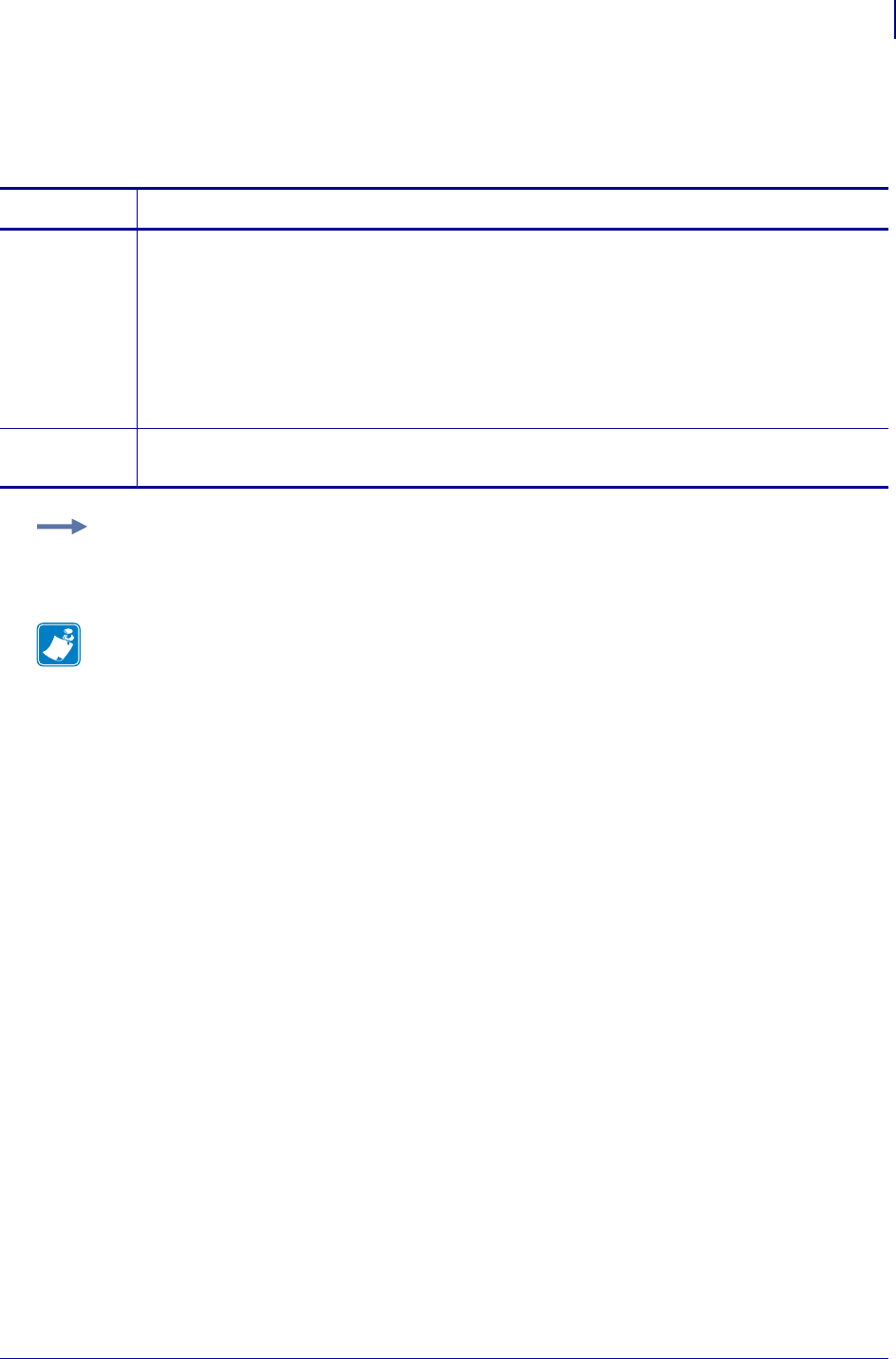
817
SGD Printer Commands
netmanage.avalanche.encryption_type
1/31/18 Programming Guide P1099958-001
netmanage.avalanche.encryption_type
This parameter sets and gets the Network Management Encryption type to be used.
Commands Details
setvar This command sets the Network Management Encryption type to be used.
Format:
! U1 setvar "netmanage.avalanche.encryption_type" "value"
Values:
"0" = None
"1" = Limburger
"2" = AES128S
Default: "0"
getvar This command retrieves the currently set Network Management Encryption type.
Format: ! U1 getvar "netmanage.avalanche.encryption_type"
Example: This example sets the value to Limburger (1) encryption type.
! U1 getvar "netmanage.avalanche.encryption_type" "1"
Note •
•For printer support, see SGD Command Support on page 1393.
•For details on SGD command structure, see
Command Structure
on page 573.
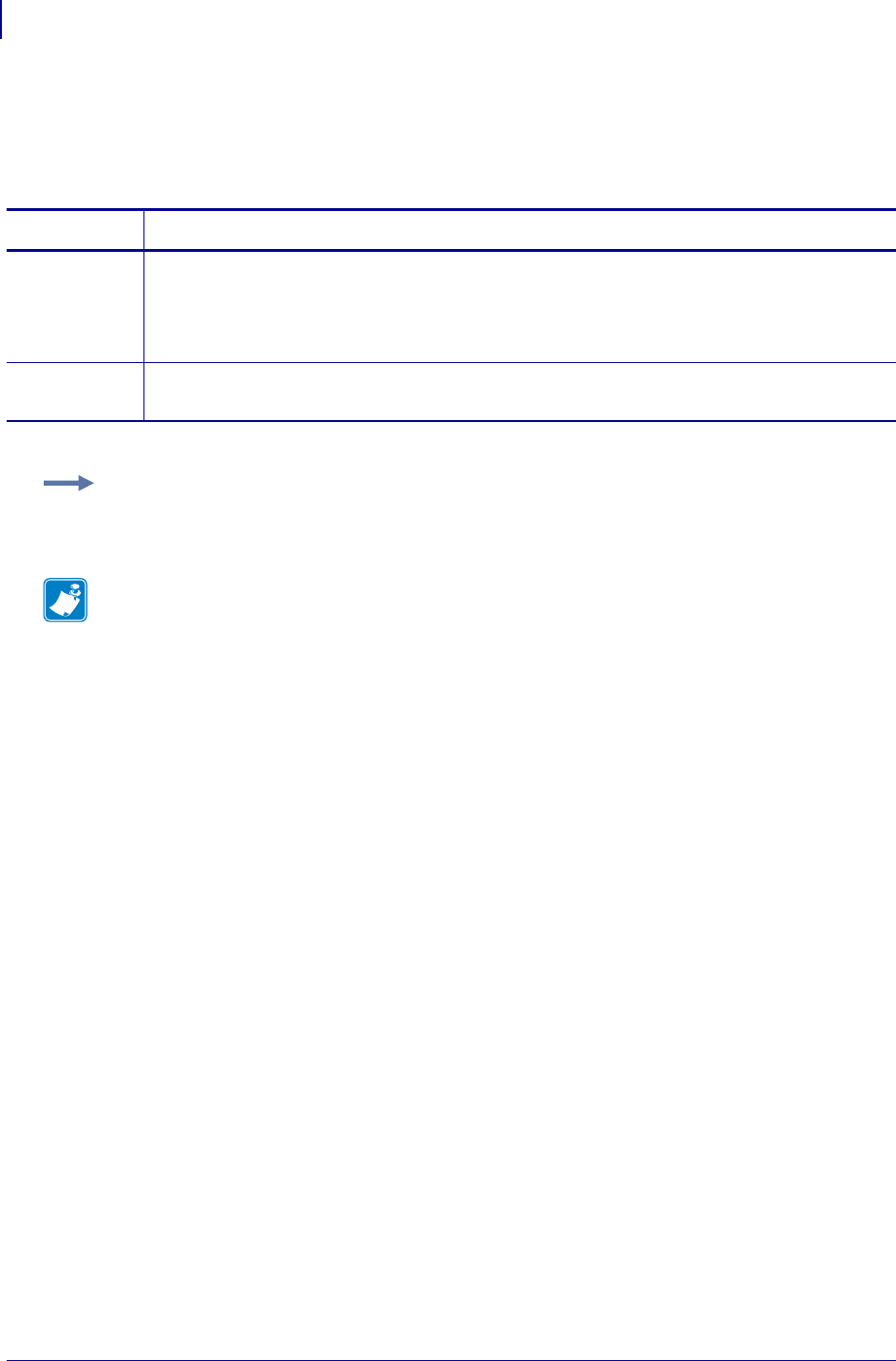
SGD Printer Commands
netmanage.avalanche.interval
818
P1099958-001 Programming Guide 1/31/18
netmanage.avalanche.interval
This parameter obtains or sets the Network Management Update Interval time stored in the printer.
Time is measured in milliseconds (e.g., a setting of "2000" equals 2 seconds).
Commands Details
setvar This command sets the Network Management Update Interval.
Format: ! U1 setvar "netmanage.avalanche.interval" "value"
Values: any integer value from "0" to "4294967295"
(4,294,967,295 milliseconds)
Default: "0"
getvar This command retrieves the current Network Management Update Interval.
Format: ! U1 getvar "netmanage.avalanche.interval"
Example: This example sets the interval value to 3 seconds.
! U1 setvar "netmanage.avalanche.interval" "3000"
Note •
•For printer support, see SGD Command Support on page 1393.
•For details on SGD command structure, see
Command Structure
on page 573.
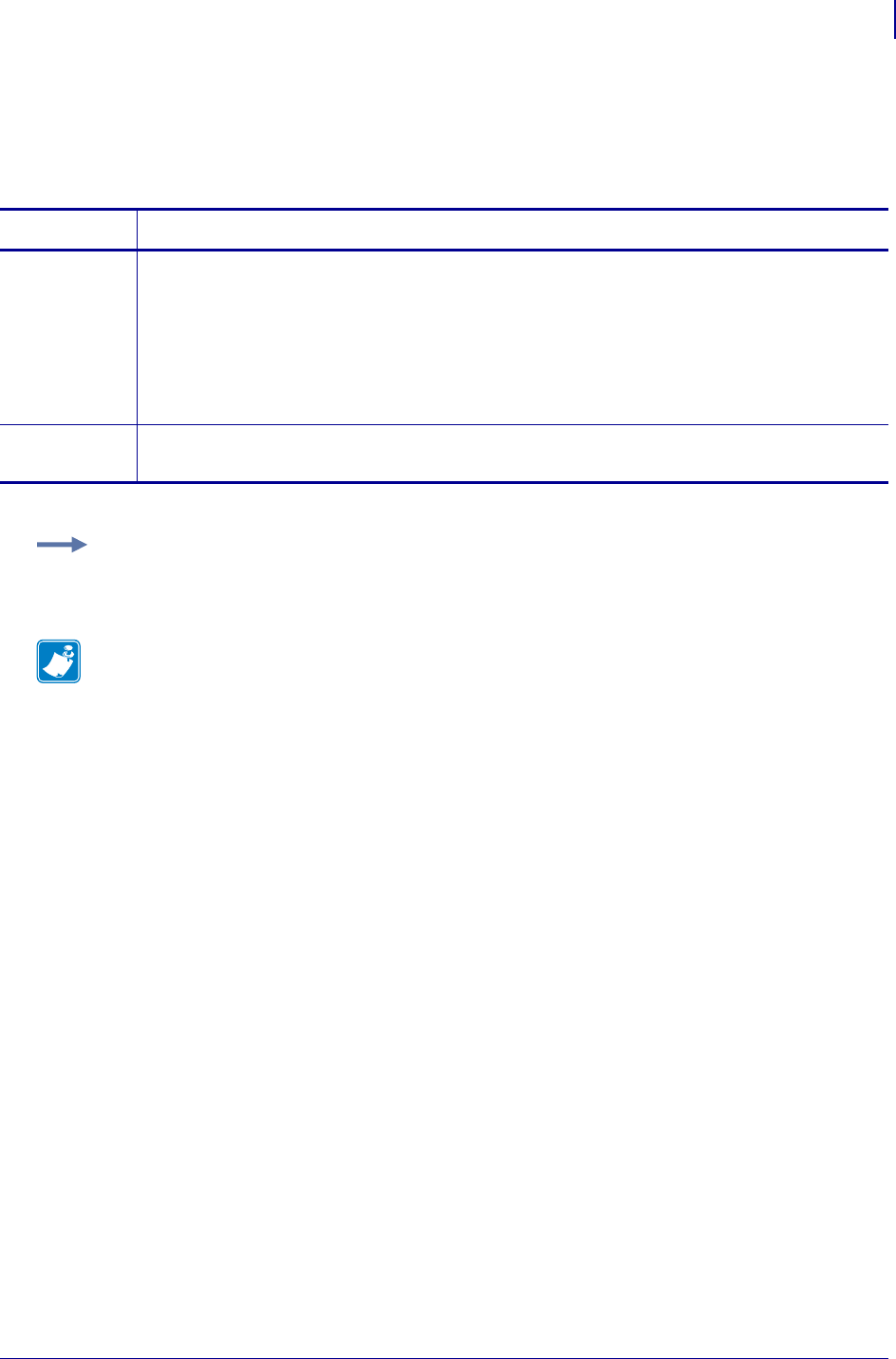
819
SGD Printer Commands
netmanage.avalanche.interval_update
1/31/18 Programming Guide P1099958-001
netmanage.avalanche.interval_update
This parameter turns on or off the Network Management Update Interval. This command is related
to netmanage.avalanche.interval onpage818.
Commands Details
setvar This command turns on or off the network management interval update.
Format:
! U1 setvar "netmanage.avalanche.interval_update" "value"
Values:
"off"
"on"
Default: "off"
getvar This command retrieves the current network management interval update setting.
Format: ! U1 getvar "netmanage.avalanche.interval_update"
Example: This example sets the device’s Network Management Interval Update setting to "on".
! U1 setvar "netmanage.avalanche.interval_update" "on"
Note •
•For printer support, see SGD Command Support on page 1393.
•For details on SGD command structure, see
Command Structure
on page 573.
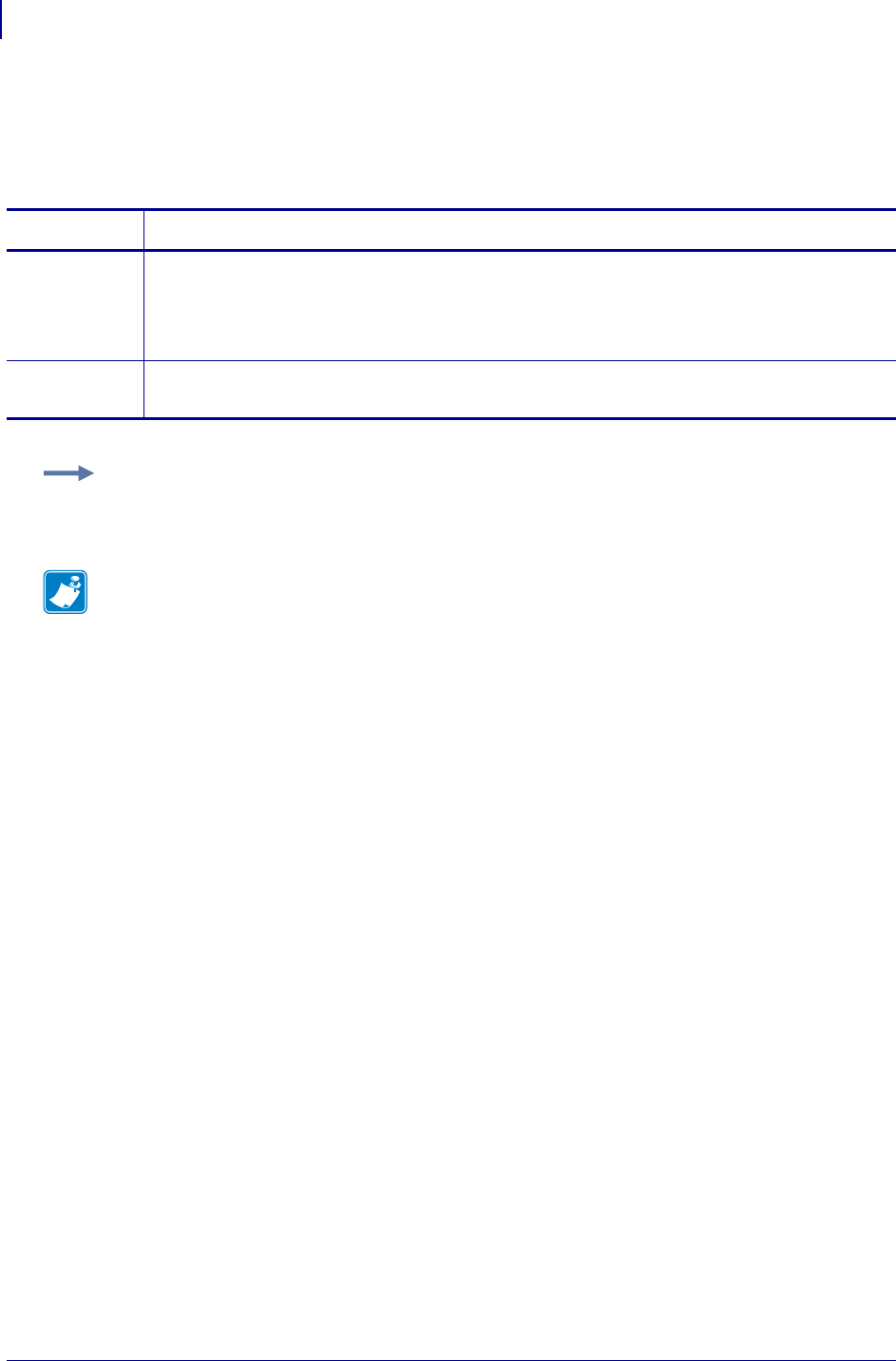
SGD Printer Commands
netmanage.avalanche.model_name
820
P1099958-001 Programming Guide 1/31/18
netmanage.avalanche.model_name
This command obtains or sets the current Network Management Device Model Name stored in the
printer.
Commands Details
setvar This command sets the current Network Management Device model name.
Format: ! U1 setvar "netmanage.avalanche.model_name" "value"
Values: a string up to 31 characters in length.
Default: NA
getvar This command retrives the current Network Management Device model name.
Format: ! U1 getvar "netmanage.avalanche.model_name"
Example:
! U1 setvar "netmanage.avalanche.model_name" "ZT230"
Note •
•For printer support, see SGD Command Support on page 1393.
•For details on SGD command structure, see
Command Structure
on page 573.
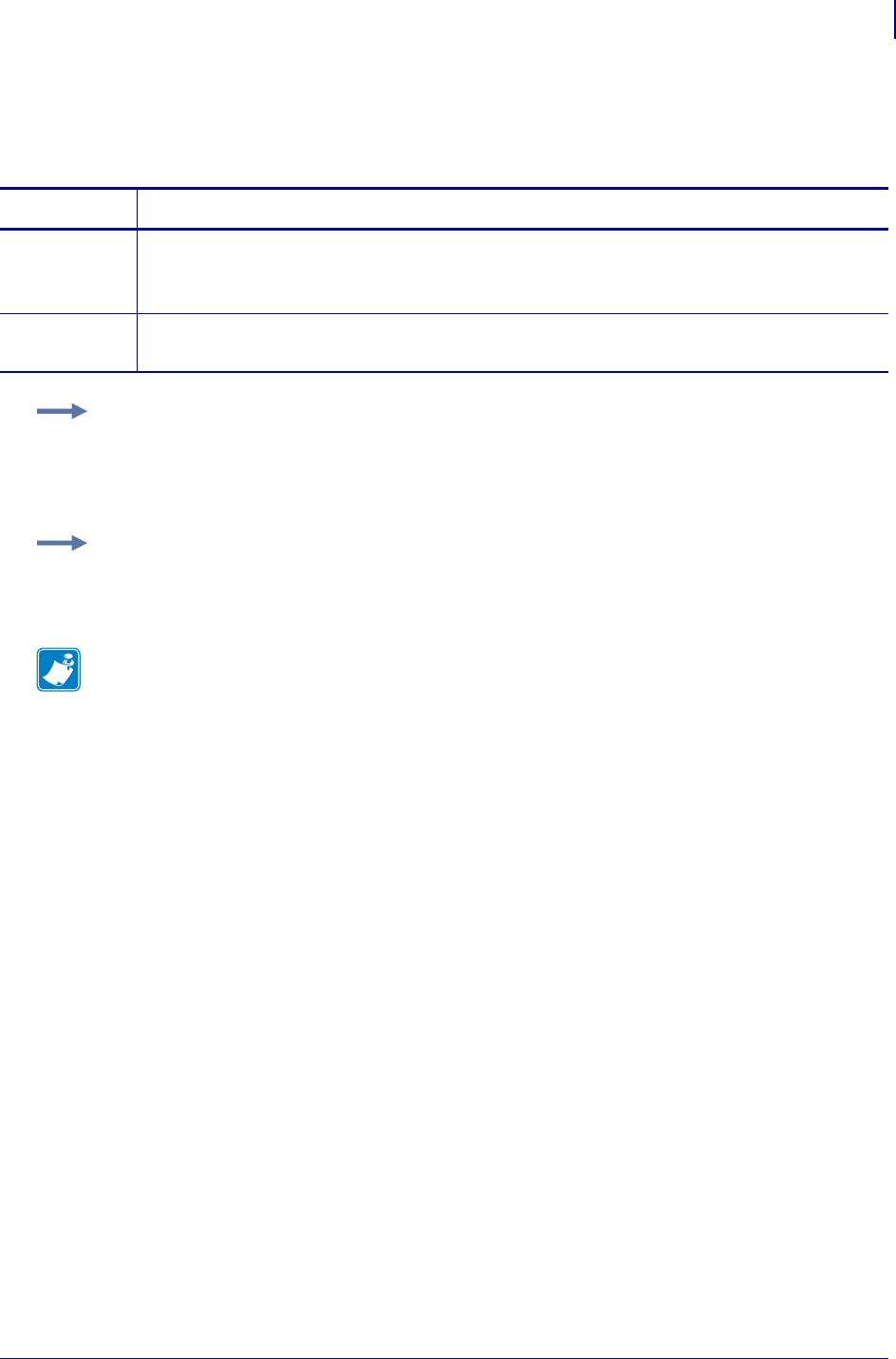
821
SGD Printer Commands
netmanage.avalanche.set_property
1/31/18 Programming Guide P1099958-001
netmanage.avalanche.set_property
This parameter sets Network Management Device Side Property (custom).
Commands Details
setvar This parameter sets Network Management Device Side Property (custom).
Format: ! U1 setvar "netmanage.avalanche.set_property" "value"
Values: A string in the format of "AAAA=XXXXXXXX"
getvar This parameter retrieves the current Network Management Device Side Property value.
Format: ! U1 getvar "netmanage.avalanche.set_property"
Example 1 • This example will be viewed as a property under the general properety tree in
avalanche console.
! U1 setvar netmanage.avalanche.set_property" "ZebraLocation=VH"
Example 2 • This example will be viewed as a property under the Zebra tree in avalanche console.
! U1 setvar netmanage.avalanche.set_property" "Zebra.Location=VH"
Note •
•For printer support, see SGD Command Support on page 1393.
•For details on SGD command structure, see
Command Structure
on page 573.
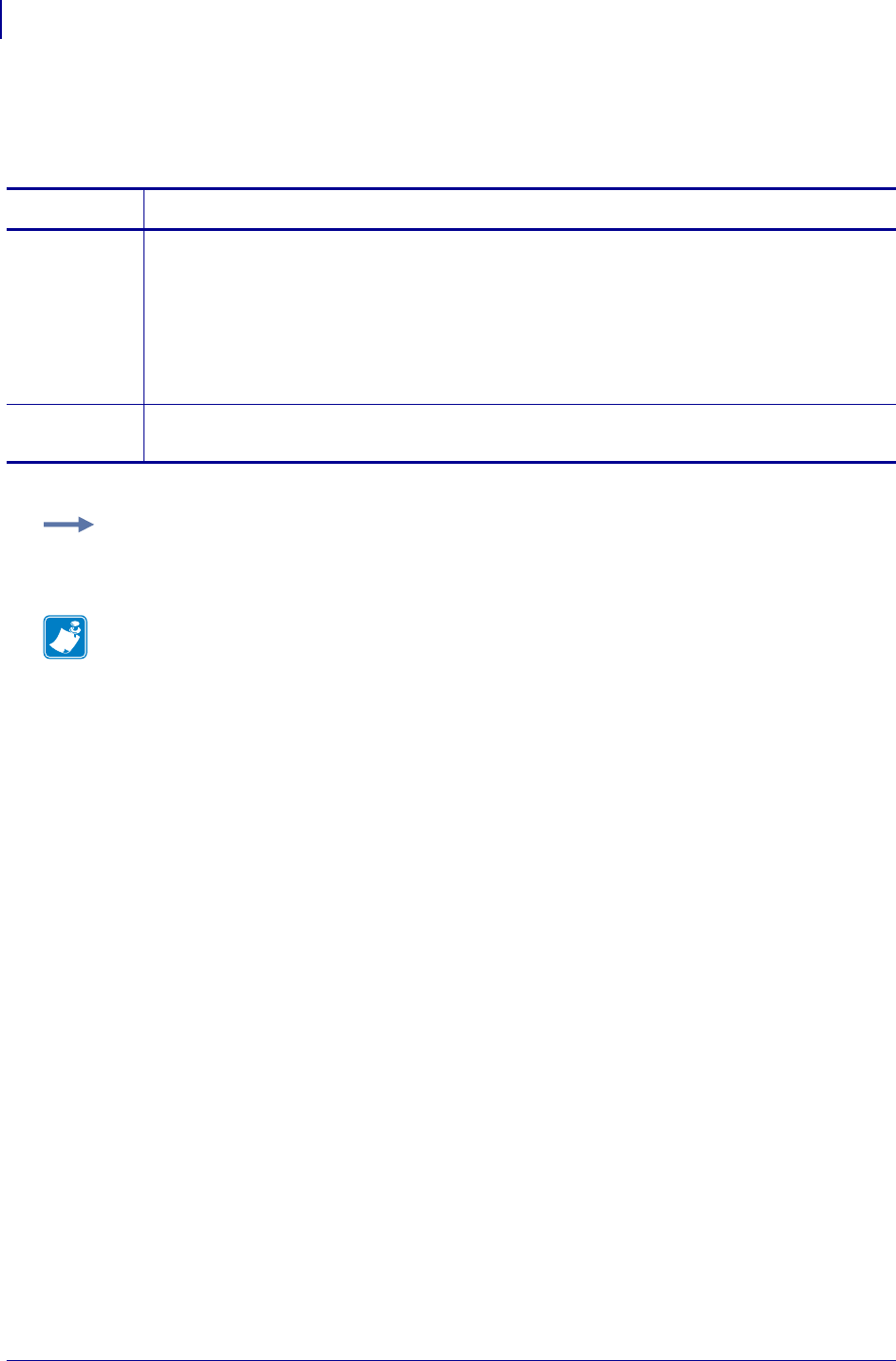
SGD Printer Commands
netmanage.avalanche.startup_update
822
P1099958-001 Programming Guide 1/31/18
netmanage.avalanche.startup_update
This parameter sets and retrieves the Network Management Start Up Update setting.
Commands Details
setvar This command sets the device’s Network Management Start Up Update setting.
Format:
! U1 setvar "netmanage.avalanche.startup_update" "value"
Values:
"off"
"on"
Default: "off"
getvar This command retrieves the device’s current Network Management Start Up Update setting.
Format: ! U1 getvar "netmanage.avalanche.startup_update"
Example:
! U1 setvar "netmanage.avalanche.startup_update" "on"
Note •
•For printer support, see SGD Command Support on page 1393.
•For details on SGD command structure, see
Command Structure
on page 573.
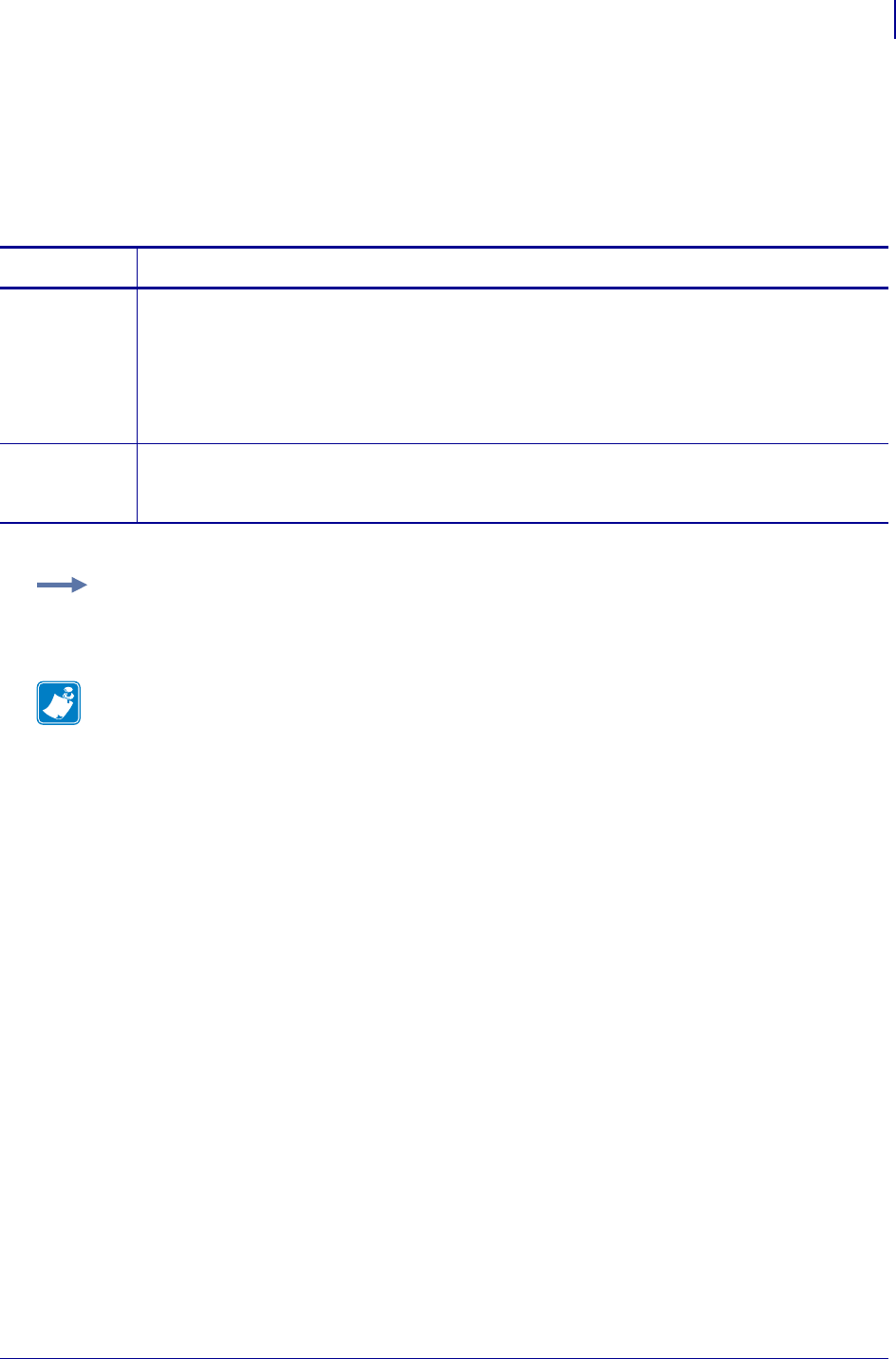
823
SGD Printer Commands
netmanage.avalanche.tcp_connection_timeout
1/31/18 Programming Guide P1099958-001
netmanage.avalanche.tcp_connection_timeout
This command sets the Network Management Timeout used for establishing a TCP connection to an
Agent. Time is set in milliseconds.
Commands Details
setvar This command sets the Network Management Timeout used for establishing a TCP connection to
an Agent.
Format:
! U1 setvar "netmanage.avalanche.tcp_connection_timeout" "value"
Values: any integer value from "0" to "4294967295"
(4,294,967,295 milliseconds)
Default: "0"
getvar This command retrieves the current Network Management Timeout used for establishing a TCP
connection to an Agent.
Format: ! U1 getvar "netmanage.avalanche.tcp_connection_timeout"
Example: This examples sets the connection timeout to 2000 milliseconds (2 seconds).
! U1 setvar "netmanage.avalanche.tcp_connection_timeout" "2000"
Note •
•For printer support, see SGD Command Support on page 1393.
•For details on SGD command structure, see
Command Structure
on page 573.
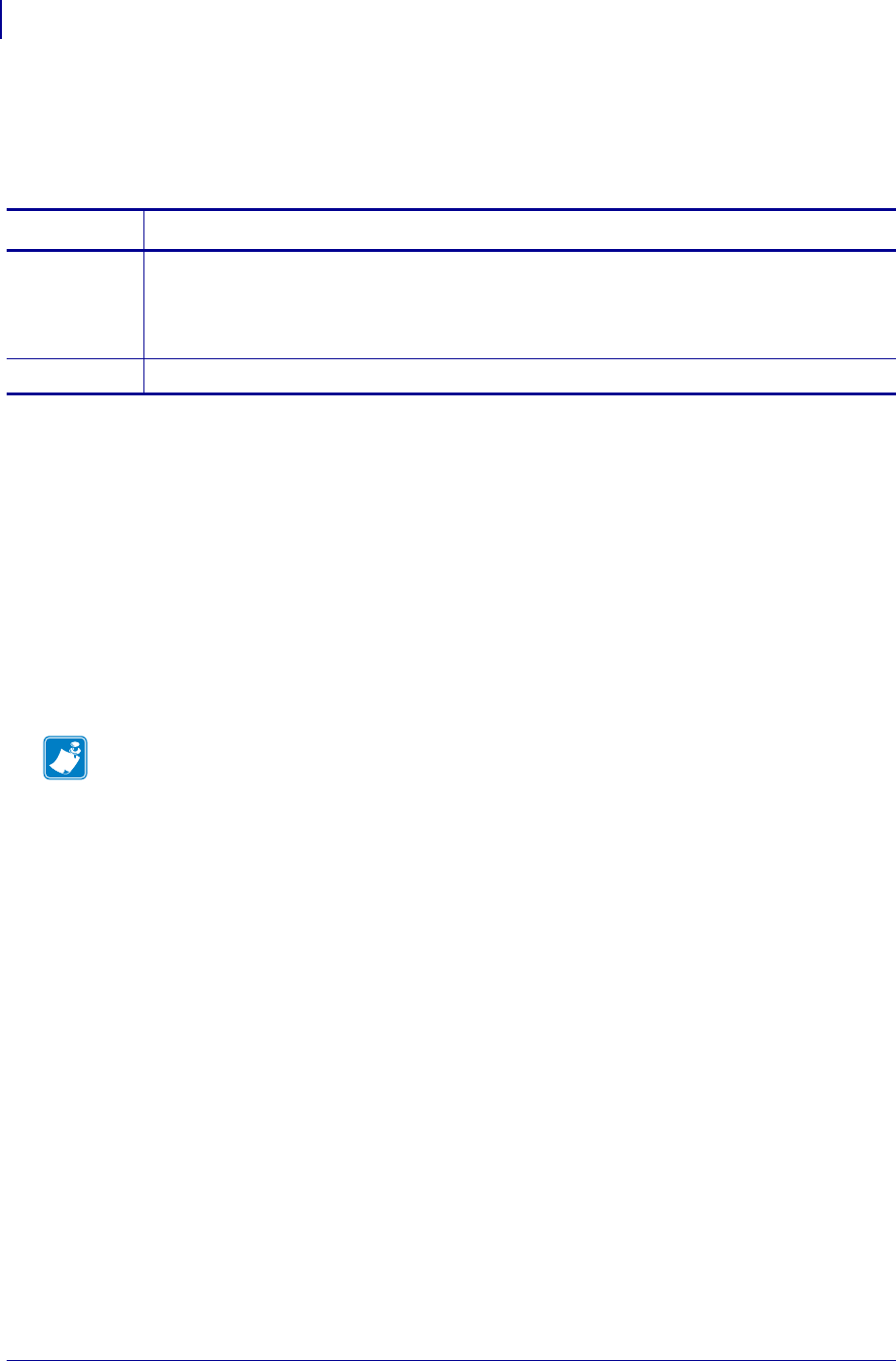
SGD Wireless Commands
netmanage.avalanche.terminal_id
824
P1099958-001 Programming Guide 1/31/18
netmanage.avalanche.terminal_id
Sets or retrieves the Terminal ID of the Avalanche server. This value is typically assigned by the
Avalanche server.
Supported Devices
• iMZ220, iMZ320
• QLn320, QLn220
• ZD410, ZD420
• ZD500
•ZQ510, ZQ520
• ZR638, ZR628
• ZT230, ZT220, ZT210
• ZT410, ZT420
Commands Details
setvar Format: ! U1 setvar "netmanage.avalanche.terminal_id" "value"
Values:
"0" – "402653183"
Default: "0"
getvar Format: ! U1 getvar "netmanage.avalanche.terminal_id"
Note •
•For printer support, see SGD Command Support on page 1393.
•For details on SGD command structure, see
Command Structure
on page 573.
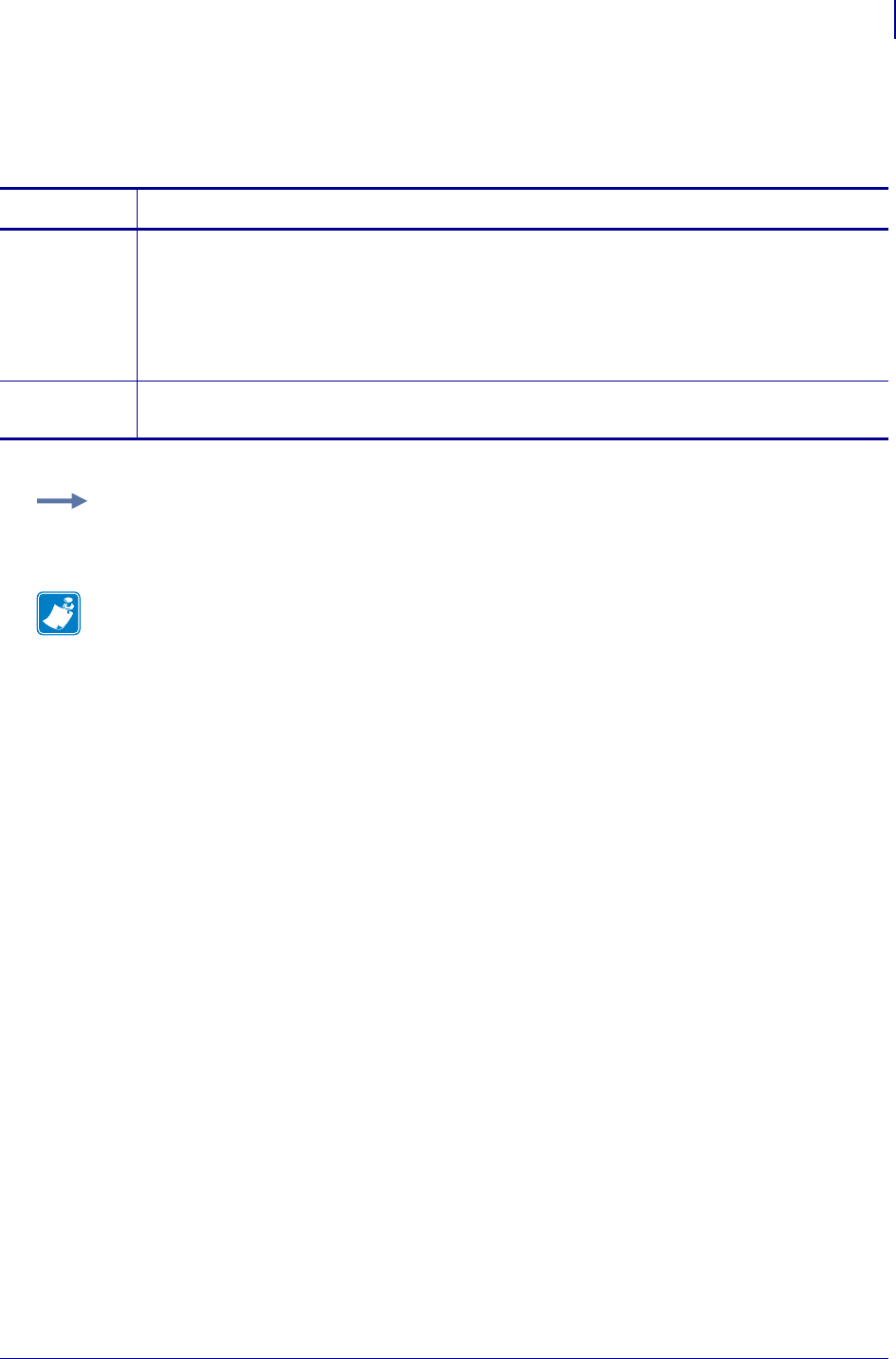
825
SGD Printer Commands
netmanage.avalanche.text_msg.beep
1/31/18 Programming Guide P1099958-001
netmanage.avalanche.text_msg.beep
This parameter sets and gets Network Management Text Message Beep enable setting.
Commands Details
setvar This command sets Network Management Text Message Beep enable setting.
Format: ! U1 setvar "netmanage.avalanche.text_msg.beep" "value"
Values:
"off"
"on"
Default: "off"
getvar This command retrieves the Network Management Text Message Beep enable setting.
Format: ! U1 getvar "netmanage.avalanche.text_msg.beep"
Example:
! U1 setvar "netmanage.avalanche.text_msg.beep" "on"
Note •
•For printer support, see SGD Command Support on page 1393.
•For details on SGD command structure, see
Command Structure
on page 573.
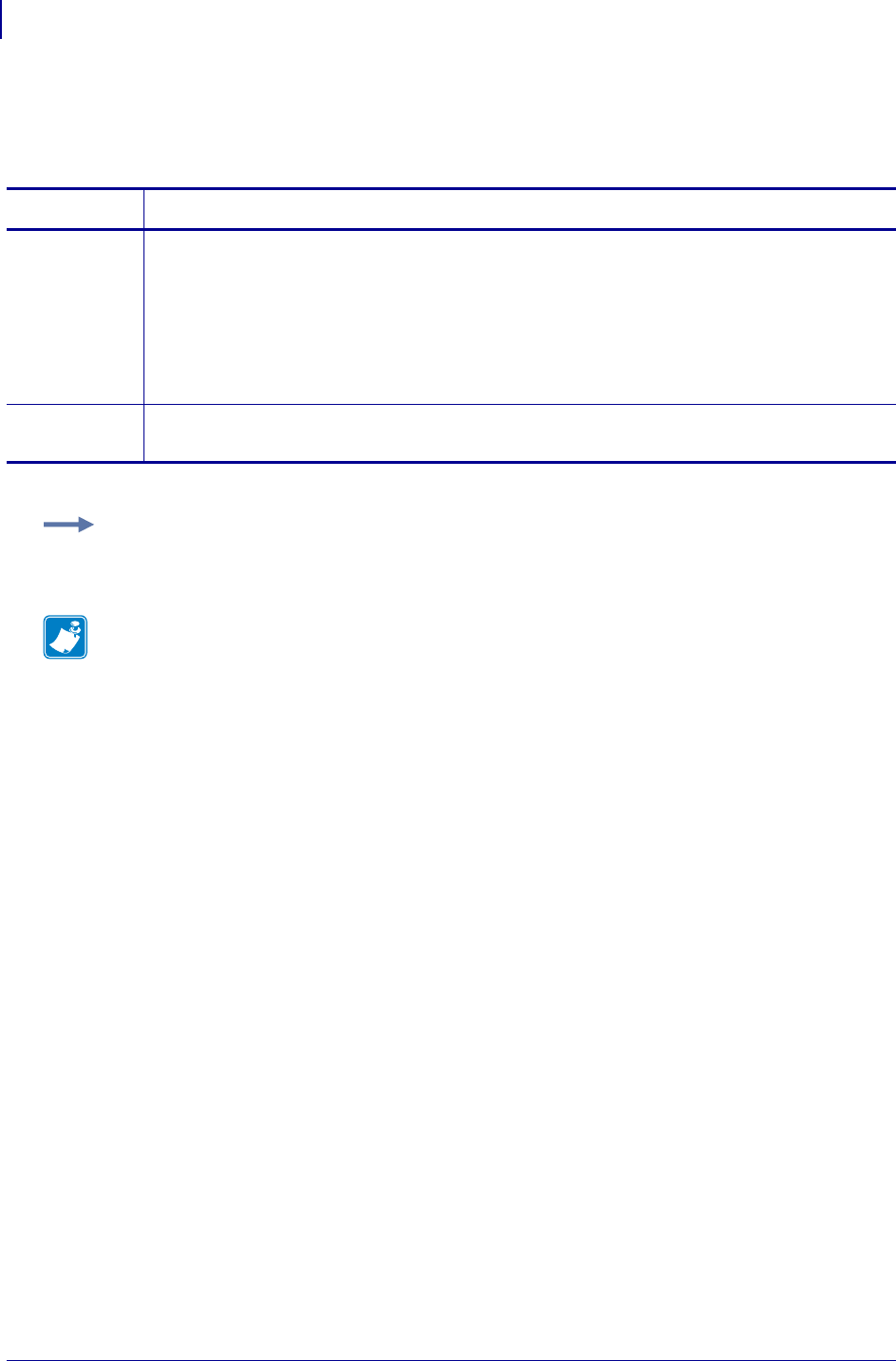
SGD Printer Commands
netmanage.avalanche.text_msg.display
826
P1099958-001 Programming Guide 1/31/18
netmanage.avalanche.text_msg.display
This command turns on and off the Network Management Text Message Display setting.
Commands Details
setvar This command retrieves the device’s Network Management Text Message Display enable setting.
Format:
! U1 setvar "netmanage.avalanche.text_msg.display" "value"
Values:
"off"
"on"
Default: "off"
getvar This command returns the current Network Management Text Message Display enable setting.
Format: ! U1 getvar "netmanage.avalanche.text_msg.display"
Example:
! U1 setvar "netmanage.avalanche.text_msg.display" "on"
Note •
•For printer support, see SGD Command Support on page 1393.
•For details on SGD command structure, see
Command Structure
on page 573.
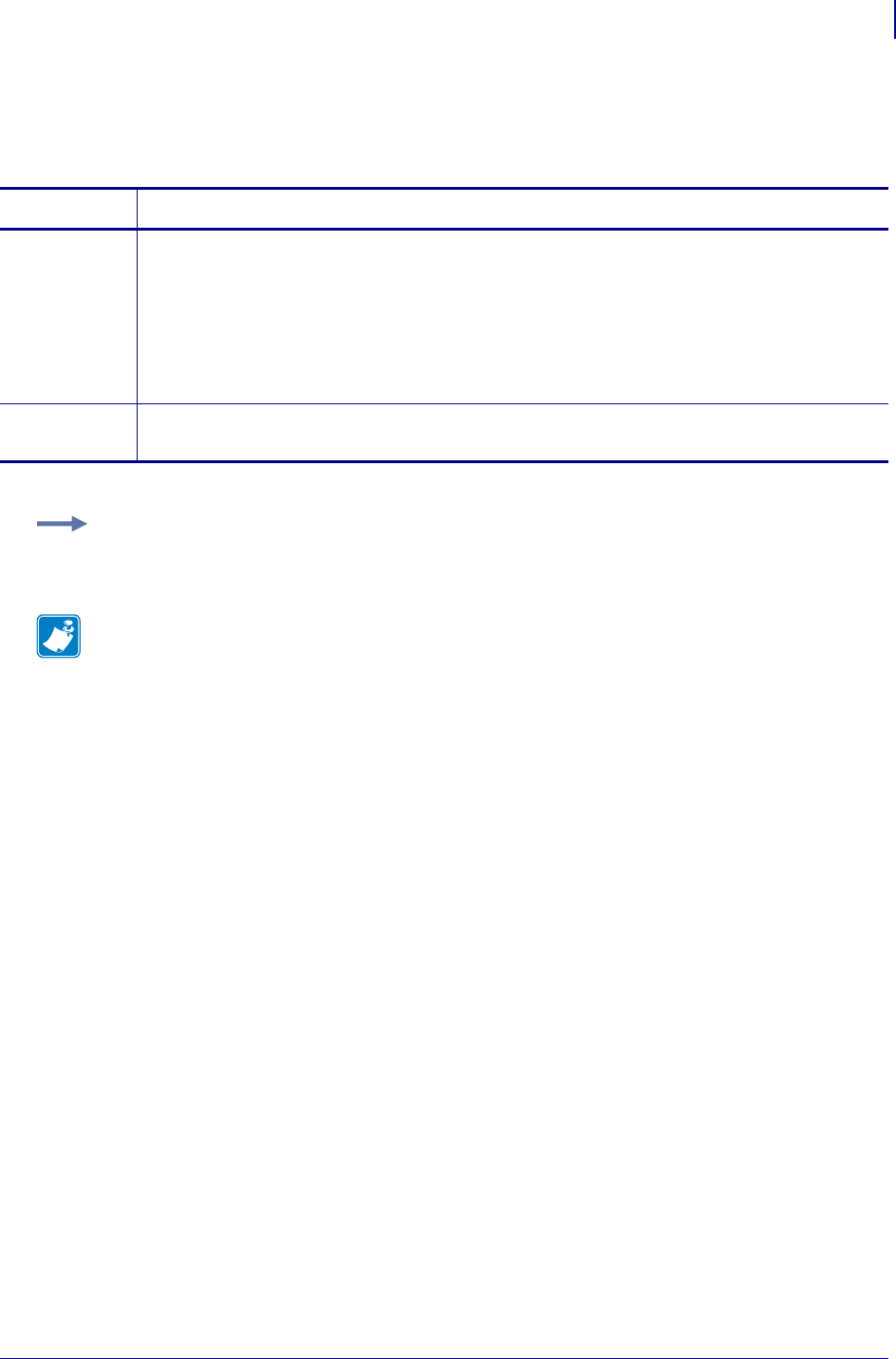
827
SGD Printer Commands
netmanage.avalanche.text_msg.print
1/31/18 Programming Guide P1099958-001
netmanage.avalanche.text_msg.print
This command turns on and off the Network Management Text Message Print setting.
Commands Details
setvar This command retrieves the device’s Network Management Text Message Print enable setting.
Format:
! U1 setvar "netmanage.avalanche.text_msg.print" "value"
Values:
"off"
"on"
Default: "off"
getvar This command returns the current Network Management Text Message Print enable setting.
Format: ! U1 getvar "netmanage.avalanche.text_msg.print"
Example:
! U1 setvar "netmanage.avalanche.text_msg.print" "on"
Note •
•For printer support, see SGD Command Support on page 1393.
•For details on SGD command structure, see
Command Structure
on page 573.
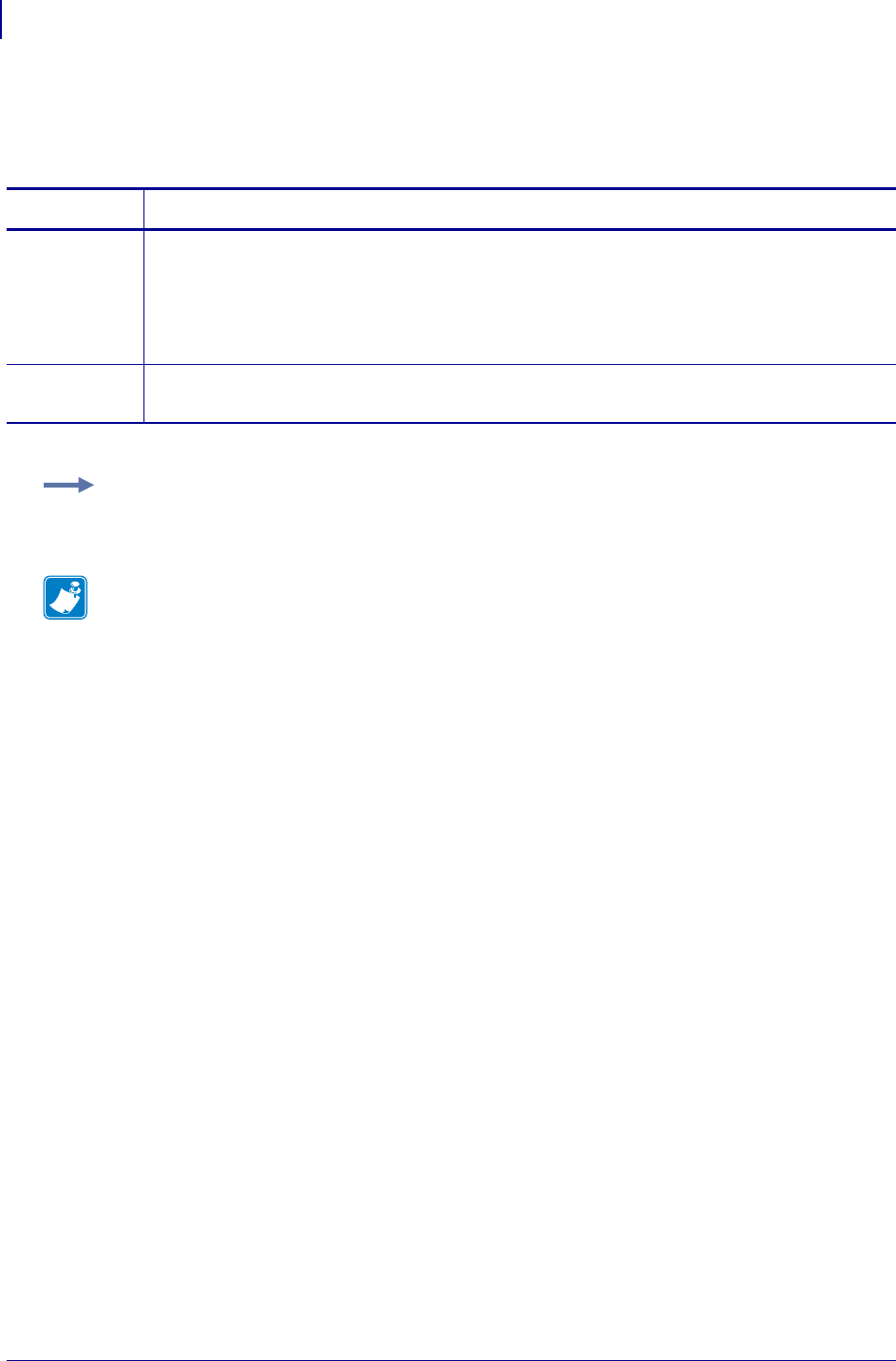
SGD Printer Commands
netmanage.avalanche.udp_timeout
828
P1099958-001 Programming Guide 1/31/18
netmanage.avalanche.udp_timeout
This command sets the device’s Network Management UDP timeout. Time is set in milliseconds.
Commands Details
setvar This command sets the device’s Network Management UDP timeout.
Format:
! U1 setvar "netmanage.avalanche.udp_timeout" "value"
Values: any integer value from "0" to "4294967295"
(4,294,967,295 milliseconds)
Default: "0"
getvar This command returns the current Network Management UDP timeout setting.
Format: ! U1 getvar "netmanage.avalanche.udp_timeout"
Example: This example sets the timeout value to .4 seconds (400 milliseconds).
! U1 setvar "netmanage.avalanche.udp_timeout" "400"
Note •
•For printer support, see SGD Command Support on page 1393.
•For details on SGD command structure, see
Command Structure
on page 573.
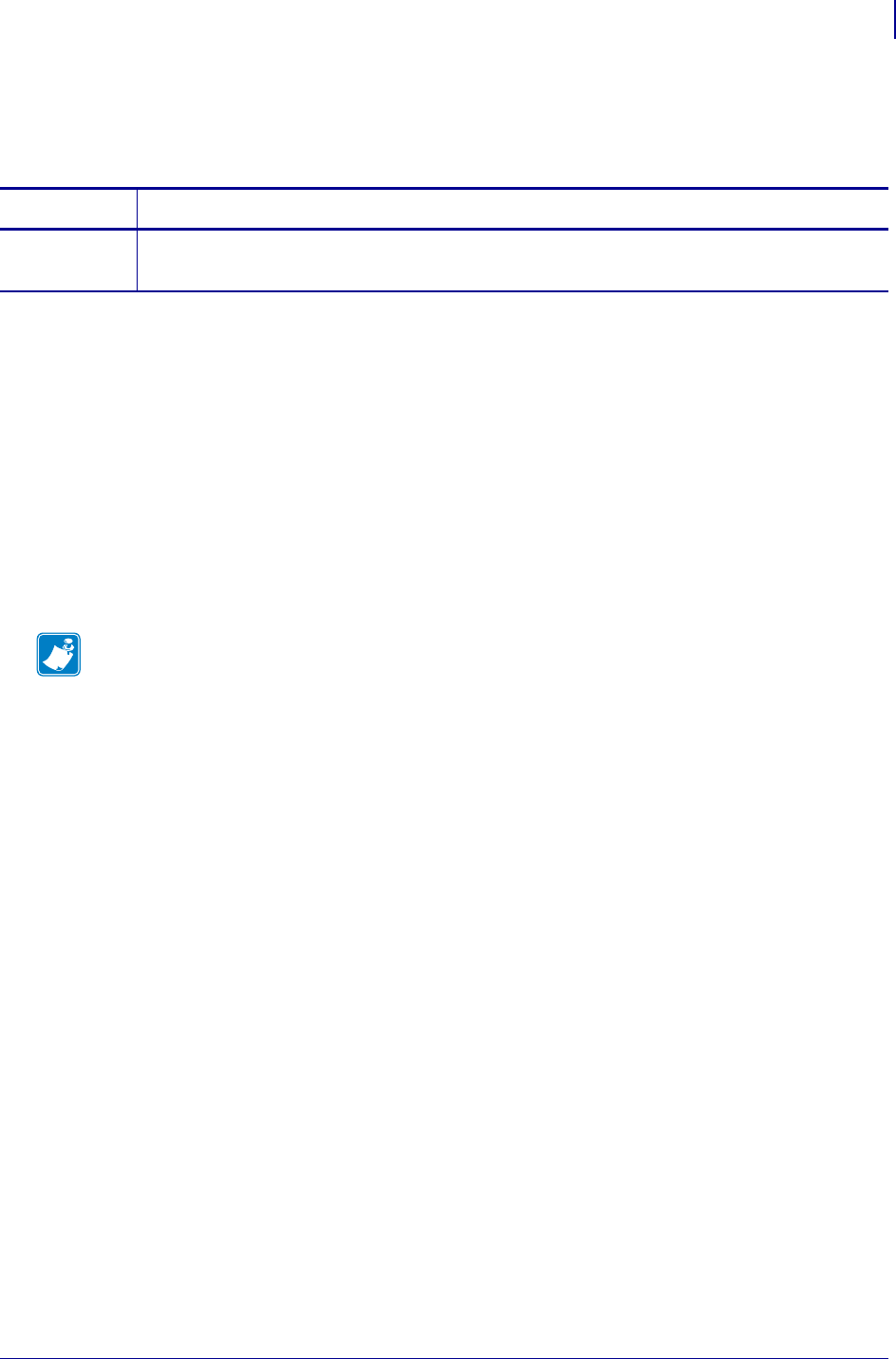
829
SGD Wireless Commands
netmanage.error_code
1/31/18 Programming Guide P1099958-001
netmanage.error_code
This parameter refers to Avalanche client error code.
Supported Devices
• iMZ220, iMZ320
• QLn320, QLn220
• ZD410, ZD420
• ZD500
•ZQ510, ZQ520
• ZR638, ZR628
• ZT230, ZT220, ZT210
• ZT410, ZT420
Commands Details
getvar Format: ! U1 getvar "netmanage.error_code"
Result: "0"
Note •
•For printer support, see SGD Command Support on page 1393.
•For details on SGD command structure, see
Command Structure
on page 573.
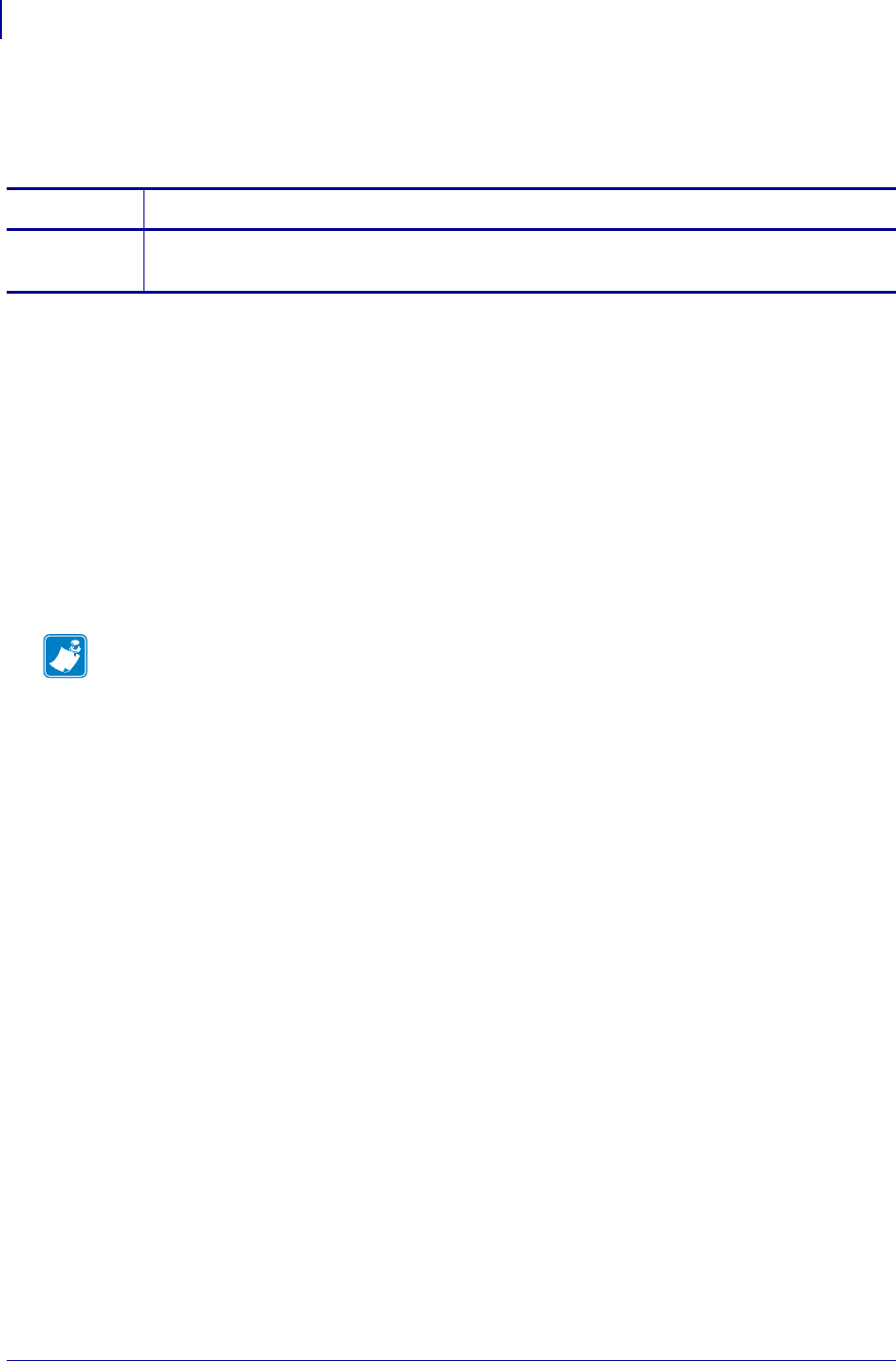
SGD Wireless Commands
netmanage.state_code
830
P1099958-001 Programming Guide 1/31/18
netmanage.state_code
This parameter refers to Avalanche client state code.
Supported Devices
• iMZ220, iMZ320
• QLn320, QLn220
• ZD410, ZD420
• ZD500
•ZQ510, ZQ520
• ZR638, ZR628
• ZT230, ZT220, ZT210
• ZT410, ZT420
Commands Details
getvar Format: ! U1 getvar "netmanage.state_code"
Result: "0"
Note •
•For printer support, see SGD Command Support on page 1393.
•For details on SGD command structure, see
Command Structure
on page 573.
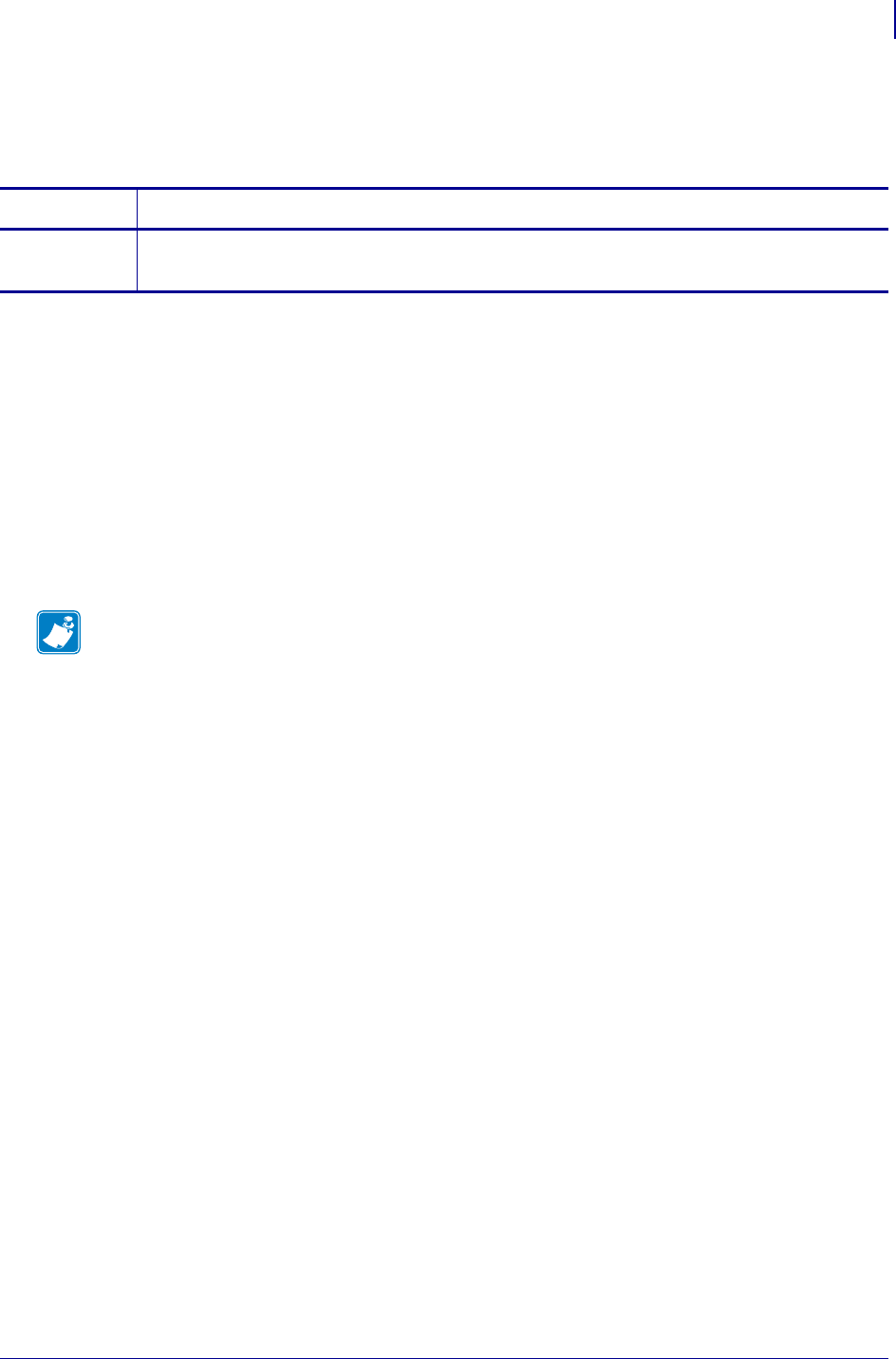
831
SGD Wireless Commands
netmanage.status_code
1/31/18 Programming Guide P1099958-001
netmanage.status_code
This parameter refers to Avalanche client status code.
Supported Devices
• iMZ220, iMZ320
• QLn320, QLn220
• ZD410, ZD420
• ZD500
•ZQ510, ZQ520
• ZR638, ZR628
• ZT230, ZT220, ZT210
• ZT410, ZT420
Commands Details
getvar Format: ! U1 getvar "netmanage.status_code"
Result: "0"
Note •
•For printer support, see SGD Command Support on page 1393.
•For details on SGD command structure, see
Command Structure
on page 573.
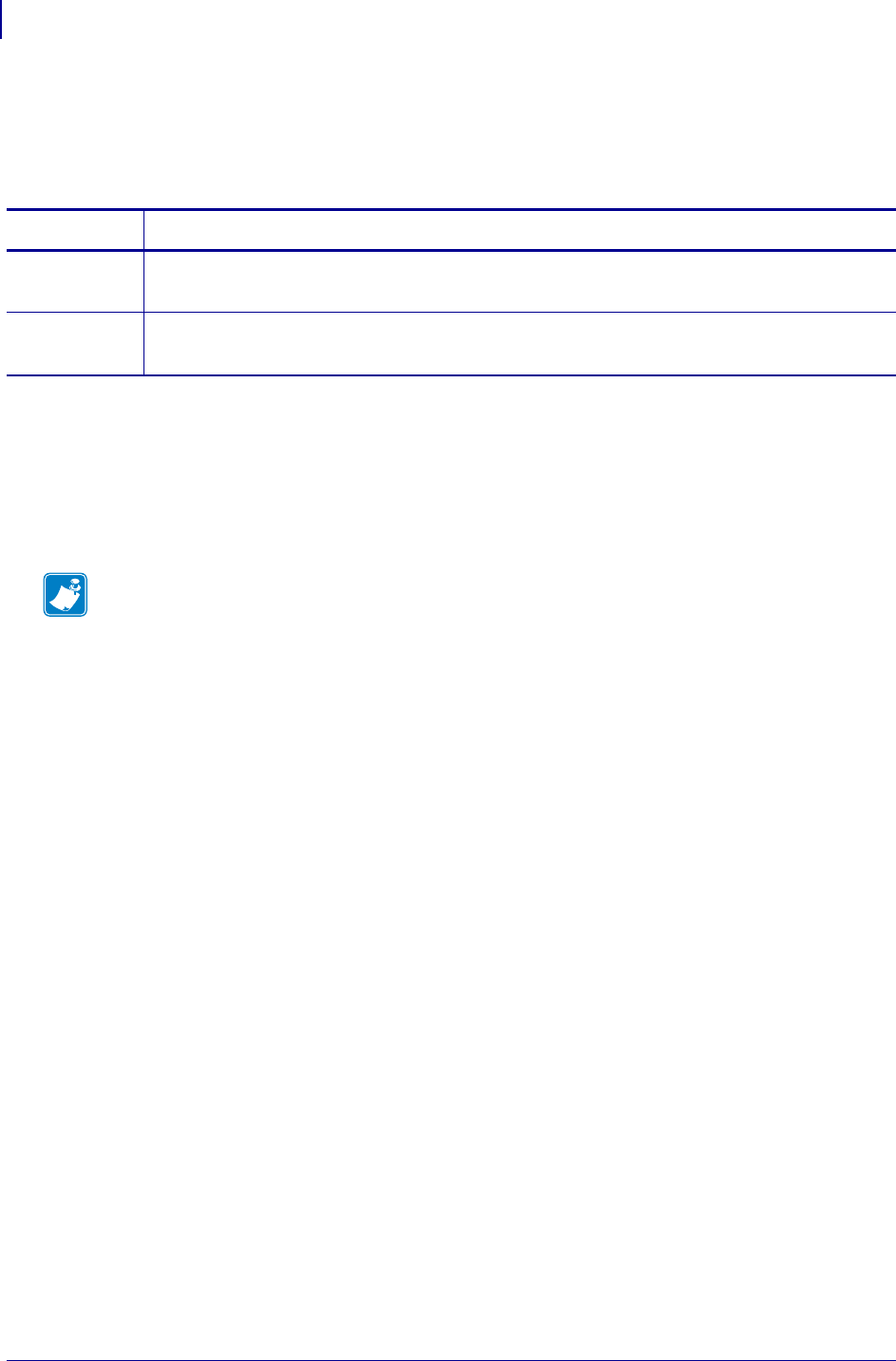
SGD Printer Commands
odometer.cut_marker_count
832
P1099958-001 Programming Guide 1/31/18
odometer.cut_marker_count
Returns the number of cuts incurred by the cutter or resets the counter to "0". This command tracks
the same events as odometer.total_cuts, which cannot be reset.
Supported Devices
• ZD410, ZD420
• ZD500
• ZT210, ZT220, ZT230
• ZT420
Commands Details
setvar Format: ! U1 setvar "odometer.cut_marker_count" "value"
Values: "0" - resets the counter to 0.
getvar Format: ! U1 getvar "odometer.cut_marker_count"
Result: an integer value of "0" or greater.
Note •
•For printer support, see SGD Command Support on page 1393.
•For details on SGD command structure, see
Command Structure
on page 573.
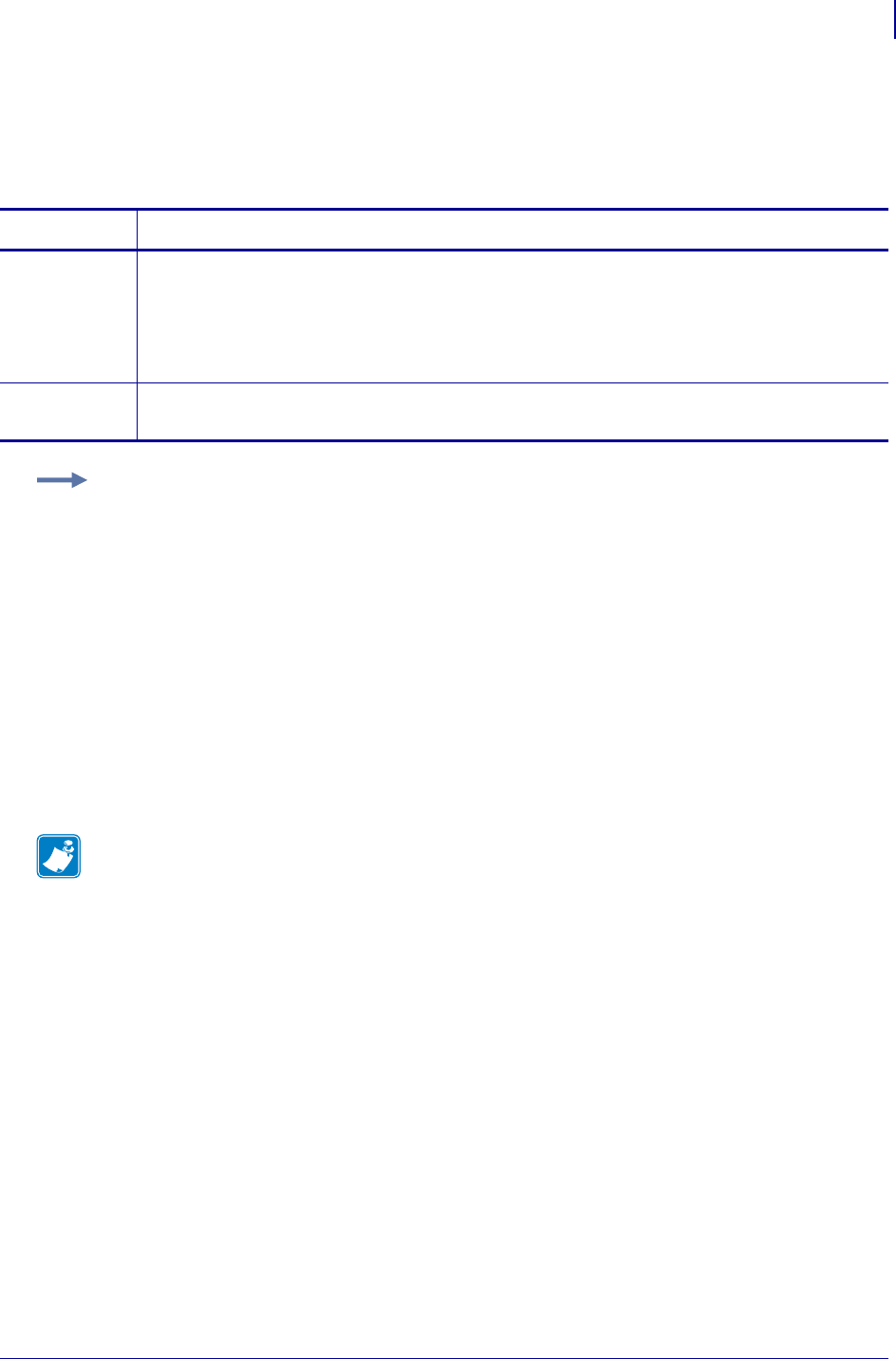
833
SGD Printer Commands
odometer.headclean
1/31/18 Programming Guide P1099958-001
odometer.headclean
This printer setting refers to the head clean odometer count. This counter tracks how many inches
and centimeters have passed through the printer since the head was last cleaned.
Commands Details
setvar This command instructs the printer to reset the head clean counter.
Format: ! U1 setvar "odometer.headclean" "value"
Values:
"0" = reset the head clean counter
Default: must be an accepted value or it is ignored
getvar This command instructs the printer to retrieve the values for the head clean counter.
Format: ! U1 getvar "odometer.headclean"
Example: This example shows how to get the odometer head clean, how to reset it, and how to
confirm the settings changed.
1. To see the current settings, type:
! U1 getvar "odometer.headclean"
Something similar to this is shown:
"1489 INCHES, 3784 CENTIMETERS"
2. To reset the these values to 0, type:
! U1 setvar "odometer.headclean" "0"
3. To confirm this settings were reset, type:
! U1 getvar "odometer.headclean"
If the resetting was successful, this is shown:
"0 INCHES, 0 CENTIMETERS"
Note •
•For printer support, see SGD Command Support on page 1393.
•For details on SGD command structure, see
Command Structure
on page 573.
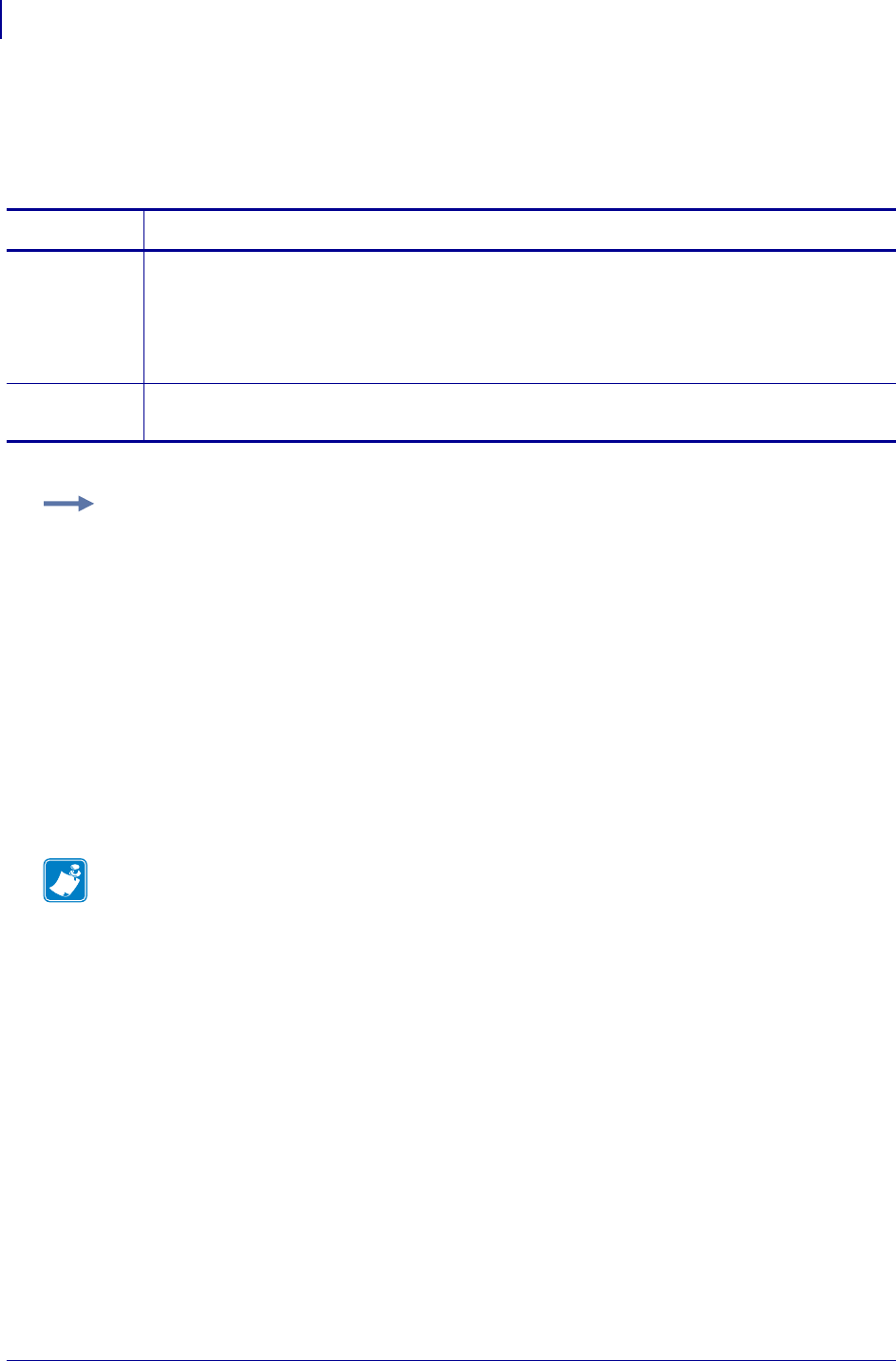
SGD Printer Commands
odometer.headnew
834
P1099958-001 Programming Guide 1/31/18
odometer.headnew
This printer setting refers to the head replaced odometer count. This counter tracks how many
inches and centimeter passed through the printer since the head was last replaced.
Commands Details
setvar This command instructs the printer to reset the head new counter.
Format: ! U1 setvar "odometer.headnew" "value"
Values:
"0" = resets the head new counter
Default: must be an accepted value or it is ignored
getvar This command instructs the printer to retrieve the values for the head new counter.
Format: ! U1 getvar "odometer.headnew"
Example: This example shows how to get the odometer head new, how to reset it, and how to
confirm the settings changed:
1. To see the current settings, type:
! U1 getvar "odometer.headnew"
Something similar to this is shown:
"1489 INCHES, 3784 CENTIMETERS"
2. To reset the these values to 0, type:
! U1 setvar "odometer.headnew" "0"
3. To confirm this settings were reset, type:
! U1 getvar "odometer.headnew"
If the resetting was successful, this is shown:
"0 INCHES, 0 CENTIMETERS
Note •
•For printer support, see SGD Command Support on page 1393.
•For details on SGD command structure, see
Command Structure
on page 573.
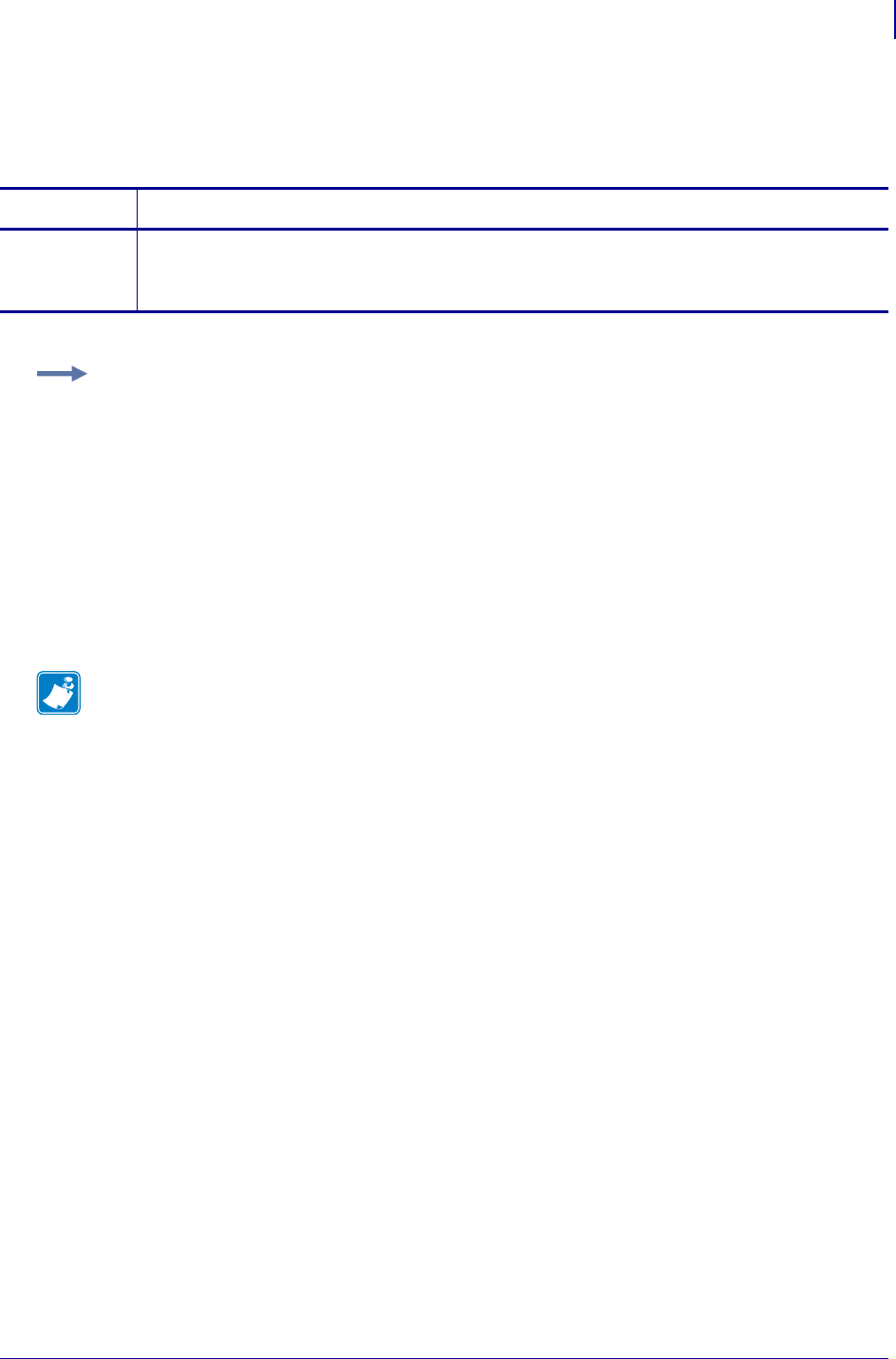
835
SGD Printer Commands
odometer.label_dot_length
1/31/18 Programming Guide P1099958-001
odometer.label_dot_length
This command returns the length of the last label printed or fed (in dots).
Commands Details
getvar This command returns the length of the last label printed or fed (in dots).
Format:
! U1 getvar "odometer.label_dot_length"
Example: This is an example of how to reset the length using the ^LL command and how to use the
getvar to confirm the change. For the ^LL command to work the printer must be in continuous mode.
1. To change the odometer label dot length, type:
^XA
^LL500
^XZ
2. To get the current odometer label dot length, type:
! U1 getvar "odometer.label_dot_length"
Something similar to this is shown:
"500"
Note •
•For printer support, see SGD Command Support on page 1393.
•For details on SGD command structure, see
Command Structure
on page 573.
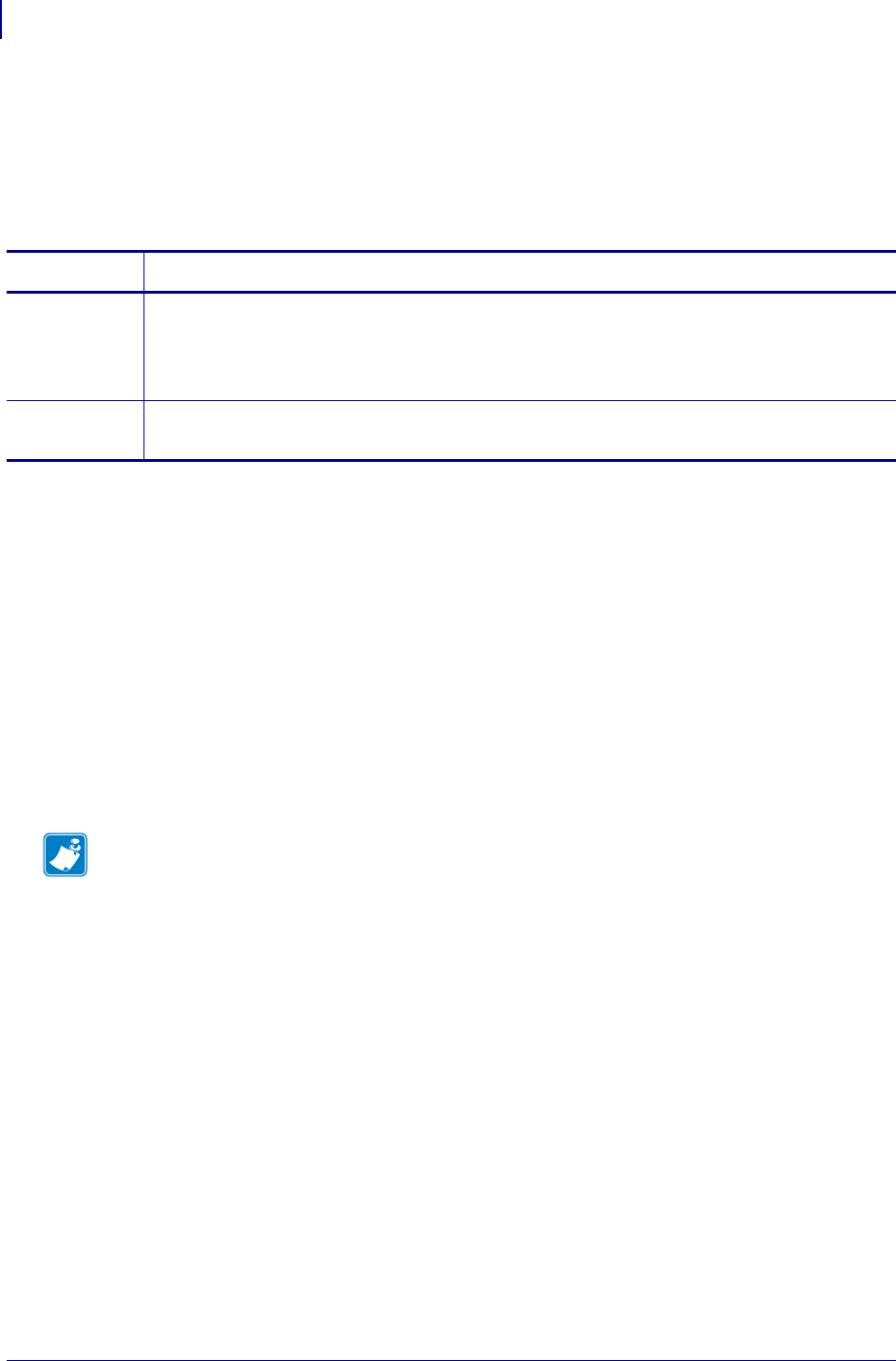
SGD Printer Commands
odometer.media_marker_count
836
P1099958-001 Programming Guide 1/31/18
odometer.media_marker_count
This command refers to the non-resettable media marker count. The media marker counter keeps
track of how many labels have passed through the printer by counting the bar sense marks on the
back of the media or the gap in gap media. Labels are counted whether or not they have been
printed.
Supported Devices
•S4M
•Z4MPlus, Z6MPlus
• 105SL
• 110XiIIIPlus, 140XiIIIPlus, 170XiIIIPlus, 220XiIIIPlus
• 110Xi4,140Xi4, 170Xi4
• 110PAX4
• GK420t, GK420d, GK888t
• LP 2824 Plus
• QL420+
Commands Details
setvar Format: ! U1 setvar "odometer.media_marker_count" "value"
Values:
"0" to "4294967295"
Default: "0"
getvar Format: ! U1 getvar "odometer.media_marker_count"
Example: "105"
Note •
•For printer support, see SGD Command Support on page 1393.
•For details on SGD command structure, see
Command Structure
on page 573.
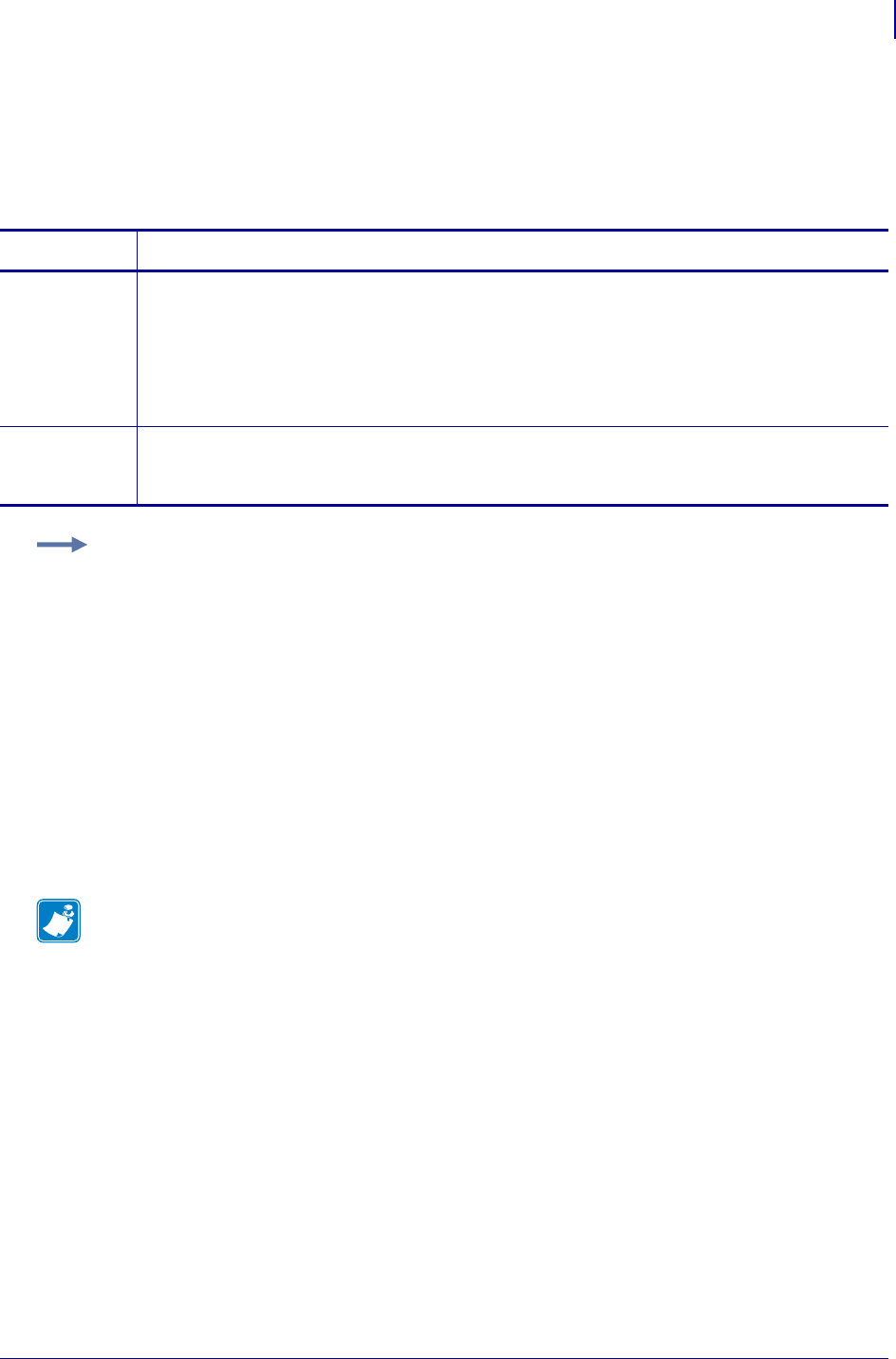
837
SGD Printer Commands
odometer.media_marker_count1
1/31/18 Programming Guide P1099958-001
odometer.media_marker_count1
This printer setting refers to the value of the first (count1) user resettable counter. The user
resettable counters track how much media has passed through the printer in both inches or
centimeters.
Commands Details
setvar This command instructs the printer to reset the first user resettable counter.
Format:
! U1 setvar "odometer.media_marker_count1" "value"
Values:
"0" = reset the counter
Default: must be an accepted value or it is ignored
getvar This command instructs the printer to return the current value of the first (count1) user resettable
counter in both inches and centimeters.
Format: ! U1 getvar "odometer.media_marker_count1"
Example: This example shows how to get the first user resettable counter, how to reset it, and how
to confirm the settings have changed:
1. To see the current settings, type:
! U1 getvar "odometer.media_marker_count1"
Something similar to this is shown:
"8516 INCHES, 21632 CENTIMETERS"
2. To reset the these values to 0, type:
! U1 setvar "odometer.media_marker_count1" "0"
3. To confirm these settings were reset, type:
! U1 getvar "odometer.media_marker_count1"
If the resetting was successful, this is shown:
"0 INCHES, 0 CENTIMETERS"
Note •
•For printer support, see SGD Command Support on page 1393.
•For details on SGD command structure, see
Command Structure
on page 573.
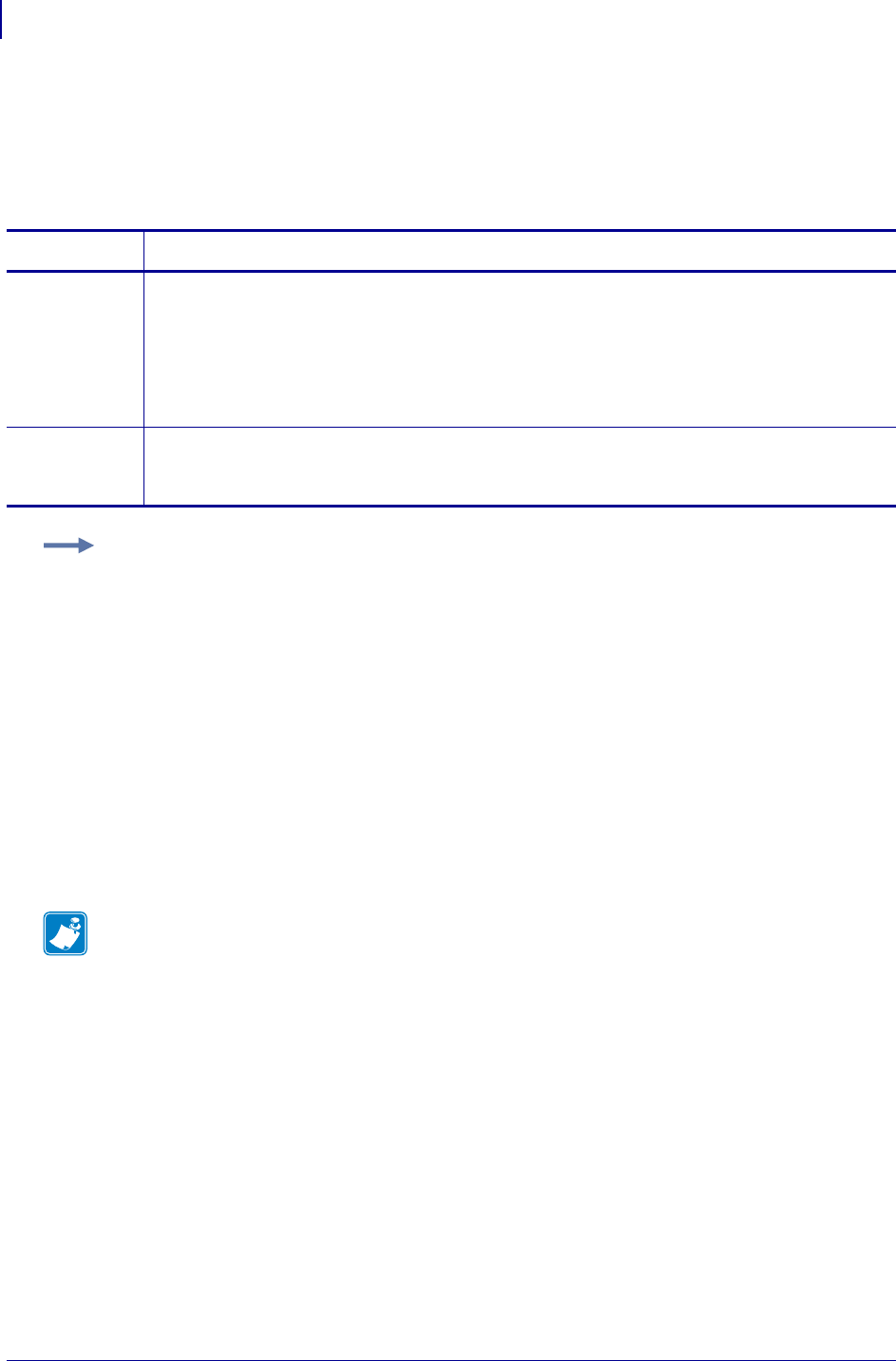
SGD Printer Commands
odometer.media_marker_count2
838
P1099958-001 Programming Guide 1/31/18
odometer.media_marker_count2
This printer setting refers to the value of the second (count2) user resettable counter. The user
resettable counters track how much media has passed through the printer in both inches or
centimeters.
Commands Details
setvar This command instructs the printer to reset the second user resettable counter.
Format:
! U1 setvar "odometer.media_marker_count2" "value"
Values:
"0" = reset the counter
Default: must be an accepted value or it is ignored
getvar This command instructs the printer to return the current value of the second (count2) user
resettable counter in both inches and centimeters.
Format: ! U1 getvar "odometer.media_marker_count2"
Example: This example shows how to get the second user resettable counter, how to reset it, and
how to confirm the settings have changed:
1. To see the current settings, type:
! U1 getvar "odometer.media_marker_count2"
Something similar to this is shown:
"8516 INCHES, 21632 CENTIMETERS"
2. To reset the these values to 0, type:
! U1 setvar "odometer.media_marker_count2" "0"
3. To confirm these settings were reset, type:
! U1 getvar "odometer.media_marker_count2"
If the resetting was successful, this is shown:
"0 INCHES, 0 CENTIMETERS"
Note •
•For printer support, see SGD Command Support on page 1393.
•For details on SGD command structure, see
Command Structure
on page 573.
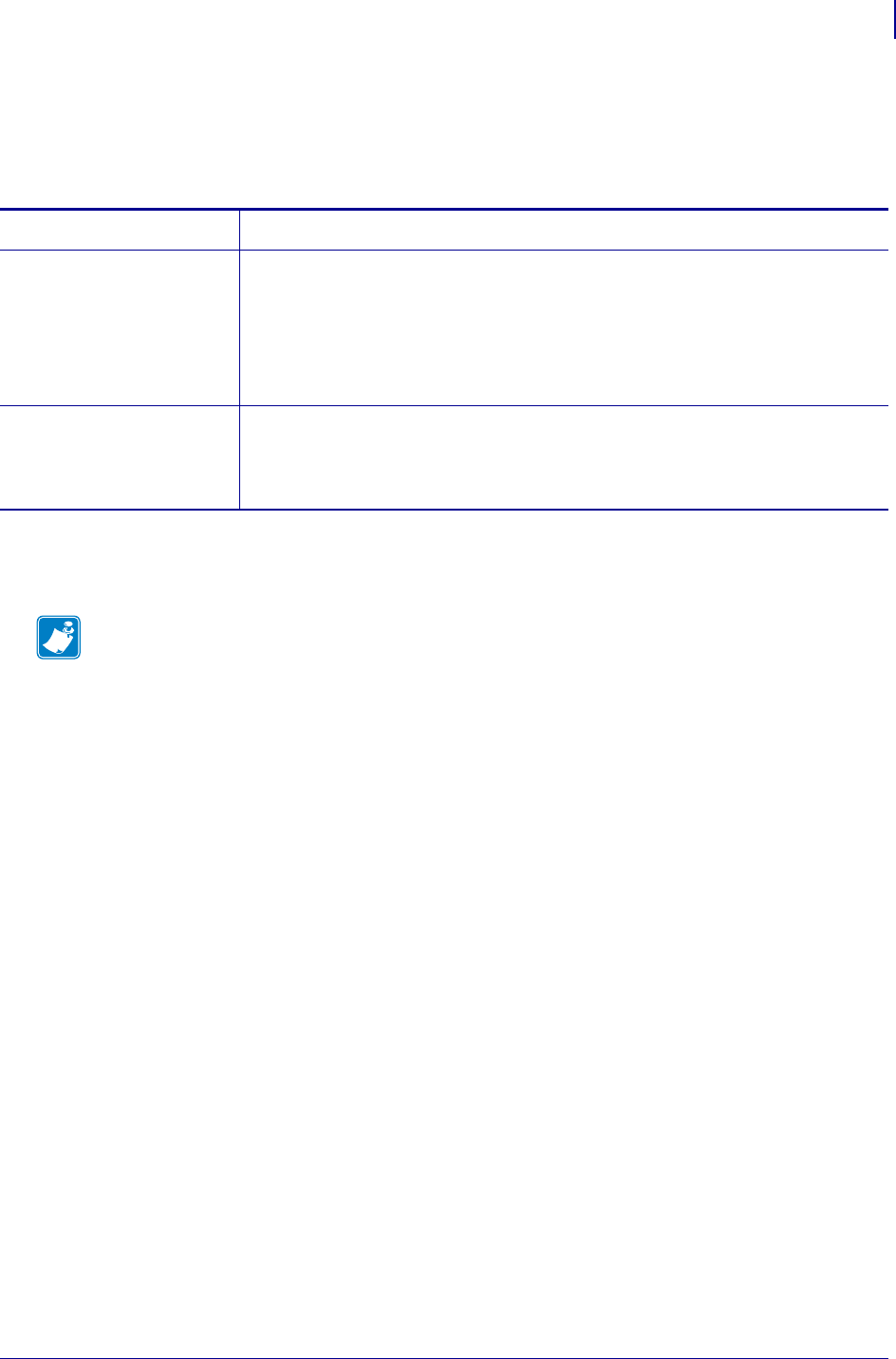
839
SDG Printer Commands
odometer.retracts_count
1/31/18 Programming Guide P1099958-001
odometer.retracts_count
This printer value records the number of times a label has been retracted since the last time the
counter has been reset.
Supported Devices
•KR403
Commands Details
setvar This command instructs the printer to reset the current count of retractions.
Format:
! U1 setvar "odometer.retracts_count" "value"
Values:
0 = reset the counter
Default: none
getvar This command instructs the printer to respond with the current number of retractions
that have happened since the last time the counter was reset.
Format:
! U1 getvar "odometer.retracts_count"
Note •
•For printer support, see SGD Command Support on page 1393.
•For details on SGD command structure, see
Command Structure
on page 573.
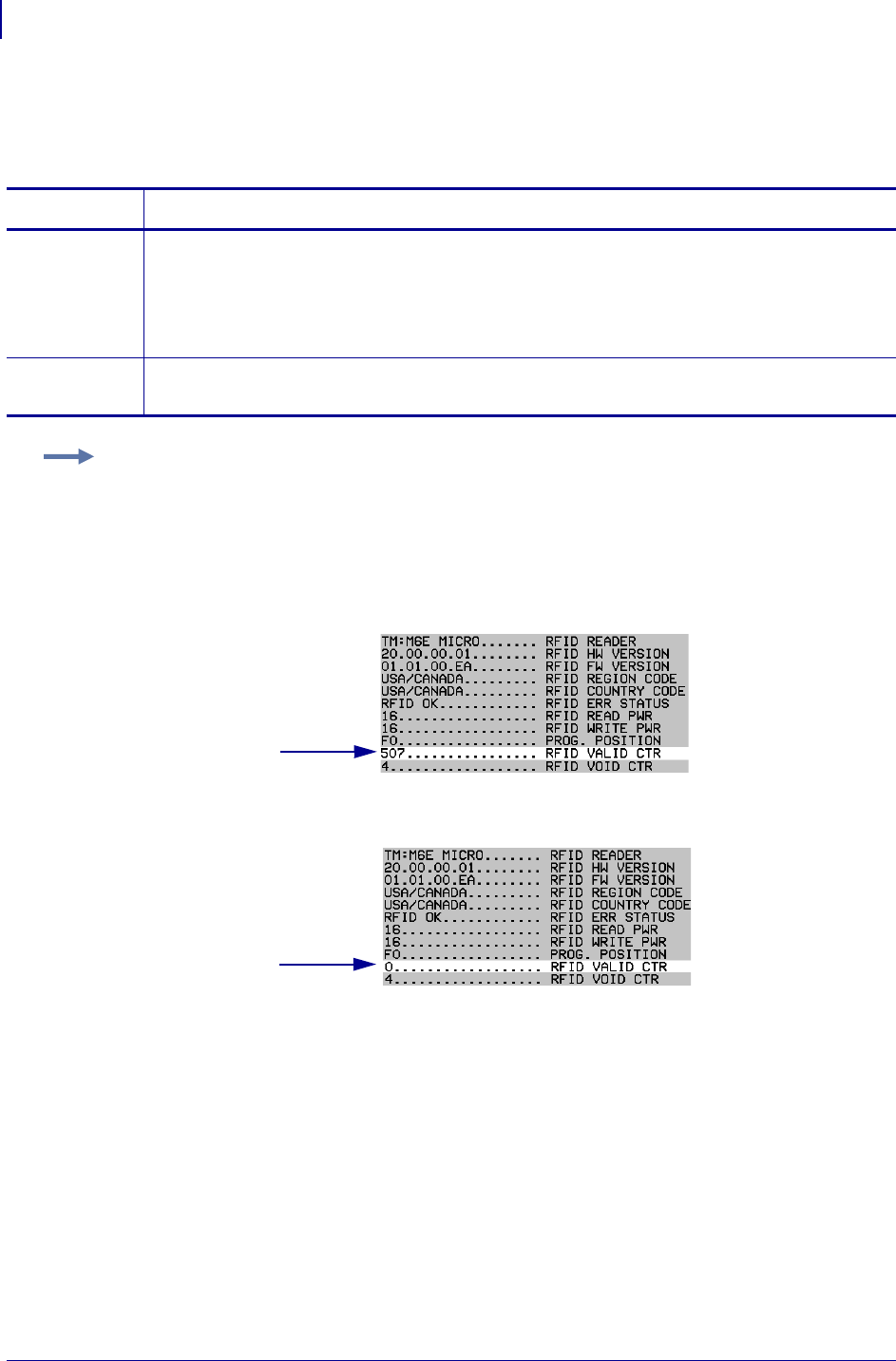
SGD Printer Settings
odometer.rfid.valid_resettable
840
P1099958-001 Programming Guide 1/31/18
odometer.rfid.valid_resettable
This command resets the RFID valid label counter to zero.
Commands Details
setvar This command instructs the printer to set the RFID valid counter to zero.
Format: ! U1 setvar "odometer.rfid.valid_resettable" "value"
Values:
(ZD500R only) "0"
(other RFID printers) "reset"
getvar This command instructs the printer to respond with the current RFID valid counter value.
Format: ! U1 getvar "odometer.rfid.valid_resettable"
Example: This setvar example shows how the counter portion of the printer configuration labels
looks when the RFID valid counter is reset by sending:
ZD500R only:
! U1 setvar "odometer.rfid.valid_resettable" "0"
Other RFID printers:
! U1 setvar "odometer.rfid.valid_resettable" "reset"
Before
After
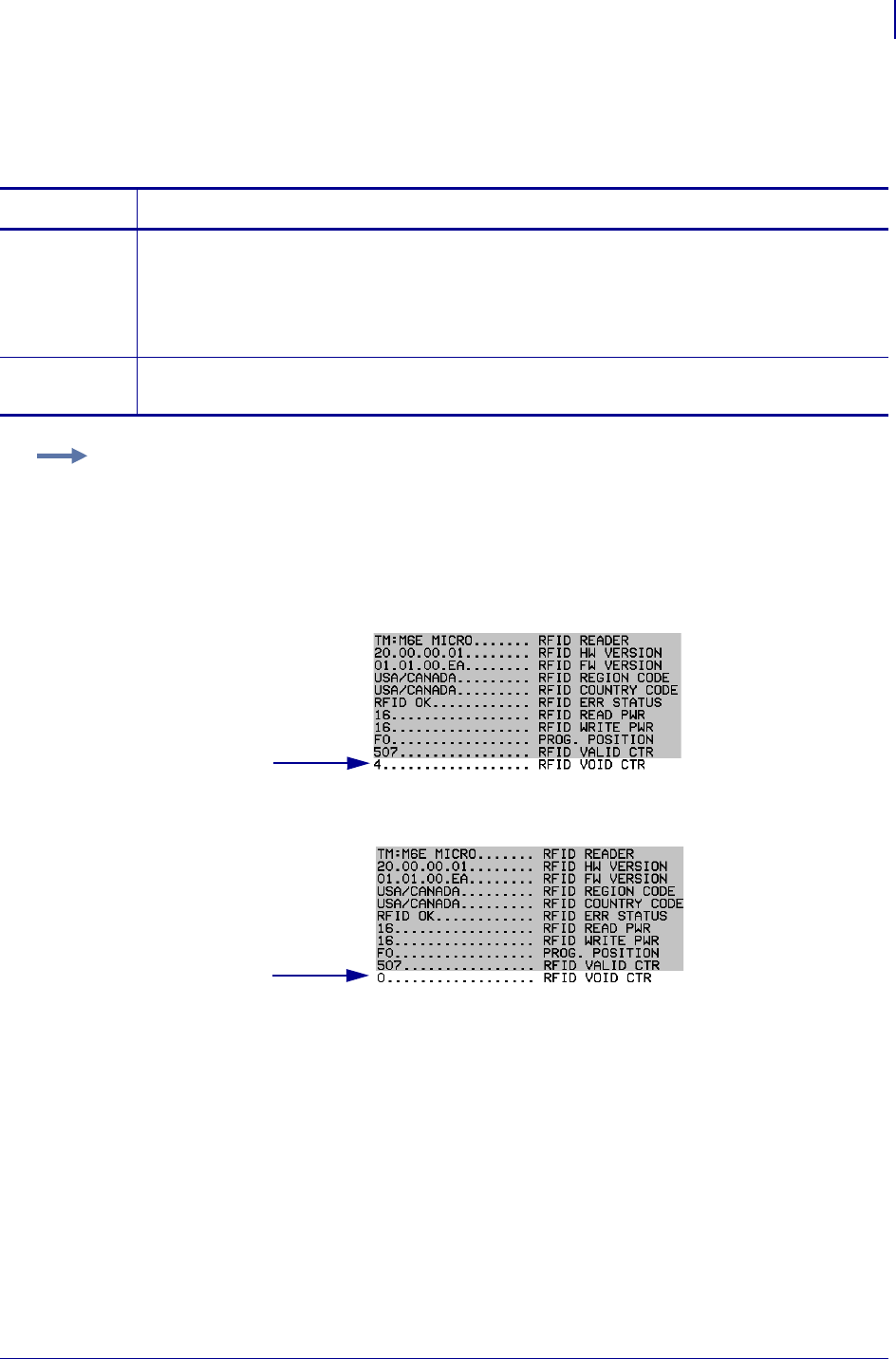
841
SGD Printer Settings
odometer.rfid.void_resettable
1/31/18 Programming Guide P1099958-001
odometer.rfid.void_resettable
This command resets the RFID void label counter to zero.
Commands Details
setvar This command instructs the printer to set the RFID void counter to zero.
Format: ! U1 setvar "odometer.rfid.void_resettable" "value"
Values:
(ZD500R only) "0"
(other RFID printers) "reset"
getvar This command instructs the printer to respond with the current RFID void counter value.
Format: ! U1 getvar "odometer.rfid.void_resettable"
Example: This setvar example shows how the counter portion of the printer configuration labels
looks when the RFID void counter is reset by sending:
ZD500R only:
! U1 setvar "odometer.rfid.valid_resettable" "0"
Other RFID printers:
! U1 setvar "odometer.rfid.valid_resettable" "reset"
Before
After
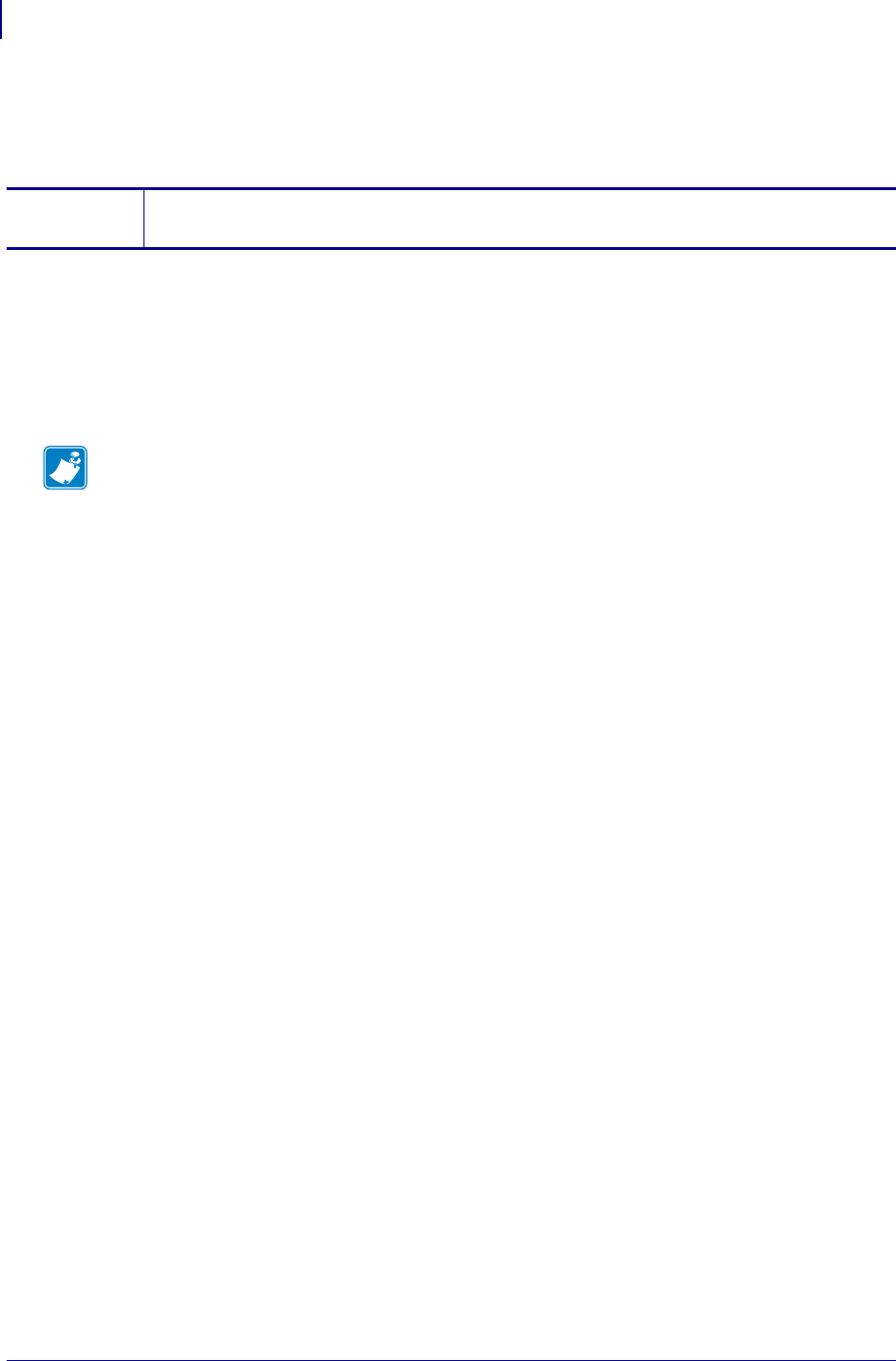
SGD Printer Commands
odometer.total_cuts
842
P1099958-001 Programming Guide 1/31/18
odometer.total_cuts
Displays the total number of cuts incurred by the cutter.
Supported Devices
• ZD410, ZD420
• ZD500
• ZT210, ZT220, ZT230
• ZT410
getvar Format: ! U1 getvar "odometer.total_cuts"
Values: an integer
Note •
•For printer support, see SGD Command Support on page 1393.
•For details on SGD command structure, see
Command Structure
on page 573.
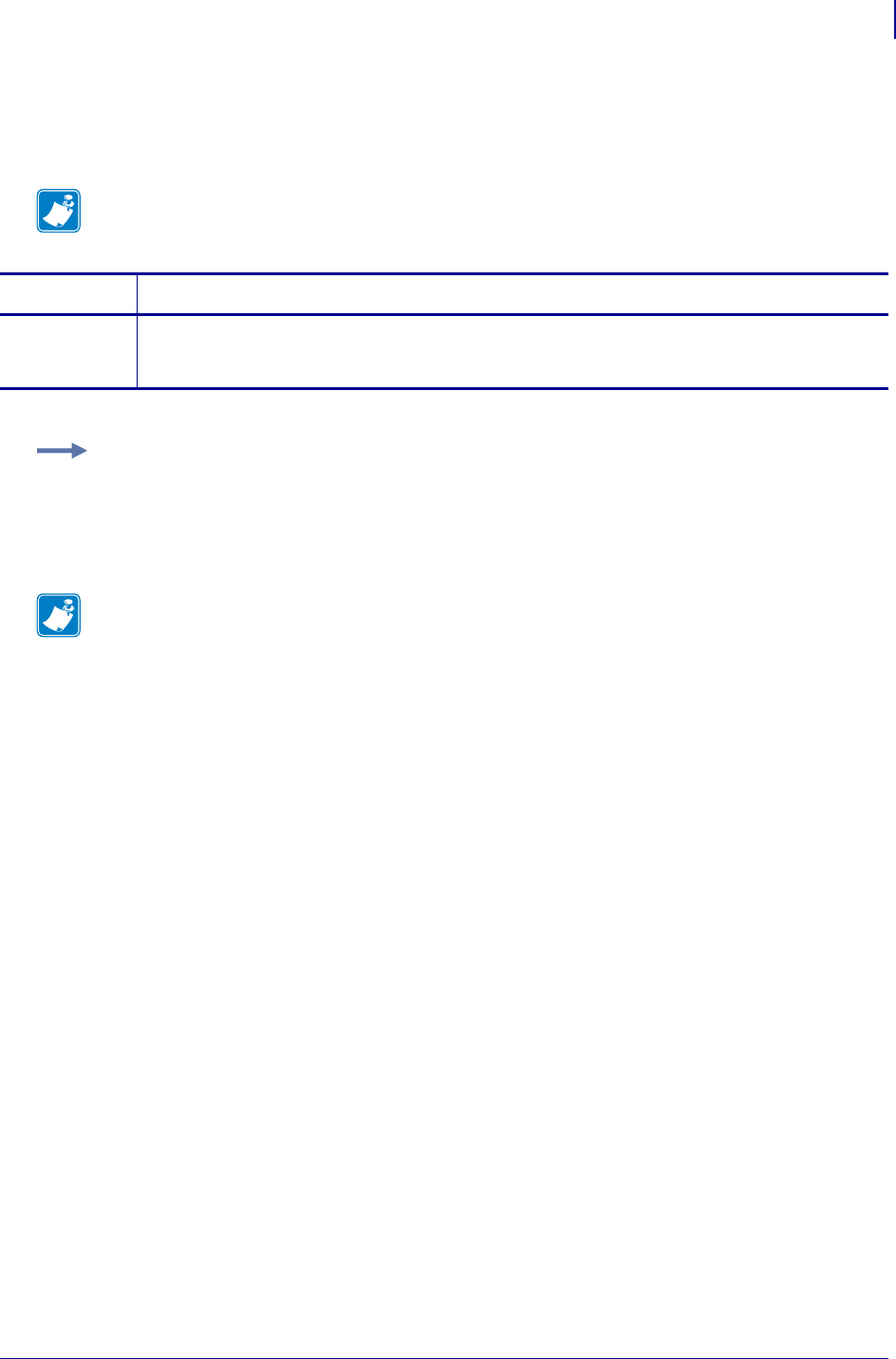
843
SGD Printer Commands
odometer.total_print_length
1/31/18 Programming Guide P1099958-001
odometer.total_print_length
This command returns the total length of all media movement over the life of the printer.
Note • The number returned includes all media movement including backfeeds.
Commands Details
getvar Format: ! U1 getvar "odometer.total_print_length"
Default: 0
Example: To get the total length of media printed to date:
! U1 getvar "odometer.total_print_length"
Result: (sample) "8560 INCHES, 21744 CENTIMETERS"
Note •
•For printer support, see SGD Command Support on page 1393.
•For details on SGD command structure, see
Command Structure
on page 573.
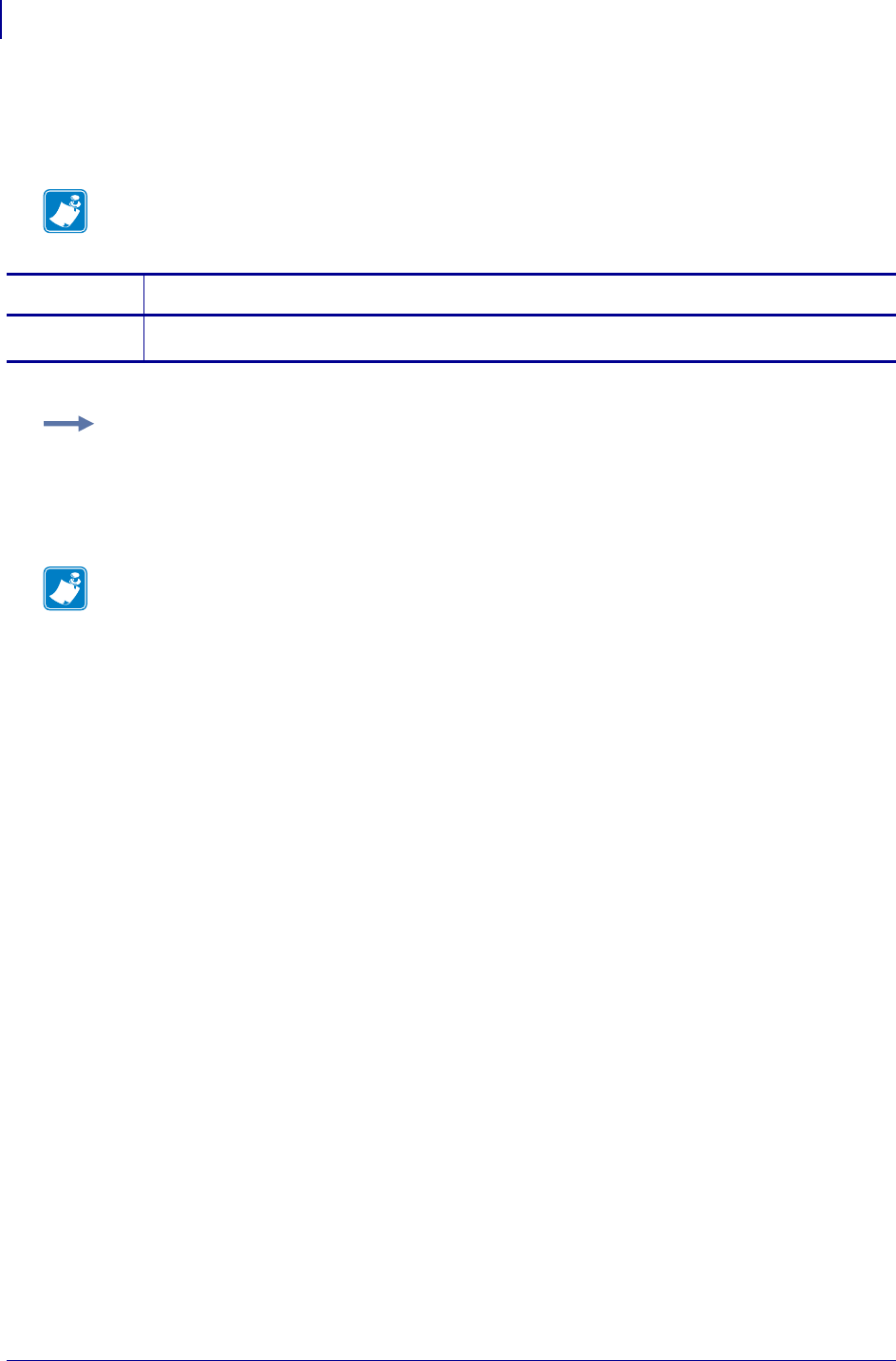
SGD Printer Commands
odometer.total_label_count
844
P1099958-001 Programming Guide 1/31/18
odometer.total_label_count
This command returns the total number of labels printed over the life of the printer.
Note • The number returned does not include form feeds or calibration labels.
Commands Details
getvar Format: ! U1 getvar "odometer.total_label_count"
Example: To get the total number of labels printed to date:
! U1 getvar "odometer.total_label_count"
Result: (sample) "31084"
Note •
•For printer support, see SGD Command Support on page 1393.
•For details on SGD command structure, see
Command Structure
on page 573.
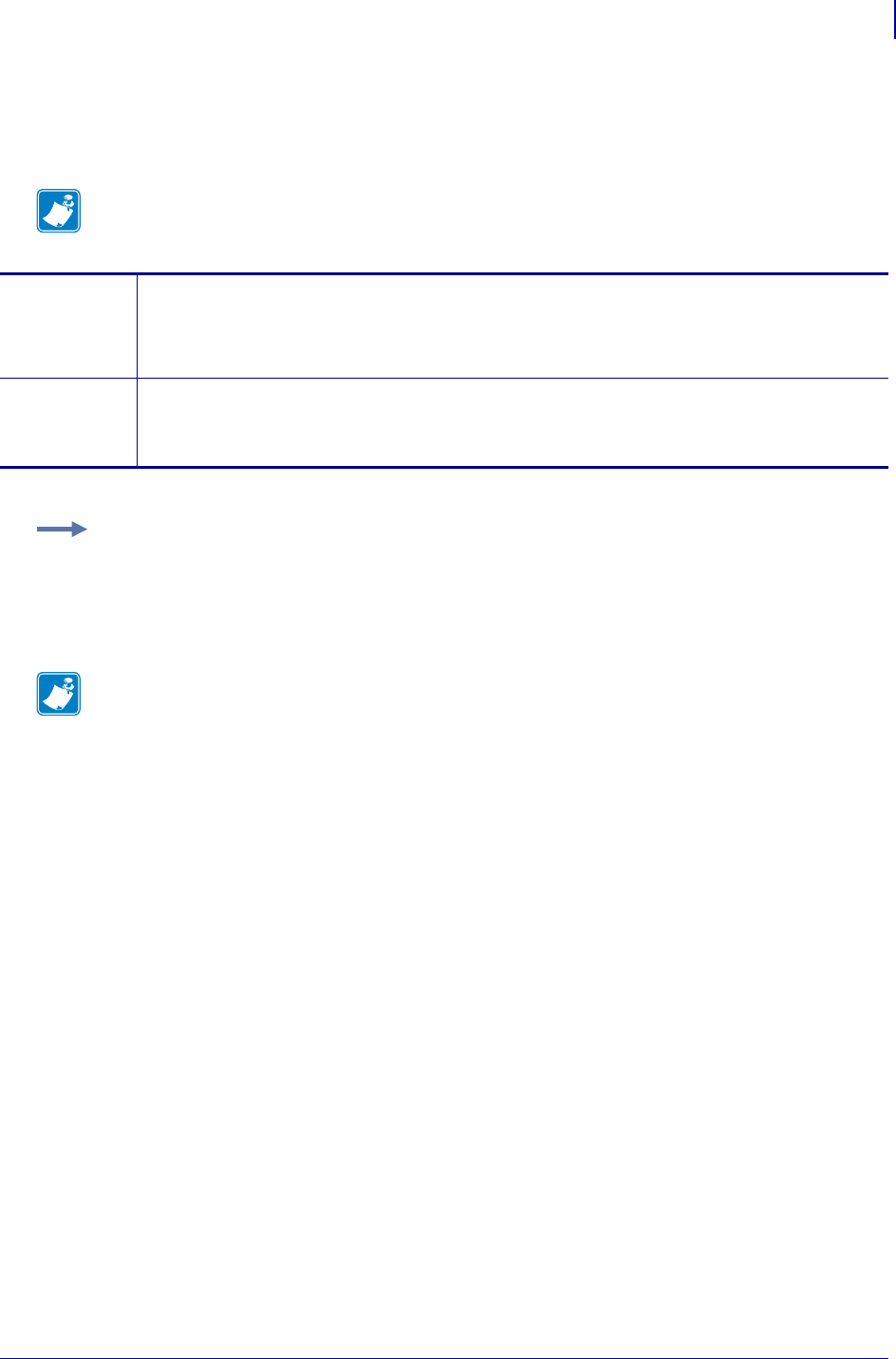
845
SGD Printer Commands
odometer.user_label_count
1/31/18 Programming Guide P1099958-001
odometer.user_label_count
Returns the number of labels printed since the last odometer set command.
Note •
setvar Format: ! U1 setvar "odometer.user_label_count" "value"
Values: 0 to 65000
Related ZPL Commands: ~RO 1
getvar Format: ! U1 getvar "odometer.user_label_count"
Values: 0 to 65000
Example: To get the total number of labels printed to date:
! U1 getvar "odometer.user_label_count"
Result: (sample) "7544"
Note •
•For printer support, see SGD Command Support on page 1393.
•For details on SGD command structure, see
Command Structure
on page 573.
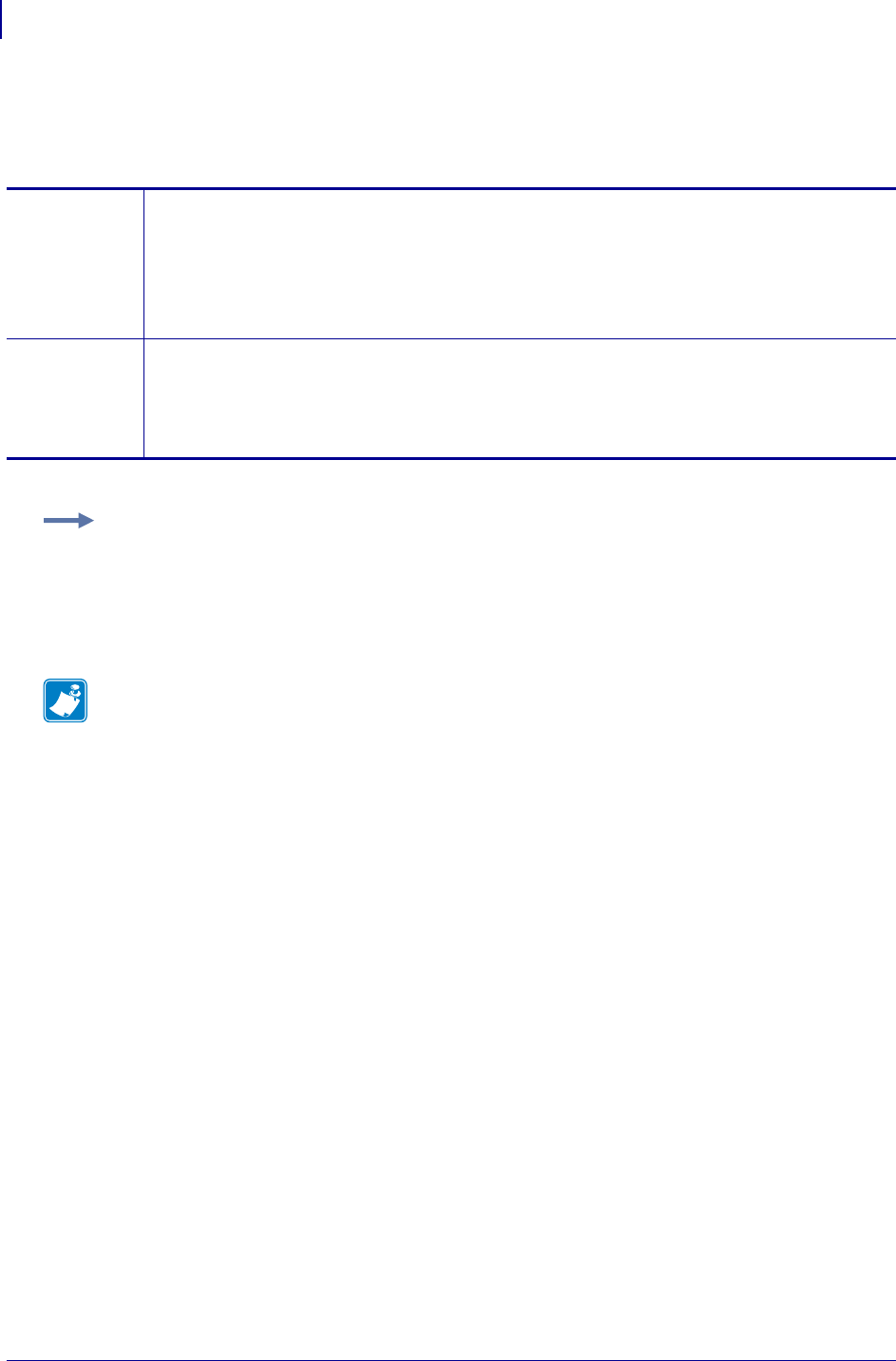
SGD Printer Commands
odometer.user_label_count[1|2]
846
P1099958-001 Programming Guide 1/31/18
odometer.user_label_count[1|2]
Returns the number of labels printed since the last reset of each resettable odometer.
setvar Resets the counter value to 0.
Values: ! U1 setvar "odometer.user_label_count1" "value"
Format: ! U1 setvar "odometer.user_label_count2" "value"
Values: 0
Related ZPL Commands: ~RO
getvar Format: ! U1 getvar "odometer.user_label_count1"
Format: ! U1 getvar "odometer.user_label_count2"
Values: 0 to 4294967295
Related ZPL Commands: ~RO
Example: To get the total number of labels printed on to date:
! U1 getvar "odometer.user_label_count1"
Result: (sample) "164"
Note •
•For printer support, see SGD Command Support on page 1393.
•For details on SGD command structure, see
Command Structure
on page 573.
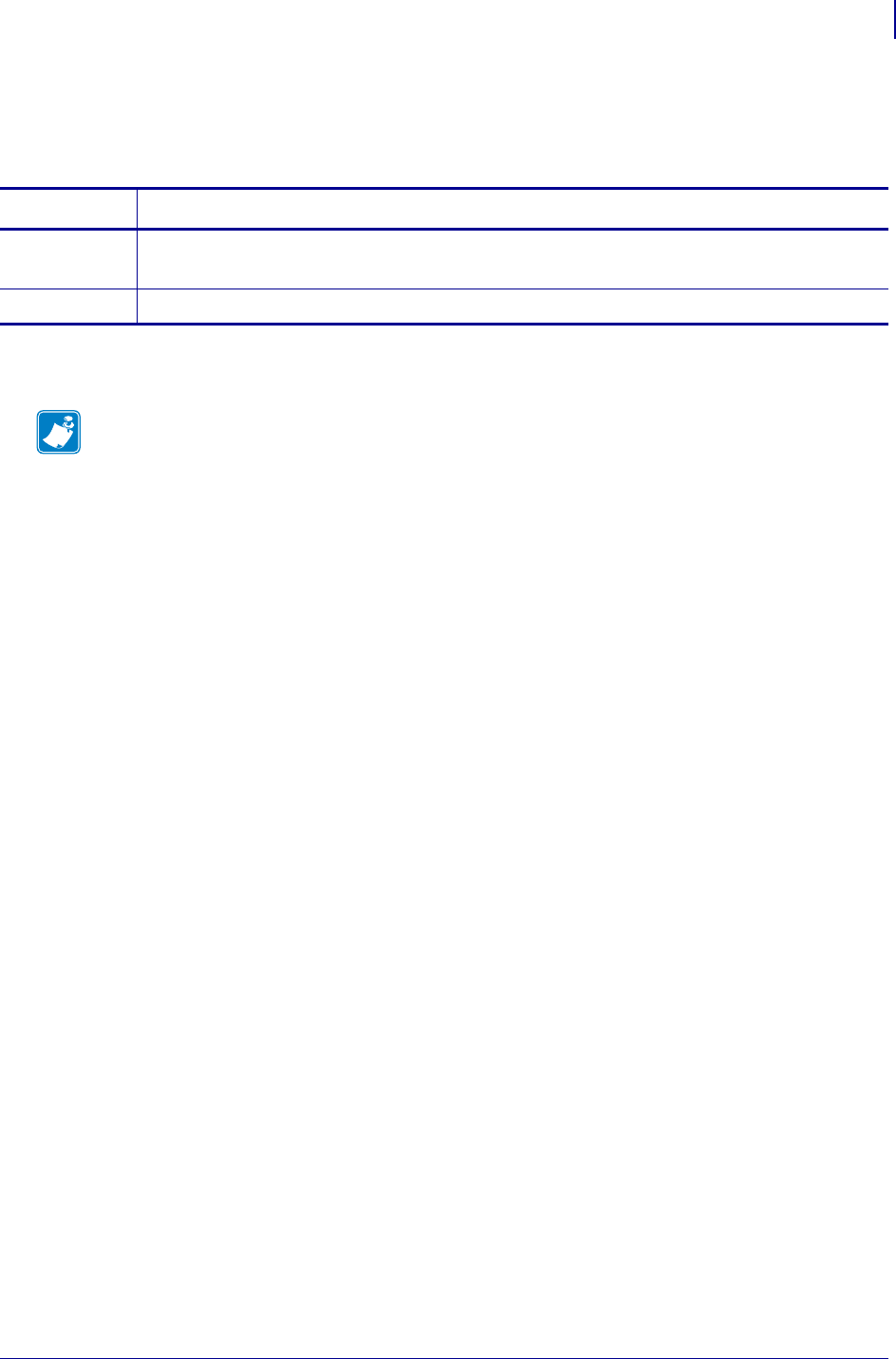
847
SGD Printer Commands
odometer.latch_open_count
1/31/18 Programming Guide P1099958-001
odometer.latch_open_count
Returns the number of times the latch for the printhead has been opened.
Commands Details
setvar Format: ! U1 setvar "odometer.latch_open_count" "value"
Values: 0 to 4294967295
getvar Format: ! U1 getvar "odometer.latch_open_count"
Note •
•For printer support, see SGD Command Support on page 1393.
•For details on SGD command structure, see
Command Structure
on page 573.
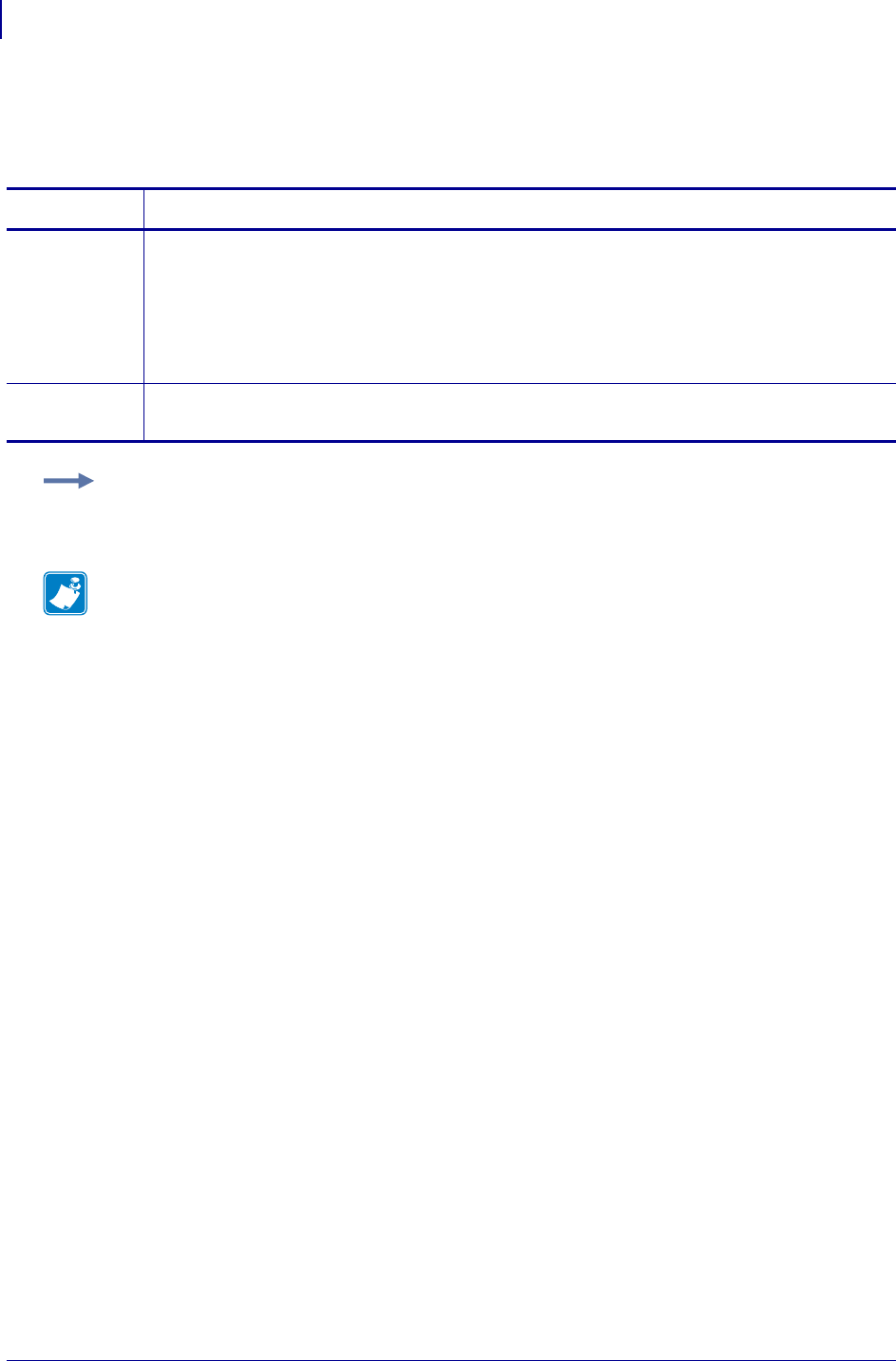
SGD Printer Commands
parallel_port.mode
848
P1099958-001 Programming Guide 1/31/18
parallel_port.mode
This command sets the mode type for the parallel port.
Commands Details
setvar This command sets the mode type for the parallel port.
Format: ! U1 setvar "parallel_port.mode" "value"
Values:
"bidirectional"
"unidirectional"
Default: "bidirectional"
getvar This command retrieves the current mode type setting for the parallel port.
Format: ! U1 getvar "parallel_port.mode"
Example:
! U1 setvar "parallel_port.mode" "bidirectional"
Note •
•For printer support, see SGD Command Support on page 1393.
•For details on SGD command structure, see
Command Structure
on page 573.
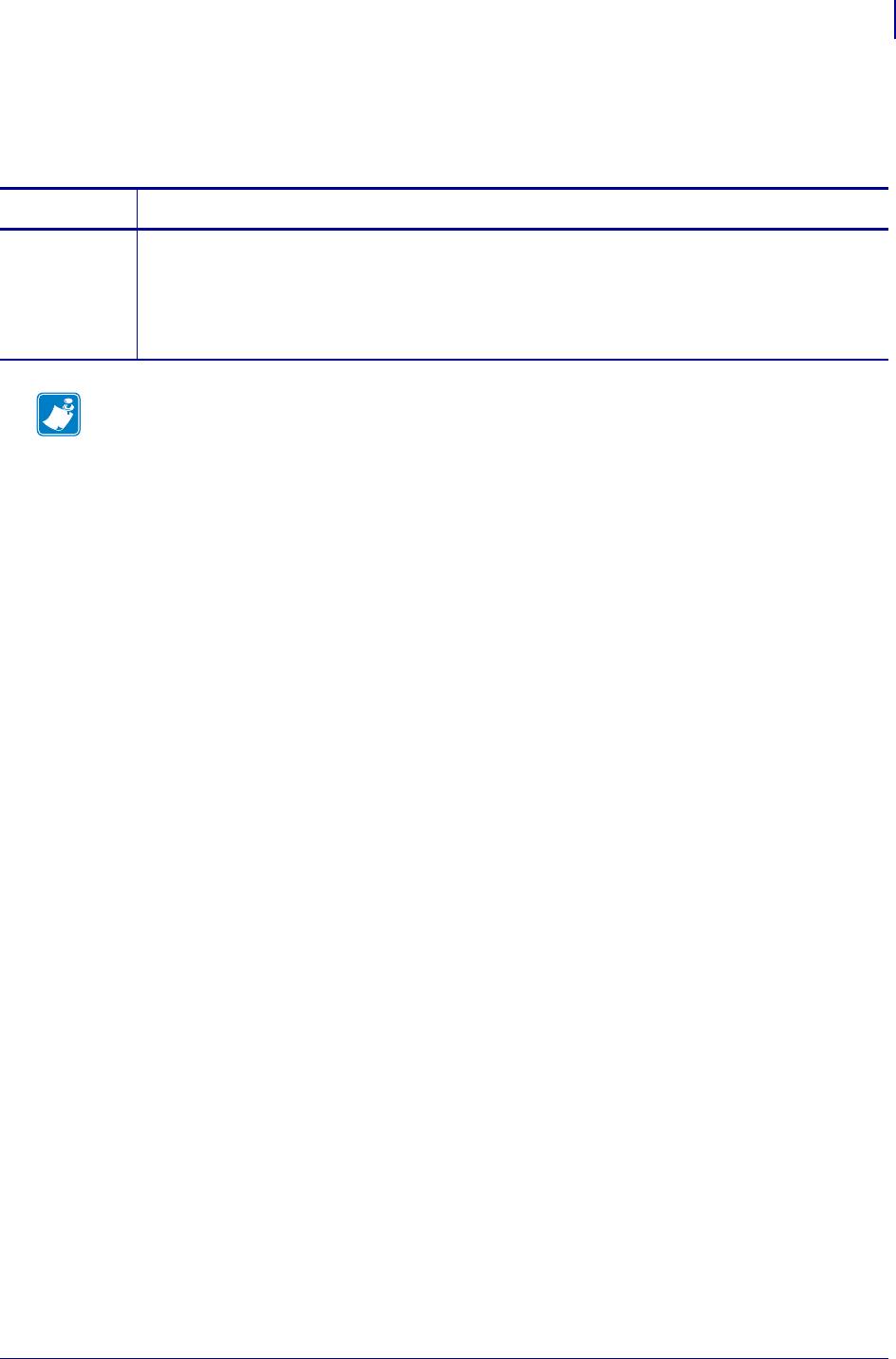
849
SGD Printer Commands
parallel_port.present
1/31/18 Programming Guide P1099958-001
parallel_port.present
This command reports if there is a parallel port in the printer.
Commands Details
getvar This command reports if there is a parallel port in the printer.
Format: ! U1 getvar "parallel_port.present"
Result:
"present"
"not installed"
Note •
•For printer support, see SGD Command Support on page 1393.
•For details on SGD command structure, see
Command Structure
on page 573.
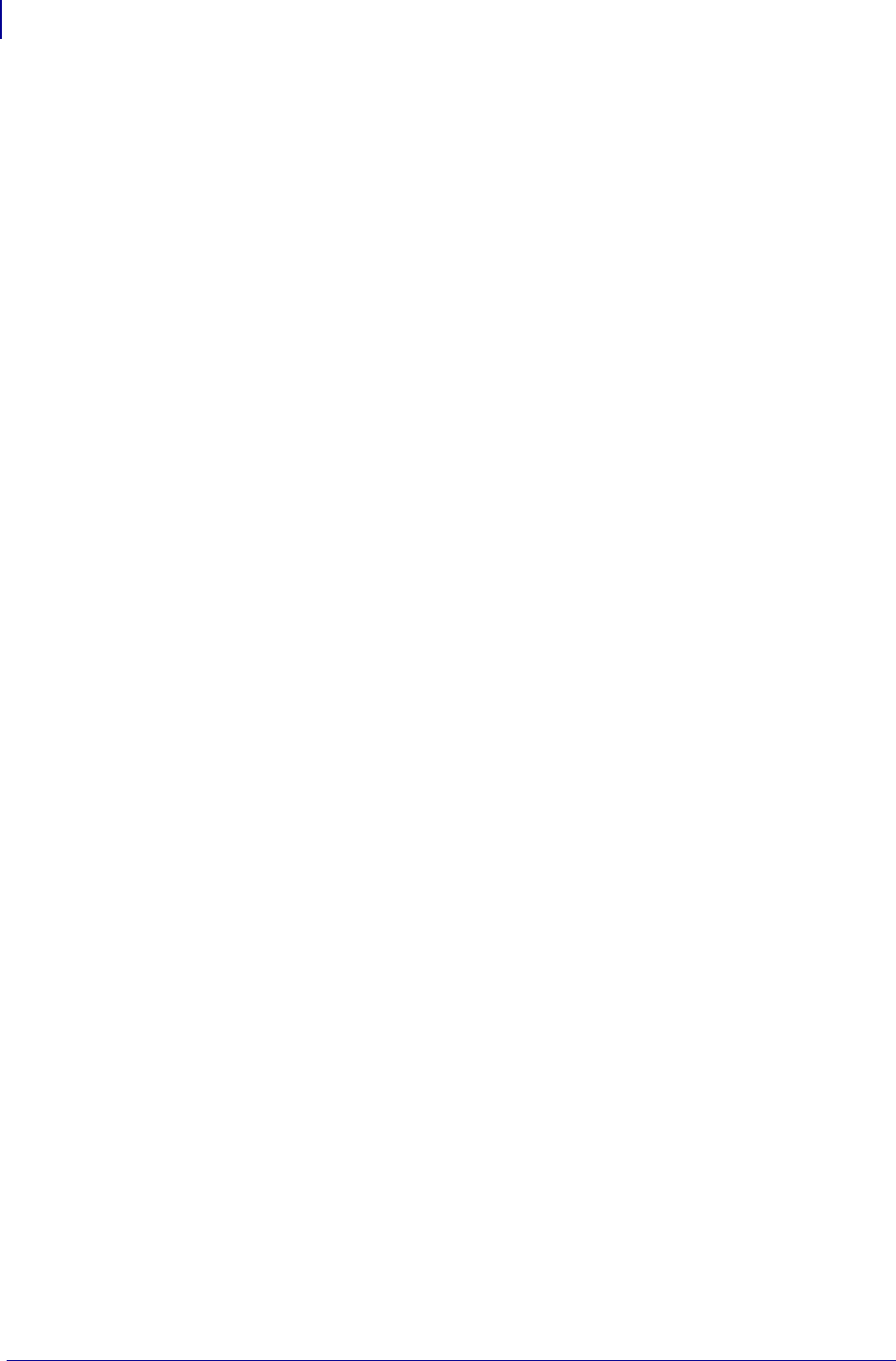
SGD Printer Commands
parallel_port.present
850
P1099958-001 Programming Guide 1/31/18
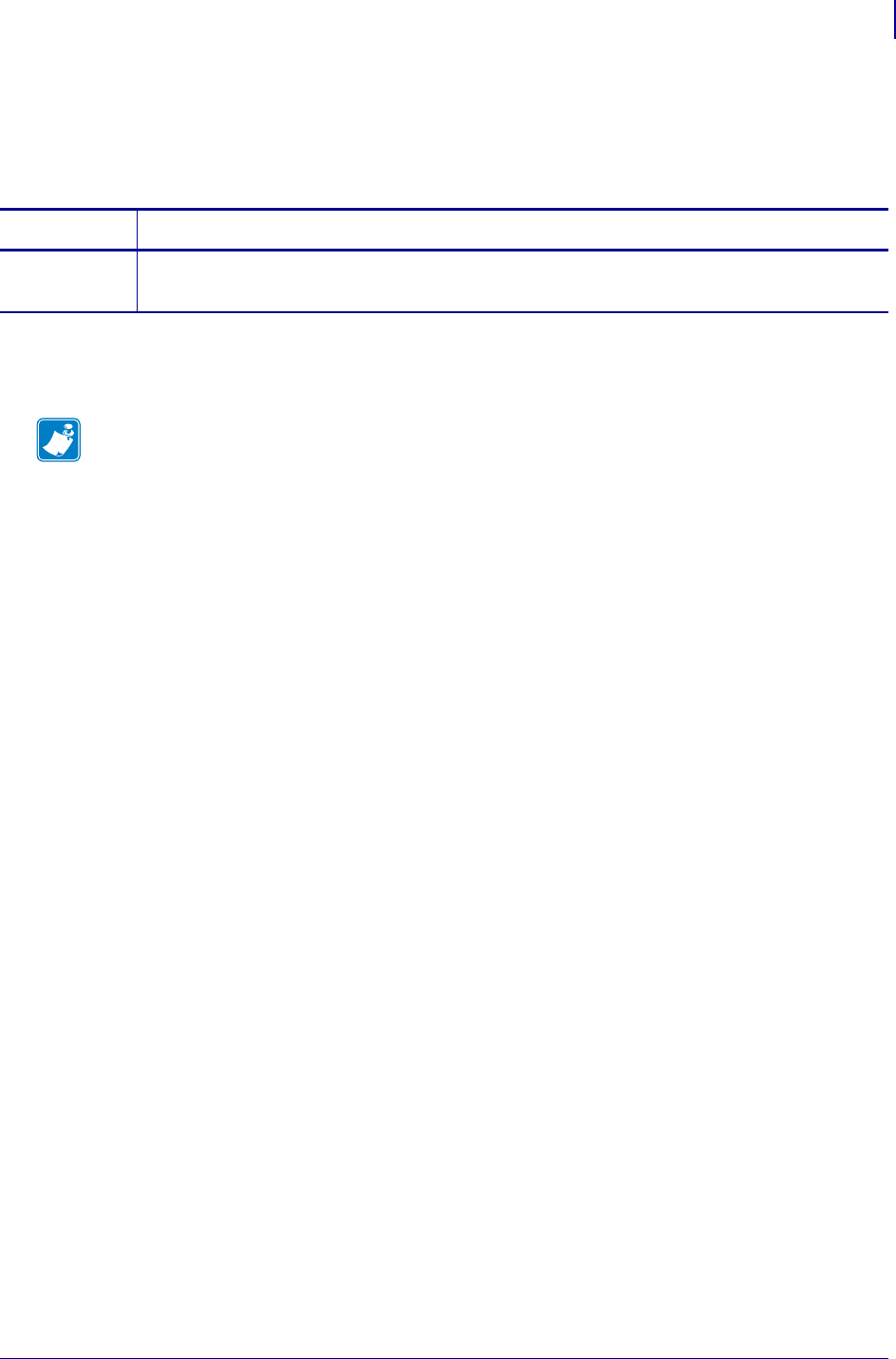
851
SGD Printer Commands
power.average_current
1/31/18 Programming Guide P1099958-001
power.average_current
Returns the battery pack average current value for mA for printers supporting Power Precision Plus
batteries.
Supported Devices
•ZQ310, ZQ320
Commands Details
getvar ! U1 getvar "power.average_current"
Values: any integer value
Note •
•For printer support, see SGD Command Support on page 1393.
•For details on SGD command structure, see
Command Structure
on page 573.
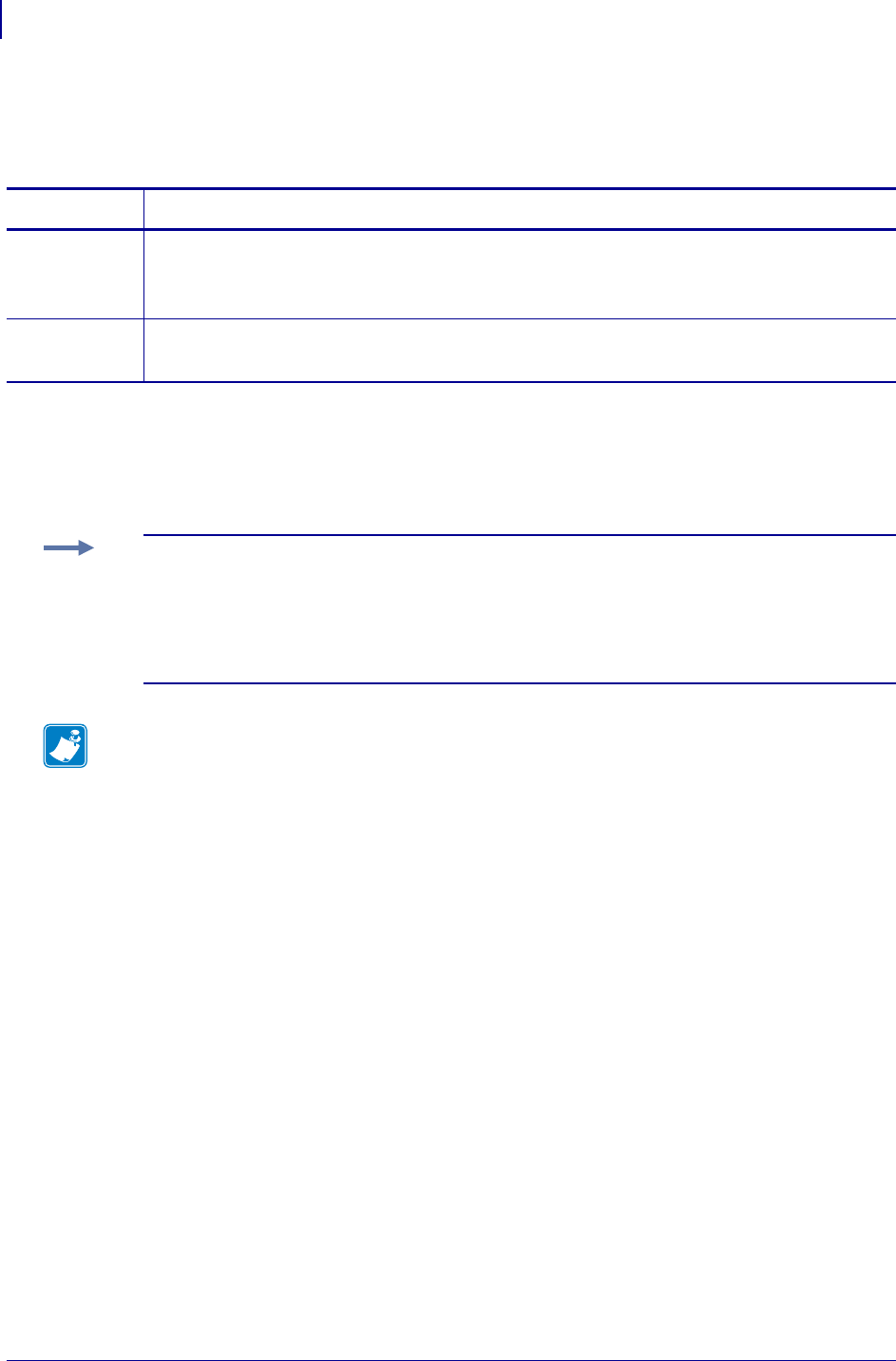
SGD Wireless Commands
power.battery_led_blink_rate
852
P1099958-001 Programming Guide 1/31/18
power.battery_led_blink_rate
Sets the Extended Smart Battery LED blink rate. The rate is set in multiples of 0.5 seconds.
Supported Devices
•ZQ510
•ZQ520
Commands Details
setvar Format: ! U1 setvar "power.battery_led_blink_rate" "value"
Values: a number from 0 to 127. The rate is set in multiples of 0.5 seconds.
Default: "2"
getvar Format: ! U1 getvar "power.battery_led_blink_rate"
Result: a number from 0 to 127. The rate is set in multiples of 0.5 seconds.
Example: The rate is set in multiples of 0.5 seconds.
To achieve an On time of 1 second, and Off time of 4.5 seconds one would use the following
configuration:
On Duration = 2 (2 * 0.5 = 1 second) (xref power.battery_led_on_duration)
Off Duration = 9 (9 * 0.5 = 4.5 seconds) (xref power.battery_led_off_duration)
Blink Rate = 2 (2 * 0.5 = 1 second)
Note •
•For printer support, see SGD Command Support on page 1393.
•For details on SGD command structure, see
Command Structure
on page 573.
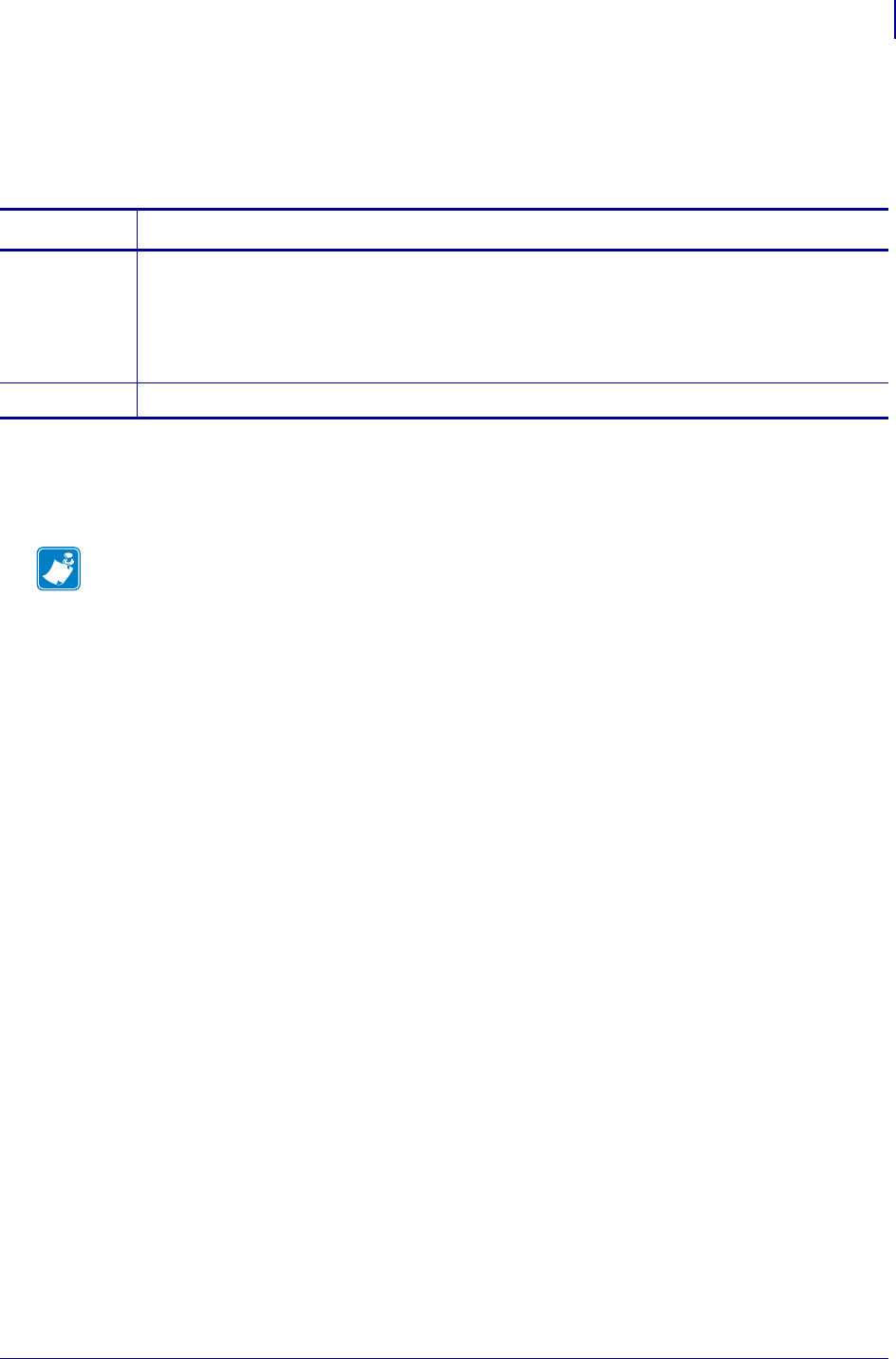
853
SGD Wireless Commands
power.battery_led_enable
1/31/18 Programming Guide P1099958-001
power.battery_led_enable
This command will enable or disable the illumination of the Extended Smart battery LED when one
or more of the power.battery thresholds have been reached.
Supported Devices
•ZQ510, ZQ520
Commands Details
setvar Format: ! U1 setvar "power.battery_led_enable" "value"
Values:
"on" = enables the Extended Smart battery LED
"off" = disables the Extended Smart battery LED
Default: "on"
getvar Format: ! U1 getvar "power.battery_led_enable"
Note •
•For printer support, see SGD Command Support on page 1393.
•For details on SGD command structure, see
Command Structure
on page 573.
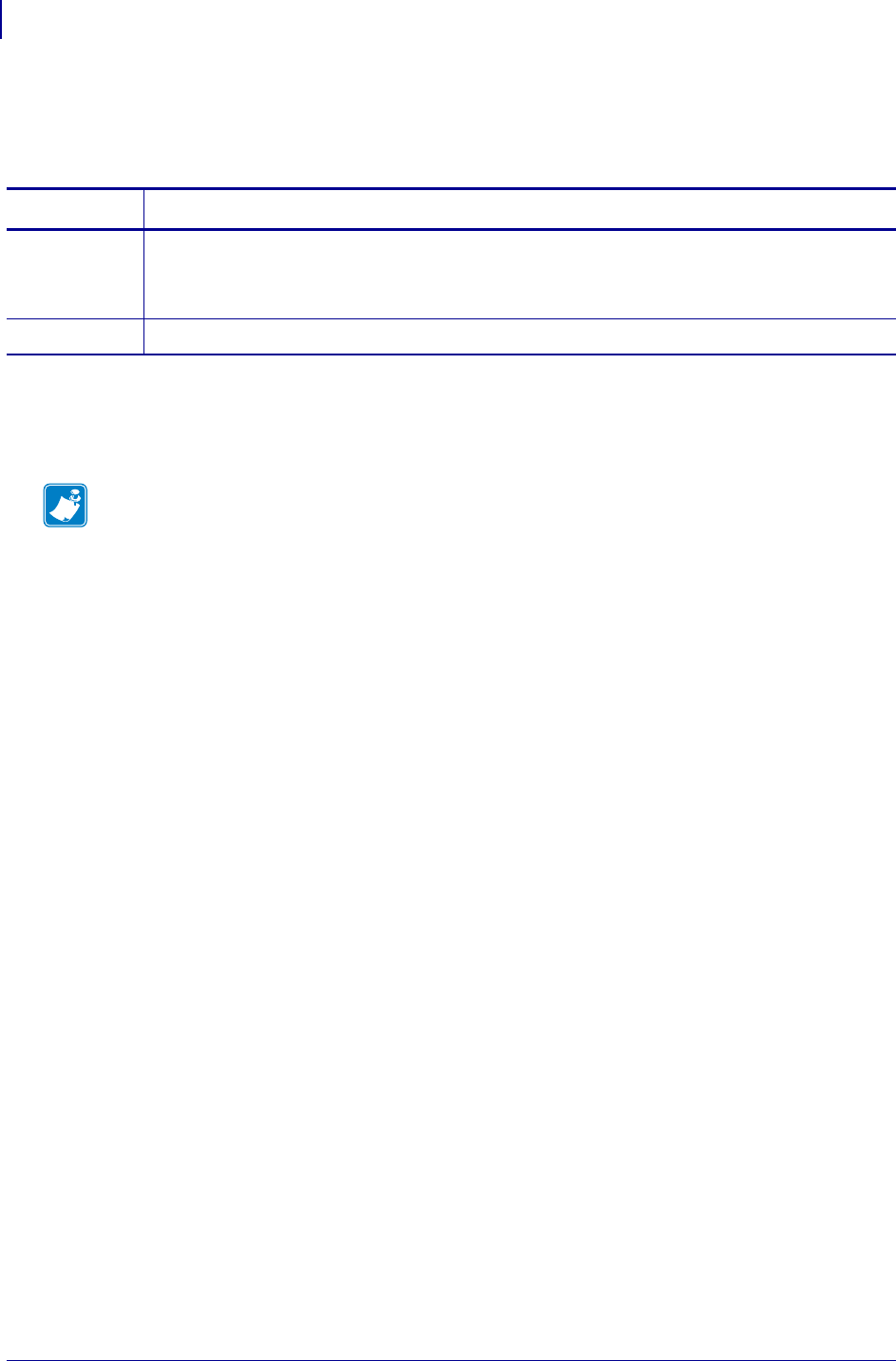
SGD Wireless Commands
power.battery_led_off_duration
854
P1099958-001 Programming Guide 1/31/18
power.battery_led_off_duration
Sets the Extended Smart Battery Led Off duration. The rate is set in multiples of 0.5 seconds.
Supported Devices
•ZQ510, ZQ520
Commands Details
setvar Format: ! U1 setvar "power.battery_led_off_duration" "value"
Values: A number between 0 and 255. The rate is set in multiples of 0.5 seconds.
Default: "9"
getvar Format: ! U1 getvar "power.battery_led_off_duration"
Note •
•For printer support, see SGD Command Support on page 1393.
•For details on SGD command structure, see
Command Structure
on page 573.
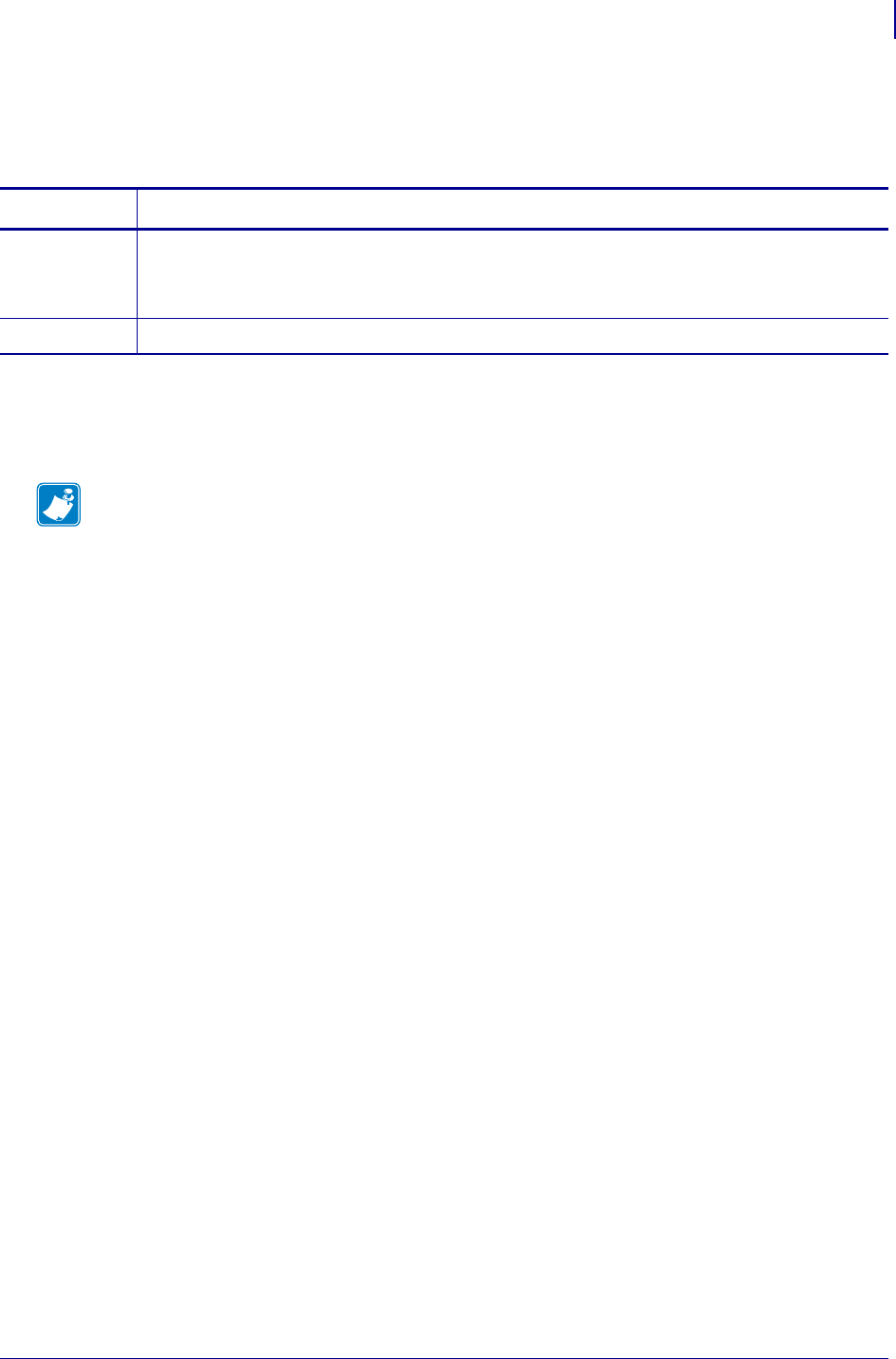
855
SGD Wireless Commands
power.battery_led_on_duration
1/31/18 Programming Guide P1099958-001
power.battery_led_on_duration
Sets the Extended Smart Battery Led On duration. The rate is set in multiples of 0.5 seconds.
Supported Devices
•ZQ510. ZQ520
Commands Details
setvar Format: ! U1 setvar "power.battery_led_on_duration" "value"
Values: A number between 0 and 255. The rate is set in multiples of 0.5 seconds.
Default: "2"
getvar Format: ! U1 getvar "power.battery_led_on_duration"
Note •
•For printer support, see SGD Command Support on page 1393.
•For details on SGD command structure, see
Command Structure
on page 573.
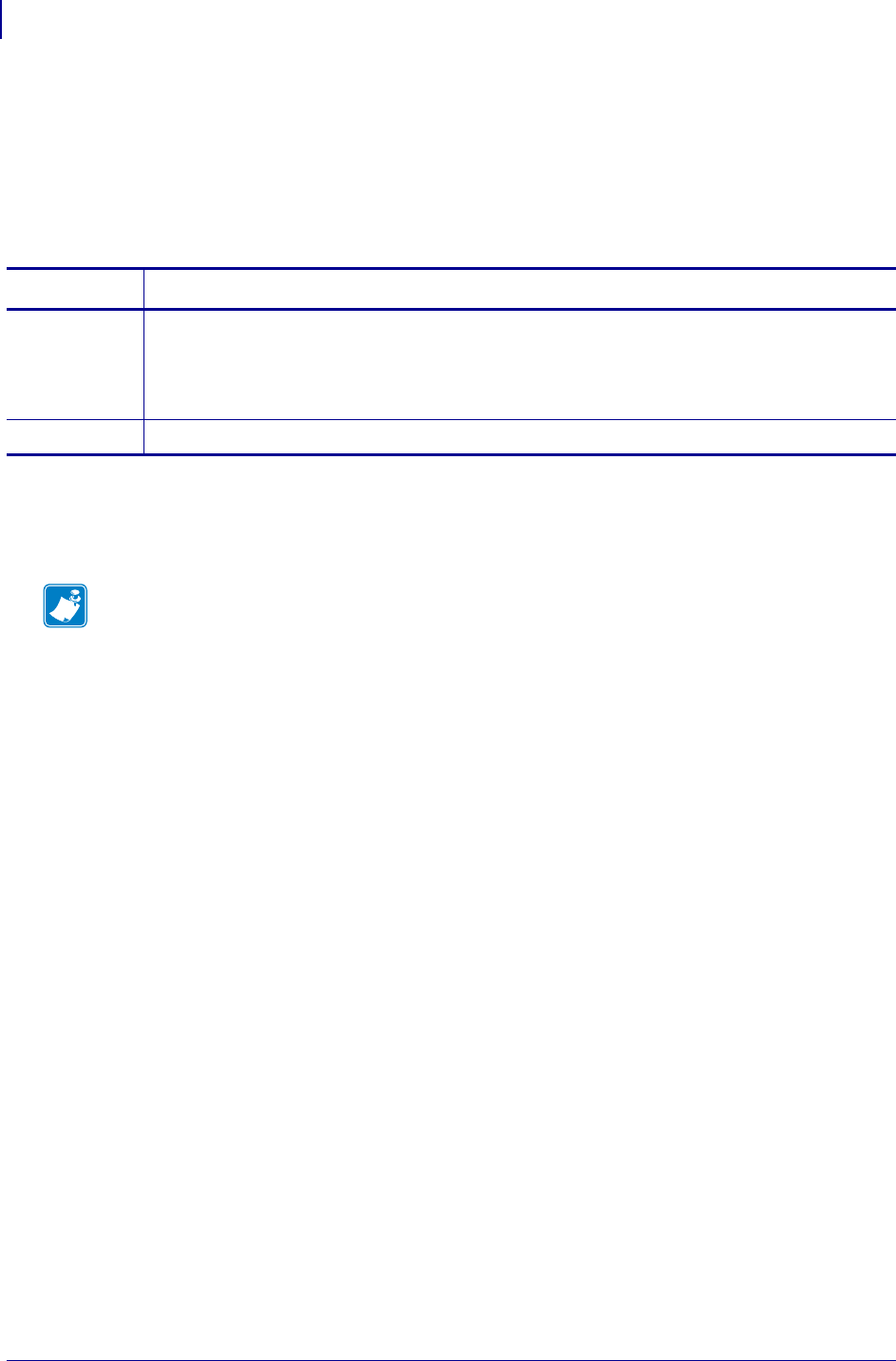
SGD Wireless Commands
power.battery_replacement_cyclecount_threshold
856
P1099958-001 Programming Guide 1/31/18
power.battery_replacement_cyclecount_thres
hold
This printer setting configures when the Extended Smart Battery's LED will illuminate, based upon
the charge cycle count. The LED illuminates when the cycle count for the battery reaches the value
set by this command.
Supported Devices
•ZQ510, ZQ520
Commands Details
setvar Format: ! U1 setvar "power.battery_replacement_cyclecount_threshold"
"value"
Values: 100 to 2450
Default: "551"
getvar Format: ! U1 getvar "power.battery_replacement_cyclecount_threshold"
Note •
•For printer support, see SGD Command Support on page 1393.
•For details on SGD command structure, see
Command Structure
on page 573.
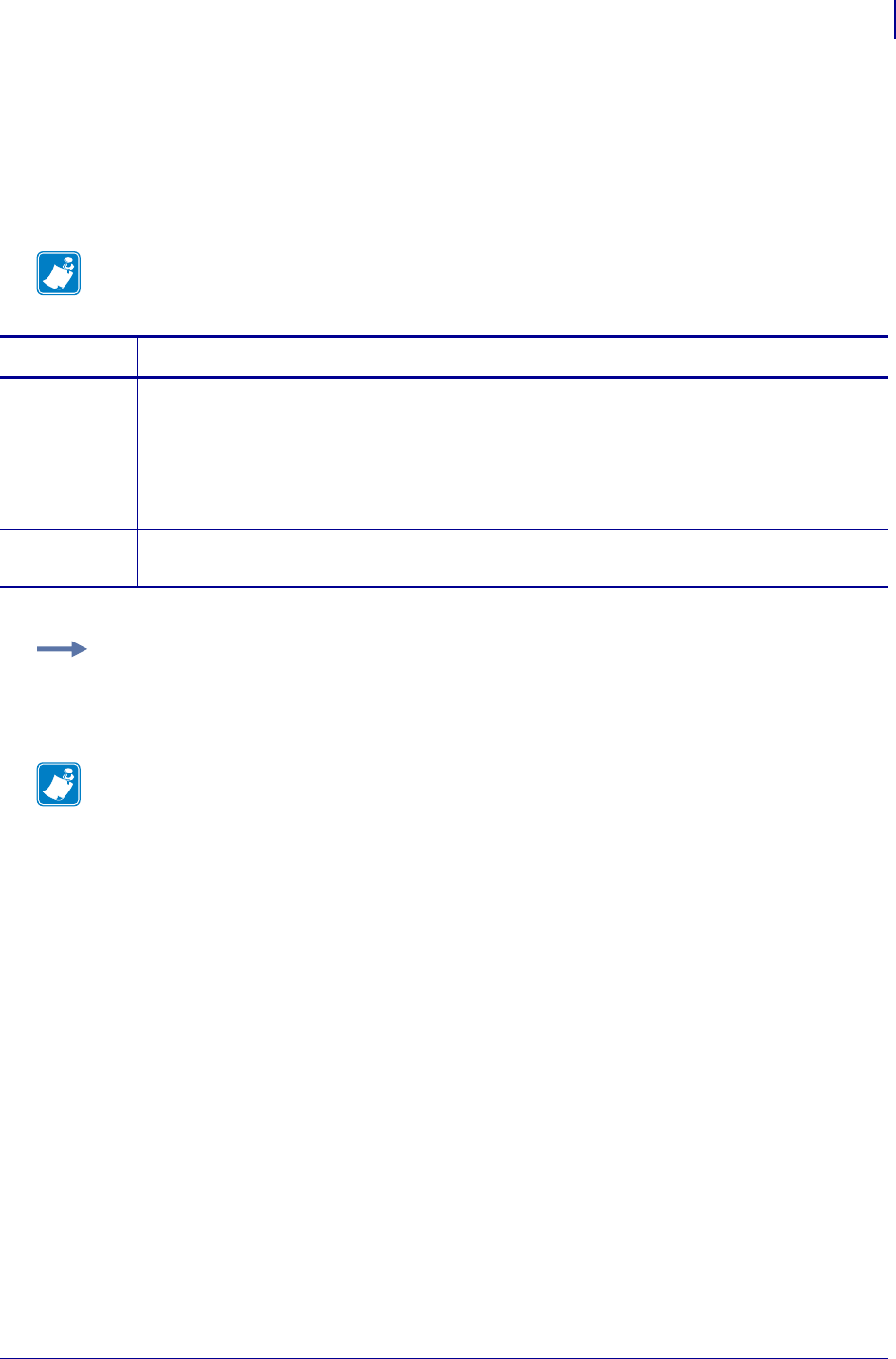
857
SGD Printer Commands
power.dtr_power_off
1/31/18 Programming Guide P1099958-001
power.dtr_power_off
This command refers to the remote printer power control, and is used for power management. When
Data Terminal Ready (DTR) is enabled the printer can be powered on and off via the Data Set
Ready (DSR) signal. When DTR power off is enabled, a low to high transition will cause the printer to
turn ON and a high to low transition will cause the printer to turn OFF.
Note • The inactivity time-out is disabled while DSR is active.
Commands Details
setvar This command instructs the printer to turn DTR power on or off.
Format: ! U1 setvar "power.dtr_power_off" "value"
Values:
"off"
"on"
Default: "on"
getvar This command retrieves the current DTR power-off setting.
Format: ! U1 getvar "power.dtr_power_off"
Example:
! U1 setvar "power.dtr_power_off" "off"
Note •
•For printer support, see SGD Command Support on page 1393.
•For details on SGD command structure, see
Command Structure
on page 573.
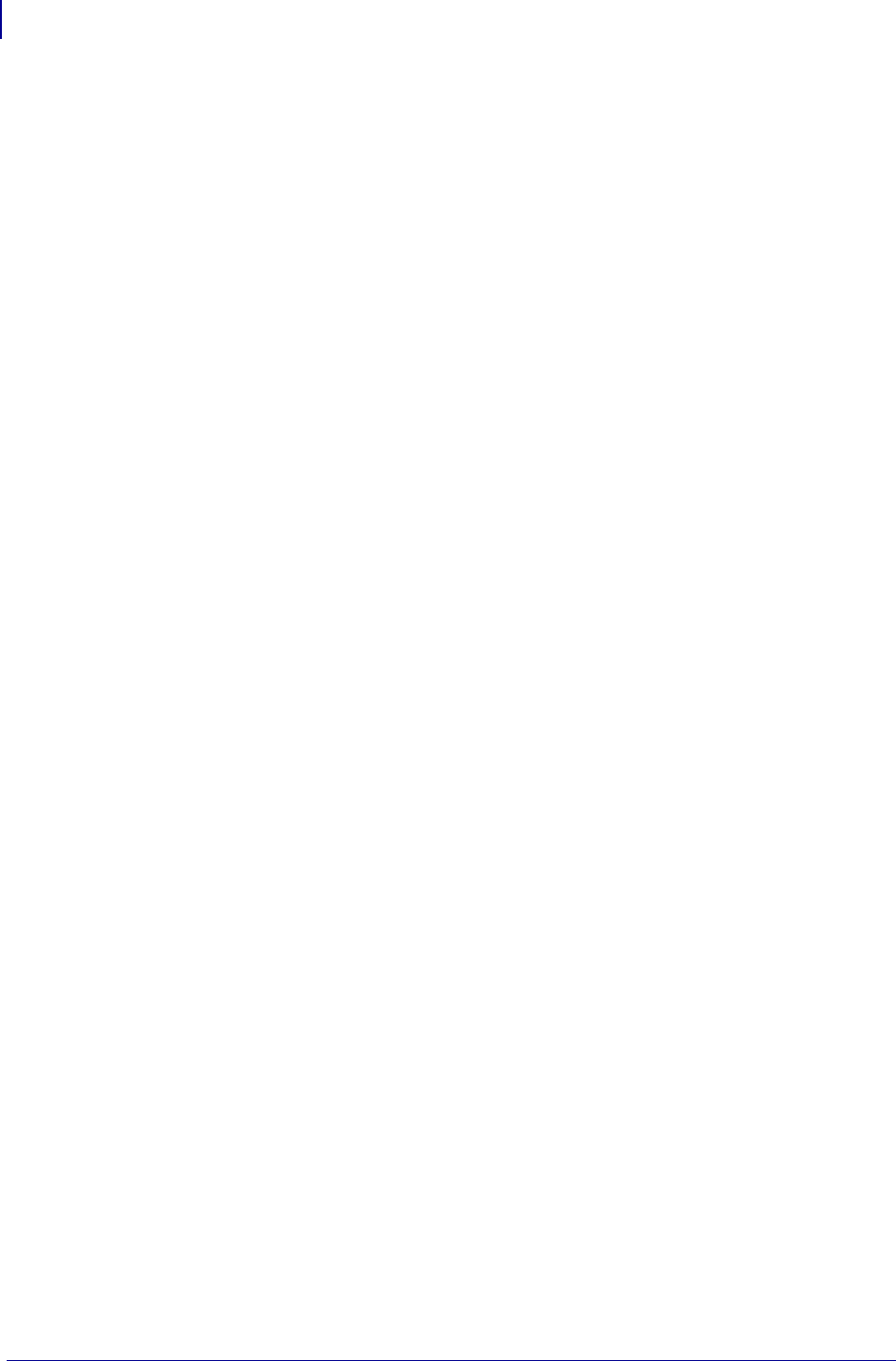
SGD Printer Commands
power.dtr_power_off
858
P1099958-001 Programming Guide 1/31/18
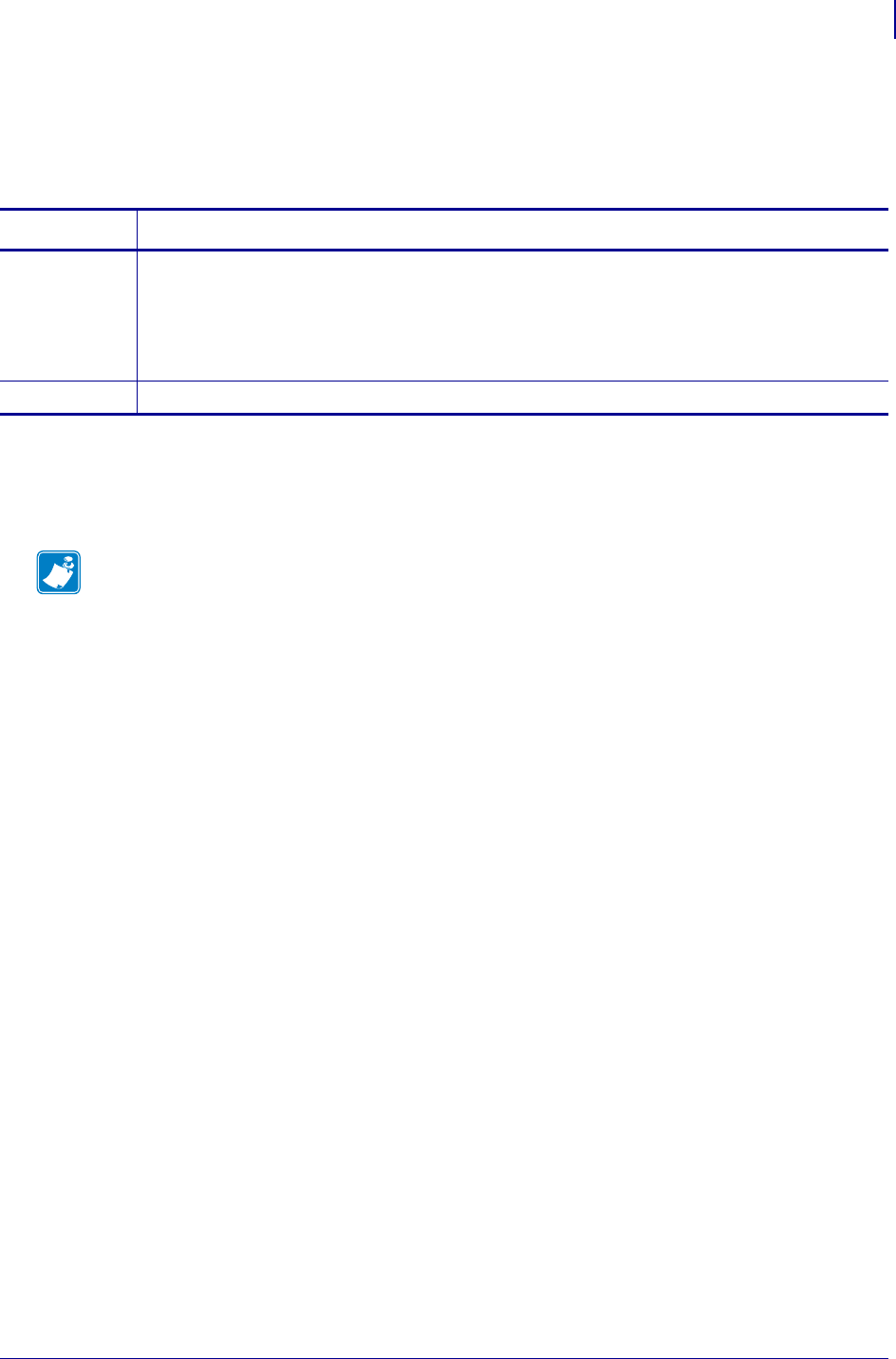
859
power.energy_star.enable
1/31/18 Programming Guide P1099958-001
power.energy_star.enable
Enables the EnergyStar functionality. For more information on Energy Star, see
http://www.energystar.gov.
Supported Devices
• ZT510
• ZT610, ZT620
Commands Details
setvar ! U1 setvar "power.energy_star.enable" "value"
Values:
"on" = enables the EnergyStar functionality
"off" = disables the EnergyStar functionality
Default: "on"
getvar ! U1 getvar "power.energy_star.enable"
Note •
•For printer support, see SGD Command Support on page 1393.
•For details on SGD command structure, see
Command Structure
on page 573.
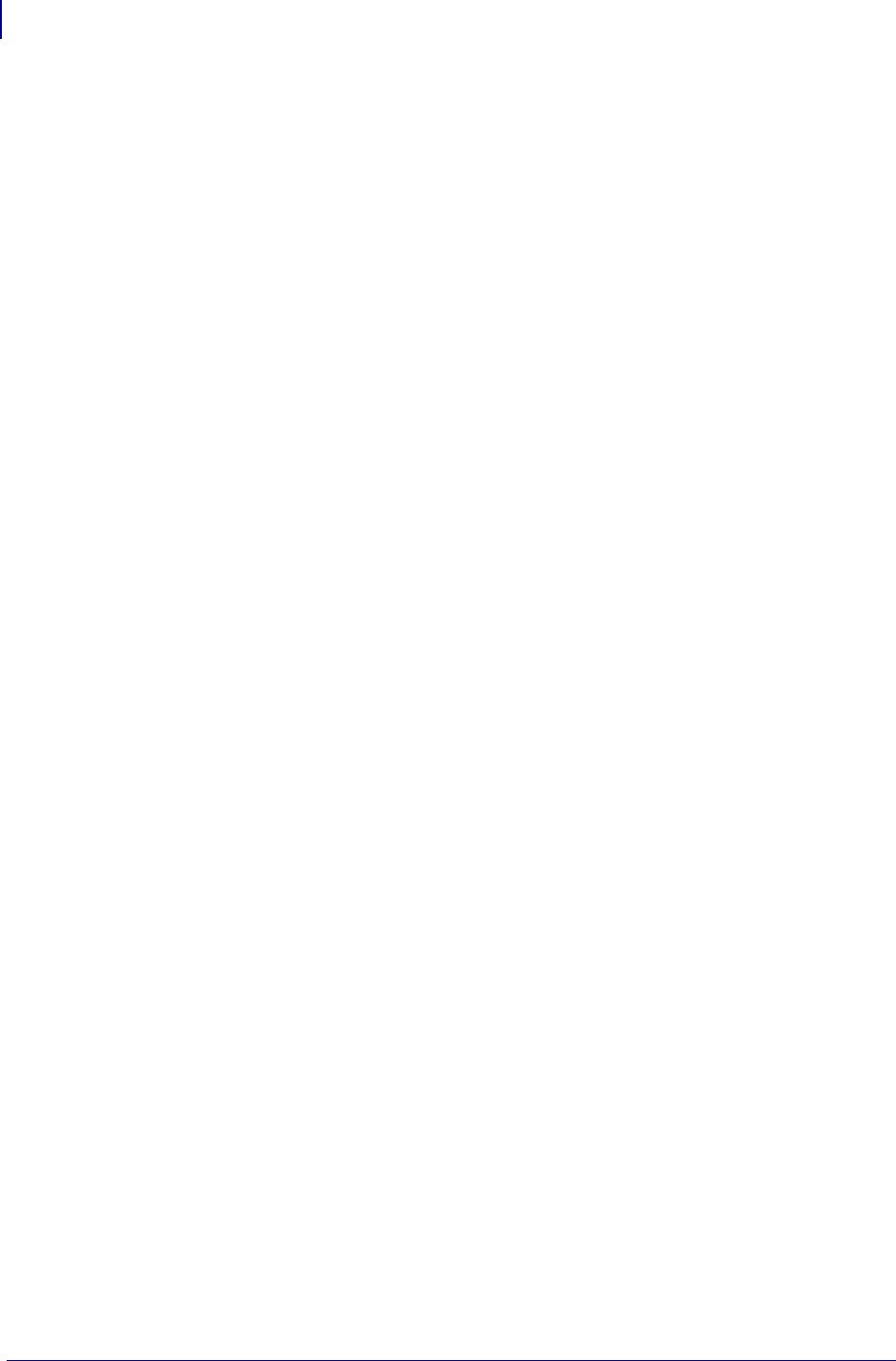
power.energy_star.enable
860
P1099958-001 Programming Guide 1/31/18
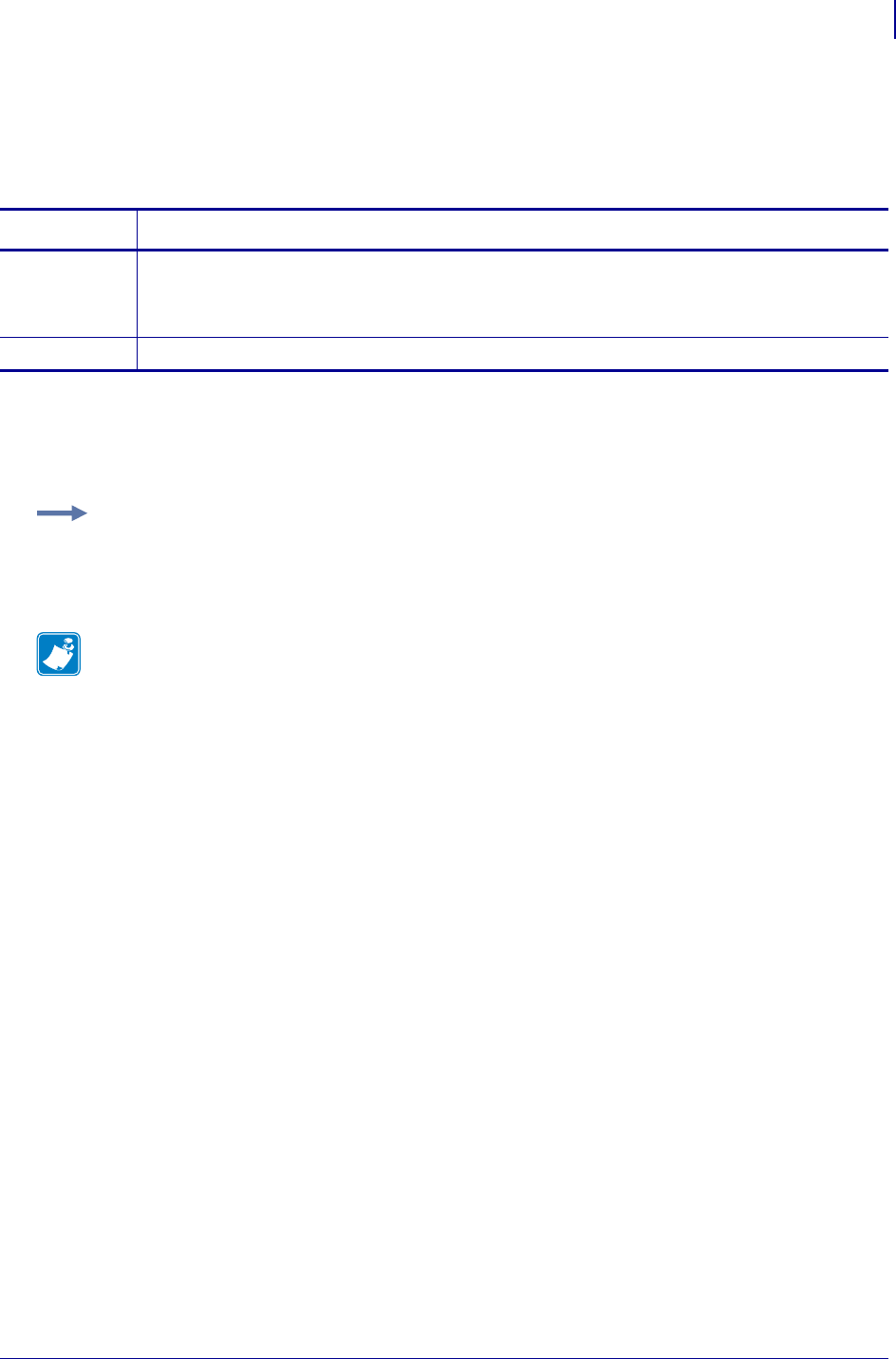
861
power.energy_star.timeout
1/31/18 Programming Guide P1099958-001
power.energy_star.timeout
Sets the amount of idle time before EnergyStar mode in invoked. The time is specified is in seconds.
For more information on Energy Star, see http://www.energystar.gov.
Supported Devices
• ZT510
• ZT610, ZT620
Commands Details
setvar ! U1 setvar "power.energy_star.timeout" "value"
Values: 180 to 65535
Default: "180"
getvar ! U1 getvar "power.energy_star.timeout"
Example: This setvar example shows the value set to "260".
! U1 setvar "power.energy_star.timeout" "260"
The setvar value is the getvar result. In this example, the getvar result is "260".
Note •
•For printer support, see SGD Command Support on page 1393.
•For details on SGD command structure, see
Command Structure
on page 573.
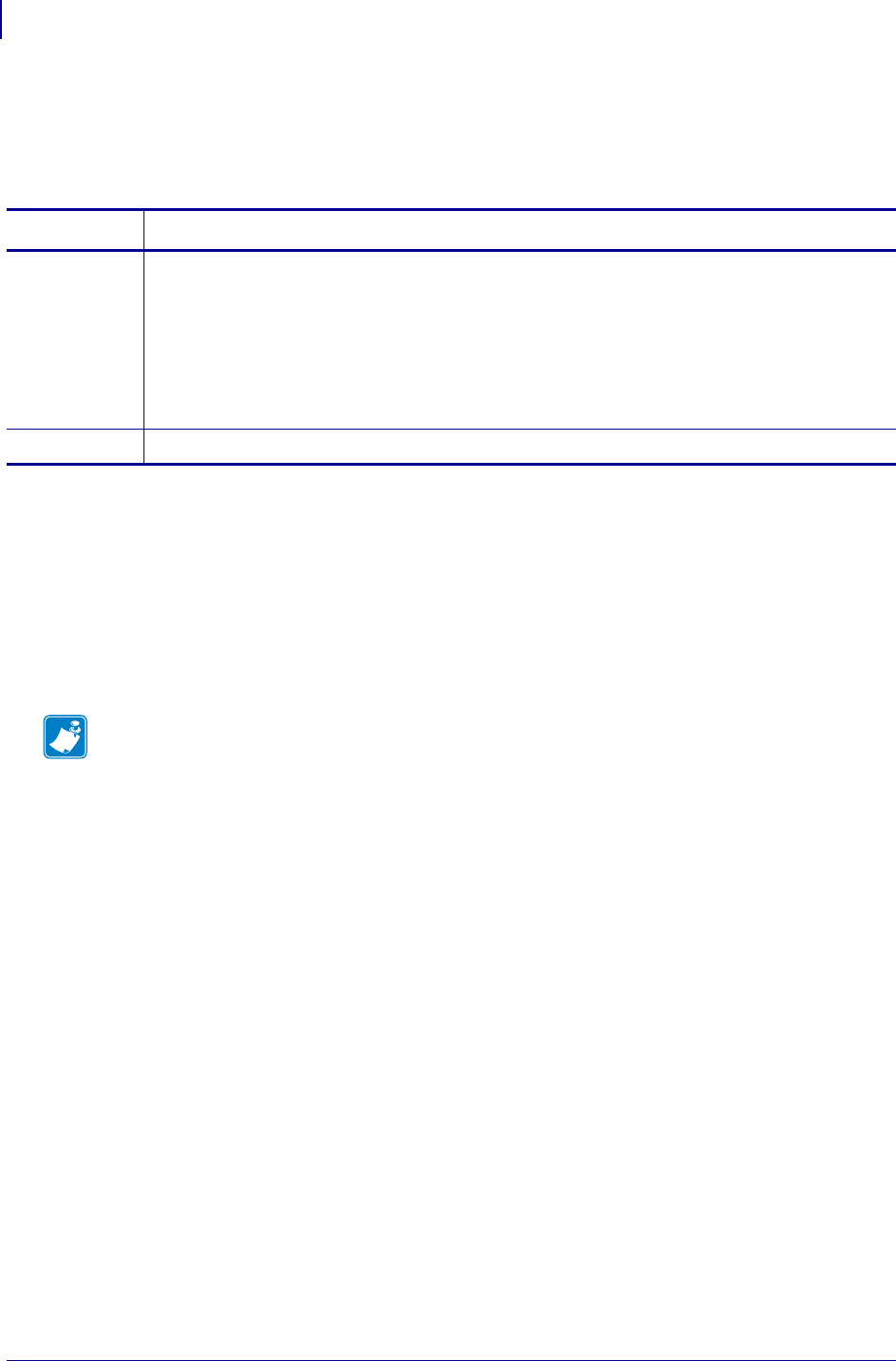
SGD Wireless Commands
power.label_queue.shutdown
862
P1099958-001 Programming Guide 1/31/18
power.label_queue.shutdown
Specifies if the printer should wait to shut down until all labels in its internal queue have been
printed.
Supported Devices
• iMZ220, iMZ320
• QLn220, QLn320, QLn420
•ZQ510, ZQ520
• ZR338
• ZR628, ZR638
Commands Details
setvar Format: ! U1 setvar "power.label_queue.shutdown" "value"
Values:
"yes" = printer will wait to shut down until all labels in its internal queue have been
printed
"no" = printer will not wait to shut down until all labels in its internal queue have
been printed
Default: "no"
getvar Format: ! U1 getvar "power.label_queue.shutdown"
Note •
•For printer support, see SGD Command Support on page 1393.
•For details on SGD command structure, see
Command Structure
on page 573.
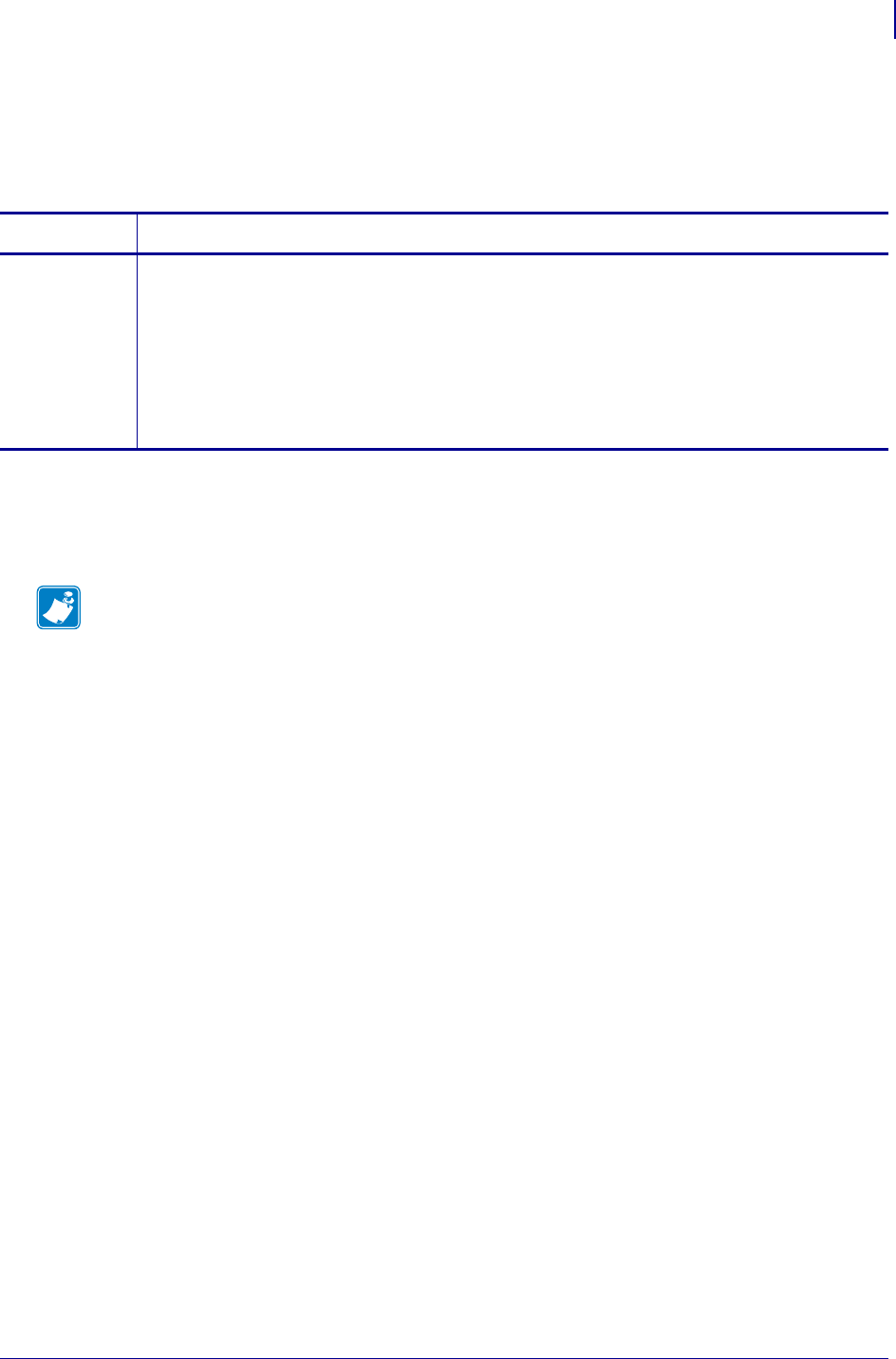
863
power.power_on_mode
1/31/18 Programming Guide P1099958-001
power.power_on_mode
Indicates if the printer will power on automatically when power is applied, i.e., when the power
supply is plugged in.
Supported Devices
• ZD410, ZD420
• ZD620
Commands Details
getvar ! U1 getvar "power.power_on_mode"
Values:
"auto" = jumper is present on option card, which makes the printer power on automatically
when power is applied
"manual" = jumper is not present on option card or the option card doesn't support auto-
power on, so the printer will power on only when the user presses the power button.
"not available" = not an option on the printer.
Default: "on"
Note •
•For printer support, see SGD Command Support on page 1393.
•For details on SGD command structure, see
Command Structure
on page 573.
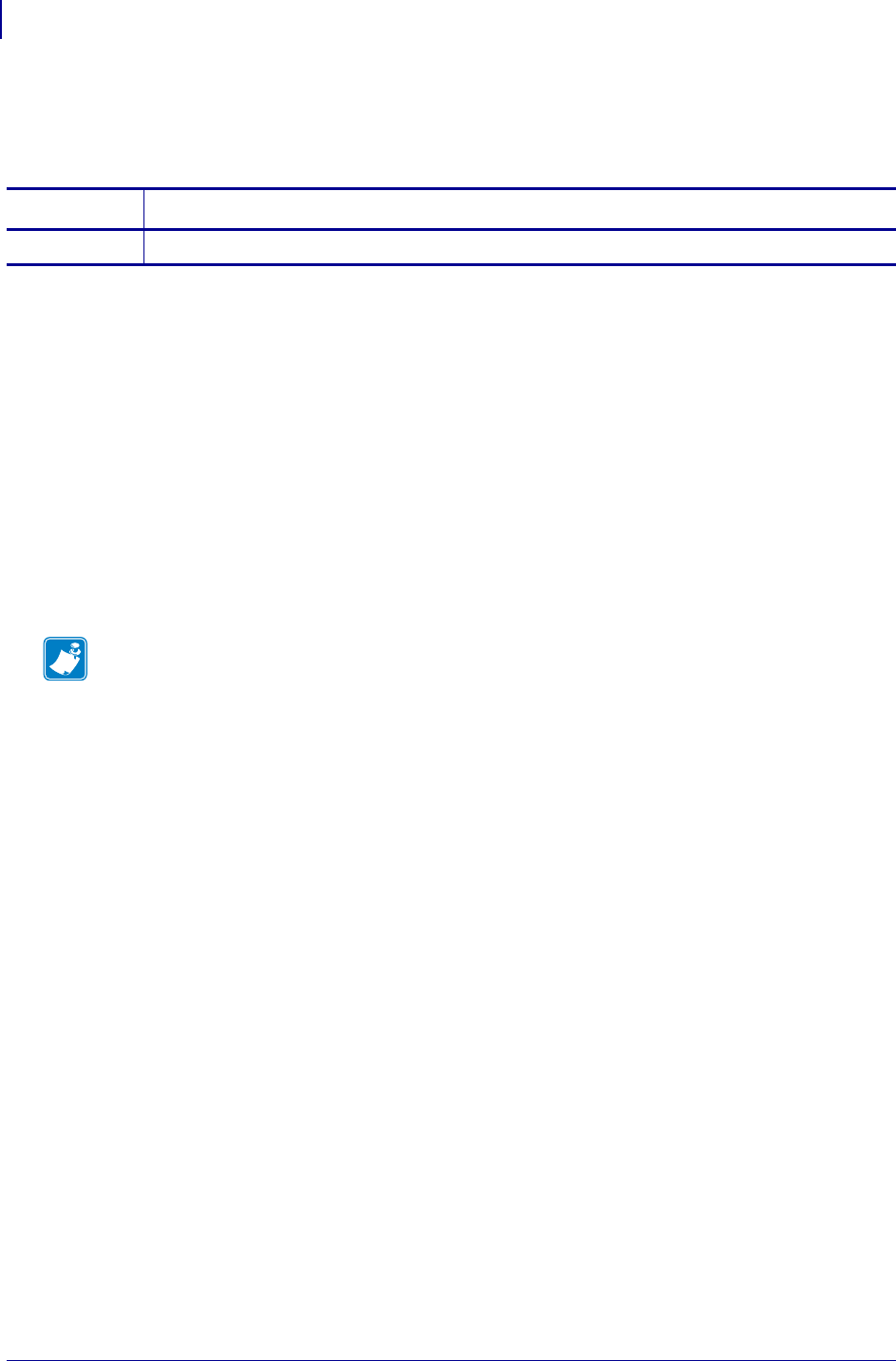
SGD Wireless Commands
power.shutdown
864
P1099958-001 Programming Guide 1/31/18
power.shutdown
Instructs the printer to shut down.
Supported Devices
• iMZ220, iMZ320
• QLn220, QLn320
• ZD410, ZD420
• ZD500
•ZQ510, ZQ520
• ZR338
• ZR628, ZR638
• ZT210, ZT220, ZT230
• ZT410, ZT420
Commands Details
do Format: ! U1 do "power.shutdown" ""
Note •
•For printer support, see SGD Command Support on page 1393.
•For details on SGD command structure, see
Command Structure
on page 573.
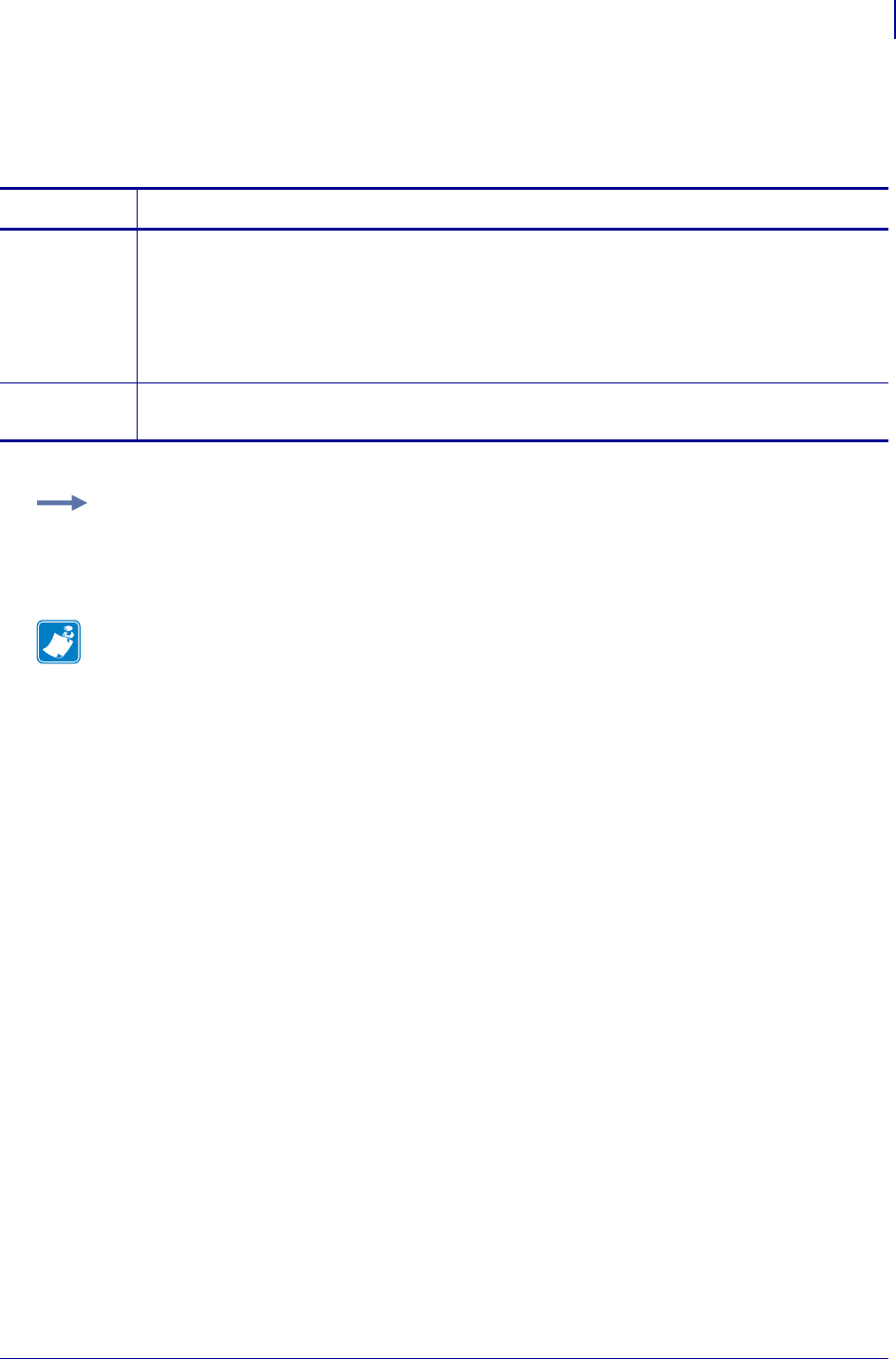
865
SGD Printer Commands
print.tone
1/31/18 Programming Guide P1099958-001
print.tone
This command specifies the printer darkness.
Commands Details
setvar This command instructs the printer to set the darkness and relative darkness.
Format: ! U1 setvar "print.tone" "value"
Values:
"0.0" to "30.0" = darkness
"-0.1" to "-30.0" and "+0.1" to "+30.0" = incremental adjustments
Default: "4.0"
getvar This command retrieves the printer’s current darkness setting.
Format: ! U1 getvar "print.tone"
Example: This setvar example shows the value set to "4.0".
! U1 setvar "print.tone" "4.0"
When the setvar value is set to "4.0", the getvar result is "4.0".
Note •
•For printer support, see SGD Command Support on page 1393.
•For details on SGD command structure, see
Command Structure
on page 573.
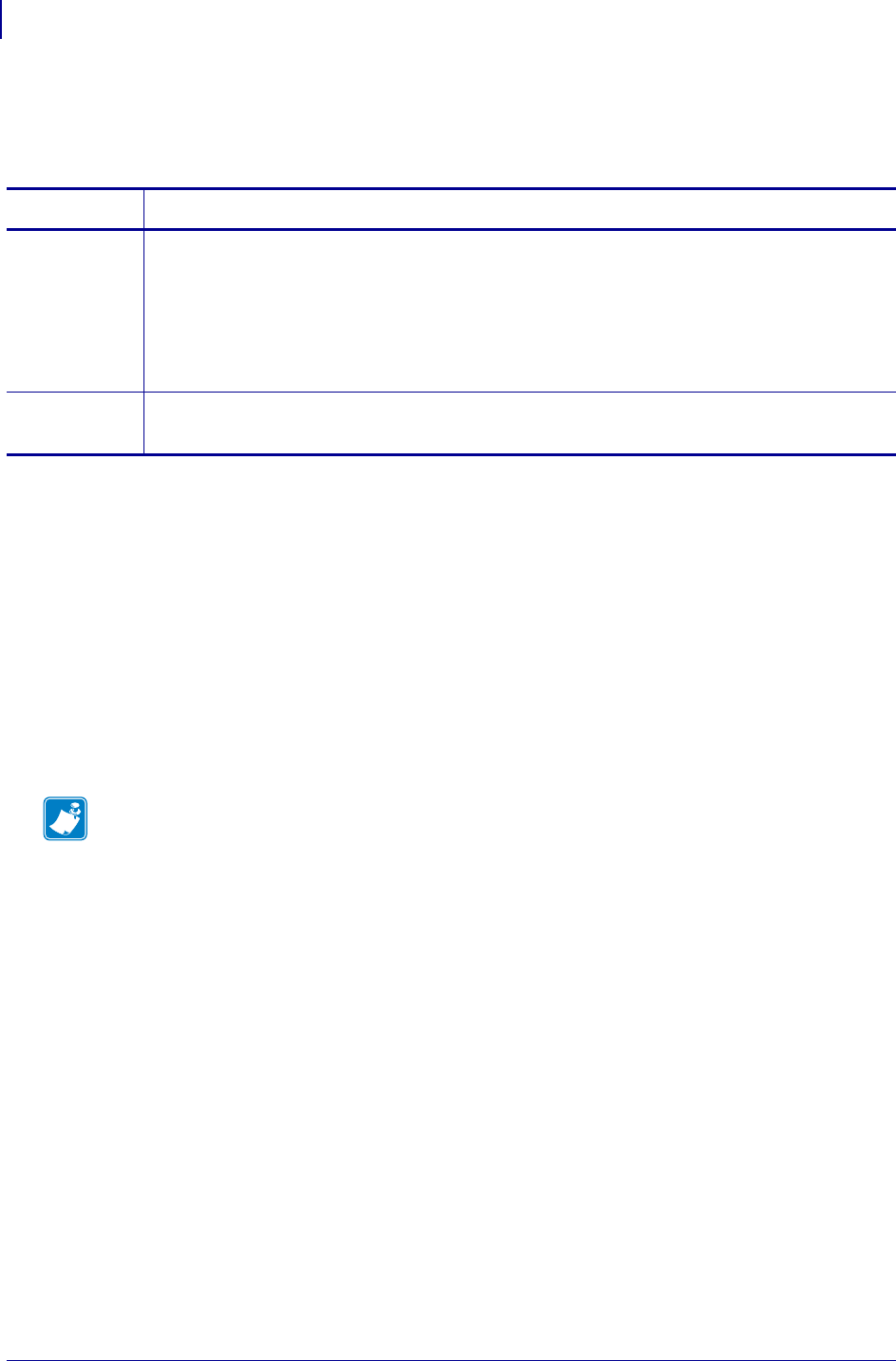
SGD Printer Commands
print.troubleshooting_label_print
866
P1099958-001 Programming Guide 1/31/18
print.troubleshooting_label_print
Sets whether batch counters will be displayed on the printer’s control panel.
Supported Devices
• iMZ220, iMZ230
• QLn220, QLn320, QLn420
• ZD500
•ZQ510, ZQ520
• ZT210, ZT220, ZT230
• ZT410, ZT420
• ZT510
• ZT610, ZT620
Commands Details
setvar Format: ! U1 setvar "print.troubleshooting_label_print" "value"
Values:
"enabled" = batch counters will be displayed
"disabled" = batch counters will not be displayed
Default: "disabled"
Example: ! U1 setvar "print.troubleshooting_label_print" "enabled"
getvar Format: ! U1 getvar "print.troubleshooting_label_print"
Result: "enabled"
Note •
•For printer support, see SGD Command Support on page 1393.
•For details on SGD command structure, see
Command Structure
on page 573.
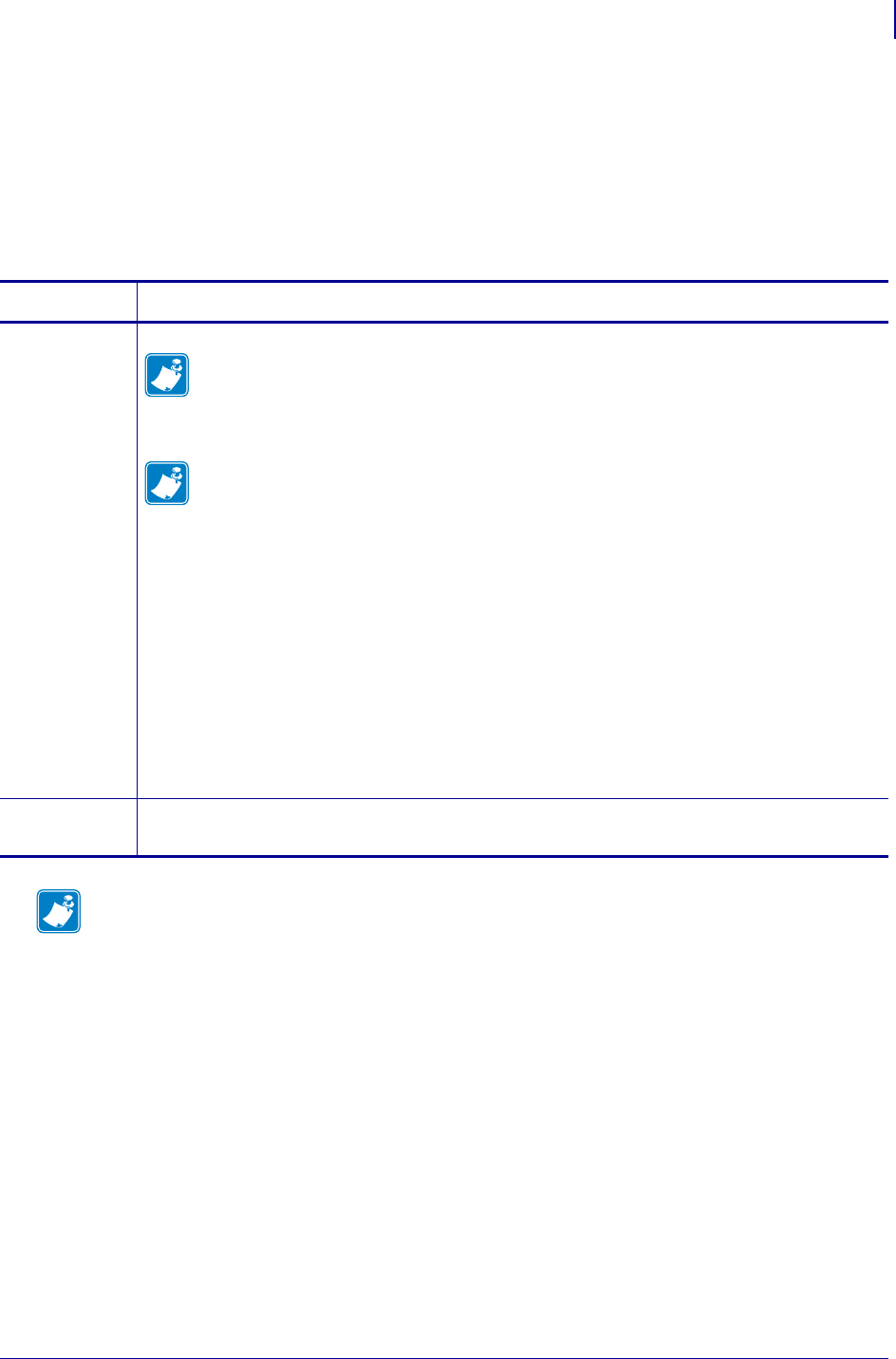
867
SGD Commands for RFID
rfid.adaptive_antenna
1/31/18 Programming Guide P1099958-001
rfid.adaptive_antenna
This command enables or disables adaptive antenna selection.
If the printer cannot find RFID tags with the antenna element specified during the number of retries
specified (if applicable), the printer may try neighboring antenna elements. If the printer is
unsuccessful communicating with the RFID tag after trying the neighboring antenna elements, the
printer voids the label.
Commands Details
setvar Enables or disables the adaptive antenna feature.
Note •
•This command is valid only on R110Xi4 and ZT400 printers with a label that is 2 in. (51
mm) or longer.
•Activating this feature may slow throughput on damaged or weak RFID tags.
Note •
•This feature does not apply to ZD500R printers, which always use an antenna
element value of A1.
•The label length must be 2 in. (51 mm) or greater.
•Activating this feature may slow throughput on damaged or weak RFID tags.
Format: ! U1 setvar "rfid.adaptive_antenna" "value"
Values:
none = The printer uses only the current antenna element selection.
neighbors = The printer attempts to read the tag using the antenna elements to the
left/right and above/below the current antenna. The antenna element that is
successful is used for all subsequent RFID commands until the next
unsuccessful attempt.
Default: none
getvar Retrieves the current adaptive antenna setting.
Format: ! U1 getvar "rfid.adaptive_antenna"
Note •
•For printer support, see SGD Command Support on page 1393.
•For details on SGD command structure, see
Command Structure
on page 573.
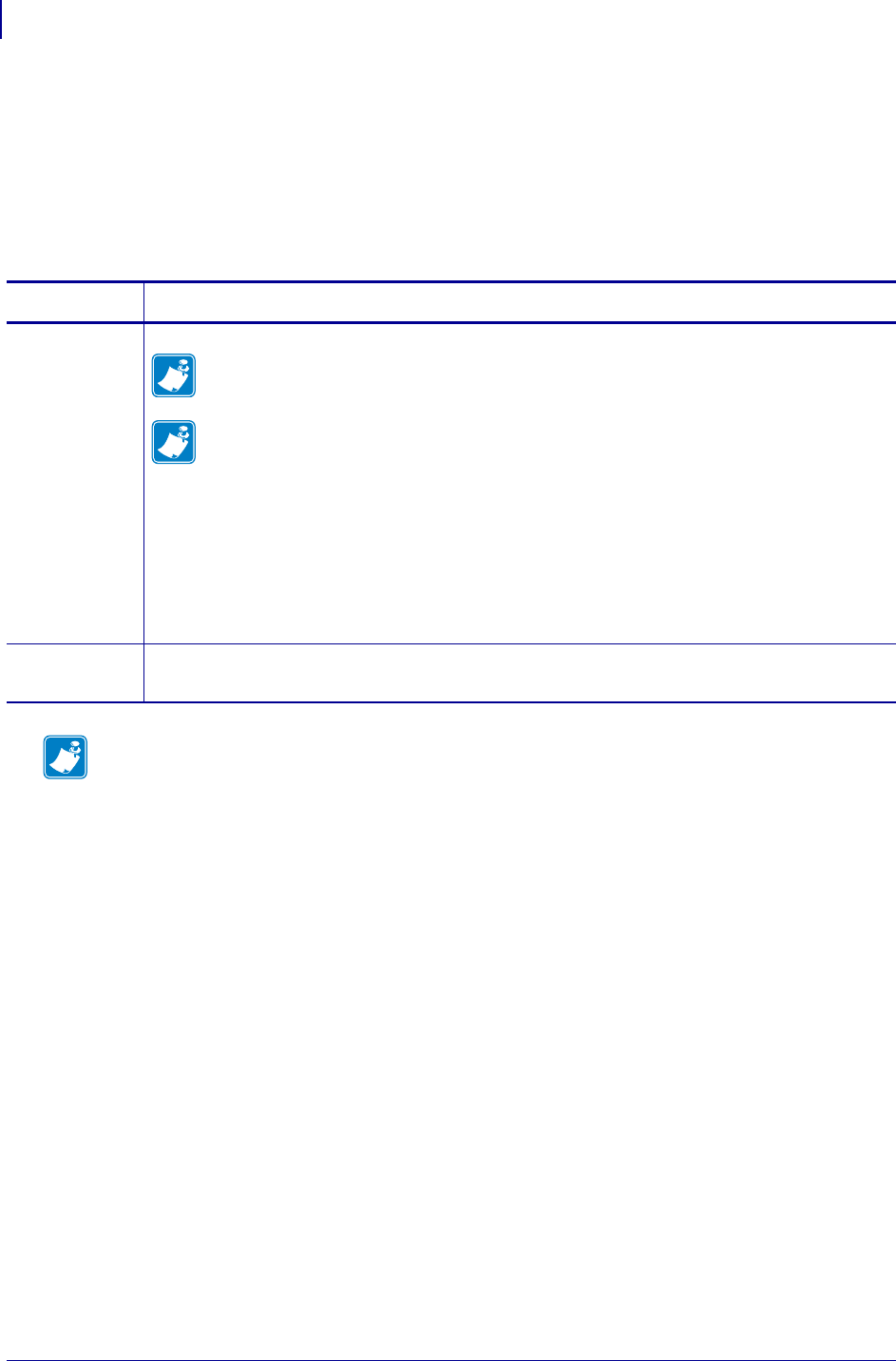
SGD Commands for RFID
rfid.antenna_sweep
868
P1099958-001 Programming Guide 1/31/18
rfid.antenna_sweep
This command enables/disables the antenna sweep feature.
If the RFID media loaded in the printer is known to be in range of an antenna at the F0 programming
position, you can avoid RFID calibration by using the RFID antenna sweep feature. With this feature
enabled, when the first RFID format is sent after a printer powerup or printhead close, the printer
scans through the antennas to find the optimal antenna element.
Commands Details
setvar Enables or disables the antenna sweep feature.
Note • This command is valid only on R110Xi4 and ZT400 printers with a label that is 2
in. (51 mm) or longer and when using a program position of F0.
Note •
•This feature does not apply to ZD500R printers, which always use an antenna
element value of A1.
•The label length must be 2 in. (51 mm) or greater, and the programming
position must be F0.
Format: ! U1 setvar "rfid.antenna_sweep" "value"
Values: on, off
Default: on
getvar Retrieves the current antenna sweep setting.
Format: ! U1 getvar "rfid.adaptive_antenna"
Note •
•For printer support, see SGD Command Support on page 1393.
•For details on SGD command structure, see
Command Structure
on page 573.
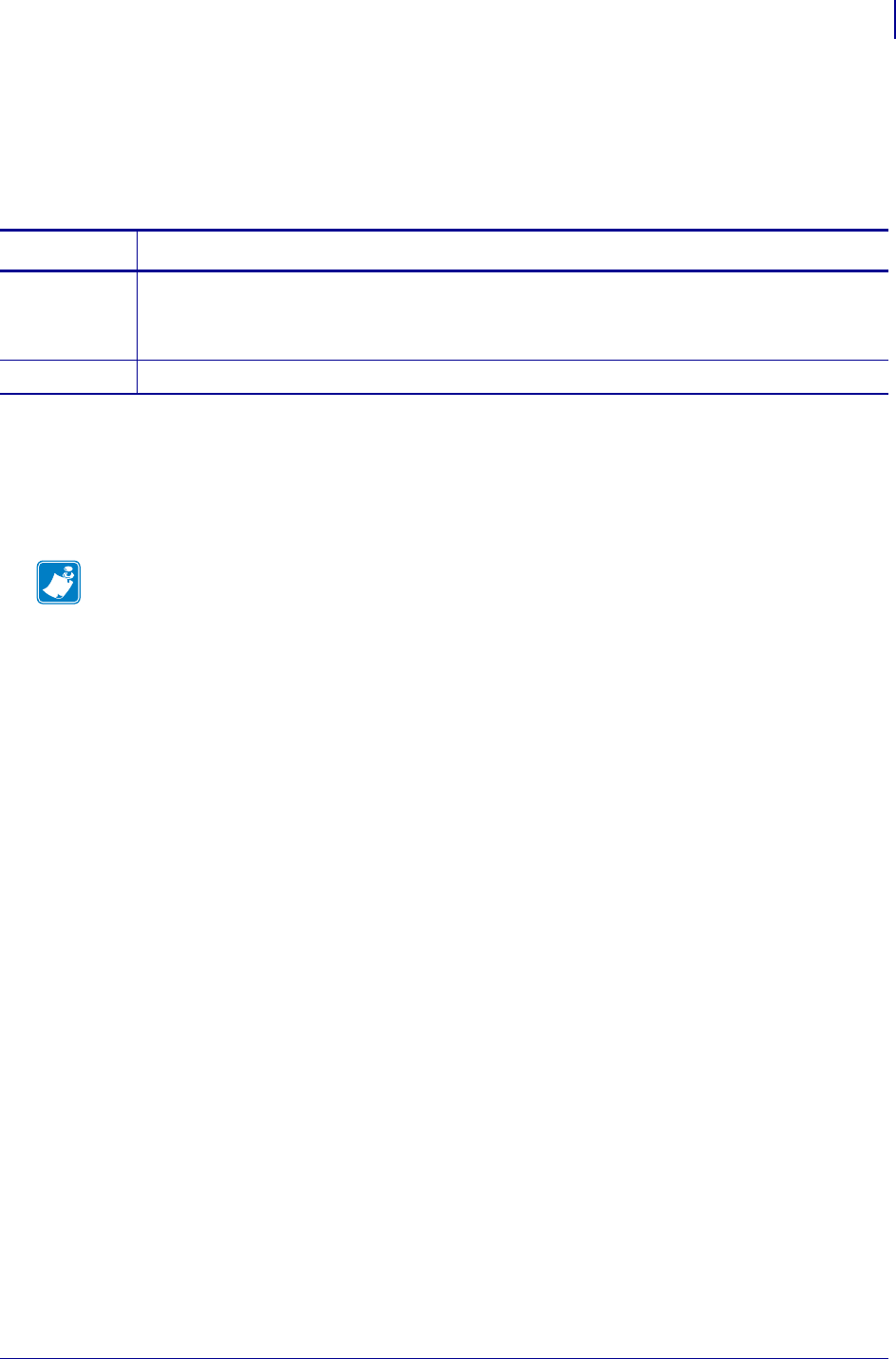
869
DNP - rfid.calibration_maximum_power
1/31/18 Programming Guide P1099958-001
DNP - rfid.calibration_maximum_power
Limits the maximum power used during RFID calibration, enabling the printer to compensate for
RFID tags which require less power to be encoded. In this state, the printer is less likely to detect
RFID chips that are not in the optimal programming position.
Supported Devices
• NEED TO CHECK THESE!!!! LINK-OS PRINTERS ONLY
• Only supported in legacy fw
• rxi4, ze500r, Z4m/Z6M
Commands Details
setvar ! U1 setvar "rfid.calibration_maximum_power" "value"
Values: "0" to "30"
Default: "30"
getvar ! U1 getvar "rfid.calibration_maximum_power"
Note •
•For printer support, see SGD Command Support on page 1393.
•For details on SGD command structure, see
Command Structure
on page 573.
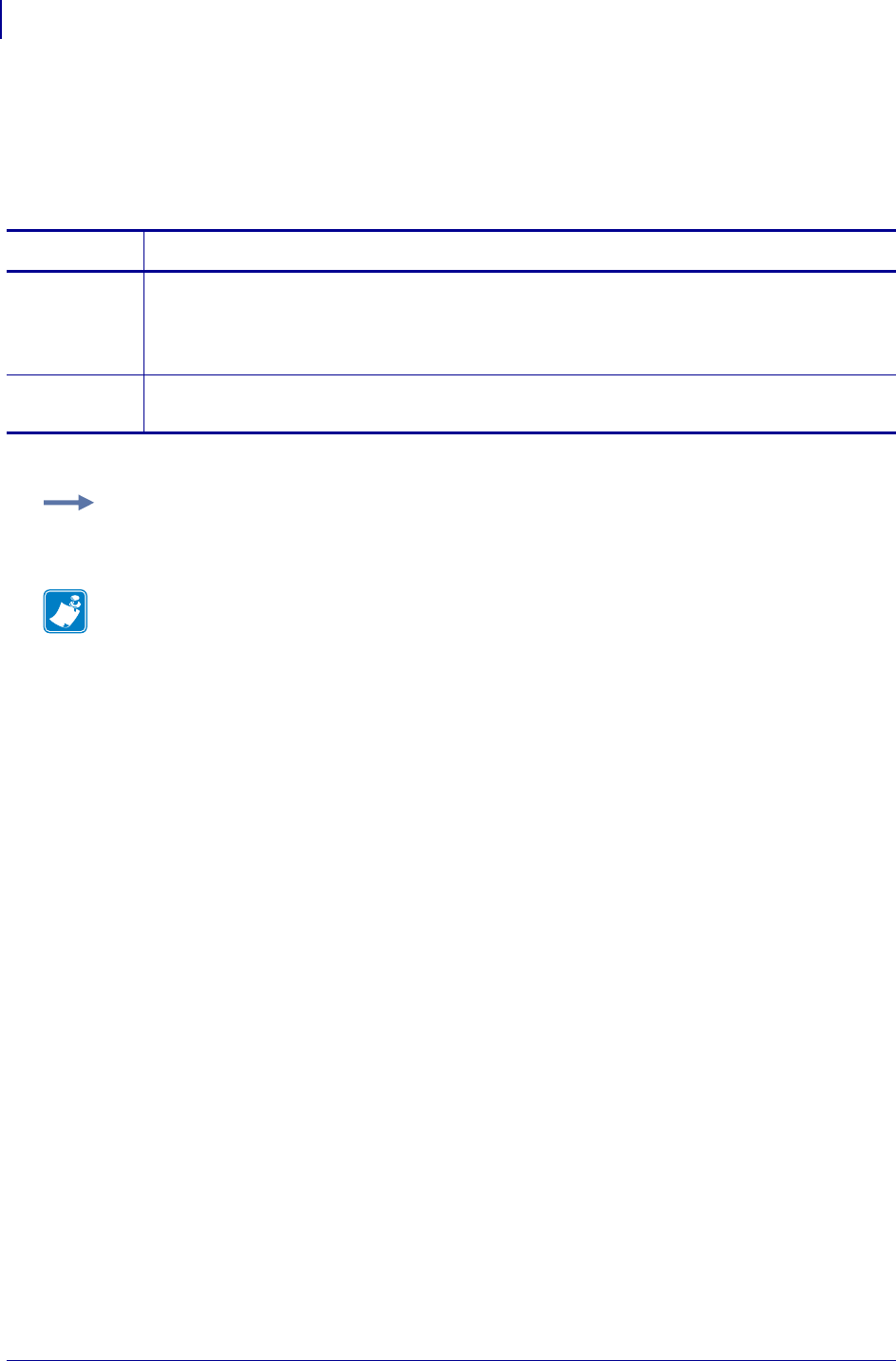
SGD Printer Settings
rfid.country_code
870
P1099958-001 Programming Guide 1/31/18
rfid.country_code
This command sets or returns the RFID reader country code. The country code is restricted based
on the region code assigned to the reader and, in some instances, cannot be modified. You can
check the countries available for your region through the control panel menu items on your printer.
Commands Details
setvar Sets the RFID reader’s current country code.
Format: ! U1 setvar "rfid.country_code" "value"
Values: The country code choices available will vary depending on the region for which your
printer is configured.
getvar Retrieves the RFID reader’s current country code.
Format: ! U1 getvar "rfid.country_code"
Example: In this example, the setvar sets the country code to USA/Canada.
! U1 setvar "rfid.country_code" "usa/canada"
Note •
•For printer support, see SGD Command Support on page 1393.
•For details on SGD command structure, see
Command Structure
on page 573.
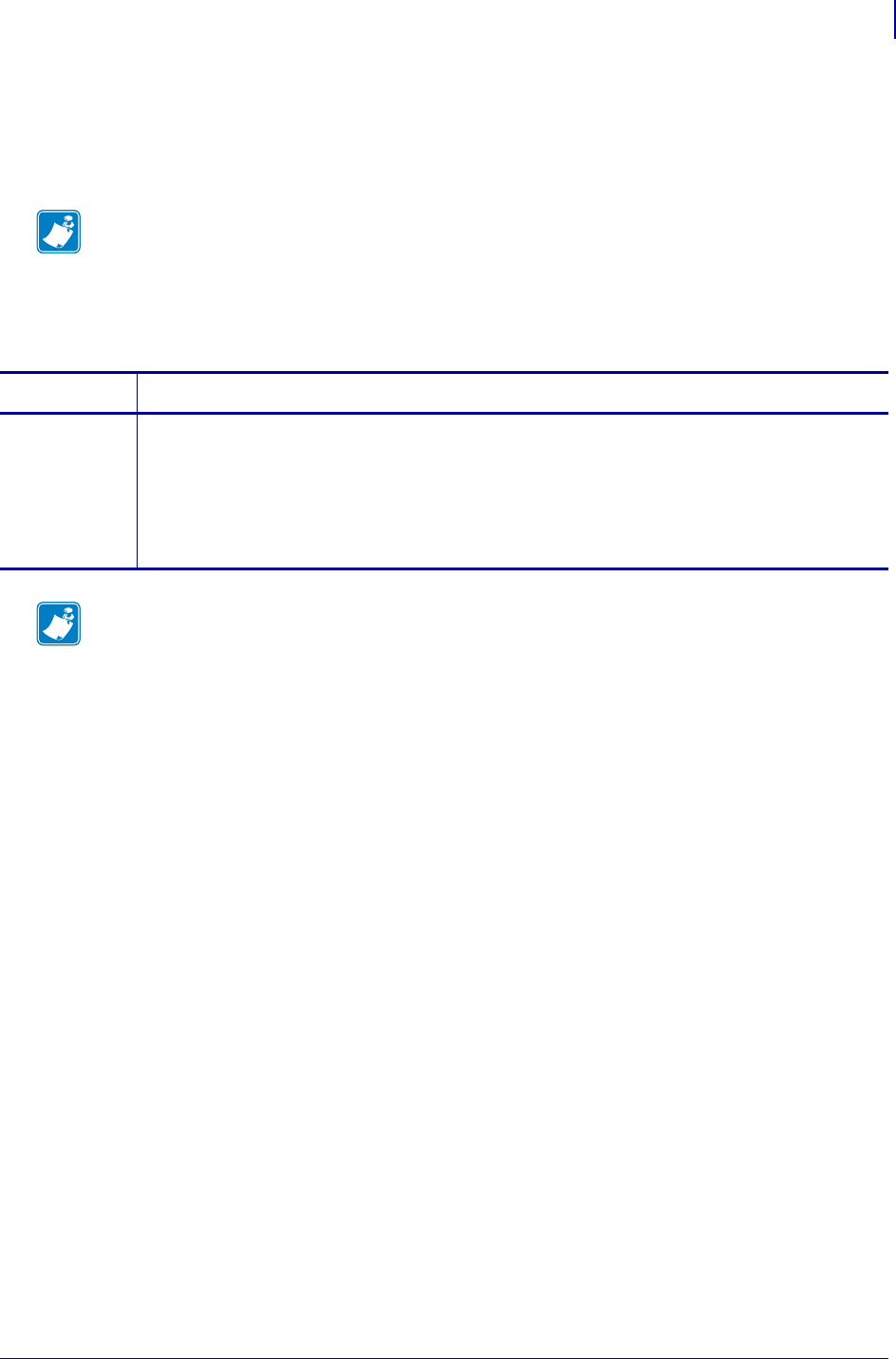
871
SGD Printer Settings
rfid.enable
1/31/18 Programming Guide P1099958-001
rfid.enable
This command instructs an RFID printer to enable or disable RFID functionality. You must restart the
printer for the command to take effect.
Note • When this function is set to "on," changes are made to normal printer functionality. Loading
printer defaults does NOT:
•Default the sensor select setting
•Default media tracking sensor settings
•Default label length
•Perform an auto calibration
Commands Details
setvar Enables or disables RFID functionality.
Format: ! U1 setvar "rfid.enable" "value"
Values:
on = enables RFID functionality
off = disables RFID functionality
Default: on
Note •
•For printer support, see SGD Command Support on page 1393.
•For details on SGD command structure, see
Command Structure
on page 573.
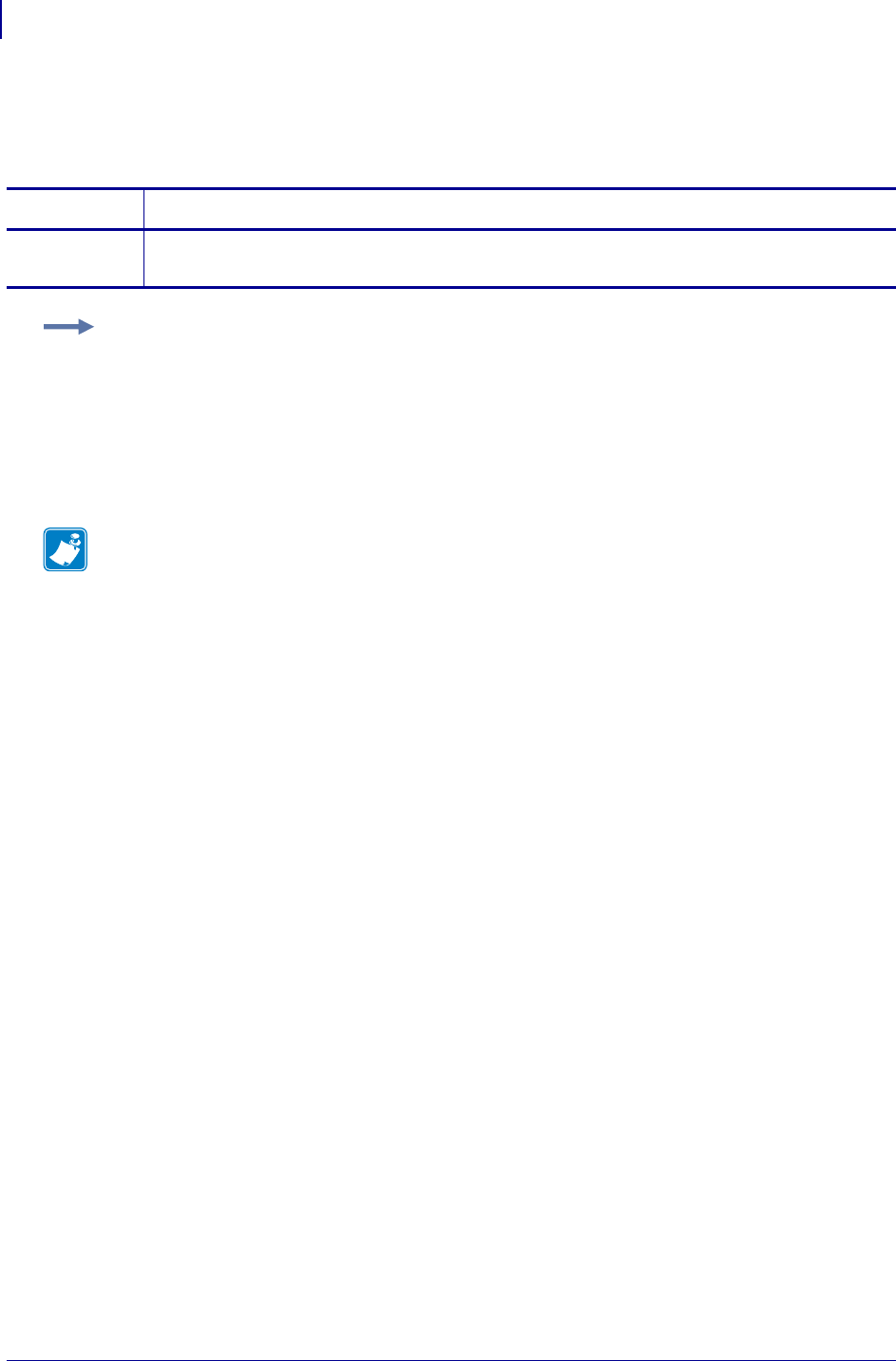
SGD Printer Settings
rfid.error.response
872
P1099958-001 Programming Guide 1/31/18
rfid.error.response
This command can be used to retrieve the RFID status, including any error codes or messages.
Commands Details
getvar Retrieves any active RFID error messages.
Format: ! U1 getvar "rfid.error.response"
Example: This getvar example shows responses that you may get in different situations:
! U1 getvar "rfid.error.response"
If no RFID tag is present, you get the following response:
NO TAG FOUND
If an RFID tag is present and there are no errors, you get the following response:
RFID OK
Note •
•For printer support, see SGD Command Support on page 1393.
•For details on SGD command structure, see
Command Structure
on page 573.
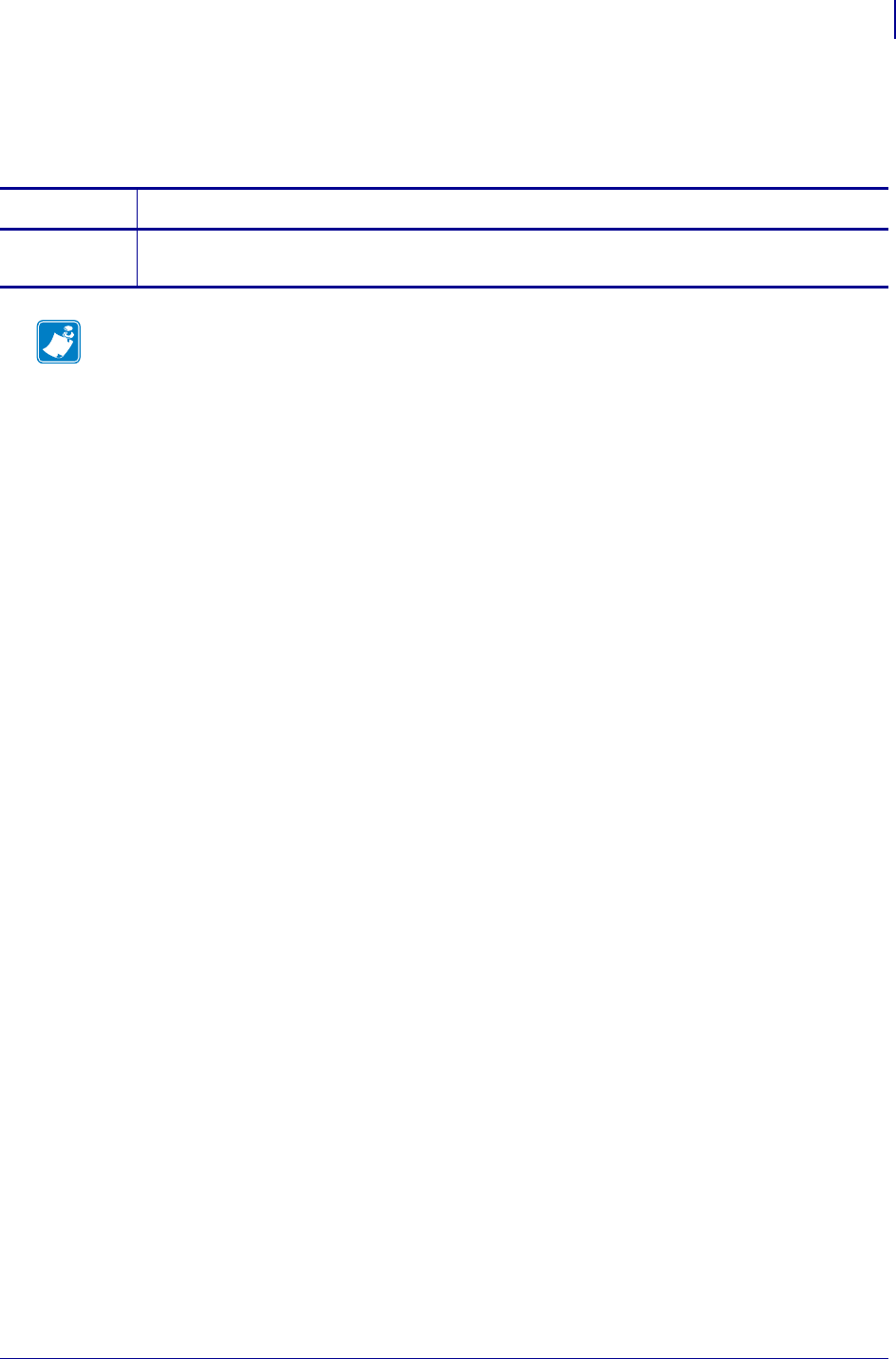
873
SGD Printer Settings
rfid.hop_table_version
1/31/18 Programming Guide P1099958-001
rfid.hop_table_version
This command retrieves the RFID reader’s hop table version.
Commands Details
getvar Retrieves the RFID reader’s hop table version.
Format: ! U1 getvar "rfid.hop_table_version"
Note •
•For printer support, see SGD Command Support on page 1393.
•For details on SGD command structure, see
Command Structure
on page 573.
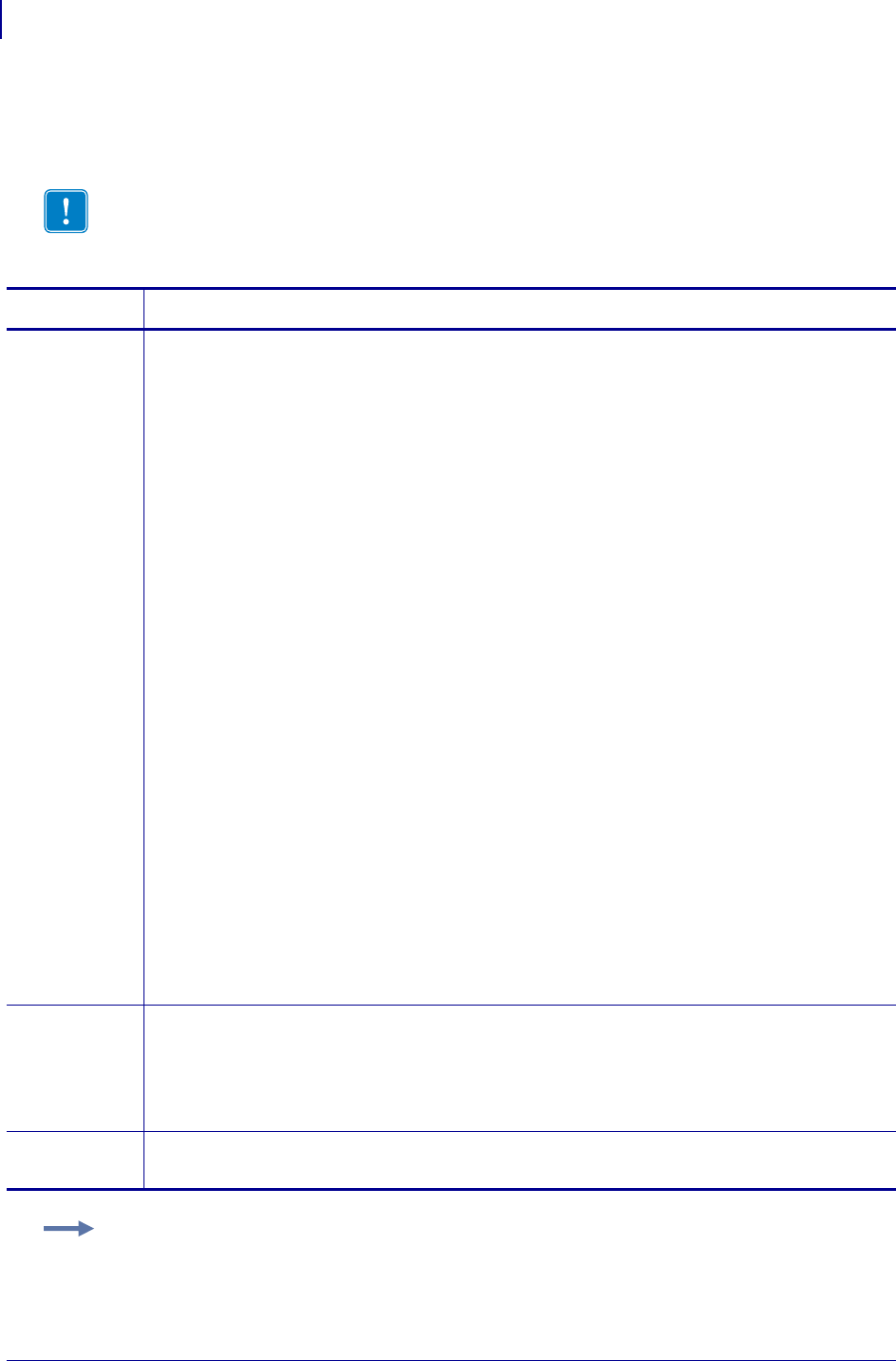
SGD Printer Settings
rfid.position.program
874
P1099958-001 Programming Guide 1/31/18
rfid.position.program
This command sets the read/write position of the RFID tag (programming position).
Important • If this command is used to specify a value for the programming position, this
value will be used for the programming position for all labels until a new position is specified
or until the tag calibration procedure is run.
Commands Details
setvar This command instructs the printer to set the read/write position of the RFID tag.
Format: ! U1 setvar "rfid.position.program" "value"
Values:
For the ZD500R only:
F0 to Fxxx (where xxx is the label length in millimeters or 999, whichever is less)
The printer prints the first part of a label until it reaches the specified distance
and then begins programming. After programming, the printer prints the
remainder of the label.
B0 to B30
The printer backfeeds the label for the specified distance and then begins
programming. To account for the backfeed, allow empty media liner to extend
out of the front of the printer when using a backward programming position.
up = move to the next value
down = move to the previous value
For other RFID printers:
Absolute Mode (all firmware versions):
xxxx = 0 to label length (in dot rows). Move the media to the specified position xxxx
on the label, measured in dot rows from the label top, before encoding. Set to
0 (no movement) if the tag is already in the effective area without moving the
media.
Relative Mode (firmware versions V53.17.6 and later):
F0 to Fxxx (where xxx is the label length in millimeters or 999, whichever is less)
The printer prints the first part of a label until it reaches the specified distance
and then begins programming. After programming, the printer prints the
remainder of the label.
B0 to B30 (Does not apply to the RP4T printer.)
The printer backfeeds the label for the specified distance and then begins
programming. To account for the backfeed, allow empty media liner to extend
out of the front of the printer when using a backward programming position.
setvar
(continued)
Default:
For the R2844-Z and RPAX: 0 (no movement)
For printers using V53.17.7 and later: F0 (which moves the leading edge of the label to the
print line)
For all other printers or firmware: label length minus 1 mm (1/16 in.)
getvar This command instructs the printer to respond with the current programming position.
Format: ! U1 getvar "rfid.position.program"
Example: This example shows the programming position being set at 15 mm from the leading edge
of the label.
! U1 setvar "rfid.position.program" "F15"
When the setvar value is set to "F15", the getvar result is F15.
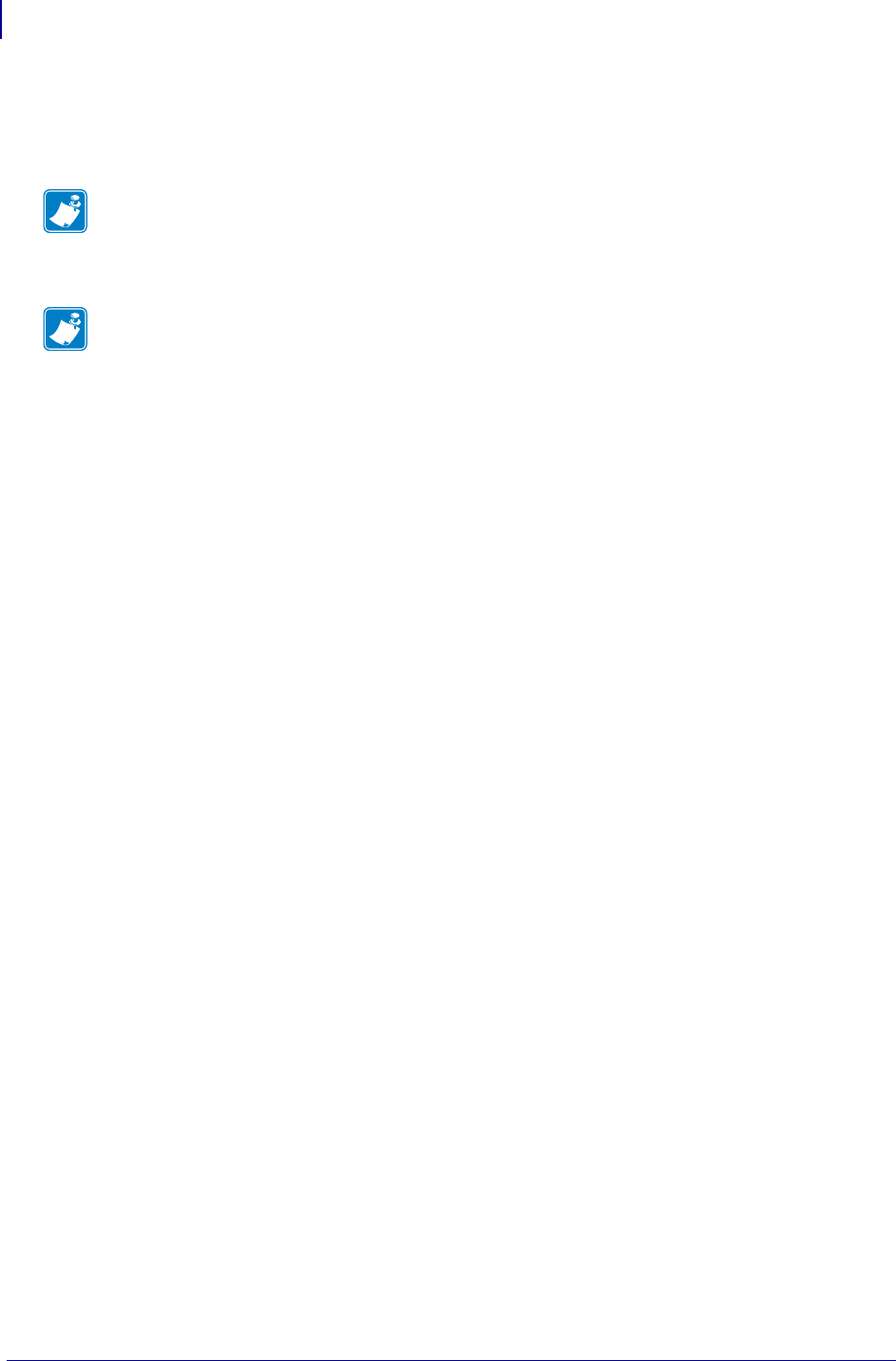
SGD Printer Settings
rfid.reader_1.antenna_port
876
P1099958-001 Programming Guide 1/31/18
rfid.reader_1.antenna_port
This command specifies the RFID antenna to be used for RFID operation.
Note • Some printers automatically select the best antenna element and read/write power levels
for the media during RFID transponder calibration. Ty may also set the levels during an adaptive
antenna sweep. Use the ~HL command (see ^HL or ~HL onpage353) to view the antenna
element and power settings being used.
Note •
•For printer support, see SGD Command Support on page 1393.
•For details on SGD command structure, see
Command Structure
on page 573.
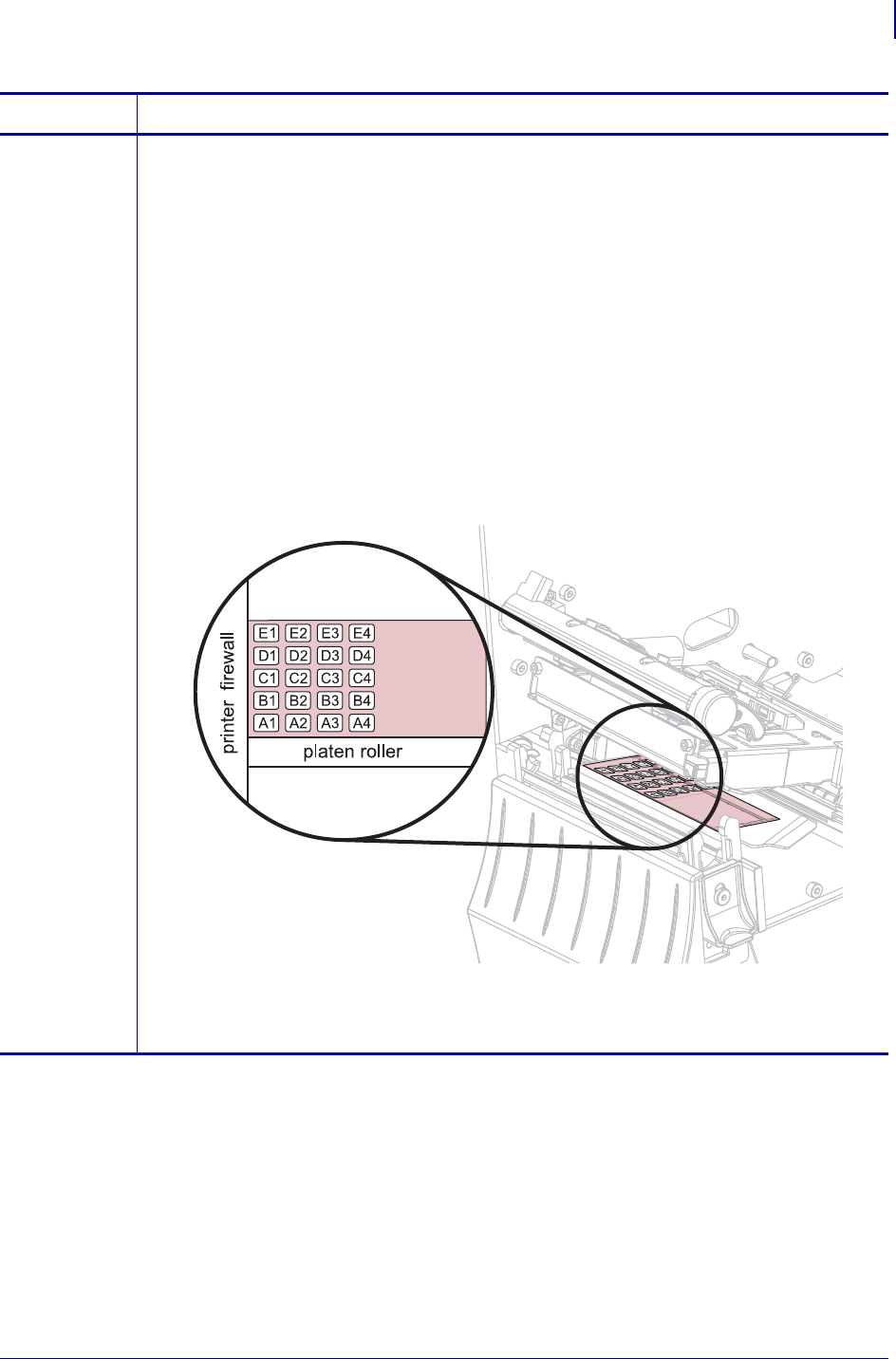
877
SGD Printer Settings
rfid.reader_1.antenna_port
1/31/18 Programming Guide P1099958-001
Commands Details
setvar Sets the antenna port.
Format: ! U1 setvar "rfid.reader_1.antenna_port" "value"
ZD500R:
This printer only has one antenna element, so the value used is always A1.
Default: A1
ZT400:
This parameter selects an antenna element from the printer’s antenna array.
Values:
E1, E2, E3, E4
D1, D2, D3, D4
C1, C2, C3, C4
B1, B2, B3, B4
A1, A2, A3, A4
Default: A4
(Continued on next page)
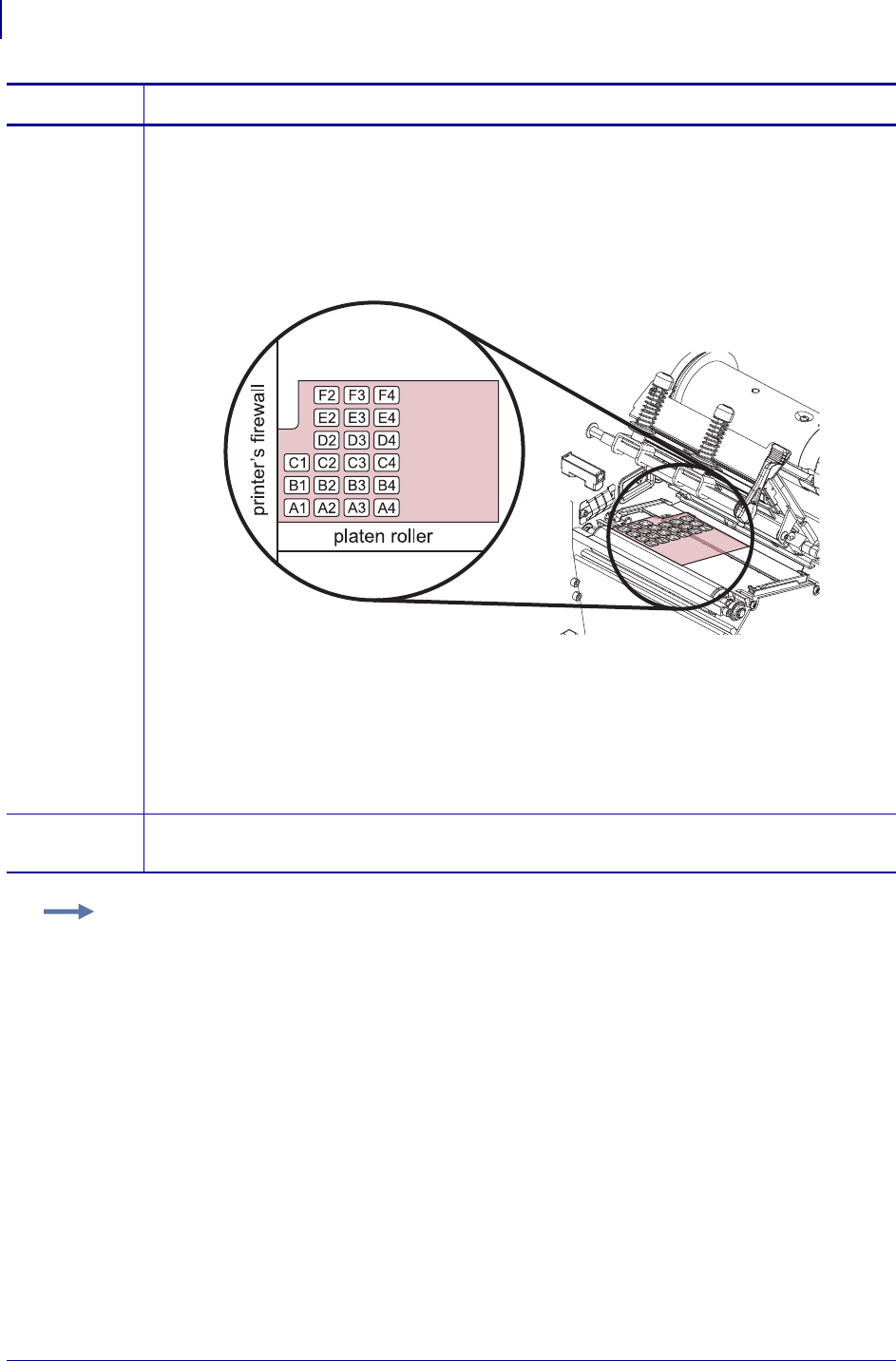
SGD Printer Settings
rfid.reader_1.antenna_port
878
P1099958-001 Programming Guide 1/31/18
setvar (Continued from previous page)
R110Xi4 (V53.17.5 and later):
Values:
a two-digit antenna value:
A1, A2, A3, A4, B1, B2, B3, B4, C1, C2, C3, C4, D2, D3, D4, E2, E3, E4, F2, F3, F4
(combinations D1, E1, and F1 are invalid)
Default: A4
R110Xi HF (R65.X):
Values:
1 = antenna port 1
2 = antenna port 2
Default: 1
getvar Retrieves the current antenna port.
Format: ! U1 getvar "rfid.reader_1.antenna_port"
Commands Details
Example: This setvar example shows the selection of antenna port D3.
! U1 setvar "rfid.reader_1.antenna_port" "D3"
When the setvar value is set to "D3", the getvar result is "D3".
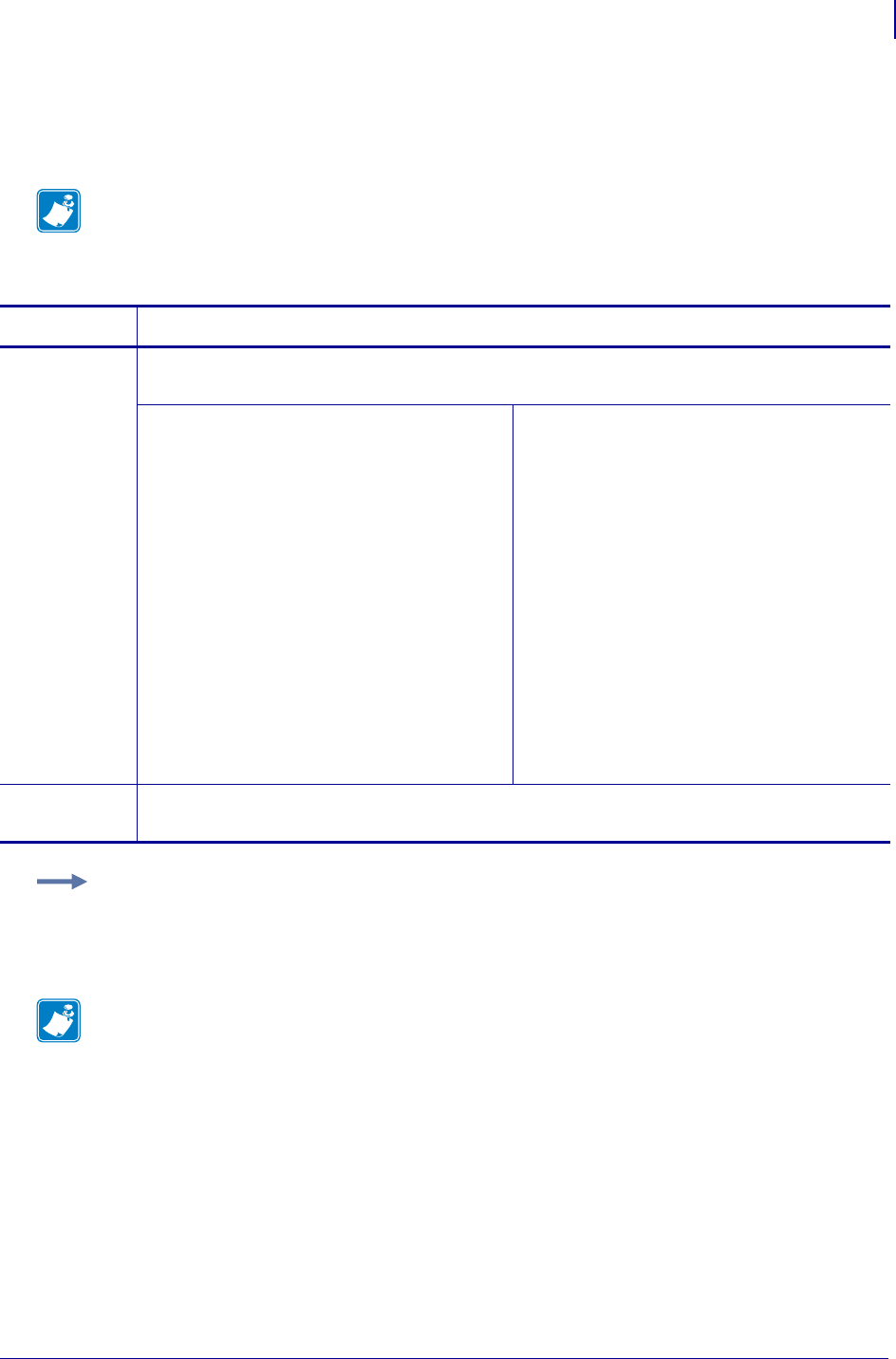
879
SGD Printer Settings
rfid.reader_1.power.read
1/31/18 Programming Guide P1099958-001
rfid.reader_1.power.read
This command sets the RFID reader power level for reading RFID tags.
Note • The R110Xi4 printer automatically selects the best antenna element and read/write power
levels for the media during RFID transponder calibration. It may also set the levels during an
adaptive antenna sweep. Use the ~HL command (see ^HL or ~HL onpage353) to view the
antenna element and power settings being used.
Commands Details
setvar This command instructs the printer to set the antenna’s read power level.
Format: ! U1 setvar "rfid.reader_1.power.read" "value"
R53.16.3Z:
Values: 0 to 30
Default: 16
RP4T (all firmware versions),
R53.16.4Z, V53.17.7, V74.19.6Z, and
later:
Values:
•0 to 30
•up = increase the current value by 1
•down = decrease the current value by 1
Default: "16"
R60.16.x, R62.16.x, R63.16.x, R65.16.x,
SP994Q, SP999G, SP1027G, SP1056F,
SP1082G, and later:
Values:
•0 to 30
•high
•medium
•low
Default: low
Older firmware:
Values:
•high
•medium
•low
Default: low
getvar Retrieves the antenna’s current read power level.
Format: ! U1 getvar "rfid.reader_1.power.read"
Example: This setvar example sets the antenna to power setting 16 for reading RFID tags.
! U1 setvar "rfid.reader_1.power.read" "16"
When the setvar value is set to "16", the getvar result is 16.
Note •
•For printer support, see SGD Command Support on page 1393.
•For details on SGD command structure, see
Command Structure
on page 573.
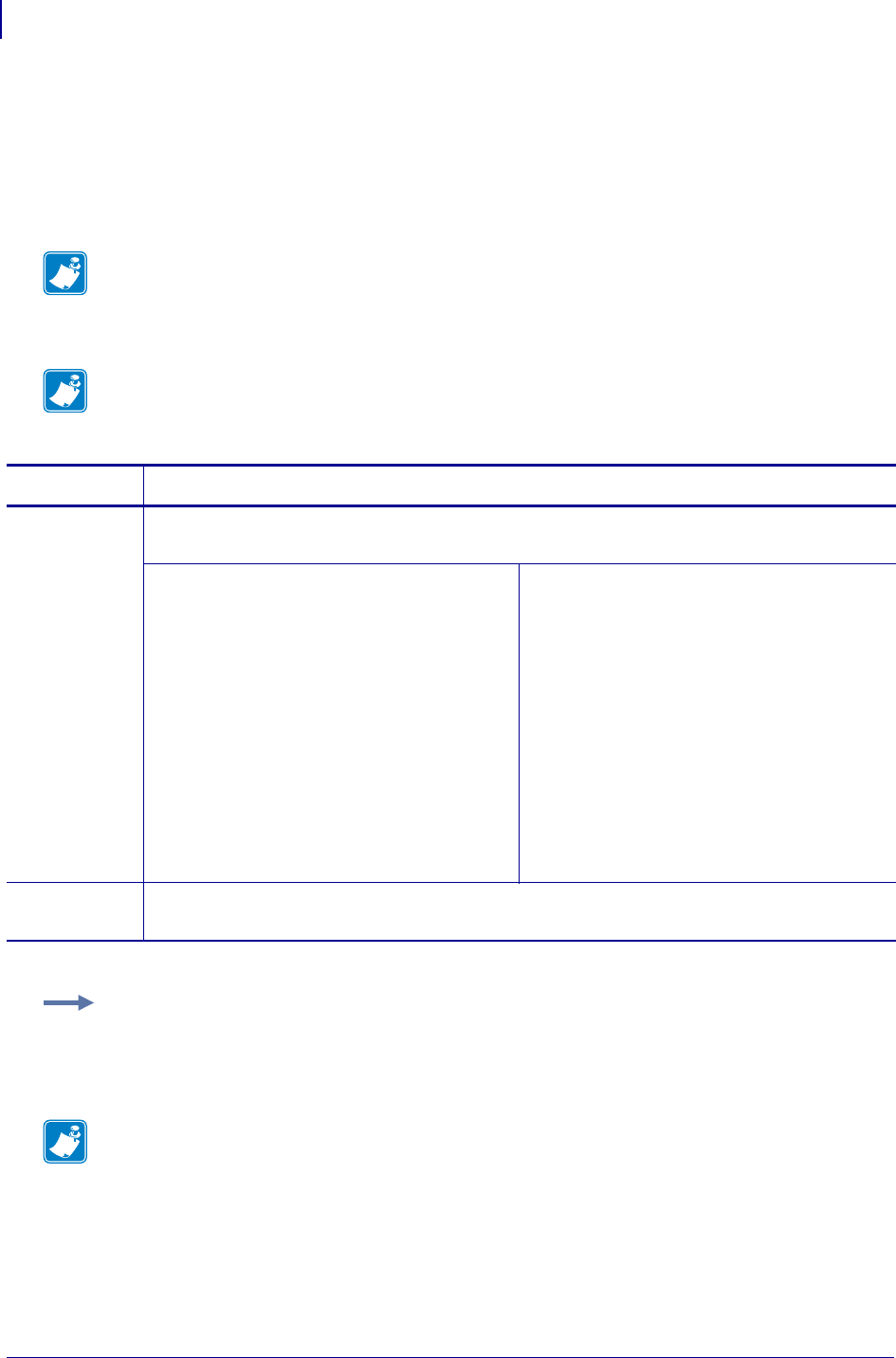
SGD Printer Settings
rfid.reader_1.power.write
880
P1099958-001 Programming Guide 1/31/18
rfid.reader_1.power.write
Use this command to set the RFID write power levels if the desired levels are not achieved through
RFID tag calibration. If not enough power is applied, the tag may not have sufficient power for
programming, and tag data will fail to encode. If too much power is applied, the extra power may
cause data communication errors or may cause the wrong tag to be programmed.
Note • The R110Xi4 printer automatically selects the best antenna element and read/write power
levels for the media during RFID transponder calibration. It may also set the levels during an
adaptive antenna sweep. Use the ~HL command (see ^HL or ~HL onpage353) to view the
antenna element and power settings being used.
Note • This parameter is ignored on the R110Xi HF printer because read and write powers cannot
be specified separately. See rfid.reader_1.power.single_power onpage881 to set the power level
for the R110Xi HF printer.
Commands Details
setvar This command instructs the printer to set the antenna’s read power level.
Format: ! U1 setvar "rfid.reader_1.power.read" "value"
R53.16.3Z:
Values: 0 to 30
Default: 16
RP4T (all firmware versions), R53.16.4Z,
V53.17.7, V74.19.6Z, and later:
Values:
•0 to 30
•up = increase the current value by 1
•down = decrease the current value by 1
Default: "16"
R60.16.x, R62.16.x, R63.16.x, R65.16.x,
SP994Q, SP999G, SP1027G, SP1056F,
SP1082G, and later:
Values:
•0 to 30
•high
•medium
•low
Default: low
Older firmware:
Values: high , medium , low
Default: low
getvar Retrieves the antenna’s current write power level.
Format: ! U1 getvar "rfid.reader_1.power.write"
Example: This setvar example sets the antenna to power setting 16 for writing to RFID tags.
! U1 setvar "rfid.reader_1.power.write" "16"
When the setvar value is set to "16", the getvar result is 16.
Note •
•For printer support, see SGD Command Support on page 1393.
•For details on SGD command structure, see
Command Structure
on page 573.
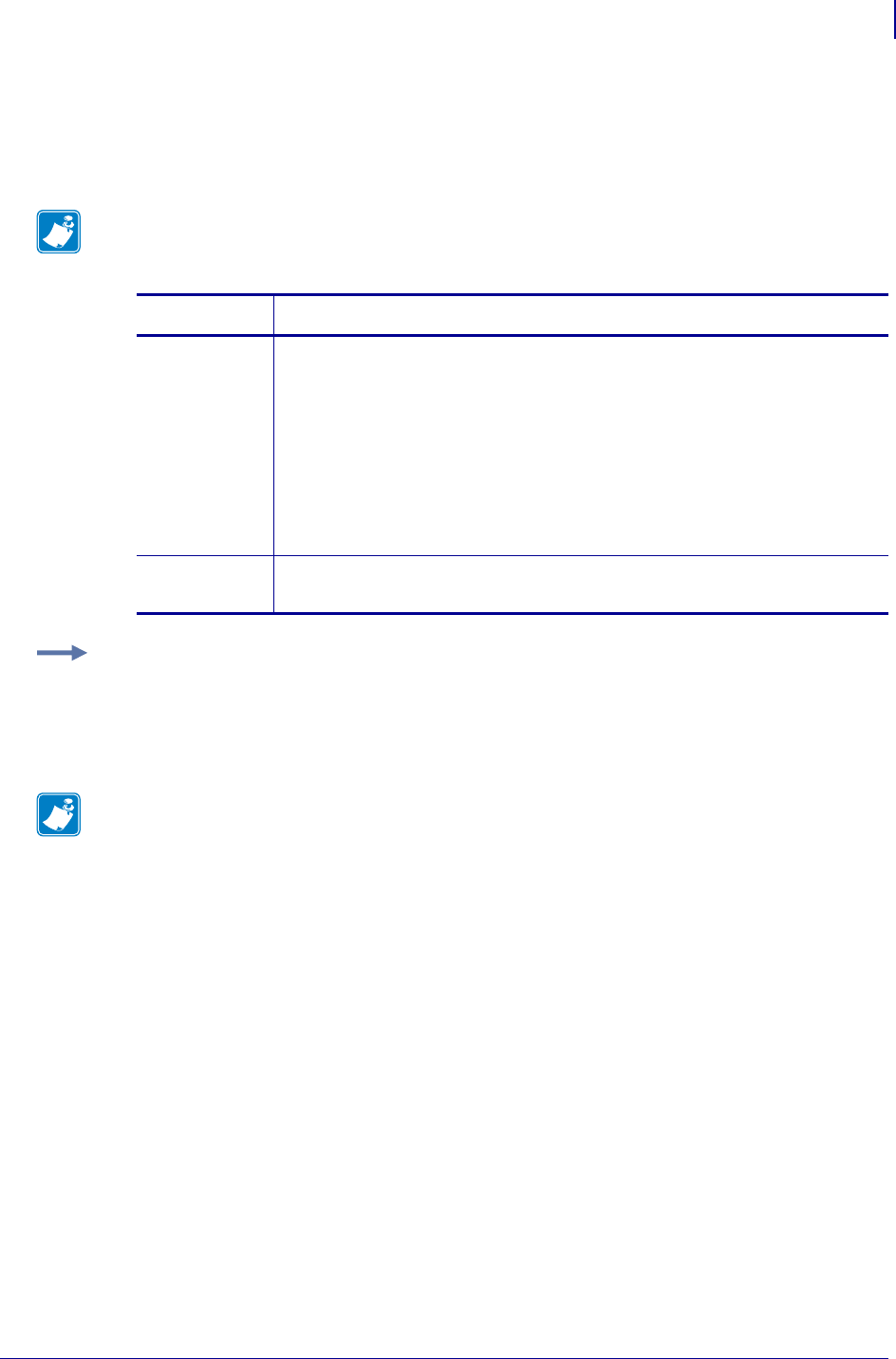
881
SGD Printer Commands
rfid.reader_1.power.single_power
1/31/18 Programming Guide P1099958-001
rfid.reader_1.power.single_power
This command sets the RFID reader power level for reading and writing to RFID tags for readers
with a single power level.
Note • This command applies only to the R110Xi HF printer, firmware version R65.X.
Commands Details
setvar This command instructs the printer to set the power level for reading and
writing.
Format:
! U1 setvar "rfid.reader_1.power.single_power" "value"
Values:
high
medium
low
Default: low
getvar This command instructs the printer to respond with the current power level.
Format: ! U1 getvar "rfid.reader_1.power.single_power"
Example: This setvar example sets the antenna to high power for writing to RFID tags.
! U1 setvar "rfid.reader_1.power.single_power" "high"
When the setvar value is set to "high", the getvar result is "high".
Note •
•For printer support, see SGD Command Support on page 1393.
•For details on SGD command structure, see
Command Structure
on page 573.
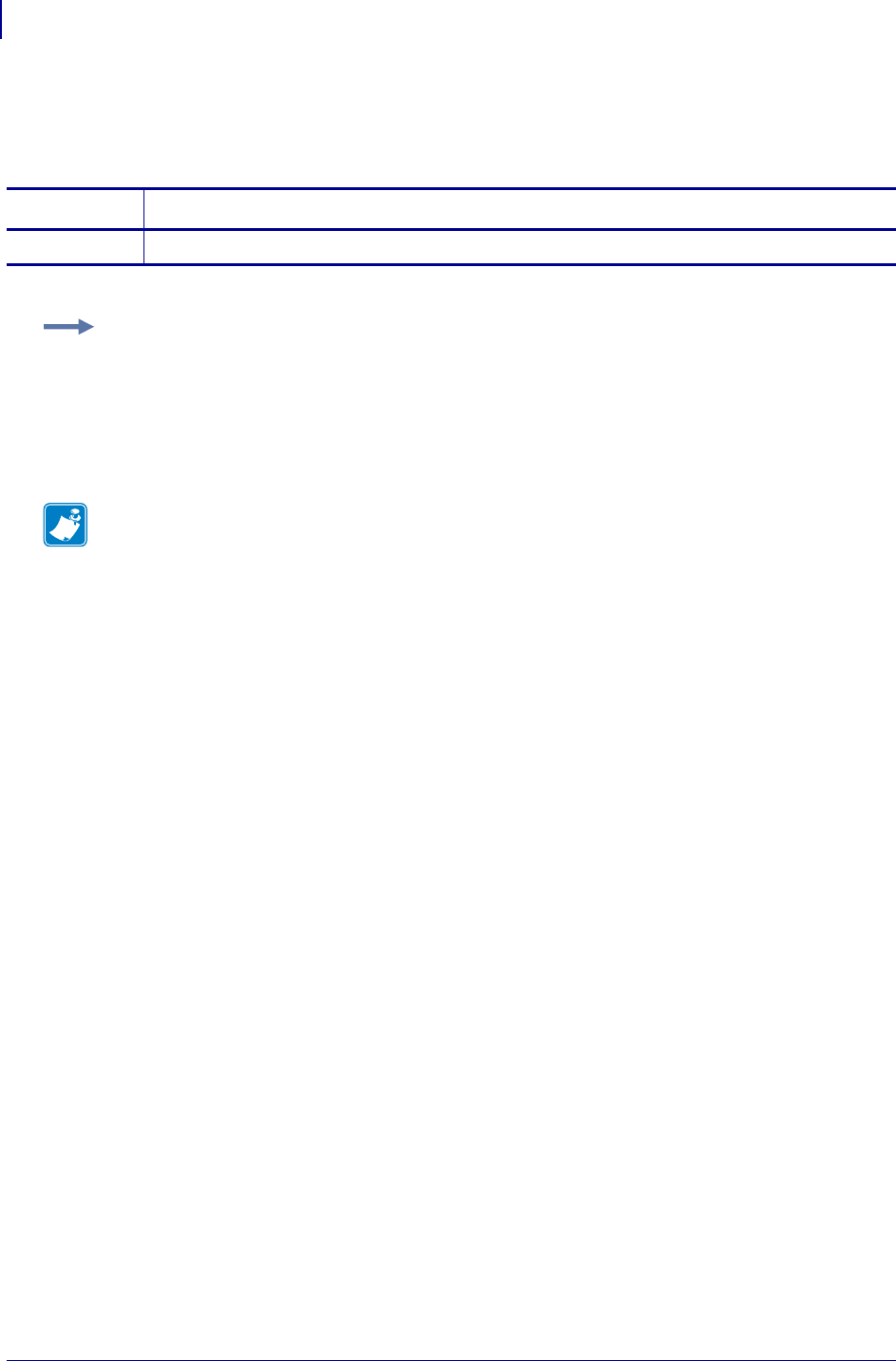
SGD Printer Settings
rfid.reader_1.firmware_version
882
P1099958-001 Programming Guide 1/31/18
rfid.reader_1.firmware_version
This command returns the RFID reader firmware version.
Commands Details
getvar Format: ! U1 getvar "rfid.reader_1.firmware_version"
Example: This example shows responses that you get in different situations:
! U1 getvar "rfid.reader_1.firmware_version"
If an RFID reader is present and connected, you get the firmware version in the following format:
xx.xx.xx.xx
If there is no RFID reader or if the reader is not connected correctly, the response is blank.
Note •
•For printer support, see SGD Command Support on page 1393.
•For details on SGD command structure, see
Command Structure
on page 573.
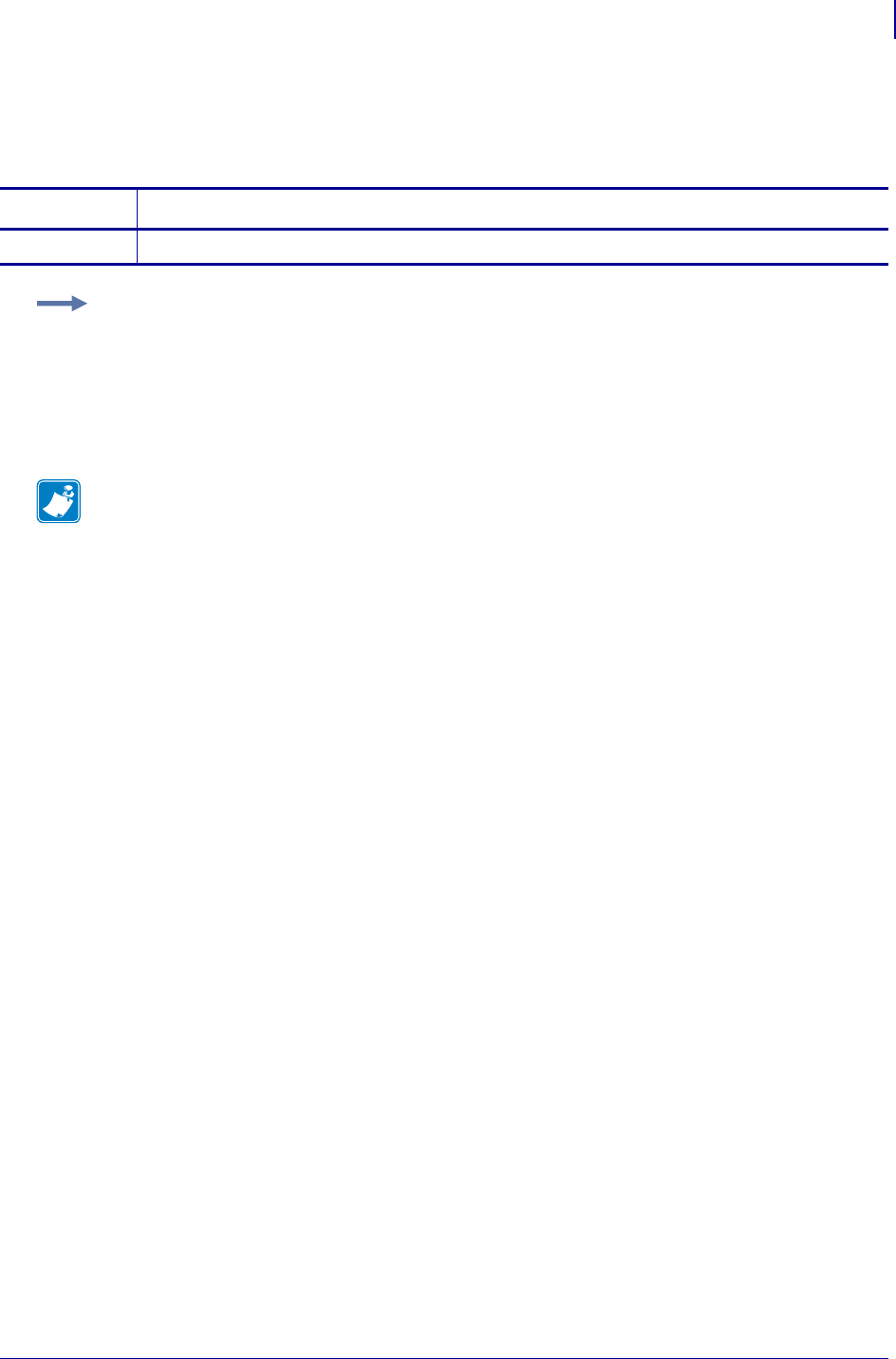
883
SGD Printer Settings
rfid.reader_1.hardware_version
1/31/18 Programming Guide P1099958-001
rfid.reader_1.hardware_version
This command returns the RFID reader hardware version.
Commands Details
getvar Format: ! U1 getvar "rfid.reader_1.hardware_version"
Example: This example shows responses that you get in different situations:
! U1 getvar "rfid.reader_1.hardware_version"
If an RFID reader is present and connected, you get the hardware version in the following format:
xx.xx.xx.xx
If there is no RFID reader or if the reader is not connected correctly, the response is blank.
Note •
•For printer support, see SGD Command Support on page 1393.
•For details on SGD command structure, see
Command Structure
on page 573.
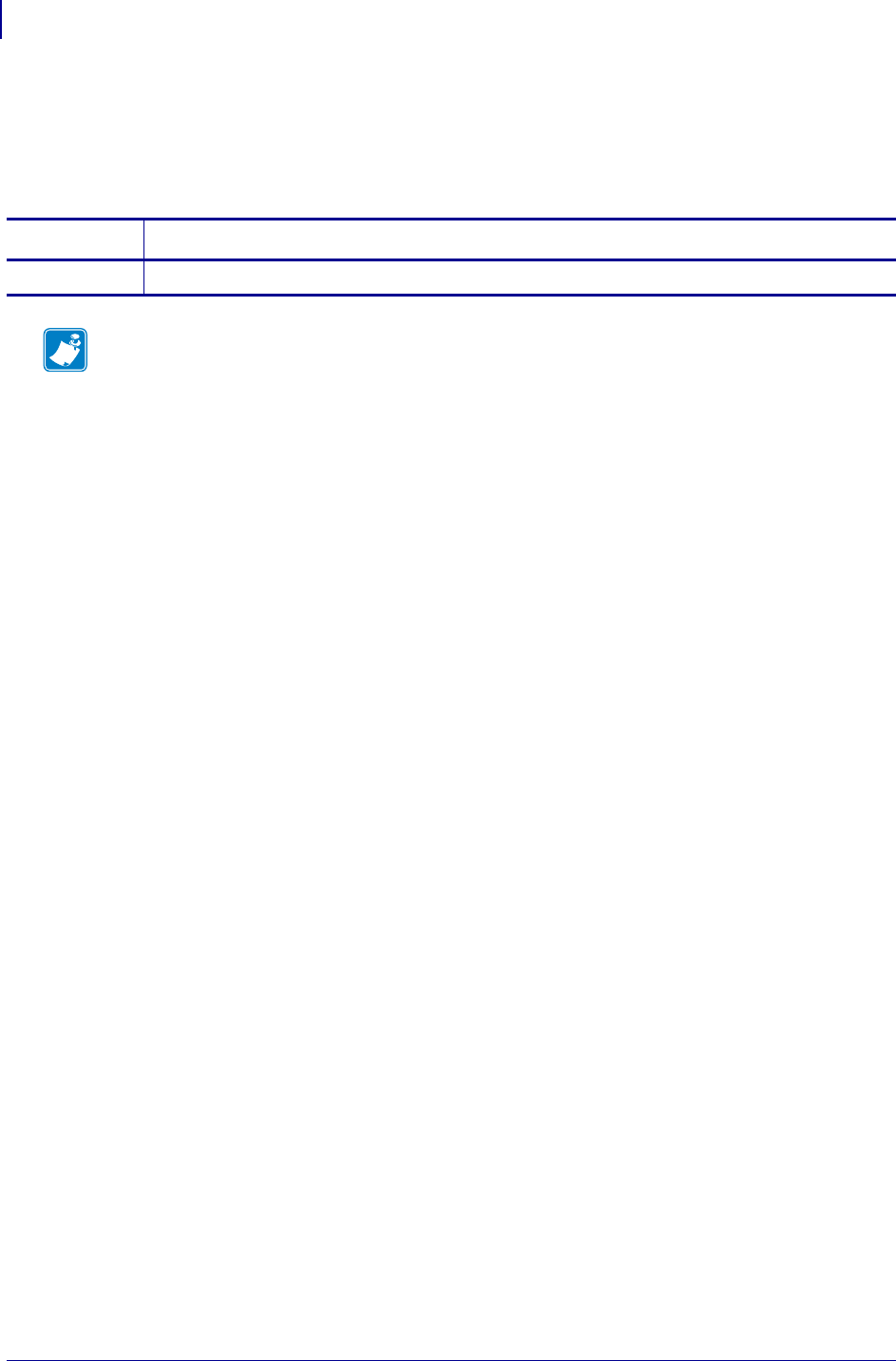
SGD Printer Settings
rfid.reader_1.model
884
P1099958-001 Programming Guide 1/31/18
rfid.reader_1.model
This command returns the printer’s RFID reader model number. Possible values are as follows:
•M6E MICRO
Commands Details
getvar Format: ! U1 getvar "rfid.reader_1.model"
Note •
•For printer support, see SGD Command Support on page 1393.
•For details on SGD command structure, see
Command Structure
on page 573.
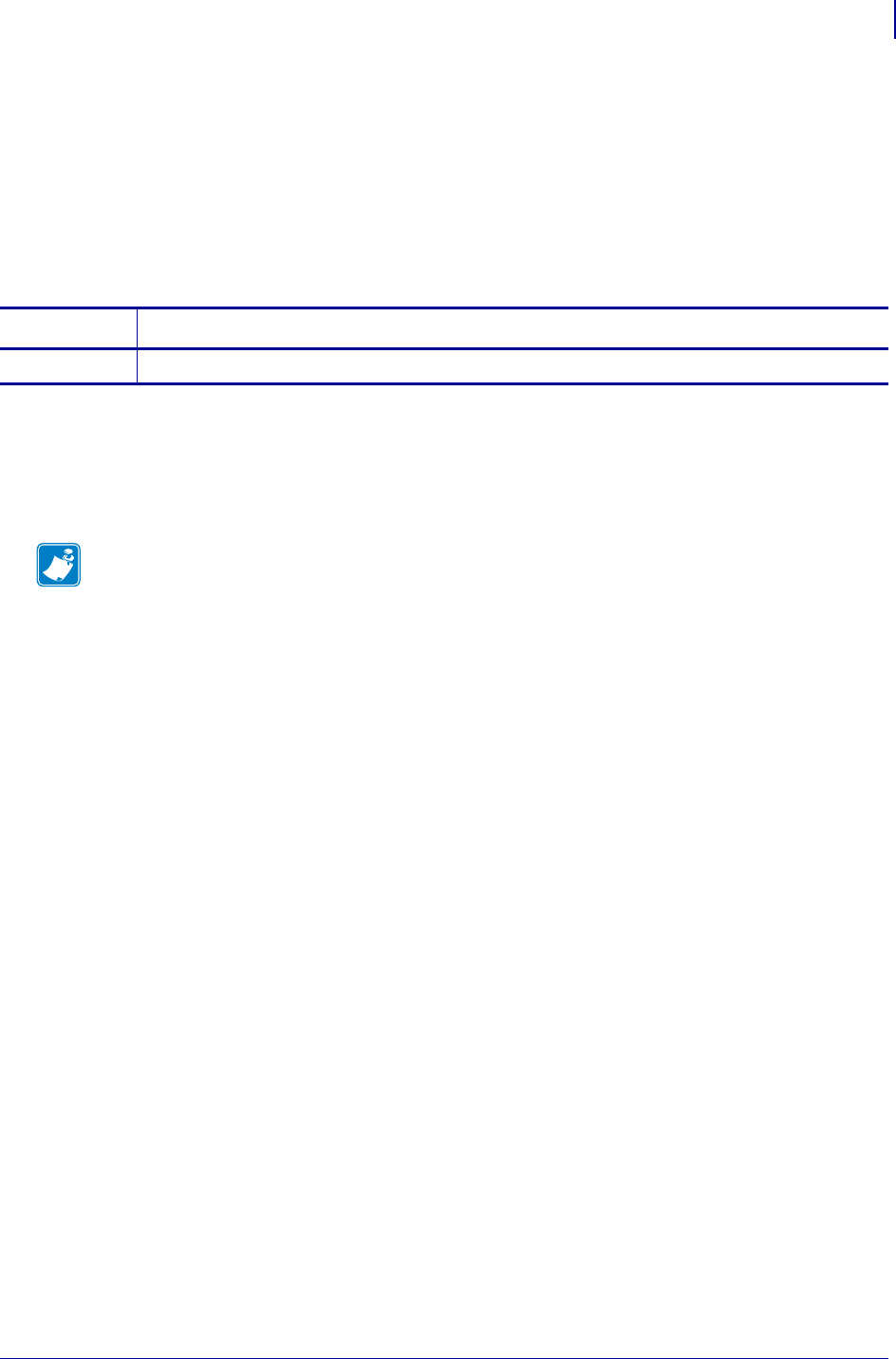
885
SGD Wireless Commands
rfid.recipe_version
1/31/18 Programming Guide P1099958-001
rfid.recipe_version
The RFID recipe file controls how the printer manages RFID tag encoding, according to the type of
tag in use.
This command returns the version number of the RFID recipe file currently in use. The RFID recipe
file is named RFIDRCPE.XML. The default location for this file is Z:RFIDRCPE.XML. If a file using
the same name is stored in the E: memory location, it will be used instead of the file stored in the Z:
memory location.
Supported Devices 1
• ZD500
• ZT410, ZT420
Commands Details
getvar Format: ! U1 getvar "rfid.recipe_version"
1.
Note •
•For printer support, see SGD Command Support on page 1393.
•For details on SGD command structure, see
Command Structure
on page 573.
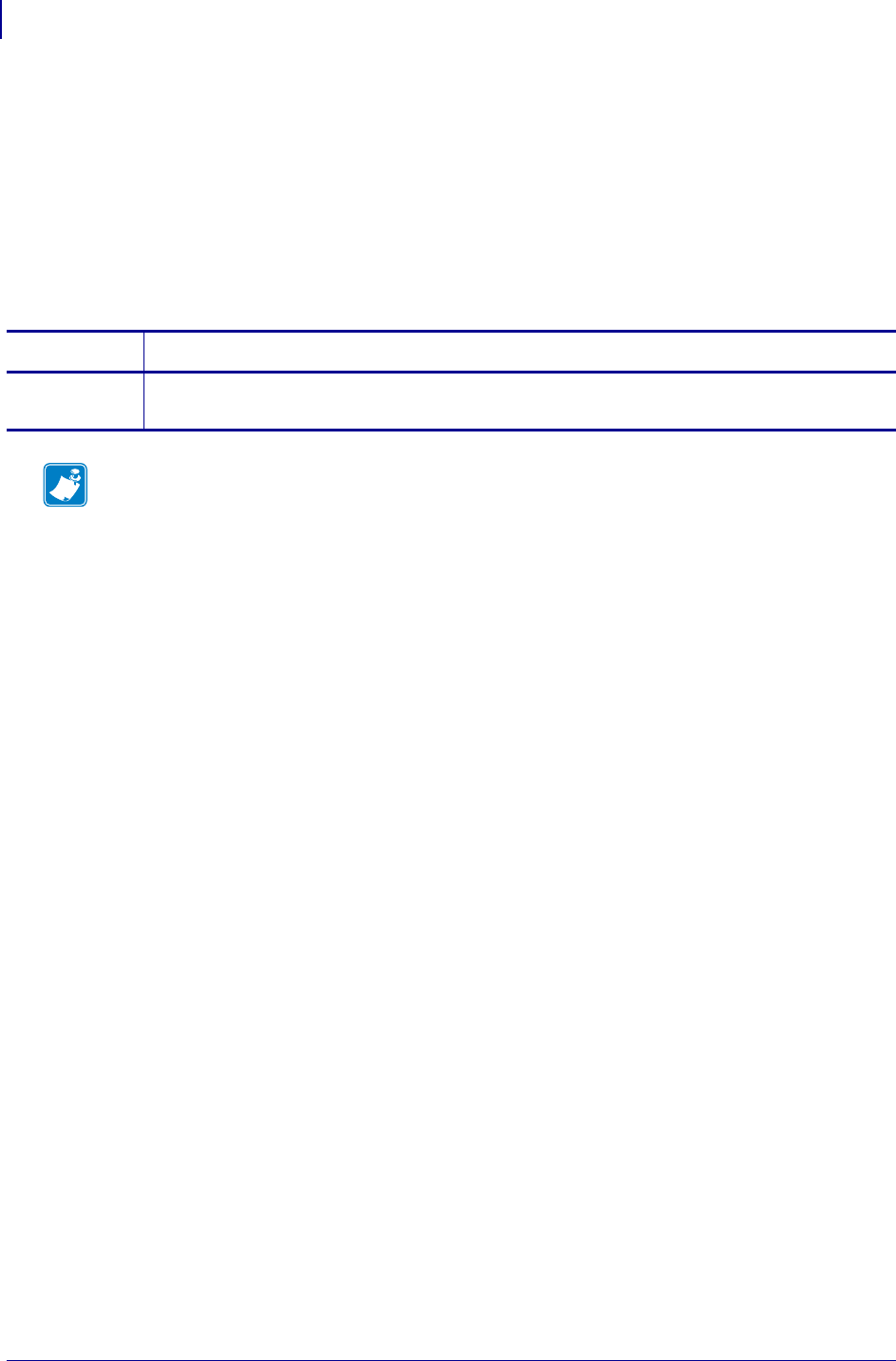
SGD Printer Settings
rfid.region_code
886
P1099958-001 Programming Guide 1/31/18
rfid.region_code
This command returns the region code assigned to the printer’s RFID device. Possible values are as
follows:
•not available
•usa/canada
•japan
•rest of world
Commands Details
getvar Retrieves the RFID region code.
Format: ! U1 getvar "rfid.region_code"
Note •
•For printer support, see SGD Command Support on page 1393.
•For details on SGD command structure, see
Command Structure
on page 573.
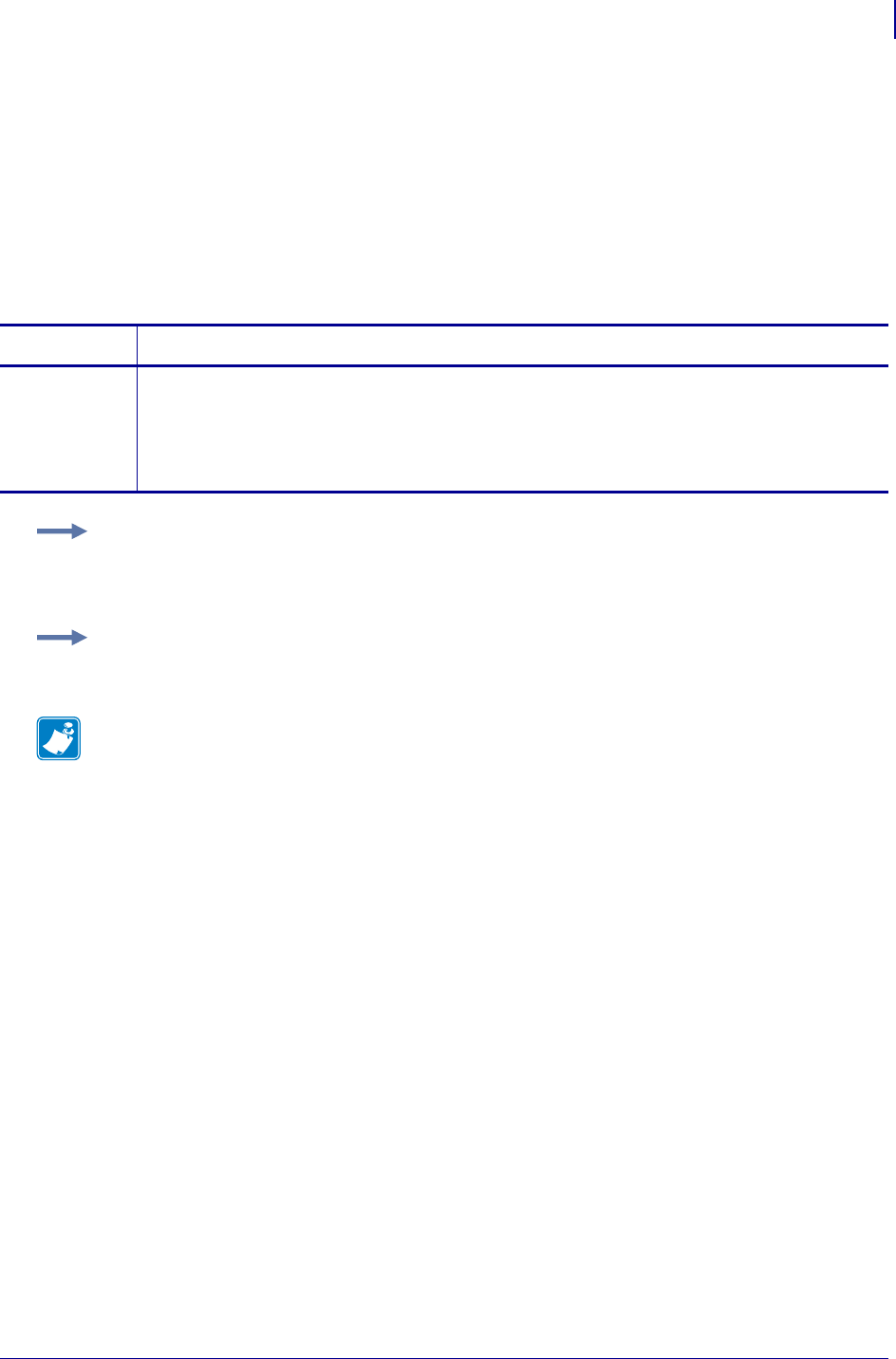
887
SGD Printer Settings
rfid.tag.calibrate
1/31/18 Programming Guide P1099958-001
rfid.tag.calibrate
Use this command to initiate tag calibration for RFID media. During the process, the printer moves
the media, calibrates the RFID tag position, and determines the optimal settings for the RFID media
being used. Depending on the printer, these settings include the programming position, the antenna
element to use, and the read/write power level to use.
For more information about RFID tag calibration, refer to the RFID Programming Guide for your
printer. A copy is available online at http://www.zebra.com/manuals.
Commands Details
setvar Initiates tag calibration for RFID media.
Format: ! U1 setvar "rfid.tag.calibrate" "value"
Values:
restore
run
Example 1 • This setvar example restores the programming position back to the printer’s default
value.
! U1 setvar "rfid.tag.calibrate" "restore"
Example 2 • This setvar example performs RFID tag calibration.
! U1 setvar "rfid.tag.calibrate" "run"
Note •
•For printer support, see SGD Command Support on page 1393.
•For details on SGD command structure, see
Command Structure
on page 573.
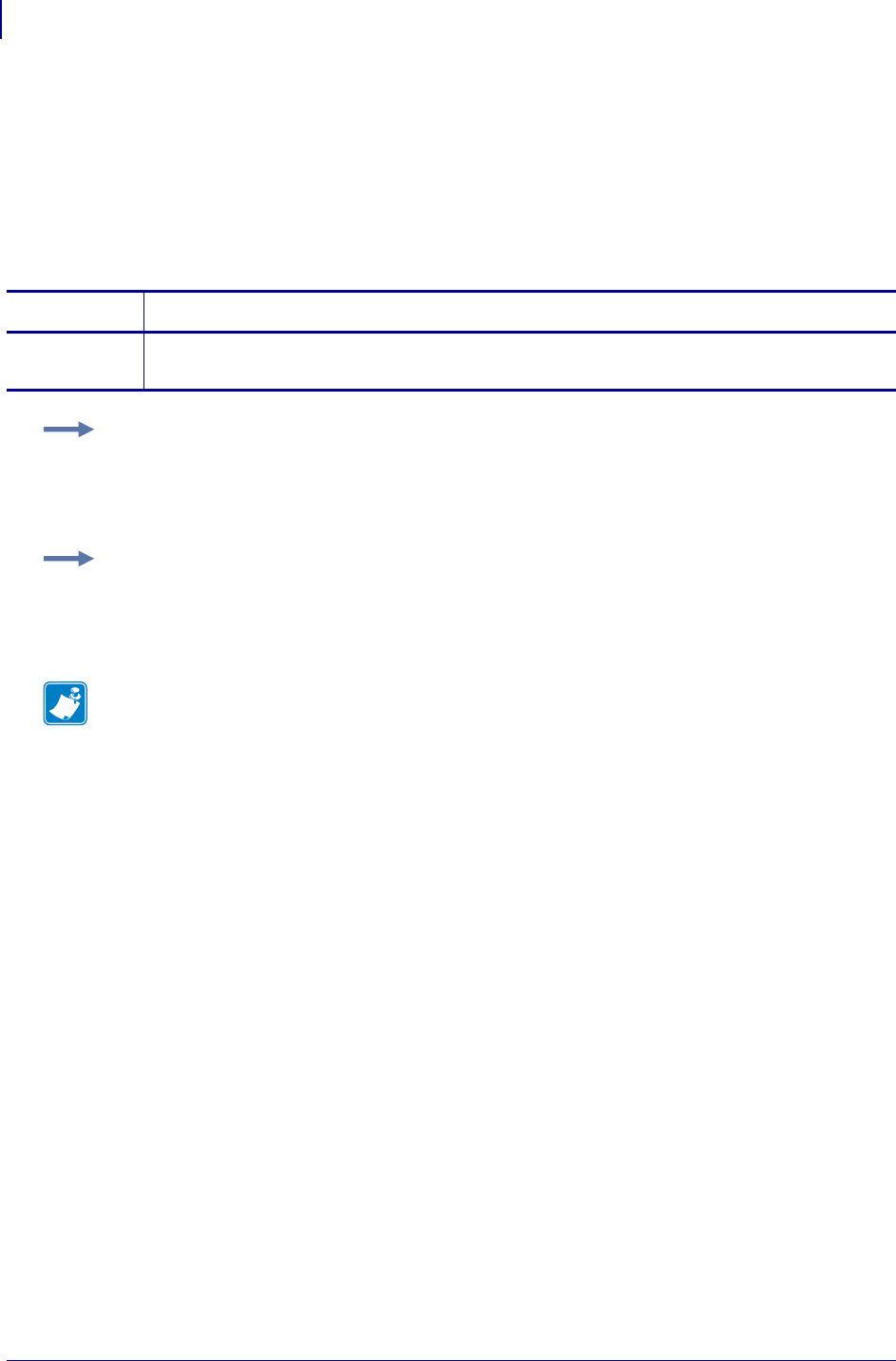
SGD Printer Commands
rfid.tag.data
888
P1099958-001 Programming Guide 1/31/18
rfid.tag.data
This command tells the RFID reader to attempt to read a tag over the RFID antenna, even if the
printhead is open. Results are returned to the host.
Before running this command, position an RFID label over the printer’s RFID antenna.
For more information about this option and for the location of the RFID antenna, refer to the RFID
Programming Guide for your printer. A copy is available online at http://www.zebra.com/manuals.
Commands Details
getvar This command instructs the printer to respond with the current tag’s data.
Format: ! U1 getvar "rfid.tag.data"
Example 1 • This getvar example gets the current tag’s data, assuming that an RFID label with
data “0123456789ABCDEF12345678” is in place over the antenna.
! U1 setvar "rfid.tag.data"
The printer responds with 0123456789ABCDEF12345678.
Example 2 • This getvar example gets the current tag’s data, assuming that no tag data can be
read or that no tag is present.
! U1 setvar "rfid.tag.data"
The printer responds with NO DATA.
Note •
•For printer support, see SGD Command Support on page 1393.
•For details on SGD command structure, see
Command Structure
on page 573.
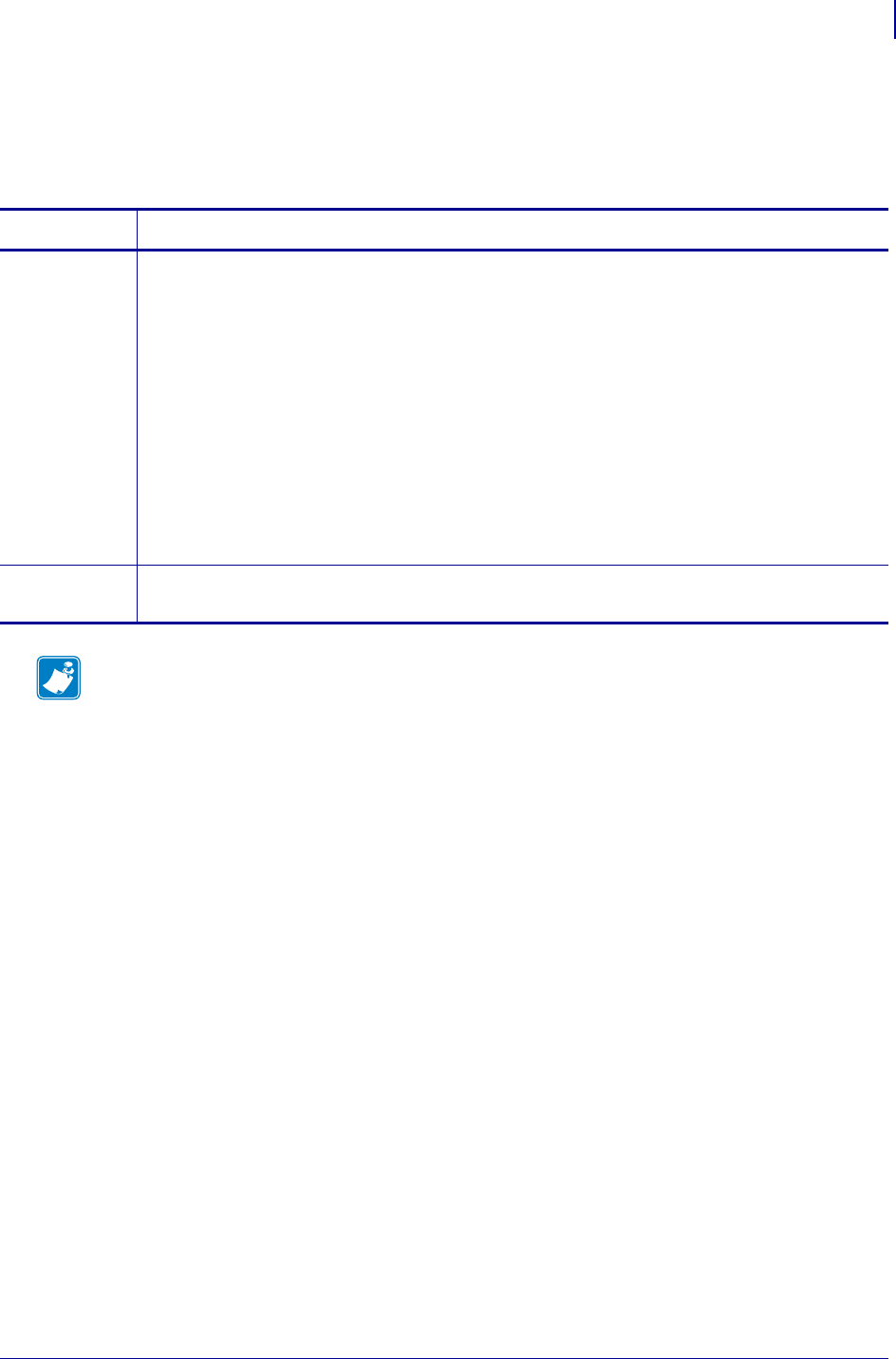
889
SGD Printer Settings
rfid.tag.read.content
1/31/18 Programming Guide P1099958-001
rfid.tag.read.content
This command instructs the printer which data to read from the tag with the
rfid.tag.read.execute command. (See rfid.tag.read.execute onpage890.)
Commands Details
setvar Instructs the printer which data to read from the tag with the rfid.tag.read.execute command.
Format: ! U1 setvar "rfid.tag.read.content" "value"
Values:
epc = reads the EPC data based on the EPC size specified in the RFID tag’s protocol
bits, up to 160 bits
tid information = reads the first 32 bits of the TID (Tag ID)
password status = reads the tag’s access and kill passwords
protocol bits = reads the protocol bits from the EPC memory banks and converts
that value to the EPC size
memory bank sizes = reads the EPC, TID, and user memory banks sizes
up = sets the command to the previous test
down = sets the command to the next test
Default: epc
getvar Retrieves the current setting.
Format: ! U1 getvar "rfid.tag.read.content"
Note •
•For printer support, see SGD Command Support on page 1393.
•For details on SGD command structure, see
Command Structure
on page 573.
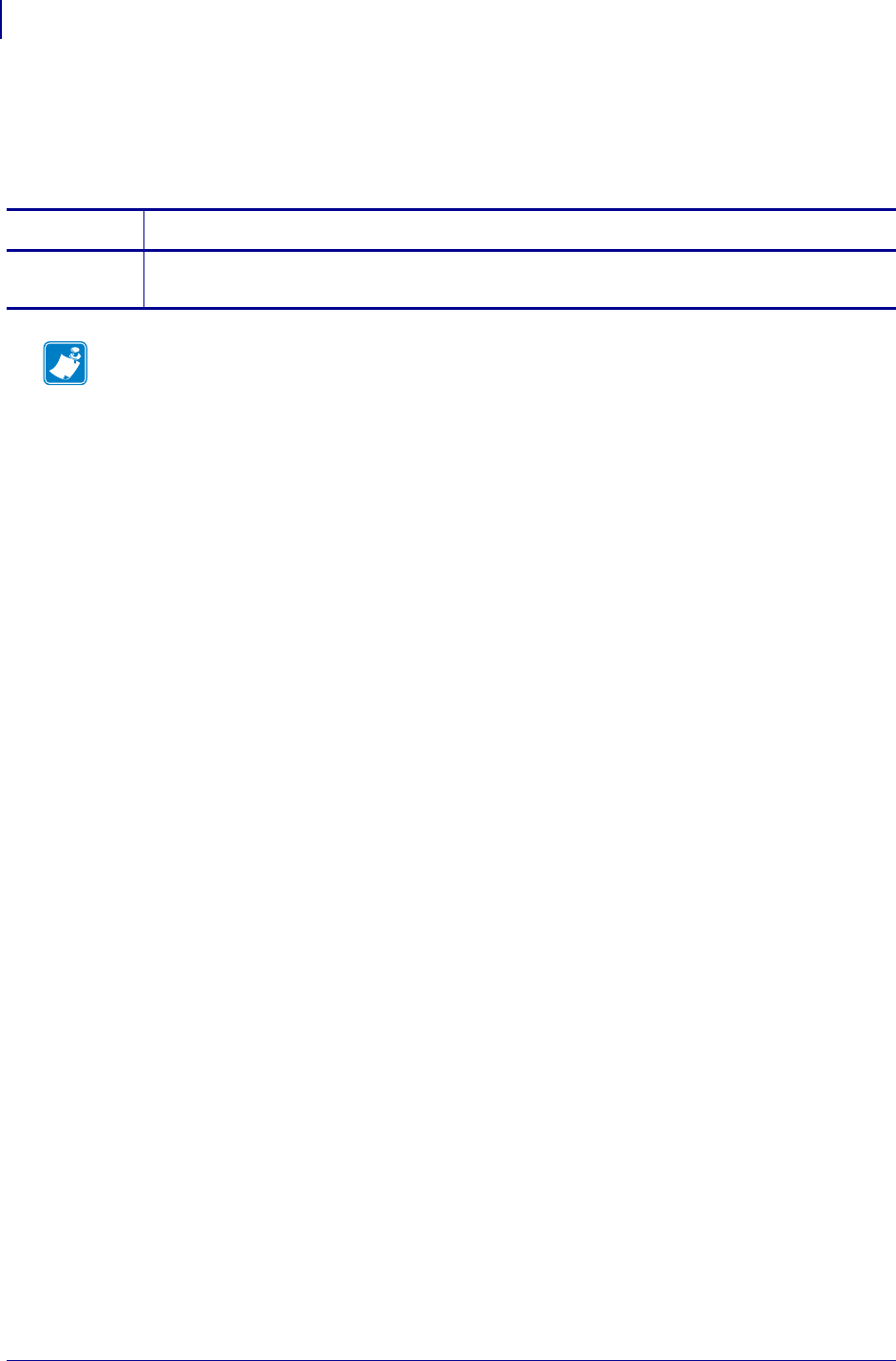
SGD Printer Settings
rfid.tag.read.execute
890
P1099958-001 Programming Guide 1/31/18
rfid.tag.read.execute
This command reads the data specified by the rfid.tag.read.content command. (See
rfid.tag.read.content onpage889.)
Commands Details
setvar Reads the specified data.
Format: ! U1 setvar "rfid.tag.read.execute"
Note •
•For printer support, see SGD Command Support on page 1393.
•For details on SGD command structure, see
Command Structure
on page 573.

891
SGD Printer Settings
rfid.tag.read.result_line1
1/31/18 Programming Guide P1099958-001
rfid.tag.read.result_line1
This command reports the results of the rfid.tag.read.execute command.
Commands Details
getvar Retrieves the results of the rfid.tag.read.execute command.
Format: ! U1 getvar "rfid.tag.read.result_line1"
Note •
•For printer support, see SGD Command Support on page 1393.
•For details on SGD command structure, see
Command Structure
on page 573.
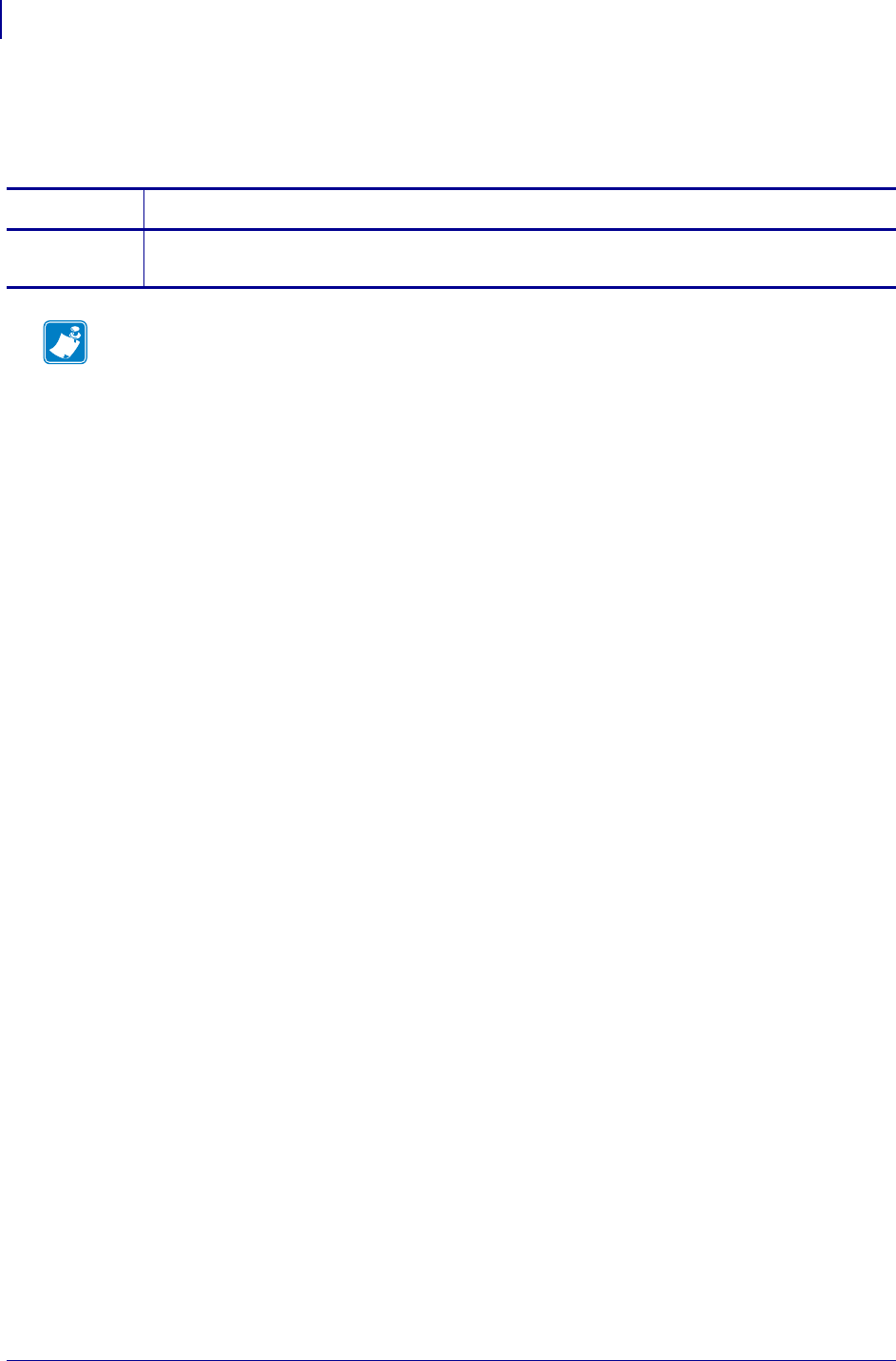
SGD Printer Settings
rfid.tag.read.result_line2
892
P1099958-001 Programming Guide 1/31/18
rfid.tag.read.result_line2
This command reports the results of the rfid.tag.read.execute command.
Commands Details
getvar Retrieves the results of the rfid.tag.read.execute command.
Format: ! U1 setvar "rfid.tag.read.result_line2"
Note •
•For printer support, see SGD Command Support on page 1393.
•For details on SGD command structure, see
Command Structure
on page 573.
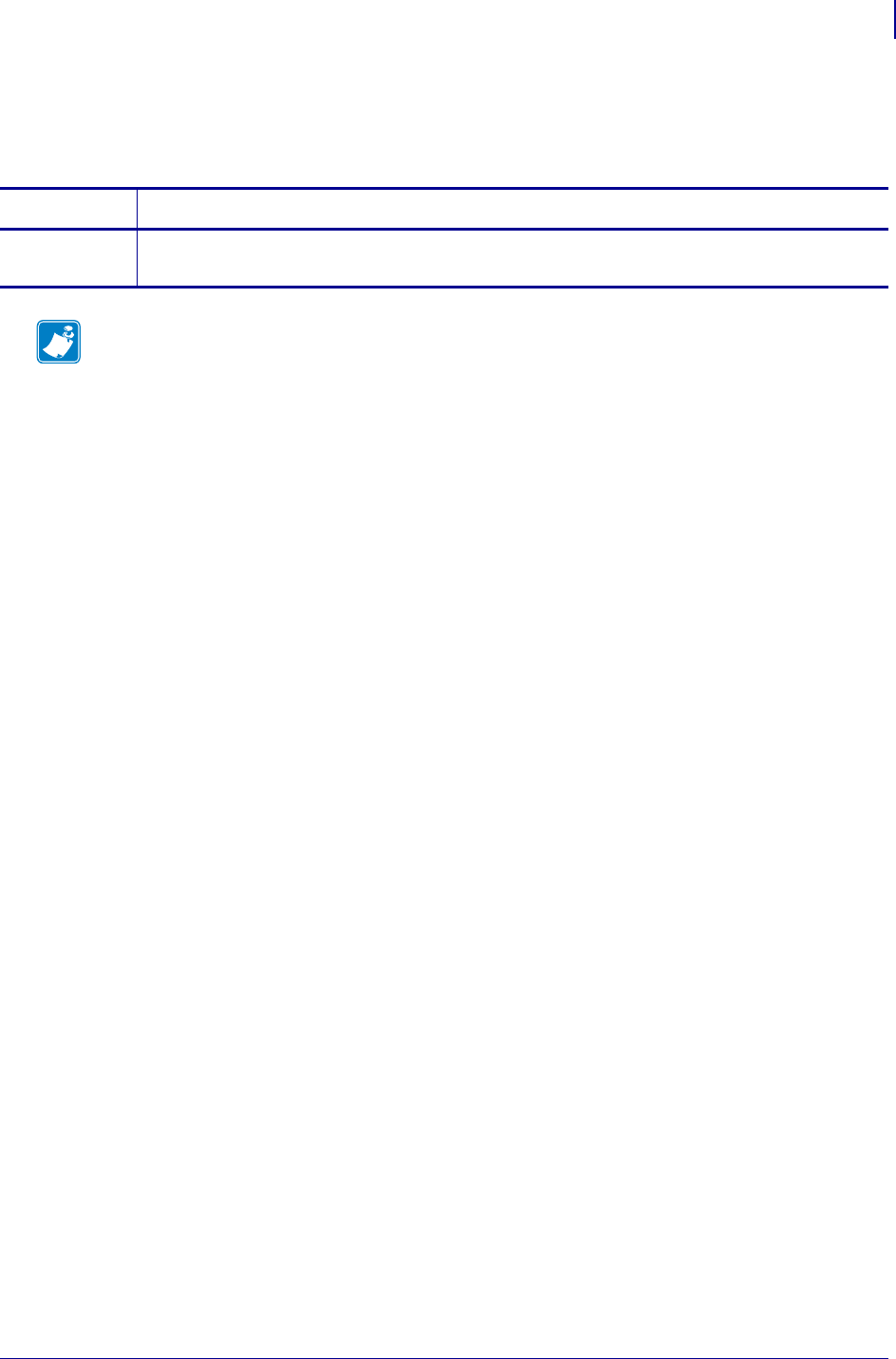
893
SGD Printer Settings
rfid.tag.read.result_line1_alternate
1/31/18 Programming Guide P1099958-001
rfid.tag.read.result_line1_alternate
This command reports the results of the rfid.tag.read.execute command.
Commands Details
getvar Retrieves the results of the rfid.tag.read.execute command.
Format: ! U1 setvar "rfid.tag.read.result_line1_alternate"
Note •
•For printer support, see SGD Command Support on page 1393.
•For details on SGD command structure, see
Command Structure
on page 573.
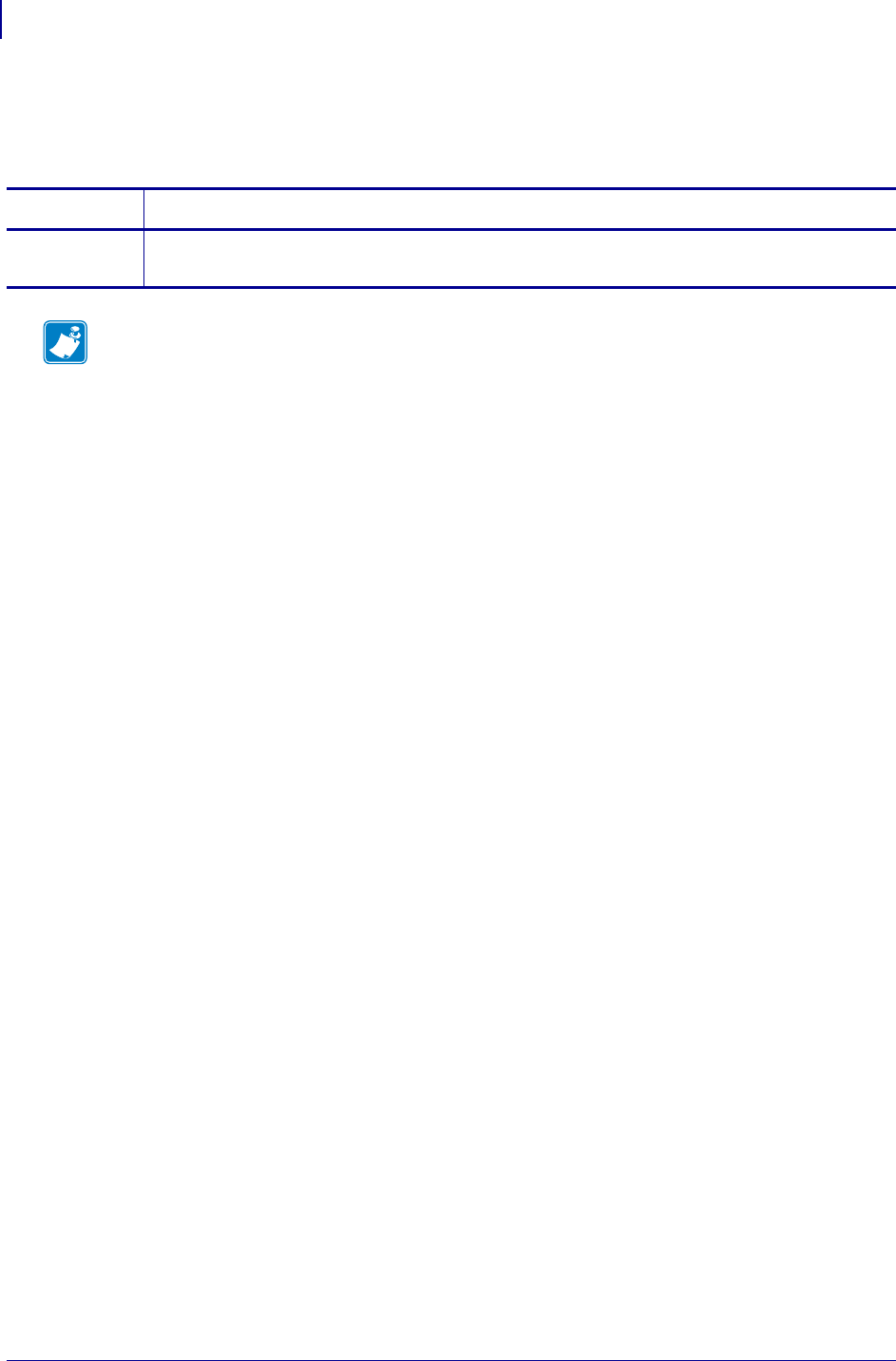
SGD Printer Settings
rfid.tag.read.result_line2_alternate
894
P1099958-001 Programming Guide 1/31/18
rfid.tag.read.result_line2_alternate
This command reports the results of the rfid.tag.read.execute command.
Commands Details
getvar Retrieves the results of the rfid.tag.read.execute command.
Format: ! U1 getvar "rfid.tag.read.result_line2_alternate"
Note •
•For printer support, see SGD Command Support on page 1393.
•For details on SGD command structure, see
Command Structure
on page 573.
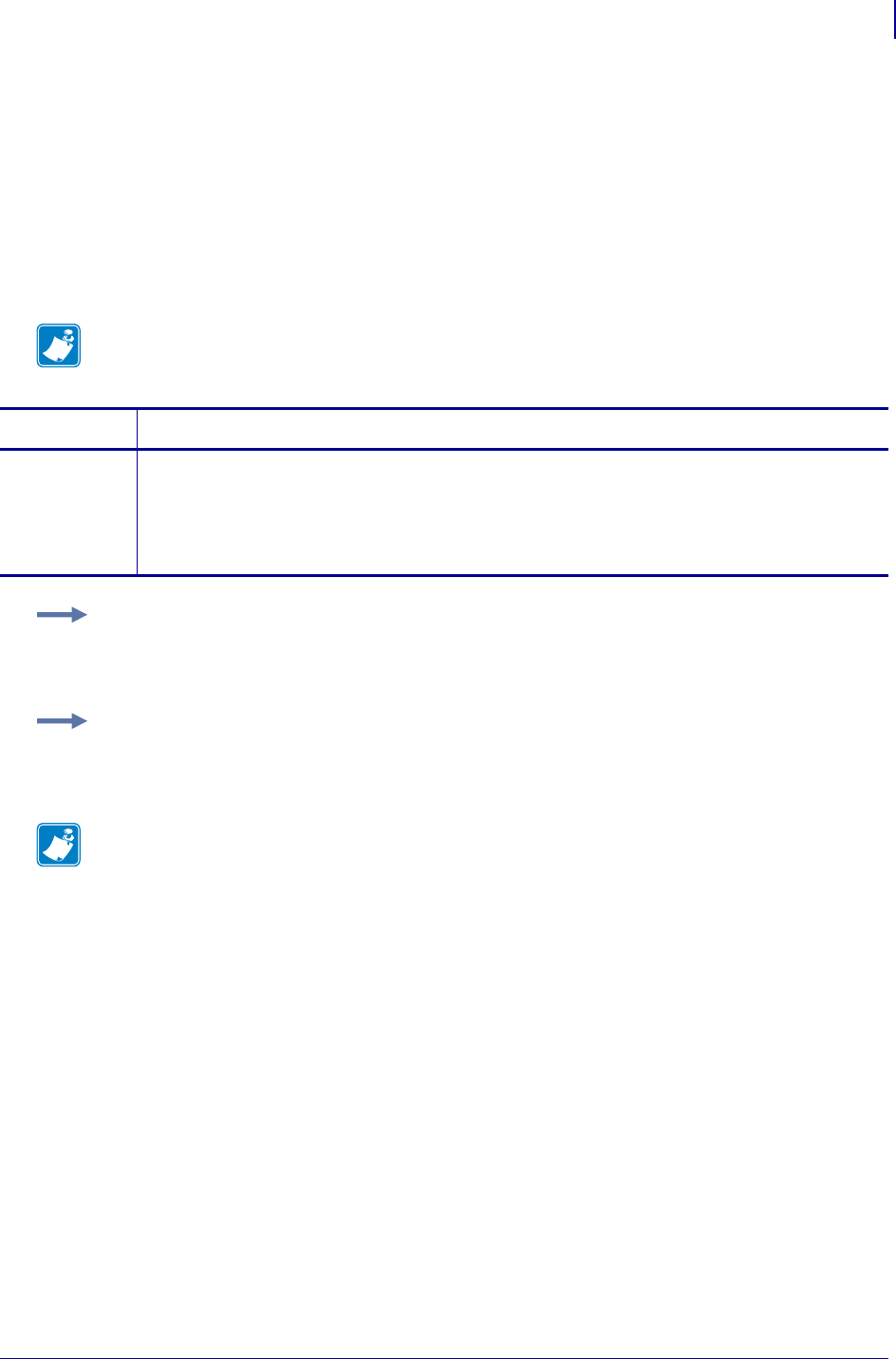
895
SGD Printer Commands
rfid.tag.test
1/31/18 Programming Guide P1099958-001
rfid.tag.test
This command performs an RFID test. In the RFID test, the printer attempts to read and write to a
transponder that you place over the RFID antenna. Results are displayed on the printer’s control
panel display. For more information about the RFID antenna location, refer to the RFID
Programming Guide for your printer. A copy is available online at http://www.zebra.com/manuals.
In the slow version of the RFID test, the printer first displays the hardware version, the reader
firmware version, and the program position.For printer support, see SGD Command Support
on page 1393.
Note • This command is valid only on RP4T printers.
Commands Details
setvar This command instructs the printer to set the programming position.
Format: ! U1 setvar "rfid.tag.test" "value"
Values:
quick
slow
Example 1 • This setvar example performs a quick RFID test, which shows a pass or fail
message.
! U1 setvar "rfid.tag.test" "quick"
Example 2 • This setvar example performs a slow RFID test, which shows the success or failure of
each read or write tag operation.
! U1 setvar "rfid.tag.test" "slow"
Note •
•For printer support, see SGD Command Support on page 1393.
•For details on SGD command structure, see
Command Structure
on page 573.
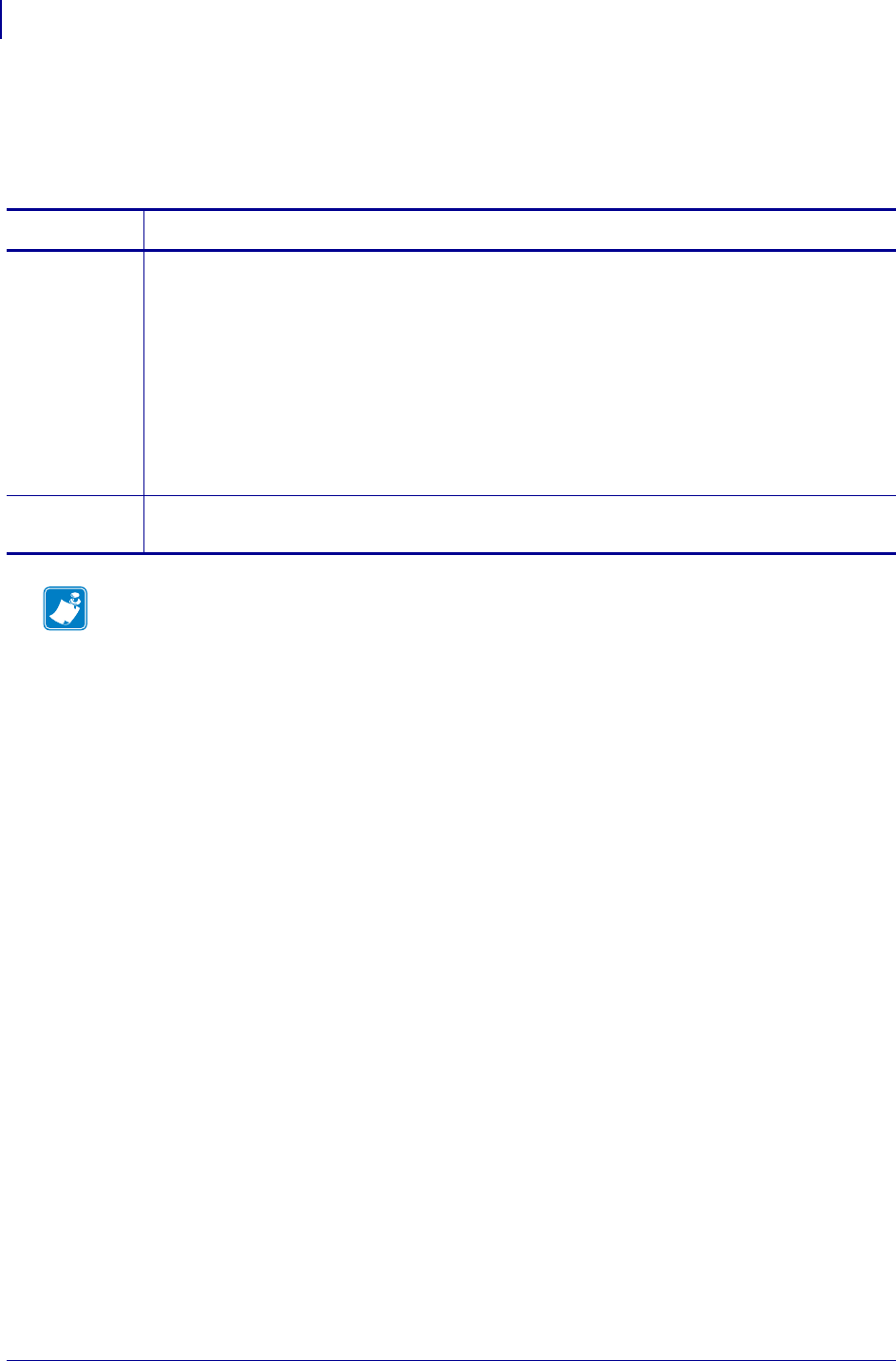
SGD Printer Settings
rfid.tag.test.content
896
P1099958-001 Programming Guide 1/31/18
rfid.tag.test.content
This command instructs the printer which test to perform on the tag with the
rfid.tag.test.execute command. (See rfid.tag.test.execute on page 897.)
Commands Details
setvar Instructs the printer which test to perform on the tag with the rfid.tag.test.execute
command.
Format: ! U1 setvar "rfid.tag.test.content" "value"
Values:
quick = performs a read EPC test and a write EPC test (using random data)
read = performs a read EPC test
write = performs a write EPC test (using random data)
up = sets the command to the previous test
down = sets the command to the next test
Default: quick
getvar Retrieves the current setting.
Format: ! U1 getvar "rfid.tag.test.content"
Note •
•For printer support, see SGD Command Support on page 1393.
•For details on SGD command structure, see
Command Structure
on page 573.
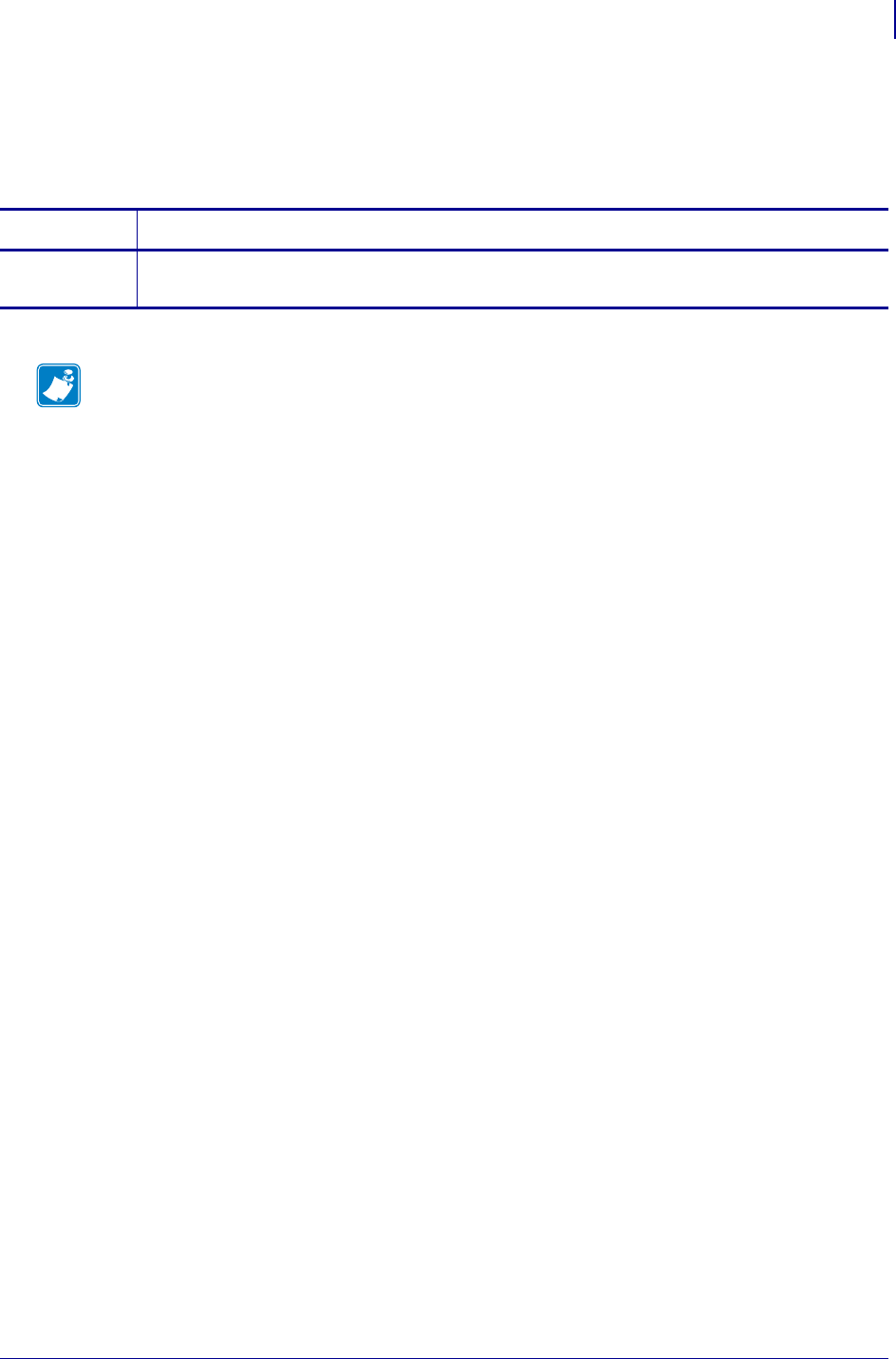
897
SGD Printer Settings
rfid.tag.test.execute
1/31/18 Programming Guide P1099958-001
rfid.tag.test.execute
This command tests the data specified by the rfid.tag.test.content command. (See
rfid.tag.test.content on page 896.)
Commands Details
setvar Tests the specified data.
Format: ! U1 setvar "rfid.tag.test.execute"
Note •
•For printer support, see SGD Command Support on page 1393.
•For details on SGD command structure, see
Command Structure
on page 573.
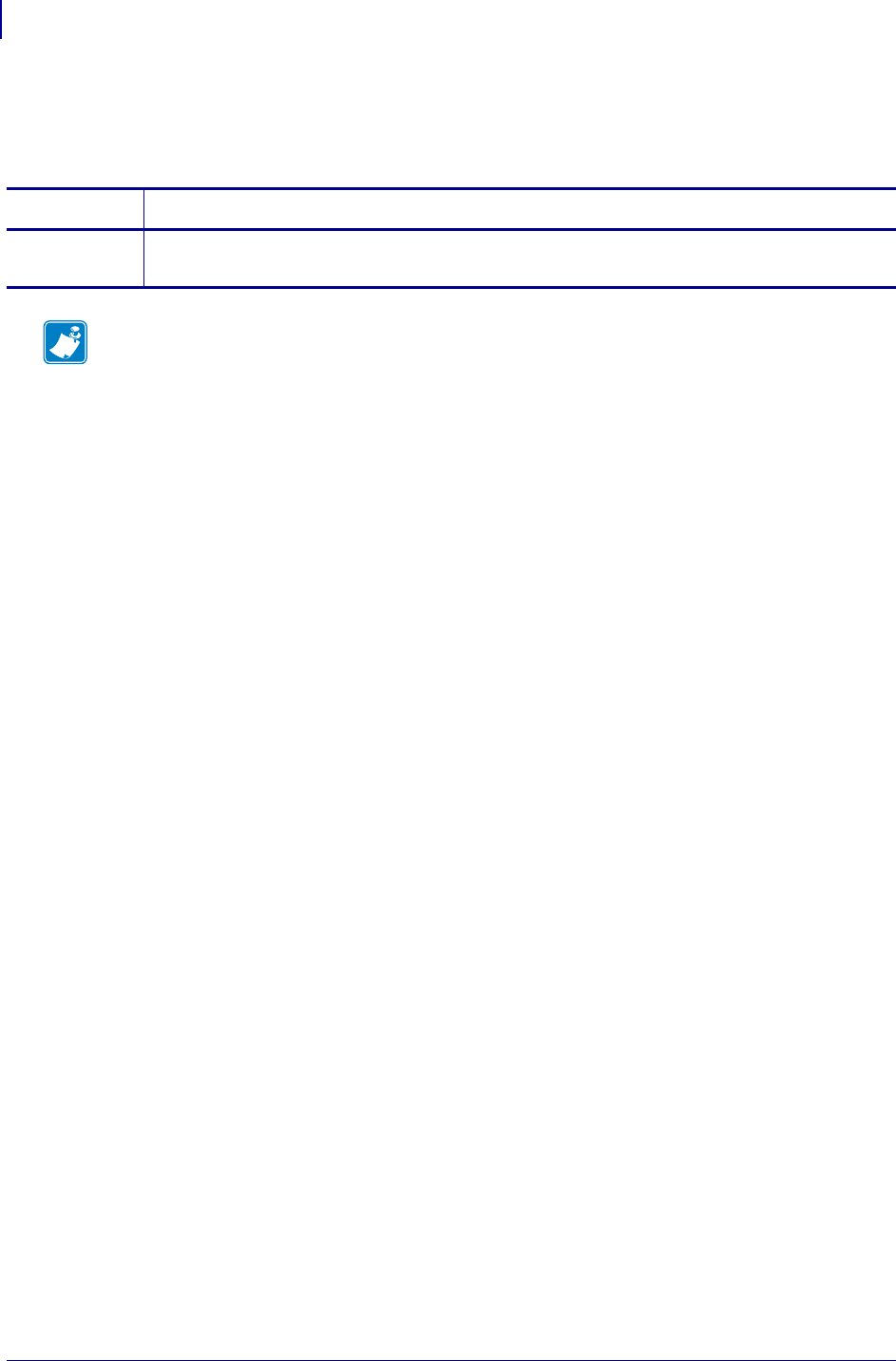
SGD Printer Settings
rfid.tag.test.result_line1
898
P1099958-001 Programming Guide 1/31/18
rfid.tag.test.result_line1
This command reports the results of the rfid.tag.test.execute command.
Commands Details
getvar Retrieves the results of the rfid.tag.test.execute command.
Format: ! U1 setvar "rfid.tag.test.result_line1"
Note •
•For printer support, see SGD Command Support on page 1393.
•For details on SGD command structure, see
Command Structure
on page 573.
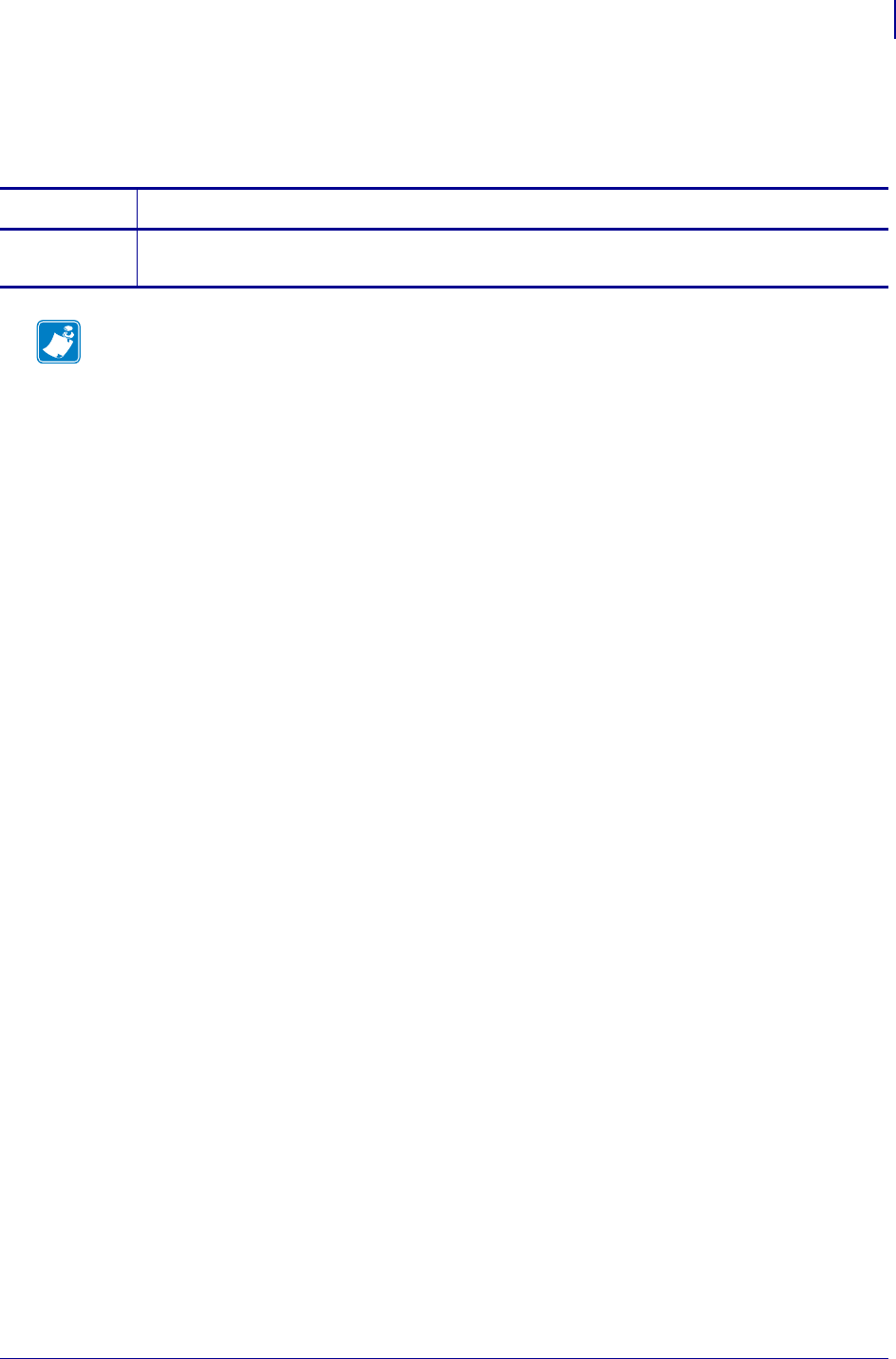
899
SGD Printer Settings
rfid.tag.test.result_line2
1/31/18 Programming Guide P1099958-001
rfid.tag.test.result_line2
This command reports the results of the rfid.tag.test.execute command.
Commands Details
getvar Retrieves the results of the rfid.tag.test.execute command.
Format: ! U1 setvar "rfid.tag.test.result_line2"
Note •
•For printer support, see SGD Command Support on page 1393.
•For details on SGD command structure, see
Command Structure
on page 573.
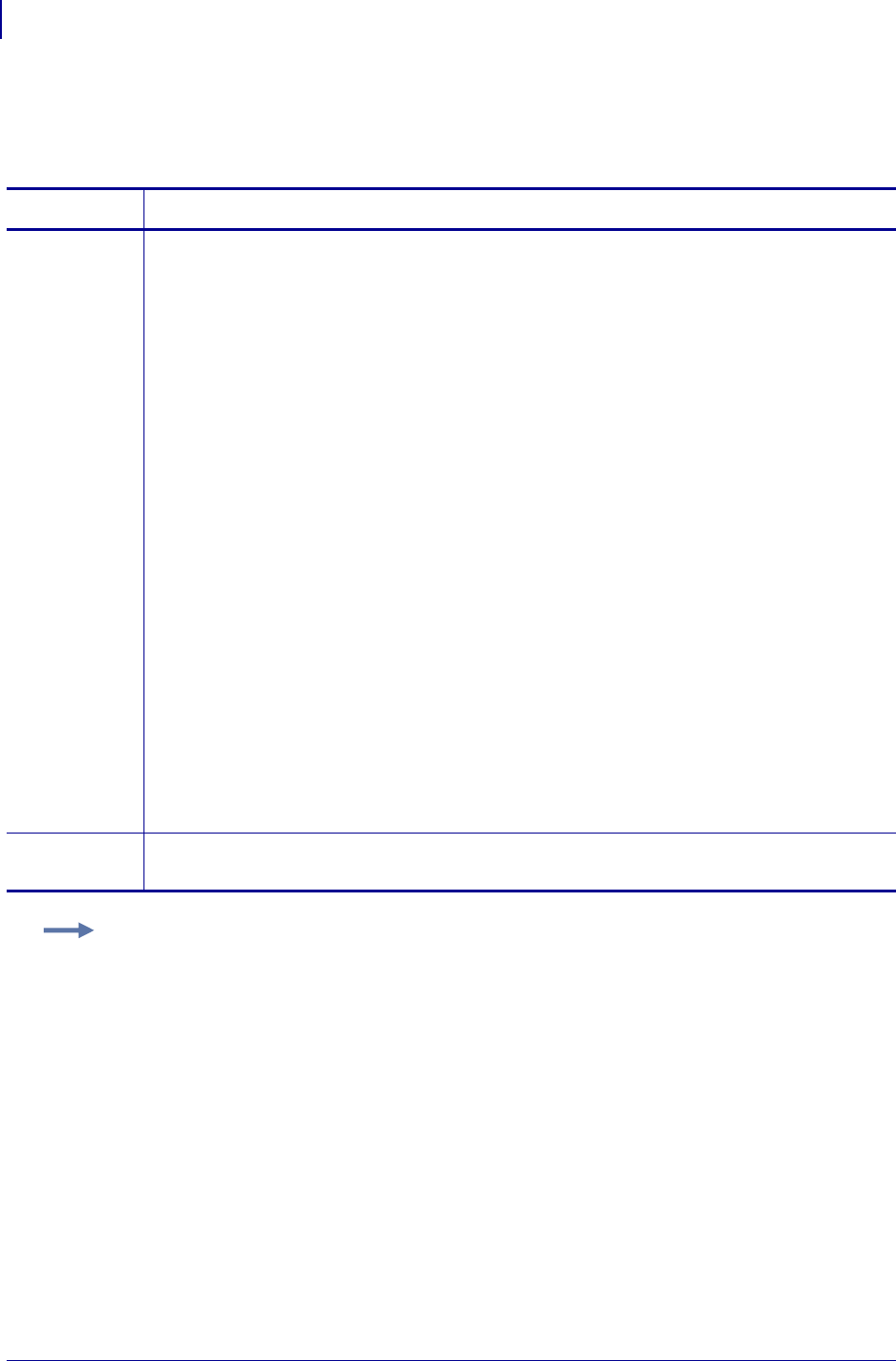
SGD Printer Commands
rfid.tag.type
900
P1099958-001 Programming Guide 1/31/18
rfid.tag.type
This command sets the reader’s RFID tag type.
Supported Tag Types Table 27 shows the tag types supported by different RFID printers/print
engines and firmware versions. Depending on your country or on the firmware version that you are
using, your printer may not support all of the tag types listed. If you specify an unsupported tag type,
the printer uses the default value. If a tag type is shown as supported but does not work with your
printer, you may need to upgrade the printer’s firmware (see http://www.zebra.com/firmware).
Commands Details
setvar This command instructs the printer to set the reader’s tag type. For the supported tag types, see
Table 27 on page 901.
Format: ! U1 setvar "rfid.tag.type" "value"
Values:
UHF Printers
none = None
class0 = EPC Class 0
class0+ = EPC Class 0 Plus
class1_64bit = EPC Class 1 64-bit
class1_96bit = EPC Class 1 96-bit
ucode_epc_1_19 = UCODE EPC 1.19
class0+_impinj = Impinj Class 0 Plus
ISO18000A = ISO 18000-06A
gen2 = EPC Class 1, Generation 2 (Gen 2)
ISO18000B = ISO 18000-06B
HF Printers
none = None
detect = Auto detect (query tag to determine)
tagit = Tag*It (Texas Instruments Tagit tags)
icode = I*code (Phillips Icode tags)
pico = Pico Tag (Inside Technology’s)
ISO15693 = ISO 15693
EPC = EPC tag (13.56 MHz)
UIC = UID Tag
mifare_ultralight = Mifare UltraLight
getvar This command instructs the printer to respond with the reader’s current tag type.
Format: ! U1 getvar "rfid.tag.type"
Example: This setvar example shows the reader’s tag type being set to Gen 2.
! U1 setvar "rfid.tag.type" "gen2"
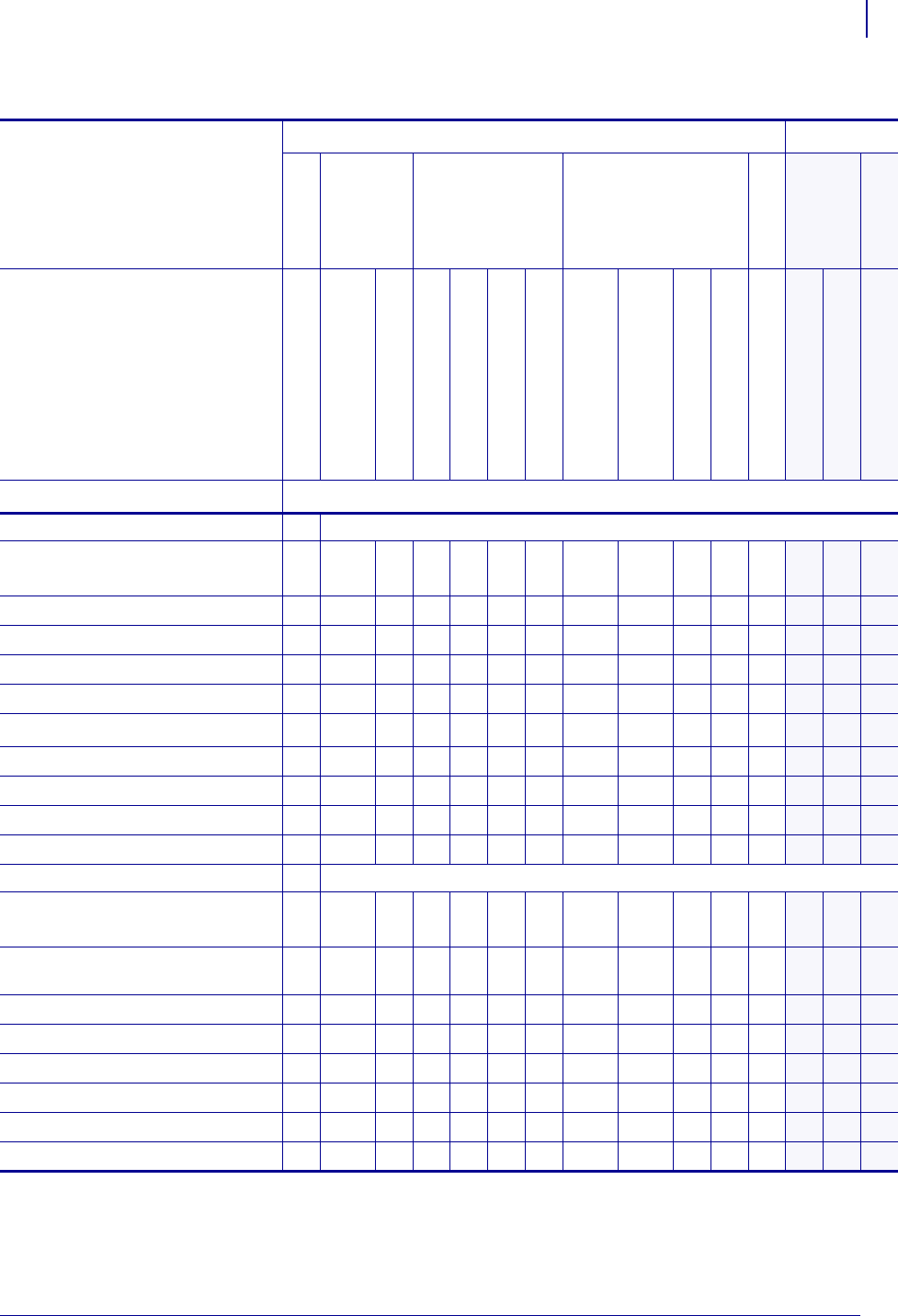
901
SGD Printer Commands
rfid.tag.type
1/31/18 Programming Guide P1099958-001
Table 27 • Supported Tag Types and Default Values
Printer
UHF Printers HF Printers
R110Xi4
R110
Xi
R170
Xi
R110
PAX
4
R4Mplus
RZ400/ RZ600
R110
Xi
HF
R2844-Z
Firmware Version
V53.17.7 and later
R60.13.
X
R60.15.
X
and later
R62.13.
X
R62.15.
X
and later
R63.13.
X
R63.15.
X
and later
SP994O, SP999E, SP1027E,
SP1082E, and earlier
SP994P, SP999F, SP1027F,
SP1082F, and later
SP1056D and earlier
SP1056E and later
R53.16.
X
and later
R65.13.
X
R65.15.
X
and later
all
Tag Type
UHF Tag Types and Options
None (no tag type
specified)
— * * * * —— — — ———— — —
EPC Class 0 — * * * * —— — — ———— — —
EPC Class 0 Plus — * * * * —— — — ———— — —
EPC Class 1 64-bit — * * * * —— — — ———— — —
EPC Class 1 96-bit — # * # * — * * * ———— — —
UCODE EPC 1.19 — * a *—* # * # * # *—— — —
Impinj Class 0 Plus — * * * * —— — — ———— — —
ISO 18000-06A ———*——* * * ———
— — —
EPC Class 1, Generation 2 (Gen 2) #*#*#—#* #*##
— — —
ISO 18000-06B — * ***—* * * **—
— — —
HF Tag Types and Options —
Auto-detect the tag type
by querying the tag
— — ————— — — ———— — #
Tag*It (Texas Instruments
Tagit tags)
— — ————— — — ———— — *
I*code (Phillips Icode tags) — — ————— — — ———— — *
Pico Tag (Inside Technology’s) — — ————— — — ———— — *
ISO 15693 — — ————— — — ——— # # *
EPC tag — — ————— — — ———— — *
UID Tag — — ————— — — ———— — —
Mifare UltraLight — — ————— — — ——— * * —
# = Default value * = Accepted value — = Not supported
a. Requires R60.13.0.13ZD or later.
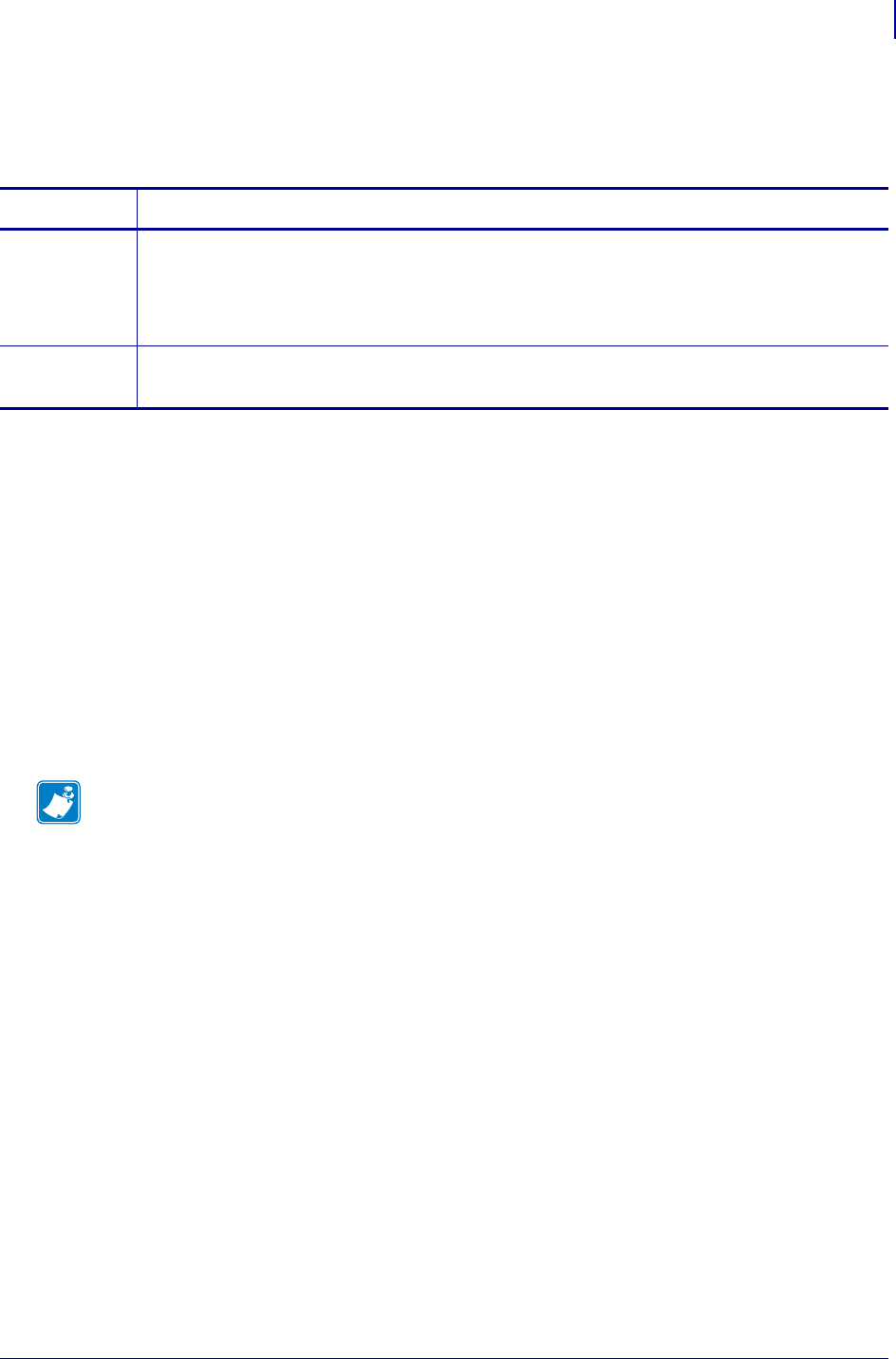
903
SGD Printer Commands
ribbon.serial_number
1/31/18 Programming Guide P1099958-001
ribbon.serial_number
Sets the ribbon’s part number.
Supported Devices
• iMZ220, iMZ230
• QLn220, QLn320, QLn420
• ZD410, ZD420
• ZD500
•ZQ510, ZQ520
• ZT210, ZT220, ZT230
• ZT410, ZT420
• ZT510
• ZT610, ZT620
Commands Details
setvar Format: ! U1 setvar "ribbon.serial_number" "value"
Values: an alpha-numeric string between 0 and 64 characters
Default: NA
Example: ! U1 setvar "ribbon.serial_number" "A34567BC6789"
getvar Format: ! U1 getvar "ribbon.serial_number"
Result: "A34567BC6789"
Note •
•For printer support, see SGD Command Support on page 1393.
•For details on SGD command structure, see
Command Structure
on page 573.
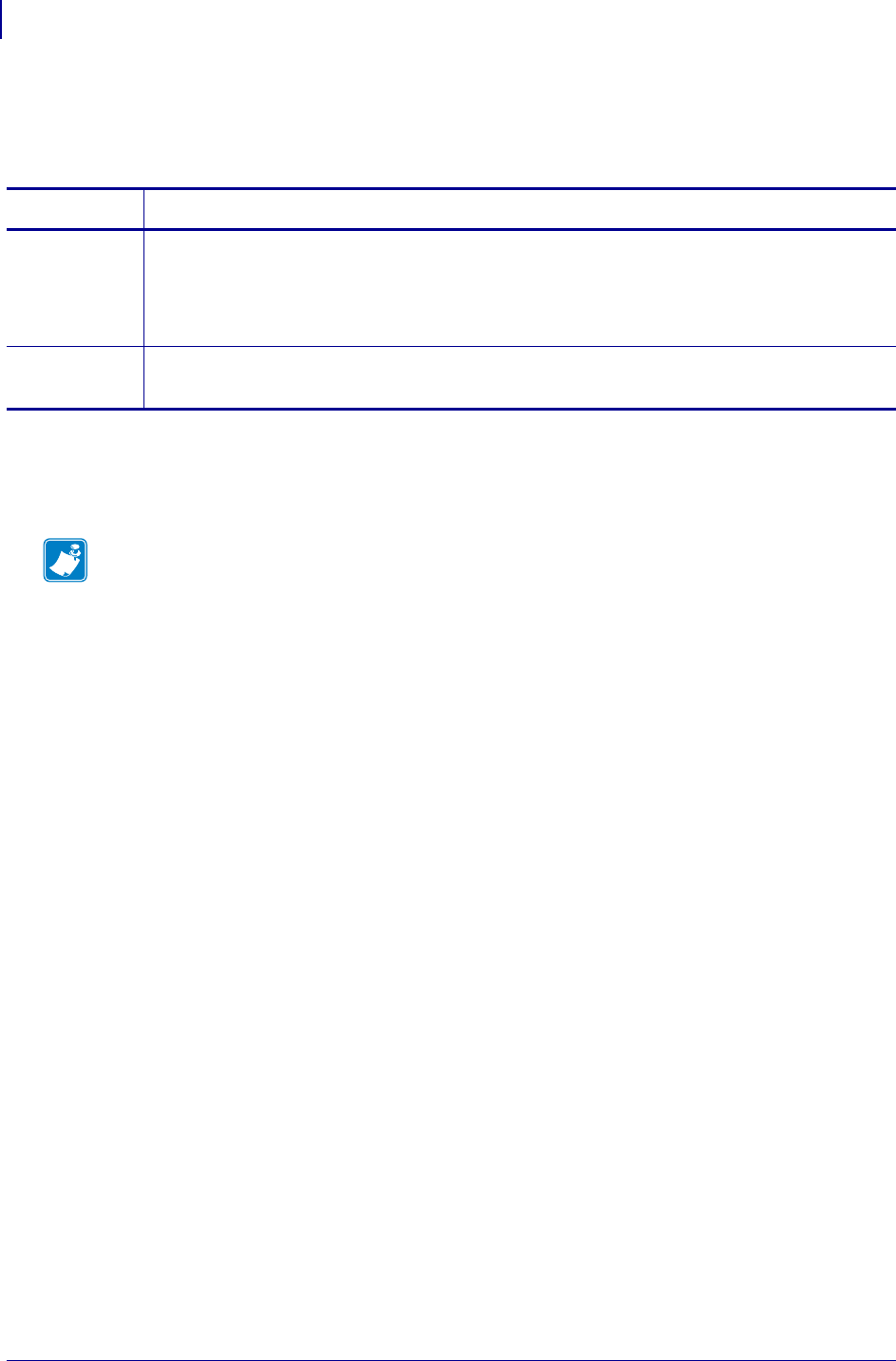
SGD Printer Commands
ribbon.part_number
904
P1099958-001 Programming Guide 1/31/18
ribbon.part_number
Sets the ribbon’s part number.
Supported Devices
• ZD410, ZD420
Commands Details
setvar Format: ! U1 setvar "ribbon.part_number" "value"
Values: an alpha-numeric string between 0 and 64 characters.
Default: NA
Example: ! U1 setvar "ribbon.part_number" "123AB987"
getvar Format: ! U1 getvar "ribbon.part_number"
Result: "123AB987"
Note •
•For printer support, see SGD Command Support on page 1393.
•For details on SGD command structure, see
Command Structure
on page 573.
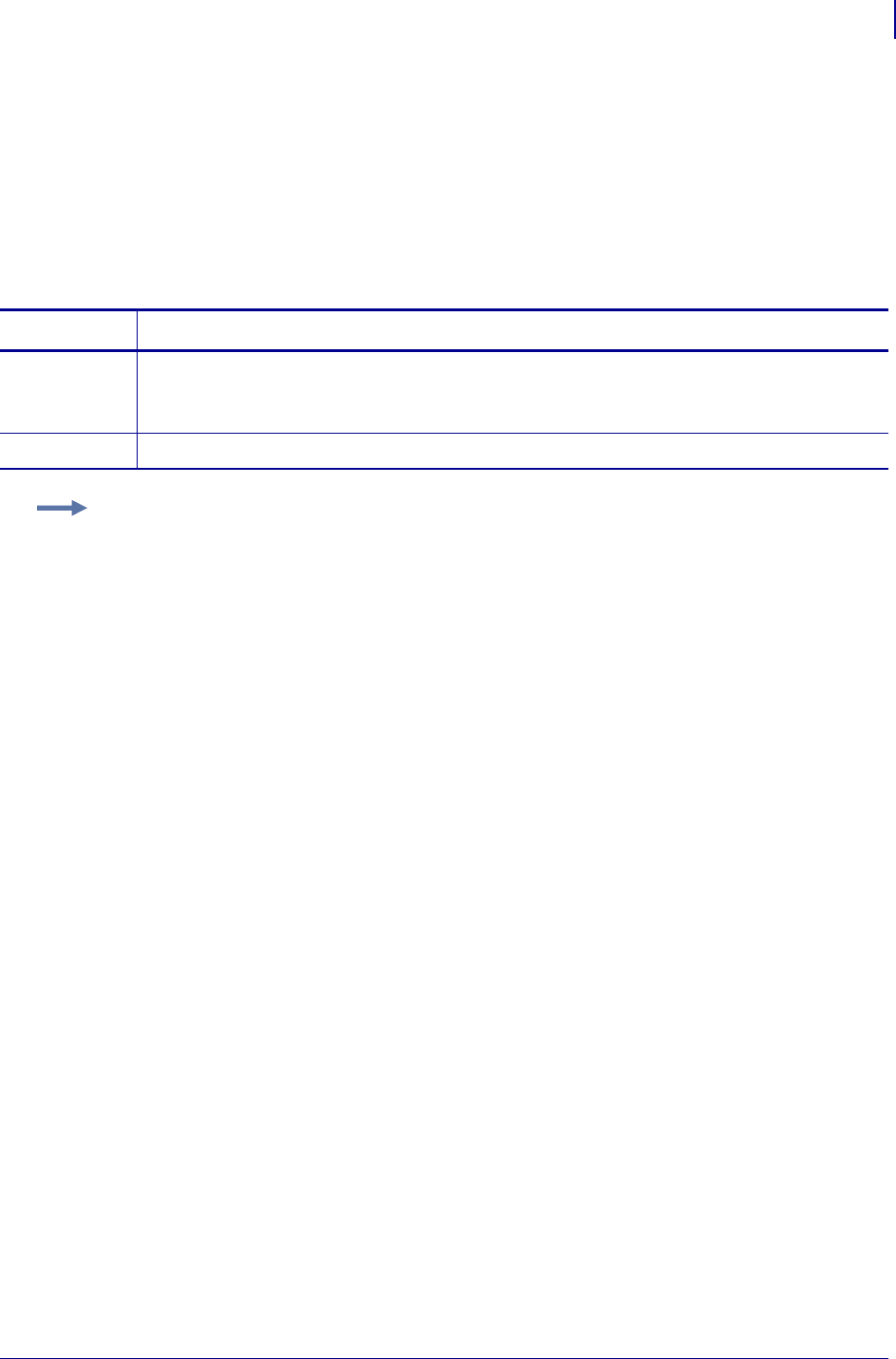
905
SGD Wireless Commands
rtc.timezone
1/31/18 Programming Guide P1099958-001
rtc.timezone
Specifies the POSIX-compliant time zone string. This string includes the following:
• the time zone character specifier
• the offset from UTC
• daylight savings time adjustment
• when to go on and off of daylight savings time (if it pertains to the timezone).
Supported Devices
• iMZ220, iMZ320
• QLn220, QLn320, QLn420
• ZD410, ZD420
• ZD500
•ZQ510, ZQ520
Commands Details
setvar Format: ! U1 setvar "rtc.timezone" "value"
Values: www.iana.org/time-zonesThis site is updated periodically to reflect changes made by
political bodies to time zone boundaries, UTC offsets, and daylight-saving rules.
getvar Format: ! U1 getvar "rtc.timezone"
Example: If you live in New York in the United States, in the Eastern time zone, your setvar string
may look like:
•! U1 setvar "rtc.timezone" "EST5EDT4,M3.2.0/02:00:00,M11.1.0/02:00:00"
The "value" string can be translated as follows:
EST5 (Eastern Standard Time; 5 hours off UTC), EDT4 (Eastern Daylight Time; 4 hours off UTC),
running from 2AM (/02; fully qualified: /02:00:00) from the second Sunday in March (M3.2.0/02)
through 2AM (/02; fully qualified: /02:00:00) on the first Sunday in November (M11.1.0/02).
M indicates the Month follows, followed by the two-digit month, the week (1 is the first week in which
the specified weekday occurs, and 5 indicates the last week of the month with that weekday) and the
weekday (0 is Sunday). The time starts with a slash, and unspecified trailing fields default to zero.
Other examples for locations in the United States:
•US Central:
! U1 setvar "rtc.timezone" "CST6CDT5,M3.2.0/02,M11.1.0/02"
•US Mountain:
! U1 setvar "rtc.timezone" "MST7MDT6,M3.2.0/02,M11.1.0/02"
•US Pacific:
! U1 setvar "rtc.timezone" "PST8PDT7,M3.2.0/02,M11.1.0/02"
•US Alaska:
! U1 setvar "rtc.timezone" "AST9ADT8,M3.2.0/02,M11.1.0/02"
•US Hawaii:
! U1 setvar "rtc.timezone" "HST10"
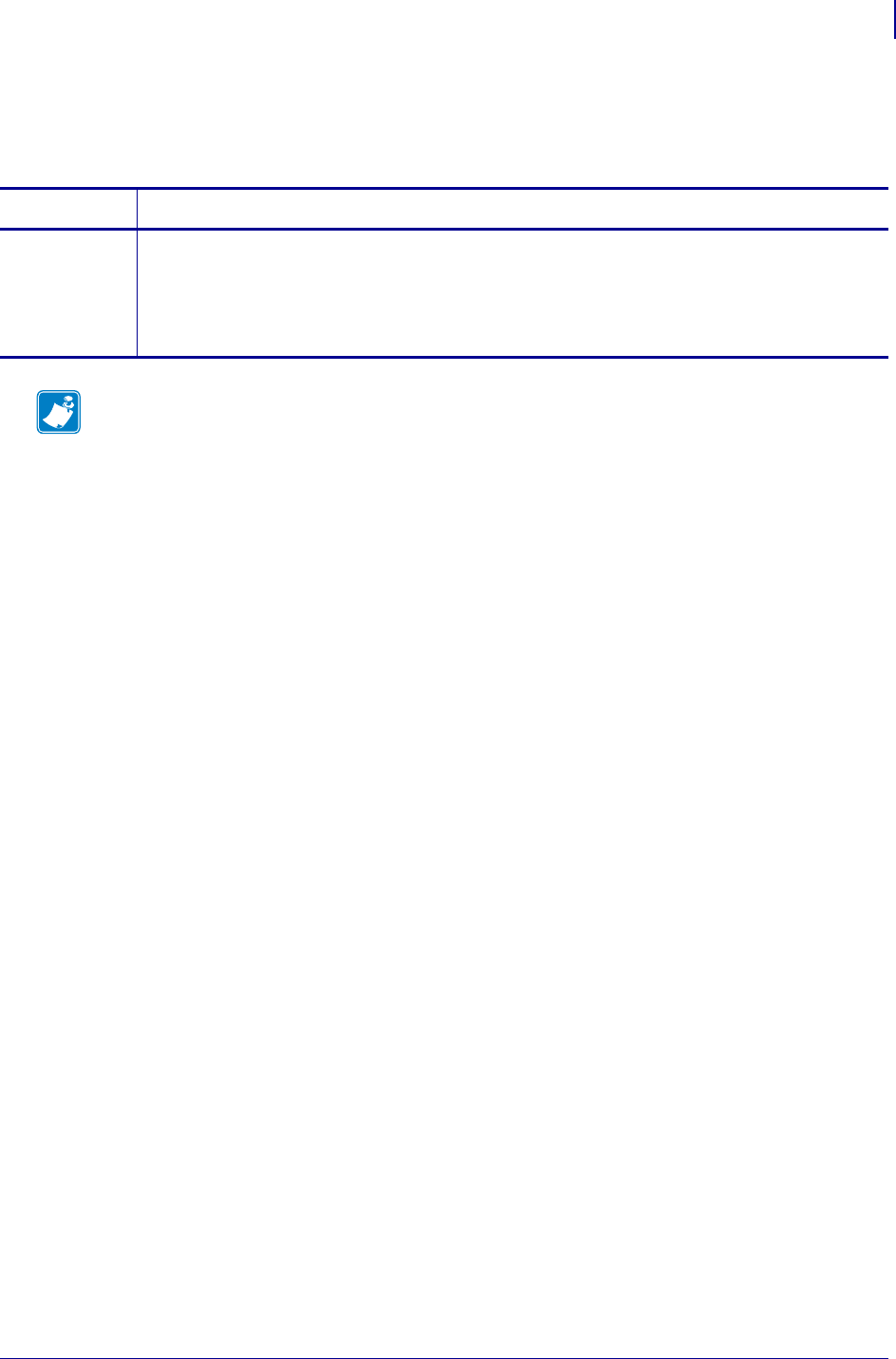
907
SGD Printer Commands
sensor.cover_open
1/31/18 Programming Guide P1099958-001
sensor.cover_open
This printer setting determines if the printer media cover is open.
Commands Details
getvar Displays if the printer cover is open or not.
Format: ! U1 getvar "sensor.cover_open"
Values:
"yes" = the printer cover is open
"no" = the printer cover is closed
Note •
•For printer support, see SGD Command Support on page 1393.
•For details on SGD command structure, see
Command Structure
on page 573.
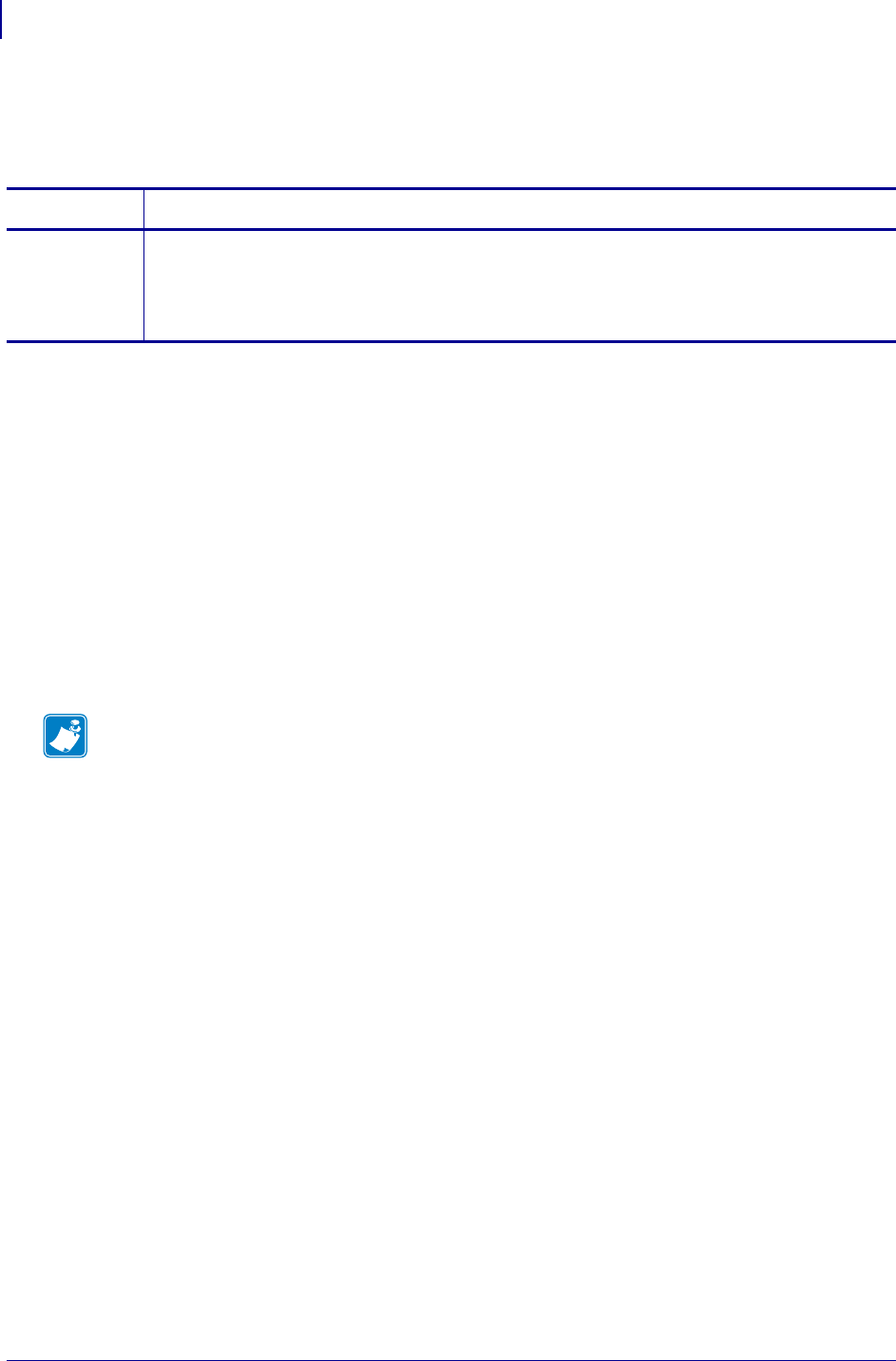
SGD Wireless Commands
sensor.paper_supply
908
P1099958-001 Programming Guide 1/31/18
sensor.paper_supply
Returns current paper supply status.
Supported Devices
• iMZ220, iMZ320
• QLn220, QLn320, QLn420
• ZD410, ZD420
• ZD500
•ZQ510, ZQ520
• ZR338
• ZR628, ZR638
• ZT210, ZT220, ZT230
• ZT410, ZT420
Commands Details
getvar Format: ! U1 getvar "sensor.paper_supply"
Result: Obtains current paper supply status:
"ok" = printer has paper.
"out" = printer is out of paper.
Note •
•For printer support, see SGD Command Support on page 1393.
•For details on SGD command structure, see
Command Structure
on page 573.
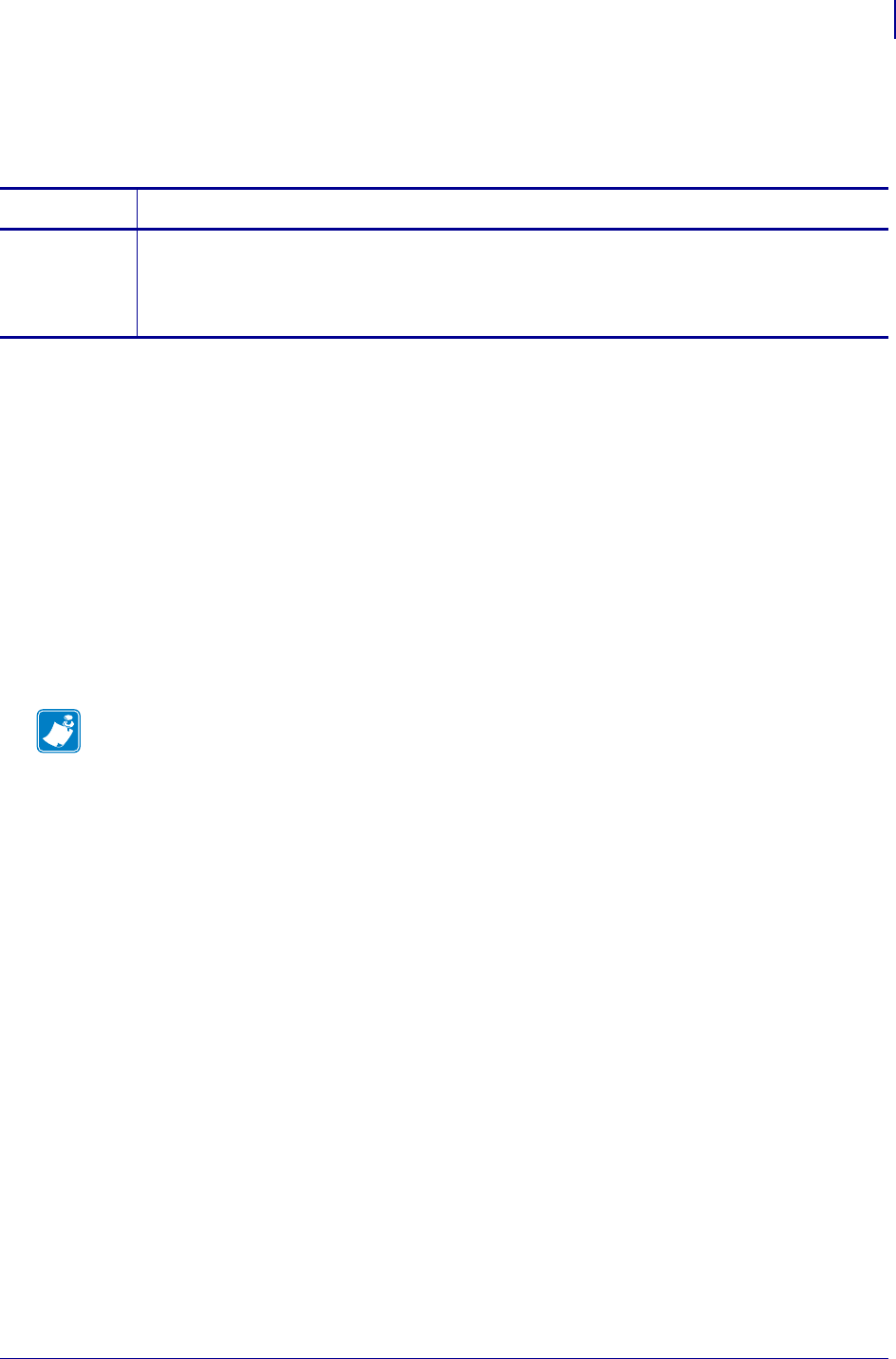
909
SGD Wireless Commands
sensor.peeler
1/31/18 Programming Guide P1099958-001
sensor.peeler
Obtains current peeler sensor status:
Supported Devices
• iMZ220, iMZ320
• QLn220, QLn320, QLn420
• ZD410, ZD420
• ZD500
•ZQ510, ZQ520
• ZR338
• ZR628, ZR638
• ZT210, ZT220, ZT230
• ZT410, ZT420
Commands Details
getvar Format: ! U1 getvar "sensor.peeler"
Result: "clear": the last printed item has been removed, or there are no items waiting to be
removed.
"not clear": last printed item has not yet been removed.
Note •
•For printer support, see SGD Command Support on page 1393.
•For details on SGD command structure, see
Command Structure
on page 573.
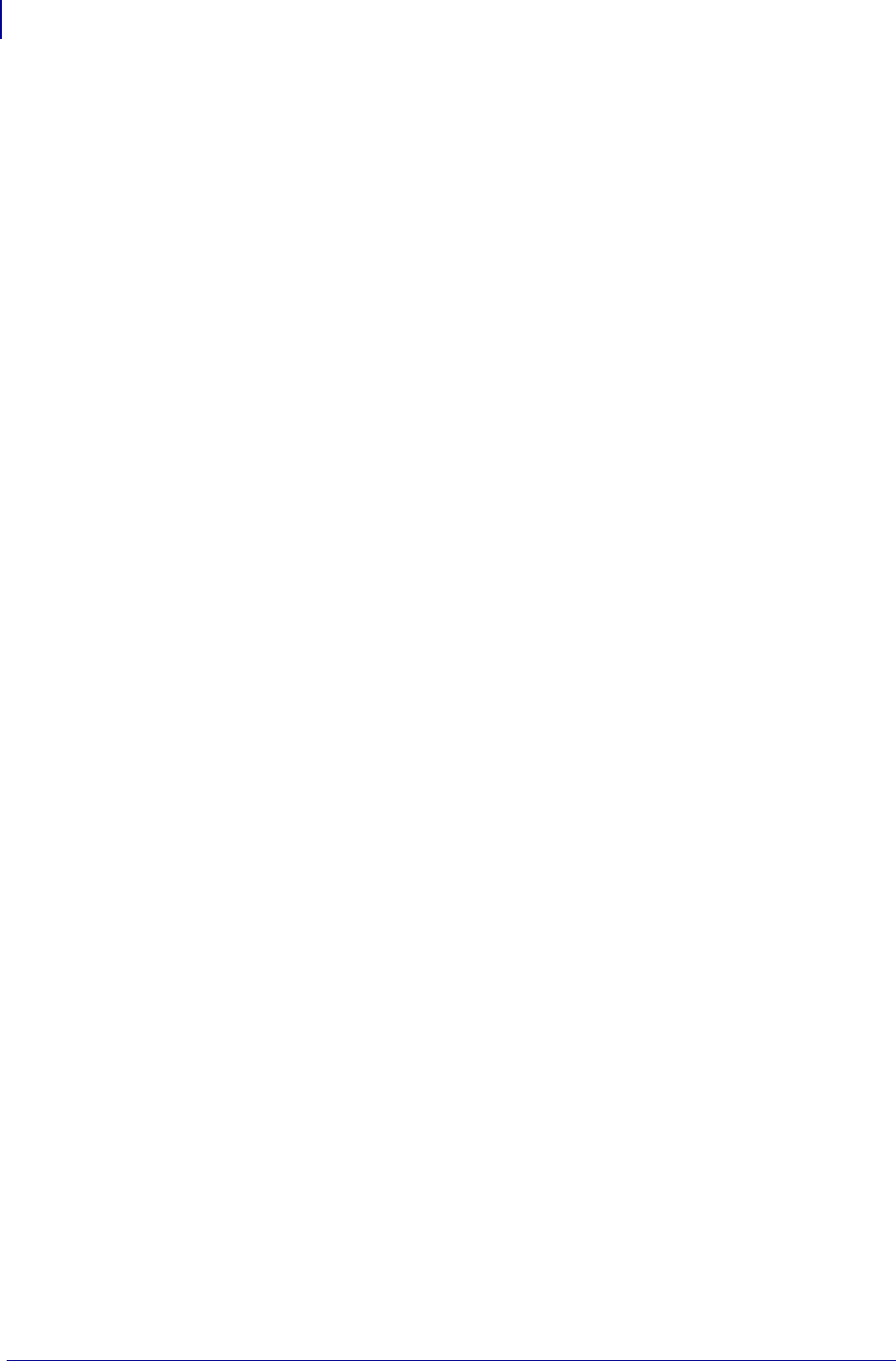
SGD Wireless Commands
sensor.peeler
910
P1099958-001 Programming Guide 1/31/18
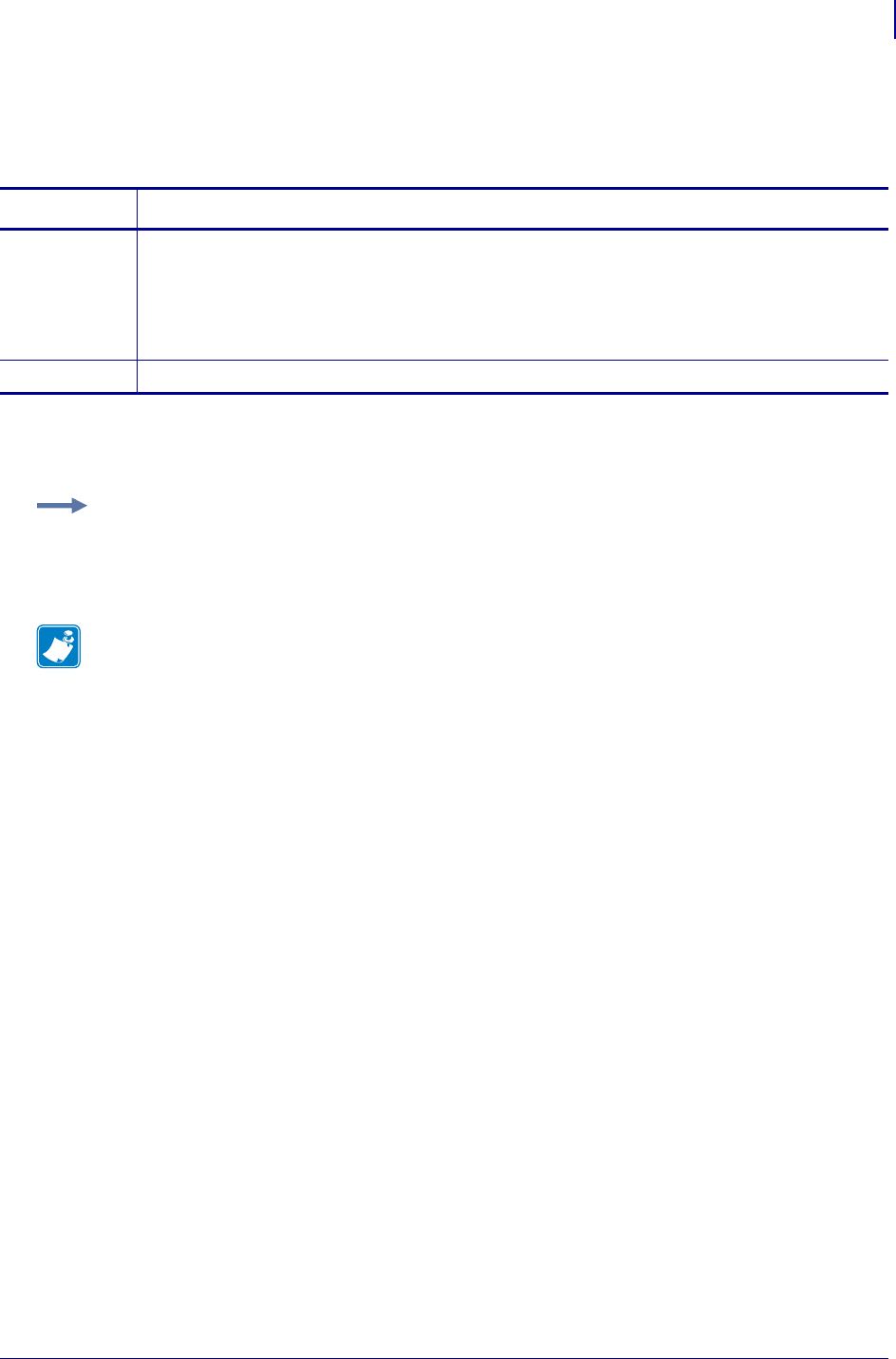
911
sensor.self_adjusting_enable
1/31/18 Programming Guide P1099958-001
sensor.self_adjusting_enable
Enables the self-adjusting gap sensor.
Supported Devices
• ZT610, ZT620
Commands Details
setvar ! U1 setvar "sensor.self_adjusting_enable" "value"
Values:
"yes" = enables the self-adjusting gap sensor and disables the traditional gap sensor
"no" = disables the self-adjusting gap sensor and enables the traditional gap sensor
Default: "no"
getvar ! U1 getvar "sensor.self_adjusting_enable"
Example: This setvar example shows the value set to "yes".
! U1 setvar "sensor.self_adjusting_enable" "yes"
The setvar value is the getvar result. In this example, the getvar result is "yes".
Note •
•For printer support, see SGD Command Support on page 1393.
•For details on SGD command structure, see
Command Structure
on page 573.
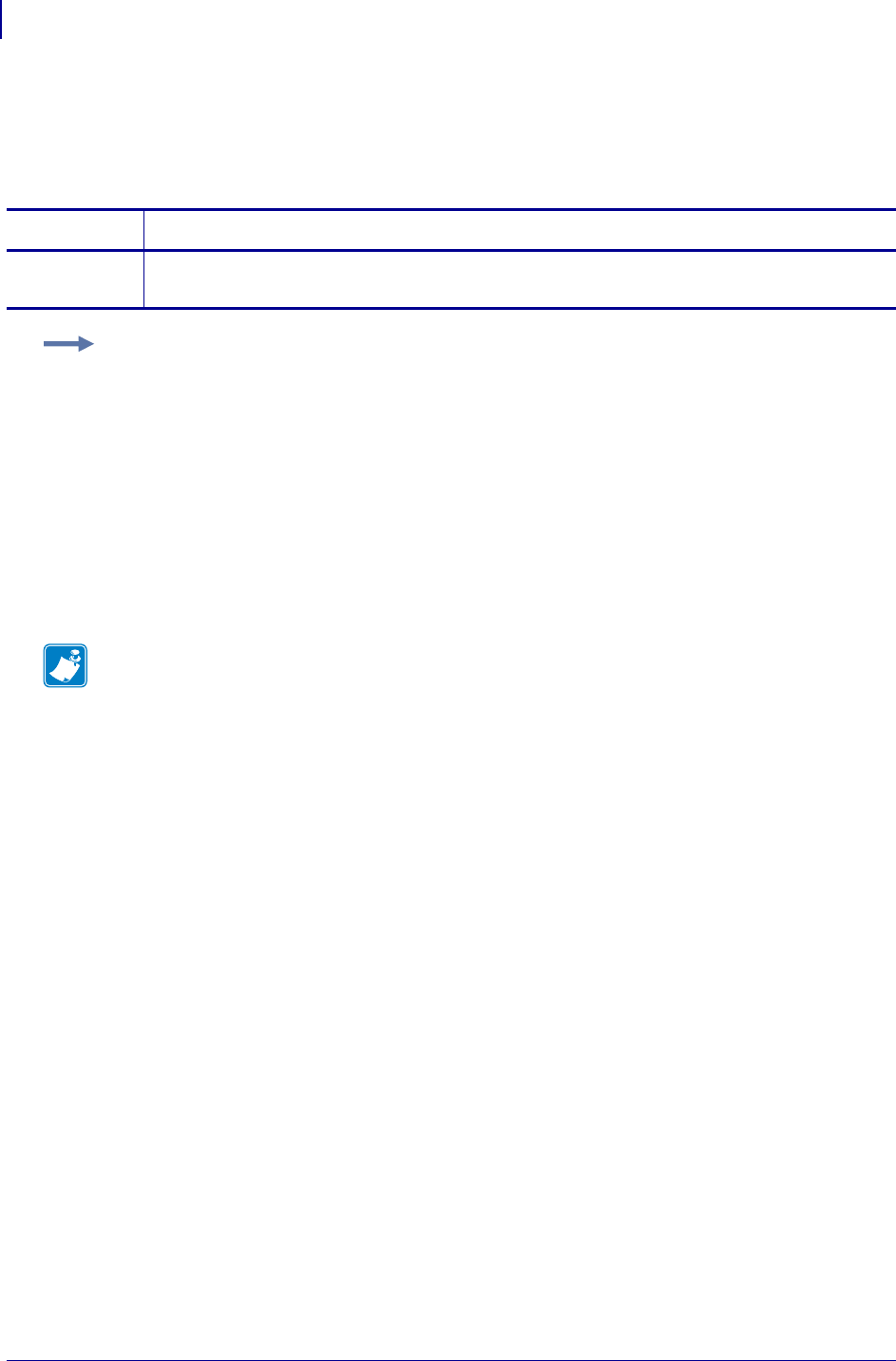
SGD Printer Commands
usb.device.device_id_string
912
P1099958-001 Programming Guide 1/31/18
usb.device.device_id_string
This command retrieves the manufacturer assigned IEEE1284 Device Identification string for USB
devices.
Commands Details
getvar This command retrieves the device ID string.
Format: ! U1 getvar "usb.device.device_id_string"
Example:
! U1 getvar "usb.device.device_id_string"
Result:
"MANUFACTURER:Zebra Technologies ;COMMAND SET:ZPL;MODEL:ZTC ZT220-200dpi
ZPL;CLASS:PRINTER;OPTIONS:XML;"
Note •
•For printer support, see SGD Command Support on page 1393.
•For details on SGD command structure, see
Command Structure
on page 573.
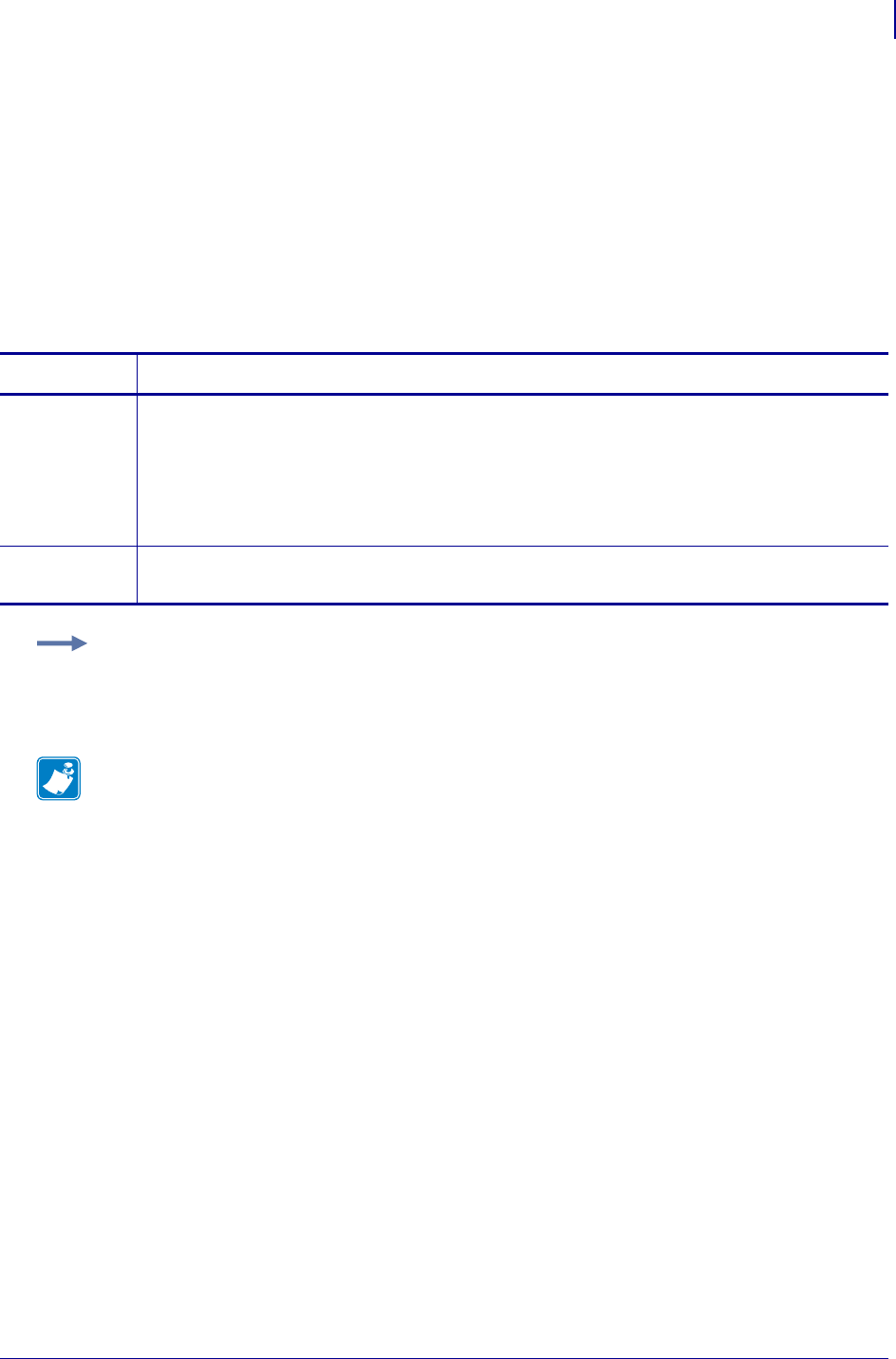
913
SGD Printer Commands
usb.device.device_unique_id
1/31/18 Programming Guide P1099958-001
usb.device.device_unique_id
This command sets the USB Unique Device ID setting. The identifier that makes any printer unique
is set by the "usb.device.serial_string" command which is reported to the USB driver.
By default "usb.device.serial_string" reports the printer’s serial number. If
"usb.device_unique_id" is set to "off" the printer will report the usb.device.serial_string
parameter as its product family (e.g. ZT230, etc).
When subsequent printers of the same model, with "usb.device_unique_id" parameter to "off",
are connected via USB, the host computer will not treat them as a new Plug and Play events, nor
require new driver installations.
Commands Details
setvar This command sets the current USB Unique Device Id setting.
Format: ! U1 setvar "usb.device.device_unique_id" "value"
Values:
"off"
"on"
Default: "on"
getvar This command returns the current USB Unique Device Id setting stored in the printer.
Format: ! U1 getvar "usb.device.device_unique_id"
Example:
! U1 setvar "usb.device.device_unique_id" "off"
Note •
•For printer support, see SGD Command Support on page 1393.
•For details on SGD command structure, see
Command Structure
on page 573.
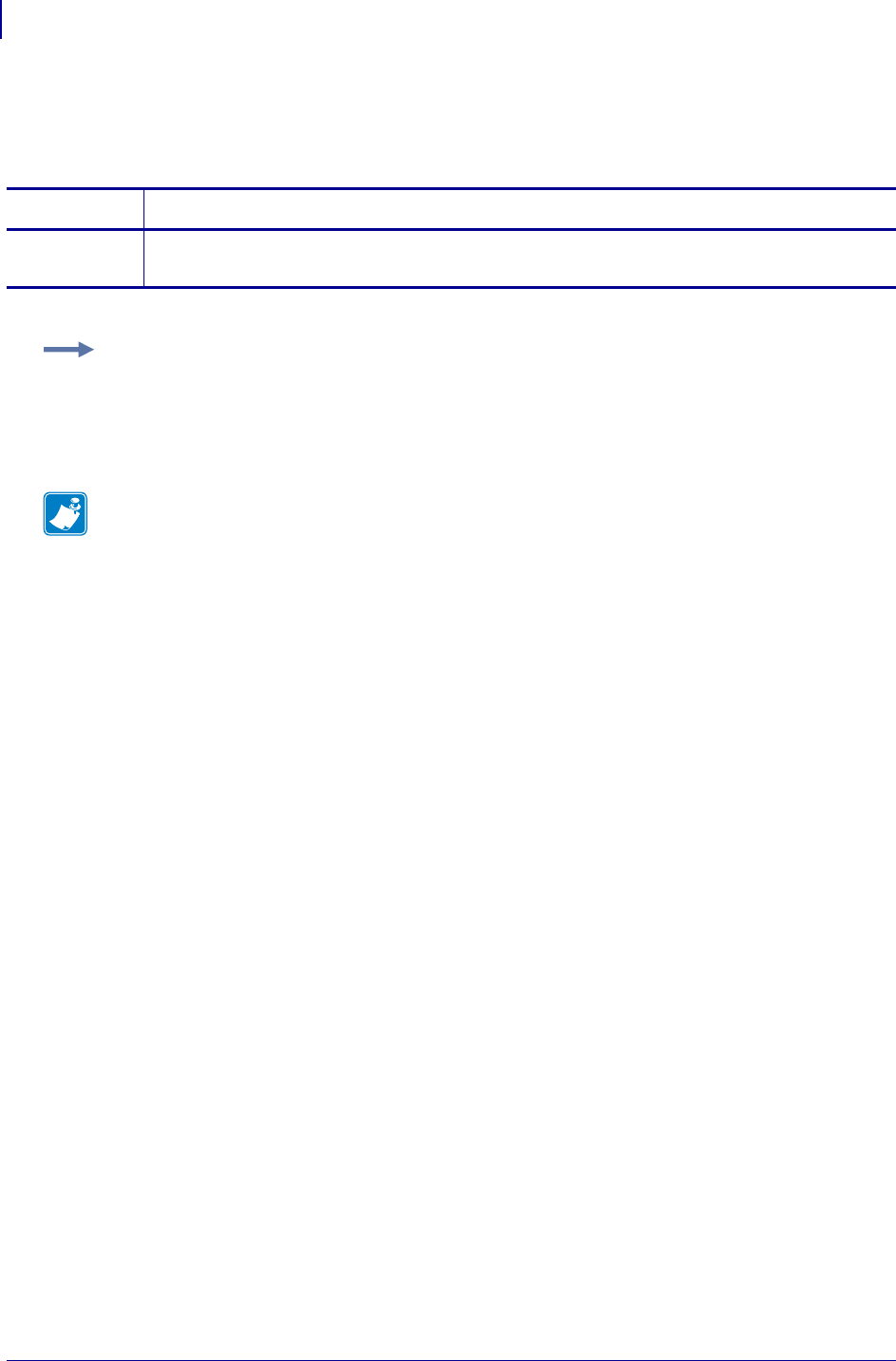
SGD Printer Commands
usb.device.device_version
914
P1099958-001 Programming Guide 1/31/18
usb.device.device_version
This command returns the version of the USB device being queried.
Commands Details
getvar This command instructs the printer to respond with the printer’s USB version.
Format: ! U1 getvar "usb.device.device_version"
Example:
! U1 getvar "usb.device.device_version"
Result: "1.1"
Note •
•For printer support, see SGD Command Support on page 1393.
•For details on SGD command structure, see
Command Structure
on page 573.
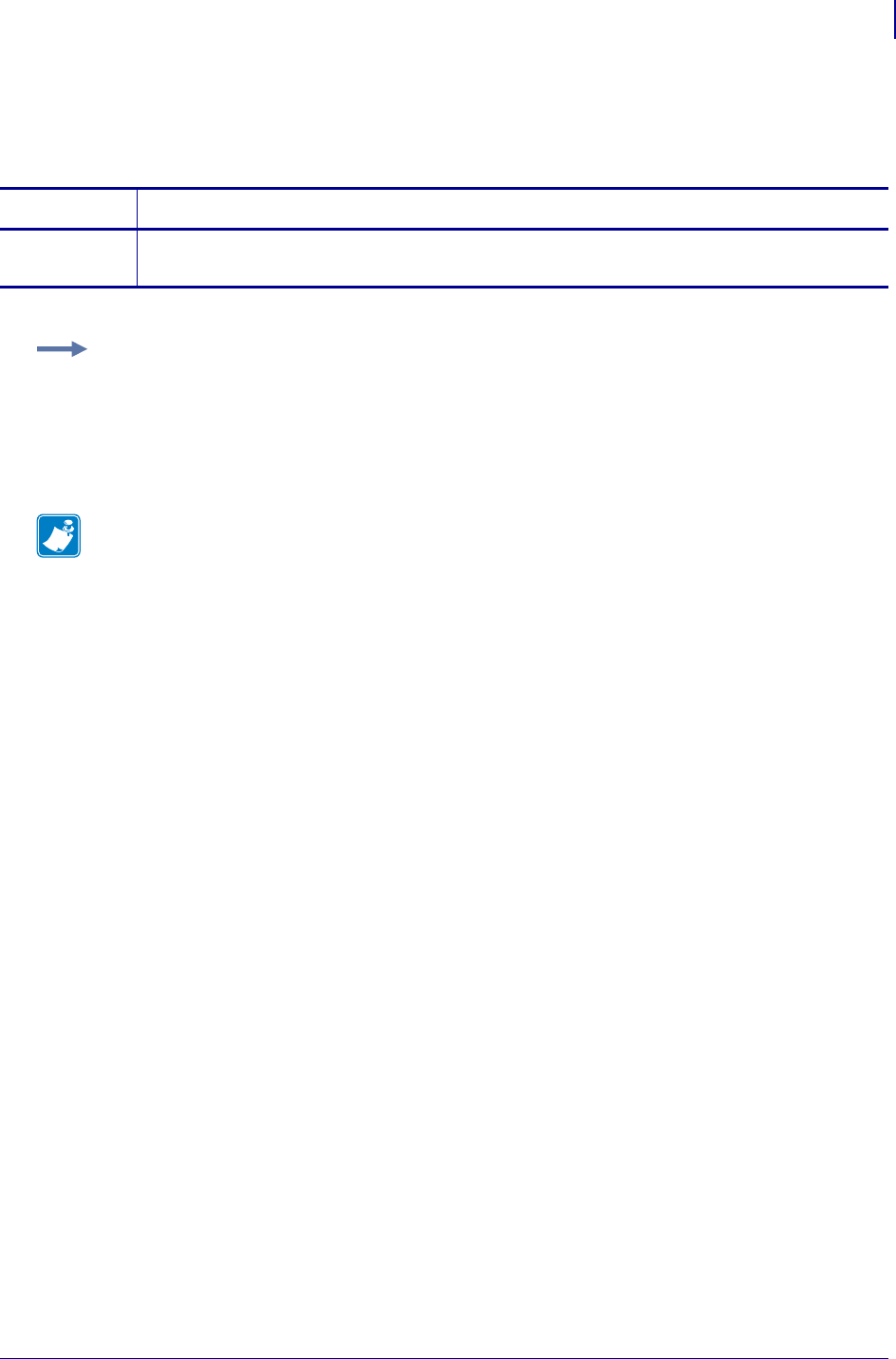
915
SGD Printer Commands
usb.device.manufacturer_string
1/31/18 Programming Guide P1099958-001
usb.device.manufacturer_string
This command retrieves the USB device manufacturer’s name.
Commands Details
getvar This command instructs the printer to respond with the manufacturer name.
Format: ! U1 getvar "usb.device.manufacturer_string"
Example:
! U1 getvar "usb.device.manufacturer_string"
Result: "Zebra Technologies"
Note •
•For printer support, see SGD Command Support on page 1393.
•For details on SGD command structure, see
Command Structure
on page 573.
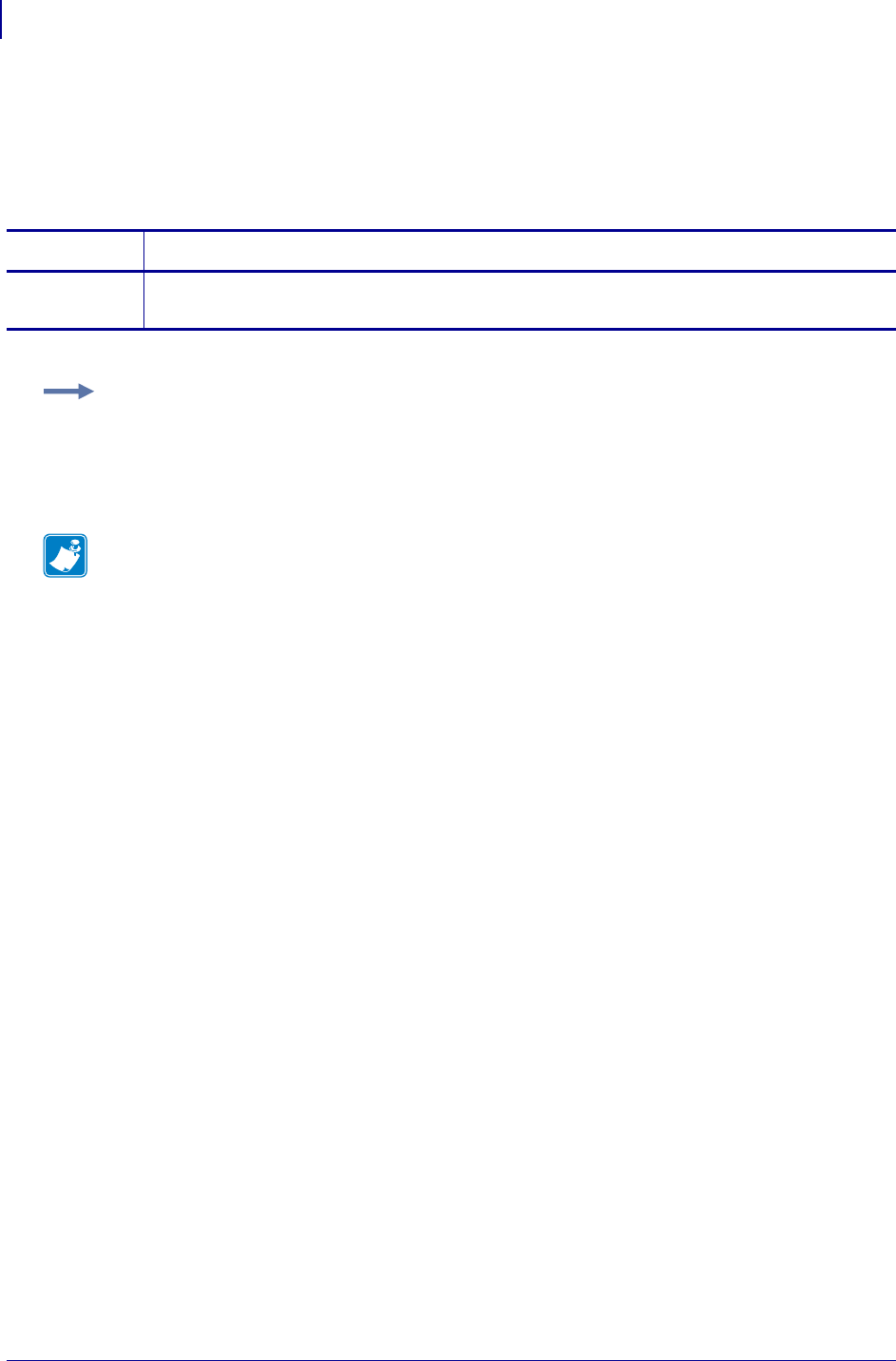
SGD Printer Commands
usb.device.product_id
916
P1099958-001 Programming Guide 1/31/18
usb.device.product_id
This command retrieves the Product Identification number that a manufacturer assigned to a
particular product. This number, along with the Vendor ID, allows a USB host to distinguish between
devices.
Commands Details
getvar This command retrieves the product ID.
Format: ! U1 getvar "usb.device.product_id"
Example:
! U1 getvar "usb.device.product_id"
Result: "003D"
Note •
•For printer support, see SGD Command Support on page 1393.
•For details on SGD command structure, see
Command Structure
on page 573.
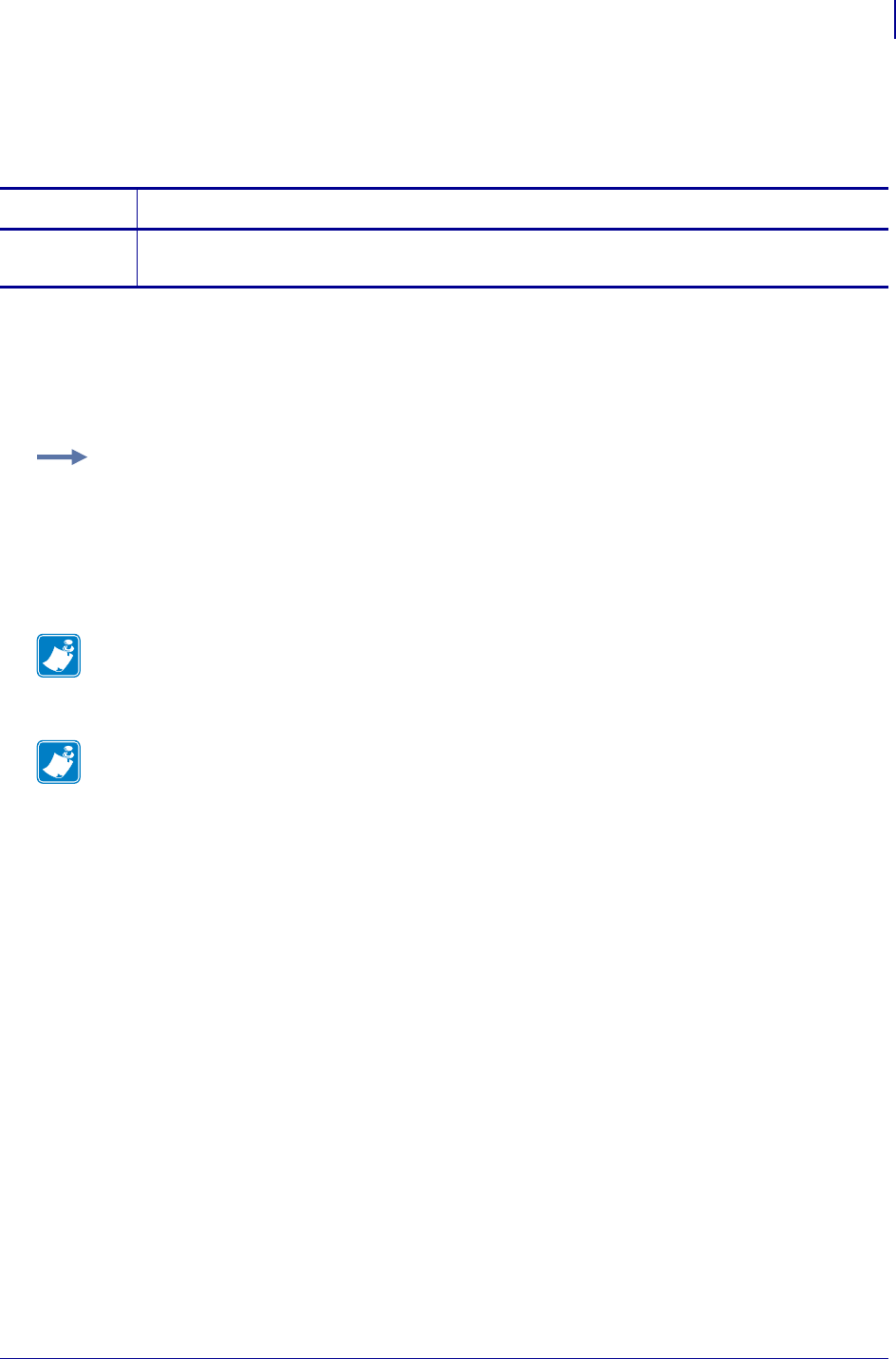
917
SGD Printer Commands
usb.device.product_string
1/31/18 Programming Guide P1099958-001
usb.device.product_string
This command returns the manufacturer-assigned string describing a particular USB product.
Supported Devices
• ZT200 Series
•QLn Series
Commands Details
getvar This command instructs the printer to respond with the product string description.
Format: ! U1 getvar "usb.device.product_string"
Example: Issuing the command on a ZT210 printer:
! U1 getvar "usb.device.product_string"
Result: "ZT210"
Issuing the command on a QLn320 printer:
! U1 getvar "usb.device.product_string"
Result: "ZTC QLn320-203dpi CPCL"
Note • For firmware V68.19.0 and V72.19.0, the return value was changed to the longer name,
which is the same as the USB PID. The QLnXXX is replaced by the printer model and number for
each printer.
Note •
•For printer support, see SGD Command Support on page 1393.
•For details on SGD command structure, see
Command Structure
on page 573.
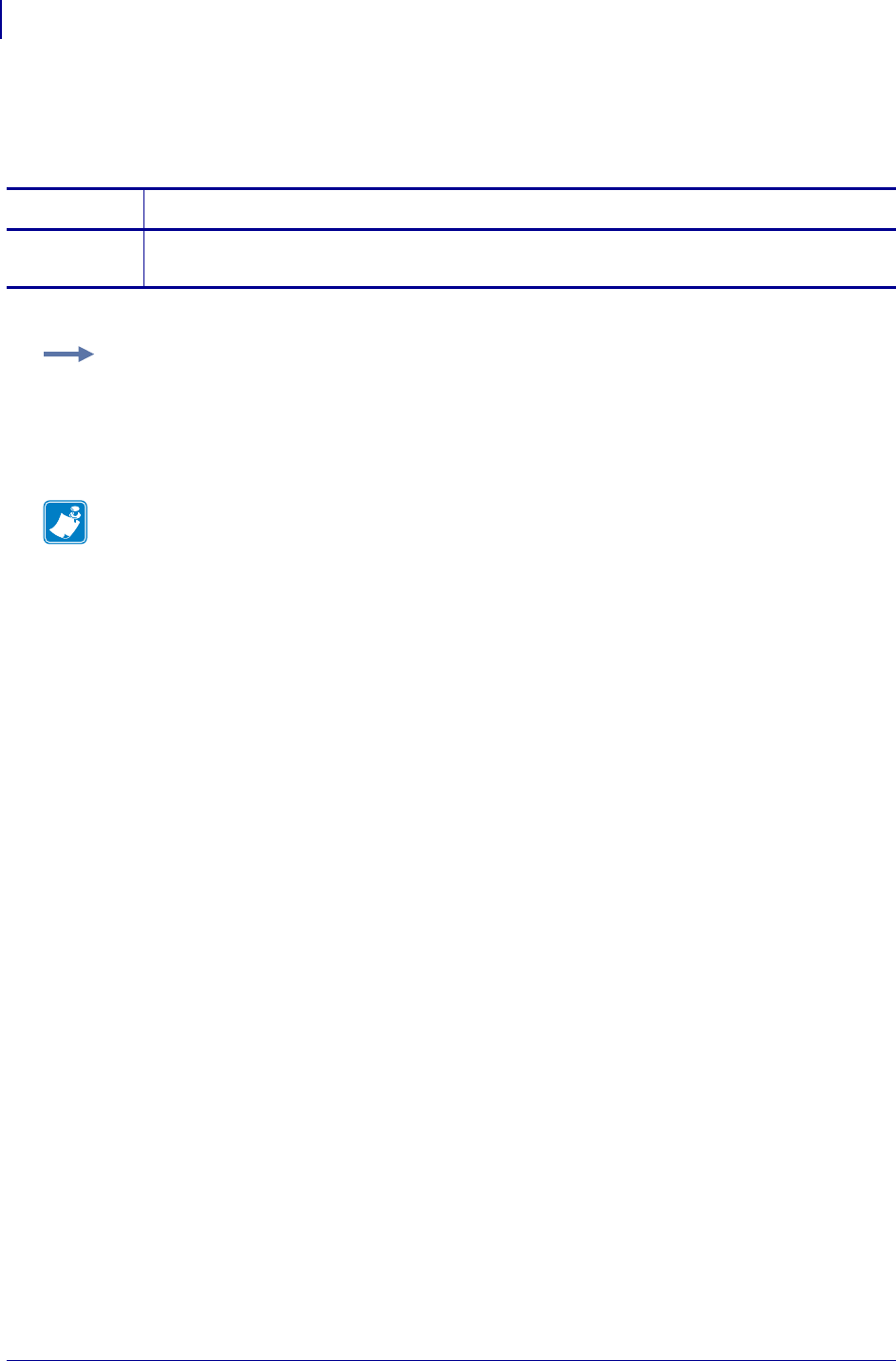
SGD Printer Commands
usb.device.serial_string
918
P1099958-001 Programming Guide 1/31/18
usb.device.serial_string
This command returns the manufacturer-assigned serial number for a particular USB product.
Commands Details
getvar This command returns the printer’s serial number.
Format: ! U1 getvar "usb.device.serial_string"
Example:
! U1 getvar "usb.device.serial_string"
Result: "ABC1234567890"
Note •
•For printer support, see SGD Command Support on page 1393.
•For details on SGD command structure, see
Command Structure
on page 573.
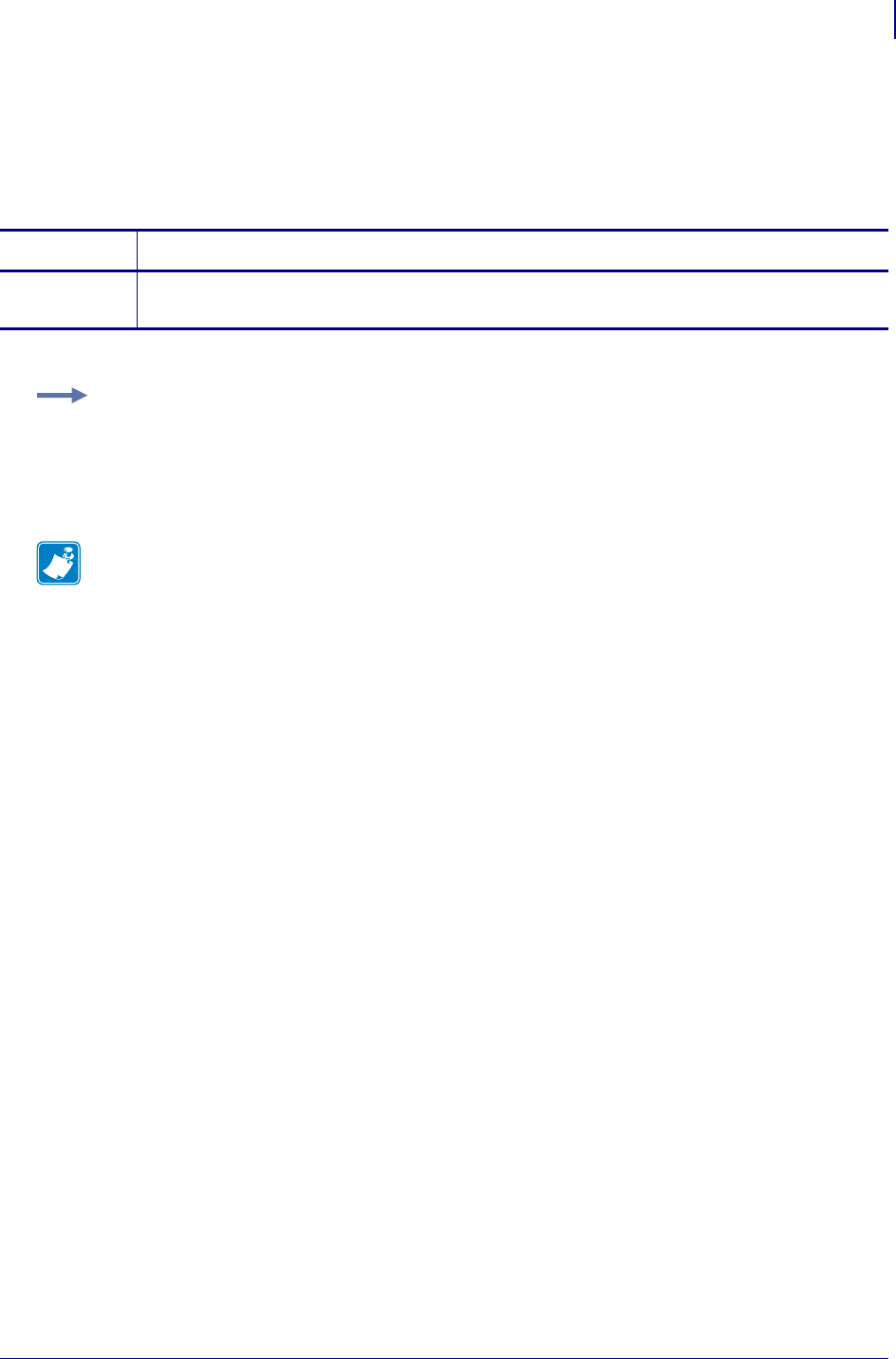
919
SGD Printer Commands
usb.device.vendor_id
1/31/18 Programming Guide P1099958-001
usb.device.vendor_id
This command returns the Vendor Identification number that the USB-IF organization has assigned
to a manufacturer. This number, along with the Product ID, allows a USB host to distinguish between
devices.
Commands Details
getvar This command retrieves the vendor ID of the device.
Format: ! U1 getvar "usb.device.vendor_id"
Example:
! U1 getvar "usb.device.vendor_id"
Result: "0a5f"
Note •
•For printer support, see SGD Command Support on page 1393.
•For details on SGD command structure, see
Command Structure
on page 573.
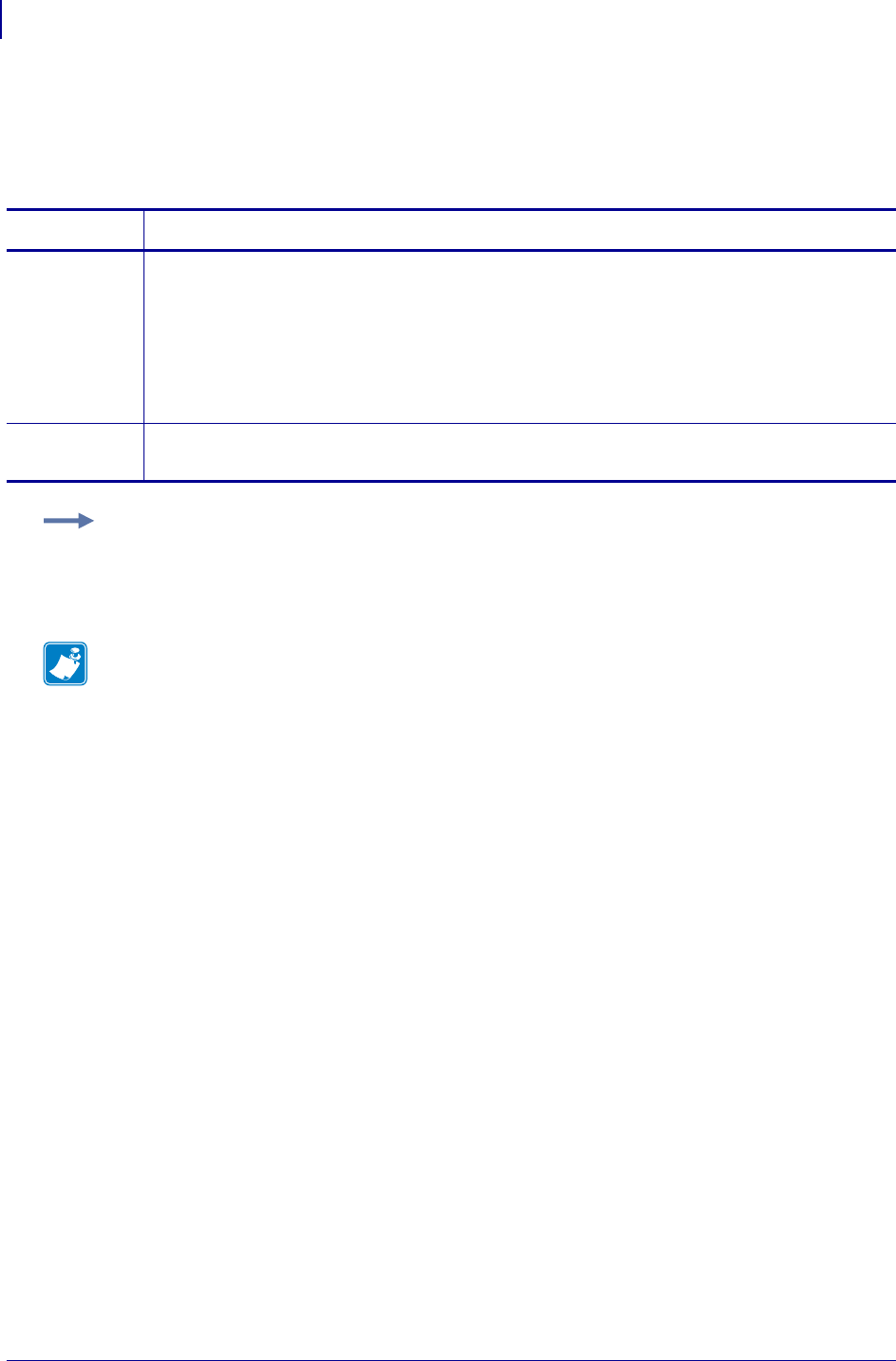
SGD Printer Commands
usb.halt
920
P1099958-001 Programming Guide 1/31/18
usb.halt
This command controls whether the printer allows communication over the USB port when the
printer is in an error condition.
Commands Details
setvar This command controls whether the printer allows communication over the USB port when the
printer is in an error condition.
Format: ! U1 setvar "usb.halt" "value"
Values:
"yes"
"no"
Default: "no"
getvar This command returns the current "usb.halt" setting stored in the printer.
Format: ! U1 getvar "usb.halt"
Example:
! U1 setvar "usb.halt" "yes"
Note •
•For printer support, see SGD Command Support on page 1393.
•For details on SGD command structure, see
Command Structure
on page 573.
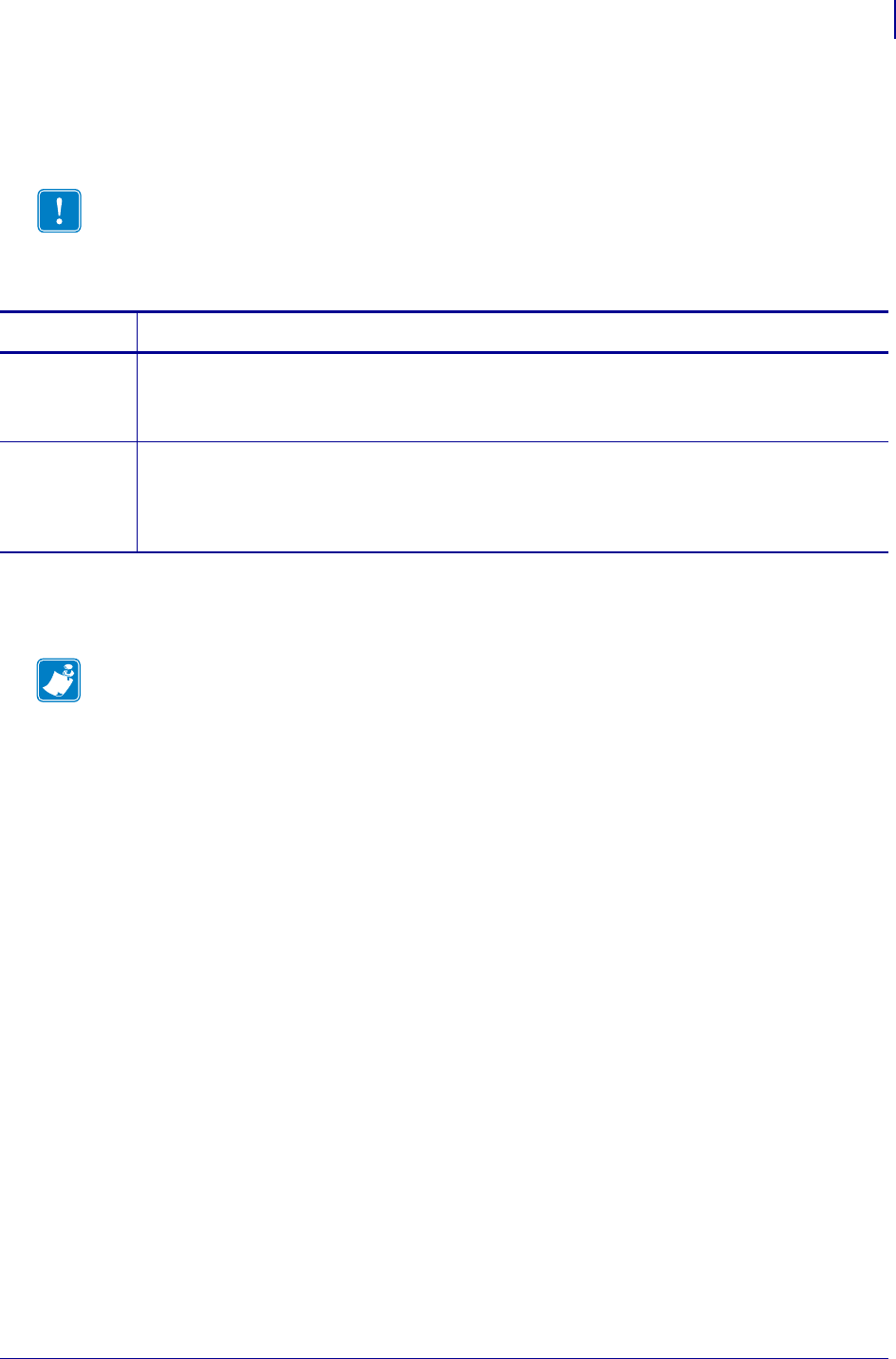
921
SGD Printer Commands
usb.host.fn_field_data
1/31/18 Programming Guide P1099958-001
usb.host.fn_field_data
This command is used to collect a user’s response to a presented ^FN prompt.
Supported Devices
• ZT410, ZT420
Important • This command is used only in the context of the on-printer Print Station
application. Altering the use of this command in the WML can make the Print Station
application non-functional. It is recommended changes to portions of this portion of the
menu system be done by Zebra Professional Services team.
Commands Details
setvar Format: ! U1 setvar "usb.host.fn_field_data" "value"
Values: the text entered by the user via a USB Human Interface Device (HID) keyboard
Default: "NULL"
getvar Format: ! U1 getvar "usb.host.fn_field_data"
Result: One of the following:
NULL
the current user response to an ^FN prompt
Note •
•For printer support, see SGD Command Support on page 1239.
•For details on SGD command structure, see Command Structure on page 629.
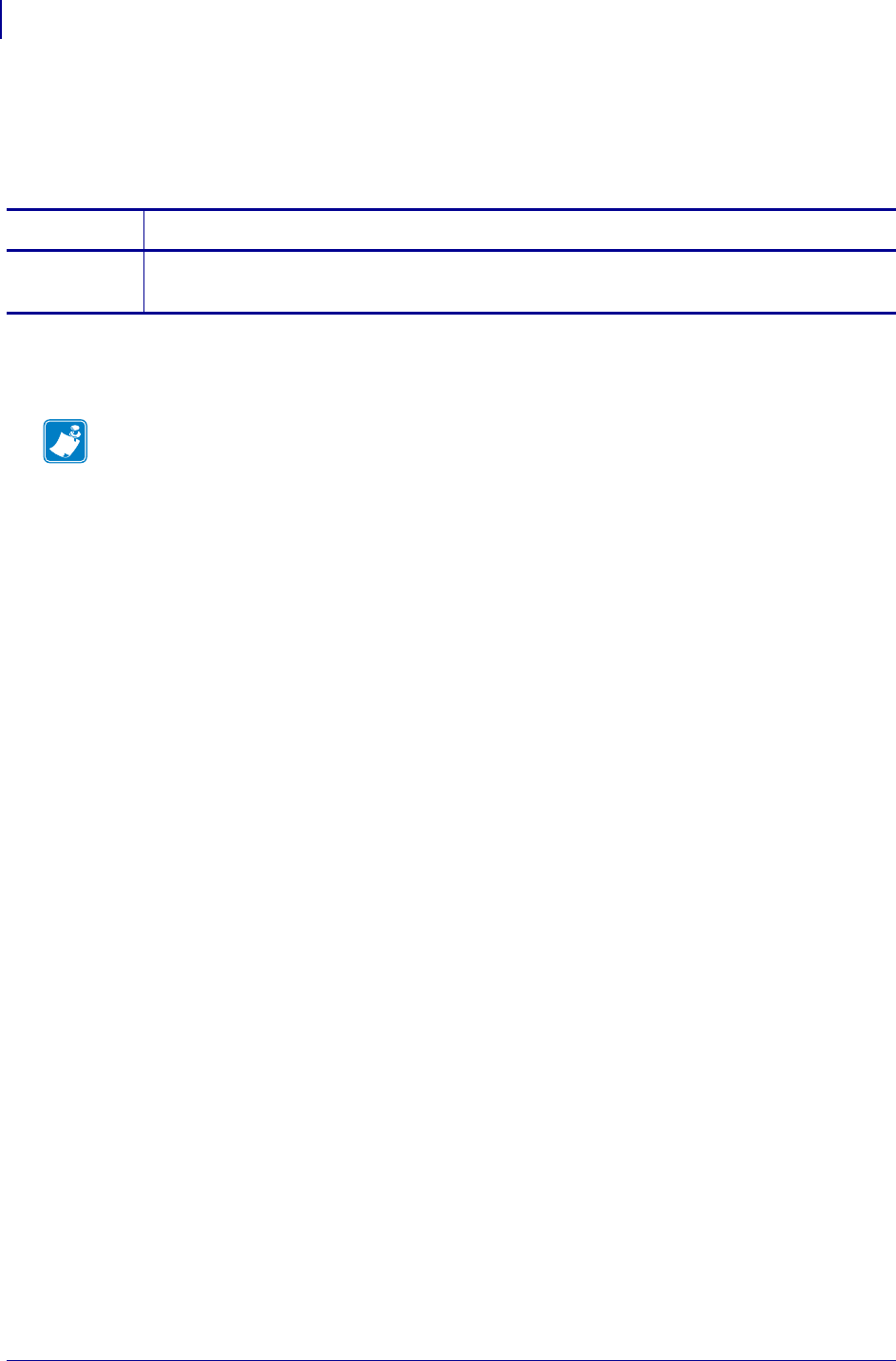
SGD Printer Commands
usb.host.fn_last_field
922
P1099958-001 Programming Guide 1/31/18
usb.host.fn_last_field
This command is intended for use by WML code to control the presentation of ^FN fields contained
within a template file that resides on the E:/ drive and has an extension of .ZPL.
Supported Devices
• ZT410, ZT420
Commands Details
getvar Format: ! U1 getvar "usb.host.fn_last_field"
Result: YES or NO
Note •
•For printer support, see SGD Command Support on page 1239.
•For details on SGD command structure, see Command Structure on page 629.
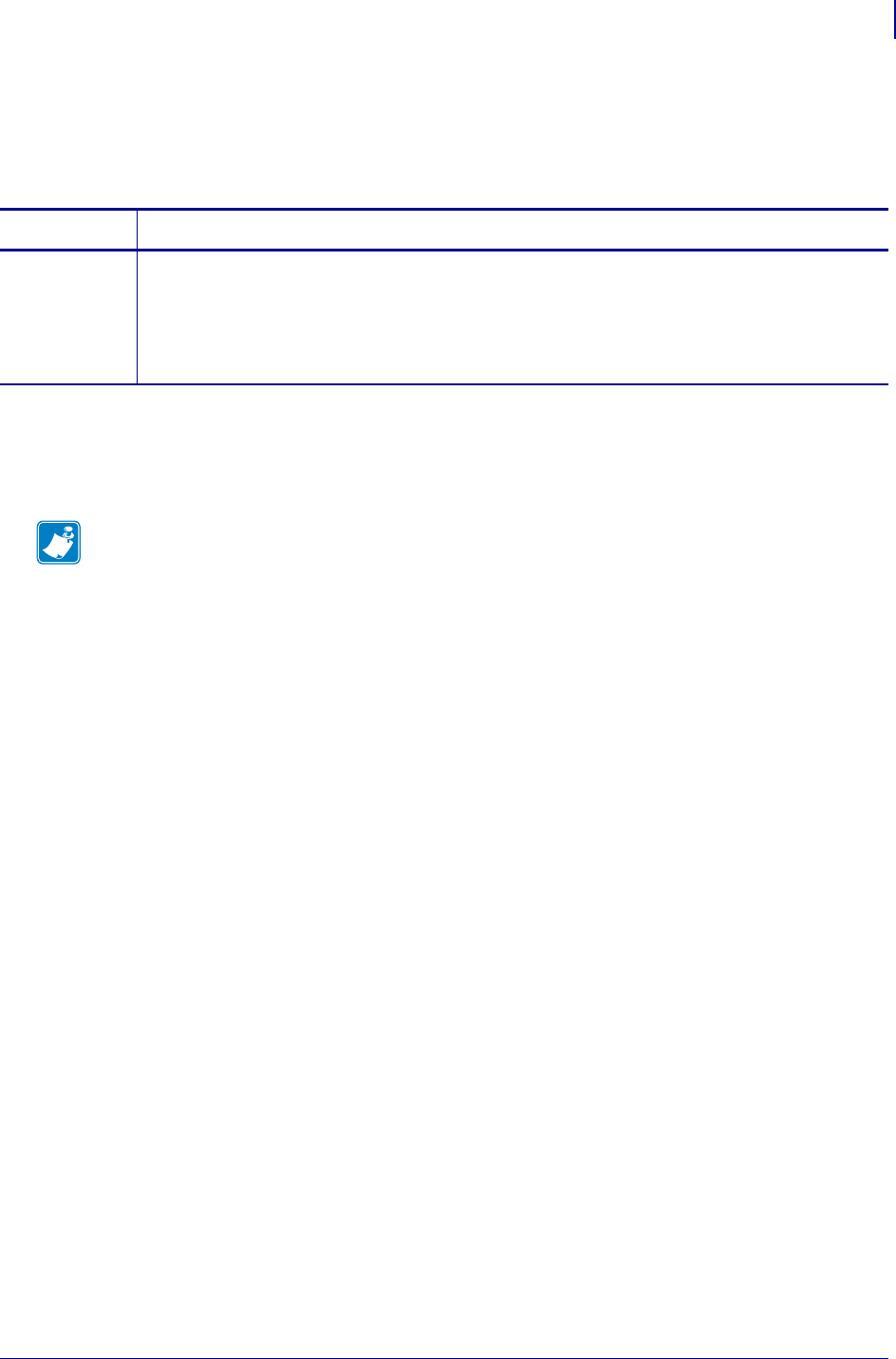
923
SGD Printer Commands
usb.host.hid_count
1/31/18 Programming Guide P1099958-001
usb.host.hid_count
This command displays the number of USB Human Interface Devices (HIDs) connected to the
printer. Refer to http://www.usb.org for further details on USB device types.
Supported Devices
• ZT410, ZT420
•ZQ510, ZQ520
Commands Details
getvar Format: ! U1 getvar "usb.host.hid_count"
Example: When no devices are attached:
! U1 getvar "usb.host.hid_count"
Result: "0"
Note •
•For printer support, see SGD Command Support on page 1239.
•For details on SGD command structure, see Command Structure on page 629.
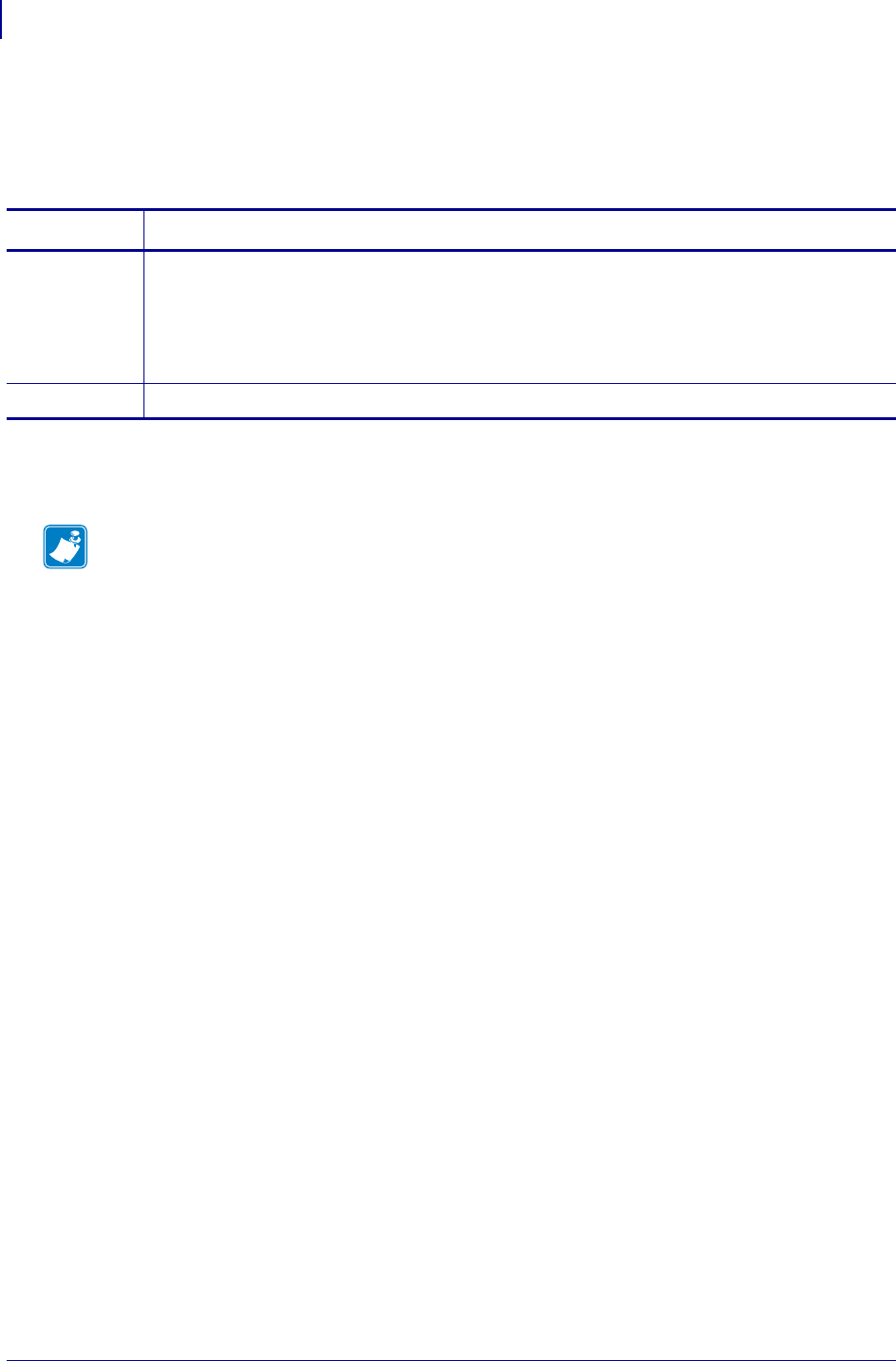
SGD Printer Commands
usb.host.keyboard_input
924
P1099958-001 Programming Guide 1/31/18
usb.host.keyboard_input
This command enables/disables USB keyboard input to the printer, affecting the Print Station user
menu item.
Supported Devices
• ZT410, ZT420
Commands Details
setvar Format: ! U1 setvar "usb.host.keyboard_input"
Values:
"on"—keyboard input is supported.
"off"—keyboard input is not supported
Default: "on"
getvar Format: ! U1 getvar "usb.host.keyboard_input"
Note •
•For printer support, see SGD Command Support on page 1239.
•For details on SGD command structure, see Command Structure on page 629.
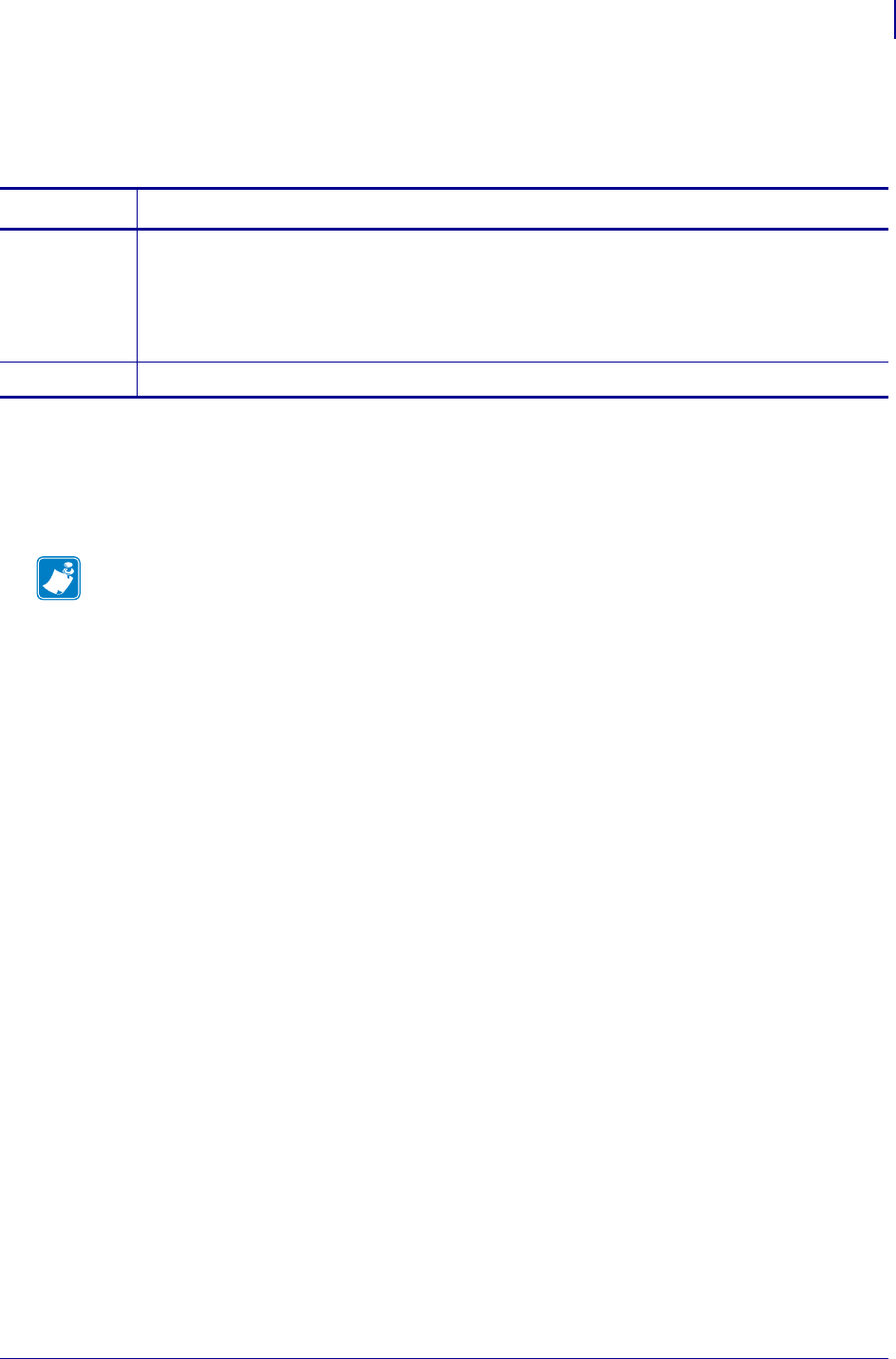
925
SGD Printer Commands
usb.host.lock_out
1/31/18 Programming Guide P1099958-001
usb.host.lock_out
This command enables/disables the USB host port.
Supported Devices
•ZQ510, ZQ520
• ZT410, ZT420
Commands Details
setvar Format: ! U1 setvar "usb.host.lock_out" "value"
Values:
"on"—the USB host port is enabled.
"off"—the USB host port is disabled
Default: "on"
getvar Format: ! U1 getvar "usb.host.lock_out"
Note •
•For printer support, see SGD Command Support on page 1239.
•For details on SGD command structure, see Command Structure on page 629.
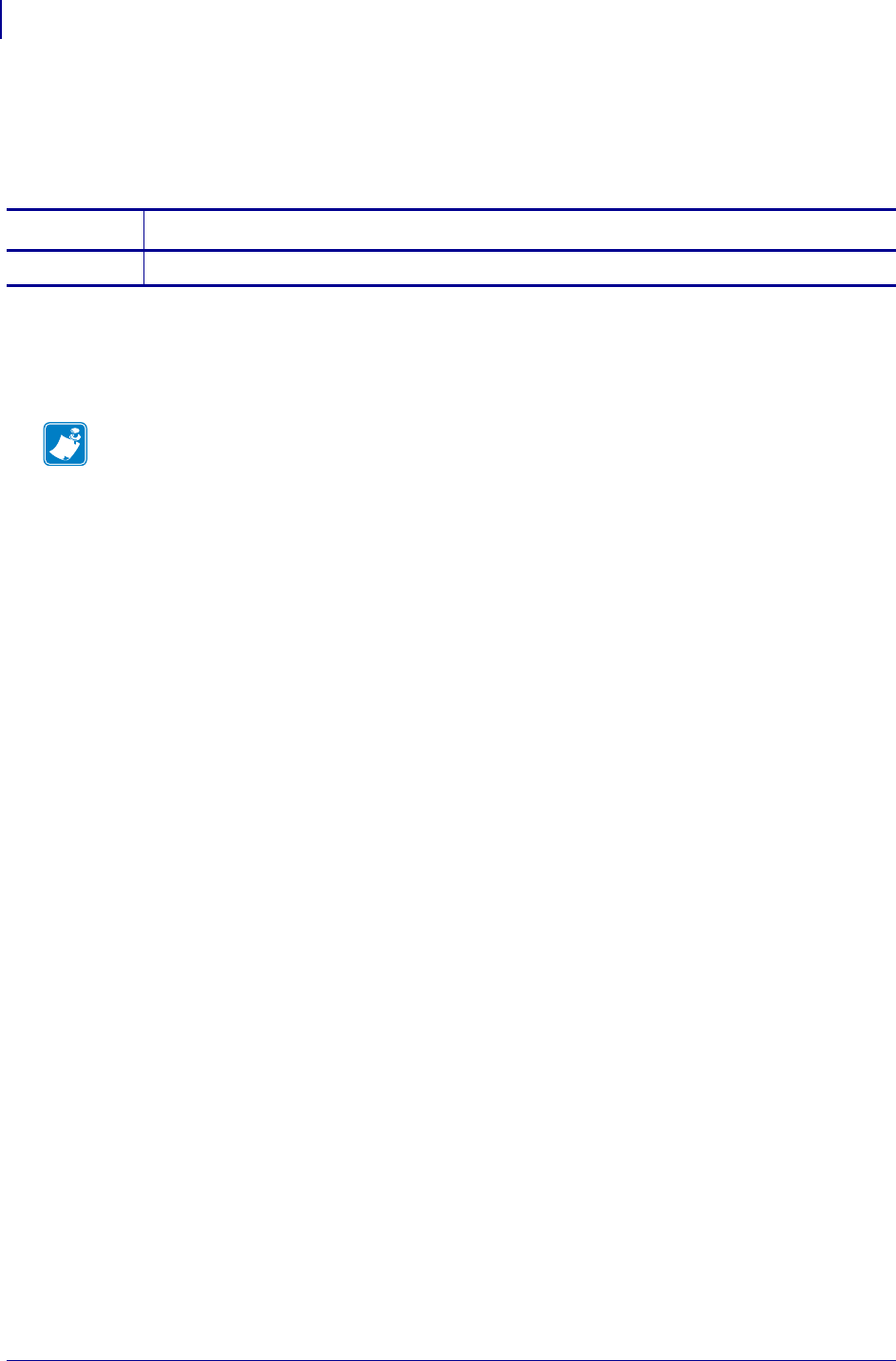
SGD Printer Commands
usb.host.mass_storage_count
926
P1099958-001 Programming Guide 1/31/18
usb.host.mass_storage_count
This command displays the number of USB mass storage devices connected to the printer. Only the
first USB mass storage device found will be mounted and accessible.
Supported Devices
•ZQ510, ZQ520
• ZT410, ZT420
Commands Details
getvar Format: ! U1 getvar "usb.host.mass_storage_count"
Note •
•For printer support, see SGD Command Support on page 1239.
•For details on SGD command structure, see Command Structure on page 629.
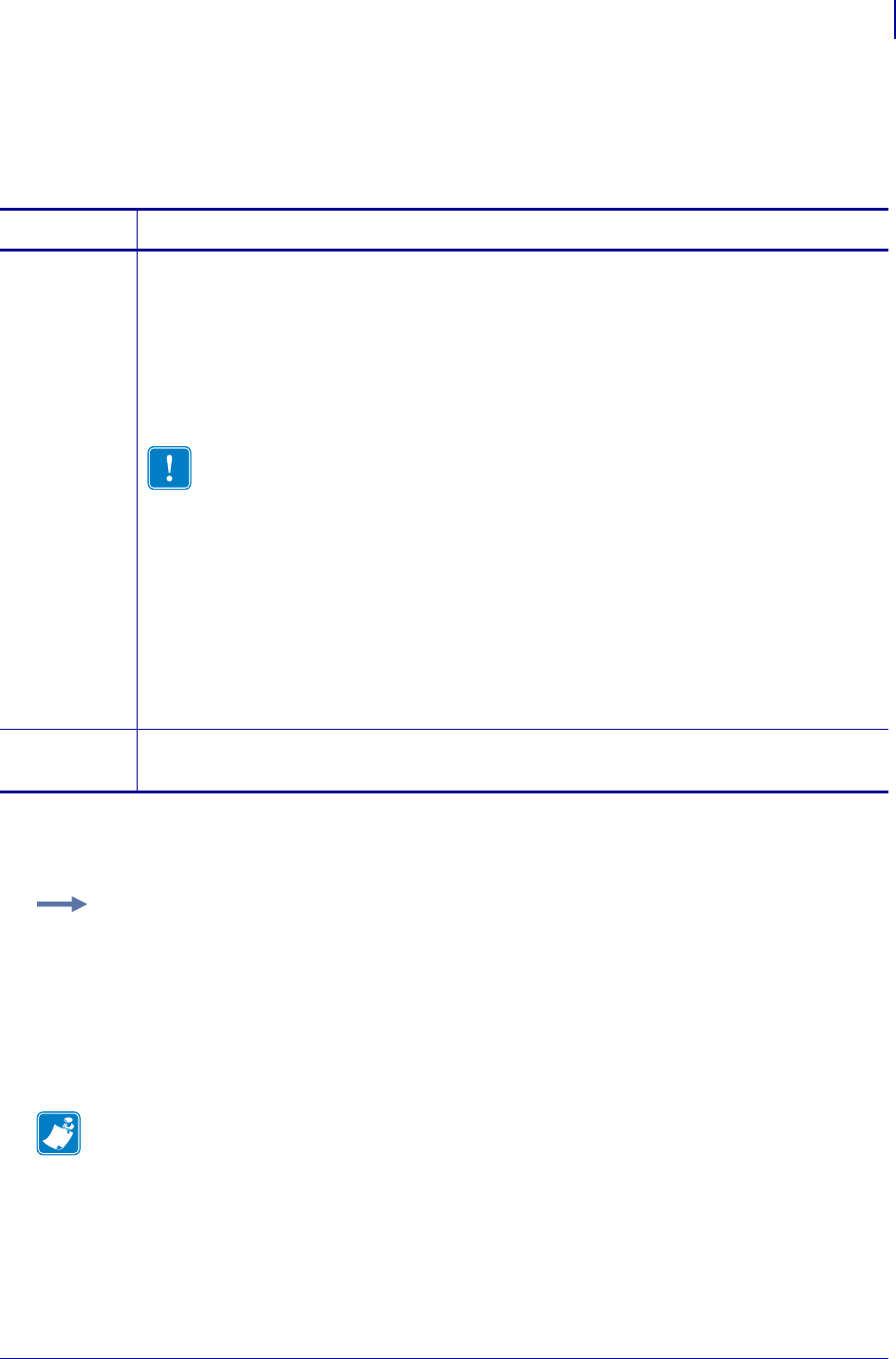
927
SGD Printer Commands
usb.host.read_list
1/31/18 Programming Guide P1099958-001
usb.host.read_list
This command scans the mounted usb mass storage device for non-user-restricted files and
displays the files in a list.
Supported Devices
• ZT410, ZT420
Commands Details
setvar Format: ! U1 setvar "usb.host.read_list" "value"
Values:
"fill_store"—The printer creates a list of all of the top-level files that are readable
on a connected mass storage device. (.ZPL and .XML files)
"store"—The printer copies the current file (the file listed on the display) or all
eligible files if SELECT ALL is displayed from the USB mass storage
device to the printer’s E: drive.
Important • Store does an exact byte-for-byte copy of the file being stored. ZPL files
that are transferred to the printer using the “store” command are NOT prepared to
be used with a recall format command (^XF). See XREF Character Substitution (in
Mirror) for the modifications necessary to prepare a ZPL file for use with ^XF. If the ZPL file
contains a ^DF, the appropriate way to place it on the printer’s memory is to use the
"print" command, below.
"fill_print"—The printer analyzes the content of the USB mass storage device
and creates a list of files that may be printed. (.ZPL files only)
"print"—The printer prints the current file (the file listed on the display) or all
eligible files if SELECT ALL is displayed.
"clear" -
getvar Format: ! U1 getvar "usbusb.host.read_list"
Result: the current file in the list or NONE
Example:
! U1 getvar "usbusb.host.read_list"
Result:
One of the following:
•The current file in the list.
•NONE if there are no files on the USB mass storage device.
Note •
•For printer support, see SGD Command Support on page 1239.
•For details on SGD command structure, see Command Structure on page 629.
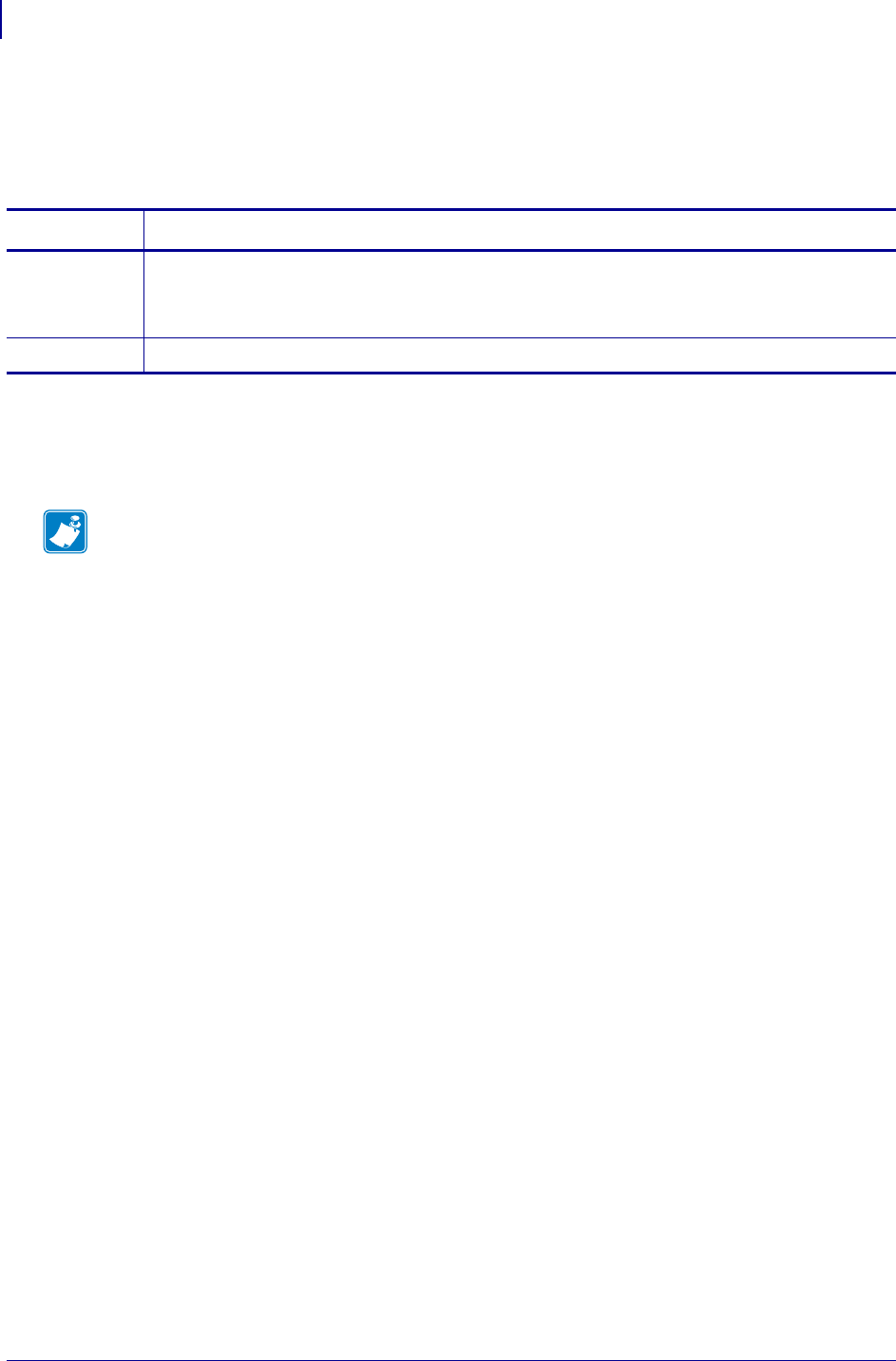
SGD Printer Commands
usb.host.read_list_print_delay
928
P1099958-001 Programming Guide 1/31/18
usb.host.read_list_print_delay
This command specifies a number of milliseconds for the printer to wait before processing the next
file when “SELECT ALL” is chosen on the USB PRINT FILES user menu.
Supported Devices
•ZQ510, ZQ520
• ZT410, ZT420
Commands Details
setvar Format: ! U1 setvar "usb.host.read_list_print_delay"
Values: 0 to 65535
Default: "0"
getvar Format: ! U1 getvar "usb.host.read_list_print_delay"
Note •
•For printer support, see SGD Command Support on page 1239.
•For details on SGD command structure, see Command Structure on page 629.
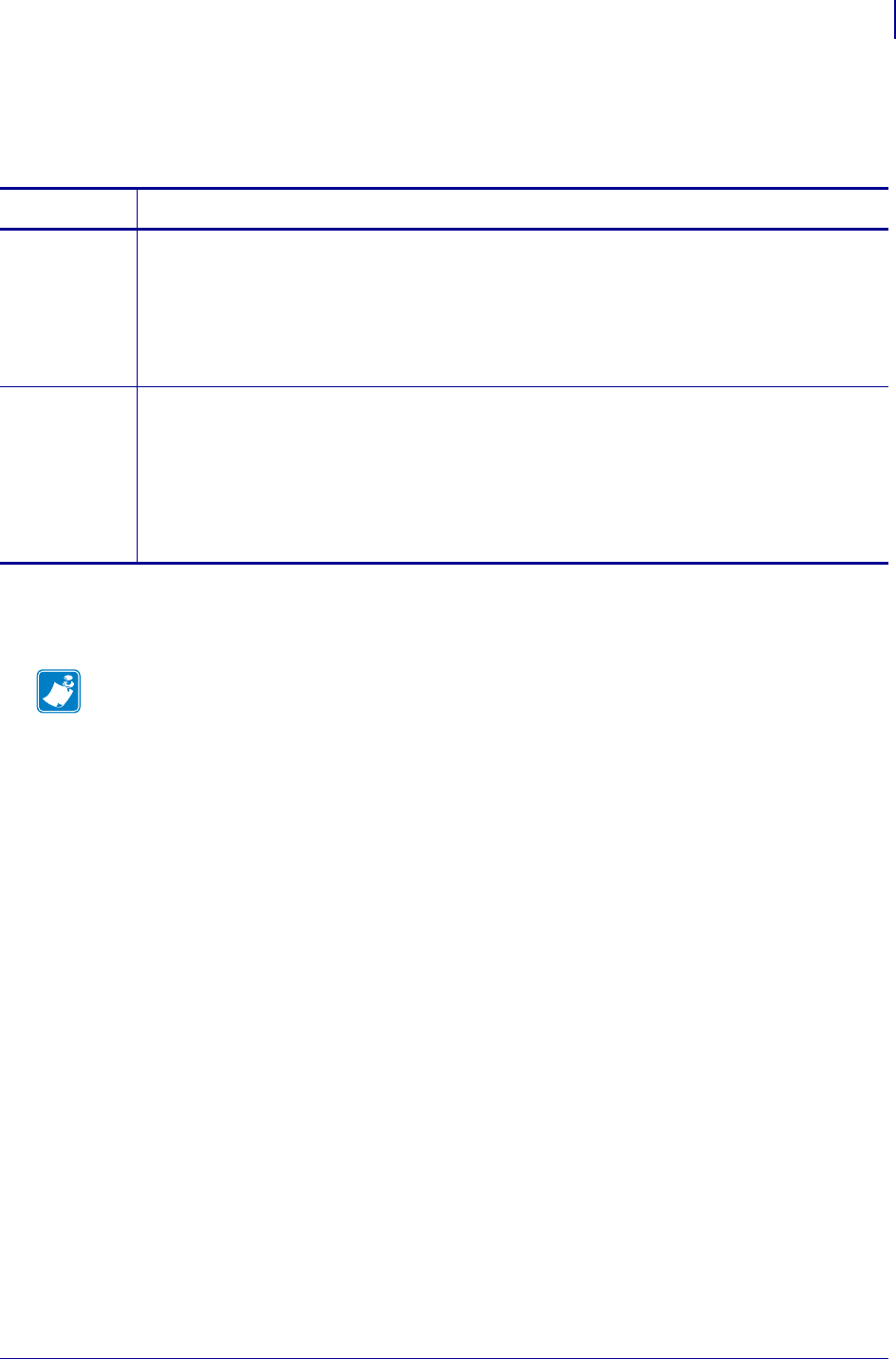
929
SGD Printer Commands
usb.host.template_list
1/31/18 Programming Guide P1099958-001
usb.host.template_list
This command is used by WML to support selecting .ZPL template files resident on the E:/ drive.
Supported Devices
• ZT410, ZT420
Commands Details
setvar Format: ! U1 setvar "usb.host.template_list" "value"
"fill"—The printer analyzes the contents of its E:/ drive and creates a list of the
template files with a .ZPL extension.
"up" - moves to the previous file in the list
"down" - moves to the next file in the list
Default: "on"
getvar Format: ! U1 getvar "usb.host.template_list"
Result:
One of the following:
UNINITIALIZED
IN PROGRESS
NONE (if no .ZPL files reside on the E:/ drive)
the current .ZPL file
Note •
•For printer support, see SGD Command Support on page 1239.
•For details on SGD command structure, see Command Structure on page 629.
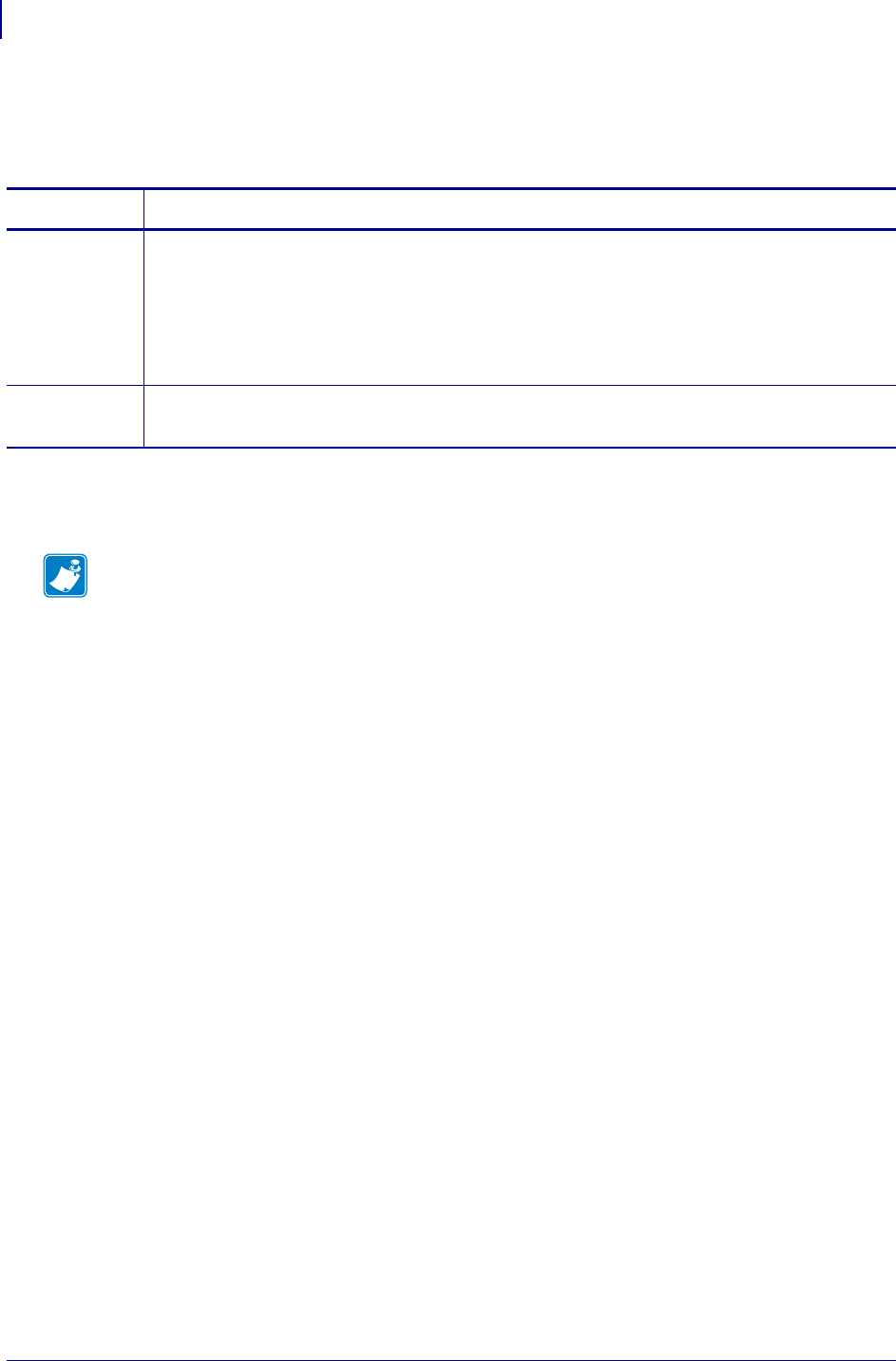
SGD Printer Commands
usb.host.template_print_amount
930
P1099958-001 Programming Guide 1/31/18
usb.host.template_print_amount
This command is used by WML to control the number of template-type labels to print.
Supported Devices
• ZT410, ZT420
Commands Details
setvar Format: ! U1 setvar "usb.host.template_print_amount" "value"
Values:
1 to 99999
"up" - moves to the previous file in the list
"down" - moves to the next file in the list
Default: "1" which will change based on the contents of the selected template file
getvar Format: ! U1 getvar "usb.host.template_print_amount"
Result: the current value
Note •
•For printer support, see SGD Command Support on page 1239.
•For details on SGD command structure, see Command Structure on page 629.
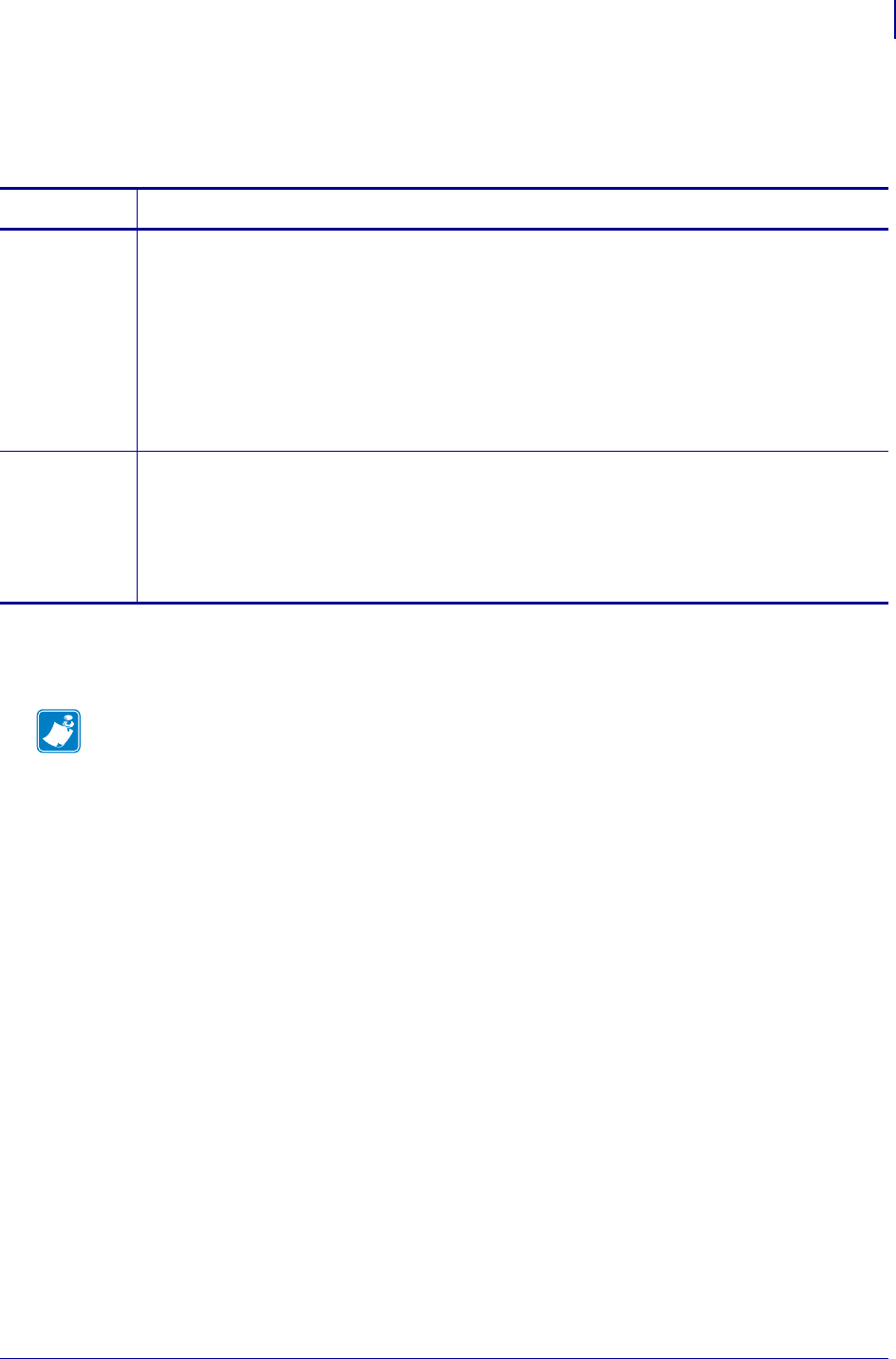
931
SGD Printer Commands
usb.host.write_list
1/31/18 Programming Guide P1099958-001
usb.host.write_list
This command scans the E: flash drive for non-user-restricted files and displays the files in a list.
Supported Devices
• ZT400 Series
Commands Details
setvar Format: ! U1 setvar "usb.host.write_list" "value"
"fill_store"—The printer analyzes the contents of its E: drive and creates a list of
files that may be copied to a USB mass storage device connected to the
printer.
"store"—The printer copies the current file (the file listed on the display) or all
eligible files if SELECT ALL is displayed to the USB mass storage device.
"up"
"down"
Default: "on"
getvar Format: ! U1 getvar "usb.host.write_list"
Result:
One of the following:
•The current file in the list.
•NONE if there are no files on the printer’s E: drive.
•READONLY if the USB mass storage device is read-only.
Note •
•For printer support, see SGD Command Support on page 1239.
•For details on SGD command structure, see Command Structure on page 629.
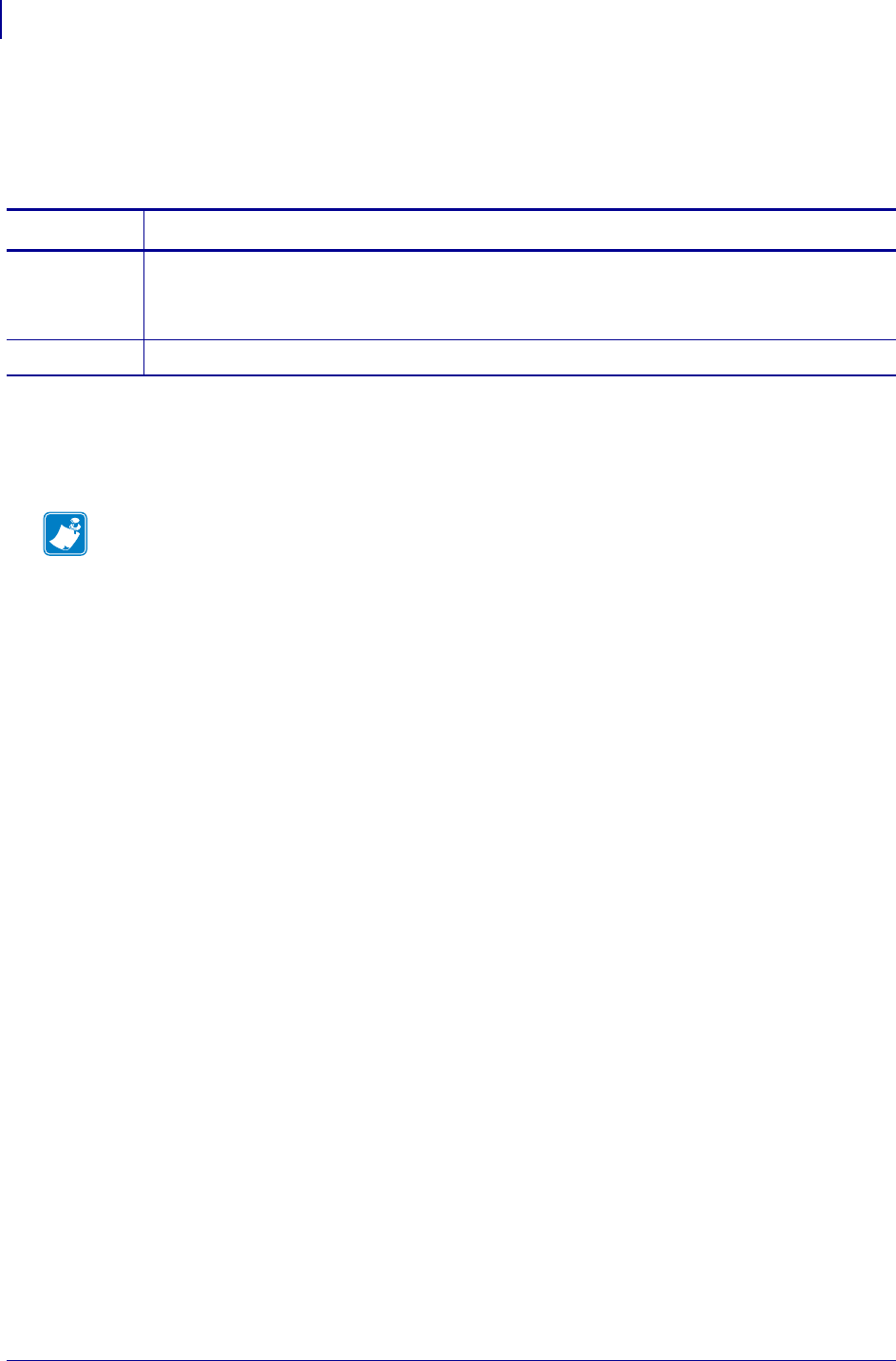
SGD Printer Commands
usb.mirror.appl_path
932
P1099958-001 Programming Guide 1/31/18
usb.mirror.appl_path
This command specifies the path to the location on a USB device from which Mirror files are
retrieved. If no path is specified, then the path is zebra/appl.
Supported Devices
•ZQ510, ZQ520
• ZT410, ZT420
Commands Details
setvar Format: ! U1 setvar "usb.mirror.appl_path" "path"
Values: a valid path up to 255 characters
Default: "zebra/appl"
getvar Format: ! U1 getvar "usb.mirror.appl_path"
Note •
•For printer support, see SGD Command Support on page 1239.
•For details on SGD command structure, see Command Structure on page 629.
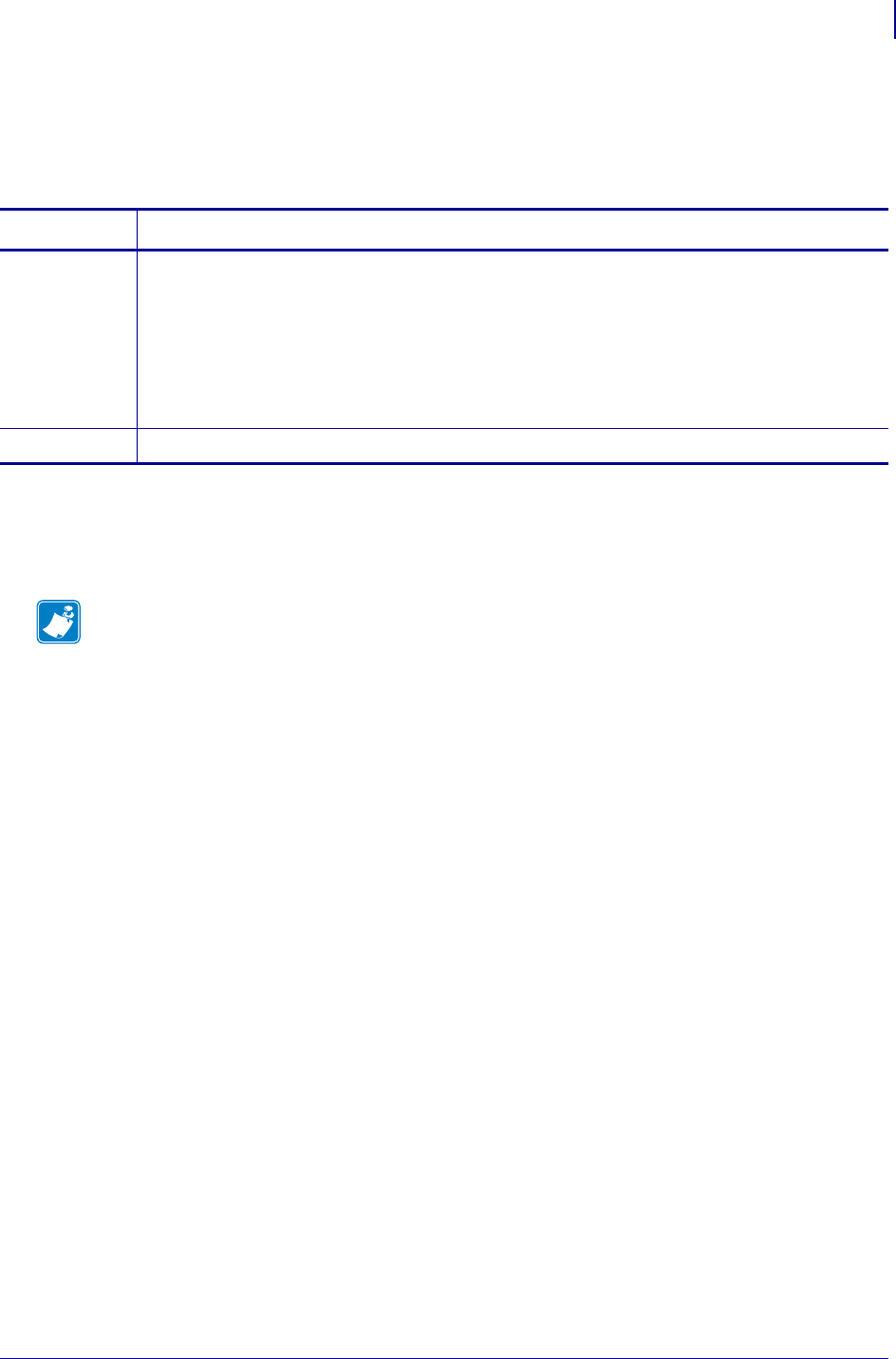
933
SGD Printer Commands
usb.mirror.auto
1/31/18 Programming Guide P1099958-001
usb.mirror.auto
This command determines if mirroring happens automatically when a USB device is inserted in the
printer. To use this function, the setting for usb.mirror.enable must be "on".
Supported Devices
•ZQ510, ZQ520
• ZT410, ZT420
Commands Details
setvar Format: ! U1 setvar "usb.mirror.auto" "value"
Values:
"on"—mirroring occurs automatically when the USB device is inserted and
usb.mirror.enable is on.
"off"—mirroring does not occur automatically when the USB device is inserted.
"prompt"—the printer gives you the option to start or abort a mirroring process.
Default: "on"
getvar Format: ! U1 getvar "usb.mirror.auto"
Note •
•For printer support, see SGD Command Support on page 1239.
•For details on SGD command structure, see Command Structure on page 629.
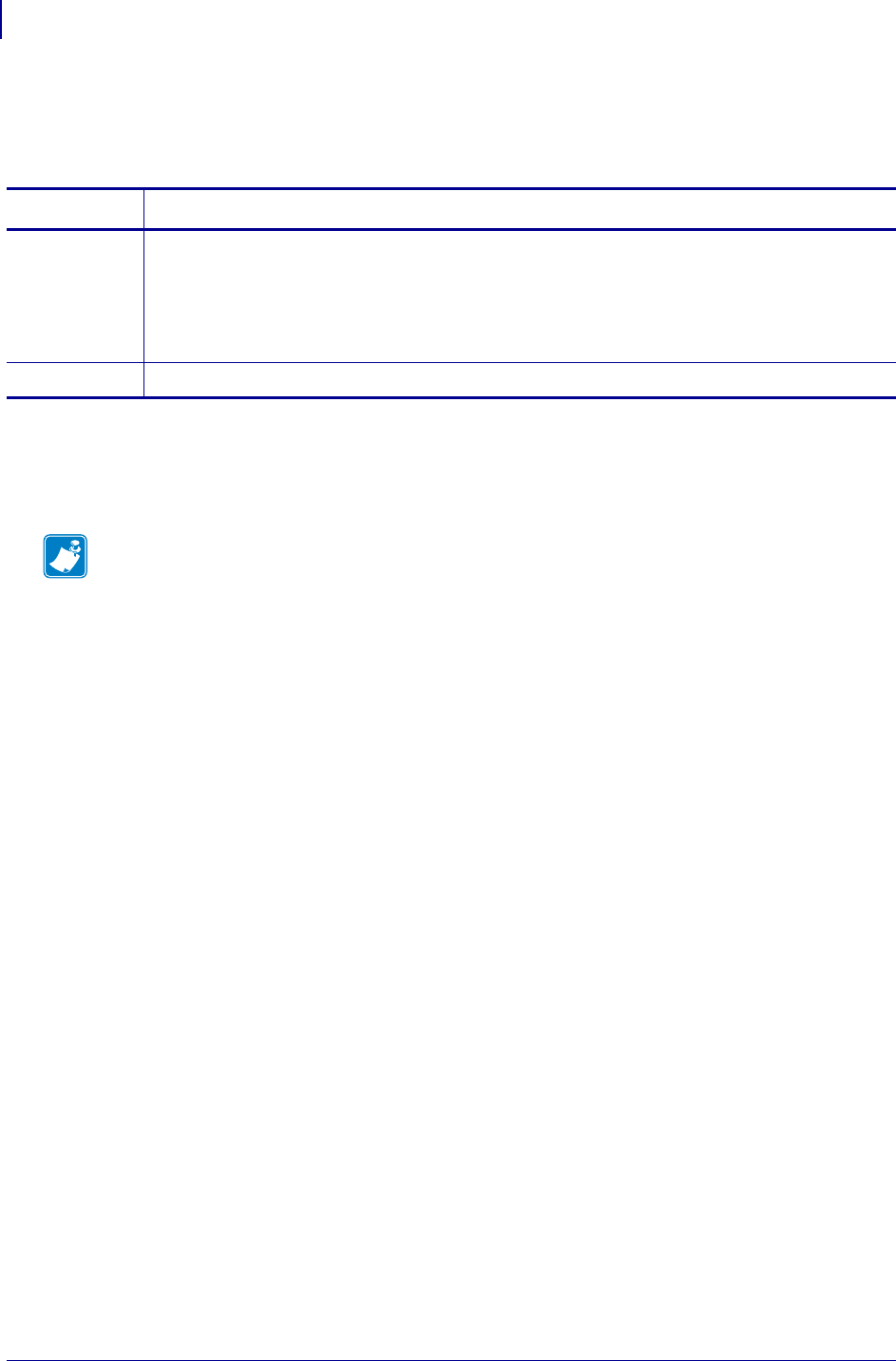
SGD Printer Commands
usb.mirror.enable
934
P1099958-001 Programming Guide 1/31/18
usb.mirror.enable
This command enables or disables the ability to perform mirroring of a USB device.
Supported Devices
•ZQ510, ZQ520
• ZT410, ZT420
Commands Details
setvar Format: ! U1 setvar "usb.mirror.enable" "value"
Values:
"on"—mirroring is enabled
"off"—mirroring is disabled
Default: "on"
getvar Format: ! U1 getvar "usb.mirror.enable"
Note •
•For printer support, see SGD Command Support on page 1239.
•For details on SGD command structure, see Command Structure on page 629.
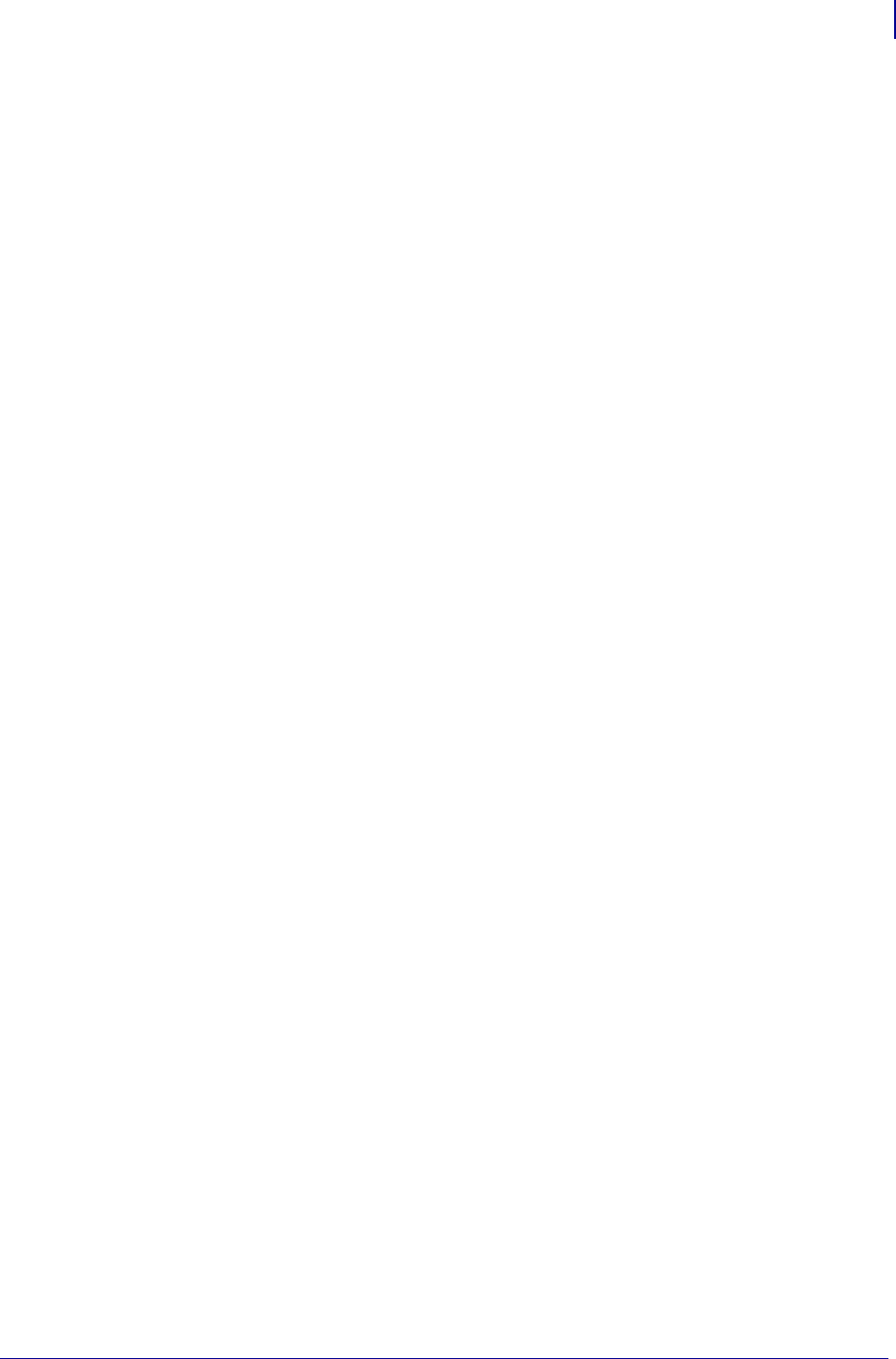
935
SGD Printer Commands
usb.mirror.enabled
1/31/18 Programming Guide P1099958-001
usb.mirror.enabled
Enables or disables the ability to perform mirroring using a USB device memory
stick.
Setvar
To set the command:
! U1 setvar "usb.mirror.enabled" "value"
Values:
•on — mirroring is enabled
• off — mirroring is disabled
Default:
on
Getvar
To have the printer return the current setting value:
! U1 getvar "usb.mirror.enabled"
Related SGDs
• usb.mirror.enable
Supported Printers
• ZD400, ZD410, ZD420
•ZD620
• ZQ510, ZQ520
• ZT410, ZT420
• ZT510
• ZT610, ZT620
Notes
•For specific product support, see xref on page xxx.
•For details on command structure, see xref on page yyy.
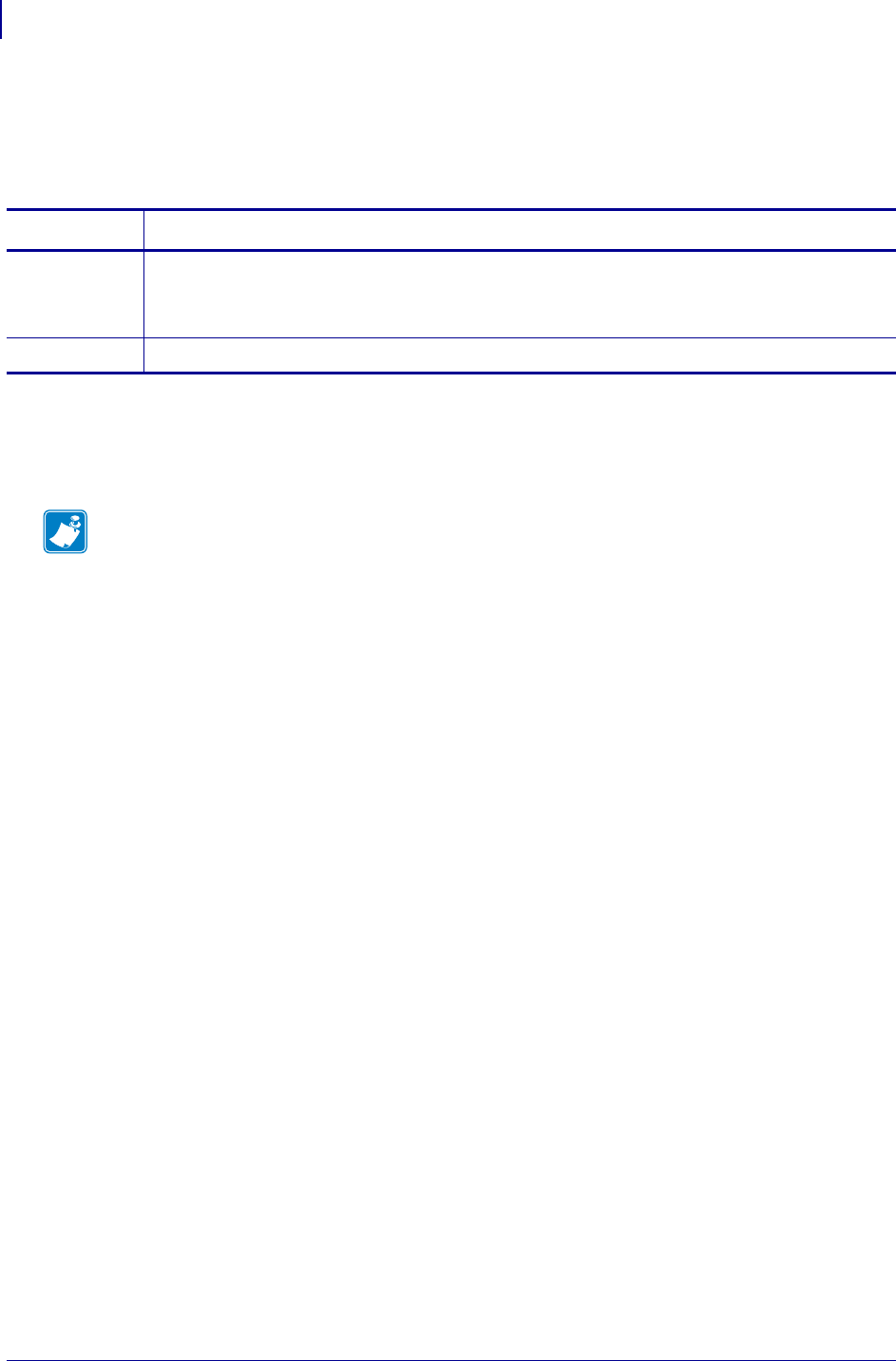
SGD Printer Commands
usb.mirror.error_retry
936
P1099958-001 Programming Guide 1/31/18
usb.mirror.error_retry
This command specifies the number of times that the USB mirror operation will be repeated if the
process fails.
Supported Devices
•ZQ510, ZQ520
• ZT410, ZT420
Commands Details
setvar Format: ! U1 setvar "usb.mirror.error_retry" "value"
Values: 0 to 65535
Default: "0"
getvar Format: ! U1 getvar "usb.mirror.error_retry"
Note •
•For printer support, see SGD Command Support on page 1239.
•For details on SGD command structure, see Command Structure on page 629.
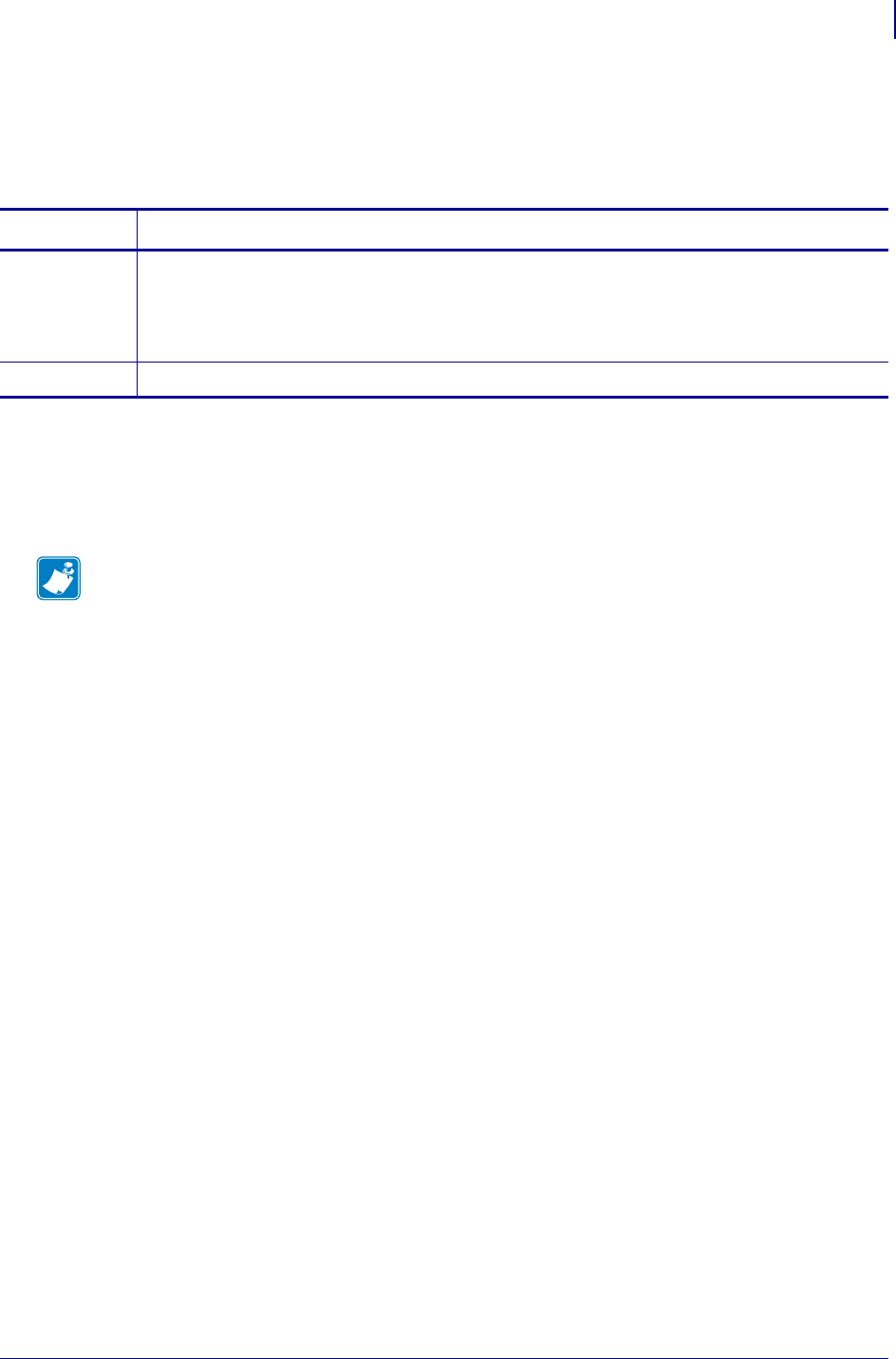
937
SGD Printer Commands
usb.mirror.feedback.auto
1/31/18 Programming Guide P1099958-001
usb.mirror.feedback.auto
This command determines if a feedback file is written to the USB device connected to the printer
after mirroring.
Supported Devices
•ZQ510, ZQ520
• ZT410, ZT420
Commands Details
setvar Format: ! U1 setvar "usb.mirror.feedback.auto" "value"
"on"—a feedback file is written to the USB device connected to the printer.
"off"—a feeback file is not written to the USB device connected to the printer.
Default: "off"
getvar Format: ! U1 getvar "usb.mirror.feedback.auto"
Note •
•For printer support, see SGD Command Support on page 1239.
•For details on SGD command structure, see Command Structure on page 629.
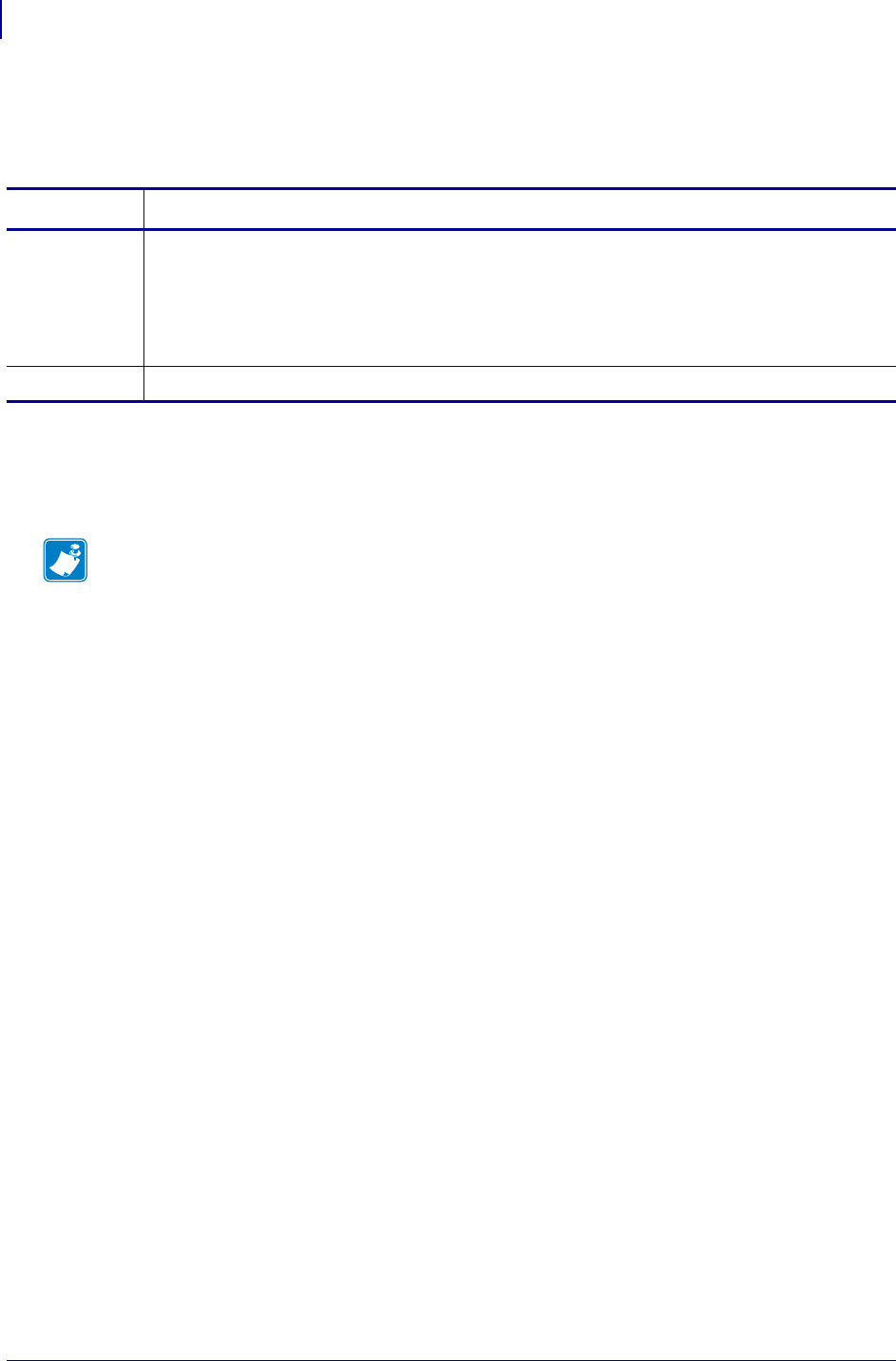
SGD Printer Commands
usb.mirror.feedback.odometer
938
P1099958-001 Programming Guide 1/31/18
usb.mirror.feedback.odometer
This command instructs the printer to set or retrieve the usb.mirror.feedback.odometer value.
Supported Devices
• ZT400 Series
• ZQ500 Series
Commands Details
setvar Format: ! U1 setvar "usb.mirror.feedback.odometer" "value"
Values: 0 to 65535
Default: "0"
Example: This example sets the counter to 0, which resets the counter.
! U1 setvar "usb.mirror.feedback.odometer" "0"
getvar Format: ! U1 getvar "usb.mirror.feedback.odometer"
Note •
•For printer support, see SGD Command Support on page 1239.
•For details on SGD command structure, see Command Structure on page 629.
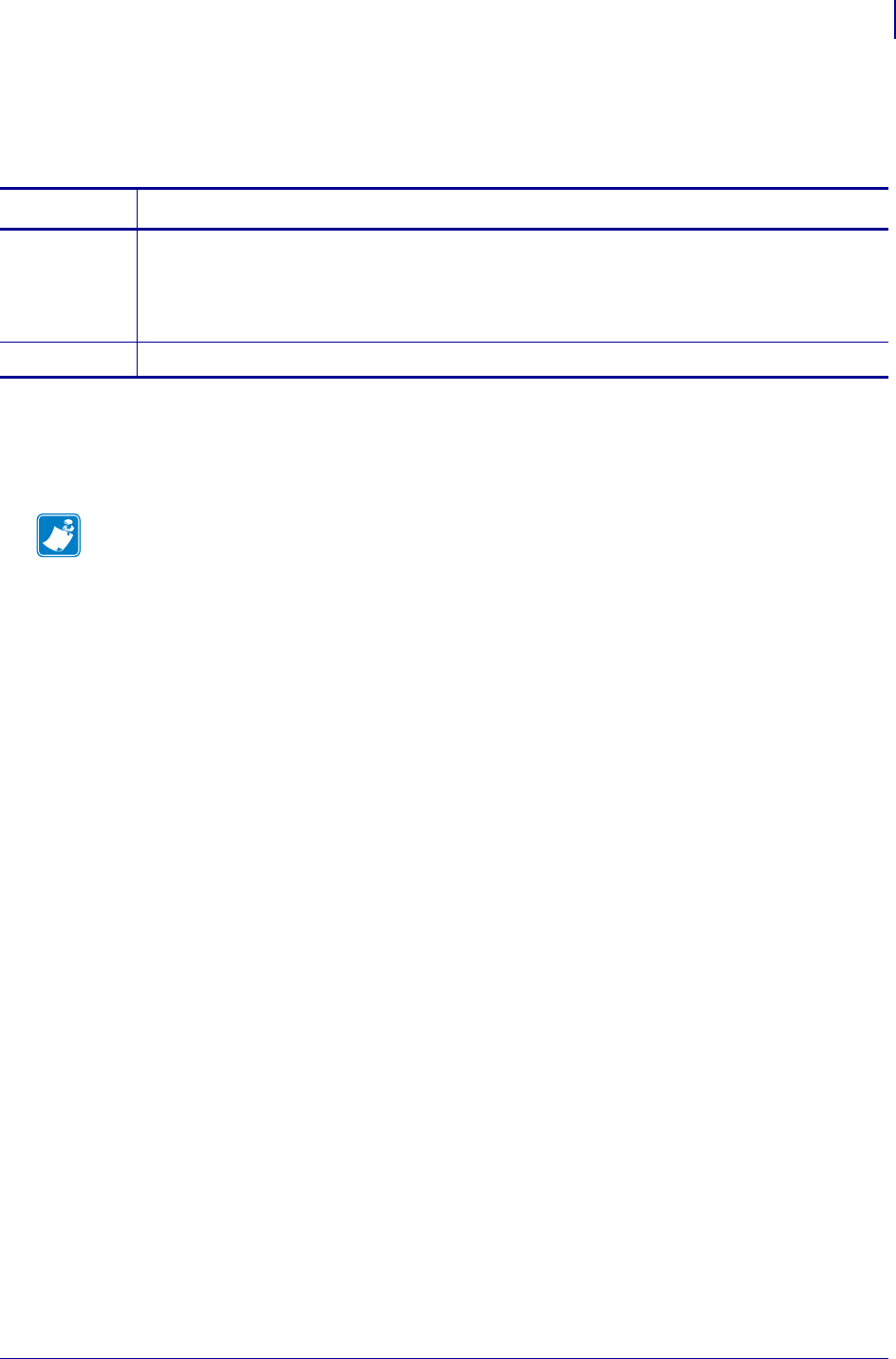
939
SGD Printer Commands
usb.mirror.feedback.path
1/31/18 Programming Guide P1099958-001
usb.mirror.feedback.path
This command specifies where the feedback file is stored on the USB drive connected to the printer.
Supported Devices
• ZT400 Series
• ZQ500 Series
Commands Details
setvar Format: ! U1 setvar "usb.mirror.feedback.path" "value"
Values: a valid path up to 255 characters
NOTE: The path must exist on the USB drive before the printer can write files to it.
Default: "zebra/feedback"
getvar Format: ! U1 getvar "usb.mirror.feedback.path"
Note •
•For printer support, see SGD Command Support on page 1239.
•For details on SGD command structure, see Command Structure on page 629.
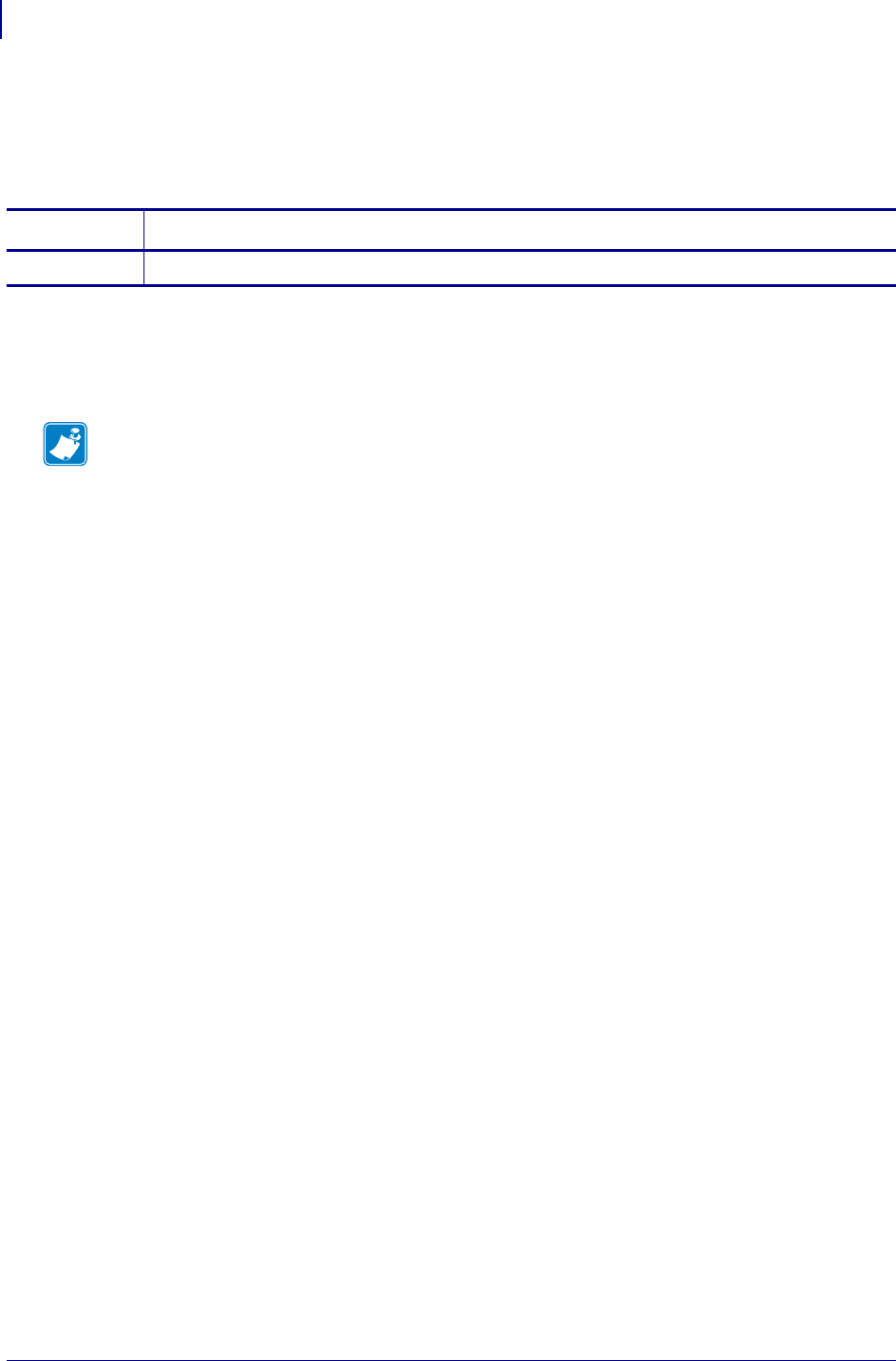
SGD Printer Commands
usb.mirror.fetch
940
P1099958-001 Programming Guide 1/31/18
usb.mirror.fetch
This command immediately initiates a USB mirroring operation. To use this function, the setting for
usb.mirror.enable must be "on".
Supported Devices
• ZT410, ZT420
•ZQ510, ZQ520
Commands Details
do Format: ! U1 do "usb.mirror.fetch"
Note •
•For printer support, see SGD Command Support on page 1239.
•For details on SGD command structure, see Command Structure on page 629.
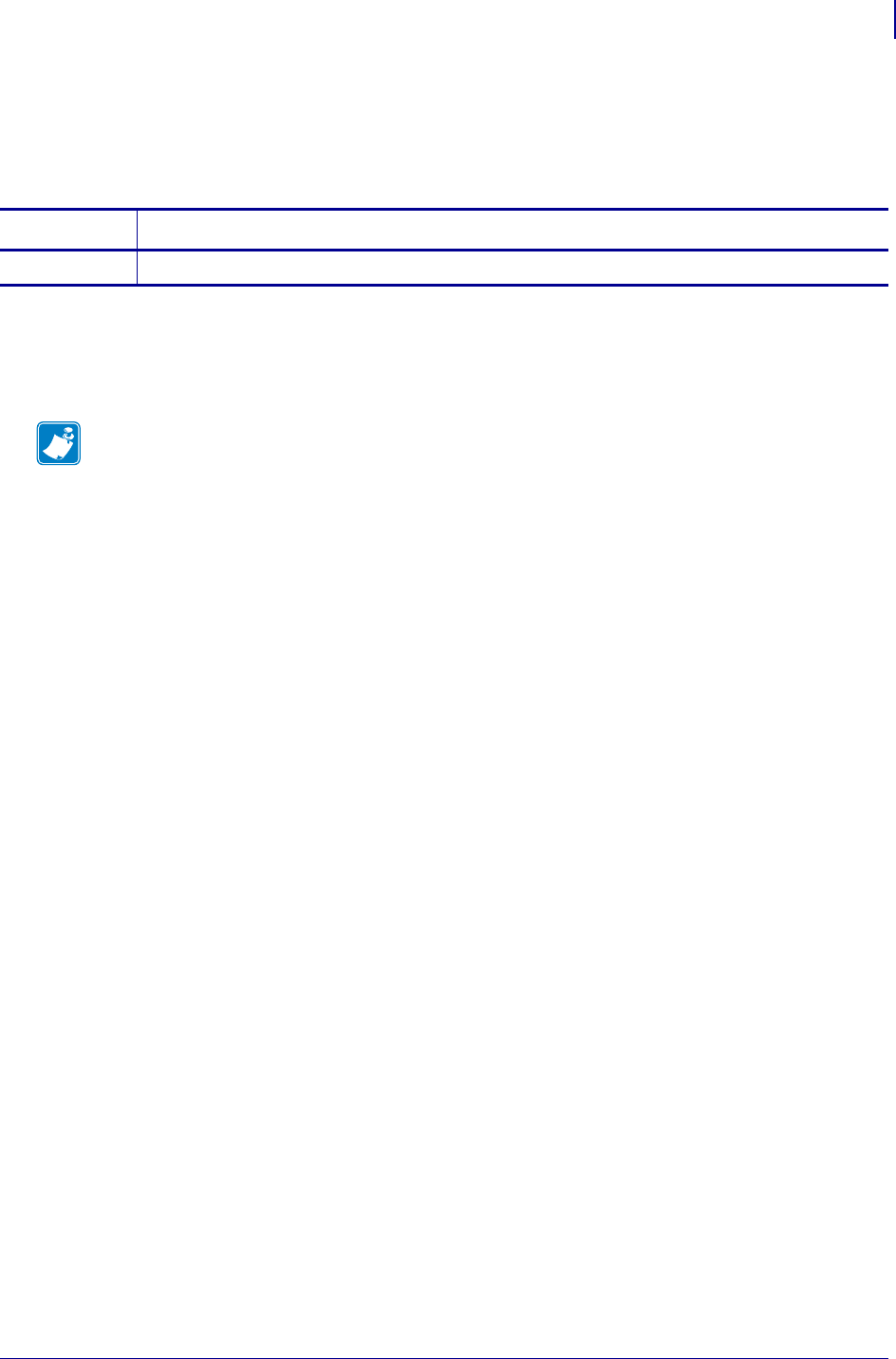
941
SGD Printer Commands
usb.mirror.last_error
1/31/18 Programming Guide P1099958-001
usb.mirror.last_error
This command returns the last USB mirroring error string. If there are no errors, the result is "No
Error".
Supported Devices
• ZT410, ZT420
•ZQ510, ZQ520
Commands Details
getvar Format: ! U1 getvar "usb.mirror.last_error"
Note •
•For printer support, see SGD Command Support on page 1239.
•For details on SGD command structure, see Command Structure on page 629.
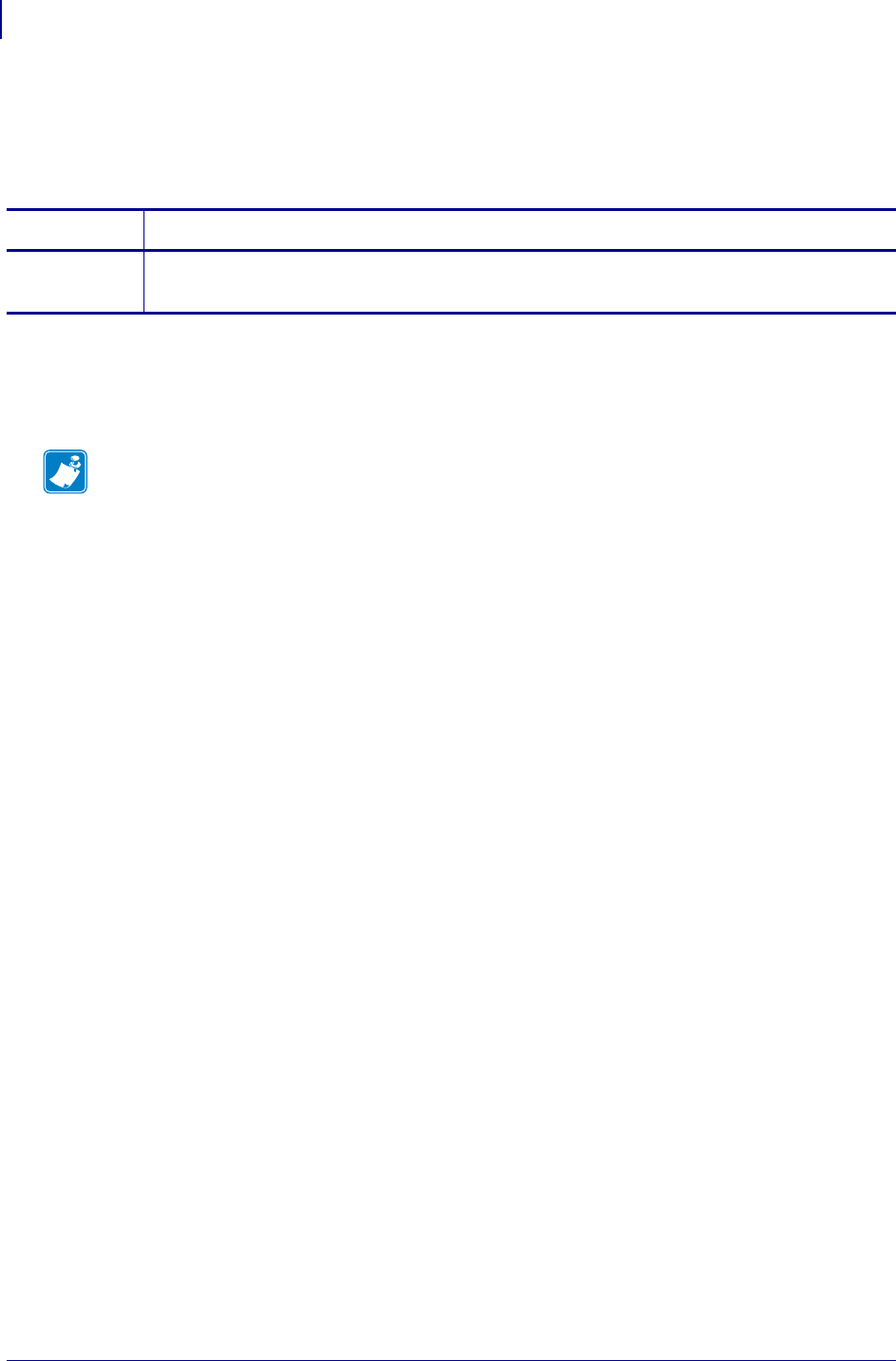
SGD Printer Commands
usb.mirror.last_time
942
P1099958-001 Programming Guide 1/31/18
usb.mirror.last_time
This command returns the date and time of the last USB mirroring operation. The date and time
reported are from the printer’s clock.
Supported Devices
• ZT410, ZT420
•ZQ510, ZQ520
Commands Details
getvar Format: ! U1 getvar "usb.mirror.last_time"
Result: 02 18 2015 11:10:09 (mm dd yyyy hh:mm:ss)
Note •
•For printer support, see SGD Command Support on page 1239.
•For details on SGD command structure, see Command Structure on page 629.
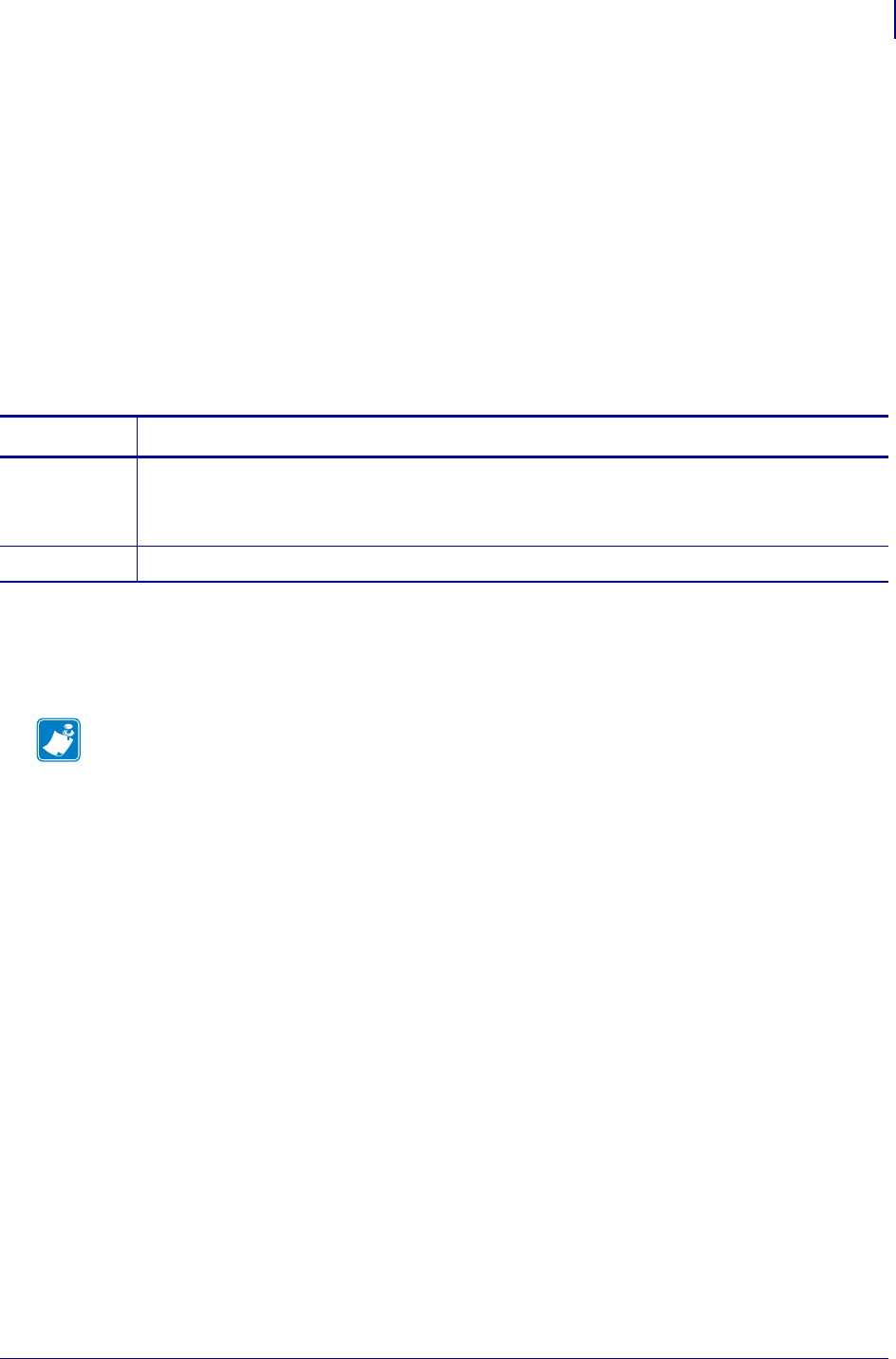
943
SGD Printer Commands
usb.mirror.path
1/31/18 Programming Guide P1099958-001
usb.mirror.path
This command specifies the root directory on the connected USB drive. The root directory contains
the subdirectories from which files are retrieved during the mirror operation. If no path is specified,
then the path is /zebra.
The standard subdirectores to use are:
• "<update-root>"/appl
•"<update-root>"/files
•"<update-root>"/commands
•"<feedback-root>"
See How Mirror Works onpage1447 for a comprehensive overview of mirroring.
Supported Devices
• ZT410, ZT420
•ZQ510, ZQ520
Commands Details
setvar Format: ! U1 setvar "usb.mirror.appl_path" "path"
Values: a valid path up to 255 characters
Default: "zebra"
getvar Format: ! U1 getvar "usb.mirror.path"
Note •
•For printer support, see SGD Command Support on page 1239.
•For details on SGD command structure, see Command Structure on page 629.
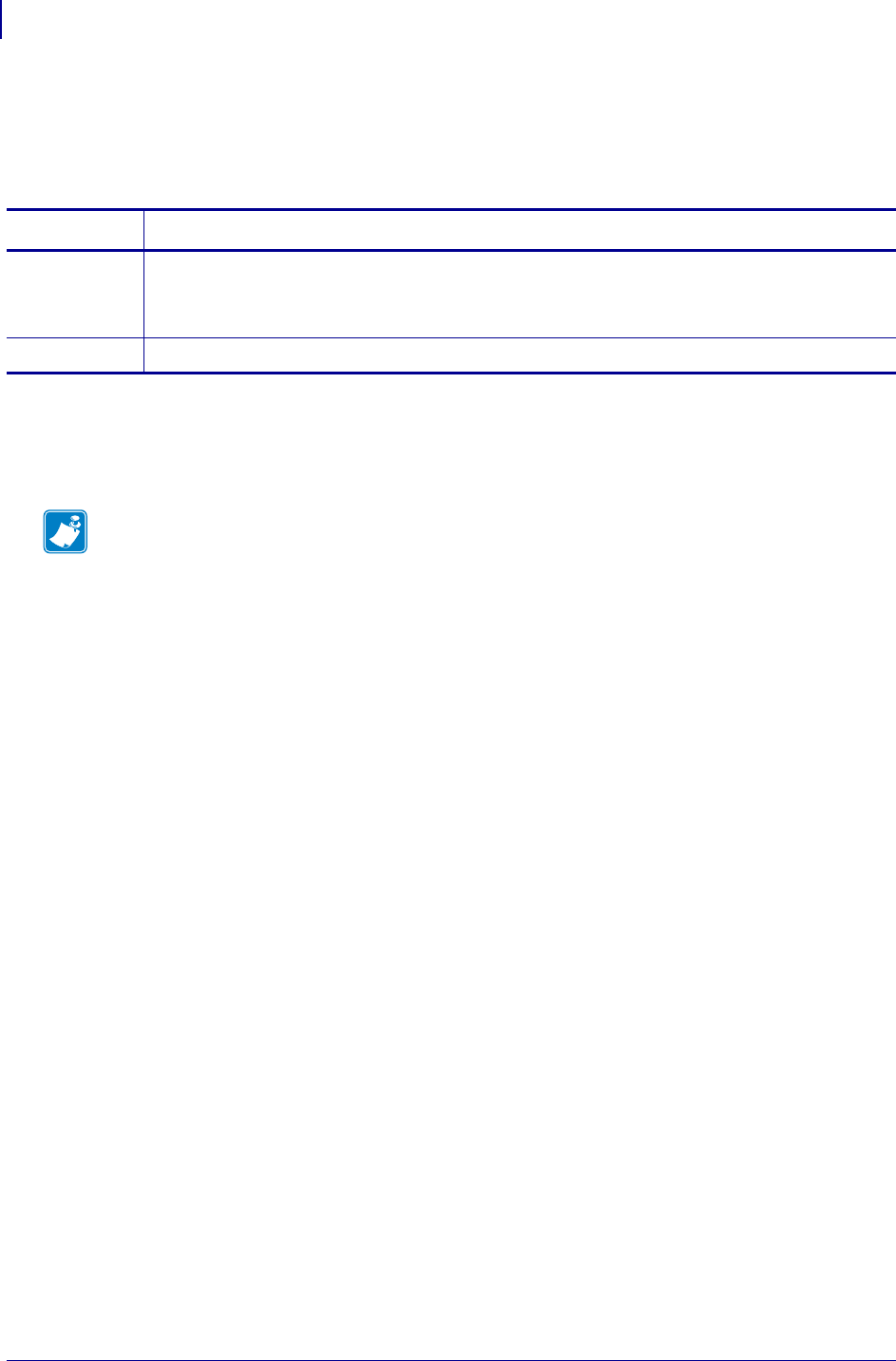
SGD Printer Commands
usb.mirror.reset_delay
944
P1099958-001 Programming Guide 1/31/18
usb.mirror.reset_delay
This command specifies a number of seconds for the printer to wait after it loads the last of the files
in the /commands directory during mirroring.
Supported Devices
• ZT410, ZT420
•ZQ510, ZQ520
Commands Details
setvar Format: ! U1 setvar "usb.mirror.reset_delay"
Values: 0 to 900
Default: "5"
getvar Format: ! U1 getvar "usb.mirror.reset_delay"
Note •
•For printer support, see SGD Command Support on page 1239.
•For details on SGD command structure, see Command Structure on page 629.
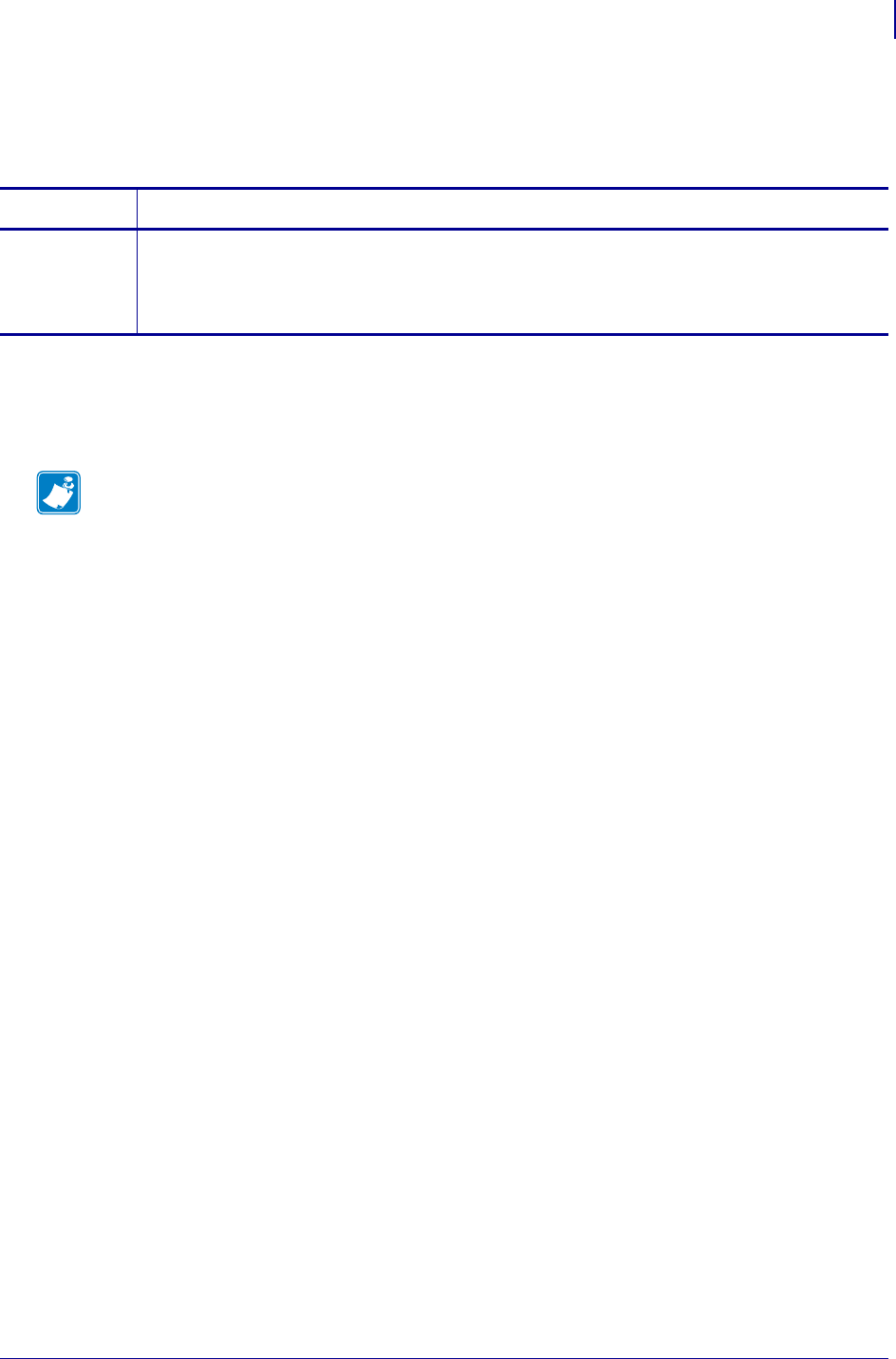
945
SGD Printer Commands
usb.mirror.success
1/31/18 Programming Guide P1099958-001
usb.mirror.success
This command returns the last USB mirroring event status string.
Supported Devices
• ZT410, ZT420
•ZQ510, ZQ520
Commands Details
getvar Format: ! U1 getvar "usb.mirror.success"
Values:
yes (indicates that the mirroring operation was successful)
no (indicates that the mirroring operation was not successful)
Note •
•For printer support, see SGD Command Support on page 1239.
•For details on SGD command structure, see Command Structure on page 629.
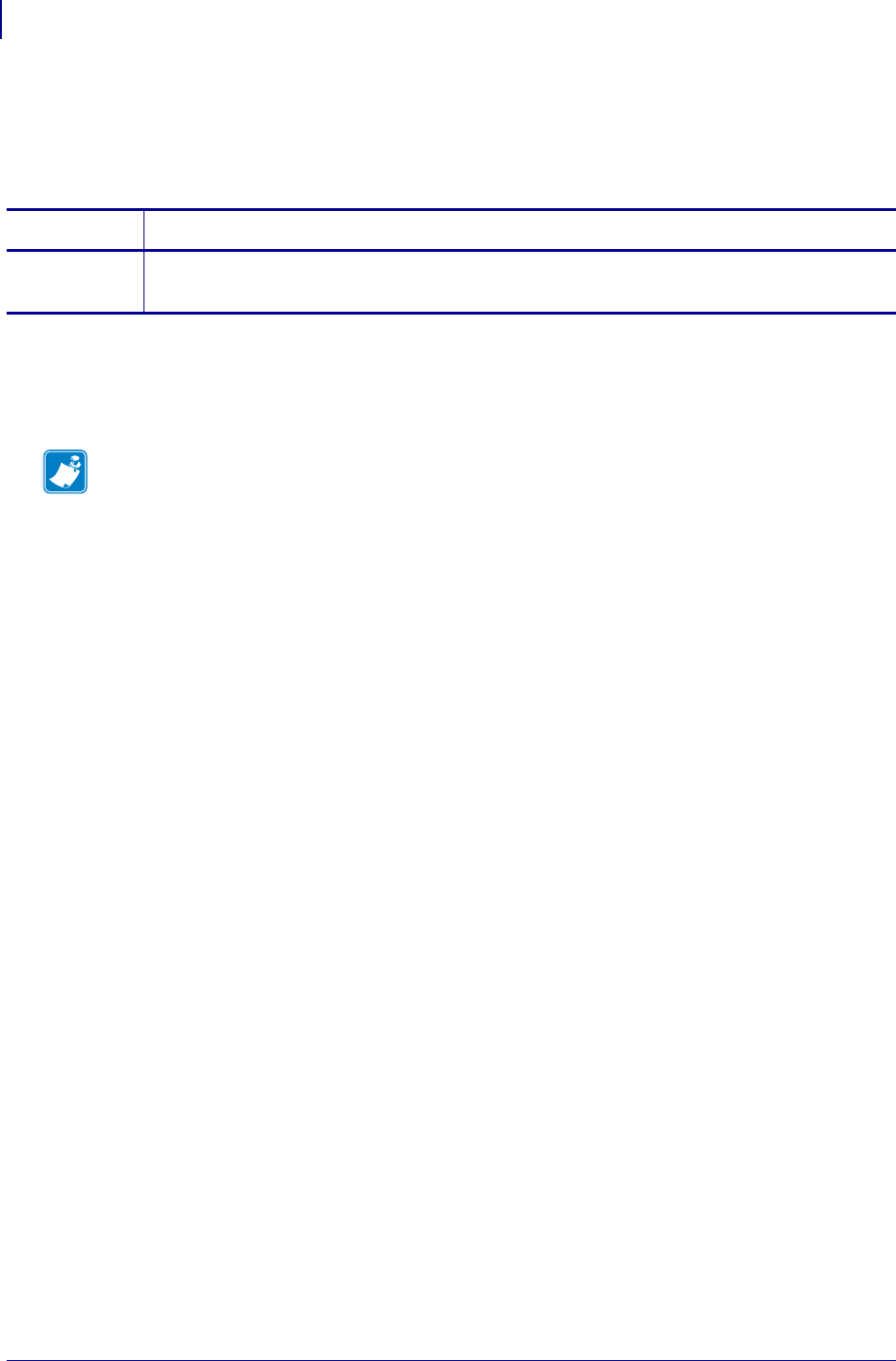
SGD Printer Commands
usb.mirror.success_time
946
P1099958-001 Programming Guide 1/31/18
usb.mirror.success_time
This command returns the date and time of the last successful USB mirroring operation. The date
and time reported are from the printer’s clock.
Supported Devices
• ZT410, ZT420
•ZQ510, ZQ520
Commands Details
getvar Format: ! U1 getvar "usb.mirror.success_time.fm"
Result: 02 18 2015 11:10:09 (mm dd yyyy hh:mm:ss)
Note •
•For printer support, see SGD Command Support on page 1239.
•For details on SGD command structure, see Command Structure on page 629.
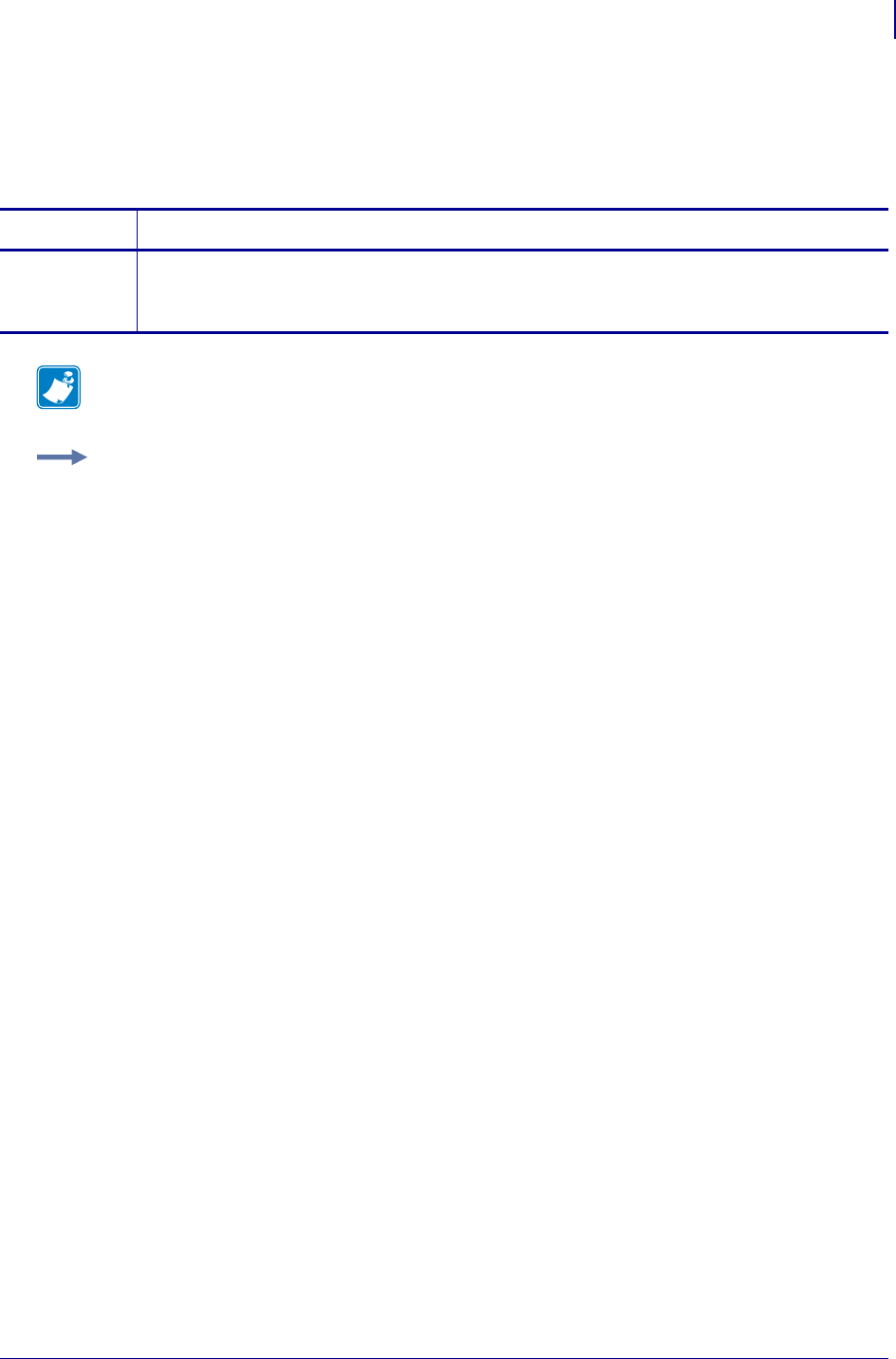
947
SGD Printer Commands
zbi.control.add_breakpoint
1/31/18 Programming Guide P1099958-001
zbi.control.add_breakpoint
This command instructs the printer to set a ZBI program break point. For printer support, see SGD
Command Support on page 1393.
Commands Details
setvar This command instructs the printer to set a ZBI program break point.
Format: ! U1 setvar "zbi.control.add_breakpoint" "value"
Values: Any line number of the program currently being debugged.
Note • For details on SGD command structure, see
Command Structure
on page 573.
Example: This setvar example shows setting the breakpoint at line "30".
! U1 setvar "zbi.control.add_breakpoint" "30"
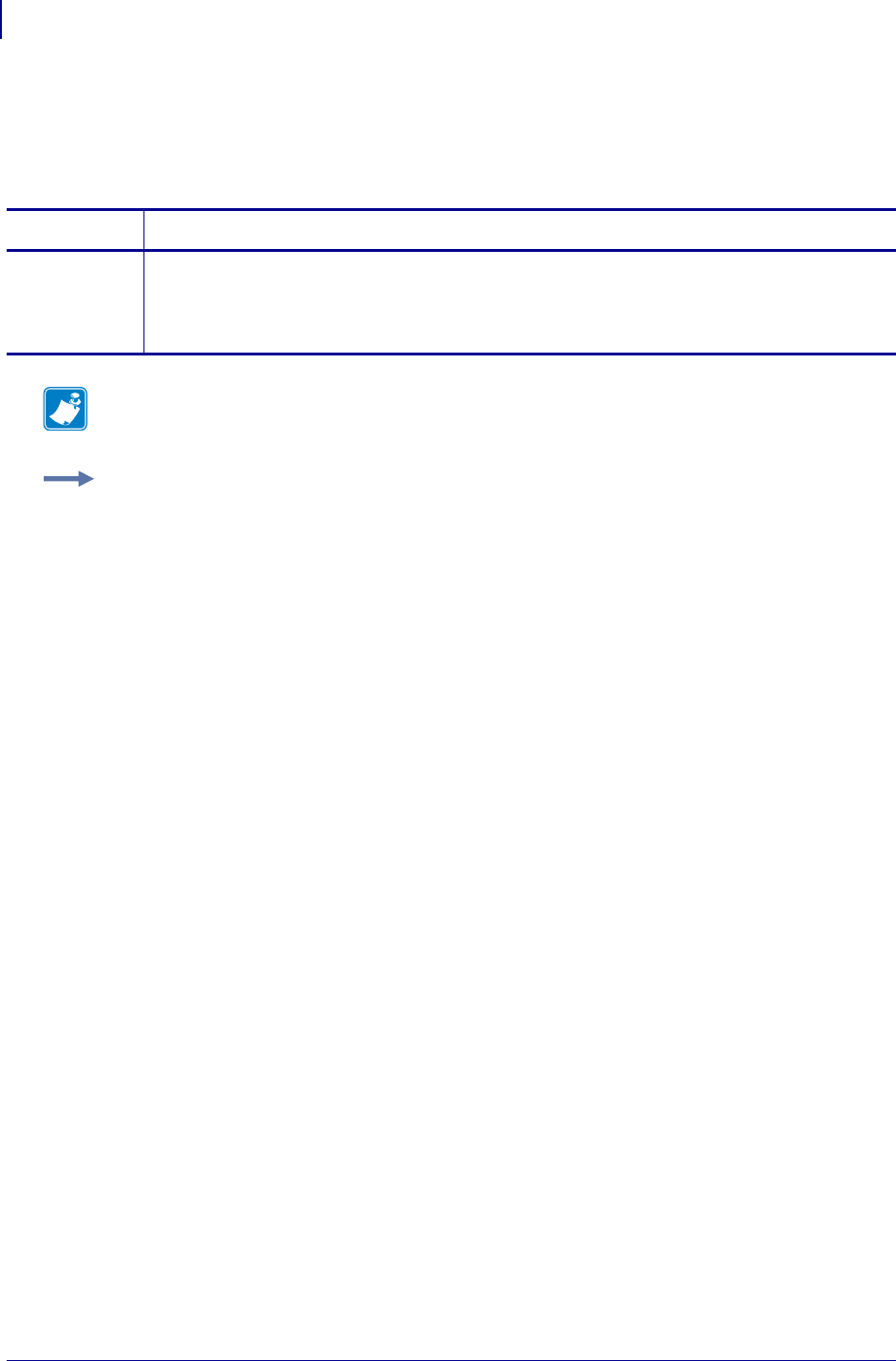
SGD Printer Commands
zbi.control.break
948
P1099958-001 Programming Guide 1/31/18
zbi.control.break
This command breaks the execution of the ZBI 2.0 program that is currently running. For printer
support, see SGD Command Support onpage1393.
Commands Details
setvar This command breaks the execution of the ZBI program that is currently running.
Format: ! U1 setvar "zbi.control.break" ""
Values:
""
Note • For details on SGD command structure, see
Command Structure
on page 573.
Example: This setvar example shows the value set to "".
! U1 setvar "zbi.control.break" ""
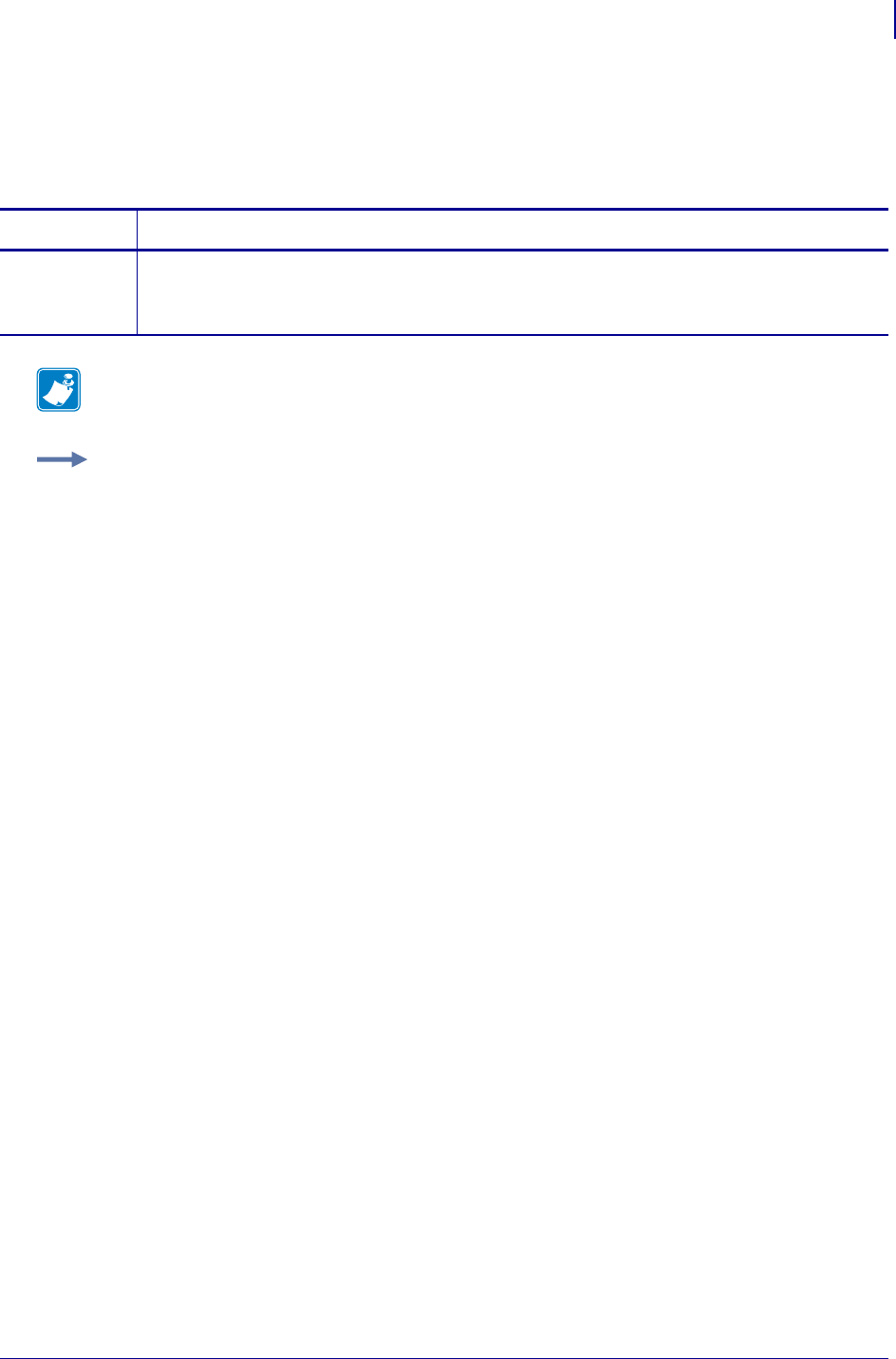
949
SGD Printer Commands
zbi.control.clear_breakpoints
1/31/18 Programming Guide P1099958-001
zbi.control.clear_breakpoints
This command deletes all breakpoints in the current ZBI 2.0 program. For printer support, see SGD
Command Support on page 1393.
Commands Details
setvar This command instructs the printer to delete all breakpoints.
Format: ! U1 setvar "zbi.control.clear_breakpoints" ""
Values: ""
Note • For details on SGD command structure, see
Command Structure
on page 573.
Example: This setvar example shows the value set to "".
! U1 setvar "zbi.control.clear_breakpoints" ""
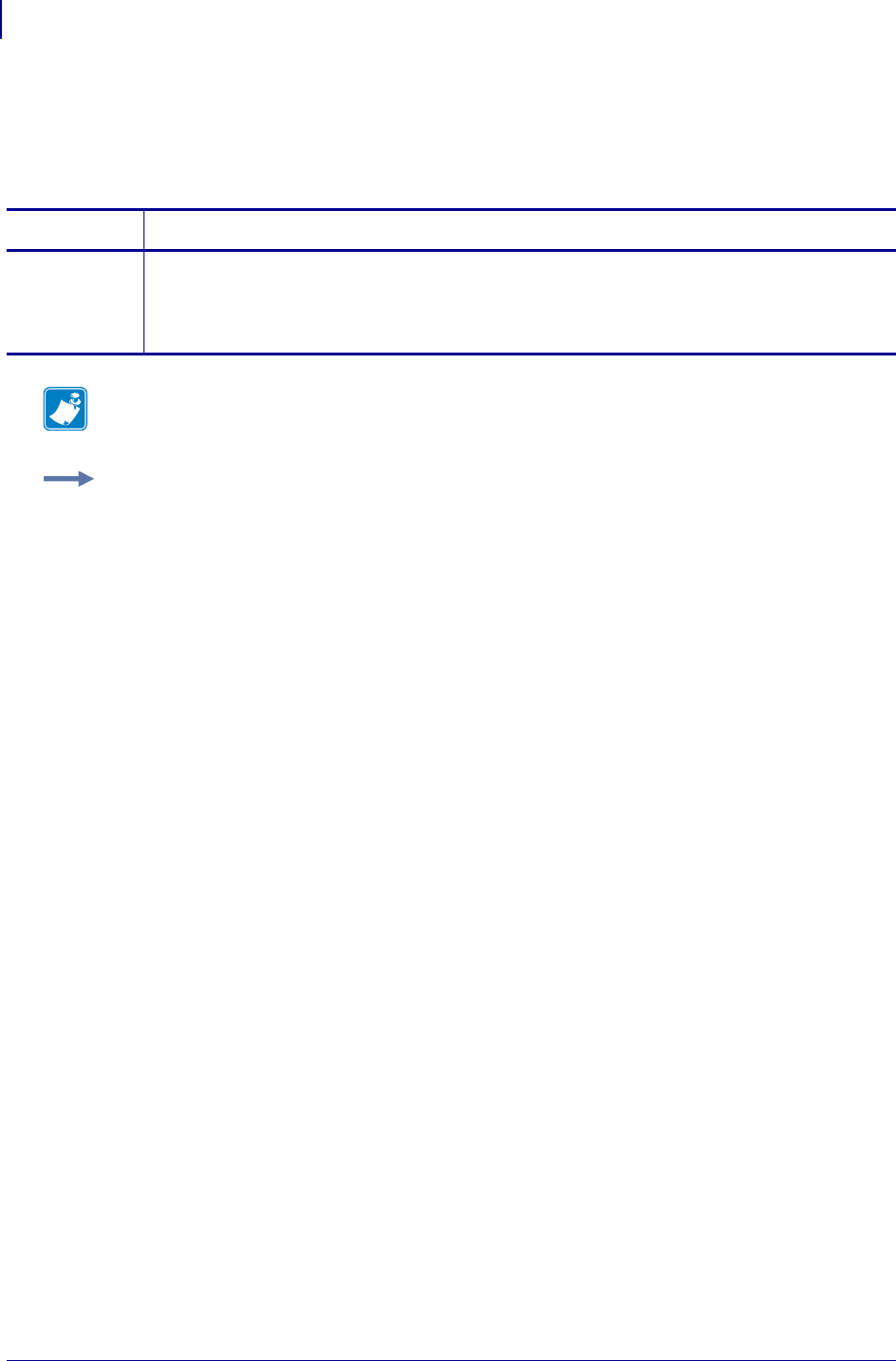
SGD Printer Commands
zbi.control.delete_breakpoint
950
P1099958-001 Programming Guide 1/31/18
zbi.control.delete_breakpoint
This command deletes a breakpoint in the current ZBI 2.0 program. For printer support, see SGD
Command Support on page 1393.
Commands Details
setvar This command instructs the printer to delete the breakpoint at the line indicated by the value
parameter.
Format: ! U1 setvar "zbi.control.delete_breakpoint" "value"
Values: you can use the same value as add_breakpoint.
Note • For details on SGD command structure, see
Command Structure
on page 573.
Example: This setvar example shows the breakpoint set to "30".
! U1 setvar "zbi.control.delete_breakpoint" "30"
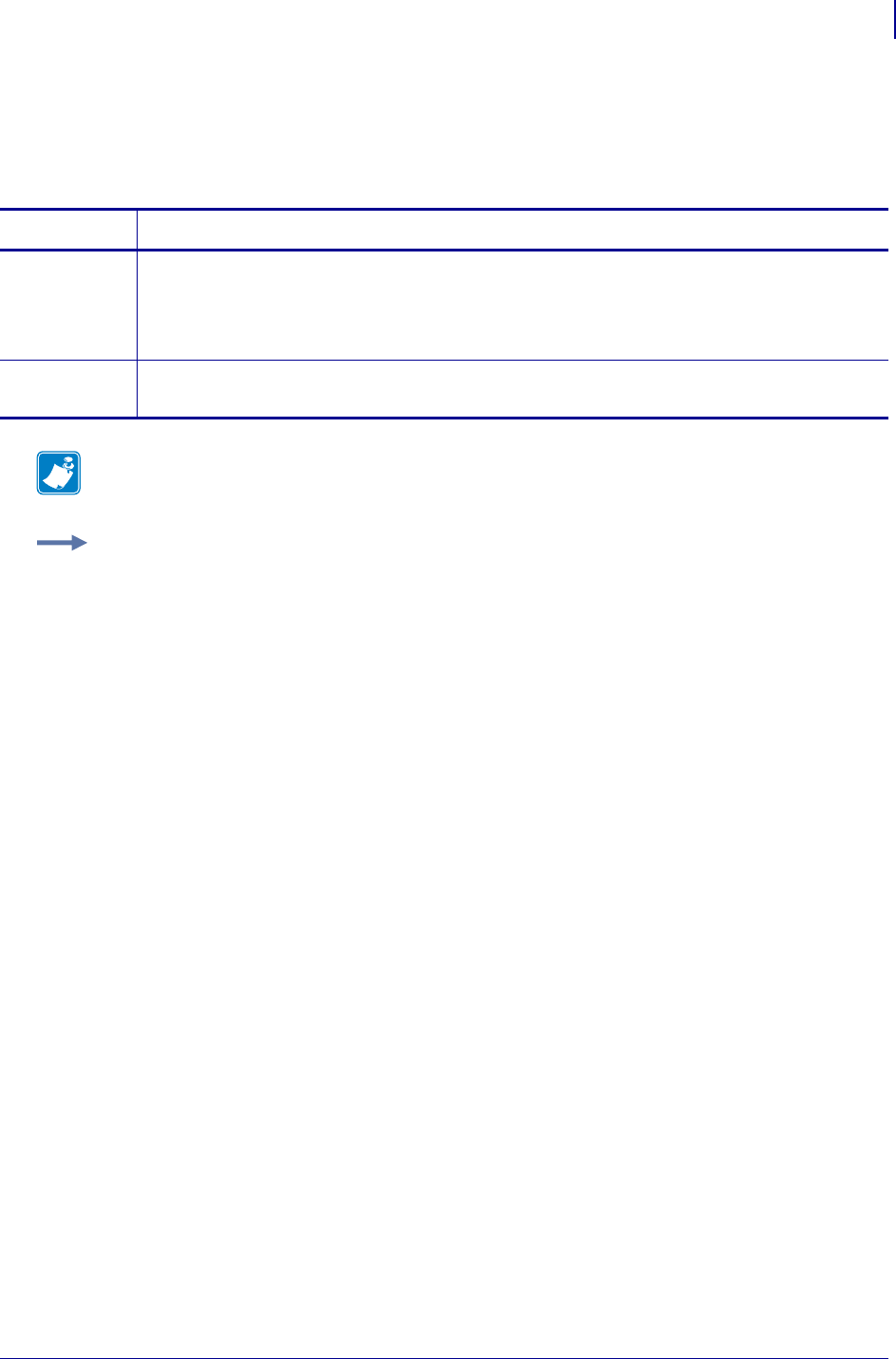
951
SGD Printer Commands
zbi.control.line_number
1/31/18 Programming Guide P1099958-001
zbi.control.line_number
This command gives you control and information about which line of a stopped ZBI 2.0 program is
being executed. For printer support, see SGD Command Support on page 1393.
Commands Details
setvar This command sets which line of the current ZBI 2.0 program should be executed.
Format: ! U1 setvar "zbi.control.line_number" "value"
Values: Any line number of the currently stopped ZBI program.
Default: "0"
getvar This command returns the line number that is currently being executed in the ZBI 2.0 program.
Format: ! U1 getvar "zbi.control.line_number"
Note • For details on SGD command structure, see
Command Structure
on page 573.
Example: This setvar example shows the value parameter set to "30".
! U1 setvar "zbi.control.line_number" "30"
When the setvar value is set to "30", the getvar result is "30".
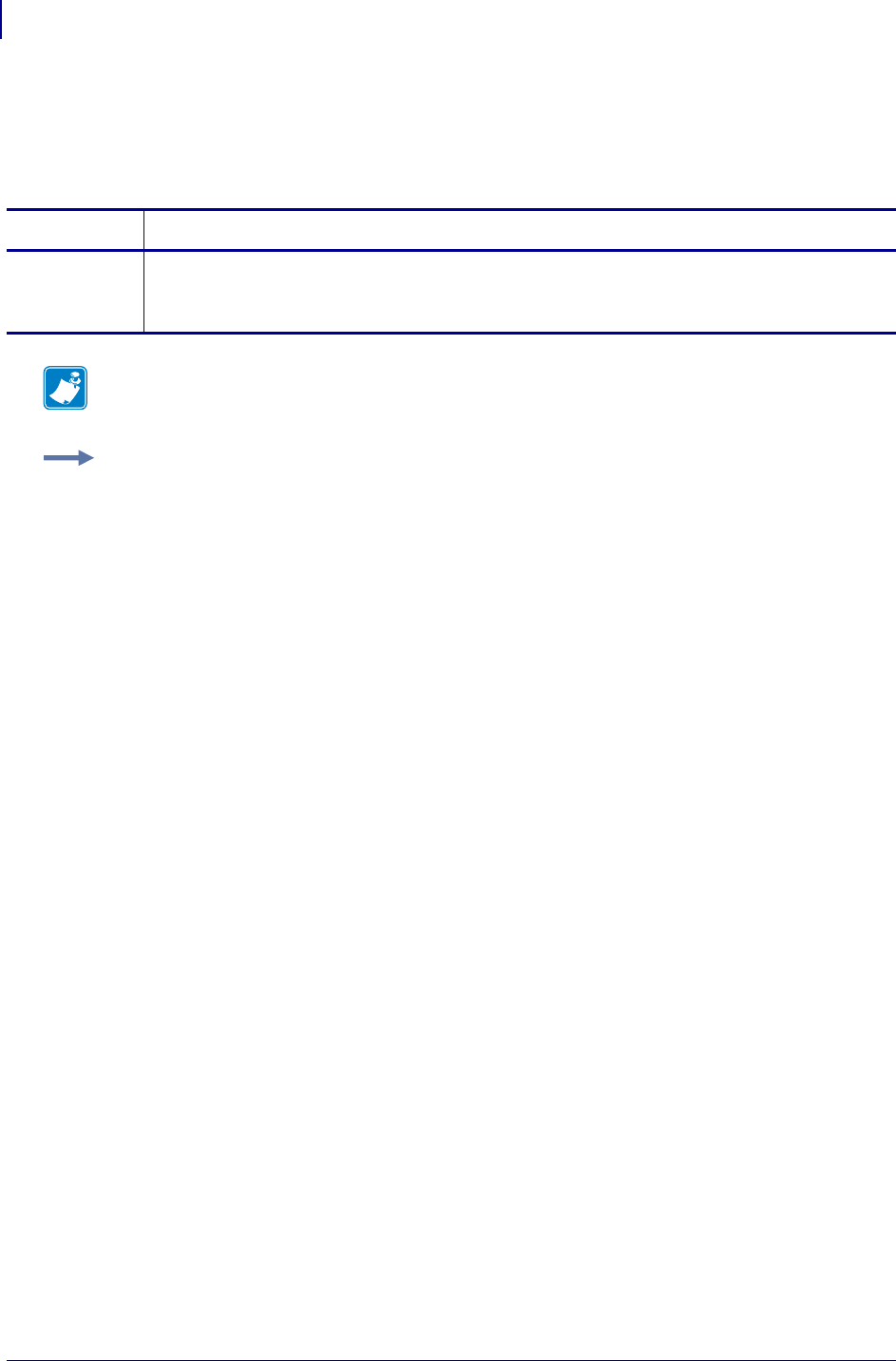
SGD Printer Commands
zbi.control.restart
952
P1099958-001 Programming Guide 1/31/18
zbi.control.restart
This command restarts a ZBI 2.0 program that is currently stopped. For printer support, see SGD
Command Support on page 1393.
Commands Details
setvar This command restarts a ZBI 2.0 program that is currently stopped.
Format: ! U1 setvar "zbi.control.restart" "value"
Values: ""
Note • For details on SGD command structure, see
Command Structure
on page 573.
Example: This setvar example shows the value set to "".
! U1 setvar "zbi.control.restart" ""
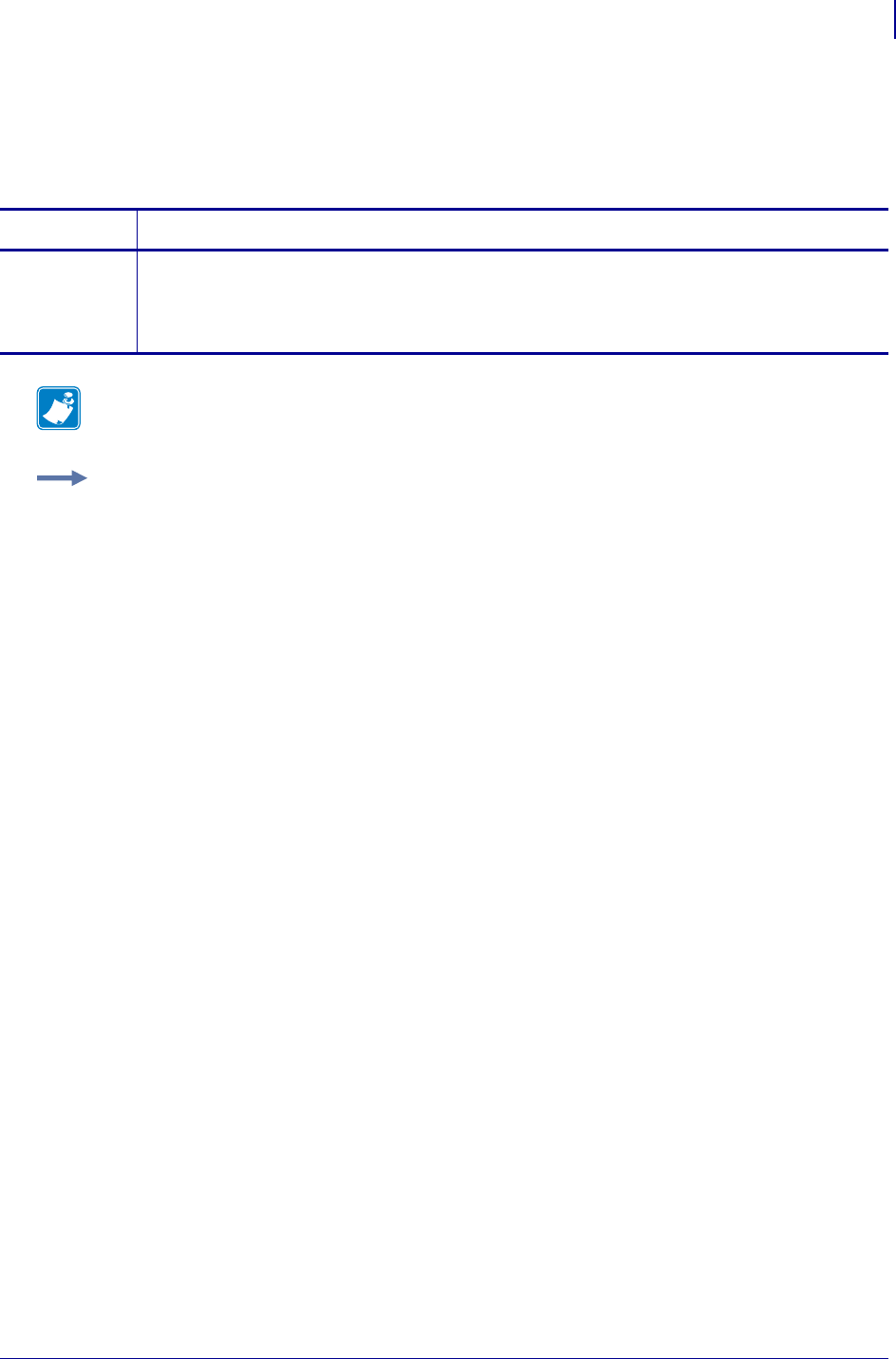
953
SGD Printer Commands
zbi.control.run
1/31/18 Programming Guide P1099958-001
zbi.control.run
This command runs the current ZBI 2.0 program that is loaded in the interpreter. For printer support,
see SGD Command Support onpage1393.
Commands Details
setvar This command runs the ZBI 2.0 program that is loaded in the interpreter.
Format: ! U1 setvar "zbi.control.run" ""
Values:
""
Note • For details on SGD command structure, see
Command Structure
on page 573.
Example: This setvar example shows the value set to "".
! U1 setvar "zbi.control.run" ""
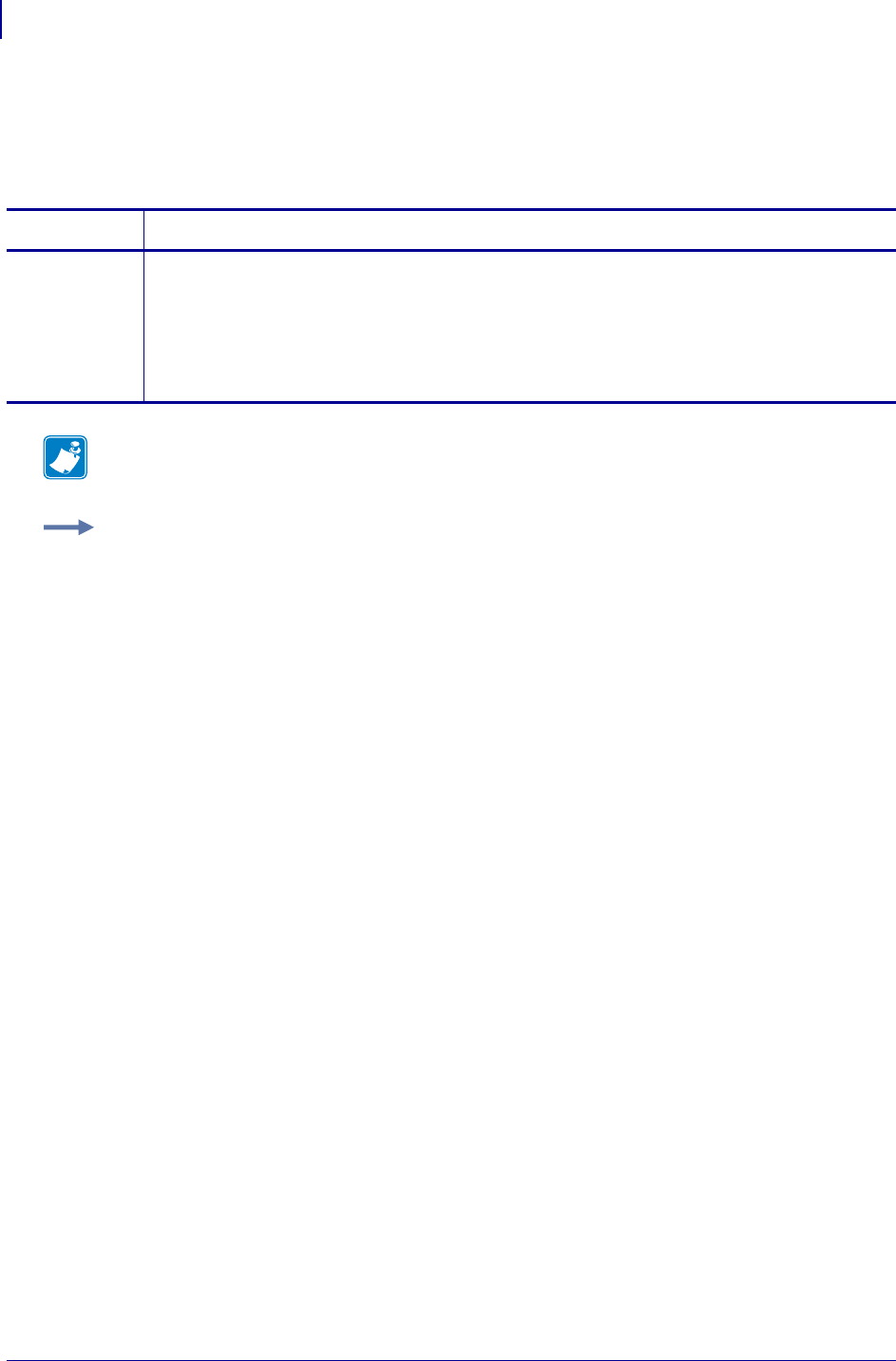
SGD Printer Commands
zbi.control.step
954
P1099958-001 Programming Guide 1/31/18
zbi.control.step
This command restarts the execution of the currently stopped ZBI 2.0program for one line. For
printer support, see SGD Command Support onpage1393.
Commands Details
setvar This command instructs the printer to restart the execution of the currently stopped ZBI 2.0
program for one line.
Format: ! U1 setvar "zbi.control.step" ""
Values:
""
Default: ""
Note • For details on SGD command structure, see
Command Structure
on page 573.
Example: This setvar example shows the value set to "".
! U1 setvar "zbi.control.step" ""
When the setvar value is set to "".
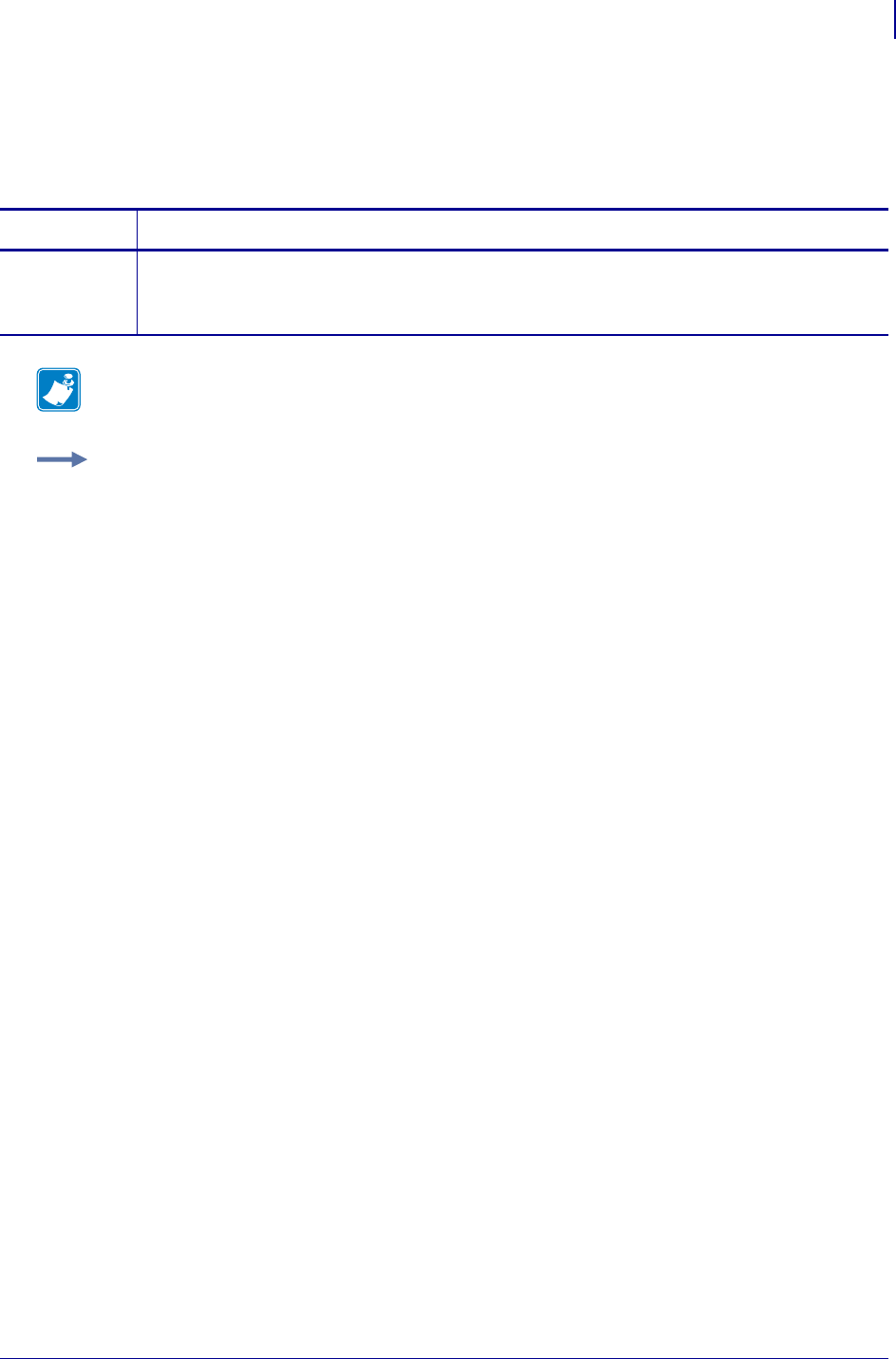
955
SGD Printer Commands
zbi.control.terminate
1/31/18 Programming Guide P1099958-001
zbi.control.terminate
This command instructs the ZBI 2.0 program to terminate and shuts down the interpreter. For printer
support, see SGD Command Support onpage1393.
Commands Details
setvar This command instructs the ZBI 2.0 program to terminate and shuts down the interpreter.
Format: ! U1 setvar "zbi.control.terminate" "value"
Values: ""
Note • For details on SGD command structure, see
Command Structure
on page 573.
Example: This setvar example shows the value set to "".
! U1 setvar "zbi.control.terminate" ""
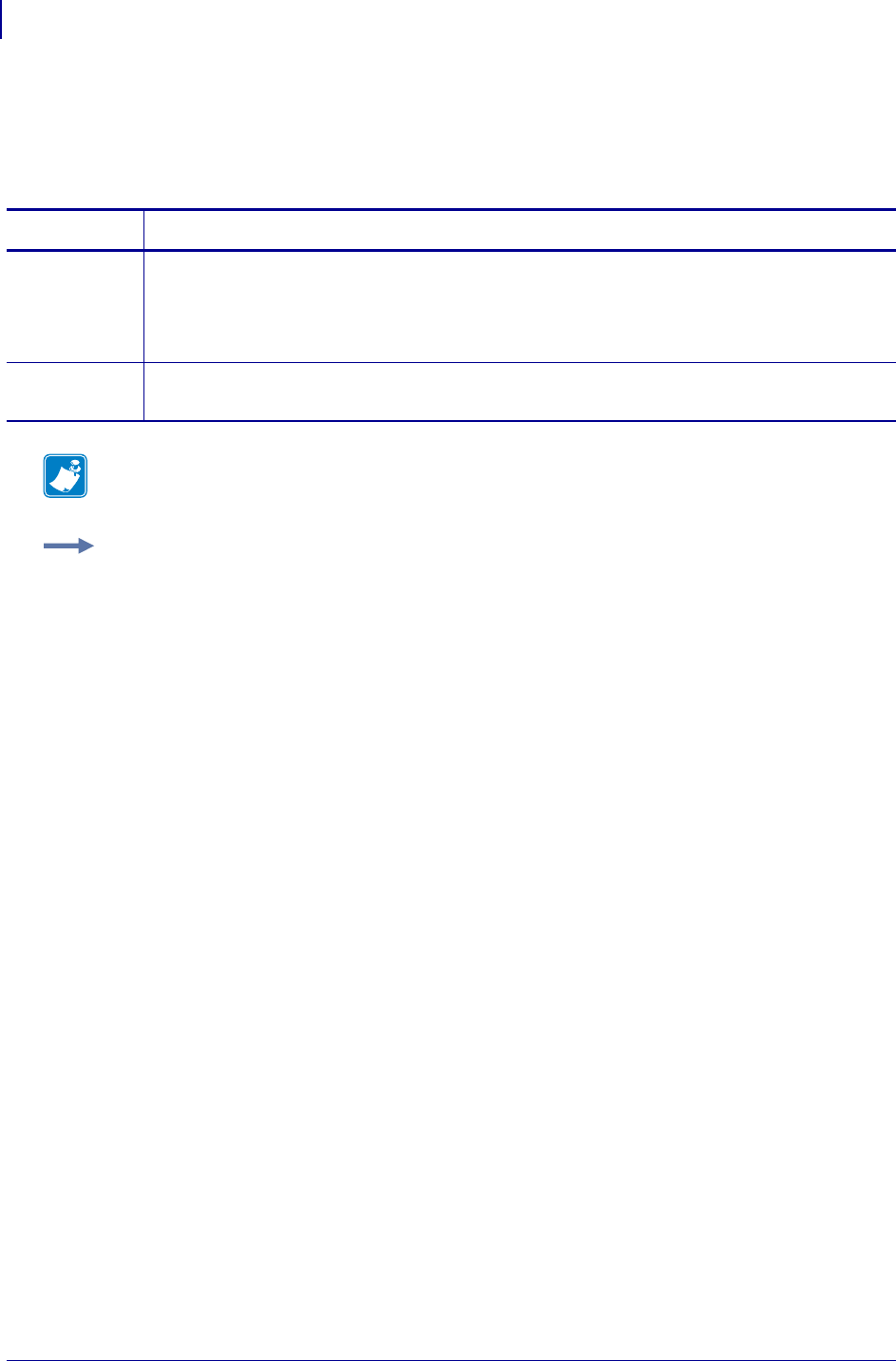
SGD Printer Commands
zbi.control.variable_name
956
P1099958-001 Programming Guide 1/31/18
zbi.control.variable_name
This command sets the name of the variable that is to be read or modified through
variable_value. For printer support, see SGD Command Support on page 1393.
Commands Details
setvar This command sets the variable that is to show on the front panel.
Format: ! U1 setvar "zbi.control.variable_name" "value"
Values: Any ZBI variable in the program that is currently being debugged.
Default: ""
getvar This command retrieves the variable value that is to show on the front panel.
Format: ! U1 getvar "zbi.control.variable_name"
Note • For details on SGD command structure, see
Command Structure
on page 573.
Example: This setvar example shows the value set to "MYVAR$".
! U1 setvar "zbi.control.variable_name" "MYVAR$"
When the setvar value is set to "MYVAR$", the getvar result is "MYVAR$".
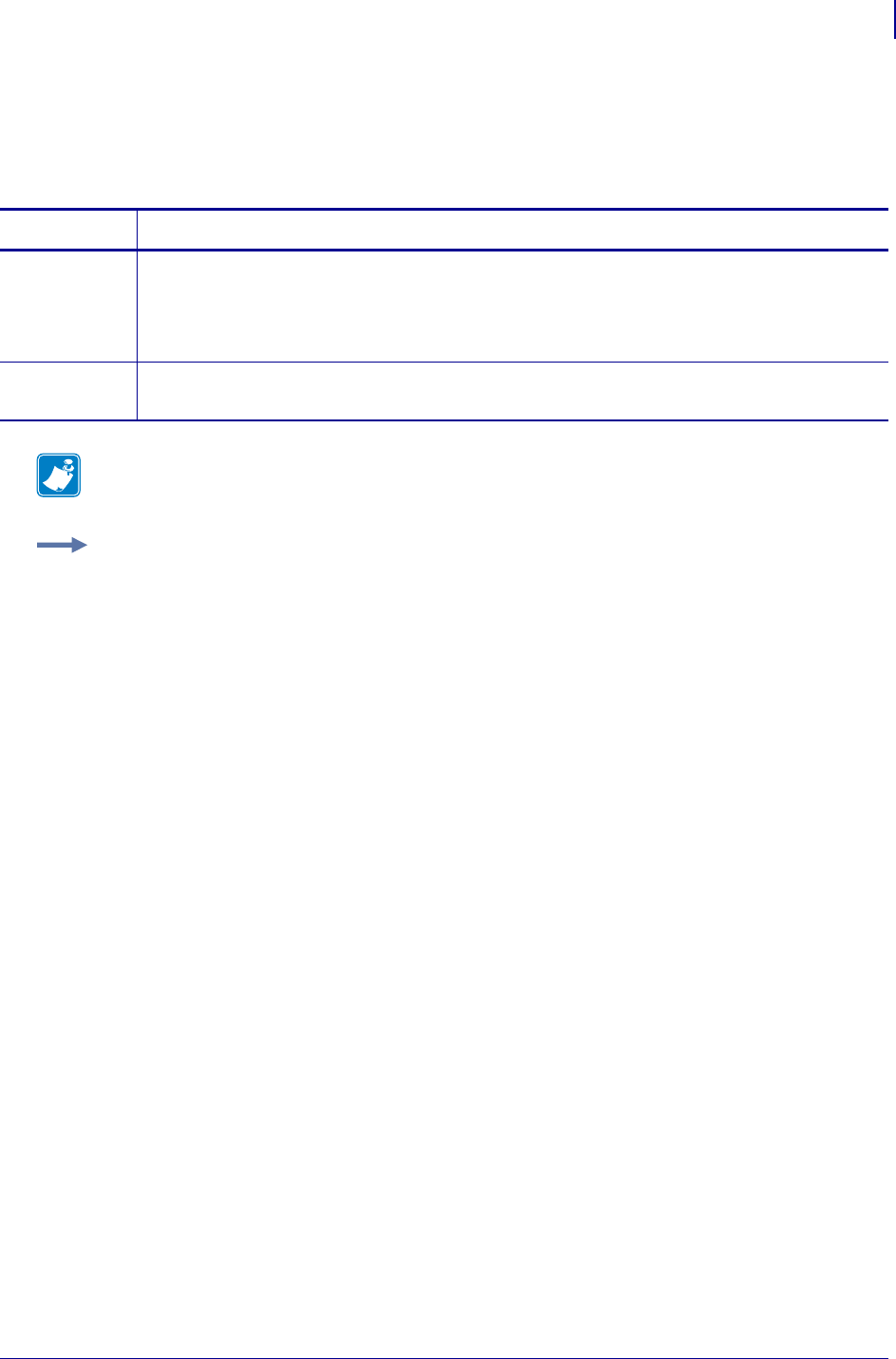
957
SGD Printer Commands
zbi.control.variable_value
1/31/18 Programming Guide P1099958-001
zbi.control.variable_value
This command identifies the variable name. For printer support, see SGD Command Support
on page 1393.
Commands Details
setvar This command sets a value to the variable referenced by a variable_name.
Format: ! U1 setvar "zbi.control.variable_value" "value"
Values: A string or integer that is dependent on the variable type in variable_name.
Default: The current value of the variable referenced via variable_name
getvar This command retrieves the variable name that is loaded into the variable_name.
Format: ! U1 getvar "zbi.control.variable_value"
Note • For details on SGD command structure, see
Command Structure
on page 573.
Example: This setvar example shows the value set to "Hello World".
! U1 setvar "zbi.control.variable_value" "Hello World"
When the setvar value is set to "Hello World", the getvar result is "Hello World".
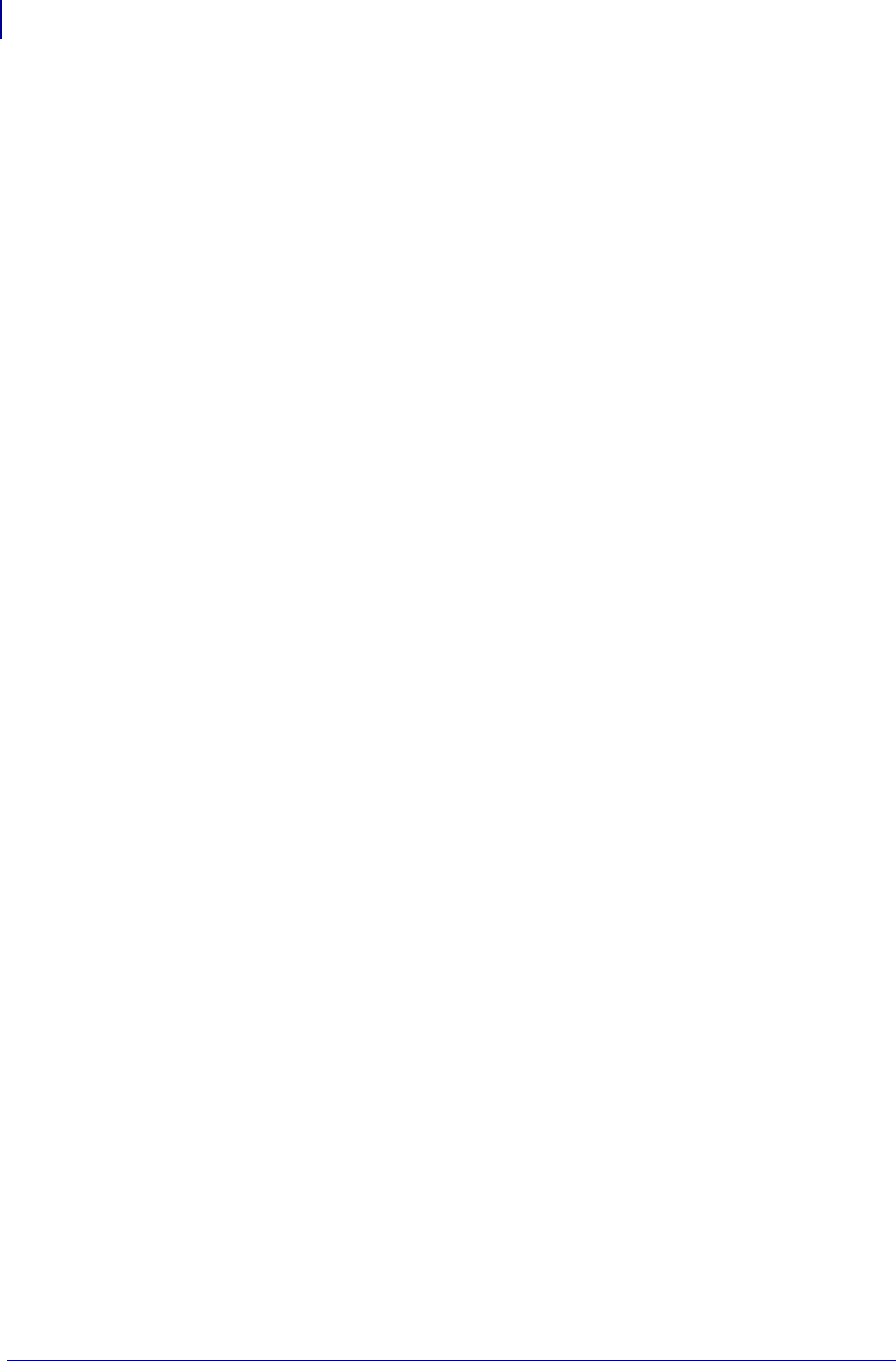
SGD Printer Commands
zbi.enable
958
P1099958-001 Programming Guide 1/31/18
zbi.enable
This command enables ZBI on the printer.
Setvar
To set the command:
! U1 setvar "zbi.enable" "value"
Values:
•on
•off
Default:
"on"
Getvar
To have the printer return the current setting value:
! U1 getvar "zbi.enable"
Supported Printers
• iMZ220, iMZ320
• QLn220, QLn320, QLn420
• ZD400, ZD410, ZD420
•ZD500R
•ZD620
• ZQ310, ZQ320
• ZQ510, ZQ520
• ZR318, ZR328
• ZR628, ZR638
• ZT210, ZT220, ZT230
• ZT410, ZT420
• ZT510
• ZT610, ZT620
Notes
•For specific product support, see xref on page xxx.
•For details on command structure, see xref on page yyy.
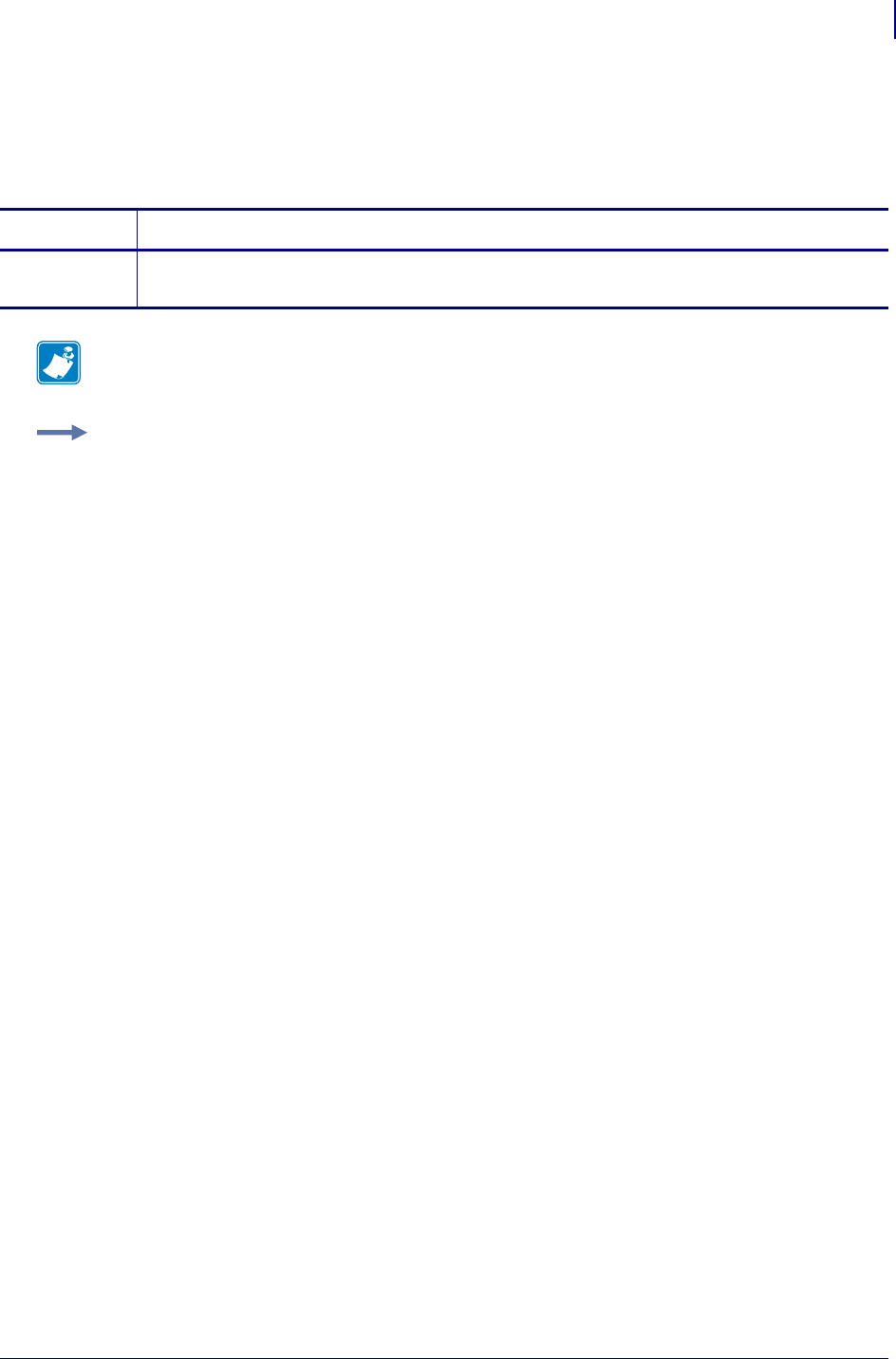
959
SGD Printer Commands
zbi.key
1/31/18 Programming Guide P1099958-001
zbi.key
This command identifies if the ZBI 2.0 option is enabled or disabled on the printer. For printer
support, see SGD Command Support onpage1393.
Commands Details
getvar This command retrieves the status of the ZBI 2.0 option on the printer.
Format: ! U1 getvar "zbi.key"
Note • For details on SGD command structure, see
Command Structure
on page 573.
Example: In this example, the getvar shows the status of ZBI on the printer.
! U1 getvar "zbi.key"
"ENABLED"
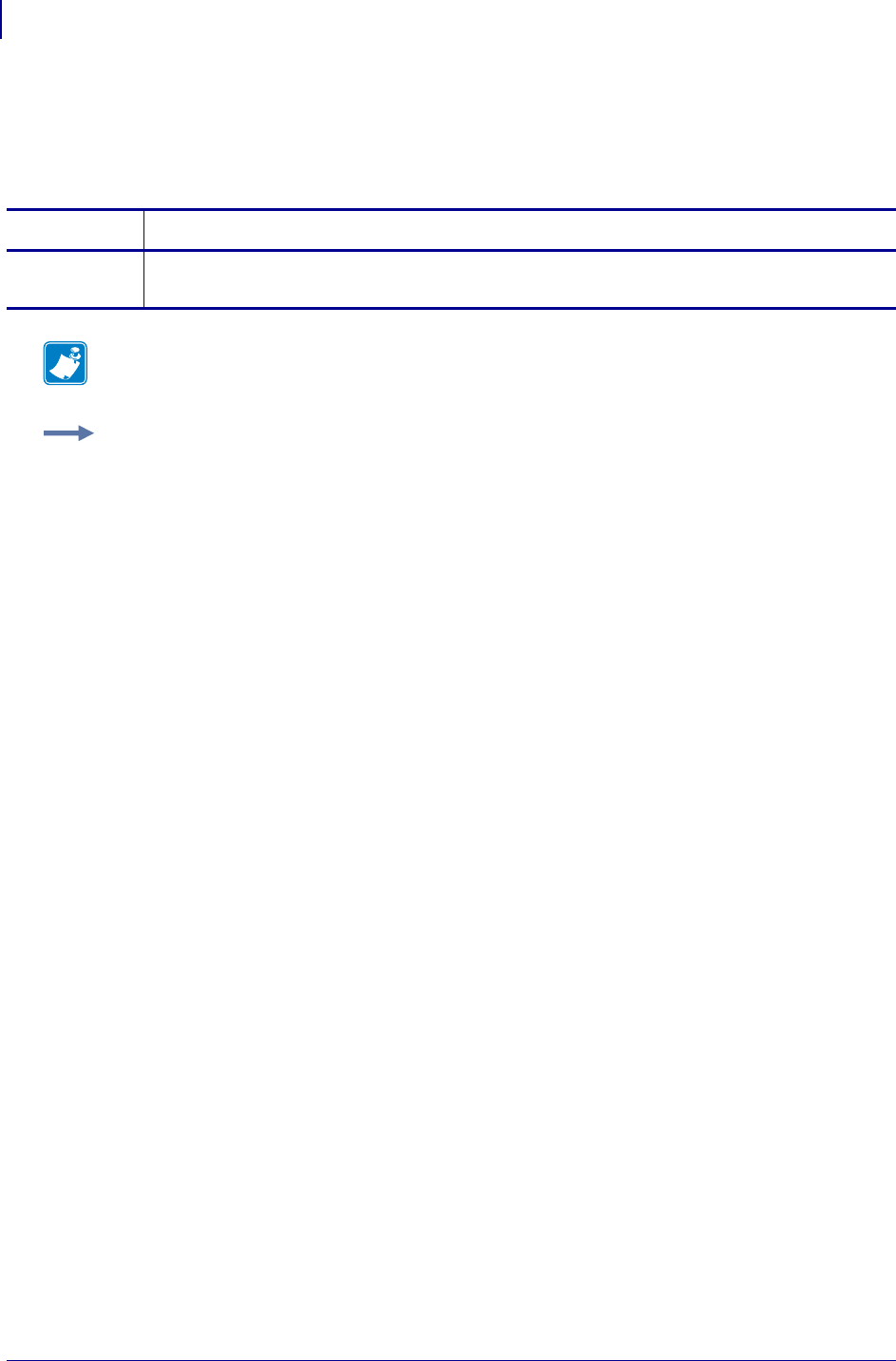
SGD Printer Commands
zbi.last_error
960
P1099958-001 Programming Guide 1/31/18
zbi.last_error
This command identifies the last error that the ZBI 2.0 interpreter encountered. For printer support,
see SGD Command Support onpage1393.
Commands Details
getvar This command shows the last error that the ZBI 2.0 interpreter encountered.
Format: ! U1 getvar "zbi.last_error"
Note • For details on SGD command structure, see
Command Structure
on page 573.
Example: This example demonstrates how to make the ZBI 2.0 interpreter return the last error it
encountered.
! U1 getvar "zbi.last_error"
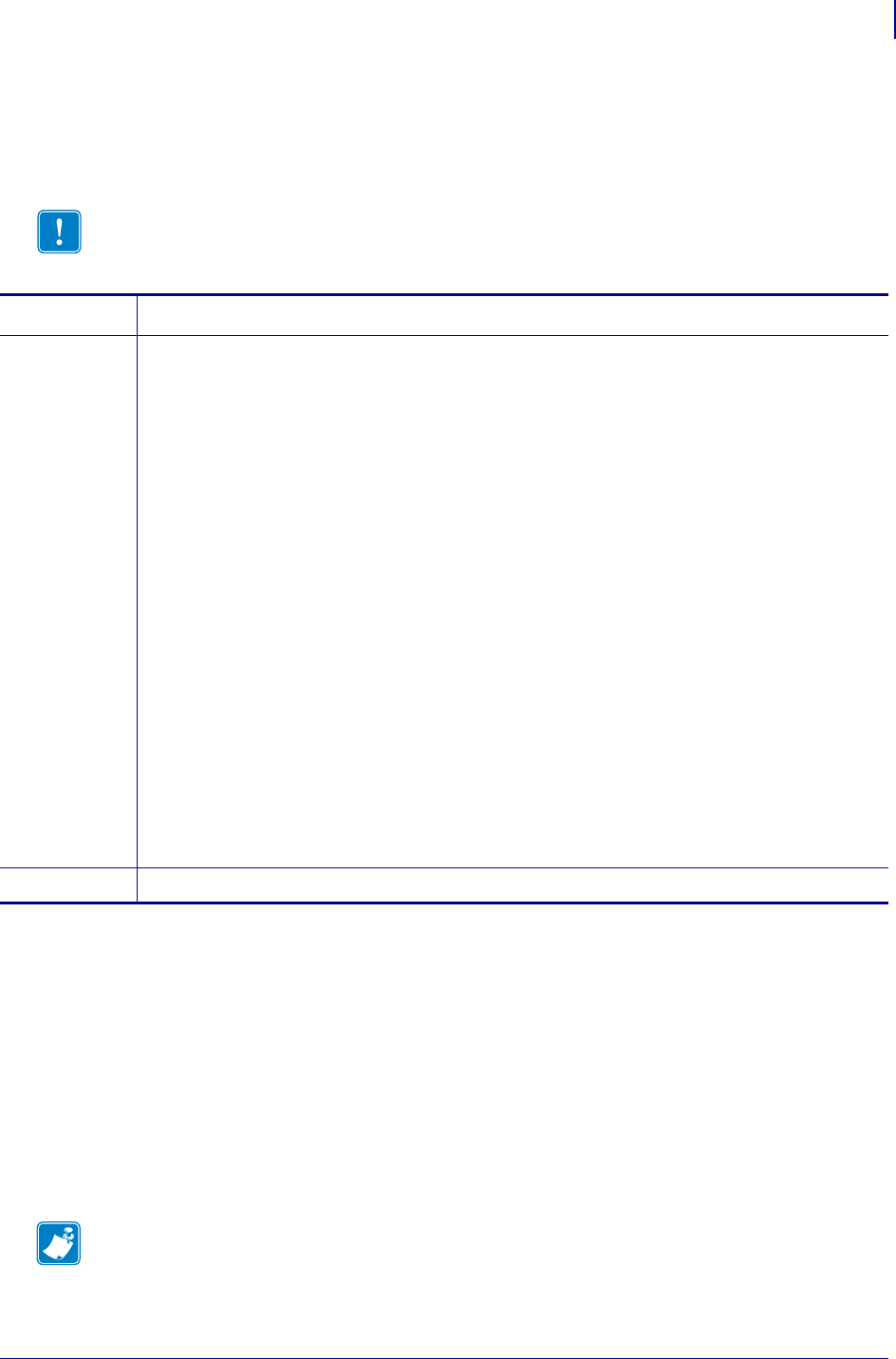
961
SGD Wireless Commands
zbi.program_list
1/31/18 Programming Guide P1099958-001
zbi.program_list
This SGD is intended to be used on WML pages. It purpose is to support displaying the name of
each ZBI program file contained on the E: drive.
Supported Devices
• iMZ220, iMZ320
• QLn220, QLn320
• ZD410, ZD420
• ZD500
•ZQ510, ZQ520
• ZR338, ZR628, ZR638
• ZT210, ZT220, ZT230
• ZT410, ZT420
Important • A specific sequence required to get an accurate listing of files. See the example
below.
Type Details
setvar Format: ! U1 setvar "zbi.program_list" "value"
Values:
"fill" = initializes the device (first step)
"up" = gets the previous file in the list
"down" = gets the next file in the list
"execute" = executes the currently specified zbi file (as determined by the getvar
command)
Default: "none"
Example: A specific sequence of commands is required to get an accurate listing of files.
1. Initialize the device by issuing:
! U1 setvar "zbi.program_list" "fill"
2. To get the first file, issue:
! U1 getvar "zbi.program_list"
This will return the current filename in the list of zbi files present on the E: drive
If the response returned is "none" you have reached the end of the list.
3. To get the next filename in the list, issue:
! U1 setvar "zbi.program_list" "up"
4. To get the previous filename in the list, issue:
! U1 setvar "zbi.program_list" "down"
5. To execute the current zbi filename, i.e. the one returned by a getvar, issue:
! U1 setvar "zbi.program_list" "execute"
getvar Format: ! U1 getvar "zbi.program_list"
Note •
•For device support, see SGD Command Support onpage1393.
•For details on SGD command structure, see
Command Structure
on page 573.
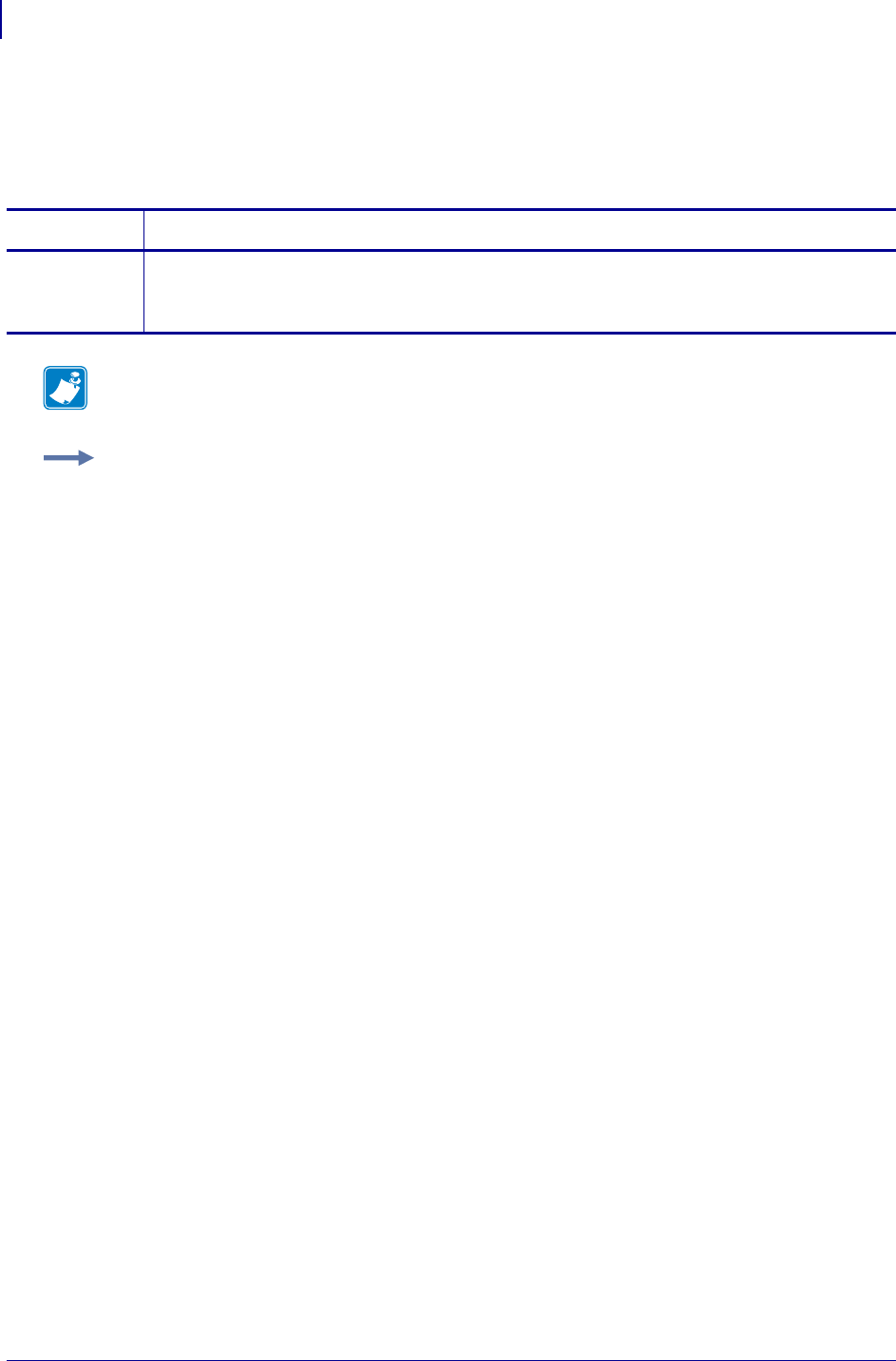
SGD Printer Commands
zbi.reseller_key
962
P1099958-001 Programming Guide 1/31/18
zbi.reseller_key
This command allows programs that are encrypted with this key in ZBI- Developer to run. For printer
support, see SGD Command Support onpage1393.
Commands Details
setvar This command allows programs that are encrypted with this key in ZBI developer to run.
Format: ! U1 setvar "zbi.reseller_key" "value"
Values: Any valid encryption key provided by ZBI Developer.
Note • For details on SGD command structure, see
Command Structure
on page 573.
Example: This setvar example shows the value set to "abc123".
! U1 setvar "zbi.reseller_key" "abc123".
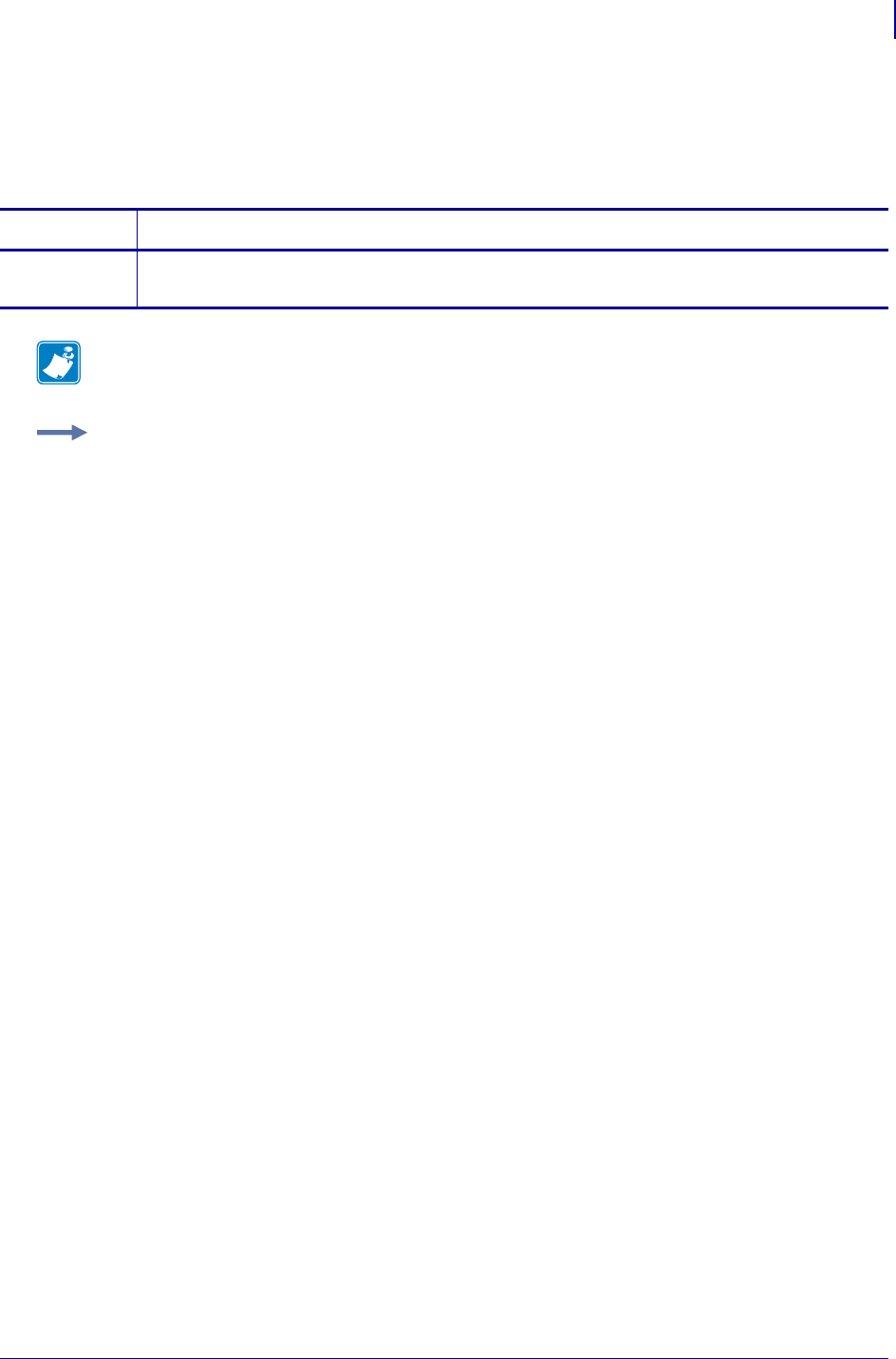
963
SGD Printer Commands
zbi.revision
1/31/18 Programming Guide P1099958-001
zbi.revision
This command identifies the current ZBI version. For printer support, see SGD Command Support
on page 1393.
Commands Details
getvar This command retrieves the current ZBI version.
Format: ! U1 getvar "zbi.revision"
Note • For details on SGD command structure, see
Command Structure
on page 573.
Example: In this example, the getvar shows the current ZBI version.
! U1 getvar "zbi.revision"
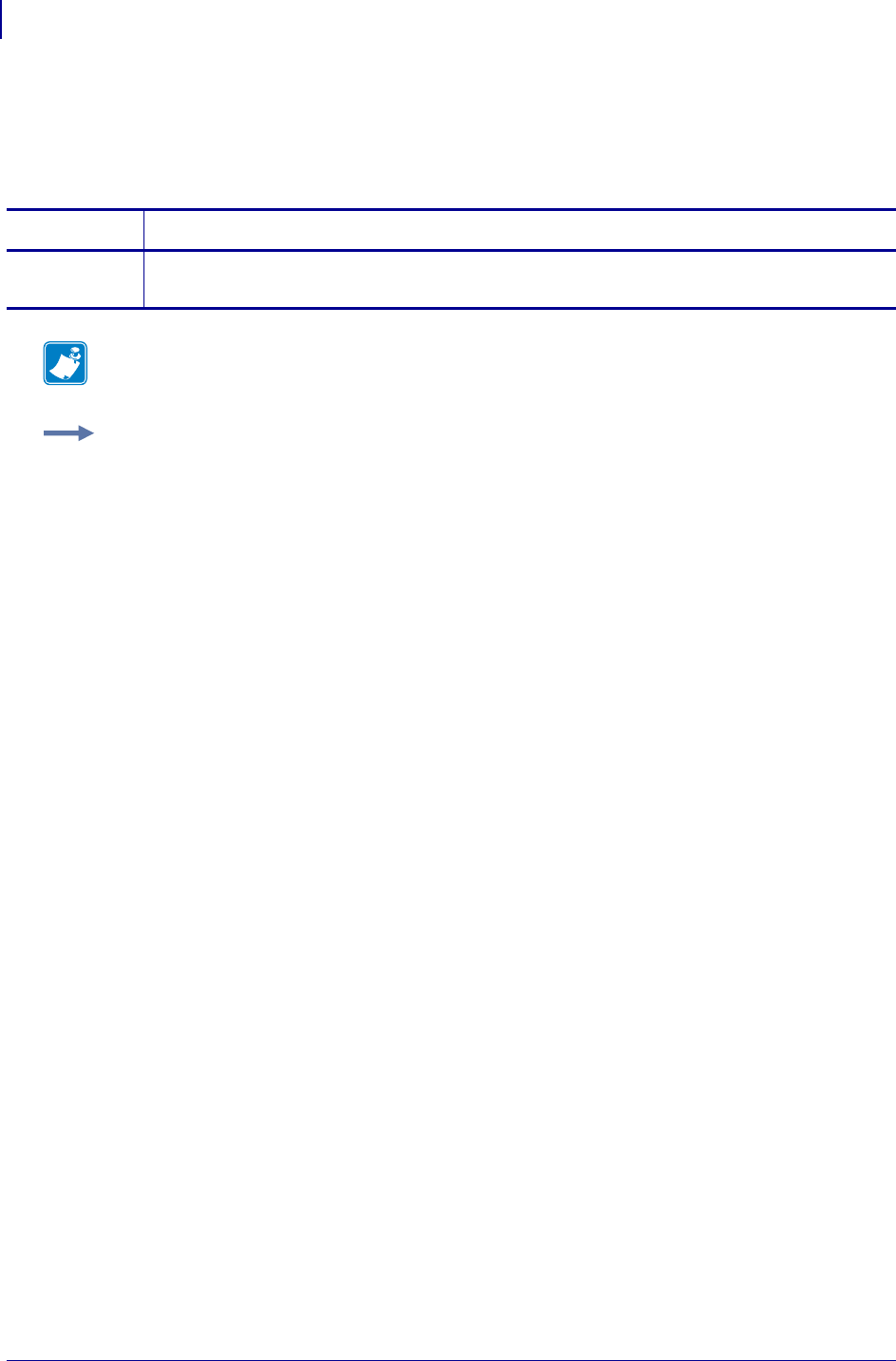
SGD Printer Commands
zbi.running_program_name
964
P1099958-001 Programming Guide 1/31/18
zbi.running_program_name
This command identifies the name of the ZBI 2.0 program that is currently running. For printer
support, see SGD Command Support onpage1393.
Commands Details
getvar This command retrieves the name of the currently running ZBI 2.0 program.
Format: ! U1 getvar "zbi.running_program_name"
Note • For details on SGD command structure, see
Command Structure
on page 573.
Example: In this example, the getvar command causes the printer to respond that the program
choices.bas is currently running.
! U1 getvar "zbi.running_program_name"
"CHOICES.BAS"
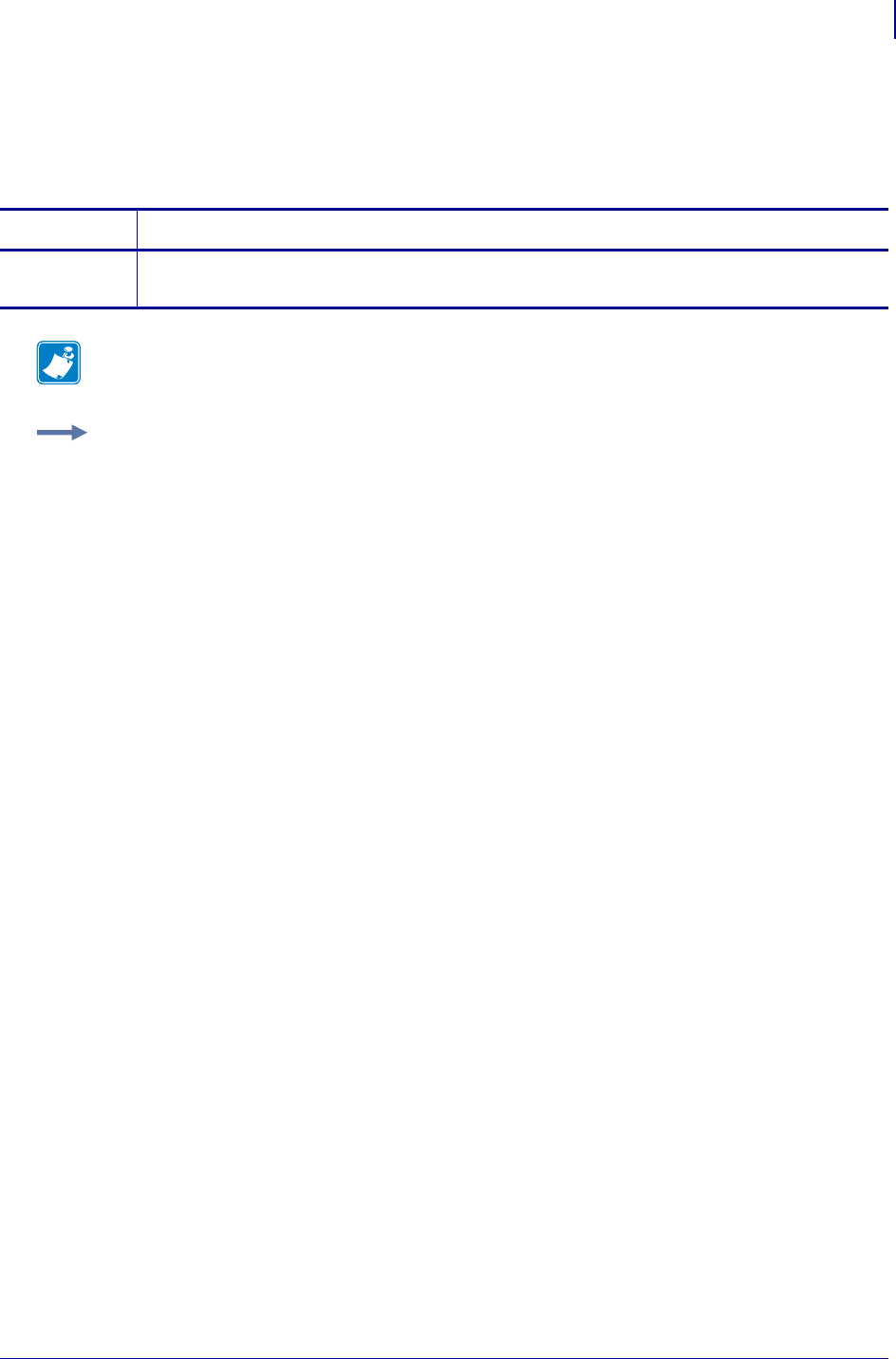
965
SGD Printer Commands
zbi.start_info.execute
1/31/18 Programming Guide P1099958-001
zbi.start_info.execute
This command instructs the ZBI 2.0 environment to execute the program listed in the file_name. For
printer support, see SGD Command Support onpage1393.
Commands Details
setvar This command instructs the ZBI 2.0 environment to execute the program listed in the file_name.
Format: ! U1 setvar "zbi.start_info.execute"
Note • For details on SGD command structure, see
Command Structure
on page 573.
Example: This setvar example executes the "choices.bas" program.
! U1 setvar "zbi.start_info.execute" "choices.bas"
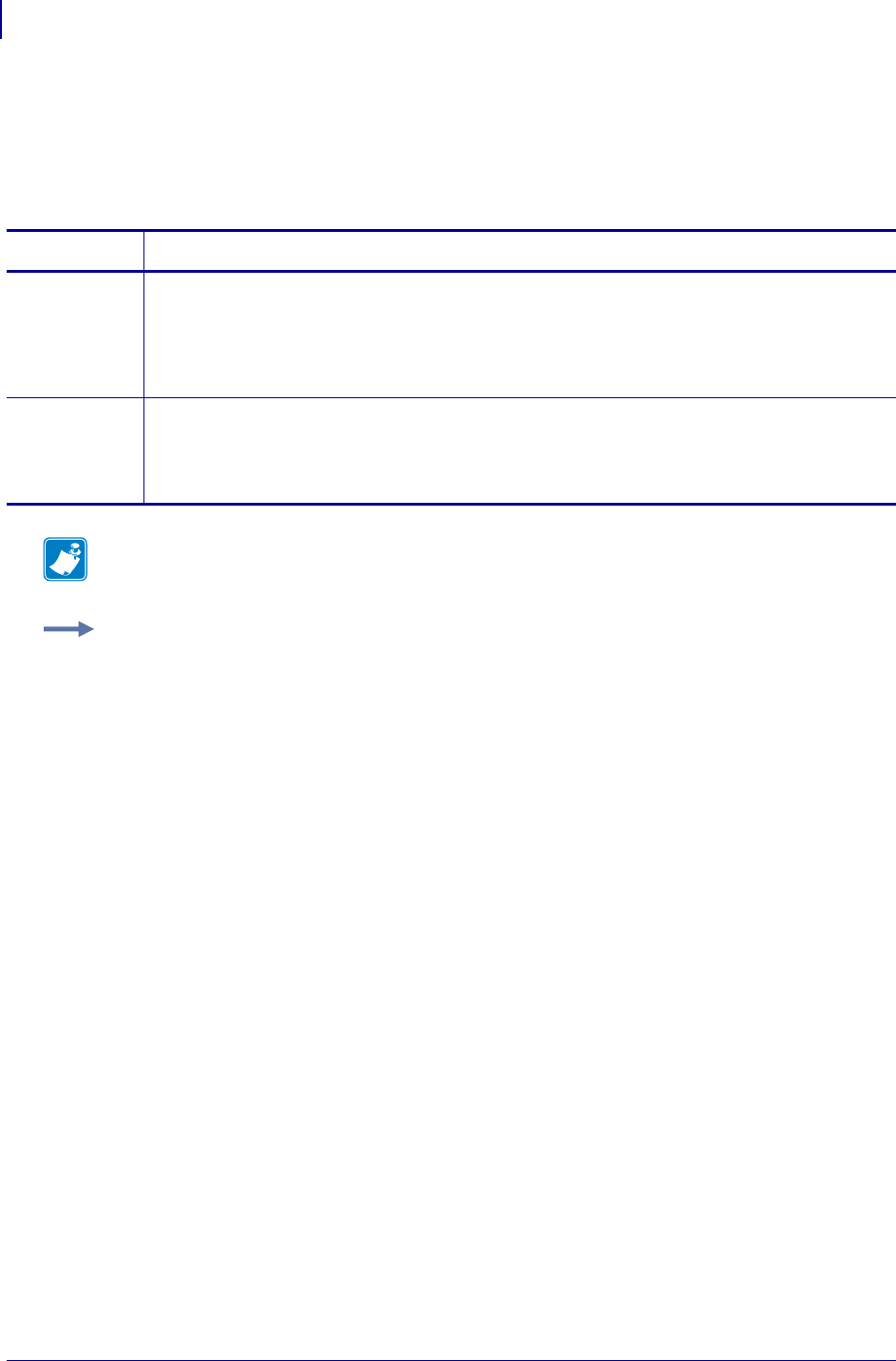
SGD Printer Commands
zbi.start_info.file_name
966
P1099958-001 Programming Guide 1/31/18
zbi.start_info.file_name
This command prepares a program to run when the zbi.start_info.execute command is used.
This command does not run the program. For printer support, see SGD Command Support
on page 1393.
Commands Details
setvar This command is used to prepare a ZBI 2.0 program to be executed using the
zbi.start_info.execute command.
Format:
! U1 setvar "zbi.start_info.file_name" "value"
Values: a file name or path of a basic program
getvar This command is used to return the file path and file name of a ZBI 2.0 program to run using the
zbi.start_info.execute command.
Format: ! U1 getvar "zbi.start_info.file_name"
Default: The last program run. If nothing has been run, "*:\.BAZ".
Note • For details on SGD command structure, see
Command Structure
on page 573.
Example: This setvar example shows the value set to "E:PROGRAM1.BAS".
! U1 setvar "zbi.start_info.file_name" "E:PROGRAM1.BAS"
When the setvar value is set to "E:PROGRAM1.BAS", the getvar result is "E:PROGRAM1.BAS".
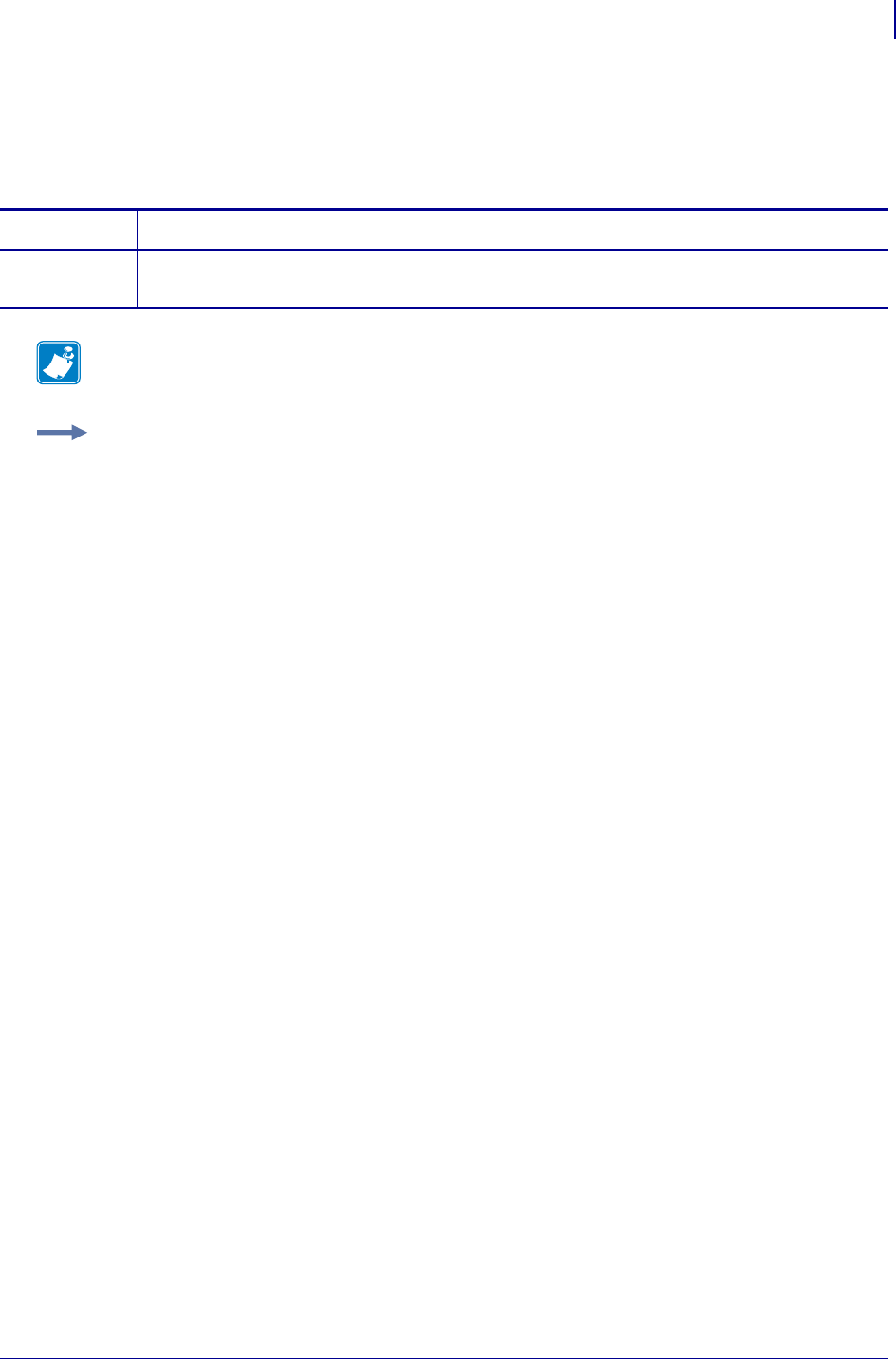
967
SGD Printer Commands
zbi.start_info.memory_alloc
1/31/18 Programming Guide P1099958-001
zbi.start_info.memory_alloc
This command identifies the amount of memory currently in use in a ZBI 2.0 program. For printer
support, see SGD Command Support onpage1393.
Commands Details
getvar This command shows the amount of memory currently in use in bytes.
Format: ! U1 getvar "zbi.start_info.memory_alloc"
Note • For details on SGD command structure, see
Command Structure
on page 573.
Example: In this example, the getvar shows the amount of memory currently in use.
! U1 getvar "zbi.start_info.memory_alloc"
"17203"
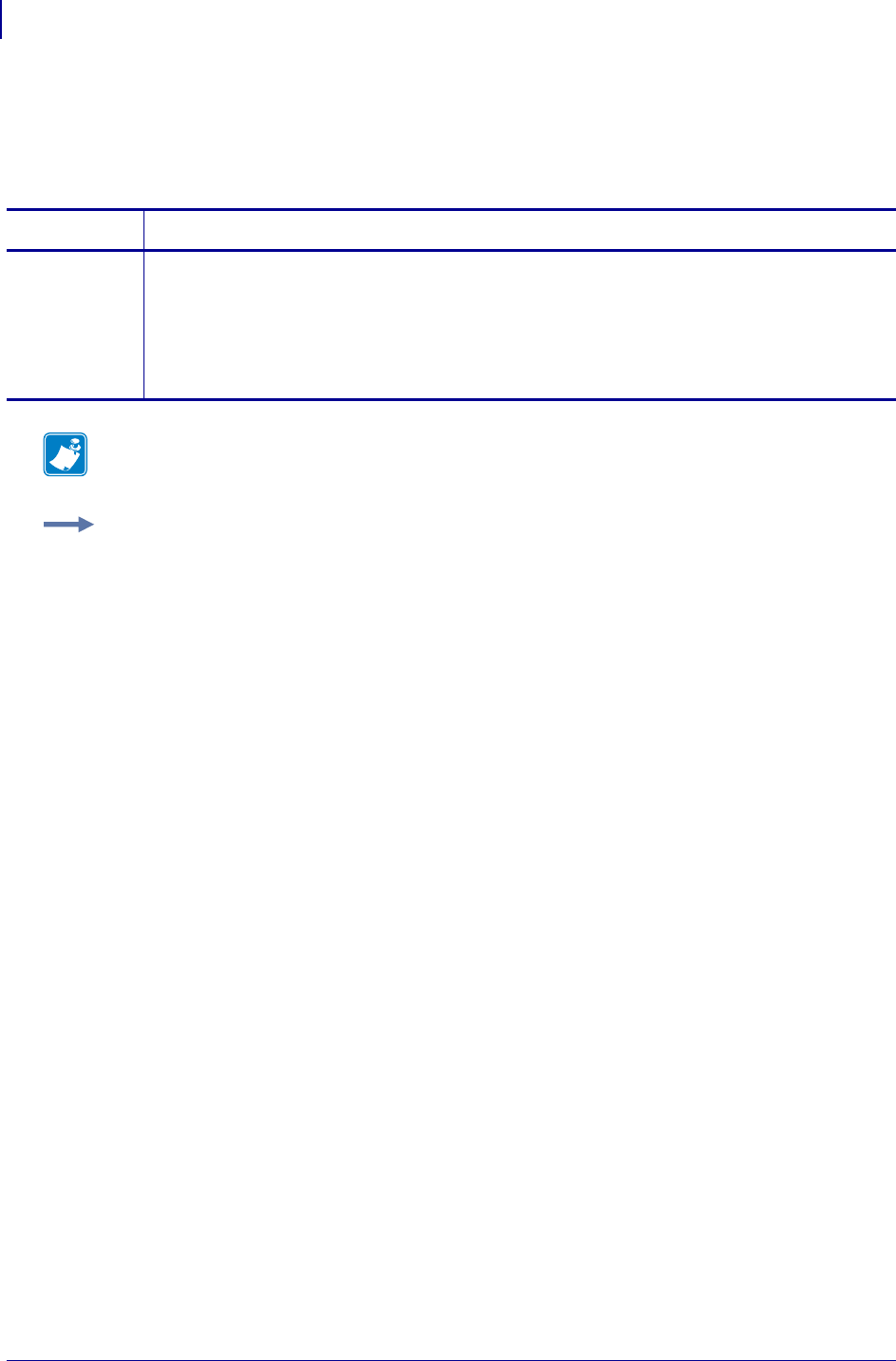
SGD Printer Commands
zbi.state
968
P1099958-001 Programming Guide 1/31/18
zbi.state
This command shows the current state of the ZBI 2.0 program. For printer support, see SGD
Command Support on page 1393.
Commands Details
getvar This command retrieves the current state of ZBI.
Format: ! U1 getvar "zbi.state"
Values:
"running" = ZBI Interpreter is active and running a program
"off" = ZBI Interpreter is inactive
"stopped" = ZBI Interpreter is active but not executing a program
Note • For details on SGD command structure, see
Command Structure
on page 573.
Example: In this example, the getvar shows that state of ZBI.
! U1 getvar "zbi.state"
"running"
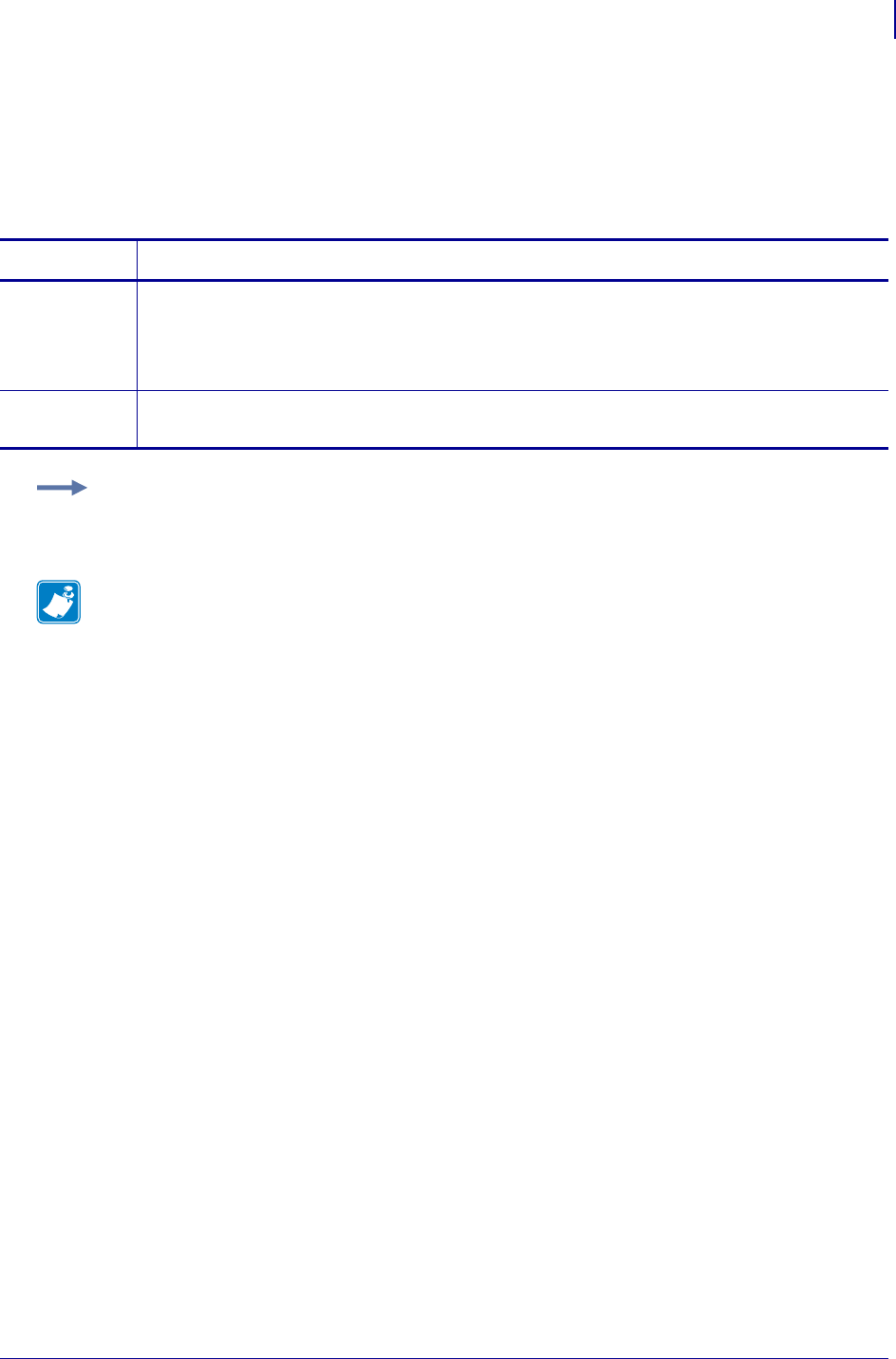
969
SGD Printer Commands
zpl.caret
1/31/18 Programming Guide P1099958-001
zpl.caret
This command is used to change the format command prefix for ZPL commands. The default prefix
is the caret (^)
This command is equivalent to the ~CC and ^CC ZPL commands.
Commands Details
setvar This command sets the command prefix.
Format: ! U1 setvar "zpl.caret" "value"
Values: any ASCII character
Default: "^"
getvar This command retrieves the current format command prefix.
Format: ! U1 getvar "zpl.caret"
Example: This setvar example changes the format prefix to a forward slash "/"
! U1 setvar "zpl.caret" "/"
Note •
•For printer support, see SGD Command Support on page 1393.
•For details on SGD command structure, see
Command Structure
on page 573.
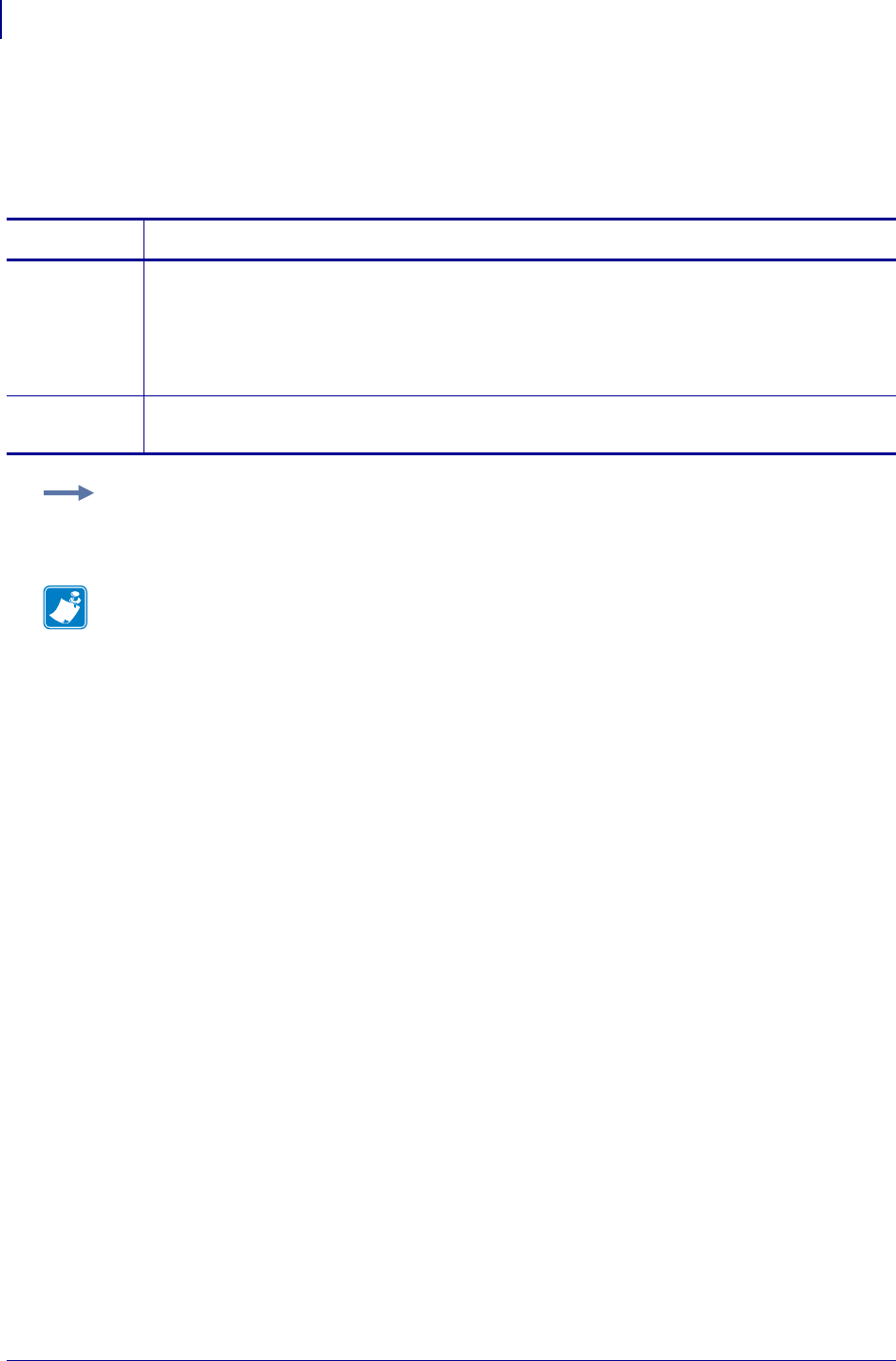
SGD Printer Commands
zpl.control_character
970
P1099958-001 Programming Guide 1/31/18
zpl.control_character
This command is used to change the control command prefix. The default prefix is the tilde (~).
This command is equivalent to the ^CT and ~CT commands.
Commands Details
setvar This command changes the control character.
Format: ! U1 setvar "zpl.control_character" "value"
Values: ASCII values for the desired character "00-FF,00-ff,up,down"
See ASCII Code Chart on page 1332.
Default: "7E" (tilde)
getvar This command returns the currently set control character.
Format: ! U1 getvar "zpl.control_character"
Example: This example sets the value set to "+".
! U1 setvar "zpl.control_characater" "2b"
Note •
•For printer support, see SGD Command Support on page 1393.
•For details on SGD command structure, see
Command Structure
on page 573.
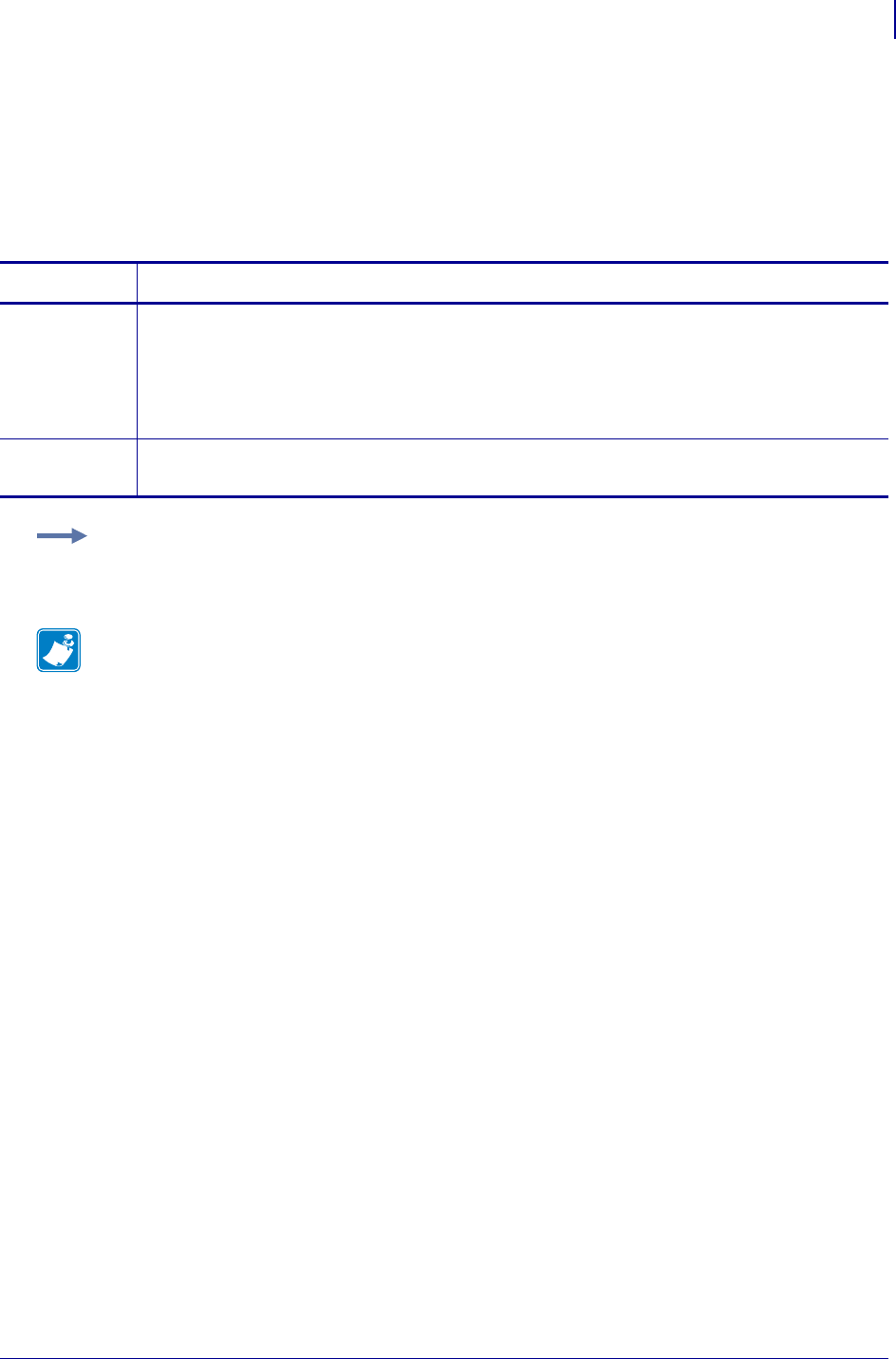
971
SGD Printer Commands
zpl.delimiter
1/31/18 Programming Guide P1099958-001
zpl.delimiter
This command is used to change the delimiter character for ZPL commands. The default delimiter
character is the comma (,).
Related Commands: ^CD and ~CD commands.
Commands Details
setvar This command changes the delimiter character for ZPL commands.
Format: ! U1 setvar "zpl.delimiter" "value"
Values: HEX values for the desired character "00-FF,00-ff,up,down"
See ASCII Code Chart on page 1332.
Default: "2C" (comma)
getvar This command returns the currently set delimiter character.
Format: ! U1 getvar "zpl.delimiter"
Example: This example changes the delimiter to a semi-colon (;).
! U1 setvar "zpl.delimiter" "3B"
Note •
•For printer support, see SGD Command Support on page 1393.
•For details on SGD command structure, see
Command Structure
on page 573.
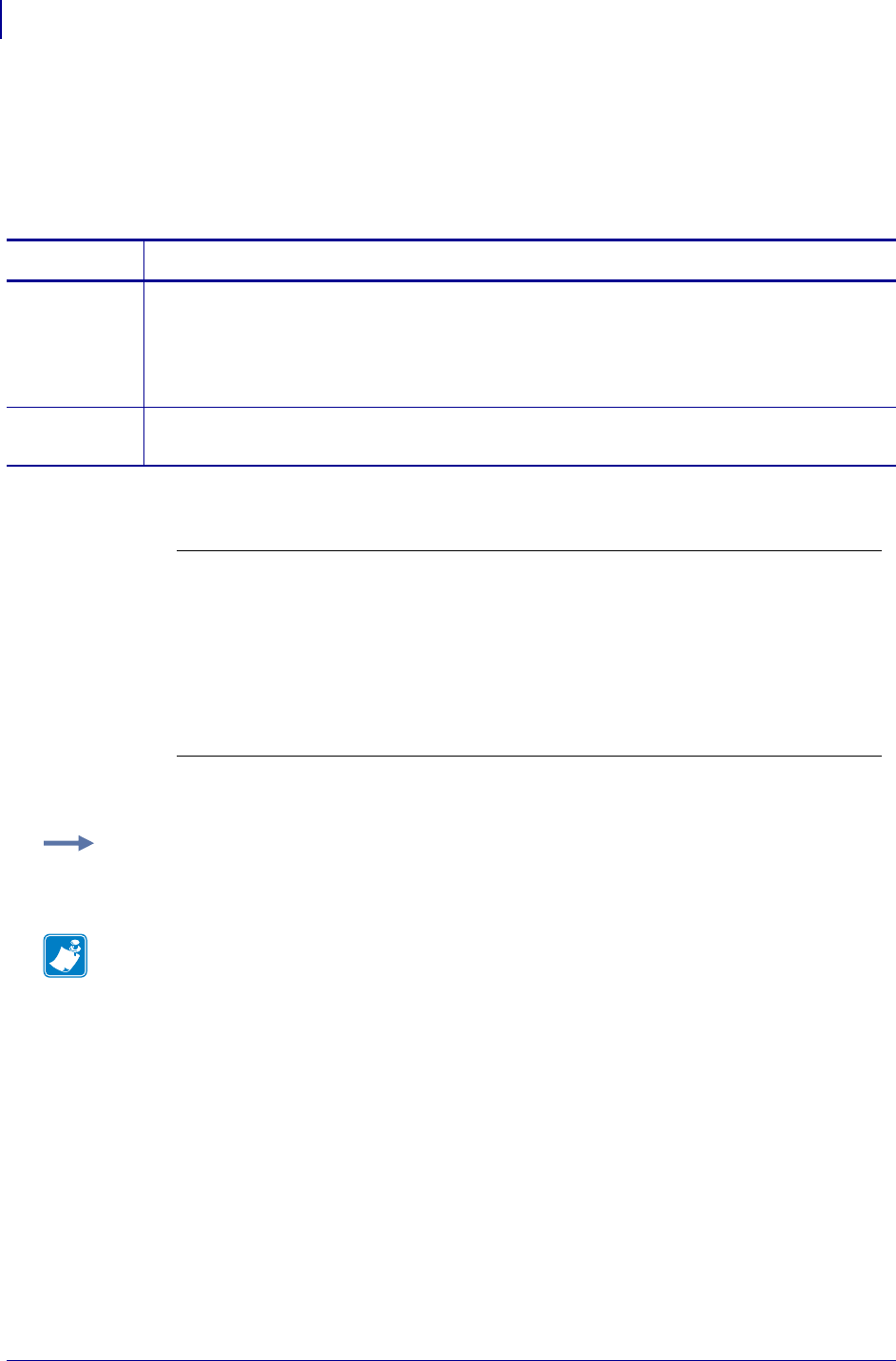
SGD Printer Commands
zpl.label_length
972
P1099958-001 Programming Guide 1/31/18
zpl.label_length
This command defines the length of the label. This command is necessary when using continuous
media (media that is not divided into separate labels by gaps, spaces, notches, slots, or holes).
This command is equivalent to the ^LL command.
Comments These formulas can be used to determine the value of y:
Values for y depend on the memory size. If the entered value for y exceeds the acceptable limits,
the bottom of the label is cut off. The label also shifts down from top to bottom.
Commands Details
setvar This command sets the label length.
Format: ! U1 setvar "zpl.label_length" "value"
Values: 1 to 32000, (in dots) not to exceed the maximum label length.
While the printer accepts any value for this parameter, the amount of memory installed
determines the maximum length of the label.
getvar This command returns the current label length setting.
Format: ! U1 getvar "zpl.label_length"
For 6 dot/mm printheads... Label length in inches x 152.4 (dots/inch) = y
For 8 dot/mm printheads... Label length in inches x 203.2 (dots/inch) = y
For 12 dot/mm
printheads...
Label length in inches x 304.8 (dots/inch) = y
For 24 dot/mm
printheads...
Label length in inches x 609.6 (dots/inch) = y
Example:
! U1 setvar zpl.label_length" "1281"
Note •
•For printer support, see SGD Command Support on page 1393.
•For details on SGD command structure, see
Command Structure
on page 573.
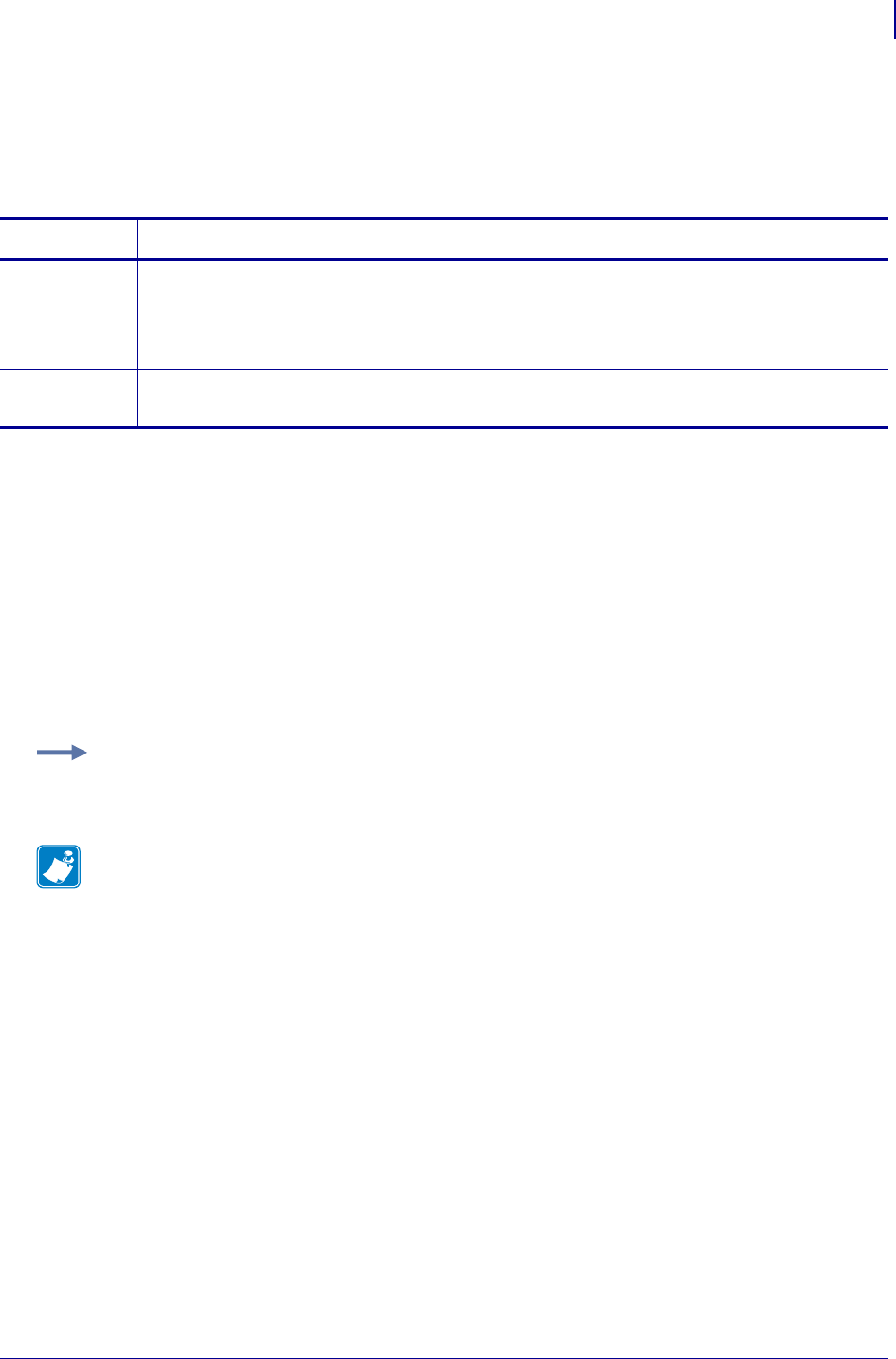
973
SGD Printer Commands
zpl.left_position
1/31/18 Programming Guide P1099958-001
zpl.left_position
This command sets the label’s left margin offset in dots.
Related Command: ^LS
Supported Devices
• iMZ220, iMZ320
• QLn220, QLn320
• ZD410, ZD420
• ZD500
•ZQ510, ZQ520
• ZR628, ZR638
• ZT210, ZT220, ZT230
• ZT410, ZT420
Commands Details
setvar This command sets the label left margin offset in dots.
Format: ! U1 setvar "zpl.left_position" "value"
Values: "-9999 to 9999”"
Default: "0"
getvar This command retrieves the currently set left margin offset for the label.
Format: ! U1 getvar "zpl.left_position"
Example:
! U1 setvar "zpl.left_position" "100"
Note •
•For printer support, see SGD Command Support on page 1393.
•For details on SGD command structure, see
Command Structure
on page 573.
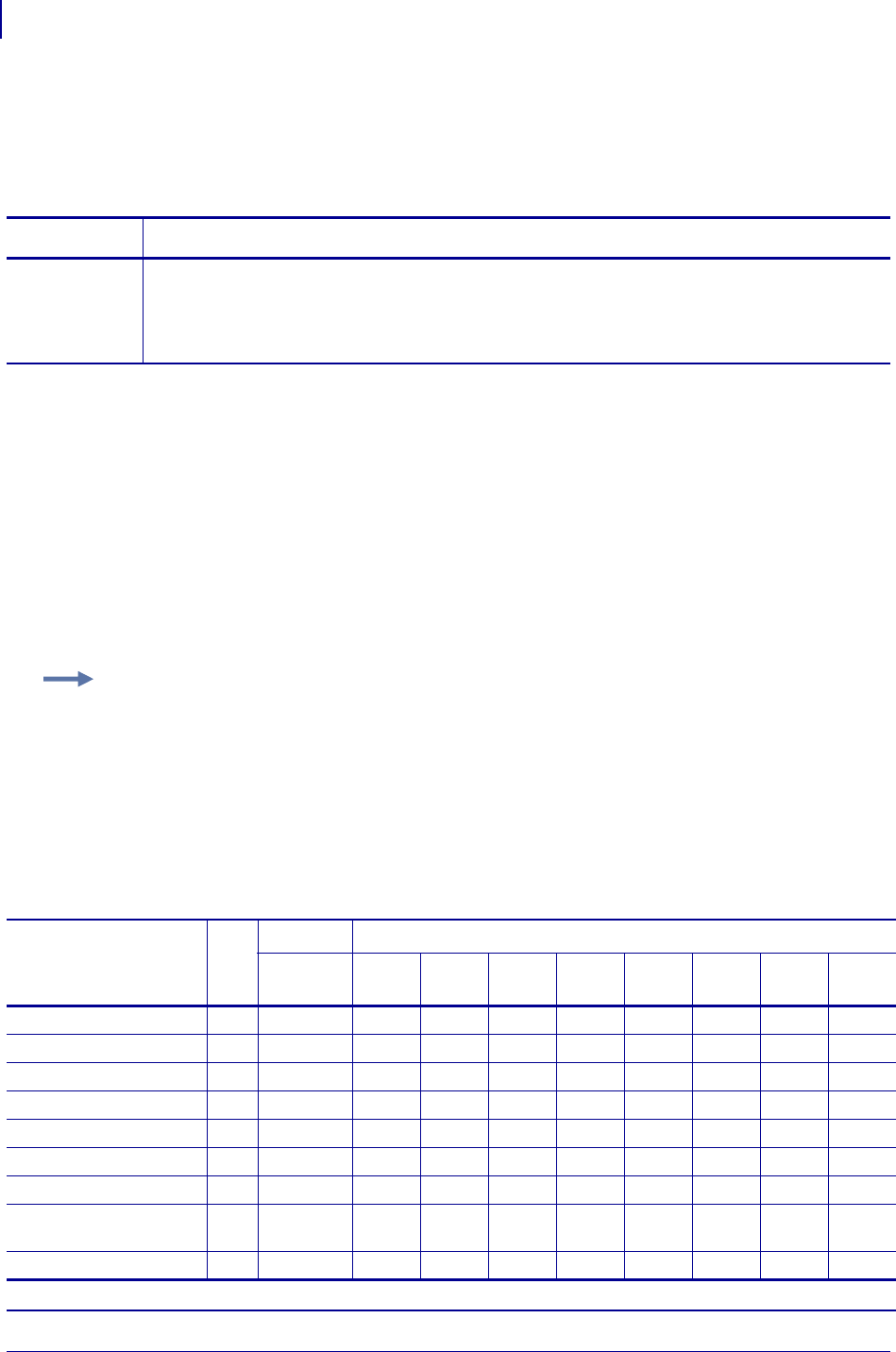
SGD Printer Commands
zpl.system_error
974
P1099958-001 Programming Guide 1/31/18
zpl.system_error
This command returns the system error flags.
This command is equivalent to the error recording of ~HQES
Supported Devices
• iMZ220, iMZ320
• QLn220, QLn320
• ZD410, ZD420
• ZD500
•ZQ510, ZQ520
• ZR628, ZR638
• ZT210, ZT220, ZT230
• ZT410, ZT420
Commands Details
getvar This command returns the state of the system error flags..
Format: ! U1 getvar "zpl.system_error"
Result: 0,0,00000000,00000000
(flag, error flag, Group 2, Group 1)
Example 1 • This example shows how to request the printer’s status.
To request the printer’s status, type ! U1 getvar "zpl.system_error"
The printer responds with data similar to this: "1,1,00000000,00000004"
In this example, the Printer Status resolves to these conditions:
•The printer is in Pause (value = 1)
•The Error Flag is 0 if there are no errors (i.e. Group 2 and Group 1 are all 0s),
and 1 if there are any errors.
•The cover/printhead is open (value = 4).
Table 28 • Error Flags (~HQES)
Error Flags Flag
Group 2 Group 1 (X = Value can be any hexadecimal number [0-9, A-F])
Nibbles16
-9
Nibble
8
Nibble
7
Nibble
6
Nibble
5
Nibble
4
Nibble
3
Nibble
2
Nibble
1
No Error 0 00000000 00000000
Error Present 1 00000000 XXXXXXXX
Printhead Thermistor Open 1 00000000 XXXXX2XX
Invalid Firmware Config. 1 00000000 XXXXX1XX
Printhead Detection Error 1 00000000 XXXXXX8X
Bad Printhead Element 1 00000000 XXXXXX4X
Motor Over Temperature 1 00000000 XXXXXX2X
Printhead Over
Temperature
1 00000000 XXXXXX1X
Cutter Fault 1 00000000 XXXXXXX8
aq.This error flag is supported only on KR403 printers.
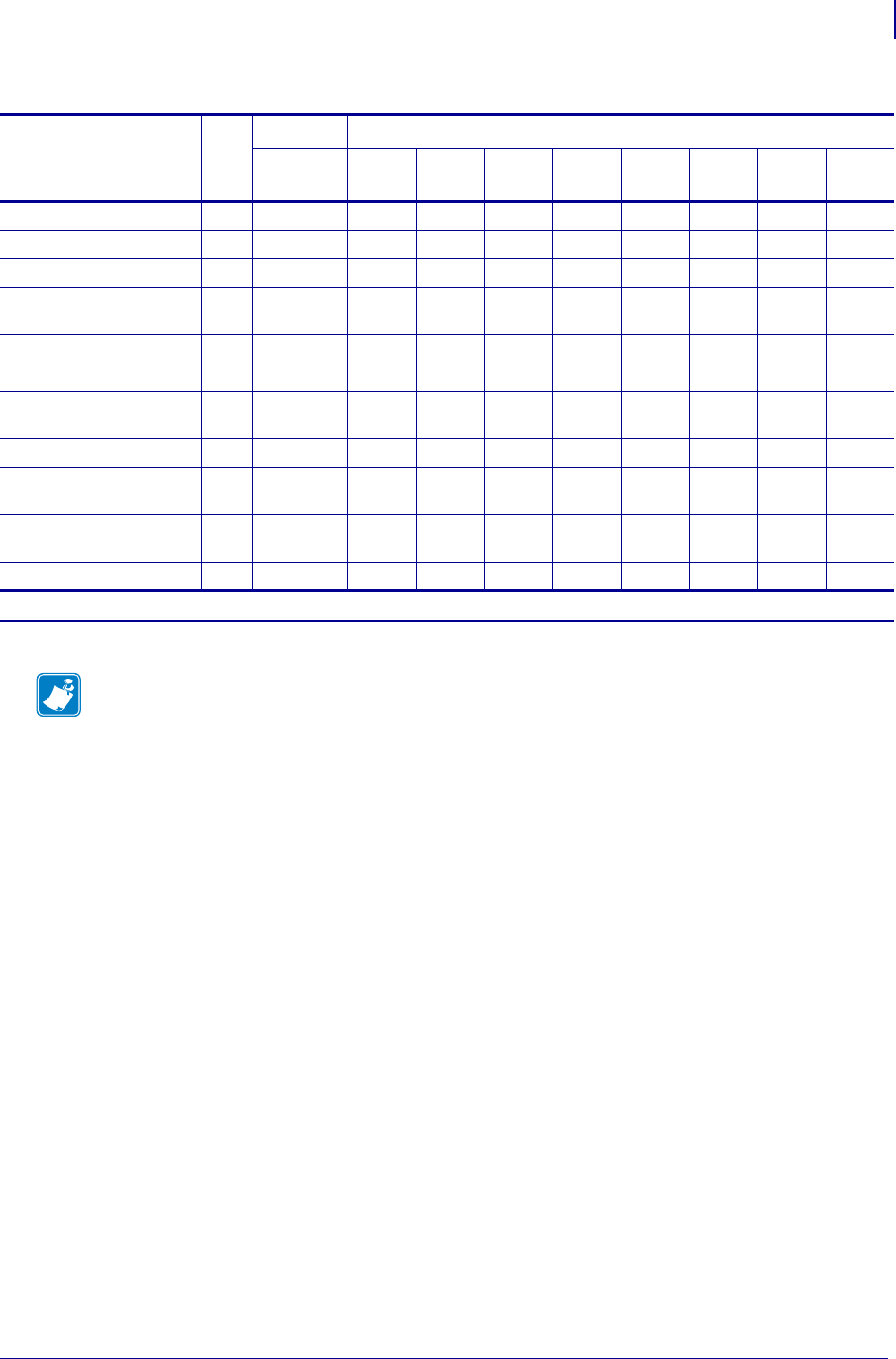
975
SGD Printer Commands
zpl.system_error
1/31/18 Programming Guide P1099958-001
Head Open 1 00000000 XXXXXXX4
Ribbon Out 1 00000000 XXXXXXX2
Media Out 1 00000000 XXXXXXX1
Clear Paper Path Failed
aq 1 aq 00000000 XXXX8
aq XXX
Paper Feed Error aq 1 aq 00000000 XXXX4
aq XXX
Presenter Not Running aq 1 aq 00000000 XXXX2
aq XXX
Paper Jam during Retract
aq 1 aq 00000000 XXXX1
aq XXX
Black Mark not Found aq 1 aq 00000000 X X X 8 aq XXXX
Black Mark Calabrate Error
aq 1 aq 00000000 X X X 4 aq XXXX
Retract Function timed out
aq 1 aq 00000000 X X X 2 aq XXXX
Paused aq 1 aq 00000000 X X X 1 aq XXXX
Table 28 • Error Flags (~HQES)
Error Flags Flag
Group 2 Group 1 (X = Value can be any hexadecimal number [0-9, A-F])
Nibbles16
-9
Nibble
8
Nibble
7
Nibble
6
Nibble
5
Nibble
4
Nibble
3
Nibble
2
Nibble
1
aq.This error flag is supported only on KR403 printers.
Note •
•For printer support, see SGD Command Support on page 1393.
•For details on SGD command structure, see
Command Structure
on page 573.
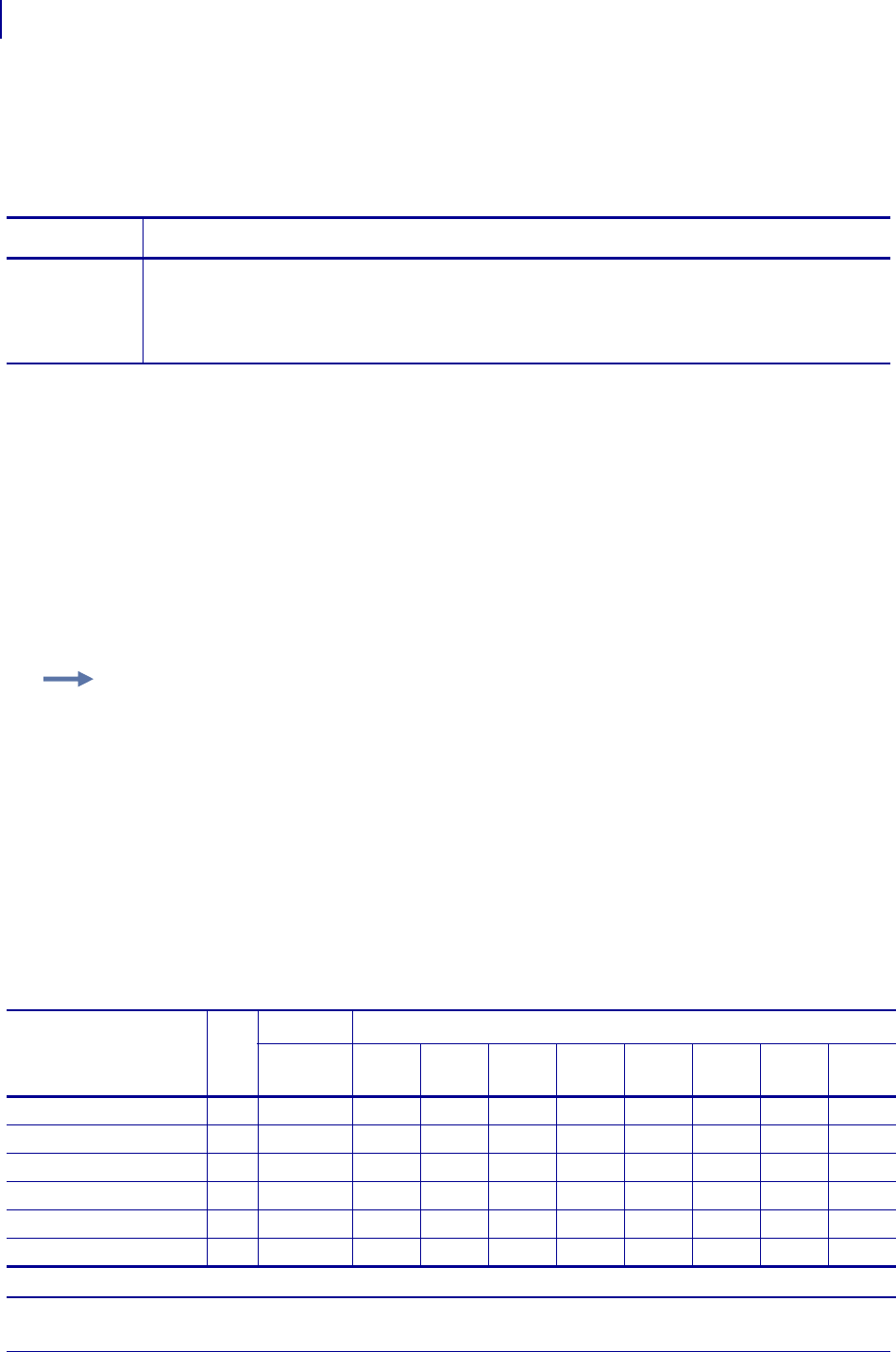
SGD Printer Commands
zpl.system_status
976
P1099958-001 Programming Guide 1/31/18
zpl.system_status
This command returns the errors and warnings of the system.
This command is equivalent to all data reported by the ~HQES ZPL command.
Supported Devices
• iMZ220, iMZ320
• QLn220, QLn320
• ZD410, ZD420
• ZD500
•ZQ510, ZQ520
• ZR628, ZR638
• ZT210, ZT220, ZT230
• ZT410, ZT420
Commands Details
getvar This command returns the system error and warning flags.
Format: ! U1 getvar "zpl.system_status"
Result: 0,0,00000000,00000000,0,00000000,00000000
(flag, error flag, group 2, group 1, warning flag, group 2, group 1)
Example 1 • This example shows how to request the printer’s status.
a. To request the printer’s status, type ! U1 getvar "zpl.system_status"
The printer responds with data similar to this:
"1,1,00000000,00000004,0,00000000,00000000"
In this example, the Printer Status resolves to these conditions:
•The printer is in Pause (value = 1)
•The Error Flag is 0 if there are no errors (i.e. Group 2 and Group 1 are all 0s),
and 1 if there are any errors (non-zero).
•The cover/printhead is open (value = 4).
•The Warning Flag is 0 if there are no warnings (i.e. Group 2 and Group 1 are all 0s),
and 1 if there are any errors (non-zero).
Table 29 • Error Flags (~HQES)
Error Flags Flag
Group 2 Group 1 (X = Value can be any hexadecimal number [0-9, A-F])
Nibbles16
-9
Nibble
8
Nibble
7
Nibble
6
Nibble
5
Nibble
4
Nibble
3
Nibble
2
Nibble
1
No Error 0 00000000 00000000
Error Present 1 00000000 XXXXXXXX
Printhead Thermistor Open 1 00000000 XXXXX2XX
Invalid Firmware Config. 1 00000000 XXXXX1XX
Printhead Detection Error 1 00000000 XXXXXX8X
Bad Printhead Element 1 00000000 XXXXXX4X
ar.This error flag is supported only on KR403 printers.
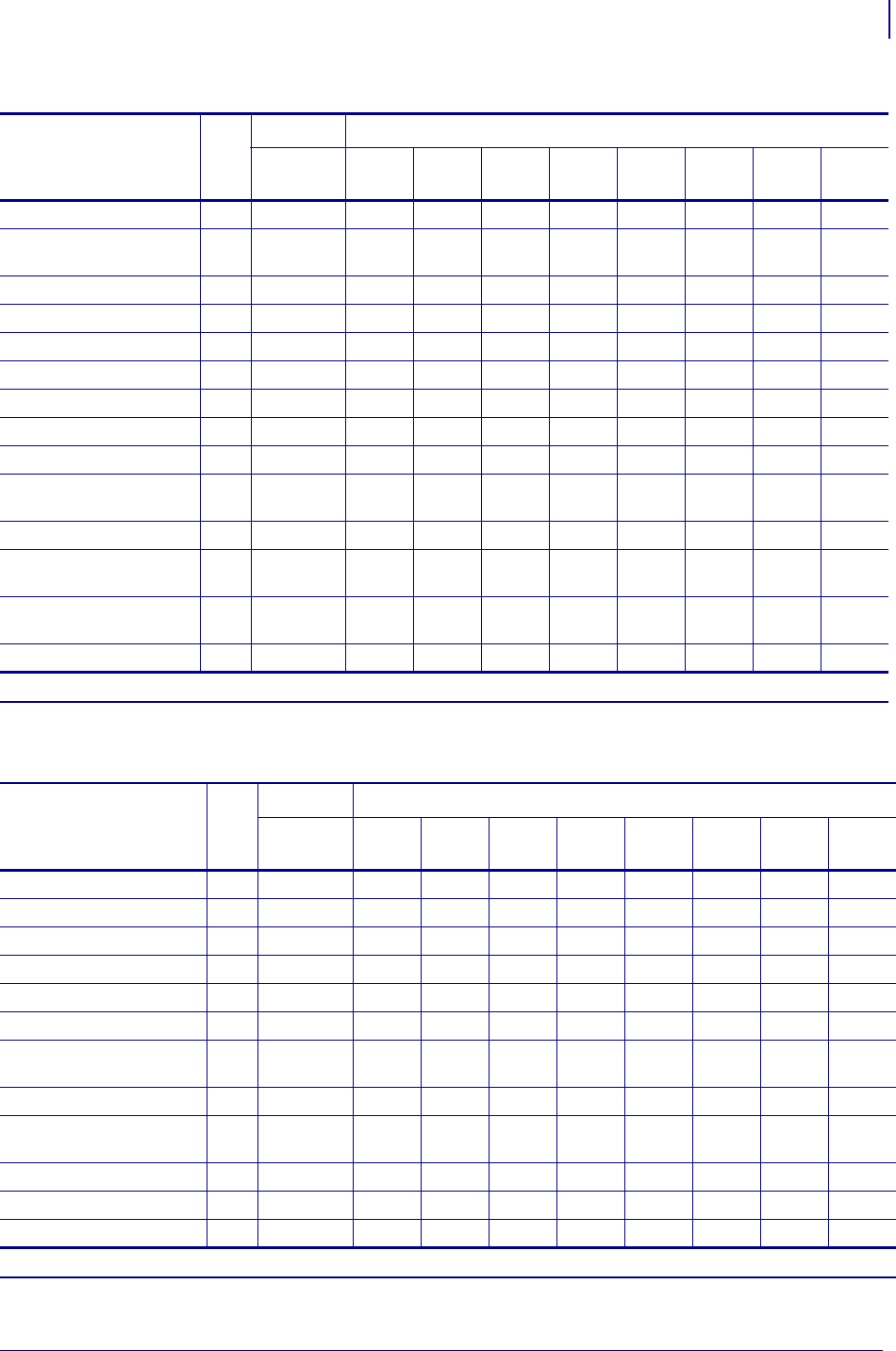
977
SGD Printer Commands
zpl.system_status
1/31/18 Programming Guide P1099958-001
Motor Over Temperature 1 00000000 XXXXXX2X
Printhead Over
Temperature
1 00000000 XXXXXX1X
Cutter Fault 1 00000000 XXXXXXX8
Head Open 1 00000000 XXXXXXX4
Ribbon Out 1 00000000 XXXXXXX2
Media Out 1 00000000 XXXXXXX1
Clear Paper Path Failed ar 1 ar 00000000 XXXX8
ar XXX
Paper Feed Error ar 1 ar 00000000 XXXX4
ar XXX
Presenter Not Running ar 1 ar 00000000 XXXX2
ar XXX
Paper Jam during Retract
ar 1 ar 00000000 XXXX1
ar XXX
Black Mark not Found ar 1 ar 00000000 X X X 8 ar XXXX
Black Mark Calabrate Error
ar 1 ar 00000000 X X X 4 ar XXXX
Retract Function timed out
ar 1 ar 00000000 X X X 2 ar XXXX
Paused ar 1 ar 00000000 X X X 1 ar XXXX
Table 29 • Error Flags (~HQES)
Error Flags Flag
Group 2 Group 1 (X = Value can be any hexadecimal number [0-9, A-F])
Nibbles16
-9
Nibble
8
Nibble
7
Nibble
6
Nibble
5
Nibble
4
Nibble
3
Nibble
2
Nibble
1
ar.This error flag is supported only on KR403 printers.
Table 30 • Warning Flags (~HQES)
Error Flags Flag
Group 2 Group 1 (X = Value can be any hexadecimal number [0-9, A-F])
Nibbles16
-9
Nibble
8
Nibble
7
Nibble
6
Nibble
5
Nibble
4
Nibble
3
Nibble
2
Nibble
1
No Warning 0 00000000 00000000
Warning Present 1 00000000 XXXXXXXX
Paper-near-end Sensor as 1 as 00000000 XXXXXXX8
as
Replace Printhead 1 00000000 XXXXXXX4
Clean Printhead 1 00000000 XXXXXXX2
Need to Calibrate Media 1 00000000 XXXXXXX1
Sensor 1 (Paper before
head) as 1 as 00000000 XXXXXX1
as X
Sensor 2 (Black mark) as 1 as 00000000 XXXXXX2
as X
Sensor 3 (Paper after head)
as 1 as 00000000 XXXXXX4
as X
Sensor 4 (loop ready) as 1 as 00000000 XXXXXX8
as X
Sensor 5 (presenter) as 1 as 00000000 XXXXX1
as XX
Sensor 6 (retract ready) as 1 as 00000000 XXXXX2
as XX
as.This error flag is supported only on KR403 printers.
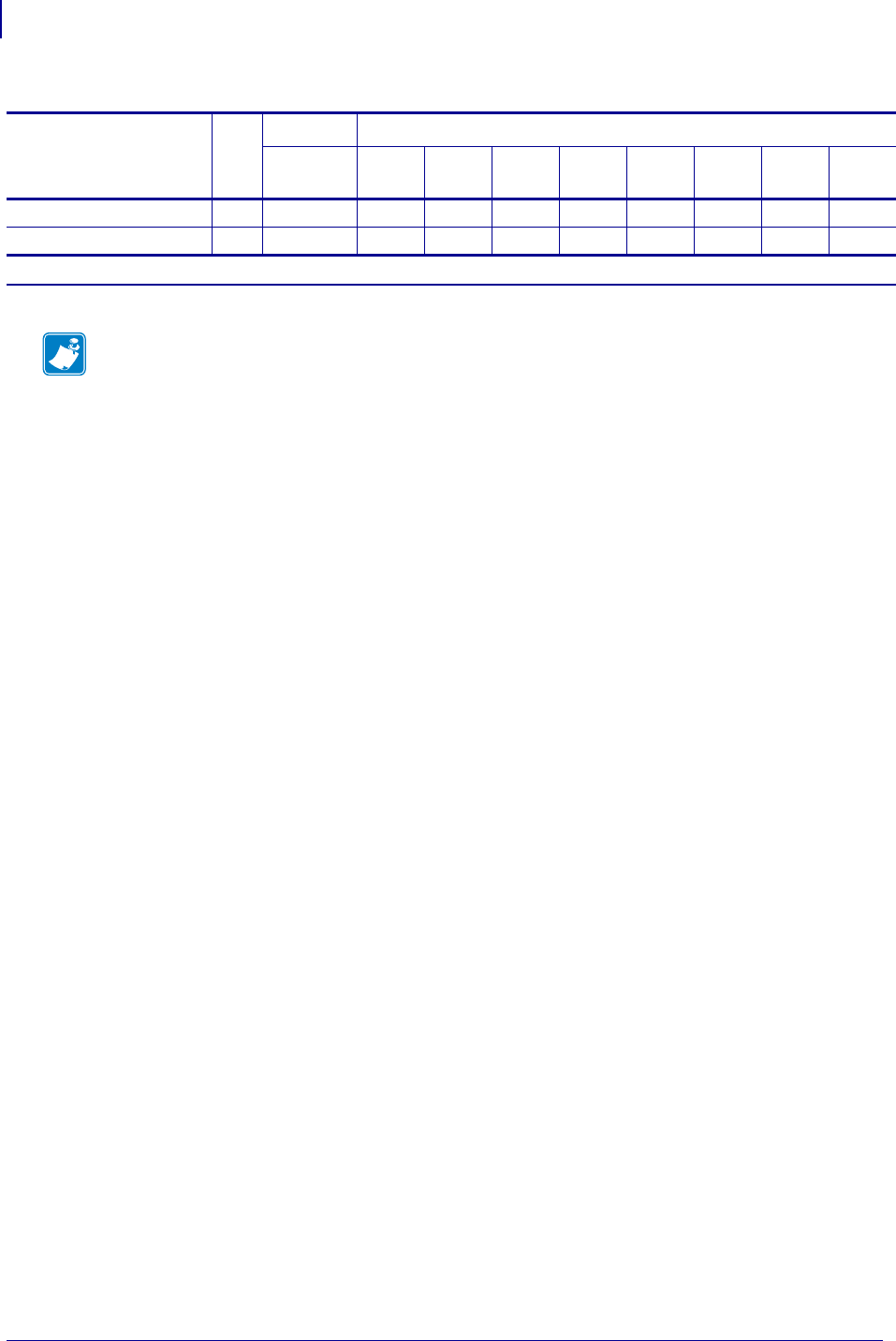
SGD Printer Commands
zpl.system_status
978
P1099958-001 Programming Guide 1/31/18
Sensor 7 (in retract) as 1 as 00000000 XXXXX4
as XX
Sensor 8 (at bin) as 1 as 00000000 XXXXX8
as XX
Table 30 • Warning Flags (~HQES)
Error Flags Flag
Group 2 Group 1 (X = Value can be any hexadecimal number [0-9, A-F])
Nibbles16
-9
Nibble
8
Nibble
7
Nibble
6
Nibble
5
Nibble
4
Nibble
3
Nibble
2
Nibble
1
as.This error flag is supported only on KR403 printers.
Note •
•For printer support, see SGD Command Support on page 1393.
•For details on SGD command structure, see
Command Structure
on page 573.
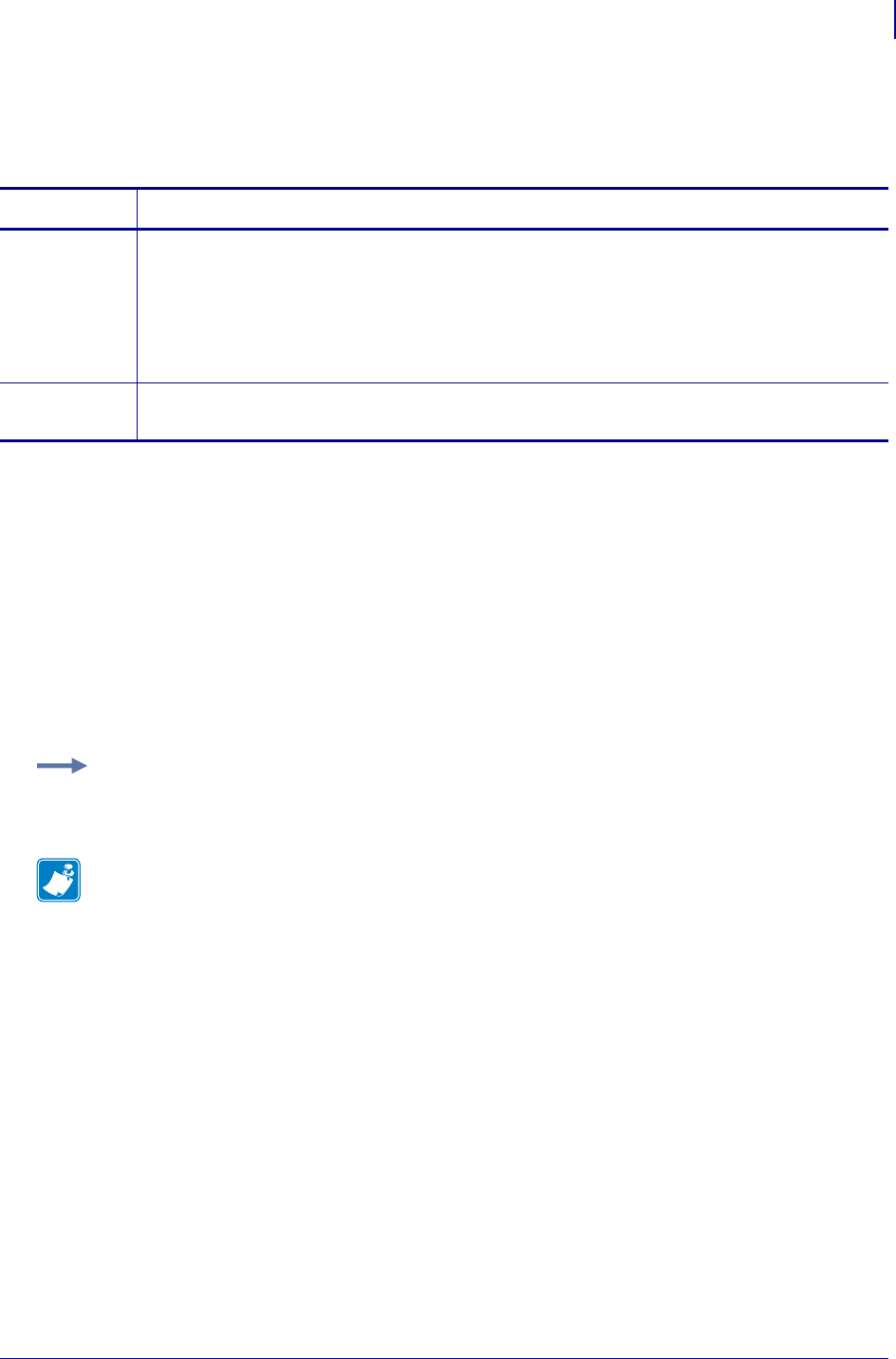
979
zpl.zpl_mode
1/31/18 Programming Guide P1099958-001
zpl.zpl_mode
This command sets the ZPL mode to ZPL II or ZPL.
Supported Devices
• iMZ220, iMZ320
• QLn220, QLn320
• ZD410, ZD420
• ZD500
•ZQ510, ZQ520
• ZR628, ZR638
• ZT210, ZT220, ZT230
• ZT410, ZT420
Commands Details
setvar This command sets the printer ZPL mode.
Format: ! U1 setvar "zpl.zpl_mode" "value"
Values:
"zpl"
"zpl II"
Default: "zpl II"
getvar This command returns the current ZPL mode setting.
Format: ! U1 getvar "zpl.zpl_mode"
Example: This setvar example sets the ZPL mode to ZPL.
! U1 setvar "zpl.system_status" "zpl"
Note •
•For printer support, see SGD Command Support on page 1393.
•For details on SGD command structure, see
Command Structure
on page 573.
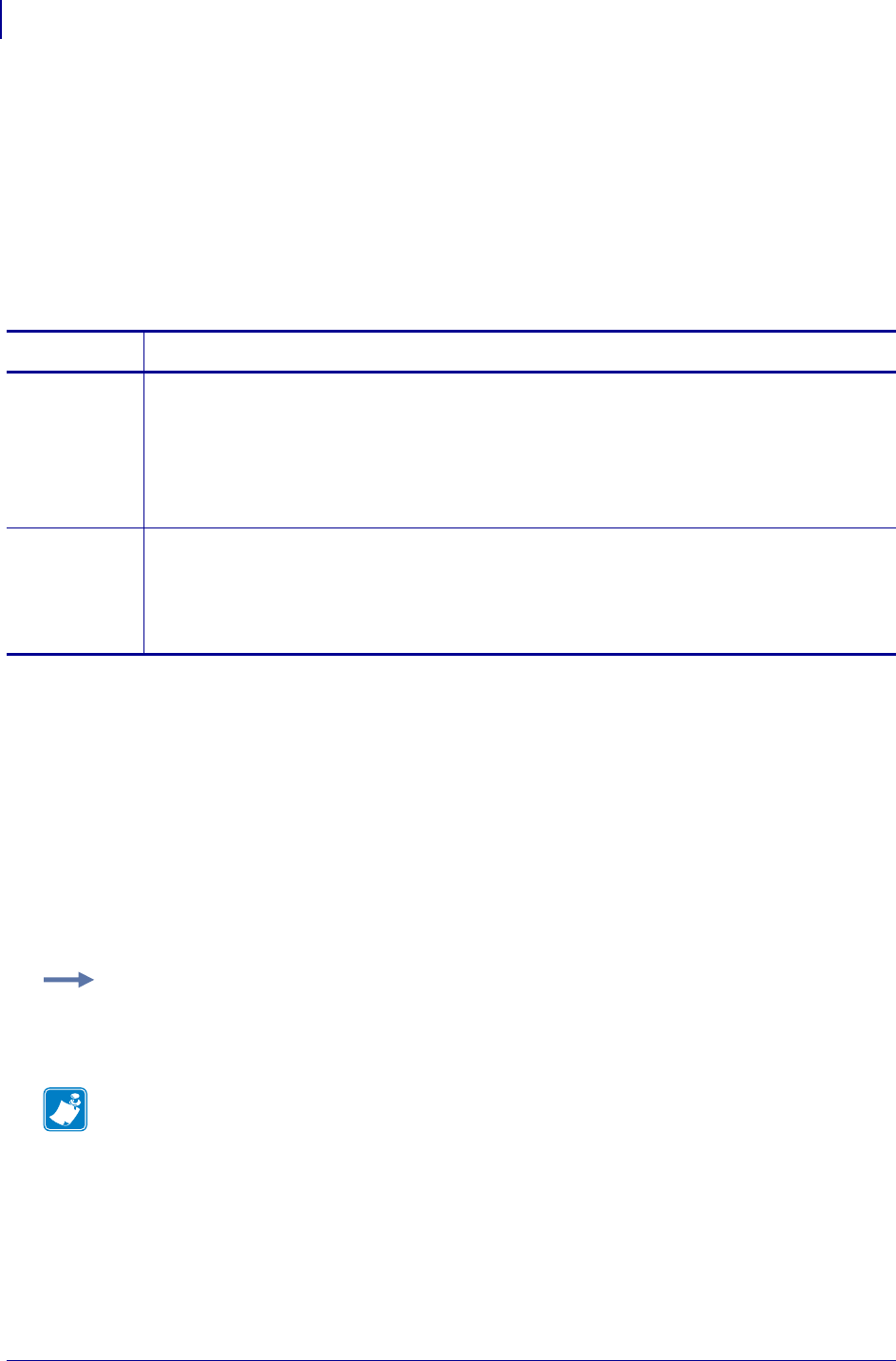
SGD Printer Commands
zpl.zpl_override
980
P1099958-001 Programming Guide 1/31/18
zpl.zpl_override
Enable this menu item to prevent the following ZPL commands from changing the printer’s current
settings:
•^MM (print mode)
•^MT (Direct Thermal or Thermal Transfer print method)
•^MN (media type - non-continuous or continuous)
When this menu item is disabled, these commands override the printer’s settings.
Supported Devices
• iMZ220, iMZ320
• QLn220, QLn320
• ZD410, ZD420
• ZD500
•ZQ510, ZQ520
• ZR628, ZR638
• ZT210, ZT220, ZT230
• ZT410, ZT420
Commands Details
setvar Sets the override status to the specified value.
Format: ! U1 setvar "zpl.zpl_override" "value"
Values:
"disabled" = allows override
"enabled" = prevents ZPL commands from overriding printer settings.
Default: "disabled"
getvar Returns the current override status.
Format: ! U1 getvar "zpl.zpl_override"
Values:
"disabled"
"enabled"
Example: This example enables zpl.zpl_override, which prevents ^MM, ^MT, and ^MN from
making changes to the current printer settings.
! U1 setvar "zpl.zpl_override" "enabled"
Note •
•For printer support, see SGD Command Support on page 1393.
•For details on SGD command structure, see
Command Structure
on page 573.
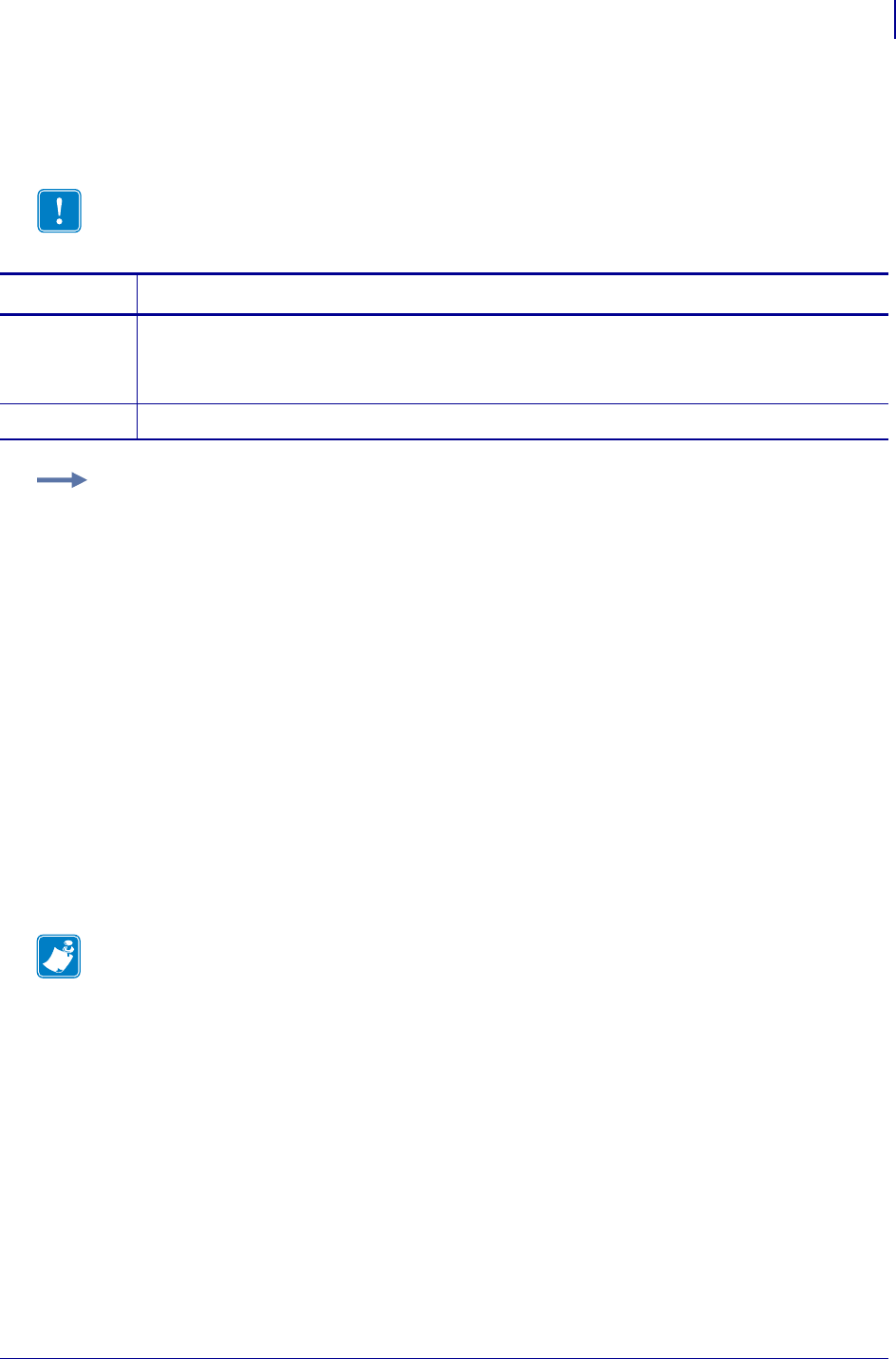
981
zpl.relative_darkness
1/31/18 Programming Guide P1099958-001
zpl.relative_darkness
Changes the relative darkness for ZPL labels. This command is similar to the ZPL ^MD command.
Supported Devices
• iMZ 220, iMZ 320
• QLn220, QLn320, QLn420
•ZQ510, ZQ520
• ZT210, ZT220, ZT230
• ZT410, ZT420
Important • This value is saved permanently on Desktop printers, but it is not saved
permanently on Industrial or Mobile.
Commands Details
setvar Format: ! U1 setvar "zpl.relative_darkness" "value"
Values: "" to "300"
Default: "0"
getvar Format: ! U1 getvar "relative_darkness"
Example: These examples show setting the printer to different darkness levels:
• If the current value shown on the configuration label is "16", using a zpl.relative_darkness
command of "-90" decreases the value to "7.0".
• If the current value shown on the configuration label is "1", using a zpl.relative_darkness
command of "153" increases the value to "16.3".
• If the current value shown on the configuration label is "25", using a zpl.relative_darkness
command of "105" increases the value to "30.0", which is the maximum value allowed.
Each zpl.relative_darkness command is treated separately in relation to the current value as
printed on the configuration label.
Note •
•For printer support, see SGD Command Support on page 1393.
•For details on SGD command structure, see
Command Structure
on page 573.
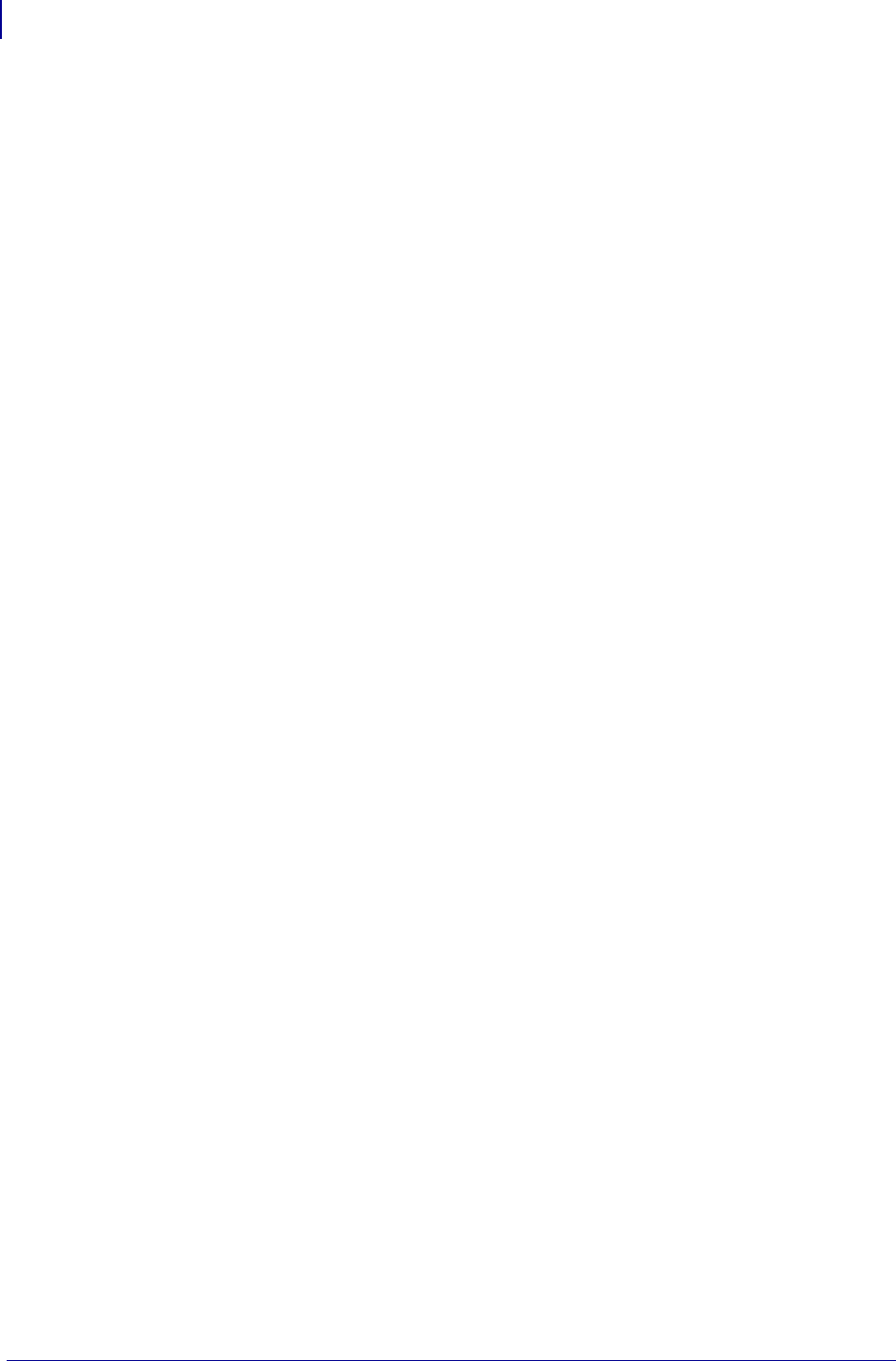
zpl.relative_darkness
982
P1099958-001 Programming Guide 1/31/18
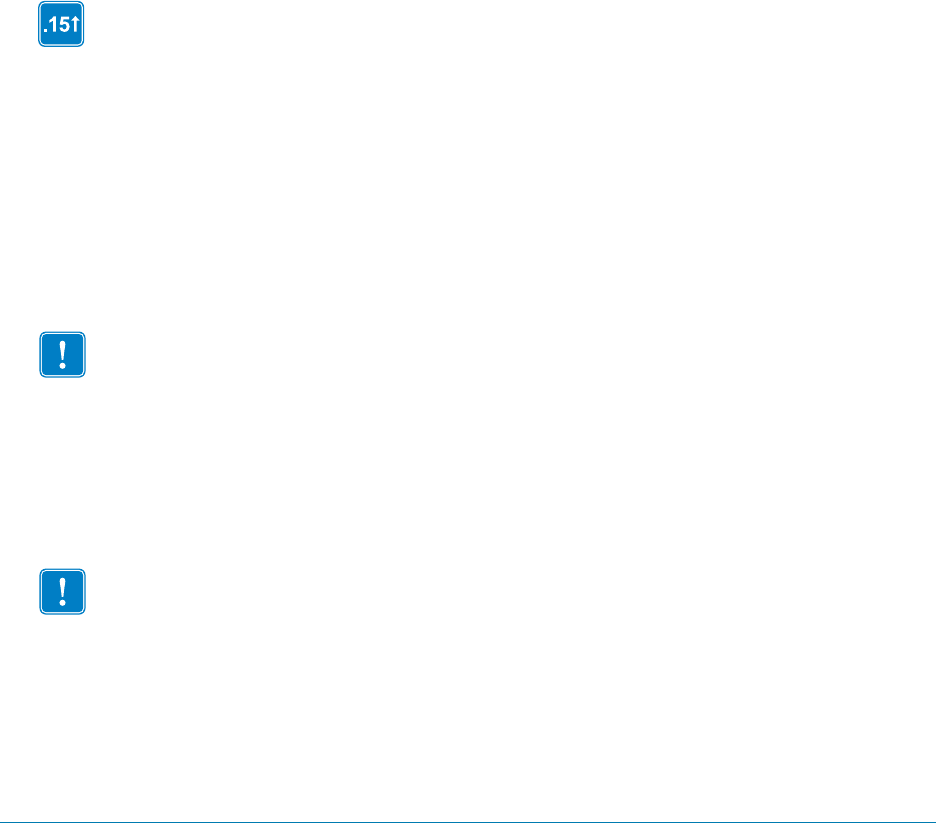
1/31/18 Programming Guide P1099958-001
SGD Wired
Commands
This chapter provides a high-level overview of the wired Set / Get / Do (SGD) commands. For printer
support of these SGD commands, see SGD Command Support onpage1393.
SGD commands are available in printers with the following firmware versions or later:
•V54
•V66
•V68
•V72
•V73
•V74
•V75
•V76
•V78
•V79
•V60.16.2Z or later
•V60.15.xZ or later
•V50.15.xZ or later
•V61.15.xZ or later
•V56.15.xZ or later
•V53.16.x or later
•V53.15.2Z or later
•R53.16.3Z or later
•R60.15.8Z or later
•R62.15.8Z or later
•R63.15.8Z or later
•R65.15.8Z or later
Important • These are important points to note when using ZPL and SGD commands:
•SGD commands are case-sensitive.
•ZPL and SGD commands should be sent to the printer as separate files.
•Certain settings can be controlled by both ZPL and SGD. Configuration changes made in ZPL
can affect configuration changes made in SGD.
•Changes made with one command type (ZPL or SGD) will affect the data returned to the host
in response to both ZPL and getvar commands. The command type (ZPL or SGD) that was
sent last determines the current setting.
•Some RF cards do not support all of the SGD commands.
Important • These are important points to note when using a Zebra G-Series printer:
•You can send instructions to the printer using multiple programming languages: EPL, ZPL, or
SGD. EPL and ZPL commands configure the printer, print labels, and get device status
information. SGD commands set and get configuration details. These three languages can be
used without the need to send the printer instructions to switch from one language to another.
•EPL, ZPL, and SGD commands must be sent to the printer as separate files. They cannot be
used together in one format, or set of commands. For example, if you send a series of SGD
commands to the printer and they are followed by a printable format, this needs to be done
using separate files.
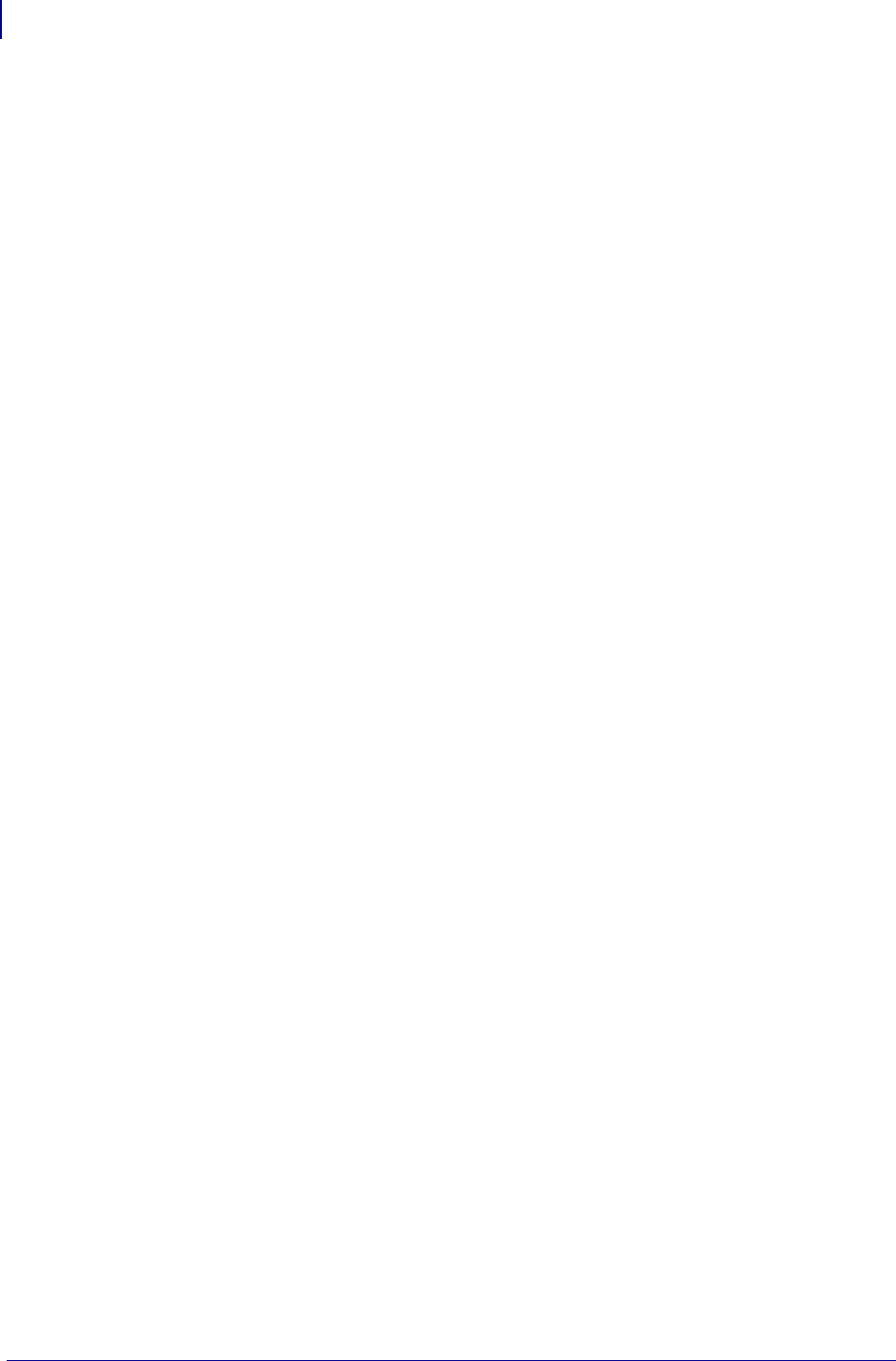
SGD Wired Commands
984
P1099958-001 Programming Guide 1/31/18
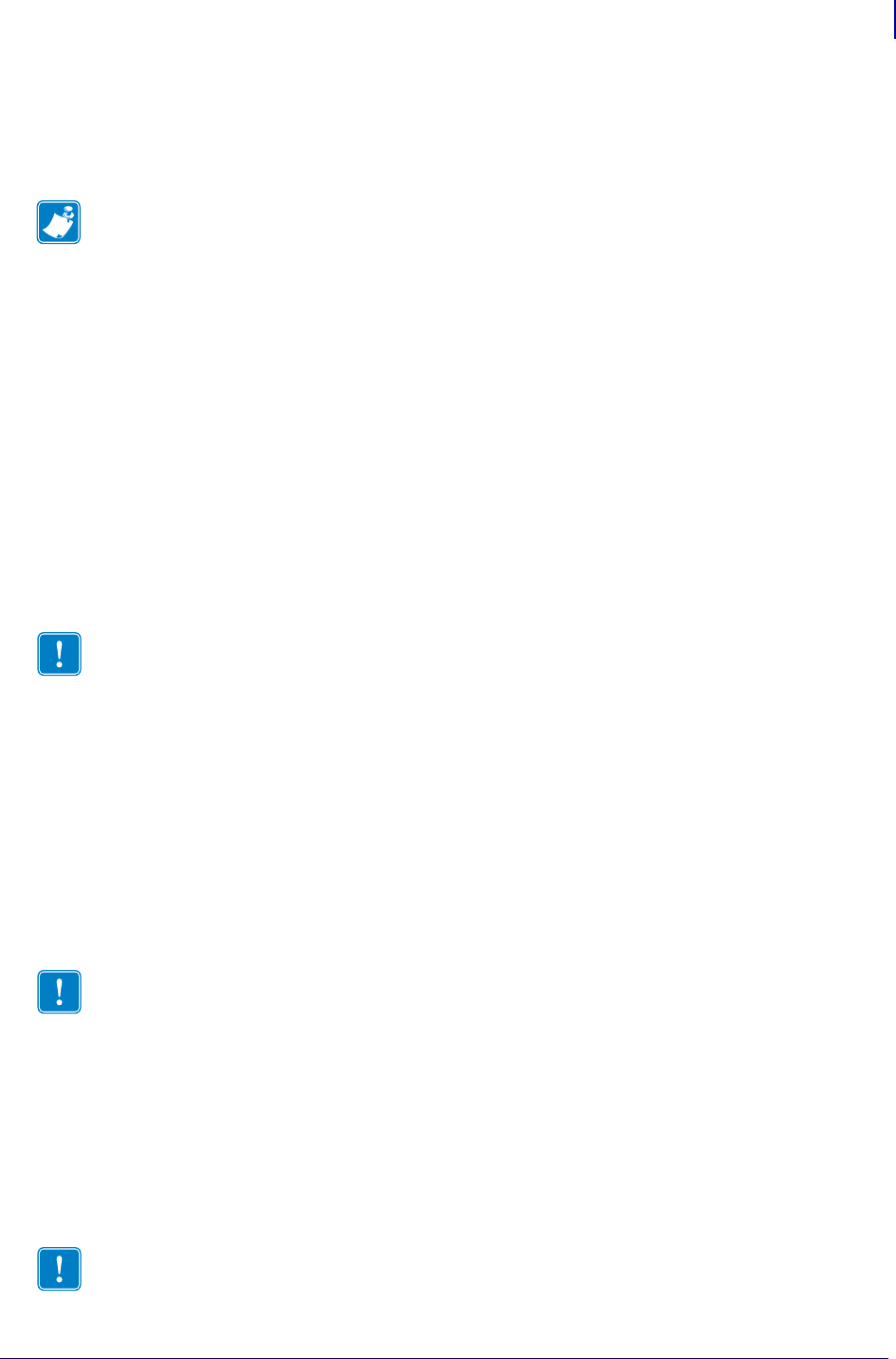
985
SGD Wired Commands
Overview
1/31/18 Programming Guide P1099958-001
Overview
This section describes how and why to use the Set / Get / Do (SGD) commands. It also provides an
example of a typical command structure.
SGD commands are commands that allow you to configure all printers with firmware version
V60.15.x, V50.15.x, V61.15.x, V56.15.x, V53.15.xZ, or later. The printer performs the specified
function immediately after receiving the command. The commands are:
• setvar
• getvar
•do
setvar Command
Setvar commands:
• are used to configure printer settings to specific values by setting them in the printer
• must be terminated by a space character or a CR/ LF (0x0D, 0x0A)
getvar Command
Getvar commands:
• are used to get the current value of the printer settings
• must be terminated by a space character or CR/LF (0x0D, 0x0A)
The printer responds with the printer setting of “?” if:
• the printer setting does not exist (usually due to incorrect spelling of the printer setting)
• it has not been configured yet
do Command
Do commands:
• are used to instruct the printer to perform predefined actions
• must be terminated by a space character or a CR/LF (0x0D, 0x0A)
Some Do commands require additional settings which must be enclosed in double quotes.
Note • SGD commands must be terminated by a carriage return or a space and line feed.
Important • The setvar command and attributes must be specified in lower case.
Important • The printer settings and attributes must be specified in lower case.
Important • The values must be specified in lower case.
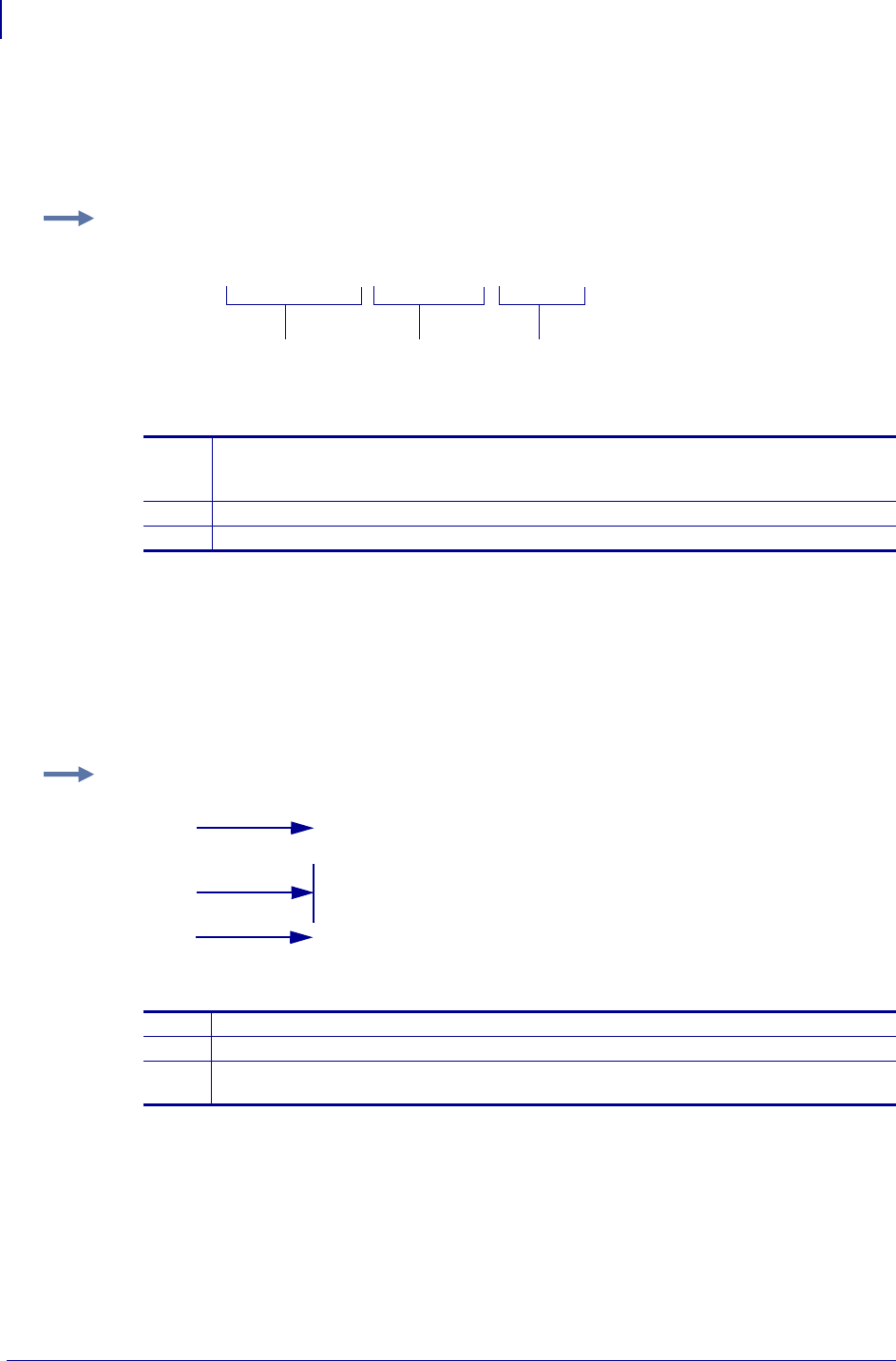
SGD Wired Commands
Command Structure
986
P1099958-001 Programming Guide 1/31/18
Command Structure
It is important to understand the structure of the command and its components. A command
structure illustration is provided for each command in this guide.
This command must be terminated by a space character or a CR/ LF (0x0D, 0x0A).
How to Send Multiple SGD Commands
For any getvar, setvar, or do command, if you issue the syntax without the "1" and use the END
command followed by a space, multiple SGD commands are sent simultaneously.
Example: This is an example of a command structure illustration:
1Command—always preceded with an exclamation point (!) and must be specified in
lower case. A space resides between the !and U1 and between U1 and the command
(setvar or getvar).
2Attribute—always in double quotes and must be specified in lower case.
3Chosen value—always in double quotes. Only applicable for setvar and do.
! U1 setvar "ip.addr" "value"
123
Example: This syntax shows how you can send multiple getvar commands:
1The command portion of the string does not use the "1" after the "! U".
2Commands issued after the first command do not require the "! U".
3The string of commands is terminated by the word "END" with a space after the word,
and by a carriage return/ line feed.
! U getvar "ip.telnet.enable"
getvar "ip.dhcp.enable"
getvar "ip.dhcp.cid_prefix"
END
1
3
2
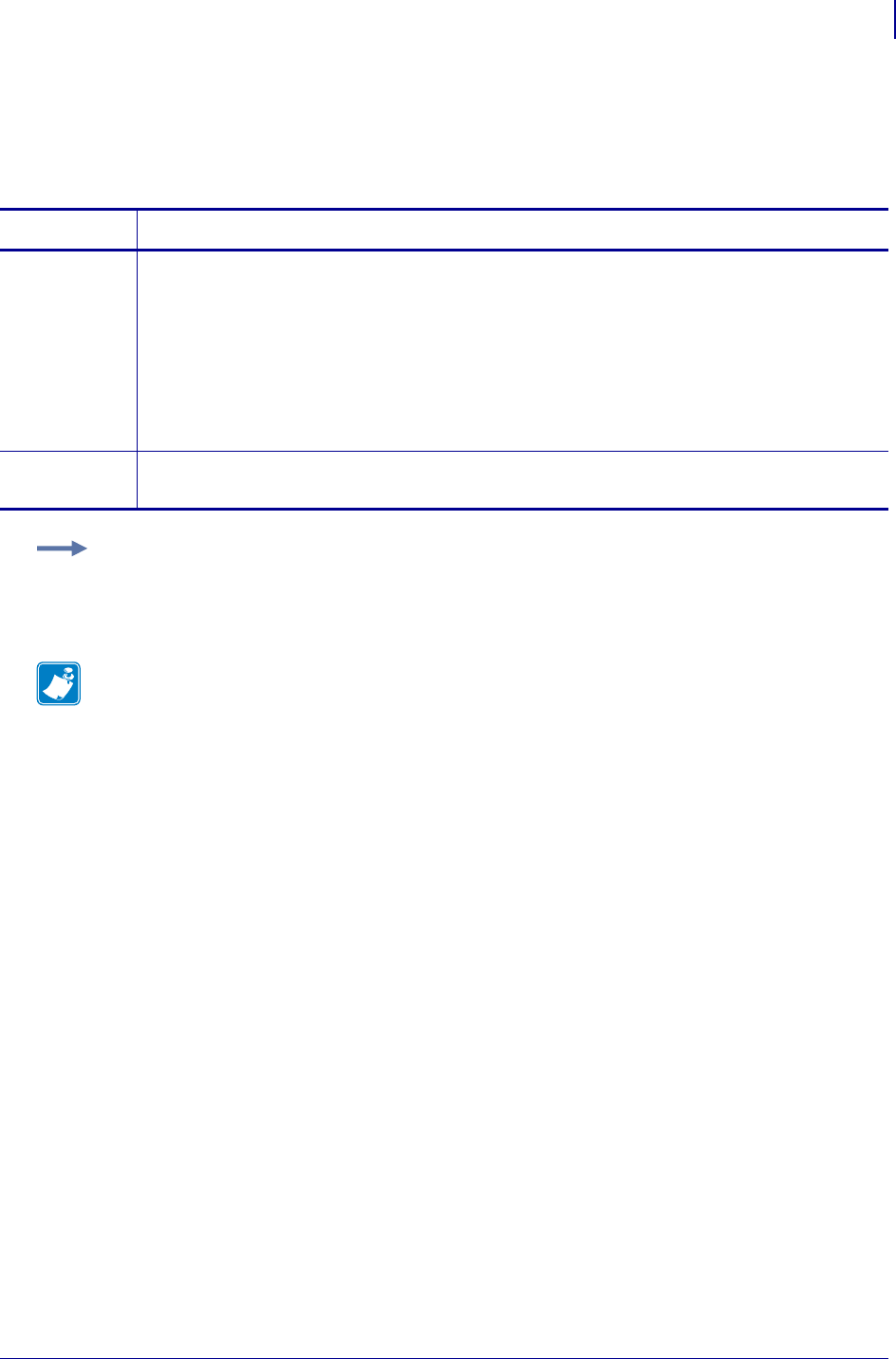
987
SGD Wired Commands
external_wired.check
1/31/18 Programming Guide P1099958-001
external_wired.check
This command controls whether to check for external print server during the network interface
search.
Commands Details
setvar This command instructs the printer to set the network interface search.
Format: ! U1 setvar "external_wired.check" "value"
Values:
"on" = turn on external wired network interface search
"off" = turn off external wired network interface search
Default:
"on" = If wireless option board is not installed
"off" = If wireless option board is installed
getvar This command retrieves the status of the network interface search.
Format: ! U1 getvar "external_wired.check"
Example: This setvar example shows the value set to "off".
! U1 setvar "external_wired.check" "off"
When the setvar value is set to "off", the getvar result is "off".
Note •
•For printer support, see SGD Command Support on page 1393.
•For details on SGD command structure, see
Command Structure
on page 573.
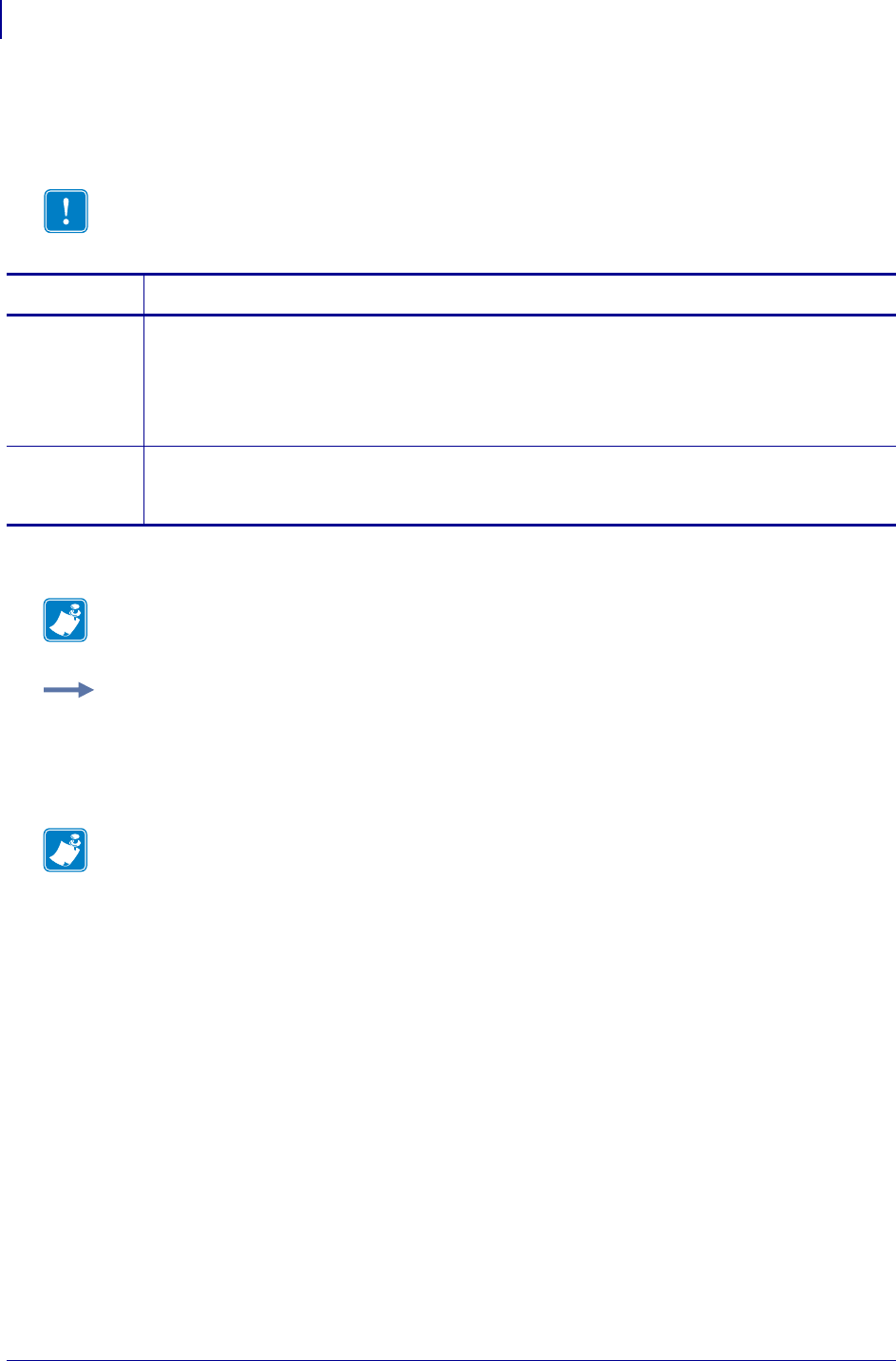
SGD Wired Commands
external_wired.ip.addr
988
P1099958-001 Programming Guide 1/31/18
external_wired.ip.addr
This command allows you to get or set the external wired print servers’s IP address.
* On SEH print server models PS102-Z or the PS105-Z, only the getvar command is supported.
Important • For a set IP address to take affect, the IP protocol must be set to permanent and
the print server must be reset.
Commands Details
setvar This command instructs the printer to change its current external wired print server IP address
upon powering the printer on.
Format: ! U1 setvar "external_wired.ip.addr" "value"
Values: any valid IP address
Default: "0.0.0.0"
getvar * This command instructs the printer to respond with its current external wired print server IP
address.
Format: ! U1 getvar "external_wired.ip.addr"
Note • The setvar value of this command can be affected by the
external_wired.ip.dhcp.enable command.
Example: This setvar example shows the value set to "10.14.4.235".
! U1 setvar "external_wired.ip.addr" "10.14.4.235"
What the setvar value is set to is the getvar result. In this example, the getvar result is
"10.14.4.235".
Note •
•For printer support, see SGD Command Support on page 1393.
•For details on SGD command structure, see
Command Structure
on page 573.
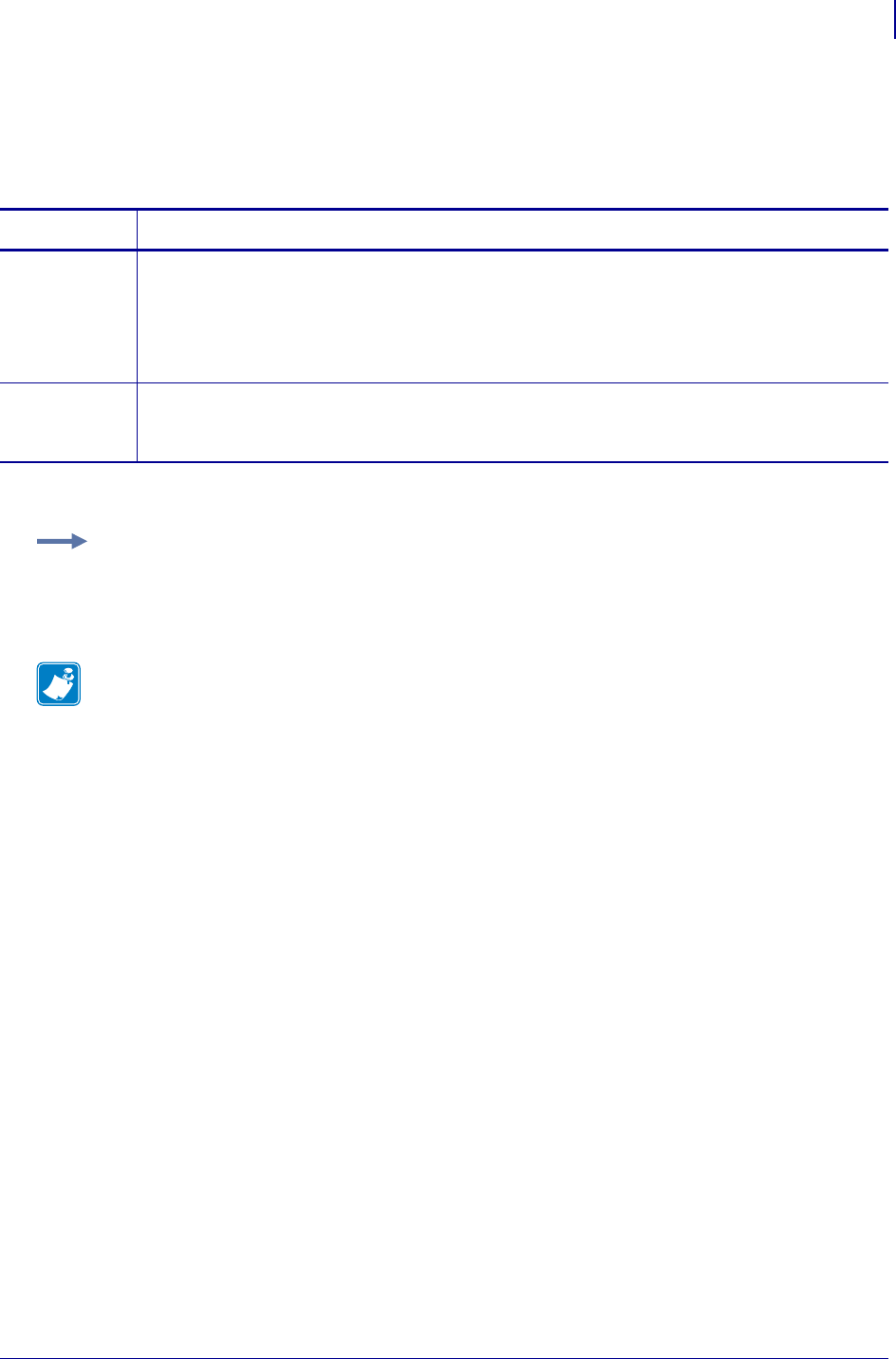
989
SGD Wired Commands
external_wired.ip.arp_interval
1/31/18 Programming Guide P1099958-001
external_wired.ip.arp_interval
This print server setting allows you to specify the ARP (Address Resolution Protocol) interval or the
ARP cache time out for the external wired print server.
* On SEH print server models PS102-Z or the PS105-Z, only the getvar command is supported.
Commands Details
setvar This command instructs the printer to change the ARP interval or the ARP cache time out for the
external wired print server.
Format: ! U1 setvar "external_wired.ip.arp_interval" "value"
Values: 0 - 30
Default: "0"
getvar * This command instructs the printer to respond with the ARP interval or the ARP cache time out
value for the external wired print server.
Format: ! U1 getvar "external_wired.ip.arp_interval"
Example: This setvar example shows the value set to "0".
! U1 setvar "external_wired.ip.arp_interval" "0"
What the setvar value is set to is the getvar result. In this example, the getvar result is "0".
Note •
•For printer support, see SGD Command Support on page 1393.
•For details on SGD command structure, see
Command Structure
on page 573.
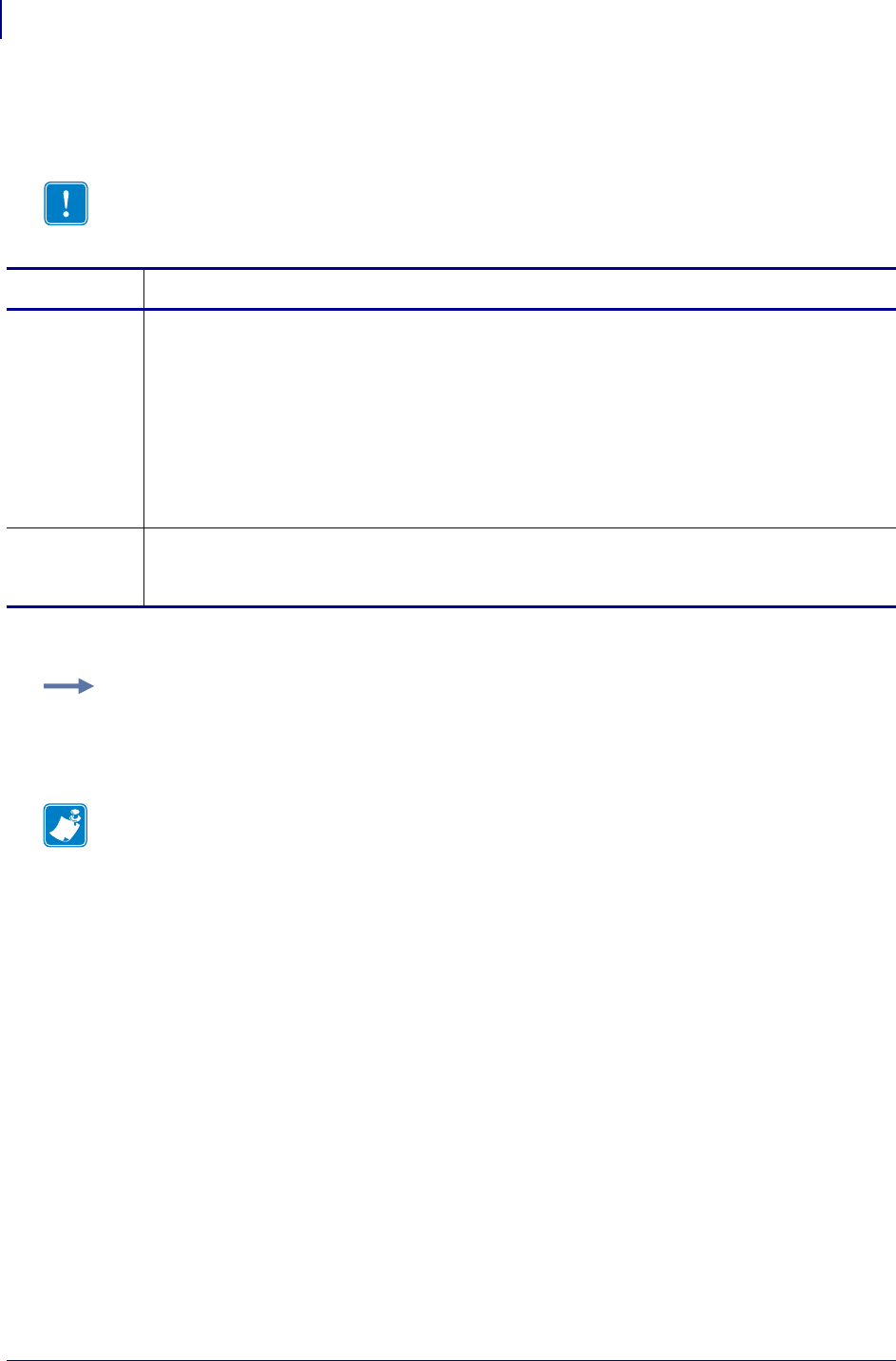
SGD Wired Commands
external_wired.ip.default_addr_enable
990
P1099958-001 Programming Guide 1/31/18
external_wired.ip.default_addr_enable
This command allows you to default the external wired print server’s IP address.
* On SEH print server models PS102-Z or the PS105-Z, only the getvar command is supported.
Important • For a set IP address to take affect, the IP protocol must be set to permanent and
the print server must be reset.
Commands Details
setvar This command tells the printer to use it’s default address, if no address is provided through DHCP
or BOOTP. If you do not assign an IP address after 2 minutes, the 10/100 Internal PS defaults to
IP address 192.168.254.254.
Format:
! U1 setvar "external_wired.ip.default_addr_enable" "value"
Values:
"on" = enabled
"off" = disabled
Default: "on"
getvar * This command instructs the printer to show the status of the setting of external wired print server’s
default IP address feature.
Format: ! U1 getvar "external_wired.ip.default_addr_enable"
Example: This setvar example shows the value set to "on".
! U1 setvar "external_wired.ip.default_addr_enable" "on"
What the setvar value is set to is the getvar result. In this example, the getvar result is "on".
Note •
•For printer support, see SGD Command Support on page 1393.
•For details on SGD command structure, see
Command Structure
on page 573.
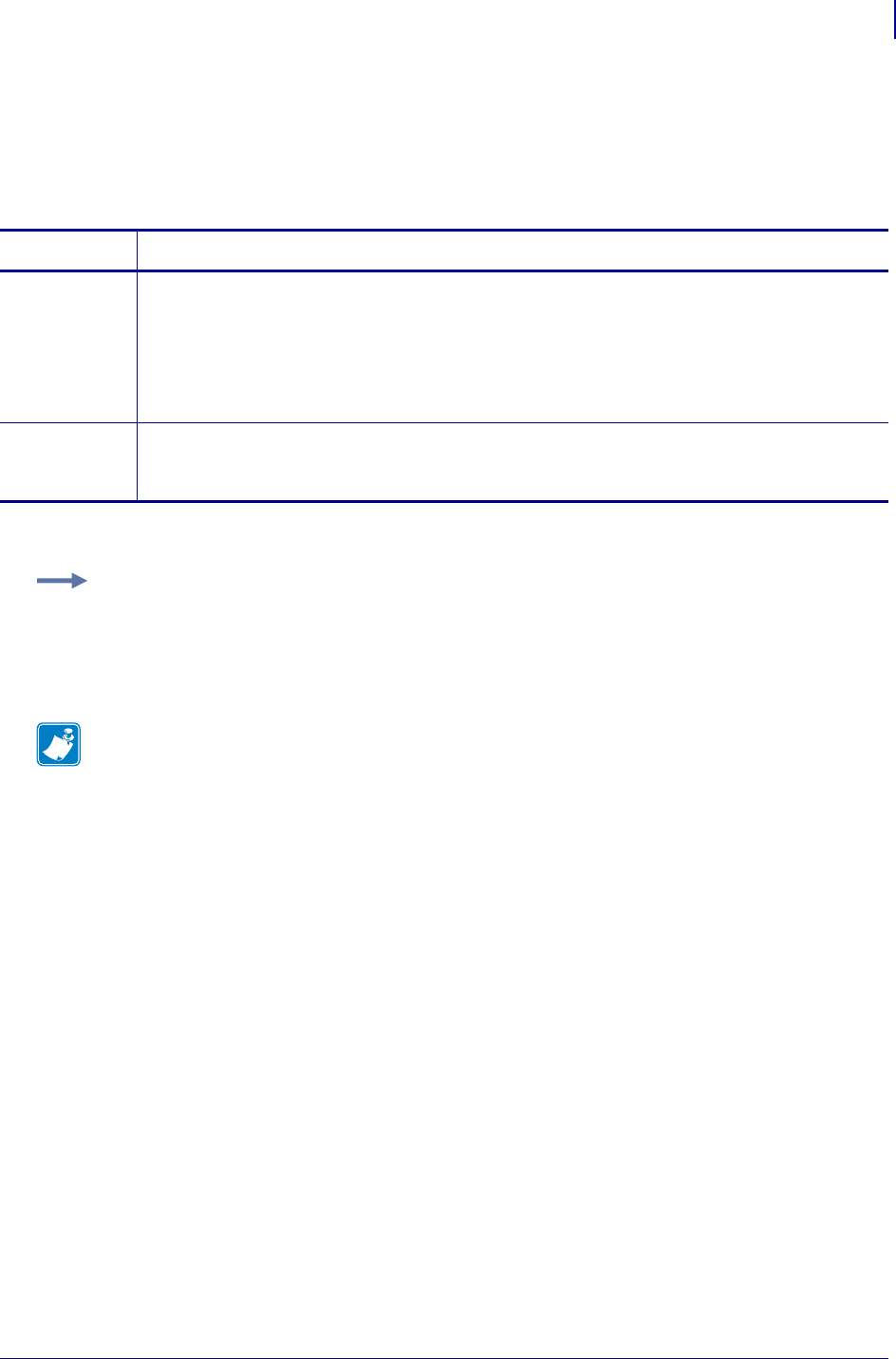
991
SGD Wired Commands
external_wired.ip.dhcp.cid_all
1/31/18 Programming Guide P1099958-001
external_wired.ip.dhcp.cid_all
This printer setting defines the entire client identifier (DHCP option 61) if DHCP is enabled on the
external print server and "external_wired.ip.dhcp.cid_type" is set to "0", or "2". The MAC
address is used if the type is set to "1".
* On SEH print server models PS102-Z or the PS105-Z, only the getvar command is supported.
Commands Details
setvar This command instructs the printer to change the client identifier prefix and suffix of the external
wired print server. The prefix gets cleared and the suffix contains the entire client identifier.
Format: ! U1 setvar "external_wired.ip.dhcp.cid_all" "value"
Values: A maximum length of 60 characters if the CID type is ASCII, or 120 characters if the CID
type is hexadecimal.
Default: ""
getvar * This command instructs the printer to respond with the client identifier prefix and suffix of the
external wired print server.
Format: ! U1 getvar "external_wired.ip.dhcp.cid_all"
Example: This setvar example shows the value set to "printer".
! U1 setvar "external_wired.ip.dhcp.cid_all" "printer"
What the setvar value is set to is the getvar result. In this example, the getvar result is
"printer".
Note •
•For printer support, see SGD Command Support on page 1393.
•For details on SGD command structure, see
Command Structure
on page 573.
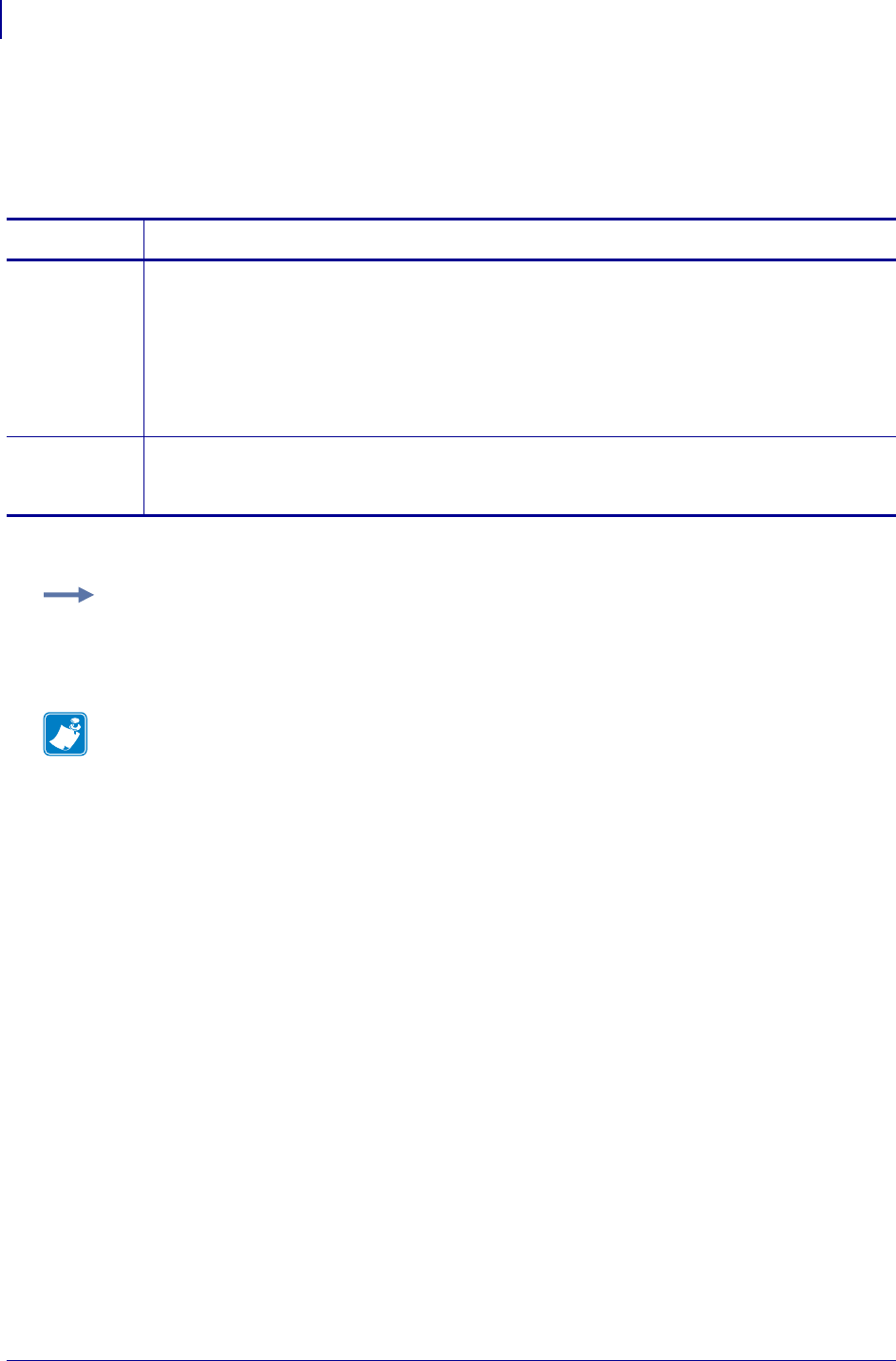
SGD Wired Commands
external_wired.ip.dhcp.cid_enable
992
P1099958-001 Programming Guide 1/31/18
external_wired.ip.dhcp.cid_enable
This command determines if DHCP (option 61) on the external wired print server is turned on or off.
* On SEH print server models PS102-Z or the PS105-Z, only the getvar command is supported.
Commands Details
setvar This command instructs the printer to set the status of the client identifier of the external wired
print server.
Format: ! U1 setvar "external_wired.ip.dhcp.cid_enable" "value"
Values:
"off" = client identifier is turned off
"on" = client identifier is turned on
Default: "off"
getvar * This command instructs the printer to respond with the status of the client identifier of the external
wired print server.
Format: ! U1 getvar "external_wired.ip.dhcp.cid_enable"
Example: This setvar example shows the value set to "off".
! U1 setvar "external_wired.ip.dhcp.cid_enable" "off"
What the setvar value is set to is the getvar result. In this example, the getvar result is "off".
Note •
•For printer support, see SGD Command Support on page 1393.
•For details on SGD command structure, see
Command Structure
on page 573.
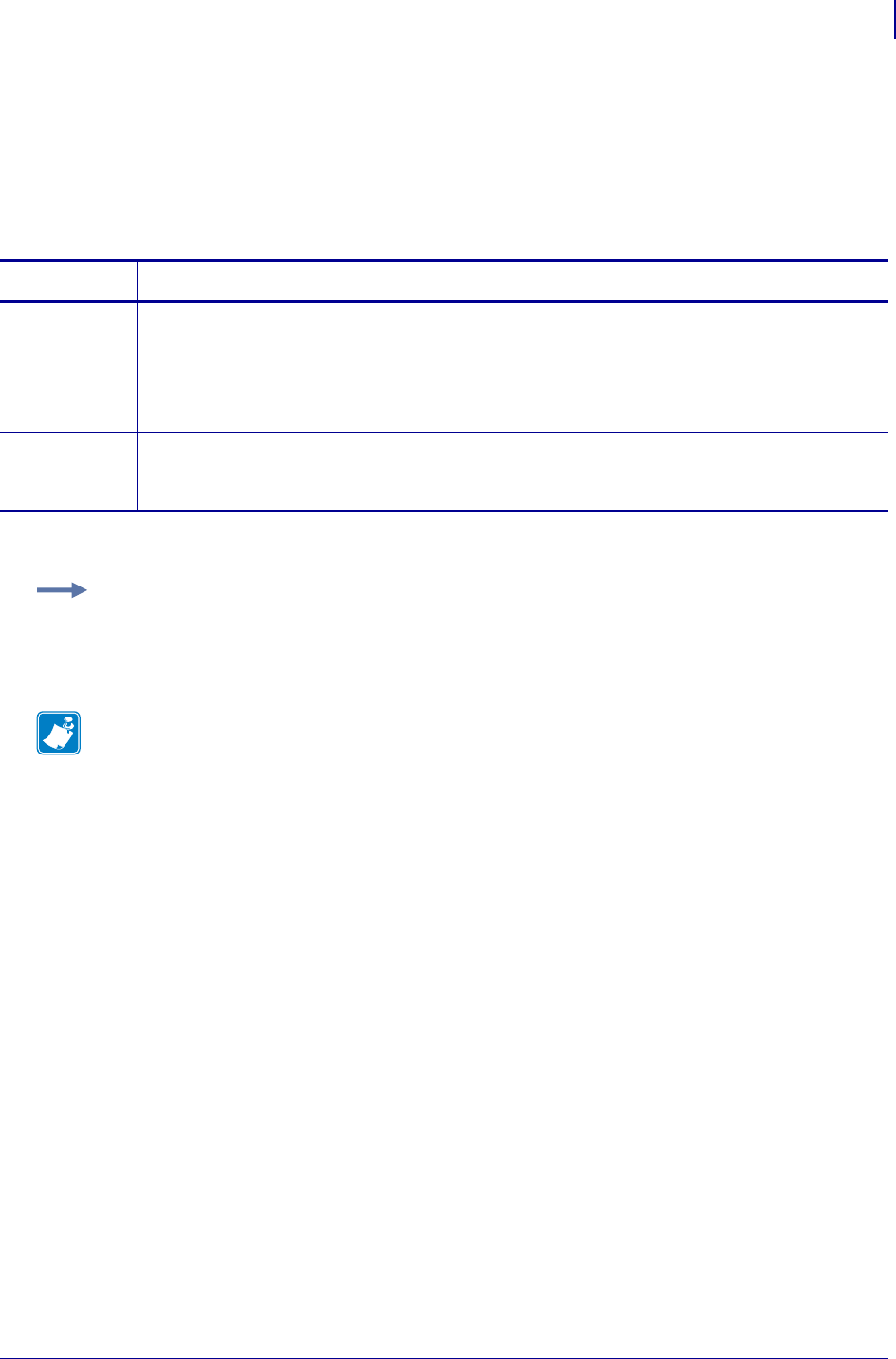
993
SGD Wired Commands
external_wired.ip.dhcp.cid_prefix
1/31/18 Programming Guide P1099958-001
external_wired.ip.dhcp.cid_prefix
This printer setting defines the prefix to be prepended to the DHCP client identifier (option 61) when
DHCP is enabled on the external wired print server and "external_wired.ip.dhcp.cid_type" is
set to "0" or "2".
* On SEH print server models PS102-Z or the PS105-Z, only the getvar command is supported.
Commands Details
setvar This command instructs the printer to change the CID prefix of the external wired print server.
Format: ! U1 setvar "external_wired.ip.dhcp.cid_prefix" "value"
Values: Any text string up to 10 characters if the CID type is ASCII, or 20 characters if the CID
type is hexadecimal.
Default: ""
getvar * This command instructs the printer to respond with the client identifier prefix of the external wired
print server.
Format: ! U1 getvar "external_wired.ip.dhcp.cid_prefix"
Example: This setvar example shows the value set to "PRT001".
! U1 setvar "external_wired.ip.dhcp.cid_prefix" "PRT001"
What the setvar value is set to is the getvar result. In this example, the getvar result is "PRT001".
Note •
•For printer support, see SGD Command Support on page 1393.
•For details on SGD command structure, see
Command Structure
on page 573.
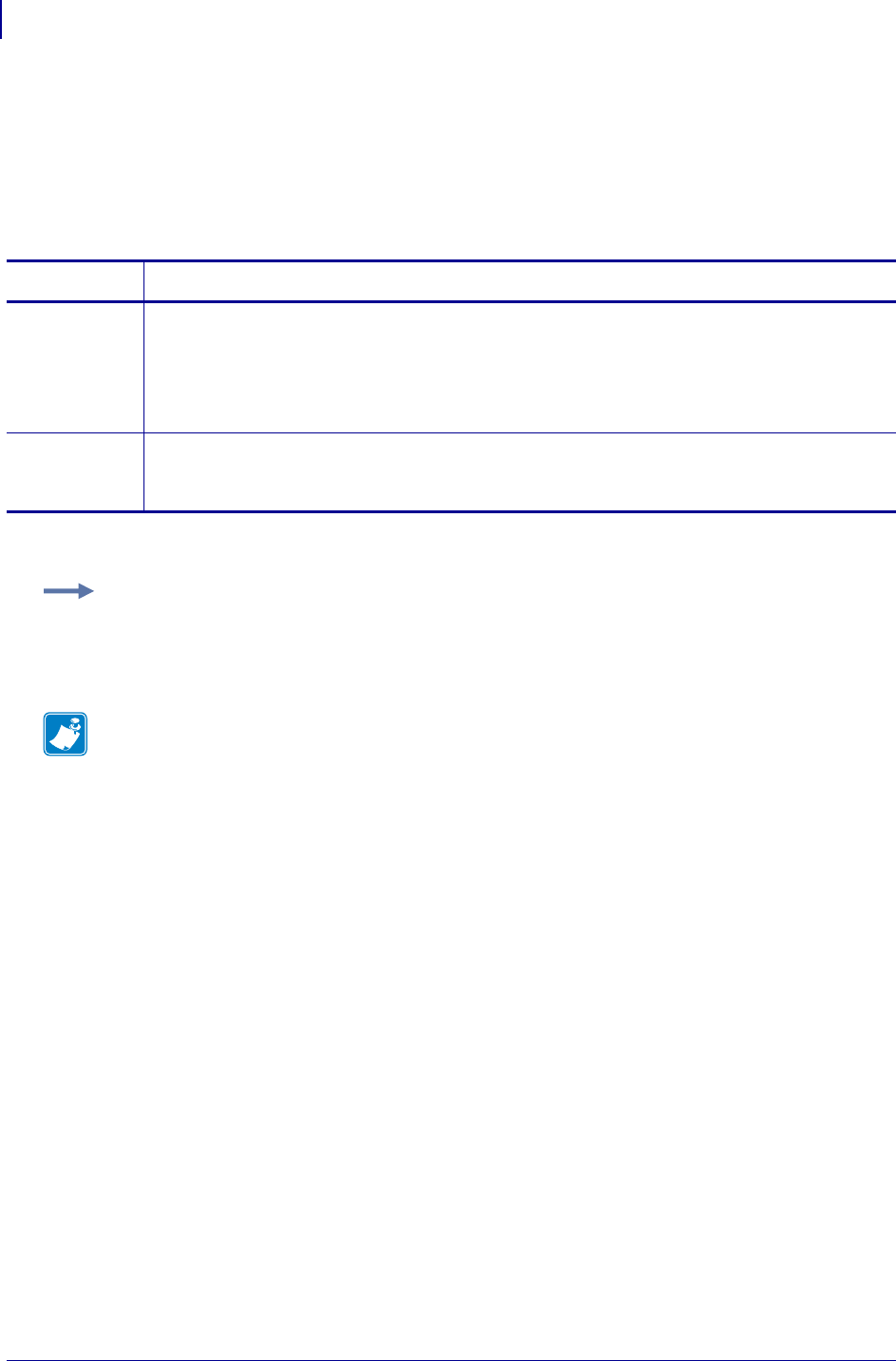
SGD Wired Commands
external_wired.ip.dhcp.cid_suffix
994
P1099958-001 Programming Guide 1/31/18
external_wired.ip.dhcp.cid_suffix
This printer setting defines the unique suffix to be used as the client identifier (DHCP option 61) if
DHCP is enabled repeated on the external wired print server and external_wired.ip.dhcp.cid_type
on page 995 is set to "0" or "2", not "1".
* On SEH print server models PS102-Z or the PS105-Z, only the getvar command is supported.
Commands Details
setvar This command instructs the printer to change the client identifier suffix value.
Format: ! U1 setvar "external_wired.ip.dhcp.cid_suffix" "value"
Values: The maximum length of a value allowed is 60 ASCII characters when the CID type is
ASCII, or 120 hexadecimal values when the CID type is hexadecimal.
Default: ""
getvar * This command instructs the printer to respond with the client identifier suffix on the external wired
print server.
Format: ! U1 getvar "external_wired.ip.dhcp.cid_suffix"
Example: This setvar example shows setting the suffix to "printer".
! U1 setvar "external_wired.ip.dhcp.cid_suffix" "printer"
What the setvar value is set to is the getvar result. In this example, the getvar result is "printer".
Note •
•For printer support, see SGD Command Support on page 1393.
•For details on SGD command structure, see
Command Structure
on page 573.
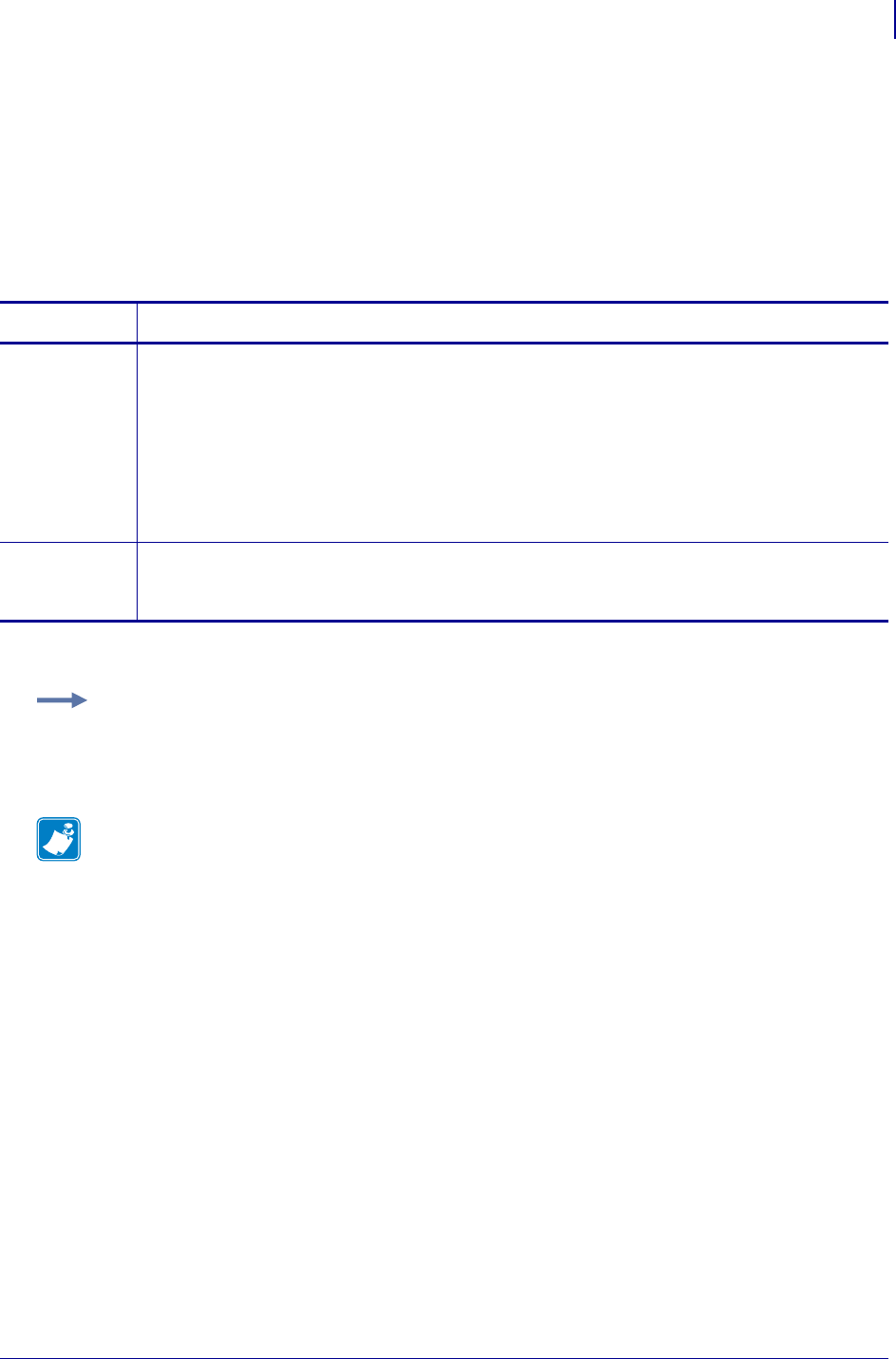
995
SGD Wired Commands
external_wired.ip.dhcp.cid_type
1/31/18 Programming Guide P1099958-001
external_wired.ip.dhcp.cid_type
This printer setting defines the type of client identifier (DHCP option 61) that will be sent if DHCP is
enabled on the external wired print server. A value of "1" means the type of "Ethernet" and the
printer’s MAC address will be used. A value of "0" or "2" means the client identifier sent will be
"external_wired.ip.dhcp.cid_prefix" concatenated with
"external_wired.ip.dhcp.cid_suffix".
* On SEH print server models PS102-Z or the PS105-Z, only the getvar command is supported.
Commands Details
setvar This command instructs the printer to enable "synthetic" Client Identifier for the external wired
print server.
Format: ! U1 setvar "external_wired.ip.dhcp.cid_type" "value"
Values:
"0" = ASCII string
"1" = wired print server’s MAC address
"2" = HEX value
Default: "1"
getvar * This command instructs the printer to respond with the client identifier type for the external wired
print server.
Format: ! U1 getvar "external_wired.ip.dhcp.cid_type"
Example: This setvar example shows the value set to "1".
! U1 setvar "external_wired.ip.dhcp.cid_type" "1"
When the setvar value is set to "1", the getvar result is "1".
Note •
•For printer support, see SGD Command Support on page 1393.
•For details on SGD command structure, see
Command Structure
on page 573.
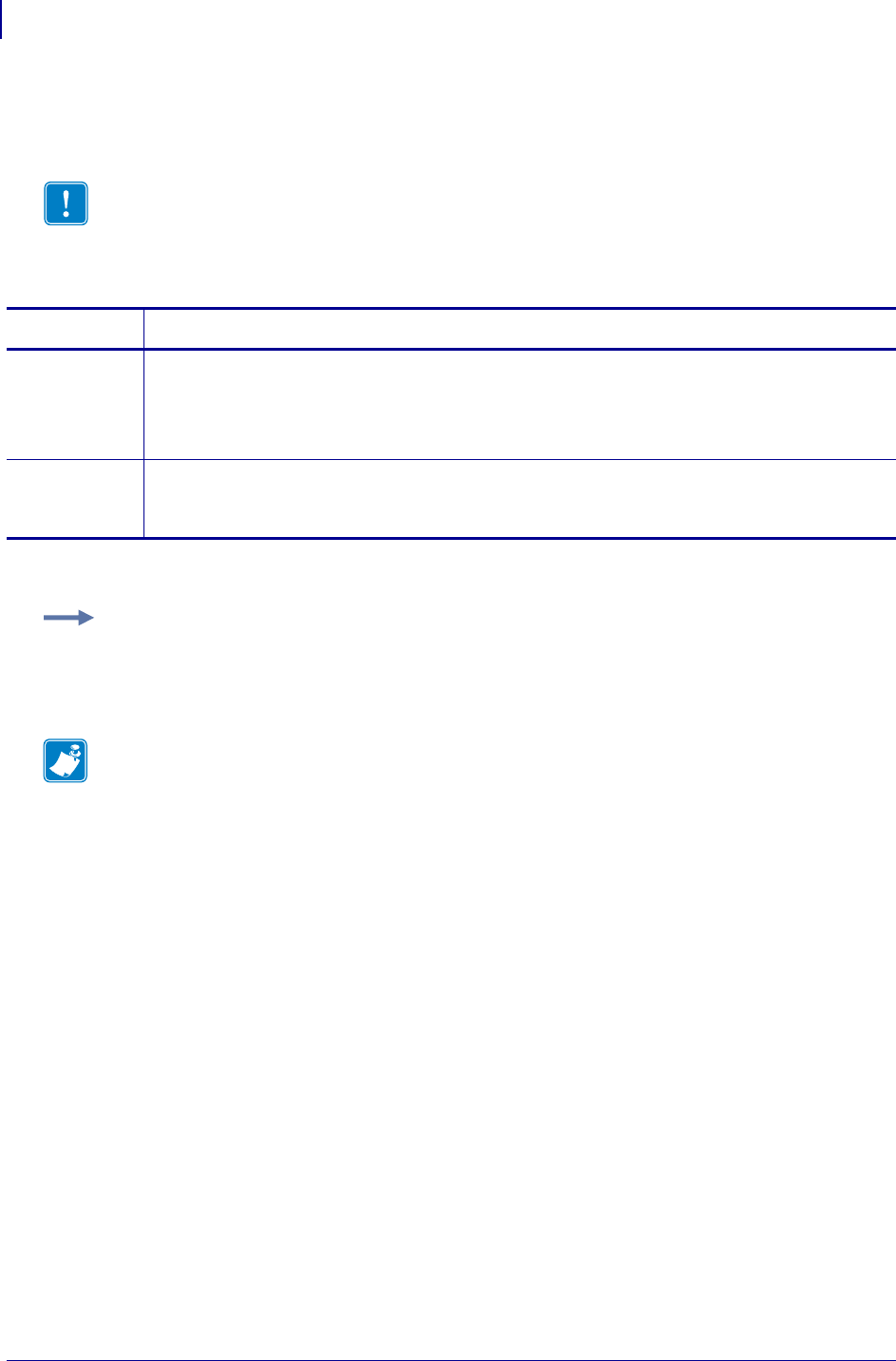
SGD Wired Commands
external_wired.ip.gateway
996
P1099958-001 Programming Guide 1/31/18
external_wired.ip.gateway
This command instructs the printer to change the external wired print server’s gateway address.
* On SEH print server models PS102-Z or the PS105-Z, only the getvar command is supported.
Important • This setting refers to the gateway address. A set value is ignored if the IP
protocol is not set to permanent.
Commands Details
setvar This command instructs the printer to change the external wired printer server’s gateway address.
Format: ! U1 setvar "external_wired.ip.gateway" "value"
Values: Any valid gateway address
Default: "0.0.0.0"
getvar * This command instructs the printer to respond with the external wired printer server’s gateway
address.
Format: ! U1 getvar "external_wired.ip.gateway"
Example: This setvar example shows the value set to "10.3.5.1".
! U1 setvar "external_wired.ip.gateway" "10.3.5.1"
When the setvar value is set to "10.3.5.1", the getvar result is "10.3.5.1".
Note •
•For printer support, see SGD Command Support on page 1393.
•For details on SGD command structure, see
Command Structure
on page 573.
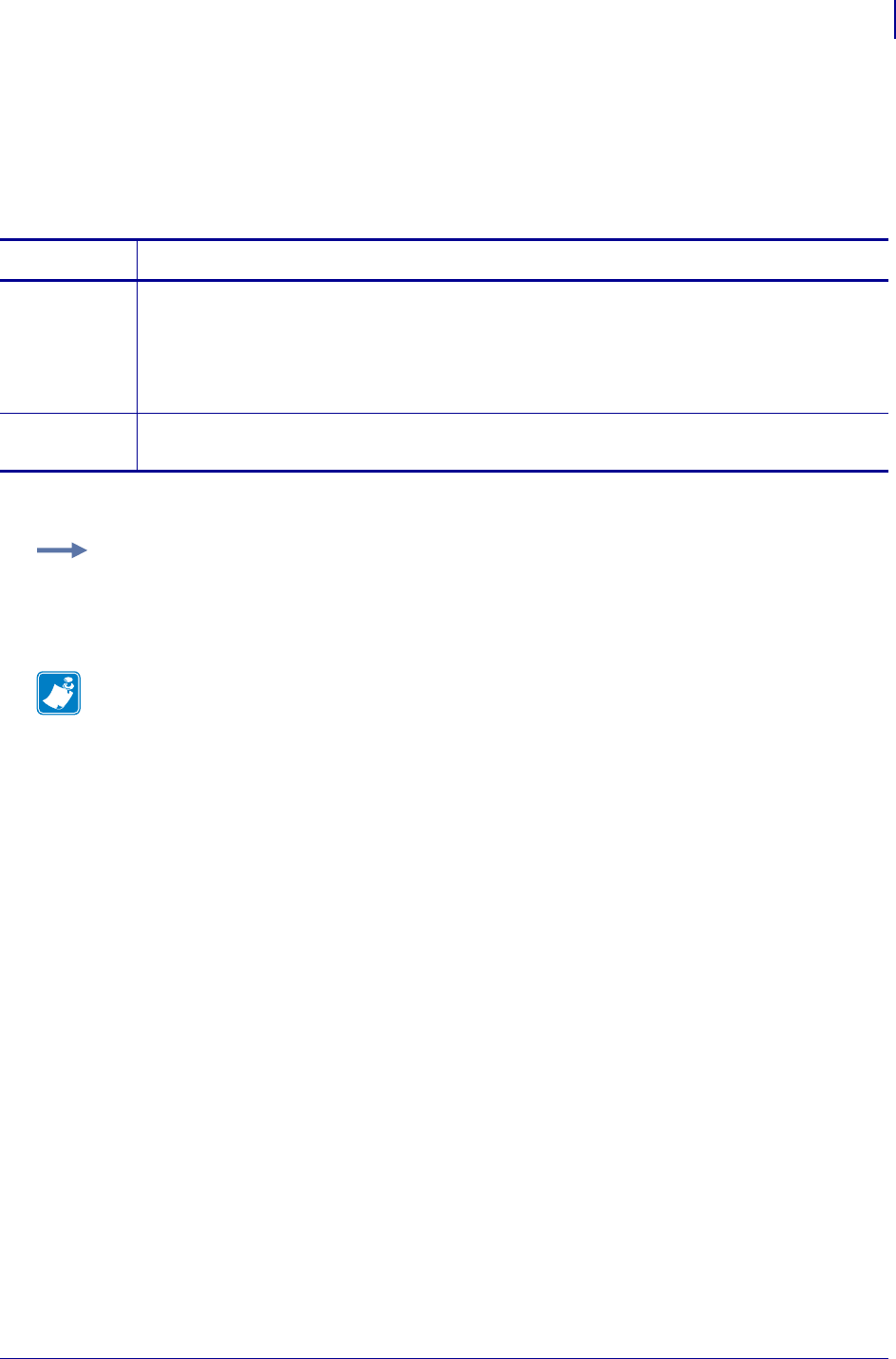
997
SGD Wired Commands
external_wired.ip.netmask
1/31/18 Programming Guide P1099958-001
external_wired.ip.netmask
This setting refers to the external wired print server’s subnet mask address. This value is ignored if
the IP protocol is not set to permanent.
* On SEH print server models PS102-Z or the PS105-Z, only the getvar command is supported.
Commands Details
setvar This command instructs the printer to change the external wired print servers’s subnet mask.
Format:
! U1 setvar "external_wired.ip.netmask" "value"
Values: Any valid subnet mask.
Default: "255.255.255.0"
getvar * This command instructs the printer to respond with the external wired print server’s subnet mask.
Format: ! U1 getvar "external_wired.ip.netmask"
Example: This setvar example shows the value set to "255.255.255.0".
! U1 setvar "external_wired.ip.netmask" "255.255.255.0"
When the setvar value is set to "255.255.255.0", the getvar result is "255.255.255.0".
Note •
•For printer support, see SGD Command Support on page 1393.
•For details on SGD command structure, see
Command Structure
on page 573.
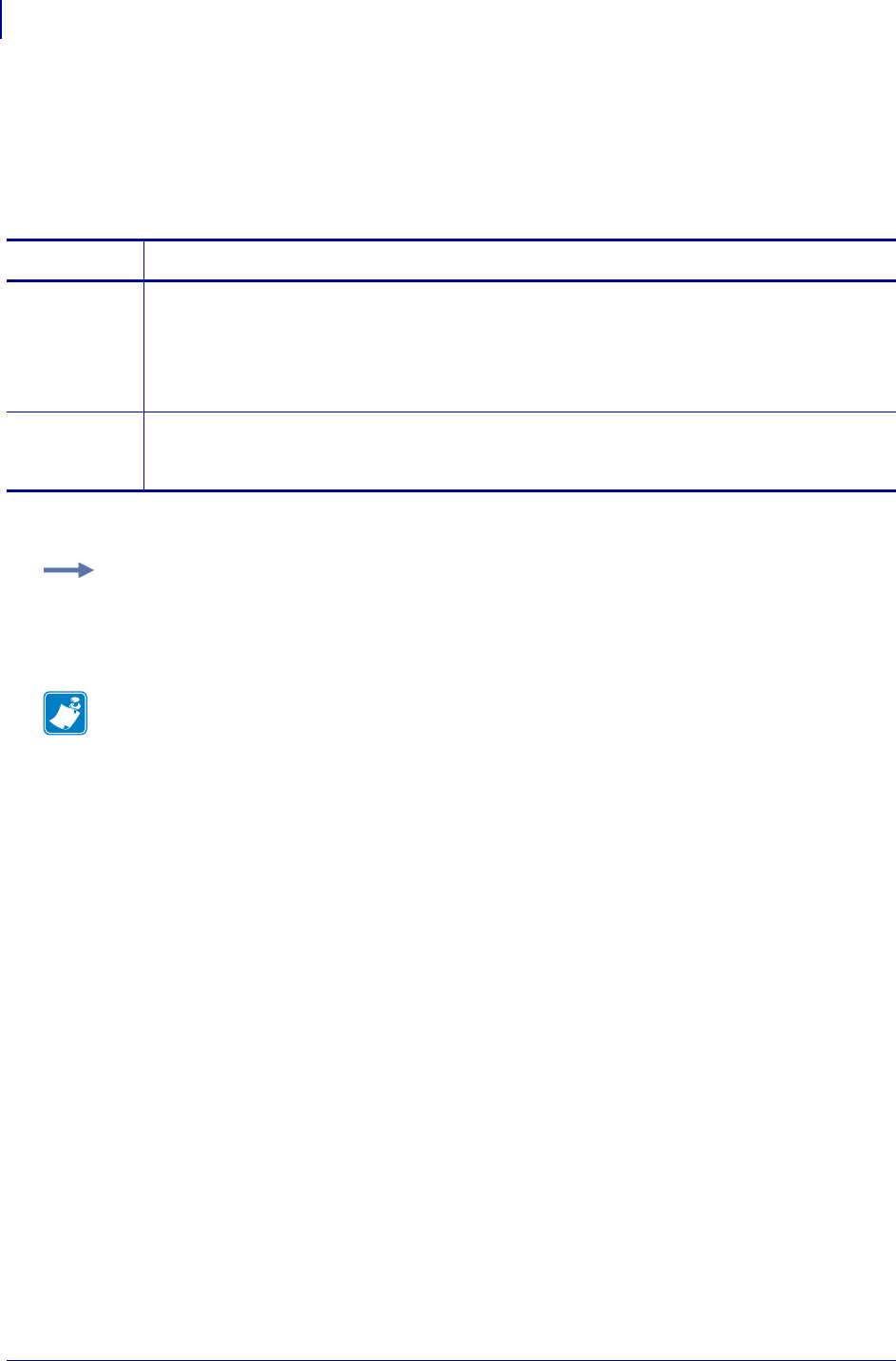
SGD Wired Commands
external_wired.ip.port
998
P1099958-001 Programming Guide 1/31/18
external_wired.ip.port
This printer setting refers to the external wired print server’s port number that the TCP print service
is listening on. Normal TCP communications from the host should be directed to this port.
* On SEH print server models PS102-Z or the PS105-Z, only the getvar command is supported.
Commands Details
setvar This command instructs the printer to set the external wired print server’s TCP/UDP port number.
Format: ! U1 setvar "external_wired.ip.port" "value"
Values: 1 - 65535 (excluding any ports currently used by other services, such as 21, 23, 80, and
515).
Default: "9100"
getvar * This command instructs the printer to respond with the external wired printer server’s TCP/UDP
port number.
Format: ! U1 getvar "external_wired.ip.port"
Example: This setvar example shows the value set to "9100".
! U1 setvar "external_wired.ip.port" "9100"
When the setvar value is set to "9100", the getvar result is "9100".
Note •
•For printer support, see SGD Command Support on page 1393.
•For details on SGD command structure, see
Command Structure
on page 573.
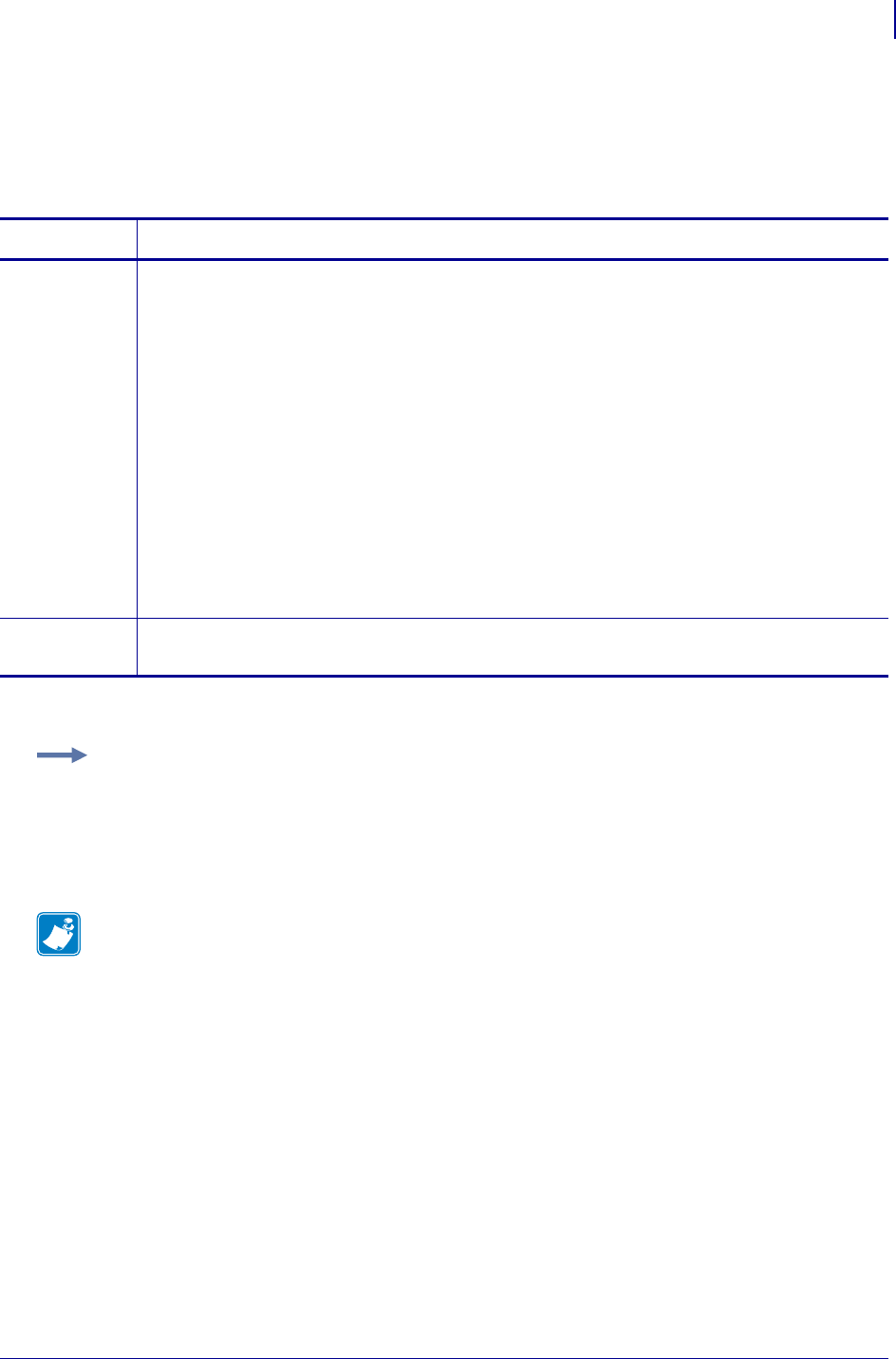
999
SGD Wired Commands
external_wired.ip.protocol
1/31/18 Programming Guide P1099958-001
external_wired.ip.protocol
This command configures the IP addressing method used by the external wired print server.
* On SEH print server models PS102-Z or the PS105-Z, only the getvar command is supported.
Commands Details
setvar This command instructs the printer to configure the IP addressing method used by the external
wired print server.
Format: ! U1 setvar "external_wired.ip.protocol" "value"
Values:
"bootp" = uses the standard bootp addressing method to obtain an IP address and
configuration
"dhcp" = uses the standard dhcp addressing method to obtain an IP address and
configuration for a server specified period of time
"rarp" = uses the standard rarp addressing method to obtain an IP address
"glean" = uses the IP address from a PING packet that is sent to its hardware
address (unicast address)
“permanent” = uses static values assigned through other commands
"all" = tries all of the dynamic addressing methods, not permanent, to obtain an IP
address
Default: "all"
getvar * This command returns the IP addressing method used by the external print server.
Format: ! U1 getvar "external_wired.ip.protocol"
Example: In this example, the setvar result is the current programming language that the printer is
using.
! U1 setvar "external_wired.ip.protocol" "bootp"
What the setvar value is set to is the getvar result. In this example, the getvar result is "bootp".
Note •
•For printer support, see SGD Command Support on page 1393.
•For details on SGD command structure, see
Command Structure
on page 573.
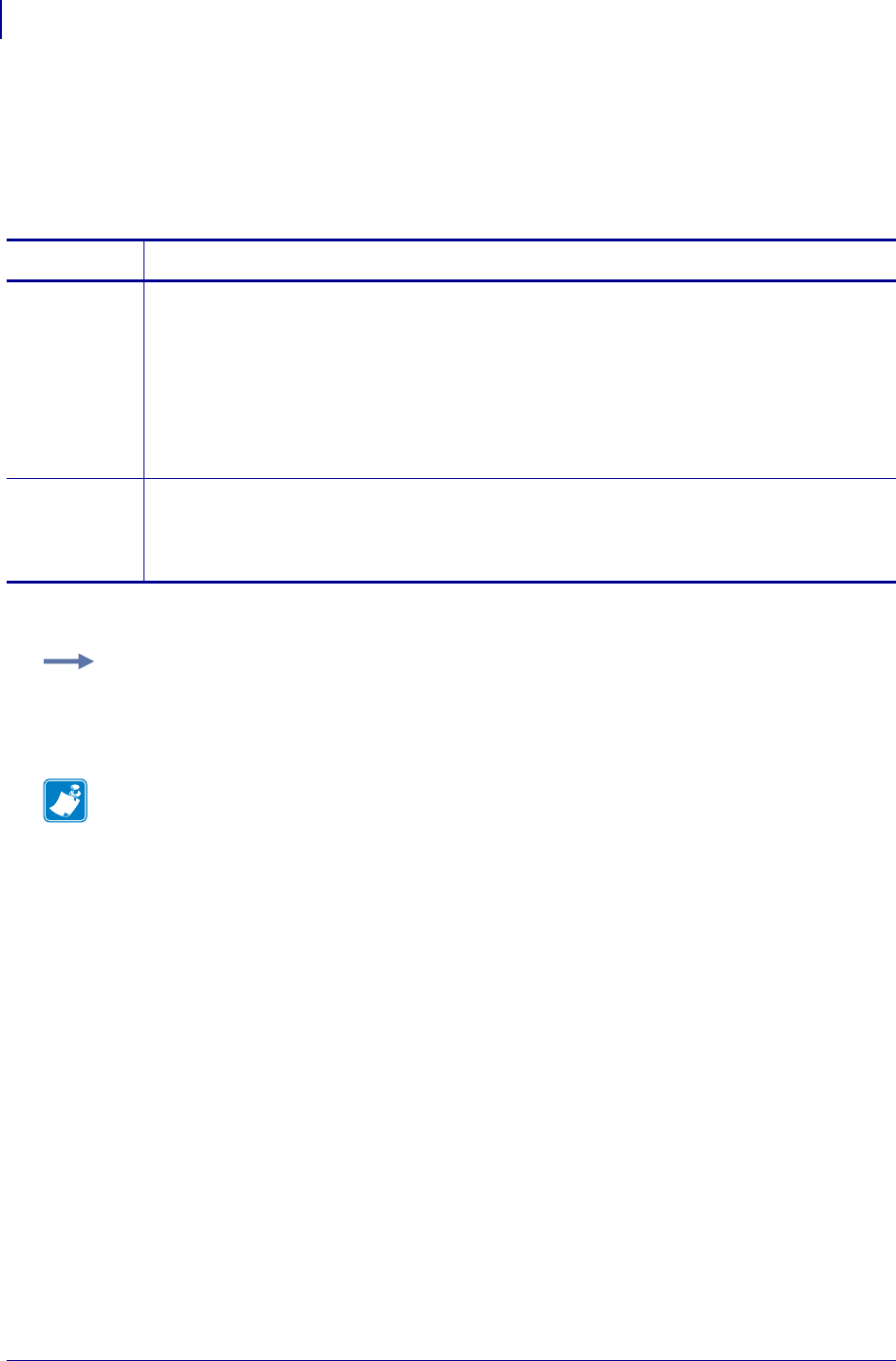
SGD Wired Commands
external_wired.ip.timeout.enable
1000
P1099958-001 Programming Guide 1/31/18
external_wired.ip.timeout.enable
This network setting refers to enabling the connection timeout on the external wired 10/100 print
server. For this to take effect, the print server must be reset.
* On SEH print server models PS102-Z or the PS105-Z, only the getvar command is supported.
Commands Details
setvar This command instructs the printer to enable or disable the timeout checking on the external wired
print server.
Format:
! U1 setvar "external_wired.ip.timeout.enable" "
value
"
Values:
"off" = turns off the connection checking
"on" = turns on the connection checking
Default: "on"
getvar * This command instructs the printer to return whether the timeout checking is enabled on the
external wired print server.
Format:
! U1 getvar "external_wired.ip.timeout.enable"
Example: This setvar example shows the value set to "on".
! U1 setvar "external_wired.ip.timeout.enable" "on"
When the setvar value is set to "on", the getvar result is "on".
Note •
•For printer support, see SGD Command Support on page 1393.
•For details on SGD command structure, see
Command Structure
on page 573.
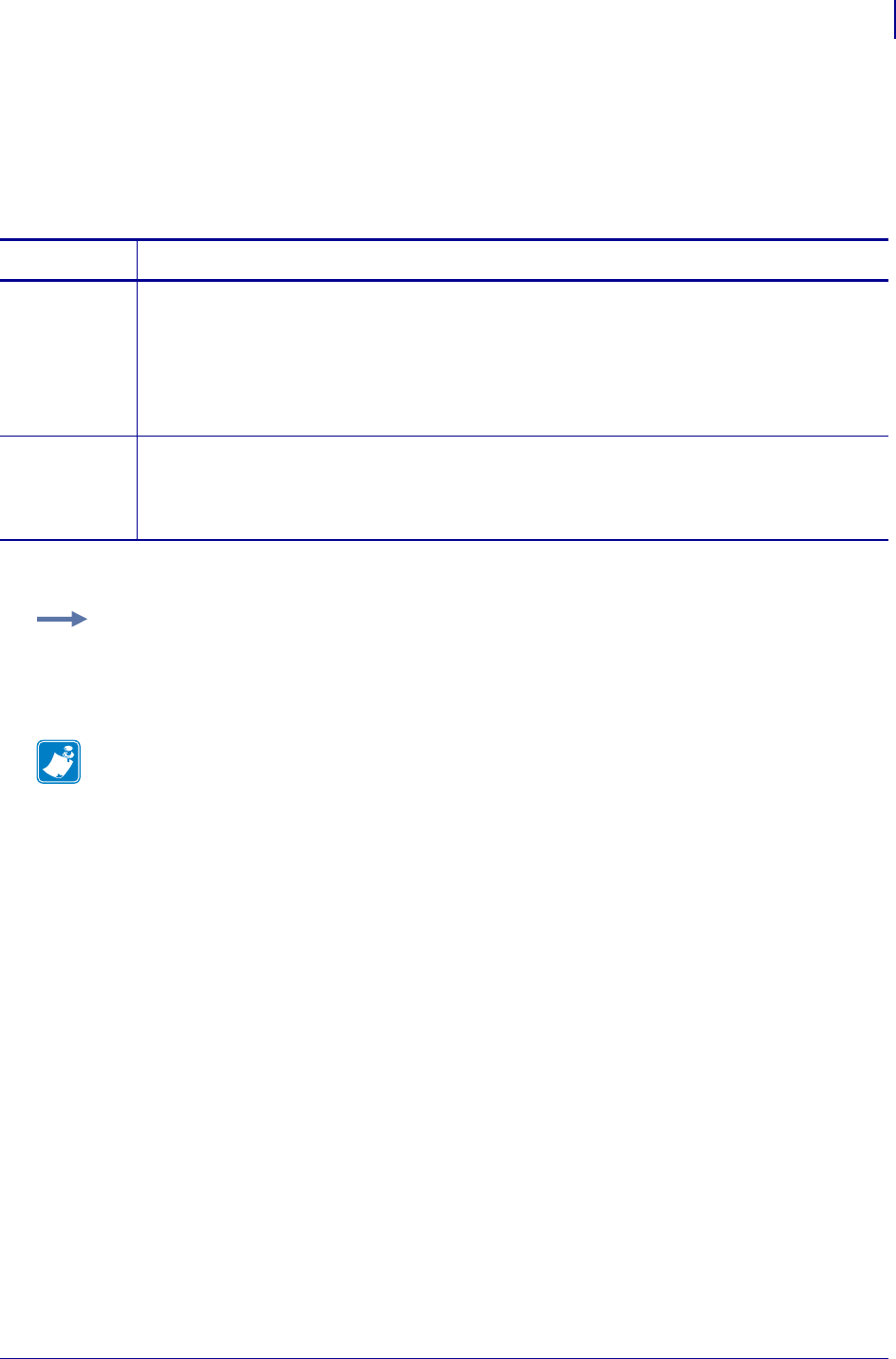
1001
SGD Wired Commands
external_wired.ip.timeout.value
1/31/18 Programming Guide P1099958-001
external_wired.ip.timeout.value
This network setting refers to the number of seconds before the connection times out for the external
wired print server.
* On SEH print server models PS102-Z or the PS105-Z, only the getvar command is supported.
Commands Details
setvar This command instructs the printer to set the time of the external wired print server, in seconds,
before the connection times out.
Format:
! U1 setvar "external_wired.ip.timeout.value" "value"
Values: "1" through "3600"
Default: "300"
getvar * This command instructs the printer to respond with the time of the external wired print server, in
seconds, before the connection times out.
Format:
! U1 getvar "external_wired.ip.timeout.value"
Example: This setvar example shows the value set to "300".
! U1 setvar "external_wired.ip.timeout.value" "300"
When the setvar value is set to "300", the getvar result is "300".
Note •
•For printer support, see SGD Command Support on page 1393.
•For details on SGD command structure, see
Command Structure
on page 573.
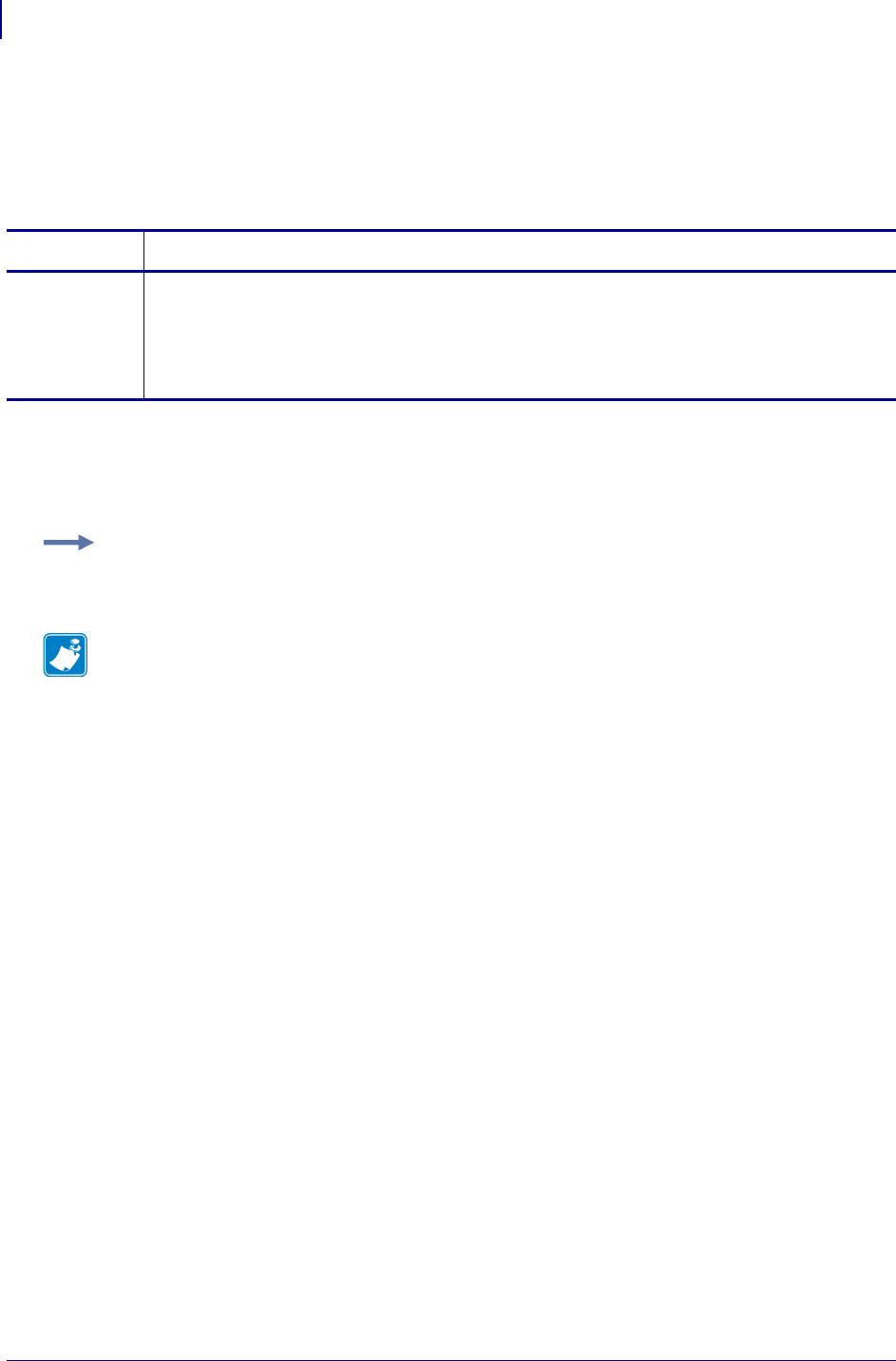
SGD Wired Commands
external_wired.ip.v6.addr
1002
P1099958-001 Programming Guide 1/31/18
external_wired.ip.v6.addr
This command retrieves the IPv6 address of the SEH wired print server. This command is only
supported on SEH print server models PS105-Z and PS102-Z with firmware version V60.16.5Z or
V53.16.5Z and later.
Supported Devices
• SEH print server model PS105-Z with firmware version V60.16.5Z or V53.16.5Z and later.
• SEH print server model PS102-Z with firmware version V60.16.5Z or V53.16.5Z and later.
Commands Details
getvar This command retrieves the IPv6 address of the SEH wired print server.
Format: ! U1 getvar "external_wired.ip.v6.addr"
Values:
8 group of four hexadecimal digits with a colon delimiter
character set = A-F or 0-9 (39-character maximum)
Example: In this example, the getvar returns the IPv6 address of the wired print server.
! U1 getvar "external_wired.ip.v6.addr"
Note •
•For printer support, see SGD Command Support on page 1393.
•For details on SGD command structure, see
Command Structure
on page 573.
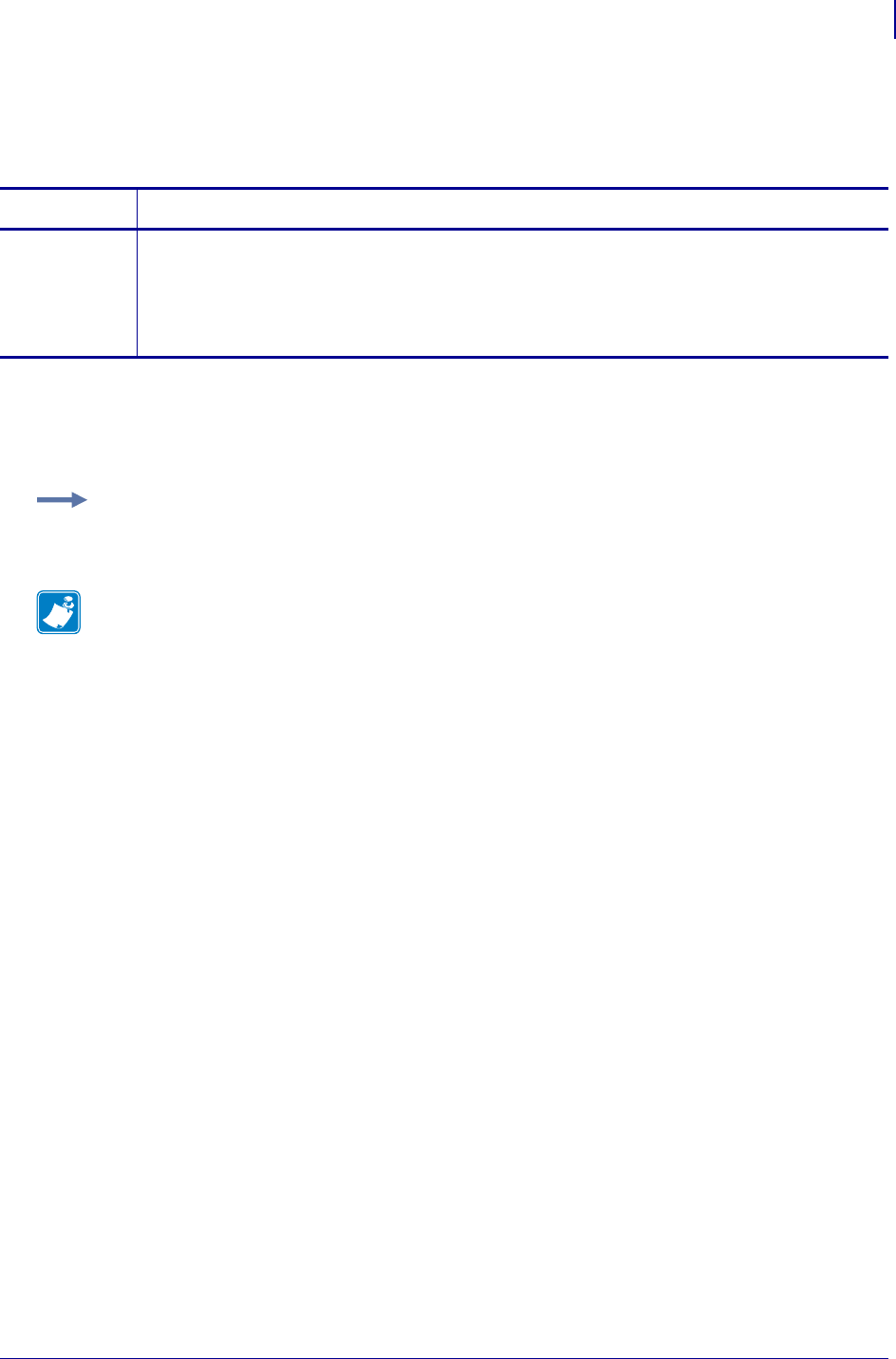
1003
SGD Wired Commands
external_wired.ip.v6.gateway
1/31/18 Programming Guide P1099958-001
external_wired.ip.v6.gateway
This command retrieves the IPv6 gateway of the SEH wired print server.
Supported Devices
• SEH print server model PS105-Z with firmware version V60.16.5Z or V53.16.5Z and later.
• SEH print server model PS102-Z with firmware version V60.16.5Z or V53.16.5Z and later.
v
Commands Details
getvar This command retrieves the IPv6 gateway of the SEH wired print server.
Format: ! U1 getvar "external_wired.ip.v6.gateway"
Values:
8 group of four hexadecimal digits with a colon delimiter
character set = A-F or 0-9 (39-character maximum)
Example: In this example, the getvar returns the IPv6 gateway of the wired print server.
! U1 getvar "external_wired.ip.v6.gateway"
Note •
•For printer support, see SGD Command Support on page 1393.
•For details on SGD command structure, see
Command Structure
on page 573.
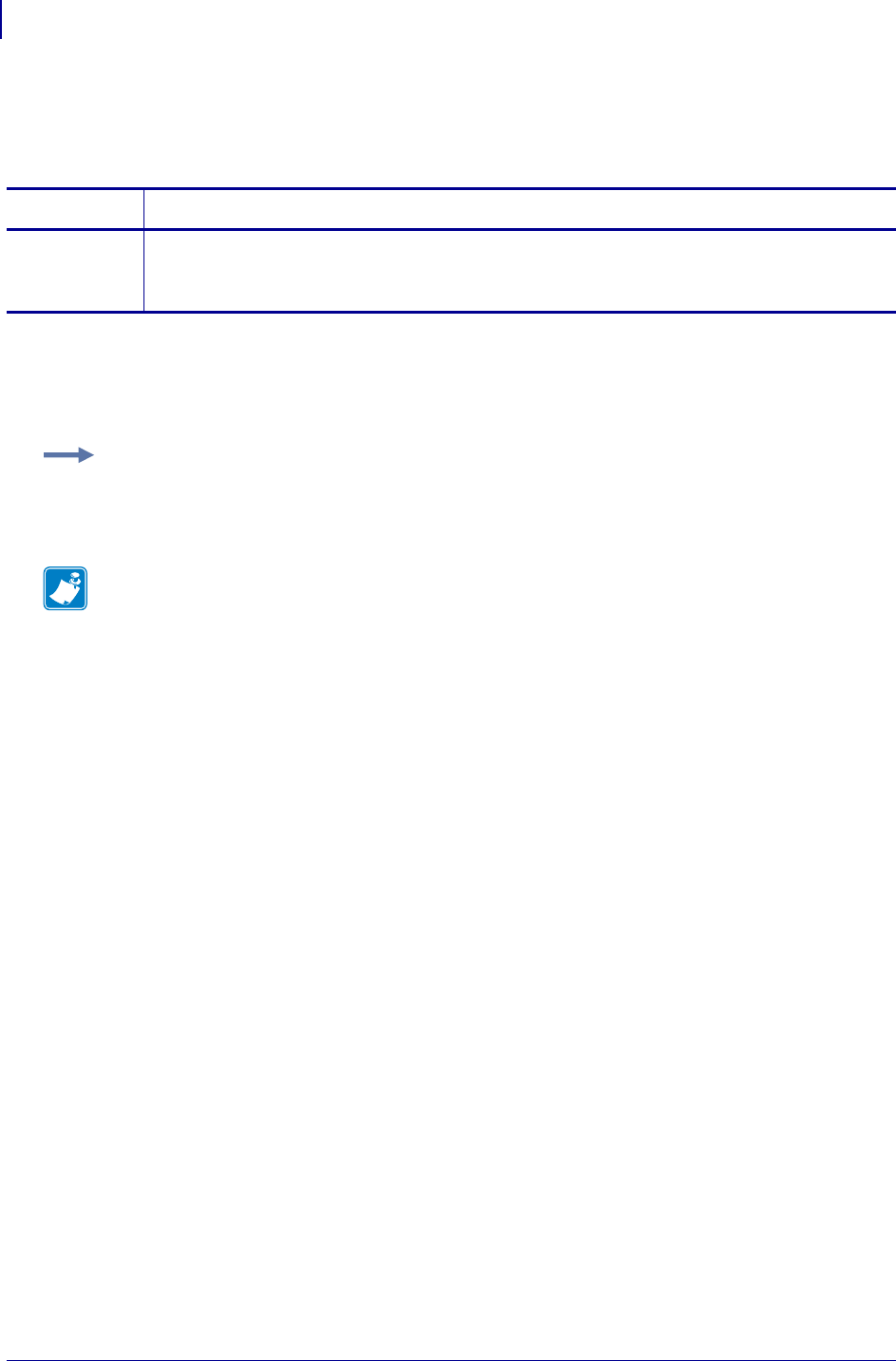
SGD Wired Commands
external_wired.ip.v6.prefix_length
1004
P1099958-001 Programming Guide 1/31/18
external_wired.ip.v6.prefix_length
This command retrieves the IPv6 address prefix length of the SEH wired print server.
Supported Devices
• SEH print server model PS105-Z with firmware version V60.16.5Z or V53.16.5Z and later.
• SEH print server model PS102-Z with firmware version V60.16.5Z or V53.16.5Z and later.
Commands Details
getvar This command retrieves the IPv6 address prefix length of the SEH wired print server.
Format: ! U1 getvar "external_wired.ip.v6.prefix_length"
Values: character set = 0-9 (3-character maximum)
Example: In this example, the getvar returns the IPv6 address prefix length of the wired print
server.
! U1 getvar "external_wired.ip.v6.prefix_length"
Note •
•For printer support, see SGD Command Support on page 1393.
•For details on SGD command structure, see
Command Structure
on page 573.
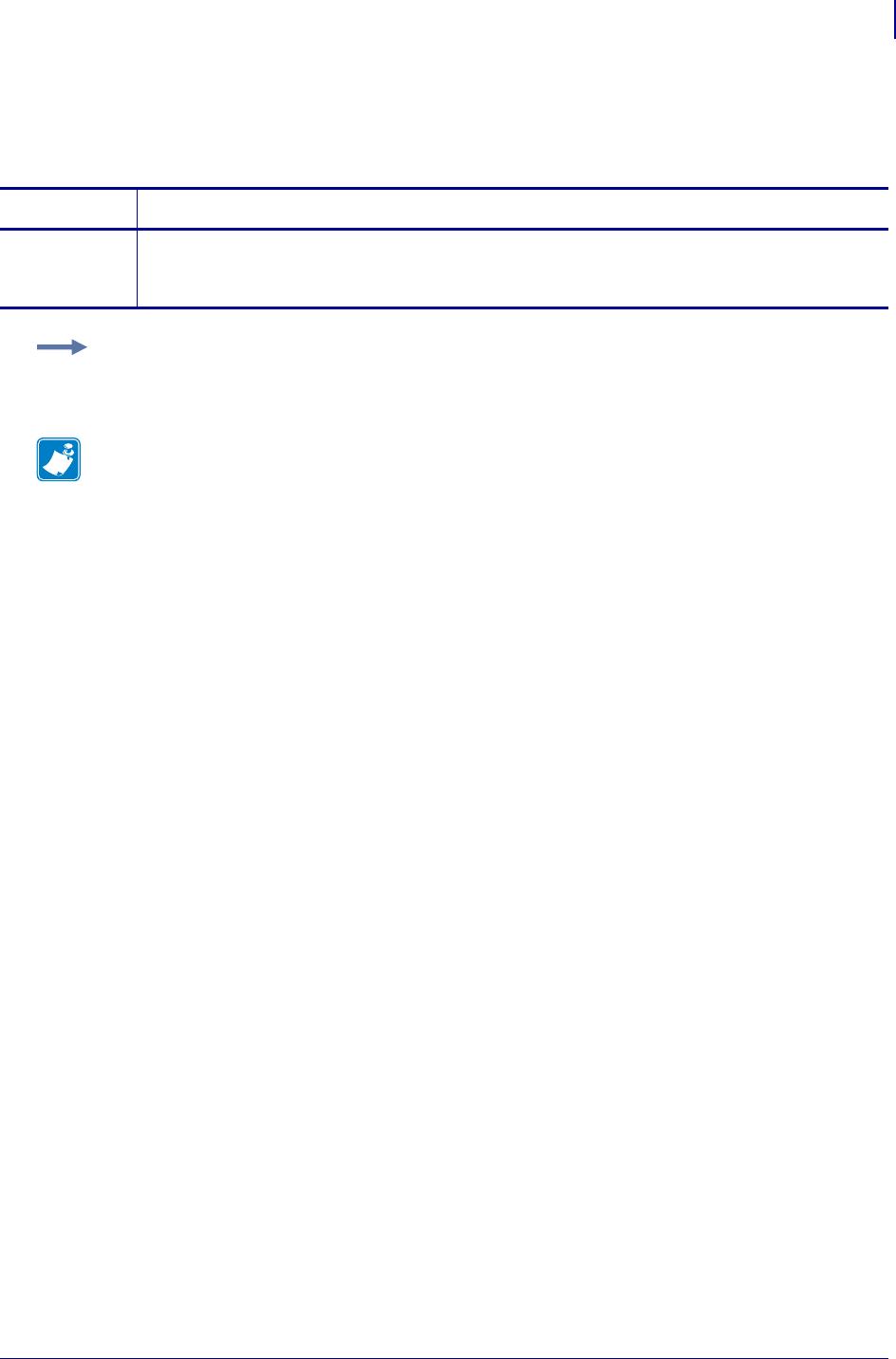
1005
SGD Wired Commands
external_wired.mac_addr
1/31/18 Programming Guide P1099958-001
external_wired.mac_addr
This command retrieves the MAC address of the external wired print server.
Commands Details
getvar This command instructs the printer to respond with the MAC address of the external wired print
server.
Format: ! U1 getvar "external_wired.mac_addr"
Example: In this example, the getvar result is the MAC address of the external wired print server.
! U1 getvar "external_wired.mac_addr"
Note •
•For printer support, see SGD Command Support on page 1393.
•For details on SGD command structure, see
Command Structure
on page 573.
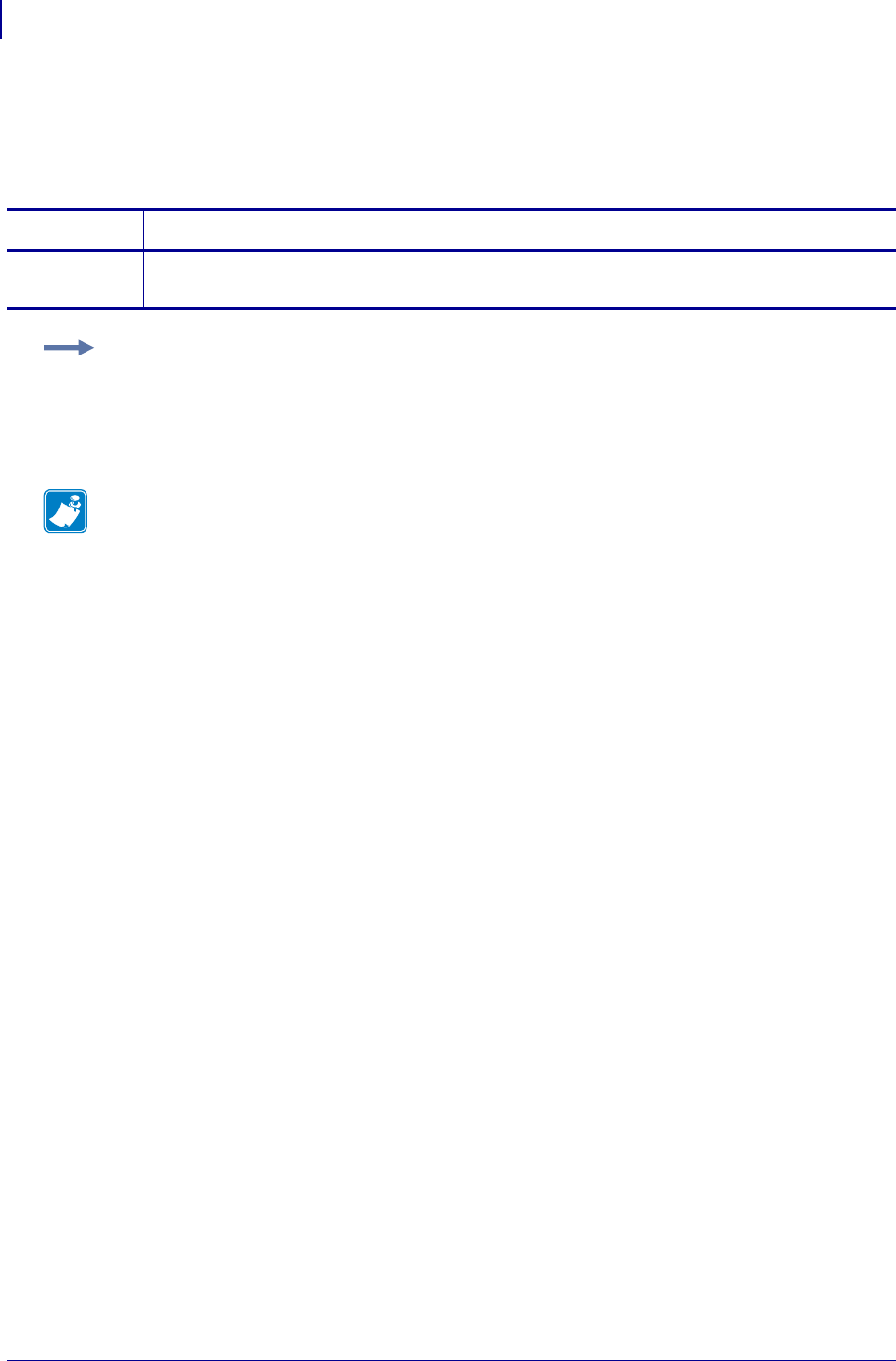
SGD Wired Commands
external_wired.mac_raw
1006
P1099958-001 Programming Guide 1/31/18
external_wired.mac_raw
This command specifies the RAW MAC address of the external print server. The raw mac address is
the mac address without the colons (":").
Commands Details
getvar This command retrieves the RAW MAC address of the external print server.
Format: ! U1 getvar "external_wired.mac_raw"
Example: In this example, the getvar retrieves the RAW MAC address of the external print server.
! U1 getvar "external_wired.mac_raw"
"00074d2408ff"
Note •
•For printer support, see SGD Command Support on page 1393.
•For details on SGD command structure, see
Command Structure
on page 573.
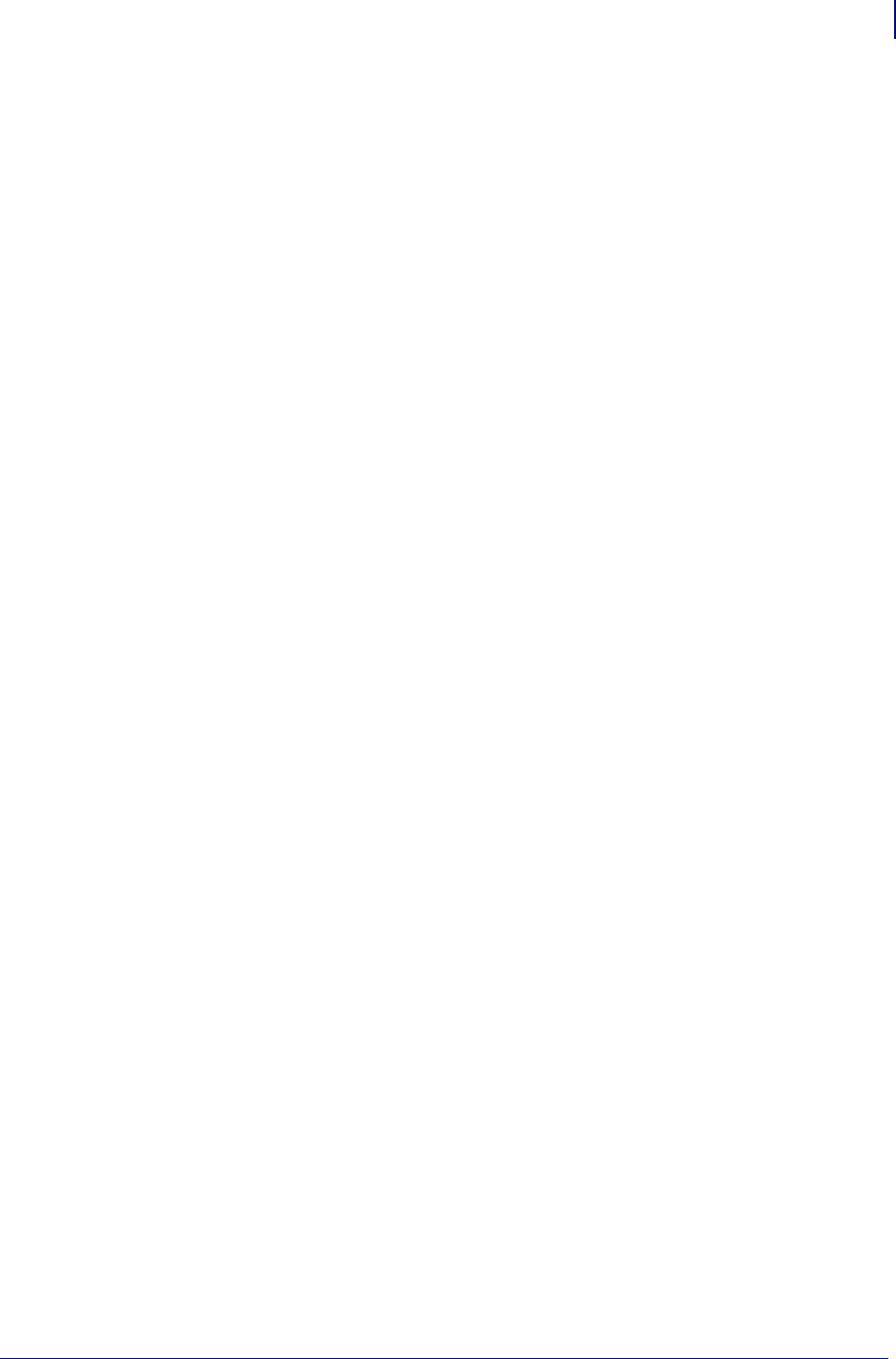
1007
SGD Wired Commands
internal_wired.8021x.password
1/31/18 Programming Guide P1099958-001
internal_wired.8021x.password
Sets the password to be used for authentication with the wired network.
Setvar
To set the command:
! U1 setvar "internal_wired.8021x.password" "value"
Values:
The value is a string of up to 32 ASCII characters.
Related SGDs
• internal_wired.8021x.security
• internal_wired.8021x.username
Supported Printers
• ZD400, ZD410, ZD420
•ZD500R
•ZD620
• QLn220, QLn320, QLn420
• ZT210, ZT220, ZT230
• ZT410, ZT420
• ZT510
• ZT610, ZT620
Notes
•For specific product support, see xref on page xxx.
•For details on command structure, see xref on page yyy.
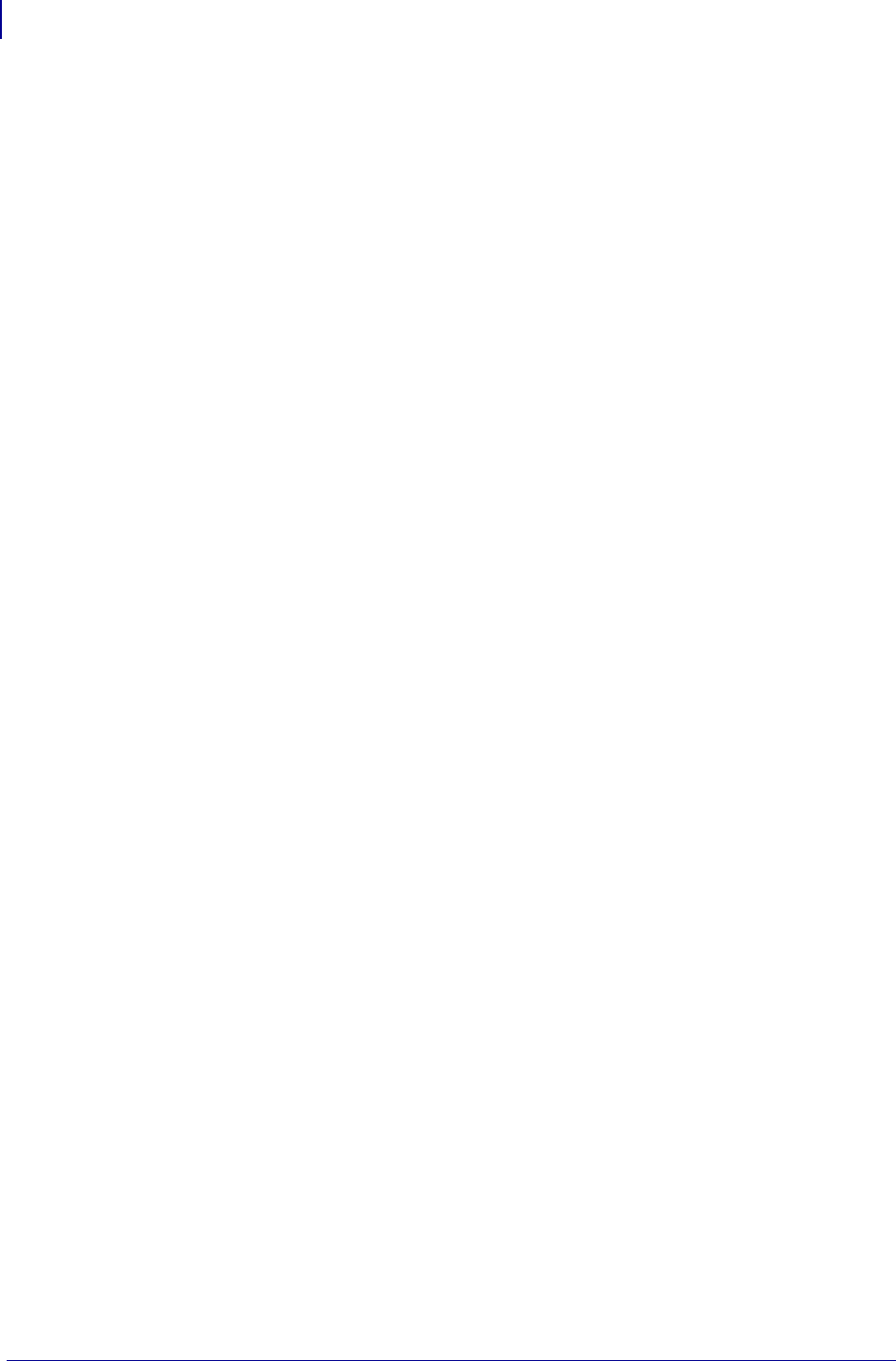
SGD Wired Commands
internal_wired.8021x.peap.validate_server_certificate
1008
P1099958-001 Programming Guide 1/31/18
internal_wired.8021x.peap.validate_server_
certificate
When using PEAP, this command determines if the printer requires the server certificate
to be signed by a CA in Zebra’s CA chain of trust.
Setvar
To set the command:
! U1 setvar "internal_wired.8021x.peap.validate_server_certificate"
"value"
Values:
•on
•off
Default:
"on"
Getvar
To have the printer return the current setting value:
! U1 getvar "internal_wired.8021x.peap.validate_server_certificate"
Supported Printers
• ZD400, ZD410, ZD420
•ZD500R
•ZD620
• QLn220, QLn320, QLn420
• ZT210, ZT220, ZT230
• ZT410, ZT420
• ZT510
• ZT610, ZT620
Notes
•For specific product support, see xref on page xxx.
•For details on command structure, see xref on page yyy.
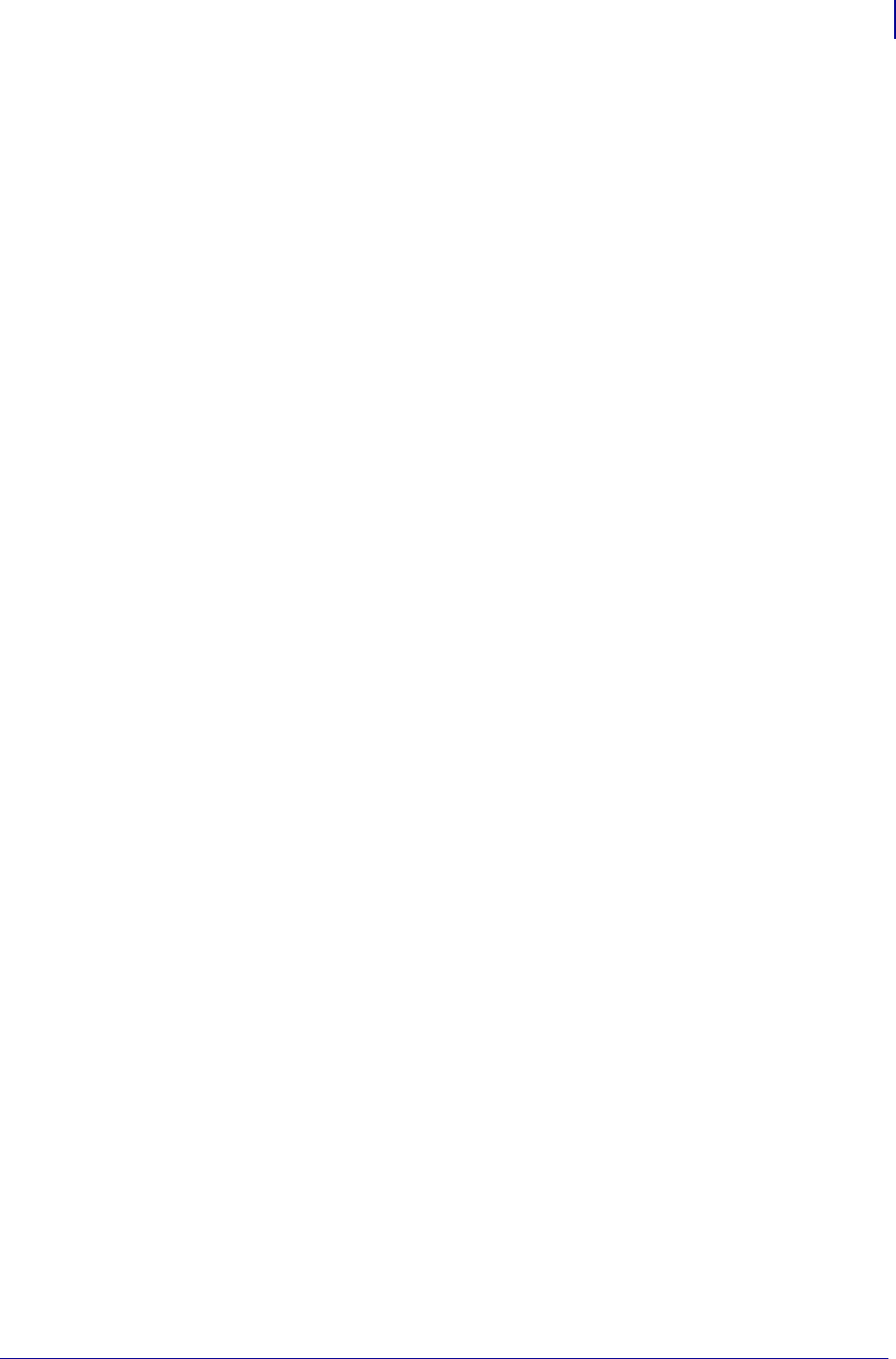
1009
SGD Wired Commands
internal_wired.8021x.peap.anonymous_identity
1/31/18 Programming Guide P1099958-001
internal_wired.8021x.peap.anonymous_identi
ty
Sets the phase 1 ID name when authenticating with the wired network.
Setvar
To set the command:
! U1 setvar "internal_wired.8021x.peap.anonymous_identity" "value"
Values:
The value is a string of up to 32 ASCII characters.
Default:
""
Getvar
To confirm the command is set:
! U1 getvar "internal_wired.8021x.peap.anonymous_identity"
Supported Printers
• ZD400, ZD410, ZD420
•ZD500R
•ZD620
• QLn220, QLn320, QLn420
• ZT210, ZT220, ZT230
• ZT410, ZT420
• ZT510
• ZT610, ZT620
Notes
•For specific product support, see xref on page xxx.
•For details on command structure, see xref on page yyy.
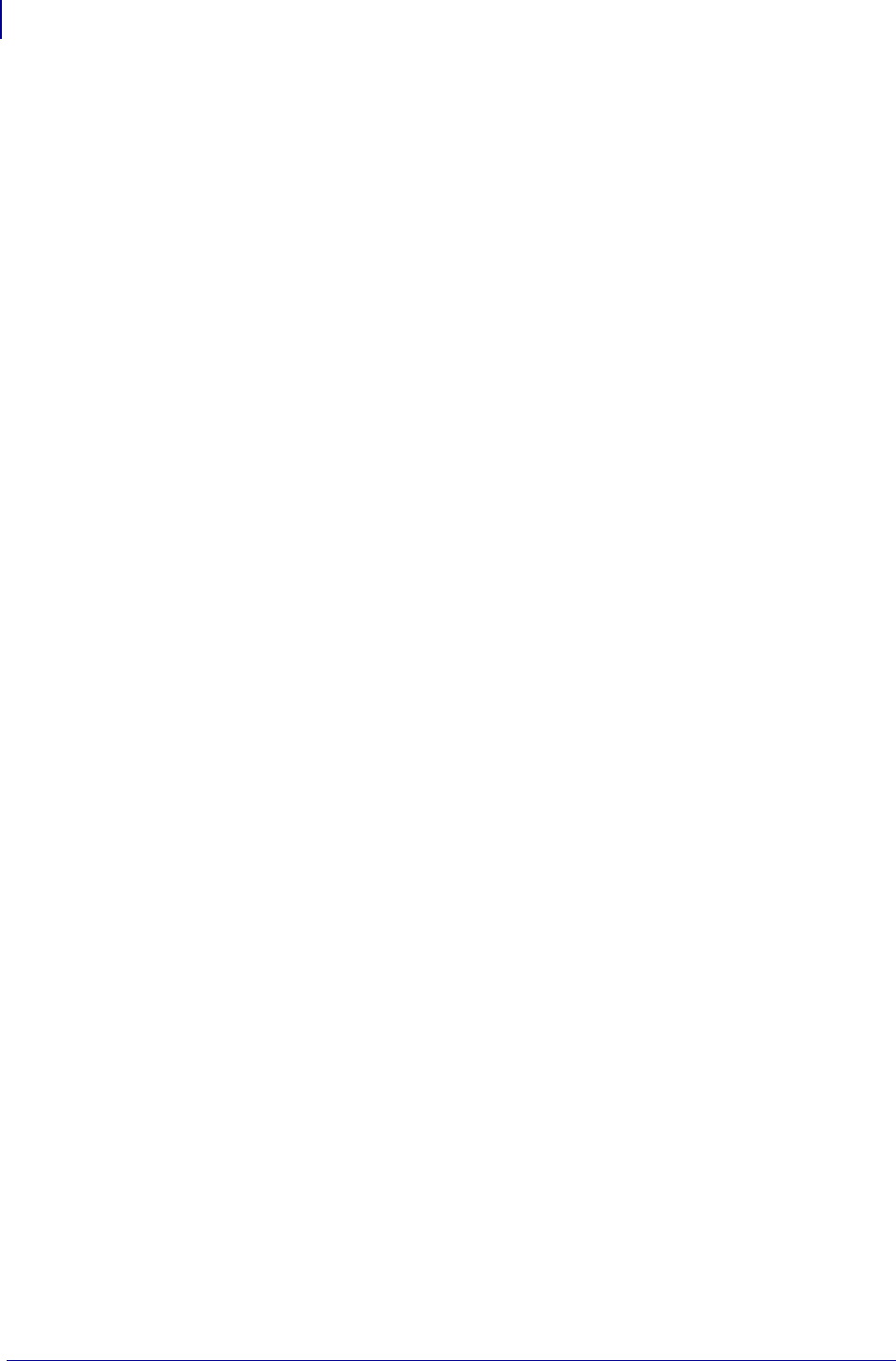
SGD Wired Commands
internal_wired.8021x.private_key_password
1010
P1099958-001 Programming Guide 1/31/18
internal_wired.8021x.private_key_password
Sets the private key password for encryption in the certificate file.
Setvar
To set the command:
! U1 setvar "internal_wired.8021x.private_key_password" "value"
Values:
The value is a string of up to 32 ASCII characters.
Default:
""
Getvar
To have the printer return the current setting value:
! U1 getvar "internal_wired.8021x.private_key_password"
Supported Printers
• ZD400, ZD410, ZD420
•ZD500R
•ZD620
• QLn220, QLn320, QLn420
• ZT210, ZT220, ZT230
• ZT410, ZT420
• ZT510
• ZT610, ZT620
Notes
•For specific product support, see xref on page xxx.
•For details on command structure, see xref on page yyy.
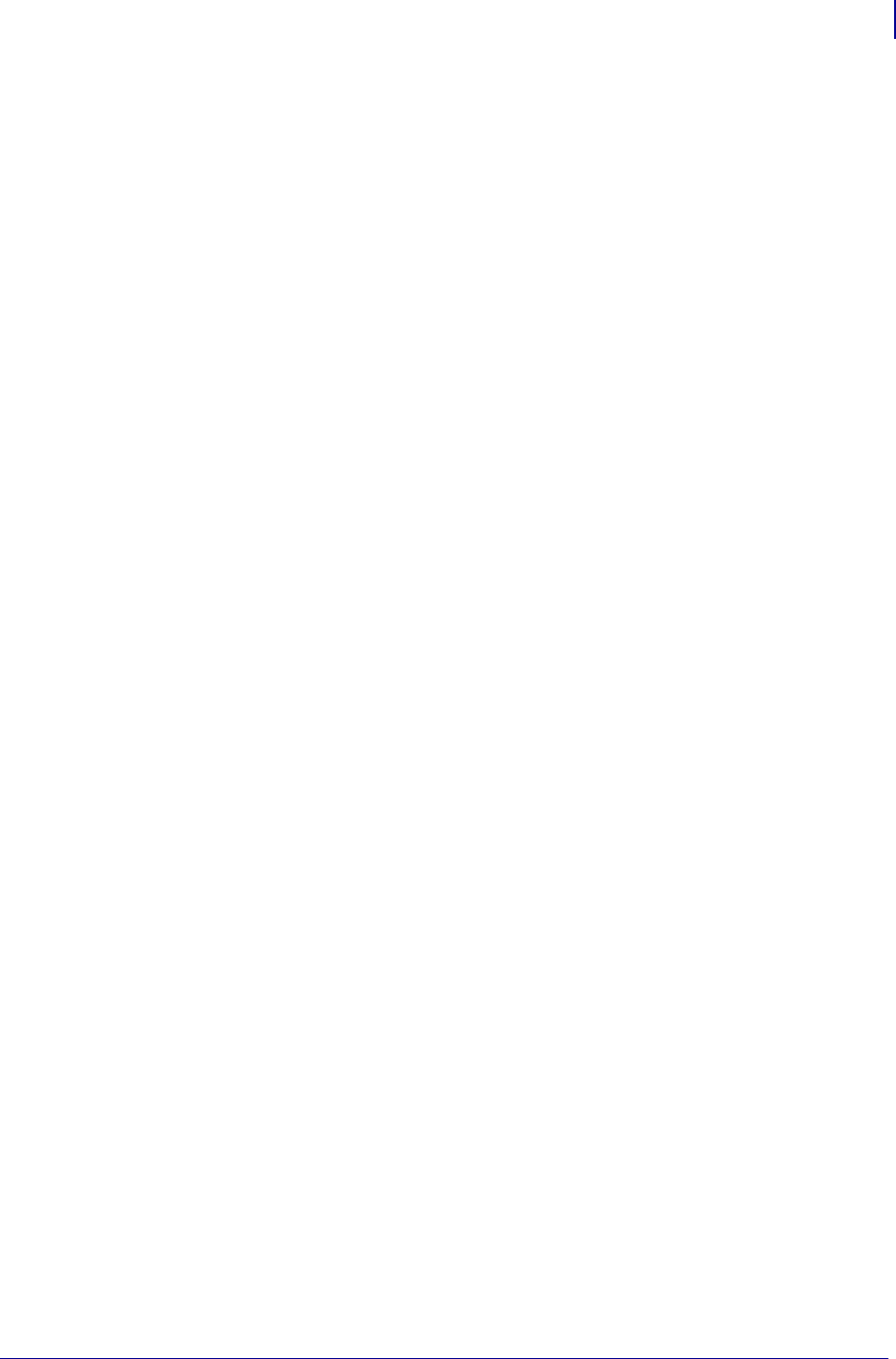
1011
SGD Wired Commands
internal_wired.8021x.security
1/31/18 Programming Guide P1099958-001
internal_wired.8021x.security
Returns the security type used for the wired network.
Setvar
To set the command:
! U1 setvar "internal_wired.8021x.security" "none"
Values:
• none
• peap
• eap-tls
• eap-ttls
Default:
"none"
Getvar
To have the printer return the current setting value:
! U1 getvar "internal_wired.8021x.security"
Supported Printers
• ZD400, ZD410, ZD420
•ZD500R
•ZD620
• QLn220, QLn320, QLn420
• ZT210, ZT220, ZT230
• ZT410, ZT420
• ZT510
• ZT610, ZT620
Notes
•For specific product support, see xref on page xxx.
•For details on command structure, see xref on page yyy.
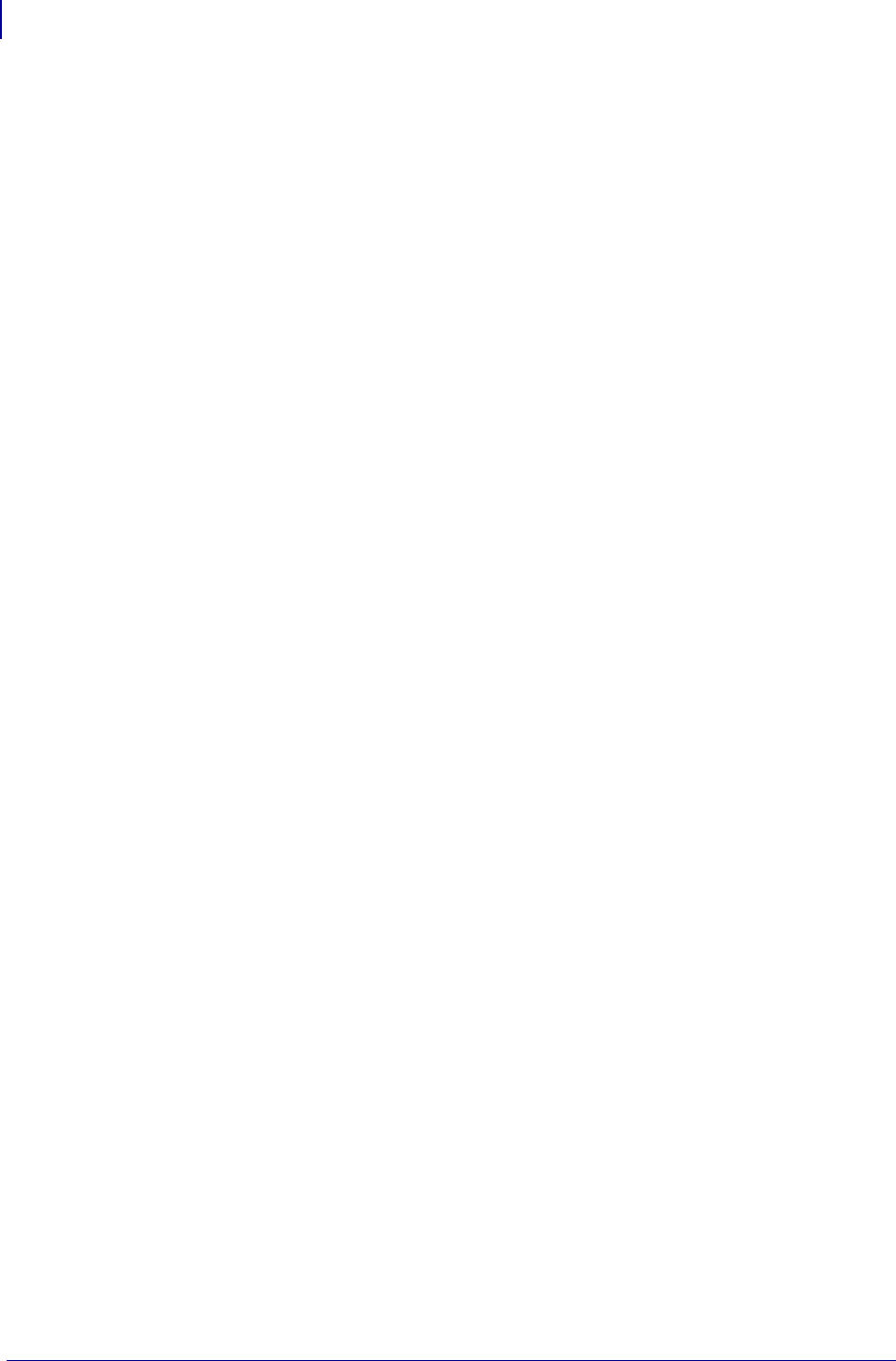
SGD Wired Commands
internal_wired.8021x.ttls_tunnel
1012
P1099958-001 Programming Guide 1/31/18
internal_wired.8021x.ttls_tunnel
Sets the TTLS tunnel protocol to use in the authentication process.
Setvar
To set the command:
! U1 setvar "internal_wired.8021x.ttls_tunnel" "value"
Values:
•pap
•chap
• mschap
• mschapv2
Default:
"mschapv2"
Getvar
To have the printer return the current setting value:
! U1 getvar "internal_wired.8021x.ttls_tunnel"
Supported Printers
• ZD400, ZD410, ZD420
•ZD500R
•ZD620
• QLn220, QLn320, QLn420
• ZT210, ZT220, ZT230
• ZT410, ZT420
• ZT510
• ZT610, ZT620
Notes
•For specific product support, see xref on page xxx.
•For details on command structure, see xref on page yyy.
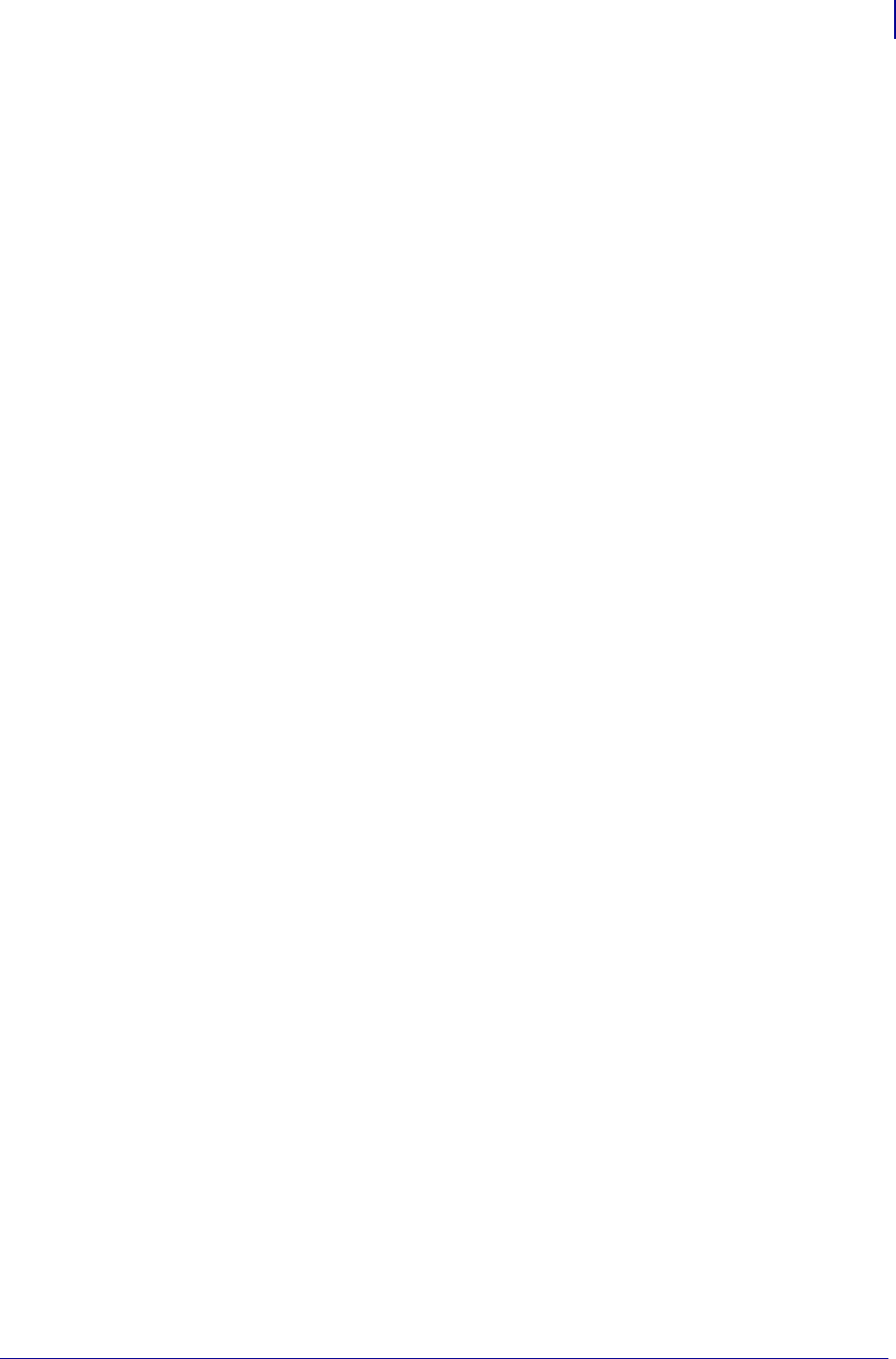
1013
SGD Wired Commands
internal_wired.8021x.username
1/31/18 Programming Guide P1099958-001
internal_wired.8021x.username
Sets the user name to use for authentication with the wired network.
Setvar
To set the command:
! U1 setvar "internal_wired.8021x.username" "value"
Values:
The value is a string of up to 32 ASCII characters.
Default:
""
Getvar
To have the printer return the current setting value:
! U1 getvar "internal_wired.8021x.username"
The value is a string of up to 32 ASCII characters.
Supported Printers
• ZD400, ZD410, ZD420
•ZD500R
•ZD620
• QLn220, QLn320, QLn420
• ZT210, ZT220, ZT230
• ZT410, ZT420
• ZT510
• ZT610, ZT620
Notes
•For specific product support, see xref on page xxx.
•For details on command structure, see xref on page yyy.
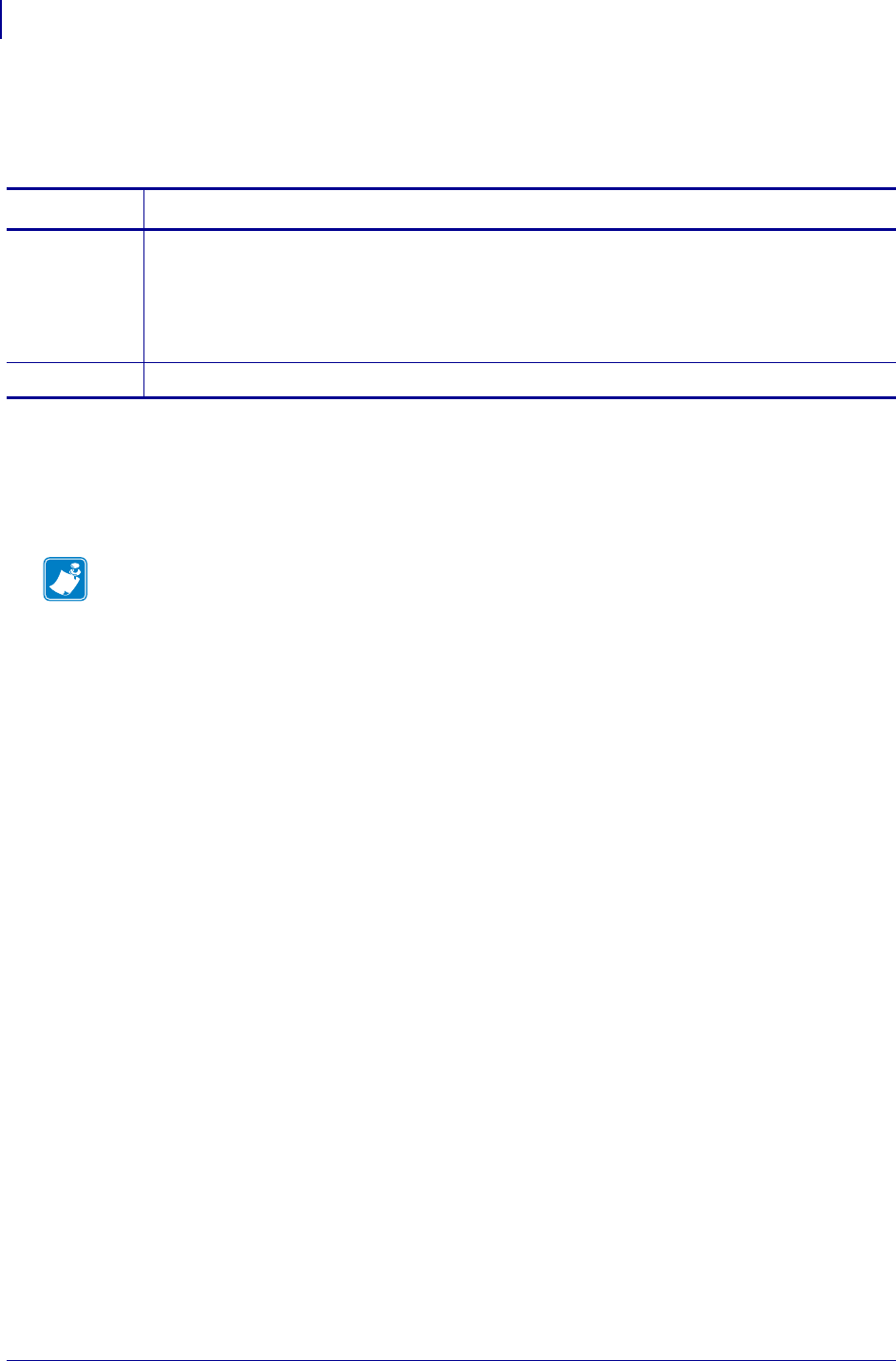
SGD Wired Commands
internal_wired.activity_led
1014
P1099958-001 Programming Guide 1/31/18
internal_wired.activity_led
Controls whether the Ethernet activity LED will blink or be solid when there is link.
Supported Devices
• QLn220, QLn420,QLn320
• ZR628, ZR638
Commands Details
setvar Format: ! U1 setvar "internal_wired.activity_led" "value"
Values:
"blink" = the LED will blink
"solid" = the LED will be solid
Default: "blink"
getvar Format: ! U1 getvar "internal_wired.activity_led"
Note •
•For printer support, see SGD Command Support on page 1393.
•For details on SGD command structure, see
Command Structure
on page 573.
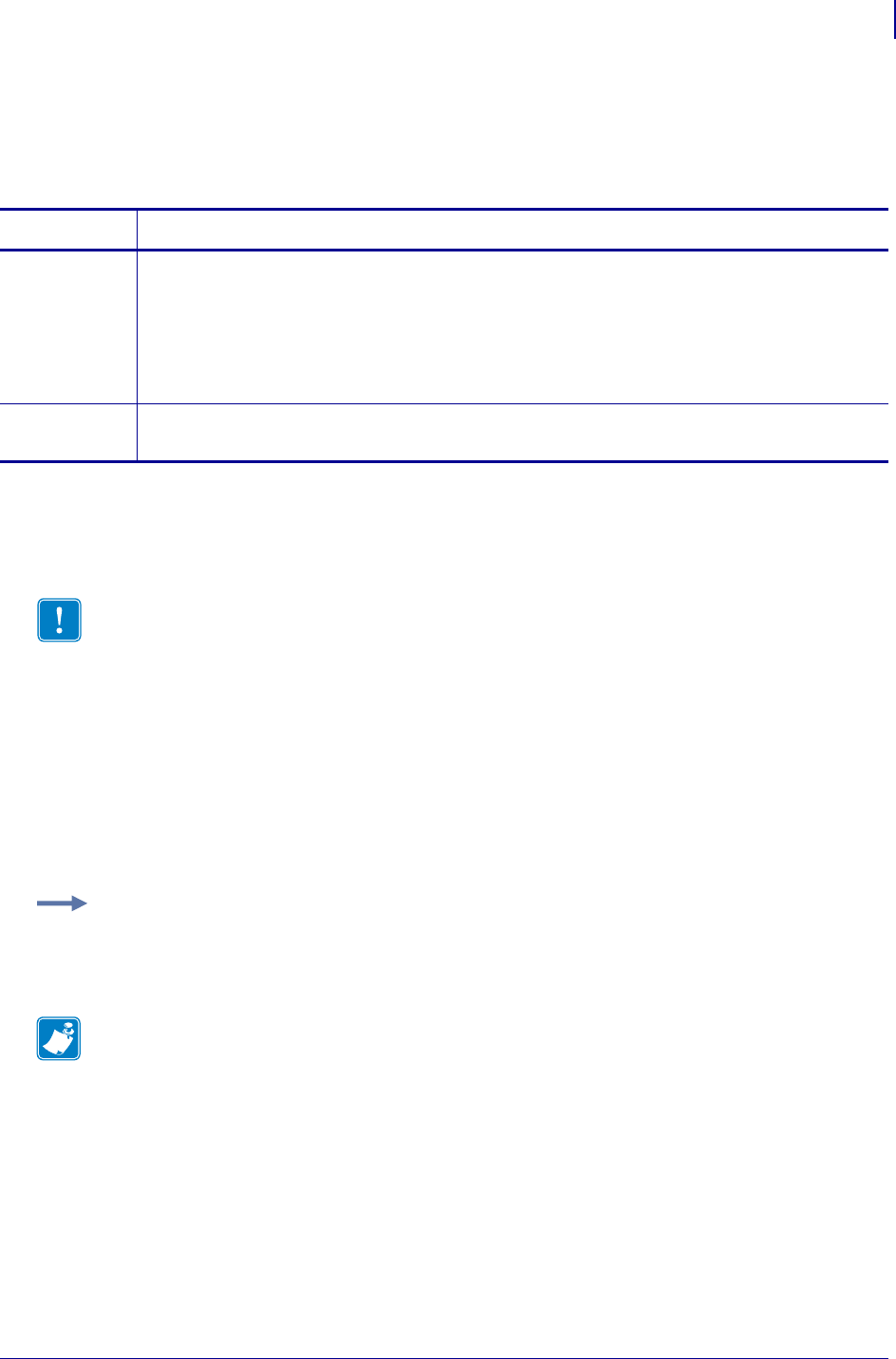
1015
SGD Wired Commands
internal_wired.auto_switchover
1/31/18 Programming Guide P1099958-001
internal_wired.auto_switchover
This command instructs the printer to switch from wireless to the internal wired print server when an
Ethernet cable is plugged into the printer and the printer detects an active data link.
Supported Devices
• ZM400/ZM600
• RZ400/RZ600
Commands Details
setvar This command configures switches between the wireless and wired interfaces.
Format: ! U1 setvar "internal_wired.auto_switchover" "value"
Values:
"on" = switchover enabled
"off" = switchover disabled
Default: "off"
getvar This command retrieves the current automatic switchover value.
Format: ! U1 getvar "internal_wired.auto_switchover"
Important • For this command to work, be sure:
• you are using a ZM400/ZM600 or RZ400/RZ600 printer with both the internal 10/100 wired
print server and wireless option board installed
• the value for this command is set to "on" (switchover enabled)
• the printer is currently communicating to the network through a wireless connection
• a Ethernet cable is plugged into the ZM400/ZM600 or RZ400/RZ600 printer and the printer
recognizes a data link connection
When the above conditions exist and an active Ethernet cable is plugged into an internal wired
print server, the printer will detect the wired data link and automatically switch to the wired
interface. The printer will automatically switch back to the wireless interface when the Ethernet
cable is disconnected.
Example: This setvar example shows the value set to "off".
! U1 setvar "internal_wired.auto_switchover" "off"
When the setvar value is set to "off", the getvar result is "off".
Note •
•For printer support, see SGD Command Support on page 1393.
•For details on SGD command structure, see
Command Structure
on page 573.
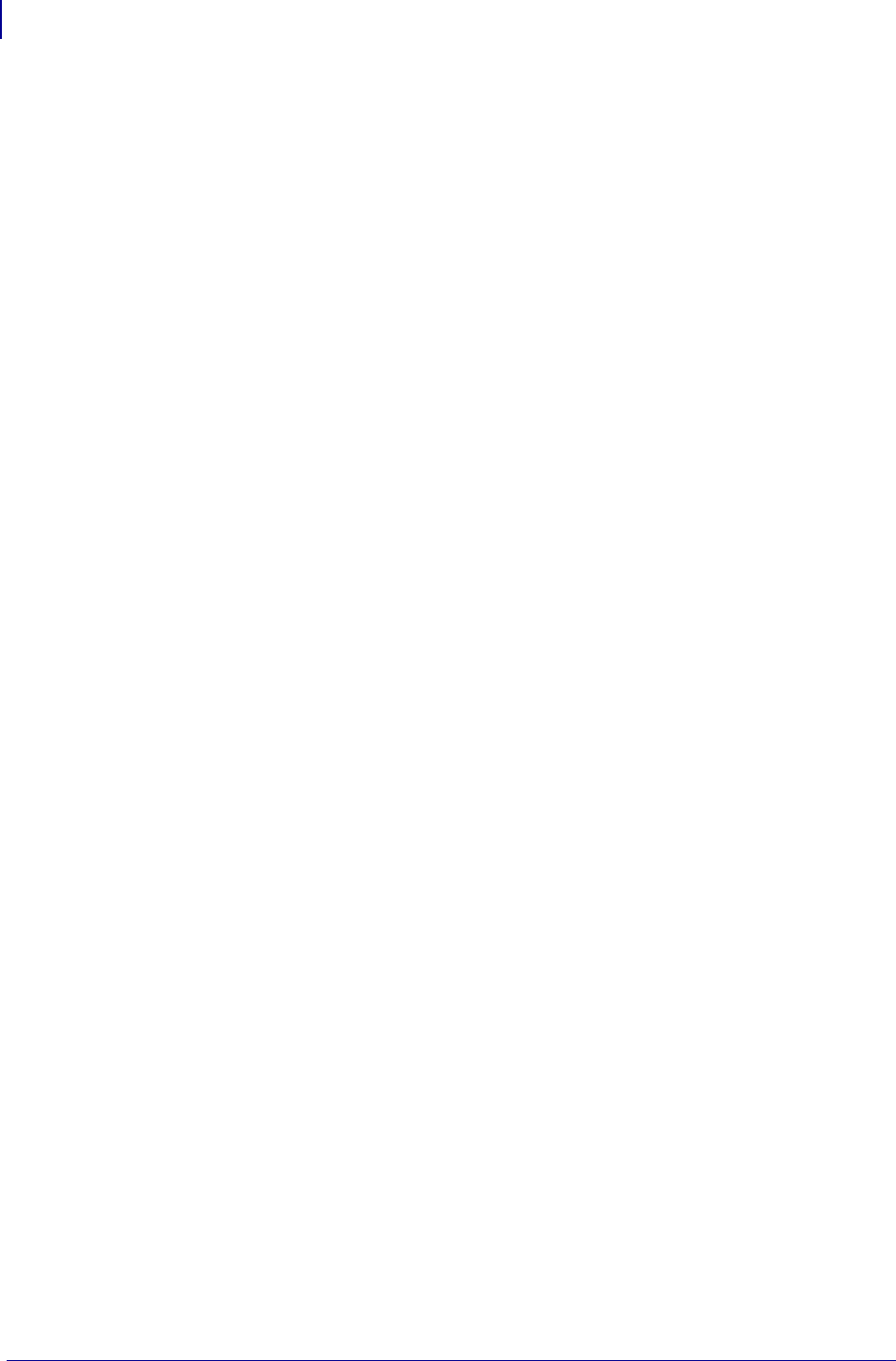
SGD Wired Commands
internal_wired.enable
1016
P1099958-001 Programming Guide 1/31/18
internal_wired.enable
Enables or disables the wired network interface.
IMPORTANT: A network or printer reset is required for this setting to take effect.
Setvar
To set the command:
! U1 setvar "internal_wired.enable" "value"
Values:
•on
•off
Default:
"on"
Getvar
To have the printer return the current setting value:
! U1 getvar "internal_wired.enable"
Supported Printers
• ZD400, ZD410, ZD420
•ZD500R
•ZD620
• QLn220, QLn320, QLn420
• ZT210, ZT220, ZT230
• ZT410, ZT420
• ZT510
• ZT610, ZT620
Notes
•For specific product support, see xref on page xxx.
•For details on command structure, see xref on page yyy.
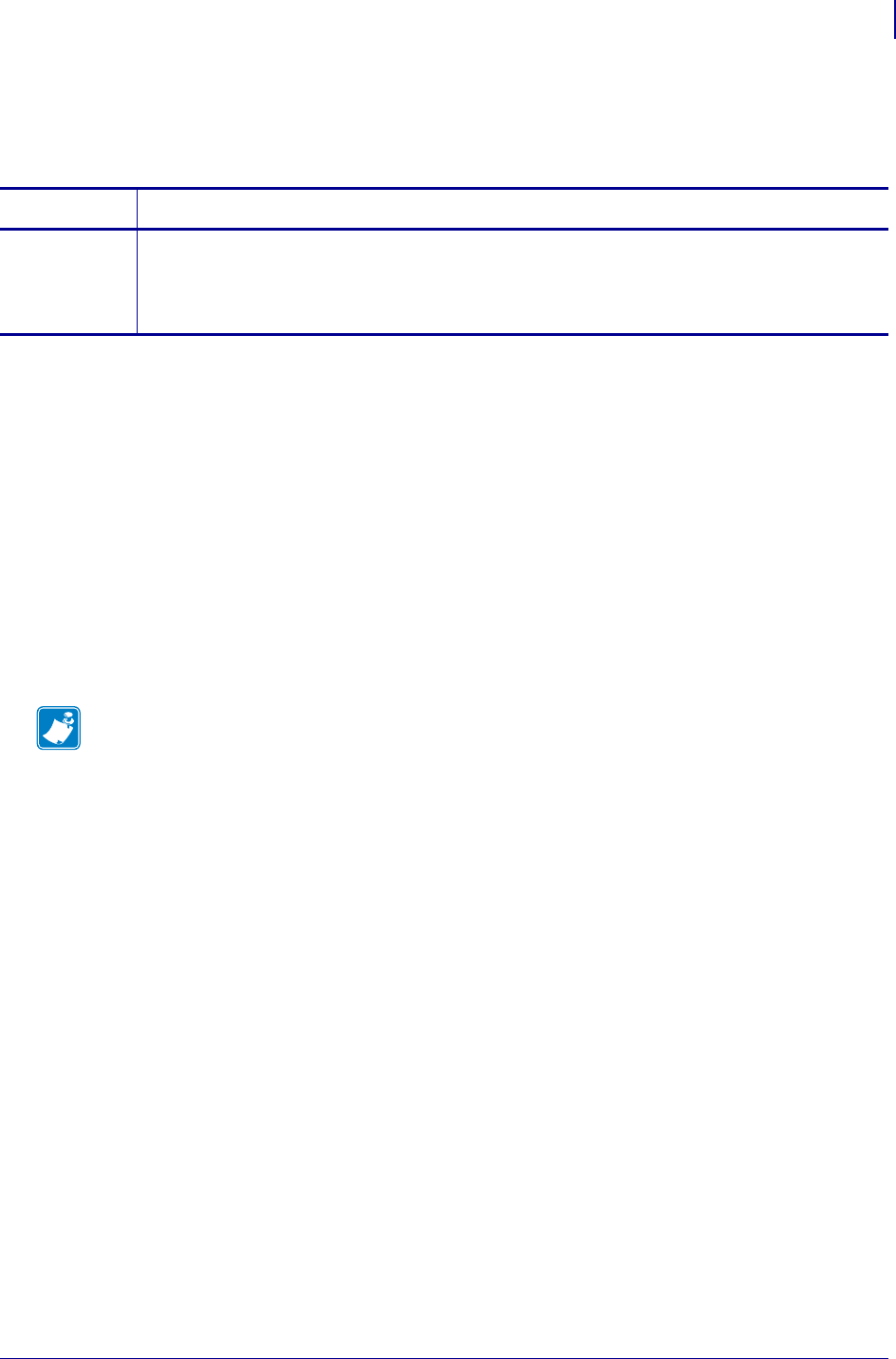
1017
SGD Wired Commands
internal_wired.installed
1/31/18 Programming Guide P1099958-001
internal_wired.installed
Returns if the wired option is installed in the printer.
Supported Devices
• iMZ220, iMZ320
• QLn220, QLn320, QLn420
• ZD410, ZD420
• ZD500
•ZQ510, ZQ520
• ZR338
• ZR628, ZR638
• ZT210, ZT220, ZT230
• ZT410, ZT420
Commands Details
getvar Format: ! U1 getvar "internal_wired.installed"
Values:
"yes" = the wired print server is installed
"no" = the wired print server is not installed
Note •
•For printer support, see SGD Command Support on page 1393.
•For details on SGD command structure, see
Command Structure
on page 573.
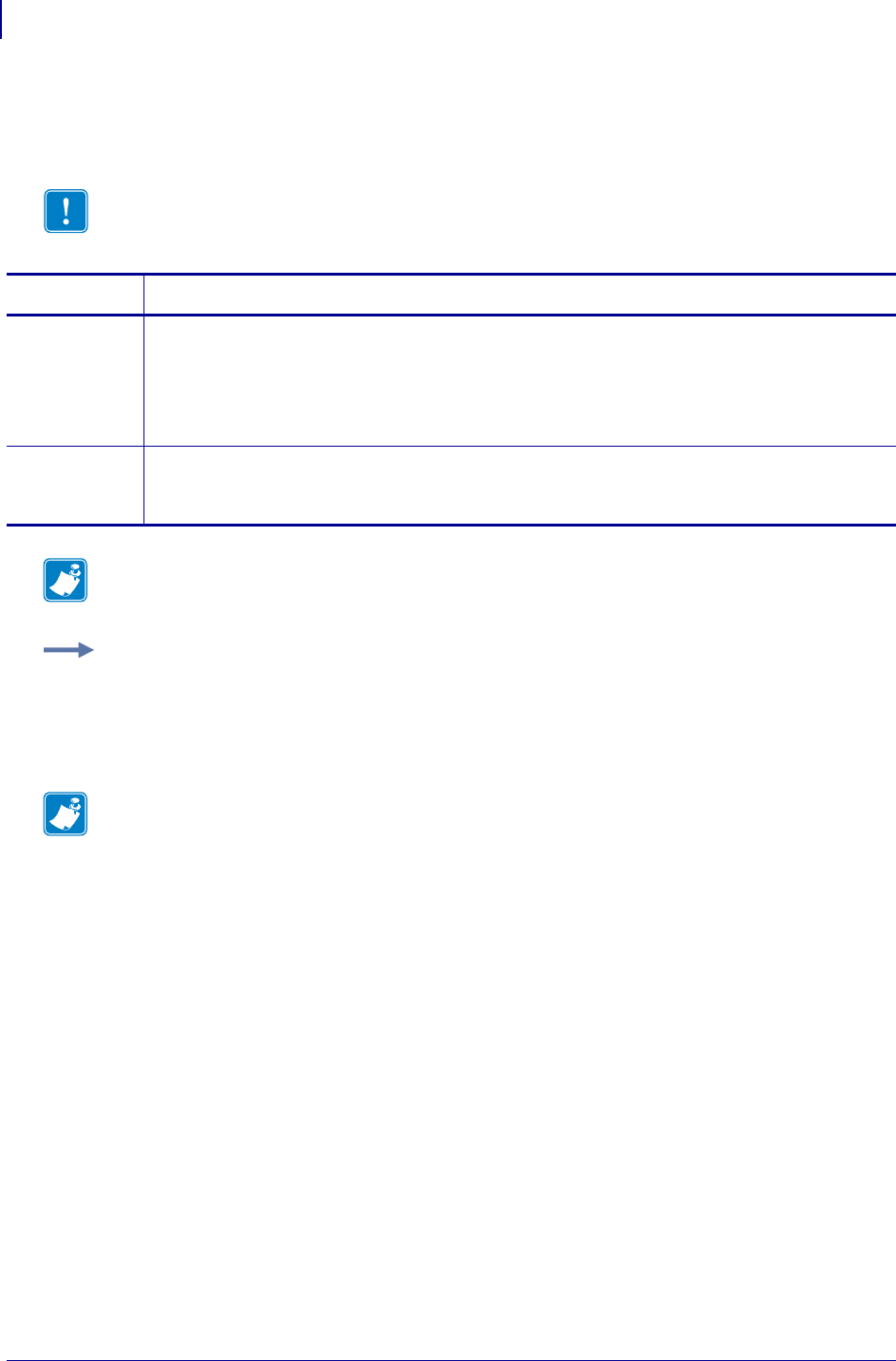
SGD Wired Commands
internal_wired.ip.addr
1018
P1099958-001 Programming Guide 1/31/18
internal_wired.ip.addr
This command allows you to get or set the internal wired print servers’s IP address.
Important • For a set IP address to take affect, the IP protocol must be set to permanent and
the print server must be reset.
Commands Details
setvar This command instructs the printer to change its current internal wired print server IP address
upon powering the printer on.
Format: ! U1 setvar "internal_wired.ip.addr" "value"
Values: any valid IP address
Default: "0.0.0.0"
getvar This command instructs the printer to respond with its current internal wired print server IP
address.
Format: ! U1 getvar "internal_wired.ip.addr"
Note • The setvar value of this command can be affected by the
internal_wired.ip.dhcp.enable command.
Example: This setvar example shows the value set to "10.14.4.235".
! U1 setvar "internal_wired.ip.addr" "10.14.4.235"
What the setvar value is set to is the getvar result. In this example, the getvar result is
"10.14.4.235".
Note •
•For printer support, see SGD Command Support on page 1393.
•For details on SGD command structure, see
Command Structure
on page 573.
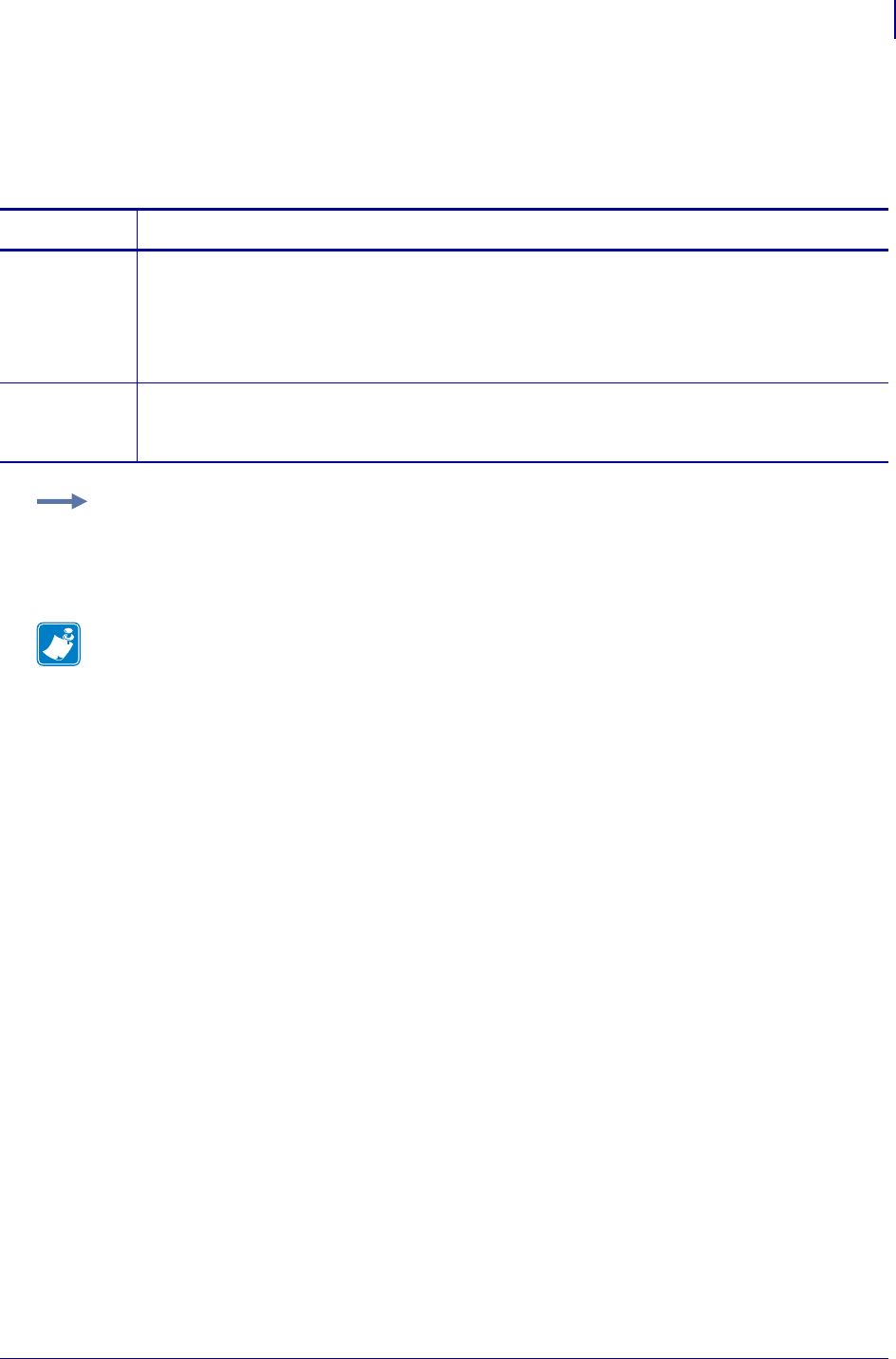
1019
SGD Wired Commands
internal_wired.ip.arp_interval
1/31/18 Programming Guide P1099958-001
internal_wired.ip.arp_interval
This print server setting allows you to specify the ARP (Address Resolution Protocol) interval or the
ARP cache time out for the internal wired print server.
Commands Details
setvar This command instructs the printer to change the ARP interval or the ARP cache time out for the
internal wired print server.
Format: ! U1 setvar "internal_wired.ip.arp_interval" "value"
Values: 0 - 30
Default: "0"
getvar This command instructs the printer to respond with the ARP interval or the ARP cache time out
value for the internal wired print server.
Format: ! U1 getvar "internal_wired.ip.arp_interval"
Example: This setvar example shows the value set to "0".
! U1 setvar "internal_wired.ip.arp_interval" "0"
What the setvar value is set to is the getvar result. In this example, the getvar result is "0".
Note •
•For printer support, see SGD Command Support on page 1393.
•For details on SGD command structure, see
Command Structure
on page 573.
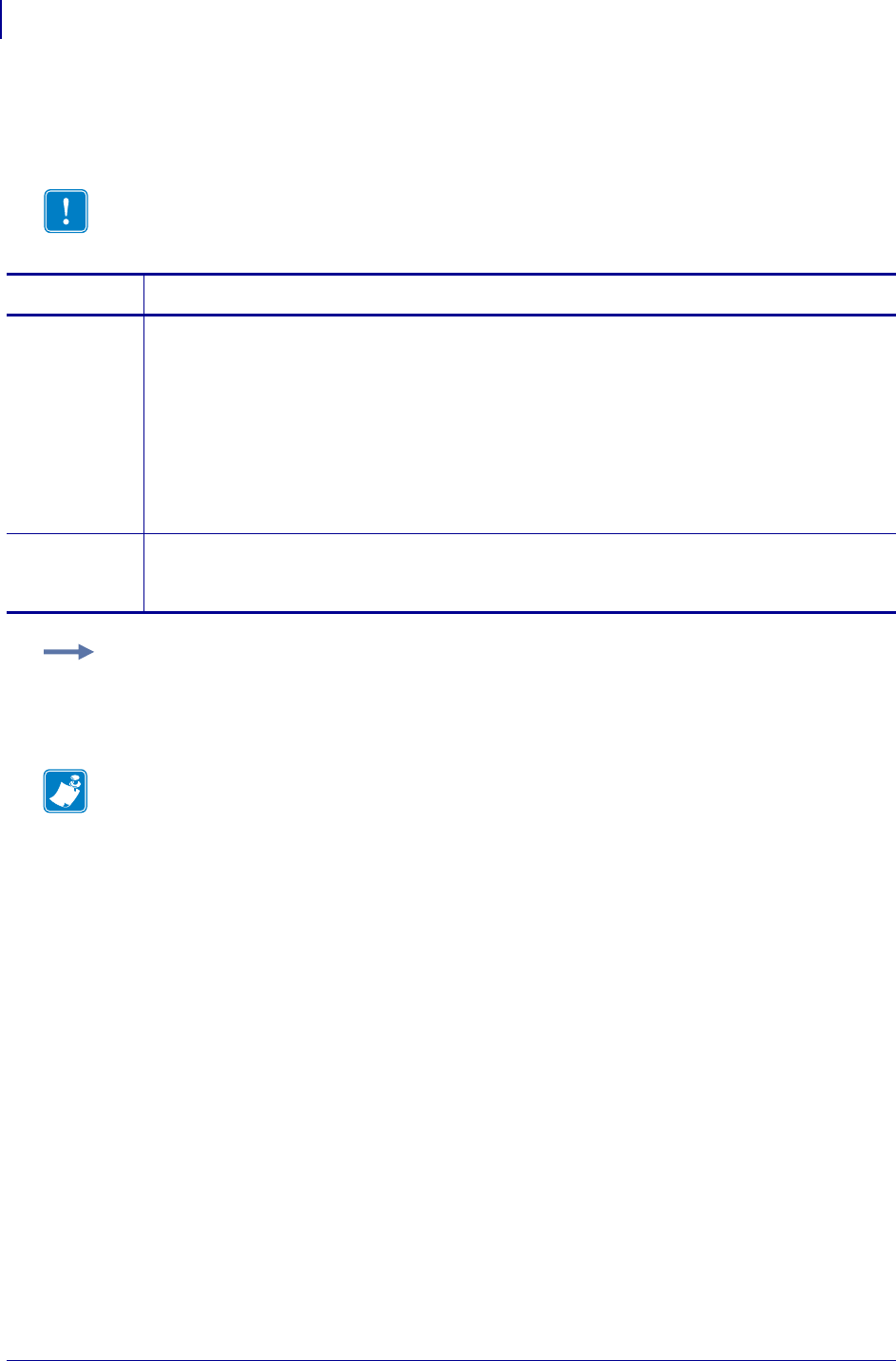
SGD Wired Commands
internal_wired.ip.default_addr_enable
1020
P1099958-001 Programming Guide 1/31/18
internal_wired.ip.default_addr_enable
This command allows you to default the internal wired print server’s IP address.
Important • For a set IP address to take affect, the IP protocol must be set to permanent and
the print server must be reset.
Commands Details
setvar This command tells the printer to use it’s default address, if no address is provided through DHCP
or BOOTP. If you do not assign an IP address after 2 minutes, the 10/100 Internal PS defaults to
IP address 192.168.254.254.
Format:
! U1 setvar "internal_wired.ip.default_addr_enable" "value"
Values:
"on" = enabled
"off" = disabled
Default: "on"
getvar This command instructs the printer to show the status of the setting of internal wired print server’s
default IP address feature.
Format: ! U1 getvar "internal_wired.ip.default_addr_enable"
Example: This setvar example shows the value set to "on".
! U1 setvar "internal_wired.ip.default_addr_enable" "on"
What the setvar value is set to is the getvar result. In this example, the getvar result is "on".
Note •
•For printer support, see SGD Command Support on page 1393.
•For details on SGD command structure, see
Command Structure
on page 573.
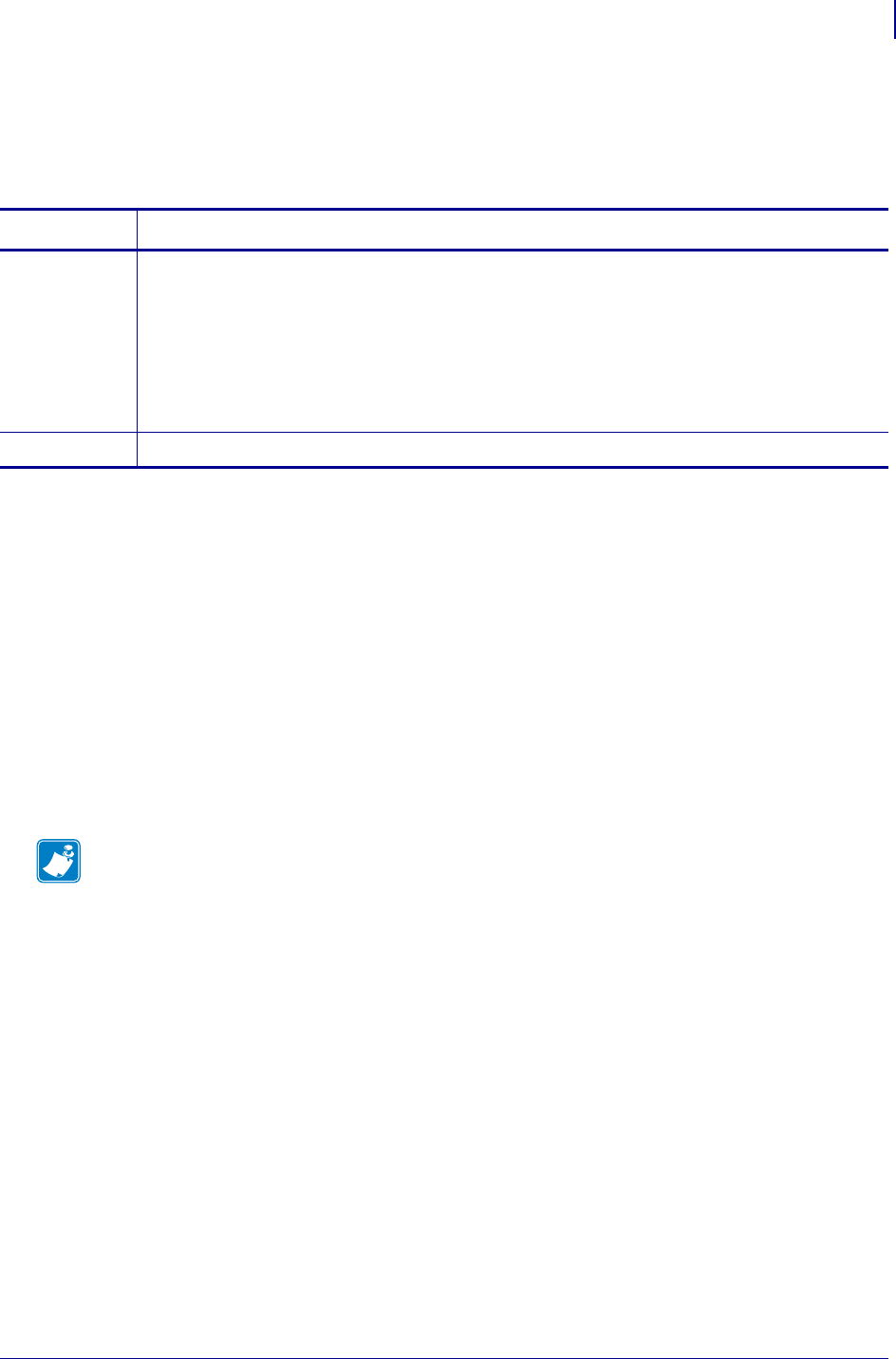
1021
SGD Wired Commands
internal_wired.ip.dhcp.arp_verify
1/31/18 Programming Guide P1099958-001
internal_wired.ip.dhcp.arp_verify
This command controls whether the internal wired print server will send an ARP response after
receiving an IP address via DHCP.
Supported Devices
• iMZ220, iMZ320
• QLn220, QLn320, QLn420
• ZD410, ZD420
• ZD500
•ZQ510, ZQ520
• ZR338
• ZR628, ZR638
• ZT210, ZT220, ZT230
• ZT410, ZT420
Commands Details
setvar Format: ! U1 setvar "internal_wired.ip.dhcp.arp_verify" "value"
Values:
"off" = ARP response will not be sent.
"on" = ARP response will be sent.
Default:
"off" for mobile Link-OS printers
"on" for desktop and industrial printers
getvar Format: ! U1 getvar "internal_wired.ip.dhcp.arp_verify"
Note •
•For printer support, see SGD Command Support on page 1393.
•For details on SGD command structure, see
Command Structure
on page 573.
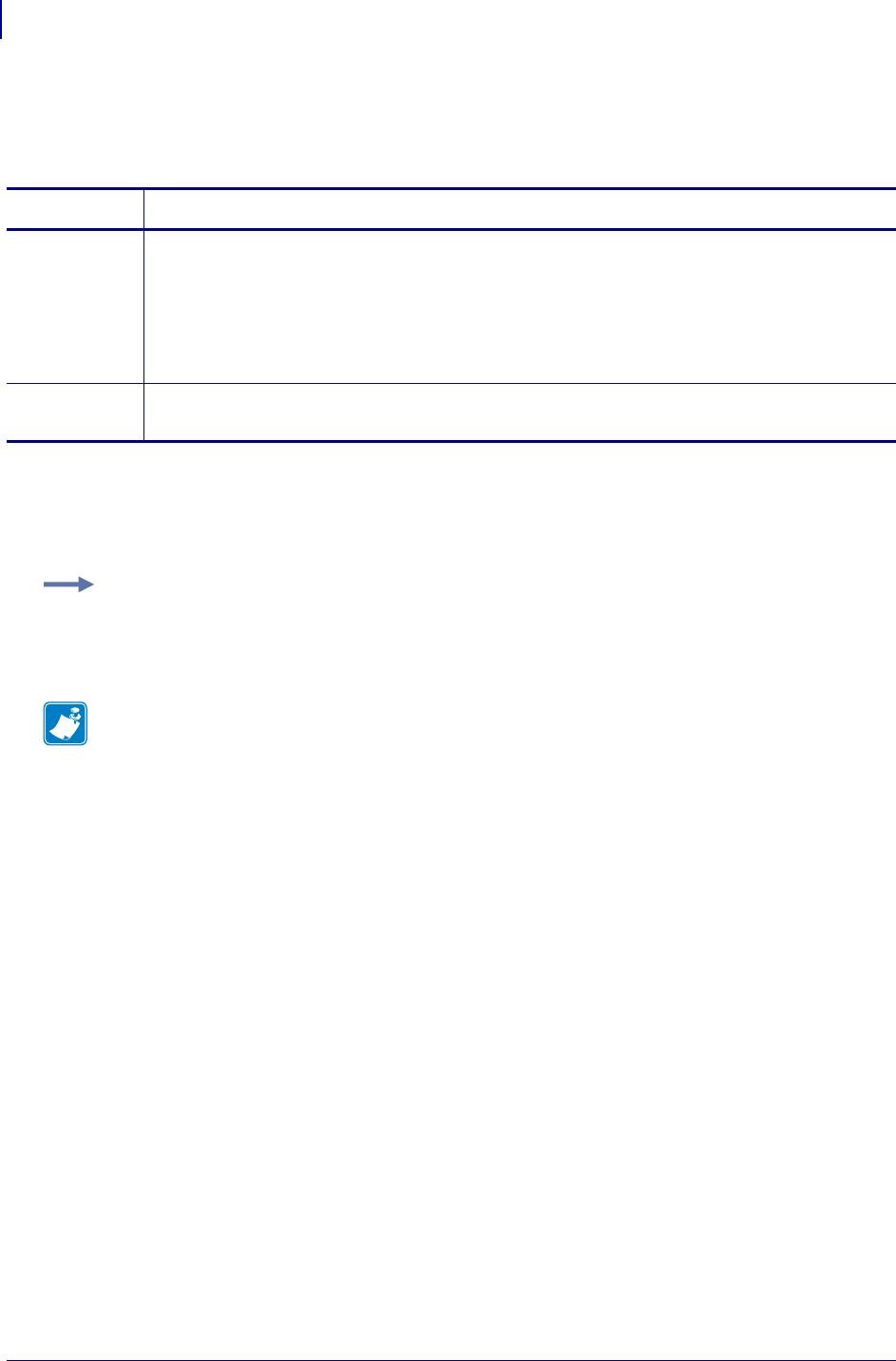
SGD Wired Commands
internal_wired.ip.dhcp.cache_ip
1022
P1099958-001 Programming Guide 1/31/18
internal_wired.ip.dhcp.cache_ip
This command enables or disables the IP cache on the internal wired print server.
Supported Devices
• ZM400/ZM600
• RZ400/RZ600
Commands Details
setvar This command sets the status of the IP cache.
Format: ! U1 setvar "internal_wired.ip.dhcp.cache_ip" "value"
Values:
"on" = enabled
"off" = disabled
Default: "off"
getvar This command retrieves the status of the IP cache on the internal wired print server.
Format: ! U1 getvar "internal_wired.ip.dhcp.cache_ip"
Example: This setvar example shows the value set to "off".
! U1 setvar "internal_wired.ip.dhcp.cache_ip" "off"
When the setvar value is set to "off", the getvar result is "off".
Note •
•For printer support, see SGD Command Support on page 1393.
•For details on SGD command structure, see
Command Structure
on page 573.
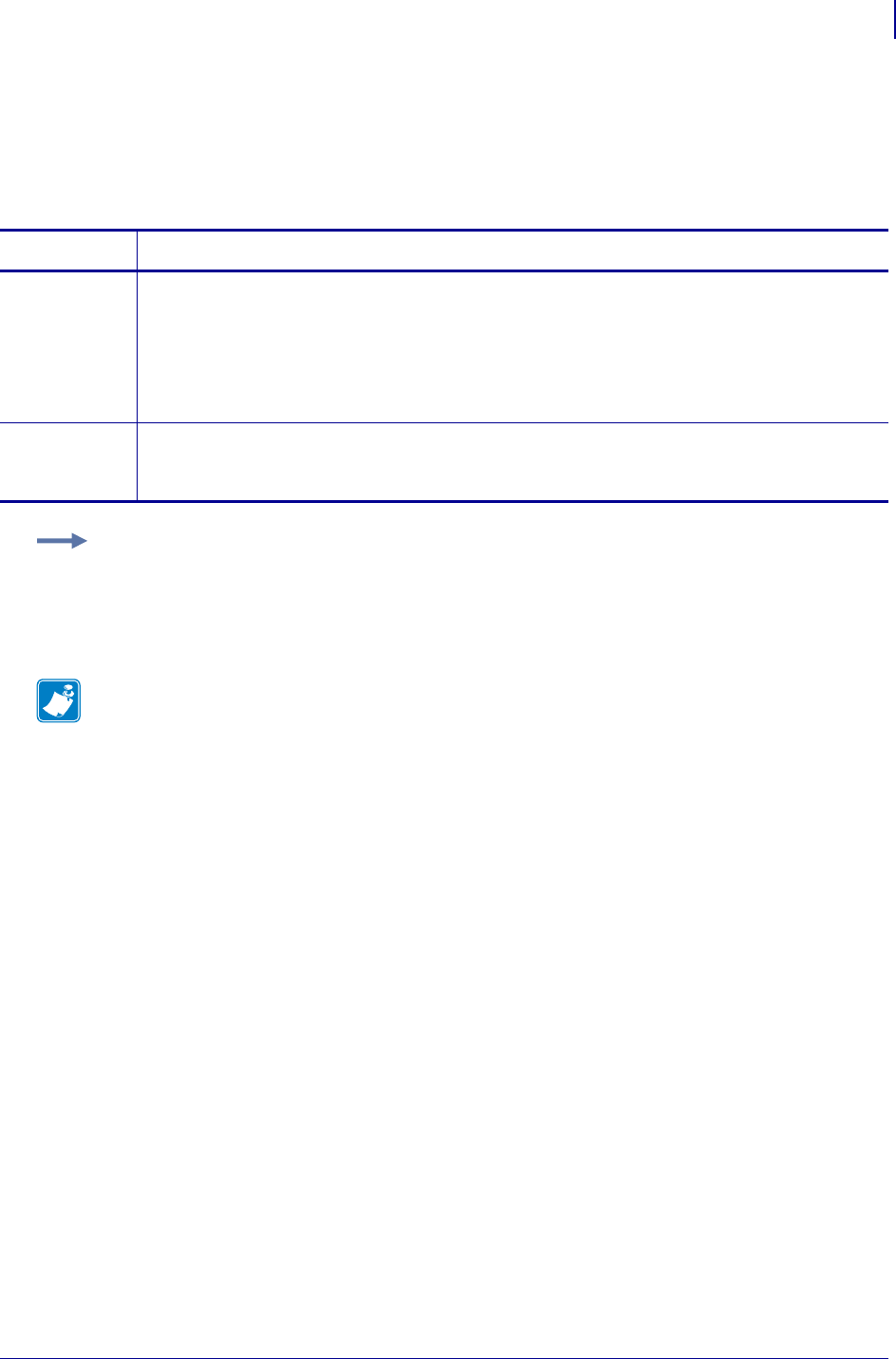
1023
SGD Wired Commands
internal_wired.ip.dhcp.cid_all
1/31/18 Programming Guide P1099958-001
internal_wired.ip.dhcp.cid_all
This printer setting defines the entire client identifier (DHCP option 61) if DHCP is enabled on the
internal print server and "internal_wired.ip.dhcp.cid_type" is set to "0", or "2". The MAC
address is used if the type is set to "1".
Commands Details
setvar This command instructs the printer to change the client identifier prefix and suffix of the internal
wired print server. The prefix gets cleared and the suffix contains the entire client identifer.
Format: ! U1 setvar "internal_wired.ip.dhcp.cid_all" "value"
Values: A maximum length of 60 characters if the CID type is ASCII, or 120 characters if the CID
type is hexadecimal.
Default: ""
getvar This command instructs the printer to respond with the client identifier prefix and suffix of the
internal wired print server.
Format: ! U1 getvar "internal_wired.ip.dhcp.cid_all"
Example: This setvar example shows the value set to "printer".
! U1 setvar "internal_wired.ip.dhcp.cid_all" "printer"
What the setvar value is set to is the getvar result. In this example, the getvar result is
"printer".
Note •
•For printer support, see SGD Command Support on page 1393.
•For details on SGD command structure, see
Command Structure
on page 573.
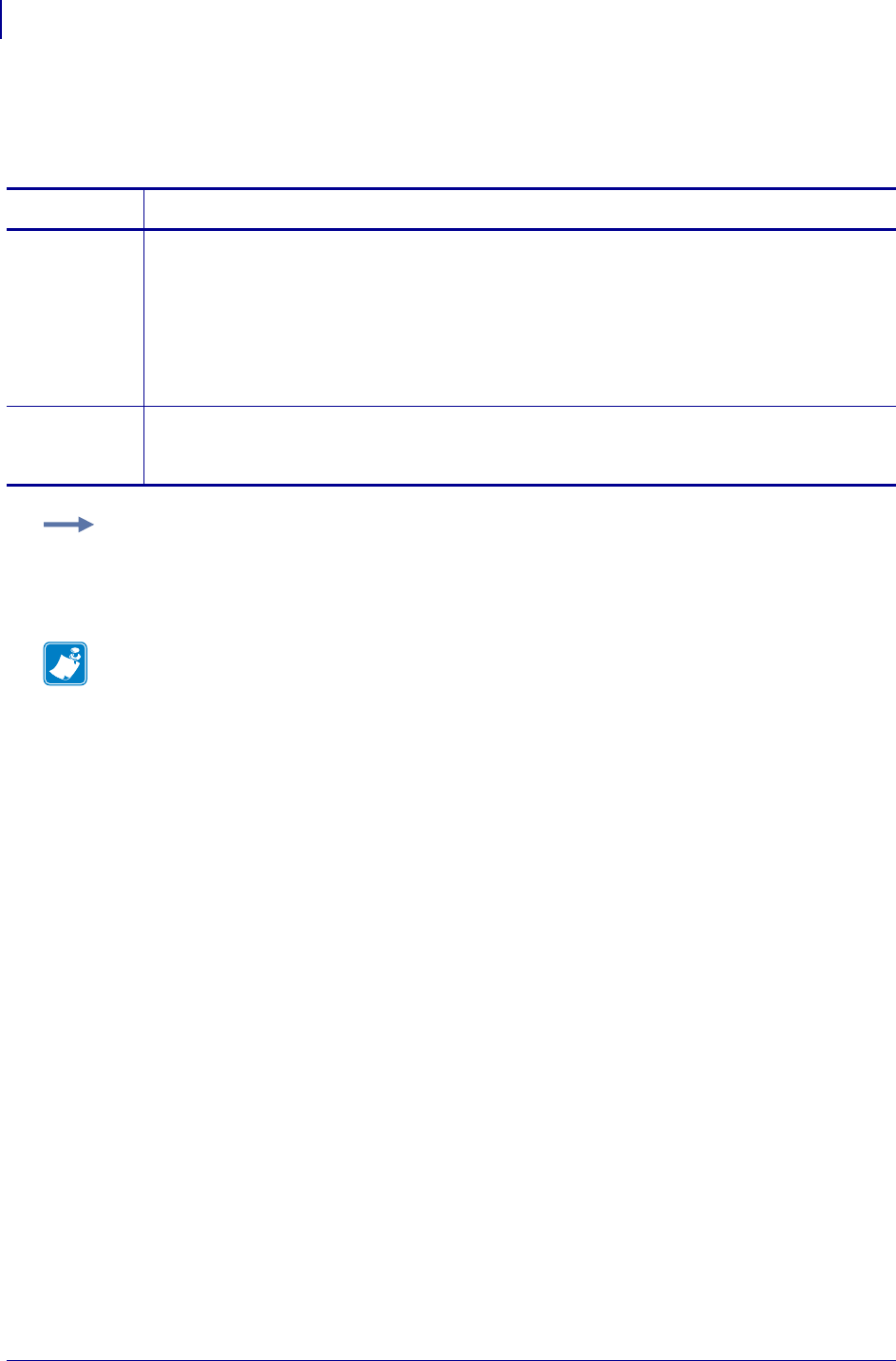
SGD Wired Commands
internal_wired.ip.dhcp.cid_enable
1024
P1099958-001 Programming Guide 1/31/18
internal_wired.ip.dhcp.cid_enable
This command determines if DHCP (option 61) is turned on or off of the internal wired print server.
Commands Details
setvar This command instructs the printer to set the status of the client identifier of the internal wired print
server.
Format: ! U1 setvar "internal_wired.ip.dhcp.cid_enable" "value"
Values:
"off" = client identifier is turned off
"on" = client identifier is turned on
Default: "off"
getvar This command instructs the printer to respond with the status of the client identifier of the internal
wired print server.
Format: ! U1 getvar "internal_wired.ip.dhcp.cid_enable"
Example: This setvar example shows the value set to "off".
! U1 setvar "internal_wired.ip.dhcp.cid_enable" "off"
What the setvar value is set to is the getvar result. In this example, the getvar result is "off".
Note •
•For printer support, see SGD Command Support on page 1393.
•For details on SGD command structure, see
Command Structure
on page 573.
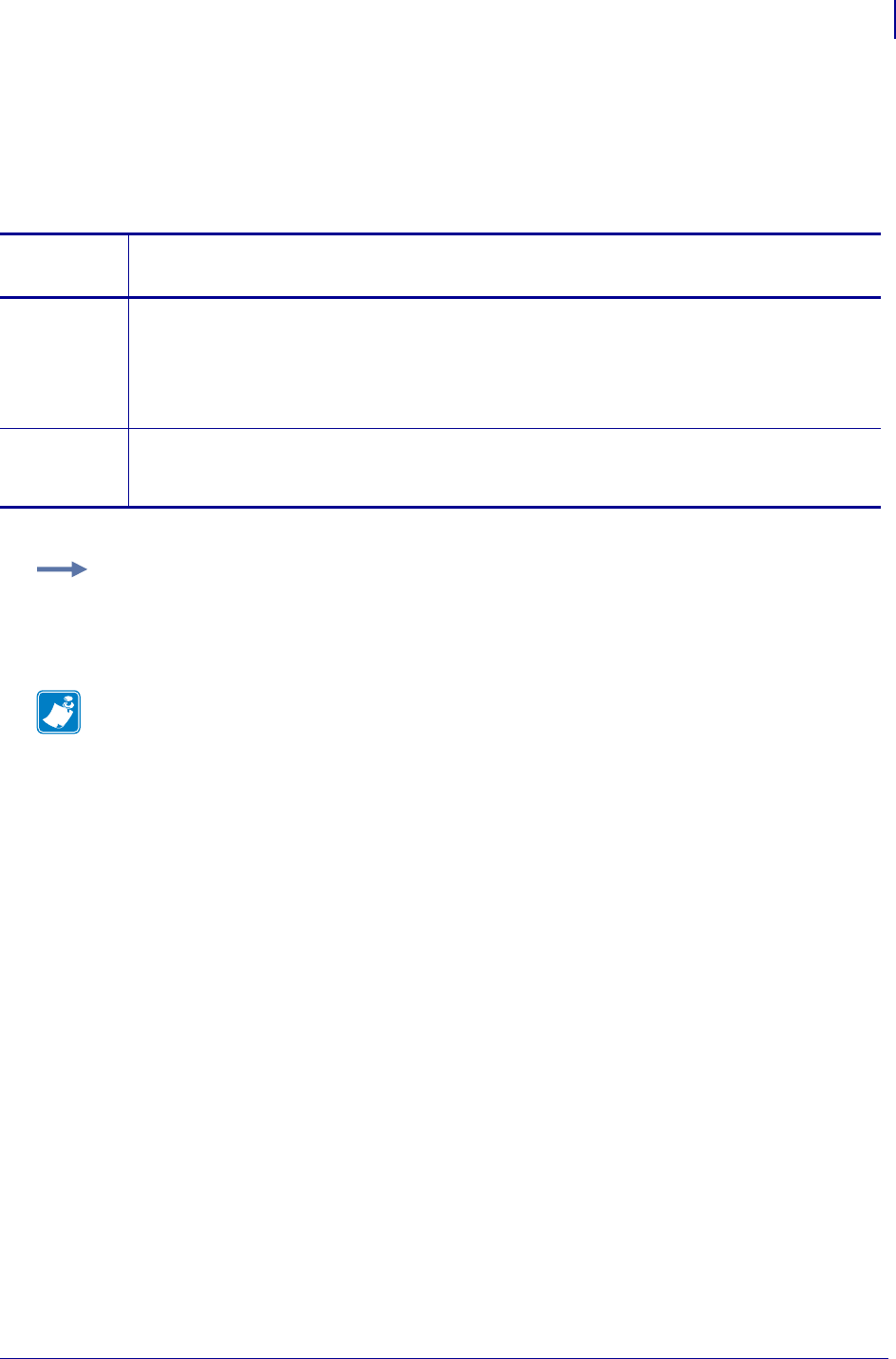
1025
SGD Wired Commands
internal_wired.ip.dhcp.cid_prefix
1/31/18 Programming Guide P1099958-001
internal_wired.ip.dhcp.cid_prefix
This printer setting defines the prefix to be prepended to the DHCP client identifier (option 61) when
DHCP is enabled on the internal wired print server and "internal_wired.ip.dhcp.cid_type" is
set to "0" or "2".
Command
sDetails
setvar This command instructs the printer to change the CID prefix of the internal wired print server.
Format: ! U1 setvar "internal_wired.ip.dhcp.cid_prefix" "value"
Values: Any text string up to 10 characters if the CID type is ASCII, or 20 characters if the CID
type is hexadecimal.
Default: ""
getvar This command instructs the printer to respond with the client identifier prefix of the internal wired
print server.
Format: ! U1 getvar "internal_wired.ip.dhcp.cid_prefix"
Example: This setvar example shows the value set to "PRT001".
! U1 setvar "internal_wired.ip.dhcp.cid_prefix" "PRT001"
What the setvar value is set to is the getvar result. In this example, the getvar result is "PRT001".
Note •
•For printer support, see SGD Command Support on page 1393.
•For details on SGD command structure, see
Command Structure
on page 573.
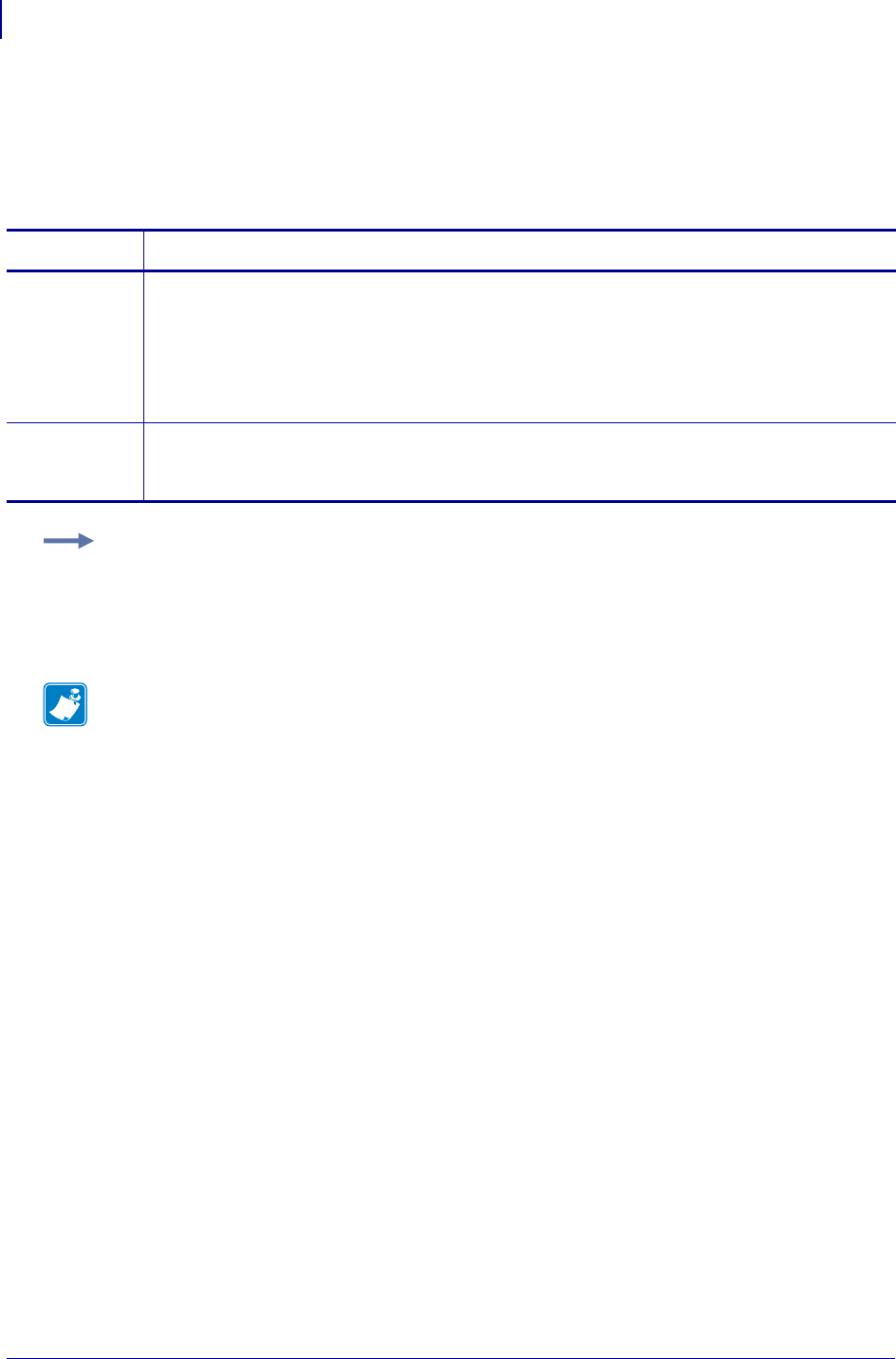
SGD Wired Commands
internal_wired.ip.dhcp.cid_suffix
1026
P1099958-001 Programming Guide 1/31/18
internal_wired.ip.dhcp.cid_suffix
This printer setting defines the unique suffix to be used as the client identifier (DHCP option 61) if
DHCP is enabled on the internal wired 10/100 print server and
"internal_wired.ip.dhcp.cid_type" is set to "0" or "2".
Commands Details
setvar This command instructs the printer to change the client identifier suffix value of the internal wired
10/100 print server.
Format: ! U1 setvar "internal_wired.ip.dhcp.cid_suffix" "value"
Values: The maximum length of a value allowed is 60 ASCII characters when the CID type is
ASCII, or 120 hexadecimal values when the CID type is hexadecimal.
Default: ""
getvar This command instructs the printer to respond with the client identifier suffix of the internal wired
10/100 print server.
Format: ! U1 getvar "internal_wired.ip.dhcp.cid_suffix"
Example: This setvar example shows the value set to "printer".
! U1 setvar "internal_wired.ip.dhcp.cid_suffix" "printer"
What the setvar value is set to is the getvar result. In this example, the getvar result is
"printer".
Note •
•For printer support, see SGD Command Support on page 1393.
•For details on SGD command structure, see
Command Structure
on page 573.
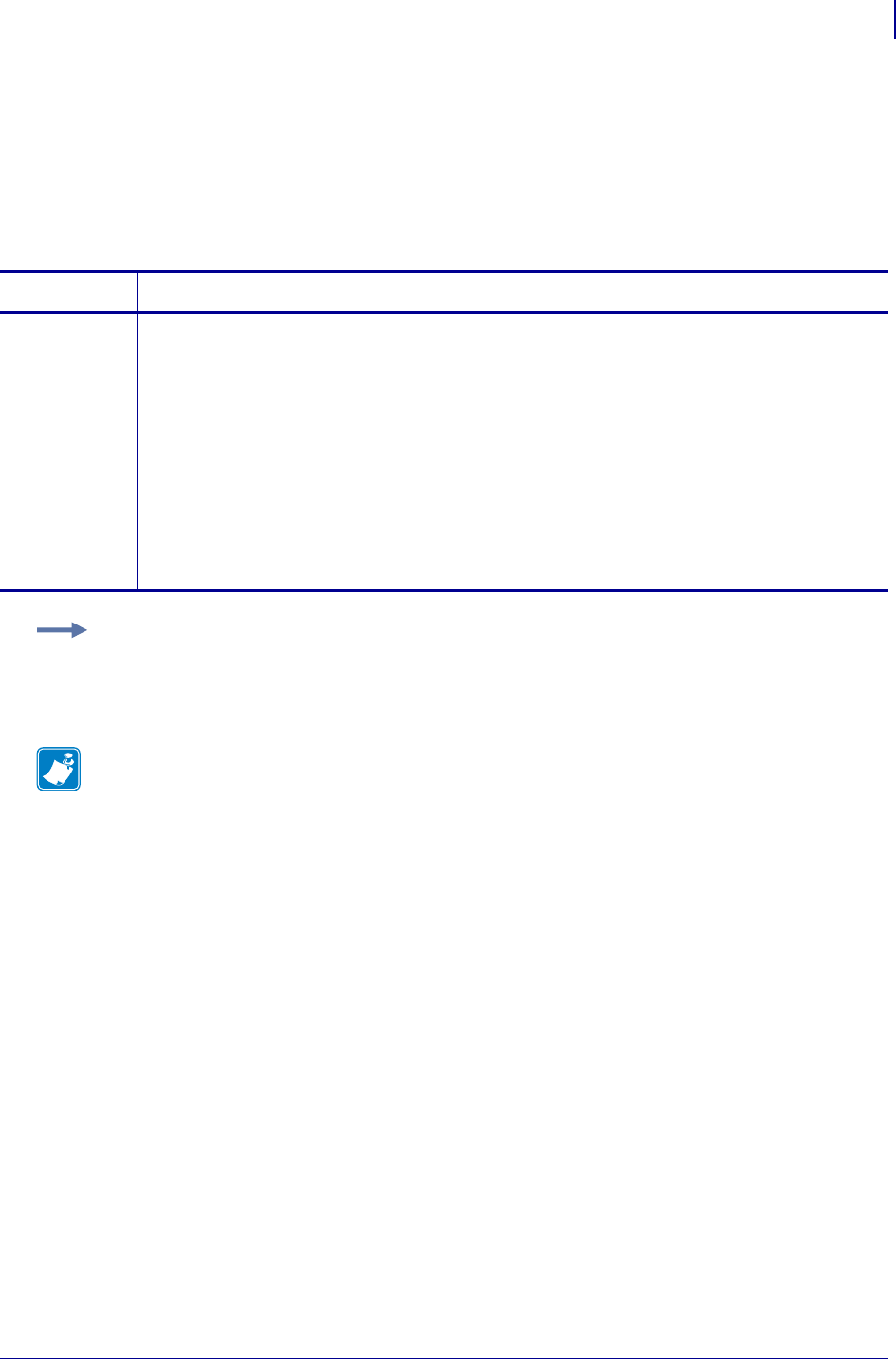
1027
SGD Wired Commands
internal_wired.ip.dhcp.cid_type
1/31/18 Programming Guide P1099958-001
internal_wired.ip.dhcp.cid_type
This printer setting defines the type of client identifier (DHCP option 61) that will be sent if DHCP is
enabled on the internal wired print server. A value of "1" means the type of "Ethernet" and the
printer’s MAC address will be used.A value of "0" or "2" means the client identifier sent will be
"internal_wired.ip.dhcp.cid_prefix" concatenated with
"internal_wired.ip.dhcp.cid_suffix".
Commands Details
setvar This command instructs the printer to enable "synthetic" Client Identifier for the internal wired print
server.
Format: ! U1 setvar "internal_wired.ip.dhcp.cid_type" "value"
Values:
"0" = ASCII string
"1" = wired print server’s MAC address
"2" = HEX value
Default: "1"
getvar This command instructs the printer to respond with the client identifier type for the internal wired
print server.
Format: ! U1 getvar "internal_wired.ip.dhcp.cid_type"
Example: This setvar example shows the value set to "1".
! U1 setvar "internal_wired.ip.dhcp.cid_type" "1"
When the setvar value is set to "1", the getvar result is "1".
Note •
•For printer support, see SGD Command Support on page 1393.
•For details on SGD command structure, see
Command Structure
on page 573.
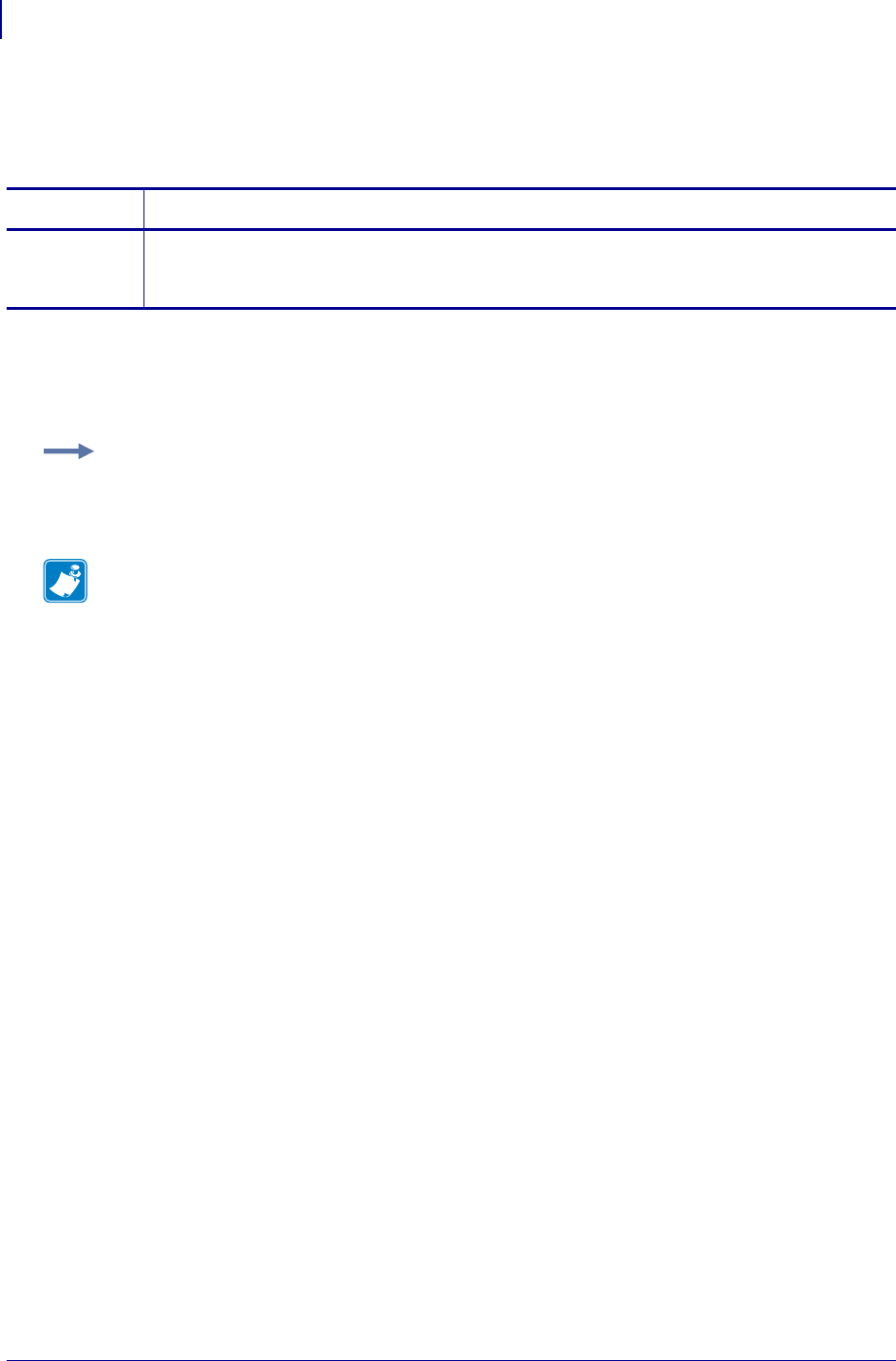
SGD Wired Commands
internal_wired.ip.dhcp.lease.last_attemptinternal_wired.ip.dhcp.lease.last_attempt
1028
P1099958-001 Programming Guide 1/31/18
internal_wired.ip.dhcp.lease.last_attempt
This command retrieves the last time a DHCP request was sent from the internal wired print server.
Supported Devices
• ZM400/ZM600
• RZ400/RZ600
Commands Details
getvar This command retrieves the last time a DHCP request was sent from the internal wired print
server.
Format: ! U1 getvar "internal_wired.ip.dhcp.lease.last_attempt"
Example: In this example, the getvar retrieves the last time a DHCP request was sent to the
internal wired print server.
! U1 getvar "internal_wired.ip.dhcp.lease.last_attempt"
Note •
•For printer support, see SGD Command Support on page 1393.
•For details on SGD command structure, see
Command Structure
on page 573.
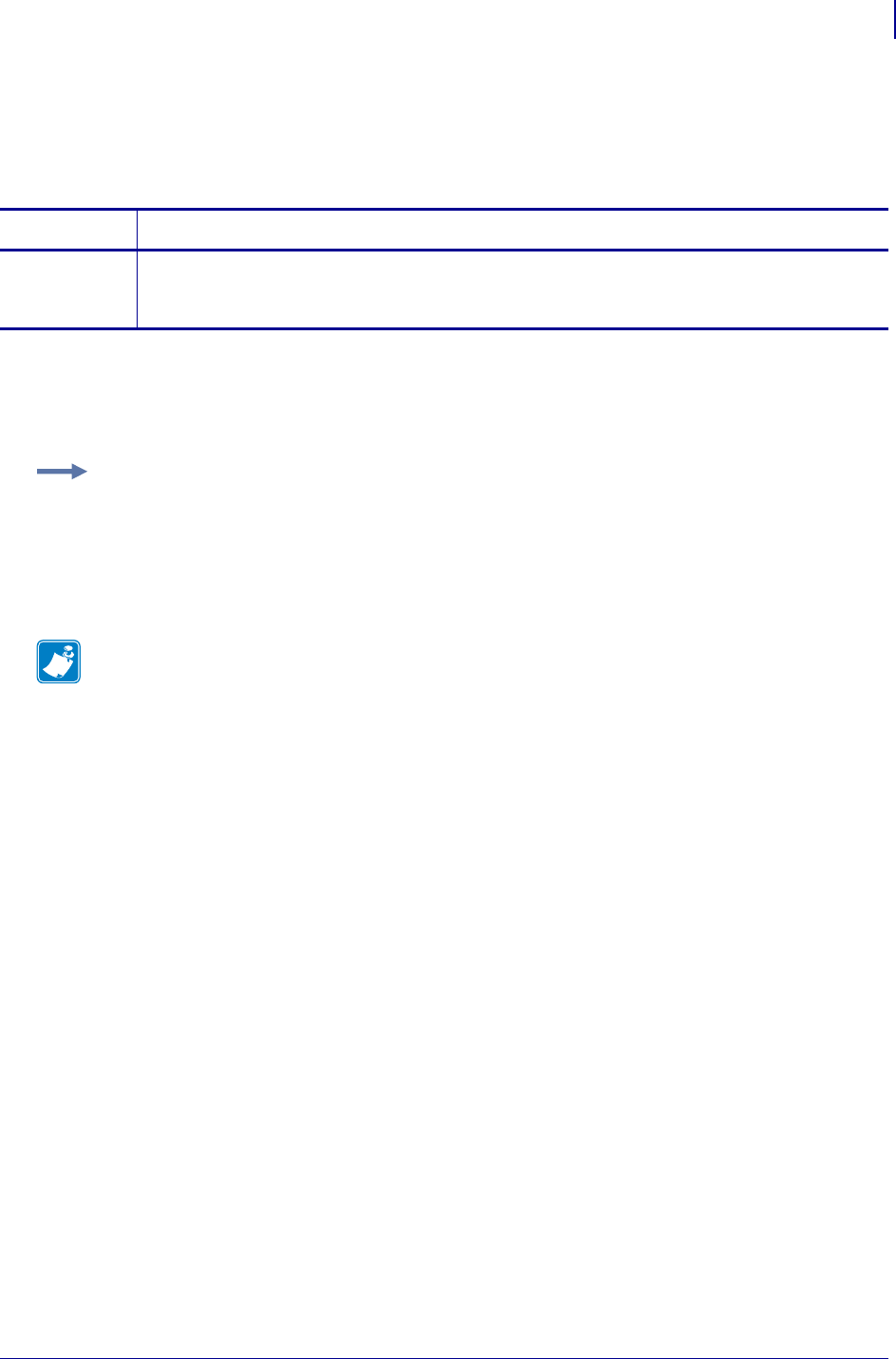
1029
SGD Wired Commands
internal_wired.ip.dhcp.lease.lengthinternal_wired.ip.dhcp.lease.length
1/31/18 Programming Guide P1099958-001
internal_wired.ip.dhcp.lease.length
This command retrieves the original length (in seconds) of the DHCP lease on the internal wired
print server.
Supported Devices
• ZM400/ZM600
• RZ400/RZ600
Commands Details
getvar This command retrieves the original length (in seconds) of the DHCP lease on the internal wired
print server.
Format: ! U1 getvar "internal_wired.ip.dhcp.lease.length"
Example: In this example, the getvar returns the original length of the DHCP lease on the internal
wired print server.
! U1 getvar "internal_wired.ip.dhcp.lease.length"
"691200"
Note •
•For printer support, see SGD Command Support on page 1393.
•For details on SGD command structure, see
Command Structure
on page 573.
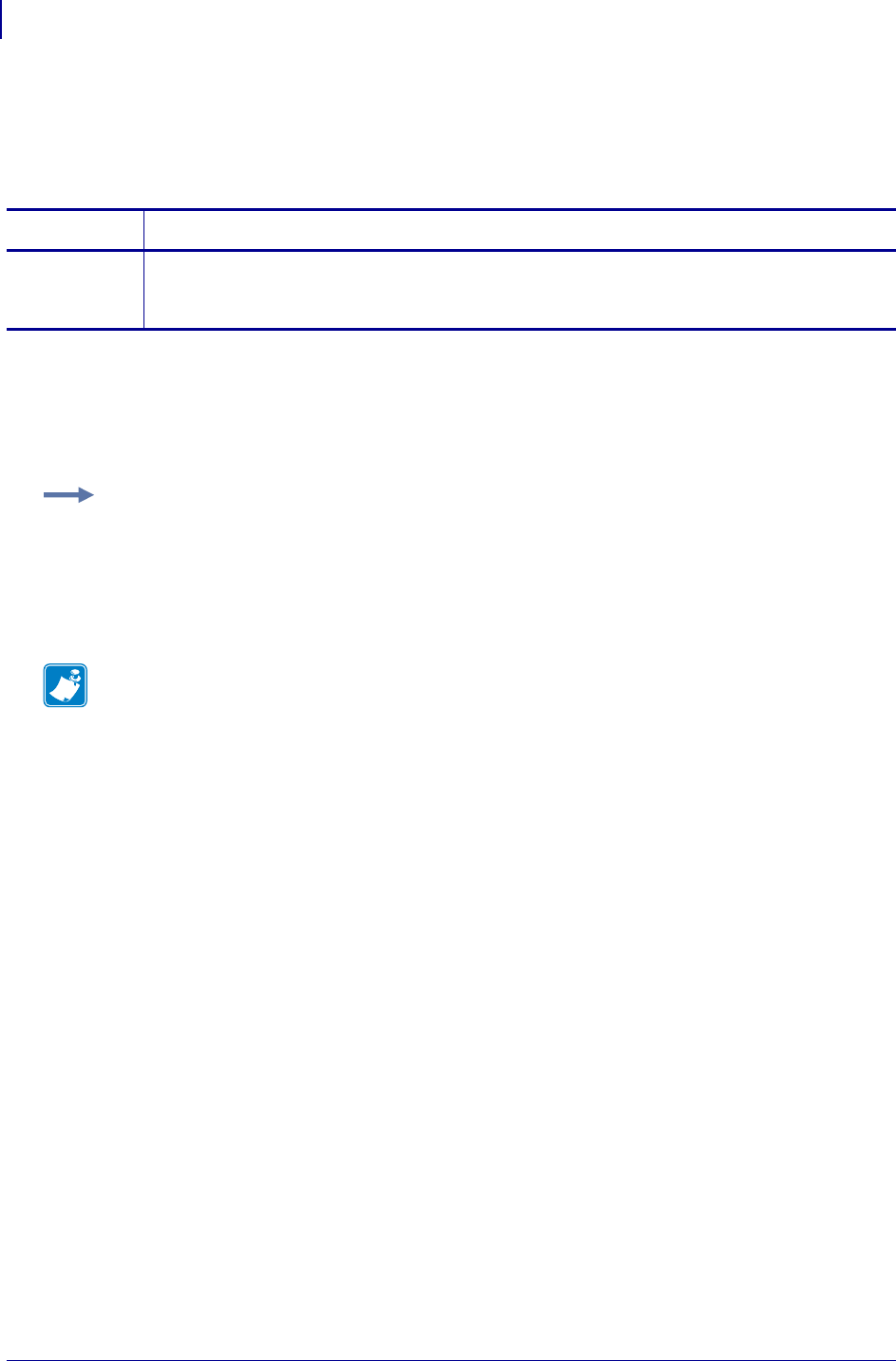
SGD Wired Commands
internal_wired.ip.dhcp.lease.serverinternal_wired.ip.dhcp.lease.server
1030
P1099958-001 Programming Guide 1/31/18
internal_wired.ip.dhcp.lease.server
This command retrieves the address of the server that provided the DHCP lease on the internal
wired print server.
Supported Devices
• ZM400/ZM600
• RZ400/RZ600
Commands Details
getvar This command retrieves the address of the server that provided the DHCP lease on the internal
wired print server.
Format: ! U1 getvar "internal_wired.ip.dhcp.lease.server"
Example: In this example, the getvar retrieves the address of the server that provided the DHCP
lease on the internal wired print server.
! U1 getvar "internal_wired.ip.dhcp.lease.server"
"10.3.1.98"
Note •
•For printer support, see SGD Command Support on page 1393.
•For details on SGD command structure, see
Command Structure
on page 573.
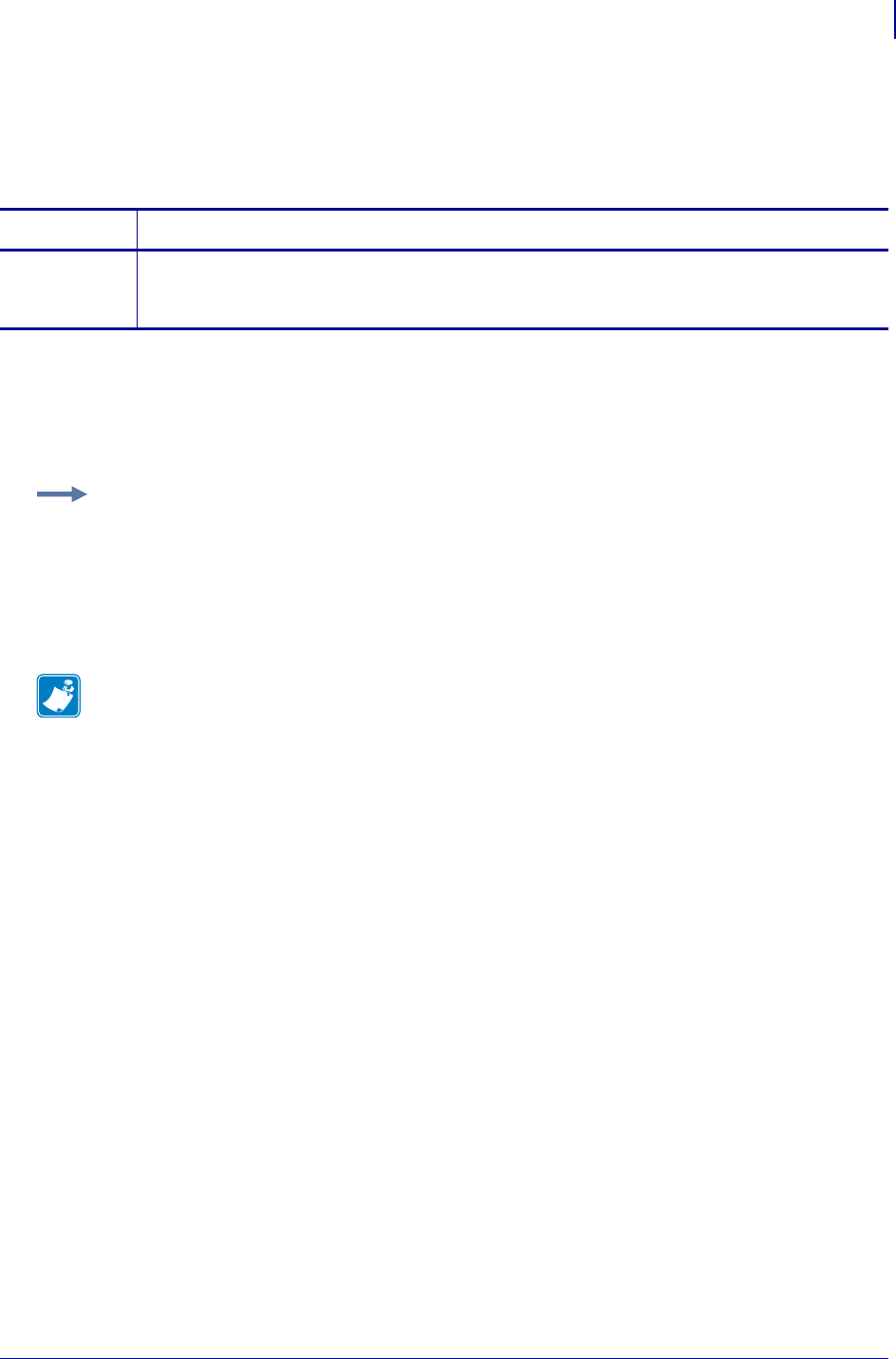
1031
SGD Wired Commands
internal_wired.ip.dhcp.lease.time_leftinternal_wired.ip.dhcp.lease.time_left
1/31/18 Programming Guide P1099958-001
internal_wired.ip.dhcp.lease.time_left
This command retrieves the time (in seconds) left in the current DHCP lease on the internal wired
print server.
Supported Devices
• ZM400/ZM600
• RZ400/RZ600
Commands Details
getvar This command retrieves the time (in seconds) left in the current DHCP lease on the internal wired
print server.
Format: ! U1 getvar "internal_wired.ip.dhcp.lease.time_left"
Example: In this example, the getvar retrieves the time left in the current DHCP lease on the wired
internal print server.
! U1 getvar "internal_wired.ip.dhcp.lease.time_left"
"10.3.1.98"
Note •
•For printer support, see SGD Command Support on page 1393.
•For details on SGD command structure, see
Command Structure
on page 573.
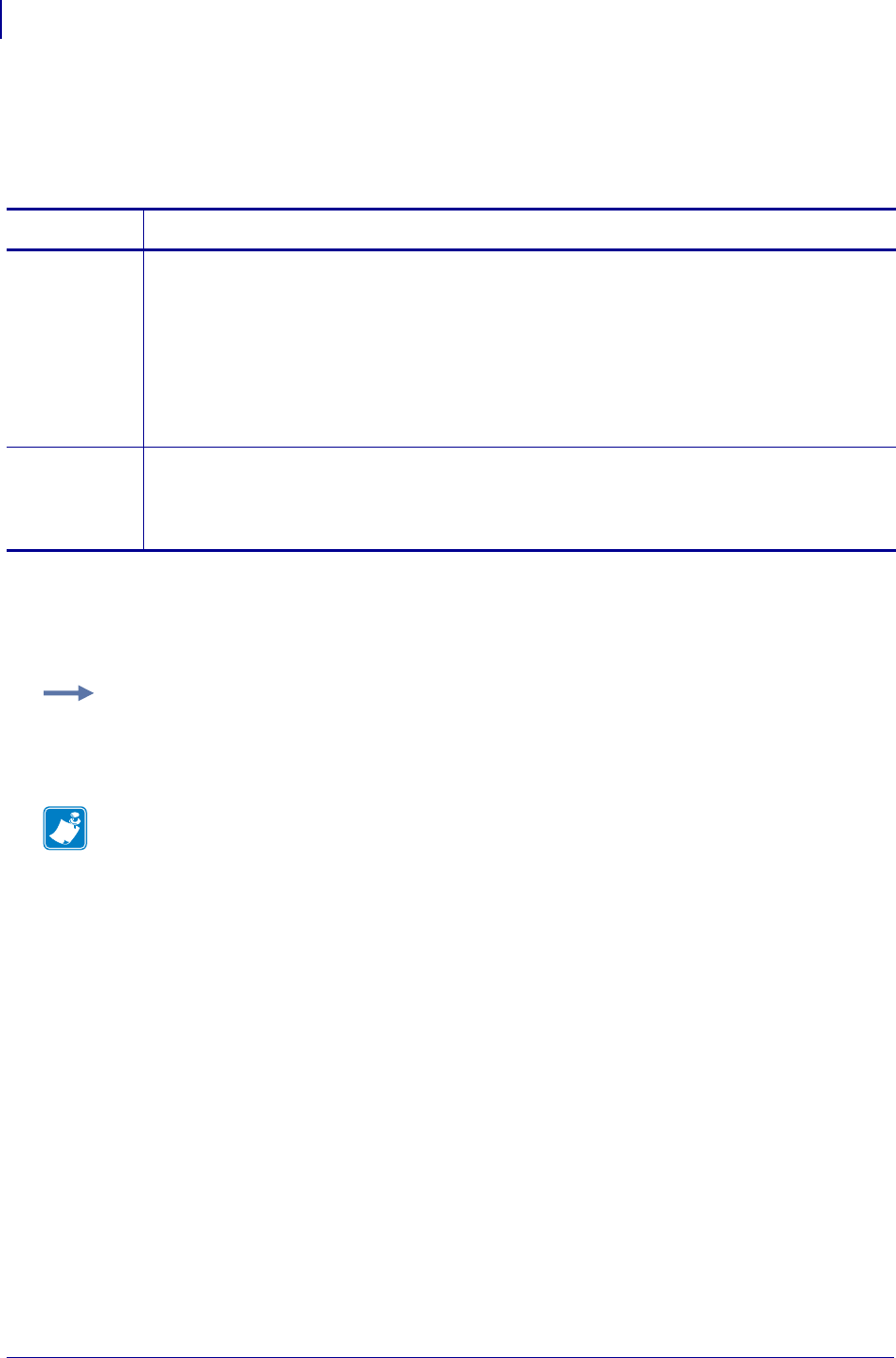
SGD Wired Commands
internal_wired.ip.dhcp.option12
1032
P1099958-001 Programming Guide 1/31/18
internal_wired.ip.dhcp.option12
This command specifies if the DHCP option 12 (host name) is on or off in the discovery packet that
is sent from the internal wired print server.
Supported Devices
• ZM400/ZM600
• RZ400/RZ600
Commands Details
setvar This command instructs the printer to set the DHCP option 12 (host name) in the discovery packet
of the internal wired print server.
Format:
! U1 setvar "internal_wired.ip.dhcp.option12" "value"
Values:
"on" = turns on option 12
"off" = turns off option 12
Default: "on"
getvar This command retrieves the status of the DHCP option 12 (host name) in the discovery packet of
the internal wired print server.
Format:
! U1 getvar "internal_wired.ip.dhcp.option12"
Example: This setvar example shows the value set to "on".
! U1 setvar "internal_wired.ip.dhcp.option12" "on"
When the setvar value is set to "on", the getvar result is "on".
Note •
•For printer support, see SGD Command Support on page 1393.
•For details on SGD command structure, see
Command Structure
on page 573.
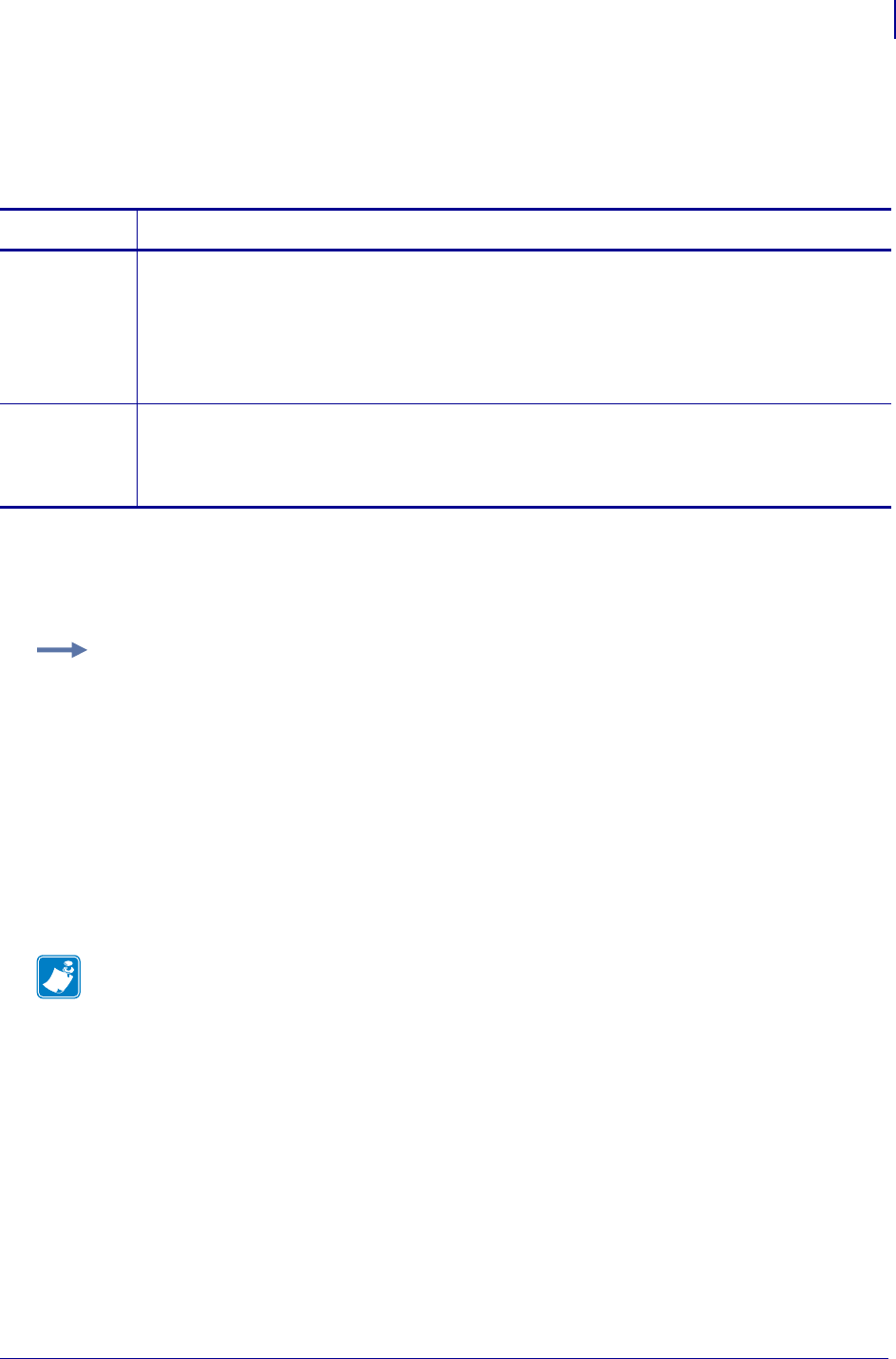
1033
SGD Wired Commands
internal_wired.ip.dhcp.option12_format
1/31/18 Programming Guide P1099958-001
internal_wired.ip.dhcp.option12_format
This command specifies the value which will be used for option 12 (host name) to be used in the
DHCP discovery packet of the internal wired print server.
Supported Devices
• ZM400/ZM600
• RZ400/RZ600
Commands Details
setvar This command instructs the printer to set value which will be used for option 12 (host name) to be
used in the DHCP discovery packet of the internal wired print server.
Format:
! U1 setvar "internal_wired.ip.dhcp.option12_format" "value"
Values: 0 to 109 alphanumeric characters
Default: ""
getvar This command retrieves the value which will be used for option 12 (host name) to be used in the
DHCP discovery packet of the internal wired print server.
Format:
! U1 getvar "internal_wired.ip.dhcp.option12_format"
Example: This setvar example shows configuring the internal_wired.ip.dhcp.option12_format to
the value contained in the device.friendly_name.
It is necessary to surround the SGD entry to be used as source for the data with the < and >
characters.
! U1 setvar "internal_wired.ip.dhcp.option12_format" "<device.friendly_name>"
To further explain, if the above command was issued and the value currently stored in the
device.friendly_name parameter was "ShipPrinter", then the response to following command would
be "ShipPrinter":
! U1 getvar "internal_wired.ip.dhcp.option12_value"
Note •
•For printer support, see SGD Command Support on page 1393.
•For details on SGD command structure, see
Command Structure
on page 573.
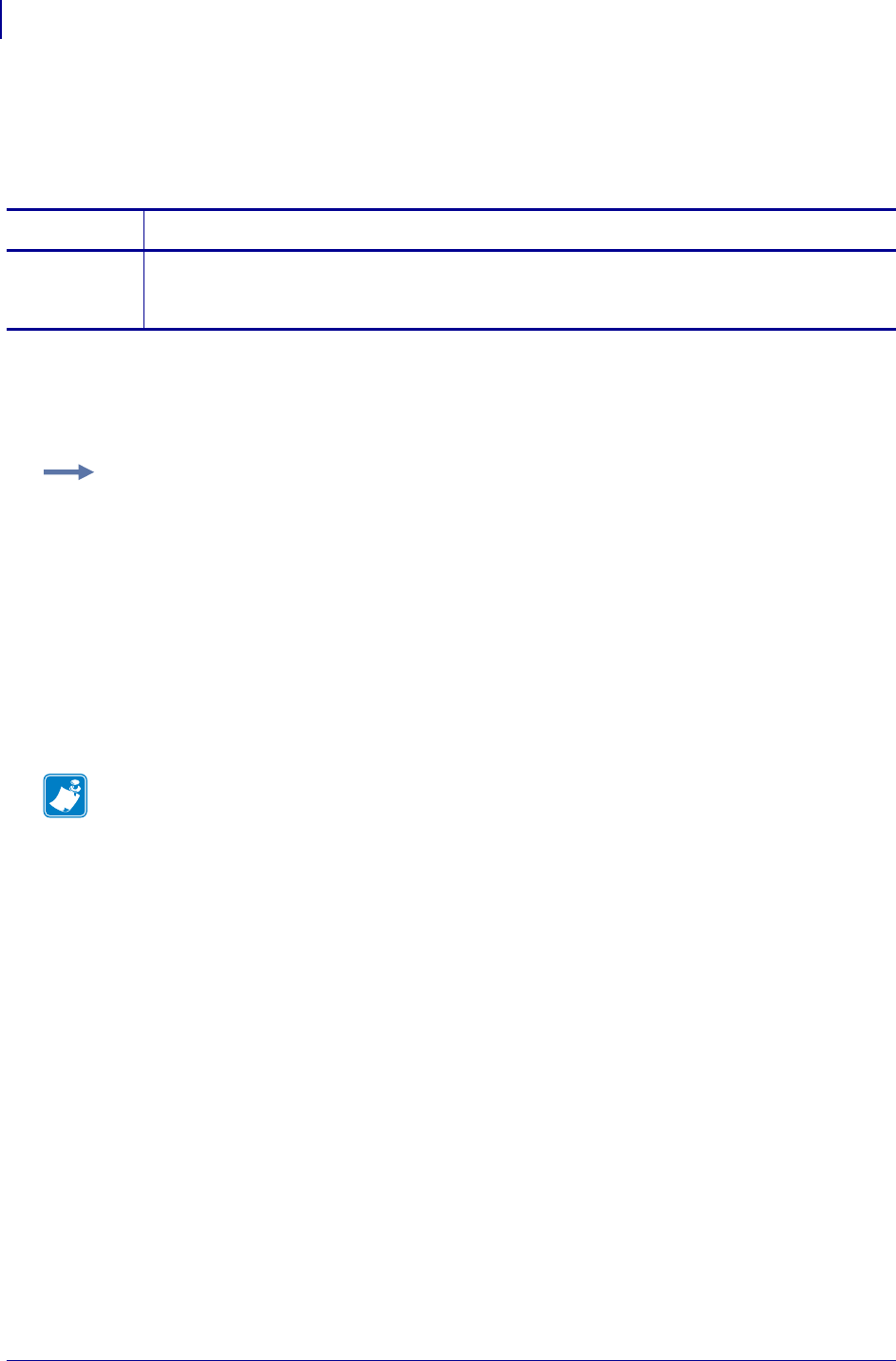
SGD Wired Commands
internal_wired.ip.dhcp.option12_valueinternal_wired.ip.dhcp.option12_value
1034
P1099958-001 Programming Guide 1/31/18
internal_wired.ip.dhcp.option12_value
This command retrieves the actual value which will be used in the discovery packet of the internal
wired print server.
Supported Devices
• ZM400/ZM600
• RZ400/RZ600
Commands Details
getvar This command retrieves the actual value which will be used in the discovery packet of the internal
wired print server.
Format: ! U1 getvar "internal_wired.ip.dhcp.option12_value"
Example: This setvar example shows configuring the internal_wired.ip.dhcp.option12_format to
the value contained in the device.friendly_name.
It is necessary to surround the SGD entry to be used as source for the data with the < and >
characters.
! U1 setvar "internal_wired.ip.dhcp.option12_format" "<device.friendly_name>"
To further explain, if the above command was issued and the value currently stored in the
device.friendly_name parameter was "ShipPrinter", then the response to following command would
be "ShipPrinter":
! U1 getvar "internal_wired.ip.dhcp.option12_value"
Note •
•For printer support, see SGD Command Support on page 1393.
•For details on SGD command structure, see
Command Structure
on page 573.
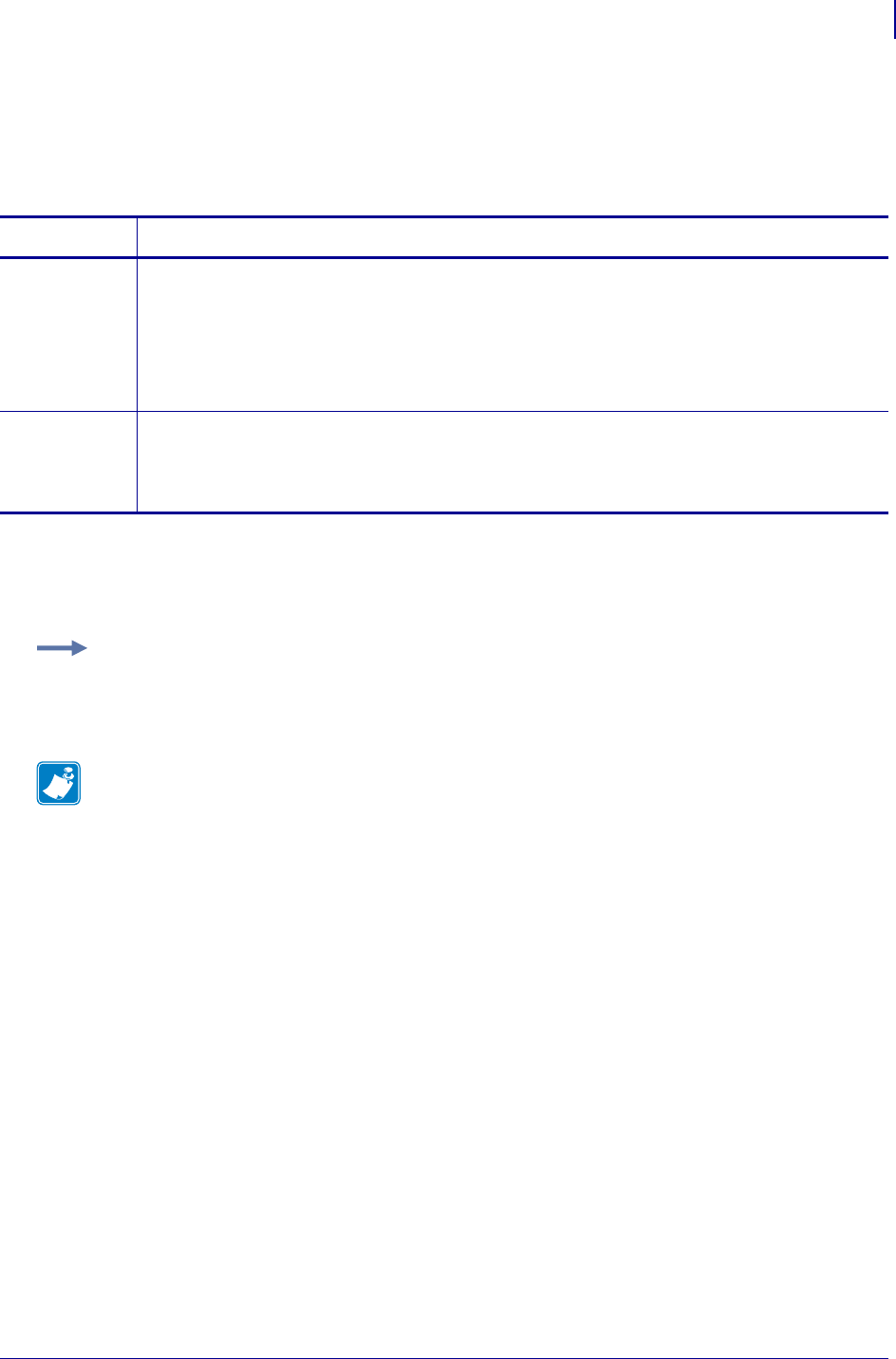
1035
SGD Wired Commands
internal_wired.ip.dhcp.requests_per_session
1/31/18 Programming Guide P1099958-001
internal_wired.ip.dhcp.requests_per_session
This command retrieves the maximum amount of DHCP discover requests for a single DHCP
session on the internal wired print server.
Supported Devices
• ZM400/ZM600
• RZ400/RZ600
Commands Details
setvar This command instructs the printer to set the maximum amount of DHCP discover requests for a
single DHCP session on the internal wired print server.
Format:
! U1 setvar "internal_wired.ip.dhcp.requests_per_session" "value"
Values: 1-10
Default: "2"
getvar This command retrieves the currently set maximum amount of DHCP discover requests for a
single DHCP session on the internal wired print server.
Format:
! U1 getvar "internal_wired.ip.dhcp.requests_per_session"
Example: This setvar example shows the value set to "2".
! U1 setvar "internal_wired.ip.dhcp.requests_per_session" "2"
When the setvar value is set to "2", the getvar result is "2".
Note •
•For printer support, see SGD Command Support on page 1393.
•For details on SGD command structure, see
Command Structure
on page 573.
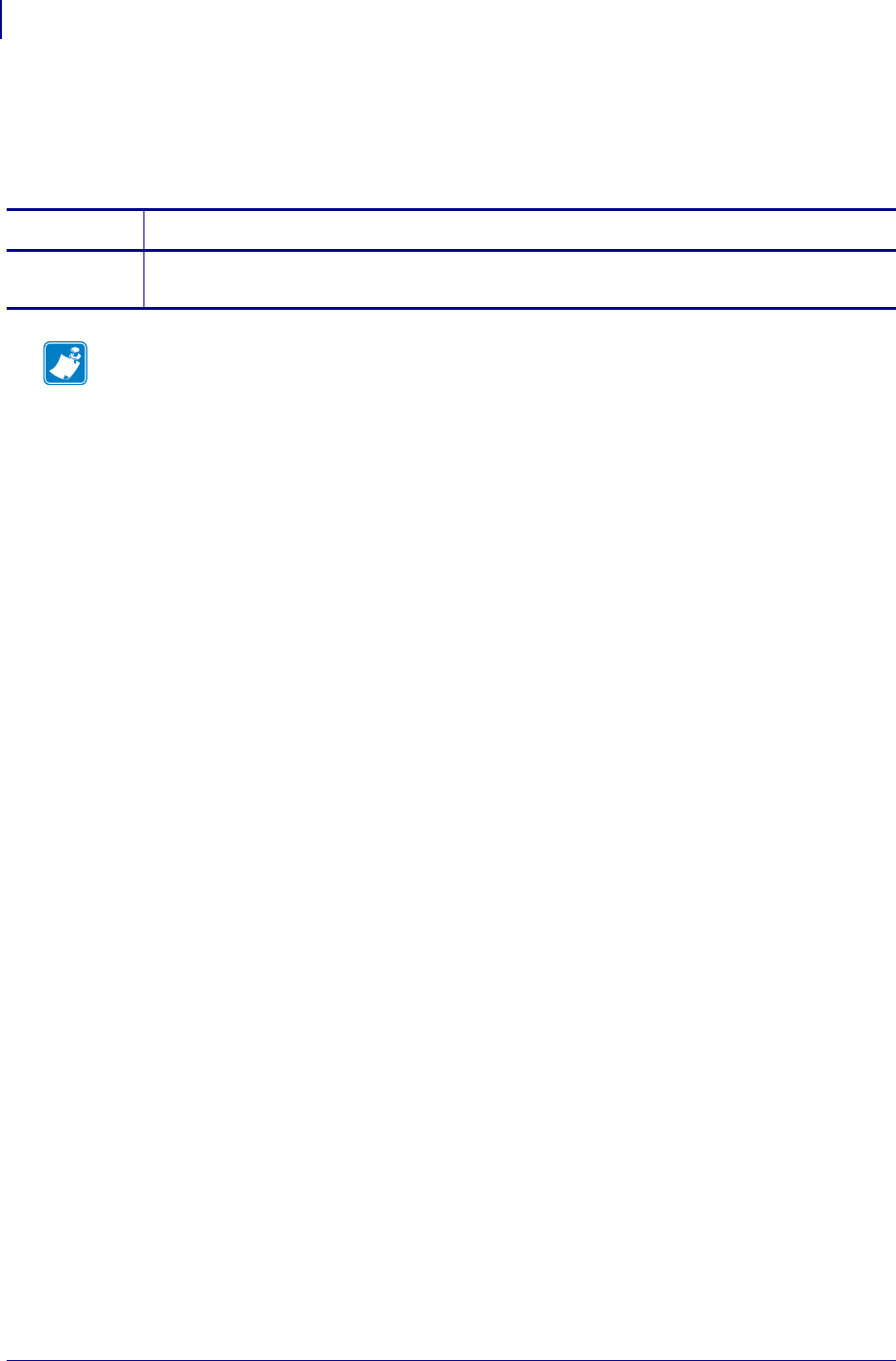
SGD Wired Commands
internal_wired.ip.dns.servers
1036
P1099958-001 Programming Guide 1/31/18
internal_wired.ip.dns.servers
This command retrieves a space delimited list of the domain name servers from an internal wired
print server.
Commands Details
getvar This command retrieves a list of space delimited DNS internal wired print servers.
Format: ! U1 getvar "internal_wired.ip.dns.servers"
Note •
•For printer support, see SGD Command Support on page 1393.
•For details on SGD command structure, see
Command Structure
on page 573.
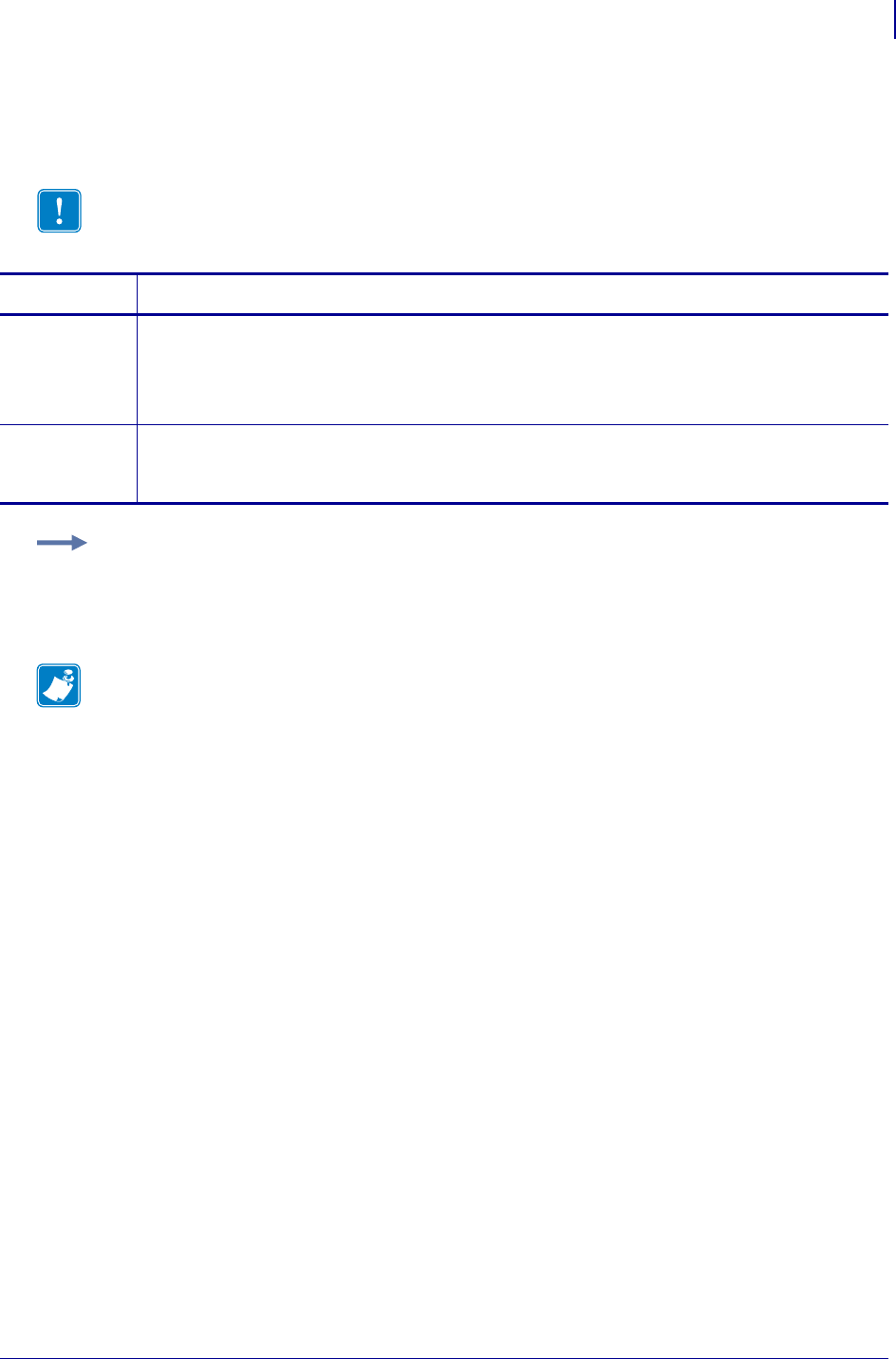
1037
SGD Wired Commands
internal_wired.ip.gateway
1/31/18 Programming Guide P1099958-001
internal_wired.ip.gateway
This command instructs the printer to change the internal wired print servers gateway address.
Important • This setting refers to the gateway address. A set value is ignored if the IP
protocol is not set to permanent.
Commands Details
setvar This command instructs the printer to change the internal wired printer servers gateway address.
Format: ! U1 setvar "internal_wired.ip.gateway" "value"
Values: Any valid gateway address
Default: "0.0.0.0"
getvar This command instructs the printer to respond with the internal wired printer servers gateway
address.
Format: ! U1 getvar "internal_wired.ip.gateway"
Example: This setvar example shows the value set to "10.3.5.1".
! U1 setvar "internal_wired.ip.gateway" "10.3.5.1"
When the setvar value is set to "10.3.5.1", the getvar result is "10.3.5.1".
Note •
•For printer support, see SGD Command Support on page 1393.
•For details on SGD command structure, see
Command Structure
on page 573.
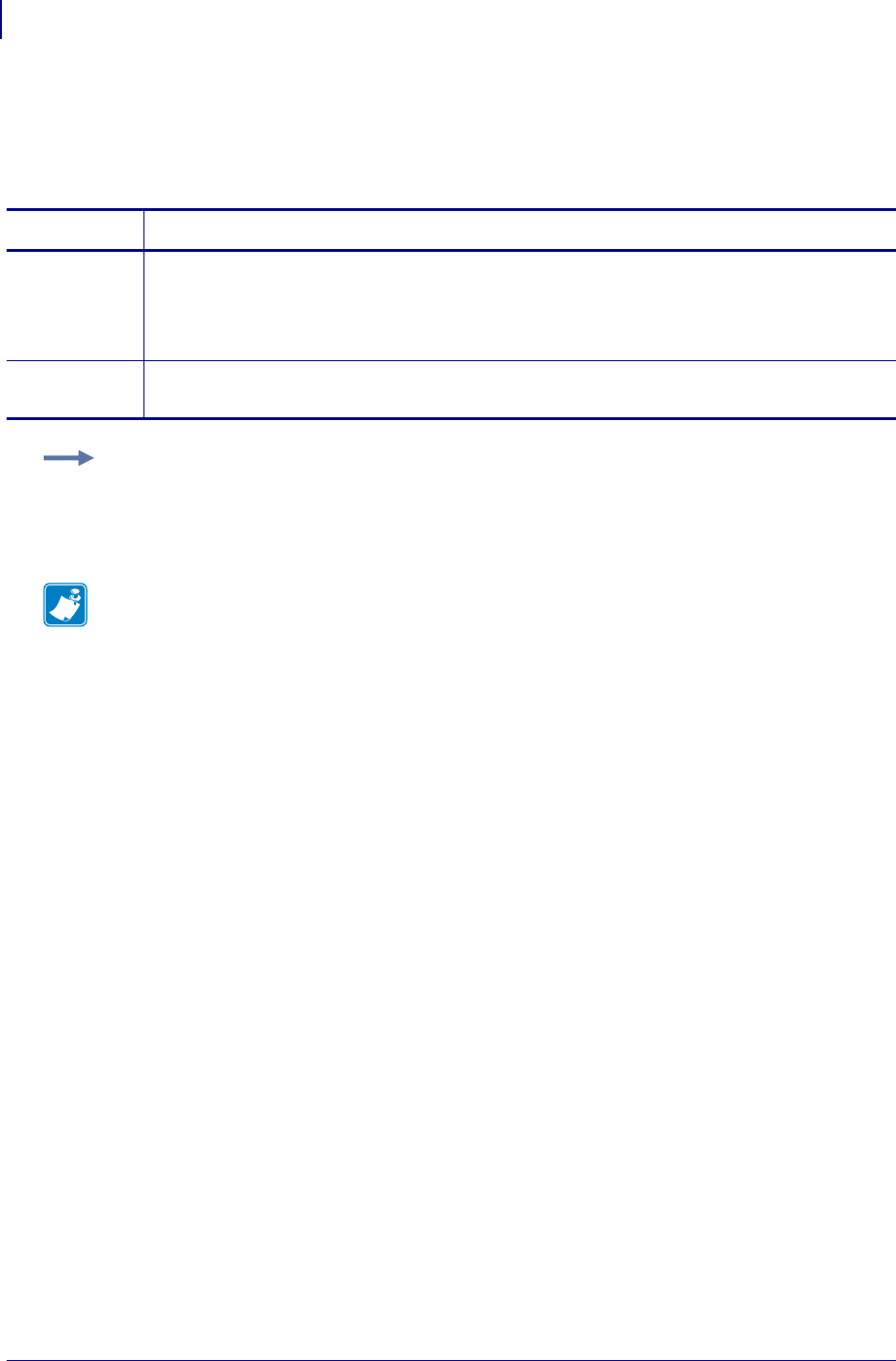
SGD Wired Commands
internal_wired.ip.netmask
1038
P1099958-001 Programming Guide 1/31/18
internal_wired.ip.netmask
This setting refers to the internal wired print server’s subnet mask address. This value is ignored if
the IP protocol is not set to permanent.
Commands Details
setvar This command instructs the printer to change the internal wired print servers subnet mask.
Format: ! U1 setvar "internal_wired.ip.netmask" "value"
Values: Any valid subnet mask.
Default: "255.255.255.0"
getvar This command instructs the printer to respond with internal wired print servers subnet mask.
Format: ! U1 getvar "internal_wired.ip.netmask"
Example: This setvar example shows the value set to "255.255.255.0".
! U1 setvar "internal_wired.ip.netmask" "255.255.255.0"
When the setvar value is set to "255.255.255.0", the getvar result is "255.255.255.0".
Note •
•For printer support, see SGD Command Support on page 1393.
•For details on SGD command structure, see
Command Structure
on page 573.
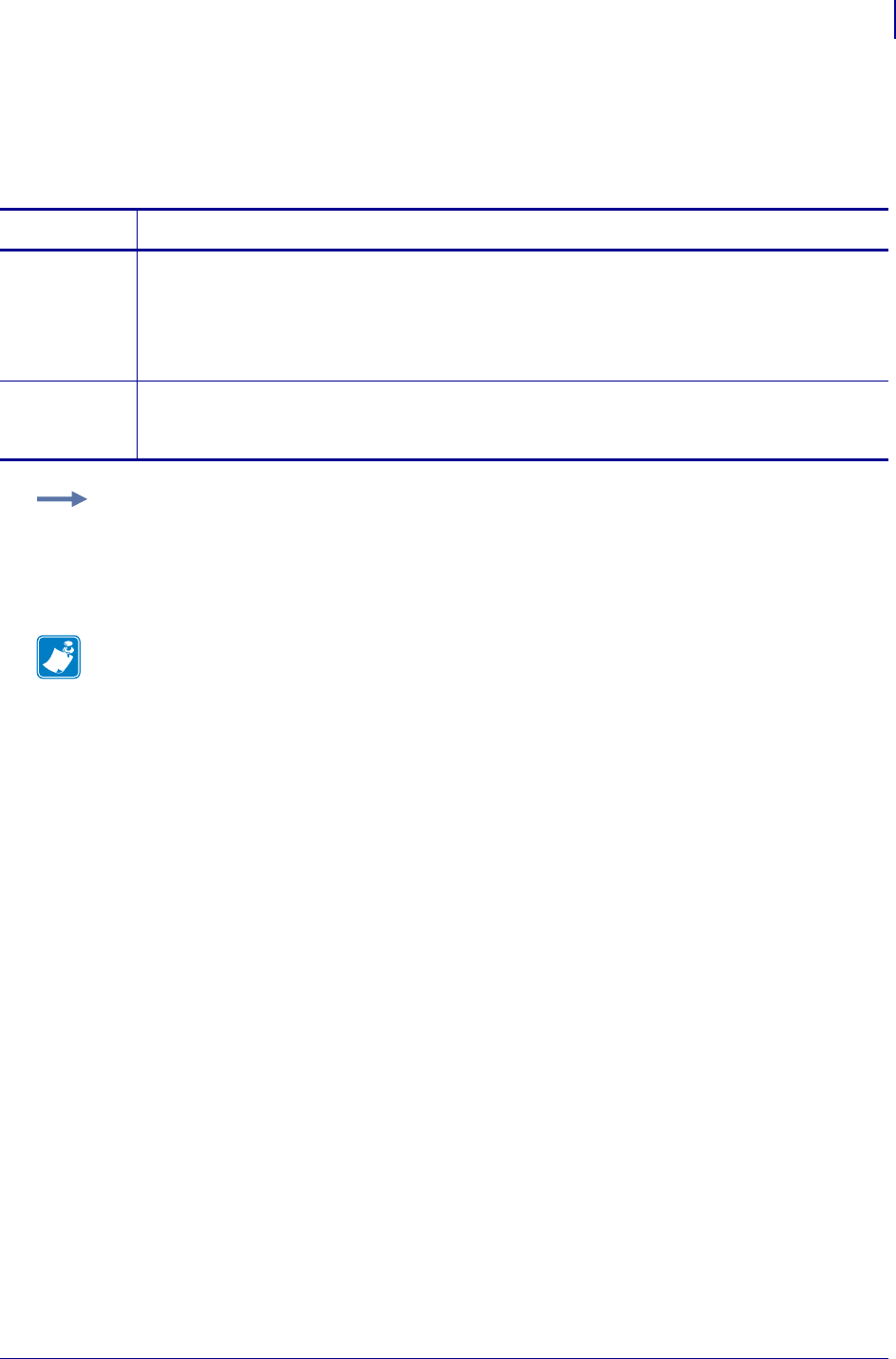
1039
SGD Wired Commands
internal_wired.ip.port
1/31/18 Programming Guide P1099958-001
internal_wired.ip.port
This printer setting refers to the internal wired print servers port number that the TCP print service is
listening on. Normal TCP communications from the host should be directed to this port.
Commands Details
setvar This command instructs the printer to set the internal wired print servers TCP/UDP port number.
Format: ! U1 setvar "internal_wired.ip.port" "value"
Values: 1 - 65535 (excluding any ports currently used by other services, such as 21, 23, 80, and
515).
Default: "9100"
getvar This command instructs the printer to respond with the internal wired printer servers TCP/UDP
port number.
Format: ! U1 getvar "internal_wired.ip.port"
Example: This setvar example shows the value set to "9100".
! U1 setvar "internal_wired.ip.port" "9100"
When the setvar value is set to "9100", the getvar result is "9100".
Note •
•For printer support, see SGD Command Support on page 1393.
•For details on SGD command structure, see
Command Structure
on page 573.
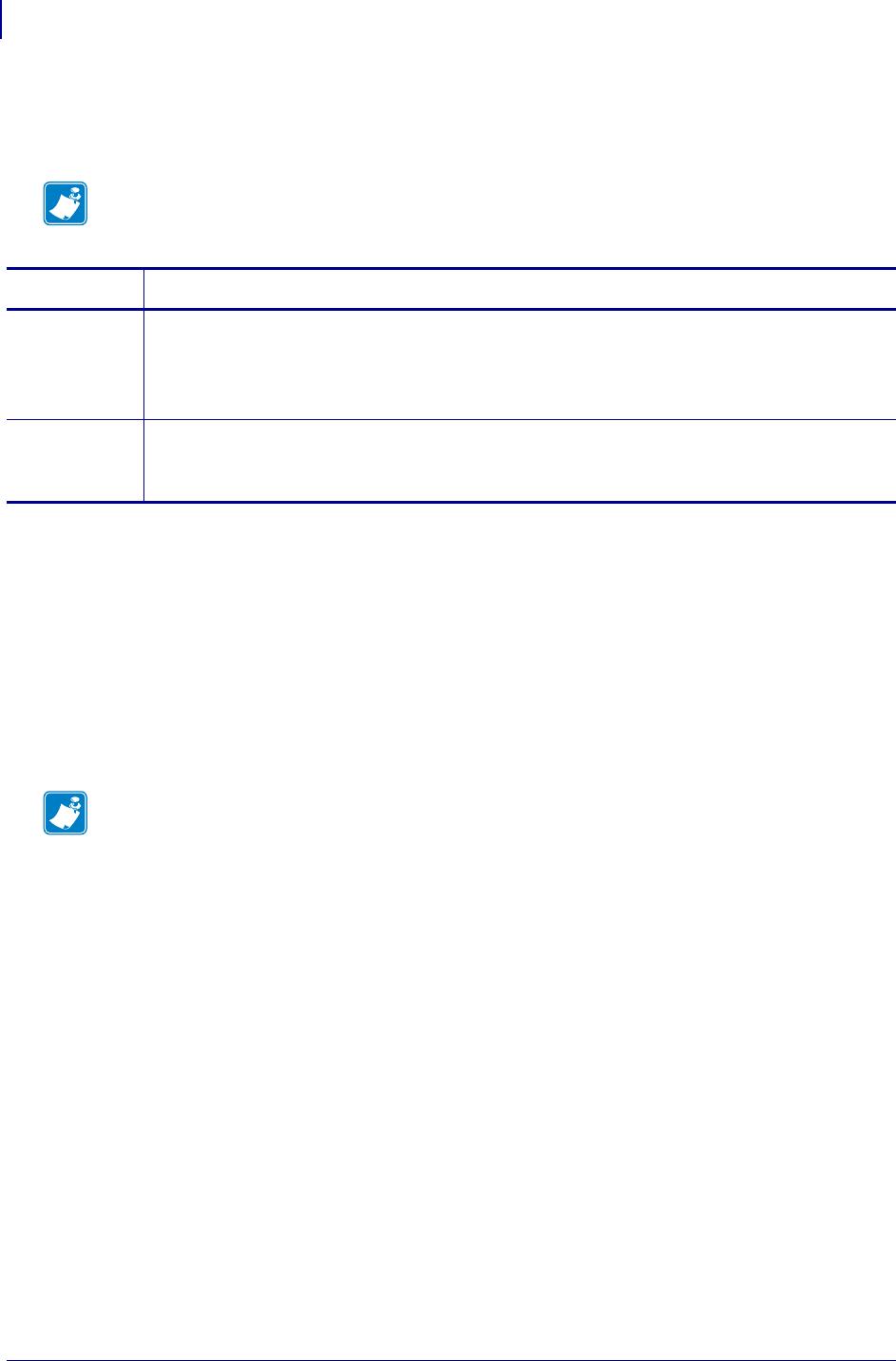
SGD Printer Commands
internal_wired.ip.port_alternate
1040
P1099958-001 Programming Guide 1/31/18
internal_wired.ip.port_alternate
This command sets the port number of the alternate port.
Supported Devices
• iMZ 220, iMZ 320
• QLn220, QLn320, QLn420
• ZD410, ZD420, ZD500
•ZQ510, ZQ520
• ZR338, ZR628, ZR638
• ZT210, ZT220, ZT230
• ZT410, ZT420
Note • Print servers supporting this command will monitor both the primary port and the alternate
port for connections at the same time.
Commands Details
setvar This command sets the alternate port for the print server.
Format: ! U1 setvar "internal_wired.ip.port_alternate" "value"
Values: Any valid TCP port address.
Default: "9100"
getvar This command returns the current alternate port setting.
Format: ! U1 setvar "internal_wired.ip.port_alternate"
Values: The current port setting.
Note •
•For printer support, see SGD Command Support on page 1393.
•For details on SGD command structure, see
Command Structure
on page 573.
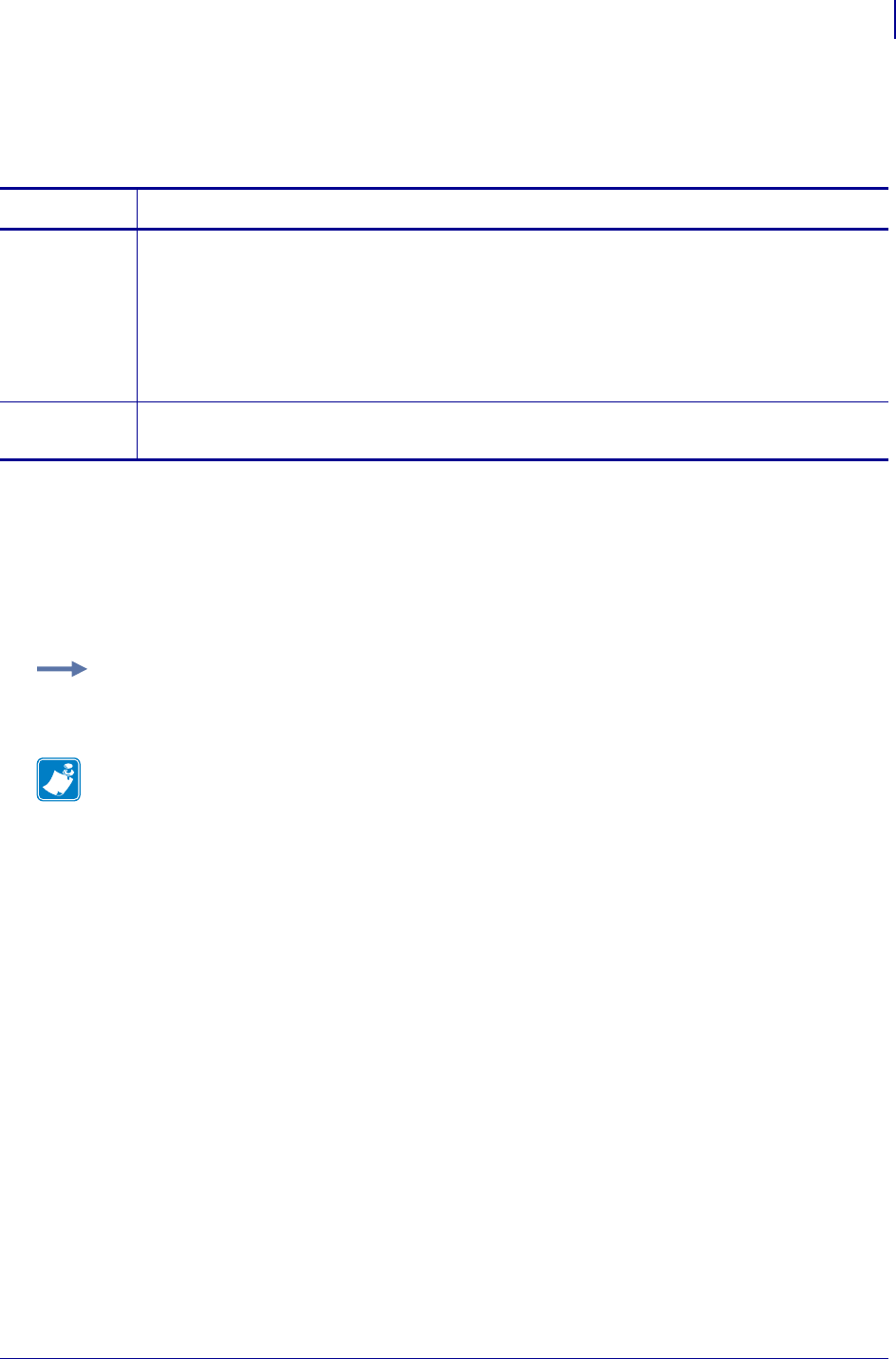
1041
SGD Wireless Commands
internal_wired.ip.port_json_configinternal_wired.ip.port_json_config
1/31/18 Programming Guide P1099958-001
internal_wired.ip.port_json_config
This command determines the TCP port number to listen on for JSON configuration packets.
Supported Devices
• iMZ 220™, iMZ 320™
• QLn220™, QLn320™, QLn420™
• ZT210™, ZT220™, ZT230™
Type setvar,getvar
Commands Details
setvar This command sets the TCP port number to listen on for JSON configuration packets.
Format: ! U1 setvar "internal_wired.ip.port_json_config" "value"
Values:
•0 = disable the port
•1-65535 = Port number to listen on.
Note • Ports that are already is use or the standard netowrk ports are invalid values.
Default: "9200"
getvar This command retrieves the port number.
Format: ! U1 getvar "internal_wired.ip.port_json_config"
Example: This example sets the port value to listen on as 1234.
! U1 setvar "internal_wired.ip.port_json_config" "1234"
Note •
•For printer support, see SGD Command Support on page 1393.
•For details on SGD command structure, see
Command Structure
on page 573.
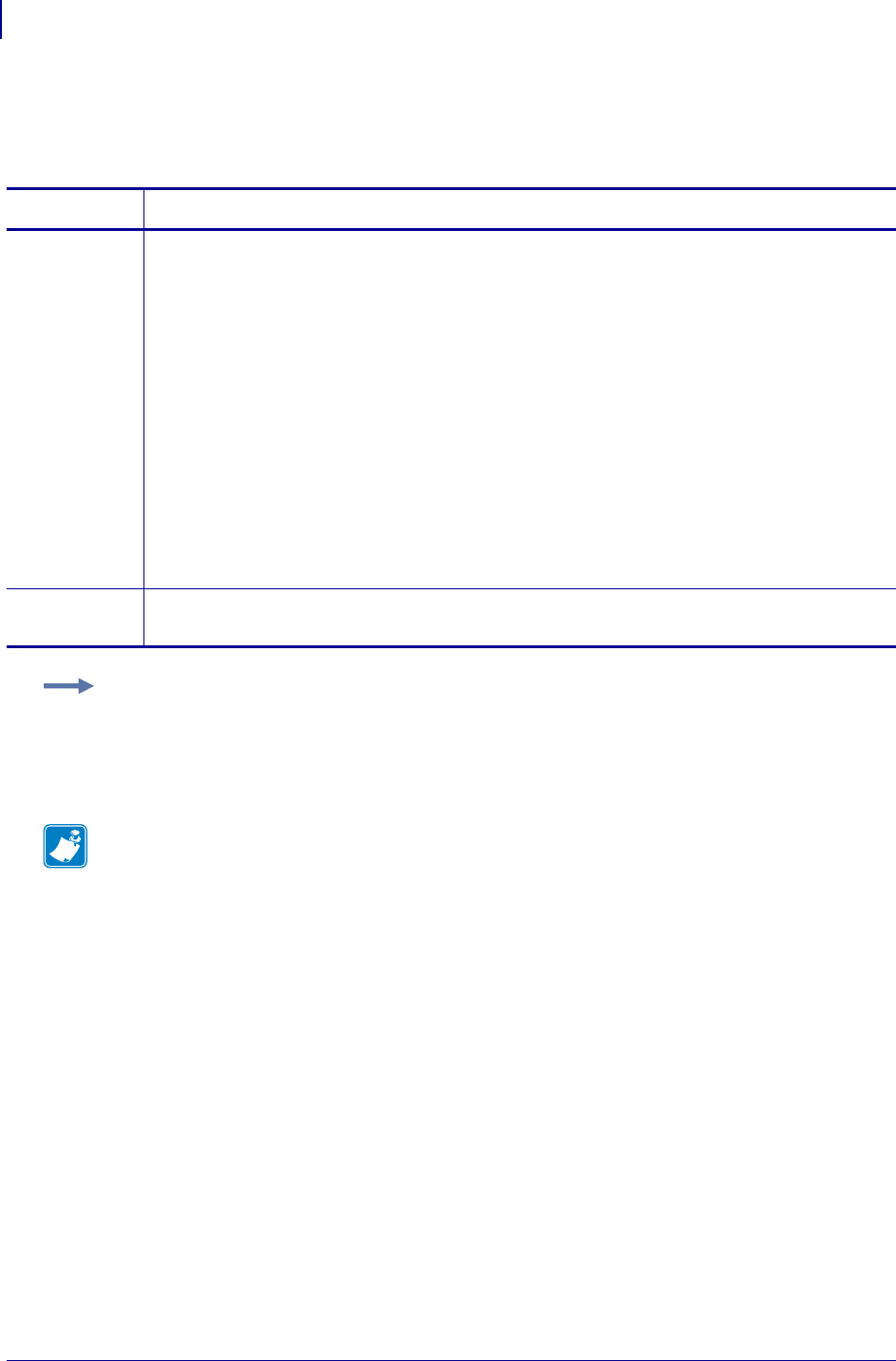
SGD Wired Commands
internal_wired.ip.protocol
1042
P1099958-001 Programming Guide 1/31/18
internal_wired.ip.protocol
This command configures the IP addressing method used by the internal wired print server.
Commands Details
setvar This command instructs the printer to configure the IP addressing method used by the internal
wired print server.
Format: ! U1 setvar "internal_wired.ip.protocol" "value"
Values:
"bootp" = uses the standard bootp addressing method to obtain an IP address and
configuration
"dhcp" = uses the standard dhcp addressing method to obtain an IP address and
configuration for a server specified period of time
"rarp" = uses the standard rarp addressing method to obtain an IP address
"glean" = uses the IP address from a PING packet that is sent to its hardware
address (unicast address)
“permanent” = uses static values assigned through other commands
"all" = tries all of the dynamic addressing methods, not permanent, to obtain an IP
address
Default: "all"
getvar This command returns the IP addressing method used by the internal wired print server.
Format: ! U1 getvar "internal_wired.ip.protocol"
Example: In this example, the setvar result is the current programming language that the printer is
using.
! U1 setvar "internal_wired.ip.protocol" "bootp"
What the setvar value is set to is the getvar result. In this example, the getvar result is "bootp".
Note •
•For printer support, see SGD Command Support on page 1393.
•For details on SGD command structure, see
Command Structure
on page 573.
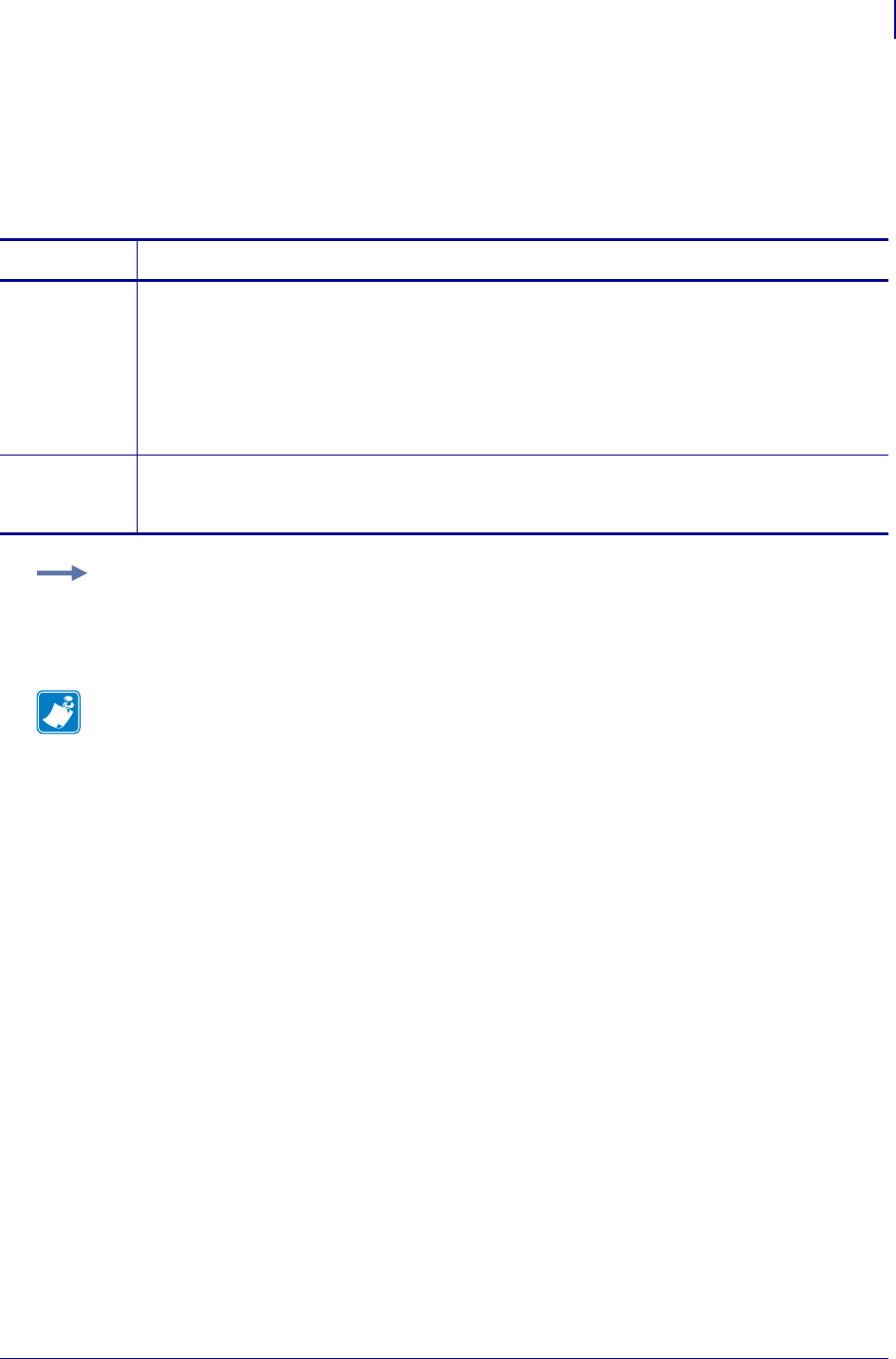
1043
SGD Wired Commands
internal_wired.ip.timeout.enable
1/31/18 Programming Guide P1099958-001
internal_wired.ip.timeout.enable
This network setting refers to enabling the connection timeout on the internal wired print server. For
this to take effect, the print server must be reset.
Commands Details
setvar This command instructs the printer to enable or disable the timeout checking on the internal wired
print server.
Format: ! U1 setvar "internal_wired.ip.timeout.enable" "value"
Values:
"off" = turns off the connection checking
"on" = turns on the connection checking
Default: "on"
getvar This command instructs the printer to return whether the timeout checking is enabled on the
internal wired print server.
Format: ! U1 getvar "internal_wired.ip.timeout.enable"
Example: This setvar example shows the value set to "on".
! U1 setvar "internal_wired.ip.timeout.enable" "on"
When the setvar value is set to "on", the getvar result is "on".
Note •
•For printer support, see SGD Command Support on page 1393.
•For details on SGD command structure, see
Command Structure
on page 573.
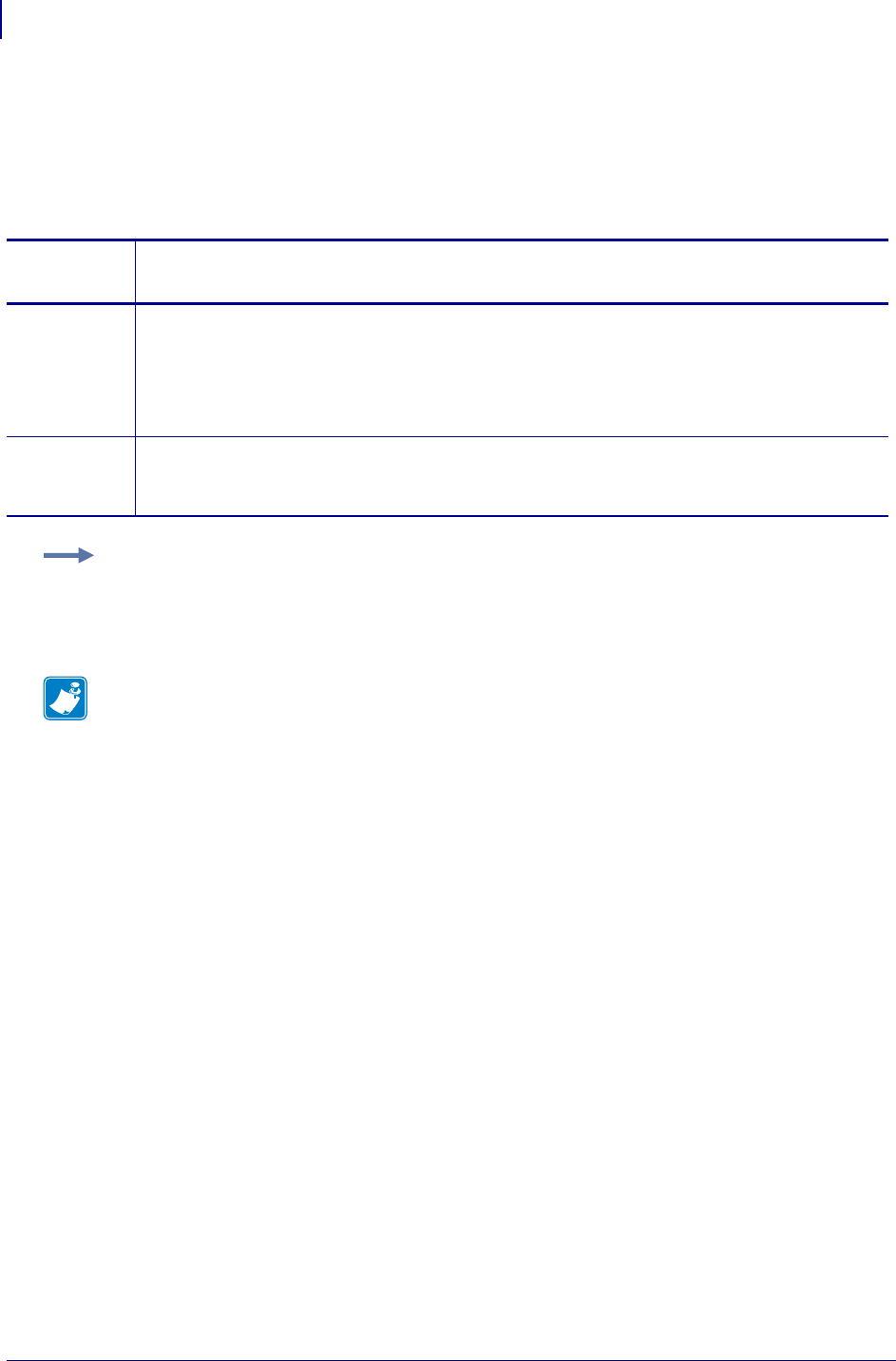
SGD Wired Commands
internal_wired.ip.timeout.value
1044
P1099958-001 Programming Guide 1/31/18
internal_wired.ip.timeout.value
This network setting refers to the number of seconds before the connection times out for the internal
wired print server. For this to take effect, the print server must be reset.
Command
sDetails
setvar This command instructs the printer to set the time of the internal wired print server, in seconds,
before the connection times out.
Format: ! U1 setvar "internal_wired.ip.timeout.value" "value"
Values: "1" through "3600"
Default: "300"
getvar This command instructs the printer to respond with the time of the internal wired print server, in
seconds, before the connection times out.
Format: ! U1 getvar "internal_wired.ip.timeout.value"
Example: This setvar example shows the value set to "300".
! U1 setvar "internal_wired.ip.timeout.value" "300"
When the setvar value is set to "300", the getvar result is "300".
Note •
•For printer support, see SGD Command Support on page 1393.
•For details on SGD command structure, see
Command Structure
on page 573.
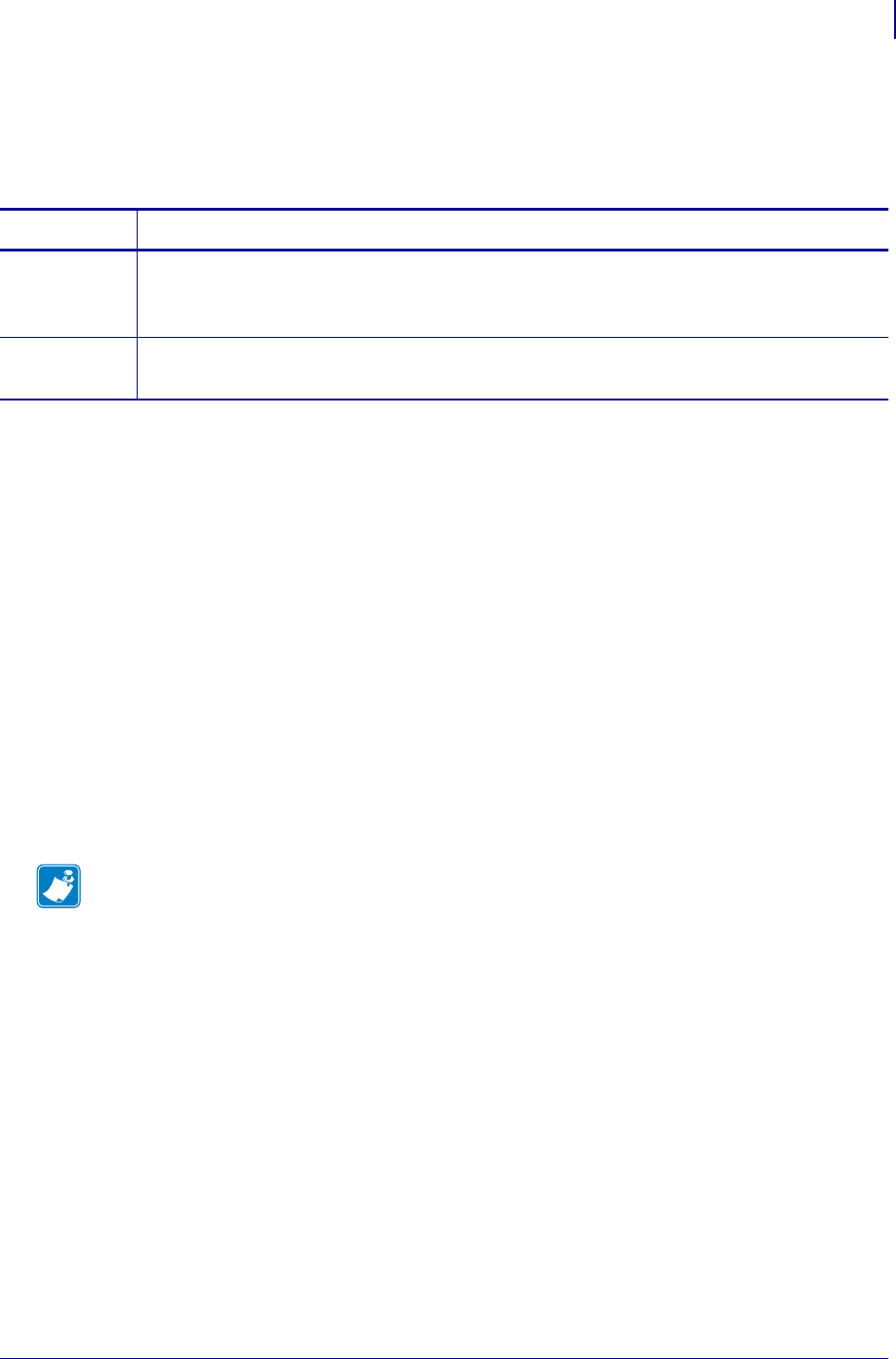
1045
SGD Wired Commands
internal_wired.ip.wins.addr
1/31/18 Programming Guide P1099958-001
internal_wired.ip.wins.addr
Sets or returns the curent WINS server address. If WinsAddressing is DHCP, then this will
automatically be filled by the DHCP server.
Supported Devices
Commands Details
setvar Format: ! U1 setvar "internal_wired.ip.wins.addr" "value"
Values: a valid WINS IP address.
Default: "0.0.0.0"
getvar Format: ! U1 getvar "internal_wired.ip.wins.addr"
Result: the current WINS server address
• 140XiIIIPlus, 170XiIIIPlus, 170XiIIIPlus,
220XiIIIPlus
• 170Xi4, 220Xi4
• GK420d, , GK420t, GK888t
• GT800 (ZPL)
• GX420d, GX420t, GX430t
• HC100
• iMZ220, iMZ320
• KR403
• LP 2824 Plus
• QLn220, QLn320, QLn420, QL420+
•S4M
•Z4MPlus, Z6MPlus
• ZD410, ZD420
•ZD500
•ZE500
• ZM400, ZM600
• ZQ510, ZQ520
•ZR338
• ZR628, ZR638
• ZT210, ZT220, ZT230
• ZT410, ZT420
Note •
•For printer support, see SGD Command Support on page 1393.
•For details on SGD command structure, see
Command Structure
on page 573.
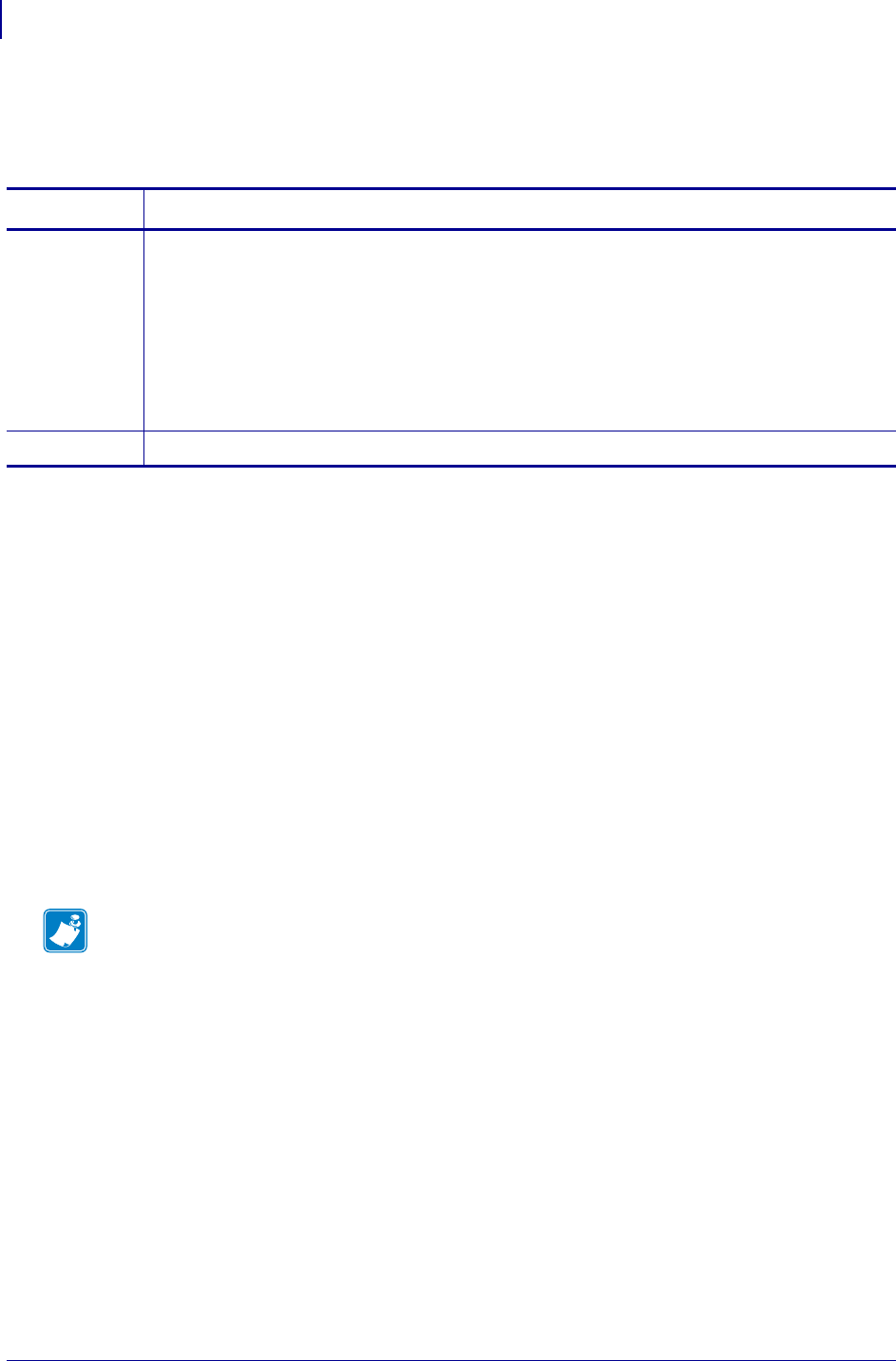
SGD Wired Commands
internal_wired.ip.wins.permanent_source
1046
P1099958-001 Programming Guide 1/31/18
internal_wired.ip.wins.permanent_source
Specifies if the WINS address will be permanent or set via DHCP.
Supported Devices
Commands Details
setvar Format: ! U1 setvar "internal_wired.ip.wins.permanent_source" "value"
Values:
"off" = use DHCP-assigned WINS address
"on" = use currently stored WINS address
The WINS address can be set using the interface.network.active.wins_address
command.
Default: "off"
getvar Format: ! U1 getvar "internal_wired.ip.wins.permanent_source"
• 140XiIIIPlus, 170XiIIIPlus, 170XiIIIPlus,
220XiIIIPlus
• 170Xi4, 220Xi4
• GK420d, , GK420t, GK888t
• GT800 (ZPL)
• GX420d, GX420t, GX430t
• HC100
• iMZ220, iMZ320
• KR403
• LP 2824 Plus
• QLn220, QLn320, QLn420, QL420+
•S4M
•Z4MPlus, Z6MPlus
• ZD410, ZD420
•ZD500
•ZE500
• ZM400, ZM600
• ZQ510, ZQ520
•ZR338
• ZR628, ZR638
• ZT210, ZT220, ZT230
• ZT410, ZT420
Note •
•For printer support, see SGD Command Support on page 1393.
•For details on SGD command structure, see
Command Structure
on page 573.
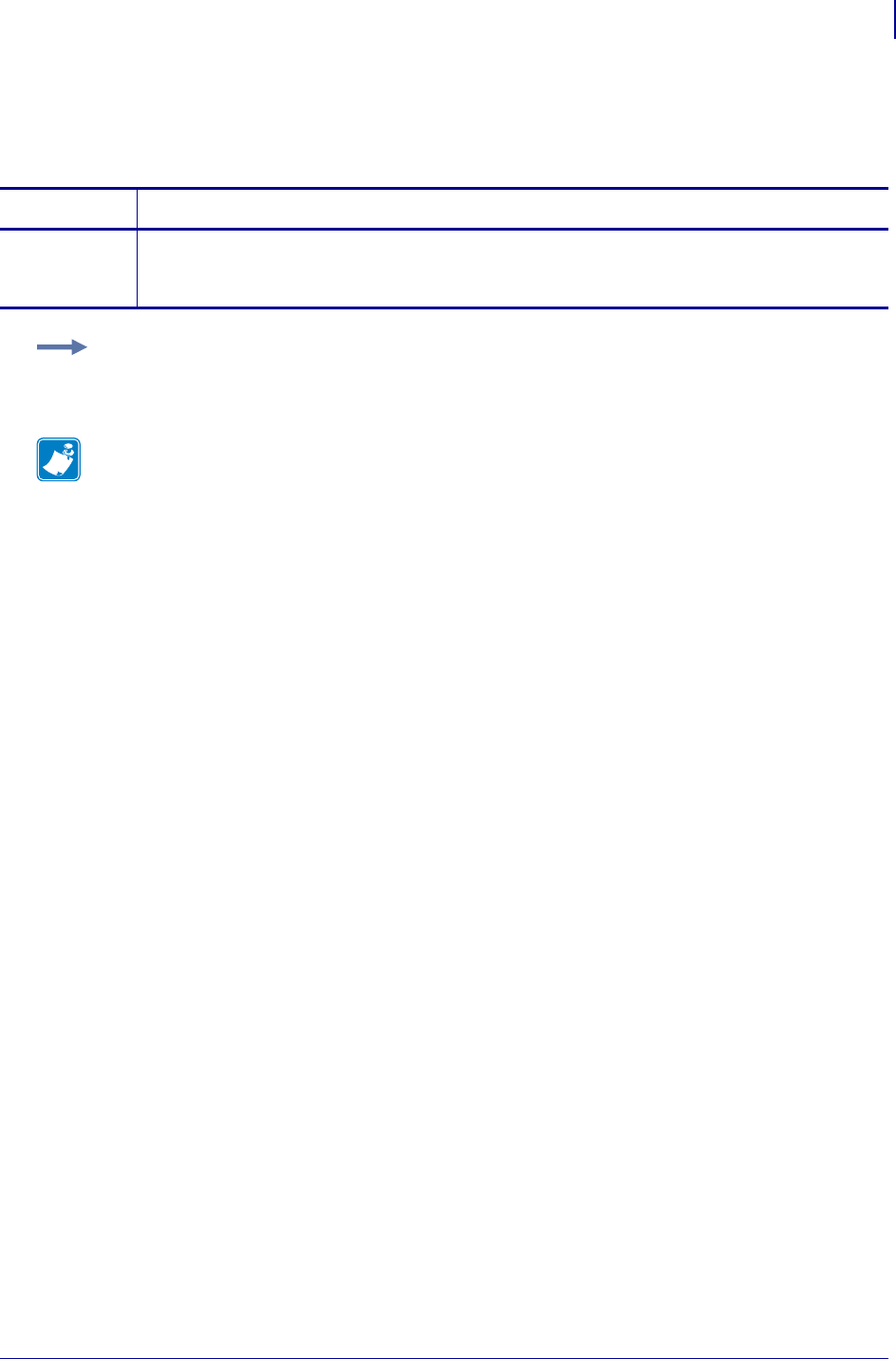
1047
SGD Wired Commands
internal_wired.mac_addr
1/31/18 Programming Guide P1099958-001
internal_wired.mac_addr
This command retrieves the MAC address of the internal wired print server.
Commands Details
getvar This command instructs the printer to respond with the MAC address of the internal wired print
server.
Format: ! U1 getvar "internal_wired.mac_addr"
Example: In this example, the getvar result is the MAC address of the internal wired print server.
! U1 getvar "internal_wired.mac_addr"
Note •
•For printer support, see SGD Command Support on page 1393.
•For details on SGD command structure, see
Command Structure
on page 573.
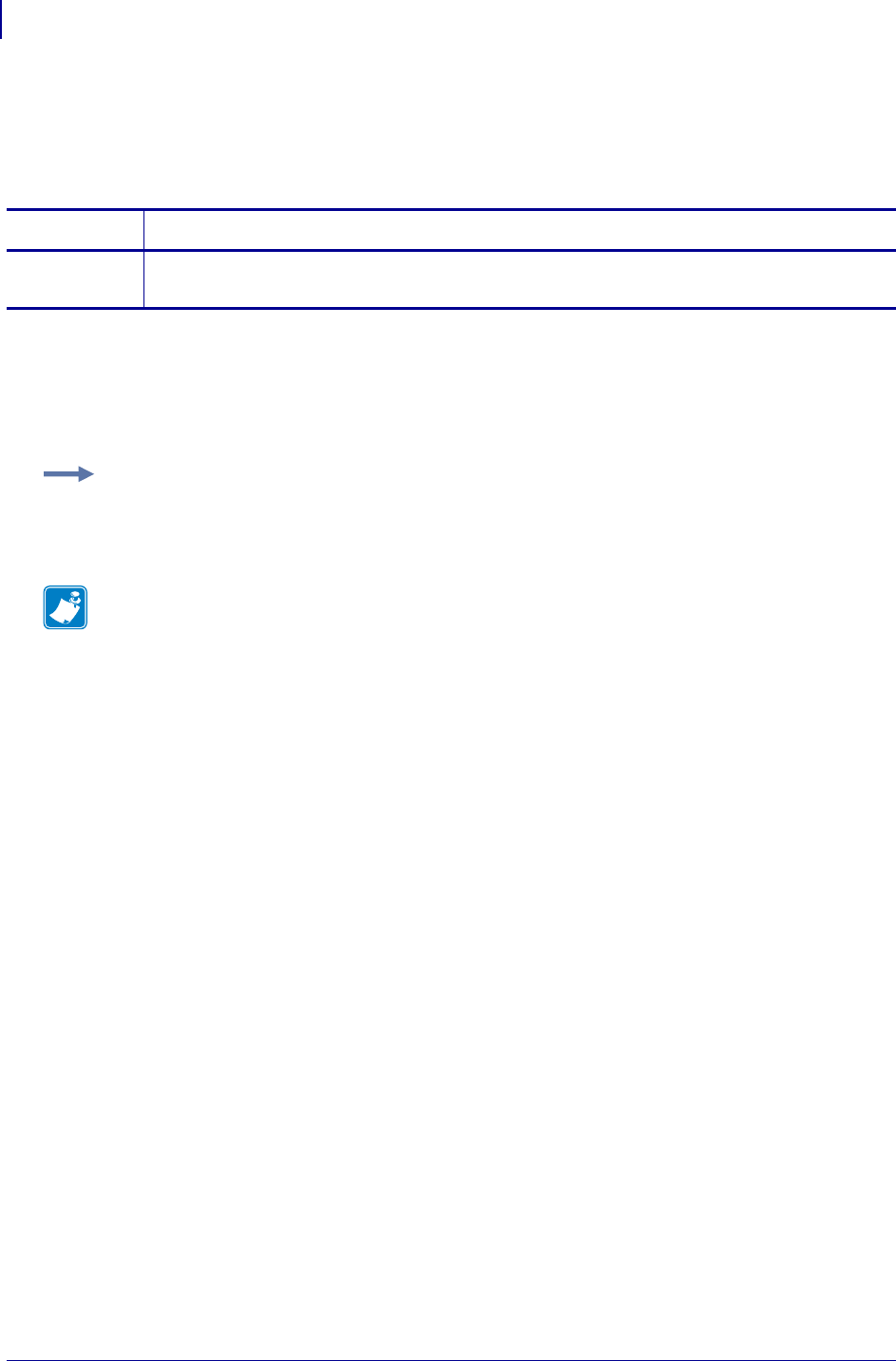
SGD Wired Commands
internal_wired.mac_raw
1048
P1099958-001 Programming Guide 1/31/18
internal_wired.mac_raw
This command identifies the RAW MAC address of the internal wired print server. The raw mac
address is the mac address without the colons (":").
Supported Devices
• ZM400/ZM600
• RZ400/RZ600
Commands Details
getvar This command retrieves the RAW MAC address of the internal wired print server.
Format: ! U1 getvar "internal_wired.mac_raw"
Example: In this example, the getvar retrieves the RAW MAC address of the internal wired print
server.
! U1 getvar "internal_wired.mac_raw"
Note •
•For printer support, see SGD Command Support on page 1393.
•For details on SGD command structure, see
Command Structure
on page 573.
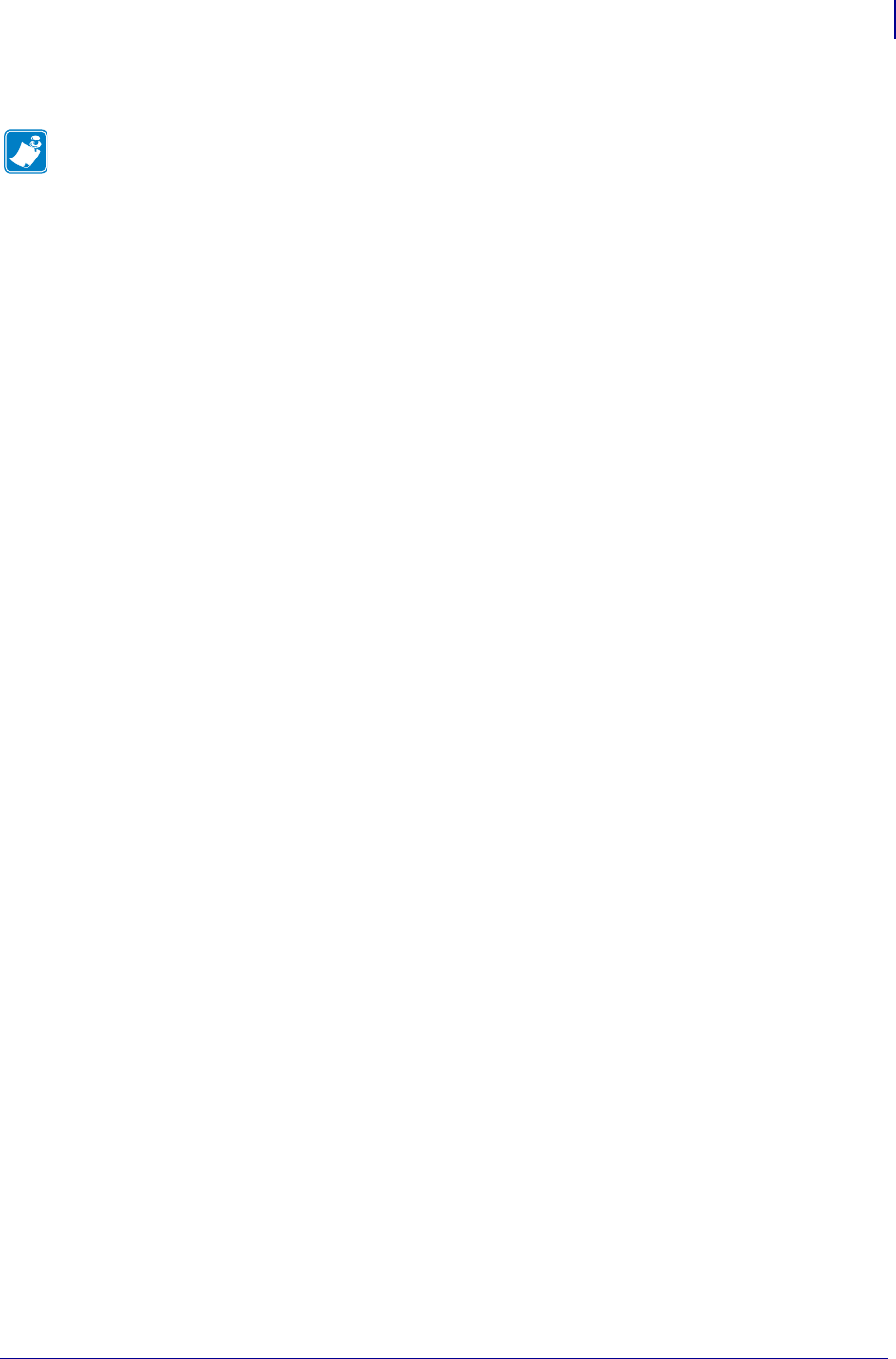
1049
SGD Wired Commands
internal_wired.mac_raw
1/31/18 Programming Guide P1099958-001
Notes • ____________________________________________________________________
__________________________________________________________________________
__________________________________________________________________________
__________________________________________________________________________
__________________________________________________________________________
__________________________________________________________________________
__________________________________________________________________________
__________________________________________________________________________
__________________________________________________________________________
__________________________________________________________________________
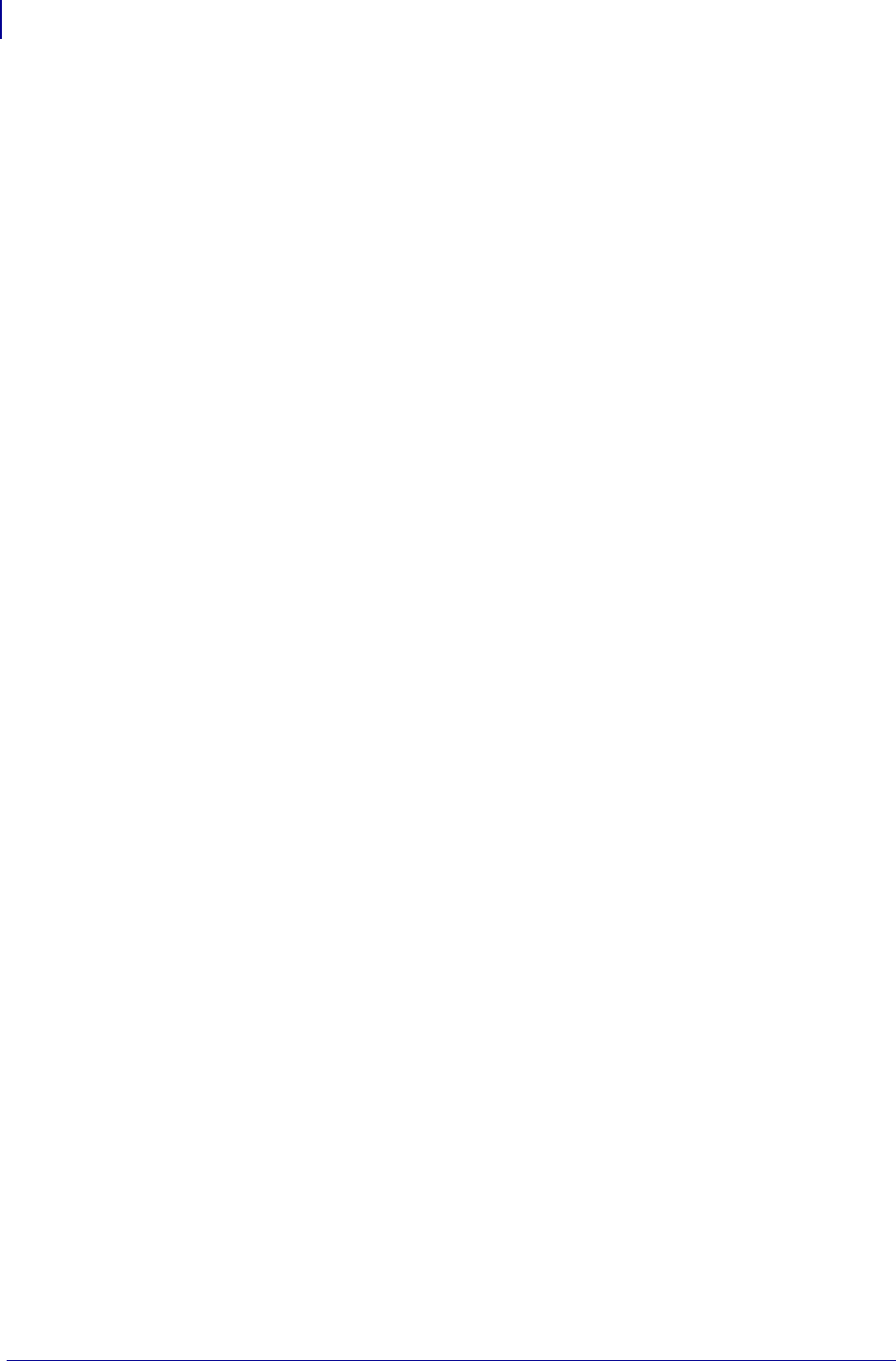
SGD Wired Commands
internal_wired.mac_raw
1050
P1099958-001 Programming Guide 1/31/18
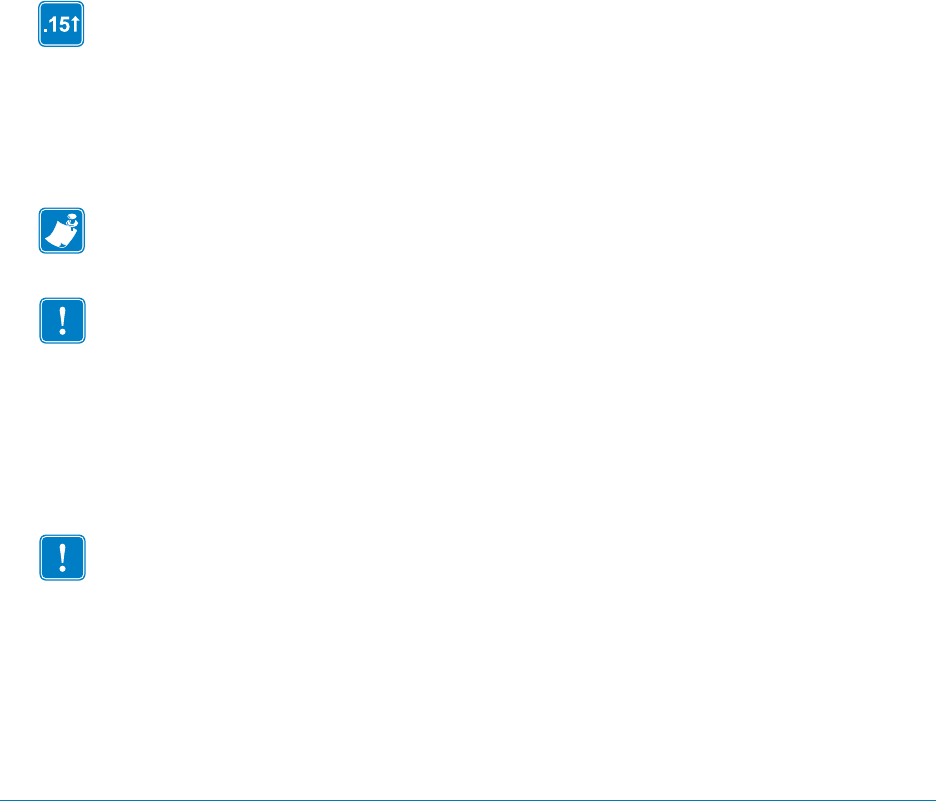
1/31/18 Programming Guide P1099958-001
SGD Wireless
Commands
This chapter provides a high-level overview of the wireless Set / Get / Do (SGD) commands and
details on each SGD command. For printer support of these SGD commands, see SGD Command
Support on page 1393.
SGD commands are available in printers with the following firmware versions or later:
•V60.16.2Z or later
•V60.15.xZ or later
•V50.15.xZ or later
•V61.15.xZ or later
•V56.15.xZ or later
•V53.16.x or later
•V53.15.2Z or later
•R53.16.3Z or later
•R60.15.8Z or later
•R62.15.8Z or later
•R63.15.8Z or later
•R65.15.8Z or later
Note • The commands listed in this chapter are for use with the Wireless Print Server and
Wireless Plus Print Server, when used with firmware version V60.15.x, V50.15.x, or later.
Important • These are important points to note when using ZPL and SGD commands:
•SGD commands are case-sensitive.
•ZPL and SGD commands should be sent to the printer as separate files.
•Certain settings can be controlled by both ZPL and SGD. Configuration changes made in ZPL
can affect configuration changes made in SGD.
•Changes made with one command type (ZPL or SGD) will affect the data returned to the host
in response to both ZPL and getvar commands. The command type (ZPL or SGD) that was
sent last determines the current setting.
•Some RF cards do not support all of the SGD commands.
Important • These are important points to note when using a Zebra G-Series printer:
•You can send instructions to the printer using multiple programming languages: EPL, ZPL, or
SGD. EPL and ZPL commands configure the printer, print labels, and get device status
information. SGD commands set and get configuration details. These three languages can be
used without the need to send the printer instructions to switch from one language to another.
•EPL, ZPL, and SGD commands must be sent to the printer as separate files. They cannot be
used together in one format, or set of commands. For example, if you send a series of SGD
commands to the printer and they are followed by a printable format, this needs to be done
using separate files.
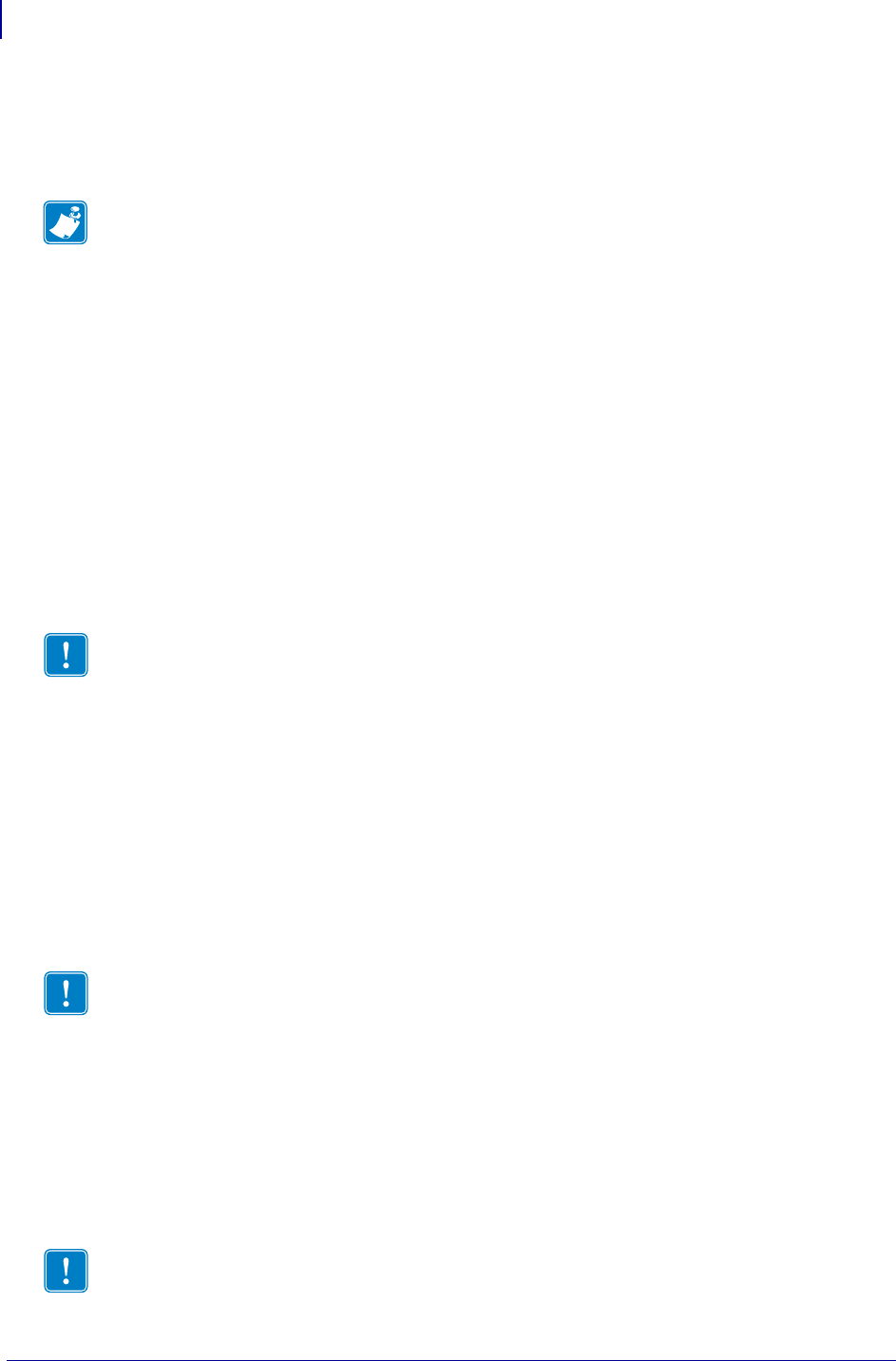
SGD Wireless Commands
Overview
1052
P1099958-001 Programming Guide 1/31/18
Overview
This section describes how and why to use the Set / Get / Do (SGD) commands. It also provides an
example of a typical command structure.
SGD commands are commands that allow you to configure all printers with firmware version
V60.15.x, V50.15.x, V61.15.x, V56.15.x, V53.15.xZ, or later. The printer performs the specified
function immediately after receiving the command. The commands are:
• setvar
• getvar
•do
setvar Command
Setvar commands:
• are used to configure printer settings to specific values by setting them in the printer
• must be terminated by a space character or a CR/ LF (0x0D, 0x0A)
getvar Command
Getvar commands:
• are used to get the current value of the printer settings
• must be terminated by a space character or CR/LF (0x0D, 0x0A)
The printer responds with the printer setting of “?” if:
• the printer setting does not exist (usually due to incorrect spelling of the printer setting)
• it has not been configured yet
do Command
Do commands:
• are used to instruct the printer to perform predefined actions
• must be terminated by a space character or a CR/LF (0x0D, 0x0A)
Some Do commands require additional settings which must be enclosed in double quotes.
Note • SGD commands must be terminated by a carriage return or a space and line feed.
Important • The setvar command and attributes must be specified in lower case.
Important • The printer settings and attributes must be specified in lower case.
Important • The values must be specified in lower case.
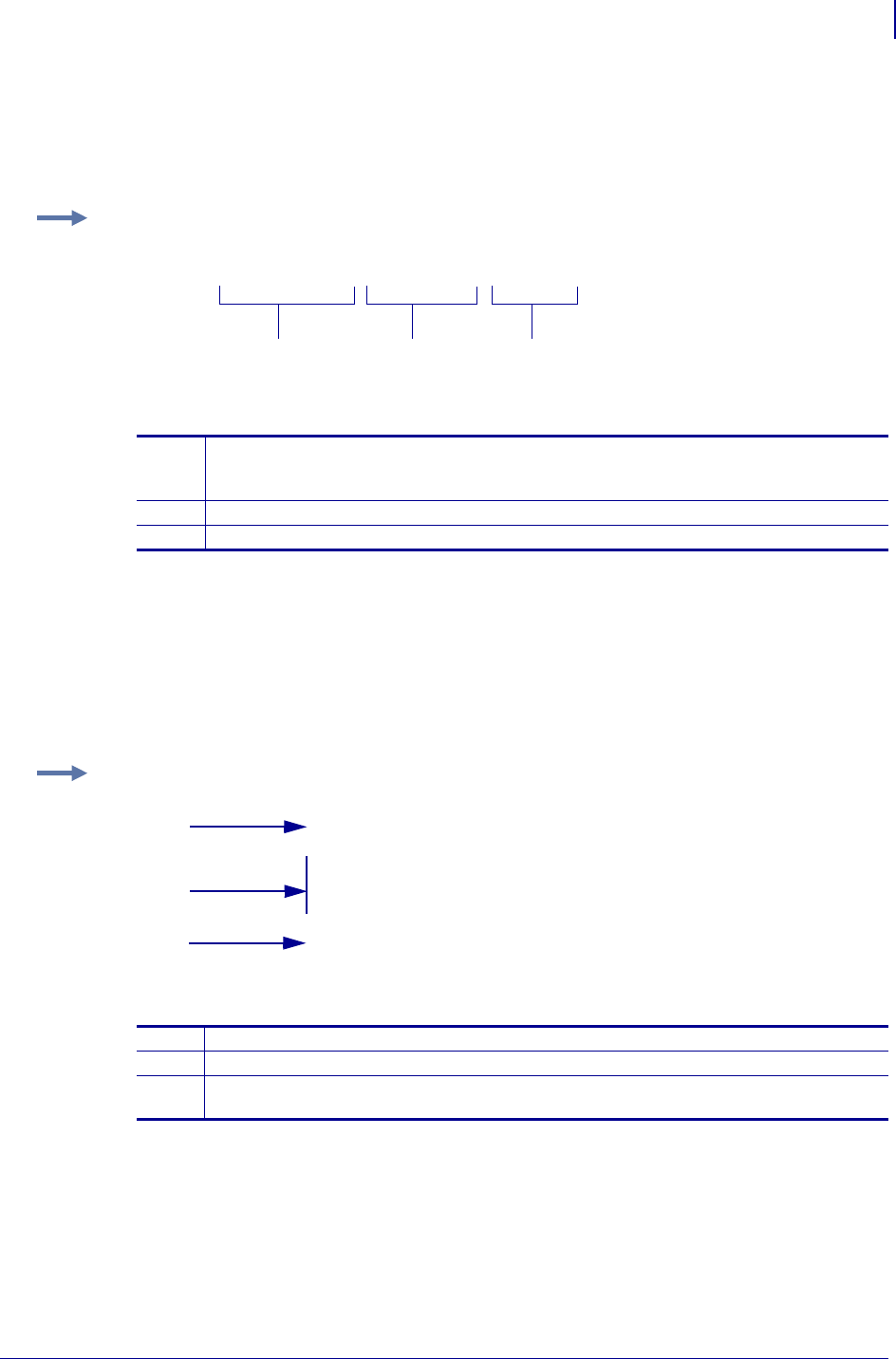
1053
SGD Wireless Commands
Command Structure
1/31/18 Programming Guide P1099958-001
Command Structure
It is important to understand the structure of the command and its components. A command
structure illustration is provided for each command in this guide.
This command must be terminated by a space character or a CR/ LF (0x0D, 0x0A).
How to Send Multiple SGD Commands
For any getvar, setvar, or do command, if you issue the syntax without the "1" and use the END
command followed by a space, multiple SGD commands are sent simultaneously.
Example: This is an example of a command structure illustration:
1Command—always preceded with an exclamation point (!) and must be specified in
lower case. A space resides between the !and U1 and between U1 and the command
(setvar or getvar).
2Attribute—always in double quotes and must be specified in lower case.
3Chosen value—always in double quotes. Only applicable for setvar and do.
! U1 setvar "ip.addr" "value"
123
Example: This syntax shows how you can send multiple getvar commands:
1The command portion of the string does not use the "1" after the "! U".
2Commands issued after the first command do not require the "! U".
3The string of commands is terminated by the word "END" with a space after the word,
and by a carriage return/ line feed.
! U getvar "ip.telnet.enable"
getvar "ip.dhcp.enable"
getvar "ip.dhcp.cid_prefix"
END
1
3
2
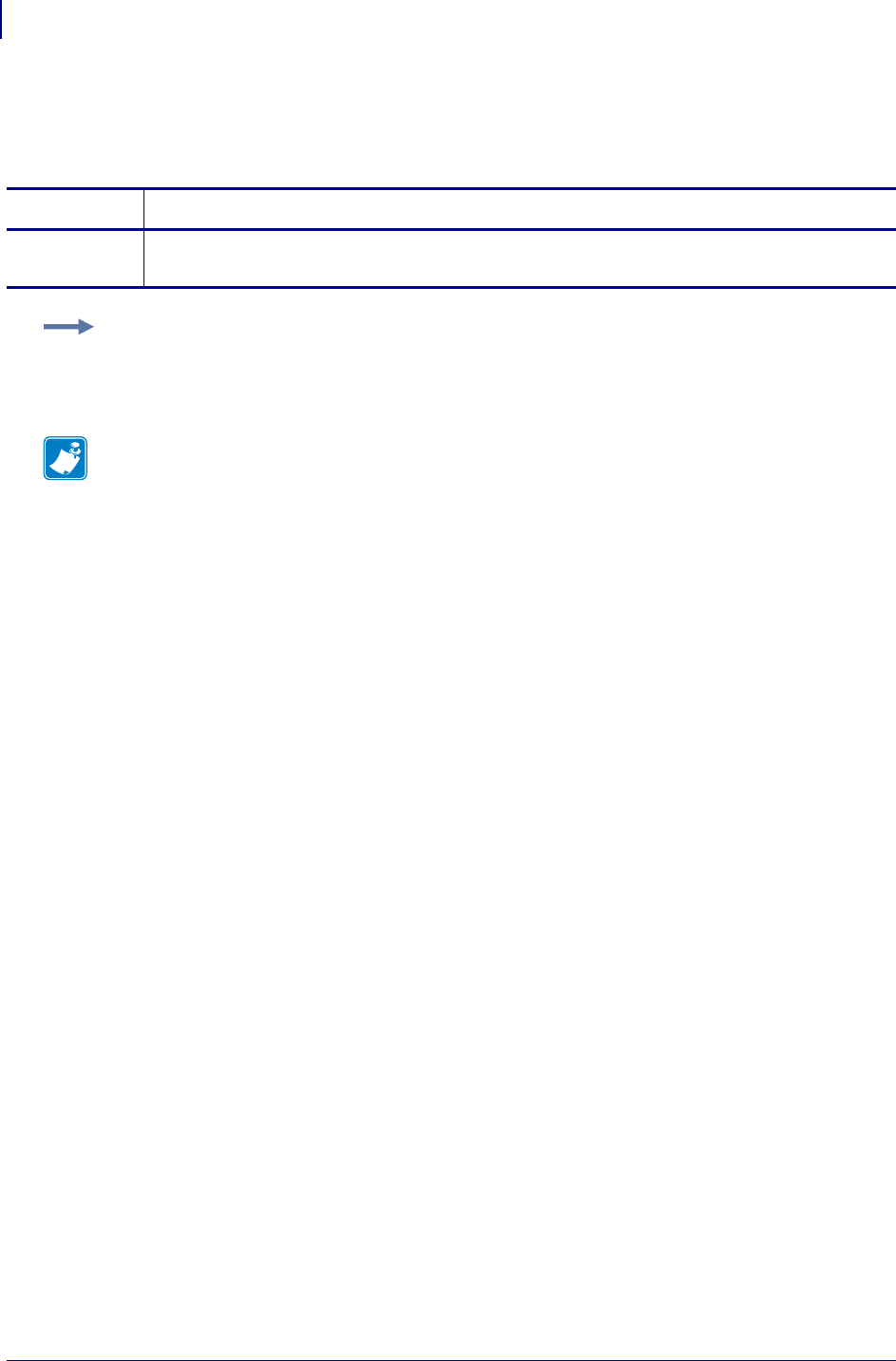
SGD Wireless Commands
bluetooth.address
1054
P1099958-001 Programming Guide 1/31/18
bluetooth.address
This command returns the printer’s Bluetooth device address.
Commands Details
getvar This command retrieves the printer’s Bluetooth address.
Format: ! U1 getvar "bluetooth.address"
Example: In this example, the getvar command causes the printer to return the printer’s Bluetooth
address.
! U1 getvar "bluetooth.address"
Note •
•For printer support, see SGD Command Support on page 1393.
•For details on SGD command structure, see
Command Structure
on page 573.
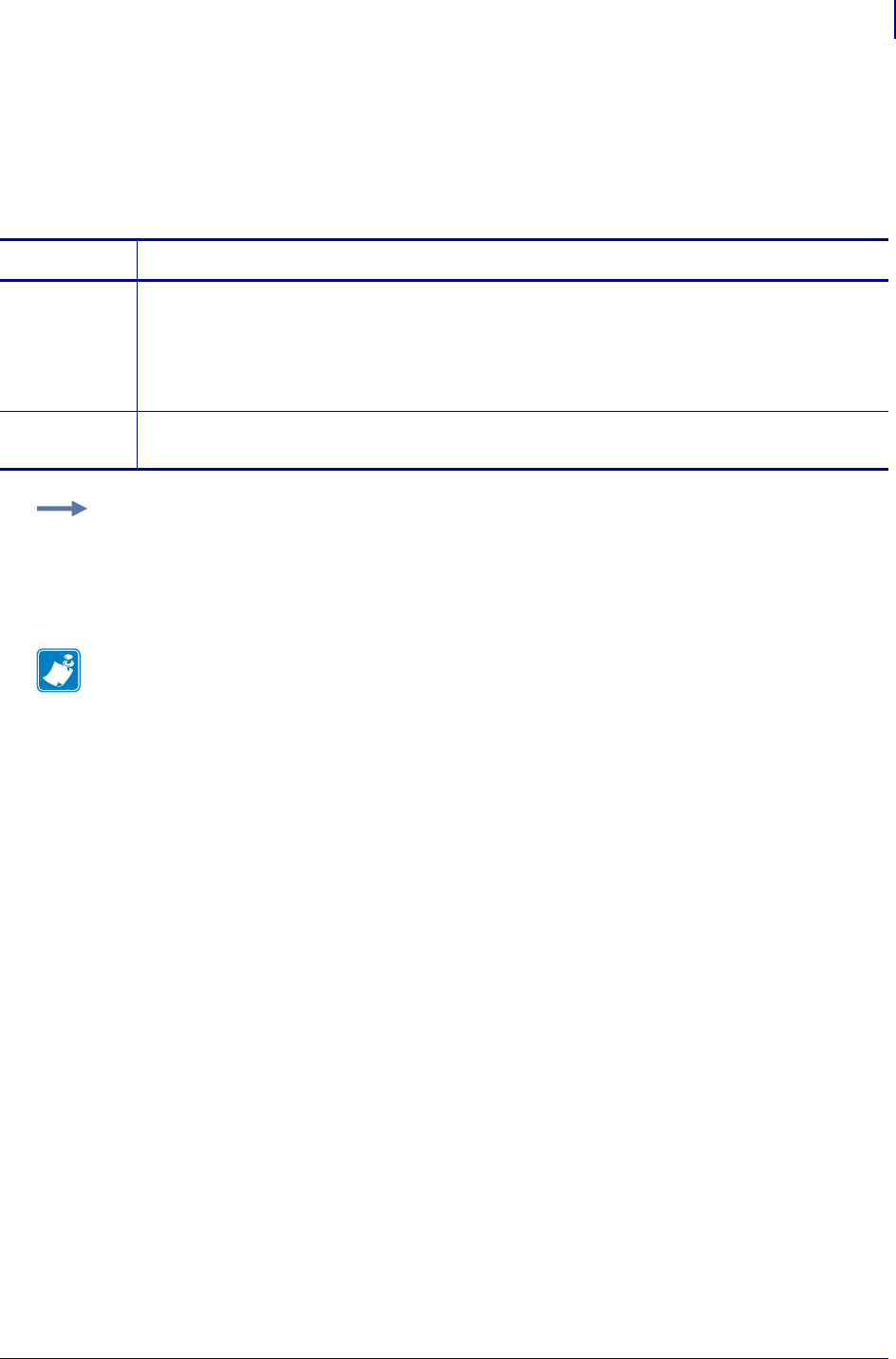
1055
SGD Wireless Commands
bluetooth.afh_map
1/31/18 Programming Guide P1099958-001
bluetooth.afh_map
Sets or retrieves the default AFH (adaptive frequency hopping) channel map (Bluetooth radios 1.2
and later); 20 bytes.
Commands Details
setvar Selectively enables or disables individual Bluetooth channels for use when AFH mode is set to
"on".
Format: ! U1 setvar "bluetooth.afh_map" "value"
Values: 20-byte string of hexadecimal characters
Default: "7FFFFFFFFFFFFFFFFFFF"
getvar Retrieves default AFH channel map.
Format: ! U1 getvar "bluetooth.afh_map"
Example: This setvar example shows the value set to "7FFFFFFFFFFFFFFFFFFF".
! U1 setvar "bluetooth.afh_map" "7FFFFFFFFFFFFFFFFFFF"
What the setvar value is set to is the getvar result. In this example, the getvar result is
"7FFFFFFFFFFFFFFFFFFF".
Note •
•For printer support, see SGD Command Support on page 1393.
•For details on SGD command structure, see
Command Structure
on page 573.
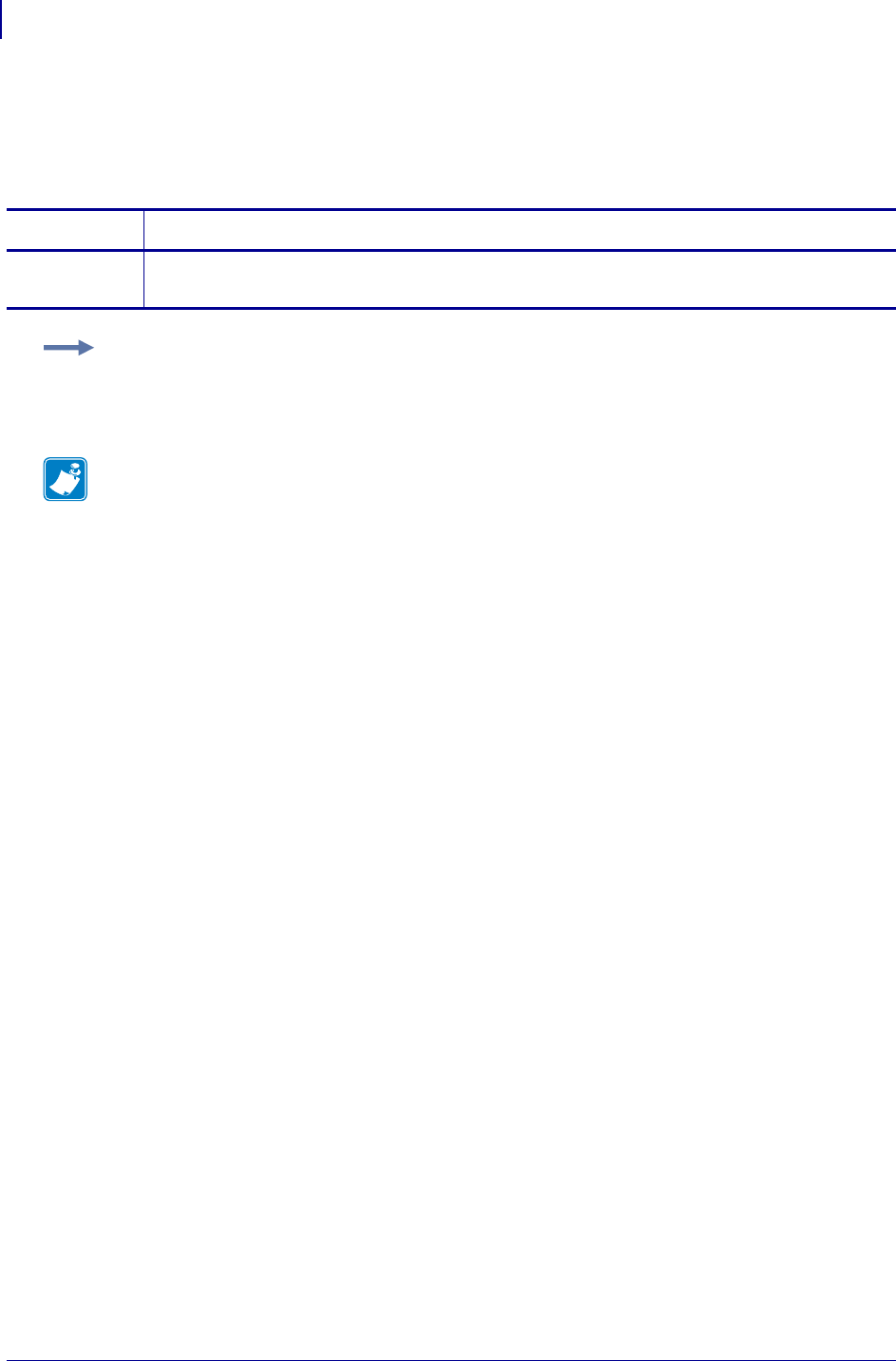
SGD Wireless Commands
bluetooth.afh_map_curr
1056
P1099958-001 Programming Guide 1/31/18
bluetooth.afh_map_curr
This command retrieves the current AFH (adaptive frequency hopping) channel map (Bluetooth
radios 1.2 and later).
Commands Details
getvar This command retrieves the current AFH channel map.
Format: ! U1 getvar "bluetooth.afh_map_curr"
Example: In this example, the getvar command causes the printer to retrieve the current AFH
channel map.
! U1 getvar "bluetooth.afh_map_curr"
Note •
•For printer support, see SGD Command Support on page 1393.
•For details on SGD command structure, see
Command Structure
on page 573.
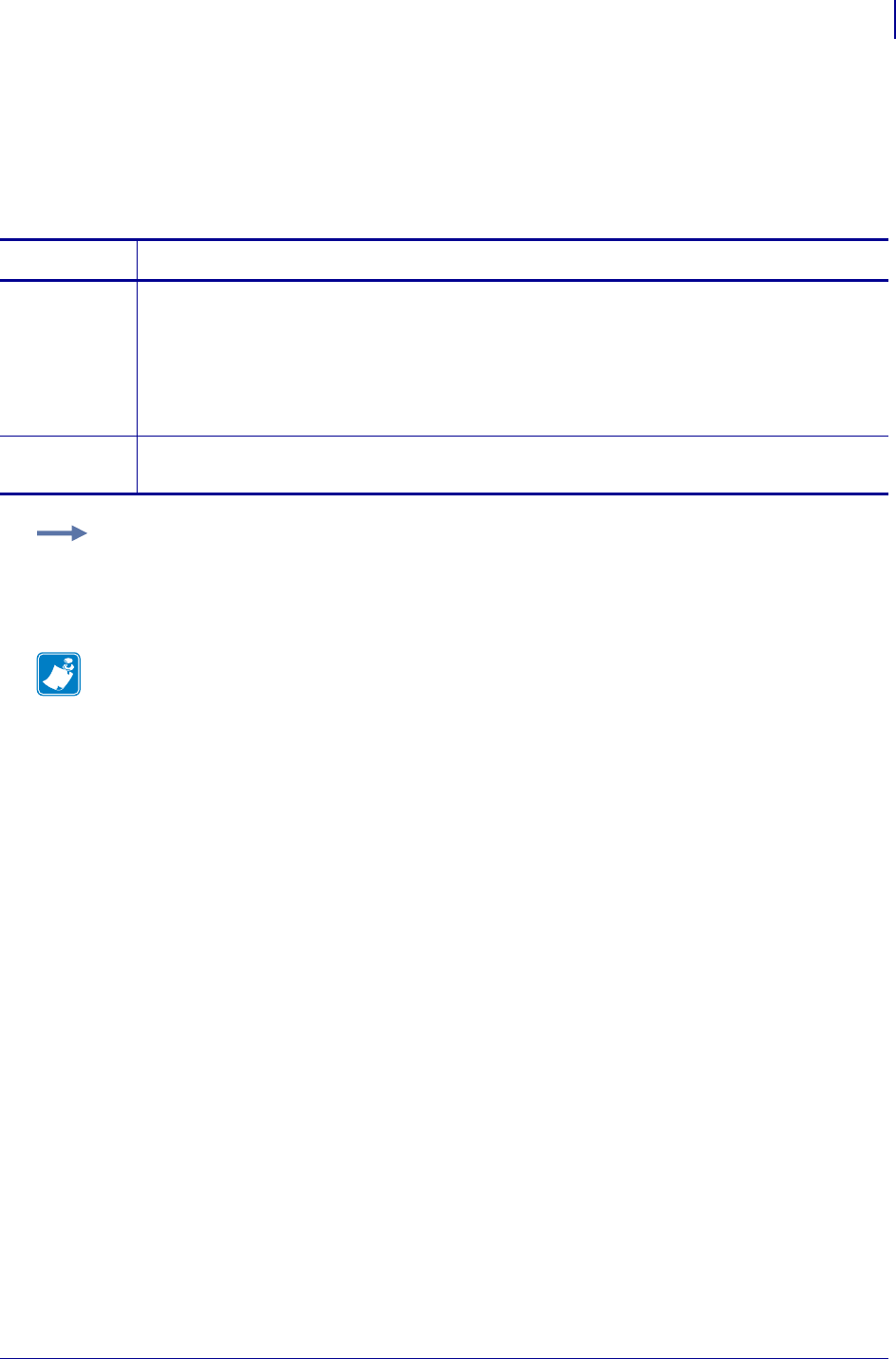
1057
SGD Wireless Commands
bluetooth.afh_mode
1/31/18 Programming Guide P1099958-001
bluetooth.afh_mode
This command sets or retrieves AFH (adaptive frequency hopping) mode setting (Bluetooth radios
1.2 and later).
Commands Details
setvar This command enables and disables AFH mode.
Format: ! U1 setvar "bluetooth.afh_mode" "value"
Values:
"on" = enables AFH mode
"off" = disables AFH mode
Default: "off"
getvar This command retrieves the current setting of the AFH mode.
Format: ! U1 getvar "bluetooth.afh_mode"
Example: This setvar example shows the value set to "on".
! U1 setvar "bluetooth.afh_mode" "on"
What the setvar value is set to is the getvar result. In this example, the getvar result is "on".
Note •
•For printer support, see SGD Command Support on page 1393.
•For details on SGD command structure, see
Command Structure
on page 573.
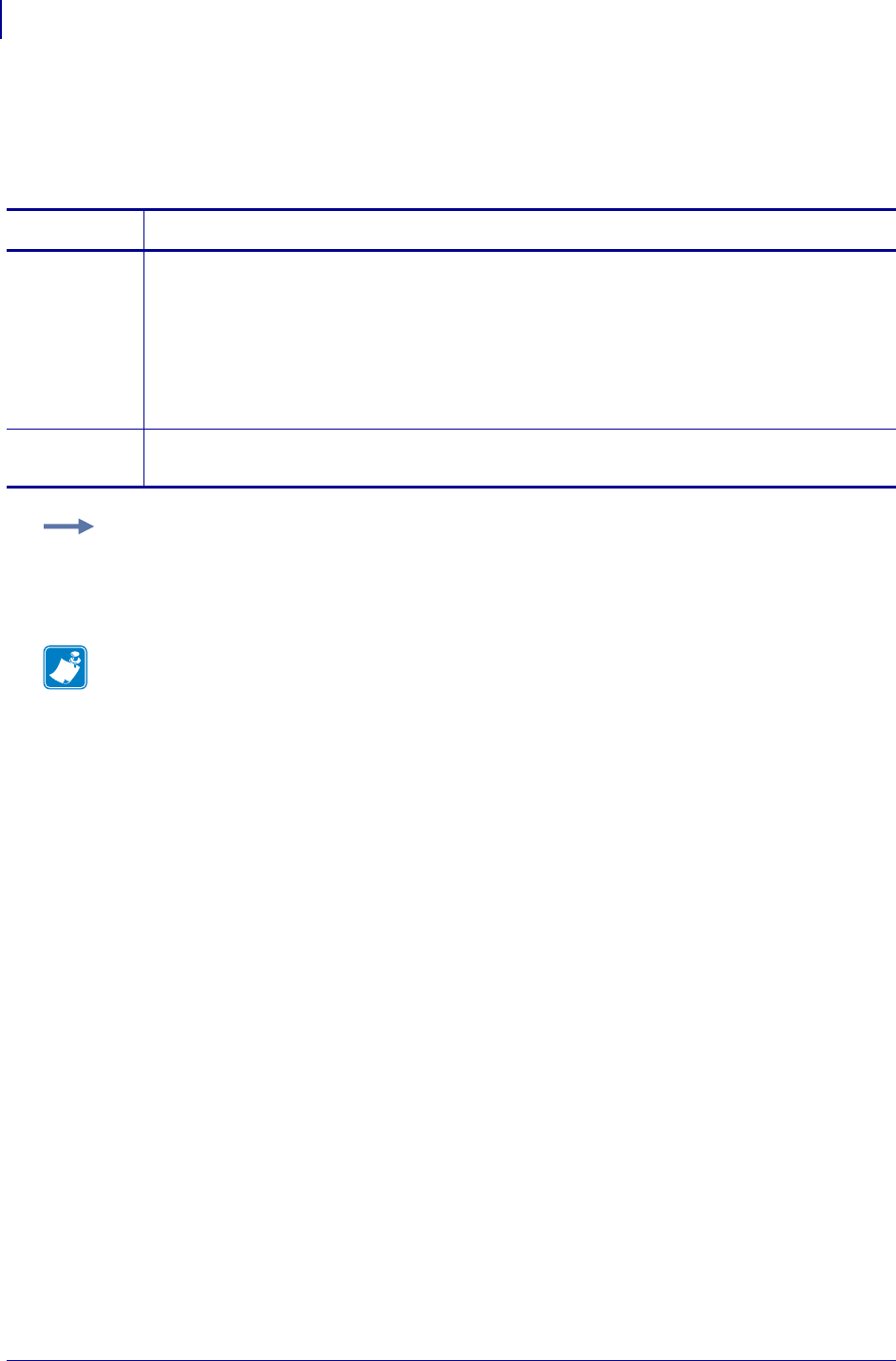
SGD Wireless Commands
bluetooth.authentication
1058
P1099958-001 Programming Guide 1/31/18
bluetooth.authentication
This command sets or retrieves Bluetooth authentication mode and works in combination with the
bluetooth.bluetooth_pin.
Commands Details
setvar This command enables and disables Bluetooth authentication.
Format: ! U1 setvar "bluetooth.authentication" "value"
Values:
"off" = disables authentication (can connect to master device without PIN)
"setpin" = enables authentication (requires PIN or passkey to connect to a master
device)
Default: "off"
getvar This command retrieves the current Bluetooth authentication mode.
Format: ! U1 getvar "bluetooth.authentication"
Example: This setvar example shows the value set to "setpin".
! U1 setvar "bluetooth.authentication" "setpin"
What the setvar value is set to is the getvar result. In this example, the getvar result is "setpin".
Note •
•For printer support, see SGD Command Support on page 1393.
•For details on SGD command structure, see
Command Structure
on page 573.
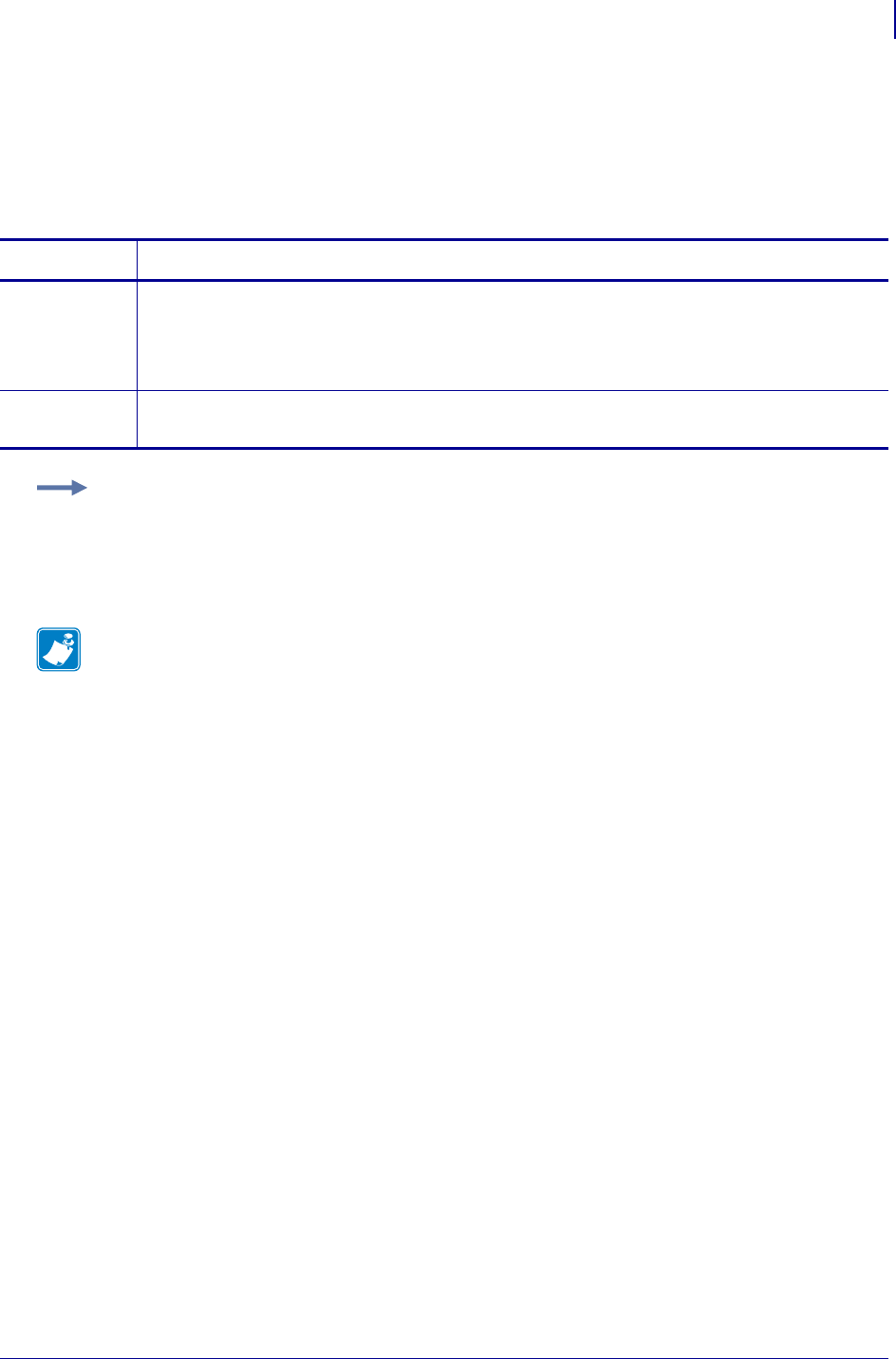
1059
SGD Wireless Commands
bluetooth.bluetooth_pin
1/31/18 Programming Guide P1099958-001
bluetooth.bluetooth_pin
This command is used to connect to the printer only when the command
bluetooth.authentication is set to "setpin".
Commands Details
setvar This command sets the Bluetooth pin value.
Format: ! U1 setvar "bluetooth.bluetooth_pin" "value"
Values: Any text string up to 10 characters
Default: ""
getvar This command retrieves the current Bluetooth pin.
Format: ! U1 getvar "bluetooth.bluetooth_pin"
Example: This setvar example shows the value set to "1234567890".
! U1 setvar "bluetooth.bluetooth_pin" "1234567890"
What the setvar value is set to is the getvar result. In this example, the getvar result is
"1234567890".
Note •
•For printer support, see SGD Command Support on page 1393.
•For details on SGD command structure, see
Command Structure
on page 573.
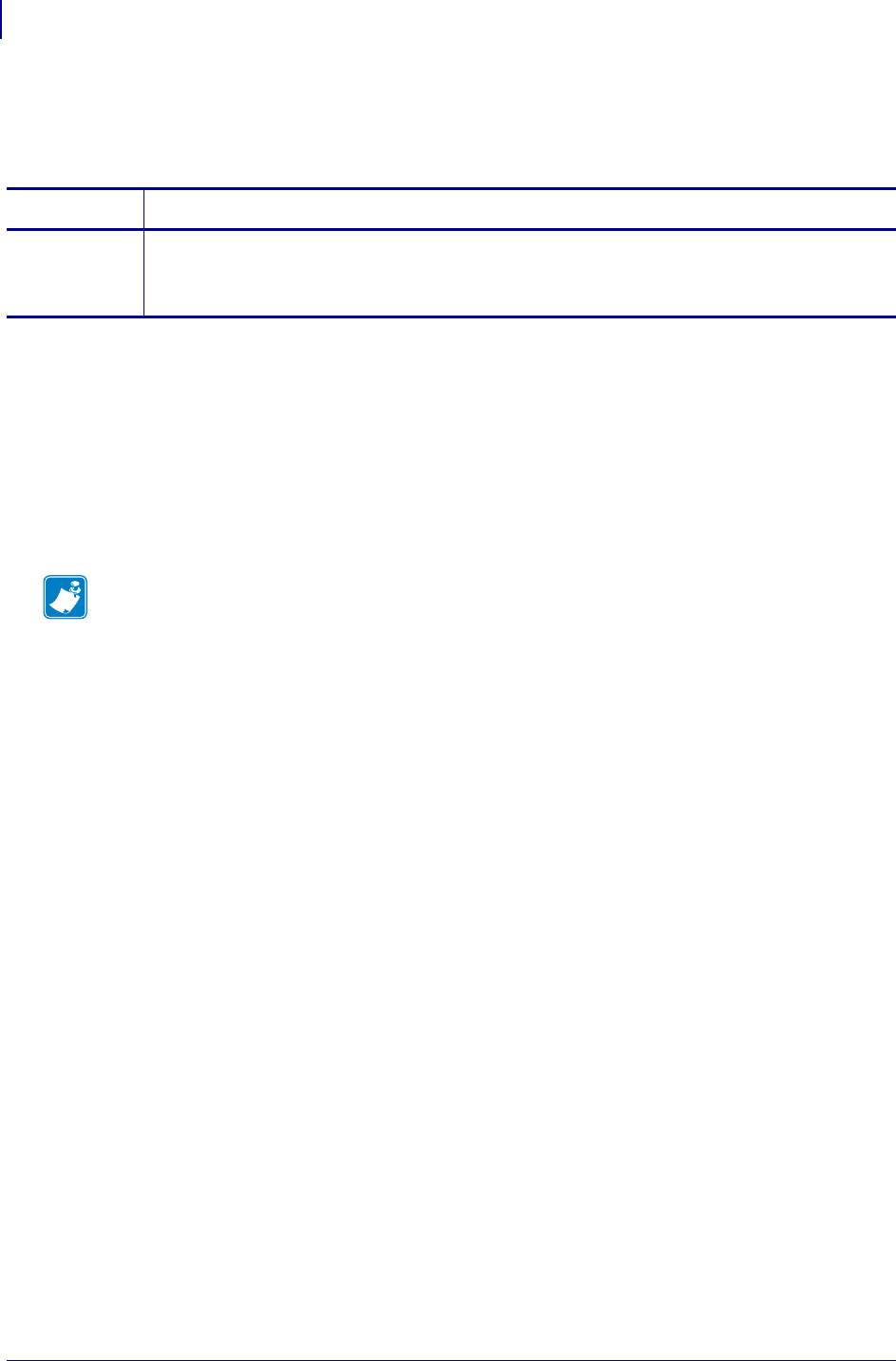
SGD Wireless Commands
bluetooth.clear_bonding_cache
1060
P1099958-001 Programming Guide 1/31/18
bluetooth.clear_bonding_cache
Deletes all information related to previous Bluetooth pairing events from the printer.
Supported Devices
• iMZ220, iMZ320
• QLn220, QLn320
• ZD410, ZD420
• ZD500
•ZQ510, ZQ520
• ZT410, ZT420
Commands Details
do Format: ! U1 do "bluetooth.clear_bonding_cache"
Values: NA
Default: NA
Note •
•For printer support, see SGD Command Support on page 1393.
•For details on SGD command structure, see
Command Structure
on page 573.
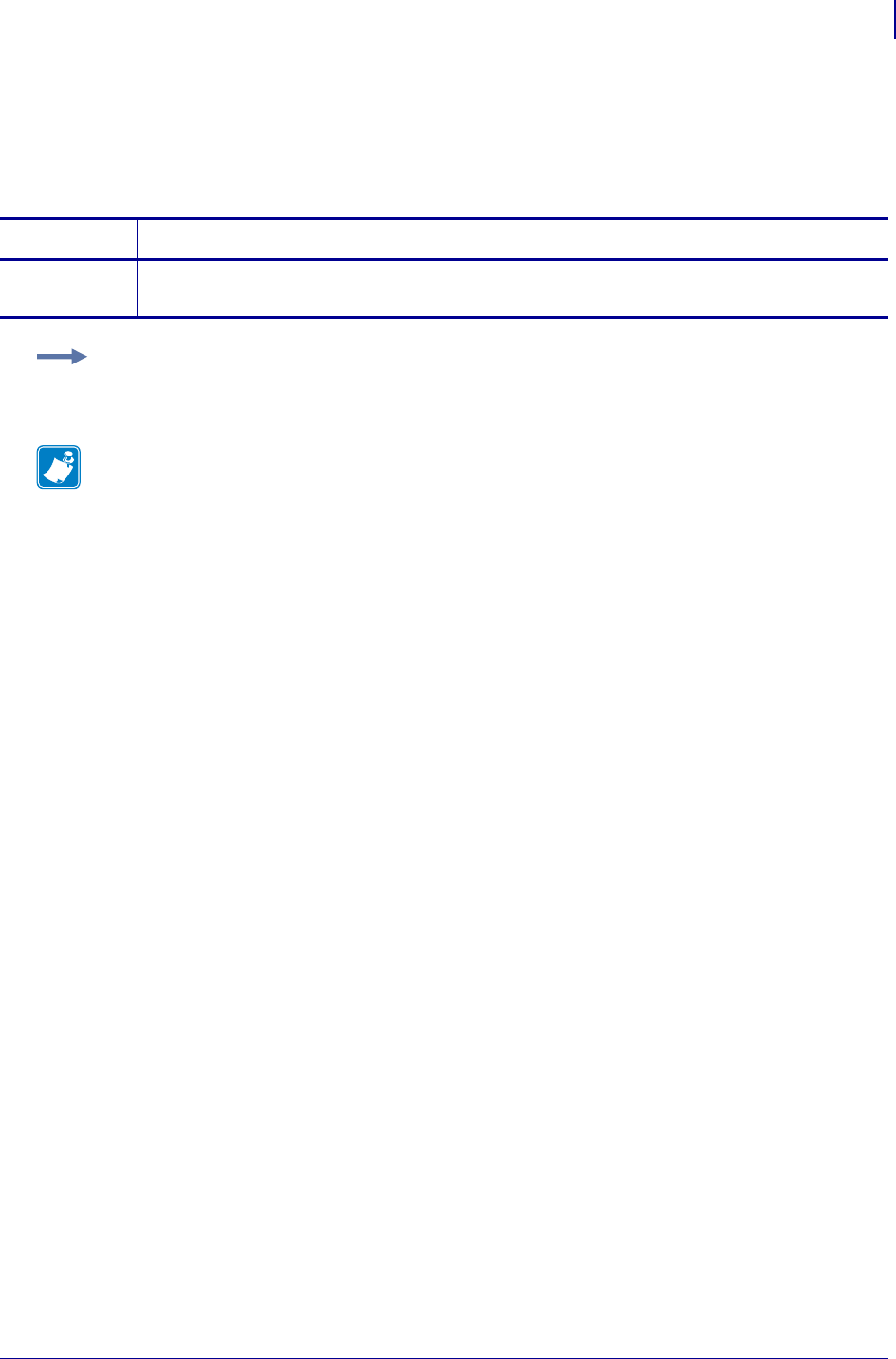
1061
SGD Wireless Commands
bluetooth.date
1/31/18 Programming Guide P1099958-001
bluetooth.date
This command shows the release date of the Bluetooth module.
getvar
Commands Details
getvar This command shows the release date of the Bluetooth module.
Format: ! U1 getvar "bluetooth.date"
Example: In this example, the getvar command returns the release date of the Bluetooth module.
! U1 getvar "bluetooth.date"
Note •
•For printer support, see SGD Command Support on page 1393.
•For details on SGD command structure, see
Command Structure
on page 573.

SGD Wireless Commands
bluetooth.discoverable
1062
P1099958-001 Programming Guide 1/31/18
bluetooth.discoverable
This command enables or disables the Bluetooth discoverable mode.
Commands Details
setvar This command enables or disables the Bluetooth discoverable mode.
Format: ! U1 setvar "bluetooth.discoverable" "value"
Values:
"on" = enables Bluetooth discoverable mode
"off" = disables Bluetooth discoverable mode
Default: "on"
getvar This command retrieves the current Bluetooth discoverable mode.
Format: ! U1 getvar "bluetooth.discoverable"
Example: This setvar example shows the value set to "on".
! U1 setvar "bluetooth.discoverable" "on"
What the setvar value is set to is the getvar result. In this example, the getvar result is "on".
Note •
•For printer support, see SGD Command Support on page 1393.
•For details on SGD command structure, see
Command Structure
on page 573.
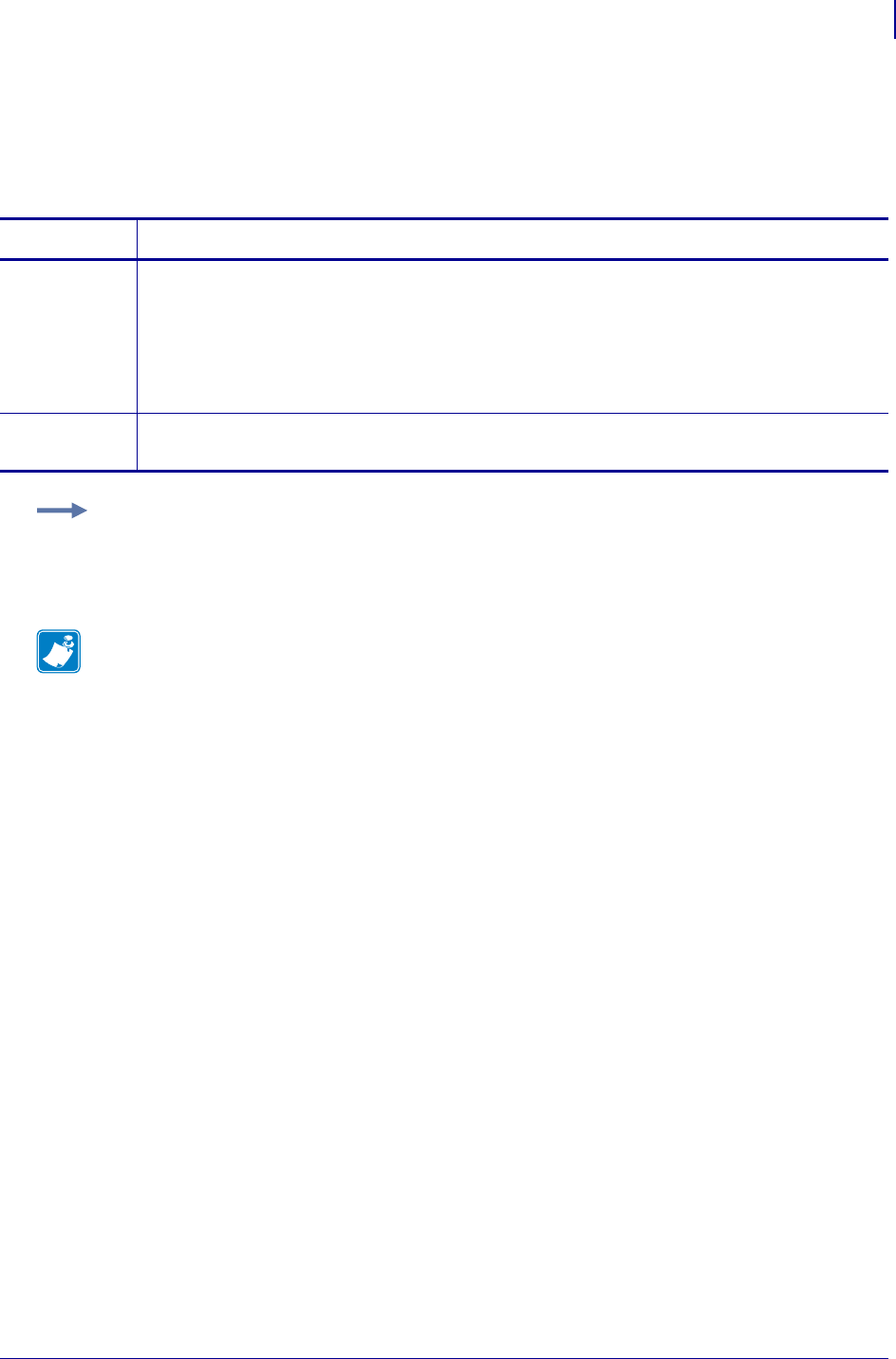
1063
SGD Wireless Commands
bluetooth.enable
1/31/18 Programming Guide P1099958-001
bluetooth.enable
This command enables or disables the Bluetooth radio.
Commands Details
setvar This command enables or disables the Bluetooth radio.
Format: ! U1 setvar "bluetooth.enable"
Values:
"on" = enables the Bluetooth radio
"off" = disables the Bluetooth radio
Default: "on"
getvar This command retrieves the current status of the Bluetooth radio.
Format: ! U1 getvar "bluetooth.enable"
Example: This setvar example shows the value set to "on".
! U1 setvar "bluetooth.enable" "on"
What the setvar value is set to is the getvar result. In this example, the getvar result is "on".
Note •
•For printer support, see SGD Command Support on page 1393.
•For details on SGD command structure, see
Command Structure
on page 573.
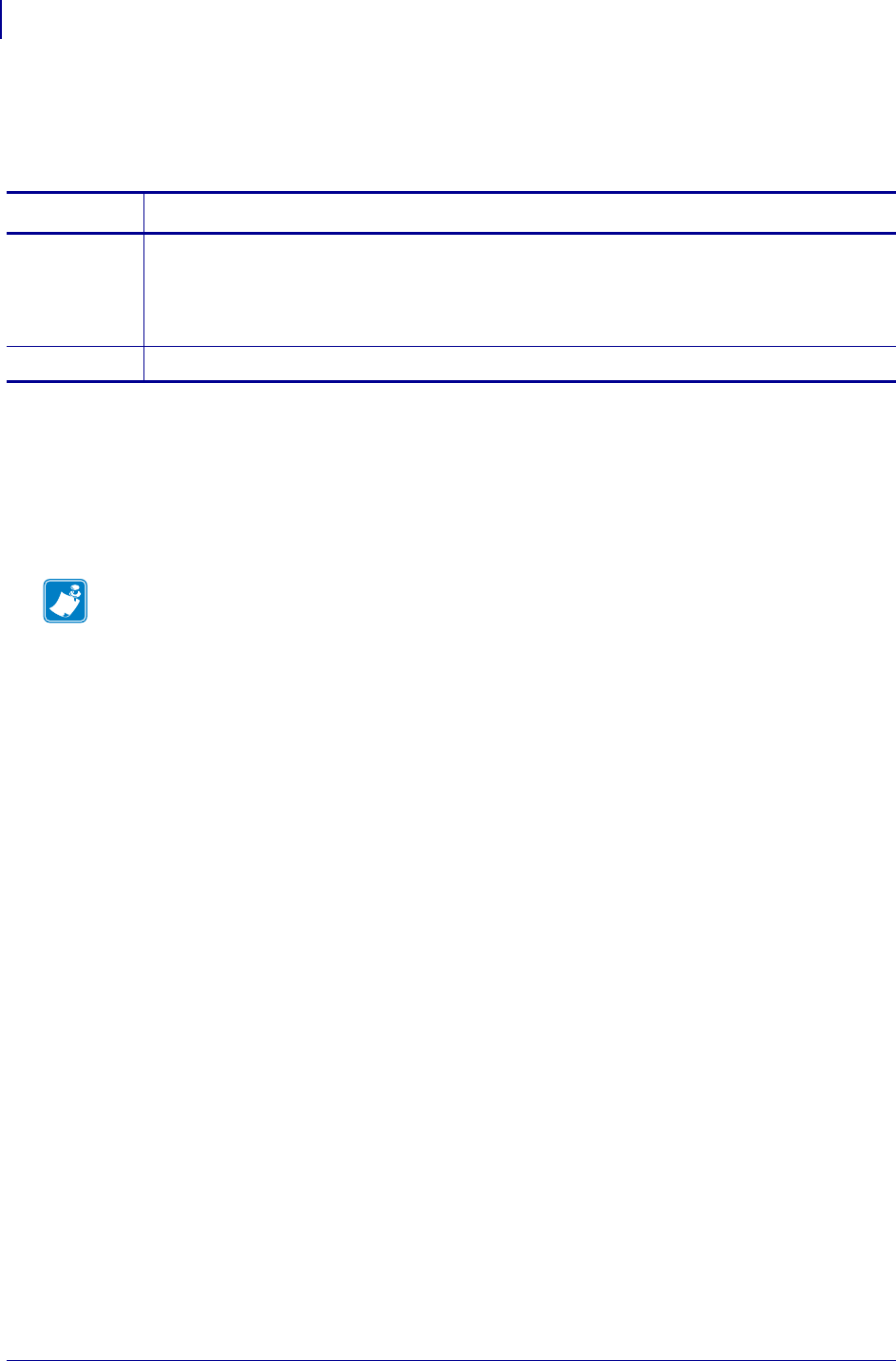
SGD Wireless Commands
bluetooth.enable_reconnect
1064
P1099958-001 Programming Guide 1/31/18
bluetooth.enable_reconnect
Enables the Bluetooth reconnect feature required by iOS devices.
Supported Devices
• iMZ 220™, iMZ 320™
• QLn220™, QLn320™, QLn420™
• ZQ510™, ZQ520™
• ZR338™, ZR628™, ZR638™
Commands Details
setvar Format: ! U1 setvar "bluetooth.enable_reconnect" "value"
Values:
"off" = disables the command
"iOS_only" = enables the command to work with iOS devices only
getvar Format: ! U1 getvar "bluetooth.enable_reconnect"
Note •
•For printer support, see SGD Command Support on page 1393.
•For details on SGD command structure, see
Command Structure
on page 573.
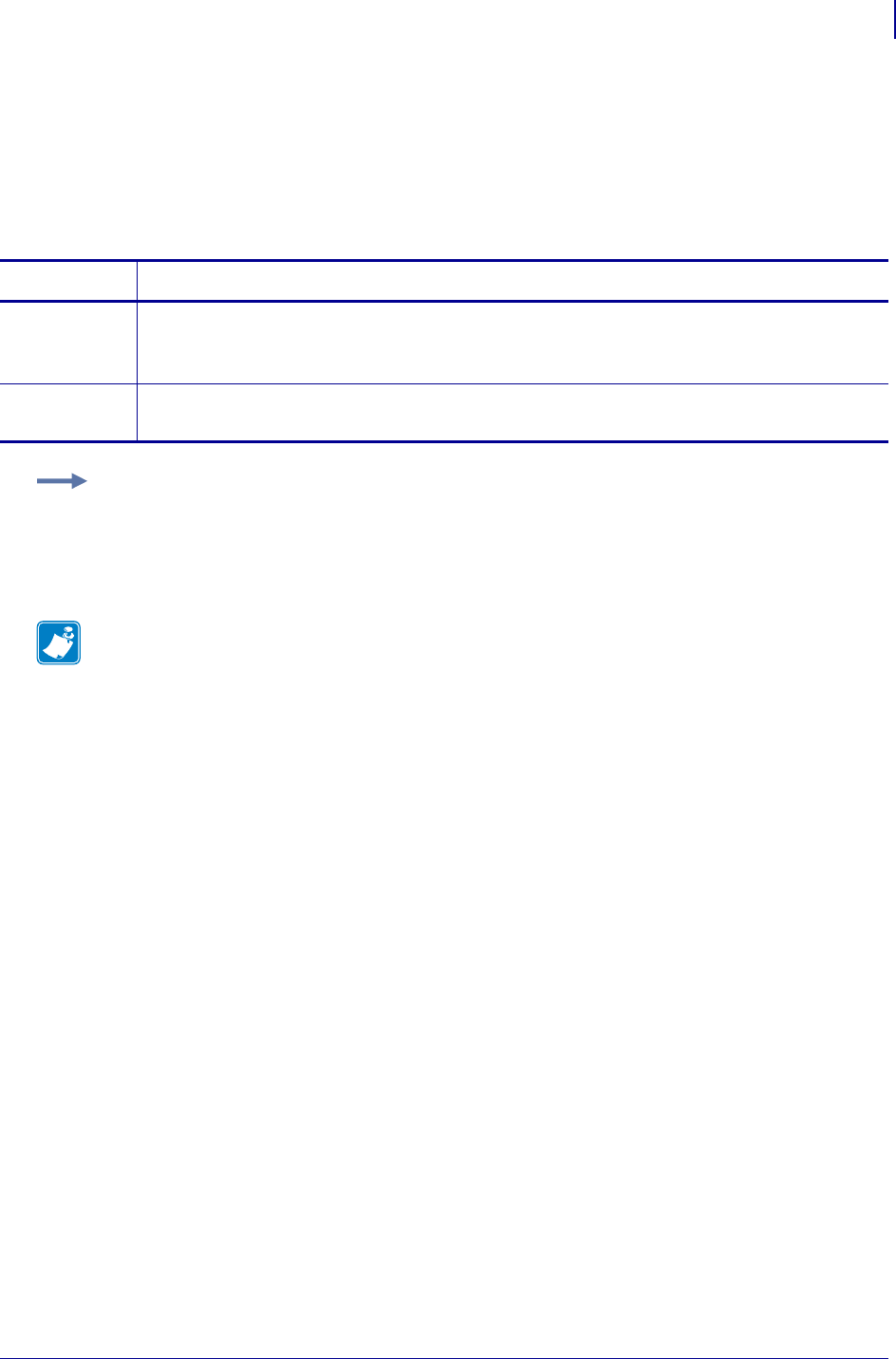
1065
SGD Wireless Commands
bluetooth.friendly_name
1/31/18 Programming Guide P1099958-001
bluetooth.friendly_name
This command sets the friendly name, which is used during service discovery. For changes to take
effect, you must power cycle the printer or issue the device.reset command. If
bluetooth.friendly_name is not set by you, it will default to the printer serial number.
Commands Details
setvar This command sets the Bluetooth discoverable mode.
Format: ! U1 setvar "bluetooth.friendly_name" "value"
Values: Any text string up to 17 characters
getvar This command retrieves the current Bluetooth discoverable mode.
Format: ! U1 getvar "bluetooth.friendly_name"
Example: This setvar example shows the value set to "1234567".
! U1 setvar "bluetooth.friendly_name" "1234567"
What the setvar value is set to is the getvar result. In this example, the getvar result is
"1234567".
Note •
•For printer support, see SGD Command Support on page 1393.
•For details on SGD command structure, see
Command Structure
on page 573.
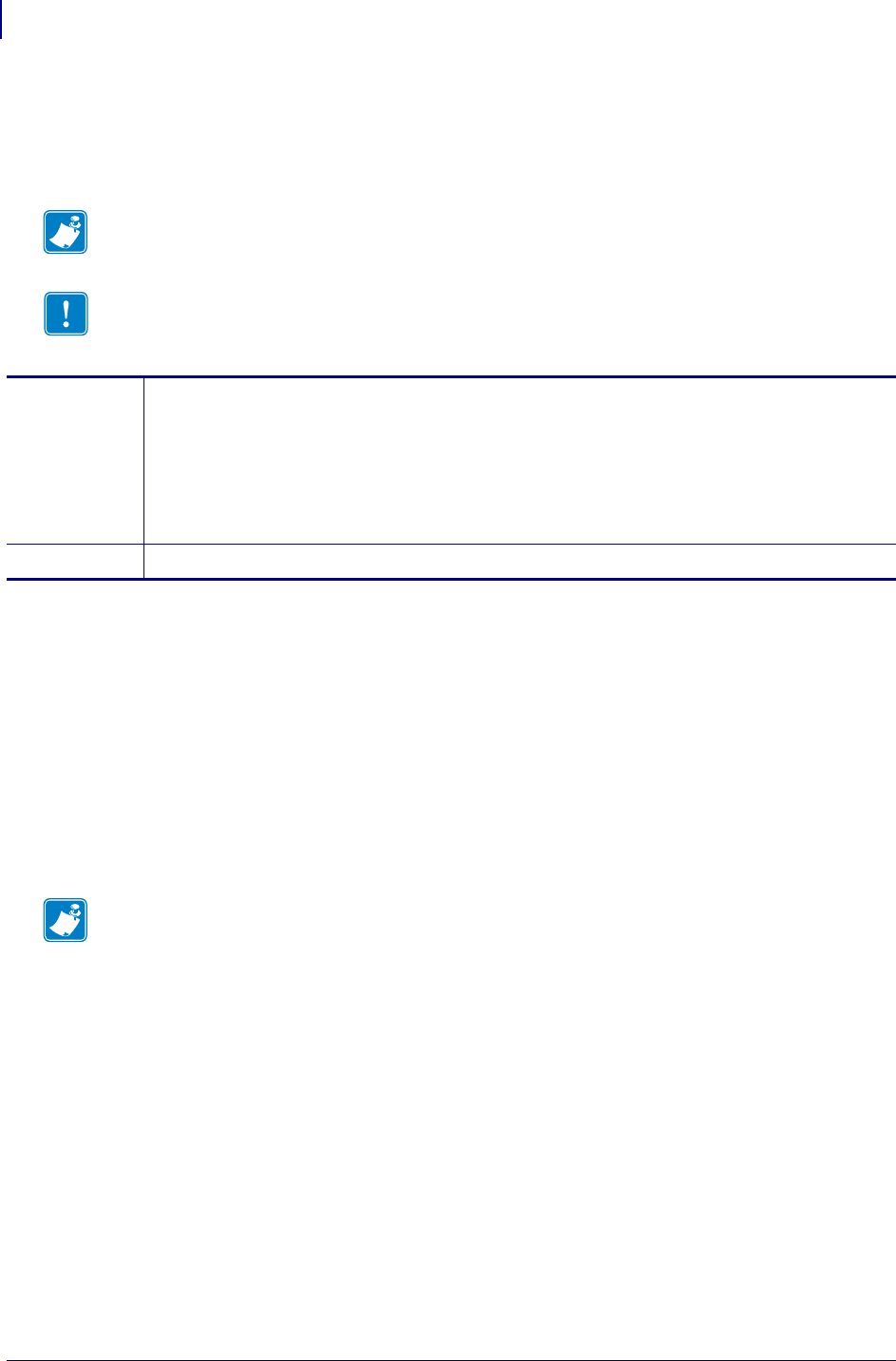
SGD Wireless Commands
bluetooth.json_config_channel_enable
1066
P1099958-001 Programming Guide 1/31/18
bluetooth.json_config_channel_enable
Enables or disables the Bluetooth JSON configuration channel. Changes to this command setting
only take effect when the printer is reset or power cycled.
Supported Devices
• iMZ220, iMZ320
• QLn220, QLn320, QLn420
• ZD410, ZD420
• ZD500
•ZQ510, ZQ520
• ZR338
• ZR628, ZR638
• ZT410, ZT420
Note • The JSON config channel will stop being advertised when there is no connection to the
JSON channel and there is no connection on the main SPP channel.
Important • All Bluetooth devices must first make an SPP connection before being able to
make the JSON channel connection to a printer.
setvar Format: ! U1 setvar "bluetooth.json_config_channel_enable" "value"
Values: "on" - the channel is advertised and available for use only when the main serial port
protocol (SPP) channel is connected.
"off" - the channel is not advertised or available for use.
Default: "on"
Example: ! U1 setvar "bluetooth.json_config_channel_enable" "off"
getvar Format: ! U1 getvar "bluetooth.json_config_channel_enable"
Note •
•For printer support, see SGD Command Support on page 1393.
•For details on SGD command structure, see
Command Structure
on page 573.
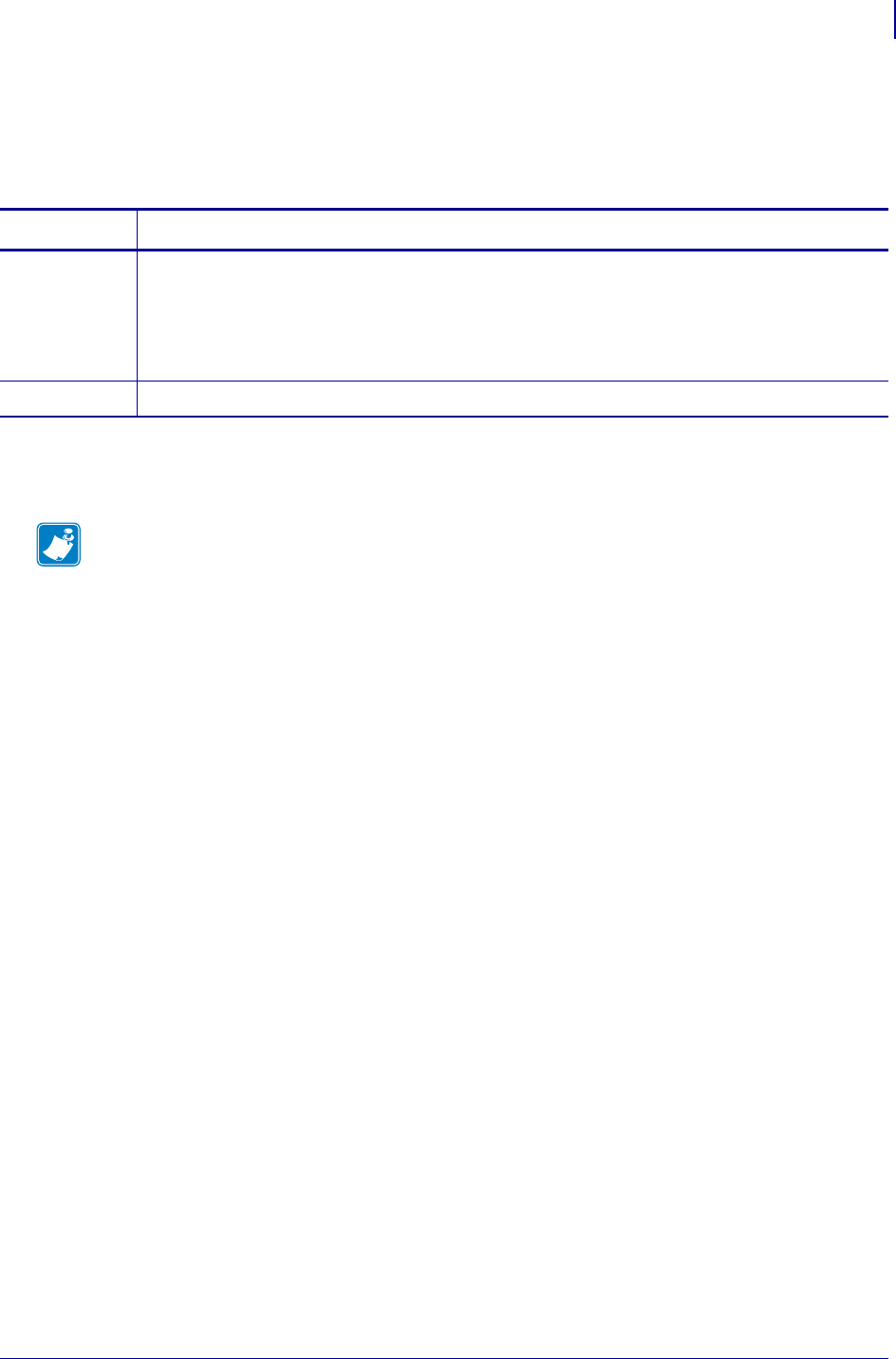
1067
SGD Wireless Commands
bluetooth.le.controller_mode
1/31/18 Programming Guide P1099958-001
bluetooth.le.controller_mode
For printers that support both Bluetooth Classic and Bluetooth Low-Energy mode, this command
controls the mode of operation.
Supported Devices
•ZQ510, ZQ520
Commands Details
setvar Format: ! U1 setvar "bluetooth.le.controller_mode" "value"
Values: "both" = the Bluetooth radio operates in both low energy and classic mode
"le" = the Bluetooth radio operates in low energy mode
"classic" = the Bluetooth radio operates in the classic mode
Default: "both"
getvar Format: ! U1 getvar "bluetooth.le.controller_mode"
Note •
•For printer support, see SGD Command Support on page 1393.
•For details on SGD command structure, see
Command Structure
on page 573.
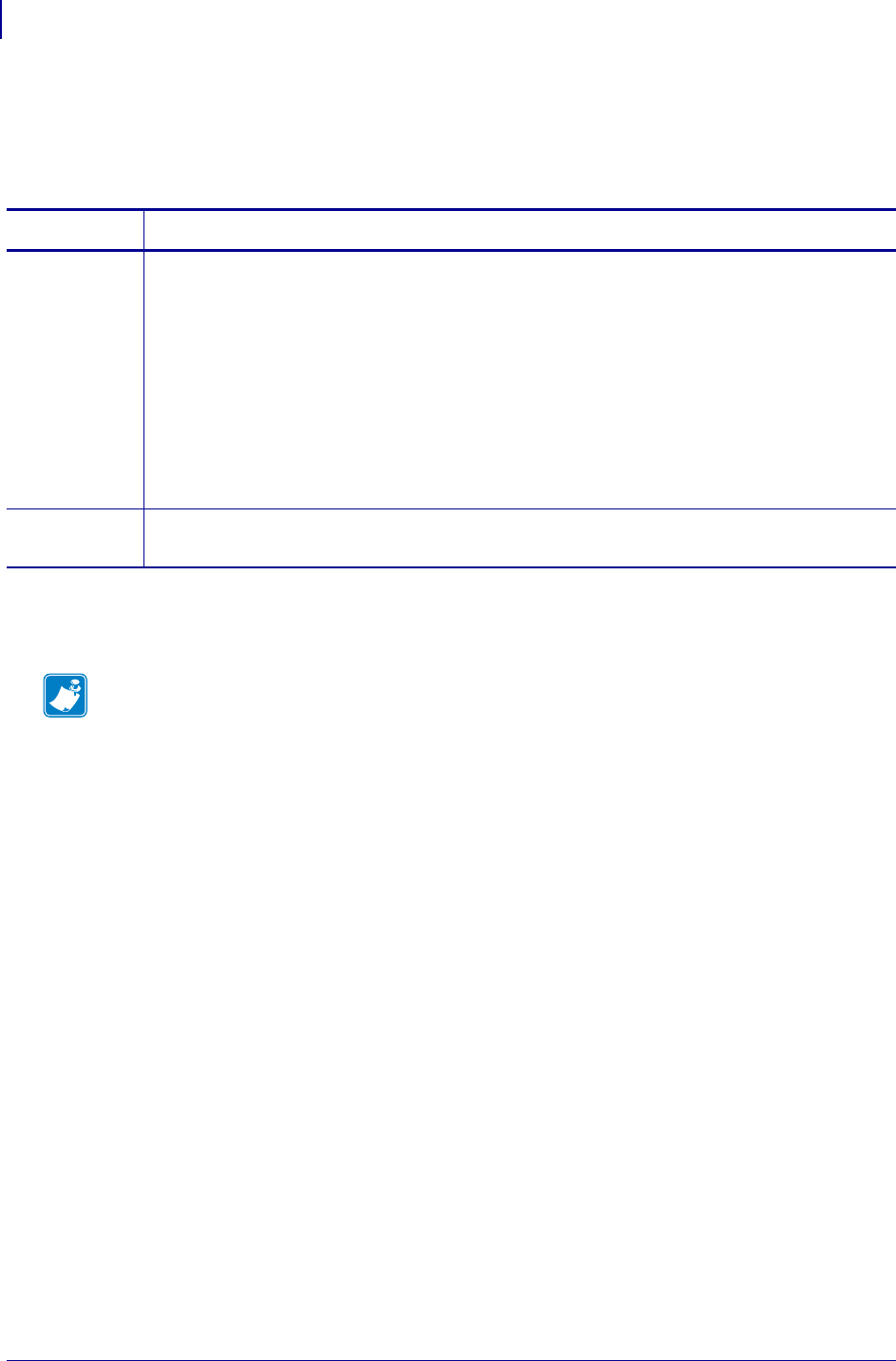
SGD Wireless Commands
bluetooth.le.minimum_security
1068
P1099958-001 Programming Guide 1/31/18
bluetooth.le.minimum_security
Determines the minimum device-level security settings the printer will use to connect for Bluetooth
Low-Energy (LE) connections.
Supported Devices
•ZQ510, ZQ520
Commands Details
setvar Format: ! U1 setvar "bluetooth.le.minimum_security" "value"
Values: "none" = security is not required unless the particular Bluetooth LE service or
characteristic being accessed requires security.
For all other choices, all services will require pairing and apply some form of security.
"unauth_key_signing" = (un)authenticated pairing and signing keys are required
"auth_key_signing" = authenticated pairing and signing keys are required.
"unauth_key_encrypt" = (un)authenticated pairing and encryption are required.
"auth_key_encrypt" = authenticated pairing and encryption are required.
Default: "none" - if the printer has a Bluetooth LE radio.
If the printer does not have a Bluetooth LE radio installed, there is no default value.
getvar Format: ! U1 getvar "bluetooth.le.minimum_security"
If the printer does not have a Bluetooth LE radio installed, the printer will return an empty string.
Note •
•For printer support, see SGD Command Support on page 1393.
•For details on SGD command structure, see
Command Structure
on page 573.
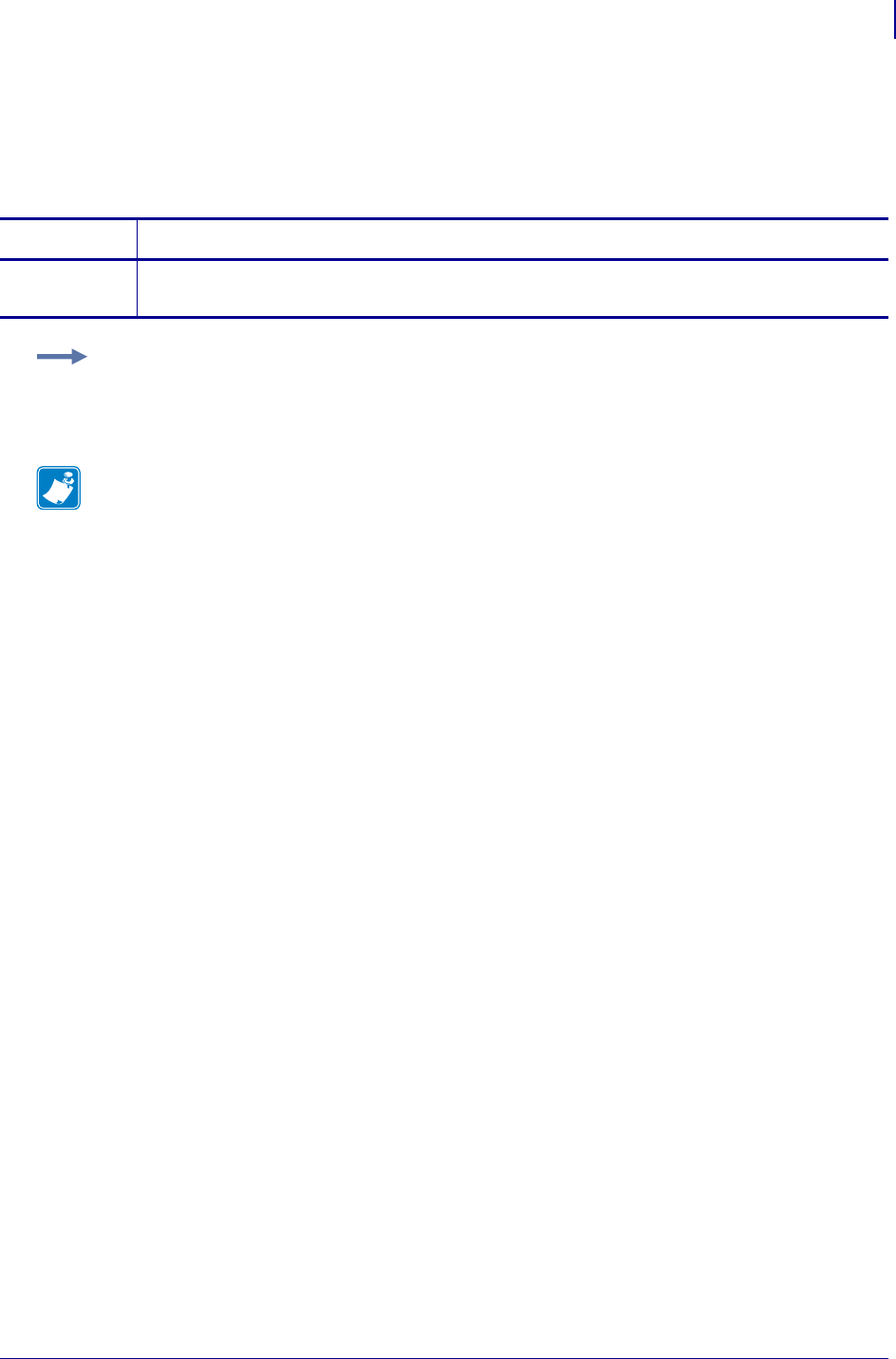
1069
SGD Wireless Commands
bluetooth.local_name
1/31/18 Programming Guide P1099958-001
bluetooth.local_name
This command retrieves the local name that is provided during service discovery.
getvar
Commands Details
getvar This command retrieves the local name that is provided during service discovery.
Format: ! U1 getvar "bluetooth.local_name"
Example: In this example, the getvar command returns the local name that is provided during
service discovery.
! U1 getvar "bluetooth.local_name"
Note •
•For printer support, see SGD Command Support on page 1393.
•For details on SGD command structure, see
Command Structure
on page 573.
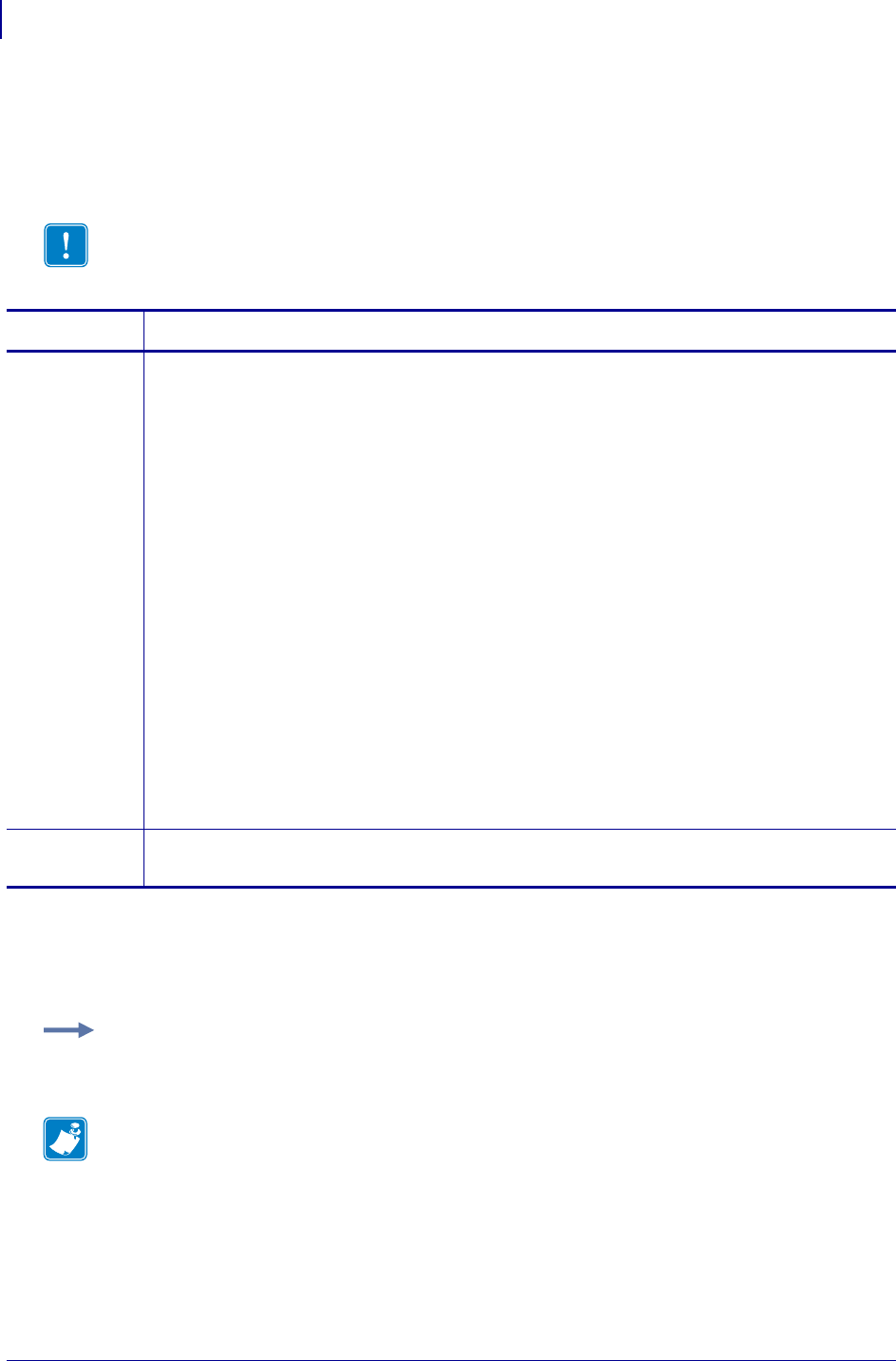
SGD Wireless Commands
bluetooth.minimum_security_mode
1070
P1099958-001 Programming Guide 1/31/18
bluetooth.minimum_security_mode
This printer setting parameter sets the Bluetooth Minimum Security mode. Minimum Security Mode
provides for three levels of security, depending on the printer radio version and printer firmware: “1”,
“2”, and “3”.
Supported Devices
• EZ320™
• Link-OS printers with firmware Vxx.19.7Z and later.
Important • This feature is available in printers with Bluetooth® radio version 2.0 or higher.
Commands Details
setvar Sets the Bluetooth Minimum Security mode
Format: ! U1 setvar "bluetooth.minimum_security_mode" "value"
Values:
"1" = Security mode 1 - the printer will:
•be discoverable
•not require a PIN to connect to
"2" = the printer will:
•switch to bluetooth.authentication = “setpin”
(Connecting device must provide the printer’s bluetooth.bluetooth_pin),
•switch to Bluetooth.encryption = “on”, and
•use existing Bluetooth.discoverable setting
"3" = Link Level Enforced Security - the printer will:
•switch to bluetooth.authentication = “setpin”
(Connecting device must provide the printer’s bluetooth.bluetooth_pin)
•switch to bluetooth.encryption = “on”
•switch to bluetooth.discoverable = “off”
•only connect to devices which use Link Level Enforced Security
Default: "1"
getvar Retrieves the current Bluetooth Minimum Security Mode.
Format: ! U1 getvar "bluetooth.minimum_security_mode"
Example: This setvar example shows the value set to "2".
! U1 setvar "bluetooth.minimum_security_mode" "2"
Note •
•For printer support, see SGD Command Support on page 1393.
•For details on SGD command structure, see
Command Structure
on page 573.
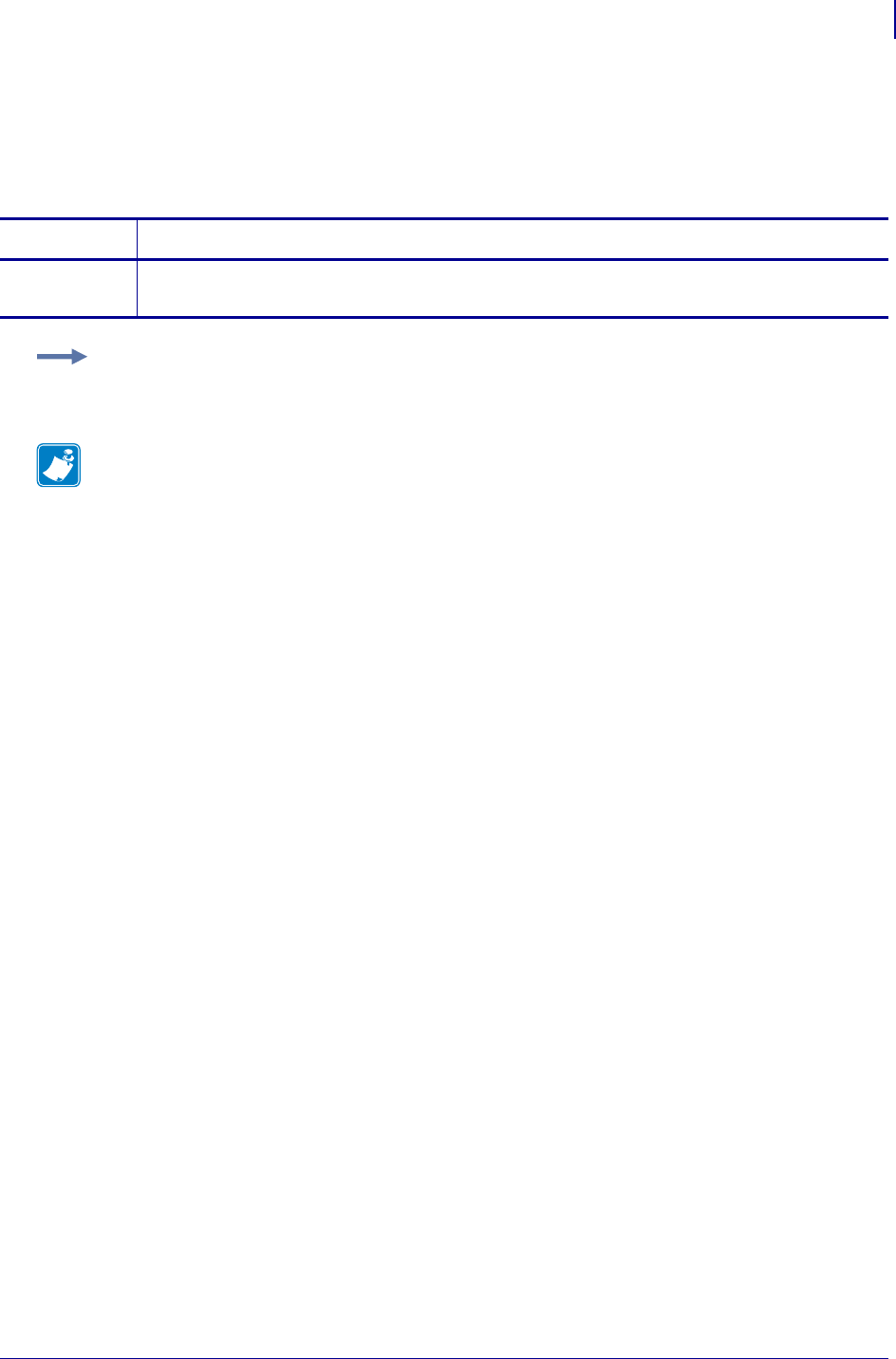
1071
SGD Wireless Commands
bluetooth.radio_auto_baud
1/31/18 Programming Guide P1099958-001
bluetooth.radio_auto_baud
This command retrieves the Bluetooth radio data rate.
getvar
Commands Details
getvar This command retrieves Bluetooth radio data rate.
Format: ! U1 getvar "bluetooth.radio_auto_baud"
Example: In this example, the getvar retrieves the short Bluetooth address.
! U1 getvar "bluetooth.radio_auto_baud"
Note •
•For printer support, see SGD Command Support on page 1393.
•For details on SGD command structure, see
Command Structure
on page 573.
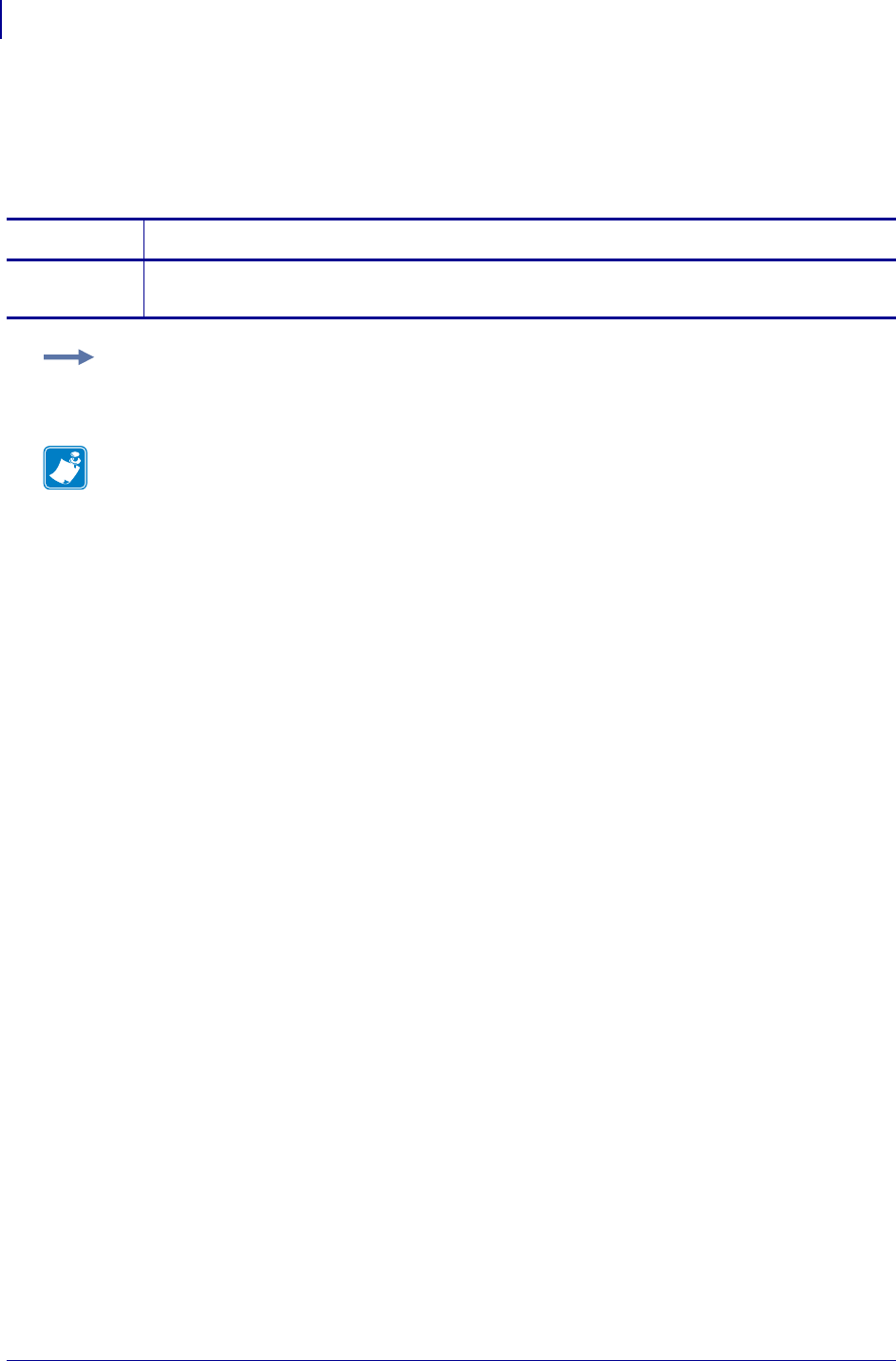
SGD Wireless Commands
bluetooth.radio_version
1072
P1099958-001 Programming Guide 1/31/18
bluetooth.radio_version
This command returns the version of the currently installed Bluetooth radio.
getvar
Commands Details
getvar This command returns the version of the currently installed Bluetooth radio.
Format: ! U1 getvar "bluetooth.radio_version"
Example: In this example, the getvar command returns the currently installed Bluetooth radio.
! U1 getvar "bluetooth.radio_version"
Note •
•For printer support, see SGD Command Support on page 1393.
•For details on SGD command structure, see
Command Structure
on page 573.
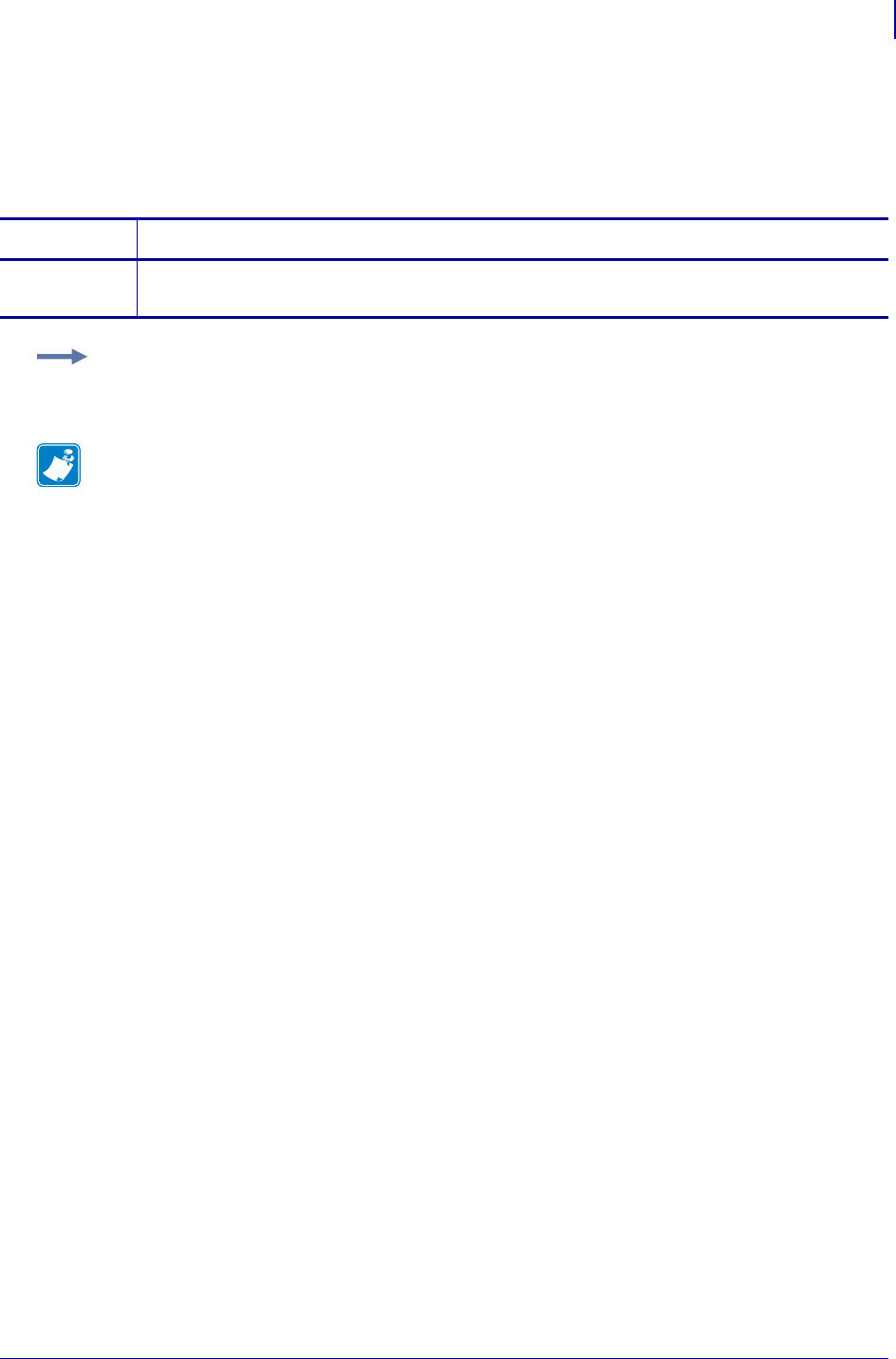
1073
SGD Wireless Commands
bluetooth.short_address
1/31/18 Programming Guide P1099958-001
bluetooth.short_address
This command shortens the Bluetooth address by removing the colons (":").
getvar
Commands Details
getvar This command retrieves the shortened Bluetooth address.
Format: ! U1 getvar "bluetooth.short_address"
Example: In this example, the getvar retrieves the short Bluetooth address.
! U1 getvar "bluetooth.short_address"
Note •
•For printer support, see SGD Command Support on page 1393.
•For details on SGD command structure, see
Command Structure
on page 573.
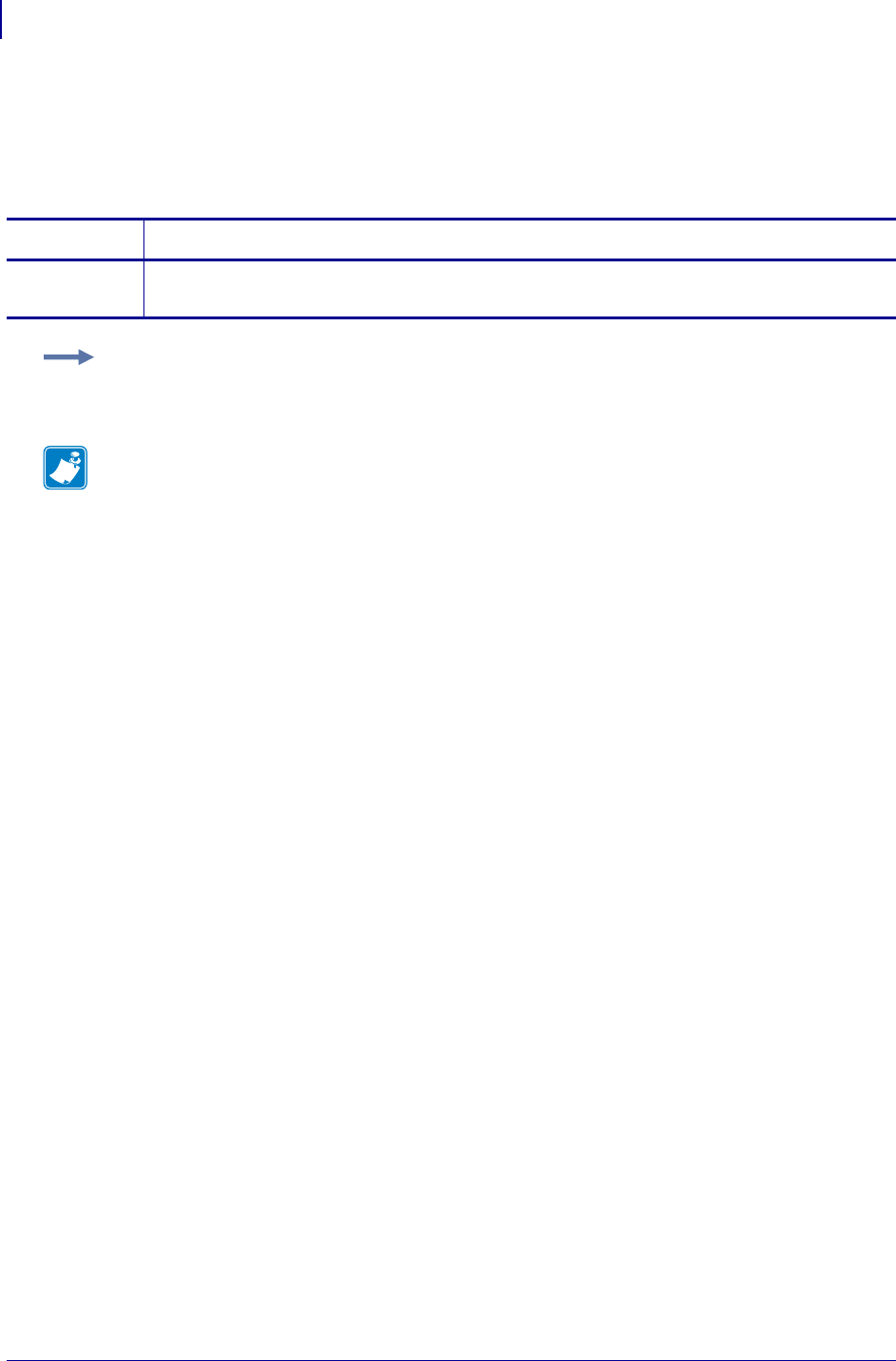
SGD Wireless Commands
bluetooth.version
1074
P1099958-001 Programming Guide 1/31/18
bluetooth.version
This command returns the Bluetooth library version number.
getvar
Commands Details
getvar This command returns the Bluetooth library version number.
Format: ! U1 getvar "bluetooth.version"
Example: In this example, the getvar command returns the Bluetooth library version number.
! U1 getvar "bluetooth.version"
Note •
•For printer support, see SGD Command Support on page 1393.
•For details on SGD command structure, see
Command Structure
on page 573.
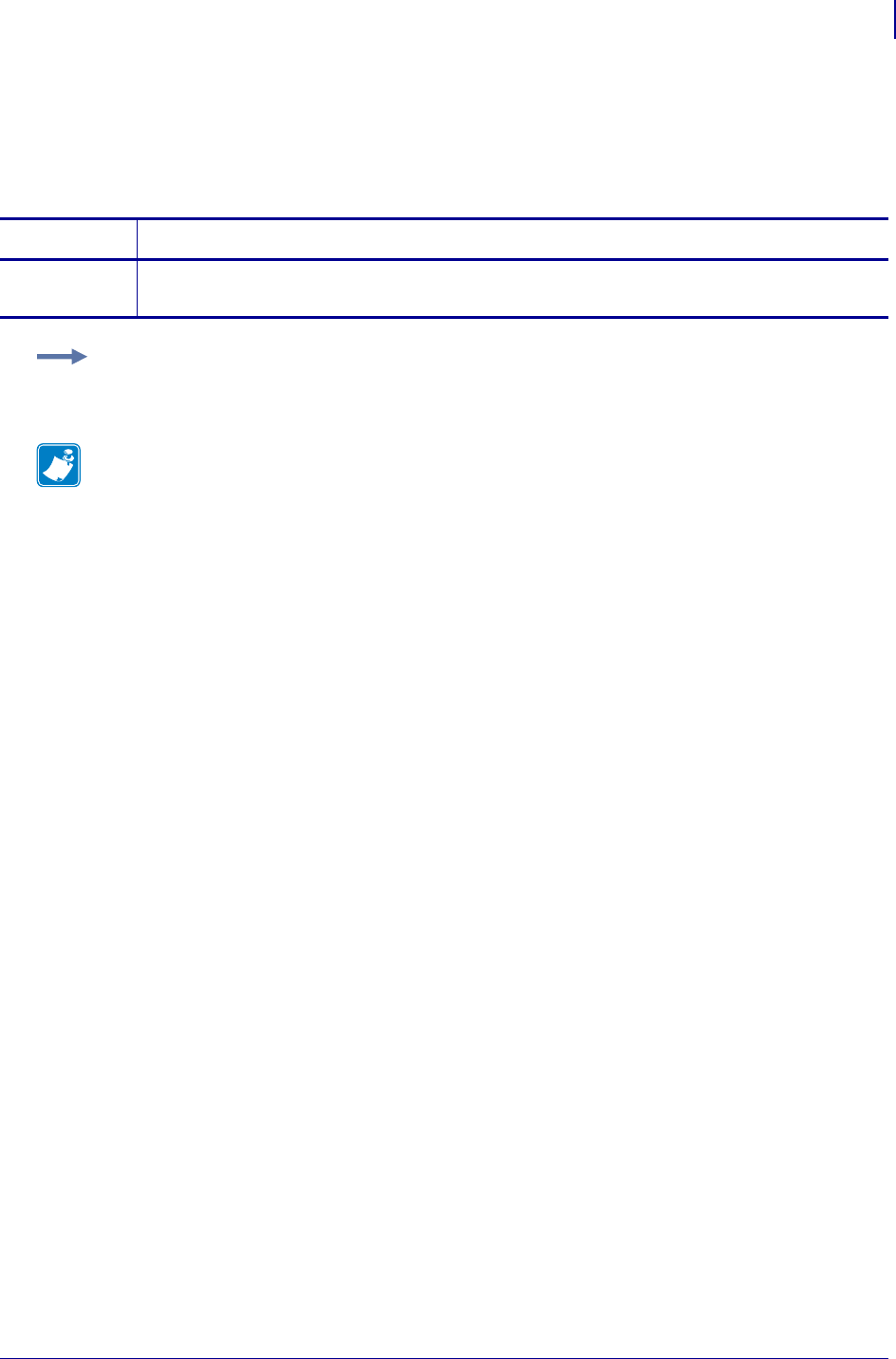
1075
SGD Wireless Commands
card.mac_addr
1/31/18 Programming Guide P1099958-001
card.mac_addr
This command retrieves the MAC address of the wireless radio card.
getvar
Commands Details
getvar This command instructs the printer to respond with the MAC address.
Format: ! U1 getvar "card.mac_addr"
Example: In this example, the getvar result is the MAC address for the wireless radio card.
! U1 getvar "card.mac_addr"
Note •
•For printer support, see SGD Command Support on page 1393.
•For details on SGD command structure, see
Command Structure
on page 573.
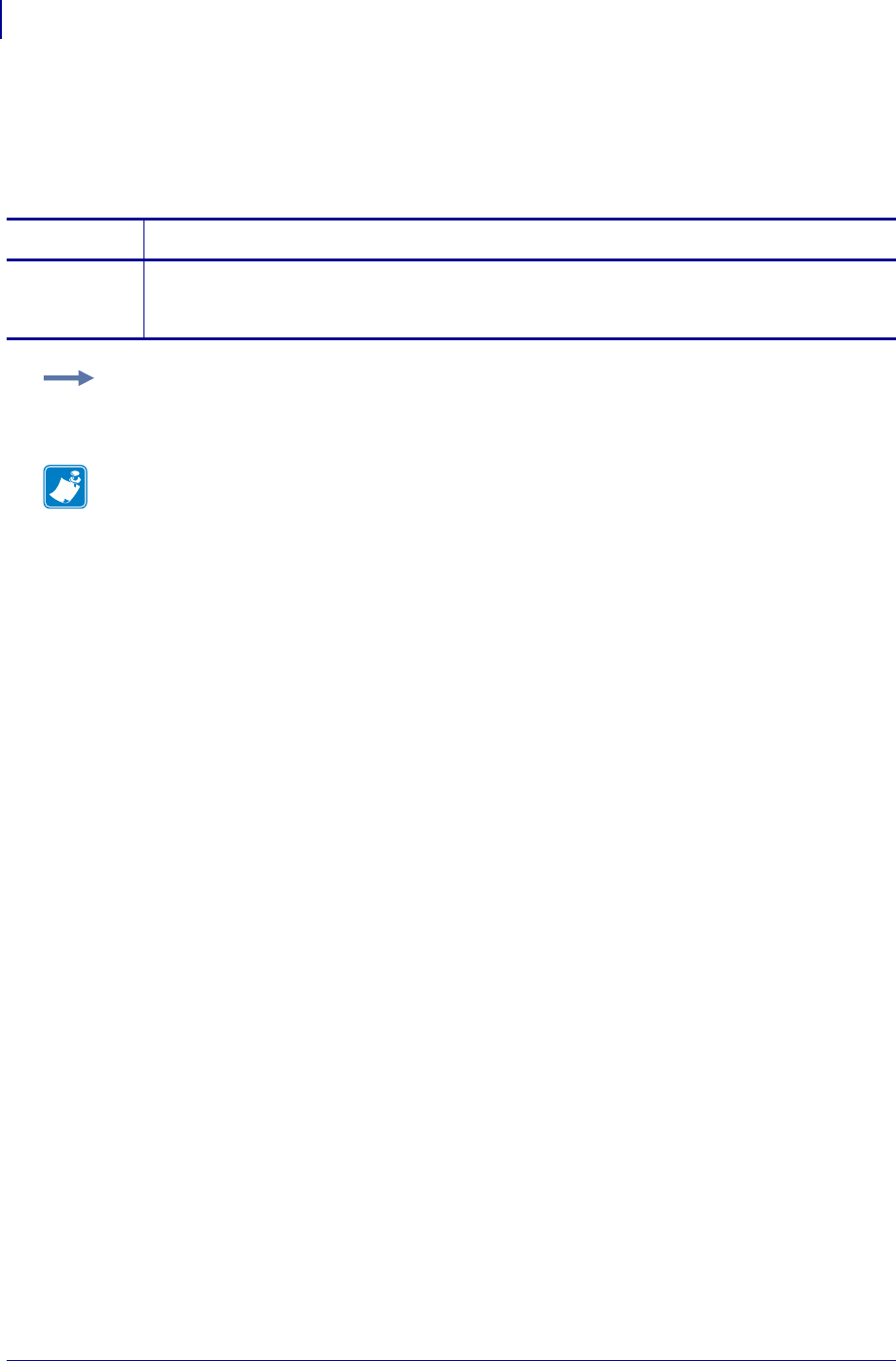
SGD Wireless Commands
card.inserted
1076
P1099958-001 Programming Guide 1/31/18
card.inserted
This command indicates whether the wireless radio card is or is not inserted.
getvar
Commands Details
getvar This command instructs the printer to respond with the wireless radio card status. It’s inserted or
it’s not inserted.
Format: ! U1 getvar "card.inserted"
Example: In this example, the getvar result is "Inserted".
! U1 getvar "card.inserted"
Note •
•For printer support, see SGD Command Support on page 1393.
•For details on SGD command structure, see
Command Structure
on page 573.
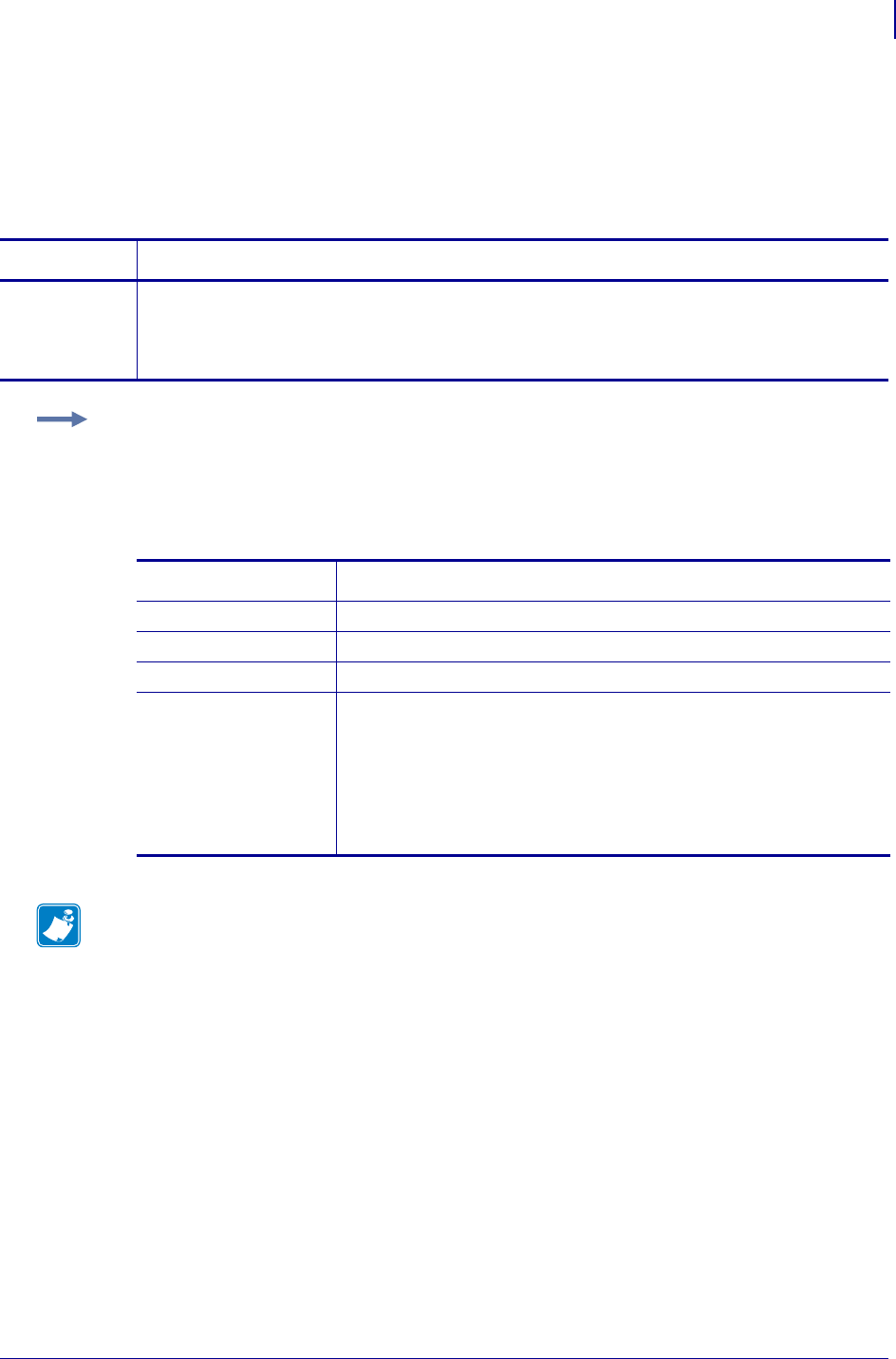
1077
SGD Wireless Commands
ip.active_network
1/31/18 Programming Guide P1099958-001
ip.active_network
This command displays if the printer is actively connected to wireless, external wired, or internal
wired.
getvar
Commands Details
getvar This command instructs the printer to respond with what the printer is currently connected to
internal wired, wireless, external wired, or unknown. Table 31 provides details on the potential
return values.
Format: ! U1 getvar "ip.active_network"
Example: In this example, the getvar will return the current active network the printer is connected
to.
! U1 getvar "ip.active_network"
Table 31 • Printer Responses
Return Values Details
“internal wired” This is the return value when an internal wired device is detected.
“wireless” This is the return value when a wireless device is detected.
“external wired” This is the return value when an external wired device is detected.
“unknown” This is the return value:
• if the printer has not established a network connection on any of
the devices
• if you don't have any of the network devices plugged in
• if the printer is still trying to establish a connection (i.e. on wireless
it is going through the association process).
Note •
•For printer support, see SGD Command Support on page 1393.
•For details on SGD command structure, see
Command Structure
on page 573.
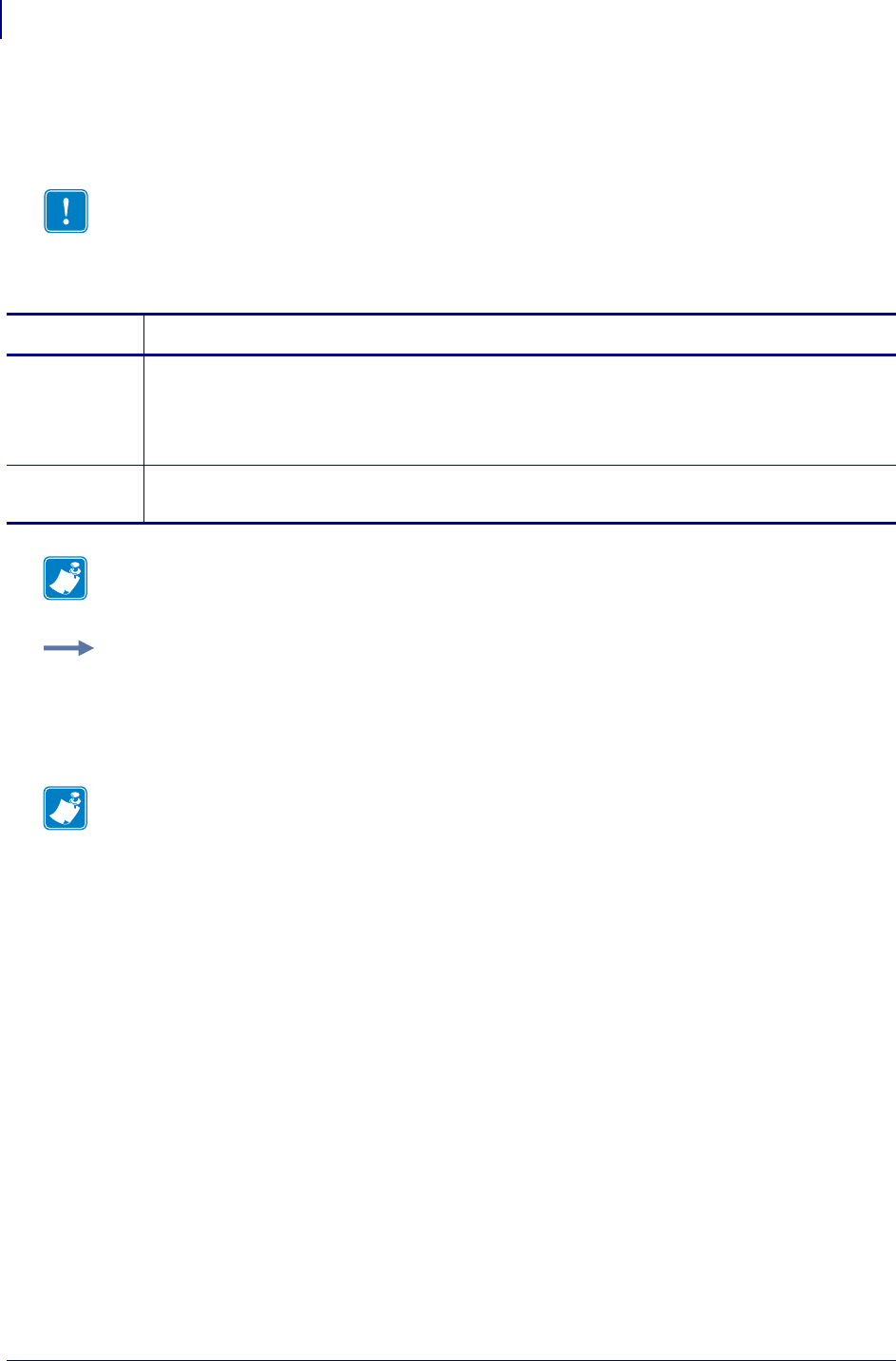
SGD Wireless Commands
ip.addr
1078
P1099958-001 Programming Guide 1/31/18
ip.addr
This command allows you to get or set the printer’s IP address.
Important • For a set IP address to take affect, the IP protocol must be set to permanent and
the print server must be reset.
Commands Details
setvar This command instructs the printer to change its current IP address upon powering the printer on.
Format: ! U1 setvar "ip.addr" "value"
Values: any valid IP address
Default: "0.0.0.0"
getvar This command instructs the printer to respond with its current IP address.
Format: ! U1 getvar "ip.addr"
Note • The setvar value of this command can be affected by the ip.dhcp.enable command.
Example: This setvar example shows the value set to "10.14.4.235".
! U1 setvar "ip.addr" "10.14.4.235"
What the setvar value is set to is the getvar result. In this example, the getvar result is
"10.14.4.235".
Note •
•For printer support, see SGD Command Support on page 1393.
•For details on SGD command structure, see
Command Structure
on page 573.
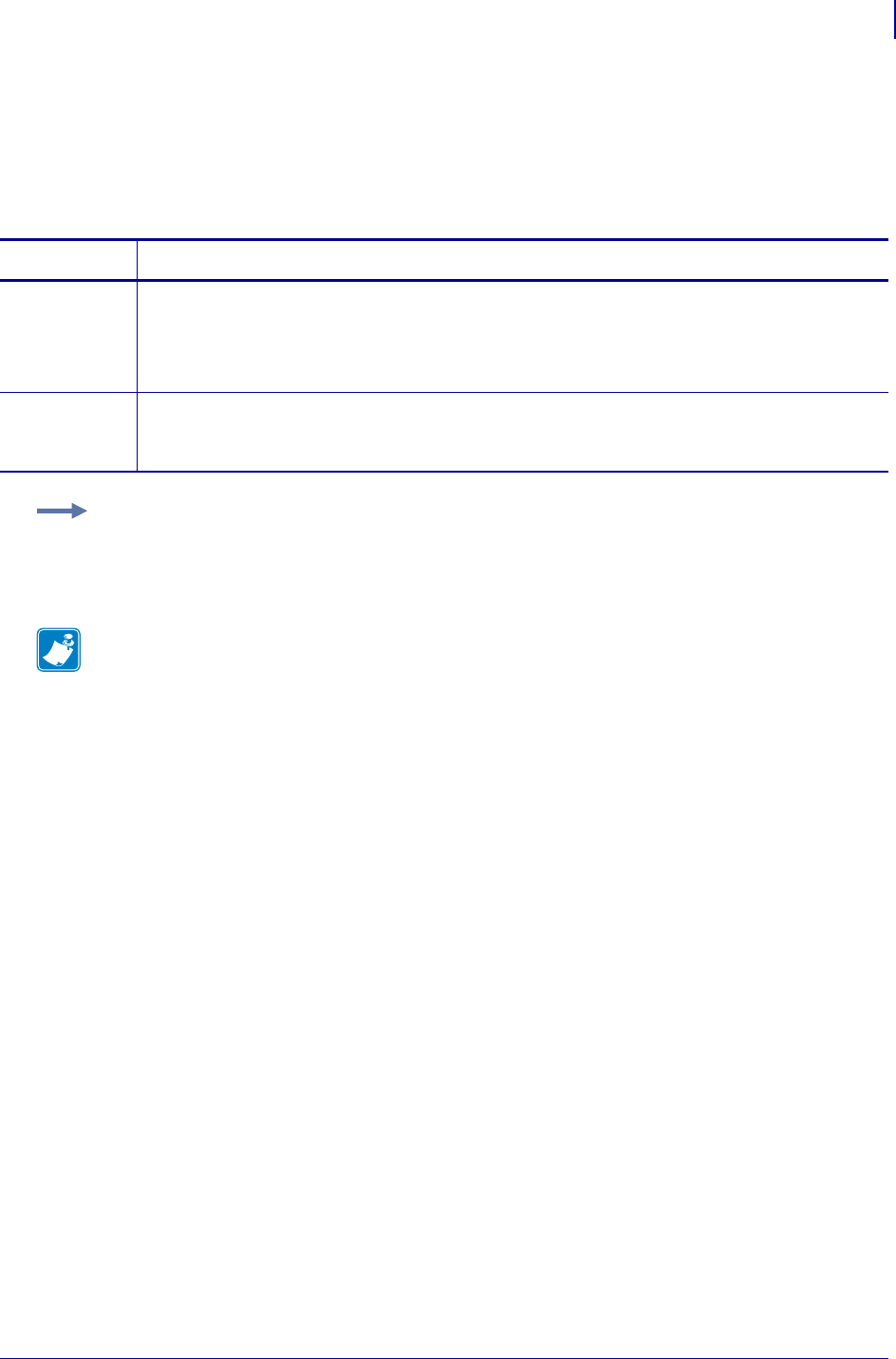
1079
SGD Wireless Commands
ip.arp_interval
1/31/18 Programming Guide P1099958-001
ip.arp_interval
This printer setting allows you to specify the ARP (Address Resolution Protocol) interval or the ARP
cache time out.
Commands Details
setvar This command instructs the printer to change the ARP interval or the ARP cache time out.
Format: ! U1 setvar "ip.arp_interval" "value"
Values: 0 - 30
Default: "0"
getvar This command instructs the printer to respond with the ARP interval or the ARP cache time out
value in seconds.
Format: ! U1 getvar "ip.arp_interval"
Example: This setvar example shows the value set to "0".
! U1 setvar "ip.arp_interval" "0"
What the setvar value is set to is the getvar result. In this example, the getvar result is "0".
Note •
•For printer support, see SGD Command Support on page 1393.
•For details on SGD command structure, see
Command Structure
on page 573.
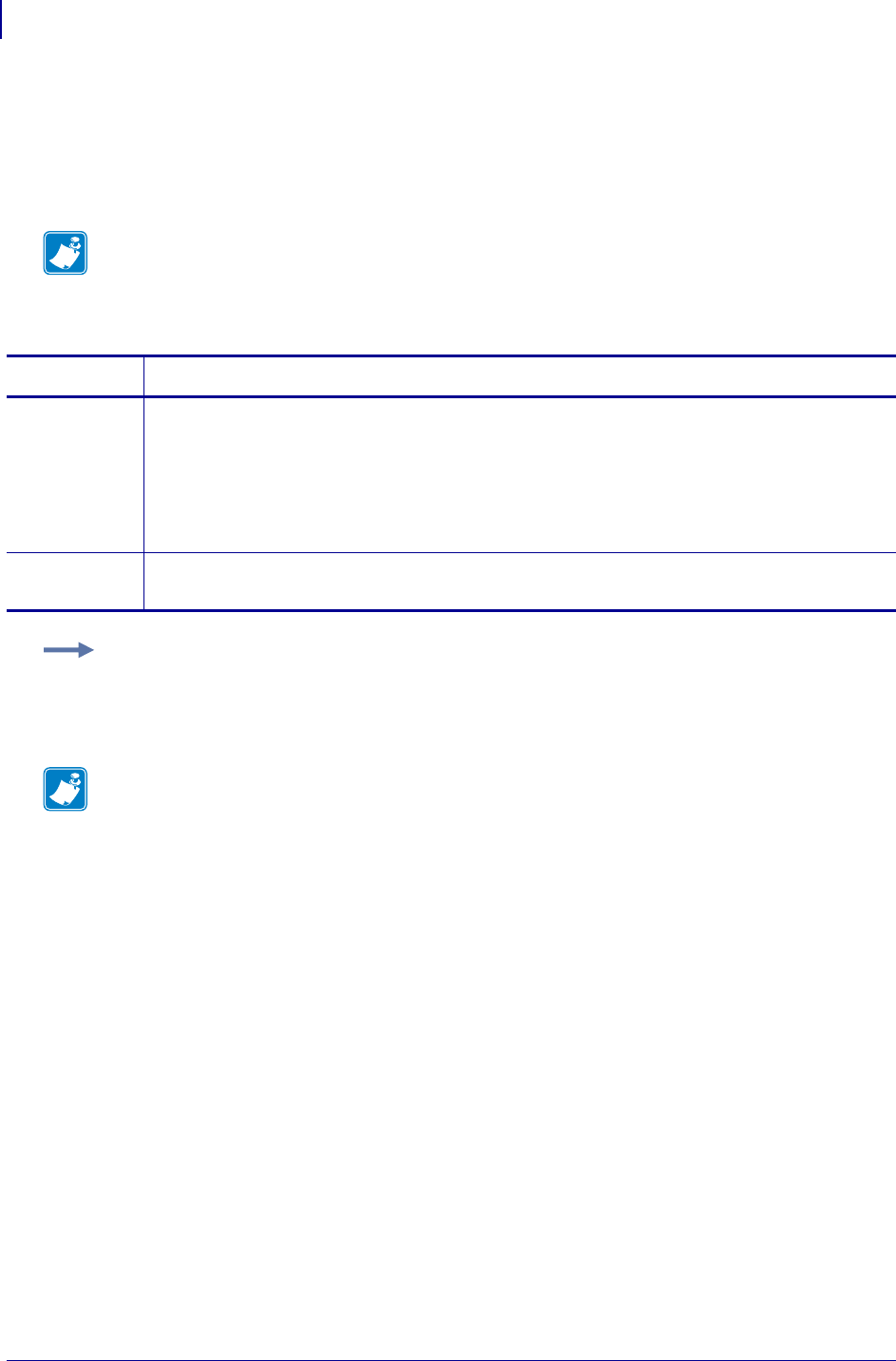
SGD Wireless Commands
ip.bootp.enable
1080
P1099958-001 Programming Guide 1/31/18
ip.bootp.enable
This printer setting turns BOOTP on or off. BOOTP is a method for acquiring an IP address,
netmask, and gateway automatically on printer power-up. It requires a BOOTP server on the local
network.
Note • If you are using static IP addressing, the IP protocol must be set to permanent.
Commands Details
setvar This command instructs the printer to turn BOOTP on or off.
Format: ! U1 setvar "ip.bootp.enable" "value"
Values:
"off" = printer does not use BOOTP to get the IP address
"on" = printer uses BOOTP to get the IP address
Default: "on"
getvar This command instructs the printer to respond with the current BOOTP setting.
Format: ! U1 getvar "ip.bootp.enable"
Example: This setvar example shows the value set to "on".
! U1 setvar "ip.bootp.enable" "on"
When the setvar value is set to "on", the getvar result is "on".
Note •
•For printer support, see SGD Command Support on page 1393.
•For details on SGD command structure, see
Command Structure
on page 573.
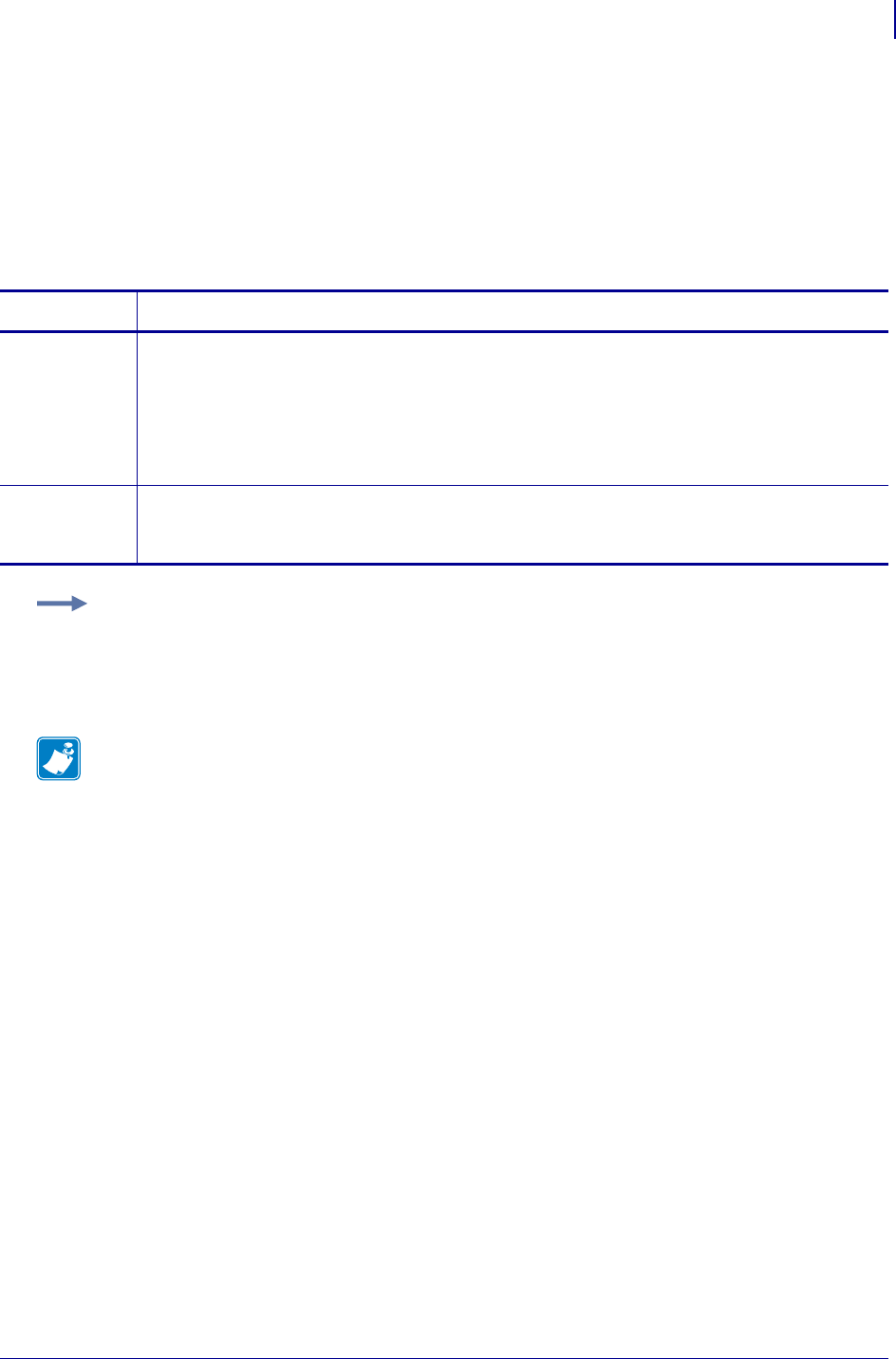
1081
SGD Wireless Commands
ip.dhcp.arp_verify
1/31/18 Programming Guide P1099958-001
ip.dhcp.arp_verify
This command configures the print server to send out an ARP request during the DHCP address
negotiation. This is used to verify if the IP address received from the DHCP server is in use.
• If an ARP reply is received, a DHCP DECLINE message is sent to the DHCP server telling it
that the received address cannot be used and then the normal DHCP procedure is restarted.
• If no ARP reply is received the DHCP address is used.
Supported Devices ZT200 Series
Commands Details
setvar This command instructs the printer to turn on ARP verify.
Format: ! U1 setvar "ip.dhcp.arp_verify" "value"
Values:
"on"
"off"
Default: "off"
getvar This command returns whether the printer will send the ARP request during the DHCP
negotiation.
Format: ! U1 getvar "ip.dhcp.arp_verify"
Example: This setvar example shows the value set to "on".
! U1 setvar "ip.dhcp.arp_verify" "on"
Note •
•For printer support, see SGD Command Support on page 1393.
•For details on SGD command structure, see
Command Structure
on page 573.
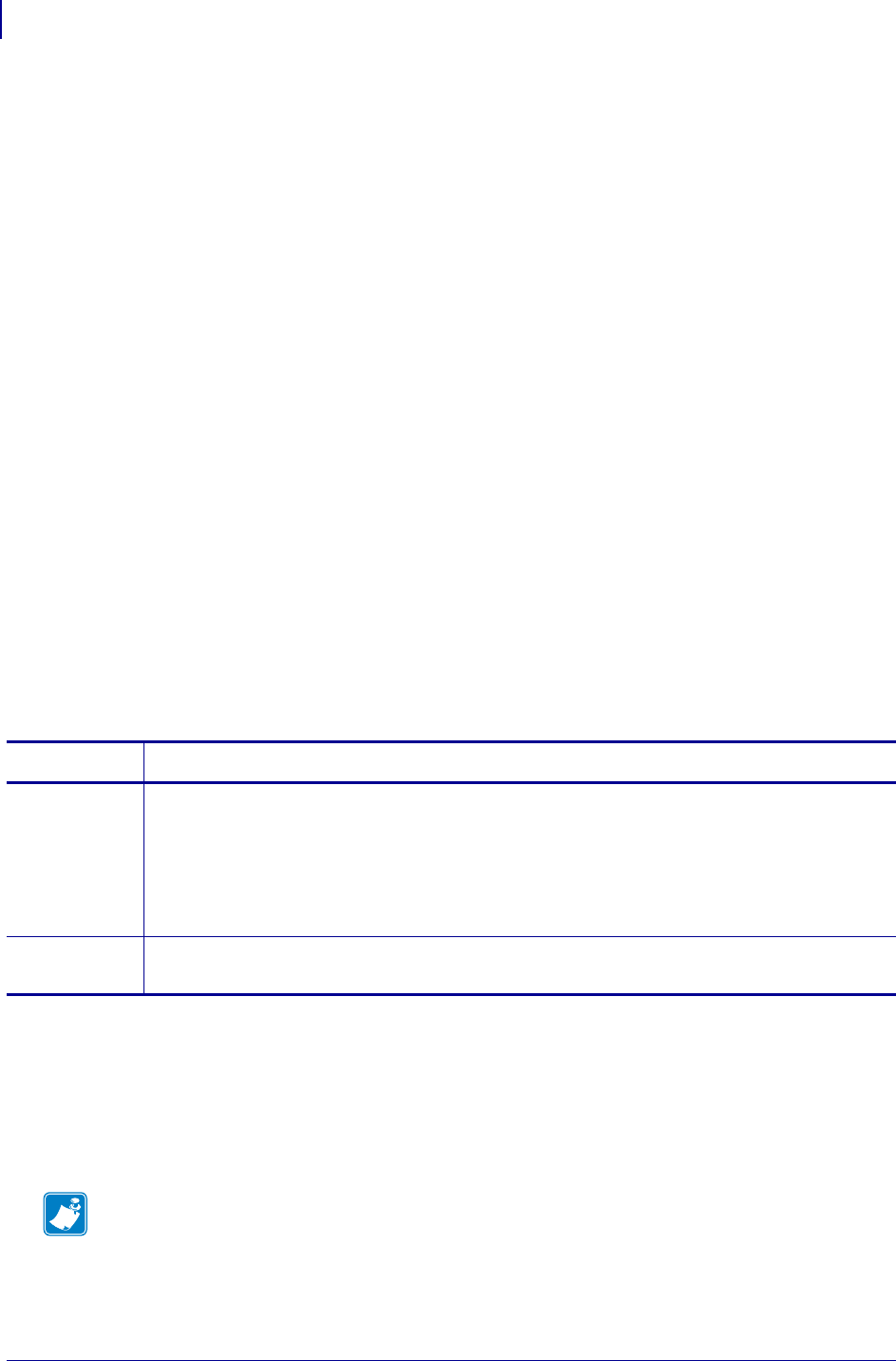
SGD Wireless Commands
ip.dhcp.auto_provision_enable
1082
P1099958-001 Programming Guide 1/31/18
ip.dhcp.auto_provision_enable
This command prepares the printer to receive Weblink settings from the DHCP server. These
settings are used to allow the printer to connect to on-premise or web-based servers.
If DHCP receives option 43 in the format of "10642 <auto provision code> < auto provision
settings>” and the Client is not already configured, the client will use the configuration to connect
to the server.
Using this feature requires configuring your DHCP server to send option 43 information during
address assignment. The feature allows the printer to obtain the settings used to control Cloud
Connect weblink connections or Mirror events as part of receiving a DHCP assigned IP address.
This requires that DHCP option 60 is not empty and that ip.dhcp.auto_provision_enable is set
to "on".
The package of Cloud Connect/weblink information sent from the DHCP server in the Option 43
response can include the:
• Server address
• Authentication server name
• User name and password for proxy logins
The package of Mirror information sent from the DHCP server in the Option 43 packet can include
the:
• Server address
• Mirror path
• Mirror feedback path
• Mirror appl path
• Mirror mode
Supported Devices
• iMZ™ series
• QLn™ series
• ZT200™ series
• ZT400™ series
Commands Details
setvar This command enables or disables the DHCP auto provision feature of the printer.
Format: ! U1 setvar "ip.dhcp.auto_provision_enable" "value"
Values:
"on" = enabled
"off” = disabled
Default: "off”
getvar This command retrieves the current value of on or off for the DHCP auto provision feature.
Format: ! U1 getvar "ip.dhcp.auto_provision_enable"
Note •
•For printer support, see SGD Command Support on page 1393.
•For details on SGD command structure, see
Command Structure
on page 573.
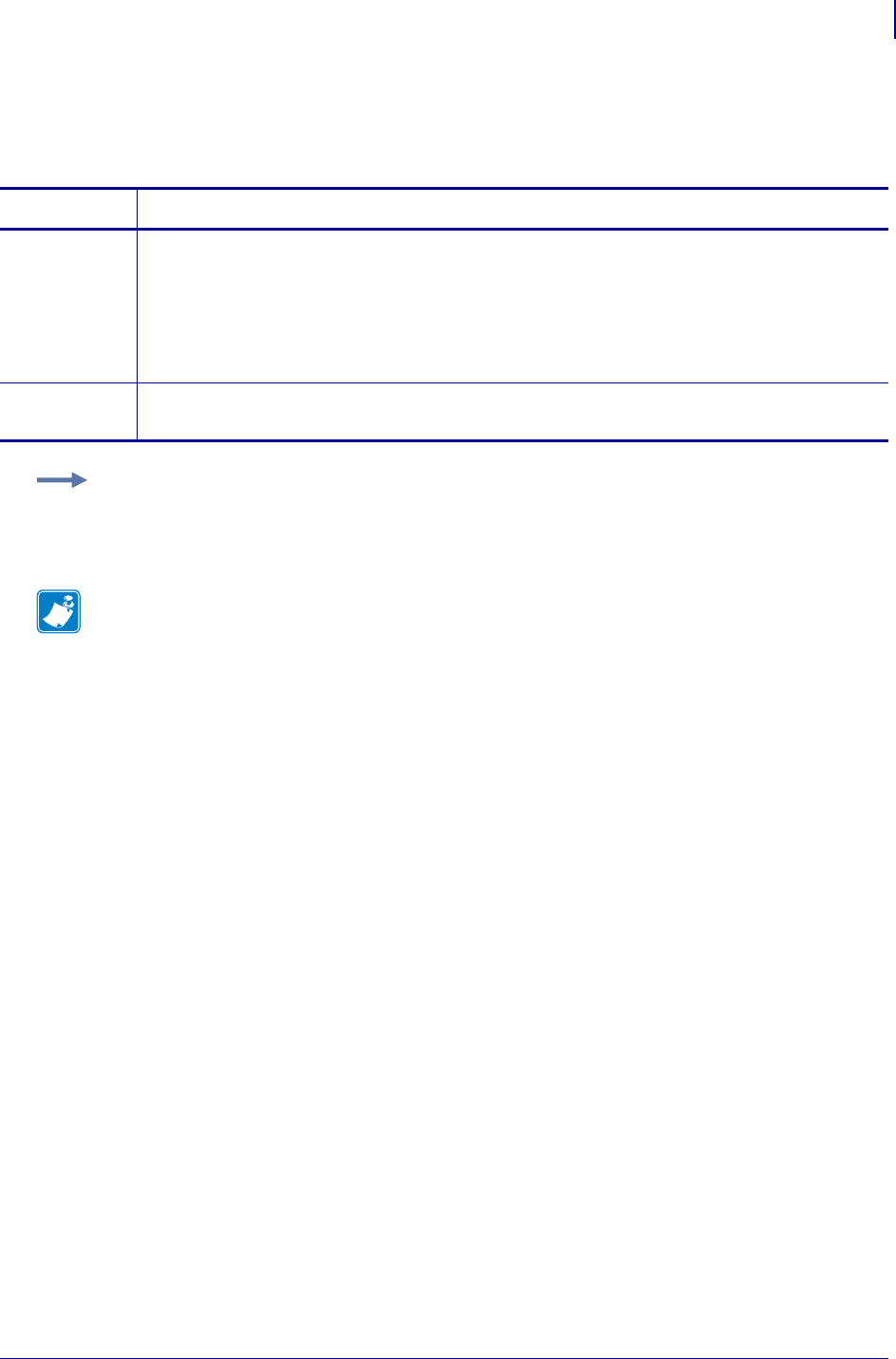
1083
SGD Wireless Commands
ip.dhcp.cache_ip
1/31/18 Programming Guide P1099958-001
ip.dhcp.cache_ip
This command enables or disables the IP caching.
Commands Details
setvar This command sets the status of the IP cache.
Format: ! U1 setvar "ip.dhcp.cache_ip" "value"
Values:
"on" = enabled
"off” = disabled
Default: "off”
getvar This command retrieves the status of the IP cache.
Format: ! U1 getvar "ip.dhcp.cache_ip"
Example: This setvar example shows the value set to "off”.
! U1 setvar "ip.dhcp.cache_ip" "off”
When the setvar value is set to "off", the getvar result is "off".
Note •
•For printer support, see SGD Command Support on page 1393.
•For details on SGD command structure, see
Command Structure
on page 573.
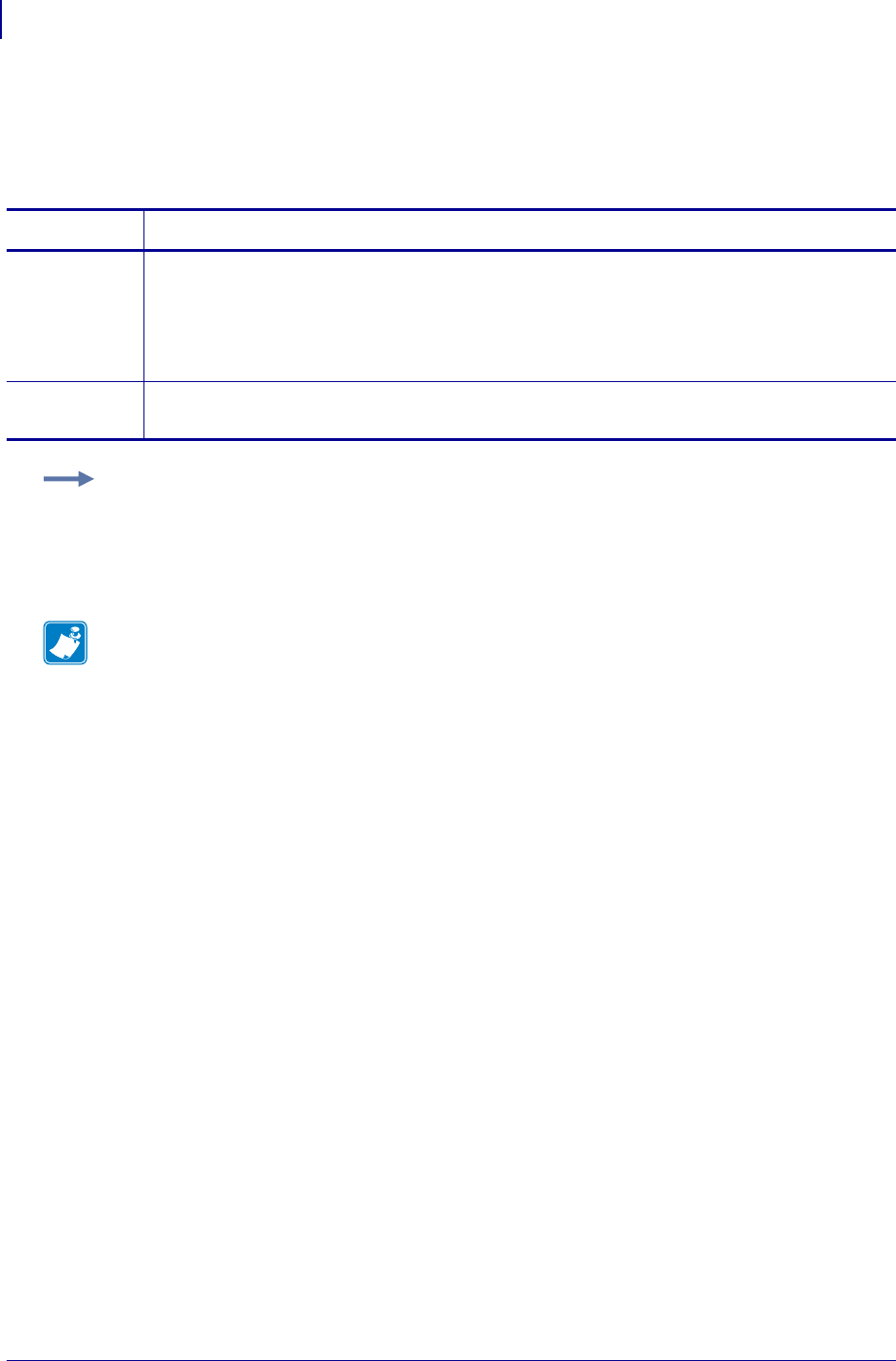
SGD Wireless Commands
ip.dhcp.cid_all
1084
P1099958-001 Programming Guide 1/31/18
ip.dhcp.cid_all
This printer setting defines the entire client identifier (DHCP option 61) if the DHCP is enabled and
"ip.dhcp.cid_type" is set to "0", or "2". The MAC address is used if the type is set to "1".
Commands Details
setvar This command instructs the printer to change the CID prefix and suffix.
Format: ! U1 setvar "ip.dhcp.cid_all" "value"
Values: A maximum length of 60 characters if the CID type is ASCII, or 120 characters if the CID
type is hexadecimal.
Default: ""
getvar This command instructs the printer to respond with the client identifier prefix and suffix.
Format: ! U1 getvar "ip.dhcp.cid_all"
Example: This setvar example shows the value set to "printer".
! U1 setvar "ip.dhcp.cid_all" "printer"
What the setvar value is set to is the getvar result. In this example, the getvar result is
"printer".
Note •
•For printer support, see SGD Command Support on page 1393.
•For details on SGD command structure, see
Command Structure
on page 573.
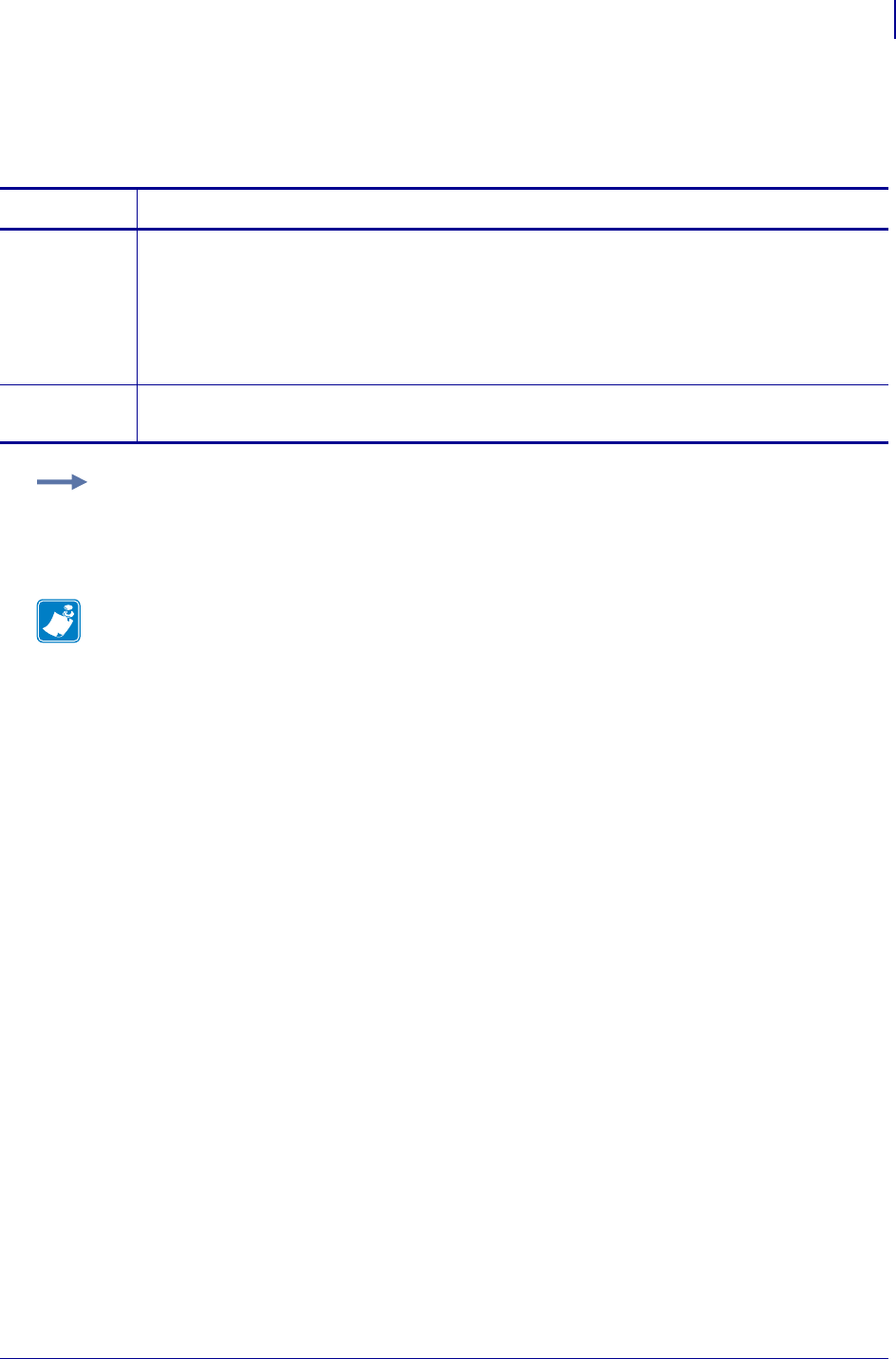
1085
SGD Wireless Commands
ip.dhcp.cid_enable
1/31/18 Programming Guide P1099958-001
ip.dhcp.cid_enable
This command determines if DHCP (option 61) is turned on or off.
Commands Details
setvar This command instructs the printer to set the status of the client identifier.
Format: ! U1 setvar "ip.dhcp.cid_enable" "value"
Values:
"off" = client identifier is turned off
"on" = client identifier is turned on
Default: "off"
getvar This command instructs the printer to respond with the status of the client identifier.
Format: ! U1 getvar "ip.dhcp.cid_enable"
Example: This setvar example shows the value set to "off".
! U1 setvar "ip.dhcp.cid_enable" "off"
What the setvar value is set to is the getvar result. In this example, the getvar result is "off".
Note •
•For printer support, see SGD Command Support on page 1393.
•For details on SGD command structure, see
Command Structure
on page 573.
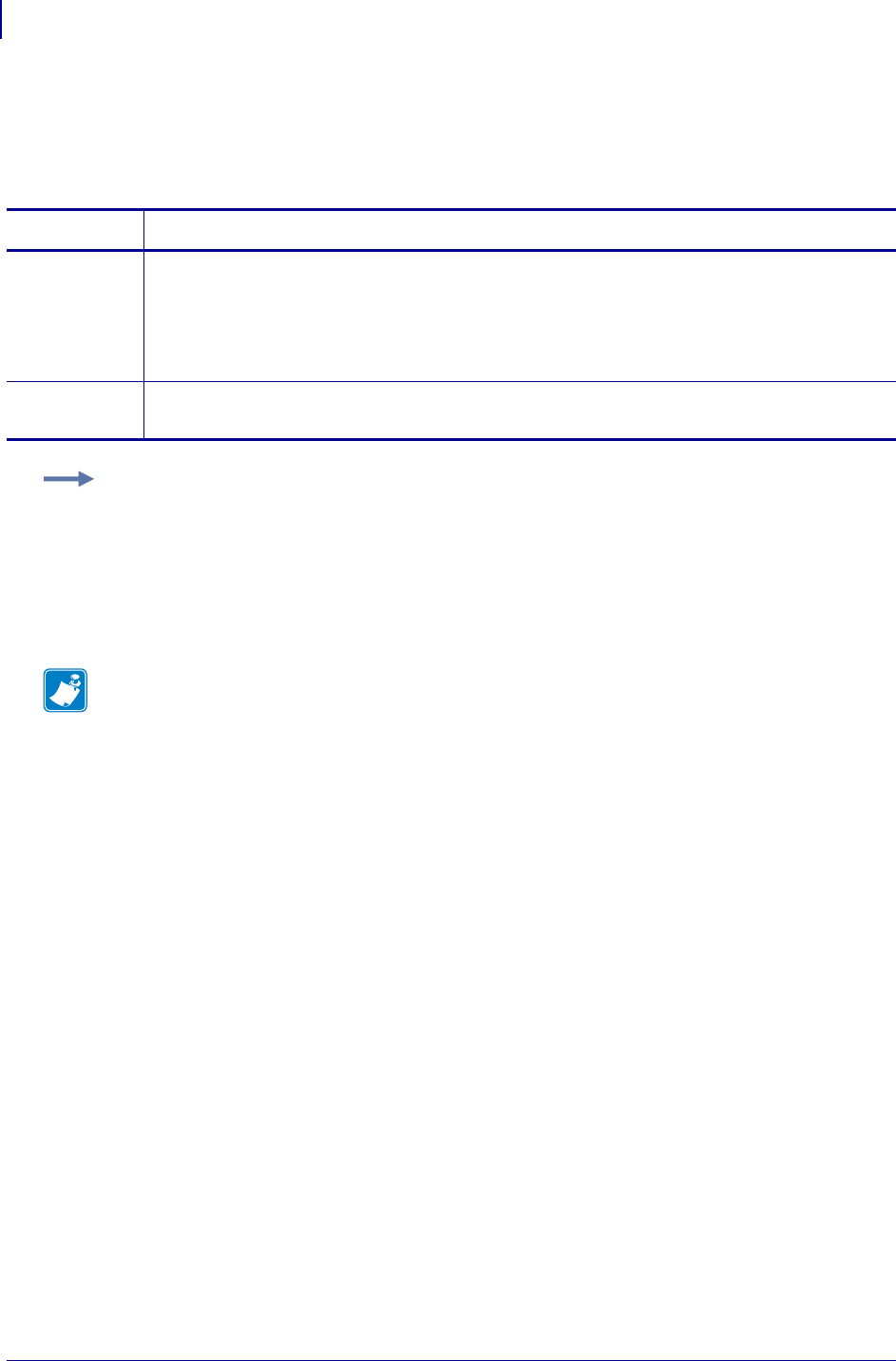
SGD Wireless Commands
ip.dhcp.cid_prefix
1086
P1099958-001 Programming Guide 1/31/18
ip.dhcp.cid_prefix
This printer setting defines the prefix to be prepended to the DHCP client identifier (option 61) when
DHCP is enabled and "ip.dhcp.cid_type" is set to "0"or "2".
Commands Details
setvar This command instructs the printer to change the CID prefix.
Format: ! U1 setvar "ip.dhcp.cid_prefix" "value"
Values: Any text string up to 10 characters if the CID type is ASCII, or 20 characters if the CID
type is hexadecimal.
Default: ""
getvar This command instructs the printer to respond with the client identifier prefix.
Format: ! U1 getvar "ip.dhcp.cid_prefix"
Example: This setvar example sets the value to "ZEB".
! U1 setvar "ip.dhcp.cid_prefix" "ZEB"
What the setvar value is set to is the getvar result. In this example, the getvar result is "ZEB".
The next time the printer sends a DHCP request, if ip.dhcp.cid_type is “0”, the client identifier sent
will be prefixed with the string "ZEB". For example, if ip.dhcp.cid_value is “PRT001”, the actual client
identifier sent will be “ZEBPRT001”
Note •
•For printer support, see SGD Command Support on page 1393.
•For details on SGD command structure, see
Command Structure
on page 573.
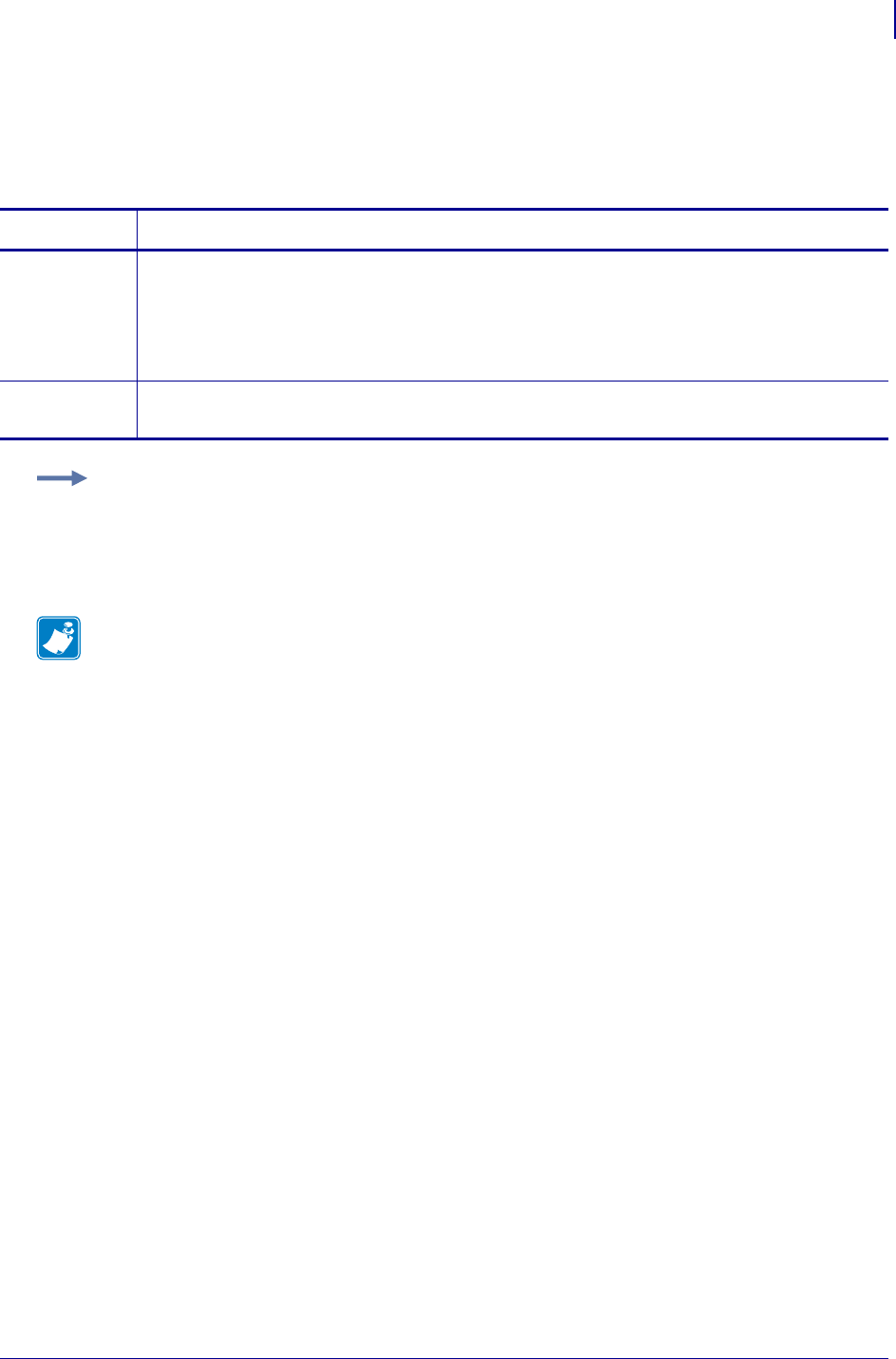
1087
SGD Wireless Commands
ip.dhcp.cid_suffix
1/31/18 Programming Guide P1099958-001
ip.dhcp.cid_suffix
This printer setting defines the unique suffix to be used as the client identifier (DHCP option 61) if
DHCP is enabled and "ip.dhcp.cid_type" is set to "0" or "2".
Commands Details
setvar This command instructs the printer to change the CID value.
Format: ! U1 setvar "ip.dhcp.cid_suffix" "value"
Values: The maximum length of a value allowed is 60 ASCII characters when the CID type is
ASCII, or 120 hexadecimal values when the CID type is hexadecimal.
Default: ""
getvar This command instructs the printer to respond with the client identifier suffix.
Format: ! U1 getvar "ip.dhcp.cid_suffix"
Example: This setvar example shows the value set to "printer".
! U1 setvar "ip.dhcp.cid_suffix" "printer"
What the setvar value is set to is the getvar result. In this example, the getvar result is
"printer".
Note •
•For printer support, see SGD Command Support on page 1393.
•For details on SGD command structure, see
Command Structure
on page 573.
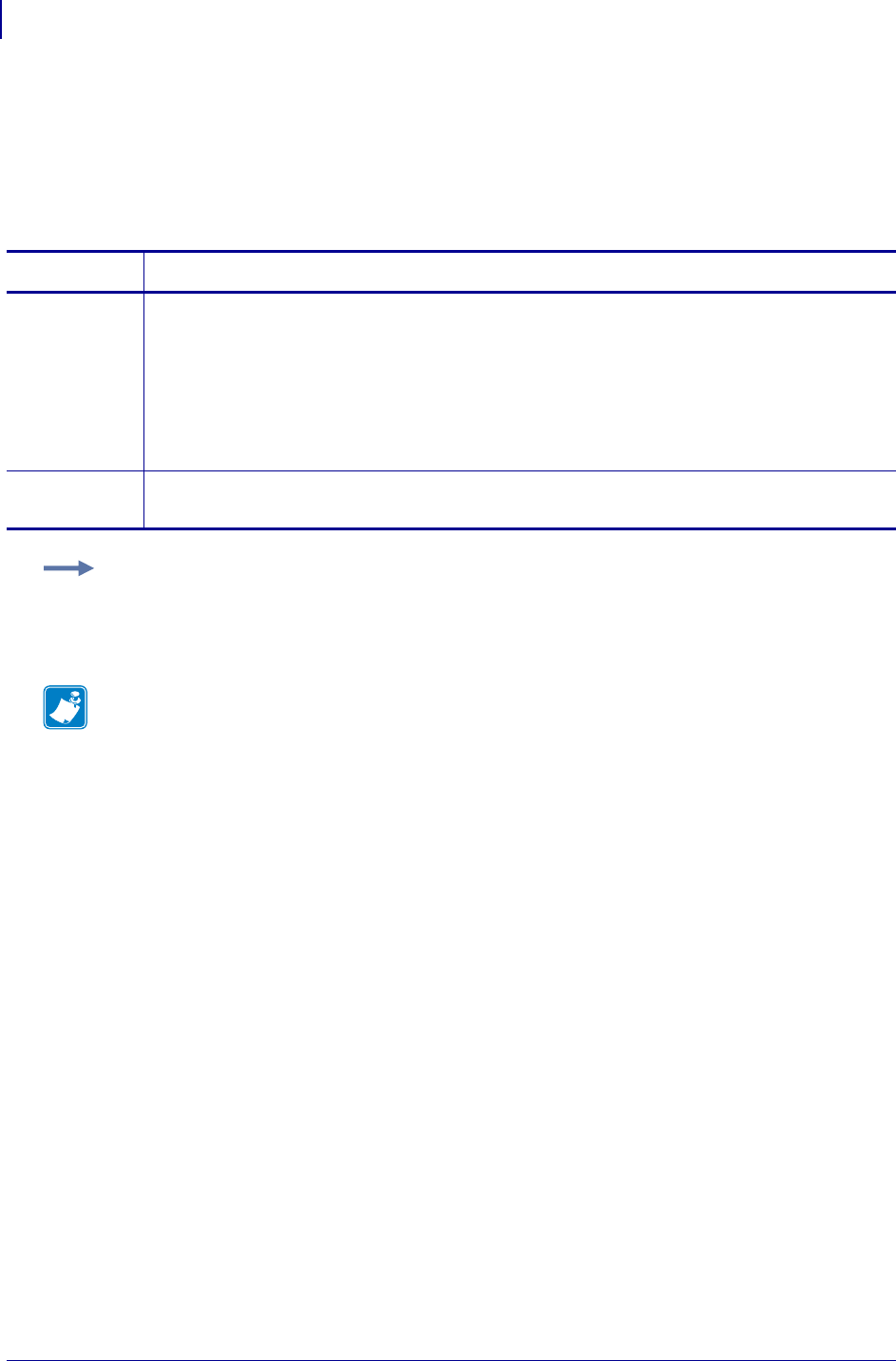
SGD Wireless Commands
ip.dhcp.cid_type
1088
P1099958-001 Programming Guide 1/31/18
ip.dhcp.cid_type
This printer setting defines the type of client identifier (DHCP option 61) that will be sent if DHCP is
enabled. A value of "1" means the type of "Ethernet" and the printer’s MAC address will be used. A
value of "0" or "2" means the client identifier sent will be "ip.dhcp.cid_prefix" concatenated
with "ip.dhcp.cid_suffix".
Commands Details
setvar This command instructs the printer to set the Client Identifier type.
Format: ! U1 setvar "ip.dhcp.cid_type" "value"
Values:
"0" = ASCII string
"1" = wireless radio card’s MAC address
"2" = HEX value
Default: "1"
getvar This command instructs the printer to respond with the client identifier type.
Format: ! U1 getvar "ip.dhcp.cid_type"
Example: This setvar example shows the value set to "1".
! U1 setvar "ip.dhcp.cid_type" "1"
When the setvar value is set to "1", the getvar result is "1".
Note •
•For printer support, see SGD Command Support on page 1393.
•For details on SGD command structure, see
Command Structure
on page 573.
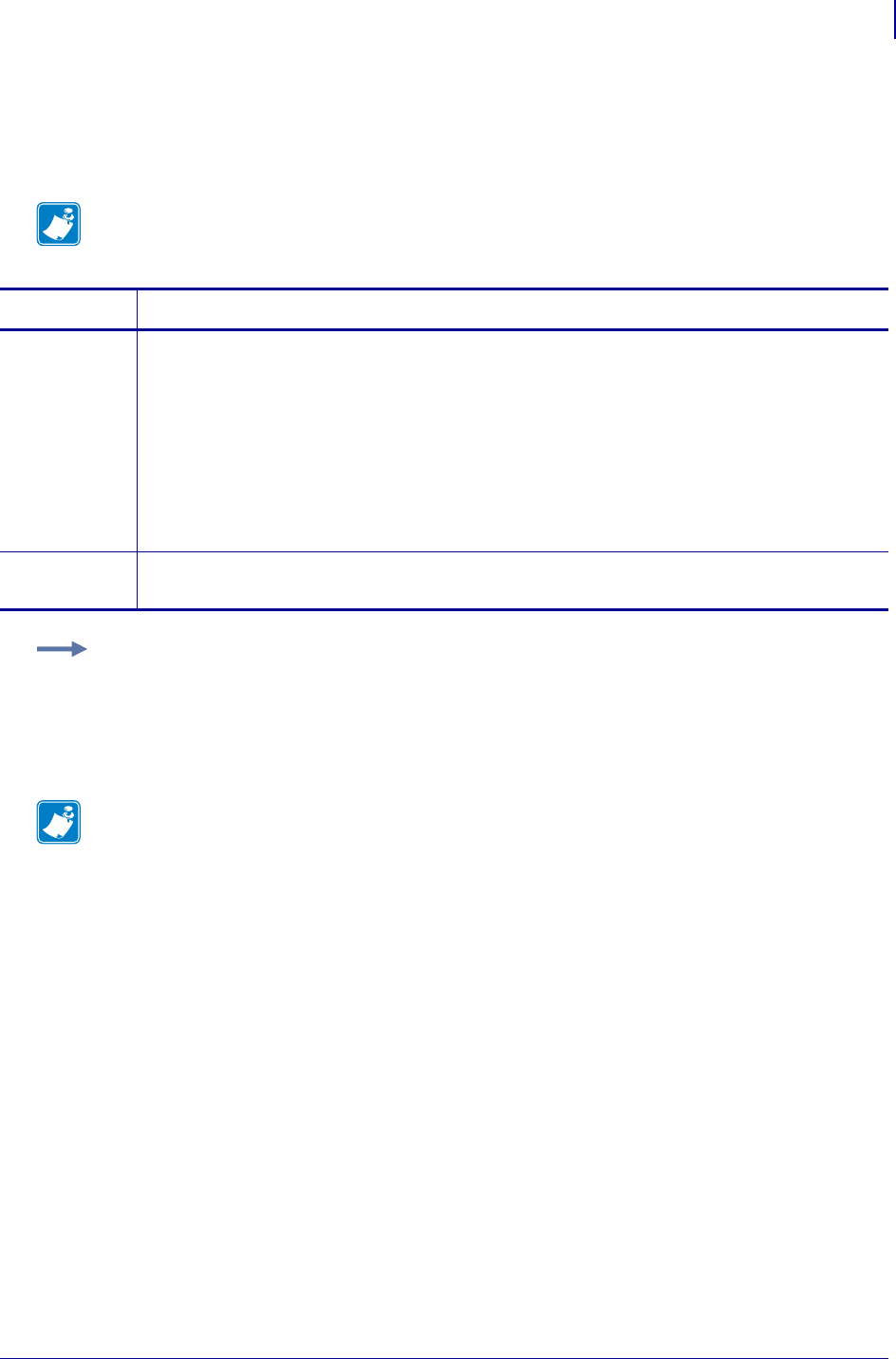
1089
SGD Wireless Commands
ip.dhcp.cid_value
1/31/18 Programming Guide P1099958-001
ip.dhcp.cid_value
This parameter defines the unique value to be used as the client identifier (option 61) if DHCP is
enabled and “ip.dhcp.cid_type” is “1”.
Note • This parameter is only applicable if ip.dhcp.cid_enable is set to “on”.
Commands Details
setvar This command instructs the printer to change the CID value.
Format: ! U1 setvar "ip.dhcp.cid_value" "value"
Values: Any text string up to 20 characters in lenth.
Default:
If ip.dhcp.cid_type is set to:
•"0" — the default is the printer’s friendly name (see device.friendly_name
on page 647).
•"1" — the default is the printer’s MAC address.
getvar This command instructs the printer to respond with the client identifier value.
Format: ! U1 getvar "ip.dhcp.cid_value"
Example: This setvar example changes the cid value to "PRT001".
! U1 setvar "ip.dhcp.cid_value" "PRT001"
The next time the printer sends a DHCP request, if ip.dhcp.cid_type is "0", the client identifier sent
will be ip.dhcp.cid_prefix plus "PRT001". For example, if ip.dhcp.cid_prefix is “ZEB”, the actual
client identifier sent will be“ZEBPRT001”
Note •
•For printer support, see SGD Command Support on page 1393.
•For details on SGD command structure, see
Command Structure
on page 573.
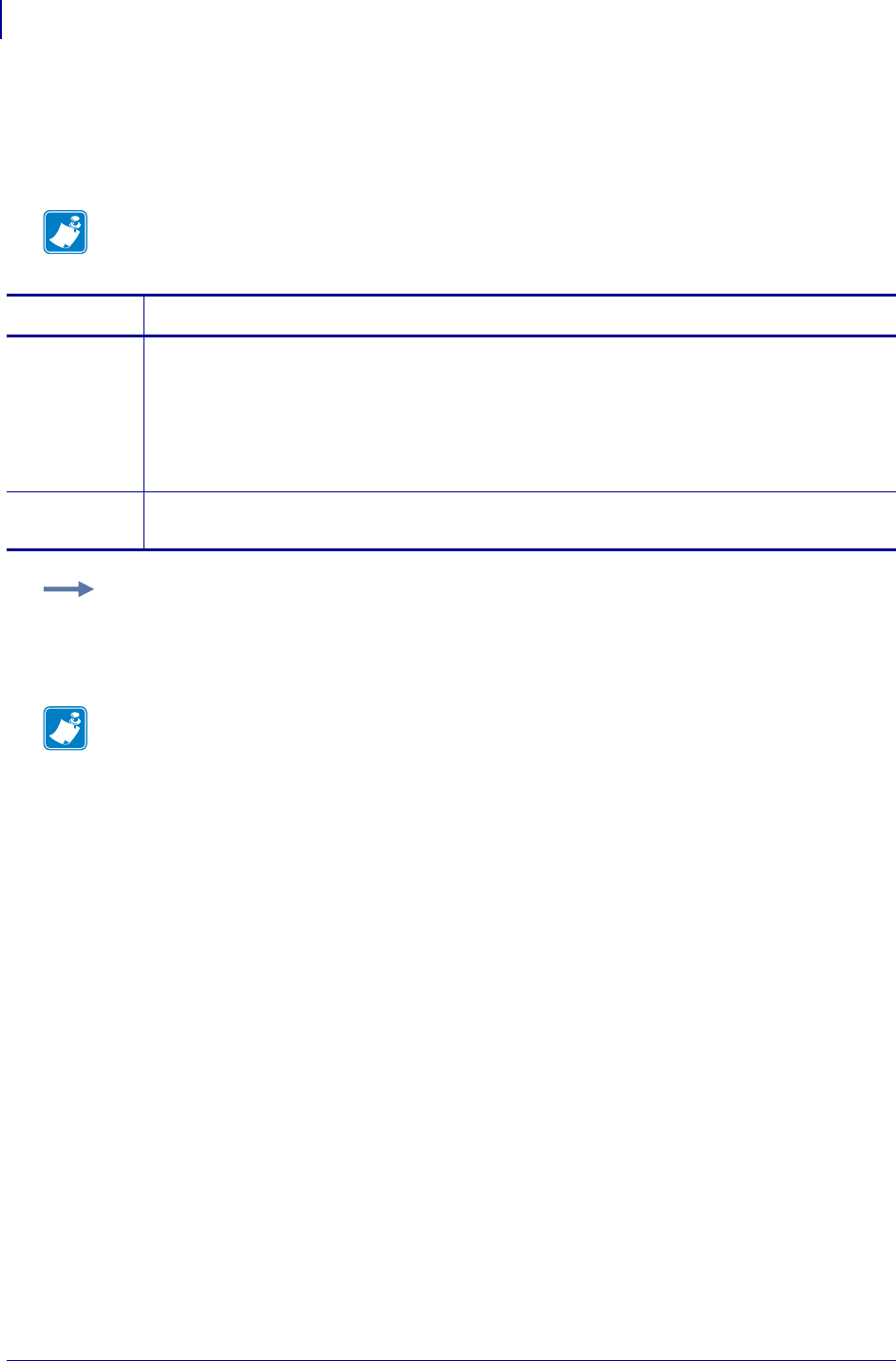
SGD Wireless Commands
ip.dhcp.enable
1090
P1099958-001 Programming Guide 1/31/18
ip.dhcp.enable
This printer setting turns DHCP on or off. DHCP is a method for acquiring an IP address, netmask,
and gateway automatically on printer power-up. It requires a DHCP server on the local network.
Note • If you are using static IP addressing, the IP protocol must be set to permanent.
Commands Details
setvar This command instructs the printer to turn DHCP on or off.
Format: ! U1 setvar "ip.dhcp.enable" "value"
Values:
"off" = printer does not use DHCP to get the IP address
"on" = printer uses DHCP to get the IP address
Default: "on"
getvar This command instructs the printer to respond with the DHCP status.
Format: ! U1 getvar "ip.dhcp.enable"
Example: This setvar example shows the value set to "on".
! U1 setvar "ip.dhcp.enable" "on"
When the setvar value is set to "on", the getvar result is "on".
Note •
•For printer support, see SGD Command Support on page 1393.
•For details on SGD command structure, see
Command Structure
on page 573.
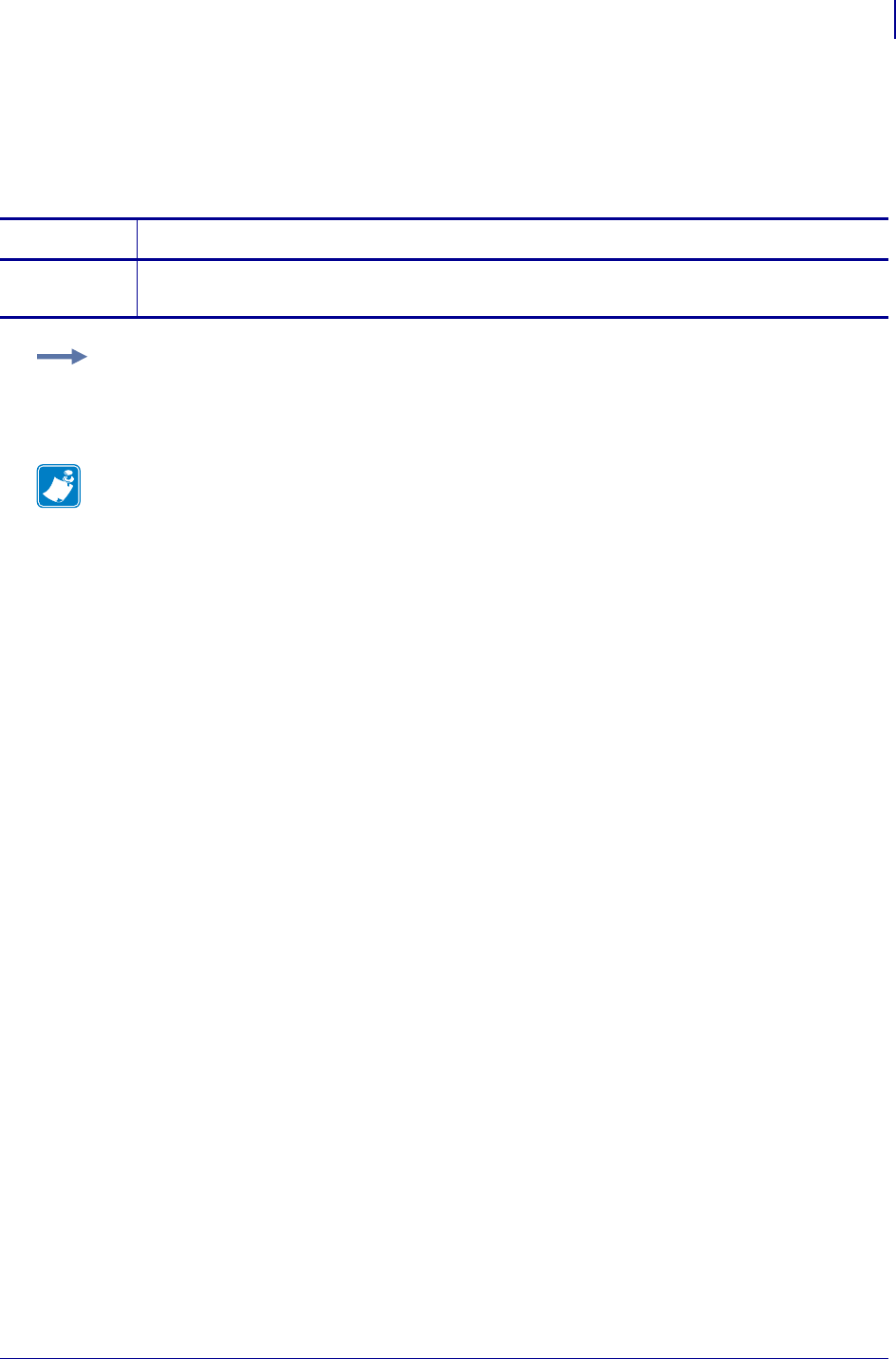
1091
SGD Wireless Commands
ip.dhcp.lease.last_attempt
1/31/18 Programming Guide P1099958-001
ip.dhcp.lease.last_attempt
This command retrieves the time from the DHCP server of when the last DHCP request was sent.
getvar
Commands Details
getvar This command retrieves the last time a DHCP request was sent.
Format: ! U1 getvar "ip.dhcp.lease.last_attempt"
Example: In this example, the getvar retrieves the last time a DHCP request was sent to the
wireless print server.
! U1 getvar "ip.dhcp.lease.last_attempt"
Note •
•For printer support, see SGD Command Support on page 1393.
•For details on SGD command structure, see
Command Structure
on page 573.
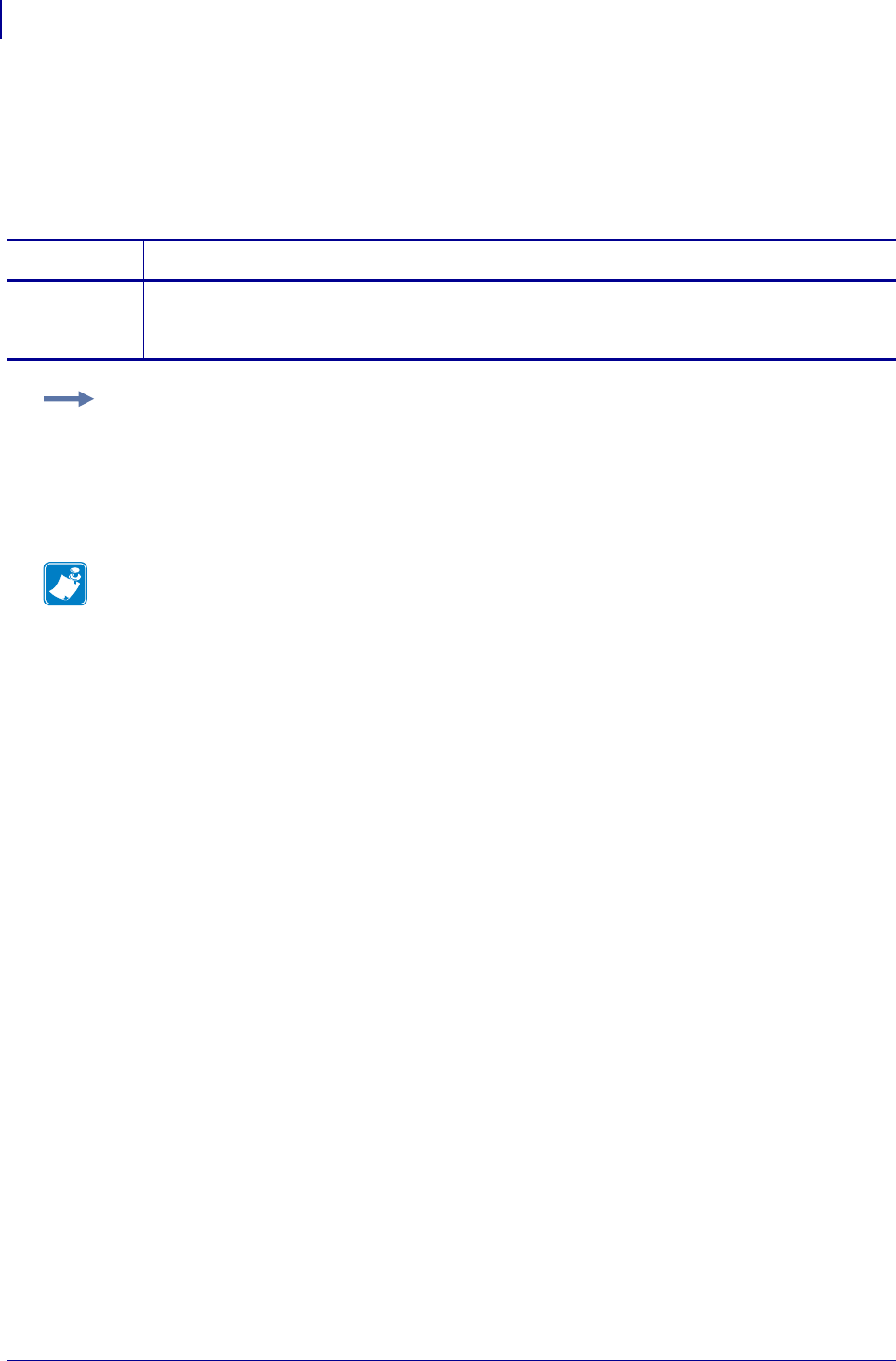
SGD Wireless Commands
ip.dhcp.lease.server
1092
P1099958-001 Programming Guide 1/31/18
ip.dhcp.lease.server
This command retrieves the address of the server that provided the DHCP lease on the wireless
print server.
getvar
Commands Details
getvar This command retrieves the address of the server that provided the DHCP lease on the wireless
print server.
Format: ! U1 getvar "ip.dhcp.lease.server"
Example: In this example, the getvar retrieves the server that provided the DHCP lease on the
wireless print server.
! U1 getvar "ip.dhcp.lease.server"
"10.3.5.1"
Note •
•For printer support, see SGD Command Support on page 1393.
•For details on SGD command structure, see
Command Structure
on page 573.
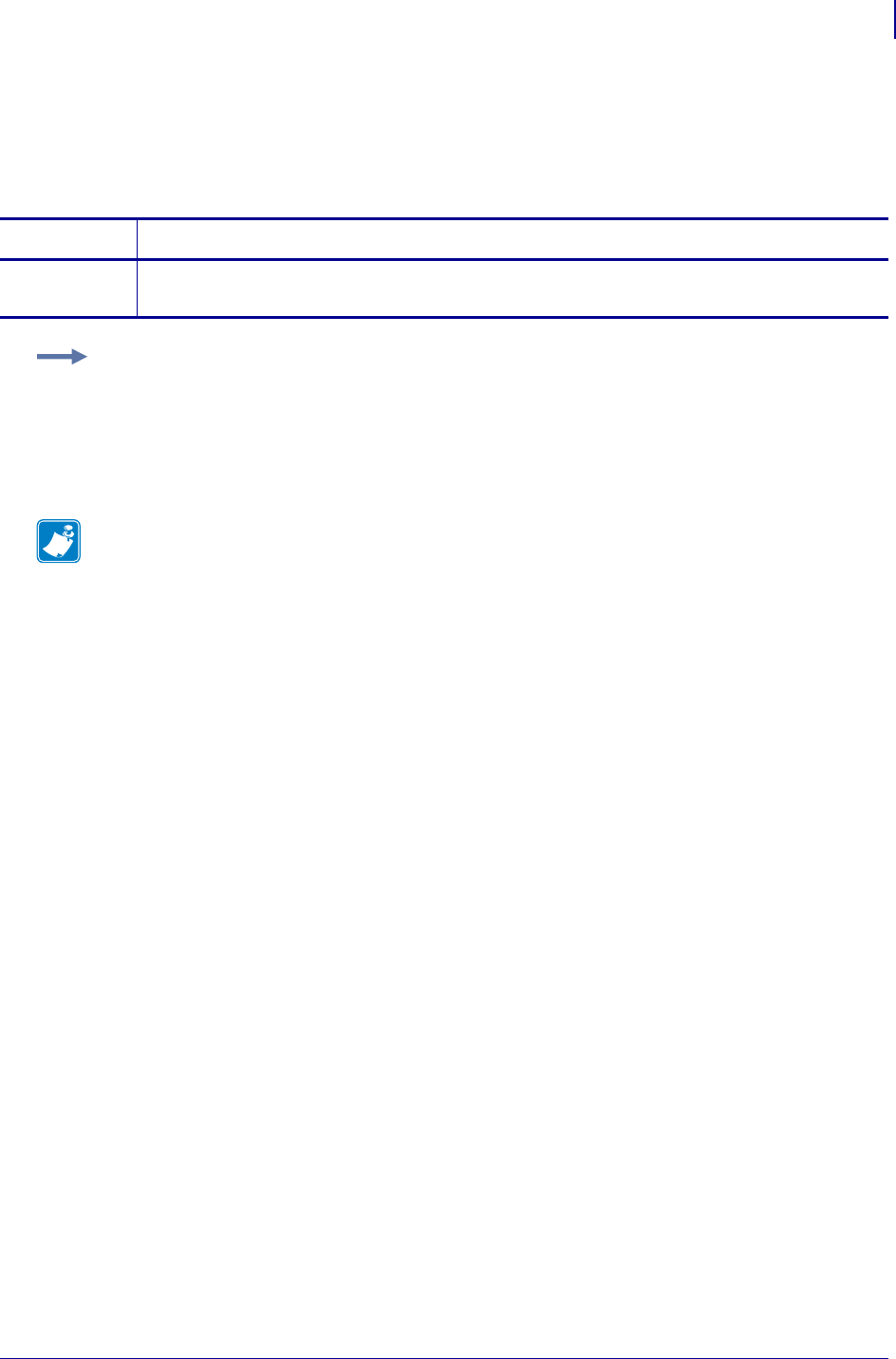
1093
SGD Wireless Commands
ip.dhcp.lease.time_left
1/31/18 Programming Guide P1099958-001
ip.dhcp.lease.time_left
This command retrieves the time left in the current DHCP lease on the wireless print server.
getvar
Commands Details
getvar This command retrieves the time left in the current DHCP lease on the wireless print server.
Format: ! U1 getvar "ip.dhcp.lease.time_left"
Example: In this example, the getvar retrieves the time left in the current DHCP lease on the
wireless print server.
! U1 getvar "ip.dhcp.lease.time_left"
"1192518"
Note •
•For printer support, see SGD Command Support on page 1393.
•For details on SGD command structure, see
Command Structure
on page 573.
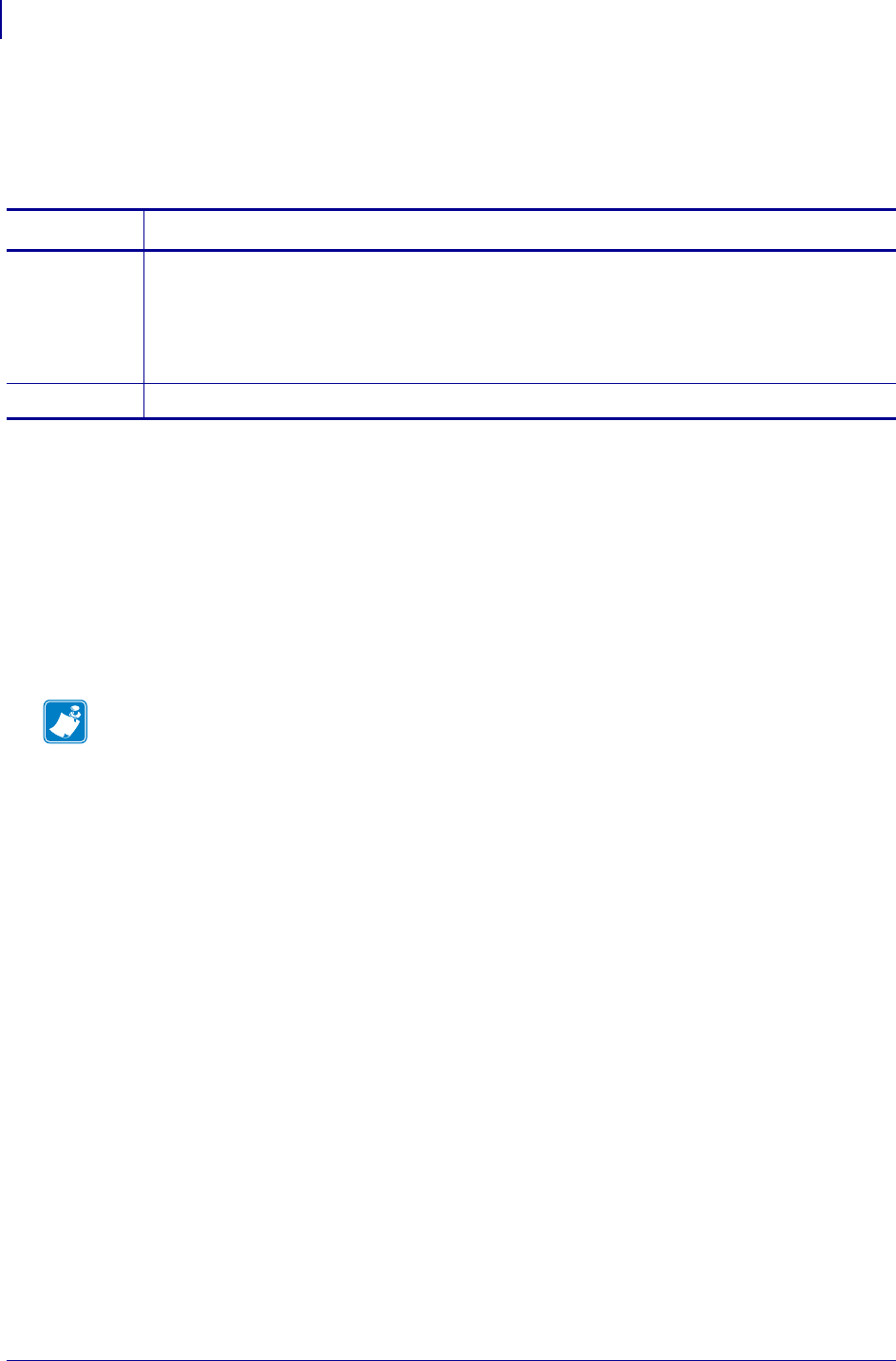
SGD Wireless Commands
ip.dhcp.ntp.enable
1094
P1099958-001 Programming Guide 1/31/18
ip.dhcp.ntp.enable
This command controls whether or not the printer retrieves the address of a Network Time Protocol
(NTP) server during DHCP address assignment.
Supported Devices
• QLn220, QLn320, QLn420
• ZD410, ZD420
• ZD500
• ZR628, ZR638
• ZT210, ZT220, ZT230
• ZT410, ZT420
Commands Details
setvar Format: ! U1 setvar "ip.dhcp.ntp.enable" "value"
Values:
"off" = does not request the NTP server address
"on" = requests the NTP server address
Default: "off"
getvar Format: ! U1 getvar "ip.dhcp.ntp.enable"
Note •
•For printer support, see SGD Command Support on page 1393.
•For details on SGD command structure, see
Command Structure
on page 573.
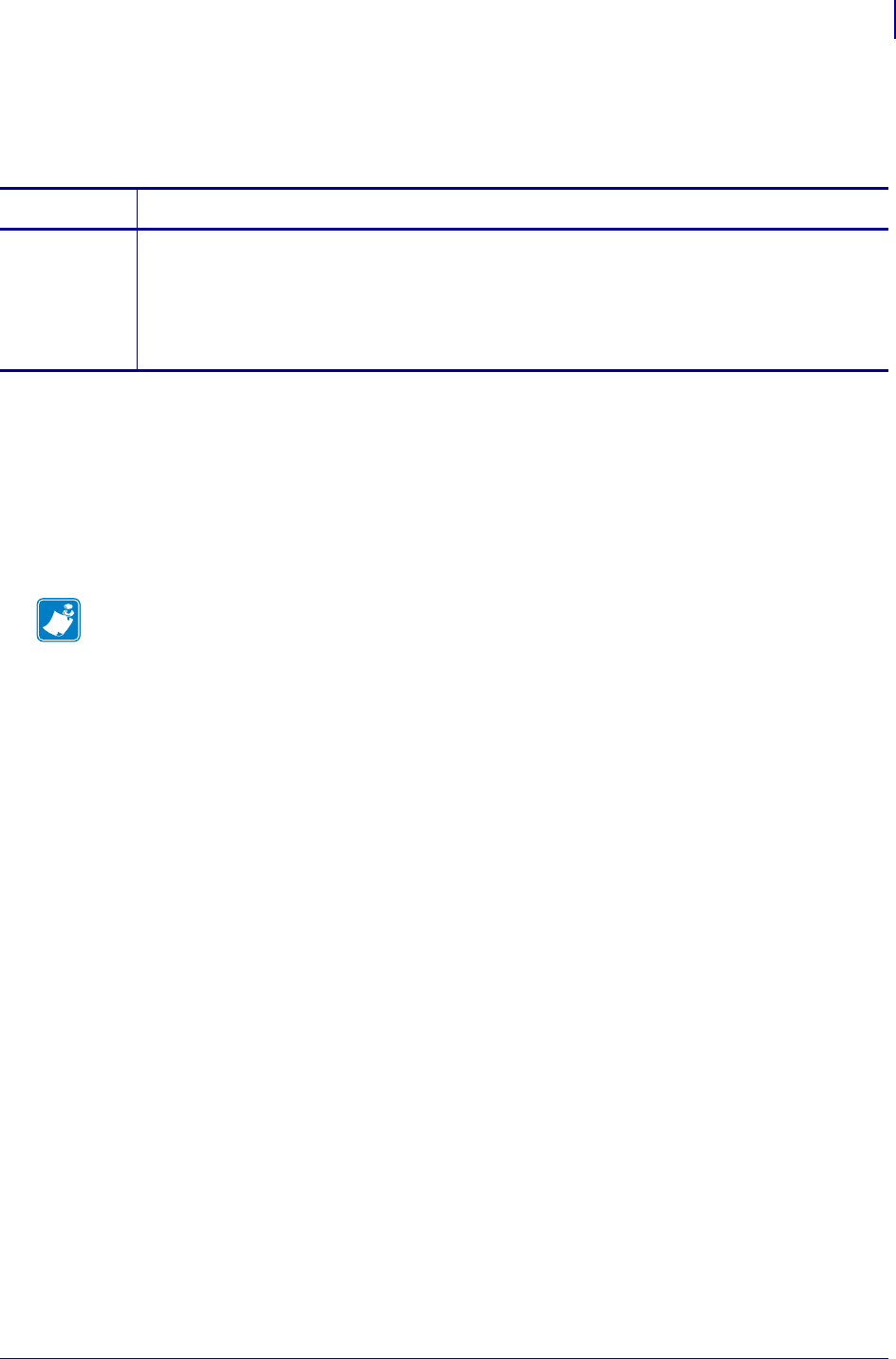
1095
SGD Wireless Commands
ip.dhcp.ntp.received_servers
1/31/18 Programming Guide P1099958-001
ip.dhcp.ntp.received_servers
Returns the list of Network Time Protocol (NTP) server IP Addresses received via DHCP.
Supported Devices
• QLn220, QLn320, QLn420
•ZQ510, ZQ520
• ZR338
• ZR628, ZR638
• ZT210, ZT220, ZT230
Commands Details
getvar Format: ! U1 getvar "ip.dhcp.ntp.received_servers"
Values: A comma-separated list of IP address. The maximum number of servers listed will be
three (3).
Default: ""
Example: "10.4.3.24,172.30.16.52"
Note •
•For printer support, see SGD Command Support on page 1393.
•For details on SGD command structure, see
Command Structure
on page 573.
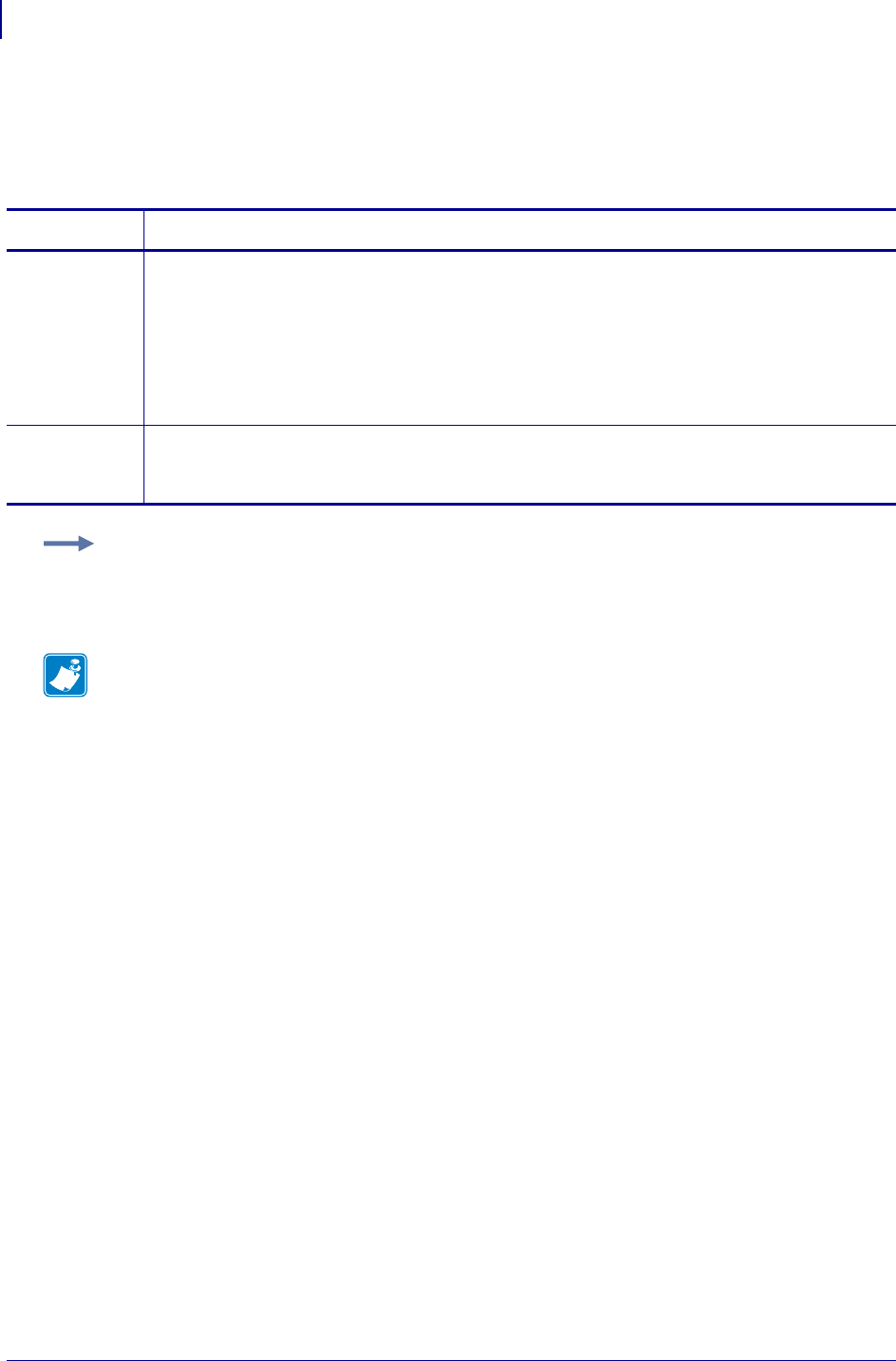
SGD Wireless Commands
ip.dhcp.option12
1096
P1099958-001 Programming Guide 1/31/18
ip.dhcp.option12
This command specifies if the DHCP option 12 (host name) is on or off in the discovery packet that
is sent from the wireless print server.
Commands Details
setvar This command instructs the printer to set the DHCP option 12 (host name) in the discovery packet
that is sent from the wireless print server.
Format: ! U1 setvar "ip.dhcp.option12" "value"
Values:
"on" = turns on option 12
"off" = turns off option 12
Default: "on"
getvar This command retrieves the status of the DHCP option 12 (host name) in the discovery packet
that is sent from the wireless print server.
Format: ! U1 getvar "ip.dhcp.option12"
Example: This setvar example shows the value set to "on".
! U1 setvar "ip.dhcp.option12" "on"
When the setvar value is set to "on", the getvar result is "on".
Note •
•For printer support, see SGD Command Support on page 1393.
•For details on SGD command structure, see
Command Structure
on page 573.
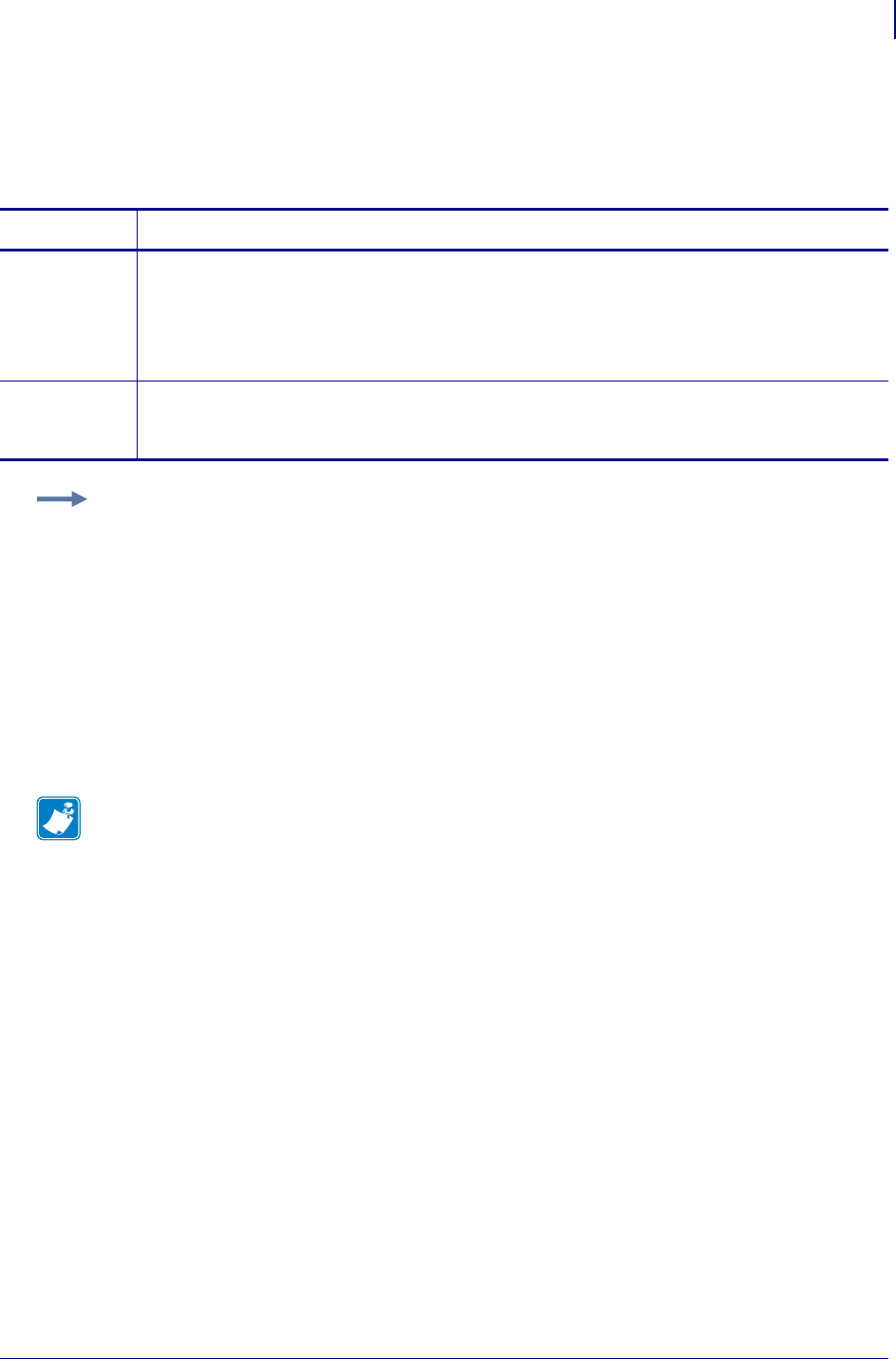
1097
SGD Wireless Commands
ip.dhcp.option12_format
1/31/18 Programming Guide P1099958-001
ip.dhcp.option12_format
This command specifies the value which will be used for option 12 (host name) to be used in the
DHCP discovery packet of the wireless print server.
Commands Details
setvar This command instructs the printer to set the value which will be used for option 12 (host name) to
be used in the DHCP discovery packet of the wireless print server.
Format: ! U1 setvar "ip.dhcp.option12_format" "value"
Values: string
Default: ""
getvar This command retrieves the value which will be used for option 12 (host name) to be used in the
DHCP discovery packet of the wireless print server.
Format: ! U1 getvar "ip.dhcp.option12_format"
Example: This setvar example shows configuring the ip.dhcp.option12_format to the value
contained in the device.friendly_name.
It is necessary to surround the SGD entry to be used as source for the data with the < and >
characters.
! U1 setvar "ip.dhcp.option12_format" "<device.friendly_name>"
To further explain, if the above command was issued and the value currently stored in the
device.friendly_name parameter was "ShipPrinter", then the response to following command would
be "ShipPrinter":
! U1 getvar "ip.dhcp.option12_value"
Note •
•For printer support, see SGD Command Support on page 1393.
•For details on SGD command structure, see
Command Structure
on page 573.
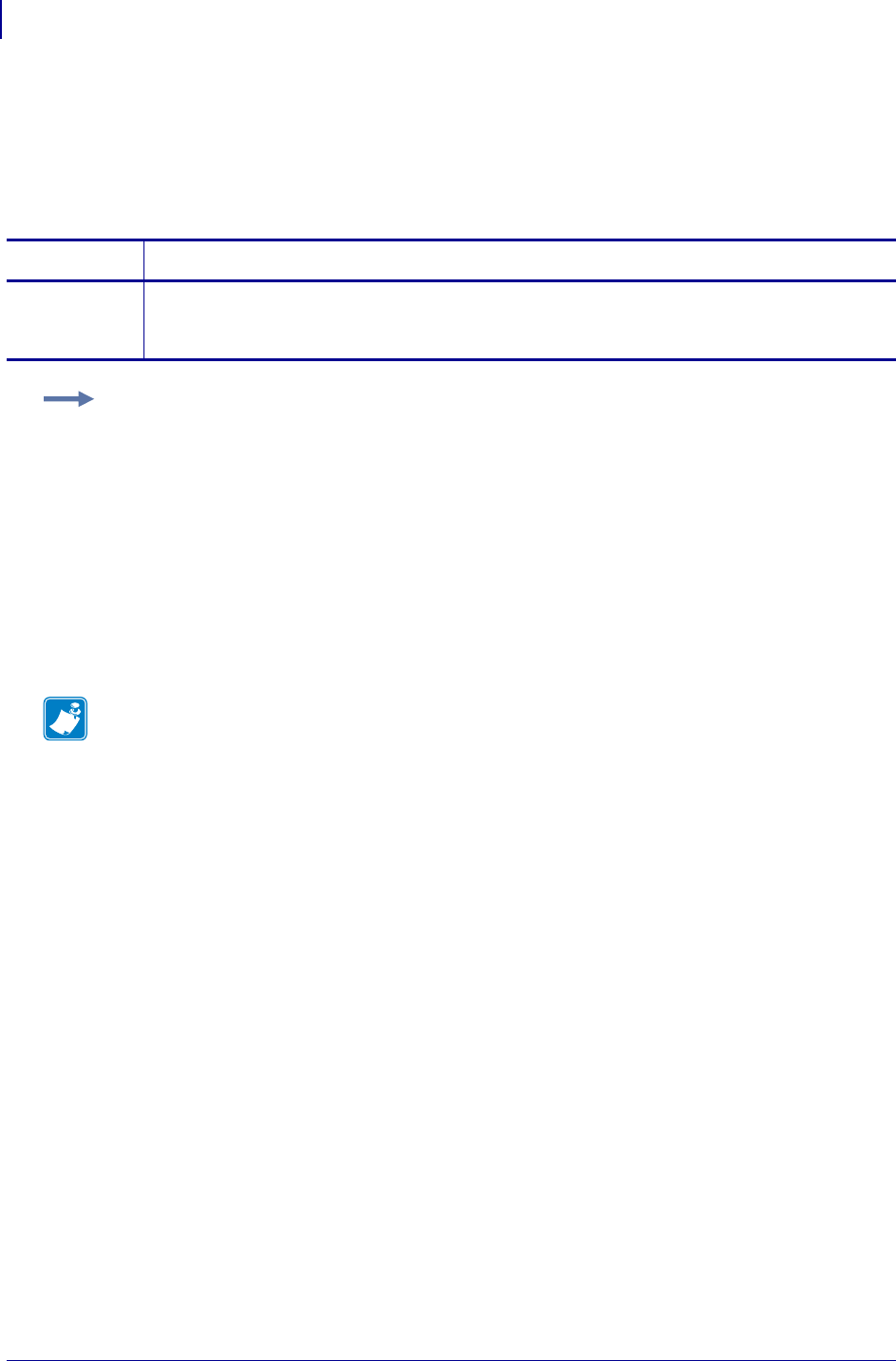
SGD Wireless Commands
ip.dhcp.option12_value
1098
P1099958-001 Programming Guide 1/31/18
ip.dhcp.option12_value
This command retrieves the actual value which will be used in the discovery packet of the wireless
print server.
getvar
Commands Details
getvar This command retrieves the actual value which will be used in the discovery packet of the wireless
print server.
Format: ! U1 getvar "ip.dhcp.option12_value"
Example: This setvar example shows configuring the ip.dhcp.option12_format to the value
contained in the device.friendly_name.
It is necessary to surround the SGD entry to be used as source for the data with the < and >
characters.
! U1 setvar "ip.dhcp.option12_format" "<device.friendly_name>"
To further explain, if the above command was issued and the value currently stored in the
device.friendly_name parameter was "ShipPrinter", then the response to following command would
be "ShipPrinter":
! U1 getvar "ip.dhcp.option12_value"
Note •
•For printer support, see SGD Command Support on page 1393.
•For details on SGD command structure, see
Command Structure
on page 573.
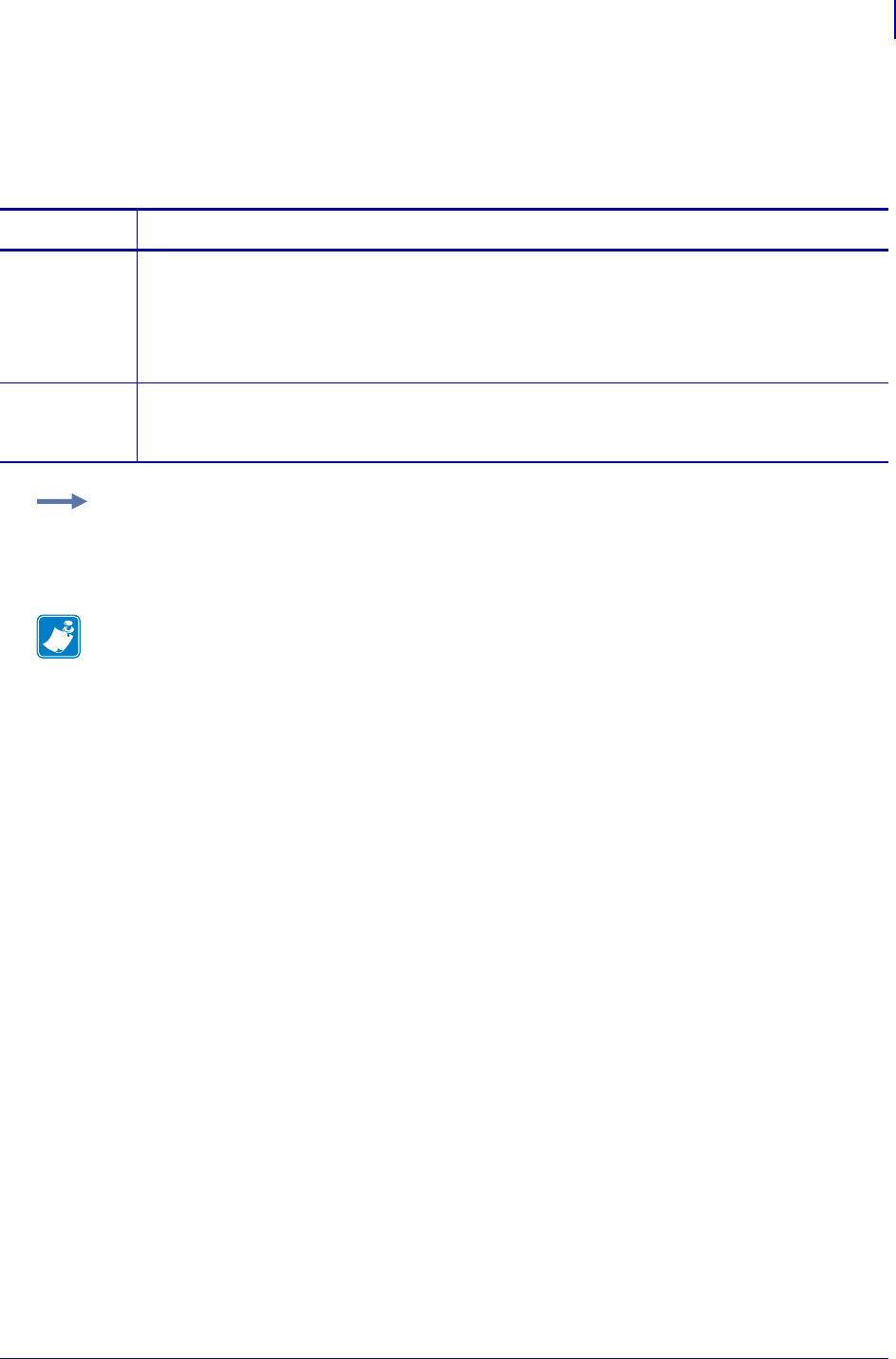
1099
SGD Wireless Commands
ip.dhcp.request_timeout
1/31/18 Programming Guide P1099958-001
ip.dhcp.request_timeout
This command retrieves the maximum amount of time (in seconds) for a DHCP discovery requests
on the wireless print server.
Commands Details
setvar This command instructs the printer to set the amount of time (in seconds) to wait before timing out
a DHCP discovery request.
Format: ! U1 setvar "ip.dhcp.request_timeout" "value"
Values: "2" through "30"
Default: "2"
getvar This command retrieves the currently set the amount of time (in seconds) to wait before timing out
a DHCP discovery request.
Format: ! U1 getvar "ip.dhcp.request_timeout"
Example: This setvar example shows the value set to "2".
! U1 setvar "ip.dhcp.request_timeout" "2"
When the setvar value is set to "2", the getvar result is "2".
Note •
•For printer support, see SGD Command Support on page 1393.
•For details on SGD command structure, see
Command Structure
on page 573.

SGD Wireless Commands
ip.dhcp.requests_per_session
1100
P1099958-001 Programming Guide 1/31/18
ip.dhcp.requests_per_session
This command retrieves the maximum amount of DHCP discovery requests for a single DHCP
session on the wireless print server.
Commands Details
setvar This command instructs the printer to set the maximum amount of DHCP discovery requests for a
single DHCP session on the wireless print server.
Format: ! U1 setvar "ip.dhcp.requests_per_session" "value"
Values: "1" through "10"
Default: "2"
getvar This command retrieves the currently set maximum amount of DHCP discovery requests for a
single DHCP session on the wireless print server.
Format: ! U1 getvar "ip.dhcp.requests_per_session"
Example: This setvar example shows the value set to "2".
! U1 setvar "ip.dhcp.requests_per_session" "2"
When the setvar value is set to "2", the getvar result is "2".
Note •
•For printer support, see SGD Command Support on page 1393.
•For details on SGD command structure, see
Command Structure
on page 573.
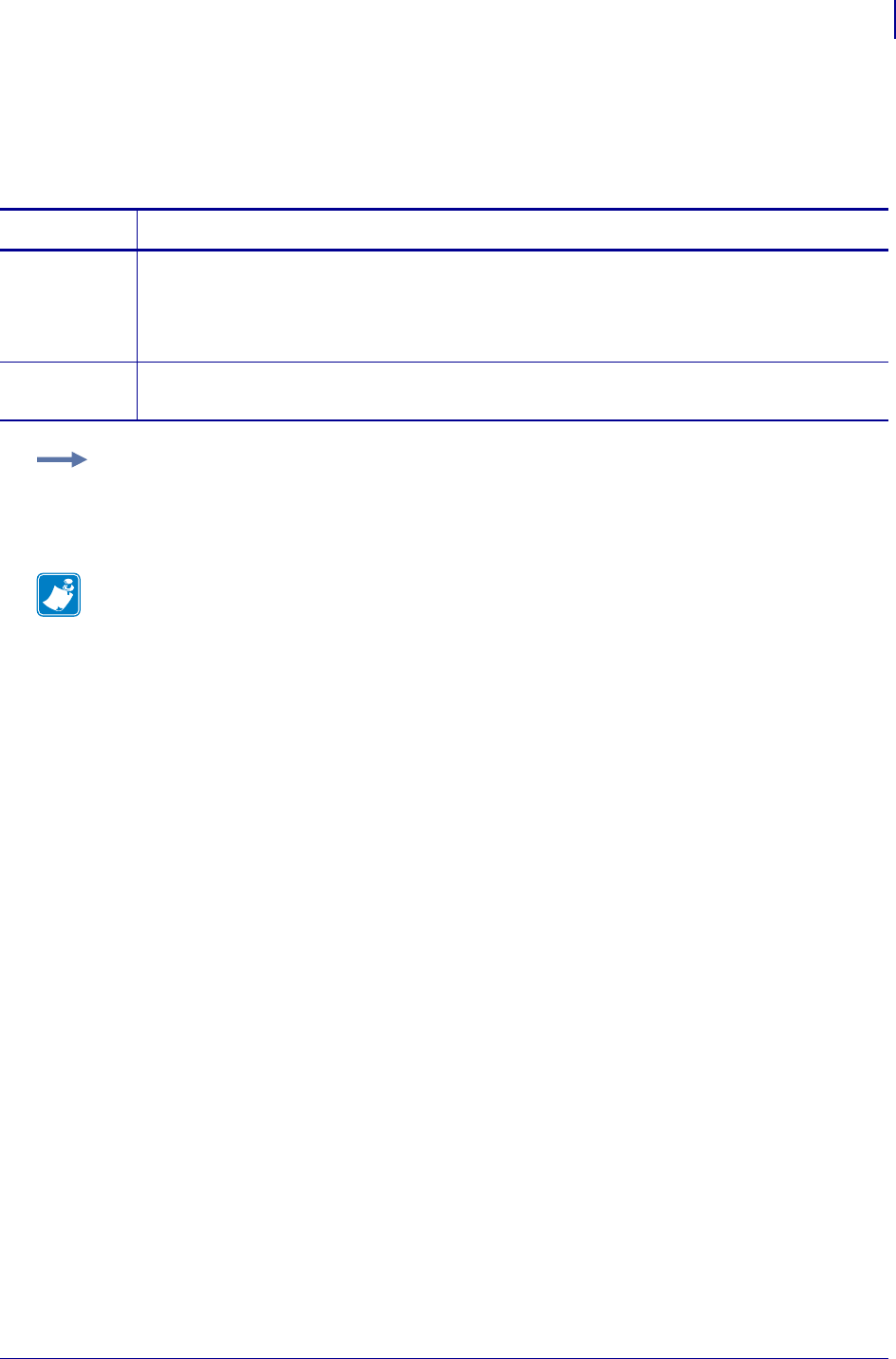
1101
SGD Wireless Commands
ip.dhcp.session_interval
1/31/18 Programming Guide P1099958-001
ip.dhcp.session_interval
This command configures the time interval (in seconds) before a new DHCP session is started on
the wireless print server.
Commands Details
setvar This command instructs the printer to set the DHCP session time out value (in seconds).
Format: ! U1 setvar "ip.dhcp.session_interval" "value"
Values: "0" through "60"
Default: "10"
getvar This command retrieves the current DHCP session time out value (in seconds).
Format: ! U1 getvar "ip.dhcp.session_interval"
Example: This setvar example shows the value set to "10".
! U1 setvar "ip.dhcp.session_interval" "10"
When the setvar value is set to "10", the getvar result is "10".
Note •
•For printer support, see SGD Command Support on page 1393.
•For details on SGD command structure, see
Command Structure
on page 573.
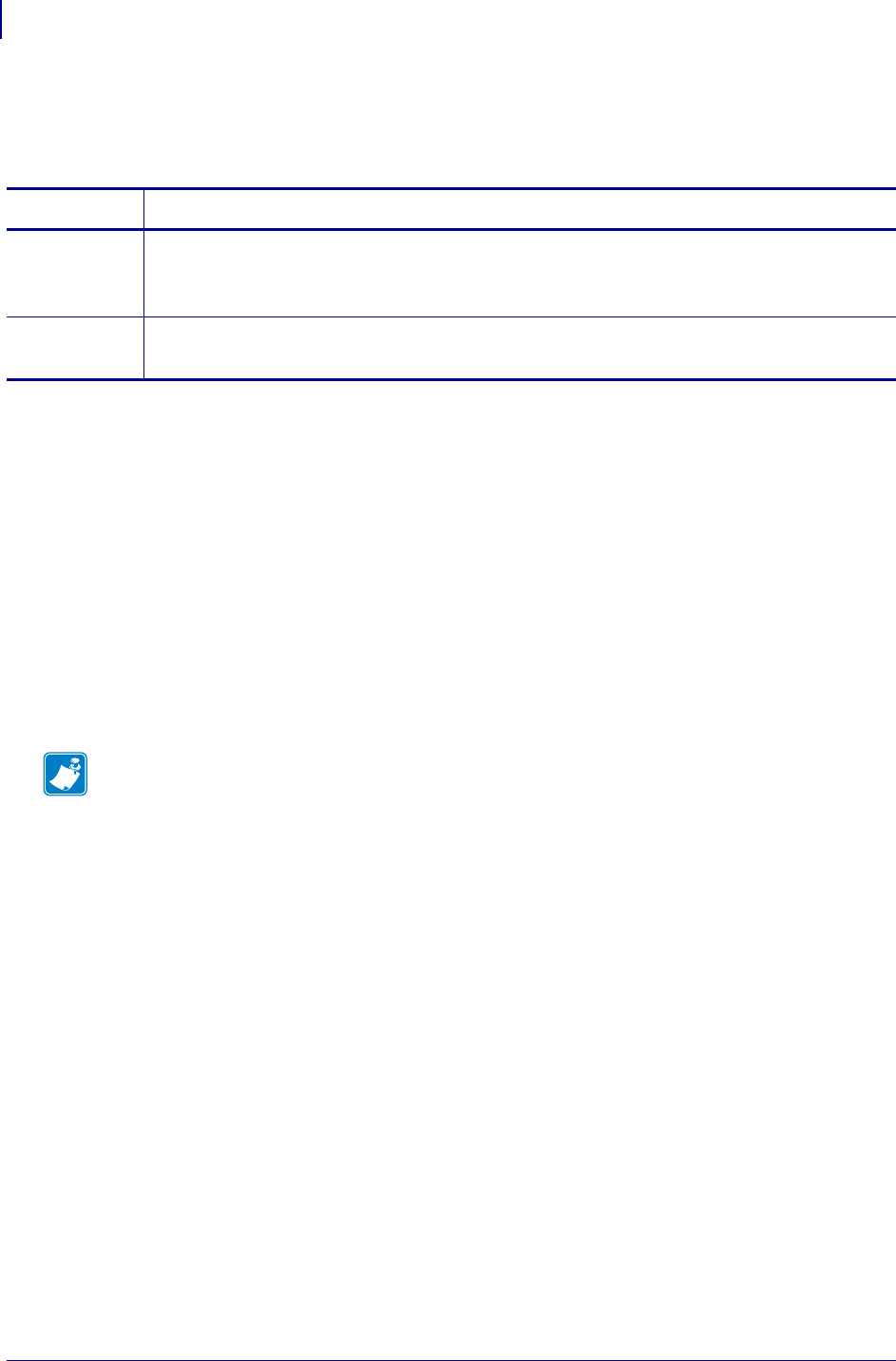
SGD Wireless Commands
ip.dhcp.user_class_id
1102
P1099958-001 Programming Guide 1/31/18
ip.dhcp.user_class_id
This command sets or retrieves the current DHCP class ID setting.
Supported Devices
• iMZ220, iMZ320
• QLn220, QLn320
• QLn420, ZD410
• ZD410, ZD420
• ZD500
•ZQ510, ZQ520
• ZR628, ZR638
• ZT210, ZT220, ZT230
• ZT410, ZT420
Commands Details
setvar Format: ! U1 setvar "ip.dhcp.user_class_id" "value"
Values: any class ID string,
Default: ""
getvar Format: ! U1 getvar "ip.dhcp.user_class_id"
Result: the current DHCP class ID setting.
Note •
•For printer support, see SGD Command Support on page 1393.
•For details on SGD command structure, see
Command Structure
on page 573.
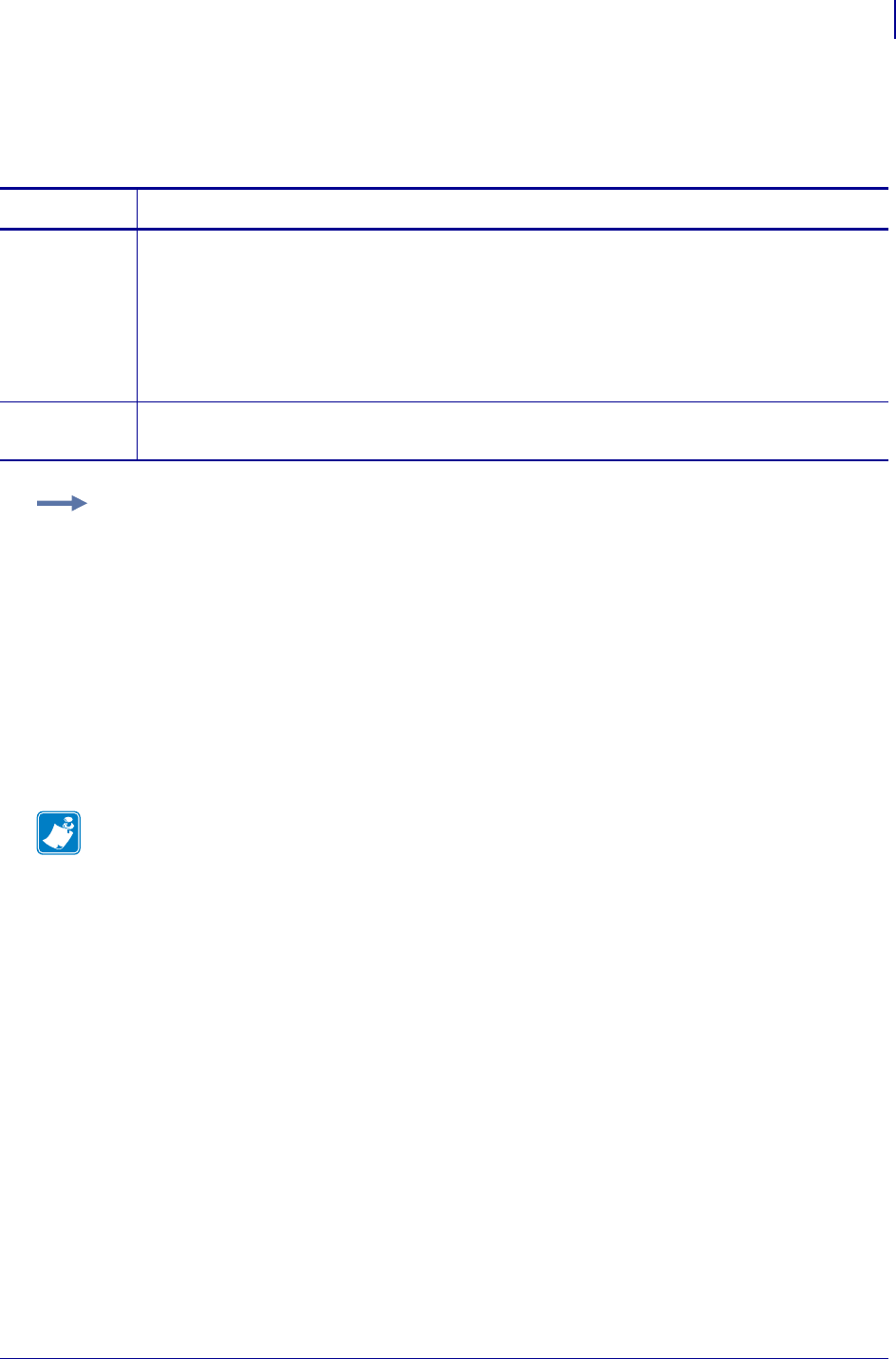
1103
SGD Wireless Commands
ip.dhcp.vendor_class_id
1/31/18 Programming Guide P1099958-001
ip.dhcp.vendor_class_id
This command configures the DHCP vendor class ID setting.
Supported Devices
• iMz™ series
• QLn™ series
• ZT200™ series
• ZD500R™ series
• ZT400™ series
Commands Details
setvar This command sets the DHCP vendor class ID setting.
Format: ! U1 setvar "ip.dhcp.vendor_class_id" "value"
Values: Max string length of 64.
This command builds a string using the following values:
(device.company_name) (device.product_name)–(head.resolution.in_dpi)
(device.pnp_option)
Default: The default varies by printer.
getvar This command retrieves the current DHCP vendor class ID setting.
Format: ! U1 getvar "ip.dhcp.vendor_class_id"
Example: For a Zebra ZT230 printer set at 203dpi, the result would be:
Zebra Technologies ZTC ZT230-2003dpi ZPL
Note •
•For printer support, see SGD Command Support on page 1393.
•For details on SGD command structure, see
Command Structure
on page 573.
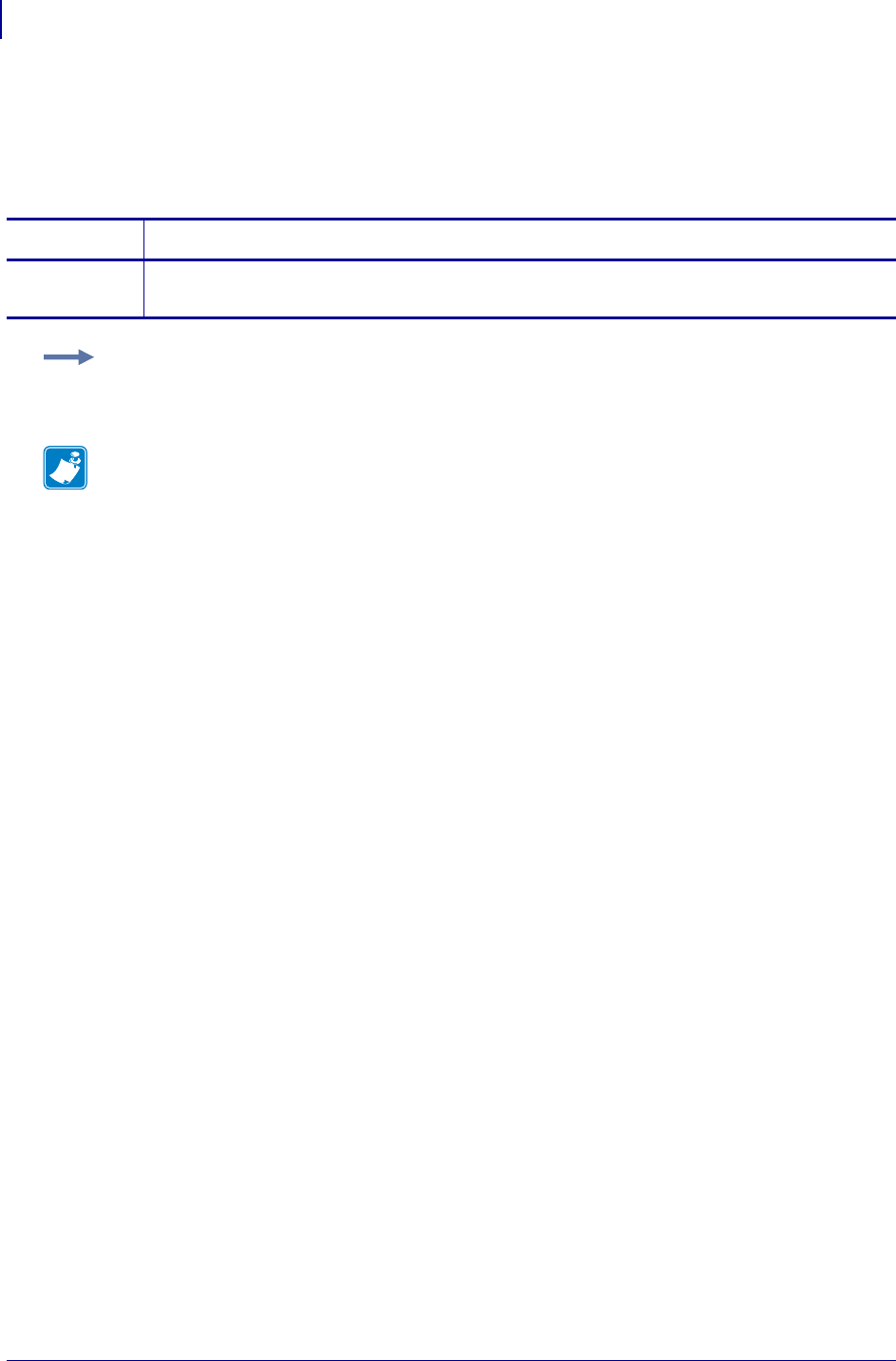
SGD Wireless Commands
ip.dns.domain
1104
P1099958-001 Programming Guide 1/31/18
ip.dns.domain
This command identifies the network domain of the wireless print server.
getvar
Commands Details
getvar This command retrieves the network domain of the wireless print server.
Format: ! U1 getvar "ip.dns.domain"
Example: In this example, the getvar retrieves the network domain of the wireless print server.
! U1 getvar "ip.dns.domain"
Note •
•For printer support, see SGD Command Support on page 1393.
•For details on SGD command structure, see
Command Structure
on page 573.
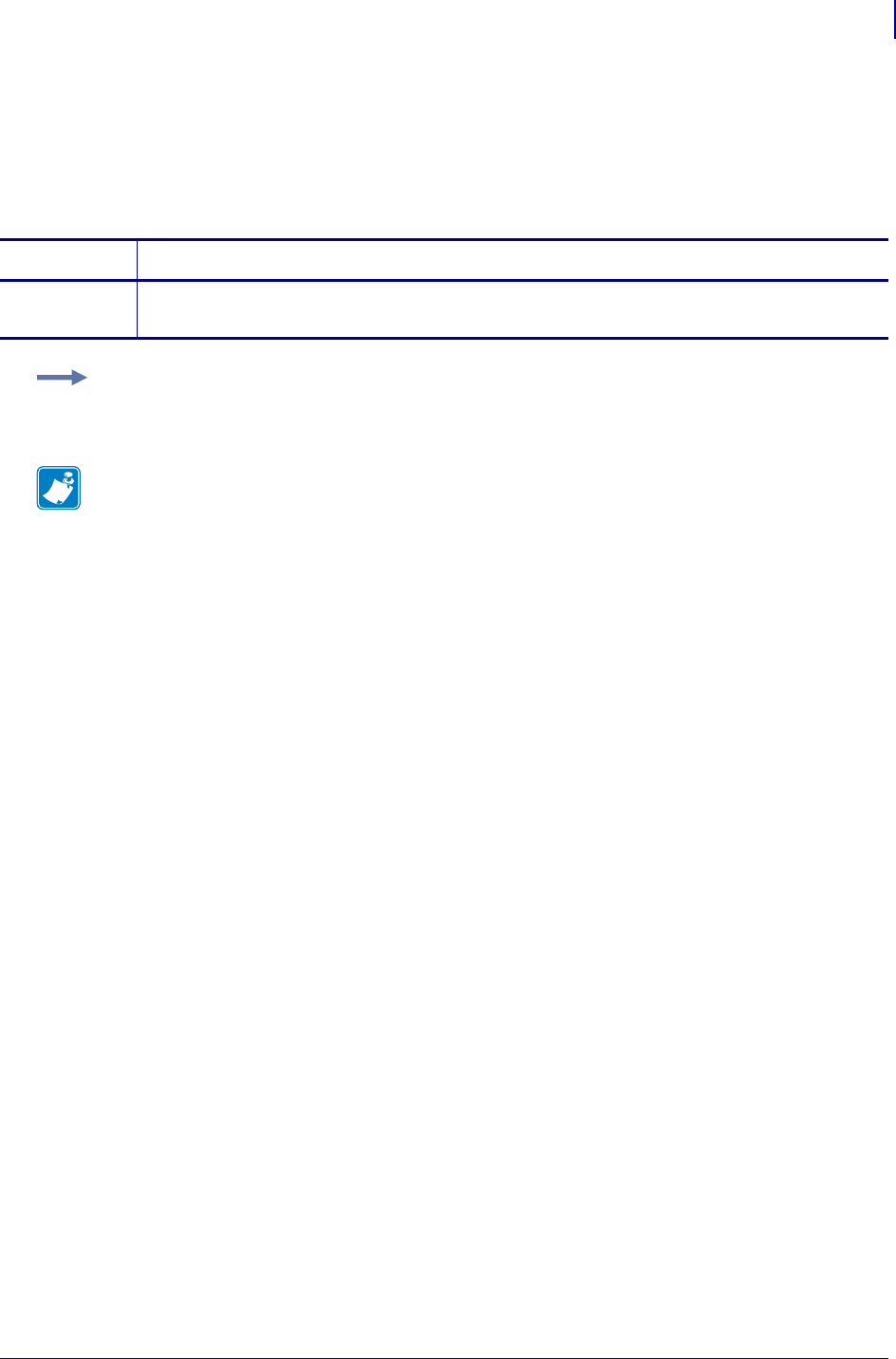
1105
SGD Wireless Commands
ip.dns.servers
1/31/18 Programming Guide P1099958-001
ip.dns.servers
This command retrieves a space delimited list of the domain name servers from a wireless print
server.
getvar
Commands Details
getvar This command retrieves a list of space delimited DNS wireless print servers.
Format: ! U1 getvar "ip.dns.servers"
Example: In this example, the getvar retrieves a list of space delimited DNS wireless print servers.
! U1 getvar "ip.dns.servers"
Note •
•For printer support, see SGD Command Support on page 1393.
•For details on SGD command structure, see
Command Structure
on page 573.
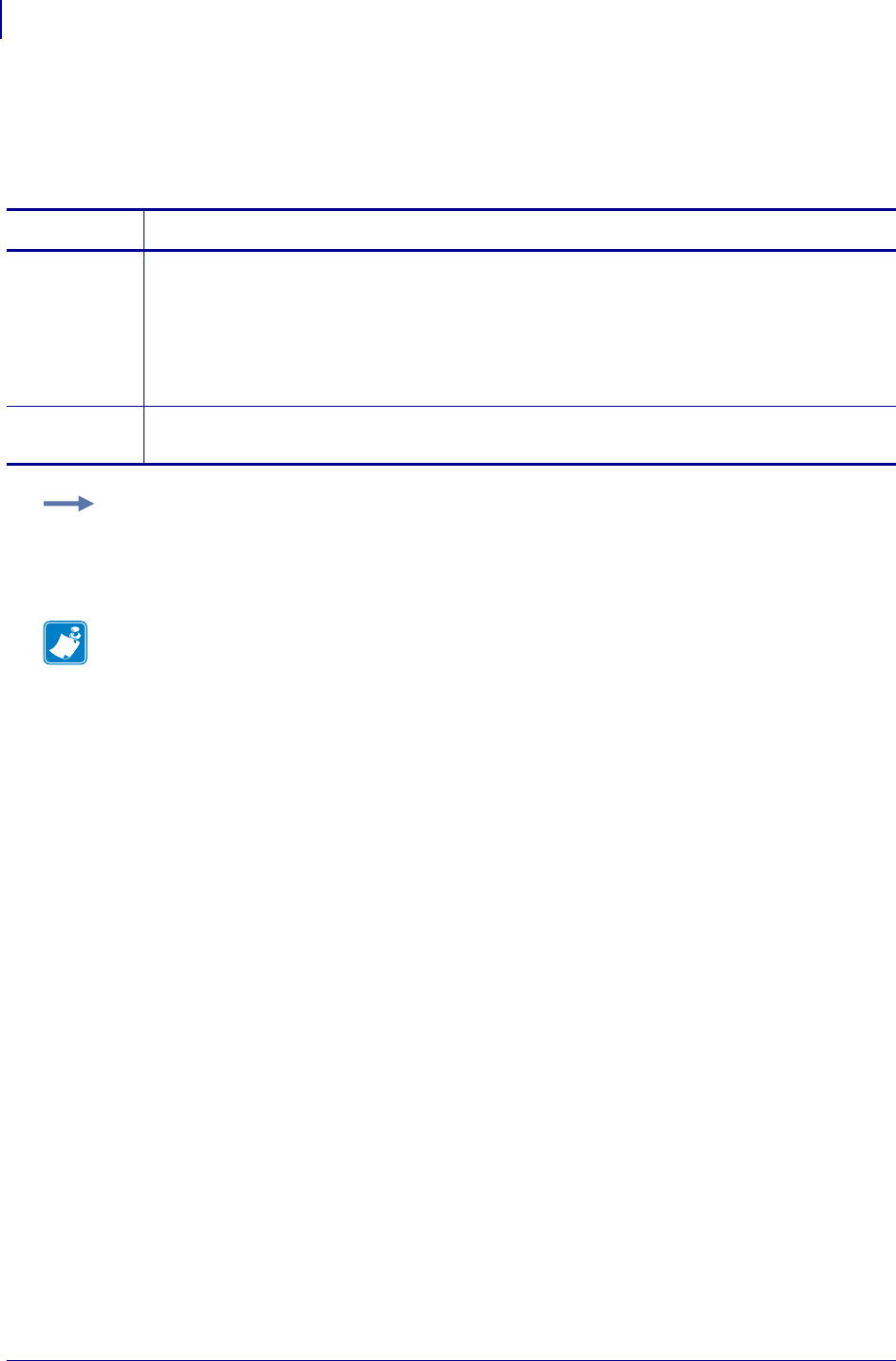
SGD Wireless Commands
ip.ftp.enable
1106
P1099958-001 Programming Guide 1/31/18
ip.ftp.enable
This printer setting refers to the FTP protocol setting. This command tells the printer to turn FTP on
or off.
Commands Details
setvar This command instructs the printer to turn FTP on or off.
Format: ! U1 setvar "ip.ftp.enable" "value"
Values:
"off" = disables FTP
"on" = enables FTP
Default: "on"
getvar This command instructs the printer to respond with the FTP status.
Format: ! U1 getvar "ip.ftp.enable"
Example: This setvar example shows the FTP status set to "on".
! U1 setvar "ip.ftp.enable" "on"
When the setvar value is set to "on", the getvar result is that the FTP status is "on".
Note •
•For printer support, see SGD Command Support on page 1393.
•For details on SGD command structure, see
Command Structure
on page 573.
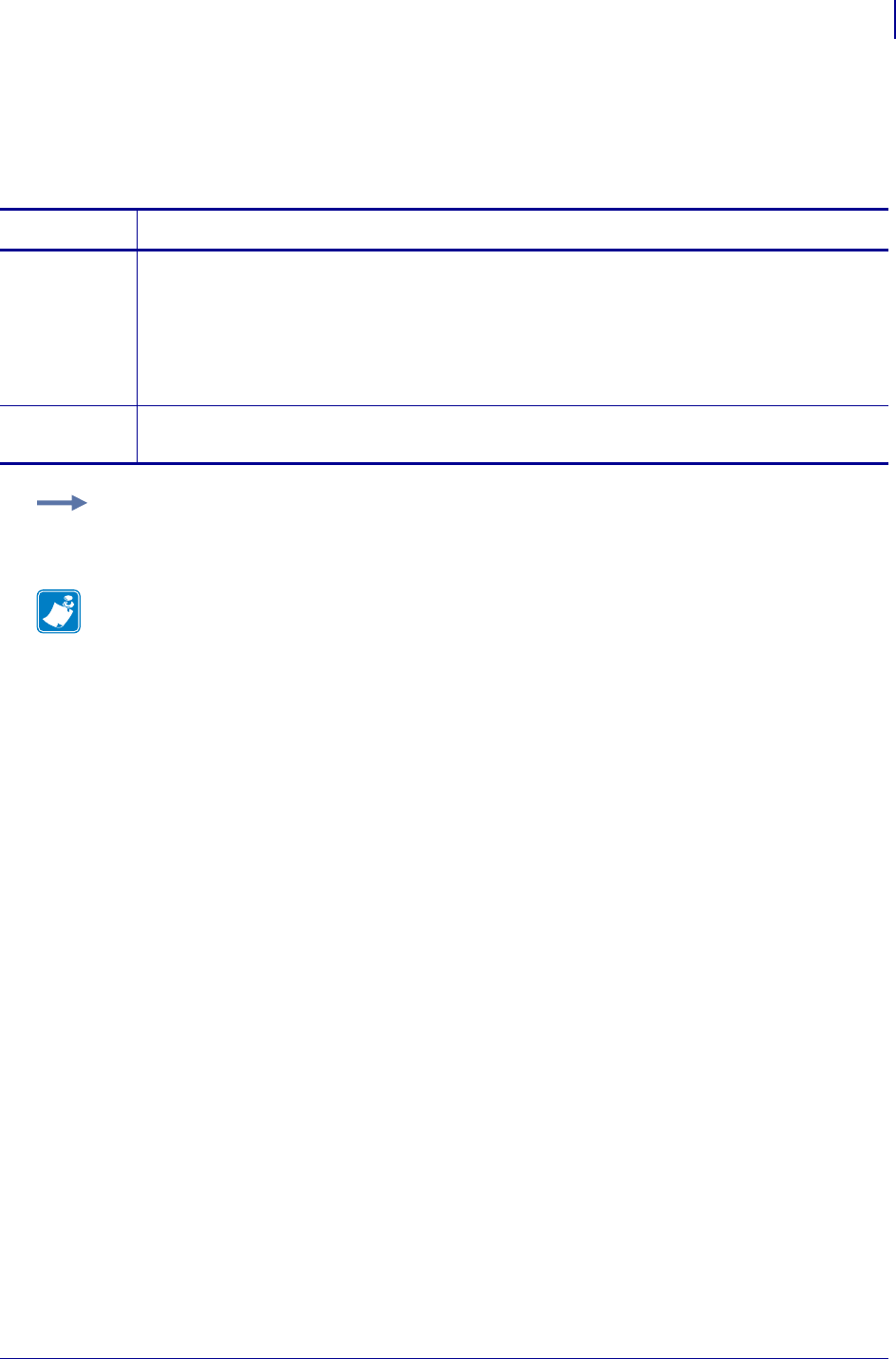
1107
SGD Wireless Commands
ip.ftp.execute_file
1/31/18 Programming Guide P1099958-001
ip.ftp.execute_file
This command setting controls the printers’ ability to process or not process commands received via
the FTP protocol using the printers ZPL engine.
Commands Details
setvar This command instructs the printer to turn FTP processing ability on or off.
Format: ! U1 setvar "ip.ftp.execute_file" "value"
Values:
"off" = disables the printer’s ability to process FTP commands
"on" = enables the printer’s ability to process FTP commands
Default: "on"
getvar This command instructs the printer to respond with the FTP processing ability status.
Format: ! U1 getvar "ip.ftp.execute_file"
Example: This setvar example shows the FTP processing ability set to "on".
! U1 setvar "ip.ftp.execute_file" "on"
Note •
•For printer support, see SGD Command Support on page 1393.
•For details on SGD command structure, see
Command Structure
on page 573.
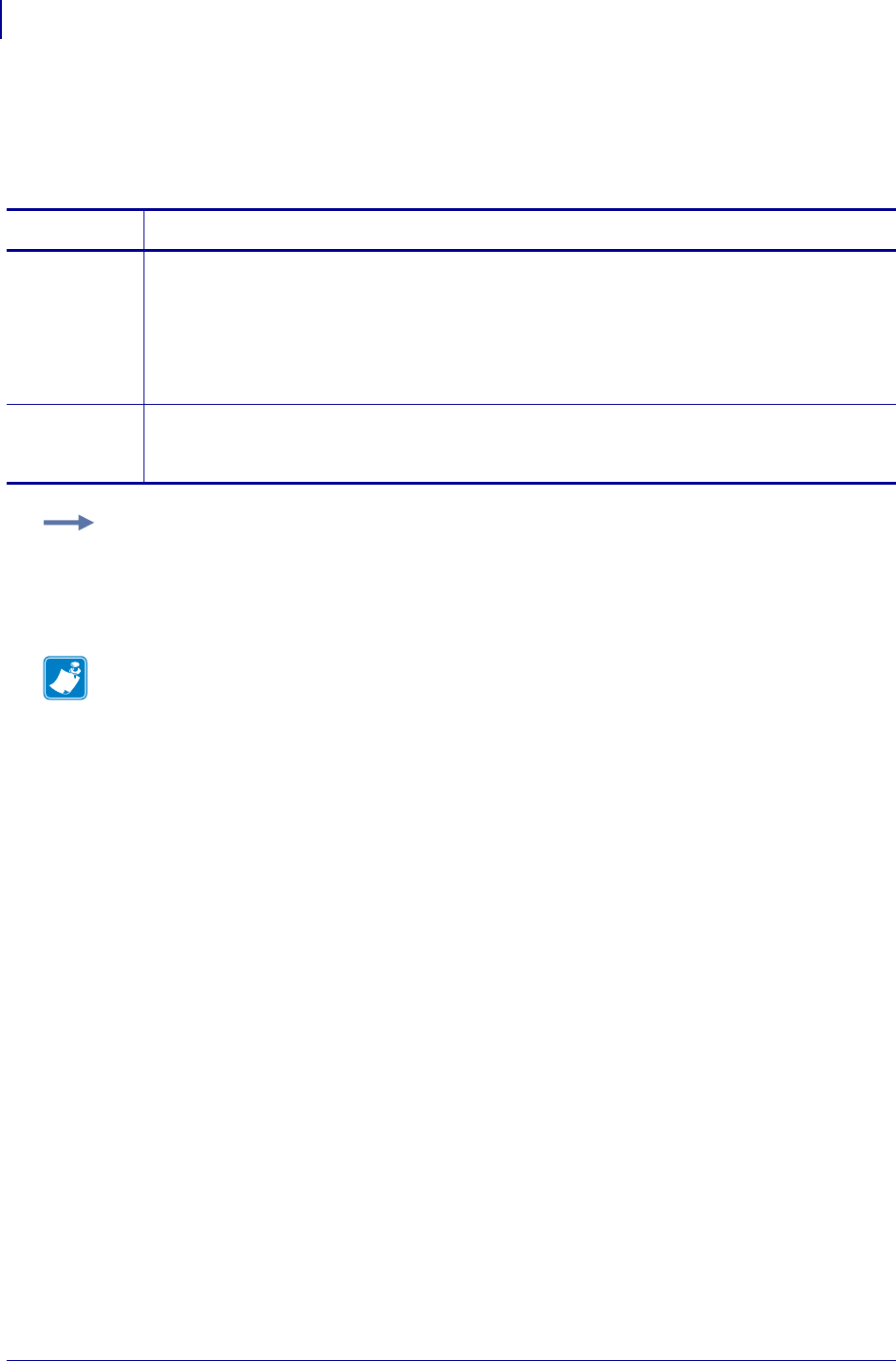
SGD Wireless Commands
ip.ftp.request_password
1108
P1099958-001 Programming Guide 1/31/18
ip.ftp.request_password
This command controls whether the ftp client will prompt the user to enter a password at the
beginning of an ftp session.
Supported Devices ZT200 Series
Commands Details
setvar This command instructs the printer to turn on or off the ftp session password request.
Format: ! U1 setvar "ip.ftp.request_password" "value"
Values:
"no"
"yes"
Default: "no"
getvar This command returns whether the ftp client is set to prompt the user for a password at the start of
an ftp session.
Format: ! U1 getvar "ip.ftp.request_password"
Example: This setvar example shows the value set to "yes".
! U1 setvar "ip.ftp.request_password" "yes"
Note •
•For printer support, see SGD Command Support on page 1393.
•For details on SGD command structure, see
Command Structure
on page 573.
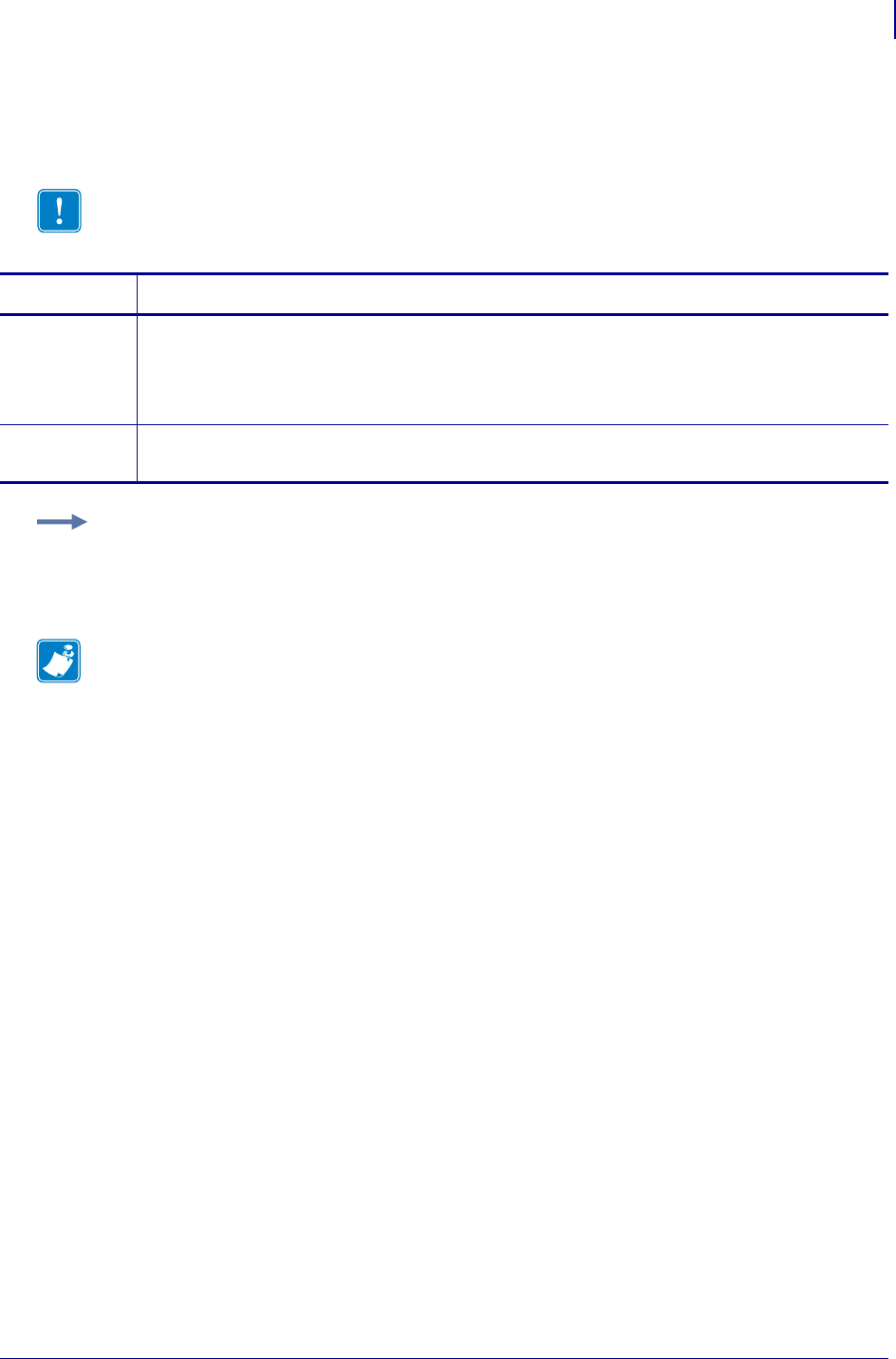
1109
SGD Wireless Commands
ip.gateway
1/31/18 Programming Guide P1099958-001
ip.gateway
This command instructs the printer to change the gateway address.
Important • This setting refers to the gateway address. A set value is ignored if the IP
protocol is not set to permanent.
Commands Details
setvar This command instructs the printer to change the gateway address.
Format: ! U1 setvar "ip.gateway" "value"
Values: Any valid gateway address
Default: "0.0.0.0"
getvar This command instructs the printer to respond with the gateway address.
Format: ! U1 getvar "ip.gateway"
Example: This setvar example shows the value set to "10.3.5.1".
! U1 setvar "ip.gateway" "10.3.5.1"
When the setvar value is set to "10.3.5.1", the getvar result is "10.3.5.1".
Note •
•For printer support, see SGD Command Support on page 1393.
•For details on SGD command structure, see
Command Structure
on page 573.
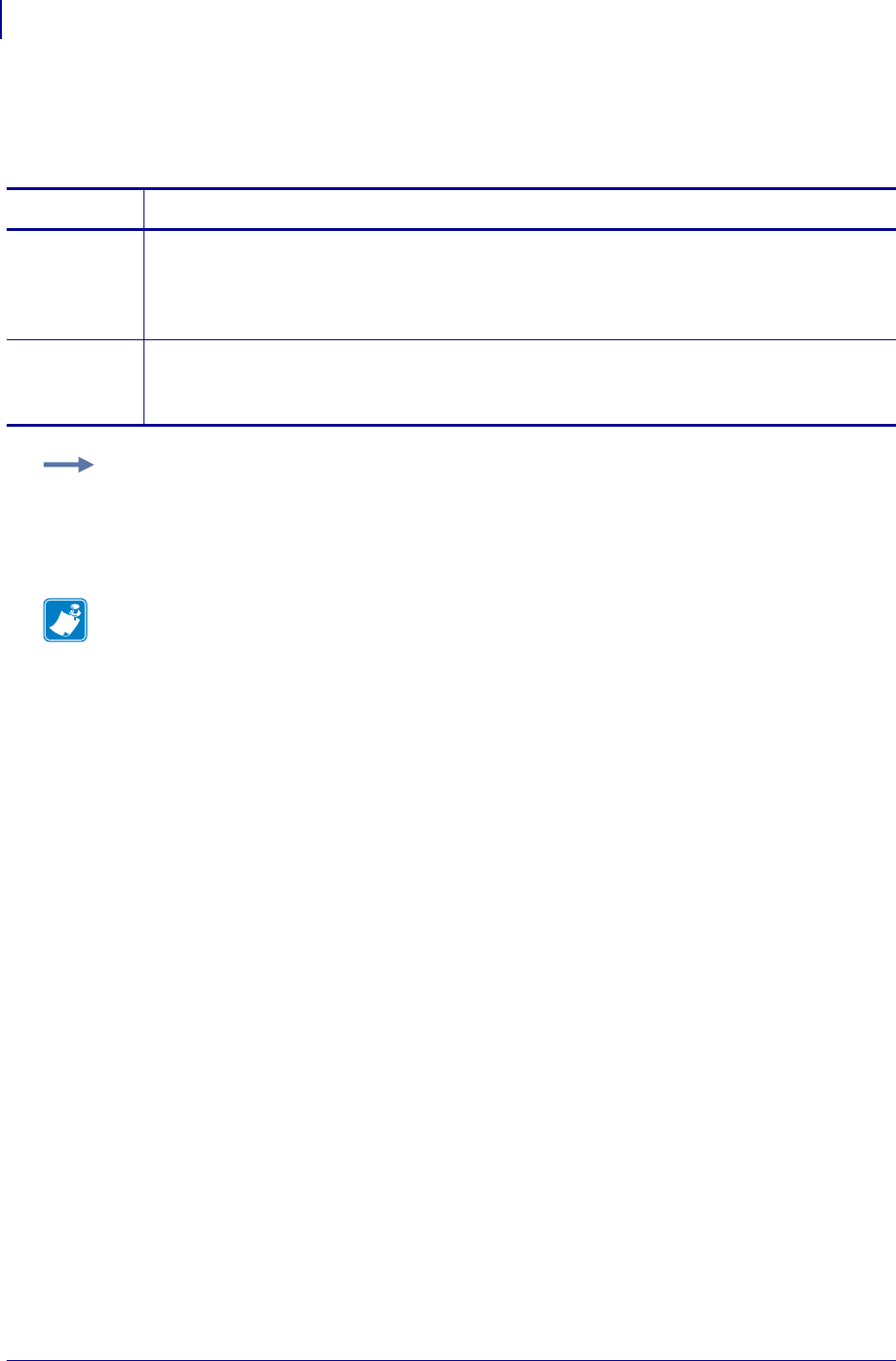
SGD Wireless Commands
ip.http.admin_name
1110
P1099958-001 Programming Guide 1/31/18
ip.http.admin_name
This command sets the name to be used for authentication on the print server web pages.
Supported Devices ZT200 Series
Commands Details
setvar This command instructs the printer to set the admin user name to the specified value.
Format: ! U1 setvar "ip.http.admin_name" "value"
Values: a string with a maximum of 25 characters
Default: "admin"
getvar This command instructs the printer to respond with the admin user name.
Format: ! U1 getvar "ip.http.admin_name"
Result: A user name
Example: This setvar example shows the value set to "useradmin101".
! U1 setvar "ip.http.admin_name" "useradmin101"
Note •
•For printer support, see SGD Command Support on page 1393.
•For details on SGD command structure, see
Command Structure
on page 573.

1111
SGD Wireless Commands
ip.http.admin_password
1/31/18 Programming Guide P1099958-001
ip.http.admin_password
This command sets the password to be used for authentication on the print server web pages.
Supported Devices ZT200 Series
Commands Details
setvar This command instructs the printer to set print server web page password.
Format: ! U1 setvar "ip.http.admin_password" "value"
Values: a string, maximum 25 characters
Default: 1234
getvar This command instructs the printer to respond with the print server web page password.
Format: ! U1 getvar "ip.http.admin_password"
Example: This setvar example shows the value set to "P@ssword101".
! U1 setvar "ip.http.admin_password" "P@ssword101"
Note •
•For printer support, see SGD Command Support on page 1393.
•For details on SGD command structure, see
Command Structure
on page 573.
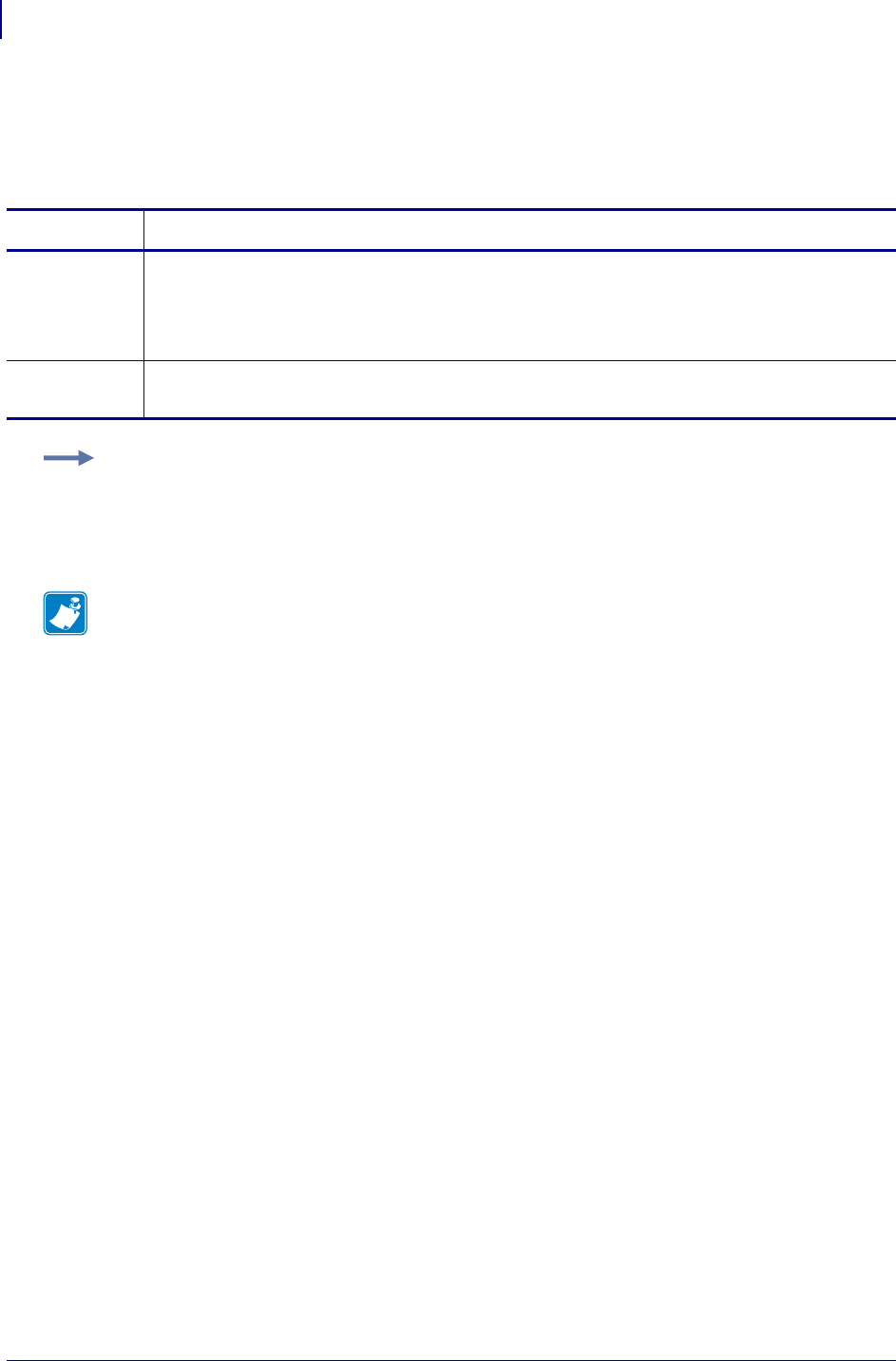
SGD Wireless Commands
ip.http.custom_link_name
1112
P1099958-001 Programming Guide 1/31/18
ip.http.custom_link_name
This command creates a custom link below the FAQ link on the print server settings page. Use
ip.http.custom_link_url on page 1113 to define the URL for your link name.
Supported Devices ZT200 Series
Commands Details
setvar This command instructs the printer to set the custom link name.
Format: ! U1 setvar "ip.http.custom_link_name" "value"
Values: Any string, maximum of 25 characters
Default: ""
getvar This command instructs the printer to respond with the custom link name.
Format: ! U1 getvar "ip.http.custom_link_name"
Example: This setvar example shows the value set to "Click Here for Info".
! U1 setvar "ip.http.custom_link_name" "Click Here for Info"
Note •
•For printer support, see SGD Command Support on page 1393.
•For details on SGD command structure, see
Command Structure
on page 573.
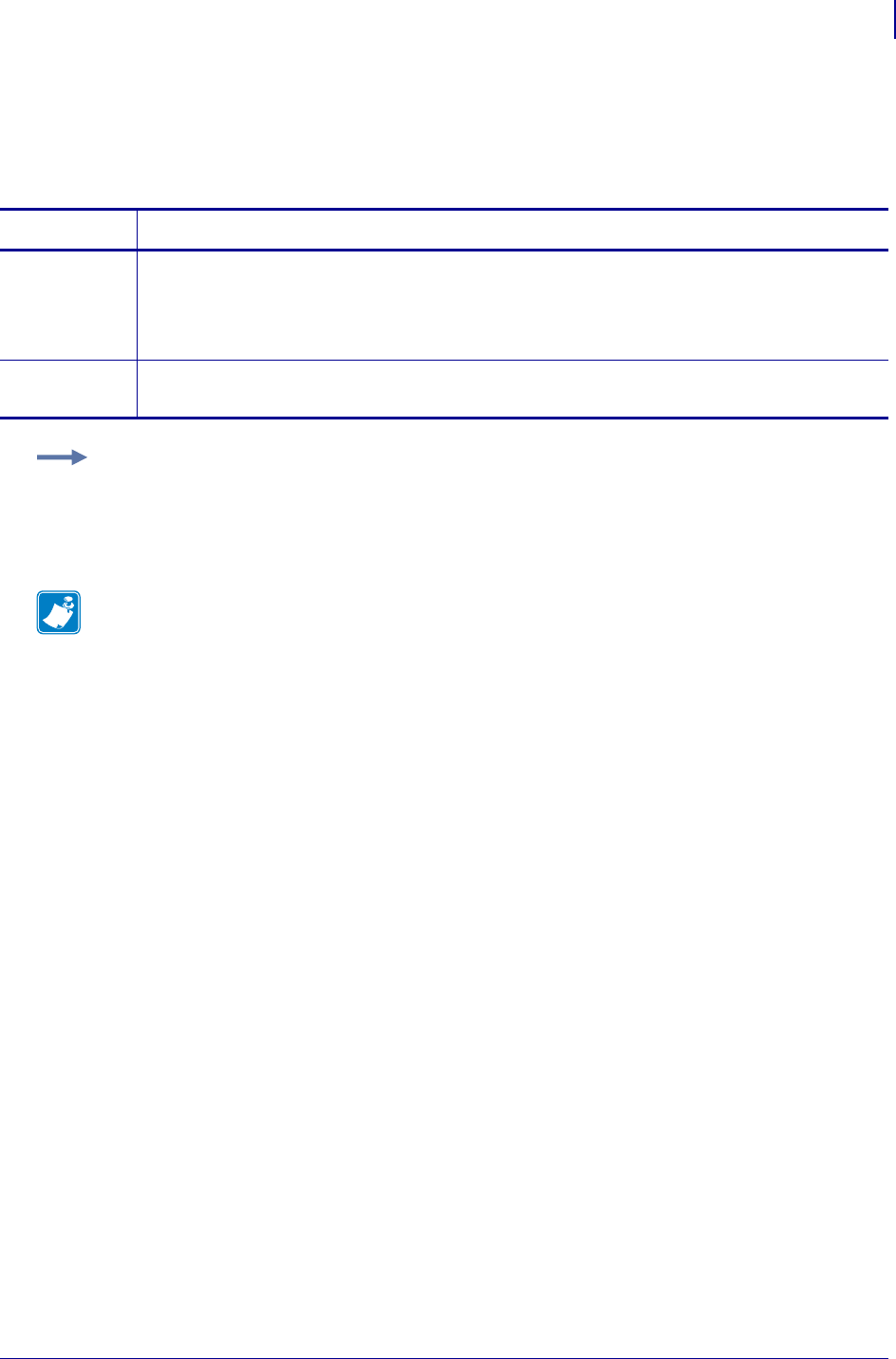
1113
SGD Wireless Commands
ip.http.custom_link_url
1/31/18 Programming Guide P1099958-001
ip.http.custom_link_url
This command creates a custom link on the printer web page for the printer’s URL. Use
ip.http.custom_link_name onpage1112 to define the text that will display for your link.
Supported Devices ZT200 Series
Commands Details
setvar This command instructs the printer to change the custom URL.
Format: ! U1 setvar "ip.http.custom_link_url" "value"
Values: A string of 64 characters or less
Default: ""
getvar This command instructs the printer to respond with the custom URL.
Format: ! U1 getvar "ip.http.custom_link_url"
Example:
! U1 setvar "ip.http.custom_link_url" "http://www.zebra.com/sdk"
Note •
•For printer support, see SGD Command Support on page 1393.
•For details on SGD command structure, see
Command Structure
on page 573.
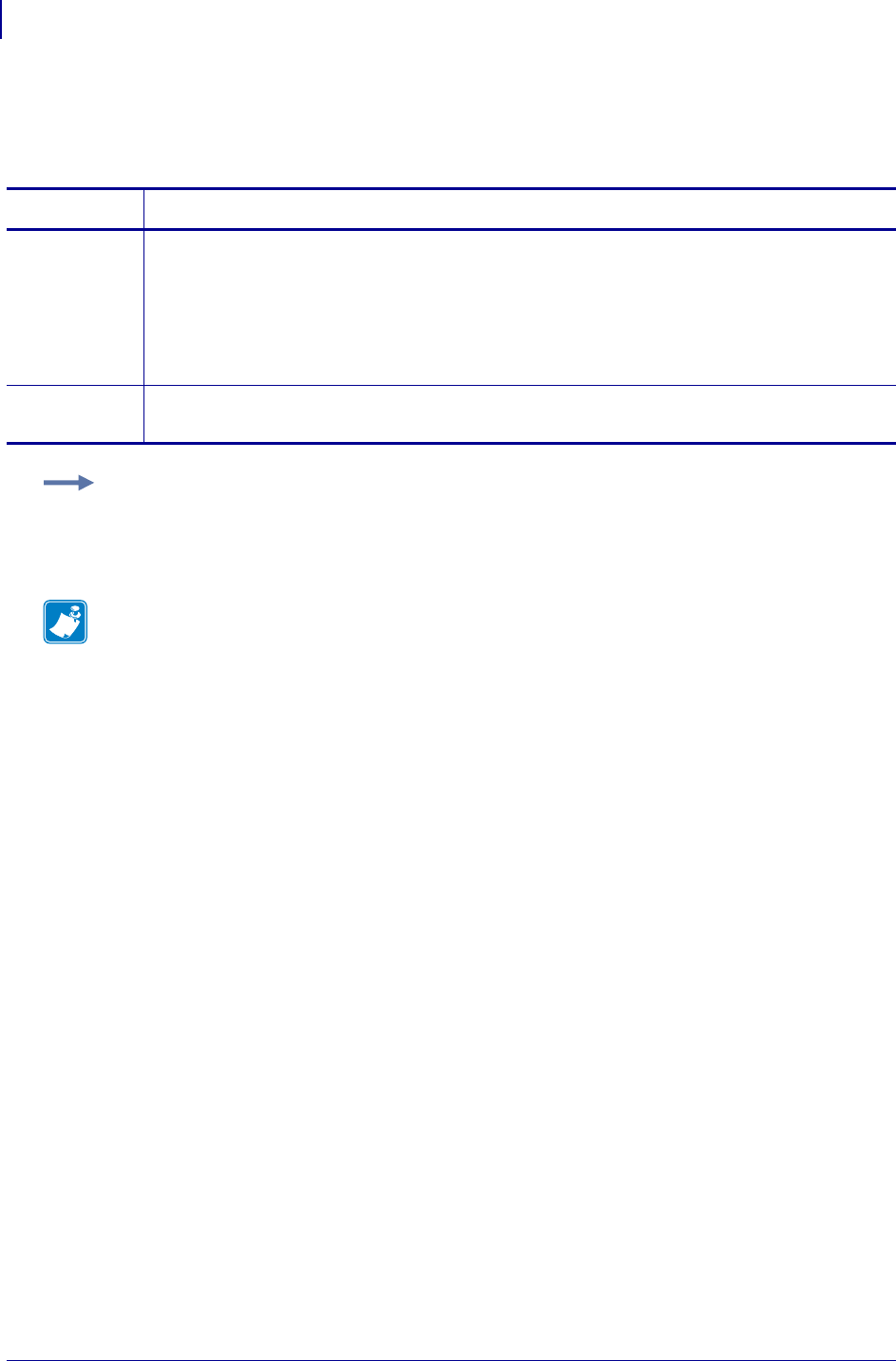
SGD Wireless Commands
ip.http.enable
1114
P1099958-001 Programming Guide 1/31/18
ip.http.enable
This printer setting refers to the HTTP protocol/web server setting.
Commands Details
setvar This command instructs the printer to change HTTP to on or off.
Format: ! U1 setvar "ip.http.enable" "value"
Values:
"off" = disables HTTP protocol
"on" = enables HTTP protocol
Default: "on"
getvar This command instructs the printer to respond with the HTTP status.
Format: ! U1 getvar "ip.http.enable"
Example: This setvar example shows the value set to "on".
! U1 setvar "ip.http.enable" "on"
When the setvar value is set to "on", the getvar result is "on".
Note •
•For printer support, see SGD Command Support on page 1393.
•For details on SGD command structure, see
Command Structure
on page 573.
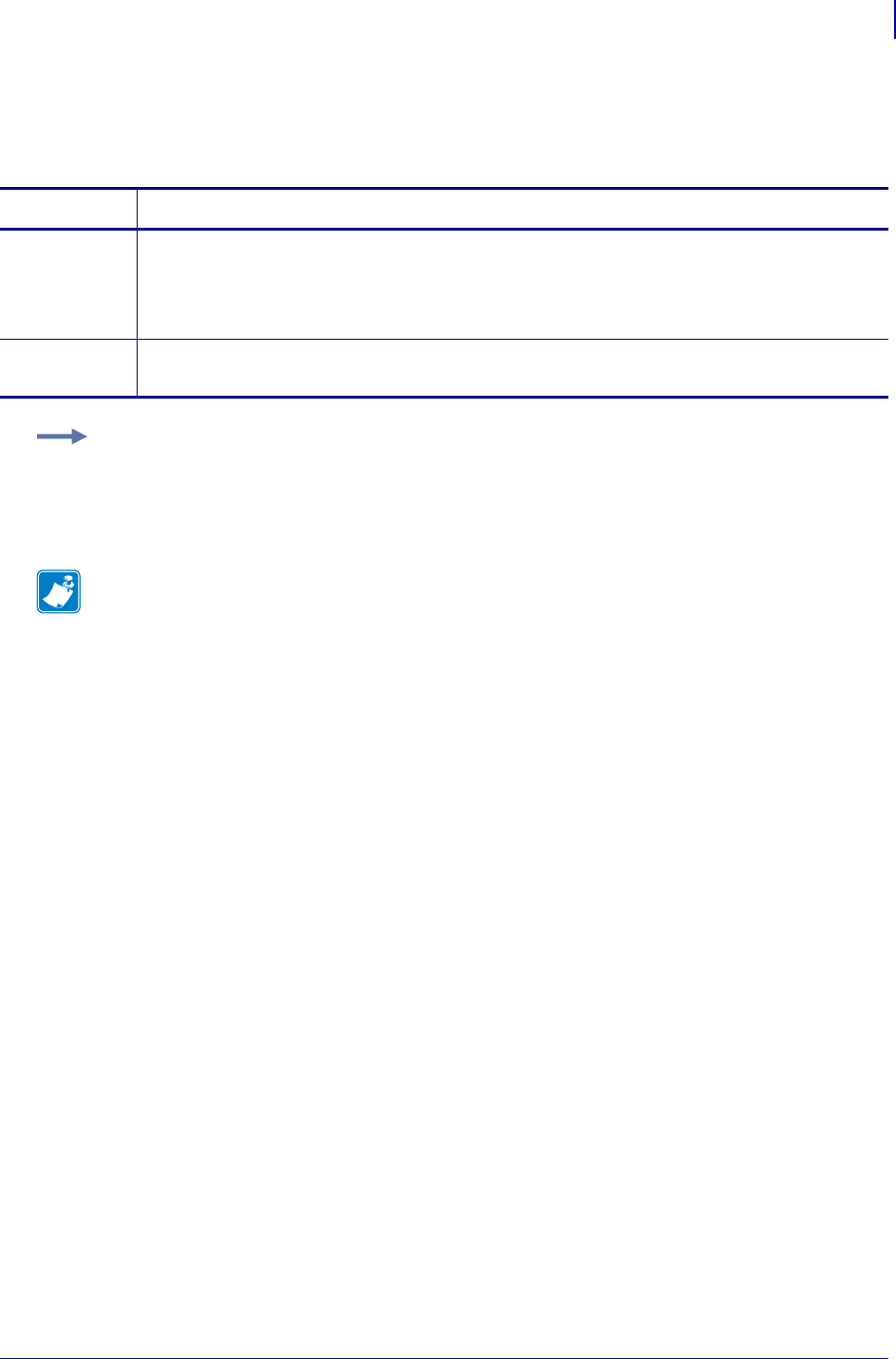
1115
SGD Wireless Commands
ip.http.faq_url
1/31/18 Programming Guide P1099958-001
ip.http.faq_url
This command sets the FAQ URL displayed on the printer web pages.
Supported Devices ZT200 Series
Commands Details
setvar This command instructs the printer to change the FAQ URL.
Format: ! U1 setvar "ip.http.faq_url" "value"
Values: A string of 64 characters or less.
Default: ""
getvar This command instructs the printer to respond with the current FAQ URL.
Format: ! U1 getvar "ip.http.faq_url"
Example:
! U1 setvar "ip.http.faq_url" "http://www.yoursite.com/faq"
Note •
•For printer support, see SGD Command Support on page 1393.
•For details on SGD command structure, see
Command Structure
on page 573.
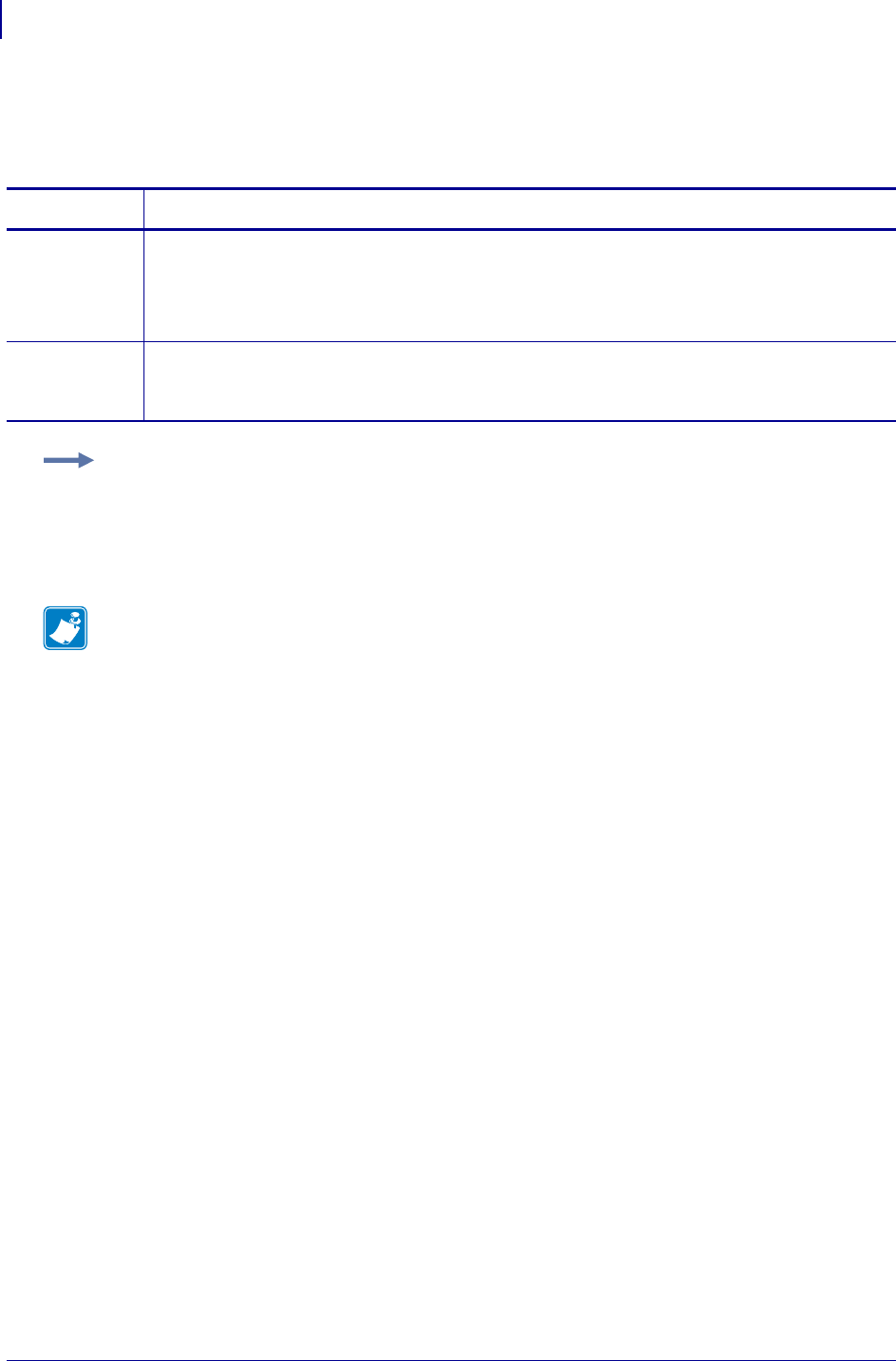
SGD Wireless Commands
ip.http.port
1116
P1099958-001 Programming Guide 1/31/18
ip.http.port
This command sets the port number at which the printer web pages will be served.
Supported Devices ZT200 Series
Commands Details
setvar This command instructs the printer to change the port setting for the printer web pages.
Format: ! U1 setvar "ip.http.port" "value"
Values: "0" to "65535"
Default: "80"
getvar This command instructs the printer to respond with the current port setting for the printer web
pages.
Format: ! U1 getvar "ip.http.port"
Example: This setvar example shows the value set to "8080".
! U1 setvar "ip.http.enable" "8080"
Note •
•For printer support, see SGD Command Support on page 1393.
•For details on SGD command structure, see
Command Structure
on page 573.
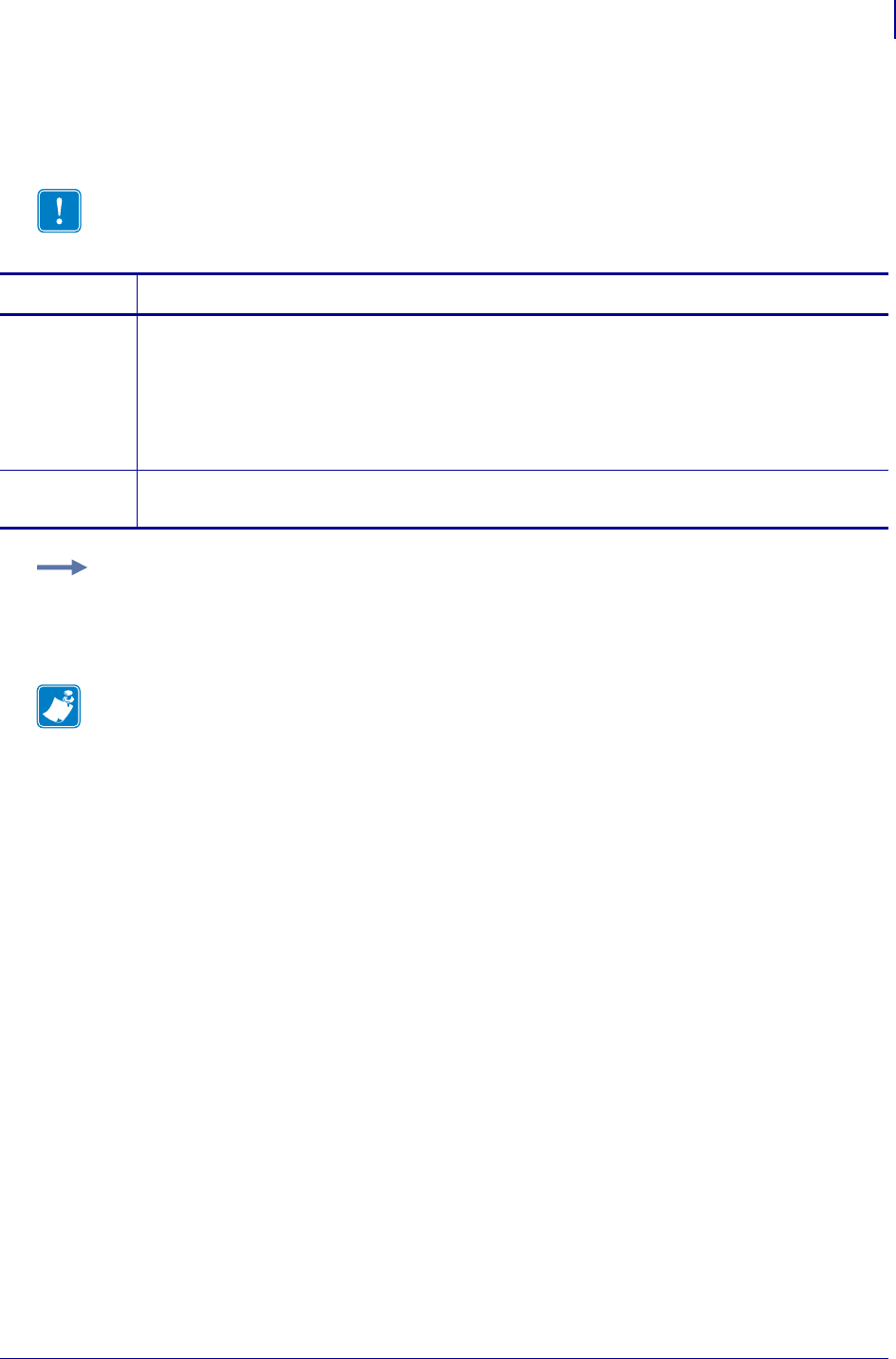
1117
SGD Wireless Commands
ip.lpd.enable
1/31/18 Programming Guide P1099958-001
ip.lpd.enable
This printer setting refers to the LPD (Line Printer Daemon) protocol setting.
Important • LPD communications from the host should be directed to port 515.
Commands Details
setvar This command instructs the printer to turn LPD on or off.
Format: ! U1 setvar "ip.lpd.enable" "value"
Values:
"off" = disables LPD protocol
"on" = enables LPD protocol
Default: "on"
getvar This command instructs the printer to respond with the LPD status.
Format: ! U1 getvar "ip.lpd.enable"
Example: This setvar example shows the value set to "on".
! U1 setvar "ip.lpd.enable" "on"
When the setvar value is set to "on", the getvar result is "on".
Note •
•For printer support, see SGD Command Support on page 1393.
•For details on SGD command structure, see
Command Structure
on page 573.
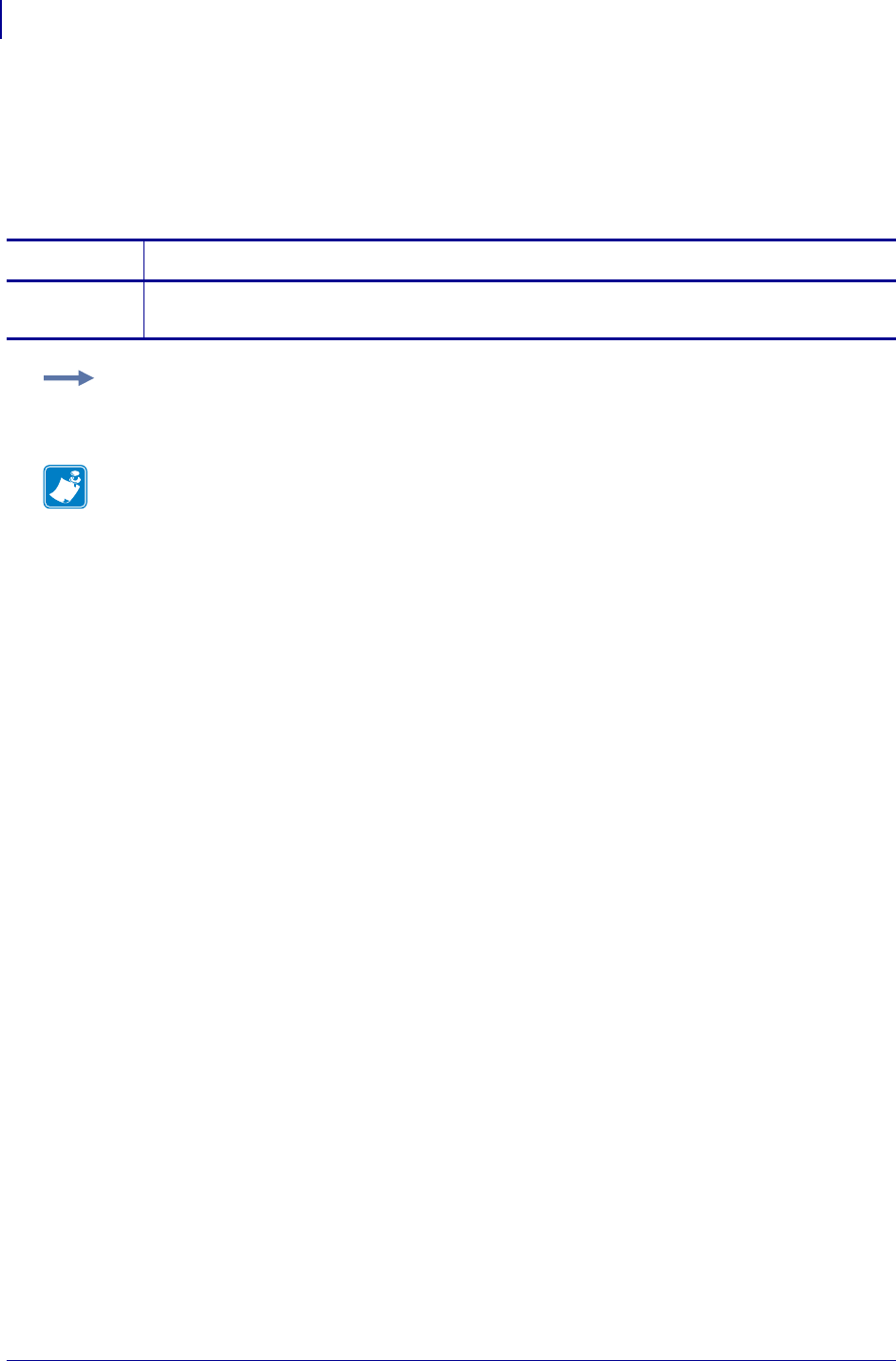
SGD Wireless Commands
ip.mac_raw
1118
P1099958-001 Programming Guide 1/31/18
ip.mac_raw
This command specifies the RAW MAC address of the wireless print server. The raw mac address is
the mac address without the colons (":").
getvar
Commands Details
getvar This command retrieves the RAW MAC address of the wireless print server.
Format: ! U1 getvar "ip.mac_raw"
Example: In this example, the getvar retrieves the RAW MAC address of the wireless print server.
! U1 getvar "ip.mac_raw"
Note •
•For printer support, see SGD Command Support on page 1393.
•For details on SGD command structure, see
Command Structure
on page 573.
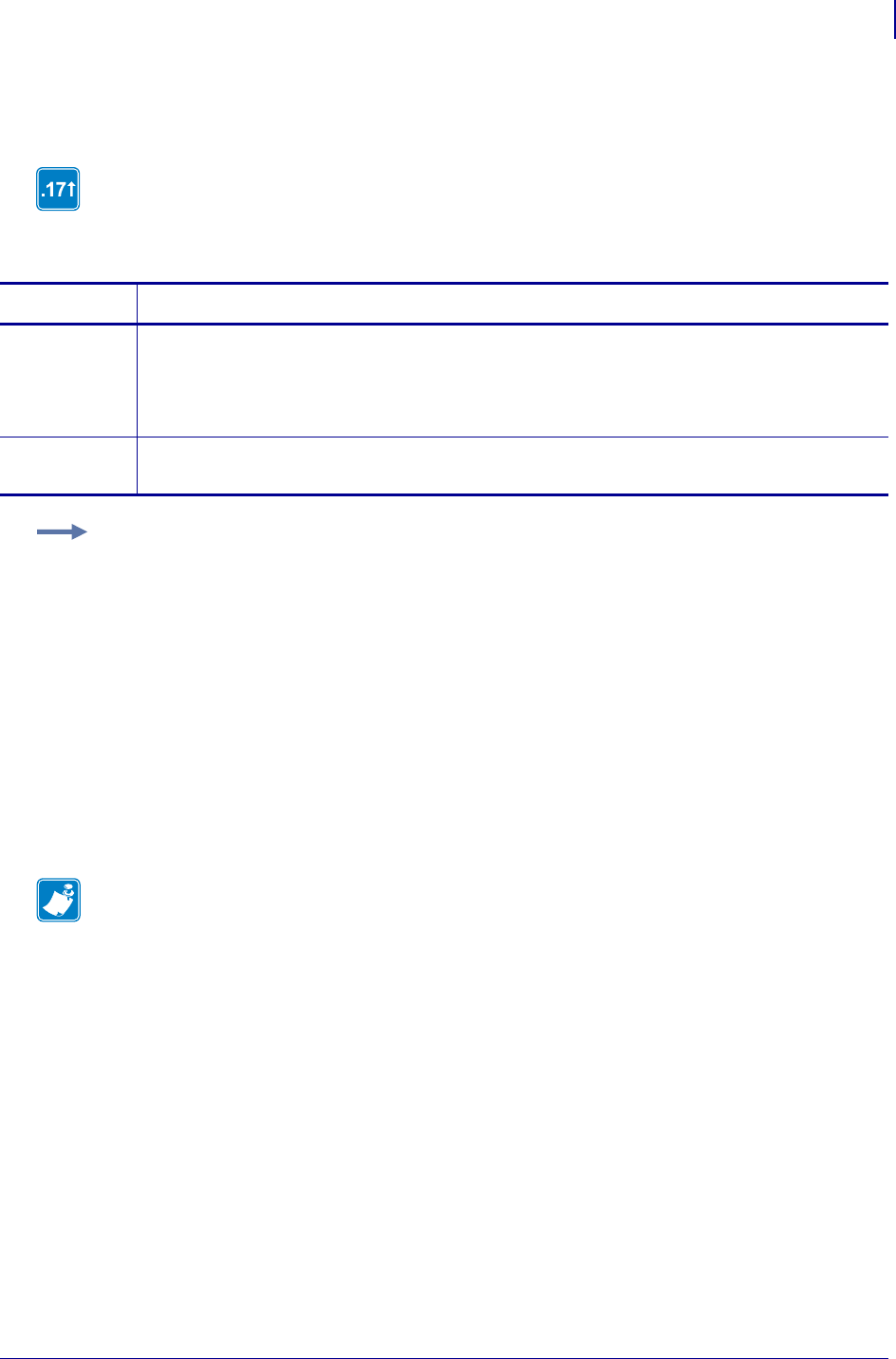
1119
SGD Wireless Commands
ip.mirror.appl_path
1/31/18 Programming Guide P1099958-001
ip.mirror.appl_path
This command overrides the default location of the mirror application path ("appl" in "ip.mirror.path").
If the SGD is empty, the default path is used. If an error occurs retrieving application from path (i.e.
path not found or application not there), the default path is NOT used. This path must be fully defined
in relation to the mirror server root and is not relative to ip.mirror.path.
Supported Devices
• iMz™ series
• QLn™ series
• ZT200™ series
• ZD500R™ series
• ZT400™ series
Commands Details
setvar This command sets the path to the application on the mirror server.
Format: ! U1 setvar "ip.mirror.appl_path" "values"
Values: A valid application path (location)
Default: ""
getvar This command retrieves the path to the application on the mirror server.
Format: ! U1 getvar "ip.mirror.appl_path"
Example: If the default value is used, the application would be copied from
"ip.mirror.path"\appl
If you send ! U1 setvar "ip.mirror.appl_path" "program\current" and
"ip.mirror.path" has the value "c:\mirror", then the application would be copied from
c:\mirror\program\current.
Note •
•For printer support, see SGD Command Support on page 1393.
•For details on SGD command structure, see
Command Structure
on page 573.
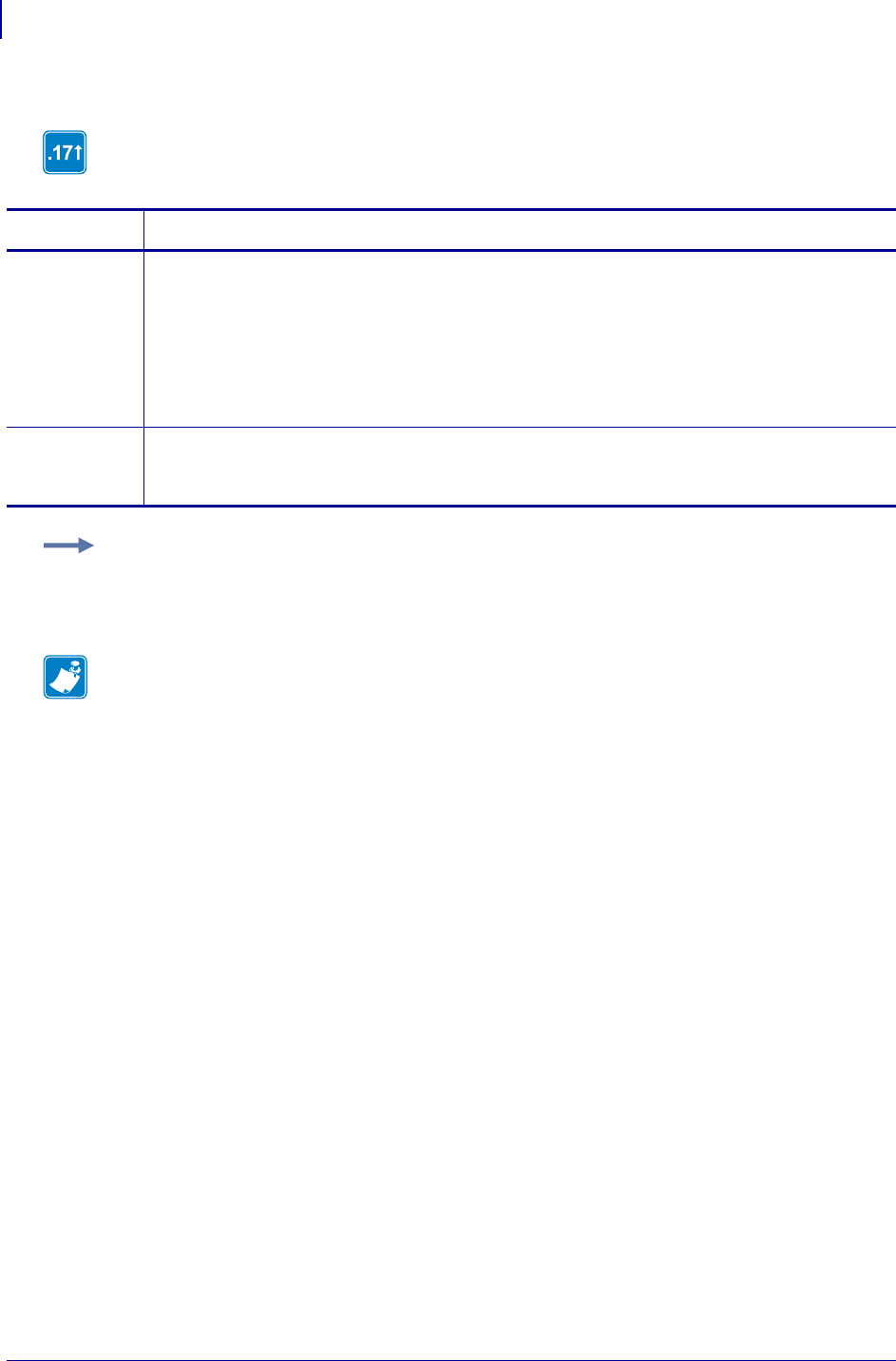
SGD Wireless Commands
ip.mirror.auto
1120
P1099958-001 Programming Guide 1/31/18
ip.mirror.auto
This command enables the ability to automatically perform a mirror update (fetch) command on
power up.
Commands Details
setvar This command instructs the printer to perform a mirror update (fetch) command when the printer
is turned on using the interval that is set for "ip.mirror.freq" or "ip.mirror.freq_hours".
Format: ! U1 setvar "ip.mirror.auto" "values"
Values:
"on" = turns on the auto mirroring feature
"off" = turns off the auto mirroring feature
Default: "off"
getvar This command will report whether the printer will perform a mirror update (fetch) automatically on
power up.
Format: ! U1 getvar "ip.mirror.auto"
Example: This setvar example shows the value set to "off".
! U1 setvar "ip.mirror.auto" "off"
When the setvar value is set to "off", the getvar result is "off".
Note •
•For printer support, see SGD Command Support on page 1393.
•For details on SGD command structure, see
Command Structure
on page 573.
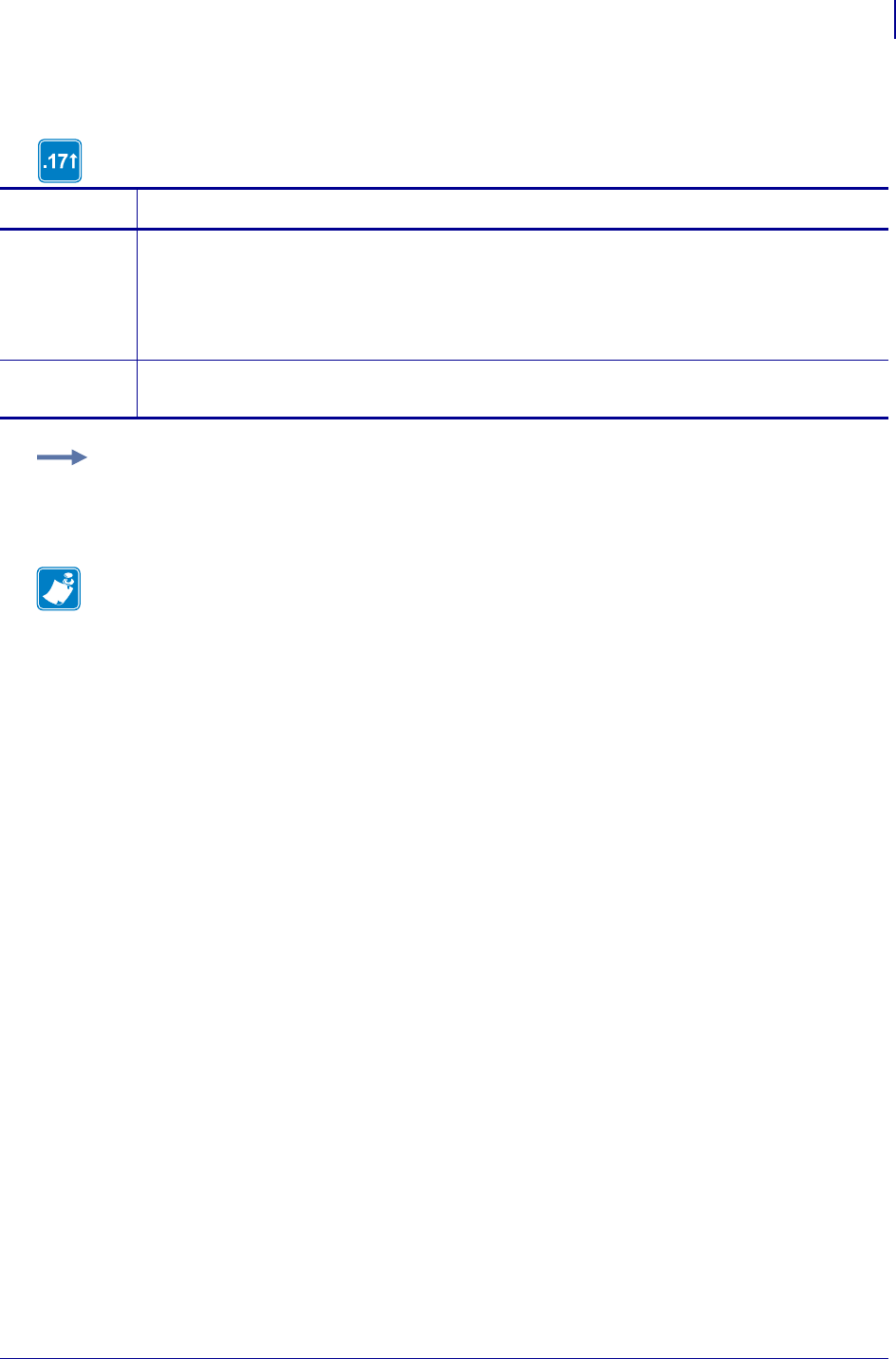
1121
SGD Wireless Commands
ip.mirror.error_retry
1/31/18 Programming Guide P1099958-001
ip.mirror.error_retry
This command identifies how many times mirroring is retried when an error occurs.
Commands Details
setvar This command instructs the printer to set the required times that mirroring retries when an error
occurs.
Format: ! U1 setvar "ip.mirror.error_retry" "value"
Values: numeric values (0 - 65535)
Default: "0"
getvar This command retrieves the number of times the printer retries mirroring when an error occurs.
Format: ! U1 getvar "ip.mirror.error_retry"
Example: This setvar example shows the value set to "0".
! U1 setvar "ip.mirror.error_retry" "0"
When the setvar value is set to "0", the getvar result is "0".
Note •
•For printer support, see SGD Command Support on page 1393.
•For details on SGD command structure, see
Command Structure
on page 573.
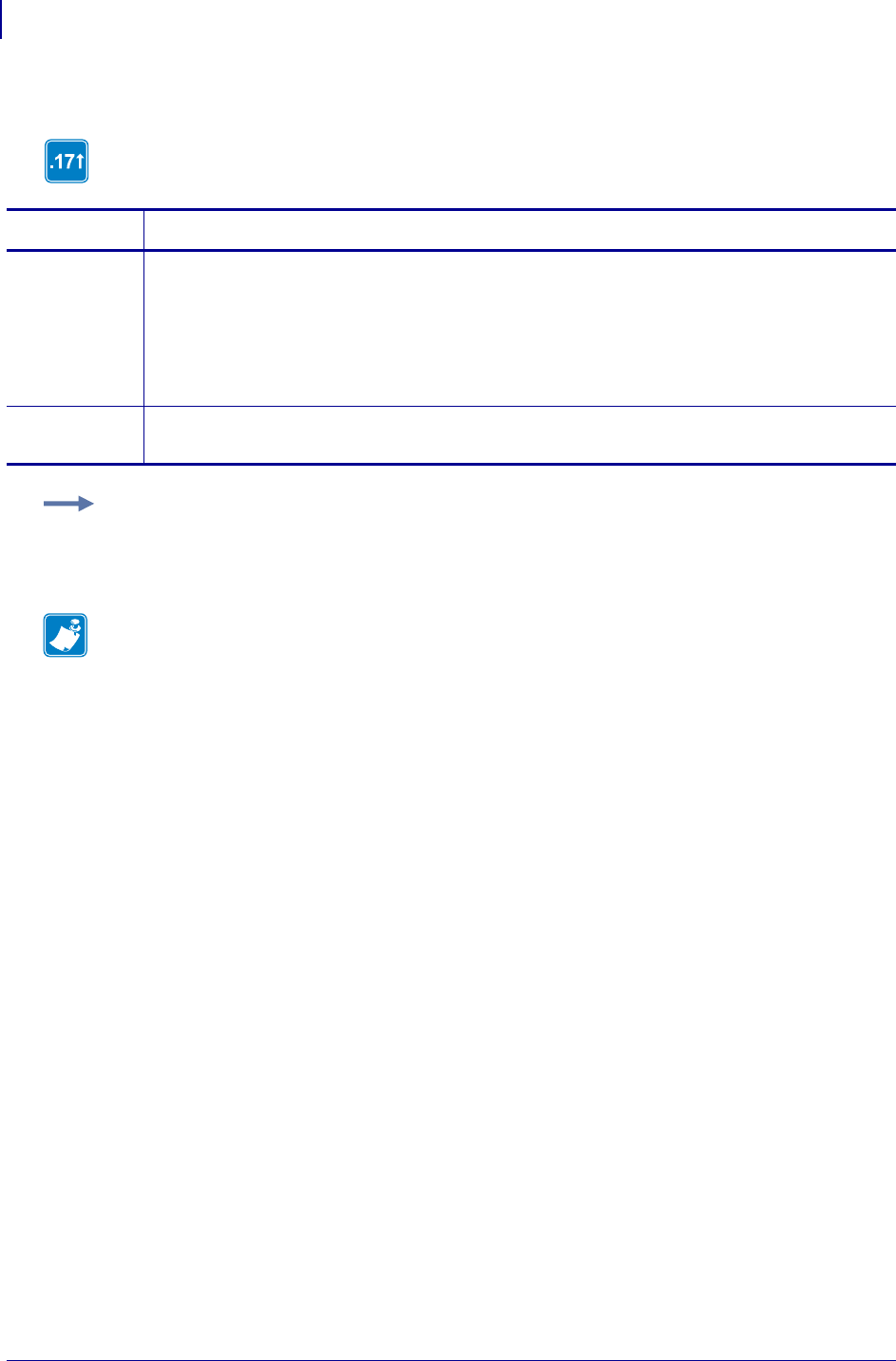
SGD Wireless Commands
ip.mirror.feedback.auto
1122
P1099958-001 Programming Guide 1/31/18
ip.mirror.feedback.auto
This command identifies if a feedback file is pushed to the mirroring server by the printer when a
mirroring update (fetch) is complete.
Commands Details
setvar This command instructs the printer to set the mirror feedback feature to on or off.
Format: ! U1 setvar "ip.mirror.feedback.auto" "value"
Values:
"on" = turns on mirror feedback
"off" = turns off mirror feedback
Default: "off"
getvar This command retrieves the mirror feedback setting that the printer is currently using.
Format: ! U1 getvar "ip.mirror.feedback.auto"
Example: This setvar example shows the value set to "off".
! U1 setvar "ip.mirror.feedback.auto" "off"
When the setvar value is set to "off", the getvar result is "off".
Note •
•For printer support, see SGD Command Support on page 1393.
•For details on SGD command structure, see
Command Structure
on page 573.
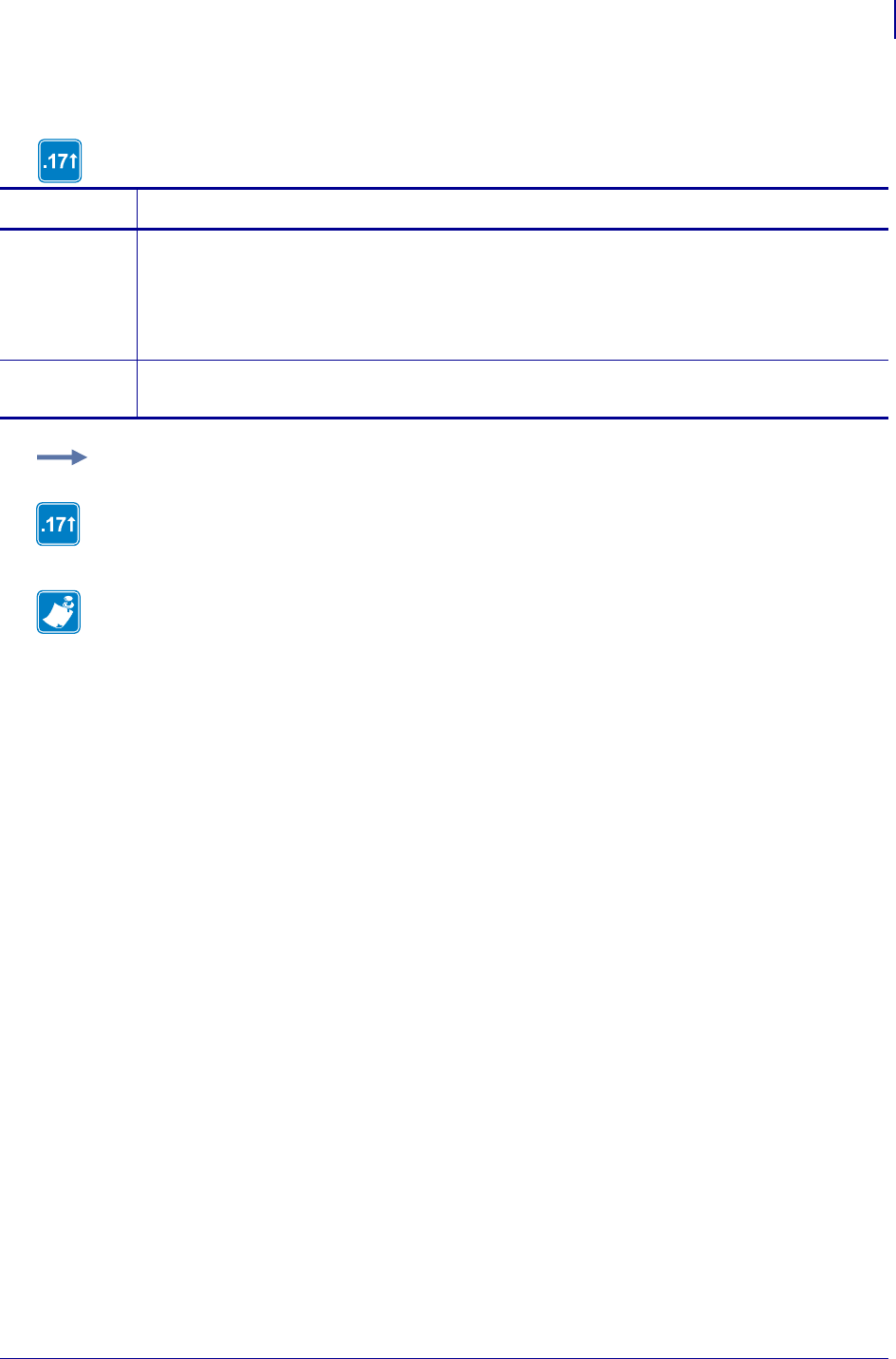
1123
SGD Wireless Commands
ip.mirror.feedback.freq
1/31/18 Programming Guide P1099958-001
ip.mirror.feedback.freq
This command specifies the time interval (in minutes) between performing feedback file uploads.
Commands Details
setvar This command instructs the printer to set the number of minutes to wait between feedback file
uploads.
Format: ! U1 setvar "ip.mirror.feedback.freq" "value"
Values: numeric value (0 - 65535)
Default: "0"
getvar This command retrieves the number of minutes set to wait between feedback file uploads.
Format: ! U1 getvar "ip.mirror.feedback.freq"
Example: This setvar example shows the value set to "0".
! U1 setvar "ip.mirror.feedback.freq" "0"
When the setvar value is set to "0", the getvar result is "0".
Note •
•For printer support, see SGD Command Support on page 1393.
•For details on SGD command structure, see
Command Structure
on page 573.
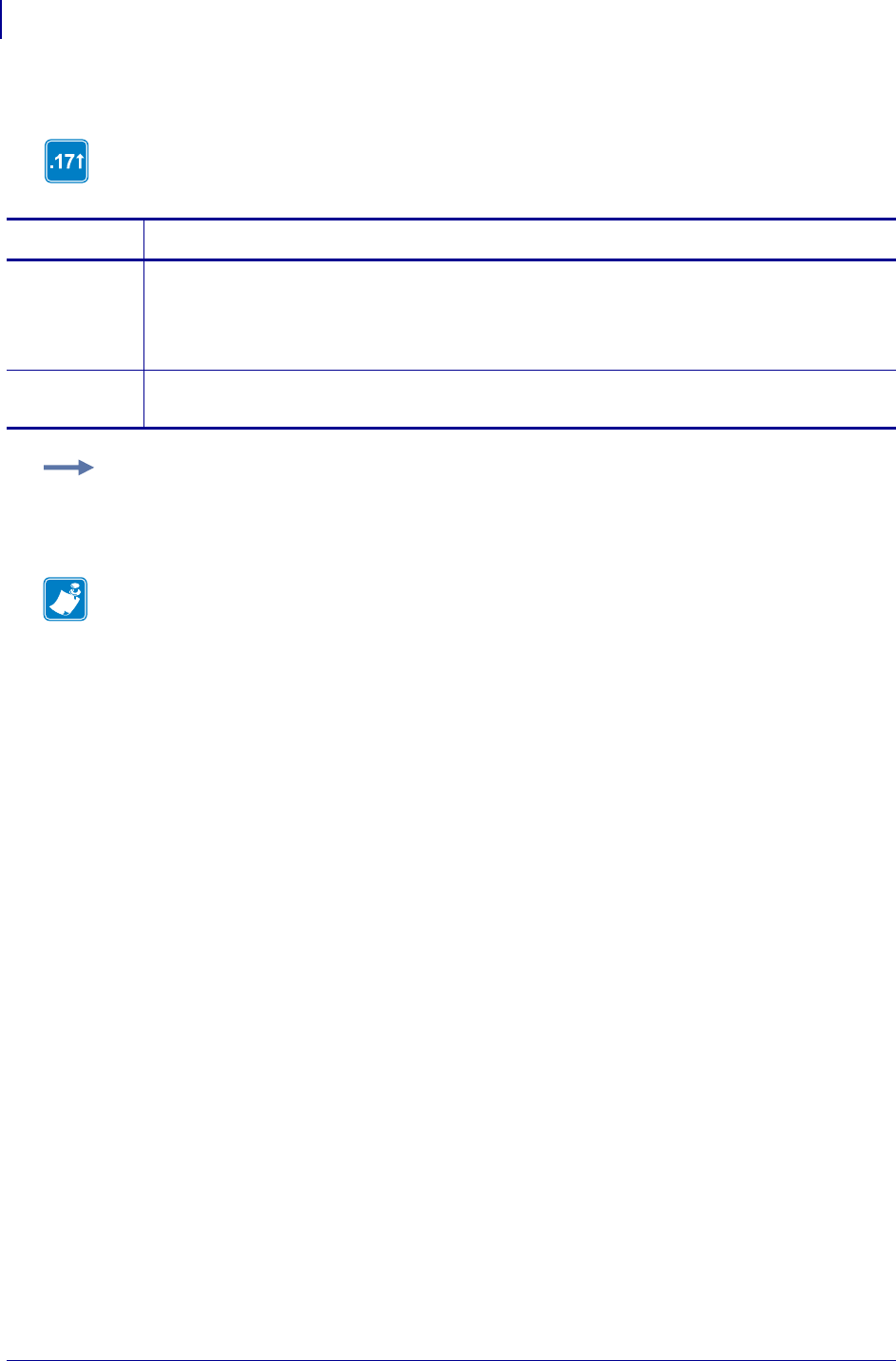
SGD Wireless Commands
ip.mirror.feedback.odometer
1124
P1099958-001 Programming Guide 1/31/18
ip.mirror.feedback.odometer
This command instructs the printer to set the mirror feedback odometer.
Commands Details
setvar This command instructs the printer to set the odometer counter.
Format: ! U1 setvar "ip.mirror.feedback.odometer" "values"
Values: numeric value between 0 and 4294967295
Default: "0"
getvar This command retrieves the mirror feedback odometer.
Format: ! U1 getvar "ip.mirror.feedback.odometer"
Example: This setvar example shows the value set to "0".
! U1 setvar "ip.mirror.feedback.odometer" "0"
When the setvar value is set to "0", the getvar result is "0".
Note •
•For printer support, see SGD Command Support on page 1393.
•For details on SGD command structure, see
Command Structure
on page 573.
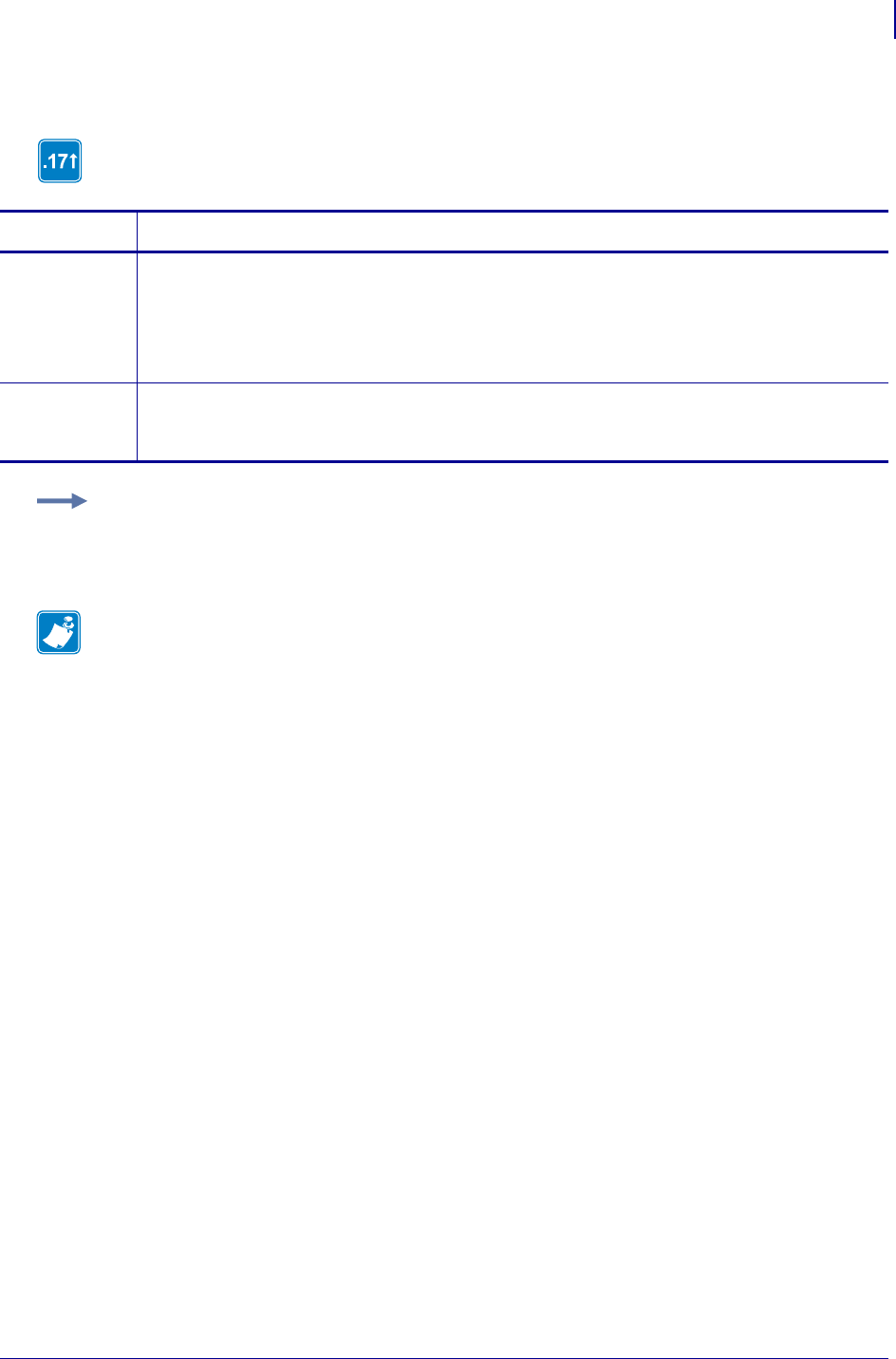
1125
SGD Wireless Commands
ip.mirror.feedback.path
1/31/18 Programming Guide P1099958-001
ip.mirror.feedback.path
This command identifies where the feedback file is stored on the mirroring server.
Commands Details
setvar This command instructs the printer to set the path on the mirroring server that stores the feedback
file.
Format: ! U1 setvar "ip.mirror.feedback.path" "value"
Values: alphanumeric text (1 to 50 characters)
Default: "Zebra/feedback"
getvar This command retrieves the path on the mirroring sever that the printer is currently using to store
the feedback file.
Format: ! U1 getvar "ip.mirror.feedback.path"
Example: This setvar example shows the value set to "Zebra/feedback".
! U1 setvar "ip.mirror.feedback.path" "Zebra/feedback"
When the setvar value is set to "Zebra/feedback", the getvar result is "Zebra/feedback".
Note •
•For printer support, see SGD Command Support on page 1393.
•For details on SGD command structure, see
Command Structure
on page 573.
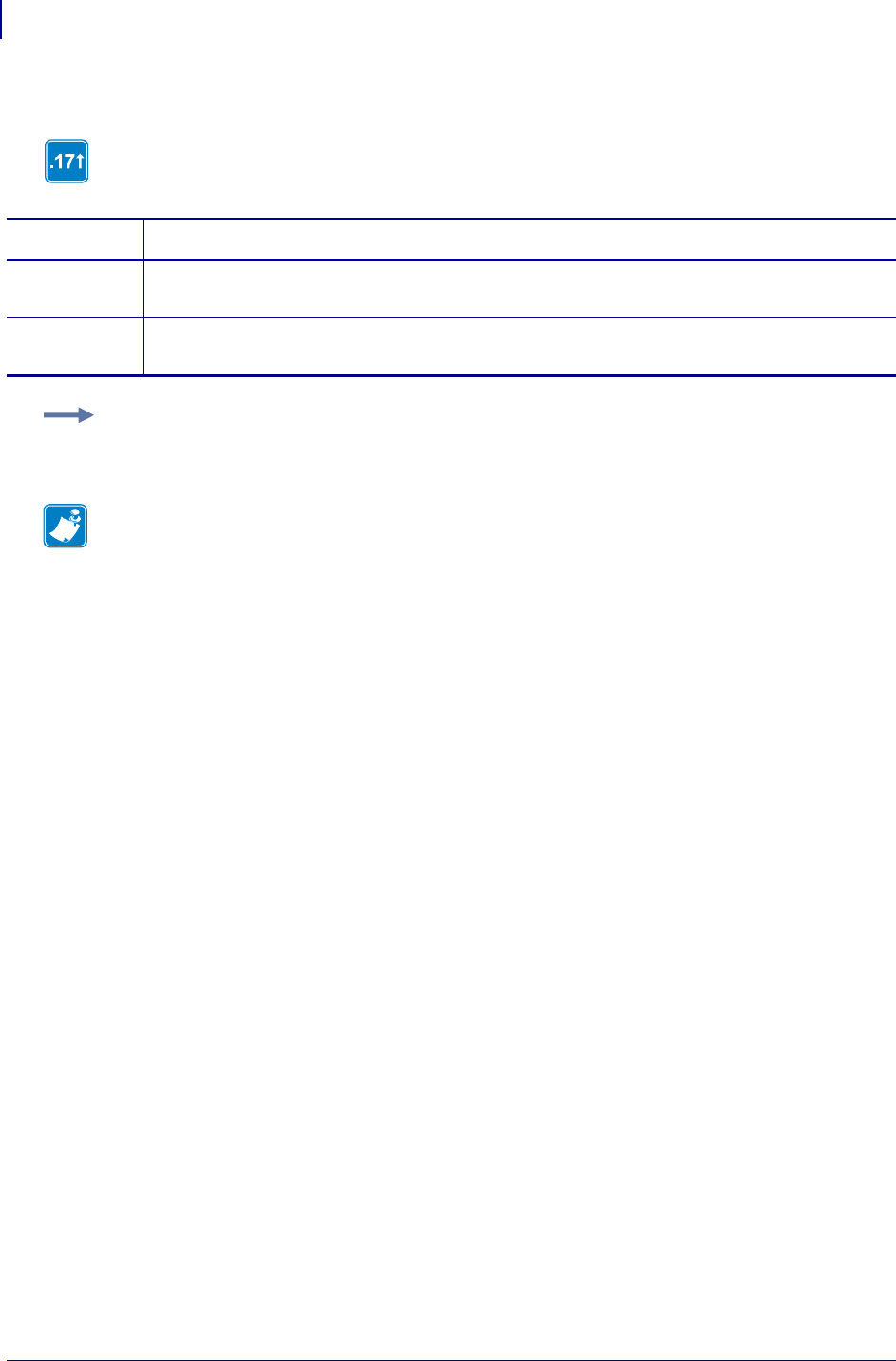
SGD Wireless Commands
ip.mirror.fetch
1126
P1099958-001 Programming Guide 1/31/18
ip.mirror.fetch
This command forces a mirroring update sequence.
setvar;do
Commands Details
setvar This command forces a mirroring update sequence.
Format: ! U1 setvar "ip.mirror.fetch" ""
do This command forces a mirroring update sequence.
Format: ! U1 do "ip.mirror.fetch" ""
Example: This setvar example forces a mirroring update sequence.
! U1 setvar "ip.mirror.fetch" ""
Note •
•For printer support, see SGD Command Support on page 1393.
•For details on SGD command structure, see
Command Structure
on page 573.
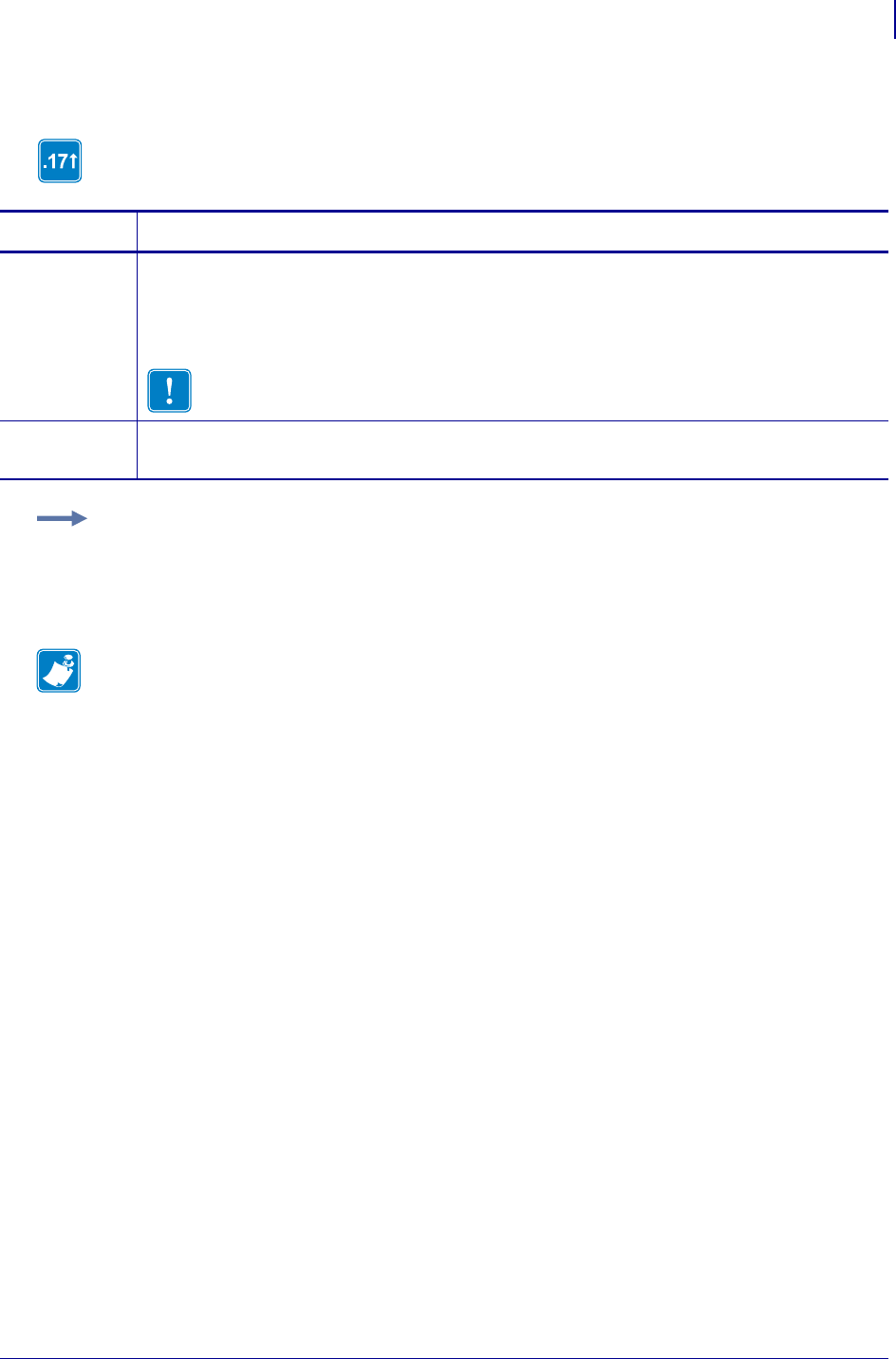
1127
SGD Wireless Commands
ip.mirror.freq
1/31/18 Programming Guide P1099958-001
ip.mirror.freq
This command defines the frequency of mirroring updates (in minutes).
Commands Details
setvar This command instructs the printer to set the mirror frequency.
Format: ! U1 setvar "ip.mirror.freq" "value"
Values: "0" through "65535" (minutes)
Default: "0" (disables this feature)
Important • When the "ip.mirror.freq" is set to a low value (other than zero) the
printer will spend a lot of time performing the mirroring process.
getvar This command retrieves the number of minutes to wait before performing another mirror update.
Format: ! U1 getvar "ip.mirror.freq"
Example: This setvar example shows the value set to "1000".
! U1 setvar "ip.mirror.freq" "1000"
When the setvar value is set to "1000", the getvar result is "1000" and mirroring will be
attempted every 1000 minutes.
Note •
•For printer support, see SGD Command Support on page 1393.
•For details on SGD command structure, see
Command Structure
on page 573.
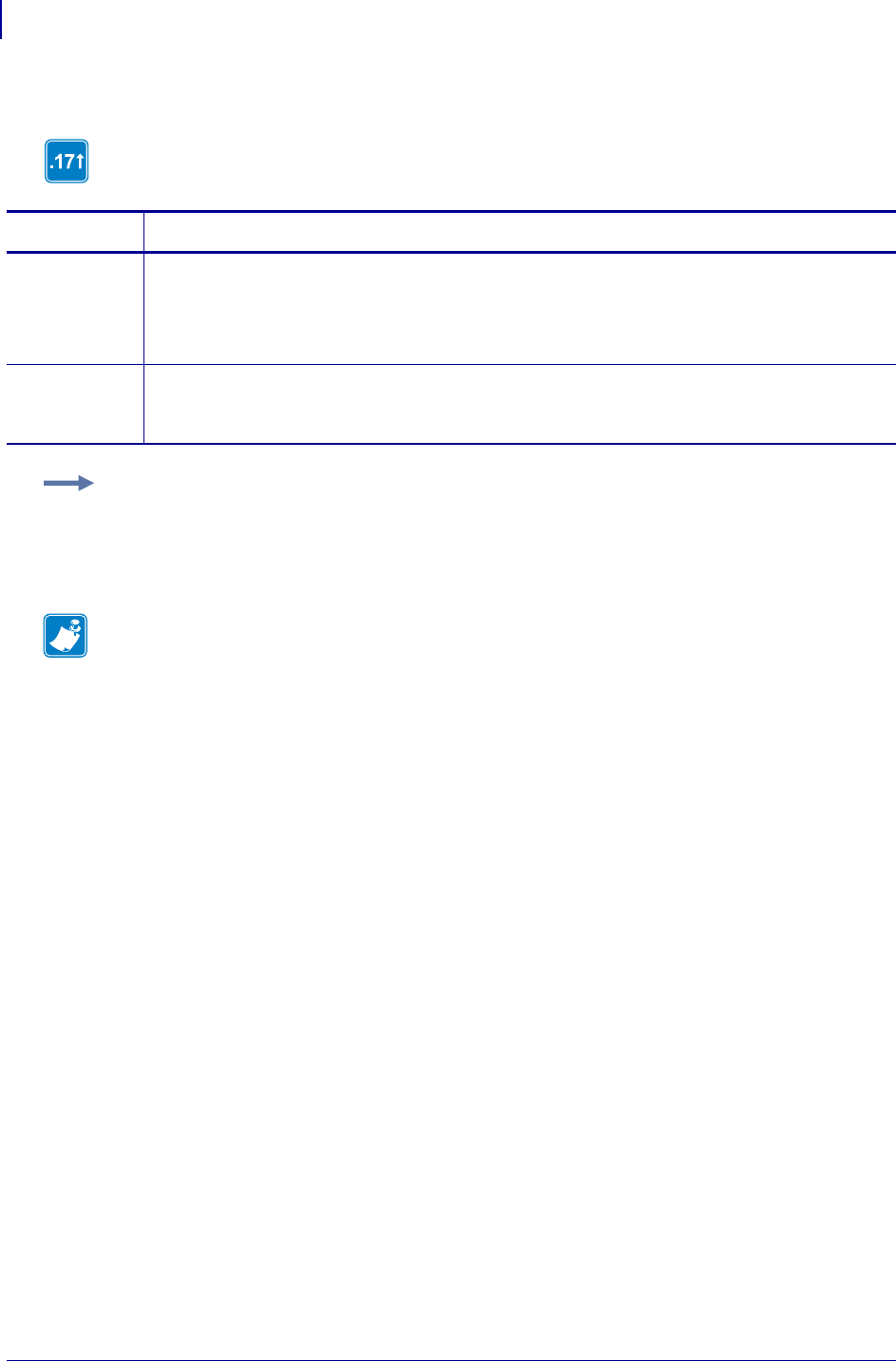
SGD Wireless Commands
ip.mirror.freq_hours
1128
P1099958-001 Programming Guide 1/31/18
ip.mirror.freq_hours
This command defines the frequency of mirroring updates (in hours).
Commands Details
setvar This command instructs the printer to set the frequency of mirroring updates (in hours).
Format: ! U1 setvar "ip.mirror.freq_hours" "values"
Values: "0" through "100"
Default: "0" (disables this feature)
getvar This command retrieves the frequency of mirroring updates (in hours) that the printer is currently
using.
Format: ! U1 getvar "ip.mirror.freq_hours"
Example: This setvar example shows the value set to "8".
! U1 setvar "ip.mirror.freq_hours" "8"
When the setvar value is set to "8", the getvar result is "8" and mirroring will be attempted every
8 hours.
Note •
•For printer support, see SGD Command Support on page 1393.
•For details on SGD command structure, see
Command Structure
on page 573.
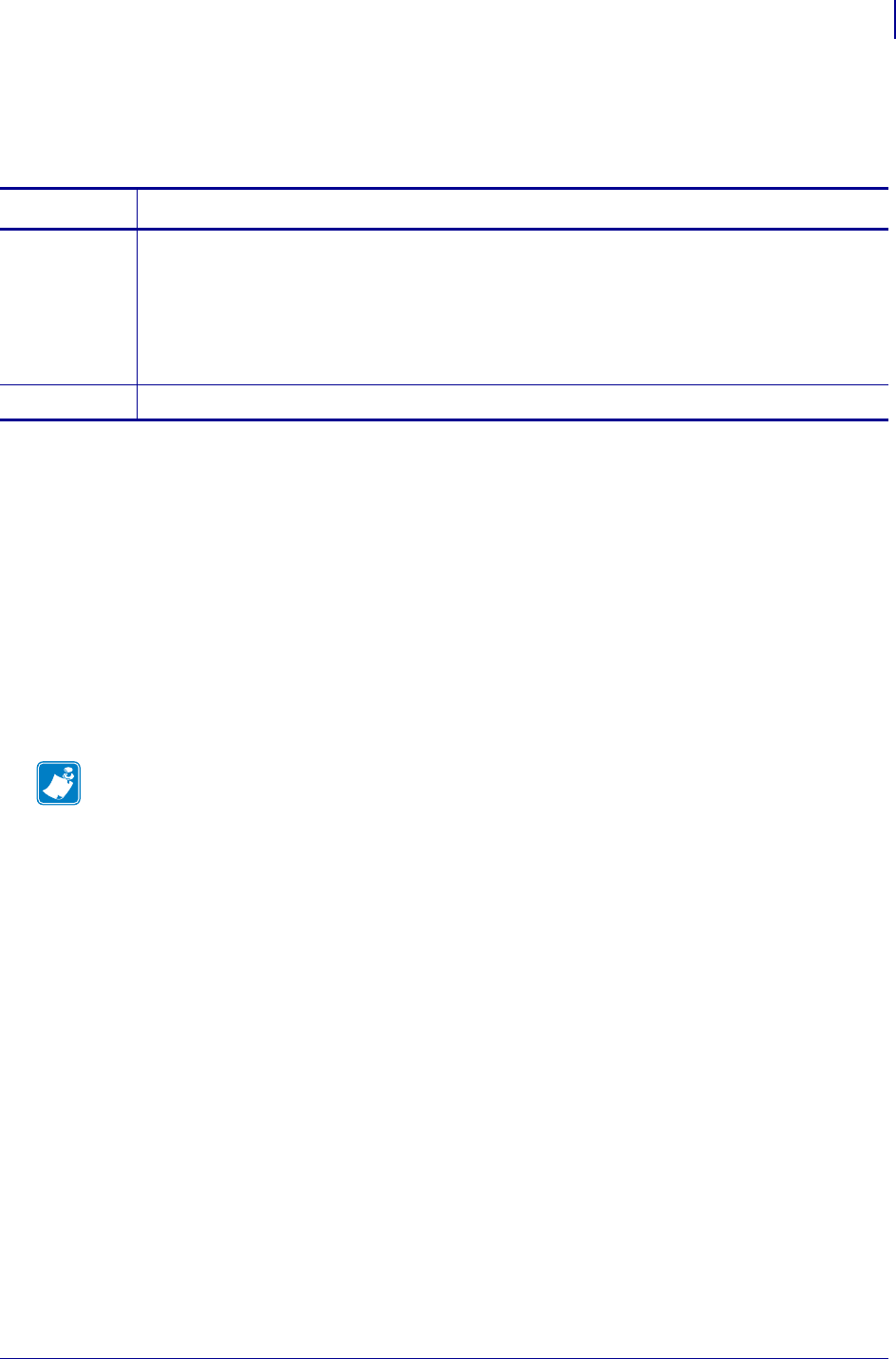
1129
SGD Wireless Commands
ip.mirror.interface
1/31/18 Programming Guide P1099958-001
ip.mirror.interface
Determines the interface over which Mirror will operate.
Supported Devices
• iMZ220, iMZ320
• QLn220, QLn320, QLn420
• ZD410, ZD420
• ZD500
•ZQ510, ZQ520
• ZR628, ZR638
• ZT210, ZT220, ZT230
• ZT410, ZT420
Commands Details
setvar Format: ! U1 setvar "ip.mirror.interface" "value"
Values:
"both" = internal or external wired and WLAN
"wired" = internal or external wired
"wireless" = WLAN
Default: "both"
getvar Format: ! U1 getvar "ip.mirror.interface"
Note •
•For printer support, see SGD Command Support on page 1393.
•For details on SGD command structure, see
Command Structure
on page 573.
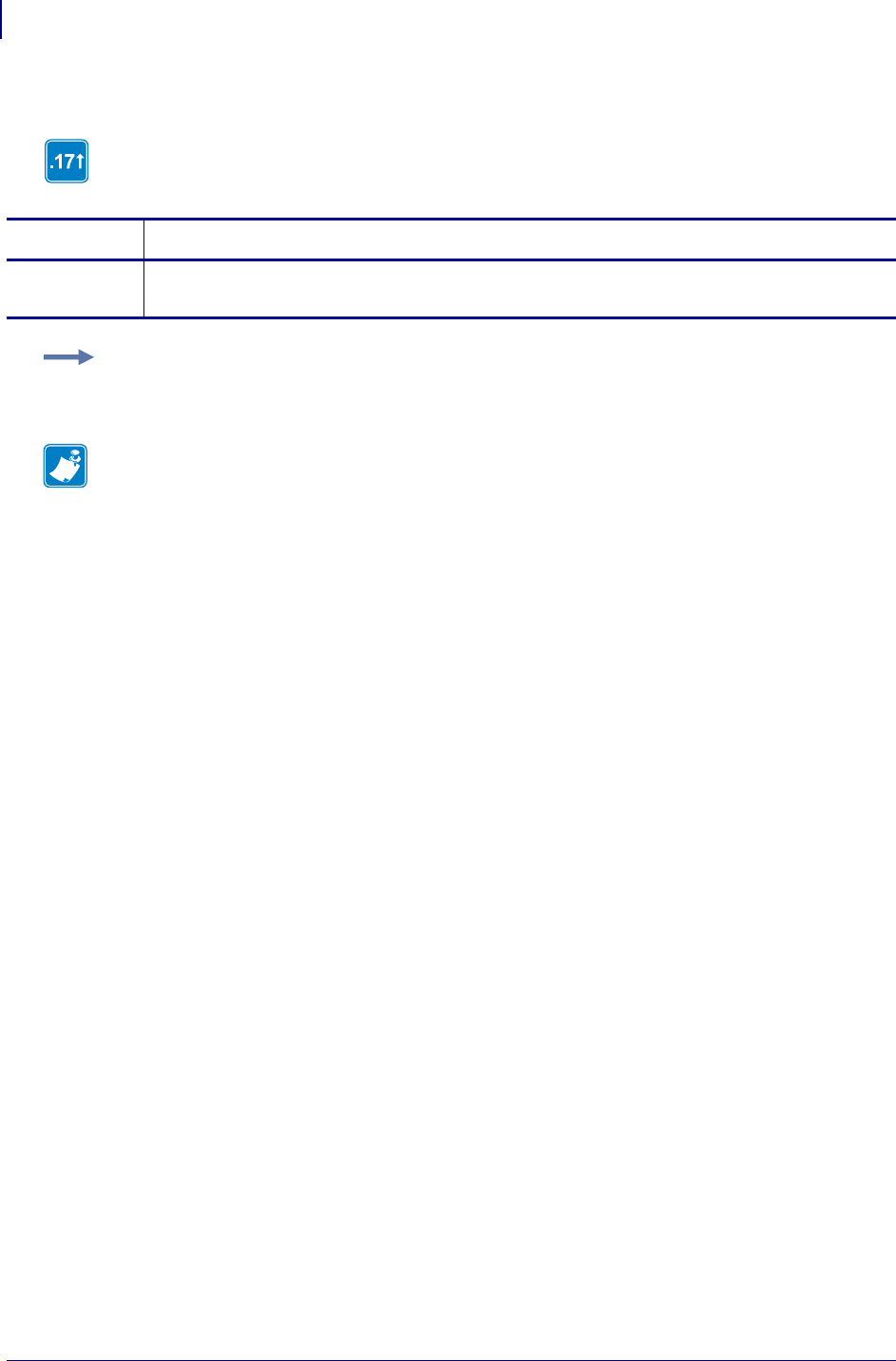
SGD Wireless Commands
ip.mirror.last_error
1130
P1099958-001 Programming Guide 1/31/18
ip.mirror.last_error
This command retrieves the last error encountered during a mirroring operation.
getvar
Commands Details
getvar This command retrieves the error code of the last mirroring update (fetch).
Format: ! U1 getvar "ip.mirror.last_error"
Example: In this example, the getvar retrieves the error code of the last mirroring update.
! U1 getvar "ip.mirror.last_error"
Note •
•For printer support, see SGD Command Support on page 1393.
•For details on SGD command structure, see
Command Structure
on page 573.
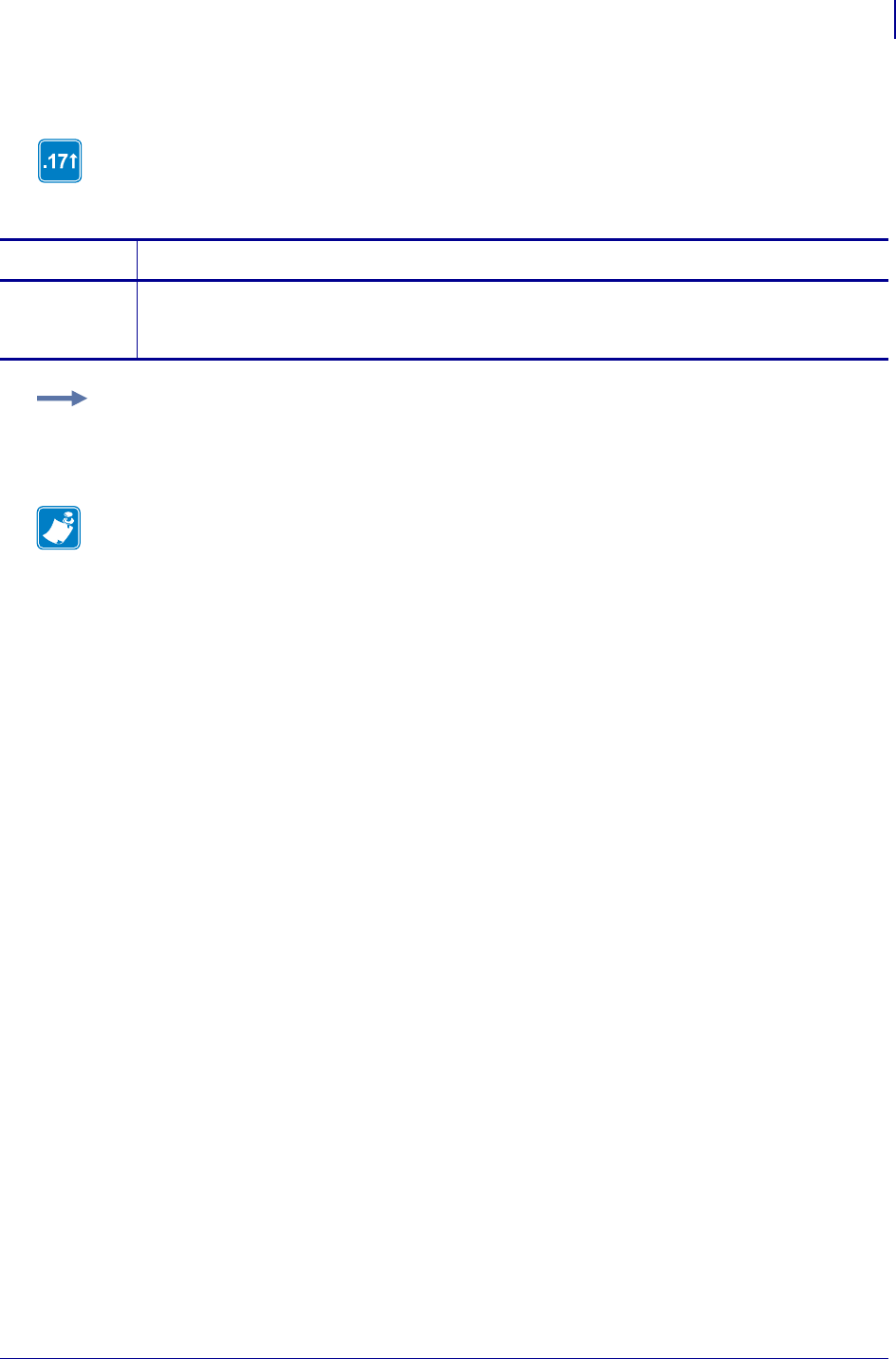
1131
SGD Wireless Commands
ip.mirror.last_time
1/31/18 Programming Guide P1099958-001
ip.mirror.last_time
This command retrieves the timestamp, in seconds, of the last time the system attempted a mirror
update (fetch).
getvar
Commands Details
getvar This command retrieves the timestamp, in seconds, of the last time the system attempted a mirror
update (fetch).
Format: ! U1 getvar "ip.mirror.last_time"
Example: In this example, the getvar retrieves the timestamp, in seconds, of the last time the
system attempted a mirror update.
! U1 getvar "ip.mirror.last_time"
Note •
•For printer support, see SGD Command Support on page 1393.
•For details on SGD command structure, see
Command Structure
on page 573.
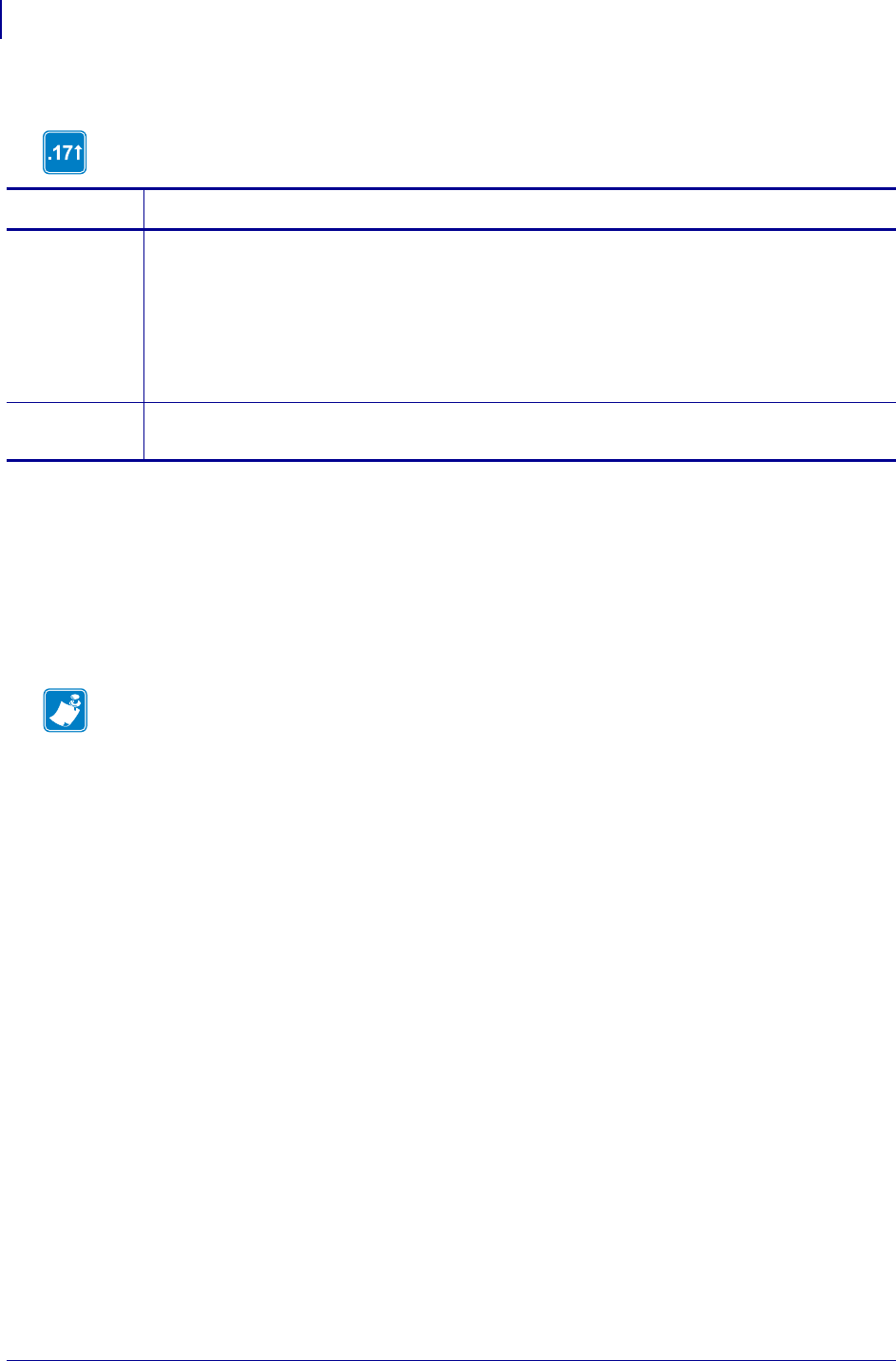
SGD Wireless Commands
ip.mirror.mode
1132
P1099958-001 Programming Guide 1/31/18
ip.mirror.mode
This command sets the protocol used to perform mirror tasks.
Supported Devices
• iMz™ series
• QLn™ series
• ZT200™ series
• ZD500R™ series
• ZT400™ series
Commands Details
setvar This command sets the protocol for mirror tasks.
Format: ! U1 setvar "ip.mirror.mode" "values"
Values:
•ftp - FTP protocol will be used to perform mirror tasks
•sftp - SFTP protocol will be used to perform mirror tasks
Default: "ftp"
getvar This command retrieves the path to the application on the mirror server.
Format: ! U1 getvar "ip.mirror.mode"
Note •
•For printer support, see SGD Command Support on page 1393.
•For details on SGD command structure, see
Command Structure
on page 573.
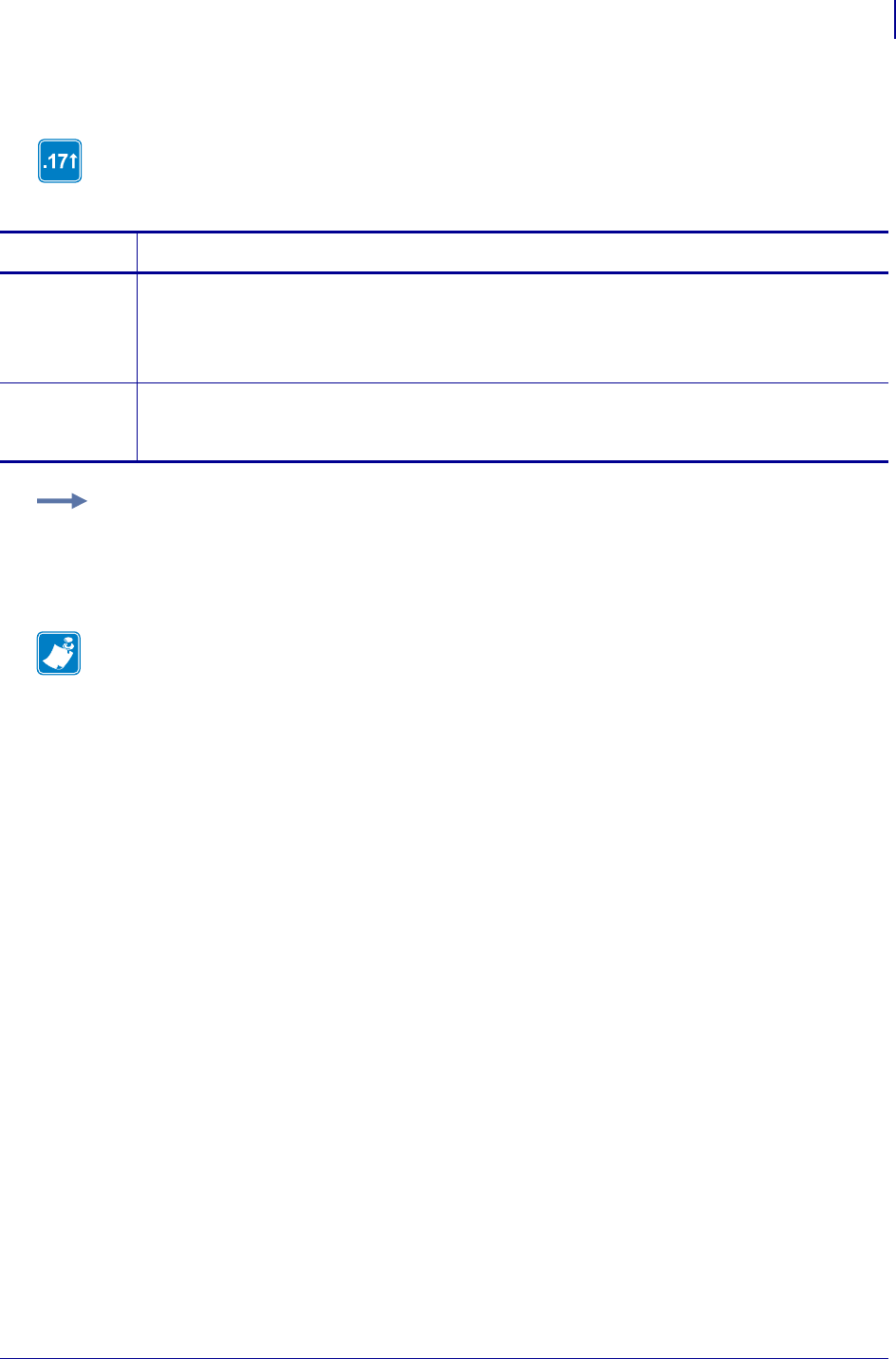
1133
SGD Wireless Commands
ip.mirror.password
1/31/18 Programming Guide P1099958-001
ip.mirror.password
This command specifies the user password on the mirroring server assigned for mirroring updates
(fetch).
Commands Details
setvar This command instructs the printer to use a specific password for mirroring updates (fetch).
Format: ! U1 setvar "ip.mirror.password" "value"
Values: alphanumeric text string (1 to 20 characters)
Default: "password"
getvar This command retrieves the user password the printer is currently using for mirroring updates
(fetch).
Format: ! U1 getvar "ip.mirror.password"
Example: This setvar example shows the value set to "password".
! U1 setvar "ip.mirror.password" "password"
When the setvar value is set to "password", the getvar result is "*". For security purposes, the
printer does not return password information.
Note •
•For printer support, see SGD Command Support on page 1393.
•For details on SGD command structure, see
Command Structure
on page 573.
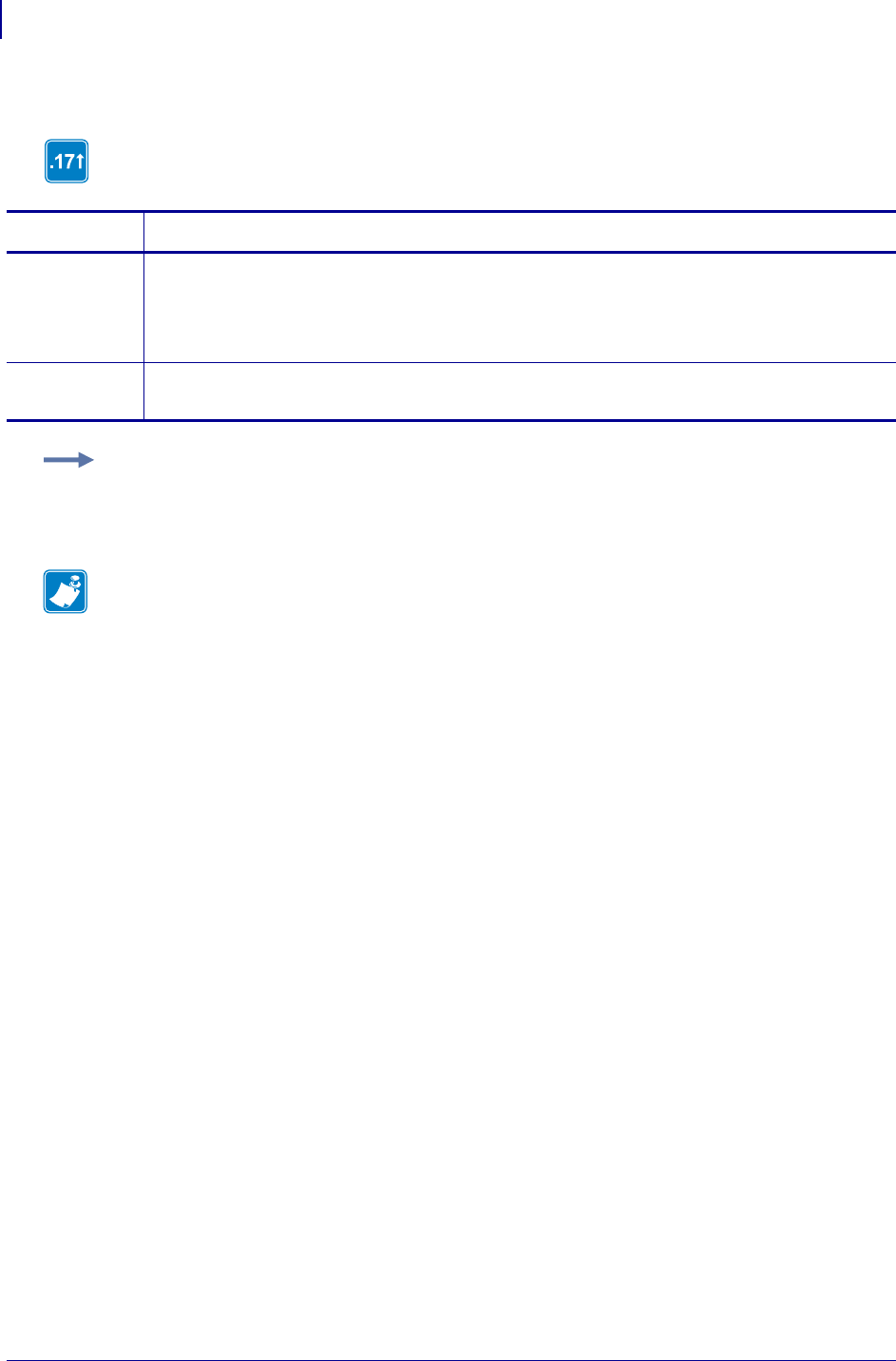
SGD Wireless Commands
ip.mirror.path
1134
P1099958-001 Programming Guide 1/31/18
ip.mirror.path
This command identifies the base path on the FTP server where the mirror directory resides.
Commands Details
setvar This command sets the base path on the FTP server where the mirror directory resides.
Format: ! U1 setvar "ip.mirror.path" "value"
Values: alphanumeric text string (1 to 50 characters)
Default: "zebra"
getvar This command retrieves the base path of the FTP server where the mirror directory resides.
Format: ! U1 getvar "ip.mirror.path"
Example: This setvar example shows the value set to "zebra".
! U1 setvar "ip.mirror.path" "zebra"
When the setvar value is set to "zebra", the getvar result is "zebra".
Note •
•For printer support, see SGD Command Support on page 1393.
•For details on SGD command structure, see
Command Structure
on page 573.
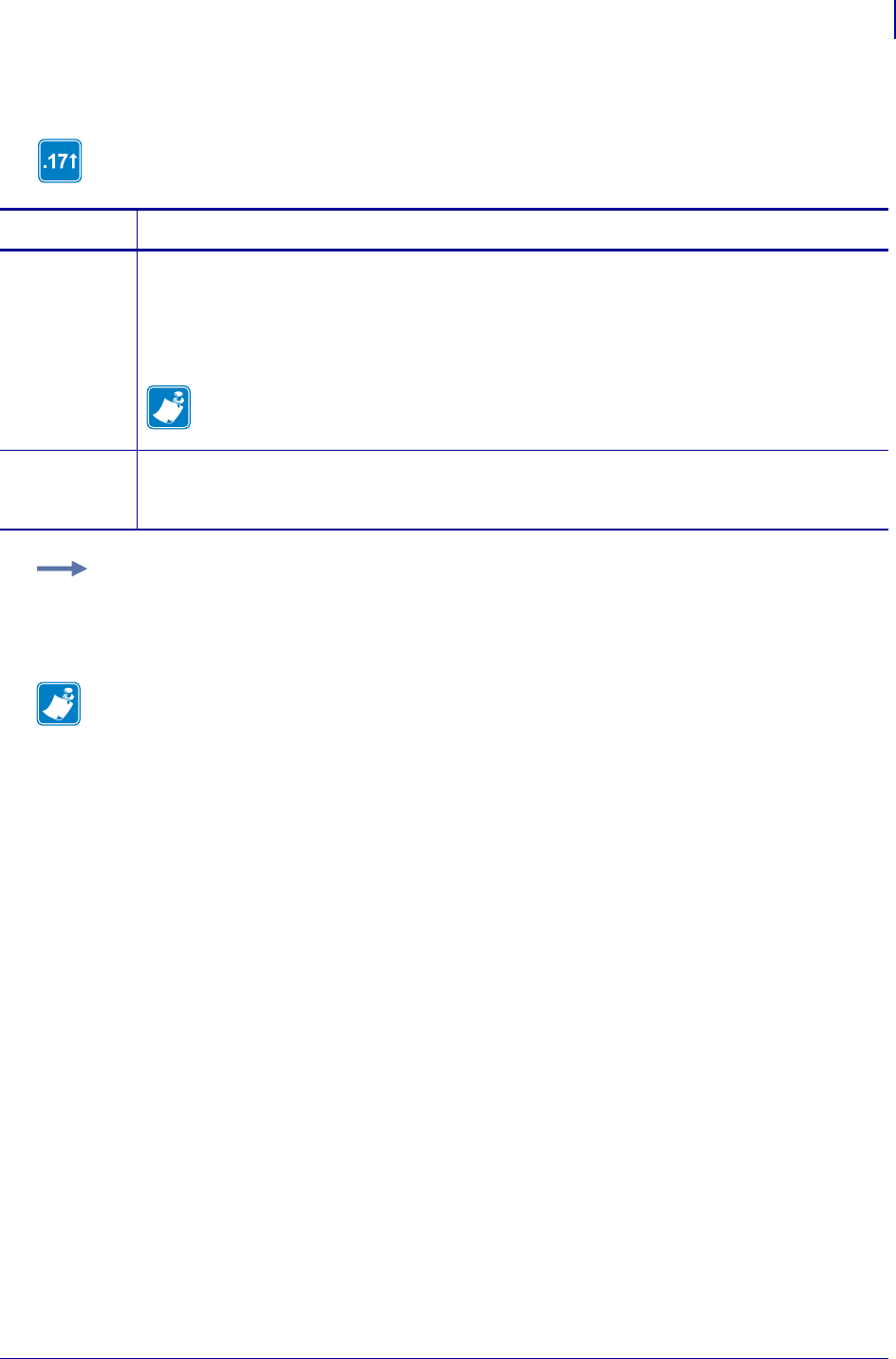
1135
SGD Wireless Commands
ip.mirror.reset_delay
1/31/18 Programming Guide P1099958-001
ip.mirror.reset_delay
This command specifies the number of seconds between when the printer receives the last byte of
the last file from the /commands directory and when the printer resets during a mirror event.
Commands Details
setvar This command sets the number of seconds between when the printer receives the last byte of the
last file from the /commands directory and when the printer resets during a mirror event.
Format: ! U1 setvar "ip.mirror.reset_delay" "value"
Values: 0 - 900 (seconds)
Default: "5"
The default setting for the ip.mirror.reset_delay command is 5 seconds; in some
cases it may be necessary to use a longer delay to allow for full processing of longer or
more complex files.
getvar This command retrieves the number of seconds between when the printer receives the last byte
of the last file from the /commands directory and when the printer resets during a mirror event.
Format: ! U1 getvar "ip.mirror.reset_delay"
Example: This setvar example shows the value set to "10".
! U1 setvar "ip.mirror.reset_delay" "10"
When the setvar value is set to "10", the getvar result is "10".
Note •
•For printer support, see SGD Command Support on page 1393.
•For details on SGD command structure, see
Command Structure
on page 573.
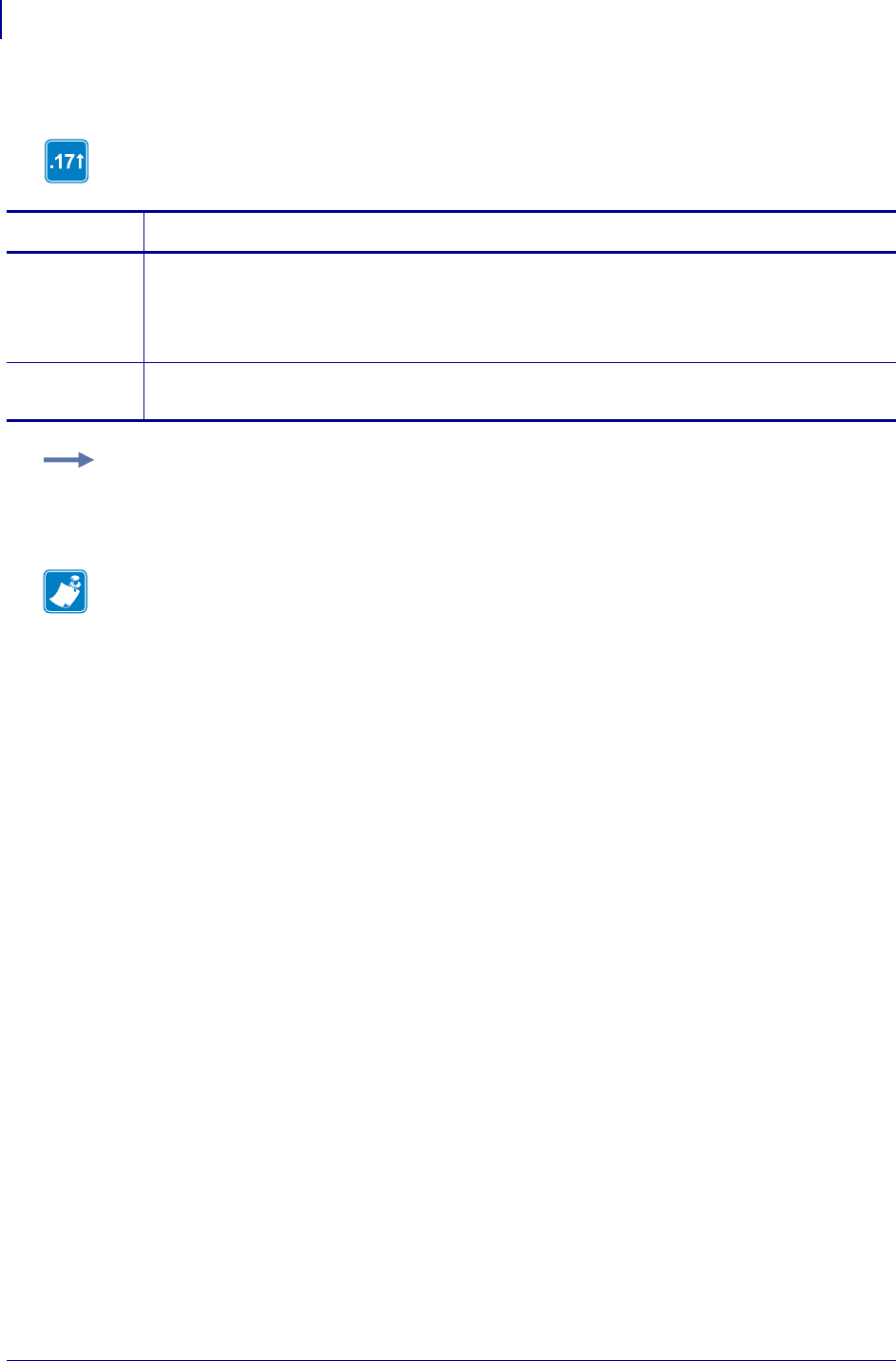
SGD Wireless Commands
ip.mirror.server
1136
P1099958-001 Programming Guide 1/31/18
ip.mirror.server
This command identifies the IP address of the mirroring server.
Commands Details
setvar This command sets the IP address of the mirroring server.
Format: ! U1 setvar "ip.mirror.server" "value"
Values: a valid IP address
Default: "127.0.0.1"
getvar This command retrieves the IP address of the mirroring server.
Format: ! U1 getvar "ip.mirror.server"
Example: This setvar example shows the value set to "10.3.1.1".
! U1 setvar "ip.mirror.server" "10.3.1.1"
When the setvar value is set to "10.3.1.1", the getvar result is "10.3.1.1".
Note •
•For printer support, see SGD Command Support on page 1393.
•For details on SGD command structure, see
Command Structure
on page 573.
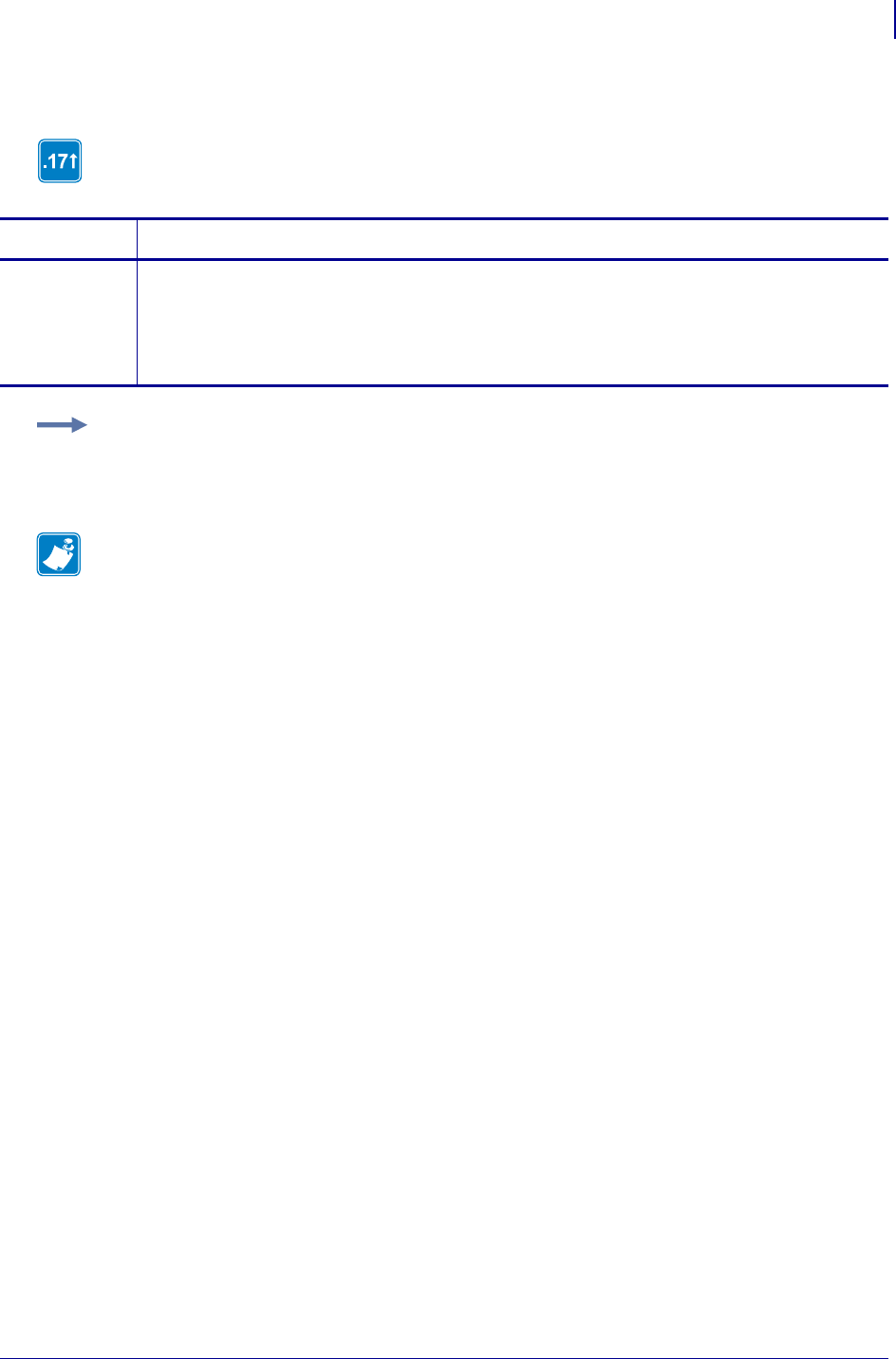
1137
SGD Wireless Commands
ip.mirror.success
1/31/18 Programming Guide P1099958-001
ip.mirror.success
This command reports the success or failure of the last mirroring update (fetch).
getvar
Commands Details
getvar This command retrieves the success or failure of the last mirroring update (fetch).
Format: ! U1 getvar "ip.mirror.success"
Values:
"yes" = successful
"no" = unsuccessful
Example: In this example, the getvar retrieves the success or failure of the last mirroring update
(fetch).
! U1 getvar "ip.mirror.success"
Note •
•For printer support, see SGD Command Support on page 1393.
•For details on SGD command structure, see
Command Structure
on page 573.
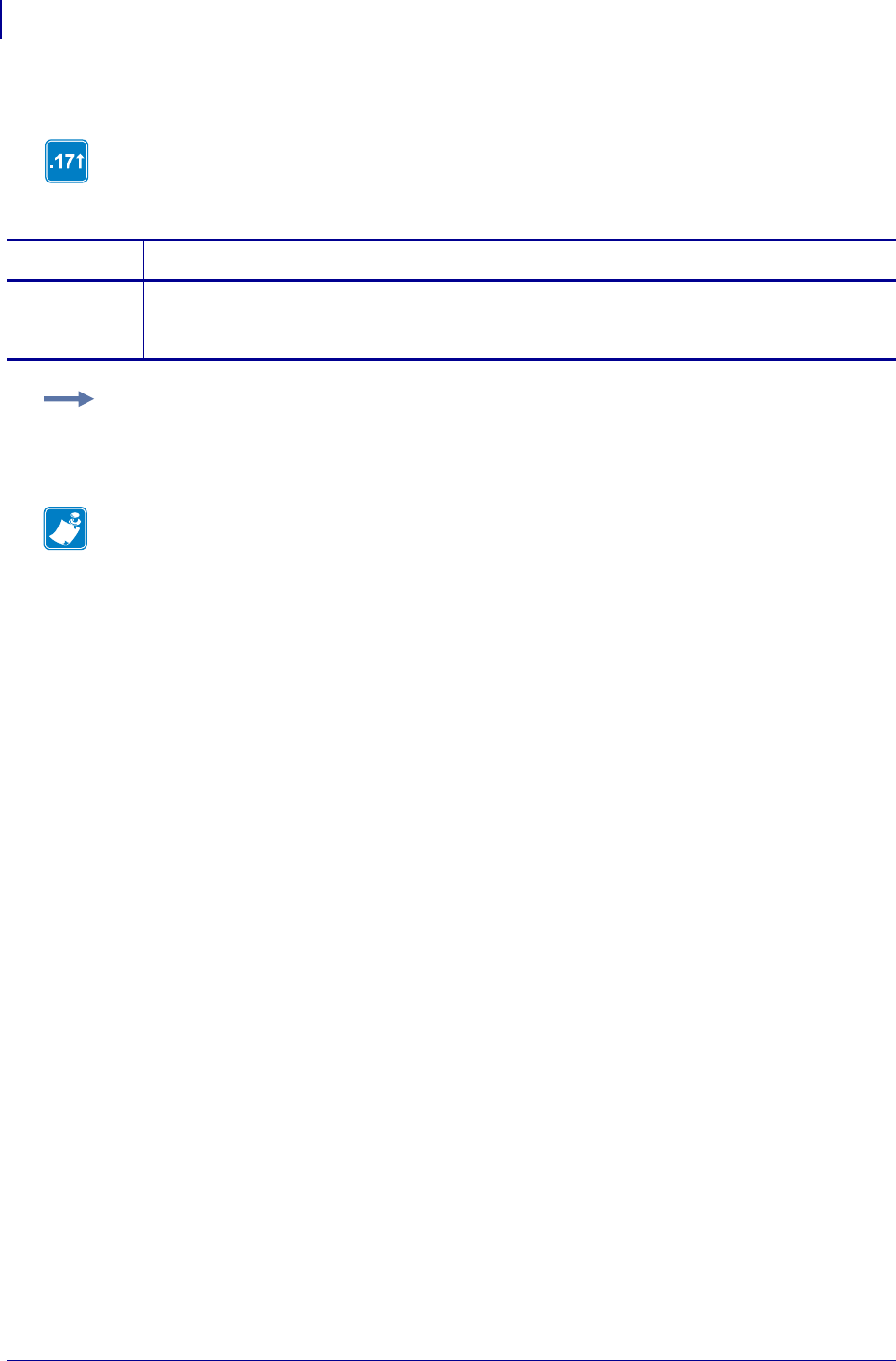
SGD Wireless Commands
ip.mirror.success_time
1138
P1099958-001 Programming Guide 1/31/18
ip.mirror.success_time
This command provides the timestamp, in seconds, of the last time the system successfully
completed a mirror update (fetch).
getvar
Commands Details
getvar This command retrieves the timestamp, in seconds, of the last time the system successfully
completed a mirror update (fetch).
Format: ! U1 getvar "ip.mirror.success_time"
Example: In this example, the getvar retrieves the timestamp of the last time the system
successfully completed a mirror update.
! U1 getvar "ip.mirror.success_time"
Note •
•For printer support, see SGD Command Support on page 1393.
•For details on SGD command structure, see
Command Structure
on page 573.
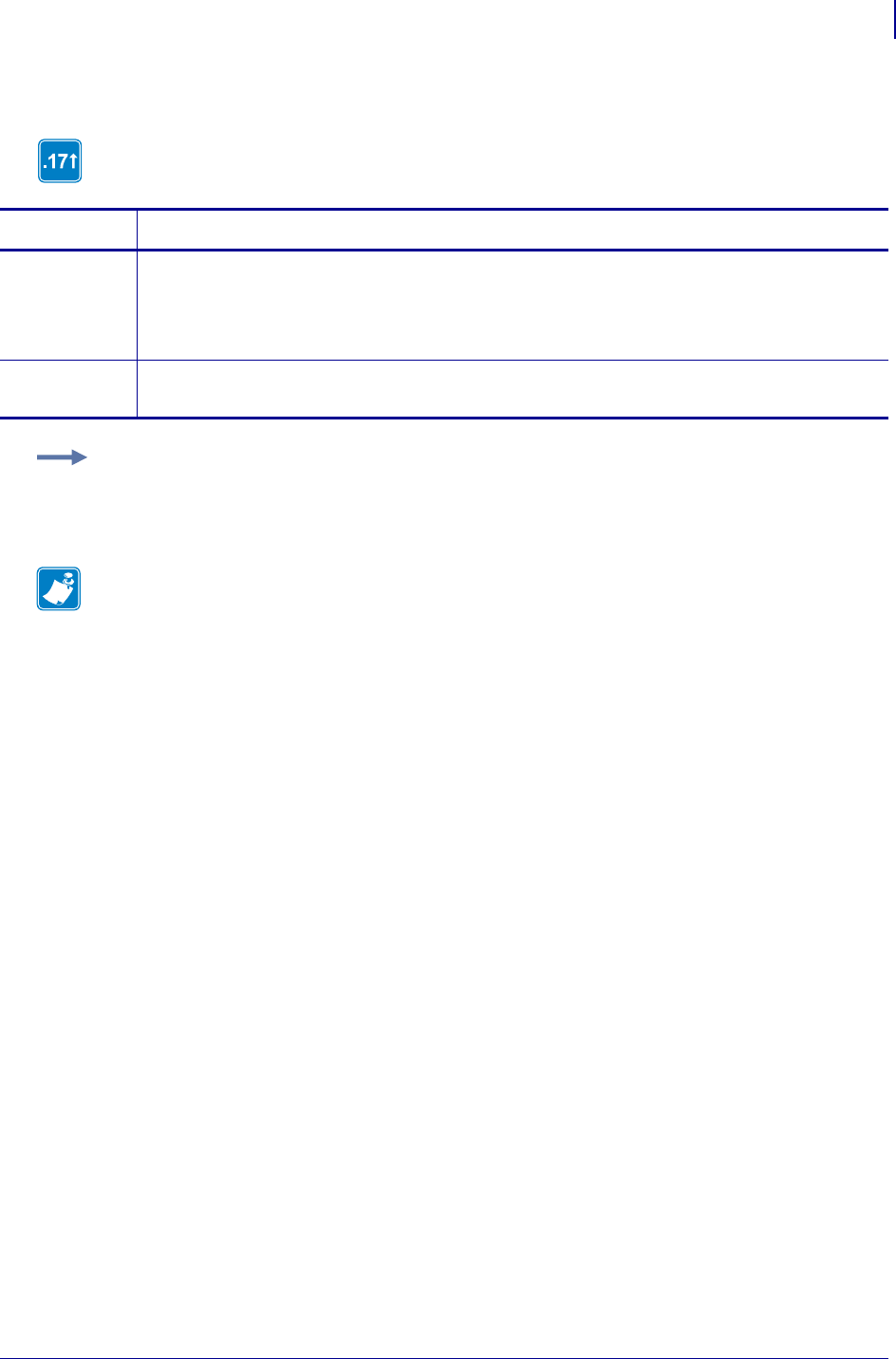
1139
SGD Wireless Commands
ip.mirror.username
1/31/18 Programming Guide P1099958-001
ip.mirror.username
This command specifies the user name on the mirroring server assigned for mirroring updates
(fetch).
Commands Details
setvar This command instructs the printer to use a specific user name for mirroring updates (fetch).
Format: ! U1 setvar "ip.mirror.username" "value"
Values: alphanumeric text string (1 to 20 characters)
Default: "user"
getvar This command retrieves the user name the printer is currently using for mirroring updates (fetch).
Format: ! U1 getvar "ip.mirror.username"
Example: This setvar example shows the value set to "user".
! U1 setvar "ip.mirror.username" "user"
When the setvar value is set to "user", the getvar result is "user".
Note •
•For printer support, see SGD Command Support on page 1393.
•For details on SGD command structure, see
Command Structure
on page 573.
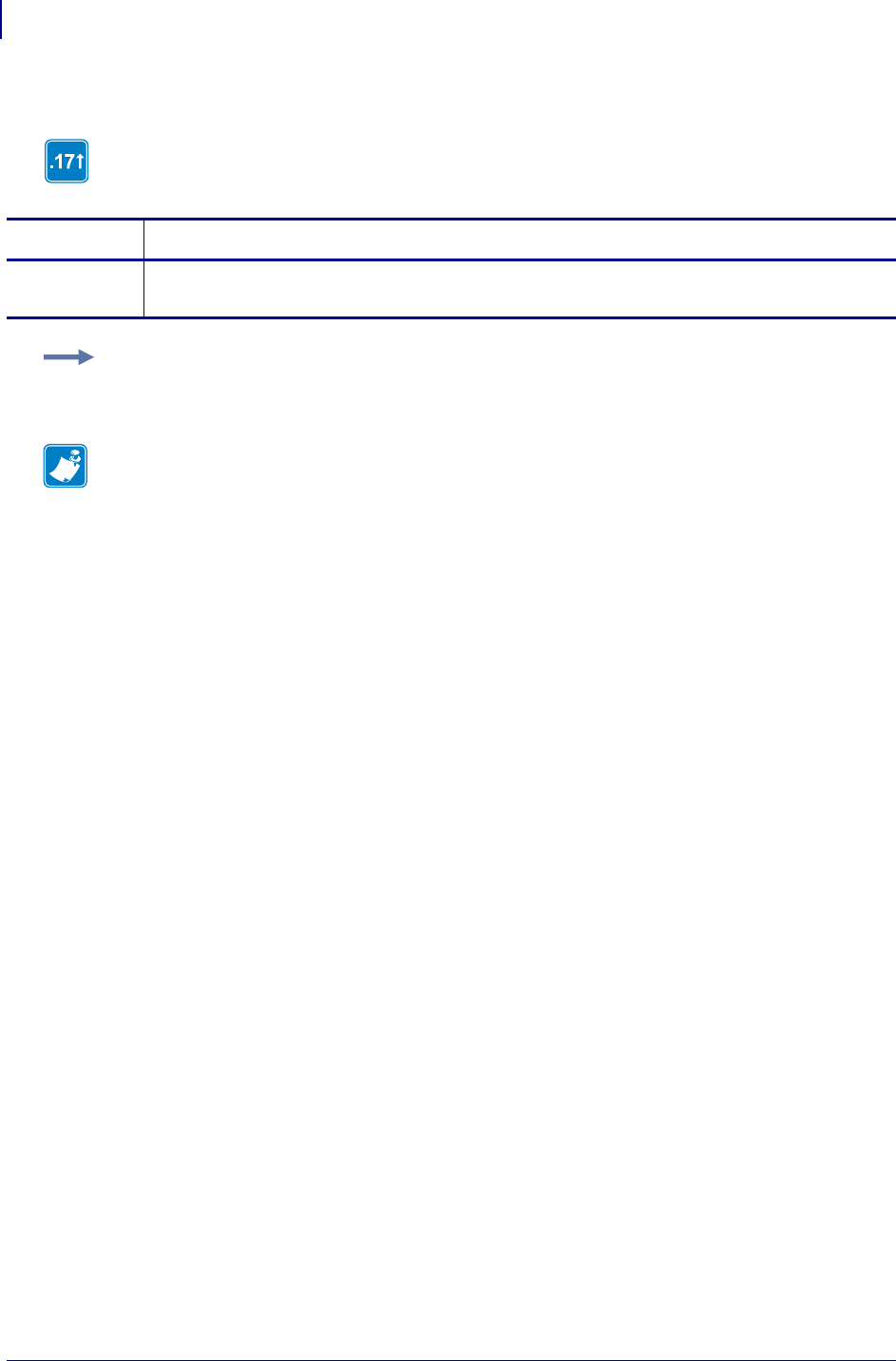
SGD Wireless Commands
ip.mirror.version
1140
P1099958-001 Programming Guide 1/31/18
ip.mirror.version
This command retrieves the mirror code build date.
getvar
Commands Details
getvar This command retrieves the mirror code build date.
Format: ! U1 getvar "ip.mirror.version"
Example: In this example, the getvar retrieves the mirror code build date.
! U1 getvar "ip.mirror.version"
Note •
•For printer support, see SGD Command Support on page 1393.
•For details on SGD command structure, see
Command Structure
on page 573.
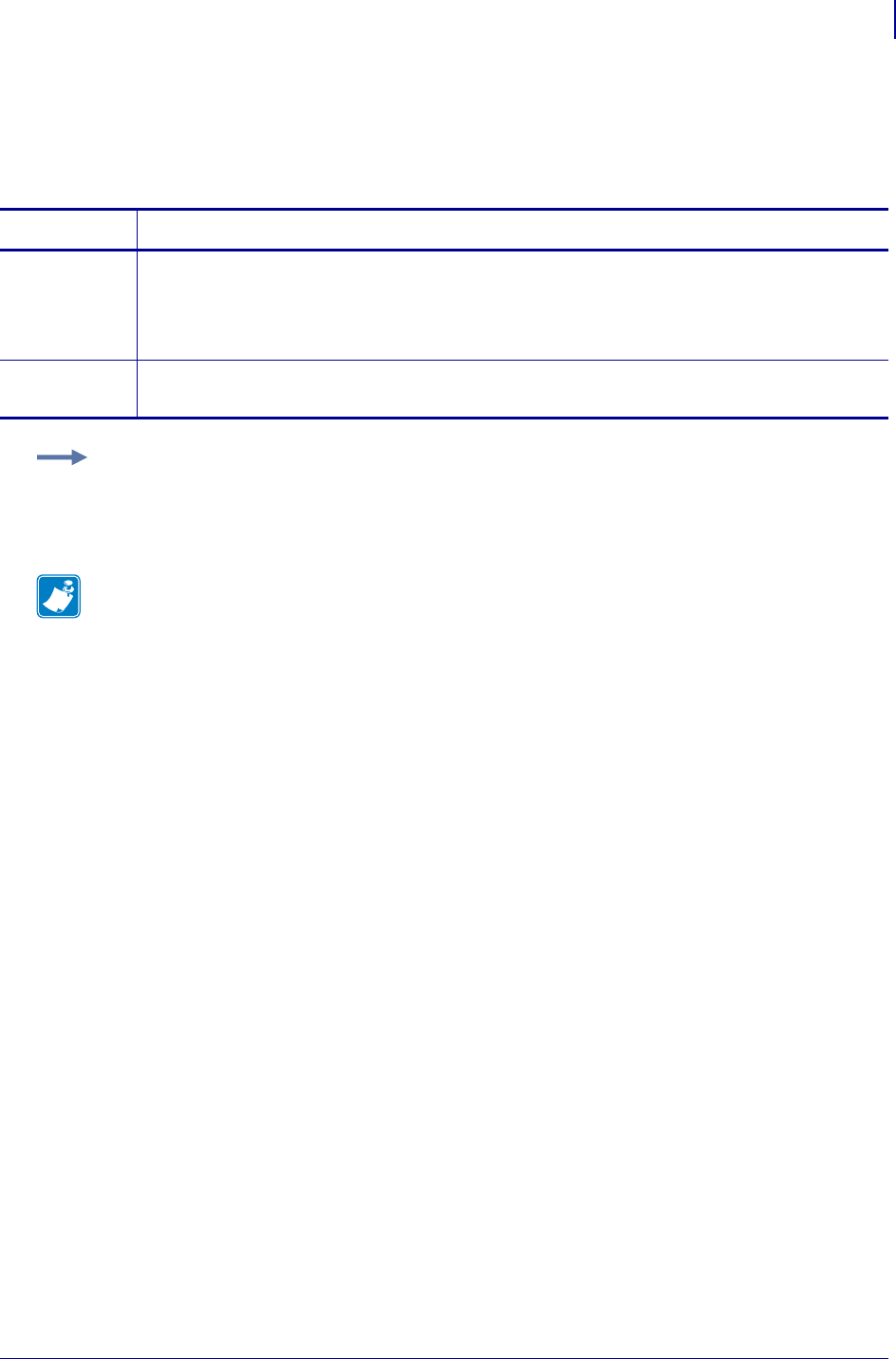
1141
SGD Wireless Commands
ip.netmask
1/31/18 Programming Guide P1099958-001
ip.netmask
This setting refers to the subnet mask address. This value is ignored if the IP protocol is not set to
permanent.
Commands Details
setvar This command instructs the printer to change the subnet mask.
Format: ! U1 setvar "ip.netmask" "value"
Values: Any valid subnet mask.
Default: "255.255.255.0"
getvar This command instructs the printer to respond with subnet mask.
Format: ! U1 getvar "ip.netmask"
Example: This setvar example shows the value set to "255.255.255.0".
! U1 setvar "ip.netmask" "255.255.255.0"
When the setvar value is set to "255.255.255.0", the getvar result is "255.255.255.0".
Note •
•For printer support, see SGD Command Support on page 1393.
•For details on SGD command structure, see
Command Structure
on page 573.
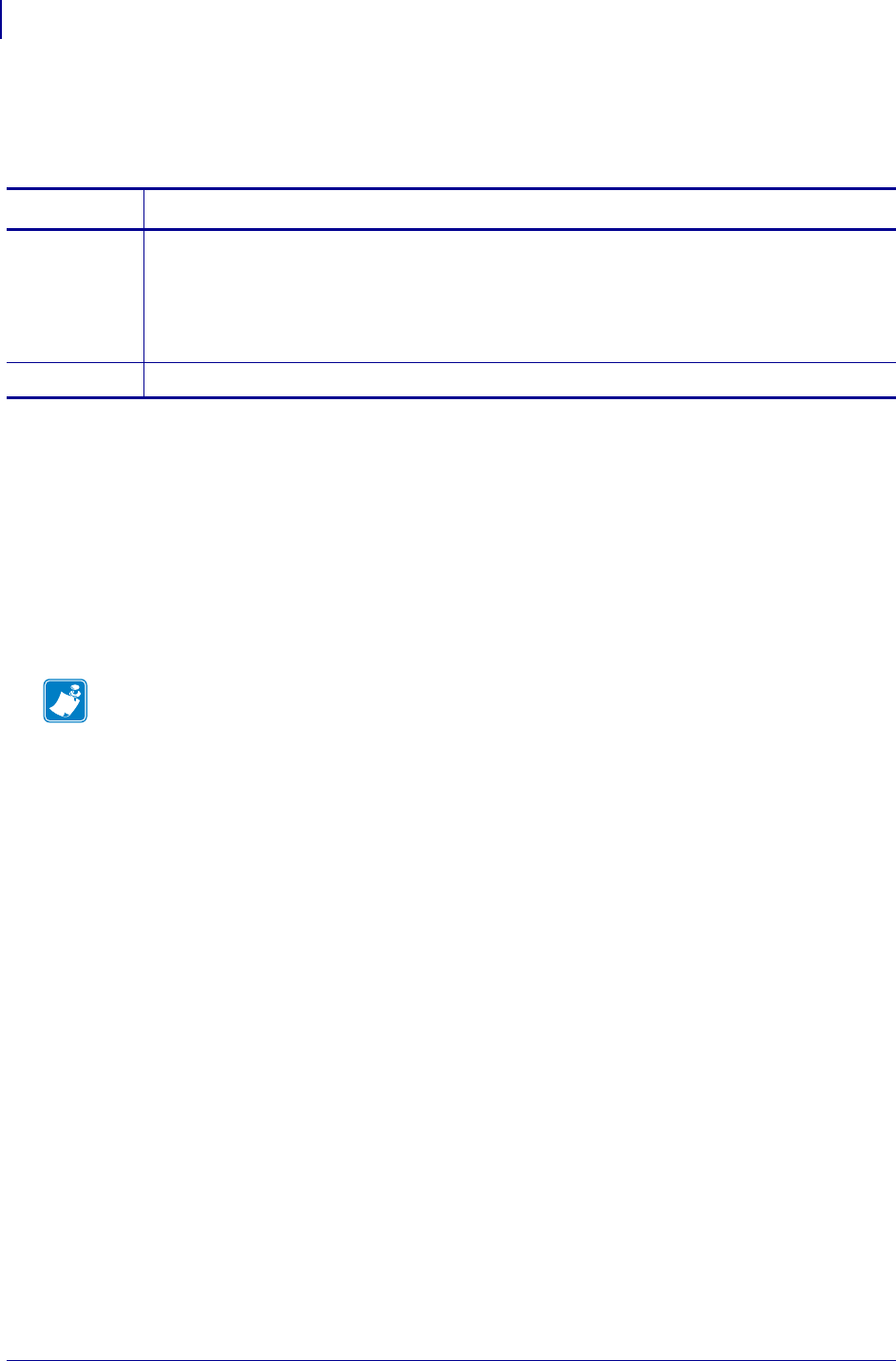
SGD Wireless Commands
ip.ntp.enable
1142
P1099958-001 Programming Guide 1/31/18
ip.ntp.enable
Enables or disables the Network Time Protocol (NTP) feature.
Supported Devices
• QLn220, QLn320, QLn420
• ZD410, ZD420
• ZD500
• ZR628, ZR638
• ZT210, ZT220, ZT230
• ZT410, ZT420
Commands Details
setvar Format: ! U1 setvar "ip.ntp.enable" "value"
Values:
"on" = enabled
"off" = disabled
Default: "off"
getvar Format: ! U1 getvar "ip.ntp.enable"
Note •
•For printer support, see SGD Command Support on page 1393.
•For details on SGD command structure, see
Command Structure
on page 573.
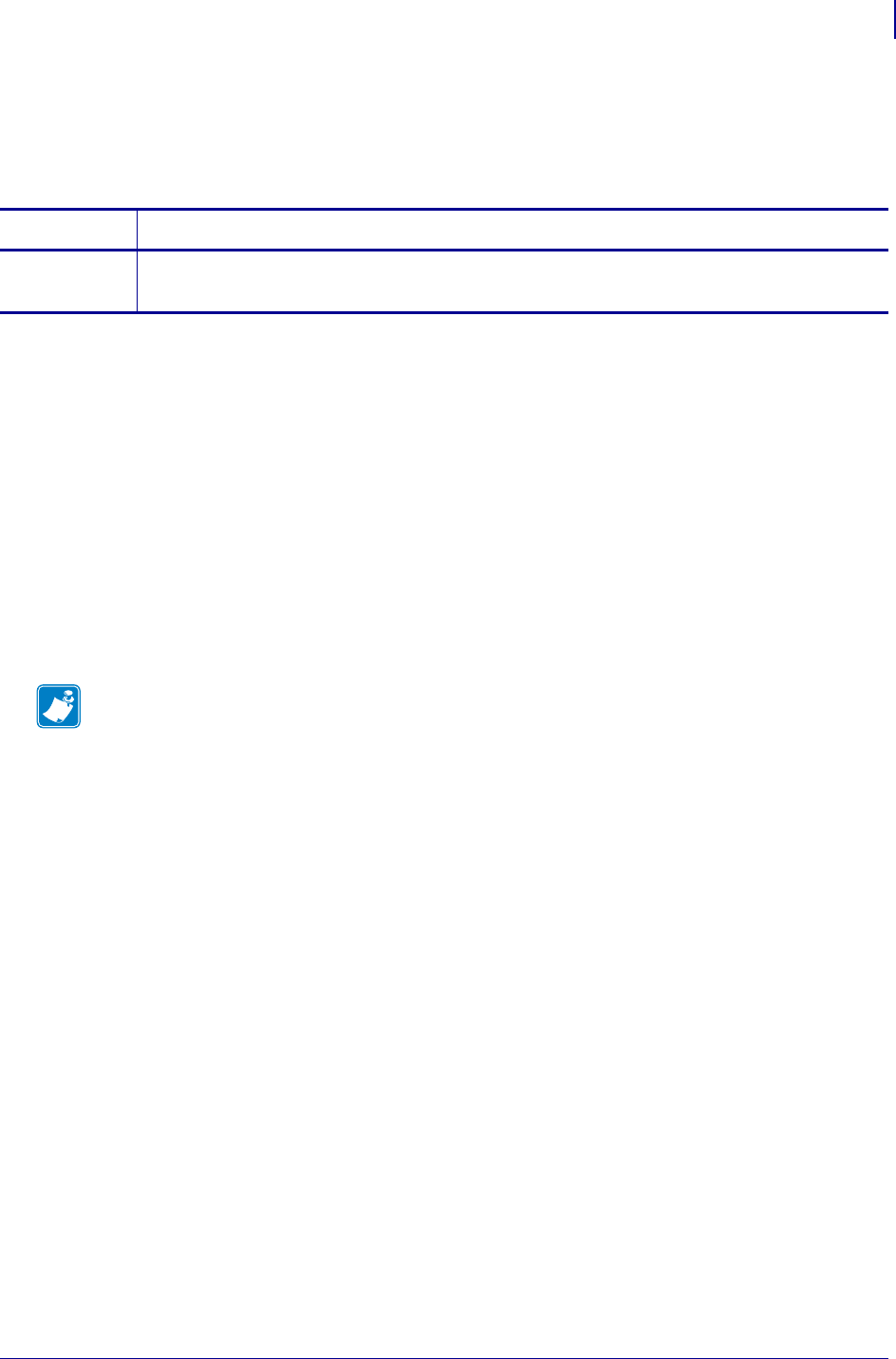
1143
SGD Wireless Commands
ip.ntp.log
1/31/18 Programming Guide P1099958-001
ip.ntp.log
Retrieves the Network Time Protocol (NTP) status and error log. If NTP is not running this will return
"File Not Found" for the error log.
Supported Devices
• iMZ220, iMZ320
• QLn220, QLn320, QLn420
• ZD410, ZD420
• ZD500
•ZQ510, ZQ520
• ZR338
• ZR628, ZR638
• ZT210, ZT220, ZT230
• ZT410, ZT420
Commands Details
getvar Format: ! U1 getvar "ip.ntp.log"
Default: "File Not Found"
Note •
•For printer support, see SGD Command Support on page 1393.
•For details on SGD command structure, see
Command Structure
on page 573.
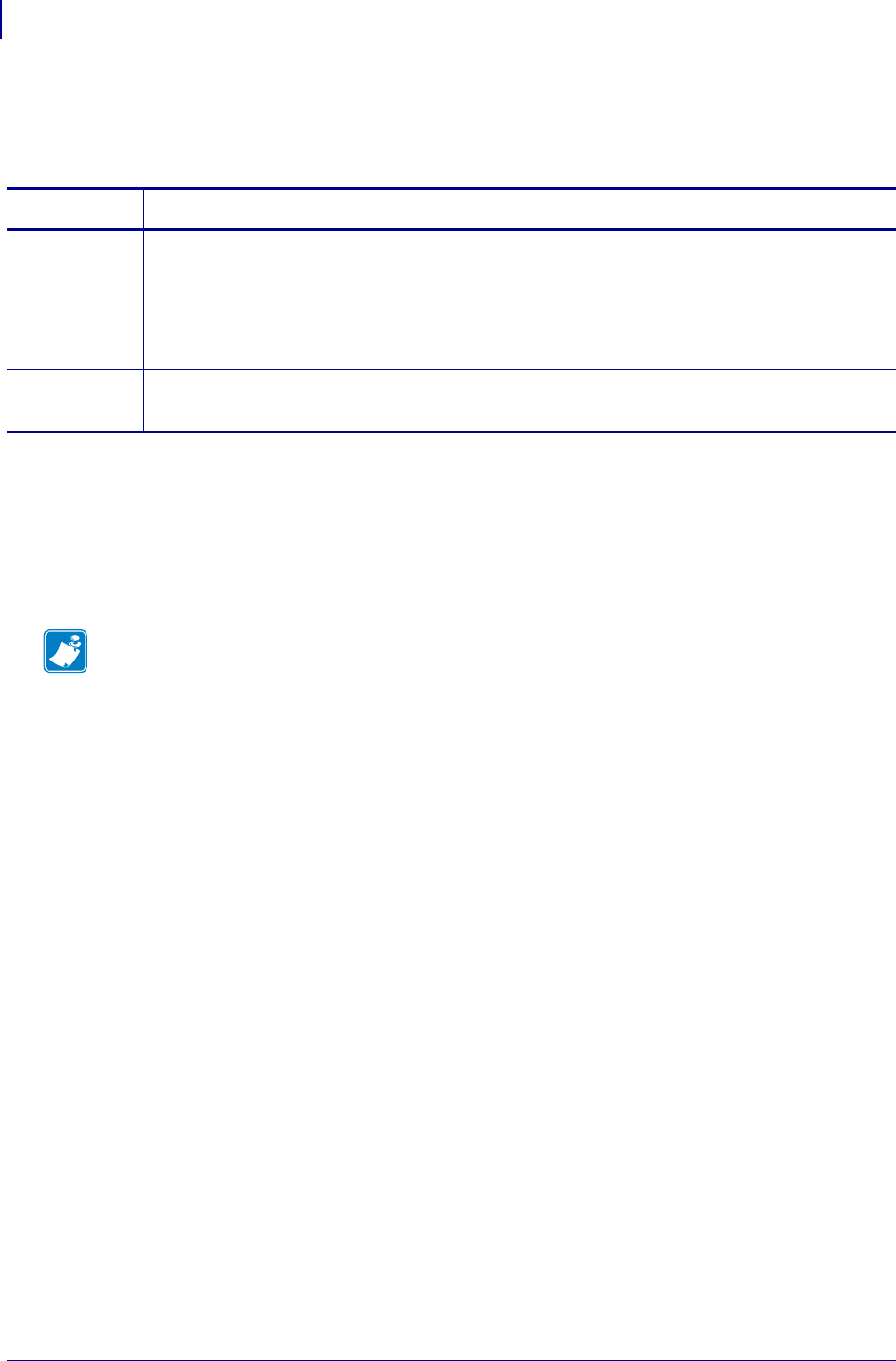
SGD Wireless Commands
ip.ntp.servers
1144
P1099958-001 Programming Guide 1/31/18
ip.ntp.servers
Sets the list of NTP (Network Time Protocol) servers which the printer will use to set the time.
Supported Devices
• QLn220,QLn320, QLn420
•ZQ510, ZQ520
• ZR638, ZR628
• ZT210, ZT220, ZT230
Commands Details
setvar Format: ! U1 setvar "ip.ntp.servers" "value"
Values: A comma delimited string of server name(s) or ip address(es), with a length of 0-1024
characters.
Default: ""
Example: ! U1 setvar "ip.ntp.servers" "0.us.pool.ntp.org,10.3.17.124"
getvar Format: ! U1 getvar "ip.ntp.servers"
Result: A comma delimited string of server name(s) or ip address(es).
Note •
•For printer support, see SGD Command Support on page 1393.
•For details on SGD command structure, see
Command Structure
on page 573.
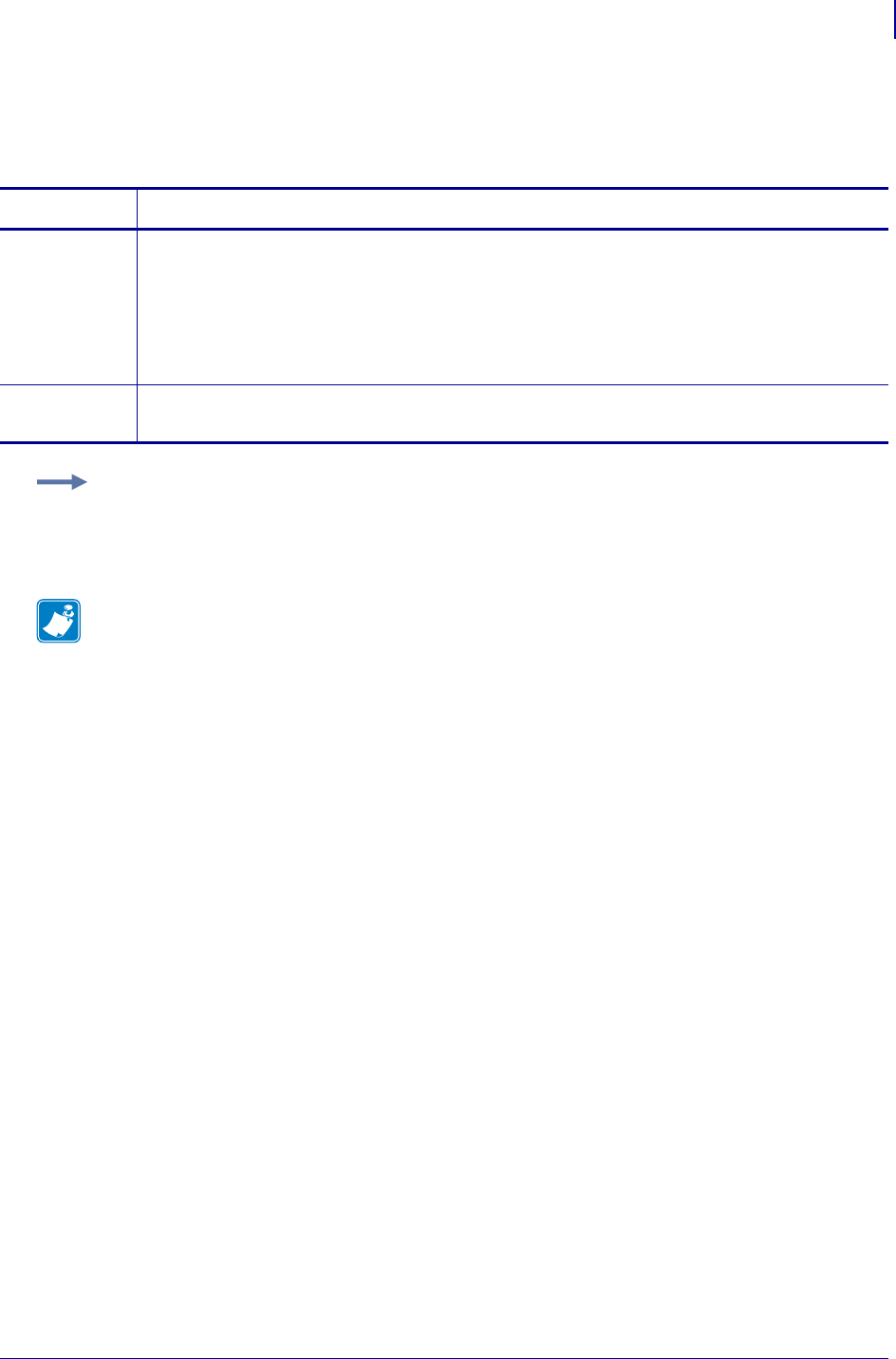
1145
SGD Wireless Commands
ip.pop3.enable
1/31/18 Programming Guide P1099958-001
ip.pop3.enable
This printer setting determines if the printer queries a POP3 mailbox for mail.
Commands Details
setvar This command instructs the printer to turn POP3 on or off.
Format: ! U1 setvar "ip.pop3.enable" "value"
Values:
"off" = disables POP3
"on" = enables POP3
Default: "on"
getvar This command instructs the printer to respond with the POP3 status.
Format: ! U1 getvar "ip.pop3.enable"
Example: This setvar example shows the value set to "on".
! U1 setvar "ip.pop3.enable" "on"
When the setvar value is set to "on", the getvar result is "on".
Note •
•For printer support, see SGD Command Support on page 1393.
•For details on SGD command structure, see
Command Structure
on page 573.
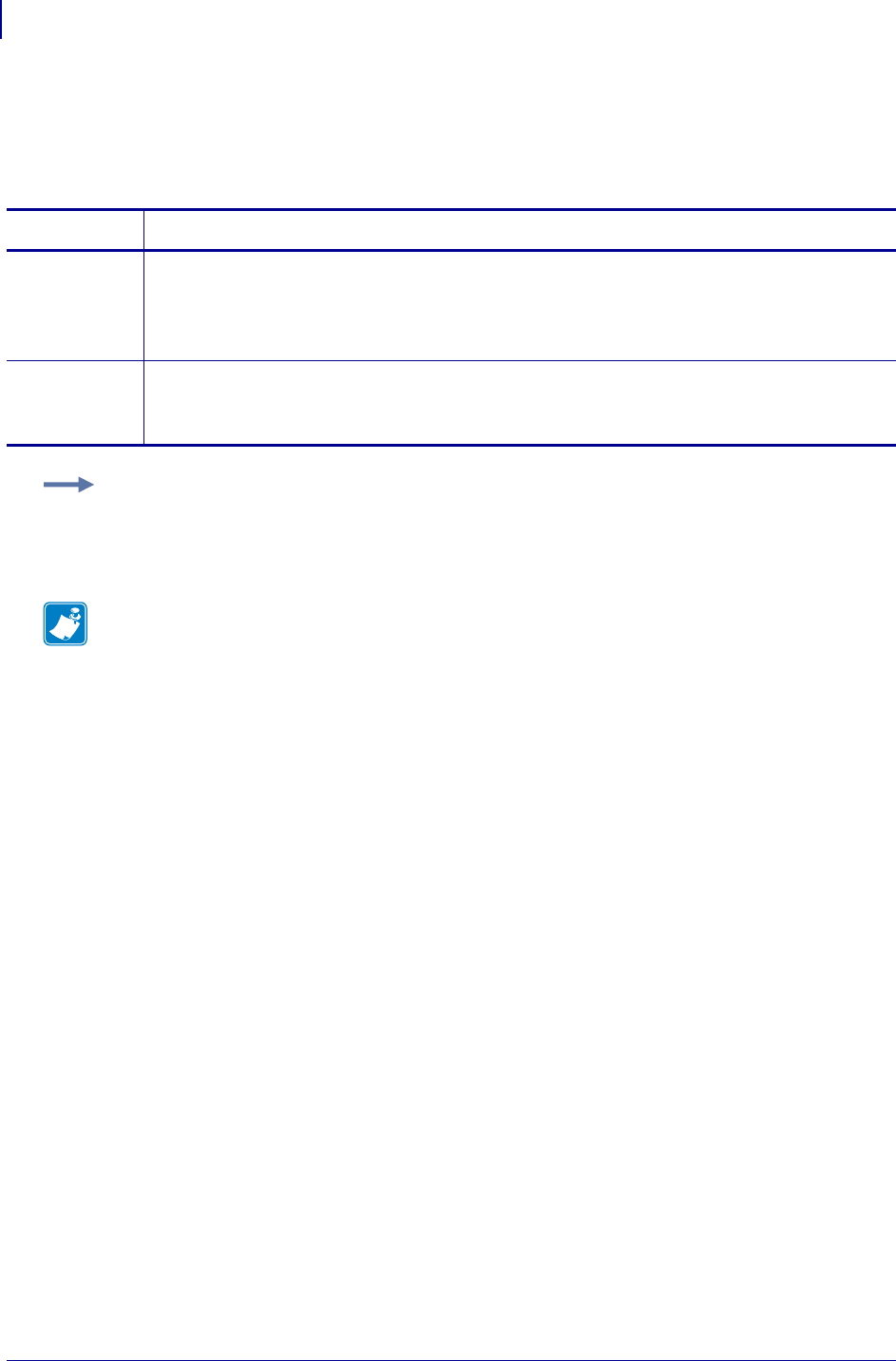
SGD Wireless Commands
ip.pop3.password
1146
P1099958-001 Programming Guide 1/31/18
ip.pop3.password
This printer setting refers to the POP3 mailbox password. This only applies if "ip.pop3.enable" is
set to on.
Commands Details
setvar This command instructs the printer to change the POP3 password.
Format: ! U1 setvar "ip.pop3.password" "value"
Values: A maximum of 20 alphanumeric characters
Default: " "
getvar This command instructs the printer to respond with the POP3 password.
Format: ! U1 getvar "ip.pop3.password"
For protection a single "*" prints.
Example: This setvar example shows the value set to "password".
! U1 setvar "ip.pop3.password" "password"
When the setvar value is set to "password", the getvar result is "*".
Note •
•For printer support, see SGD Command Support on page 1393.
•For details on SGD command structure, see
Command Structure
on page 573.
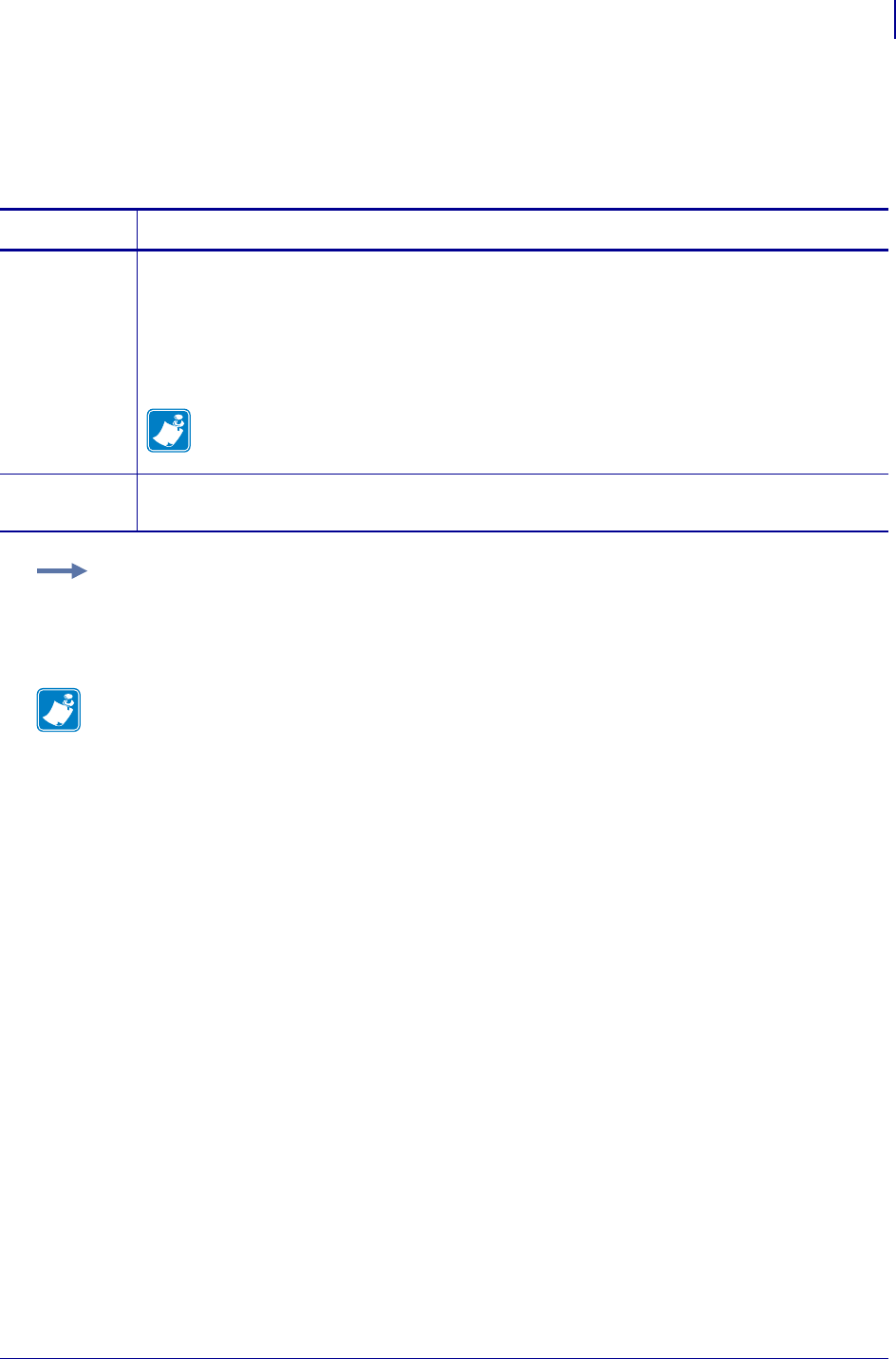
1147
SGD Wireless Commands
ip.pop3.poll
1/31/18 Programming Guide P1099958-001
ip.pop3.poll
This printer setting refers to how frequent (in seconds) the printer queries a POP3 mailbox for new
mail. This only applies if the "ip.pop3.enable" is set to on.
Commands Details
setvar This command instructs the printer to change the POP3 poll interval. A value of "0" causes the
printer to only query the POP3 mailbox one time, on printer power up, or following a network
reset.
Format: ! U1 setvar "ip.pop3.poll" "value"
Values: "0" through "65535"
Default: "0"
Note • A poll value of less then thirty seconds is not recommended. The printer is
unresponsive for several seconds when polling for email depending on data transfer time
from the server to the printer.
getvar This command instructs the printer to respond with the POP3 poll frequency (in seconds).
Format: ! U1 getvar "ip.pop3.poll"
Example: This setvar example shows the value set to "0".
! U1 setvar "ip.pop3.poll" "0"
When the setvar value is set to "0", the getvar result is "0".
Note •
•For printer support, see SGD Command Support on page 1393.
•For details on SGD command structure, see
Command Structure
on page 573.
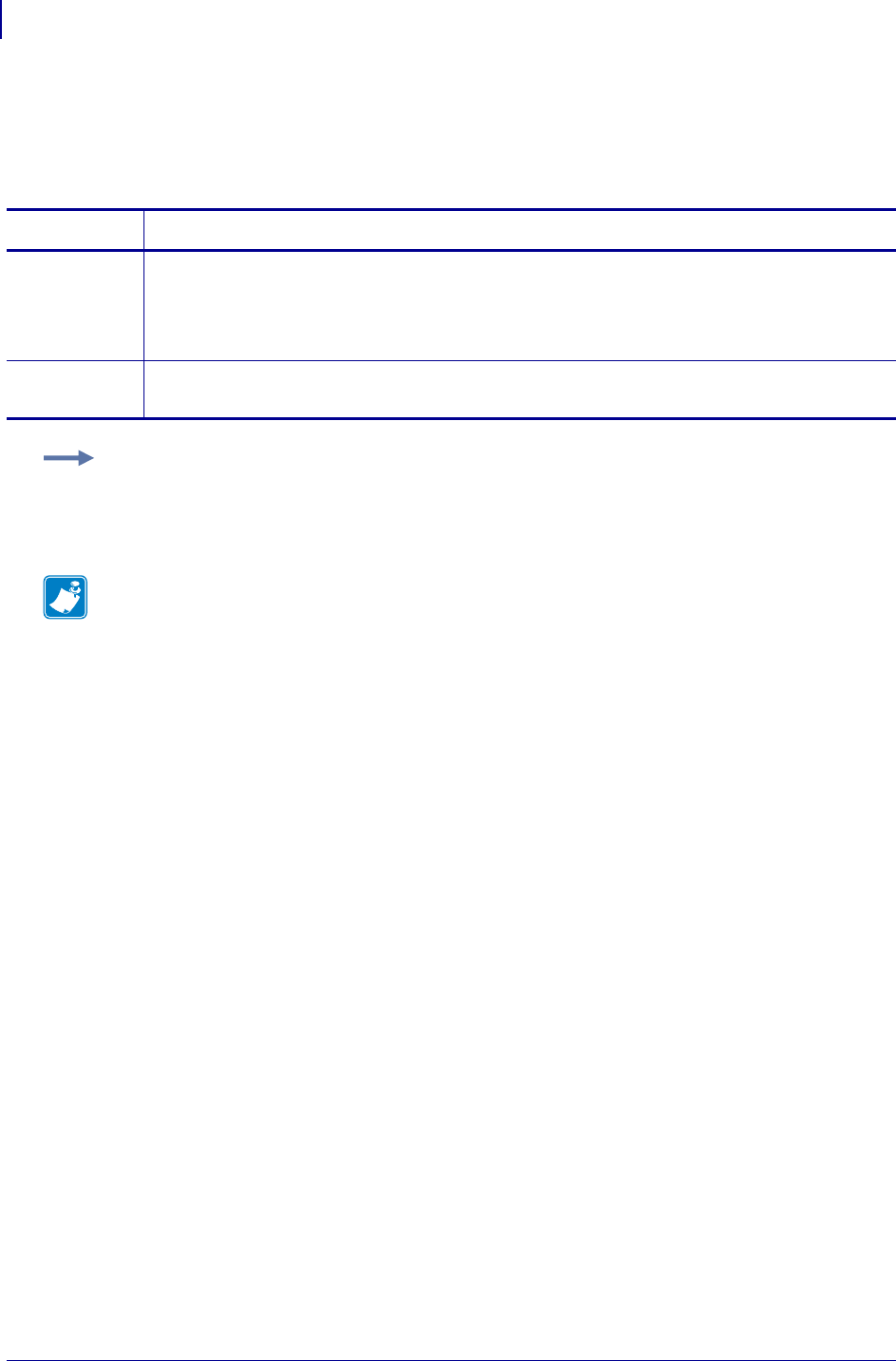
SGD Wireless Commands
ip.pop3.server_addr
1148
P1099958-001 Programming Guide 1/31/18
ip.pop3.server_addr
This printer setting refers to the POP3 server IP address that the printer contacts when checking for
new mail. This only applies if "ip.pop3.enable" is set to on.
Commands Details
setvar This command instructs the printer to change the POP3 server address.
Format: ! U1 setvar "ip.pop3.server_addr" "value"
Values: Any valid POP3 server address
Default: "0.0.0.0"
getvar This command instructs the printer to respond with the POP3 server address.
Format: ! U1 getvar "ip.pop3.server_addr"
Example: This setvar example shows the value set to "10.3.5.10".
! U1 setvar "ip.pop3.server_addr" "10.3.5.10"
When the setvar value is set to "10.3.5.10", the getvar result is "10.3.5.10".
Note •
•For printer support, see SGD Command Support on page 1393.
•For details on SGD command structure, see
Command Structure
on page 573.
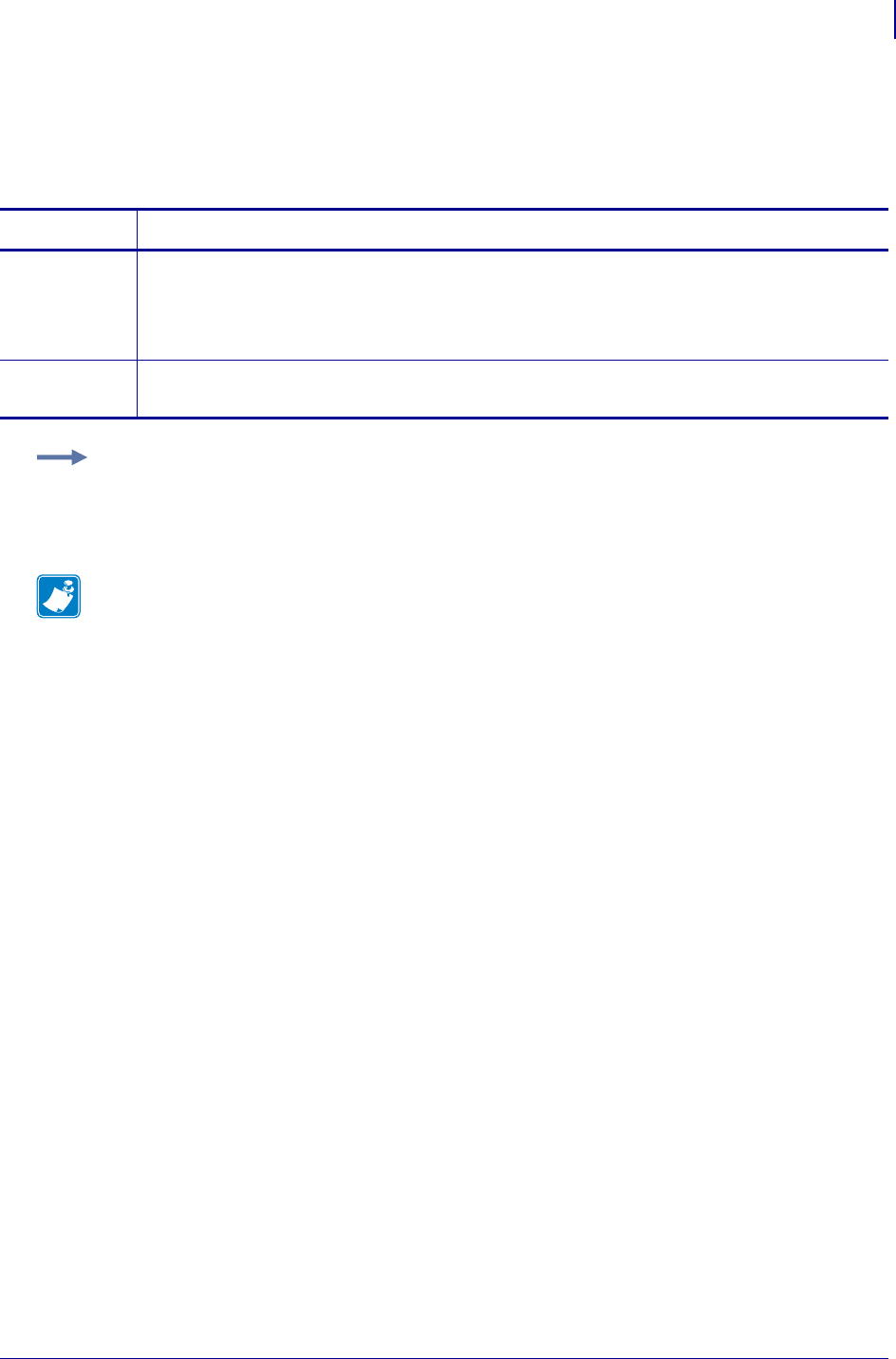
1149
SGD Wireless Commands
ip.pop3.username
1/31/18 Programming Guide P1099958-001
ip.pop3.username
This printer setting refers to the POP3 user name. This only applies if the "ip.pop3.enable" is set
to on.
Commands Details
setvar This command instructs the printer to change the POP3 user name.
Format: ! U1 setvar "ip.pop3.username" "value"
Values: A maximum of 20 alphanumeric characters
Default: " "
getvar This command instructs the printer to respond with the POP3 user name.
Format: ! U1 getvar "ip.pop3.username"
Example: This setvar example shows the value set to "user".
! U1 setvar "ip.pop3.username" "user"
When the setvar value is set to "user", the getvar result is "user".
Note •
•For printer support, see SGD Command Support on page 1393.
•For details on SGD command structure, see
Command Structure
on page 573.

SGD Wireless Commands
ip.port
1150
P1099958-001 Programming Guide 1/31/18
ip.port
This printer setting refers to the port number that the TCP print service is listening on. Normal TCP
communications from the host should be directed to this port.
Commands Details
setvar This command instructs the printer to set the TCP/UDP port number.
Format: ! U1 setvar "ip.port" "value"
Values: 1 - 65535 (excluding any ports currently used by other services, such as 21, 23, 80, and
515).
Default: "9100"
getvar This command instructs the printer to respond with the TCP/UDP port number.
Format: ! U1 getvar "ip.port"
Example: This setvar example shows the value set to "9100".
! U1 setvar "ip.port" "9100"
When the setvar value is set to "9100", the getvar result is "9100".
Note •
•For printer support, see SGD Command Support on page 1393.
•For details on SGD command structure, see
Command Structure
on page 573.
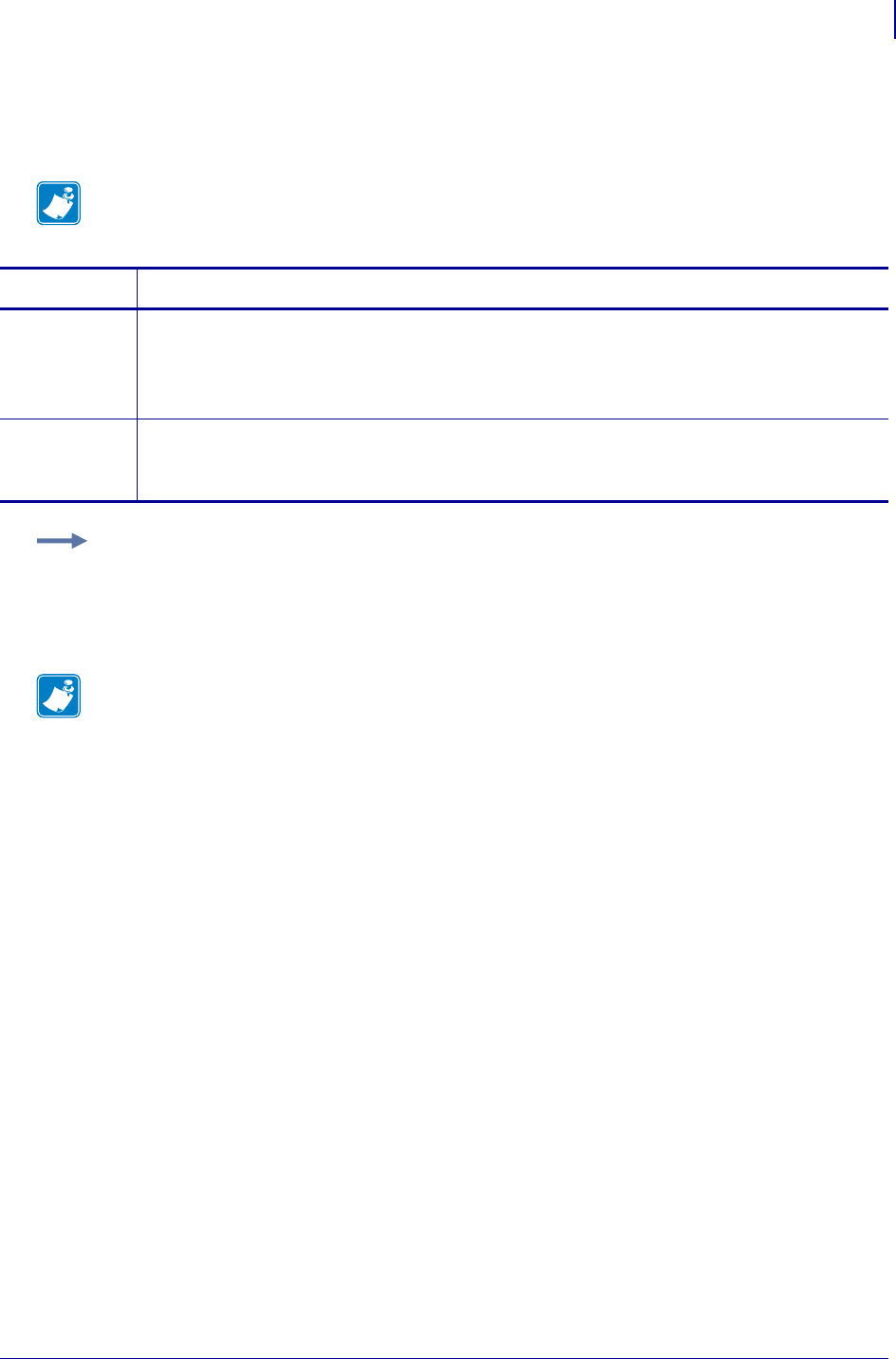
1151
SGD Printer Commands
ip.port_alternate
1/31/18 Programming Guide P1099958-001
ip.port_alternate
This command sets the port number of the alternate port.
Supported Devices ZT200 Series
Note • Print servers supporting this command will monitor both the primary port and the alternate
port for connections at the same time.
Commands Details
setvar This command sets the alternate port for the print server.
Format: ! U1 setvar "ip.port_alternate" "value"
Values: Any valid TCP port address.
Default: "9100"
getvar This command returns the current alternate port setting.
Format: ! U1 getvar "ip.port_alternate"
Values: The current port setting.
Example: This setvar example shows the value set to "6101".
U1 setvar "ip.port_alternate" "6101"
Note •
•For printer support, see SGD Command Support on page 1393.
•For details on SGD command structure, see
Command Structure
on page 573.
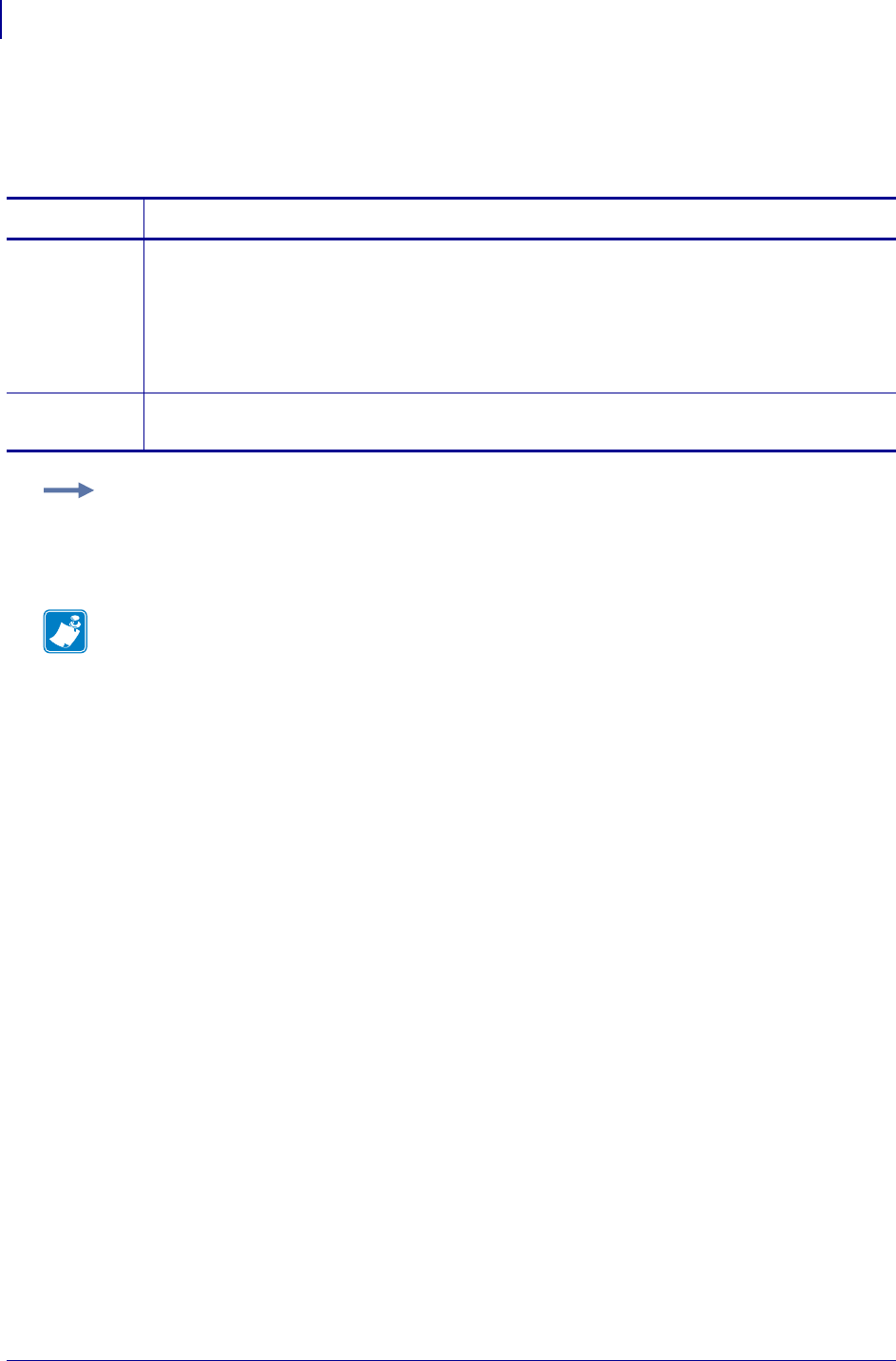
SGD Wireless Commands
ip.port_json_config
1152
P1099958-001 Programming Guide 1/31/18
ip.port_json_config
This printer setting refers to the port number that the TCP print service is listening on for JSON
configuration packets. JSON TCP communications from the host should be directed to this port.
Commands Details
setvar This command instructs the printer to set the JSON TCP port number.
Format: ! U1 setvar "ip.port_json_config" "value"
Values:
0 = Disable the port
1 - 65535 (excluding any ports currently used by other services, such as 21, 23, 80, and 515).
Default: "9200"
getvar This command instructs the printer to respond with the JSON TCP port number.
Format: ! U1 getvar "ip.port_json_config"
Example: This setvar example shows the value set to "9200".
! U1 setvar "ip.port_json_config" "9200"
When the setvar value is set to "9200", the getvar result is "9200".
Note •
•For printer support, see SGD Command Support on page 1393.
•For details on SGD command structure, see
Command Structure
on page 573.
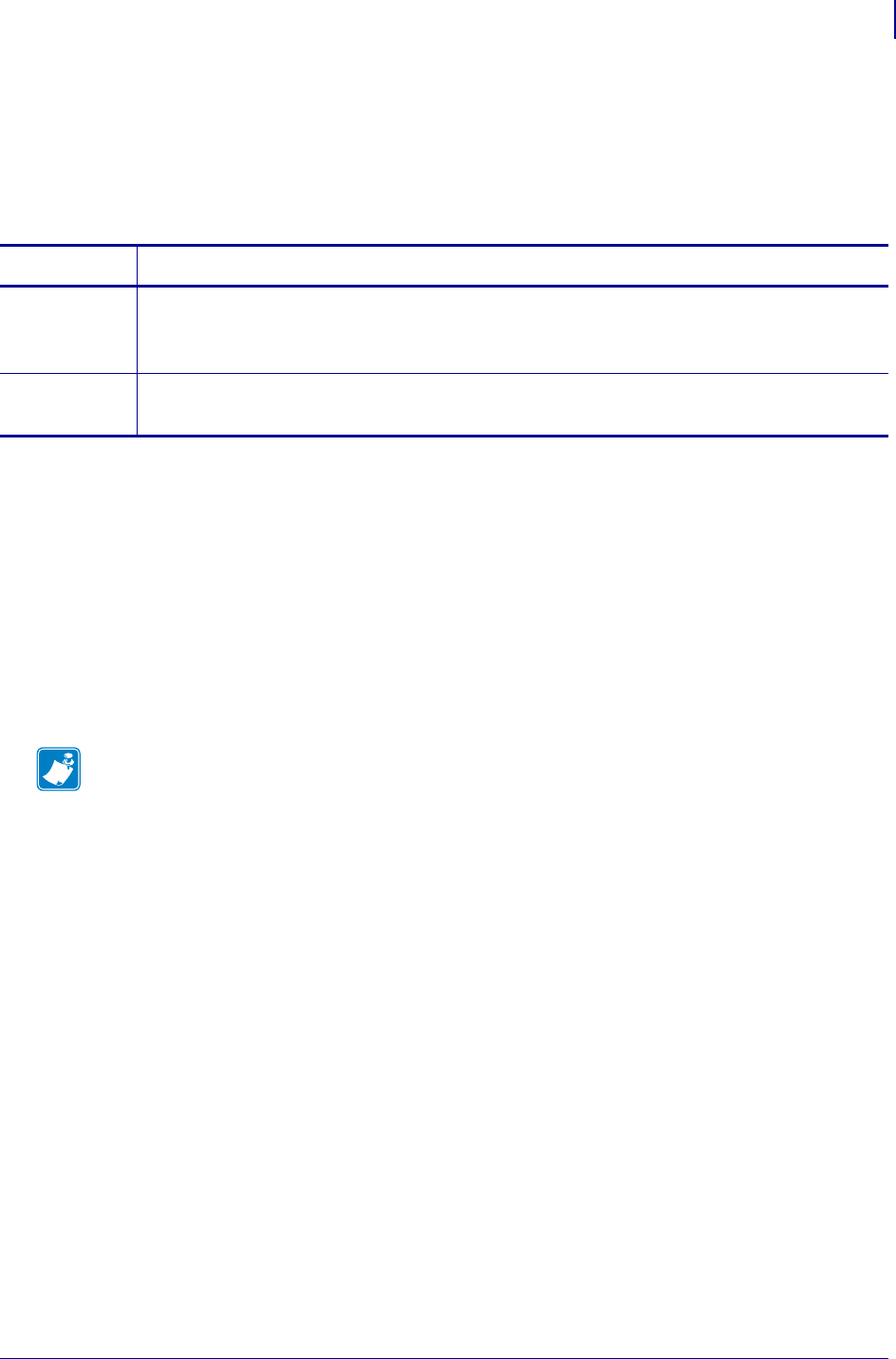
1153
SGD Wireless Commands
ip.port_single_conn
1/31/18 Programming Guide P1099958-001
ip.port_single_conn
This command configures the port number for the single connection IP port. The single-connection
IP port allows only one connection at a time.
See "ip.port_single_conn_idle_timeout" for additional information.
Supported Devices
• iMZ220, iM320
• QLn320, QLn220
• ZD410, ZD420
• ZD500, ZQ510, ZQ520
• ZR638, ZR628
• ZT230, ZT220, ZT210
• ZT410, ZT420
Commands Details
setvar Format: ! U1 setvar "ip.port_single_conn" "value"
Values: A number between 1 and 65535. This number specifies the port.
Default: "9300"
getvar Format: ! U1 getvar "ip.port_single_conn"
Result: A port number between 1 and 65535.
Note •
•For printer support, see SGD Command Support on page 1393.
•For details on SGD command structure, see
Command Structure
on page 573.

SGD Wireless Commands
ip.port_single_conn_idle_timeout
1154
P1099958-001 Programming Guide 1/31/18
ip.port_single_conn_idle_timeout
Sets the amount of time that must elapse with no activity for the single-connection IP port to be
considered in the idle state.
When the port is idle and a new connection is requested, the currently open connection will be
closed and a new connection will be opened. If the port is not in the idle state, the current connection
will be maintained and the connection request will be refused with an error response.
Supported Devices
• iMZ220, iM320
• QLn320, QLn220
• ZD410, ZD420
• ZD500, ZQ510, ZQ520
• ZR638, ZR628
• ZT230, ZT220, ZT210
• ZT410, ZT420
Commands Details
setvar Format: ! U1 setvar "ip.port_single_conn_idle_timeout" "value"
Values: A number between 1 and 65535. The value is in seconds. If the value is 0, the port will
be considered to be in the idle state.
Default: "180"
getvar Format: ! U1 getvar "ip.port_single_conn_idle_timeout"
Result: A number between 1 and 65535. The value is in seconds. If the
value is 0, the port will be considered to be in the idle state.
Note •
•For printer support, see SGD Command Support on page 1393.
•For details on SGD command structure, see
Command Structure
on page 573.
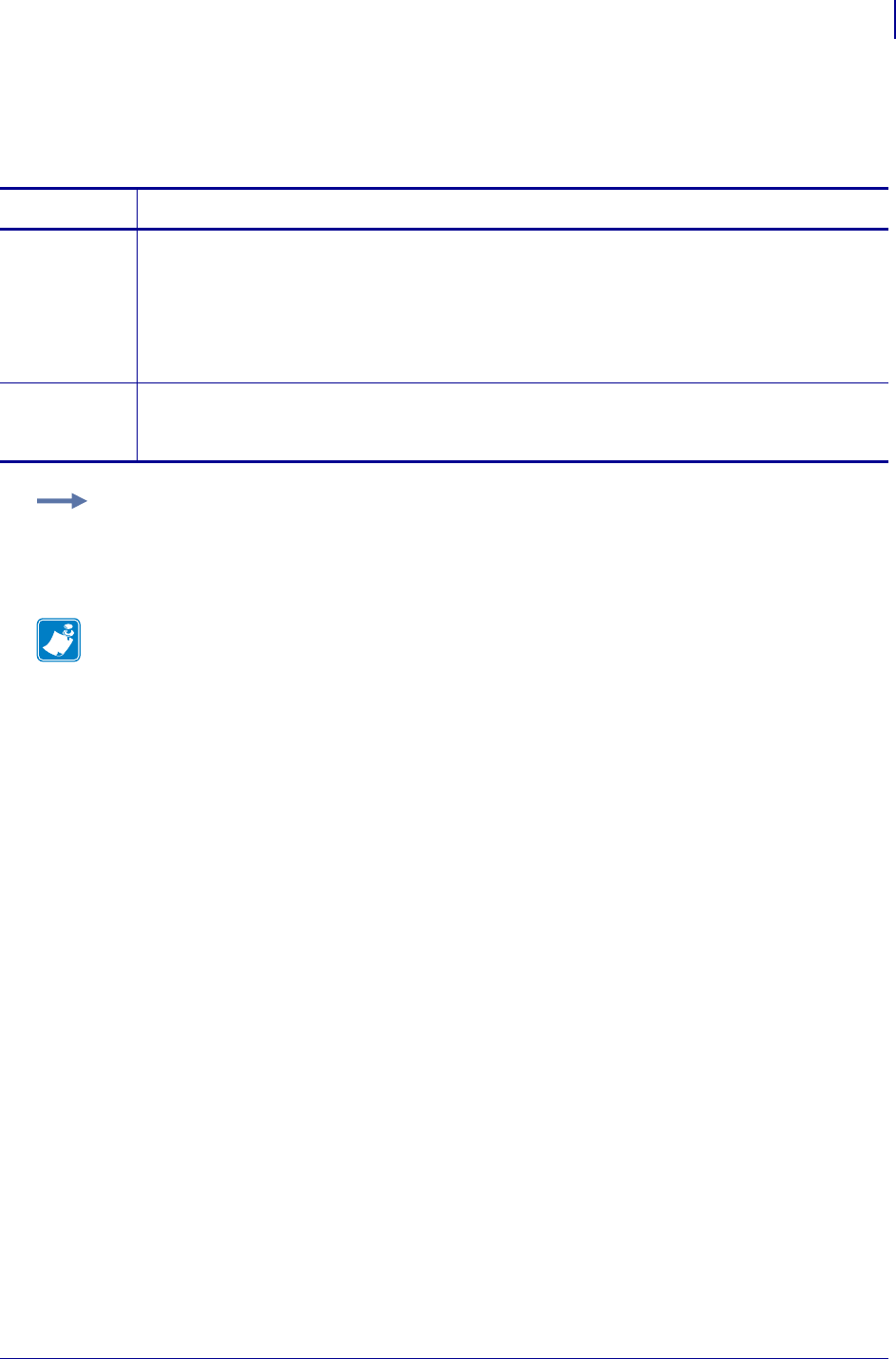
1155
SGD Wireless Commands
ip.primary_network
1/31/18 Programming Guide P1099958-001
ip.primary_network
This command allows you to set the primary network to either wired or wireless.
Commands Details
setvar This command instructs the printer to set the primary network device.
Format: ! U1 setvar "ip.primary_network" "value"
Values:
1 = wired
2 = wireless
Default: "1"
getvar This command instructs the printer to respond with the name of the current primary network
device.
Format: ! U1 getvar "ip.primary_network"
Example: This setvar example shows the value set to "1".
! U1 setvar "ip.primary_network" "1"
What the setvar value is set to is the getvar result. In this example, the getvar result is "1".
Note •
•For printer support, see SGD Command Support on page 1393.
•For details on SGD command structure, see
Command Structure
on page 573.
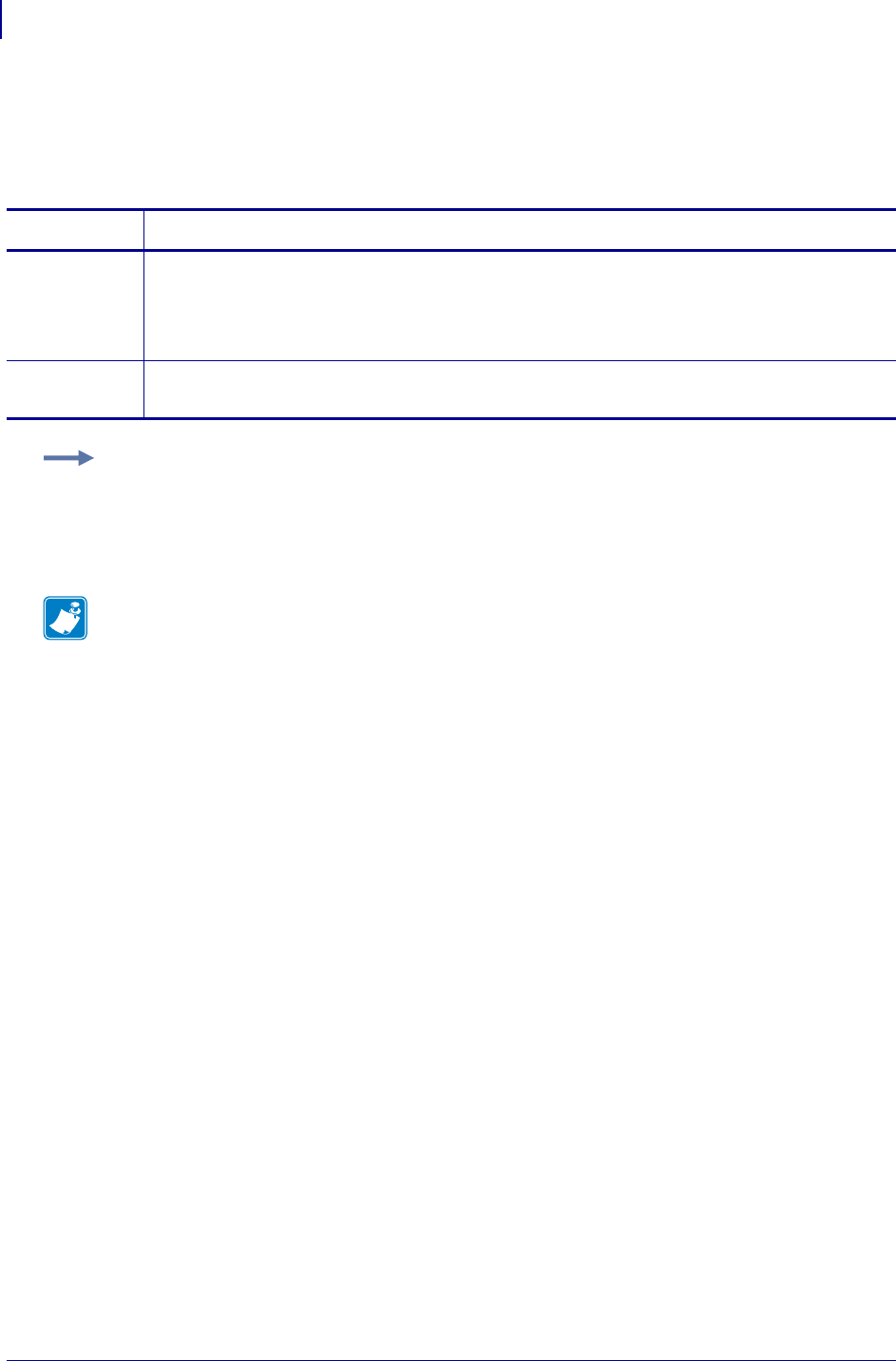
SGD Wireless Commands
ip.smtp.domain
1156
P1099958-001 Programming Guide 1/31/18
ip.smtp.domain
This printer setting refers to the domain name used by the printer in sending email with respect to
the SMTP server.
Commands Details
setvar This command instructs the printer to change the SMTP domain name.
Format: ! U1 setvar "ip.smtp.domain" "value"
Values: A maximum of 24 alphanumeric characters
Default: "ZBRPrintServer"
getvar This command instructs the printer to return the SMTP domain name.
Format: ! U1 getvar "ip.smtp.domain"
Example: This setvar example shows the value set to "ZBRPrintServer.com".
! U1 setvar "ip.smtp.domain" "ZBRPrintServer.com"
When the setvar value is set to "ZBRPrintServer.com", the getvar result is
"ZBRPrintServer.com".
Note •
•For printer support, see SGD Command Support on page 1393.
•For details on SGD command structure, see
Command Structure
on page 573.
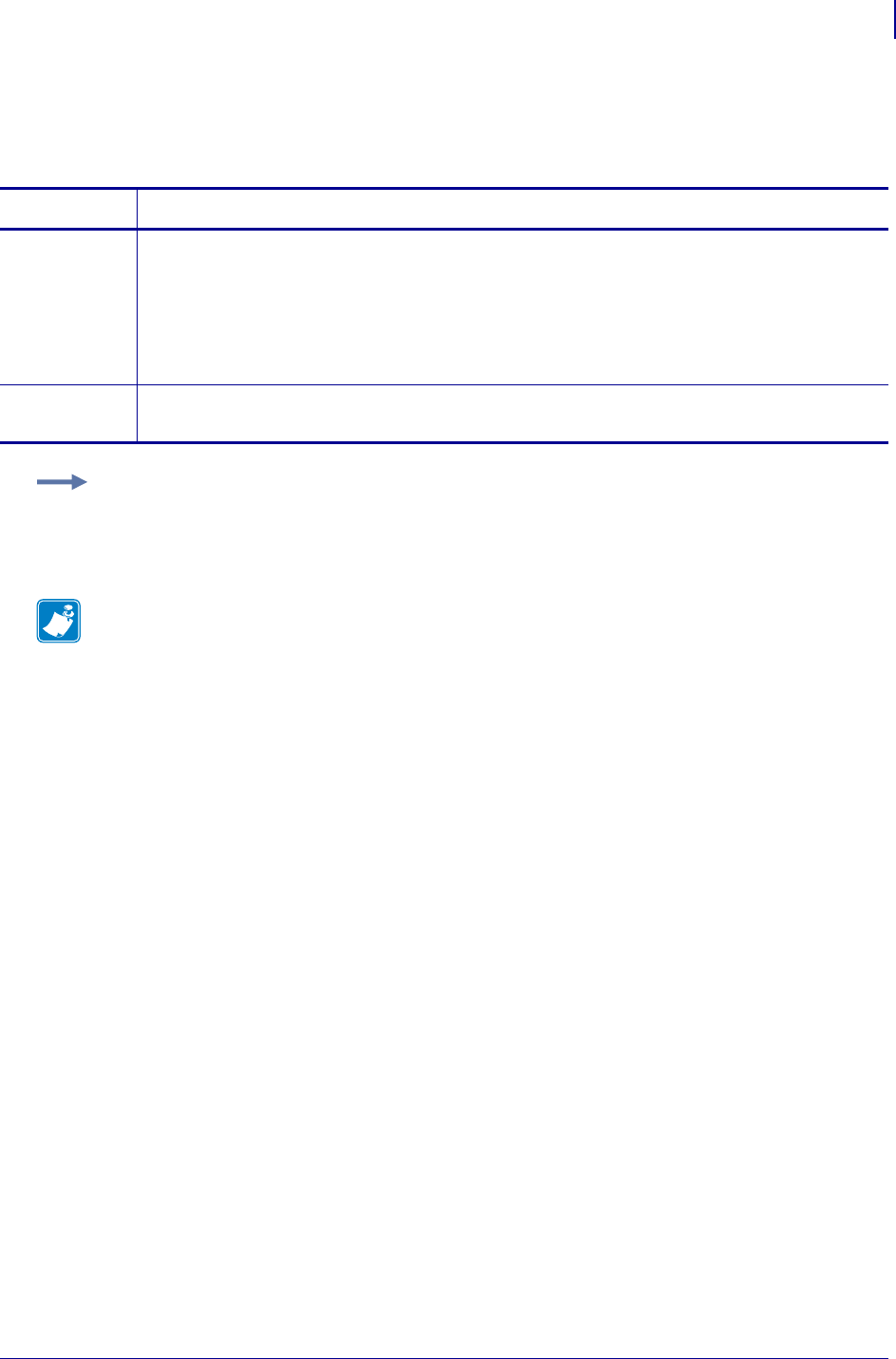
1157
SGD Wireless Commands
ip.smtp.enable
1/31/18 Programming Guide P1099958-001
ip.smtp.enable
This printer setting refers to the SMTP protocol.
Commands Details
setvar This command instructs the printer to turn SMTP on or off.
Format: ! U1 setvar "ip.smtp.enable" "value"
Values:
"off" = disables SMTP
"on" = enables SMTP
Default: "on"
getvar This command instructs the printer to return the SMTP status.
Format: ! U1 getvar "ip.smtp.enable"
Example: This setvar example shows the value set to "on".
! U1 setvar "ip.smtp.enable" "on"
When the setvar value is set to "on", the getvar result is "on".
Note •
•For printer support, see SGD Command Support on page 1393.
•For details on SGD command structure, see
Command Structure
on page 573.
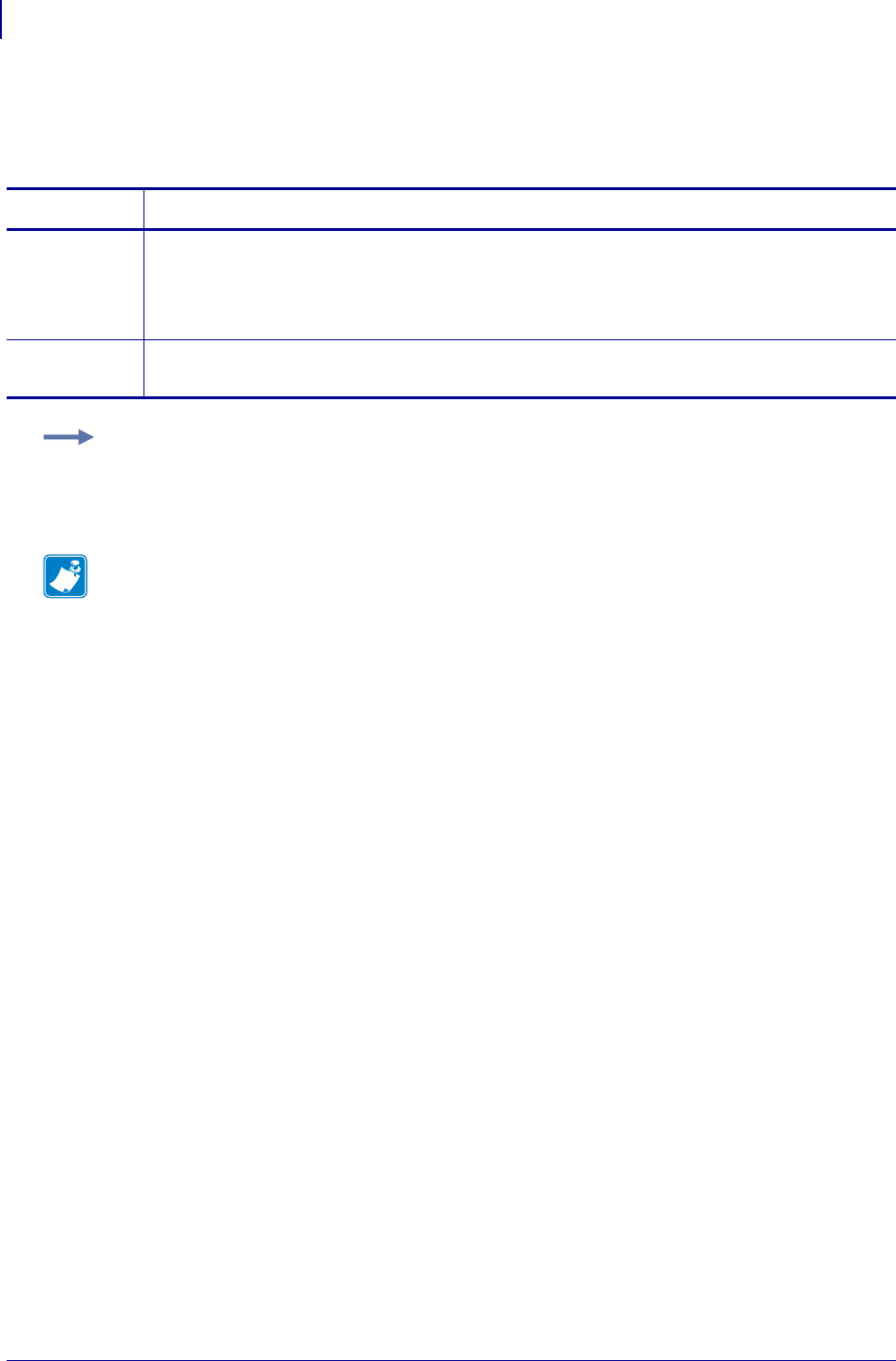
SGD Wireless Commands
ip.smtp.server_addr
1158
P1099958-001 Programming Guide 1/31/18
ip.smtp.server_addr
This printer setting refers to the IP address of the SMTP server used for sending email.
Commands Details
setvar This command instructs the printer to change the SMTP server address.
Format: ! U1 setvar "ip.smtp.server_addr" "value"
Values: Any valid IP address.
Default: 0.0.0.0
getvar This command instructs the printer to respond with the current SMTP server address.
Format: ! U1 getvar "ip.smtp.server_addr"
Example: This setvar example shows the value set to 10.10.10.10.
! U1 setvar "ip.smtp.server_addr" "10.10.10.10"
When the setvar value is set to "10.10.10.10", the getvar result is "10.10.10.10".
Note •
•For printer support, see SGD Command Support on page 1393.
•For details on SGD command structure, see
Command Structure
on page 573.
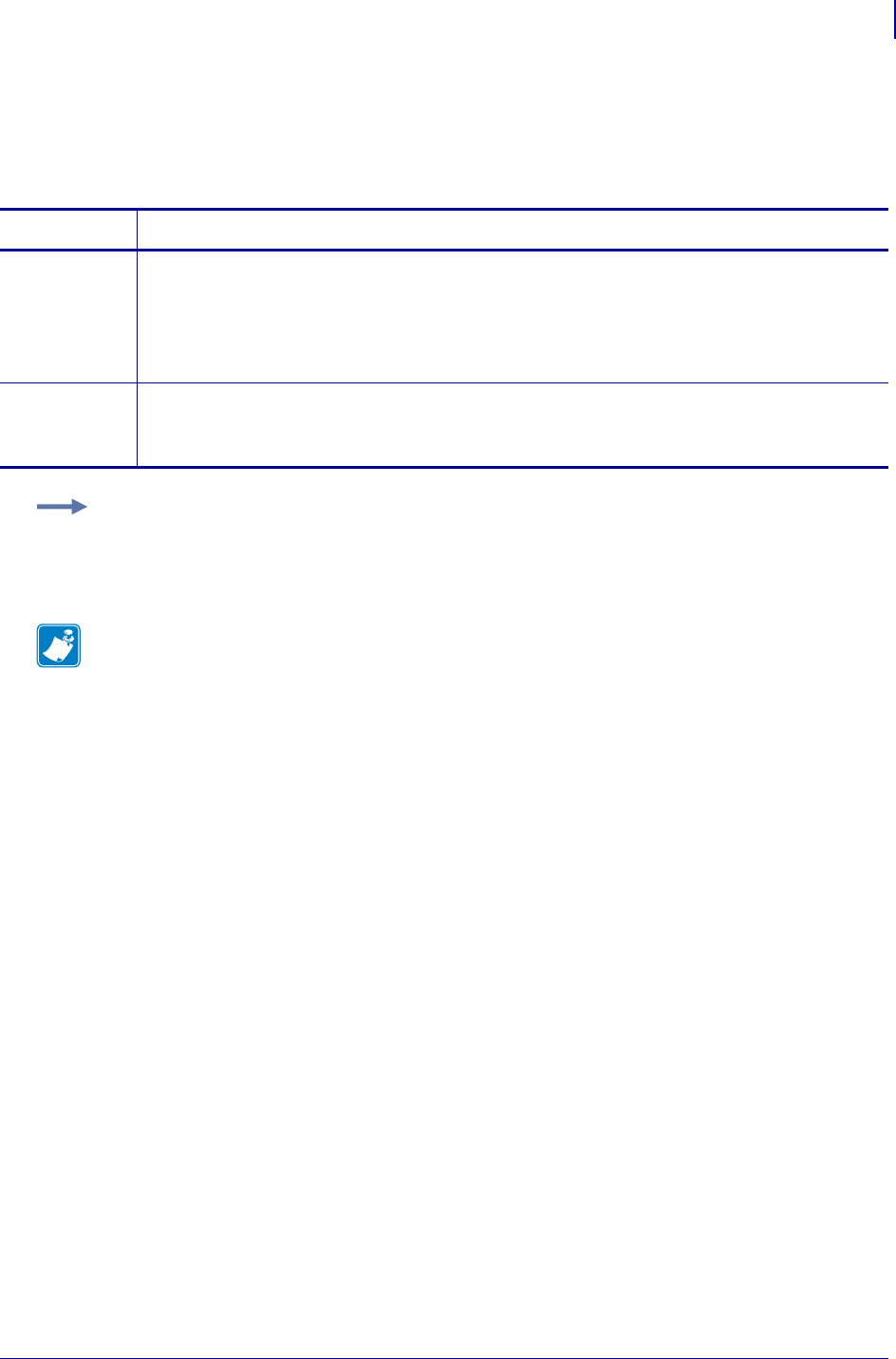
1159
SGD Wireless Commands
ip.snmp.get_community_name
1/31/18 Programming Guide P1099958-001
ip.snmp.get_community_name
This printer setting is used when making SNMP queries. The SNMP client must supply the get
community name that matches the printer’s get community name in order to query any SNMP data.
Commands Details
setvar This command instructs the printer to set the SNMP get community name string.
Format:
! U1 setvar "ip.snmp.get_community_name" "value"
Values: A maximum of 19 alphanumeric characters.
Default: "public"
getvar This command instructs the printer to get the SNMP get community name string.
Format: ! U1 getvar "ip.snmp.get_community_name"
For protection a single "*" prints.
Example: This setvar example shows the value set to "public".
! U1 setvar "ip.snmp.get_community_name" "public"
When the setvar value is set to "public", the getvar result is "*".
Note •
•For printer support, see SGD Command Support on page 1393.
•For details on SGD command structure, see
Command Structure
on page 573.
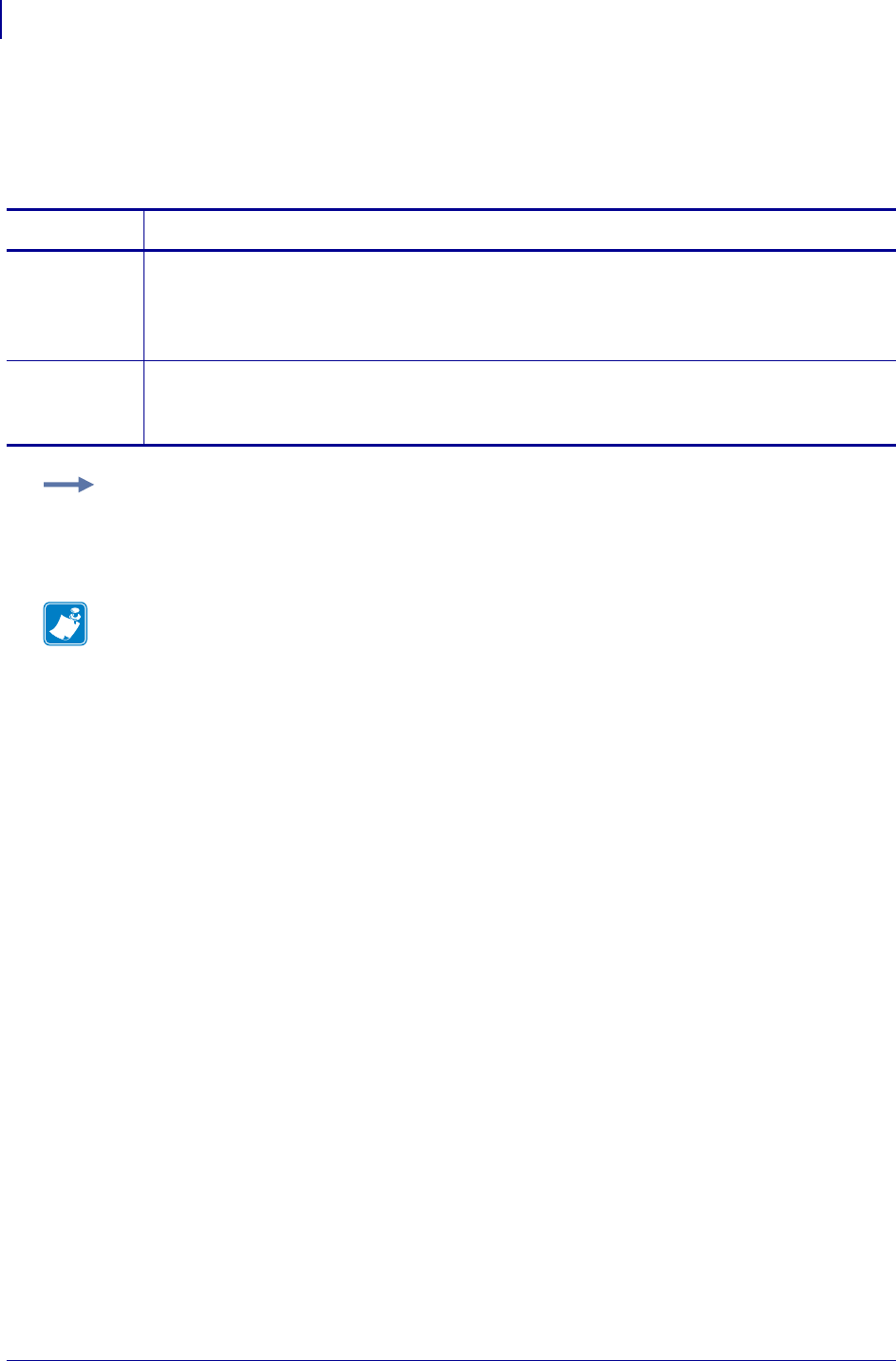
SGD Wireless Commands
ip.snmp.set_community_name
1160
P1099958-001 Programming Guide 1/31/18
ip.snmp.set_community_name
This printer setting is used when changing SNMP data remotely. To alter any SNMP data, the SNMP
client must supply the set community name that matches the printer’s set community name.
Commands Details
setvar This command instructs the printer to set the SNMP set community name string.
Format: ! U1 setvar "ip.snmp.set_community_name" "value"
Values: A maximum of 19 alphanumeric characters
Default: "public"
getvar This command instructs the printer to return the printer’s SNMP set community name string.
Format: ! U1 getvar "ip.snmp.set_community_name"
For protection a single "*" returns.
Example: This setvar example shows the value set to "public".
! U1 setvar "ip.snmp.set_community_name" "public"
When the setvar value is set to "public", the getvar result is "*".
Note •
•For printer support, see SGD Command Support on page 1393.
•For details on SGD command structure, see
Command Structure
on page 573.
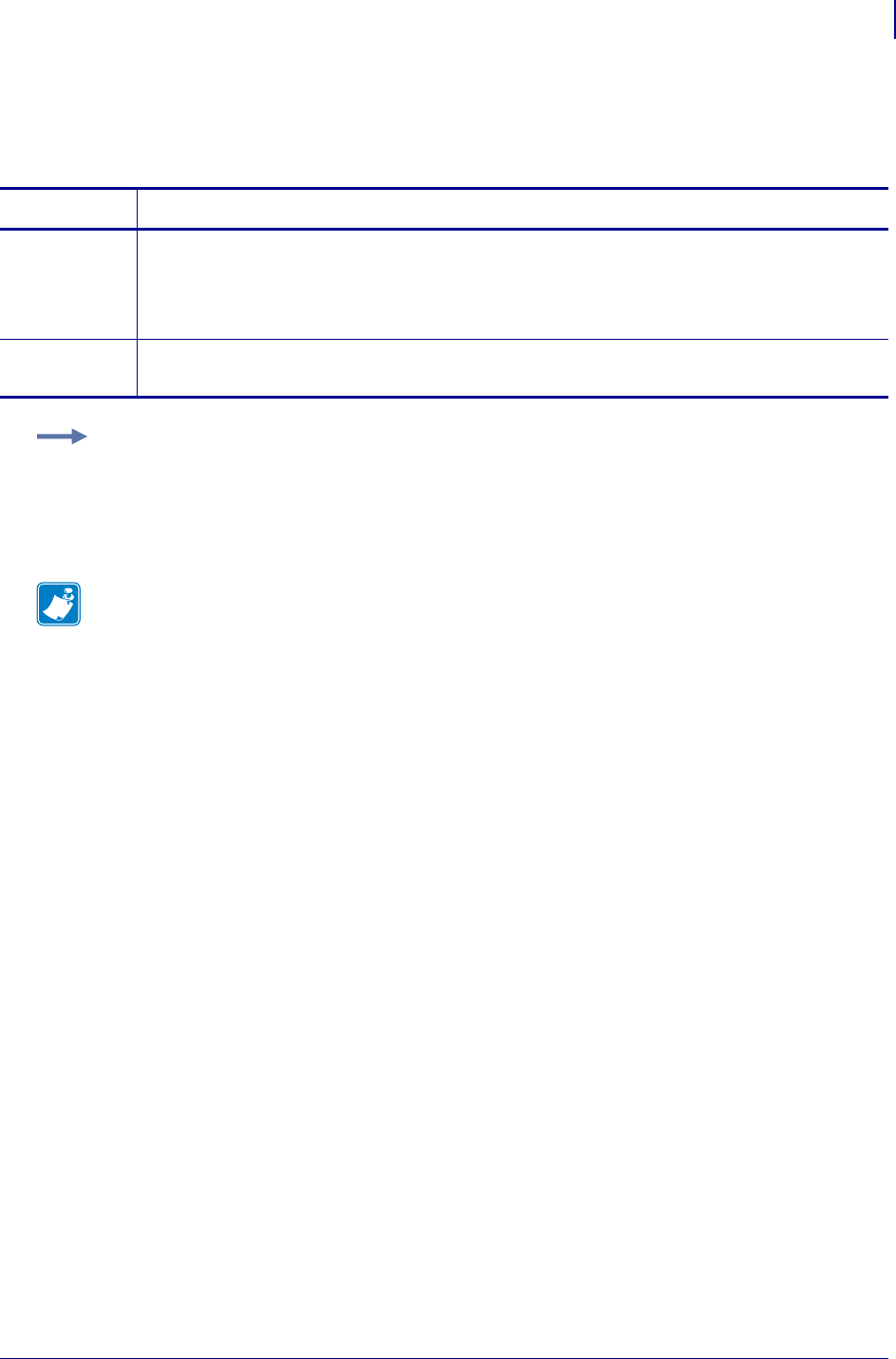
1161
SGD Wireless Commands
ip.snmp.trap_community_name
1/31/18 Programming Guide P1099958-001
ip.snmp.trap_community_name
This command sets the SNMP Trap Community name of the print server.
Supported Devices ZT200 Series
Commands Details
setvar This command instructs the printer to set the SNMP trap community name.
Format: ! U1 setvar "ip.snmp.get_community_name" "value"
Values: A maximum of 20 alphanumeric characters.
Default: "public"
getvar This command instructs the printer to get the SNMP trap community name.
Format: ! U1 getvar "ip.snmp.trap_community_name"
Example:
! U1 setvar "ip.snmp.trap_community_name" "public"
Note •
•For printer support, see SGD Command Support on page 1393.
•For details on SGD command structure, see
Command Structure
on page 573.
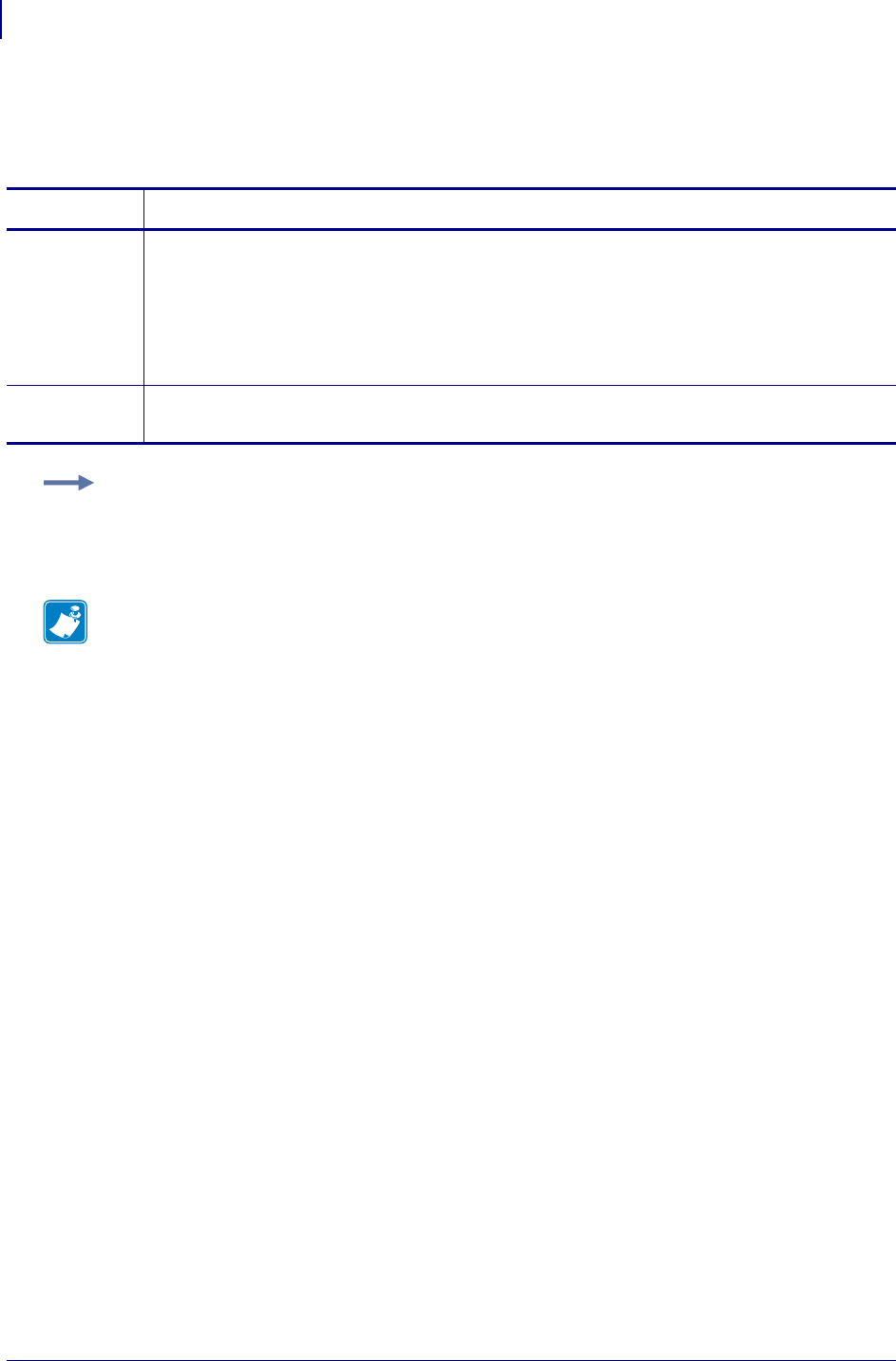
SGD Wireless Commands
ip.snmp.enable
1162
P1099958-001 Programming Guide 1/31/18
ip.snmp.enable
This printer setting refers to the SNMP protocol.
Commands Details
setvar This command instructs the printer to enable or disable the SNMP protocol.
Format: ! U1 setvar "ip.snmp.enable" "value"
Values:
"on" = enable the SNMP protocol
"off" = disable the SNMP protocol
Default: "on"
getvar This command instructs the printer to respond with the SNMP status.
Format: ! U1 getvar "ip.snmp.enable"
Example: This setvar example shows the value set to "on".
! U1 setvar "ip.snmp.enable" "on"
When the setvar value is set to "on", the getvar result is "on".
Note •
•For printer support, see SGD Command Support on page 1393.
•For details on SGD command structure, see
Command Structure
on page 573.
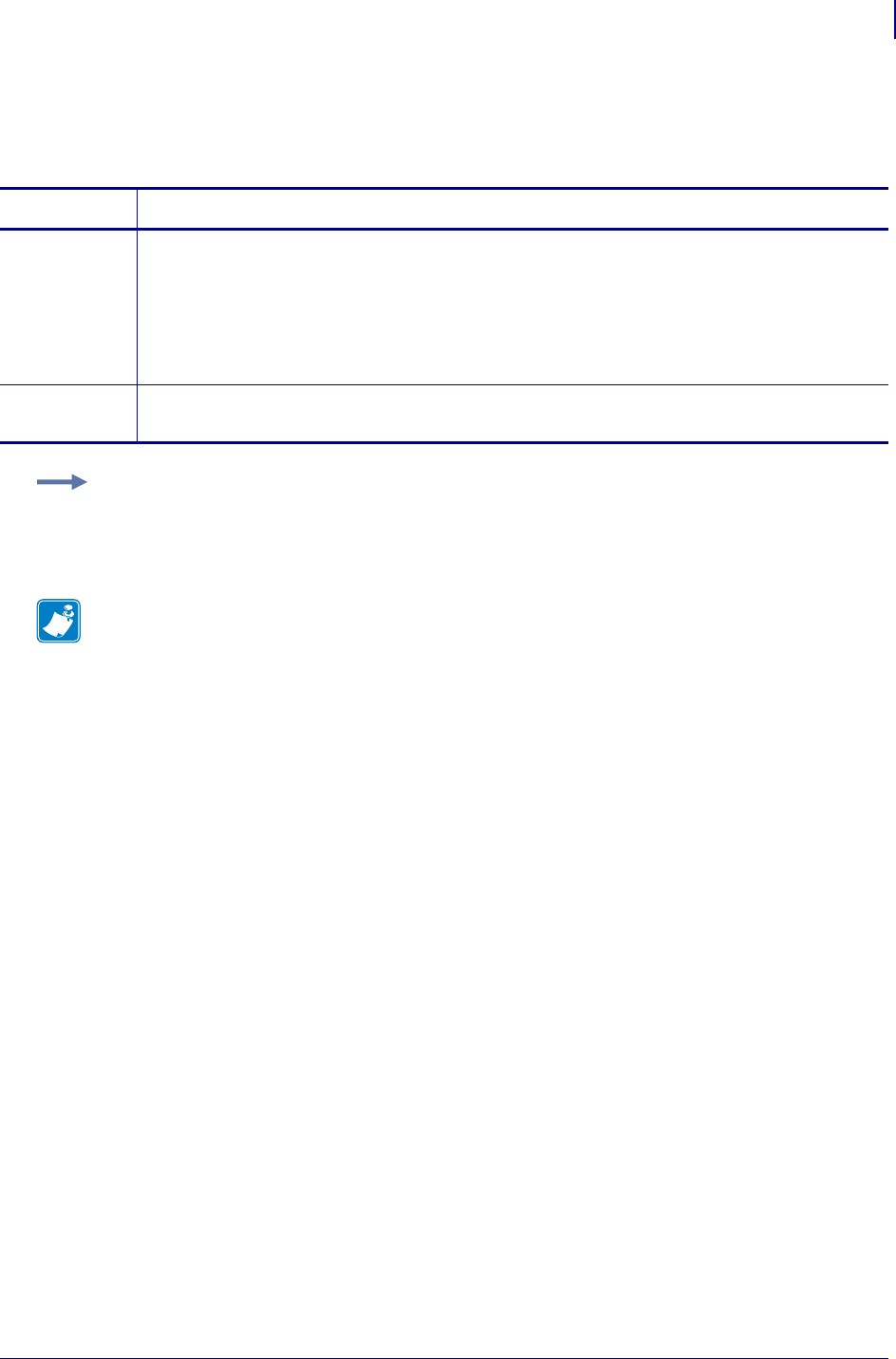
1163
SGD Wireless Commands
ip.tcp.enable
1/31/18 Programming Guide P1099958-001
ip.tcp.enable
This printer setting refers to the TCP socket protocol.
Commands Details
setvar This command instructs the printer to turn the TCP on or off.
Format: ! U1 setvar "ip.tcp.enable" "value"
Values:
"off" = disables TCP protocol
"on" = enables TCP protocol
Default: "on"
getvar This command instructs the printer to respond with the TCP status.
Format: ! U1 getvar "ip.tcp.enable"
Example: This setvar example shows the value set to "on".
! U1 setvar "ip.tcp.enable" "on"
When the setvar value is set to "on", the getvar result is "on".
Note •
•For printer support, see SGD Command Support on page 1393.
•For details on SGD command structure, see
Command Structure
on page 573.
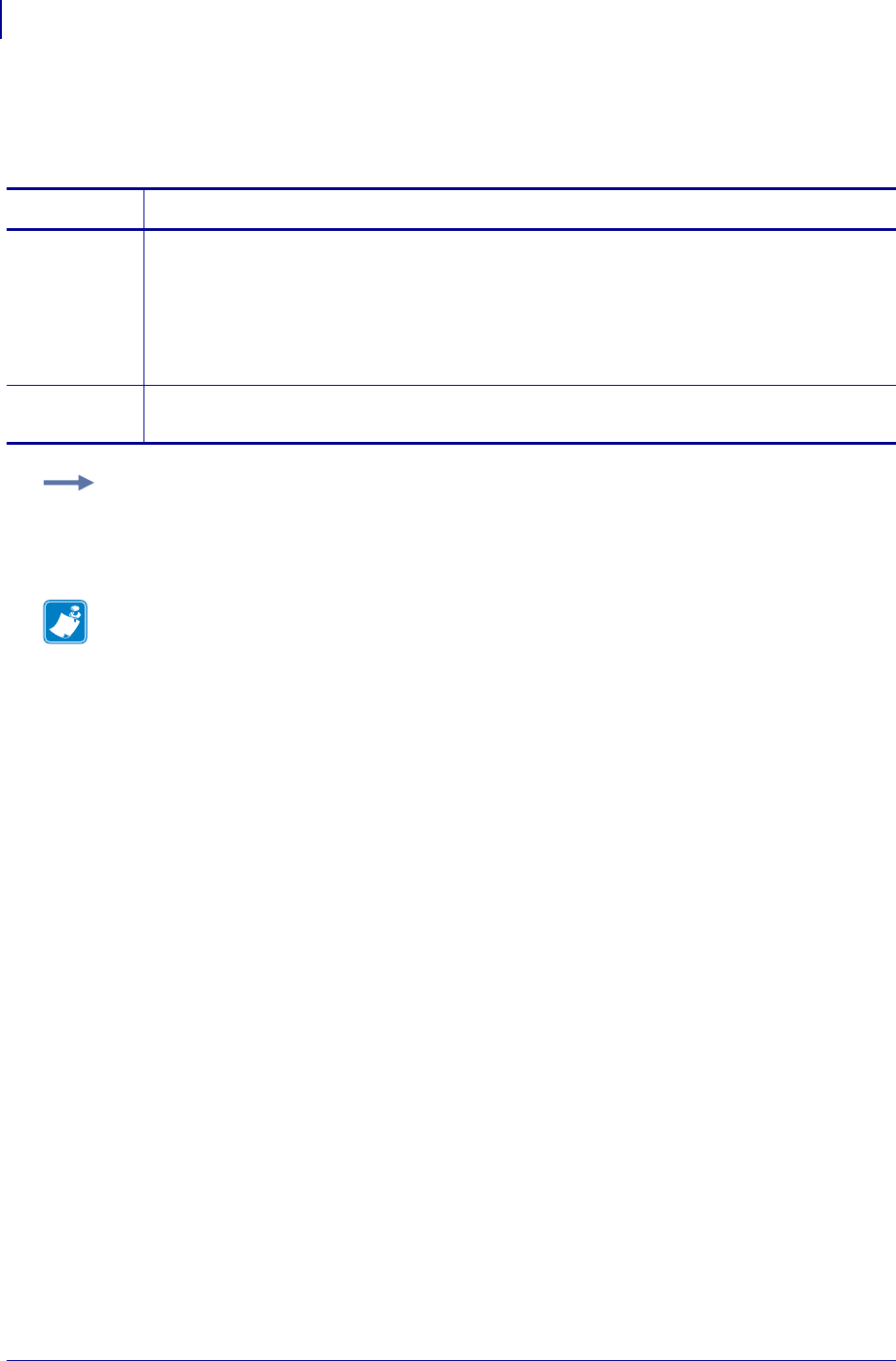
SGD Wireless Commands
ip.telnet.enable
1164
P1099958-001 Programming Guide 1/31/18
ip.telnet.enable
This printer setting refers to the TELNET (port 23) protocol.
Commands Details
setvar This command instructs the printer to turn TELNET on or off.
Format: ! U1 setvar "ip.telnet.enable" "value"
Values:
"off" = disables telnet protocol
"on" = enables telnet protocol
Default: "on"
getvar This command instructs the printer to respond with the TELNET status.
Format: ! U1 getvar "ip.telnet.enable"
Example: This setvar example shows the value set to "on".
! U1 setvar "ip.telnet.enable" "on"
When the setvar value is set to "on", the getvar result is "on".
Note •
•For printer support, see SGD Command Support on page 1393.
•For details on SGD command structure, see
Command Structure
on page 573.
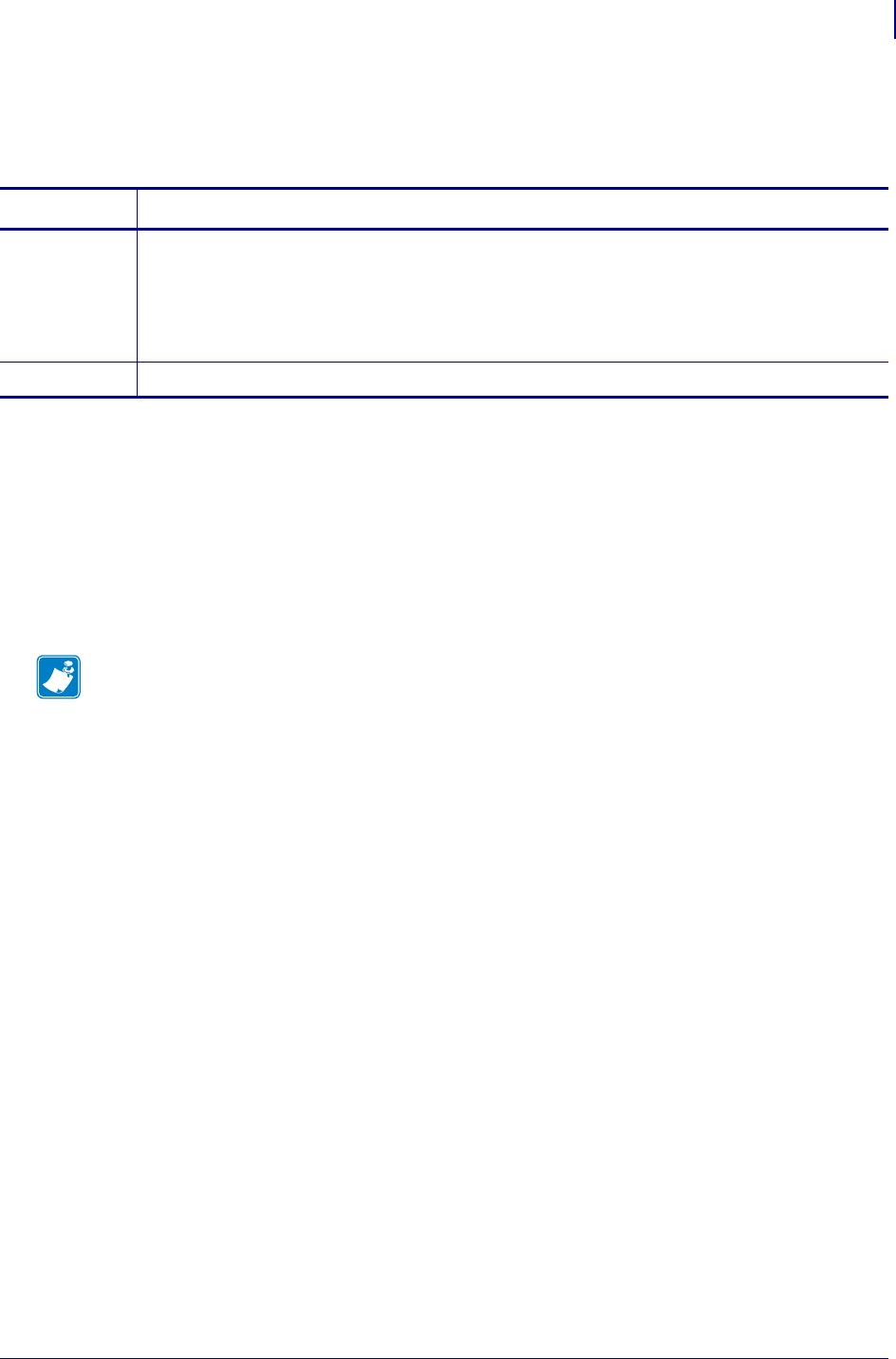
1165
SGD Wireless Commands
ip.tcp.nagle_algorithm
1/31/18 Programming Guide P1099958-001
ip.tcp.nagle_algorithm
Enables or disables the use of the Nagle algorithm on TCP connections.
Supported Devices
• QLn220, QLn320
• ZD410, ZD420
• ZD500
•ZQ510, ZQ520
• ZR628, ZR638
• ZT410, ZT420
Commands Details
setvar Format: ! U1 setvar "ip.tcp.nagle_algorithm" "value"
Values:
"enabled" = allows the use of the Nagle algorithm
"disabled" = disables use of the Nagle algorithm
Default: "enabled"
getvar Format: ! U1 getvar "ip.tcp.nagle_algorithm"
Note •
•For printer support, see SGD Command Support on page 1393.
•For details on SGD command structure, see
Command Structure
on page 573.
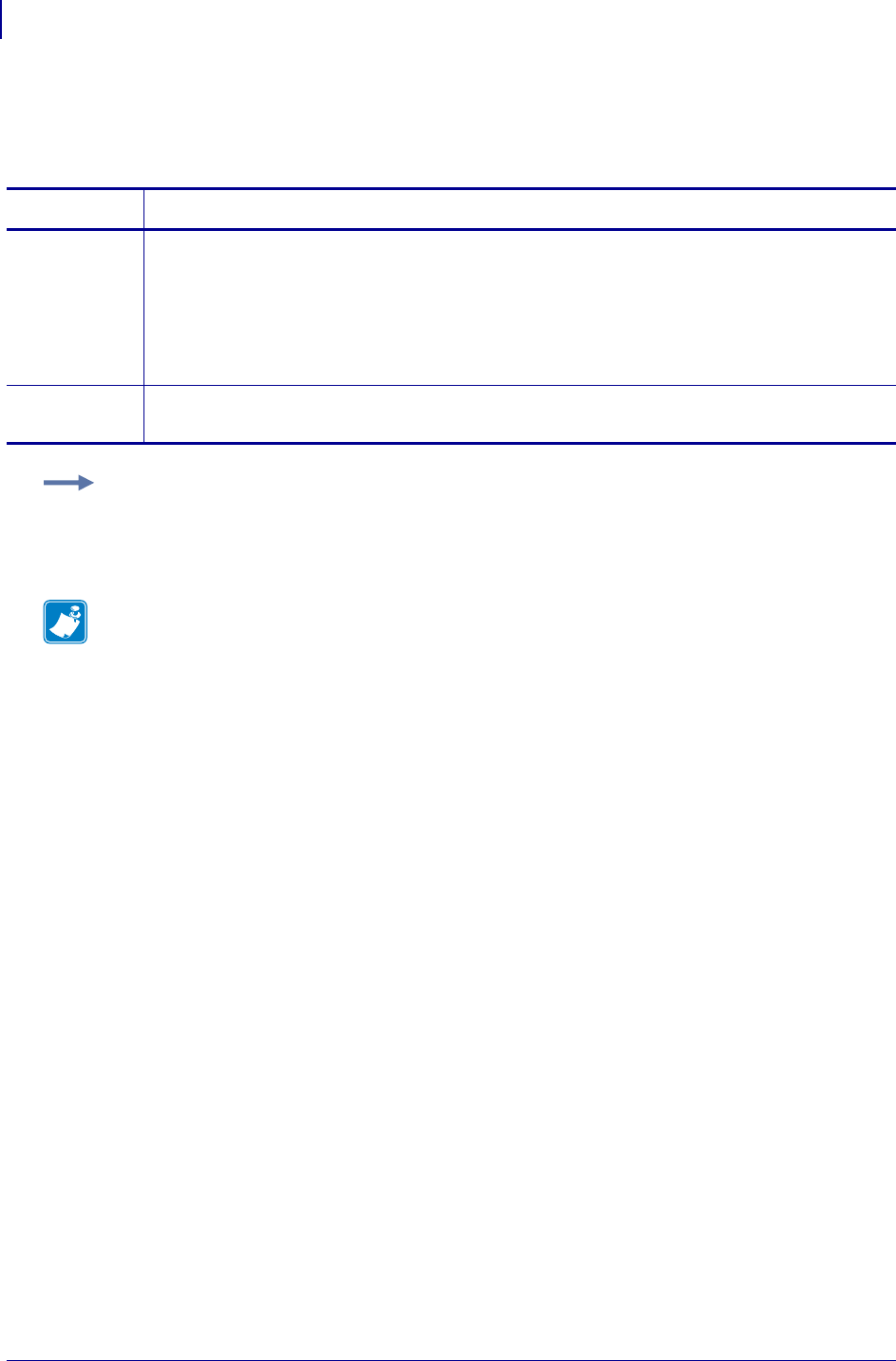
SGD Wireless Commands
ip.udp.enable
1166
P1099958-001 Programming Guide 1/31/18
ip.udp.enable
This printer setting refers to the UDP socket protocol.
Commands Details
setvar This command instructs the printer to turn UDP on or off.
Format: ! U1 setvar "ip.udp.enable" "value"
Values:
"off" = disables UDP protocol
"on" = enables UDP protocol
Default: "off"
getvar This command instructs the printer to respond with the UDP status.
Format: ! U1 getvar "ip.udp.enable"
Example: This setvar example shows the value set to "on".
! U1 setvar "ip.udp.enable" "on"
When the setvar value is set to "on", the getvar result is "on".
Note •
•For printer support, see SGD Command Support on page 1393.
•For details on SGD command structure, see
Command Structure
on page 573.
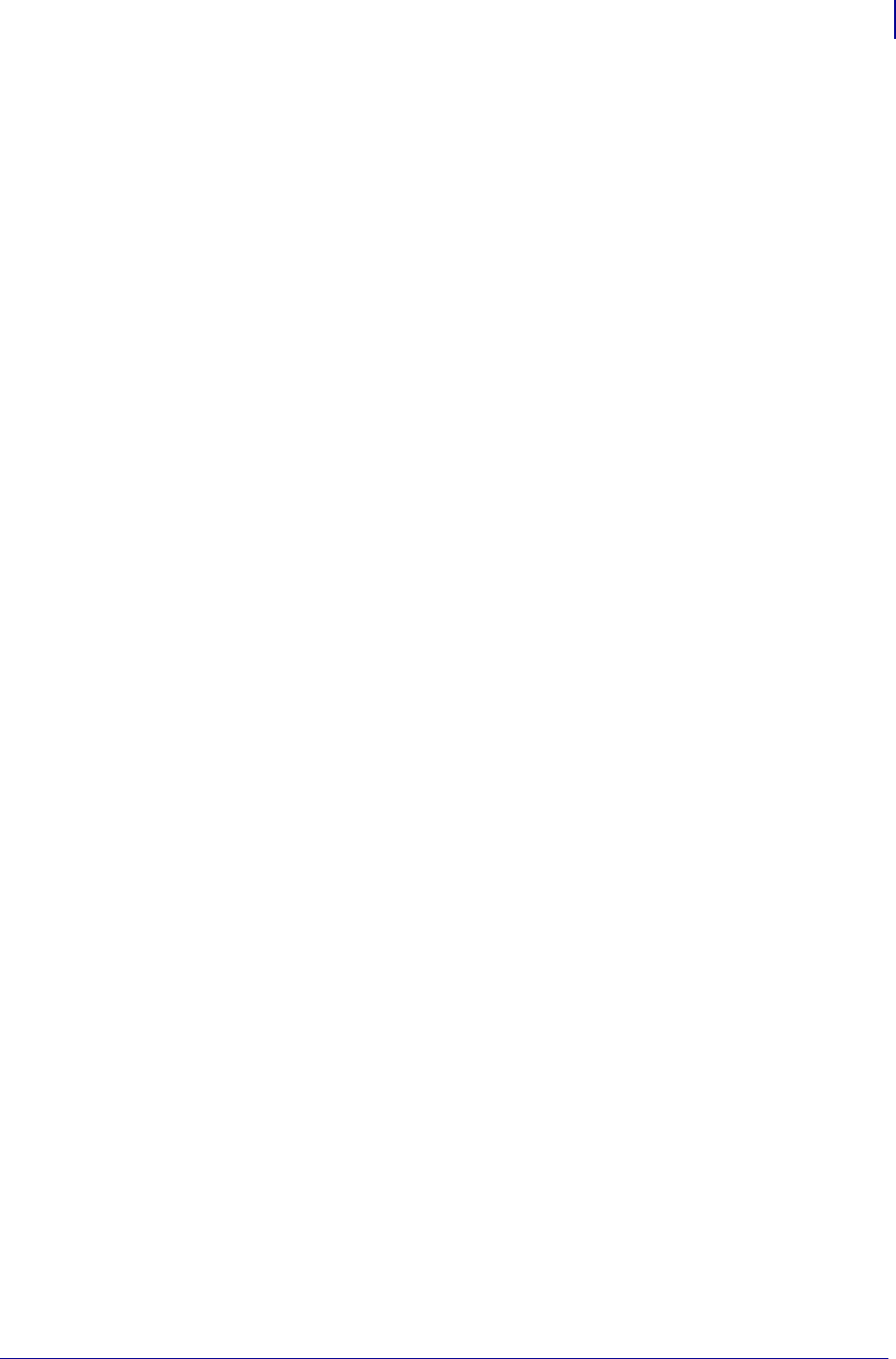
1167
SGD Wireless Commands
weblink.cloud_connect.enable
1/31/18 Programming Guide P1099958-001
weblink.cloud_connect.enable
Enables the CloudConnect menu feature.
Setvar
To set the command:
! U1 setvar "weblink.cloud_connect.enable" "value"
Values:
• true — CloudConnect menu is enabled
• false —CloudConnect menu is disabled
Default:
"true"
Getvar
To have the printer return the current setting value:
! U1 getvar "weblink.cloud_connect.enable"
Supported Printers
• ZD400, ZD410, ZD420
•ZD500R
•ZD620
• QLn220, QLn320, QLn420
• ZQ510, ZQ520
• ZR318, ZR328
• ZR628, ZR638
• ZT210, ZT220, ZT230
• ZT410, ZT420
• ZT510
• ZT610, ZT620
Notes
•For specific product support, see xref on page xxx.
•For details on command structure, see xref on page yyy.
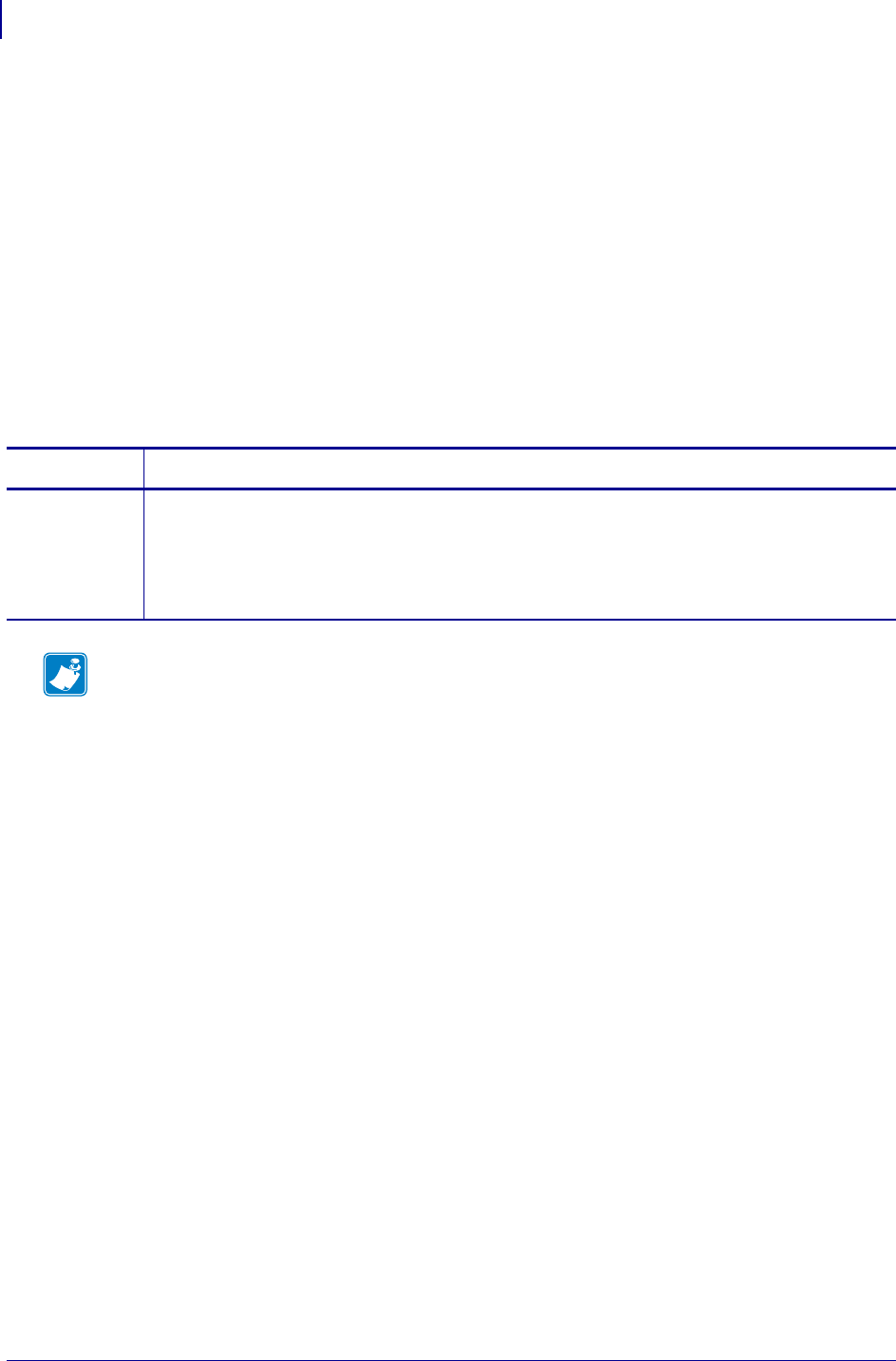
SGD Wireless Commands
weblink.enable
1168
P1099958-001 Programming Guide 1/31/18
weblink.enable
This command indicates if one or more of the weblink connections are active.
If there is more than one connection under the weblink branch (for example, weblink.ip.conn1)
and if any of the .location values are set, then this SGD will be set to "on". If all connections are
disabled (all connection .location values set to ""), then this value will be set to "off".
^JUF, ^JUS, ^JUN, ^JUA, and device.restore_defaults do not have any affect on this setting.
• iMZ 220™, iMZ 320™
• QLn220™, QLn320™, QLn420™
• ZT210™, ZT220™, ZT230™
Type getvar
Commands Details
getvar This command indicates if one or more of the weblink connections are active.
Format: ! U1 getvar "weblink.enable"
Result:
•"yes" if any of the .location values are set
•"off" if all connections are disabled
Note •
•For printer support, see SGD Command Support on page 1393.
•For details on SGD command structure, see
Command Structure
on page 573.
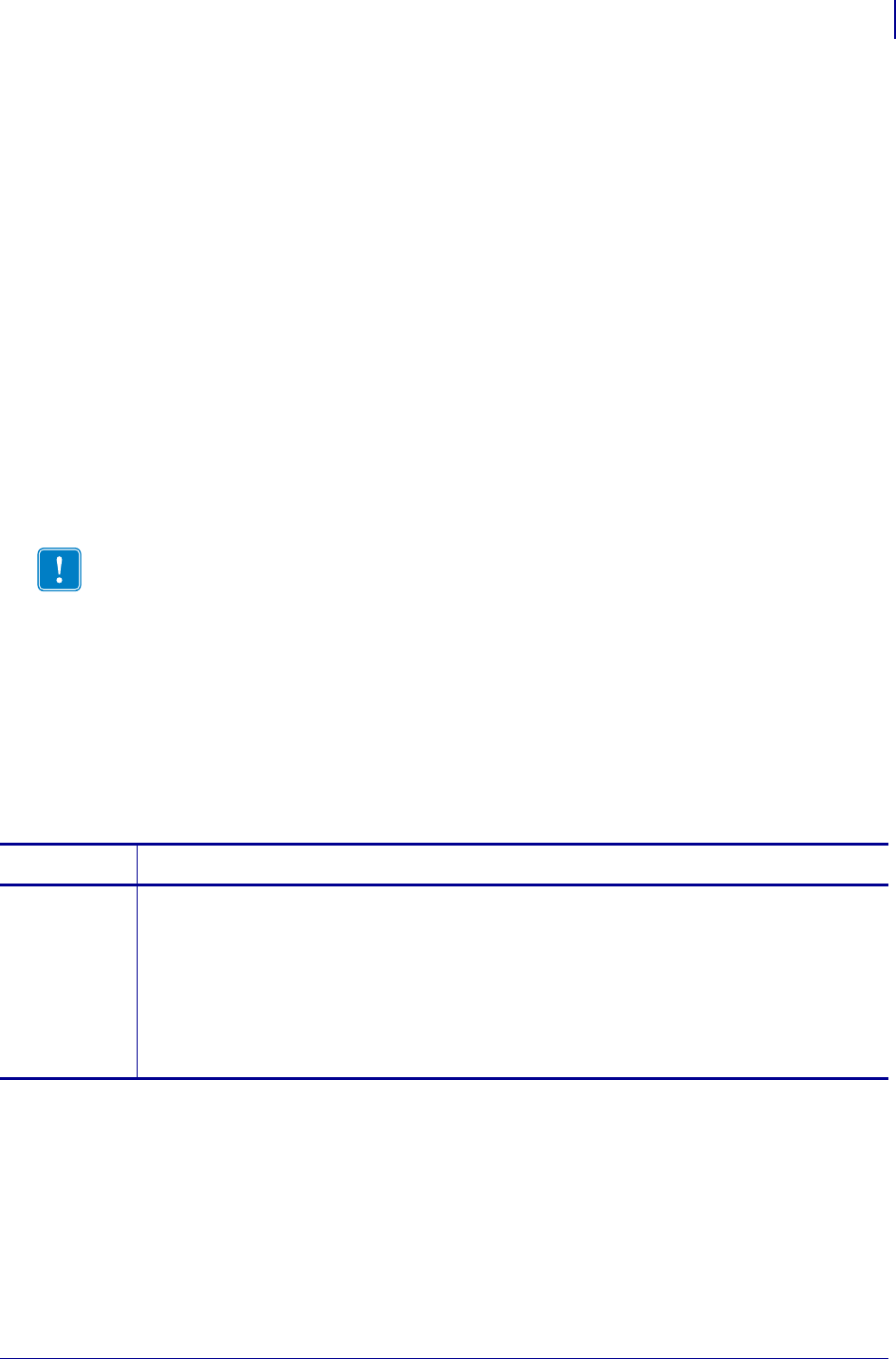
1169
SGD Wireless Commands
weblink.ip.conn[1|2].authentication.add
1/31/18 Programming Guide P1099958-001
weblink.ip.conn[1|2].authentication.add
This command allows the user to add a single server/username/password triplet into the list of
authentication entries.
When the printer attempts to connect to the server (url specified in
weblink.ip.conn[1|2].location) the server may require HTTP authentication (e.g. digest,
basic, DNS, etc.). There may be multiple authentication requests along the route to the destination
(e.g. a local server first requires HTTP authentication as well as on the remote server).
For each HTTP authentication request received while attempting to connect, the printer will
enumerate the authentication entries and attempt to satisfy the request with the username/password
pair provided for the respective server. The server name in the entry is what determines which
username/password pair should be used for which authentication request. Both DNS names and IP
addresses are acceptable. The server, username, and password are separated by a single space
(not a tab or other white space character). The server name is the only required field. If no username
is supplied, but a password is, there must be two spaces between the server and the password
fields. If there is a username but no password, or simply just the servername, no space is required at
the end of the entry.
If the command is changed when the connection is enabled (weblink.enable is set to "on"), it
will not take effect until the connection is disabled, and then re-enabled.
^JUF, ^JUS, ^JUN, ^JUA, and device.restore_defaults do not have any affect on this setting.
Supported Devices
• iMZ 220™, iMZ 320™
• QLn220™, QLn320™, QLn420™
• ZT210™, ZT220™, ZT230™
Type setvar
Important • This setting only be changed when weblink.enable is set to "off".
Commands Details
setvar This command adds a single server/username/password triplet to the list of authentication entries.
Format:
•! U1 setvar "weblink.ip.conn1.authentication.add" "servername[ username][
password]"
•! U1 setvar "weblink.ip.conn2.authentication.add" "servername[ username][
password]"
Values: servername [username][ password] has a maximum length of 2048 characters
Default: NA
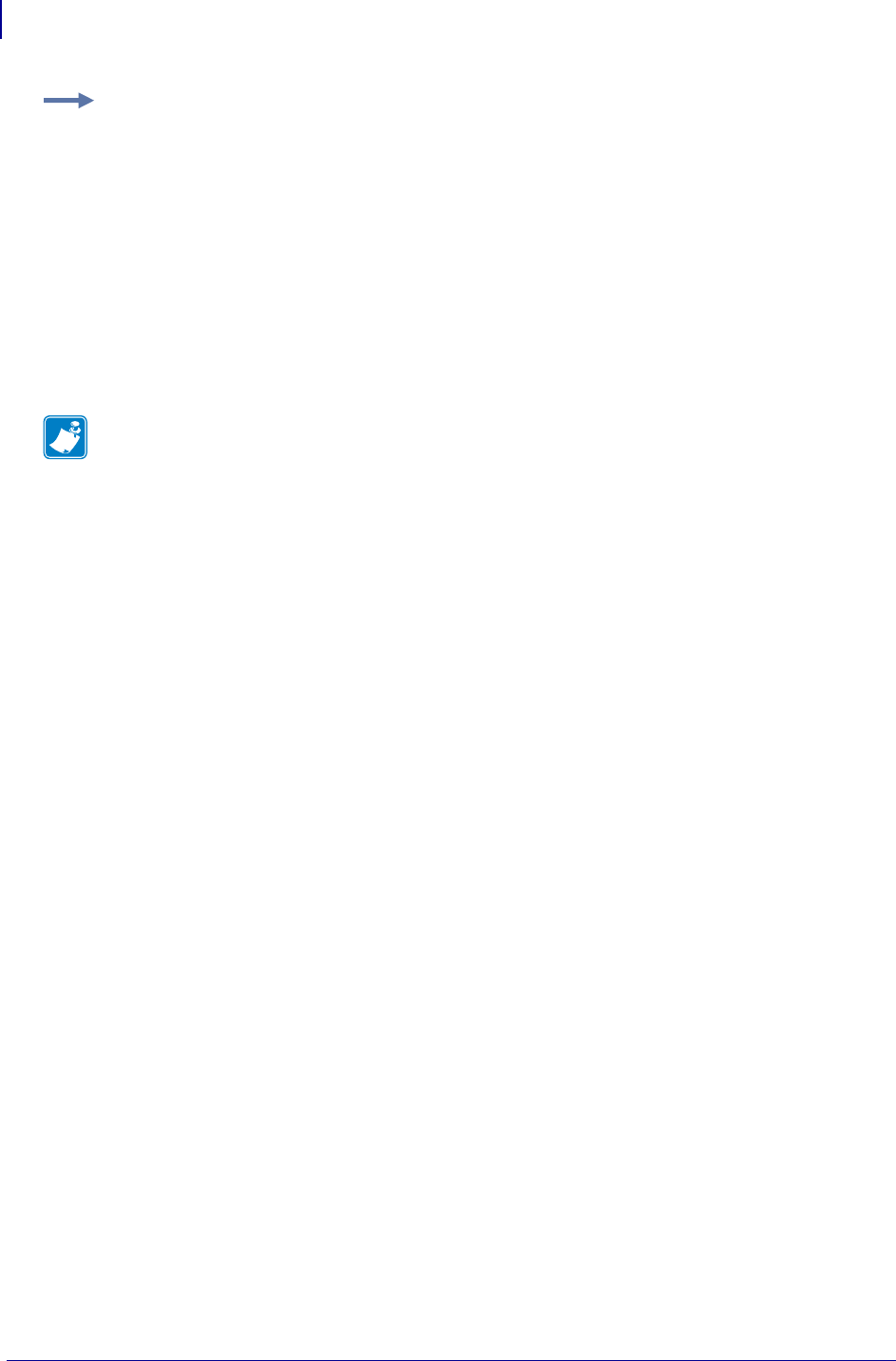
SGD Wireless Commands
weblink.ip.conn[1|2].authentication.add
1170
P1099958-001 Programming Guide 1/31/18
Example 1 • In this example, a username and a password is supplied:
! U1 setvar "weblink.ip.conn1.authentication.add" "my.server.lan
johndoe password"
Example 2 • In this example, no password is supplied
! U1 setvar "weblink.ip.conn1.authentication.add" "my.server.lan
johndoe"
Example 3 • In this example, no username is supplied (note the double space)
! U1 setvar "weblink.ip.conn1.authentication.add"
"my.server.lan password"
Example 4 • In this example, no username or password is supplied
! U1 setvar "weblink.ip.conn1.authentication.add" "my.server.lan"
Note •
•For printer support, see SGD Command Support on page 1393.
•For details on SGD command structure, see
Command Structure
on page 573.
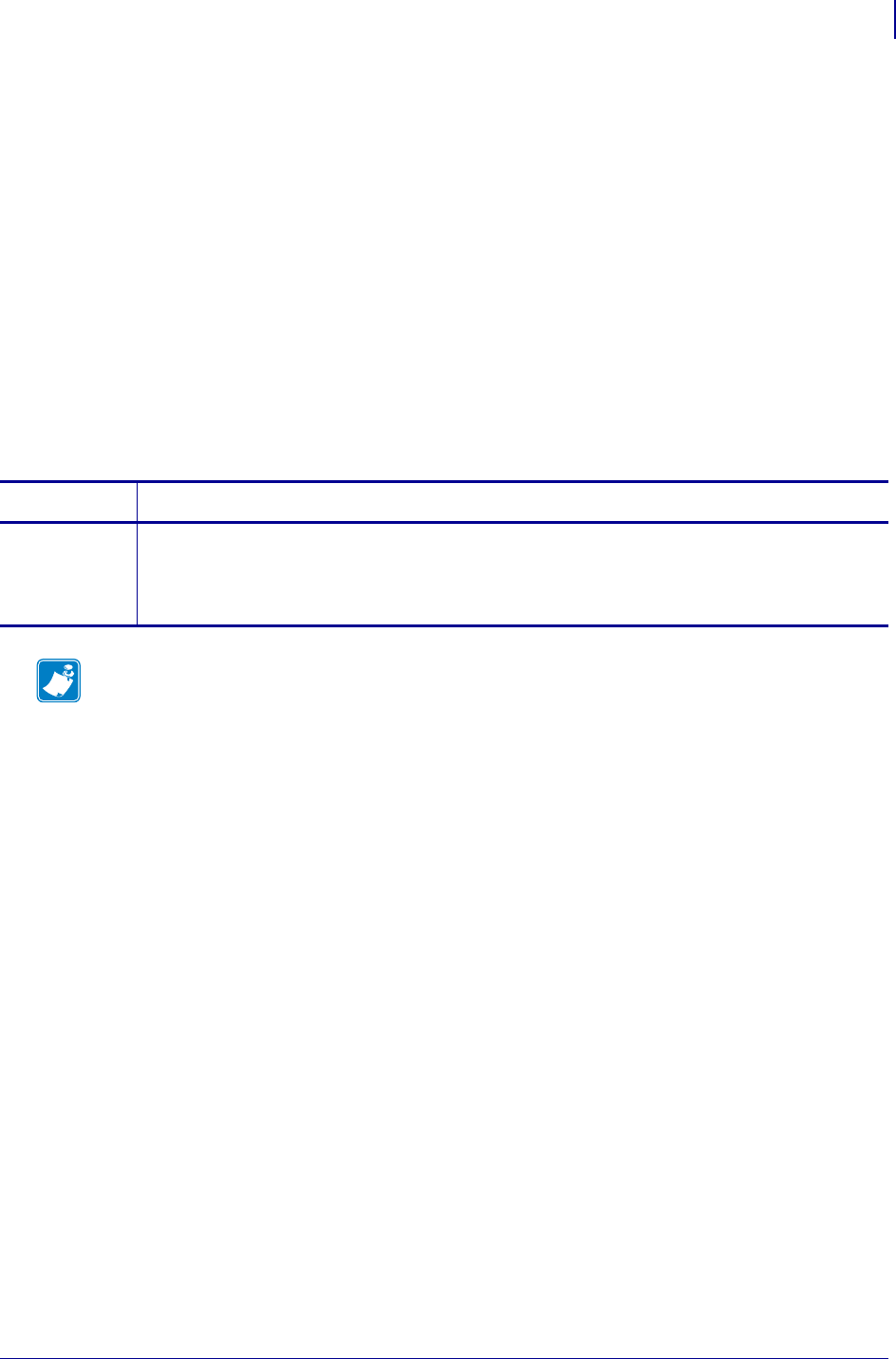
1171
SGD Wireless Commands
weblink.ip.conn[1|2].authentication.entries
1/31/18 Programming Guide P1099958-001
weblink.ip.conn[1|2].authentication.entrie
s
This command lists the server names added to the authentication entries list.
Only the server names will be shown. The username and passwords will not be shown.The server
names are separated by a \r\n so that each shows up on its own line.
^JUF, ^JUS, ^JUN, ^JUA, and device.restore_defaults do not have any affect on this setting.
Supported Devices
• iMZ 220™, iMZ 320™
• QLn220™, QLn320™, QLn420™
• ZT210™, ZT220™, ZT230™
Type getvar
Commands Details
getvar This command lists the server names for the specified connection.
Format:
•! U1 getvar "weblink.ip.conn1.authentication.entries"
•! U1 getvar "weblink.ip.conn2.authentication.entries"
Note •
•For printer support, see SGD Command Support on page 1393.
•For details on SGD command structure, see
Command Structure
on page 573.
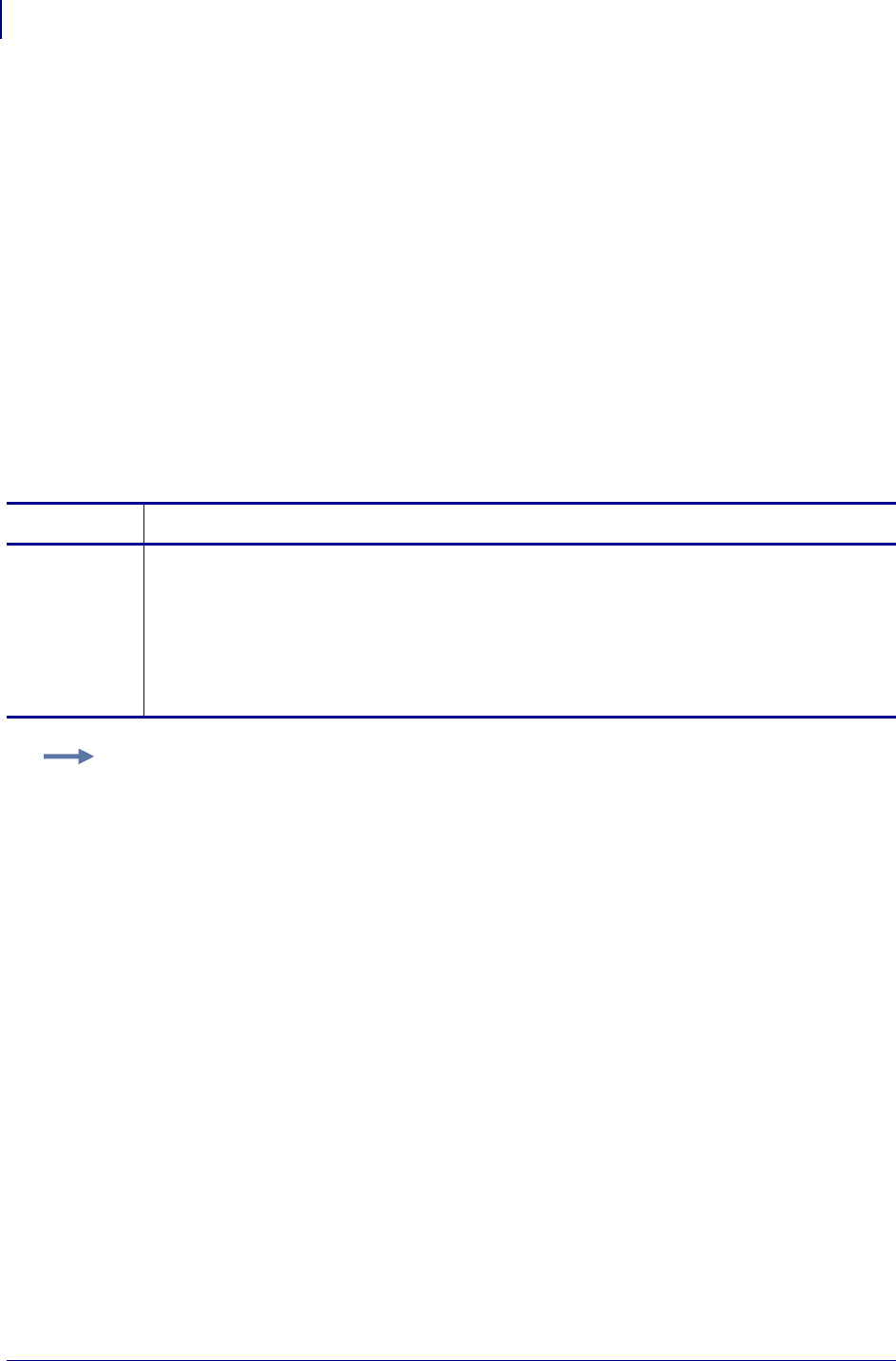
SGD Wireless Commands
weblink.ip.conn[1|2].authentication.remove
1172
P1099958-001 Programming Guide 1/31/18
weblink.ip.conn[1|2].authentication.remove
This command allows the user to remove a single server/username/password triplet from the list of
authentication entries.
To remove an entry only the server name is supplied. If an invalid entry is supplied no action is
taken. If the SGD is changed when the connection is enabled (weblink.ip.conn[1|2].enable), it
will not take effect until the connection is disabled, and then re-enabled. It is therefore recommended
that this setting only be changed when weblink.ip.conn[1|2].enable is set to "off".
^JUF, ^JUS, ^JUN, ^JUA, and device.restore_defaults do not have any affect on this setting.
Supported Devices
• iMZ 220™, iMZ 320™
• QLn220™, QLn320™, QLn420™
• ZT210™, ZT220™, ZT230™
Type setvar
Commands Details
setvar This command removes a single server/username/password triplet from the list of authenticaiton
entries.
Format:
•! U1 setvar "weblink.ip.conn1.authentication.remove" "servername"
•! U1 setvar "weblink.ip.conn2.authentication.remove" "servername"
Values: servername has a maximum length of string is 2048 characters.
Default: NA
Example: In this example, a username and a password is supplied
! U1 setvar "weblink.ip.conn1.authentication.remove" "my.server.lan"
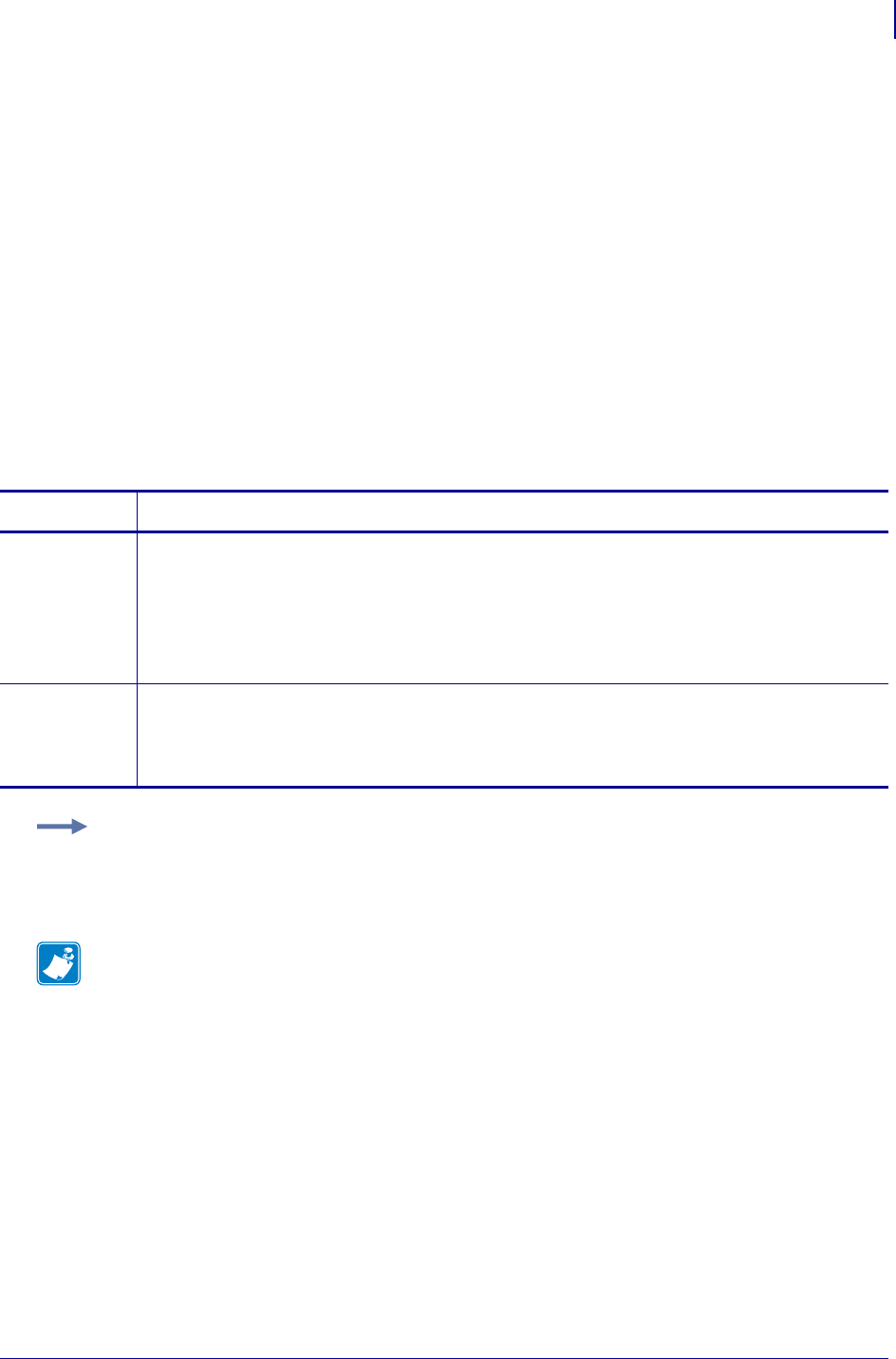
1173
SGD Wireless Commands
weblink.ip.conn[1|2].location
1/31/18 Programming Guide P1099958-001
weblink.ip.conn[1|2].location
This command assigns the URL of the server for this connection. The URL must follow the URL
rules for the HTTP[S] protocol outlined in RFC2396 (http://www.ietf.org/rfc/rfc2396.txt).
The setting will not take effect until the printer is reset. Changing this setting will set
weblink.printer_reset_required to "yes".
^JUF, ^JUS, ^JUN, ^JUA, and device.restore_defaults do not have any affect on this setting.
Supported Devices
• iMz™ series
• QLn™ series
• ZT200™ series
• ZD500R™ series
Type setvar, getvar
Commands Details
setvar This command sets the server URL for the specified connection.
Format:
•! U1 setvar "weblink.ip.conn1.location" "value"
•! U1 setvar "weblink.ip.conn2.location" "value
Values: any HTTPS URL up to 2048 characters
Default: ""
getvar This command returns the server URL currently assigned to the connection.
Format:
•! U1 getvar "weblink.ip.conn1.location"
•! U1 getvar "weblink.ip.conn2.location"
Example:
! U1 setvar "weblink.ip.conn2.location"
"https://my.linkos.server.com:8080/link/os"
Note •
•For printer support, see SGD Command Support on page 1393.
•For details on SGD command structure, see
Command Structure
on page 573.
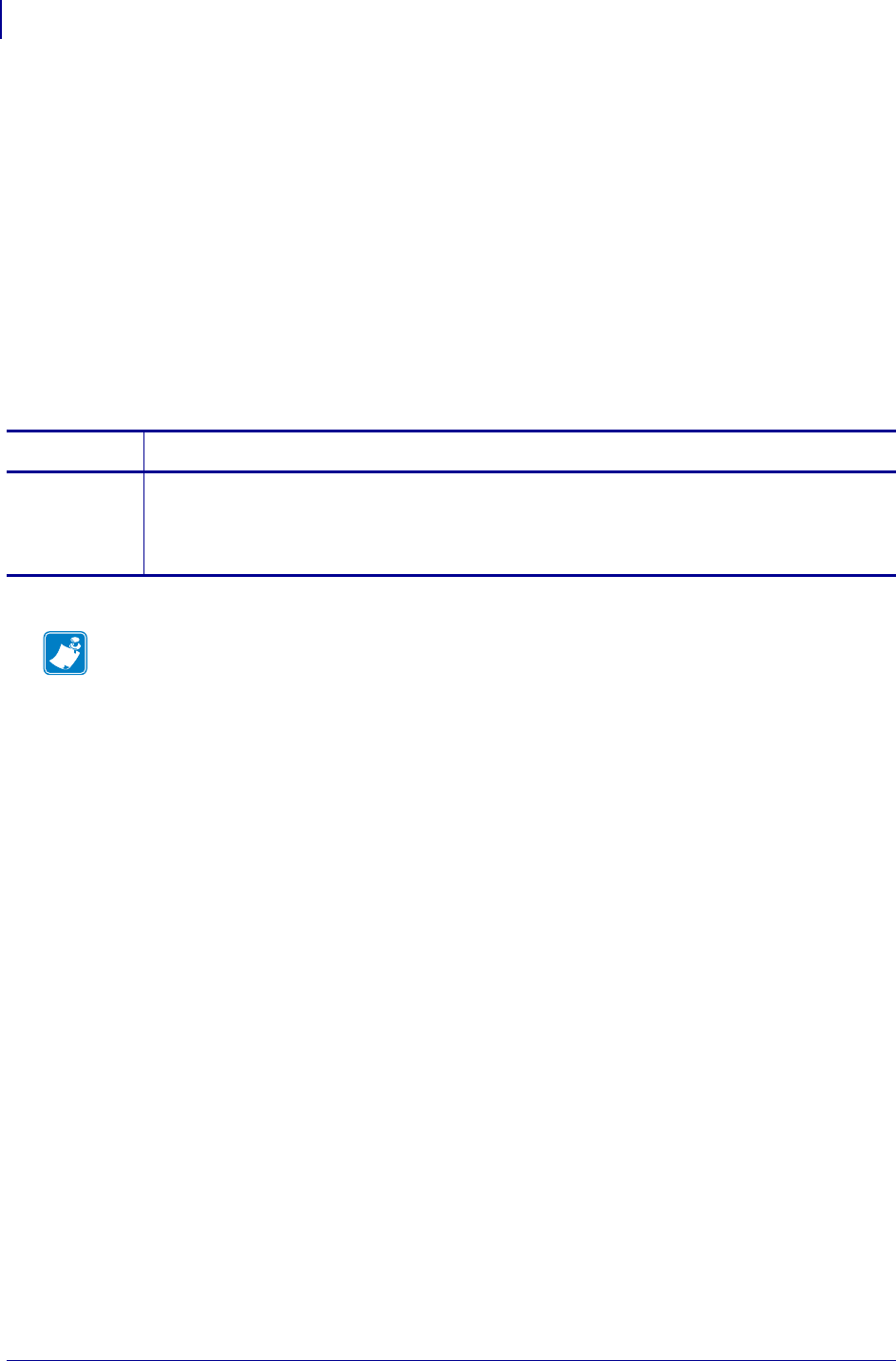
SGD Wireless Commands
weblink.ip.conn[1|2].num_connections
1174
P1099958-001 Programming Guide 1/31/18
weblink.ip.conn[1|2].num_connections
This command reports the number of established connections on conn1 and conn2. Once the
connection is established, this number will be incremented. When a channel is closed or the
connection times out, the number is decremented..
Supported Devices
• iMz™ series
• QLn™ series
• ZT200™ series
• ZD500R™ series
Type getvar
Commands Details
getvar This command retrieves the number of active connections on conn1 and conn2.
Format:
•! U1 getvar "weblink.ip.conn1.num_connections"
•! U1 getvar "weblink.ip.conn2.num_connections"
Note •
•For printer support, see SGD Command Support on page 1393.
•For details on SGD command structure, see
Command Structure
on page 573.
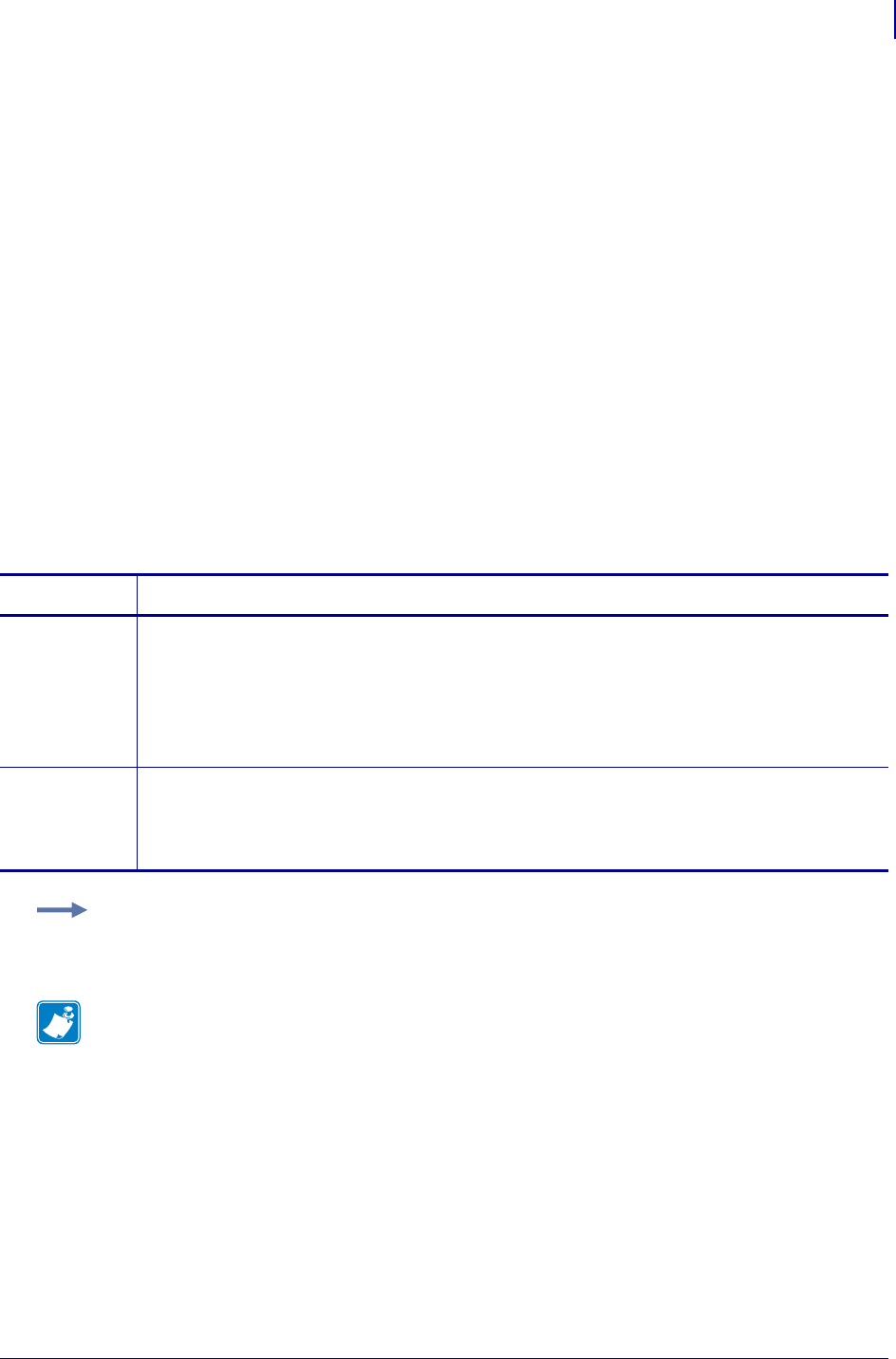
1175
SGD Wireless Commands
1/31/18 Programming Guide P1099958-001
weblink.ip.conn[1|2].maximum_simultaneous_
connections
This command indicates the maximum number of simultaneous connections that can be initiated by
the printer.
Via the main connection (the original connection initiated by the printer to the remote server), the
remote server can request that additional connetions from the printer be initated (e.g. a connection
that supports only JSON SGDs, one that behaves similar to the RAW TCP port.
The server is free to request as many as it thinks it needs, but the printer will prevent more than N
number of connections, where N is the value of this command.
^JUF, ^JUS, ^JUN, ^JUA, and device.restore_defaults do not have any affect on this setting.
Supported Devices
• iMZ 220™, iMZ 320™
• QLn220™, QLn320™, QLn420™
• ZT210™, ZT220™, ZT230™
Type setvar, getvar
Commands Details
setvar This command sets the maximum number of connections.
Format:
•! U1 setvar "weblink.ip.conn1.maximum_simultaneous_connections" "value"
•! U1 setvar "weblink.ip.conn2.maximum_simultaneous_connections" "value"
Values: Any integer from 1-100
Default: "10"
getvar This command retrieves the maximum set number of connections.
Format:
•! U1 getvar "weblink.ip.conn1.maximum_simultaneous_connections"
•! U1 getvar "weblink.ip.conn2.maximum_simultaneous_connections"
Example: This example sets the conn1 maximum connections to 3.
! U1 setvar "weblink.ip.conn1.maximum_simultaneous_connections" "3"
Note •
•For printer support, see SGD Command Support on page 1393.
•For details on SGD command structure, see
Command Structure
on page 573.
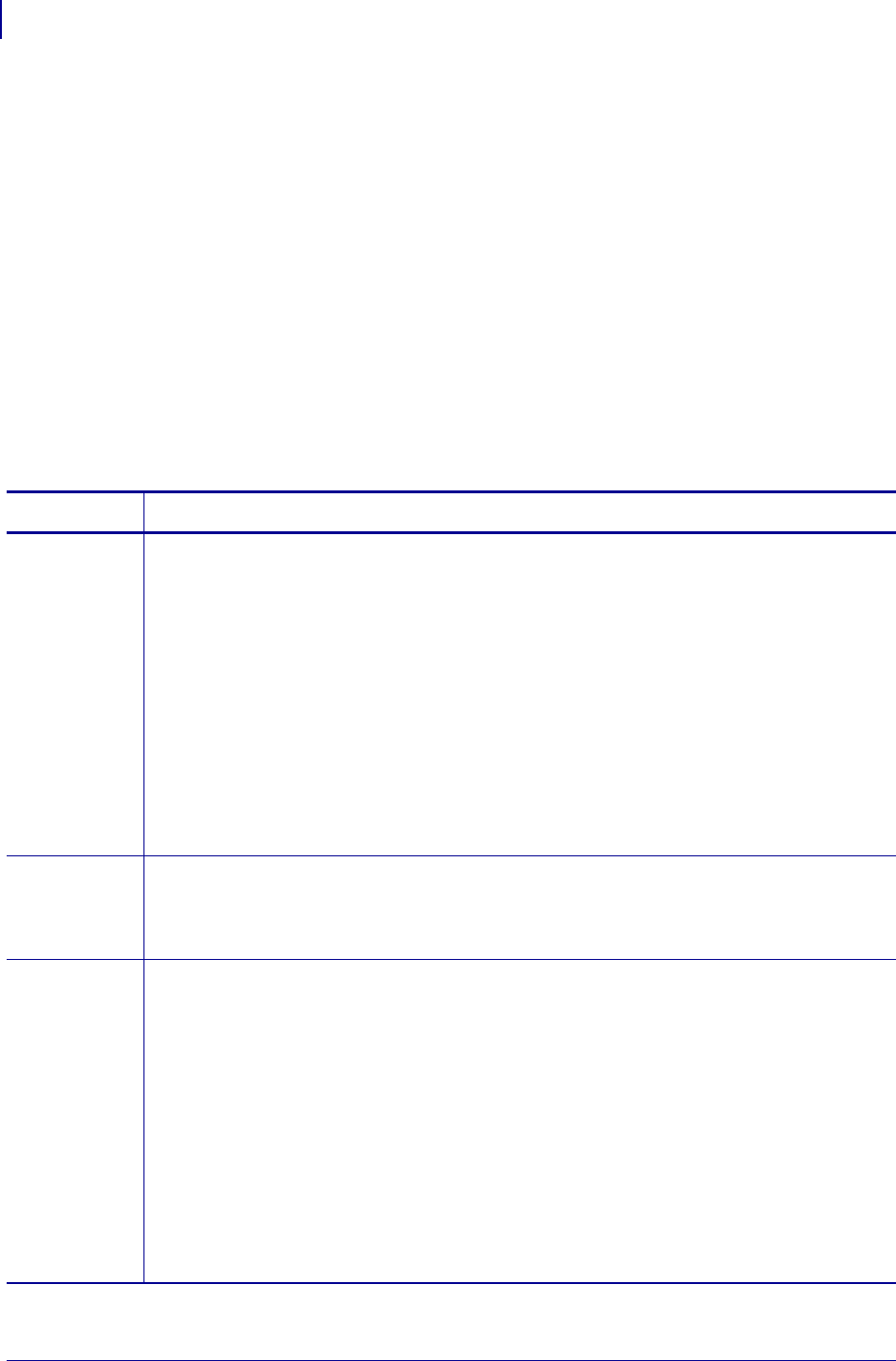
SGD Wireless Commands
weblink.ip.conn[1|2].proxy
1176
P1099958-001 Programming Guide 1/31/18
weblink.ip.conn[1|2].proxy
This command assigns the URL of the proxy for the connection.
The proxy server protocol, port, domain, username, and password are all encoded into the URL via
the format outlined in RFC2396 (http://www.ietf.org/rfc/rfc2396.txt).
The username and password must avoid the invalid characters listed in RFC2396 (e.g. ':', '@', '/',
etc). If an invalid character must be used it needs to be escaped using '%' as described in RFC2396.
^JUF, ^JUS, ^JUN, ^JUA, and device.restore_defaults do not have any affect on this setting.
Supported Devices
• iMZ 220™, iMZ 320™
• QLn220™, QLn320™, QLn420™
• ZT210™, ZT220™, ZT230™
Type setvar, getvar, do
Commands Details
setvar This command assigns the URL of the connection proxy.
Format:
•! U1 setvar "weblink.ip.conn1.proxy" "url"
•! U1 setvar "weblink.ip.conn2.proxy" "url"
Values:
•Any valid URL up to 2048 characters
•Expected URL format: [http|https]://[user:pass@]domain[:port]/[path]
•The URL will need to be built according to the server/proxy environment the printer is running
within.
Default: ""
•The user:pass, port, and path are all optional.
•The default scheme must be either HTTPS or HTTP. The default is HTTP.
•The default port is 1080.
•The default is to omit the username and password.
getvar This command retrieves the URL of the connection proxy.
Format:
•! U1 getvar "weblink.ip.conn1.proxy"
•! U1 getvar "weblink.ip.conn2.proxy"
do This command assigns the URL of the connection proxy.
Format:
•! U1 do "weblink.ip.conn1.proxy" "url"
•! U1 do "weblink.ip.conn2.proxy" "url"
Values:
•Any valid URL up to 2048 characters
•Expected URL format: [scheme://][user:pass@]domain[:port]/[path]
•The URL will need to be built according to the server/proxy environment the printer is running
within.
Default: ""
•The scheme, user:pass, port, and path are all optional.
•The default scheme is http.
•The default port is 1080.
•The default is to omit the username and password.
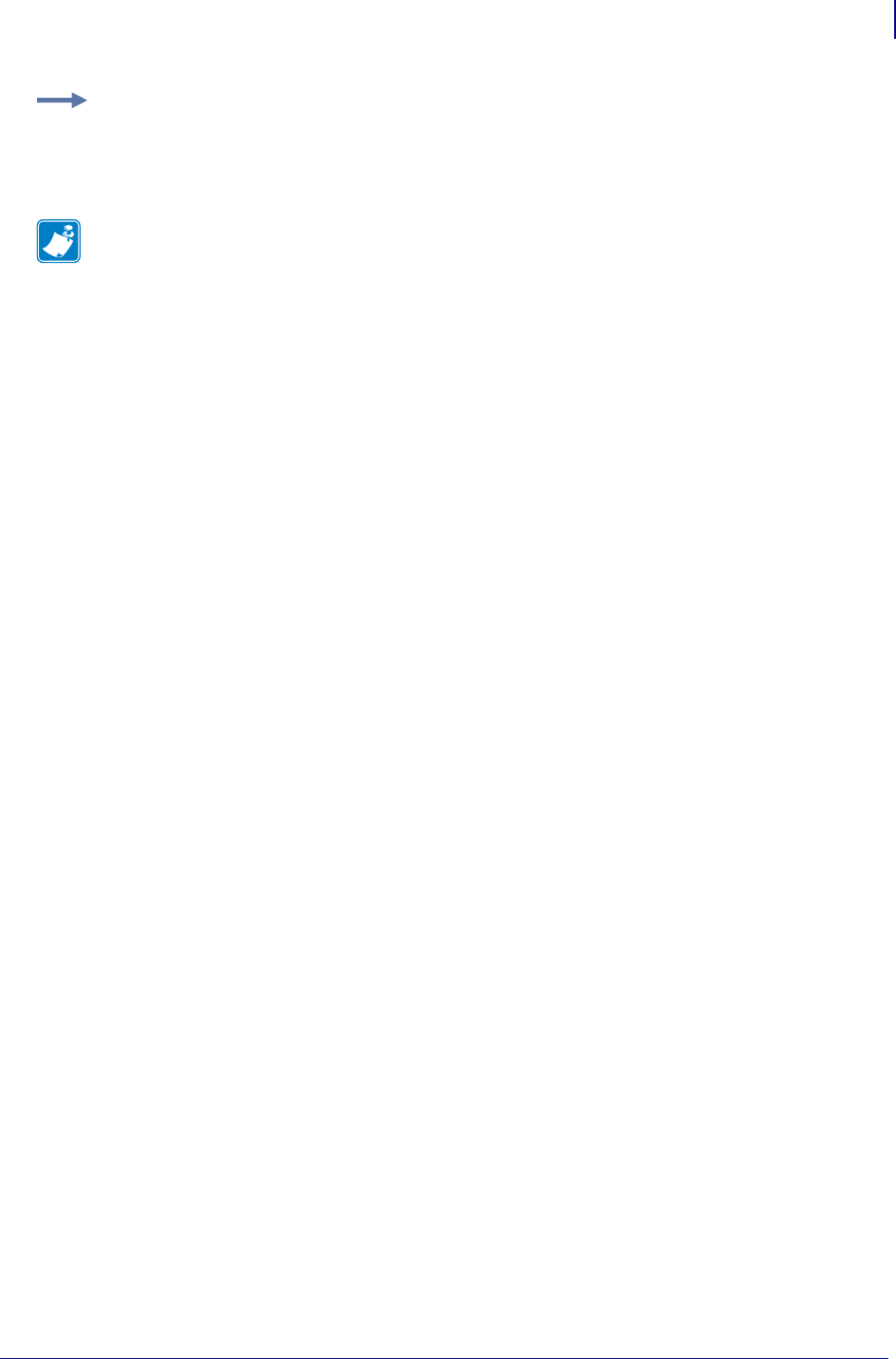
1177
SGD Wireless Commands
weblink.ip.conn[1|2].proxy
1/31/18 Programming Guide P1099958-001
Example: Examples of how to connect to various proxy servers:
http://username:password@mydomain.com:3128/
http://mydomain.com/
Note •
•For printer support, see SGD Command Support on page 1393.
•For details on SGD command structure, see
Command Structure
on page 573.
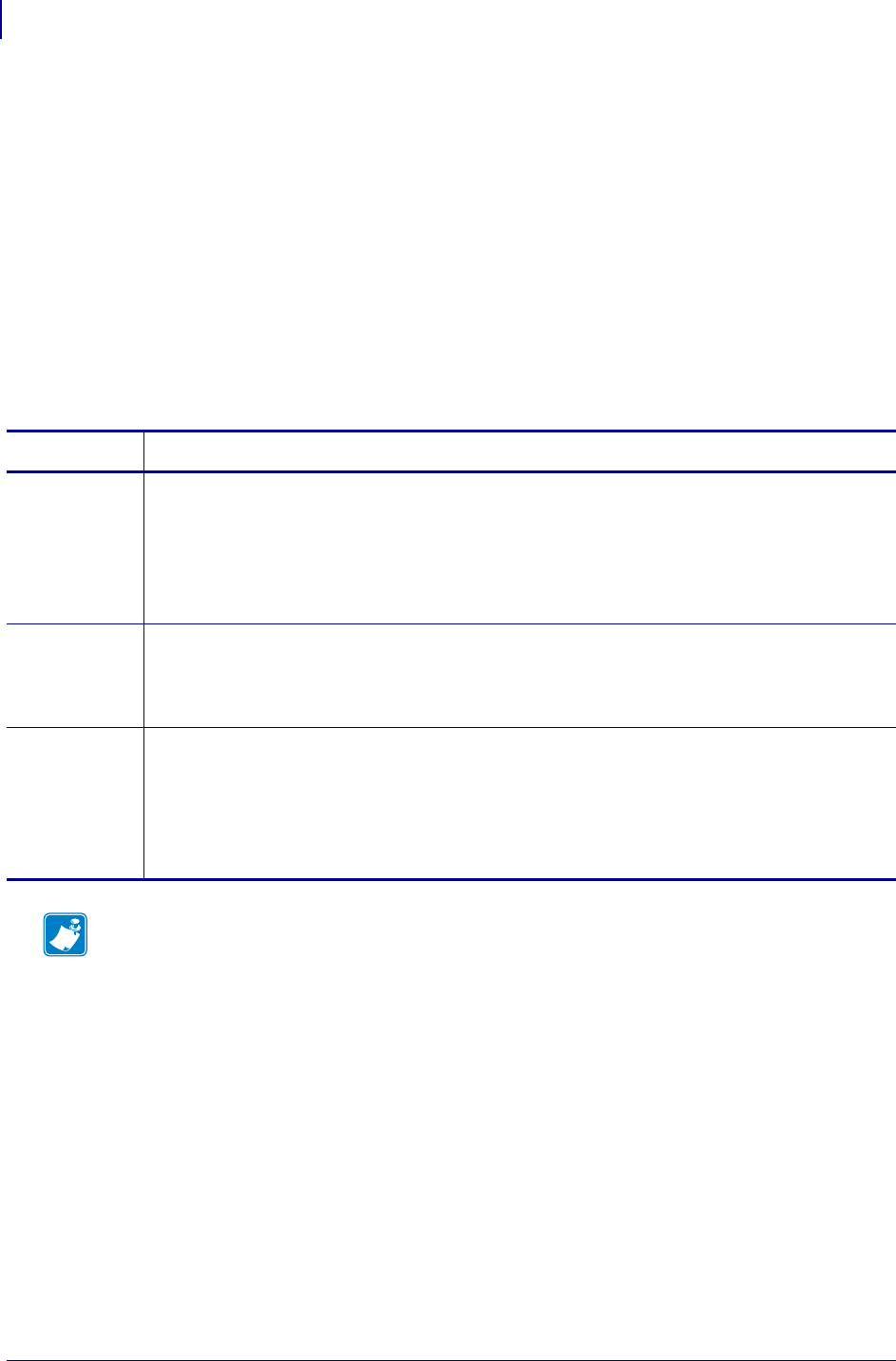
SGD Wireless Commands
weblink.ip.conn[1|2].retry_interval
1178
P1099958-001 Programming Guide 1/31/18
weblink.ip.conn[1|2].retry_interval
This command sets the number of seconds between attempts to connect to the server URL provided
in weblink.ip.conn1.location. If an attempt is unsuccessful or the connection is lost, the printer
will wait 'retry_interval' seconds before attempting to connect again.
^JUF, ^JUS, ^JUN, ^JUA, and device.restore_defaults do not have any affect on this setting.
Supported Devices
• iMZ 220™, iMZ 320™
• QLn220™, QLn320™, QLn420™
• ZT210™, ZT220™, ZT230™
Type setvar, getvar, do
Commands Details
setvar This command sets the number of seconds to wait before attempting to reconnect to the server.
Format:
•! U1 setvar "weblink.ip.conn1.retry_interval" "value"
•! U1 setvar "weblink.ip.conn2.retry_interval" "value"
Values: 1 - 600
Default: "10"
getvar This command returns the number of seconds to wait between connection attempts.
Format:
•! U1 getvar "weblink.ip.conn1.retry_interval"
•! U1 getvar "weblink.ip.conn2.retry_interval"
do This command sets the number of seconds to wait before attempting to reconnect to the server.
Format:
•! U1 do "weblink.ip.conn1.retry_interval" "value"
•! U1 do "weblink.ip.conn2.retry_interval" "value"
Values: 1 - 600
Default: "10"
Note •
•For printer support, see SGD Command Support on page 1393.
•For details on SGD command structure, see
Command Structure
on page 573.
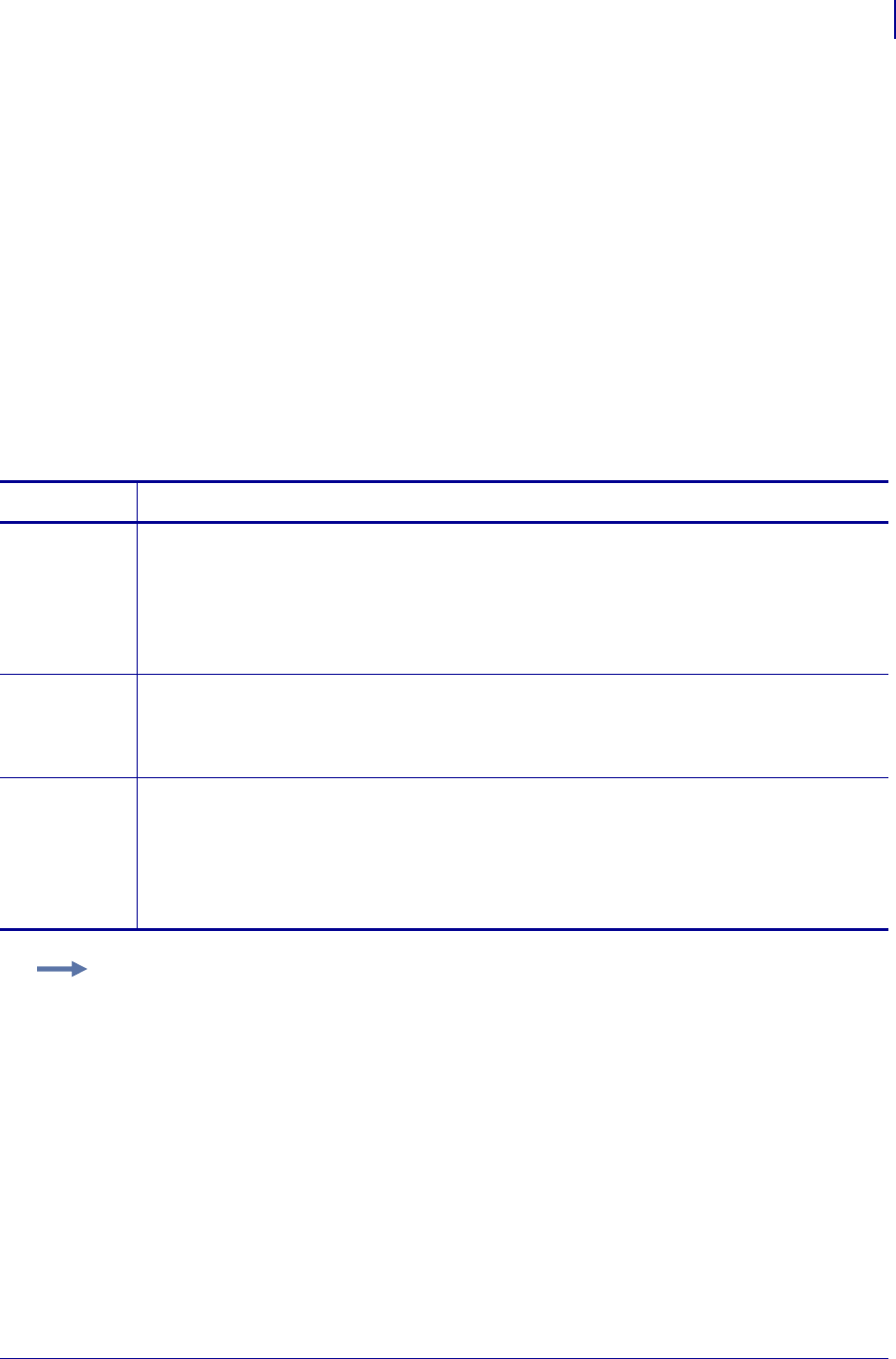
1179
SGD Wireless Commands
weblink.ip.conn[1|2].test.location
1/31/18 Programming Guide P1099958-001
weblink.ip.conn[1|2].test.location
This command holds the URL for testing a connection to the internet. This is meant to assist users in
debugging their printer's connection to remote servers when there are issues with the main weblink
connection (conn1 or conn2).
The URL must follow the URL rules for the HTTP[S] protocol outlined in RFC2396
(http://www.ietf.org/rfc/rfc2396.txt).
^JUF, ^JUS, ^JUN, ^JUA, and device.restore_defaults do not have any affect on this setting.
Supported Devices
• iMZ 220™, iMZ 320™
• QLn220™, QLn320™, QLn420™
• ZT210™, ZT220™, ZT230™
Type setvar, getvar, do
Commands Details
setvar This command sets the URL to hold for testing a connection.
Format:
•! U1 setvar "weblink.ip.conn1.test.location" "url"
•! U1 setvar "weblink.ip.conn2.test.location" "url"
Values: Any HTTPS URL up to 2048 characters
Default: "http://www.zebra.com/apps/linktest"
getvar This command retrieves the printer's test connection URL.
Format:
•! U1 getvar "weblink.ip.conn1.test.location"
•! U1 getvar "weblink.ip.conn2.test.location"
do This command sets the URL to hold for testing a connection.
Format:
•! U1 do "weblink.ip.conn1.test.location" "url"
•! U1 do "weblink.ip.conn2.test.location" "url"
Values: Any HTTPS URL up to 2048 characters
Default: "http://www.zebra.com/apps/linktest"
Example: The test connection can assist the user in several ways/scenarios:
1. If the test.test_on value is set to "failure", any time the main weblink
(conn[1|2].location) connection fails to connect then the test.location URL will be
used. In this situation, an attempt will be made to contact the remote URL in
test.location, using authentication and proxy configuration that is specified by the
main connection.
2. If the test.test_on value is set to "interval" an attempt will be made to contact the
remote URL in test.location every test.retry_interval seconds, using
authentication and proxy configuration that is specified by the main connection.
3. If the test.test_on value is set to "both", then scenario 1 and 2 will both occur. This is
useful for users who will use an HTTP connection to move through their firewall - and
thereafter frequently refresh the connection to indicate to their firewall that there is still
activity for the purpose of keeping the connection alive.
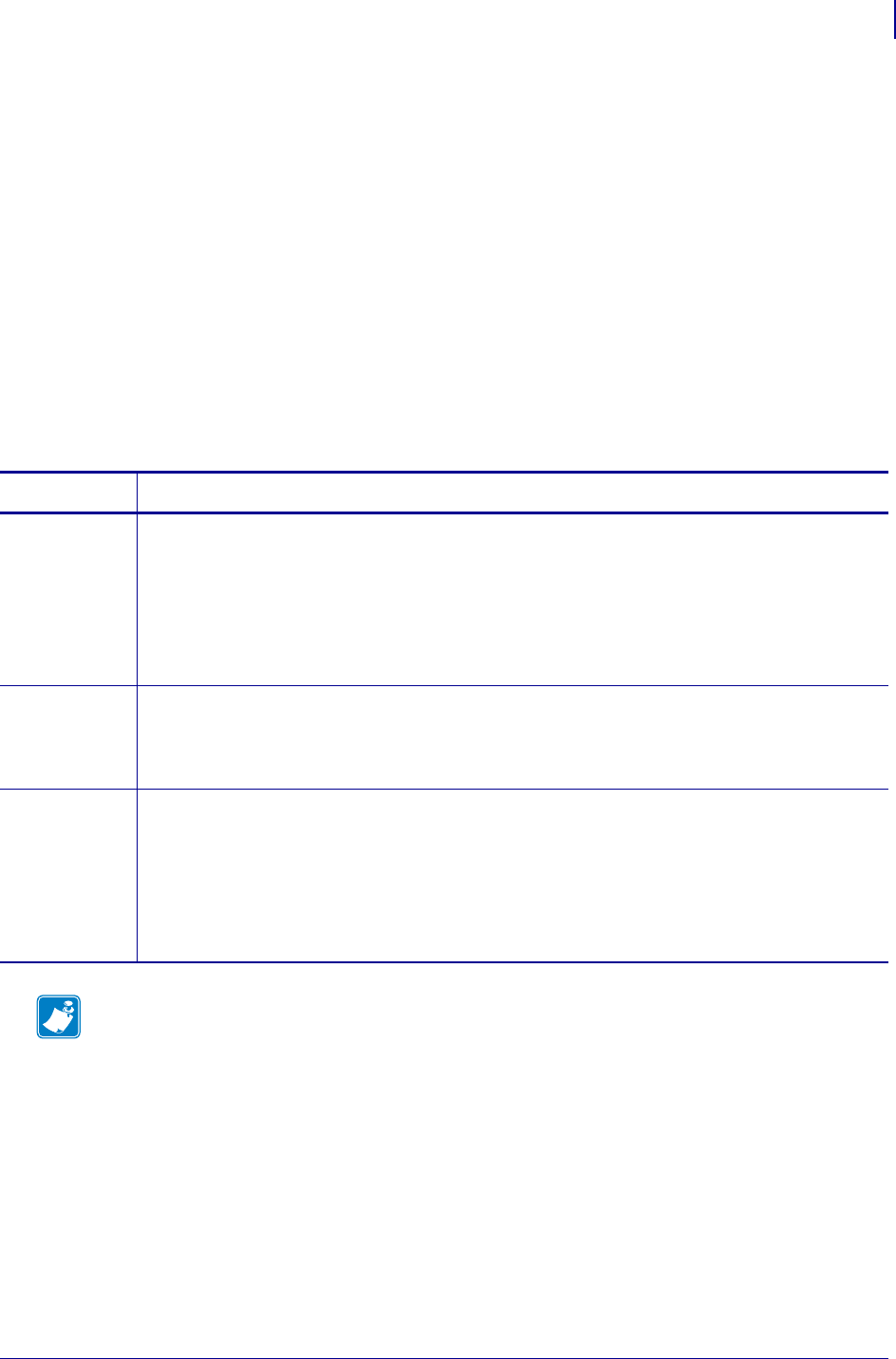
1181
SGD Wireless Commands
weblink.ip.conn[1|2].test.retry_interval
1/31/18 Programming Guide P1099958-001
weblink.ip.conn[1|2].test.retry_interval
This command determines how often, in seconds, a connection to the test.location URL should be
attempted. This setting is only applicable when the test.test_on SGD is set to "interval" or
"both".
^JUF, ^JUS, ^JUN, ^JUA, and device.restore_defaults do not have any affect on this setting.
Supported Devices
• iMZ 220™, iMZ 320™
• QLn220™, QLn320™, QLn420™
• ZT210™, ZT220™, ZT230™
Type setevar, getvar, do
Commands Details
setvar This command sets the interval for how often a connection to the test.location URL should be
attempted.
Format:
•! U1 setvar "weblink.ip.conn1.test.retry_interval" "value"
•! U1 setvar "weblink.ip.conn2.test.retry_interval" "value"
Values: 0-1800 (in seconds, providing 0 second - 30 minute interval)
Default: "900"
getvar This command retrieves the retry interval.
Format:
•! U1 getvar "weblink.ip.conn1.test.retry_interval"
•! U1 getvar "weblink.ip.conn2.test.retry_interval"
do This command sets the interval for how often a connection to the test.location URL should be
attempted.
Format:
•! U1 do "weblink.ip.conn1.test.retry_interval" "value"
•! U1 do "weblink.ip.conn2.test.retry_interval" "value"
Values: 0-1800
Default: "900"
Note •
•For printer support, see SGD Command Support on page 1393.
•For details on SGD command structure, see
Command Structure
on page 573.
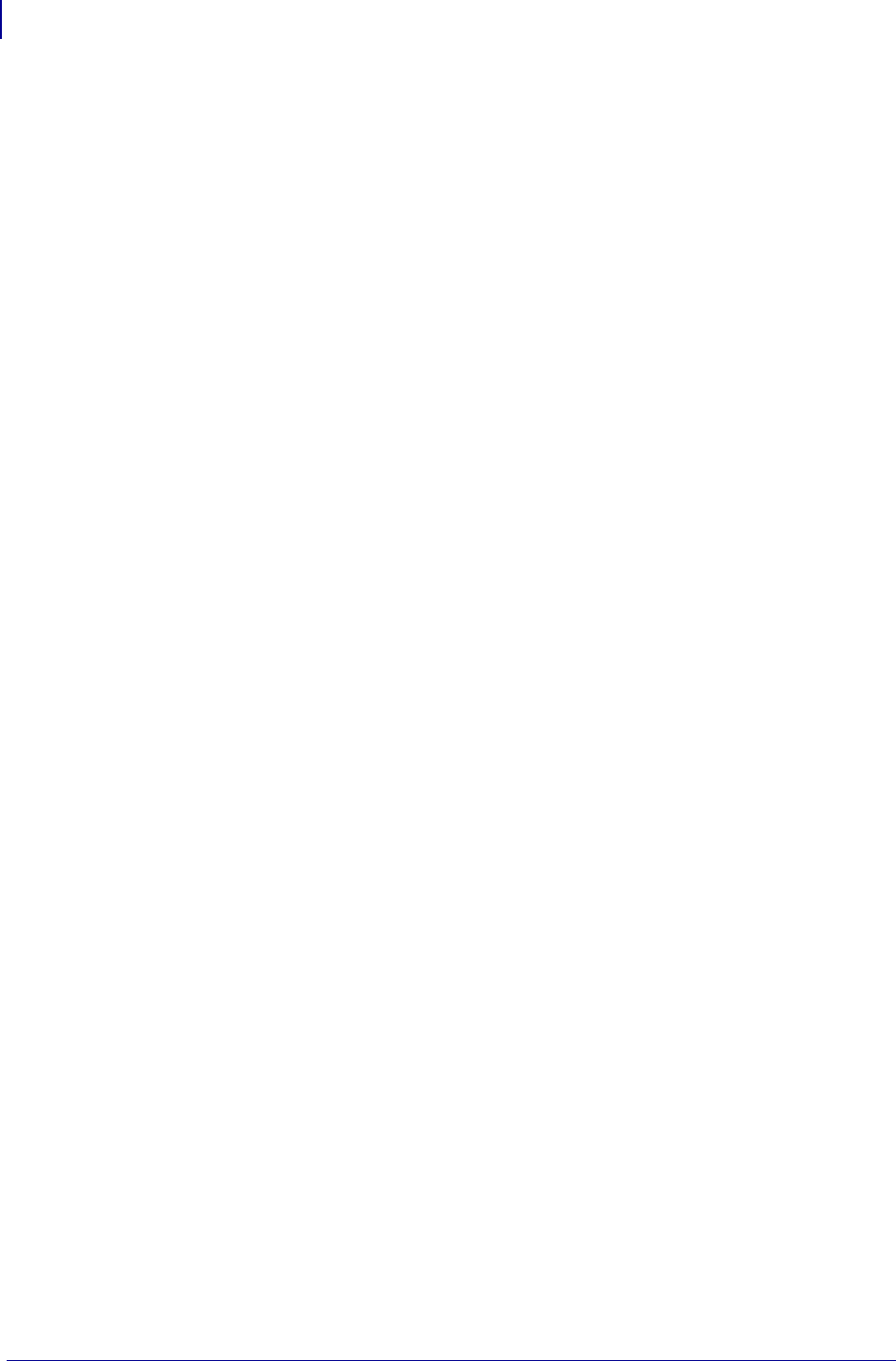
SGD Wireless Commands
weblink.ip.conn[1|2].retry_interval_random_max
1182
P1099958-001 Programming Guide 1/31/18
weblink.ip.conn[1|2].retry_interval_random
_max
Specifies the maximum random wait time in seconds for weblink connection retries.
^JUF, ^JUS, ^JUN, ^JUA, and device.restore_defaults do not have any affect
on this setting.
Setvar
To set the command:
! U1 setvar "weblink.ip.conn[1|2].retry_interval_random_max" "value"
Values:
•0-600
Default:
"120"
Examples:
! U1 setvar "weblink.ip.conn[1].retry_interval_random_max" "120"
! U1 setvar "weblink.ip.conn[2].retry_interval_random_max" "60"
Getvar
To have the printer return the current setting value:
! U1 getvar "weblink.ip.conn[1|2].retry_interval_random_max"
Related SGDs
• weblink.ip.conn[1|2].retry_interval
Supported Printers
• QLn220, QLn320, QLn420
• ZD410, ZD420
•ZD500R
•ZD620
• ZQ310, ZQ320
• ZQ510, ZQ520
• ZQ610, ZQ620, ZQ630
• ZR318, ZR328
• ZR628, ZR638
• ZT210, ZT220, ZT230
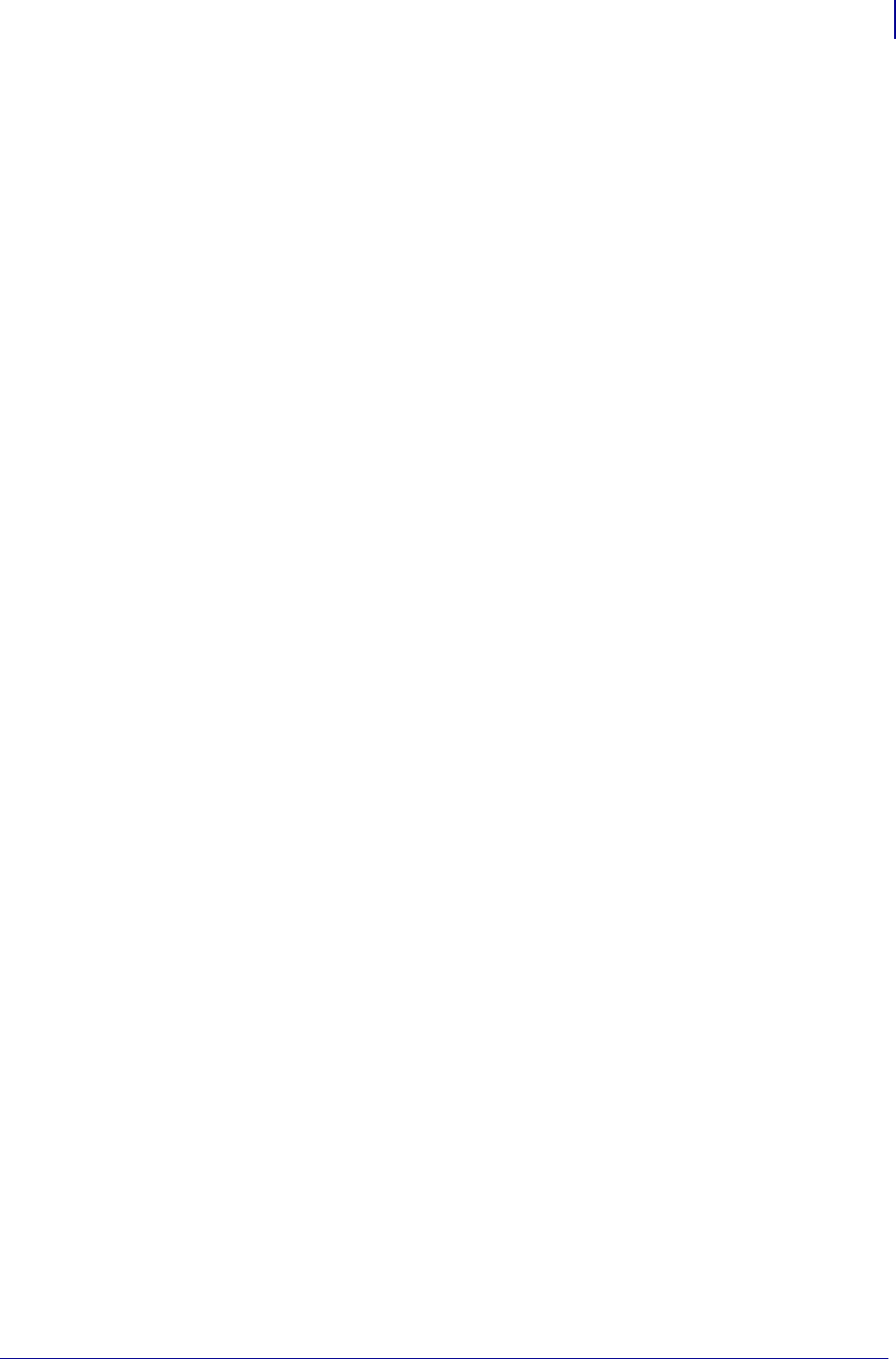
1183
SGD Wireless Commands
weblink.ip.conn[1|2].retry_interval_random_max
1/31/18 Programming Guide P1099958-001
• ZT410, ZT420
• ZT510
• ZT610, ZT620
Notes
•For specific product support, see xref on page xxx.
•For details on command structure, see xref on page yyy.
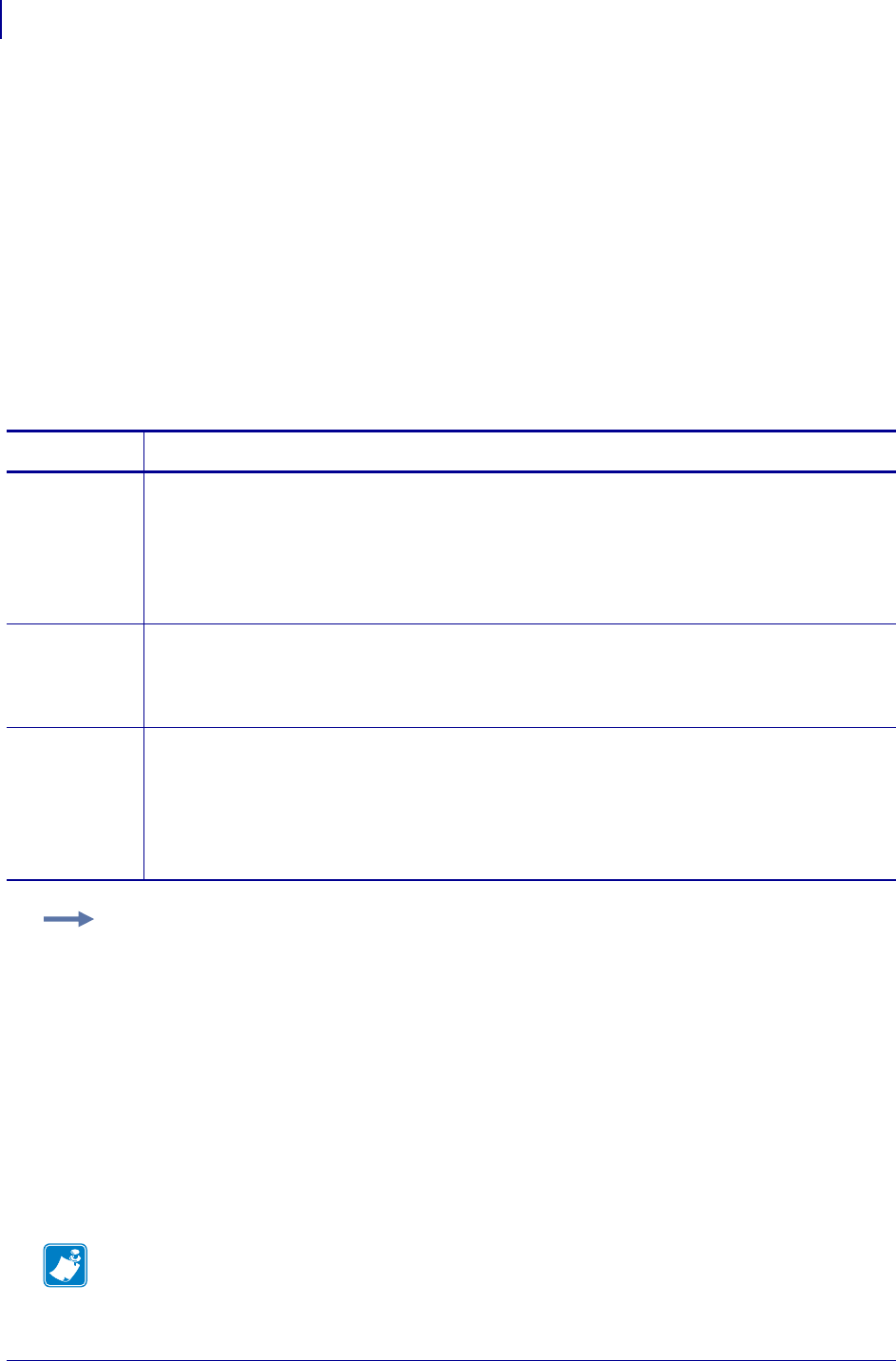
SGD Wireless Commands
weblink.ip.conn[1|2].test.test_on
1184
P1099958-001 Programming Guide 1/31/18
weblink.ip.conn[1|2].test.test_on
This command determines when the test connection should be attempted. This assists in debugging
the printer's connection to remote servers when there are issues with the main weblink connection
(conn1 or conn2).
^JUF, ^JUS, ^JUN, ^JUA, and device.restore_defaults do not have any affect on this setting.
Supported Devices
• iMZ 220™, iMZ 320™
• QLn220™, QLn320™, QLn420™
• ZT210™, ZT220™, ZT230™
Type setvar, getvar, do
Commands Details
setvar This command indicate when the test connection should be attempted.
Format:
•! U1 setvar "weblink.ip.conn1.test.test_on" "value"
•! U1 setvar "weblink.ip.conn2.test.test_on" "value"
Values: off,failure,interval,both
Default: "failure"
getvar This command retrieves the test connection setting.
Format:
•! U1 getvar "weblink.ip.conn1.test.test_on"
•! U1 getvar "weblink.ip.conn2.test.test_on"
do This command sets when the test connection should be attempted.
Format:
•! U1 do "weblink.ip.conn1.test.test_on" "value"
•! U1 do "weblink.ip.conn2.test.test_on" "value"
Values: off,failure,interval,both
Default: "failure"
Example: The test connection can assist the user is several ways/scenarios:
1. If the test.test_on value is set to "failure", any time the main weblink
(conn[1|2].location) connection fails to connect then the test.location URL will be
used. An attempt will be made to contact the remote URL in test.location, using
authentication and proxy configuration that is specified by the main connection.
2. If the test.test_on value is set to "interval" an attempt will be made to contact the
remote URL in test.location every test.retry_interval seconds, using
authentication and proxy configuration that is specified by the main connection.
3. If the test.test_on value is set to "both", then scenario 1 and 2 will both occur. This is
useful for users who will use an HTTP connection to move through their firewall - and
thereafter frequently refresh the connection to indicate to their firewall that there is still
activity for the purpose of keeping the connection alive.
Note •
•For printer support, see SGD Command Support on page 1393.
•For details on SGD command structure, see
Command Structure
on page 573.
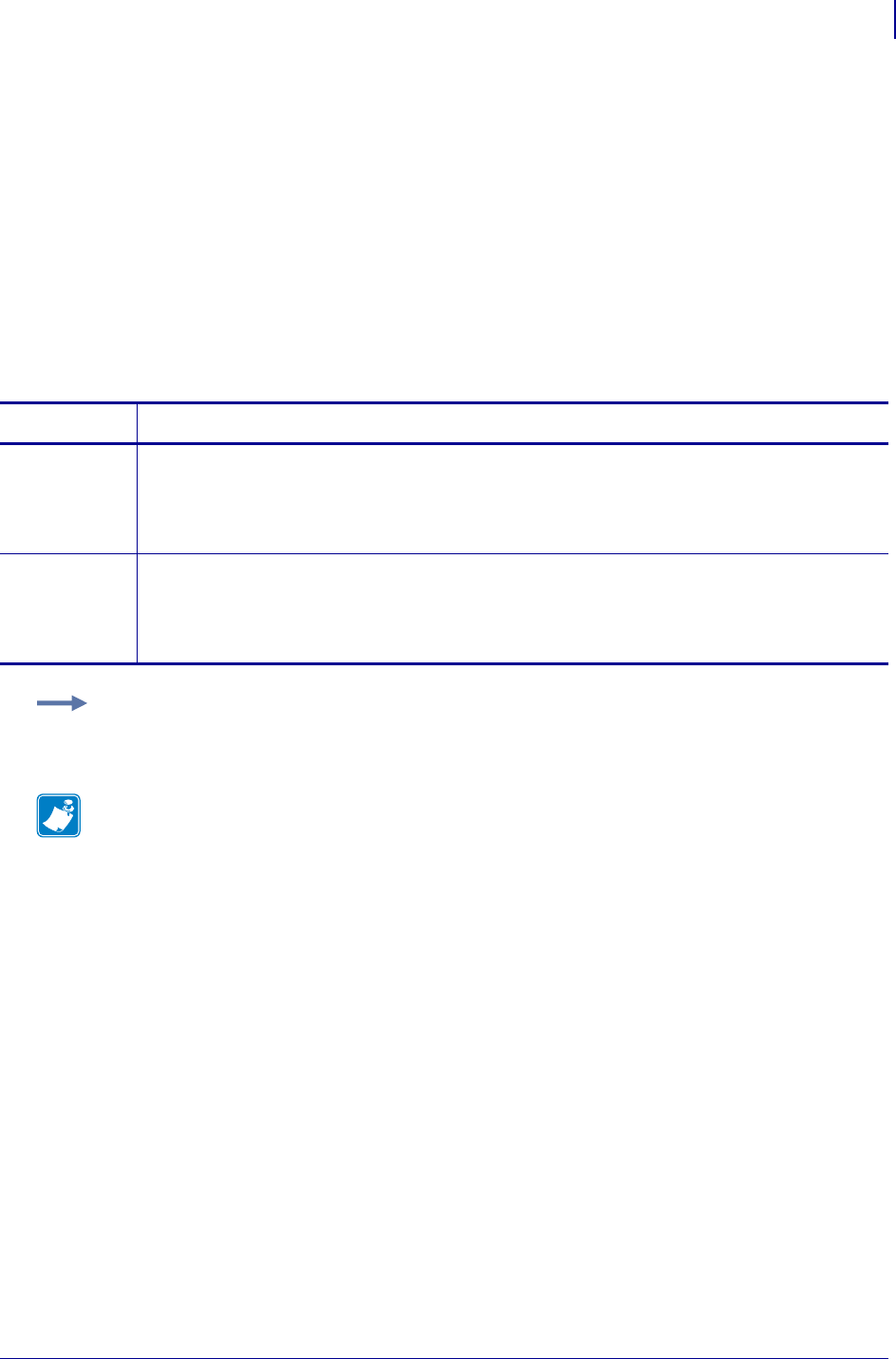
1185
SGD Wireless Commands
weblink.logging.clear
1/31/18 Programming Guide P1099958-001
weblink.logging.clear
This command clears the weblink log. Setting this value to anything will clear it, including an empty
string.
^JUF, ^JUS, ^JUN, ^JUA, and device.restore_defaults do not have any affect on this setting.
Supported Devices
• iMZ 220™, iMZ 320™
• QLn220™, QLn320™, QLn420™
• ZT210™, ZT220™, ZT230™
Type setvar, do
Commands Details
setvar This command clears the weblink log entires.
Format: ! U1 setvar "weblink.logging.clear" "value"
Values: Any string value, including an empty string.
Default: NA
do This command clears the weblink log entires.
Format: ! U1 do "weblink.logging.clear" "value"
Values: Any string value, including an empty string.
Default: NA
Example: This example clears the weblink log entries with an empty string value.
! U1 setvar "weblink.logging.clear" ""
Note •
•For printer support, see SGD Command Support on page 1393.
•For details on SGD command structure, see
Command Structure
on page 573.
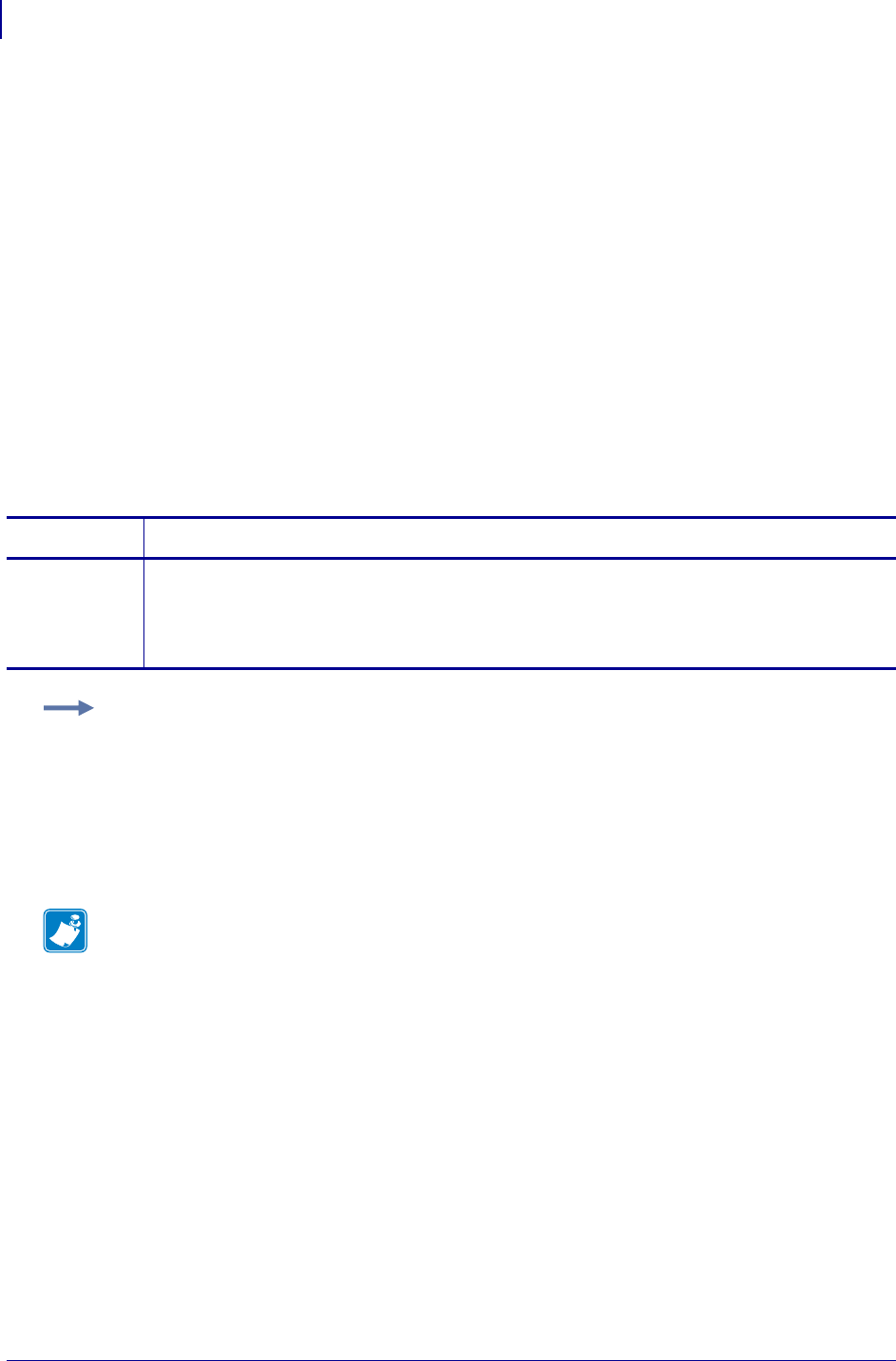
SGD Wireless Commands
weblink.logging.entries
1186
P1099958-001 Programming Guide 1/31/18
weblink.logging.entries
This command returns the N number of entries in the weblink log, where N has a maximum value
that is set by weblink.logging.max_entries.
The weblink log is a collection of events related to connecting to a remote Link-OS™ server. The log
entries range anywhere from general status to errors that prevented a successful connection. The
log contains entries from all connections and are labeled so that it is clear which log entries are for
which connection. Each log entry also contains a timestamp for when it was logged by the system.
The newest events will appear at the bottom of the list.
^JUF, ^JUS, ^JUN, ^JUA, and device.restore_defaults do not have any affect on this setting.
Supported Devices
• iMZ 220™, iMZ 320™
• QLn220™, QLn320™, QLn420™
• ZT210™, ZT220™, ZT230™
Type getvar
Commands Details
getvar This command returns a lists of entries in the weblink log.
Format: ! U1 getvar "weblink.logging.entries"
Values: NA
Default: ""
Example: This example shows the result from weblink.logging.entries:
[01-04-2013 08:40:45.655] [conn1.1] HTTP/1.1 404 Not Found
[01-04-2013 08:40:45.659] [conn1.1] Received HTTP code 404 from proxy after
CONNECT
[01-04-2013 08:40:45.660] [conn1.1] Closing connection
[01-04-2013 08:40:45.662] [conn1.1] Failed to connect (SP = 0, CU = 0, UW = 0, AC
= 0, PC = 0)
Note •
•For printer support, see SGD Command Support on page 1393.
•For details on SGD command structure, see
Command Structure
on page 573.
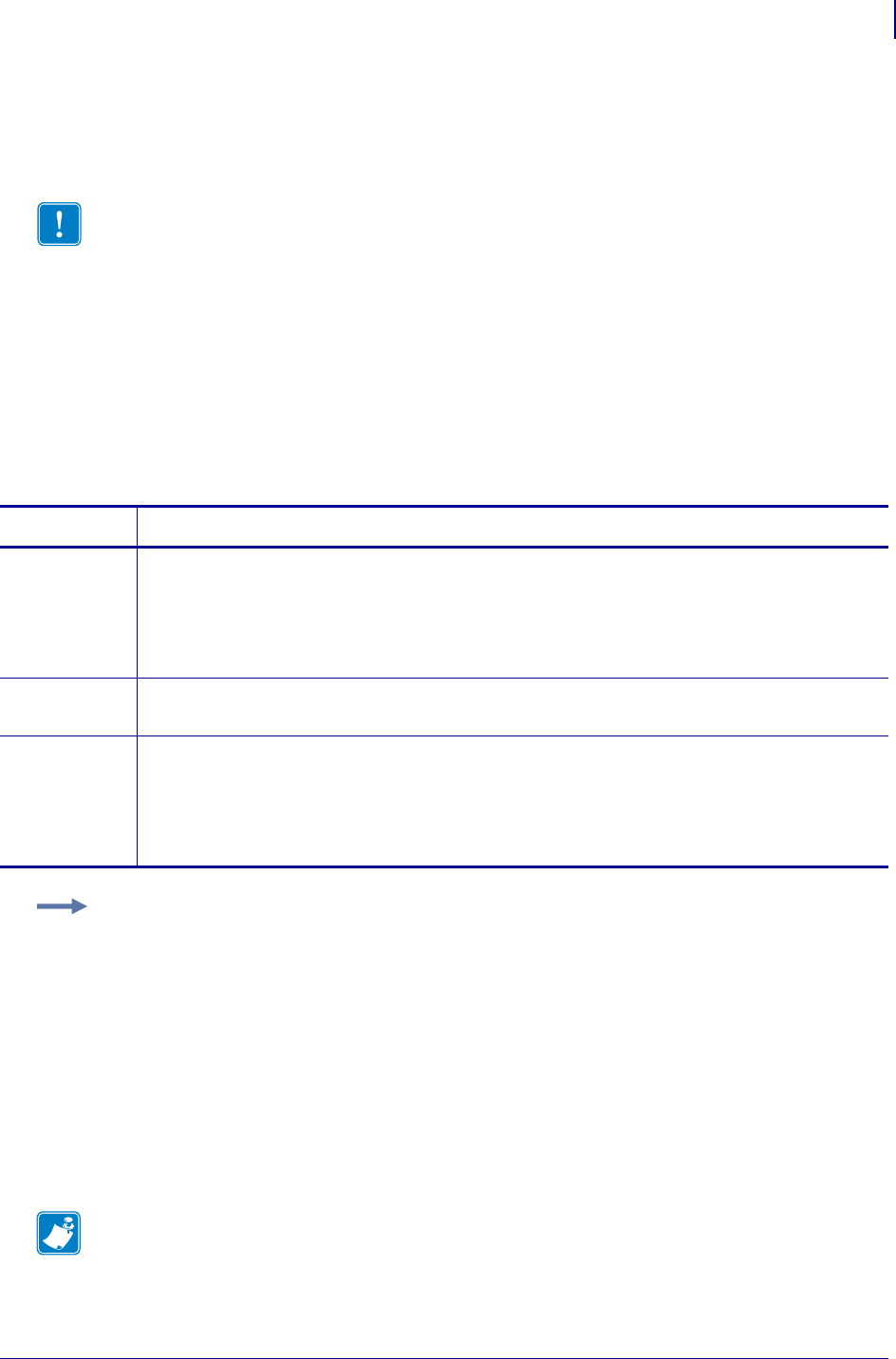
1187
SGD Wireless Commands
weblink.logging.max_entries
1/31/18 Programming Guide P1099958-001
weblink.logging.max_entries
This command specifies the maximum number of individual log entries that will be stored in the
weblink.logging.entries command.
^JUF, ^JUS, ^JUN, ^JUA, and device.restore_defaults do not have any affect on this setting.
Supported Devices
• iMZ 220™, iMZ 320™
• QLn220™, QLn320™, QLn420™
• ZT210™, ZT220™, ZT230™
Type setvar, getvar, do
Important • Changes to this command are immediate and may result in some log entries
being lost. If there are N log entries currently in the log, the user sets the max_entires to M,
where M is less than N, the oldest (N-M) log entries will be removed.
Commands Details
setvar This command sets the maximum number of log entires that will be stored.
Format: ! U1 setvar "weblink.logging.max_entries" "value"
Values: 0 - 10000
Note • Setting the value to 0 disables logging.
Default: "0"
getvar This command returns the setting for the maximum number of log entries that will be stored.
Format: ! U1 getvar "weblink.logging.max_entries"
do This command sets the maximum number of log entires that will be stored.
Format: ! U1 do "weblink.logging.max_entries" "value"
Values: 0 - 10000
Note • Setting the value to 0 disables logging.
Default: "0"
Example 1 • In this example, weblink.logging.max_entries is set to 3:
[01-04-2013 08:40:45.659] [conn1.1] Received HTTP code 404 from proxy after
CONNECT
[01-04-2013 08:40:45.660] [conn1.1] Closing connection
[01-04-2013 08:40:45.662] [conn1.1] Failed to connect (SP = 0, CU = 0, UW = 0, AC
= 0, PC = 0)
Example 2 • In this example, weblink.logging.max_entries is set to 2:
weblink.logging.entries becomes:
[01-04-2013 08:40:45.660] [conn1.1] Closing connection
[01-04-2013 08:40:45.662] [conn1.1] Failed to connect (SP = 0, CU = 0, UW = 0, AC
= 0, PC = 0)
Note •
•For printer support, see SGD Command Support on page 1393.
•For details on SGD command structure, see
Command Structure
on page 573.
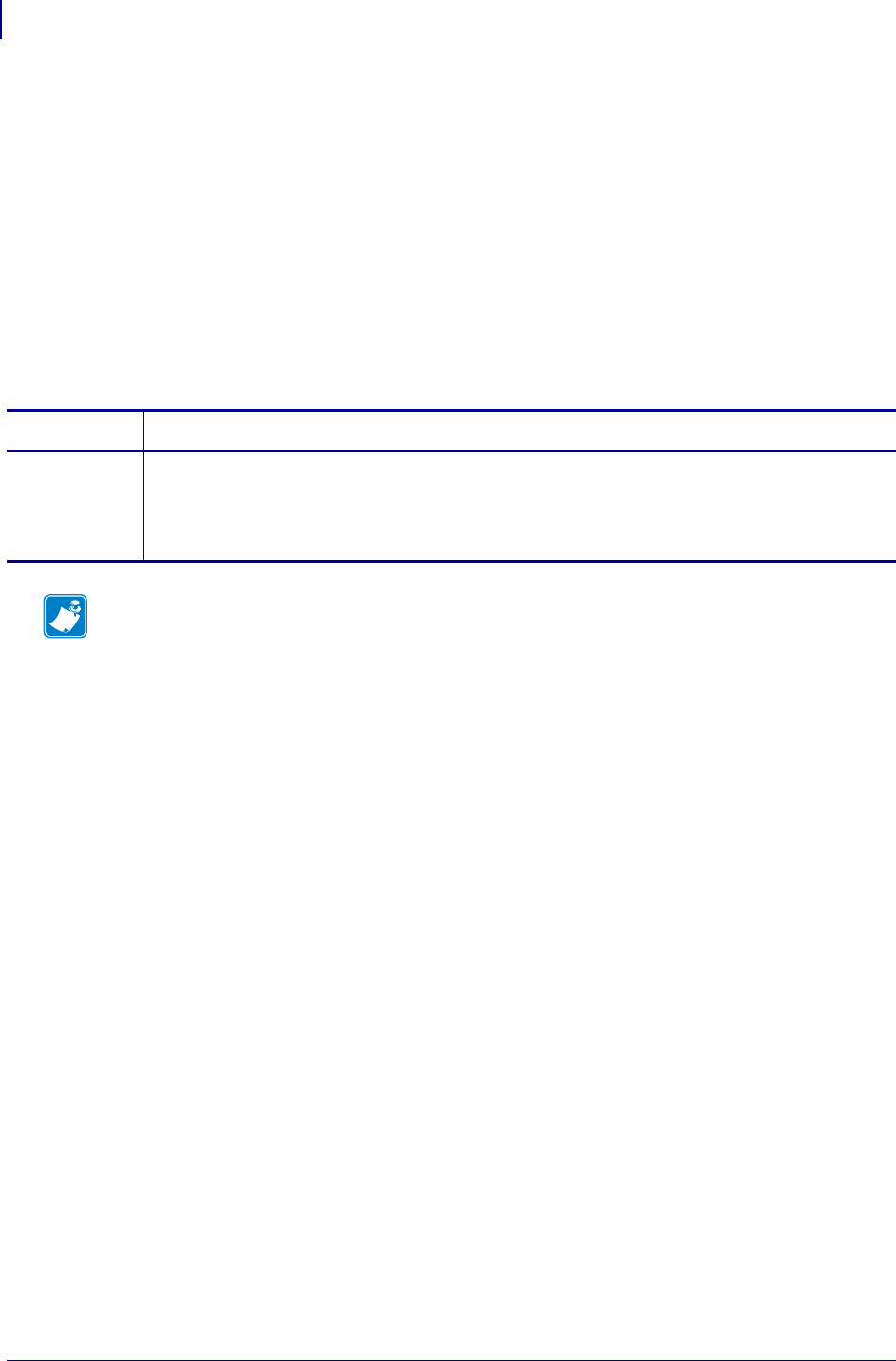
SGD Wireless Commands
weblink.printer_reset_required
1188
P1099958-001 Programming Guide 1/31/18
weblink.printer_reset_required
This command retrives a "yes" or "no" value indicating whether any of the weblink settings have
been modified.
^JUF, ^JUS, ^JUN, ^JUA, and device.restore_defaults do not have any affect on this setting.
Supported Devices
• iMZ 220™, iMZ 320™
• QLn220™, QLn320™, QLn420™
• ZT210™, ZT220™, ZT230™
Type getvar
Commands Details
getvar This command retrieves whether any of the weblink settings are modified.
Format: ! U1 getvar "weblink.printer_reset_required"
Values: "yes" or "no"
Default: "no"
Note •
•For printer support, see SGD Command Support on page 1393.
•For details on SGD command structure, see
Command Structure
on page 573.
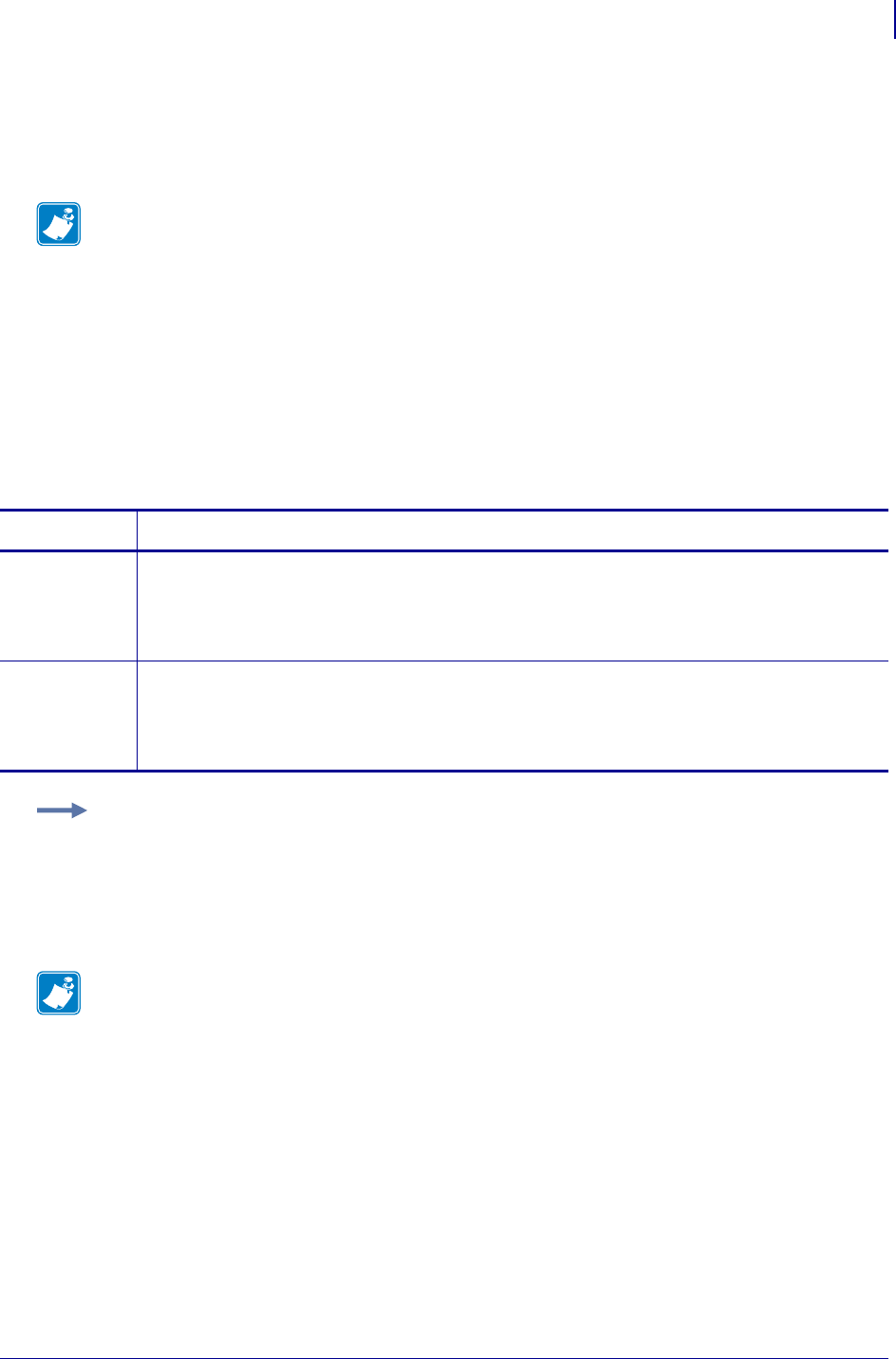
1189
SGD Wireless Commands
weblink.restore_defaults
1/31/18 Programming Guide P1099958-001
weblink.restore_defaults
This command defaults, and saves, the weblink branch settings. Any value, including an empty
string, will default the weblink branch settings.
^JUF, ^JUS, ^JUN, ^JUA, and device.restore_defaults do not have any affect on this setting.
Supported Devices
• iMZ 220™, iMZ 320™
• QLn220™, QLn320™, QLn420™
• ZT210™, ZT220™, ZT230™
Type setvar, do
Note • The entire weblink branch of settings will be defaulted and the settings are saved; however,
the weblink connections will not use the new settings until the printer is restarted (e.g. the
weblink.printer_reset_required SGD will be "yes" after a default).
Commands Details
setvar This command defaults the weblink branch settings.
Format: ! U1 setvar "weblink.restore_defaults" "value"
Values: Any value, including an empty string, will default the branch
Default: NA
do This command defaults the weblink branch settings.
Format: ! U1 do "weblink.restore_defaults" "value"
Values: Any value, including an empty string, will default the branch
Default: NA
Example: These all default the branch:
! U1 setvar "weblink.restore_defaults" ""
! U1 setvar "weblink.restore_defaults" "foo"
! U1 do "weblink.restore_defaults" ""
! U1 do "weblink.restore_defaults" "foo"
Note •
•For printer support, see SGD Command Support on page 1393.
•For details on SGD command structure, see
Command Structure
on page 573.
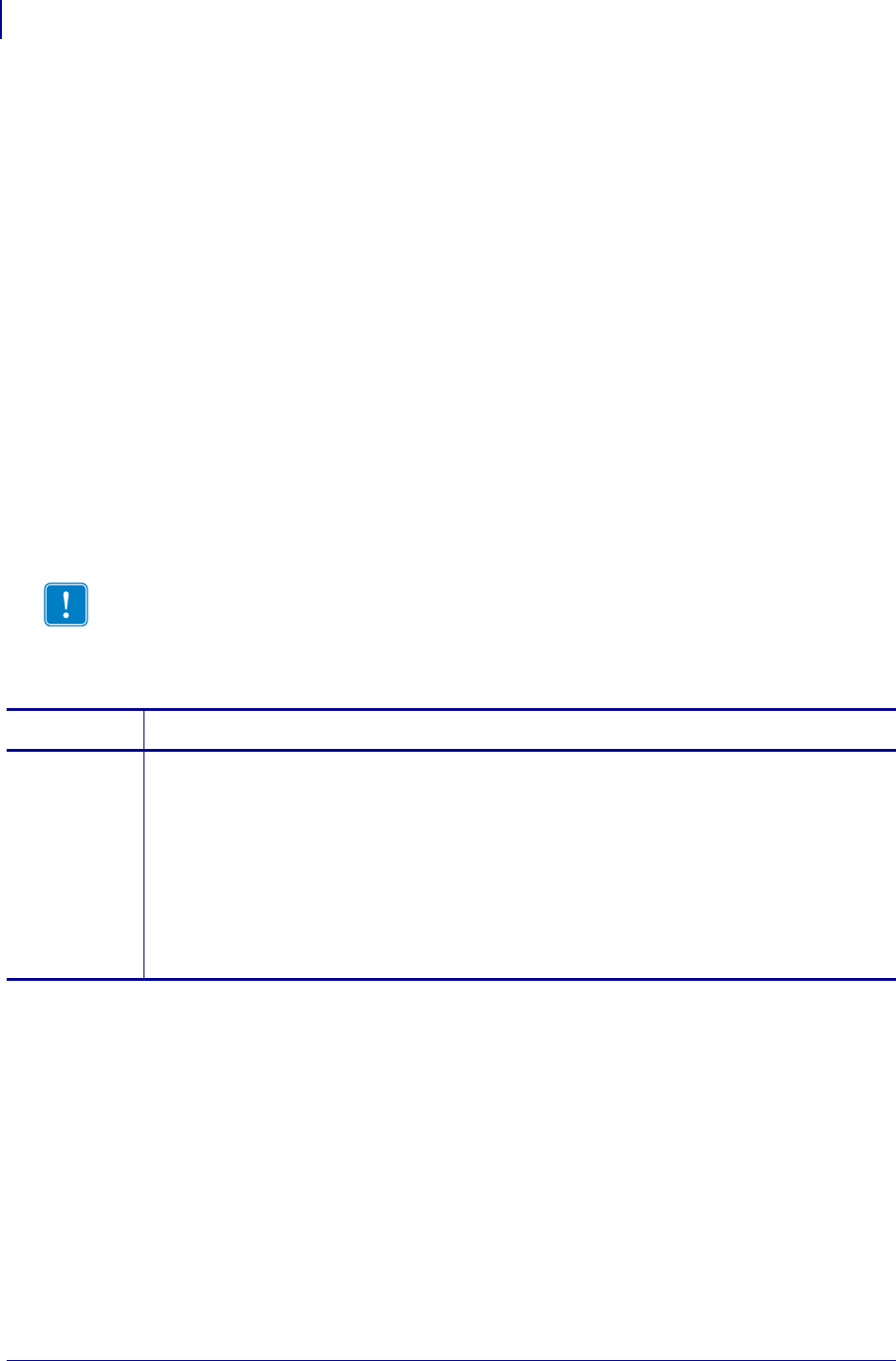
SGD Wireless Commands
weblink.zebra_connector.authentication.add
1190
P1099958-001 Programming Guide 1/31/18
weblink.zebra_connector.authentication.add
This command allows the user to add a single server/username/password triplet into the list of
authentication entries.
When the printer attempts to connect to the Zebra Printer Connector, the local server may require
HTTP authentication (e.g. digest, basic, DNS, etc.). There may be multiple authentication requests
along the route to the destination (e.g. a local server first requires HTTP authentication as well as on
the remote server).
For each HTTP authentication request received while attempting to connect, the printer will
enumerate the authentication entries and attempt to satisfy the request with the username/password
pair provided for the respective server. The server name in the entry is what determines which
username/password pair should be used for which authentication request. Both DNS names and IP
addresses are acceptable. The server, username, and password are separated by a single space
(not a tab or other white space character). The server name is the only required field. If no username
is supplied, but a password is, there must be two spaces between the server and the password
fields. If there is a username but no password, or simply just the servername, no space is required at
the end of the entry.
If the command is changed while the Visiility Agent is enabled, it will not take effect until the
connection is disabled, and then re-enabled.
^JUF, ^JUS, ^JUN, ^JUA, and device.restore_defaults do not have any affect on this setting.
Ini
Supported Devices
• iMZ220, iMZ230
• QLn220, QLn320, QLn420
• ZD410, ZD420
• ZD500
•ZQ510, ZQ520
• ZT210, ZT220, ZT230
• ZT410, ZT420
• ZT510
• ZT610, ZT620
Important • This setting only be changed when weblink.zebra_connector.enable is set to
"off".
Commands Details
setvar Format: ! U1 setvar "weblink.zebra_connector.authentication.add" "server
username password"
Values:
"server" = an IP address or a DNS name
"username" = user name on this server
"password" = password for this username on this server
Default: ""
Result: ! U1 setvar "weblink.zebra_connector.authentication.add" "10.3.5.70
jsmith LedZepR0cks!"
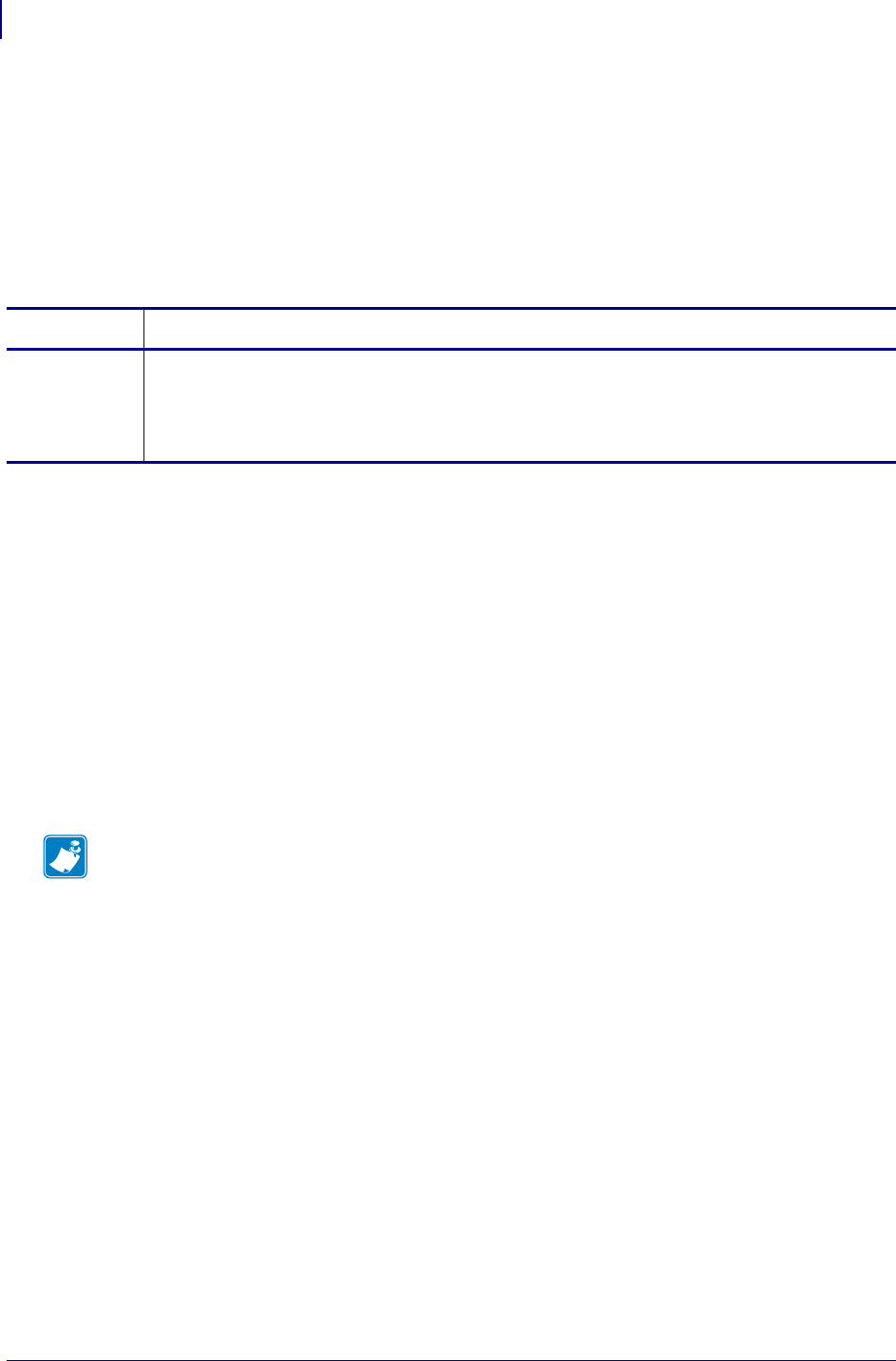
SGD Wireless Commands
weblink.zebra_connector.authentication.entries
1192
P1099958-001 Programming Guide 1/31/18
weblink.zebra_connector.authentication.ent
ries
This command lists the server names added to the authentication entries list.
Only the server names will be shown. The username and passwords will not be shown.The server
names are separated by a \r\n so that each shows up on its own line.
^JUF, ^JUS, ^JUN, ^JUA, and device.restore_defaults do not have any affect on this setting.
Supported Devices
• iMZ220, iMZ230
• QLn220, QLn320, QLn420
• ZD410, ZD420
• ZD500
•ZQ510, ZQ520
• ZT210, ZT220, ZT230
• ZT410, ZT420
• ZT510
• ZT610, ZT620
Commands Details
getvar Format: ! U1 getvar "weblink.zebra_connector.authentication.entries"
Result: Returns the list of servers with authentication entries. It
does not return the username or passwords for those servers.
Default: ""
Note •
•For printer support, see SGD Command Support on page 1393.
•For details on SGD command structure, see
Command Structure
on page 573.
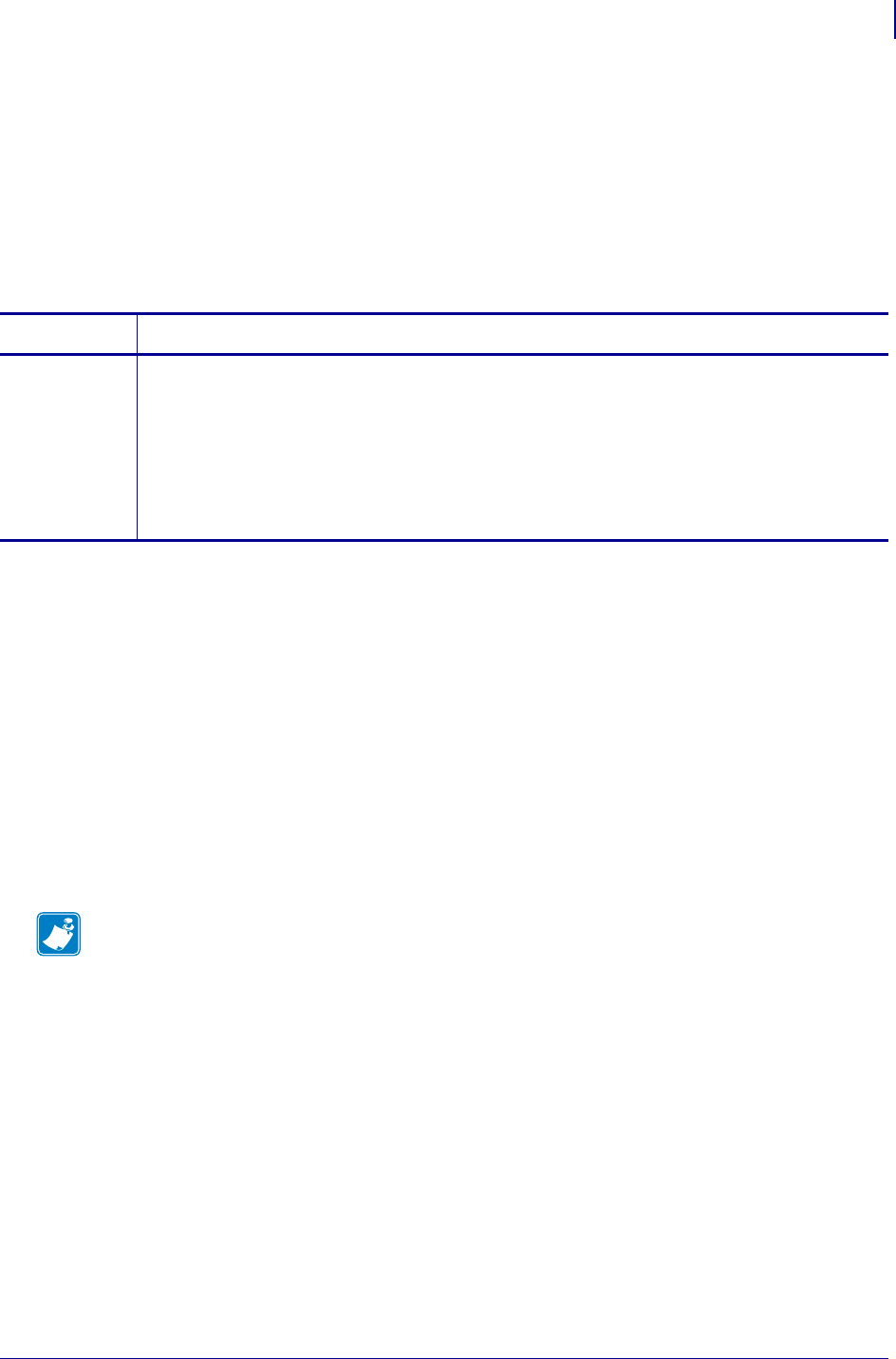
1193
SGD Wireless Commands
weblink.zebra_connector.authentication.remove
1/31/18 Programming Guide P1099958-001
weblink.zebra_connector.authentication.rem
ove
Removes a single server/username/password triplet from the list of authentication entries.
To remove an entry only the server name is supplied, however the entire entry will be removed. If an
invalid entry is supplied no action is taken.
^JUF, ^JUS, ^JUN, ^JUA, and device.restore_defaults do not have any affect on this setting.
Supported Devices
• iMZ220, iMZ230
• QLn220, QLn320, QLn420
• ZD410, ZD420
• ZD500
•ZQ510, ZQ520
• ZT210, ZT220, ZT230
• ZT410, ZT420
• ZT510
• ZT610, ZT620
Commands Details
setvar Format: ! U1 setvar "weblink.zebra_connector.authentication.remove"
"server"
Values:
"server" = an IP address or a DNS name of the server to remove
Default: NA
Example: ! U1 setvar "weblink.zebra_connector.authentication.remove"
"10.3.5.70"
Note •
•For printer support, see SGD Command Support on page 1393.
•For details on SGD command structure, see
Command Structure
on page 573.
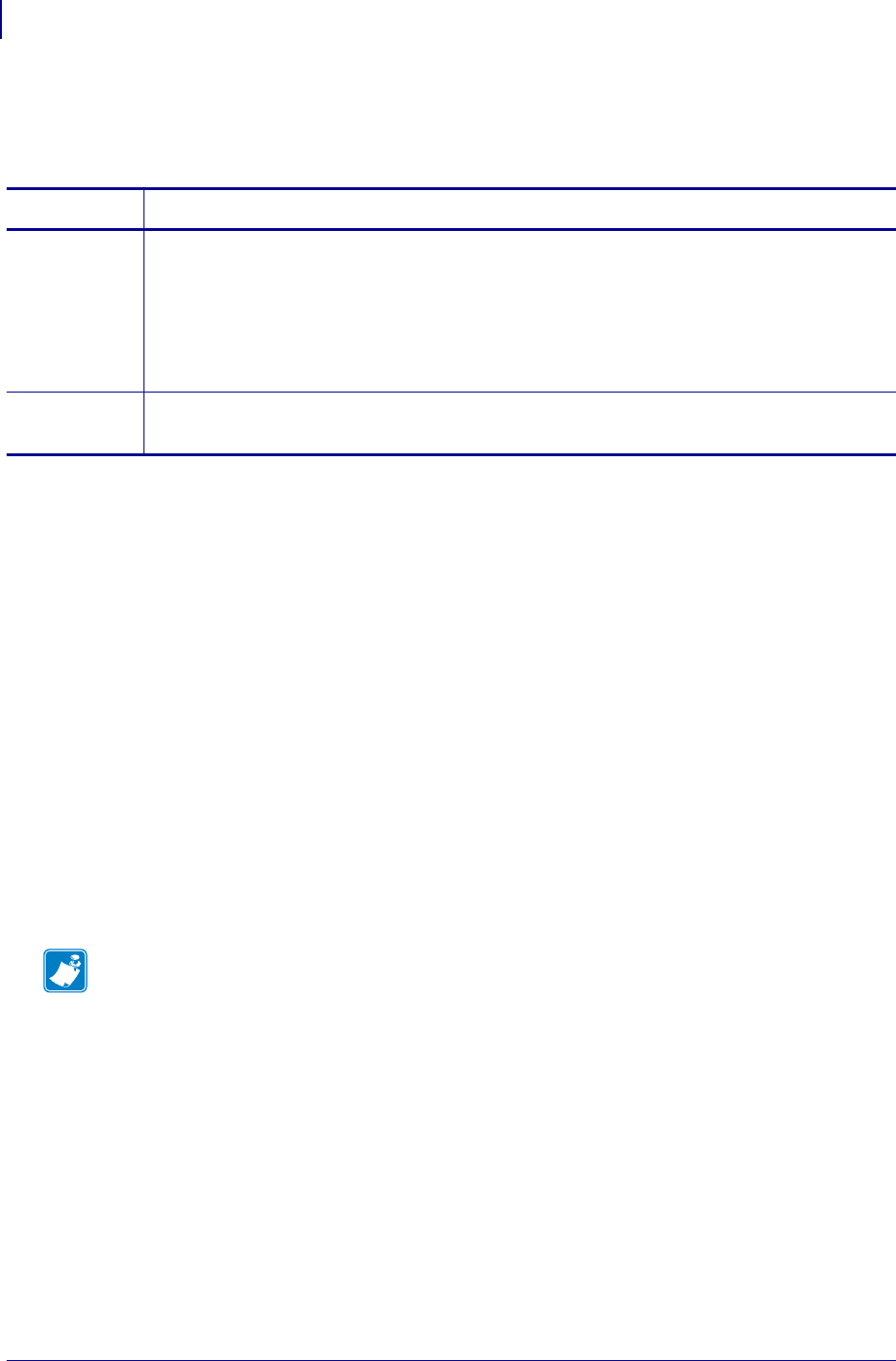
SGD Wireless Commands
weblink.zebra_connector.enable
1194
P1099958-001 Programming Guide 1/31/18
weblink.zebra_connector.enable
Enables the Visibility Agent feature.
Supported Devices
• iMZ220, iMZ230
• QLn220, QLn320, QLn420
• ZD410, ZD420
• ZD500
• ZD620
•ZQ310, ZQ320
•ZQ510, ZQ520
• ZR318, ZR328, ZR338
• ZR628
• ZT210, ZT220, ZT230
• ZT410, ZT420
• ZT510
• ZT610, ZT620
Commands Details
setvar Format: ! U1 setvar "weblink.zebra_connector.enable" "value"
Values:
"on" = enables Visibility Agent
"off" = disables Visibility Agent
Default: "on"
Example: ! U1 setvar "weblink.zebra_connector.enable" "enable"
getvar Format: ! U1 getvar "weblink.zebra_connector.enable"
Result: "on" or "off"
Note •
•For printer support, see SGD Command Support on page 1393.
•For details on SGD command structure, see
Command Structure
on page 573.
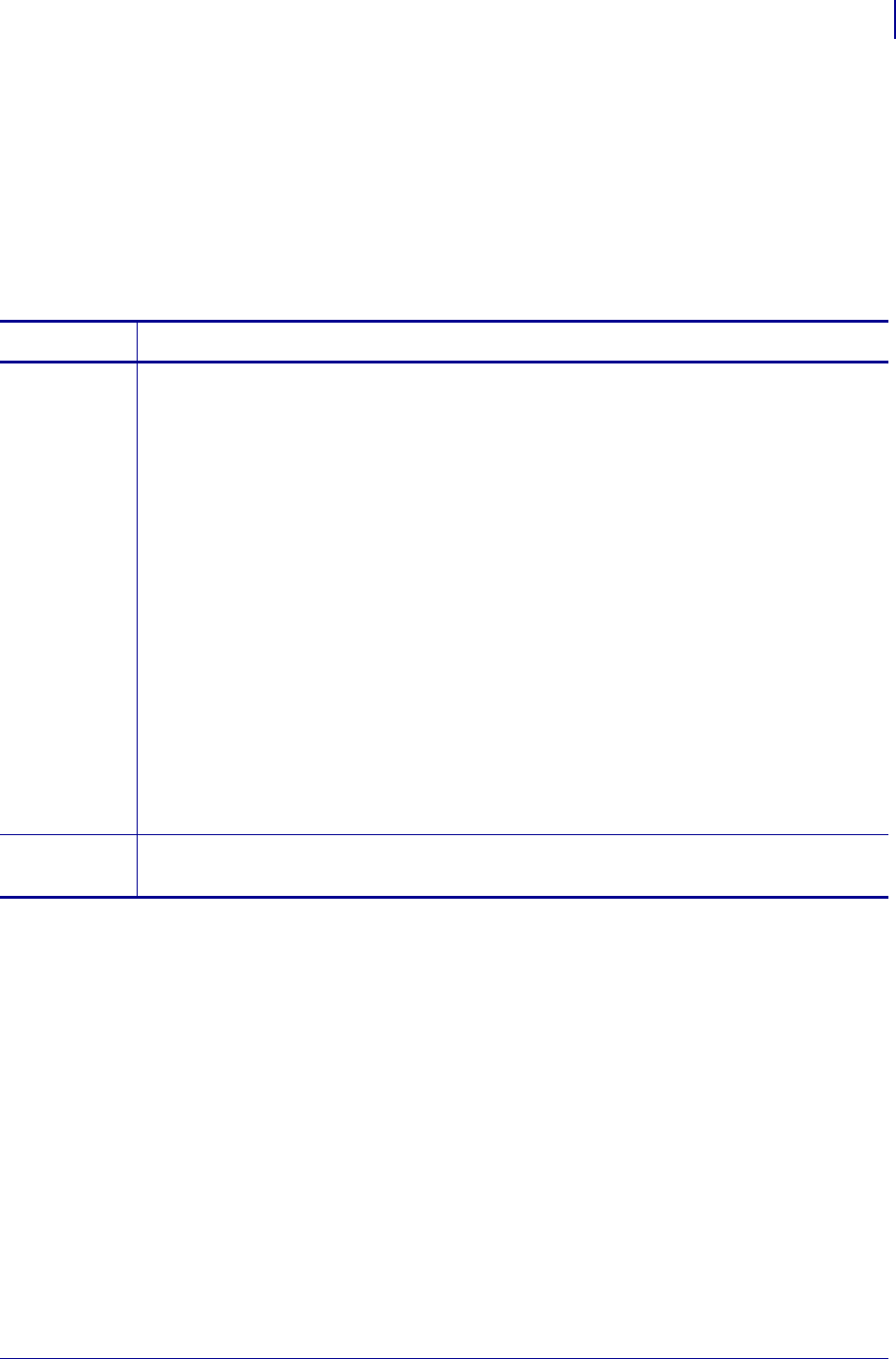
1195
SGD Wireless Commands
weblink.zebra_connector.proxy
1/31/18 Programming Guide P1099958-001
weblink.zebra_connector.proxy
This command assigns the URL for the proxy used to connect to the Zebra connector.
The proxy server protocol, port, domain, username, and password are all encoded into the URL via
the format outlined in RFC2396 (http://www.ietf.org/rfc/rfc2396.txt).
The username and password must avoid the invalid characters listed in RFC2396 (e.g. ':', '@', '/',
etc). If an invalid character must be used it needs to be escaped using '%' as described in RFC2396.
^JUF, ^JUS, ^JUN, ^JUA, and device.restore_defaults do not have any affect on this setting.
Supported Devices
• iMZ220, iMZ230
• QLn220, QLn320, QLn420
• ZD410, ZD420
• ZD500
•ZQ510, ZQ520
• ZT210, ZT220, ZT230
• ZT410, ZT420
• ZT510
• ZT610, ZT620
Commands Details
setvar Format: ! U1 setvar "weblink.zebra_connector.proxy" "url"
Values:
•Any valid URL up to 2048 characters
•Expected URL format: [http|https]://[user:pass@]domain[:port]/[path]
The URL will need to be built according to the server/proxy environment the printer is running
where
"user" = username
"password" = password
"host" = either the hostname or IP address
"port" = port number
"other" = anything else needed in the path
Default: ""
•The user:pass, port, and path are all optional.
•The default scheme must be either HTTPS or HTTP. The default is HTTP.
•The default port is 1080.
•The default is to omit the username and password.
Example: ! U1 setvar "weblink.zebra_connector.proxy"
"https://user:pass@my.internal.proxy:7840/init"
getvar Format: ! U1 getvar "weblink.zebra_connector.proxy"
Result: "https://user:pass@my.internal.proxy:7840/init"
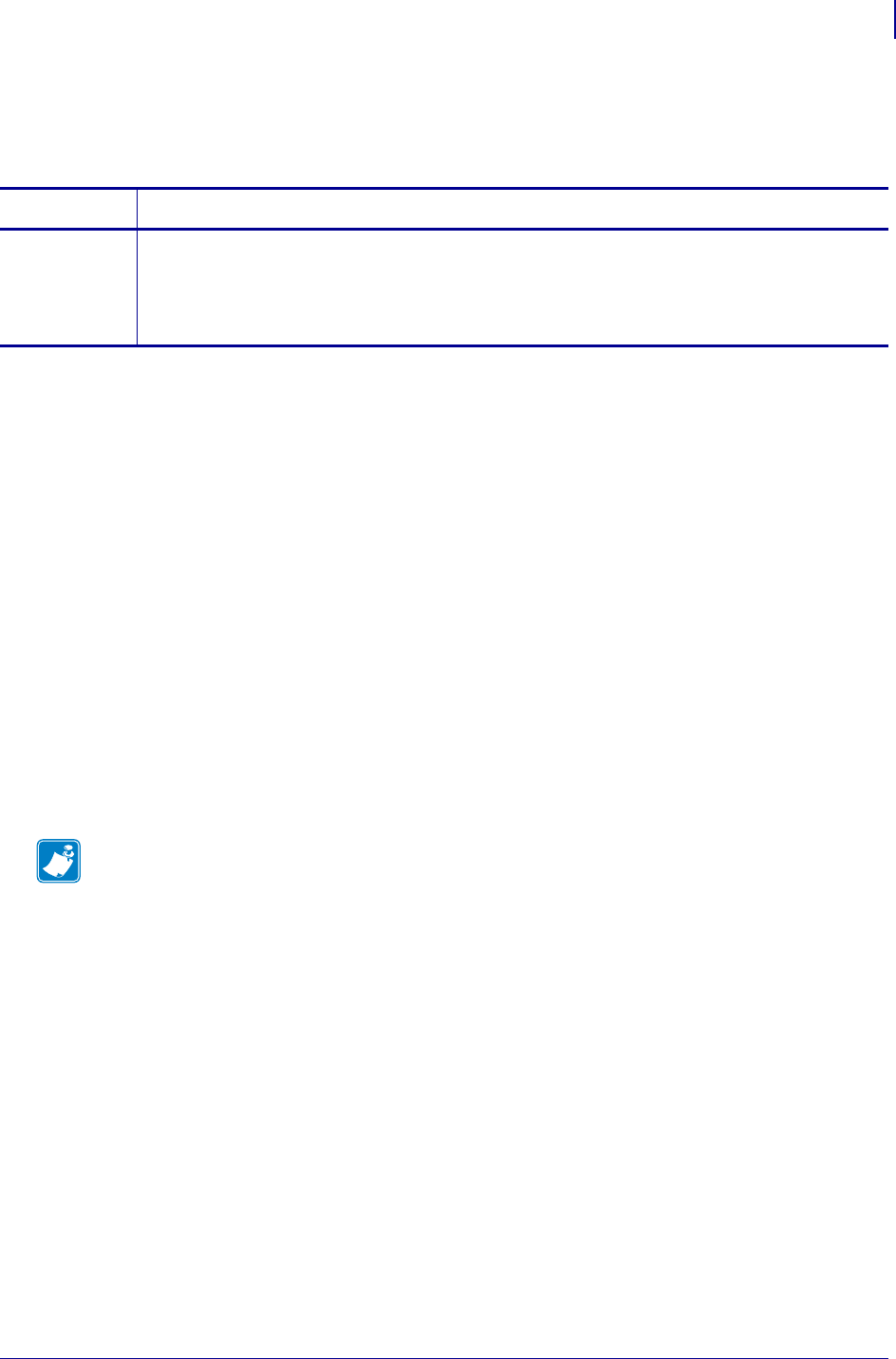
1197
SGD Wireless Commands
weblink.zebra_connector.version
1/31/18 Programming Guide P1099958-001
weblink.zebra_connector.version
Displays the current version of the Zebra Connector.
Supported Devices
• iMZ220, iMZ230
• QLn220, QLn320, QLn420
• ZD410, ZD420
• ZD500
• ZD620
•ZQ310, ZQ320
•ZQ510, ZQ520
• ZR318, ZR328, ZR338
• ZR628
• ZT210, ZT220, ZT230
• ZT410, ZT420
• ZT510
• ZT610, ZT620
Commands Details
getvar Format: ! U1 getvar "weblink.zebra_connector.version"
Values: A version number in the form of xx.yy.
Default: ""
Example: "0.04"
Note •
•For printer support, see SGD Command Support on page 1393.
•For details on SGD command structure, see
Command Structure
on page 573.
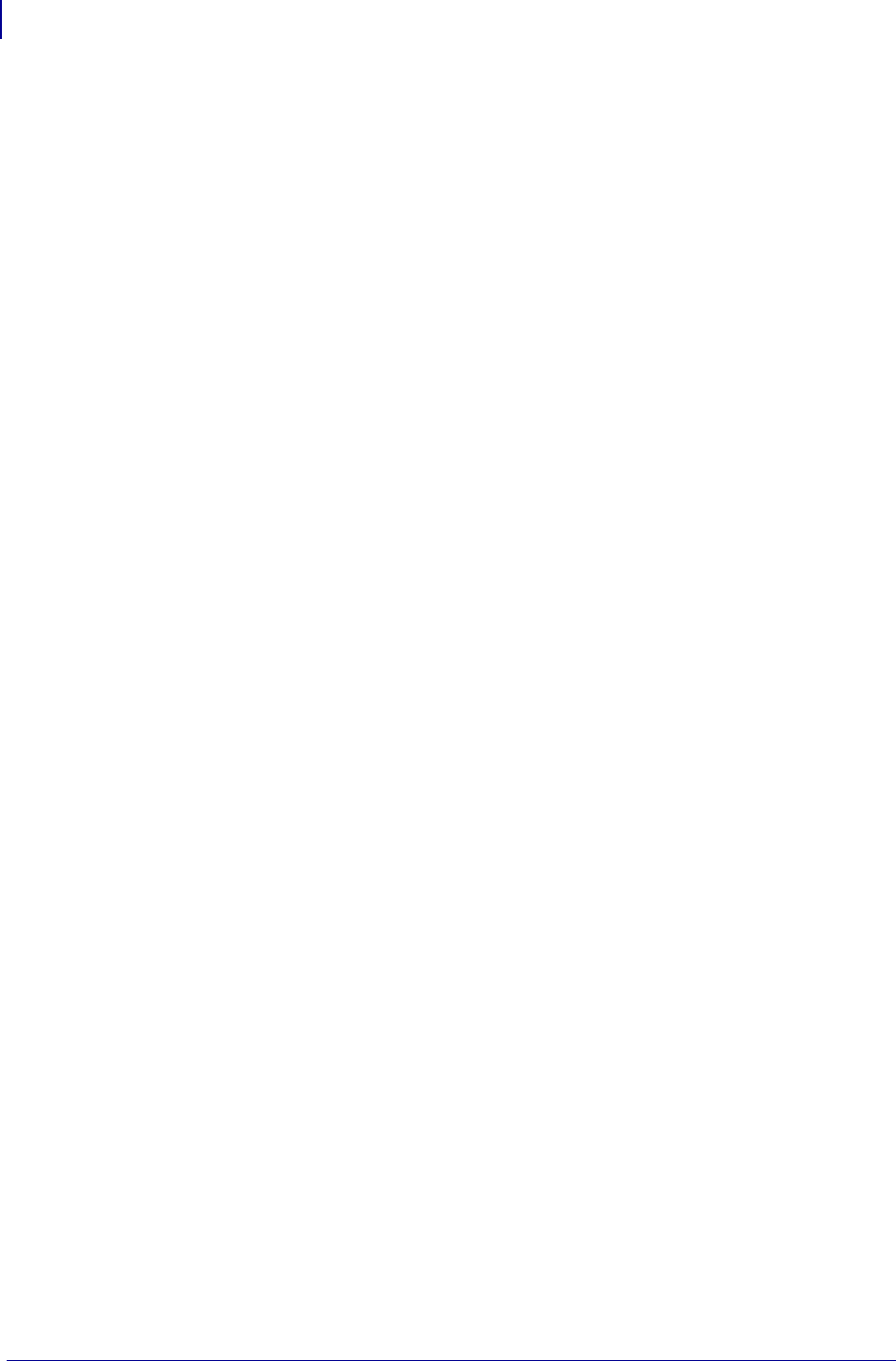
SGD Wireless Commands
weblink.zebra_connector.version
1198
P1099958-001 Programming Guide 1/31/18
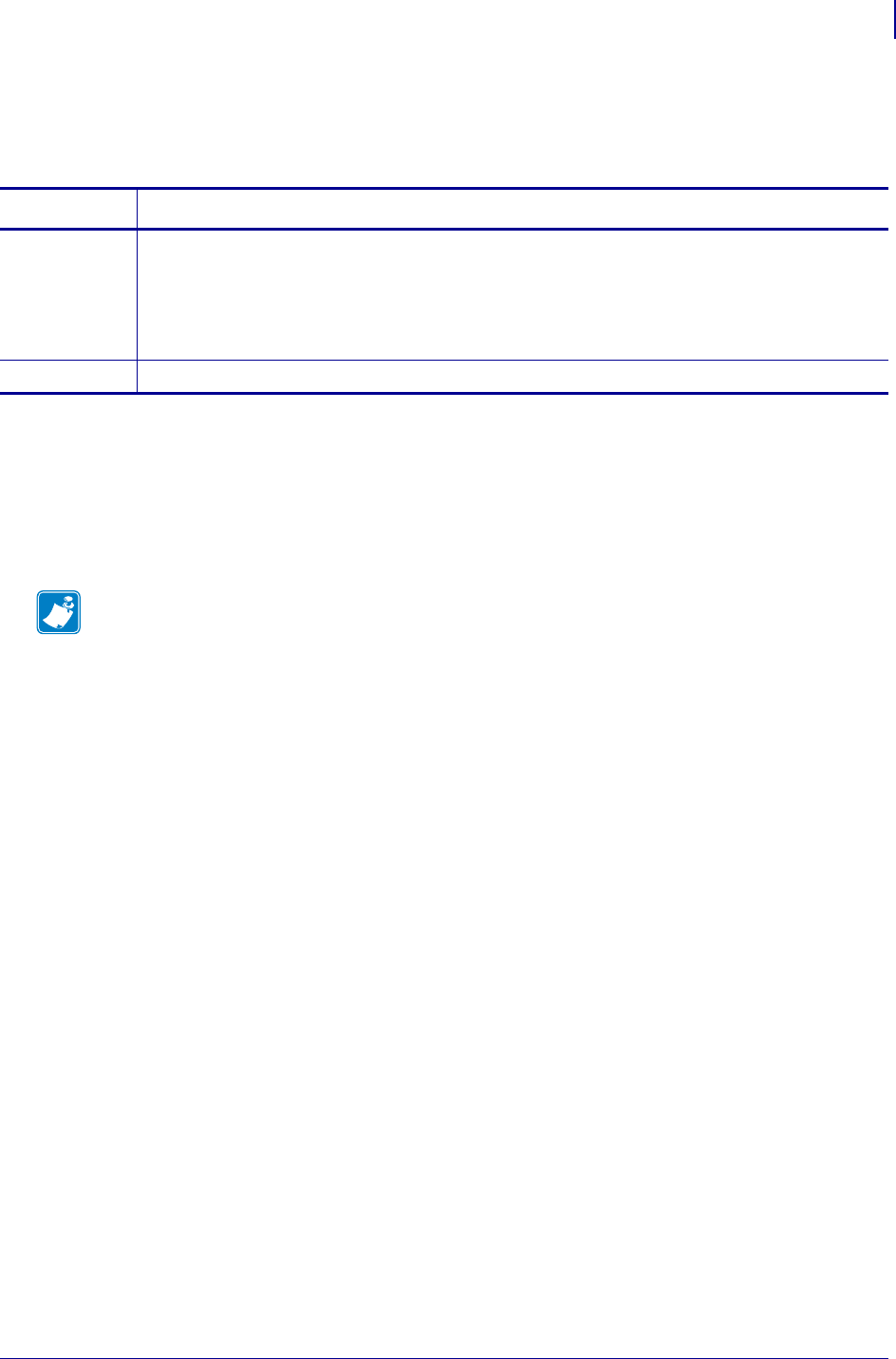
1199
wlan.11ac.80mhz_enable
1/31/18 Programming Guide P1099958-001
wlan.11ac.80mhz_enable
Enables the 80MHz wide channel support for the 802.11AC radio.
Supported Devices
• ZD410, ZD420
• ZD620
• ZT510
• ZT610, ZT620
Commands Details
setvar ! U1 setvar "wlan.11ac.80mhz_enable" "value"
Values:
"on" = enables the 80MHz wide channel support
"off" = disables the 80MHz wide channel support
Default: "on"
getvar ! U1 getvar "wlan.11ac.80mhz_enable"
Note •
•For printer support, see SGD Command Support on page 1393.
•For details on SGD command structure, see
Command Structure
on page 573.
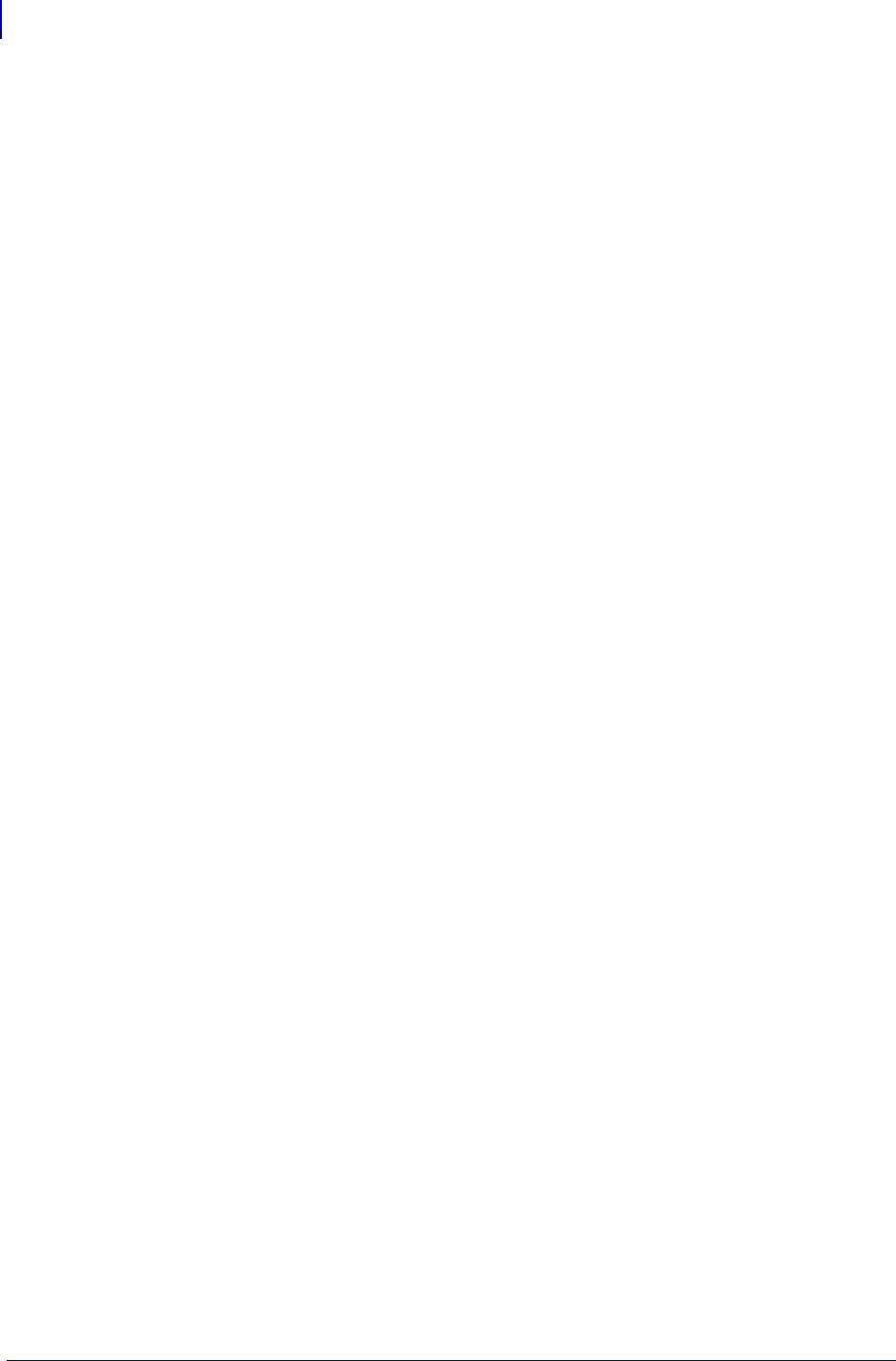
SGD Wireless Commands
wlan.11d.enable
1200
P1099958-001 Programming Guide 1/31/18
wlan.11d.enable
Allows the client to automatically configure themselves to their local regulatory domain.
Setvar
To set the command:
! U1 setvar "wlan.11d.enable" "value"
Values:
•off
•on
Default:
"off"
Getvar
To have the printer return the current setting value:
! U1 getvar "wlan.11d.enable"
Supported Printers
• iMZ220, iMZ320
• QLn220, QLn320, QLn420
• ZD410, ZD420
• ZD500R, ZD510, ZD511
•ZD620
• ZQ310, ZQ320
• ZQ510, ZQ520
• ZQ610, ZQ620, ZQ630
• ZR318, ZR328
• ZR628, ZR638
• ZT210, ZT220, ZT230
• ZT410, ZT420
• ZT510
• ZT610, ZT620
Notes
•For specific product support, see SGD Command Support on page 1393.
•For details on command structure, see Command Structure on page 573.
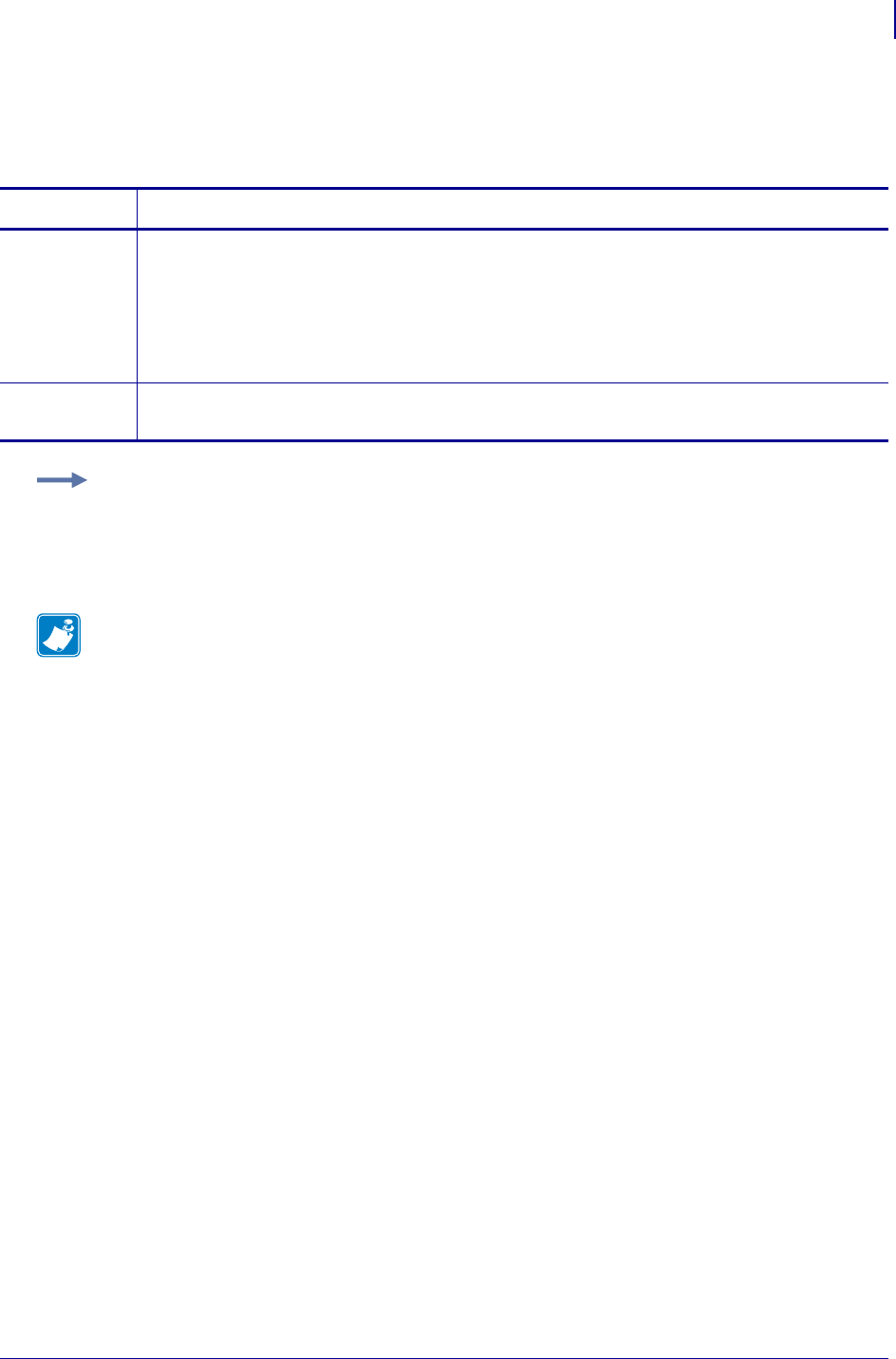
1201
SGD Wireless Commands
wlan.11n.20mhz_only
1/31/18 Programming Guide P1099958-001
wlan.11n.20mhz_only
This command forces 20 MHz operation only in printers with 802.11n radios.
Supported Devices ZT200 Series
Commands Details
setvar This command forces 20 MHz operation only in printers with 802.11n radios.
Format: ! U1 setvar "wlan.11n.20mhz_only" "value"
Values:
"on"
"off"
Default: "off"
getvar This command returns the current setting for 20 MHz operation only.
Format: ! U1 getvar "wlan.11n.20mhz_only"
Example:
U1 setvar "wlan.11n.20mhz_only" "on"
Note •
•For printer support, see SGD Command Support on page 1393.
•For details on SGD command structure, see
Command Structure
on page 573.
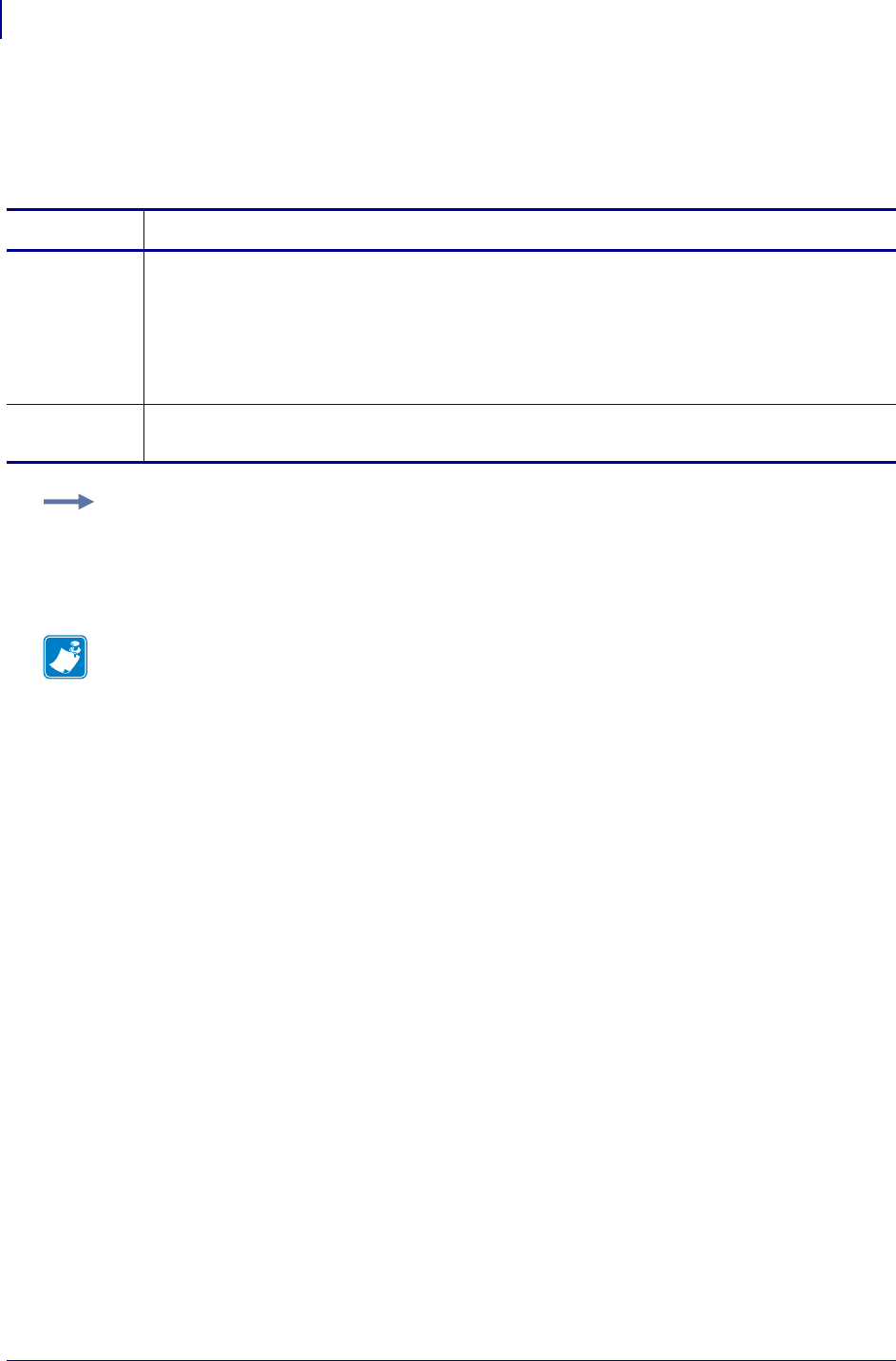
SGD Wireless Commands
wlan.11n.aggregation
1202
P1099958-001 Programming Guide 1/31/18
wlan.11n.aggregation
This command enable or disables Aggregation MAC Service Data Unit (A-MSDU) in 802.11n radio
communications.
Supported Devices ZT200 Series
Commands Details
setvar This command enables or disables A-MSDU in 802.11n radio communications.
Format: ! U1 setvar "wlan.11n.aggregation" "value"
Values:
"on"
"off"
Default: "off"
getvar This command returns the current setting for A-MSDU.
Format: ! U1 getvar "wlan.11n.aggregation"
Example:
U1 setvar "wlan.11n.aggregation" "on"
Note •
•For printer support, see SGD Command Support on page 1393.
•For details on SGD command structure, see
Command Structure
on page 573.
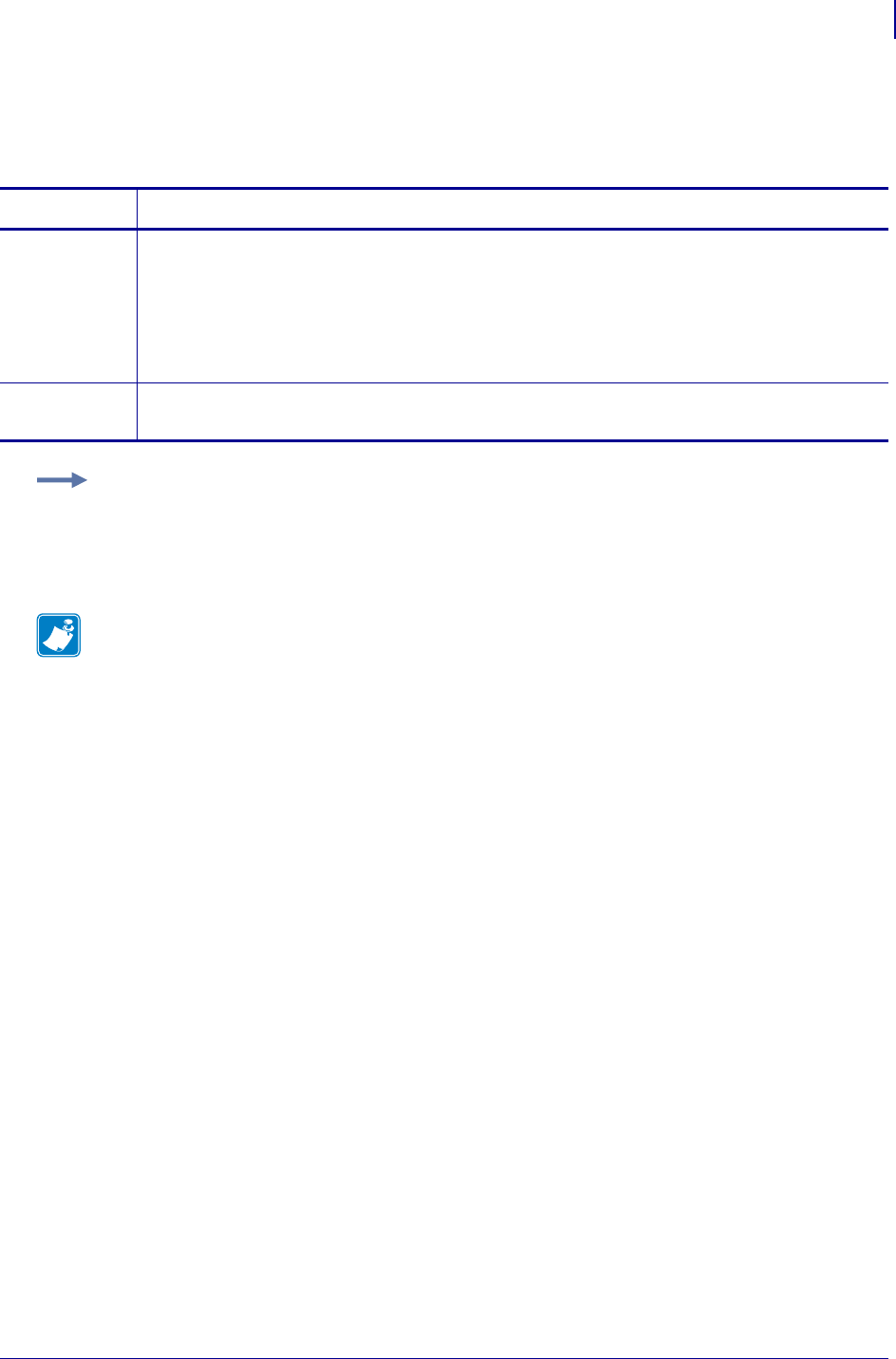
1203
SGD Wireless Commands
wlan.11n.greenfield
1/31/18 Programming Guide P1099958-001
wlan.11n.greenfield
This command will enable or disable greenfield mode in 802.11n radio communications.
Supported Devices ZT200 Series
Commands Details
setvar This command enables/disables greenfield mode.
Format: ! U1 setvar "wlan.11n.greenfield" "value"
Values:
"on"
"off"
Default: "off"
getvar This command returns the current setting for greenfield mode.
Format: ! U1 getvar "wlan.11n.greenfield"
Example:
U1 setvar "wlan.11n.greenfield" "on"
Note •
•For printer support, see SGD Command Support on page 1393.
•For details on SGD command structure, see
Command Structure
on page 573.
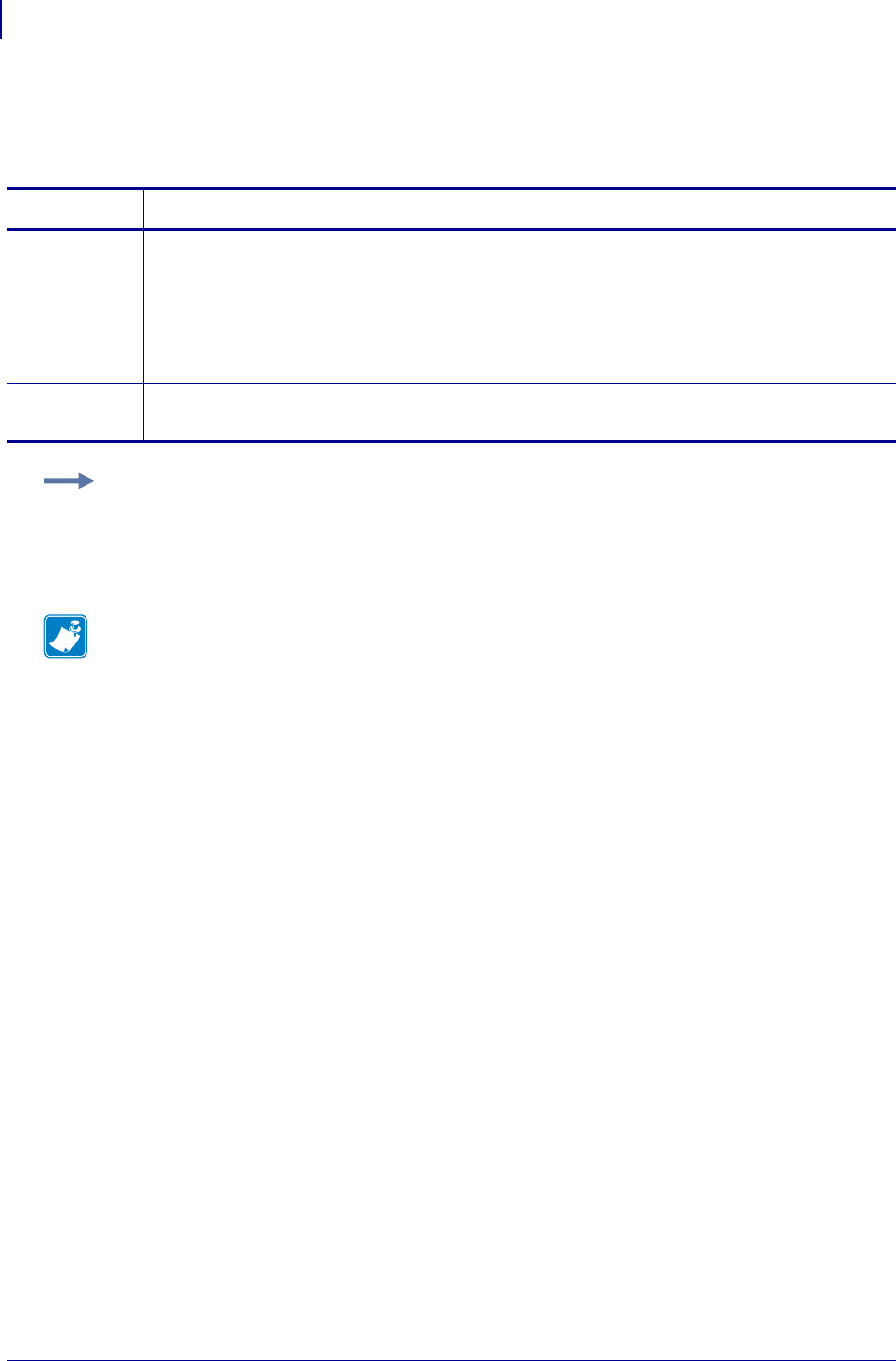
SGD Wireless Commands
wlan.11n.rifs
1204
P1099958-001 Programming Guide 1/31/18
wlan.11n.rifs
This command enable/disables Reduced Interframe Space (RIFS) in 802.11n radio communications.
Supported Devices ZT200 Series
Commands Details
setvar This command enable/disables RIFS in 802.11n.
Format: ! U1 setvar "wlan.11n.rifs" "value"
Values:
"on"
"off"
Default: "off"
getvar This command returns the current setting for RIFS.
Format: ! U1 getvar "wlan.11n.rifs"
Example:
U1 setvar "wlan.11n.rifs" "on"
Note •
•For printer support, see SGD Command Support on page 1393.
•For details on SGD command structure, see
Command Structure
on page 573.
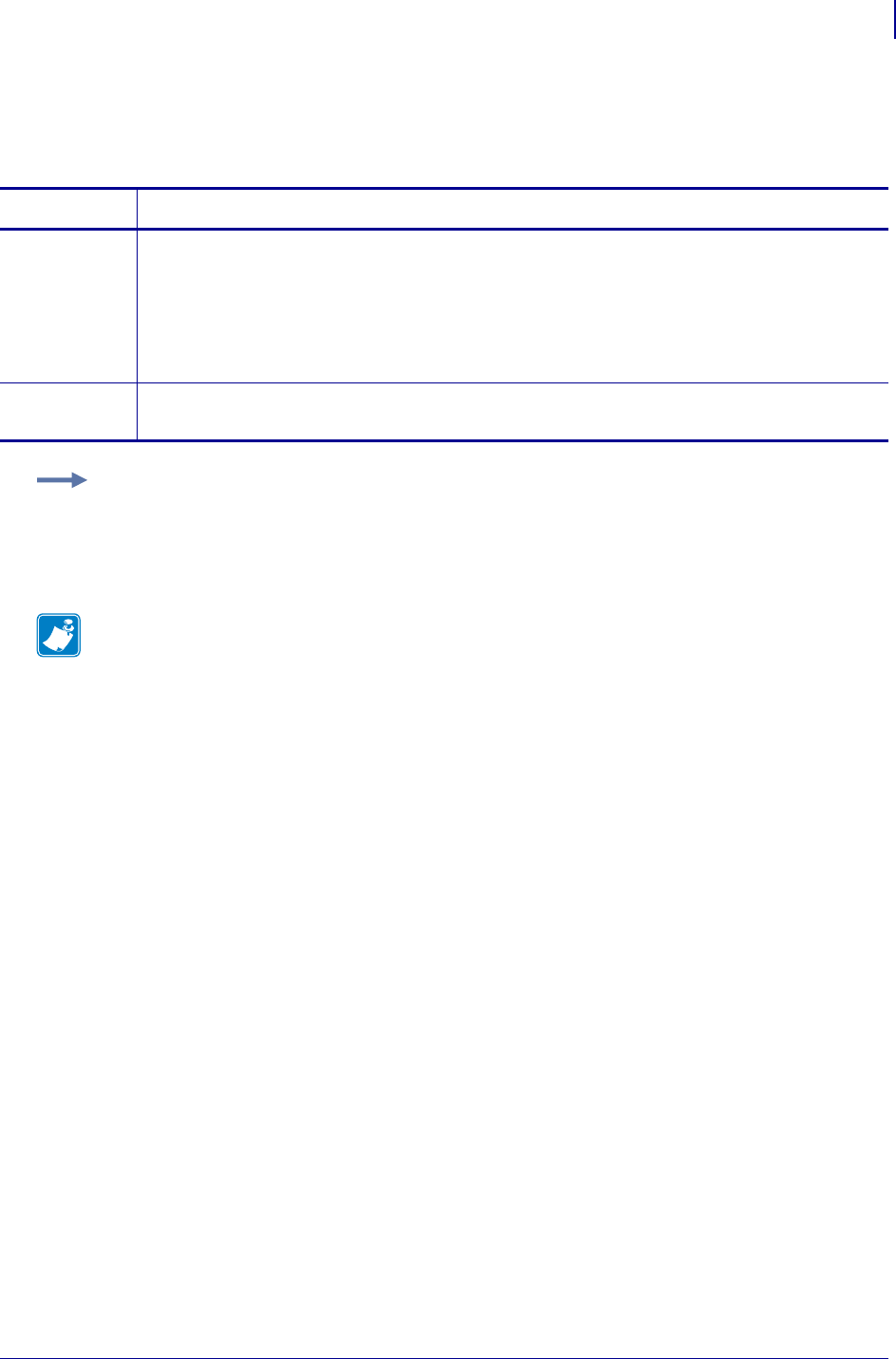
1205
SGD Wireless Commands
wlan.11n.short_gi_40mhz
1/31/18 Programming Guide P1099958-001
wlan.11n.short_gi_40mhz
This command enables/disables short Guard Interval in 40 mhz mode.
Supported Devices ZT200 Series
Commands Details
setvar This command enables/disables short Guard Interval in 40 mhz mode.
Format: ! U1 setvar "wlan.11n.short_gi_40mhz" "value"
Values:
"on"
"off"
Default: "off"
getvar This command returns the current setting for short Guard Interval 40mhz operation.
Format: ! U1 getvar "wlan.11n.short_gi_40mhz"
Example:
U1 setvar "wlan.11n.short_gi_40mhz" "on"
Note •
•For printer support, see SGD Command Support on page 1393.
•For details on SGD command structure, see
Command Structure
on page 573.
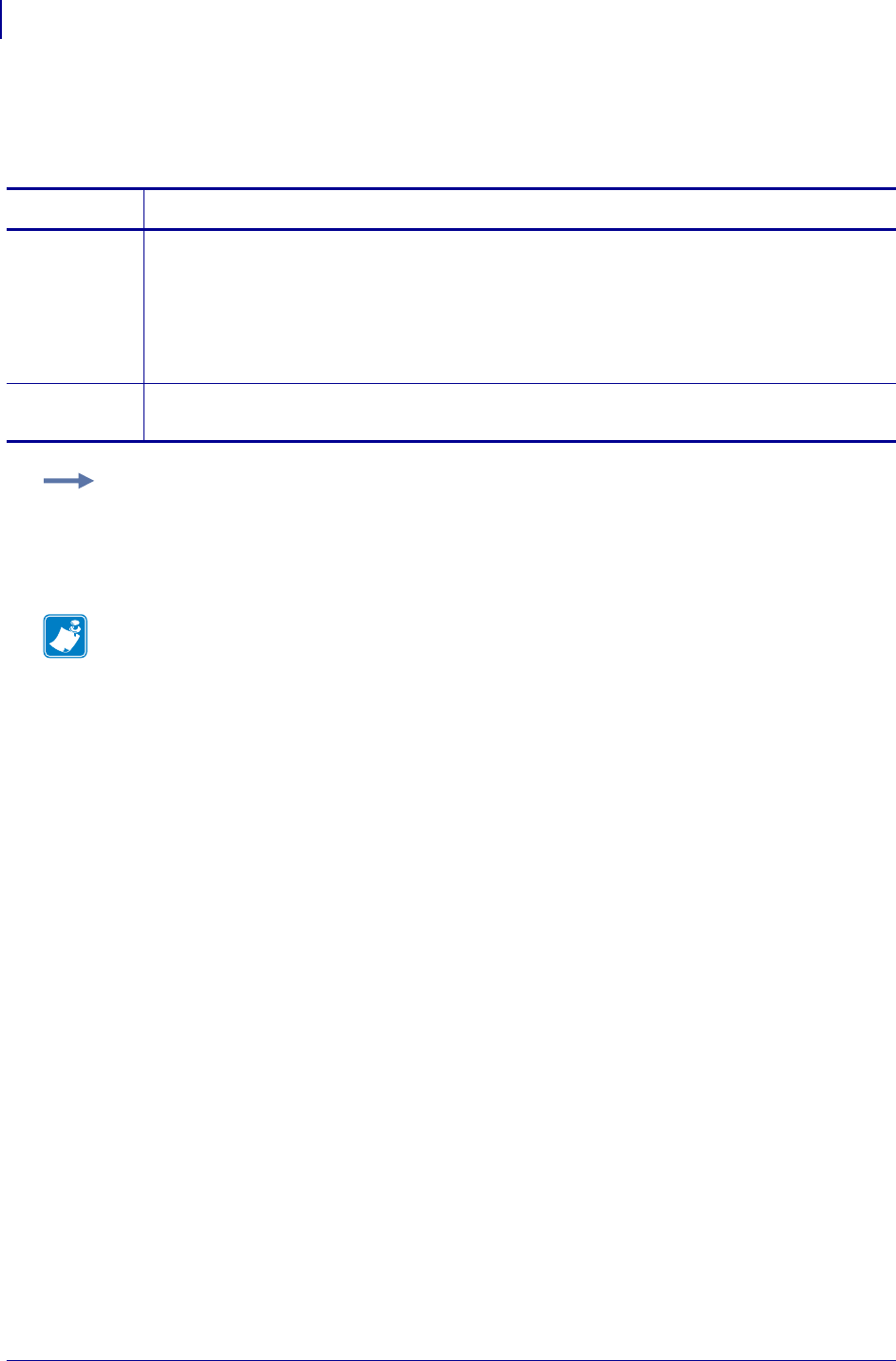
SGD Wireless Commands
wlan.11n.short_gi_20mhz
1206
P1099958-001 Programming Guide 1/31/18
wlan.11n.short_gi_20mhz
This command enables/disables short Guard Interval (GI) in 20 mhz mode.
Supported Devices ZT200 Series
Commands Details
setvar This command enables/disables short Guard Interval in 20 mhz mode.
Format: ! U1 setvar "wlan.11n.short_gi_20mhz" "value"
Values:
"on"
"off"
Default: "off"
getvar This command returns the current setting for short Guard Interval 20mhz operation.
Format: ! U1 getvar "wlan.11n.short_gi_20mhz"
Example:
U1 setvar "wlan.11n.short_gi_20mhz" "on"
Note •
•For printer support, see SGD Command Support on page 1393.
•For details on SGD command structure, see
Command Structure
on page 573.
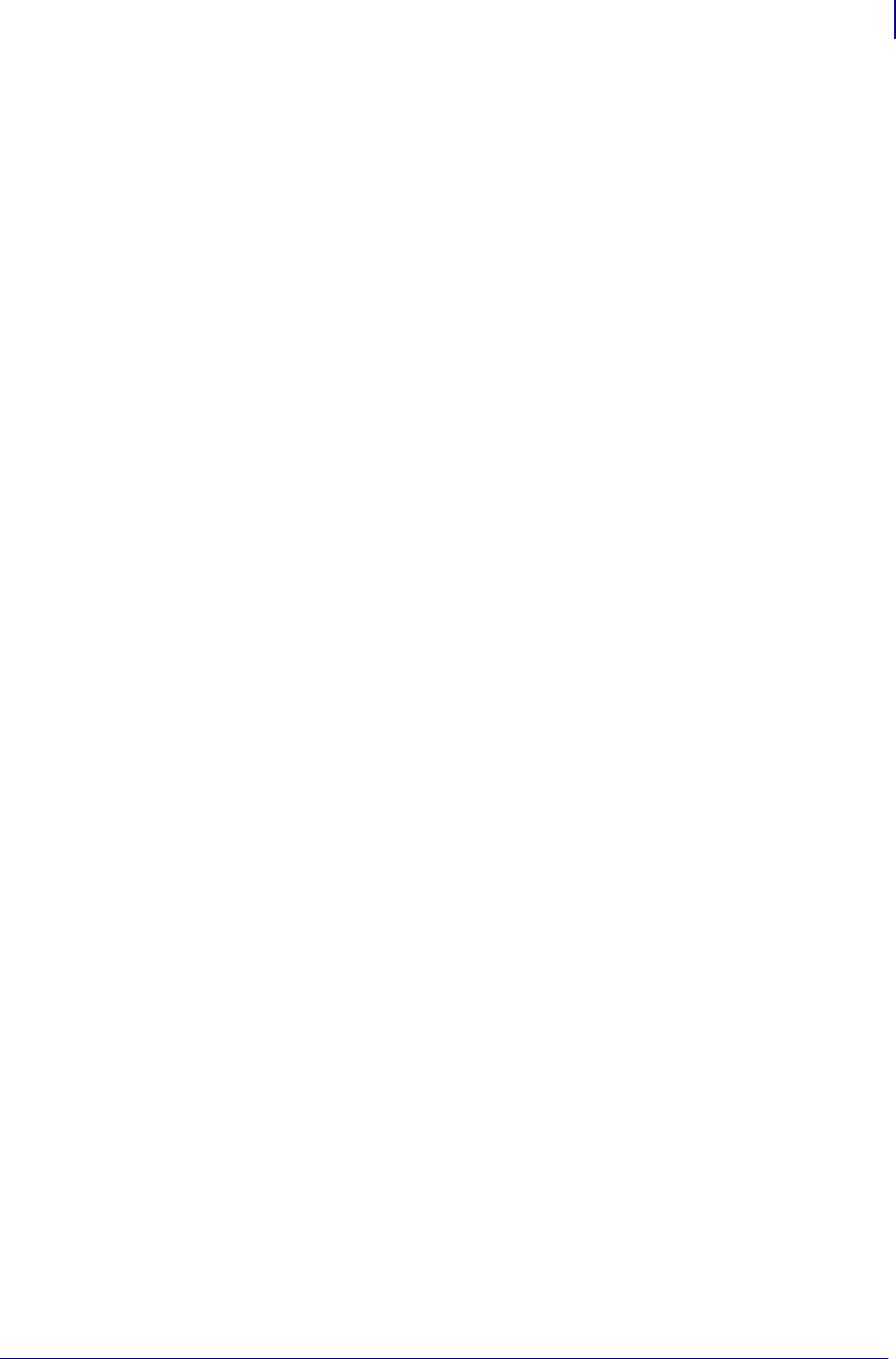
1207
SGD Wireless Commands
wlan.8021x.enable
1/31/18 Programming Guide P1099958-001
wlan.8021x.enable
Enables or disables the 802.1x security protocol, with the option to set it to WPA security
protocol.
Setvar
To set the command:
! U1 setvar "wlan.8021x.enable" "value"
Values:
•off — 802.1x security protocol is disabled.
•on — 802.1x security protocol is enabled.
•wpa — 802.1x security protocol is enabled and uses WPA.
Default:
off
Getvar
To have the printer return the current setting value:
! U1 getvar "wlan.8021x.enable"
Supported Printers
• QLn220, QLn320, QLn420
• ZD400, ZD410, ZD420
•ZD500R
•ZD620
• ZT210, ZT220, ZT230
• ZT410, ZT420
• ZT510
• ZT610, ZT620
Notes
•For specific product support, see xref on page xxx.
•For details on command structure, see xref on page yyy.
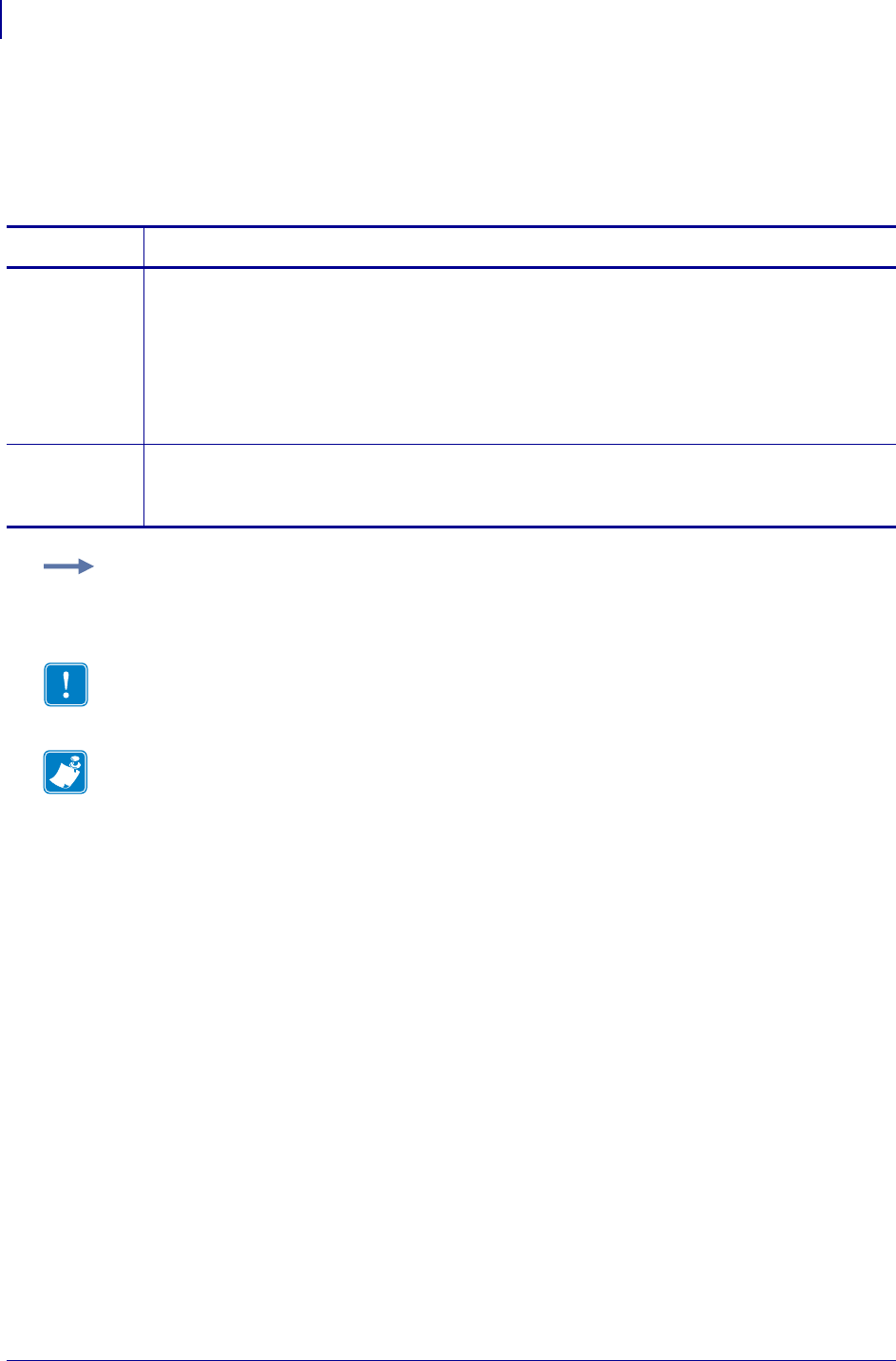
SGD Wireless Commands
wlan.8021x.validate_peap_server_certificate
1208
P1099958-001 Programming Guide 1/31/18
wlan.8021x.validate_peap_server_certificat
e
This command determines if the printer will validate the PEAP server certificate.
Commands Details
setvar Description
Format:
! U1 setvar "wlan.8021x.validate_peap_server_certificate" "value"
Values:
"on"
"off"
Default: "on"
getvar This command returns the current setting.
Format:
! U1 getvar "wlan.8021x.validate_peap_server_certificate"
Example:
! U1 setvar "wlan.8021x.validate_peap_server_certificate"
Important • When using certificate files, the time on the printer must be set correctly for
the websocket connection to succeed, as the time is used in the certificate validation.
Note •
•For printer support, see SGD Command Support on page 1393.
•For details on SGD command structure, see
Command Structure
on page 573.
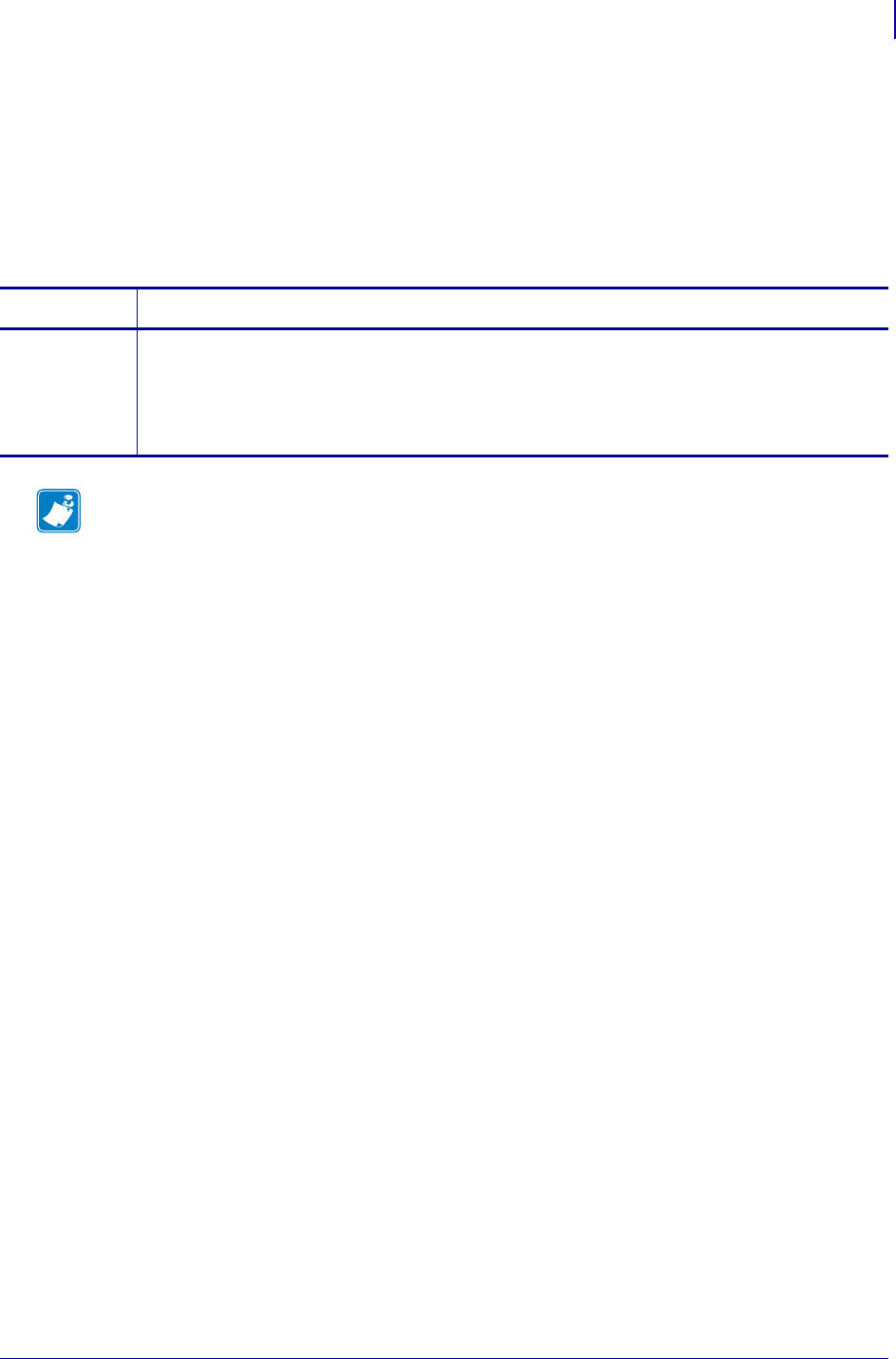
1209
SGD Wireless Commands
wlan.active_channels
1/31/18 Programming Guide P1099958-001
wlan.active_channels
This command returns list of current active channels defined by wlan.allowed_band onpage1214
and wlan.user_channel_list on page 1300.
Supported Devices ZT200 Series
Type getvar
Commands Details
getvar This command returns the list of current active channels.
Format: ! U1 getvar "wlan.active_channels"
Result: One or more of the following channels:
1,2,3,4,5,6,7,8,9,10,11,36,40,44,48,52,56,60,64,100,104,108,
112,116,132,136,140,149,153,157,161,165,all
Note •
•For printer support, see SGD Command Support on page 1393.
•For details on SGD command structure, see
Command Structure
on page 573.
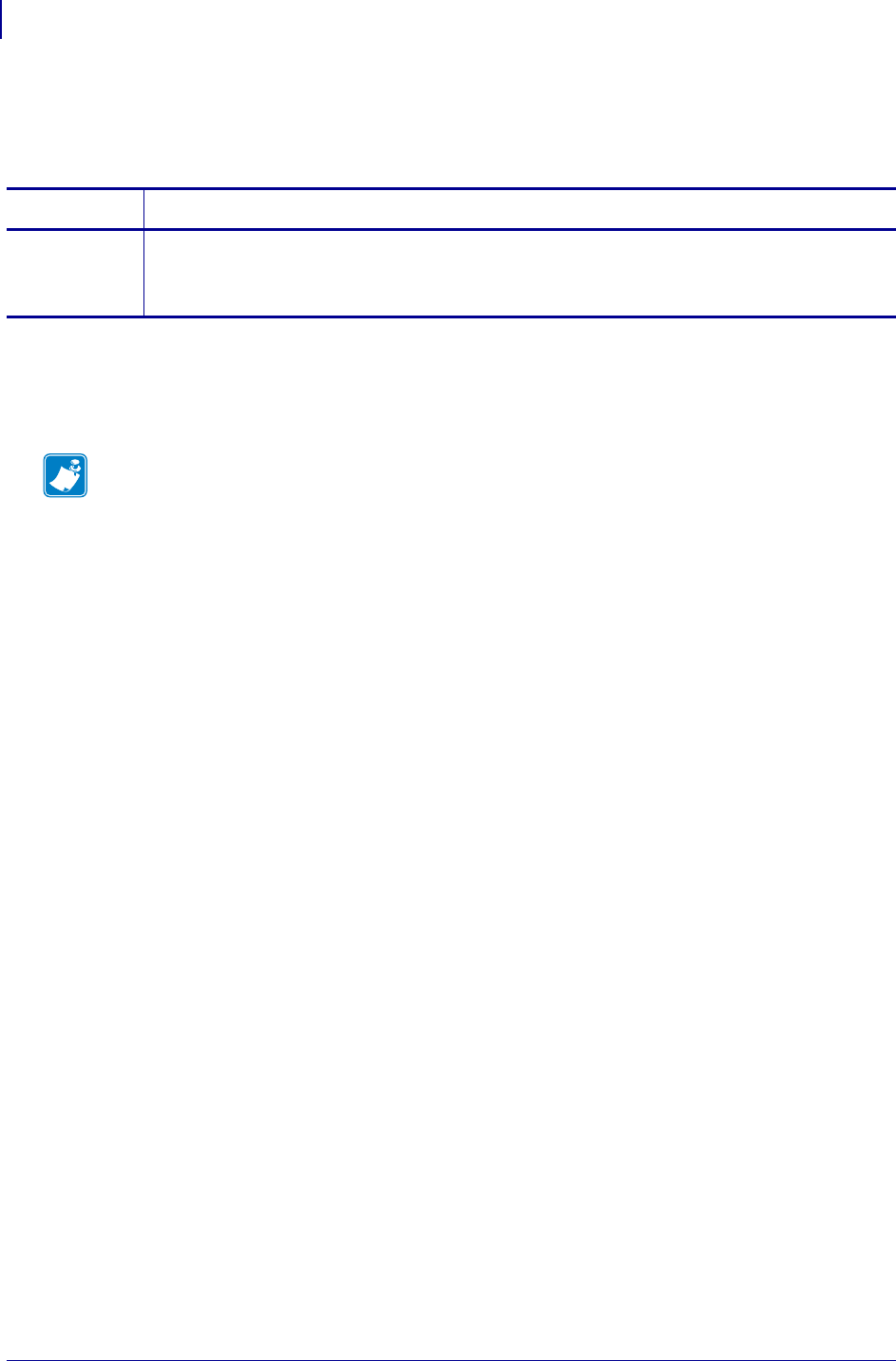
SGD Wireless Commands
wlan.adhoc_last_channel
1210
P1099958-001 Programming Guide 1/31/18
wlan.adhoc_last_channel
Reports the last channel used for WiFi ad hoc communication.
Supported Devices
• iMZ 220, iMZ320
• QLn220, QLn320, QLn420
Commands Details
getvar Format: ! U1 getvar "wlan.adhoc_last_channel"
Values: a numeric value between 1-11
Default: "1"
Note •
•For printer support, see SGD Command Support on page 1393.
•For details on SGD command structure, see
Command Structure
on page 573.
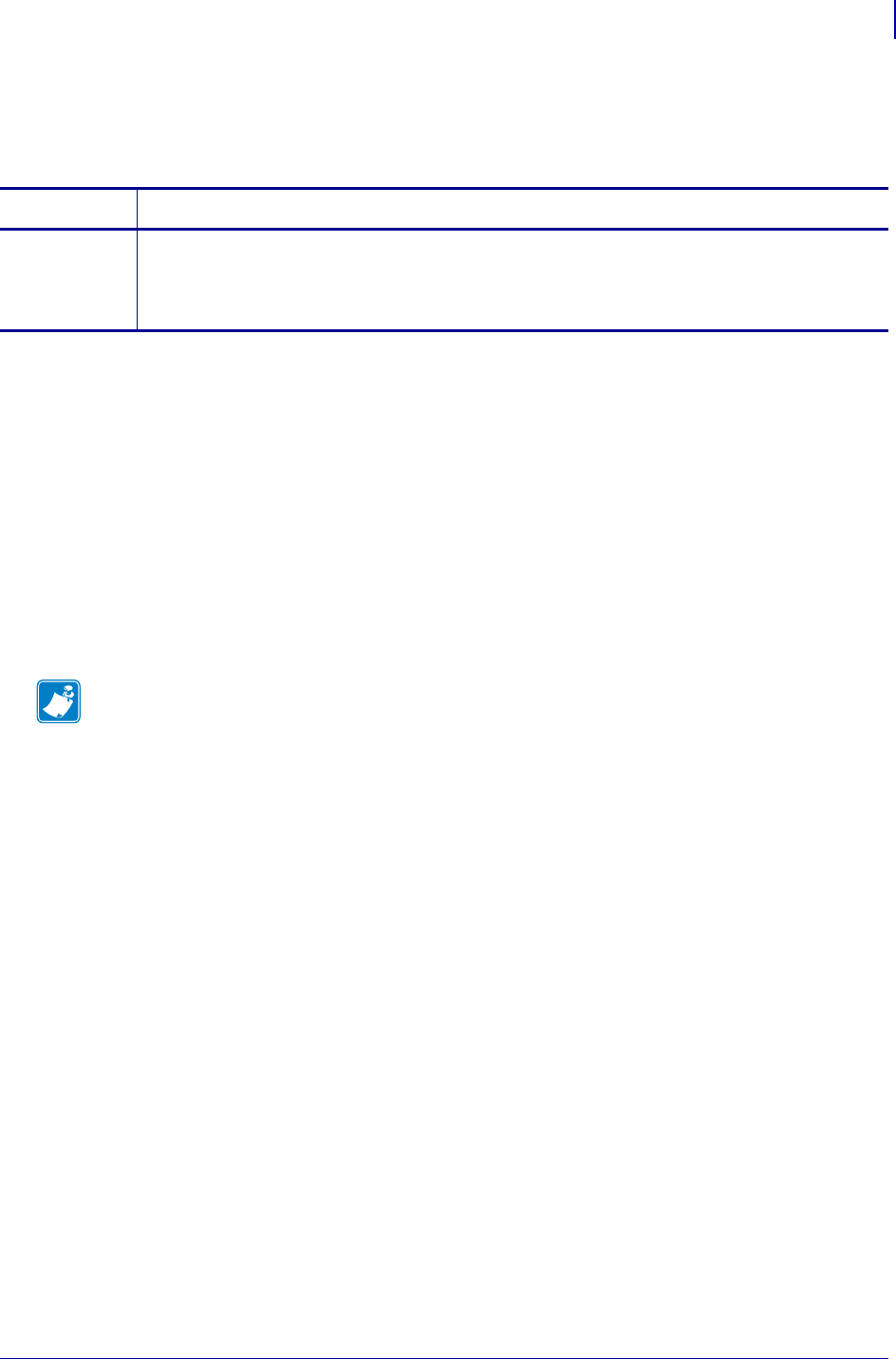
1211
SGD Wireless Commands
wlan.authenticated
1/31/18 Programming Guide P1099958-001
wlan.authenticated
Returns the authentication state of the wireless interface.
Supported Devices
• iMZ220, iMZ320
• QLn220, QLn320
• ZD410, ZD420
• ZD500
•ZQ510, ZQ520
• ZR338
• ZR628, ZR638
• ZT210, ZT220, ZT230
• ZT410, ZT420
Commands Details
getvar Format: ! U1 getvar "wlan.authenticated"
Values:
"yes" = the printer wlan connection has been authenticated
"no" = the printer wlan connection has not been authenticated
Note •
•For printer support, see SGD Command Support on page 1393.
•For details on SGD command structure, see
Command Structure
on page 573.
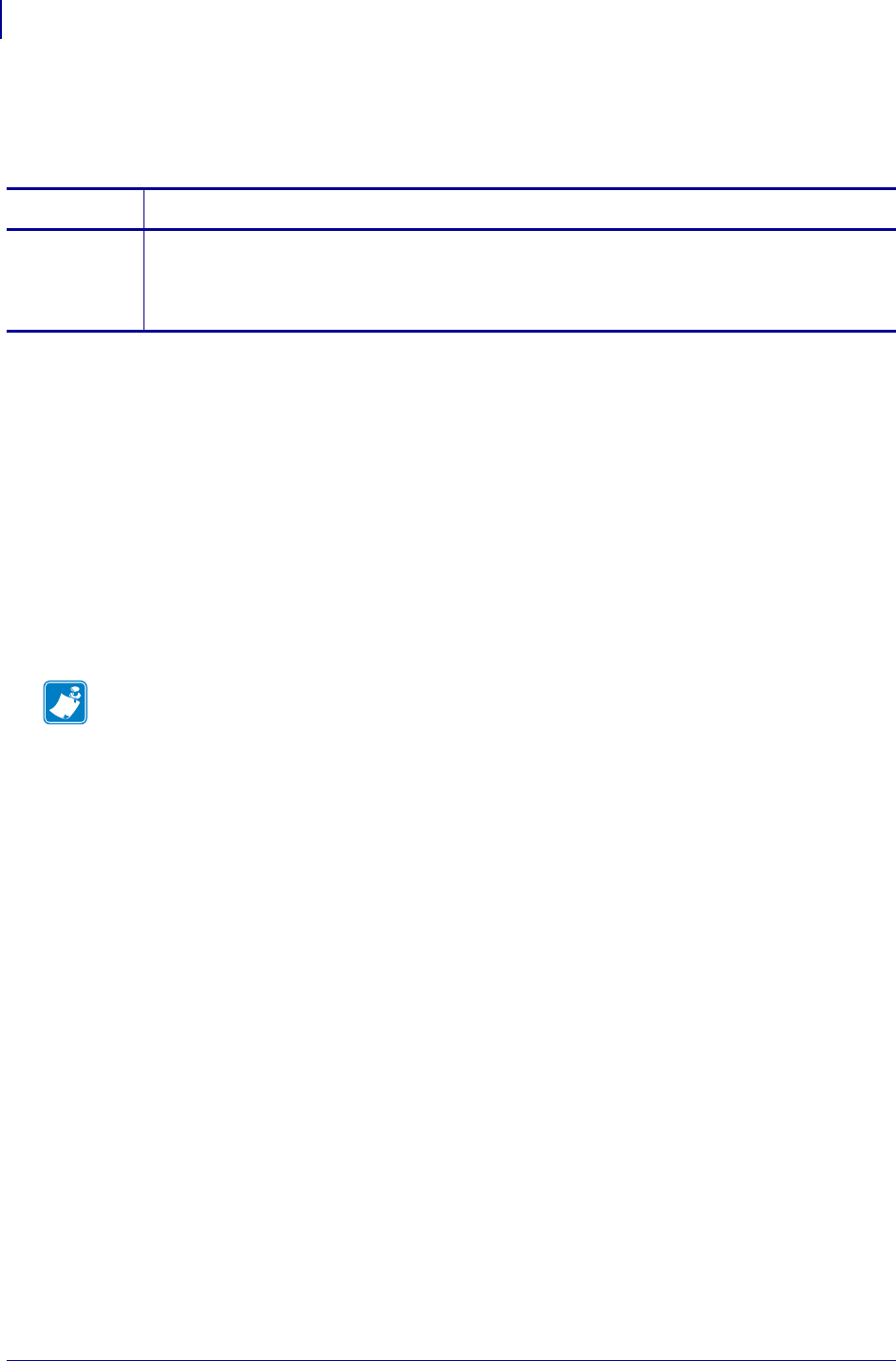
SGD Wireless Commands
wlan.authentication_error
1212
P1099958-001 Programming Guide 1/31/18
wlan.authentication_error
Reports the last error that occurred during the WLAN authentication process.
Supported Devices
• iMZ220, iMZ320
• QLn220, QLn320
• ZD410, ZD420
• ZD500
•ZQ510, ZQ520
• ZR338
• ZR628, ZR638
• ZT210, ZT220, ZT230
• ZT410, ZT420
Commands Details
getvar Format: ! U1 getvar "wlan.authentication_error"
Values:
"none" = the authentication was successful.
"timed out" = the authentication did not succeed in the allotted time.
Note •
•For printer support, see SGD Command Support on page 1393.
•For details on SGD command structure, see
Command Structure
on page 573.

1213
SGD Wireless Commands
wlan.available
1/31/18 Programming Guide P1099958-001
wlan.available
Determines if a WLAN radio has been installed in the printer.
Supported Devices
• iMZ220, iMZ320
• QLn220, QLn320
• ZD410, ZD420
• ZD500
•ZQ510, ZQ520
• ZR338
• ZR628, ZR638
• ZT210, ZT220, ZT230
• ZT410, ZT420
Commands Details
getvar Format: ! U1 getvar "wlan.available"
Values:
"yes" = a WLAN radio is installed
"no" = a WLAN radio is installed
Note •
•For printer support, see SGD Command Support on page 1393.
•For details on SGD command structure, see
Command Structure
on page 573.
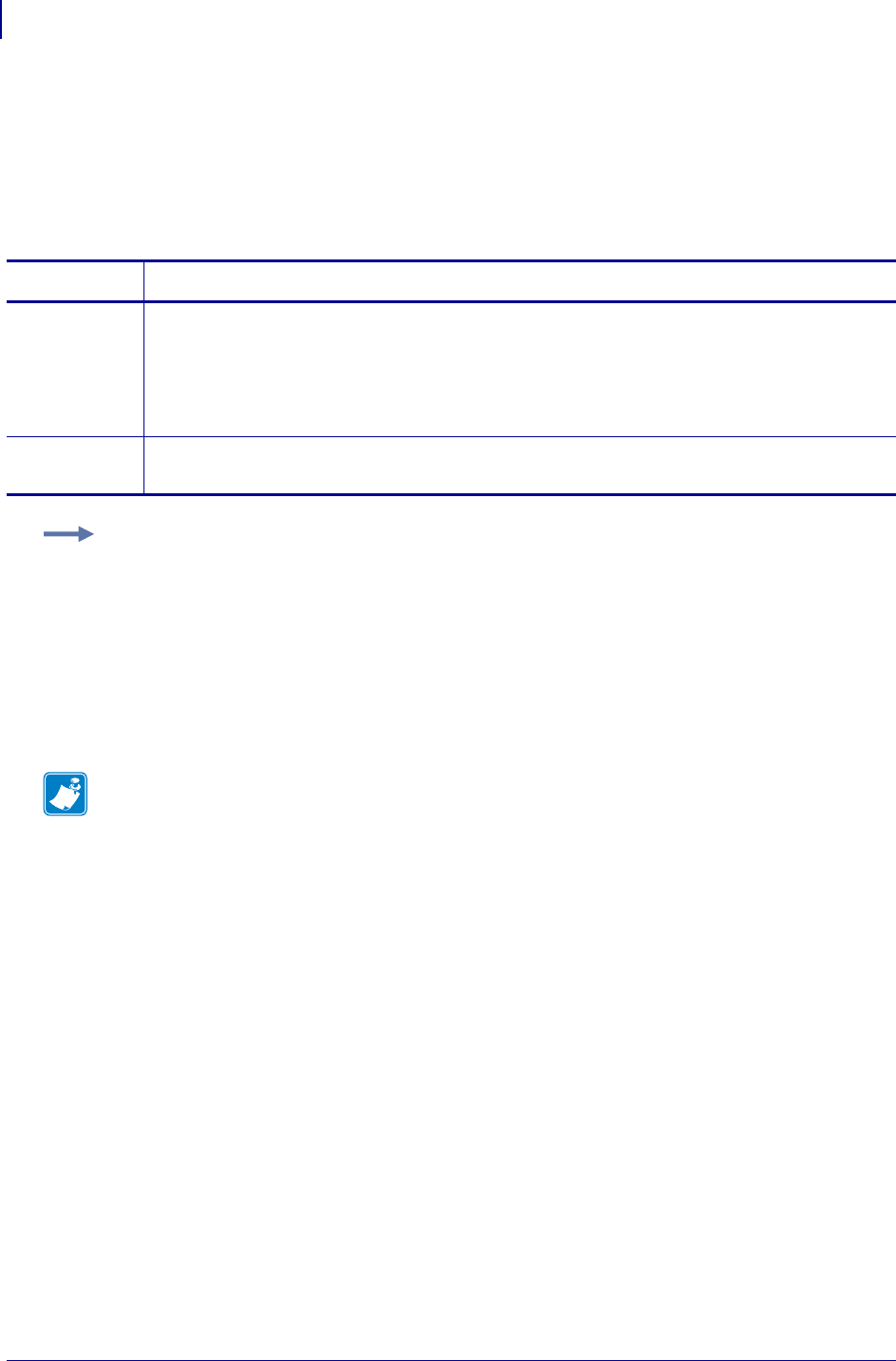
SGD Wireless Commands
wlan.allowed_band
1214
P1099958-001 Programming Guide 1/31/18
wlan.allowed_band
This command provides a method to restrict the 802.11n radio to either the 2.4 GHz or 5 GHz band.
Use this option when it is beneficial to have the radio use only one frequency band. Setting the
802.11n radio to one band will reduce roaming and radio association times since the radio will not
scan as many channels.
Related Commands:
•wlan.active_channels on page 1209
•wlan.user_channel_list on page 1300
Supported Devices ZT200 Series
Commands Details
setvar This command restricts the 802.11n radio to either the 2.4 GHz or 5 GHz band.
Format: ! U1 setvar "wlan.allowed_band" "value"
Values: "2.4, 5, all"
Default: "all"
Note • If both bands are desired, use "all"
getvar This command returns the current setting for allowed bands.
Format: ! U1 getvar "wlan.allowed_band"
Example: This example sets the allowed band to only the 2.4 GHz band.
U1 setvar "wlan.allowed_band" "2.4"
Note •
•For printer support, see SGD Command Support on page 1393.
•For details on SGD command structure, see
Command Structure
on page 573.
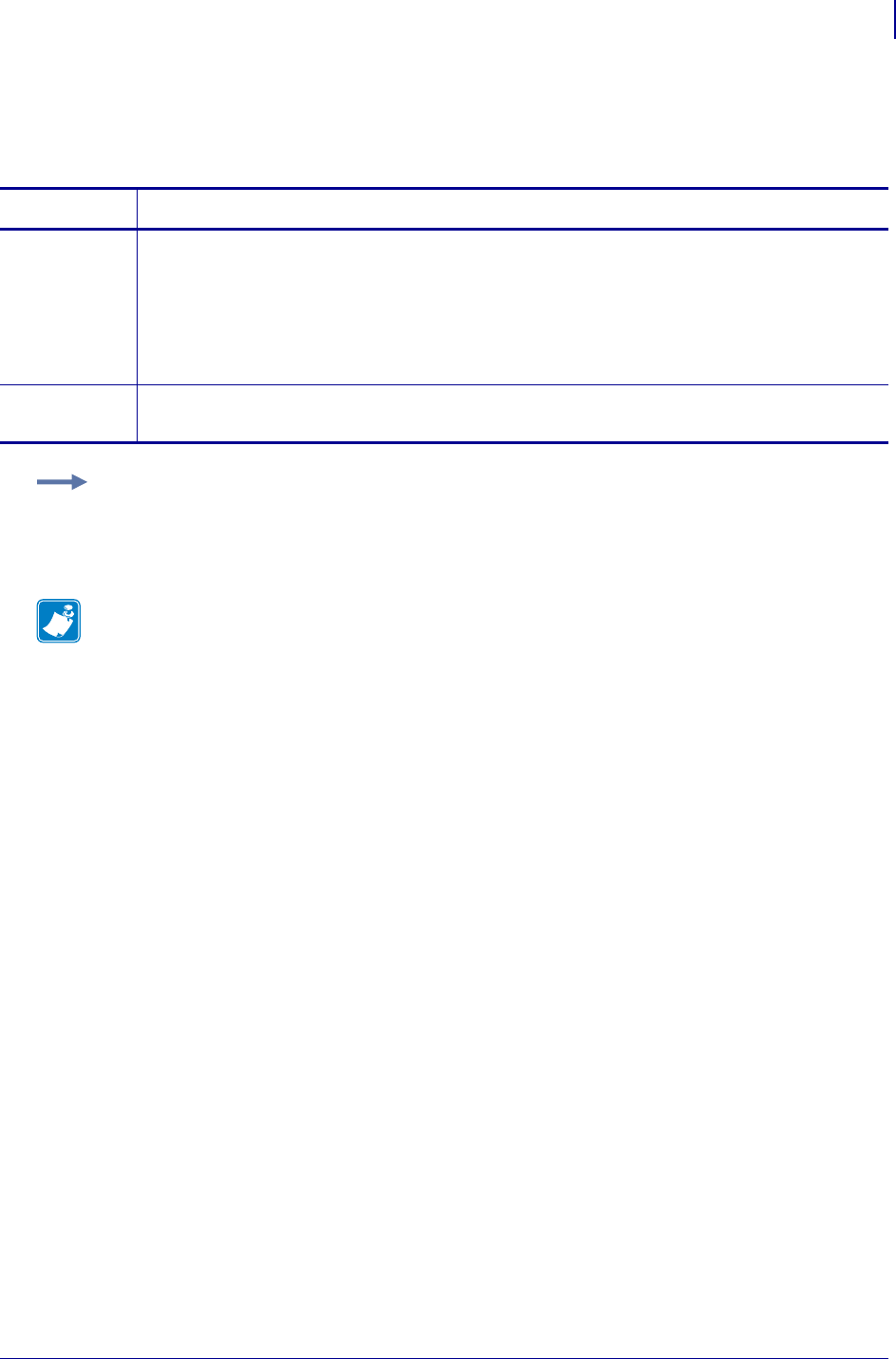
1215
SGD Wireless Commands
wlan.adhocautomode
1/31/18 Programming Guide P1099958-001
wlan.adhocautomode
This printer setting refers to enabling or disabling the adhoc auto mode.
Commands Details
setvar This command instructs the printer to set the adhoc auto mode.
Format: ! U1 setvar "wlan.adhocautomode" "value"
Values:
"on" = adhoc auto mode enabled
"off" = adhoc auto mode disabled
Default: "off"
getvar This command instructs the printer to respond with the adhoc auto mode status.
Format: ! U1 getvar "wlan.adhocautomode"
Example: This setvar example shows the value set to "on".
! U1 setvar "wlan.adhocautomode" "on"
When the setvar value is set to "on", the getvar result is "on".
Note •
•For printer support, see SGD Command Support on page 1393.
•For details on SGD command structure, see
Command Structure
on page 573.
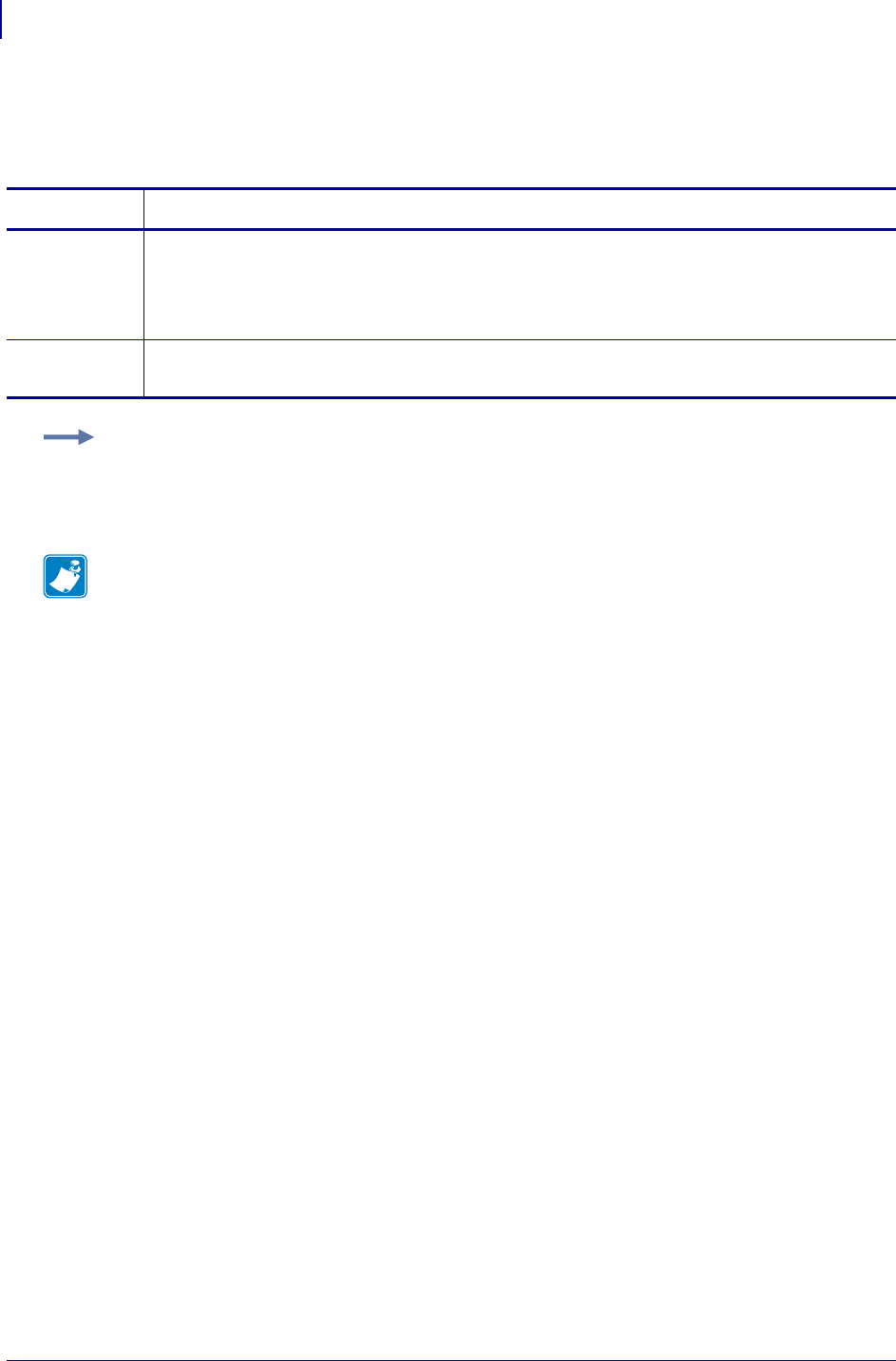
SGD Wireless Commands
wlan.adhocchannel
1216
P1099958-001 Programming Guide 1/31/18
wlan.adhocchannel
This printer setting refers to specifying the wireless channel for adhoc channel.
Commands Details
setvar This command instructs the printer to set the wireless channel for adhoc channel mode.
Format: ! U1 setvar "wlan.adhocchannel" "value"
Values: Decimal value between 1 and 16 inclusive
Default: "1"
getvar This command instructs the printer to respond with the wireless channel for adhoc channel mode.
Format: ! U1 getvar "wlan.adhocchannel"
Example: This setvar example shows the value set to "1".
! U1 setvar "wlan.adhocchannel" "1"
When the setvar value is set to "1", the getvar result is "1".
Note •
•For printer support, see SGD Command Support on page 1393.
•For details on SGD command structure, see
Command Structure
on page 573.
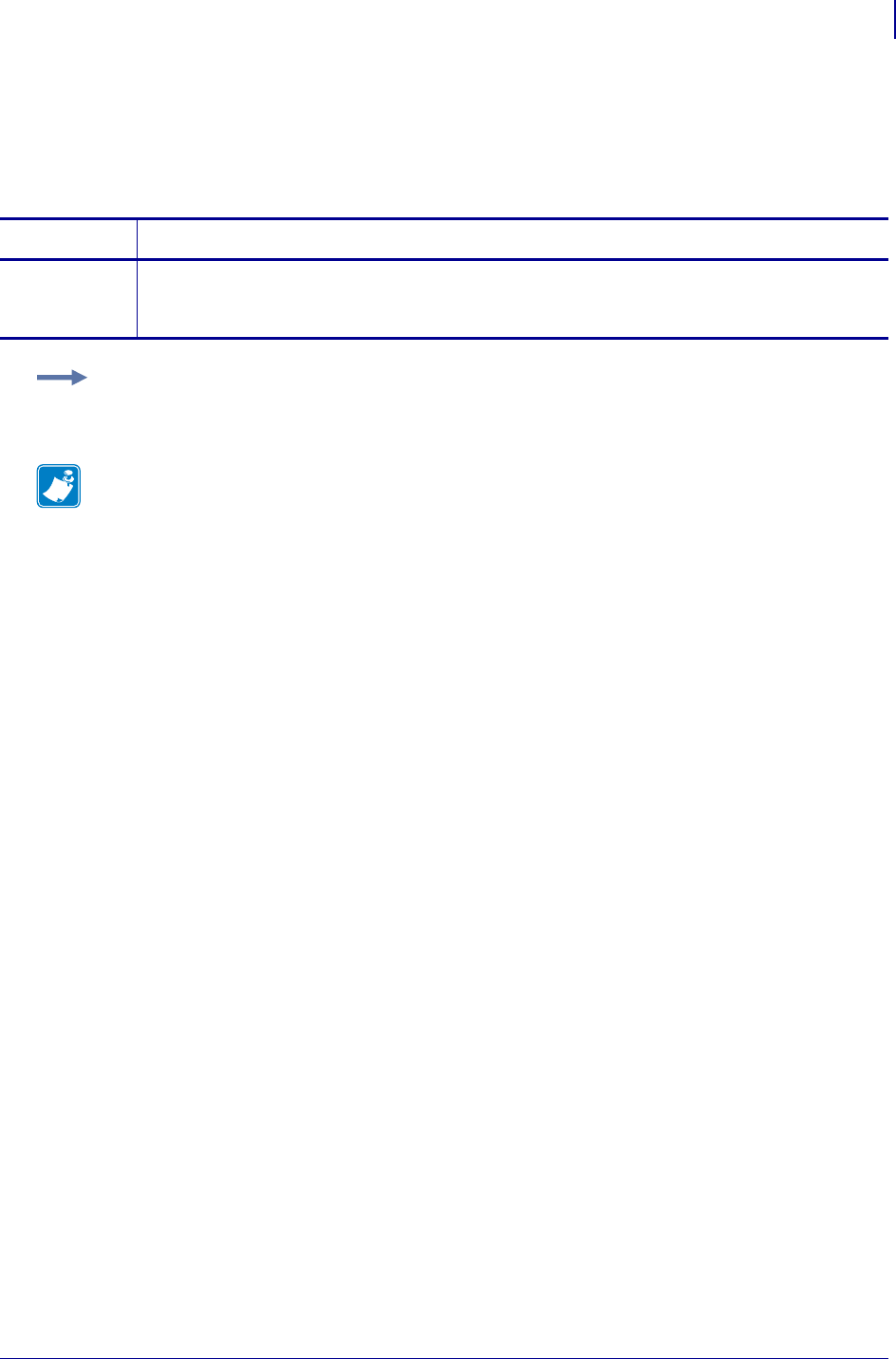
1217
SGD Wireless Commands
wlan.associated
1/31/18 Programming Guide P1099958-001
wlan.associated
This command refers to if the printer is or is not associated with an access point (AP).
getvar
Commands Details
getvar This command instructs the printer to respond with yes or no, which identifies if it is associated
with the AP.
Format: ! U1 getvar "wlan.associated"
Example: In this example, the getvar result is "yes".
! U1 getvar "wlan.associated"
Note •
•For printer support, see SGD Command Support on page 1393.
•For details on SGD command structure, see
Command Structure
on page 573.

SGD Wireless Commands
wlan.auth_type
1218
P1099958-001 Programming Guide 1/31/18
wlan.auth_type
This parameter selects the authentication service to be used between the printer and the Access
Point. Open System and Shared Key are the two types of authentication services.
Commands Details
setvar This command instructs the printer to set the authentication type to the specified value.
Format: ! U1 setvar "wlan.auth_type" "value"
Values:
"open"
"shared"
Default: "open"
getvar This command instructs the printer to retrieve the current authentication type.
Format: ! U1 getvar "wlan.auth_type"
Example 1 • This example instructs the printer to set the authentication type to Shared Key.
! U1 setvar "wlan.auth_type" "shared"
The authentication type will ble set to Shared Key after power cycle.
Note •
•For printer support, see SGD Command Support on page 1393.
•For details on SGD command structure, see
Command Structure
on page 573.
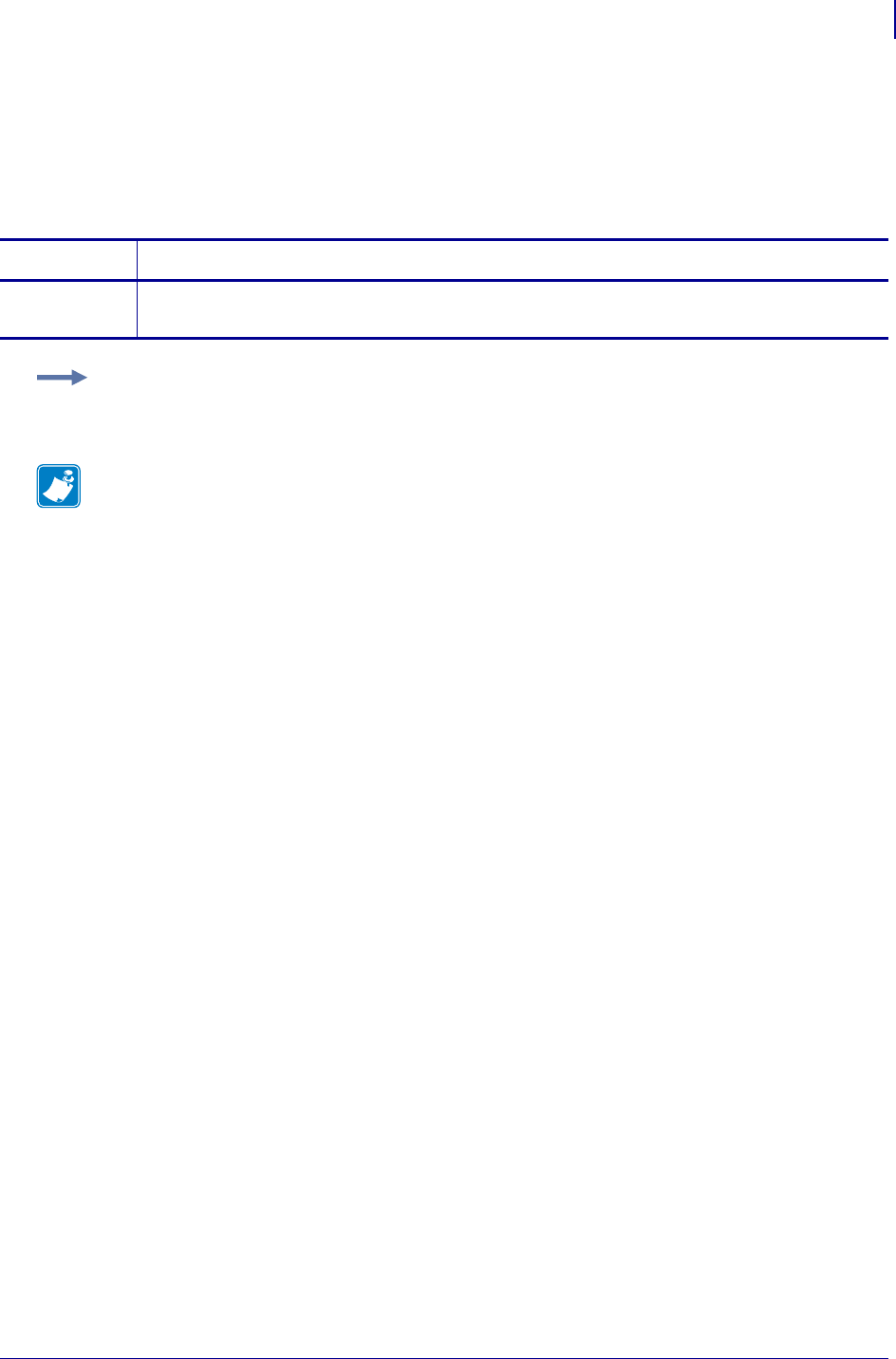
1219
SGD Wireless Commands
wlan.bssid
1/31/18 Programming Guide P1099958-001
wlan.bssid
This command returns the MAC address of the access point (AP) with which the printer is
associated.
getvar
Commands Details
getvar This command retrieves the MAC address of the access point (AP).
Format: ! U1 getvar "wlan.bssid"
Example: In this example, the getvar result is the MAC address of the access point.
! U1 getvar "wlan.bssid"
Note •
•For printer support, see SGD Command Support on page 1393.
•For details on SGD command structure, see
Command Structure
on page 573.
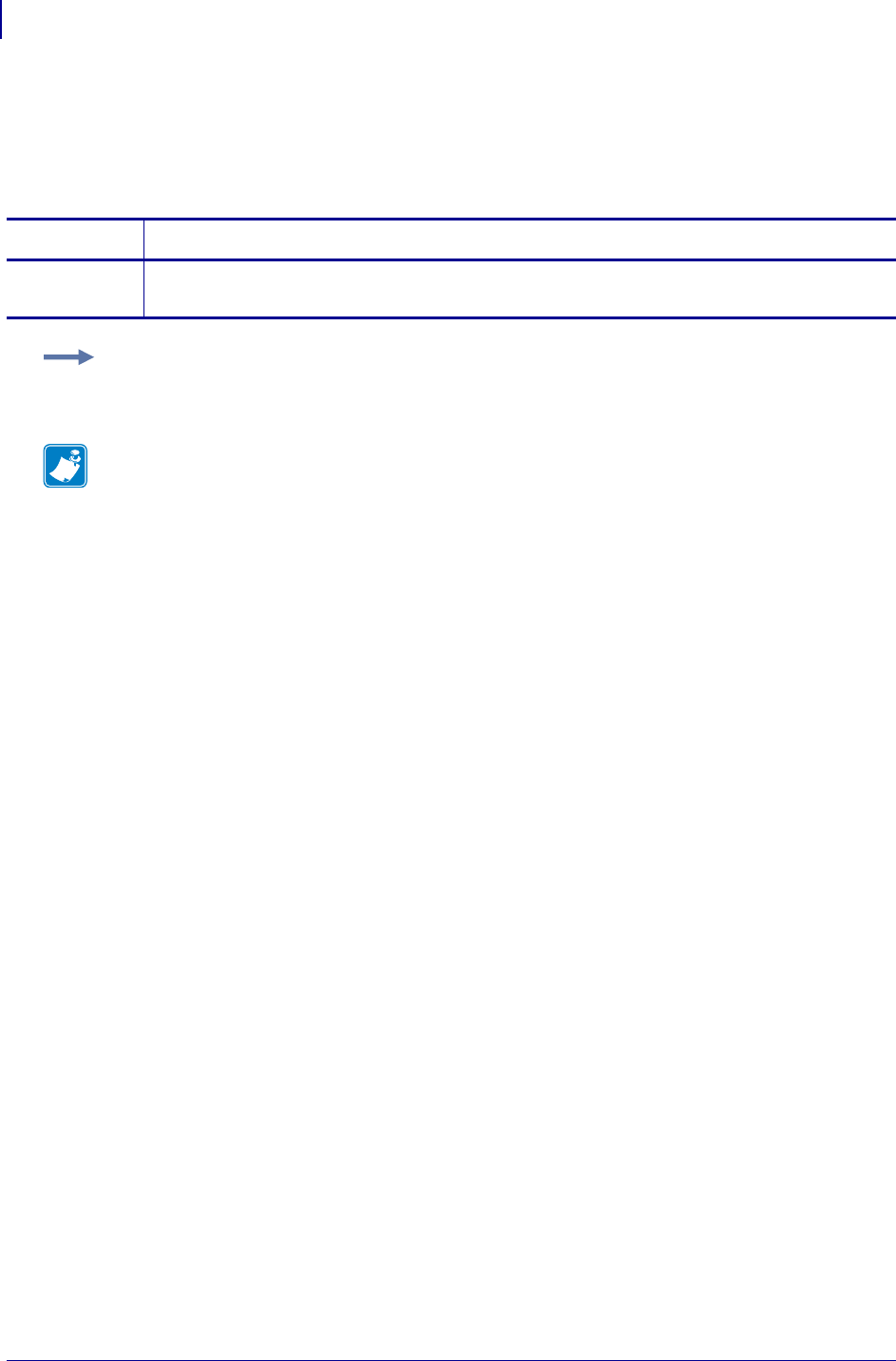
SGD Wireless Commands
wlan.channel
1220
P1099958-001 Programming Guide 1/31/18
wlan.channel
This command retrieves the current WI-FI channel the printer is using.
getvar
Commands Details
getvar This command retrieves the current WI-FI channel the printer is using.
Format: ! U1 getvar "wlan.channel"
Example: In this example, the getvar retrieves the current WI-FI channel the printer is using.
! U1 getvar "wlan.channel"
Note •
•For printer support, see SGD Command Support on page 1393.
•For details on SGD command structure, see
Command Structure
on page 573.
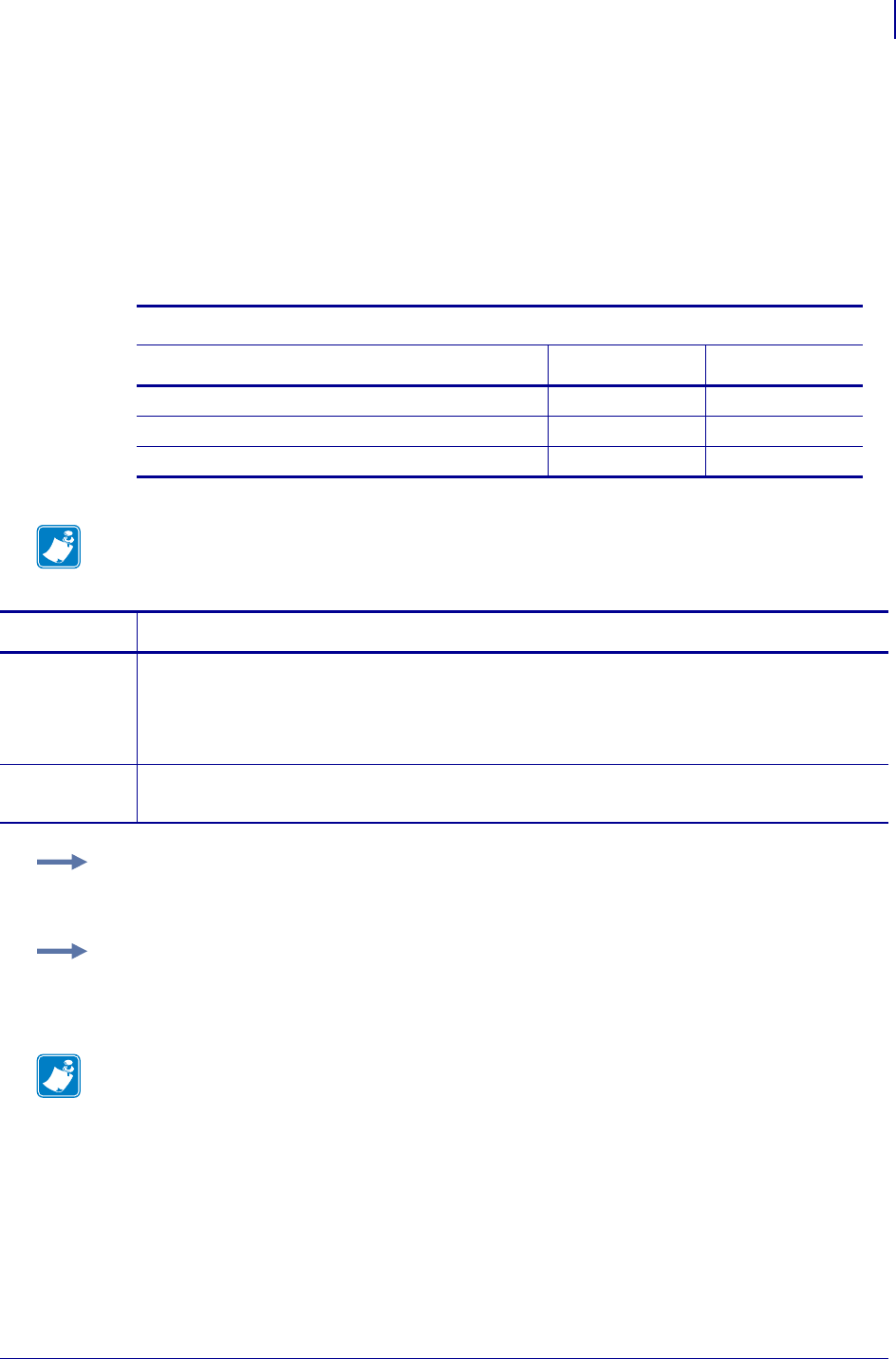
1221
SGD Wireless Commands
wlan.channel_mask
1/31/18 Programming Guide P1099958-001
wlan.channel_mask
This command specifies the wireless channel masks for enabling and disabling various channels.
This controls which b/g radio channels can be used by the radio for network connections.
The value for this command is a bit field where a 0 disables a channel and a 1 enables the channel.
Starting from the right, bit 0 is for channel 1, bit 1 for channel 2, etc. This can be used to limit the
channels scanned for networks, which may slightly improve connection and roaming speed. It also
used to ensure compliance with the regulatory domains of your location.
Commonly Used Channel Mask Settings
Region Channels Channel Mask
United States, Canada, Latin America 1 - 11 0x7FF
Europe, Middle East, Africa, other 1 - 13 0x1FFF
Japan 1 - 14 0x3FFF
Note • This command is not supported by all radios. Ensure the channel masks are set in
accordance with the regulatory domains of your country.
Commands Details
setvar This command instructs the printer to set the wireless channel mask value.
Format: ! U1 setvar "wlan.channel_mask" "value"
Values: "0x0000" to "0xFFFF" (4 hexadecimal digits preceded by "0x")
Default: "0x7FF"
getvar This command instructs the printer to respond with the wireless channel mask value.
Format: ! U1 getvar "wlan.channel_mask"
Example 1 • This setvar example shows the value set to "0x7FF" for common North American
channels.
! U1 setvar "wlan.channel_mask" "0x7FF"
Example 2 • This setvar example sets the channel mask to use only channels 1,6,11.
! U1 setvar "wlan.channel_mask" "0x421"
Result: Only channels 1, 6, and 11 will be used by the radio.
Note •
•For printer support, see SGD Command Support on page 1393.
•For details on SGD command structure, see
Command Structure
on page 573.
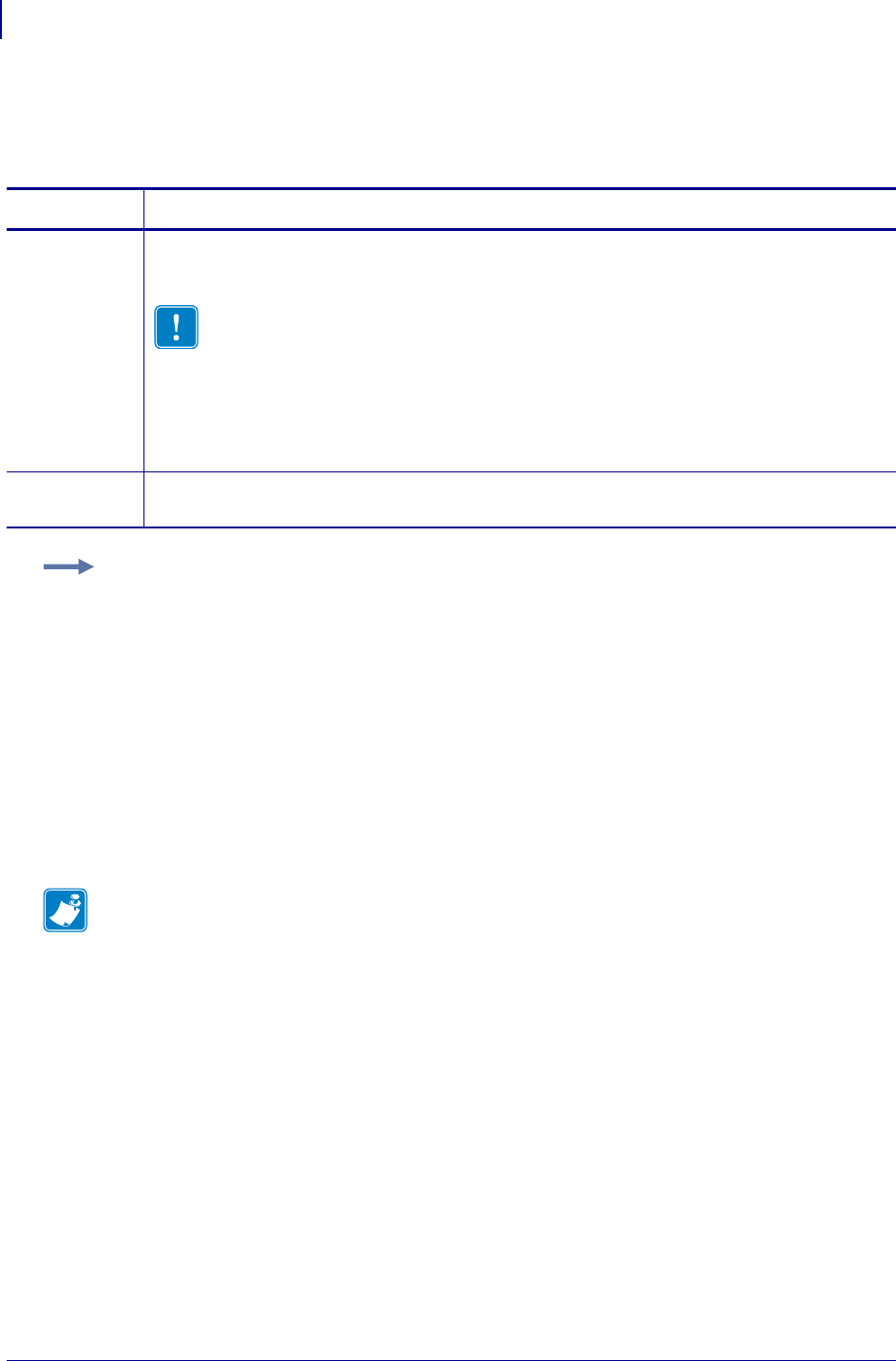
SGD Wireless Commands
wlan.country_code
1222
P1099958-001 Programming Guide 1/31/18
wlan.country_code
This command defines the regulatory country for which the radio is currently configured.
Supported Devices
• iMZ220, iMZ320
• QLn220, QLn320
• ZD410, ZD420
• ZD500
•ZQ510, ZQ520
• ZT210, ZT220, ZT230, ZT420
Commands Format and Details
setvar Sets the country code for which the radio is to be configured.
Format: ! U1 setvar "wlan.country_code" "value"
Important • The list of country codes is specific to each printer and depends on the
printer model and its wireless radio configuration. The list is subject to change,
addition, or deletion with any firmware update, at any time, without notice.
To determine the country codes available on your printer, issue the ! U1 getvar "wlan"
command to return all commands related to WLAN settings. Locate the
wlan.country.code command in the results and view the country codes available for
your printer.
getvar Retrieves the country code for which the radio is currently configured.
! U1 getvar "wlan.country_code"
Example: In this example, the setvar sets the country code to USA/Canada.
! U1 setvar "wlan.country_code" "usa/canada"
Note •
•For printer support, see SGD Command Support on page 1393.
•For details on SGD command structure, see
Command Structure
on page 573.
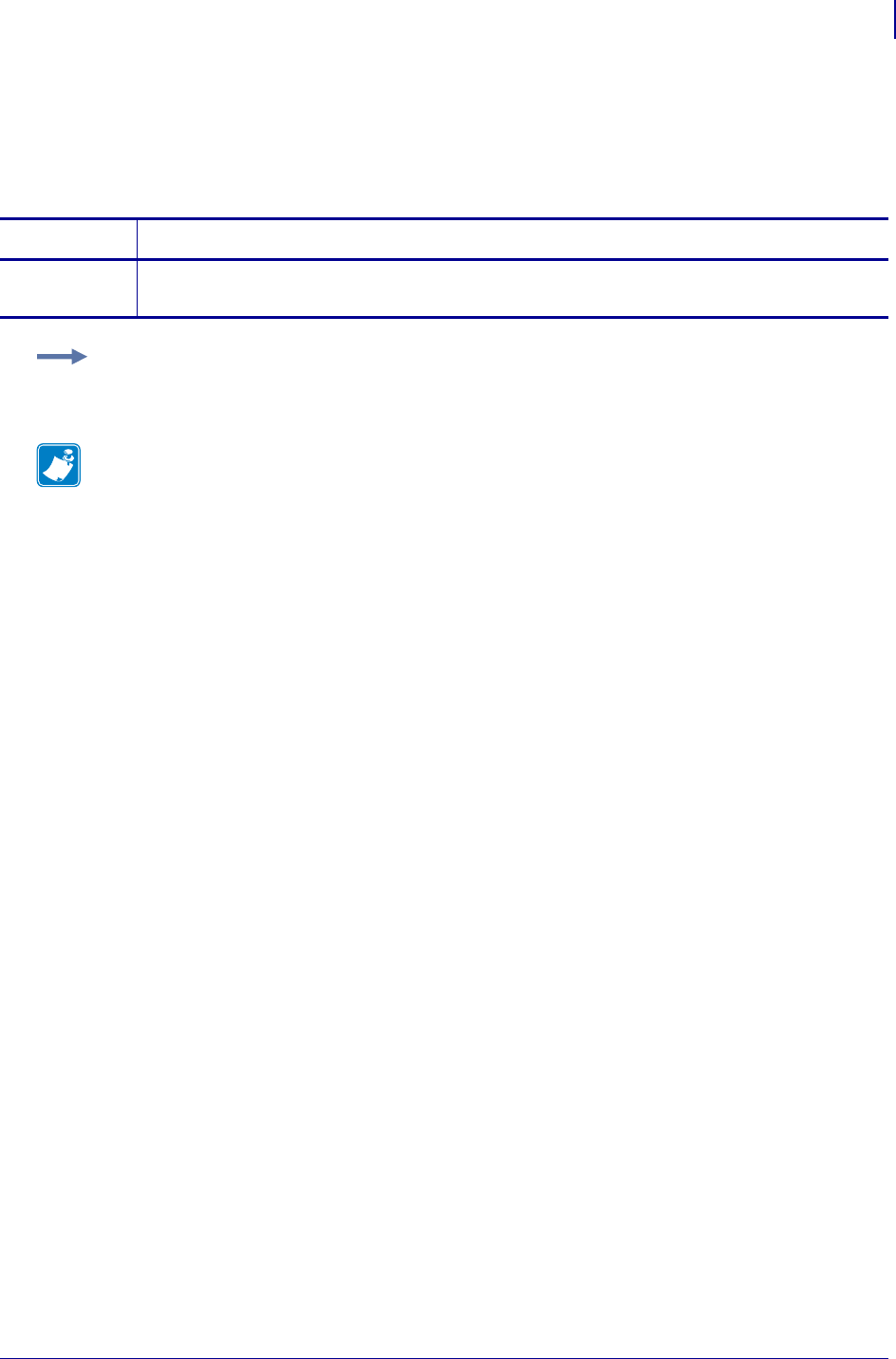
1223
SGD Wireless Commands
wlan.current_tx_rate
1/31/18 Programming Guide P1099958-001
wlan.current_tx_rate
This command retrieves the transmission rate of the wireless print server.
getvar
Commands Details
getvar This command instructs the printer to retrieve the current transmit rate of the wireless print server.
Format: ! U1 getvar "wlan.current_tx_rate"
Example: In this example, the getvar retrieves the transmission rate of the wireless print server.
! U1 getvar "wlan.current_tx_rate"
Note •
•For printer support, see SGD Command Support on page 1393.
•For details on SGD command structure, see
Command Structure
on page 573.
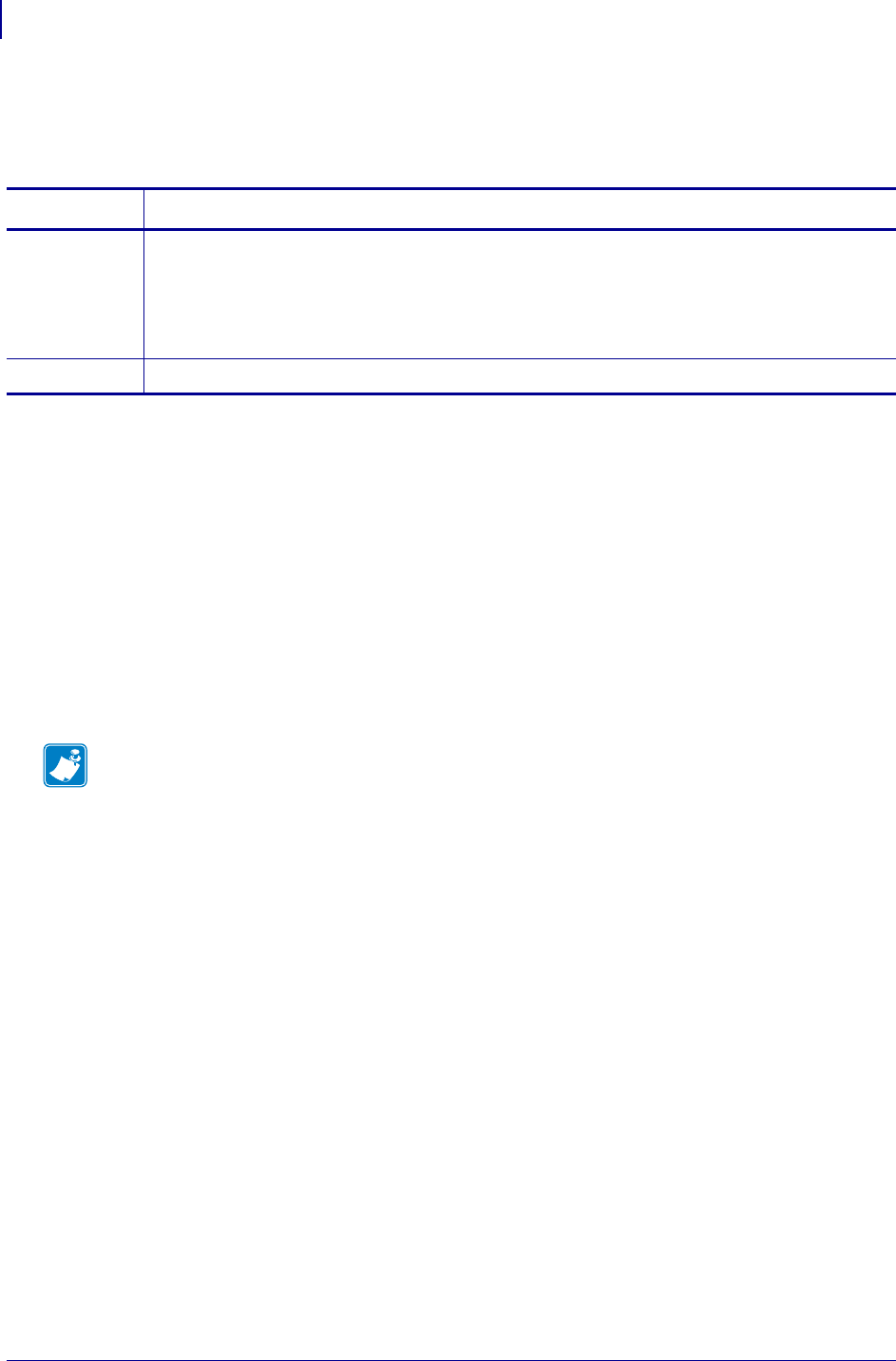
SGD Wireless Commands
wlan.enable
1224
P1099958-001 Programming Guide 1/31/18
wlan.enable
This parameter can be used to enable or disable printer’s Wireless LAN functionality.
Supported Devices
• iMZ220, iMZ320
• QLn220, QLn320
• ZD410, ZD420
• ZD500
•ZQ510, ZQ520
• ZR338
• ZR628, ZR638
• ZT210, ZT220, ZT230
• ZT410, ZT420
Commands Details
setvar Format: ! U1 setvar "wlan.enable" "value"
Values:
"on" = Wireless LAN functionality is enabled
"off" = Wireless LAN functionality is disabled
Default: "off"
getvar Format: ! U1 getvar "wlan.enable"
Note •
•For printer support, see SGD Command Support on page 1393.
•For details on SGD command structure, see
Command Structure
on page 573.
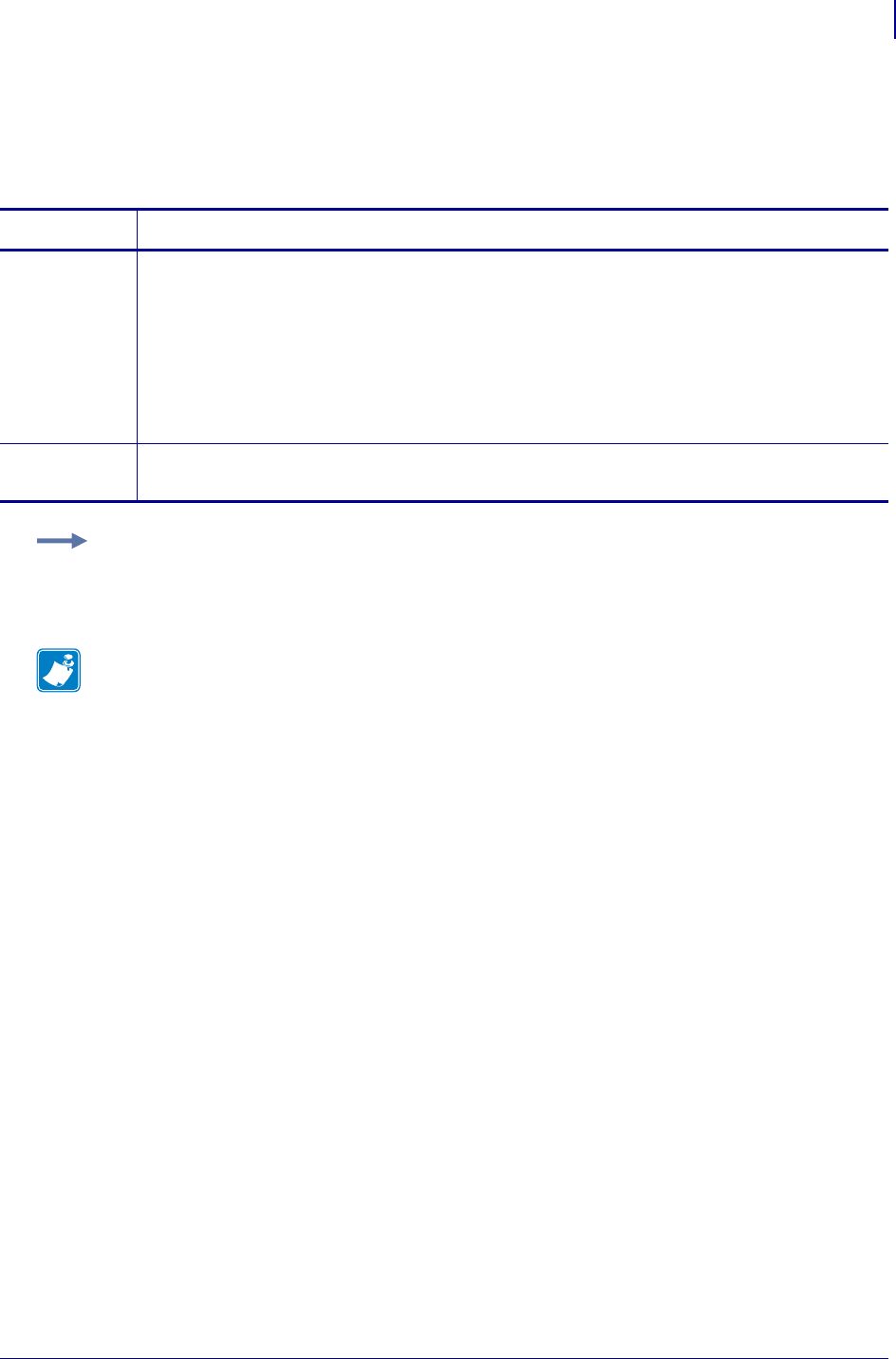
1225
SGD Wireless Commands
wlan.encryption_index
1/31/18 Programming Guide P1099958-001
wlan.encryption_index
This parameter refers to the WEP (Wired Equivalent Privacy) encryption key index. It determines
which one of the four encryption keys is to be used by the client (printer).
Commands Details
setvar This command instructs the printer to set the encryption key index the specified value.
Format: ! U1 setvar "wlan.encryption_index" "value"
Values:
"1"
"2"
"3"
"4"
Default: "1"
getvar This command instructs the printer to retrieve the current encryption key setting.
Format: ! U1 getvar "wlan.encryption_index"
Example: In this example, the setvar command instructs the printer to set the encryption key index
to 1.
! U1 setvar "encryption_index" "1"
Note •
•For printer support, see SGD Command Support on page 1393.
•For details on SGD command structure, see
Command Structure
on page 573.

SGD Wireless Commands
wlan.encryption_key[1|2|3|4]1
1226
P1099958-001 Programming Guide 1/31/18
wlan.encryption_key[1|2|3|4]1
These parameters refer to the first, second, third, and fourth indexed WEP encryption keys. The
WEP encryption keys are hexadecimal strings that are either 10 or 26 characters long depending on
the encryption method (40-bit or 128 bit). The keys should match the wireless network WEP
encryption keys.
Commands Details
setvar This command instructs the printer to set the encryption key value.
Format: ! U1 setvar "wlan.encryption_key[1|2|3|4]" "value"
Values: 10 hexadecimal characters for 40-bit encryption and 26 hexadecimal characters for 128-
bit encryption.
Default: All zeroes (10 or 26, depending on encryption setting)
getvar This command instructs the printer respond with the encryption key value.
Format: ! U1 getvar "wlan.encryption_key1"
Example 1 • In these examples, the getvar results assume that the printer is using 40-bit
encryption with the default settings.
! U1 getvar "wlan.encryption_key1"
! U1 getvar "wlan.encryption_key2"
! U1 getvar "wlan.encryption_key3"
! U1 getvar "wlan.encryption_key4"
Results for each key: "0000000000"
Example 2 • In these examples, the setvar command instructs the printer to set the encryption key
value. This example assumes that the printer is using 40-bit encryption.
! U1 setvar "wlan.encryption_key1" "A1B2C3D4F5"
! U1 setvar "wlan.encryption_key2" "G1H2J3K4L5"
! U1 setvar "wlan.encryption_key3" "M1N2P3Q4R5"
! U1 setvar "wlan.encryption_key4" "S1T2V3W4X5"
Note •
•For printer support, see SGD Command Support on page 1393.
•For details on SGD command structure, see
Command Structure
on page 573.
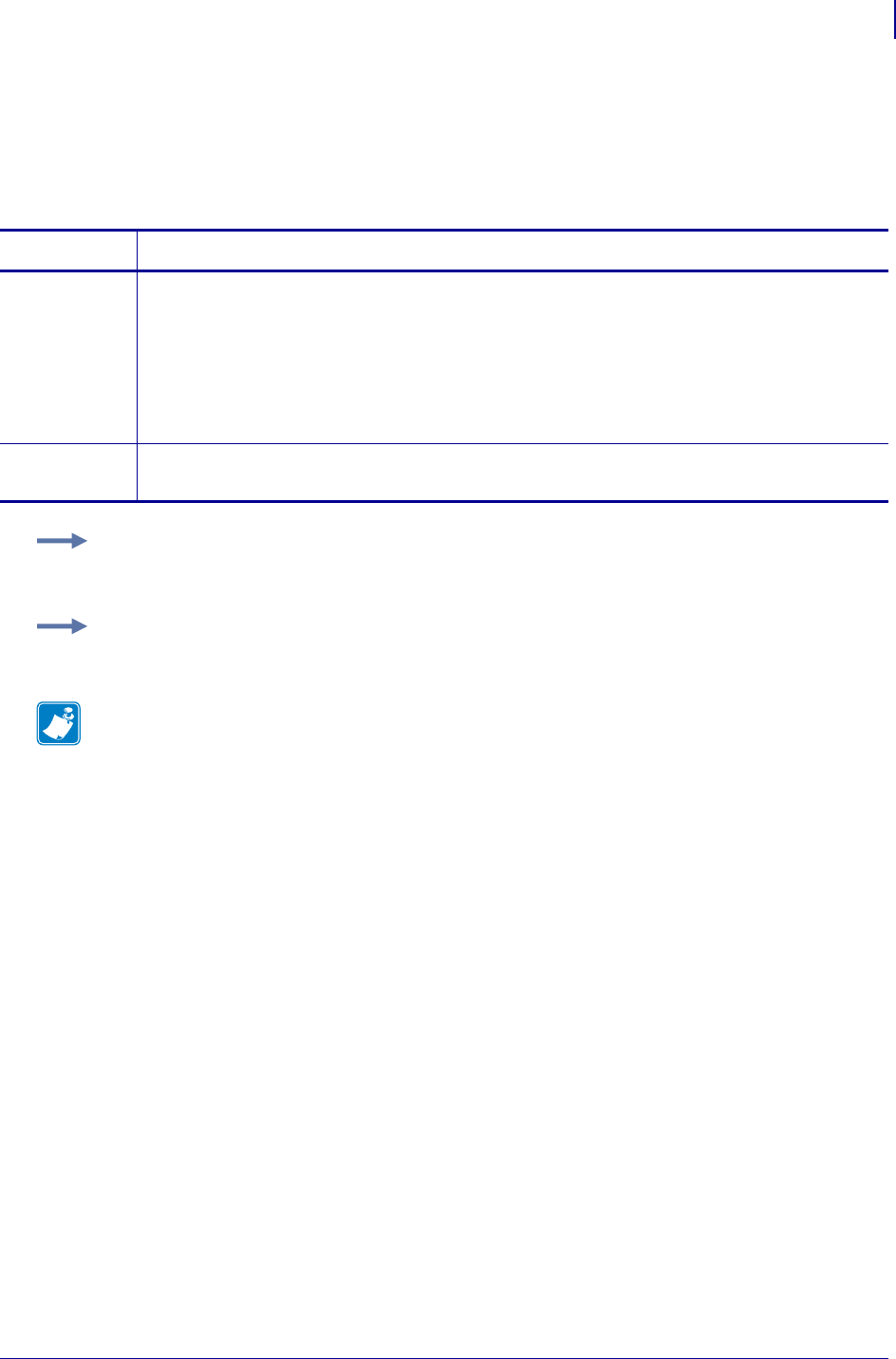
1227
SGD Wireless Commands
wlan.encryption_mode
1/31/18 Programming Guide P1099958-001
wlan.encryption_mode
This parameter refers to WEP (Wired Equivalent Privacy) encryption. This parameter enables and
disables the printer’s WEP encryption. When using WEP encryption make sure that the encryption
key matches the wireless network WEP encryption key.
Commands Details
setvar This command instructs the printer to turn the LEAP mode "on" or "off".
Format: ! U1 setvar "wlan.encryption_mode" "value"
Values:
"off"
"40-bit"
"128-bit"
Default: "off"
getvar This command returns the type of encryption that is currently being used by the printer.
Format: ! U1 getvar "wlan.encryption_mode"
Example 1 • This example instructs the printer to set encryption to 40-bit.
! U1 setvar "wlan.encryption_mode" "40-bit"
Example 2 • This example instructs the printer to turn encryption off.
! U1 setvar "wlan.encryption_mode" "off"
Note •
•For printer support, see SGD Command Support on page 1393.
•For details on SGD command structure, see
Command Structure
on page 573.
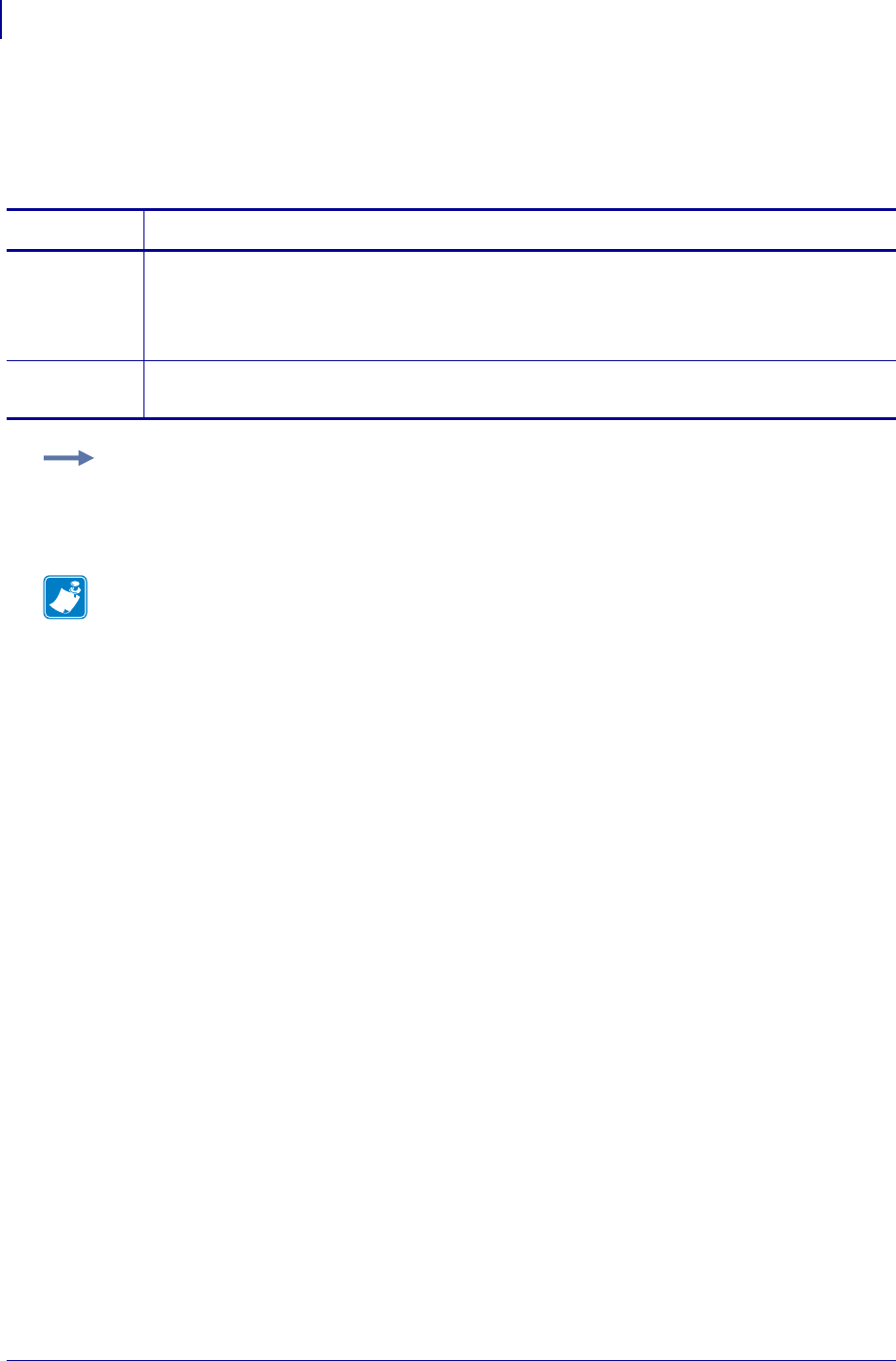
SGD Wireless Commands
wlan.essid
1228
P1099958-001 Programming Guide 1/31/18
wlan.essid
This printer setting refers to the printer’s stored ESSID. Setting the ESSID to "" will set the printer in
a "broadcast" mode.
Commands Details
setvar This command instructs the printer to change the ESSID.
Format: ! U1 setvar "wlan.essid" "value"
Values: 32 character alphanumeric string
Default: "125"
getvar This command instructs the printer to respond with the stored ESSID value.
Format: ! U1 getvar "wlan.essid"
Example: This setvar example shows the value set to "125".
! U1 setvar "wlan.essid" "125"
When the setvar value is set to "125", the getvar result is "125".
Note •
•For printer support, see SGD Command Support on page 1393.
•For details on SGD command structure, see
Command Structure
on page 573.
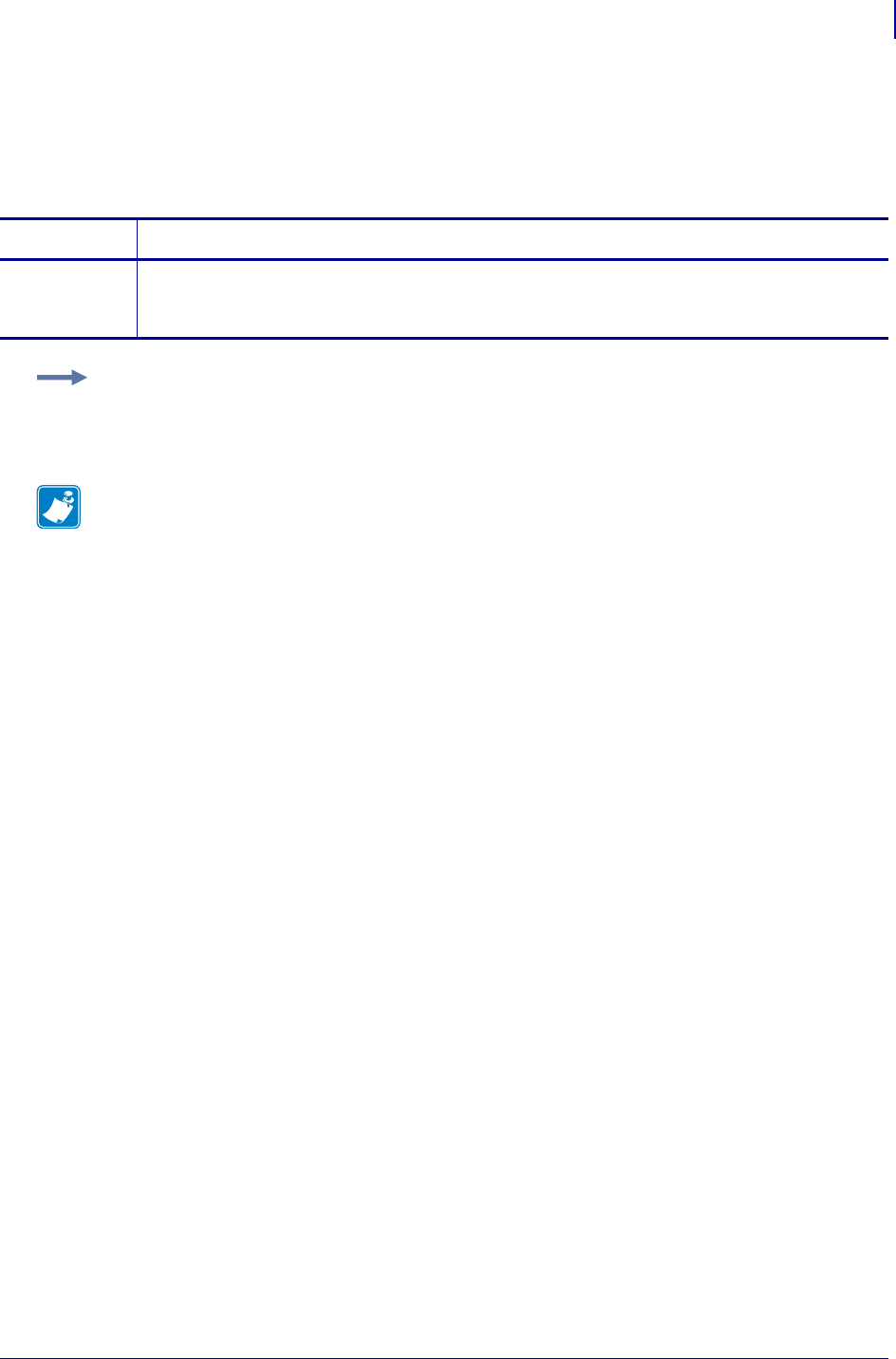
1229
SGD Wireless Commands
wlan.firmware_version
1/31/18 Programming Guide P1099958-001
wlan.firmware_version
This command refers to the firmware version of the wireless radio card.
getvar
Commands Details
getvar This command instructs the printer to respond with the current version of the wireless radio card
firmware.
Format: ! U1 getvar "wlan.firmware_version"
Example: In this example, the getvar result is the version of Symbol 4137 card (for example,
"F3.91-69").
! U1 getvar "wlan.firmware_version"
Note •
•For printer support, see SGD Command Support on page 1393.
•For details on SGD command structure, see
Command Structure
on page 573.
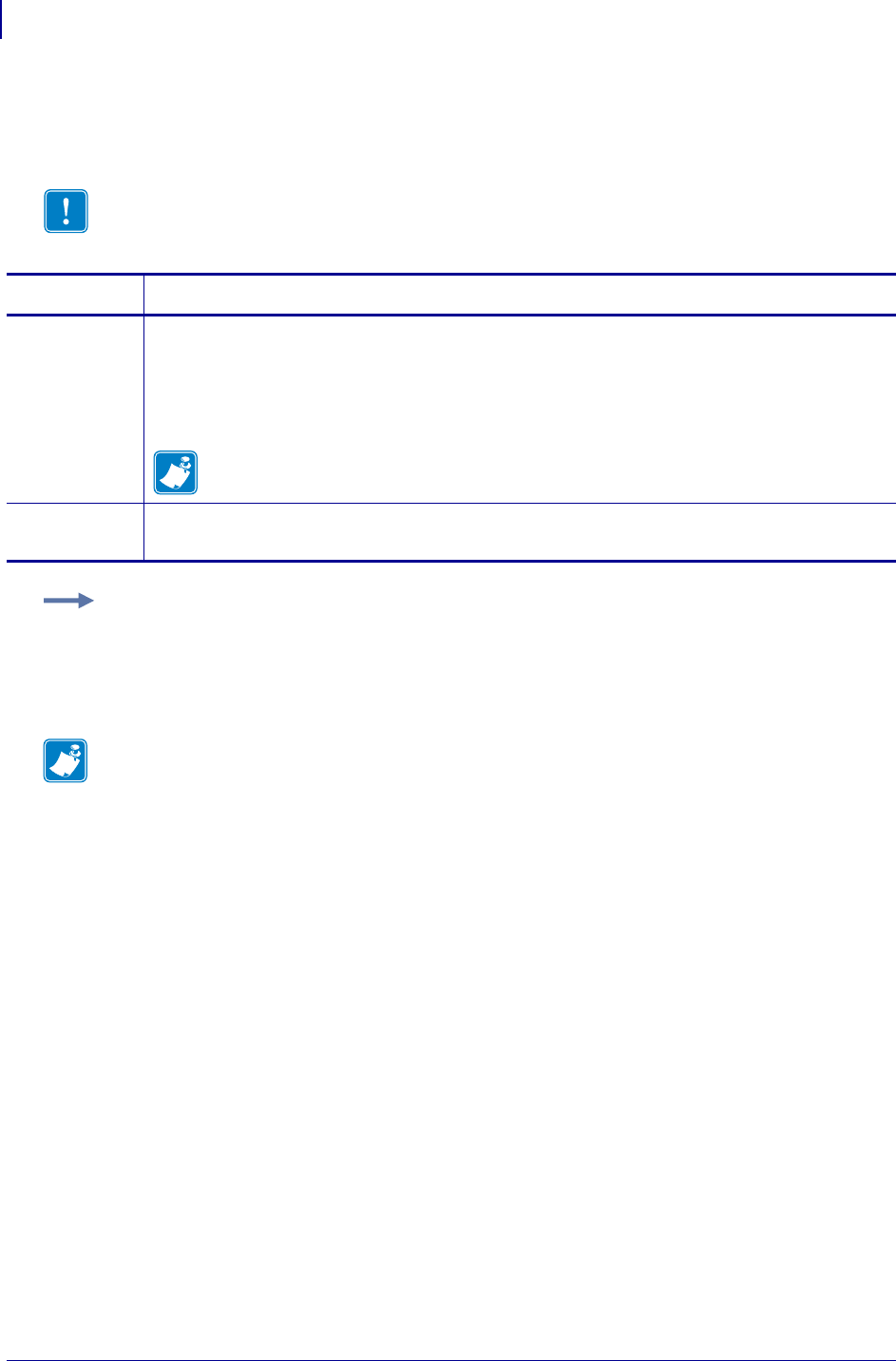
SGD Wireless Commands
wlan.ip.addr
1230
P1099958-001 Programming Guide 1/31/18
wlan.ip.addr
This command allows you to get or set the wireless print servers’s IP address.
Important • For a set IP address to take affect, the IP protocol must be set to permanent and
the print server must be reset.
Commands Details
setvar This command instructs the printer to change its current wireless print server IP address upon
powering the printer on.
Format: ! U1 setvar "wlan.ip.addr" "value"
Values: any valid IP address
Default: "0.0.0.0"
Note • The setvar value of this command can be affected by the
wlan.ip.dhcp.enable command.
getvar This command instructs the printer to respond with its current wireless print server IP address.
Format: ! U1 getvar "wlan.ip.addr"
Example: This setvar example shows the value set to "10.14.4.235".
! U1 setvar "wlan.ip.addr" "10.14.4.235"
What the setvar value is set to is the getvar result. In this example, the getvar result is
"10.14.4.235".
Note •
•For printer support, see SGD Command Support on page 1393.
•For details on SGD command structure, see
Command Structure
on page 573.
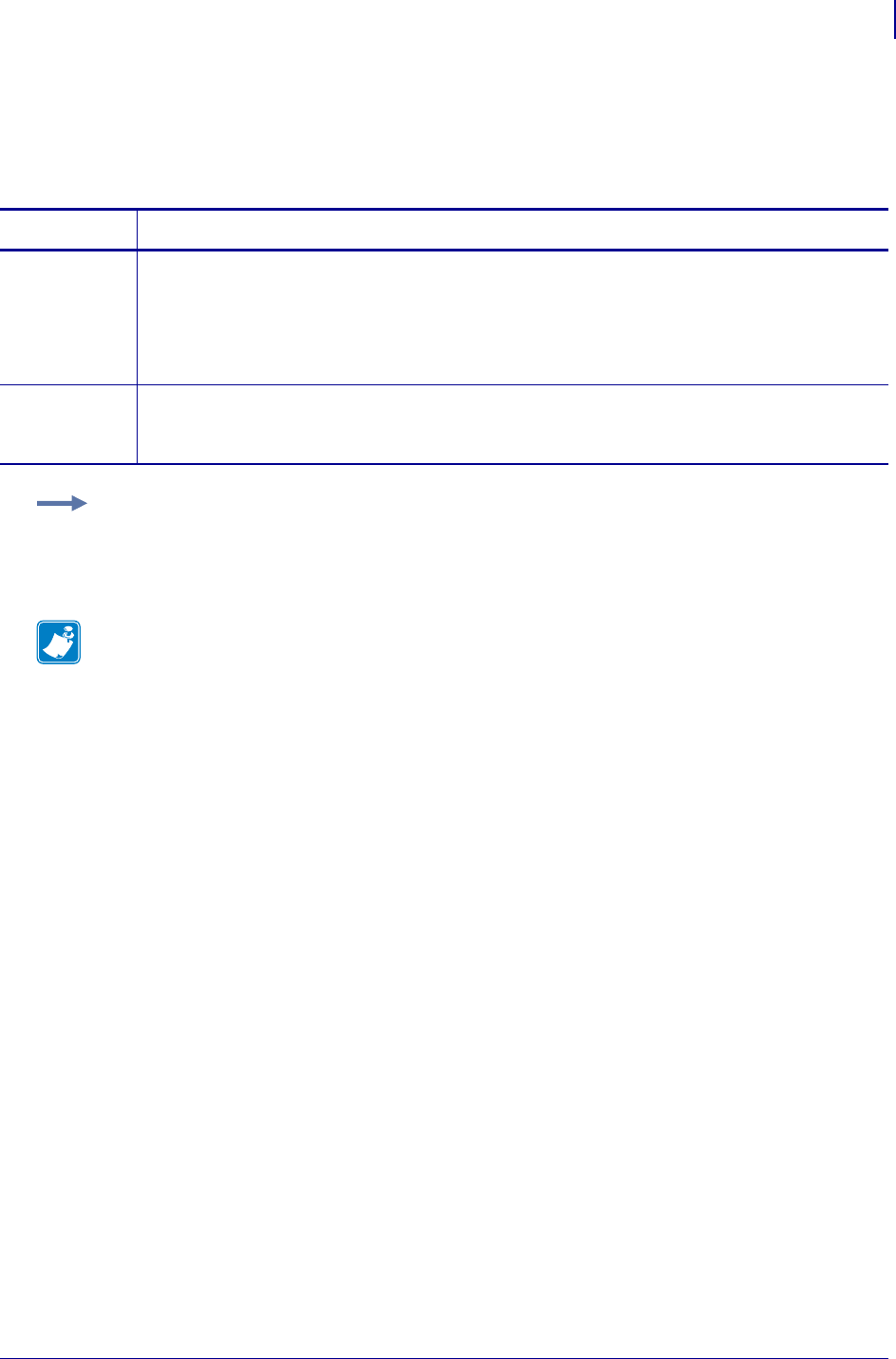
1231
SGD Wireless Commands
wlan.ip.arp_interval
1/31/18 Programming Guide P1099958-001
wlan.ip.arp_interval
This print server setting allows you to specify the ARP (Address Resolution Protocol) interval or the
ARP cache time out for the wireless print server.
Commands Details
setvar This command instructs the printer to respond with the ARP interval or the
ARP cache time out value for the wireless print server.
Format: ! U1 setvar "wlan.ip.arp_interval" "value"
Values: 0 to 30 seconds
Default: "0"
getvar This command instructs the printer to respond with the ARP interval or the ARP cache time out
value (in seconds) for the wireless print server.
Format: ! U1 getvar "wlan.ip.arp_interval"
Example: This setvar example shows the value set to "0".
! U1 setvar "wlan.ip.arp_interval" "0"
What the setvar value is set to is the getvar result. In this example, the getvar result is "0".
Note •
•For printer support, see SGD Command Support on page 1393.
•For details on SGD command structure, see
Command Structure
on page 573.
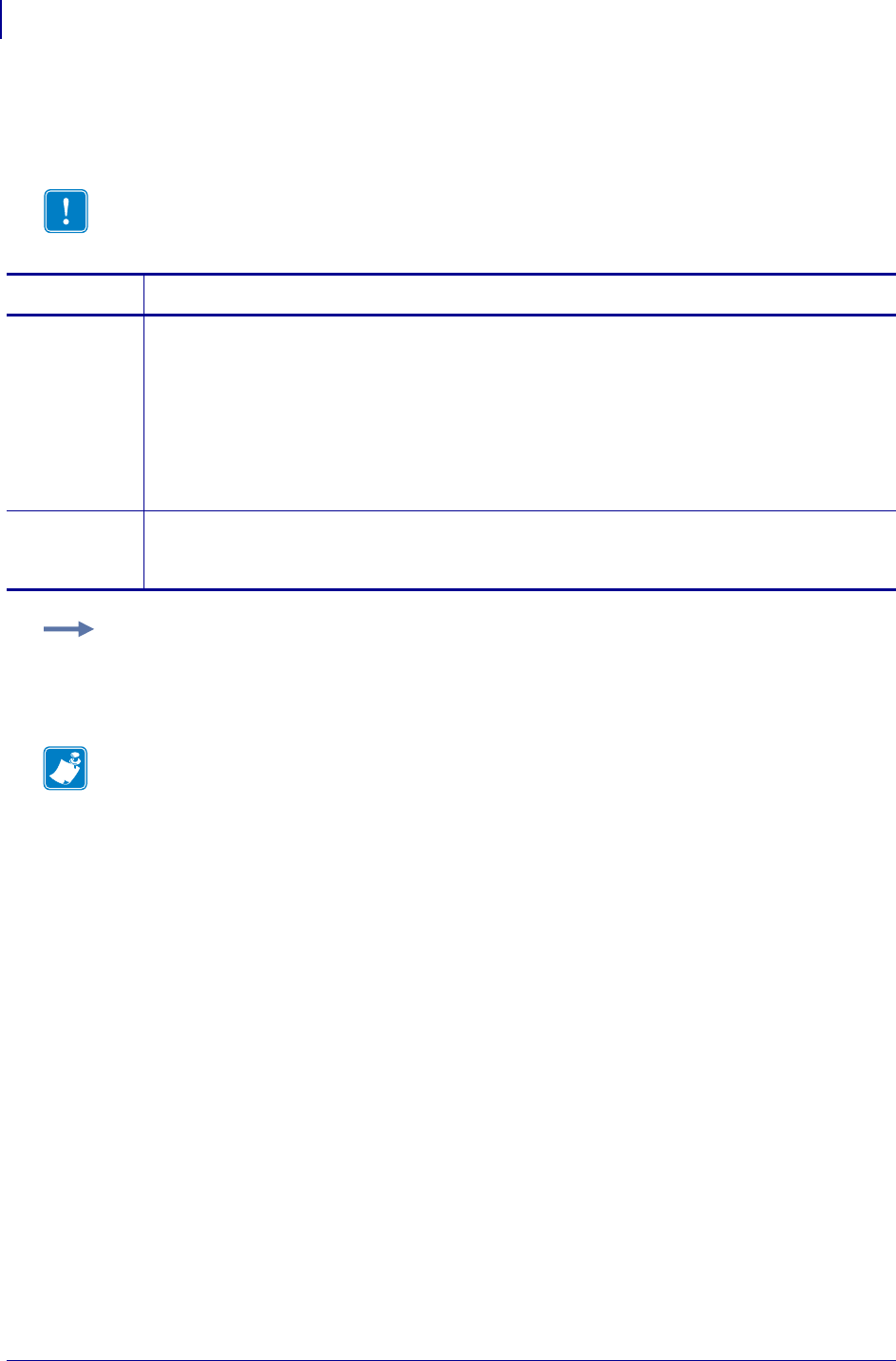
SGD Wireless Commands
wlan.ip.default_addr_enable
1232
P1099958-001 Programming Guide 1/31/18
wlan.ip.default_addr_enable
This command allows you to default the wireless print server’s IP address.
Important • For a set IP address to take affect, the IP protocol must be set to permanent and
the print server must be reset.
Commands Details
setvar This command tells the printer to use it’s default address, if no address is provided through DHCP
or BOOTP. If you do not assign an IP address after 2 minutes, the 10/100 Internal PS defaults to
IP address 192.168.254.254.
Format: ! U1 setvar "wlan.ip.default_addr_enable" "value"
Values:
"on" = enabled
"off" = disabled
Default: "on"
getvar This command instructs the printer to show the status of the setting of the wireless print server’s
default IP address feature.
Format: ! U1 getvar "wlan.ip.default_addr_enable"
Example: This setvar example shows the value set to "on".
! U1 setvar "wlan.ip.default_addr_enable" "on"
What the setvar value is set to is the getvar result. In this example, the getvar result is "on".
Note •
•For printer support, see SGD Command Support on page 1393.
•For details on SGD command structure, see
Command Structure
on page 573.
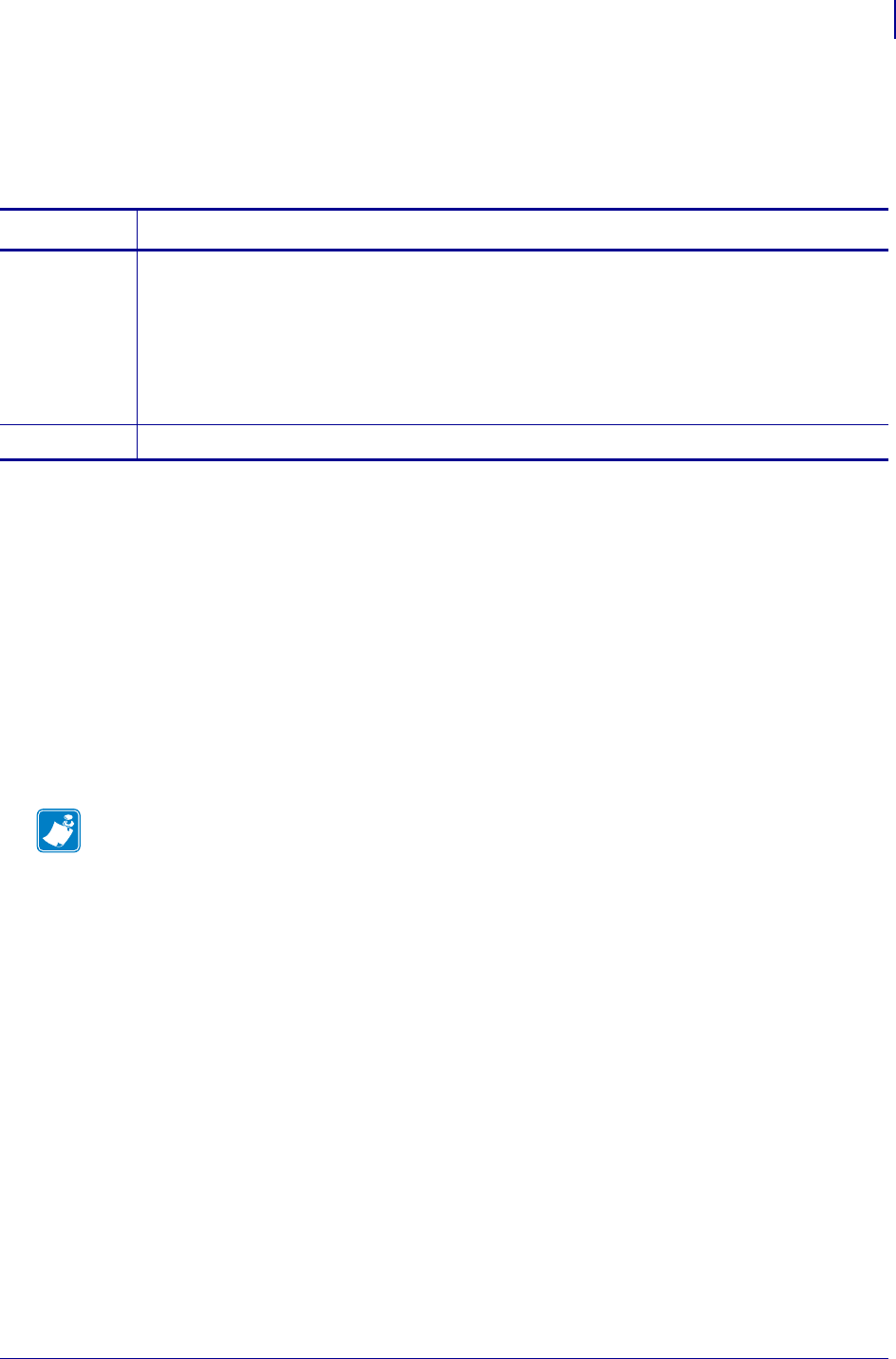
1233
SGD Wireless Commands
wlan.ip.dhcp.arp_verify
1/31/18 Programming Guide P1099958-001
wlan.ip.dhcp.arp_verify
Specifies whether an ARP broadcast will be sent out to verify that the IP address received from the
DHCP server is not already in use.
Supported Devices
• iMZ220, iMZ320
• QLn220, QLn320
• ZD410, ZD420
• ZD500
•ZQ510, ZQ520
• ZR338
• ZR628, ZR638
• ZT210, ZT220, ZT230
• ZT410, ZT420
Commands Details
setvar Format: ! U1 setvar "wlan.ip.dhcp.arp_verify" "value"
Values:
"on" = an ARP broadcast will be sent out
"off" = and ARP broadcast will not be sent out
Default:
"on" = for Desktop and Industrial printers
"off" = for Mobile printers
getvar Format: ! U1 getvar "wlan.ip.dhcp.arp_verify"
Note •
•For printer support, see SGD Command Support on page 1393.
•For details on SGD command structure, see
Command Structure
on page 573.
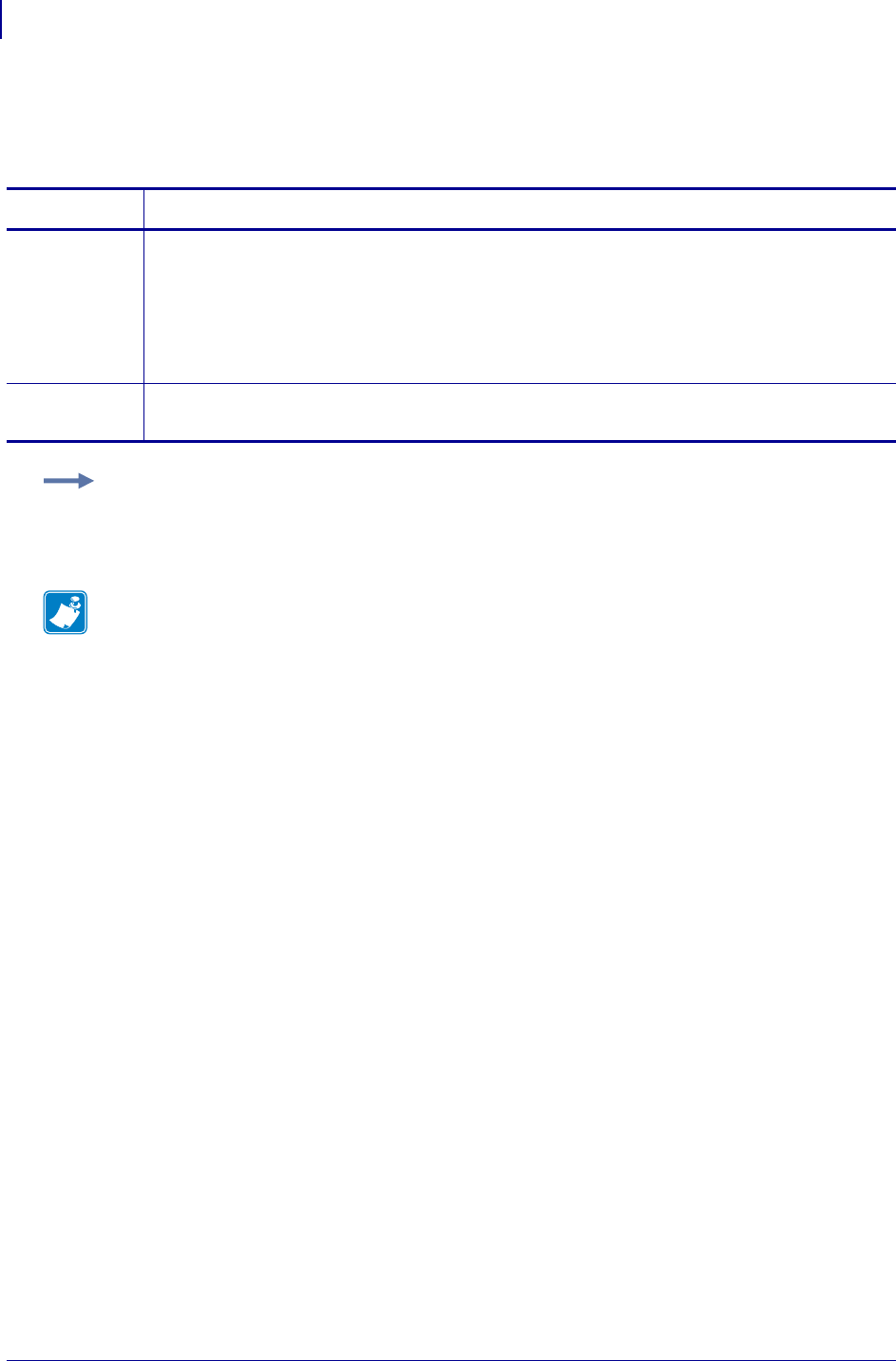
SGD Wireless Commands
wlan.ip.dhcp.cache_ip
1234
P1099958-001 Programming Guide 1/31/18
wlan.ip.dhcp.cache_ip
This command enables or disables the IP cache of the wireless print server.
Commands Details
setvar This command sets the status of the IP cache.
Format: ! U1 setvar "ip.dhcp.cache_ip" "value"
Values:
"on" = enabled
"off” = disabled
Default: "off”
getvar This command retrieves the status of the IP cache.
Format: ! U1 getvar "wlan.ip.dhcp.cache_ip"
Example: This setvar example shows the value set to "off".
! U1 setvar "wlan.ip.dhcp.cache_ip" "off"
When the setvar value is set to "off", the getvar result is "off".
Note •
•For printer support, see SGD Command Support on page 1393.
•For details on SGD command structure, see
Command Structure
on page 573.
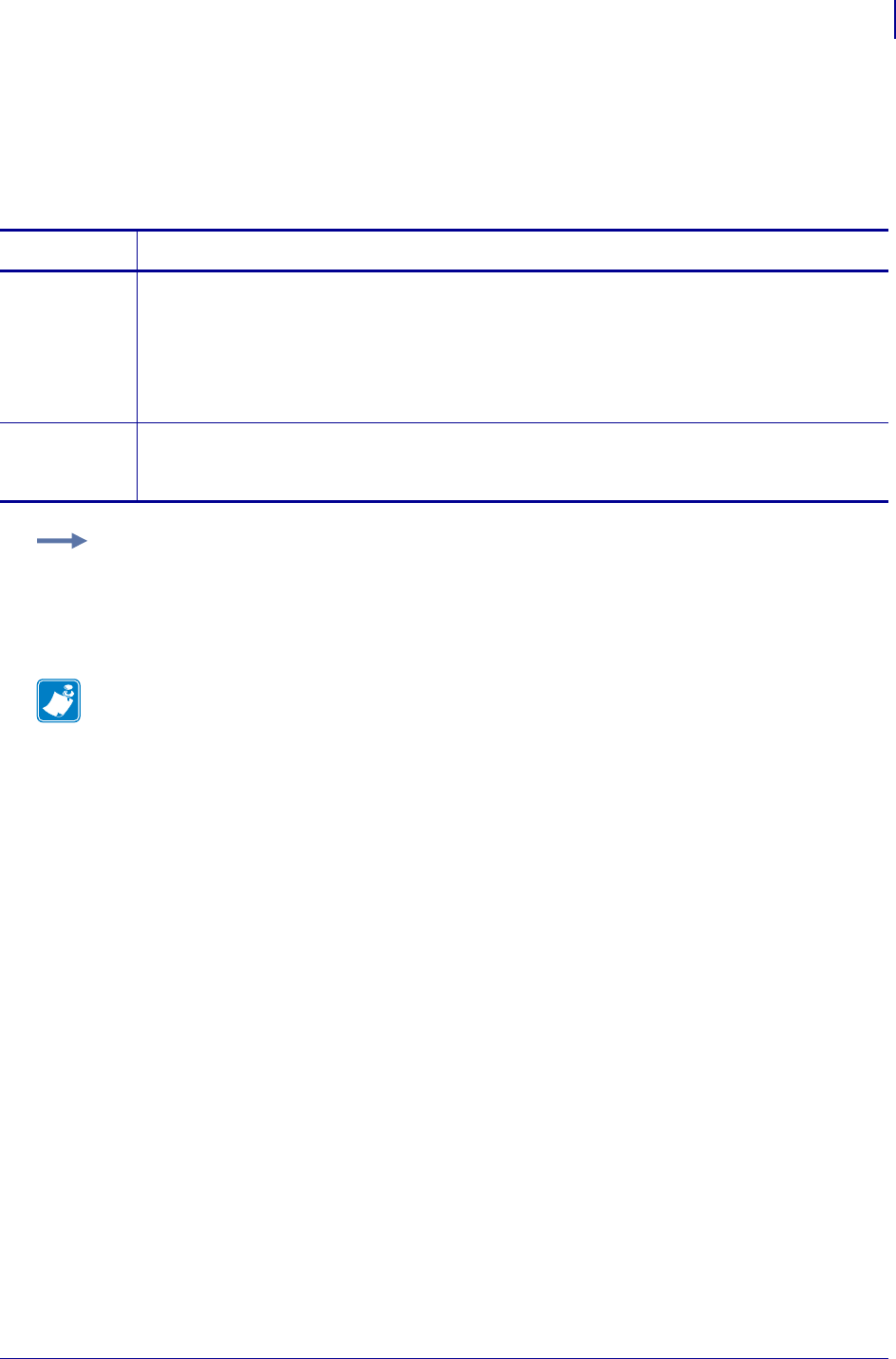
1235
SGD Wireless Commands
wlan.ip.dhcp.cid_all
1/31/18 Programming Guide P1099958-001
wlan.ip.dhcp.cid_all
This printer setting defines the entire client identifier (DHCP option 61) if DHCP is enabled on the
wireless print server and "wlan.ip.dhcp.cid_type" is set to "0", or "2". The MAC address is
used if the type is set to "1".
Commands Details
setvar This command instructs the printer to change the client identifer prefix and suffix of the wireless
print server. The prefix gets cleared and the suffix contains the entire client identifer.
Format: ! U1 setvar "wlan.ip.dhcp.cid_all" "value"
Values: A maximum length of 60 characters if the CID type is ASCII, or 120 characters if the CID
type is hexadecimal.
Default: ""
getvar This command instructs the printer to respond with the client identifier prefix and suffix of the
wireless print server.
Format: ! U1 getvar "wlan.ip.dhcp.cid_all"
Example: This setvar example shows the value set to "printer".
! U1 setvar "wlan.ip.dhcp.cid_all" "printer"
What the setvar value is set to is the getvar result. In this example, the getvar result is
"printer".
Note •
•For printer support, see SGD Command Support on page 1393.
•For details on SGD command structure, see
Command Structure
on page 573.
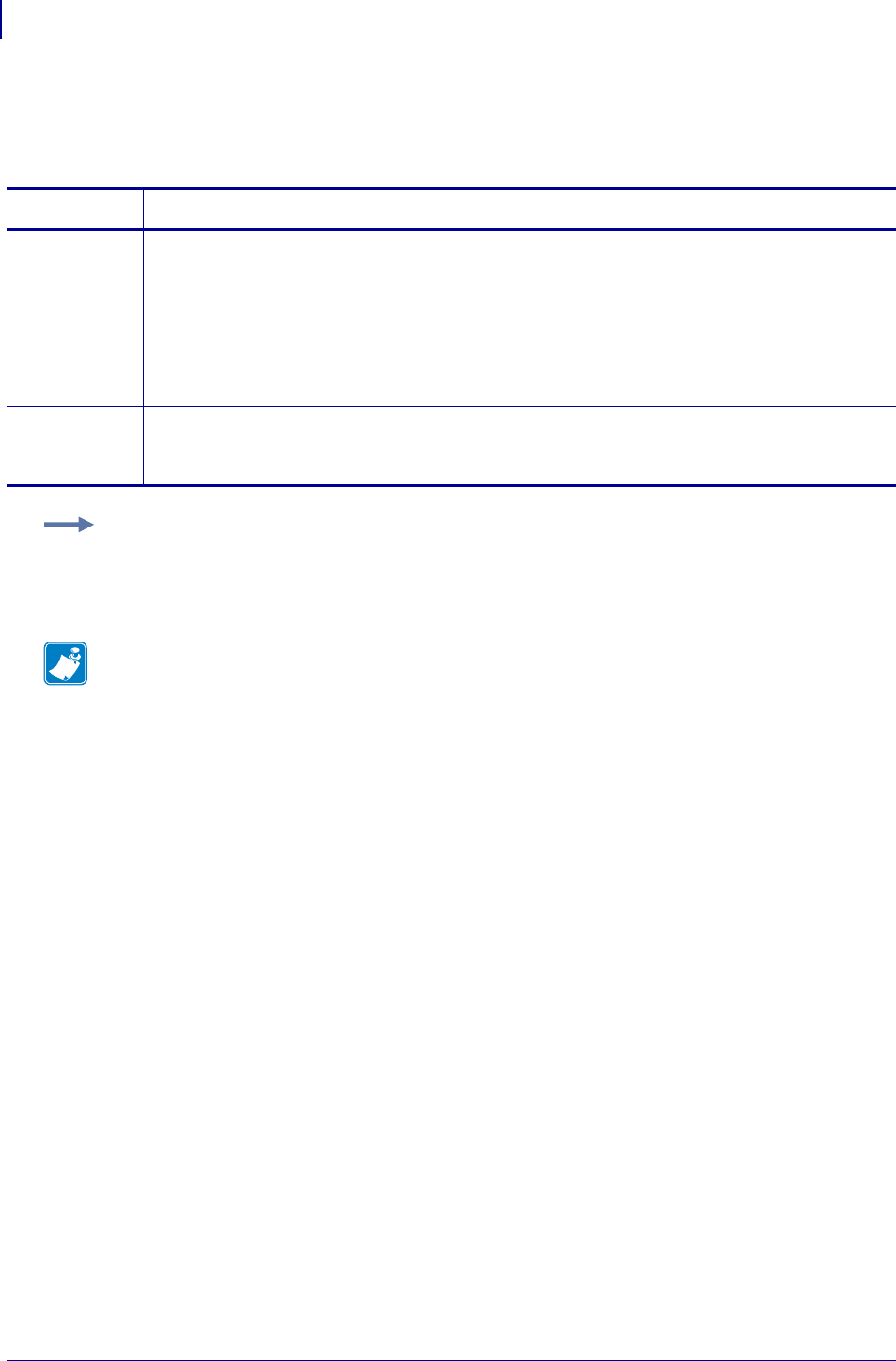
SGD Wireless Commands
wlan.ip.dhcp.cid_enable
1236
P1099958-001 Programming Guide 1/31/18
wlan.ip.dhcp.cid_enable
This command determines if DHCP (option 61) is turned on or off of the wireless print server.
Commands Details
setvar This command instructs the printer to set the status of the client identifier of the wireless print
server.
Format: ! U1 setvar "wlan.ip.dhcp.cid_enable" "value"
Values:
"off" = client identifier is turned off
"on" = client identifier is turned on
Default: "off"
getvar This command instructs the printer to respond with the status of the client identifier of the wireless
print server.
Format: ! U1 getvar "wlan.ip.dhcp.cid_enable"
Example: This setvar example shows the value set to "off".
! U1 setvar "wlan.ip.dhcp.cid_enable" "off"
What the setvar value is set to is the getvar result. In this example, the getvar result is "off".
Note •
•For printer support, see SGD Command Support on page 1393.
•For details on SGD command structure, see
Command Structure
on page 573.
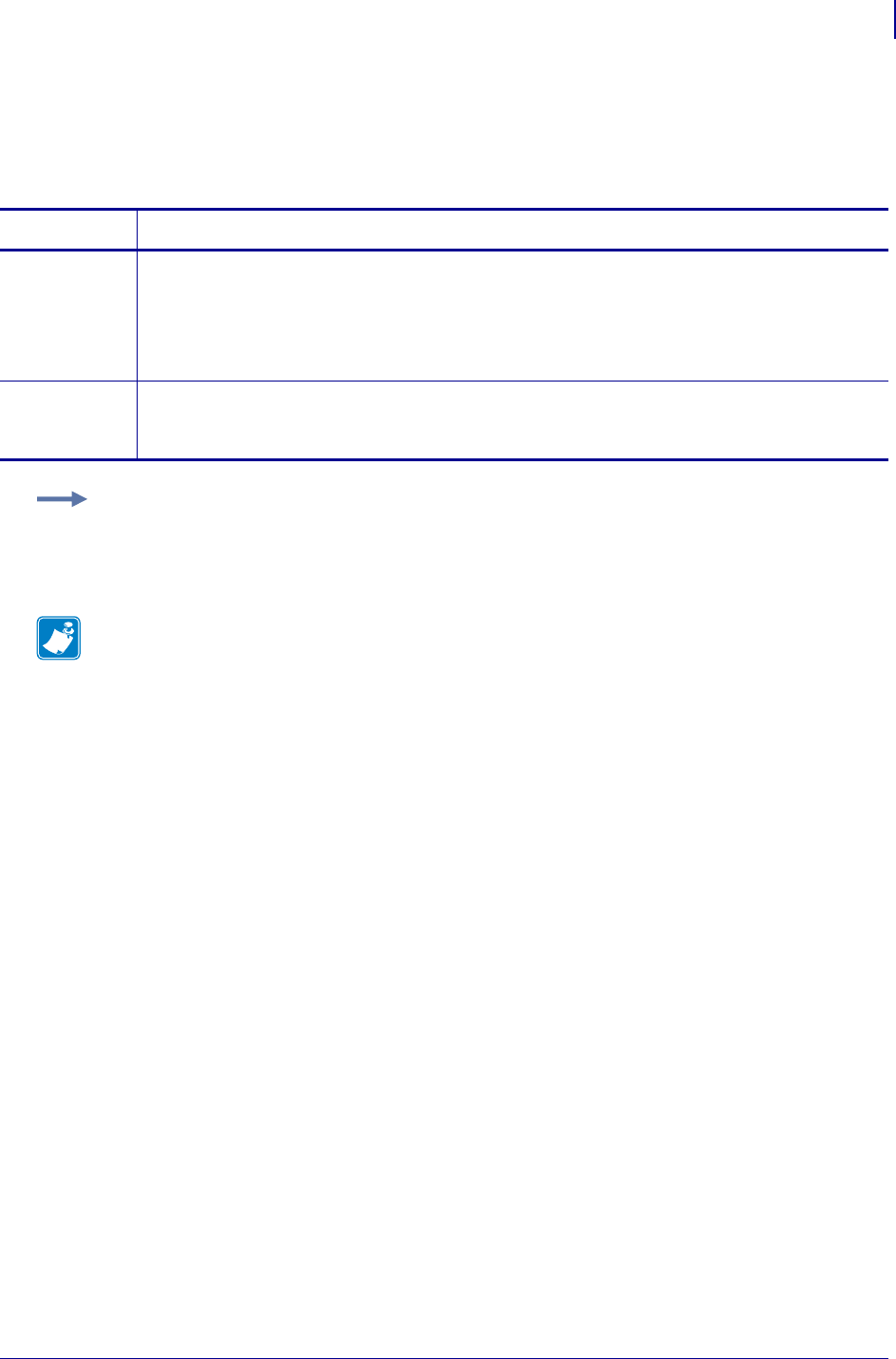
1237
SGD Wireless Commands
wlan.ip.dhcp.cid_prefix
1/31/18 Programming Guide P1099958-001
wlan.ip.dhcp.cid_prefix
This printer setting defines the prefix to be prepended to the DHCP client identifier (option 61) when
DHCP is enabled on the wireless print server and "wlan.ip.dhcp.cid_type" is set to "0" or "2".
Commands Details
setvar This command instructs the printer to change the CID prefix of the wireless print server.
Format: ! U1 setvar "wlan.ip.dhcp.cid_prefix" "value"
Values: Any text string up to 10 characters if the CID type is ASCII, or 20 characters if the CID
type is hexadecimal.
Default: ""
getvar This command instructs the printer to respond with the client identifier prefix of the wireless print
server.
Format: ! U1 getvar "wlan.ip.dhcp.cid_prefix"
Example: This setvar example shows the value set to "PRT001".
! U1 setvar "wlan.ip.dhcp.cid_prefix" "PRT001"
What the setvar value is set to is the getvar result. In this example, the getvar result is "PRT001".
Note •
•For printer support, see SGD Command Support on page 1393.
•For details on SGD command structure, see
Command Structure
on page 573.
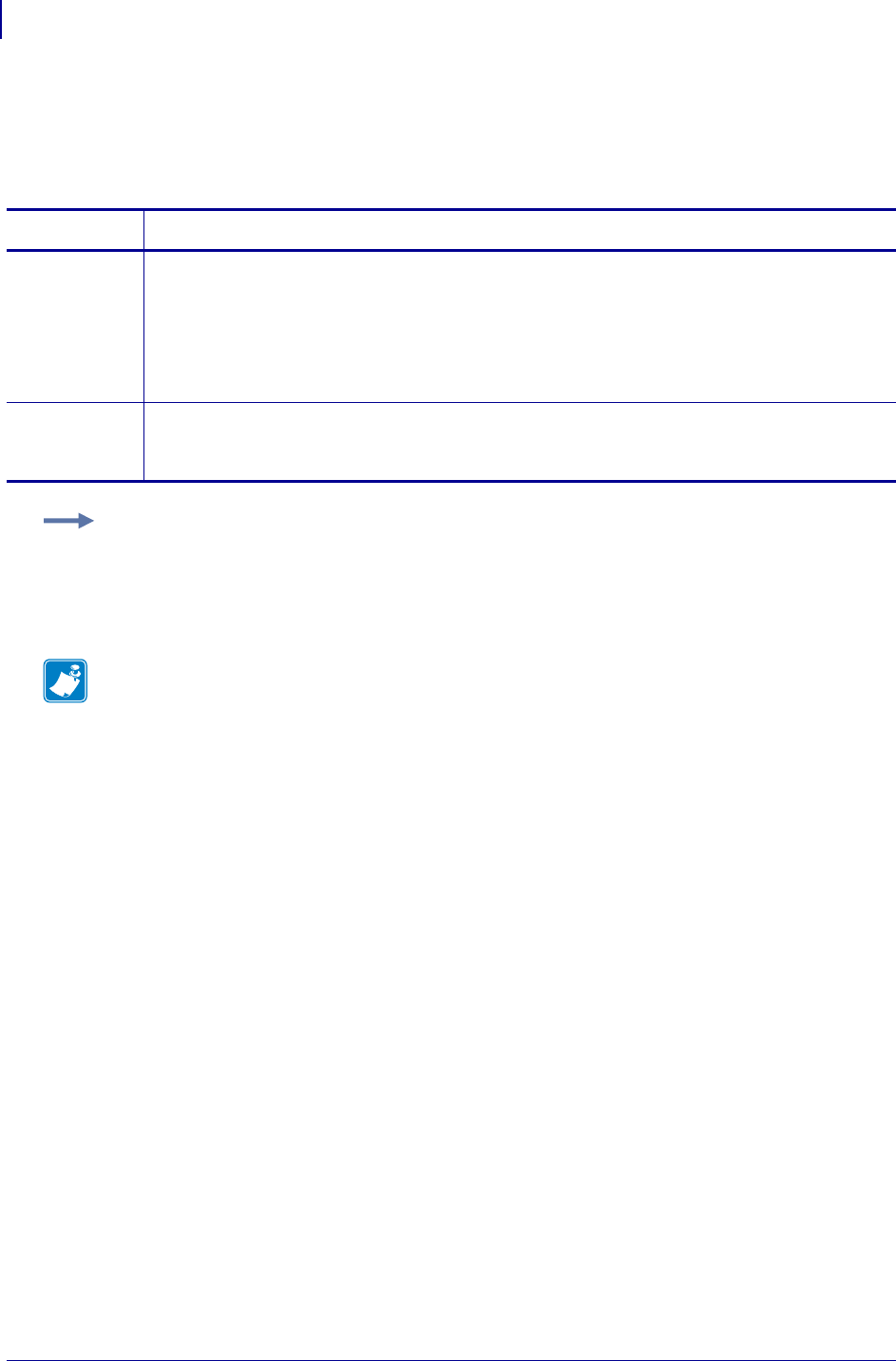
SGD Wireless Commands
wlan.ip.dhcp.cid_suffix
1238
P1099958-001 Programming Guide 1/31/18
wlan.ip.dhcp.cid_suffix
This printer setting defines the unique suffix to be used as the client identifier (DHCP option 61) if
DHCP is enabled on the wireless print server and "wlan.ip.dhcp.cid_type" is set to "0" or "2".
Commands Details
setvar This command instructs the printer to change the client identifier suffix value on the wireless print
server.
Format: ! U1 setvar "wlan.ip.dhcp.cid_suffix" "value"
Values: The maximum length of a value allowed is 60 ASCII characters when the CID type is
ASCII, or 120 hexadecimal values when the CID type is hexadecimal.
Default: ""
getvar This command instructs the printer to respond with the client identifier suffix on the wireless print
server.
Format: ! U1 getvar "wlan.ip.dhcp.cid_suffix"
Example: This setvar example shows the value set to "printer".
! U1 setvar "wlan.ip.dhcp.cid_suffix" "printer"
What the setvar value is set to is the getvar result. In this example, the getvar result is
"printer".
Note •
•For printer support, see SGD Command Support on page 1393.
•For details on SGD command structure, see
Command Structure
on page 573.
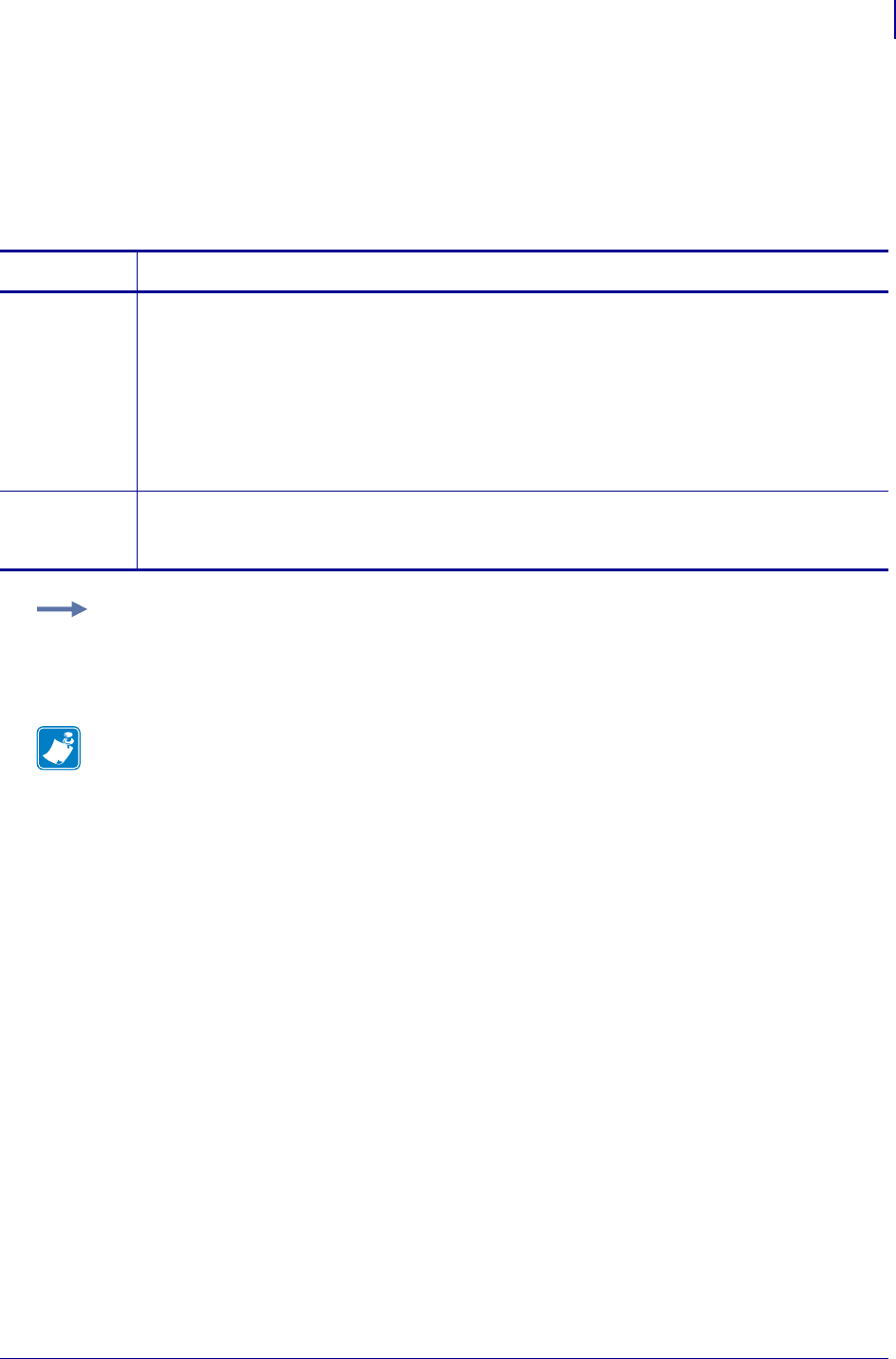
1239
SGD Wireless Commands
wlan.ip.dhcp.cid_type
1/31/18 Programming Guide P1099958-001
wlan.ip.dhcp.cid_type
This printer setting defines the type of client identifier (DHCP option 61) that will be sent if DHCP is
enabled on the wireless print server. A value of "1" means the type of "Ethernet" and the printer’s
MAC address will be used. A value of "0" or "2" means the client identifier sent will be
"wlan.ip.dhcp.cid_prefix" concatenated with "wlan.ip.dhcp.cid_suffix".
Commands Details
setvar This command instructs the printer to enable "synthetic" client identifier for the wireless print
server.
Format: ! U1 setvar "wlan.ip.dhcp.cid_type" "value"
Values:
"0" = ASCII string
"1" = wireless radio card’s MAC address
"2" = HEX value
Default: "1"
getvar This command instructs the printer to respond with the client identifier type for the wireless print
server.
Format: ! U1 getvar "wlan.ip.dhcp.cid_type"
Example: This setvar example shows the value set to "1".
! U1 setvar "wlan.ip.dhcp.cid_type" "1"
What the setvar value is set to is the getvar result. In this example, the getvar result is "1".
Note •
•For printer support, see SGD Command Support on page 1393.
•For details on SGD command structure, see
Command Structure
on page 573.
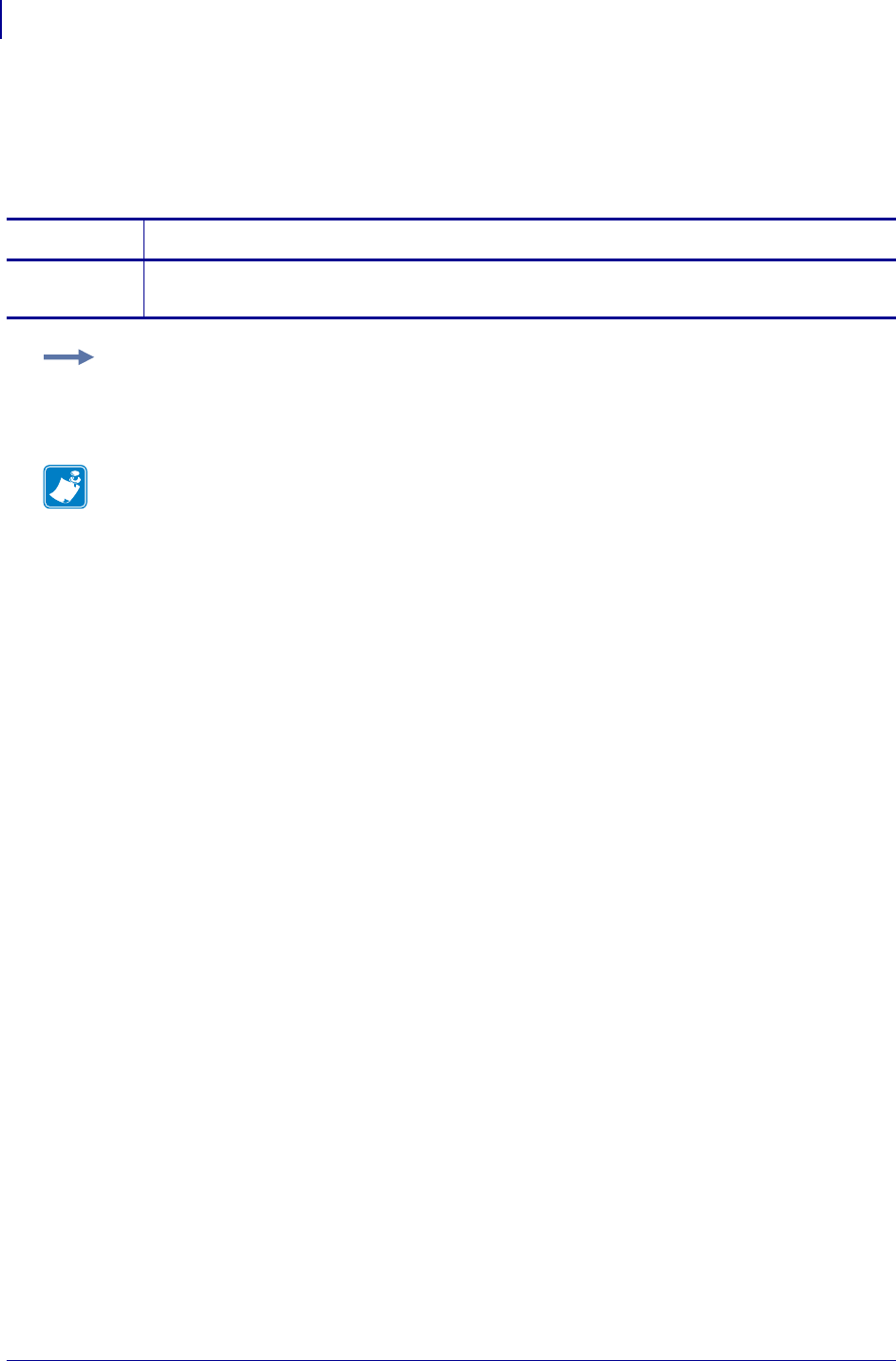
SGD Wireless Commands
wlan.ip.dhcp.lease.last_attempt
1240
P1099958-001 Programming Guide 1/31/18
wlan.ip.dhcp.lease.last_attempt
This command retrieves the last time a DHCP request was sent from the wireless print server.
getvar
Commands Details
getvar This command retrieves the last time a DHCP request was sent from the wireless print server.
Format: ! U1 getvar "wlan.ip.dhcp.lease.last_attempt"
Example: In this example, the getvar retrieves the last time a DHCP request was sent from the
wireless print server.
! U1 getvar "wlan.ip.dhcp.lease.last_attempt"
Note •
•For printer support, see SGD Command Support on page 1393.
•For details on SGD command structure, see
Command Structure
on page 573.
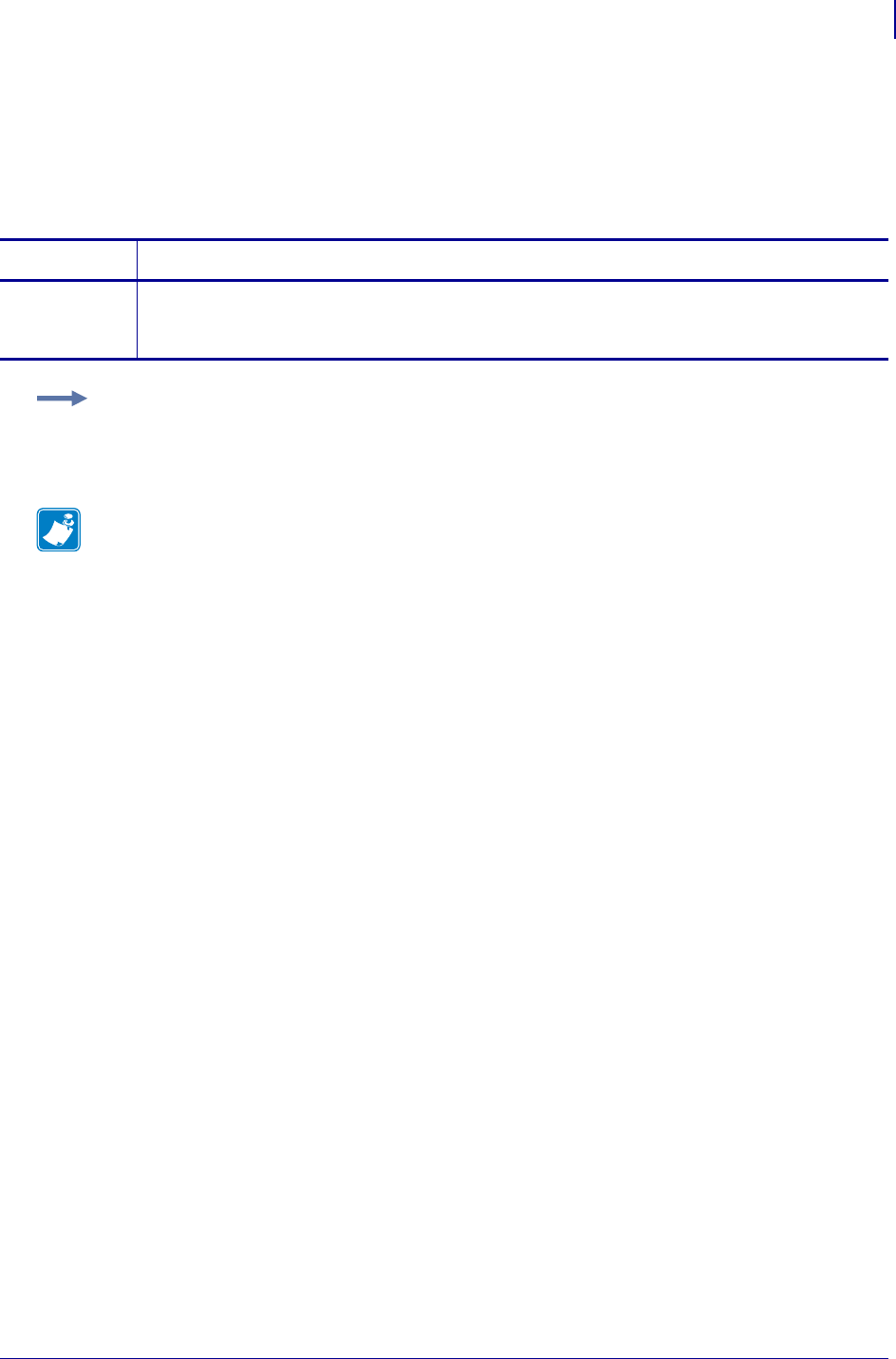
1241
SGD Wireless Commands
wlan.ip.dhcp.lease.length
1/31/18 Programming Guide P1099958-001
wlan.ip.dhcp.lease.length
This command retrieves the original length (in seconds) of the DHCP lease on the wireless print
server.
getvar
Commands Details
getvar This command retrieves the original length (in seconds) of the DHCP lease on the wireless print
server.
Format: ! U1 getvar "wlan.ip.dhcp.lease.length"
Example: This command retrieves the original length of the DHCP lease on the wireless print
server.
! U1 getvar "wlan.ip.dhcp.lease.length"
Note •
•For printer support, see SGD Command Support on page 1393.
•For details on SGD command structure, see
Command Structure
on page 573.
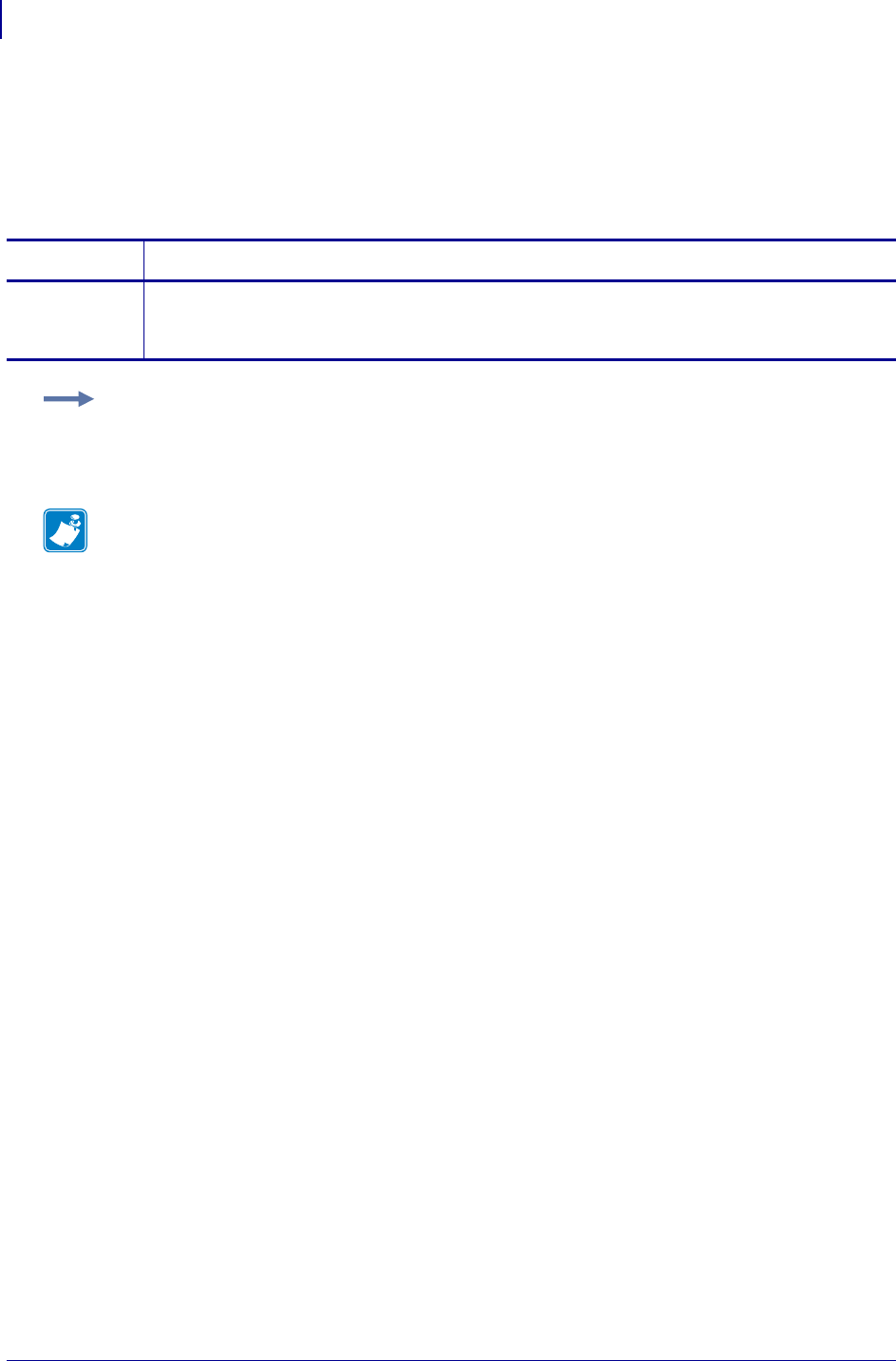
SGD Wireless Commands
wlan.ip.dhcp.lease.server
1242
P1099958-001 Programming Guide 1/31/18
wlan.ip.dhcp.lease.server
This command retrieves the address of the print server that provided the DHCP lease on the
wireless print server.
getvar
Commands Details
getvar This command retrieves the address if the print server that provided the DHCP lease on the
wireless print server.
Format: ! U1 getvar "wlan.ip.dhcp.lease.server"
Example: In this example, the getvar retrieves the server that provided the DHCP lease on the
wireless print server.
! U1 getvar "wlan.ip.dhcp.lease.server"
Note •
•For printer support, see SGD Command Support on page 1393.
•For details on SGD command structure, see
Command Structure
on page 573.
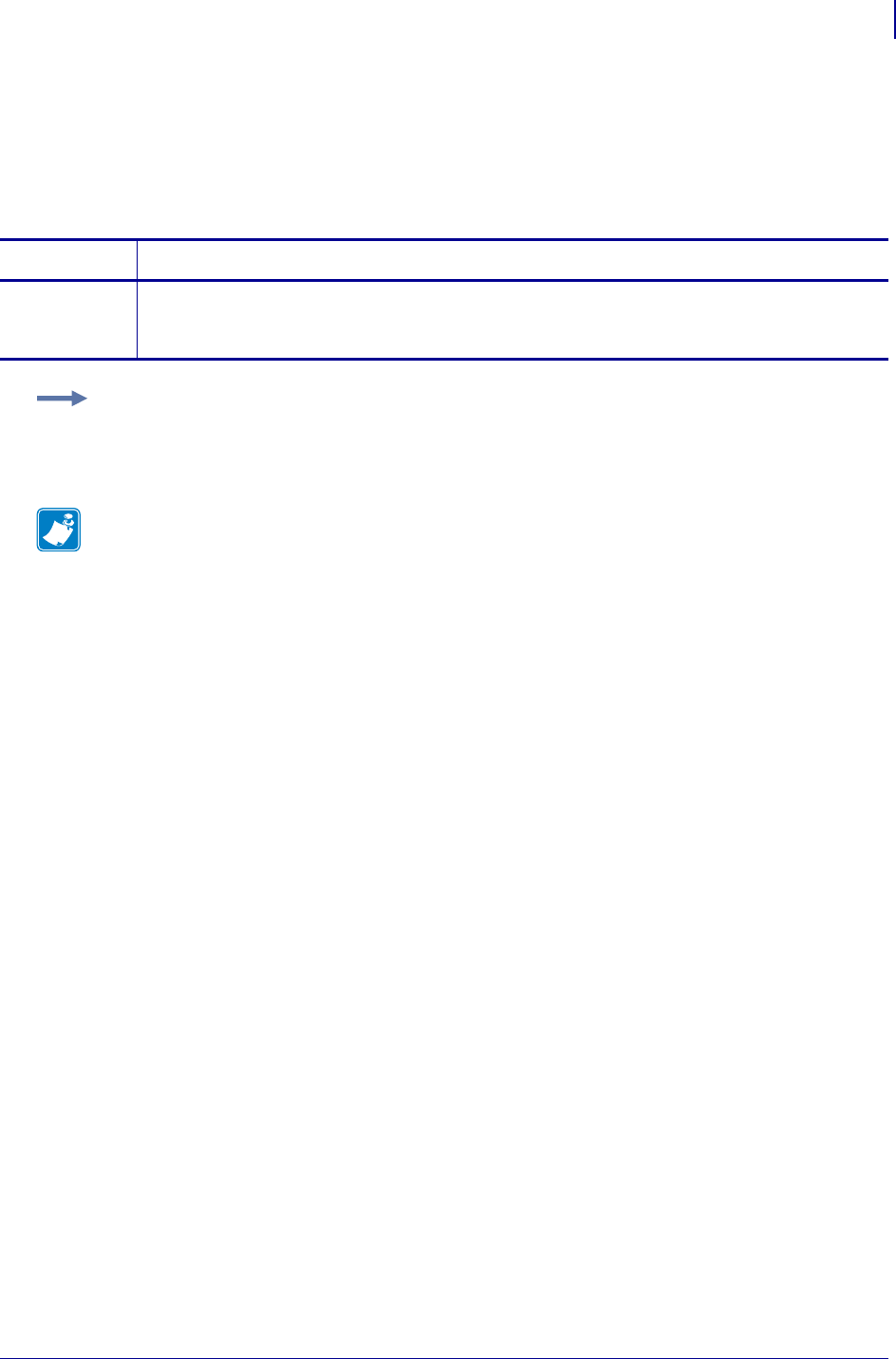
1243
SGD Wireless Commands
wlan.ip.dhcp.lease.time_left
1/31/18 Programming Guide P1099958-001
wlan.ip.dhcp.lease.time_left
This command retrieves the time (in seconds) left in the current DHCP lease on the wireless print
server.
getvar
Commands Details
getvar This command retrieves the time (in seconds) left in the current DHCP lease on the wireless print
server.
Format: ! U1 getvar "wlan.ip.dhcp.lease.time_left"
Example: In this example, the getvar retrieves the time left in the current DHCP lease on the
wireless print server.
! U1 getvar "wlan.ip.dhcp.lease.time_left"
Note •
•For printer support, see SGD Command Support on page 1393.
•For details on SGD command structure, see
Command Structure
on page 573.
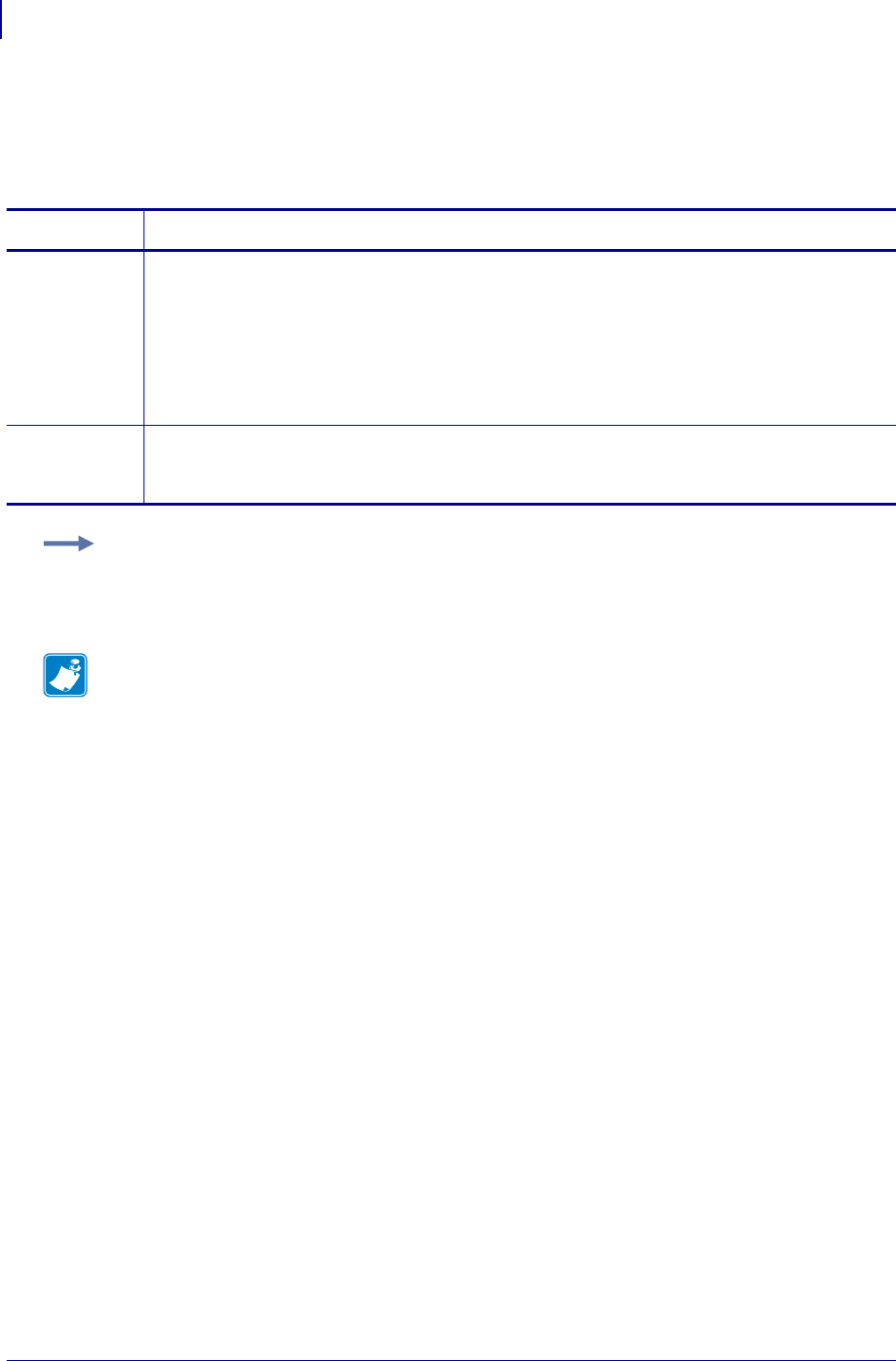
SGD Wireless Commands
wlan.ip.dhcp.option12
1244
P1099958-001 Programming Guide 1/31/18
wlan.ip.dhcp.option12
This command specifies if the DHCP option 12 (host name) is on or off in the discovery packet that
is sent from the wireless print server.
Commands Details
setvar This command instructs the printer to set the DHCP option 12 (host name) is on or off in the
discovery packet that is sent from the wireless print server.
Format: ! U1 setvar "wlan.ip.dhcp.option12" "value"
Values:
"on" = turns on option 12
"off" = turns off option 12
Default: "on"
getvar This command retrieves the status of the DHCP option 12 (host name) is on or off in the discovery
packet that is sent from the wireless print server.
Format: ! U1 getvar "wlan.ip.dhcp.option12"
Example: This setvar example shows the value set to "on".
! U1 setvar "wlan.ip.dhcp.option12" "on"
When the setvar value is set to "on", the getvar result is "on".
Note •
•For printer support, see SGD Command Support on page 1393.
•For details on SGD command structure, see
Command Structure
on page 573.
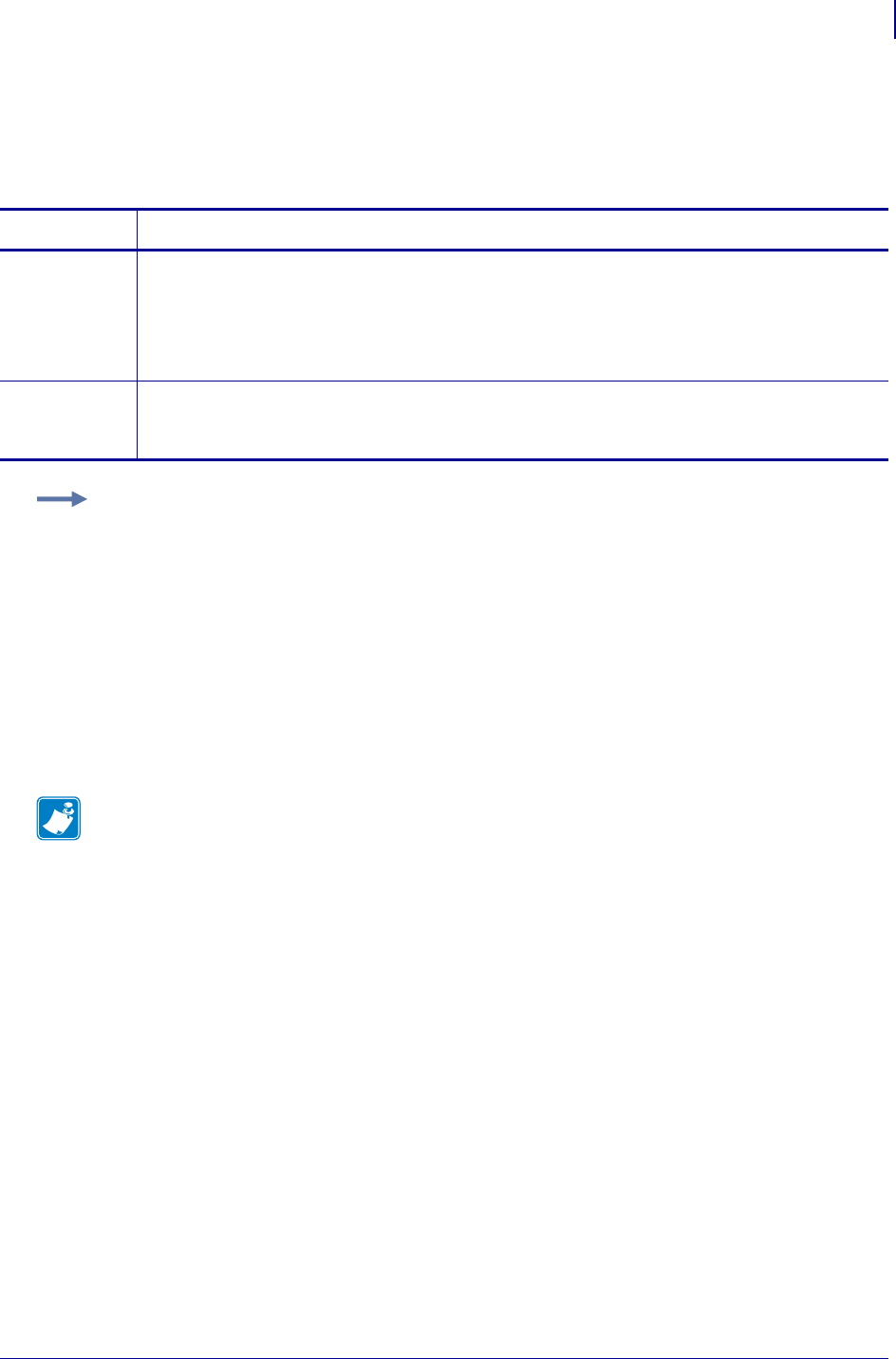
1245
SGD Wireless Commands
wlan.ip.dhcp.option12_format
1/31/18 Programming Guide P1099958-001
wlan.ip.dhcp.option12_format
This command specifies the format of the option 12 value to be used in the discovery packet of the
wireless print server.
Commands Details
setvar This command instructs the printer to set the format of option 12 value to be used in the discovery
packet of the wireless print server.
Format: ! U1 setvar "wlan.ip.dhcp.option12_format" "value"
Values: string
Default: ""
getvar This command retrieves the format of option 12 value to be used in the discovery packet of the
wireless print server.
Format: ! U1 getvar "wlan.ip.dhcp.option12_format"
Example: This setvar example shows configuring the wlan.ip.dhcp.option12_format to the value
contained in the device.friendly_name.
It is necessary to surround the SGD entry to be used as source for the data with the < and >
characters.
! U1 setvar "wlan.ip.dhcp.option12_format" "<device.friendly_name>"
To further explain, if the above command was issued and the value currently stored in the
device.friendly_name parameter was "ShipPrinter", then the response to following command would
be "ShipPrinter":
! U1 getvar "wlan.ip.dhcp.option12_value"
Note •
•For printer support, see SGD Command Support on page 1393.
•For details on SGD command structure, see
Command Structure
on page 573.
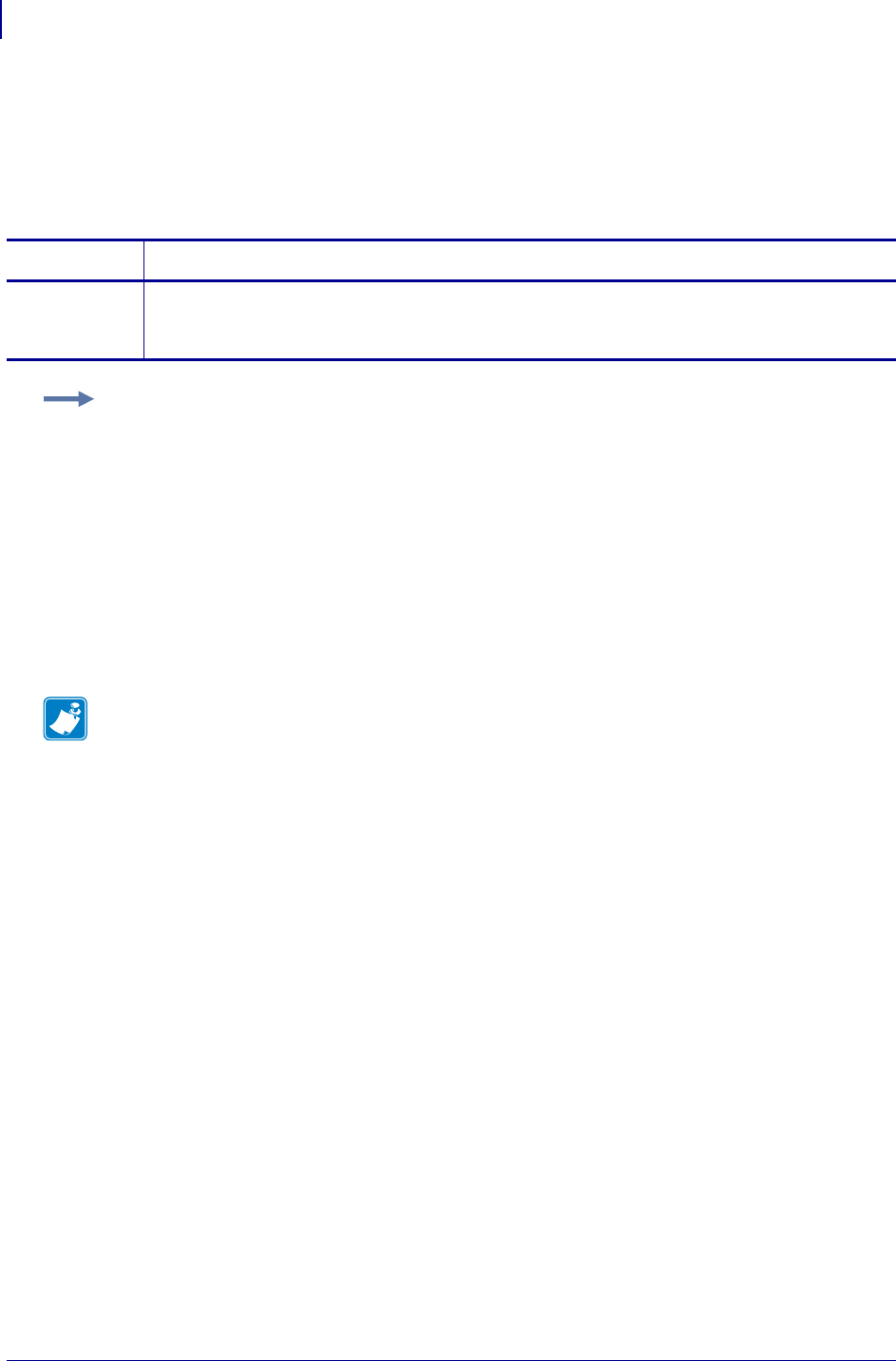
SGD Wireless Commands
wlan.ip.dhcp.option12_value
1246
P1099958-001 Programming Guide 1/31/18
wlan.ip.dhcp.option12_value
This command retrieves the actual value which will be used in the discovery packet of the wireless
print server.
getvar
Commands Details
getvar This command retrieves the actual value which will be used in the discovery packet of the wireless
print server.
Format: ! U1 getvar "wlan.ip.dhcp.option12_value"
Example: This setvar example shows configuring the wlan.ip.dhcp.option12_format to the value
contained in the device.friendly_name.
It is necessary to surround the SGD entry to be used as source for the data with the < and >
characters.
! U1 setvar "wlan.ip.dhcp.option12_format" "<device.friendly_name>"
To further explain, if the above command was issued and the value currently stored in the
device.friendly_name parameter was "ShipPrinter", then the response to following command would
be "ShipPrinter":
! U1 getvar "wlan.ip.dhcp.option12_value"
Note •
•For printer support, see SGD Command Support on page 1393.
•For details on SGD command structure, see
Command Structure
on page 573.

1247
SGD Wireless Commands
wlan.ip.dhcp.request_timeout
1/31/18 Programming Guide P1099958-001
wlan.ip.dhcp.request_timeout
This command sets the maximum time (in seconds) to wait for a response to a DHCP discovery
request on the wireless print server.
Commands Details
setvar This command instructs the printer to set the maximum time (in seconds) to wait for a response to
a DHCP discovery request on the wireless print server.
Format: ! U1 setvar "wlan.ip.dhcp.request_timeout" "value"
Values: "2" through "30"
Default: "2"
getvar This command retrieves the maximum time (in seconds) to wait for a response to a DHCP
discovery request on the wireless print server.
Format: ! U1 getvar "wlan.ip.dhcp.request_timeout"
Example: This setvar example shows the value set to "2".
! U1 setvar "wlan.ip.dhcp.request_timeout" "2"
When the setvar value is set to "2", the getvar result is "2".
Note •
•For printer support, see SGD Command Support on page 1393.
•For details on SGD command structure, see
Command Structure
on page 573.
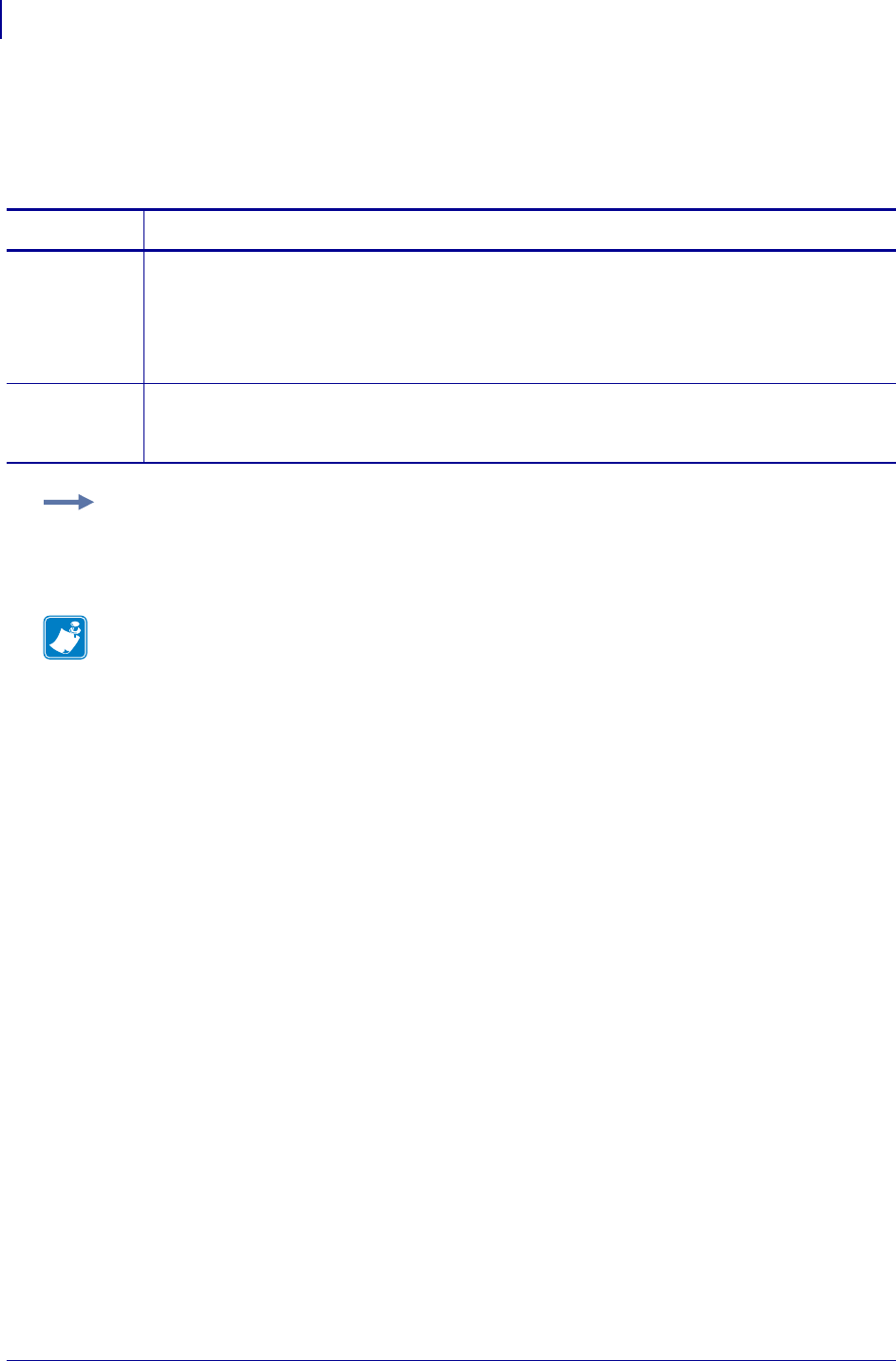
SGD Wireless Commands
wlan.ip.dhcp.requests_per_session
1248
P1099958-001 Programming Guide 1/31/18
wlan.ip.dhcp.requests_per_session
This command retrieves the maximum amount of DHCP discover requests for a single DHCP
session on the wireless print server.
Commands Details
setvar This command instructs the printer to set the maximum amount of DHCP discover requests for a
single DHCP session on the wireless print server.
Format: ! U1 setvar "wlan.ip.dhcp.requests_per_session" "value"
Values: "1" through "10"
Default: "2"
getvar This command retrieves the currently set maximum amount of DHCP discover requests for a
single DHCP session on the wireless print server.
Format: ! U1 getvar "wlan.ip.dhcp.requests_per_session"
Example: This setvar example shows the value set to "2".
! U1 setvar "wlan.ip.dhcp.requests_per_session" "2"
When the setvar value is set to "2", the getvar result is "2".
Note •
•For printer support, see SGD Command Support on page 1393.
•For details on SGD command structure, see
Command Structure
on page 573.
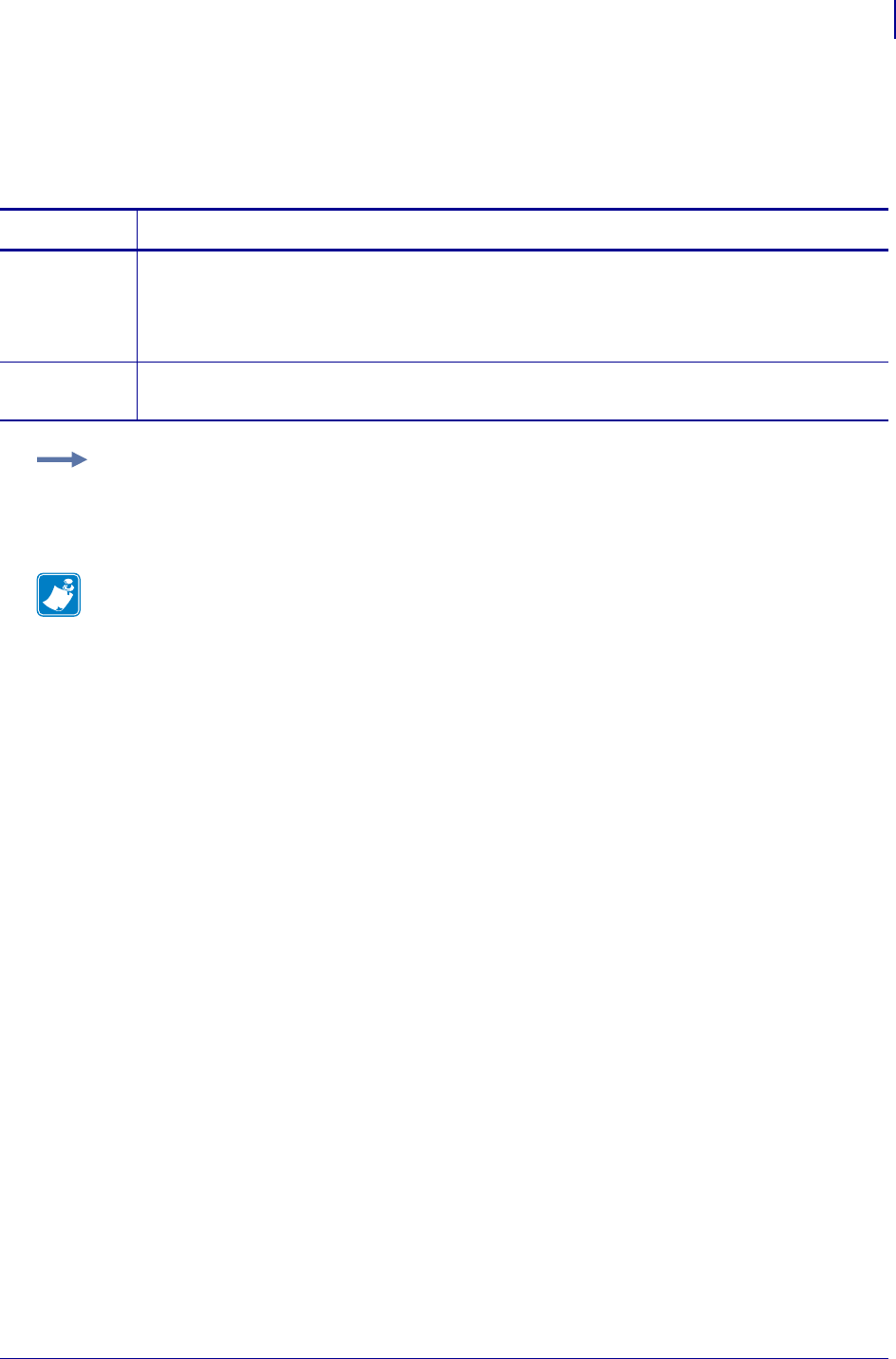
1249
SGD Wireless Commands
wlan.ip.dhcp.session_interval
1/31/18 Programming Guide P1099958-001
wlan.ip.dhcp.session_interval
This command retrieves how long it will take for a DHCP session to time out before a new DHCP
session begins on the wireless print server.
Commands Details
setvar This command instructs the printer to set the DHCP session time out.
Format: ! U1 setvar "wlan.ip.dhcp.session_interval" "value"
Values: "0" through "60"
Default: "10"
getvar This command retrieves the current DHCP session time out.
Format: ! U1 getvar "wlan.ip.dhcp.session_interval"
Example: This setvar example shows the value set to "10".
! U1 setvar "wlan.ip.dhcp.session_interval" "10"
When the setvar value is set to "10", the getvar result is "10".
Note •
•For printer support, see SGD Command Support on page 1393.
•For details on SGD command structure, see
Command Structure
on page 573.
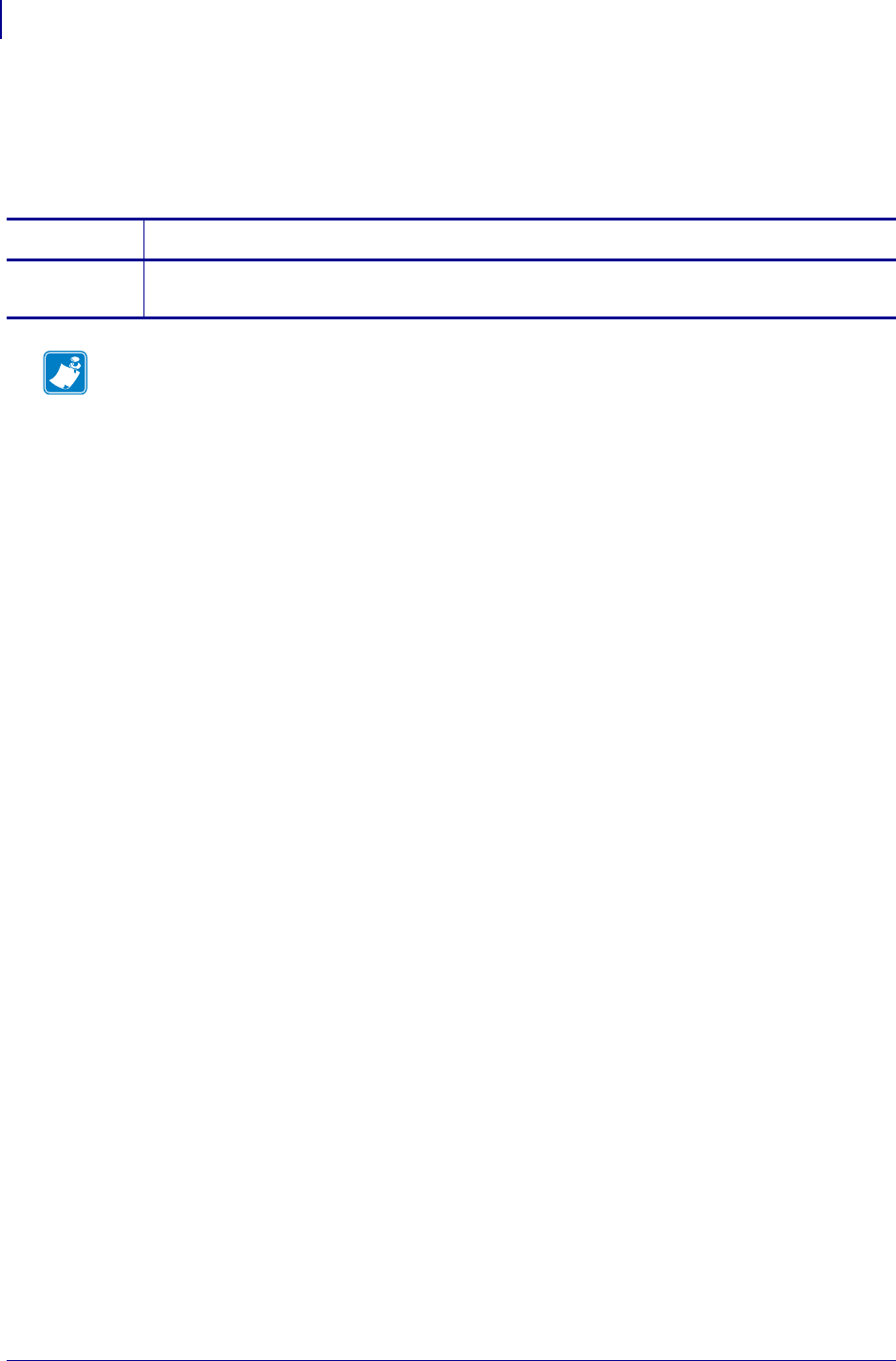
SGD Wireless Commands
wlan.ip.dns.servers
1250
P1099958-001 Programming Guide 1/31/18
wlan.ip.dns.servers
This command retrieves a space delimited list of the domain name servers from a wlan print server.
getvar
Commands Details
getvar This command retrieves a list of space delimited DNS wlan print servers.
Format: ! U1 getvar "wlan.ip.dns.servers"
Note •
•For printer support, see SGD Command Support on page 1393.
•For details on SGD command structure, see
Command Structure
on page 573.
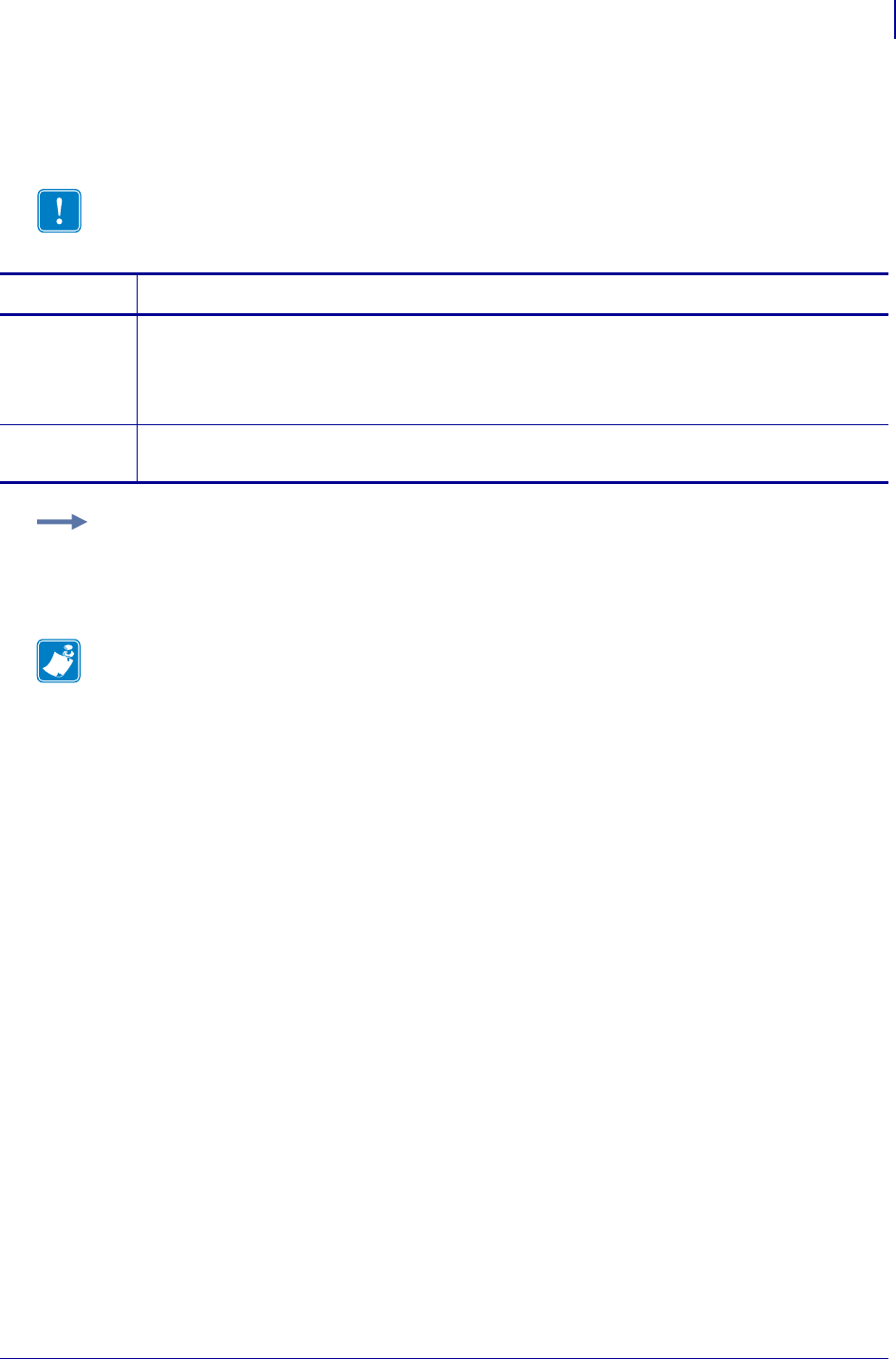
1251
SGD Wireless Commands
wlan.ip.gateway
1/31/18 Programming Guide P1099958-001
wlan.ip.gateway
This command instructs the printer to change the wireless print server’s gateway address.
Note • This setting refers to the gateway address. A set value is ignored if the IP protocol is not
set to permanent.
Commands Details
setvar This command instructs the printer to change the wireless printer server’s gateway address.
Format: ! U1 setvar "wlan.ip.gateway" "value"
Values: Any valid gateway address
Default: "0.0.0.0"
getvar This command instructs the printer to respond with the wireless printer server’s gateway address.
Format: ! U1 getvar "wlan.ip.gateway"
Example: This setvar example shows the value set to "10.3.5.1".
! U1 setvar "wlan.ip.gateway" "10.3.5.1"
When the setvar value is set to "10.3.5.1", the getvar result is "10.3.5.1".
Note •
•For printer support, see SGD Command Support on page 1393.
•For details on SGD command structure, see
Command Structure
on page 573.
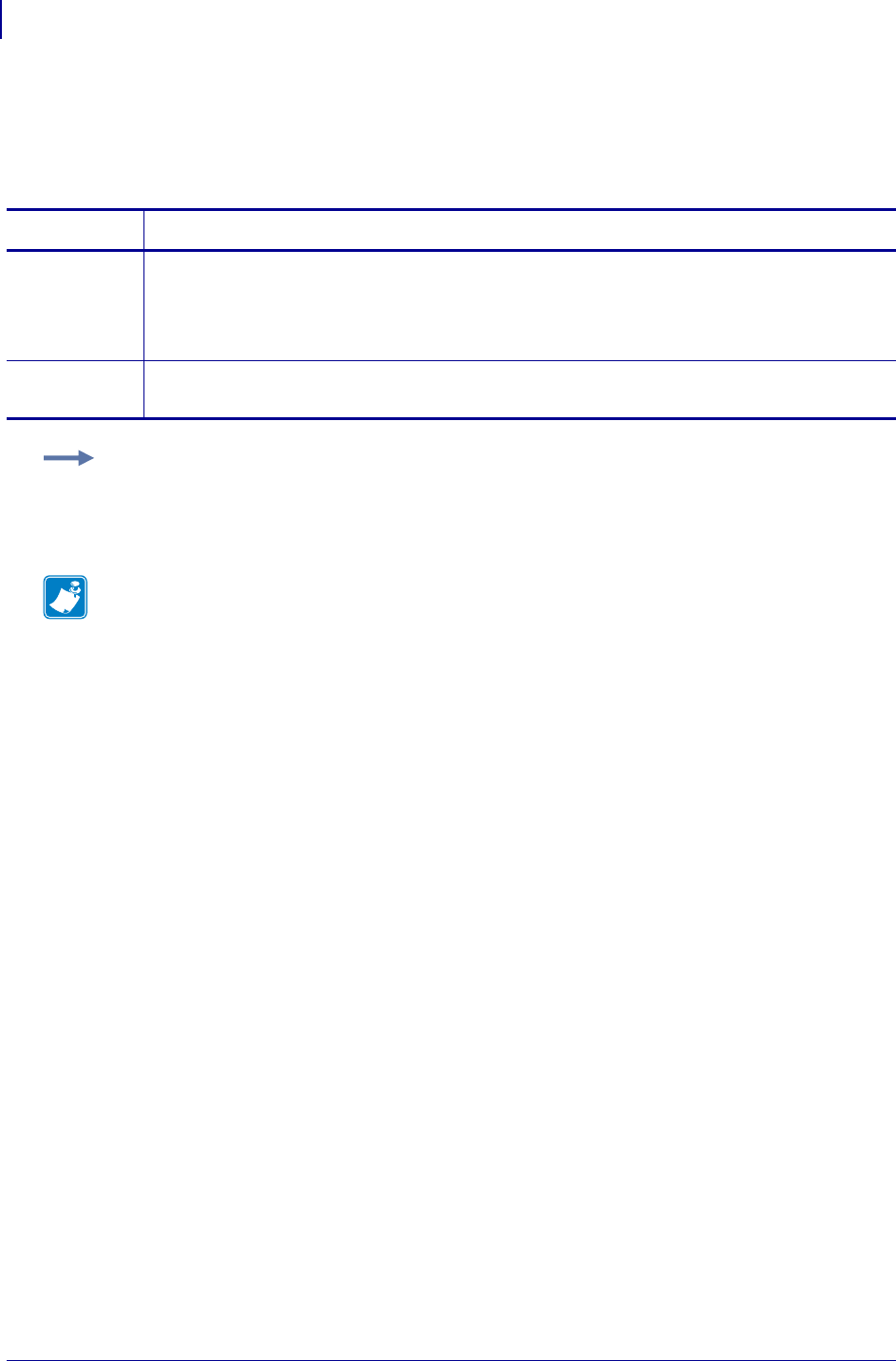
SGD Wireless Commands
wlan.ip.netmask
1252
P1099958-001 Programming Guide 1/31/18
wlan.ip.netmask
This setting refers to the wireless print server’s subnet mask address. This value is ignored if the IP
protocol is not set to permanent.
Commands Details
setvar This command instructs the printer to change the wireless print servers’s subnet mask.
Format: ! U1 setvar "wlan.ip.netmask" "value"
Values: Any valid subnet mask.
Default: "255.255.255.0"
getvar This command instructs the printer to respond with wireless print server’s subnet mask.
Format: ! U1 getvar "wlan.ip.netmask"
Example: This setvar example shows the value set to "255.255.255.0".
! U1 setvar "wlan.ip.netmask" "255.255.255.0"
When the setvar value is set to "255.255.255.0", the getvar result is "255.255.255.0".
Note •
•For printer support, see SGD Command Support on page 1393.
•For details on SGD command structure, see
Command Structure
on page 573.

1253
SGD Wireless Commands
wlan.ip.port
1/31/18 Programming Guide P1099958-001
wlan.ip.port
This printer setting refers to the wireless print server’s port number that the TCP print service is
listening on. Normal TCP communications from the host should be directed to this port.
Commands Details
setvar This command instructs the printer to set the wireless print server’s TCP/UDP port number.
Format: ! U1 setvar "wlan.ip.port" "value"
Values: 1 - 65535 (excluding any ports currently used by other services, such as 21, 23, 80, and
515).
Default: "9100"
getvar This command instructs the printer to respond with the wireless printer server’s TCP/UDP port
number.
Format: ! U1 getvar "wlan.ip.port"
Example: This setvar example shows the value set to "9100".
! U1 setvar "wlan.ip.port" "9100"
When the setvar value is set to "9100", the getvar result is "9100".
Note •
•For printer support, see SGD Command Support on page 1393.
•For details on SGD command structure, see
Command Structure
on page 573.
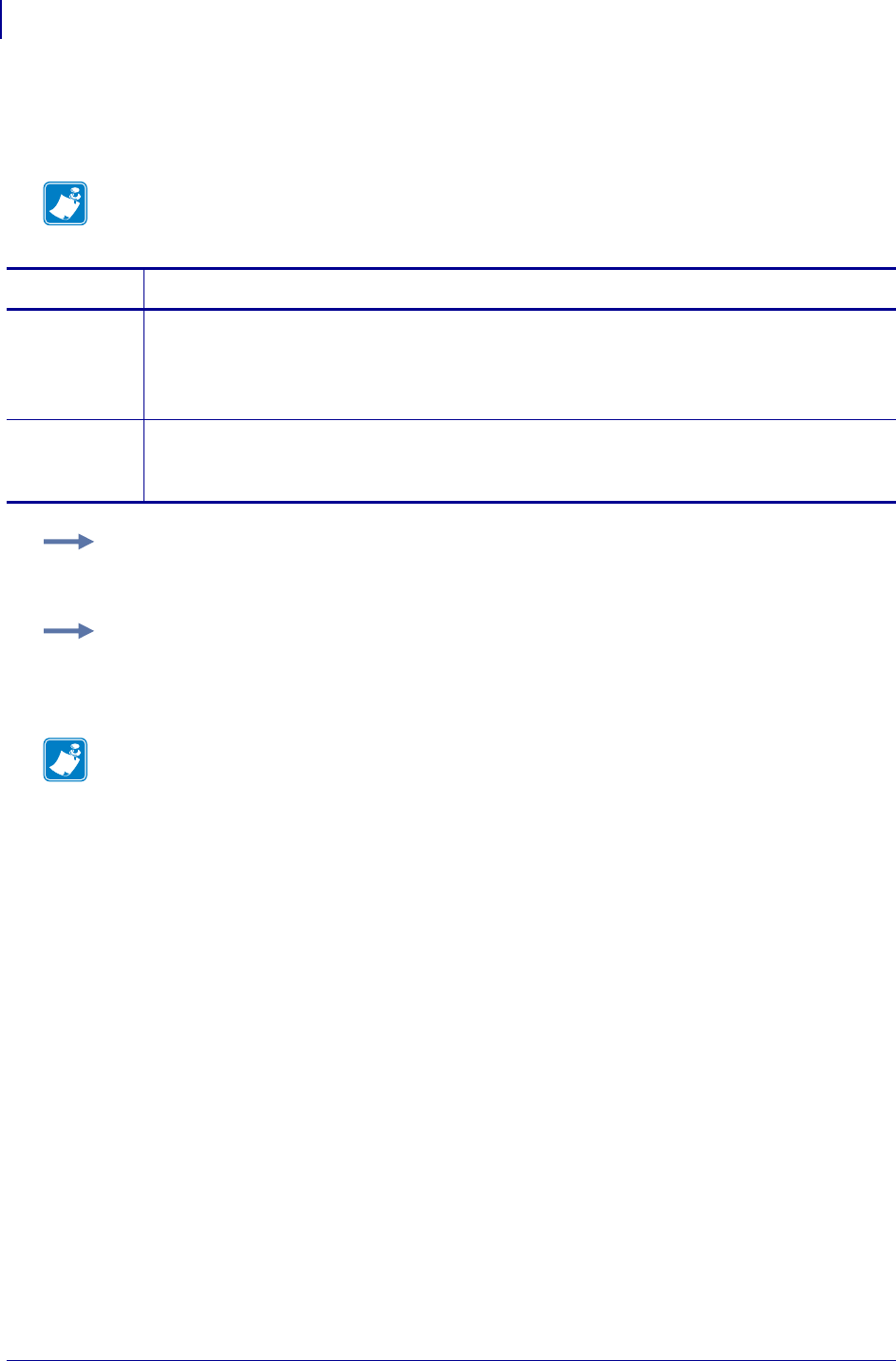
SGD Wireless Commands
wlan.ip.port_alternate
1254
P1099958-001 Programming Guide 1/31/18
wlan.ip.port_alternate
This command sets the port number of the alternate wlan port.
Supported Devices ZT200 Series
Note • Print servers supporting this command will monitor both the primary port and the alternate
port for connections at the same time.
Commands Details
setvar This command sets the alternate wlan port for the print server.
Format: ! U1 setvar "wlan.ip.port_alternate" "value"
Values: Any valid TCP port address.
Default: 9100
getvar This command returns the current alternate wlan port setting.
Format: ! U1 getvar "wlan.ip.port_alternate"
Values: The current port setting.
Example 1 • This setvar example shows the value set to "6101".
U1 setvar "wlan.ip.port_alternate" "6101"
Example 2 • This setvar example sets the channel mask to use only channels 1,6,11.
! U1 setvar "wlan.channel_mask" "0x421"
Result: Only channels 1, 6, and 11 will be used by the radio.
Note •
•For printer support, see SGD Command Support on page 1393.
•For details on SGD command structure, see
Command Structure
on page 573.
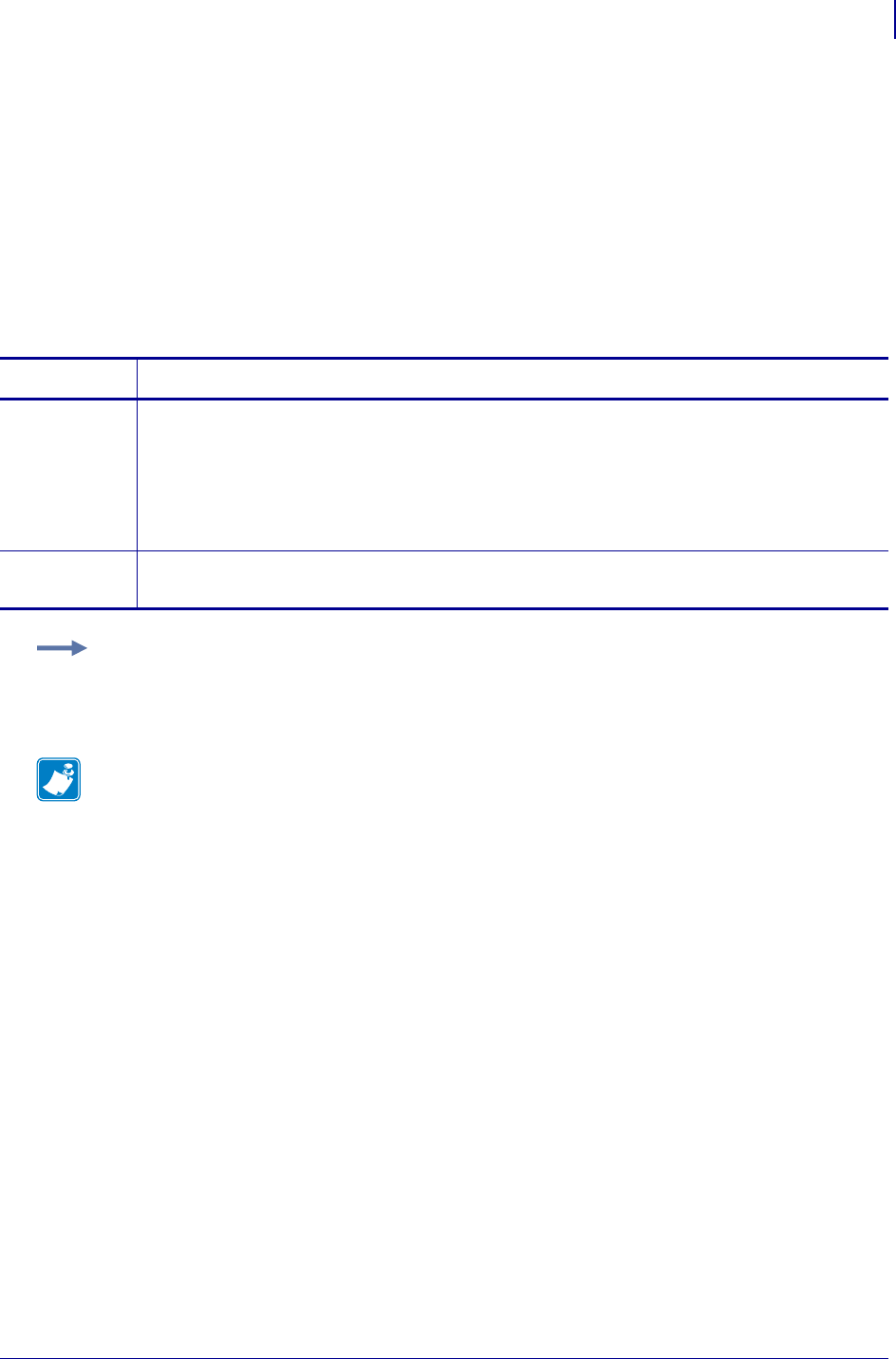
1255
SGD Wireless Commands
wlan.ip.port_json_configwlan.ip.port_json_config
1/31/18 Programming Guide P1099958-001
wlan.ip.port_json_config
This command determines the TCP port number to listen on for JSON configuration packets.
Supported Devices
• iMZ 220™, iMZ 320™
• QLn220™, QLn320™, QLn420™
• ZT210™, ZT220™, ZT230™
Type setvar; getvar
Commands Details
setvar This command determins the TCP port number on which to listen for JSON configuration packets.
Format: ! U1 setvar "wlan.ip.port_json_config" "value"
Values: Any valid port number except ports already in use or the standard network ports.
•0 = disable the port
•1-65535 = port number to listen on.
Default: "9200"
getvar This command retrieves the TCP port number which is listening for JSON configuration packets.
Format: ! U1 getvar "wlan.ip.port_json_config"
Example: In this example, the getvar command causes the printer to get the TCP port number
which is listening for JSON configuration packets.
! U1 getvar "wlan.ip.port_json_config"
Note •
•For printer support, see SGD Command Support on page 1393.
•For details on SGD command structure, see
Command Structure
on page 573.
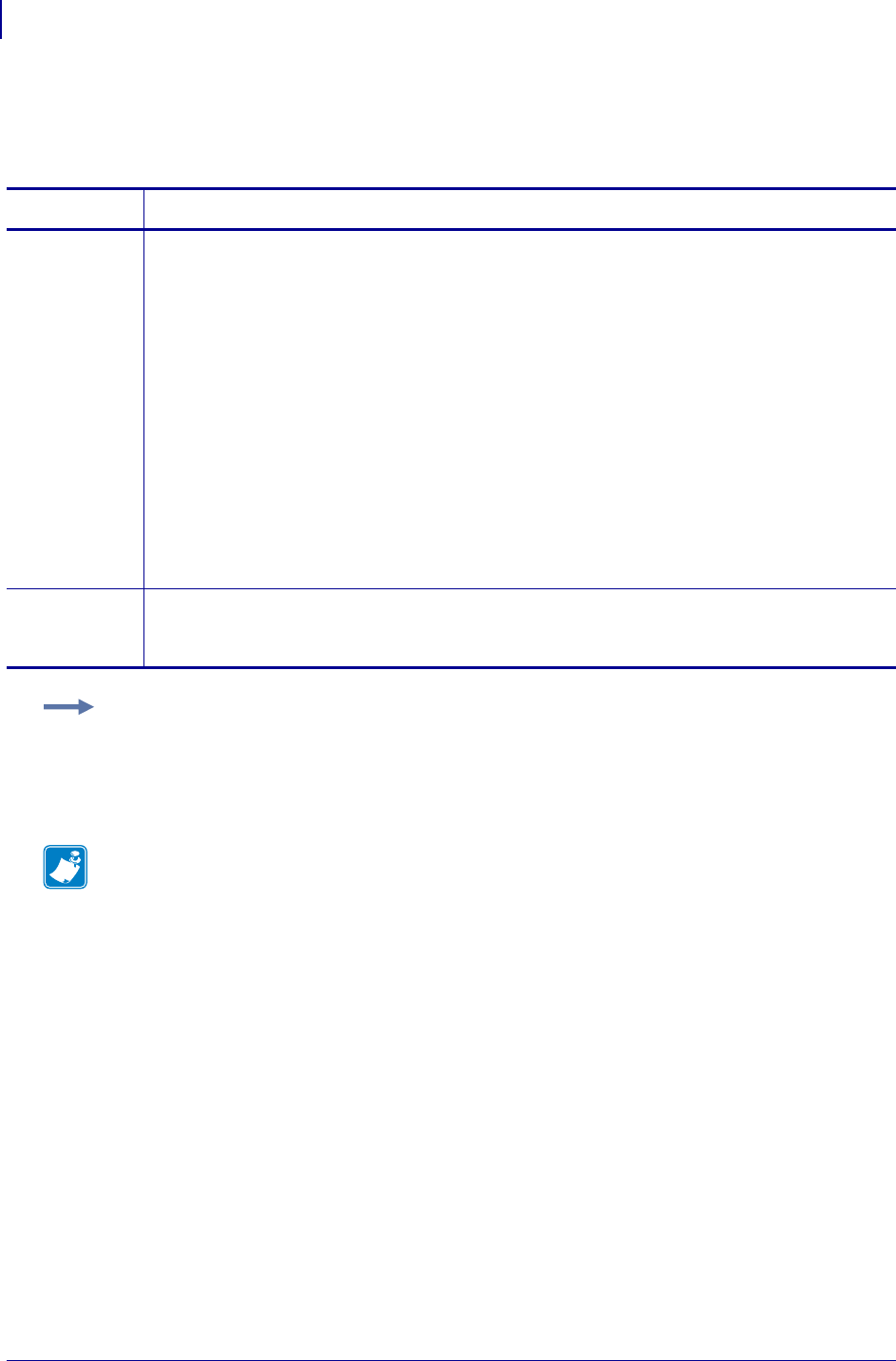
SGD Wireless Commands
wlan.ip.protocol
1256
P1099958-001 Programming Guide 1/31/18
wlan.ip.protocol
This command configures the IP addressing method used by the wireless print server.
Commands Details
setvar This command instructs the printer to configure the IP addressing method used by the wireless
print server.
Format: ! U1 setvar "wlan.ip.protocol" "value"
Values:
"bootp" = uses the standard bootp addressing method to obtain an IP address and
configuration
"dhcp" = uses the standard dhcp addressing method to obtain an IP address and
configuration for a server specified period of time
"rarp" = uses the standard rarp addressing method to obtain an IP address
"glean only" = uses the IP address from a PING packet that is sent to its hardware
address (unicast address)
“permanent” = uses static values assigned through other commands
"all" = tries all of the dynamic addressing methods, not permanent, to obtain an IP
address
Default: "all"
getvar This command returns the value of the currently selected IP protocol used by the wireless print
server.
Format: ! U1 getvar "wlan.ip.protocol"
Example: In this example, the setvar result is the current programming language that the printer is
using.
! U1 setvar "wlan.ip.protocol" "bootp"
What the setvar value is set to is the getvar result. In this example, the getvar result is "bootp".
Note •
•For printer support, see SGD Command Support on page 1393.
•For details on SGD command structure, see
Command Structure
on page 573.
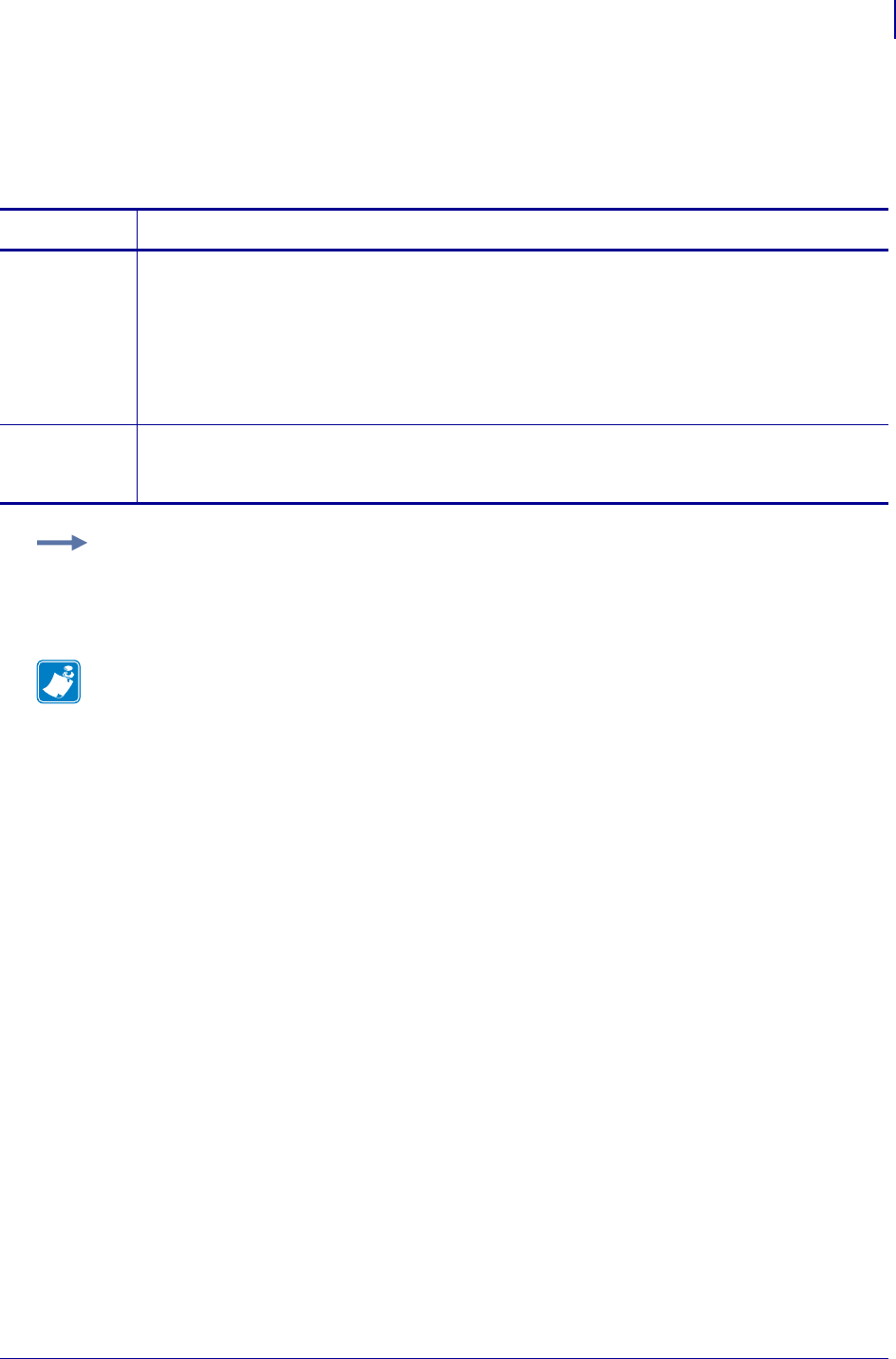
1257
SGD Wireless Commands
wlan.ip.timeout.enable
1/31/18 Programming Guide P1099958-001
wlan.ip.timeout.enable
This network setting refers to enabling the connection timeout on the wireless print server. For this to
take effect, the print server must be reset.
Commands Details
setvar This command instructs the printer to enable or disable the timeout checking on the wireless print
server.
Format: ! U1 setvar "wlan.ip.timeout.enable" "value"
Values:
"off" = turns off the connection checking
"on" = turns on the connection checking
Default: "on"
getvar This command instructs the printer to return whether the timeout checking is enabled on the
wireless print server.
Format: ! U1 getvar "wlan.ip.timeout.enable"
Example: This setvar example shows the value set to "on".
! U1 setvar "wlan.ip.timeout.enable" "on"
When the setvar value is set to "on", the getvar result is "on".
Note •
•For printer support, see SGD Command Support on page 1393.
•For details on SGD command structure, see
Command Structure
on page 573.
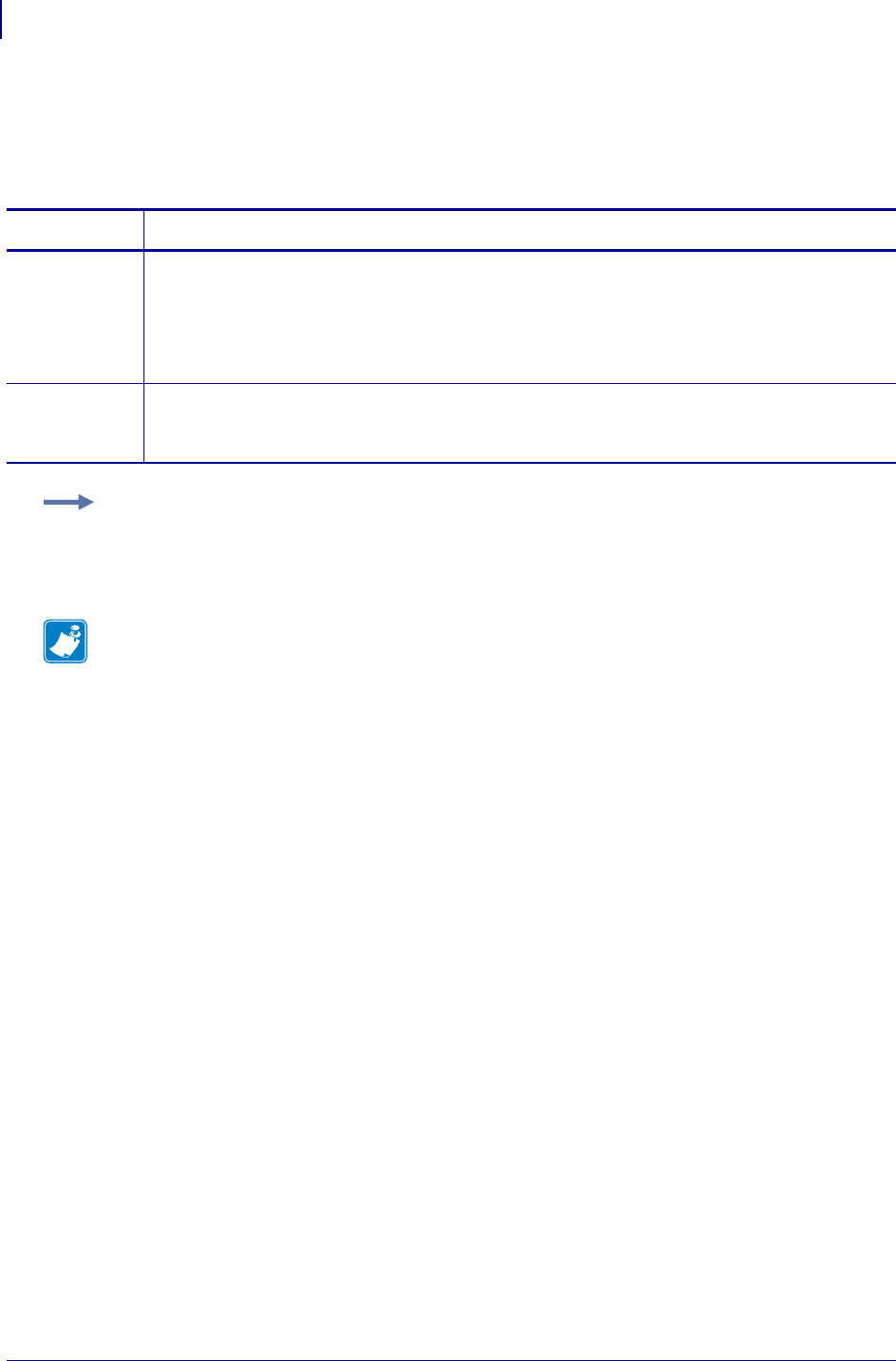
SGD Wireless Commands
wlan.ip.timeout.value
1258
P1099958-001 Programming Guide 1/31/18
wlan.ip.timeout.value
This network setting refers to the number of seconds before the connection times out for the
wireless print server. For this to take effect, the print server must be reset.
Commands Details
setvar This command instructs the printer to set the the time value of the wireless print server, in
seconds, before the connection times out.
Format: ! U1 setvar "wlan.ip.timeout.value" "value"
Values: "1" through "3600"
Default: "300"
getvar This command instructs the printer to respond with the time, in seconds, before the connection
times out.
Format: ! U1 getvar "wlan.ip.timeout.value"
Example: This setvar example shows the value set to "300".
! U1 setvar "wlan.ip.timeout.value" "300"
When the setvar value is set to "300", the getvar result is "300".
Note •
•For printer support, see SGD Command Support on page 1393.
•For details on SGD command structure, see
Command Structure
on page 573.
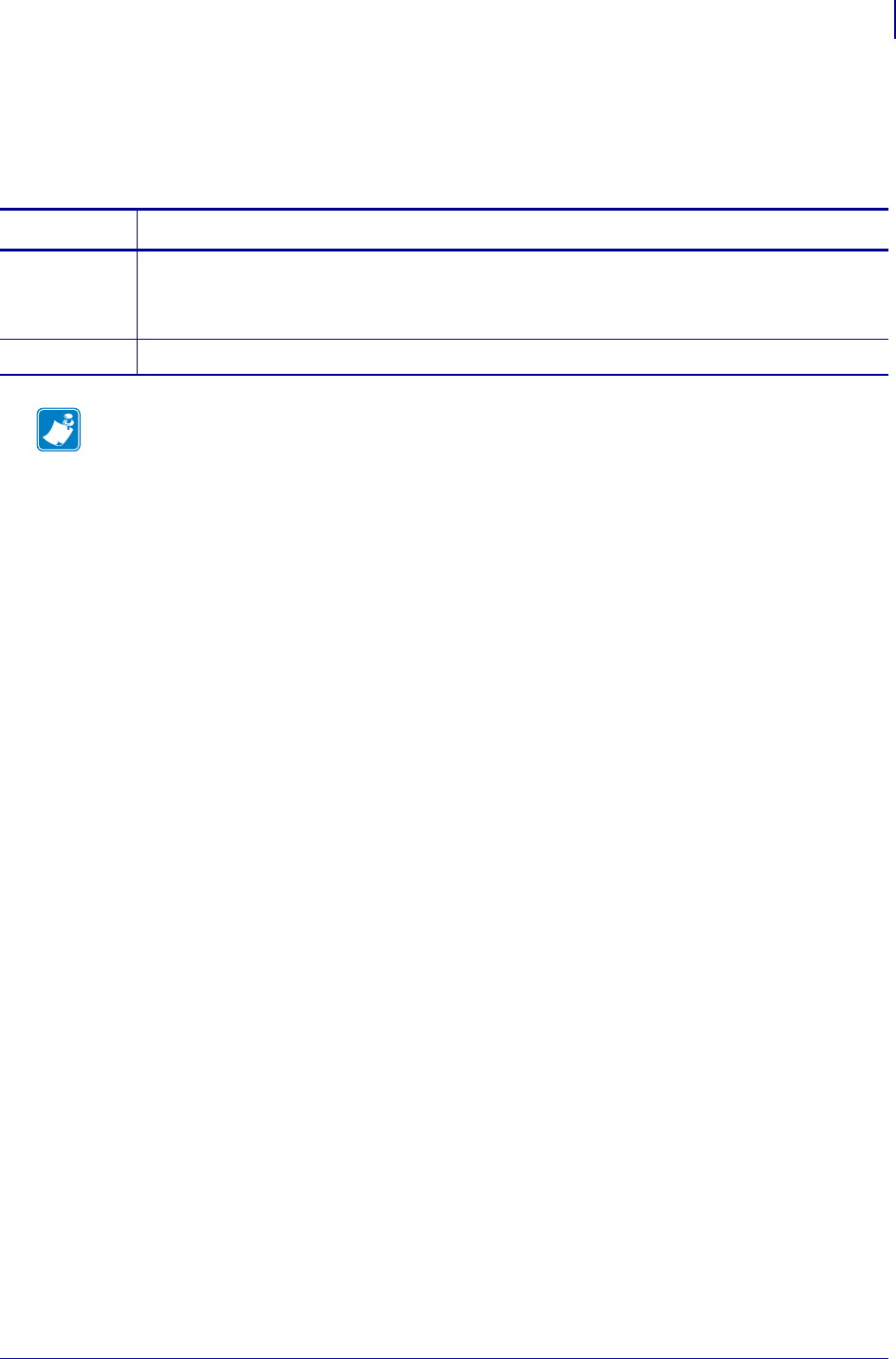
1259
SGD Wireless Commands
wlan.ip.wins.addr
1/31/18 Programming Guide P1099958-001
wlan.ip.wins.addr
Specifies the WINS server address. If WINS Addressing is done via DHCP, then this value will
automatically be filled by the DHCP server.
Commands Details
setvar Format: ! U1 setvar "wlan.ip.wins.addr" "value"
Values: a valid IP address
Default: "0.0.0.0"
getvar Format: ! U1 getvar "wlan.ip.wins.addr"
Note •
•For printer support, see SGD Command Support on page 1393.
•For details on SGD command structure, see
Command Structure
on page 573.
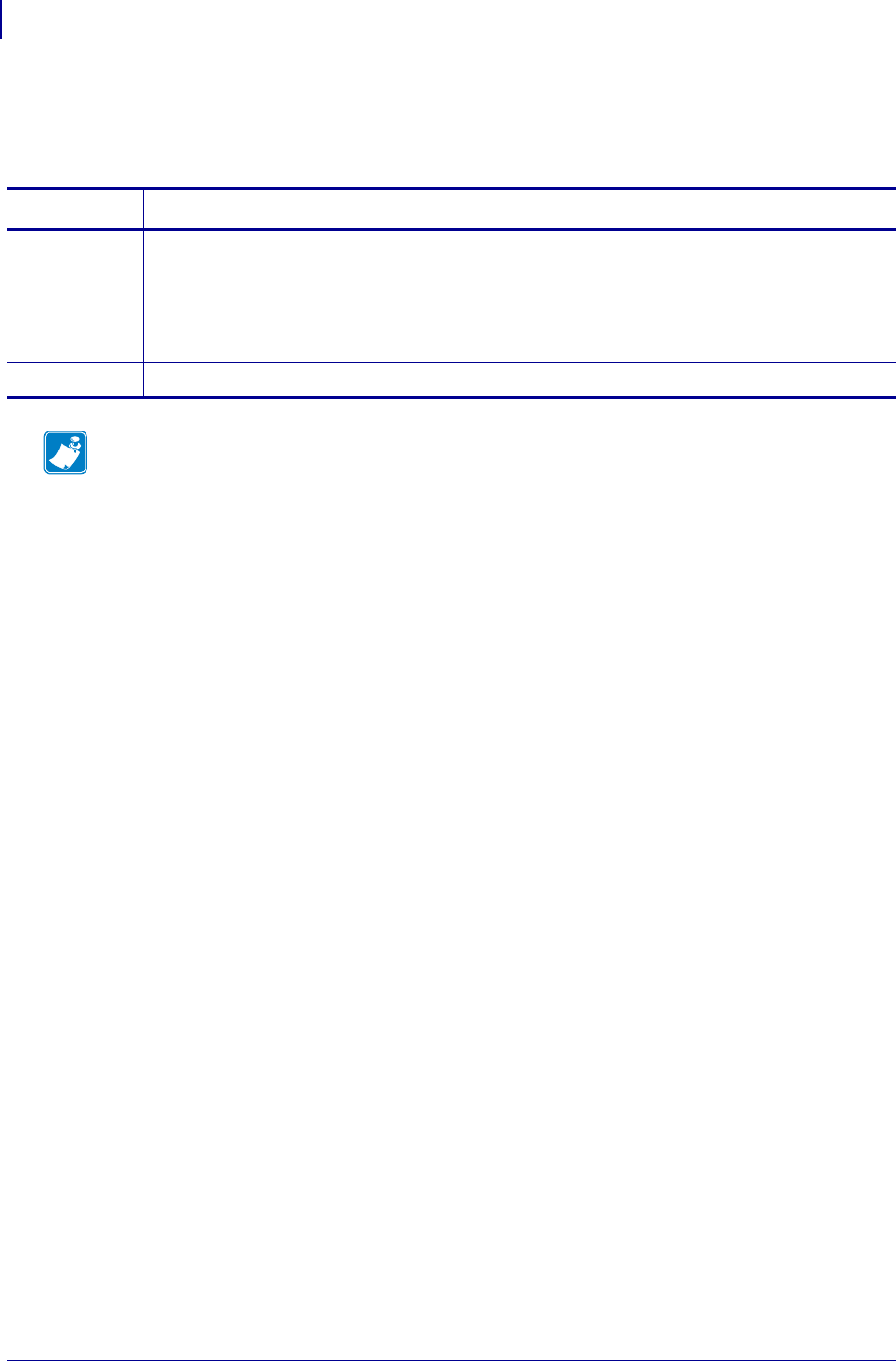
SGD Wireless Commands
wlan.ip.wins.permanent_source
1260
P1099958-001 Programming Guide 1/31/18
wlan.ip.wins.permanent_source
Specifies if the source of the WINS address is DHCP or if it is set manually.
Commands Details
setvar Format: ! U1 setvar "wlan.ip.wins.permanent_source" "value"
Values:
"off": Use DHCP assigned WINS address
"on": Use manually set WINS address (set via wlan.ip.wins.addr)
Default: "off"
getvar Format: ! U1 getvar "wlan.ip.wins.permanent_source"
Note •
•For printer support, see SGD Command Support on page 1393.
•For details on SGD command structure, see
Command Structure
on page 573.
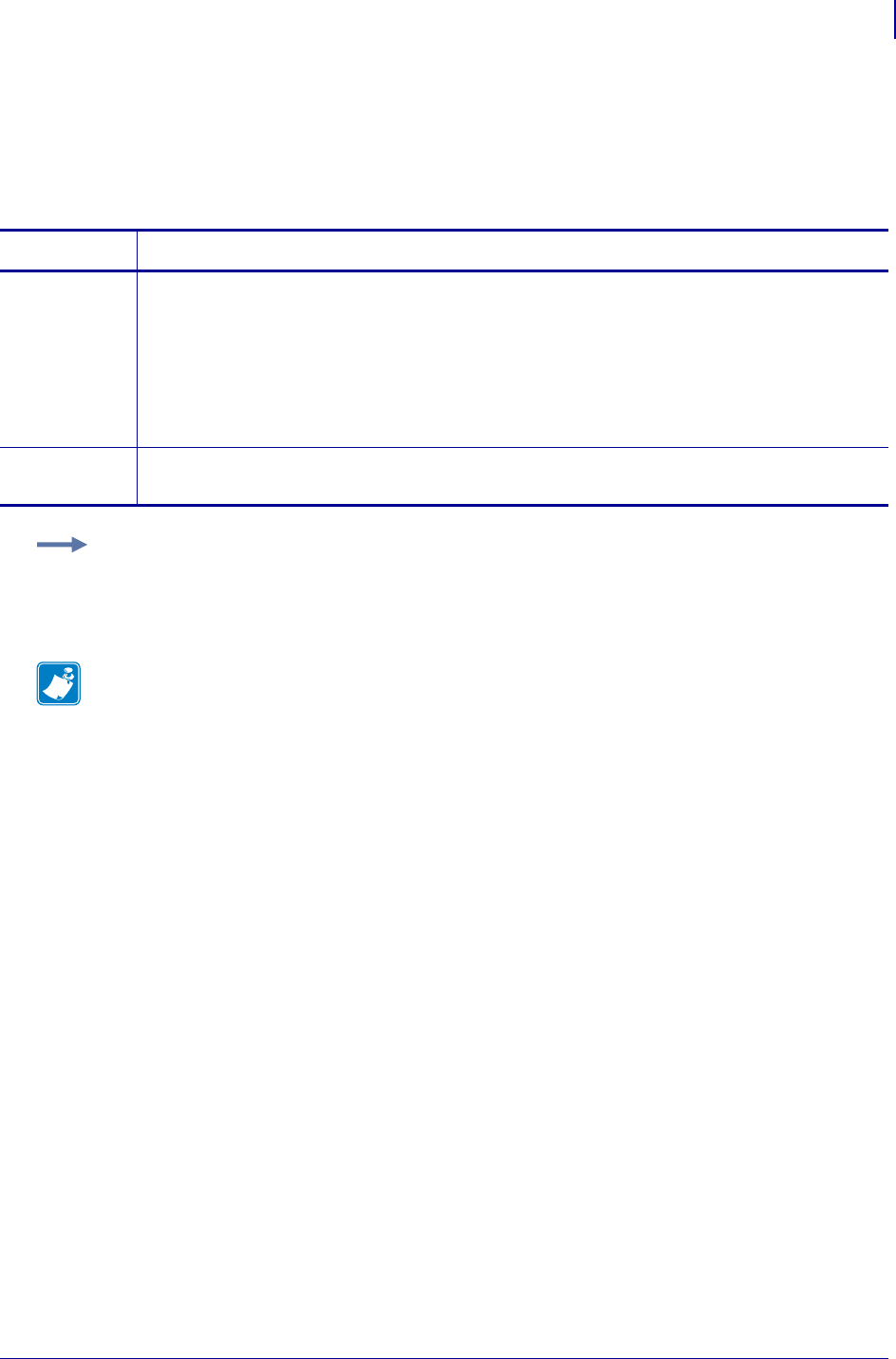
1261
SGD Wireless Commands
wlan.keep_alive.enable
1/31/18 Programming Guide P1099958-001
wlan.keep_alive.enable
This setting controls the printers ability to send a LSAP (link service access point) packet to the
access point on an user controllable interval. This feature is included to accommodate access points
that require a regular confirmation that wireless clients are still active.
Commands Details
setvar This command instructs the printer to send a LSAP (link service access point) packet to the
access point on an user controllable interval.
Format: ! U1 setvar "wlan.keep_alive.enable" "value"
Values:
"on" = turns on keep_alive
"off" = turns off keep_alive
Default: "on"
getvar This command instructs the printer to respond with the wlan.keep_alive.enable setting.
Format: ! U1 getvar "wlan.keep_alive.enable"
Example: This setvar example shows the value set to "on".
! U1 setvar "wlan.keep_alive.enable" "on"
When the setvar value is set to "on", the getvar result is "on".
Note •
•For printer support, see SGD Command Support on page 1393.
•For details on SGD command structure, see
Command Structure
on page 573.
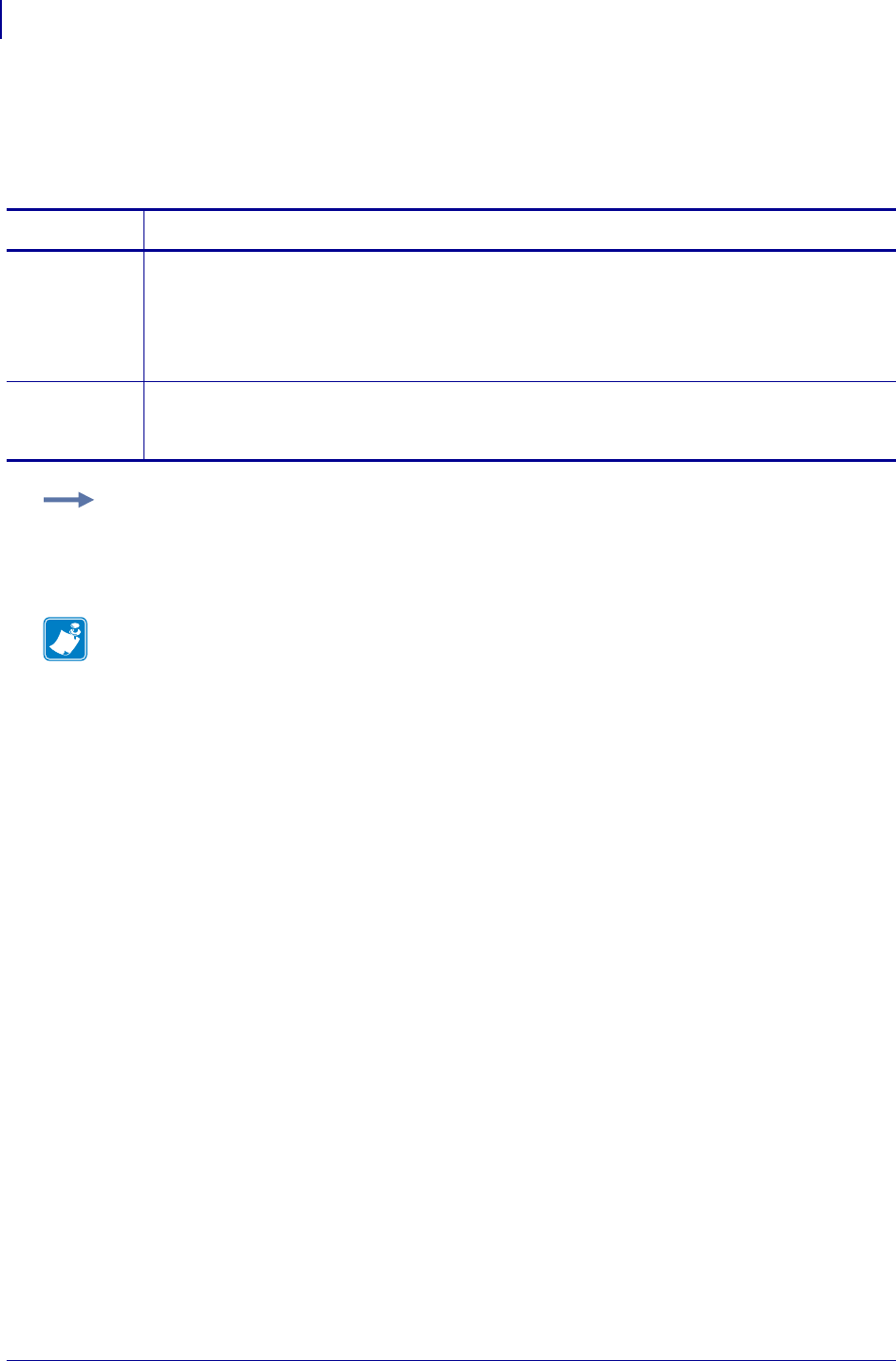
SGD Wireless Commands
wlan.keep_alive.timeout
1262
P1099958-001 Programming Guide 1/31/18
wlan.keep_alive.timeout
This printer setting manages the interval at which the LSAP (link service access point) packet is
sent.
Commands Details
setvar This command instructs the printer to configure the frequency at which the printer sends the
wlan.keep_alive packet.
Format: ! U1 setvar "wlan.keep_alive.timeout" "value"
Values: 5 to 300 seconds
Default: "15"
getvar This command instructs the printer to respond with the wlan.keep_alive.timeout interval
value.
Format: ! U1 getvar "wlan.keep_alive.timeout"
Example: This setvar example shows the value set to "15".
! U1 setvar "wlan.keep_alive.timeout" "15"
When the setvar value is set to "15", the getvar result is "15".
Note •
•For printer support, see SGD Command Support on page 1393.
•For details on SGD command structure, see
Command Structure
on page 573.
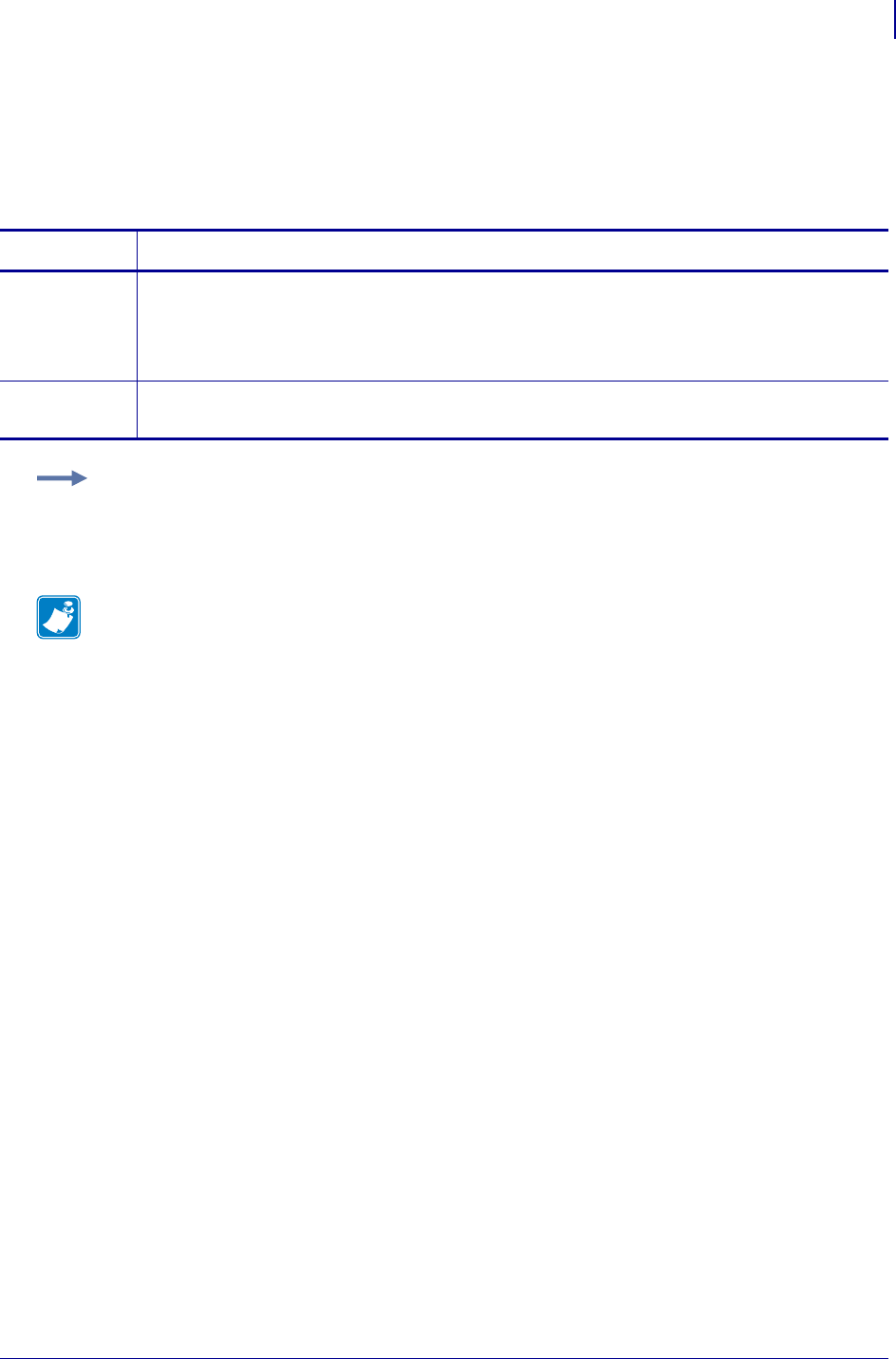
1263
SGD Wireless Commands
wlan.kerberos.kdc
1/31/18 Programming Guide P1099958-001
wlan.kerberos.kdc
This printer setting refers to the Kerberos Key Distribution Center (KDC). The KDC is a trusted
server which maintains a database with account information for all security principals (users) for a
particular site or administrative domain (realm).
Commands Details
setvar This command instructs the printer to change the Kerberos KDC.
Format: ! U1 setvar "wlan.kerberos.kdc" "value"
Values: 0-32 ASCII characters
Default: "krbtgt"
getvar This command instructs the printer to respond with the current Kerberos KDC.
Format: ! U1 getvar "wlan.kerberos.kdc"
Example: This setvar example shows the value set to "krbtgt".
! U1 setvar "wlan.kerberos.kdc" "krbtgt"
When the setvar value is set to "krbtgt", the getvar result is "krbtgt".
Note •
•For printer support, see SGD Command Support on page 1393.
•For details on SGD command structure, see
Command Structure
on page 573.
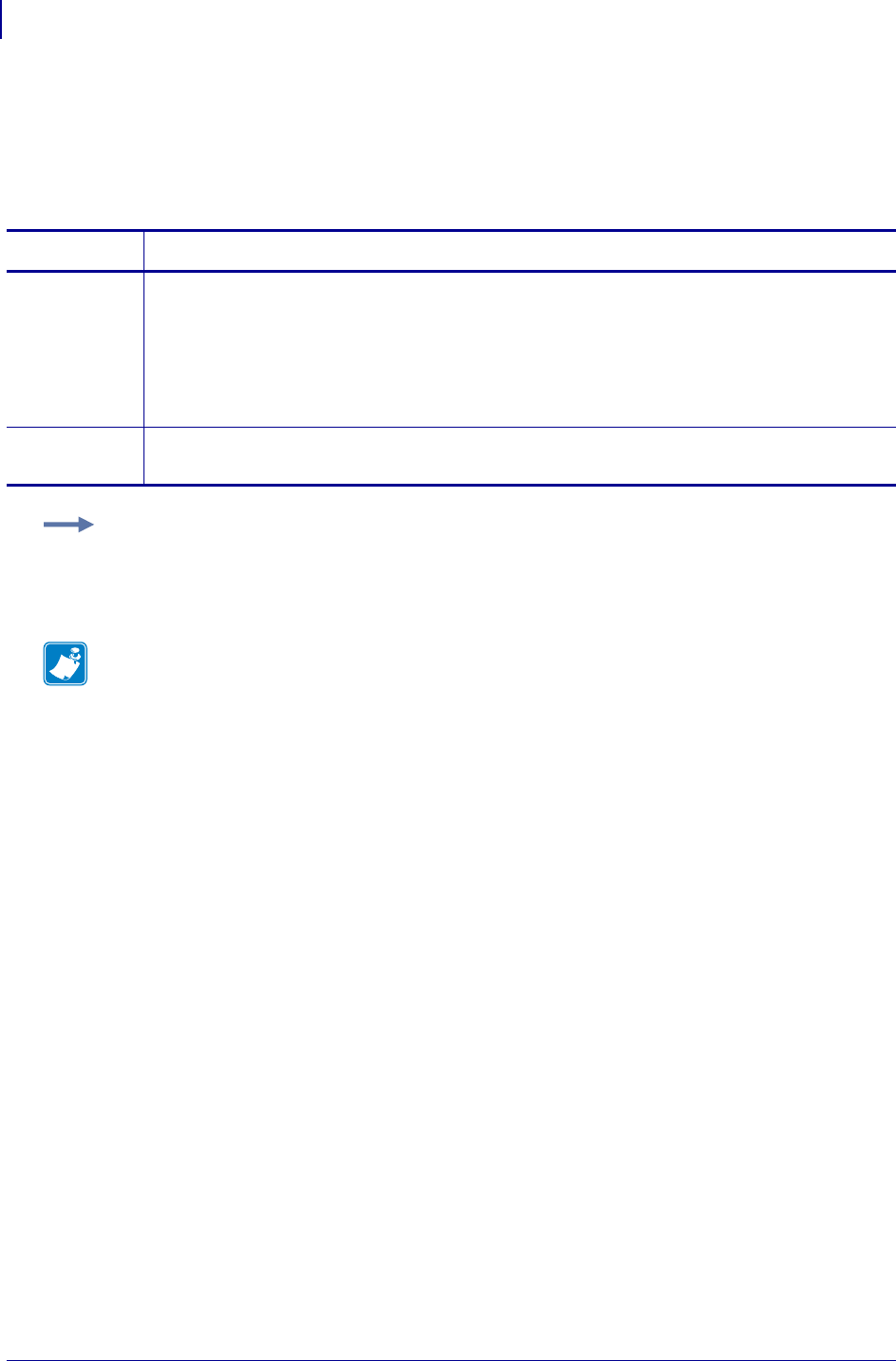
Set/Get/Do Commands
wlan.kerberos.mode
1264
P1099958-001 Programming Guide 1/31/18
wlan.kerberos.mode
This printer setting refers to the Kerberos network authentication protocol. Kerberos provides
secure mutual authentication for a wireless client through a Symbol Access Point, based on user
information stored on a Kerberos KDC (Key Distribution Center) server.
Commands Details
setvar This command instructs the printer to turn Kerberos mode "on" or "off".
Format: ! U1 setvar "wlan.kerberos.mode" "values"
Values:
"off" = disables Kerberos mode
"on" = enables Kerberos mode
Default: "off"
getvar This command instructs the printer to respond with the current Kerberos mode.
Format: ! U1 getvar "wlan.kerberos.mode"
Example: This setvar example shows the value set to "on".
! U1 setvar "wlan.kerberos.mode" "on"
When the setvar value is set to "on", the getvar result is "on".
Note •
•For printer support, see SGD Command Support on page 1393.
•For details on SGD command structure, see
Command Structure
on page 573.
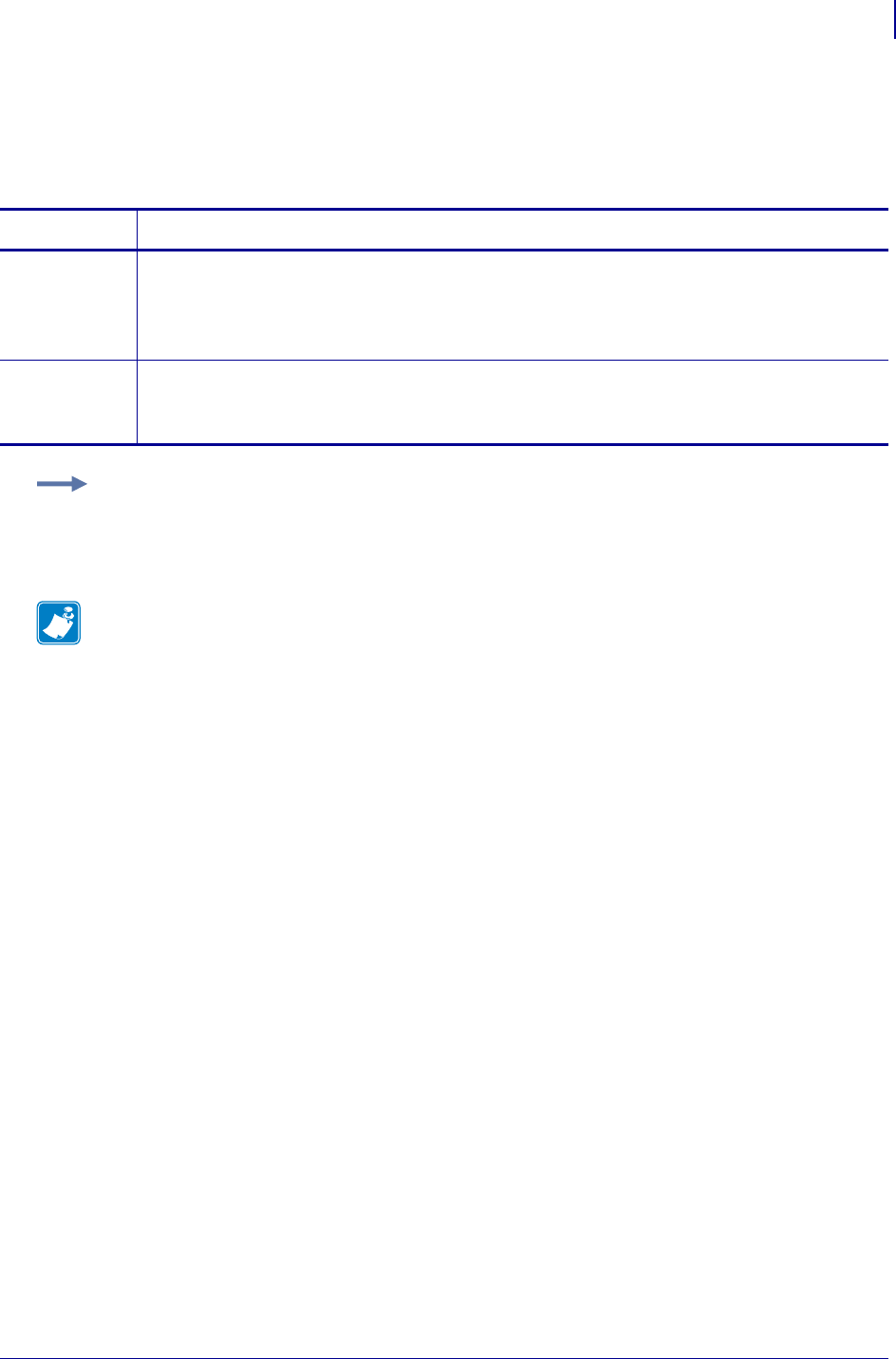
1265
SGD Wireless Commands
wlan.kerberos.password
1/31/18 Programming Guide P1099958-001
wlan.kerberos.password
This printer setting refers to the Kerberos password. The password must correspond to a user profile
established on the Kerberos KDC server in use.
Commands Details
setvar This command instructs the printer to set the Kerberos password.
Format: ! U1 setvar "wlan.kerberos.password" "value"
Values: 0-32 alphanumeric characters
Default: "password"
getvar This command instructs the printer to respond with the current Kerberos password.
Format: ! U1 getvar "wlan.kerberos.password"
For protection a single "*" prints.
Example: This setvar example shows the value set to "password".
! U1 setvar "wlan.kerberos.password" "password"
When the setvar value is set to "password", the getvar result is "*".
Note •
•For printer support, see SGD Command Support on page 1393.
•For details on SGD command structure, see
Command Structure
on page 573.
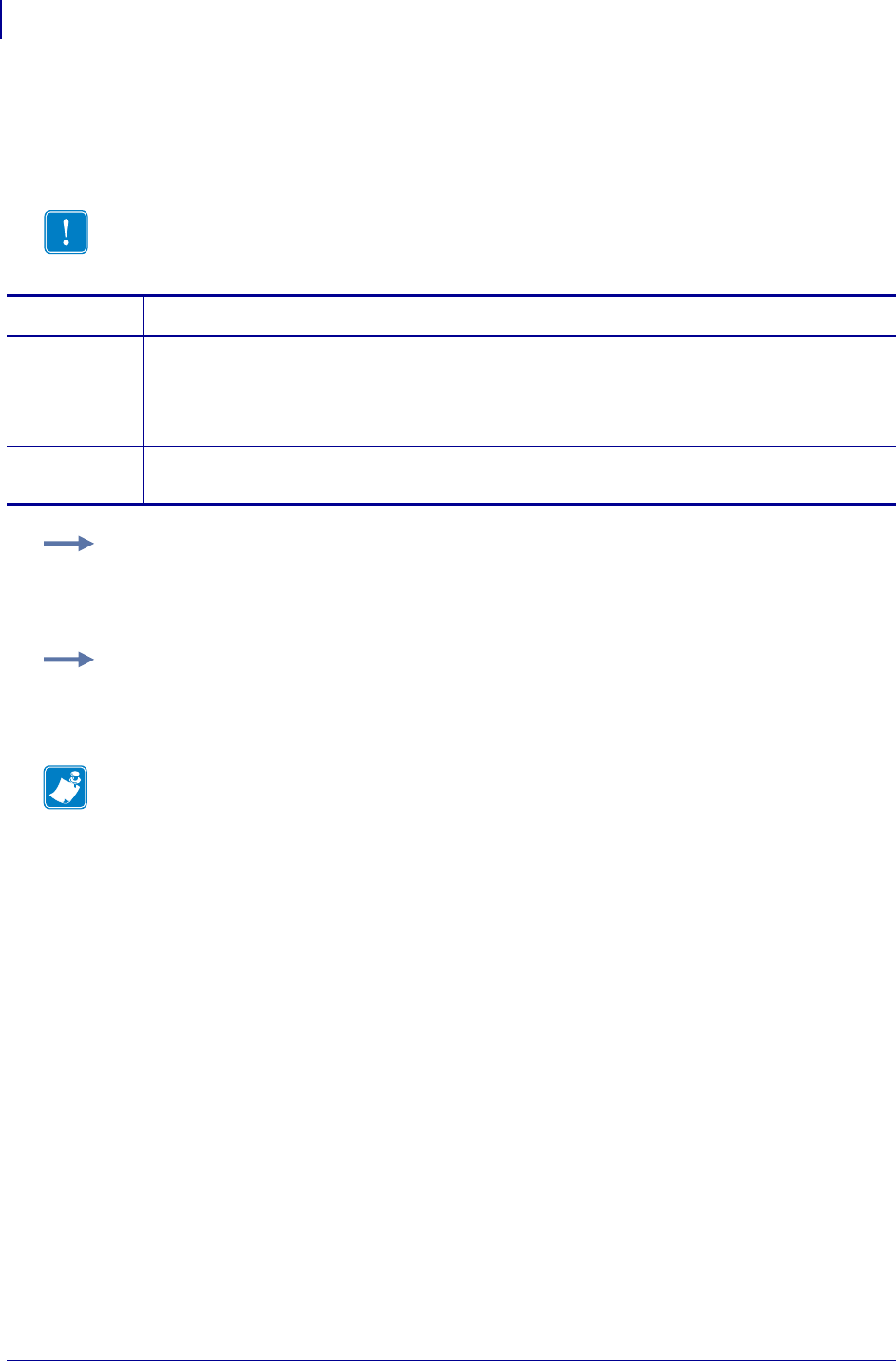
SGD Wireless Commands
wlan.kerberos.realm
1266
P1099958-001 Programming Guide 1/31/18
wlan.kerberos.realm
This printer setting refers to the Kerberos realm, an administrative domain with its own Kerberos
server (KDC).
Important • If you are using a Windows 2000 Server the realm must be all upper-case. For
details, see Example 2 below.
Commands Details
setvar This command instructs the printer to change the Kerberos realm.
Format: ! U1 setvar "wlan.kerberos.realm" "value"
Values: 0-64 alphanumeric characters
Default: "kerberos"
getvar This command instructs the printer to respond with the current Kerberos realm.
Format: ! U1 getvar "wlan.kerberos.realm"
Example 1 • This setvar example shows the value set to "zebra".
! U1 setvar "wlan.kerberos.realm" "zebra"
When the setvar value is set to "zebra", the getvar result is "zebra".
Example 2 • This setvar example shows the value set to "ZEBRA" on a Windows 2000 server.
! U1 setvar "wlan.kerberos.realm" "ZEBRA"
When the setvar value is set to "ZEBRA", the getvar result is "ZEBRA".
Note •
•For printer support, see SGD Command Support on page 1393.
•For details on SGD command structure, see
Command Structure
on page 573.
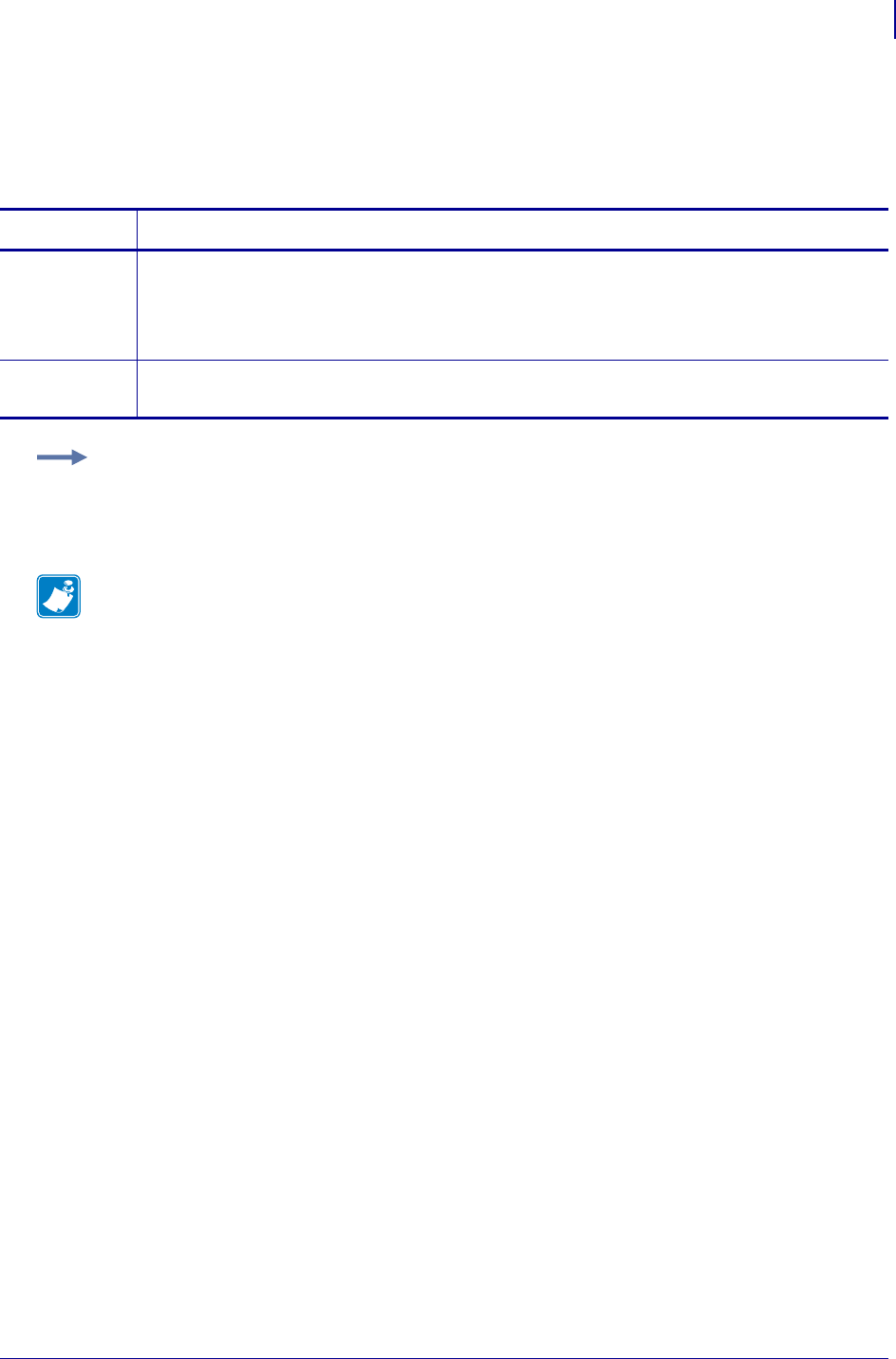
1267
SGD Wireless Commands
wlan.kerberos.username
1/31/18 Programming Guide P1099958-001
wlan.kerberos.username
This printer setting refers to the Kerberos user name. The user name must correspond to a user
profile established on the Kerberos KDC server in use.
Commands Details
setvar This command instructs the printer to change the Kerberos user name.
Format: ! U1 setvar "wlan.kerberos.username" "value"
Values: 0-32 alphanumeric characters
Default: "user"
getvar This command instructs the printer to respond with the current Kerberos user name.
Format: ! U1 getvar "wlan.kerberos.username"
Example: This setvar example shows the value set to "user".
! U1 setvar "wlan.kerberos.username" "user"
When the setvar value is set to "user", the getvar result is "user".
Note •
•For printer support, see SGD Command Support on page 1393.
•For details on SGD command structure, see
Command Structure
on page 573.
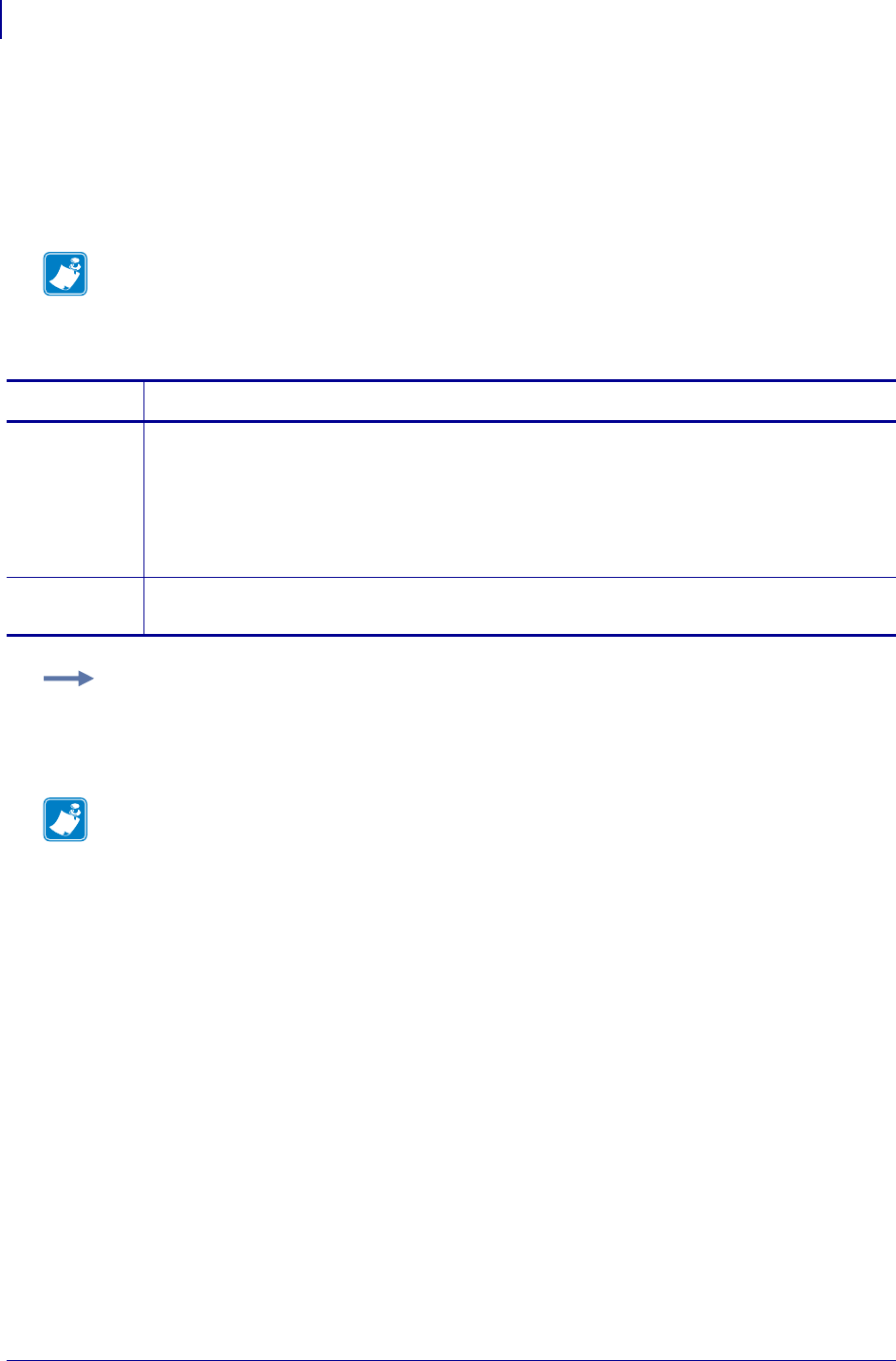
SGD Wireless Commands
wlan.leap_mode
1268
P1099958-001 Programming Guide 1/31/18
wlan.leap_mode
This printer setting refers to Cisco LEAP (Lightweight Extensible Authentication Protocol). LEAP
provides secure mutual authentication for a wireless client through a Cisco Aironet Access Point,
based on user information stored on a backend RADIUS (Remote Authentication in Dial-Up User
Service) /AAA (Authentication, Authorization, and Accounting) server.
Note •
1. This command is only supported on printers using firmware Vxx.18.xx or earlier.
2. This command is not supported on units with a Frequency Hopping Spread Spectrum
(FHSS) radio.
Commands Details
setvar This command instructs the printer to turn the LEAP mode "on" or "off".
Format: ! U1 setvar "wlan.leap_mode" "values"
Values:
"off" = disables LEAP mode
"on" = enables LEAP mode
Default: "off"
getvar This command instructs the printer to respond with the LEAP mode.
Format: ! U1 getvar "wlan.leap_mode"
Example: This setvar example shows the value set to "on".
! U1 setvar "wlan.leap_mode" "on"
When the setvar value is set to "on", the getvar result is "on".
Note •
•For printer support, see SGD Command Support on page 1393.
•For details on SGD command structure, see
Command Structure
on page 573.
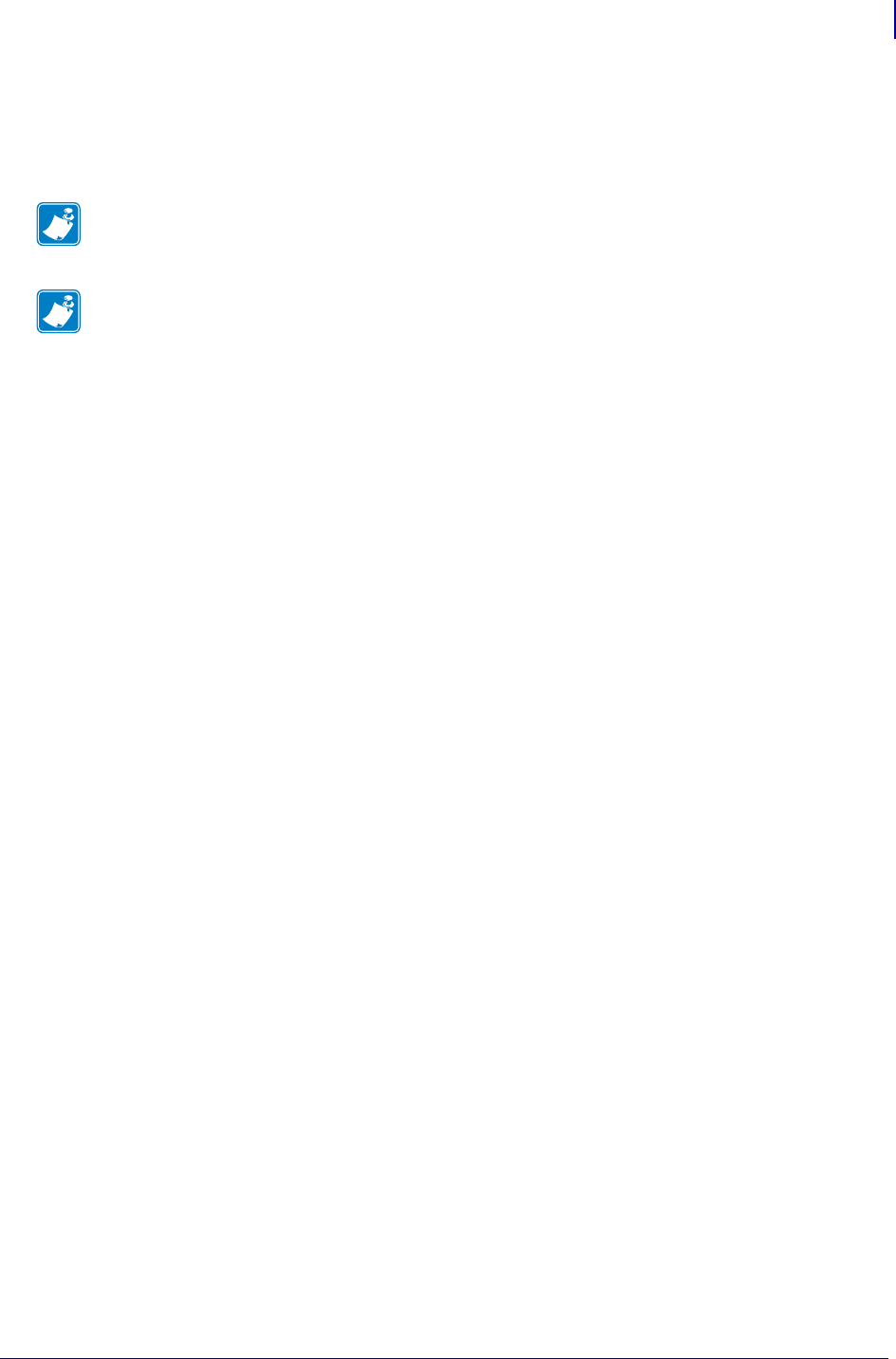
1269
SGD Wireless Commands
wlan.leap_password
1/31/18 Programming Guide P1099958-001
wlan.leap_password
This printer setting refers to the LEAP password. The password must correspond to a user profile
established on the RADIUS/AAA server in use.
Note • This parameter is not supported on units with a Frequency Hopping Spread Spectrum
(FHSS) radio.
Note •
•For printer support, see SGD Command Support on page 1393.
•For details on SGD command structure, see
Command Structure
on page 573.
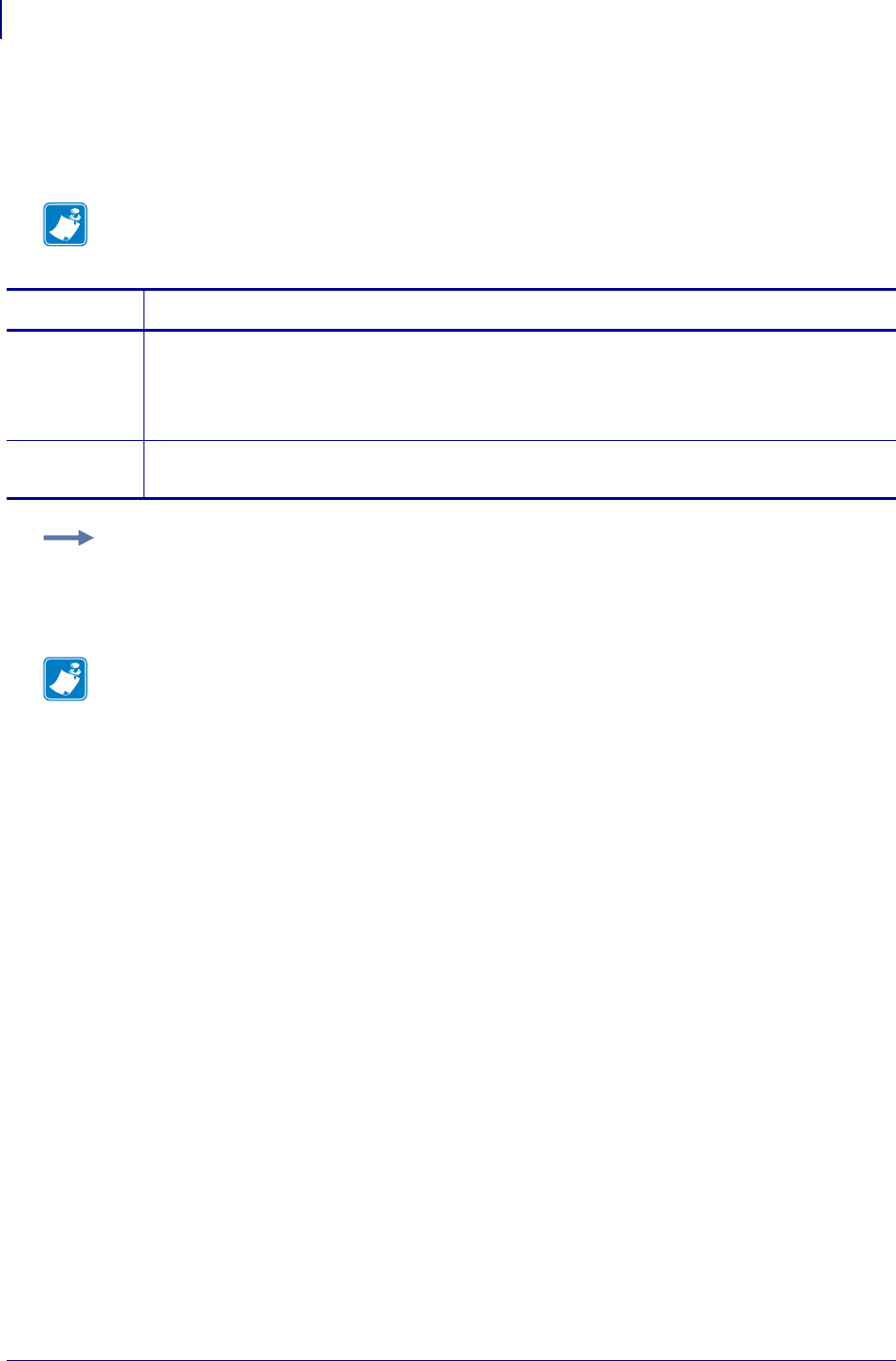
SGD Wireless Commands
wlan.leap_username
1270
P1099958-001 Programming Guide 1/31/18
wlan.leap_username
This printer setting refers to the LEAP user name. The user name must correspond to a user profile
established on the RADIUS/AAA server in use.
Note • This parameter is not supported on units with a Frequency Hopping Spread Spectrum
(FHSS) radio.
Commands Details
setvar This command instructs the printer to change the LEAP user name.
Format: ! U1 setvar "wlan.leap_username" "values"
Values: 0-32 alphanumeric ASCII characters.
Default: "user"
getvar This command instructs the printer to respond with the LEAP user name.
Format: ! U1 getvar "wlan.leap_username"
Example: This setvar example shows the value set to "user".
! U1 setvar "wlan.leap_username" "user"
When the setvar value is set to "user", the getvar result is "user".
Note •
•For printer support, see SGD Command Support on page 1393.
•For details on SGD command structure, see
Command Structure
on page 573.
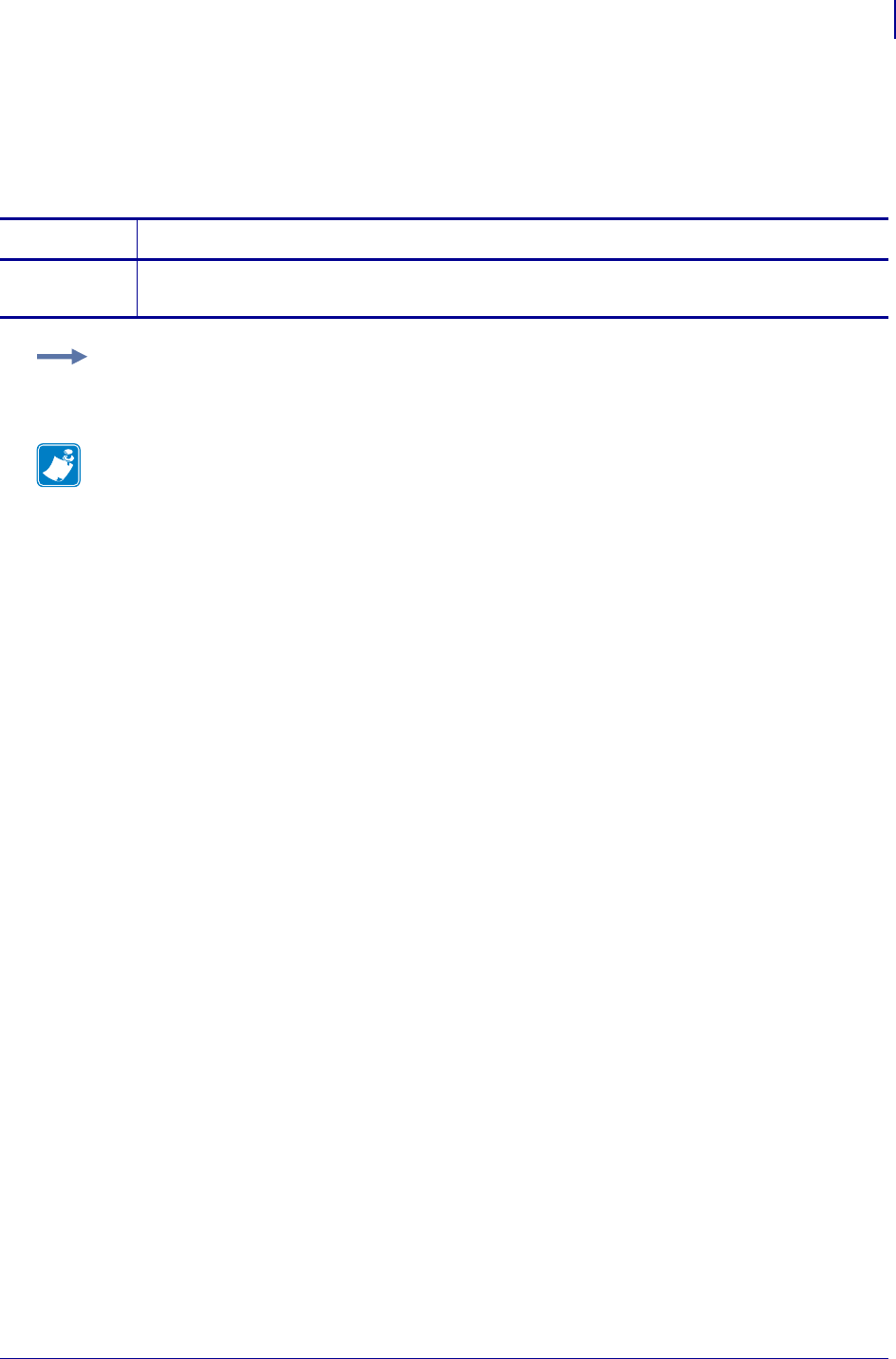
1271
SGD Wireless Commands
wlan.mac_addr
1/31/18 Programming Guide P1099958-001
wlan.mac_addr
This command retrieves the MAC address of the wireless print server.
getvar
Commands Details
getvar This command instructs the printer to respond with the MAC address of the wireless print server.
Format: ! U1 getvar "wlan.mac_addr"
Example: In this example, the getvar result is the MAC address for the wireless print server.
! U1 getvar "wlan.mac_addr"
Note •
•For printer support, see SGD Command Support on page 1393.
•For details on SGD command structure, see
Command Structure
on page 573.
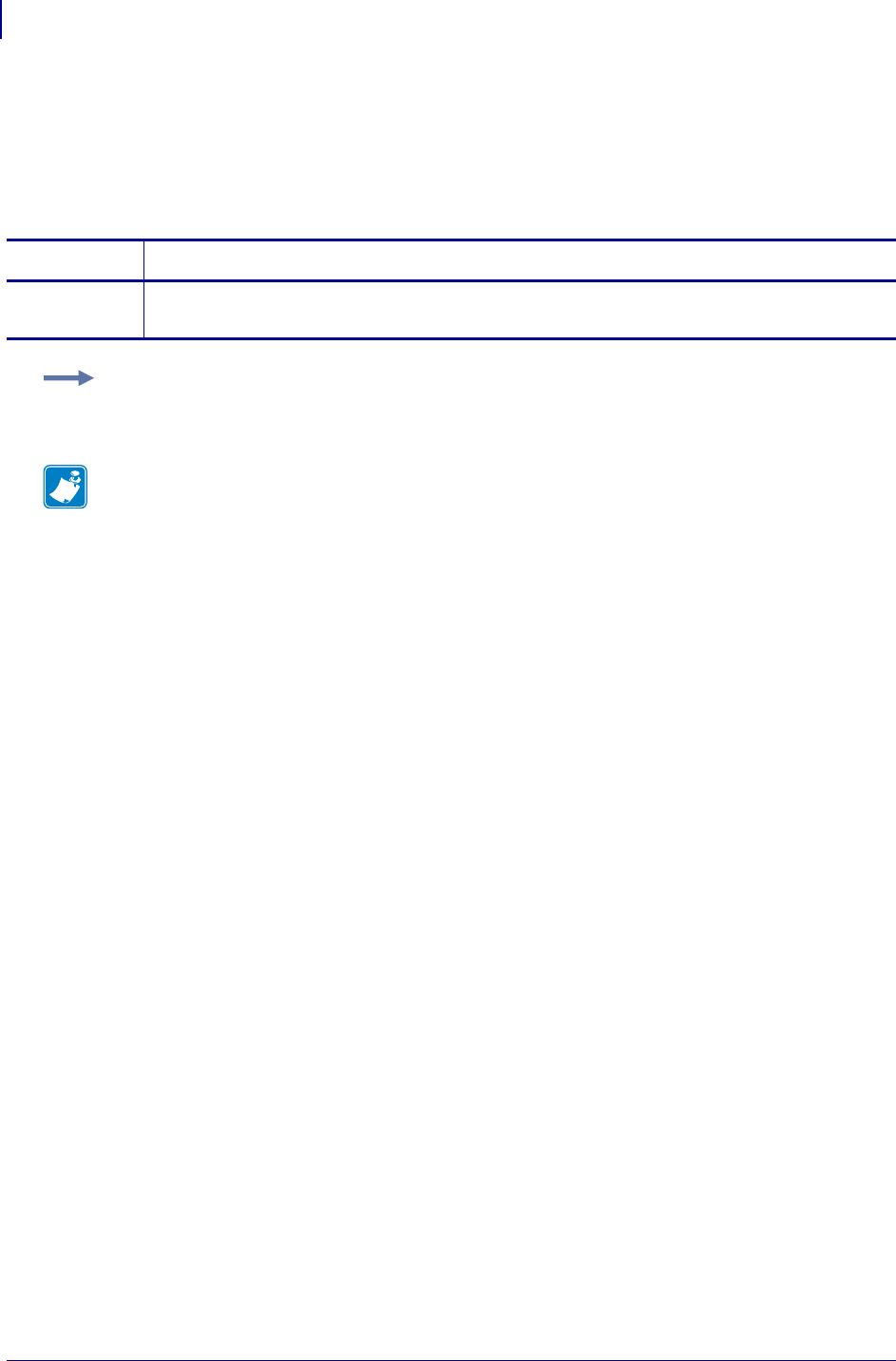
SGD Wireless Commands
wlan.mac_raw
1272
P1099958-001 Programming Guide 1/31/18
wlan.mac_raw
This command specifies the RAW MAC address of the wireless print server. The raw mac address is
the mac address without the colons (":").
getvar
Commands Details
getvar This command retrieves the RAW MAC address of the wireless print server.
Format: ! U1 getvar "wlan.mac_raw"
Example: In this example, the getvar retrieves the RAW MAC address of the wireless print server.
! U1 getvar "wlan.mac_raw"
Note •
•For printer support, see SGD Command Support on page 1393.
•For details on SGD command structure, see
Command Structure
on page 573.
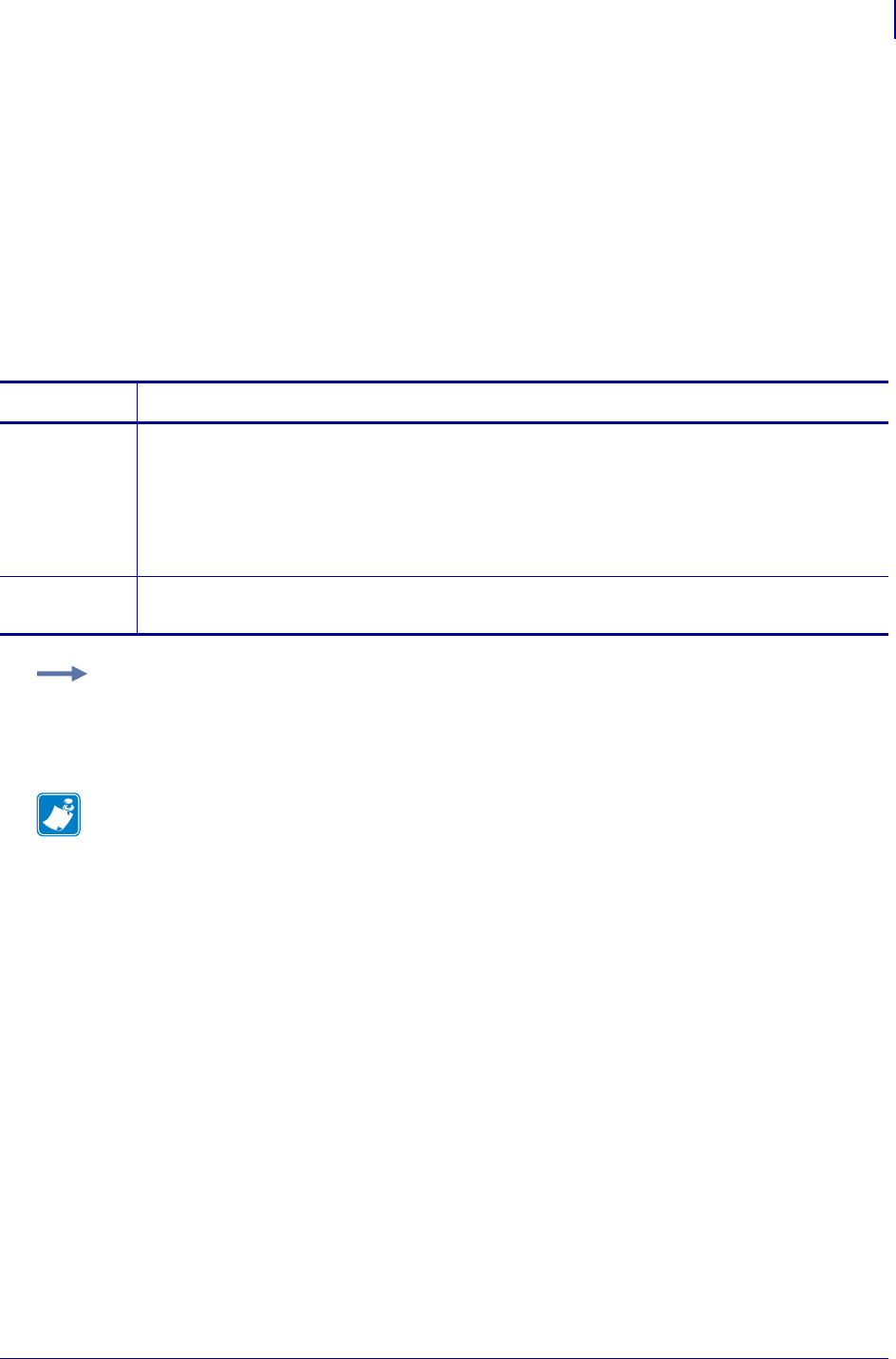
1273
SGD Wireless Commands
wlan.operating_mode
1/31/18 Programming Guide P1099958-001
wlan.operating_mode
This printer setting refers to the network operating mode. Infrastructure mode means that the printer
will try to associate with an access point. Ad hoc mode means that the printer will try to associate
with a device other than an access point and join a standalone network.
To use "ad hoc" mode configure the printer as follows:
• Set the ESSID to the new network’s ESSID.
• Turn off the DHCP and assign an IP Address to the printer.
• Set the subnet mask on the printer to the new network’s subnet mask.
• Change the operating mode on the printer to "ad hoc".
Commands Details
setvar This command instructs the printer to set the network operating mode.
Format: ! U1 setvar "wlan.operating_mode" "value"
Values:
"adhoc" = printer will try to associate with a network device
"infrastructure" = printer will try to associate with an access point
Format: "infrastructure"
getvar This command instructs the printer to respond with the network-mode value.
Format: ! U1 getvar "wlan.operating_mode"
Example: This setvar example shows the value set to "infrastructure".
! U1 setvar "wlan.operating_mode" "infrastructure"
When the setvar value is set to "infrastructure", the getvar result is "infrastructure".
Note •
•For printer support, see SGD Command Support on page 1393.
•For details on SGD command structure, see
Command Structure
on page 573.
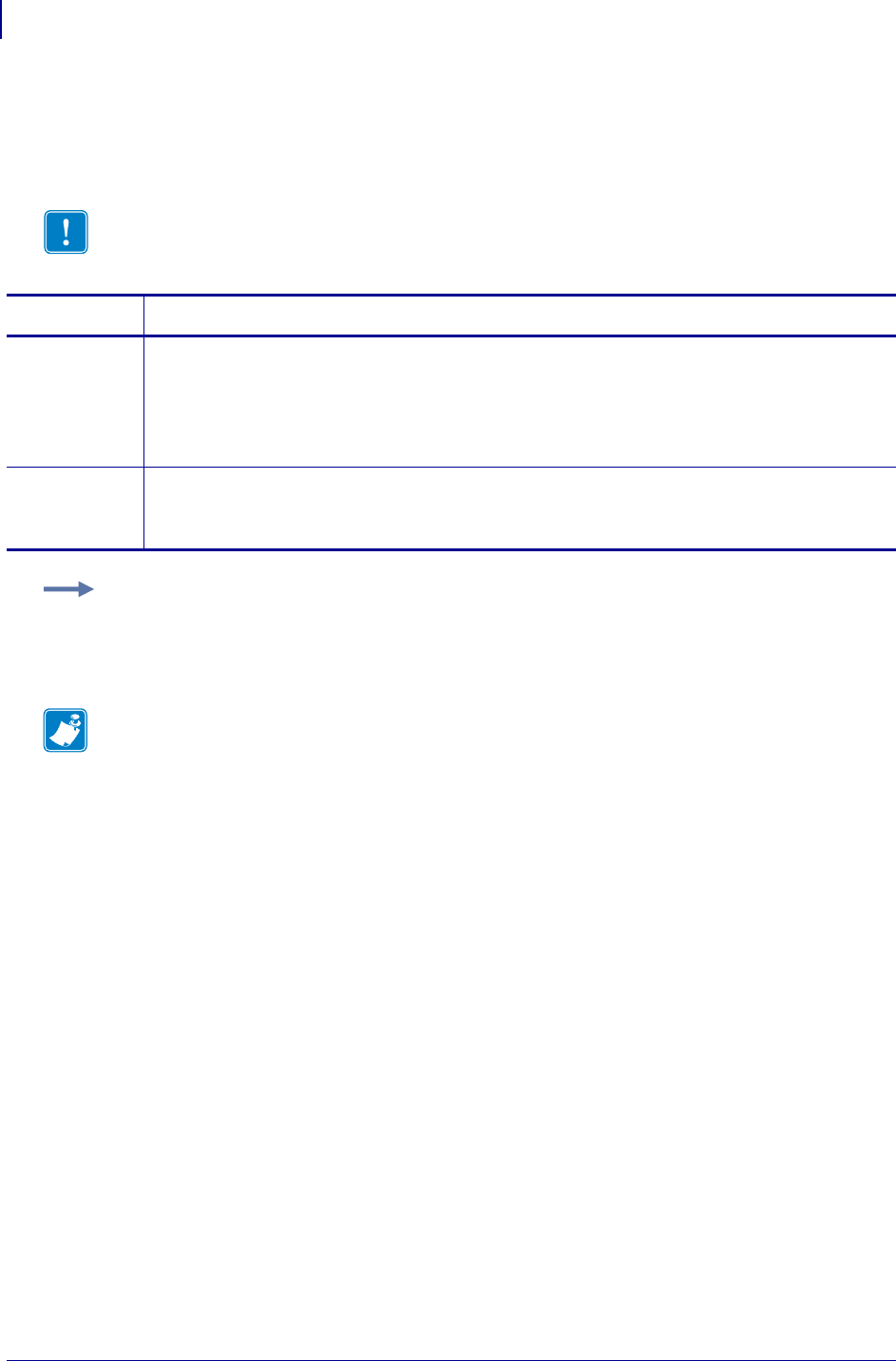
SGD Wireless Commands
wlan.password
1274
P1099958-001 Programming Guide 1/31/18
wlan.password
This printer setting refers to the generic password that is used by the wireless securities that need a
password.
Important • Kerberos has its own password field
Commands Details
setvar This command instructs the printer to set a generic password for the wireless securities that need
a password.
Format: ! U1 setvar "wlan.password" "value"
Values: A maximum of 32 alphanumeric characters.
Default: "password"
getvar This command instructs the printer to respond with a generic password for wireless securities.
Format: ! U1 getvar "wlan.password"
For protection a single "*" prints.
Example: This setvar example shows the value set to "password".
! U1 setvar "wlan.password" "password"
When the setvar value is set to "password", the getvar result is "*".
Note •
•For printer support, see SGD Command Support on page 1393.
•For details on SGD command structure, see
Command Structure
on page 573.
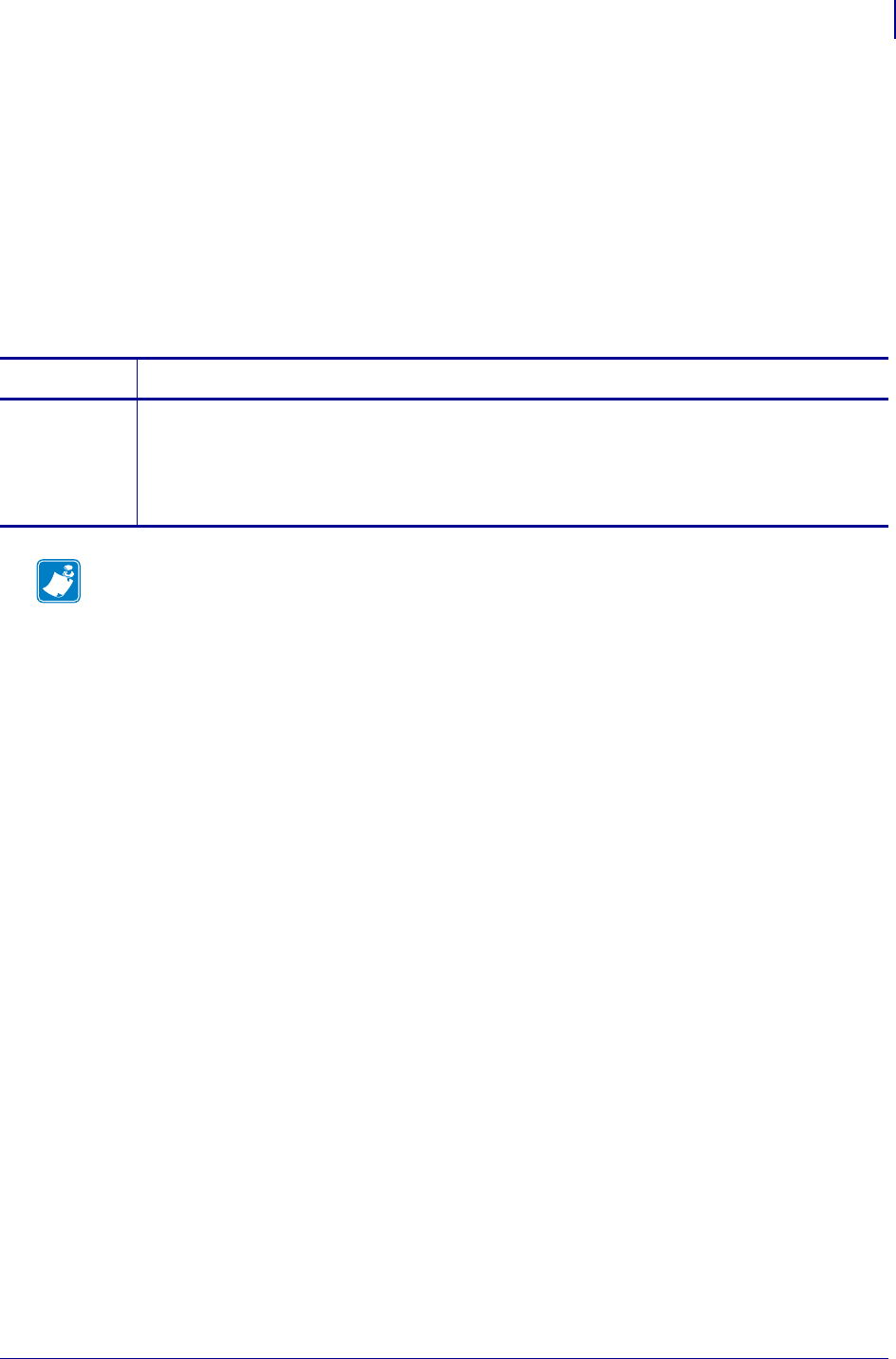
1275
SGD Wireless Commands
wlan.permitted_channels
1/31/18 Programming Guide P1099958-001
wlan.permitted_channels
This command returns the list of permitted channels.
Related Commands:
•wlan.active_channels on page 1209
•wlan.allowed_band on page 1214
Supported Devices ZT200 Series
Type getvar
Commands Details
getvar This command returns the list of permitted channels within the defined country or region.
Format: ! U1 getvar "wlan.permitted_channels"
Result: One or more of the following channels:
1,2,3,4,5,6,7,8,9,10,11,36,40,44,48,52,56,60,64,100,104,108,
112,116,132,136,140
Note •
•For printer support, see SGD Command Support on page 1393.
•For details on SGD command structure, see
Command Structure
on page 573.
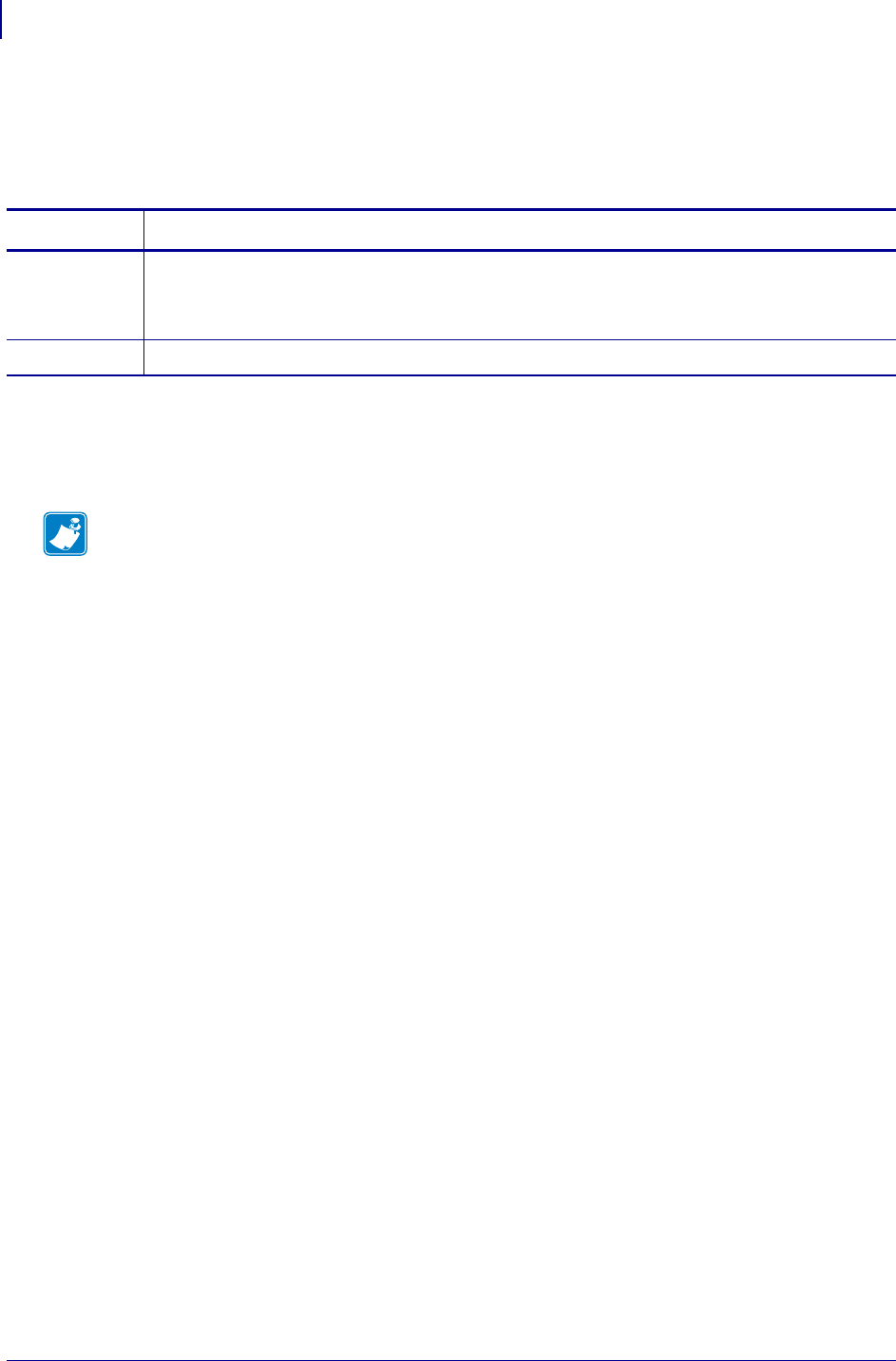
SGD Wireless Commands
wlan.poor_signal_threshold
1276
P1099958-001 Programming Guide 1/31/18
wlan.poor_signal_threshold
Sets or returns the poor signal threshold value. The poor signal threshold is a percentage of the
signal strength.
Supported Devices
• ZT210, ZT220, ZT230
• ZT410, ZT420
Commands Details
setvar Format: ! U1 setvar "wlan.poor_signal_threshold" "value"
Values: 0-100
Default: "0"
getvar Format: ! U1 getvar "wlan.poor_signal_threshold"
Note •
•For printer support, see SGD Command Support on page 1393.
•For details on SGD command structure, see
Command Structure
on page 573.
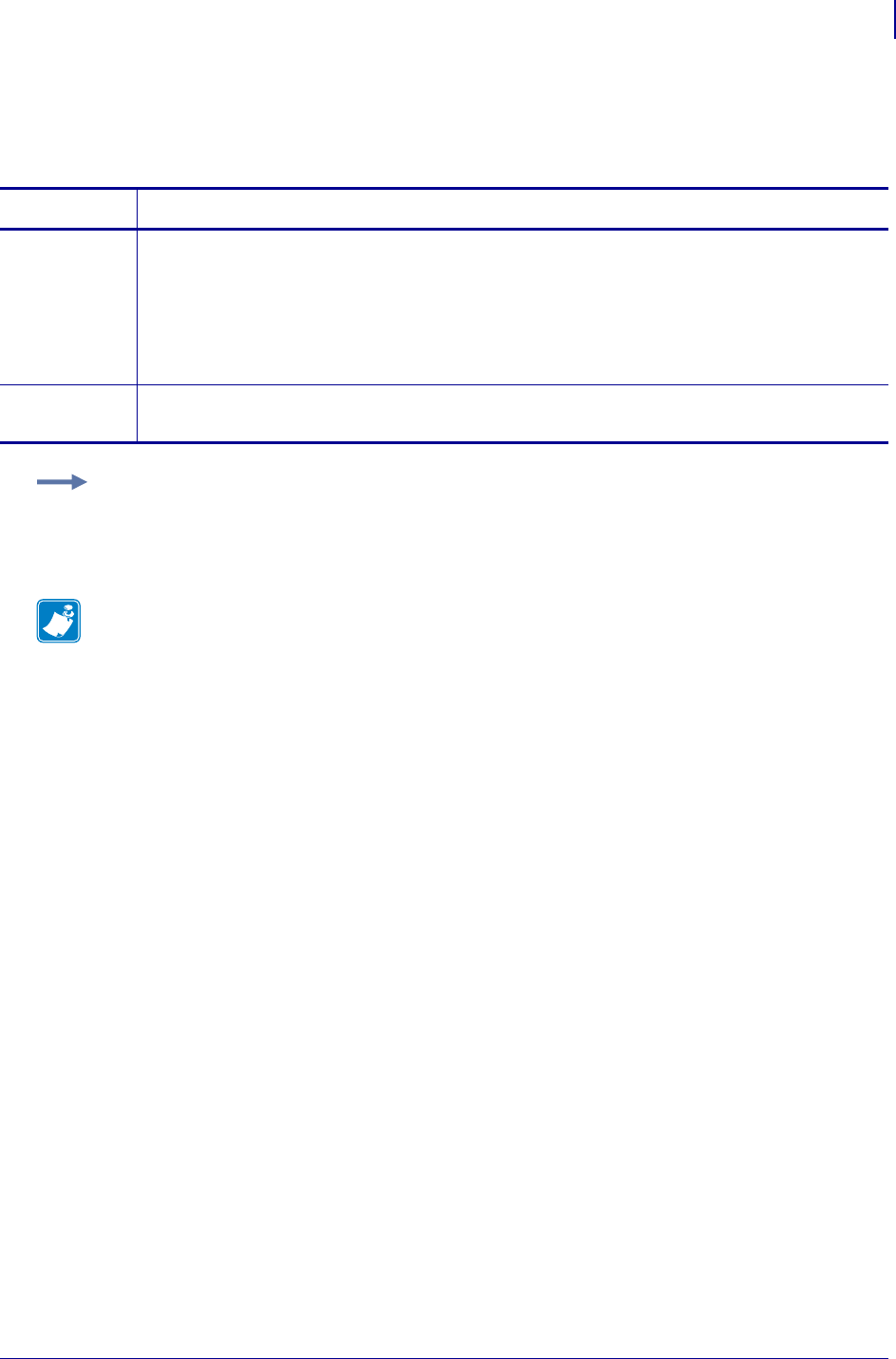
1277
SGD Wireless Commands
wlan.preamble
1/31/18 Programming Guide P1099958-001
wlan.preamble
This printer setting selects the radio preamble length to be used.
Commands Details
setvar This command instructs the printer to set the preamble length.
Format: ! U1 setvar "wlan.preamble" "value"
Values:
"long" = enables long preamble
"short" = enables short preamble
Default: "long"
getvar This command instructs the printer to respond with the current preamble length.
Format: ! U1 getvar "wlan.preamble"
Example: This setvar example shows the value set to "long".
! U1 setvar "wlan.preamble" "long"
When the setvar value is set to "long", the getvar result is "long".
Note •
•For printer support, see SGD Command Support on page 1393.
•For details on SGD command structure, see
Command Structure
on page 573.
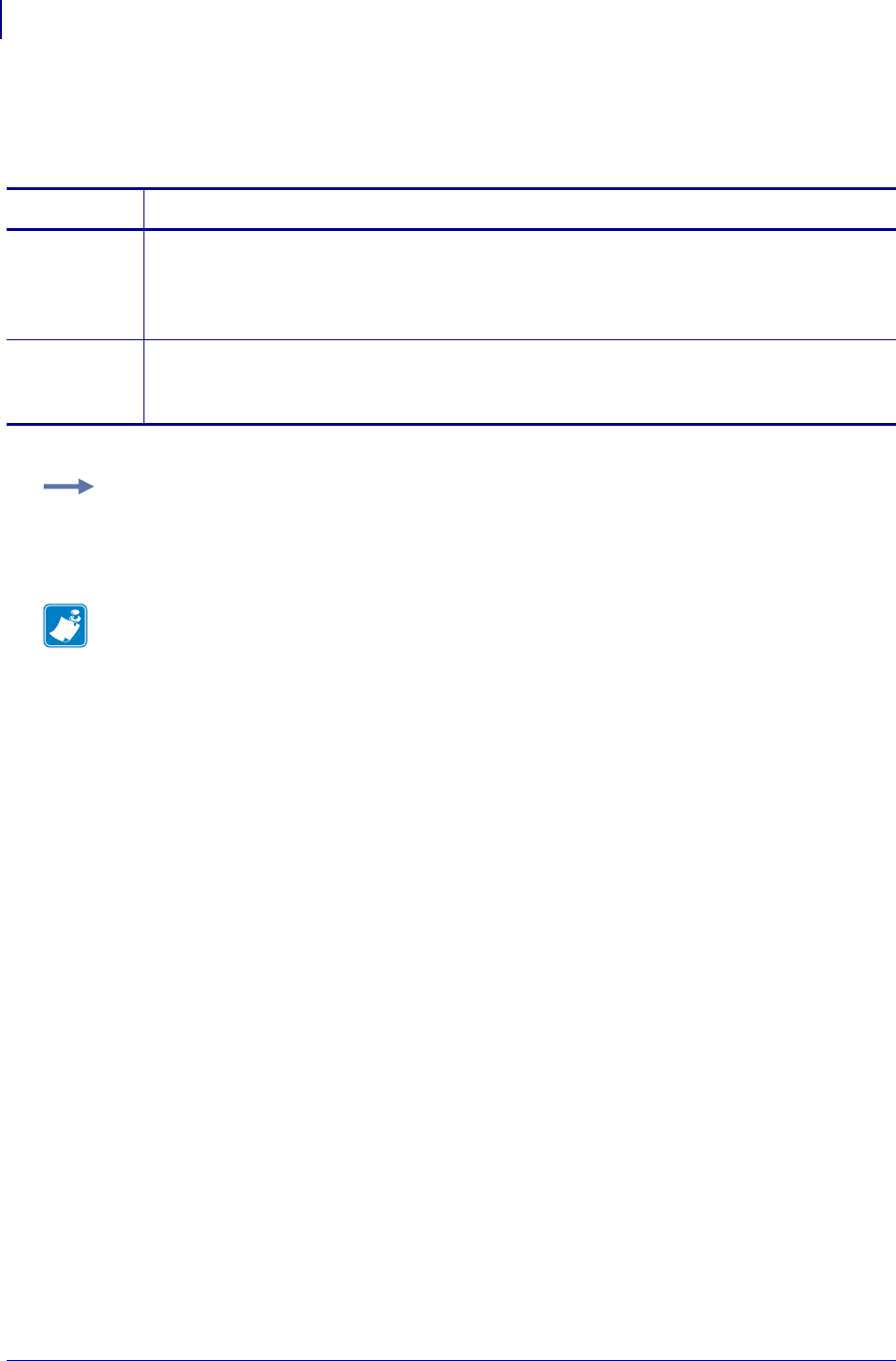
SGD Wireless Commands
wlan.private_key_password
1278
P1099958-001 Programming Guide 1/31/18
wlan.private_key_password
This printer setting allows the setting of the optional private key password.
Commands Details
setvar This command instructs the printer to set the private key password.
Format: ! U1 setvar "wlan.private_key_password" "value"
Values: A maximum of 32 alphanumeric characters
Default: ""
getvar This command instructs the printer to respond with the value of the private key password.
Format: ! U1 getvar "wlan.private_key_password"
For protection a single "*" prints.
Example: This setvar example shows the value set to "password".
! U1 setvar "wlan.private_key_password" "password"
When the setvar value is set to "password", the getvar result is "*".
Note •
•For printer support, see SGD Command Support on page 1393.
•For details on SGD command structure, see
Command Structure
on page 573.
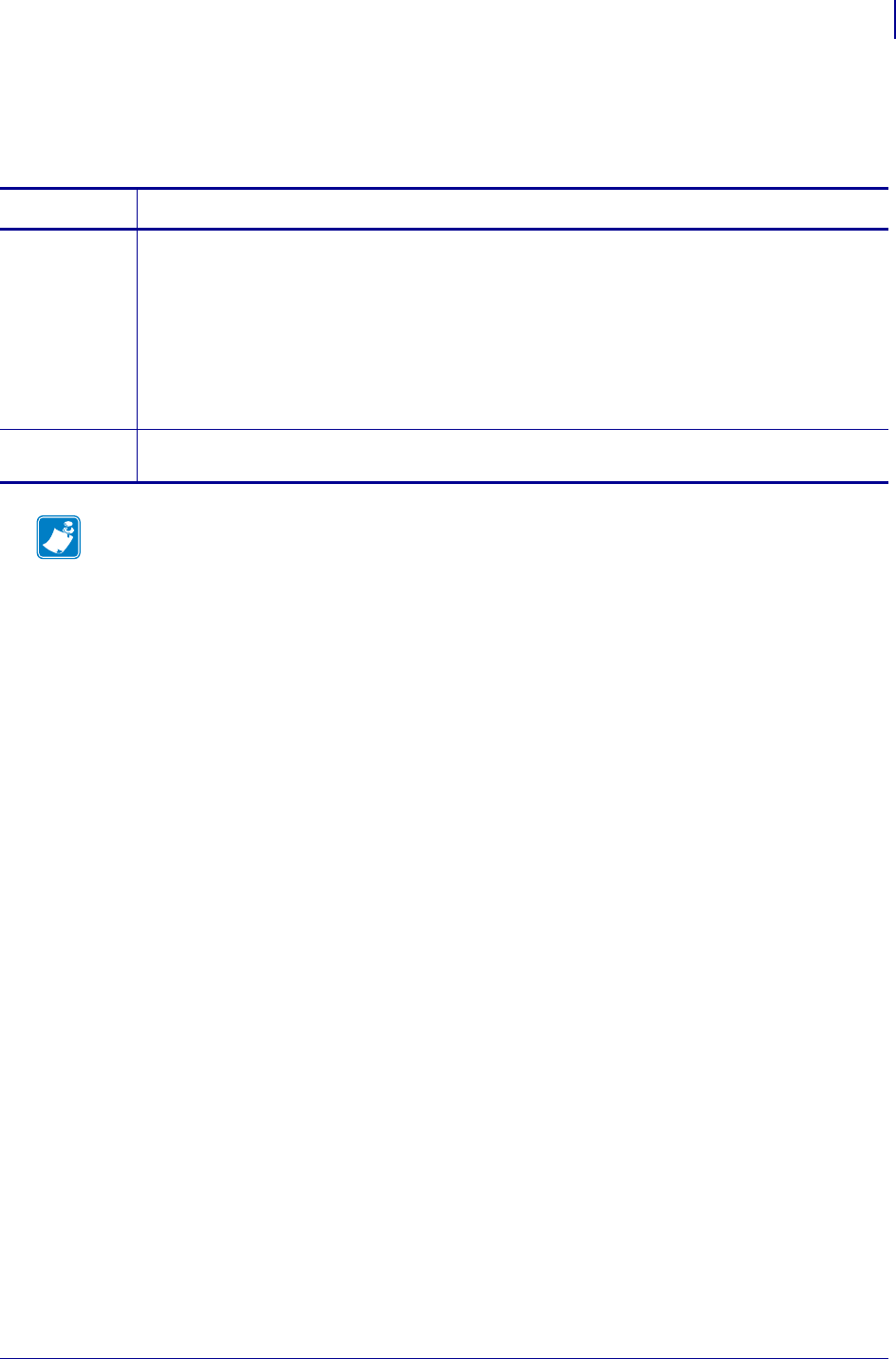
1279
SGD Wireless Commands
wlan.region_code
1/31/18 Programming Guide P1099958-001
wlan.region_code
This command defines the regulatory country for which the radio is currently configured.
Commands Details
setvar This command sets the region code for which the radio is to be configured.
! U1 setvar "wlan.region_code" "value"
Values:
• not available
• usa/canada
• japan
• rest of world
getvar This command retrieves the region code for which the radio is currently configured.
! U1 getvar "wlan.country_code"
Note •
•For printer support, see SGD Command Support on page 1393.
•For details on SGD command structure, see
Command Structure
on page 573.
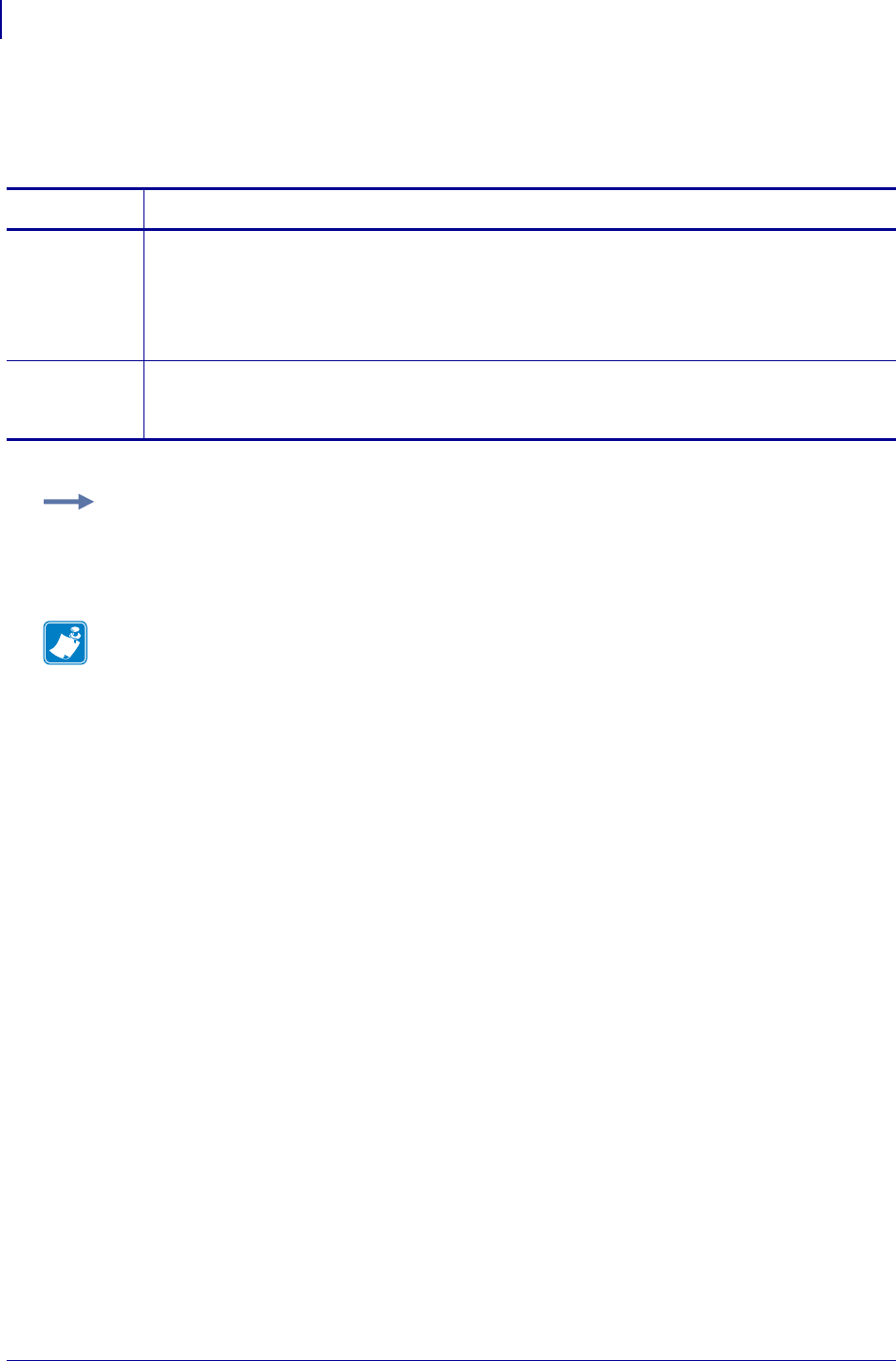
SGD Wireless Commands
wlan.roam.interchannel_delay
1280
P1099958-001 Programming Guide 1/31/18
wlan.roam.interchannel_delay
This command sets how long of a delay before scanning the next channel when roaming.
Commands Details
setvar This command sets how long of a delay before scanning the next channel when roaming. The
values are in milliseconds.
Format: ! U1 setvar "wlan.roam.interchannel_delay" "value"
Values: 0 to 30000
Default: "400"
getvar This command retrieves the current set delay time before scanning the next channel when
roaming.
Format: ! U1 getvar "wlan.roam.interchannel_delay"
Example: This setvar example shows the value set to "400".
! U1 setvar "wlan.roam.interchannel_delay" "400"
The getvar result returns the current setvar value. In this example, the getvar result is "400".
Note •
•For printer support, see SGD Command Support on page 1393.
•For details on SGD command structure, see
Command Structure
on page 573.
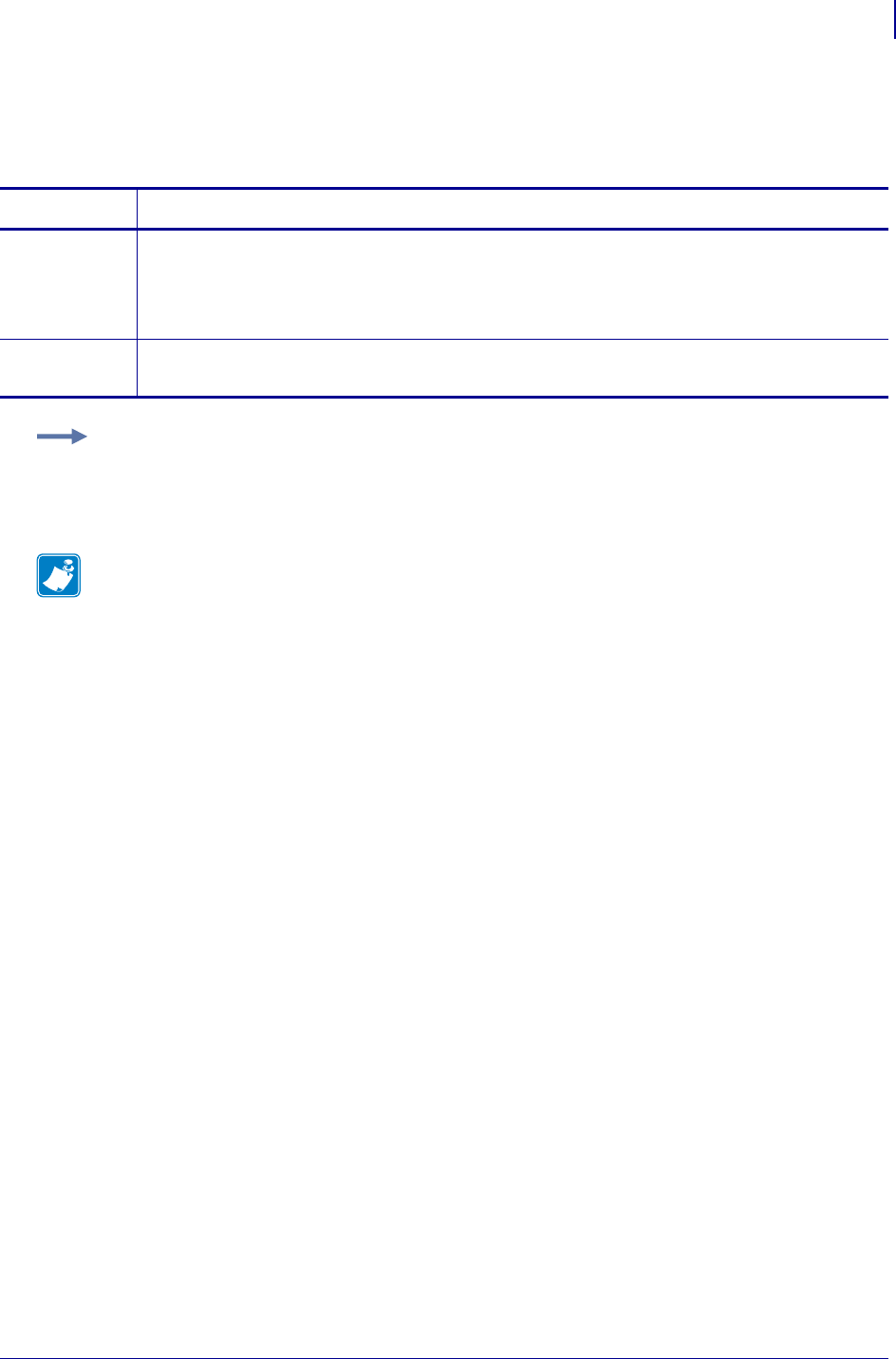
1281
SGD Wireless Commands
wlan.roam.interval
1/31/18 Programming Guide P1099958-001
wlan.roam.interval
This printer setting refers to specifying the wireless roam interval.
Commands Details
setvar This command instructs the printer to set the wireless roam interval.
Format: ! U1 setvar "wlan.roam.interval" "value"
Values: Decimal values between 5 and 255 inclusive
Default: "20"
getvar This command instructs the printer to respond with the specified roam interval.
Format: ! U1 getvar "wlan.roam.interval"
Example: This setvar example shows the value set to "20".
! U1 setvar "wlan.roam.interval" "20"
When the setvar value is set to "20", the getvar result is "20".
Note •
•For printer support, see SGD Command Support on page 1393.
•For details on SGD command structure, see
Command Structure
on page 573.
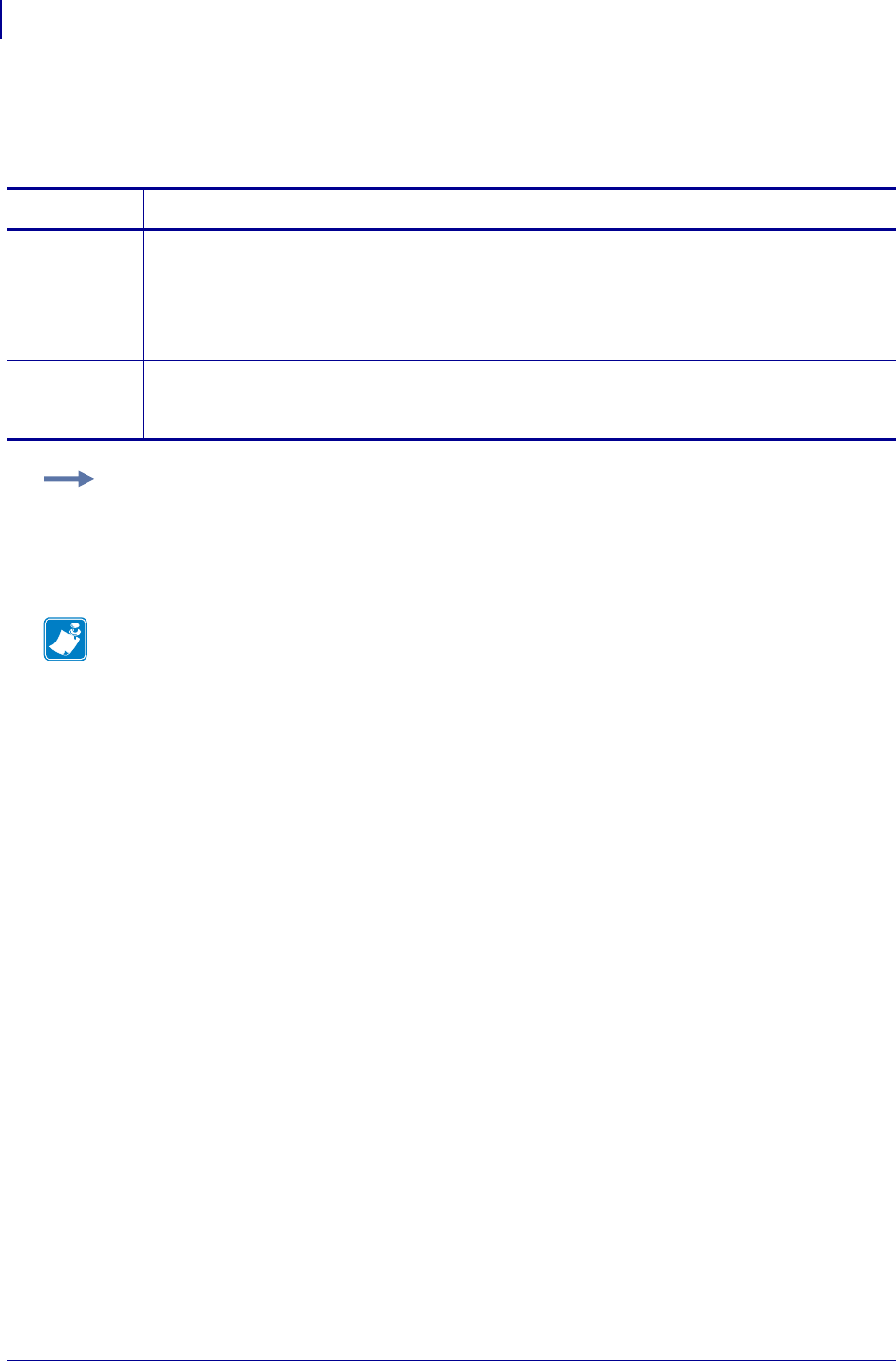
SGD Wireless Commands
wlan.roam.max_chan_scan_time
1282
P1099958-001 Programming Guide 1/31/18
wlan.roam.max_chan_scan_time
This command sets how long the radio waits on a channel looking for probe responses.
Commands Details
setvar This command sets how long the radio waits on a channel looking for probe responses. The
values are in milliseconds.
Format: ! U1 setvar "wlan.roam.max_chan_scan_time" "value"
Values: 10 to 500
Default: "100"
getvar This command retrieves the current setting for how long the radio waits on a channel looking for
probe responses.
Format: ! U1 getvar "wlan.roam.max_chan_scan_time"
Example: This setvar example shows the value set to "100".
! U1 setvar "wlan.roam.max_chan_scan_time" "100"
The getvar result returns the current setvar value. In this example, the getvar result is "100".
Note •
•For printer support, see SGD Command Support on page 1393.
•For details on SGD command structure, see
Command Structure
on page 573.
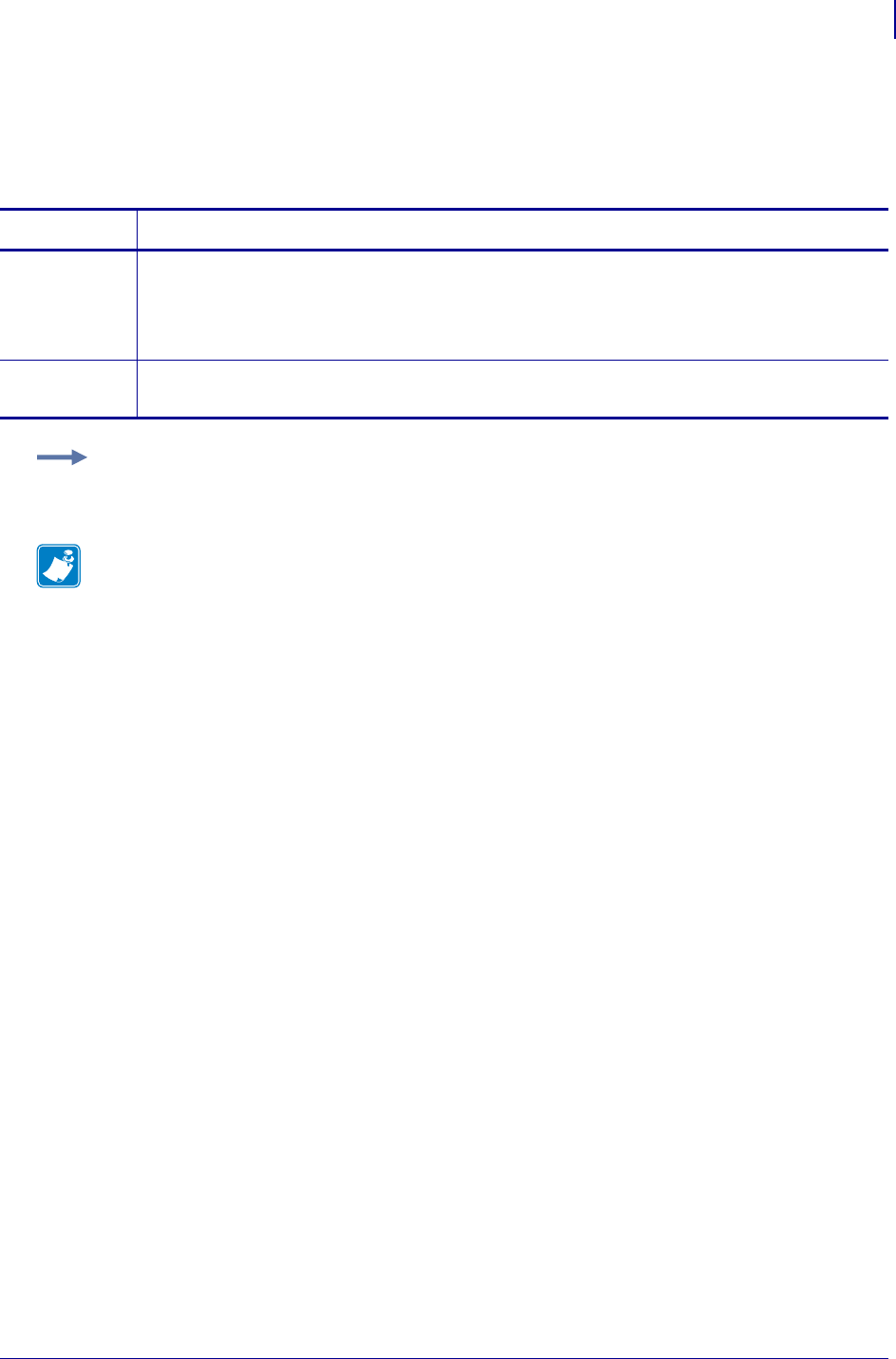
1283
SGD Wireless Commands
wlan.roam.max_fail
1/31/18 Programming Guide P1099958-001
wlan.roam.max_fail
This command determines teh number of consecutive tx packet failures, at which point th radio
should start its roaming algorithm.
Commands Details
setvar This command sets the max_fail threshold value.
Format: ! U1 setvar "wlan.roam.max_fail" "value"
Values: 2 to 75 inclusive
Default: 10
getvar This command returns the number for the max_fail threshold.
Format: ! U1 getvar "wlan.roam.max_fail"
Example: In this example, the setvar sets the max_fail threshold value to 30 packets.
! U1 setvar "wlan.roam.max_fail" "30"
Note •
•For printer support, see SGD Command Support on page 1393.
•For details on SGD command structure, see
Command Structure
on page 573.
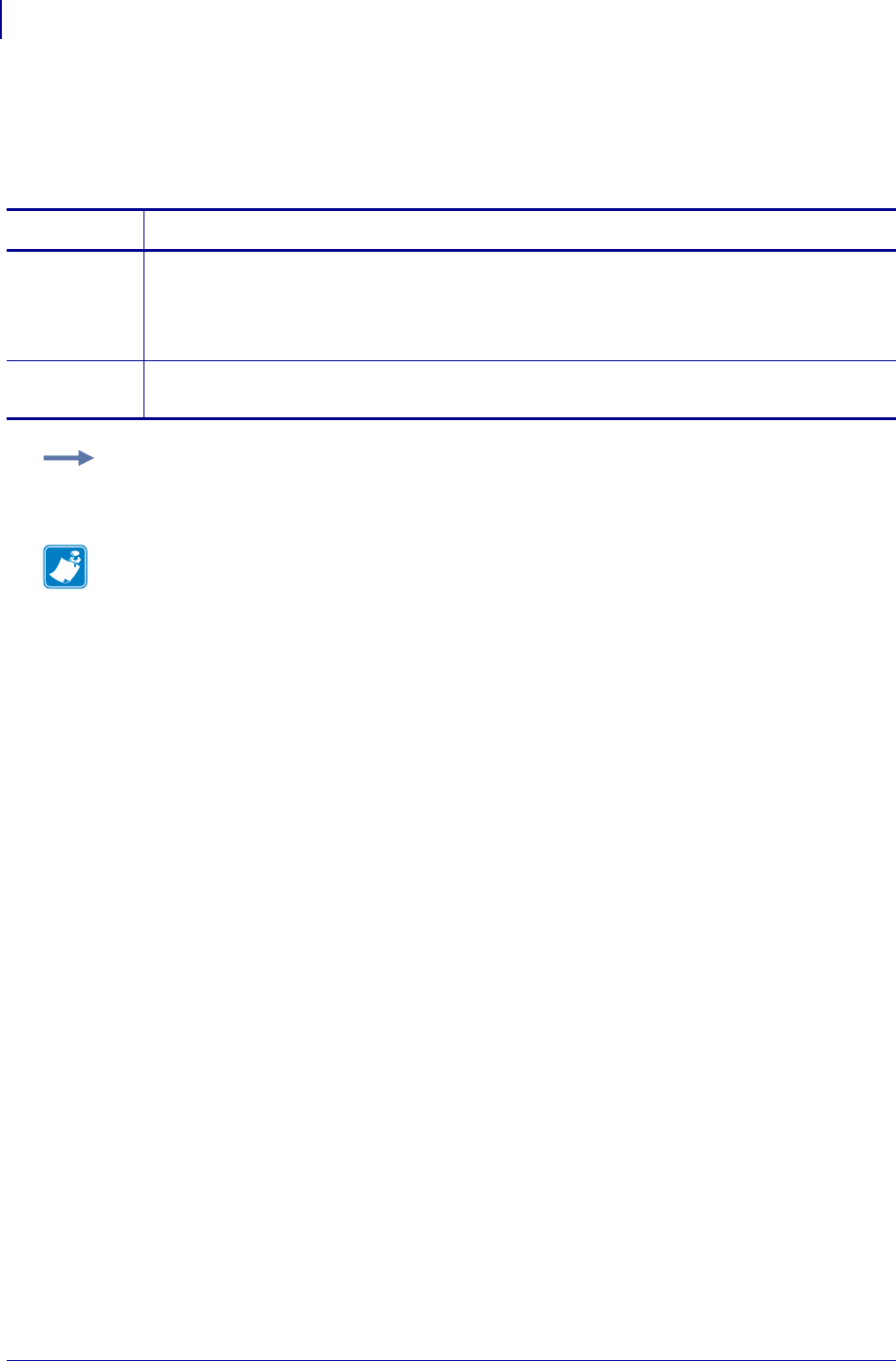
SGD Wireless Commands
wlan.roam.rssi
1284
P1099958-001 Programming Guide 1/31/18
wlan.roam.rssi
This command allows you to specify the absolute value of the negative dBm for the RSSI threshold,
which is the oint at which the radio will start the roaming algorithm.
Commands Details
setvar This command sets the RSSI threshold value.
Format: ! U1 setvar "wlan.roam.rssi" "value"
Values: 60 to 125
Default: 74
getvar This command retrieves the absolute value of the negative dBM for the RSSI threshold.
Format: ! U1 getvar "wlan.roam.rssi"
Example: In this example, the setvar sets the RSSI threshold value to -80 dBm.
! U1 setvar "wlan.roam.rssid" "80"
Note •
•For printer support, see SGD Command Support on page 1393.
•For details on SGD command structure, see
Command Structure
on page 573.
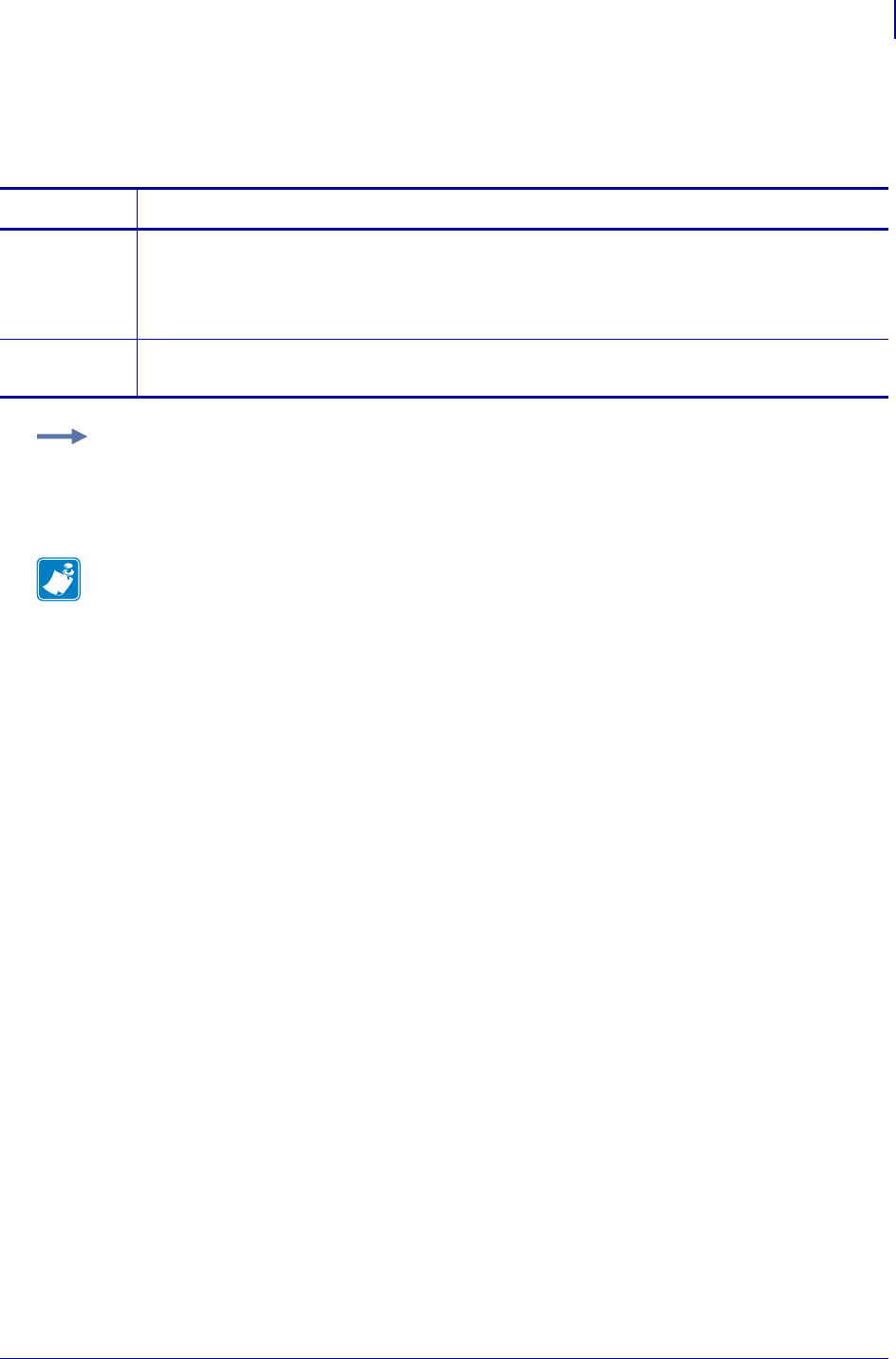
1285
SGD Wireless Commands
wlan.roam.signal
1/31/18 Programming Guide P1099958-001
wlan.roam.signal
This printer setting refers to specifying the wireless roam signal.
Commands Details
setvar This command instructs the printer to set the wireless roam signal.
Format: ! U1 setvar "wlan.roam.signal" "value"
Values: Decimal values between 1 and 75 inclusive.
Default: "50"
getvar This command instructs the printer to respond with the specified wireless roam signal.
Format: ! U1 getvar "wlan.roam.signal"
Example: This setvar example shows the value set to "50".
! U1 setvar "wlan.roam.signal" "50"
When the setvar value is set to "50", the getvar result is "50".
Note •
•For printer support, see SGD Command Support on page 1393.
•For details on SGD command structure, see
Command Structure
on page 573.
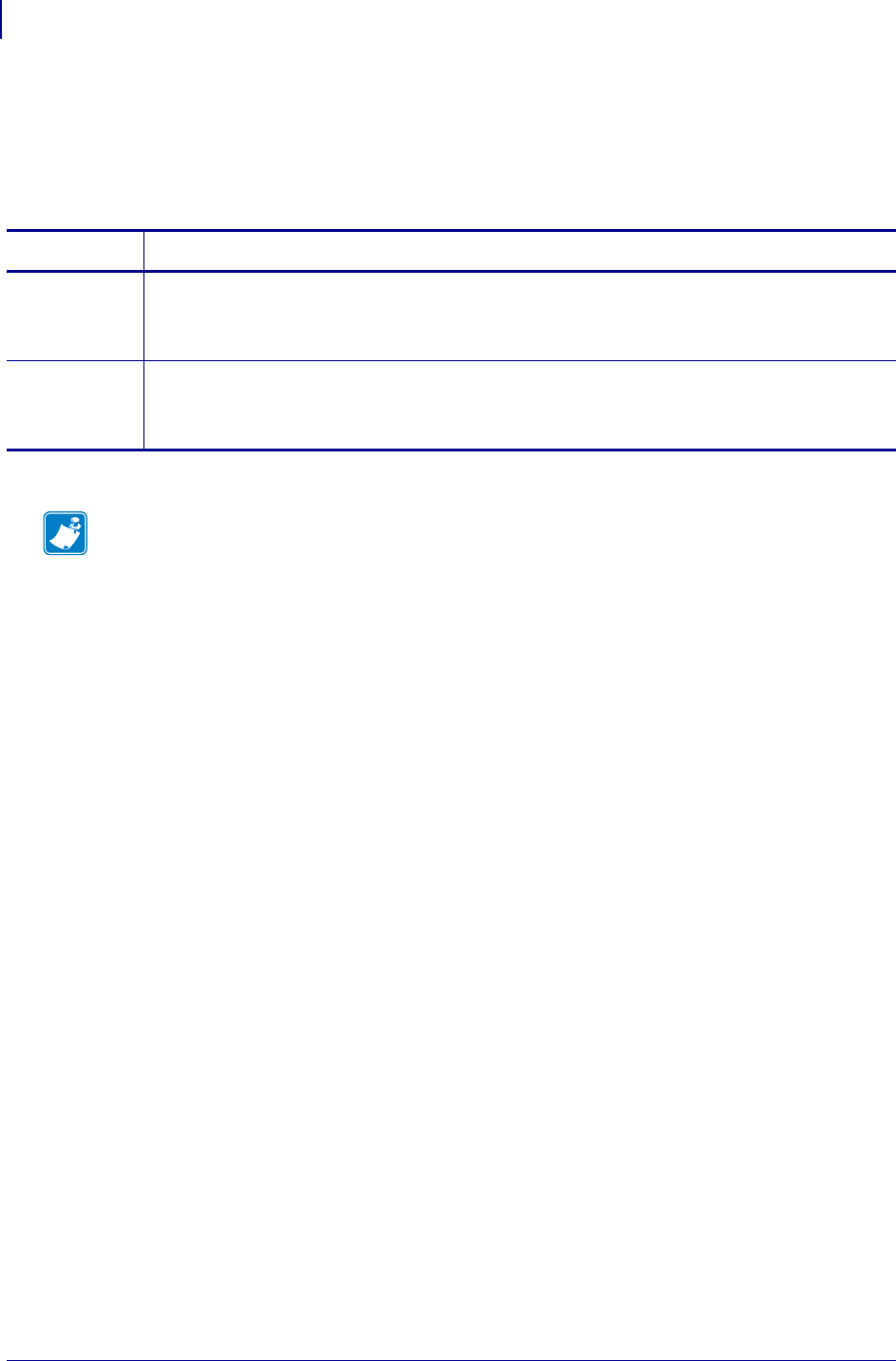
SGD Wireless Commands
wlan.rts_cts_enabled
1286
P1099958-001 Programming Guide 1/31/18
wlan.rts_cts_enabled
Enables the RTS/CTS HT protection frames when configuring a WLAN connection, preventing
interference with other nearby 802.11 signals. If the protection frames are not enabled, the WLAN
radio will use CTS-to-self.
Commands Details
setvar Format: ! U1 setvar "wlan.rts_cts_enabled" "value"
Values: on, off
Default: off
getvar Format: ! U1 getvar "wlan.rts_cts_enabled"
Values: on, off
Note •
•For printer support, see SGD Command Support on page 1393.
•For details on SGD command structure, see
Command Structure
on page 573.
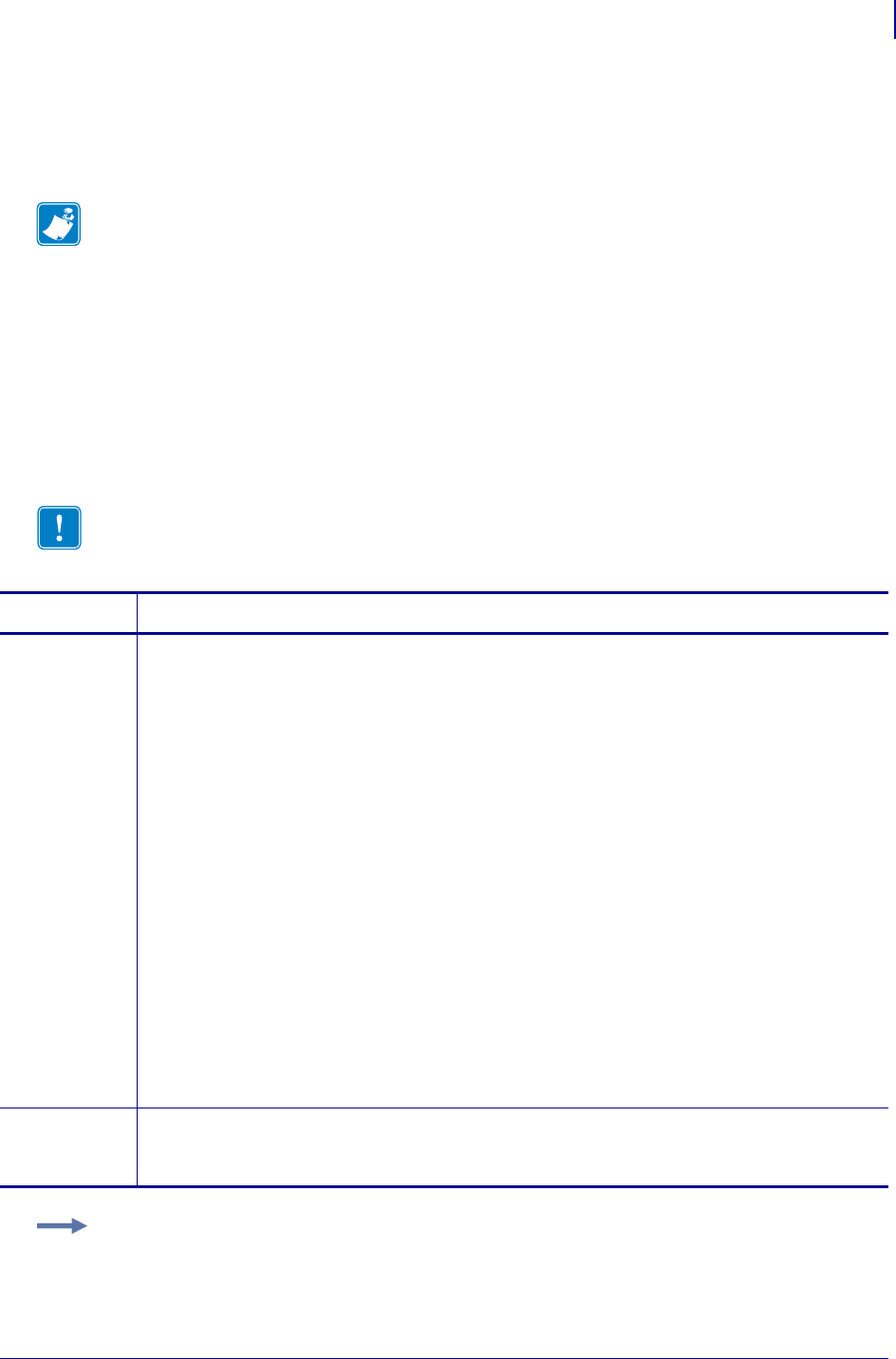
1287
SGD Wireless Commands
wlan.security
1/31/18 Programming Guide P1099958-001
wlan.security
This printer setting allows you to specify both the wireless encryption type and authentication type in
one command.
When using certificate files, Zebra printers support:
• using Privacy Enhanced Mail (PEM) formatted certificate files.
• using the client certificate and private key as two files, each downloaded separately.
• using exportable PAC files for EAP-FAST.
These certificate files can only be sent using ZPL, not SGD. The ZPL command to use when
sending these certificate files is the ~DY command.
Configuring the printer for WPA also allows the printer to be used in WPA2 environments.
Note • The supporting parameters that are required vary based on the security type that you
select. See
Supporting SGD Commands for Different Security Types
on page 1288 for instructions
for each security type.
Important • When using certificate files, the time on the printer must be set correctly for
the websocket connection to succeed, as the time is used in the certificate validation.
Commands Details
setvar This command instructs the printer to set the wireless security value.
Format: ! U1 setvar "wlan.security" "value"
Values:
"1" = No wireless security or "none"
"2" = WEP 40-bit or "wep 40-bit"
"3" = WEP 128-bit or "wep 128-bit"
"4" = EAP-TLS or "eap-tls"
"5" = EAP-TTLS or "eap-ttls"
"6" = EAP-FAST or "eap-fast"
"7" = PEAP or "peap"
"8" = LEAP or "leap"
"9" = WPA PSK or "wpa psk" (Key rotation for WPA2 PSK is supported in firmware
versions V53.15.8Z , V60.15.8Z, and later.)
"10" = WPA EAP-TLS or "wpa eap-tls"
"11" = WPA EAP-TTLS or "wpa eap-ttls"
"12" = WPA EAP-FAST or "wpa eap-fast"
"13" = WPA PEAP or "wpa peap"
"14" = WPA LEAP or "wpa leap"
"15" = Kerberos or "kerberos"
Default: "1"
getvar This command instructs the printer to return the name and not the type. If an invalid security mode
is entered the printer returns Invalid Mode.
Format: ! U1 getvar "wlan.security" "value"
Example: This setvar example shows the value set to "1".
! U1 setvar "wlan.security" "1"
When the setvar value is set to "1", the getvar result is "none".
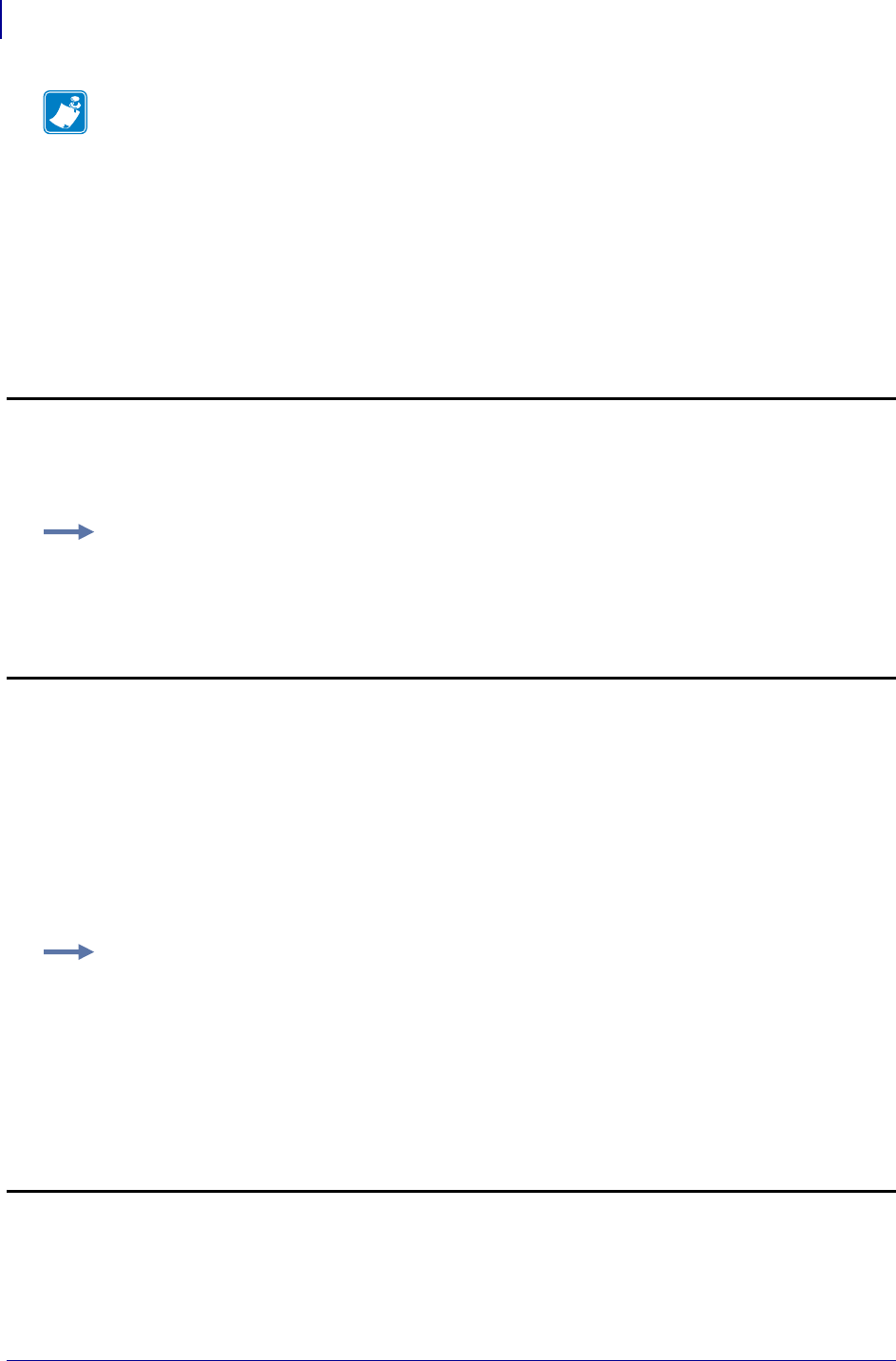
SGD Wireless Commands
wlan.security
1288
P1099958-001 Programming Guide 1/31/18
Supporting SGD Commands for Different Security Types
The supporting SGD commands required for wlan.security vary based on the security type that
you select. You must send the additional commands for your printer to be able to work on your
wireless network. Follow the example and format for your specific security type in this section,
substituting your own wireless network data.
Security Type 1: No Wireless Security Active
Additional parameters that need to be set: none
Security Type 2: WEP 40-Bit
Additional parameters that need to be set and the SGD commands to use:
• WEP encryption index (see wlan.wep.index on page 1305)
• WEP authentication type (see wlan.wep.auth_type on page 1304)
• WEP key type (see wlan.wep.key_format on page 1311)
• the actual values of any WEP encryption keys to be used (see wlan.wep.key1 onpage1306,
wlan.wep.key2 onpage1307, wlan.wep.key3 on page 1308, or wlan.wep.key4 on page 1309)
Security Type 3: WEP 128-Bit
Additional parameters that need to be set and the SGD commands to use:
• WEP encryption index (see wlan.wep.index on page 1305)
Note •
•For printer support, see SGD Command Support on page 1393.
•For details on SGD command structure, see
Command Structure
on page 573.
Example: This example turns off all wireless securities controlled under this command, but it does
not reset the printer’s wireless settings to their defaults.
! U1 setvar "wlan.security" "1"
Example: This example configures the printer for WEP 40-bit encryption using index key 1, open
authentication, and a hexadecimal WEP key with a value of “A1B2C3D4F5.”
! U1 setvar "wlan.security" "2"
! U1 setvar "wlan.wep.index" "1"
! U1 setvar "wlan.wep.auth_type" "open"
! U1 setvar "wlan.wep.key_format" "hex"
! U1 setvar "wlan.wep.key1" "A1B2C3D4F5"
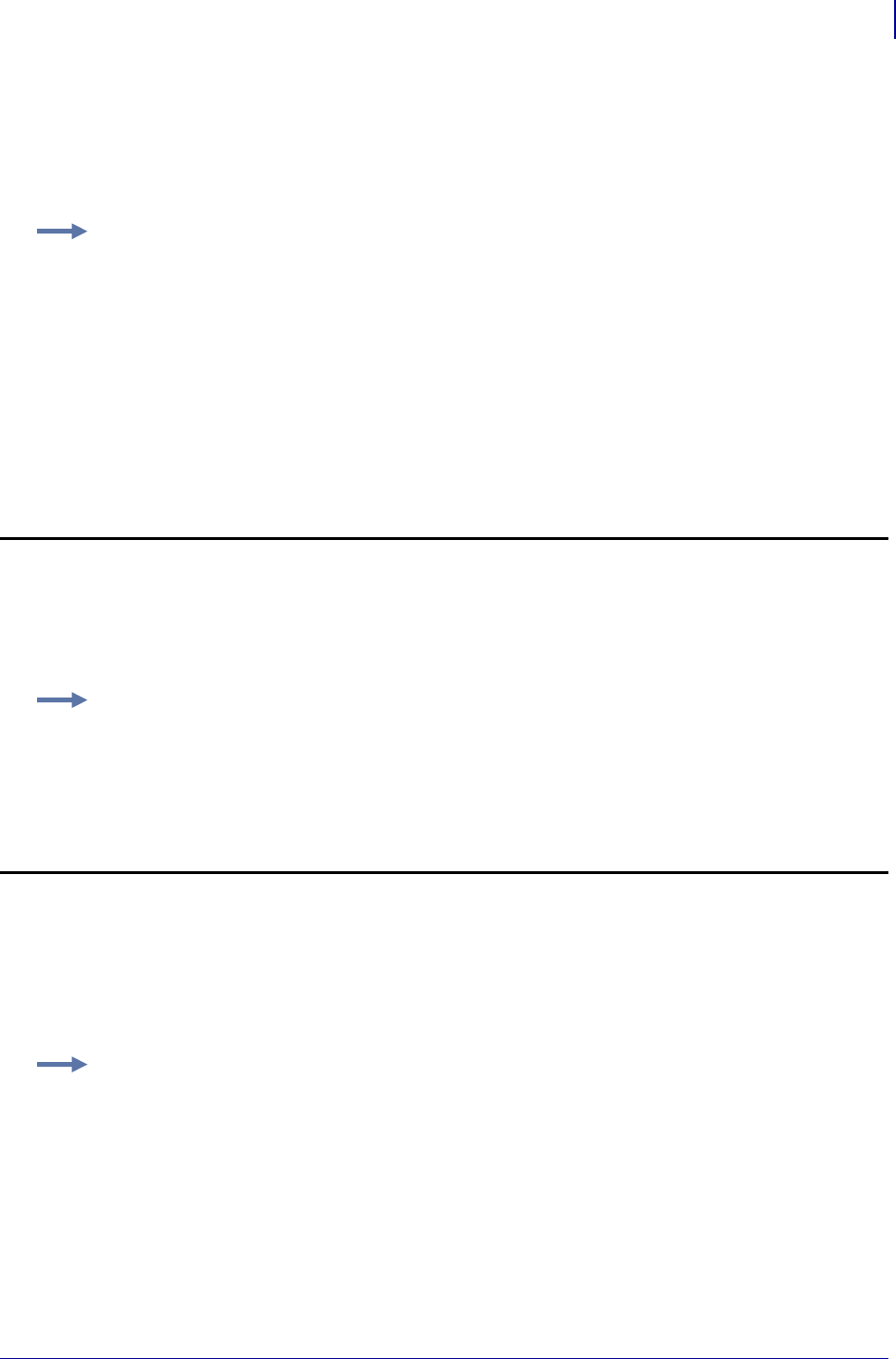
1289
SGD Wireless Commands
wlan.security
1/31/18 Programming Guide P1099958-001
• WEP authentication type (see wlan.wep.auth_type on page 1304)
• WEP key type (see wlan.wep.key_format on page 1311)
• the actual values of any WEP encryption keys to be used (see wlan.wep.key1 onpage1306,
wlan.wep.key2 onpage1307, wlan.wep.key3 on page 1308, or wlan.wep.key4 on page 1309)
Security Type 4: EAP-TLS
Additional parameters that need to be set and the SGD commands to use:
• optional private key password (see wlan.private_key_password on page 1278)
Security Type 5: EAP-TTLS
Additional parameters that need to be set and the SGD commands to use:
• user ID (see wlan.username on page 1301)
• password (see wlan.password onpage1274)
Example: This example configures the printer for WEP 128-bit encryption using index key 2, open
authentication, and four hexadecimal WEP keys.
! U1 setvar "wlan.security" "3"
! U1 setvar "wlan.wep.index" "2"
! U1 setvar "wlan.wep.auth_type" "open"
! U1 setvar "wlan.wep.key_format" "hex"
! U1 setvar "wlan.wep.key1" "001122334455667788"
! U1 setvar "wlan.wep.key2" "112233445566778899"
! U1 setvar "wlan.wep.key3" "223344556677889900"
! U1 setvar "wlan.wep.key4" "334455667788990011"
Example: This example configures the printer for EAP-TLS authentication with an optional private
key password with a value of “private.”
! U1 setvar "wlan.security" "4"
! U1 setvar "wlan.private_key_password" "private"
Example: This example configures the printer for EAP-TTLS authentication, including a user ID
with a value of “user” and a password with a value of “password.”
! U1 setvar "wlan.security" "5"
! U1 setvar "wlan.username" "user"
! U1 setvar "wlan.password" "password"
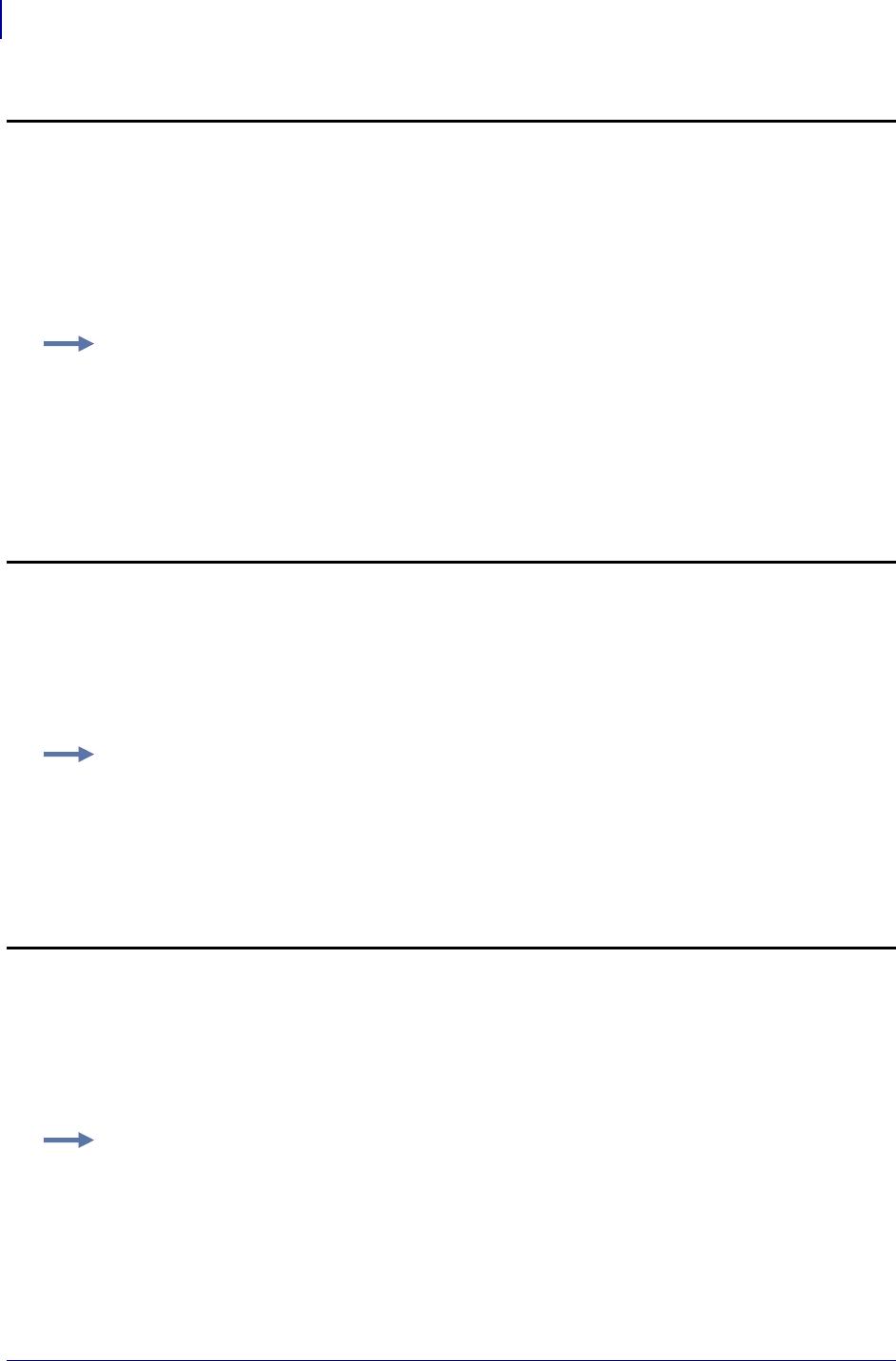
SGD Wireless Commands
wlan.security
1290
P1099958-001 Programming Guide 1/31/18
Security Type 6: EAP-FAST
Additional parameters that need to be set and the SGD commands to use:
• user ID (see wlan.username on page 1301)
• password (see wlan.password onpage1274)
• optional private key password (see wlan.private_key_password on page 1278)
Security Type 7: PEAP
Additional parameters that need to be set and the SGD commands to use:
• user ID (see wlan.username on page 1301)
• password (see wlan.password onpage1274)
Security Type 8: LEAP
Additional parameters that need to be set and the SGD commands to use:
• user ID (see wlan.username on page 1301)
• password (see wlan.password onpage1274)
Example: This example configures the printer for EAP-FAST authentication, including a user ID of
“user,” a password of “password,” and an optional private key of “private.”
! U1 setvar "wlan.security" "6"
! U1 setvar "wlan.username" "user"
! U1 setvar "wlan.password" "password"
! U1 setvar "wlan.private_key_password" "private"
Example: This example configures the printer for PEAP authentication, including a user ID with a
value of “user” and a password with a value of “password.”
! U1 setvar "wlan.security" "7"
! U1 setvar "wlan.username" "user"
! U1 setvar "wlan.password" "password"
Example: This example configures the printer for LEAP authentication, including a user ID with a
value of “user” and a password with a value of “password.”
! U1 setvar "wlan.security" "8"
! U1 setvar "wlan.username" "user"
! U1 setvar "wlan.password" "password"
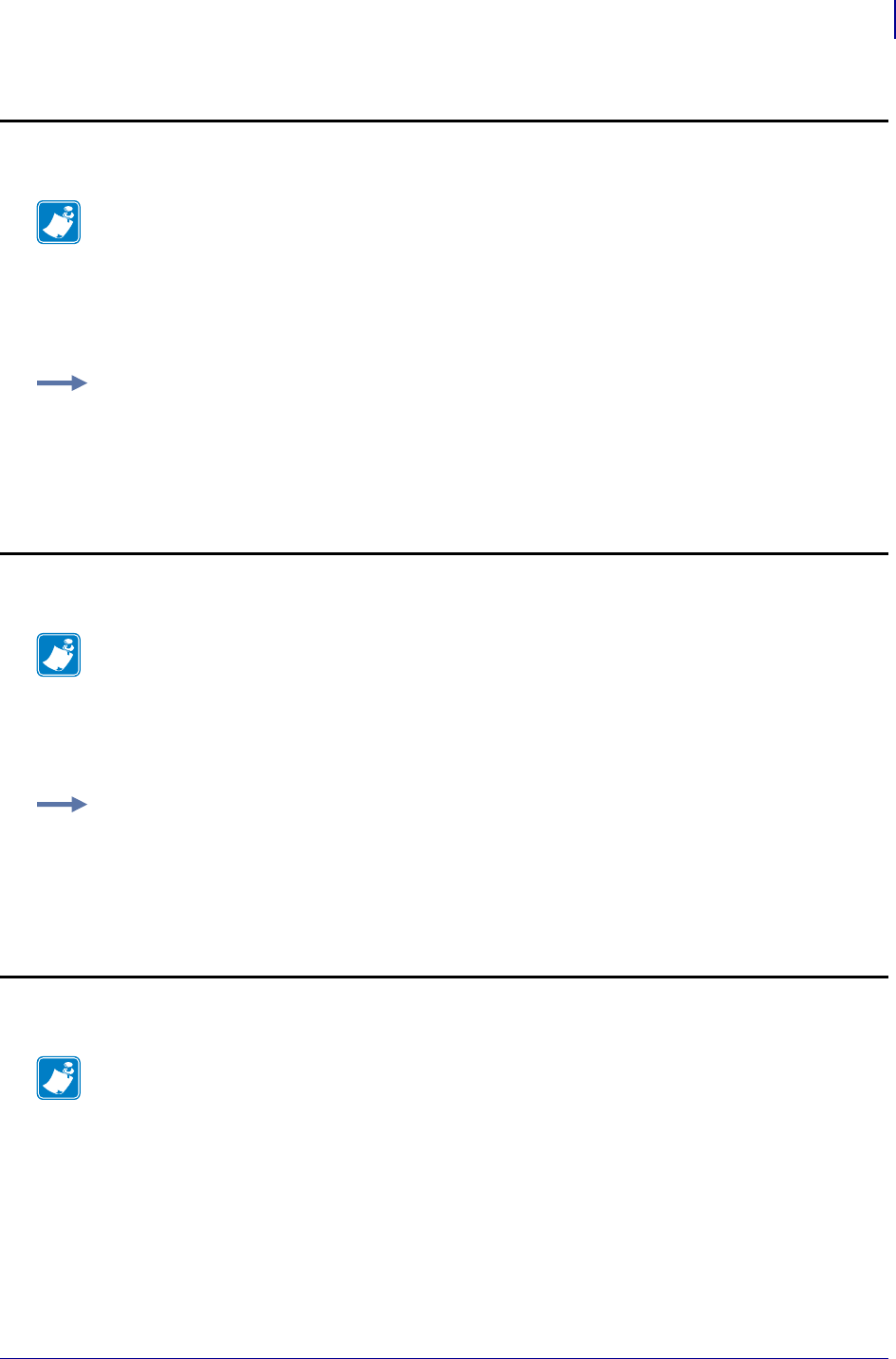
1291
SGD Wireless Commands
wlan.security
1/31/18 Programming Guide P1099958-001
Security Type 9: WPA PSK
Additional parameters that need to be set and the SGD commands to use:
• Pre-Shared Key (PSK) value (see wlan.wpa.psk on page 1310)
Security Type 10: WPA EAP-TLS
Additional parameters that need to be set and the SGD commands to use:
• optional private key password (see wlan.private_key_password on page 1278)
Security Type 11: WPA EAP-TTLS
Additional parameters that need to be set and the SGD commands to use:
• user ID (see wlan.username on page 1301)
• password (see wlan.password onpage1274)
Note • Configuring the printer for WPA also allows the printer to be used in WPA2 environments.
Key rotation for WPA2 PSK is supported in firmware version 60.15.8Z and later and in firmware
version 53.15.8Z and later.
Example: This example configures the printer for WPA PSK authentication with a PSK value of all
zeroes (64 hexadecimal digits).
! U1 setvar "wlan.security" "9"
! U1 setvar "wlan.wpa.psk" "00000000..."
Note • Configuring the printer for WPA also allows the printer to be used in WPA2 environments.
Example: This example configures the printer for WPA EAP-TLS authentication with an optional
private key password with a value of “private.”
! U1 setvar "wlan.security" "10"
! U1 setvar "wlan.private_key_password" "private"
Note • Configuring the printer for WPA also allows the printer to be used in WPA2 environments.
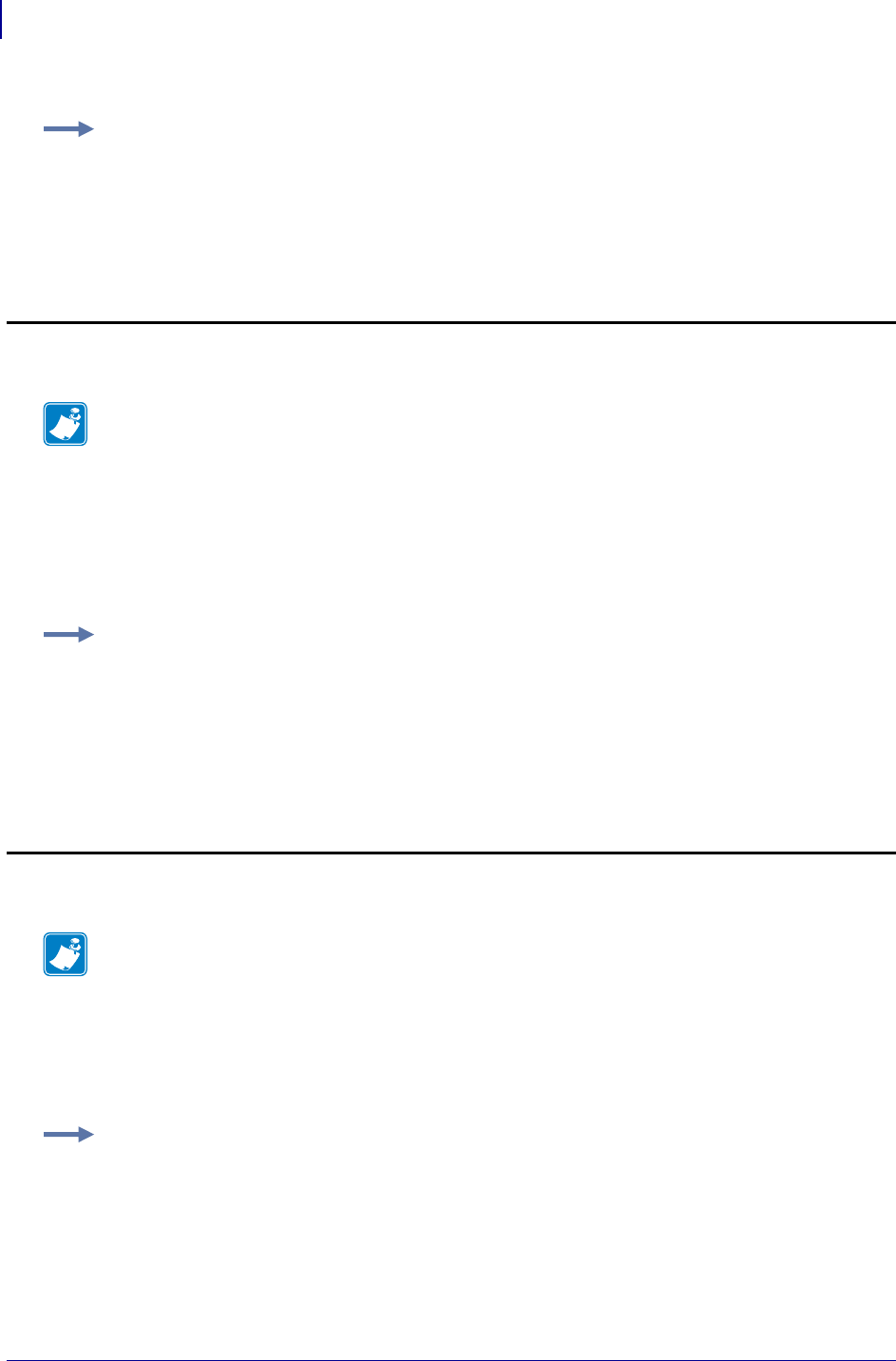
SGD Wireless Commands
wlan.security
1292
P1099958-001 Programming Guide 1/31/18
Security Type 12: WPA EAP-FAST
Additional parameters that need to be set and the SGD commands to use:
• user ID (see wlan.username on page 1301)
• password (see wlan.password onpage1274)
• optional private key password (see wlan.private_key_password on page 1278)
Security Type 13: WPA PEAP
Additional parameters that need to be set and the SGD commands to use:
• user ID (see wlan.username on page 1301)
• password (see wlan.password onpage1274)
Example: This example configures the printer for WPA EAP-TTLS authentication, including a user
ID with a value of “user” and a password with a value of “password.”
! U1 setvar "wlan.security" "11"
! U1 setvar "wlan.username" "user"
! U1 setvar "wlan.password" "password"
Note • Configuring the printer for WPA also allows the printer to be used in WPA2 environments.
Example: This example configures the printer for WPA EAP-FAST authentication, including a user
ID of “user,” a password of “password,” and an optional private key of “private.”
! U1 setvar "wlan.security" "12"
! U1 setvar "wlan.username" "user"
! U1 setvar "wlan.password" "password"
! U1 setvar "wlan.private_key_password" "private"
Note • Configuring the printer for WPA also allows the printer to be used in WPA2 environments.
Example: This example configures the printer for WPA PEAP authentication, including a user ID
with a value of “user” and a password with a value of “password.”
! U1 setvar "wlan.security" "13"
! U1 setvar "wlan.username" "user"
! U1 setvar "wlan.password" "password"
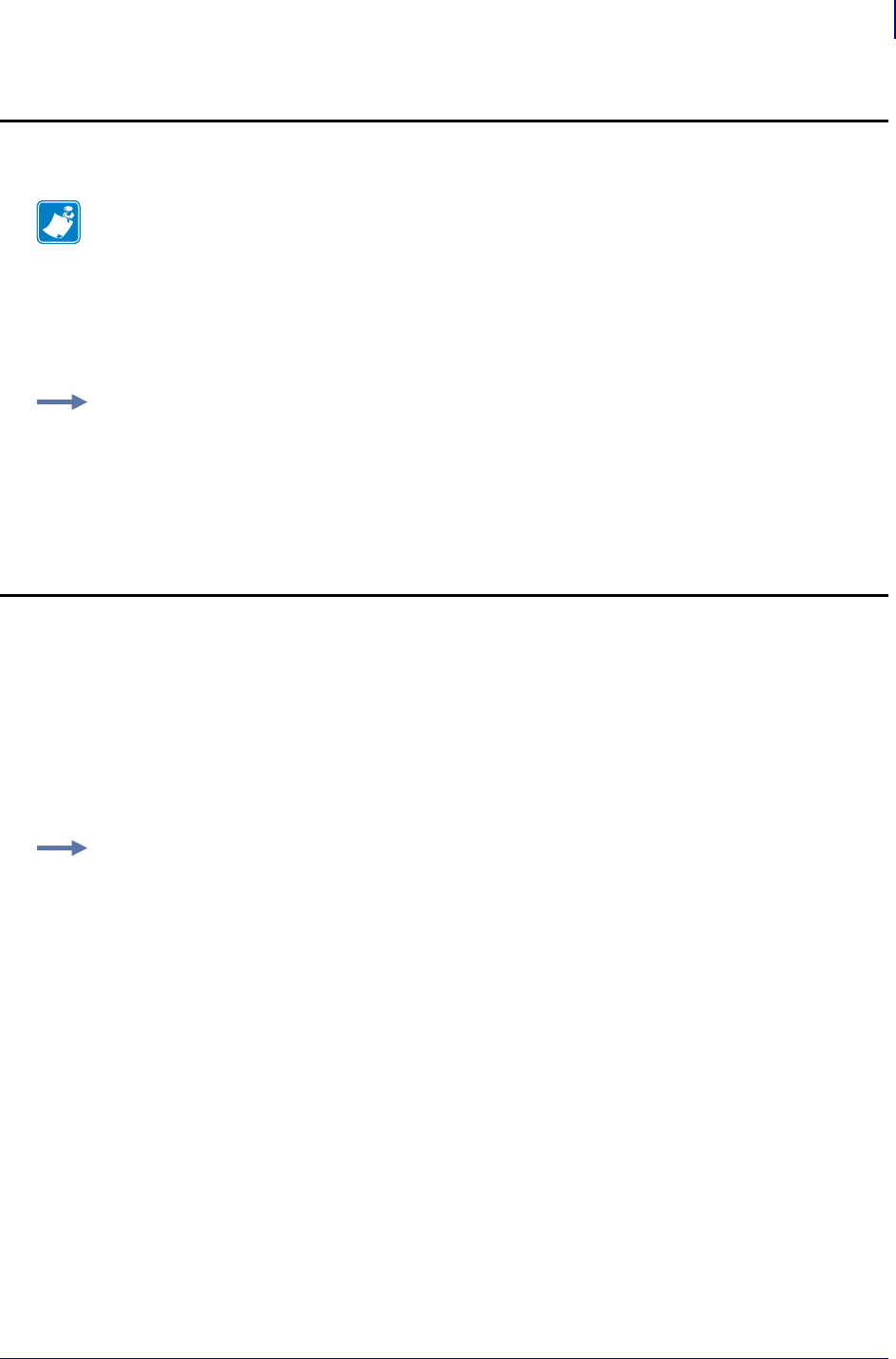
1293
SGD Wireless Commands
wlan.security
1/31/18 Programming Guide P1099958-001
Security Type 14: WPA LEAP
Additional parameters that need to be set and the SGD commands to use:
• user ID (see wlan.username on page 1301)
• password (see wlan.password onpage1274)
Security Type 15: Kerberos
Additional parameters that need to be set and the SGD commands to use:
• Kerberos user ID (see wlan.kerberos.username on page 1267)
• Kerberos password (see wlan.kerberos.password on page 1265)
• realm (see wlan.kerberos.realm on page 1266)
• Key Distribution Center (KDC) (see wlan.kerberos.kdc onpage1263)
Note • Configuring the printer for WPA also allows the printer to be used in WPA2 environments.
Example: This example configures the printer for WPA LEAP authentication, including a user ID
with a value of “user” and a password with a value of “password.”
! U1 setvar "wlan.security" "14"
! U1 setvar "wlan.username" "user"
! U1 setvar "wlan.password" "password"
Example: This example configures the printer for Kerberos encryption, including a Kerberos user
ID with a value of “user,” a Kerberos password with a value of “password,” a realm of “zebra,” and
a KDC of “krbtgt.”
! U1 setvar "wlan.security" "15"
! U1 setvar "wlan.kerberos.username" "user"
! U1 setvar "wlan.kerberos.password" "password"
! U1 setvar "wlan.kerberos.realm" "zebra"
! U1 setvar "wlan.kerberos.kdc" "krbtgt"
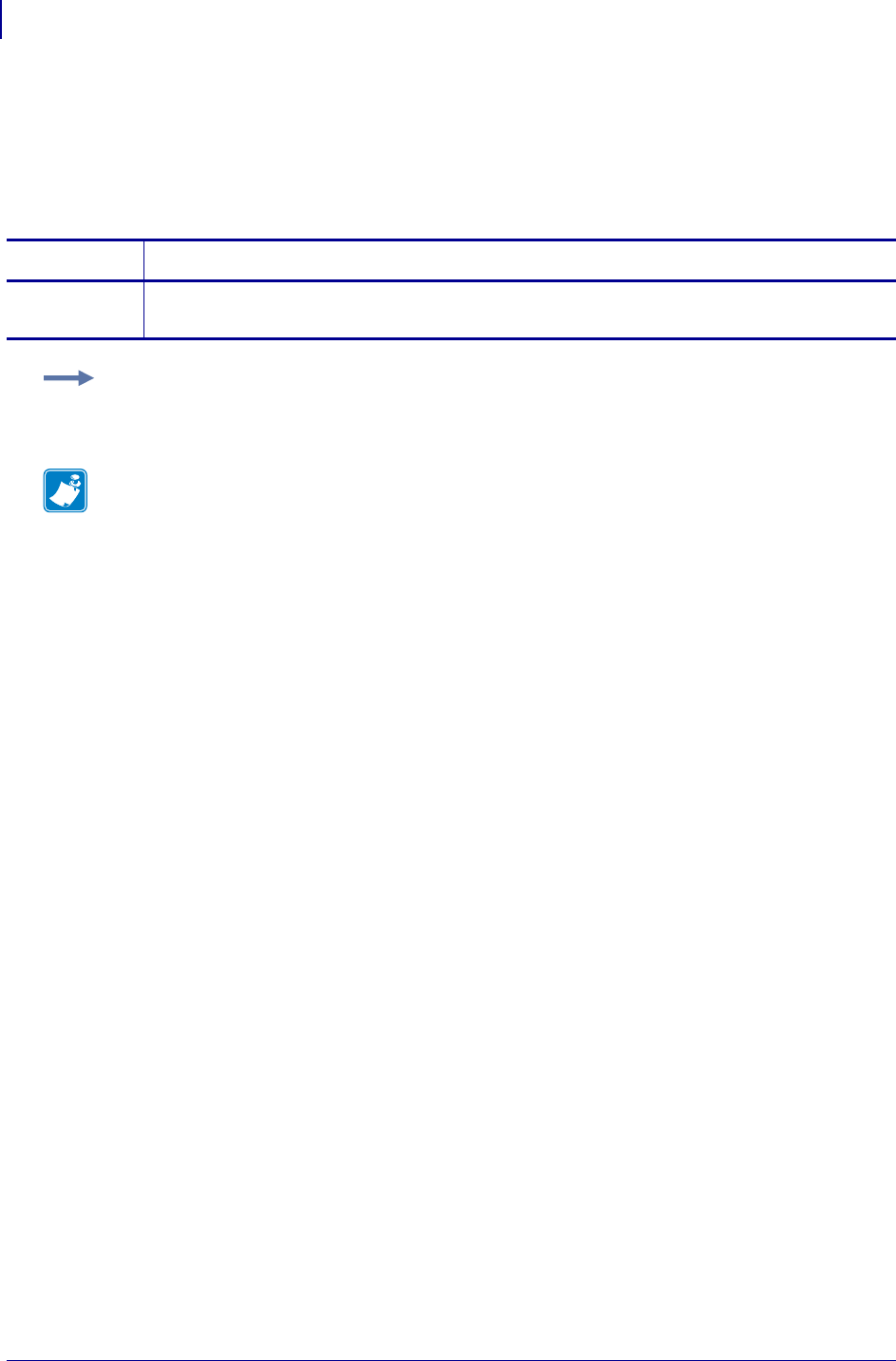
SGD Wireless Commands
wlan.signal_noise
1294
P1099958-001 Programming Guide 1/31/18
wlan.signal_noise
This command returns the signal noise on the wireless network. Values above 40% represent a very
significant noise, and radio communication is not reliable.
getvar
Commands Details
getvar This command instructs the printer to return the current signal noise on the wireless network.
Format: ! U1 getvar "wlan.signal_noise"
Example: In this example, the getvar result is the current signal_noise value.
! U1 getvar "wlan.signal_noise"
Note •
•For printer support, see SGD Command Support on page 1393.
•For details on SGD command structure, see
Command Structure
on page 573.
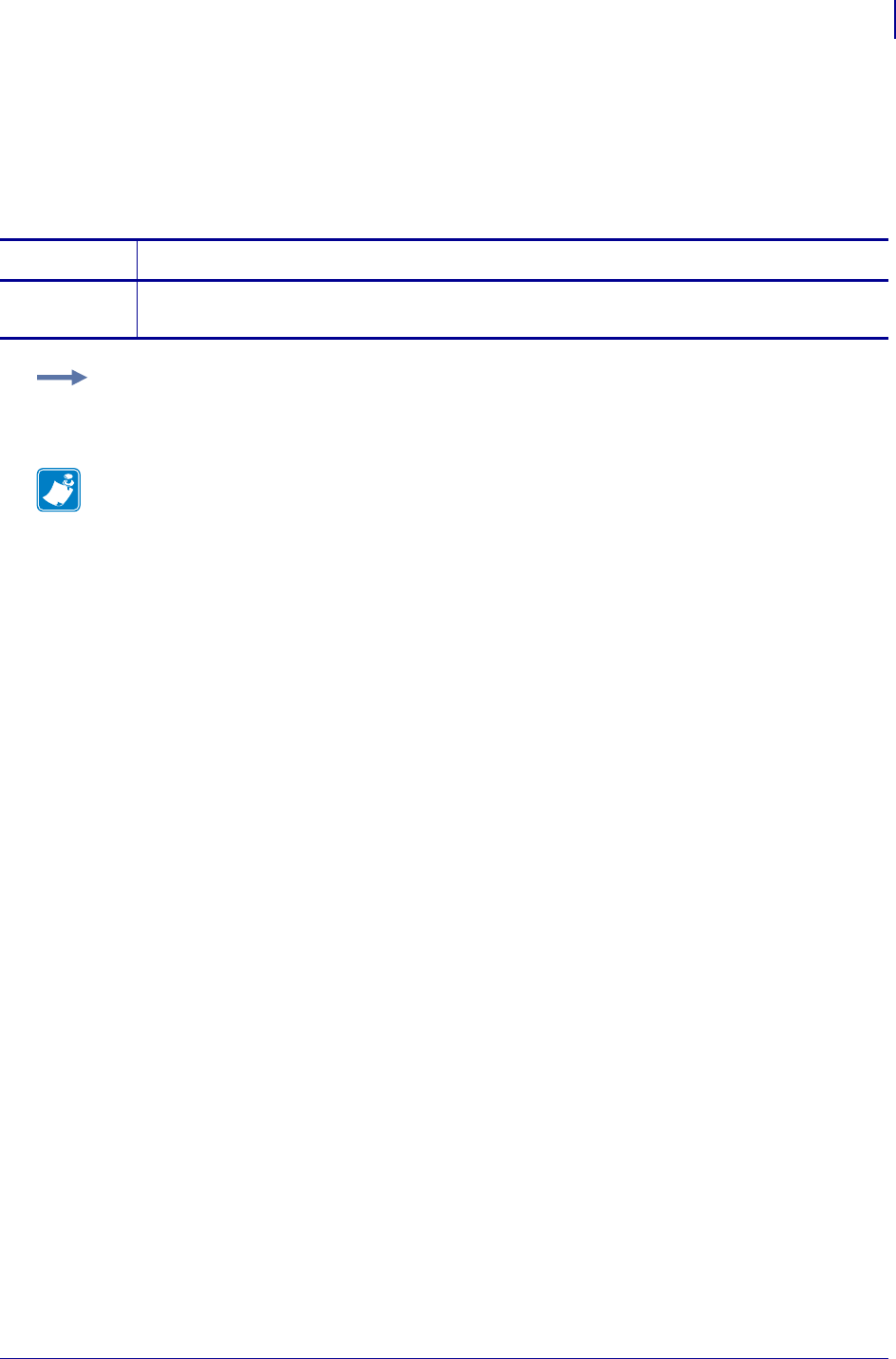
1295
SGD Wireless Commands
wlan.signal_quality
1/31/18 Programming Guide P1099958-001
wlan.signal_quality
This command instructs the printer to return the current signal quality of the wireless network. Values
below 40% represent a very poor signal quality, and radio communication is not reliable.
getvar
Commands Details
getvar This command instructs the printer to return the current signal quality of the wireless network.
Format: ! U1 getvar "wlan.signal_quality"
Example: In this example, the getvar result is the current signal_quality value.
! U1 getvar "wlan.signal_quality"
Note •
•For printer support, see SGD Command Support on page 1393.
•For details on SGD command structure, see
Command Structure
on page 573.
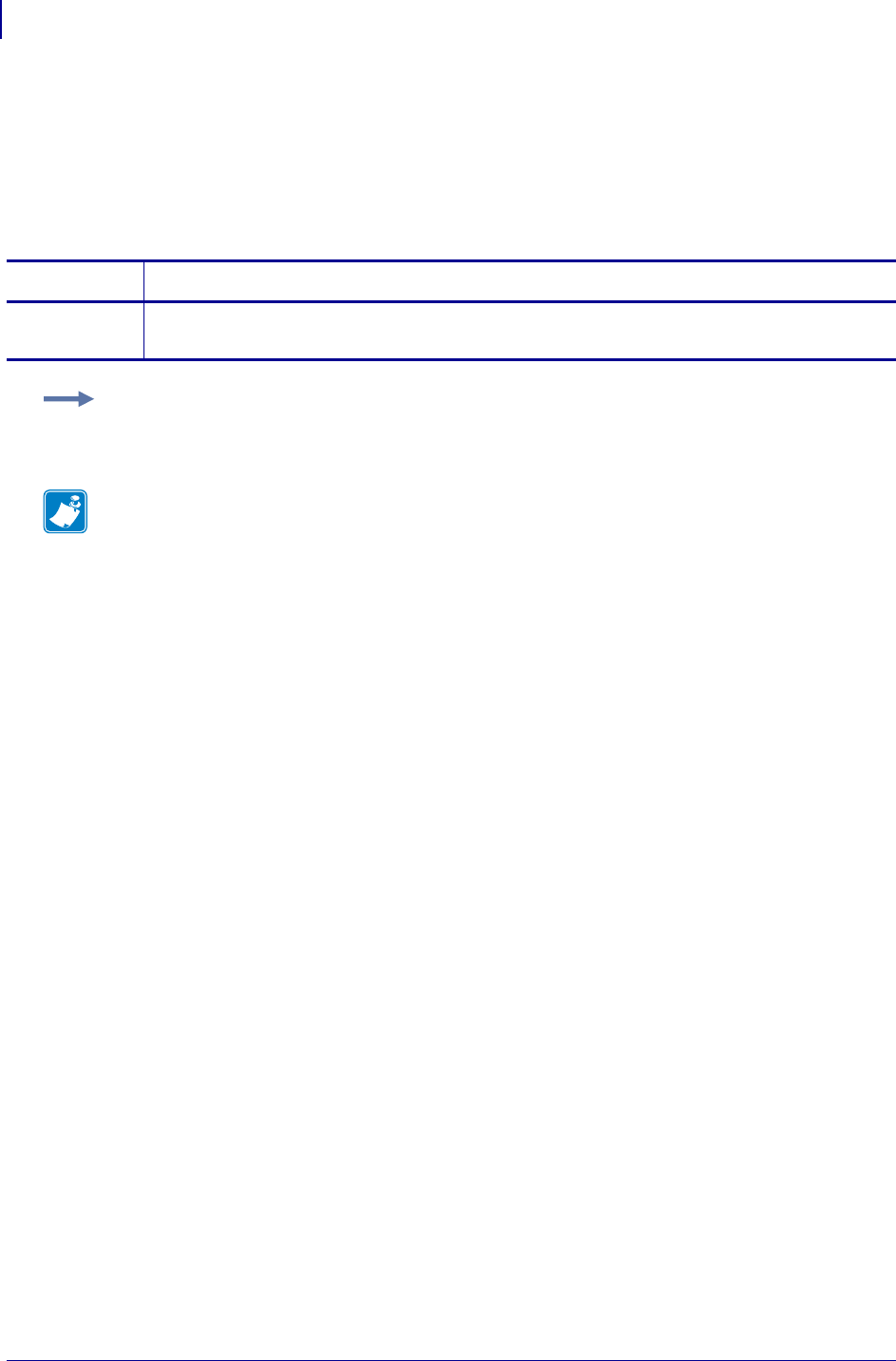
SGD Wireless Commands
wlan.signal_strength
1296
P1099958-001 Programming Guide 1/31/18
wlan.signal_strength
This command returns the signal strength of the connection to the access point as a percentage
value between zero (not connected) and 100 (strongest signal). Values below 40% represent a very
poor signal and radio communication is not reliable.
getvar
Commands Details
getvar This command instructs the printer to respond with the current signal strength.
Format: ! U1 getvar "wlan.signal_strength"
Example: In this example, the getvar result is "93".
! U1 getvar "wlan.signal_strength"
Note •
•For printer support, see SGD Command Support on page 1393.
•For details on SGD command structure, see
Command Structure
on page 573.
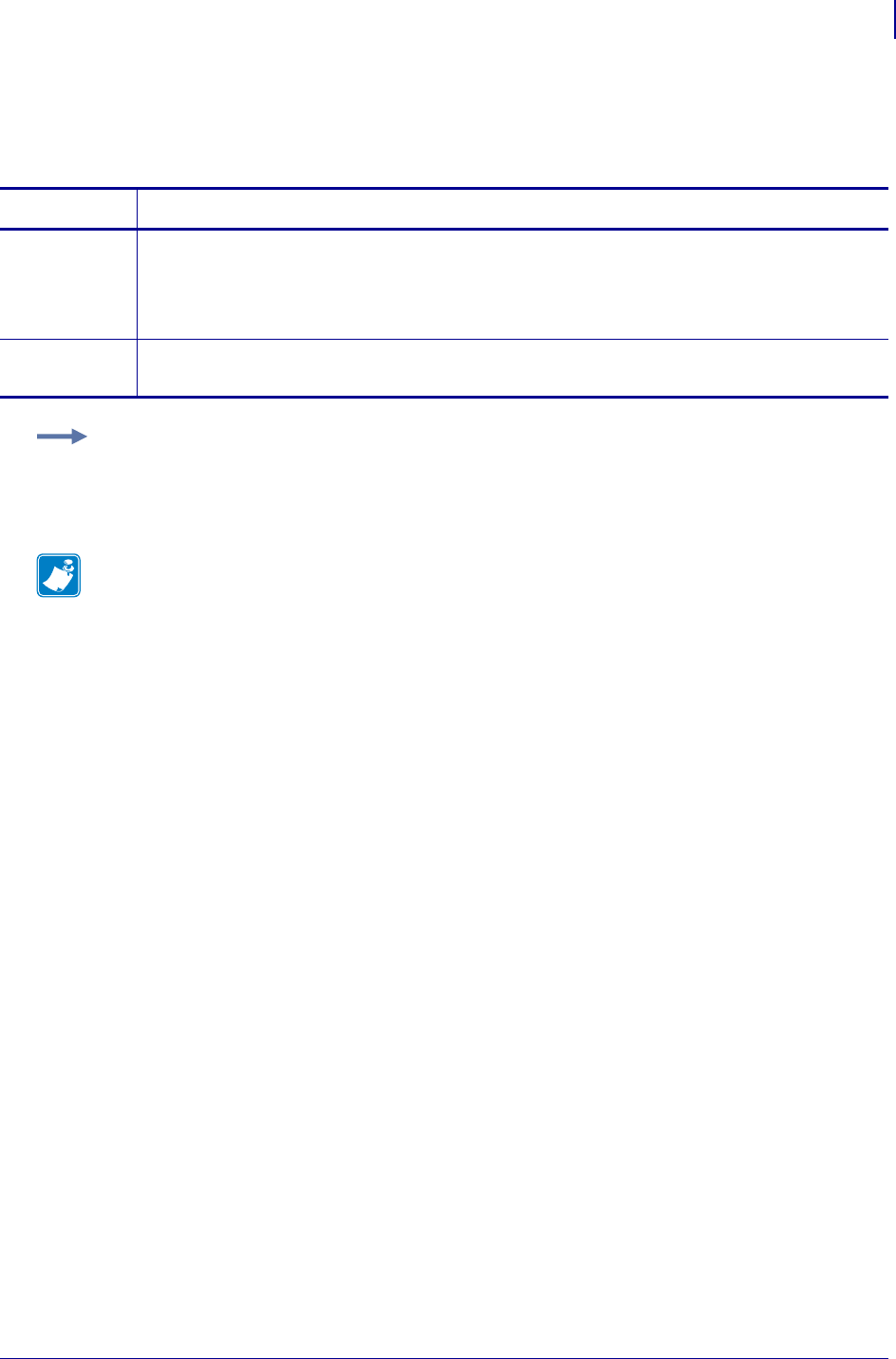
1297
SGD Wireless Commands
wlan.station_name
1/31/18 Programming Guide P1099958-001
wlan.station_name
This printer setting refers to the station name.
Commands Details
setvar This command instructs the printer to set the station name.
Format: ! U1 setvar "wlan.station_name" "value"
Values: A maximum of 32 alphanumeric characters
Default: "ZEBRA"
getvar This command instructs the printer to respond with the station name value.
Format: ! U1 getvar "wlan.station_name"
Example: This setvar example shows the value set to "ZEBRA".
! U1 setvar "wlan.station_name" "ZEBRA"
When the setvar value is set to "ZEBRA", the getvar result is "ZEBRA".
Note •
•For printer support, see SGD Command Support on page 1393.
•For details on SGD command structure, see
Command Structure
on page 573.
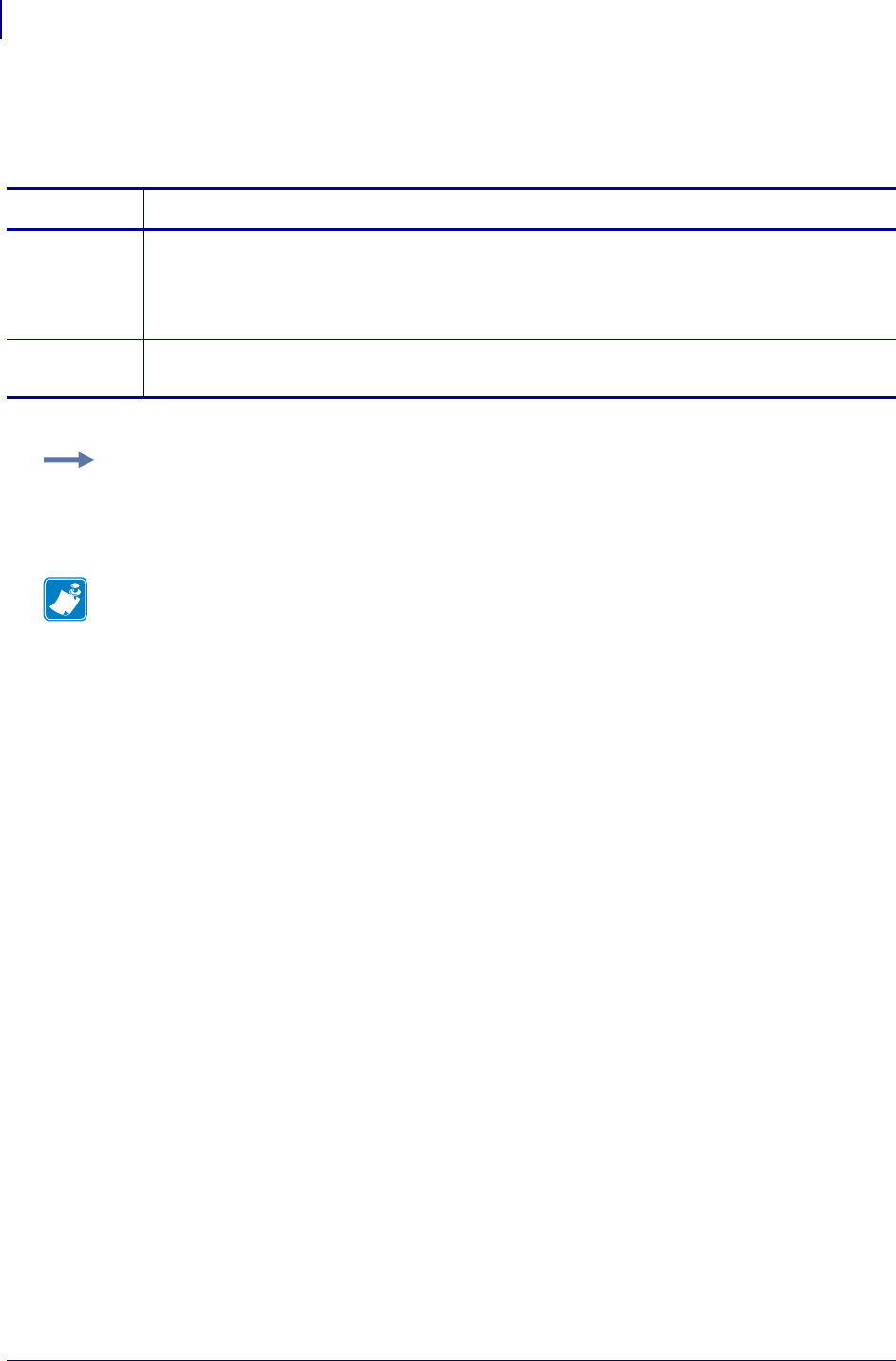
SGD Wireless Commands
wlan.tx_power
1298
P1099958-001 Programming Guide 1/31/18
wlan.tx_power
This printer setting refers to specifying the wireless transmit power.
Commands Details
setvar This command instructs the printer to set the wireless transmit power.
Format: ! U1 setvar "wlan.tx_power" "value"
Values: Decimal values of 1, 5, 20, 30, 50, 100
Default: "100"
getvar This command instructs the printer to respond with the wireless transmit power.
Format: ! U1 getvar "wlan.tx_power"
Example: This setvar example shows the value set to "100".
! U1 setvar "wlan.tx_power" "100"
When the setvar value is set to "100", the getvar result is "100".
Note •
•For printer support, see SGD Command Support on page 1393.
•For details on SGD command structure, see
Command Structure
on page 573.
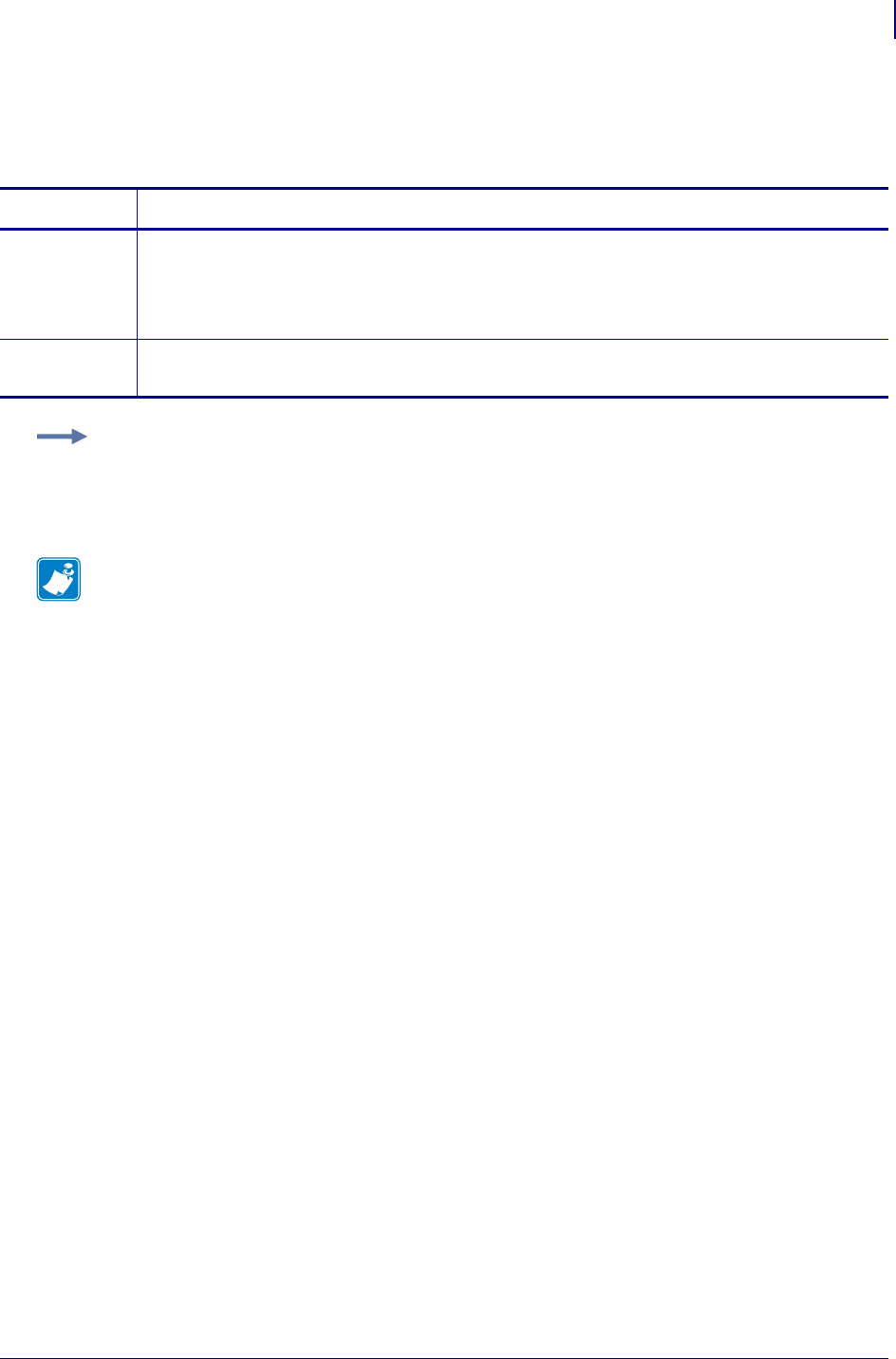
1299
SGD Wireless Commands
wlan.tx_rate
1/31/18 Programming Guide P1099958-001
wlan.tx_rate
This printer setting refers to specifying the wireless transmit rate.
Commands Details
setvar This command instructs the printer to set the wireless transmit rate.
Format: ! U1 setvar "wlan.tx_rate" "value"
Values: 1, 2, 5.5, 11, all
Default: "all"
getvar This command instructs the printer to respond with the wireless transmit rate.
Format: ! U1 getvar "wlan.tx_rate"
Example: This setvar example shows the value set to "all".
! U1 setvar "wlan.tx_rate" "all"
When the setvar value is set to "all", the getvar result is "all".
Note •
•For printer support, see SGD Command Support on page 1393.
•For details on SGD command structure, see
Command Structure
on page 573.
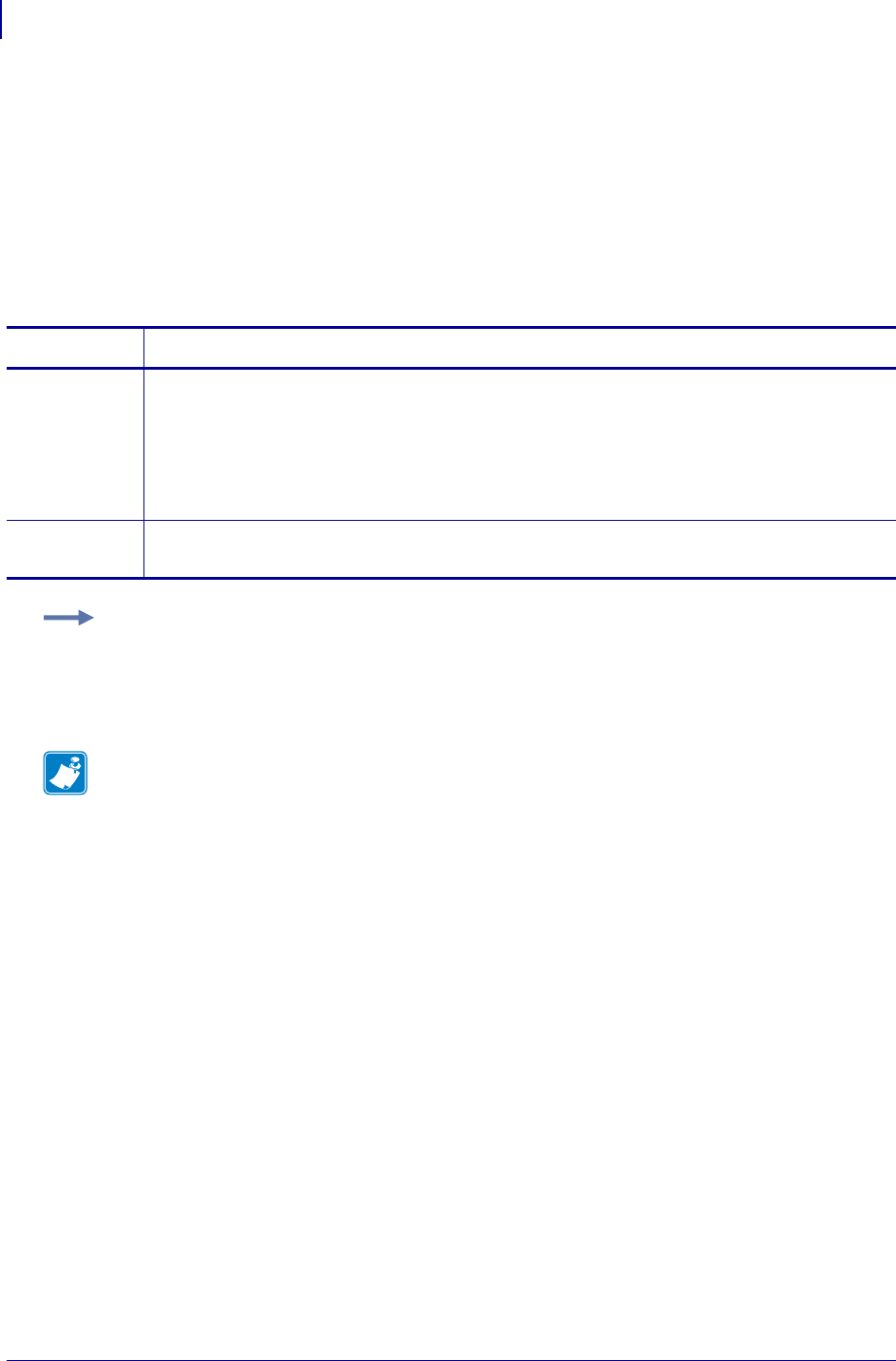
SGD Wireless Commands
wlan.user_channel_list
1300
P1099958-001 Programming Guide 1/31/18
wlan.user_channel_list
This command sets the list of available channels.
Related Commands:
•wlan.active_channels on page 1209
•wlan.allowed_band on page 1214
•wlan.permitted_channels on page 1275
Supported Devices ZT200 Series
Commands Details
setvar This command sets the list of available channels.
Format: ! U1 setvar "wlan.user_channel_list" "value"
Values: One or more of the following:
1,2,3,4,5,6,7,8,9,10,11,36,40,44,48,52,56,60,64,100,104,108,
112,116,132,136,140,149,153,157,161,165,all
Default: "all"
getvar This command retrieves the currently set list of available channels.
Format: ! U1 getvar wlan.user_channel_list"
Example: This example sets the available channel list to channels 1-9.
! U1 setvar "wlan.user_channel_list" "1,2,3,4,5,6,7,8,9"
Note •
•For printer support, see SGD Command Support on page 1393.
•For details on SGD command structure, see
Command Structure
on page 573.
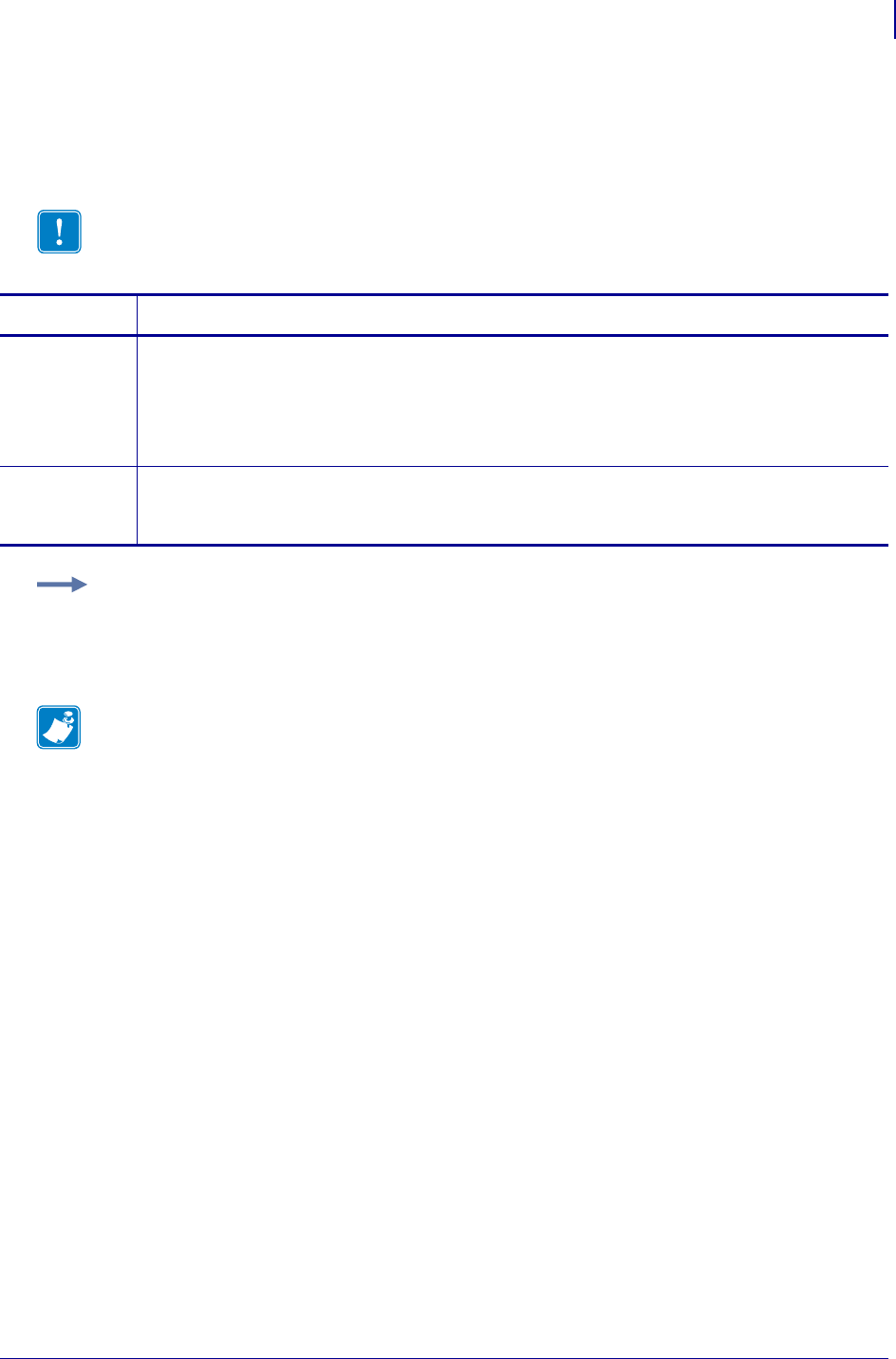
1301
SGD Wireless Commands
wlan.username
1/31/18 Programming Guide P1099958-001
wlan.username
This printer setting refers to the generic user name that is used by the wireless securities that need a
user name.
Important • Kerberos has its own user name field.
Commands Details
setvar This command instructs the printer to set a generic user name for wireless securities that need a
user name.
Format: ! U1 setvar "wlan.username" "value"
Values: A maximum of 32 alphanumeric characters
Default: "user"
getvar This command instructs the printer to respond with a generic user name for the wireless securities
that need a user name.
Format: ! U1 getvar "wlan.username"
Example: This setvar example shows the value set to "user".
! U1 setvar "wlan.username" "user"
When the setvar value is set to "user", the getvar result is "user".
Note •
•For printer support, see SGD Command Support on page 1393.
•For details on SGD command structure, see
Command Structure
on page 573.
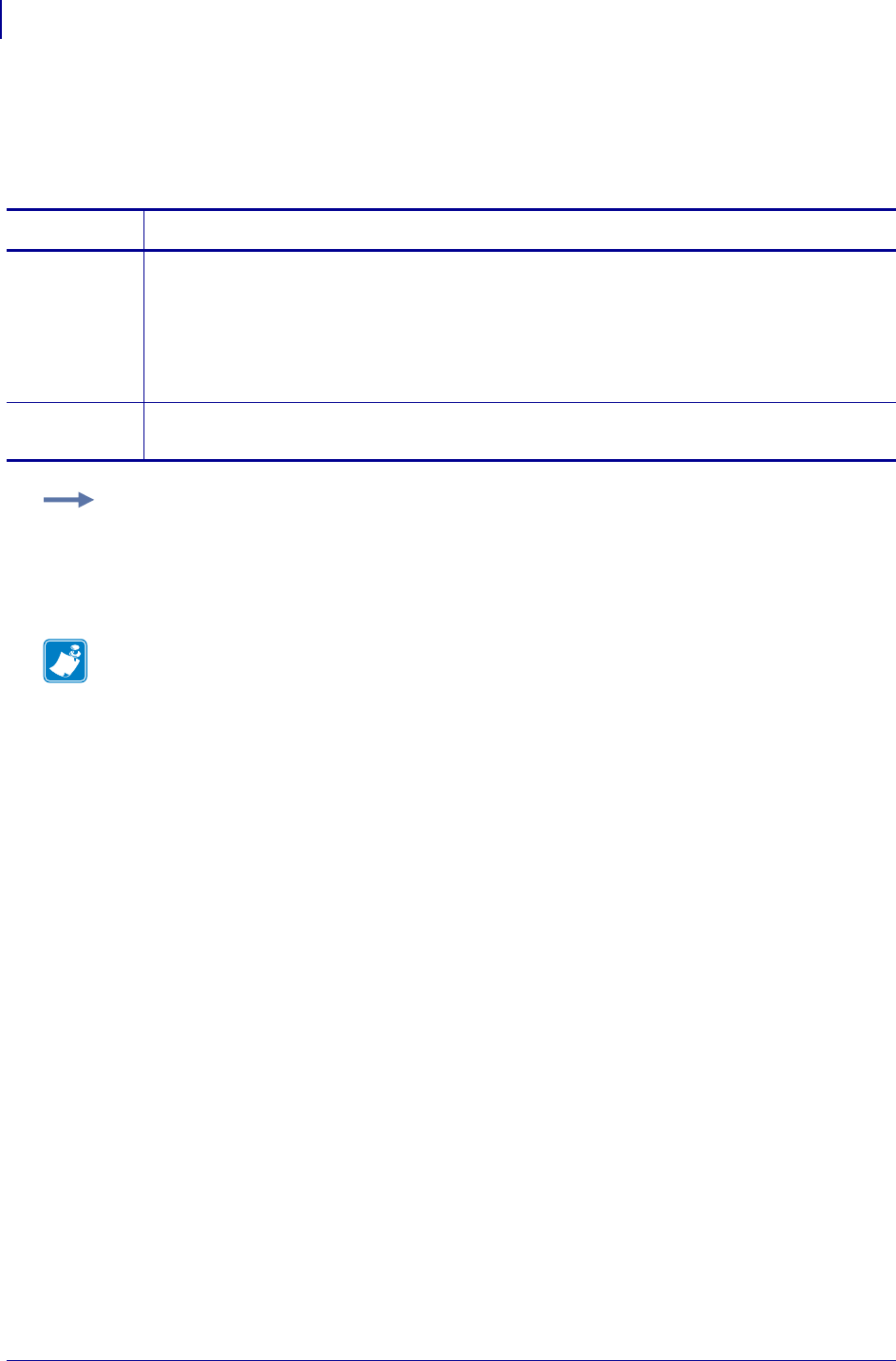
SGD Wireless Commands
wlan.waveagent.enable
1302
P1099958-001 Programming Guide 1/31/18
wlan.waveagent.enable
This command enables/disables the internal agent for support of Veriwave's WaveDeploy system.
WaveDeploy is a software product used for performing network site surveys.
Supported Devices ZT200 Series
Commands Details
setvar This command enables or disables internal agent support for waveagent.
Format: ! U1 setvar "wlan.waveagent.enable" "value"
Values:
"off"
"on"
Default: "off"
getvar This command instructs the printer to respond with the current waveagent support status.
Format: ! U1 getvar "wlan.waveagent.enable"
Example:
! U1 setvar "wlan.waveagent.enable" "on"
Note •
•For printer support, see SGD Command Support on page 1393.
•For details on SGD command structure, see
Command Structure
on page 573.
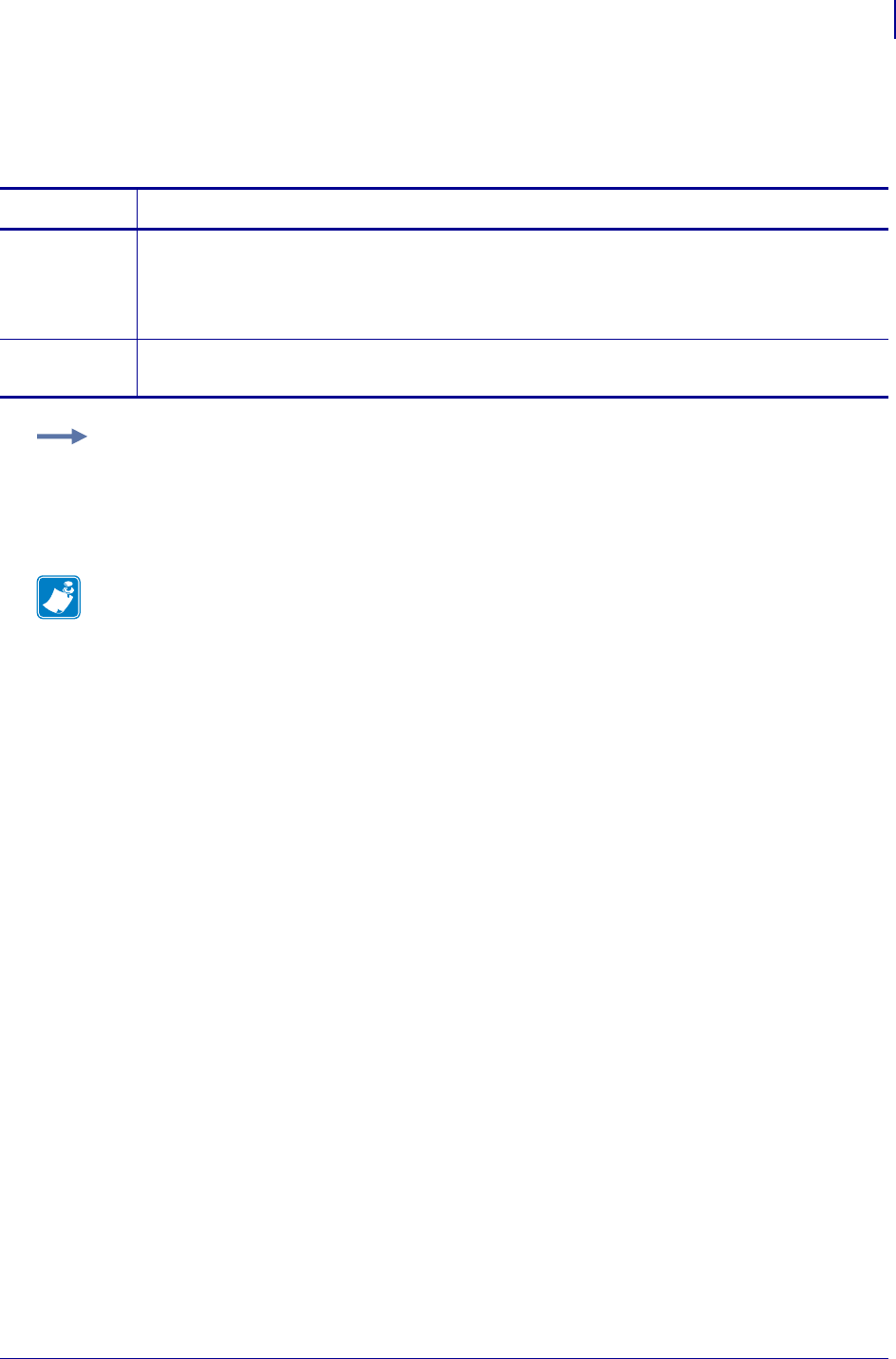
1303
SGD Wireless Commands
wlan.waveagent.udp_port
1/31/18 Programming Guide P1099958-001
wlan.waveagent.udp_port
This command specifies the UDP port number used by WaveAgent.
Supported Devices ZT200 Series
Commands Details
setvar This command specifies the port to be used by WaveAgent.
Format: ! U1 setvar "wlan.waveagent.udp_port" "value"
Values: "1" to "64000"
Default: "18100"
getvar This command instructs the printer to respond with the current port setting for WaveAgent.
Format: ! U1 getvar "wlan.waveagent.udp_port"
Example: This setvar example shows the value set to "on".
! U1 setvar "wlan.waveagent.udp_port" "21000"
Note •
•For printer support, see SGD Command Support on page 1393.
•For details on SGD command structure, see
Command Structure
on page 573.
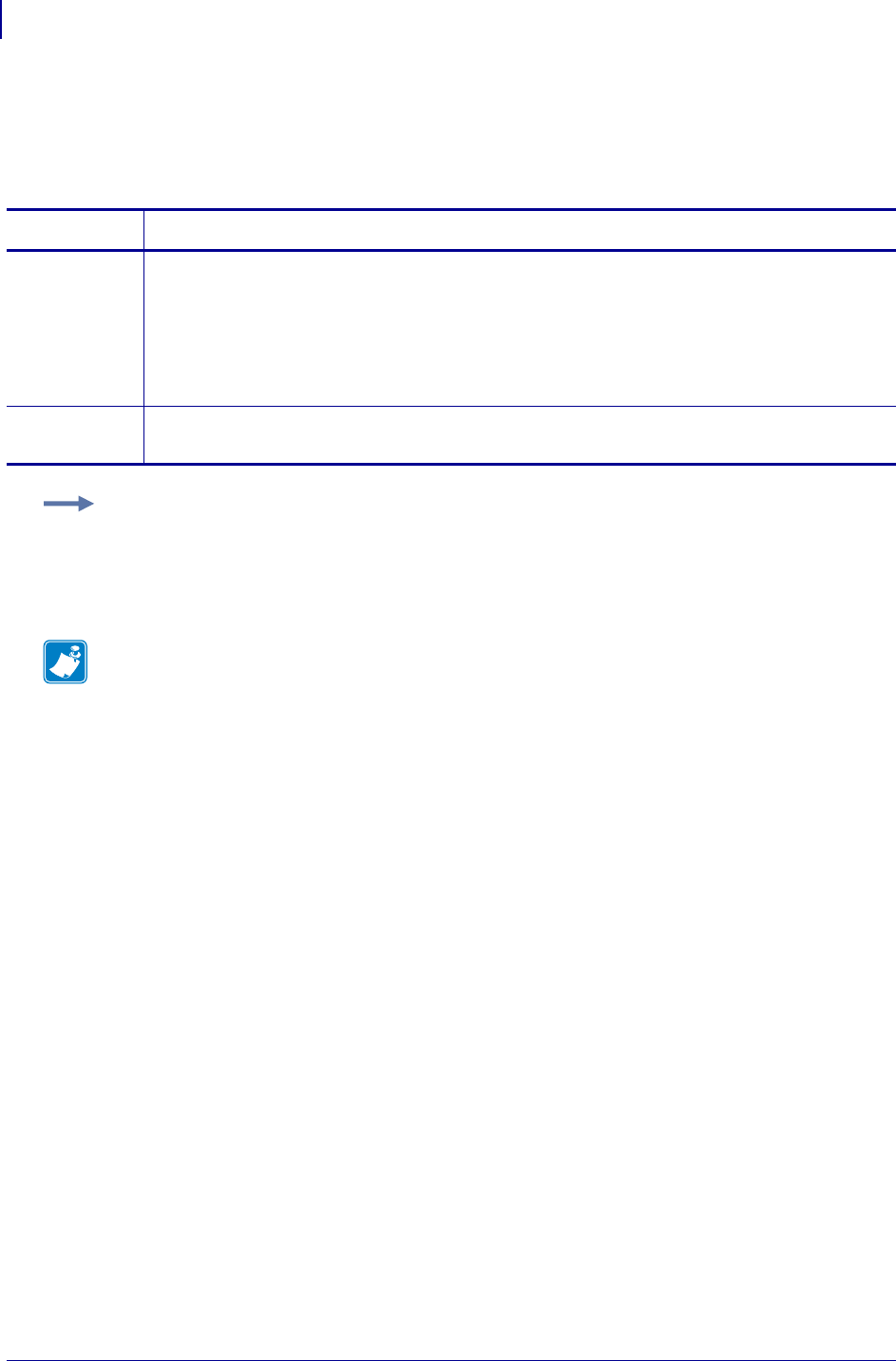
SGD Wireless Commands
wlan.wep.auth_type
1304
P1099958-001 Programming Guide 1/31/18
wlan.wep.auth_type
For the WEP security type, this printer setting selects the authentication type to be used between the
printer and the access point. The authentication types are open system and shared key.
Commands Details
setvar This command instructs the printer to set the WEP authentication type.
Format: ! U1 setvar "wlan.wep.auth_type" "value"
Values:
"open" = enables the open authentication type
"shared" = enables the shared authentication type
Default: "open"
getvar This command instructs the printer to retrieve the current WEP authentication type.
Format: ! U1 getvar "wlan.wep.auth_type"
Example: This setvar example shows the value set to "open".
! U1 setvar "wlan.wep.auth_type" "open"
When the setvar value is set to "open", the getvar result is "open".
Note •
•For printer support, see SGD Command Support on page 1393.
•For details on SGD command structure, see
Command Structure
on page 573.
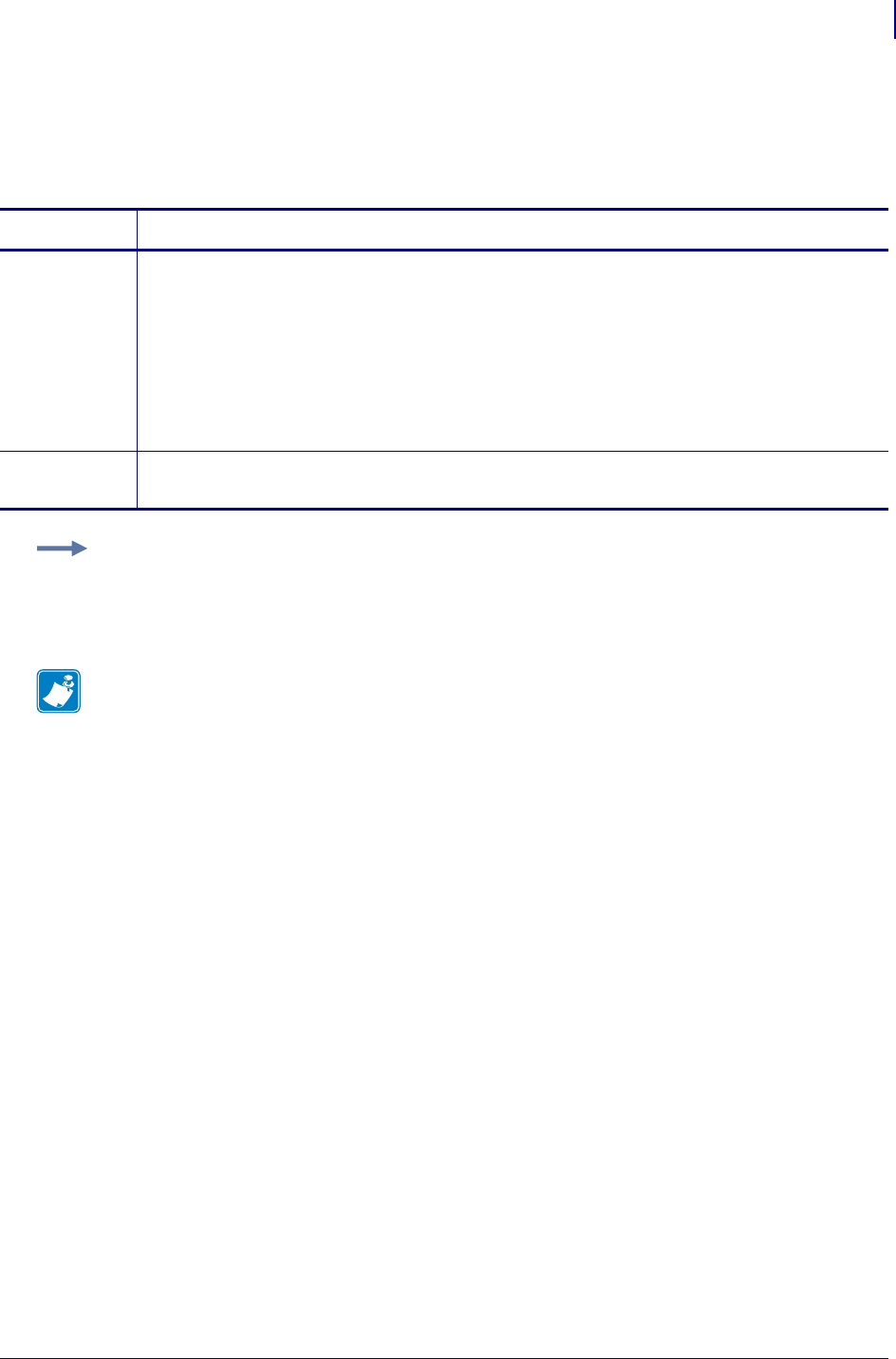
1305
SGD Wireless Commands
wlan.wep.index
1/31/18 Programming Guide P1099958-001
wlan.wep.index
This printer setting refers to the WEP (Wired Equivalent Privacy) encryption key index. This printer
setting determines which one of the four encryption keys is to be used by the client (printer).
Commands Details
setvar This command instructs the printer to set the encryption key index.
Format: ! U1 setvar "wlan.wep.index" "value"
Values:
"1" = enables encryption key 1
"2" = enables encryption key 2
"3" = enables encryption key 3
"4" = enables encryption key 4
Default: "1"
getvar This command instructs the printer to respond with the encryption key index.
Format: ! U1 getvar "wlan.wep.index"
Example: This setvar example shows the value set to "1".
! U1 setvar "wlan.wep.index" "1"
When the setvar value is set to "1", the getvar result is "1".
Note •
•For printer support, see SGD Command Support on page 1393.
•For details on SGD command structure, see
Command Structure
on page 573.
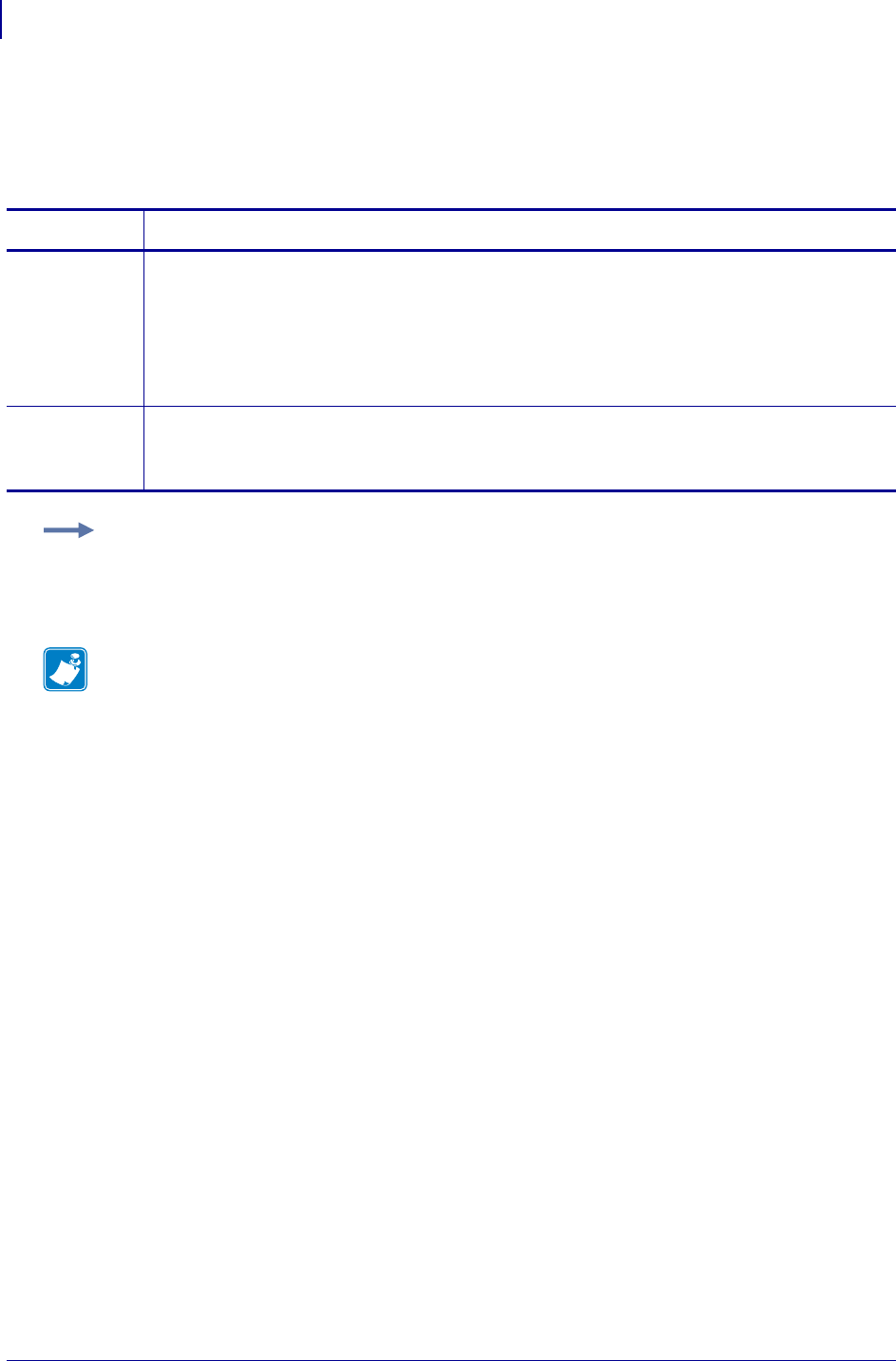
SGD Wireless Commands
wlan.wep.key1
1306
P1099958-001 Programming Guide 1/31/18
wlan.wep.key1
This printer setting refers to the first indexed WEP encryption key. The WEP encryption key is a
hexadecimal or string value. This key should match the wireless network WEP encryption key 1.
Commands Details
setvar This command instructs the printer to set the encryption key.
Format: ! U1 setvar "wlan.wep.key1" "value"
Values:
10 hexadecimal characters for 40-bit encryption
26 hexadecimal characters for 128-bit encryption
Default: All zeros
getvar This command instructs the printer to respond with the encryption key.
Format: ! U1 getvar "wlan.wep.key1"
For protection a single "*" prints.
Example: This setvar example shows the value set to "A1B2C3D4F5".
! U1 setvar "wlan.wep.key1" "A1B2C3D4F5"
When the setvar value is set to "A1B2C3D4F5", the getvar result is "*".
Note •
•For printer support, see SGD Command Support on page 1393.
•For details on SGD command structure, see
Command Structure
on page 573.
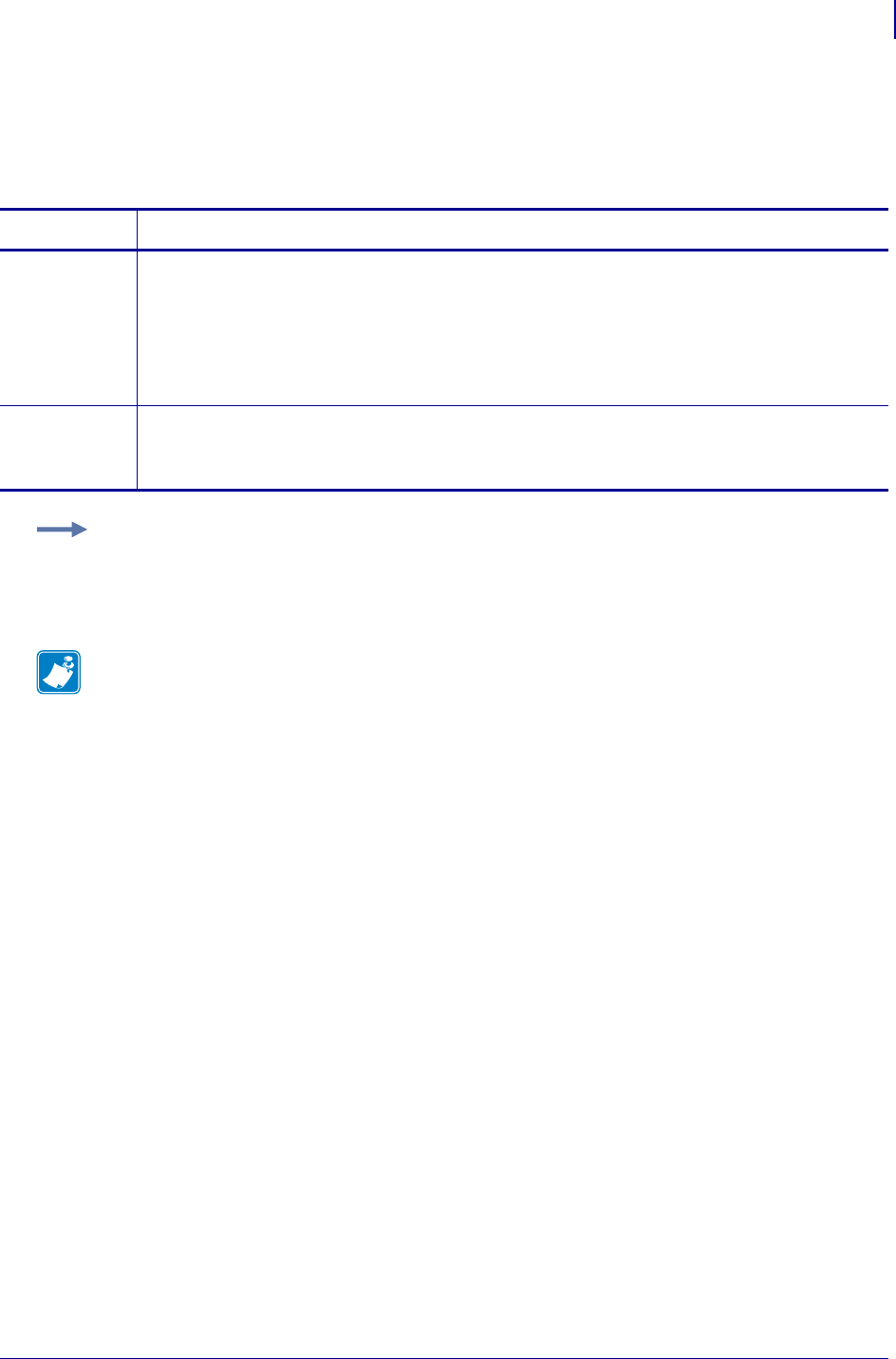
1307
SGD Wireless Commands
wlan.wep.key2
1/31/18 Programming Guide P1099958-001
wlan.wep.key2
This printer setting refers to the second indexed WEP encryption key. The WEP encryption key is a
hexadecimal string value. This key should match the wireless network WEP encryption key 2.
Commands Details
setvar This command instructs the printer to set the encryption key.
Format: ! U1 setvar "wlan.wep.key2" "value"
Values:
10 hexadecimal characters for 40-bit encryption
26 hexadecimal characters for 128-bit encryption
Default: All zeros
getvar This command instructs the printer respond with the encryption key.
Format: ! U1 getvar "wlan.wep.key2"
For protection a single "*" prints.
Example: This setvar example shows the value set to "A1B2C3D4F5".
! U1 setvar "wlan.wep.key2" "A1B2C3D4F5"
When the setvar value is set to "A1B2C3D4F5", the getvar result is "*".
Note •
•For printer support, see SGD Command Support on page 1393.
•For details on SGD command structure, see
Command Structure
on page 573.
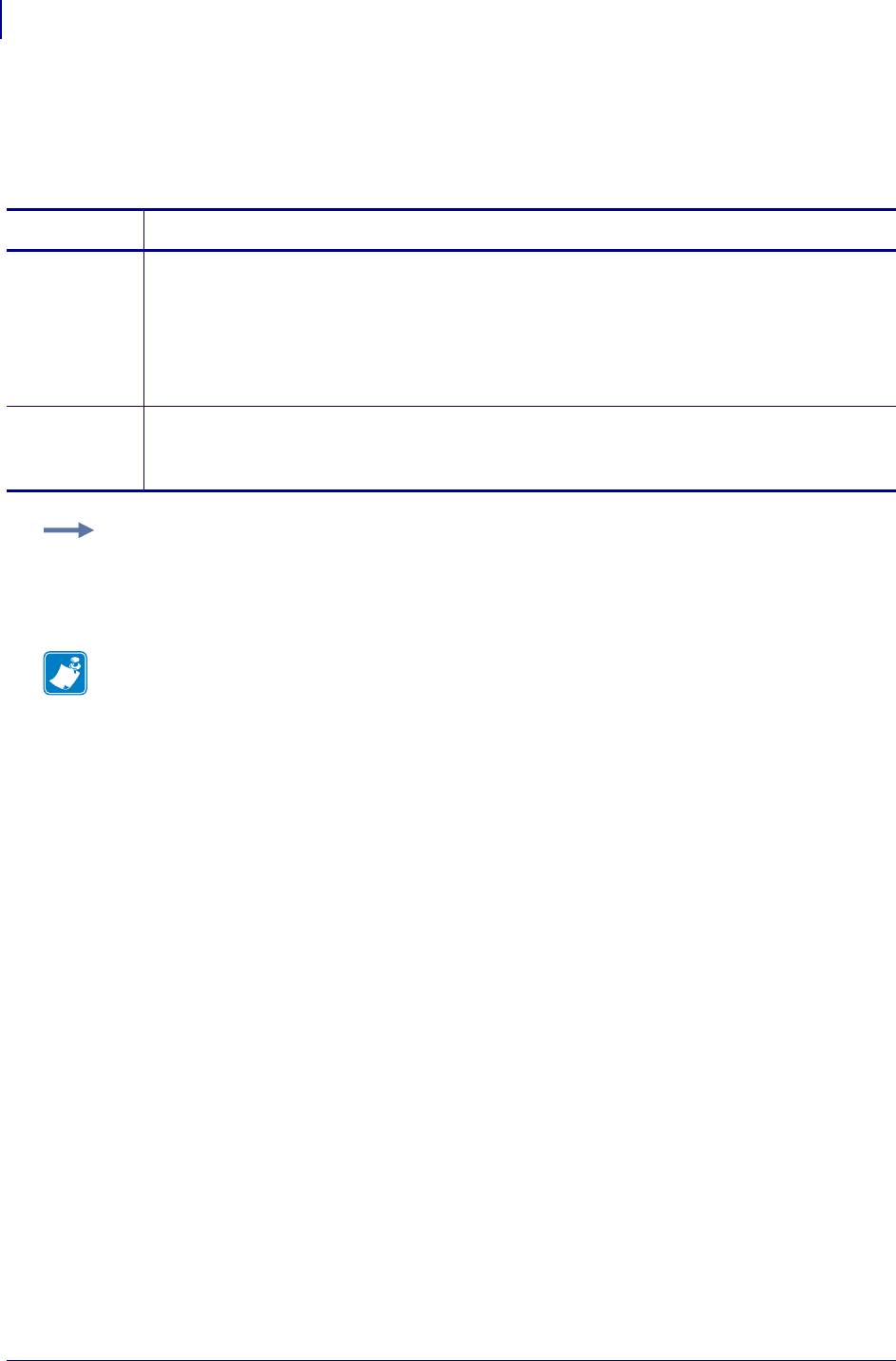
SGD Wireless Commands
wlan.wep.key3
1308
P1099958-001 Programming Guide 1/31/18
wlan.wep.key3
This printer setting refers to the third indexed WEP encryption key. The WEP encryption key is a
hexadecimal string value. This key should match the wireless network WEP encryption key 3.
Commands Details
setvar This command instructs the printer to set the encryption key.
Format: ! U1 setvar "wlan.wep.key3" "value"
Values:
10 hexadecimal characters for 40-bit encryption
26 hexadecimal characters for 128-bit encryption
Default: All zeros
getvar This command instructs the printer to respond with the encryption key.
Format: ! U1 getvar "wlan.wep.key3"
For protection a single "*" prints.
Example: This setvar example shows the value set to "A1B2C3D4F5".
! U1 setvar "wlan.wep.key3" "A1B2C3D4F5"
When the setvar value is set to "A1B2C3D4F5", the getvar result is "*".
Note •
•For printer support, see SGD Command Support on page 1393.
•For details on SGD command structure, see
Command Structure
on page 573.
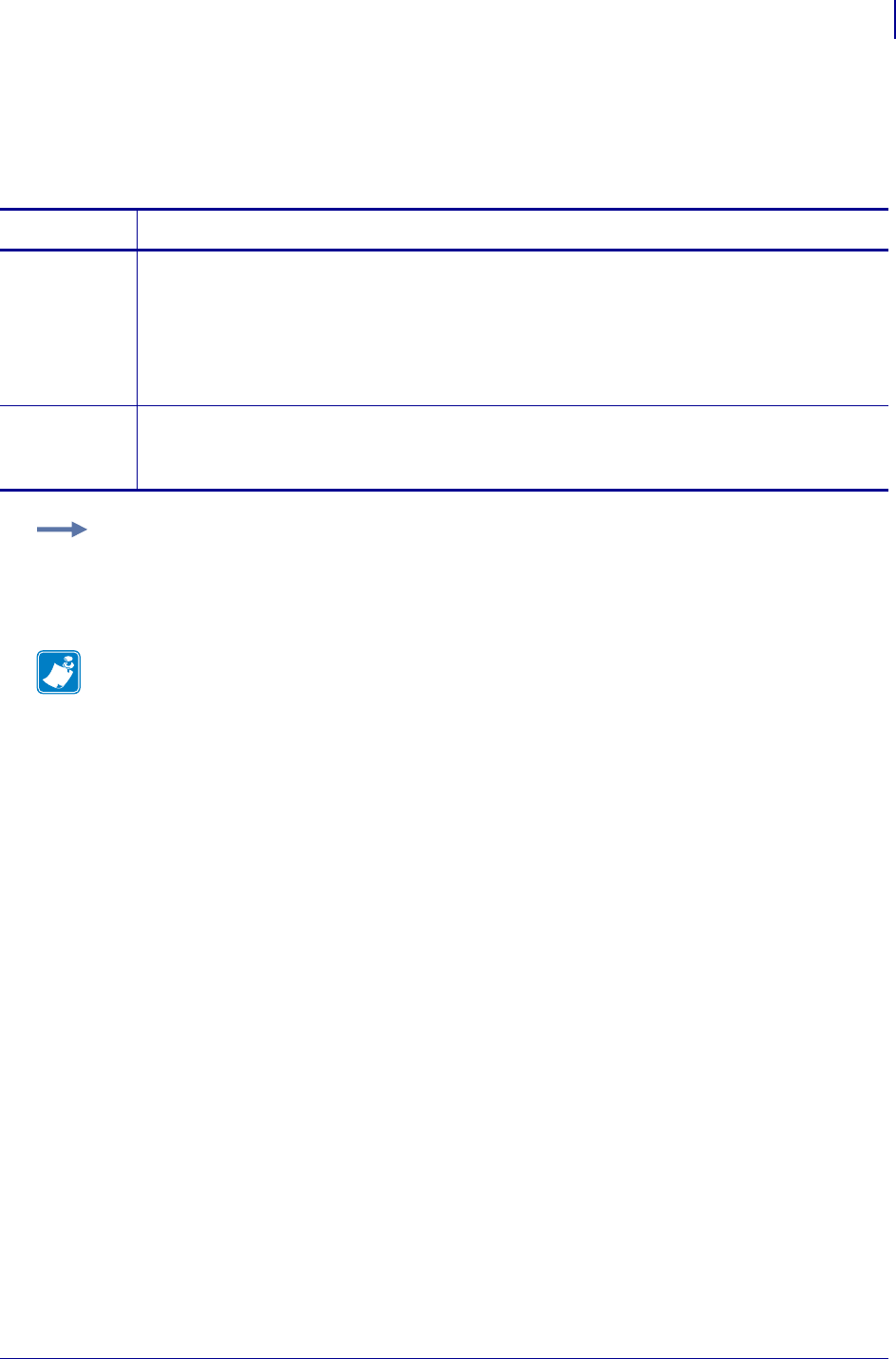
1309
SGD Wireless Commands
wlan.wep.key4
1/31/18 Programming Guide P1099958-001
wlan.wep.key4
This printer setting refers to the fourth indexed WEP encryption key. The WEP encryption key is a
hexadecimal string value. This key should match the wireless network WEP encryption key 4.
Commands Details
setvar This command instructs the printer to set the encryption key.
Format: ! U1 setvar "wlan.wep.key4" "value"
Values:
10 hexadecimal characters for 40-bit encryption
26 hexadecimal characters for 128-bit encryption
Default: All zeros
getvar This command instructs the printer respond with the encryption key.
Format: ! U1 getvar "wlan.wep.key4"
For protection a single "*" prints.
Example: This setvar example shows the value set to "A1B2C3D4F5".
! U1 setvar "wlan.wep.key4" "A1B2C3D4F5"
When the setvar value is set to "A1B2C3D4F5", the getvar result is "*".
Note •
•For printer support, see SGD Command Support on page 1393.
•For details on SGD command structure, see
Command Structure
on page 573.
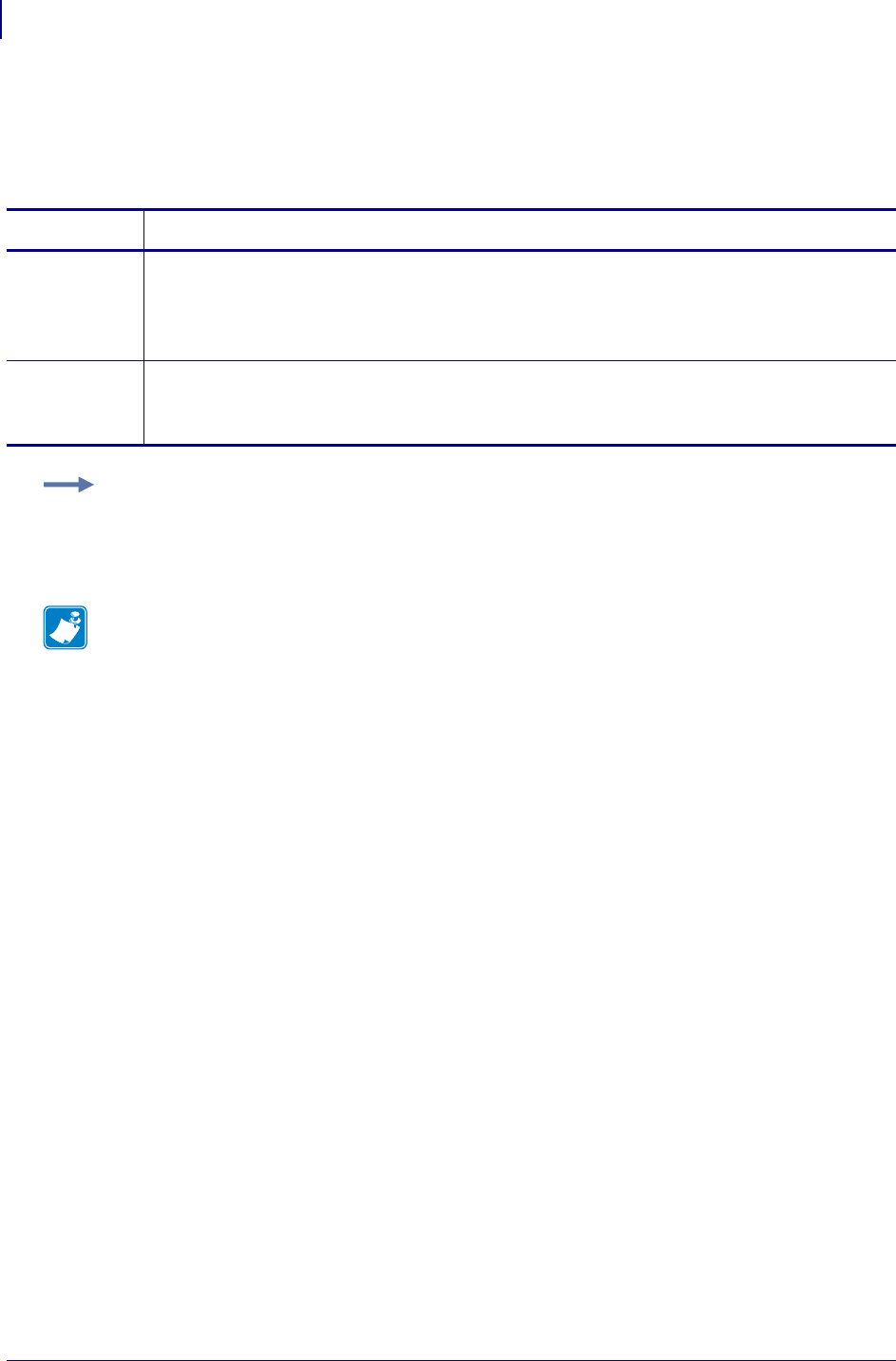
SGD Wireless Commands
wlan.wpa.psk
1310
P1099958-001 Programming Guide 1/31/18
wlan.wpa.psk
This printer setting specifies the pre-shared key (PSK) value to use when the WPA authentication is
set to PSK.
Commands Details
setvar This command instructs the printer to set the pre-shared key.
Format: ! U1 setvar "wlan.wpa.psk" "value"
Values: 64 hexadecimal digits
Default: 64 zeros (00000000...)
getvar This command instructs the printer to respond with the pre-shared key.
Format: ! U1 getvar "wlan.wpa.psk"
For protection a single "*" prints.
Example: This setvar example shows the value set to "00000000...".
! U1 setvar "wlan.wpa.psk" "00000000..."
When the setvar value is set to "00000000...", the getvar result is "*".
Note •
•For printer support, see SGD Command Support on page 1393.
•For details on SGD command structure, see
Command Structure
on page 573.
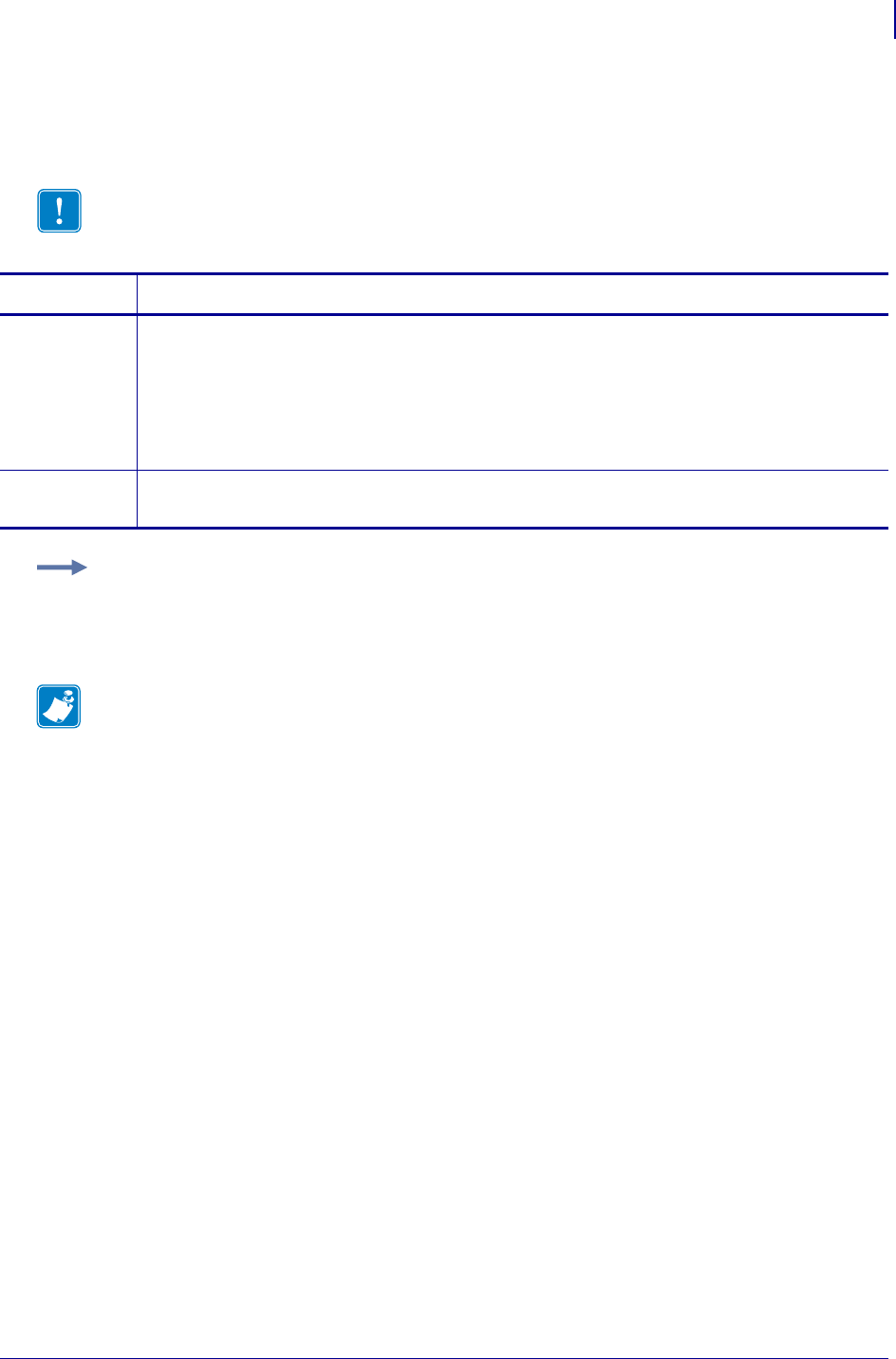
1311
SGD Wireless Commands
wlan.wep.key_format
1/31/18 Programming Guide P1099958-001
wlan.wep.key_format
This printer setting specifies the format for the WEP key.
Important • This printer setting should proceed any of the wep.key settings if you select a
non-default value.
Commands Details
setvar This command instructs the printer to set the WEP key format.
Format: ! U1 setvar "wlan.wep.key_format" "value"
Values:
"ascii" = WEP key is set by ASCII string
"hex" = WEP key is a Hex string
Default: "hex"
getvar This command instructs the printer to respond with the WEP key format.
Format: ! U1 getvar "wep.key_format"
Example: This setvar example shows the value set to "ascii".
! U1 setvar "wlan.wep.key_format" "ascii"
When the setvar value is set to "ascii", the getvar result is "ascii".
Note •
•For printer support, see SGD Command Support on page 1393.
•For details on SGD command structure, see
Command Structure
on page 573.

SGD Wireless Commands
wlan.wep.key_format
1312
P1099958-001 Programming Guide 1/31/18
Notes • ____________________________________________________________________
__________________________________________________________________________
__________________________________________________________________________
__________________________________________________________________________
__________________________________________________________________________
__________________________________________________________________________
__________________________________________________________________________
__________________________________________________________________________
__________________________________________________________________________
__________________________________________________________________________
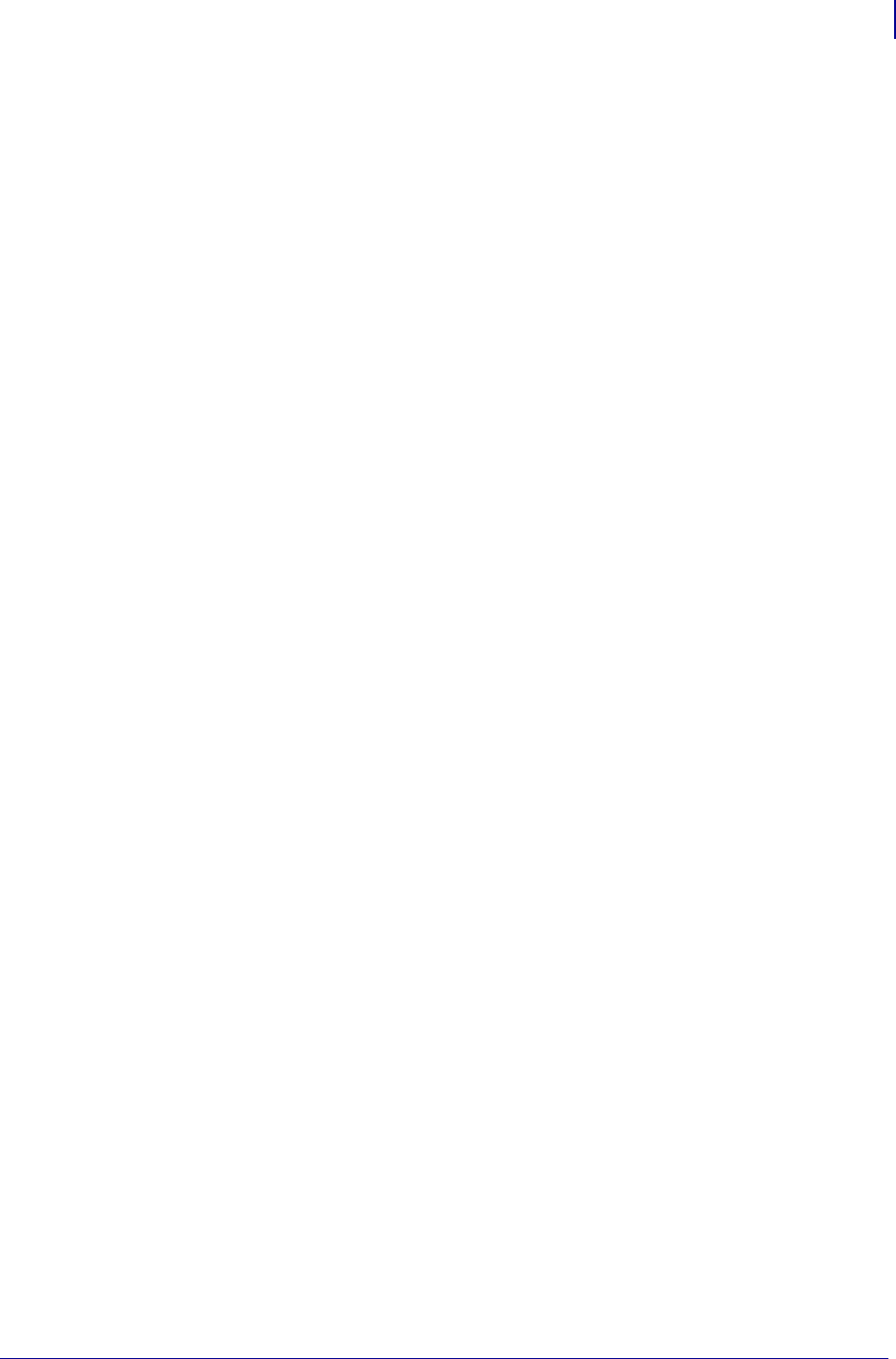
1313
SGD Wireless Commands
wlan.wep.key_format
1/31/18 Programming Guide P1099958-001

SGD Wireless Commands
wlan.wep.key_format
1314
P1099958-001 Programming Guide 1/31/18
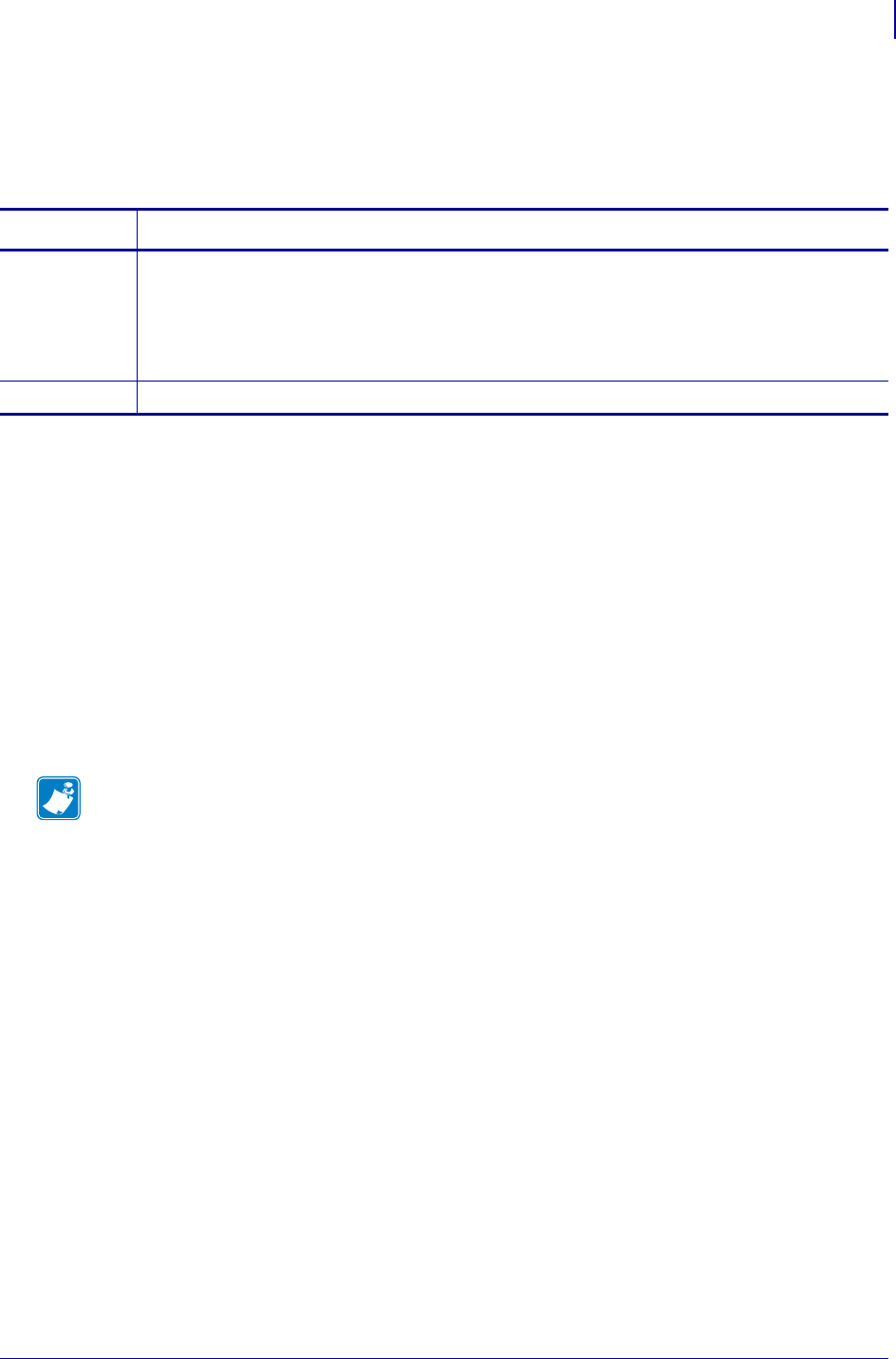
1315
wlan.wpa.timecheck
1/31/18 Programming Guide P1099958-001
wlan.wpa.timecheck
Allows the user to disable the certificate timestamp check that is performed during a WPA TLS
handshake.
Supported Devices
• ZD400, ZD410, ZD420
• ZD500, ZD620
• iMZ 220, iMZ 320
• QLn220, QLn320, QLn420
•ZQ510, ZQ520
• ZT210, ZT220, ZT230
• ZT4004, ZT4006
• ZT510
• ZT610, ZT620
110
Commands Details
setvar ! U1 setvar "wlan.wpa.timecheck" "value"
Values:
"yes" = the timecheck during the handshake will be performed
"no" = the timecheck during the handshake will not be performed
Default: "yes"
getvar ! U1 getvar "wlan.wpa.timecheck"
Note •
•For printer support, see SGD Command Support on page 1393.
•For details on SGD command structure, see
Command Structure
on page 573.
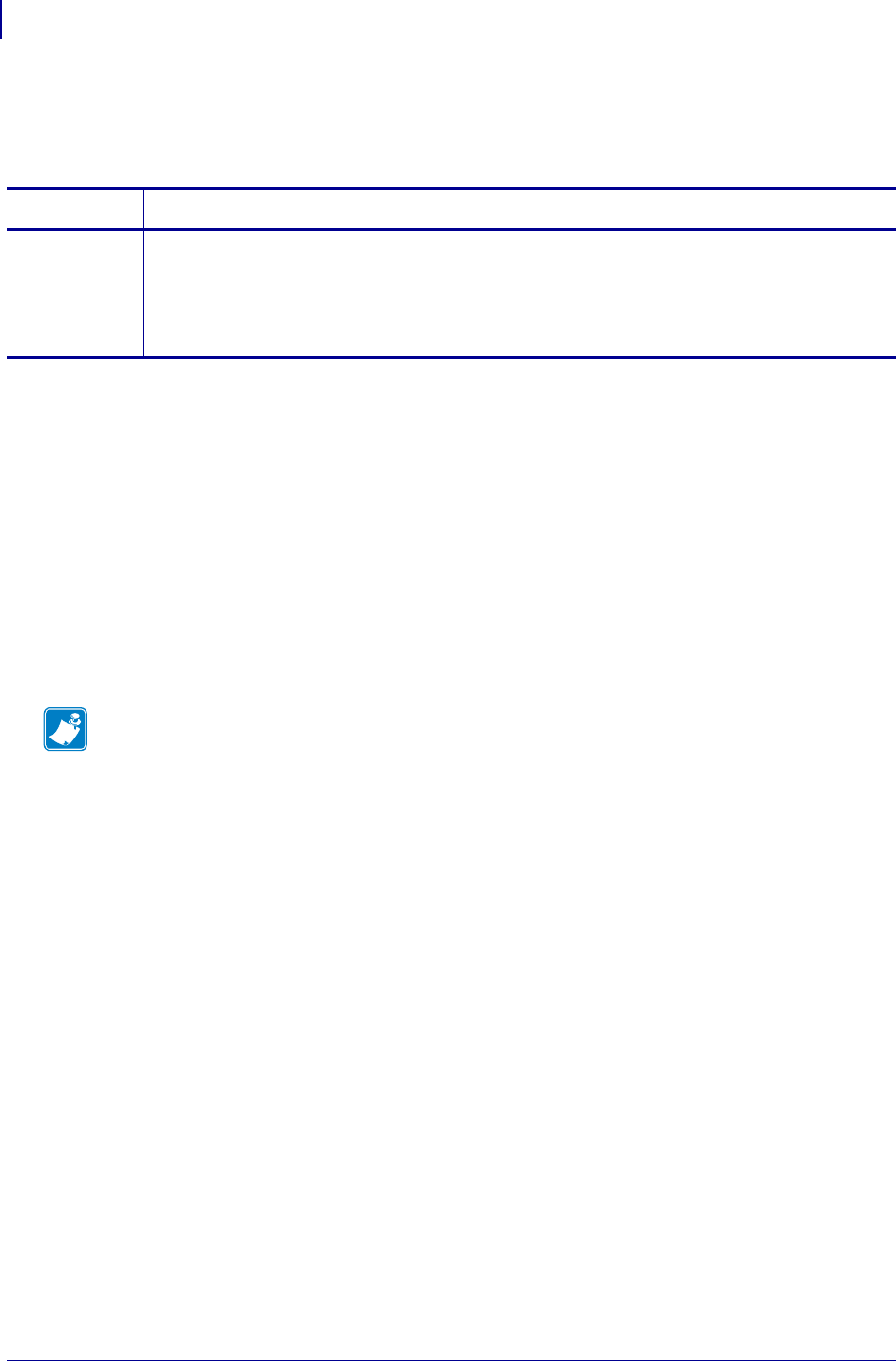
SGD Wireless Commands
wlan.wpa.wpa_version
1316
P1099958-001 Programming Guide 1/31/18
wlan.wpa.wpa_version
Returns the currently active WPA version.
Supported Devices
• iMZ220, iMZ320
• QLn220, QLn320
• ZD410, ZD420
• ZD500
•ZQ510, ZQ520
• ZR338
• ZR628, ZR638
• ZT210, ZT220, ZT230
• ZT410, ZT420
Commands Details
getvar Format: ! U1 getvar "wlan.wpa.wpa_version"
Values:
"WPA": WPA being used.
"WPA2": WPA2 being used.
"": Reported if wireless LAN is not connected or WPA is not enabled.
Note •
•For printer support, see SGD Command Support on page 1393.
•For details on SGD command structure, see
Command Structure
on page 573.
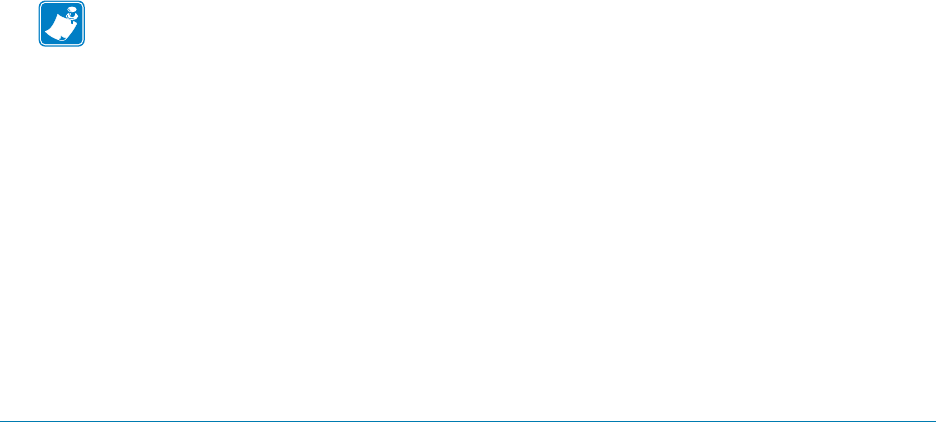
1/31/18 Programming Guide P1099958-001
Zebra Code Pages
This section provides you with a visual of the different Zebra Code pages.
Contents
Zebra Code Page 850 — Latin Character Set........................................................................... 1317
Zebra Code Page 1250 — Central and Eastern European Latin Character Set........................ 1320
Zebra Code Page 1252— Latin Character Set.......................................................................... 1322
Zebra Code Page 1253 — Modern Greek Character Set ......................................................... 1324
Zebra Code Page 1254 — Turkish Character Set ..................................................................... 1326
Zebra Code Page 1255 — Hebrew Character Set .................................................................... 1328
Zebra Code Page 850 — Latin Character Set
This is the Zebra Code Page 850:
Note • For hex 5C, a cent sign prints for all printer resident fonts. A backslash prints for
downloaded fonts.
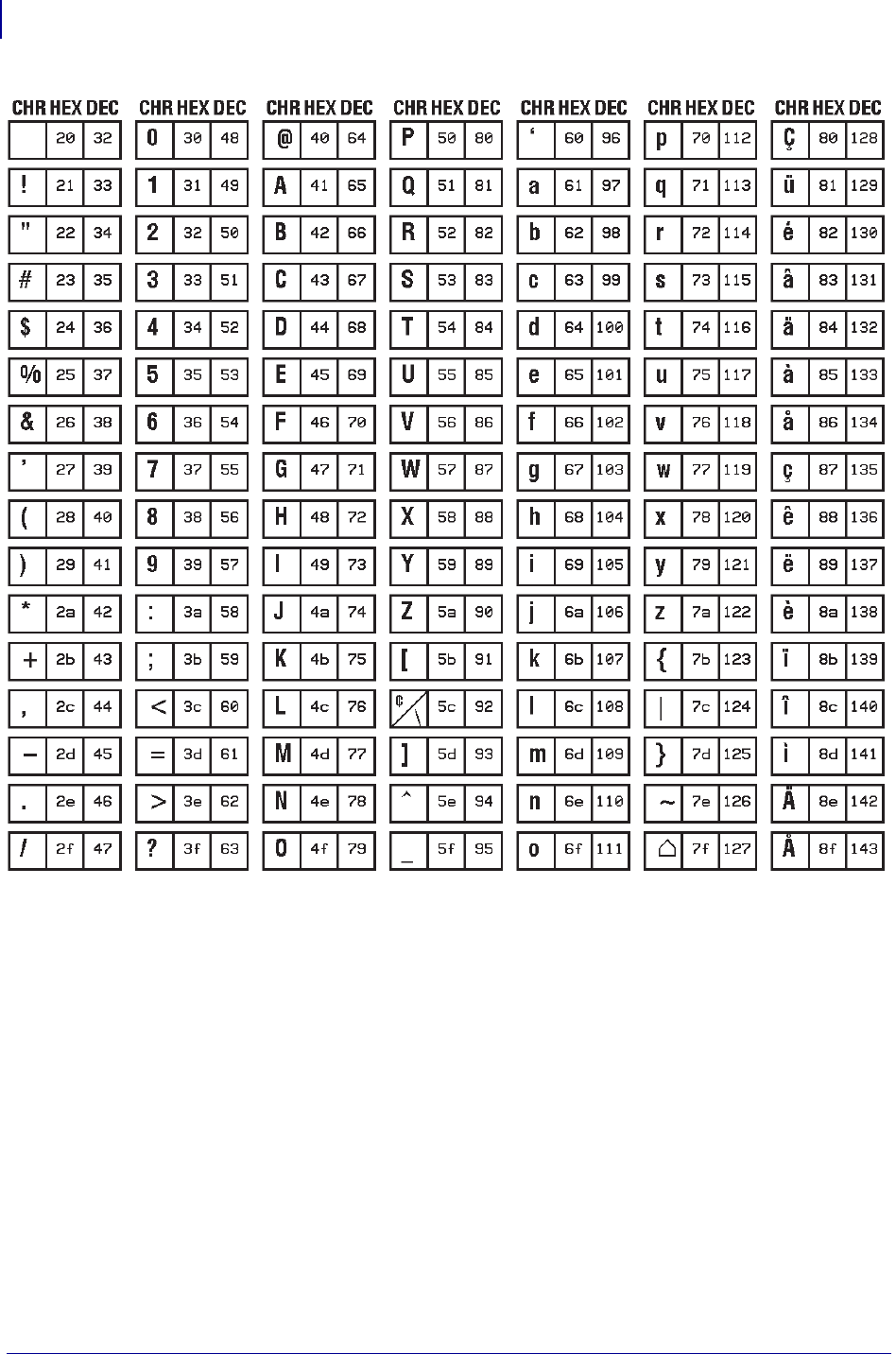
Zebra Code Pages
Zebra Code Page 850 — Latin Character Set
1318
P1099958-001 Programming Guide 1/31/18
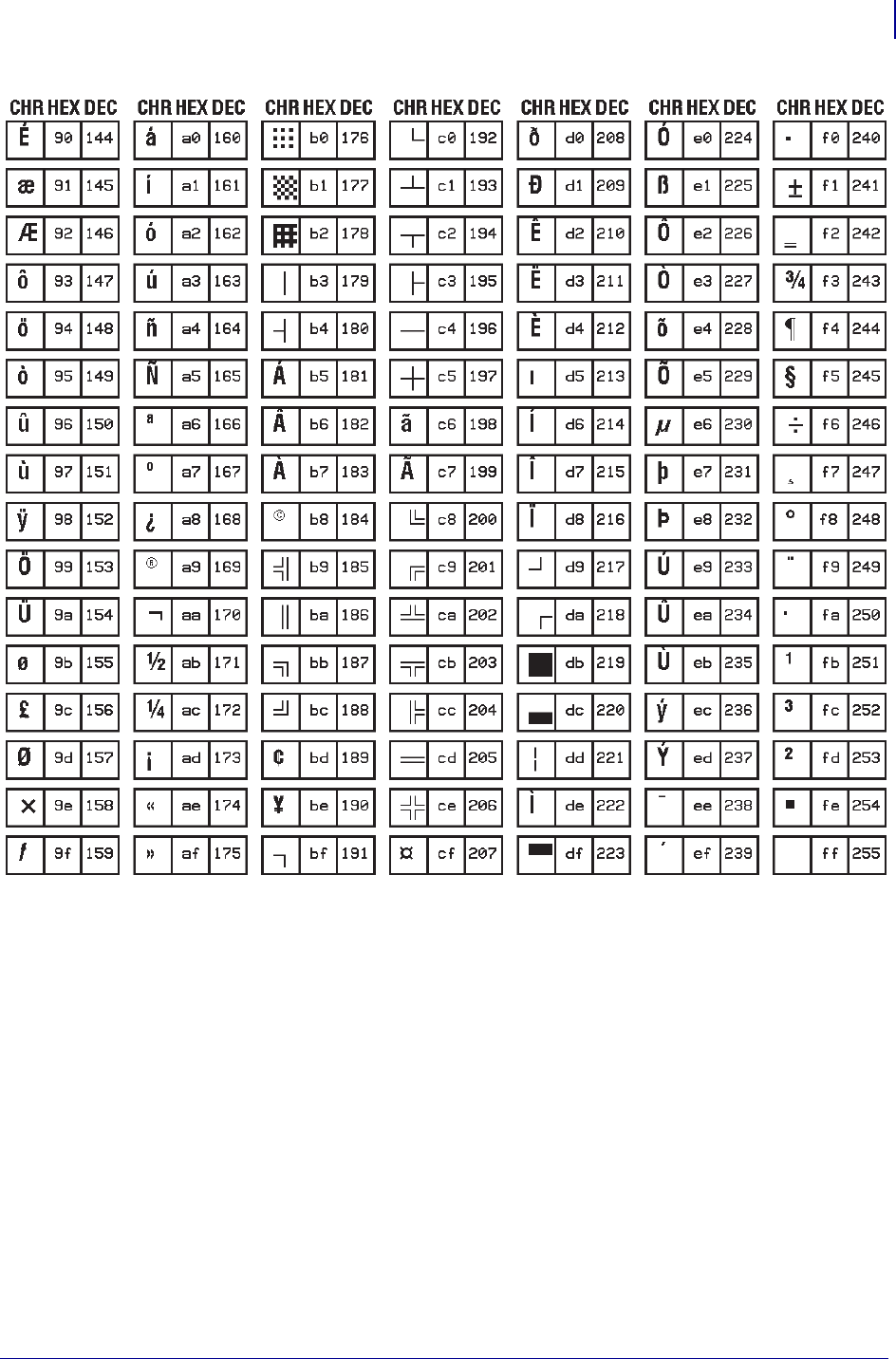
1319
Zebra Code Pages
Zebra Code Page 850 — Latin Character Set
1/31/18 Programming Guide P1099958-001
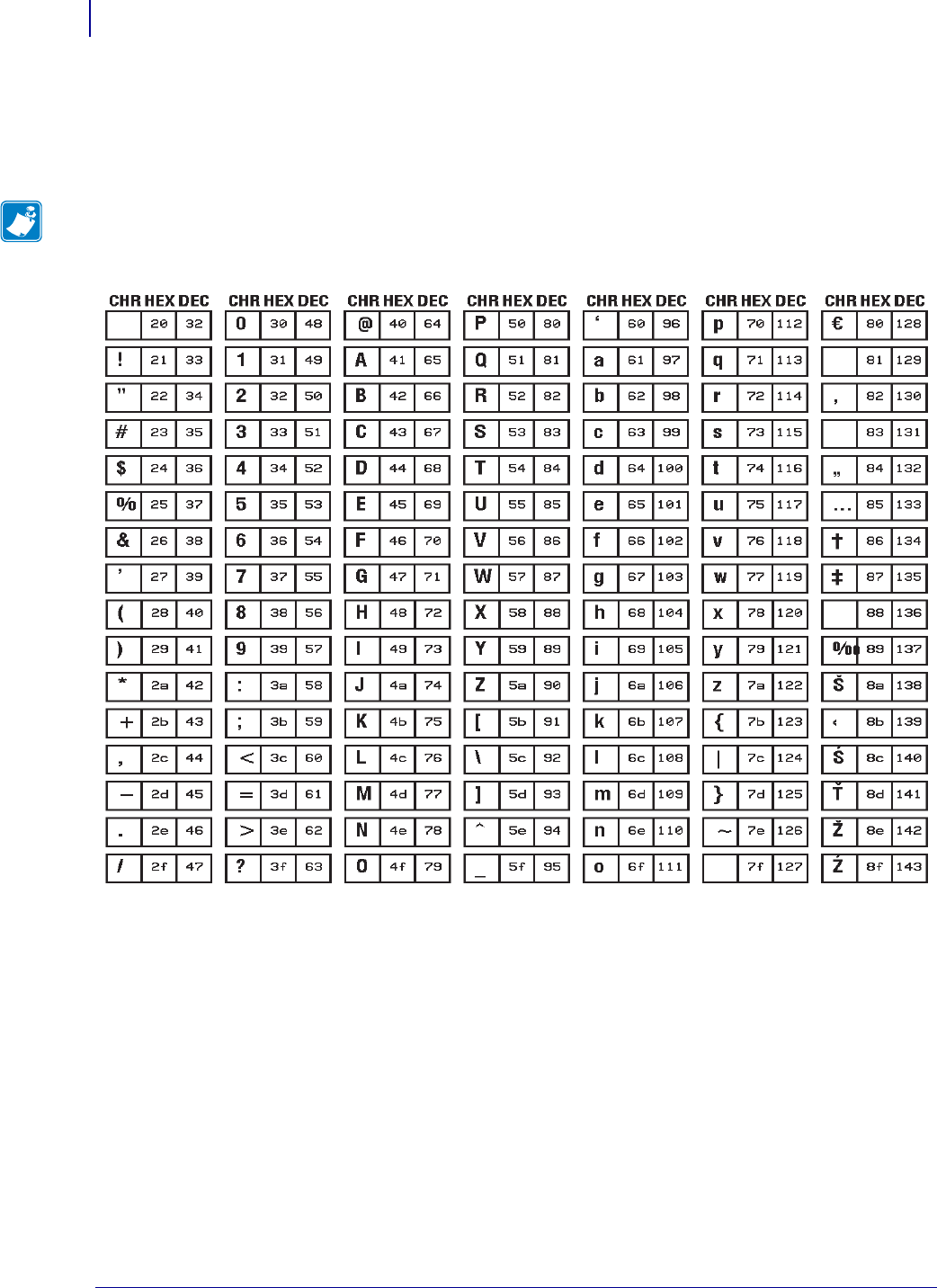
Zebra Code Pages
Zebra Code Page 1250 — Central and Eastern European Latin Character Set
1320
P1099958-001 Programming Guide 1/31/18
Zebra Code Page 1250 — Central and Eastern
European Latin Character Set
This is the Zebra Code Page 1250 that supports scalable/downloaded TTF fonts:
Note • Font 0 (zero) was used to display this chart.
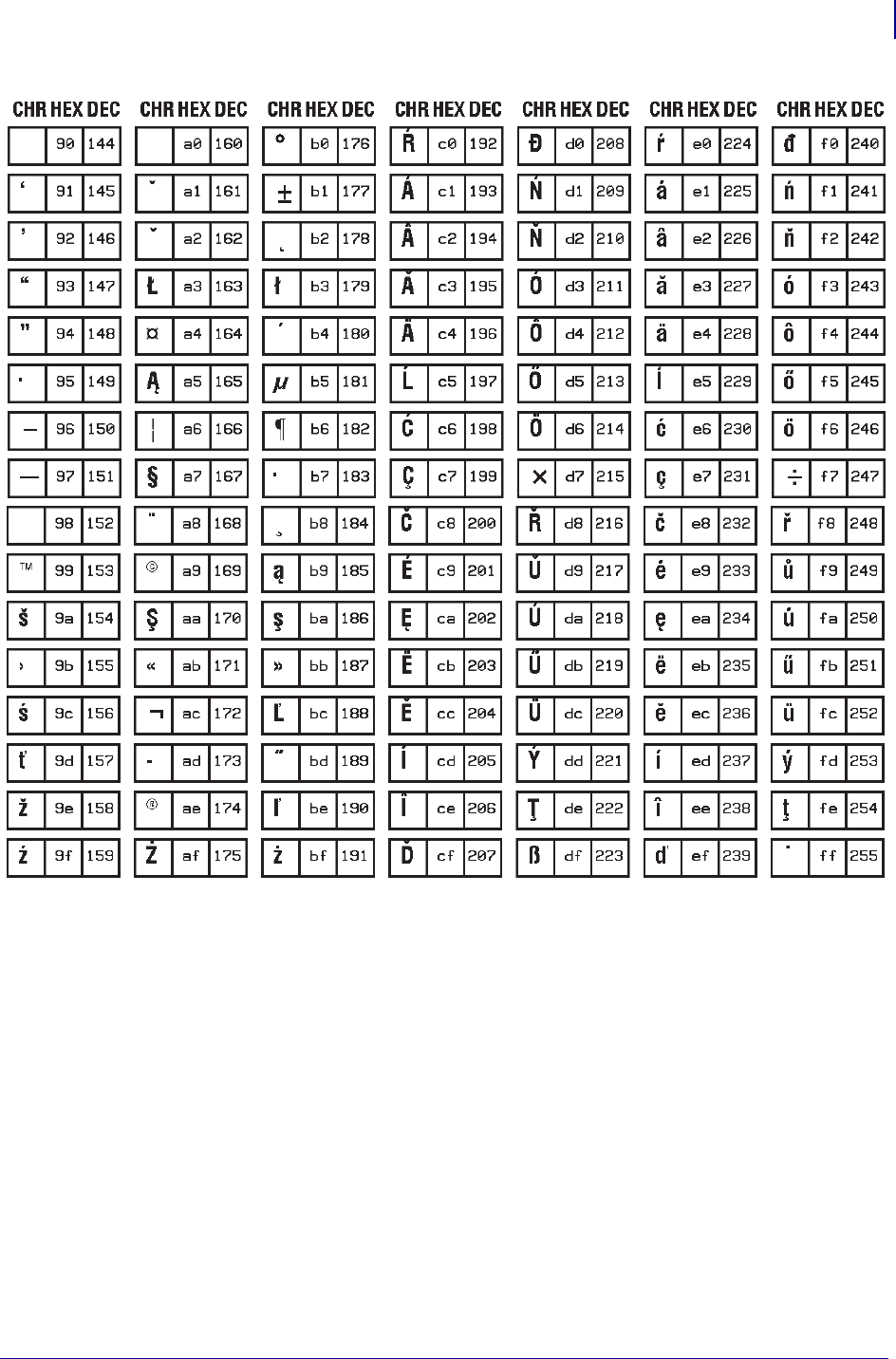
1321
Zebra Code Pages
Zebra Code Page 1250 — Central and Eastern European Latin Character Set
1/31/18 Programming Guide P1099958-001
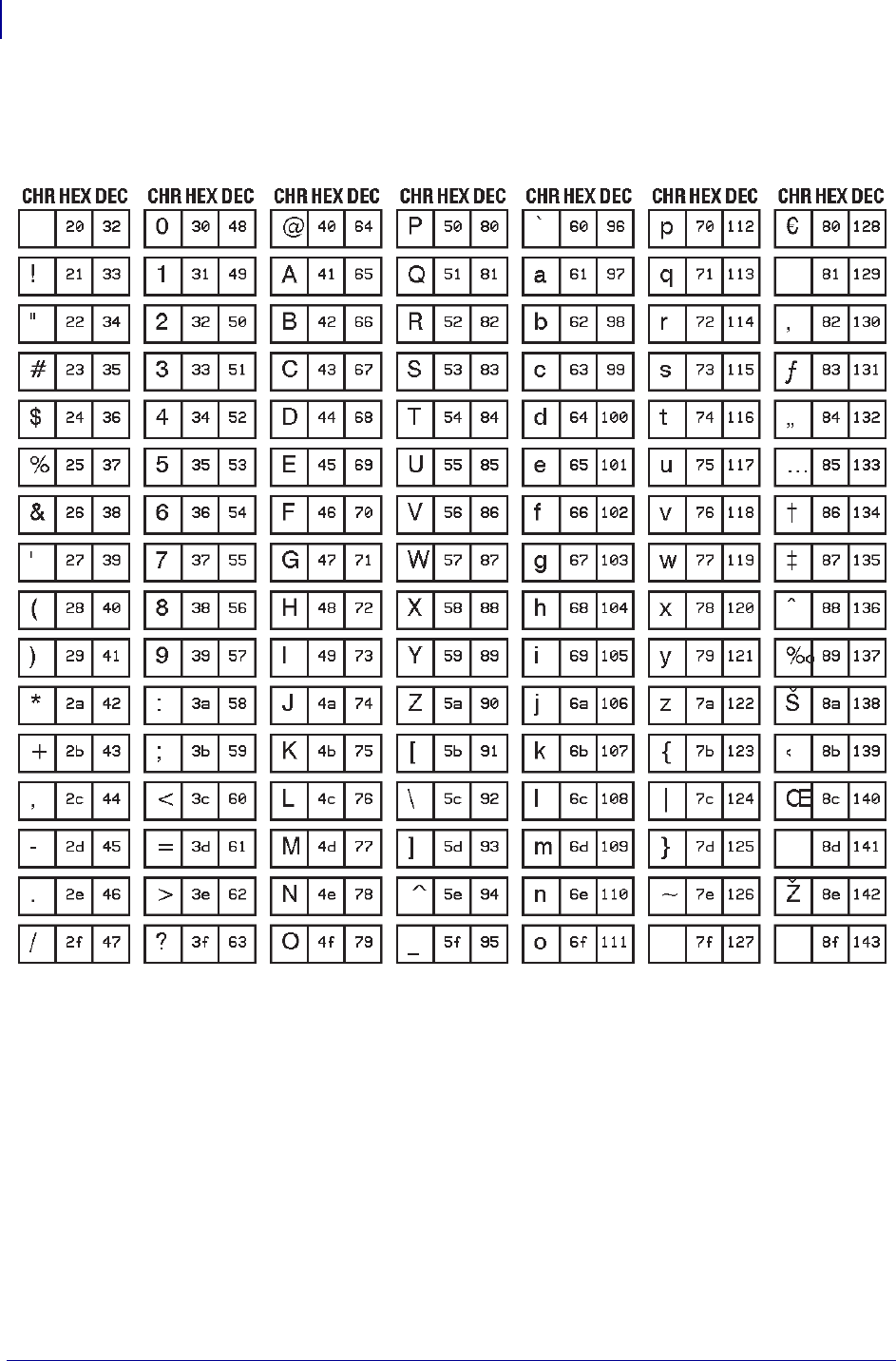
Zebra Code Pages
Zebra Code Page 1252— Latin Character Set
1322
P1099958-001 Programming Guide 1/31/18
Zebra Code Page 1252— Latin Character Set
This is the Zebra Code Page 1252:
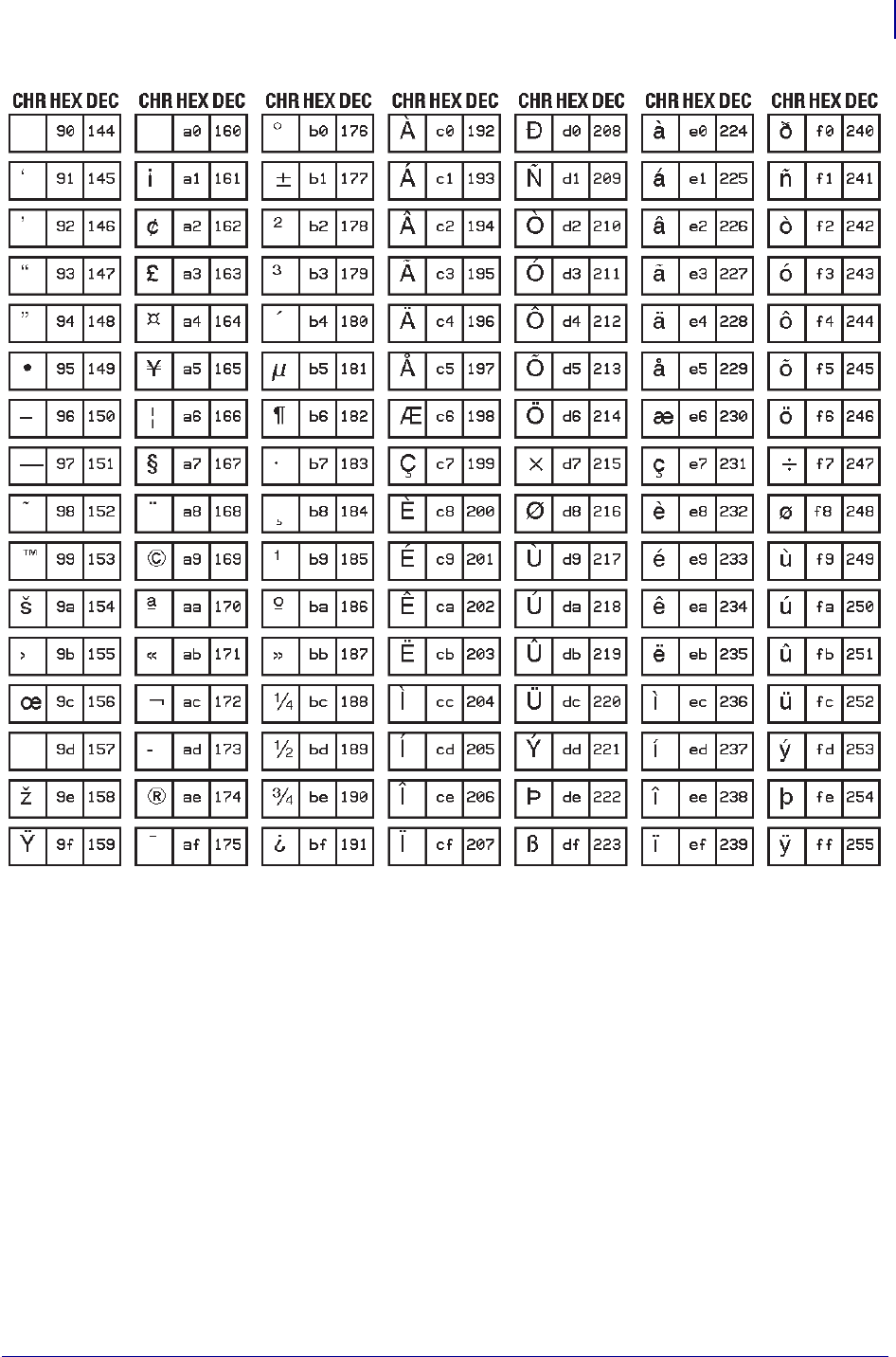
1323
Zebra Code Pages
Zebra Code Page 1252— Latin Character Set
1/31/18 Programming Guide P1099958-001
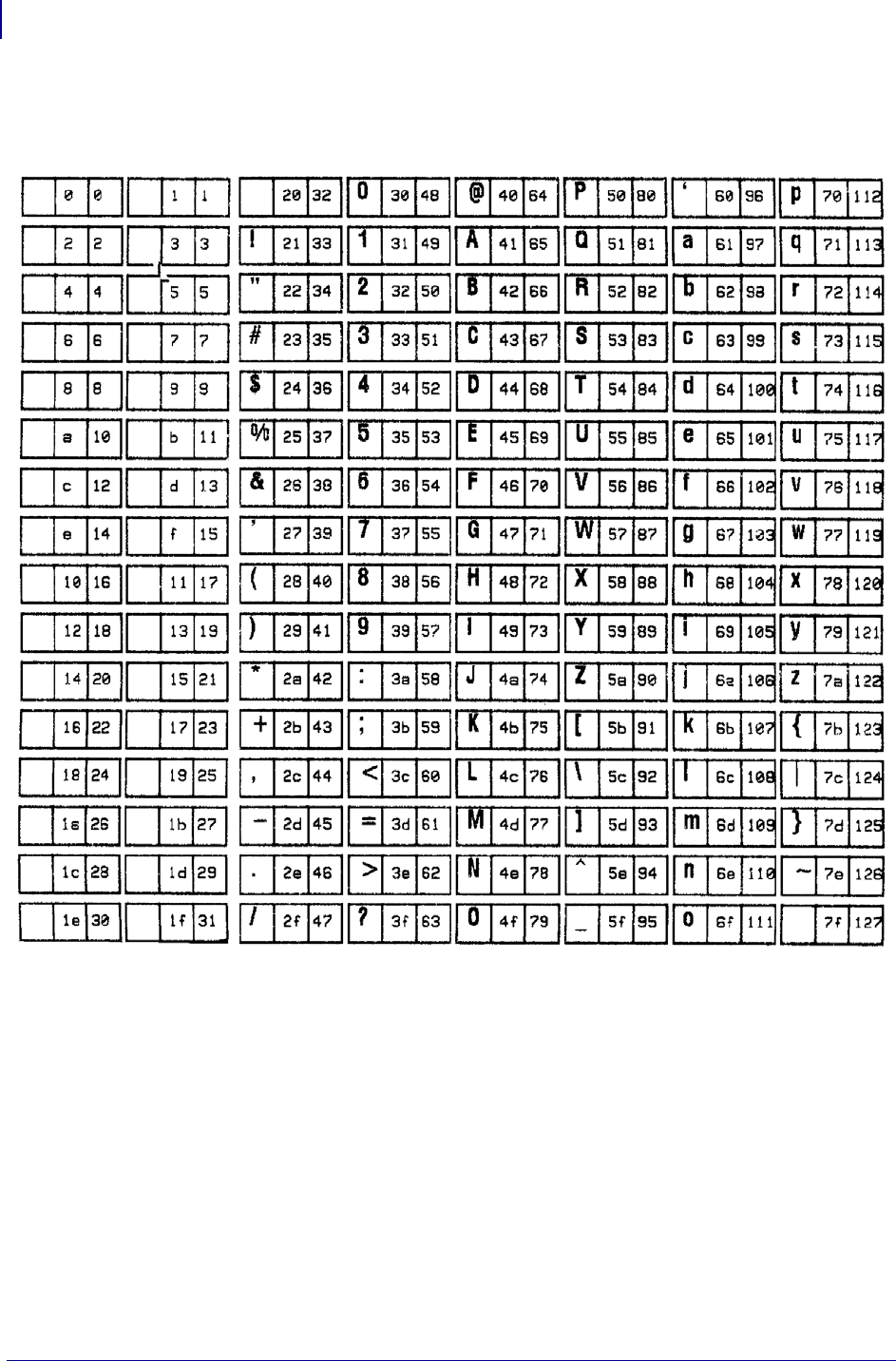
Zebra Code Pages
Zebra Code Page 1253 — Modern Greek Character Set
1324
P1099958-001 Programming Guide 1/31/18
Zebra Code Page 1253 — Modern Greek Character Set
This is the Zebra Code Page 1253:
CHRHEXDEC CHRHEXDEC CHRHEXDEC CHRHEXDEC CHRHEXDEC CHRHEXDEC CHRHEXDECCHRHEXDEC
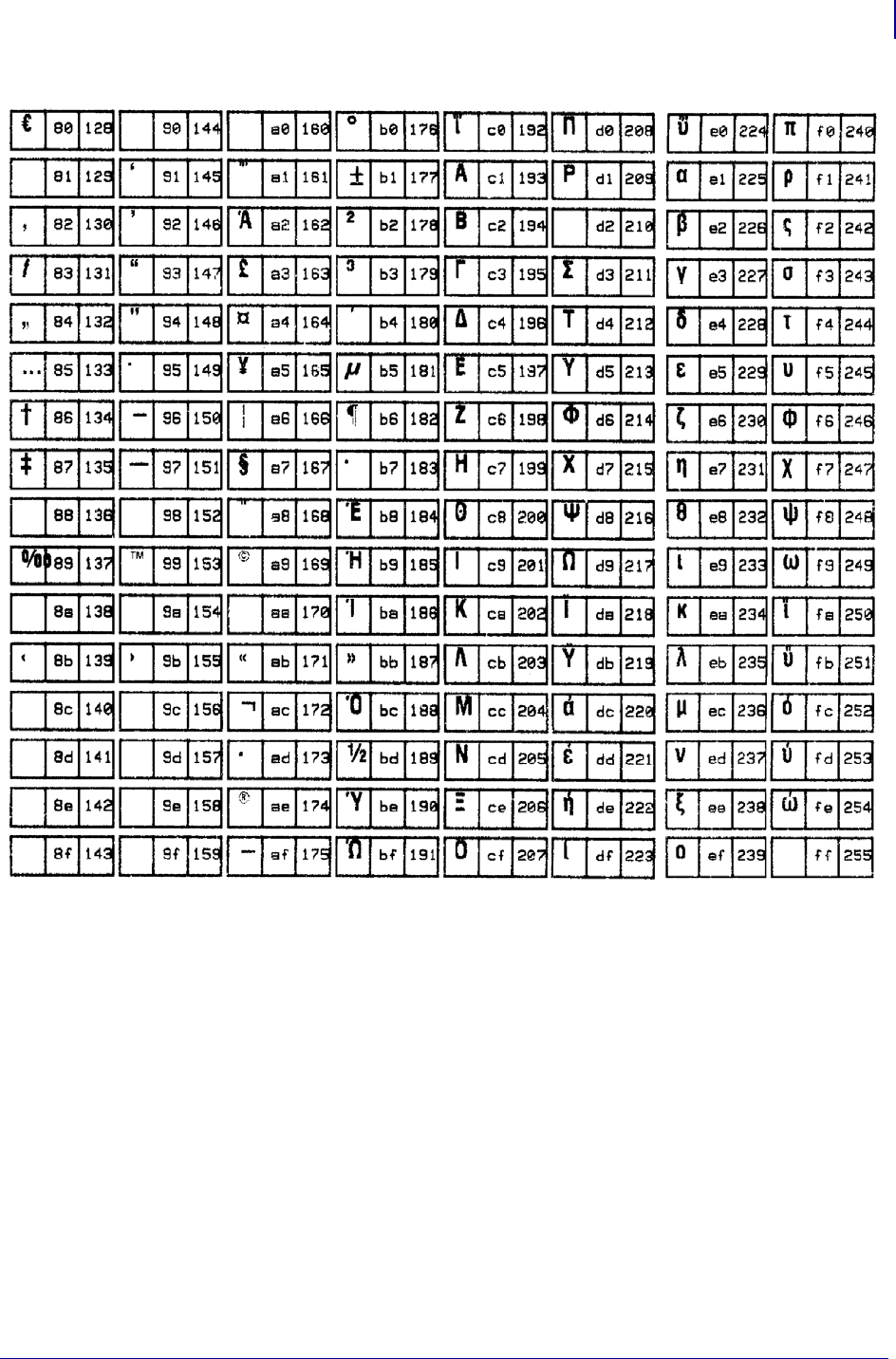
1325
Zebra Code Pages
Zebra Code Page 1253 — Modern Greek Character Set
1/31/18 Programming Guide P1099958-001
CHRHEXDEC CHRHEXDEC CHRHEXDEC CHRHEXDEC CHRHEXDEC CHRHEXDEC CHRHEXDECCHRHEXDEC
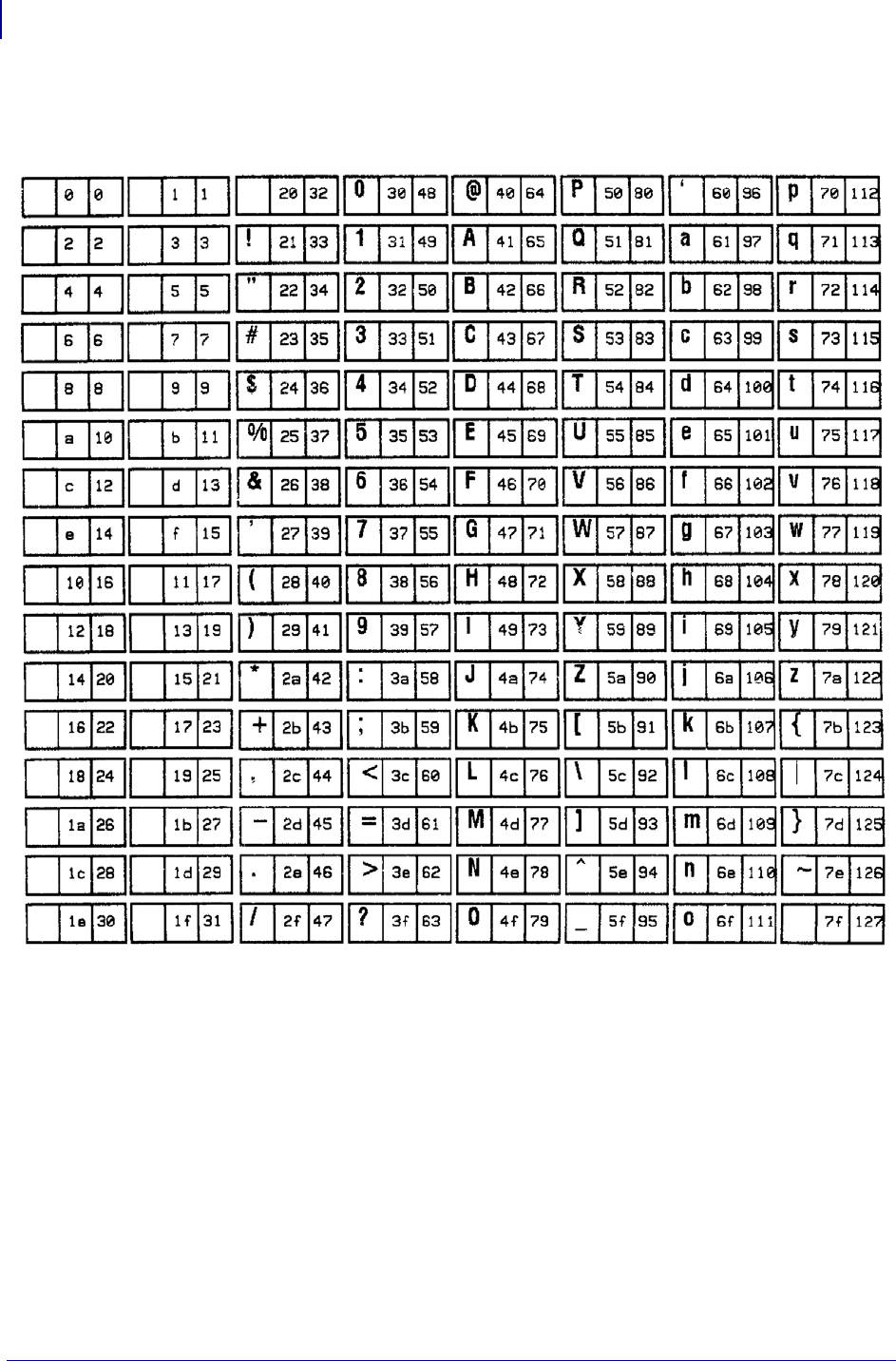
Zebra Code Pages
Zebra Code Page 1254 — Turkish Character Set
1326
P1099958-001 Programming Guide 1/31/18
Zebra Code Page 1254 — Turkish Character Set
This is the Zebra Code Page 1254:
CHRHEXDEC CHRHEXDEC CHRHEXDEC CHRHEXDEC CHRHEXDEC CHRHEXDEC CHRHEXDECCHRHEXDEC
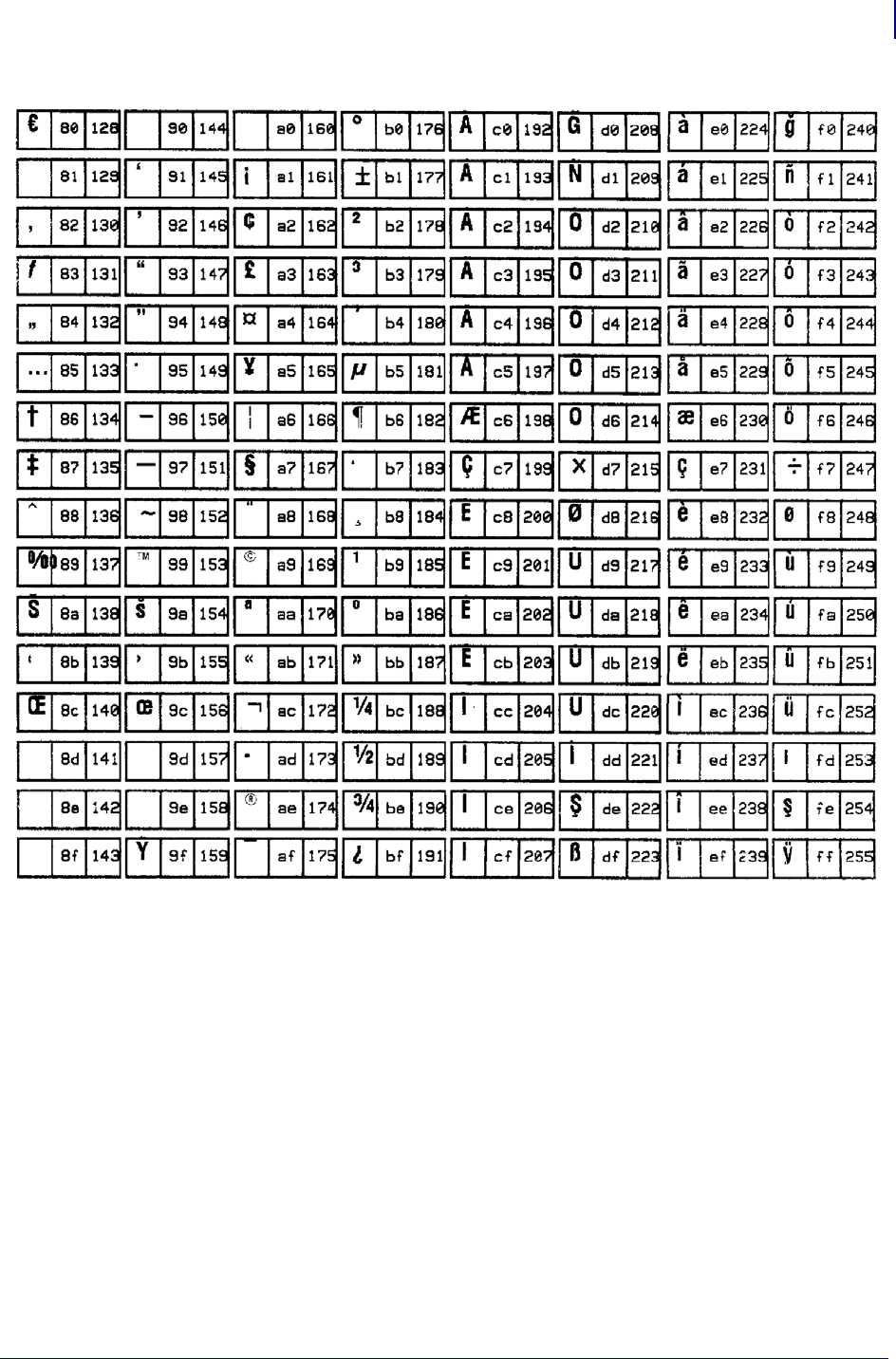
1327
Zebra Code Pages
Zebra Code Page 1254 — Turkish Character Set
1/31/18 Programming Guide P1099958-001
CHRHEXDEC CHRHEXDEC CHRHEXDEC CHRHEXDEC CHRHEXDEC CHRHEXDEC CHRHEXDECCHRHEXDEC
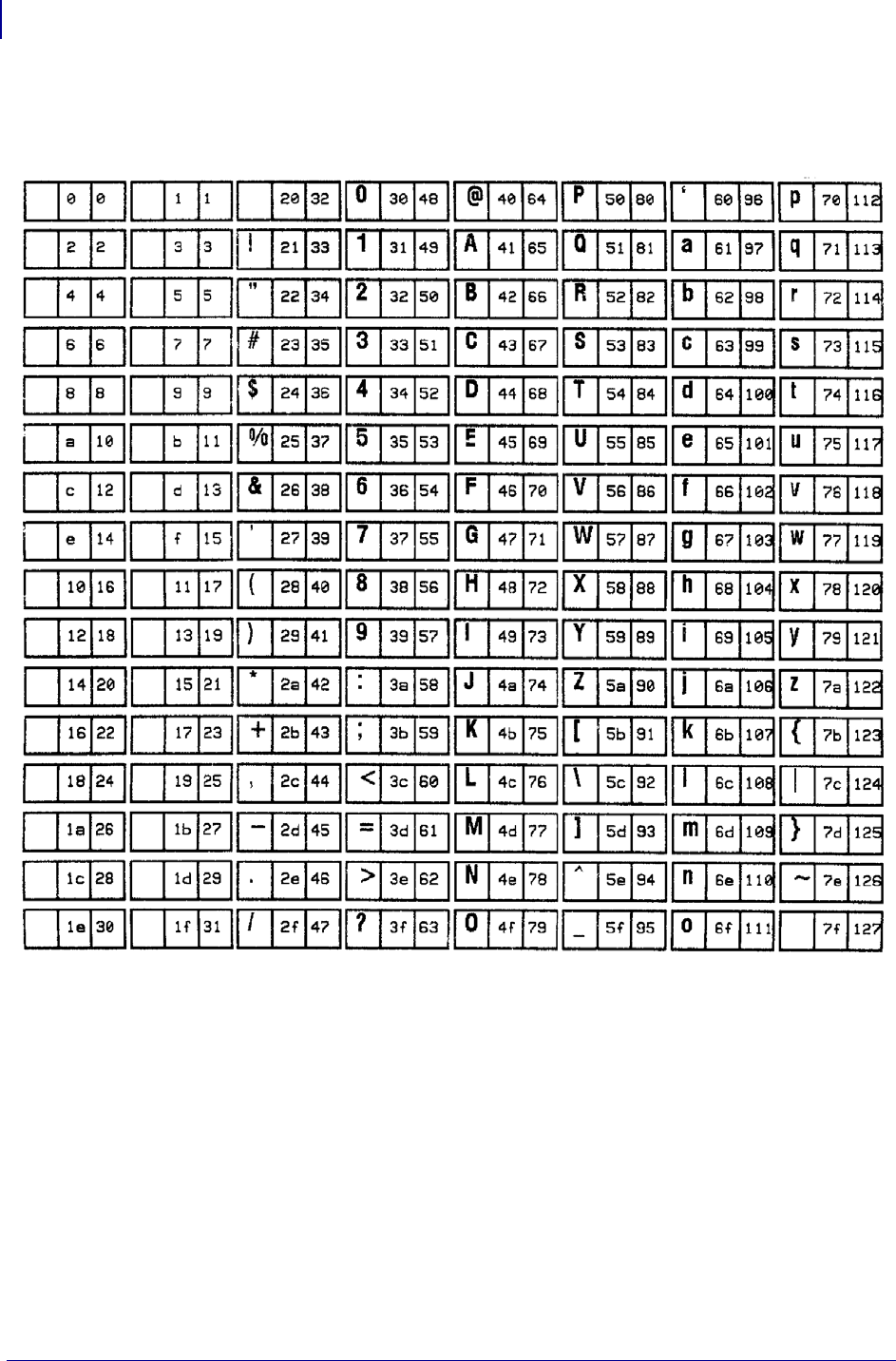
Zebra Code Pages
Zebra Code Page 1255 — Hebrew Character Set
1328
P1099958-001 Programming Guide 1/31/18
Zebra Code Page 1255 — Hebrew Character Set
This is the Zebra Code Page 1255:
CHRHEXDEC CHRHEXDEC CHRHEXDEC CHRHEXDEC CHRHEXDEC CHRHEXDEC CHRHEXDECCHRHEXDEC
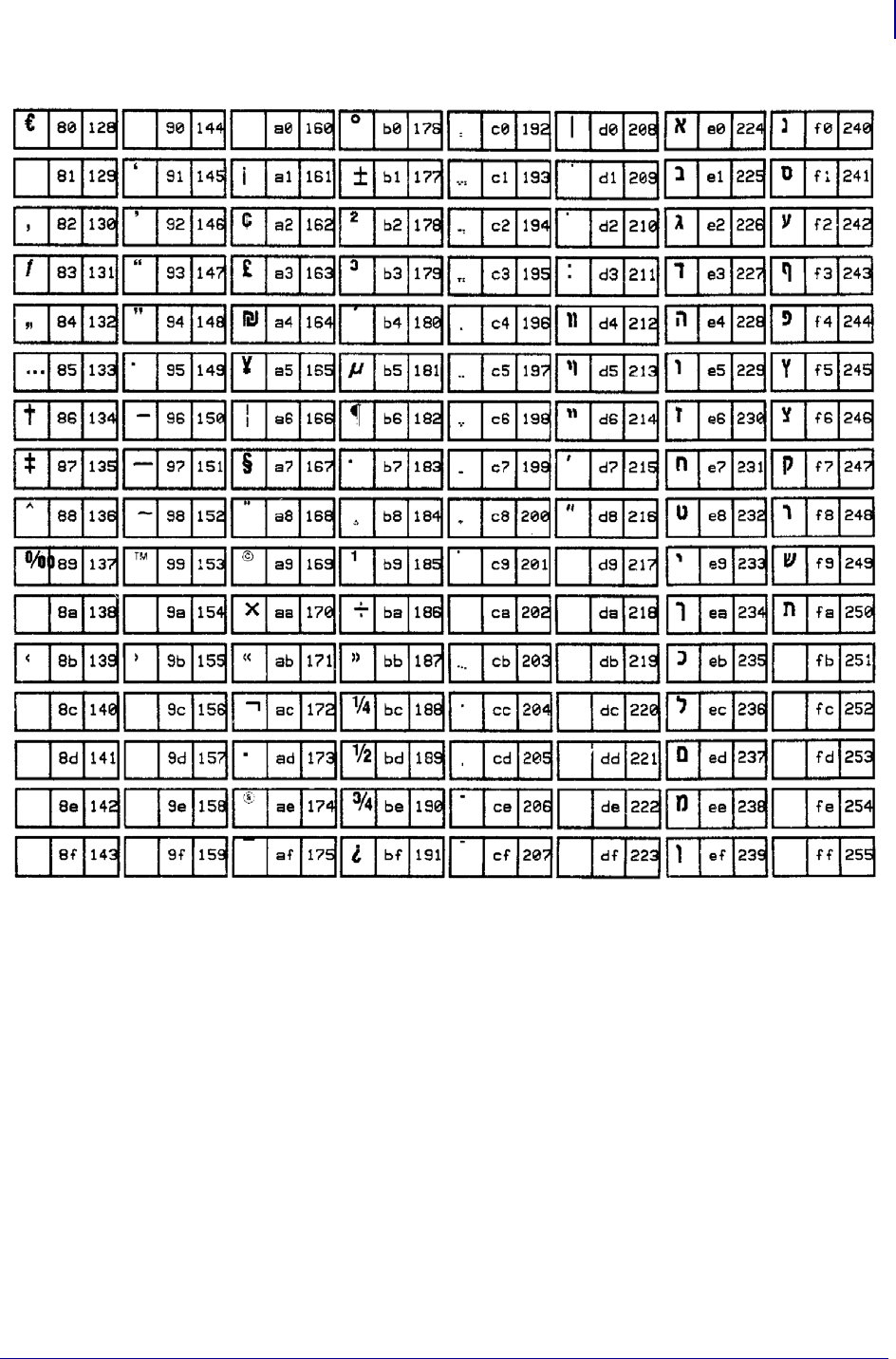
1329
Zebra Code Pages
Zebra Code Page 1255 — Hebrew Character Set
1/31/18 Programming Guide P1099958-001
CHRHEXDEC CHRHEXDEC CHRHEXDEC CHRHEXDECCHRHEXDEC CHRHEXDEC CHRHEXDECCHRHEXDEC
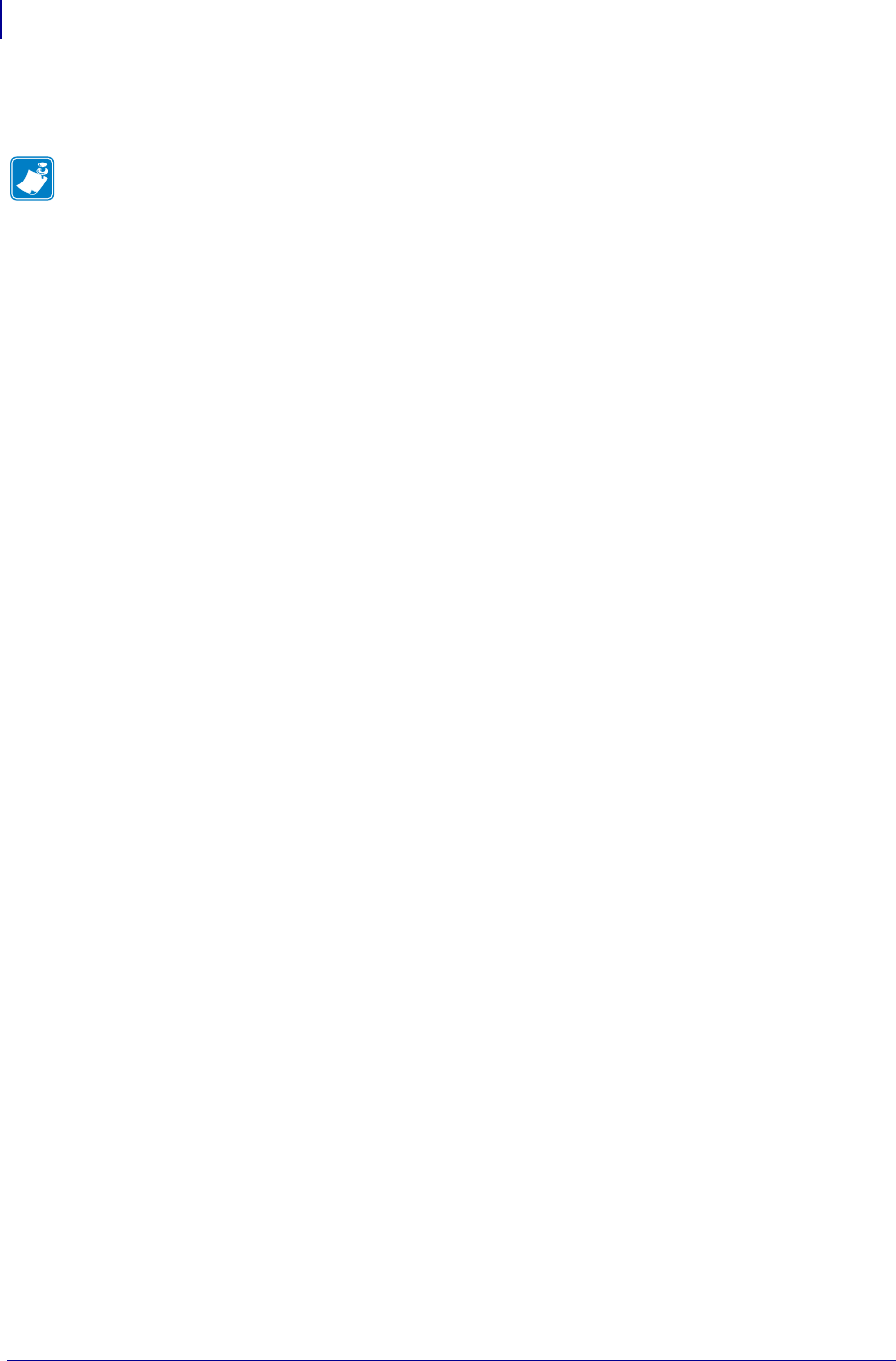
Zebra Code Pages
Zebra Code Page 1255 — Hebrew Character Set
1330
P1099958-001 Programming Guide 1/31/18
Notes • ____________________________________________________________________
__________________________________________________________________________
__________________________________________________________________________
__________________________________________________________________________
__________________________________________________________________________
__________________________________________________________________________
__________________________________________________________________________
__________________________________________________________________________
__________________________________________________________________________
__________________________________________________________________________

1/31/18 Programming Guide P1099958-001
ASCII
This section shows the American Standard Code for Information Interchange (ASCII) code used by
Zebra printers.
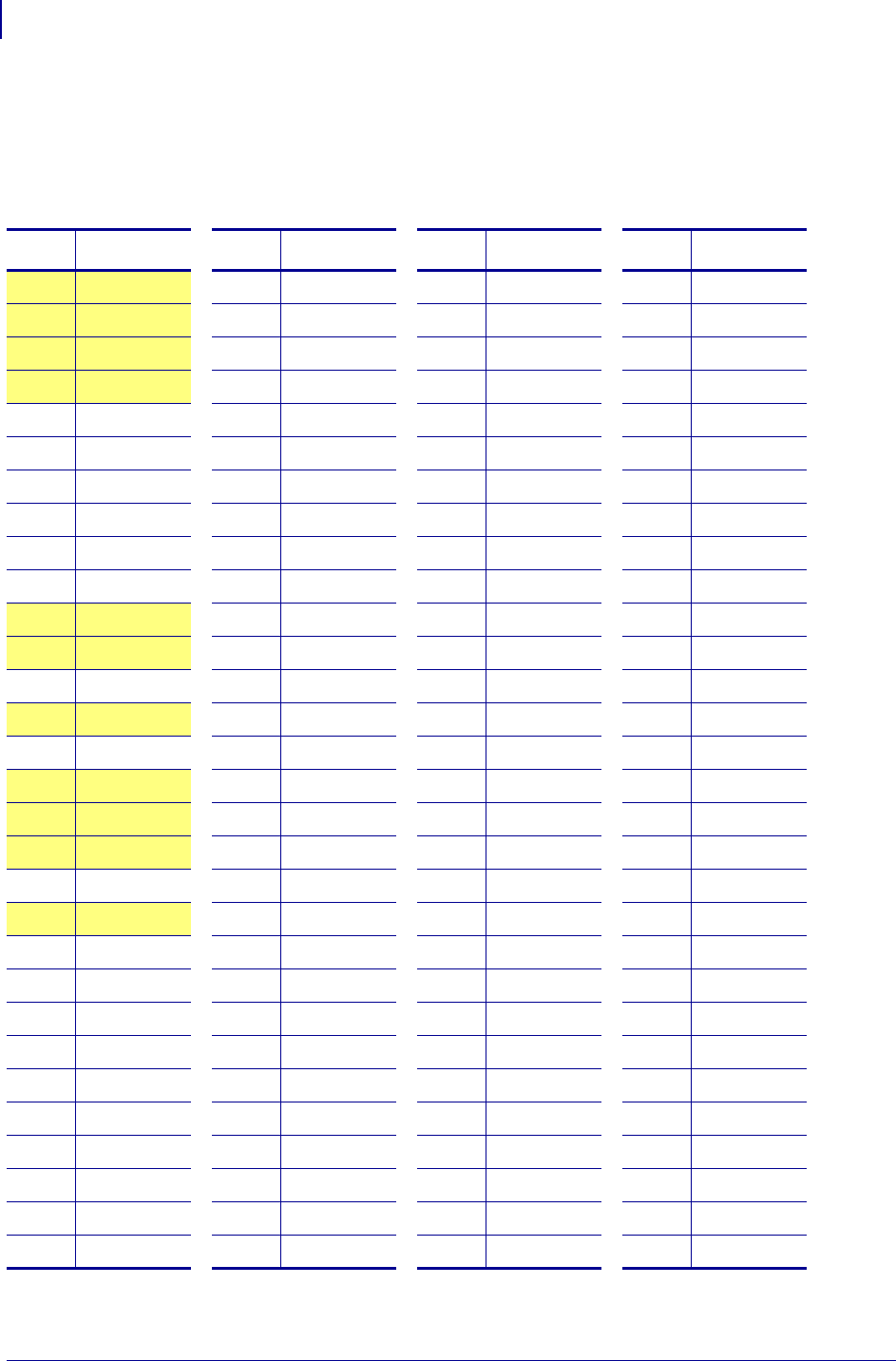
ASCII
ASCII Code Chart
1332
P1099958-001 Programming Guide 1/31/18
ASCII Code Chart
Shaded areas in Ta ble 32 indicate characters not recommended for command prefix, format prefix,
or delimiter characters.
Table 32 • ASCII Code Chart
HEX Character HEX Character HEX Character HEX Character
00 NUL 20 Space 40 @ 60 ‘
01 SOH 21 ! 41 A 61 a
02 STX 22 “ 42 B 62 b
03 ETX 23 # 43 C 63 c
04 EOT 24 $ 44 D 64 d
05 ENQ 25 % 45 E 65 e
06 ACK 26 & 46 F 66 f
07 BEL 27 ‘ 47 G 67 g
08 BS 28 ( 48 H 68 h
09 HT 29 ) 49 I 69 i
0A LF 2A * 4A J 6A j
0B VT 2B + 4B K 6B k
0C FF 2C , 4C L 6C l
0D CR 2D - 4D M 6D m
0E SO 2E . 4E N 6E n
0F SI 2F / 4F O 6F o
10 DLE 30 0 50 P 70 p
11 DC1 31 1 51 Q 71 q
12 DC2 32 2 52 R 72 r
13 DC3 33 3 53 S 73 s
14 DC4 34 4 54 T 74 t
15 NAK 35 5 55 U 75 u
16 SYN 36 6 56 V 76 v
17 ETB 37 7 57 W 77 w
18 CAN 38 8 58 X 78 x
19 EM 39 9 59 Y 79 y
1A SUB 3A : 5A Z 7A z
1B ESC 3B ; 5B [ 7B {
1C FS 3C < 5C \ 7C |
1D GS 3D = 5D ] 7D }
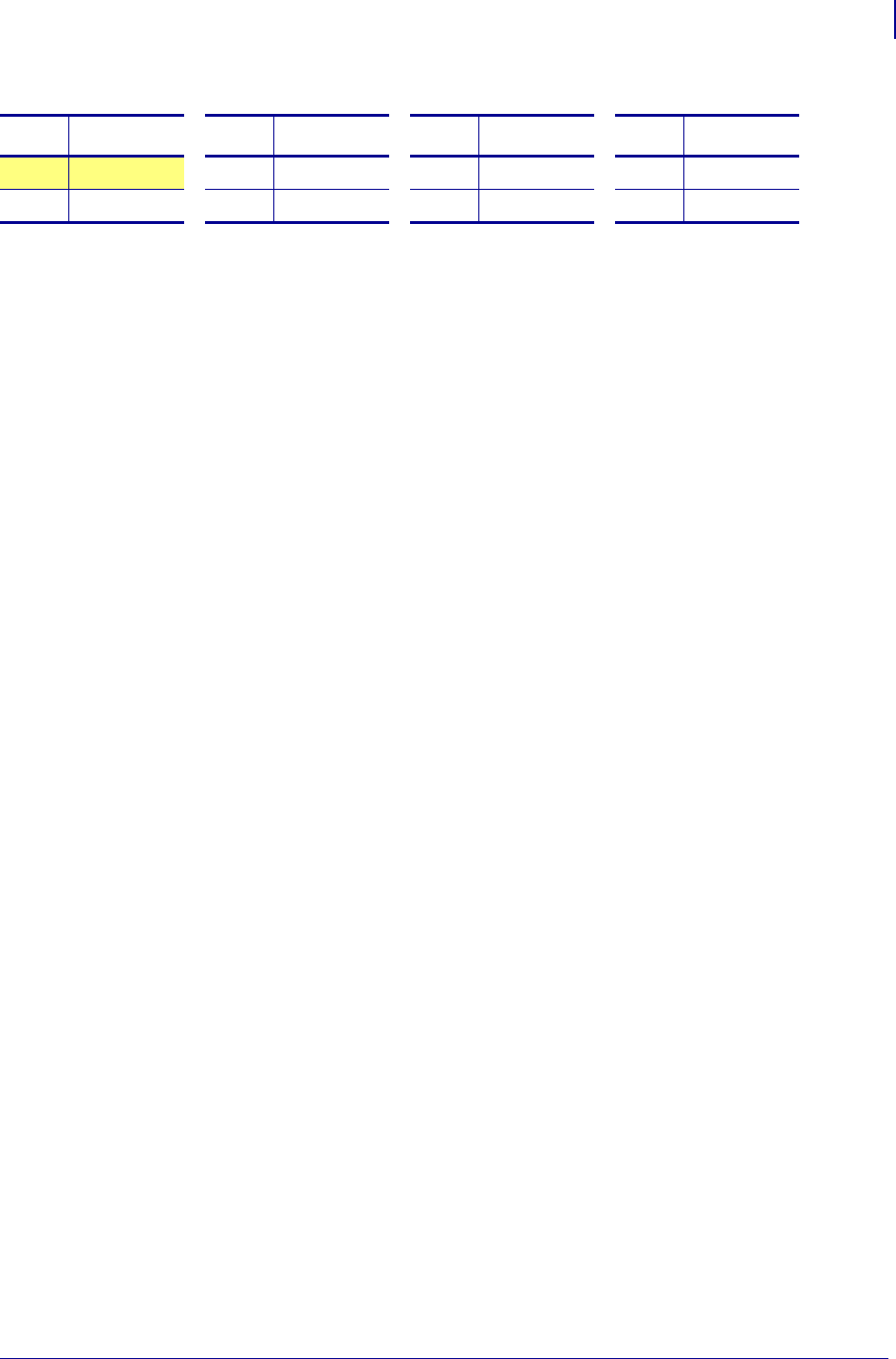
1333
ASCII
ASCII Code Chart
1/31/18 Programming Guide P1099958-001
1E RS 3E > 5E ^ 7E ~
1F US 3F ? 5F _ 7F DEL
Table 32 • ASCII Code Chart
HEX Character HEX Character HEX Character HEX Character
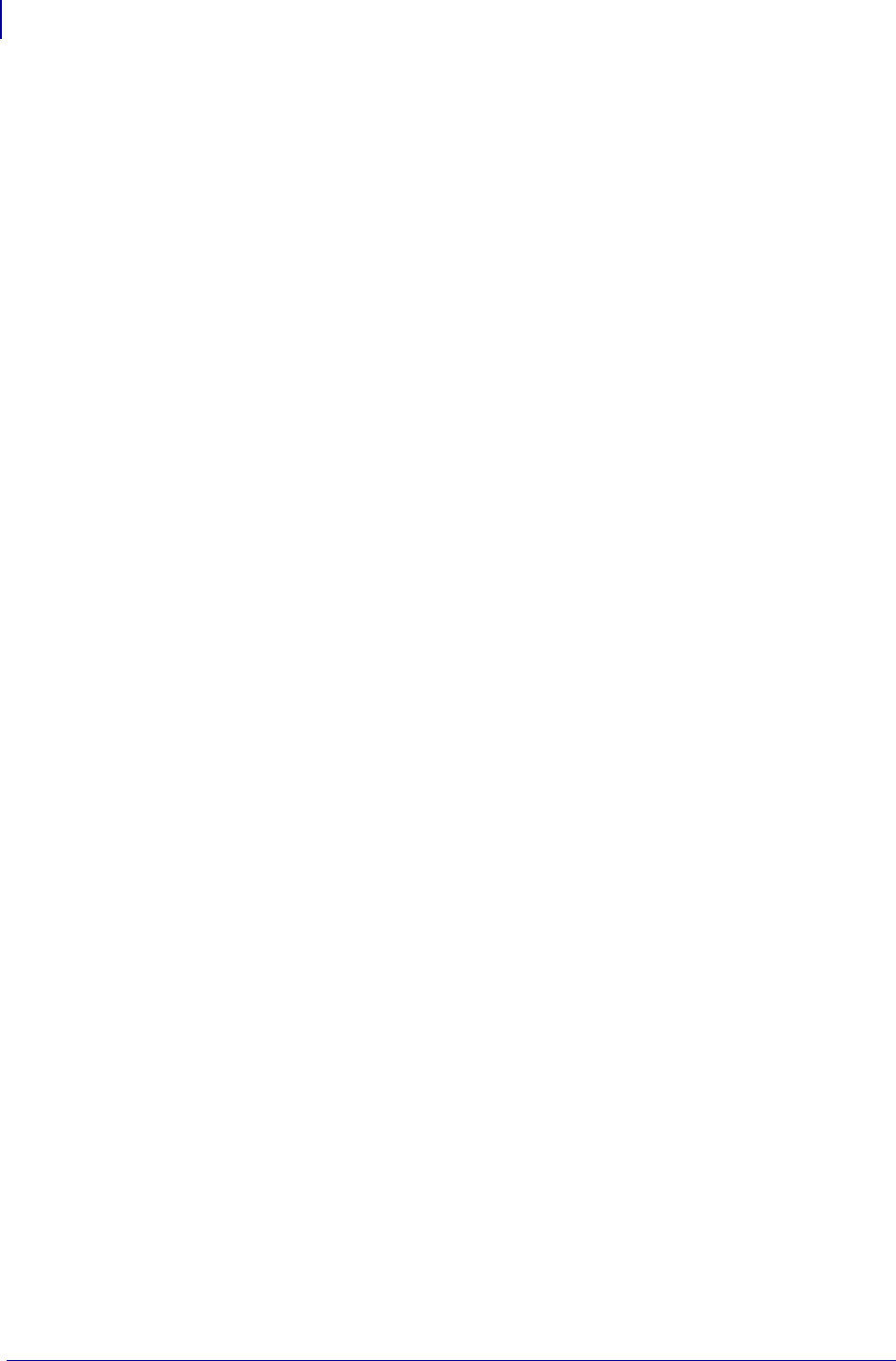
ASCII
ASCII Code Chart
1334
P1099958-001 Programming Guide 1/31/18

1/31/18 Programming Guide P1099958-001
Fonts and Bar Codes
This section provides information about different fonts (type faces) and bar codes that can be used
with the printer.
Contents
Standard Printer Fonts ............................................................................................................ 1336
Proportional and Fixed Spacing............................................................................................... 1338
Scalable Versus Bitmapped Fonts............................................................................................ 1339
Scalable Fonts ...................................................................................................................... 1339
Bitmapped Fonts.................................................................................................................. 1339
Font Matrices .......................................................................................................................... 1341
Bar Codes................................................................................................................................. 1343
Basic Format for Bar Codes.................................................................................................. 1343
Bar Code Field Instructions.................................................................................................. 1344
Bar Code Command Groups ................................................................................................ 1345
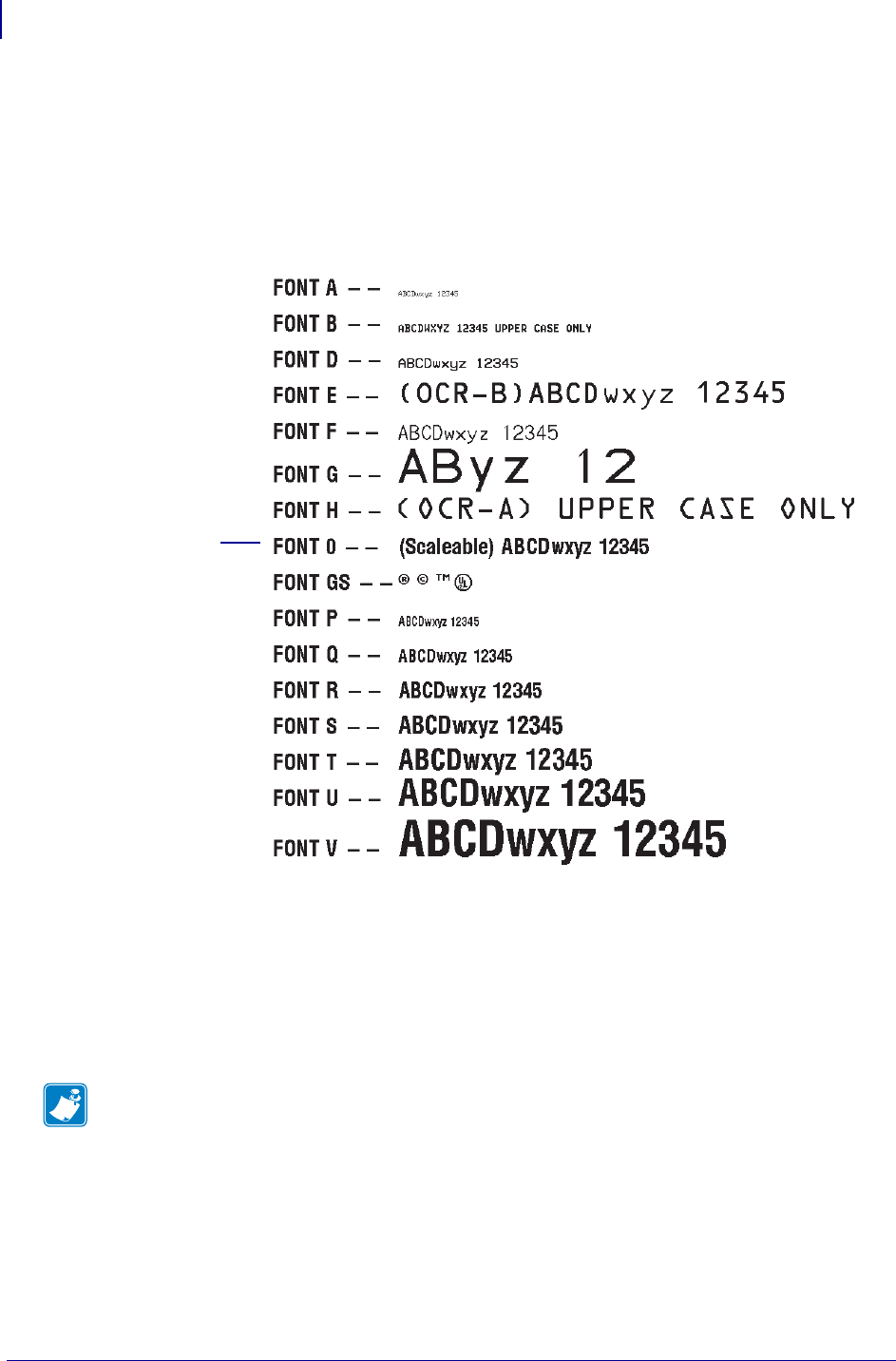
Fonts and Bar Codes
Standard Printer Fonts
1336
P1099958-001 Programming Guide 1/31/18
Standard Printer Fonts
Most Zebra printers come standard with 15 bitmapped fonts and one scalable font, see Figure 3.
Additional downloadable bitmapped and scalable fonts are also available. Character size and
density (how dark it appears) depend on the density of the printhead and the media used.
Figure 3 • Examples of the Standard Printer Fonts
To use one of these fonts, you must either use the change alphanumeric default font command
(^CF) or specify an alphanumeric field command (^A).
The standard Zebra character set is Code 850 for character values greater than 20 HEX. There are
six HEX character values below 20 HEX that are also recognized. Figure 4 shows how these
character values are printed.
Note • Unidentified characters should default to a space.
Accessed with the ^GS command.
zero
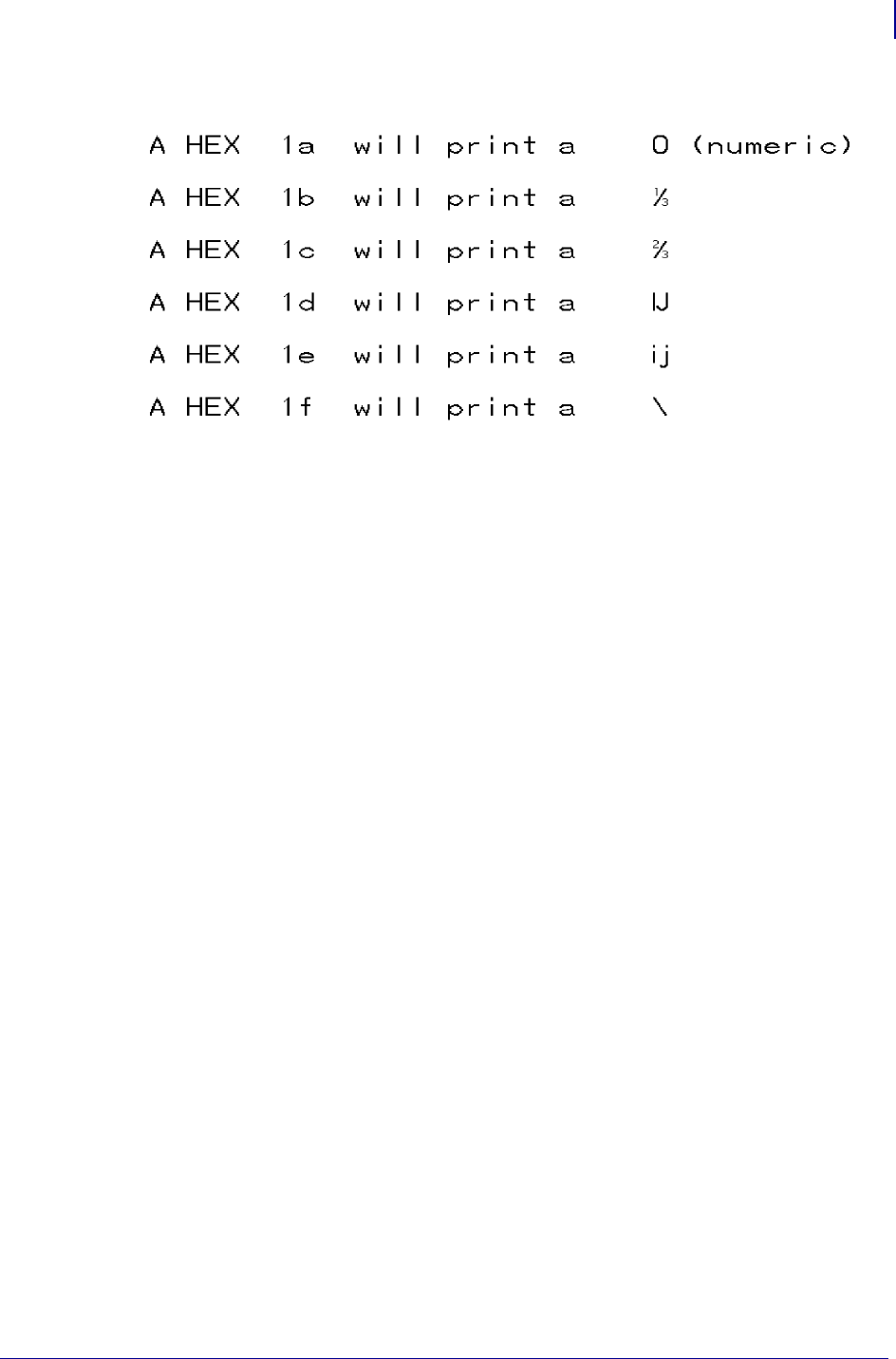
1337
Fonts and Bar Codes
Standard Printer Fonts
1/31/18 Programming Guide P1099958-001
Figure 4 • Recognized HEX Values below 20 HEX
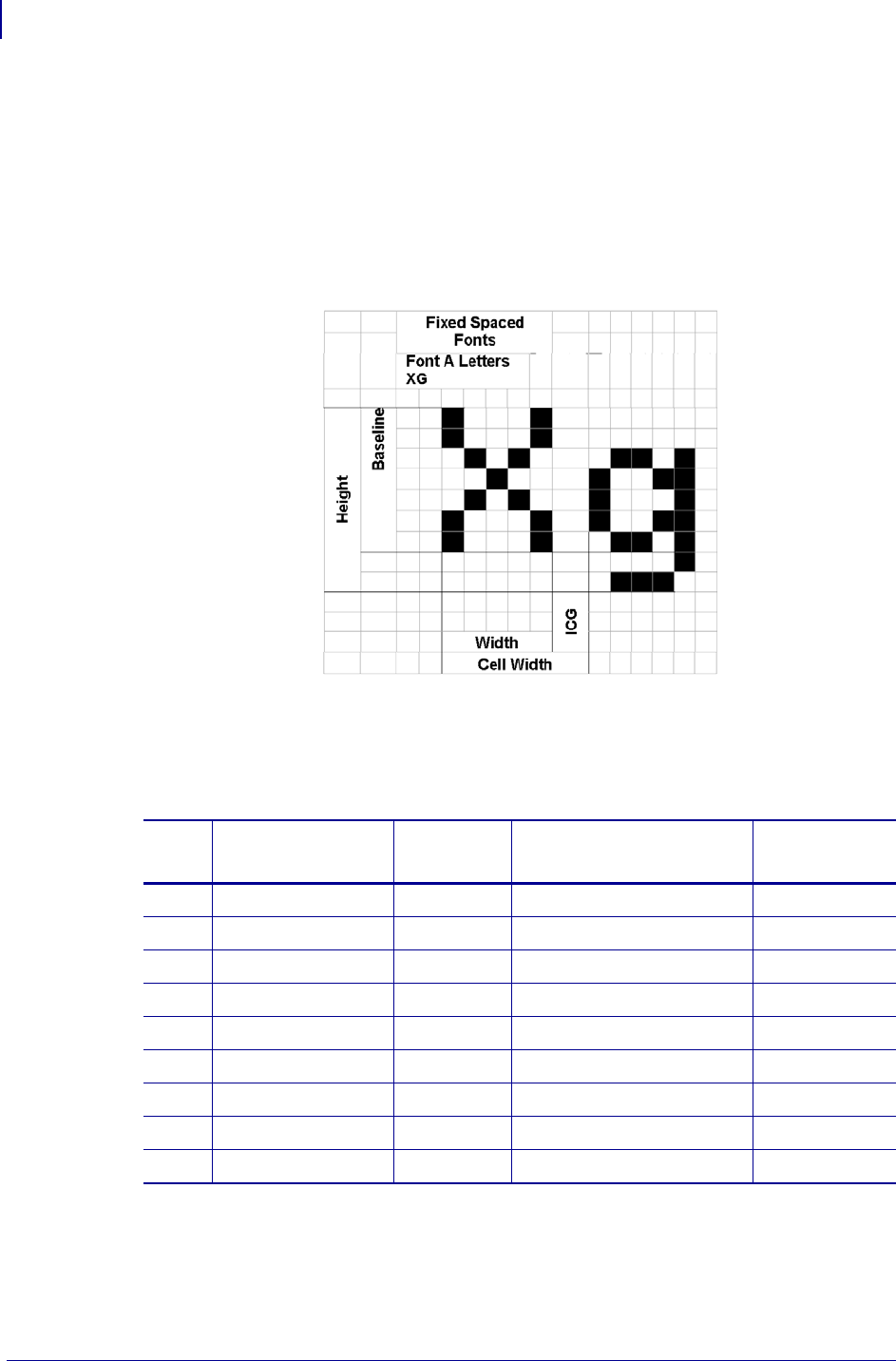
Fonts and Bar Codes
Proportional and Fixed Spacing
1338
P1099958-001 Programming Guide 1/31/18
Proportional and Fixed Spacing
Proportional spacing is different than fixed spacing. In Tabl e 33, the intercharacter gap (ICG), the
space between characters, is constant for fonts A through H, which means that the spacing between
all characters is the same. For example, the spacing between the letters MW is the same as between
the letters IE.
Figure 5 is an example of fixed space fonts:
Figure 5 • Fixed Space Fonts Proportion
The baseline is the imaginary line on which the bottom (base) of all characters (except any
descenders) rest. The area between the baseline and the bottom of the matrix is used for any
character “descenders.” Baseline numbers define where the baseline is located in relationship to the
top of the matrix. For example, the baseline for font “E” is 23 dots down from the top of the matrix.
Table 33 • Intercharacter Gap and Baseline Parameters
Font H x W (in dots) Type Intercharacter Gap
(in dots)
Baseline
(in dots)
A 9 x 5 U-L-D 1 7
B 11 x 7 U 2 11
C,D 18 x 10 U-L-D 2 14
E 28 x 15 OCR-B 5 23
F 26 x 13 U-L-D 3 21
G 60 x 40 U-L-D 8 48
H 21 x 13 OCR-A 6 21
GS 24 x 24 SYMBOL PROPORTIONAL 3 x HEIGHT/4
0 DEFAULT: 15 x 12 PROPORTIONAL 3 x HEIGHT/4
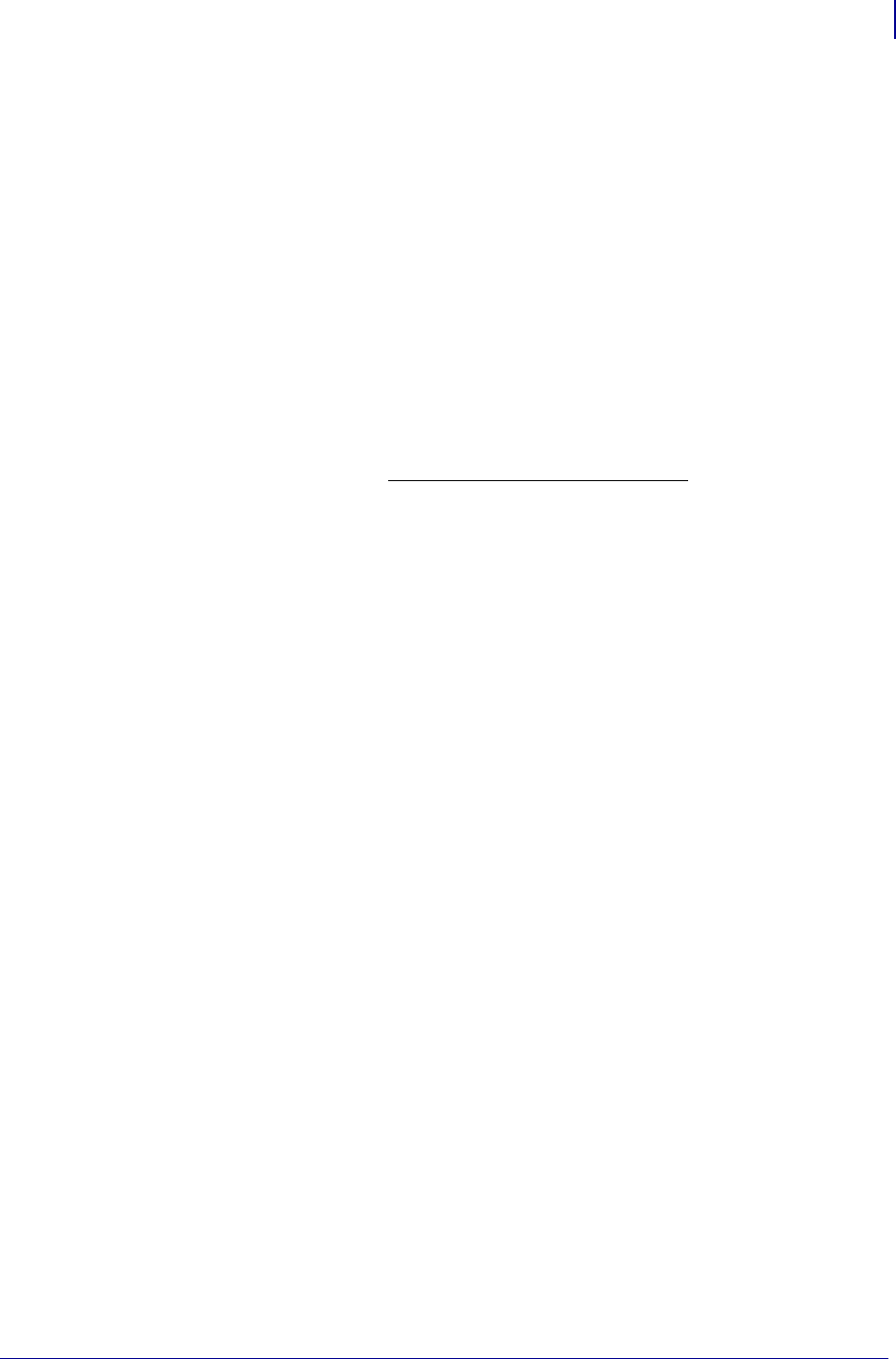
1339
Fonts and Bar Codes
Scalable Versus Bitmapped Fonts
1/31/18 Programming Guide P1099958-001
Scalable Versus Bitmapped Fonts
For scalable fonts, setting the height and width equally produces characters that appear the most
balanced. Balanced characters are pleasing to the eye because actual height and width are
approximately equal to each other. This is achieved through the use of a smooth-scaling algorithm in
the printer.
For bitmapped fonts, this balancing is built into the font. In actuality, the height of a bitmap font is
slightly larger than the width. Bitmap fonts are always at the maximum size of the character’s cell.
Scalable Fonts
All dot parameters used in the commands to create scalable fonts are translated into a point size
because scalable fonts are measured in point sizes, not dots. To determine how many dots to enter
to obtain a particular point size, use the following formula. The actual point size will be an
approximate value.
• For printers using a 6 dot/mm printhead the “dots per inch of printer” value is 152.4
• For printers using a 8 dot/mm printhead the “dots per inch of printer” value is 203.2
• For printers using a 12 dot/mm printhead the “dots per inch of printer” value is 304.8
• For printers using a 24 dot/mm printhead the “dots per inch of printer” value is 609.6
The actual height and width of the character in dots will vary, depending on the font style and the
particular character. Therefore, some characters will be smaller and some will be larger than the
actual dot size requested. The baselines for all scalable fonts are calculated against the dot size of
the cell. The baseline is 3/4 down from the top of the cell. For example, if the size of the cell is 80
dots, the baseline will be 60 dots (3/4) down from the top of the cell.
For more information concerning fonts and related commands, see ~DB on page 147 and ~DS
on page 156.
Bitmapped Fonts
Internal bitmapped fonts can be magnified from 1 to 10 times their normal (default) size. The
magnification factor is in whole numbers. Therefore, if the normal size of a bitmapped font is 9 dots
high and 5 dots wide, a magnification factor of 3 would produce a character of 27 dots high and 15
dots wide. Height and width can be magnified independently.
Magnification Factor
The font commands contain parameters for entering the height and width of printed characters. The
values are always entered in dots. When entering these values for bitmapped fonts, use the
following formula:
Base Height x Magnification Factor = Height Parameter Value
The same principle applies when calculating width.
Example:
Base height = 9 dots
Base width = 5 dots
Dots = (Point size) x (Dots per inch of Printer)
72
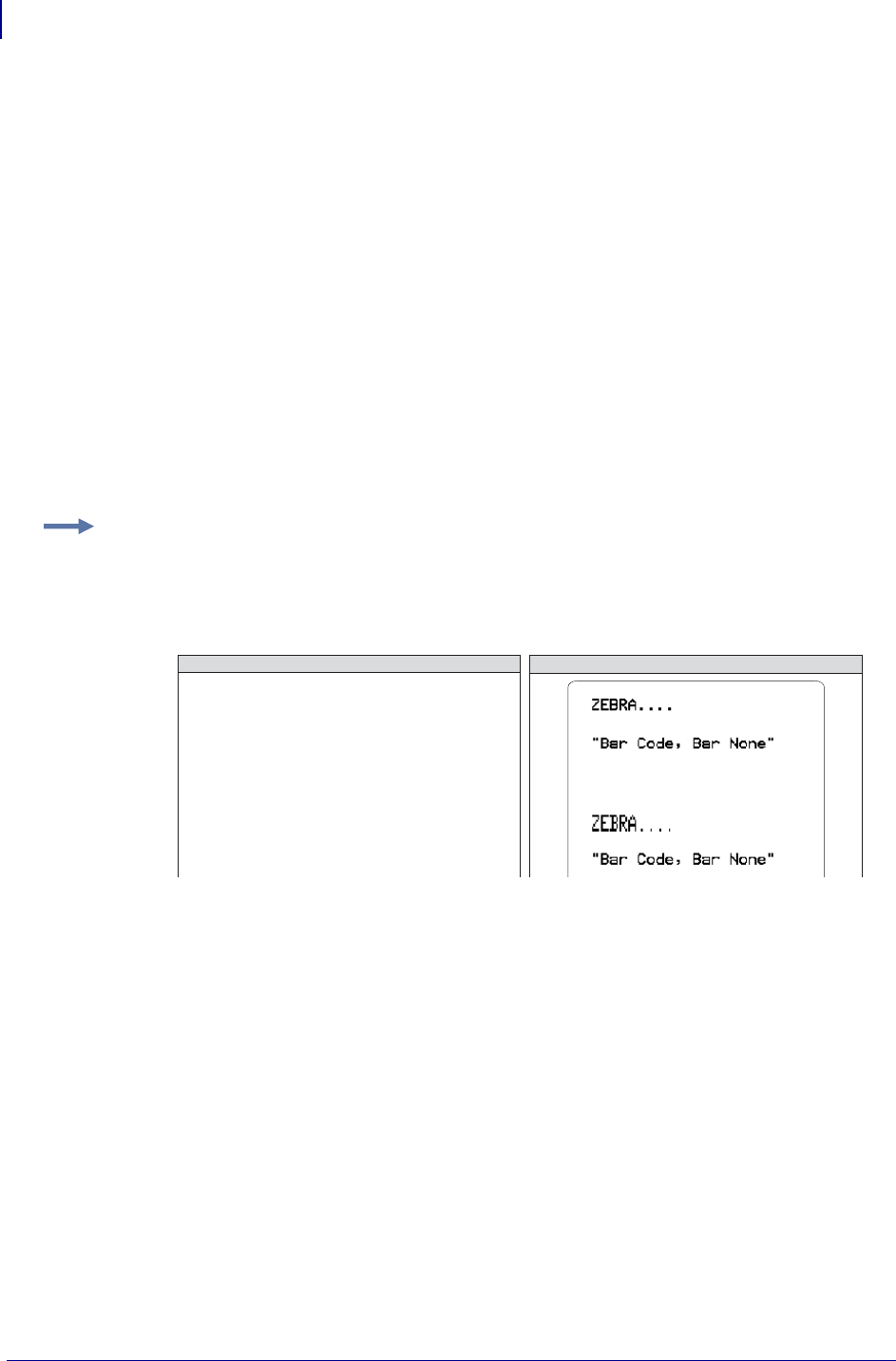
Fonts and Bar Codes
Scalable Versus Bitmapped Fonts
1340
P1099958-001 Programming Guide 1/31/18
To magnify a bitmapped character with the above specifics 3 times its size:
Height parameter = 27 [9 x 3]
Width parameter = 15 [5 x 3]
Changing Bitmapped Font Size
Alphanumeric field command (^A) parameters h and w control the magnification and, therefore, the
ultimate size of the font. The parameter is specified in dots, but ZPL II actually uses an integer
multiplier times the original height/width of the font. For example, if you specify
^AD,54
you get characters three times their normal size (54 dots high), but if you specify
^AD,52
you receive the same result, not characters 52 dots high.
Defining only the height or width of a bitmapped font forces the magnification to be proportional to
the parameter defined. If neither is defined, the ^CF height and width are used. For example, if the
height is twice the standard height, the width will be twice the standard width.
Example: If a ^CF command, with height and width parameters defined, is used to set the first font,
any ^A commands (to select a different font) that follow must have the height and width parameter
filled in.
If this is not done, the newly selected font will be magnified using values for the ^CF height and width
parameters. This is an example of what happens:.
^XA^LL1800
^FO50,50^CFD,26,10^FDZEBRA....^FS
^FO50,100^FD"Bar Code, Bar None"^FS
^FO50,200^AA^FDZEBRA....^FS
^FO50,250^FD"Bar Code, Bar None"^FS
^XZ
ZPL II CODE GENERATED LABEL
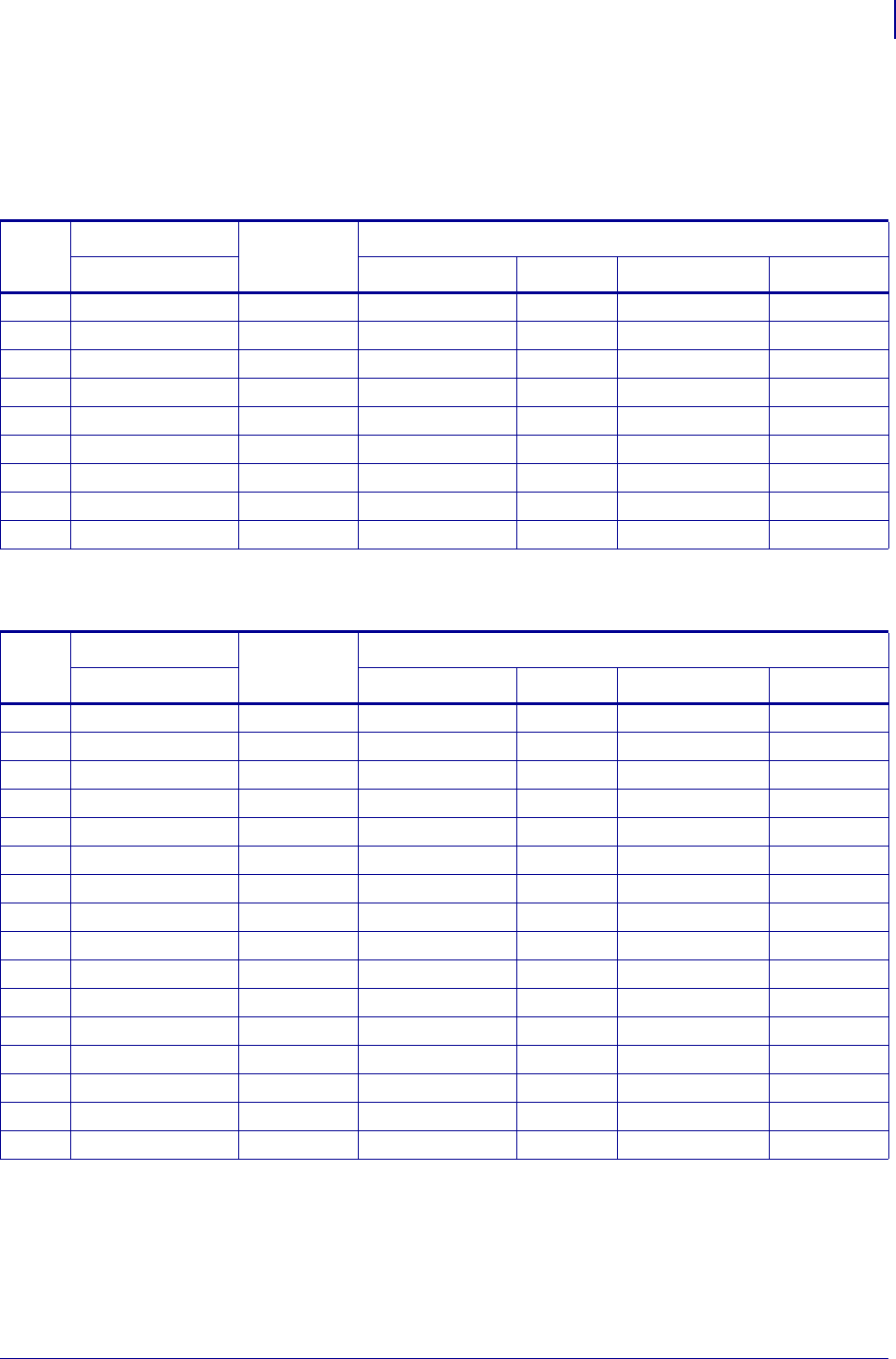
1341
Fonts and Bar Codes
Font Matrices
1/31/18 Programming Guide P1099958-001
Font Matrices
Type Key U = Uppercase, L = Lowercase, D = Descenders
Table 34 • 6 dot/mm Printhead
Font
Matrix
Type
Character Size
HxW (in dots) HxW (in in.) Char./in. HxW (in mm) Char. /mm
A 9 x 5 U-L-D 0.059 x 0.039 25.4 1.50 x 0.99 1.01
B 11 x 7 U 0.072 x 0.059 16.9 1.82 x 1.50 0.066
C, D 18 x 10 U-L-D 0.118 x 0.079 12.7 2.99 x 2.00 0.05
E 21 x 10 OCR-B 0.138 x 0.085 11.7 3.50 x 2.16 0.46
F 26 x 13 U-L-D 0.170 x 0.105 9.53 4.32 x 2.67 0.37
G 60 x 40 U-L-D 0.394 x 0.315 3.18 10.0 x 8.00 0.125
H 17 x 11 OCR-A 0.111 x 0.098 10.2 2.81 x 2.48 0.40
GS 24 x 24 SYMBOL 0.157 x 0.157 6.35 3.98 x 3.98 0.251
0 Default: 15 x 12
Table 35 • 8 dot/mm (203 dpi) Printhead
Font
Matrix
Type
Character Size
HxW (in dots) HxW (in in.) Char./in. HxW (in mm) Char. /mm
A 9 X 5 U-L-D 0.044 x 0.030 33.3 1.12 x 0.76 1.31
B 11 X 7 U 0.054 x 0.044 22.7 1.37 x 1.12 0.89
C, D 18 X 10 U-L-D 0.089 x 0.059 16.9 2.26 x 1.12 0.66
E 28 x 15 OCR-B 0.138 x 0.098 10.2 3.50 x 2.49 0.40
F 26 x 13 U-L-D 0.128 x 0.079 12.7 3.25 x 2.00 0.50
G 60 x 40 U-L-D 0.295 x 0.197 4.2 7.49 x 5.00 0.167
H 21 x 13 OCR-A 0.103 x 0.093 10.8 2.61 x 2.36 0.423
GS 24 x 24 SYMBOL 0.118 x 0.118 8.5 2.99 x 2.99 0.334
P 20 x 18 U-L-D 0.098 x 0.089 N/A 2.50 x 2.25 N/A
Q 28 x 24 U-L-D 0.138 x 0.118 N/A 3.50 x 3.00 N/A
R 35 x 31 U-L-D 0.172 x 0.153 N/A 4.38 x 3.88 N/A
S 40 x 35 U-L-D 0.197 x 0.172 N/A 5.00 x 4.38 N/A
T 48 x 42 U-L-D 0.236 x 0.207 N/A 6.00 x 5.25 N/A
U 59 x 53 U-L-D 0.290 x 0.261 N/A 7.38 x 6.63 N/A
V 80 x 71 U-L-D 0.394 x 0.349 N/A 10.00 x 8.88 N/A
0 Default: 15 x 12 U-L-D Scalable Scalable
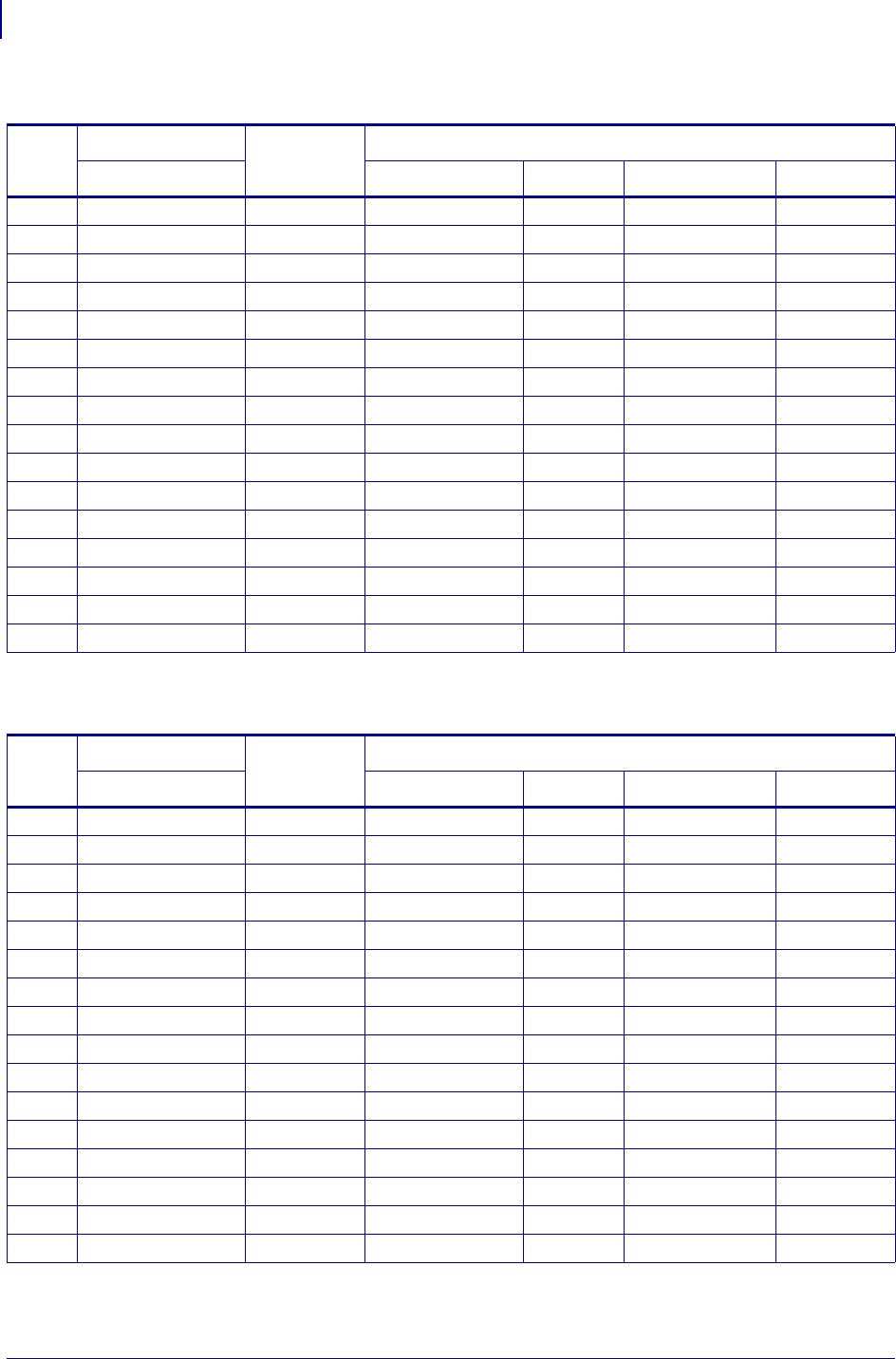
Fonts and Bar Codes
Font Matrices
1342
P1099958-001 Programming Guide 1/31/18
aa
Table 36 • 12 dot/mm (300 dpi) Printhead
Font
Matrix
Type
Character Size
HxW (in dots) HxW (in in.) Char./in. HxW (in mm) Char. /mm
A 9 X 5 U-L-D 0.030 x 0.020 50.8 0.75 x 0.50 2.02
B 11 X 7 U 0.036 x 0.030 33.8 0.91 x 0.75 1.32
C, D 18 X 10 U-L-D 0.059 x 0.040 25.4 1.50 x 1.00 1.00
E 42 x 20 OCR-B 0.138 x 0.085 23.4 1.75 x 1.08 0.92
F 26 x 13 U-L-D 0.085 x 0.053 19.06 2.16 x 1.34 0.74
G 60 x 40 U-L-D 0.197 x 0.158 6.36 5.00 x 4.00 0.25
H 34 x 22 OCR-A 0.111 x 0.098 10.20 2.81 x 2.48 0.40
GS 24 x 24 SYMBOL 0.079 x 0.079 12.70 1.99 x 1.99 0.52
P 20 x 18 U-L-D 0.067 x 0.060 N/A 1.69 x 1.52 N/A
Q 28 x 24 U-L-D 0.093 x 0.080 N/A 2.37 x 2.03 N/A
R 35 x 31 U-L-D 0.117 x 0.103 N/A 2.96 x 2.62 N/A
S 40 x 35 U-L-D 0.133 x 0.177 N/A 3.39 x 2.96 N/A
T 48 x 42 U-L-D 0.160 x 0.140 N/A 4.06 x 3.56 N/A
U 59 x 53 U-L-D 0.197 x 0.177 N/A 5.00 x 4.49 N/A
V 80 x 71 U-L-D 0.267 x 0.237 N/A 6.77 x 6.01 N/A
0 Default: 15 x 12 U-L-D Scalable Scalable
Table 37 • 24 dot/mm (600 dpi) Printhead
Font
Matrix
Type
Character Size
HxW (in dots) HxW (in in.) Char./in. HxW (in mm) Char. /mm
A 9 X 5 U-L-D 0.015 x 0.010 100.00 0.38 x 0.25 4.00
B 11 X 7 U 0.018 x 0.015 66.66 0.46 x 0.38 2.60
C, D 18 X 10 U-L-D 0.030 x 0.020 50.00 0.77 x 0.51 2.0
E 42 x 20 OCR-B 0.137 x 0.087 11.54 3.47 x 2.20 0.45
F 26 x 13 U-L-D 0.043 x 0.027 37.5 1.10 x 0.68 1.50
G 60 x 40 U-L-D 0.100 x 0.080 12.50 2.54 x 2.04 0.50
H 34 x 22 OCR-A 0.100 x 0.093 10.71 2.54 x 2.37 0.42
GS 24 x 24 SYMBOL 0.040 x 0.040 25.00 1.02 x 1.02 1.00
P 20 x 18 U-L-D 0.067 x 0.060 N/A 1.69 x 1.52 N/A
Q 28 x 24 U-L-D 0.093 x 0.080 N/A 2.37 x 2.03 N/A
R 35 x 31 U-L-D 0.117 x 0.103 N/A 2.96 x 2.62 N/A
S 40 x 35 U-L-D 0.133 x 0.117 N/A 3.39 x 2.96 N/A
T 48 x 42 U-L-D 0.160 x 0.140 N/A 4.06 x 3.56 N/A
U 59 x 53 U-L-D 0.197 x 0.177 N/A 5.00 x 4.49 N/A
V 80 x 71 U-L-D 0.267 x 0.237 N/A 6.77 x 6.01 N/A
0 Default: 15 x 12 U-L-D Scalable Scalable
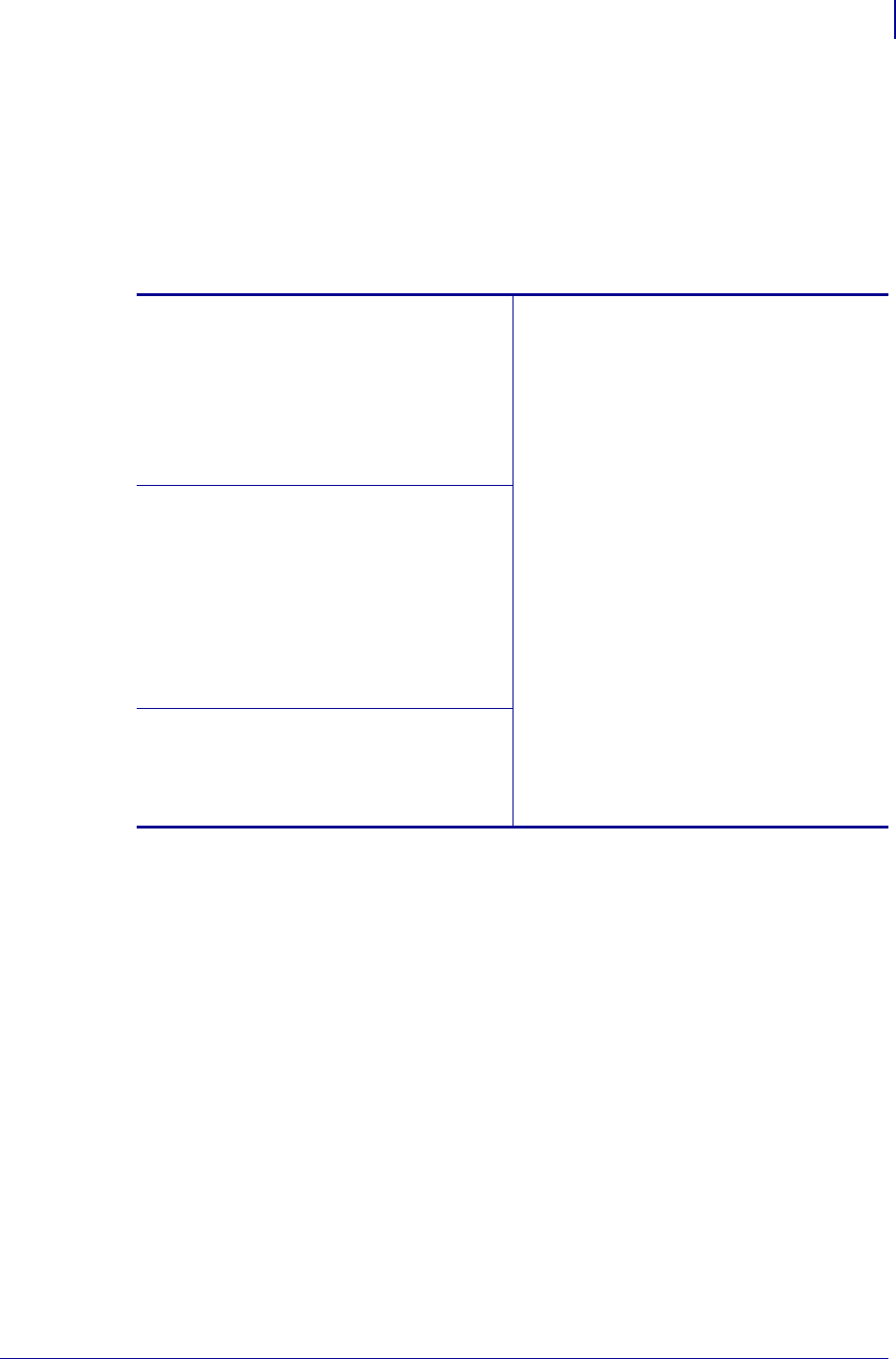
1343
Fonts and Bar Codes
Bar Codes
1/31/18 Programming Guide P1099958-001
Bar Codes
Every bar code contains data made up of a sequence of light spaces and dark bars that represent
letters, numbers, or other graphic characters. The usable characters differ among the various kinds
of bar codes. Each bar code section in the ZPL Commands on page 31 provides a table of
applicable characters. Start and stop characters and check digits are used by many, but not all, bar
codes. These will be indicated in the specific bar code explanations.
Zebra printers can print the following kinds of bar codes:
Basic Format for Bar Codes
The basic format for bar codes is quiet zone, start character, data, check digit, stop character, and
quiet zone. Not all bar codes require each of these elements.
Every bar code requires a quiet zone. A quiet zone (sometimes called a “clear area”) is an area
adjacent to the machine-readable symbols that ensure proper reading (decoding) of the symbols. No
printing is permissible within this area. Preprinted characters, borders, and background color are
acceptable if they are invisible to the reading device; these are used in some applications but restrict
the type of reading device that can be used. The size of the quiet zone depends on the size of bar
widths (usually 10 times the width of the narrow bar).
Bar code modulus “X” dimensions
•Picket fence (non-rotated) orientation:
•203 dpi = 0.0049 in. mil to 0.049 in.
•300 dpi = 0.0033 in. mil to 0.033 in.
•Ladder (rotated) orientation:
•203 dpi = 0.0049 in. mil to 0.049 in.
•300 dpi = 0.0039 in. mil to 0.039 in.
Linear bar codes
•Codabar
•Code 11
•Code 39
•Code 93
•Code 128 with subsets A/B C and
UCC Case Codes
•ISBT-128
•UPC-A
•UPC-E
•EAN-8
•EAN-13
•UPC and EAN 2 or 5 digit extensions
•Planet Code
•Plessey
•Postnet
•Standard 2 of 5
•Industrial 2 of 5
•Interleaved 2 of 5
•LOGMARS
•MSI
•GS1 DataBar Omnidirectional
Two-dimensional bar codes
•Aztec
•Code 49
•Maxi Code
•TLC39
•PDF-417
•QR Code
•Codablock
•DataMatrix
•Micro-PDF417
Bar code ratios
•2:1
•7:3
•5:2
•3:1
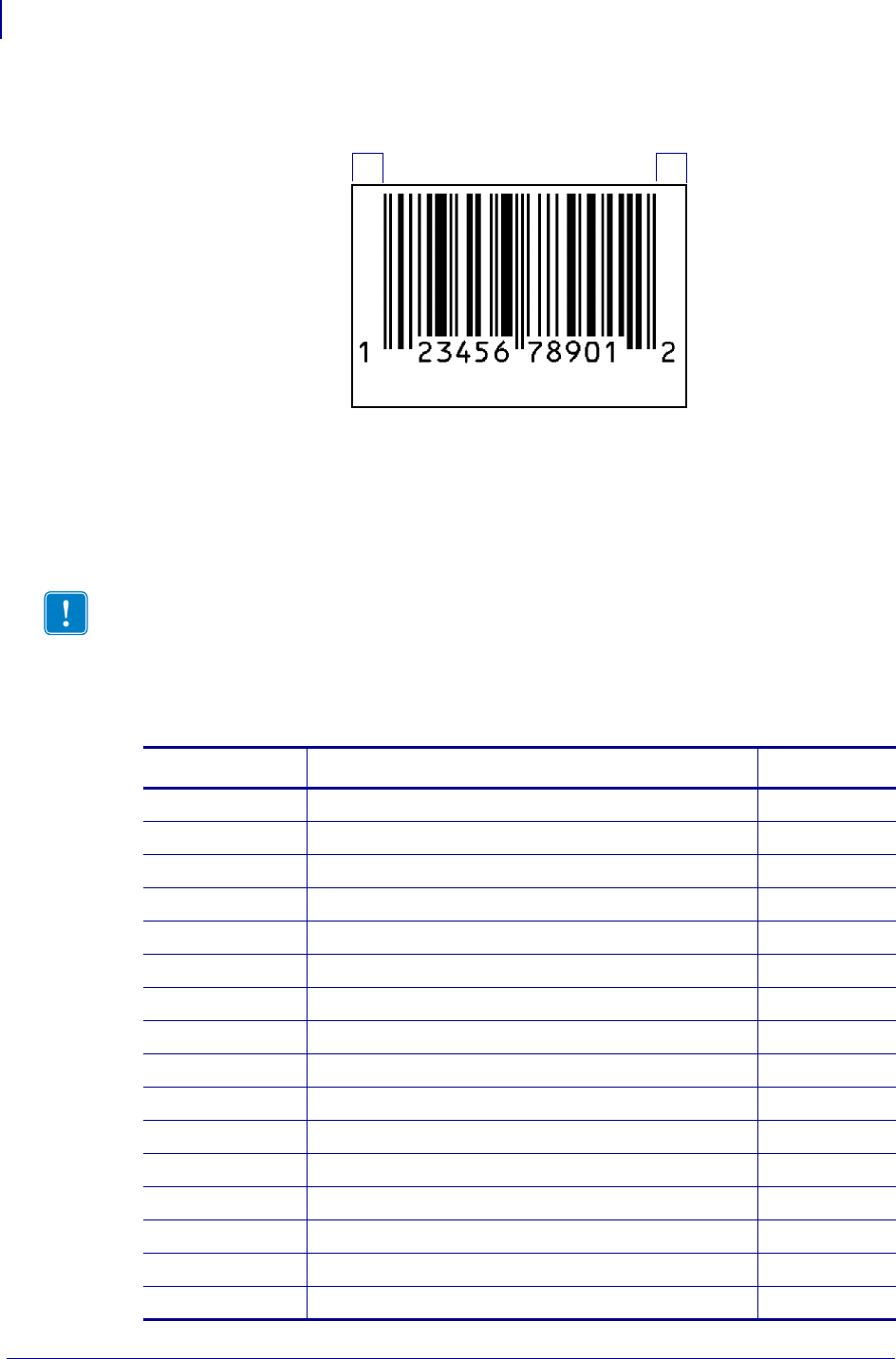
Fonts and Bar Codes
Bar Codes
1344
P1099958-001 Programming Guide 1/31/18
Figure 6 • Quiet Zone in a Bar Code
Bar Code Field Instructions
To create a bar code, a bar code field command must be contained in the label format. Tab l e 38
shows the bar code field commands. The number in brackets denotes the print ratio. Each command
produces a unique bar code.
As another reference to the bar code field commands ratio, see Table 12 on page 126.
Quiet Zone Quiet Zone
Important • (*) for Fixed Printing Ratio means that the ratio between the width of the bars
in the code is a fixed standard and cannot be changed.
Table 38 • Bar Code Field Commands
ZPL Command Command Description Ratio
^B0 Aztec Bar Code Parameters [Fixed]
^B1 Code 11 (USD-8) [2.0 - 3.0]
^B2 Interleaved 2 of 5 [2.0 - 3.0]
^B3 Code 39 (USD-3 and 3 of 9) [2.0 - 3.0]
^B4 Code 49 (*) [Fixed]
^B5 Planet Code Bar Code [Fixed]
^B7 PDF417 (*) [Fixed]
^B8 EAN-8 (*) [Fixed]
^B9 UPC-E [Fixed]
^BA Code 93 (USS-93)(*) [Fixed]
^BB CODABLOCK A, E, F (*) [Fixed]
^BC Code 128 (USD-6) (*) [Fixed]
^BD UPS MaxiCode (*) [Fixed]
^BE EAN-13 [Fixed]
^BF Micro-PDF417 [Fixed]
^BI Industrial 2 of 5 [2.0 - 3.0]

1345
Fonts and Bar Codes
Bar Codes
1/31/18 Programming Guide P1099958-001
Additionally, each bar code field command can be issued with a definition parameter string. The
parameter string defines field rotation, height, and interpretation line status for all bar codes. For
some bar codes, the parameter string also sets a check digit, start character, and/or stop character.
Use the definition parameter string to command the printer to print bar codes of appropriate heights
and densities that conform to the specifications of the application.
The use of the parameter string is optional because all parameters have default values. If the default
values for all of the bar code parameters suit the application, then only the bar code command
needs to be entered.
Parameters in bar code field commands are “position specific.” If a value (other than the default
value) is manually entered for one parameter the ZPL II delimiter character (a comma) must be used
to mark the position of the preceding parameters in the string.
To change just the third parameter, enter two commas and then the value for the third parameter.
The default values will be automatically used for the first and second parameters.
Bar Code Command Groups
Bar code commands are organized into four groups. Each group represents a type of bar code.
Table 39 through Table 4 2 identify the groups and the bar codes they contain:
^BJ Standard 2 of 5 [2.0 - 3.0]
^BK ANSI Codabar (USD-4 and 2 of 7) [2.0 - 3.0]
^BL LOGMARS [2.0 - 3.0]
^BM MSI [2.0 - 3.0]
^BO Aztec Bar Code Parameters [Fixed]
^BP Plessey [2.0 - 3.0]
^BQ QR Code (*) [Fixed]
^BR GS1 Databar (formerly RSS) [Fixed]
^BS UPC/EAN Extensions (*) [Fixed]
^BU UPC-A (*) [Fixed]
^BX Data Matrix (*) [Fixed]
^BZ PostNet (*), USPS Intelligent Mail, and Planet bar codes [Fixed]
Table 38 • Bar Code Field Commands (Continued)
ZPL Command Command Description Ratio
Table 39 • Numeric Only Bar Codes
ZPL Command Command Description
^B0 Aztec Bar Code Parameters
^B1 Code 11
^B5 Planet Code Bar Code
^BI Industrial 2 of 5
^BJ Standard 2 of 5
^BK ANSI Codabar (or NW-7)

Fonts and Bar Codes
Bar Codes
1346
P1099958-001 Programming Guide 1/31/18
^BM MSI
^BO Aztec Bar Code Parameters
^BP Plessey
^BZ PostNet (*), USPS Intelligent Mail, and Planet bar codes
Table 40 • Retail Labeling Bar Codes
ZPL Command Command Description
^B0 Aztec Bar Code Parameters
^B8 EAN-8
^B9 UPC-E
^BE EAN-13
^BO Aztec Bar Code Parameters
^BS UPC/EAN extensions
^BU UPC-A
Table 41 • Alphanumeric Bar Codes
ZPL Command Command Description
^B0 Aztec Bar Code Parameters
^B3 Code 39
^BA Code 93
^BC Code 128
^BL LOGMARS
^BO Aztec Bar Code Parameters
Table 42 • Two-Dimensional Bar Codes
ZPL Command Command Description
^B0 Aztec Bar Code Parameters
^B4 Code 49
^B7 PDF417
^BB CODABLOCK
^BD UPS MaxiCode
^BF MicroPDF417
^BQ QR Code
Table 39 • (Continued)Numeric Only Bar Codes
ZPL Command Command Description
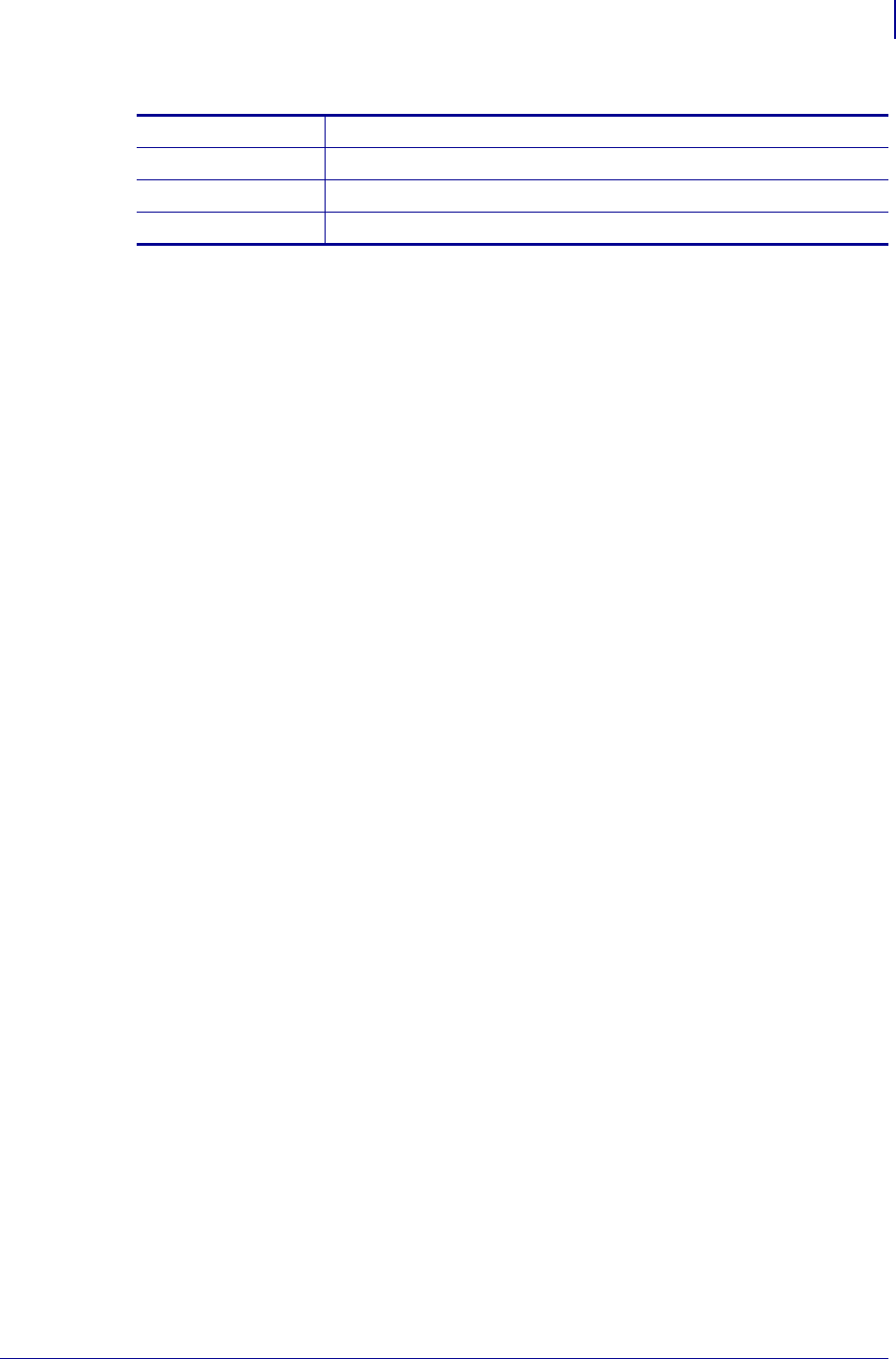
1347
Fonts and Bar Codes
Bar Codes
1/31/18 Programming Guide P1099958-001
^BO Aztec Bar Code Parameters
^BR GS1 Databar (formerly RSS)
^BT TLC39
^BX Data Matrix
Table 42 • Two-Dimensional Bar Codes (Continued)
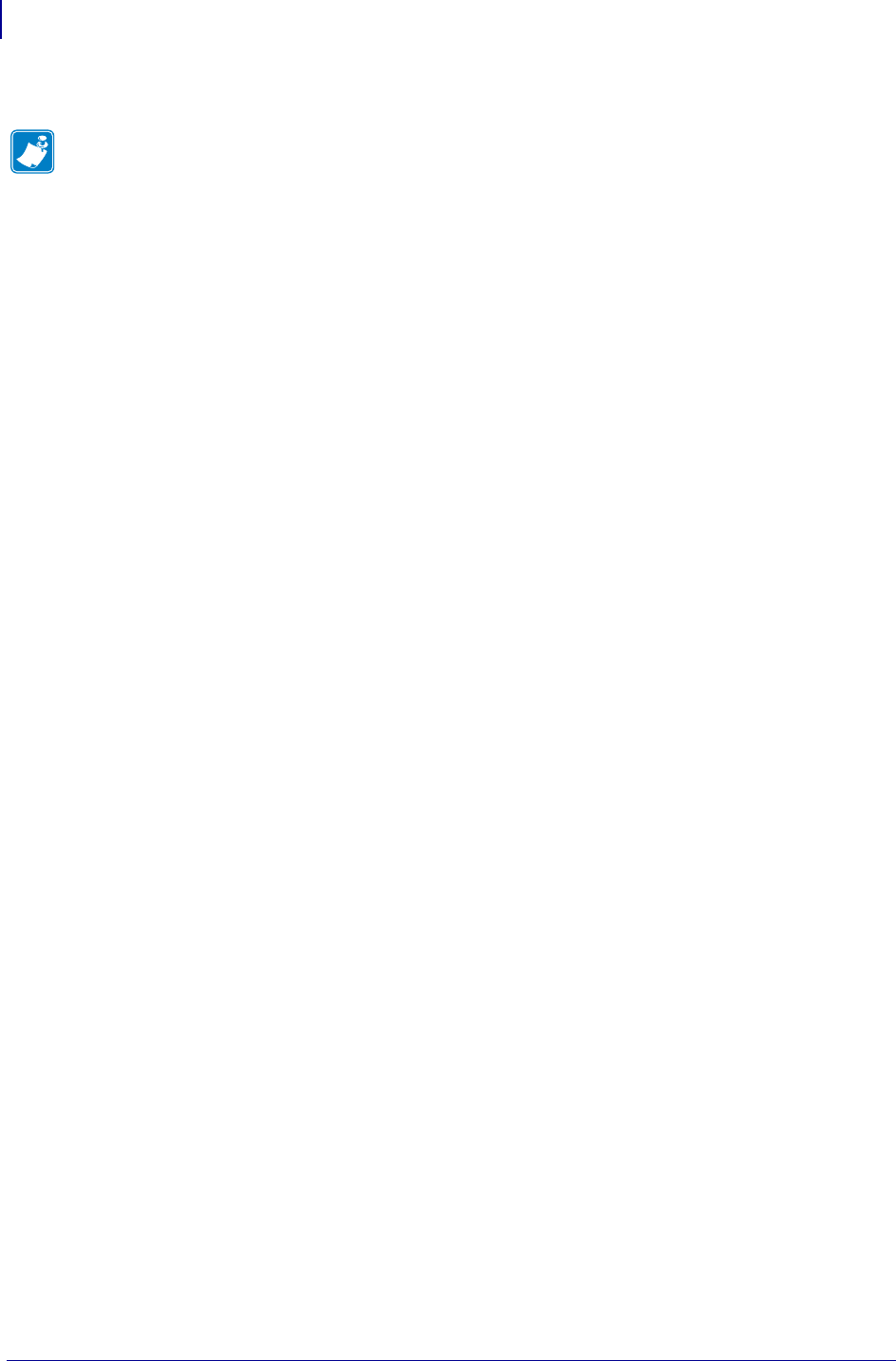
Fonts and Bar Codes
Bar Codes
1348
P1099958-001 Programming Guide 1/31/18
Notes • ____________________________________________________________________
__________________________________________________________________________
__________________________________________________________________________
__________________________________________________________________________
__________________________________________________________________________
__________________________________________________________________________
__________________________________________________________________________
__________________________________________________________________________
__________________________________________________________________________
__________________________________________________________________________

1/31/18 Programming Guide P1099958-001
Mod 10 and Mod 43
Check Digits
This section provides information about Mod 10 and Mod 43 check digits.
Mod 10 Check Digit
The calculations for determining the Mod 10 Check Digit character are as follows:
Contents
Mod 10 Check Digit . . . . . . . . . . . . . . . . . . . . . . . . . . . . . . . . . . . . . . . . . . . . . . . . . . . . . . . . . . . . . .1349
Mod 43 Check Digit . . . . . . . . . . . . . . . . . . . . . . . . . . . . . . . . . . . . . . . . . . . . . . . . . . . . . . . . . . . . . .1350
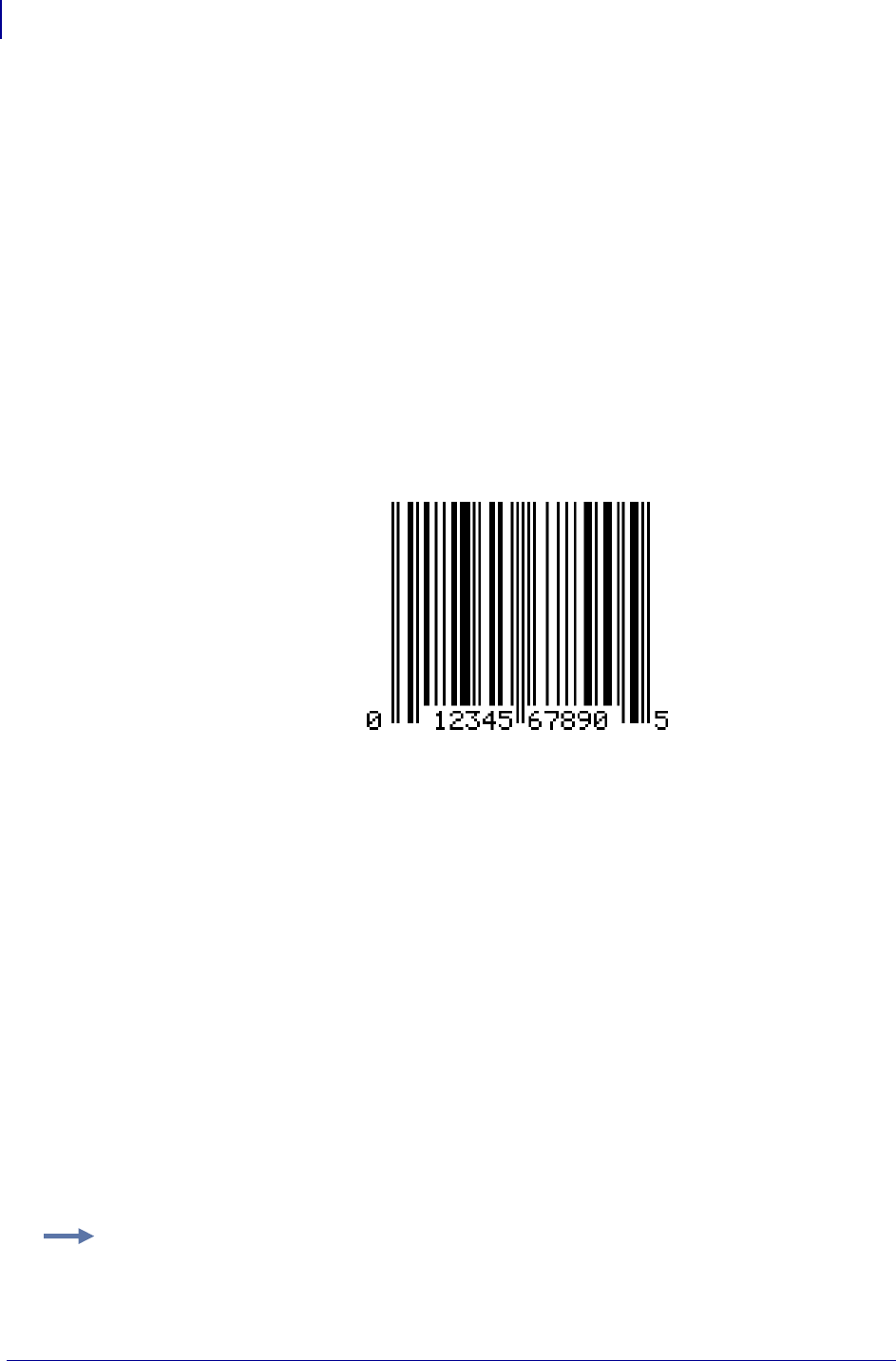
Mod 10 and Mod 43 Check Digits
Mod 43 Check Digit
1350
P1099958-001 Programming Guide 1/31/18
1. Start at the first position and add the value of every other position together.
0 + 2 + 4 + 6 + 8 + 0 = 20
2. The result of Step 1 is multiplied by 3.
20 x 3 = 60
3. Start at the second position and add the value of every other position together.
1 + 3 + 5 + 7 + 9 = 25
4. The results of steps 2 and 3 are added together.
60 + 25 = 85
5. The check character (12th character) is the smallest number which, when added to the
result in step 4, produces a multiple of 10.
85 + X = 90 (next higher multiple of 10)
X = 5 Check Character
This bar code illustrates the above example. The digit on the right (5) is the check digit.
Mod 43 Check Digit
The calculations for determining the Mod 43 check Digit character are as follows:
Each character in the Code 39 character set has a specific value, as follows:
Example: Data string 2345ABCDE/
0=0
1=1
2=2
3=3
4=4
5=5
6=6
7=7
8=8
9=9
A=10
X=33
Y=34
Z=35
- =36
.=37
Space=38
$=39
/=40
+=41
%=42
M=22
N=23
O=24
P=25
Q=26
R=27
S=28
T=29
U=30
V=31
W=32
B=11
C=12
D=13
E=14
F=15
G=16
H=17
I=18
J=19
K=20
L=21
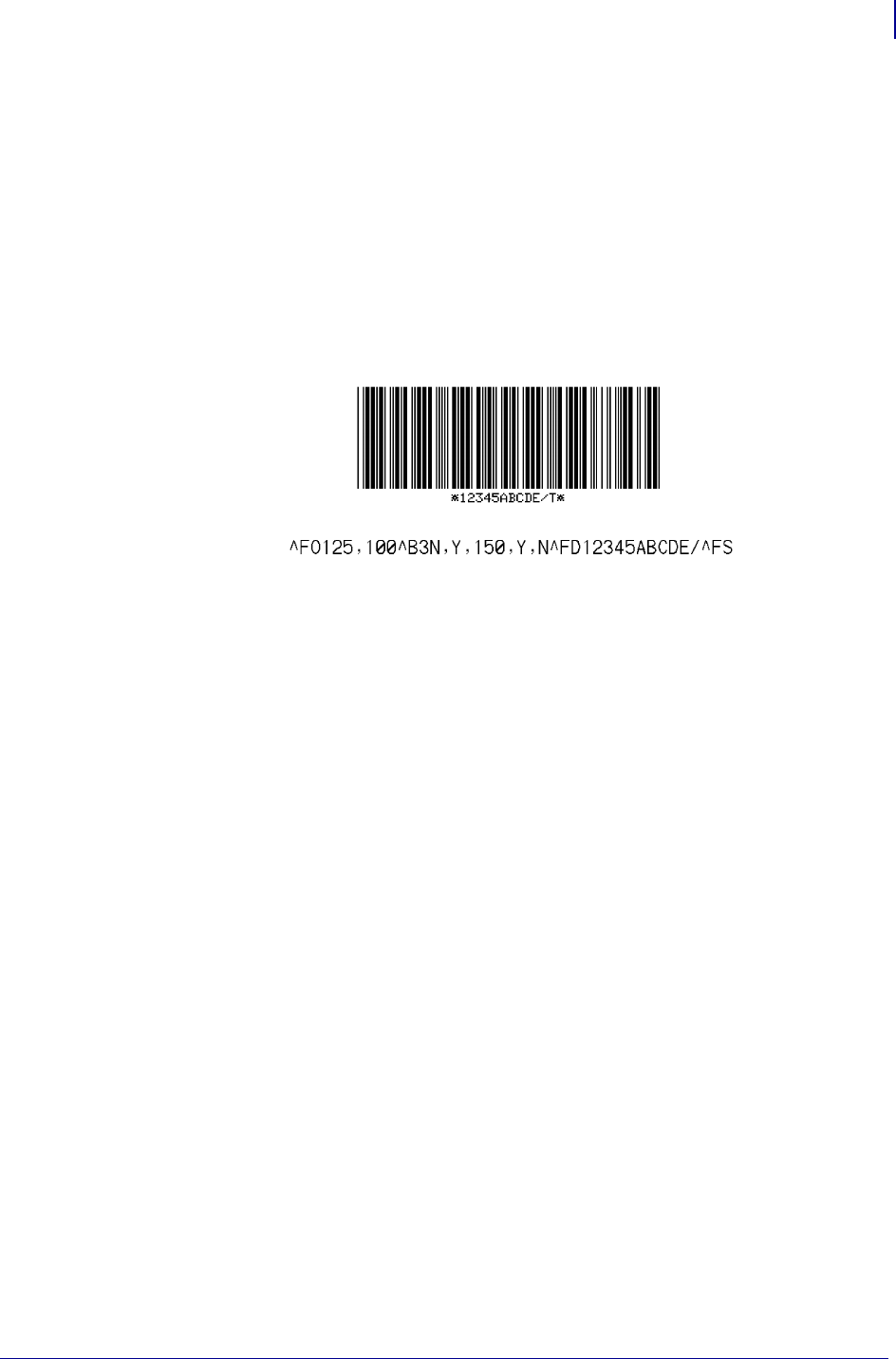
1351
Mod 10 and Mod 43 Check Digits
Mod 43 Check Digit
1/31/18 Programming Guide P1099958-001
1. Add the sum of all the character values in the data string. Using the chart above, the sum
of the character values is as follows:
1 + 2 + 3 + 4 + 5 + 10 + 11 + 12 + 13 + 14 + 40 =115
2. Divide the total by 43. Keep track of the remainder.
115/43 = 2 Remainder is 29
3. The “check digit” is the character that corresponds to the value of the remainder.
Remainder = 29
29 is the value for the letter T.
T is the check digit.
Below is a bar code that illustrates the example. The character on the right, T, is the check digit.
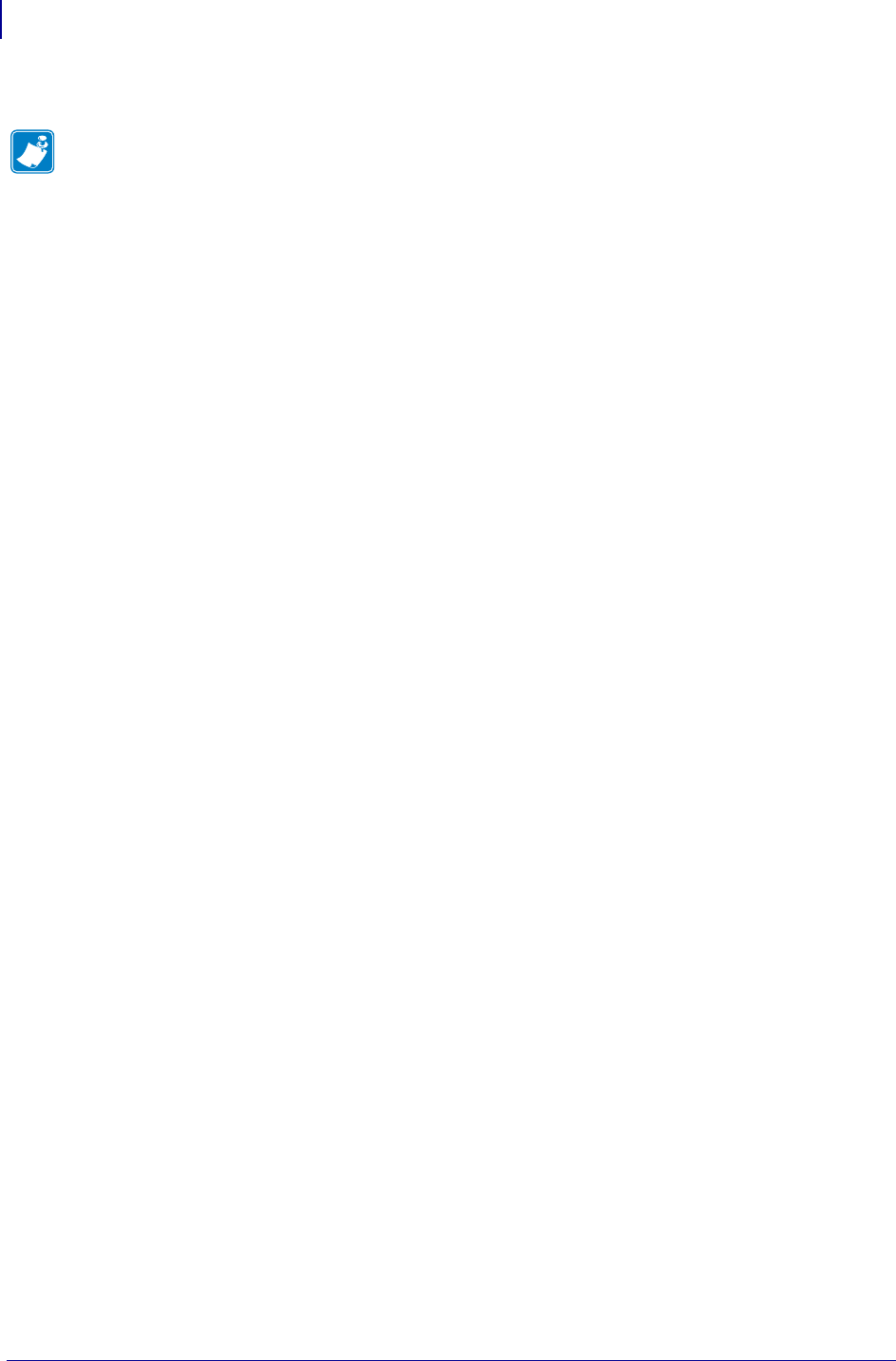
Mod 10 and Mod 43 Check Digits
Mod 43 Check Digit
1352
P1099958-001 Programming Guide 1/31/18
Notes • ____________________________________________________________________
__________________________________________________________________________
__________________________________________________________________________
__________________________________________________________________________
__________________________________________________________________________
__________________________________________________________________________
__________________________________________________________________________
__________________________________________________________________________
__________________________________________________________________________
__________________________________________________________________________

1/31/18 Programming Guide P1099958-001
Error Detection
Protocol
This section explains the Zebra protocol that has been supplanted in TCP/IP based applications
because of the error detection compatibility inherent in the TCP/IP protocol.
Contents
Introduction............................................................................................................................. 1355
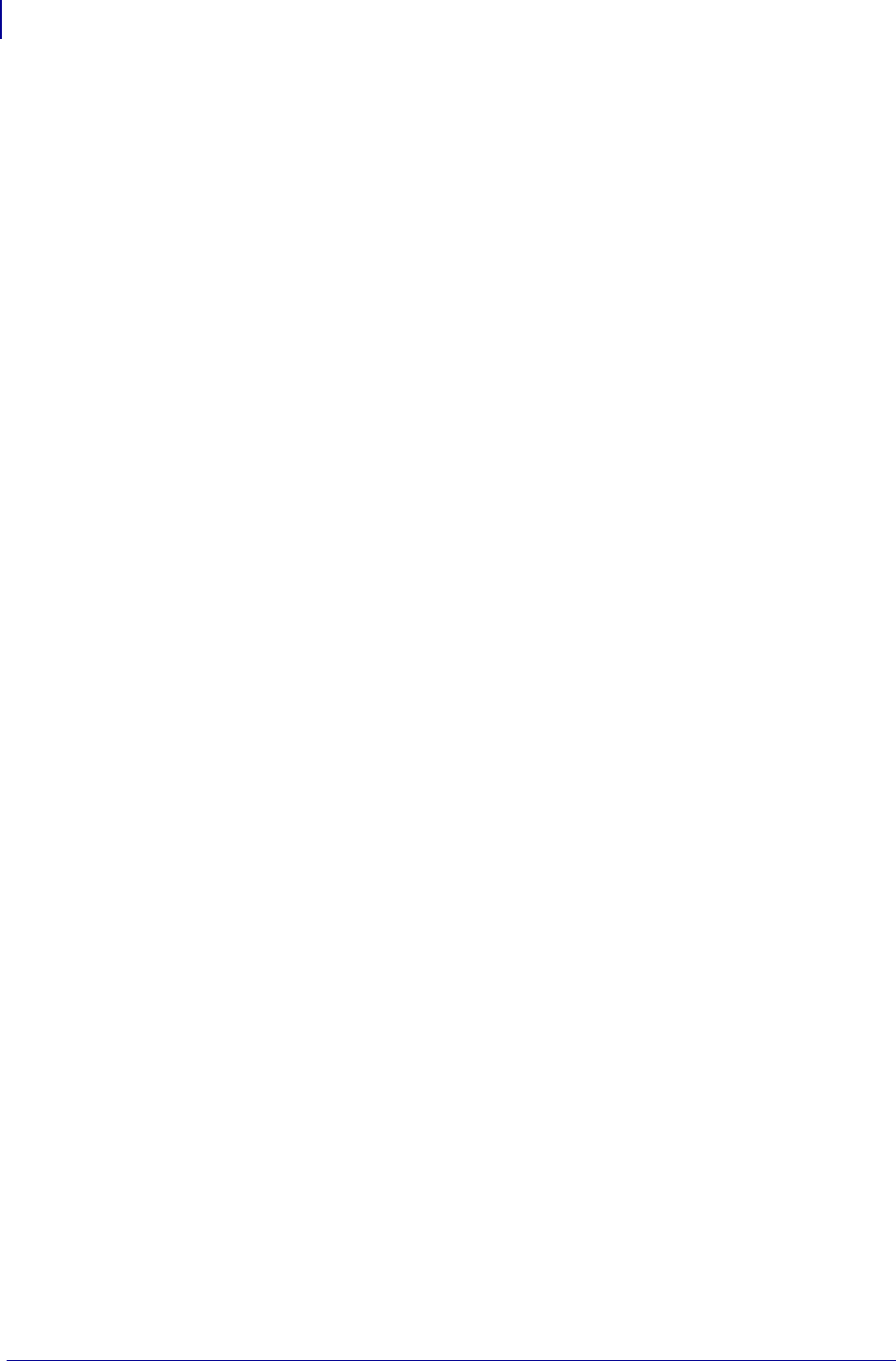
Error Detection Protocol
1354
P1099958-001 Programming Guide 1/31/18
What is a Protocol?.............................................................................................................. 1355
How Protocols Work............................................................................................................ 1355
Request Packet Formats from the Host Computer ................................................................. 1356
Header Block Fields.............................................................................................................. 1356
Data Block Fields.................................................................................................................. 1356
Response From the Zebra Printer............................................................................................ 1358
Zebra Packet Response........................................................................................................ 1358
Header Block Fields.............................................................................................................. 1358
Data Block Fields.................................................................................................................. 1359
Disguising Control Code Characters..................................................................................... 1359
Error Detection Protocol Application .................................................................................. 1360
Error Conditions and System Faults..................................................................................... 1361
How the Zebra Printer Processes a Request Packet ............................................................ 1361
How the Zebra Printer Responds to Host Status ................................................................. 1362
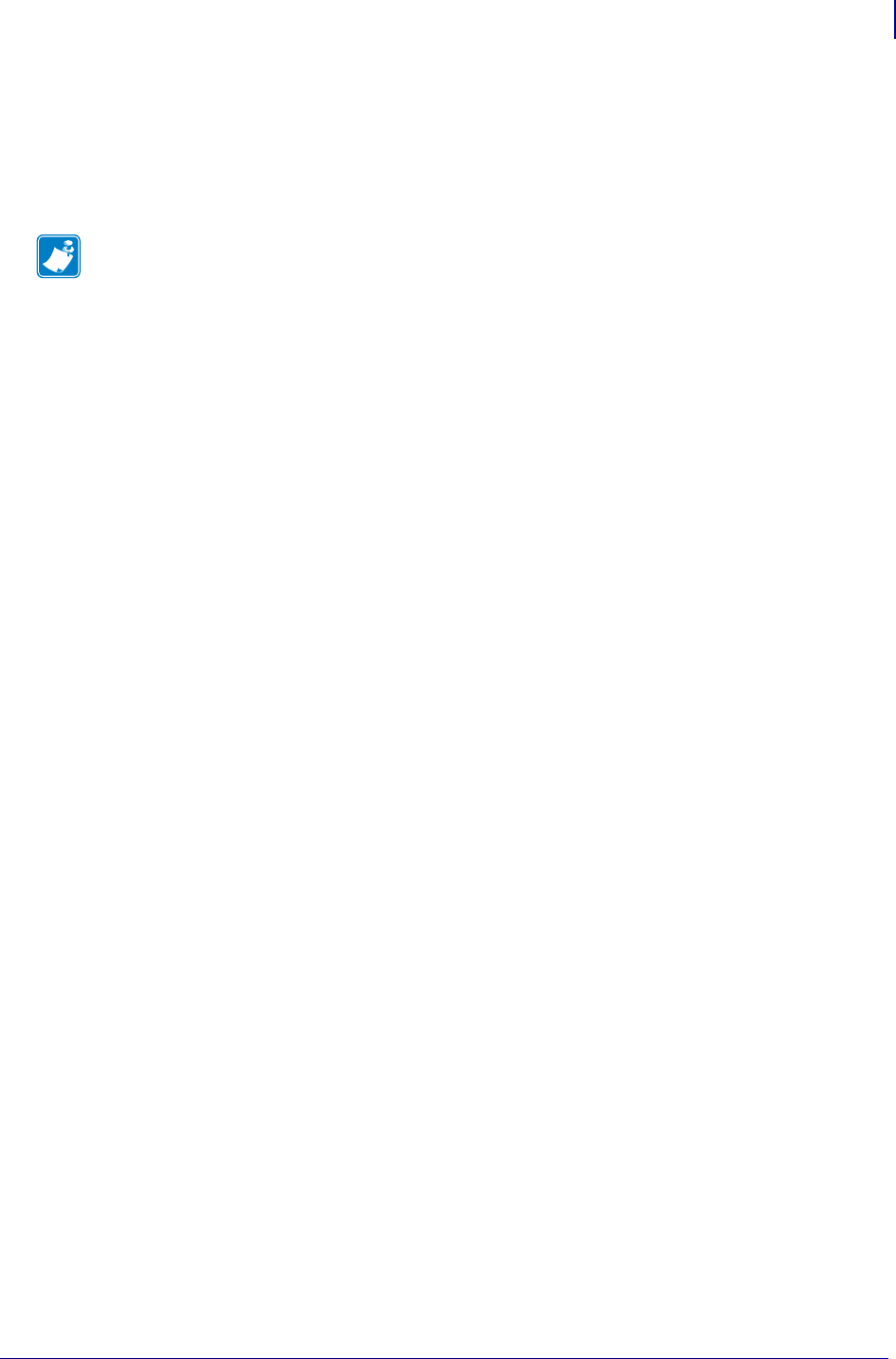
1355
Error Detection Protocol
Introduction
1/31/18 Programming Guide P1099958-001
Introduction
There are many instances when it is vitally important that the information sent to the Zebra printer is
received completely Error-Free. ZPL II supports an error detection protocol called Zebra Packet
Response Protocol to meet this need.
What is a Protocol?
A protocol is a precisely defined set of rules. In the case of data communications, a Protocol defines
how data is transmitted, received, and acknowledged between two devices.
The sole purpose of the Packet Response Protocol is to ensure that the information sent from a Host
computer to the Zebra printer is received accurately. Remember, the protocol cannot insure the
accuracy of the data that is actually sent from the Host computer. The commands and data needed
to make a label (ZPL II Format) are encapsulated within the information sent from the Host
computer.
How Protocols Work
The basic unit of data transfer in the Packet Response Protocol is called a “Transaction.” A
Transaction is a two-way communication procedure that consists of information being sent from the
Host computer to the Zebra printer, and the printer sending back a response to the Host computer.
This response is an indication that the Zebra printer has either accepted or rejected the information
sent from the Host computer.
Information is sent in the form of “Packets.” Packets sent from the Host computer are called Request
Packets.
When a Request Packet is received, the Zebra printer analyzes the information in the Packet. If the
Request Packet is accepted, the Zebra printer will send a positive response back to the Host
computer. The Host computer can then send the next Request Packet. If the information is rejected,
the Zebra printer will send a negative response back to the Host computer. The Host computer then
sends the same Request Packet again.
The Zebra Packet Response Protocol can be used in both single-printer applications, where there is
only one Zebra printer connected to the Host computer, and multi-drop systems in which several
Zebra printers are connected to the same Host computer.
Note • This protocol only works when using serial interface. It does not function when using
parallel interface.
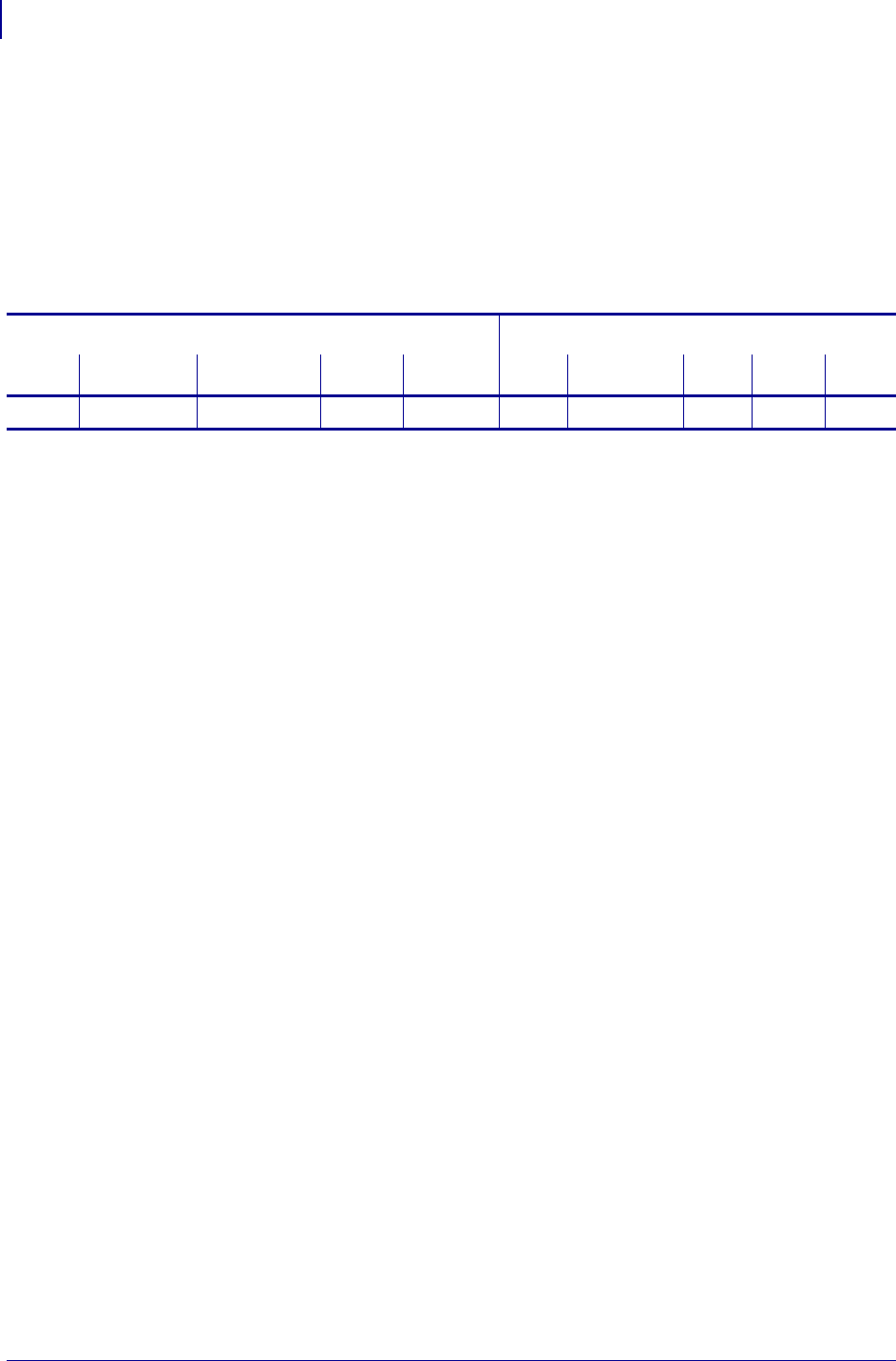
Error Detection Protocol
Request Packet Formats from the Host Computer
1356
P1099958-001 Programming Guide 1/31/18
Request Packet Formats from the Host Computer
The first part of each data transfer Transaction is the sending of a Request Packet by the Host
computer. The Request Packet contains a fixed length “Header” block and a variable length “Data”
block. Each Packet sent from the Host computer to the Zebra printer must always use the following
format.
The Request Packet Header Block is comprised of five fixed-length fields. The Request Packet Data
Block is comprised of four fixed-length fields and one variable-length field. These fields are defined
as follows.
Header Block Fields
•SOH (start of header character)
The Zebra printer interprets this character as the beginning of a new Request Packet. The
ASCII Control Code character SOH (01H) is used as the Start of Header Character.
•DST. Z-ID (destination Zebra-ID)
This is the three-digit ASCII I.D. number used to identify which Zebra printer is to receive
the Request Packet. The Zebra printer compares this number to the Network ID number
assigned to it during Printer Configuration. The Zebra printer will act on the Request
Packet only if these numbers match.
•SRC. Z-ID (source Zebra-ID)
This is a three-digit ASCII number used to identify the Host computer. This number is
determined by the user.
•TYPE (packet type)
This field is used to define the type of Request Packet being sent by the Host. Only two
characters are valid in this field:
• ‘P’ indicates a Print Request Packet
• ‘I’ indicates an Initialize Request Packet
Most of the Packets sent by the Host to the Zebra printer will be of the ‘P’ variety,
requesting a label to be printed.
The ‘I’ character tells the Zebra printer to initialize the packet sequence numbering. It is
required in the first packet of a new printing session, after starting up the Host computer
or the Zebra printer.
•SEQ. # (the sequence number of the request packet)
This block contains a single digit number used to denote the current Transaction Number.
The Host computer must increment this number by “1" for each new Request/Response
Transaction pair, i.e. 0, 1, 2,..., 9. The numbers repeat after every 10 Transactions.
Data Block Fields
•STX (Start of Text)
The Zebra printer interprets this character as the beginning of the variable-length Data
Format portion of the Request Packet. The ASCII Control Code character STX (02H) is used
as the Start of Text Character.
Header Block Data Block
SOH DST. Z-ID SRC. Z-ID TYPE SEQ. # STX FORMAT EXT CRC EOT
13 3 111≤1024 1 2 1
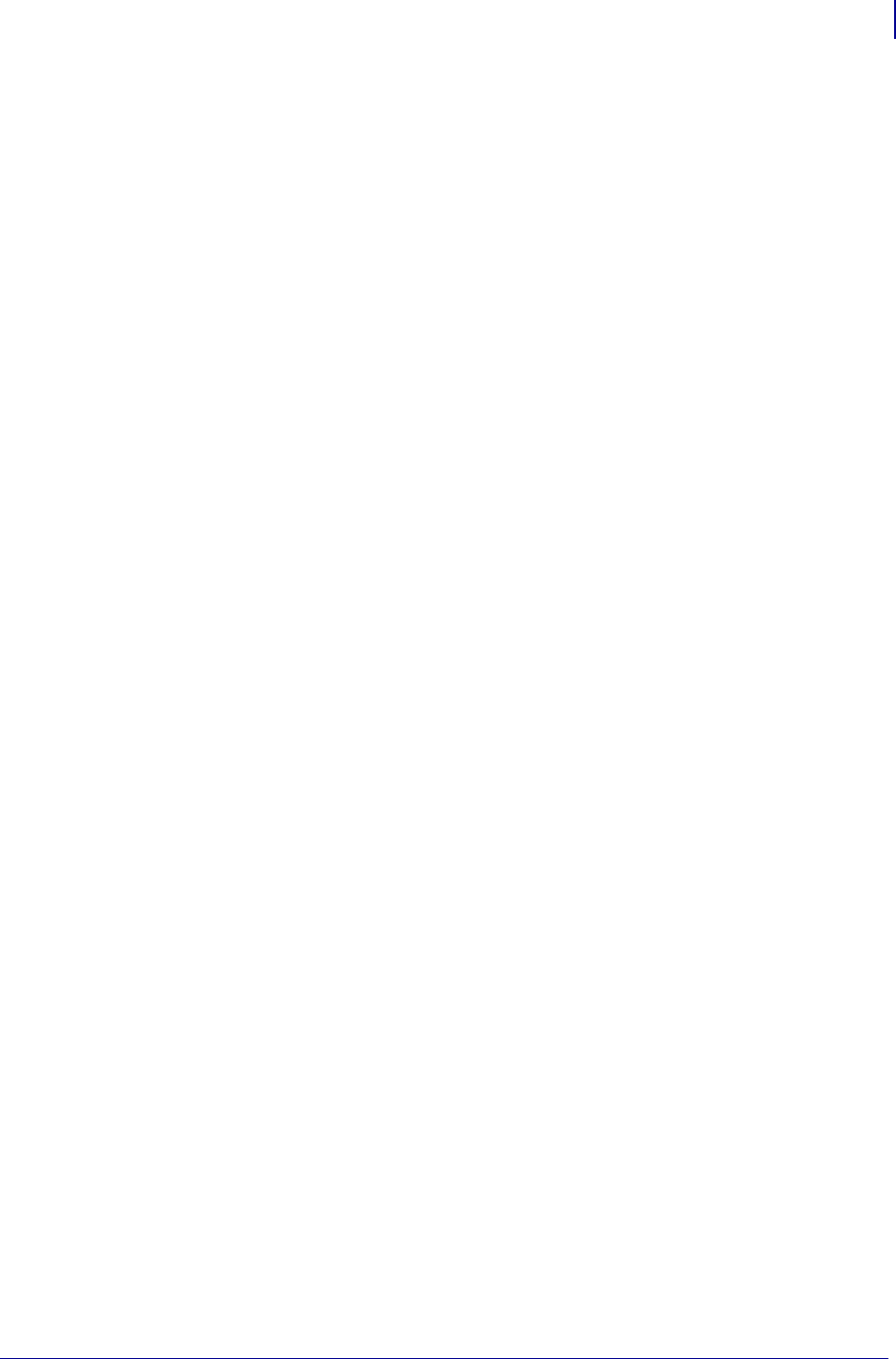
1357
Error Detection Protocol
Request Packet Formats from the Host Computer
1/31/18 Programming Guide P1099958-001
•DATA FORMAT (Label Information)
A variable-length portion of the Request Packet that contains the complete or partial ZPL
II label format, or partial data string (such as a downloaded graphic).
This field can contain from 0 to 1024 characters. If the Format of a label is longer than
1024 characters, the Data Format fields from consecutive packets will be concatenated
together in the printer’s Receive Data Buffer as if they were sent as one long direct
transmission.
Special consideration has been given to the possible requirement to include ASCII Control
Characters (values less than 20H) in the Data Format portion of a Request Packet.
Characters such as EOT (04H), STX (02H), SOH (01H), and ETX (03H), are part of the Error
Detection Protocol and could interrupt normal communication procedures if received at
the wrong time.
•ETX (End of Text)
The Zebra printer interprets this character as the end of the variable length Data Format
portion of the Request Packet. The ASCII Control Code character ETX (03H) is used as the
End of Text Character.
•CRC (Cyclic Redundancy Check)
The CRC is a 2 character field. A Cyclic Redundancy Check is a type of error checking used
to maintain the validity and integrity of the information transmitted between the Host
computer and the Zebra printer. This Protocol uses the 16-bit CCITT method of producing
a CRC.
The CRC is a two-byte value derived from the contents of the packet between, but not
including, the SOH character and the CRC code itself. The Zebra printer will calculate a
CRC of the Request Packet received and compare the value with the CRC Value in this
field. The CRC of the Request Packet must match the CRC calculated by the Zebra printer
in order for the Request Packet to be valid.
•EOT (End of Transmission)
The Zebra printer interprets this character as the end of the Request Packet. The ASCII
Control Code character EOT (04H) is used as the End of Transmission Character.
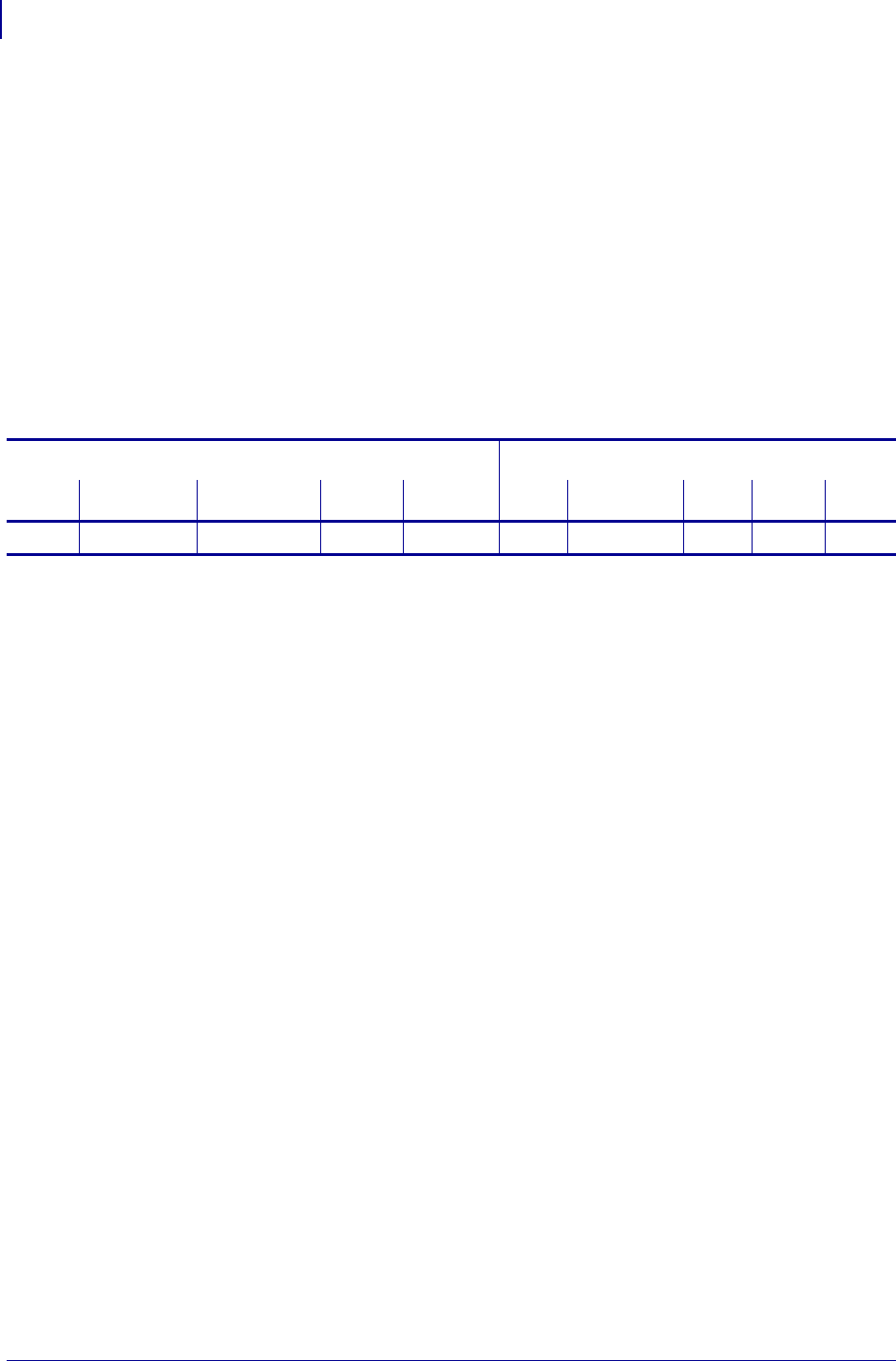
Error Detection Protocol
Response From the Zebra Printer
1358
P1099958-001 Programming Guide 1/31/18
Response From the Zebra Printer
When the Zebra printer receives the EOT character, it will begin acting on the Request Packet
received. The printer will compare certain characters and numeric values within the received
Request Packet and send a response back to the Host computer.
Zebra Packet Response
The Packet Response protocol provides the highest degree of error checking and is well suited to
the Host-Multiple Printer application. The Response Packet from the Zebra printer will always use
the following format.
The Request Packet Header Block is comprised of five fixed-length fields. The Request Packet Data
Block is comprised of four fixed-length fields and one variable-length field. These fields are defined
as follows.
Header Block Fields
•SOH (Start of Header Character)
The Zebra printer sends this character as the beginning of a new Response Packet. The
ASCII Control Code character SOH (01H) is used as the Start of Header Character.
•DST. Z-ID (Destination Zebra-ID)
This is the same three-digit ASCII number used to identify the Host Computer that was
contained in the SRC. Z-ID field of the Request Packet that initiated this Response Packet.
The Host compares this number to its known value to insure it is the proper destination.
•SRC. Z-ID (Source Zebra-ID)
This is the three character ASCII Network I.D. of the Zebra printer that is sending the
Response Packet.
•TYPE (Packet Type)
This block is used to define the type of Response Packet being sent to the Host. Only
three characters are valid in this field.
• ‘A’ This is a Positive Acknowledgment to the Host computer. It indicates that the
Request Packet was received without a CRC error. The Host computer may send the
next Request Packet.
• ‘N’ This is the Negative Acknowledgment to the Host computer. It indicates that an
error was detected in the packet sent from the Host computer. The Host computer
must retransmit the same Request Packet again.
• ‘S’ This character indicates that the Response Packet contains the Zebra Printer
Status requested by a ~HS (Host Status) command received from the Host.
•SEQ. # (Used to denote the current message sequence number)
This number is identical to the message sequence number in the Request Packet. It
denotes the message sequence number to which the Response Packet is replying.
Header Block Data Block
SOH DST. Z-ID SRC. Z-ID TYPE SEQ. # STX FORMAT EXT CRC EOT
13 3 111≤1024 1 2 1
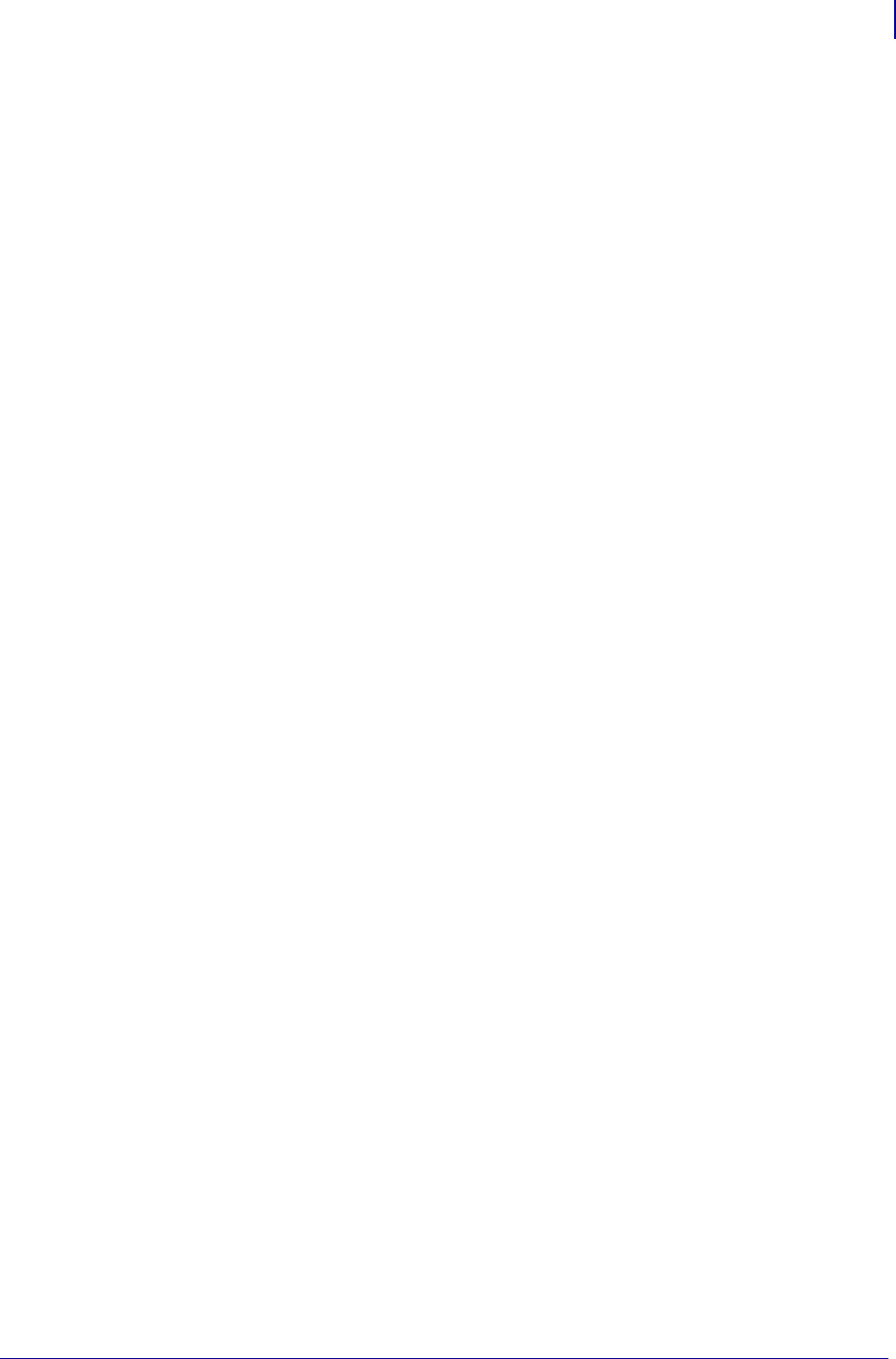
1359
Error Detection Protocol
Response From the Zebra Printer
1/31/18 Programming Guide P1099958-001
Data Block Fields
•STX (Start of Text)
The Zebra printer sends this character as the beginning of the variable length Data
Format portion of the Response Packet. The ASCII Control Code character STX (02H) is
used as the Start of Text Character.
•DATA FORMAT (Label Information)
The ‘variable length’ portion of the Response Packet. If the Packet Type field in the
Response Header contains an ‘A’ or an ‘N’, no data will appear in this field. If the Packet
Type field contains an ‘S‘, this field will contain the Printer Status Message.
•ETX (End of Text)
The Zebra printer sends this character as the end of the variable length Data Format
portion of the Request Packet. The ASCII Control Code character ETX (03H) is used as the
End of Text Character.
•CRC (Cyclic Redundancy Check)
This is the CRC of the Response Packet as calculated by the Zebra printer. This Cyclic
Redundancy Check maintains the validity and integrity of the information transmitted
between the Zebra printer and the Host computer.
This CRC is a two Byte value derived from the contents of the packet between, but not
including, the SOH character and the CRC code itself. The Host computer will calculate a
CRC of the received Response Packet and compare it to the CRC value in this field. The
CRC of the Response Packet must match the CRC calculated by the Host computer in
order for the Response Packet to be valid.
•EOT (End of Transmission)
The Zebra printer sends this character as the end of the Response Packet. The ASCII
Control Code character EOT (04H) is used as the End of Transmission Character.
Disguising Control Code Characters
There may be occasions when ASCII Control Codes (00H - 19H) must be included as part of the
Data Format block of a Request Packet. To eliminate any problems, these characters must be
disguised so that the communication protocol does not act on them.
This procedure must be used to disguise each Control Code.
• A SUB (1AH) character must precede each Control Code placed in the Data Format block.
• The value of 40H must be added to the Hex value of the Control Code.
• The ASCII Character corresponding to the total value produced in step 2 must be entered in the
Data Format right after the SUB character.
The Zebra printer automatically converts the modified control character back to its correct value by
discarding the SUB (1AH) character and subtracting 40H from the next character.
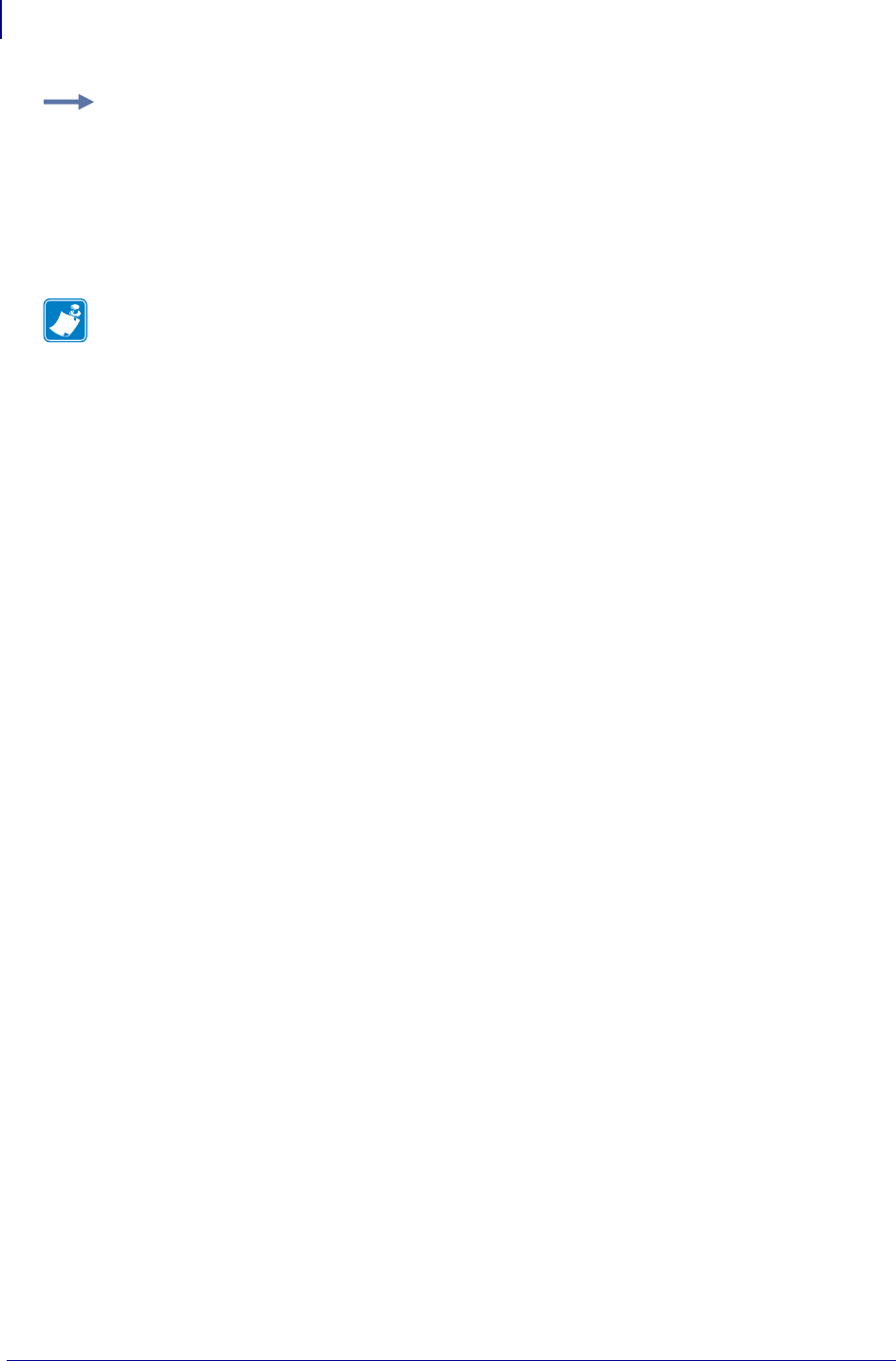
Error Detection Protocol
Response From the Zebra Printer
1360
P1099958-001 Programming Guide 1/31/18
Rules for Transactions
• Every Transaction is independent of every other Transaction and can only be initiated by the
Host computer.
• A valid Response Packet must be received by the Host computer to complete a Transaction
before the next Request Packet is sent.
• If an error is encountered during a Transaction, the entire Transaction (i.e., Request Packet and
Response Packet) must be repeated.
• The Zebra printer does not provide for system time-outs and has no responsibility for insuring
that its Response Packets are received by the Host computer.
• The Host computer must provide time-outs for all of the Transactions and insure that
communication continues.
• If any part of a Transaction is lost or received incorrectly, it is the responsibility of the Host
computer to retry the whole Transaction.
Error Detection Protocol Application
The following are the basic requirements for setting up the Zebra printer to use the Error Detection
Protocol.
Activating the Protocol Protocol is a front panel selection, or can be done with the ZPL
command ^SC.
Setting Up Communications Insure that the Host computer and the Zebra printer are
characterized with the same communication parameters; i.e., Parity, Baud Rate, etc. The
communications must be set up for 8 data bits.
Setting the Printer ID Number The Protocol uses the printer’s Network ID number to insure
communication with the proper unit. The Network ID is programmed into the printer by sending the
printer a ^NI (Network ID Number) command or done through the front panel.
If there is only one printer connected to the Host computer, the Network ID number should be set to
all zeros (default).
If there is more than one printer, such as in a broadcast or multi-drop environment, each printer
should be assigned its own unique ID number. Printers in this environment, with an ID of all zeros,
will receive ALL label formats regardless of the actual printer ID number in the DST. Z-ID block of the
Request Packet.
Example: To include a DLE (10H) character in the Data Format block:
1. Enter a SUB (1AH) character into the Data Format.
2. Add 40H to the DLE value of 10H for a resulting value of 50H.
3. Enter the ASCII character “P” (50H) in the Data Format after the SUB character.
Note • This technique is counted as two characters of the 1024 allowed in the Data Format block.
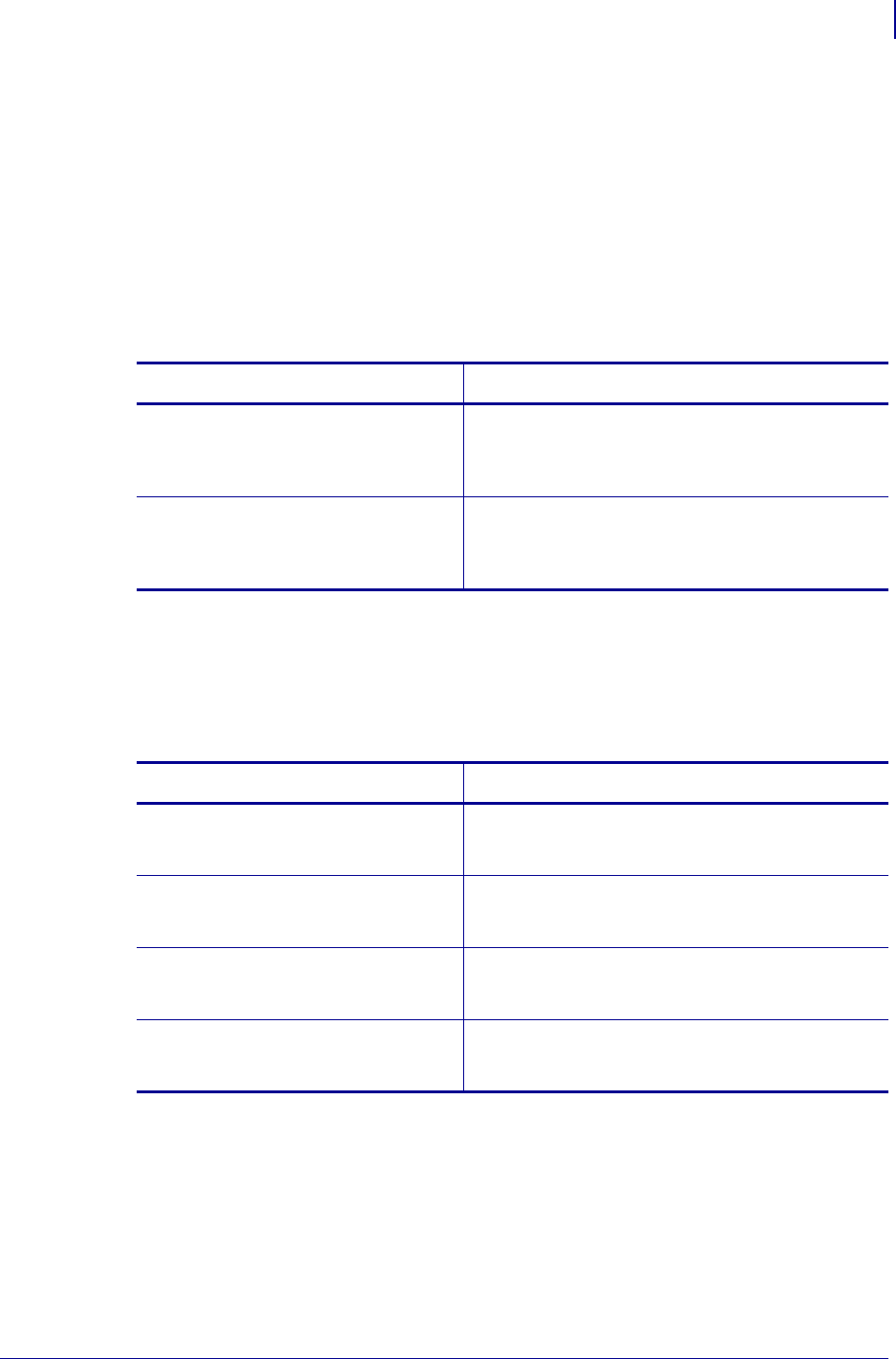
1361
Error Detection Protocol
Response From the Zebra Printer
1/31/18 Programming Guide P1099958-001
Error Conditions and System Faults
Restarting a Transmission If a break in communication occurs, the Host must restart the
transmission of the current label format with an Initialization Request Packet. The Zebra printer will
not respond to Request Packets sent out of sequence. However, the Zebra printer will respond to an
Initialization Request Packet and restart its internal counting with the sequence number of the
Request Packet.
CRC Error Conditions and Responses A CRC error condition can be detected when the
printer receives a Request Packet or when the Host computer receives a Response Packet. The
following list defines these errors and how the Host computer should respond to them.
Time-Out Error Conditions and Responses
There are certain conditions at the Zebra printer that might cause the Host computer to time-out
while processing a Transaction. The following list illustrates these conditions and how the Host
computer should respond to them.
How the Zebra Printer Processes a Request Packet
The following describes the steps taken at the Zebra printer to process a Request Packet.
Error Response
The CRC calculated by the Zebra printer
does not match the one received as part
of the Request Packet.
The Zebra printer will return a Negative
Acknowledgment Response Packet. The Host
computer should retry the same Transaction with the
same Sequence Number.
The CRC calculated by the Host
computer does not match the one
received as part of the Response
Packet.
The Host computer should retry the same Transaction
with the same Sequence Number.
Error Response
A Request Packet from the Host
computer is not received by the Zebra
printer.
The Host computer times out and resends the
Request Packet of the same Transaction with the
same Sequence Number.
A Request Packet from the Host
computer is partially received by the
Zebra printer.
The Host computer times out and resends the
Request Packet of the same Transaction with the
same Sequence Number.
A Response Packet from the Zebra
printer is not received by the Host
computer.
The Host computer times out and resends the
Request Packet of the same Transaction with the
same Sequence Number.
A Response Packet from the Zebra
printer is partially received by the Host
computer.
The Host computer times out and resends the
Request Packet of the same Transaction with the
same Sequence Number.
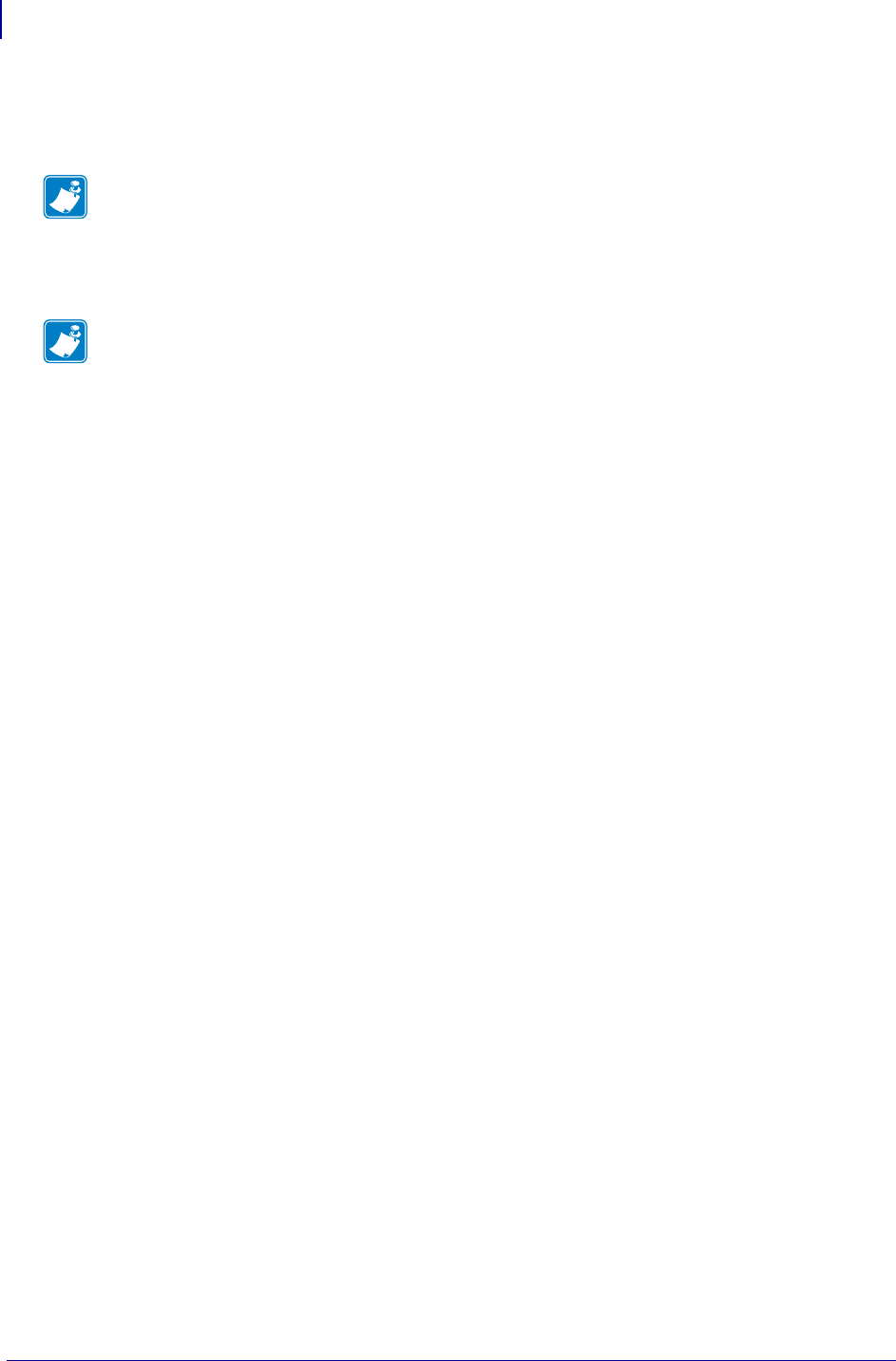
Error Detection Protocol
Response From the Zebra Printer
1362
P1099958-001 Programming Guide 1/31/18
1. The Zebra printer looks for a SOH (Start of Header) character. As soon as it finds one, it
places the SOH and all the data after it into its Receive Data Buffer. This process continues
until the printer receives an EOT (End of Transmission) character.
2. After detecting the EOT, the printer checks for the following:
* The DST. Z-ID matches the printer’s Network I.D.
*The Data Format begins with STX and ends with ETX.
*The Sequence Number has not been used before.
If the check is satisfactory, proceed to Step 3 on the following page.
If any part of the check is unsatisfactory, the printer discards the data in its Receive Data Buffer and
waits for another SOH. No response is sent to the computer.
Exceptions
It is possible that the printer will send a response to the host that the host does not receive.
Therefore, the host will send the same request packet to the printer again. If this happens, the printer
will not use the data if it already used it before. However, the printer will send a response back to the
host.
The printer calculates the CRC and compares it with the one received in the Request Packet. If the
CRC is valid, the printer sends a Positive Response Packet to the Host computer. It then transfers
the ‘Variable Length’ data from the Receive Buffer to its memory for processing. If the CRC does not
match, and the printer is set up to return a Negative Response Packet, the following will take place:
1. The printer assumes that the DST. Z-ID, SRC. Z-ID, and Sequence Number are correct and
that the error was in the variable data.
2. The same DST. Z-ID, printers SRC. Z-ID, and Sequence Number will be returned back to the
host in the Negative Response Packet.
3. If the assumption in (a) is incorrect, the Host computer can time-out and retransmit the
original Request Packet.
How the Zebra Printer Responds to Host Status
If a ~HS (Host Status) command is received by the Zebra printer, the printer will send back an
acknowledgment for the receipt of the packet. It then sends an additional packet that includes the
Host Status information in the Variable Length portion of the packet.
Note • If a second SOH is received before an EOT is detected, the contents of the Receive
Buffer will be discarded. All of the data after the second SOH will be placed in the Receive Data
Buffer.
Note • If the Network ID at the printer is all zeros, the printer will accept all Request Packets
regardless of the DST. Z-ID received. If a Request Packet is received with the DST. Z-ID all
zeros, it is accepted by all printers regardless of their Network ID setting.
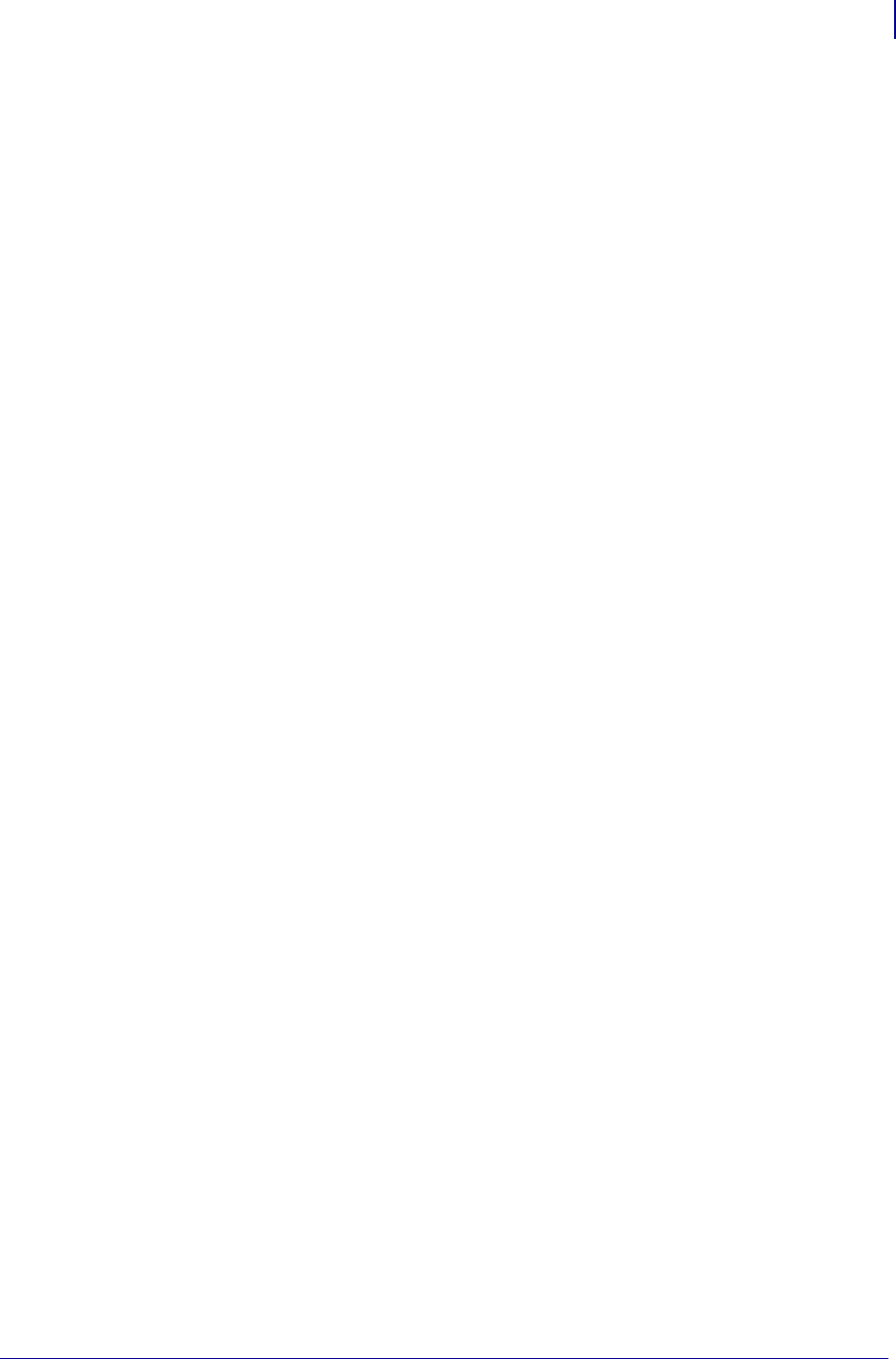
1363
Error Detection Protocol
Response From the Zebra Printer
1/31/18 Programming Guide P1099958-001
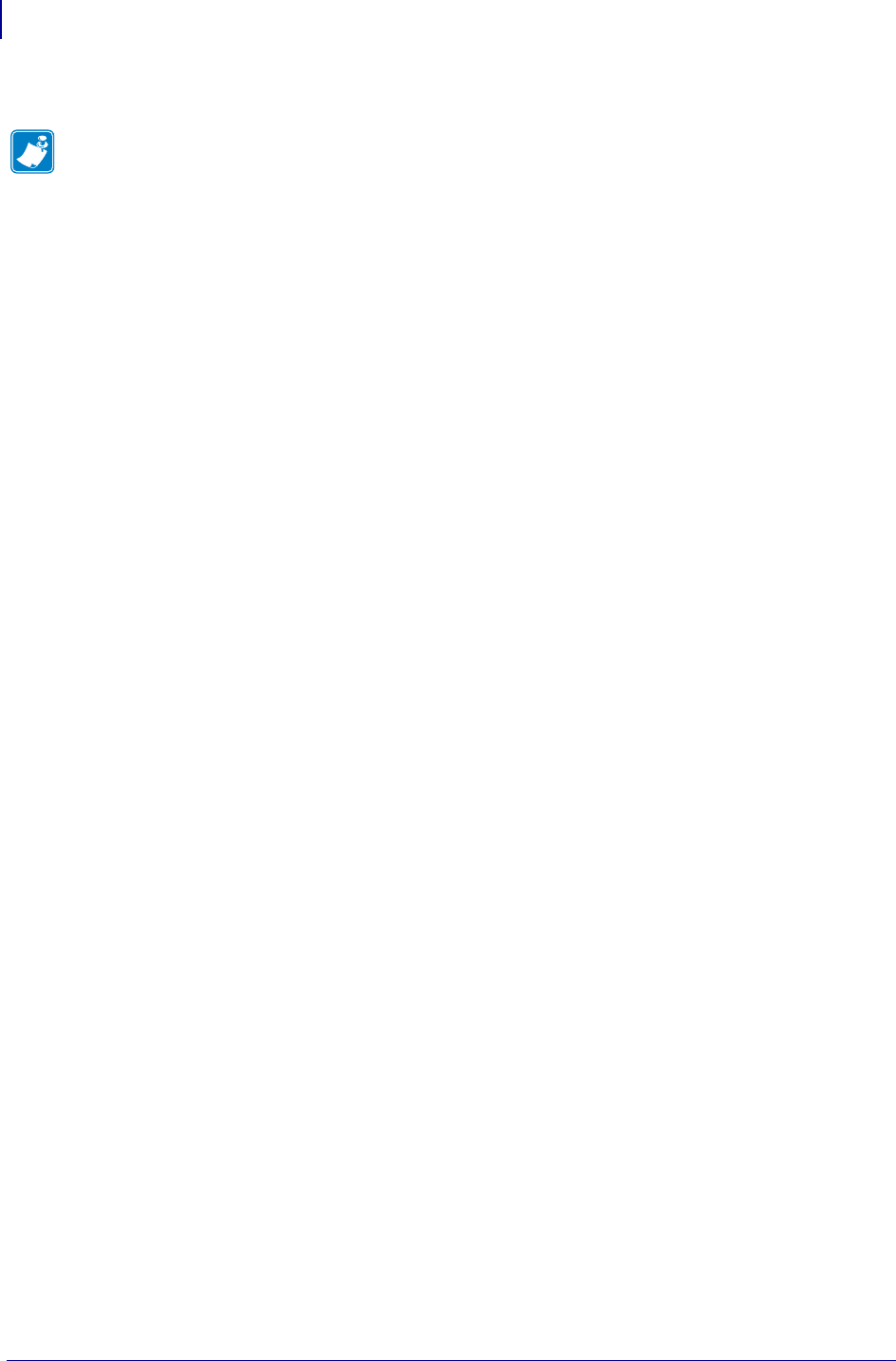
Error Detection Protocol
Response From the Zebra Printer
1364
P1099958-001 Programming Guide 1/31/18
Notes • ____________________________________________________________________
__________________________________________________________________________
__________________________________________________________________________
__________________________________________________________________________
__________________________________________________________________________
__________________________________________________________________________
__________________________________________________________________________
__________________________________________________________________________
__________________________________________________________________________
__________________________________________________________________________

1/31/18 Programming Guide P1099958-001
ZB64 Encoding and
Compression
This section describes the Base 64 MIME (ZB64) encoding and compression. This is the same type
of MIME encoding that is used in e-mail.
For more information on ZB64 Encoding and Compression, contact your Reseller or Zebra
Representative.
Contents

ZB64 Encoding and Compression
Introduction to B64 and Z64
1366
P1099958-001 Programming Guide 1/31/18
Introduction to B64 and Z64 ................................................................................................... 1366
B64 and Z64 Encoding ............................................................................................................. 1367
Introduction to B64 and Z64
The first encoding, known as B64, encodes the data using the MIME Base64 scheme. Base64 is
used to encode e-mail attachments and is specifically designed to address communications path
limitations, such as control characters and 7-bit data links. It encodes the data using only the
printable ASCII characters:
With the use of ZPL, this has the added benefit of avoiding the caret (^) and tilde (~) characters.
Base64 encodes six bits to the byte, for an expansion of 33 percent over the un-enclosed data. This
is much better than the 100 percent expansion given by the existing ASCII hexadecimal encoding.
The second encoding, known as Z64, first compresses the data using the LZ77 algorithm to reduce
its size. (This algorithm is used by the PKWARE® compression program PKZIP™ and is integral to
the PNG graphics format.) The compressed data is then encoded using the MIME Base64 scheme
as described above.
A CRC is calculated across the Base64-encoded data. If the CRC-check fails or the download is
aborted, the object can be invalidated by the printer.
The robust encodings can be piggybacked on the existing download commands with full backward
compatibility. This is done by prefacing the new encodings with a header that uniquely identifies
them. The download routines in the printer firmware can key-off the header to determine whether the
data is in the old ASCII hexadecimal encoding or one of the new encodings. This allows existing
downloadable objects to be used in their present format, while new objects can be created using the
same download commands with the new encodings for increased integrity and reduced download
times.
For easy reference, B64 and Z64 are referred to as ZB64. In any reference to the ZB64 encoding,
assume that both Base64-only (B64) and LZ77/Base64 (Z64) encodings are accepted.
The parameters are identical to the existing ~DT command:
Example: The following is an example of an existing download command using the new encoding:
~DTARIAL,59494,:Z64:H4sICMB8+DMAC0FSSUFMLlRURgDsmnd8VEW7x5+ZOedsyibZNNJhlyWhbEJI
wYSwJDGNkmwghJIgJYEEEhQIPSggKAjEAiIiVaSoIJYNBAkIGgGxUBVUUCGU0JQSC0WFnPvbE+SF18+9
H+8f973X+3Jm93umzzNznvnNSSFGRJ6ARAVZvXK7XDaXLyTiR5B7ontuZPQ824I5RKIa6ew+aba8+pU1
rVDZiciv
[multiple lines deleted]
/O6DU5wZ7ie2+g4xzDPwCpwm3nqW2GAPcdclxF4fIP66jHjncmKvKzh/ZUNCxl9/QQx2HXHYB4m/PkQc
dCdx2G7OYt+mszkMh4iZxoifvkh89BFipo87kwD/Bf/dOcycAAEA:a1b2
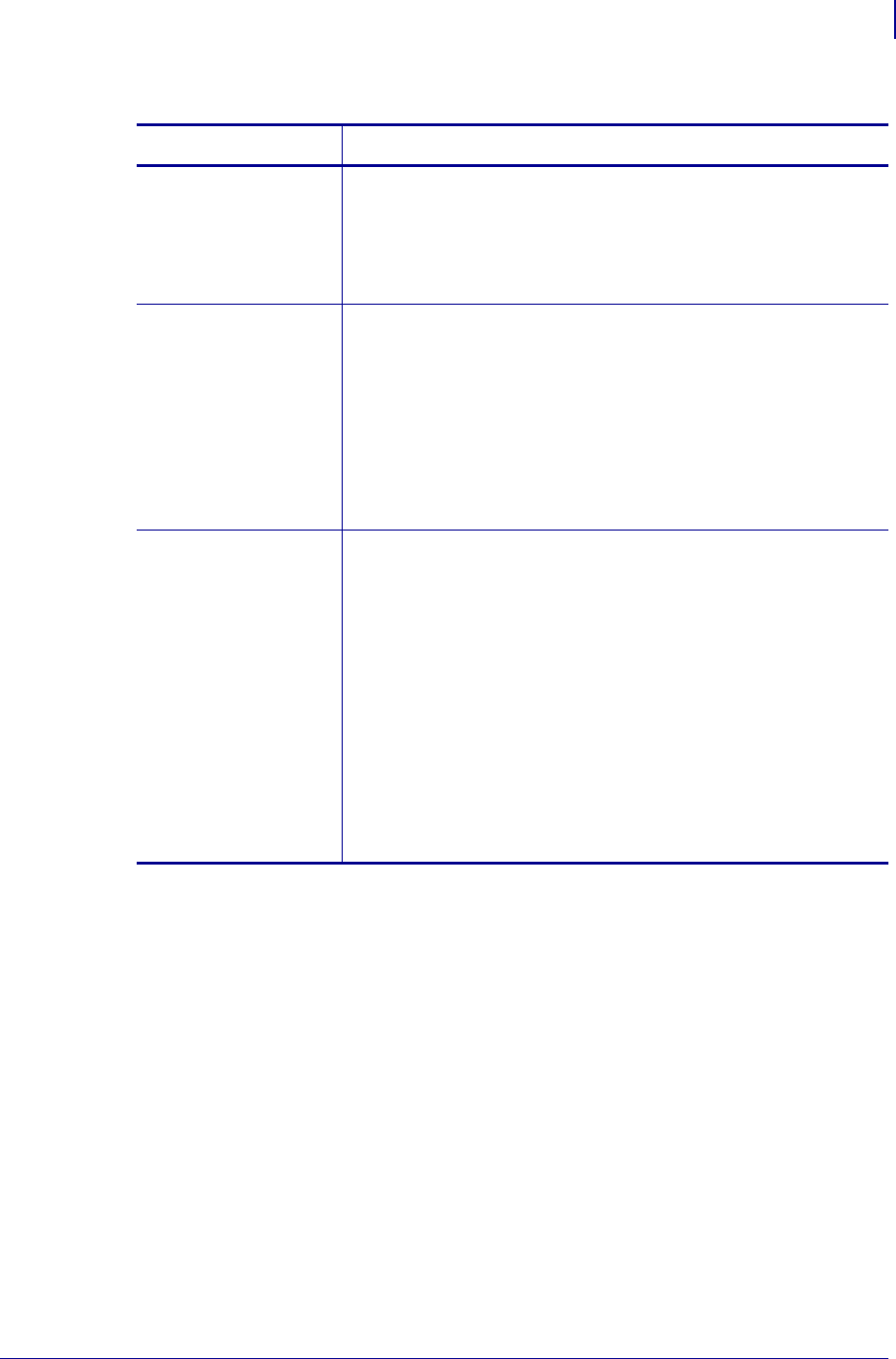
1367
ZB64 Encoding and Compression
B64 and Z64 Encoding
1/31/18 Programming Guide P1099958-001
When downloading graphics, the colon is used in the current ASCII hexadecimal encoding indicate
“repeat the previous dot row.” Since this shorthand is invalid for the first character of data (no
previous dot row has been downloaded), it is safe for the printer to detect the leading colon
character as the lead-in for the new encodings.
B64 and Z64 Encoding
These download encodings, B64 and Z64, are created as drop-in replacements for the existing
ASCII hexadecimal encoding.
B64 encoding do the following:
• Encode the compressed data using the MIME Base64 algorithm.
• Calculate a CRC across the encoded data.
• Add a unique header to differentiate the new format from the existing ASCII hex encoding.
Z64 encoding do the following:
• Compress the data using the LZ77 algorithm.
Table 43 •
Parameter Details
o = font name Values: any valid TrueType name, up to 8
characters
Default: if a name is not specified, UNKNOWN is
used
In this example, Arial is the specified font.
s = font size Values: the number of memory bytes required to
hold the Zebra-downloadable format of the font
Default: if an incorrect value or no value is
entered, the command is ignored
In this example, 59494 is the size.
To maintain compatibility with the existing ASCII hexadecimal
encoding, this field must contain the size of the un-enclosed and
uncompressed object — the number of bytes that are finally placed
into the printer’s memory, not the number of bytes downloaded.
data = data
string
Values: a string of ASCII hexadecimal values
(two hexadecimal digits/byte). The total number
of two-digit values must match parameter s.
Default: if no data is entered, the command is
ignored
Everything following the size field is data. The new encoding imposes
a header with a unique signature. The new encoding must start with
the characters :B64: (data encoded in Base-64 only) or :Z64: (data
compressed with LZ77, then encoded in Base-64) followed by the
encoded data.
After the data is presented, another colon (:) and four hexadecimal
digits comprise the CRC. The Base64 standard allows new-line
characters (carriage returns and line feeds) to be inserted into the
encoded data for clarity. These characters are ignored by the printer.
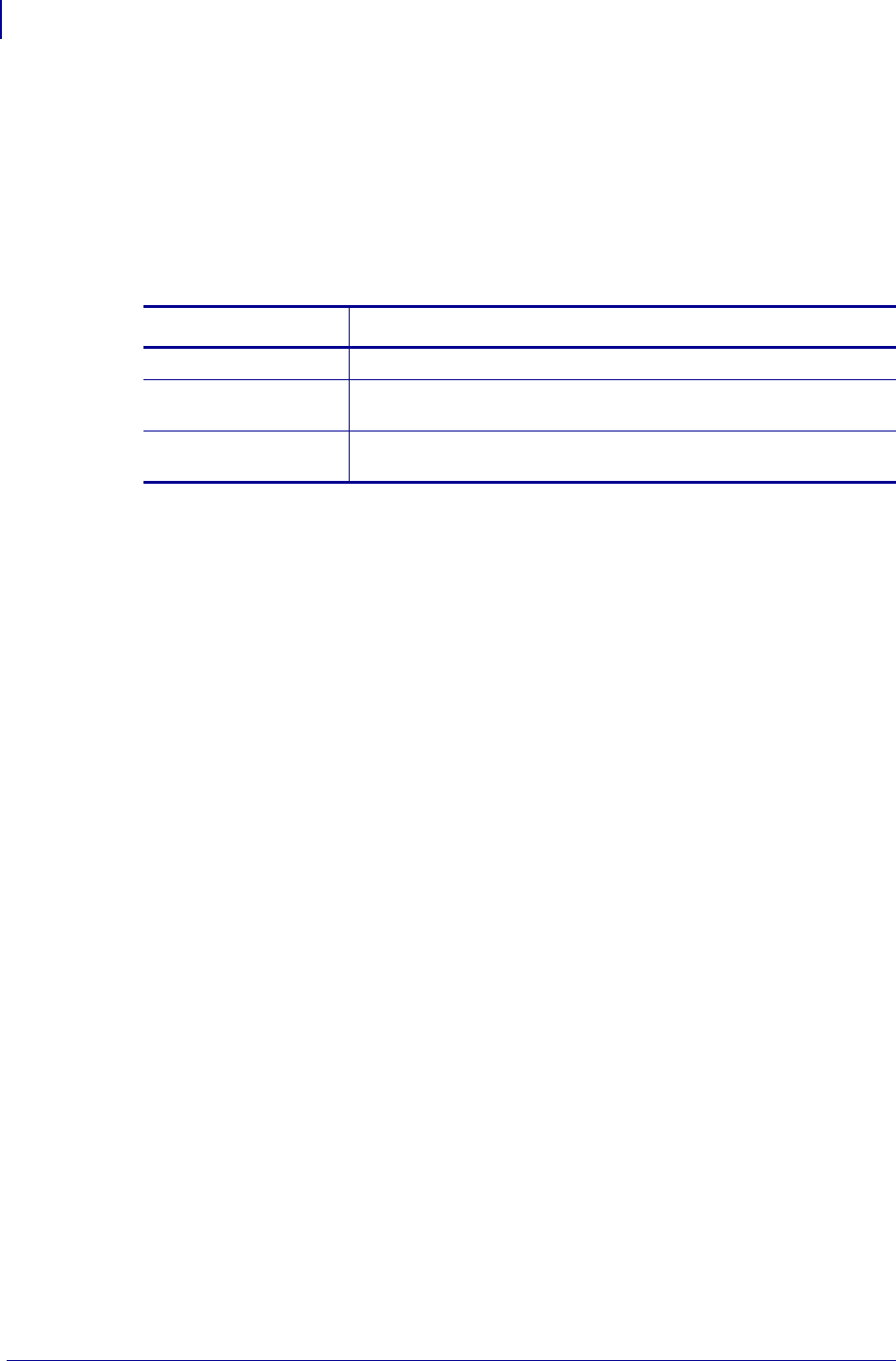
ZB64 Encoding and Compression
B64 and Z64 Encoding
1368
P1099958-001 Programming Guide 1/31/18
• Encode the compressed data using the MIME Base64 algorithm.
• Calculate a CRC across the encoded data.
• Add a unique header to differentiate the new format from the existing ASCII hexadecimal
encoding.
The data field have this format:
:id:encoded_data:crc
The printer calculates a CRC across the received data bytes and compare this to the CRC in the
header. A CRC mismatch is treated as an aborted download.
The B64 and Z64 encodings can be used in place of the ASCII hexadecimal encoding in any
download command. The commands are:
~DB – Download Bitmap Font
~DE – Download Encoding
~DG – Download Graphic
~DL – Download Unicode Bitmap Font
~DS – Download Scalable Font
~DT – Download TrueType Font
~DU – Download Unbounded TrueType Font
^GF – Graphic Field (with compression type set to “ASCII hex”)
The ~DB (Download Bitmap Font) command can use the new encodings in place of the ASCII
hexadecimal encoding in data sub-fields. Each character is encoded individually. However, for small
amounts of data, the identifying B64 or Z64 header and trailing CRC may negate any gains made by
using the new format.
For backward compatibility, the ^HG (Host Graphic) command uses the ASCII hexadecimal
encoding. It does not use the new encodings.
Table 44 •
Parameter Details
:id the identifying string B64 or Z64
:iencoded_data data to download, compressed with LZ77 (if the id parameter is set to
Z64) and encoded with Base64.
:crc four hexadecimal digits representing the CRC calculated over the
:encoded_data field.

1/31/18 Programming Guide P1099958-001
Field Interactions
This section provides you with examples that show how commands interact with various justification
parameters. The examples are in charts for these orientations:
Normal Orientation ................................................................................................................. 1370
Rotated Orientation ................................................................................................................ 1371
Bottom Up Orientation............................................................................................................ 1372
Inverted Orientation................................................................................................................ 1373
These charts are designed so that you can identify the location of the field origin and interactions
between the rotation, formatting and justification commands.
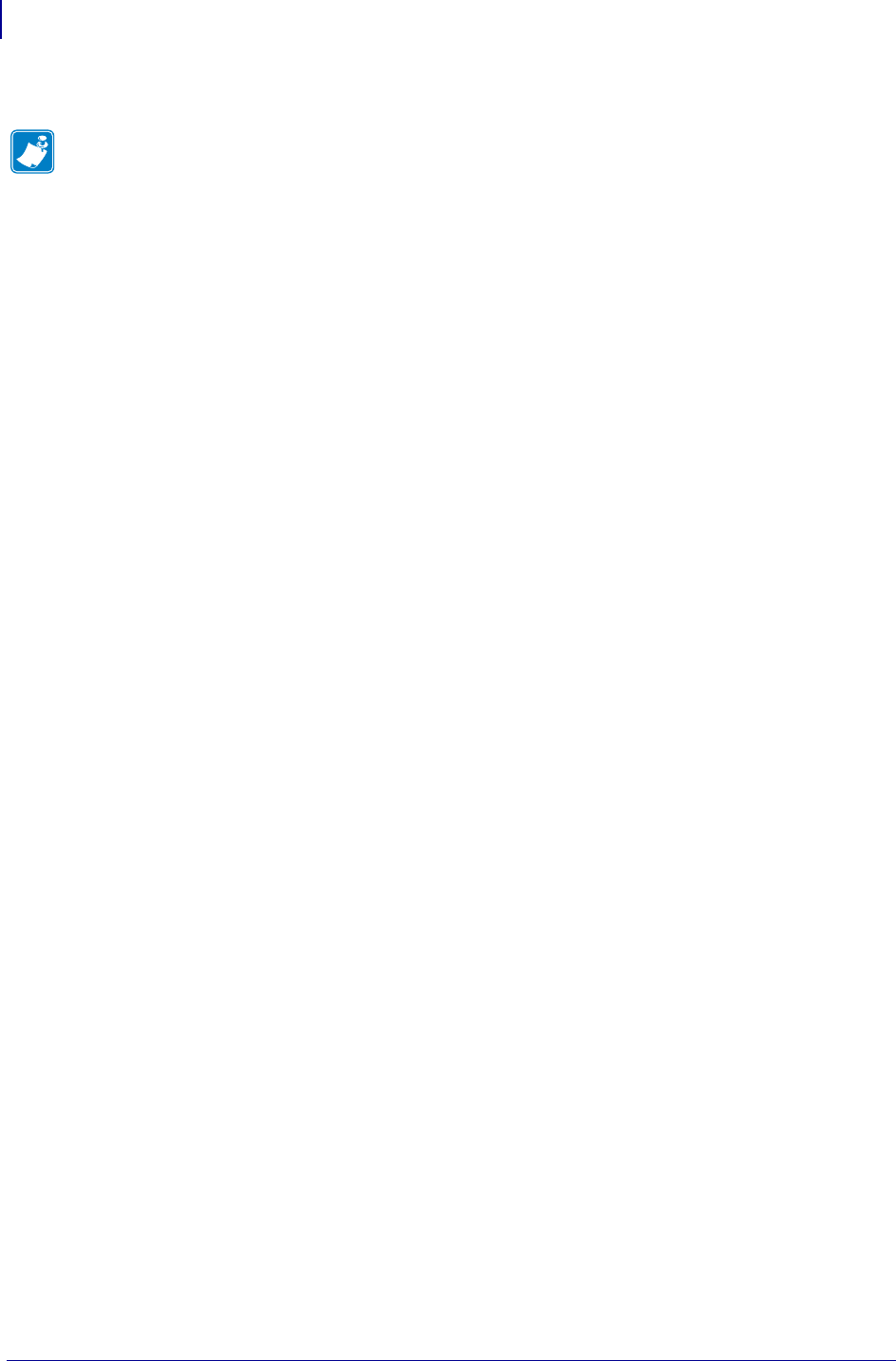
Field Interactions
Inverted Orientation
1374
P1099958-001 Programming Guide 1/31/18
Notes • ____________________________________________________________________
__________________________________________________________________________
__________________________________________________________________________
__________________________________________________________________________
__________________________________________________________________________
__________________________________________________________________________
__________________________________________________________________________
__________________________________________________________________________
__________________________________________________________________________
__________________________________________________________________________
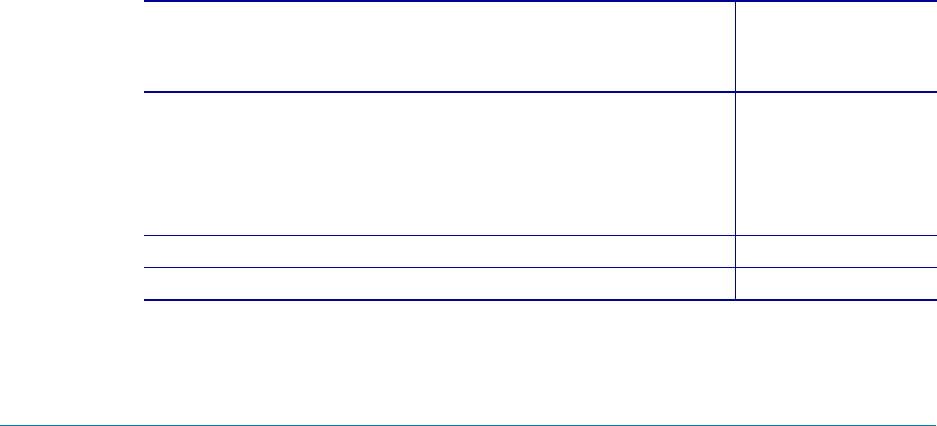
1/31/18 Programming Guide P1099958-001
Real Time Clock
This appendix contains the information needed to install, program, and operate the Real Time Clock
(RTC) option. This hardware option is available as either a factory-installed or field-installable option
in specific printer products manufactured and sold by Zebra Technologies Corporation.
The Real Time Clock option is currently available for following printers, and requires that the
firmware version shown is installed on that printer.
Contents
Control Panel Programming .................................................................................................... 1376
Real Time Clock Parameters ................................................................................................ 1376
RTC Date .............................................................................................................................. 1377
RTC Time.............................................................................................................................. 1378
RTC General Information......................................................................................................... 1378
First Day of the Week Affects Calendar Week..................................................................... 1380
Time and Date Precision ...................................................................................................... 1381
ZPL II Samples .......................................................................................................................... 1383
Supported Zebra Printer and Print Engine Models
Requires this
Firmware Version
or Later
105SL printers that meet any one of the following criteria:
•if the printer was manufactured after April 2006
•if the RTC Date and the RTC Time fields are printed on the
configuration label
•if the RTC Date and the RTC Time appear on the LCD display
60.13.0.13Z
DA402 & T402 printers 32.8.4
LP2844-Z, TPL2844-Z, and TPL3844-Z printers 45.10.x

Real Time Clock
Control Panel Programming
1376
P1099958-001 Programming Guide 1/31/18
Control Panel Programming
New parameters for the Real Time Clock have been added to the Control Panel Configuration.
These parameters are located immediately following the FORMAT CONVERT prompt. Refer to
the printer/print engine User Guide for complete configuration information.
• X.9.x firmware added the parameters to XiII printers and 170PAX/170PAX2 print engines.
• X.10.x firmware added the parameters to XiIII printers and PAX3 print engines.
• X.13.x firmware added the parameters to XiIIIPlus printers, PAX4 print engines.
• X.13.0.13Z firmware added the parameters to 105SL printers.
Real Time Clock Parameters
The parameters listed on the following pages are added to the Control Panel Configuration prompts
only when both the Real Time Clock hardware option and the appropriate version of firmware are
installed:
• X.9.x or later firmware installed in the XiII series printers or the 170PAX/170PAX2 series print
engines.
• X.10.x or later firmware installed in the XiIII series printers or the PAX3 series print engines.
• X.13.0.13Z or later firmware installed in the 105SL printers
• X.13.x or later firmware installed in the XiIIIPlus series printers, the PAX4 series print engines,
or the S4M printers.
The RTC ZPL II commands apply to all printers/print engines with the Real Time Clock hardware
option and proper firmware.
PAX Series
print engines
170PAX2 print engines 29.9.x or 31.9.x
110PAX3 print engines using Standard Font 34.10.x
110PAX3 print engines using TT Font 49.10.x
116PAX3 print engines using TT Font 35.10.x
170PAX3 print engines using Standard Font 37.10.x
170PAX3 print engines using TT Font 38.10.x
110PAX4 and 170PAX4 print engines 60.13.0.12
S4M printers (field-installable kit) 50.13.x
S600 printers 27.10.3
Xi Series
printers
90XiII, 140XiII, 170XiII & 220XiII printers 18.9.x
90XiIII, 96XiIII, 140XiIII, 170XiIII, and 220XiIII printers 33.10.0
90XiIIIPlus, 96XiIIIPlus, 140XiIIIPlus, 170XiIIIPlus,
and 220XiIIIPlus printers
60.13.0.12
Z4Mplus and Z6Mplus printers 60.13.0.12
ZM400/ZM600/RZ400/RZ600 printers 53.15.xZ
Supported Zebra Printer and Print Engine Models
Requires this
Firmware Version
or Later
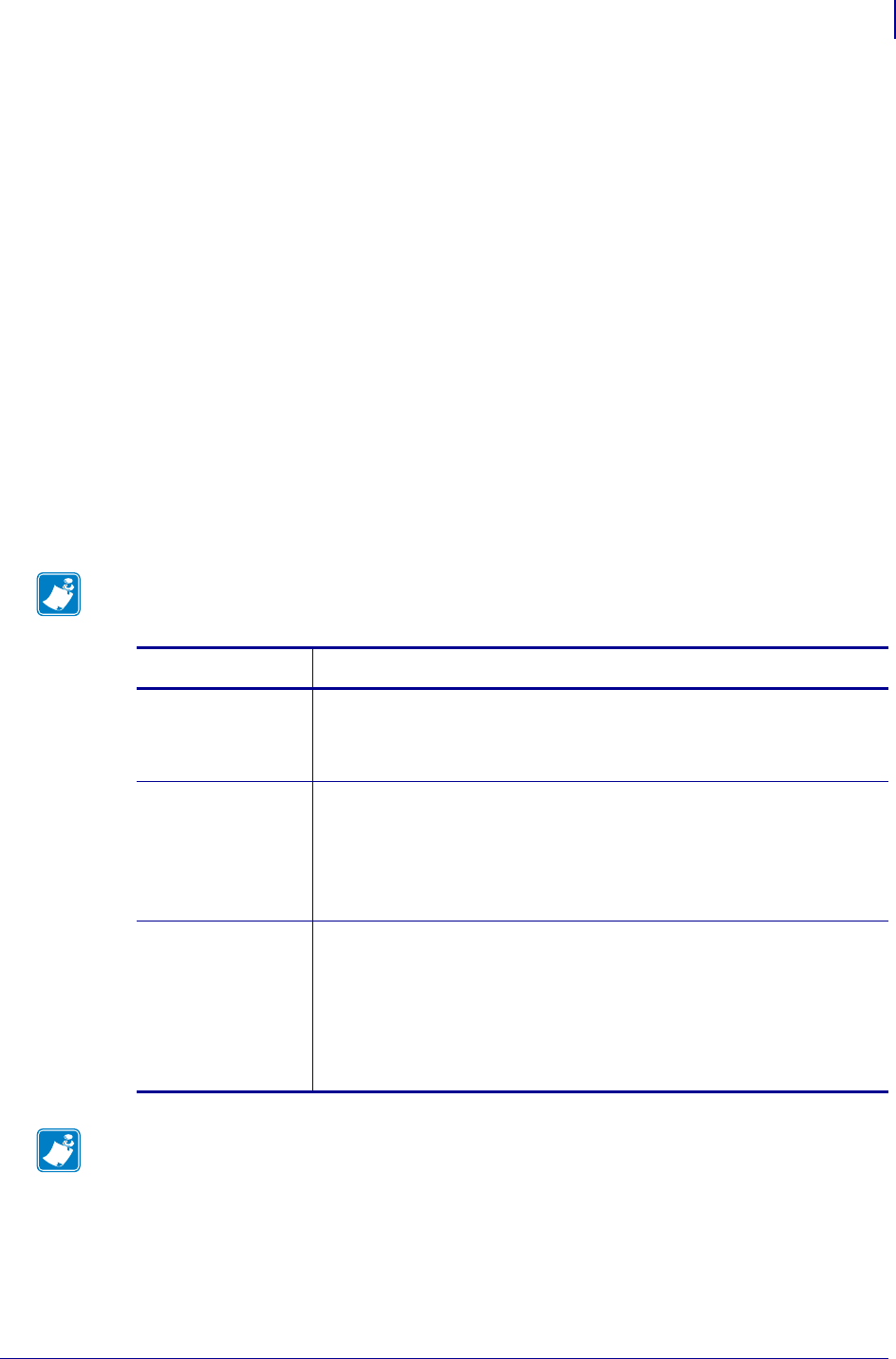
1377
Real Time Clock
Control Panel Programming
1/31/18 Programming Guide P1099958-001
Idle Display
Selects the printer/print engine Idle Display format and the method of displaying the time/date
information. This parameter also affects the Configuration Label printout and the RTC DATE and
RTC TIME formats.
Selections
• FW VERSION
• MM/DD/YY 24HR
• MM/DD/YY 12HR
• DD/MM/YY 24HR
• DD/MM/YY 12HR
If FW VERSION is selected, the format on the Configuration Label and on the RTC DATE and RTC
TIME parameters is MM/DD/YY 24HR.
RTC Date
Allows entry of the RTC date in the format selected by the IDLE DISPLAY parameter.
Note • The RTC parameters are password-protected. Refer to your printer’s user guide for
specific instructions on accessing and modifying printer parameters.
Printer Model Action
PAX Series print
engines, Xi Series
printers, and 105SL
printers
1. Use the LEFT oval key to select the position to be adjusted
2. Then, use the RIGHT oval key to select the correct value for that
position.
Z4Mplus and
Z6Mplus printers
1. Press SELECT to select the parameter.
2. Use the MINUS (-) key to select the position to be adjusted
3. Then, use the PLUS (+) key to select the correct value for that
position.
4. Press SELECT to accept any changes and deselect the parameter.
S4M printer 1. Press ENTER. The printer displays the current RTC date.
2. Modify the values as follows:
•Press the right arrow to move to the next digit position.
•To increase the value, press the up arrow.
•To decrease the value, press the down arrow.
3. Press ENTER to accept the value shown.
Note • Invalid dates, such as 2/29/1999, may be entered, but will not be saved.
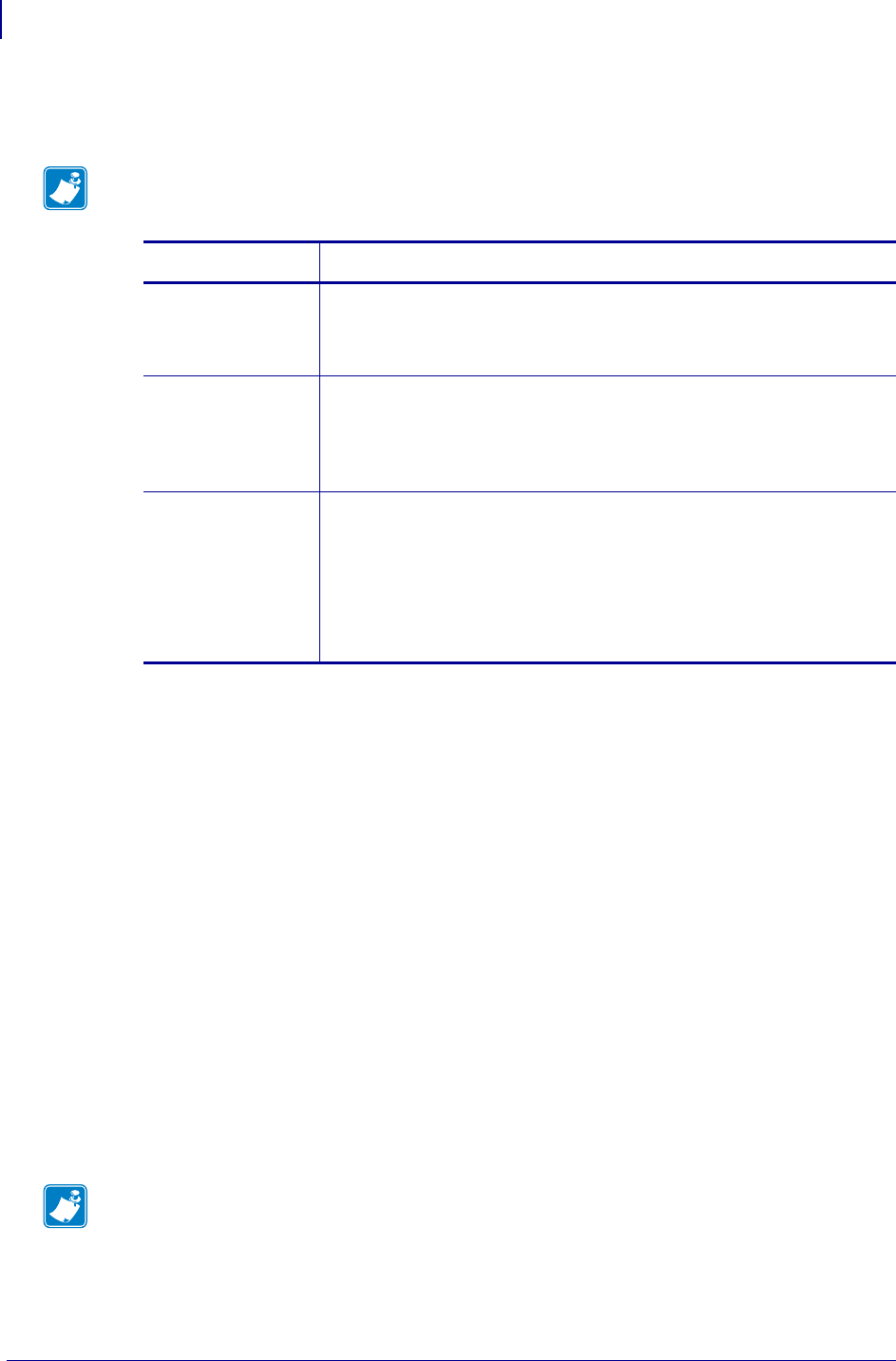
Real Time Clock
RTC General Information
1378
P1099958-001 Programming Guide 1/31/18
RTC Time
Allows entry of the RTC time in the format selected by the IDLE DISPLAY parameter.
RTC General Information
The Real Time Clock commands are only applicable if the Real Time Clock option is installed in the
printer. For those printers with an LCD control panel display, additional control panel configuration
parameters are also included.
The ZPL II Field Clock ^FC command is used to specify the clock-indicator character for the primary,
secondary, and third clocks. This command must be included within each label field command string
whenever the date or time clock values are required within the field. No date or time clock
information can be printed in a label field unless this command is included. The ^FC command can
now be combined with the ^SN command in V60.13.0.10 and later.
A clock-indicator can be any printable character except the ZPL II Format Prefix, Control Prefix, or
Delimiter characters. The default value for the primary clock-indicator is the percent sign %. The
secondary and third clock-indicators have no defaults and must be specified in order for that clock to
be used.
The Field Data ^FD command has been expanded to recognize the clock-indicators and associated
command characters, and to replace them during the printing process with the corresponding time
or date parameter. For example, if the primary clock-indicator is the percent sign %, then during
printing, the character sequence %H in the ^FD statement would be replaced by the 2-digit current
hour.
The name of the day of the week, the name of the month, and the AM or PM designation can also be
inserted in place of a specific clock-indicator/command character sequence. See Table 49 for the list
of command characters and their functions.
Note • The RTC parameters are password-protected. Refer to your printer’s user guide for
specific instructions on accessing and modifying printer parameters.
Printer Model Action
PAX Series print
engines, Xi Series
printers, and 105SL
printers
1. Use the LEFT oval key to select the position to be adjusted
2. Use the RIGHT oval key to select the correct value for that
position.
Z4Mplus and
Z6Mplus printers
1. Press SELECT to select the parameter.
2. Use the MINUS (-) key to select the position to be adjusted.
3. Use the PLUS (+) key to select the correct value for that position.
4. Press SELECT to accept any changes and deselect the parameter.
S4M printer 1. Press ENTER. The printer displays the current RTC date.
2. Modify the values as follows:
•Press the right arrow to move to the next digit position.
•To increase the value, press the up arrow.
•To decrease the value, press the down arrow.
3. Press ENTER to accept the value shown.
Note • If the Real Time Clock is not installed, or the ^FC command has not preceded the ^FD
statement, no replacement would occur. In this case, the characters %H would print as text on the
label.
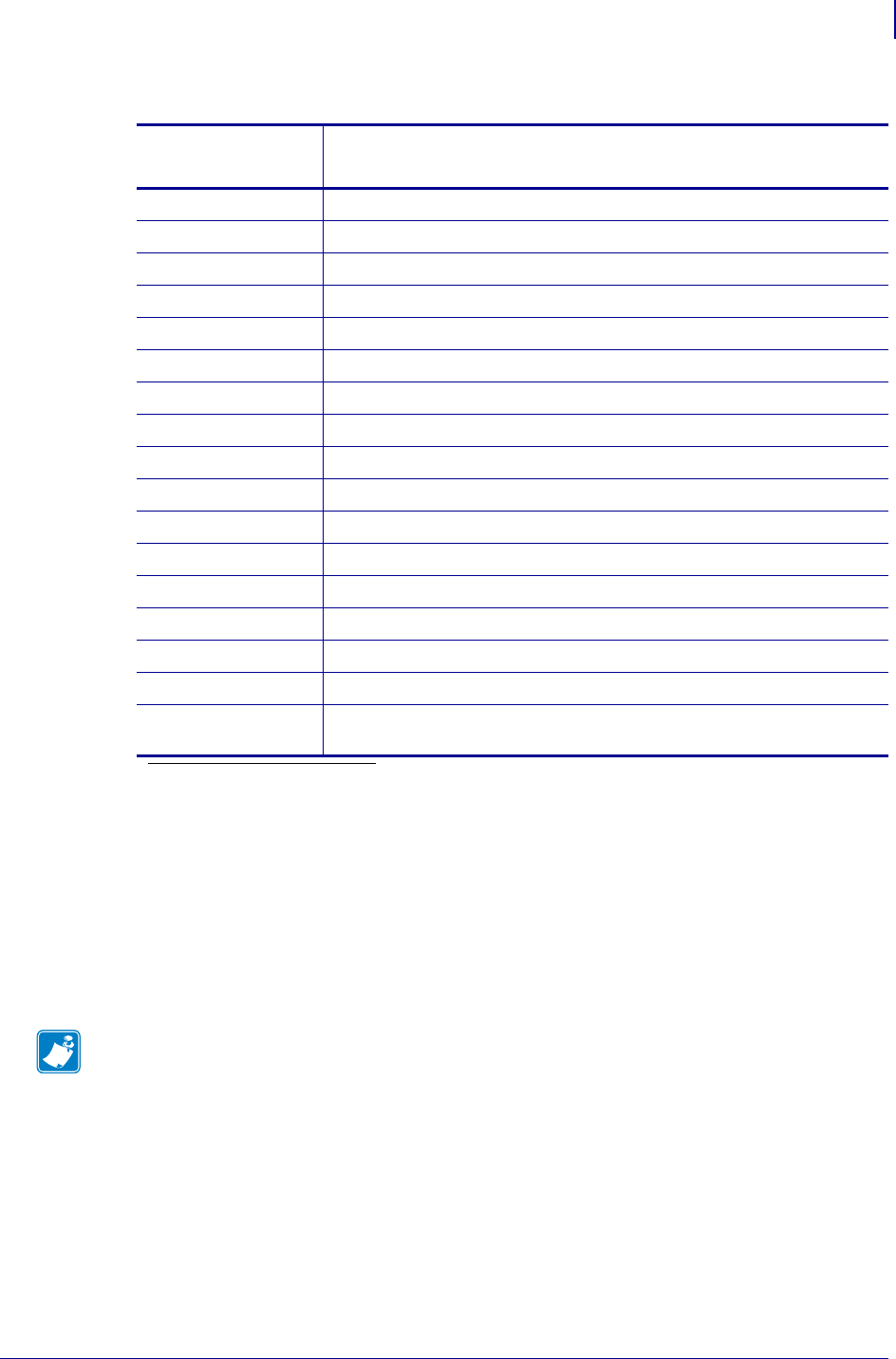
1379
Real Time Clock
RTC General Information
1/31/18 Programming Guide P1099958-001
The Set Offset ^SO command permits the printing of specific times and dates relative to the primary
clock. The secondary (or third) clock is enabled when secondary (or third) offsets are entered using
this command. The secondary (or third) clock time and date are determined by adding the offsets to
the current clock reading.
One ^SO command is required to set the secondary offset; an additional ^SO command is required
for a third offset. The offsets remain until changed or until the printer is either powered down or reset.
The Set Mode/Language (see ^SL on page 313) command is used to select the language the days
of the week and the months are printed in. This command also sets the printing mode, which can be
S for START TIME, T for TIME NOW, or a Numeric Value for the time accuracy. In START TIME
mode, the time printed on the label is the time that is read from the Real Time Clock when the label
formatting begins (when the ^XA command is received by the printer). In TIME NOW mode, the time
printed on the label is the time that is read from the Real Time Clock when the label is placed in the
queue to be printed. In Numeric Value mode, a time accuracy tolerance can be specified.
Table 49 • Command Characters
Command
Character Function
%a is replaced by the abbreviated weekday name
%A is replaced by the weekday name
%b is replaced by the abbreviated month name
%B is replaced by the month name
%d is replaced by the day of the month number, 01 to 31
%H is replaced by the hour of the day (military), 00 to 23
%I is replaced by the hour of the day (civilian), 01 to 12
%j is replaced by the day of the year, 001 to 366
%m is replaced by the month number, 01 to 12
%M is replaced by the minute, 00 to 59
%p is replaced by the AM or PM designation
%S is replaced by the seconds, 00 to 59
%U is replaced by the week# of the year, 00 to 53, Sunday is 1st day*
*. %U establishes Sunday as the first day of the year.
%W is replaced by the week# of the year, 00 to 53, Monday is 1st day**
**.%W establishes Monday as the first day of the year.
%w is replaced by the day# of the week, 00 (Sunday) to 06 (Saturday)
%y is replaced by the 2 digits of the year, 00 to 99
%Y is replaced by the full 4 digit year number—where% is the specified
clock-indicator character
Note • Only dates from January 1, 1998 to December 31, 2097 are supported. Setting the offsets
to values that result in dates outside this range is not recommended and may have unexpected
results.
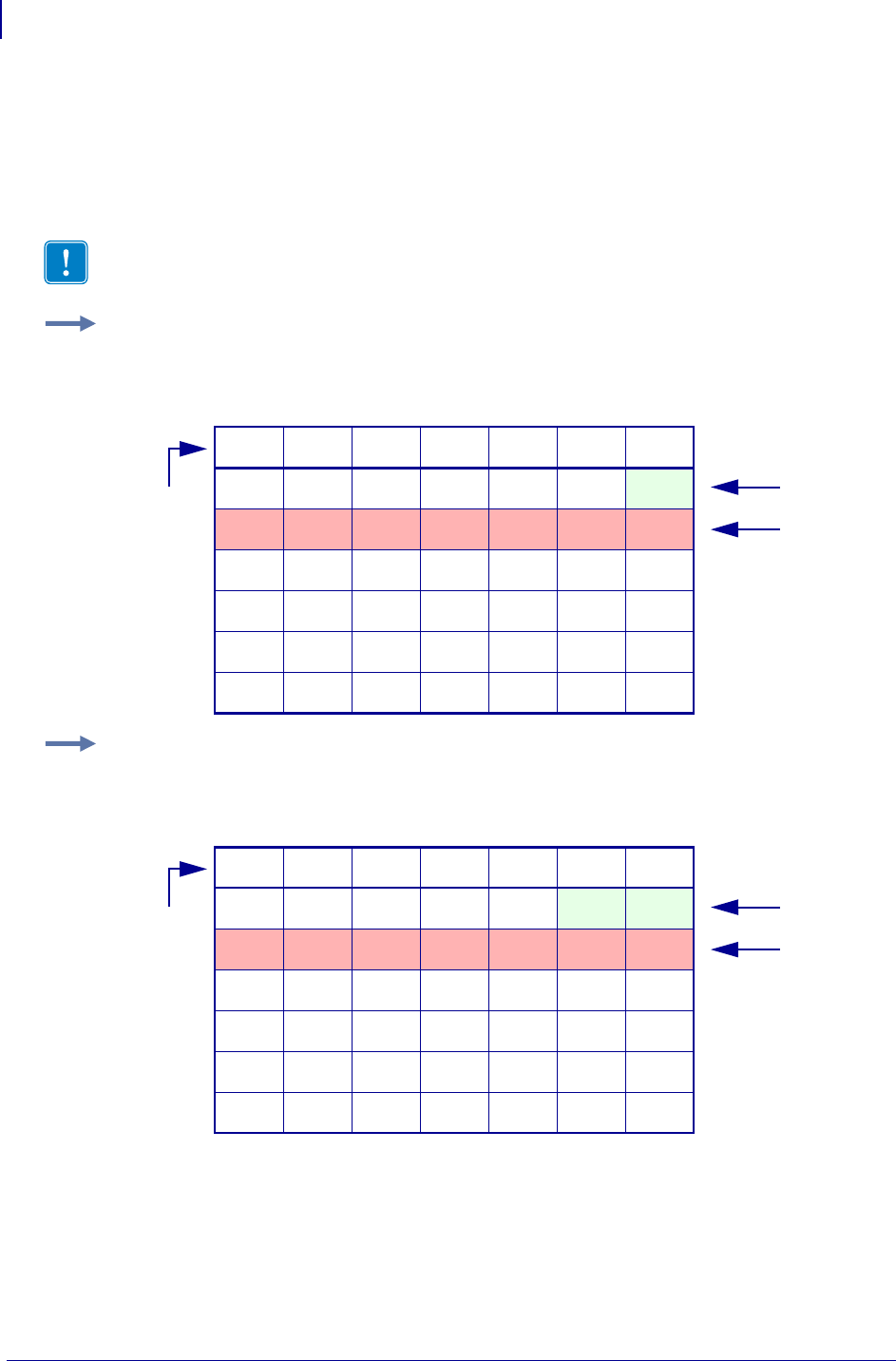
Real Time Clock
RTC General Information
1380
P1099958-001 Programming Guide 1/31/18
First Day of the Week Affects Calendar Week
The %U and %W commands set the first day of the week. The week numbering starts at the beginning
of the year with Week 01 representing the first full week of the year. Any day(s) before that
established first day of the week are part of the Week 00. The following examples show how setting
different days as the first day of the week affect the calendar week.
Example: January, 2005 with Week 00
Set Sunday as the first day of the week using the %U command. In this example,
notice that Saturday, January 1st is Week 00 and Sunday, January 2nd begins
Week 01.
Example: January, 2005 with Week 00
Set Monday as the first day of the week using the %W command. In this example,
notice that Saturday, January 1st and Sunday, January 2nd are Week 00 and Monday,
January 3rd begins Week 01.
Important • The %U and %W commands determine the numbering for all weeks in the year.
Sun Mon Tue Wed Thu Fri Sat
1
2345678
9 101112131415
16 17 18 19 20 21 22
23 24 25 26 27 28 29
30 31
First Day of
the Week
Week 00
Week 01
Mon Tue Wed Thu Fri Sat Sun
1 2
3456789
10 11 12 13 14 15 16
17 18 19 20 21 22 23
24 25 26 27 28 29 30
31
First Day of
the Week
Week 00
Week 01
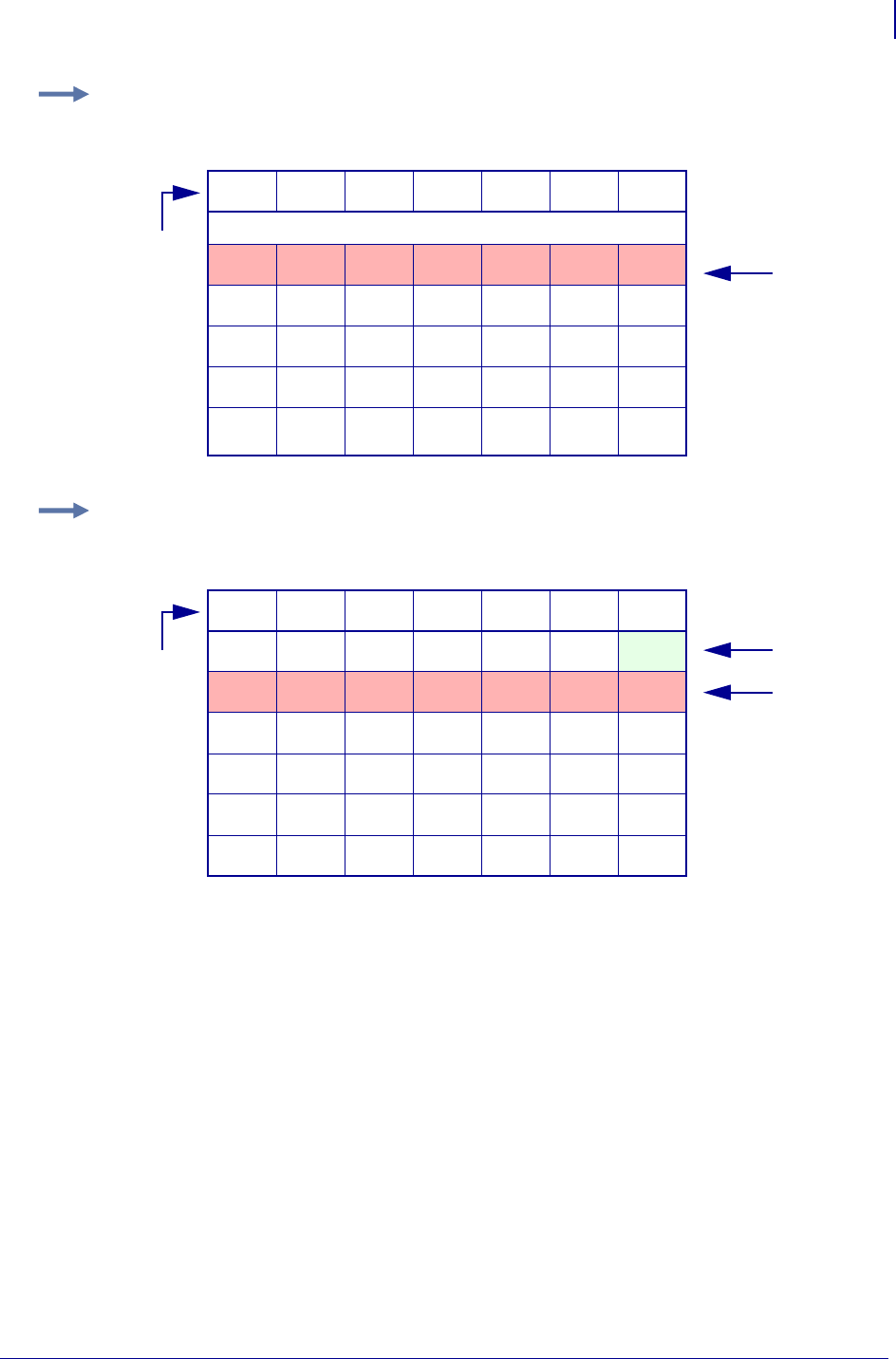
1381
Real Time Clock
RTC General Information
1/31/18 Programming Guide P1099958-001
Example: January, 2006 without Week 00
Set Sunday as the first day of the week using the %U command. Since 2006 begins on
a Sunday, there is no Week 00 in this example.
Example: January, 2006 with Week 00
Set Monday as the first day of the week using the %W command. In this example,
Saturday, January 1st is Week 00 and Sunday, January 2nd begins Week 01.
Time and Date Precision
As of V60.13.0.1 firmware, the ^CO command is now ignored. While the S4M printer has a lower
firmware version number (V50.x), its firmware was recently released and follows the rule to ignore
the ^CO command.
The time and date placed in a label field is determined at the time the label bitmap is created by the
printer (start time mode). If a batch of labels is formatted, the date and time will be the same for all
labels in the batch. If the printer is paused during the printing process and remains in that state for a
period of time, when printing resumes, the time and date will still be the same as when the batch was
first started.
If more precise time and date stamps are required on versions prior to V60, follow the process
below. For versions after V60, use the Numeric Value mode as shown in ^SL on page 313.
Cycle the printer/print engine power Off (O) and On (l) to clear the memory before performing the
steps below.
Sun Mon Tue Wed Thu Fri Sat
No Week 00
1234567
8 9 10 11 12 13 14
15 16 17 18 19 20 21
22 23 24 25 26 27 28
29 30 31
First Day of
the Week
Week 01
Mon Tue Wed Thu Fri Sat Sun
1
2345678
9 101112131415
16 17 18 19 20 21 22
23 24 25 26 27 28 29
30 31
First Day of
the Week
Week 00
Week 01
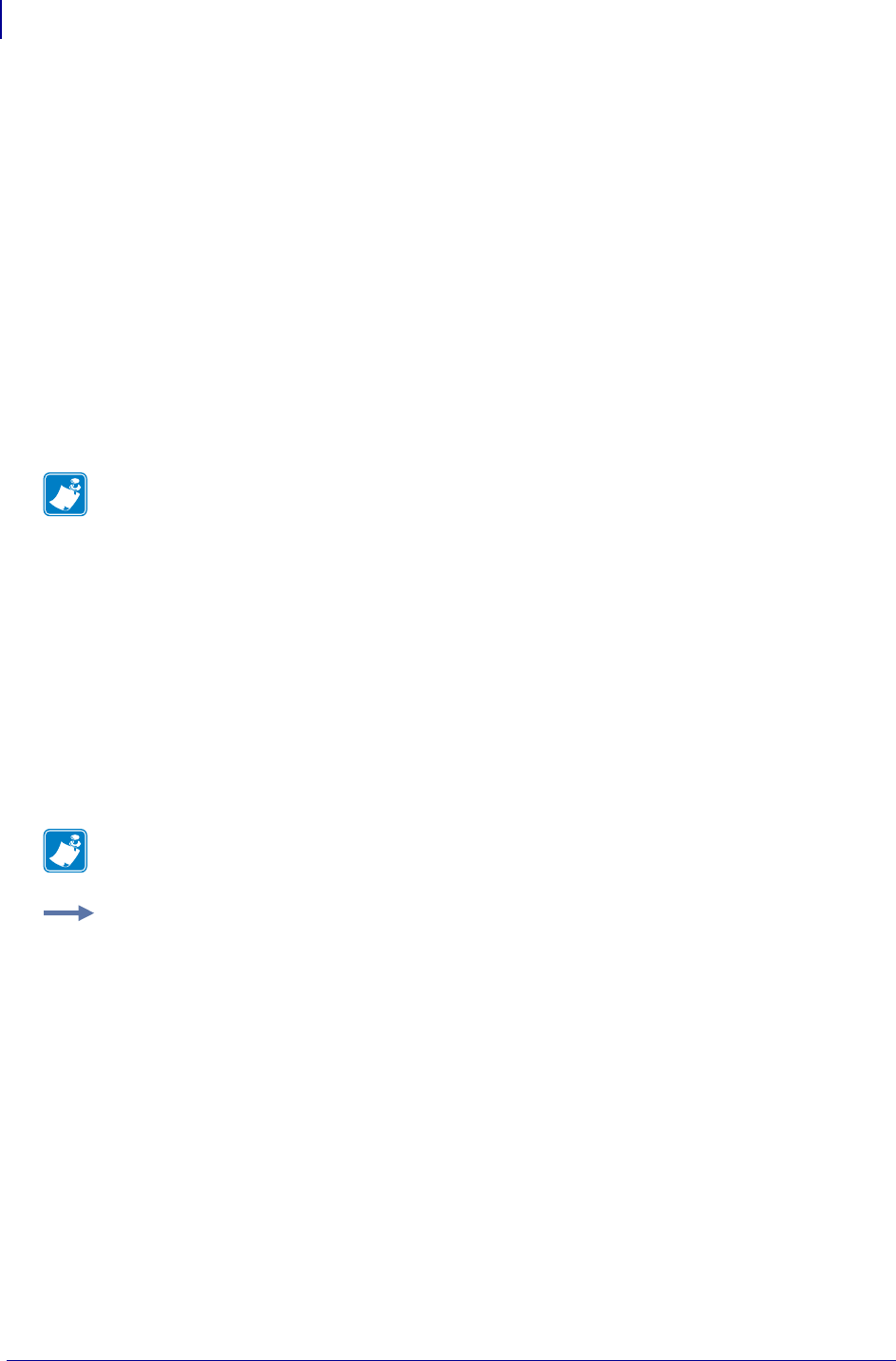
Real Time Clock
RTC General Information
1382
P1099958-001 Programming Guide 1/31/18
Table 5 0.
1. Print a Memory Usage Label (^XA^WD*:*.*^XZ)
and note the following value:
Available RAM (in BYTES)
(A) __________
2. Print a Configuration Label and note these values:
Printer “Print Width” (in DOTS)
(NOT the Label Width)
(B) __________
Label Length (in DOTS) (C) __________
3. Determine the desired maximum number of queued labels with
the same Time and Date value.
(D) __________
Note • Increasing the number of queued labels will improve throughput performance, but Real
Time Clock values will be less accurate. Two is usually a good compromise.
Table 5 1.
4. Substitute the values for B through D from the previous page into
the following formula:
The “label queue” memory required (in BYTES)
(B x C x D)/8 =
(E) __________
5. Substitute the values for A and E into the following formula:
The ^CO command memory required (in KBYTES)
(A-E)/1024)-5=
(F) __________
Note • If the value of (F) is less than zero, then no ^CO command is needed. If the value of (F)
is greater than zero, use the integer portion in the ^CO command.
Example:
Tabl e 5 2.
Available RAM (A) = 71478 BYTES
Print Width (B) = 832 DOTS
Label Length (C) = 1000 DOTS
Max Labels Queued (D) = 2
Then —
The label queue memory required (E) =
(B x C x D)/8 = 208000 BYTES
And —
The ^CO command memory required (F) =
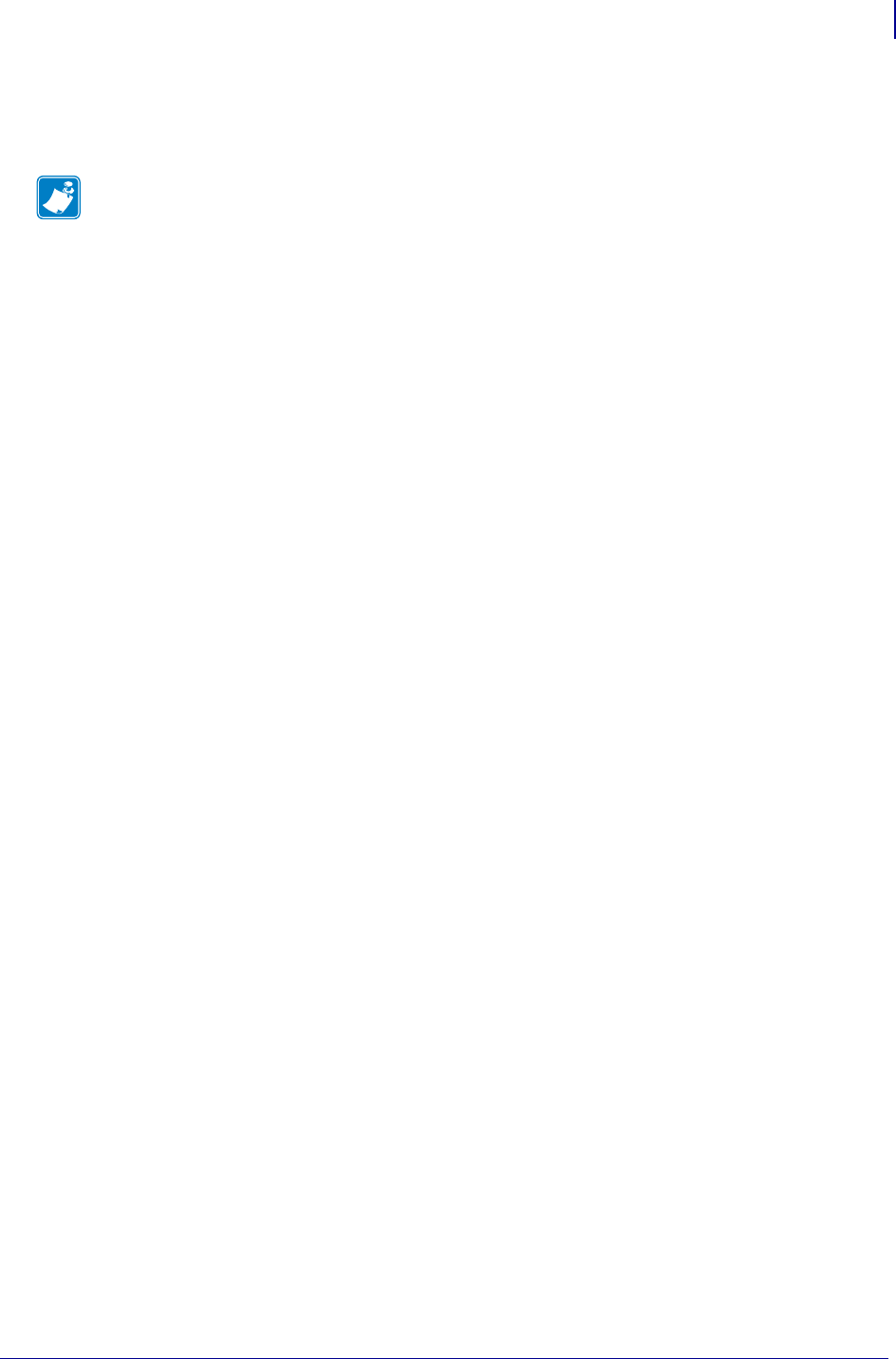
1383
Real Time Clock
ZPL II Samples
1/31/18 Programming Guide P1099958-001
This command string will cause 489 KBYTES to be set aside as Font Memory and make it
unavailable as label format memory. The memory remaining will only allow two labels to be
formatted at one time, and the time and date will be more precise for those two labels.
ZPL II Samples
The ZPL II scripts shown on this page establish the initial settings for the date and time clock. The
script below then references these settings to provide the output shown in Figure 7 on page 1384.
Setting the date and time for the Real Time Clock only needs to be done once. The date and time
are maintained by an on-board battery when the printer is reset or the printer is turned Off (O).
To set the date and time to April 23, 2005 at 2:30pm, the following command string should be sent to
the printer:
^XA
^ST04,23,2005,02,30,0,P^FS
^XZ
To initialize the Real Time Clock and set up two offset values (offset #2 set to 3 months and 1 hour in
the future, offset #3 set to 1 year in the past), the following command sequence should be sent to the
printer:
^XA
^SL
^SO2,3,0,0,1,0,0^FS
^SO3,0,0,-1,0,0,0^FS
^XZ
The above ZPL II scripts initialize the RTC date and time and must be sent to a printer to provide
proper date and time parameters for the ZPL II script below.
The following ZPL II script illustrates the various methods of printing the date and time initialized in
the script above within separate fields on continuous media. Figure 7 on page 1384 illustrates the
printout of this script on a label.
For the below example, the ^FC command delimiters are:
Note • For the 170PAX2 print engine, you must disable the Reprint Function for the Time Now
Mode to function properly.
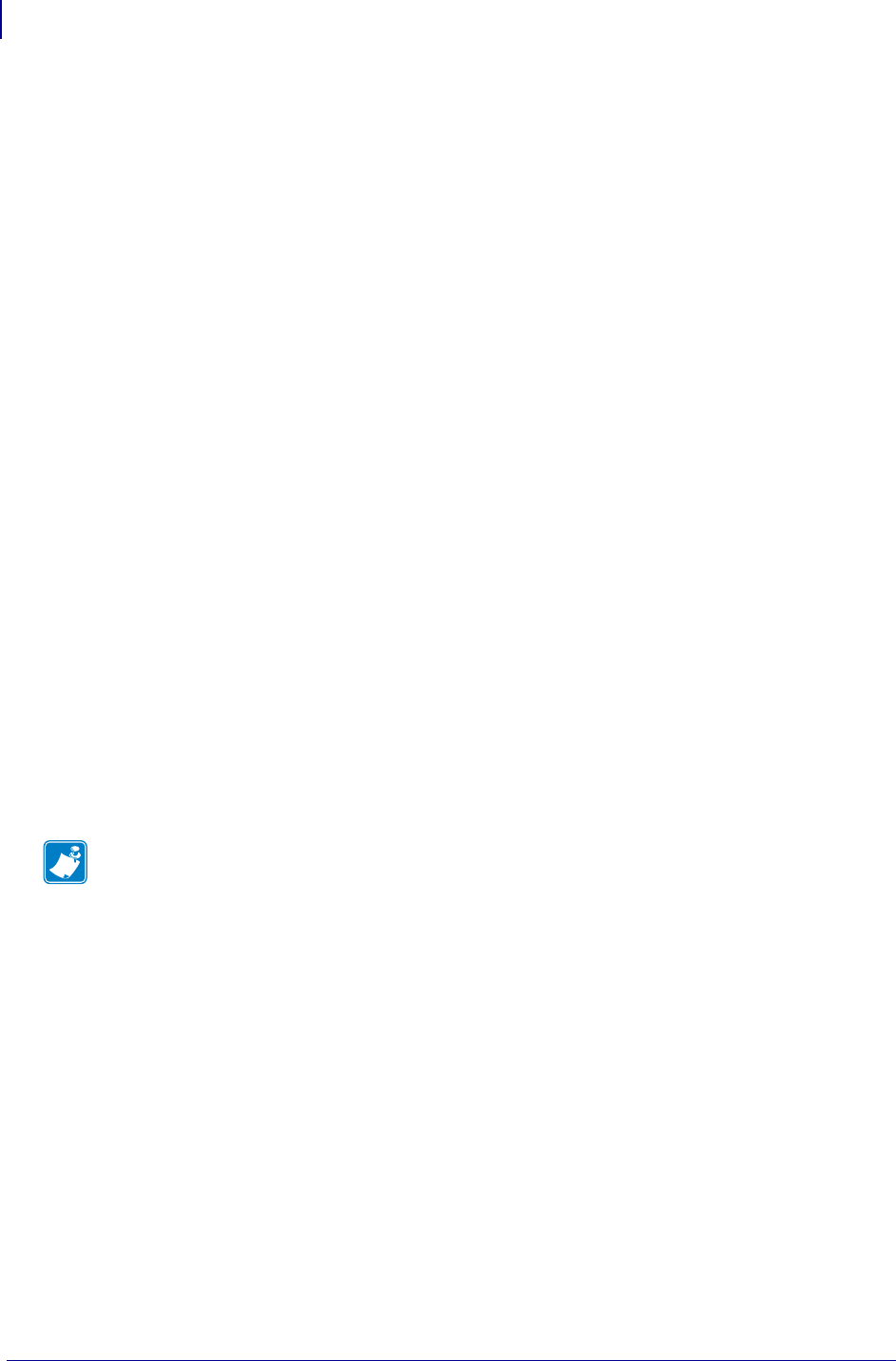
Real Time Clock
ZPL II Samples
1384
P1099958-001 Programming Guide 1/31/18
% Primary clock indicator
{ Secondary clock indicator
# Third clock indicator
^XA
^LL175
^FO10,025^AD^FC%,{,#^FD1: Mil: %H:%M:%S Civ: %I:%M:%S %p^FS
^FO10,050^AD^FC%,{,#^FD2: Mil: {H:{M:{S Civ: {I:{M:{S {p^FS
^FO10,075^AD^FC%,{,#^FD3: Mil: #H:#M:#S Civ: #I:#M:#S #p^FS
^FO10,100^AD^FC%,{,#^FD1: On %A, %B %d
, %Y (%a, %m/%d/%y, %d %b %Y).^FS
^FO10,125^AD^FC%,{,#^FD2: On {A, {B {d, {Y (
{a, {m/{d/{y, {d {b {Y).^FS
^FO10,150^AD^FC%,{,#^FD3: On #A, #B #d, #Y (
#a, #m/#d/#y, #d #b #Y).^FS
^XZ
Figure 7 • Printed Result of the Above ZPL II Script
The following are examples of the time stamp using the ^SL1 and ^SL5 at 2 ips and 10 ips for the
Enhanced Real Time Clock (V60.13.0.10 and later).
^XA
^SL1^FS
^FO187,184^A0N,101,121^FC%^FD%H:%M:%S^FS
^PQ10
^XZ
1: Mil: 14:30:00 Civ: 02:30:00 PM
2: Mil: 15:30:00 Civ: 03:30:00 PM
3: Mil: 14:30:00 Civ: 02:30:00 PM
1: On Wed, April 23, 2005 (Fri, 04/23/05, 23 Apr 2005)
2: On Saturday, July 23, 2005 (Sat, 07/23/05, 23 Jul 2005)
3: On Friday, April 23, 2004 (Fri, 04/23/04, 23 Apr 2004)
Note • They show the variation of time due to print speed and label complexity.
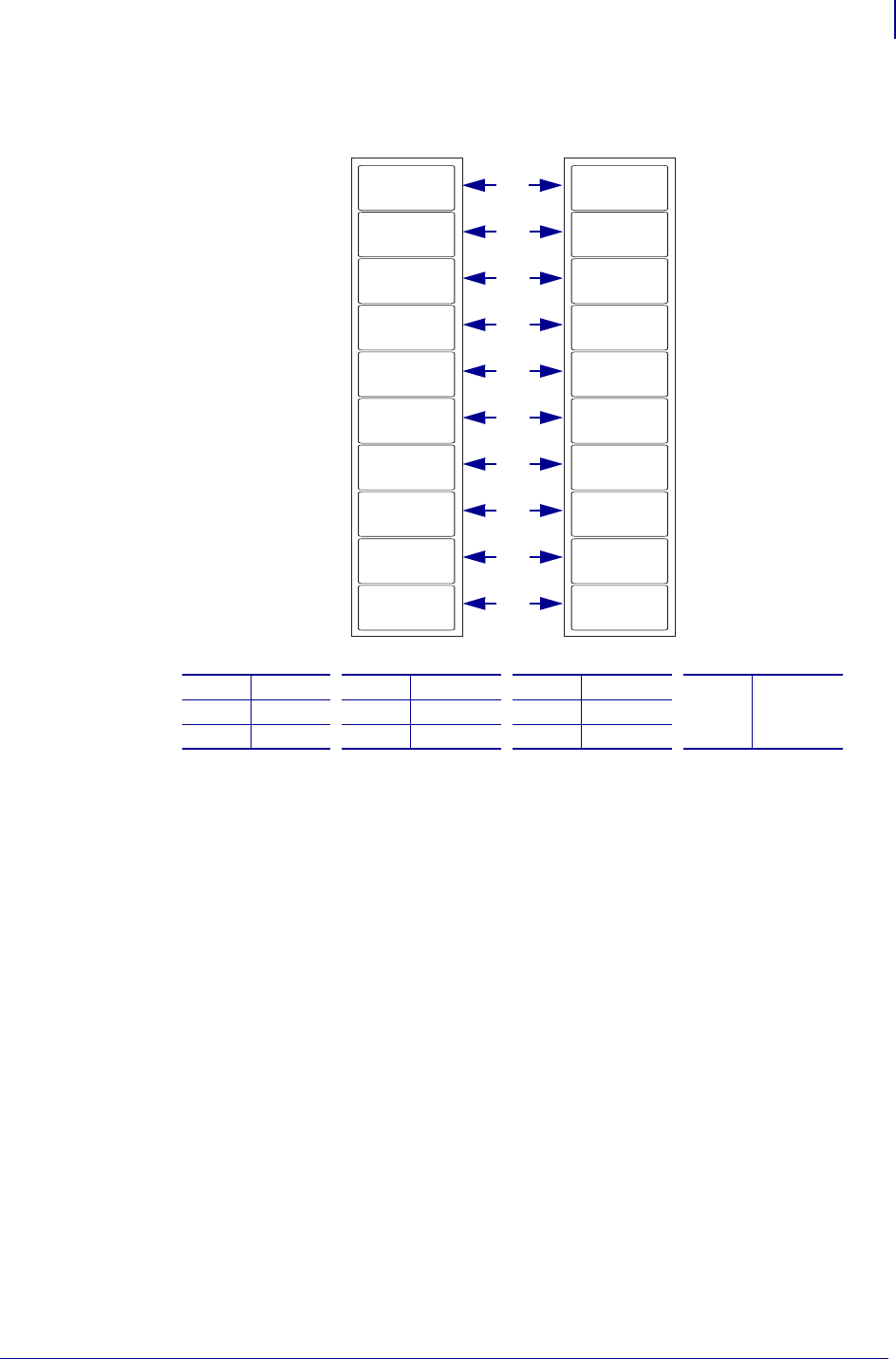
1385
Real Time Clock
ZPL II Samples
1/31/18 Programming Guide P1099958-001
Figure 8 • Example of ^SL1, 2 ips and 10 ips
^XA
^SL5^FS
^FO187,184^A0N,101,121^FC%^FD%H:%M:%S^FS
^PQ10
^XZ
1Label 1 4Label 4 7Label 7 10 Label 10
2Label 2 5Label 5 8Label 8
3Label 3 6Label 6 9Label 9
15:42:20
15:42:22
15:42:24
15:42:27
15:42:29
15:42:31
15:42:18
15:42:16
15:42:13
15:42:11
15:47:05
15:47:06
15:47:07
15:47:08
15:47:09
15:47:10
15:47:04
15:47:03
15:47:02
15:47:01
2 ips
10
10 ips
9
8
7
6
5
4
3
2
1
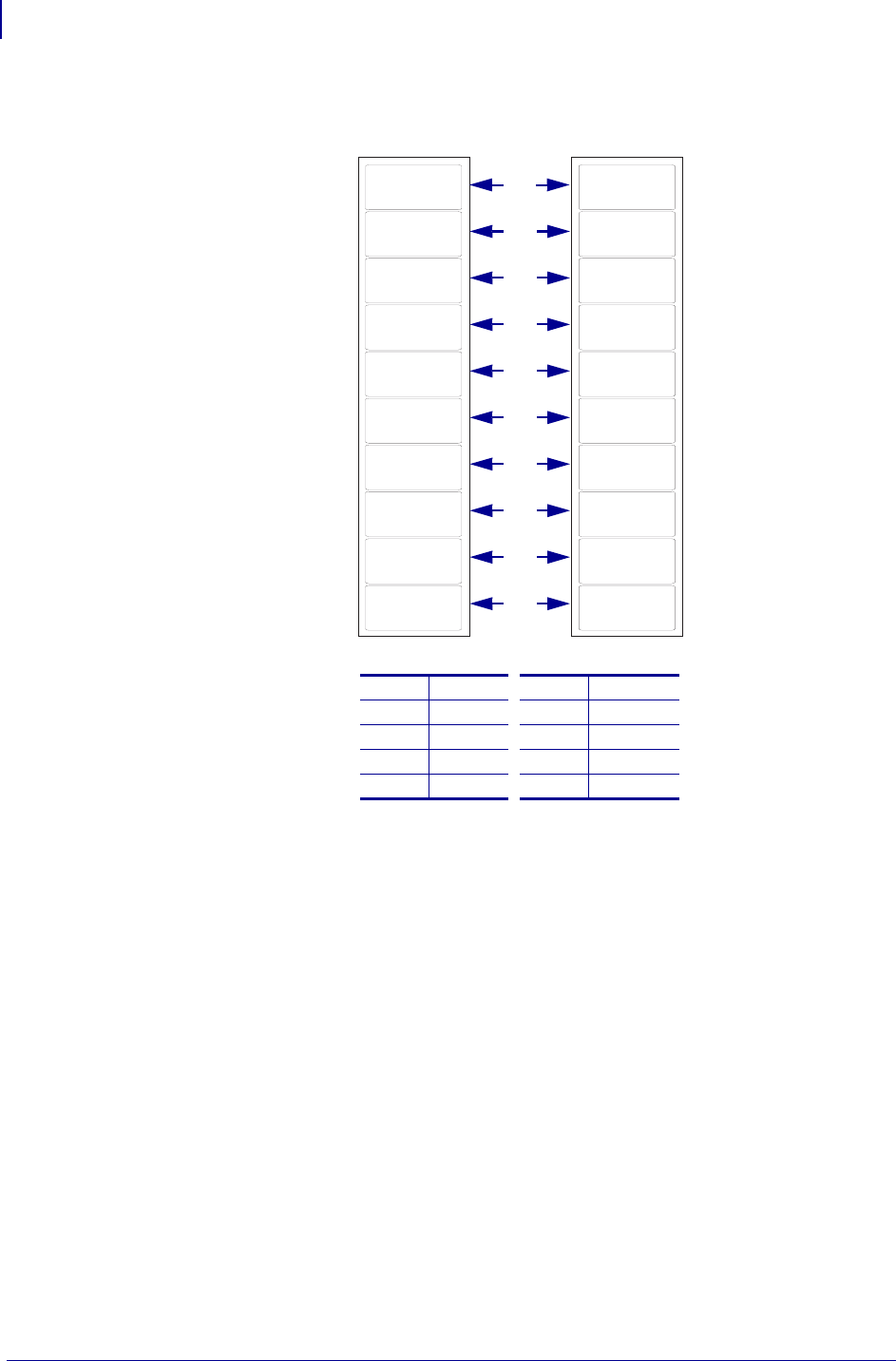
Real Time Clock
ZPL II Samples
1386
P1099958-001 Programming Guide 1/31/18
Figure 9 • Example of ^SL5, 2 ips and 10 ips
1Label 1 6Label 6
2Label 2 7Label 7
3Label 3 8Label 8
4Label 4 9Label 9
5Label 5 10 Label 10
15:43:50
15:43:50
15:43:50
15:43:55
15:43:55
15:43:55
15:43:47
15:43:42
15:43:42
15:43:42
15:48:22
15:48:22
15:48:22
15:48:22
15:48:22
15:48:22
15:48:22
15:48:22
15:48:22
15:48:22
2 ips 10 ips
10
9
8
7
6
5
4
3
2
1
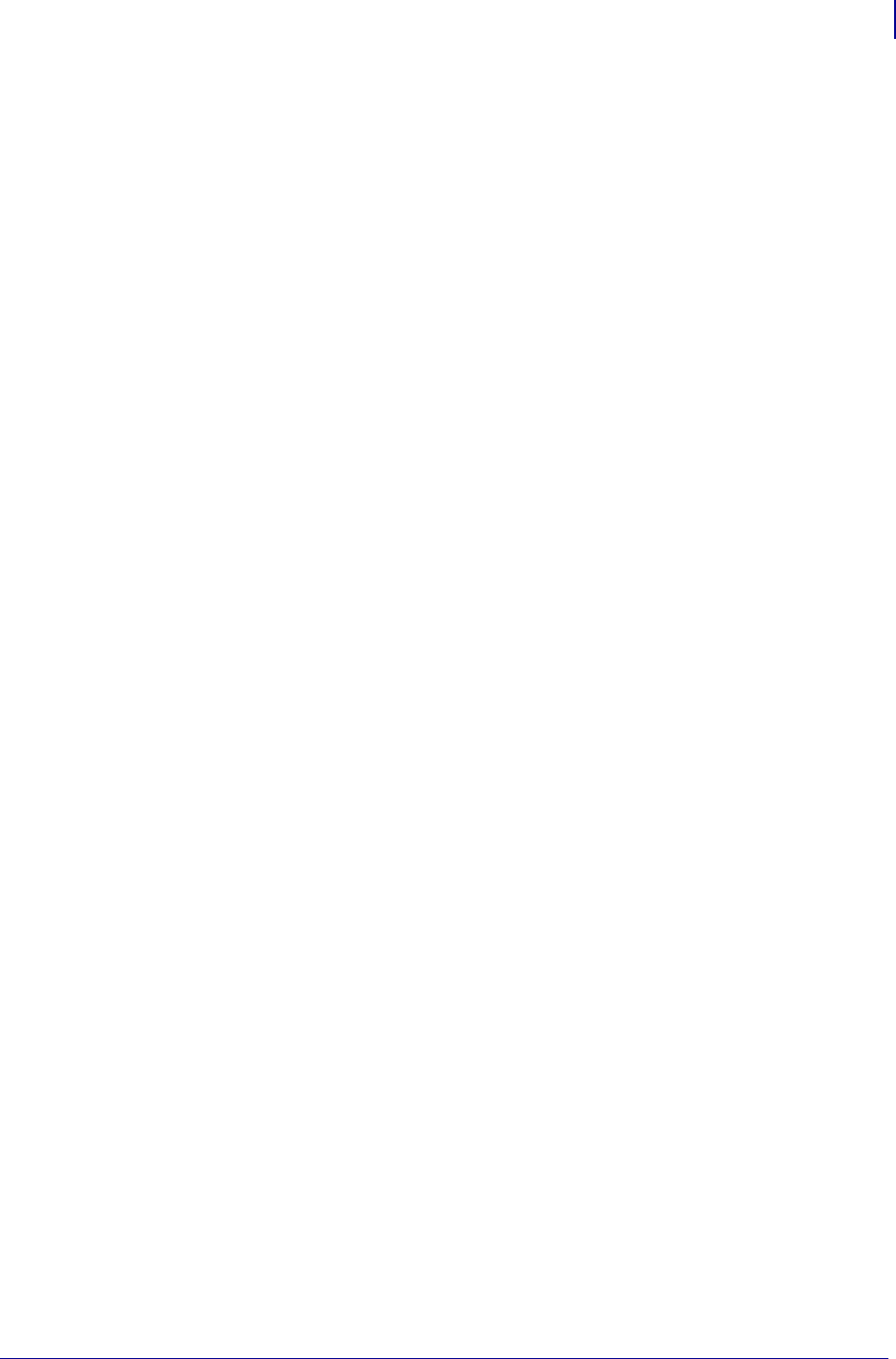
1387
Real Time Clock
ZPL II Samples
1/31/18 Programming Guide P1099958-001
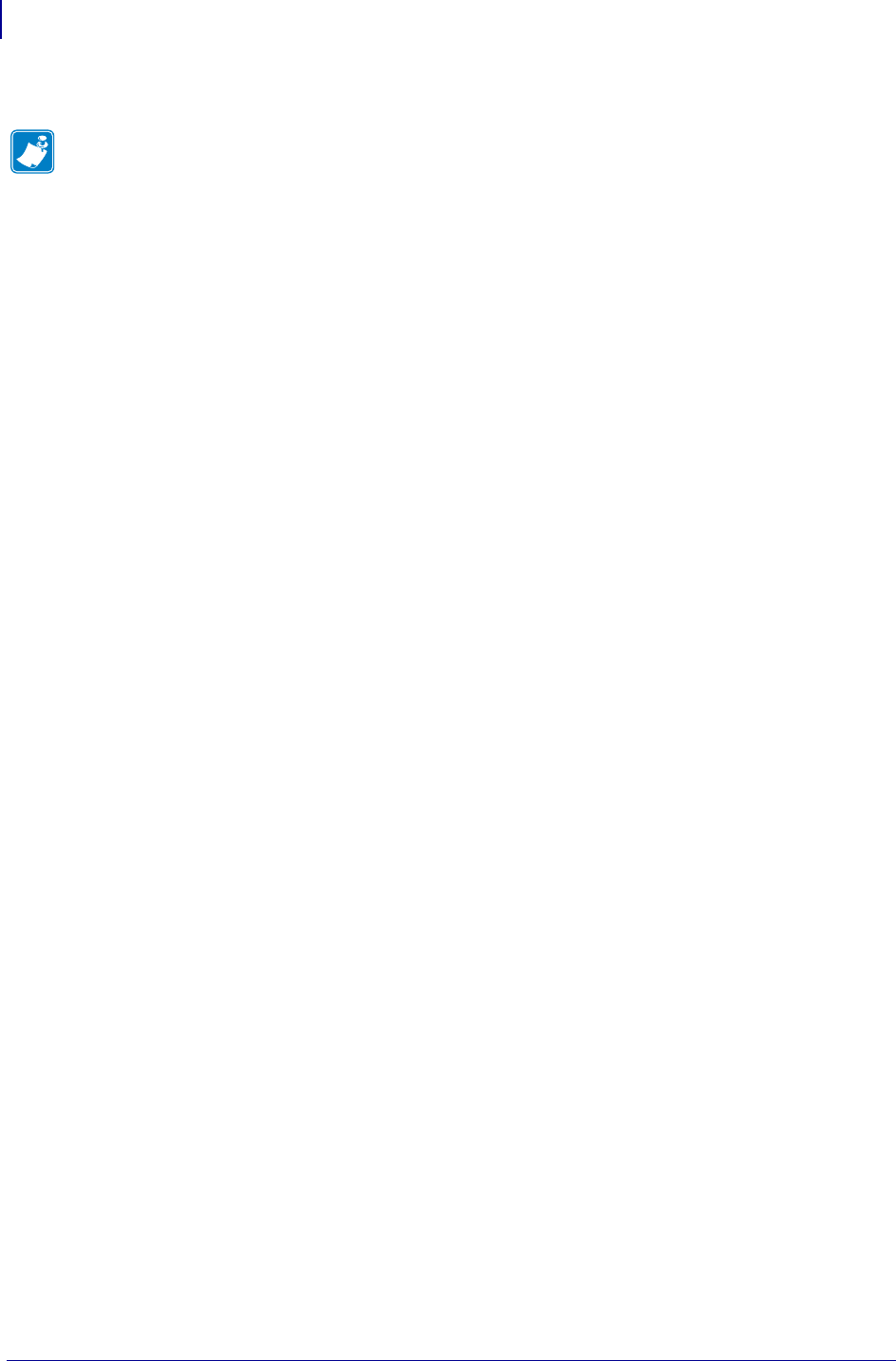
Real Time Clock
ZPL II Samples
1388
P1099958-001 Programming Guide 1/31/18
Notes • ____________________________________________________________________
__________________________________________________________________________
__________________________________________________________________________
__________________________________________________________________________
__________________________________________________________________________
__________________________________________________________________________
__________________________________________________________________________
__________________________________________________________________________
__________________________________________________________________________
__________________________________________________________________________

1/31/18 Programming Guide P1099958-001
ZBI Character Set
This section provides you with the set of characters that are supported on the front panel of the
following Zebra printers with ZBI 2.0: XiIIIPlus, 105SL, Z4M/Z6M, ZM400/ZM600,
RZ400/RZ600, PAX4 and S4M when V60.16.0Z or V53.16.0Z, or later firmware are loaded.
These characters can be used in ZBI programs to display content on the LCD.
Character Set
These are the supported characters for these Zebra printers:
•XiIIIPlus
• 105SL
•Z4M/Z6M
•PAX4
•S4M:
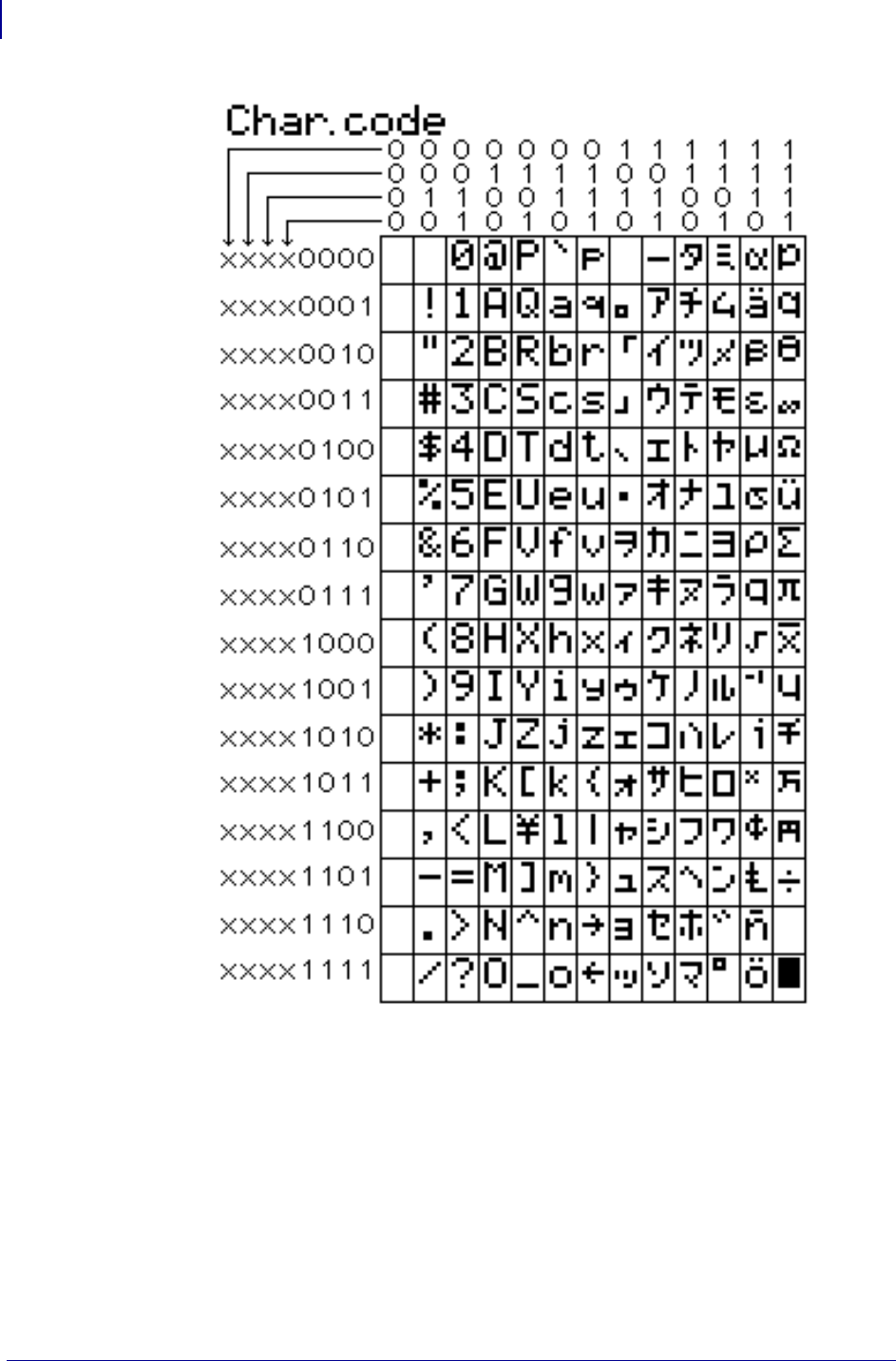
ZBI Character Set
Character Set
1390
P1099958-001 Programming Guide 1/31/18
These are the supported characters for these Zebra printers:
• ZM400/ZM600
• RZ400/RZ600
•Xi4
•RXi4
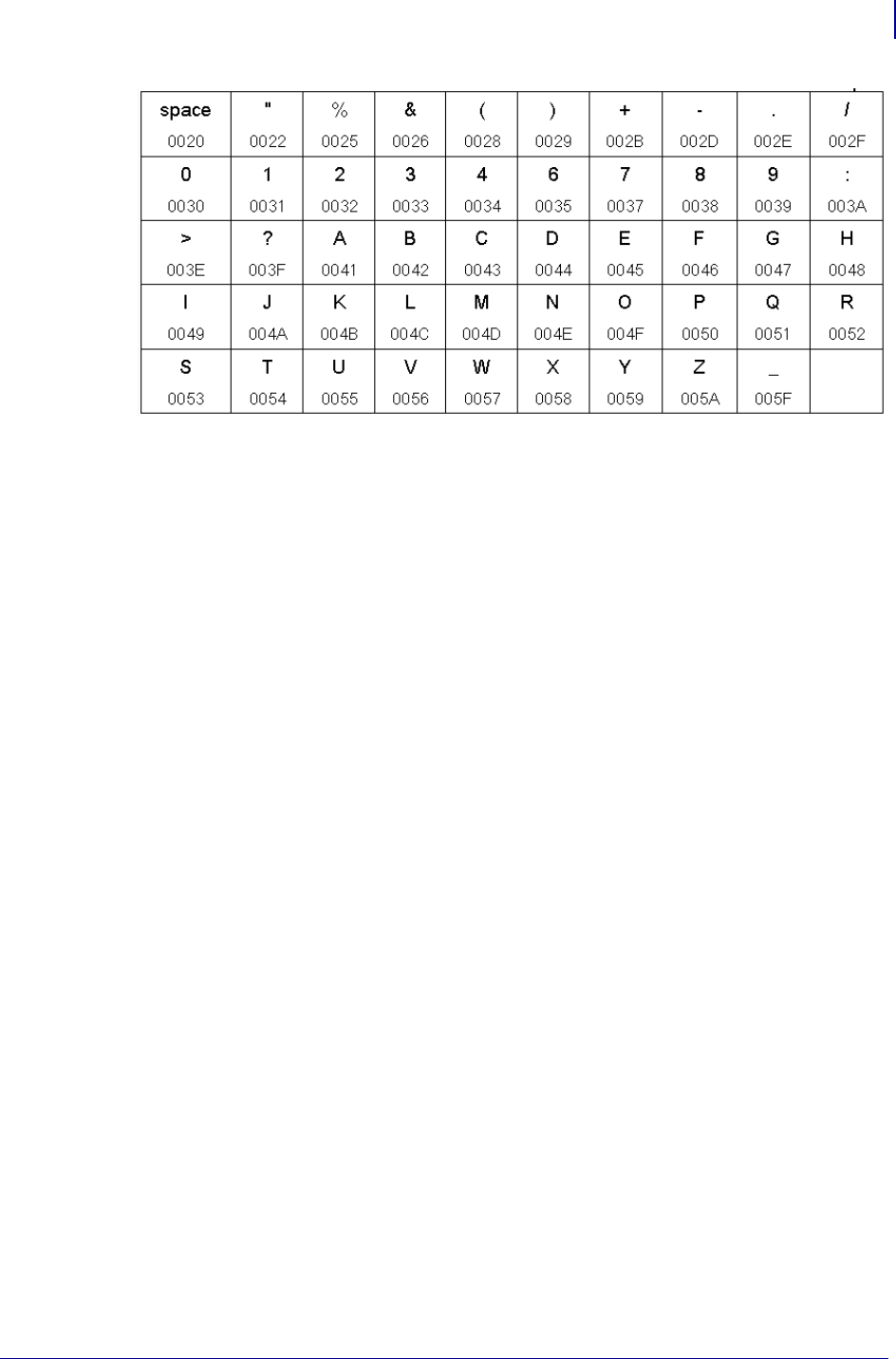
1391
ZBI Character Set
Character Set
1/31/18 Programming Guide P1099958-001
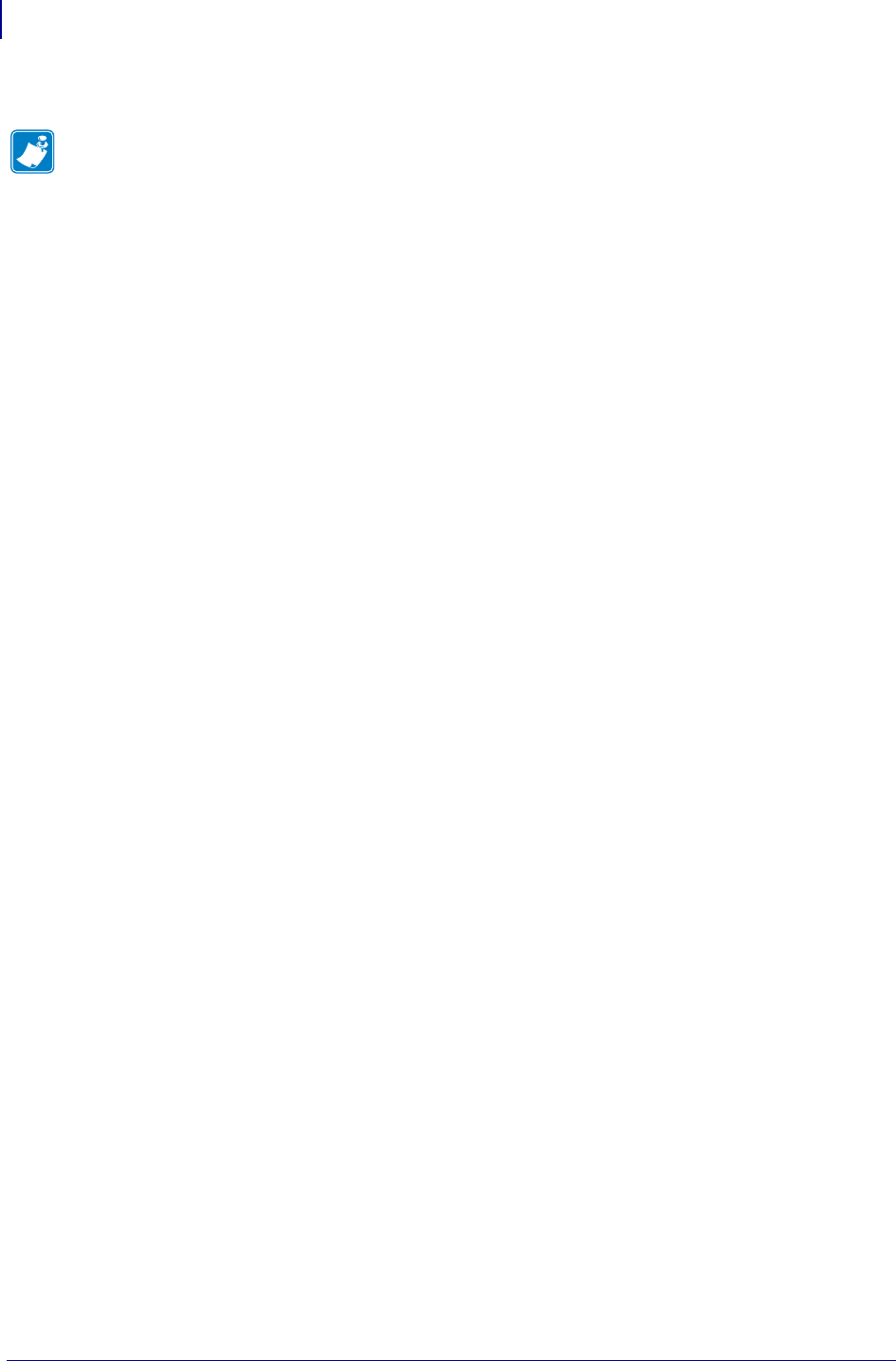
ZBI Character Set
Character Set
1392
P1099958-001 Programming Guide 1/31/18
Notes • ____________________________________________________________________
__________________________________________________________________________
__________________________________________________________________________
__________________________________________________________________________
__________________________________________________________________________
__________________________________________________________________________
__________________________________________________________________________
__________________________________________________________________________
__________________________________________________________________________
__________________________________________________________________________
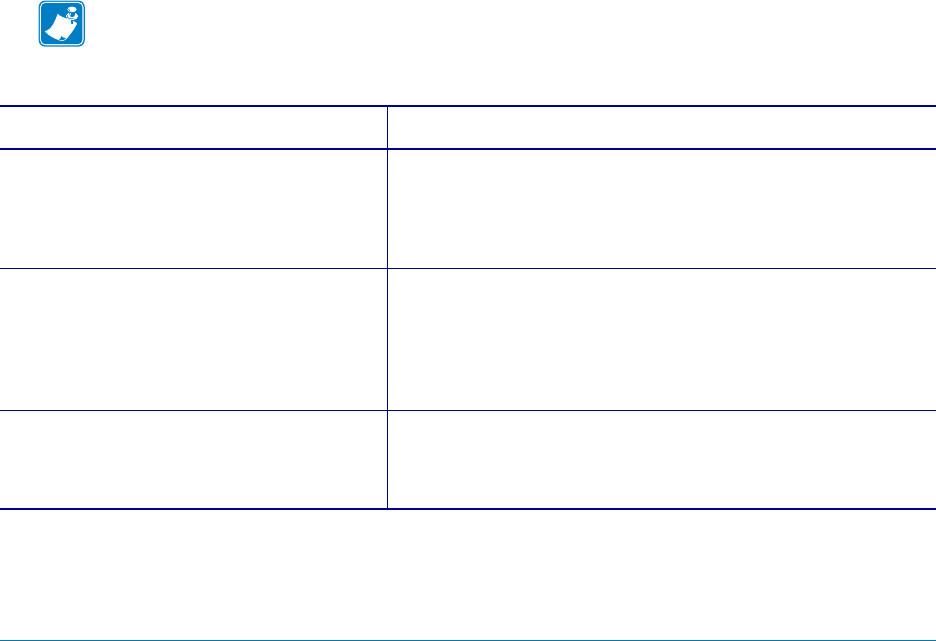
1/31/18 Programming Guide P1099958-001
SGD Command
Support
This appendix provides you with details identifying which SGD commands can be used with different
printers and firmware versions.
Printer and Firmware Compatibility
This section provides supported printer models and minumum firmware versions for all SGD
commands. In order to set and get configurations, the SGD commands can be used through the
Ethernet, serial, parallel, and USB interfaces.
Note • The printer responds with the printer setting of "?" if the printer setting:
•does not exist
•has not been configured yet
If you have … Then…
•105SL
•PAX4
•S4M
•Xi4
•XiIIIPlus
•Z4MPlus/Z6MPlus
•ZM400/ZM600
•ZT200 Series
•ZE500 Series
Go to Table 53, Table Top and Print Engine SGD Firmware
Compatibility onpage1394.
•ZD500R
•HC100
•KR403
•LP2824 Plus
•TLP2824 Plus
•G-Series
•GT800
•GC420d
•GC420t
•GK800
•GK888
Go to Table 54, Desktop and Kiosk SGD Firmware Compatibility
on page 1405.
•R110PAX4
•R110Xi (UHF)
•R110Xi HF
•R170Xi
•R4Mplus
•RXi4
•RZ400/RZ600
Go to Table 55, RFID Printer SGD Firmware Compatibility
on page 1426.
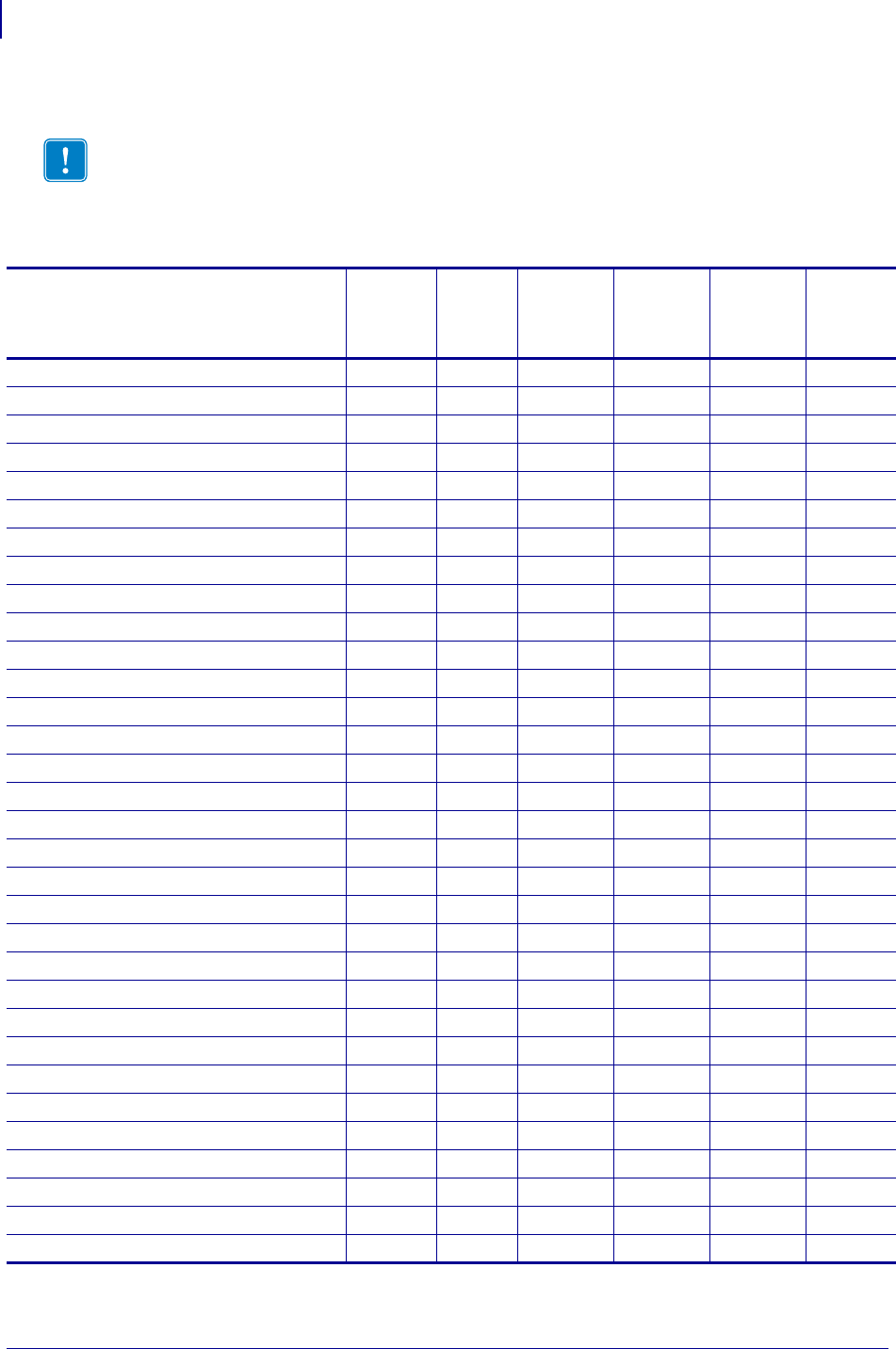
SGD Command Support
Printer and Firmware Compatibility
1394
P1099958-001 Programming Guide 1/31/18
Standard Table Top Printers and Print Engines
Important • All the firmware versions noted in Table 53 refer to the minimum firmware
version required. For Desktop and Kiosk printers see Table 54. For RFID printer support, see
Table 55.
Table 53 • Table Top and Print Engine SGD Firmware Compatibility
SGD Commands
ZE500
Series
ZT200
Series
XiIIIPlus
105SL, PAX4
Z4MPlus
Z6MPlus
S4M ZM400
ZM600 Xi4
appl.bootblock V53.17.16Z V72.18.2Z V60.15.8Z V53.15.5Z V53.15.5Z V53.17.1Z
appl.name V53.17.16Z V72.18.2Z V60.15.8Z V53.15.5Z V53.15.5Z V53.17.1Z
appl.option_board_version V53.17.16Z V72.18.2Z V60.16.4Z V53.16.4Z V53.16.4Z V53.17.1Z
bluetooth.address — V72.18.2Z — — — —
bluetooth.afh_map — V72.18.2Z — — — —
bluetooth.afh_map_curr — V72.18.2Z — — — —
bluetooth.afh_mode — V72.18.2Z — — — —
bluetooth.authentication — V72.18.2Z — — — —
bluetooth.bluetooth_pin — V72.18.2Z — — — —
bluetooth.date — V72.18.2Z — — — —
bluetooth.discoverable — V72.18.2Z — — — —
bluetooth.enable — V72.18.2Z — — — —
bluetooth.friendly_name — V72.18.2Z — — — —
bluetooth.local_name — V72.18.2Z — — — —
bluetooth.radio_auto_baud — V72.18.2Z — — — —
bluetooth.radio_version — V72.18.2Z — — — —
bluetooth.short_address — V72.18.2Z — — — —
bluetooth.version — V72.18.2Z — — — —
card.inserted V53.17.16Z V72.18.2Z V60.15.2Z V50.15.2Z V53.15.5Z V53.17.1Z
card.mac_addr V53.17.16Z V72.18.2Z V60.15.2Z V50.15.2Z V53.15.5Z V53.17.1Z
CISDFCRC16 V53.17.16Z V72.18.2Z V60.16.4Z V53.16.4Z V53.16.4Z V53.17.1Z
comm.baud V53.17.2Z V72.18.2Z V60.15.0 V50.15.0 V53.15.5Z V53.17.2Z
comm.halt — V72.18.2Z — — — —
comm.parity V53.17.2Z V72.18.2Z V60.15.1 V50.15.0 V53.15.5Z V53.17.2Z
comm.pnp_option V53.17.2Z V72.18.2Z V60.15.0 V50.15.0 V53.15.5Z V53.17.2Z
comm.stop_bits V53.17.2Z V72.18.2Z V60.15.2 V50.15.0 V53.15.5Z V53.17.2Z
comm.type — V72.18.2Z — — — —
cutter.clean_cutter — V72.18.2Z — — — —
device.command_override.active ——————
device.command_override.clear ——————
device.command_override.list ——————
device.cutter_installed — ————
* On these printers with ZebraNet™ 10/100 Internal Print Server.
** On these printers with ZebraNet™ 10/100 External Print Server, firmware version 1.1.5
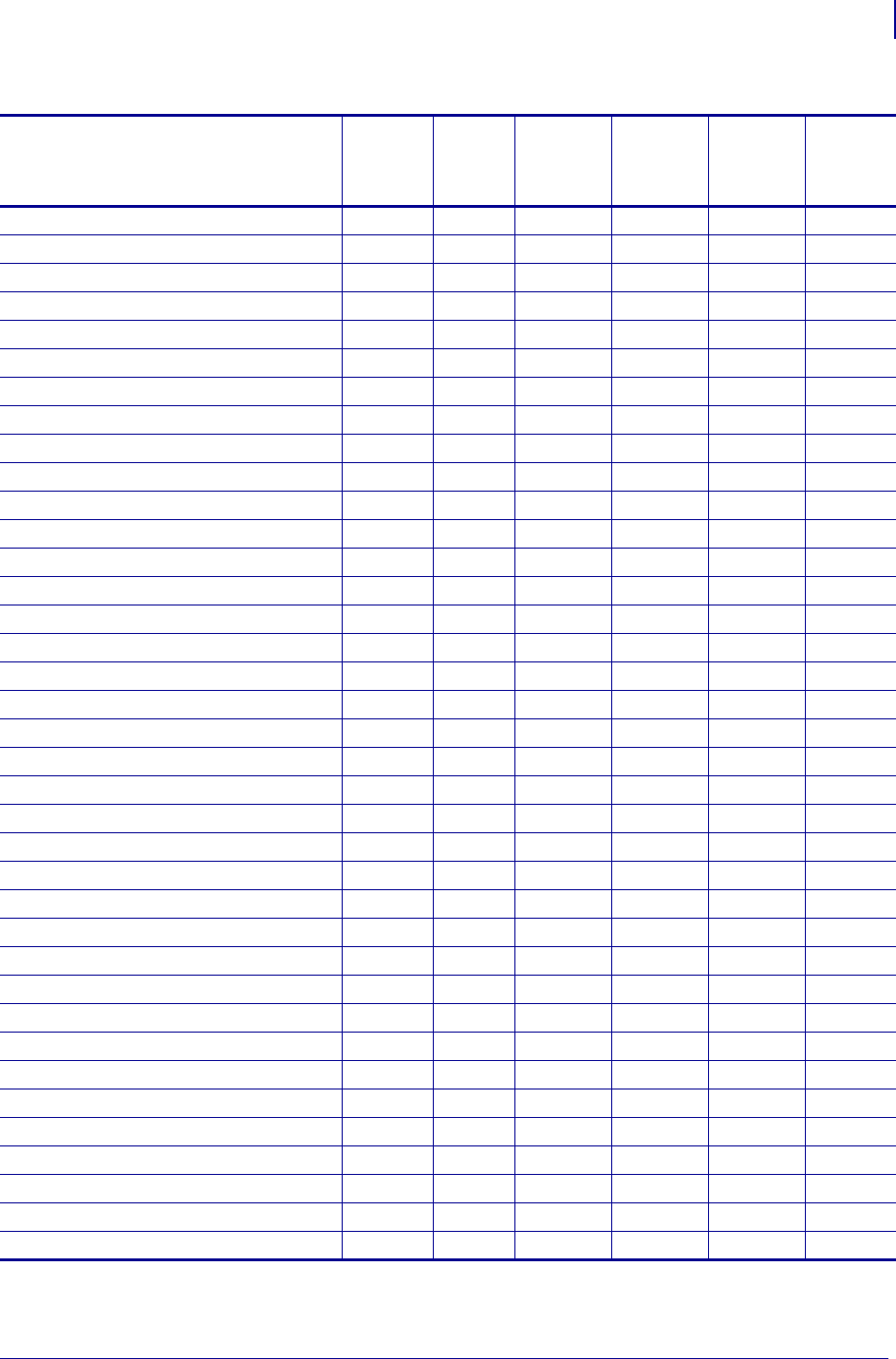
1395
SGD Command Support
Printer and Firmware Compatibility
1/31/18 Programming Guide P1099958-001
device.download_connection_timeout V53.17.16Z V72.18.2Z V60.16.4Z V53.16.4Z V53.16.4Z V53.17.1Z
device.epl_legacy_mode — V72.18.2Z — — — —
device.friendly_name V53.17.16Z V72.18.2Z V60.16.4Z V53.16.4Z V53.16.4Z V53.17.1Z
device.frontpanel.feedenabled — V72.18.2Z — — — —
device.frontpanel.key_press V53.17.16Z V72.18.2Z V60.16.2Z V53.16.2Z V53.16.2Z V53.17.1Z
device.frontpanel.line1 V53.17.16Z V72.18.2Z V60.16.2Z V53.16.2Z V53.16.2Z V53.17.1Z
device.frontpanel.line2 V53.17.16Z V72.18.2Z V60.16.2Z V53.16.2Z V53.16.2Z V53.17.1Z
device.frontpanel.xml V53.17.16Z V72.18.2Z V60.16.2Z V53.16.2Z V53.16.2Z V53.17.1Z
device.host_identification — V72.18.2Z — — — —
device.host_status — V72.18.2Z — — — —
device.jobs_print V53.17.16Z V72.18.2Z V60.16.4Z V53.16.4Z V53.16.4Z V53.17.1Z
device.languages V53.17.16Z V72.18.2Z V60.15.8Z V53.15.5Z V53.15.5Z V53.17.1Z
device.ltu_installed — V72.18.2Z — — — —
device.orientation — V72.18.2Z — — — —
device.pause — V72.18.2Z — — — —
device.pnp_option — V72.18.2Z — — — —
device.position.accuracy — V72.19.6Z — — — —
device.position.altitude — V72.19.6Z — — — —
device.position.latitude — V72.19.6Z — — — —
device.position.longitude — V72.19.6Z — — — —
device.print_reprogram_2key — V72.18.2Z — — — —
device.reset V53.17.16Z V72.18.2Z V60.16.4Z V53.16.4Z V53.16.4Z V53.17.1Z
device.restore_defaults V53.17.16Z V72.18.2Z V60.16.4Z V53.16.4Z V53.16.4Z V53.17.1Z
device.super_host_status — V72.18.2Z — — — —
device.unique_id V53.17.16Z V72.18.2Z V60.16.2Z V53.16.2Z V53.16.2Z V53.17.1Z
device.unpause — V72.18.2Z — — — —
device.uptime V53.17.16Z V72.18.2Z V60.16.4Z V53.16.4Z V53.16.4Z V53.17.1Z
device.user_p1 V53.17.16Z V72.18.2Z V60.16.4Z V53.16.4Z V53.16.4Z V53.17.1Z
device.user_p2 V53.17.16Z V72.18.2Z V60.16.4Z V53.16.4Z V53.16.4Z V53.17.1Z
device.xml.enable V53.17.16Z V72.18.2Z V60.15.8Z V53.15.8Z V53.15.8Z V53.17.1Z
display.backlight — V72.18.2Z — — — —
display.backlight_on_time — V72.18.2Z — — — —
display.language — V72.18.2Z — — — —
display.load_card — V72.18.2Z — — — —
display.text V53.17.16Z V72.18.2Z V60.16.4Z V53.16.4Z V53.16.4Z V53.17.1Z
external_wired.check V53.17.16Z V72.18.2Z V60.16.4Z V53.16.4Z V53.16.4Z V53.17.1Z
external_wired.ip.addr V53.17.16Z V72.18.2Z V60.15.8Z **V53.15.5Z **V53.15.5Z V53.17.1Z
Table 53 • Table Top and Print Engine SGD Firmware Compatibility (Continued)
SGD Commands
ZE500
Series
ZT200
Series
XiIIIPlus
105SL, PAX4
Z4MPlus
Z6MPlus
S4M ZM400
ZM600 Xi4
* On these printers with ZebraNet™ 10/100 Internal Print Server.
** On these printers with ZebraNet™ 10/100 External Print Server, firmware version 1.1.5
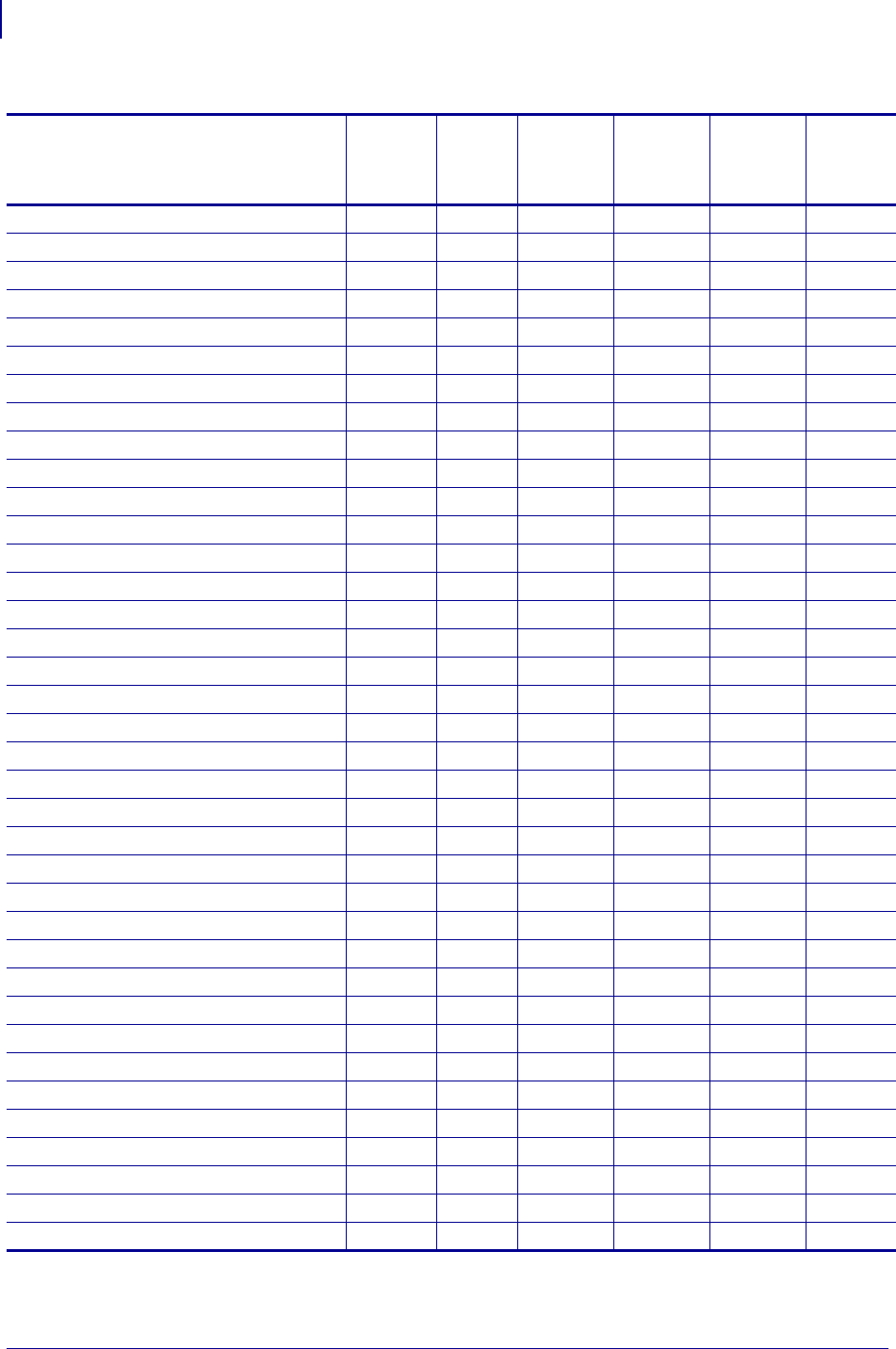
SGD Command Support
Printer and Firmware Compatibility
1396
P1099958-001 Programming Guide 1/31/18
external_wired.ip.arp_interval V53.17.16Z V72.18.2Z V60.15.8Z V53.15.5Z V53.15.5Z V53.17.1Z
external_wired.ip.default_addr_enable V53.17.16Z V72.18.2Z V60.15.8Z V53.15.5Z V53.15.5Z V53.17.1Z
external_wired.ip.dhcp.cid_all V53.17.16Z V72.18.2Z V60.15.8Z **V53.15.5Z **V53.15.5Z V53.17.1Z
external_wired.ip.dhcp.cid_enable V53.17.16Z V72.18.2Z V60.15.8Z **V53.15.5Z **V53.15.5Z V53.17.1Z
external_wired.ip.dhcp.cid_prefix V53.17.16Z V72.18.2Z V60.15.8Z **V53.15.5Z **V53.15.5Z V53.17.1Z
external_wired.ip.dhcp.cid_suffix V53.17.16Z V72.18.2Z V60.15.8Z **V53.15.5Z **V53.15.5Z V53.17.1Z
external_wired.ip.dhcp.cid_type V53.17.16Z V72.18.2Z V60.15.8Z V53.15.5Z **V53.15.5Z V53.17.1Z
external_wired.ip.gateway V53.17.16Z V72.18.2Z V60.15.8Z V53.15.5Z V53.15.5Z V53.17.1Z
external_wired.ip.netmask V53.17.16Z V72.18.2Z V60.15.8Z V53.15.5Z V53.15.5Z V53.17.1Z
external_wired.ip.port V53.17.16Z V72.18.2Z V60.15.8Z V53.15.5Z V53.15.5Z V53.17.1Z
external_wired.ip.protocol V53.17.16Z V72.18.2Z V60.15.8Z V53.15.5Z V53.15.5Z V53.17.1Z
external_wired.ip.timeout.enable V53.17.16Z V72.18.2Z V60.15.8Z V53.15.5Z V53.15.5Z V53.17.1Z
external_wired.ip.timeout.value V53.17.16Z V72.18.2Z V60.15.8Z V53.15.5Z V53.15.5Z V53.17.1Z
external_wired.ip.v6.addr V53.17.16Z V72.18.2Z V60.16.5Z v53.16.5Z v53.16.5Z V53.17.1Z
external_wired.ip.v6.gateway V53.17.16Z V72.18.2Z V60.16.5Z v53.16.5Z v53.16.5Z V53.17.1Z
external_wired.ip.v6.prefix_length V53.17.16Z V72.18.2Z V60.16.5Z v53.16.5Z v53.16.5Z V53.17.1Z
external_wired.mac_addr V53.17.16Z V72.18.2Z V60.15.8Z V53.15.5Z V53.15.5Z V53.17.1Z
external_wired.mac_raw V53.17.16Z V72.18.2Z V60.16.4Z V53.16.4Z V53.16.4Z V53.17.1Z
ezpl.head_close_action — V72.18.2Z — — — —
ezpl.label_length_max — V72.18.2Z — — — —
ezpl.label_sensor — V72.18.2Z — — — —
ezpl.manual_calibration — V72.18.2Z — — — —
ezpl.media_type — V72.18.2Z — — — —
ezpl.power_up_action — V72.18.2Z — — — —
ezpl.print_method — V72.18.2Z — — — —
ezpl.print_width — V72.18.2Z — — — —
ezpl.reprint_mode — V72.18.2Z — — — —
ezpl.take_label — V72.18.2Z — — — —
ezpl.tear_off — V72.18.2Z — — — —
file.delete V53.17.16Z V72.18.2Z V60.16.4Z V53.16.4Z V53.16.4Z V53.17.1Z
file.dir V53.17.16Z V72.18.2Z V60.16.4Z V53.16.4Z V53.16.4Z V53.17.1Z
file.dir_format — V72.18.2Z — — — —
file.run V53.17.16Z V72.18.2Z V60.16.4Z V53.16.4Z V53.16.4Z V53.17.1Z
file.type V53.17.16Z V72.18.2Z V60.16.4Z V53.16.4Z V53.16.4Z V53.17.1Z
formats.cancel_all — V72.18.2Z — — — —
head.latch V53.17.16Z V72.18.2Z V60.16.4Z V53.16.4Z V53.16.4Z V53.17.1Z
input.capture — V72.18.2Z — — — —
Table 53 • Table Top and Print Engine SGD Firmware Compatibility (Continued)
SGD Commands
ZE500
Series
ZT200
Series
XiIIIPlus
105SL, PAX4
Z4MPlus
Z6MPlus
S4M ZM400
ZM600 Xi4
* On these printers with ZebraNet™ 10/100 Internal Print Server.
** On these printers with ZebraNet™ 10/100 External Print Server, firmware version 1.1.5
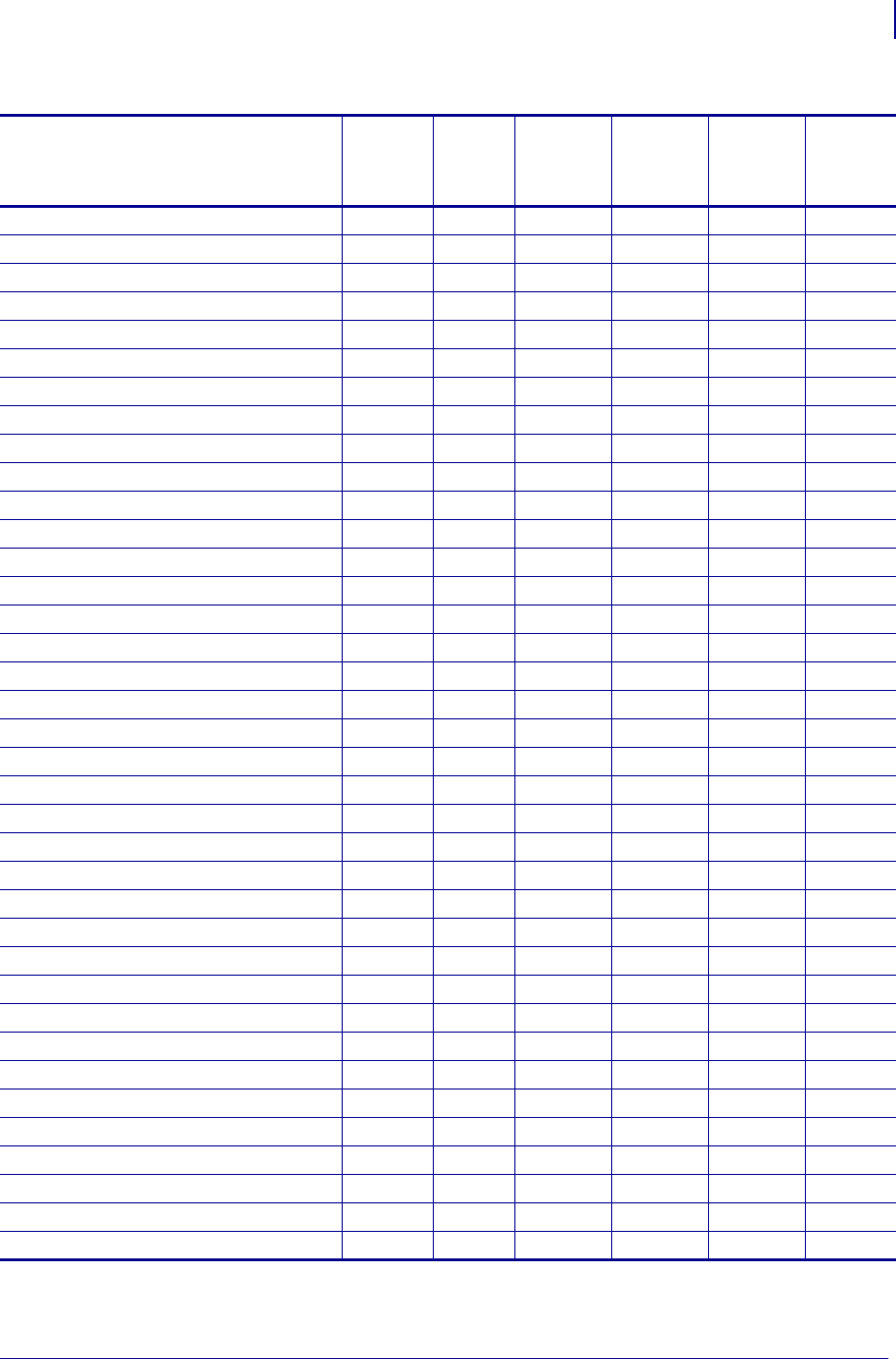
1397
SGD Command Support
Printer and Firmware Compatibility
1/31/18 Programming Guide P1099958-001
interface.network.active.arp_interval — V72.18.2Z — — — —
interface.network.active.cable_type — V72.18.2Z — — — —
interface.network.active.dhcp_received_host_name — V72.18.2Z — — — —
interface.network.active.gateway V53.17.16Z V72.18.2Z V60.16.4Z V53.16.4Z V53.16.4Z V53.17.1Z
interface.network.active.ip_addr V53.17.16Z V72.18.2Z V60.16.4Z V53.16.4Z V53.16.4Z V53.17.1Z
interface.network.active.mac_addr V53.17.16Z V72.18.2Z V60.16.4Z V53.16.4Z V53.16.4Z V53.17.1Z
interface.network.active.mac_raw V53.17.16Z V72.18.2Z V60.16.4Z V53.16.4Z V53.16.4Z V53.17.1Z
interface.network.active.netmask V53.17.16Z V72.18.2Z V60.16.4Z V53.16.4Z V53.16.4Z V53.17.1Z
interface.network.active.protocol V53.17.16Z V72.18.2Z V60.16.4Z V53.16.4Z V53.16.4Z V53.17.1Z
interface.network.active.protocol_error — V72.18.2Z — — — —
interface.network.active.rx_errors — V72.18.2Z — — — —
interface.network.active.rx_packets — V72.18.2Z — — — —
interface.network.active.server_address — V72.18.2Z — — — —
interface.network.active.speed — V72.18.2Z — — — —
interface.network.active.tx_errors — V72.18.2Z — — — —
interface.network.active.tx_packets — V72.18.2Z — — — —
interface.network.active.wins_addr — V72.18.2Z — — — —
internal_wired.auto_switchover V53.17.16Z V72.18.2Z V60.16.4Z V53.16.4Z V53.16.4Z V53.17.1Z
internal_wired.ip.addr V53.17.16Z V72.18.2Z — — * V53.15.5Z V53.17.1Z
internal_wired.ip.arp_interval V53.17.16Z V72.18.2Z — — * V53.15.5Z V53.17.1Z
internal_wired.ip.default_addr_enable V53.17.16Z V72.18.2Z — — * V53.15.5Z V53.17.1Z
internal_wired.ip.dhcp.cache_ip V53.17.16Z V72.18.2Z V60.16.4Z V53.16.4Z V53.16.4Z V53.17.1Z
internal_wired.ip.dhcp.cid_all V53.17.16Z V72.18.2Z — — * V53.15.5Z V53.17.1Z
internal_wired.ip.dhcp.cid_enable V53.17.16Z V72.18.2Z — — * V53.15.5Z V53.17.1Z
internal_wired.ip.dhcp.cid_prefix V53.17.16Z V72.18.2Z — — * V53.15.5Z V53.17.1Z
internal_wired.ip.dhcp.cid_suffix V53.17.16Z V72.18.2Z — — * V53.15.5Z V53.17.1Z
internal_wired.ip.dhcp.cid_type V53.17.16Z V72.18.2Z — — * V53.15.5Z V53.17.1Z
internal_wired.ip.dhcp.lease.last_attempt V53.17.16Z V72.18.2Z V60.16.4Z V53.16.4Z V53.16.4Z V53.17.1Z
internal_wired.ip.dhcp.lease.length V53.17.16Z V72.18.2Z V60.16.4Z V53.16.4Z V53.16.4Z V53.17.1Z
internal_wired.ip.dhcp.lease.server V53.17.16Z V72.18.2Z V60.16.4Z V53.16.4Z V53.16.4Z V53.17.1Z
internal_wired.ip.dhcp.lease.time_left V53.17.16Z V72.18.2Z V60.16.4Z V53.16.4Z V53.16.4Z V53.17.1Z
internal_wired.ip.dhcp.option12 V53.17.16Z V72.18.2Z V60.16.4Z V53.16.4Z V53.16.4Z V53.17.1Z
internal_wired.ip.dhcp.option12_format V53.17.16Z V72.18.2Z V60.16.4Z V53.16.4Z V53.16.4Z V53.17.1Z
internal_wired.ip.dhcp.option12_value V53.17.16Z V72.18.2Z V60.16.4Z V53.16.4Z V53.16.4Z V53.17.1Z
internal_wired.ip.dhcp.requests_per_session V53.17.16Z V72.18.2Z V60.16.4Z V53.16.4Z V53.16.4Z V53.17.1Z
internal_wired.ip.gateway V53.17.16Z V72.18.2Z — — * V53.15.5Z V53.17.1Z
internal_wired.ip.netmask V53.17.16Z V72.18.2Z — — * V53.15.5Z V53.17.1Z
Table 53 • Table Top and Print Engine SGD Firmware Compatibility (Continued)
SGD Commands
ZE500
Series
ZT200
Series
XiIIIPlus
105SL, PAX4
Z4MPlus
Z6MPlus
S4M ZM400
ZM600 Xi4
* On these printers with ZebraNet™ 10/100 Internal Print Server.
** On these printers with ZebraNet™ 10/100 External Print Server, firmware version 1.1.5

SGD Command Support
Printer and Firmware Compatibility
1398
P1099958-001 Programming Guide 1/31/18
internal_wired.ip.port V53.17.16Z V72.18.2Z — — V53.15.5Z V53.17.1Z
internal_wired.ip.port_alternate — V72.18.2Z — — — —
internal_wired.ip.protocol V53.17.16Z V72.18.2Z — — * V53.15.5Z V53.17.1Z
internal_wired.ip.timeout.enable V53.17.16Z V72.18.2Z — — * V53.15.5Z V53.17.1Z
internal_wired.ip.timeout.value V53.17.16Z V72.18.2Z — — * V53.15.5Z V53.17.1Z
internal_wired.mac_addr V53.17.16Z V72.18.2Z — — * V53.15.5Z V53.17.1Z
internal_wired.mac_raw V53.17.16Z V72.18.2Z V60.16.4Z V53.16.4Z V53.16.4Z V53.17.1Z
ip.active_network V53.17.16Z V72.18.2Z V60.15.8Z — V53.15.5Z V53.17.1Z
ip.addr V53.17.16Z V72.18.2Z V60.15.2Z — V53.15.5Z V53.17.1Z
ip.arp_interval V53.17.16Z V72.18.2Z V60.15.2Z V50.15.2Z V53.15.5Z V53.17.1Z
ip.bootp.enable V53.17.16Z V72.18.2Z V60.15.2Z V53.15.5Z
V50.15.2Z
V53.15.5Z V53.17.1Z
ip.dhcp.arp_verify — V72.18.2Z — — — —
ip.dhcp.auto_provision_enable — V72.19.6Z — — — —
ip.dhcp.cache_ip V53.17.16Z V72.18.2Z V60.16.4Z V53.16.4Z V53.16.4Z V53.17.1Z
ip.dhcp.cid_all V53.17.16Z V72.18.2Z V60.15.2Z V50.15.2Z V53.15.5Z V53.17.1Z
ip.dhcp.cid_enable V53.17.16Z V72.18.2Z V60.15.2Z V50.15.2Z V53.15.5Z V53.17.1Z
ip.dhcp.cid_prefix V53.17.16Z V72.18.2Z V60.15.2Z V50.15.2Z V53.15.5Z V53.17.1Z
ip.dhcp.cid_suffix V53.17.16Z V72.18.2Z V60.15.2Z V50.15.2Z V53.15.5Z V53.17.1Z
ip.dhcp.cid_type V53.17.16Z V72.18.2Z V60.15.2Z V50.15.2Z V53.15.5Z V53.17.1Z
ip.dhcp.enable V53.17.16Z V72.18.2Z V60.15.2Z V53.15.5Z
V50.15.2Z
V53.15.5Z V53.17.1Z
ip.dhcp.lease.last_attempt V53.17.16Z V72.18.2Z V60.16.4Z V53.16.4Z V53.16.4Z V53.17.1Z
ip.dhcp.lease.server V53.17.16Z V72.18.2Z V60.16.4Z V53.16.4Z V53.16.4Z V53.17.1Z
ip.dhcp.lease.time_left V53.17.16Z V72.18.2Z V60.16.4Z V53.16.4Z V53.16.4Z V53.17.1Z
ip.dhcp.option12 V53.17.16Z V72.18.2Z V60.16.4Z V53.16.4Z V53.16.4Z V53.17.1Z
ip.dhcp.option12_format V53.17.16Z V72.18.2Z V60.16.4Z V53.16.4Z V53.16.4Z V53.17.1Z
ip.dhcp.option12_value V53.17.16Z V72.18.2Z V60.16.4Z V53.16.4Z V53.16.4Z V53.17.1Z
ip.dhcp.request_timeout V53.17.16Z V72.18.2Z V60.16.4Z V53.16.4Z V53.16.4Z V53.17.1Z
ip.dhcp.requests_per_session V53.17.16Z V72.18.2Z V60.16.4Z V53.16.4Z V53.16.4Z V53.17.1Z
ip.dhcp.session_interval V53.17.16Z V72.18.2Z V60.16.4Z V53.16.4Z V53.16.4Z V53.17.1Z
ip.dhcp.vendor_class_id — V72.19.6Z — — — —
ip.dns.domain V53.17.16Z V72.18.2Z V60.16.4Z V53.16.4Z V53.16.4Z V53.17.1Z
ip.dns.servers V53.17.16Z V72.18.2Z V60.16.4Z V53.16.4Z V53.16.4Z V53.17.1Z
ip.ftp.enable V53.17.16Z V72.18.2Z V60.15.2Z V50.15.2Z V53.15.5Z V53.17.1Z
ip.ftp.execute_file V53.17.16Z V72.18.2Z V60.15.2Z V50.15.2Z V53.15.5Z V53.17.1Z
ip.ftp.request_password — V72.18.2Z — — — —
ip.gateway V53.17.16Z V72.18.2Z V60.15.2Z V50.15.2Z V53.15.5Z V53.17.1Z
Table 53 • Table Top and Print Engine SGD Firmware Compatibility (Continued)
SGD Commands
ZE500
Series
ZT200
Series
XiIIIPlus
105SL, PAX4
Z4MPlus
Z6MPlus
S4M ZM400
ZM600 Xi4
* On these printers with ZebraNet™ 10/100 Internal Print Server.
** On these printers with ZebraNet™ 10/100 External Print Server, firmware version 1.1.5
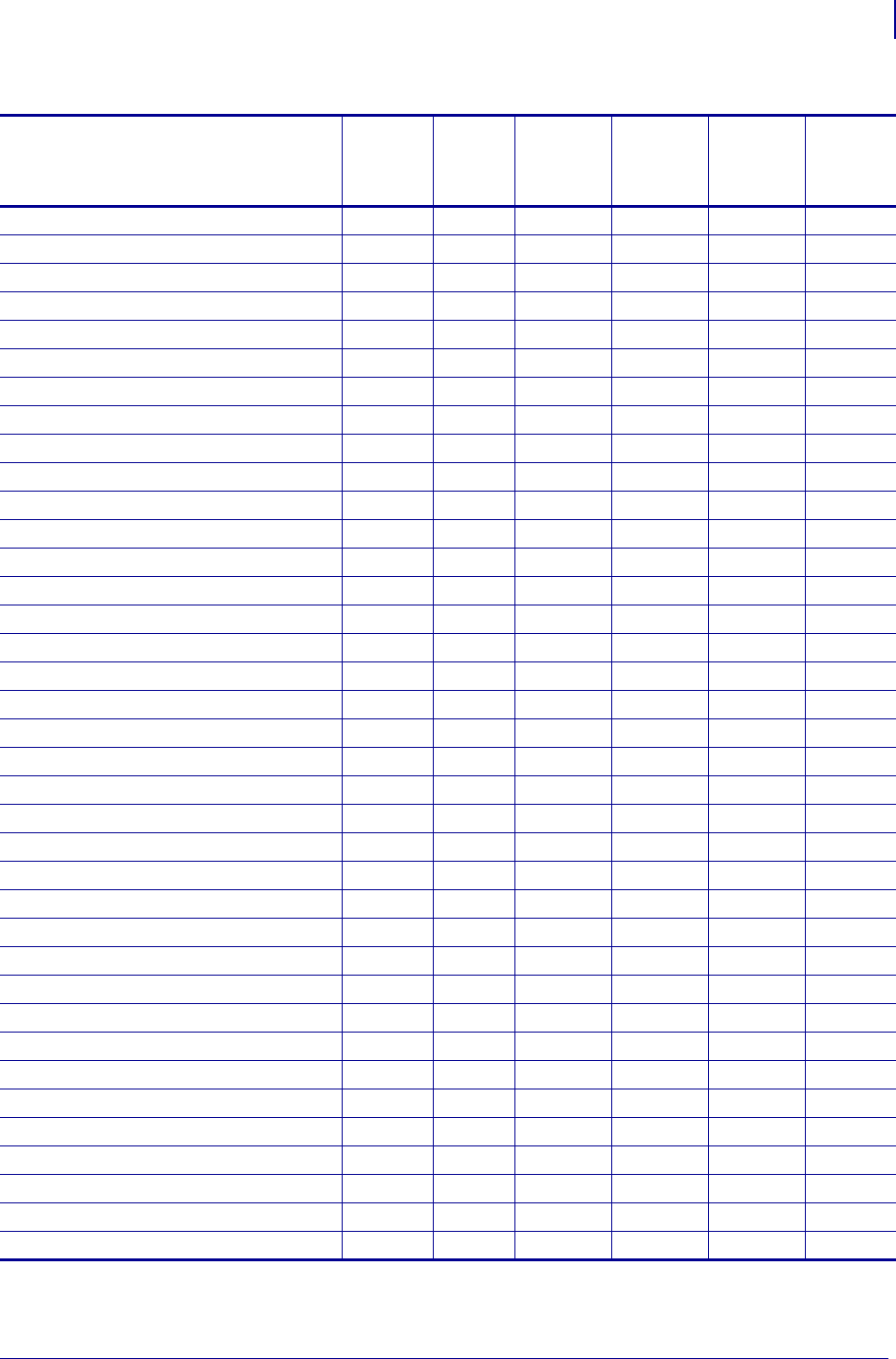
1399
SGD Command Support
Printer and Firmware Compatibility
1/31/18 Programming Guide P1099958-001
ip.http.admin_name — V72.18.2Z — — — —
ip.http.admin_password — V72.18.2Z — — — —
ip.http.custom_link_name — V72.18.2Z — — — —
ip.http.custom_link_url — V72.18.2Z — — — —
ip.http.enable V53.17.16Z V72.18.2Z V60.15.2Z V50.15.2Z V53.15.5Z V53.17.1Z
ip.http.faq_url — V72.18.2Z — — — —
ip.http.port — V72.18.2Z — — — —
ip.lpd.enable V53.17.16Z V72.18.2Z V60.15.2Z V50.15.2Z V53.15.5Z V53.17.1Z
ip.mac_raw V53.17.16Z V72.18.2Z V60.16.4Z V53.16.4Z V53.16.4Z V53.17.1Z
ip.mirror.appl_path — V72.19.6Z — — — —
ip.mirror.auto V53.17.2Z V72.18.2Z V60.16.4Z V53.17.2Z V53.17.2Z V53.17.2Z
ip.mirror.error_retry V53.17.2Z V72.18.2Z V60.17.2Z V53.17.2Z V53.17.2Z V53.17.2Z
ip.mirror.feedback.auto V53.17.2Z V72.18.2Z V60.17.2Z V53.17.2Z V53.17.2Z V53.17.2Z
ip.mirror.feedback.freq V53.17.2Z V72.18.2Z V60.17.2Z V53.17.2Z V53.17.2Z V53.17.2Z
ip.mirror.feedback.odometer V53.17.2Z V72.18.2Z V60.17.2Z V53.17.2Z V53.17.2Z V53.17.2Z
ip.mirror.feedback.path V53.17.2Z V72.18.2Z V60.17.2Z V53.17.2Z V53.17.2Z V53.17.2Z
ip.mirror.fetch V53.17.2Z V72.18.2Z V60.17.2Z V53.17.2Z V53.17.2Z V53.17.2Z
ip.mirror.freq V53.17.2Z V72.18.2Z V60.17.2Z V53.17.2Z V53.17.2Z V53.17.2Z
ip.mirror.freq_hours V53.17.2Z V72.18.2Z V60.17.2Z V53.17.2Z V53.17.2Z V53.17.2Z
ip.mirror.last_error V53.17.2Z V72.18.2Z V60.17.2Z V53.17.2Z V53.17.2Z V53.17.2Z
ip.mirror.last_time V53.17.2Z V72.18.2Z V60.17.2Z V53.17.2Z V53.17.2Z V53.17.2Z
ip.mirror.mode — V72.19.6Z — — — —
ip.mirror.password V53.17.2Z V72.18.2Z V60.17.2Z V53.17.2Z V53.17.2Z V53.17.2Z
ip.mirror.path V53.17.2Z V72.18.2Z V60.17.2Z V53.17.2Z V53.17.2Z V53.17.2Z
ip.mirror.reset_delay V53.17.2ZA V72.18.2Z V60.17.2ZA V53.17.2ZA V53.17.2ZA V53.17.2ZA
ip.mirror.server V53.17.2Z V72.18.2Z V60.17.2Z V53.17.2Z V53.17.2Z V53.17.2Z
ip.mirror.success V53.17.2Z V72.18.2Z V60.17.2Z V53.17.2Z V53.17.2Z V53.17.2Z
ip.mirror.success_time V53.17.2Z V72.18.2Z V60.17.2Z V53.17.2Z V53.17.2Z V53.17.2Z
ip.mirror.username V53.17.2Z V72.18.2Z V60.17.2Z V53.17.2Z V53.17.2Z V53.17.2Z
ip.mirror.version V53.17.2Z V72.18.2Z V60.17.2Z V53.17.2Z V53.17.2Z V53.17.2Z
ip.netmask V53.17.16Z V72.18.2Z V60.15.2Z V50.15.2Z V53.15.5Z V53.17.1Z
ip.pop3.enable V53.17.16Z V72.18.2Z V60.15.2Z V50.15.2Z V53.15.5Z V53.17.1Z
ip.pop3.password V53.17.16Z V72.18.2Z V60.15.2Z V50.15.2Z V53.15.5Z V53.17.1Z
ip.pop3.poll V53.17.16Z V72.18.2Z V60.15.2Z V50.15.2Z V53.15.5Z V53.17.1Z
ip.pop3.server_addr V53.17.16Z V72.18.2Z V60.15.2Z V50.15.2Z V53.15.5Z V53.17.1Z
ip.pop3.username V53.17.16Z V72.18.2Z V60.15.2Z V50.15.2Z V53.15.5Z V53.17.1Z
ip.port V53.17.16Z V72.18.2Z V60.15.2Z V50.15.2Z V53.15.5Z V53.17.1Z
Table 53 • Table Top and Print Engine SGD Firmware Compatibility (Continued)
SGD Commands
ZE500
Series
ZT200
Series
XiIIIPlus
105SL, PAX4
Z4MPlus
Z6MPlus
S4M ZM400
ZM600 Xi4
* On these printers with ZebraNet™ 10/100 Internal Print Server.
** On these printers with ZebraNet™ 10/100 External Print Server, firmware version 1.1.5
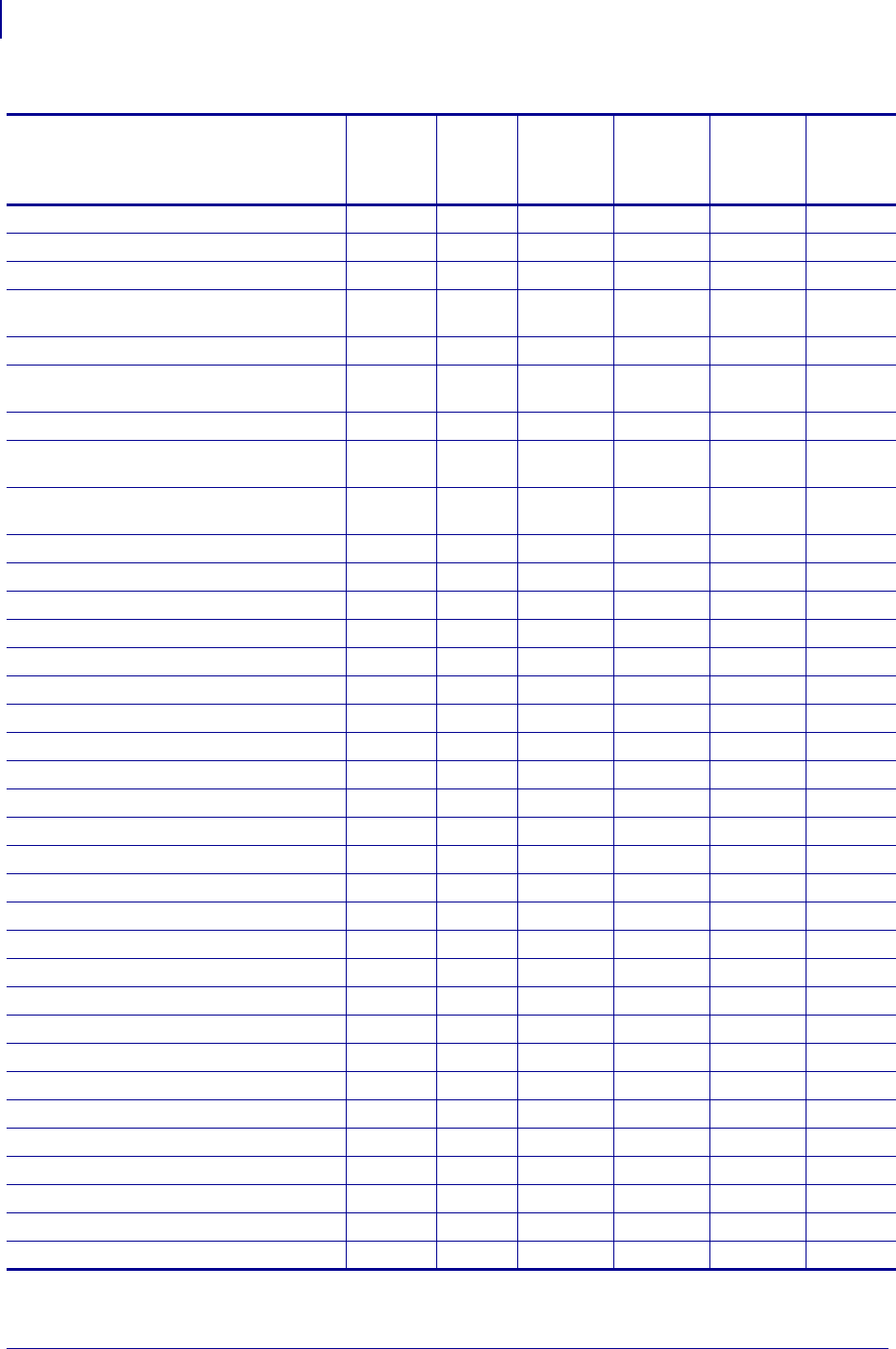
SGD Command Support
Printer and Firmware Compatibility
1400
P1099958-001 Programming Guide 1/31/18
ip.port_alternate — V72.18.2Z — — — —
ip.primary_network — V72.19.6Z — — — —
ip.primary_network V53.17.16Z V72.18.2Z V53.15.5Z V53.15.5Z V53.15.5Z V53.17.1Z
ip.smtp.domain V53.17.16Z V72.18.2Z V60.15.2Z V53.15.5Z
V50.15.2Z
V53.15.5Z V53.17.1Z
ip.smtp.enable V53.17.16Z V72.18.2Z V60.15.2Z V50.15.2Z V53.15.5Z V53.17.1Z
ip.smtp.server_addr V53.17.16Z V72.18.2Z V60.15.2Z V53.15.5Z,
V50.15.2Z
V53.15.5Z V53.17.1Z
ip.snmp.enable V53.17.16Z V72.18.2Z V60.15.2Z V50.15.2Z V53.15.5Z V53.17.1Z
ip.snmp.get_community_name V53.17.16Z V72.18.2Z V60.15.2Z V53.15.5Z
V50.15.2Z
V53.15.5Z V53.17.1Z
ip.snmp.set_community_name V53.17.16Z V72.18.2Z V60.15.2Z V53.15.5Z
V50.15.2Z
V53.15.5Z V53.17.1Z
ip.snmp.trap_community_name — V72.18.2Z — — — —
ip.tcp.enable V53.17.16Z V72.18.2Z V60.15.2Z V50.15.2Z V53.15.5Z V53.17.1Z
ip.telnet.enable V53.17.16Z V72.18.2Z V60.15.2Z V50.15.2Z V53.15.5Z V53.17.1Z
ip.udp.enable V53.17.16Z V72.18.2Z V60.15.2Z V50.15.2Z V53.15.5Z V53.17.1Z
media.cartridge.part_number — V72.18.2Z — — — —
media.cut_now — V72.18.2Z — — — —
media.darkness_mode — V72.18.2Z — — — —
media.media_low.external — V72.18.2Z — — — —
media.media_low.warning V53.17.16Z V72.18.2Z — — — V53.17.1Z
media.present.cut_amount — V72.18.2Z — — — —
media.present.cut_margin — V72.18.2Z — — — —
media.present.eject — V72.18.2Z — — — —
media.present.length_addition — V72.18.2Z — — — —
media.present.loop_length — V72.18.2Z — — — —
media.present.loop_length_max — V72.18.2Z — — — —
media.present.present_timeout — V72.18.2Z — — — —
media.present.present_type — V72.18.2Z — — — —
media.printmode V53.17.16Z V72.18.2Z V60.15.8Z V53.15.5Z V53.15.5Z V53.17.1Z
media.speed V53.17.16Z V72.18.2Z V60.16.4Z V53.16.4Z V53.16.4Z V53.17.1Z
memory.flash_free V53.17.2Z V72.18.2Z V60.17.7Z V50.15.0 V53.15.5Z V53.17.2Z
memory.flash_size V53.17.2Z V72.18.2Z V60.17.7Z V50.15.0 V53.15.5Z V53.17.2Z
memory.ram_free V53.17.2Z V72.18.2Z V60.17.7Z V50.15.0 V53.15.5Z V53.17.2Z
memory.ram_size V53.17.2Z V72.18.2Z V60.17.7Z V50.15.0 V53.15.5Z V53.17.2Z
netmanage.avalanche.available_port — V72.18.2Z — — — —
netmanage.avalanche.startup_update — V72.18.2Z — — — —
netmanage.avalanche.agent_addr — V72.18.2Z — — — —
Table 53 • Table Top and Print Engine SGD Firmware Compatibility (Continued)
SGD Commands
ZE500
Series
ZT200
Series
XiIIIPlus
105SL, PAX4
Z4MPlus
Z6MPlus
S4M ZM400
ZM600 Xi4
* On these printers with ZebraNet™ 10/100 Internal Print Server.
** On these printers with ZebraNet™ 10/100 External Print Server, firmware version 1.1.5
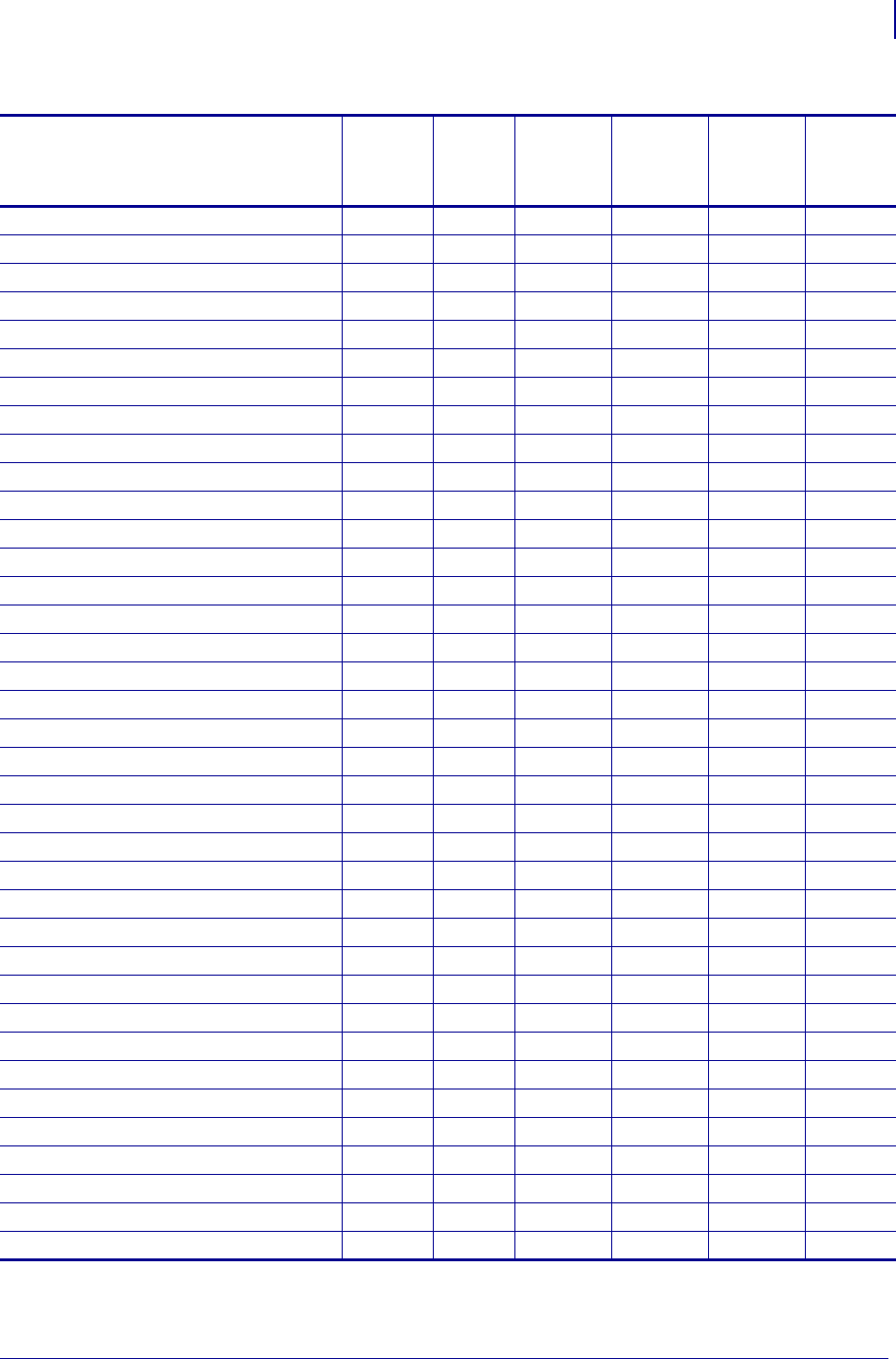
1401
SGD Command Support
Printer and Firmware Compatibility
1/31/18 Programming Guide P1099958-001
netmanage.avalanche.available_agent — V72.18.2Z — — — —
netmanage.avalanche.encryption_type — V72.18.2Z — — — —
netmanage.avalanche.interval — V72.18.2Z — — — —
netmanage.avalanche.interval_update — V72.18.2Z — — — —
netmanage.avalanche.model_name — V72.18.2Z — — — —
netmanage.avalanche.set_property — V72.18.2Z — — — —
netmanage.avalanche.tcp_connection_timeout — V72.18.2Z — — — —
netmanage.avalanche.text_msg.beep — V72.18.2Z — — — —
netmanage.avalanche.text_msg.display — V72.18.2Z — — — —
netmanage.avalanche.text_msg.print — V72.18.2Z — — — —
netmanage.avalanche.udp_timeout — V72.18.2Z — — — —
odometer.headclean V53.17.16Z V72.18.2Z V60.15.8Z V53.15.5Z V53.15.5Z V53.17.1Z
odometer.headnew V53.17.16Z V72.18.2Z V60.15.8Z V53.15.5Z V53.15.5Z V53.17.1Z
odometer.label_dot_length V53.17.16Z V72.18.2Z V60.15.8Z V53.15.5Z V53.15.5Z V53.17.1Z
odometer.media_marker_count1 V53.17.16Z V72.18.2Z V60.15.8Z V53.15.5Z V53.15.5Z V53.17.1Z
odometer.media_marker_count2 V53.17.16Z V72.18.2Z V60.15.8Z V53.15.5Z V53.15.5Z V53.17.1Z
odometer.retracts_count — V72.18.2Z — — — —
odometer.rfid.valid_resettable ——————
odometer.rfid.void_resettable ——————
odometer.total_print_length V53.17.16Z V72.18.2Z V60.15.8Z V53.15.5Z V53.15.5Z V53.17.1Z
parallel_port.mode — V72.18.2Z — — — —
parallel_port.present — V72.18.2Z — — — —
power.dtr_power_off — V72.18.2Z — — — —
print.tone V53.17.16Z V72.18.2Z V60.16.4Z V53.16.4Z V53.16.4Z V53.17.1Z
rfid.country_code ——————
rfid.enable ——————
rfid.error.response ——————
rfid.position.program ——————
rfid.reader_1.firmware_version ——————
rfid.reader_1.hardware_version ——————
rfid.reader_1.model ——————
rfid.reader_1.power.read ——————
rfid.reader_1.power.write ——————
rfid.tag.read.content ——————
rfid.tag.read.execute ——————
rfid.tag.read.result_line1 ——————
rfid.tag.read.result_line1 ——————
Table 53 • Table Top and Print Engine SGD Firmware Compatibility (Continued)
SGD Commands
ZE500
Series
ZT200
Series
XiIIIPlus
105SL, PAX4
Z4MPlus
Z6MPlus
S4M ZM400
ZM600 Xi4
* On these printers with ZebraNet™ 10/100 Internal Print Server.
** On these printers with ZebraNet™ 10/100 External Print Server, firmware version 1.1.5
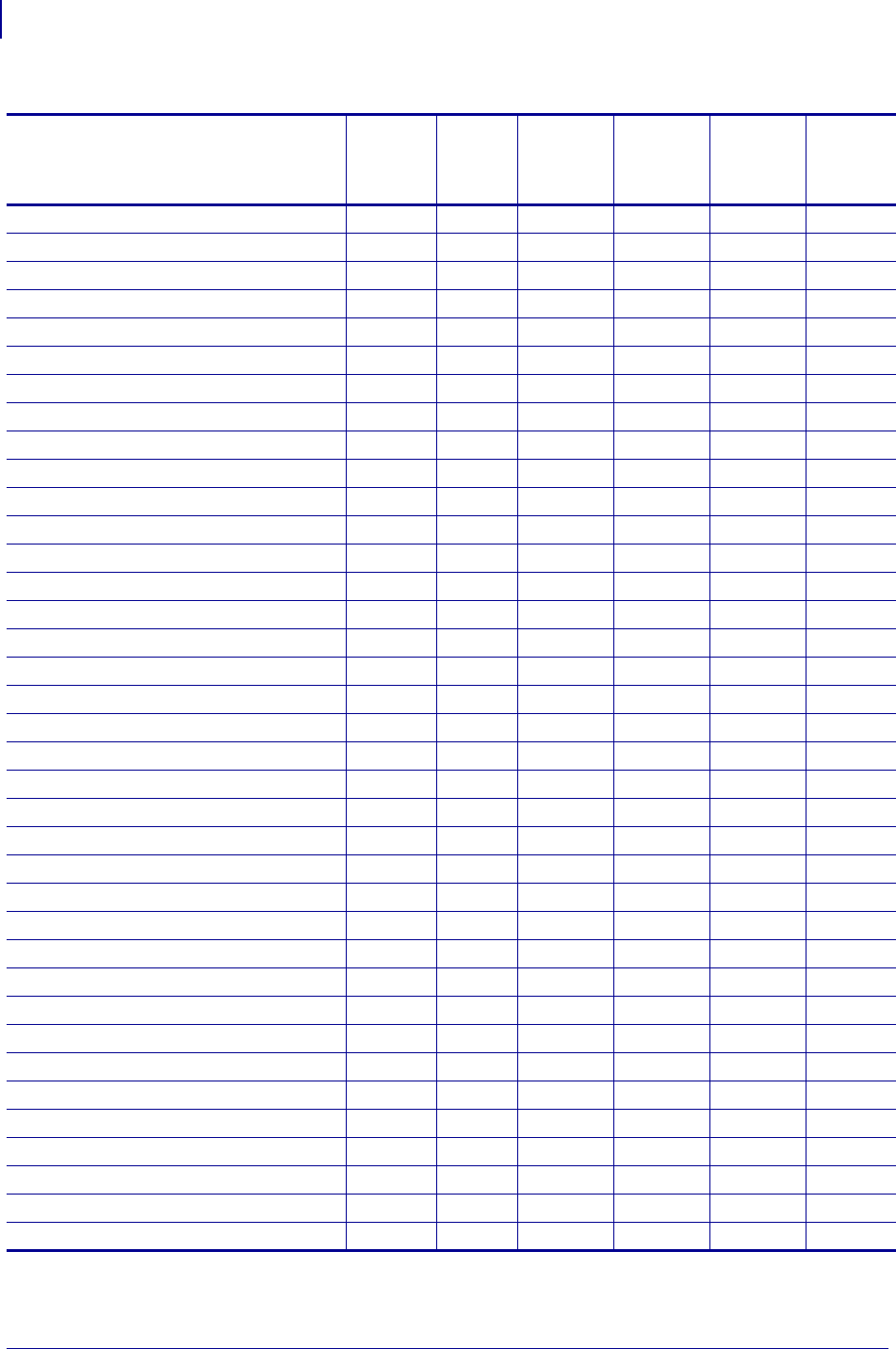
SGD Command Support
Printer and Firmware Compatibility
1402
P1099958-001 Programming Guide 1/31/18
rfid.tag.read.result_line1_alternate ——————
rfid.tag.read.result_line2 ——————
rfid.tag.read.result_line2_alternate ——————
rfid.tag.test.content ——————
rfid.tag.test.execute ——————
rfid.tag.test.result_line2 ——————
usb.device.device_id_string — V72.18.2Z — — — —
usb.device.device_unique_id — V72.18.2Z — — — —
usb.device.device_version — V72.18.2Z — — — —
usb.device.manufacturer_string — V72.18.2Z — — — —
usb.device.product_id — V72.18.2Z — — — —
usb.device.product_string — V72.18.2Z — — — —
usb.device.serial_string — V72.18.2Z — — — —
usb.device.vendor_id — V72.18.2Z — — — —
usb.halt — V72.18.2Z — — — —
weblink.ip.conn[1|2].location — V72.19.6Z — — — —
weblink.ip.conn[1|2].num_connections — V72.19.6Z — — — —
wlan.11n.20mhz_only — V72.18.2Z — — — —
wlan.11n.aggregation — V72.18.2Z — — — —
wlan.11n.greenfield — V72.18.2Z — — — —
wlan.11n.rifs — V72.18.2Z — — — —
wlan.11n.short_gi_20mhz — V72.18.2Z — — — —
wlan.11n.short_gi_40mhz — V72.18.2Z — — — —
wlan.active_channels — V72.18.2Z — — — —
wlan.adhocautomode V53.17.16Z V72.18.2Z V60.15.2Z V50.15.2Z V53.15.5Z V53.17.1Z
wlan.adhocchannel V53.17.16Z V72.18.2Z V60.15.2Z V50.15.2Z V53.15.5Z V53.17.1Z
wlan.allowed_band — V72.18.2Z — — — —
wlan.associated V53.17.16Z V72.18.2Z V60.15.2Z V50.15.2Z V53.15.5Z V53.17.1Z
wlan.bssid V53.17.16Z V72.18.2Z V60.16.4Z V53.16.4Z V53.16.4Z V53.17.1Z
wlan.channel V53.17.16Z V72.18.2Z V60.16.4Z V53.16.4Z V53.16.4Z V53.17.1Z
wlan.channel_mask
wlan.channel_mask V53.17.16Z V72.18.2Z V60.15.2Z V50.15.2Z V53.15.5Z V53.17.1Z
wlan.current_tx_rate V53.17.16Z V72.18.2Z V60.16.4Z V53.16.4Z V53.16.4Z V53.17.1Z
wlan.essid V53.17.16Z V72.18.2Z V60.15.2Z V50.15.2Z V53.15.5Z V53.17.1Z
wlan.firmware_version V53.17.16Z V72.18.2Z V60.15.2Z V50.15.2Z V53.15.5Z V53.17.1Z
wlan.ip.addr V53.17.16Z V72.18.2Z V60.15.8Z V53.15.5Z V53.15.5Z V53.17.1Z
wlan.ip.arp_interval V53.17.16Z V72.18.2Z V60.15.8Z V53.15.5Z V53.15.5Z V53.17.1Z
Table 53 • Table Top and Print Engine SGD Firmware Compatibility (Continued)
SGD Commands
ZE500
Series
ZT200
Series
XiIIIPlus
105SL, PAX4
Z4MPlus
Z6MPlus
S4M ZM400
ZM600 Xi4
* On these printers with ZebraNet™ 10/100 Internal Print Server.
** On these printers with ZebraNet™ 10/100 External Print Server, firmware version 1.1.5
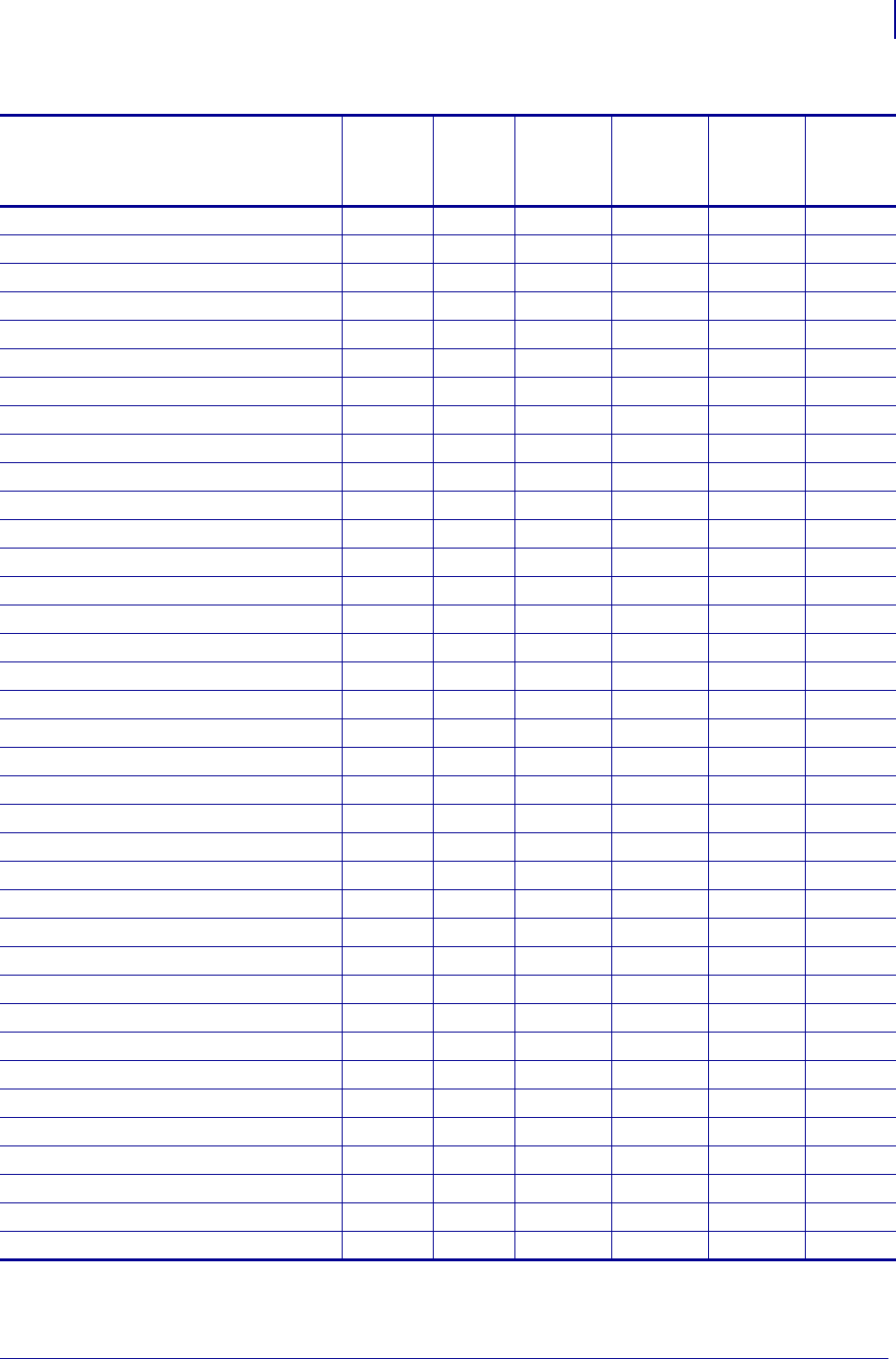
1403
SGD Command Support
Printer and Firmware Compatibility
1/31/18 Programming Guide P1099958-001
wlan.ip.default_addr_enable V53.17.16Z V72.18.2Z V60.15.8Z V53.15.5Z V53.15.5Z V53.17.1Z
wlan.ip.dhcp.cache_ip V53.17.16Z V72.18.2Z V60.16.4Z V53.16.4Z V53.16.4Z V53.17.1Z
wlan.ip.dhcp.cid_all V53.17.16Z V72.18.2Z V60.15.8Z V53.15.5Z V53.15.5Z V53.17.1Z
wlan.ip.dhcp.cid_enable V53.17.16Z V72.18.2Z V60.15.8Z V53.15.5Z V53.15.5Z V53.17.1Z
wlan.ip.dhcp.cid_prefix V53.17.16Z V72.18.2Z V60.15.8Z V53.15.5Z V53.15.5Z V53.17.1Z
wlan.ip.dhcp.cid_suffix V53.17.16Z V72.18.2Z V60.15.8Z V53.15.5Z V53.15.5Z V53.17.1Z
wlan.ip.dhcp.cid_type V53.17.16Z V72.18.2Z V60.15.8Z V53.15.5Z V53.15.5Z V53.17.1Z
wlan.ip.dhcp.lease.last_attempt V53.17.2Z V72.18.2Z V60.15.0 V50.15.0 V53.15.5Z V53.17.2Z
wlan.ip.dhcp.lease.length V53.17.16Z V72.18.2Z V60.16.4Z V53.16.4Z V53.16.4Z V53.17.1Z
wlan.ip.dhcp.lease.server V53.17.16Z V72.18.2Z V60.16.4Z V53.16.4Z V53.16.4Z V53.17.1Z
wlan.ip.dhcp.lease.time_left V53.17.16Z V72.18.2Z V60.16.4Z V53.16.4Z V53.16.4Z V53.17.1Z
wlan.ip.dhcp.option12 V53.17.16Z V72.18.2Z V60.16.4Z V53.16.4Z V53.16.4Z V53.17.1Z
wlan.ip.dhcp.option12_format V53.17.16Z V72.18.2Z V60.16.4Z V53.16.4Z V53.16.4Z V53.17.1Z
wlan.ip.dhcp.option12_value V53.17.16Z V72.18.2Z V60.16.4Z V53.16.4Z V53.16.4Z V53.17.1Z
wlan.ip.dhcp.request_timeout V53.17.16Z V72.18.2Z V60.16.4Z V53.16.4Z V53.16.4Z V53.17.1Z
wlan.ip.dhcp.requests_per_session V53.17.16Z V72.18.2Z V60.16.4Z V53.16.4Z V53.16.4Z V53.17.1Z
wlan.ip.dhcp.session_interval V53.17.16Z V72.18.2Z V60.16.4Z V53.16.4Z V53.16.4Z V53.17.1Z
wlan.ip.gateway V53.17.16Z V72.18.2Z V60.15.8Z V53.15.5Z V53.15.5Z V53.17.1Z
wlan.ip.netmask V53.17.16Z V72.18.2Z V60.15.8Z V53.15.5Z V53.15.5Z V53.17.1Z
wlan.ip.port V53.17.16Z V72.18.2Z V60.15.8Z V53.15.5Z V53.15.5Z V53.17.1Z
wlan.ip.port_alternate — V72.18.2Z — — — —
wlan.ip.protocol V53.17.16Z V72.18.2Z V60.15.8Z V53.15.5Z V53.15.5Z V53.17.1Z
wlan.ip.timeout.enable V53.17.16Z V72.18.2Z V60.15.8Z V53.15.5Z V53.15.5Z V53.17.1Z
wlan.ip.timeout.value V53.17.16Z V72.18.2Z V60.15.8Z V53.15.5Z V53.15.5Z V53.17.1Z
wlan.keep_alive.enable V53.17.16Z V72.18.2Z V60.15.2Z V50.15.2Z V53.15.5Z V53.17.1Z
wlan.keep_alive.timeout V53.17.16Z V72.18.2Z V60.15.2Z V50.15.2Z V53.15.5Z V53.17.1Z
wlan.kerberos.kdc V53.17.16Z V72.18.2Z V60.15.2Z V50.15.2Z V53.15.5Z V53.17.1Z
wlan.kerberos.password V53.17.16Z V72.18.2Z V60.15.2Z V50.15.2Z V53.15.5Z V53.17.1Z
wlan.kerberos.realm V53.17.16Z V72.18.2Z V60.15.2Z V50.15.2Z V53.15.5Z V53.17.1Z
wlan.kerberos.username V53.17.16Z V72.18.2Z V60.15.2Z V50.15.2Z V53.15.5Z V53.17.1Z
wlan.mac_addr V53.17.16Z V72.18.2Z V60.15.8Z V53.15.5Z V53.15.5Z V53.17.1Z
wlan.mac_raw V53.17.16Z V72.18.2Z V60.16.4Z V53.16.4Z V53.16.4Z V53.17.1Z
wlan.operating_mode V53.17.16Z V72.18.2Z V60.15.2Z V50.15.2Z V53.15.5Z V53.17.1Z
wlan.password V53.17.16Z V72.18.2Z V60.15.2Z V50.15.2Z V53.15.5Z V53.17.1Z
wlan.permitted_channels — V72.18.2Z — — — —
wlan.preamble V53.17.16Z V72.18.2Z V60.15.2Z V50.15.2Z V53.15.5Z V53.17.1Z
wlan.private_key_password V53.17.16Z V72.18.2Z V60.15.2Z V50.15.2Z V53.15.5Z V53.17.1Z
Table 53 • Table Top and Print Engine SGD Firmware Compatibility (Continued)
SGD Commands
ZE500
Series
ZT200
Series
XiIIIPlus
105SL, PAX4
Z4MPlus
Z6MPlus
S4M ZM400
ZM600 Xi4
* On these printers with ZebraNet™ 10/100 Internal Print Server.
** On these printers with ZebraNet™ 10/100 External Print Server, firmware version 1.1.5
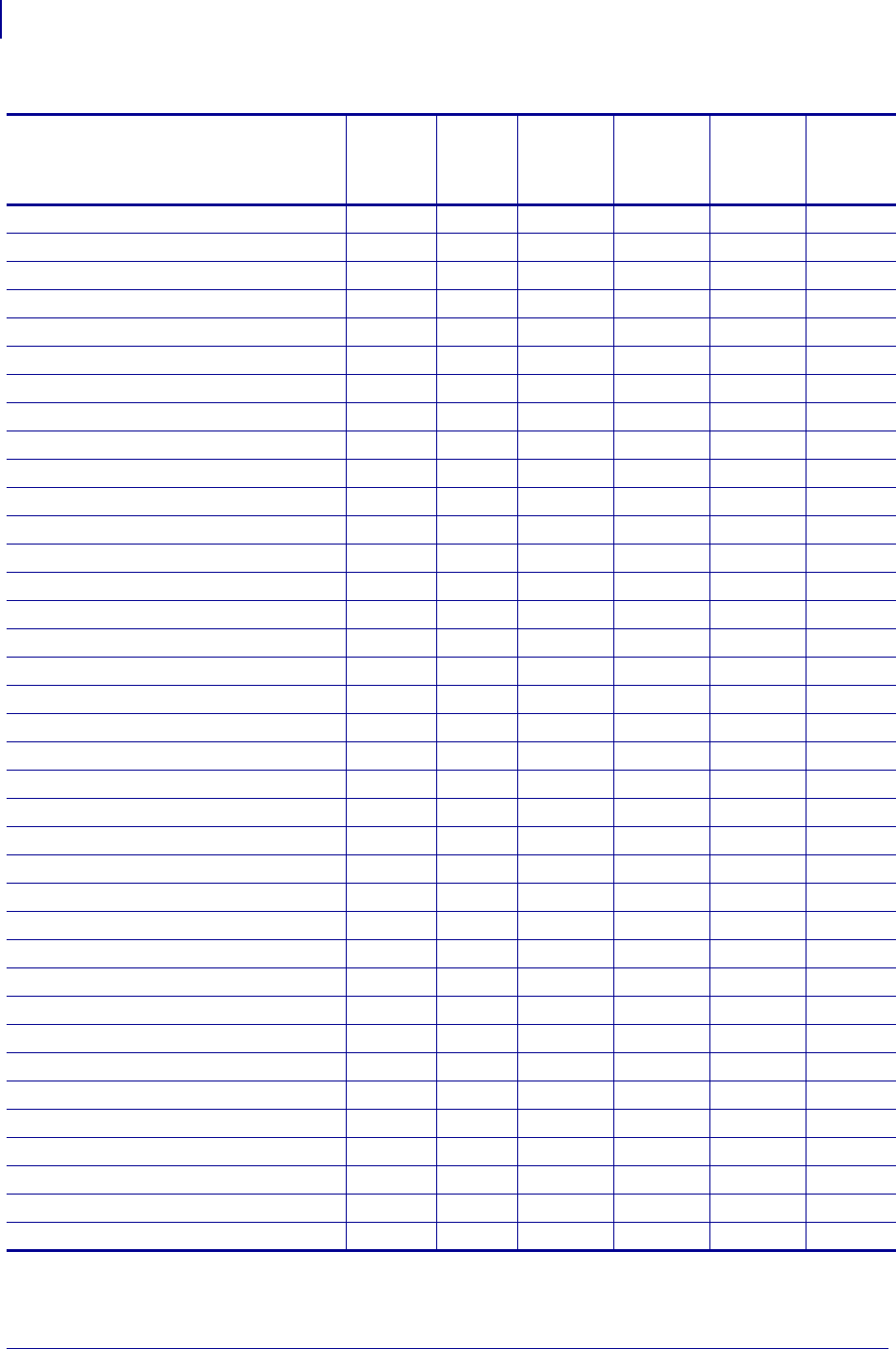
SGD Command Support
Printer and Firmware Compatibility
1404
P1099958-001 Programming Guide 1/31/18
wlan.roam.interchannel_delay V53.17.16Z V72.18.2Z V60.16.4Z V53.16.4Z V53.16.4Z V53.17.1Z
wlan.roam.interval V53.17.16Z V72.18.2Z V60.15.2Z V50.15.2Z V53.15.5Z V53.17.1Z
wlan.roam.max_chan_scan_time V53.17.16Z V72.18.2Z V60.16.4Z V53.16.4Z V53.16.4Z V53.17.1Z
wlan.roam.max_fail V53.17.11Z V72.18.2Z V60.17.11Z V53.17.11Z V53.17.11Z V53.17.11Z
wlan.roam.rssi V53.17.11Z V72.18.2Z V60.17.11Z V53.17.11Z V53.17.11Z V53.17.11Z
wlan.roam.signal V53.17.16Z V72.18.2Z V60.15.2Z V50.15.2Z V53.15.5Z V53.17.1Z
wlan.security V53.17.16Z V72.18.2Z V60.15.2Z V50.15.2Z V53.15.5Z V53.17.1Z
wlan.signal_noise V53.17.16Z V72.18.2Z V60.15.2Z V50.15.2Z V53.15.5Z V53.17.1Z
wlan.signal_quality V53.17.16Z V72.18.2Z V60.15.2Z V50.15.2Z V53.15.5Z V53.17.1Z
wlan.signal_strength V53.17.16Z V72.18.2Z V60.15.2Z V50.15.2Z V53.15.5Z V53.17.1Z
wlan.station_name V53.17.16Z V72.18.2Z V60.15.2Z V50.15.2Z V53.15.5Z V53.17.1Z
wlan.tx_power V53.17.16Z V72.18.2Z V60.15.2Z V50.15.2Z V53.15.5Z V53.17.1Z
wlan.tx_rate V53.17.16Z V72.18.2Z V60.15.2Z V50.15.2Z V53.15.5Z V53.17.1Z
wlan.user_channel_list — V72.18.2Z — — — —
wlan.username V53.17.16Z V72.18.2Z V60.15.2Z V50.15.2Z V53.15.5Z V53.17.1Z
wlan.waveagent.enable — V72.18.2Z — — — —
wlan.waveagent.udp_port — V72.18.2Z — — — —
wlan.wep.auth_type V53.17.16Z V72.18.2Z V60.15.2Z V50.15.2Z V53.15.5Z V53.17.1Z
wlan.wep.index V53.17.16Z V72.18.2Z V60.15.2Z V50.15.2Z V53.15.5Z V53.17.1Z
wlan.wep.key_format V53.17.16Z V72.18.2Z V60.15.2Z V50.15.2Z V53.15.5Z V53.17.1Z
wlan.wep.key1 V53.17.16Z V72.18.2Z V60.15.2Z V50.15.2Z V53.15.5Z V53.17.1Z
wlan.wep.key2 V53.17.16Z V72.18.2Z V60.15.2Z V50.15.2Z V53.15.5Z V53.17.1Z
wlan.wep.key3 V53.17.16Z V72.18.2Z V60.15.2Z V50.15.2Z V53.15.5Z V53.17.1Z
wlan.wep.key4 V53.17.16Z V72.18.2Z V60.15.2Z V50.15.2Z V53.15.5Z V53.17.1Z
wlan.wpa.psk V53.17.16Z V72.18.2Z V60.15.2Z V50.15.2Z V53.15.5Z V53.17.1Z
zbi.control.add_breakpoint V53.17.16Z V72.18.2Z V60.16.2Z V53.16.2Z V53.16.2Z V53.17.1Z
zbi.control.break V53.17.16Z V72.18.2Z V60.16.2Z V53.16.2Z V53.16.2Z V53.17.1Z
zbi.control.clear_breakpoints V53.17.16Z V72.18.2Z V60.16.2Z V53.16.2Z V53.16.2Z V53.17.1Z
zbi.control.delete_breakpoint V53.17.16Z V72.18.2Z V60.16.2Z V53.16.2Z V53.16.2Z V53.17.1Z
zbi.control.line_number V53.17.16Z V72.18.2Z V60.16.2Z V53.16.2Z V53.16.2Z V53.17.1Z
zbi.control.restart V53.17.16Z V72.18.2Z V60.16.2Z V53.16.2Z V53.16.2Z V53.17.1Z
zbi.control.run V53.17.16Z V72.18.2Z V60.16.2Z V53.16.2Z V53.16.2Z V53.17.1Z
zbi.control.step V53.17.16Z V72.18.2Z V60.16.2Z V53.16.2Z V53.16.2Z V53.17.1Z
zbi.control.terminate V53.17.16Z V72.18.2Z V60.16.2Z V53.16.2Z V53.16.2Z V53.17.1Z
zbi.control.variable_name V53.17.16Z V72.18.2Z V60.16.2Z V53.16.2Z V53.16.2Z V53.17.1Z
zbi.control.variable_value V53.17.16Z V72.18.2Z V60.16.2Z V53.16.2Z V53.16.2Z V53.17.1Z
zbi.key V53.17.16Z V72.18.2Z V60.16.2Z V53.16.2Z V53.16.2Z V53.17.1Z
Table 53 • Table Top and Print Engine SGD Firmware Compatibility (Continued)
SGD Commands
ZE500
Series
ZT200
Series
XiIIIPlus
105SL, PAX4
Z4MPlus
Z6MPlus
S4M ZM400
ZM600 Xi4
* On these printers with ZebraNet™ 10/100 Internal Print Server.
** On these printers with ZebraNet™ 10/100 External Print Server, firmware version 1.1.5
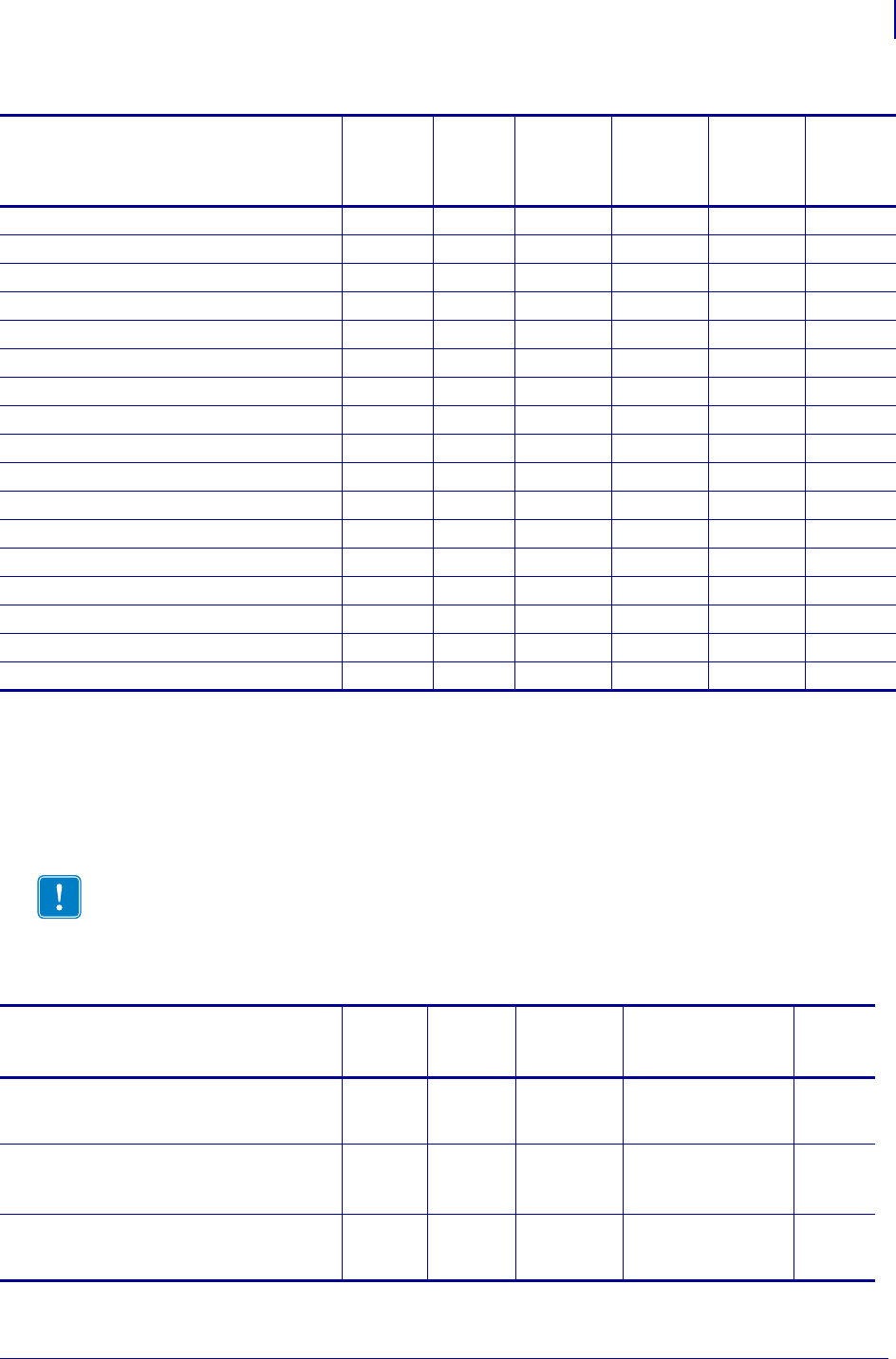
1405
SGD Command Support
Printer and Firmware Compatibility
1/31/18 Programming Guide P1099958-001
Desktop and Kiosk Printers
zbi.last_error V53.17.16Z V72.18.2Z V60.16.2Z V53.16.2Z V53.16.2Z V53.17.1Z
zbi.reseller_key V53.17.16Z V72.18.2Z V60.16.2Z V53.16.2Z V53.16.2Z V53.17.1Z
zbi.revision V53.17.16Z V72.18.2Z V60.16.2Z V53.16.2Z V53.16.2Z V53.17.1Z
zbi.running_program_name V53.17.16Z V72.18.2Z V60.16.2Z V53.16.2Z V53.16.2Z V53.17.1Z
zbi.start_info.execute V53.17.16Z V72.18.2Z V60.16.2Z V53.16.2Z V53.16.2Z V53.17.1Z
zbi.start_info.file_name V53.17.16Z V72.18.2Z V60.16.2Z V53.16.2Z V53.16.2Z V53.17.1Z
zbi.start_info.memory_alloc V53.17.16Z V72.18.2Z V60.16.2Z V53.16.2Z V53.16.2Z V53.17.1Z
zbi.state V53.17.16Z V72.18.2Z V60.16.2Z V53.16.2Z V53.16.2Z V53.17.1Z
zpl.caret — V72.18.2Z — — — —
zpl.control_character — V72.18.2Z — — — —
zpl.delimiter — V72.18.2Z — — — —
zpl.label_length — V72.18.2Z — — — —
zpl.left_position — V72.18.2Z — — — —
zpl.system_error — V72.18.2Z — — — —
zpl.system_status — V72.18.2Z — — — —
zpl.zpl_mode — V72.18.2Z — — — —
zpl.zpl_override — V72.18.2Z — — — —
Table 53 • Table Top and Print Engine SGD Firmware Compatibility (Continued)
SGD Commands
ZE500
Series
ZT200
Series
XiIIIPlus
105SL, PAX4
Z4MPlus
Z6MPlus
S4M ZM400
ZM600 Xi4
* On these printers with ZebraNet™ 10/100 Internal Print Server.
** On these printers with ZebraNet™ 10/100 External Print Server, firmware version 1.1.5
Important • All the firmware versions noted in Table 54 refer to the minimum firmware
version required. For .RFID printer support, see Table 55. For Table Top and Print Engines,
see Table 53.
Table 54 • Desktop and Kiosk SGD Firmware Compatibility
SGD Commands
ZD500R HC100
G-Series,
LP2824 Plus
TLP 2824 Plus
GK800, GT800,
GK888, GC420d, GC420t KR403
appl.bootblock V74.19.6Z V54.16.1Z V56.15.6Z
V61.15.6Z
V61.17.3Z
V70.17.11Z
V71.17.11Z
V66.17.2Z
appl.name V74.19.6Z V54.16.1Z V56.15.6Z
V61.15.6Z
V61.17.3Z
V70.17.11Z
V71.17.11Z
—
appl.option_board_version — V54.16.1ZC V56.16.5Z
V61.16.5Z
V61.17.3Z
V70.17.11Z
V71.17.11Z
—
* On these printers with ZebraNet™ 10/100 Internal Print Server.
** On these printers with ZebraNet™ 10/100 External Print Server, firmware version 1.1.5
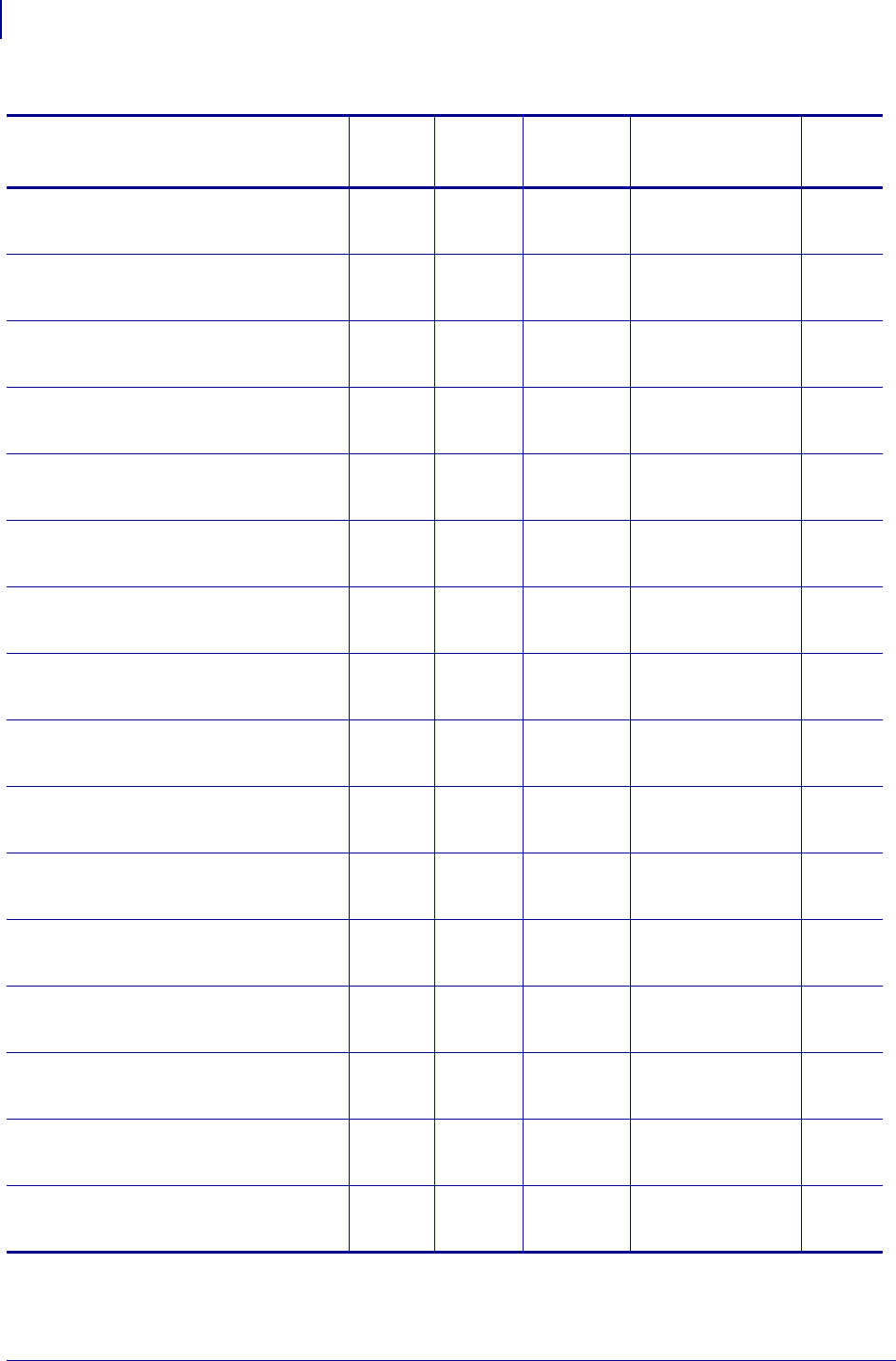
SGD Command Support
Printer and Firmware Compatibility
1406
P1099958-001 Programming Guide 1/31/18
bluetooth.address V74.19.6Z — V56.15.6Z
V61.15.6Z
V61.17.3Z
V70.17.11Z
V71.17.11Z
—
bluetooth.afh_map — — V56.15.6Z
V61.15.6Z
V61.17.3Z
V70.17.11Z
V71.17.11Z
—
bluetooth.afh_map_curr — — V56.15.6Z
V61.15.6Z
V61.17.3Z
V70.17.11Z
V71.17.11Z
—
bluetooth.afh_mode — — V56.15.6Z
V61.15.6Z
V61.17.3Z
V70.17.11Z
V71.17.11Z
—
bluetooth.authentication — — V56.15.6Z
V61.15.6Z
V61.17.3Z
V70.17.11Z
V71.17.11Z
—
bluetooth.bluetooth_pin — — V56.15.6Z
V61.15.6Z
V61.17.3Z
V70.17.11Z
V71.17.11Z
—
bluetooth.date V74.19.6Z — V56.15.6Z
V61.15.6Z
V61.17.3Z
V70.17.11Z
V71.17.11Z
—
bluetooth.discoverable V74.19.6Z — V56.15.6Z
V61.15.6Z
V61.17.3Z
V70.17.11Z
V71.17.11Z
—
bluetooth.enable V74.19.6Z — V56.15.6Z
V61.15.6Z
V61.17.3Z
V70.17.11Z
V71.17.11Z
—
bluetooth.friendly_name V74.19.6Z — V56.15.6Z
V61.15.6Z
V61.17.3Z
V70.17.11Z
V71.17.11Z
—
bluetooth.local_name V74.19.6Z — V56.15.6Z
V61.15.6Z
V61.17.3Z
V70.17.11Z
V71.17.11Z
—
bluetooth.radio_auto_baud — — V56.15.6Z
V61.15.6Z
V61.17.3Z
V70.17.11Z
V71.17.11Z
—
bluetooth.radio_version V74.19.6Z — V56.15.6Z
V61.15.6Z
V61.17.3Z
V70.17.11Z
V71.17.11Z
—
bluetooth.short_address V74.19.6Z — V56.15.6Z
V61.15.6Z
V61.17.3Z
V70.17.11Z
V71.17.11Z
—
bluetooth.version V74.19.6Z — V56.15.6Z
V61.15.6Z
V61.17.3Z
V70.17.11Z
V71.17.11Z
—
card.inserted — — V56.15.6Z
V61.15.6Z
V61.17.3Z
V70.17.11Z
V71.17.11Z
—
Table 54 • Desktop and Kiosk SGD Firmware Compatibility (Continued)
SGD Commands
ZD500R HC100
G-Series,
LP2824 Plus
TLP 2824 Plus
GK800, GT800,
GK888, GC420d, GC420t KR403
* On these printers with ZebraNet™ 10/100 Internal Print Server.
** On these printers with ZebraNet™ 10/100 External Print Server, firmware version 1.1.5
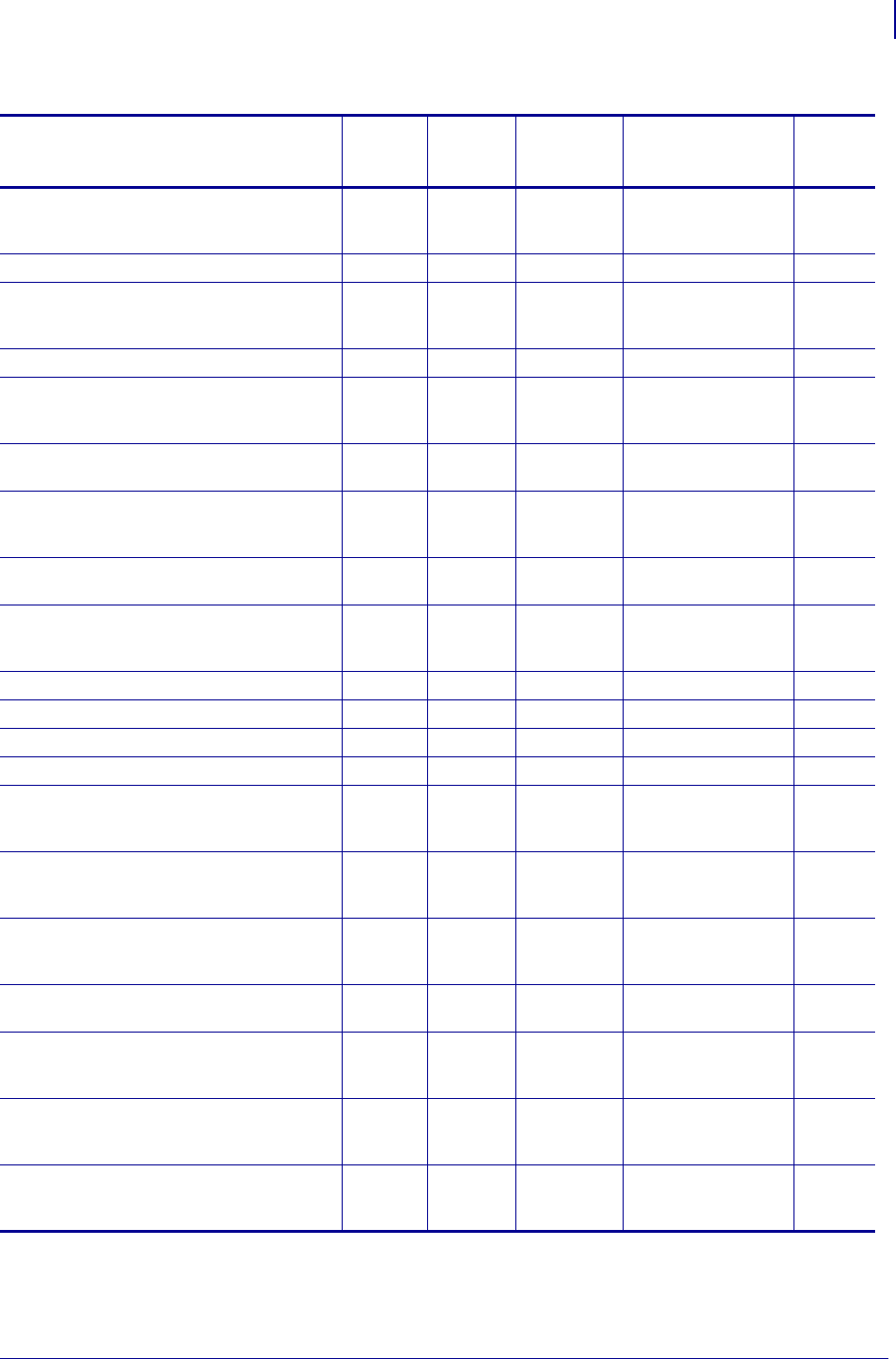
1407
SGD Command Support
Printer and Firmware Compatibility
1/31/18 Programming Guide P1099958-001
card.mac_addr V74.19.6Z V54.16.1Z V56.15.6Z
V61.15.6Z
V61.17.3Z
V70.17.11Z
V71.17.11Z
—
CISDFCRC16 — V54.16.1ZC — — —
comm.baud V74.19.6Z V54.16.1Z V56.15.6Z
V61.15.6Z
V61.17.3Z
— V66.17.4Z
comm.halt V74.19.6Z — — — —
comm.parity V74.19.6Z V54.16.1Z V56.15.6Z
V61.15.6Z
V61.17.3Z
V70.17.11Z
V71.17.11Z
V66.17.4Z
comm.pnp_option — V54.16.1Z V56.17.11Z
V61.17.11Z
V70.17.11Z
V71.17.11Z
V66.17.4Z
comm.stop_bits V74.19.6Z V54.16.1Z V56.15.6Z
V61.15.6Z
V61.17.3Z
V70.17.11Z
V71.17.11Z
V66.17.4Z
comm.type V74.19.6Z — V56.17.3Z
V61.17.3Z
V70.17.11Z
V71.17.11Z
—
cutter.clean_cutter V74.19.6Z — V56.15.6Z
V61.15.6Z
V61.17.3Z
V70.17.11Z
V71.17.11Z
—
device.command_override.active —— — — —
device.command_override.clear —— — — —
device.command_override.list —— — — —
device.cutter_installed V74.19.6Z — — — —
device.download_connection_timeout V74.19.6Z V54.16.1ZC V56.16.5Z
V61.16.5Z
V61.17.3Z
V70.17.11Z
V71.17.11Z
—
device.epl_legacy_mode V74.19.6Z — V56.17.9Z
V61.17.9Z
V61.17.9Z
V70.17.11Z
V71.17.11Z
—
device.friendly_name V74.19.6Z V54.16.1ZC V56.16.5Z
V61.16.5Z
V61.17.3Z
V70.17.11Z
V71.17.11Z
—
device.frontpanel.feedenabled — — V61.17.11Z,
V56.17.11Z,
V70.17.11Z
V71.17.11Z
—
device.frontpanel.key_press V74.19.6Z — V56.16.5Z
V61.16.5Z
V61.17.3Z
V70.17.11Z
V71.17.11Z
—
device.frontpanel.line1 V74.19.6Z — V56.16.5Z
V61.16.5Z
V61.17.3Z
V70.17.11Z
V71.17.11Z
—
device.frontpanel.line2 V74.19.6Z — V56.16.5Z
V61.16.5Z
V61.17.3Z
V70.17.11Z
V71.17.11Z
—
Table 54 • Desktop and Kiosk SGD Firmware Compatibility (Continued)
SGD Commands
ZD500R HC100
G-Series,
LP2824 Plus
TLP 2824 Plus
GK800, GT800,
GK888, GC420d, GC420t KR403
* On these printers with ZebraNet™ 10/100 Internal Print Server.
** On these printers with ZebraNet™ 10/100 External Print Server, firmware version 1.1.5
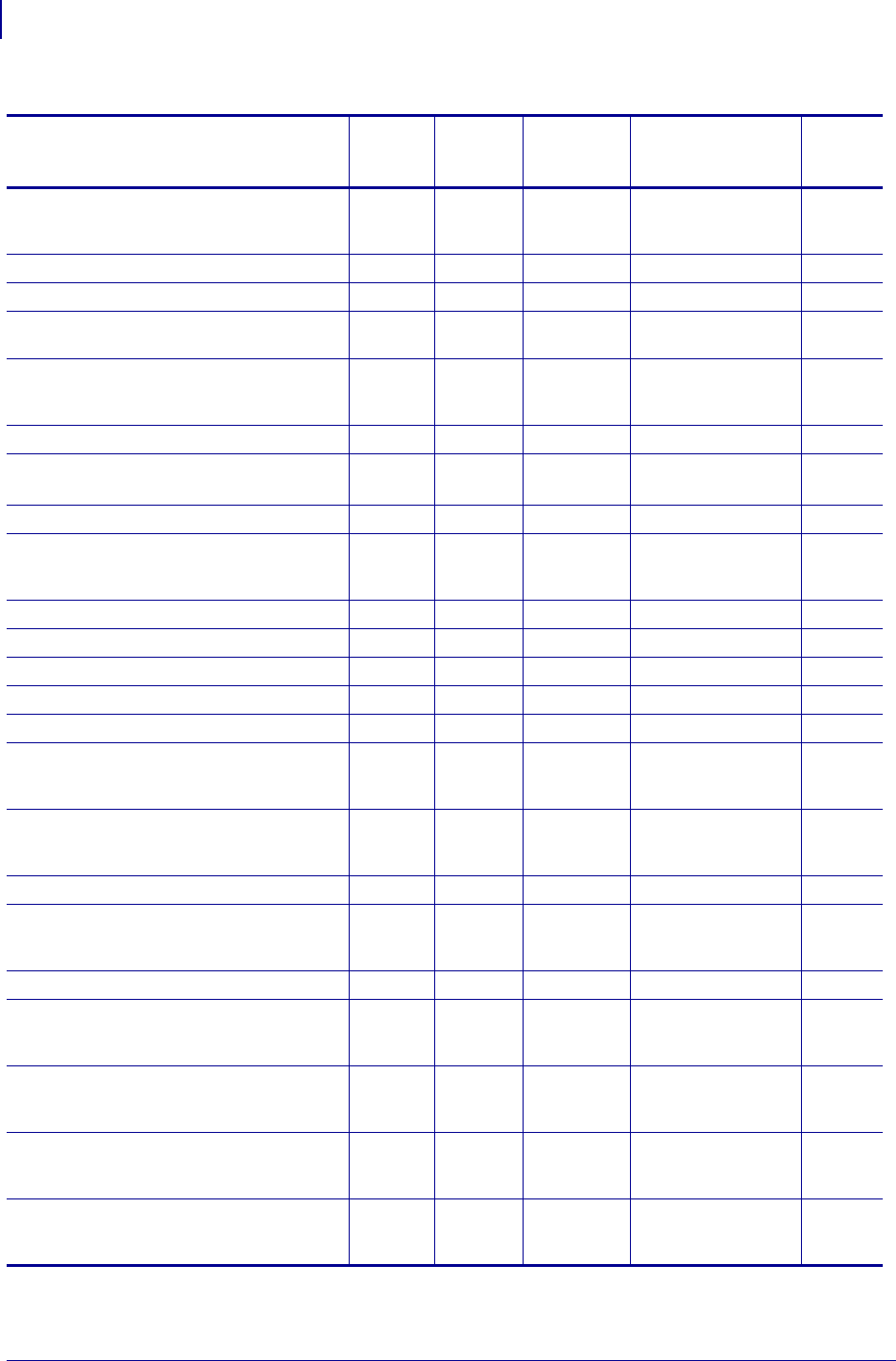
SGD Command Support
Printer and Firmware Compatibility
1408
P1099958-001 Programming Guide 1/31/18
device.frontpanel.xml V74.19.6Z — V56.16.5Z
V61.16.5Z
V61.17.3Z
V70.17.11Z
V71.17.11Z
—
device.host_identification V74.19.6Z — — — —
device.host_status V74.19.6Z — — — —
device.jobs_print V74.19.6Z V54.16.1ZC V61.17.3Z V70.17.11Z
V71.17.11Z
—
device.languages V74.19.6Z V54.16.1ZC V56.15.6Z
V61.15.6Z
V61.17.3Z
V70.17.11Z
V71.17.11Z
—
device.ltu_installed V74.19.6Z — — — —
device.orientation — — V61.17.3Z V70.17.11Z
V71.17.11Z
V66.17.2Z
device.pause V74.19.6Z — — — —
device.pnp_option V74.19.6Z — V56.15.6Z
V61.15.6Z
V61.17.3Z
V70.17.11Z
V71.17.11Z
—
device.position.accuracy V74.19.6Z — — — —
device.position.altitude V74.19.6Z — — — —
device.position.latitude V74.19.6Z — — — —
device.position.longitude V74.19.6Z — — — —
device.print_reprogram_2key —— — — —
device.reset V74.19.6Z V54.16.1ZC V56.15.6Z
V61.15.6Z
V61.17.3Z
V70.17.11Z
V71.17.11Z
—
device.restore_defaults V74.19.6Z V54.16.1ZC V56.15.6Z
V61.15.6Z
V61.17.3Z
V70.17.11Z
V71.17.11Z
—
device.super_host_status V74.19.6Z — — — —
device.unique_id V74.19.6Z V54.16.1Z V56.15.6Z
V61.15.6Z
V61.17.3Z
V70.17.11Z
V71.17.11Z
—
device.unpause V74.19.6Z — — — —
device.uptime V74.19.6Z V54.16.1ZC V56.15.6Z
V61.15.6Z
V61.17.3Z
V70.17.11Z
V71.17.11Z
—
device.user_p1 V74.19.6Z V54.16.1ZC V56.15.6Z
V61.15.6Z
V61.17.3Z
V70.17.11Z
V71.17.11Z
—
device.user_p2 V74.19.6Z V54.16.1ZC V56.15.6Z
V61.15.6Z
V61.17.3Z
V70.17.11Z
V71.17.11Z
—
device.xml.enable V74.19.6Z V54.16.1ZC V56.15.6Z
V61.15.6Z
V61.17.3Z
V70.17.11Z
V71.17.11Z
—
Table 54 • Desktop and Kiosk SGD Firmware Compatibility (Continued)
SGD Commands
ZD500R HC100
G-Series,
LP2824 Plus
TLP 2824 Plus
GK800, GT800,
GK888, GC420d, GC420t KR403
* On these printers with ZebraNet™ 10/100 Internal Print Server.
** On these printers with ZebraNet™ 10/100 External Print Server, firmware version 1.1.5
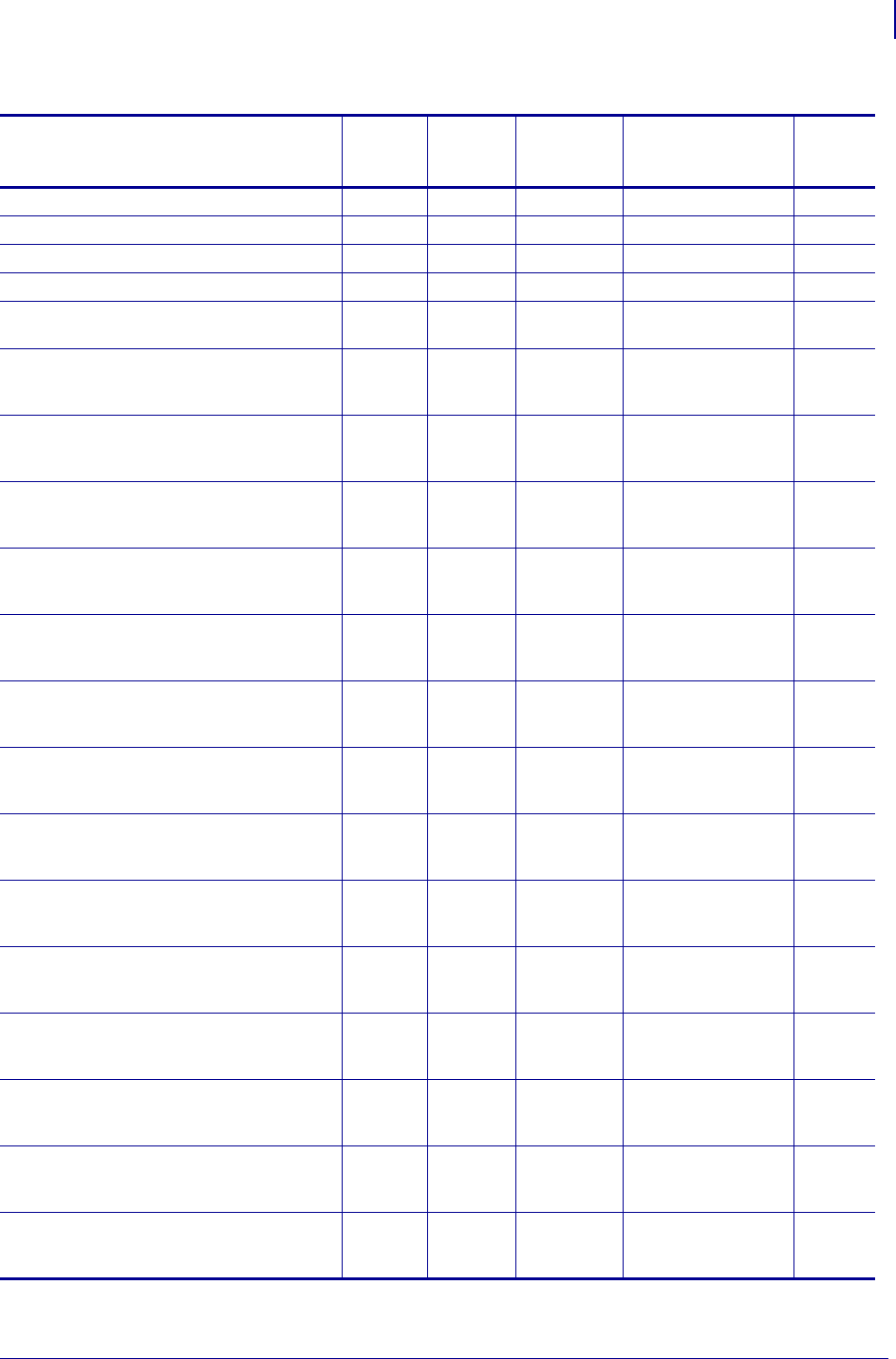
1409
SGD Command Support
Printer and Firmware Compatibility
1/31/18 Programming Guide P1099958-001
display.backlight V74.19.6Z — — — —
display.backlight_on_time V74.19.6Z — — — —
display.language V74.19.6Z — — — —
display.load_card V74.19.6Z — — — —
display.text V74.19.6Z — V56.16.5Z
V61.17.3Z
V70.17.11Z
V71.17.11Z
—
external_wired.check — — V56.15.6Z
V61.15.6Z
V61.17.3Z
V70.17.11Z
V71.17.11Z
—
external_wired.ip.addr — — V56.15.6Z
V61.15.6Z
V61.17.3Z
V70.17.11Z
V71.17.11Z
—
external_wired.ip.arp_interval — — V56.15.6Z
V61.15.6Z
V61.17.3Z
V70.17.11Z
V71.17.11Z
—
external_wired.ip.default_addr_enable — — V56.15.6Z
V61.15.6Z
V61.17.3Z
V70.17.11Z
V71.17.11Z
—
external_wired.ip.dhcp.cid_all — — V56.15.6Z
V61.15.6Z
V61.17.3Z
V70.17.11Z
V71.17.11Z
—
external_wired.ip.dhcp.cid_enable — — V56.15.6Z
V61.15.6Z
V61.17.3Z
V70.17.11Z
V71.17.11Z
—
external_wired.ip.dhcp.cid_prefix — — V56.15.6Z
V61.15.6Z
V61.17.3Z
V70.17.11Z
V71.17.11Z
—
external_wired.ip.dhcp.cid_suffix — — V56.15.6Z
V61.15.6Z
V61.17.3Z
V70.17.11Z
V71.17.11Z
—
external_wired.ip.dhcp.cid_type — — V56.15.6Z
V61.15.6Z
V61.17.3Z
V70.17.11Z
V71.17.11Z
—
external_wired.ip.gateway — — V56.15.6Z
V61.15.6Z
V61.17.3Z
V70.17.11Z
V71.17.11Z
—
external_wired.ip.netmask — — V56.15.6Z
V61.15.6Z
V61.17.3Z
V70.17.11Z
V71.17.11Z
—
external_wired.ip.port — — V56.15.6Z
V61.15.6Z
V61.17.3Z
V70.17.11Z
V71.17.11Z
—
external_wired.ip.protocol — — V56.15.6Z
V61.15.6Z
V61.17.3Z
V70.17.11Z
V71.17.11Z
—
external_wired.ip.timeout.enable — — V56.15.6Z
V61.15.6Z
V61.17.3Z
V70.17.11Z
V71.17.11Z
—
Table 54 • Desktop and Kiosk SGD Firmware Compatibility (Continued)
SGD Commands
ZD500R HC100
G-Series,
LP2824 Plus
TLP 2824 Plus
GK800, GT800,
GK888, GC420d, GC420t KR403
* On these printers with ZebraNet™ 10/100 Internal Print Server.
** On these printers with ZebraNet™ 10/100 External Print Server, firmware version 1.1.5
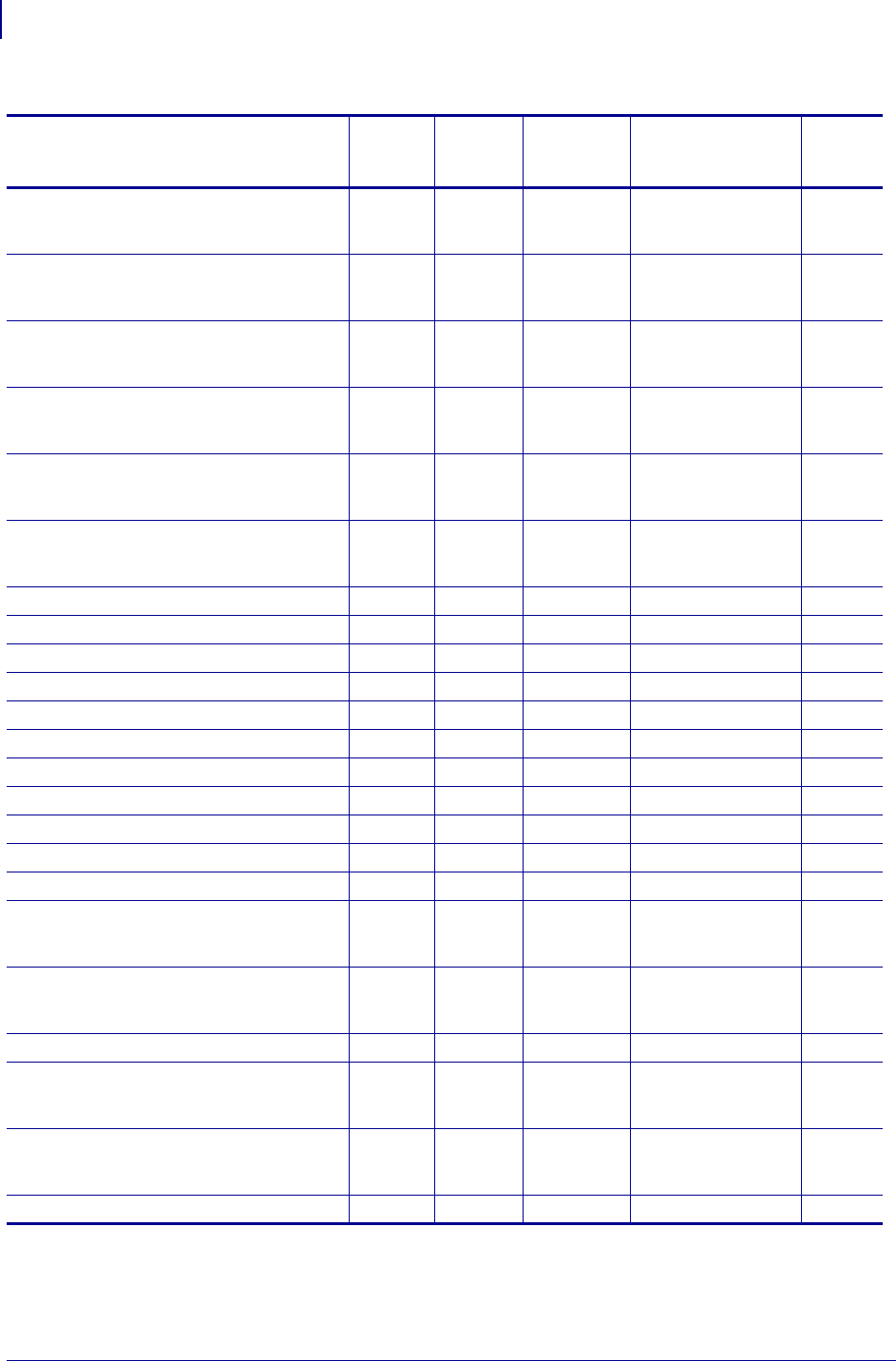
SGD Command Support
Printer and Firmware Compatibility
1410
P1099958-001 Programming Guide 1/31/18
external_wired.ip.timeout.value — — V56.15.6Z
V61.15.6Z
V61.17.3Z
V70.17.11Z
V71.17.11Z
—
external_wired.ip.v6.addr — — V56.15.6Z
V61.15.6Z
V61.17.3Z
V70.17.11Z
V71.17.11Z
—
external_wired.ip.v6.gateway — — V56.15.6Z
V61.15.6Z
V61.17.3Z
V70.17.11Z
V71.17.11Z
—
external_wired.ip.v6.prefix_length — — V56.15.6Z
V61.15.6Z
V61.17.3Z
V70.17.11Z
V71.17.11Z
—
external_wired.mac_addr — — V56.15.6Z
V61.15.6Z
V61.17.3Z
V70.17.11Z
V71.17.11Z
—
external_wired.mac_raw — — V56.15.6Z
V61.15.6Z
V61.17.3Z
V70.17.11Z
V71.17.11Z
—
ezpl.head_close_action V74.19.6Z — — — —
ezpl.label_length_max V74.19.6Z — — — —
ezpl.label_sensor V74.19.6Z — — — —
ezpl.manual_calibration V74.19.6Z — — — —
ezpl.media_type V74.19.6Z — — — —
ezpl.power_up_action V74.19.6Z — — — —
ezpl.print_method V74.19.6Z — — — —
ezpl.print_width V74.19.6Z — — — —
ezpl.reprint_mode V74.19.6Z — — — —
ezpl.take_label V74.19.6Z — — — —
ezpl.tear_off V74.19.6Z — — — —
file.delete V74.19.6Z V54.16.1ZC V56.15.6Z
V61.15.6Z
V61.17.3Z
V70.17.11Z
V71.17.11Z
—
file.dir V74.19.6Z V54.16.1ZC V56.15.6Z
V61.15.6Z
V61.17.3Z
V70.17.11Z
V71.17.11Z
—
file.dir_format V74.19.6Z — — — —
file.run V74.19.6Z V54.16.1ZC V56.15.6Z
V61.15.6Z
V61.17.3Z
V70.17.11Z
V71.17.11Z
—
file.type V74.19.6Z V54.16.1ZC V56.15.6Z
V61.15.6Z
V61.17.3Z
V70.17.11Z
V71.17.11Z
—
formats.cancel_all V74.19.6Z — — — —
Table 54 • Desktop and Kiosk SGD Firmware Compatibility (Continued)
SGD Commands
ZD500R HC100
G-Series,
LP2824 Plus
TLP 2824 Plus
GK800, GT800,
GK888, GC420d, GC420t KR403
* On these printers with ZebraNet™ 10/100 Internal Print Server.
** On these printers with ZebraNet™ 10/100 External Print Server, firmware version 1.1.5
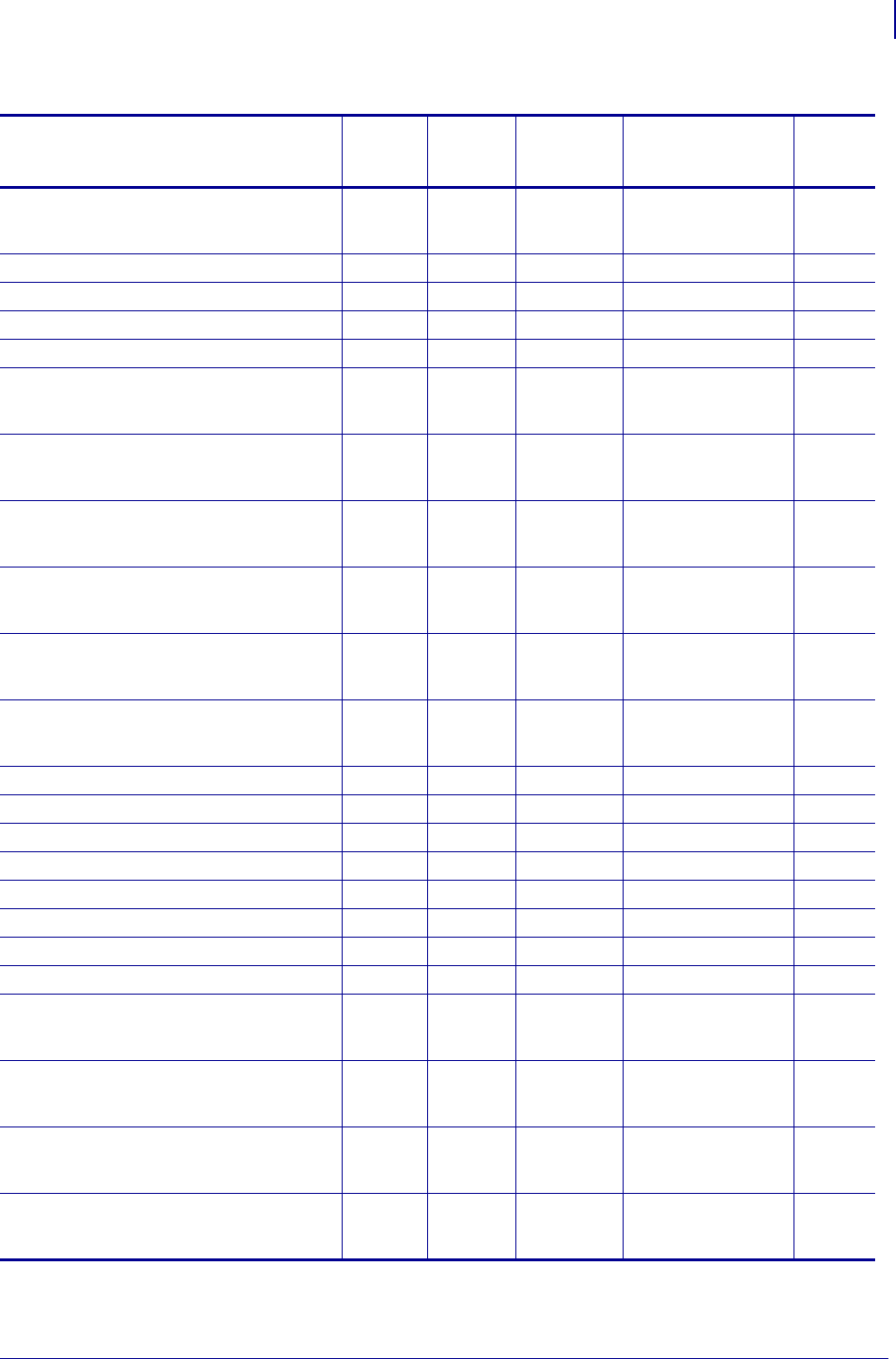
1411
SGD Command Support
Printer and Firmware Compatibility
1/31/18 Programming Guide P1099958-001
head.latch V74.19.6Z V54.16.1ZC V56.15.6Z
V61.15.6Z
V61.17.3Z
V70.17.11Z
V71.17.11Z
—
input.capture V74.19.6Z — — — —
interface.network.active.arp_interval V74.19.6Z — — — —
interface.network.active.cable_type V74.19.6Z — — — —
interface.network.active.dhcp_received_host_name V74.19.6Z — — — —
interface.network.active.gateway V74.19.6Z V54.16.1ZC V56.15.6Z
V61.15.6Z
V61.17.3Z
V70.17.11Z
V71.17.11Z
—
interface.network.active.ip_addr V74.19.6Z V54.16.1ZC V56.15.6Z
V61.15.6Z
V61.17.3Z
V70.17.11Z
V71.17.11Z
—
interface.network.active.mac_addr V74.19.6Z V54.16.1ZC V56.15.6Z
V61.15.6Z
V61.17.3Z
V70.17.11Z
V71.17.11Z
—
interface.network.active.mac_raw V74.19.6Z V54.16.1ZC V56.15.6Z
V61.15.6Z
V61.17.3Z
V70.17.11Z
V71.17.11Z
—
interface.network.active.netmask V74.19.6Z V54.16.1ZC V56.15.6Z
V61.15.6Z
V61.17.3Z
V70.17.11Z
V71.17.11Z
—
interface.network.active.protocol V74.19.6Z V54.16.1ZC V56.15.6Z
V61.15.6Z
V61.17.3Z
V70.17.11Z
V71.17.11Z
—
interface.network.active.protocol_error V74.19.6Z — — — —
interface.network.active.rx_errors V74.19.6Z — — — —
interface.network.active.rx_packets V74.19.6Z — — — —
interface.network.active.server_address V74.19.6Z — — — —
interface.network.active.speed V74.19.6Z — — — —
interface.network.active.tx_errors V74.19.6Z — — — —
interface.network.active.tx_packets V74.19.6Z — — — —
interface.network.active.wins_addr V74.19.6Z — — — —
internal_wired.auto_switchover V74.19.6Z V54.16.1Z V56.15.6Z
V61.15.6Z
V61.17.3Z
V70.17.11Z
V71.17.11Z
—
internal_wired.ip.addr V74.19.6Z V54.16.1Z V56.15.6Z
V61.15.6Z
V61.17.3Z
V70.17.11Z
V71.17.11Z
—
internal_wired.ip.arp_interval V74.19.6Z V54.16.1Z V56.15.6Z
V61.15.6Z
V61.17.3Z
V70.17.11Z
V71.17.11Z
—
internal_wired.ip.default_addr_enable V74.19.6Z V54.16.1Z V56.15.6Z
V61.15.6Z
V61.17.3Z
V70.17.11Z
V71.17.11Z
—
Table 54 • Desktop and Kiosk SGD Firmware Compatibility (Continued)
SGD Commands
ZD500R HC100
G-Series,
LP2824 Plus
TLP 2824 Plus
GK800, GT800,
GK888, GC420d, GC420t KR403
* On these printers with ZebraNet™ 10/100 Internal Print Server.
** On these printers with ZebraNet™ 10/100 External Print Server, firmware version 1.1.5
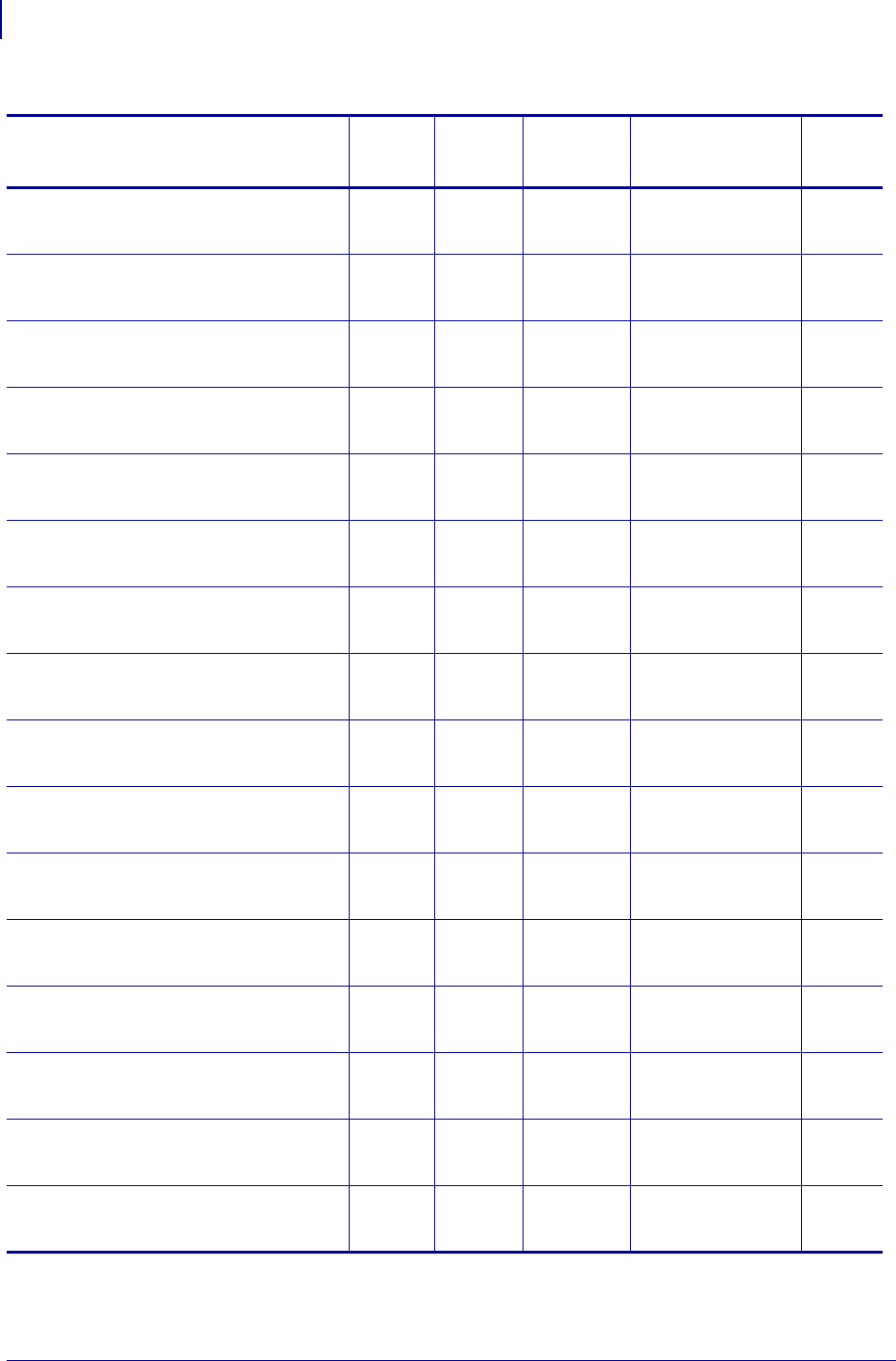
SGD Command Support
Printer and Firmware Compatibility
1412
P1099958-001 Programming Guide 1/31/18
internal_wired.ip.dhcp.cache_ip V74.19.6Z V54.16.1Z V56.15.6Z
V61.15.6Z
V61.17.3Z
V70.17.11Z
V71.17.11Z
—
internal_wired.ip.dhcp.cid_all V74.19.6Z V54.16.1Z V56.15.6Z
V61.15.6Z
V61.17.3Z
V70.17.11Z
V71.17.11Z
—
internal_wired.ip.dhcp.cid_enable V74.19.6Z V54.16.1Z V56.15.6Z
V61.15.6Z
V61.17.3Z
V70.17.11Z
V71.17.11Z
—
internal_wired.ip.dhcp.cid_prefix V74.19.6Z V54.16.1Z V56.15.6Z
V61.15.6Z
V61.17.3Z
V70.17.11Z
V71.17.11Z
—
internal_wired.ip.dhcp.cid_suffix V74.19.6Z V54.16.1Z V56.15.6Z
V61.15.6Z
V61.17.3Z
V70.17.11Z
V71.17.11Z
—
internal_wired.ip.dhcp.cid_type V74.19.6Z V54.16.1Z V56.15.6Z
V61.15.6Z
V61.17.3Z
V70.17.11Z
V71.17.11Z
—
internal_wired.ip.dhcp.lease.last_attempt V74.19.6Z V54.16.1Z V56.15.6Z
V61.15.6Z
V61.17.3Z
V70.17.11Z
V71.17.11Z
—
internal_wired.ip.dhcp.lease.length V74.19.6Z V54.16.1Z V56.15.6Z
V61.15.6Z
V61.17.3Z
V70.17.11Z
V71.17.11Z
—
internal_wired.ip.dhcp.lease.server V74.19.6Z V54.16.1Z V56.15.6Z
V61.15.6Z
V61.17.3Z
V70.17.11Z
V71.17.11Z
—
internal_wired.ip.dhcp.lease.time_left V74.19.6Z V54.16.1Z V56.15.6Z
V61.15.6Z
V61.17.3Z
V70.17.11Z
V71.17.11Z
—
internal_wired.ip.dhcp.option12 V74.19.6Z V54.16.1Z V56.15.6Z
V61.15.6Z
V61.17.3Z
V70.17.11Z
V71.17.11Z
—
internal_wired.ip.dhcp.option12_format V74.19.6Z V54.16.1Z V56.15.6Z
V61.15.6Z
V61.17.3Z
V70.17.11Z
V71.17.11Z
—
internal_wired.ip.dhcp.option12_value V74.19.6Z V54.16.1Z V56.15.6Z
V61.15.6Z
V61.17.3Z
V70.17.11Z
V71.17.11Z
—
internal_wired.ip.dhcp.requests_per_session V74.19.6Z V54.16.1Z V56.15.6Z
V61.15.6Z
V61.17.3Z
V70.17.11Z
V71.17.11Z
—
internal_wired.ip.gateway V74.19.6Z V54.16.1Z V56.15.6Z
V61.15.6Z
V61.17.3Z
V70.17.11Z
V71.17.11Z
—
internal_wired.ip.netmask V74.19.6Z V54.16.1Z V56.15.6Z
V61.15.6Z
V61.17.3Z
V70.17.11Z
V71.17.11Z
—
Table 54 • Desktop and Kiosk SGD Firmware Compatibility (Continued)
SGD Commands
ZD500R HC100
G-Series,
LP2824 Plus
TLP 2824 Plus
GK800, GT800,
GK888, GC420d, GC420t KR403
* On these printers with ZebraNet™ 10/100 Internal Print Server.
** On these printers with ZebraNet™ 10/100 External Print Server, firmware version 1.1.5
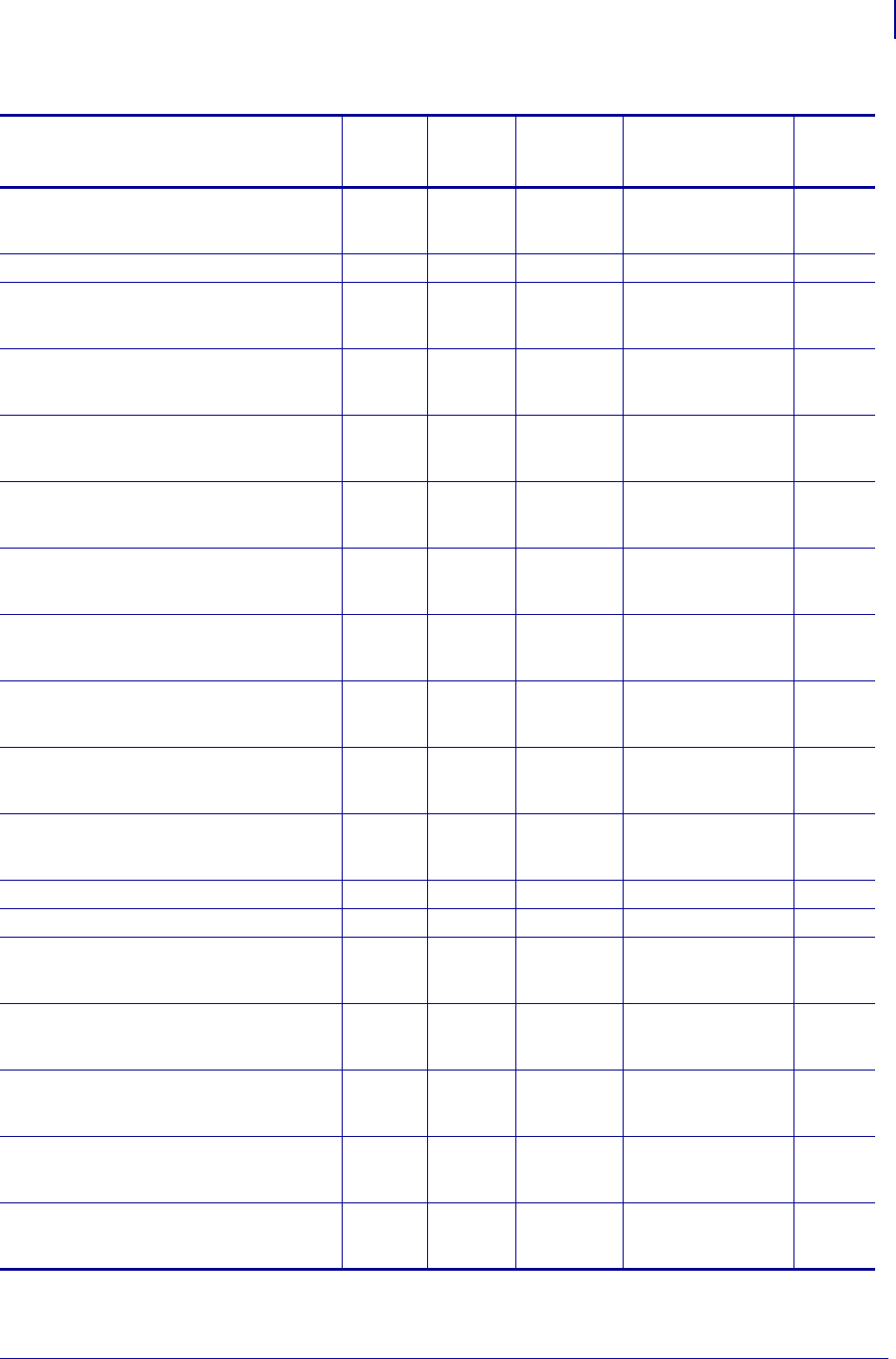
1413
SGD Command Support
Printer and Firmware Compatibility
1/31/18 Programming Guide P1099958-001
internal_wired.ip.port V74.19.6Z V54.16.1Z V56.15.6Z
V61.15.6Z
V61.17.3Z
V70.17.11Z
V71.17.11Z
—
internal_wired.ip.port_alternate V74.19.6Z — — — —
internal_wired.ip.protocol V74.19.6Z V54.16.1Z V56.15.6Z
V61.15.6Z
V61.17.3Z
V70.17.11Z
V71.17.11Z
—
internal_wired.ip.timeout.enable V74.19.6Z V54.16.1Z V56.15.6Z
V61.15.6Z
V61.17.3Z
V70.17.11Z
V71.17.11Z
—
internal_wired.ip.timeout.value V74.19.6Z V54.16.1Z V56.15.6Z
V61.15.6Z
V61.17.3Z
V70.17.11Z
V71.17.11Z
—
internal_wired.mac_addr V74.19.6Z V54.16.1Z V56.15.6Z
V61.15.6Z
V61.17.3Z
V70.17.11Z
V71.17.11Z
—
internal_wired.mac_raw V74.19.6Z V54.16.1Z V56.15.6Z
V61.15.6Z
V61.17.3Z
V70.17.11Z
V71.17.11Z
—
ip.active_network V74.19.6Z V54.16.1Z V56.16.5Z
V61.16.5Z
V61.17.3Z
V70.17.11Z
V71.17.11Z
—
ip.addr V74.19.6Z V54.16.1Z V56.16.5Z
V61.16.5Z
V61.17.3Z
V70.17.11Z
V71.17.11Z
—
ip.arp_interval V74.19.6Z V54.16.1Z V56.16.5Z
V61.16.5Z
V61.17.3Z
V70.17.11Z
V71.17.11Z
—
ip.bootp.enable V74.19.6Z V54.16.1Z V56.16.5Z
V61.16.5Z
V61.17.3Z
V70.17.11Z
V71.17.11Z
—
ip.dhcp.arp_verify V74.19.6Z — — — —
ip.dhcp.auto_provision_enable V74.19.6Z — — — —
ip.dhcp.cache_ip V74.19.6Z V54.16.1Z V56.16.5Z
V61.16.5Z
V61.17.3Z
V70.17.11Z
V71.17.11Z
—
ip.dhcp.cid_all V74.19.6Z V54.16.1Z V56.16.5Z
V61.16.5Z
V61.17.3Z
V70.17.11Z
V71.17.11Z
—
ip.dhcp.cid_enable V74.19.6Z V54.16.1Z V56.16.5Z
V61.16.5Z
V61.17.3Z
V70.17.11Z
V71.17.11Z
—
ip.dhcp.cid_prefix V74.19.6Z V54.16.1Z V56.16.5Z
V61.16.5Z
V61.17.3Z
V70.17.11Z
V71.17.11Z
—
ip.dhcp.cid_suffix V74.19.6Z V54.16.1Z V56.16.5Z
V61.16.5Z
V61.17.3Z
V70.17.11Z
V71.17.11Z
—
Table 54 • Desktop and Kiosk SGD Firmware Compatibility (Continued)
SGD Commands
ZD500R HC100
G-Series,
LP2824 Plus
TLP 2824 Plus
GK800, GT800,
GK888, GC420d, GC420t KR403
* On these printers with ZebraNet™ 10/100 Internal Print Server.
** On these printers with ZebraNet™ 10/100 External Print Server, firmware version 1.1.5
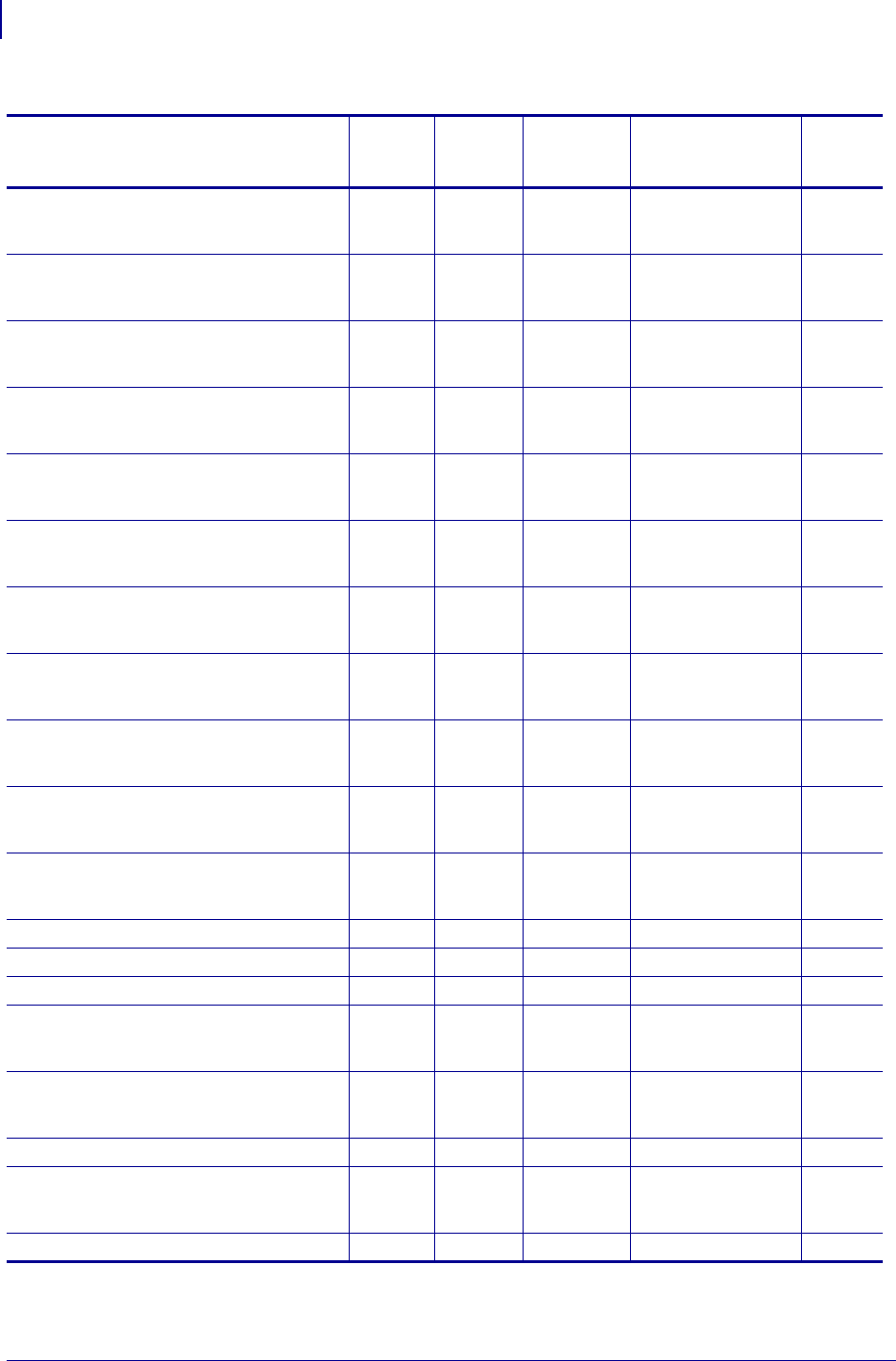
SGD Command Support
Printer and Firmware Compatibility
1414
P1099958-001 Programming Guide 1/31/18
ip.dhcp.cid_type V74.19.6Z V54.16.1Z V56.16.5Z
V61.16.5Z
V61.17.3Z
V70.17.11Z
V71.17.11Z
—
ip.dhcp.enable V74.19.6Z V54.16.1Z V56.16.5Z
V61.16.5Z
V61.17.3Z
V70.17.11Z
V71.17.11Z
—
ip.dhcp.lease.last_attempt V74.19.6Z V54.16.1Z V56.16.5Z
V61.16.5Z
V61.17.3Z
V70.17.11Z
V71.17.11Z
—
ip.dhcp.lease.server V74.19.6Z V54.16.1Z V56.16.5Z
V61.16.5Z
V61.17.3Z
V70.17.11Z
V71.17.11Z
—
ip.dhcp.lease.time_left V74.19.6Z V54.16.1Z V56.16.5Z
V61.16.5Z
V61.17.3Z
V70.17.11Z
V71.17.11Z
—
ip.dhcp.option12 V74.19.6Z V54.16.1Z V56.16.5Z
V61.16.5Z
V61.17.3Z
V70.17.11Z
V71.17.11Z
—
ip.dhcp.option12_format V74.19.6Z V54.16.1Z V56.16.5Z
V61.16.5Z
V61.17.3Z
V70.17.11Z
V71.17.11Z
—
ip.dhcp.option12_value V74.19.6Z V54.16.1Z V56.16.5Z
V61.16.5Z
V61.17.3Z
V70.17.11Z
V71.17.11Z
—
ip.dhcp.request_timeout V74.19.6Z V54.16.1Z V56.16.5Z
V61.16.5Z
V61.17.3Z
V70.17.11Z
V71.17.11Z
—
ip.dhcp.requests_per_session V74.19.6Z V54.16.1Z V56.16.5Z
V61.16.5Z
V61.17.3Z
V70.17.11Z
V71.17.11Z
—
ip.dhcp.session_interval V74.19.6Z V54.16.1Z V56.16.5Z
V61.16.5Z
V61.17.3Z
V70.17.11Z
V71.17.11Z
—
ip.dhcp.vendor_class_id V74.19.6Z — — — —
ip.dns.domain V74.19.6Z V54.16.1ZC — — —
ip.dns.servers V74.19.6Z V54.16.1ZC — — —
ip.ftp.enable V74.19.6Z V54.16.1Z V56.16.5Z
V61.16.5Z
V61.17.3Z
——
ip.ftp.execute_file V74.19.6Z V54.16.1Z V56.16.5Z
V61.16.5Z
V61.17.3Z
——
ip.ftp.request_password V74.19.6Z — — — —
ip.gateway V74.19.6Z V54.16.1Z V56.16.5Z
V61.16.5Z
V61.17.3Z
——
ip.http.admin_name V74.19.6Z — — — —
Table 54 • Desktop and Kiosk SGD Firmware Compatibility (Continued)
SGD Commands
ZD500R HC100
G-Series,
LP2824 Plus
TLP 2824 Plus
GK800, GT800,
GK888, GC420d, GC420t KR403
* On these printers with ZebraNet™ 10/100 Internal Print Server.
** On these printers with ZebraNet™ 10/100 External Print Server, firmware version 1.1.5
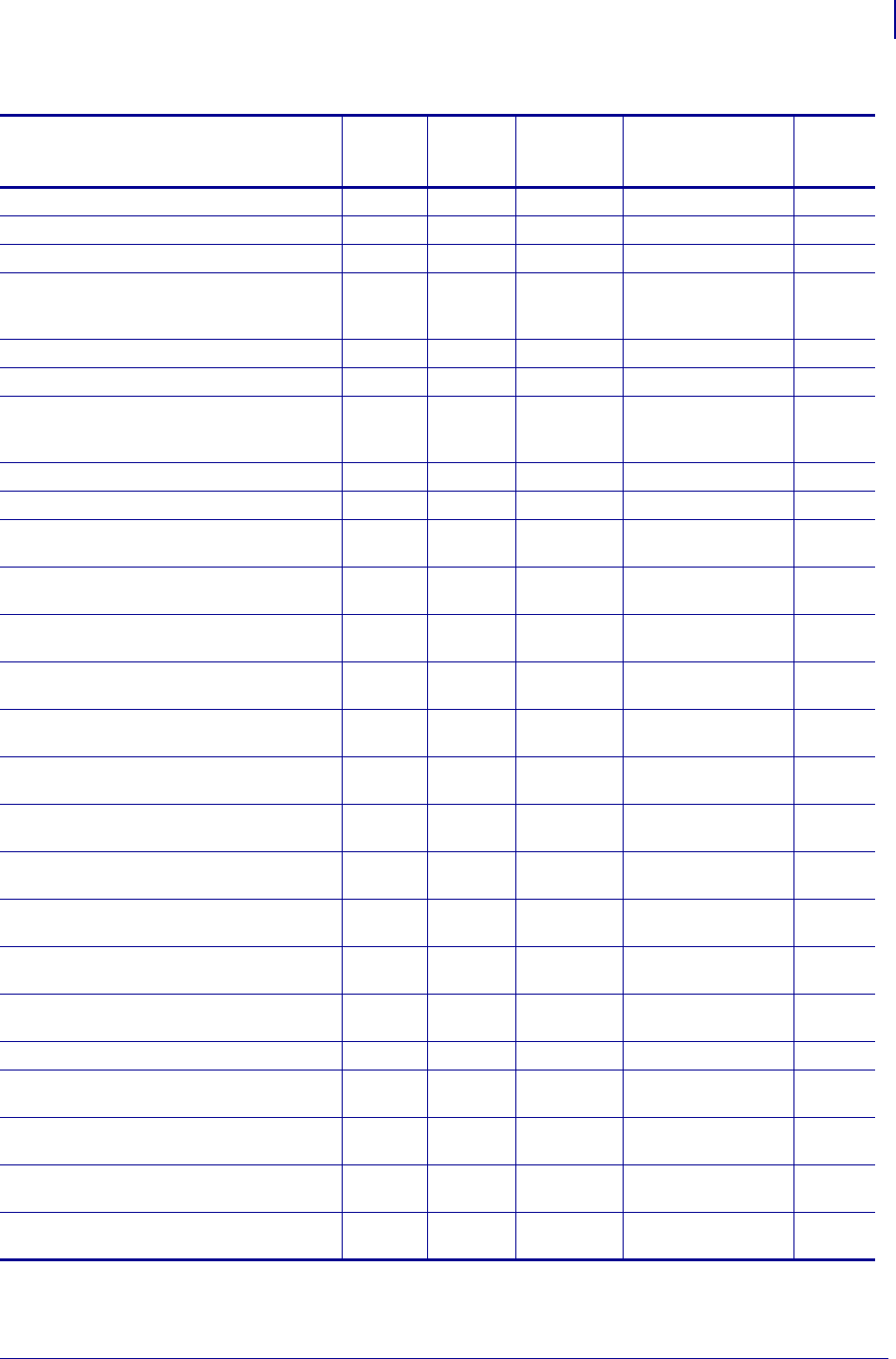
1415
SGD Command Support
Printer and Firmware Compatibility
1/31/18 Programming Guide P1099958-001
ip.http.admin_password V74.19.6Z — — — —
ip.http.custom_link_name V74.19.6Z — — — —
ip.http.custom_link_url V74.19.6Z — — — —
ip.http.enable V74.19.6Z V54.16.1Z V56.16.5Z
V61.16.5Z
V61.17.3Z
——
ip.http.faq_url V74.19.6Z — — — —
ip.http.port V74.19.6Z — — — —
ip.lpd.enable V74.19.6Z V54.16.1Z V56.15.6Z
V61.15.6Z
V61.17.3Z
——
ip.mac_raw — V54.16.1ZC — — —
ip.mirror.appl_path V74.19.6Z — — — —
ip.mirror.auto V74.19.6Z — V61.17.3Z
V56.17.3Z
V70.17.11Z
V71.17.11Z
—
ip.mirror.error_retry V74.19.6Z — V61.17.3Z
V56.17.3Z
V70.17.11Z
V71.17.11Z
—
ip.mirror.feedback.auto V74.19.6Z — V61.17.3Z
V56.17.3Z
V70.17.11Z
V71.17.11Z
—
ip.mirror.feedback.freq V74.19.6Z — V61.17.3Z
V56.17.3Z
V70.17.11Z
V71.17.11Z
—
ip.mirror.feedback.odometer V74.19.6Z — V61.17.3Z
V56.17.3Z
V70.17.11Z
V71.17.11Z
—
ip.mirror.feedback.path V74.19.6Z — V61.17.3Z
V56.17.3Z
V70.17.11Z
V71.17.11Z
—
ip.mirror.fetch V74.19.6Z — V61.17.3Z
V56.17.3Z
V70.17.11Z
V71.17.11Z
—
ip.mirror.freq V74.19.6Z — V61.17.3Z
V56.17.3Z
V70.17.11Z
V71.17.11Z
—
ip.mirror.freq_hours V74.19.6Z — V61.17.3Z
V56.17.3Z
V70.17.11Z
V71.17.11Z
—
ip.mirror.last_error V74.19.6Z — V61.17.3Z
V56.17.3Z
V70.17.11Z
V71.17.11Z
—
ip.mirror.last_time V74.19.6Z — V61.17.3Z
V56.17.3Z
V70.17.11Z
V71.17.11Z
—
ip.mirror.mode V74.19.6Z — — — —
ip.mirror.password V74.19.6Z — V61.17.3Z
V56.17.3Z
V70.17.11Z
V71.17.11Z
—
ip.mirror.path V74.19.6Z — V61.17.3Z
V56.17.3Z
V70.17.11Z
V71.17.11Z
—
ip.mirror.reset_delay V74.19.6Z — V61.17.3ZA
V56.17.3ZA
V70.17.11Z
V71.17.11Z
—
ip.mirror.server V74.19.6Z — V61.17.3Z
V56.17.3Z
V70.17.11Z
V71.17.11Z
—
Table 54 • Desktop and Kiosk SGD Firmware Compatibility (Continued)
SGD Commands
ZD500R HC100
G-Series,
LP2824 Plus
TLP 2824 Plus
GK800, GT800,
GK888, GC420d, GC420t KR403
* On these printers with ZebraNet™ 10/100 Internal Print Server.
** On these printers with ZebraNet™ 10/100 External Print Server, firmware version 1.1.5
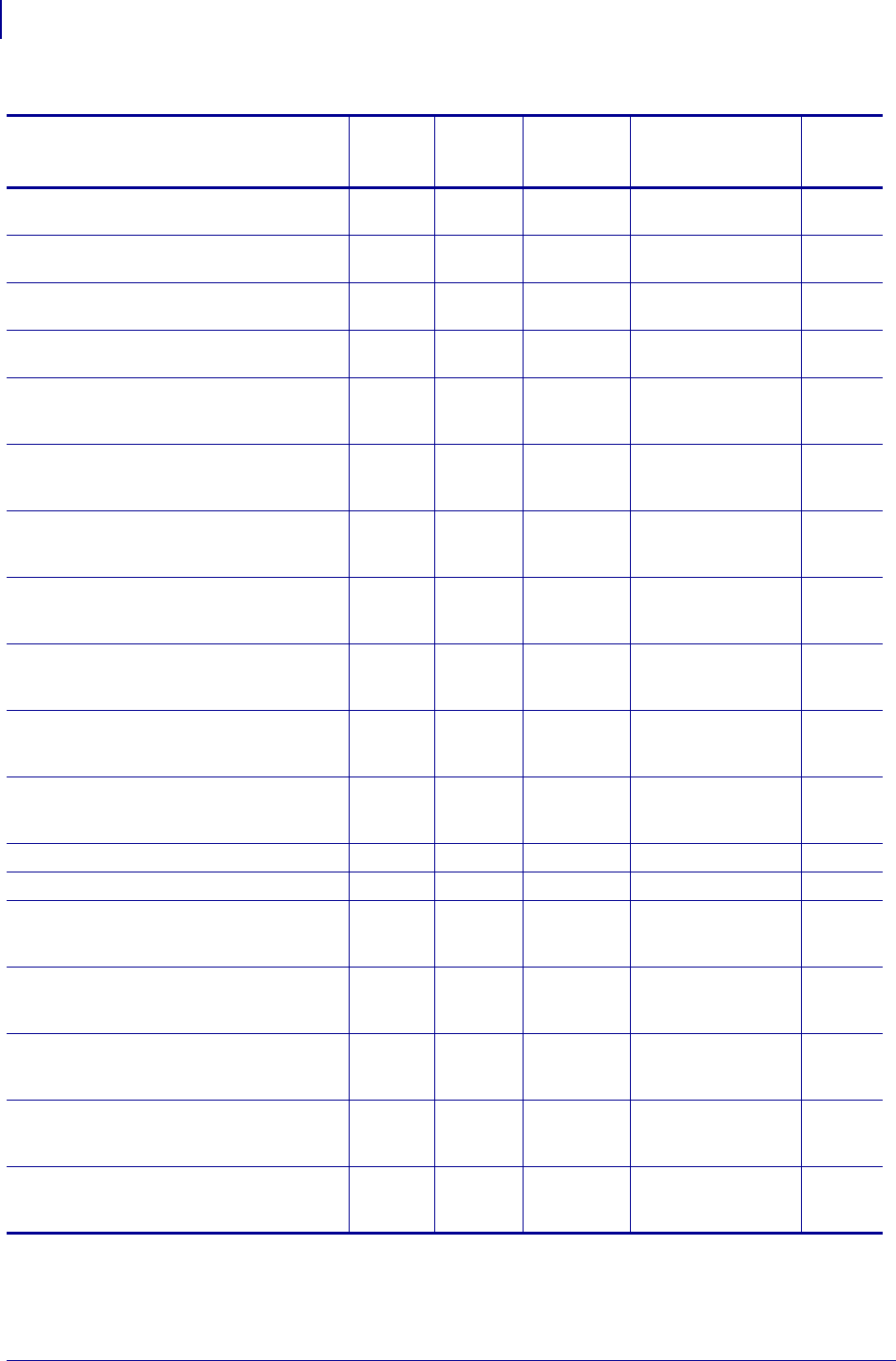
SGD Command Support
Printer and Firmware Compatibility
1416
P1099958-001 Programming Guide 1/31/18
ip.mirror.success V74.19.6Z — V61.17.3Z
V56.17.3Z
V70.17.11Z
V71.17.11Z
—
ip.mirror.success_time V74.19.6Z — V61.17.3Z
V56.17.3Z
V70.17.11Z
V71.17.11Z
—
ip.mirror.username V74.19.6Z — V61.17.3Z
V56.17.3Z
V70.17.11Z
V71.17.11Z
—
ip.mirror.version V74.19.6Z — V61.17.3Z
V56.17.3Z
V70.17.11Z
V71.17.11Z
—
ip.netmask V74.19.6Z V54.16.1Z V56.15.6Z
V61.15.6Z
V61.17.3Z
V70.17.11Z
V71.17.11Z
—
ip.pop3.enable V74.19.6Z V54.16.1Z V56.15.6Z
V61.15.6Z
V61.17.3Z
V70.17.11Z
V71.17.11Z
—
ip.pop3.password V74.19.6Z V54.16.1Z V56.15.6Z
V61.15.6Z
V61.17.3Z
V70.17.11Z
V71.17.11Z
—
ip.pop3.poll V74.19.6Z V54.16.1Z V56.15.6Z
V61.15.6Z
V61.17.3Z
V70.17.11Z
V71.17.11Z
—
ip.pop3.server_addr V74.19.6Z V54.16.1Z V56.15.6Z
V61.15.6Z
V61.17.3Z
V70.17.11Z
V71.17.11Z
—
ip.pop3.username V74.19.6Z V54.16.1Z V56.15.6Z
V61.15.6Z
V61.17.3Z
V70.17.11Z
V71.17.11Z
—
ip.port V74.19.6Z V54.16.1Z V56.15.6Z
V61.15.6Z
V61.17.3Z
V70.17.11Z
V71.17.11Z
—
ip.port_alternate V74.19.6Z — — — —
ip.primary_network V74.19.6Z — — — —
ip.primary_network V74.19.6Z V54.16.1Z V56.15.6Z
V61.15.6Z
V61.17.3Z
V70.17.11Z
V71.17.11Z
—
ip.smtp.domain V74.19.6Z V54.16.1Z V56.15.6Z
V61.15.6Z
V61.17.3Z
V70.17.11Z
V71.17.11Z
—
ip.smtp.enable V74.19.6Z V54.16.1Z V56.15.6Z
V61.15.6Z
V61.17.3Z
V70.17.11Z
V71.17.11Z
—
ip.smtp.server_addr V74.19.6Z V54.16.1Z V56.15.6Z
V61.15.6Z
V61.17.3Z
V70.17.11Z
V71.17.11Z
—
ip.snmp.enable V74.19.6Z V54.16.1Z V56.15.6Z
V61.15.6Z
V61.17.3Z
V70.17.11Z
V71.17.11Z
—
Table 54 • Desktop and Kiosk SGD Firmware Compatibility (Continued)
SGD Commands
ZD500R HC100
G-Series,
LP2824 Plus
TLP 2824 Plus
GK800, GT800,
GK888, GC420d, GC420t KR403
* On these printers with ZebraNet™ 10/100 Internal Print Server.
** On these printers with ZebraNet™ 10/100 External Print Server, firmware version 1.1.5

1417
SGD Command Support
Printer and Firmware Compatibility
1/31/18 Programming Guide P1099958-001
ip.snmp.get_community_name V74.19.6Z V54.16.1Z V56.15.6Z
V61.15.6Z
V61.17.3Z
V70.17.11Z
V71.17.11Z
—
ip.snmp.set_community_name V74.19.6Z V54.16.1Z V56.15.6Z
V61.15.6Z
V61.17.3Z
V70.17.11Z
V71.17.11Z
—
ip.snmp.trap_community_name V74.19.6Z — — — —
ip.tcp.enable V74.19.6Z V54.16.1Z V56.15.6Z
V61.15.6Z
V61.17.3Z
V70.17.11Z
V71.17.11Z
—
ip.telnet.enable V74.19.6Z V54.16.1Z V56.15.6Z
V61.15.6Z
V61.17.3Z
V70.17.11Z
V71.17.11Z
—
ip.udp.enable V74.19.6Z V54.16.1Z V56.15.6Z
V61.15.6Z
V61.17.3Z
V70.17.11Z
V71.17.11Z
—
media.cartridge.part_number — V54.16.5Z — — —
media.cut_now — — — — V66.17.2Z
media.darkness_mode — V54.16.1Z — — —
media.media_low.external — — — — V66.17.2Z
media.media_low.warning —— — — —
media.present.cut_amount — — — — V66.17.2Z
media.present.cut_margin — — — — V66.17.2Z
media.present.eject — — — — V66.17.2Z
media.present.length_addition — — — — V66.17.2Z
media.present.loop_length — — — — V66.17.2Z
media.present.loop_length_max — — — — V66.17.2Z
media.present.present_timeout — — — — V66.17.2Z
media.present.present_type — — — — V66.17.2Z
media.printmode V74.19.6Z V54.16.1Z V56.15.6Z
V61.15.6Z
V61.17.3Z
V70.17.11Z
V71.17.11Z
—
media.speed V74.19.6Z V54.16.1Z V56.15.6Z
V61.15.6Z
V61.17.3Z
V70.17.11Z
V71.17.11Z
—
memory.flash_free V74.19.6Z V54.16.1Z V56.15.6Z
V61.15.6Z
V61.17.3Z
V70.17.11Z
V71.17.11Z
V66.17.4Z
memory.flash_size V74.19.6Z V54.16.1Z V56.15.6Z
V61.15.6Z
V61.17.3Z
V70.17.11Z
V71.17.11Z
V66.17.4Z
memory.ram_free V74.19.6Z V54.16.1Z V56.15.6Z
V61.15.6Z
V61.17.3Z
V70.17.11Z
V71.17.11Z
V66.17.4Z
Table 54 • Desktop and Kiosk SGD Firmware Compatibility (Continued)
SGD Commands
ZD500R HC100
G-Series,
LP2824 Plus
TLP 2824 Plus
GK800, GT800,
GK888, GC420d, GC420t KR403
* On these printers with ZebraNet™ 10/100 Internal Print Server.
** On these printers with ZebraNet™ 10/100 External Print Server, firmware version 1.1.5
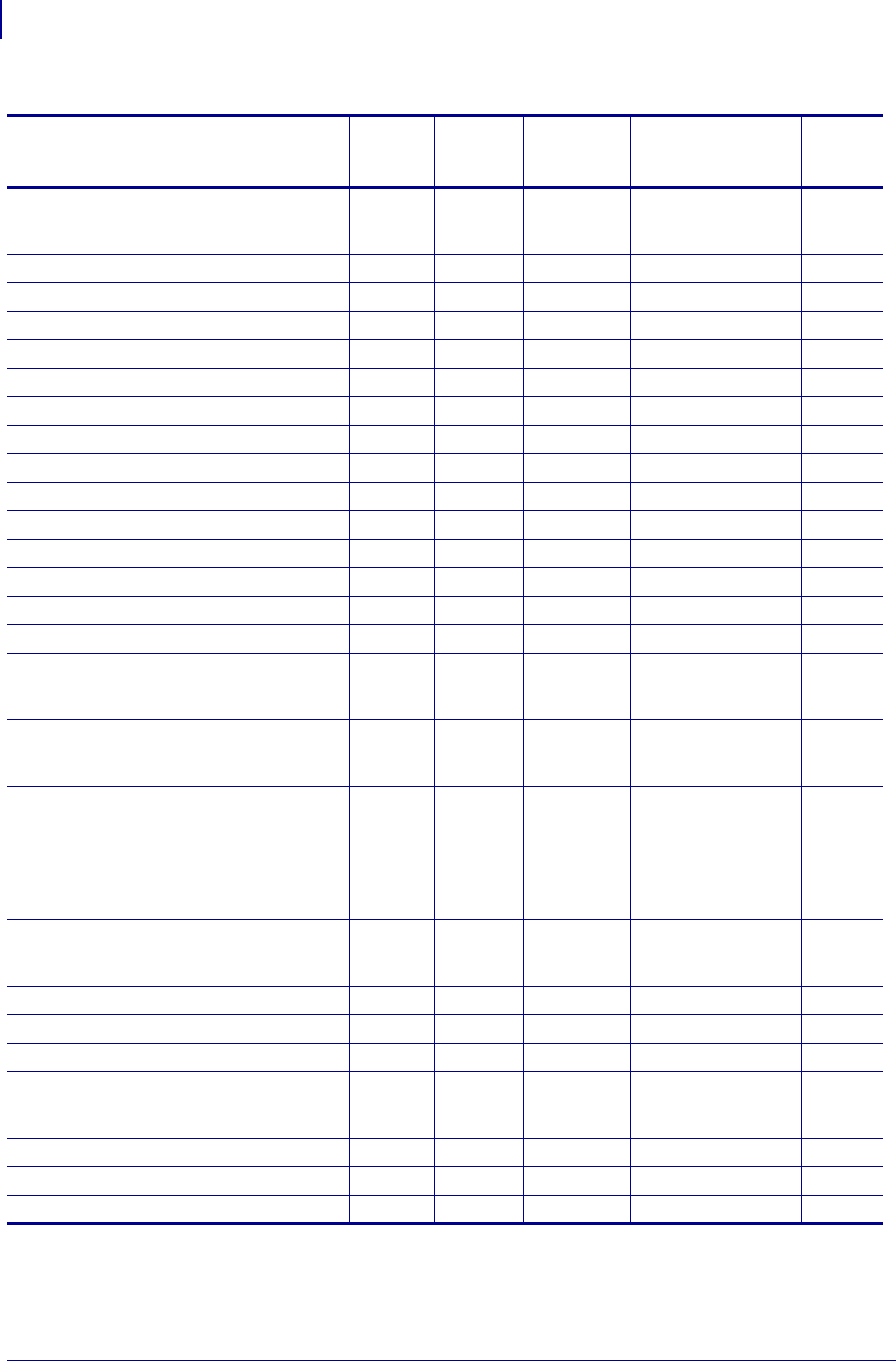
SGD Command Support
Printer and Firmware Compatibility
1418
P1099958-001 Programming Guide 1/31/18
memory.ram_size V74.19.6Z V54.16.1Z V56.15.6Z
V61.15.6Z
V61.17.3Z
V70.17.11Z
V71.17.11Z
V66.17.4Z
netmanage.avalanche.available_port V74.19.6Z — — — —
netmanage.avalanche.startup_update V74.19.6Z — — — —
netmanage.avalanche.agent_addr V74.19.6Z — — — —
netmanage.avalanche.available_agent V74.19.6Z — — — —
netmanage.avalanche.encryption_type V74.19.6Z — — — —
netmanage.avalanche.interval V74.19.6Z — — — —
netmanage.avalanche.interval_update V74.19.6Z — — — —
netmanage.avalanche.model_name V74.19.6Z — — — —
netmanage.avalanche.set_property V74.19.6Z — — — —
netmanage.avalanche.tcp_connection_timeout V74.19.6Z — — — —
netmanage.avalanche.text_msg.beep V74.19.6Z — — — —
netmanage.avalanche.text_msg.display V74.19.6Z — — — —
netmanage.avalanche.text_msg.print V74.19.6Z — — — —
netmanage.avalanche.udp_timeout V74.19.6Z — — — —
odometer.headclean V74.19.6Z V54.16.1Z V56.15.6Z
V61.15.6Z
V61.17.3Z
V70.17.11Z
V71.17.11Z
—
odometer.headnew V74.19.6Z V54.16.1Z V56.15.6Z
V61.15.6Z
V61.17.3Z
V70.17.11Z
V71.17.11Z
—
odometer.label_dot_length V74.19.6Z V54.16.1Z V56.15.6Z
V61.15.6Z
V61.17.3Z
V70.17.11Z
V71.17.11Z
—
odometer.media_marker_count1 V74.19.6Z V54.16.1Z V56.15.6Z
V61.15.6Z
V61.17.3Z
V70.17.11Z
V71.17.11Z
—
odometer.media_marker_count2 V74.19.6Z V54.16.1Z V56.15.6Z
V61.15.6Z
V61.17.3Z
V70.17.11Z
V71.17.11Z
—
odometer.retracts_count — — — — V66.17.2Z
odometer.rfid.valid_resettable V74.19.6Z — — — —
odometer.rfid.void_resettable V74.19.6Z — — — —
odometer.total_print_length V74.19.6Z V54.16.1Z V56.15.6Z
V61.15.6Z
V61.17.3Z
V70.17.11Z
V71.17.11Z
—
parallel_port.mode —— — — —
parallel_port.present —— — — —
power.dtr_power_off V74.19.6Z — — — —
Table 54 • Desktop and Kiosk SGD Firmware Compatibility (Continued)
SGD Commands
ZD500R HC100
G-Series,
LP2824 Plus
TLP 2824 Plus
GK800, GT800,
GK888, GC420d, GC420t KR403
* On these printers with ZebraNet™ 10/100 Internal Print Server.
** On these printers with ZebraNet™ 10/100 External Print Server, firmware version 1.1.5
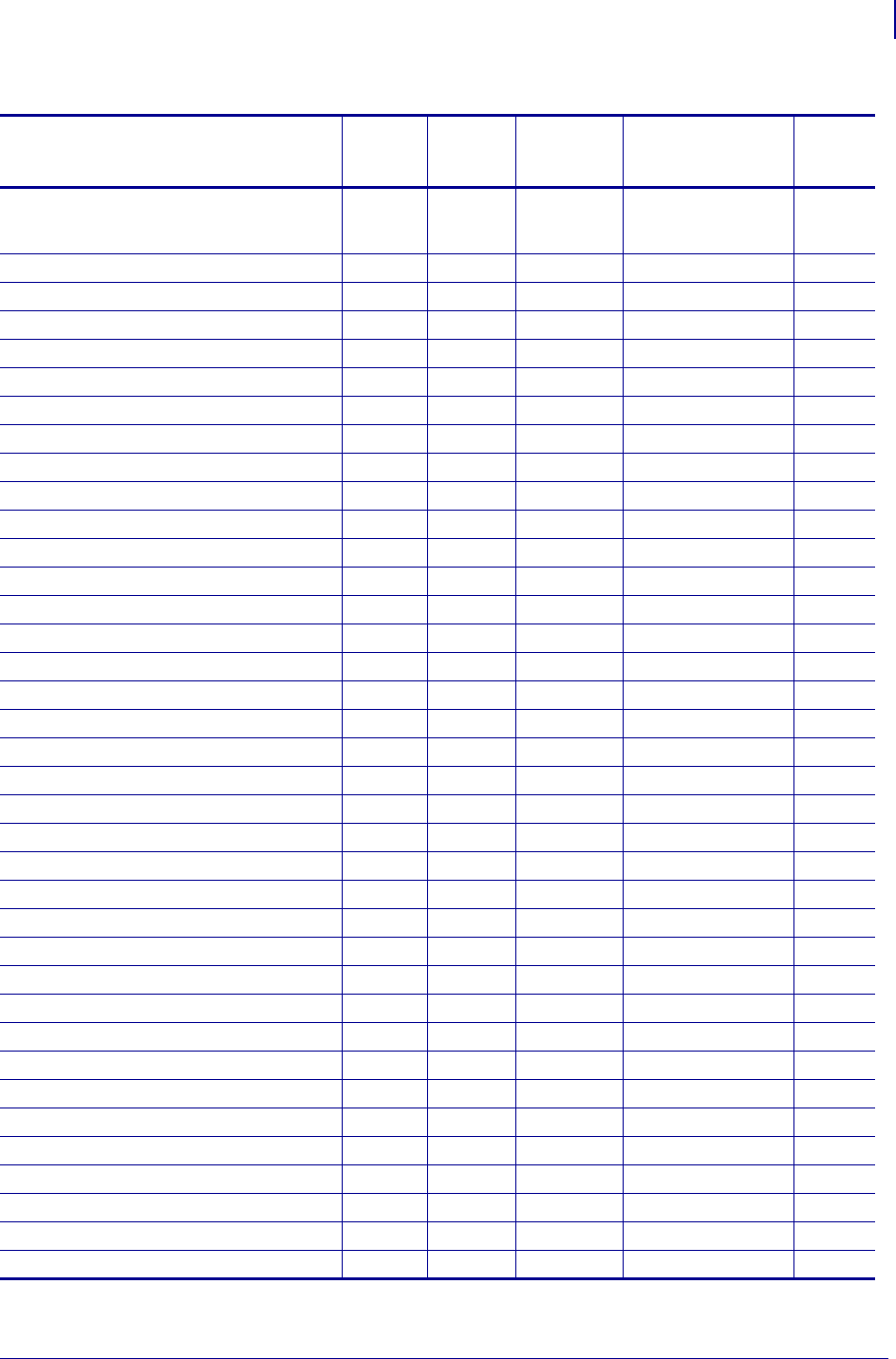
1419
SGD Command Support
Printer and Firmware Compatibility
1/31/18 Programming Guide P1099958-001
print.tone V74.19.6Z V54.16.1Z V56.15.6Z
V61.15.6Z
V61.17.3Z
V70.17.11Z
V71.17.11Z
—
rfid.country_code V74.19.6Z — — — —
rfid.enable V74.19.6Z — — — —
rfid.error.response V74.19.6Z — — — —
rfid.position.program V74.19.6Z — — — —
rfid.reader_1.firmware_version V74.19.6Z — — — —
rfid.reader_1.hardware_version V74.19.6Z — — — —
rfid.reader_1.model V74.19.6Z — — — —
rfid.reader_1.power.read V74.19.6Z — — — —
rfid.reader_1.power.write V74.19.6Z — — — —
rfid.tag.read.content V74.19.6Z — — — —
rfid.tag.read.execute V74.19.6Z — — — —
rfid.tag.read.result_line1 V74.19.6Z — — — —
rfid.tag.read.result_line1 V74.19.6Z — — — —
rfid.tag.read.result_line1_alternate V74.19.6Z — — — —
rfid.tag.read.result_line2 V74.19.6Z — — — —
rfid.tag.read.result_line2_alternate V74.19.6Z — — — —
rfid.tag.test.content V74.19.6Z — — — —
rfid.tag.test.execute V74.19.6Z — — — —
rfid.tag.test.result_line2 V74.19.6Z — — — —
usb.device.device_id_string V74.19.6Z — — — —
usb.device.device_unique_id V74.19.6Z — — — —
usb.device.device_version V74.19.6Z — — — —
usb.device.manufacturer_string V74.19.6Z — — — —
usb.device.product_id V74.19.6Z — — — —
usb.device.product_string V74.19.6Z — — — —
usb.device.serial_string V74.19.6Z — — — —
usb.device.vendor_id V74.19.6Z — — — —
usb.halt V74.19.6Z — — — —
weblink.ip.conn[1|2].location V74.19.6Z — — — —
weblink.ip.conn[1|2].num_connections V74.19.6Z — — — —
wlan.11n.20mhz_only V74.19.6Z — — — —
wlan.11n.aggregation —— — —
wlan.11n.greenfield V74.19.6Z — — — —
wlan.11n.rifs V74.19.6Z — — — —
wlan.11n.short_gi_20mhz V74.19.6Z — — — —
wlan.11n.short_gi_40mhz V74.19.6Z — — — —
Table 54 • Desktop and Kiosk SGD Firmware Compatibility (Continued)
SGD Commands
ZD500R HC100
G-Series,
LP2824 Plus
TLP 2824 Plus
GK800, GT800,
GK888, GC420d, GC420t KR403
* On these printers with ZebraNet™ 10/100 Internal Print Server.
** On these printers with ZebraNet™ 10/100 External Print Server, firmware version 1.1.5
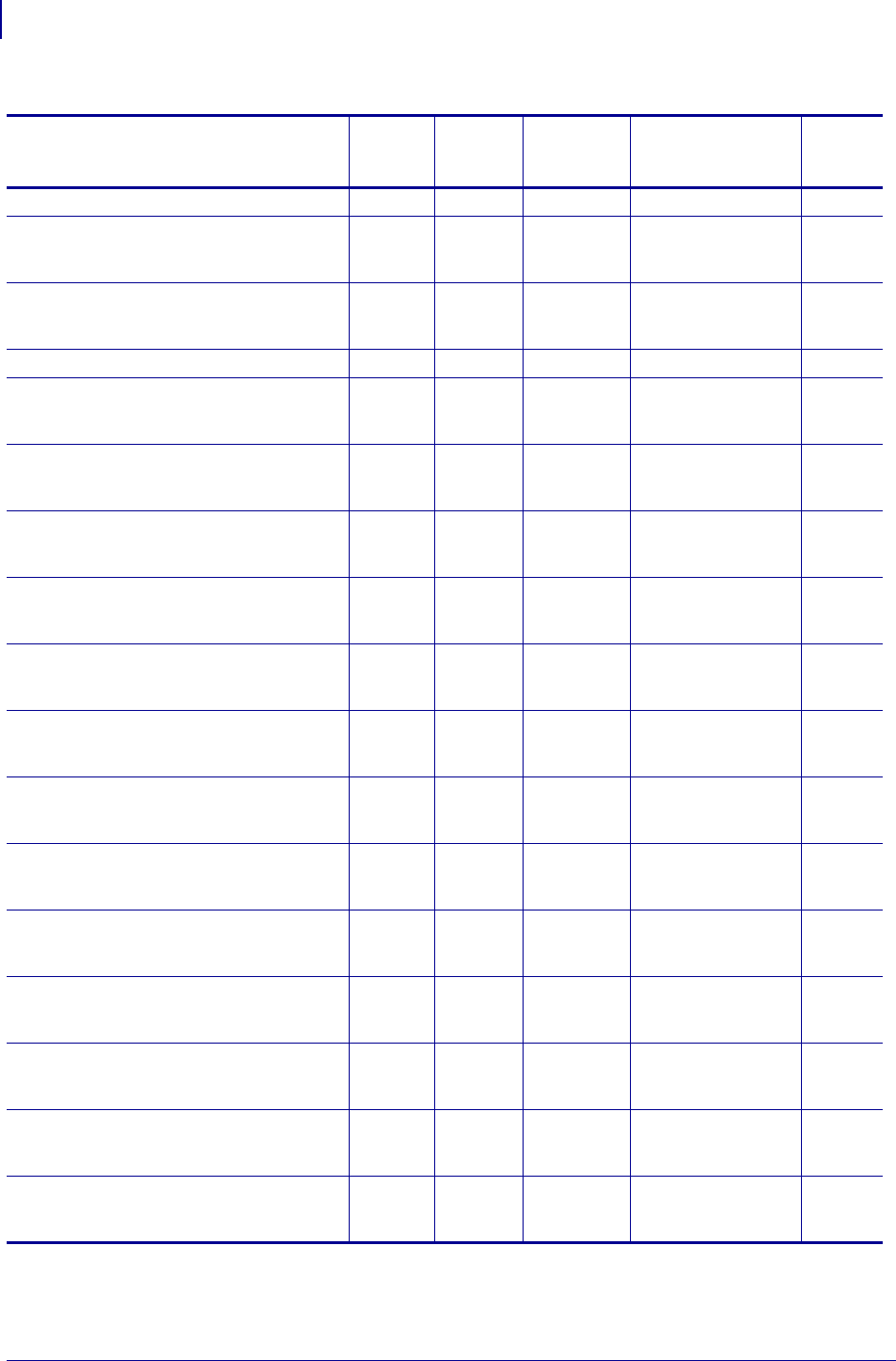
SGD Command Support
Printer and Firmware Compatibility
1420
P1099958-001 Programming Guide 1/31/18
wlan.active_channels V74.19.6Z — — — —
wlan.adhocautomode — V54.16.1Z V56.16.5Z
V61.16.5Z
V61.17.3Z
V70.17.11Z
V71.17.11Z
—
wlan.adhocchannel — V54.16.1Z V56.16.5Z
V61.16.5Z
V61.17.3Z
V70.17.11Z
V71.17.11Z
—
wlan.allowed_band V74.19.6Z — — — —
wlan.associated V74.19.6Z V54.16.1Z V56.16.5Z
V61.16.5Z
V61.17.3Z
V70.17.11Z
V71.17.11Z
—
wlan.bssid V74.19.6Z V54.16.1Z V56.16.5Z
V61.16.5Z
V61.17.3Z
V70.17.11Z
V71.17.11Z
—
wlan.channel V74.19.6Z V54.16.1Z V56.16.5Z
V61.16.5Z
V61.17.3Z
V70.17.11Z
V71.17.11Z
—
wlan.channel_mask V74.19.6Z V54.16.1Z V56.16.5Z
V61.16.5Z
V61.17.3Z
V70.17.11Z
V71.17.11Z
—
wlan.current_tx_rate V74.19.6Z V54.16.1Z V56.16.5Z
V61.16.5Z
V61.17.3Z
V70.17.11Z
V71.17.11Z
—
wlan.essid V74.19.6Z V54.16.1Z V56.16.5Z
V61.16.5Z
V61.17.3Z
V70.17.11Z
V71.17.11Z
—
wlan.firmware_version V74.19.6Z V54.16.1Z V56.16.5Z
V61.16.5Z
V61.17.3Z
V70.17.11Z
V71.17.11Z
—
wlan.ip.addr V74.19.6Z V54.16.1Z V56.16.5Z
V61.16.5Z
V61.17.3Z
V70.17.11Z
V71.17.11Z
—
wlan.ip.arp_interval V74.19.6Z V54.16.1Z V56.16.5Z
V61.16.5Z
V61.17.3Z
V70.17.11Z
V71.17.11Z
—
wlan.ip.default_addr_enable V74.19.6Z V54.16.1Z V56.16.5Z
V61.16.5Z
V61.17.3Z
V70.17.11Z
V71.17.11Z
—
wlan.ip.dhcp.cache_ip V74.19.6Z V54.16.1Z V56.16.5Z
V61.16.5Z
V61.17.3Z
V70.17.11Z
V71.17.11Z
—
wlan.ip.dhcp.cid_all V74.19.6Z V54.16.1Z V56.16.5Z
V61.16.5Z
V61.17.3Z
V70.17.11Z
V71.17.11Z
—
wlan.ip.dhcp.cid_enable V74.19.6Z V54.16.1Z V56.16.5Z
V61.16.5Z
V61.17.3Z
V70.17.11Z
V71.17.11Z
—
Table 54 • Desktop and Kiosk SGD Firmware Compatibility (Continued)
SGD Commands
ZD500R HC100
G-Series,
LP2824 Plus
TLP 2824 Plus
GK800, GT800,
GK888, GC420d, GC420t KR403
* On these printers with ZebraNet™ 10/100 Internal Print Server.
** On these printers with ZebraNet™ 10/100 External Print Server, firmware version 1.1.5
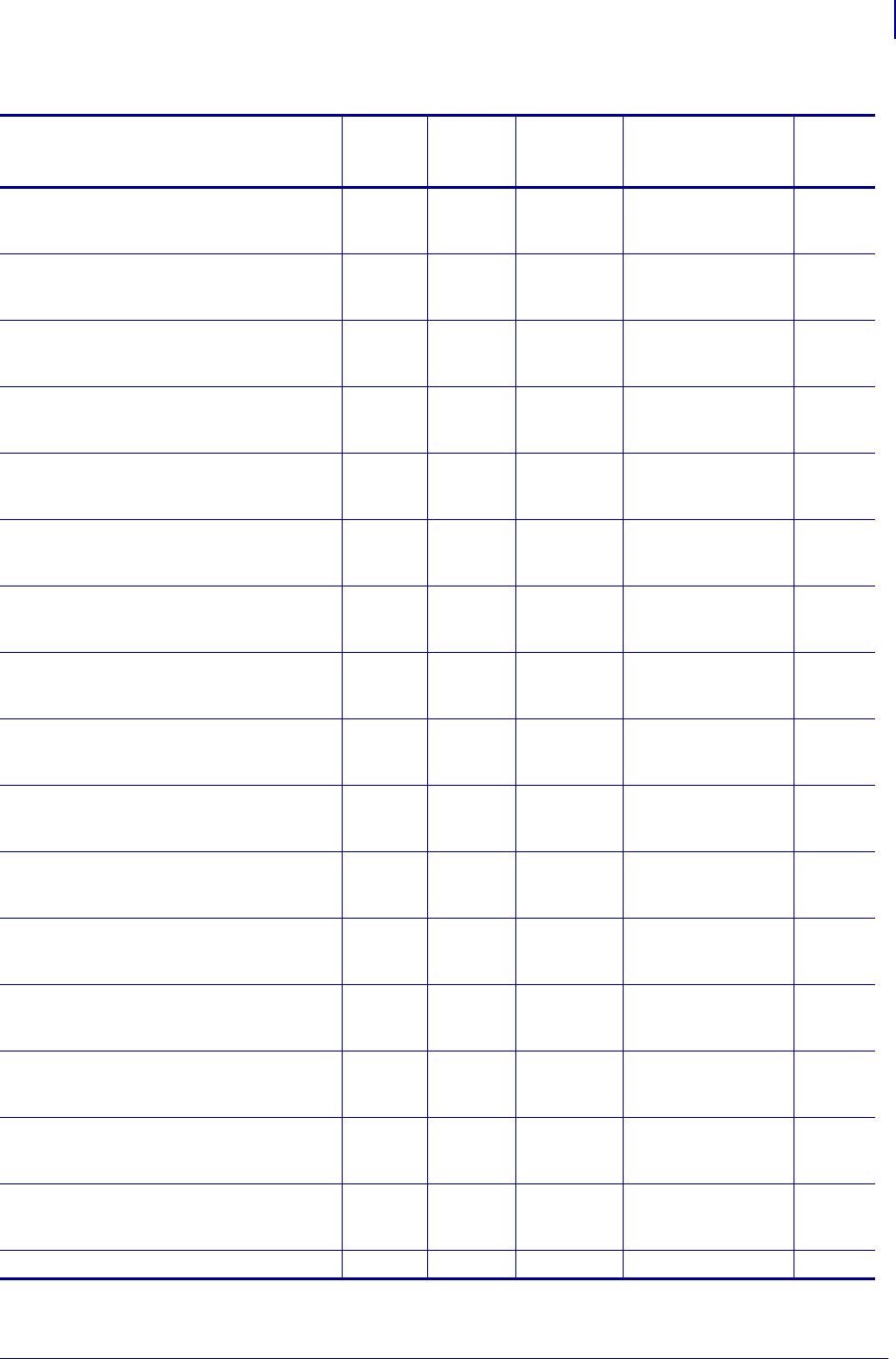
1421
SGD Command Support
Printer and Firmware Compatibility
1/31/18 Programming Guide P1099958-001
wlan.ip.dhcp.cid_prefix V74.19.6Z V54.16.1Z V56.16.5Z
V61.16.5Z
V61.17.3Z
V70.17.11Z
V71.17.11Z
—
wlan.ip.dhcp.cid_suffix V74.19.6Z V54.16.1Z V56.16.5Z
V61.16.5Z
V61.17.3Z
V70.17.11Z
V71.17.11Z
—
wlan.ip.dhcp.cid_type V74.19.6Z V54.16.1Z V56.16.5Z
V61.16.5Z
V61.17.3Z
V70.17.11Z
V71.17.11Z
—
wlan.ip.dhcp.lease.last_attempt V74.19.6Z V54.16.1Z V56.15.6Z
V61.15.6Z
V61.17.3Z
V70.17.11Z
V71.17.11Z
V66.17.4Z
wlan.ip.dhcp.lease.length V74.19.6Z V54.16.1Z V56.16.5Z
V61.16.5Z
V61.17.3Z
V70.17.11Z
V71.17.11Z
—
wlan.ip.dhcp.lease.server V74.19.6Z V54.16.1Z V56.16.5Z
V61.16.5Z
V61.17.3Z
V70.17.11Z
V71.17.11Z
—
wlan.ip.dhcp.lease.time_left V74.19.6Z V54.16.1Z V56.16.5Z
V61.16.5Z
V61.17.3Z
V70.17.11Z
V71.17.11Z
—
wlan.ip.dhcp.option12 V74.19.6Z V54.16.1Z V56.16.5Z
V61.16.5Z
V61.17.3Z
V70.17.11Z
V71.17.11Z
—
wlan.ip.dhcp.option12_format V74.19.6Z V54.16.1Z V56.16.5Z
V61.16.5Z
V61.17.3Z
V70.17.11Z
V71.17.11Z
—
wlan.ip.dhcp.option12_value V74.19.6Z V54.16.1Z V56.16.5Z
V61.16.5Z
V61.17.3Z
V70.17.11Z
V71.17.11Z
—
wlan.ip.dhcp.request_timeout V74.19.6Z V54.16.1Z V56.16.5Z
V61.16.5Z
V61.17.3Z
V70.17.11Z
V71.17.11Z
—
wlan.ip.dhcp.requests_per_session V74.19.6Z V54.16.1Z V56.16.5Z
V61.16.5Z
V61.17.3Z
V70.17.11Z
V71.17.11Z
—
wlan.ip.dhcp.session_interval V74.19.6Z V54.16.1Z V56.16.5Z
V61.16.5Z
V61.17.3Z
V70.17.11Z
V71.17.11Z
—
wlan.ip.gateway V74.19.6Z V54.16.1Z V56.16.5Z
V61.16.5Z
V61.17.3Z
V70.17.11Z
V71.17.11Z
—
wlan.ip.netmask V74.19.6Z V54.16.1Z V56.16.5Z
V61.16.5Z
V61.17.3Z
V70.17.11Z
V71.17.11Z
—
wlan.ip.port V74.19.6Z V54.16.1Z V56.16.5Z
V61.16.5Z
V61.17.3Z
V70.17.11Z
V71.17.11Z
—
wlan.ip.port_alternate V74.19.6Z — — — —
Table 54 • Desktop and Kiosk SGD Firmware Compatibility (Continued)
SGD Commands
ZD500R HC100
G-Series,
LP2824 Plus
TLP 2824 Plus
GK800, GT800,
GK888, GC420d, GC420t KR403
* On these printers with ZebraNet™ 10/100 Internal Print Server.
** On these printers with ZebraNet™ 10/100 External Print Server, firmware version 1.1.5
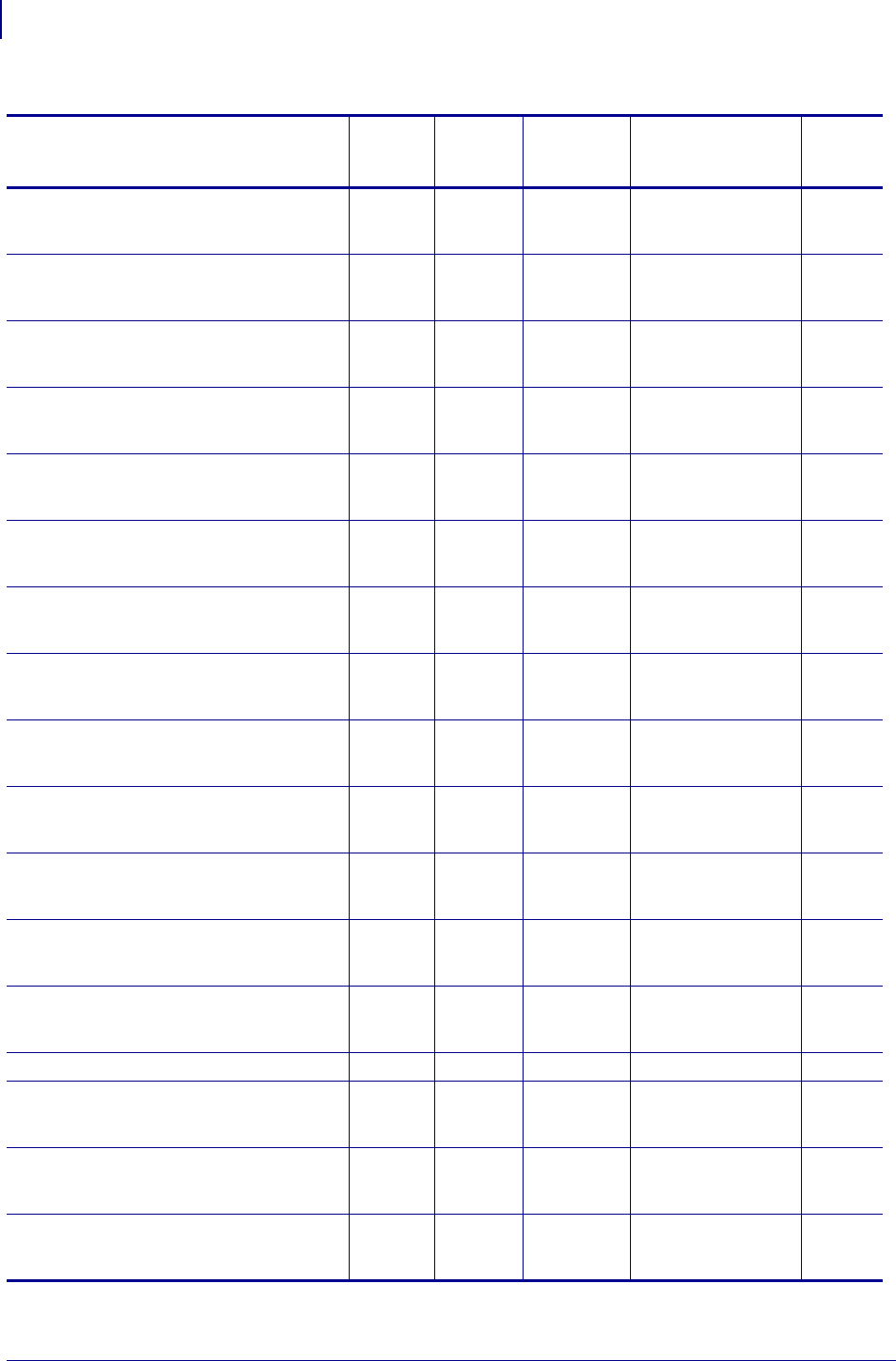
SGD Command Support
Printer and Firmware Compatibility
1422
P1099958-001 Programming Guide 1/31/18
wlan.ip.protocol V74.19.6Z V54.16.1Z V56.16.5Z
V61.16.5Z
V61.17.3Z
V70.17.11Z
V71.17.11Z
—
wlan.ip.timeout.enable V74.19.6Z V54.16.1Z V56.16.5Z
V61.16.5Z
V61.17.3Z
V70.17.11Z
V71.17.11Z
—
wlan.ip.timeout.value V74.19.6Z V54.16.1Z V56.16.5Z
V61.16.5Z
V61.17.3Z
V70.17.11Z
V71.17.11Z
—
wlan.keep_alive.enable V74.19.6Z V54.16.1Z V56.16.5Z
V61.16.5Z
V61.17.3Z
V70.17.11Z
V71.17.11Z
—
wlan.keep_alive.timeout V74.19.6Z V54.16.1Z V56.16.5Z
V61.16.5Z
V61.17.3Z
V70.17.11Z
V71.17.11Z
—
wlan.kerberos.kdc — V54.16.1Z V56.16.5Z
V61.16.5Z
V61.17.3Z
V70.17.11Z
V71.17.11Z
—
wlan.kerberos.password — V54.16.1Z V56.16.5Z
V61.16.5Z
V61.17.3Z
V70.17.11Z
V71.17.11Z
—
wlan.kerberos.realm — V54.16.1Z V56.16.5Z
V61.16.5Z
V61.17.3Z
V70.17.11Z
V71.17.11Z
—
wlan.kerberos.username — V54.16.1Z V56.16.5Z
V61.16.5Z
V61.17.3Z
V70.17.11Z
V71.17.11Z
—
wlan.mac_addr V74.19.6Z V54.16.1Z V56.16.5Z
V61.16.5Z
V61.17.3Z
V70.17.11Z
V71.17.11Z
—
wlan.mac_raw V74.19.6Z V54.16.1Z V56.16.5Z
V61.16.5Z
V61.17.3Z
V70.17.11Z
V71.17.11Z
—
wlan.operating_mode V74.19.6Z V54.16.1Z V56.16.5Z
V61.16.5Z
V61.17.3Z
V70.17.11Z
V71.17.11Z
—
wlan.password V74.19.6Z V54.16.1Z V56.16.5Z
V61.16.5Z
V61.17.3Z
V70.17.11Z
V71.17.11Z
—
wlan.permitted_channels V74.19.6Z — — — —
wlan.preamble V74.19.6Z V54.16.1Z V56.16.5Z
V61.16.5Z
V61.17.3Z
V70.17.11Z
V71.17.11Z
—
wlan.private_key_password V74.19.6Z V54.16.1Z V56.16.5Z
V61.16.5Z
V61.17.3Z
V70.17.11Z
V71.17.11Z
—
wlan.roam.interchannel_delay — V54.16.1Z V56.16.5Z
V61.16.5Z
V61.17.3Z
V70.17.11Z
V71.17.11Z
—
Table 54 • Desktop and Kiosk SGD Firmware Compatibility (Continued)
SGD Commands
ZD500R HC100
G-Series,
LP2824 Plus
TLP 2824 Plus
GK800, GT800,
GK888, GC420d, GC420t KR403
* On these printers with ZebraNet™ 10/100 Internal Print Server.
** On these printers with ZebraNet™ 10/100 External Print Server, firmware version 1.1.5
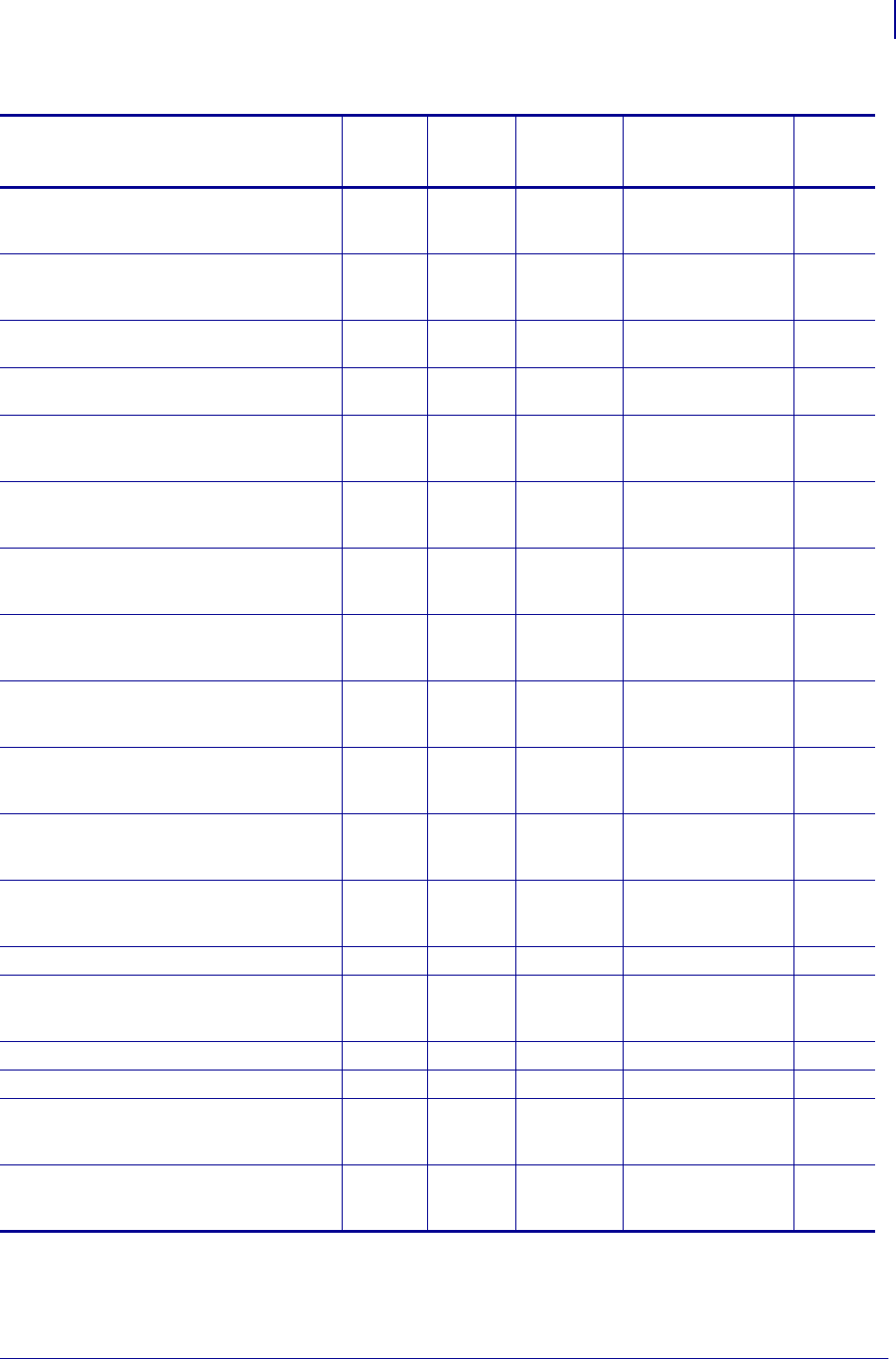
1423
SGD Command Support
Printer and Firmware Compatibility
1/31/18 Programming Guide P1099958-001
wlan.roam.interval — V54.16.1Z V56.16.5Z
V61.16.5Z
V61.17.3Z
V70.17.11Z
V71.17.11Z
—
wlan.roam.max_chan_scan_time — V54.16.1Z V56.16.5Z
V61.16.5Z
V61.17.3Z
V70.17.11Z
V71.17.11Z
—
wlan.roam.max_fail — — V61.17.11Z
V56.17.11Z
V70.17.11Z
V71.17.11Z
—
wlan.roam.rssi — — V61.17.11Z
V56.17.11Z
V70.17.11Z
V71.17.11Z
—
wlan.roam.signal — V54.16.1Z V56.16.5Z
V61.16.5Z
V61.17.3Z
V70.17.11Z
V71.17.11Z
—
wlan.security — V54.16.1Z V56.16.5Z
V61.16.5Z
V61.17.3Z
V70.17.11Z
V71.17.11Z
—
wlan.signal_noise — V54.16.1Z V56.16.5Z
V61.16.5Z
V61.17.3Z
V70.17.11Z
V71.17.11Z
—
wlan.signal_quality — V54.16.1Z V56.16.5Z
V61.16.5Z
V61.17.3Z
V70.17.11Z
V71.17.11Z
—
wlan.signal_strength V74.19.6Z V54.16.1Z V56.16.5Z
V61.16.5Z
V61.17.3Z
V70.17.11Z
V71.17.11Z
—
wlan.station_name V74.19.6Z V54.16.1Z V56.16.5Z
V61.16.5Z
V61.17.3Z
V70.17.11Z
V71.17.11Z
—
wlan.tx_power — V54.16.1Z V56.16.5Z
V61.16.5Z
V61.17.3Z
V70.17.11Z
V71.17.11Z
—
wlan.tx_rate V74.19.6Z V54.16.1Z V56.16.5Z
V61.16.5Z
V61.17.3Z
V70.17.11Z
V71.17.11Z
—
wlan.user_channel_list V74.19.6Z — — — —
wlan.username V74.19.6Z V54.16.1Z V56.16.5Z
V61.16.5Z
V61.17.3Z
V70.17.11Z
V71.17.11Z
—
wlan.waveagent.enable V74.19.6Z — — — —
wlan.waveagent.udp_port V74.19.6Z — — — —
wlan.wep.auth_type V74.19.6Z V54.16.1Z V56.16.5Z
V61.16.5Z
V61.17.3Z
V70.17.11Z
V71.17.11Z
—
wlan.wep.index V74.19.6Z V54.16.1Z V56.16.5Z
V61.16.5Z
V61.17.3Z
V70.17.11Z
V71.17.11Z
—
Table 54 • Desktop and Kiosk SGD Firmware Compatibility (Continued)
SGD Commands
ZD500R HC100
G-Series,
LP2824 Plus
TLP 2824 Plus
GK800, GT800,
GK888, GC420d, GC420t KR403
* On these printers with ZebraNet™ 10/100 Internal Print Server.
** On these printers with ZebraNet™ 10/100 External Print Server, firmware version 1.1.5
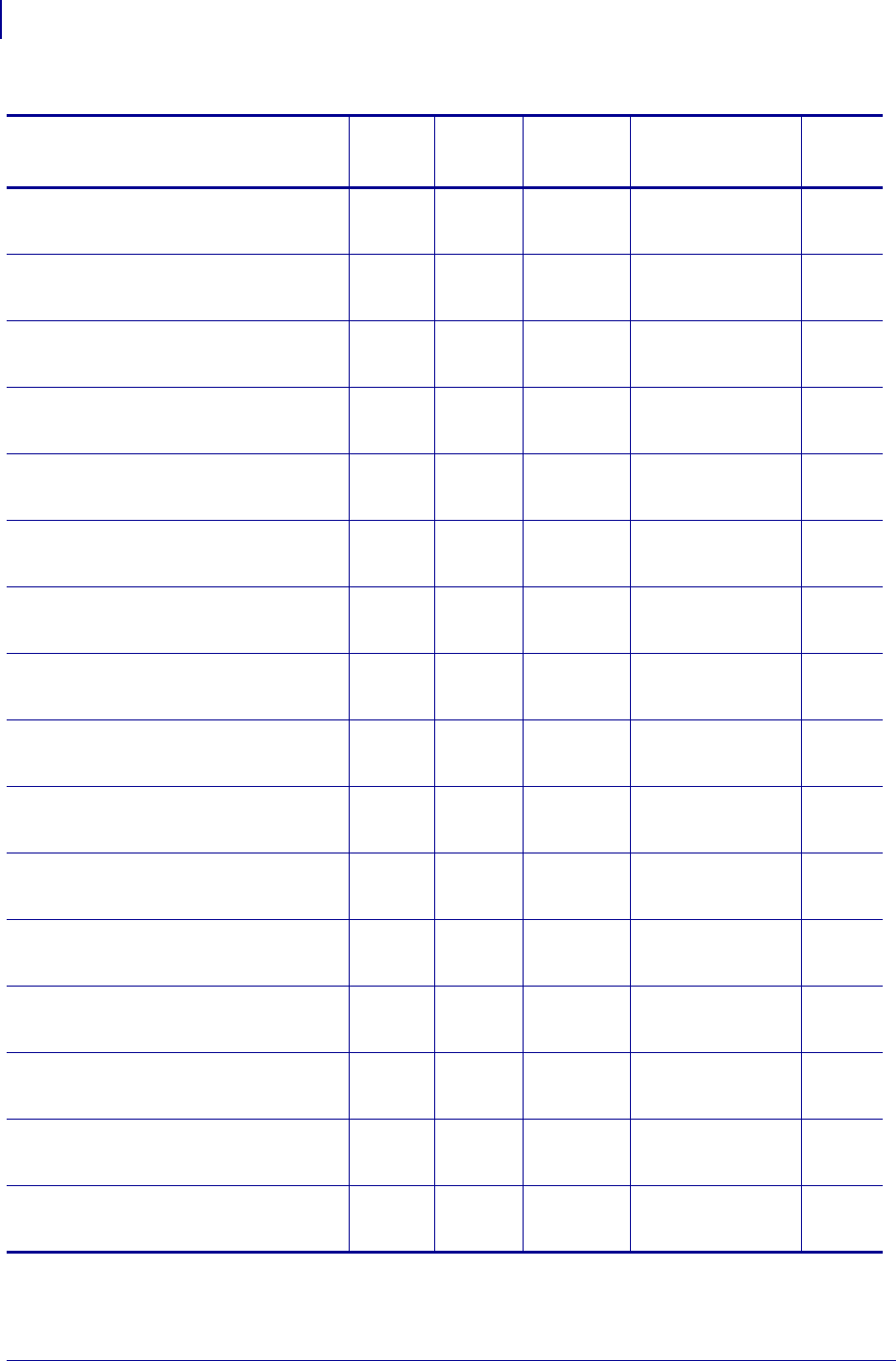
SGD Command Support
Printer and Firmware Compatibility
1424
P1099958-001 Programming Guide 1/31/18
wlan.wep.key_format V74.19.6Z V54.16.1Z V56.16.5Z
V61.16.5Z
V61.17.3Z
V70.17.11Z
V71.17.11Z
—
wlan.wep.key1 V74.19.6Z V54.16.1Z V56.16.5Z
V61.16.5Z
V61.17.3Z
V70.17.11Z
V71.17.11Z
—
wlan.wep.key2 V74.19.6Z V54.16.1Z V56.16.5Z
V61.16.5Z
V61.17.3Z
V70.17.11Z
V71.17.11Z
—
wlan.wep.key3 V74.19.6Z V54.16.1Z V56.16.5Z
V61.16.5Z
V61.17.3Z
V70.17.11Z
V71.17.11Z
—
wlan.wep.key4 V74.19.6Z V54.16.1Z V56.16.5Z
V61.16.5Z
V61.17.3Z
V70.17.11Z
V71.17.11Z
—
wlan.wpa.psk V74.19.6Z V54.16.1Z V56.16.5Z
V61.16.5Z
V61.17.3Z
V70.17.11Z
V71.17.11Z
—
zbi.control.add_breakpoint V74.19.6Z V54.16.1Z V56.16.5Z
V61.16.5Z
V61.17.3Z
V70.17.11Z
V71.17.11Z
—
zbi.control.break V74.19.6Z V54.16.1Z V56.16.5Z
V61.16.5Z
V61.17.3Z
V70.17.11Z
V71.17.11Z
—
zbi.control.clear_breakpoints V74.19.6Z V54.16.1Z V56.16.5Z
V61.16.5Z
V61.17.3Z
V70.17.11Z
V71.17.11Z
—
zbi.control.delete_breakpoint V74.19.6Z V54.16.1Z V56.16.5Z
V61.16.5Z
V61.17.3Z
V70.17.11Z
V71.17.11Z
—
zbi.control.line_number V74.19.6Z V54.16.1Z V56.16.5Z
V61.16.5Z
V61.17.3Z
V70.17.11Z
V71.17.11Z
—
zbi.control.restart V74.19.6Z V54.16.1Z V56.16.5Z
V61.16.5Z
V61.17.3Z
V70.17.11Z
V71.17.11Z
—
zbi.control.run V74.19.6Z V54.16.1Z V56.16.5Z
V61.16.5Z
V61.17.3Z
V70.17.11Z
V71.17.11Z
—
zbi.control.step V74.19.6Z V54.16.1Z V56.16.5Z
V61.16.5Z
V61.17.3Z
V70.17.11Z
V71.17.11Z
—
zbi.control.terminate V74.19.6Z V54.16.1Z V56.16.5Z
V61.16.5Z
V61.17.3Z
V70.17.11Z
V71.17.11Z
—
zbi.control.variable_name V74.19.6Z V54.16.1Z V56.16.5Z
V61.16.5Z
V61.17.3Z
V70.17.11Z
V71.17.11Z
—
Table 54 • Desktop and Kiosk SGD Firmware Compatibility (Continued)
SGD Commands
ZD500R HC100
G-Series,
LP2824 Plus
TLP 2824 Plus
GK800, GT800,
GK888, GC420d, GC420t KR403
* On these printers with ZebraNet™ 10/100 Internal Print Server.
** On these printers with ZebraNet™ 10/100 External Print Server, firmware version 1.1.5
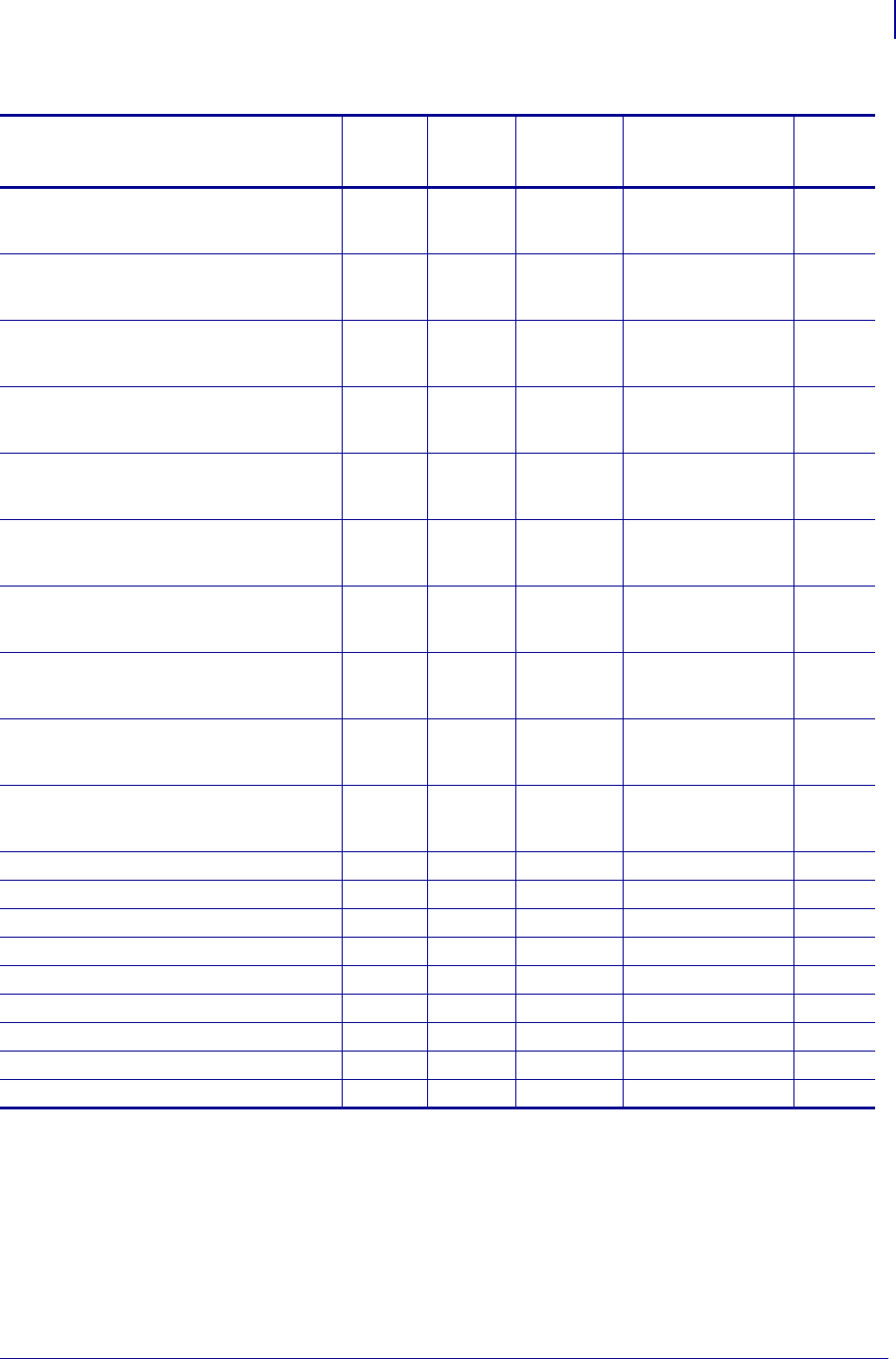
1425
SGD Command Support
Printer and Firmware Compatibility
1/31/18 Programming Guide P1099958-001
zbi.control.variable_value V74.19.6Z V54.16.1Z V56.16.5Z
V61.16.5Z
V61.17.3Z
V70.17.11Z
V71.17.11Z
—
zbi.key V74.19.6Z V54.16.1Z V56.16.5Z
V61.16.5Z
V61.17.3Z
V70.17.11Z
V71.17.11Z
—
zbi.last_error V74.19.6Z V54.16.1Z V56.16.5Z
V61.16.5Z
V61.17.3Z
V70.17.11Z
V71.17.11Z
—
zbi.reseller_key V74.19.6Z V54.16.1Z V56.16.5Z
V61.16.5Z
V61.17.3Z
V70.17.11Z
V71.17.11Z
—
zbi.revision V74.19.6Z V54.16.1Z V56.16.5Z
V61.16.5Z
V61.17.3Z
V70.17.11Z
V71.17.11Z
—
zbi.running_program_name V74.19.6Z V54.16.1Z V56.16.5Z
V61.16.5Z
V61.17.3Z
V70.17.11Z
V71.17.11Z
—
zbi.start_info.execute V74.19.6Z V54.16.1Z V56.16.5Z
V61.16.5Z
V61.17.3Z
V70.17.11Z
V71.17.11Z
—
zbi.start_info.file_name V74.19.6Z V54.16.1Z V56.16.5Z
V61.16.5Z
V61.17.3Z
V70.17.11Z
V71.17.11Z
—
zbi.start_info.memory_alloc V74.19.6Z V54.16.1Z V56.16.5Z
V61.16.5Z
V61.17.3Z
V70.17.11Z
V71.17.11Z
—
zbi.state V74.19.6Z V54.16.1Z V56.16.5Z
V61.16.5Z
V61.17.3Z
V70.17.11Z
V71.17.11Z
—
zpl.caret —— — — —
zpl.control_character —— — — —
zpl.delimiter V74.19.6Z — — — —
zpl.label_length V74.19.6Z — — — —
zpl.left_position V74.19.6Z — — — —
zpl.system_error V74.19.6Z — — — —
zpl.system_status V74.19.6Z — — — —
zpl.zpl_mode V74.19.6Z — — — —
zpl.zpl_override V74.19.6Z — — — —
Table 54 • Desktop and Kiosk SGD Firmware Compatibility (Continued)
SGD Commands
ZD500R HC100
G-Series,
LP2824 Plus
TLP 2824 Plus
GK800, GT800,
GK888, GC420d, GC420t KR403
* On these printers with ZebraNet™ 10/100 Internal Print Server.
** On these printers with ZebraNet™ 10/100 External Print Server, firmware version 1.1.5
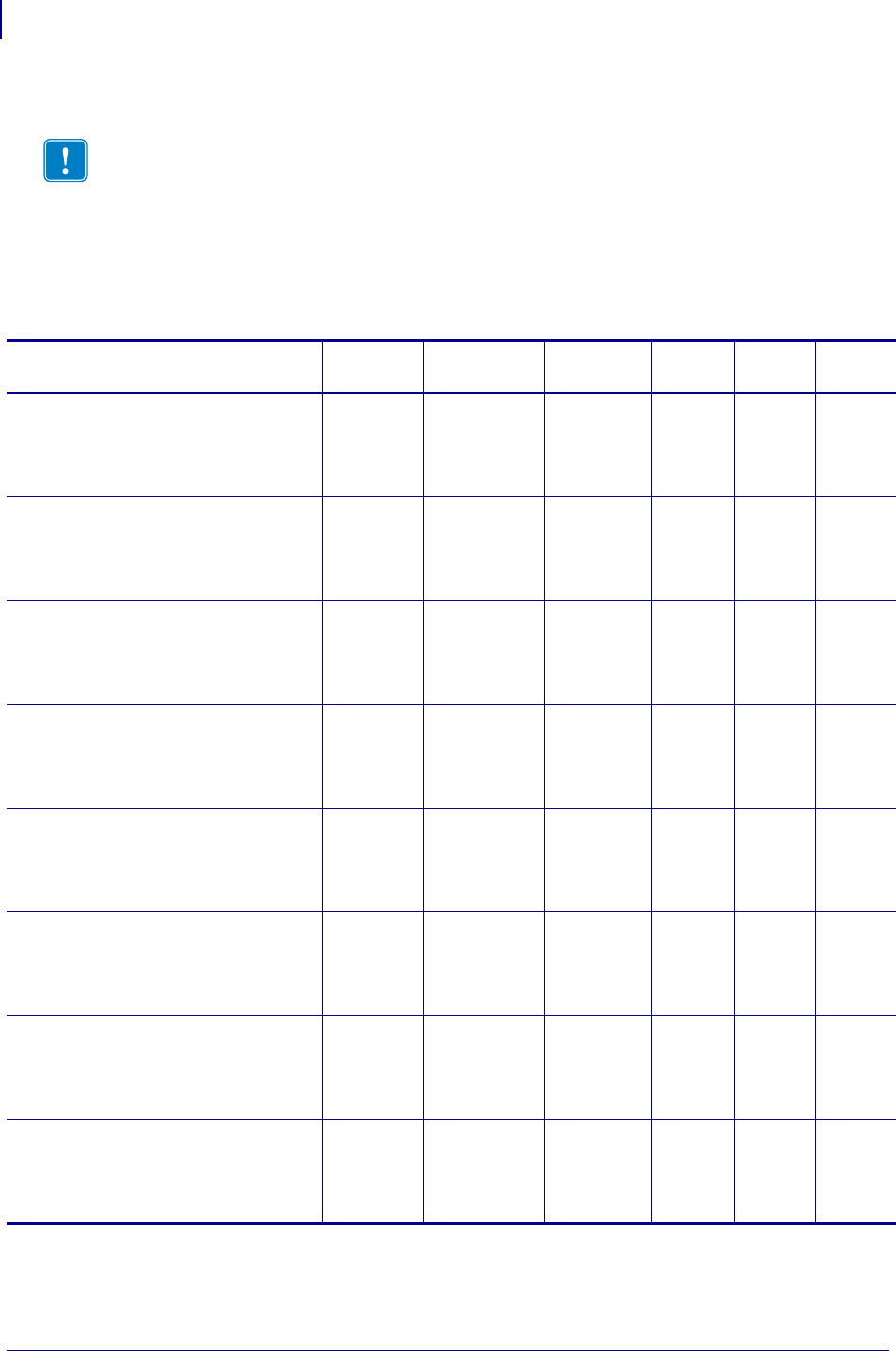
SGD Command Support
Printer and Firmware Compatibility
1426
P1099958-001 Programming Guide 1/31/18
RFID Printers
Important • All the firmware versions noted in Table 55, refer to minimum firmware version
required. For non-RFID Table Top printers and Print Engines, see Table 53. For non-RFID
Desktop printers, see Table 54.
Once an RFID Ready printer has been reconfigured as a RFID Printer, Table 55 should be used.
For commands not listed in Table 55, refer to Tabl e 53 and Table 54 and compare your firmware
version to the Vxx.xx.xx firmware to which it most closely corresponds.
Table 55 • RFID Printer SGD Firmware Compatibility
SGD Commands
R110Xi (UHF)
and R170Xi R110PAX4 R4Mplus R110Xi HF RXi4 RZ400/
RZ600
card.inserted R60.15.8Z R62.15.8Z
R63.15.8Z
SP994P
SP999F
SP1027F
SP1056E
SP1082F
R65.15.8Z V53.17.7Z R53.16.3Z
V53.17.7Z
card.mac_addr R60.15.8Z R62.15.8Z
R63.15.8Z
SP994P
SP999F
SP1027F
SP1056E
SP1082F
R65.15.8Z V53.17.7Z R53.16.3Z
V53.17.7Z
ip.addr R60.15.8Z R62.15.8Z
R63.15.8Z
SP994P
SP999F
SP1027F
SP1056E
SP1082F
R65.15.8Z V53.17.7Z R53.16.3Z
V53.17.7Z
ip.arp_interval R60.15.8Z R62.15.8Z
R63.15.8Z
SP994P
SP999F
SP1027F
SP1056E
SP1082F
R65.15.8Z V53.17.7Z R53.16.3Z
V53.17.7Z
ip.bootp.enable R60.15.8Z R62.15.8Z
R63.15.8Z
SP994P
SP999F
SP1027F
SP1056E
SP1082F
R65.15.8Z V53.17.7Z R53.16.3Z
V53.17.7Z
ip.dhcp.cid_all R60.15.8Z R62.15.8Z
R63.15.8Z
SP994P
SP999F
SP1027F
SP1056E
SP1082F
R65.15.8Z V53.17.7Z R53.16.3Z
V53.17.7Z
ip.dhcp.cid_enable R60.15.8Z R62.15.8Z
R63.15.8Z
SP994P
SP999F
SP1027F
SP1056E
SP1082F
R65.15.8Z V53.17.7Z R53.16.3Z
V53.17.7Z
ip.dhcp.cid_prefix R60.15.8Z R62.15.8Z
R63.15.8Z
SP994P
SP999F
SP1027F
SP1056E
SP1082F
R65.15.8Z V53.17.7Z R53.16.3Z
V53.17.7Z
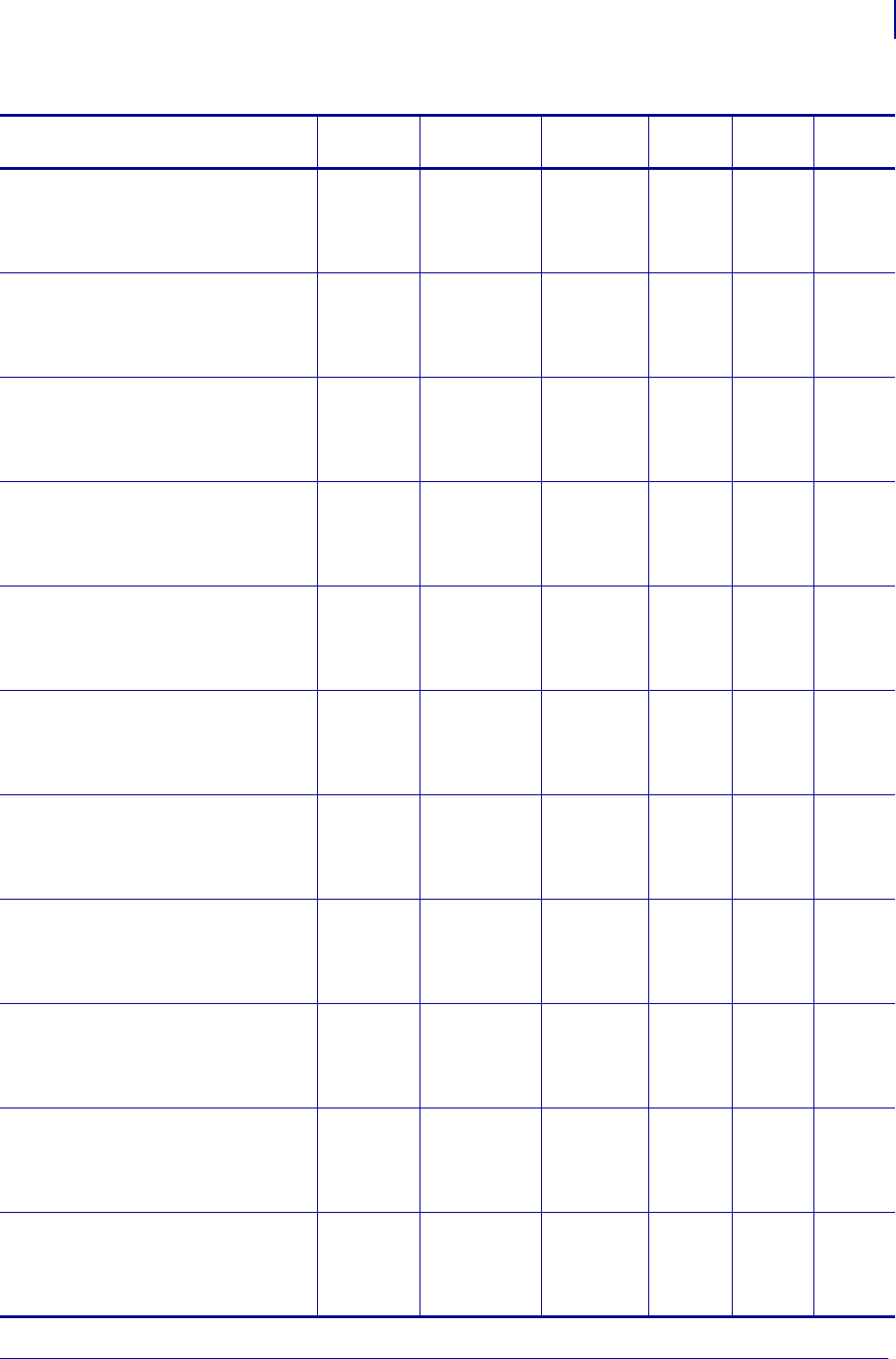
1427
SGD Command Support
Printer and Firmware Compatibility
1/31/18 Programming Guide P1099958-001
ip.dhcp.cid_suffix R60.15.8Z R62.15.8Z
R63.15.8Z
SP994P
SP999F
SP1027F
SP1056E
SP1082F
R65.15.8Z V53.17.7Z R53.16.3Z
V53.17.7Z
ip.dhcp.cid_type R60.15.8Z R62.15.8Z
R63.15.8Z
SP994P
SP999F
SP1027F
SP1056E
SP1082F
R65.15.8Z V53.17.7Z R53.16.3Z
V53.17.7Z
ip.dhcp.enable R60.15.8Z R62.15.8Z
R63.15.8Z
SP994P
SP999F
SP1027F
SP1056E
SP1082F
R65.15.8Z V53.17.7Z R53.16.3Z
V53.17.7Z
ip.ftp.enable R60.15.8Z R62.15.8Z
R63.15.8Z
SP994P
SP999F
SP1027F
SP1056E
SP1082F
R65.15.8Z V53.17.7Z R53.16.3Z
V53.17.7Z
ip.gateway R60.15.8Z R62.15.8Z
R63.15.8Z
SP994P
SP999F
SP1027F
SP1056E
SP1082F
R65.15.8Z V53.17.7Z R53.16.3Z
V53.17.7Z
ip.http.enable R60.15.8Z R62.15.8Z
R63.15.8Z
SP994P
SP999F
SP1027F
SP1056E
SP1082F
R65.15.8Z V53.17.7Z R53.16.3Z
V53.17.7Z
ip.lpd.enable R60.15.8Z R62.15.8Z
R63.15.8Z
SP994P
SP999F
SP1027F
SP1056E
SP1082F
R65.15.8Z V53.17.7Z R53.16.3Z
V53.17.7Z
ip.netmask R60.15.8Z R62.15.8Z
R63.15.8Z
SP994P
SP999F
SP1027F
SP1056E
SP1082F
R65.15.8Z V53.17.7Z R53.16.3Z
V53.17.7Z
ip.pop3.enable R60.15.8Z R62.15.8Z
R63.15.8Z
SP994P
SP999F
SP1027F
SP1056E
SP1082F
R65.15.8Z V53.17.7Z R53.16.3Z
V53.17.7Z
ip.pop3.password R60.15.8Z R62.15.8Z
R63.15.8Z
SP994P
SP999F
SP1027F
SP1056E
SP1082F
R65.15.8Z V53.17.7Z R53.16.3Z
V53.17.7Z
ip.pop3.poll R60.15.8Z R62.15.8Z
R63.15.8Z
SP994P
SP999F
SP1027F
SP1056E
SP1082F
R65.15.8Z V53.17.7Z R53.16.3Z
V53.17.7Z
Table 55 • RFID Printer SGD Firmware Compatibility (Continued)
SGD Commands
R110Xi (UHF)
and R170Xi R110PAX4 R4Mplus R110Xi HF RXi4 RZ400/
RZ600
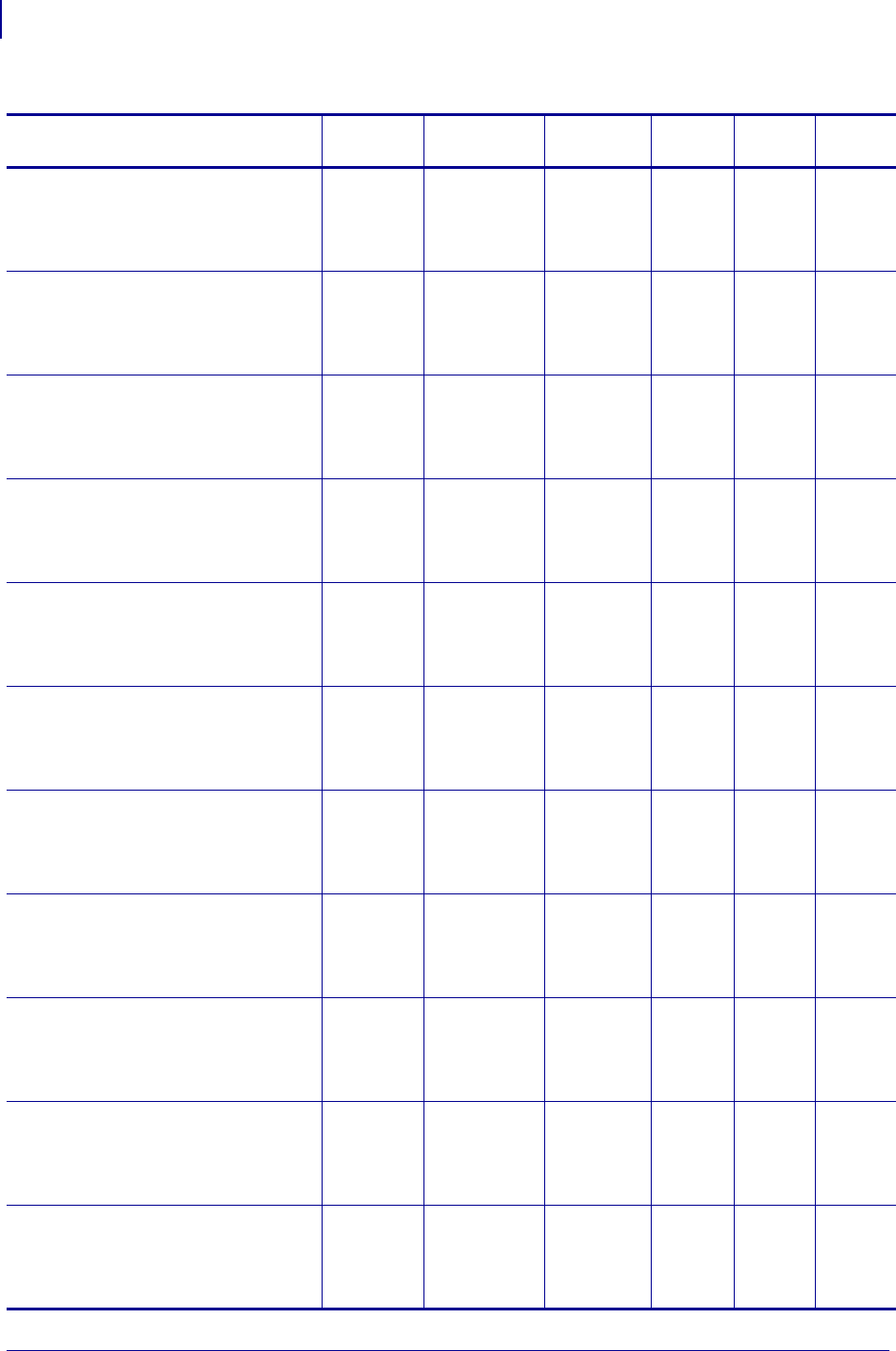
SGD Command Support
Printer and Firmware Compatibility
1428
P1099958-001 Programming Guide 1/31/18
ip.pop3.server_addr R60.15.8Z R62.15.8Z
R63.15.8Z
SP994P
SP999F
SP1027F
SP1056E
SP1082F
R65.15.8Z V53.17.7Z R53.16.3Z
V53.17.7Z
ip.pop3.username R60.15.8Z R62.15.8Z
R63.15.8Z
SP994P
SP999F
SP1027F
SP1056E
SP1082F
R65.15.8Z V53.17.7Z R53.16.3Z
V53.17.7Z
ip.port R60.15.8Z R62.15.8Z
R63.15.8Z
SP994P
SP999F
SP1027F
SP1056E
SP1082F
R65.15.8Z V53.17.7Z R53.16.3Z
V53.17.7Z
ip.primary_network R60.15.8Z R62.15.8Z
R63.15.8Z
SP994P
SP999F
SP1027F
SP1056E
SP1082F
R65.15.8Z V53.17.7Z R53.16.3Z
V53.17.7Z
ip.smtp.domain R60.15.8Z R62.15.8Z
R63.15.8Z
SP994P
SP999F
SP1027F
SP1056E
SP1082F
R65.15.8Z V53.17.7Z R53.16.3Z
V53.17.7Z
ip.smtp.enable R60.15.8Z R62.15.8Z
R63.15.8Z
SP994P
SP999F
SP1027F
SP1056E
SP1082F
R65.15.8Z V53.17.7Z R53.16.3Z
V53.17.7Z
ip.smtp.server_addr R60.15.8Z R62.15.8Z
R63.15.8Z
SP994P
SP999F
SP1027F
SP1056E
SP1082F
R65.15.8Z V53.17.7Z R53.16.3Z
V53.17.7Z
ip.snmp.enable R60.15.8Z R62.15.8Z
R63.15.8Z
SP994P
SP999F
SP1027F
SP1056E
SP1082F
R65.15.8Z V53.17.7Z R53.16.3Z
V53.17.7Z
ip.snmp.get_community_name R60.15.8Z R62.15.8Z
R63.15.8Z
SP994P
SP999F
SP1027F
SP1056E
SP1082F
R65.15.8Z V53.17.7Z R53.16.3Z
V53.17.7Z
ip.snmp.set_community_name R60.15.8Z R62.15.8Z
R63.15.8Z
SP994P
SP999F
SP1027F
SP1056E
SP1082F
R65.15.8Z V53.17.7Z R53.16.3Z
V53.17.7Z
ip.tcp.enable R60.15.8Z R62.15.8Z
R63.15.8Z
SP994P
SP999F
SP1027F
SP1056E
SP1082F
R65.15.8Z V53.17.7Z R53.16.3Z
V53.17.7Z
Table 55 • RFID Printer SGD Firmware Compatibility (Continued)
SGD Commands
R110Xi (UHF)
and R170Xi R110PAX4 R4Mplus R110Xi HF RXi4 RZ400/
RZ600
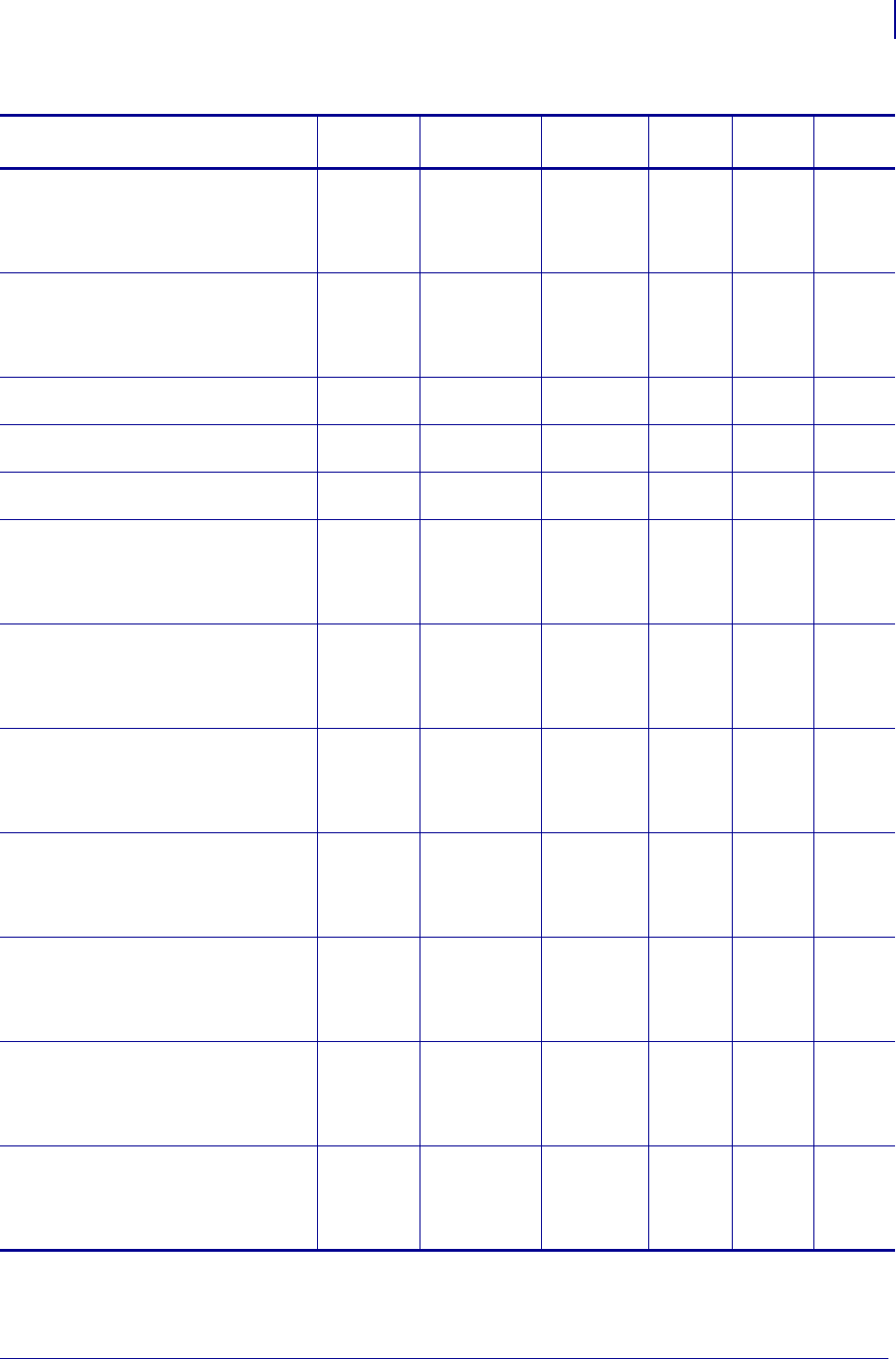
1429
SGD Command Support
Printer and Firmware Compatibility
1/31/18 Programming Guide P1099958-001
ip.telnet.enable R60.15.8Z R62.15.8Z
R63.15.8Z
SP994P
SP999F
SP1027F
SP1056E
SP1082F
R65.15.8Z V53.17.7Z R53.16.3Z
V53.17.7Z
ip.udp.enable R60.15.8Z R62.15.8Z
R63.15.8Z
SP994P
SP999F
SP1027F
SP1056E
SP1082F
R65.15.8Z V53.17.7Z R53.16.3Z
V53.17.7Z
media.printmode — — — — V53.17.7Z R53.16.3Z
V53.17.7Z
odometer.rfid.valid_resettable — — — — V53.17.7Z R53.16.3Z
V53.17.7Z
odometer.rfid.void_resettable — — — — V53.17.7Z R53.16.3Z
V53.17.7Z
rfid.error.response R60.15.8Z R62.15.8Z
R63.15.8Z
SP994P
SP999F
SP1027F
SP1056E
SP1082F
R65.15.8Z V53.17.7Z R53.16.3Z
V53.17.7Z
rfid.position.program R60.15.8Z R62.15.8Z
R63.15.8Z
SP994P
SP999F
SP1027F
SP1056E
SP1082F
R65.15.8Z V53.17.7Z R53.16.3Z
V53.17.7Z
rfid.reader_1.antenna_port R60.15.8Z R62.15.8Z
R63.15.8Z
SP994P
SP999F
SP1027F
SP1056E
SP1082F
R65.15.8Z V53.17.7Z R53.16.3Z
V53.17.7Z
rfid.reader_1.power.read R60.15.8Z R62.15.8Z
R63.15.8Z
SP994P
SP999F
SP1027F
SP1056E
SP1082F
R65.15.8Z V53.17.7Z R53.16.3Z
V53.17.7Z
rfid.reader_1.power.single_power R60.15.8Z R62.15.8Z
R63.15.8Z
SP994P
SP999F
SP1027F
SP1056E
SP1082F
R65.15.8Z V53.17.7Z R53.16.3Z
V53.17.7Z
rfid.reader_1.power.write R60.15.8Z R62.15.8Z
R63.15.8Z
SP994P
SP999F
SP1027F
SP1056E
SP1082F
R65.15.8Z V53.17.7Z R53.16.3Z
V53.17.7Z
rfid.tag.calibrate R60.15.8Z R62.15.8Z
R63.15.8Z
SP994P
SP999F
SP1027F
SP1056E
SP1082F
R65.15.8Z V53.17.7Z R53.16.3Z
V53.17.7Z
Table 55 • RFID Printer SGD Firmware Compatibility (Continued)
SGD Commands
R110Xi (UHF)
and R170Xi R110PAX4 R4Mplus R110Xi HF RXi4 RZ400/
RZ600
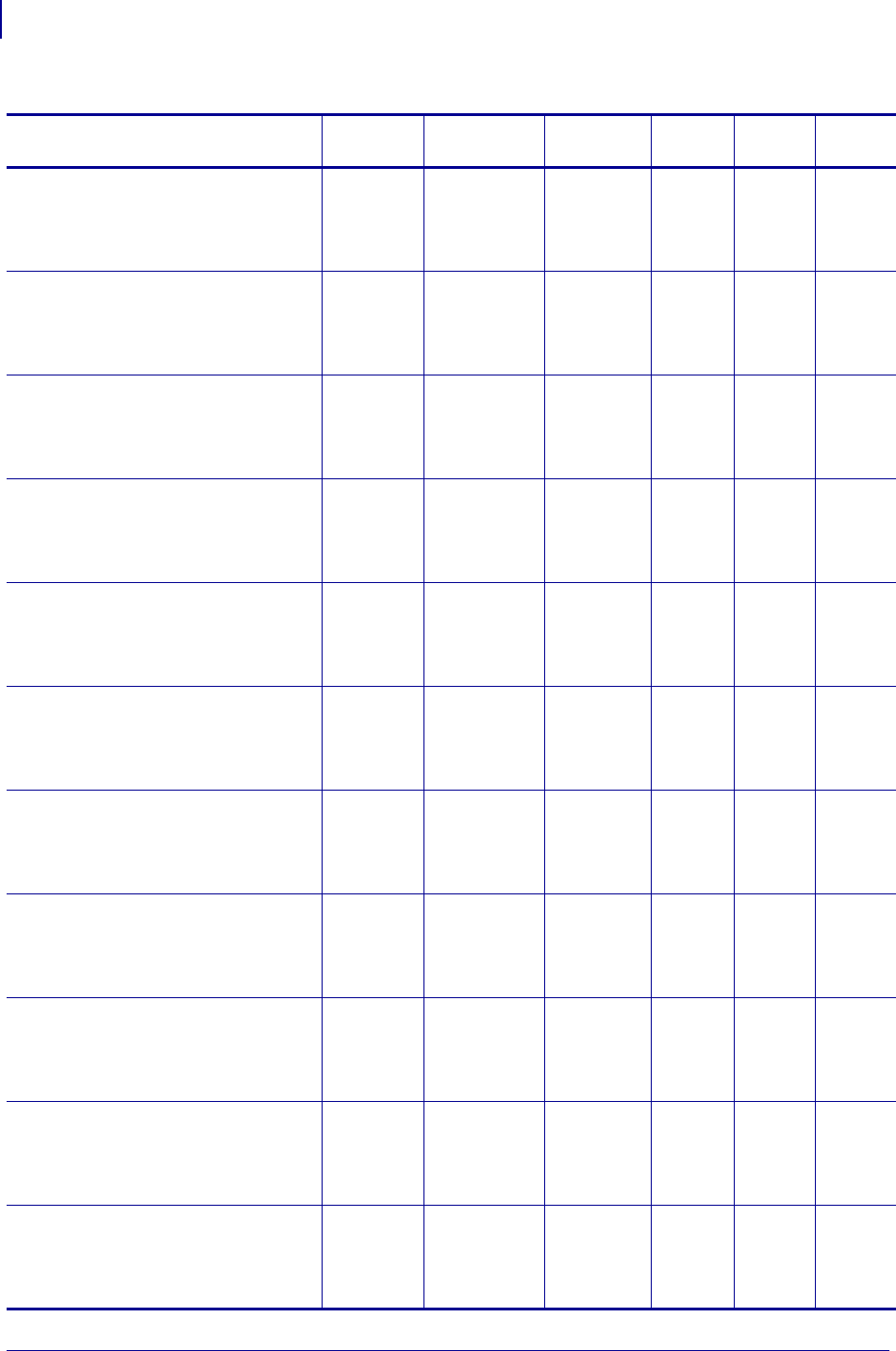
SGD Command Support
Printer and Firmware Compatibility
1430
P1099958-001 Programming Guide 1/31/18
rfid.tag.data R60.15.8Z R62.15.8Z
R63.15.8Z
SP994P
SP999F
SP1027F
SP1056E
SP1082F
R65.15.8Z V53.17.7Z R53.16.3Z
V53.17.7Z
rfid.tag.test R60.15.8Z R62.15.8Z
R63.15.8Z
SP994P
SP999F
SP1027F
SP1056E
SP1082F
R65.15.8Z V53.17.7Z R53.16.3Z
V53.17.7Z
rfid.tag.type R60.15.8Z R62.15.8Z
R63.15.8Z
SP994P
SP999F
SP1027F
SP1056E
SP1082F
R65.15.8Z V53.17.7Z R53.16.3Z
V53.17.7Z
wlan.adhocautomode R60.15.8Z R62.15.8Z
R63.15.8Z
SP994P
SP999F
SP1027F
SP1056E
SP1082F
R65.15.8Z V53.17.7Z R53.16.3Z
V53.17.7Z
wlan.adhocchannel R60.15.8Z R62.15.8Z
R63.15.8Z
SP994P
SP999F
SP1027F
SP1056E
SP1082F
R65.15.8Z V53.17.7Z R53.16.3Z
V53.17.7Z
wlan.associated R60.15.8Z R62.15.8Z
R63.15.8Z
SP994P
SP999F
SP1027F
SP1056E
SP1082F
R65.15.8Z V53.17.7Z R53.16.3Z
V53.17.7Z
wlan.channel_mask R60.15.8Z R62.15.8Z
R63.15.8Z
SP994P
SP999F
SP1027F
SP1056E
SP1082F
R65.15.8Z V53.17.7Z R53.16.3Z
V53.17.7Z
wlan.essid R60.15.8Z R62.15.8Z
R63.15.8Z
SP994P
SP999F
SP1027F
SP1056E
SP1082F
R65.15.8Z V53.17.7Z R53.16.3Z
V53.17.7Z
wlan.firmware_version R60.15.8Z R62.15.8Z
R63.15.8Z
SP994P
SP999F
SP1027F
SP1056E
SP1082F
R65.15.8Z V53.17.7Z R53.16.3Z
V53.17.7Z
wlan.keep_alive.enable R60.15.8Z R62.15.8Z
R63.15.8Z
SP994P
SP999F
SP1027F
SP1056E
SP1082F
R65.15.8Z V53.17.7Z R53.16.3Z
V53.17.7Z
wlan.keep_alive.timeout R60.15.8Z R62.15.8Z
R63.15.8Z
SP994P
SP999F
SP1027F
SP1056E
SP1082F
R65.15.8Z V53.17.7Z R53.16.3Z
V53.17.7Z
Table 55 • RFID Printer SGD Firmware Compatibility (Continued)
SGD Commands
R110Xi (UHF)
and R170Xi R110PAX4 R4Mplus R110Xi HF RXi4 RZ400/
RZ600
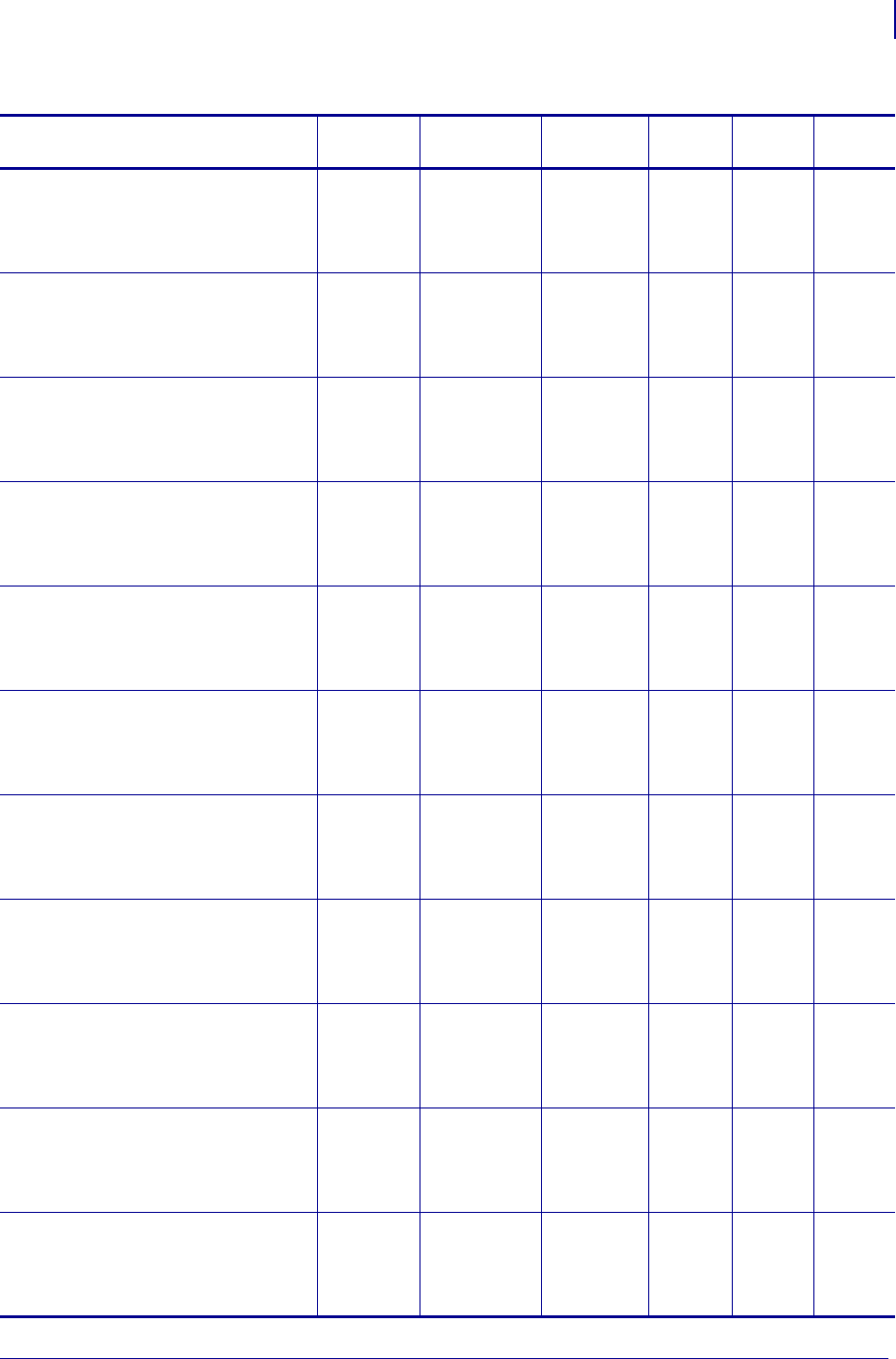
1431
SGD Command Support
Printer and Firmware Compatibility
1/31/18 Programming Guide P1099958-001
wlan.kerberos.kdc R60.15.8Z R62.15.8Z
R63.15.8Z
SP994P
SP999F
SP1027F
SP1056E
SP1082F
R65.15.8Z V53.17.7Z R53.16.3Z
V53.17.7Z
wlan.kerberos.password R60.15.8Z R62.15.8Z
R63.15.8Z
SP994P
SP999F
SP1027F
SP1056E
SP1082F
R65.15.8Z V53.17.7Z R53.16.3Z
V53.17.7Z
wlan.kerberos.realm R60.15.8Z R62.15.8Z
R63.15.8Z
SP994P
SP999F
SP1027F
SP1056E
SP1082F
R65.15.8Z V53.17.7Z R53.16.3Z
V53.17.7Z
wlan.kerberos.username R60.15.8Z R62.15.8Z
R63.15.8Z
SP994P
SP999F
SP1027F
SP1056E
SP1082F
R65.15.8Z V53.17.7Z R53.16.3Z
V53.17.7Z
wlan.operating_mode R60.15.8Z R62.15.8Z
R63.15.8Z
SP994P
SP999F
SP1027F
SP1056E
SP1082F
R65.15.8Z V53.17.7Z R53.16.3Z
V53.17.7Z
wlan.password R60.15.8Z R62.15.8Z
R63.15.8Z
SP994P
SP999F
SP1027F
SP1056E
SP1082F
R65.15.8Z V53.17.7Z R53.16.3Z
V53.17.7Z
wlan.preamble R60.15.8Z R62.15.8Z
R63.15.8Z
SP994P
SP999F
SP1027F
SP1056E
SP1082F
R65.15.8Z V53.17.7Z R53.16.3Z
V53.17.7Z
wlan.private_key_password R60.15.8Z R62.15.8Z
R63.15.8Z
SP994P
SP999F
SP1027F
SP1056E
SP1082F
R65.15.8Z V53.17.7Z R53.16.3Z
V53.17.7Z
wlan.roam.interval R60.15.8Z R62.15.8Z
R63.15.8Z
SP994P
SP999F
SP1027F
SP1056E
SP1082F
R65.15.8Z V53.17.7Z R53.16.3Z
V53.17.7Z
wlan.roam.signal R60.15.8Z R62.15.8Z
R63.15.8Z
SP994P
SP999F
SP1027F
SP1056E
SP1082F
R65.15.8Z V53.17.7Z R53.16.3Z
V53.17.7Z
wlan.security R60.15.8Z R62.15.8Z
R63.15.8Z
SP994P
SP999F
SP1027F
SP1056E
SP1082F
R65.15.8Z V53.17.7Z R53.16.3Z
V53.17.7Z
Table 55 • RFID Printer SGD Firmware Compatibility (Continued)
SGD Commands
R110Xi (UHF)
and R170Xi R110PAX4 R4Mplus R110Xi HF RXi4 RZ400/
RZ600
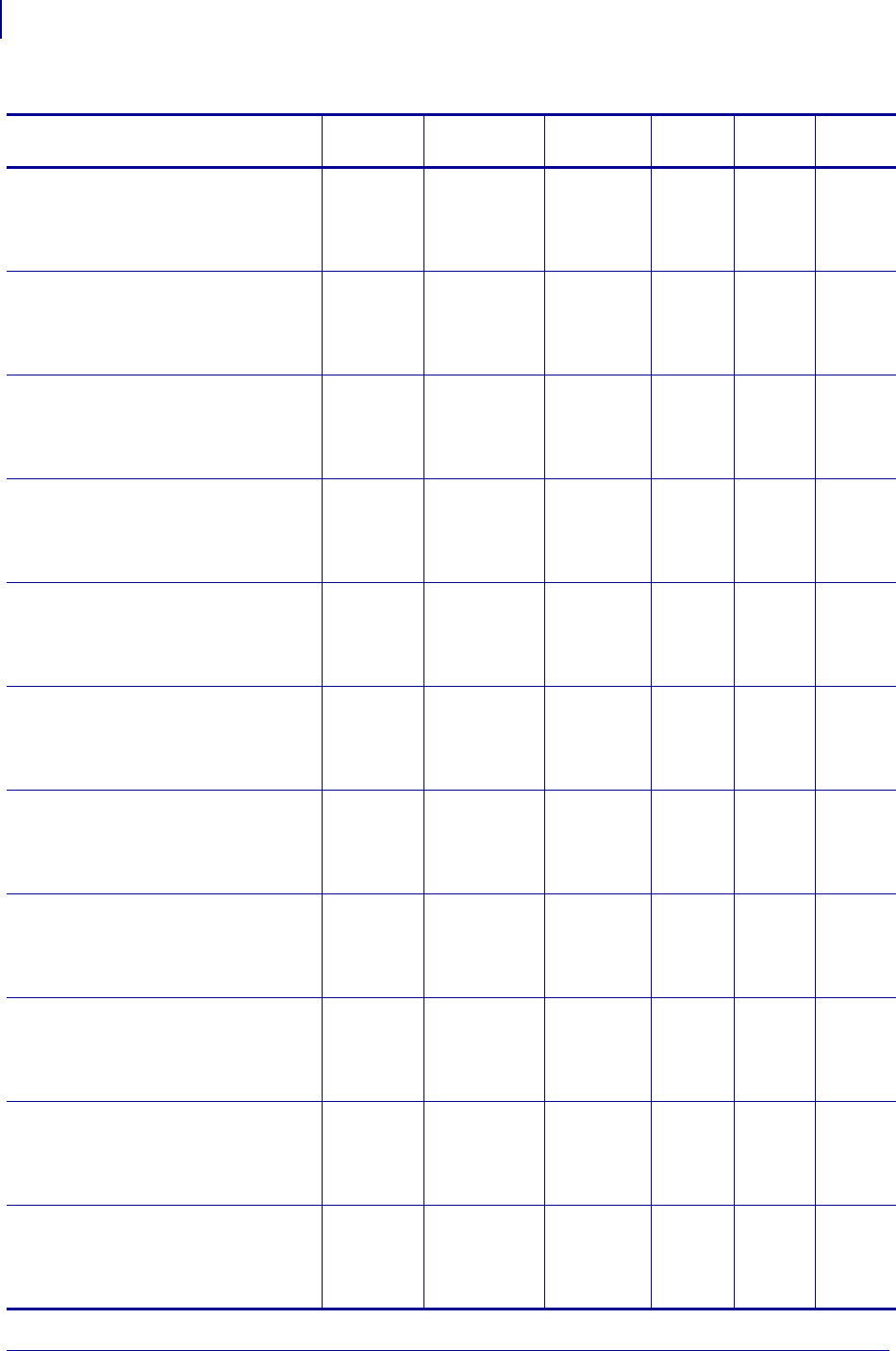
SGD Command Support
Printer and Firmware Compatibility
1432
P1099958-001 Programming Guide 1/31/18
wlan.signal_noise R60.15.8Z R62.15.8Z
R63.15.8Z
SP994P
SP999F
SP1027F
SP1056E
SP1082F
R65.15.8Z V53.17.7Z R53.16.3Z
V53.17.7Z
wlan.signal_quality R60.15.8Z R62.15.8Z
R63.15.8Z
SP994P
SP999F
SP1027F
SP1056E
SP1082F
R65.15.8Z V53.17.7Z R53.16.3Z
V53.17.7Z
wlan.signal_strength R60.15.8Z R62.15.8Z
R63.15.8Z
SP994P
SP999F
SP1027F
SP1056E
SP1082F
R65.15.8Z V53.17.7Z R53.16.3Z
V53.17.7Z
wlan.station_name R60.15.8Z R62.15.8Z
R63.15.8Z
SP994P
SP999F
SP1027F
SP1056E
SP1082F
R65.15.8Z V53.17.7Z R53.16.3Z
V53.17.7Z
wlan.tx_power R60.15.8Z R62.15.8Z
R63.15.8Z
SP994P
SP999F
SP1027F
SP1056E
SP1082F
R65.15.8Z V53.17.7Z R53.16.3Z
V53.17.7Z
wlan.tx_rate R60.15.8Z R62.15.8Z
R63.15.8Z
SP994P
SP999F
SP1027F
SP1056E
SP1082F
R65.15.8Z V53.17.7Z R53.16.3Z
V53.17.7Z
wlan.username R60.15.8Z R62.15.8Z
R63.15.8Z
SP994P
SP999F
SP1027F
SP1056E
SP1082F
R65.15.8Z V53.17.7Z R53.16.3Z
V53.17.7Z
wlan.wep.auth_type R60.15.8Z R62.15.8Z
R63.15.8Z
SP994P
SP999F
SP1027F
SP1056E
SP1082F
R65.15.8Z V53.17.7Z R53.16.3Z
V53.17.7Z
wlan.wep.index R60.15.8Z R62.15.8Z
R63.15.8Z
SP994P
SP999F
SP1027F
SP1056E
SP1082F
R65.15.8Z V53.17.7Z R53.16.3Z
V53.17.7Z
wlan.wep.key_format R60.15.8Z R62.15.8Z
R63.15.8Z
SP994P
SP999F
SP1027F
SP1056E
SP1082F
R65.15.8Z V53.17.7Z R53.16.3Z
V53.17.7Z
wlan.wep.key1 R60.15.8Z R62.15.8Z
R63.15.8Z
SP994P
SP999F
SP1027F
SP1056E
SP1082F
R65.15.8Z V53.17.7Z R53.16.3Z
V53.17.7Z
Table 55 • RFID Printer SGD Firmware Compatibility (Continued)
SGD Commands
R110Xi (UHF)
and R170Xi R110PAX4 R4Mplus R110Xi HF RXi4 RZ400/
RZ600
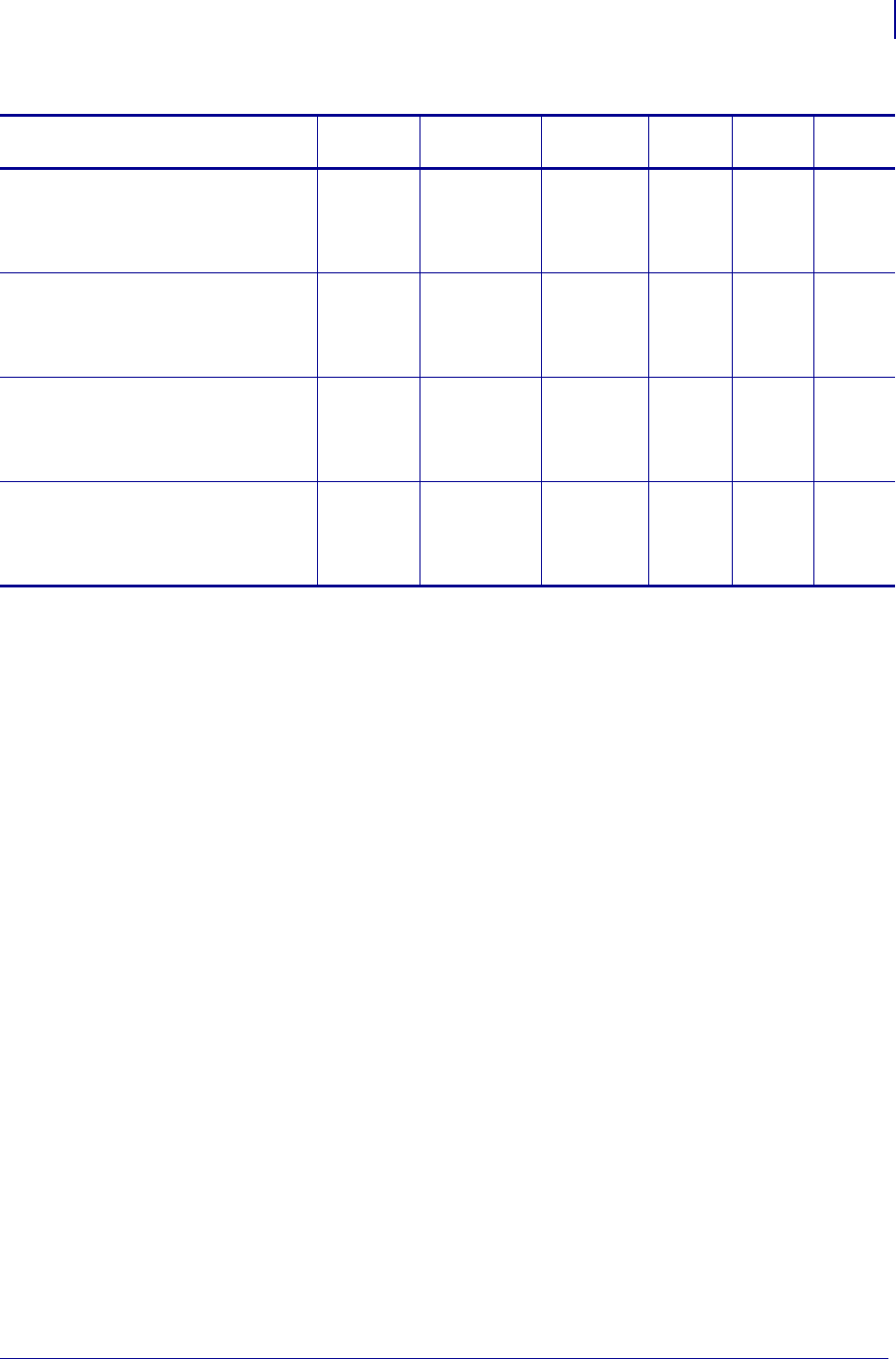
1433
SGD Command Support
Printer and Firmware Compatibility
1/31/18 Programming Guide P1099958-001
wlan.wep.key2 R60.15.8Z R62.15.8Z
R63.15.8Z
SP994P
SP999F
SP1027F
SP1056E
SP1082F
R65.15.8Z V53.17.7Z R53.16.3Z
V53.17.7Z
wlan.wep.key3 R60.15.8Z R62.15.8Z
R63.15.8Z
SP994P
SP999F
SP1027F
SP1056E
SP1082F
R65.15.8Z V53.17.7Z R53.16.3Z
V53.17.7Z
wlan.wep.key4 R60.15.8Z R62.15.8Z
R63.15.8Z
SP994P
SP999F
SP1027F
SP1056E
SP1082F
R65.15.8Z V53.17.7Z R53.16.3Z
V53.17.7Z
wlan.wpa.psk R60.15.8Z R62.15.8Z
R63.15.8Z
SP994P
SP999F
SP1027F
SP1056E
SP1082F
R65.15.8Z V53.17.7Z R53.16.3Z
V53.17.7Z
Table 55 • RFID Printer SGD Firmware Compatibility (Continued)
SGD Commands
R110Xi (UHF)
and R170Xi R110PAX4 R4Mplus R110Xi HF RXi4 RZ400/
RZ600
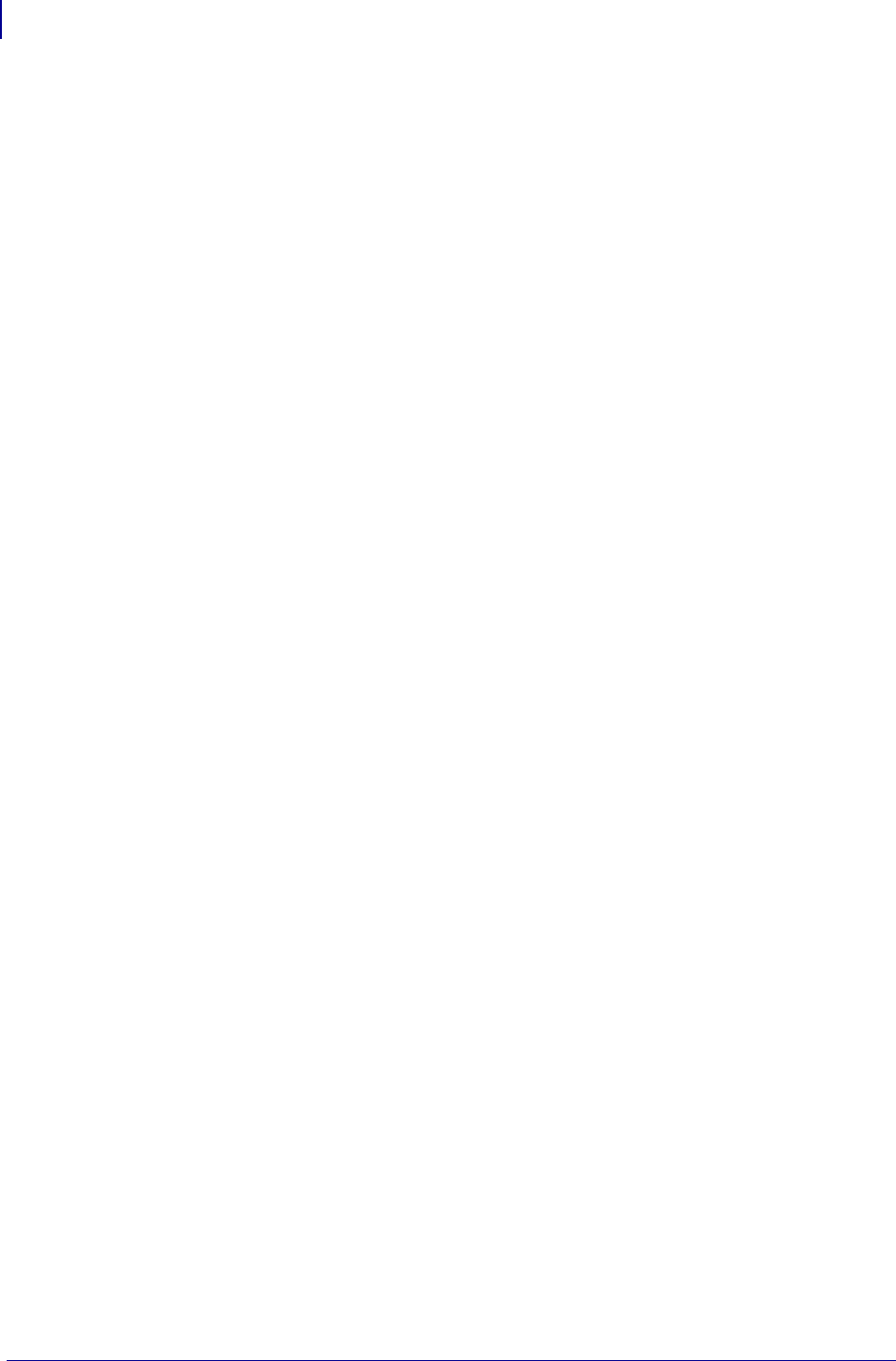
SGD Command Support
Printer and Firmware Compatibility
1434
P1099958-001 Programming Guide 1/31/18
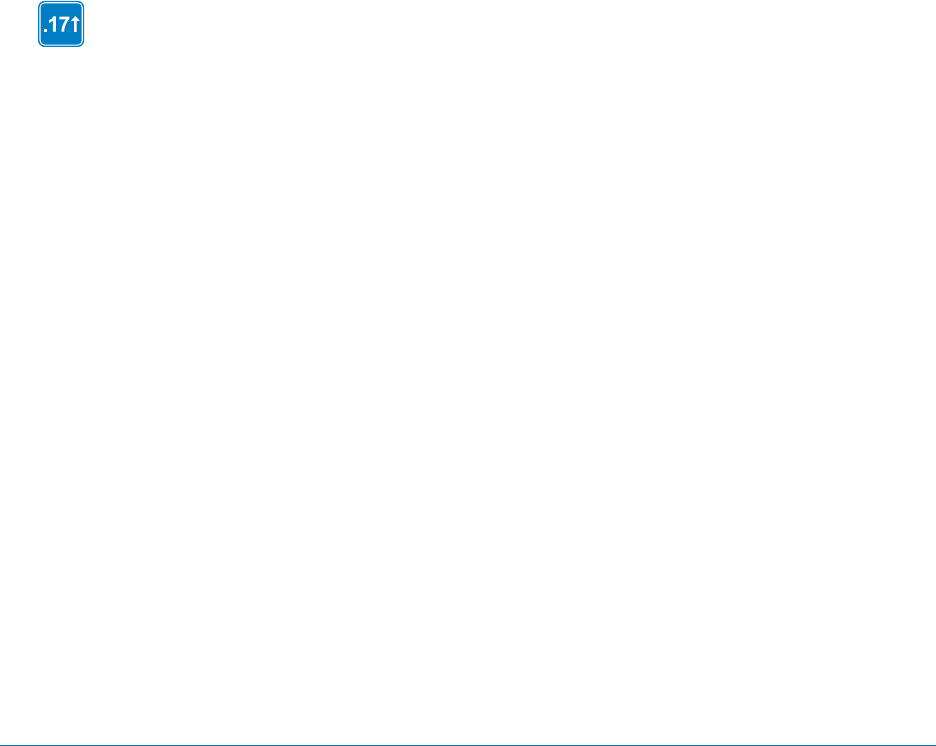
1/31/18 Programming Guide P1099958-001
Firmware Features
This appendix covers features added to major firmware releases.
Firmware x.17
The following is an overview of the new and enhanced features available in firmware version
V53.17.x, V56.17.xZ, V60.17.x, V61.17.xZ, and later.
Mirror
Mirror is a feature that gives you the ability to:
•Centrally manage and monitor the deployment of your Zebra printers
•Centrally configure and maintain your Zebra printers through remote updates
•Remotely monitor printer updates – via the “Feedback” feature
•There are several Set/Get/Do (SGD) commands that can initiate Mirror. For details see Mirror
Printer Configuration on page 1452.
Benefits
•When using Mirror, updating the configuration and firmware on the printer is remotely managed
from a centralized FTP server. Configurations can be uniformly deployed to individual printers or
to groups of printers. Unique configurations can also be targeted to printers as needed. Through
the “Feedback” feature, Administrators can easily log and monitor configuration updates on a
printer-by-printer basis. Typical uses of Mirror include:
•Configuring printers as they are first received.
•Performing scheduled maintenance updates, sending firmware, fonts, graphics and other objects
to the printer as needed.
•Changing printer configurations in order to move printers from one role to another.
Identifies features that are available in printers with firmware version Vx.17.x or later.
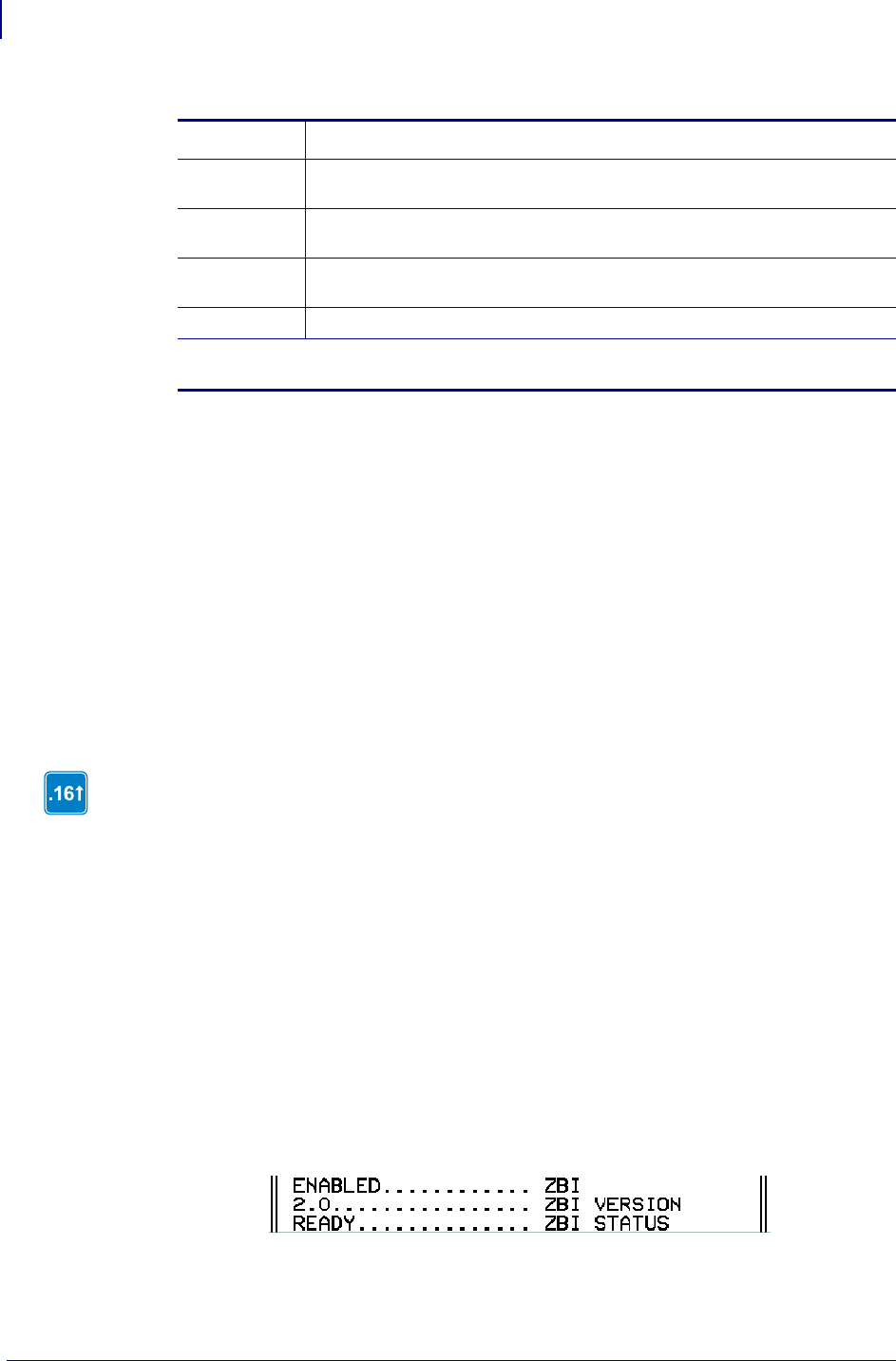
Features
Firmware x.16
1436
P1099958-001 Programming Guide 1/31/18
•Supported printers and print servers:
Wireless Markup Language (WML)
WML offers a text-based method of designing customized menus on the LCD front panel of selected
printers. By leveraging Set-Get-Do (SGD) and Zebra Programming Language (ZPL) commands,
menus that feature both display and command features can be created. The WML “card” structure
makes it possible to link from one menu screen to another, creating menus that are as many levels
“deep” as desired or reduced to only those options needed by the printer operator.
Firmware x.16
The following is an overview of the new and enhanced features available in firmware version
V53.16.x and V60.16.x, and later; it is ZBI 2.0-Ready. These include:
• ZBI 2.0 can be enabled by placing a ZBI 2.0 key on the printer via the ZBI Key Manager &
Downloader utility. Printers can be ordered from the factory with the ZBI 2.0 option enabled.
Printers can be ZBI-Enabled in the field by purchasing and using a ZBI Key Kit. Printers can be
ZBI-Enabled in the field by purchasing a key at www.zebrasoftware.com.
• Printers which have been ZBI-Enabled will not display a “Z” at the end of the firmware version
string. For example, a printer which has been ZBI-Enabled will display the firmware version as
“V53.16.1”, while a printer which has not been ZBI-Enabled will display the firmware version as
“V53.16.1Z”
• The printer configuration label will display the ZBI status for the printer:
• ZBI-Enabled
• Not ZBI-Enabled
Printer Print Servers
Xi4™ -series •Internal, Integrated 10/100 IPV4 wired
•Internal Wireless Plus
ZM400™ •Internal, Integrated 10/100 IPV4 wired
•Internal Wireless Plus
ZM600™ •Internal, Integrated 10/100 IPV4 wired
•Internal Wireless Plus
S4M™ •Internal Wireless Plus
Print Servers connected to the parallel port, either externally or internally, are not supported
for Mirror use.
Identifies features that are available in printers with firmware version V60.16.x, V53.16.x, or
later.
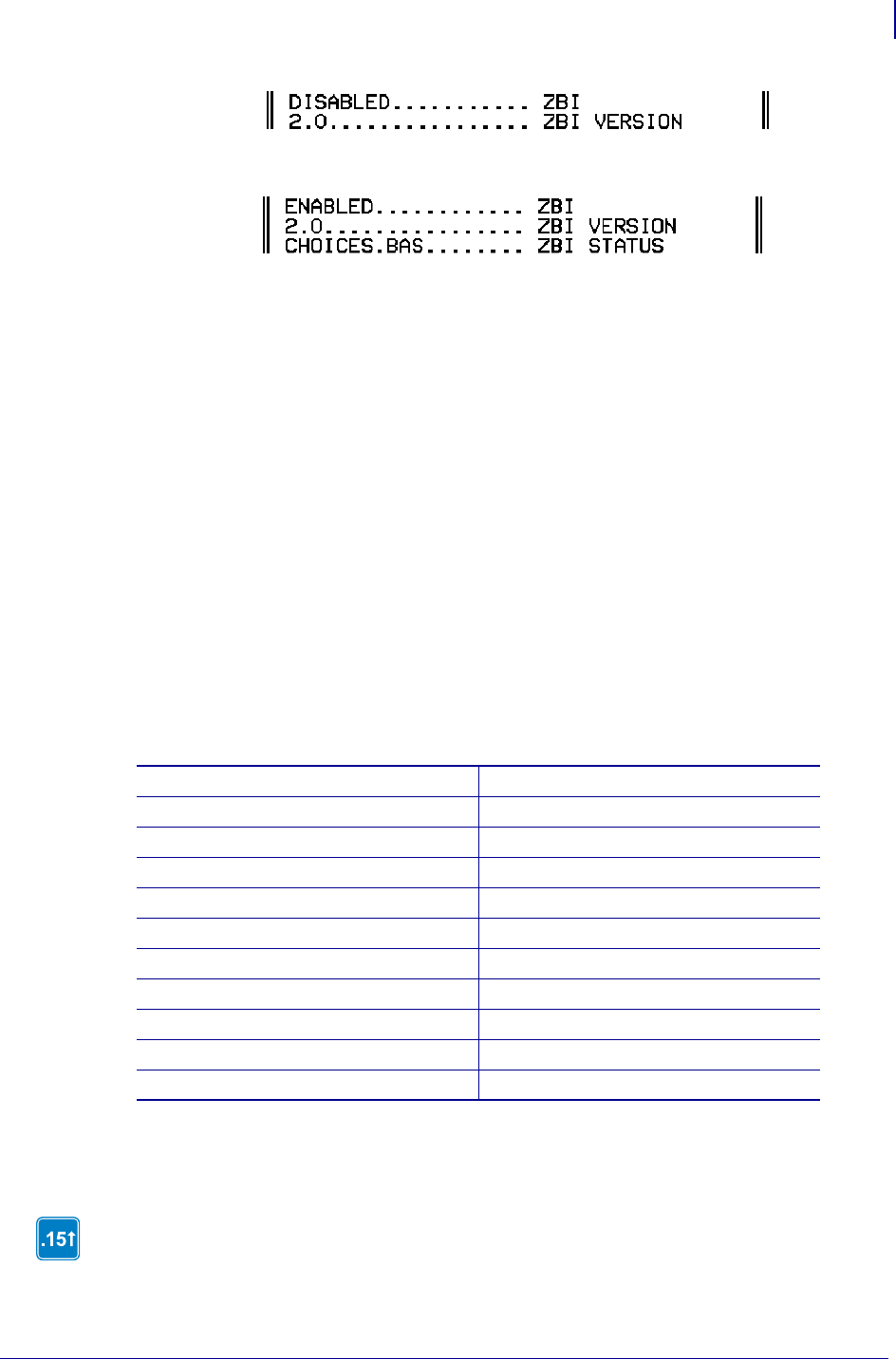
1437
Features
Firmware x.15
1/31/18 Programming Guide P1099958-001
• The printer configuration label will list which ZBI program is running.
• ZBI 2.0 is backwards compatible with previous versions of ZBI. Any code which was specifically
written to handle a maximum string length of 255 characters will need to be reviewed to ensure
it works with unlimited string lengths.
• Other ZBI 2.0 Features:
• List ZBI programs from the front panel
• Start/Stop ZBI programs from the front panel
• Button presses on front panel can be registered as events in ZBI programs.
• Applicator port control
• Support for longer strings, the length of the string dependent on available memory.
• Support for NULL values in Strings and String operations
• SNMP & Set/Get/Do (SGD) Control of ZBI
• On-printer Debugging (via ZBI-Developer)
• ZBI 2.0 Program Encryption
• ZBI 2.0 programs can be made hidden and/or persistent
• New ZBI 2.0 Commands:
Firmware x.15
ACCEPT INTTOHEX$
ADDBREAK READ
AUXPORT_GETPIN REGISTEREVENTS
AUXPORT_RELEASEPIN SERVERSOCKET
AUXPORT_SETPIN SPLIT
AUXPORT_STEALPIN SPLITCOUNT
CLIENTSOCKET SUB
CLOSE ALL TCPX
DELBREAK TRIGGEREVENT
HANDLEEVENT UNREGISTEREVENTS
HEXTOINT WRITE
Identifies features that are available in printers with firmware version V60.15.x, V50.15.x, or
later.
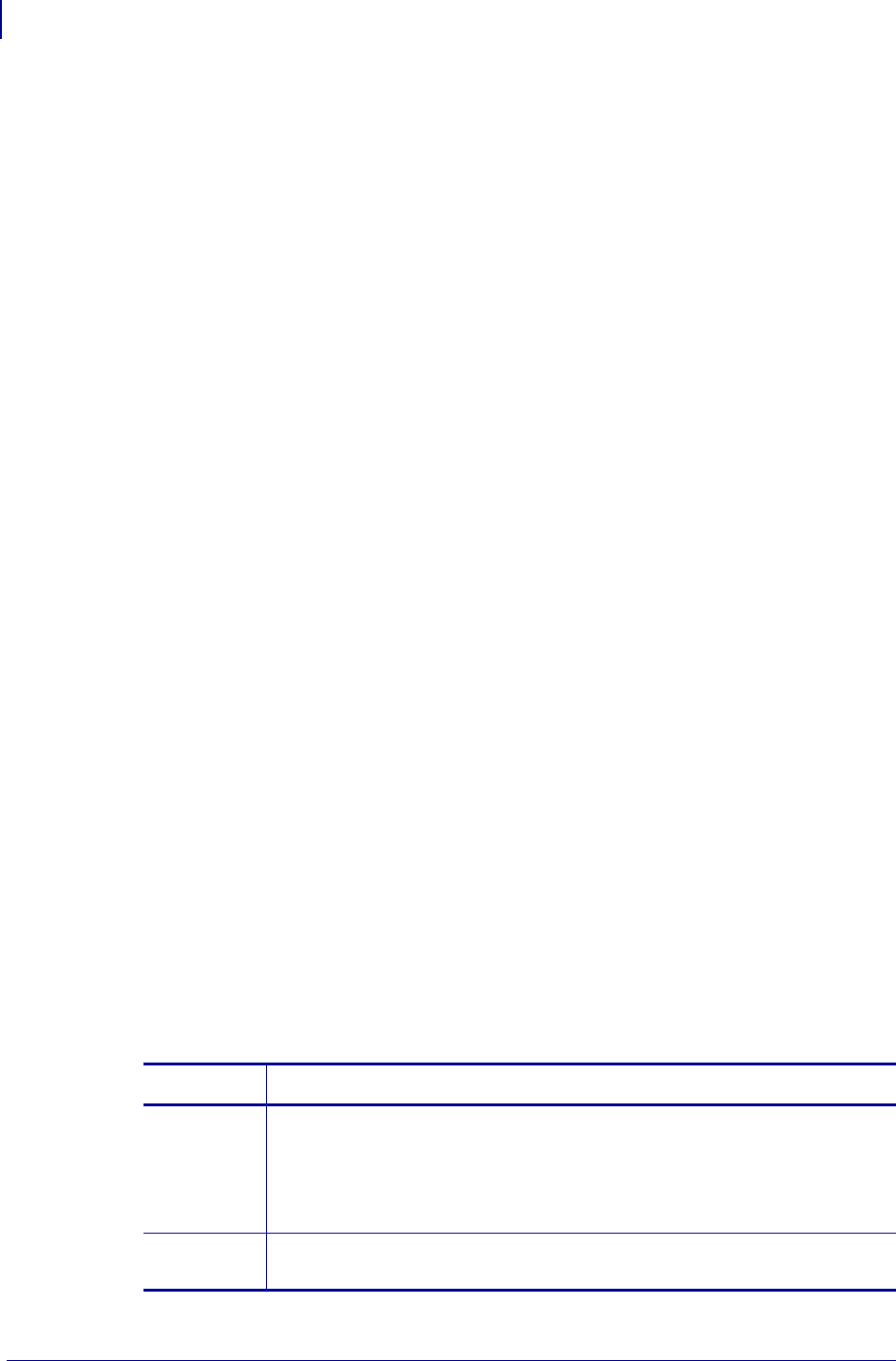
Features
Firmware x.15
1438
P1099958-001 Programming Guide 1/31/18
The following is an overview of the new and enhanced features available in firmware version
V60.15.x, V50.15.x, or later. These include:
• Additional wireless securities
• New and updated ZPL commands (including wireless commands)
• Extended SNMP features, providing SNMP based control over commonly-needed printer
settings.
• Support for Set / Get / Do (SGD) commands
Wireless Securities
Firmware V60.15.x and V50.15.x offer support for a wider range of wireless securities. These are the
supported wireless securities:
• WEP-40-BIT
• WEP-128-BIT
• EAP-TLS
• EAP-TTLS
• EAP-FAST
• PEAP
• LEAP
• WPA-PSK
• WPA EAP-TLS
• WPA EAP-TTLS
• WPA EAP-FAST
• WPA PEAP
• WPA LEAP
• KERBEROS*
* Use of any given wireless security is dependent on the RF card being used.
ZPL and SGD Commands
Table 56 identifies the new commands and updates to existing commands in firmware version
V60.15.x, V50.15.x, or later. The bolded items are either new commands or new enhancements to
existing commands.
Table 56 • x.15 Features in Detail
Command Details
^KC The ^KC command is a new command with firmware version V60.15.x,
V50.15.x, or later. It allows wireless print servers to have their own client
identifier (CID). When the print server is active is uses the CID on the
printer. When both print servers are active they have the option to use the
CID on the printer, or their own CID.
~DY Firmware version V60.15.x, V50.15.x, or later supports .NRD (non readable
file) files and .PAC files (protected access credential).
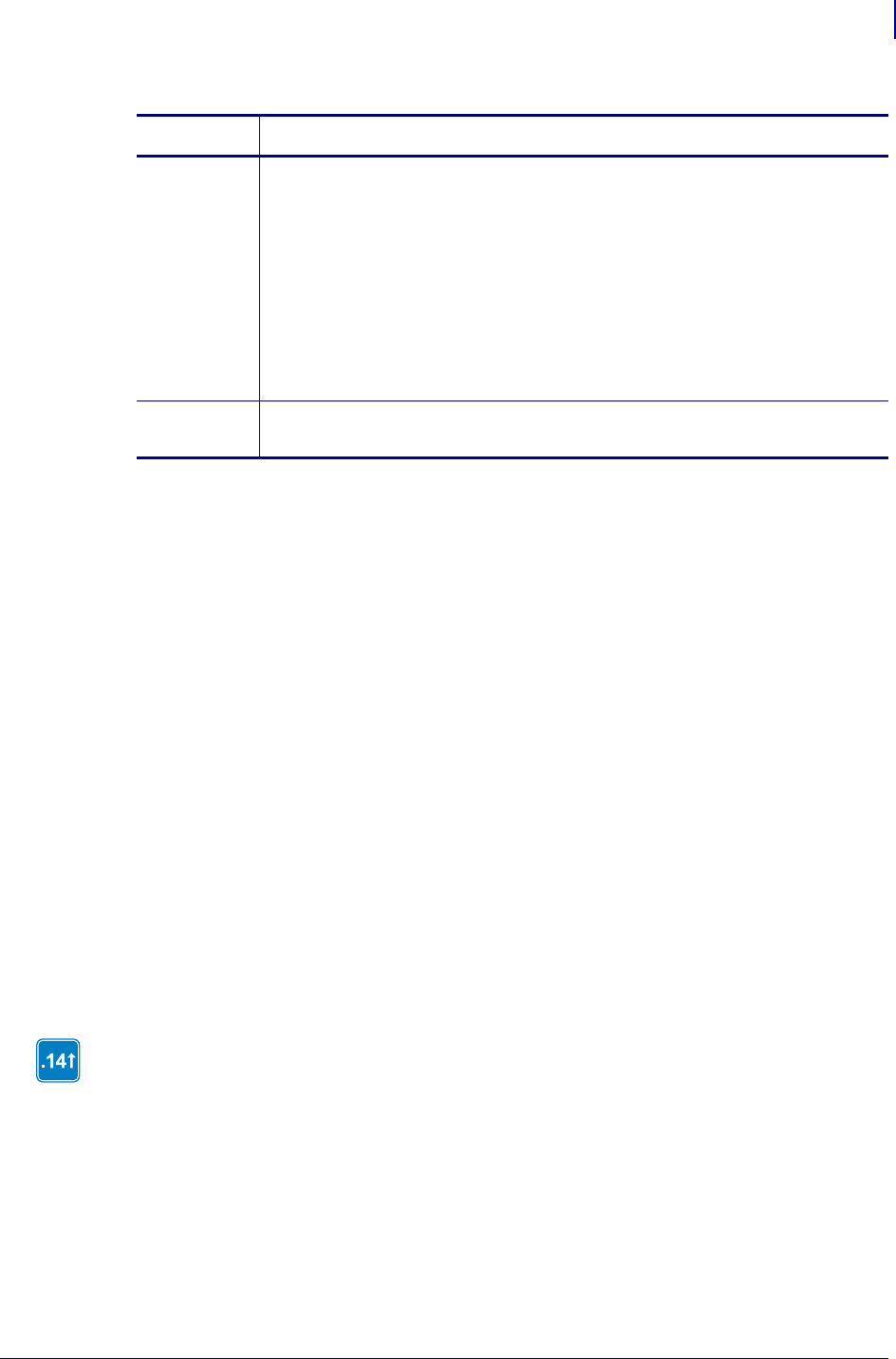
1439
Features
Firmware x.14
1/31/18 Programming Guide P1099958-001
SNMP
Firmware V60.15.x, V50.15.x, or later feature support for an extended Management Information
Base (MIB) file. The extended support now covers many of the printer settings, such as darkness,
media type, and other printer specific settings. The MIB file can be downloaded from
www.zebra.com for use with SNMP management systems.
Set/Get/Do Support
Printers with firmware V60.15.x and V50.15.x support a new set of commands known as
Set / Get / Do (SGD) commands. These commands allow you to configure and get status on the
wireless settings in the printer. For details on the supported commands, see SGD Printer
Commands on page 571.
XML-Enabled Printing
Printers with firmware V60.15.8Z, V53.15.8Z, or later support XML-Enabled printing. For details, go
to http://www.zebra.com/xml. This new feature does not alter the ZPL capabilities of the printer.
Firmware x.14
Table 57 identifies the new commands and enhancements to existing commands in firmware
V60.14.x, V50.14.x, or later. The bolded items are either new commands or new enhancements to
existing commands.
~WS Firmware version V60.15.x, V50.15.x, or later added these new parameters:
• wireless pulse—adds a pulse to the network traffic generated by
the printer. To keep the printer online, a pulse is necessary with
some network configurations.
• wireless pulse interval—when the wireless pulse feature is enabled
this sets the interval at which the wireless pulse is sent.
• channel mask—for commonly used channel masks.
• international mode—disables or enables International mode
^WX The ^WX command configures the wireless security settings for printers
using the wireless print server.
Table 56 • x.15 Features in Detail
Command Details
Identifies features that are available in printers with firmware version V60.14.x, V50.14.x, or
later.
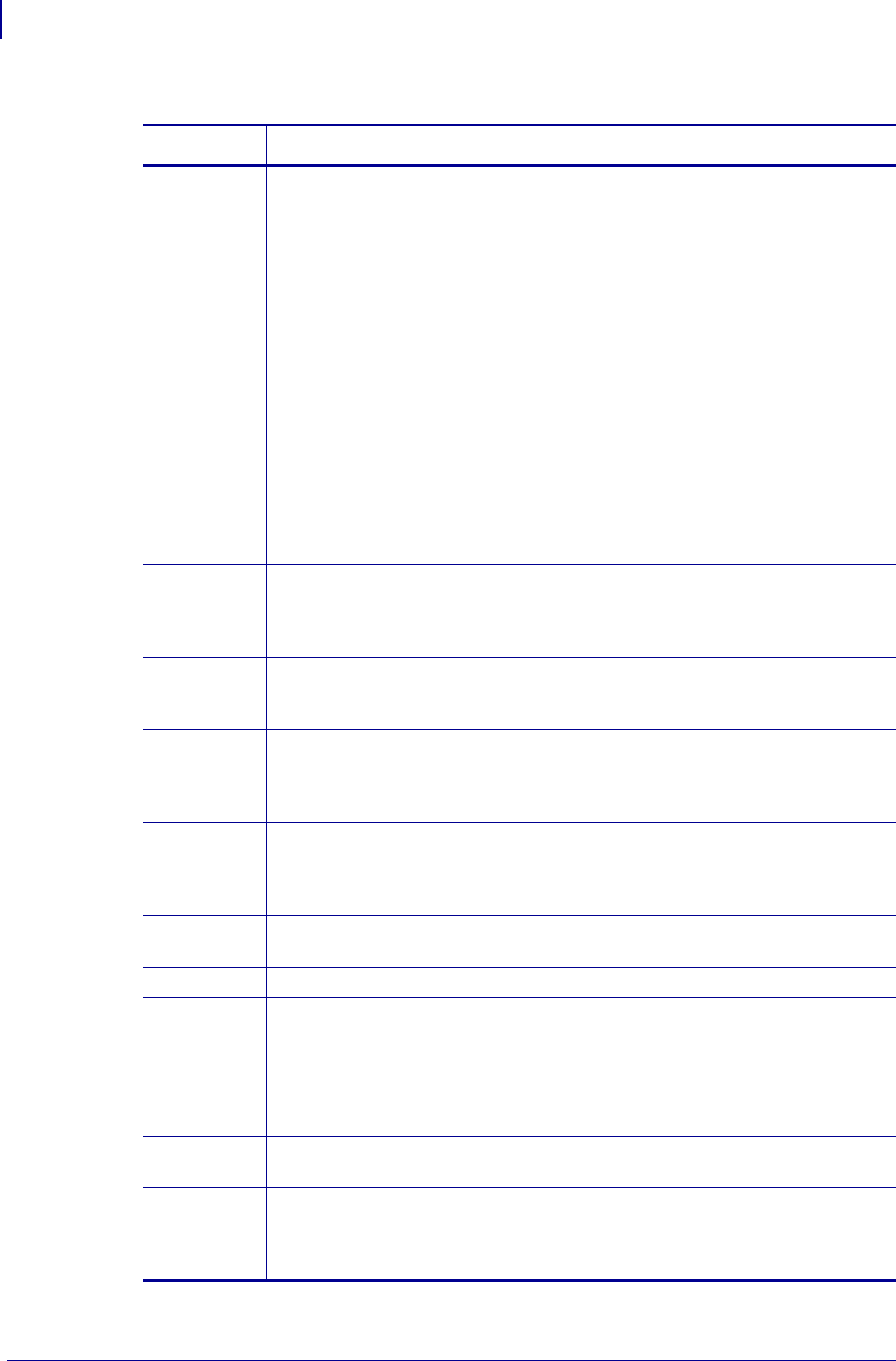
Features
Firmware x.14
1440
P1099958-001 Programming Guide 1/31/18
Table 57 • x.14 Features in Detail
Command Details
^CI The ^CI command selects the encoding and character set. To identify the
encoding, include a ^CI in the ZPL script. These encodings are now supported
with the ^CI command:
These are new variables that were added to the desired character set or
aparameter of the existing ^CI command:
•Big 5 HKSCS (^CI26) with BIGHK.DAT. This supports the Hong Kong
supplementary character set of the Big 5 character set and encoding. You
can download the Big 5 HKSCS DAT table from www.zebra.com.
•Code Page 1252 (^CI27). The ^CI27 command supports code page 1252.
•GB 18030 (^CI26) with GB18030.DAT. This supports the GB 18030
character set and encoding standard.
•Unicode Support. These new values were added to the ^CI command:
28 = Unicode (UTF-8 encoding)
29 = Unicode (UTF-16 Big-Endian encoding)
30 = Unicode (UTF-16 Little-Endian encoding)
~DY The ~DY command downloads fonts to the printer. Firmware version V60.14.x,
V50.14.x, or later improves support for TrueType fonts and adds support for
TrueType Extension fonts. When OpenType fonts can be downloaded as a
TrueType font they are supported.
^FH The ^FH command allows you to enter the hexadecimal value for any character
directly into the ^FD statement. It has been updated to function with Unicode
encodings.
^FL The ^FL command provides the ability to link any TrueType font, including private
character fonts to associated fonts, such that if the base font does not have a
glyph for the required character, the printer looks to the linked fonts for the glyph.
The font links are user-definable.
^FO, ^FT,
^FW
In firmware version earlier than V60.15.x, V50.15.x or later, the ^FO and ^FT
commands were left-justified. In firmware version V60.14.x, V50.14.x, or later, a
new parameter supports right- and auto-justification. Using the ^FW command
allows you to set justification options.
^HT Over a communication port, the ^HT command receives the complete list of the
font links.
^LF The ^LF command prints out a list of the linked fonts.
^PA The Advanced Text Layout Options command (^PA) is new in firmware version
V60.14.x, V50.14.x, or later.
Advanced text layout, such as bidirectional text layout, character shaping, and
OpenType support, can be activated with the ^PA command. The glyph displayed
when the character is missing from a font (default glyph) can be changed from a
space character to the default glyph of a font, which is often a square box.
^SL A new parameter was added to the ^SL command to support the Japanese
language in the Real Time Clock feature set.
^TB The text block (^TB) command is a new command in firmware version V60.14.x,
V50.14.x, or later. The ^FB command allows you to print text into a defined block
type format; it does not support complex text layout. In contrast, the ^TB
command supports a text block with complex text.
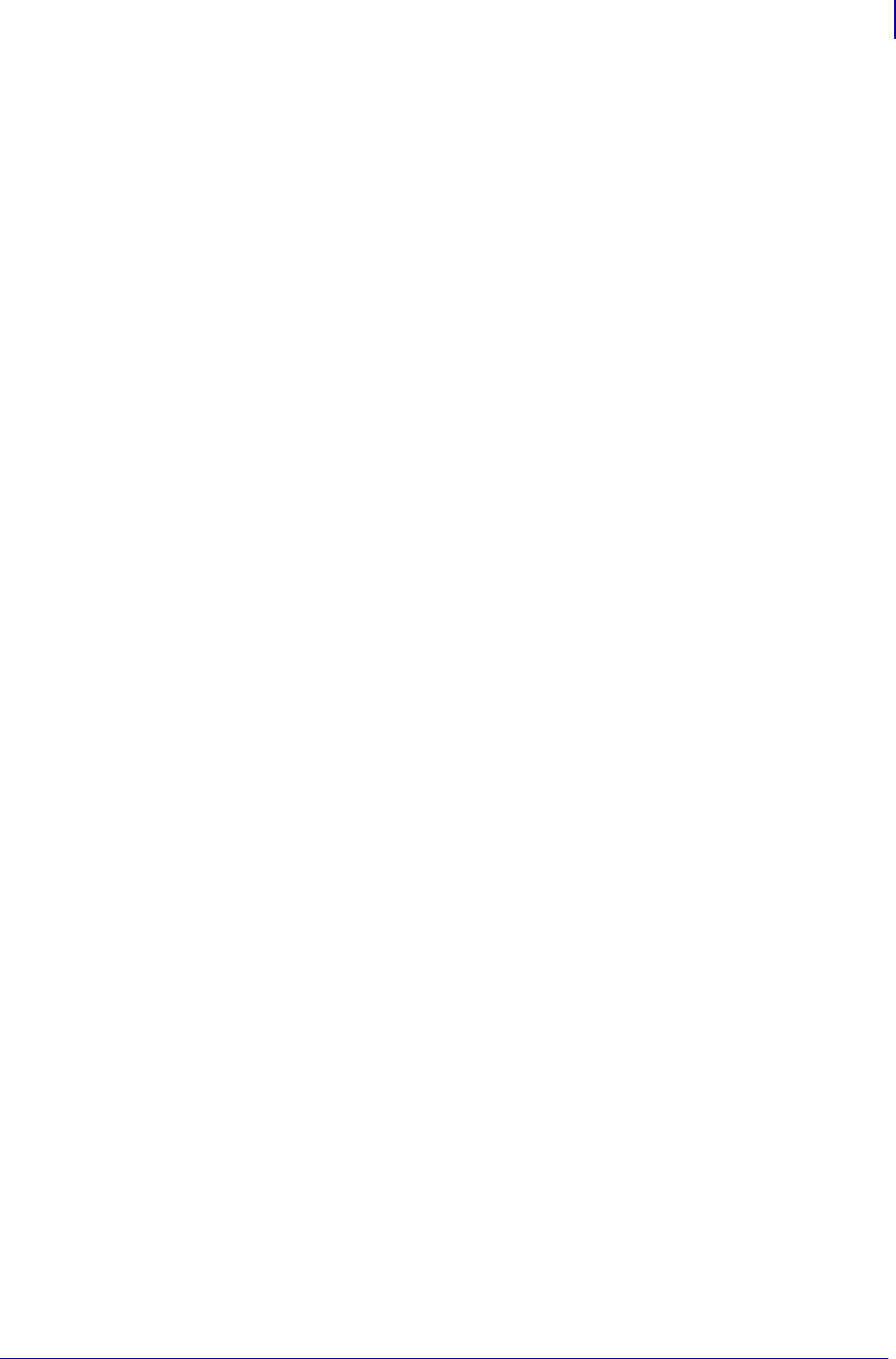
1441
Features
Firmware x.14
1/31/18 Programming Guide P1099958-001
Global Printing Solution
The Global Printing solution greatly simplifies international character label printing by supporting
Unicode compatible fonts and encoding (UTF-8, UTF-16BE and UTF-16LE) directly in its printers.
These are new and enhanced features available in firmware version V60.14.x, v50,14.x, or
later:
• Advanced text layout options
• Big 5 HKSCS
• GB 18030
• Unicode support (UTF-8 and UTF-16)
• Code Page 1252
• Field hexadecimal
• Field origin justification
•Font linking
• Improved font support
• Real-time clock – Japanese support
• Text block
For details on these new features, see Table 56 on page 1438.
Zebra firware V60.14.x, V50.14.x, or later continues to support locale-specific encoding formats.
These formats include:
• Code Page 850
• Shift JIS
•GB
• Unified Hangul Code
•Big 5
What Is Unicode?
Unicode is a universal code page (which converts numeric codes into characters) that can be used
with many computer platforms and software applications. While ASCII and other traditional code
page encoding systems support 256 characters or less, Unicode can support almost 100,000
characters for all major languages. The languages include complex non-Western languages that can
be difficult to print.
Unicode encoding and supporting fonts allow the printer to seamlessly output in any language. As a
result, you do not have to select the language, font, code page, or configure or adjust the printer.
Zebra’s printer-resident capabilities provide fast label output and seamless multi-language printing.
You can create private libraries of logos and special characters and include them in labels. The
ability to create custom characters is valuable for creating shipping labels for Asia, as many Asian
fonts don’t support characters for names, street names, and other proper nouns. Firmware V60.14.x,
V50.14.x, or later offers features that support bidirectional printing or complex text layout, including:
• Arabic
• Hindi
•Thai
• Vietnamese
• Other languages
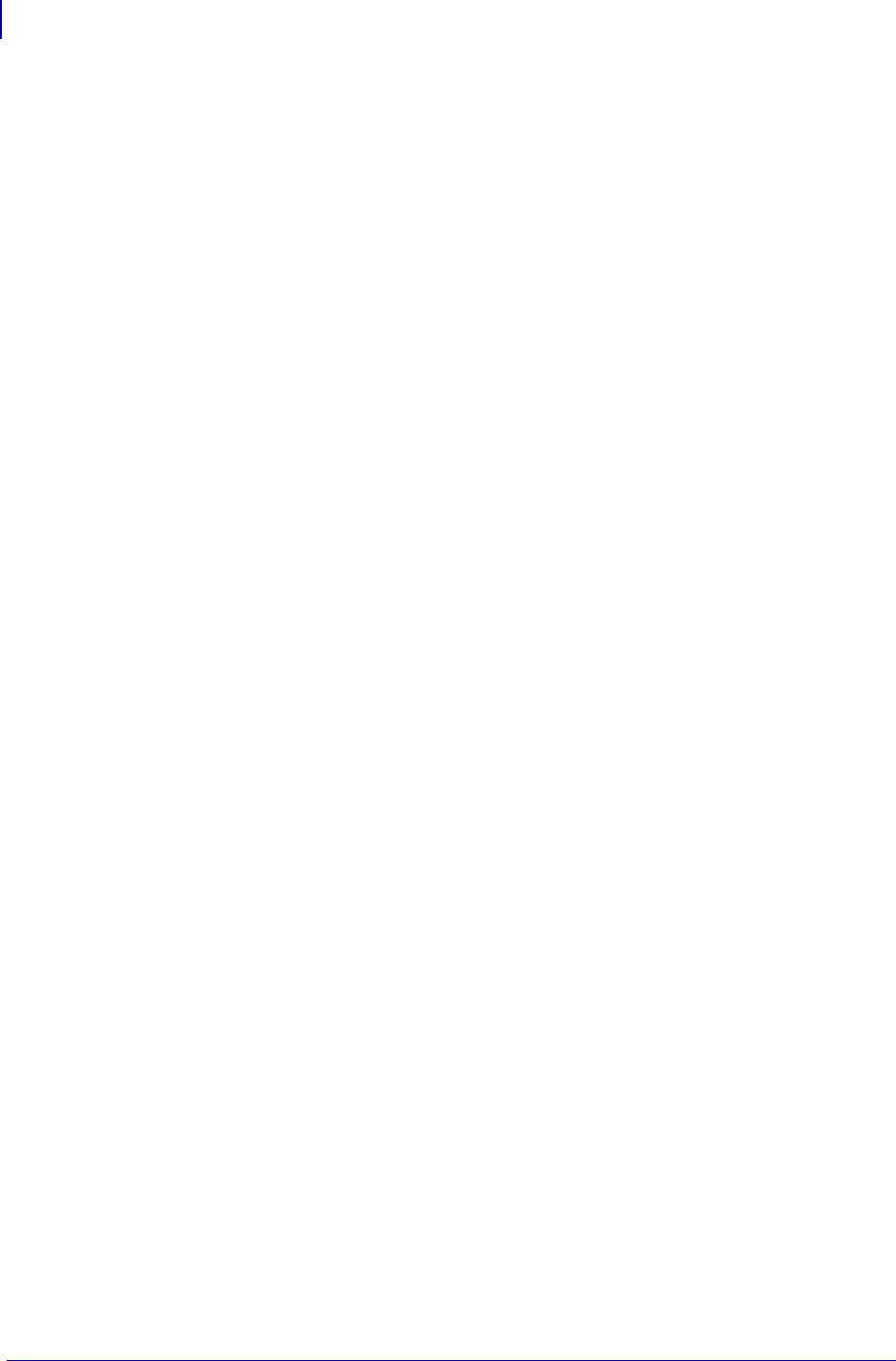
Features
Firmware x.14
1442
P1099958-001 Programming Guide 1/31/18

1/31/18 Programming Guide P1099958-001
Mirror
This section provides an overview of Mirror, details on how to use it, and configuration examples.
Contents
Mirror Overview ...................................................................................................................... 1444
Benefits................................................................................................................................ 1444
Professional Services for Mirror Configuration ....................................................................... 1445
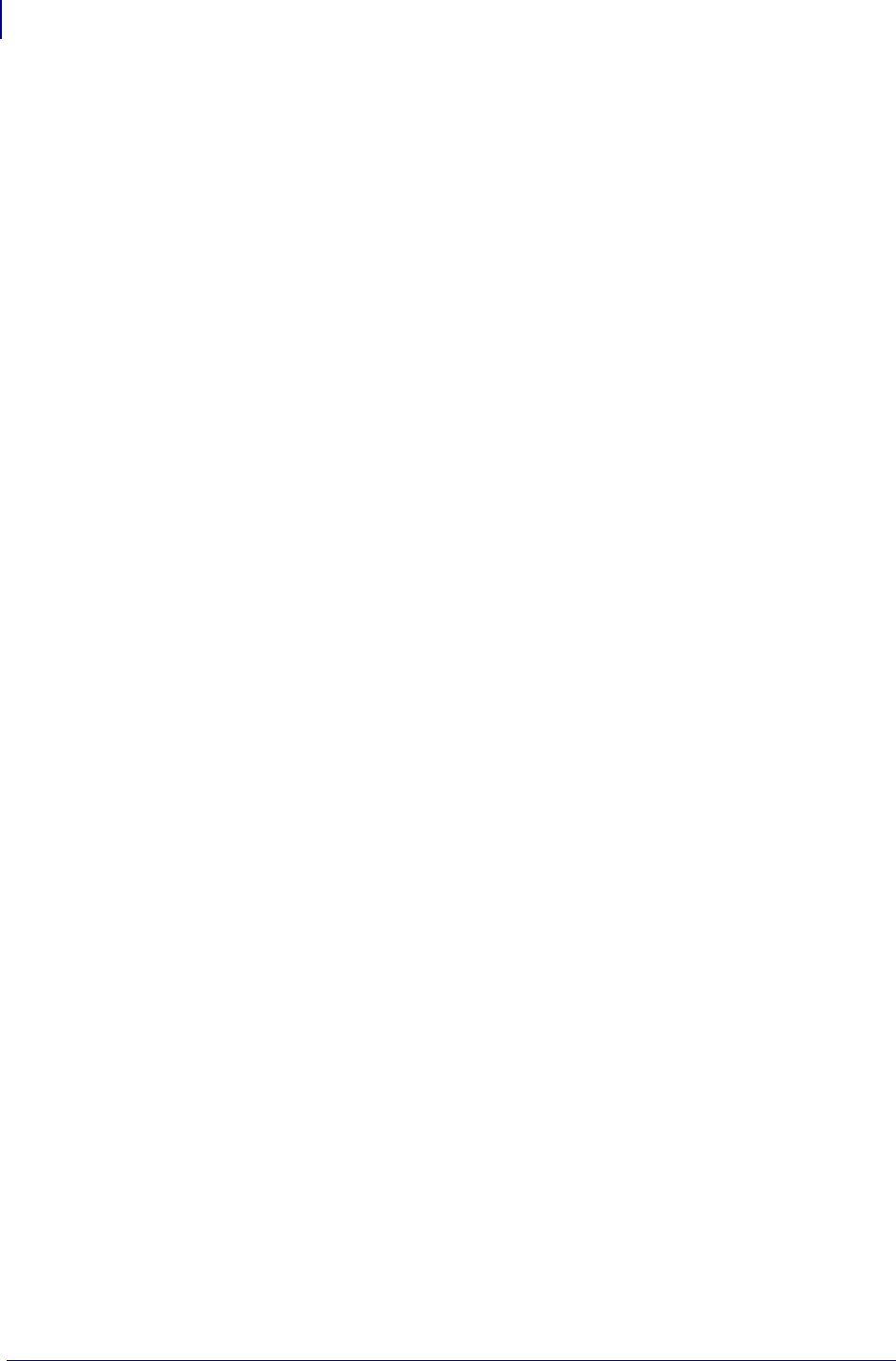
Mirror
Mirror Overview
1444
P1099958-001 Programming Guide 1/31/18
Requirements .......................................................................................................................... 1445
How Mirror Works................................................................................................................... 1447
Mirror Process Summary ..................................................................................................... 1447
Mirror Process Details ......................................................................................................... 1448
Creating ZPL Files for Use in the
"<update-root>/files" Directory .............................................................................................. 1449
One Format per File............................................................................................................. 1449
Character Substitution......................................................................................................... 1450
Removing the ^XA and ^XZ commands ............................................................................... 1450
Removing the ^DF command .............................................................................................. 1450
Example Files ....................................................................................................................... 1451
File Naming Recommendations........................................................................................... 1451
Command Use Recommendations ...................................................................................... 1451
Configuration........................................................................................................................... 1452
Mirror FTP Server Configuration.......................................................................................... 1452
Mirror Printer Configuration ............................................................................................... 1452
The Feedback.get File.............................................................................................................. 1452
Example Feedback.get file ................................................................................................... 1454
How to Set Up and Use Mirror ................................................................................................ 1455
Scenario One........................................................................................................................ 1455
Scenario Two ....................................................................................................................... 1456
Troubleshooting ...................................................................................................................... 1457
Mirror Overview
Mirror is a feature that gives you the ability to:
• Centrally manage and monitor the deployment of your Zebra printers
• Centrally configure and maintain your Zebra printers through remote updates
• Remotely monitor printer updates - via the "Feedback" feature
There are several Set/Get/Do (SGD) commands that are used to configure and initiate Mirror. For
details see, Mirror Printer Configuration on page 1452.
Benefits
When using Mirror, updating the configuration and firmware on the printer is remotely managed from
a centralized FTP server. Configurations can be uniformly deployed to individual printers or to
groups of printers. Unique Configurations can also be targeted to printers as needed.
Through the "Feedback" feature, Administrators can easily log and monitor configuration updates on
a printer-by-printer basis.
Typical uses of Mirror include:
• configuring printers as they are first received
• performing scheduled maintenance updates, sending firmware, fonts, graphics and other
objects to the printer as needed
• changing printer Configurations in order to move printers from one role to another
Figure 10 provides an illustration of Mirroring.
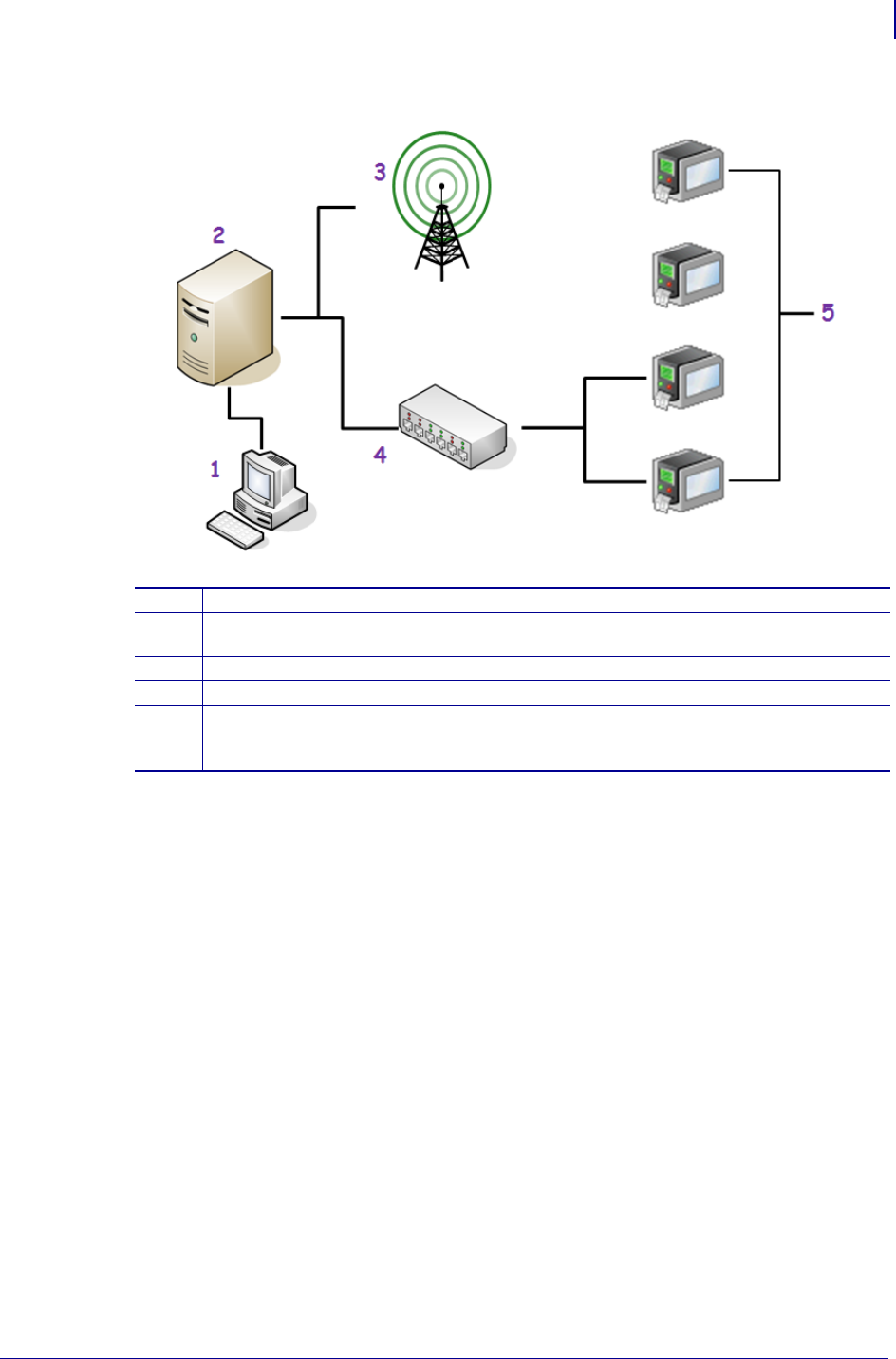
1445
Mirror
Professional Services for Mirror Configuration
1/31/18 Programming Guide P1099958-001
Figure 10 • Mirror Illustration
Professional Services for Mirror Configuration
Zebra offers a Professional Services group that can help with the configuring the Mirror feature. To
inquire about Zebra's Professional Services, contact your Zebra account representative.
Requirements
These are the requirements for Mirror:
• Zebra printer loaded with Mirror capable firmware and Print Server. For details, see Table 58,
Printers and Print Servers that Support Mirror onpage1446.
• FTP server (with UNIX-style directory listings), configured with the following directories:
•"<update-root>"/appl - This directory is used for printer firmware updates.
During an update operation, the printer will first check the "<update-root>/appl"
directory for new printer firmware
•"<update-root>"/files - This directory is used for printer-resident files. Files in
this directory will be stored locally on the printer's file system. Files are not
processed by the printer; they are only stored.
1Workstation — sends SGD commands to the printer to configure it for Mirror use.
2FTP Server — Stores configuration files and responds to Mirror requests from the printer.
Receives and stores “Feedback” content.
3Access Point — wireless network infrastructure
4Hub — wired network infrastructure
5Zebra Printer(s) — Configured using SGD commands. Sends Mirror requests to the FTP
server to receive files. Transmits “Feedback” content to the FTP server to log Mirror event
transactions and resulting printer settings.
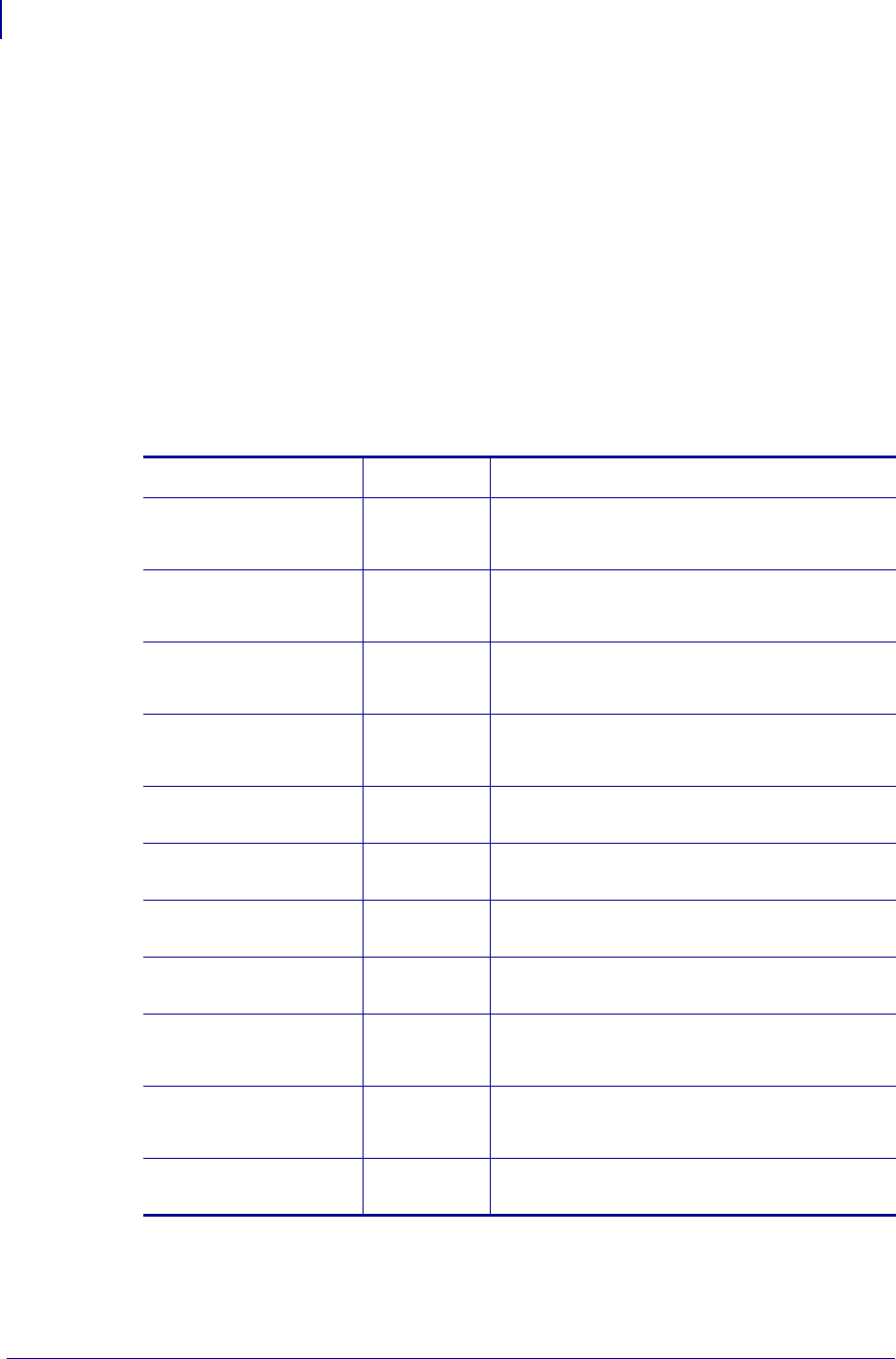
Mirror
Requirements
1446
P1099958-001 Programming Guide 1/31/18
•"<update-root>"/commands - This directory is used for a limited number of
printer executable commands. The contents of files in this directory will be sent to
the printer's command interpreter for execution.
•"<feedback-root>" - This optional directory is used to receive Mirror feedback
content from the printer. The content sent to this directory is defined by the
"feedback.get" template file stored on the printer.
• A client account (user name and password) on the FTP server for the printer to use.
• A Terminal Emulation program, used to send SGD commands to the printer to configure Mirror.
Supported Printers and Print Server Types
These are the Zebra printers, firmware versions, and Zebra print servers that support Mirror.
Table 58 • Printers and Print Servers that Support Mirror
Printer Firmware Print Servers
ZT400 V75.19.7Z
(or later)
•ZebraNet a/b/g/n Print Server
•Internal Wireless Plus
•Wireless Plus
ZE500 V53.17.15Z
(or later)
•ZebraNet b/g Print Server
•Internal Wireless Plus
•Wireless Plus
ZT200 V72.18.2Z (or
later)
•ZebraNet a/b/g/n Print Server
•Internal Wireless Plus
•Wireless Plus
105SLPlus V53.17.15Z
(or later)
•ZebraNet b/g Print Server
•Internal Wireless Plus
•Wireless Plus
Xi4™ series V53.17.5Z
(or later)
•Internal, Integrated 10/100 IPV4 wired
•Internal Wireless Plus
XiIIIPlus™ series V60.17.5Z
(or later)
•Internal Wireless Plus
•Wireless Plus
105SL™V60.17.5Z
(or later)
•Internal Wireless Plus
•Wireless Plus
PAX4™ V60.17.5Z
(or later)
•Internal Wireless Plus
•Wireless Plus
ZM400™ V53.17.5Z
(or later)
•Internal 10/100 wired
•Internal Wireless Plus
•Wireless Plus
ZM600™ V53.17.5Z
(or later)
•Internal 10/100 wired
•Internal Wireless Plus
•Wireless Plus
S4M™ V53.17.5Z
(or later)
•Internal Wireless Plus
•Wireless Plus
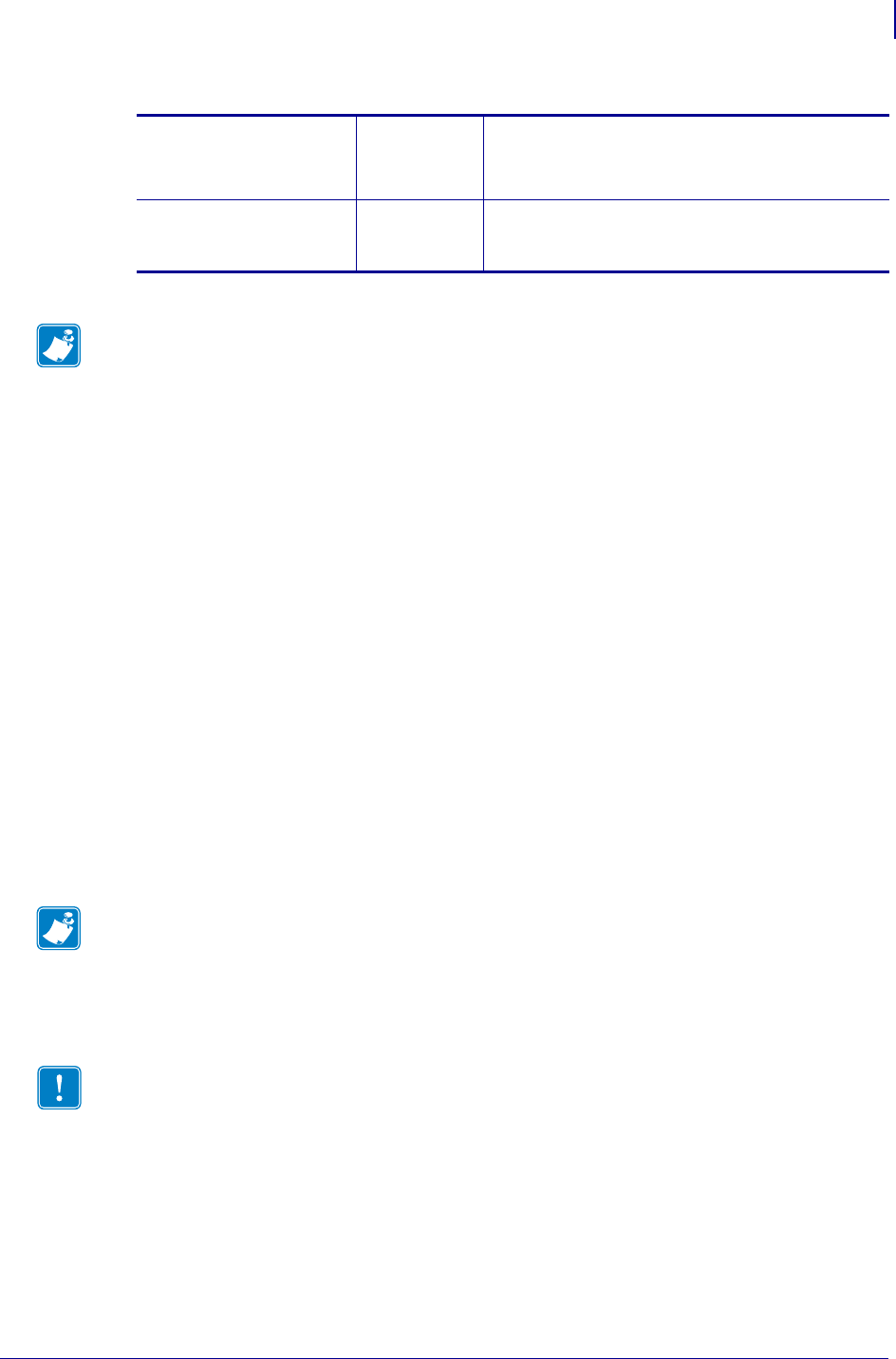
1447
Mirror
How Mirror Works
1/31/18 Programming Guide P1099958-001
How Mirror Works
Mirror utilizes a network connection and FTP communications to perform remote updates and
feedback operations. At printer startup and/or at regular intervals, the printer will establish a FTP
connection back to a central FTP server and check for updates. During an update operation, the
printer will check for updated files in specific directories at the FTP server.
These are the specific FTP server directories that will be checked:
•"<update-root>"/appl - This directory is used for printer firmware updates. During an
update operation, the printer will first check the ''<update-root>/appl'' directory for new printer
firmware
•"<update-root>"/files - This directory is used for printer-resident files. Files in this
directory will be stored locally on the printer's file system. Files are not processed by the printer;
they are only stored.
•"<update-root>"/commands - This directory is used for a limited number of printer
executable commands. The contents of files in this directory will be sent to the printer's
command interpreter for execution.
•"<feedback-root>" - This optional directory is used to receive Mirror feedback content from
the printer. The content sent to this directory is defined by the "feedback.get" template file
stored on the printer.
Mirror Process Summary
The Mirror process follows a specific series of steps:
1. After power-up, the printer will first check the <update-root>/appl directory on the
FTP server for new printer firmware and update the printer if necessary
G™ -series V56.17.5Z
V61.17.5Z
(or later)
•Internal 10/100 wired
•Internal Wireless Plus
•Wireless Plus
LP 2824 Plus
TLP 2824 Plus
V61.17.3Z
(or later)
•Internal 10/100 wired
•Internal Wireless Plus
•Wireless Plus
Note • Print Servers connected to the parallel port, either externally or internally, are not supported
for Mirror use.
Table 58 • Printers and Print Servers that Support Mirror
Note • ''<update-root>'' refers to the value of the ''ip.mirror.path'' configuration
parameter.
Files in the <update-root>/files directory should not have download headers in them. They
should be in the exact format they will be in when stored on the printer's file system. Examples of
download headers are: ~DY, ~DG, ! CISDFCRC16 or ~DF.
Important • When the printer is in the Mirror process:
•It is unavailable for other tasks.
•The LCD will indicate that it is performing a Mirror function, showing when the printer is
downloading firmware and the names of the object files as they are transferred to the printer.
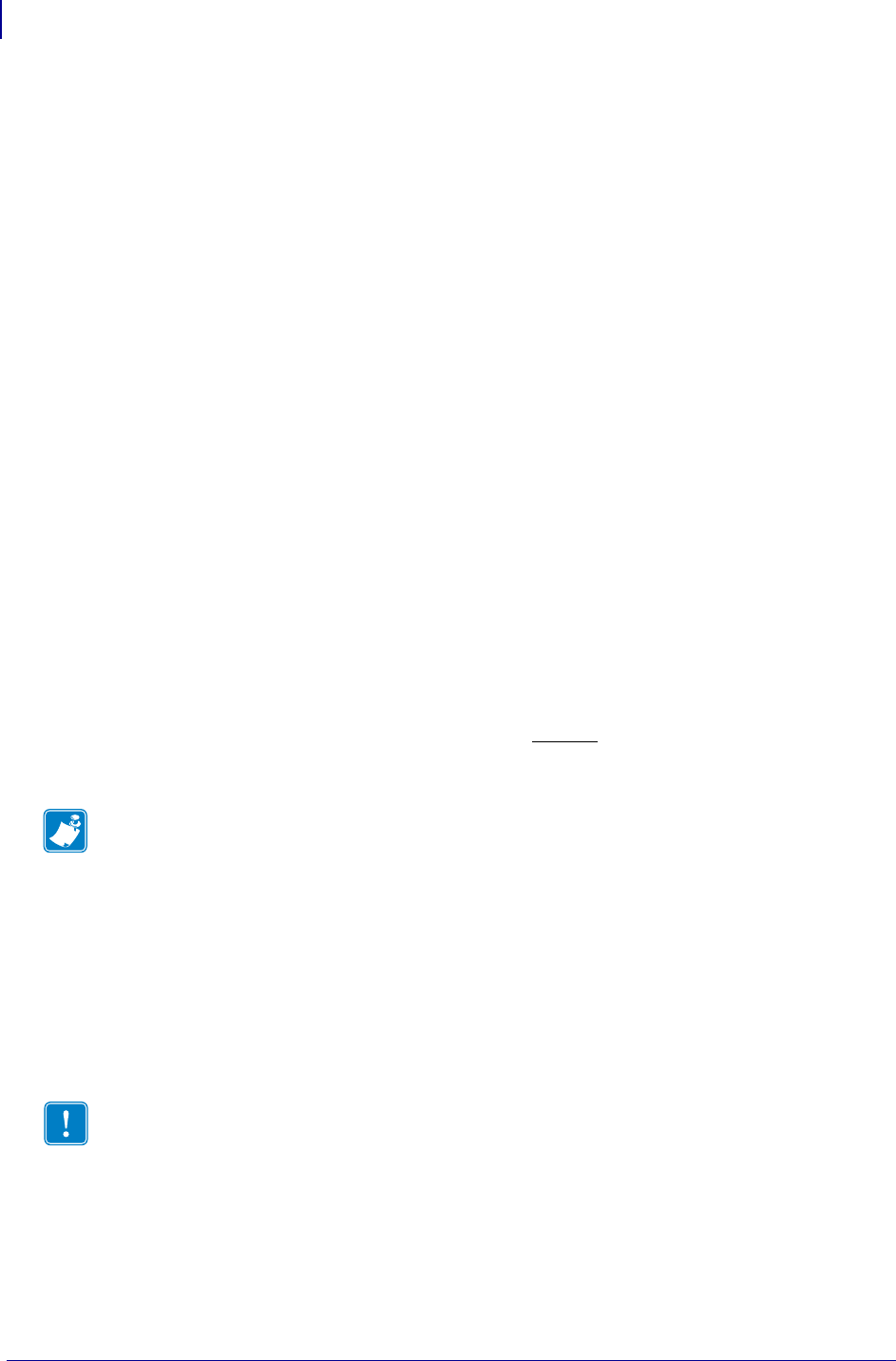
Mirror
How Mirror Works
1448
P1099958-001 Programming Guide 1/31/18
2. If the printer did not find new firmware to download, it will then check in the <update-
root>\files and <update-root>/commands directories for updated files - and
download them as needed.
3. As a final Mirror step, the printer can perform an optional Feedback operation,
transmitting a file of user-defined printer configuration information to <feedback-
root> directory on the FTP server.
4. Finally, if any files or commands were downloaded during Step 2:, the printer will
automatically reset itself.
Mirror Process Details
The following items are important to be aware of when configuring the FTP server to support
Firmware updated via Mirror.
• Firmware files must be named using the following format:
<firmware version>.zpl, where <firmware version> is the exact Firmware revision
contained in the file. For example, for Firmware version “V53.17.5Z”, the filename stored on the
FTP server must be “V53.17.5Z.ZPL”. If the file name and Firmware version do not match, the
update will not succeed.
• The firmware filename stored on the FTP server is not case sensitive. This means that
“V53.17.5Z.ZPL” and “v53.17.5Z.zpl” will be processed in the exact same way.
•The /appl directory can contain only one (1) file at a time. If there is more than 1 file in this
directory, the printer will not download anything and will skip the firmware update.
During a Mirror event, the printer will use <firmware version> part of the filename contained in
the /appl directory on the FTP server to check if the Firmware stored on the FTP server is different
than the firmware the printer is currently using. If the <firmware version> part of the Firmware
file name in the /appl directory on the FTP server does not exactly match the printer's Firmware
version, the file on the FTP server will be downloaded and used to update the printer. Once the
printer is updated with the new Firmware, the printer will reset and being using the new Firmware.
After the printer has completed the Firmware portion of an update operation, it will check the
''<update-root>/files'' directory and ''<update-root>/commands'' directory (in that order)
for updated files that need to be retrieved. If a file exists on the FTP server and the server timestamp
for the file does not match the printer's archived timestamp for the file, the printer will re-download
the file and update its timestamp info. Files that are on the Mirror FTP server but not currently
present on the printer will be sent to the printer. The supported file types are the standard files
supported on ZPL printers.
If any files are downloaded during this portion of an update operation, the printer will reboot after the
file downloads have completed. At this point, the update operation is complete.
Note • Performing the Firmware update first is important because it is possible that the files or
commands to be downloaded via Mirror will be dependent on the new firmware.
Important •
•Files in the <update-root>/files directory should not have download headers in them.
They should be in the exact format they will be in when stored on the printer's file system.
Examples of download headers are: ~DY, ~DG, ! CISDFCRC16 or ~DF.
•ZPL files in the <update-root>/files directory must use the printers internal characters
for the Format Command Prefix (^), Delimiter Character (,) and Control Command Character
(~). This means that the caret (^) should be replaced with a HEX 1E, the comma ( ,) should be
replaced with a HEX 1F and the tilde (~) should be replaced with a HEX 10.
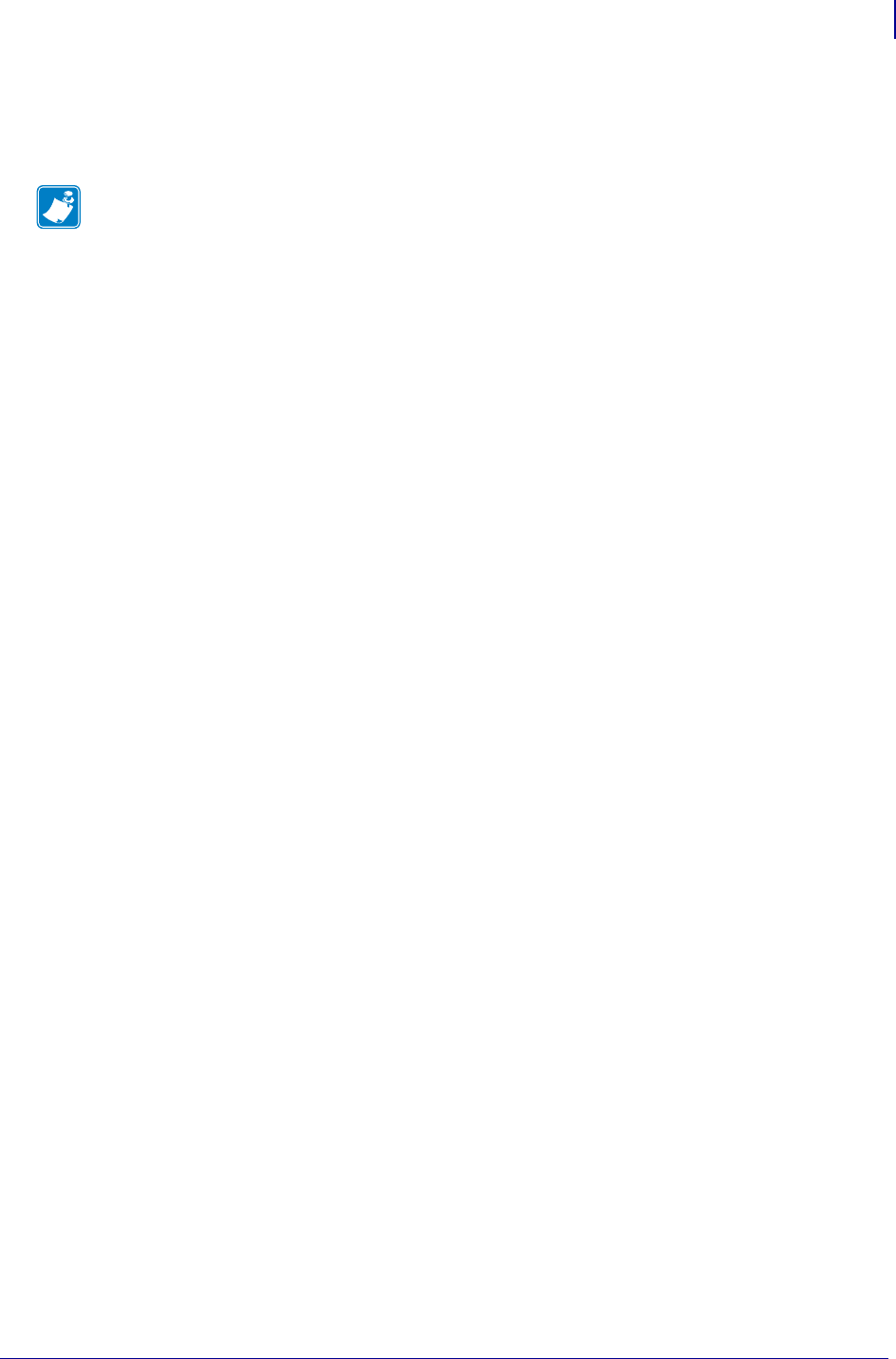
1449
Mirror
Creating ZPL Files for Use in the "<update-root>/files" Directory
1/31/18 Programming Guide P1099958-001
After an update operation is complete, a printer will perform a feedback operation, if configured to do
so. During a feedback operation, the printer will open its feedback template file (named
feedback.get), populate it based on its contents, and upload the resulting contents file to the FTP
server, in the ''<feedback-root>'' directory.
Creating ZPL Files for Use in the
"<update-root>/files" Directory
When creating ZPL formats that will be stored in the ''<update-root>/files'' directory it is necessary to
edit the files using the following guidelines:
1. Files must contain only one format. This means that if a file contains multiple ^XA and
^XZ commands, those sections of the file must be split into separate formats, or
combined as one format.
2. The characters used for the Format Command Prefix (^), Delimiter Character (,) and
Control Command Characters (~) must be substituted for their Hexadecimal equivalents.
3. The ^XA and ^XZ commands must be removed from the formats.
4. The ^DF command should be removed.
One Format per File
Files must contain only one format. This means that if a file contains multiple ^XA and ^XZ
commands, those sections of the file must be split into separate formats, or combined as one format.
For example, if a ZPL file contains both an initialization string and a format, the two sections must be
either split into two files, or combined into one format.
For example, given the following formats:
^XA
^LT0^MNW^MTT^PON^PMN^LH0,0^JMA^PR2,2^LRN^CI0
^XZ
^XA
^FO20,100^IME:ZEBRA.BMP^FS
^A@N,75,75,TT0003M_.TTF
^FO20,400^FDZebra Technologies^FS
^XZ
The following file should be created, which includes all of the command in one file:
^XA
^LT0^MNW^MTT^PON^PMN^LH0,0^JMA^PR2,2^LRN^CI0
^FO20,100^IME:ZEBRA.BMP^FS
^A@N,75,75,TT0003M_.TTF
^FO20,400^FDZebra Technologies^FS
^XZ
Note • "<feedback-root>" refers to the value of the "ip.mirror.feedback.path"
configuration parameter
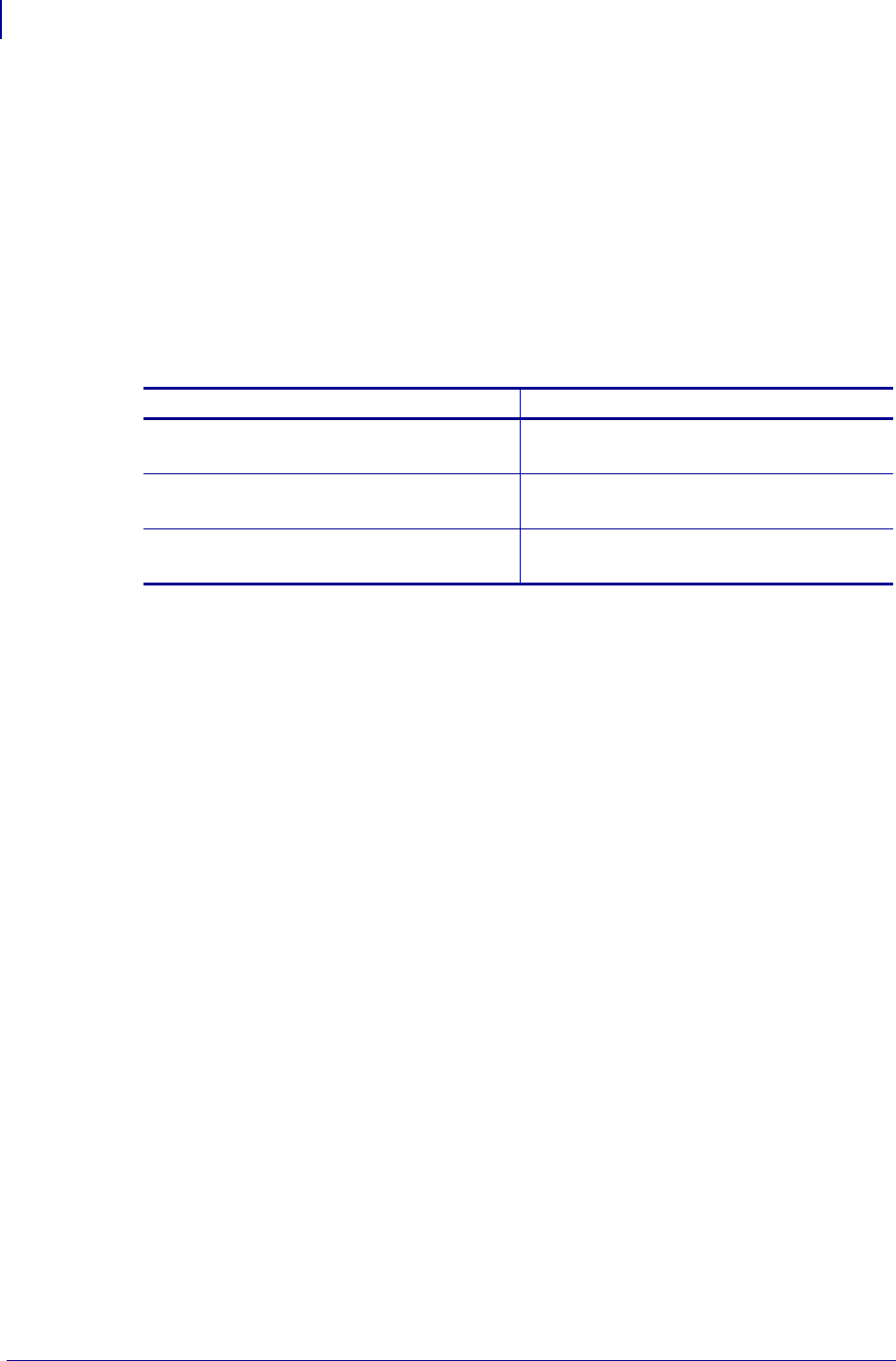
Mirror
Creating ZPL Files for Use in the "<update-root>/files" Directory
1450
P1099958-001 Programming Guide 1/31/18
Character Substitution
The characters used for the Format Command Prefix (^), Delimiter Character (,) and Control
Command Characters (~) must be substituted for their Hexadecimal equivalents. During normal
operation, this is how the printer works with ZPL formats. For example, when a ZPL format is sent to
the printer via a telnet, RS-232 or Ethernet connection and stored for later use, it automatically
processes the file and makes these character substitutions.
When ZPL formats are sent to the printer from the "<update-root>/files" directory they are
stored on the printers memory, but not processed. For this reason, it is necessary to preprocess the
files so that they are ready for use.
The following character substitutions must be made to files sent from the
"<update-root>/files" directory:
For example, given the following format:
^XA
^FO20,100^IME:ZEBRA.BMP^FS
^A@N,75,75,TT0003M_.TTF
^FO20,400^FDZebra Technologies^FS
^XZ
It would be necessary to replace the ^ characters with a HEX 1E and the , characters with a HEX 1F.
This can be done using a Text Editor. See Example Files on page 1451 for more information.
Removing the ^XA and ^XZ commands
Additionally, the ^XA and ^XZ commands should be removed from the format. The printer will
automatically add these commands back in to process the file. See Example Files on page 1451 for
more information.
Removing the ^DF command
In some cases, you might have been using files that contain the ^DF command. The purpose of the
^DF command is to instruct the printer to store everything that comes after it in a ZPL file. For
example, you might have a file that contains the following:
^XA
^DFE:STOREFMT.ZPL^FS
^FO25,25^AD,36,20^FN1^FS
^FO165,25^AD,36,20^FN2^FS
^FO25,75^AB,22,14^FDBUILT BY^FS
^FO25,125^AE,28,15^FN1
^XZ
Original Character Substitute Character
Command Prefix
The default is the Caret (^)
HEX 1E
Delimeter Prefix
The default is the comma ( , )
HEX 1F
Control Prefix
The default is the tilde (~)
HEX 10
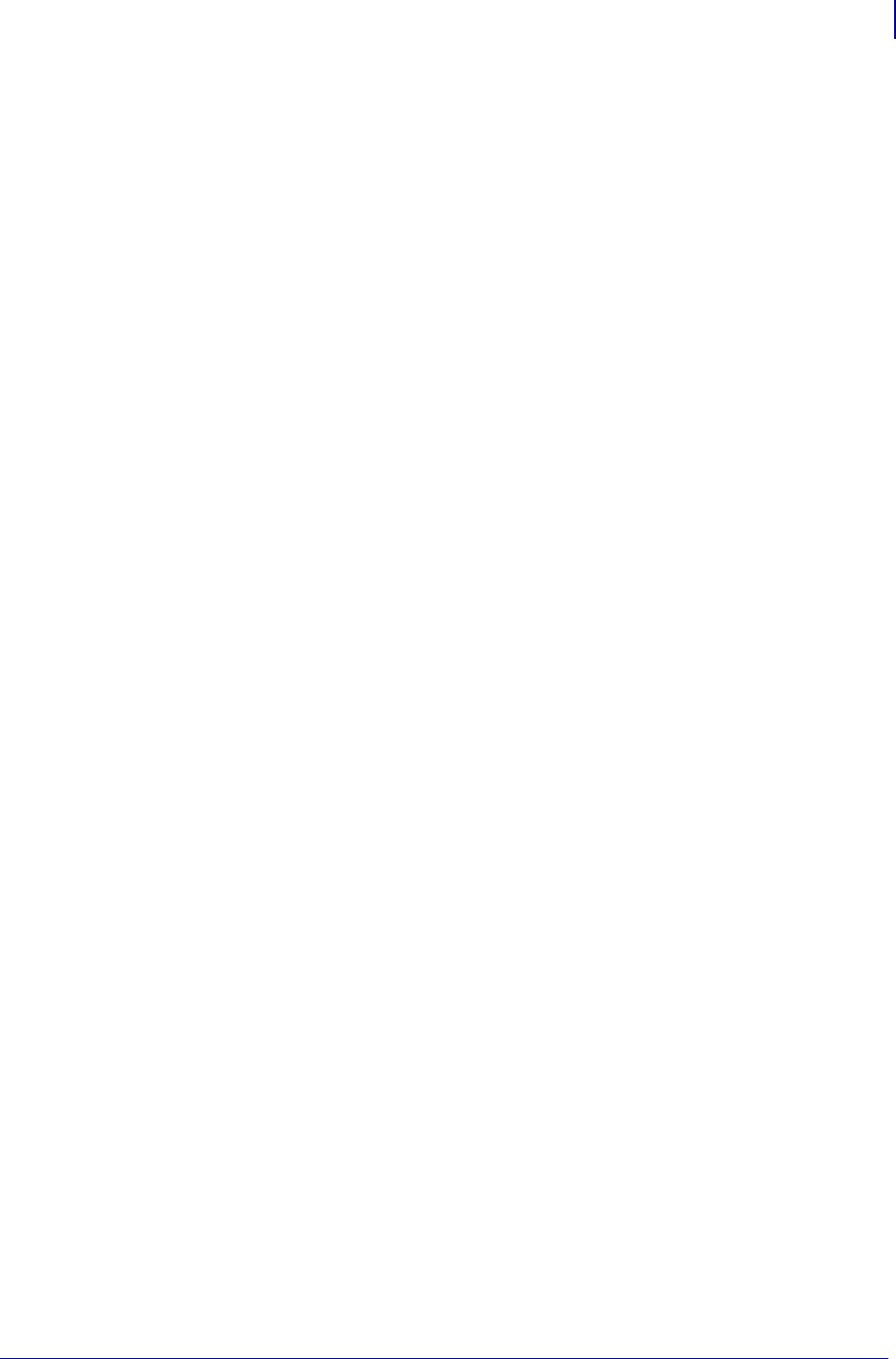
1451
Mirror
Creating ZPL Files for Use in the "<update-root>/files" Directory
1/31/18 Programming Guide P1099958-001
The purpose of the above format - when sent to a printer - would be to store a file called
"STOREFMT" to the E memory location on the printer. In production, the goal would be to recall and
print the "STOREFMT" file using the following ZPL commands:
^XA
^XFE:STOREFMT.ZPL^FS
^FN1^FDZEBRA^FS
^FN2^FDPRINTER^FS
^XZ
When this is done using Mirror, the format being sent to the printer must be altered. The line with the
^DF command must be removed - this is because the Mirror process is taking care of storing the
format to the E memory location. In this scenario, the original format would be edited to look like this:
^FO25,25^AD,36,20^FN1^FS
^FO165,25^AD,36,20^FN2^FS
^FO25,75^AB,22,14^FDBUILT BY^FS
^FO25,125^AE,28,15^FN1
The character substitution described above must also be done on the file before it is stored in the
''<update-root>/files'' directory.
The "recall" format - using the ^XFE:STOREFMT.ZPL command - does not need to be altered
or edited. It can be used as it was previously.
Example Files
Example of files that have already been altered in the manner described above are available as
"Mirror File Examples" at www.zebra.com.
To see an example file, right-click the paper-clip icon and select Open File or
Save Embedded File to Disk.
File Naming Recommendations
• Files in the "<update-root>/files" directory and
"<update-root>/commands" directory should not have the same name.
• Files in the "<update-root>/files" should not contain multiple label formats. If you need
to Mirror multiple formats, the recommended method is to split the formats into separate files.
Command Use Recommendations
• Files in the "<update-root>/commands" directory should use only SGD commands or the
following ZPL commands:
•~CC
•~CD
•~CT
•~JA
•~JL
•~JS
•~JX
•~RO
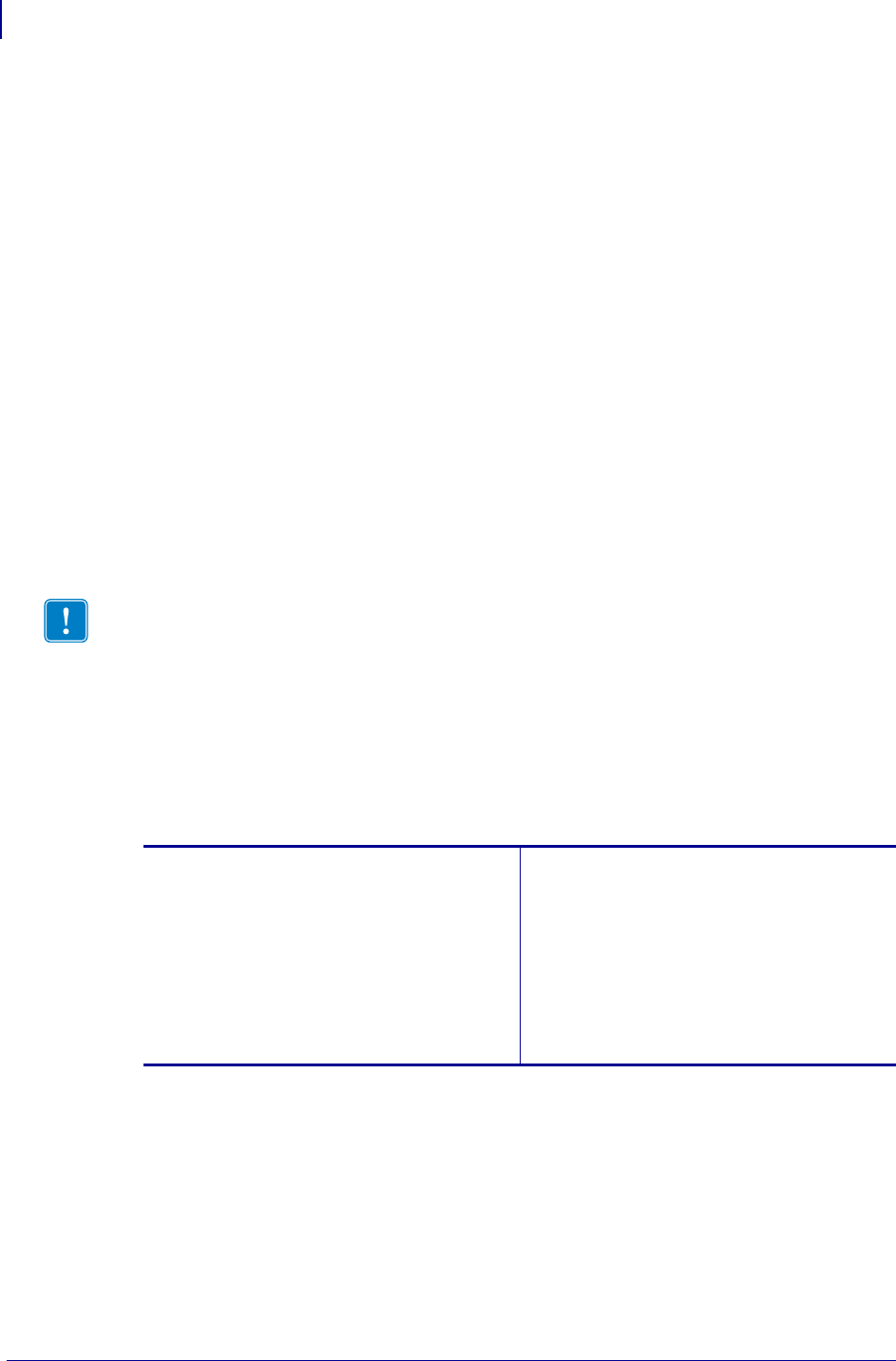
Mirror
Configuration
1452
P1099958-001 Programming Guide 1/31/18
• Do not add a device.reset SGD command to the end of a file in the
"<update-root>/commands" directory. Mirror will reset itself automatically after performing
an update, so there is no need for this command.
Configuration
This section provides detail on the configuring the printer and FTP server for Mirror.
Mirror FTP Server Configuration
For a Zebra printer to successfully use Mirror, the Mirror FTP server must have the following:
• A client account (user name and password) for the printer to use
• A root (base) directory for Mirror updates. This root directory must have the following
subdirectories:
/appl
/files
/commands
• A Mirror feedback folder (optional)
Mirror Printer Configuration
The following SGD commands are used to configure Mirror on the printer:
The Feedback.get File
The Feedback feature is one of the key benefits of the Mirror process. During a Mirror operation, the
printer can upload a file to the FTP Server that contains information about the configuration of the
printer. This information can then be leveraged by the Administrator to monitor the printer's setup.
Using the Feedback feature is optional.
Important • The printer's FTP user account must have the necessary permissions to
read/write files in the update and feedback root directories. The /appl, /files, and
/commands subdirectories are read only; the Mirror feedback folder is read/write. If these
permissions are not properly set, the Mirror update and feedback processes will be
unsuccessful.
•ip.mirror.auto onpage1120
•ip.mirror.error_retry on page 1121
•ip.mirror.feedback.auto on page 1122
•ip.mirror.feedback.freq on page 1123
•ip.mirror.feedback.odometer on page 1124
•ip.mirror.feedback.path on page 1125
•ip.mirror.fetch on page 1126
•ip.mirror.freq on page 1127
•ip.mirror.freq_hours on page 1128
•ip.mirror.last_error on page 1130
•ip.mirror.last_time onpage1131
•ip.mirror.password on page 1133
•ip.mirror.path on page 1134
•ip.mirror.reset_delay onpage1135
•ip.mirror.server on page 1136
•ip.mirror.success on page 1137
•ip.mirror.success_time onpage1138
•ip.mirror.username on page 1139
•ip.mirror.version on page 1140
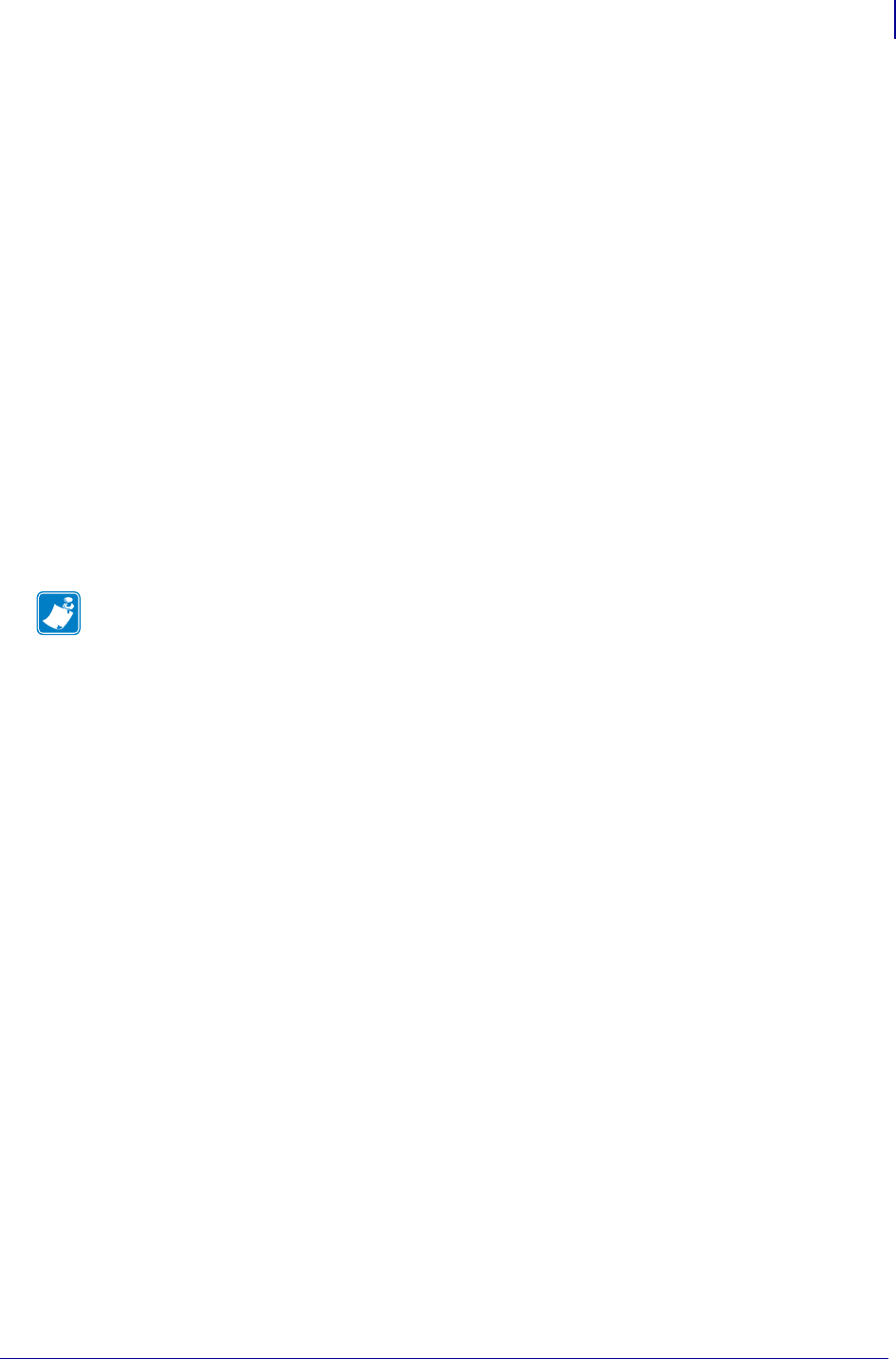
1453
Mirror
The Feedback.get File
1/31/18 Programming Guide P1099958-001
The "feedback.get" file is a template file stored on the printer. It controls what content is
uploaded to the"<feedback-root>"directory on the FTP server. The directory on the FTP server
where the printer will send Feedback content to is controlled by the
"ip.mirror.feedback.path" command.
Within the feedback.get file it is possible to leverage SGD commands to insert current printer status
and configuration strings into the file. This feature can help make the Feedback file on the FTP
server more unique and useful to the Administrator.
Additionally, the first line of the feedback.get file is used to control the name of the file that will be
uploaded and stored on the FTP server.
For example, if first line of the "feedback.get" file was:
"zebra.<wlan.mac_raw>.<ip.mirror.feedback.odometer>"
That line would be evaluated by the printer and used as the Feedback destination file name to create
on the FTP server.
Using the example above, if the MAC address of the wireless print server was "00a0f8ae56d7"and
the Feedback odometer was currently at "33", the Feedback file created the FTP server would be
named:
"zebra.00a0f8ae56d7.33.txt"
The "feedback.get" file can be sent to the printer using the !CISDFCRC16 command. For additional
information, see CISDFCRC16 on page 609.
Note • The first line of the feedback.get file is not included when the Feedback data is written to
FTP server.
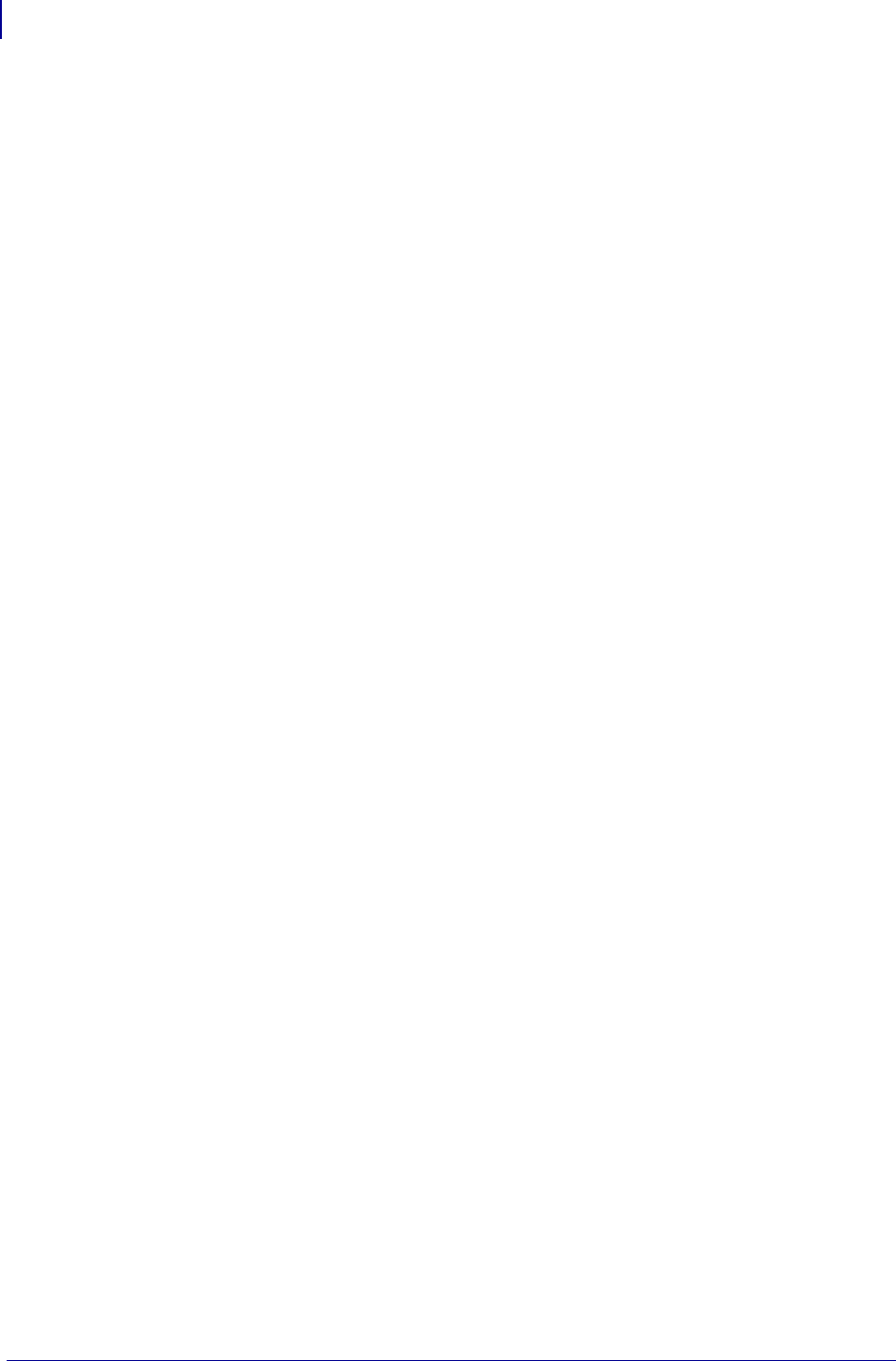
Mirror
The Feedback.get File
1454
P1099958-001 Programming Guide 1/31/18
Example Feedback.get file
Here is an example of a "feedback.get" file and its resulting uploaded file:
zebra.<wlan.mac_raw>.<ip.mirror.feedback.odometer>
Application Name = <appl.name>
Serial Number = <device.friendly_name>
Mirror Success = <ip.mirror.success>
Mirror Auto = <ip.mirror.auto>
Mirror Path = <ip.mirror.path>
Mirror Last Update = <ip.mirror.success_time>
Bootp Enable = <ip.bootp.enable>
DHCP Enable = <ip.dhcp.enable>
Data Port = <ip.port>
Associated AP = <wlan.bssid>
RF ESSID = <wlan.essid>
RF Firmware = <wlan.firmware_version>
RF Signal Strength = <wlan.signal_strength>
RF Channel Mask = <wlan.channel_mask>
Label Length = <odometer.total_print_length>
Print Length = <odometer.label_dot_length>
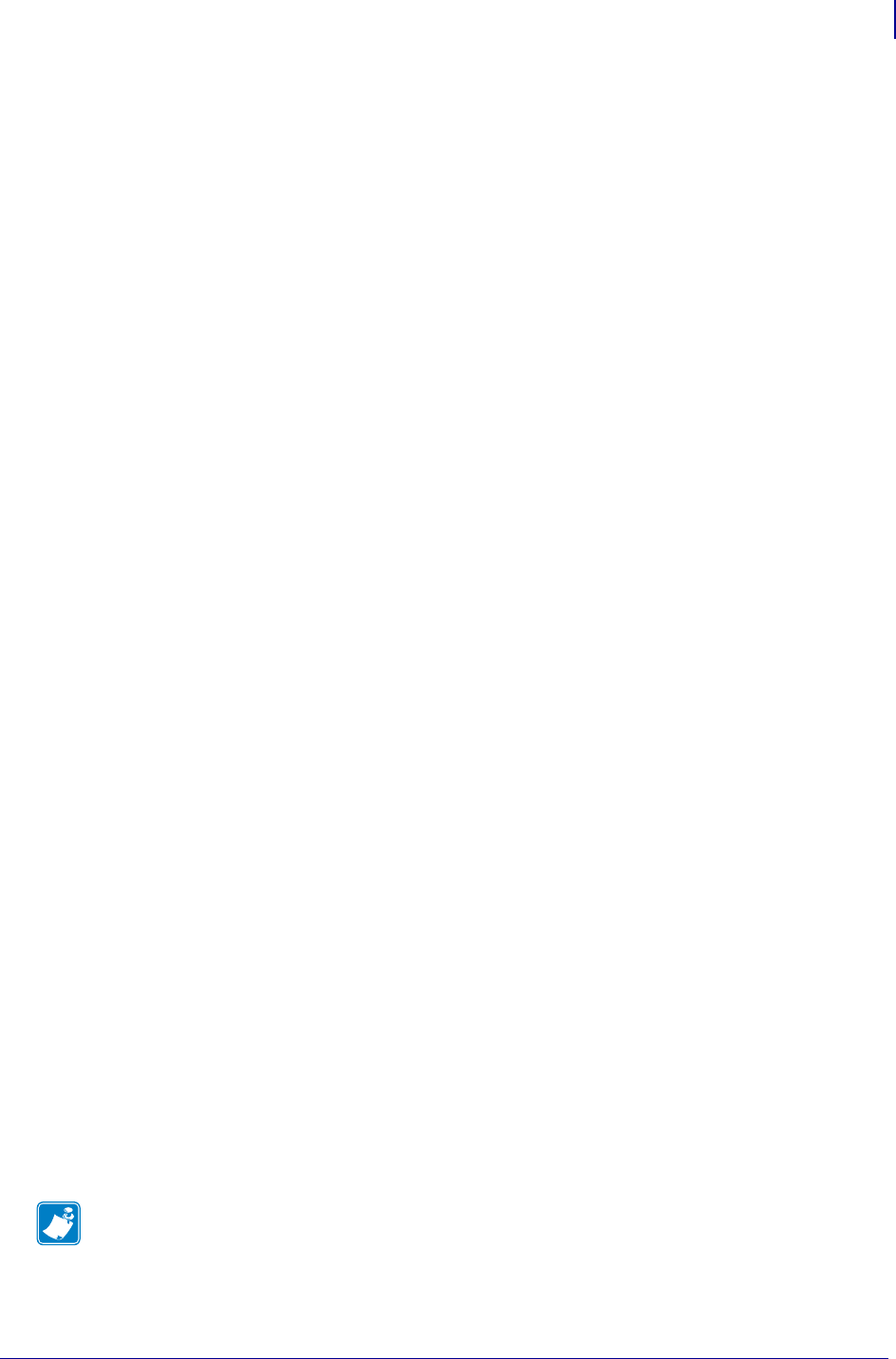
1455
Mirror
How to Set Up and Use Mirror
1/31/18 Programming Guide P1099958-001
When this file is processed by the printer and uploaded to the FTP server, the resulting upload file on
the FTP server would contain data similar to this:
Application Name = V53.17.2Z
Serial Number = ZBR123456
Mirror Success = Yes
Mirror Auto = on
Mirror Path = /update-root/ZM400/
Mirror Last Update = 12345678
Bootp Enable = on
DHCP Enable = on
Data Port = 9100
Associated AP = 124
RF ESSID = MyEssid
RF Firmware = 5.2.1
RF Signal Strength = 98
RF Channel Mask = FF
Label Length = 100
Print Length = 200
How to Set Up and Use Mirror
This section provides multiple scenarios which include specific examples that demonstrate how to
set up and use Mirror.
Scenario One
In this scenario, the printer is configured to perform a Mirror update operation ("ip.mirror.auto
= on") and feedback operation ("ip.mirror.feedback.auto = on") every time the printer
restarts. On startup, after a network connection has been established, the printer will attempt to
make a FTP connection to the server address 10.14.5.133, using the “user name” and “password” of
the printer.
If the connection is successful, the printer will attempt to perform an update operation using the root
directory "/all_printers/s4m/role1". After the update operation is complete, the printer will
attempt a Feedback operation, uploading the resulting Feedback file to the "/all_feedback"
directory on the server.
Using the command set in the example below, the printer will not attempt any periodic Mirror Update
or Feedback operations. It will only perform Mirror operations on startup or when explicitly instructed
to using the "ip.mirror.fetch" command.
Note • If a file starts with "/" it signifies the base directory of that file system. If a file is contained
in the user’s account, they do not start with a "/".
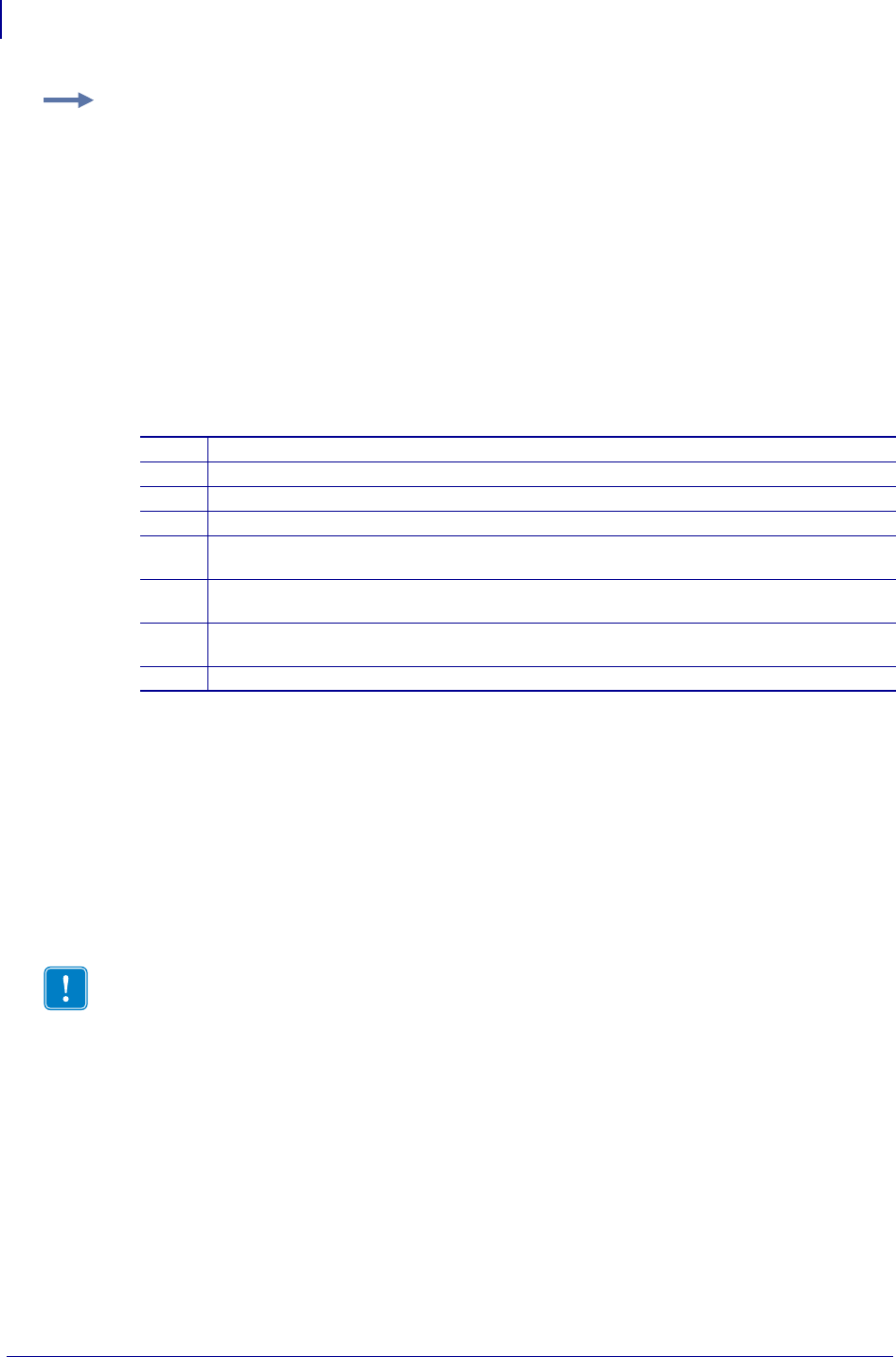
Mirror
How to Set Up and Use Mirror
1456
P1099958-001 Programming Guide 1/31/18
Scenario Two
In this scenario, the printer is configured to not perform a Mirror Update function at start-up. It is
configured to perform a Mirror Feedback operation at start-up and thereafter at every 60 minutes.
When the 60 minutes elapses, the printer will attempt to make a FTP connection to the server
address 10.14.5.133. If the FTP connection is successful, the printer will attempt a Feedback
operation, uploading the resulting Feedback file to the "/all_feedback" directory on the server. After
the initial Feedback operation, subsequent Feedback operations will occur at an interval of 60
minutes.
Example: This example shows a Mirror configuration command set. Each line item of the command
set is identified with a number. For details on each line item, see the table below.
1Configures the printer to perform a Mirror Update operation at power-up.
2Configures the FTP Server "user name" for the printer to use
3Configures the FTP Server "password" for the printer to use
4Configures the FTP server address the printer should make a FTP connection to.
5If the FTP connection is successful, the printer should attempt to perform an
Update operation using this root directory.
6Configures a printer to automatically perform a Mirror Feedback operation
at start-up.
7Configures the printer to upload the resulting Feedback file to the designated directory on
the server.
8Configures a printer to repeat the Feedback operation zero times.
10
20
30
40
50
60
70
80
! U1 SETVAR "ip.mirror.auto" "on"
! U1 SETVAR "ip.mirror.username" "printer"
! U1 SETVAR "ip.mirror.password" "printer"
! U1 SETVAR "ip.mirror.server" "10.14.5.133"
! U1 SETVAR "ip.mirror.path" "/all_printers/s4m/role1"
! U1 SETVAR "ip.mirror.feedback.auto" "on"
! U1 SETVAR "ip.mirror.feedback.path" "/all_feedback"
! U1 SETVAR "ip.mirror.feedback.freq" "0"
Important • Using the command set in the example below, for the printer to attempt any
Mirror Update operation unless the "ip.mirror.fetch" command is sent to the printer.
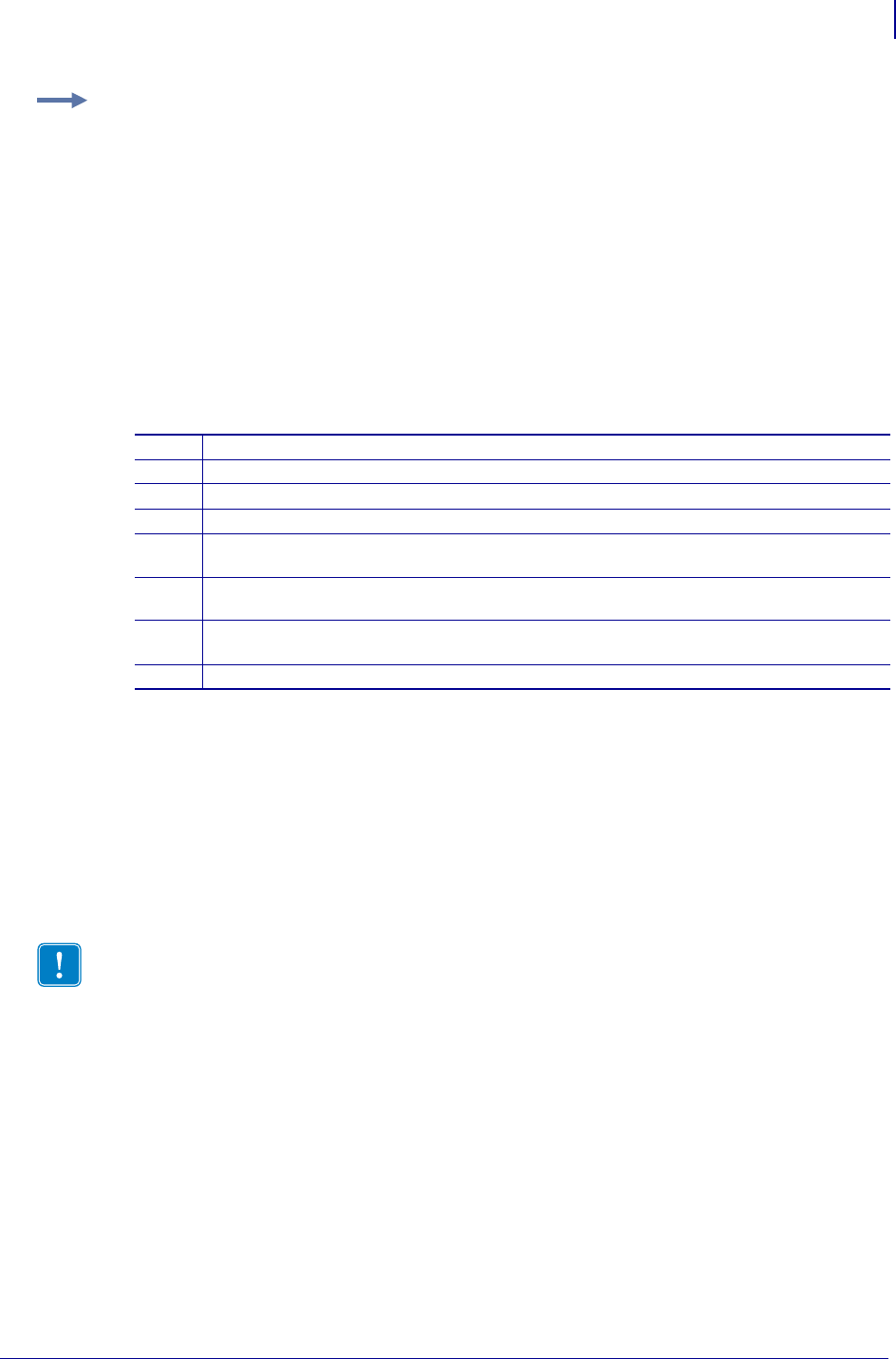
1457
Mirror
Troubleshooting
1/31/18 Programming Guide P1099958-001
3
Troubleshooting
If a Mirror process completes unsuccessfully, troubleshooting information can be retrieved by
sending this command to the printer:
! U1 GETVAR "ip.mirror.last_error"
Table 59 lists possible printer responses, an explanation of each, and resolutions. Tab le 60 provides
problem scenarios and solutions.
Example: This example shows a Mirror configuration command set. Each line item of the command
set is identified with a number. For details on each line item, see the table below.
1Configures the printer to not perform a Mirror Update operation at start-up
2Configures the FTP Server "user name" for the printer to use
3Configures the FTP Server "password" for the printer to use
4Configures the FTP server address the printer should make a FTP connection to.
5If the FTP connection is successful, the printer should attempt to perform an
Update operation using this root directory.
6Configures a printer to automatically perform a Mirror Feedback operation
at start-up.
7Configures the printer to upload the resulting Feedback file to the designated directory on
the server.
8Configures the printer to attempt a Feedback operation every 60 minutes.
10
20
30
40
50
60
70
80
! U1 SETVAR "ip.mirror.auto" "off"
! U1 SETVAR "ip.mirror.username" "printer"
! U1 SETVAR "ip.mirror.password" "printer"
! U1 SETVAR "ip.mirror.server" "10.14.5.133"
! U1 SETVAR "ip.mirror.path" "/all_printers/s4m/role1"
! U1 SETVAR "ip.mirror.feedback.auto" "on"
! U1 SETVAR "ip.mirror.feedback.path" "/all_feedback"
! U1 SETVAR "ip.mirror.feedback.freq" "60"
Important • A mirror path can have up to 50 characters.
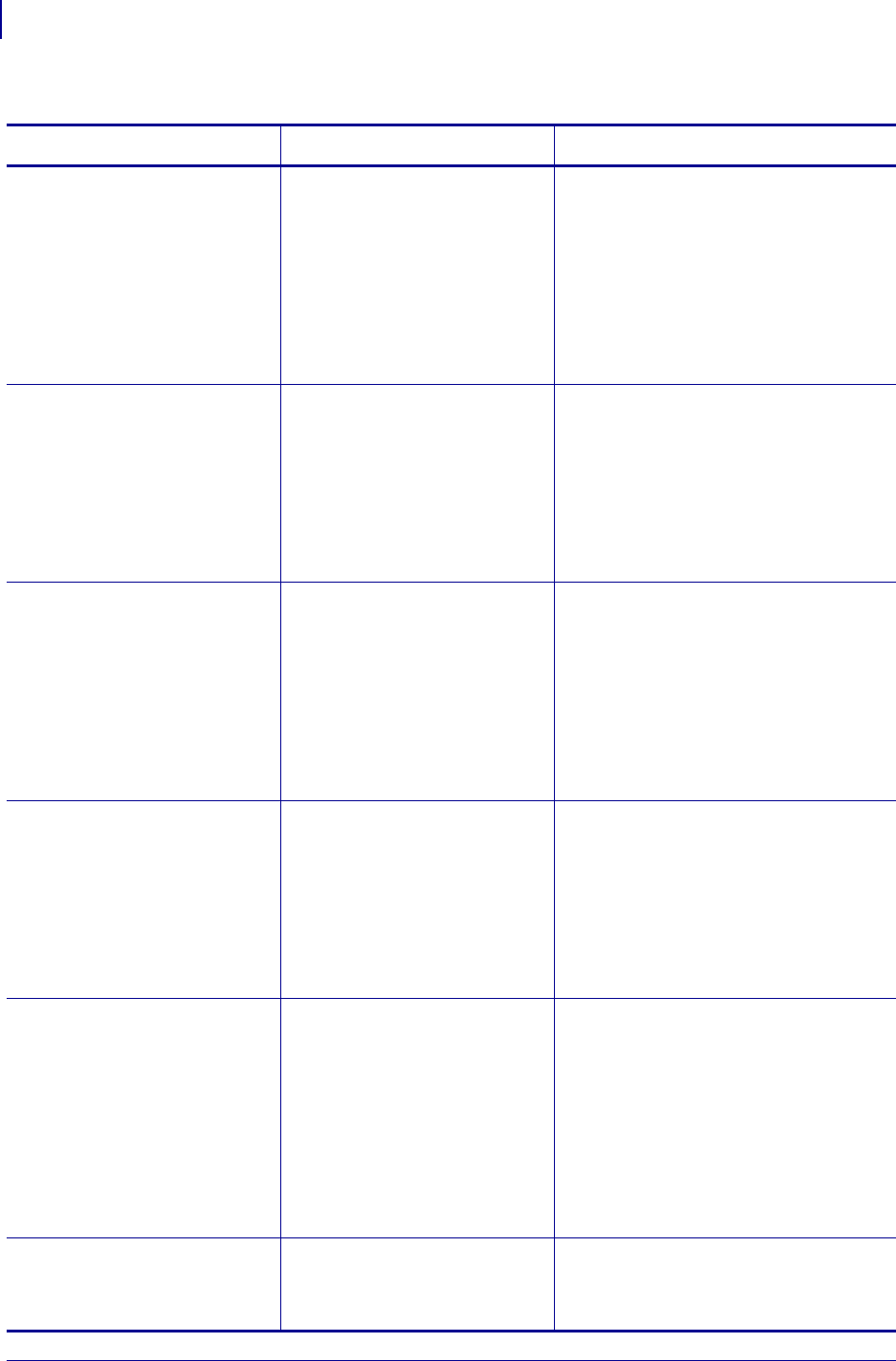
Mirror
Troubleshooting
1458
P1099958-001 Programming Guide 1/31/18
Table 59 • Printer Response Troubleshooting
Printer Response Explanation Resolution
"connection failed" The network connection to the
Mirror FTP server failed while
attempting to perform a printer
update.
•Check the user name, password, and
server address for the Mirror FTP
server and ensure that these values
are set correctly in the printer.
•Ensure that the user name assigned to
the printer has the proper permission to
log into the Mirror FTP server.
•Check that the printer has a successful
network connection and is able to send
and receive network data.
"Failed to get File:
[filename]"
During an update operation, the
printer's attempt to retrieve the
file [filename] failed.
•Ensure that the printer's network
connection has not been interrupted. If
it has, re-establish network connectivity
and retry the update.
•Check the server's access permissions
for the user name assigned to the
printer. Make sure the user name is
granted access to read [filename] from
the server.
"feedback connection failed" The network connection to the
Mirror FTP server failed while
attempting to send printer
feedback.
•Check the user name, password, and
server address for the Mirror FTP
server and ensure that these values
are set correctly in the printer.
•Ensure that the user name assigned to
the printer have the proper permission
to log into the Mirror FTP server.
•Check that the printer has a successful
network connection and is able to send
and receive network data.
"Failed getting file to
parser : [filename]"
During an update operation, the
printer’s attempt to retrieve a file
[filename] in the
<mirror_path>/appl
directory failed.
•Ensure that the printer’s network
connection has not been interrupted. If
it has, re-establish network connectivity
and retry the update.
•Check the server’s access permissions
for the user name assigned to the
printer. Make sure the user name is
granted access to read [filename]
from the server.
"Failed to send feedback
file:
<feedback_path>/<feedbac
k_filename>"
During a feedback operation, the
printer’s attempt to store the
feedback file in the
<feedback_path> directory
failed.
•Ensure that the printer’s network
connection has not been interrupted. If
it has, re-establish network connectivity
and retry the update.
•Check the server’s access permissions
for the user name assigned to the
printer. Make sure the user name is
granted access to write to the
<feedback_path> directory.
•Ensure that the <feedback_path>
directory exists on the remote server.
"Too many files in the
firmware download
directory"
The Mirror FTP server has more
than one file in the
<mirror_path>/appl
directory.
Ensure that there is only one (1) firmware
file in the <mirror_path>/appl
directory.
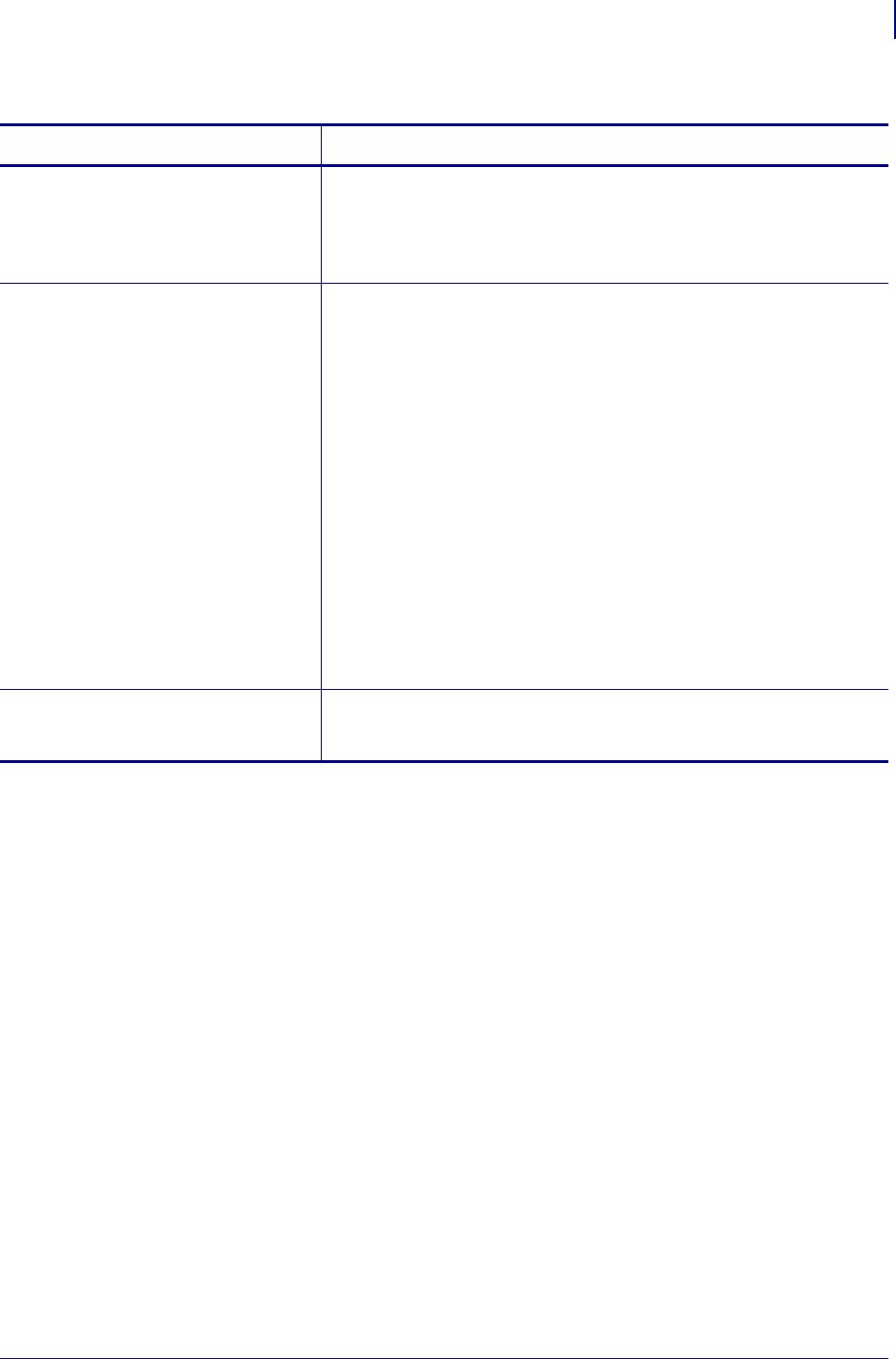
1459
Mirror
Troubleshooting
1/31/18 Programming Guide P1099958-001
Table 60 • blem Scenario Troubleshooting
Problem Scenario Solution
I performed a Mirror Update and now
my printer is continuously
reprogramming.
Ensure that the name of the firmware file in <mirror_path>/appl
matches the version of firmware contained in that file.
Example: For firmware version V53.17.2Z, the name of the file in the
<mirror_path>/appl directory must be V53.17.2Z.ZPL to prevent
the continuous reprogramming cycle.
Every time a Mirror Update is run, a file
is fetched even though no changes
have been made to the files on the
server.
•Check the names of the files in the <mirror_path>/files and
<mirror_path>/commands directories. If the names are longer
than 16 characters (minus extensions), then the printer will truncate
them to 16 characters when downloading. If two filenames truncate to
the same 16 characters, the printer will not be able to tell the
difference between them and will re-download one of the two files
during every update operation.
•Check the names of the files in the <mirror_path>/files and
<mirror_path>/commands directories. If any of the names are
the same, then the printer will not be able to tell the difference.
Therefore it will get the one in the files directory, update the
timestamp file, and then it will get the one in the commands directory
and update the timestamp file. Then, the next time through the one in
the files directory will have a different timestamp, so it will get that file
again and then check the commands directory, and so on.
•Check the server's access permissions for the user name assigned to
the printer. Make sure the user name is granted access to read all
files in the <mirror_path>/files and
<mirror_path>/commands directories.
The printer is continually rebooting. •Check the /commands directory. If a file.delete command
resides, then you need to remove file.delete or modify your
script.
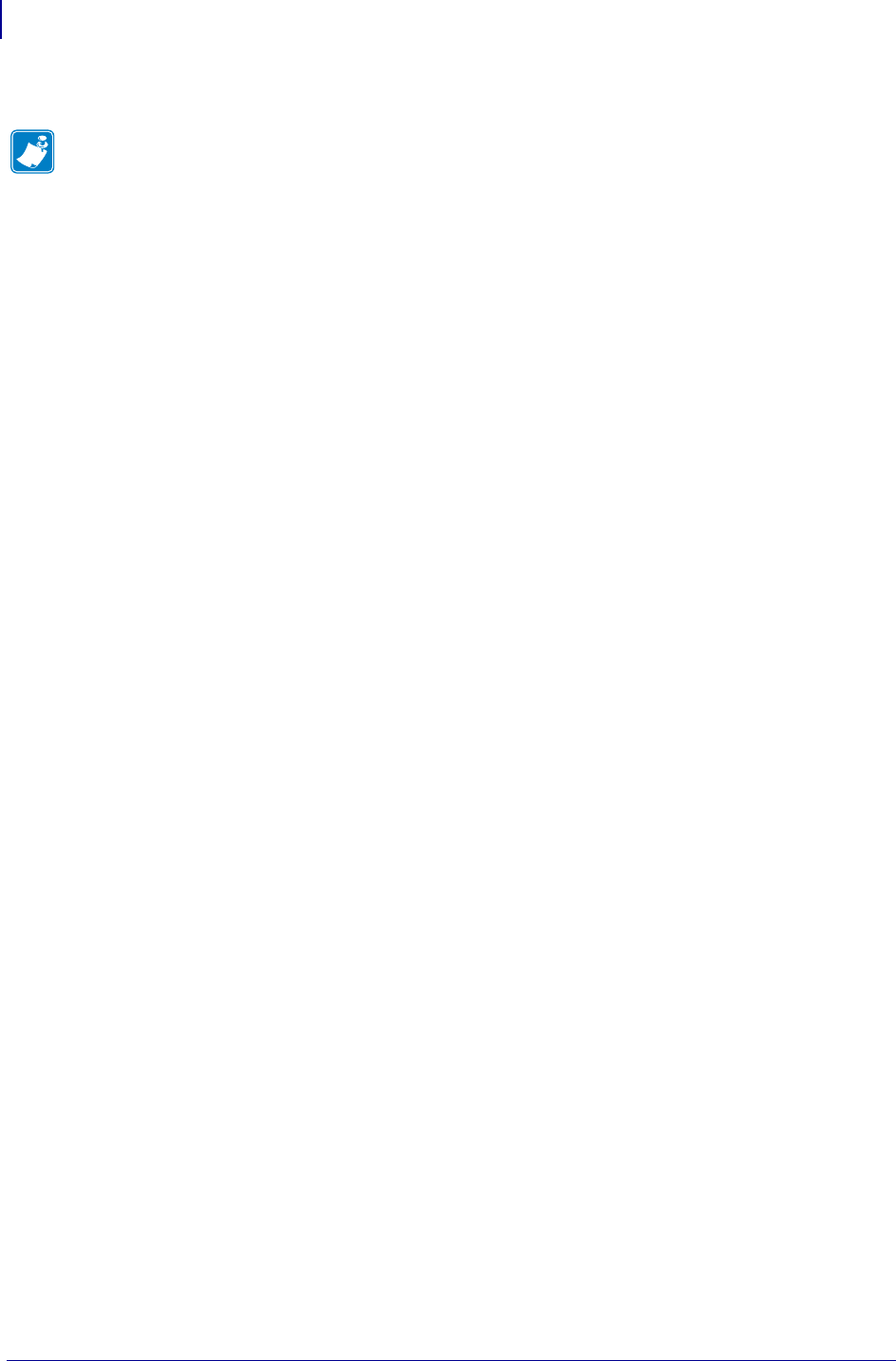
Mirror
Troubleshooting
1460
P1099958-001 Programming Guide 1/31/18
Notes • ____________________________________________________________________
__________________________________________________________________________
__________________________________________________________________________
__________________________________________________________________________
__________________________________________________________________________
__________________________________________________________________________
__________________________________________________________________________
__________________________________________________________________________
__________________________________________________________________________
__________________________________________________________________________
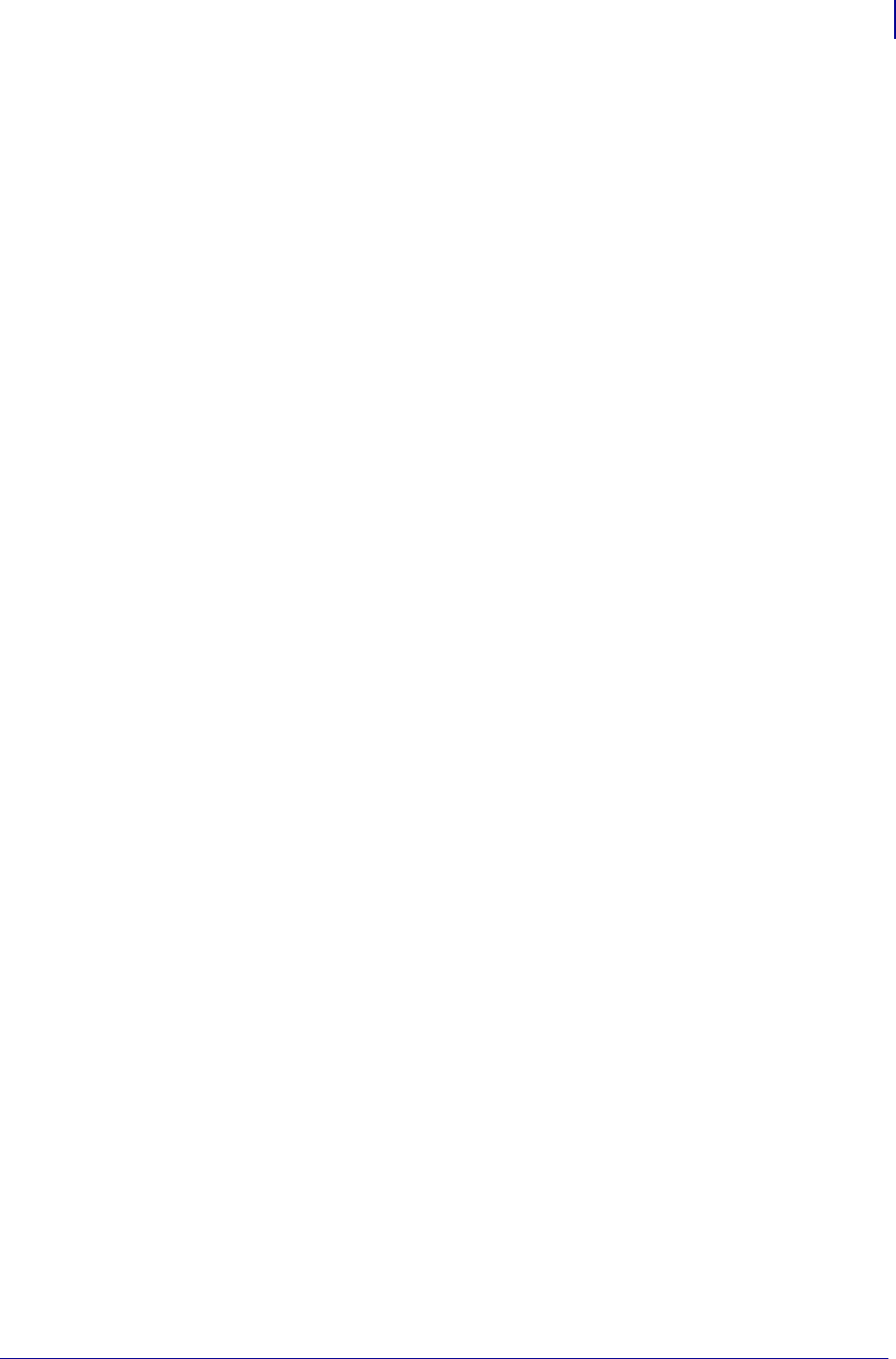
1461
WML
1/31/18 Programming Guide P1099958-001
Wireless Markup
Language (WML)
Wireless Markup Language (WML) offers a text-based method of designing a menu structure for the
display screen of selected printers. By leveraging Set/Get/Do (SGD) and files containing Zebra
Programming Language (ZPL) commands, customized menus can be created.
Contents
WML Overview ........................................................................................................................ 1432
WML Details ............................................................................................................................ 1432
Supported Printers .................................................................................................................. 1433
Professional Services for WML Content Creation ................................................................... 1434
WML Tags ................................................................................................................................ 1434
Using WML .............................................................................................................................. 1434
Send WML Content to the Printer via FTP........................................................................... 1436
Resetting the "ip.ftp.execute_file setting............................................................................ 1436
Sending WML Content to the Printer via the CISDFCRC16 Command: ............................... 1436
Retrieving WML Content from the Printer using the file.type Command:.......................... 1437
Using .nrd Files from WML Menus ...................................................................................... 1438
Removing WML or .nrd Files from the Printer using the file.delete Command: ................. 1438
WML Examples ........................................................................................................................ 1438
Example 1 ............................................................................................................................ 1439
Example 2 ............................................................................................................................ 1440
Example 3 ............................................................................................................................ 1441
Example 4 ............................................................................................................................ 1443
Example 5 ............................................................................................................................ 1444
Troubleshooting Scenarios ...................................................................................................... 1447
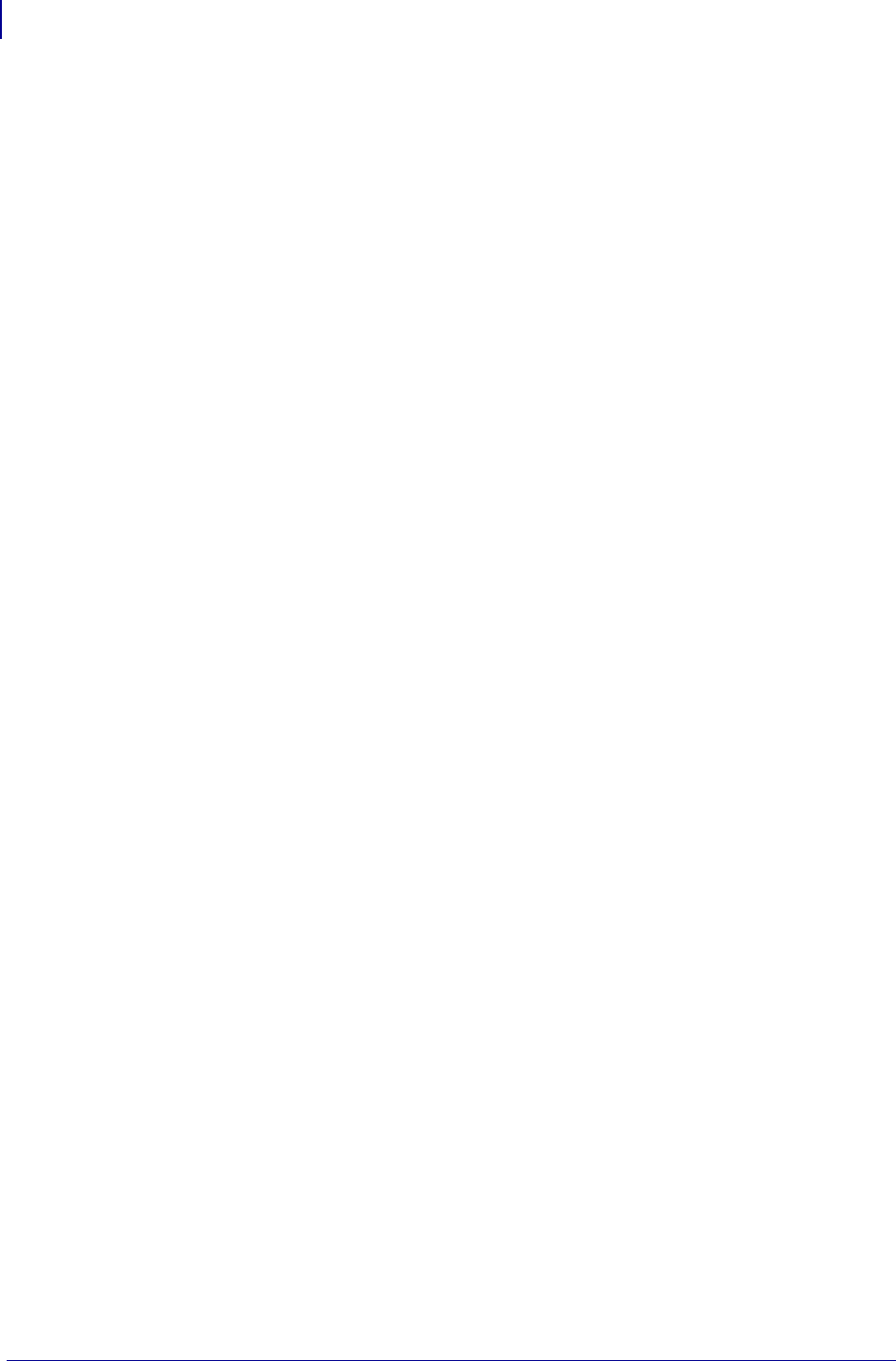
Wireless Markup Language (WML)
WML Overview
1462
P1099958-001 Programming Guide 1/31/18
WML Overview
Wireless Markup Language (WML) offers a text-based method of designing customized menus on
the LCD front panel of selected printers. By leveraging Set-Get-Do (SGD) and Zebra Programming
Language (ZPL) commands, menus that feature both display and command features can be
created. The WML “card” structure makes it possible to link from one menu screen to another,
creating menus that are as many levels “deep” as desired or reduced to only those options needed
by the printer operator.
For details on SGD commands, see SGD Printer Commands on page 571. For details on ZPL
commands, see ZPL Commands onpage31.
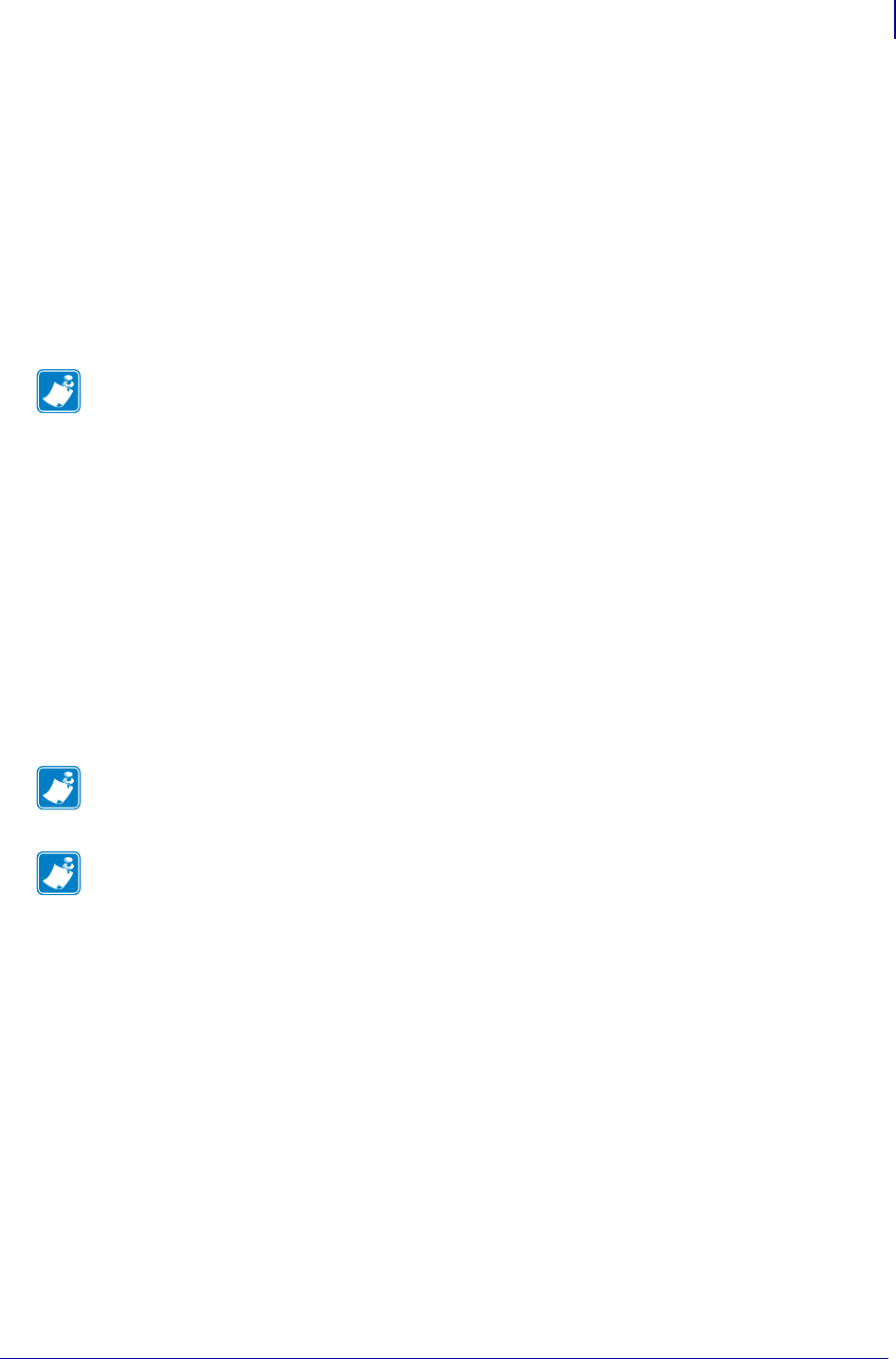
1463
Wireless Markup Language (WML)
WML Details
1/31/18 Programming Guide P1099958-001
WML Details
A WML file is made up of tags, which are similar to HTML tags. For a list of the supported WML tags,
see
WML Tags
on page 1466.
Using WML on the printer is dependent on the presence of a single index.wml file, stored in the
printer's E: memory. The index.wml file can contain one or more “cards”, with each card defining the
content of a single menu. Everything within the card tag (<card> </card>) constitutes one complete
front panel menu. Cards can also contain hyperlinks to other menus. If the index.wml has three
cards, with links between the cards, that means there are three front panel menus. It is also possible
to create multiple .wml files, with links between them and the index.wml file. In cases where multiple
.wml files are used, it is recommended that each file should be structured to provide a link back to
the main menu as described in the index.wml card.
WML defined menus can use Set-Get-Do (SGD) commands to retrieve or set printer settings. For
example, a menu might display the printer’s current baud rate, while also offering other potential
baud rate settings for the printer selection. In more advanced uses, WML defined menus can cause
ZPL command files, stored in the printer E: memory, to be injected into the printers command engine
– where they will be read in and acted upon. In this use, the ZPL command file files are known as
.nrd files.
For example, a WML defined menu could call an .nrd file that contains a customized set of printer
configuration commands. In this way, different profiles can be created for the printer - making it
possible for the printer operator to select the appropriate configuration profile needed for the task the
printer is being used in.
An important concept to consider is that the WML menu completely defines what is displayed on the
printers screen. If an item is not included in the WML menu definition it will not be displayed to the
user.
3
3
Note • Only one index.wml file can reside on a printer at any time
Note • The index.wml file must reside on the printer’s E: drive for the WML menu to display. If
the index.wml file is on a drive other than E:, then the standard front panel menus display.
Note • When a WML menu is resident on the printer, the standard menu system can be easily be
accessed by holding down the Cancel and Setup/Exit buttons (on the ZM400) or the Cancel and
Setup/Exit buttons (on Xi4) or the Select button (on GX) on the front panel while the printer powers
up. Hold the buttons down until the PRINT READY message displays on the front panel. To return
to the WML defined menu, reset the printer again.
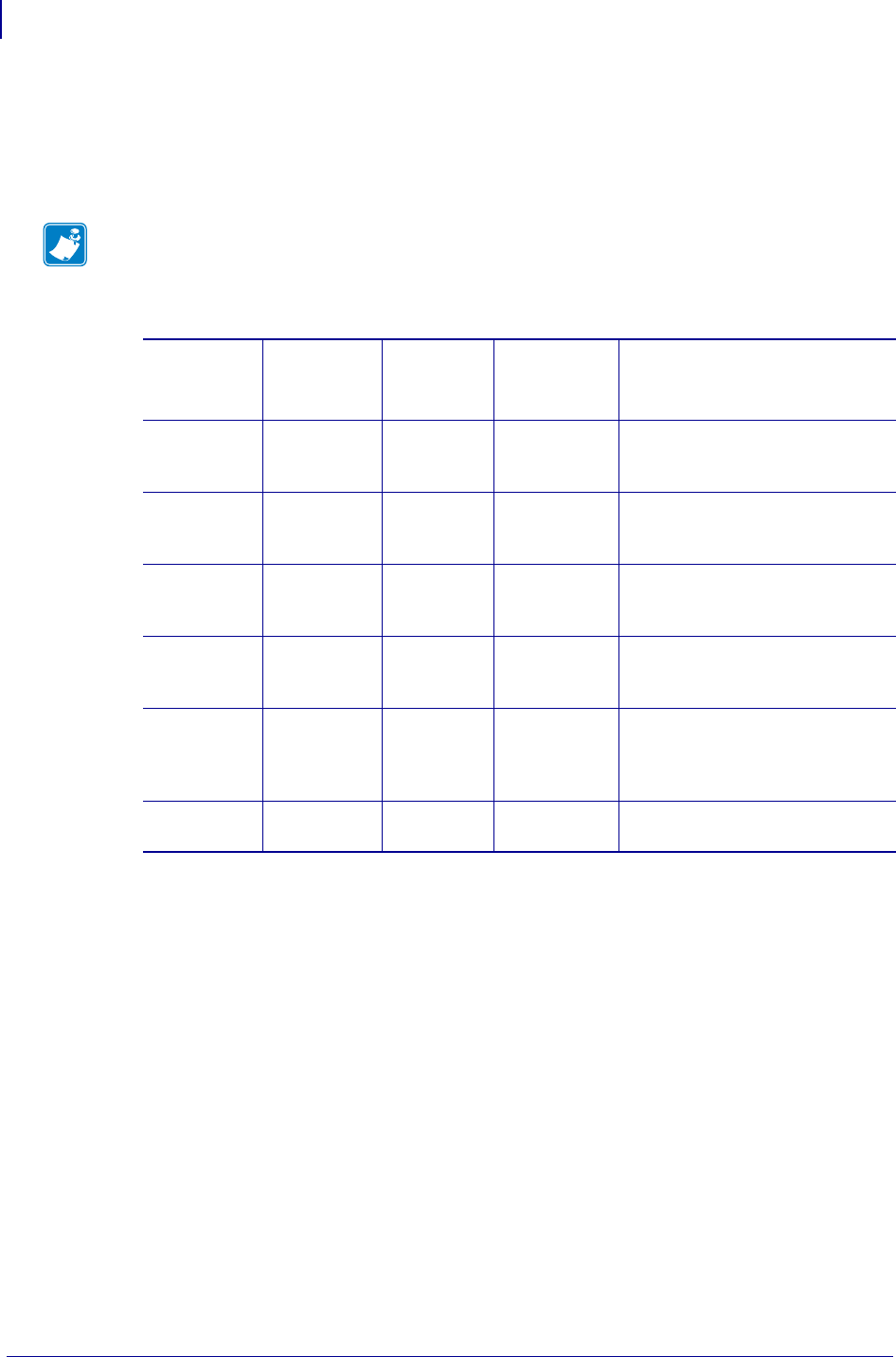
Wireless Markup Language (WML)
Supported Printers
1464
P1099958-001 Programming Guide 1/31/18
Supported Printers
NEEDS TO BE UPDATED FOR LINK-OS PRINTERS IN A FUTURE RELEASE (CMM 06/2015)
WML is supported on the following printers, using the indicated firmware. The buttons on the
printers' front panel that are used for Navigating WML defined menus are noted.
Note • When a WML defined menu is in use, the stripes pattern found at the top of selected
printers is not displayed.
Table 61 • WML-Supported Printers
Printer Firmware
Number
of “lines”
available
Menu
Navigation
Buttons
Keys to Access
Standard Menu System
105SLPlus V53.17.15Z
(or later)
5Select
+ (PLUS)
- (MINUS)
Hold down CANCEL &
SETUP/EXIT during power-up
Xi4™ series V53.17.5Z
(or later)
5Select
+ (PLUS)
- (MINUS)
Hold down CANCEL &
SETUP/EXIT during power-up
ZE500™ V53.17.15Z
(or later)
5Select
+ (PLUS)
- (MINUS)
Hold down CANCEL &
SETUP/EXIT during power-up
ZM400™ V53.17.5Z
(or later)
5Select
+ (PLUS)
- (MINUS)
Hold down CANCEL &
SETUP/EXIT during power-up
ZM600™ V53.17.5Z
(or later)
5NEXT/SAV
E
+ (PLUS)
- (MINUS)
Hold down
CANCEL & SETUP/EXIT
during power-up
G™ -series V56.17.5Z
(or later)
4SELECT
SCROLL
Hold down SELECT
during power-up
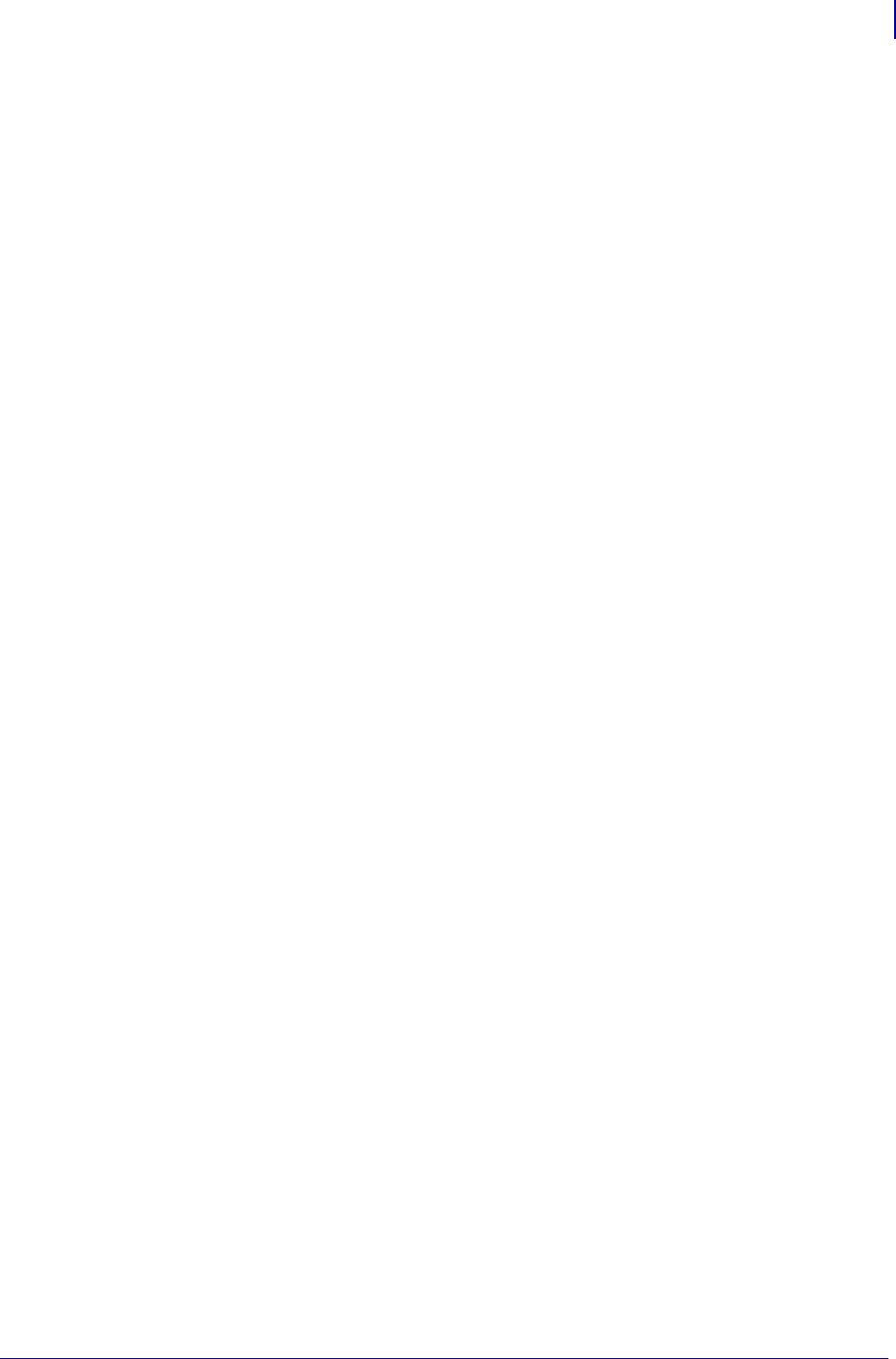
1465
Wireless Markup Language (WML)
Professional Services for WML Content Creation
1/31/18 Programming Guide P1099958-001
Professional Services for WML Content Creation
Zebra offers a Professional Services group that can help with the creation of WML content. To
inquire about Zebra’s Professional Services, contact your Zebra account representative.
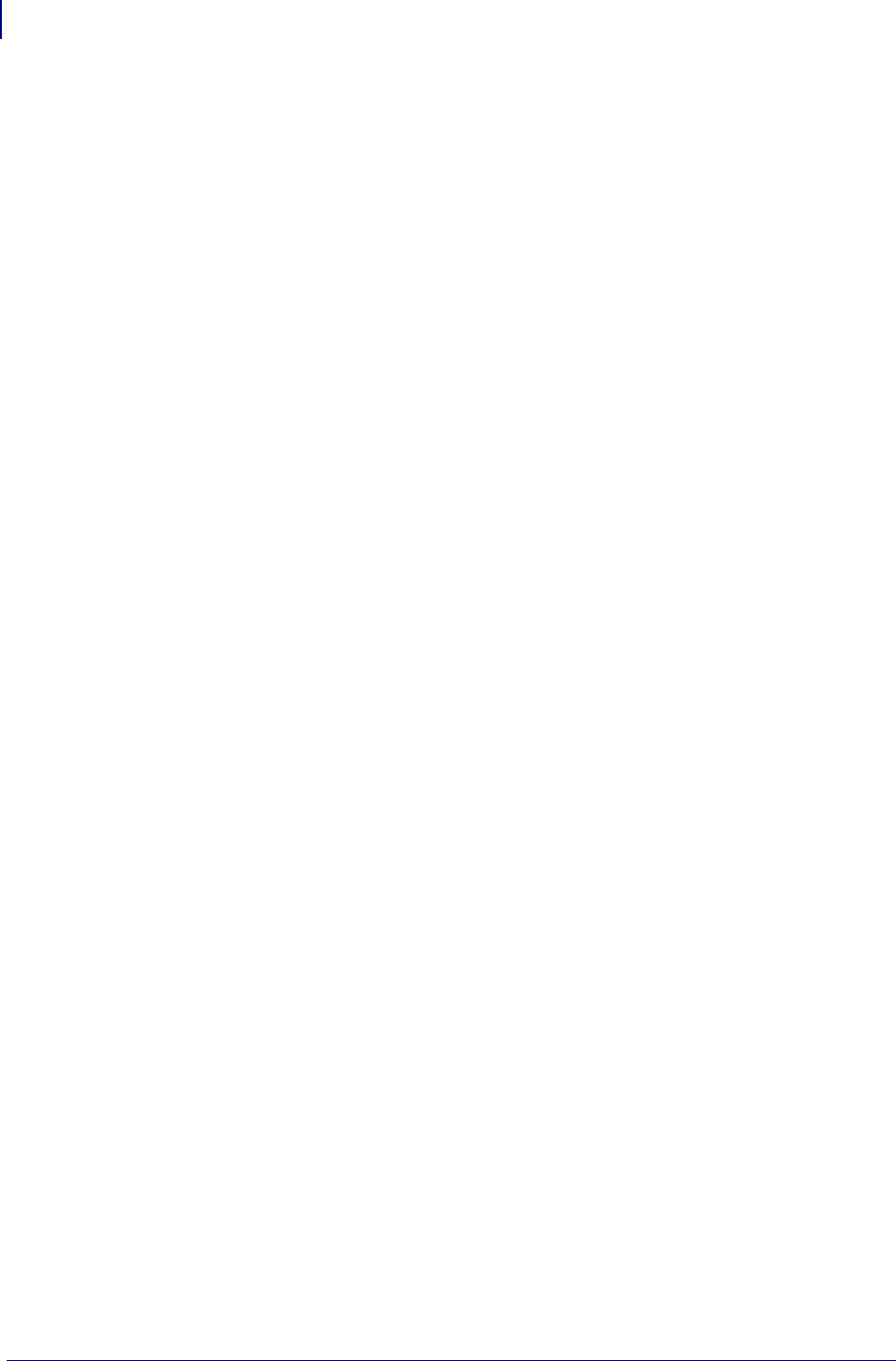
Wireless Markup Language (WML)
WML Tags
1466
P1099958-001 Programming Guide 1/31/18
WML Tags
Table 1 shows the WML tags and tag parameters that can be used to create a menu system. As with
other tag-based languages, such as HTML and XML, ending tags should be used to indicate the
end of a structure. An example of an ending tag would be </wml>, which indicates the end of a
WML script.
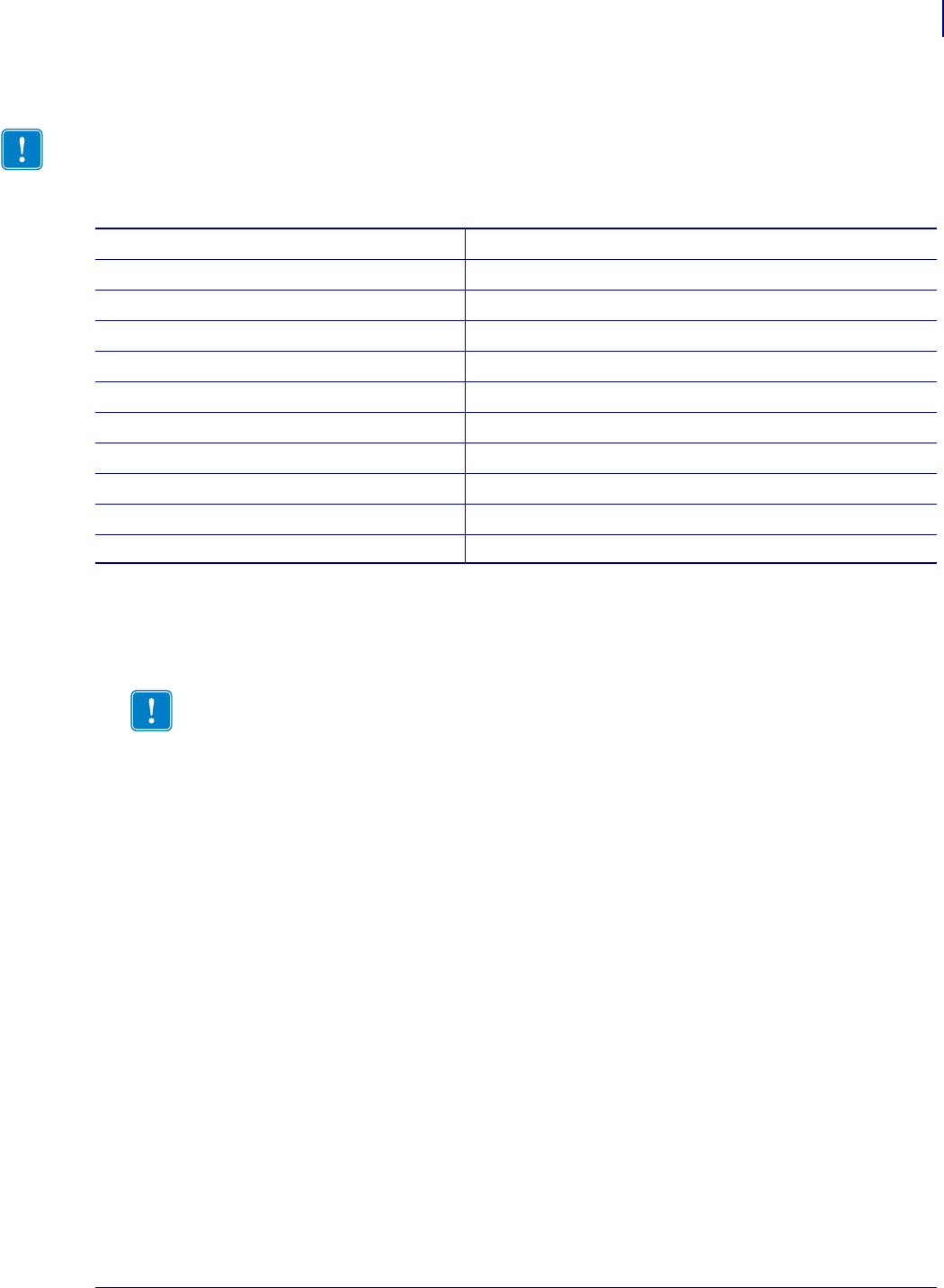
1467
Wireless Markup Language (WML)
Using WML
1/31/18 Programming Guide P1099958-001
Using WML
This section provides you with the necessary steps to prepare and transmit WML content to the
printer. There are two methods to send WML content to the printer - via the FTP protocol or using the
“CISDFCRC16” command. Both methods are detailed below.
Create a Sample index.wml File:
1. Open a text editor.
2. Type (or copy/paste) the following text:
<wml>
<display>
<card>
<p>Hello World!!</p>
</card>
</display>
</wml>
3. Save this file with this name: index.wml.
Important • Using end tags is required to create well formed and functional WML scripts.
Table 62 • WML Tag Descriptions
<wml> </wml> indicates the beginning/end of the WML script
<display> </display> indicates the beginning/end of the content to display on-screen
<card> </card> indicates the beginning/end of a card
<p> </p> indicates the beginning/end of a Paragraph
<br/> Line break
<a href="#menu">Menu</a> Hyperlink to another card
<timer value="xx"> </timer> Controls display timer in 10th of a second increments
" ontimer="#main" Controls action to take at timer end
alerts="on" Controls display of on-screen alerts
$(command.command) $ executes a SGD “get”command
<do .....><setvar .......></do> Controls execution of do and setvar commands
The & (ampersand) character should not be used within the body of any Paragraph tag (<p>). If an
ampersand is present within the body of a Paragraph tag, a WML-based menu may not function as
expected.
The ampersand character should NEVER be used within a paragraph tag for any of the printer's
soft keys (P1, P2, etc.); doing so can render the menu inoperable.
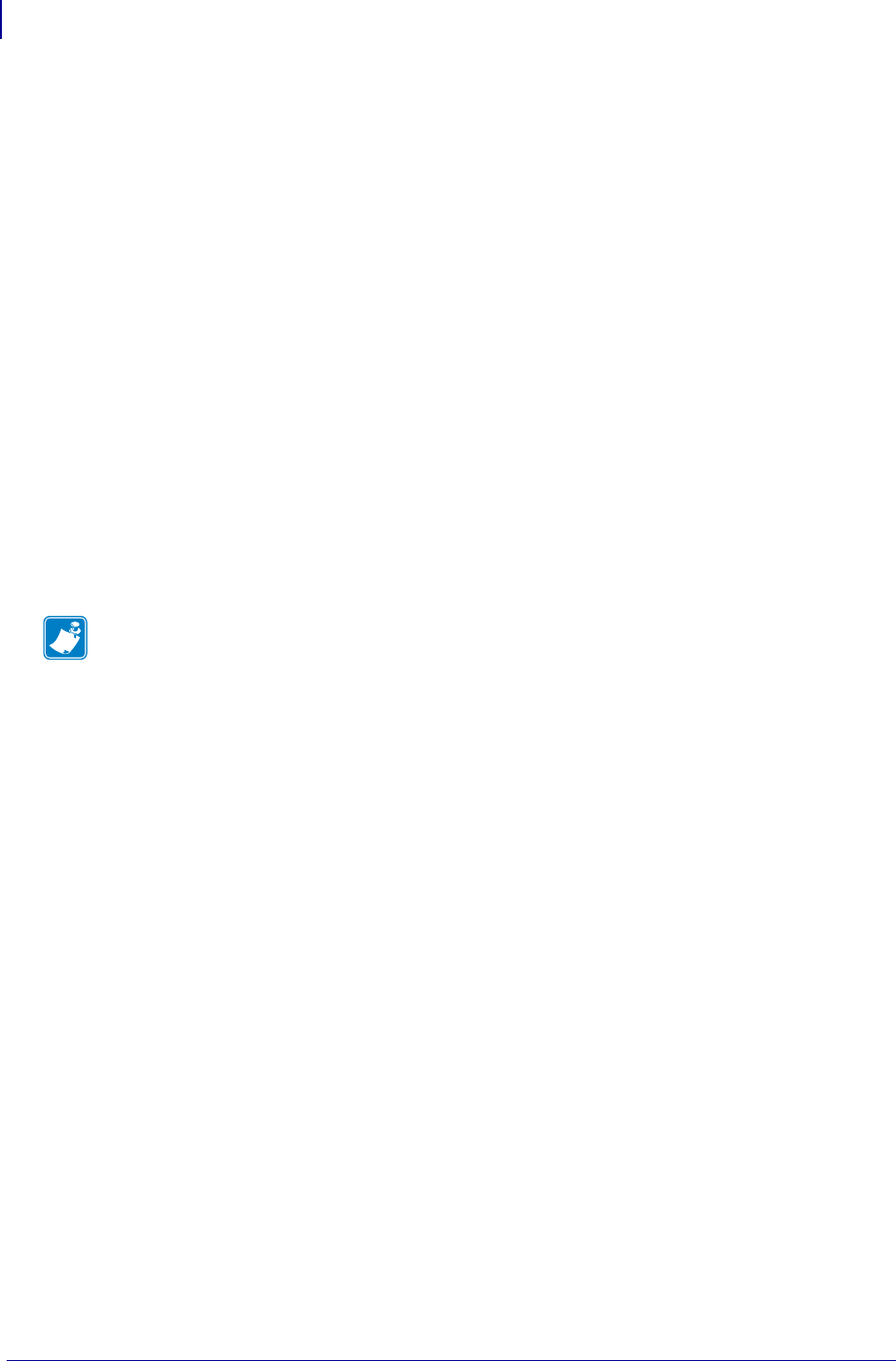
Wireless Markup Language (WML)
Using WML
1468
P1099958-001 Programming Guide 1/31/18
Prepare the Printer to Receive WML Content via FTP:
WML files – and any .nrd files used by a WML menu structure – must be stored in the printers E:
memory location. While the files are first being transmitted to the printer, they should not be
processed by the printers ZPL formatting engine. This can be done by configuring the SGD settings
"ip.ftp.enable" and "ip.ftp.execute_file".
The “ip.ftp.enable” setting allows the printer to receive content via the FTP protocol. The
“ip.ftp.execute_file” setting controls the printers’ ability to process or not process commands
received via the FTP protocol using the printers ZPL engine. By default, both settings are enabled.
1. Set "ip.ftp.enable" to "on" and the "ip.ftp.execute_file" to "off".
To do this, send these commands to the printer:
! U1 setvar "ip.ftp.enable" "on"
! U1 setvar "ip.ftp.execute_file" "off"
2. To confirm these commands are correctly set, send the getvar command to check the
settings. To do this, send these commands to the printer:
! U1 getvar "ip.ftp.enable"
! U1 getvar "ip.ftp.execute_file"
If a terminal emulation program is being used, the following response should be
returned from the printer.
"on""off"
Send WML Content to the Printer via FTP
1. Go to a command prompt.
2. At the command line prompt, type "ftp xxx.xxx.xxx.xxx", where
xxx.xxx.xxx.xxx is the IP Address of the printer. For example, if the IP Address of
the printer is 10.3.5.34, the command would be:
ftp 10.3.5.34
3. Press Enter to connect to the printer.
4. Press Enter to log in to the printer.
5. At the FTP prompt, type "put index.wml" and press Enter. The index.wml file
will be transferred to the printer’s E: memory.
6. Type "quit" to disconnect from the printer and exit FTP.
Note • Only printers using the Internal 10/100 wired or Internal Wireless Plus & Wireless Plus print
server can use the ! U1 setvar "ip.ftp.execute_file" "off" command. For other print
servers, use the “CISDFCRC16” command method detailed below.
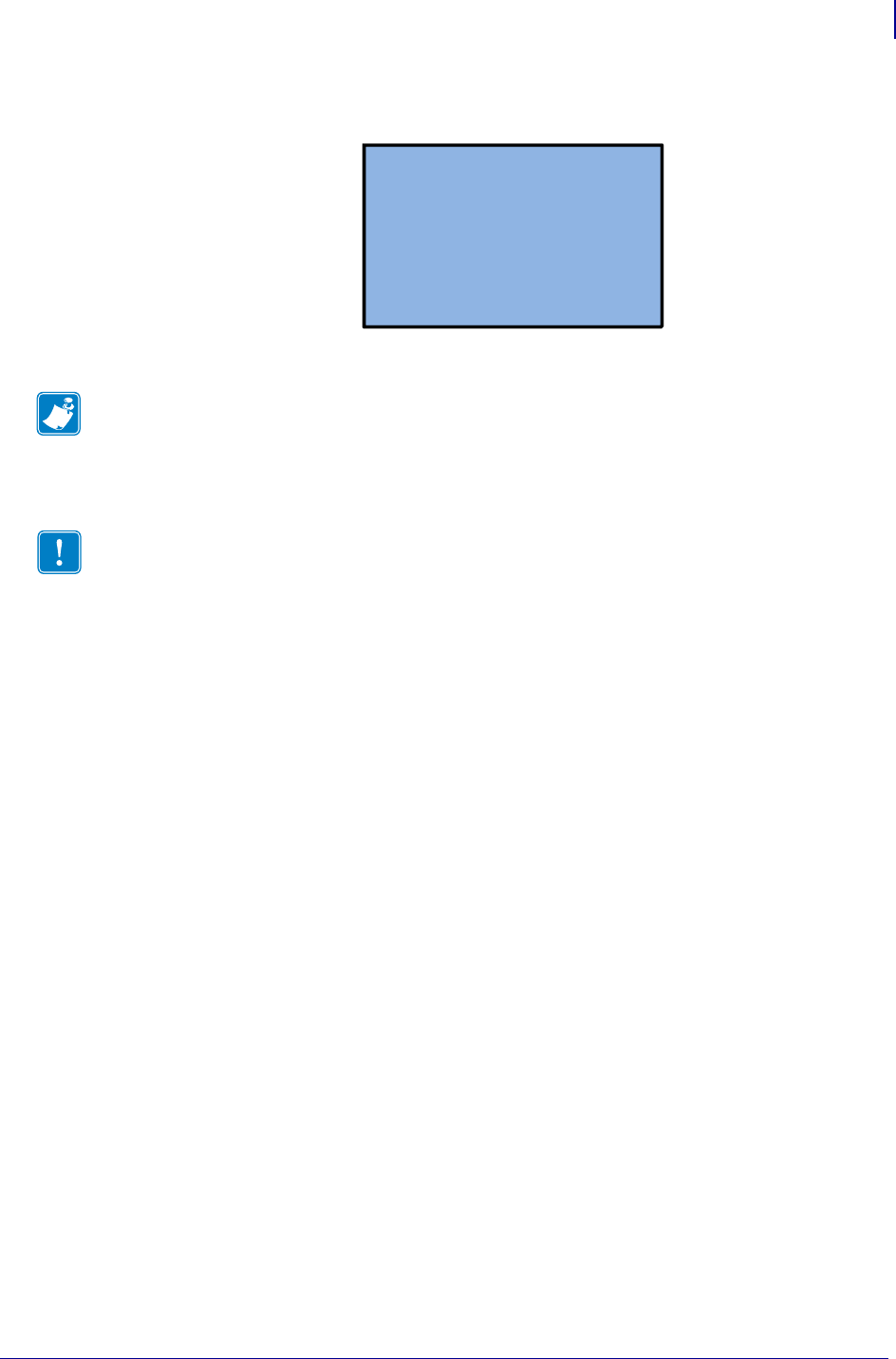
1469
Wireless Markup Language (WML)
Using WML
1/31/18 Programming Guide P1099958-001
7. Power cycle the printer.
Once the printer completes the power cycle the display should look similar to this:
For additional index.wml examples, see
WML Examples
onpage1472.
Resetting the "ip.ftp.execute_file setting
1. To reset the "ip.ftp.execute_file" setting to the default state, send the
following command to the printer.
! U1 setvar "ip.ftp.execute_file" "on"
Sending WML Content to the Printer via the CISDFCRC16 Command:
WML files – and any .nrd files used by a WML menu structure – must be stored in the printers E:
memory location. While the files are first being transmitted to the printer, they should not be
processed by the printers ZPL formatting engine. This can be done by using the CISDFCRC16
command. This command allows content to be written directly to the E: memory location, without
being processed by the printers ZPL formatting engine. By using the CISDFCRC16 command, WML
content can be transmitted to the printer via the Serial, USB or Parallel ports.
For additional information on the CISDFCRC16 command, see page XX.
Note • When a WML menu is resident on the printer, the standard menu system can be easily be
accessed by holding down the Cancel and Setup/Exit buttons (on the ZM400) or the Cancel and
Setup/Exit buttons (on Xi4) or the Select button (on GX) on the front panel while the printer powers
up. Hold the buttons down until the PRINT READY message displays on the front panel. To return
to the WML defined menu, reset the printer again.
Important • When using the “ip.ftp.execute_file” command, be sure to reset the command
back to “on” for use in production processes. If the setting is left in the “off” configuration,
when label formats or firmware are sent to the printer via FTP they will not be processed as
intended – and the E: memory location can quickly become full.
Hello World!!
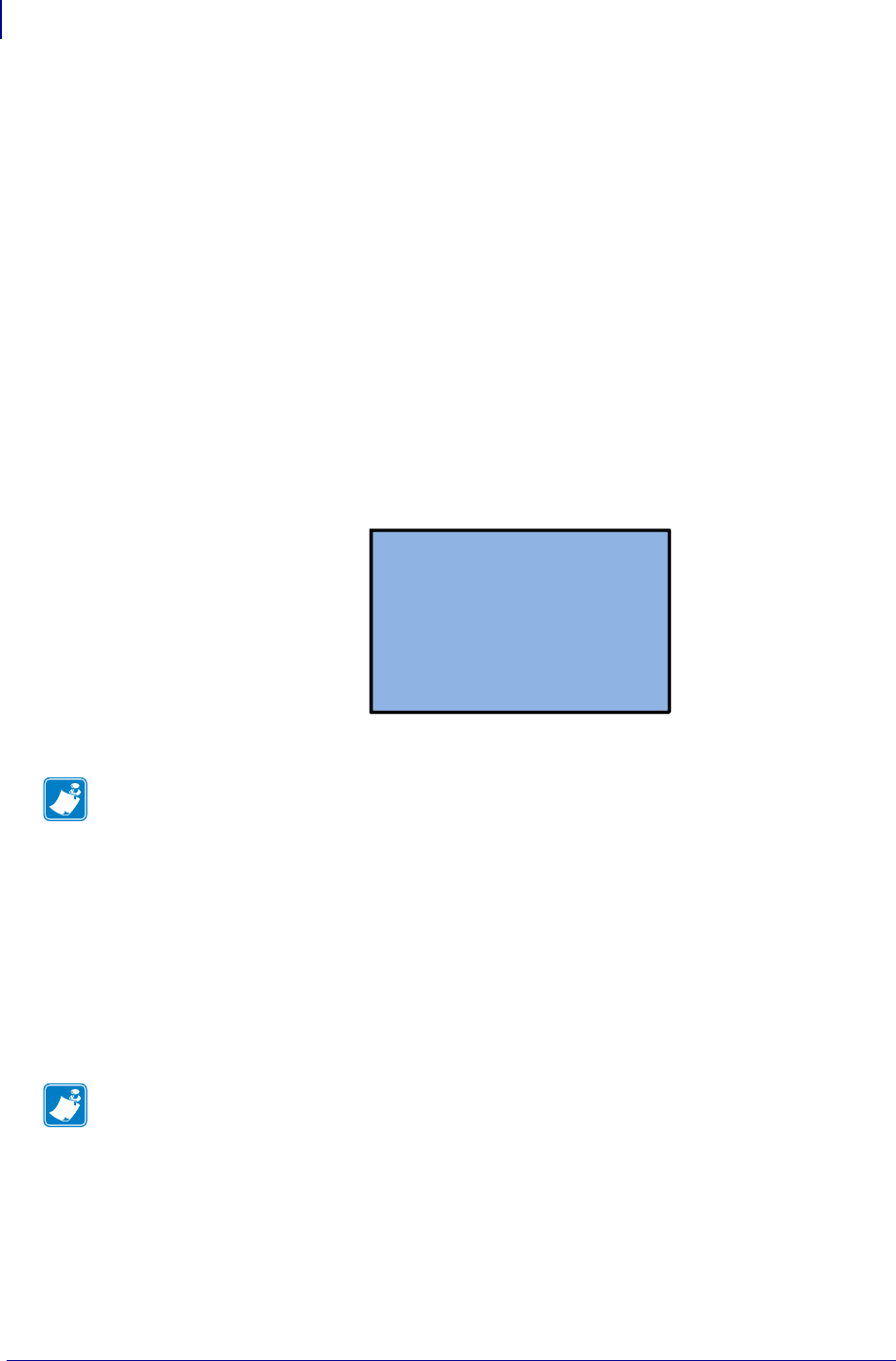
Wireless Markup Language (WML)
Using WML
1470
P1099958-001 Programming Guide 1/31/18
1. To send the sample index.wml shown earlier, send the following commands to the
printer:
! CISDFCRC16
0000
INDEX.WML
0000004E
0000
<wml>
<display>
<card>
<p>Hello World!!</p>
</card>
</display>
</wml>
2. Power cycle the printer.
Once the printer completes the power cycle the display should look similar to this:
For additional index.wml examples, see
WML Examples
onpage1472.
Retrieving WML Content from the Printer using the file.type Command:
It is possible to retrieve .wml file content from the printer using the "file.type" SGD command.
To do this, open a terminal emulation connection to the printer and issue the command. For
example, to retrieve the contents of the INDEX.WML file, use the following command:
! U1 setvar "file.type" "E:INDEX.WML"
Using .nrd Files from WML Menus
It is possible to have a WML menu send the contents of a ZPL or SGD file to the printer to be
processed. In this way, the WML menu can leverage complex command scripts in response to the
user pressing a single button on the printer. One possible use for this capability would be to create a
series of “profile” files that contain all the settings necessary to reconfigure the printer for different
uses.
Note • When a WML menu is resident on the printer, the standard menu system can be easily be
accessed by holding down the Cancel and Setup/Exit buttons (on the ZM400) or Cancel and
Setup/Exit buttons (on Xi4) on the front panel while the printer powers up. Hold the buttons down
until the PRINT READY message displays on the front panel. To return to the WML defined menu,
reset the printer again.
Hello World!!
Note • The file.type command is case sensitive – if the file is stored on the printer as
INDEX.WML, the command must use that same case. Additionally, you should note that .nrd files
are treated as confidential – they cannot be retrieved from the printer.
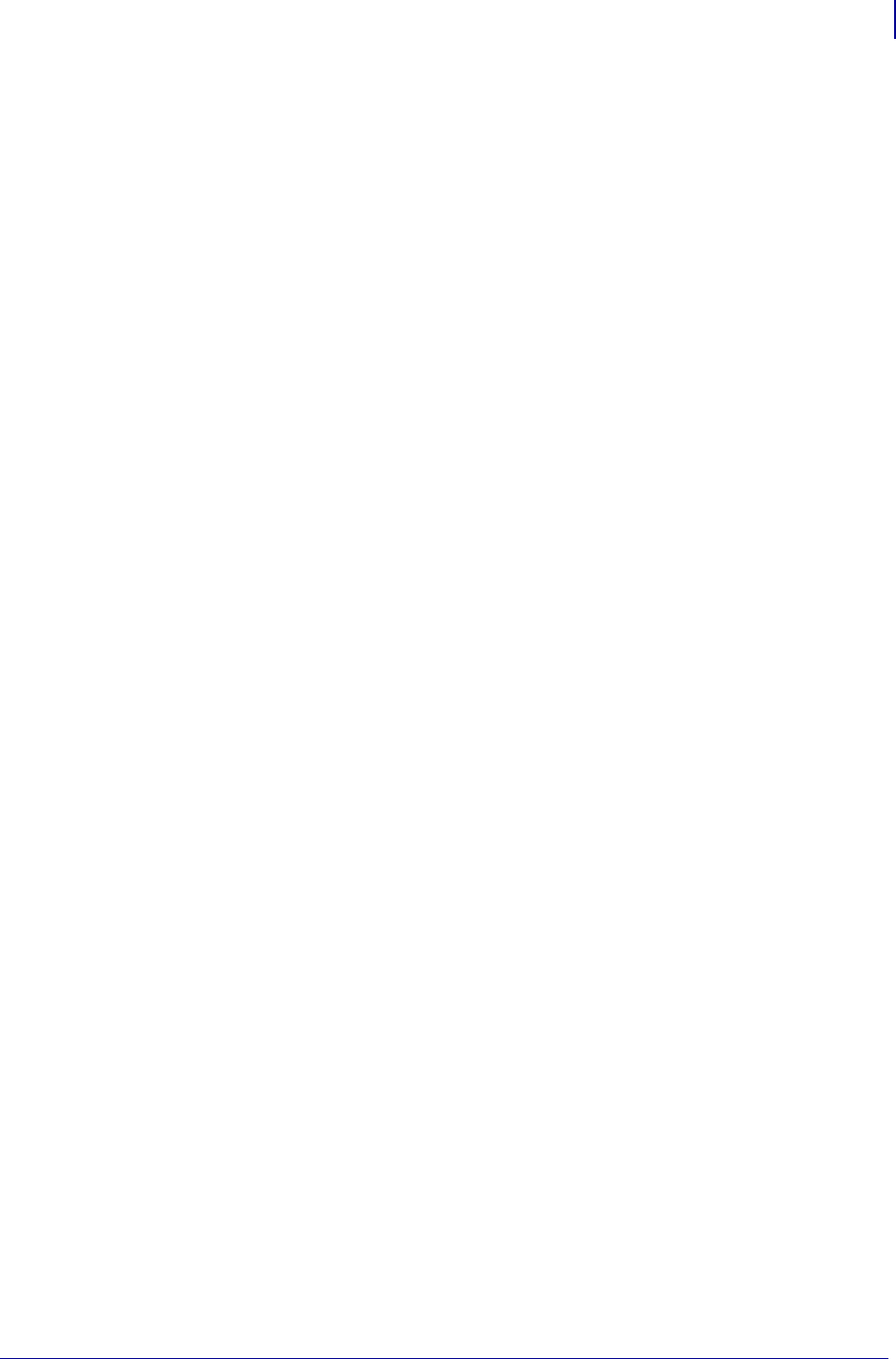
1471
Wireless Markup Language (WML)
Using WML
1/31/18 Programming Guide P1099958-001
The command files are known as “.nrd” files and are stored directly on the printers E: memory
location. The .nrd files can be created using a standard text editor and sent to the printer via FTP or
using the CISDFCRC16 command. Files should have an “.nrd” extension.
Removing WML or .nrd Files from the Printer using the file.delete
Command:
It is possible to remove .wml files from the printer using the file.delete SGD command. To do this,
open a terminal emulation connection to the printer and issue the command. For example, to
remove the INDEX.WML file, use the following command:
! U1 do "file.delete" "E:INDEX.WML"
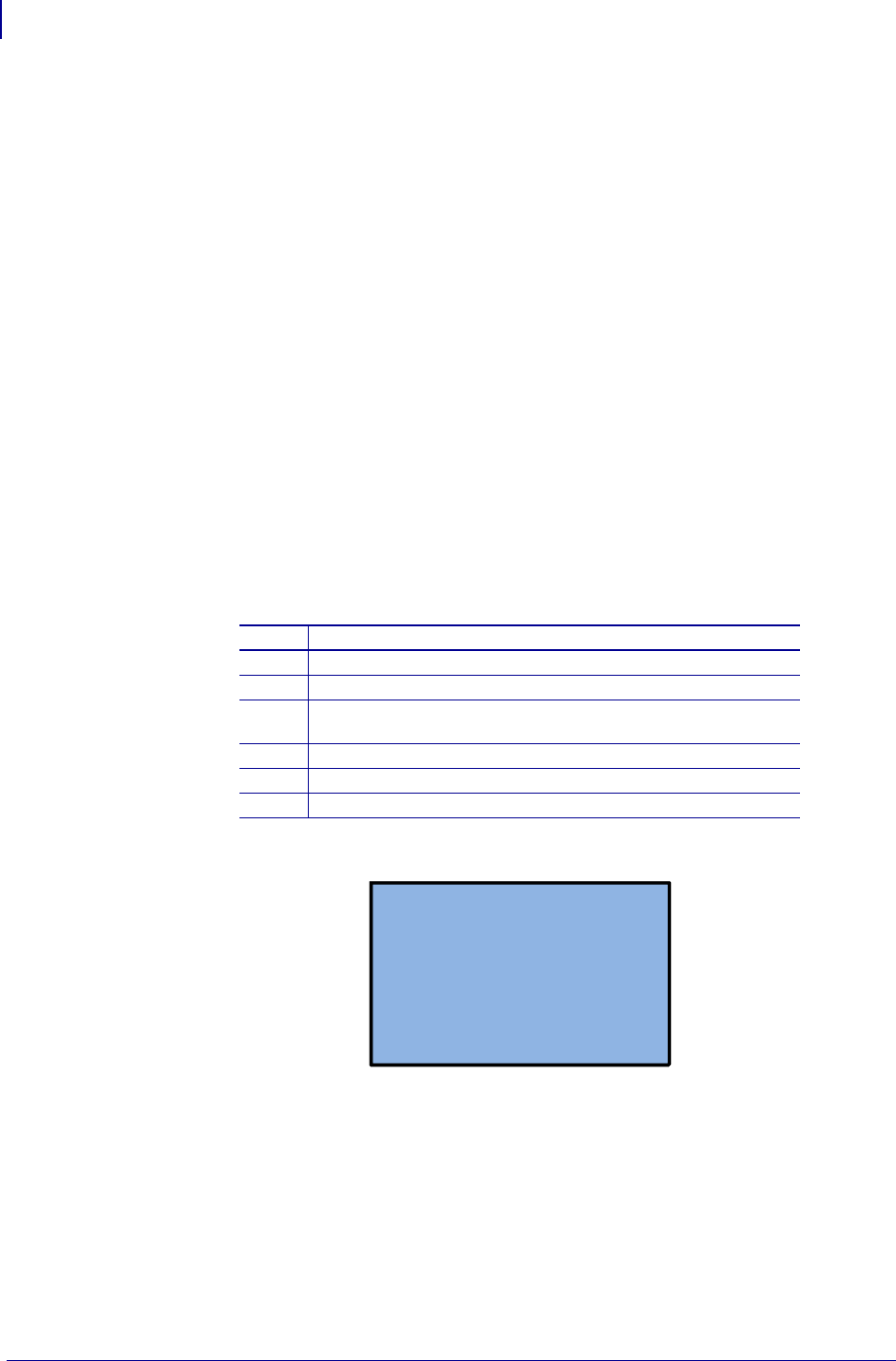
Wireless Markup Language (WML)
WML Examples
1472
P1099958-001 Programming Guide 1/31/18
WML Examples
The examples shown below “build” from a simple, display-only, WML menu to a more complex
interactive example that uses .nrd files containing ZPL commands. In the initial examples, all lines
are explained in detail, in the later examples only the new concepts are covered in detail.
Indenting is used in the examples below to improve readability, it is not necessary in actual use.
Example 1
This example shows a basic WML menu structure that uses only fixed text. The content below
shows the WML script plus numbered callouts and a table that identify the function of each of the
WML tags.
In use, this WML menu looks similar to this:
1
2
3
4
5
6
7
<wml>
<display>
<card>
<p>Hello World!!</p>
</card>
</display>
</wml>
1Beginning of the WML file.
2Beginning of the content to be displayed.
3The <card> tag begins the definition of this menu.
4The <p> beings a paragraph, here displaying Hello World!
The </p> ends the paragraph
5The </card> tag ends the definition of this menu.
6End of the content to be displayed.
7End of the WML file.
Hello World!!
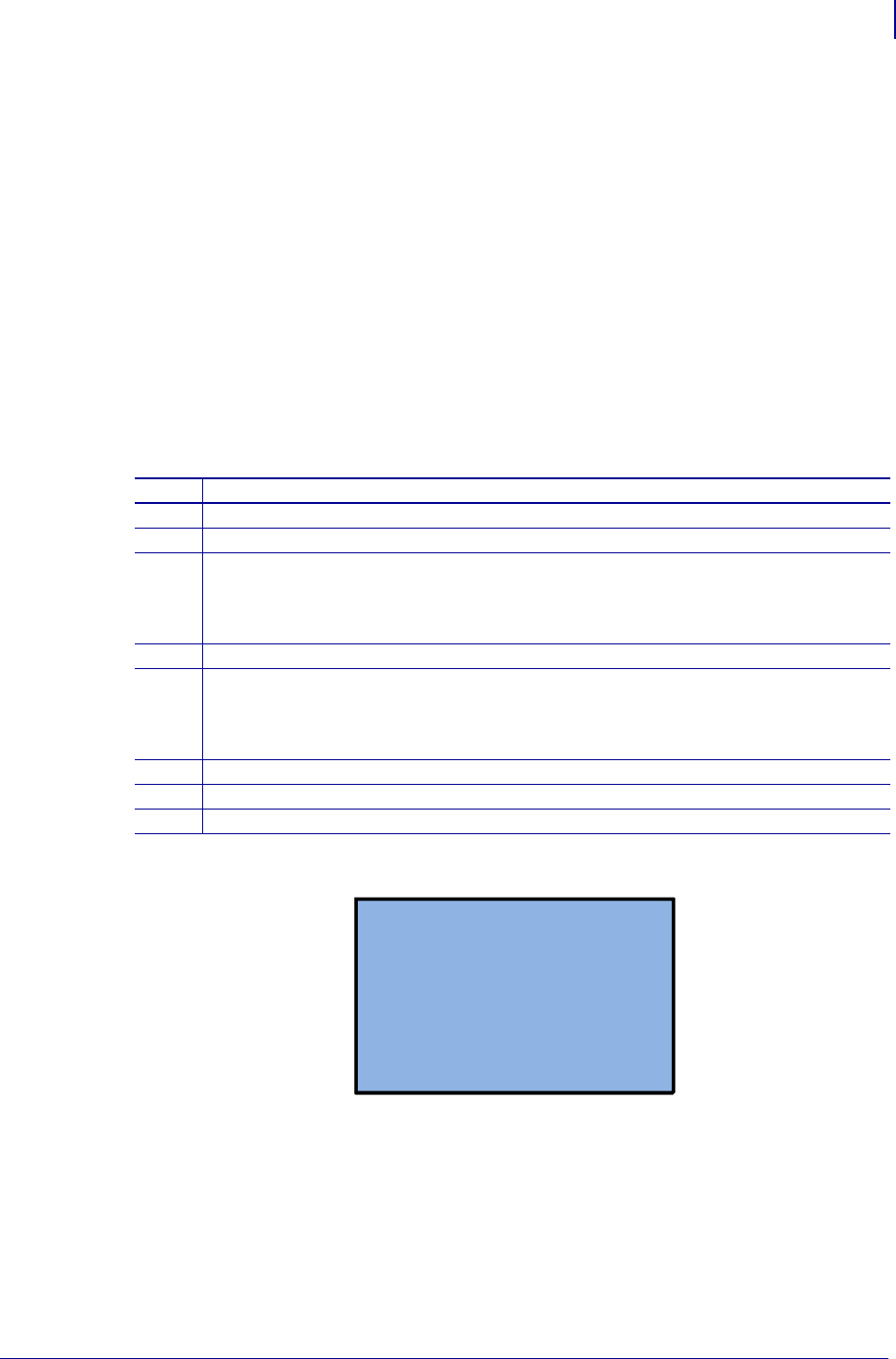
1473
Wireless Markup Language (WML)
WML Examples
1/31/18 Programming Guide P1099958-001
Example 2
This example demonstrates a WML menu structure that uses fixed text, plus two SGD commands to
display the current printer settings for the Baud rate and ESSID settings on the printer.
In use, this WML menu looks similar to this:
1
2
3
4
5
6
7
8
9
<wml>
<display>
<card>
<p>Baud: $(comm.baud)</p>
<br/>
<p>AP: $(wlan.essid)</p>
</card>
</display>
</wml>
1Beginning of the WML file.
2Beginning of the content to be displayed.
3The <card> tag begins the definition of this menu.
4The <p> begins a paragraph.
‘Baud:’ displays the text Baud:
$(comm.baud) retrieves and displays the printers’ current baud rate.
The </p> ends the paragraph.
5A line break
6The <p> begins a paragraph.
“AP:” displays the text AP:
$(wlan.essid) retrieves and displays the printers’ current ESSID setting.
The </p> ends the paragraph.
7The </card> tag ends the definition of this menu.
8End of the content to be displayed.
9End of the WML file
Baud: 9600
AP: 125
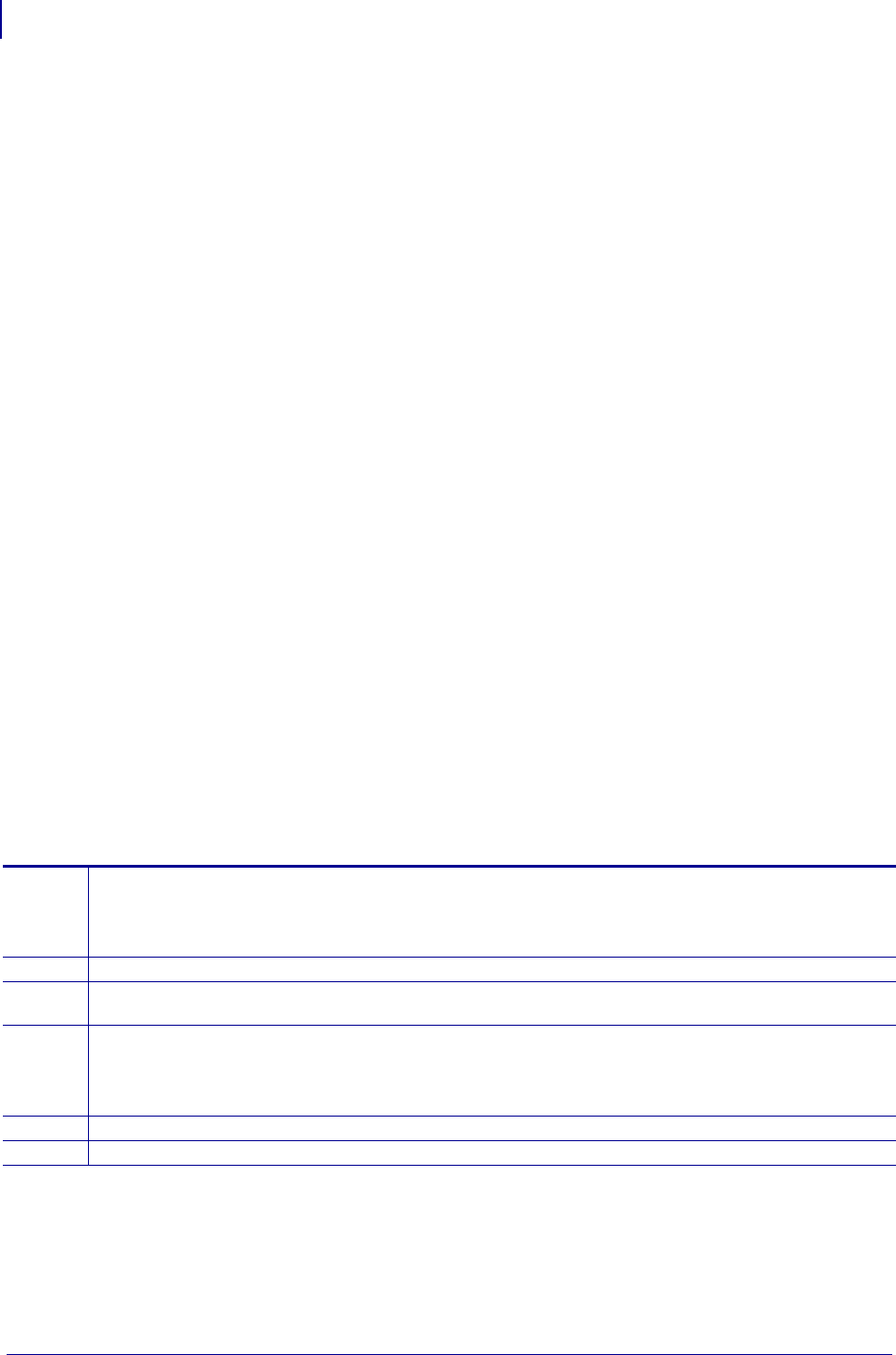
Wireless Markup Language (WML)
WML Examples
1474
P1099958-001 Programming Guide 1/31/18
Example 3
This example demonstrates a WML menu structure with two menus. Fixed text and SGD commands
are used to display the current printer settings for the Baud rate and ESSID settings on menu one
and the Firmware version and ZBI State on menu two. Through use of the ‘timer’ setting, the menu
will automatically return to a defined WML card if no buttons are pressed after a set time period. The
menu is configured to allow printer alerts (such as HEAD OPEN) to be displayed.
In use, these two WML menus look similar to this:
1
2
3
4
5
6
7
8
9
10
11
12
13
14
15
16
17
18
19
20
21
<wml>
<display>
<card id="main" title="" ontimer="#main" alerts="on">
<timer value="50"></timer>
<p>Baud: $(comm.baud)</p>
<br/>
<p>AP: $(wlan.essid)</p>
<p> </p><br/>
<p> </p><br/>
<p> <a href="#system">Firmware</a></p>
</card>
<card id="system" title="" ontimer="#main" alerts="on">
<timer value="50"></timer>
<p>Firmware:</p><br/>
<p>$(appl.name)</p><br/>
<p>ZBI State:</p><br/>
<p>$(zbi.key)</p><br/>
<p> <a href="#main">Main</a></p>
</card>
</display>
</wml>
3 <card id="main" – defines the card’s id – "main".
title="" – defines the title (not displayed on screen).
ontimer="#main" – defines the WML card to display when the timer runs out.
alerts="on"> – enables the alerts display feature.
4<timer value="50"></timer> – sets the timer to 50 (in 10th of a second increments).
10 <p> <a href="#system">Firmware</a></p> – defines a link to the “system”
card.
12 <card id="system" – defines the card’s id – "system".
title="" – defines the title (not displayed on screen).
ontimer="#main" – defines the WML card to display when the timer runs out.
alerts="on"> – enables the alerts display feature.
13 <timer value="50"></timer> – sets the timer to 50 (in 10th of a second increments).
18 <p> <a href="#main">Main</a></p> – defines a link to the “main” card.
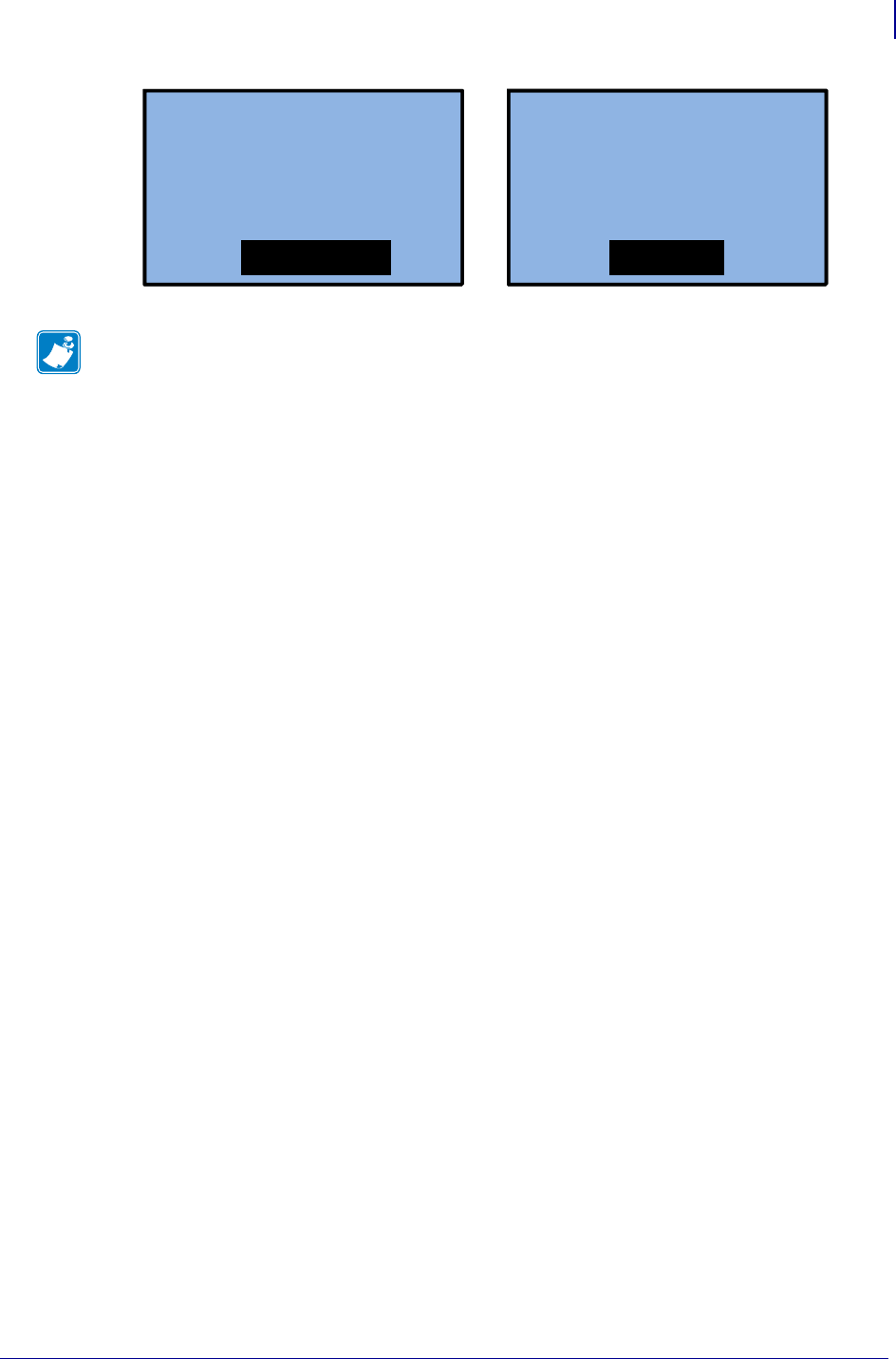
1475
Wireless Markup Language (WML)
WML Examples
1/31/18 Programming Guide P1099958-001
Note • GX series printers can display four lines of text. If you are using a GX series printer,
remove one line of text from each “card” to use this example.
Baud: 9600
AP: 125
Firmware
Firmware:
V53.17.2
ZBI State:
Enabled
Main
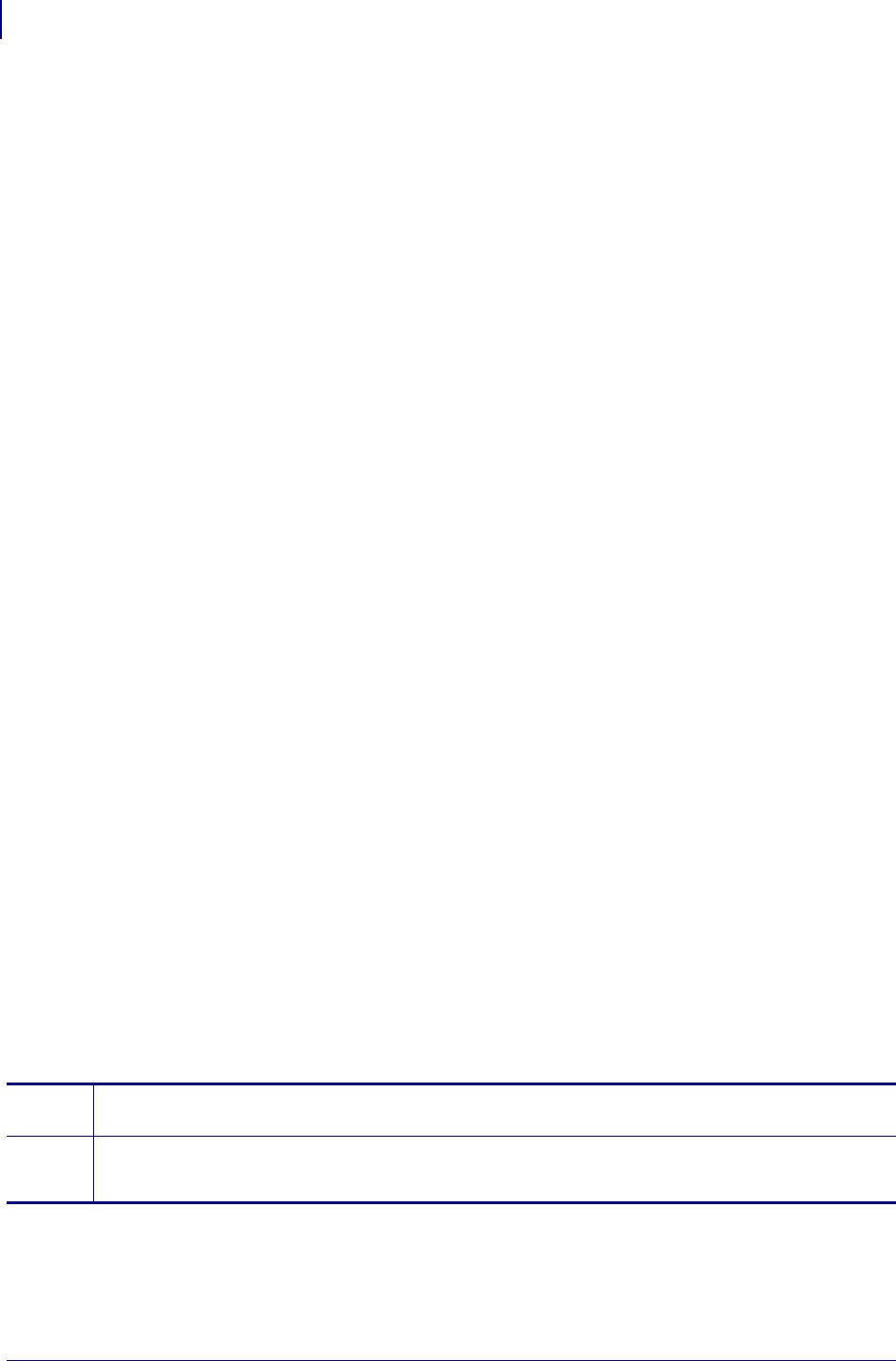
Wireless Markup Language (WML)
WML Examples
1476
P1099958-001 Programming Guide 1/31/18
Example 4
This example demonstrates a WML menu structure that creates two menu screens and a link to a
command file – “config.nrd” – that contains a ZPL command that will cause the unit to print a
configuration label.
1
2
3
4
5
6
7
8
9
10
11
12
13
14
15
16
17
18
1
9
0
19
20
21
22
23
24
25
26
27
28
29
<wml>
<display>
<card id="main" title="" ontimer="#main" alerts="on">
<timer value="50"></timer>
<p>Baud: $(comm.baud)</p>
<br/>
<p>AP: $(wlan.essid)</p>
<p> </p><br/>
<p> </p><br/>
<p> <a href="#system">Firmware</a></p>
</card>
<card id="system" title="" ontimer="#main" alerts="on">
<timer value="50"></timer>
<p>Firmware:</p><br/>
<p>$(appl.name)</p><br/>
<p>ZBI State:</p><br/>
<p>$(zbi.key)</p><br/>
<p><a href="#main">Main</a>
<a href="#config">Config</a></p>
</card>
<card id="config" title="" ontimer="#main" alerts="on">
<timer value="50"></timer>
<p>Printing </p><br/>
<p> Config Label...</p><br/>
<p></p><br/>
<p>Please wait...</p><br/>
<setvar name="file.run" value="e:config.nrd"/>
</card>
</display>
</wml>
18 <p><a href="#main">Main</a> <a href="#config">Config</a></p>
•Defines two links, positioned next to each other - to the "main" and "config" WML cards
26 <setvar name="file.run" value="e:config.nrd"/>
•Defines that the SGD command "file.run" should be used on the "e:config.nrd" file.
•In this instance, the "e:config.nrd" file contains a single ZPL command - "~wc"
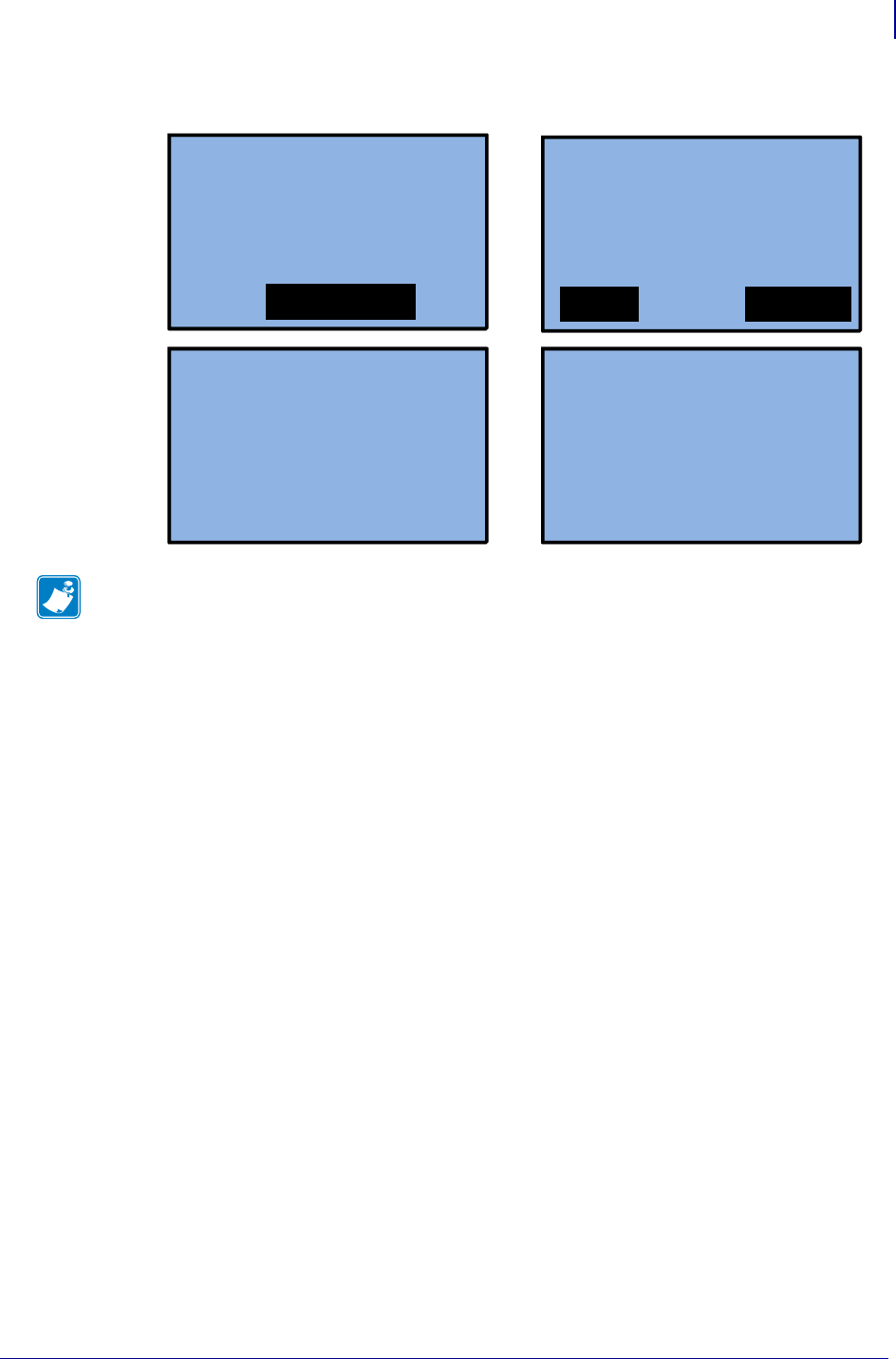
1477
Wireless Markup Language (WML)
WML Examples
1/31/18 Programming Guide P1099958-001
In use, these WML menus look similar to this:
Example 5
This example demonstrates a WML menu structure with three cards. The "darkness" card
leverages WML and the SGD "print.tone" command to allow the user to both view and
configure a setting.
Note • GX series printers can display four lines of text. If you are using a GX series printer,
remove one line of text from each “card” to use this example.
Firmware:
V53.17.2
ZBI State:
Enabled
Main Config
Baud: 9600
AP: 125
Firmware
Printing
Config Label…
Please wait…
Printing
1 of 1…
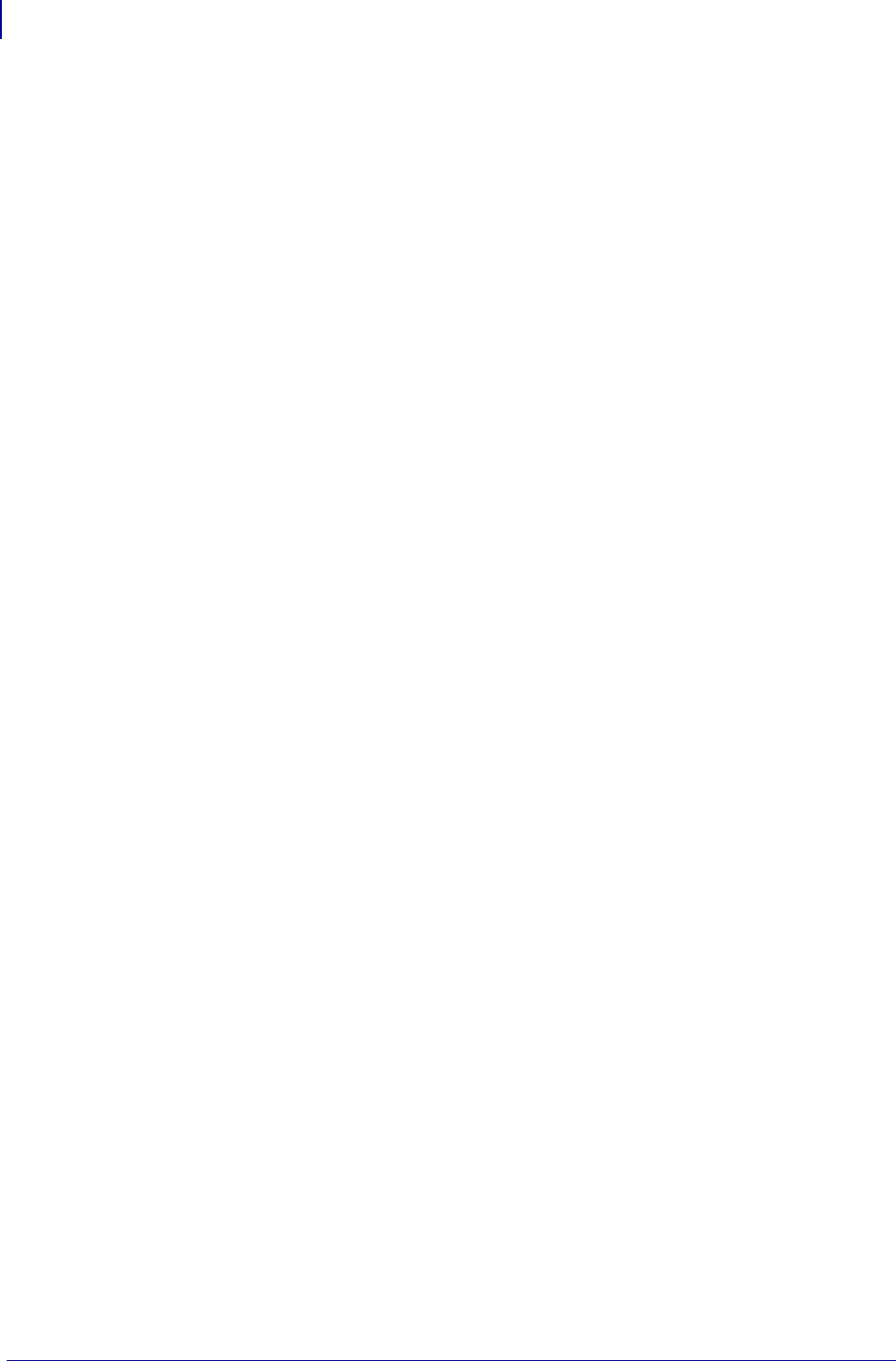
Wireless Markup Language (WML)
WML Examples
1478
P1099958-001 Programming Guide 1/31/18
1
2
3
4
5
6
7
8
9
10
11
12
13
14
15
16
17
18
19
20
21
22
23
24
25
26
27
28
29
30
31
32
33
34
35
36
<wml>
<display>
<card id="main" title="" ontimer="#main" alerts="on">
<timer value="50"></timer>
<p>Baud: $(comm.baud)</p>
<br/>
<p>AP: $(wlan.essid)</p>
<p> </p><br/>
<p> </p><br/>
<p> <a href="#system">Firmware</a></p>
</card>
<card id="system" title="" ontimer="#main" alerts="on">
<timer value="50"></timer>
<p>Firmware:</p><br/>
<p>$(appl.name)</p><br/>
<p>ZBI State:</p><br/>
<p>$(zbi.key)</p><br/>
<p><a href="#main">Main</a> <a
href="#darkness">Darkness</a></p>
</card>
<card id="darkness" title="" ontimer="#main" alerts="on">
<timer value="50"></timer>
<p>Current: $(print.tone)</p><br/>
<p>Change: </p><do type="accept" label="Up"><setvar
name="print.tone" value="+1.0"/></do><br/>
<p>Change: </p><do type="accept" label="Down"><setvar
name="print.tone" value="-1.0"/></do><br/>
<p> </p><br/>
<p><a href="#main">Main</a> <a href="#config">Config</a></p>
<card id="config" title="" ontimer="#main" alerts="on">
<timer value="50"></timer>
<p>Printing </p><br/>
<p> Config Label...</p><br/>
<p></p><br/>
<p>Please wait...</p><br/>
<setvar name="file.run" value="e:config.nrd"/>
</card>
</display>
</wml>
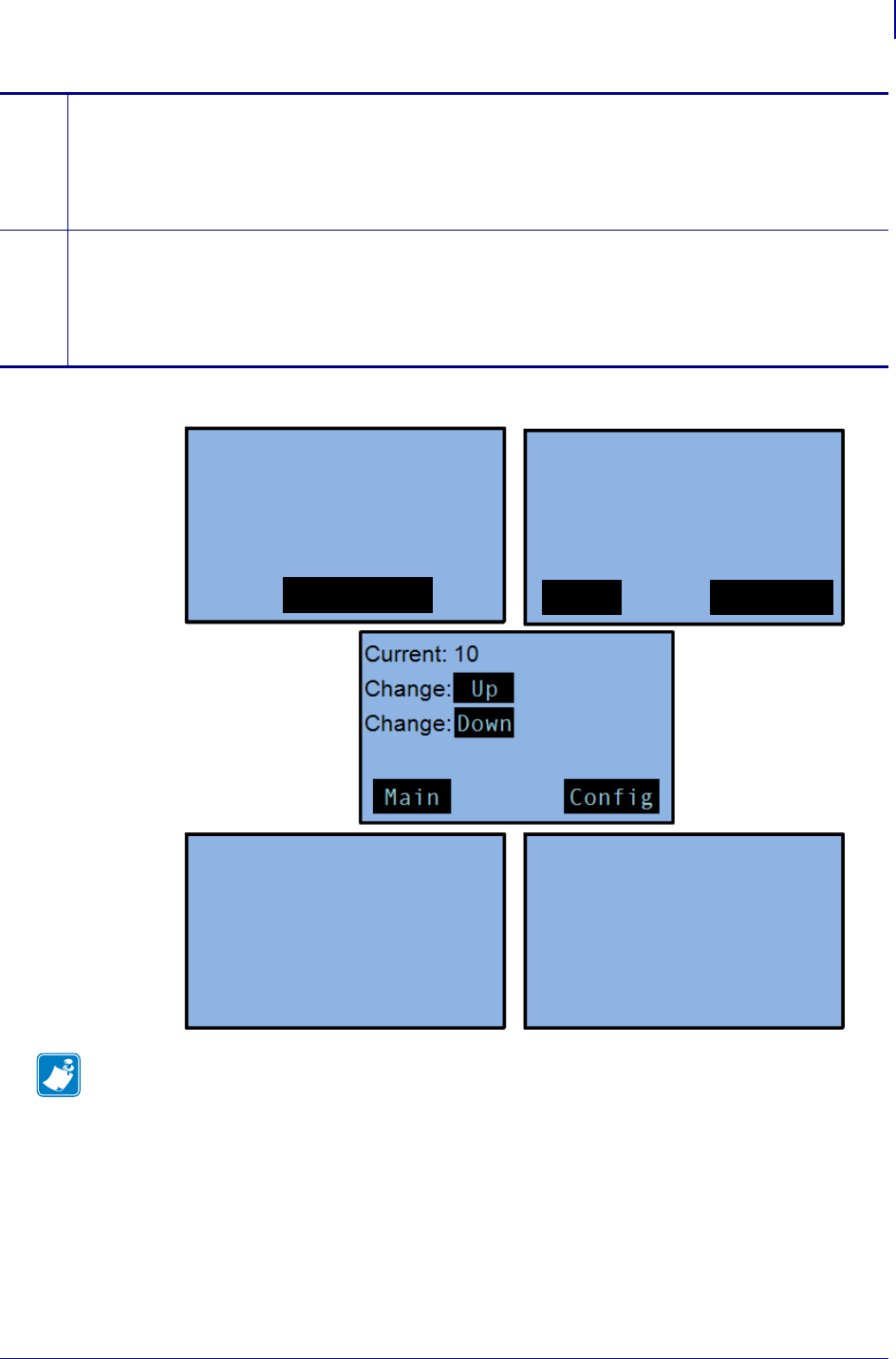
1479
Wireless Markup Language (WML)
WML Examples
1/31/18 Programming Guide P1099958-001
In use, these WML menus look similar to this:
23 <p>Change: </p>
•Defines the fixed text "Change: "
<do type="accept" label="Up"><setvar name="print.tone"
value="+1.0"/></do><br/>
•Defines selecting the word "Up" as equal to sending the value "+1.0" for the SGD command
"print.tone". In this case, this increases the setting by 1.0.
24 <p>Change: </p>
•Defines the fixed text "Change: "
do type="accept" label="Down"><setvar name="print.tone" value="-
1.0"/></do><br/>
•Defines selecting the word "Down" as equal to sending the value "-1.0" for the SGD command
"print.tone". In this case, this decreases the setting by 1.0.
Note • GX series printers can display four lines of text. If you are using a GX series printer,
remove one line of text from each “card” to use this example.
Baud: 9600
AP: 125
Firmware
Firmware:
V53.17.2
ZBI State:
Enabled
Main Darkness
Printing
Config Label…
Please wait…
Printing
1 of 1…
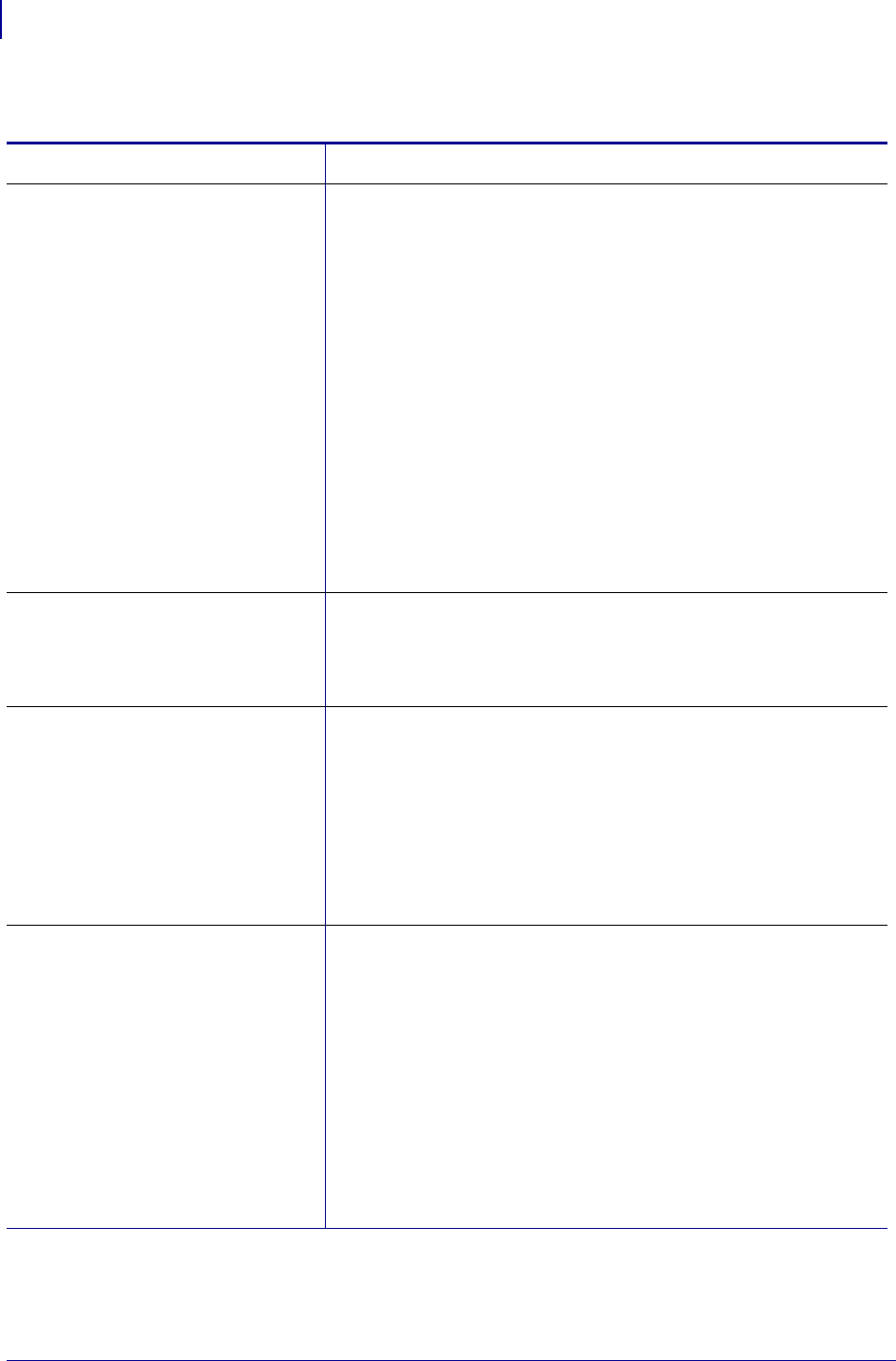
Wireless Markup Language (WML)
Troubleshooting Scenarios
1480
P1099958-001 Programming Guide 1/31/18
Troubleshooting Scenarios
Problem Scenario Corrective Actions
I loaded a WML menu structure on the
printer, but the Factory menu structure
is displaying.
•"The WML files may have syntax errors. Reconfirm that the correct
syntax has been used. When creating WML files it is recommended
to start with a simple structure, validate that it's functional and build
additional content onto the "known good" example
•"Power cycle the printer and watch the start-up sequence - if a "WML
ERROR" message displays during the start-up, the index.wml file
has a syntax error that needs to be corrected.
•"The index.wml file may not have been successfully transferred to
the printer. Use a terminal emulation program and the following
command to retrieve the index.wml file to the PC for examination:
! U1 setvar "file.type" "E:INDEX.WML"
•"The index.wml file may not be present in the E: memory location.
Validate that the file is present and correctly named.
•"Confirm that straight quotes were used in all instances where the
quote character was used (use the " character - not " or ?). SGD
commands require the use of the straight quote.
•"Confirm that the "WML Menu Cancel" buttons, (Setup and Cancel
or Cancel and Setup/Exit or Select) were not held down during start
up. These actions will cause the standard menu to display
Some characters in the menu are cut
off or some lines are not displaying at
all.
•Characters that extend past the width of the display are truncated,
reposition the field as needed.
•Check that you have not exceeded that maximum number of lines
the display allows (5 lines on ZM and Xi4 series units, 4 lines on the
GX series).
My WML menu structure is displaying,
but one of the “cards” is not displaying
or is unreachable.
•The missing "card" may not have been linked to from any of the
visible "cards". Review you WML content to ensure that the correct
links exist.
•The WML files may have syntax errors, reconfirm that the correct
syntax has been used. When creating WML files it is recommended
to start with a simple structure, validate that it’s functional and build
additional content onto a known good example.
•If the missing card content is contained in a separate .wml file,
confirm that the necessary .wml files have been transferred to the
printer.
My WML menu structure uses SGD
commands to display current settings,
but the settings are not displaying.
•Validate that the correct syntax was used for the SGD command.
•Check the manual page for the command being used. Confirm that
the command is supported by the printer & firmware. Use a terminal
emulation program to send just the command being used to validate
it functions outside the WML menu structure.
•Confirm that straight quotes were used in all instances where the
quote character was used (use the " character – not “ or ̋ ). SGD
commands require the use of the straight quote.
•Characters that extend past the width of the display are truncated,
reposition the field as needed.
•Check that you have not exceeded that maximum number of lines
the display allows (5 on ZM and Xi4 series units).
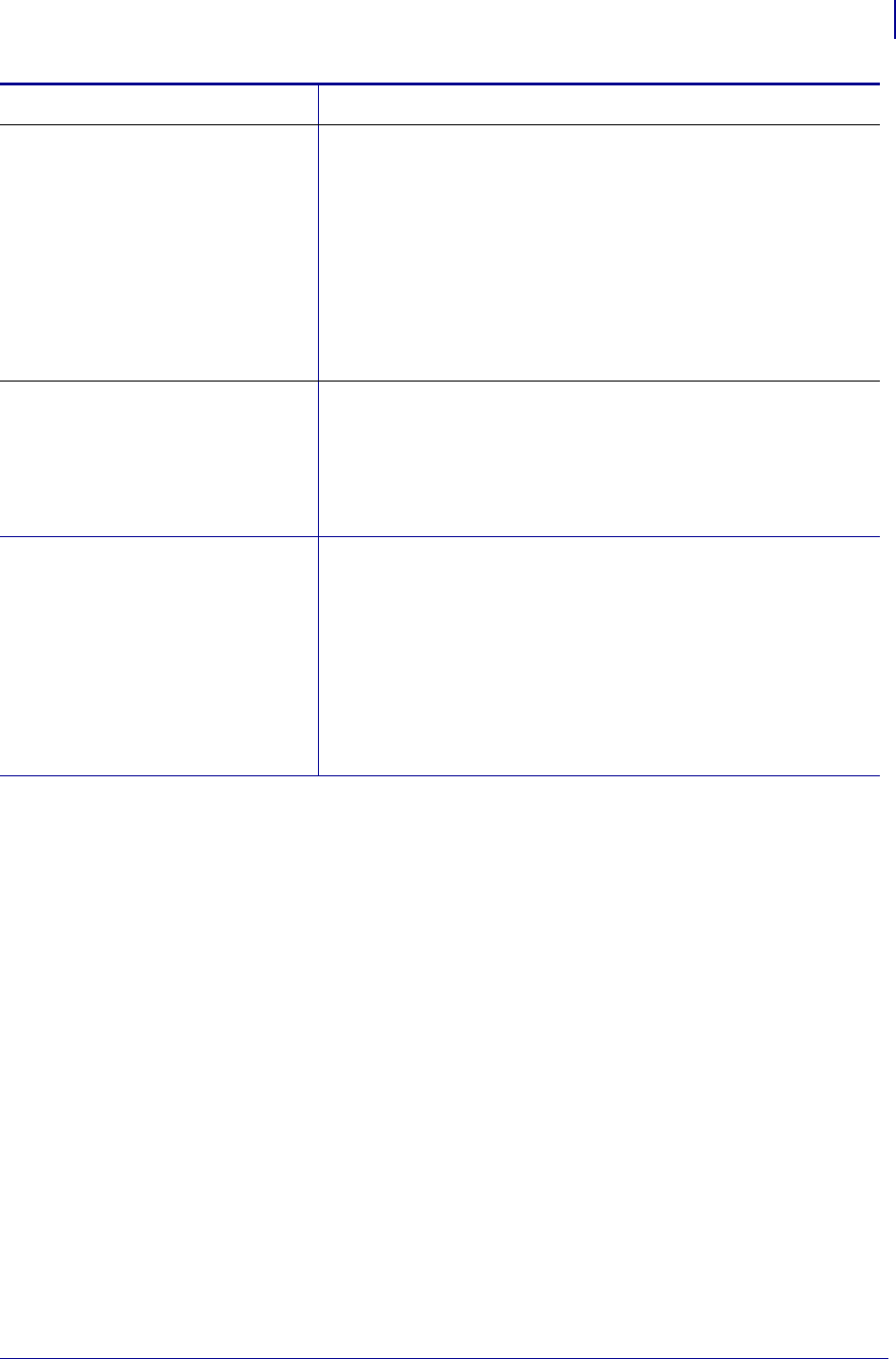
1481
Wireless Markup Language (WML)
Troubleshooting Scenarios
1/31/18 Programming Guide P1099958-001
My WML menu structure used SGD
commands to allow the user to alter
printer settings, but the settings are not
getting changed as expected.
•Validate that the value being used in the value= parameter of the
<do> tag is supported by the SGD command.
•Validate that the correct syntax was used for the SGD command.
•Check the manual page for the command being used. Confirm that
the command is supported by the printer & firmware. Use a terminal
emulation program to send just the command being used to validate
it functions outside the WML menu structure.
•Confirm that straight quotes were used in all instances where the
quote character was used (use the " character – not “ or ? ). SGD
commands require the use of the straight quote.
My WML menu structure uses .nrd files
to send commands to the printers ZPL
or SGD engine, but the commands
don’t seem to be getting sent when the
user selects the on-screen link for the
action.
•Confirm that the .nrd files are present in E: memory and named as
expected. Resend or rename the files if necessary.
•Confirm that the WML menu structure is using the correct file
name(s).
•Confirm that the commands in the files work as expected,
independently of the WML menu or .nrd file.
•Validate that ZPL and SGD commands have not been interlaced.
I am using the CISDFCRC16 command
to transfer files, but the files are either
not being transferred to the printer or
are showing up with a zero (0) byte
size.
•Confirm that the Hexadecimal value used for the File Size parameter
is correct. This value must be an eight digit file size specified in
hexadecimal which indicates the number of bytes in the <data>
section of the command. See the full manual page on the
CISDFCRC16 command for additional details.
•Validate that the CRC and Checksum parameters are correct (using
the "0000" value for these parameters is recommended).
•Confirm that the WML file name and extension are in upper case
characters.
•Confirm that the exclamation mark (!) was included before the
command name ("! CISDFCRC16").
Problem Scenario Corrective Actions
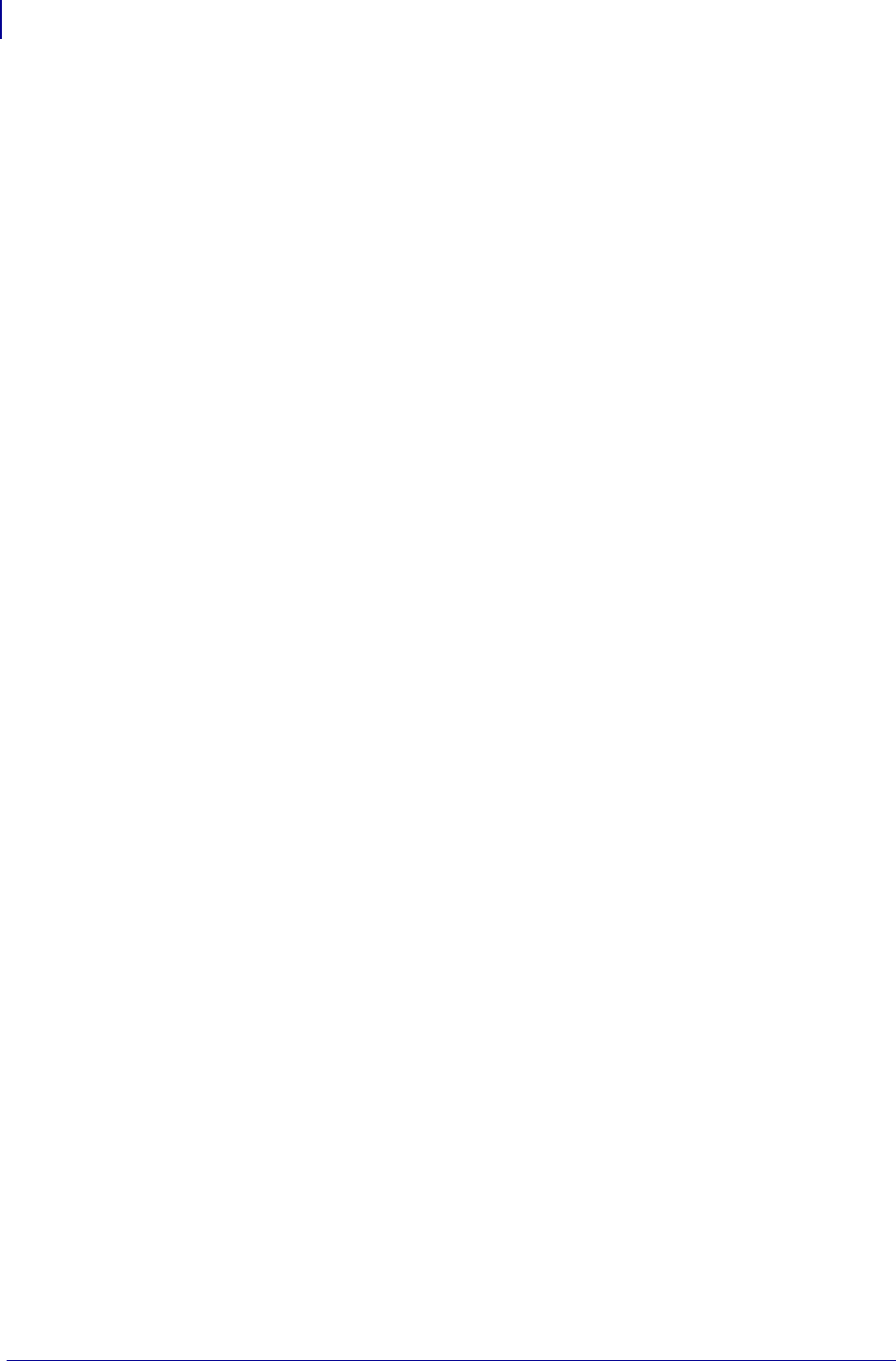
Wireless Markup Language (WML)
Troubleshooting Scenarios
1482
P1099958-001 Programming Guide 1/31/18

1/31/18 Programming Guide P1099958-001
Using Weblink
Weblink is a feature of Zebra Link-OS™ printers. Using a secure connection, the Weblink feature
allows the printer to directly connect to an internet based server, for the purpose of either sending
information to the server or receiving from the server. Weblink can transport data securely through a
firewall.
Contents
When Should Weblink be Used? ............................................................................................. 1483
Configuring Weblink................................................................................................................ 1484
Basic Configuration.............................................................................................................. 1484
When a Proxy Server is Part of the Network Configuration ................................................ 1484
When HTTP Authentication is Necessary ............................................................................ 1485
Additional Firewall Configuration........................................................................................ 1485
Difference Between Conn1 and Conn2 ............................................................................... 1486
Enable Logging..................................................................................................................... 1486
Navigating the Log Output................................................................................................... 1486
SSL/TLS Certificate Errors ........................................................................................................ 1487
Other Typical Errors................................................................................................................. 1489
Troubleshooting ...................................................................................................................... 1490
HTTP Messages........................................................................................................................ 1491
When Should Weblink be Used?
Weblink can transport any information related to device management, transactional data and
information to be processed at a later time. It can be used as part of an overall cost reduction
solution that leverages web technologies.
Typically, an application called a ‘servlet’ is created and run on the internet based server, waiting for
printers to connect and interact with the servlet. These servlet applications can provide a variety of
functions – from sending operating system updates to the printer, to receiving data from the printer
and, in turn, using that data to trigger events in other systems.
For example, a solution could be created that would feature the printer consuming data from a
Bluetooth® scanner connected to the printer – with that scanned data then being sent from the
printer to the internet-based servlet. The servlet would then seek out additional details related to the
scanned data, format a document, and then send it to the printer for printing.
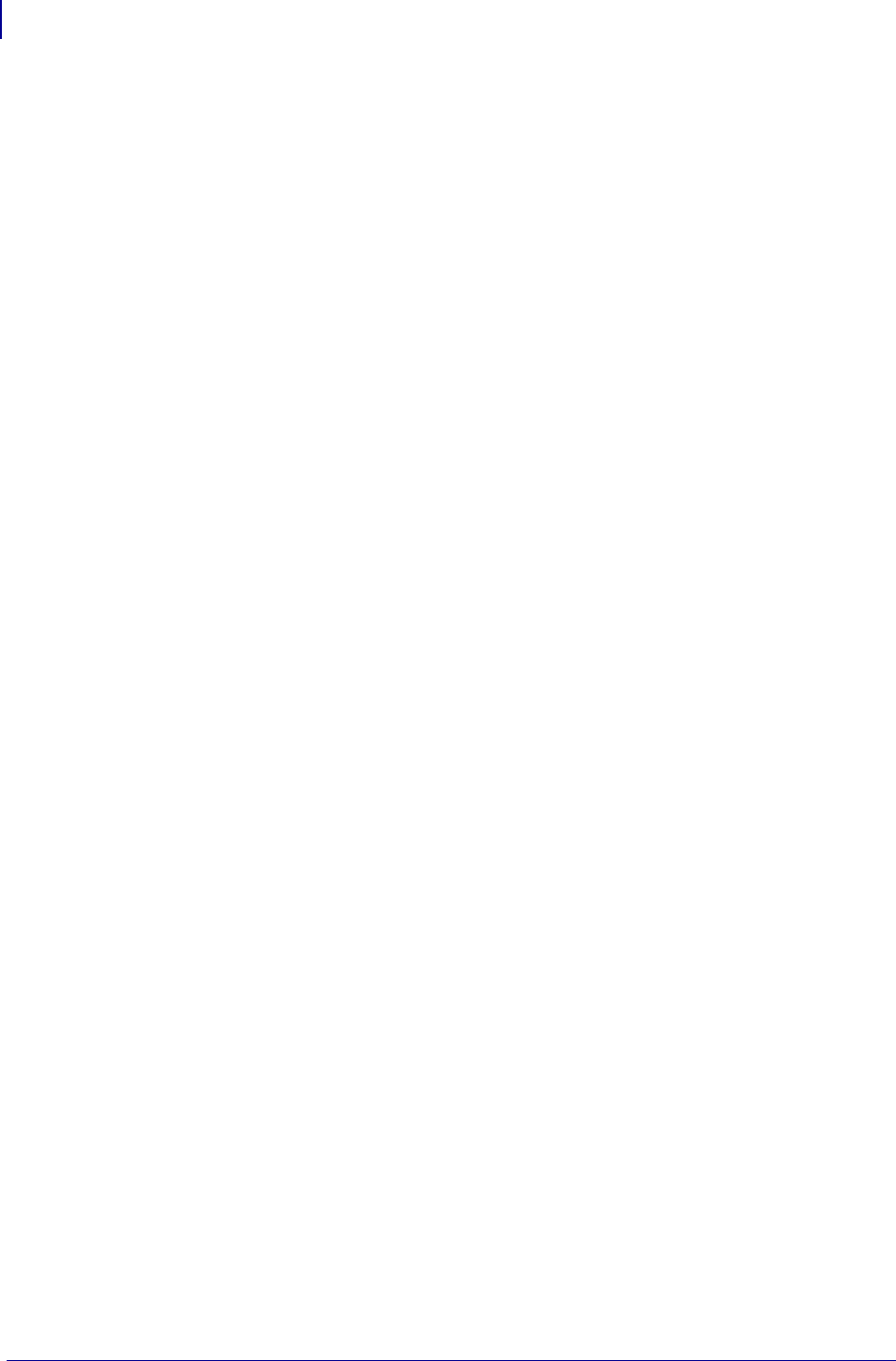
Using Weblink
Configuring Weblink
1484
P1099958-001 Programming Guide 1/31/18
Configuring Weblink
When any WebLink setting (with the exception of the logging settings) is adjusted either via SNMP,
SGD, or JSON it is required that the printer be reset before the new value takes effect. The
weblink.printer_reset_required setting will be set to "yes" if there are any settings that
have been modified that require a printer reset.
Basic Configuration
To determine how much configuration is necessary the following questions should be considered:
1. Is the remote server the printer is attempting to connect to outside the corporate
firewall?
2. Does the firewall require a username and password to access the remote server?
3. Does the printer require a proxy server to access the remote server?
4. Does the firewall permit HTTPS connections initially or does the printer need to connect
via HTTP first?
If the answer to any of these questions is ‘yes’, then more than the basic configuration
may be necessary. Depending upon the network environment that the printer is in,
accessing the remote server may only require that a few settings be set.
The minimum requirement is that the URL for the remote server be set. For simplicity,
assume that only conn1 is being used (this is the typical scenario). See also Difference
Between Conn1 and Conn2 on page 1486.
To configure the printer to connect to the remote server:
a. Set weblink.ip.conn1.location to the URL of the remote server.
The URL must conform to the standards described in RFC3986
(http://www.ietf.org/rfc/rfc3986.txt). For example, if the remote servlet’s full URL is
https://www.examplecorpinc.com/zebra/weblink/
Configure the location setting as follows:
! U1 setvar "weblink.ip.conn1.location"
"https://www.examplecorpinc.com/zebra/weblink/"
b. Reset the printer.
When the printer has an IP address, it will attempt to connect to the remote server.
In the event that the remote server does not indicate that the printer has connected,
logging may need to be enabled in order to determine the failure.
When a Proxy Server is Part of the Network Configuration
If a proxy server must be used to access the remote server, the printer’s proxy setting must be set to
connect to the server. There are typically four properties associated with a proxy server:
• The proxy server scheme: HTTP or HTTPS
• The proxy server address
• The proxy server port (optional)
• The username and password for the proxy (optional)
To supply the address of the proxy server (assuming a default port and no username/password),
configure the proxy setting as follows:
! U1 setvar "weblink.ip.conn1.proxy" "https://my.internal.proxy/"
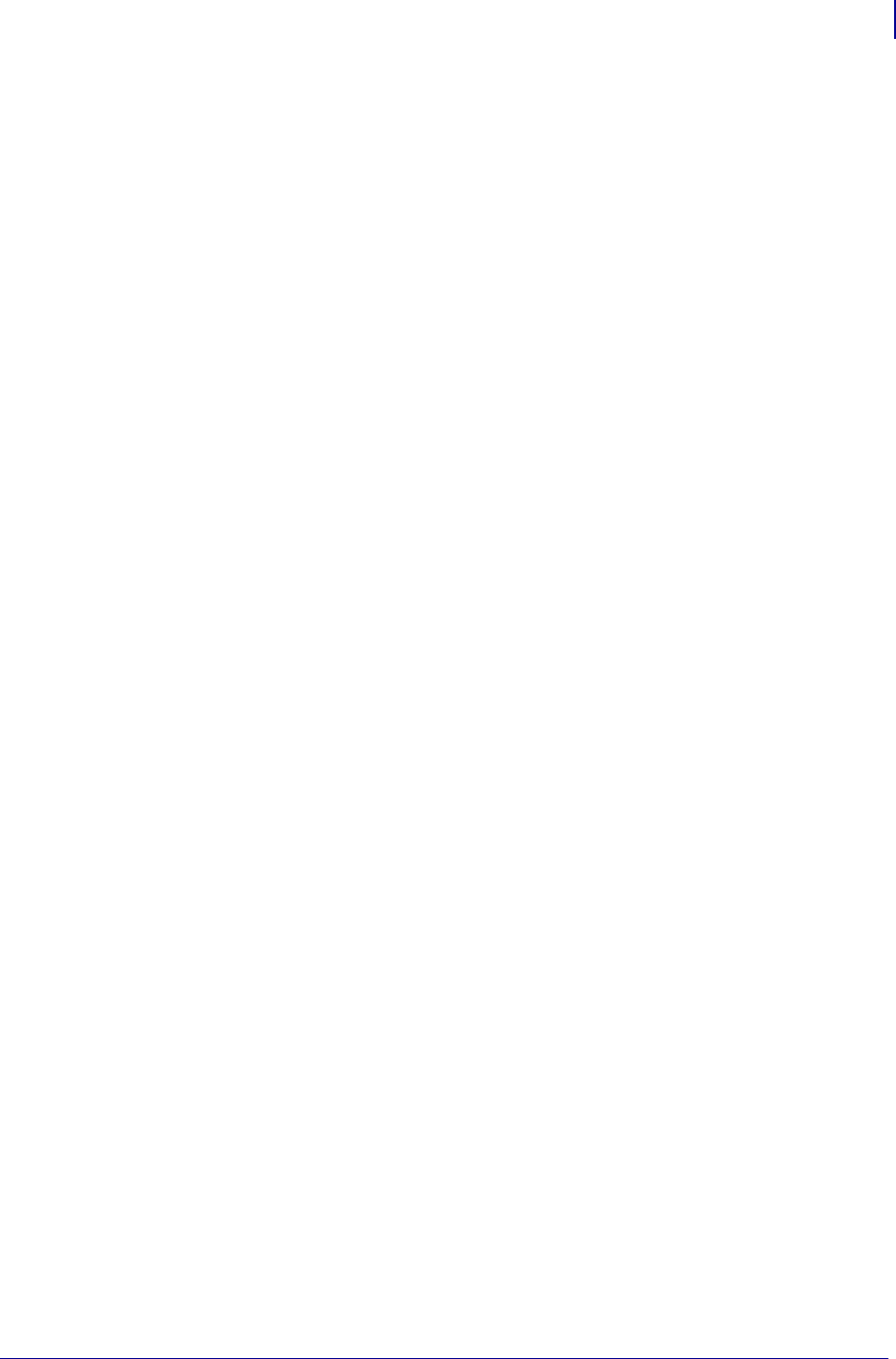
1485
Using Weblink
Configuring Weblink
1/31/18 Programming Guide P1099958-001
In this scenario the proxy address is my.internal.proxy and the scheme is HTTPS. The default
port (1080) will be used. No username or password will be used to authenticate with the proxy.
To specify an alternate port configure the proxy as follows:
! U1 setvar "weblink.ip.conn1.proxy"
"https://my.internal.proxy:3128/"
To specify a username and password configure the proxy as follows:
! U1 setvar "weblink.ip.conn1.proxy"
"https://user:pass@my.internal.proxy/"
The proxy username, password, and the rest of the URL must follow the rules specified in RFC3986
(http://www.ietf.org/rfc/rfc3986.txt).
When HTTP Authentication is Necessary
Use this configuration when, for example, a firewall requires a username and/or password.
It may be necessary to specify a username and password to various routers and servers along the
path to the remote server. Typically when using a browser to access the server the authentication
request will be presented in the form of a dialog window that asks for the username and password.
Since the printer’s connection to the remote server is headless and non-interactive, the Weblink
configuration allows a user to enter in a server name/username/password triplet. The triplet will be
used in the event that the printer is presented with an authentication request (for example, this
typically is requested via the HTTP/1.1 401 Unauthorized request).
To specify authentication credentials, issue the following:
! U1 setvar "weblink.ip.conn1.authentication.add" "servername.com username
password"
In this scenario the server requesting authentication is servername.com. The username and
password to be supplied are ‘username’ and ‘password’. The server name can be either a DNS
name or an IP address. The username and password cannot be retrieved from SGD, SNMP, or
JSON once added. Only the server name will be returned.
More than one set of authentication triplets can be added. The printer will only use the credentials as
they are needed. In other words, the printer will only use the credentials for servername.com if it
receives a HTTP/1.1 401 Unauthorized request from servername.com.
To see what authentication triplets are specified issue:
! U1 getvar "weblink.ip.conn1.authentication.entries"
To remove authentication credentials issue the following:
! U1 setvar "weblink.ip.conn1.authentication.remove"
"servername.com"
Additional Firewall Configuration
Some firewalls do not allow the first connection attempt for a device to be HTTPS or require new
connections periodically to keep the initial connections intact. The weblink test branch was provided
to address issues that typically arise because the printer is an unattended device.
To configure the printer to attempt an HTTP connection anytime the HTTPS connection drops :
! U1 setvar "weblink.ip.conn1.test.location"
"http://www.zebra.com/apps/linktest"
! U1 setvar "weblink.ip.conn1.test.test_on" "failure"
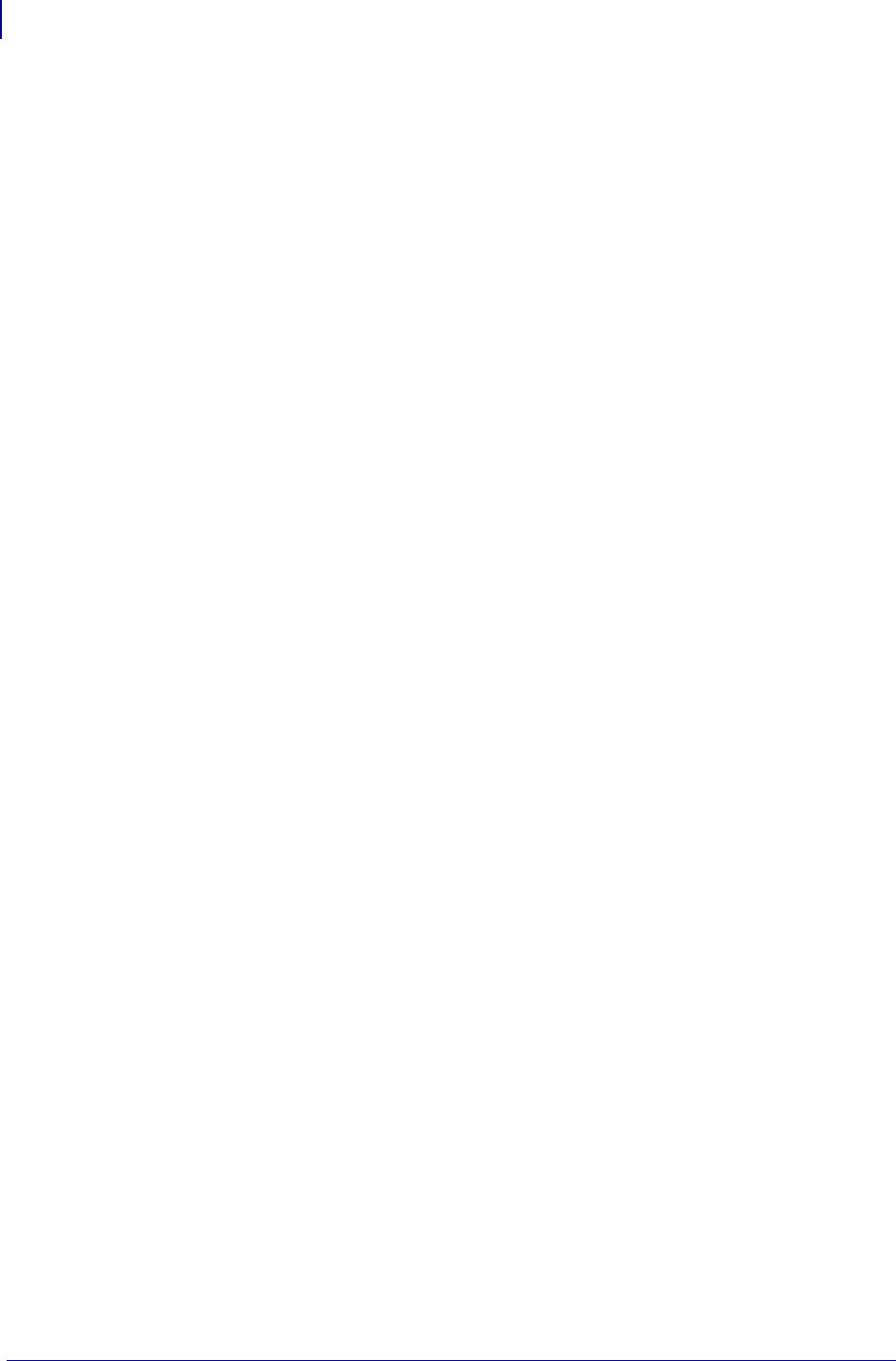
Using Weblink
Configuring Weblink
1486
P1099958-001 Programming Guide 1/31/18
The weblink.ip.conn1.test.location can be any valid HTTP address. The default uses a link provided
by Zebra that exists for no other purpose than to help developers test their connections to the
internet. Setting weblink.ip.conn1.test.test_on to interval or both will force the printer to
attempt a connection to the URL in location every weblink.ip.conn1.test.retry_interval
seconds (default is 900 seconds/15 minutes).
To configure the printer to try an HTTP connection periodically, independent of the HTTPS success:
! U1 setvar "weblink.ip.conn1.test.location"
"http://www.zebra.com/apps/linktest"
! U1 setvar "weblink.ip.conn1.test.test_on" "interval"
! U1 setvar "weblink.ip.conn1.test.retry_interval" "900"
Difference Between Conn1 and Conn2
The printer has the ability to connect to two different servers. Connection 1 (conn1) and Connection
2 (conn2) are identical in every way in terms of their configuration. It is expected that conn2 will
typically be left unmodified unless a user has an alternate server that they wish to use to configure
the printer.
A typical scenario in which both connections would be used is if a user wishes to have the printer
connect to both a configuration server and a data source.
Enable Logging
If your printer has trouble connecting, you may wish to enable logging. By default logging is not
enabled in order to reduce the amount of memory consumed when the Weblink feature is enabled. It
is recommended that once the Weblink feature is configured properly and is performing as expected
that the logging be disabled or that a very small (less than 100) number of logging entries be
permitted.
To enable logging, weblink.logging.max_entries needs to be modified. By default it is set to
0, which indicates that no messages are logged. When attempting to troubleshoot connection issues
it is recommended that max_entries be set to at least 100 entries. Setting max_entries to 100
means that the 100 newest logging entries will be present in weblink.logging.entries as
older entries are discarded once the maximum number of entries is reached.
! U1 setvar "weblink.logging.max_entries" "100"
The logging settings are atypical to the Weblink settings as they do not require the printer to be reset
before taking effect. This does not mean that previous logging message that would have been
logged will appear when the max_entries setting is changed from 0 to a greater value. It means
that any new logging messages will be logged from that point forward.
Issue the following command to clear any log entries currently in the weblink.logging.entries buffer.
! U1 do "weblink.logging.clear" ""
Navigating the Log Output
The log will contain useful information, even in the scenario where the printer successfully connects
to the remote server. This section explains how to read the log and highlights some of the key
entries that will help to determine if the connection was successful.
A typical log entry looks as follows:
[12-04-2012 14:57:10.625] [conn1.1] Attempting connection to
https://www.examplecorpinc.com/zebra/weblink/
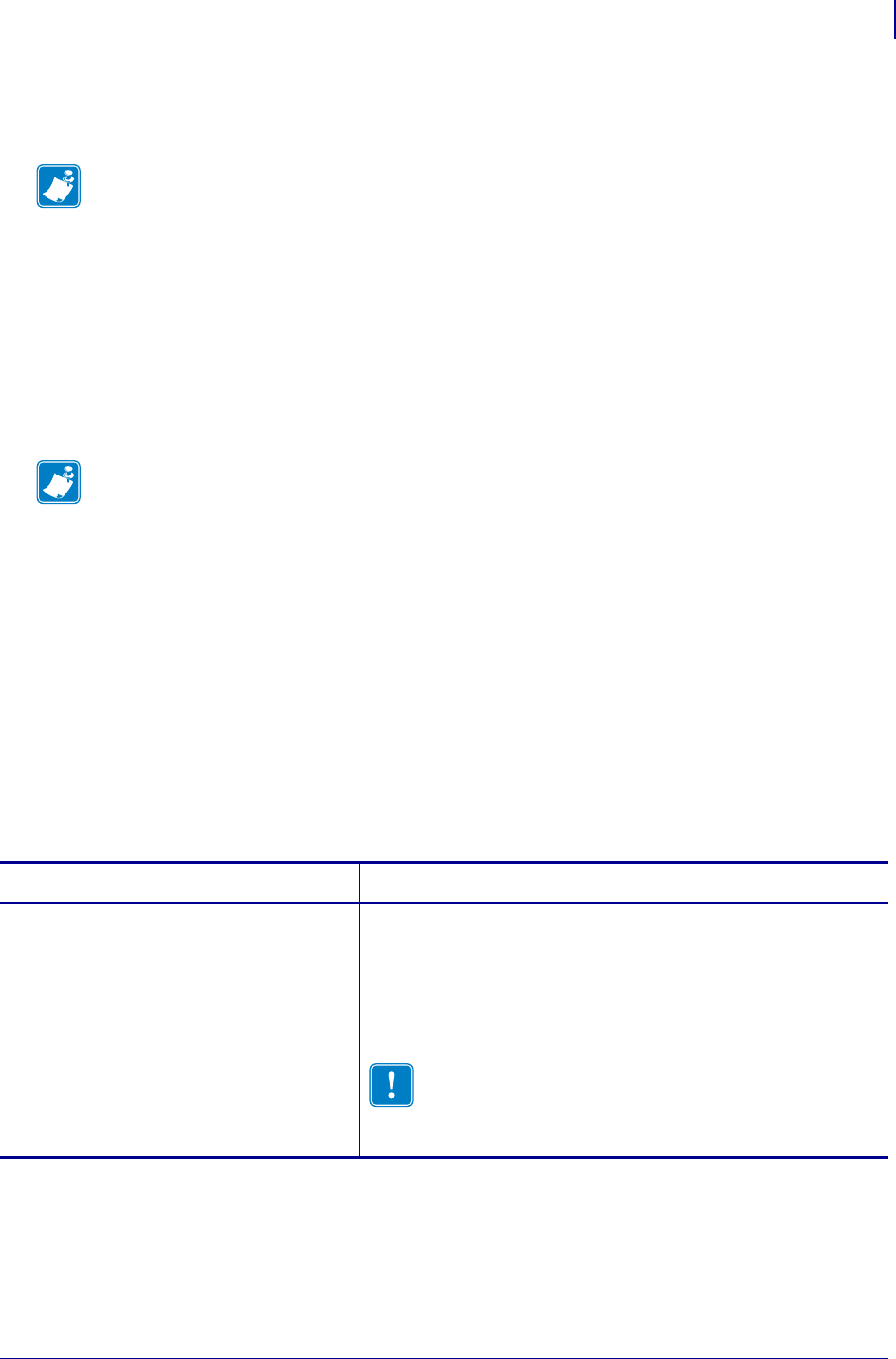
1487
Using Weblink
SSL/TLS Certificate Errors
1/31/18 Programming Guide P1099958-001
The first column is the date and time that the event occurred. The format of the date and time
matches the format of rtc.date and rtc.time. The time, however, also includes the milliseconds
to aid in troubleshooting network latency concerns.
The second column indicates the connection name and channel that the entries are associated with.
The connection name will match the weblink branch that was configured with the respective URL (for
example, conn1 or conn2). The channel number indicates which channel on the respective
connection the entries corresponds to.
The third column is the actual message that contains information about what occurred in the printer
at the corresponding time in column one. In the above example the printer was initiating the
connection to the URL specified in weblink.ip.conn1.location.
Review the section titled SSL/TLS Certificate Errors onpage1487 to understand what it means
when certain logging messages/errors appear in the log.
SSL/TLS Certificate Errors
Secure connections to the remote server present the opportunity for several errors when attempting
to connect. The errors typically involve the certificates used when connecting via SSL or TLS. This
section highlights some of the most common issues involving the certificates.
Note • For printers that do not have a battery to store the Real Time Clock (RTC) value, the date
will be restored to the default value upon a power cycle. The default value depends upon how the
rtc.date SGD is managed. If it has never been set then it will default to the firmware build date
(the value in appl.date). Otherwise, the value in rtc.date will default to the value that it was
last set to. This does not mean the value of the rtc.date when it was power cycled. It means that
when a user sets rtc.date that becomes the new default value.
If the printer has a battery then the rtc.date is never default and continues to track the date as
expected.
Note • Channels are additional connections that are requested by the server when the server
needs to perform a specific operation that cannot be done on the channel(s) currently open.
Typically only the RAW channel is open which operates similar to the RAW TCP port. It is typical to
see two channels opened, the main channel and the RAW channel.
Error Cause / Solution
"SSL certificate problem: self
signed certificate in certificate
chain"
One of the situations that prevent a successful connection is not
having the correct Certificate Authority certificates installed on the
remote server. Zebra requires that the Zebra Root Certificate
Authority and the Zebra Subordinate Certificate Authority be
installed on the remote server. This error typically indicates that only
one of the Zebra Certificate Authority certificates is installed on the
remote server.
Important • When using certificate files, the time on
the printer must be set correctly for the websocket
connection to succeed, as the time is used in the
certificate validation.
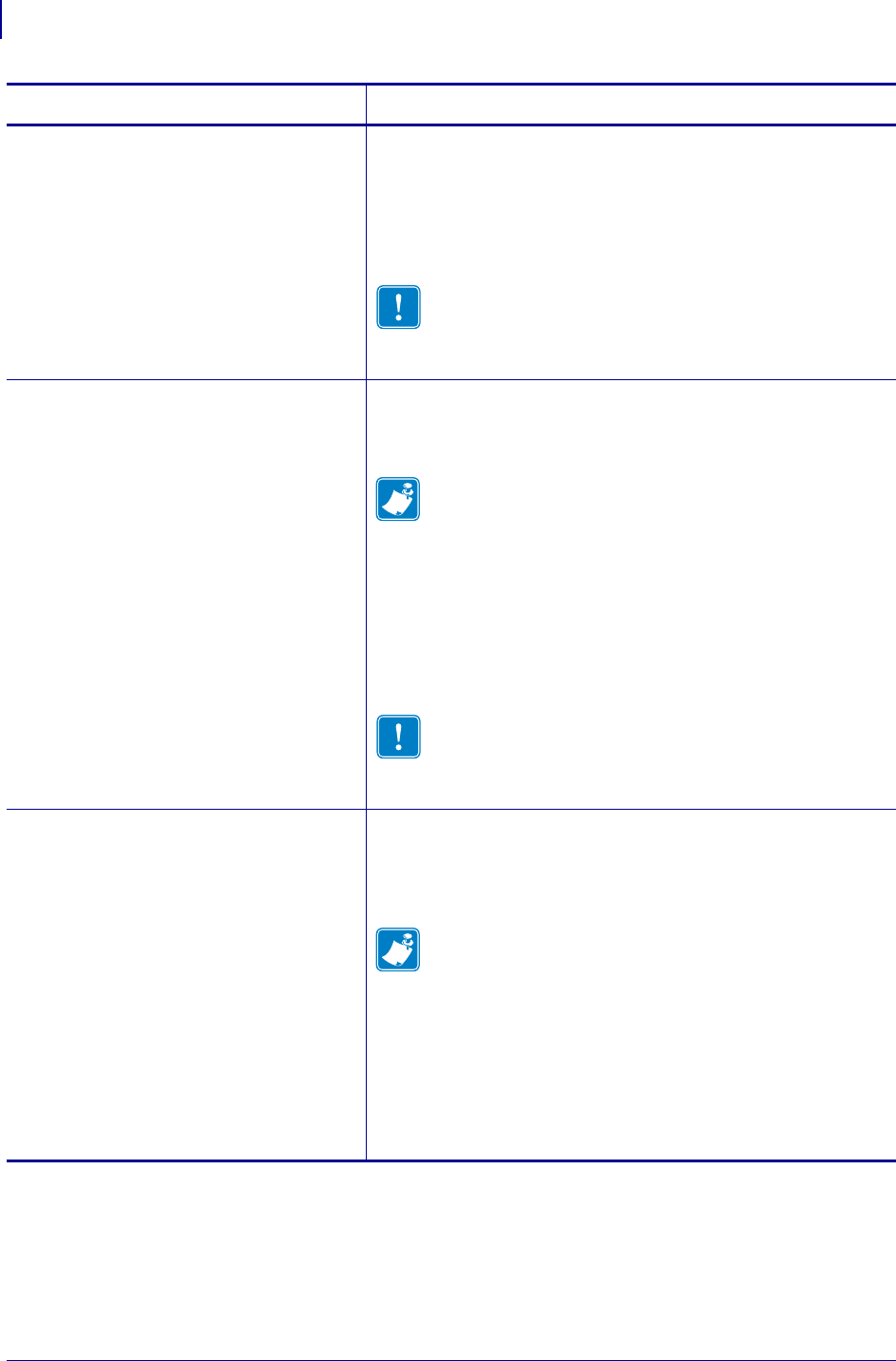
Using Weblink
SSL/TLS Certificate Errors
1488
P1099958-001 Programming Guide 1/31/18
"SSL certificate problem: unable to
get local issuer certificate"
One of the situations that prevent a successful connection is not
having the correct Certificate Authority certificates installed on the
remote server. Zebra requires that the Zebra Root Certificate
Authority and the Zebra Subordinate Certificate Authority be
installed on the remote server. This error typically indicates that
neither of the Zebra Certificate Authority certificates are installed on
the remote server.
Important • When using certificate files, the time on
the printer must be set correctly for the websocket
connection to succeed, as the time is used in the
certificate validation.
"SSL certificate problem:
certificate has expired"
This error indicates that the remote server’s certificate has expired.
This is typically an indication that the printer’s date and/or time are
incorrect as the Zebra certificates are typically issued for long
durations. Check that rtc.date and rtc.time are set correctly.
Note • For printers that do not have a battery to store the
Real Time Clock (RTC) value, the date will be restored to
the default value upon a power cycle. The default value
depends upon how the rtc.date SGD is managed. If it has never
been set then it will default to the firmware build date (the value in
appl.date). Otherwise, the value in rtc.date will default to the
value that it was last set to. This does not mean the value of the
rtc.date when it was power cycled. It means that when a user
sets rtc.date that becomes the new default value.
If the printer has a battery then the rtc.date is never default and
continues to track the date as expected.
Important • When using certificate files, the time on
the printer must be set correctly for the websocket
connection to succeed, as the time is used in the
certificate validation.
"SSL certificate problem:
certificate is not yet valid"
This error indicates that the remote server’s certificate was
incorrectly issued or that the printer’s date and/or time are incorrect.
Check that the printer’s date and time (rtc.date and rtc.time)
are set correctly and that the certificate’s start and expiration date
are valid.
Note • For printers that do not have a battery to store the
Real Time Clock (RTC) value, the date will be restored to
the default value upon a power cycle. The default value
depends upon how the rtc.date SGD is managed. If it has never
been set then it will default to the firmware build date (the value in
appl.date). Otherwise, the value in rtc.date will default to the
value that it was last set to. This does not mean the value of the
rtc.date when it was power cycled. It means that when a user
sets rtc.date that becomes the new default value.
If the printer has a battery then the rtc.date is never default and
continues to track the date as expected.
Error Cause / Solution
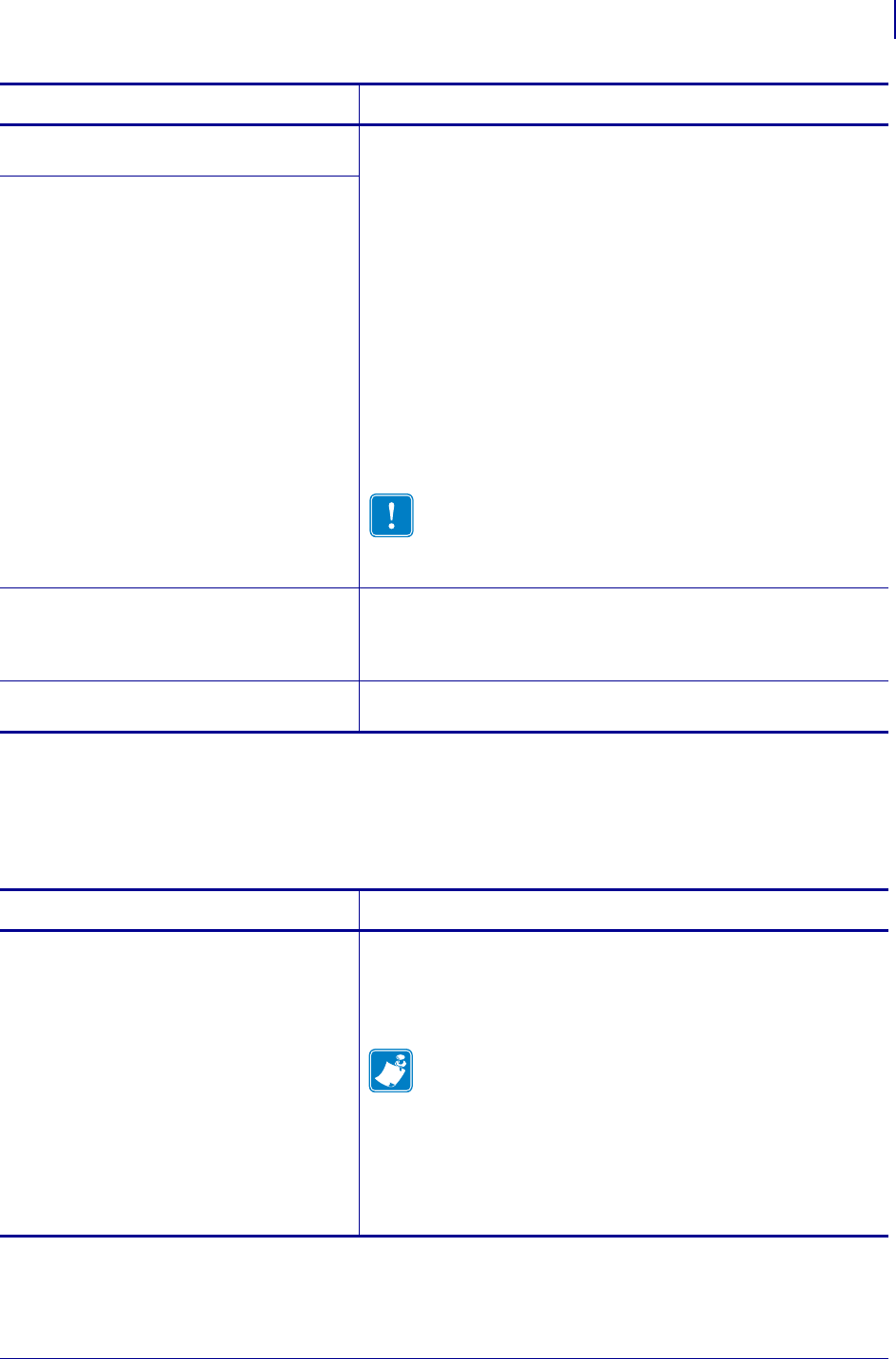
1489
Using Weblink
Other Typical Errors
1/31/18 Programming Guide P1099958-001
Other Typical Errors
While SSL/TLS connection errors are the most common, there are issues that can arise that prevent
a successful connection. This section highlights the most common issues.
"subjectAltName does not match
1.2.3.4"
Part of the certificate validation process involves making sure that
the remote server is who it claims to be. A certificate can be created
to validate against several aliases/DNS names. Typically the
certificate will not contain the IP address of the server as IP
addresses are subject to change. When specifying the remote
server’s URL via weblink.ip.conn1.location be sure to
specify one of the DNS aliases listed in the certificate. The valid
names will be listed either under the Common Name (CN) field
and/or the subjectAltName (SAN or Subject Alternate Name) field
within the certificate. For example, the certificate may have the CN
set to 'examplecorpinc' and the SAN set to
'examplecorpinc.com' or
'alias.for.examplecorpinc.com'. Any of the CN or SAN
names can be used, but, as the IP address is not listed in the CN or
SAN it cannot. It is not recommended that the IP address be part of
the SAN if a DNS name is available to avoid connection issues that
may arise due to subnet change or DHCP lease expirations, etc.
Important • When using certificate files, the time on
the printer must be set correctly for the websocket
connection to succeed, as the time is used in the
certificate validation.
"SSL certificate subject name
'examplecorpinc.com' does not match
target host name '1.2.3.4'"
"Unknown SSL protocol error in
connection to ...”
When this message is seen it means that the remote server’s
SSL/TLS configuration is incorrect. Refer to Troubleshooting
on page 1490 to ensure the server and printer are both configured
correctly.
I do not see any of these errors, but the
printer still does not connect.
Refer to Troubleshooting on page 1490 to ensure the server and
printer are both configured correctly.
Error Cause / Solution
Error Cause / Solution
"Read failed with an unexpected
error"
This message typically indicates that connection to the remote
server was lost. The connection can either be lost due to the server
powering off or resetting, the firewall or proxy server shutting down
the connection, or because the remote server gracefully requests
that the connection be discontinued.
Note • After 60 seconds of inactivity on the connection the
printer will attempt to contact the server via a TCP
Keepalive. If the connection is still present the server will
respond and the connection will remain open. After 10 successive
failed attempts to contact the remote the printer will assume the
connection is severed and close the connection. The printer will
resume it's attempt to connect to the remote server so that when the
server comes back online the printer will re-establish
communication.
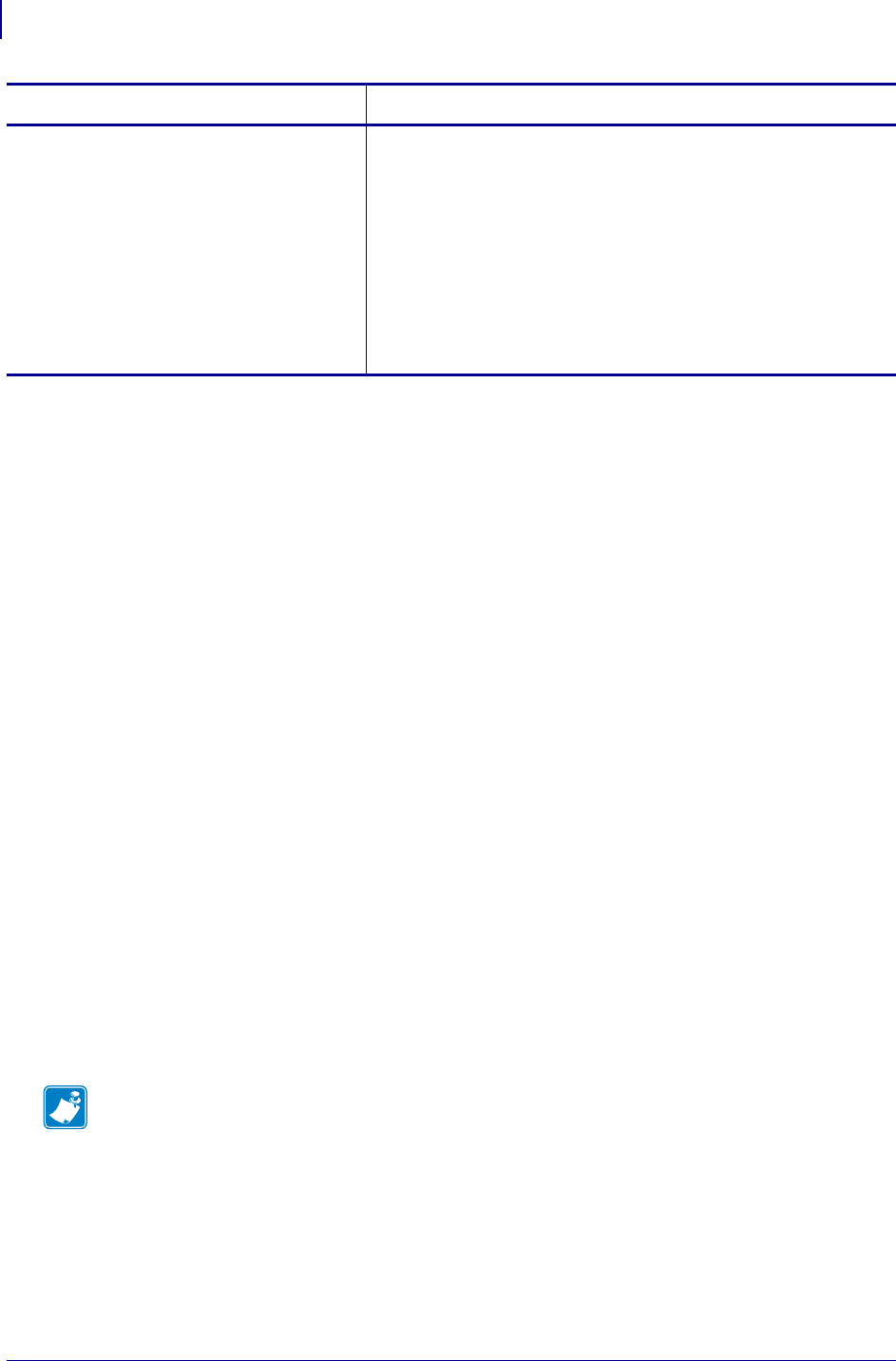
Using Weblink
Troubleshooting
1490
P1099958-001 Programming Guide 1/31/18
Troubleshooting
Whenever troubleshooting a connection issue, the following questions should be answered to
ensure the configuration is correct.
1. Is the printer connected correctly via Wireless or Ethernet?
2. Does the printer have a valid IP address?
3. Can I ping the printer’s IP address from a device on the same network as the printer?
4. Is the remote server URL in weblink.ip.conn1.location correct and does it point to
the remote server that is configured for weblink functionality?
5. Can you connect to the location defined in the weblink.ip.conn1.location setting
via a browser?
6. Is the remote server I am attempting to connect to outside the corporate firewall?
7. Can the URL specified in weblink.ip.conn1.test.location be accessed?
If this is the case, talk with your administrator about altering restrictions for accessing
HTTPS connections.
8. Does the firewall require a username and password to access the remote server?
9. Do I require a proxy server to access the remote server?
10. Is the proxy server port the default (1080) or another port (for example, 3128 for the
Linux Squid proxy)?
11. Does the firewall permit HTTPS connections initially or do I need to connect via HTTP
first?
"Failed to connect (SP = #, CI = #,
UW = #, AC = #, PC = #)"
If this error is seen one or more of the ‘#’ values will be set to 0. This
is an indication of an incorrect configuration of the remote server.
Ensure that the remote server is setup according to the Servlet
configuration in the Zebra Link-OS SDK documentation.
This typically indicates an incorrect version of the remote
Application Server (for example, Apache/Tomcat version may be
incorrect). If this issue persists contact Zebra Technical Support..
See Contacts on page 9 and provide the output of the following
command (ensure that logging is enabled and that this error
appears within the entries).
! U1 getvar "weblink"
Error Cause / Solution
Note • If using the Linux Proxy Server Squid, and you are having trouble connecting, note that
it may be configured to:
a. disallow POST messages
b. only operate in HTTP/1.0 mode 3
c. disallow SSL connections.
Refer to your Linux Squid documentation for complete details.
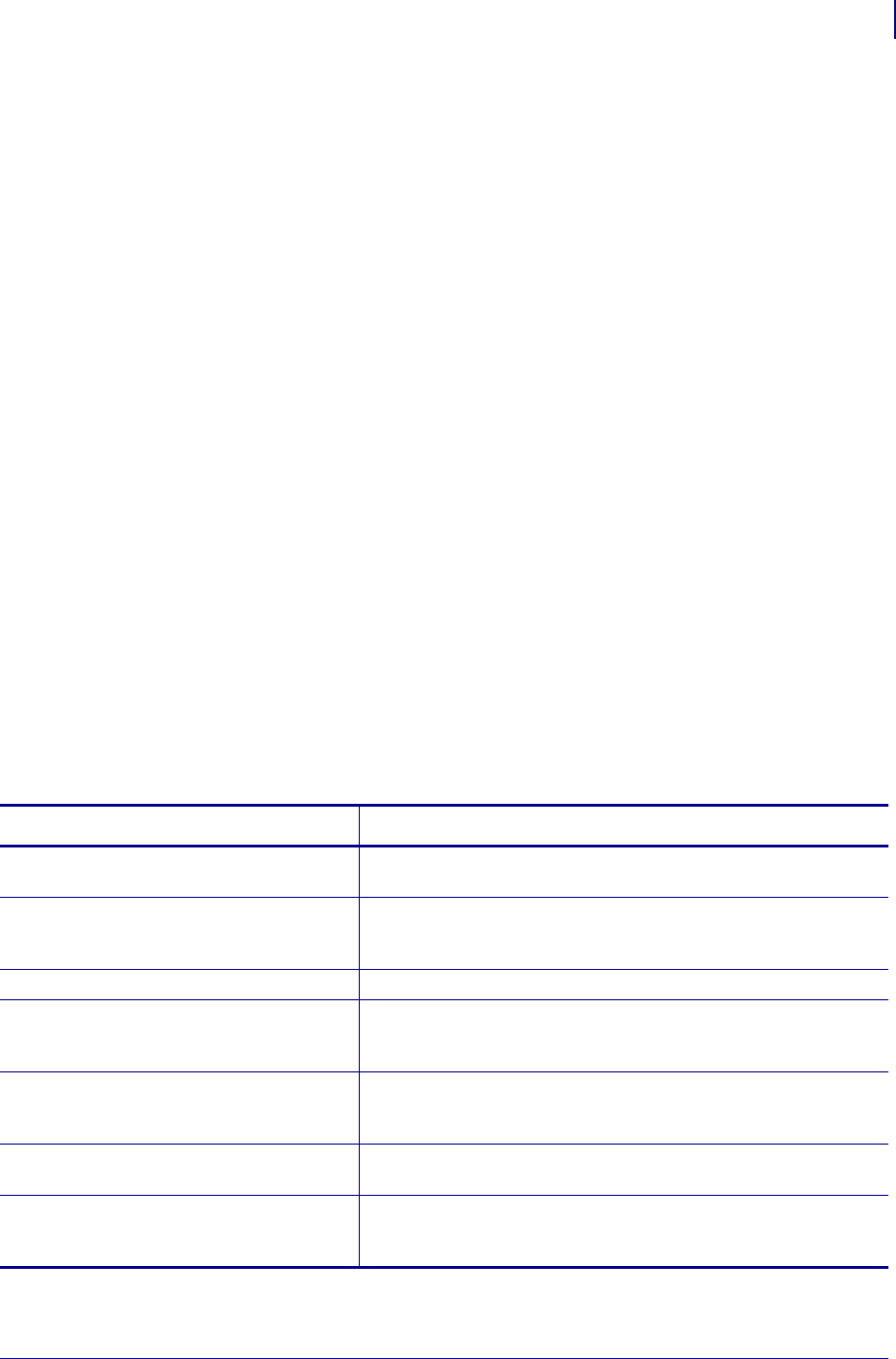
1491
Using Weblink
HTTP Messages
1/31/18 Programming Guide P1099958-001
12. Is the remote server configured to use SSL v3.0 or TLS 1.0?
TLS1.0 is recommended, but SSL v3.0 is also supported. Versions prior to SSL v3.0 and
later than TLS v1.0 are not currently supported.
13. Are the Zebra Certificate Authority Certificates correctly installed on the remote server?
14. Was the server’s certificate issued by Zebra and is it signed by the Zebra Certificate
Authority?
15. Has the server’s certificate expired?
16. Is the printer’s date and time within the issue and expired period of the server’s
certificate?
17. Does the value in weblink.ip.conn1.location match either the Common Name or
one of the names listed in the Subject Alternate Name of the remote server’s certificate?
18. Is the proxy server configured correctly and does the respective proxy server allow HTTPS
connections via the HTTP CONNECT method?
19. Are there any HTTP authentication attempts when trying to connect that fail?
20. Are there any HTTP/1.1 4xx messages in the log?
If your connection issues persist and the solutions in this document do not help, contact Zebra Tech
Support and provide the output of the following command. Ensure that logging is enabled and that
the error(s) appear within the entries)
! U1 getvar "weblink"
HTTP Messages
Message Cause / Solution
HTTP/1.1 100 Continue This indicates that the server and printer have begun
communicating and is often seen in place of HTTP/1.1 200 OK.
HTTP/1.1 101 Switching Protocols This indicates that the basic connection to the server worked and
the protocol is being switched to a more efficient protocol for data
transfer.
HTTP/1.1 200 OK This indicates that an HTTP GET or HTTP POST was successful.
HTTP/1.1 30x Moved/Redirect/etc This indicates that the URL specified has moved or that the firewall
redirected the printer to another location (typically this is done to
authenticate a user in a transparent proxy configuration).
HTTP/1.1 401 Unauthorized This indicates that the printer either needs to authenticate with the
server or failed to authenticate with the remote server (or
server/router along the route to the server).
HTTP/1.1 403 Forbidden This typically means that the authentication was provided and valid,
however, the user does not have access to the requested resource.
HTTP/1.1 404 Not Found This indicates that the remote URL provided points to an invalid
location on the server. This does indicate, however, that the server
name is valid. Just the path after the domain name is invalid.

Using Weblink
HTTP Messages
1492
P1099958-001 Programming Guide 1/31/18

1/31/18 Programming Guide P1099958-001
HTTP POST Alerts
Link-OS printers can issue alerts to a web server that is listening for HTTP POST requests. The
advantage of an HTTP POST alert over the other destinations available (for example, TCP, UDP,
SNMP) is that HTTP is firewall friendly.
Contents
Configuring Alerts
Where the Alert Destination is HTTP POST ............................................................................. 1493
How to Parse via PHP .............................................................................................................. 1495
Basic Configuration.................................................................................................................. 1495
When a Proxy Server is Part of the Network Configuration ................................................ 1496
When HTTP Authentication is Necessary ............................................................................ 1497
Enabling Logging...................................................................................................................... 1497
Navigating the Log Output ...................................................................................................... 1498
Understanding Errors in the Alerts HTTP Log.......................................................................... 1498
Troubleshooting ...................................................................................................................... 1498
HTTP Messages........................................................................................................................ 1499
Configuring Alerts
Where the Alert Destination is HTTP POST
Any setting in the alerts.http branch that is set will take effect for any HTTP POST alerts that
occur from that point forward. A printer reset is not required for the settings to take effect.
If the server is configured to accept and process HTTP POST messages either via a CGI script or a
server-side script such as PHP or ASP then the alert can be forwarded to that server from the
printer. The printer will send the alert using the multipart/form-data Content-Type. This allows any
type of data, including binary data, to be sent via the POST.
The POST will support two variables within the body of the POST:
• alertMsg – This is the alert details and the content follows the format of a standard alert when it
is issued over one of the other alert destinations (for example, serial, USB, TCP, etc.).
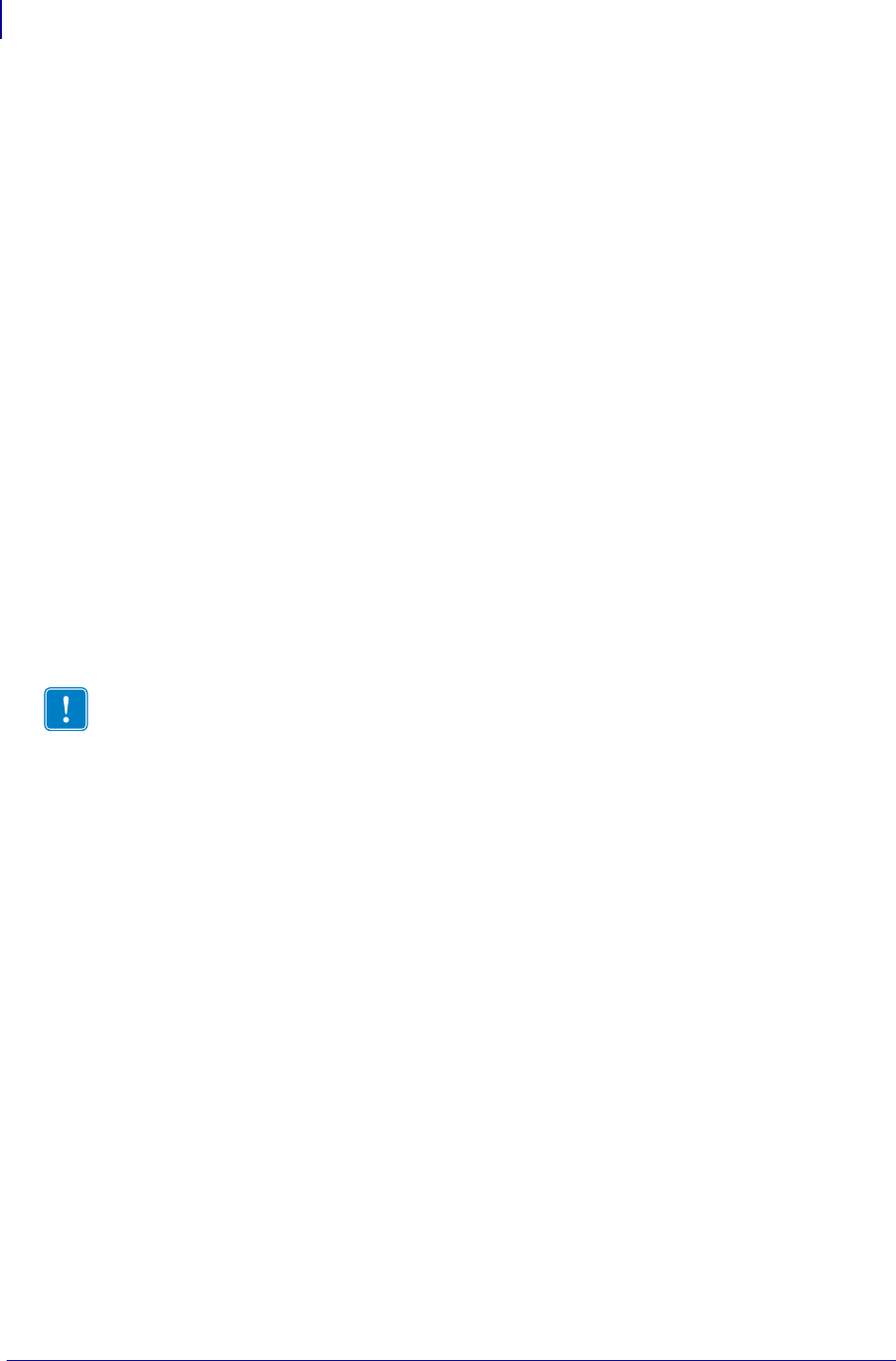
HTTP POST Alerts
Configuring Alerts Where the Alert Destination is HTTP POST
1494
P1099958-001 Programming Guide 1/31/18
• uniqueId – The unique id of the printer. This matches the value in device.unique_id.
The HTTP POST request will look as follows (sent when the printer was paused)
POST /http_post/alert.php HTTP/1.1
Host: 10.3.4.58
Accept: */*
Connection: close
Content-Length: 281
Expect: 100-continue
Content-Type: multipart/form-data; boundary=------------------
----------350c75835f46
------------------------------350c75835f46
Content-Disposition: form-data; name="alertMsg"
ALERT%3A%20PRINTER%20PAUSED
------------------------------350c75835f46
Content-Disposition: form-data; name="uniqueId"
XXQLJ120900310
------------------------------350c75835f46--
It is important to note that the message is using HTTP/1.1 and therefore HTTP/1.1 header fields.
This is important because some older proxy servers do not handle these fields gracefully and may
block the POST message.
Important • The message is using HTTP/1.1 and therefore HTTP/1.1 header fields. This is
important because some older proxy servers do not handle these fields gracefully and
may block the POST message.
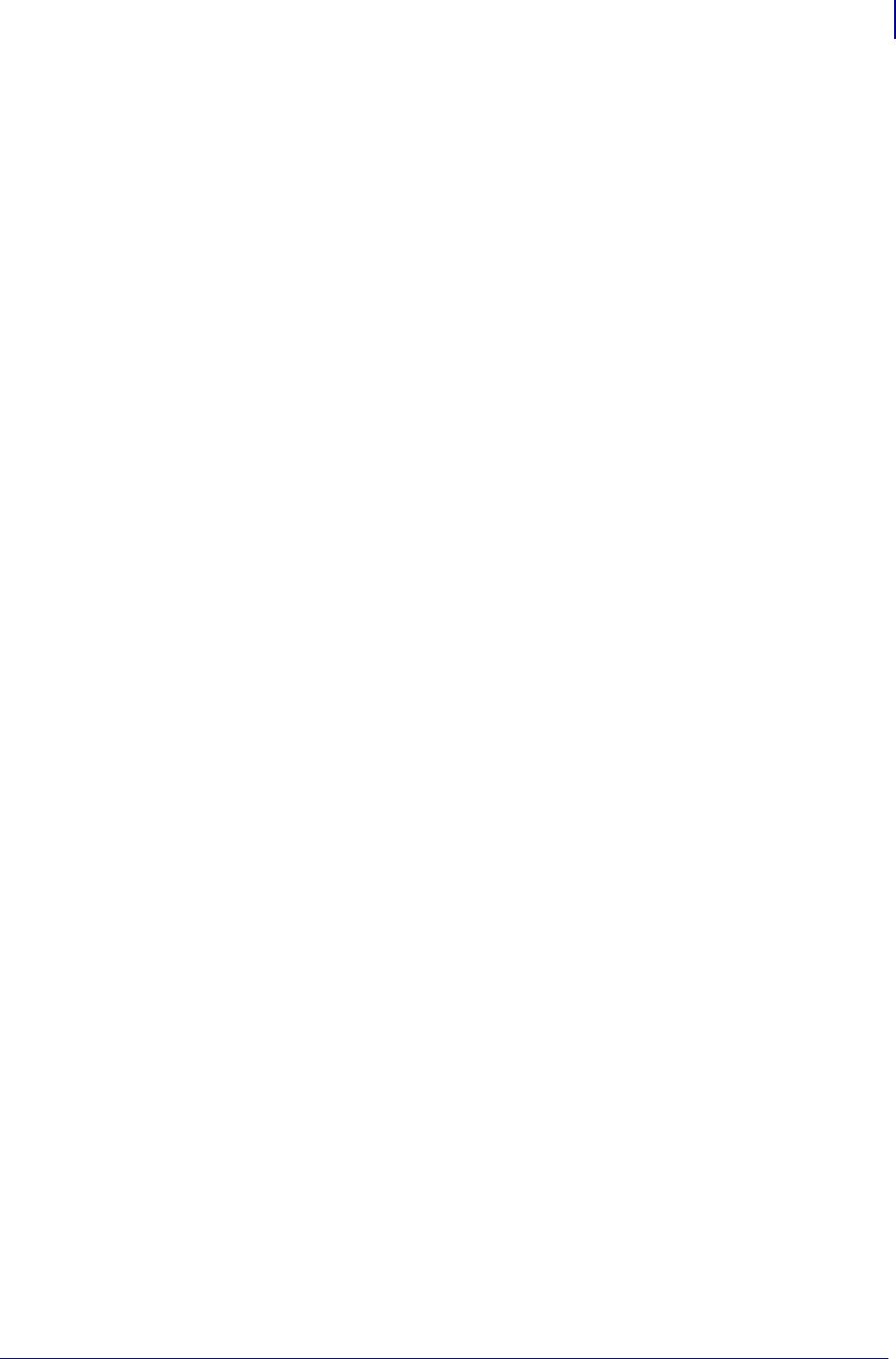
1495
HTTP POST Alerts
How to Parse via PHP
1/31/18 Programming Guide P1099958-001
How to Parse via PHP
The following example shows how to parse the POST message. It does not, however, show how to
use this information on other pages, store the results in a database, report this to another device on
the domain, etc. The response in this example will be sent back to the printer, but it will be ignored
by the printer. If you wish to see the response you can use a packet sniffing tool such as Wireshark.
<?php
$alertMsg = urldecode($_POST["alertMsg"]);
if (preg_match("/(\w+(\s+\w+)?):\s+(((SGD
SET)\s+([\w\d\.\_]+)\s+\->\s+(.+))|([\w|\s]+))/", $alertMsg,
$matches)== 1) {
$alertType = $matches[1];
if ($matches[5] === "SGD SET") {
$alertCondition = $matches[5];
$alertSgdName = htmlspecialchars($matches[6]);
$alertSgdData = htmlspecialchars($matches[7]);
} else {
$alertCondition = $matches[3];
}
}
echo "<H1>Alert Received</H1><br/>\r\n";
echo "<h2>Original Message = $alertMsg</h2><br/>\r\n";
echo "<h2>Alert Type = $alertType</h2><br/>\r\n";
echo "<h2>Alert Condition = $alertCondition</h2><br/>\r\n";
echo "<h2>SGD Name = $alertSgdName</h2><br/>\r\n";
echo"<h2>SGD Value = $alertSgdData</h2><br/>\r\n";
?>
Basic Configuration
To determine how much configuration is necessary, consider the following questions:
• Is the remote server that the printer is attempting to connect to outside of the corporate firewall?
• Does the firewall require a username and password to access the remote server?
• Does the printer require a proxy server to access the remote server?
If the answer to any of these questions is ‘yes’, then more than the basic configuration may be
necessary. Depending upon the network environment that the printer is in access the remote server
may only require that a few settings be set.
To configure an alert to be sent via HTTP POST to a remote server , issue the following

HTTP POST Alerts
Basic Configuration
1496
P1099958-001 Programming Guide 1/31/18
command:
! U1 setvar "alerts.add" "PRINTER PAUSED,HTTP-
POST,Y,Y,http://www.examplecorpinc.com/alerts.php,0,N,"
The above command will issue an HTTP POST alert to the remote server
(http://www.examplecorpinc.com/alerts.php) when the printer is paused or un-paused.
• The first parameter indicates the condition to monitor. A list of available alert conditions can be
viewed by issuing:
! U1 getvar "alerts.conditions"
• The second parameter indicates the alert destination. For the purposes of this section HTTP-
POST is the preferred destination. A list of available alert destinations can be viewed by issuing:
! U1 getvar "alerts.destinations"
• The third and fourth parameters are ‘Send on Set’ and ‘Send on Clear’, respectively. They can
be either "Y" for monitor the alert or "N" for don’t monitor the alert. If both are set to "N" then the
alert will not be added or it will be deleted if the alert already existed. To view which alerts
already exist issue:
! U1 getvar "alerts.configured"
• The fifth parameter holds the URL for the server that will be sent the HTTP POST. It holds a
maximum of 255 characters for the URL and it must conform to the URI standards described in
RFC3986 (http://www.ietf.org/rfc/rfc3986.txt).
• The sixth parameter should be set to 0 for HTTP POST alerts.
• The seventh parameter and eighth parameter will not be covered in this section and should be
set as indicated in the description above. See the SGD documentation for details on these two
parameters.
When a Proxy Server is Part of the Network Configuration
If a proxy server must be used to access the remote server the printer’s proxy setting must be set to
point to the server. There are typically four properties associated with a proxy server.
• The proxy server scheme: HTTP is the only supported scheme
• The proxy server address
• The proxy server port (optional)
• The username and password for the proxy (optional)
To supply the address of the proxy server, assuming a default port and no
username/password, configure the proxy setting as follows:
! U1 setvar "alerts.http.proxy" "http://my.internal.proxy/"
In this scenario, the proxy address is my.internal.proxy and the scheme is HTTP. The default
port (1080) will be used. No username or password will be used to authenticate with the proxy.
To specify an alternate port, configure the proxy as follows
! U1 setvar "alerts.http.proxy" "http://my.internal.proxy:3128/"
To specify a username and password, configure the proxy as follows:
! U1 setvar "alerts.http.proxy"
"http://user:pass@my.internal.proxy/"
The proxy username, password, and the rest of the URL must follow the rules specified in RFC3986
(http://www.ietf.org/rfc/rfc3986.txt).
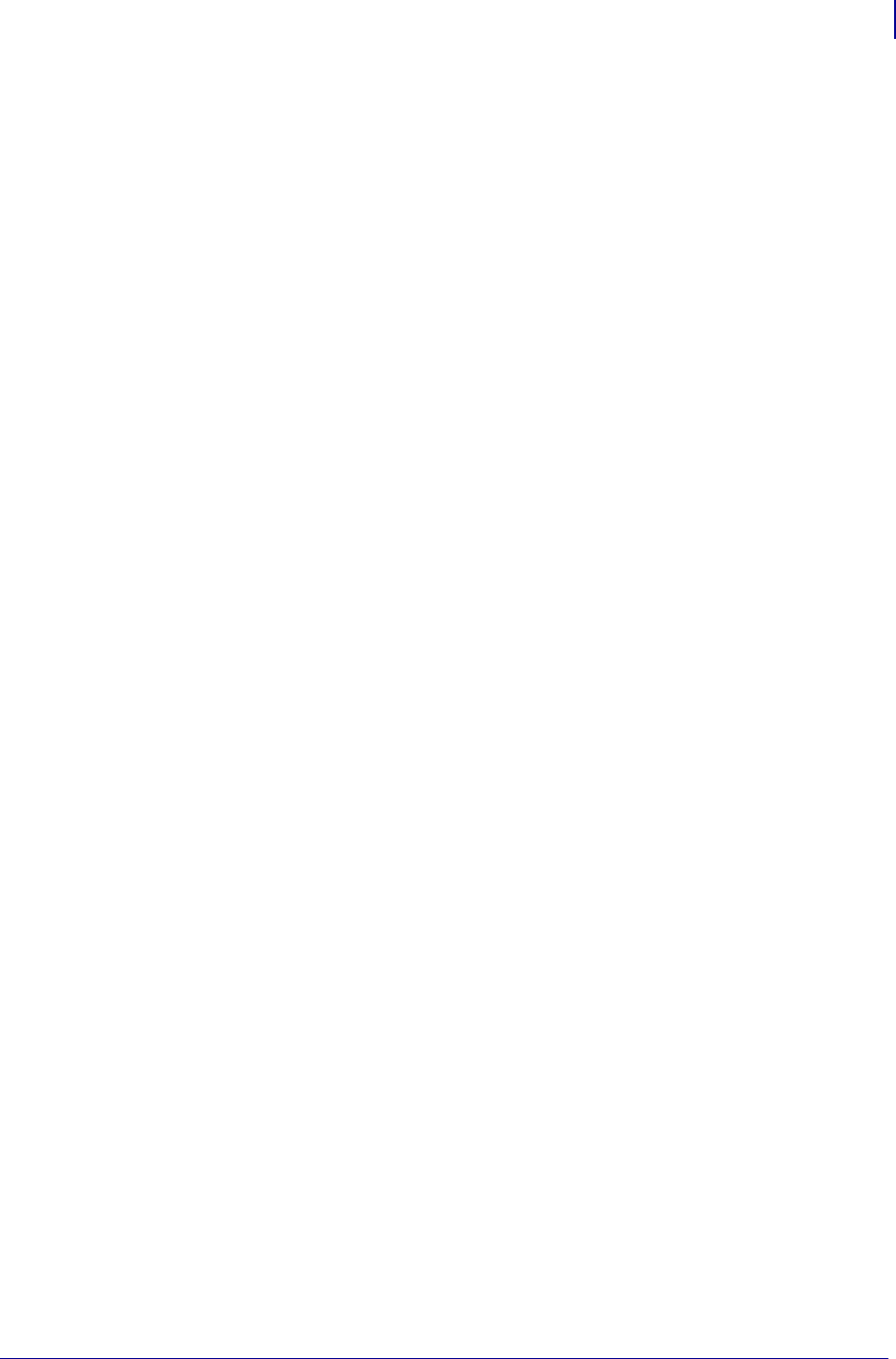
1497
HTTP POST Alerts
Enabling Logging
1/31/18 Programming Guide P1099958-001
When HTTP Authentication is Necessary
Use this configuration when, for example, a firewall requires a username and/or password.
It may be necessary to specify a username and password to various routers and servers along the
path to the remote server. Typically when using a browser to access the server the authentication
request will be presented in the form of a dialog window that asks for the username and password.
Because the printer’s connection to the remote server is headless and non-interactive, the alert http
configuration allows a user to enter in a server name, username, password triplet. The triplet will be
used in the event that the printer is presented with an authentication request (for example, this
typically is requested via the HTTP/1.1 401 Unauthorized request).
To specify authentication credentials issue the following:
! U1 setvar "alerts.http.authentication.add" "servername.com username password"
In this scenario the server requesting authentication is servername.com. The username and
password to be supplied are ‘username’ and ‘password’. The server name can be either a DNS
name or an IP address. The username and password cannot be retrieved from SGD, SNMP, or
JSON once added. Only the server name will be returned.
More than one set of authentication triplets can be added. The printer will only use the credentials as
they are needed. In other words, the printer will only use the credentials for servername.com if it
receives a HTTP/1.1 401 Unauthorized request from servername.com.
To see what authentication triplets are specified issue:
! U1 getvar "alerts.http.authentication.entries"
To remove authentication credentials issue the following:
! U1 setvar "alerts.http.authentication.remove" "servername.com"
Enabling Logging
If your printer has trouble connecting, you may wish to enable logging. By default, logging is not
enabled in order to reduce the amount of memory consumed when the HTTP alert feature is
enabled. It is recommended that once the alert HTTP feature is configured properly and is
performing as expected that the logging be disabled or that a very small (less than 100) number of
logging entries be permitted.
To enable logging, alerts.http.logging.max_entries needs to be modified. By default it is
set to 0, which indicates that no messages are logged. When attempting to troubleshoot connection
issues it is recommended that max_entries be set to at least 100 entries. Setting max_entries to 100
means that the 100 newest logging entries will be present in alerts.http.logging.entries as older
entries are discarded once the maximum number of entries is reached.
! U1 setvar "alerts.http.logging.max_entries" "100"
The logging settings do not require the printer to be reset before taking effect. This does not mean
that previous logging message that would have been logged will appear when the max_entries
setting is changed from 0 to a greater value. It means that any new logging messages will be logged
from that point forward.
Issue the following command to clear any log entries currently in the alerts.http.logging.entries
buffer.
! U1 do "alerts.http.logging.clear" ""
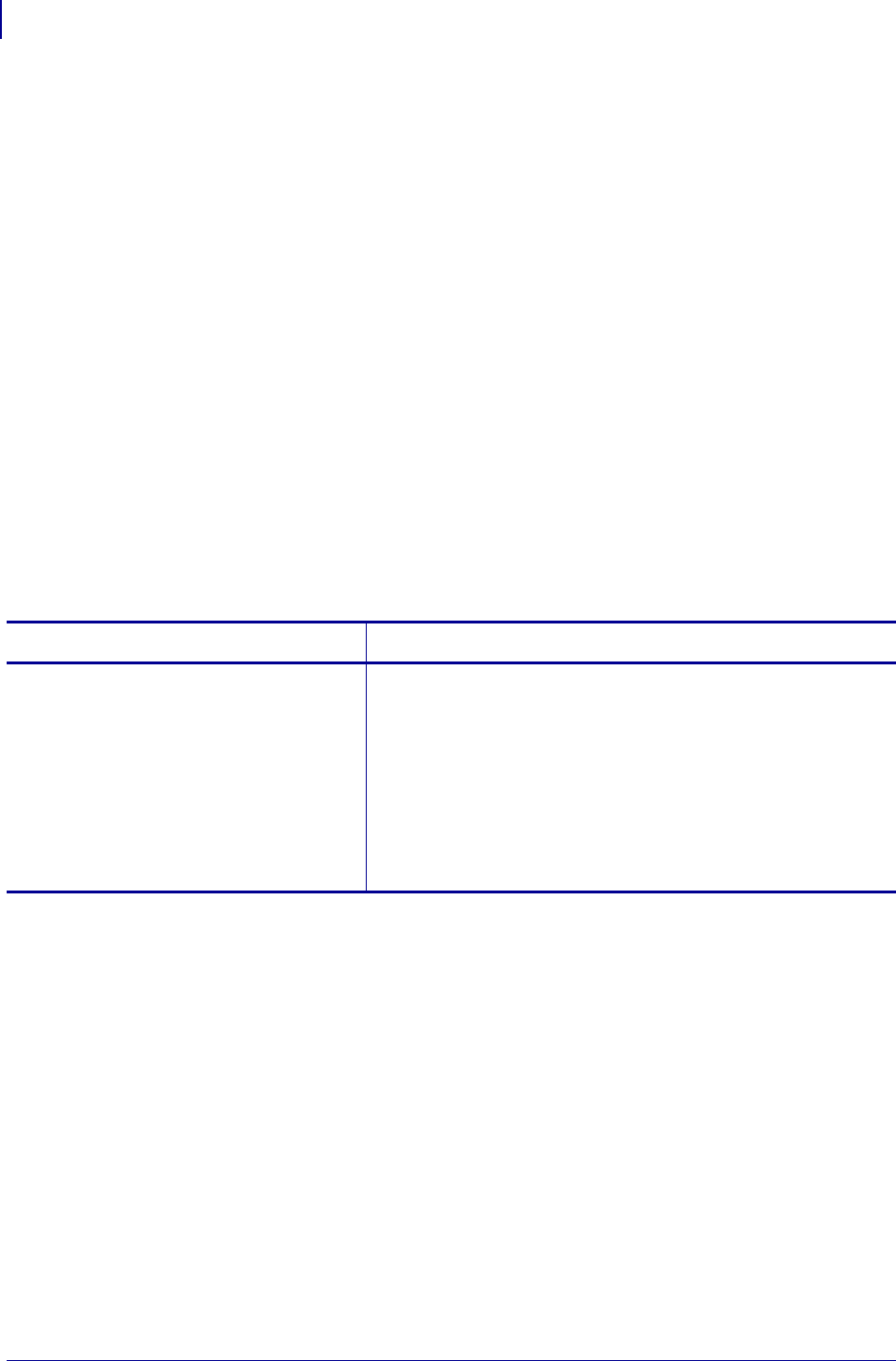
HTTP POST Alerts
Navigating the Log Output
1498
P1099958-001 Programming Guide 1/31/18
Navigating the Log Output
The log can contain much information, even in the scenario where the printer successfully connects
to the remote server. This section explains how to read the log and highlights some of the key
entries that will help to determine if the connection was successful.
A typical log entry looks as follows:
[12-04-2012 14:57:10.625] [http] Attempting connection to
http://www.examplecorpinc.com/alerts.php
The first column is the date and time that the event occurred. The format of the date and time
matches the format of rtc.date and rtc.time. The time, however, also includes the milliseconds
to aid in troubleshooting network latency concerns.
The second column indicates the connection name, which is currently always set to ‘http’.
The third column is the actual message that contains information about what occurred in the printer
at the corresponding time in column one. In the above example the printer was attempting to POST
the alert to the connection to the URL specified in the configured alert.
Review Understanding Errors in the Alerts HTTP Log on page 1498 to understand what it means
when certain logging messages/errors appear in the log.
Understanding Errors in the Alerts HTTP Log
Troubleshooting
Whenever troubleshooting a connection issue, the following questions should be answered to
ensure the configuration is correct.
1. Is the printer connected correctly via Wireless or Ethernet?
2. Does the printer have a valid IP address?
3. Can I ping the printer’s IP address from a device on the same network as the printer?
4. Is the remote server URL listed in the output of the alerts.configured SGD or ~HU
command output correct, and is the URL of a server iserver that is configured to accept
HTTP POST requests?
5. Can you connect to the URL via a browser?
Error Cause / Solution
Couldn’t connect to host This could mean any number of things occurred that prevented the
printer from connecting. This message is always present when the
connection to the remote failed and is typically accompanied by an
HTTP Response Code. See HTTP Messages on page 1499 for the
possible HTTP Response Codes and their meaning.
If this issue persists contact Zebra Technical Support.. See Contacts
on page 9 and provide the output of the following command (ensure
that logging is enabled and that this error appears within the
entries).
! U1 getvar "alerts"
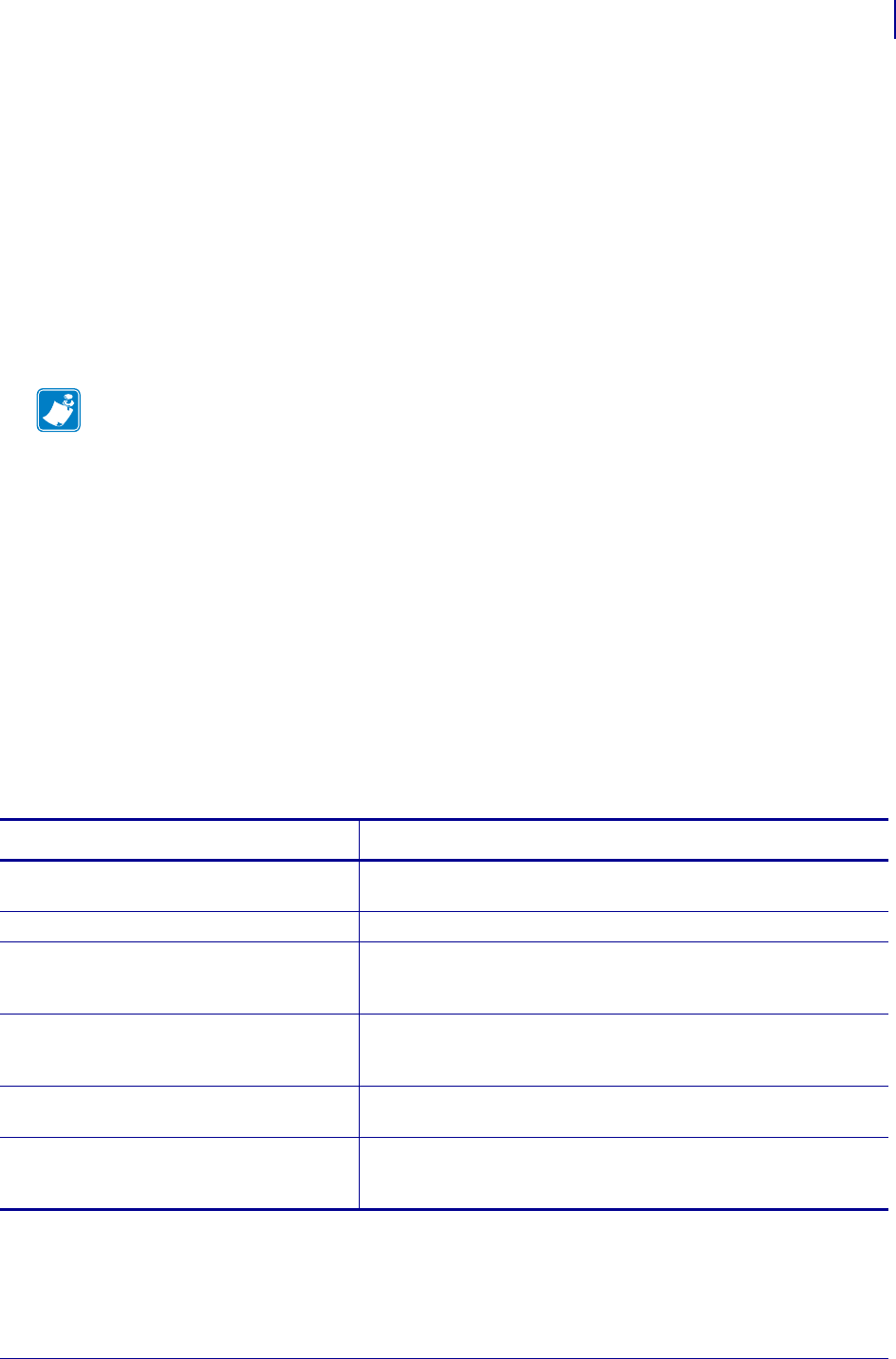
1499
HTTP POST Alerts
HTTP Messages
1/31/18 Programming Guide P1099958-001
6. Is the remote server I am attempting to connect to outside the corporate firewall?
7. Does the firewall require a username and password to access the remote server?
8. Does the printer require a proxy server to access the remote server?
9. Is the proxy server port the default (1080) or another portt?
10. Is the proxy server configured to allow HTTP POST messages?
11. Is the proxy server HTTP 1.1 compliant and does it allow HTTP 100 Continue messages?
For example, the Squid Proxy Server versions before v3.2 do not fully support HTTP 1.1
requests and may block any HTTP POST attempts from the printer.
12. Are there any HTTP authentication attempts when trying to connect that fail?
Are there any HTTP/1.1 4xx messages in the log?
If your connection issues persist and the solutions in this document do not help, contact
Zebra Technical Support.. See Contacts on page 9 and provide the output of the following
command (ensure that logging is enabled and that this error appears within the entries).
! U1 getvar "alerts"
HTTP Messages
Note • If using the Linux Proxy Server Squid, and you are having trouble connecting, note that
it may be configured to:
a. disallow POST messages
b. only operate in HTTP/1.0 mode 3
c. disallow SSL connections.
Refer to your Linux Squid documentation for complete details.
Message Cause / Solution
HTTP/1.1 100 Continue This indicates that the server and printer have begun
communicating and is often seen in place of HTTP/1.1 200 OK.
HTTP/1.1 200 OK This indicates that the HTTP POST was successful.
HTTP/1.1 30x Moved/Redirect/etc This indicates that the URL specified has moved or that the firewall
redirected the printer to another location (typically this is done to
authenticate a user in a transparent proxy configuration).
HTTP/1.1 401 Unauthorized This indicates that the printer either needs to authenticate with the
server or failed to authenticate with the remote server (or
server/router along the route to the server).
HTTP/1.1 403 Forbidden This typically means that the authentication was provided and valid,
however, the user does not have access to the requested resource.
HTTP/1.1 404 Not Found This indicates that the remote URL provided points to an invalid
location on the server. This does indicate, however, that the server
name is valid. Just the path after the domain name is invalid.
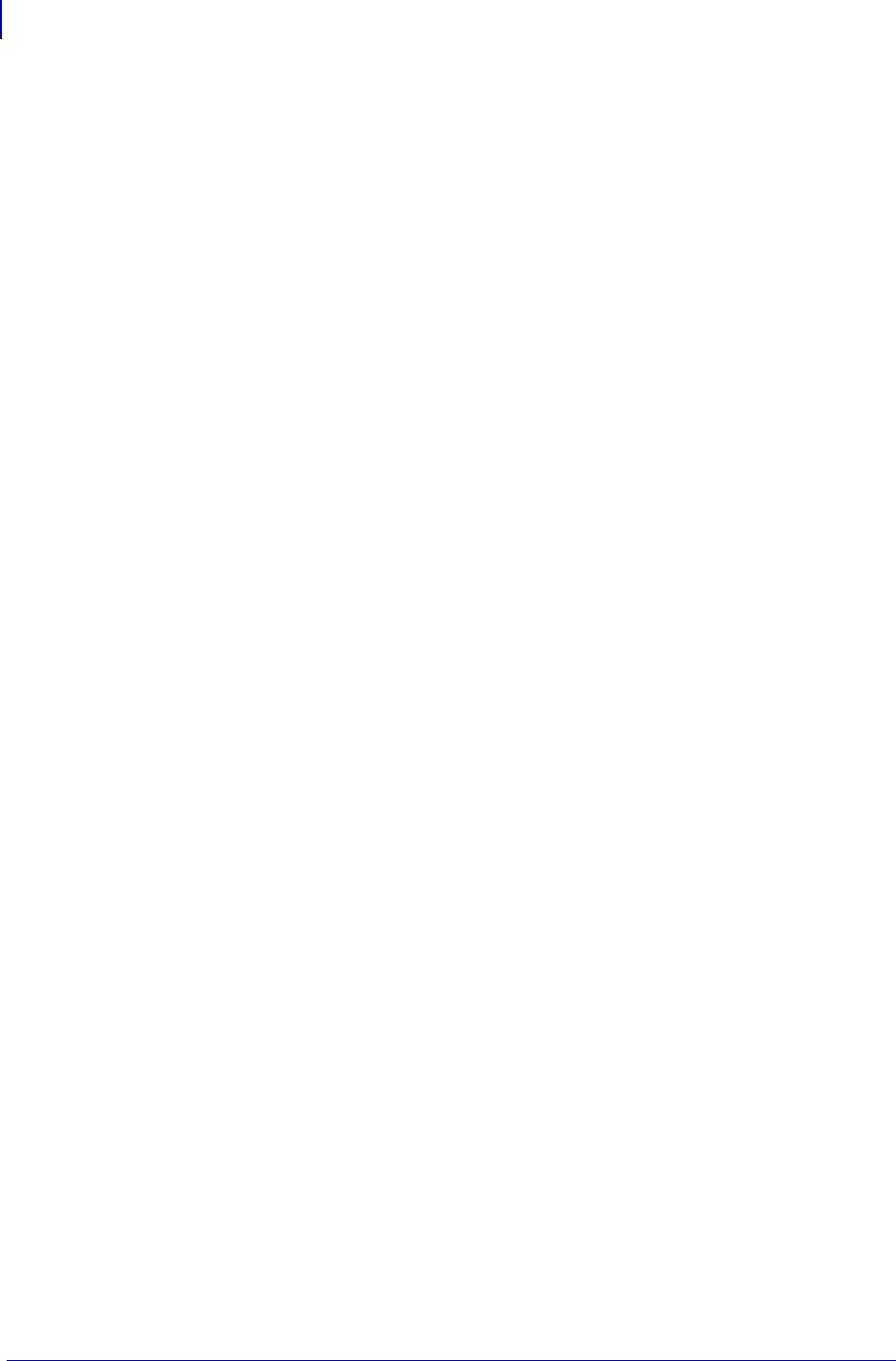
HTTP POST Alerts
HTTP Messages
1500
P1099958-001 Programming Guide 1/31/18

1/31/18 Programming Guide P1099958-001
Advanced
Techniques
This section presents information and commands for using advanced techniques, such as special
effects, serialized data fields, control commands, program delimiters, communications, and memory
cards.
Contents
Special Effects for Print Fields ................................................................................................. 1502
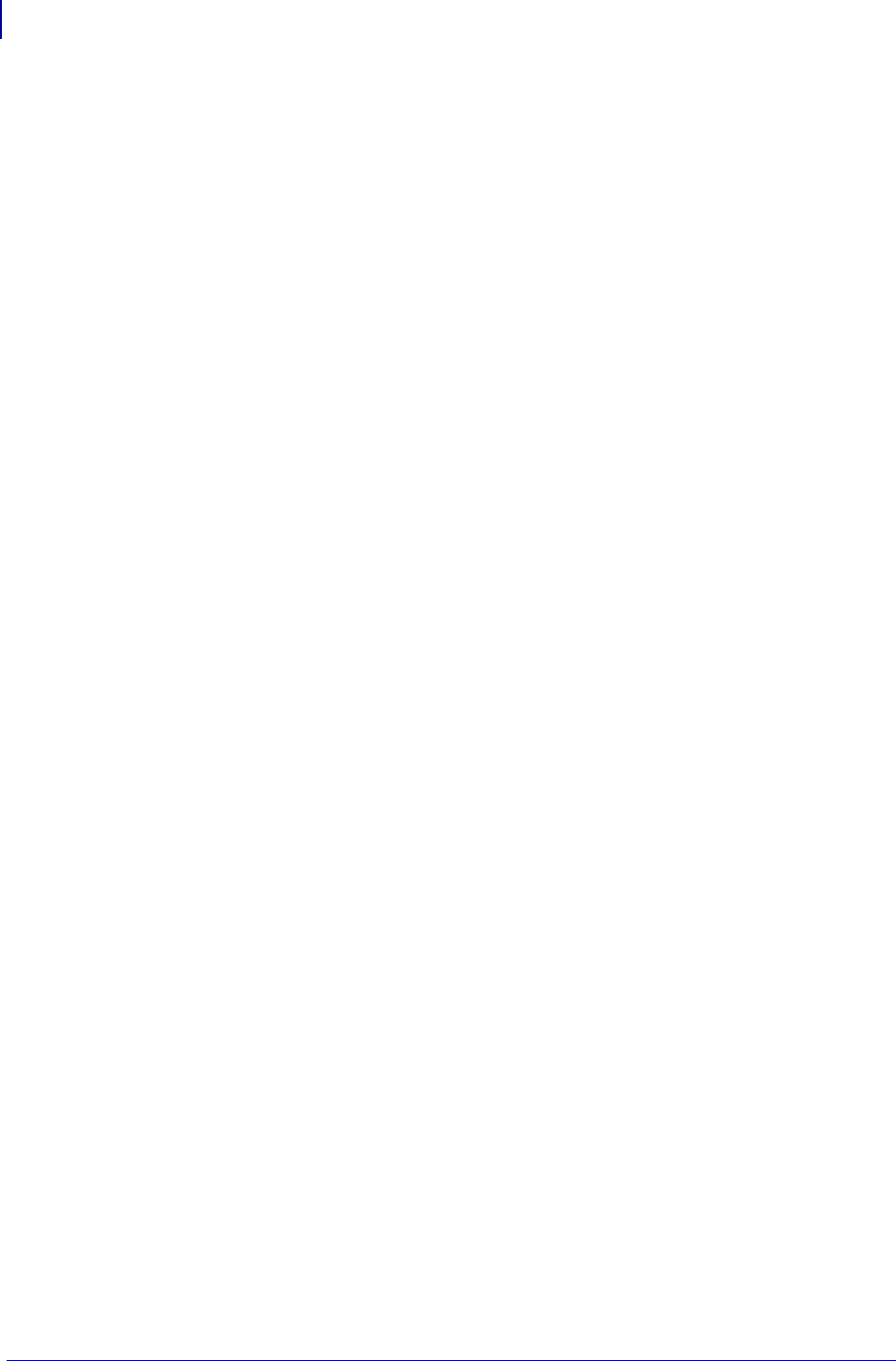
Advanced Techniques
Special Effects for Print Fields
1502
P1099958-001 Programming Guide 1/31/18
Serialized Data......................................................................................................................... 1502
Variable Data ........................................................................................................................... 1503
Stored Formats........................................................................................................................ 1503
Initialize/Erase Stored Formats ........................................................................................... 1503
Download Format Command .............................................................................................. 1503
Field Number Command...................................................................................................... 1503
Recall Stored Format Command.......................................................................................... 1504
Control Commands.................................................................................................................. 1504
Test and Setup Commands .................................................................................................. 1505
Calibration and Media Feed Commands ............................................................................. 1505
Cancel/Clear Commands ..................................................................................................... 1506
Printer Control Commands.................................................................................................. 1506
Set Dots/Millimeter ............................................................................................................. 1507
Host Status Commands........................................................................................................ 1508
Changing Delimiters and Command Prefixes .......................................................................... 1508
Communication Diagnostics Commands................................................................................. 1509
Graphic Commands ................................................................................................................. 1509
Image Move......................................................................................................................... 1510
Working with Hex Graphic Images ...................................................................................... 1510
Alternative Data Compression Scheme for ~DG and ~DB Commands ................................ 1510
Recalling a Hexadecimal Graphic Image.............................................................................. 1511
Reducing Download Time of Graphic Images...................................................................... 1511
Transferring Object Between Storage Devices .................................................................... 1512
Deleting Graphics from Memory ......................................................................................... 1512
Defining and Using the AUTOEXEC.ZPL Function ................................................................ 1513
Memory, Flash Cards, and Font Cards..................................................................................... 1513
Shortcuts and Alternate Schemes for Writing ZPL II Scripts................................................ 1514
Special Effects for Print Fields
Reverse Printing a Field The ^FR (Field Reverse Print) command allows a field to appear as
white over black or black over white. When printing a field, the ^FR command indicates that it will
print the field the opposite of its background color.
Reverse Printing a Label The ^LR (Label Reverse Print) command reverses the printing of all
fields in the label format. It allows a field to appear as white over black or black over white. ^LR
functions like ^FR, but it applies to all fields in a label. The ^LR command remains active until turned
off.
Printing a Mirror Image The ^PM (Print Mirror Image of Label) command prints the entire
printable area of the label as a mirror image. This command flips the image from left to right.
Printing a Label Inverted 180 Degrees The ^PO (Print Orientation) command inverts the
label format 180 degrees. In essence, the label is printed upside down.
Serialized Data
The ^SN (Serialization Data) command allows the printer to index data fields by a selected
increment or decrement value (that is, make the data fields increase or decrease by a specified
value) each time a label is printed. This can be performed on up to 100 to 150 fields in a given format
and can be performed on both alphanumeric and bar code fields. A maximum of 12 of the right-most
integers are subject to indexing. The first integer found when scanning from right to left starts the
indexing portion of the data field.
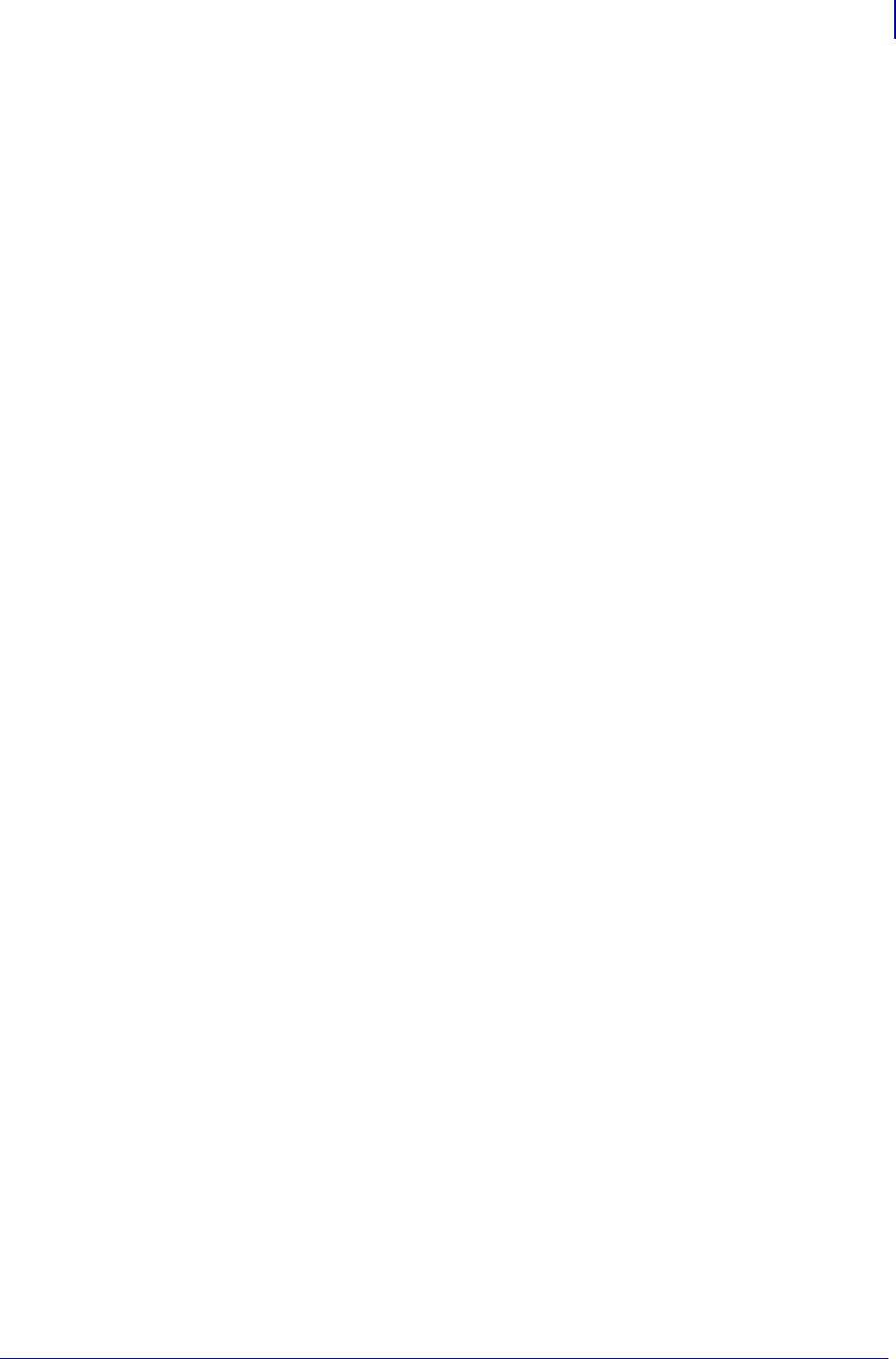
1503
Advanced Techniques
Variable Data
1/31/18 Programming Guide P1099958-001
If the alphanumeric field to be indexed ends with an alpha character, the data will be scanned,
character-by-character, from right to left until a numeric character is encountered. Serialization will
take place using the value of the first number found.
Variable Data
To increase throughput, you can set up a program that uses variable data fields. Then, instead of
formatting the whole label each time a label is printed, the printer will have to format only the
changed data field. To use this capability, you must use the ^MC and ^FV commands.
Stored Formats
You can create formats and save them in the printers memory. A stored format can then be recalled
and merged with downloaded data to form a complete label. This process saves data transmission
time but not formatting time.
To create a format, complete these steps:
1. Design the label.
2. Replace variable data fields with field numbers.
3. Allocate space for the size of the field.
4. Give the format a name.
5. Save the format on the printer to a memory location (R, E, B, A).
You can store multiple formats on the printer, limited only by available memory. If you try to save a
format that would overload memory you can confirm that the format has been successfully stored on
the printer by printing the LIST FORMATS from the front panel, or by using the ^HW command to
return the directory listing to the host. For details see, ^HW on page 213.
If the power is turned off, all stored formats in volatile memory (R:) will be lost.
Initialize/Erase Stored Formats
Stored formats can be selectively erased using the ^ID command.
Download Format Command
The ^DF (Download Format) command saves the ZPL II format commands as text strings to be later
merged using ^XF with variable data. The format to be stored may contain Field Number (^FN)
commands to be referenced when recalled.
While use of stored formats will reduce transmission time, no formatting time is saved since this
command saves the ZPL II as text strings which need to be formatted at print time.
Field Number Command
The ^FN (Field Number) command is used to number the data fields. This command is used in both
Store Format and Recall Format operations.
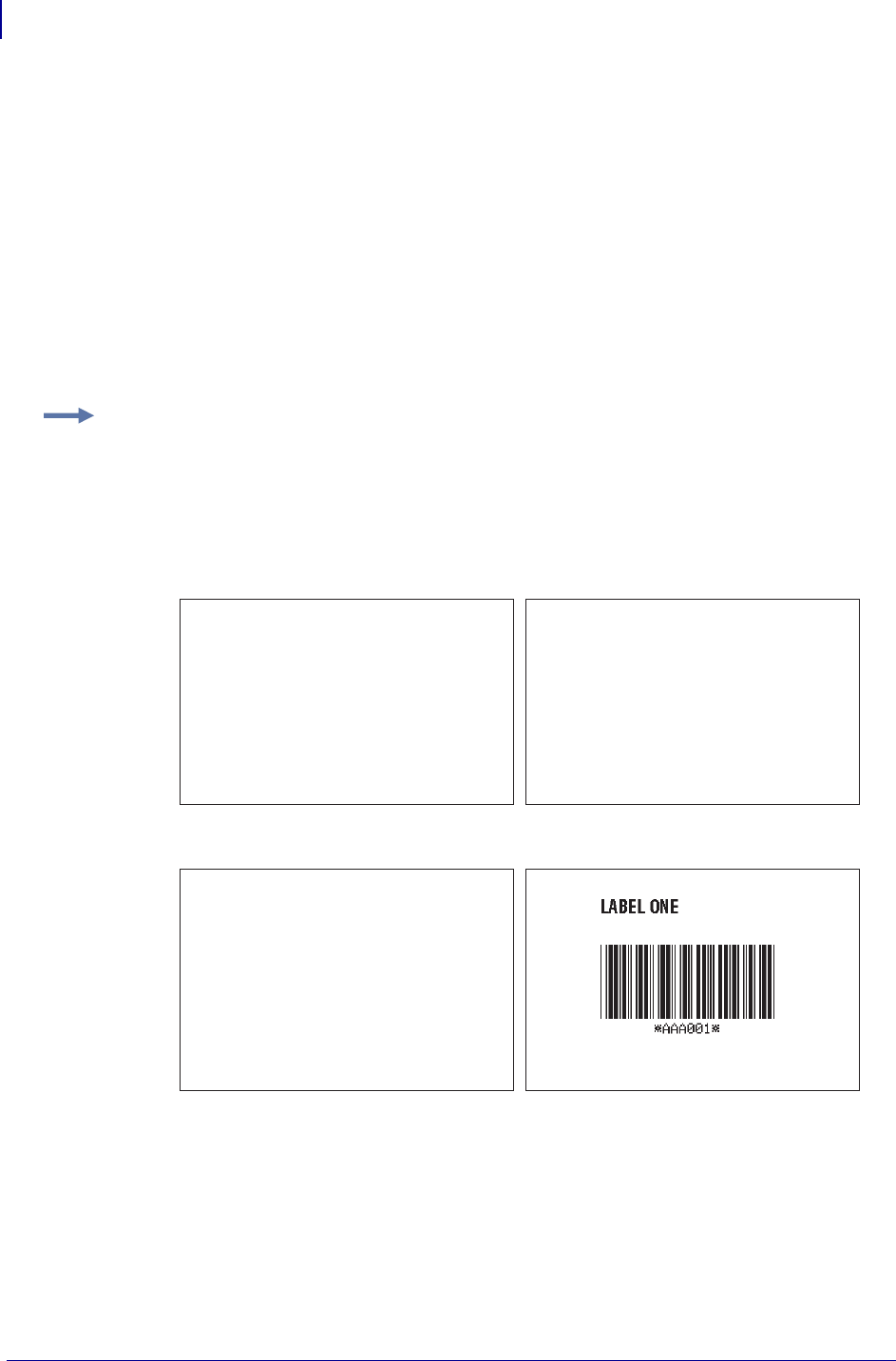
Advanced Techniques
Control Commands
1504
P1099958-001 Programming Guide 1/31/18
When storing a format, the ^FN command is used where you would normally use the ^FD (Field
Data) command. When recalling the stored format, use ^FN in conjunction with the ^FD (Field Data)
command.
Recall Stored Format Command
The ^XF (Recall Format) command recalls a stored format to be merged with variable data. There
can be multiple ^XF commands and they can be located anywhere in the label format.
When recalling a stored format and merging data utilizing the ^FN (Field Number) function, the
calling format must contain the ^FN command to properly merge the data.
While use of stored formats will reduce transmission time, no formatting time is saved because the
format being recalled was saved as text strings that need to be formatted at print time.
Control Commands
Control commands may be sent from the host at any time to elicit an immediate response from the
printer. Control commands may be sent in a group or separately.
A control command is acted upon when received to perform a variety of actions, such as:
• clearing the memory
Example: These are examples of using stored format:
Working with Stored Format commands involves designing and saving a stored format, then
recalling and merging the format with some variable data.
The following is an example of how to use the various Stored Format commands. First, enter the
following format and send it to the printer. Notice that no label is printed. (DATA Indicator went On
and Off.)
Second, enter the following format and send it to the printer. The label shown will be printed.
^XA^DFFORMAT^FS
^LH30,30
^BY2,3,100
^FO120,100^CFD^FN1^FA9^FS
^FO120,160^B3^FN2^FA6^FS
^XZ
^XA^XFFORMAT^FS
^FN1^FDLABEL ONE^FS
^FN2^FDAAA001^FS
^XZ
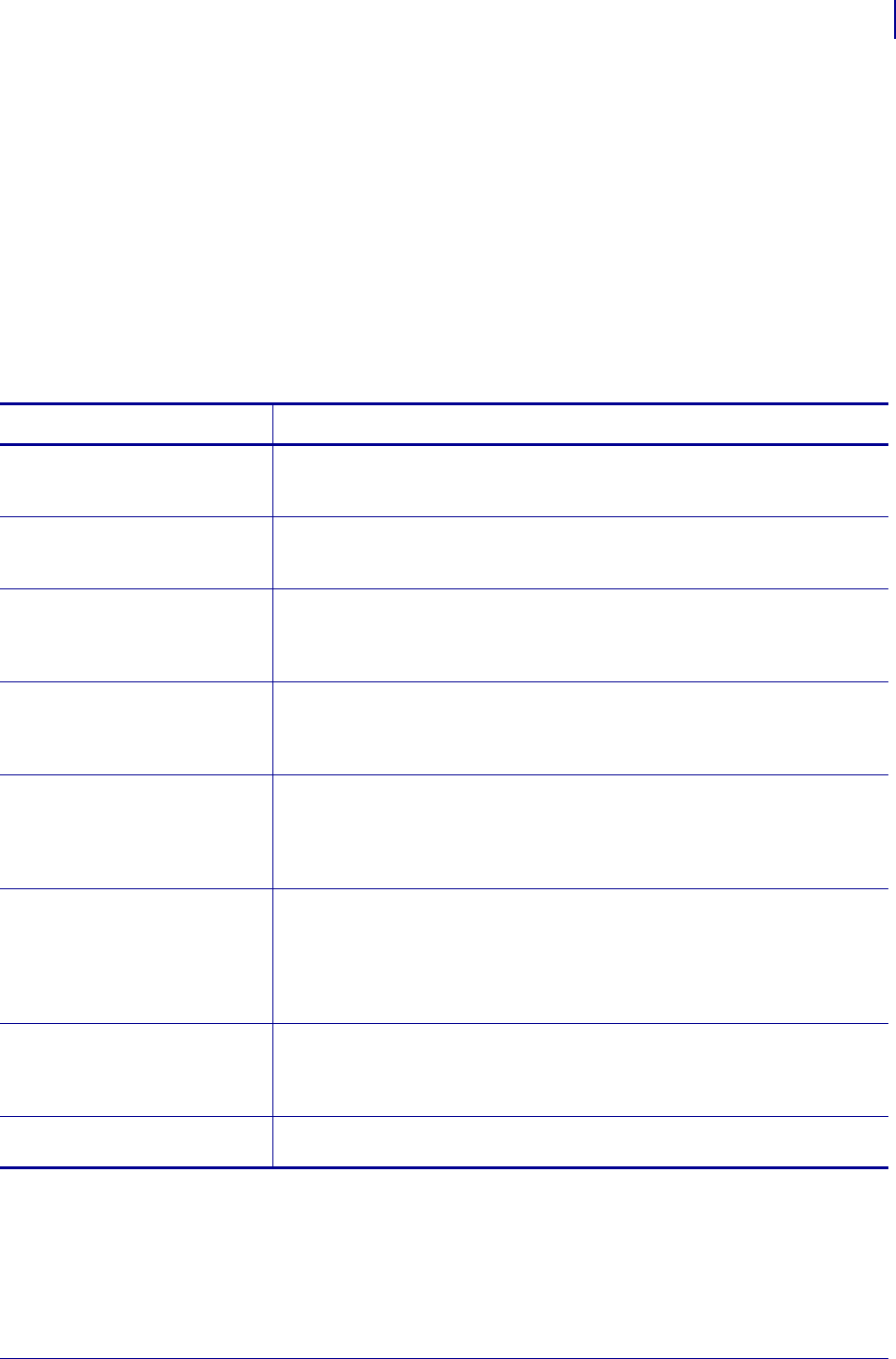
1505
Advanced Techniques
Control Commands
1/31/18 Programming Guide P1099958-001
• physical action
• a combination of the above such as feeding a label and calculating and storing its length.
The basic format for using all of the control commands is:
~(2-letter command)
For example: ~DG
Test and Setup Commands
The following commands, presented in alphabetical order, are used to test various elements of the
printer and its status.
Calibration and Media Feed Commands
The following commands, presented in alphabetical order, are used to perform various media and
ribbon calibrations and also set the media feed mode for the printer.
Table 63 • Test and Setup Commands
Command Function
~HM (Memory Status) Sending this command to the printer immediately returns a memory status
message to host. Use this command whenever you need to know the status of
the memory.
~HS (Host Status) Sending this command to the printer immediately returns a three-line printer
status message to the host. Use this command whenever you need to know the
status of the printer.
~JR (Power On Reset) This command resets all of the printer’s internal software, performs a power-on
self-test, clears the buffer and DRAM, and resets communication parameters
and default values. ~JR performs the same function as a manual power-on
reset.
~JN (Head Test Fatal) This command resets the printhead element error override, acting as a toggle
for ~JO. The printer then goes into fault status (turns head indicator on steadily)
if any subsequent execution of the printing element test detects bad printing
elements. This command is only functional on certain printer platforms.
~JO (Head Test Non-Fatal) This command overrides a failure of head element status check and allows
printing to continue. The override is canceled when the printer is turned off or
receives a ~JR or ~JN command. The printhead test will not produce an error if
the ~JO override is active. This command is only functional on certain printer
platforms.
^JT (Head Test Interval) This command lets you change the printhead test interval from 100 to any
desired interval. The printer automatically performs an internal printhead
element test, which occurs every 100 labels. This takes place during formatting
which minimizes a delay in printing. Therefore, the test may be performed while
the printer is in PAUSE. This command is only functional on certain printer
platforms.
~WC (Print Configuration Label) The ~WC command is used to generate a printer configuration label. The printer
configuration label contains information about the printer setup, such as sensor
type, network ID, ZPL mode, firmware version, and descriptive data on the R:,
E:, B:, and A: devices.
~HQ (Host Query) The ~HQ command group causes the printer to send information back to the
host.
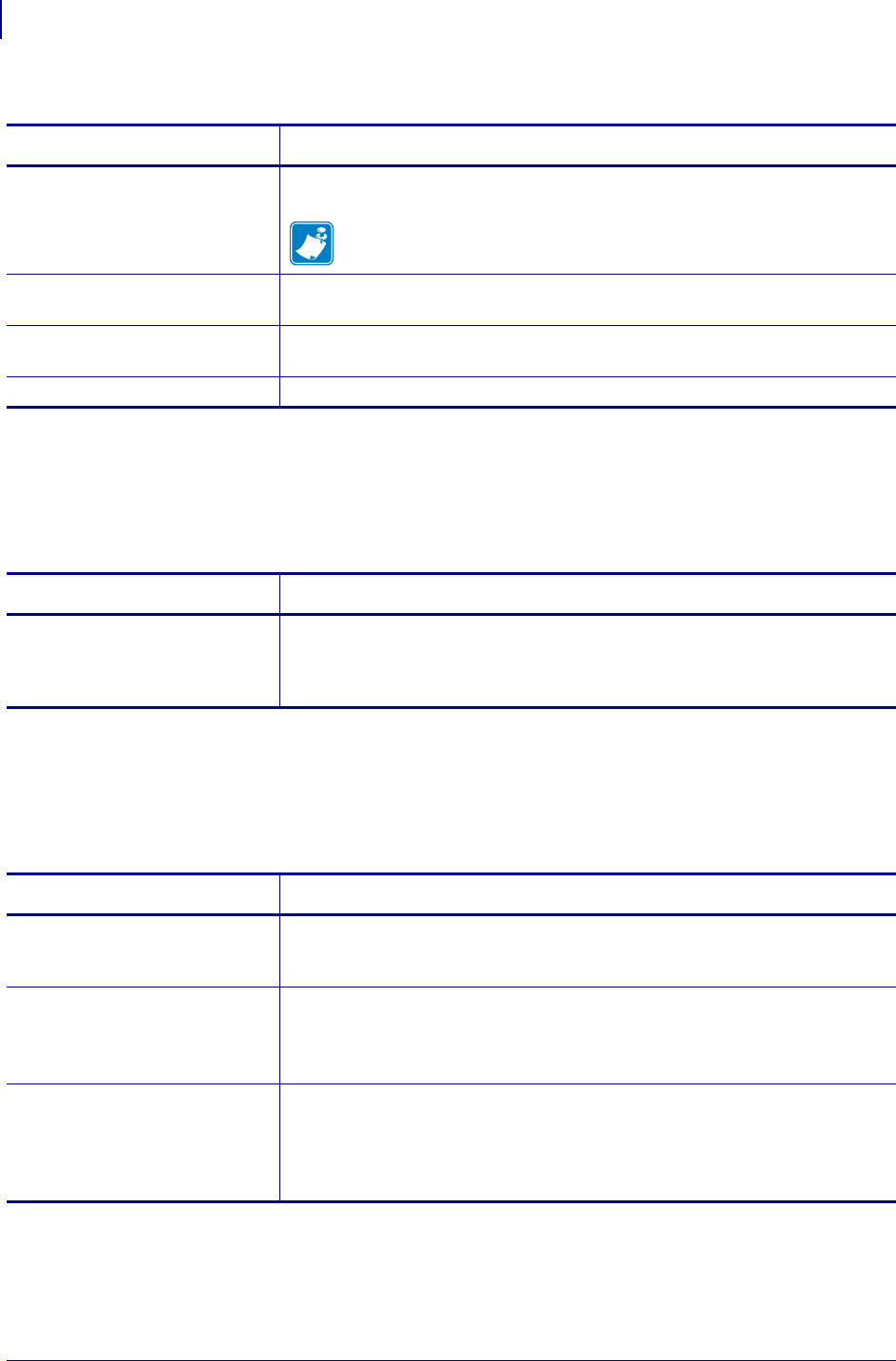
Advanced Techniques
Control Commands
1506
P1099958-001 Programming Guide 1/31/18
Cancel/Clear Commands
The following command controls the contents of the Zebra input buffer.
Printer Control Commands
The following commands control various printer operations:
Table 64 • Calibration and Media Feed Commands
Command Function
~JC (Set Media Sensor
Calibration)
Forces a label length measurement and recalibrates the media and ribbon
sensors.
Note • In continuous mode, only the media and ribbon sensors are
recalibrated.
~JG (Graphing Sensor
Calibration)
Forces a label length measurement, recalibrates the media and ribbon sensors,
and prints a graph (media sensor profile) of the sensor values.
~JL (Set Label Length) Sets the label length. Depending on the size of the label, the printer will feed
one or more blank labels.
^MF (Media Feed) Dictates what happens to the media at power up and after an error is cleared.
Table 65 • Cancel/Clear Commands
Command Function
~JA (Cancel All) Cancels all format commands in the buffer. It also cancels any batches that may
be printing. The printer stops printing after the current label (if one is printing) is
finished printing. All internal buffers are cleared of data. The DATA LED turns
off.
Table 66 • Printer Control Commands
Command Function
^PF (Slew Given Number of Dot
Rows)
Causes the printer to slew labels (move labels at a high speed without printing)
a specified number of dot rows, at the bottom of the label. This allows faster
printing when the bottom portion of a label is blank.
~PH or ^PH (Slew to Home
Position)
Causes the printer to feed one blank label.
•The ~PH command feeds one label after the format currently being printing
is done or when the printer is placed in pause.
•The ^PH command feeds one blank label after the format it is in prints.
~PP (Programmable Pause) Stops printing after the current label is printed (if one is printing) and places the
printer in the Pause mode.
The operation is identical to pressing the PAUSE button on the front panel of
the printer. The printer will remain paused until the PAUSE button is pressed or
a ~PS command is sent to the printer.
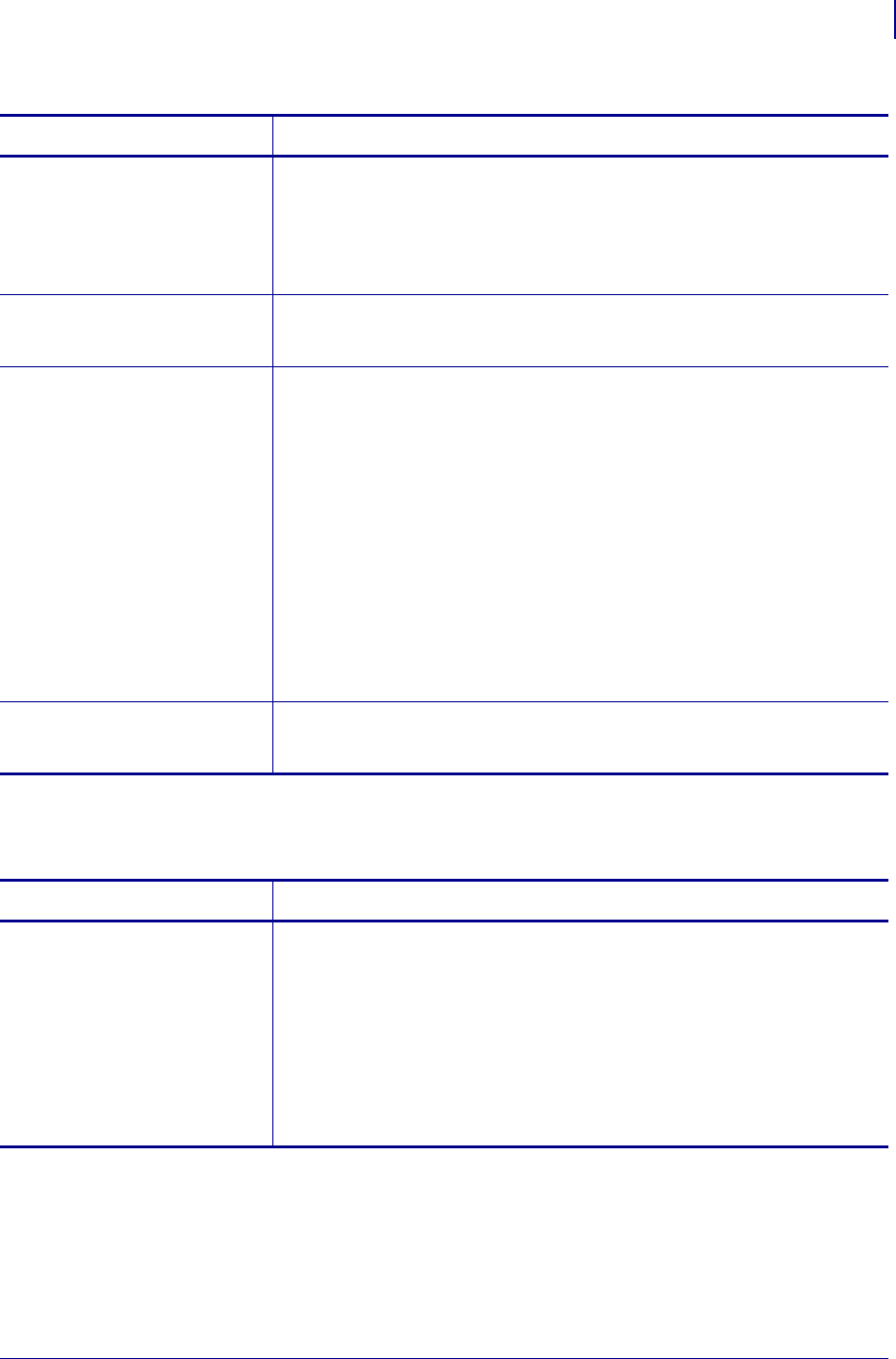
1507
Advanced Techniques
Control Commands
1/31/18 Programming Guide P1099958-001
Set Dots/Millimeter
^PP (Programmable Pause) This command pauses the printer after the format it is in prints. Because this
command is not executed immediately, several labels may be printed before the
printer is paused.
The operation is identical to pressing the PAUSE button on the front panel of
the printer. The printer will remain paused until the PAUSE button is pressed or
a ~PS command is sent to the printer.
^PQ (Print Quantity) This command gives control over several printing operations. It controls the
number of labels to print, the number of labels printed before the printer pauses,
and the number of replications of each serial number.
^PR (Print Rate) Determines the media speed during printing and the slew speed (feeding a
blank label). The printer will operate with the selected speeds until the setting is
resent in a subsequent format or the printer is turned off.
Limitations of Higher Print Speeds
Print speed is application specific. Because print quality is affected by media
and ribbon, printing speeds, and printer operating modes, it is very important to
run tests for your applications.
•With high print speeds, use thermal transfer mode only.
•Horizontal bar codes with a minimum x dimension of 5 mil may be printed at
print speeds of 2 in. (51mm) per second.
•Rotated bar codes are limited to a minimum x dimension of 10 mil (modulus
2) at higher print speeds. At x dimension of 5 mil (modulus 1), they may be
printed at 2 in. per second.
•At high print speeds, Font A at a magnification of 1 is not recommended; all
other fonts are acceptable.
~PS (Print Start) Causes a printer in the Pause mode to resume printing. The operation is
identical to pressing the PAUSE button on the front panel of the printer when
the printer is already in the Pause mode.
Command Function
^JM (Set Dots/Millimeter) Changes the number of dots printed per millimeter. Depending on the
printhead, normal dots per millimeter on a Zebra printer are the following:
•24 dots/mm (609.6 dots/inch)
•12 dots/mm (304.8 dots/inch)
•8 dots/mm (203.2 dots/inch)
•6 dots/mm (152.4 dots/inch)
In some applications, these high densities are not required. For these
applications, a lower density of 4 dots/mm (102 dots/inch) or 3 dots/mm (77
dots/inch) can be selected.
If used, this command must be entered before the first ^FS command.
Table 66 • Printer Control Commands (Continued)
Command Function
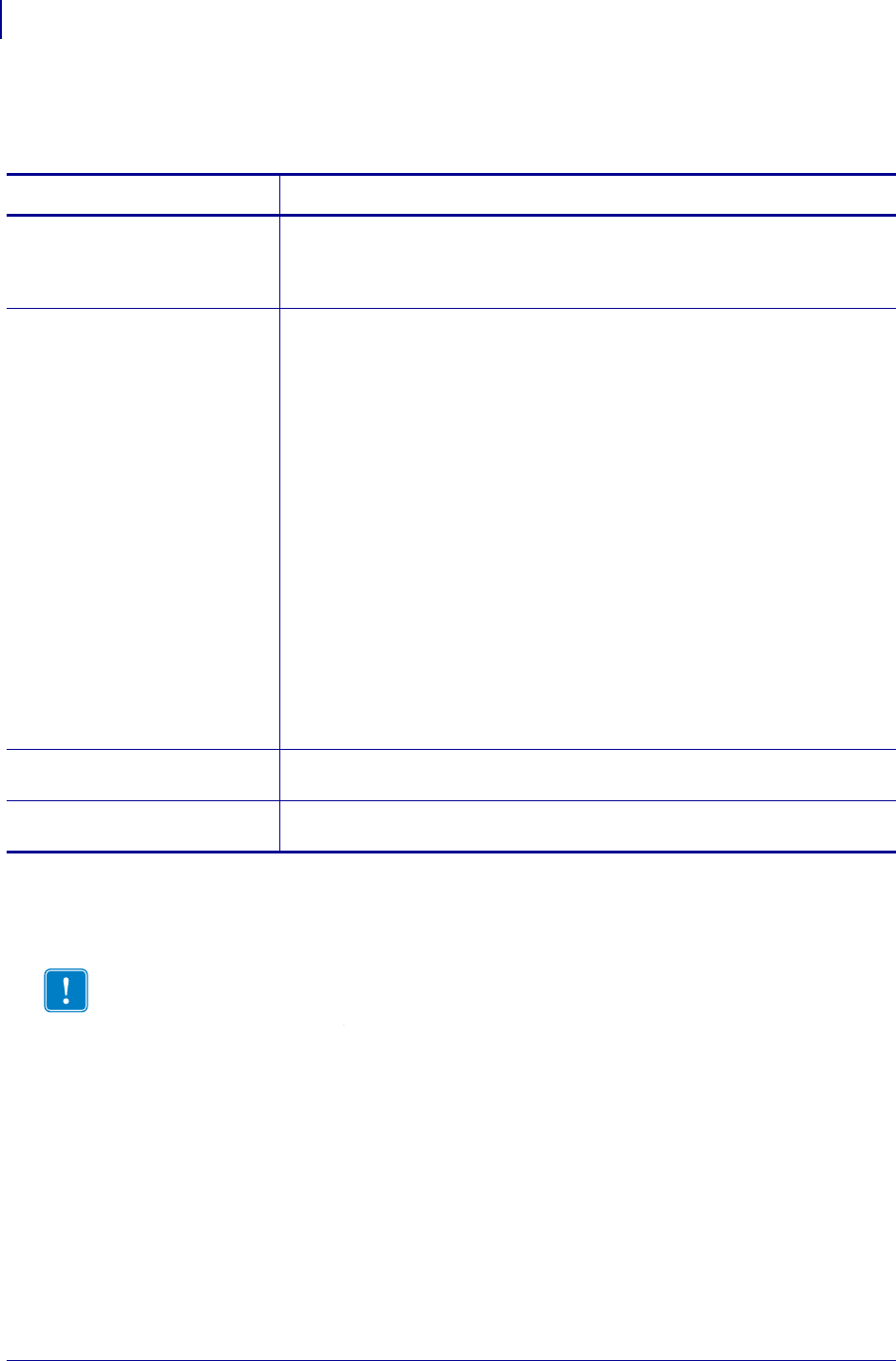
Advanced Techniques
Changing Delimiters and Command Prefixes
1508
P1099958-001 Programming Guide 1/31/18
Host Status Commands
Changing Delimiters and Command Prefixes
For some applications, you may need to change the ZPL II default delimiter (,) the format command
default prefix (^), and/or the control command default prefix (~). Any ASCII character may be set as
the delimiter.
You might change these characters if you are using a hand-held terminal that does not have a
comma to enter the ZPL II commands, if you are working with a mainframe that has trouble
processing the caret, or if you find some other character(s) easier to use.
Reasons to set an alternate delimiter include, but are not limited to:
• you are using a hand-held terminal that does not have a comma to enter the ZPL II commands;
• you are working with a host system that does not easily output the default delimiter (for
example, AS/400)
Table 67 • Host Status Commands
Command Function
~HI (Host Identification) This command is designed to be sent from the Host to the Zebra printer to find
out the type of Zebra printer. Upon receipt, the Zebra printer will respond to the
Host with a character string that gives information about the printer such as the
version of firmware, dots per inch, memory, and printer options.
^SP (Start Print) This command allows a label to start printing at a specified point before the
entire label has been completely formatted. On extremely complex labels, this
command can increase the overall throughput of the printer.
The command works as follows: you specify the dot row at which the ^SP
command is to take affect. This then creates a label ‘segment.’ Once the ^SP
command is processed, all information in that segment will be printed. During
the printing process, all of the commands after the ^SP will continue to be
received and processed by the printer.
If the segment after the ^SP command (or the remainder of the label) is ready
for printing, media motion does not stop. If the next segment is not ready, the
printer will stop “mid-label” and wait for the next segment to be completed.
Precise positioning of the ^SP command is somewhat of a trial-and-error
process as it depends primarily on print speed and label complexity.
The ^SP command can be effectively used to determine the worst-case print
quality. You can determine if using the ^SP command is appropriate for the
particular application by using the following procedure. If you send the label
format up to the first ^SP command and then wait for printing to stop before
sending the next segment, the printed label will be a sample of the worst case
print quality. It will also drop any field that is out of order.
~WC (Print Configuration Label) This command is used to generate a printer configuration label. This command
only works when the printer is idle.
~WL Print Network Configration
Label
This command is used to generate a network configuration label. This
command only works when the printer is idle.
Important • The delimiters used in the incoming ZPL script must match the delimiters set on
the printer. If you change the delimiters on the printer, any ZPL script that uses the default
delimiters will not work.
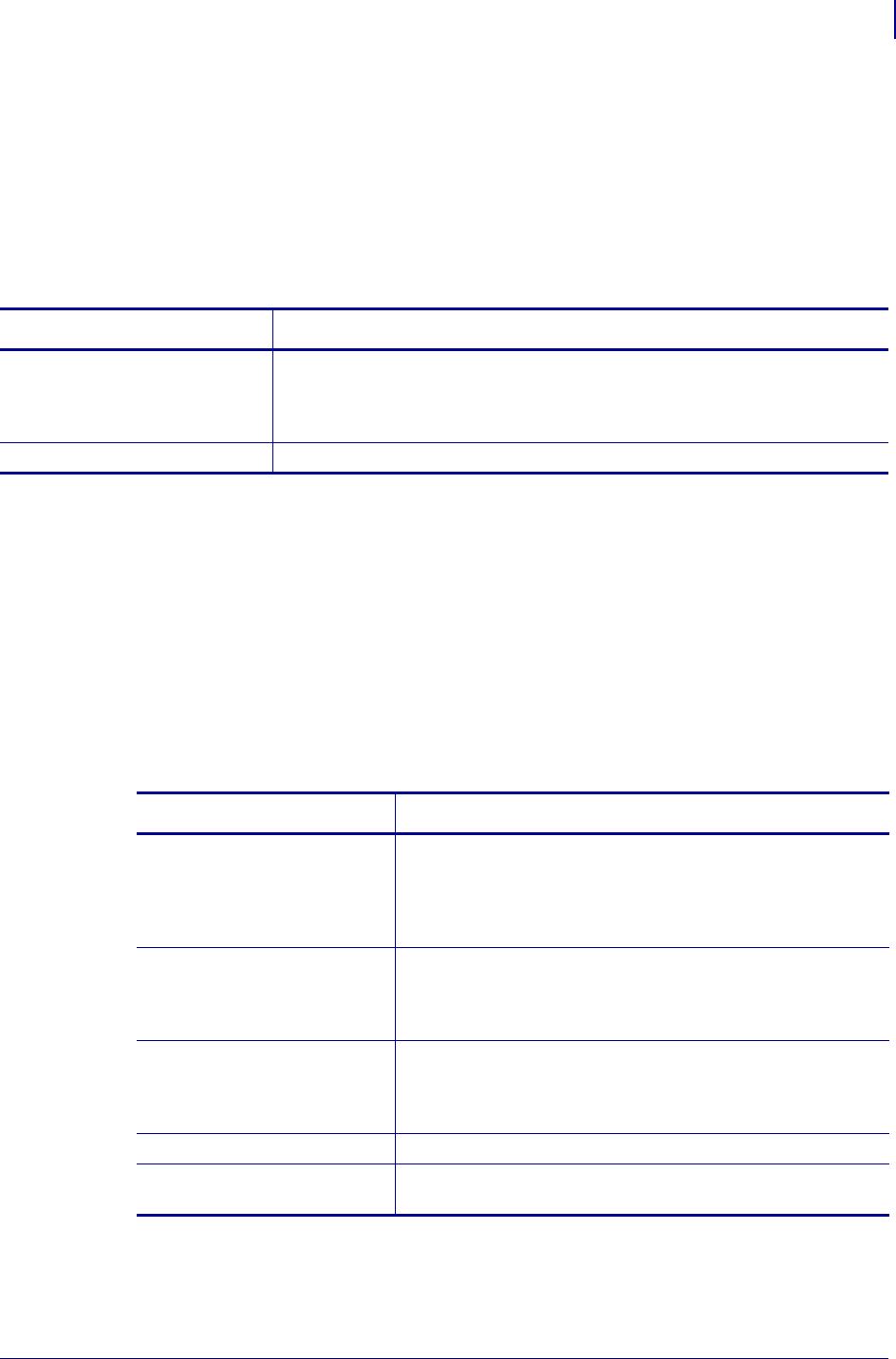
1509
Advanced Techniques
Communication Diagnostics Commands
1/31/18 Programming Guide P1099958-001
• you find some other character(s) easier to use.
Communication Diagnostics Commands
Zebra printers support communication diagnostics through both hardware and software control. You
can use these diagnostics to troubleshoot programs.
Graphic Commands
In addition to text and bar codes, multiple types of graphics can be printed on a Zebra printer:
• boxes and lines (^GB), circles (^GC), diagonal lines (^GD), and ellipses (^GE)
• ZPL II label formats saved as graphics images
• graphic images in Hexadecimal format
• graphic symbols (^GS)
•
Table 68 • Communication Diagnostics Commands
Command Function
~JD (Enable Communications
Diagnostics)
Initiates a diagnostic mode that produces an ASCII printout (using current label
length and full width of printer) of all characters received by the printer. This
printout includes the ASCII Characters, the HEX value and any communication
errors.
~JE (Disable Diagnostics) Cancels the diagnostic mode and returns the printer to normal label printing.
Table 69 • Boxes, Lines, Circles, Diagonal Lines, and Ellipses
Command Function
^GB (Graphic Box) The ^GB command is used to draw boxes and lines as part of a
label format. Boxes and lines are used to highlight important
information, divide labels into distinct areas, or to improve the
appearance of a label. The same format command is used for
drawing either boxes or lines.
^GC (Graphic Circle) The ^GC command produces a circle on the printed label. The
command parameters specify the diameter (width) of the circle,
outline thickness, and color. Thickness extends inward from the
outline.
^GD (Graphic Diagonal Line) The ^GC command produces a circle on the printed label. The
command parameters specify the diameter (width) of the circle,
outline thickness, and color. Thickness extends inward from the
outline.
^GE (Graphic Ellipse) The ^GE command produces an ellipse in the label format.
^GS (Graphic Symbol) The ^GS command enables you to generate the registered
trademark, copyright symbol, and other symbols.
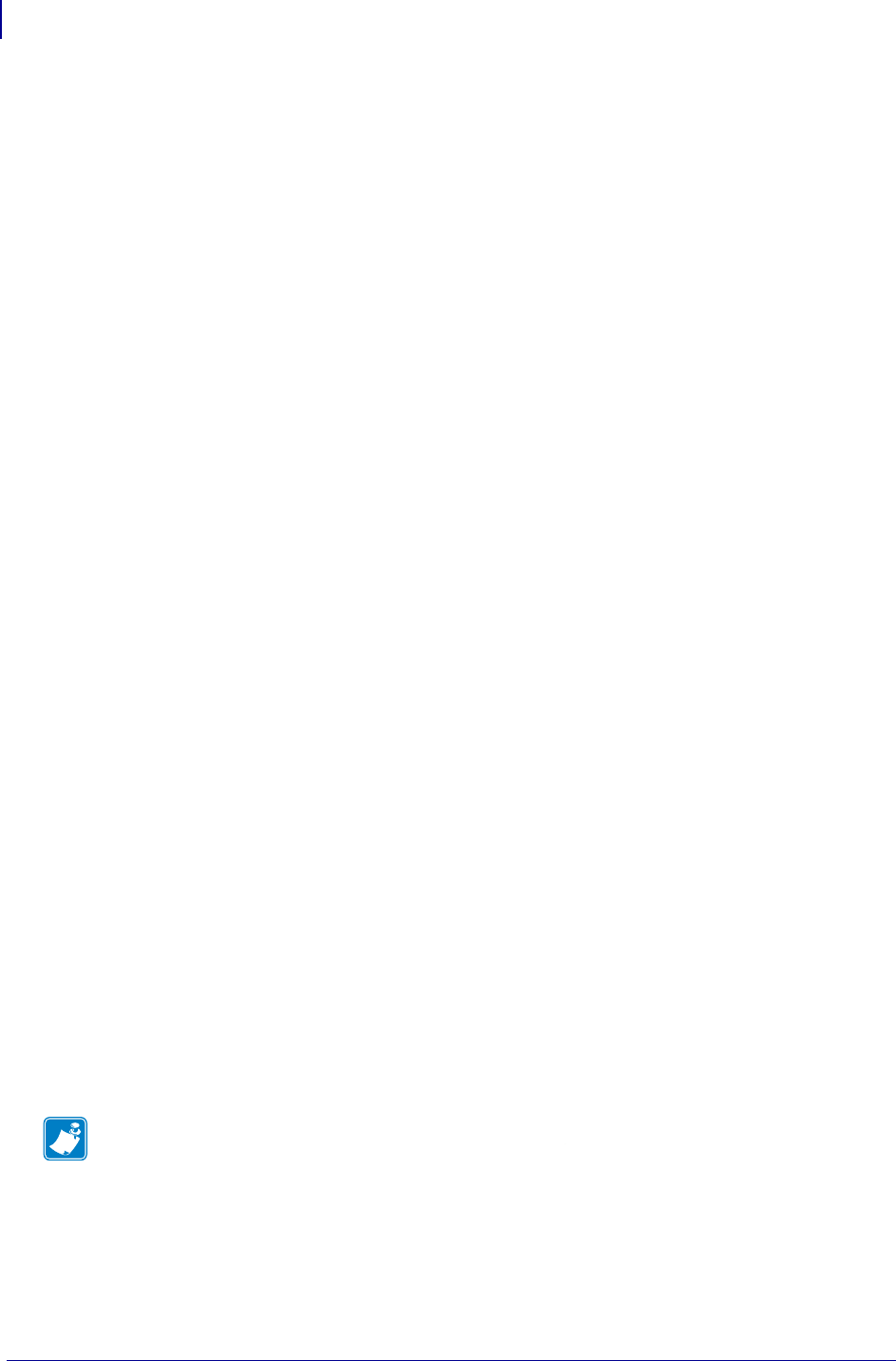
Advanced Techniques
Graphic Commands
1510
P1099958-001 Programming Guide 1/31/18
These label formats can also be stored as graphic images and data can be merged with them at
print time. Additionally, ZPL II will permit the printing of graphic images from other sources that have
been created in (or converted to) hexadecimal (HEX) format. Such graphic images can come from a
variety of sources, including CAD programs, draw and paint programs, and scanned images.
Image Move
The ^IM (Image Move) command performs a direct move of an image from a storage area into the
bitmap. The command is identical to the Recall Graphic command except that there are no sizing
parameters.
Working with Label Formats as Graphics
The ^IS (Image Save) and ^IL (Image Load) commands are used to save a ZPL label format
(including text and/or bar codes) in the printer’s DRAM, FLASH, or PCMCIA as a special graphic
image. The ^IS (Image Save) and ^IL (Image Load) commands are used to save a ZPL label
format (including text and/or bar codes) in the printer’s DRAM, FLASH, PCMCIA, or battery backed
up SRAM, as a special graphic image. This increases the throughput of a series of similar but not
identical labels.
Instead of formatting each individual label completely, store the constant fields as an image (known
as creating a template). Then, in subsequent label formats, commands are issued to recall that
graphic image format and merge it with variable data.
Working with Hex Graphic Images
ZPL II can be used to save graphic images in HEX format in DRAM, FLASH, or PCMCIA, depending
on the type of memory installed in your printer. ZPL II can be used to save graphic images in HEX
format in DRAM, FLASH, PCMCIA, or battery backed up SRAM, depending on the type of memory
installed in your printer. The image might be created using a CAD program, a draw or paint program,
or a scanner. These images can then be printed on the label. Graphic images may be created using
a program that creates files in the .PCX format. These files must then be converted to ZPL II graphic
format .GRF (pure hexadecimal data without headers or other extraneous information) for use as
part of a label format.
You can use ZebraDesigner or ZebraNet Bridge Enterprise to convert the .PCX graphic format into
the pure hexadecimal .GRF graphic format. Hexadecimal data may also be directly input as part of a
ZPL II program. Manually preparing a string of HEX code is possible but usually impractical.
Alternative Data Compression Scheme for ~DG and ~DB
Commands
There is an alternative data compression scheme recognized by the Zebra printer. This scheme
further reduces the actual number of data bytes and the amount of time required to download
graphic images and bitmapped fonts with the ~DG and ~DB commands.
The following represent the repeat c ounts 1, 2, 3, 4, 5, .. .., 19 on a subsequent Hexadecimal value.
These numbers represent the repeat counts 20, 40, 60, 80,....400 on a subsequent hexadecimal
value.
Note • Values start with G since 0 through 9 and A through F are already used for HEX values.)
GHIJKLMNOPQRSTUVWXY
123
4567 8 9
10 11 12 13 14 15 16 17 18 19
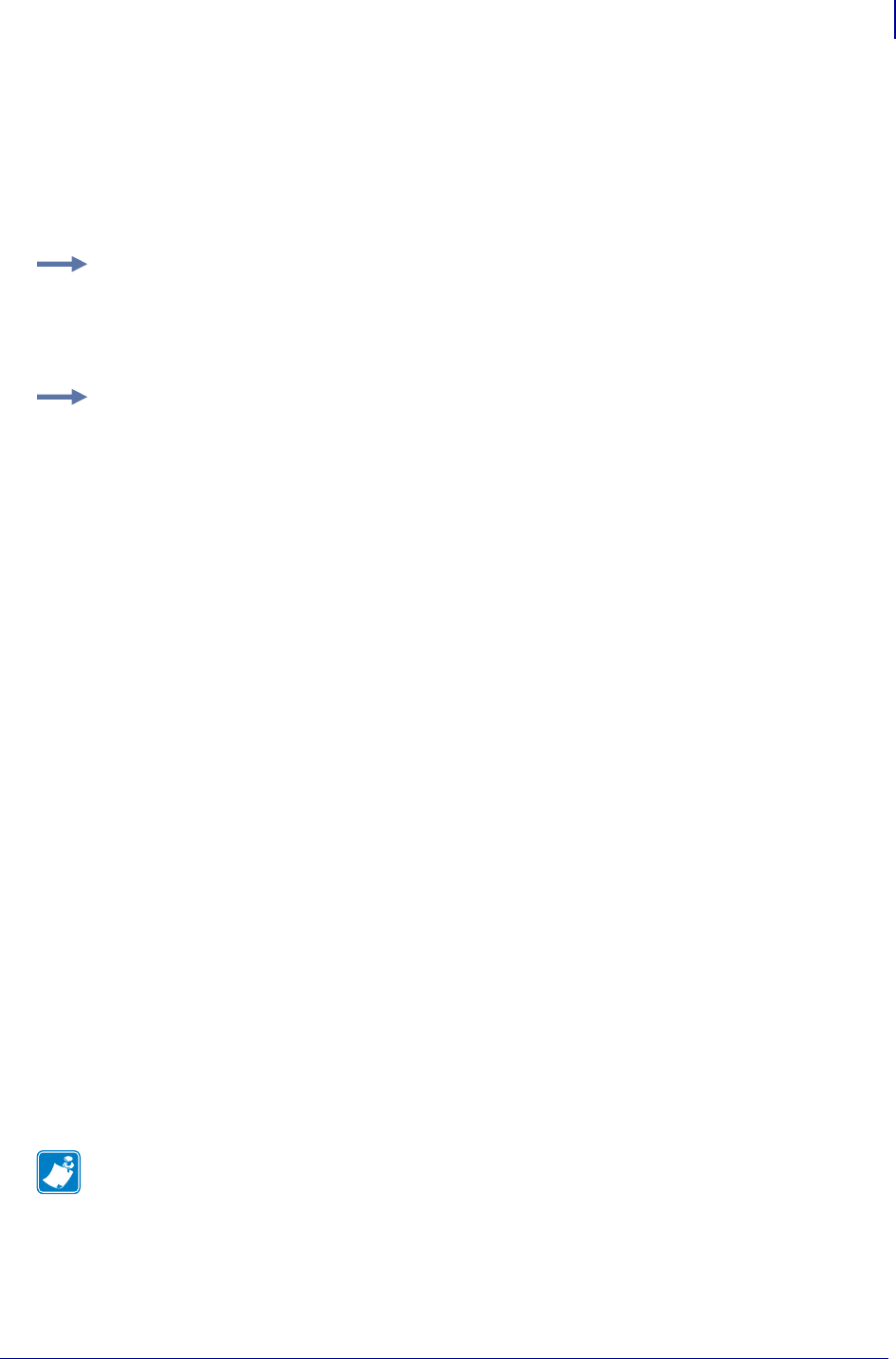
1511
Advanced Techniques
Graphic Commands
1/31/18 Programming Guide P1099958-001
Repeat Values Several repeat values can be used together to achieve any desired value.
Several repeat values can be used together to achieve any value desired. vMB or MvB will send 327
hexadecimal B’s to the printer.
• a comma (,) fills the line, to the right, with zeros (0) until the specified line byte is filled.
• an exclamation mark (!) fills the line, to the right, with ones (1) until the specified line byte is
filled.
• a colon (:) denotes repetition of the previous line.
Recalling a Hexadecimal Graphic Image
The ^XG (Recall Graphic) command is used to recall one or more graphic images for printing. This
command is used in a label format to merge pictures such as company logos and piece parts, with
text data to form a complete label.
An image may be recalled and resized as many times per format as needed. Other images and data
may be added to the format.
Reducing Download Time of Graphic Images
There is a method of reducing the actual number of data bytes sent to the printer when using the
~DG command.
If the HEX string ends in an even number of zeros (0’s), a single comma (,) can be substituted for
ALL of the zeros. If the HEX string ends in an odd number of zeros, one zero and a single comma is
required. The exclamation mark (!) and the colon (:) described under Repeat Values on page 1511
can also be used.
Example 1: Sending M6 to the printer is identical to sending the following hexadecimal data:
6666666
The M has the value of 7. Therefore M6 sends seven (7) hexadecimal 6’s.
Example 2: Sending hB to the printer is identical to sending the following hexadecimal data:
BBBBBBBBBBBBBBBBBBBBBBBBBBBBBBBBBBBBBBBB
The h has a value of 40. Therefore, hB sends 40 Hexadecimal B’s.
ghIjklmnopq
20 40 60 80
rstuvwxyz
100 120 140 160 180 200 220
400
240 260 280 300 320 340 360 380
Note • The text rows in your editor may not be the same as the dot rows used by ZPL II. The
editor may word wrap or truncate the dot rows. ZPL II ignores the end of a text line (carriage
returns and line feed characters).
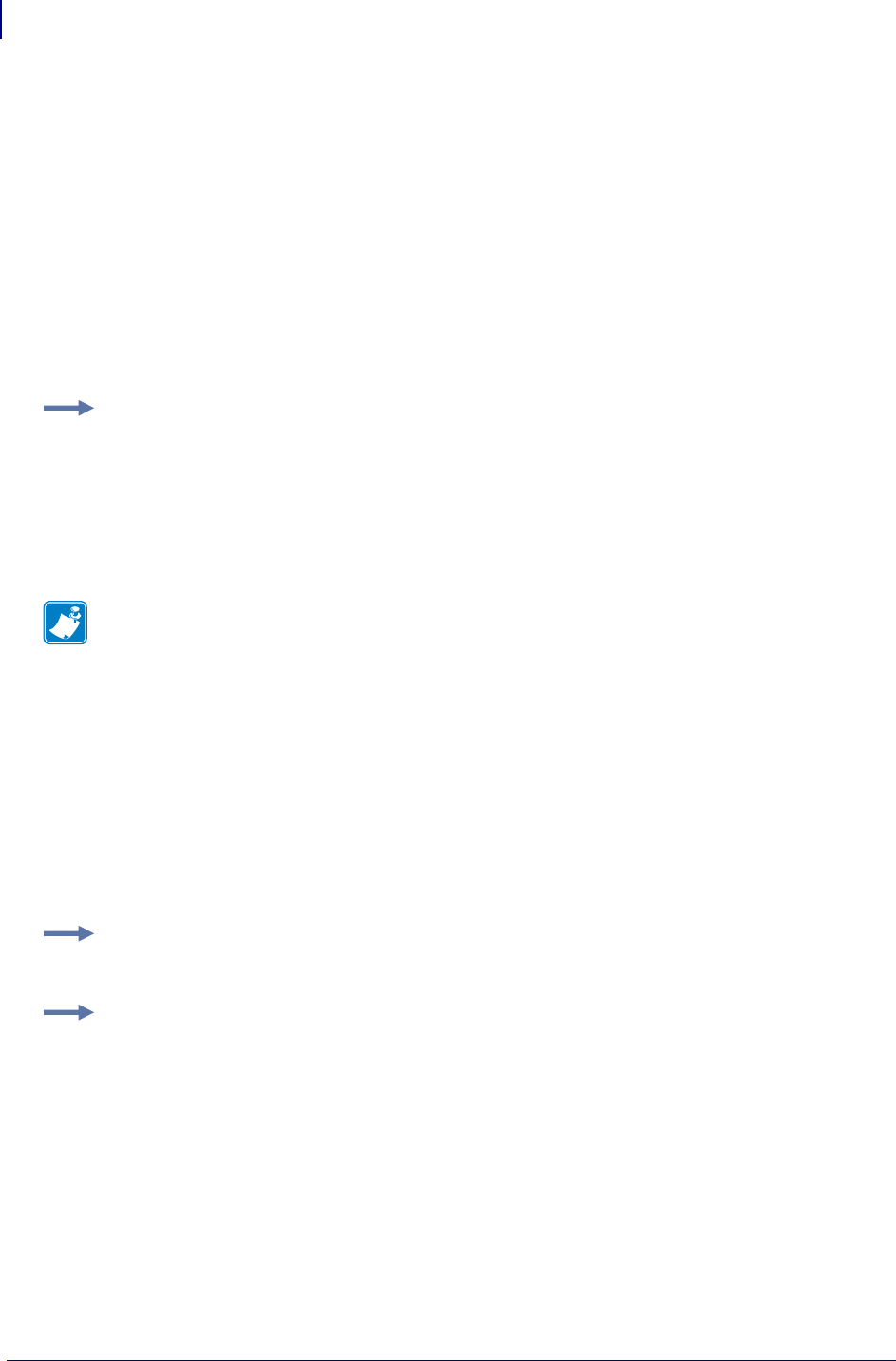
Advanced Techniques
Graphic Commands
1512
P1099958-001 Programming Guide 1/31/18
Transferring Object Between Storage Devices
The ^TO (Transfer Object) command is used to copy an object or group of objects from one storage
device to another. It is quite similar to the copy function used in personal computers.
Source and destination devices must be supplied and must be different and valid for the action
specified. Invalid parameters will cause the command to be ignored.
There are no defaults associated with this command. However, the asterisk (*) may be used as a
wild card for Object names and extensions. For instance, ZEBRA.* or *.GRF would be acceptable
forms for use with ^TO command.
The Asterisk (*) can be used to transfer multiple object files (except *.FNT) from the DRAM to the
Memory Card. For example, you have several object files that contain logos. These files are named
LOGO1.GRF, LOGO2.GRF, and LOGO3.GRF.
Deleting Graphics from Memory
The ^ID (Item Delete) command deletes objects, images, fonts, and formats from storage areas
selectively or in groups. This command can be used within a printing format to delete objects just
prior to saving new ones or can be in a stand-alone type format simply to delete objects.
The object name and extension support the use of the asterisk (*) as a wildcard. This allows for easy
deletion of selected groups of objects.
The following are various examples of using the ^ID command.
Example: You want to transfer all of these files to the Memory Card using the name NEW instead of
LOGO. By placing an Asterisk (*) after both LOGO and NEW in the transfer command, you can copy
all of these files with one command. The format for this would be as follows:
^XA
^TOR:LOGO*.GRF,B:NEW*.GRF
^XZ
Note • If, during a multiple transfer, a file is too big to be stored on the Memory Card, it will be
skipped. All remaining files will be checked to see if they can be stored. Those that can be stored,
will be stored.
Example 1: To delete just stored formats from DRAM:
^XA^IDR:*.ZPL^XZ
Example 2: To delete formats and images named SAMPLE from DRAM regardless of the
extension:
^XA^IDR:SAMPLE.*^XZ
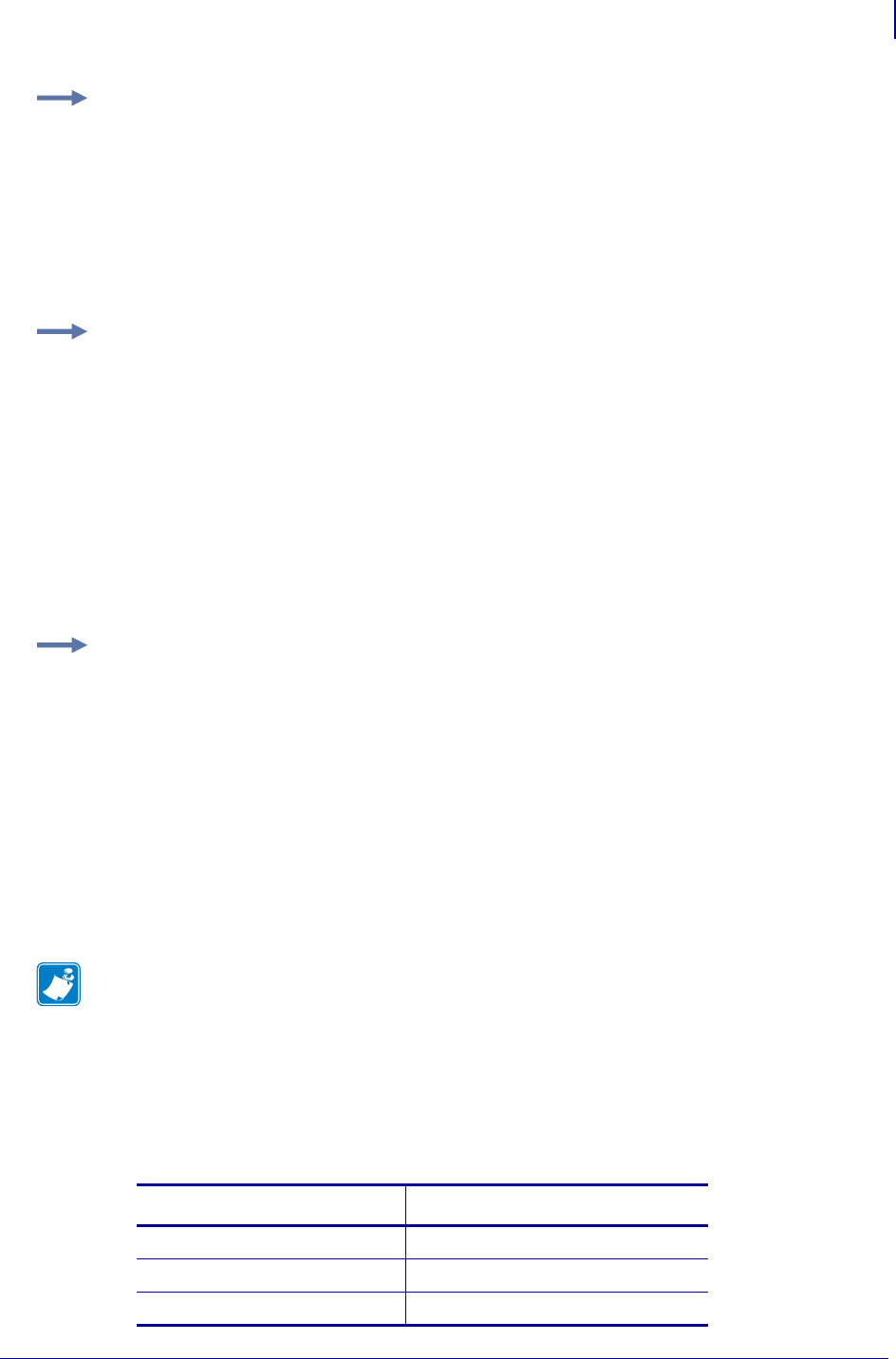
1513
Advanced Techniques
Memory, Flash Cards, and Font Cards
1/31/18 Programming Guide P1099958-001
Defining and Using the AUTOEXEC.ZPL Function
An AUTOEXEC.ZPL file function is supported by the printer. It functions in much the same way as
the AUTOEXEC.BAT file in MS-DOS. The AUTOEXEC.ZPL file function can be used for setting up
various parameters at the time the printer is powered up (such as ^COY, ^LL, ^CWf). The function
can also be recalled at any time after power up.
This file must initially be in the extra EPROM, FLASH, or PCMCIA memory. When the printer is
powered on, it looks to the extra memory site for the stored format called AUTOEXEC.ZPL. If found,
the contents of the file are automatically executed as a stored format.
Memory, Flash Cards, and Font Cards
Zebra printers come with a variety of memory device, including DRAM, EPROM, PCMCIA, Flash,
socket Flash, and battery backed-up RAM.
Most Zebra printers allow you to print a printer configuration label, which will show the letter
designation assigned to your printer memory options. For printer models that do not support this
feature, use Tab le 70 to see how the memory IDs are assigned. Memory IDs default to these values
when the printer is reset to factory defaults.
Example 3: To delete the image SAMPLE1.GRF prior to storing SAMPLE2.GRF:
^XA
^FO25,25^AD,18,10^FDDelete^FS
^FO25,45^AD,18,10^FDthen Save^FS
^IDR:SAMPLE1.GRF^FS
^ISR:SAMPLE2.GRF^FS
^XZ
Example 4: To delete everything from DRAM:
^XA^IDR:*.*^XZ
Example: This is an example of an autoexe.zpl file:
^XA
^DFE:AUTOEXEC.ZPL^FS
^SEE:JIS.DAT^FS
^CW1,E:ANMDJ.TTF^FS
^XZ
Note • Not all memory options are available on all printers.
Table 70 • Letter Designations for Different Memory Options
Memory Option Default Letter Designation
EPROM E:
PCMCIA B:
Flash E:
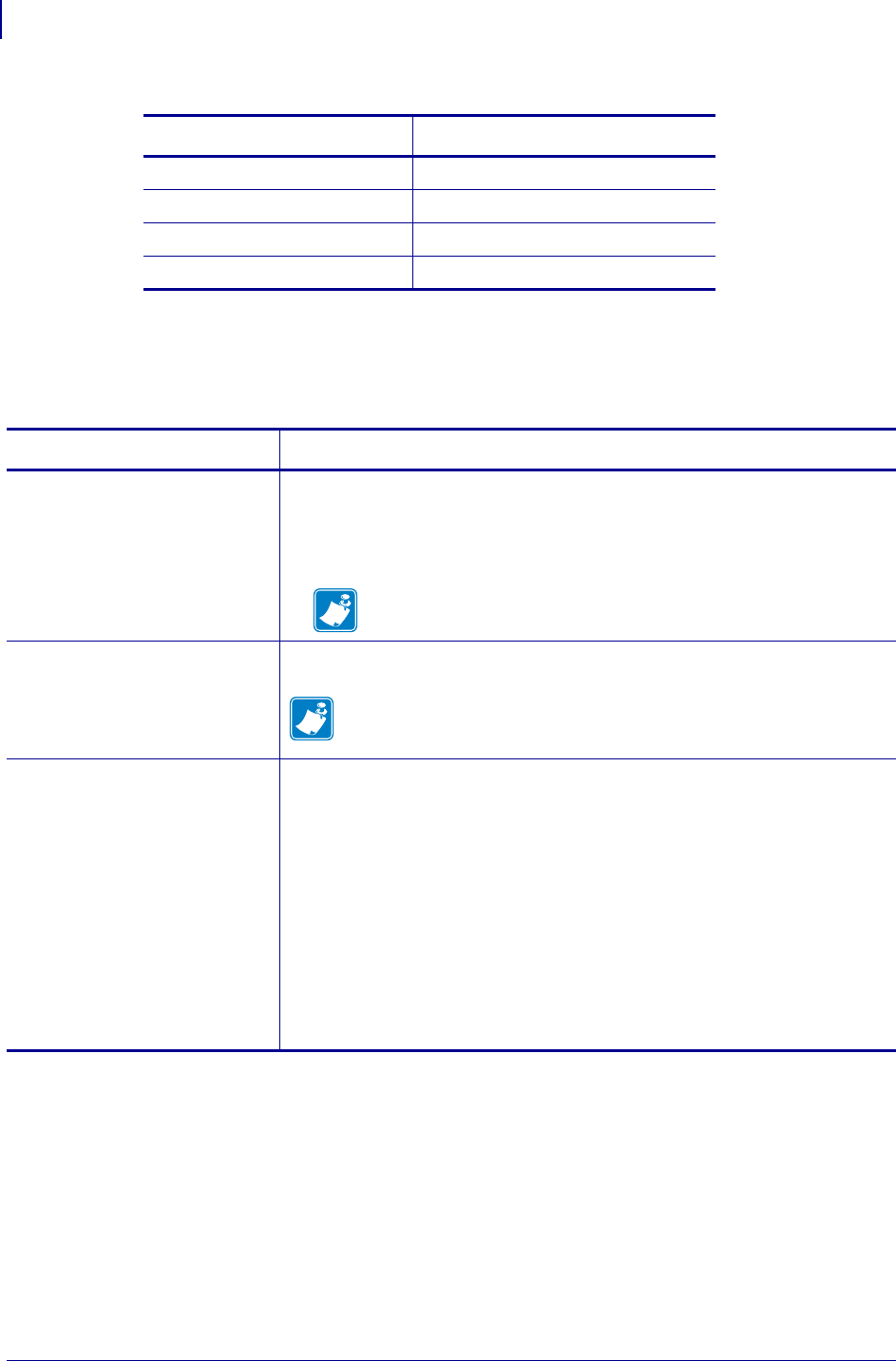
Advanced Techniques
Memory, Flash Cards, and Font Cards
1514
P1099958-001 Programming Guide 1/31/18
A few ZPL II commands directly affect the types of memory available to Zebra printers. These
commands are ~JB, ^JB and ~HM
Shortcuts and Alternate Schemes for Writing ZPL II Scripts
ZPL II programming scripts can be written in a variety of ways. There are, however, more efficient
ways to write a ZPL II script depending on the application and the commands used. The following
are certain ways to write the same ZPL II script, each yielding the same result.
DRAM R:
Battery backed-up RAM B: or E:
Socket Flash B:
Compact Flash A:
Table 70 • Letter Designations for Different Memory Options
Memory Option Default Letter Designation
Table 71 • Commands that Affect Available Memory Types
Command Function
~JB (Reset Battery Dead) This command is sent to the printer if either of these conditions exist:
•If the B: memory card is intentionally cleared (reinitialized).
•If the battery supplying power to the Battery Powered Font Card fails and is
replaced. (A bad battery would show a “battery dead” condition on the
printer configuration label.)
Note • If you replace the battery but do not send this command to
the printer, the Battery Powered Font Card will not function.
^JB (Initialize Flash Memory) This command is used to initialize the two types of Flash Memory available in
the Zebra printers.
Note • Link-OS printers use an automatic memory management
system that eliminates the need to manually initialize the Flash Memory
system.
~HM (Host Memory Status) Sending this command to the printer immediately returns a memory status
message to the host. Use this command whenever you need to know the status
of the memory.
When the Host Memory Status Command, ~HM, is sent to the Zebra printer, a
line of data containing three numbers is sent back to the Host. The following is
an example:
1024,0780,0780
•The first value is the total amount of RAM (Random Access Memory)
installed in the printer. This number is in Kilobytes.
•The second value is the maximum amount of RAM available to the user.
This number is in Kilobytes.
•The third value is the amount of RAM currently available to the user. This
number is in Kilobytes.
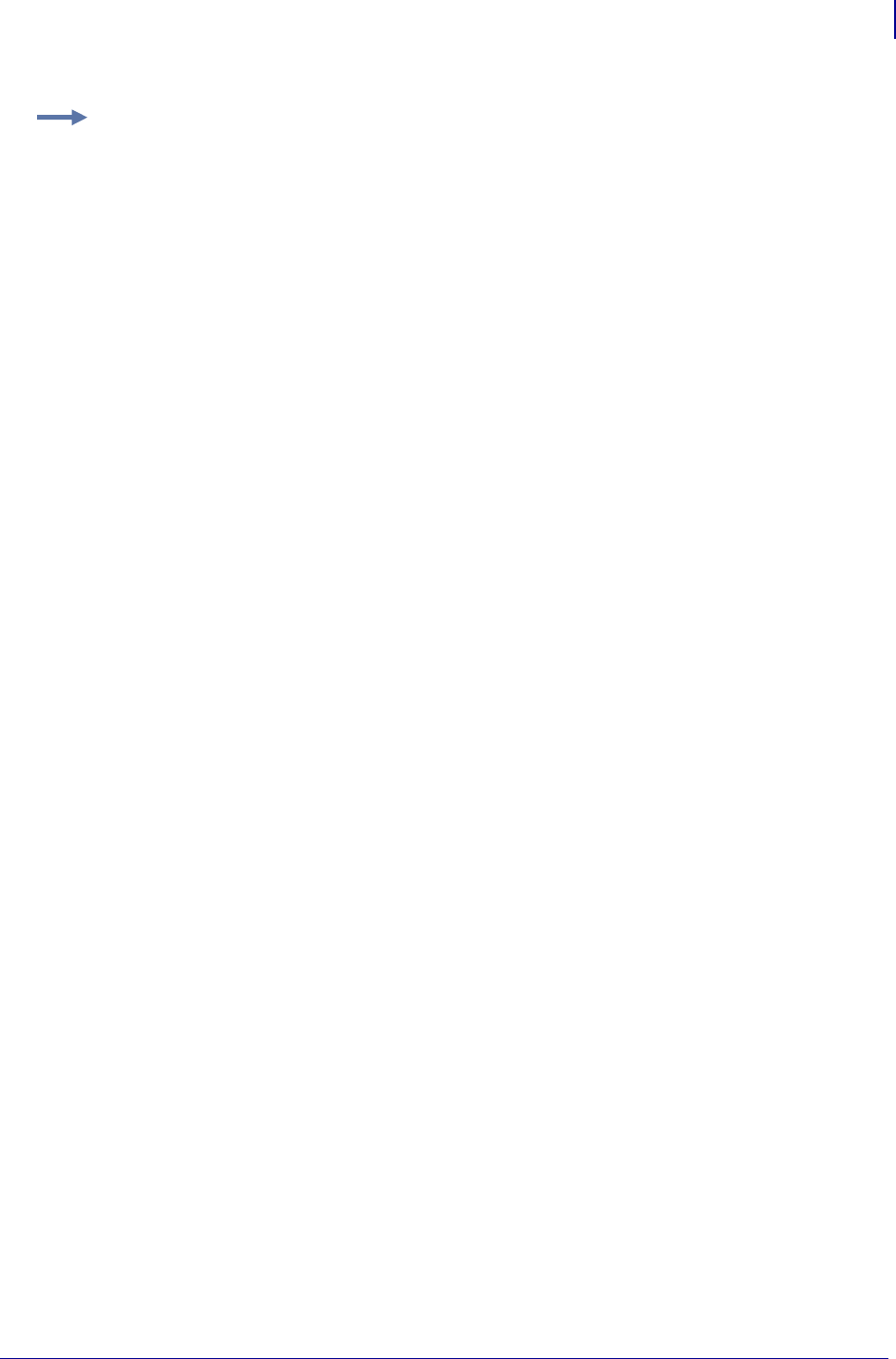
1515
Advanced Techniques
Memory, Flash Cards, and Font Cards
1/31/18 Programming Guide P1099958-001
Example 1: The Code 39 bar code shows the ZPL II script written like this:
^XA^FO100,75^BY3
^B3N,N,100,Y,N
^FD123ABC^XZ
Since it is only one field, however, the entire command can be written as a one line entry:
^XA^FO100,75^BY3^B3N,N,100,Y,N^FD123ABC^XZ
Finally, this script can be further simplified by writing it on one line, using the comma (,) delimiter to
reduce the default parameters in the ^B3 command and eliminating the default parameters at the
end of the ^B3 command:
^XA^FO100,75^BY3^B3,,100^FD123ABC^XZ

Advanced Techniques
Memory, Flash Cards, and Font Cards
1516
P1099958-001 Programming Guide 1/31/18
Example 2: You might write your ZPL II scripts in any way that makes sense to you. Some
programmers prefer to write out each format command and field on a line by line basis like
this:
^XA
^PR2^FS
^LL935^FS
^LH30,30^FS
^FO20,10^AF^FDZEBRA^FS
^FO20,60^B3,,40^FDAA001^FS
^FO20,180^AF^SNSERIAL NUMBER 00000000111,1,Y^FS
^PQ10^FS
^XZ
Although this script will print with no problems, it contains unnecessary ^FS (Field Separator)
commands which have been placed after the format commands. Some programmers feel it is
required to place a ^FS command at the end of each line, but the ^FS command is only needed to
separate specific fields. Therefore, the script would transmit more quickly written like this:
^XA
^PR2
^LL935
^LH30,30
^FO20,10^AF^FDZEBRA^FS
^FO20,60^B3,,40^FDAA001^FS
^FO20,180^AF^SNSERIAL NUMBER 00000000111,1,Y^FS
^PQ10
^XZ
Other programmers prefer to keep the format commands on one line as an organizational
preference, like this:
^XA^PR2^LL935^LH30,30
^FO20,10^AF^FDZEBRA^FS
^FO20,60^B3,,40^FDAA001^FS
^FO20,180^AF^SNSERIAL NUMBER 00000000111,1,Y^FS
^PQ10^XZ
The label will print out the same so you should develop a scripting pattern that suits your own
organizational style but one which is efficient and is concerned with keeping transmission times to a
minimum.
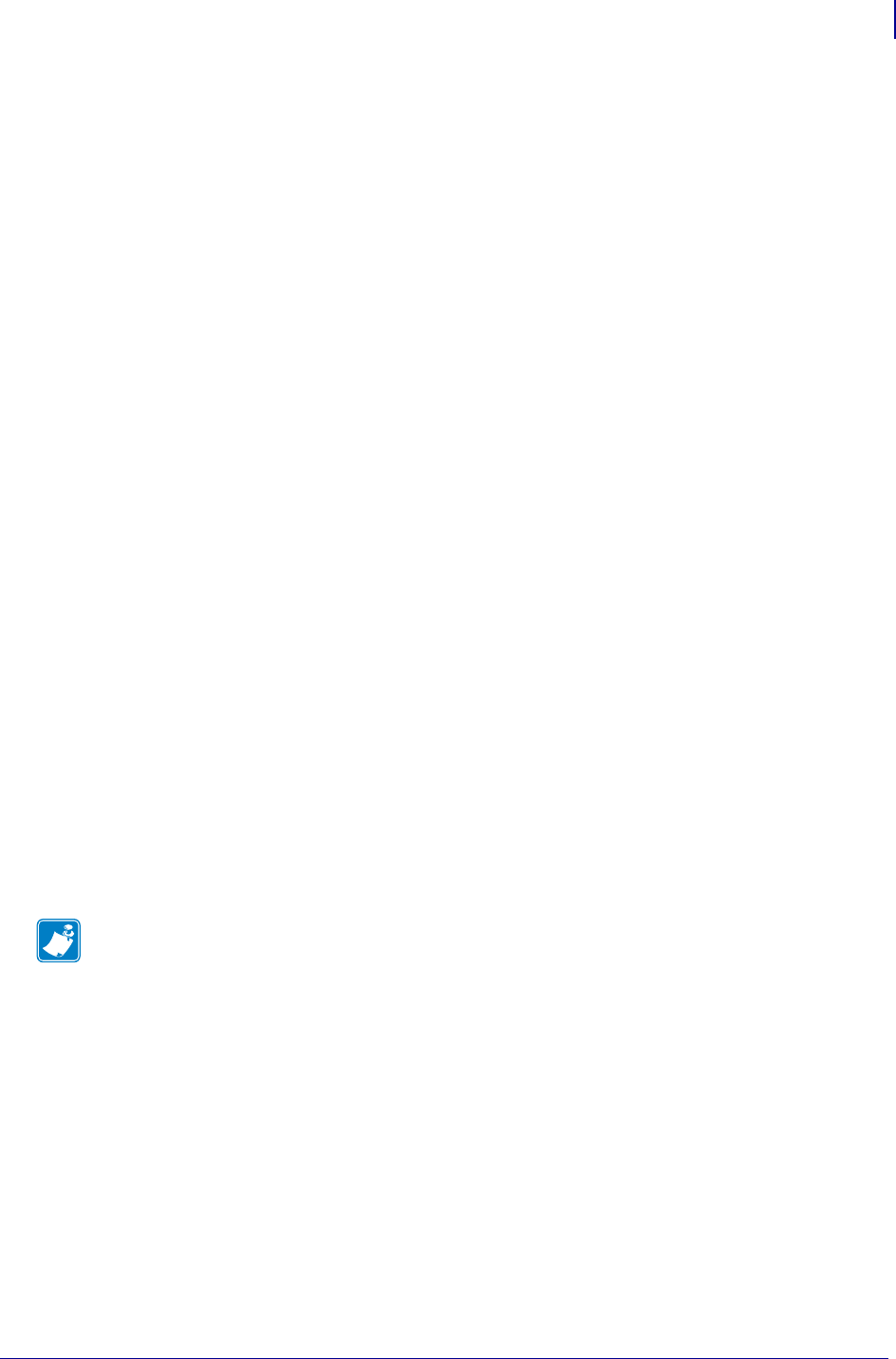
1517
Advanced Techniques
Memory, Flash Cards, and Font Cards
1/31/18 Programming Guide P1099958-001
Font Shortcuts
There are times when you might include a specific font into your script and use it repeatedly within
different fields. The following is an example of one way to write this script:
^XA
^FO120,108^A0N,89^FDA Guide to^FS
^FO120,207^A0N,89^FDZPL II^FS
^FO120,306^A0N,89^FDProgramming^FS
^FO120,405^A0N,89^FDLanguage^FS
^XZ
Notice that the ^FS command is used on the second to last line to close the field. Actually, it is
unnecessary because the ^XZ will accomplish the same thing, so we can remove it from our script.
Also, since the font and font size are not changing within the fields, this script can be simplified for
quicker transmission by removing the unnecessary font entries and listing the font information once
using the ^CF command (see ^CF on page 131):
^XA
^CF0,89
^FO120,108^FDA Guide to^FS
^FO120,207^FDZPL II^FS
^FO120,306^FDProgramming^FS
^FO120,405^FDLanguage
^XZ
This script can be made even more efficient by including the ^FB command to identify the left origin
of the text which occurs at the same place each time. For details, see ^FB on page 163:
^XA
^CF0,89
^FO120,108
^FB800,6
^FDA Guide to\&ZPL II\&Programming\&Language
^XZ
If you wanted to change the font type or size within the script, however, you would need to include
the specific font parameters within the field where the change occurs. In this case, you would not
want to use the ^FB command because the change in font size (in our example below) will affect the
y-axis (up and down) position of the text.
You can still use the ^CF command, but you will need to include the specific font information on the
line where the change in the field occurs:
^XA
^CF0,89
^FO120,108^FDA Guide to^FS
^FO120,207^FDZPL II^FS
^FO120,306^A0N,110^FDProgramming^FS
^FO120,426^FDLanguage
^XZ
Note • The entries “\&” within the text indicate a carriage return/line feed as allowed by the ^FB
command. For details, see ^FB on page 163.
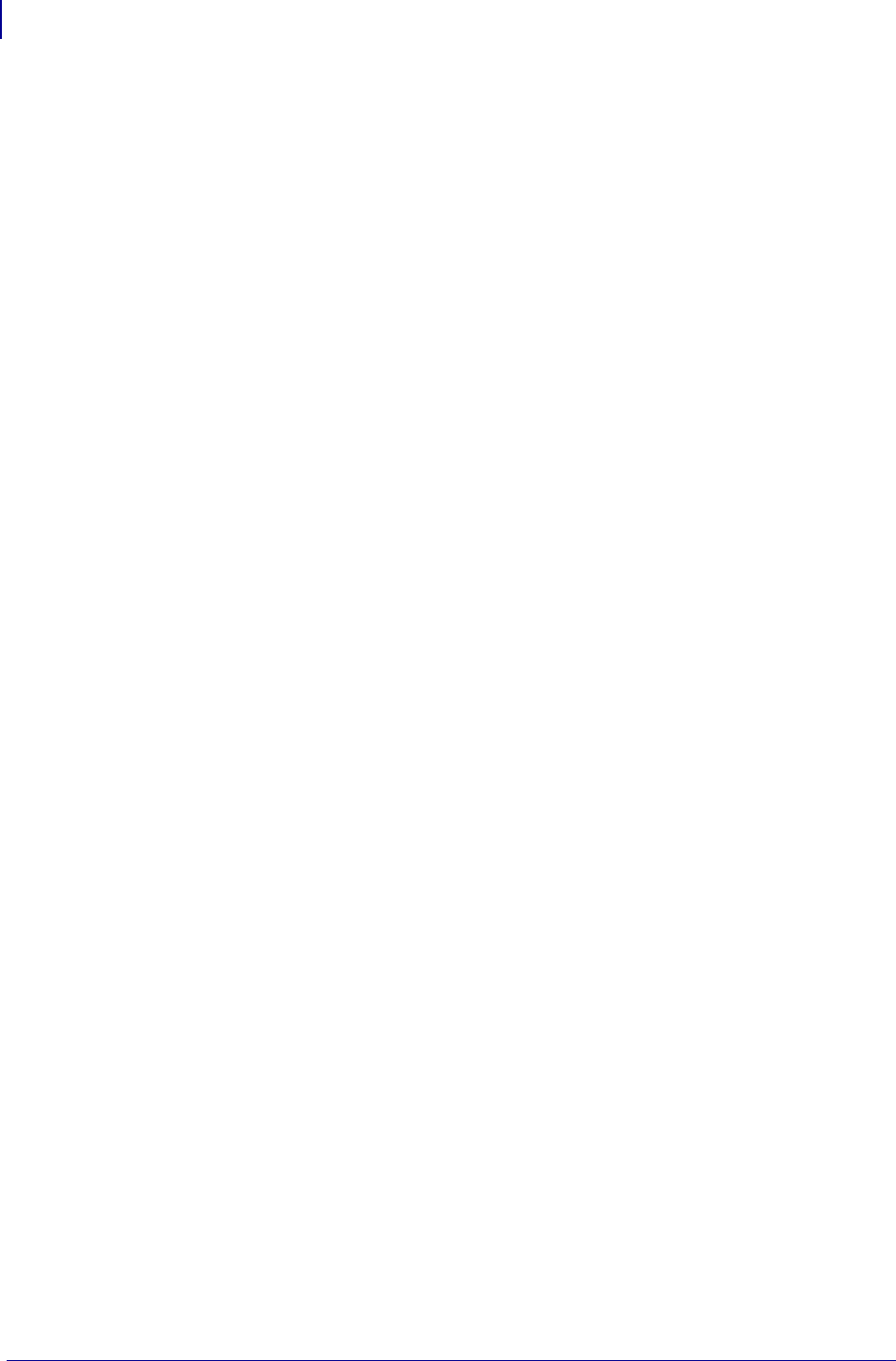
Advanced Techniques
Memory, Flash Cards, and Font Cards
1518
P1099958-001 Programming Guide 1/31/18

1/31/18 Programming Guide P1099958-001
Glossary
ASCII American Standard Code for Information Interchange. A 7-bit character set that
includes Latin characters, as well as control and punctuation characters.
bidirectional text layout The arrangement of characters with mixed directionality on a
single line. For example, English and Arabic.
big-endian In the encoding, the most significant byte is stored first.
byte order mark BOM; indicates big-endian (BE) or little-endian (LE).
character The smallest component of a writing system that has understanding, refers to the
abstract meaning not the specific shape.
character code Another term for code point.
character set A collection of characters.
character shaping Characters assume different glyphic forms depending on the
context.They can be used with a script-based language.
code point An integral reference number assigned to a character.
coded character set An ordered collection of characters that are assigned an integral
reference number.
combining semantic cluster Consists of an atomic character, a combining character
sequence consisting of a base character plus one or more nonspacing marks, enclosing marks,
combining word joiner, such as an Indic virama, or a sequence of Hangul jamos equivalent to
a Hangual syllable.
diacritic A mark that is added to a letter or other character to change its value or meaning.
encoding The mapping of a characters code points to a sequence of bytes used to
represent the data.
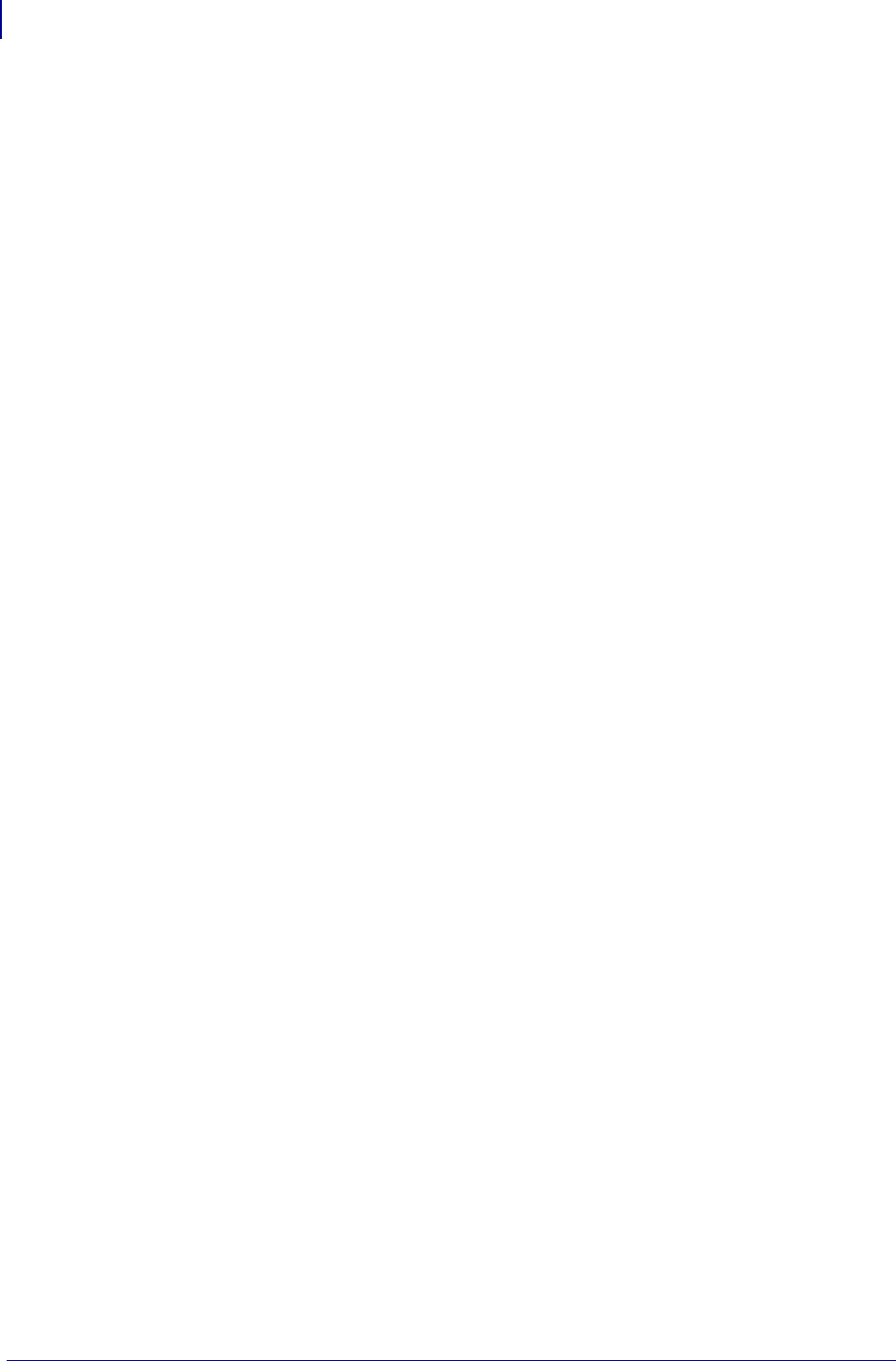
Glossary
1520
P1099958-001 Programming Guide 1/31/18
font An electronic collection of glyphs used for the visual representation of characters.
GB18030 A standard required by the People’s Republic of China for operating systems of
non-handheld computers.
GB 2312 A Chinese character set and encoding.
glyph The visual representation of a character, such as a shape or image. A default glyph
character is typically used when the requested glyph is not available in the font.
grapheme cluster Consists of an atomic character, a combining character sequence
consisting of a base character plus one or more nonspacing marks or enclosing marks, or a
sequence of Hangul jamos equivalent to a Hangul syllable.
ISO 10646 An international standard that defines the Universal Character Set (UCS) and a
character encoding. The UCS matches Unicode.
ISO 8859-1 An encoding standard for representing Western European languages using the
Latin Alphabet.
language A system of sounds and scripts used to represent and communicate concepts,
ideas, meanings, and thoughts.
ligature A glyph representing a combination of two or more characters.
little-endian In the encoding, the least significant byte is stored first.
open type A file format for scalable font files that extends the existing TrueType font file
format used by Microsoft Windows and Apple Macintosh operating systems.OpenType tables
support advanced layout features.
presentation form A pre-combined character, ligature or variant glyph that has a separate
code point; used for compatibility.
rts/cts A method for a hardware handshake via the request-to-send/clear-to-send pins.
script A collection of symbols used to represent textual information in one or more writing
systems.
Shift-JIS A shifted encoding of the Japanese character encoding standard, JIS X 0208,
heavily deployed in PCs.
True type An outline font format that is scalable without quality loss.
Unicode The universal character set and encoding maintained by the Unicode Consortium.
UTF-8 The Unicode encoding that assigns each character code point to a sequence of one to
four bytes.
UTF-16 A Unicode encoding form that represents Unicode code point values in the BMP
with 16-bit code units and Unicode code point values in the supplementary planes with pairs
of 16-bit code units.
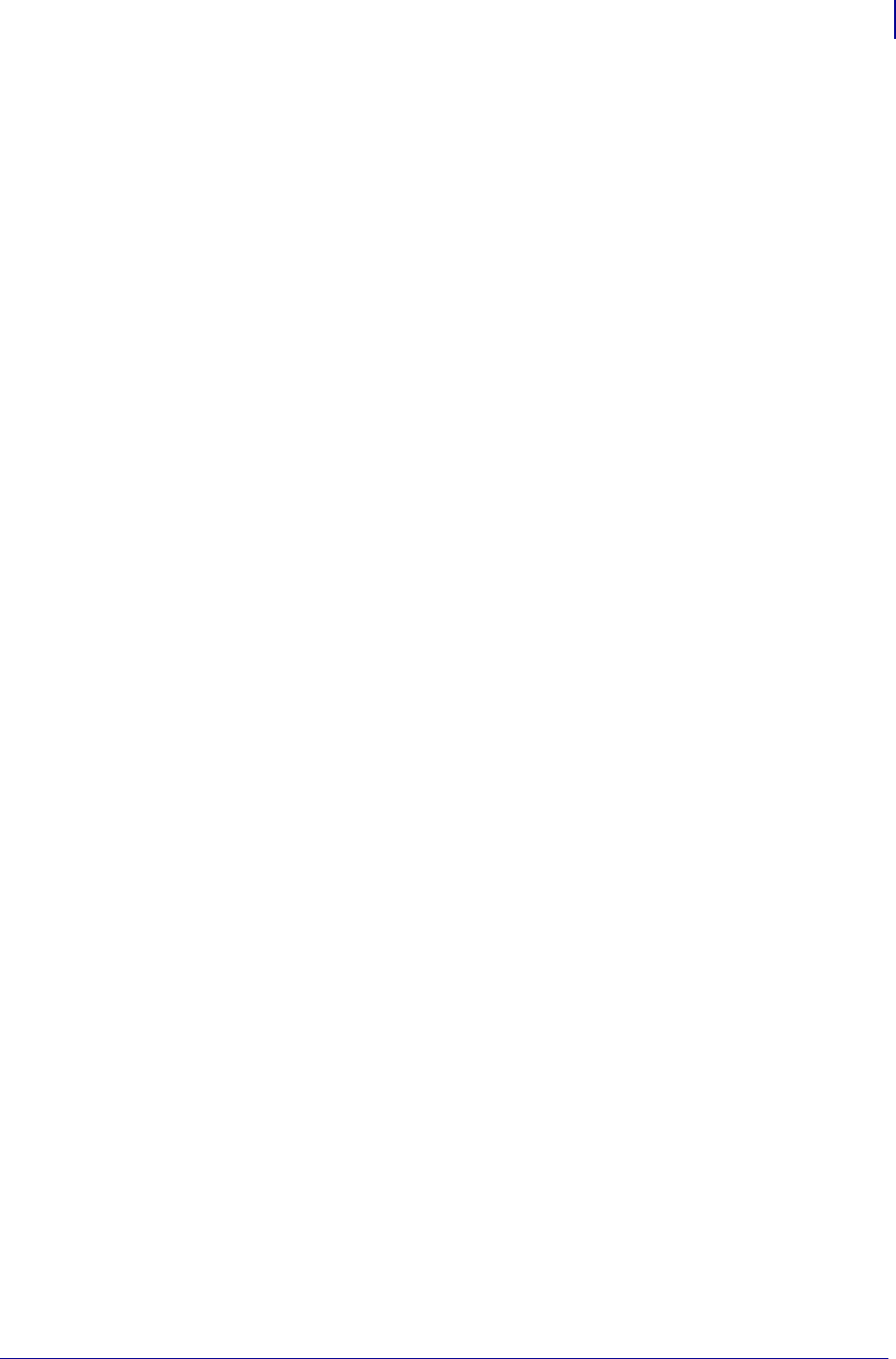
1521
Glossary
1/31/18 Programming Guide P1099958-001
UTF-16BE A Unicode encoding scheme based on UTF-16 that serializes the bytes in each
code unit in big-endian order.
UTF-16LE A Unicode encoding scheme based on UTF-16 that serializes the bytes in each
code unit in little-endian order.
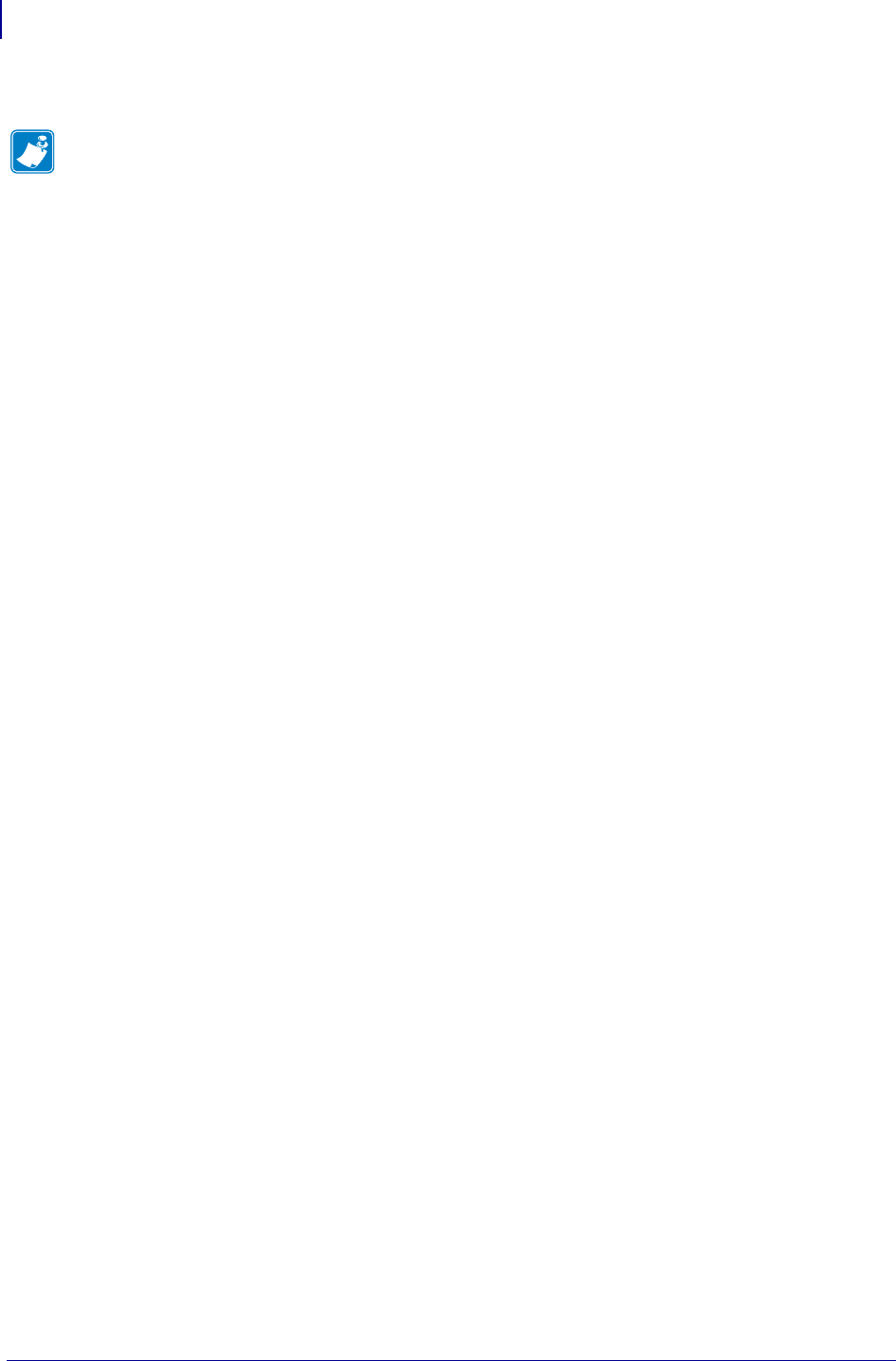
Glossary
1522
P1099958-001 Programming Guide 1/31/18
Notes • ____________________________________________________________________
__________________________________________________________________________
__________________________________________________________________________
__________________________________________________________________________
__________________________________________________________________________
__________________________________________________________________________
__________________________________________________________________________
__________________________________________________________________________
__________________________________________________________________________
__________________________________________________________________________