Dongguan Koppo Electronics BT517W Bluetooth Earphone User Manual
Dongguan Koppo Electronics Co.,Ltd Bluetooth Earphone
Users manual
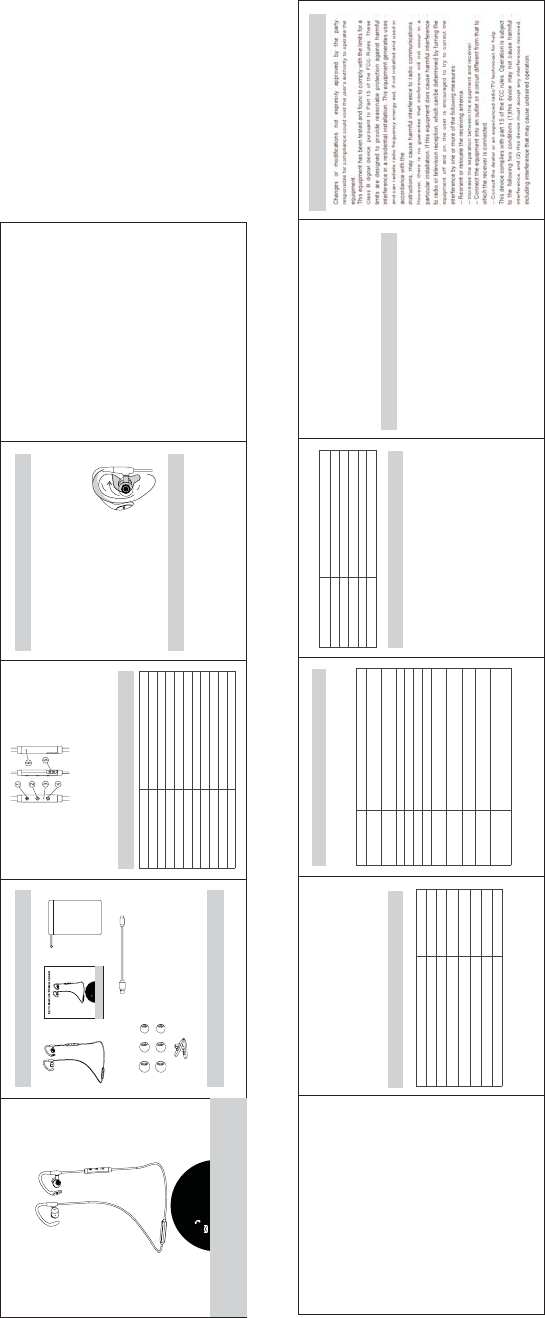
1 x Symphonized NRG S Bluetooth Headset
(1) Volume+/Next Track
(4) Volume-/Previous Track
(6) Microphone 1.Identify the right and left earpieces.
1.Connect the charging port with any USB charging adapter or active computer
USB port.
1.The LED indicator will flash red when battery is low,and you will hear a
To pair the Bluetooth headset with your device,you must first bring it into
paring mode.
voice prompt “battery low” .Please recharge the headset.
1.Please turn off other Bluetooth devices nearby,and make sure the headset
and your Bluetooth device are close together (within 3 feet).
3.Activate the Bluetooth function on your device and search for the nearby
For Windows Phone 8 devices:Settings--Bluetooth--On
For Android:Setting--Wireless& Networks--Bluetooth--On--Scan for devices
For iPhone/iPad/iPod:Settings---Bluetooth---On
Bluetooth connection:
2.Starting with the headset turned off. Press and hold the multifunction button
alternately with a voice prompt “pairing” (you will hear the voice prompt
is in pairing mode.
“power on” first,just keep holding the multifunction button).Now the headset
for approximately 7 seconds until the LED indicator flashes red and blue
2.Charge the headset at least once every 3 months when not in use for a long
time.
2.Red LED indicator light shows headphones are Charging.
3.The headset is fully charged when LED indicator turns blue.
4.“Symphonized NRG S” Should be listed in the search result.Select the name to connect.
prompt “connected”
Once connected,only the blue LED will bink slowly,and you will hear a voice
Symphonized NRG S can be reset by pressing the volume “+” “-” button at the same time
for about 5 seconds until the LED indicator flashes red and blue simultaneously.
Once connected,the Symphonized NRG S headset can control media and phone calls
from a smartphone or tablet.
The Symphonized NRG S Bluetooth headset can remember previously paired devices.lf
you have previously paired the headset with a device,simply turn on your
mode.
till the blue light is on) will automatically connect without going into pairing
device and the headset (by pressing the multifunction button for 3 seconds
Note:
Note:
1.The Symphonized NRG S headphones will directly enter pairing mode once powered
on when used for the first time or after a factory reset.Otherwise,please follow
the "pairing" instructions to enter pairing mode and pair with your device.
2.If a PIN code is required for pairing,please try "0000" or "8888" (4 zeros or
3.If you want to pair the headset with another device,you need to first turn
off your headset,and then press and hold the multifunction button for 7
seconds.The LED indicator will then flash red and blue alternately.After
that you can pair with your device by following the "Pairing" instructions.
4.The headset will stay in pairing mode for 5 minutes at most if no pairing
device is found.Afterwards,it will power off automatically.
5.The Symphonized NRG S headset will switch to standby mode if pairing device is
switched off or Bluetooth disconnected for 5 minutes.Afterwards,it will
power off automatically.
6.Maximum operating range for the Bluetooth headset is 10m.If you move
out of range,the headset will lose connection.You will need to move back
to within range and reconnect to your Bluetooth audio device.
4 eights).
The headset comes partially charged.Plesae make sure that you fully charge
the headset before first use.
earphones in place for the most secure fit.
4.Tighten the sliding cable cinch to fix the
3.Adjust each earpiece until it fits flush in your
ear and the eartip seals in the ear canal.
2.lnsert the earbud into your ear.Adjust the ear
hook direction and place it around ear lobe.
The Symphonized NRG S headset comes with 6 interchangeable ear tips.The ear
tips come
option for you (normally the medium ones are suitable for 75% of people).
the right size of ear tips and ear hooks to find the most secure and comfortable
in different sizes,two of which are equipped on the headset.Please choose
(2) Multifunction Button
(3) LED lndicator
(5) USB Charging Port
Bluetooth Version
Bluetooth Profile
Bluetooth Chipset
Audio Codec
Noise Reduction
Maximum Working Range
Standby Time
Working Time
Charging Time
Dimension(L*W*H)
Weight 20g
500*42*27mm
6 hours
1-2 hours
180 hours
33 feet(10M)
CVC 6.0
Apt-X
CSR8645
HFP,HSP,AVRCP,A2DP
Bluetooth 4.1
1 x USB Charging Cable
6 x lnterchangeable Ear Tips(L,M,S)
1 x Line Buckle
Power On Press and hold the Multifunction button for 3 seconds
till the blue light is on
Press and hold the Multifunction button for 5 seconds
till the red light is on
Power Off
Play/Pause
Volume +/-
Play Next/Previous
Answer Phone Call
Hang Up
Reject Phone Call
Redial
Mute/Resume a call
Voice Dialing
During a call,press both volume + and volume - button
at the same time
Once connected to a phone,press and hold the
dialing(Your phone needs to support voice dialing).
Multifunction Button for 1 second to activate the voice
Double press the Multifunction Button to redial the last
phone number called
Press the Multifunction for seconds when there’s an
incoming call
Press the Multifunction Button once when you are on
a call
Press the Multifunction Button once
Long press the +/- button
Press the +/- button once
Press the Multifunction Button once
1 x User Manual
1 x Carrying Pouch
Package Content
Product Diagram
Trouble Shooting Care and Maintenance
Product specifications
Get Comfortable
Controls and Voice Notification
Getting Started
Fit to your ear
Charging
Function Operation
Voice Notification
Pairing
Re-pairing
Reset
Button Controls
Wearing the headset
Turn on the headset Power on
Power offTurn off the headset
Go into pairing mode
Successfully paired
Battery level low
Q:I have established connection with my smartphone,but l am not hearing
device,please make sure it supports A2DP stereo music profile.
smartphone for details.If you are using a music player or other Bluetooth
device before sound is transmitted.Please see the instruction of your
smartphone requires you to setup the Bluetooth headset as an audio output
A:Please make sure that you turn up the volume of both devices.Some
any sound?
Q:The sound is not very clear/the caller cannot hear my voice clearly?
no source of interference nearby.Stay close to your smartphone.
A:Please adjust the volume on your phone and headset.Make sure there is
Q:Can l use the headset while it is charging?
A:No,you cannot use the headset while it is charging.
Q:My headset will not turn on?
please contact our customer support for warranty support.
charged and still nothing happens or if you are not able to charge the unit,
A:Please recharge it and make sure it has enough battery power.If is fully
1.Keep the headset away from heat and humidity;
2.Do not put the product under direct sunlight or hot areas.High temperatures
will shorten lifespan of the headset,battery and/or the internal circuit board;
6.Do not use chemicals or detergents to clean the product;
5.Do not drop or knock your headset on hard surfaces;
4.Do not try to take the product apart;
3.Power off the headset when not in use and before storing;
Q:Why is the connection isnot stable and cuts out intermittently?
nearby.
Bluetooth device.Please make sure there is no radio or WIFI interference
A:Please make sure there are no objects between the headset and your
Battery low
Connected
Pairing
Action You will hear
LED Indicator
LED indicator is solid red
LED indicator is solid blue
LED indicator flashes red
LED indicator flashes red and blue alternately
LED indicator flashes red and blue simultaneously
LED indicator flashes blue once every 7 seconds
LED indicator flashes blue quickly
Charging
Fully charged
Low battery
In pairing mode
Factory reset
Paired
Standby mode
LED Indicator Status
The LED indicator gives a good indication of what the headset is doing.
MANUAL
OTLU&Y_SVNUTO`KJIUS
15*6
MANUAL
OTLU&Y_SVNUTO`KJIUS
15*6
Bluetooth Earphone
BT517W
FCC Statement