Dongguan Newmen Electronics Technology MS148BT Mouse User Manual MS 148RF BT MAN ENG
Dongguan Newmen Electronics Technology Co.,LTD Mouse MS 148RF BT MAN ENG
manual
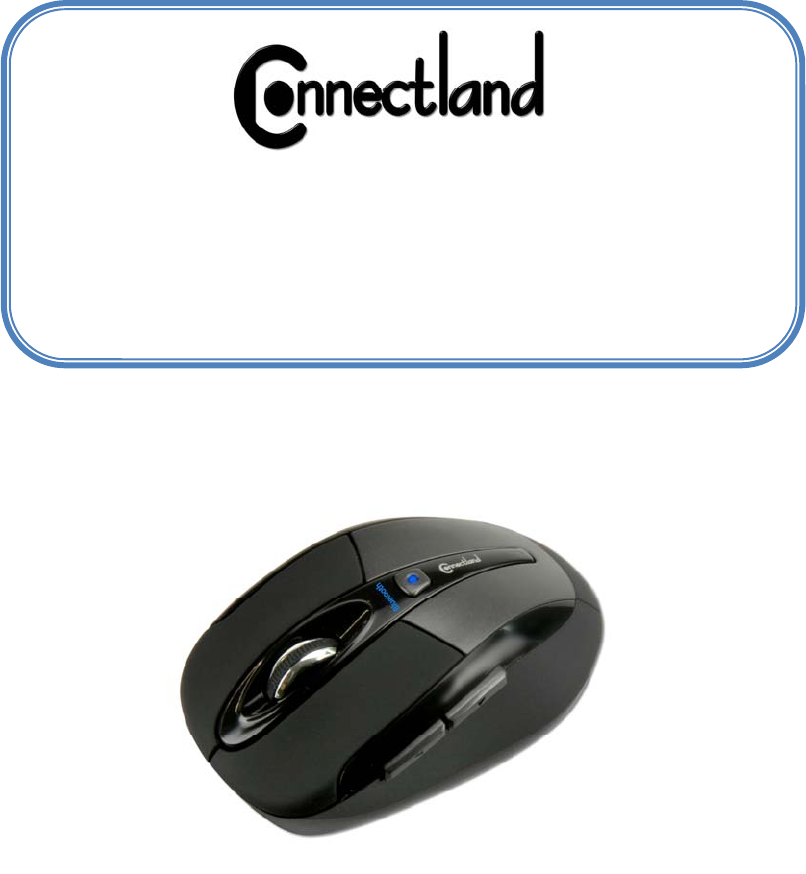
¾
¾
I
IN
NT
TR
RO
OD
DU
UC
CT
TI
IO
ON
N
¾
¾
P
PA
AC
CK
KA
AG
GE
E
C
CO
ON
NT
TE
EN
NT
T
¾
¾
I
IN
NS
ST
TA
AL
LL
LA
AT
TI
IO
ON
N
G
GU
UI
ID
DE
E
¾
¾
I
IN
NS
ST
TA
AL
LL
LA
AT
TI
IO
ON
N
W
WI
IT
TH
H
M
MI
IC
CR
RO
OS
SO
OF
FT
T
B
BU
UI
IL
LT
T-
-I
IN
N
S
SO
OF
FT
TW
WA
AR
RE
E
Bluetooth optical
mouse S-MS-148RF-BT

1
Bluetooth mouse S-MS-148RF-BT – Installation
g
uide
I
IN
NT
TR
RO
OD
DU
UC
CT
TI
IO
ON
N
Thanks for purchasing this Bluetooth optical mouse. Please note you must have a
Bluetooth receiver (not included with the mouse) installed on your computer before
using our S-MS-148RF-BT. This document is a generic manual explaining how to install the
mouse. The steps may be different, in function of the Bluetooth receiver you use. Please
refer to the manual of your Bluetooth receiver for more details.
P
PA
AC
CK
KA
AG
GE
E
C
CO
ON
NT
TE
EN
NT
T
Please check package content. If there misses any element, contact your reseller.
1 x Bluetooth optical mouse
2 x AAA alkaline batteries
1 x User manual
I
IN
NS
ST
TA
AL
LL
LA
AT
TI
IO
ON
N
G
GU
UI
ID
DE
E
1) System requirement
- A computer with a Bluetooth receiver installed and working.
2) Installing batteries
Whenever new batteries are installed, make sure that they are fresh 1.5V AAA
batteries.
a) Remove the battery cover.
b) Insert two AAA batteries into the battery compartment and make sure of
the polarity. Replace the battery cover and make sure it is locked.
c) Switch the mouse on, LED light will blink
DPI adjusting key
Backward key
Forward key
Left key
Scrolling wheel
Right key
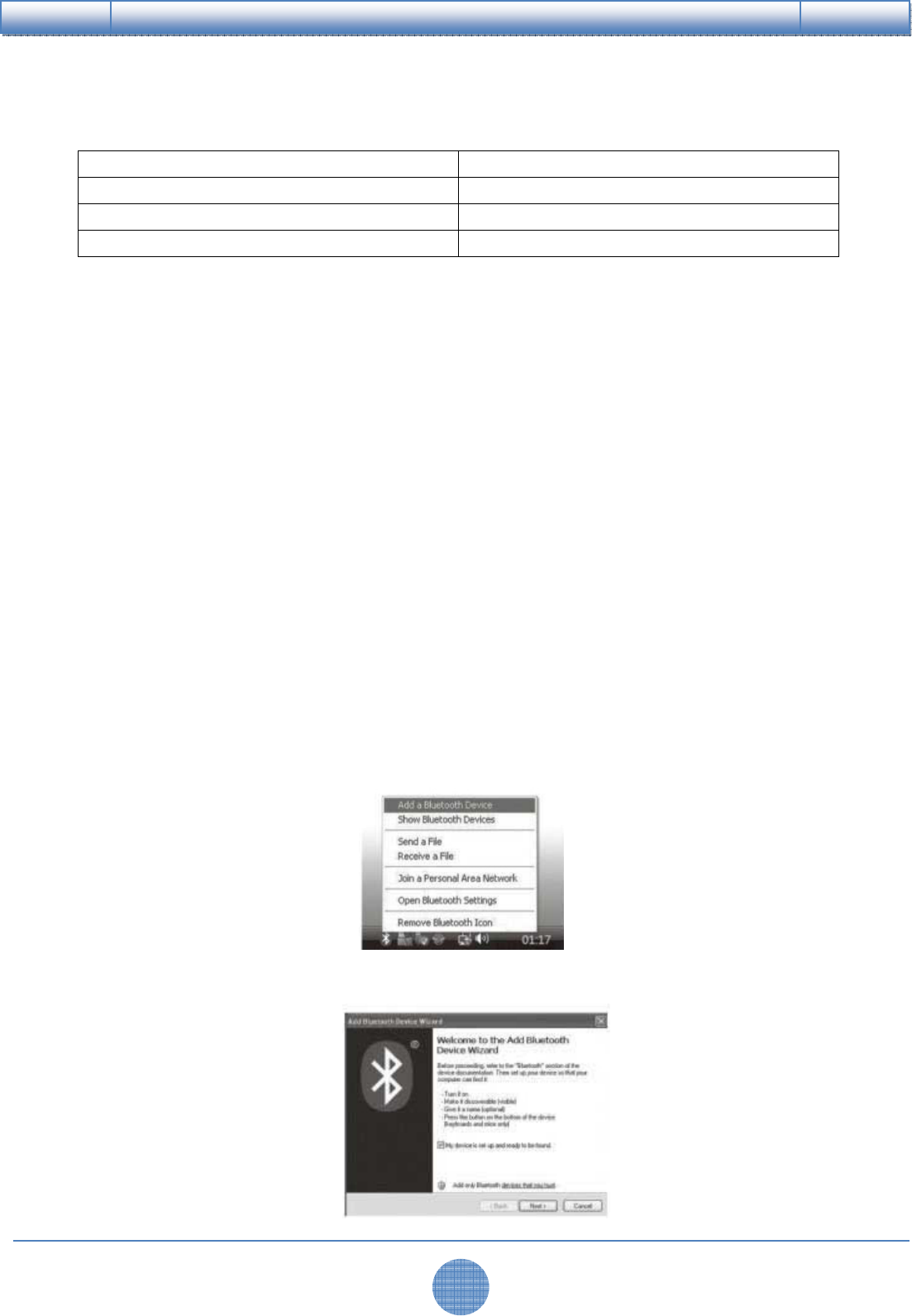
2
Bluetooth mouse S-MS-148RF-BT – Installation
g
uide
3) Description of keys and DPI Adjustment
a) Using “DPI-Adjusting key”, the resolution of the mouse can be switched
between 800/1000/1200 DPI. The LED lights differently, depending on the resolution:
Resolution LED behaviour
800 DPI Slow
1000 DPI Faster
1200 DPI Fastest
b) Backward and Forward keys will help you to change pages easily when
using a web browser.
3) Low voltage alarming function
When batteries are becoming low, the LED light in the “DPI-Adjusting key” will blink.
Then, you should change your batteries.
4) Connecting the Bluetooth mouse
Before you install the Bluetooth mouse, please make sure your computer supports
Bluetooth function and Bluetooth software is correctly installed.
For the pairing, simultaneously press both Left and Right keys for 5 seconds, the LED
light in “DPI-adjusting key” will shine, it is now searching the Bluetooth device. And
please follow the procedure to install the mouse.
I
IN
NS
ST
TA
AL
LL
LA
AT
TI
IO
ON
N
W
WI
IT
TH
H
M
MI
IC
CR
RO
OS
SO
OF
FT
T
B
BU
UI
IL
LT
T-
-I
IN
N
S
SO
OF
FT
TW
WA
AR
RE
E
1. Make sure that the Bluetooth function has been activated on your computer
and make sure the mouse is ready for pairing. Double click the Bluetoooth
Icon on the Task Bar or in the Control Panel, click « Add a Bluetooth device »
2. Select “My device is set up and ready to be found”, click next
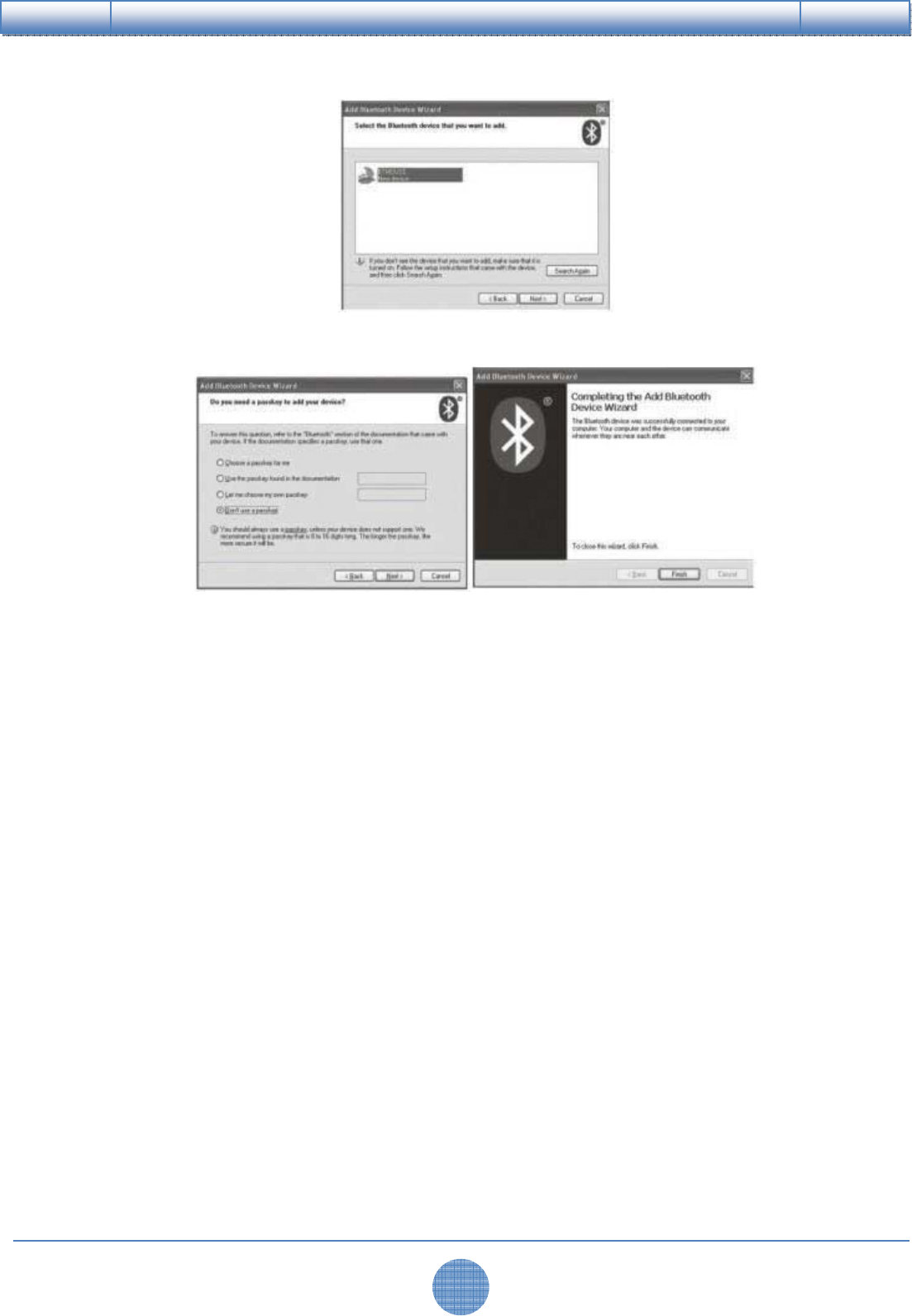
3
Bluetooth mouse S-MS-148RF-BT – Installation
g
uide
3. Select Bluetooth mouse, click “Next”
4. Select “Don’t use a passkey”, click “Next” and then “Finish”
FCC Statement
This equipment has been tested and found to comply with the limits for a Class B
digital device, pursuant to part 15 of the FCC rules. These limits are designed to
provide reasonable protection against harmful interference in a residential installation.
This equipment generates, uses and can radiate radio frequency energy and, if not
installed and used in accordance with the instructions, may cause harmful interference
to radio communications. However, there is no guarantee that interference will not
occur in a particular installation. If this equipment does cause harmful interference
to radio or television reception, which can be determined by turning the equipment off
and on, the user is encouraged to try to correct the interference by one or more of the
following measures:
-Reorient or relocate the receiving antenna.
-Increase the separation between the equipment and receiver.
-Connect the equipment into an outlet on a circuit different from that to which the
receiver is connected.
-Consult the dealer or an experienced radio/TV technician for help.
To assure continued compliance, any changes or modifications not expressly
approved by the party responsible for compliance could void the user’s authority to
operate this equipment. (Example- use only shielded interface cables when connecting
to computer or peripheral devices).
FCC Radiation Exposure Statement
This equipment complies with FCC radiation exposure limits set forth for an
uncontrolled environment and it also complies with Part 15 of FCC RF Rules.
Operation is subject to the following two conditions:
1) This device may not cause interference and
2) This device must accept any interference, including interference that may cause
undesired operation of the device.
Caution!
The manufacturer is not responsible for any radio or TV interference caused by
unauthorized modifications to this equipment. Such modifications could void the user
authority to operate the equipment.