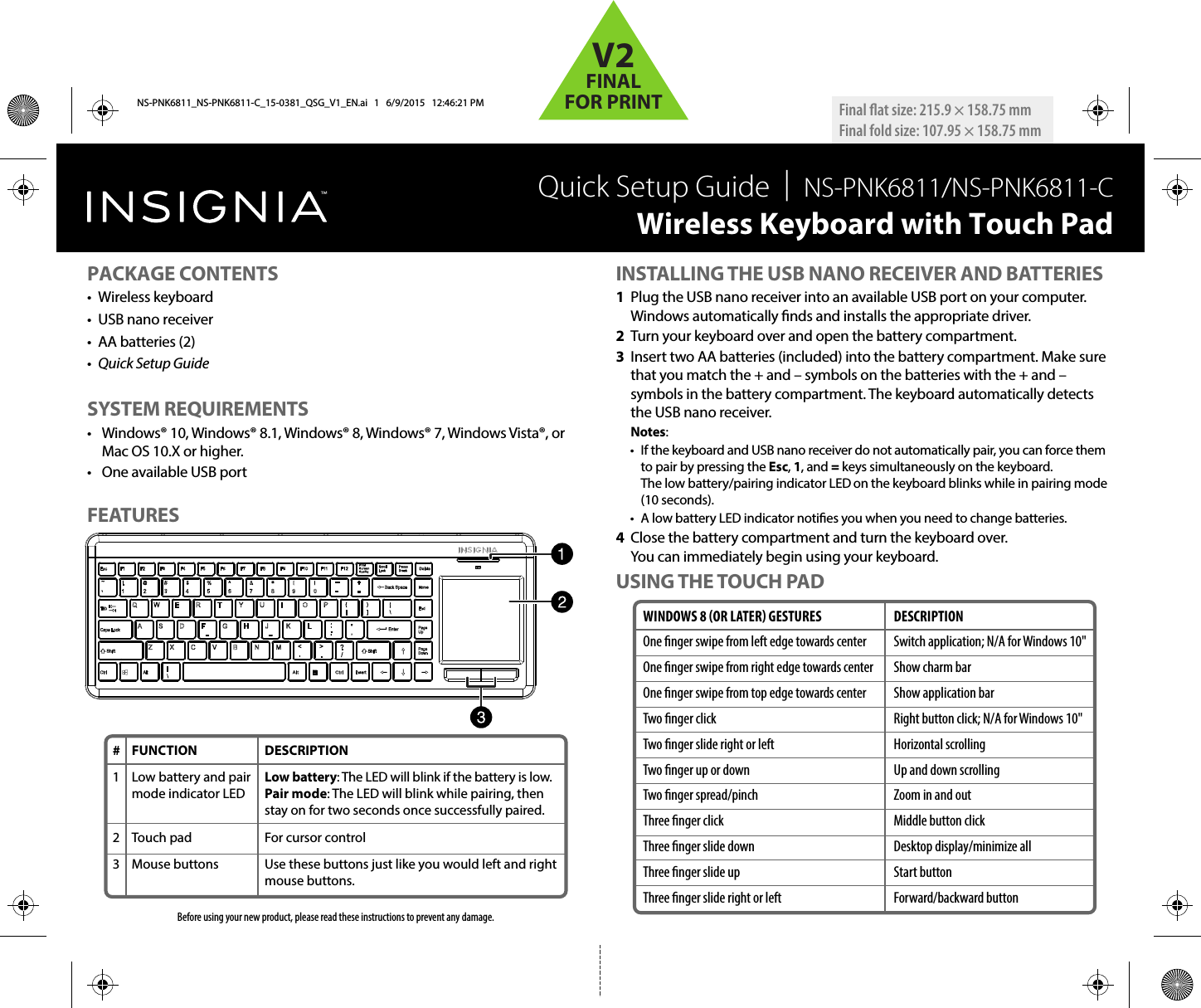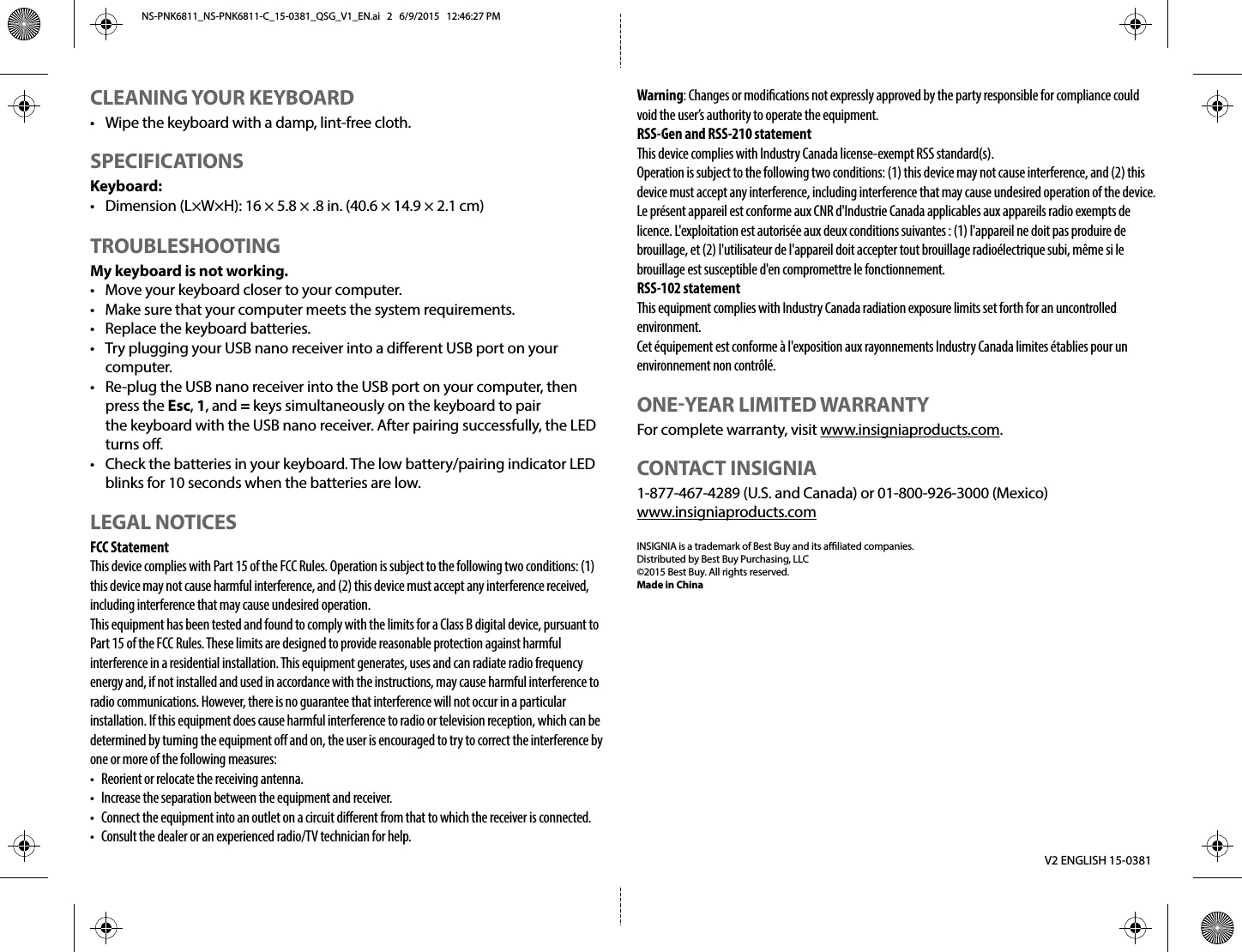Dongguan Newmen Electronics Technology MX-640 Wireless Keyboard With Integrated Touch Pad User Manual NS PNK6811 NS PNK6811 C 15 0381 QSG V1 EN ai
Dongguan Newmen Electronics Technology Co.,LTD Wireless Keyboard With Integrated Touch Pad NS PNK6811 NS PNK6811 C 15 0381 QSG V1 EN ai
Users Manual