Dongguan Taide DGTAIDE Wireless Webcam User Manual
Dongguan Taide Industrial Co., Ltd. Wireless Webcam
User Manual
Wireless PCCAM user
manual

1
Introduction
Firstly, thank you for using the wireless camera of a new
generation. It can be of avail once it is inserted. It is the ideal
product for real-time wireless image transmission. Its
appearance is exquisite and it is portable; both the definition
and the transmission speed are high. The camera is also
equipped with built-in microphone, which enables the others
to hear your voice when you are surfing online, makes your
life more wonderful and the communication with your
relatives and friends in remote place more easygoing and
novel.
Graphic presentation:
Transmitting terminal Receiving terminal
2
1-Take photos, press Key /Code-matching key, 2-Power
switch, 3-USB Interface for charging, 4-Power indicator
light/Indication of charging /Indication of code-matching,
5-Microphone 6-Receiving terminal inserted into computer,
7-Operation indicator light /Code-matching indicator light,
8.- Code-matching key
Parameters
·Digital 2.4GHZ, high-quality image compression
·Wireless ideal distance 3M-5M
·Working current about 80mA
·Built-in battery 600mA/3.7V
·It can work for about 6 hours after it is charged to the full
·COMS sensor, 300, 000 Pixels (640X480)
·USB interface for charging
·Built-in MIC.
·Support XP/VISTA System, it can be of avail once it is
inserted.
·Support MSN/QQ/SKYPE Video Communication
·Frame rate: 320X240, it can reach about 10 frames within
5m, 640X480, it can reach about 7 frames within 5m.
3
·Support hardware photo-taking
·Adjustable of brightness, contrast and saturation is available
·Software interpolation 5M (2560x1920)
System requirements
* IBM PC with USB interface or the desktop computer and
laptop computer that is compatible with it.
* Pentium200 or higher CPU.
* WINDOWS XP/VISTA System Software.
* Free space of over 20MB.
* CD—ROM Driver.
* Usable memory of over 32MB.
* Support DIRECTX的VGA Display Card.
Tips:
When the image is normally connected, to keep stability of
the image, it is better not to move the camera with your hand
back and fro, for this will easily cause bad image connection.
When it is necessary to move it, it is better to move it slowly.
Thus, the image can be easily connected. If it is necessary to
open the image on the
4
desktop, the drive program inside the optical disc shall be
installed. There will be a CamApp on the desktop after the
installation is finished. The image can be opened by just
using the CamApp.
Code-matching
When conducting code-matching, insert USB receiving
terminal into the computer. At this moment, the red light is on.
Please press the key of the receiving terminal and release it
until the red light of the receiving terminal flickers. At the
moment, switch on the power supply for the transmitting
terminal, the red light is on. Please press the key of the
transmitting terminal until the red light of the receiving
terminal stops flickering. It indicates the code-matching is
finished. At this moment, it is feasible to use CamApp to
open the image (CamApp is available only after the driver is
installed). The red light of the receiving terminal and the
transmitting terminal will flicker for 5 times each second
after the image is opened. If code-matching for a second time
is initialized, please operate following the same
code-matching method.
Charging
When it is in charging status, the green light of the
transmitting terminal is on. The green light of the
transmitting terminal will be off after the charging is
satisfactorily completed. When voltage of power supply is
lower than the working voltage, the flickering of the red light
5
will be extremely fast (about 20 times each second). At this
time please give charging to the camera. When it is to be
charged, only by inserting the USB power cord into another
side of the computer, the charging of the camera will begin.
The time for charging shall cover about 3 hours. It can work
for 6 hours after one charging is completed.
Driver program installation
1. Place the program disc of “Drive/ Application” into the
driver, the system will automatically install the files required
by operation of the camera. (Below is an example of
WINDOWS XP)
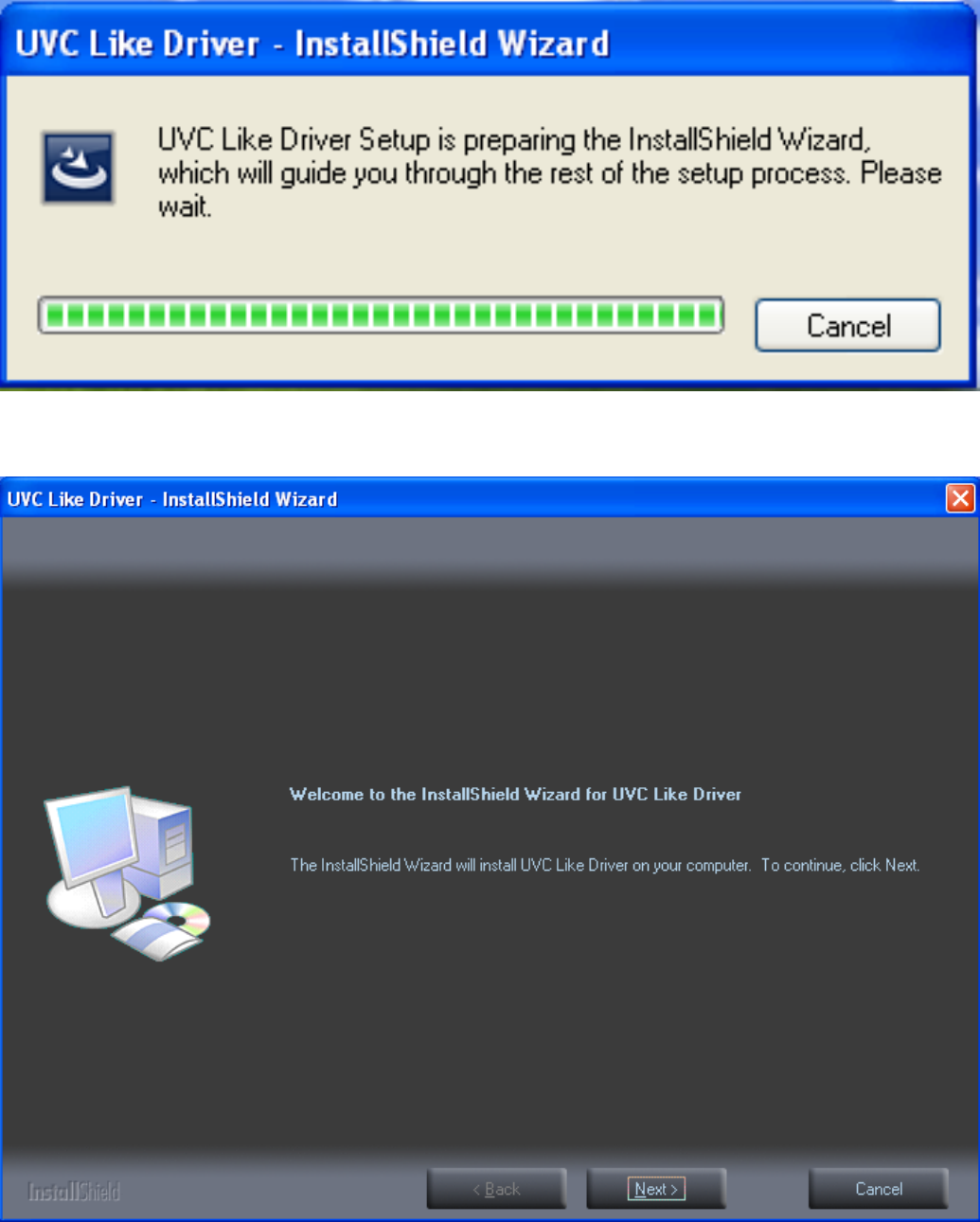
6
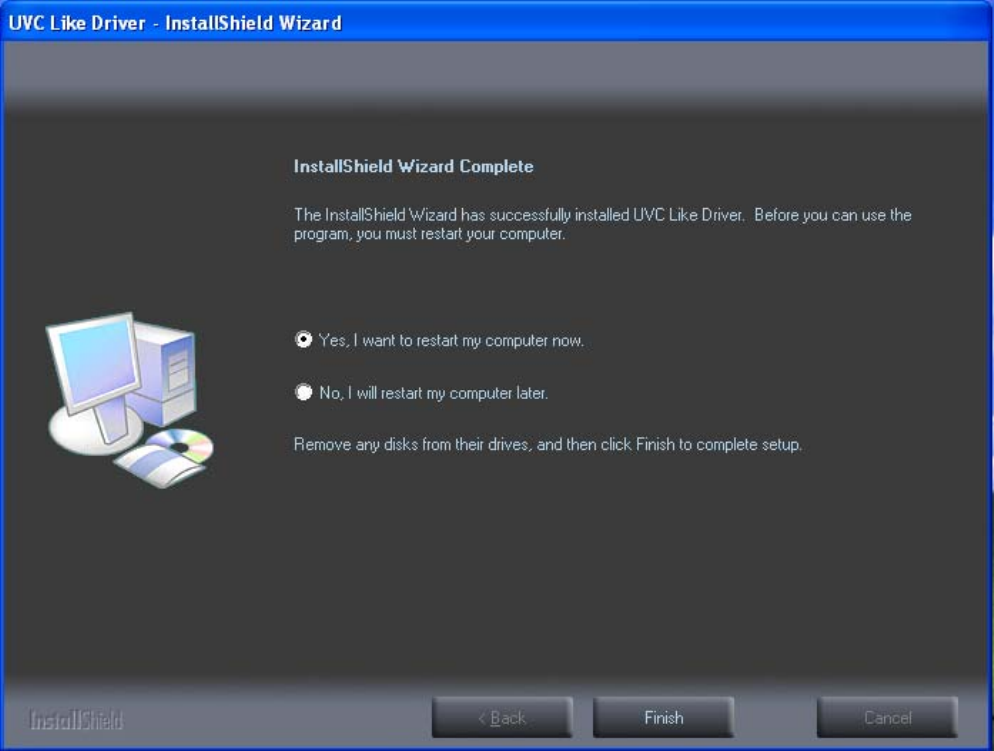
7
Choose Finish in the picture above, the icon of CamApp will
appear on the desktop. Double-click it as is shown in the
picture below
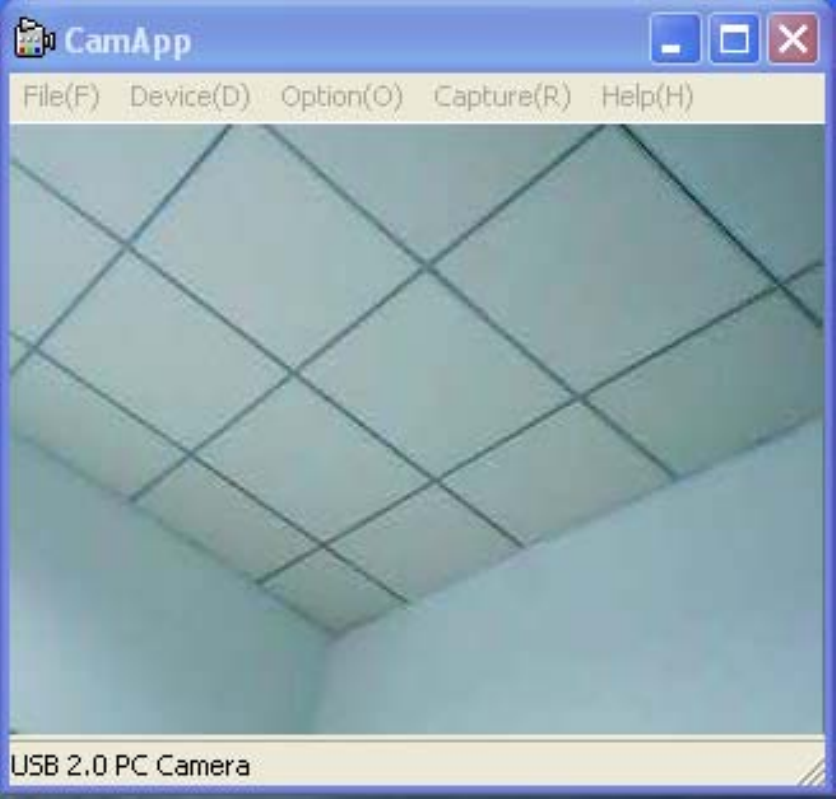
8
In the Drop Down Menu of option in the picture above, there
are the following function options (Special effect / Frame /
Interpola
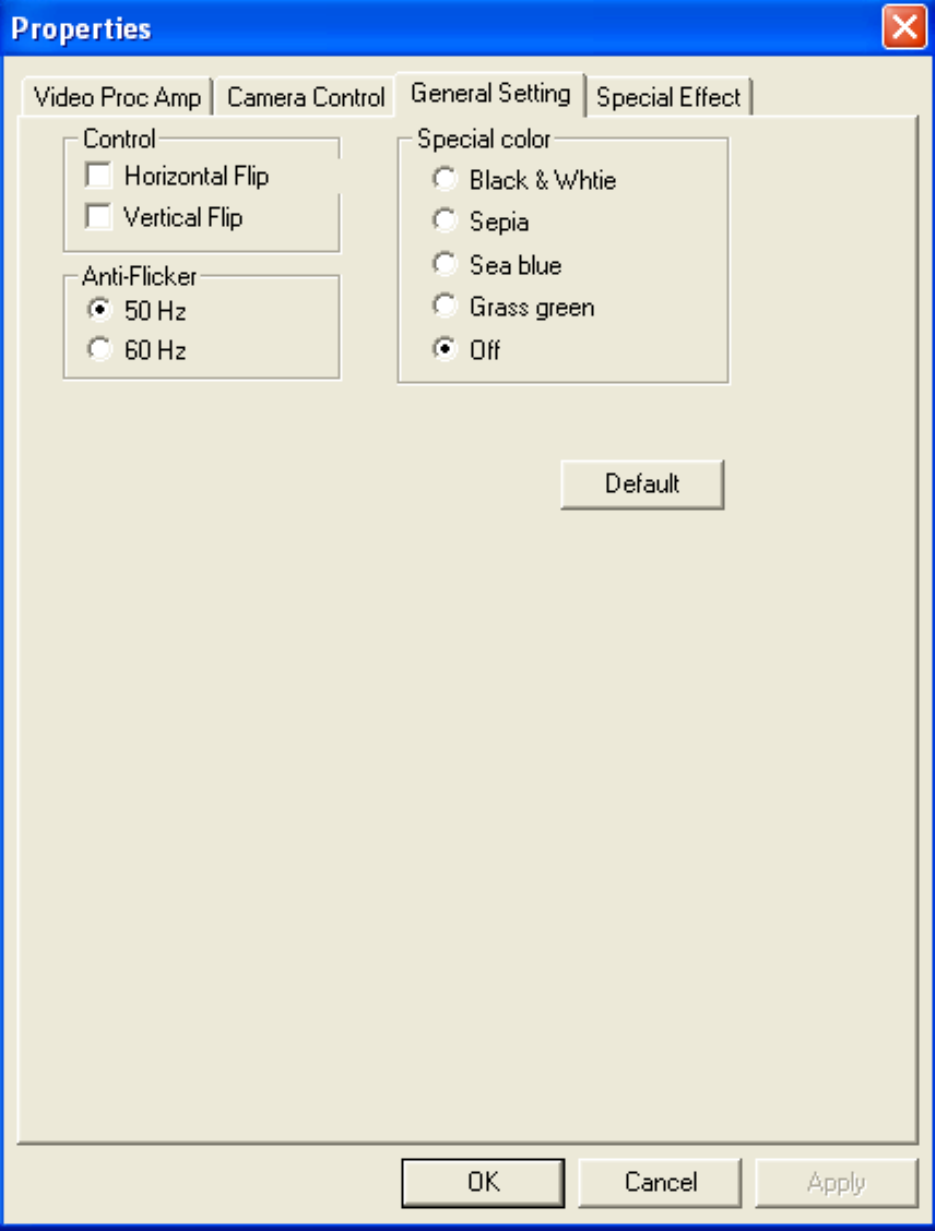
9
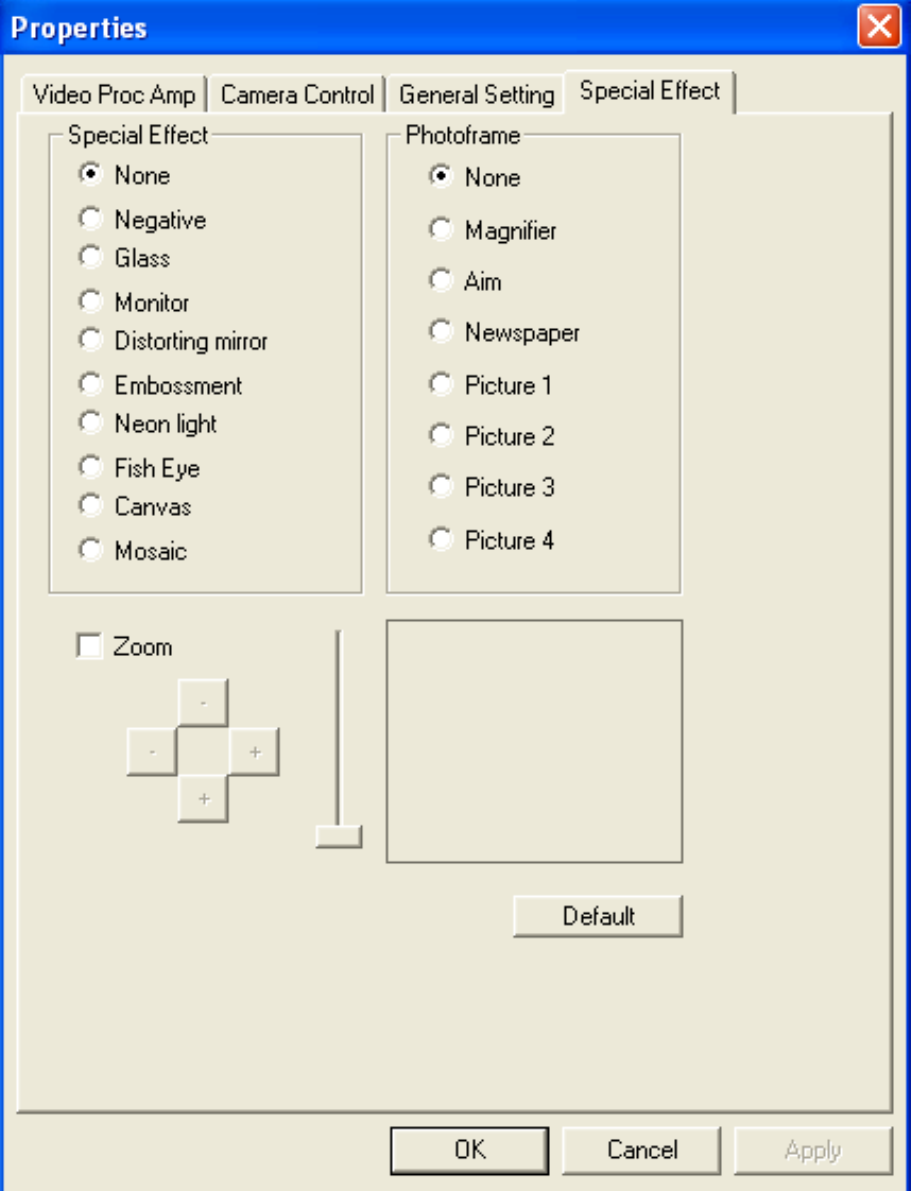
10
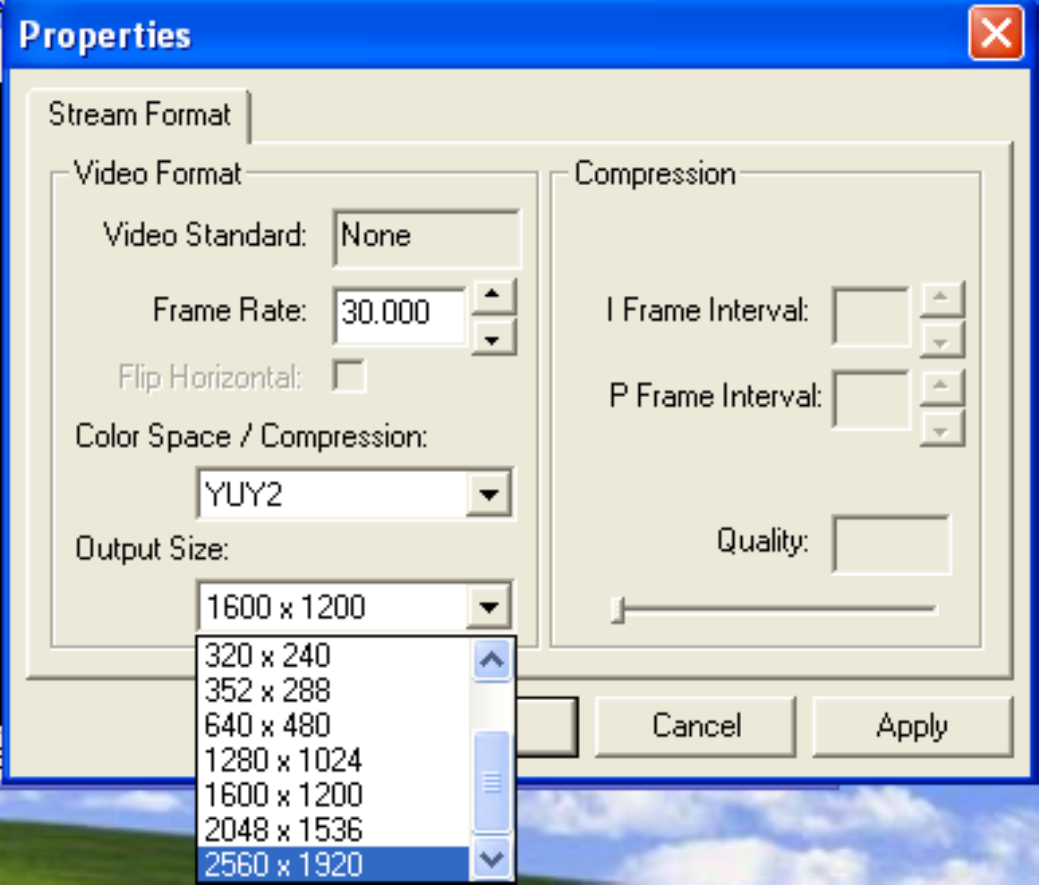
11
Taking photos in static state under the Drop Down Menu of
capture in the picture below can reach 20 M. However, the
photo has neither special effect nor frame.
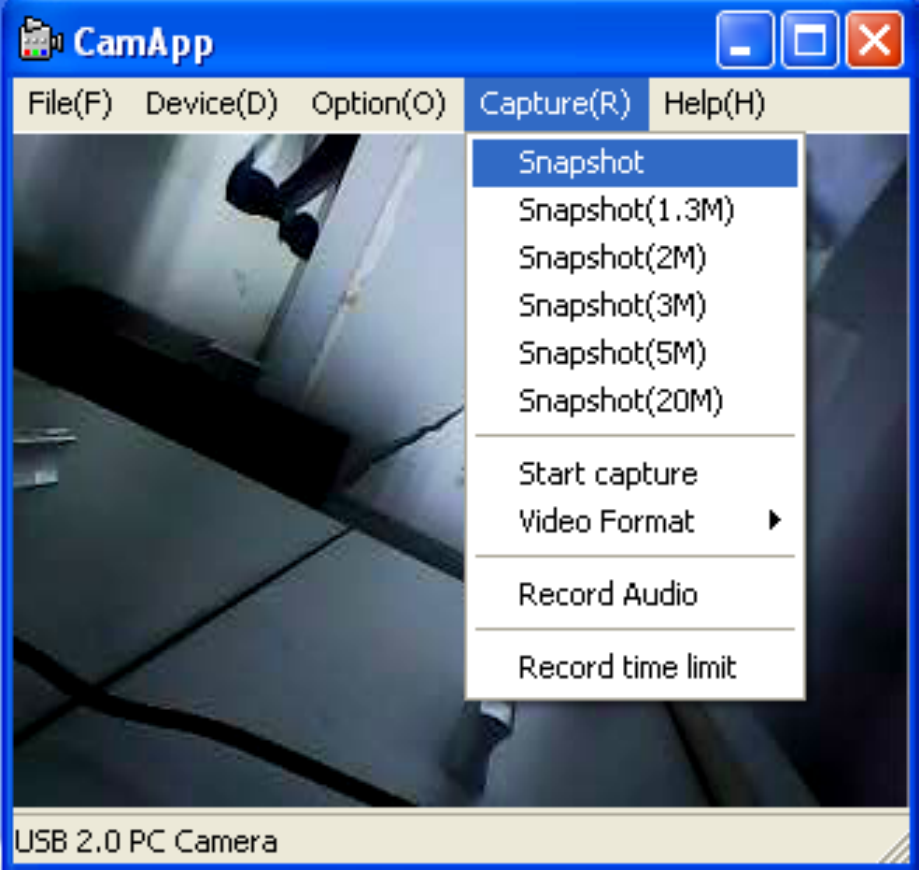
12
This equipment has been tested and found to comply with the
limits for a Class B digital device, pursuant to part 15 of the
FCC Rules. These limits are designed to provide reasonable
protection against harmful interference in a residential
installation. This equipment generates, uses and can radiate
radio frequency energy and, if not installed and used in
accordance with the instructions, may cause harmful
interference to radio communications. However, there is no
guarantee that interference will not occur in a particular
installation. If this equipment does cause harmful interference
13
to radio or television reception, which can be determined by
turning the equipment off and on, the user is encouraged to
try to correct the interference by one or more of the following
measures:
• Reorient or relocate the receiving antenna.
• Increase the separation between the equipment and
receiver.
• Connect the equipment into an outlet on a circuit different
from that to which the receiver is connected.
• Consult the dealer or an experienced radio/TV technician
for help.
Caution: Any changes or modifications to this device not
explicitly approved by manufacturer could void your
authority to operate this equipment.
This device complies with part 15 of the FCC Rules.
Operation is subject to the following two conditions: (1) This
device may not cause harmful interference, and (2) this
device must accept any interference received, including
interference that may cause undesired operation.