Dongguan Xing Yue Electronic XO-9563-1 WiFi Smart Plug User Manual 07 18
Dongguan Xing Yue Electronic co., Ltd WiFi Smart Plug 07 18
User Manual
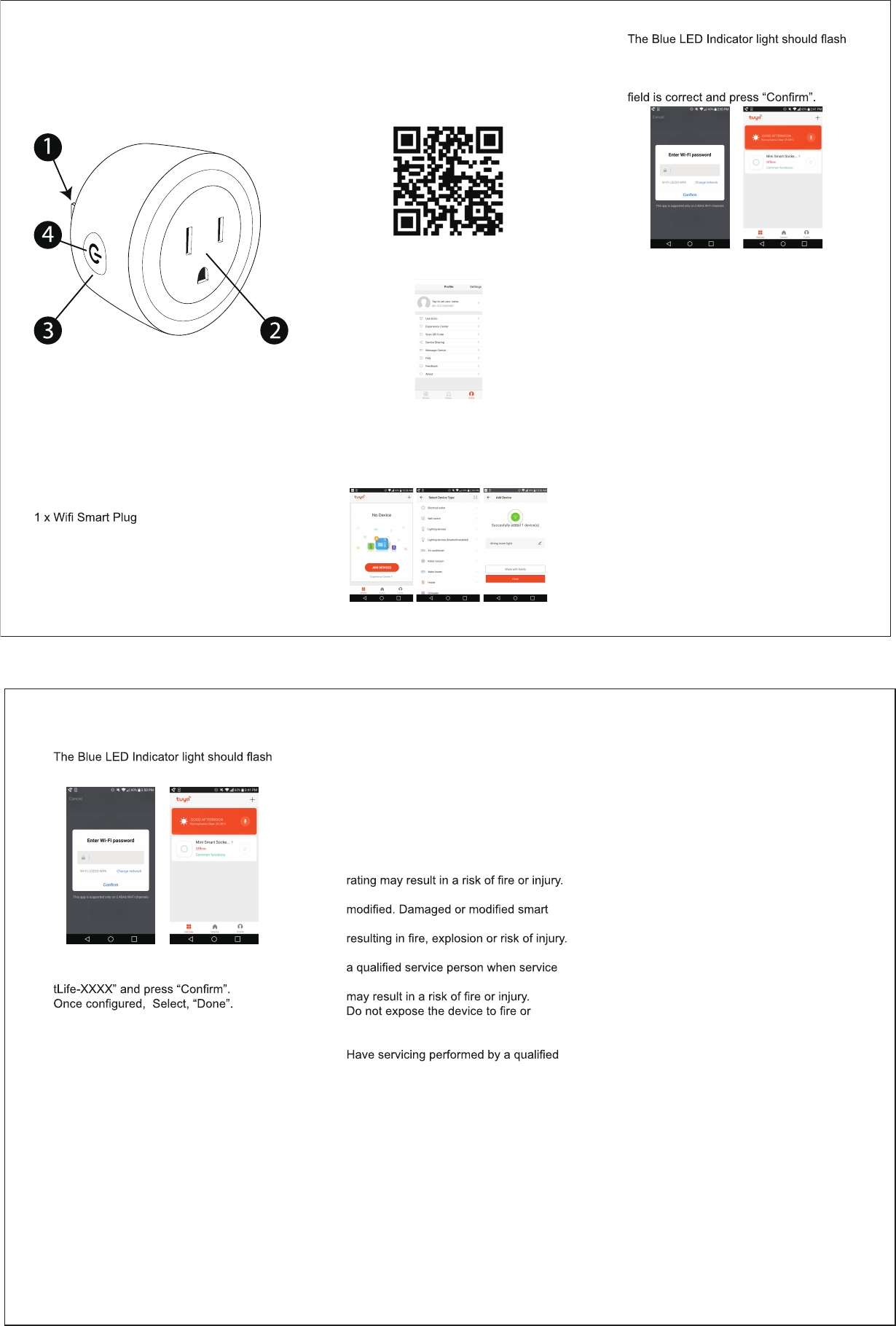
Setting Up Your Smart Plug with the
Tuya Smart App:
Download the “Tuya Smart” app from App
Store or Google Play or scan the code
below to download the app.
Open the Tuya Smart app and set up an
account unique and personal to you and
follow prompts within the app.
To add a device, select the “+” symbol at
the top right of the app home page
Select “Electrical Outlet” from list of possi-
ble devices in the Tuya Smart App menu.
Press and hold the ON/OFF Power button
on the Smart Plug for 5 seconds.
WiFi Smart Plug
Instruction Manual
1 x Instruction Manual
1.
2.
3.
4.
Outlet Plug Prongs (Insert into Wall Outlet)
Smart Outlet
Power ON/OFF
Blue LED Indicator (Inside Power Button)
What’s included:
Truya Smart App (Google Play, Amazon App
Store or iOS App Store)
Required Software:
A:
1.
2.
3.
4.
5.
rapidly.
Enter your home WiFi password (Ensure
the network shown below the password
A window is displayed that states, “This
app is supported only on 2.4GHz Wi-Fi
channels, please retry.” You may select
“Change” to edit the network or “Continue”
to proceed (recommended).
The app will now connect the Mini Smart
Socket – ensure your WiFi router, mobile
device and Mini Smart Socket are in close
range. Operational range is within 10
meters unobstructed.
(This will take up to 2 minutes).
Once connected, the name of the device
can be edited in the app.
Device can now be controlled using the
Tuya Smart app.
Using in App Mode:
Open the Tuya Smart app and set up an
account unique and personal to you and
follow prompts within the app.
To add a device, select the “+” symbol at
the top right of the app home page.
Select “Electrical Outlet” from list of possi-
ble devices in the Tuya Smart App menu.
6.
7.
8.
9.
•
10.
11.
B:
1.
2.
3.
Connecting WiFi Smart Plug:
FCC ID: 2ALCF-XO-9563-1
Press and hold the ON/OFF Power button
on the Smart Plug for 5 seconds.
slowly.
Select “Connect now” and when prompted
to select a WiFi network, select “Smar-
The app will now connect the Mini Smart
Socket.
(This will take up to 2 minutes).
Once connected, the name of the device
can be edited in the app.
Device can now be controlled using the
Tuya Smart app.
To Use with Smart Home Devices:
If you wish to use the WiFi Smart Plug with
Amazon Echo, or Google home, follow the
instructions within the Tuya APP.
To access, go to “Profile” and select
“Integration”.
Select your device and follow the instructions
for setup.
4.
5.
6.
7.
•
8.
9.
C:
1.
2.
3.
MADE IN CHINA
Read all the instructions before using the
product.
Do not use on an aircraft or in a hospital.
To reduce the risk of injury, close
supervision is necessary when the product
is used near children.
Do not expose the device to any moisture.
Do not use the device in excess of its
output rating. Overloaded outputs above
Do not use the device if damaged or
plug may exhibit unpredictable behavior
Do not disassemble the device. Take it to
or repair is required. Incorrect reassembly
excessive temperature. Exposure to
extreme heat may cause explosion.
repair person using only identical
replacement parts. This will ensure that the
safety of the product is maintained.
1.
2.
3.
4.
5.
6.
7.
8.
9.
SAFETY PRECAUTIONS:
size: 133.4*95.3mm
RF Exposure Warning Statements:
This equipment complies with FCC
radiation exposure limits set forth for an
uncontrolled environment. The equipment
must be installed and used only in fixed/mobile
operating conditions.
Changes or modifications not expressly approved
by the party responsible for compliance could void
the user's authority to operate the equipment.
This device complies with Part 15 of the FCC
Rules. Operation is subject to the following two
conditions:
(1) this device may not cause harmful interference,
and (2) this device must
accept any interference received, including
interference that may cause undesired operation.