Dongguan xiangshang smart Technology XS-A23 Mini Smart Socket User Manual
Dongguan xiangshang smart Technology Co.,Ltd Mini Smart Socket
User Manual
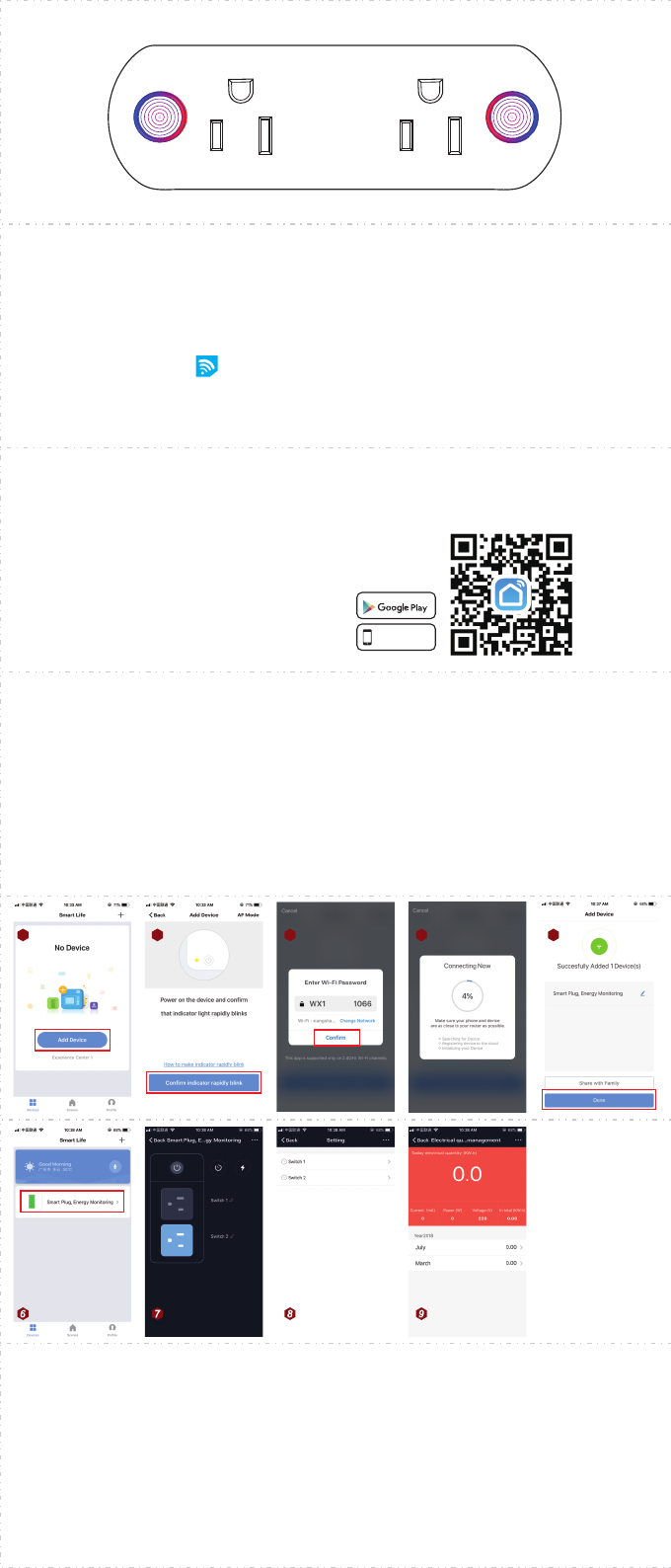
M i n i S M A R T
S o c k e t
Mini 2-in-1
Product: Mini Smart Socket
Productnumber:XS-A23
MaxLoad:16A(Max)
InputVoltage:AC100-240V50/60Hz
WifiStandard:2.4GHzb/g/n
Specifications
Available on the
App Store
Get it on
To control your smart device via Smart Life App.
a)Scan the QR Code to download the Smart Life App or download the App from the
Google Play/ App Store.
b)Then register a Smart Life account with your
phone number or E-mail.
c)Then Login the Smart Life App.
1
2
3
4
5
6
1 2 3 4 5
4
* Easy Mode: Long press the power key for about 5 seconds until the indicator light flashes
quickly (about 2 times per second). Tap “+” on the top right of the App and select device type.
Then add device follow the instructions in the App.
* AP Mode: Long press the power key for about 10 seconds until the indicator light flashes slowly
(about once every 2 seconds). Tap “+” on the top right of the App, select device type. Then tap
“AP Mode” on the top right of the App, connect to the Wi-Fi spot named “SmartLife_XXXX” follow
the instructions. Return to the App, the configuration will start automatically.
* After adding device successfully, you can control your device on your Smart Life App.
To control your smart device via Google Home.
*Login the Smart Life App as above and add smart device.
* Login Google Home App and connect the Google Home App with your Google Home device
according to the instructions of Google Home.
* Tap “Home Control” in the menu on the Google Home App’s Home page, then tap “+” on the
lower right. Search and select “Smart Life” in the list.
* In the new interface, select your Smart Life account country/region, type your Smart Life
account and password. After the binding your devices will be listed in the Google Home App.
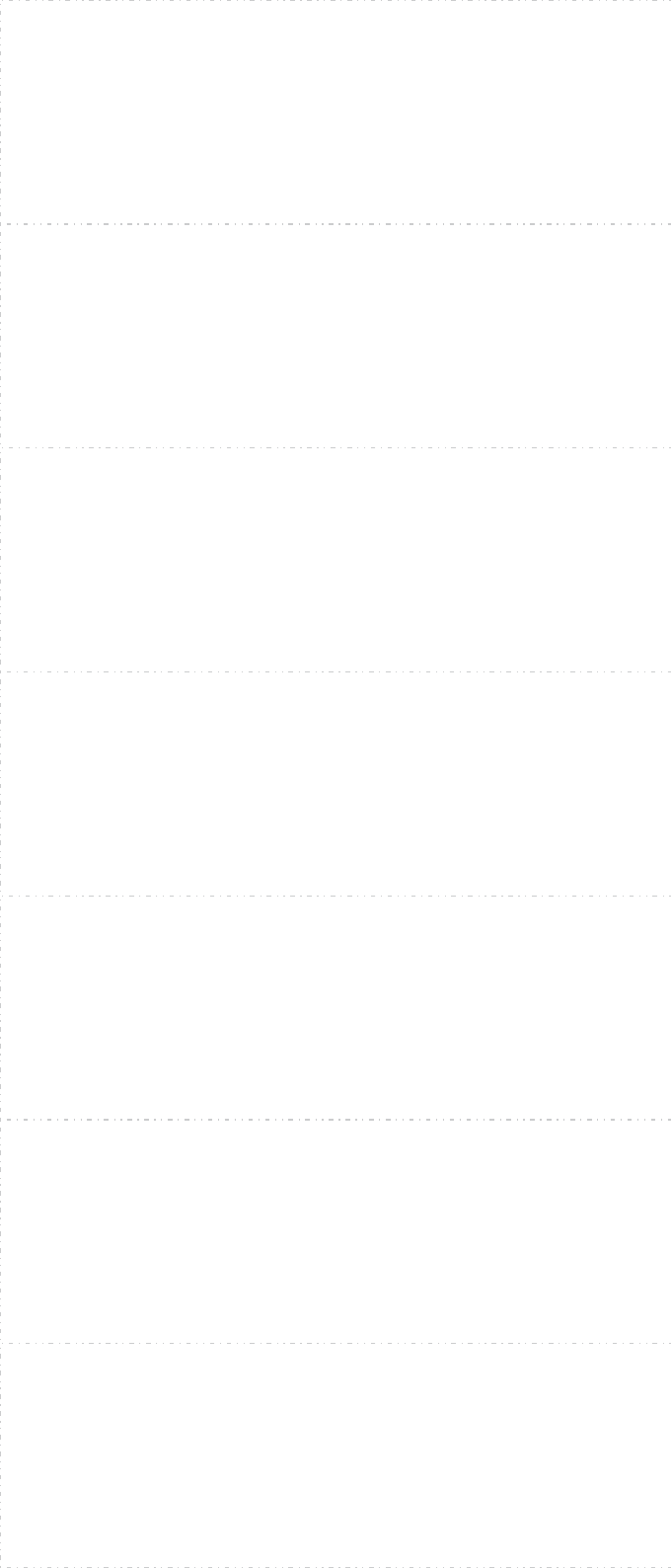
7
8
10
11
12
13
To control your smart device via Alexa Echo Dot/ Echo etc.
* Login Smart Life App as above and add smart device.
* Login Amazon Alexa App and connect the Amazon Alexa App with your Alexa device according
to the instruction of Alexa Echo.
* Tap “Home”on the top left of Amazon Alexa App, select “Skills”, search and select“Smart
Life”,then tap “Enable”.
* In the new interface, select your Smart Life account country/region, type your Smart Life
account and password.
*After the binding,return to your Amazon Alexa App. Tap “discover device”on you App or say
“Alexa,discover device”to your Alexa Echo to discover your smart device. The discovered
devices will be listed in your App list.
Some examples of commands which can be used are:
Alexa/Hey Google, turn on/off plug.
FAQ
1.Make sure the device is powered on and close to your mobile phone when adding device.
2.Make sure your mobile phone is connected to the Wi-Fi network and your Wi-Fi router is
working properly.
3.Make sure the device is ready for configuration. Please refer to the User Manual“Add Devices
in Easy Mode”or“Add Devices in AP Mode” for details.
4.Make sure the connected devices have not reached the maximum number of Wi-Fi router. If
not, please disconnect the network of some devices.
5.Make sure password of the Wi-Fi network is correct when adding new device.
Why failed in adding device?
6. For your router:
*Make sure you have selected 2.4GHz Wi-Fi network if you have a dual-band Wi-Fi router.(Only
2.4GHz is available)
*Enable the router’s broadcasting function.
*Configure the encryption method as WPA2-PSK and authorization type as AES, or set both to
be auto.
*Wireless mode CANNOT be 11n only.
7. Make sure you have not used any Chinese Characters to name your Wi-Fi network.
Note: You can use mobile phone Personal Hotspot as a Wi-Fi to test the configuration.
When adding device for the first time, it requires that your mobile phone and device are
connected to the same Wi-Fi network. After adding device successfully, you can remote control
your device with 2G/3G/4G network.
Can I control device with 2G/3G/4G network?
1.Open you Smart Life APP, select your device and tap the button in the top right corner. Tap
“Device Sharing” and “Add”, then select the country/region where the account belongs to and
input the account(a phone number or an E-mail address) you want to share with. (Please make
sure the phone number or E-mail is registered.)
How can I share my device with others?
2.Open you Smart Life APP, tap.“Profile”.on the lower right corner of the APP. Select.“Device
Sharing”.and add device you want to share with others, then select the country/region where the
account belongs to and input the account (a phone number or an E-mail address) you want to
share with. (Please make sure the phone number or E-mail is registered.)
Open you Smart Life APP, tap “Profile” on the lower right corner of the APP Tap “Device Sharing”
you will find devices shared by others
How can I manage the device shared by others?
Make sure you have select right country/region and type correct account and password.
Try to change a different?Internet Explorer?when binding account.
Why I failed in binding account/ Skills?
9
FCC WARNING
This device complies with part 15 of the FCC Rules. Operation is subject to the following two
conditions: (1) this device may not cause harmful interference, and (2) this device must accept
any interference received, including interference that may cause undesired operation.
Any changes or modifications not expressly approved by the party responsible for compliance
could void the user's authority to operate the equipment.
NOTE: This equipment has been tested and found to comply with the limits for a Class B
digital device, pursuant to Part 15 of the FCC Rules. These limits are designed to provide
reasonable protection against harmful interference in a residential installation. This equipment
generates, uses and can radiate radio frequency energy and, if not installed and used in
accordance with the instructions, may cause harmful interference to radio communications.
However, there is no guarantee that interference will not occur in a particular installation.
If this equipment does cause harmful interference to radio or television reception,
which can be determined by turning the equipment off and on, the user is encouraged to try to
correct the interference by one or more of the following measures:
-- Reorient or relocate the receiving antenna.
-- Increase the separation between the equipment and receiver.
-- Connect the equipment into an outlet on a circuit different
from that to which the receiver is connected.
-- Consult the dealer or an experienced radio/TV technician for help.
To maintain compliance with FCC’s RF Exposure guidelines, This equipment should be
installed and operated with minimum 20cm distance between the radiator your body: Use
only the supplied antenna.