DoorKing Door King 1515 080 Installation Manual 065 F 8 16
User Manual: DoorKing DoorKing 1515-080 Installation Manual Installation Manual
Open the PDF directly: View PDF ![]() .
.
Page Count: 2
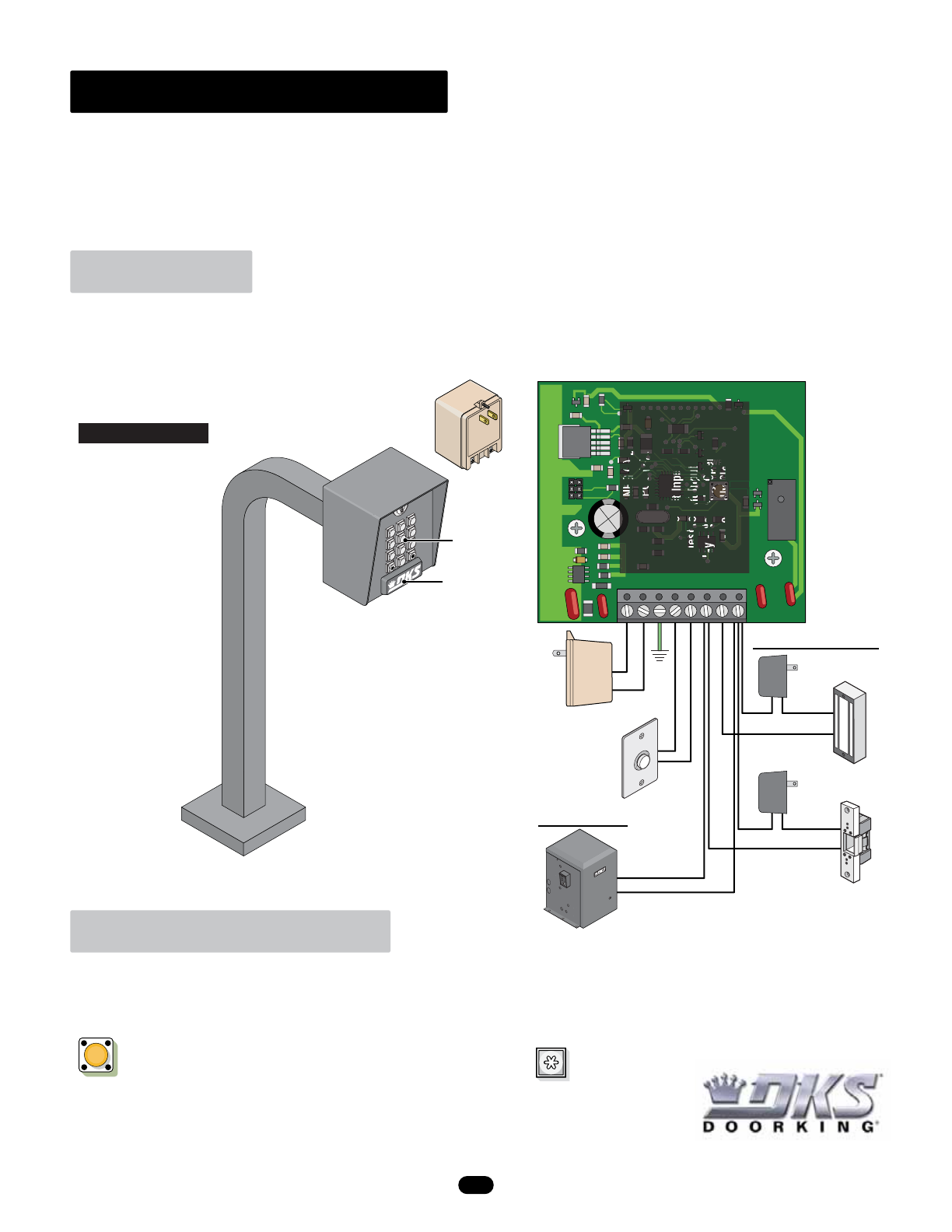
STAND ALONE DIGITAL LOCK
The 1515 can be mounted indoors/outdoors directly to a wall/pilaster or a DoorKing gooseneck mounting post (Optional). Do not mount the digital
lock to a moving gate, or immediately next to a gate panel or pedestrian gate. Continuous vibration from slamming gates and vibration can cause
damage to the unit over time. WARNING! If the digital lock is used to activate a vehicular gate operator, it must be mounted a minimum of 6 feet
away from the gate and gate operator, or in such a way that the user cannot come into contact with the gate or gate operator while using the digital
lock. Digital Lock MUST be properly grounded.
The master code MUST be programmed in from the built-in keypad AFTER installation is complete and BEFORE any programming takes place. Write down your
master code after it has been programmed in and store it in a safe place. There is NO way to retrieve the master code after it has been programmed in. If you forget it,
you will have to program in a new master code but all other pre-programed information will remain intact.
Installation
Program Master Code
Power
Supply
(included)
Optional Mounting:
Enclosure can be mounted
on a DoorKing gooseneck
mounting post (not
supplied). Run wires inside
gooseneck post.
Important:
After installation, the digital
lock will need to have the
Master Code programmed
in and be programmed for
desired features using the
built-in keypad or android
smart phone (see below
and next page).
DoorKing Part Number
Copyright 2016 DoorKing, Inc. All rights reserved.
120 S. Glasgow Avenue
Inglewood, California 90301 U.S.A.
1515-080
DoorKing’s 1515 Digital Lock is designed to manage an access point without needing an access control system. The digital lock can store up to
400 codes in memory for “Momentary” or “Hold Open” entry. It’s relay output can control an electric strike, magnetic lock or gate operator.
Request to Exit input (Free exit) allows an exit button to open the door or gate. Program the digital lock with the built-in keypad or an ANDROID
smartphone using the DKS Digital Lock Manager app with NFC - Near Field Communication programming. You can use an Android smartphone
and the DKS Smart Open app (free download at Google Play Store) to open the door or gate that is connected to the 1515. It can be programmed
for low power mode (less than 1 mA current draw) for use with solar applications.
789
0
456
123
Input:
120 V 60 Hz
Output:
16.5 VAC 20 VA
Push Button
(Free Exit)
Electric
Strike
Maglock
Door Control
Required NC
NO
NO
EXIT
PUSH TO
Separate
Power
Supply
Separate
Power
Supply
12345678
1515-010
MASTER
CODE
MA
S
T
E
CODE
C
12-24 VAC OR NEG (-) DC Power
12-24 VAC OR POS (+) DC Power
Earth Ground
Request to Exit Input
Request to Exit Input
Relay - Normally Open (NO)
Relay - Normally Closed (NC)
Relay - Common (C)
Power
Supply
Gate
Operator
Gate Control
MASTER
CODE
Step 1. Open the digital lock to access the Master Code push button on the circuit board.
(1515 must have power) Press the Master Code push button ONCE.
Step 2. Enter a four-digit master code using the built-in keypad, then press (A short beep will be heard).
Step 3. Close the digital lock. Write down master code and keep it in a secure place.
Lighted
Built-In
Keypad
NFC Antenna
Mounting: Use the existing holes in the cabinet to
mount digital lock. Run conduit inside or outside
of wall/pilaster if desired. Use appropriate
hardware to mount the cabinet (Not supplied).
Be sure that the mounting hardware does not
protrude into the cabinet where it could cause a
short. Clean any debris out of cabinet that could
cause a short.
Note: A gooseneck mounting post anchored in
concrete does NOT make a good ground.
1
1515 065-F-8-16
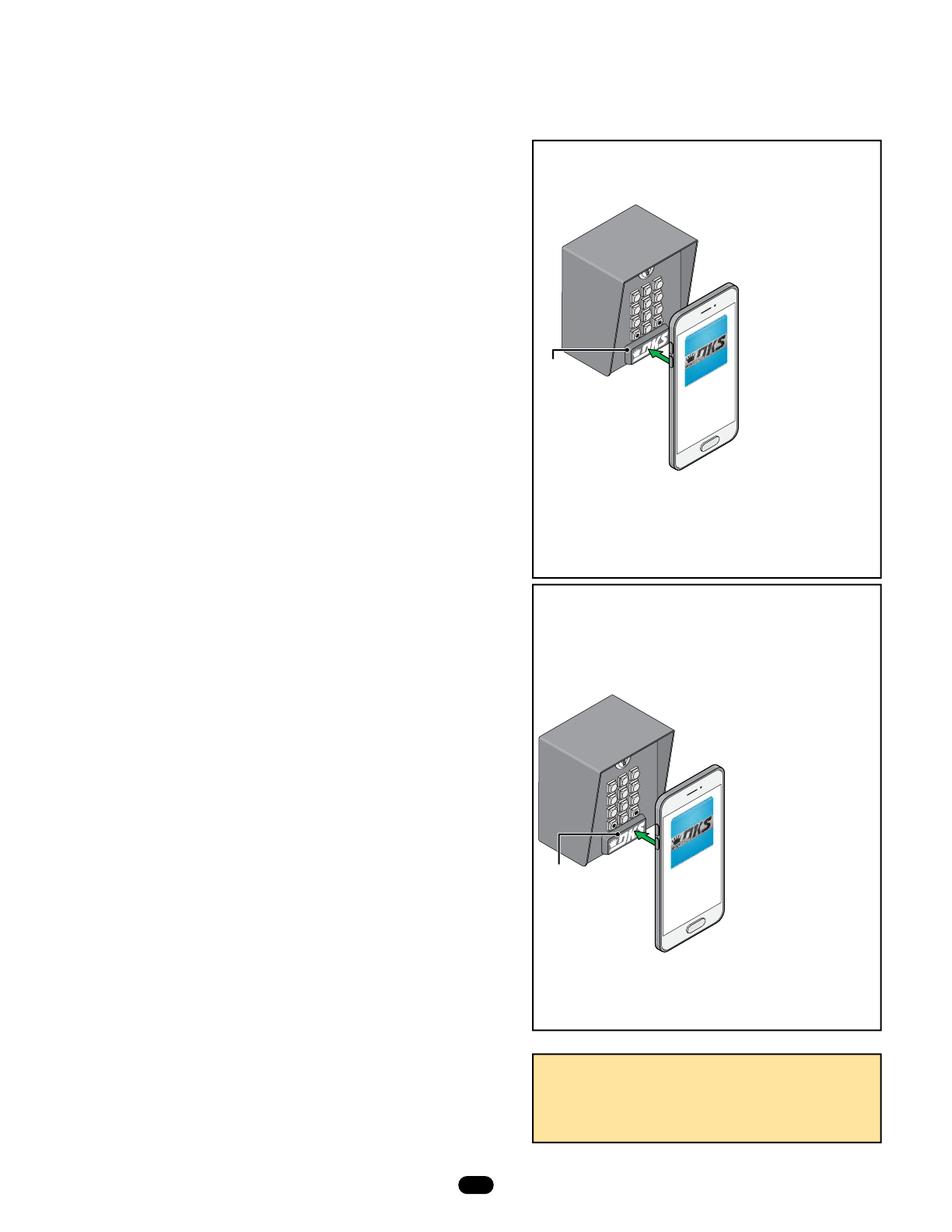
02 - Entry Codes
1. Press * 0 2 and enter the four-digit MASTER CODE. [* 0 2 _ _ _ _ (beep)]
2. Enter a 4 or 5 digit entry code (whichever was programmed in 01- setup above),
then press
*. [ _ _ _ _ (_) *(beep)]
3. Repeat step 2 to add additional entry codes.
4. Press 0 # together (Beeeeeep) to exit programming. [ 0 # (beeeeeep)]
07 - Hold Open Codes
1. Press * 0 7 and enter the four-digit MASTER CODE. [* 0 7 _ _ _ _ (beep)]
2. Enter a 4 or 5 digit hold open code (whichever was programmed in 01- setup above),
then press
*. [ _ _ _ _ (_) *(beep)]
3. Repeat step 2 to add additional hold open codes.
4. Press 0 # together (Beeeeeep) to exit programming. [ 0 # (beeeeeep)]
09 - Erase Individual Entry Codes or Hold Open Codes
1. Press * 0 9 and enter the four-digit MASTER CODE. [* 0 9 _ _ _ _ (beep)]
2. Enter the 4 or 5 digit entry code or hold open code to be erased, then press *.
[ _ _ _ _ _ *(beep)]
3. Repeat step 2 to erase additional entry codes or hold open codes.
4. Press 0 # together (Beeeeeep) to exit programming. [ 0 # (beeeeeep)]
03 - Entry Code Strike Time
Valid two-digit strike time values are 00-99. 00 = 1/4 sec 01 = 1 sec 99 = 99 secs.
1. Press * 0 3 and enter the four-digit MASTER CODE. [* 0 3 _ _ _ _ (beep)]
2. Enter a two-digit relay strike time, then press *. [ _ _ * (beep)]
3. Press 0 # together (Beeeeeep) to exit programming. [ 0 # (beeeeeep)]
04 - Request to Exit Strike Time
Valid two-digit strike time values are 00-99. 00 = 1/4 sec 01 = 1 sec 99 = 99 secs.
1. Press * 0 4 and enter the four-digit MASTER CODE. [* 0 4 _ _ _ _ (beep)]
2. Enter a two-digit relay strike time, then press *. [ _ _ * (beep)]
3. Press 0 # together (Beeeeeep) to exit programming. [ 0 # (beeeeeep)]
05 - Lockout Tries (Lockout Time MUST also be programmed)
Valid single-digit lockout try values are 0 and 3-9. 0 = OFF 3-9 = number of tries
1. Press * 0 5 and enter the four-digit MASTER CODE. [* 0 5 _ _ _ _ (beep)]
2. Enter a single-digit lockout tries, then press *. [ _ *(beep)]
3. Press 0 # together (Beeeeeep) to exit programming. [ 0 # (beeeeeep)]
06 - Lockout Time (Lockout Tries MUST also be programmed)
Valid single-digit lockout time values are 1-9. 1 = one minute 9 = nine minutes
1. Press * 0 6 and enter the four-digit MASTER CODE. [* 0 6 _ _ _ _ (beep)]
2. Enter a single-digit lockout time, then press *. [ _ * (beep)]
3. Press 0 # together (Beeeeeep) to exit programming. [ 0 # (beeeeeep)]
08 - Power Mode
Valid single-digit values are: 0 = regular mode 1 = low power mode: less than 1 ma draw
1. Press * 0 8 and enter the four-digit MASTER CODE. [* 0 8 _ _ _ _ (beep)]
2. Enter a single-digit power mode (0 or 1), then press *. [ _ *(beep)]
3. Press 0 # together (Beeeeeep) to exit programming. [ 0 # (beeeeeep)]
00 - Erase ALL Entry Codes and Hold Open Codes
All entry code and hold open code memory will be erased when performing this
programming sequence. It is NOT reversible.
1. Press * 0 0 and enter the four-digit MASTER CODE. [* 0 0 _ _ _ _ (beep)]
2. Enter 9 9 9 9 *. [ 9 9 9 9 * (beep)]
3. After 5 seconds, a long beep will be heard indicating that ALL entry codes and hold open codes have been erased.
Programming Instructions from Built-In Keypad or Android Smartphone
01 - Setup for 4 or 5 Digit Entry Code
Entry code memory will be erased when performing this programming sequence. It is NOT reversible.
1. Press * 0 1 and enter the four-digit MASTER CODE. [* 0 1 _ _ _ _ (beep)]
2. Enter 9 9 9 9 *. [ 9 9 9 9 * (beep)]
3. Enter 4 * (Beep) for four-digit code OR 5 * (Beep) for five-digit code. [ _ *(beep)]
4. After 5 seconds, a long beep will be heard indicating entry code length has been
programmed and ALL memory has been erased.
789
0
456
123
DKS Digital Lock Manager app
Free Android Download at Google Play Store
789
0
456
123
All Residents can use the built-in
keypad or DKS Smart Open app
downloaded to their Android
smartphone to activate the digital lock.
They MUST know their entry code or
hold open code issued to them by the
Administrator/Manager.
The BACK of the Android
smartphone MUST TOUCH
the DKS logo (NFC antenna)
while entering their
entry/hold open code to
activate the digital lock.
(NFC - Near Field
Communication).
DKS Smart Open app
Free Android Download at Google Play Store
IMPORTANT Resident Use
IMPORTANT Administrator/Manager Note: Residents MUST be
made aware of the NFC antenna and that they MUST TOUCH the
BACK of the phone to it if they are going to use their Android
smartphone to activate the digital lock.
All Administrator/Manager
programming can be done using
the DKS Digital Lock Manager
app downloaded to an Android
smartphone.
You MUST know the
Master Code in order to
preform all desired
programming. Simply
download the app from
Google Play and use the programming steps on this page to setup
entry codes, hold open codes and desired features you want.
IMPORTANT: The BACK of the Android smartphone MUST
TOUCH the DKS logo (NFC antenna) on the digital lock in order
for programming to occur (NFC - Near Field Communication).
The Master Code MUST
have already been
programmed in from
the built-in keypad on
the digital lock BEFORE
any programming can
occur.
Entry Codes:
The “#” key MUST be pressed BEFORE a 4-digit OR 5-digit
entry code is entered by a resident.
NFC
Antenna
NFC
Antenna
DKS Digital
Lock
Manager
DKS Smart
Open
2
1515 065-F-8-16