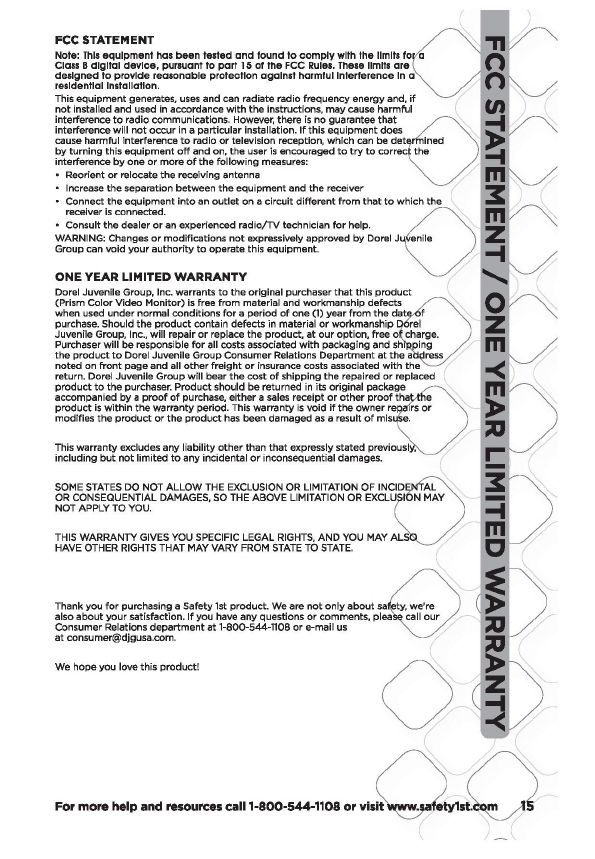Dorel Juvenile Group 08028R 2.4GHz FHSS Parent Unit User Manual 08028 Monitor KO R2 indd
Dorel Juvenile Group 2.4GHz FHSS Parent Unit 08028 Monitor KO R2 indd
User Manual

TRUE VIEW™ COLOR
VIDEO MONITOR
Birth & Up
08028
User Guide
2x
4x
Black 20% Opacity
Black 35% Opacity
1.5
8.4 mm
48.05
LCD VIEW
Myriad Bold 8 pt
Scale: 200%
Scale: 100%
35.76
LCD VIEW
Model No.
Product Name
Concept
Date
08096
Baby Video Monitor
F6066
Rev 1.0
Hardlines Sketch and Rendering Template
5.21.08 Property of Dorel Juvenile Group
Video Display
Video Display
1x
Video Display
2x
Video Display
PMS 280C
Zoom Level Setting Screen
12/31 12:20PM 72 F
02x
12/31 12:20PM 72 F
02x
12/31 12:20PM 72 F
02x
12/31 12:20PM 72 F
01x
Zoom In/Out function –
From the outer level (not pressing the select Key), press the up arrow or Zoom in key. Video will zoom in to x2.
Pressing up arrow or Zoom in button again will zoom to x4.
Pressing the down arrow or Zoom Out Button will Zoom out from x4 to x2 to normal.
If this button is pressed without zoom already done, it will give feedback of ZOOM x1 Only.
Menu bar also display the correct setting at all times. (Not shown in these images.)
?
Will the zoom show up at bottom
02.03.09
Video Display
Video Display
At Safety 1st, we're not only about safety, we're
also about your satisfaction. If you have any
questions, please call our Consumer Relations department and let us help.
We want to hear from you. 1-800-544-1108 or email us at consumer@safety1st.com.
WARNING:
Please read the following instructions and
warnings carefully. Keep these instructions for
future reference. Tools needed: Flat Head Screwdriver (not included)
Prepress: please
make image
greyscale
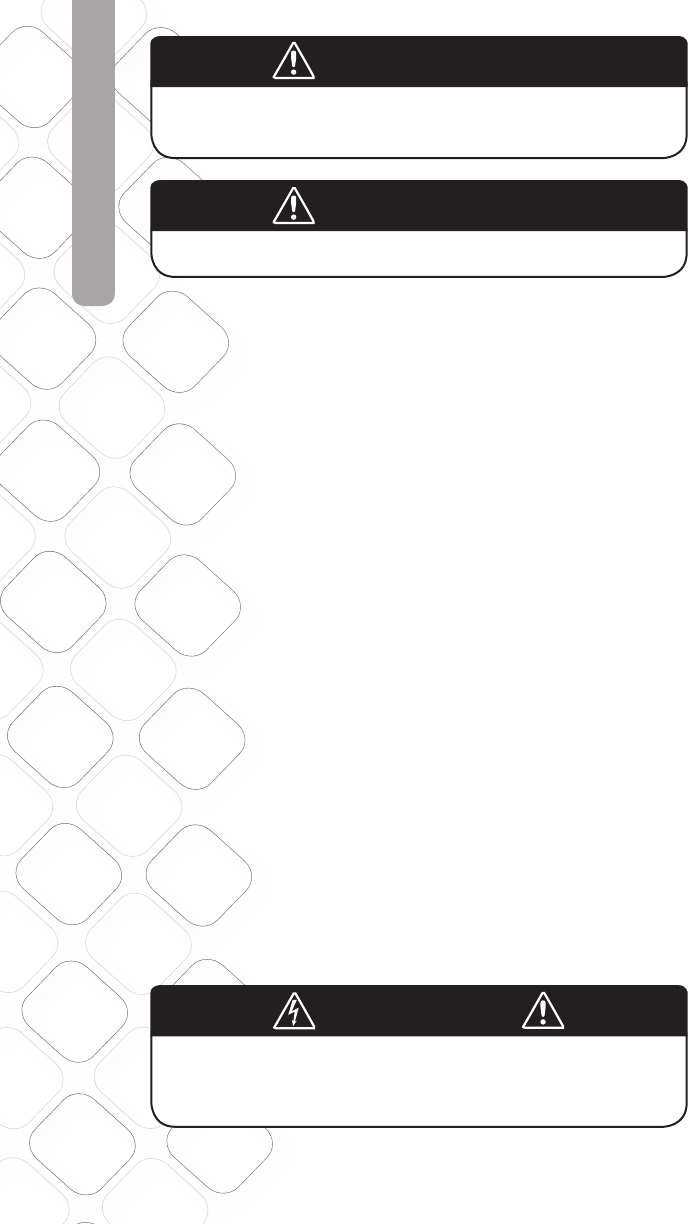
2
DANGER!
To prevent electric shock, NEVER use the Transmitter
or Receiver near water, such as a bathtub, sink,
laundry tub, in a wet basement, etc.
To prevent strangulation with power cord, never
place transmitter within reach of child.
Important!
Please read all warnings and assembly instructions carefully before using the video monitor.•
Parent Unit is a receiver. Baby unit is a transmitter.•
Check your child’s activity at regular intervals, as this monitor will not alert parents to the silent •
activities of a child.
To prevent entanglement with the adapter cord, NEVER PLACE THE CORD IN OR NEAR A CRIB OR •
PLAYPEN. DO NOT place the Receiver anywhere its AC adapter cord is near children.
ALWAYS KEEP TRANSMITTER, RECEIVER AND AC ADAPTERS OUT OF REACH OF CHILDREN•
This product is not a medical monitor and its use should not replace adult supervision. •
Check the reception regularly. •
NEVER use the Transmitter or Receiver near water. For example, do not use near a bath tub, •
bathroom sink, laundry tub, kitchen sink, in a wet basement, etc.
Always unplug the AC adapters from wall outlets during long periods of non-use. •
Position the Transmitter, Receiver and AC adapters to allow adequate ventilation and prevent these •
components from overheating.
To prevent overheating, keep the Transmitter, Receiver and AC adapters away from heat sources such •
as radiators, heat registers, stoves or other appliances (including amplifi ers) that produce heat. Also
keep these components out of direct sunlight.
Use only the AC adapters provided. Use of any other adapters may damage the Transmitter and/•
or Receiver. Plug the AC adapters into standard household current only 120V AC outlet)! To prevent
entanglement and overheating, DO NOT use extension cords.
The AC adapters may become slightly warm to the touch during operation. This is normal.•
Position the AC adapter cords so that they are not walked on or pinched by items placed upon or •
against them, paying particular attention to cords at AC adapter plugs, wall plugs and the point
where the cords attach to the Transmitter and Receiver.
The LEDs emit IR (infra red) light that is not harmful.•
This product should be serviced only by qualifi ed service personnel at Dorel Juvenile Group when:•
-An AC Adapter or its plug is damaged
-The Transmitter or Receiver has fallen
-Liquid has spilled into the Transmitter or Receiver, or
-The Transmitter or Receiver do not appear to operate normally or exhibit a marked
change in performance.
DO NOT attempt to service this product beyond that described in the Troubleshooting section. All •
other servicing should be referred to qualifi ed personnel at Dorel Juvenile Group.
WARNING!
WARNING
TO REDUCE THE RISK OF FIRE OR ELECTRICAL SHOCK,
DO NOT EXPOSE THIS PRODUCT TO WATER OR MOISTURE.
NEVER ATTEMPT TO OPEN THE CASE OF THE PRODUCT.
THIS IS DANGEROUS AND WILL VOID THE WARRANTY.
IMPORTANT!
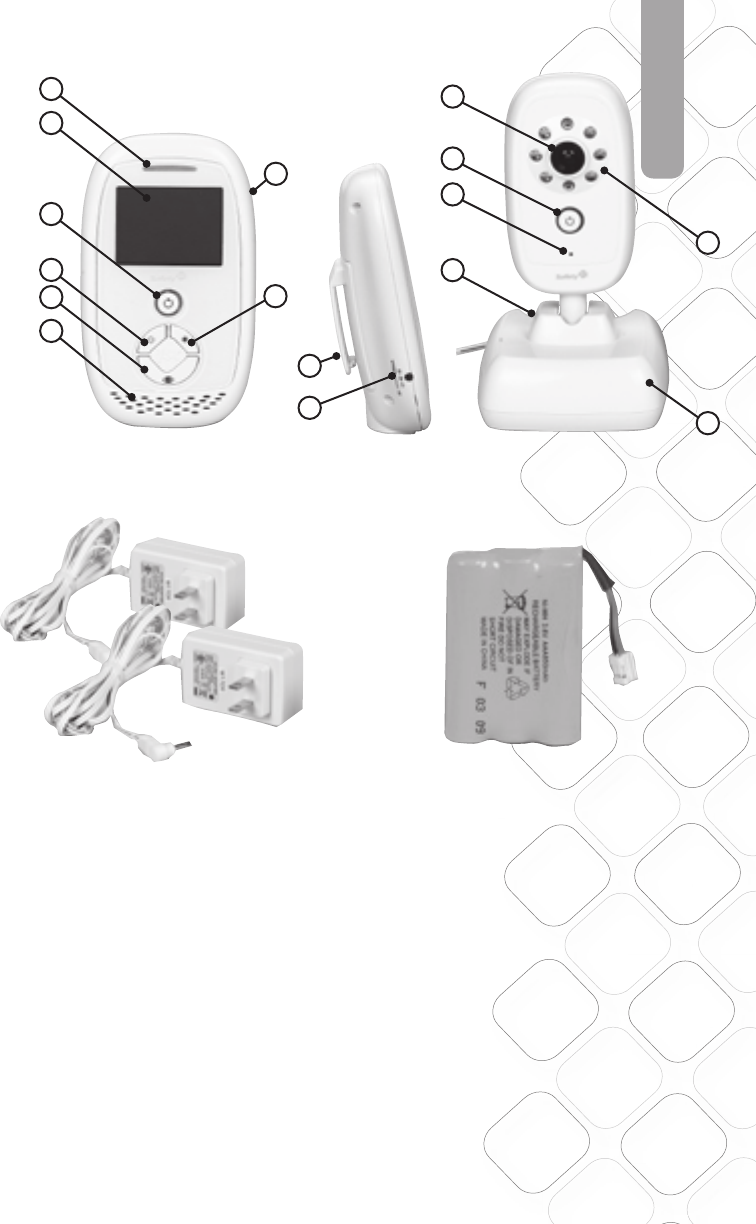
For more help and resources call 1-800-544-1108 or visit www.safety1st.com 3
PARTS
Parent Unit
A Video Screen
B Sound Light Bar – Shows your
baby’s sounds
C Video Screen On/Off Button
D Power On/Off Button
E More Bright/Scroll Right
F Less Bright/Scroll Left
G AC Adapter Jack
H Volume Control
I Belt Clip
J Speaker
Baby Unit
K Camera Lens
L Base
M Power On/Off Button
N Microphone
O A/C Adapter Jack
P Nighttime Viewing Lights
Parent Unit Baby Unit
2 AC Adapters AAA Rechargeable Battery Pack
(already installed in Parent Unit)
G
I
K
M
N
O
L
P
H
E
A
F
C
D
J
B
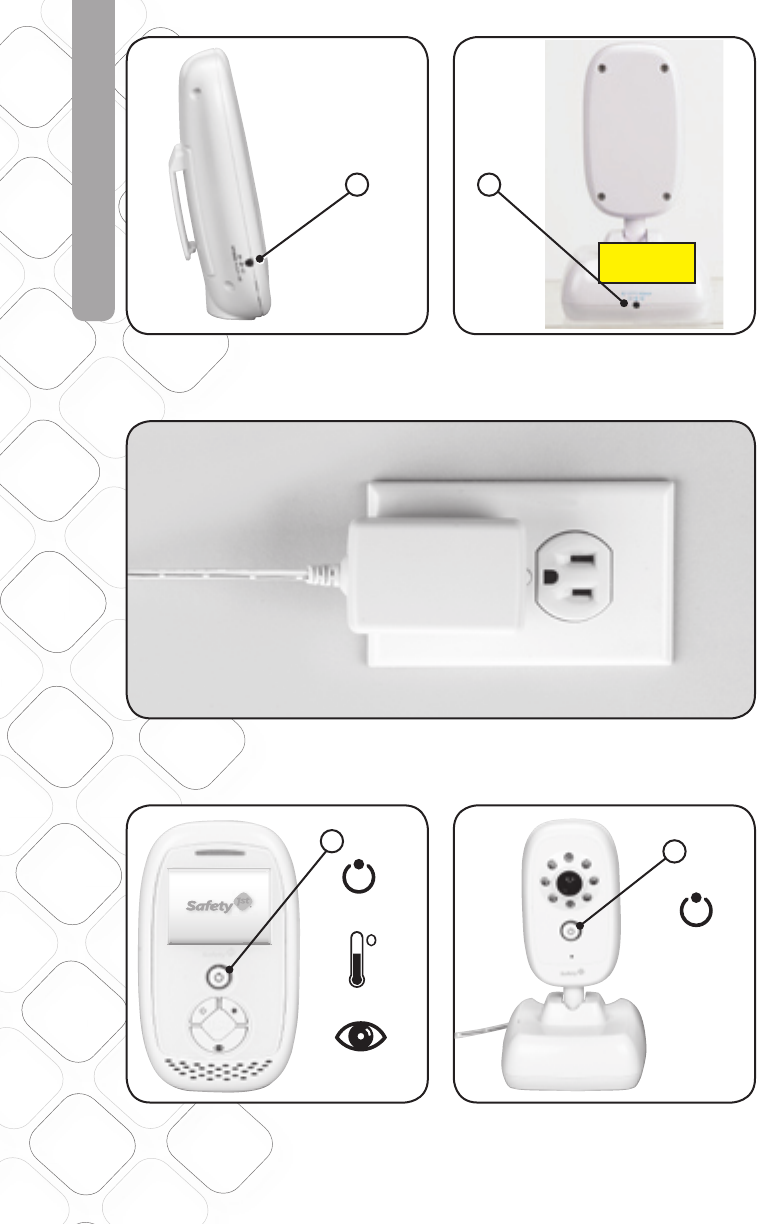
4
QUICK START
1 Connect AC adapter to the side
of the Parent Unit.
3 Plug Parent Unit and Plug Baby Unit into wall to charge
or to operate AC power.
Plug in here.
2 Connect AC adapter to the back
of the Baby Unit.
Plug in here.
Power on here.
Power On/Off
Button
Power On/Off
Button
Room Temp
Button
Quick View
ON/OFF Button
PMS 877C
PMS 130C
Scale: 200%
Scale: 100%
35.76
48.05
LCD VIEW
LCD VIEW
Model No.
Product Name
Concept
Date
08096
Baby Video Monitor
F6066
Rev 1.0
Hardlines Sketch and Rendering Template
5.21.08 Property of Dorel Juvenile Group
Safety First Screen
Power Up
Press Power button for one second, LED ring will light up and stay
lit as product is on. Video will boot up in following sequence:
Safety First Screen for 3 seconds
02.03.09
1
5 Turn Baby unit on. Hold down
Power On/Off button until light
comes on.
4 Turn Parent Unit on. Hold down
Power On/Off button until light
comes on.
Power on here.
45
Prepress: please
make image
greyscale and clip
2
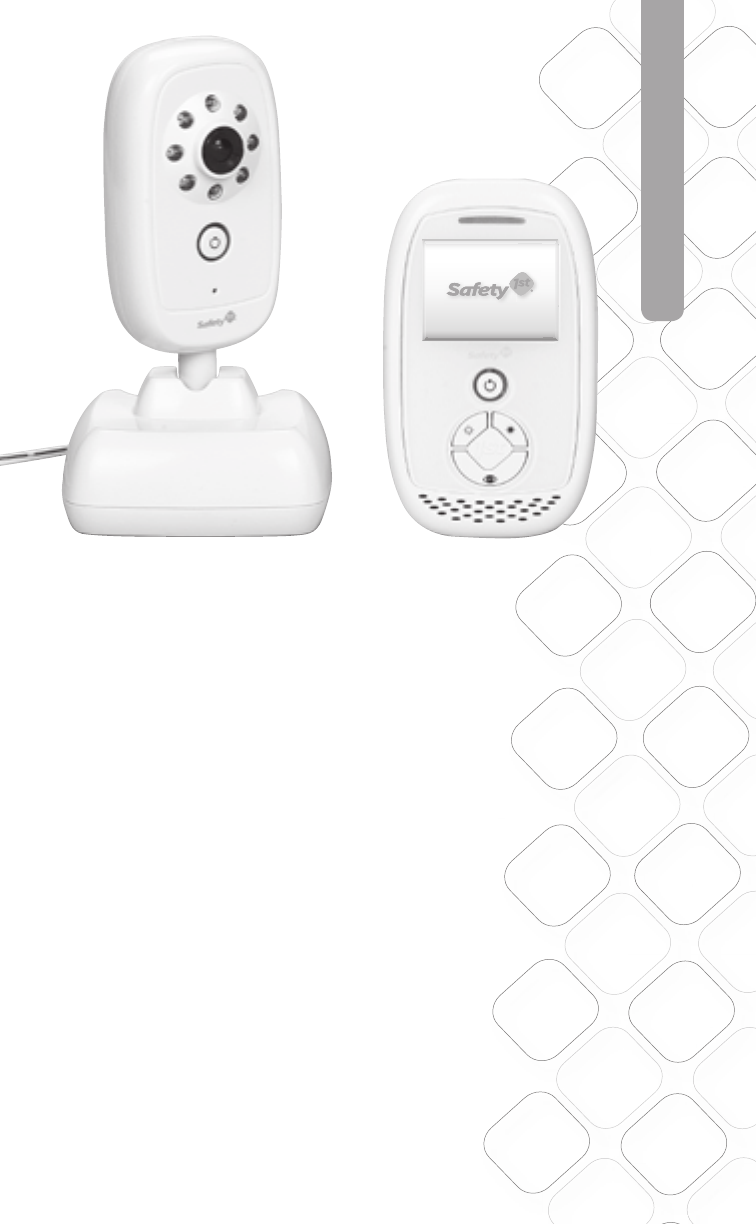
For more help and resources call 1-800-544-1108 or visit www.safety1st.com 5
QUICK START
• Place the Baby Unit 4 to 6' (1.5 to 2m) away from the baby.
• To reduce audio feedback, position the Parent and Baby Units far enough away
from each other to avoid interference. Turning the volume down will help.
• This monitor has indoor/outdoor range. During use of the monitor, if the sound
quality deteriorates you may be reaching the limits of the monitor’s range. If
this happens, you will need to move the Parent Unit closer to the Baby Unit. You
can verify using the link icon.
• Adjust the volume to a comfortable level for your environment.
• Night Vision lets you see the baby in a darkened room. The video display during
this time is in black and white. For best view of your baby in a dark room,
increase brightness control until desired brightness is achieved.
• Baby Unit can also be wall mounted. (See pg. 9.)
More Features, More Functions
Once you’ve set up your monitor and powered on, it’s time to learn about the
other parent convenience features your monitor has to offer. Keep reading to
explore these features, including Video Screen On/Off button, Brightness control
and the ability to make the Baby Unit portable for room-to-room or on-the-go
convenience. You can set it up to conserve battery life as well.
Let’s get started!
PMS 877C
PMS 130C
Scale: 200%
Scale: 100%
35.76
48.05
LCD VIEW
LCD VIEW
Model No.
Product Name
Concept
Date
08096
Baby Video Monitor
F6066
Rev 1.0
Hardlines Sketch and Rendering Template
5.21.08 Property of Dorel Juvenile Group
Safety First Screen
Power Up
Press Power button for one second, LED ring will light up and stay
lit as product is on. Video will boot up in following sequence:
Safety First Screen for 3 seconds
02.03.09
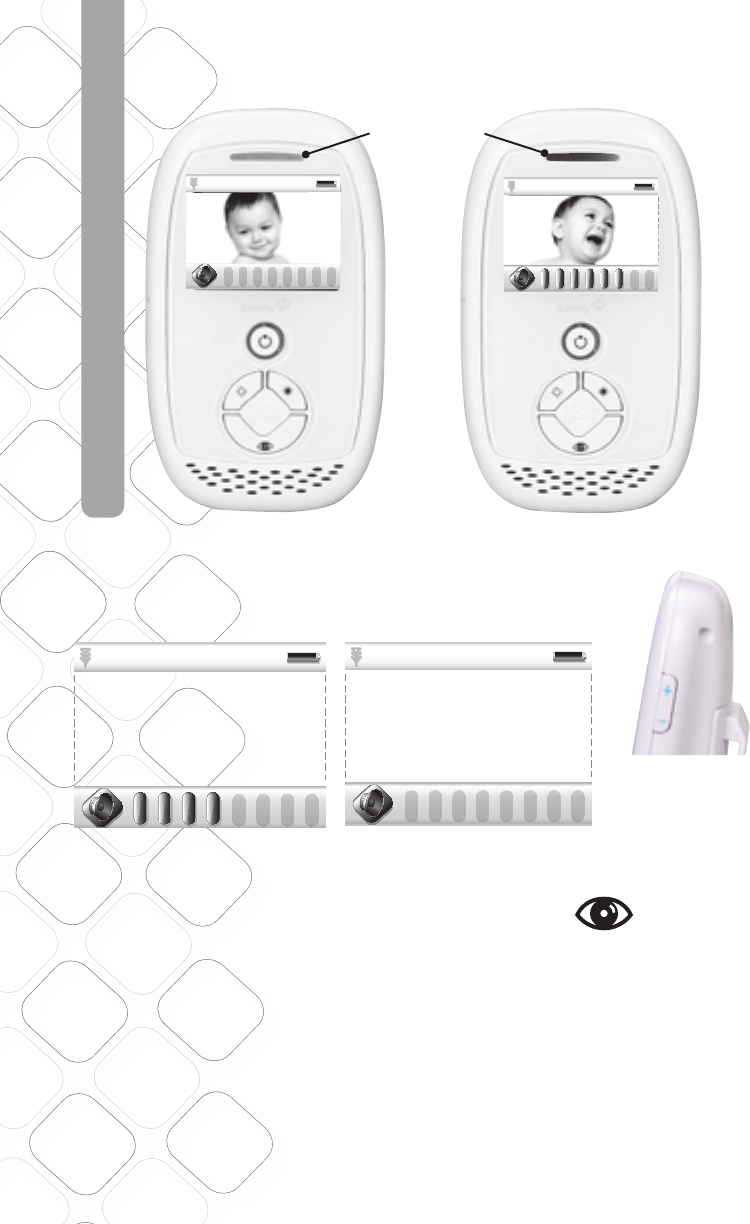
6
USING YOUR MONITOR
SOUND LIGHT BAR
The sound light bar will illuminate red from left to right as baby gets louder.
Sound Light Bar
OUT OF RANGE:
will display when out of range
VIDEO SCREEN ON/OFF
Pressing the Video Screen On/Off button will turn the video screen on or off. When video
is off, you can still hear your baby. Use this feature to help conserve battery life while still
listening to your baby.
Volume
Control is on
side of
Parent Unit
Black 20% Opacity
Black 35% Opacity
1.5 1.5
8.4 mm
48.05
LCD VIEW
Scale: 200%
Scale: 100%
35.76
LCD VIEW
Model No.
Product Name
Concept
Date
08096
Baby Video Monitor
F6066
Rev 1.0
Hardlines Sketch and Rendering Template
5.21.08 Property of Dorel Juvenile Group
Volume Setting Screen
Video Display
Video Display
Video Display
Video Display
Mute Volume
Middle Volume
Full Volume
Volume Adjust –
Volume adjust is shown on a window that pops up on the bottom.
Bar goes away 3 seconds after last button press.
Touching the up or down side of the volume knob brings up the volume bar.
Initial press does not change volume but gives user indication of current volume status.
Press up or down to select 9 levels of audio. No bars lit is mute, then bars light up 1 through 8 bars.
Screen will disappear 3 seconds after last key press.
02.03.09
Black 20% Opacity
Black 35% Opacity
1.5 1.5
8.4 mm
48.05
LCD VIEW
Scale: 200%
Scale: 100%
35.76
LCD VIEW
Model No.
Product Name
Concept
Date
08096
Baby Video Monitor
F6066
Rev 1.0
Hardlines Sketch and Rendering Template
5.21.08 Property of Dorel Juvenile Group
Volume Setting Screen
Video Display
Video Display
Video Display
Video Display
Mute Volume
Middle Volume
Full Volume
Volume Adjust –
Volume adjust is shown on a window that pops up on the bottom.
Bar goes away 3 seconds after last button press.
Touching the up or down side of the volume knob brings up the volume bar.
Initial press does not change volume but gives user indication of current volume status.
Press up or down to select 9 levels of audio. No bars lit is mute, then bars light up 1 through 8 bars.
Screen will disappear 3 seconds after last key press.
02.03.09
mute mode
VOLUME ADJUST
Volume button is on side of Parent Unit. To adjust volume, press up (+) or down
(-). Volume bars will display on screen. No bars means Parent Unit is on mute.
Black 20% Opacity
Black 35% Opacity
1.5 1.5
8.4 mm
48.05
LCD VIEW
Scale: 200%
Scale: 100%
35.76
LCD VIEW
Model No.
Product Name
Concept
Date
08096
Baby Video Monitor
F6066
Rev 1.0
Hardlines Sketch and Rendering Template
5.21.08 Property of Dorel Juvenile Group
Volume Setting Screen
Video Display
Video Display
Video Display
Video Display
Mute Volume
Middle Volume
Full Volume
Volume Adjust –
Volume adjust is shown on a window that pops up on the bottom.
Bar goes away 3 seconds after last button press.
Touching the up or down side of the volume knob brings up the volume bar.
Initial press does not change volume but gives user indication of current volume status.
Press up or down to select 9 levels of audio. No bars lit is mute, then bars light up 1 through 8 bars.
Screen will disappear 3 seconds after last key press.
02.03.09
Black 20% Opacity
Black 35% Opacity
1.5 1.5
8.4 mm
48.05
LCD VIEW
Scale: 200%
Scale: 100%
35.76
LCD VIEW
Model No.
Product Name
Concept
Date
08096
Baby Video Monitor
F6066
Rev 1.0
Hardlines Sketch and Rendering Template
5.21.08 Property of Dorel Juvenile Group
Volume Setting Screen
Video Display
Video Display
Video Display
Video Display
Mute Volume
Middle Volume
Full Volume
Volume Adjust –
Volume adjust is shown on a window that pops up on the bottom.
Bar goes away 3 seconds after last button press.
Touching the up or down side of the volume knob brings up the volume bar.
Initial press does not change volume but gives user indication of current volume status.
Press up or down to select 9 levels of audio. No bars lit is mute, then bars light up 1 through 8 bars.
Screen will disappear 3 seconds after last key press.
02.03.09
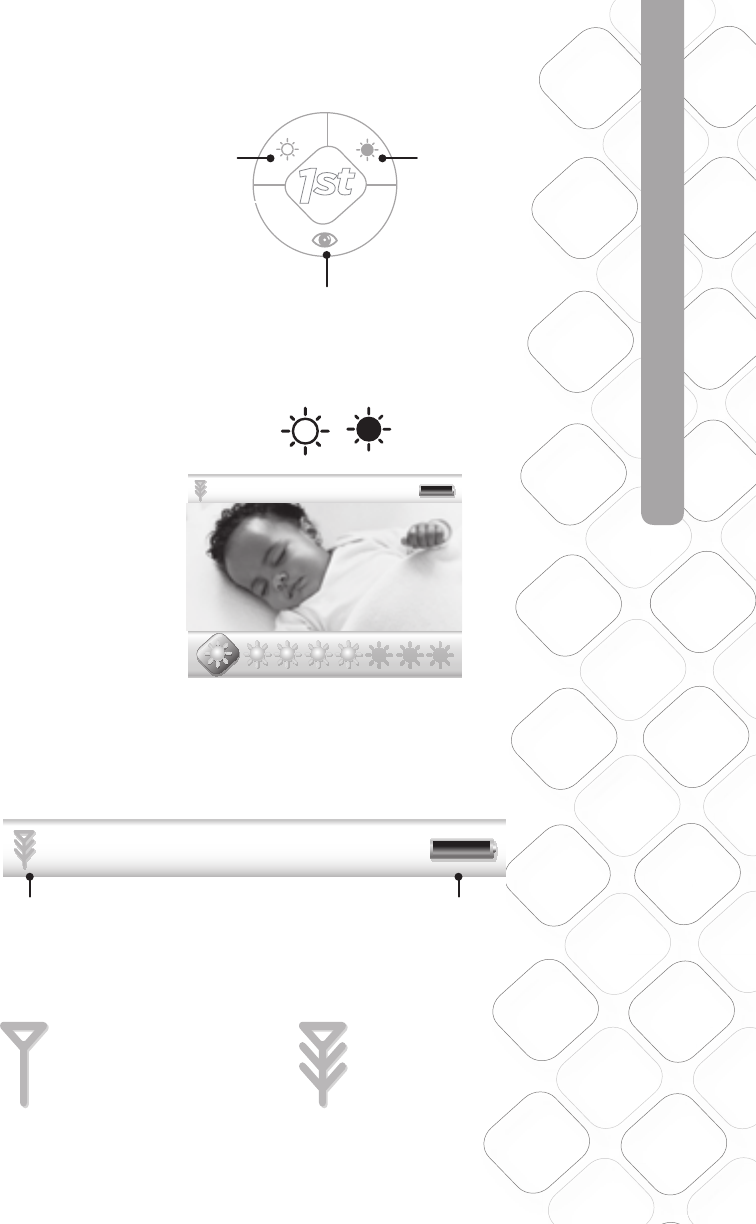
For more help and resources call 1-800-544-1108 or visit www.safety1st.com 7
USING YOUR MONITOR
CONTROL PANEL
Video Screen
On/Off Button
Less Bright/Scroll Left More Bright/Scroll Right
MENU BAR
LINK INDICATOR
OUT OF RANGE:
will display when out of range
IN RANGE:
will display when units are linking
Black 20% Opacity
Black 35% Opacity
1.5 1.5
8.4 mm
48.05
LCD VIEW
Scale: 200%
Scale: 100%
35.76
LCD VIEW
Model No.
Product Name
Concept
Date
08096
Baby Video Monitor
F6066
Rev 1.0
Hardlines Sketch and Rendering Template
5.21.08 Property of Dorel Juvenile Group
Volume Setting Screen
Video Display
Video Display
Video Display
Video Display
Mute Volume
Middle Volume
Full Volume
Volume Adjust –
Volume adjust is shown on a window that pops up on the bottom.
Bar goes away 3 seconds after last button press.
Touching the up or down side of the volume knob brings up the volume bar.
Initial press does not change volume but gives user indication of current volume status.
Press up or down to select 9 levels of audio. No bars lit is mute, then bars light up 1 through 8 bars.
Screen will disappear 3 seconds after last key press.
02.03.09
BRIGHTNESS
1-8.
1.5 1.5
8.4 mm
5.35 mm
48.05
LCD VIEW
35.76
LCD VIEW
Model No.
Product Name
Concept
Date
08096
Baby Video Monitor
F6066
Rev 1.0
Hardlines Sketch and Rendering Template
5.21.08 Property of Dorel Juvenile Group
Brightness Setting
Video Display
Video Display
Video Display
Video Display
Scale: 200%
Scale: 100%
Minimum Brightness
Brightness Mid-Level
Brightest
12/31 12:20PM 72 F
02x
12/31 12:20PM 72 F
02x
Brightness –
There are seven levels of brightness, default is four.
Window pops up on the bottom and shows sunburst icons. Bar goes away 3 seconds after last button press.
There are SEVEN levels of brightness on this unit. From the factory, the unit is set at medium brightness.
From the outer level (not pressing the select Key), press the side arrow or Less Bright key. Video will darken one level.
Press the side arrow or More Bright Key to return to mid brightness. Press this key again to get to MAX brightness.
Feedback should be Icon and level indicator
02.03.09
Scroll left/right for desired brightness setting.
Link Battery
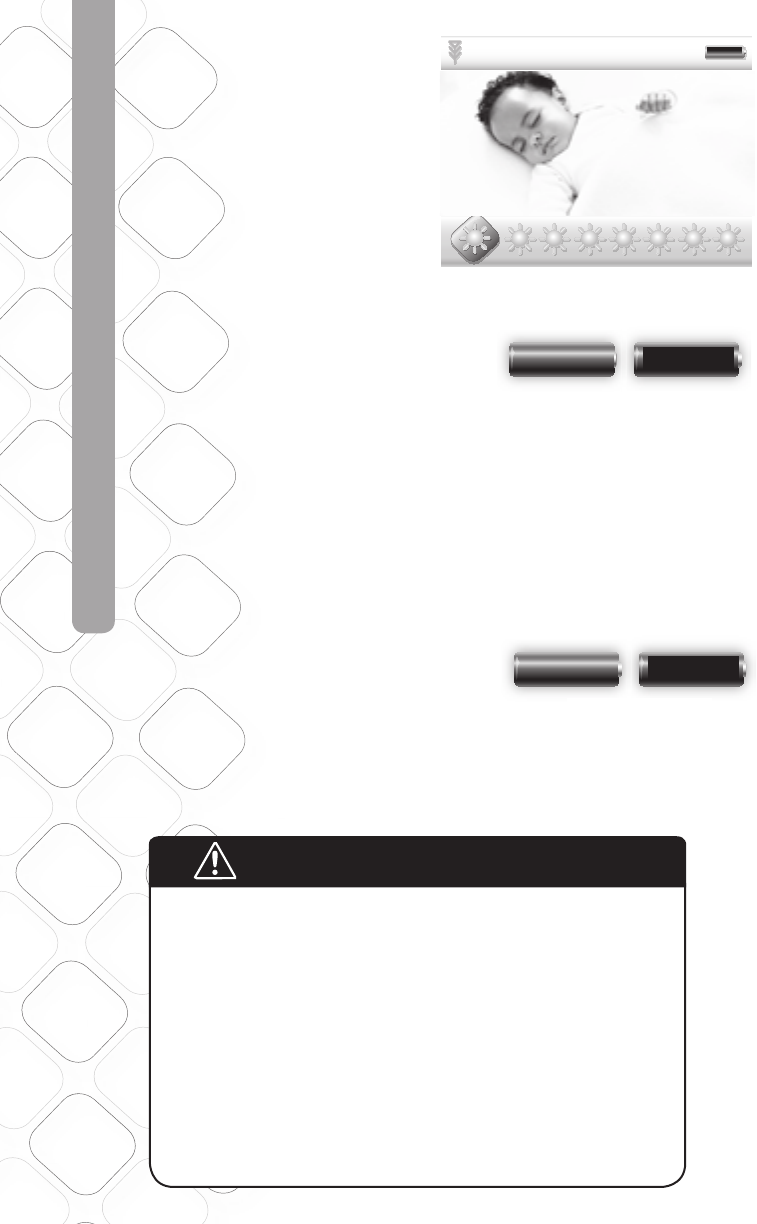
8
NIGHT VISION/BATTERY USE
BATTERY CAUTION!
DO NOT mix old and new batteries.•
DO NOT mix alkaline, standard (carbon zinc), or rechargeable •
(nickel-cadmium) batteries.
Non-rechargeable batteries are not to be recharged.•
Check that all contact surfaces are clean and bright before •
installing batteries.
The supply terminals are not to be short-circuited.•
DO NOT submerge any part of the product in water.•
Dispose of batteries safely.•
Remove batteries when stored for long periods of non-use.•
Unplug power cord before replacing batteries.•
Use only the adapters supplied with this product. Incorrect adapter •
polarity or voltage can seriously damage the product.
THERE IS A RISK OF EXPLOSION IF THE BATTERIES ARE REPLACED •
BY AN INCORRECT TYPE.
Use 3.6V AAA rechargeable battery pack ONLY for Parent Unit.•
NIGHT VISION
Night Vision lets you see the baby in a
darkened room. The video display during
this time is in black and white. For best
view of your baby in a dark room, increase
brightness control until desired brightness
is achieved.
BATTERY
CHARGING
With power off: When plugging in Parent Unit,
Safety 1st screen will come on for 2 seconds, then
a large fl ashing green battery will fi ll the center of
the screen indicating charging. Also, the blue ring
around the Power On/Off button will fl ash.
After approximately 10 seconds, the fl ashing
battery turns off leaving a black screen, while the
blue ring will continue to fl ash. Once charging is
complete, a large fl ashing black battery will fl ash
on screen for 10 seconds, then screen will go black
and blue light ring will turn off.
With power on: When plugging in Parent Unit,
it will boot up normally. The battery icon on the
top menu bar will fl ash green to black and the
blue light ring will fl ash blue. This will continue
during charging cycle. When charging is complete,
battery in menu bar will turn to solid black and the
blue light ring will remain solid blue.
LOW BATTERY
With power on, the unit will have a large fl ashing
red battery that pops up on a black screen to let
the user know the battery is dying. Unit will sound
quick beeps as well. This red battery will fl ash for
5 seconds, then return to normal video use for 30
seconds and the battery icon in the menu bar will
fl ash red. Sequence will start again until unit is
plugged in or turned off. You need to plug in the
unit within about 10 to 15 minutes after fl ashing red
battery starts or battery power will fail.
1.5 1.5
8.4 mm
5.35 mm
48.05
LCD VIEW
35.76
LCD VIEW
Model No.
Product Name
Concept
Date
08096
Baby Video Monitor
F6066
Rev 1.0
Hardlines Sketch and Rendering Template
5.21.08 Property of Dorel Juvenile Group
Brightness Setting
Video Display
Video Display
Video Display
Video Display
Scale: 200%
Scale: 100%
Minimum Brightness
Brightness Mid-Level
Brightest
12/31 12:20PM 72 F
02x
12/31 12:20PM 72 F
02x
Brightness –
There are seven levels of brightness, default is four.
Window pops up on the bottom and shows sunburst icons. Bar goes away 3 seconds after last button press.
There are SEVEN levels of brightness on this unit. From the factory, the unit is set at medium brightness.
From the outer level (not pressing the select Key), press the side arrow or Less Bright key. Video will darken one level.
Press the side arrow or More Bright Key to return to mid brightness. Press this key again to get to MAX brightness.
Feedback should be Icon and level indicator
02.03.09
Scale: 500%
Normal
Low Battery A Low Battery B
Charging A Charging B
Flash from A to B when
low or charging
Battery Icon –
When Battery is charged, show outline and inside as Black battery
Scale: 500%
Normal
Low Battery A Low Battery B
Charging A Charging B
Flash from A to B when
low or charging
Battery Icon –
When Battery is charged, show outline and inside as Black battery
Battery Flashing Green
Scale: 500%
Normal
Low Battery A Low Battery B
Charging A Charging B
Flash from A to B when
low or charging
Battery Icon –
When Battery is charged, show outline and inside as Black battery
Scale: 500%
Normal
Low Battery A Low Battery B
Charging A Charging B
Flash from A to B when
low or charging
Battery Icon –
When Battery is charged, show outline and inside as Black battery
Battery Flashing Red
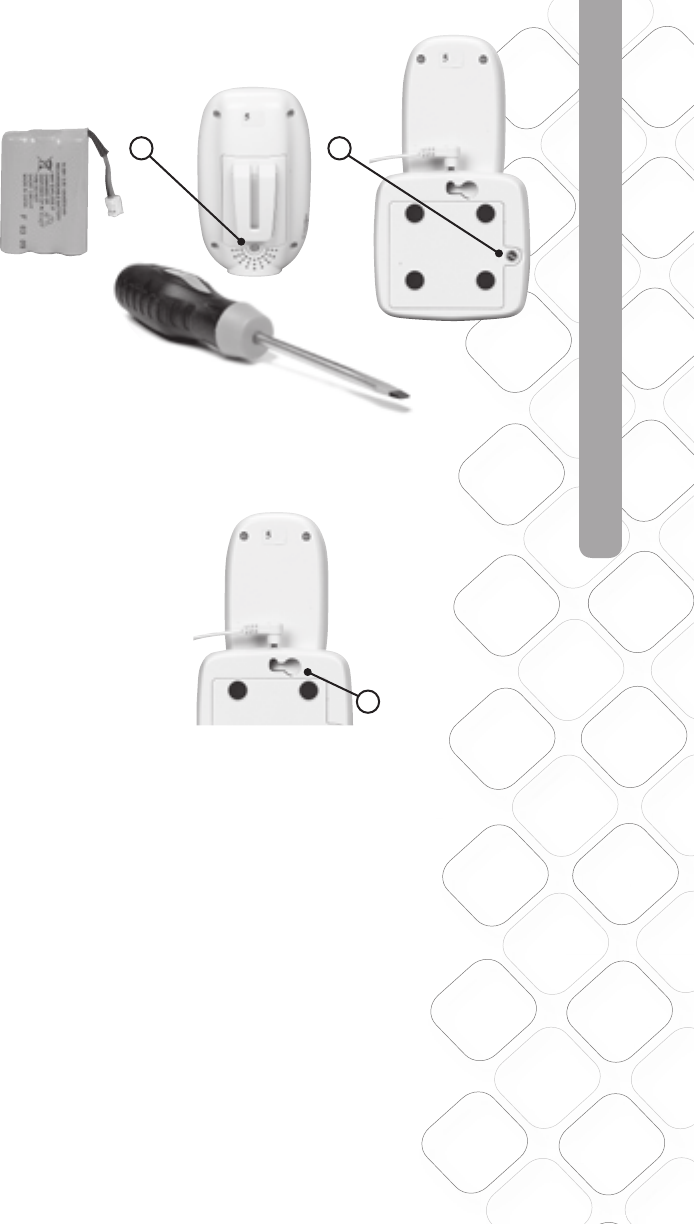
For more help and resources call 1-800-544-1108 or visit www.safety1st.com 9
TO TEST THE RECEPTION
Figure 1
TO TEST THE RECEPTION
IMPORTANT:
The fi rst time you use your monitoring system two adults should test it in the following way:
Place the Parent Unit at least 20' (6m) away from the Baby Unit.
Have an adult speak into the Baby Unit at various levels (soft to loud) while another adult checks
the Parent Unit for the proper sound and picture reception.
Try the Parent Unit in every location that it will be used.
1 1
Use for Wall Mount
CHANGING BATTERIES
[Figure 1 – Unscrewing battery covers]
Unscrew battery covers (Figure 1) to remove and insert 4 AAA alkaline batteries in the
camera (optional). Rechargeable battery pack is included in the Parent’s unit.
Secure each battery cover with the screw.
Contact Consumer Relations at 1-800-544-1108 to order a new battery pack. Use reference
number 08096.
WALL MOUNTING THE CAMERA
Mounting the Baby Unit on a wall is similar to mounting a lightweight picture.
• Install a screw with a 5/16 head into the wall.
• Hang at the opening in back of the Unit.
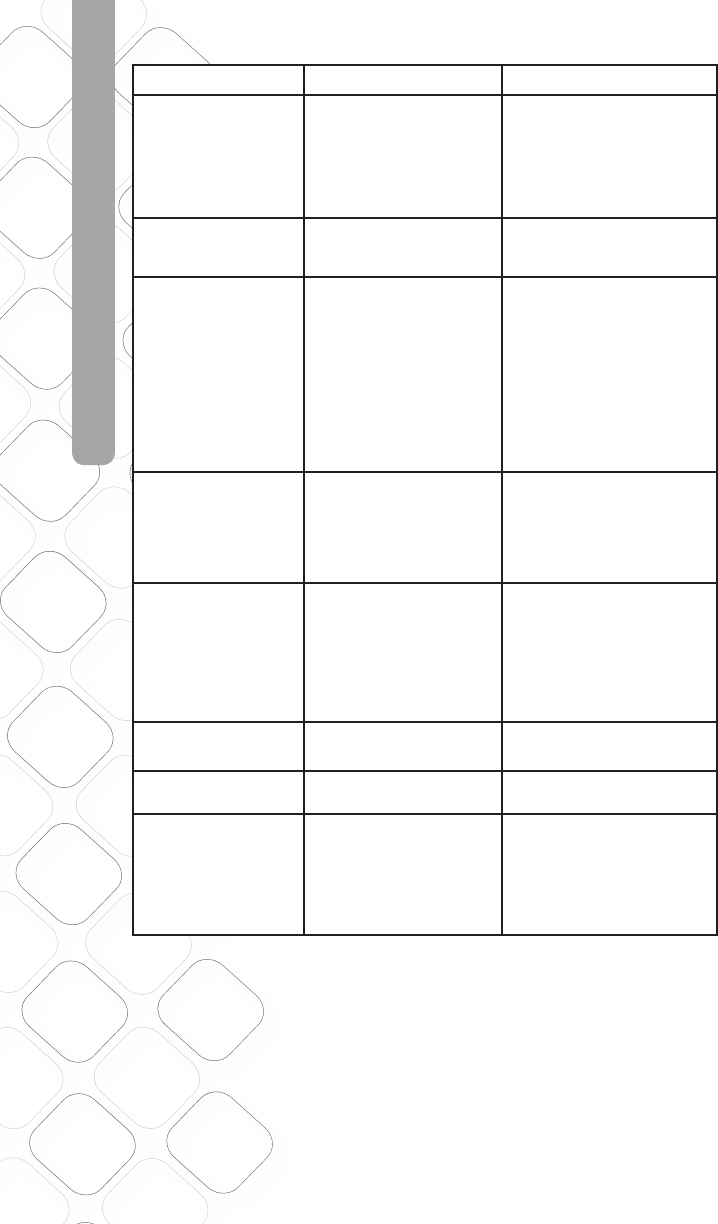
10
TROUBLESHOOTING
TROUBLESHOOTING
PROBLEM POSSIBLE CAUSE SOLUTION
Unit has no
sound/picture
- Volume is too low
- Sound is off [symbol]
- Out of range
- Adjust the volume
- Bring Parent Unit closer
to Baby's Unit
- Press [View icon] and hold
for 2 seconds
Low Battery LED
turns on, unit emits
beeping sound
- Batteries are low - Recharge/replace batteries
or use AC adaptor
On/Off button
does not illuminate
- Unit is not turned on
- Batteries are dead
- Power is turned off
- Push the button on the
front of Receiver to the ON
position
- Charge battery/Make
certain any light switches
that control power to the
wall outlet are on
(when using AC)
- Check AC Adapter jack-to-
socket and plug-to-outlet
connections
Audio feedback
(squealing)
- Parent Unit is too close
to the Baby Unit
- Move the Parent Unit
further away from Baby
Unit
- Turn down volume on
Parent Unit to Mute to get
minimum feedback
Weak sound coming
from Parent’s Unit
- Volume too low
- Battery may be low
- Baby is too far away
from Camera on Baby
Unit
- Adjust volume
- Change batteries
- Move the Camera within
4' to 6' of Baby
- Make certain nothing
is blocking camera
microphone
Picture is not clear - Picture is blurry or not
centered
- Move camera location
Picture is Black &
White during the day - Room is too dark - Add more light to
the room
Product battery life
seems shorter
than expected
- Video is ON all the time
- Typical battery life with
video ON all the time
is 2 to 3 hours. Use the
Quick View button to turn
off video when not
looking at the monitor to
extend battery life.
Contact Consumer Relations at 1-800-544-1108 to order a new battery pack.
Use reference number 08028.