Dorel Juvenile Group MO140RX TechTouch Digital Color Video Monitor User Manual MO079 DigMonitor IB Covers Rnd3
Dorel Juvenile Group TechTouch Digital Color Video Monitor MO079 DigMonitor IB Covers Rnd3
Users Manual
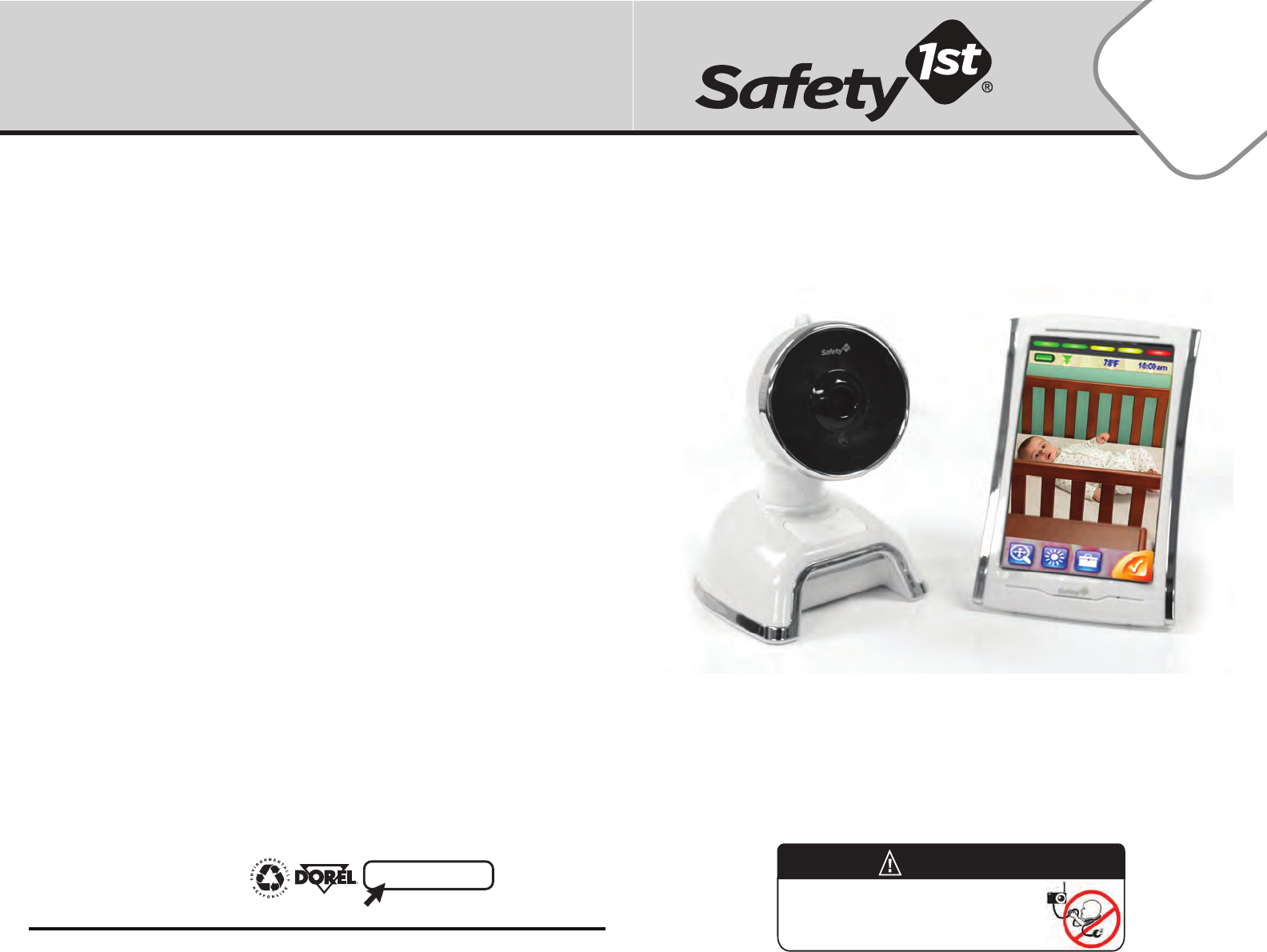
User Guide
MO140
10/7/13
4358-6519
Registerforour eNewsletterand
watch our experts on Safety 1
st
TV
safety1st.com
20
Please read the following instructions and warnings carefully.
Keep these instructions for future reference.
Tool needed: Flathead Screwdriver (not included)
Thank you for purchasing a Safety 1st product. We are not only about safety,
we're also about your satisfaction. If you have any questions or comments,
please call our Consumer Relations department at 1-800-544-1108 or
e-mail us at consumer@safety1st.com
Strangulation Hazard - Children have STRANGLED
in cords. Keep cords out of reach of children more
than 3 feet (0.9 m) away.
WARNING!
©2013 Cosco Management, Inc. All Rights Reserved. Todos derechos reservados.
www.djgusa.com (800) 544-1108 www.safety1st.com Made in CHINA.
Hecho en CHINA. Styles and colors may vary. Los estilos y los colores pueden variar.
Distributed by (distribuido por) Dorel Juvenile Group, Inc., 2525 State St., Columbus,
IN 47201-7494 Dorel Distribution
Canada, 873 Hodge, St. Laurent,
QC H4N 2B1
TechTouch
Digital Color Video Monitor
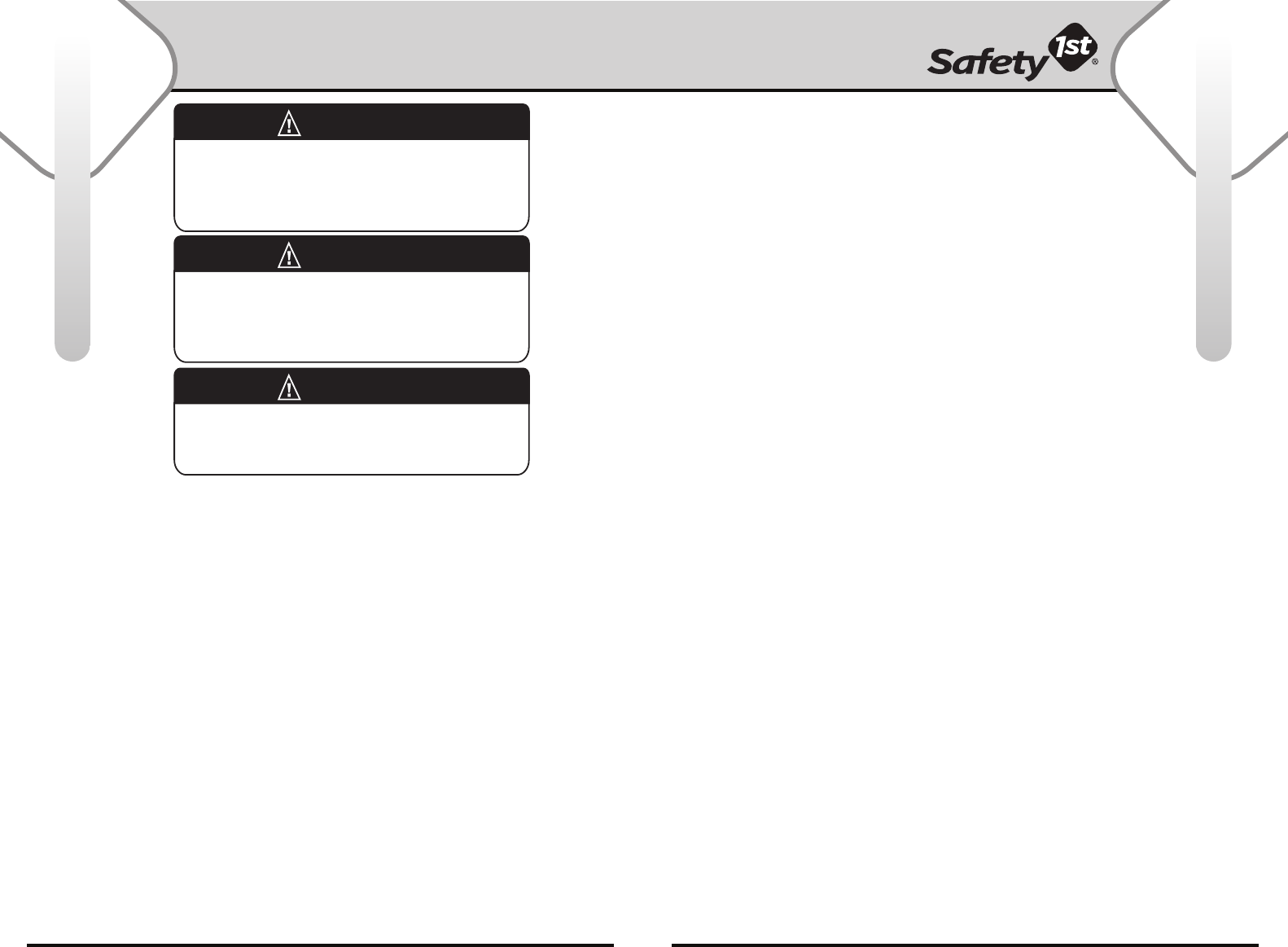
For more help and resources, call 1-800-544-1108 or visit www.safety1st.com 32
Important Warnings. . . . . . . . . . . . . . . . . . . . . . . . . . . . . . . . . . 2
Features & Components . . . . . . . . . . . . . . . . . . . . . . . . . . . . . . 4
Icon Description/Features . . . . . . . . . . . . . . . . . . . . . . . . . . . . 4
Installing & Charging Batteries. . . . . . . . . . . . . . . . . . . . . . . . . 5
Quick Start Guide . . . . . . . . . . . . . . . . . . . . . . . . . . . . . . . . 6 & 7
Using Your Monitor:
Parent Unit (Receiver)
• Power On/off Button . . . . . . . . . . . . . . . . . . . . . . . . . . . . 8
• Lock Screen/Unlock Screen . . . . . . . . . . . . . . . . . . . . . . 8
• Tri-Color Sound Lights (5 LEDs) . . . . . . . . . . . . . . . . . . 8
• Auto-Rotation Screen . . . . . . . . . . . . . . . . . . . . . . . . . . . 8
• Zoom Control . . . . . . . . . . . . . . . . . . . . . . . . . . . . . . . . . . 8
• Pan/Tilt Control . . . . . . . . . . . . . . . . . . . . . . . . . . . . . . . . 9
• Brightness Control . . . . . . . . . . . . . . . . . . . . . . . . . . . . . . 9
• Status Bar . . . . . . . . . . . . . . . . . . . . . . . . . . . . . . . . . . . . . 9
• Volume Control . . . . . . . . . . . . . . . . . . . . . . . . . . . . . . . 10
• Talk to Baby Button . . . . . . . . . . . . . . . . . . . . . . . . . . . . 10
• Quick View - Video On/Off Button . . . . . . . . . . . . . . . 10
• Belt Clip & Stand . . . . . . . . . . . . . . . . . . . . . . . . . . . . . . 10
• Toolbox . . . . . . . . . . . . . . . . . . . . . . . . . . . . . . . . . . . . . . 10
• Secondary Touchscreen Menu . . . . . . . . . . . . . . . . . . . 10
• Clock Menu . . . . . . . . . . . . . . . . . . . . . . . . . . . . . . . . . . . 11
• Temperature Display . . . . . . . . . . . . . . . . . . . . . . . . . . . 11
• Help Button . . . . . . . . . . . . . . . . . . . . . . . . . . . . . . . . . . . 11
Camera (Baby Unit)
• Adding Additional Cameras . . . . . . . . . . . . . . . . . . . . . 12
• Camera Button . . . . . . . . . . . . . . . . . . . . . . . . . . . . . . . . 12
• To Add a Camera . . . . . . . . . . . . . . . . . . . . . . . . . . . . . . 12
• To Disable/Recativate a Previously Added Camera. 13
• Auto-Scan on/Off Toggle Button . . . . . . . . . . . . . . . . 13
• Nightlight Button . . . . . . . . . . . . . . . . . . . . . . . . . . . . . . 13
Use & Care . . . . . . . . . . . . . . . . . . . . . . . . . . . . . . . . . . . . . . . . 14
• Proper Positioning . . . . . . . . . . . . . . . . . . . . . . . . . . . . . 14
• Check Reception . . . . . . . . . . . . . . . . . . . . . . . . . . . . . . 14
• Wall Mounting the Camera . . . . . . . . . . . . . . . . . . . . . . 14
• Care and Cleaning . . . . . . . . . . . . . . . . . . . . . . . . . . . . . 14
Safety Instructions . . . . . . . . . . . . . . . . . . . . . . . . . . . . . . . . . . 15
Troubleshooting . . . . . . . . . . . . . . . . . . . . . . . . . . . . . . . . 16 & 17
FCC Statement . . . . . . . . . . . . . . . . . . . . . . . . . . . . . . . . . . . . . 18
Warranty . . . . . . . . . . . . . . . . . . . . . . . . . . . . . . . . . . . . . . . . . . 19
Important Warnings
Table of Contents
This monitor is not intended to be used as a medical monitor and
its use should not replace proper adult supervision. You should
check your child’s activity at regular intervals as this monitor will
not alert parents to the silent activities of a child.
CAUTION!
To protect your privacy, always turn the monitor off when not in use.
Although encryption makes it less likely that sound and video can be
decoded by other devices outside your home, it is not a guarantee.
CAUTION!
For indoor use only. To reduce the risk of fire or electrical shock,
do not expose this product to water or moisture. NEVER attempt
to disassemble the product. This is dangerous and will void
the warranty.
WARNING!
Important!
• Please read all warnings and assembly instructions carefully before using the video monitor. Parent Unit is a Receiver. Baby Unit is a Transmitter.
• Check your child’s activity at regular intervals, as this monitor will not alert parents to the silent activities of a child.
• To prevent entanglement with the adapter cord, NEVER PLACE THE CORD IN OR NEAR A CRIB OR PLAYPEN.
DO NOT place the Receiver anywhere its AC adapter cord is near children.
• ALWAYS KEEP TRANSMITTER, RECEIVER AND AC ADAPTERS OUT OF REACH OF CHILDREN
• This product is not a medical monitor and its use should not replace adult supervision.
• Check the reception regularly.
• NEVER use the Transmitter or Receiver near water. For example, do not use near a bath tub, bathroom sink, laundry tub, kitchen sink,
in a wet basement, etc.
• Always unplug the AC adapters from wall outlets during long periods of non-use.
• Check to make sure outlet plates are not unusually hot to the touch. If they are, immediately unplug cords from these outlets.
Check that all outlet connections are in good condition so that adapter is not loose or that no wiring is exposed.
Have a qualified, licensed electrician check the wiring as soon as possible.
• Position the Transmitter, Receiver and AC adapters to allow adequate ventilation and prevent these components from overheating.
• To prevent overheating, keep the Transmitter, Receiver and AC adapters away from heat sources such as radiators, heat registers, stoves
or other appliances (including amplifiers) that produce heat. Also keep these components out of direct sunlight.
• Certain electronic devices are sensitive to magnetic fields and may be damaged permanently or temporarily disabled if exposed to a
magnetic field that is too strong. Video screen will become distorted and/or discolored if exposed to a strong magnetic field.
• Use only the AC adapters provided. Use of any other adapters may damage the Transmitter and/or Receiver. Plug AC adapters
into standard household current only! (120V AC) To prevent entanglement and overheating, DO NOT use extension cords.
• The AC adapters may become slightly warm to the touch during operation. This is normal.
• Position the AC adapter cords so that they are not walked on or pinched by items placed upon or against them, paying particular attention
to cords at AC adapter plugs, wall plugs and the point where the cords attach to the Transmitter and Receiver.
• To remove AC adapter from the outlet, firmly grasp the adapter "brick." DO NOT pull on the cord, as this could damage it.
• The LEDs emit IR (infra red) light that is not harmful.
• This product should be serviced only by qualified service personnel at Dorel Juvenile Group when:
- An AC Adapter or its plug is damaged
- The Transmitter or Receiver has fallen
- Liquid has spilled into the Transmitter or Receiver, or
- The Transmitter or Receiver do not appear to operate normally or exhibit a marked change in performance.
• DO NOT attempt to service this product beyond that described in the Troubleshooting section.
All other servicing should be referred to qualified personnel at Dorel Juvenile Group.
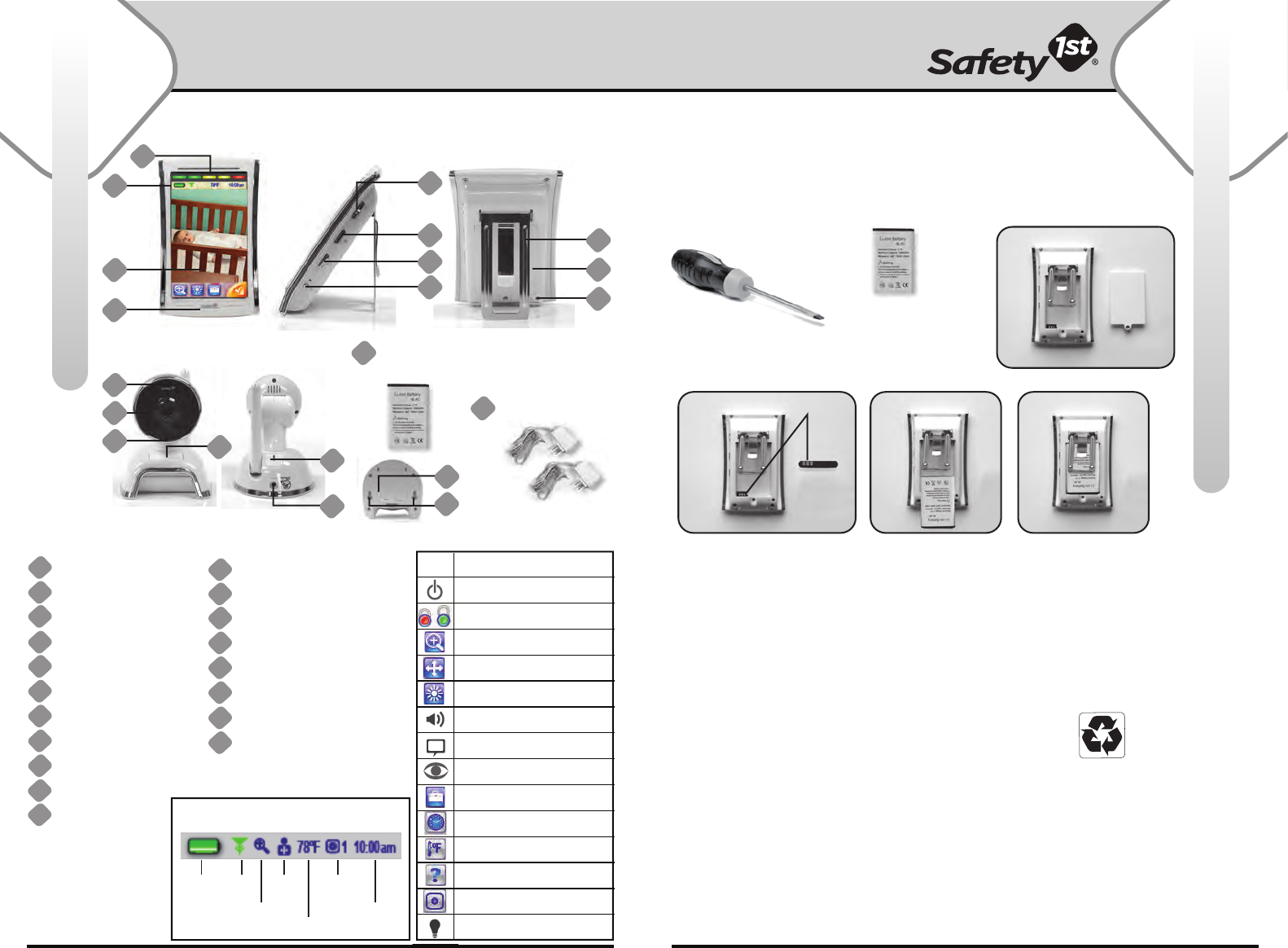
For more help and resources, call 1-800-544-1108 or visit www.safety1st.com 54
Parent Unit/Receiver
Baby Unit/Transmitter
U
AC Adapters (2)
T
Rechargeable
Battery Pack (1)
A
B
C
D
E
F
G
H
I
J
K
N
M
O
P
Q
R
S
L
Parent Unit (Receiver)
Sound Lights (LEDs)
Status Bar
4.3 inch Touchscreen
Speaker
Volume Control Button
Quick View Button
Talk to Baby Button
Power On/Off Button
Belt Clip/Stand
Battery Compartment
AC Adapter Jack
Baby Unit (Transmitter)
Motorized Camera (Pan/Tilt)
Nighttime Viewing Lights
Microphone
Nightlight Button
Power On/Off Button
AC Adapter Jack
Pairing Button
Wall Mount Attachment
Features & Components
Installing & Charging Batteries
CAUTION!
• DO NOT mix old and new batteries.
• DO NOT mix alkaline, standard (carbon zinc), or rechargeable (lithium-ion) batteries.
• Only batteries of the same or equivalent type as recommended are to be used.
• Exhausted batteries are to be removed from the unit.
• Keep batteries out of child’s reach. Swallowing a battery could be fatal.
• Used batteries should be disposed of properly.
Do not dispose of batteries in fire - they may explode or leak and cause injury.
• Remove batteries when stored for long periods of non-use.
• DO NOT use monitor system in portable mode when batteries are low.
• Ensure that the battery compartment is completely secure after replacing batteries.
• Check that all contact surfaces are clean and bright before installing batteries.
Battery Installation & Use:
(Rechargeable Battery for Parent Unit)
IMPORTANT:
Parent Unit will not operate unless rechargeable battery pack is installed first.
To maximize battery life, charge a new rechargeable battery pack in Parent Unit for 12+ hours
before first use. You may operate Parent Unit with an AC adapter while charging batteries.
PARENT UNIT BATTERY INSTALLATION:
• Lift Belt Clip/Stand.
• Unscrew battery cover and remove from Parent Unit (Figure 1).
• Align connectors of the Parent Unit and rechargeable battery pack (Figure 2).
• Place rechargeable battery pack inside Parent Unit (Figures 3 & 4).
• Secure battery cover with its screw.
To order a new rechargeable battery pack, contact Consumer Relations at 1-800-544-1108.
Use reference code number MO140.
Tool Required:
Flathead Screwdriver
Figure 1
Component Required:
Rechargeable
Battery Pack
Figure 2 Figure 3 Figure 4
B
L
M
N
A
D
C
E
F
G
H
I
J
K
O
P
Q
Align
Icon Icon Description/Feature
Power On/Off
Lock Screen/Unlock Screen
Zoom
Pan & Tilt
Brightness
Volume
Talk to Baby
Quick View - Video On/Off
Toolbox
Clock
Temperature
Help
Camera
Nightlight
S
R
Battery Link
Zoom
Add
Camera
Temperature
Camera
Scan Status
Time
Status Bar Icons
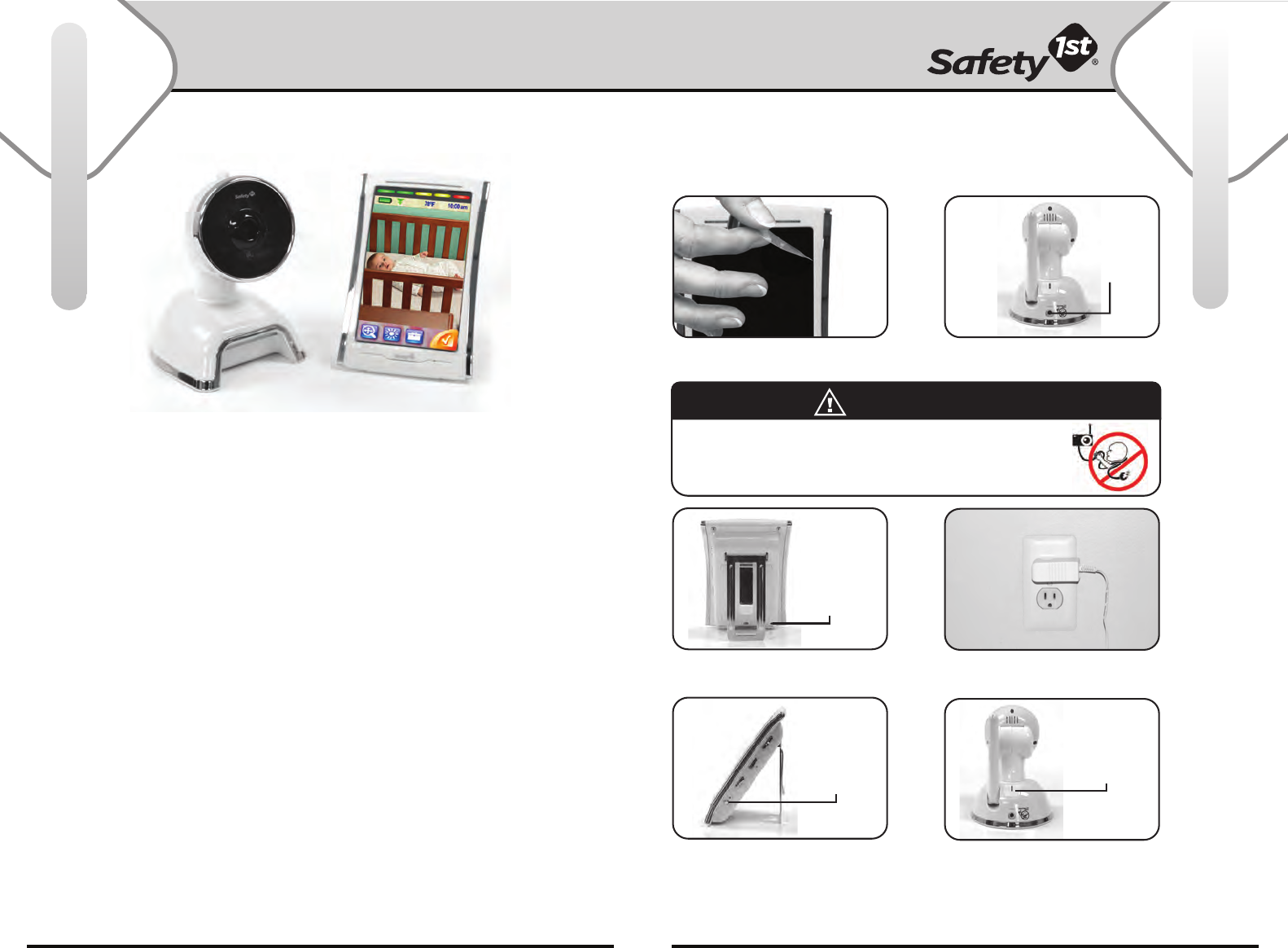
• Place Baby Unit more than 3 feet (0.9 m) away from your baby.
• To reduce audio feedback, position both Parent and Baby Unit far enough away
from each other to avoid interference. Turning the volume down will help.
• This monitor has indoor/outdoor range. During use of the monitor, if the sound
quality deteriorates, you may be reaching the limits of the monitor’s range.
If this happens, you will need to move Parent Unit closer to Baby Unit.
• Adjust the volume to a comfortable level for your environment.
• Day/Night Auto Viewing lets you see the baby in a darkened room. The video
display during this time is in black and white. For best view of your baby in a
dark room, increase brightness control until desired brightness is achieved.
• Baby Unit can also be wall mounted. (See page 14.)
For more help and resources, call 1-800-544-1108 or visit www.safety1st.com 76
Quick Start Guide
Quick Start Guide
Plug in here
IMPORTANT:
Parent Unit will not operate unless rechargeable battery pack is
installed first.
To maximize battery life, charge a new rechargeable battery pack in Parent
Unit for 12+ hours before first use. You may operate Parent Unit with an AC
adapter while charging batteries.
Power On/Off
Button
Power On/Off
Button
1 Remove protective cling from Parent
Unit. Discard after you remove.
2 Connect AC adapter to the
back of Baby Unit.
4 Plug Parent Unit and plug Baby
Unit into wall to operate AC power.
3 Connect AC adapter to the
back of Parent Unit.
6 To turn Baby Unit on/off,
hold down Power On/Off Button.
5 Hold down Power On/Off Button
approximately 3 seconds to turn
Parent Unit on. To turn off Parent
Unit, hold down Power On/Off
Button approximately 3 seconds again.
Strangulation Hazard - Children have STRANGLED
in cords. Keep cords out of reach of children more
than 3 feet (0.9 m) away.
WARNING!
Plug in here
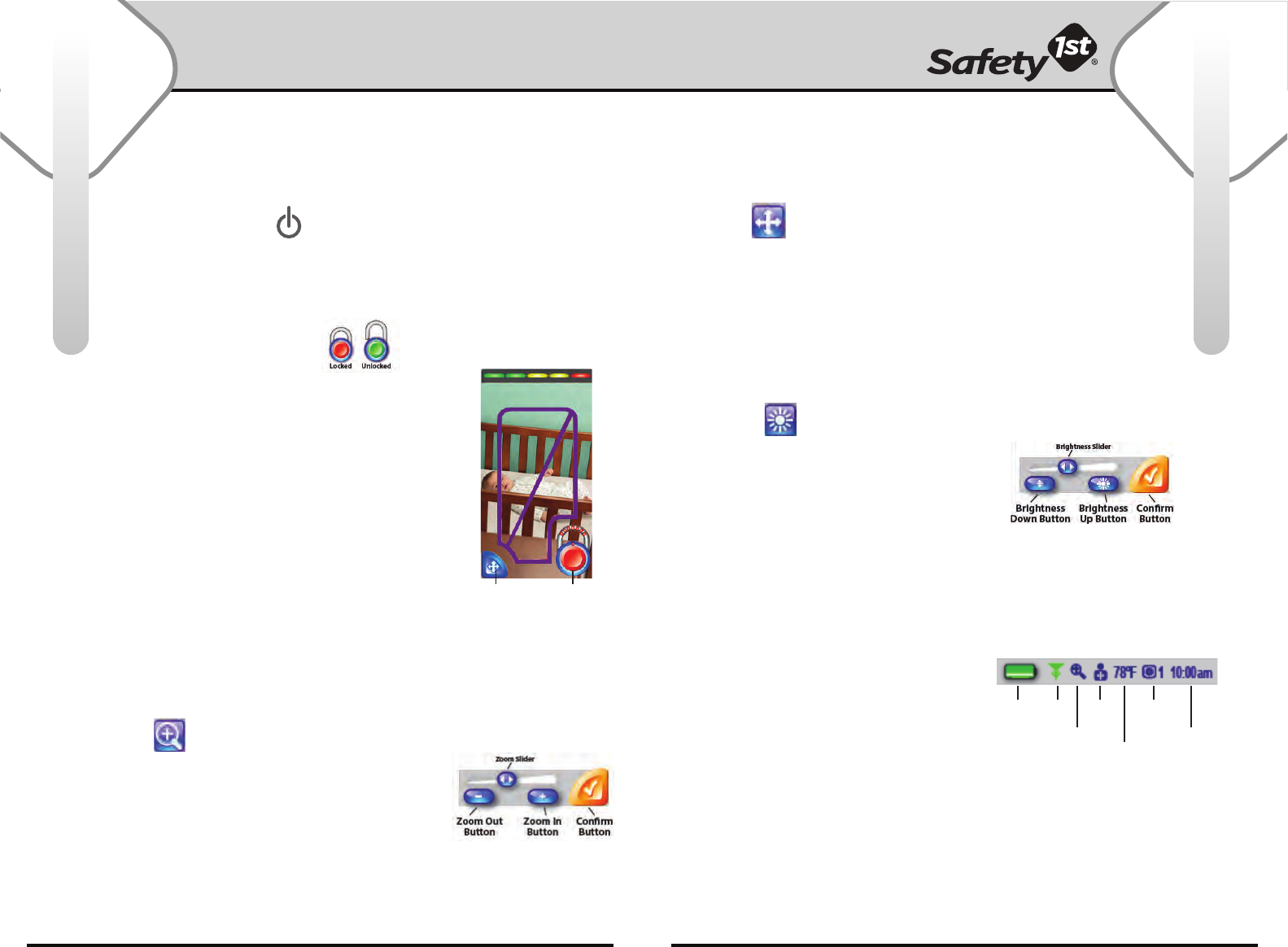
For more help and resources, call 1-800-544-1108 or visit www.safety1st.com 98
Using Your Monitor
Using Your Monitor
POWER ON/OFF BUTTON
Power On/Off Button is on the right side of Parent Unit.
To power on, press and hold button until Power LED
illuminates and Safety1st logo appears on screen. To
power off, press and hold button until Safety1st logo
appears and Power LED powers off.
LOCK SCREEN/UNLOCK SCREEN
The Lock Screen function is provided to prevent
accidental adjustments to the view. Touch the
touchscreen once to bring up Lock Screen. Lock
Screen appears. Touchscreen is disabled except
for Lock Icon and Quick Pan Button. Press the
Lock Icon for 2 seconds to unlock screen.
TRI-COLOR SOUND LIGHTS (5 LEDs)
As baby’s voice gets louder, the sound lights will
illuminate from 1 light up to 5 lights. Low sound is
one LED (green) illuminated and rises incrementally
as baby’s noise level increases until all 5 LEDs are
illuminated (green – yellow – red).
AUTO-ROTATION SCREEN
Touchscreen self adjusts to portrait or landscape
orientation. You can adjust the chosen view by
rotating the Parent Unit by hand.
ZOOM
Touch the Zoom Icon, zoom overlay screen appears.
To zoom: Tap the “+” or “-“ zoom slider button to
zoom incrementally, or press and hold the “+” or “-“
zoom slider button to zoom in continuously to
maximum zoom. Press “Check” button to confirm
and return to prior screen. Adjusted status
appears in status bar.
Quick Pan
Button
Lock
Button
PAN & TILT
Touch the Pan Icon, pan arrows and pan overlay
screen appear.
To Pan: Tap the pan arrows (up, down, left or right) to
pan the view of your baby. Image will adjust incrementally,
or press and hold the pan arrow to pan continuously to
maximum pan range. Blue bar will appear and pan arrow will
vanish when end of view has been reached. Press “Check”
button to confirm and return to prior screen.
BRIGHTNESS
Touch the Brightness Icon, darken/brighten
overlay screen appears.Tap the “darken” or
“brighten” slider button to adjust brightness
incrementally, or press and hold the “darken” or
“brighten” slider button to adjust continuously to
maximum level. Brightness slider button will move
as image is adjusted. The “darken” and “brighten“
buttons will darken when end of brightness range
has been reached. Press “Check” button to confirm
and return to prior screen.
STATUS BAR
The Status Bar is visible in Lock Screen mode,
and for the first 8 seconds of viewing mode.
Battery charge status, link to camera status,
zoom, camera, temperature, scanning status
(auto-scan/manual scan) and time set in status
bar corresponds to current camera activated.
Battery Link
Zoom
Add
Camera
Temperature
Camera
Scan Status
Time
Parent Unit (Video/Receiver): Parent Unit (Video/Receiver): (continued)
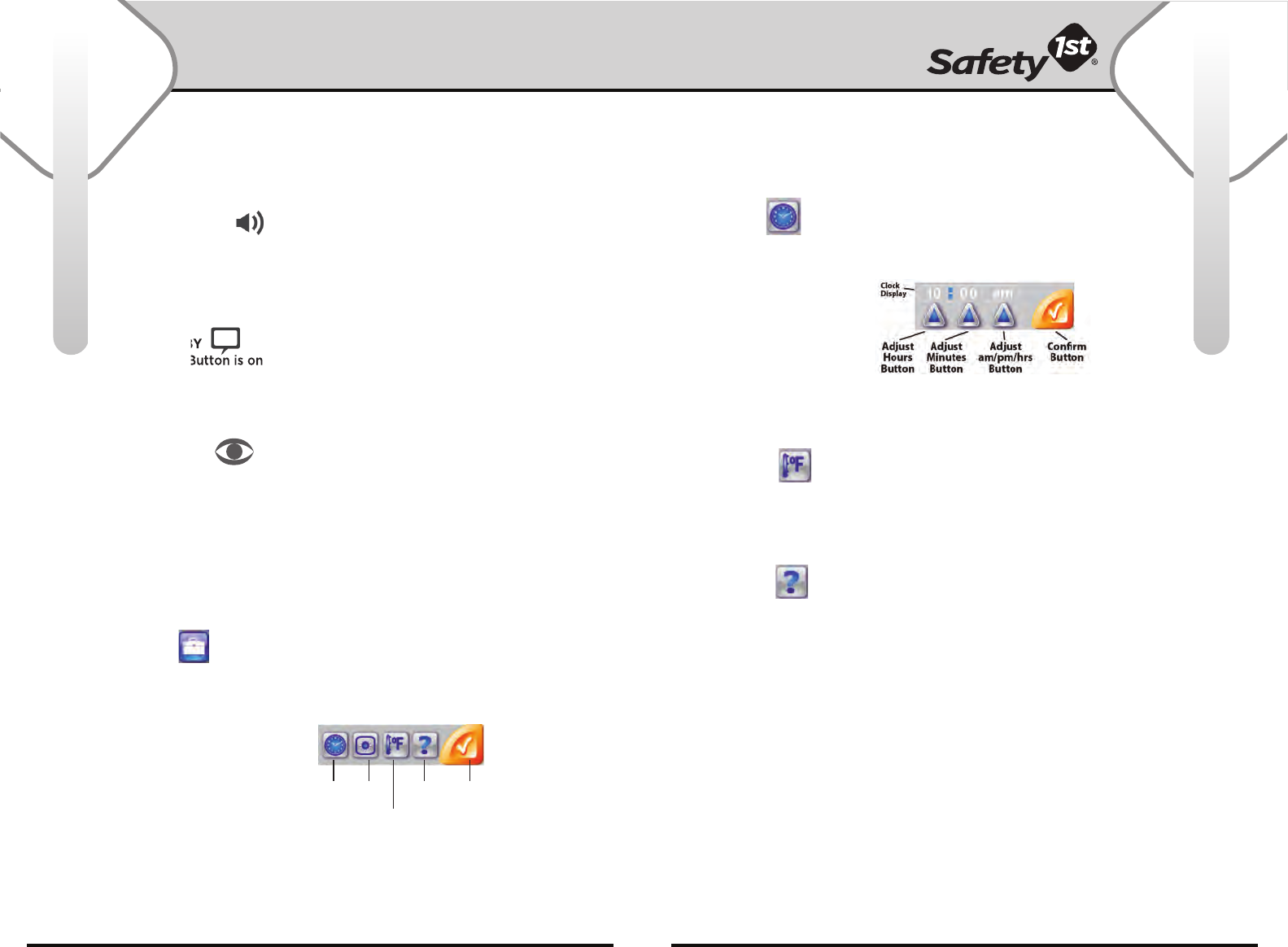
For more help and resources, call 1-800-544-1108 or visit www.safety1st.com 1110
Using Your Monitor
Using Your Monitor
VOLUME CONTROL
Volume Control Button is on the right side of Parent Unit. To adjust volume,
press up (+) or down (-). Volume bars will display on screen. Yellow dashlight
icon: Volume levels 1 – 3, Green dashlight icon: Volume levels 4 – 9, Red
dashlight icon and no bars means Parent Unit is on mute.
TALK TO BABY
Talk to Baby Button is on the right side of Parent Unit. Press and hold
Talk to Baby Button to transmit speech to baby. The Talk icon appears on
screen until button is released.
QUICK VIEW -
VIEDO ON/OFF
Quick View Button is on the right side of Parent Unit. Press the Quick View
Button to shut-off the video screen. The Parent Unit will go into Powersaver
Mode.Press again to bring back full video.
BELT CLIP & STAND
The Belt Clip is convenient for portability. You can clip the Parent Unit
to your belt or waistband. The Belt Clip also easily converts to a
tabletop stand.
TOOLBOX
Touch the Toolbox Icon on the Primary Menu, Secondary Menu
screen appears.
SECONDARY
TOUCHSCREEN MENU
• Touch-activated Icons:
- Clock Button/Set Time
- Camera Button
Program/Add Camera(s)
- Temp Button/(˚F/˚C) Setting
- Help Button
- Confirm/return to previous
CLOCK MENU
Touch the Clock Icon, clock
overlay screen appears. To set
clock, press and hold the hour
button to set current hour.
Press and hold the minute
button to set current minutes.
Press and hold the am/pm/hrs
button to continuously scroll
through the am/pm/hours and
minutes to set time. Press “Check”
button to confirm and return to prior
screen. Time set appears in status bar.
TEMPERATURE
Touch the Temperature Icon to change current
(˚F) Farenheit temperature reading to (˚C) Celsius
temperature reading. Temperature appears in
status bar.
HELP BUTTON
Touch the Help Icon to get our Customer Service
contact information.
Clock Camera
Temperature
Help Confirm
Parent Unit (Video/Receiver): (continued) Parent Unit (Video/Receiver): (continued)
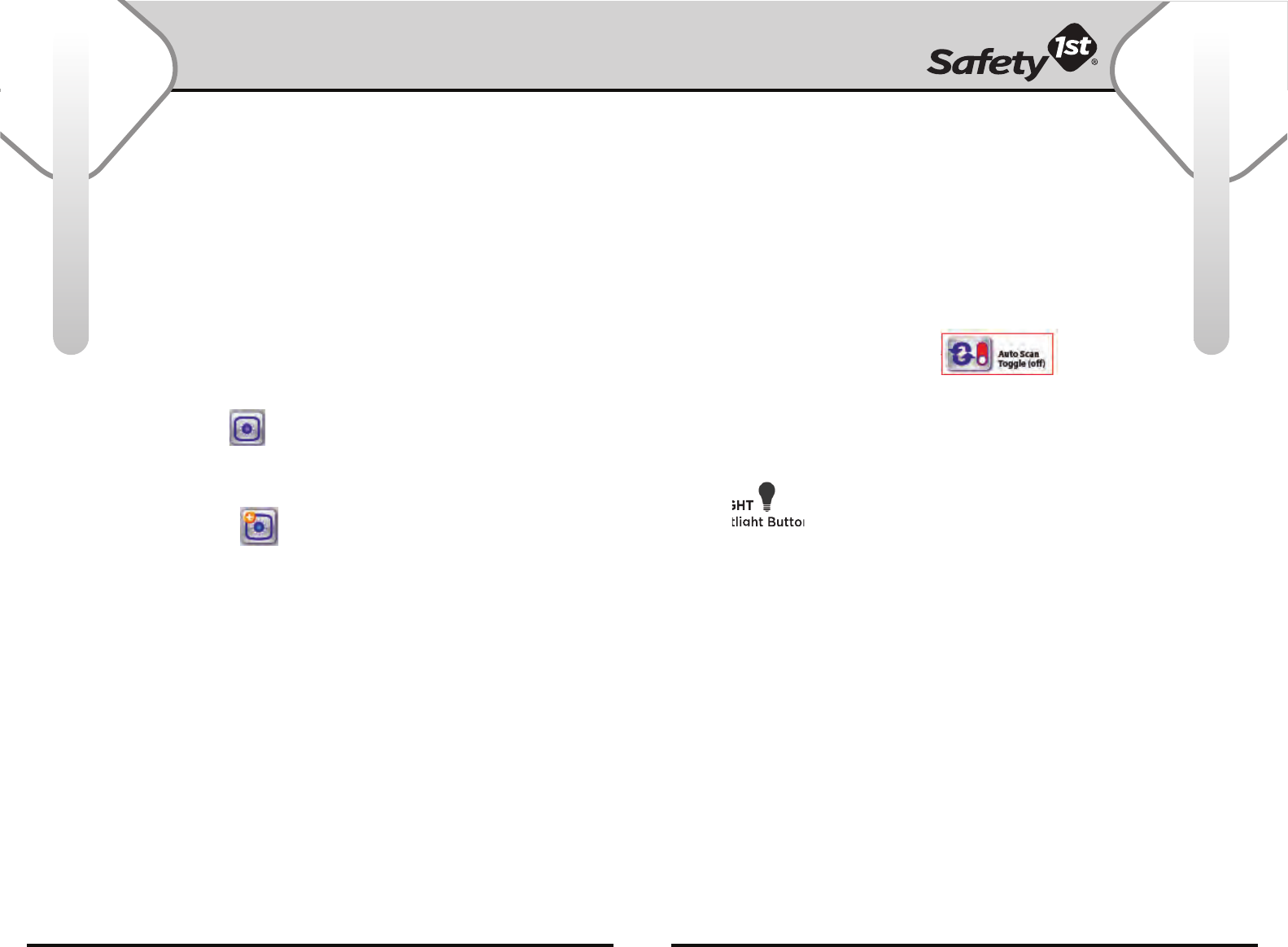
For more help and resources, call 1-800-544-1108 or visit www.safety1st.com 1312
Using Your Monitor
Using Your Monitor
POWER INDICATOR
The power indicator is a green LED that indicates that the
unit is on and functioning.
ADDING ADDITIONAL CAMERAS
Note: This product can accept up to 4 cameras. To order an additional camera
(#MO140), please contact our Customer Service Department by phone at
1-800-544-1108 or visit www.safety1st.com
• Plug the AC adapter into AC jack on the Camera and the other end into
a standard wall outlet.
CAMERA BUTTON
Touch the Add Camera button. From here, you can: Disable a previously
added camera, reactivate a previously added camera, add a new camera and
program a camera.
TO ADD A CAMERA
Tap the next available camera button (+) and follow the prompts on screen:
Press pairing button on new camera to add, linking prompts appear on
screen for a few seconds while camera and Parent Unit link up. Camera image
becomes visible on screen and camera icon changes to green. Press “Check”
button to confirm and return to prior screen.
• USE WITH MULTIPLE CAMERAS INSTALLED
Press the Quick View Button to fast-forward between Cameras if in
Auto-Scan mode.
• HOW TO PAUSE AUTO-SCAN
If more than one Camera is in use, double-click the Quick View Button on a
chosen camera view. Auto-scanning will pause for 1 - 5 minutes. The status
bar, camera battery icon and sound lights will correspond to the camera
in view.
• POWERSAVER MODE
Press and hold Quick View Button to shut-off the video screen. The Parent
Unit will go into Powersaver Mode. Press again to bring back full video.
TO DISABLE/REACTIVATE A PREVIOUSLY ADDED CAMERA
Toggle between the “green icon” and “red icon” button to
activate/deactivate the highlighted camera. Video screen fades
to blue when camera is deactivated. Note: Deactivating a camera
does not affect programmed settings.
AUTO-SCAN ON/OFF TOGGLE BUTTON
Auto-Scan Mode allows monitor to
automatically cycle through all cameras
that are currently programmed and active. Touch the Auto-Scan Toggle button.
Toggle between the Auto-Scan button (green icon) and Manual Scan button
(red icon) to activate/deactivate the auto-scan feature. Press “Check”
button to confirm and return to prior screen. Adjusted status appears in
status bar.
NIGHTLIGHT
Tap Nightlight Button on front of Camera to turn On/Off.
Camera (Baby Unit): Camera (Baby Unit): (continued)
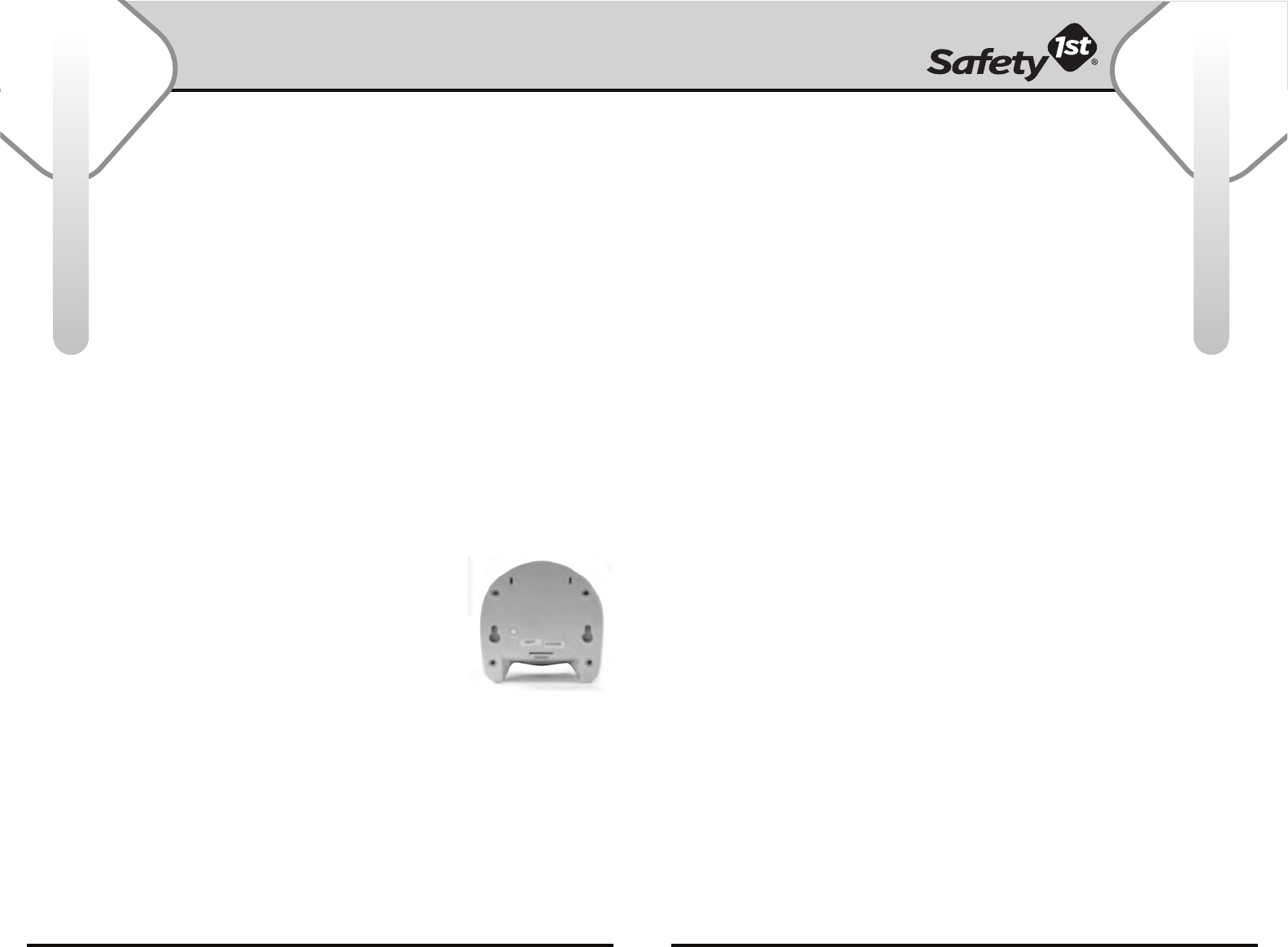
For more help and resources, call 1-800-544-1108 or visit www.safety1st.com 1514
Use and Care
Safety Instructions
PROPER POSITIONING
IMPORTANT: When choosing locations to set up the Baby Unit and
Parent Unit, follow these guidelines:
• For best sound quality, place Baby Unit 3 feet (0.9 m) away from
the baby.
• Adjust volume dial on Parent Unit to appropriate level to minimize feedback.
• During use of the monitor, sound quality deteriorates as you reach the limits
of the monitor's range. If this happens, you will need to move the Parent Unit
in closer proximity to the Baby Unit.
IMPORTANT – CHECK RECEPTION:
The first time you use your monitoring system, two adults should test it in the
following way:
• Place Parent Unit at least 20' (6m) away from Baby Unit.
• Have an adult speak into Baby Unit at various levels (soft to loud) while
another adult checks Parent Unit for the proper sound and picture reception.
Try Parent Unit in every location that it will be used.
Wall Mounting the Camera:
Mounting the Baby Unit on a wall is similar to mounting a picture.
1. Make 2 marks horizontally in your desired location on the wall. Make certain
location is close to power source and any wiring is not accessible by children.
2. Install 2 screws (5/16" head) in the wall where you made the marks.
3. Carefully place base of Baby Unit on screw and gently slide to the
left until Baby Unit is securely in place. Confirm attachment
to wall before letting go of Baby Unit.
4. Plug in AC adapter. Ensure all wiring is properly
positioned to avoid all contact and/or accessibility
by children. Recommend battery power use if cable
poses possible hazard.
Care and Cleaning
Use a soft, dry cloth to keep your monitor free from dust.
DO NOT immerse product in water.
Cleaning Camera Lens:
1. With a soft brush, such as a clean makeup brush, carefully brush away
any dust and dirt particles that may be on your Camera lens. Do not skip
this step as a small bit of sand or dirt left behind could scratch your lens
in the next steps.
2. Take a cotton swab and lightly moisten it with clean water.
Carefully swab around the inside edges of your lens.
3. With a dry portion of a lens cloth or soft non-abrasive tissue,
buff the lens in a circular motion to dry.
Helpful Hints
Use household electricity whenever possible. When the AC Adapter is used with
your household electricity, you will find that the power is stronger and more
consistent than when you rely solely on the battery. Range and sound quality also
depends on the construction of your house. Steel reinforced wall, for example, reduces
the effective range of the monitor. Conserve the battery so you will have power when
you don’t have easy access to AC outlets.
When not using the Unit, remove AC Adapter and be sure the power button is “OFF”.
When you are not using the AC Adapter, remove it from the Unit and store it in a safe,
dry place until you need it again. If the AC Adapter is plugged into the Parent Unit but
not being used in an electrical outlet, the AC Adapter will prevent battery operation
of the Unit.
When using the AC Adapter with household electricity, make sure the outlet is “ON”.
Some electrical outlets are powered through a switch in the room. If the Baby Unit is
plugged in and turned “ON”, the power indicator light should be lit. If it is not, try
turning the light switch in the room “ON”.
Safety Instructions
VENTILATION: The Monitor should not be situated on a bed, sofa, rug, or similar surface that may block the ventilation
openings, or placed in an enclosed installation, such as a book case or cabinet that may impede the flow of air through the
ventilation openings.
• Position the Transmitter, Receiver and AC adapters to allow adequate ventilation and prevent
these components from overheating.
HEAT: The Monitor should be situated away from heat sources such as radiators, heat registers,
stoves, or other appliances that produce heat. Also keep these components out of direct sunlight.
POWER SOURCE: The Monitor should be connected to a power supply only of the type described
in these operating instructions.
POWER CORD PROTECTION: The power supply cord should be routed so that it is not likely to be walked on
or pinched by items placed upon or against it. Pay particular attention to the cord at the plug, convenience receptacle, and at
the point it exits from the Monitor. NOTE: Do not place adapter under a window where
a child might use it to step on and reach something that might be dangerous.
• Check to make sure outlet plates are not unusually hot to the touch. If they are, immediately unplug cords from
these outlets. Check that all outlet connections are in good condition so that adapter is not loose or that no
wiring is exposed. Have a qualified, licensed electrician check the wiring as soon as possible.
OBJECT AND LIQUID ENTRY: Care should be taken so that objects do not fall onto, and liquids are not spilled into the enclosure
through the openings.
DAMAGE REQUIRING SERVICE: The Monitor should be serviced by qualified service personnel when:
A. The power supply cord has been damaged; or
B. Objects have fallen or liquid has been spilled into the product; or
C. The Monitor has been exposed to rain; or
D. The Monitor does not appear to operate normally or exhibits a marked change in its performance; or
E. The Monitor has been dropped or the enclosure damaged.
THE USER SHOULD NOT ATTEMPT TO SERVICE OR REPAIR THE MONITOR. ALL SERVICING SHOULD BE
REFERRED TO SAFETY 1ST CUSTOMER SERVICE DEPARTMENT: (800) 544-1108.
Use for
Wall Mount
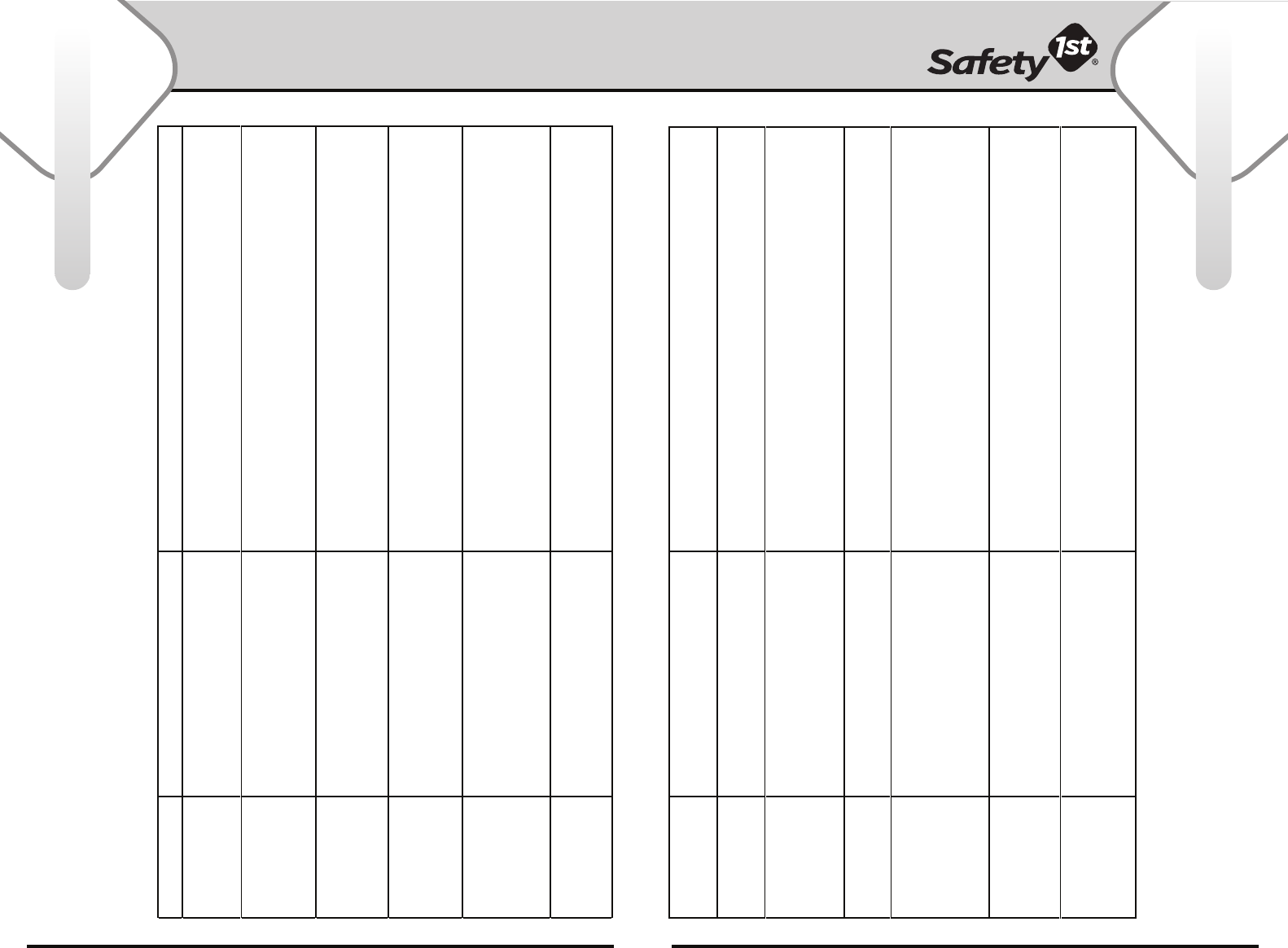
For more help and resources, call 1-800-544-1108 or visit www.safety1st.com 1716
Troubleshooting
Troubleshooting
Parent Unit is
continuously beeping
- Baby Unit is not turned On
- Parent Unit is too far away from Baby Unit
- Verify that Baby Unit is On
-
Verify that Parent Unit is within range of Baby Unit
Fully charge battery
Audio feedback
(squealing) - Parent Unit is too close to Baby Unit - Move Parent Unit further away from Baby Unit
- Turn down volume on Parent Unit to mute to get minimum feedback
Weak sound coming
from Parent Unit
- Volume too low
- Battery may be low
- Protective cling is still on
Parent Unit or Baby Unit
- Adjust volume
- Recharge batteries
- Make certain nothing is blocking camera microphone
- Remove protective cling
Low Battery LED
turns on red
- Batteries are low -
For Video Parent Unit and Baby Unit, recharge battery using AC adapter
There is a delay in my
audio/video signal
- To properly protect the user from - This delay is normal as the monitor encodes and decodes
the information to protect your privacy.
interference, you may perceive a slight delay
in sound and video if you are next to the
user while looking at the image - Normal operation
Product battery life
seems shorter than
expected
- Parent Unit was not charged properly
- Parent Unit was not fully charged
- Refer to battery charging instructions on page 5
- Use Video On/Off Button feature (See page 9) to extend battery life
-
I’m hearing strange
noises on my Parent
Unit
- The microphone can pick up ambient noise in
the room like air conditioning, heating
systems and low volume electrical equipment.
This could interfere with the quality of the
sound output
- Look for any noise source in the baby’s room. Remove noise source or move
Baby Unit away from the source
PROBLEM POSSIBLE CAUSE SOLUTION
Power LED does not
illuminate
- Parent or Baby Unit is not turned On
- Battery pack is dead
- Turn Parent or Baby Unit on. Hold down Power On/Off Button until
all LEDs come on
- Charge or replace batteries
No power is getting
to my Parent/
Baby Unit
- Adapter is not receiving
electrical power
- Electrical power is not getting to
Parent/Baby Unit
- Make certain any light switches that control power to the wall outlet are on when
using AC adapter
- Check AC adapter jack-to-socket and plug-to-outlet connections
- Check for pinched wire
Parent Unit has
no sound
- Volume is too low
- Sound is Off
- Out of range
- Something is blocking microphone
- Adjust the volume
- Bring Parent Unit closer to Baby Unit
- Remove obstruction from front of Camera
My Parent Unit shows
a black screen/
no video
- Video Time Out has turned off screen
- Baby Unit may be turned off
- Press Video On/Off Button to turn back ON
- Turn Baby Unit ON
- Video Monitor will time out after 2 minutes when not plugged into AC outlet
- Remove obstruction from front of Camera
Video is not in color
- Room is too dark which has activated
Day/Night Auto Viewing. This may happen
during the twilight hours of the day or if room
is darkened for example with shades down.
- Baby is being monitored at night
in a dark nursery
- Add more light to the room
- Day/Night Auto Viewing is activated in the dark allowing you to view baby
in black & white only
Picture is not clear - Picture is blurry or not centered
- Make sure protective cling is removed from front of Baby Unit and Parent Unit
- Move Camera location
- Make sure video is not in Zoom mode
- Speaker or microphone could be blocked
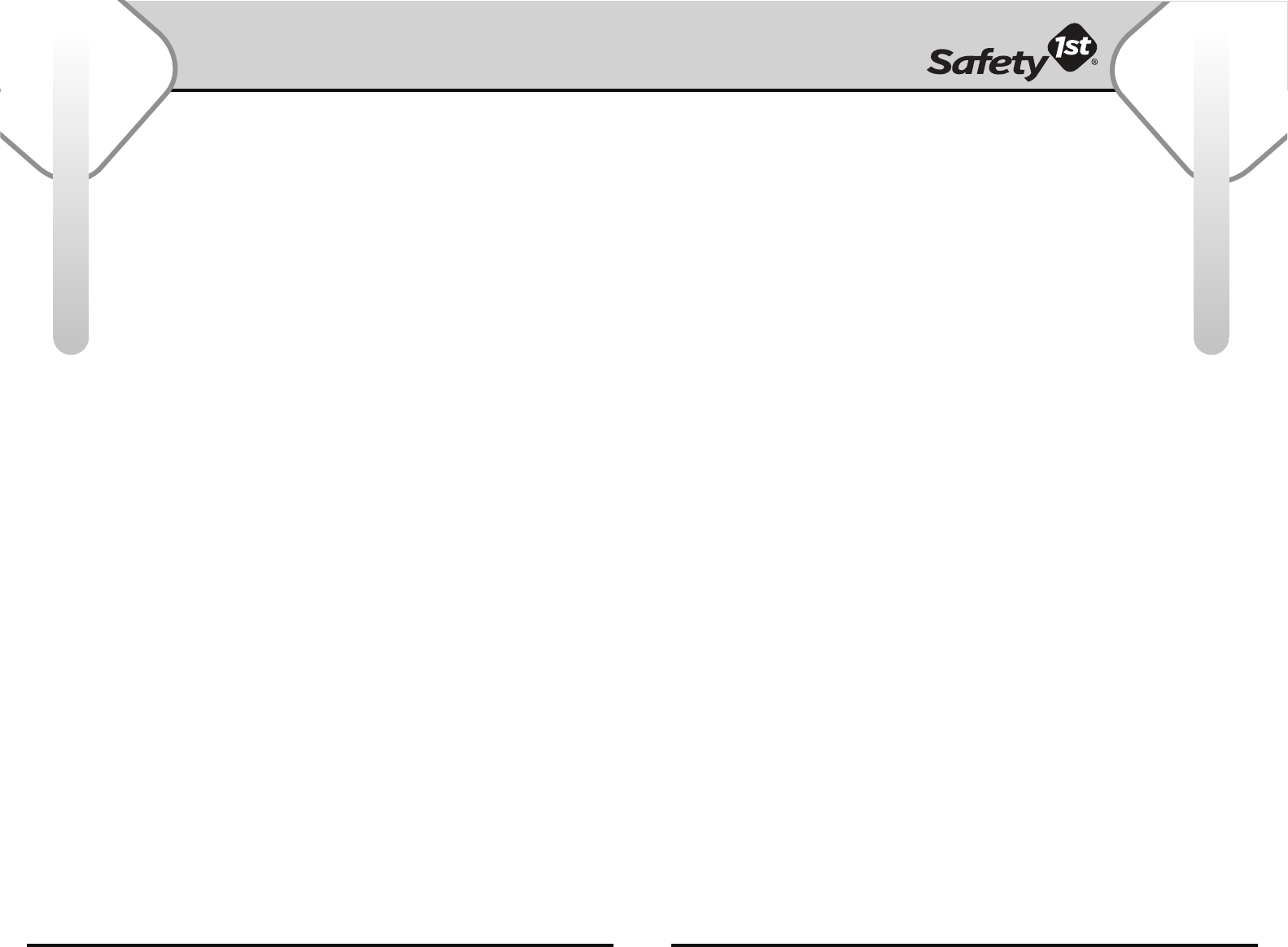
For more help and resources, call 1-800-544-1108 or visit www.safety1st.com 1918
FCC Statement
Warranty
FCC Statement
Radiation Exposure Statement
Radio and Television Interference
This equipment complies with FCC radiation exposure limits set forth for an uncontrolled environment.
The baby unit should be installed and operated with minimum distance 20 cm (8 in.) between the
radiator & your body.
Note: This equipment has been tested and found to comply with the limits for a class B
digital device, pursuant to part 15 of the FCC Rules.These Limits are designed to provide
reasonable protection against harmful interference in a residential installation. For body worn
operation, this product has been tested and meets the FCC RF exposure guidelines when used
with the belt clip supplied or designed with this product. Use of other accessories may not
ensure compliance with the FCC exposure guidelines.
This device complies with part 15 of the FCC Rules. Operation is subject to the following two
conditions: (1) this device may not cause harmful interference, and (2) this device must accept any
interference received, including interference that may cause undesired operation.
This equipment generates, uses and can radiate radio frequency energy and, if not installed and
used in accordance with the instructions, may cause harmful interference to radio communications.
However, there is no guarantee that interference will not occur in a particular installation. If this
equipment does not cause harmful interference to radio or television reception, which can be
determined by turning this equipment off and on, the user is encouraged to try to correct the
interference by one or more of the following measures:
• Reorient or relocate the receiving antenna
• Increase the separation between the equipment and the receiver
• Connect the equipment into an outlet on a circuit different from
that to which the receiver is connected.
• Consult the dealer or an experienced radio/TV technician for help.
WARNING: Changes or modifications not expressively approved by Dorel Juvenile Group can void
your authority to operate this equipment under the Federal Communications Commission rules..
One (1) Year Limited Warranty
Dorel Juvenile Group, Inc. warrants to the original purchaser that this
Monitor is free from material and workmanship defects when used under
normal conditions for a period of one (1) year from the date of purchase.
Should the product contain defects in material or workmanship Dorel
Juvenile Group, Inc., will repair or replace the product, at our option,
free of charge. Purchaser will be responsible for all costs associated with
packaging and shipping the product to Dorel Juvenile Group Consumer
Relations Department at the address noted below and all other freight or
insurance costs associated with the return. Dorel Juvenile Group will bear
the cost of shipping the repaired or replaced product to the purchaser.
Product should be returned in its original package accompanied by a
proof of purchase, either a sales receipt or other proof that the product
s within the warranty period. This warranty is void if the owner repairs or
modifies the product or the product has been damaged as a result of misuse.
This warranty excludes any liability other than that express stated previously,
including but not limited to, and incidental or inconsequential damages.
SOME STATES OR PROVINCES DO NOT ALLOW THE EXCLUSION OR LIMITATION
OF INCIDENTAL OR CONSEQUENTIAL DAMAGES, SO THE ABOVE LIMITATION OR
EXCLUSION MAY NOT APPLY TO YOU.
THIS WARRANTY GIVES YOU SPECIFIC LEGAL RIGHTS, AND YOU MAY
ALSO HAVE OTHER RIGHTS THAT MAY VARY FROM STATE TO STATE OR
PROVINCE TO PROVINCE.
Thank you again for purchasing a Safety 1st product. We are not only about safety,
we’re also about your satisfaction. If you have any questions or comments, please
call our Consumer Relations department at 1-800-544-1108 or e-mail us at
consumer@safety1st.com.