User manual
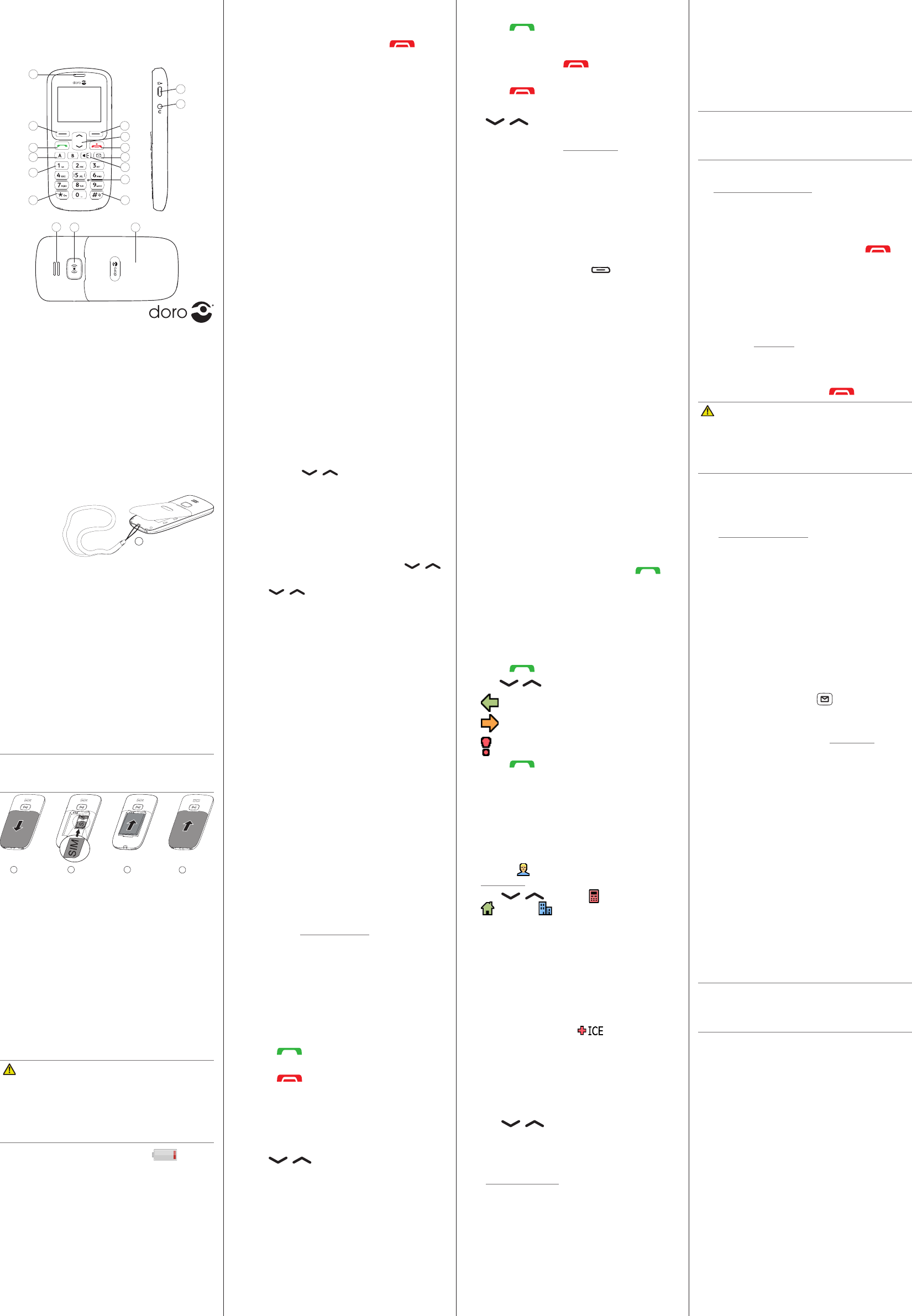
www.doro.com
1
2
4
3
5
7
9
6
10
12
11
13
14
15
17 18
8
16
3. Insert the battery by sliding it into the
battery compartment with the contacts
facing downwards to the right.
4. Replace the battery cover.
Charge the phone
CAUTION
Only use batteries, charger and accessories
that have been approved for use with
this particular model. Connecting other
accessories may be dangerous and may
invalidate the phone’s type approval and
guarantee.
When the battery is running low, is
displayed and a warning signal is heard.
• Connect the mains adapter to the wall
socket and to the charging socket y.
3. CALLS
Make a call
1. Enter the phone number including the
area code. Delete with
Clear
.
2. Press to dial. Press
Abort
to cancel
dialling.
3. Press to end the call.
Note! For international calls, always use
+
before the country code for best operation.
Press *twicefortheinternationalprex
+
.
Make a call from the phonebook
1. Press
Name
to open the phonebook.
2. Use / to scroll through the
phonebook, or quick search by pressing
thekeycorrespondingtotherstletterof
the name.
3. Press
Call
to dial the selected entry, or
press
Back
to return to standby.
ICE (In Case of Emergency)
First responders can access important
information such as medical information
from the victim’s phone in case of
emergency. In the event of a trauma, it is
critical to have this information as early
as possible to increase the chances of
survival.Alleldsareoptional,butthemore
information provided the better.
1. Press
Menu
â
ICE
.
2. Use / to scroll the list of entries.
3. Press
Edit
to add or edit information in
each entry. Delete with
Clear
.
4. Press
Save
when done.
See Phonebook/ICE in the full manual.
Doro PhoneEasy® 508
Quick Start Guide
1. Earpiece
2. Left selection
button
3. Call button
4. Speed dials
5. Voice mail
6. Keypad lock
7. Silent /
Input method
8. Microphone
9. Torch shortcut
10. Message shortcut
11. End call /
Power on
/
off
12. Arrow buttons
13. Right selection
button
14. Charging socket
15. Headset socket
16. Loudspeaker
17. Assistance button
18. Battery cover
19. Lanyard hold
(not included)
Full user manual
For the full user manual please visit
www.doro.co.uk/support/ or contact our
Helpline.
1. GET STARTED
Installing the SIM card and battery
Important!
Turn off the phone and disconnect the
charger before removing the battery cover.
1 2 3 4
1. Remove the battery cover and the battery
if it is already installed.
2. Insert the SIM card by gently sliding it into
the holder. Make sure that the SIM card’s
contacts are facing inwards and that the
cut off corner is pointing down. Take care
not to scratch or bend the contacts on the
SIM card.
2. GET TO KNOW YOUR PHONE
Turn the phone on and off
1. Press and hold the red button on
thephonetoturniton/off.Conrmwith
Yes
to power off.
2. If the SIM card is valid but protected with a
PINcode(PersonalIdenticationNumber),
PIN
is displayed. Enter the PIN code and
press
OK
. Delete with
Clear
.
Note! If PIN and PUK codes were not
provided with your SIM card, please contact
your service provider.
Tip: It is recommended to remove the
protectiveplasticlmfromthedisplayto
enhance the visibility.
Attempts: #
shows the number of PIN
attempts left. When no more attempts
remain,
PIN blocked
is displayed. The SIM
card must now be unlocked with the PUK
code (Personal Unblocking Key).
1. EnterthePUKcodeandconrmwith
OK
.
2. EnteranewPINcodeandconrmwith
OK
.
3. Re-enterthenewPINcodeandconrm
with
OK
.
Start-up wizard
Whenstartingthetelephoneforthersttime,
you can use the start-up wizard to set some
basic settings.
Tip: You can run the start-up wizard later if
you want.
Step-by-step instructions
The arrow (â)indicatesnextactioninstep-
by-stepinstructions.Toconrmanaction,
press
OK
. To select an item, scroll or highlight
the item using / and then press
OK
.
Enter text
• Press a numerical key repeatedly until
the desired character is shown. Wait a
fewsecondsbeforeenteringthenext
character.
• Press * for a list of special characters.
Select the desired character with /
and press
OK
to enter it.
• Use / to move the cursor within the
text.
• Press # to cycle upper case, lower case
and numerals.
• Press and hold # to change writing
language.
Keypad lock
You can lock the keypad to prevent the keys
being accidentally pressed.
• Press and hold * to lock/unlock the
keypad.
Activate keylock
1. Press
Menu
â
Settings
â
Security
â
Keypad lock
:
•
Auto keylock
select the time delay for
automatic keypad locking.
•
Unlock mode
select
Single key
to
unlock the keypad with * alterna-
tively with
Dual key
to lock/unlock with
right selection button (
Name
/
Unlock
)
and *
.
2. Press
OK
toconrm.
Change language, time and date
The default language is determined by the
SIM card. See Phone settings in the full
manual on how to change language, time and
date.
Receive a call
1. Press to answer, or press
Silent
to
switch off the ring signal and then
Reject
to reject the call (busy signal).
Alternately, press to reject the call
directly.
2. Press to end the call.
Volume control
Use / to adjust the sound volume
during a call. The volume level is indicated on
the display. See also Audio setup in the full
manual.
Silent
Silentisaxedprolewithkeypadtone,
message tone and ring tone disabled, while
vibration, tasks and alarm are unchanged.
• Press and hold # to activate/deactivate
silent.
Call options
During a call the soft keys ( ) give access
to additional functions.
Speed dial
Use A–B, 0 and 2–9 to speed dial an
entry from standby.
• Press and hold the corresponding button
to dial.
Add speed dial numbers
1. Press
Menu
â
Settings
â
Calls
â
Speed dial
.
2. Select A
â
Add
an select an entry from
the phonebook.
3. Press
OK
toconrm.
4. Repeat to add speed dial entries for
buttons B, 0, 2–9.
SOS calls
As long as the phone is switched on, it is
always possible to place an SOS call by
entering the main local emergency number
for your present location followed by .
Call log
Received, missed, and dialled calls are saved
in a combined call log. 20 calls of each type
can be stored in the log. For multiple calls
related to the same number, only the most
recent call is saved.
1. Press .
2. Use / to scroll through the call log.
=
Received call
=
Dialled call
=
Missed call
3. Press to dial, or
Options
.
4. PHONEBOOK
The Phonebook can store 100 entries with 3
phone numbers in each entry.
Add contact
1. Press
Menu
â
Phonebook
â
-New contact-
â
Add
.
2. Enter a
Name
for the contact, see
Entertext. Delete with
Clear
.
3. Use / to select
Mobile
,
Home
or
Ofce
, and enter the
phone number(s) including the area code.
4. When done, press
Save
.
5. ASSISTANCE BUTTON
The assistance button allows easy access to
contactyourpredenedhelpnumbersshould
you need help. Make sure that the assistance
function is activated before use. See the
full manual on how to activate, how to enter
recipients in the numbers list, and how to edit
thetextmessage.
Important!
Always inform recipients in the Number
list that they are listed as your assistance
contacts.
Make an assistance call
1. When help is needed, press and hold the
assistance button for 3 seconds, or press
it twice within 1 second.
The assistance call begins after a delay of
5 seconds. In this time you can prevent a
possible false alarm by pressing .
2. Anassistancetextmessage(SMS)issent
to all recipients.
3. Therstrecipient in the list is dialled.
If the call is not answered within 25
seconds,thenextnumberisdialled.
Dialling is repeated 3 times or until the
call is answered, or until is pressed.
CAUTION
When an assistance call is activated the
phone is pre-set to handsfree mode. Do
not hold the device near your ear when
the handsfree mode is in use, because the
volumemaybeextremelyloud.
Note! Some private security companies can
accept automatic calls from their clients.
Always contact the security company before
using their phone number.
See Assistance settings in the full manual.
6. MESSAGES
Create and send text messages
1. Press shortcut button .
Alternatively press
Menu
â
Messages
â
Write message
.
2. Write your message, see Entertext, then
press
To
.
3. Select a recipient from
Phonebook
.
Alternatively, select
Enter number
to add
recipient manually and press
Done
.
4. Select
Add
to add more recipients.
You can modify the recipients by selecting
one and press
Options
â
Edit
/
Delete
/
Delete all
.
5. When done, press
Send
.
7. CONNECTIVITY
Bluetooth®
You can connect wirelesses to other
Bluetooth® compatible devices such as
headsets or other phones.
Important!
When you are not using Bluetooth® connec-
tivity, turn off
Function on/off
or
Visibility
. Do
not pair with an unknown device.
Activate Bluetooth®
1. Press
Menu
â
Settings
â
Bluetooth
â
Function on/off
â
On
.
2. Press
OK
toconrm.
Visibility
1. Press
Menu
â
Settings
â
Bluetooth
â
Visibility
â
On
.
2. Press
OK
toconrm.
Search device
1. Press
Menu
â
Settings
â
Bluetooth
â
Search device
.
2. Select a device from the list and press
Bond
to connect. If Bluetooth® is not
enabled, press
Yes
to activate.
3. Press
OK
toconrm.
English
19
The items supplied with your phone might
vary depending on the software and
accessories available in your region or offered
by your service provider. You can obtain
additional accessories from your local Doro
dealer. The supplied accessories provide the
best performance with your phone.
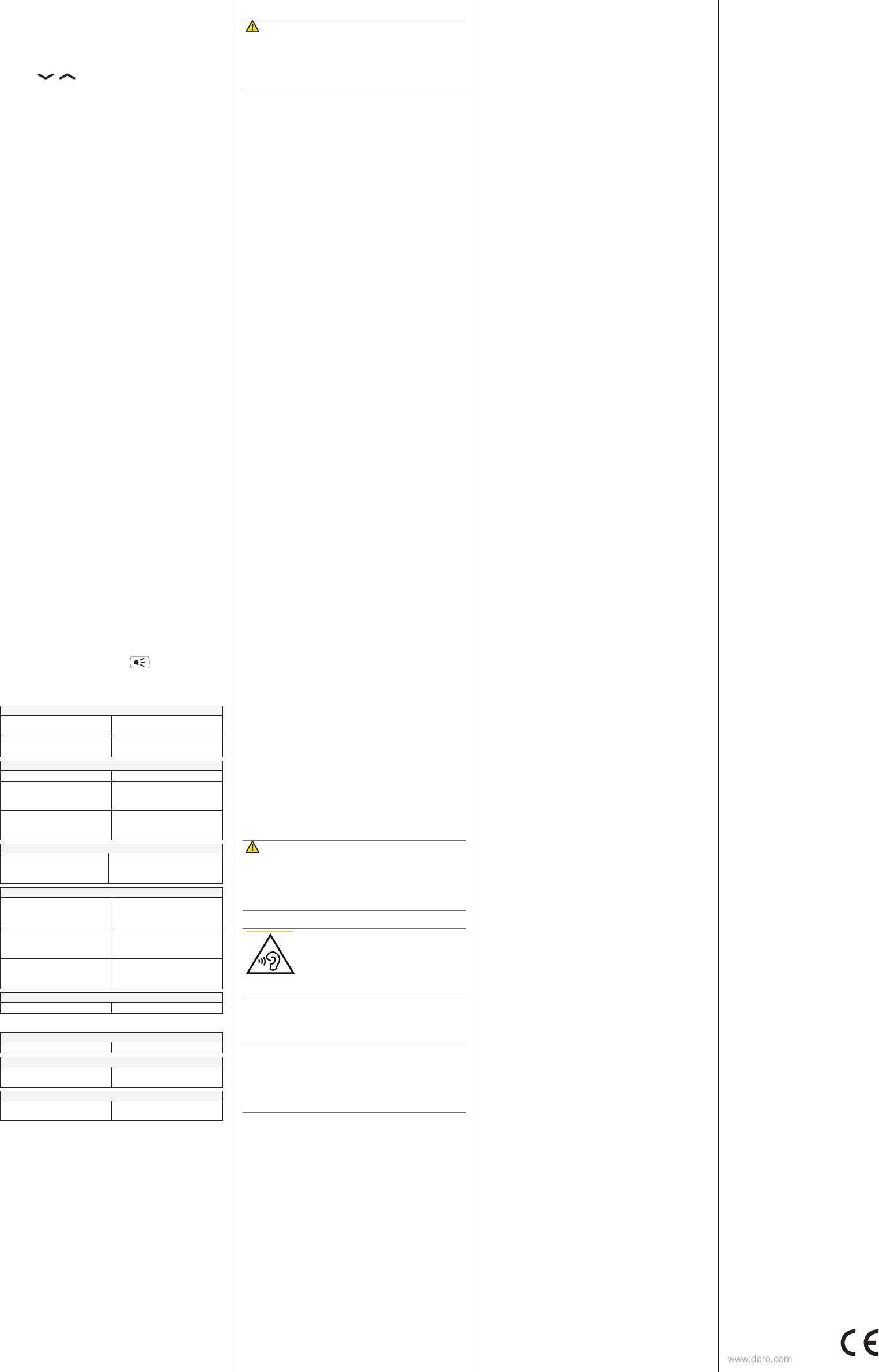
PhoneEasy 508 (1011)
QSG
English
Version 1.0 0700
8. SOUND & DISPLAY
Tone setup
1. Press
Menu
â
Settings
â
Sound
â
Tone
setup
â
Ringtone
.
2. Use / to select one of the available
melodies, the melody will be played.
3. Press
OK
toconrmor
Back
to discard
changes.
Text size
Youcancustomisethetextsizeforthemenu
and messages.
1. Press
Menu
â
Settings
â
Display
â
Text
size
:
•
Normal
/
Large
2. Press
OK
toconrm.
Brightness
You can customise the brightness settings.
The higher value, the better contrast.
1. Press
Menu
â
Settings
â
Display
â
Brightness
:
•
Level 1-3
2. Press
OK
toconrm.
9. ADDITIONAL FUNCTIONS
Alarm
1. Press
Menu
â
Alarm
â
On
.
2. Enter the alarm time using the keypad and
press
OK
toconrm.
• For a single occurrence, select
Single
.
• For a repeated alarm, select
Repeated
.
Scroll through the list of days and
press
On/Off
to enable/disable the
alarm for each day.
3. When done, press
Save
.
4. When the alarm goes off a signal will
sound. Press
Stop
to turn off the alarm or
press
Snooze
to repeat the alarm after 9
minutes.
Note! The alarm will work even when the
phone is switched off. Do not press
Yes
to
power on if wireless phone use is prohibited
or when it may cause interference or danger.
Torch
1. Press
Menu
â
Torch
.
2. Select
Off
to turn off.
Tip: Press and hold shortcut button to turn on the
torch. Release to turn off.
10. SAFETY INSTRUCTIONS
WARNING
The unit and the accessories can contain small parts.
Keep all of the equipment out of the reach of small
children.
The mains adapter is the disconnect device between
the product and mains power. The mains socket outlet
must be close to the equipment and easily accessible.
Network services and costs
Your device is approved for use on the
GSM 900/1800/1900 MHz networks. To use the device, you
need a subscription with a service provider.
Usingnetworkservicesmayresultintrafccosts.Some
product features require support from the network, and you
may need to subscribe to them.
Operating environment
Follow the rules and laws that apply wherever you are, and
always turn off the unit whenever its use is prohibited or can
cause interference or hazards. Only use the unit in its normal
user position.
This unit complies with guidelines for radiation when it is
used either in a normal position against your ear, or when
it is at least 1.5 cm from your body. If the unit is carried
close to your body in a case, belt holder or other holder,
these holders should not contain any metal, and the product
shouldbeplacedatthedistancefromyourbodyspecied
above. Make sure that the distance instructions above are
followed until the transfer is complete.
Parts of the unit are magnetic. The unit can attract metal objects.
Do not keep credit cards or other magnetic media near the unit.
There is a risk that information stored on them can be erased.
Medical units
Theuseofequipmentthattransmitsradiosignals,forexample,
mobilephones,caninterferewithinsufcientlyprotected
medical equipment. Consult a doctor or the manufacturer of the
equipment to determine if it has adequate protection against
externalradiosignals,orifyouhaveanyquestions.Ifnotices
have been put up at health care facilities instructing you to turn
off the unit while you are there, you should comply. Hospitals
and other health care facilities sometimes use equipment that
canbesensitivetoexternalradiosignals
Implanted medical devices
To avoid potential interference, manufacturers of implanted
medical devices recommend a minimum separation of
15 cm between a wireless device and the medical device.
Persons who have such devices should:
• Always keep the wireless device more than 15 cm from the
medical device.
• Not carry the wireless device in a breast pocket.
• Hold the wireless device to the ear opposite the medical device.
If you have any reason to suspect that interference is taking
place, turn the phone off immediately. If you have any
questions about using your wireless device with an implanted
medical device, consult your health care provider.
Areas with explosion risk
Always turn off the unit when you are in an area where there
isariskofexplosion.Followallsignsandinstructions.There
isariskofexplosioninplacesthatincludeareaswhereyou
are normally requested to turn off your car engine. In these
areas,sparkscancauseexplosionorrewhichcanleadto
personal injury or even death.
Turnofftheunitatllingstations,andanyotherplacethat
has fuel pumps and auto repair facilities.
Follow the restrictions that apply to the use of radio
equipment near places where fuel is stored and sold,
chemical factories and places where blasting is in progress.
Areaswithriskforexplosionareoften–butnotalways–
clearly marked. This also applies to below decks on ships;
the transport or storage of chemicals; vehicles that use
liquid fuel (such as propane or butane); areas where the air
contains chemicals or particles, such as grain, dust or metal
powder.
Li-ion battery
ThisproductcontainsaLi-ionbattery.Thereisariskofre
and burns if the battery pack is handled improperly.
WARNING
Dangerofexplosionifbatteryisincorrectlyreplaced.To
reduceriskofreorburns,donotdisassemble,crush,
puncture,shortexternalcontacts,exposetotemperature
above60°C(140°F),ordisposeofinreorwater.
Recycle or dispose of used batteries according to the local
regulations or reference guide supplied with your product.
Protect your hearing
WARNING
Excessiveexposuretoloudsoundscan
cause hearing damage.
Exposuretoloudsoundswhiledrivingmay
distract your attention and cause an accident.
Listen to a headset at a moderate level, and do not hold
the device near your ear when the loudspeaker is in use.
Emergency calls
Important!
Mobile phones use radio signals, the mobile phone
network, the terrestrial network and user-programmed
functions. This means that connection cannot be
guaranteed in all circumstances. Therefore, never rely
only on a mobile phone for very important calls such as
medical emergencies.
Vehicles
Radio signals can affect electronic systems in motor vehicles
(forexample,electronicfuelinjection,ABSbrakes,automatic
cruise control, air bag systems) that have been incorrectly
installed or are inadequately protected. Contact the manu-
facturer or its representative for more information about your
vehicle or any additional equipment.
Donotkeeportransportammableliquids,gasesor
explosivestogetherwiththeunitoritsaccessories.
For vehicles equipped with air bags: Remember that air bags
llwithairwithconsiderableforce.Donotplaceobjects,
includingxedorportableradioequipmentintheareaabove
theairbagortheareawhereitmightexpand.Seriousinjuries
may be caused if the mobile phone equipment is incorrectly
installedandtheairbagllswithair.
Itisprohibitedtousetheunitinight.Turnofftheunitbefore
you board a plane. Using wireless telecom units inside a
plane can pose risks to air safety and interfere with telecom-
munications. It may also be illegal.
11. CARE AND MAINTENANCE
Your unit is a technically advanced product and should be treated
with the greatest care. Negligence may void the warranty.
• Protect the unit from moisture. Rain/snowfall, moisture and
all types of liquid can contain substances that corrode the
electronic circuits. If the unit gets wet, you should remove
the battery and allow the unit to dry completely before you
replace it.
• Do not use or keep the unit in dusty, dirty environments.
The unit’s moving parts and electronic components can be
damaged.
• Do not keep the unit in warm places. High temperatures
can reduce the lifespan for electronic equipment, damage
batteries and distort or melt certain plastics.
• Do not keep the unit in cold places. When the unit warms up
to normal temperature, condensation can form on the inside
which can damage the electronic circuits.
• Do not try to open the unit in any other way than that which is
indicated here.
• Do not drop the unit. Do not knock or shake it either. If it is
treated roughly the circuits and precision mechanics can be
broken.
• Do not use strong chemicals to clean the unit.
The advice above applies to the unit, battery, mains adapter
and other accessories. If the phone is not working as it
should, please contact the place of purchase for service.
Don’t forget the receipt or a copy of the invoice.
12. WARRANTY
This product is guaranteed for a period of 12 months from
the date of purchase. In the unlikely event of a fault occurring
during this period, please contact the place of purchase.
Proof of purchase is required for any service or support
needed during the guarantee period.
This guarantee will not apply to a fault caused by an accident
or a similar incident or damage, liquid ingress, negligence,
abnormal usage, non-maintenance or any other circumstances
on the user’s part. Furthermore, this guarantee will not apply
to any fault caused by a thunderstorm or any other voltage
uctuations.Asamatterofprecaution,werecommenddiscon-
necting the charger during a thunderstorm.
Batteries are consumables and are not included in any
guarantee. This guarantee does not apply if batteries other than
DORO original batteries are used.
13. COPYRIGHT AND OTHER NOTICES
© 2014 Doro AB. All rights reserved.
Bluetooth® is a registered trademark of Bluetooth SIG, inc.
eZiType™ is a trademark of Zi Corporation.
vCard is a trademark of the Internet Mail Consortium.
microSD is a trademark of SD Card Association.
Thecontentsofthisdocumentareprovided“asis”.Exceptas
required by applicable law, no warranties of any kind, either
expressorimplied,including,butnotlimitedto,theimplied
warrantiesofmerchantabilityandtnessforaparticular
purpose, are made in relation to the accuracy, reliability or
contents of this document. Doro reserves the right to revise
this document or withdraw it at any time without prior notice.
Other product and company names mentioned herein may
be the trademarks of their respective owners.
Anyrightsnotexpresslygrantedhereinarereserved.Allother
trademarks are property of their respective owners.To the
maximumextentpermittedbyapplicablelaw,undernocircum-
stances shall Doro or any of its licensors be responsible for any
loss of data or income or any special, incidental, consequential or
indirect damages howsoever caused.
Doro does not provide a warranty for or take any responsi-
bility for the functionality, content, or end-user support of
third-party apps provided with your device. By using an app, you
acknowledge that the app is provided as is. Doro does not make
any representations, provide a warranty, or take any respon-
sibility for the functionality, content, or end-user support of
third-party apps provided with your device.
Content copyright
The unauthorised copying of copyrighted materials is
contrary to the provisions of the Copyright Laws of the United
States and other countries. This device is intended solely for
copying non-copyrighted materials, materials in which you
own the copyright, or materials which you are authorised or
legally permitted to copy. If you are uncertain about your right
to copy any material, please contact your legal advisor.
14. TECHNICAL DATA
Specications
Network: GSM 900/1800/1900 MHz
Dimensions: 115mmx52mmx13mm
Weight: 83 g (including battery)
Battery: 3.7V/800 mAh Li-ion battery
Operating
ambient
temperature:
Min:0°C(32°F)Max:40°C(104°F)
Charging
ambient
temperature:
Min:0°C(32°F)Max:40°C(104°F)
Storage
temperature:
Min:-20°C(-4°F)Max:60°C(140°F)
Specic Absorption Rate (SAR)
This device meets applicable international safety require-
mentsforexposuretoradiowaves.ThehighestSARvalue
under the ICNIRP guidelines for use of the device at the ear
is 1.03 W/kg measured over 10 g tissue.
ThemaximumlimitaccordingtoICNIRPis2.0W/kg
measured over 10 g tissue.
Declaration of Conformity
Doro hereby declares that
Doro PhoneEasy
®
508
conforms
to the essential requirements and other relevant regulations
contained in the Directives 1999/5/EC (R&TTE) and
2002/95/EC (RoHS). A copy of the Declaration of Conformity
is available at www.doro.com/dofc
15. FCC/IC
FCC/Industry Canada notice
This device complies with part 15 of the FCC Rules and Industry
Canadalicense-exemptRSSstandard(s).Operationissubjecttothe
following two conditions: (1) This device may not cause harmful inter-
ference, and (2) this device must accept any interference received,
including interference that may cause undesired operation.
This equipment has been tested and found to comply with the
limits for a Class B digital device, pursuant to part 15 of the FCC
Rules/Canadian ICES-003. These limits are designed to provide
reasonable protection against harmful interference in a residential
installation. This equipment generates, uses and can radiate radio
frequency energy and, if not installed and used in accordance with
the instructions, may cause harmful interference to radio com-
munications. However, there is no guarantee that interference will
not occur in a particular installation. If this equipment does cause
harmful interference to radio or television reception, which can
be determined by turning the equipment off and on, the user is
encouraged to try to correct the interference by one or more of the
following measures:
• Reorient or relocate the receiving antenna.
• Increase the separation between the equipment and the receiver.
• Connect the equipment to an outlet on a circuit different
from that to which the receiver is connected.
• Consultthedealeroranexperiencedradio/TVtechnician
for help.
The FCC or Industry Canada can require you to stop using
your unit if such interference cannot be eliminated.
Dorohasnotapprovedanychangesormodicationstothis
devicebytheuser.Anychangesormodicationscouldvoid
the user’s authority to operate the equipment.
RF exposure information (SAR)
This model phone meets the government’s requirements
forexposuretoradiowaves.Thisphoneisdesignedand
manufacturednottoexceedtheemissionlimitsforexposure
to radio frequency (RF) energy set by the Federal Commu-
nications Commission of the U.S. Government and by the
Canadian regulatory authorities.
Theexposurestandardforwirelessmobilephonesemploysa
unitofmeasurementknownastheSpecicAbsorptionRate,
or SAR. The SAR limit set by the FCC and by the Canadian
regulatory authorities is 1.6W/kg. *Tests for SAR are
conducted using standard operating positions accepted by
the FCC and Industry Canada with the phone transmitting at
itshighestcertiedpowerlevelinalltestedfrequencybands.
AlthoughtheSARisdeterminedatthehighestcertiedpower
level, the actual SAR level of the phone while operating can
bewellbelowthemaximumvalue.Thisisbecausethephone
is designed to operate at multiple power levels so as to use
only the poser required to reach the network. In general, the
closer you are to a wireless base station antenna, the lower
the power output.
The highest SAR value for the model phone as reported to
the FCC when tested for use at the ear is 1.18 W/kg and
when worn on the body, as described in this user guide, is
0. 44 W/kg (Body-worn measurements differ among phone
models, depending upon available enhancements and FCC
requirements.)
While there may be differences between the SAR levels of
various phones and at various positions, they all meet the
government requirement. The FCC has granted an Equipment
Authorization for this model phone with all reported SAR
levelsevaluatedasincompliancewiththeFCCRFexposure
guidelines.
SARinformationonthismodelphoneisonlewiththeFCC
and can be found under the Display Grant section of http://www.
fcc.gov/oet/ea/fccid after searching on
FCC ID: WS5DORO508
For body worn operation, this phone has been tested and meets
theFCCRFexposureguidelinesforusewithanaccessorythat
contains no metal and the positions the handset a minimum of
5/8 inch (1.5 cm) from the body. Use of other enhancements
maynotensurecompliancewithFCCRFexposureguidelines.If
you do not use a body-worn accessory and are not holding the
phone at the ear, position the handset a minimum of 5/8 inch
(1.5 cm) from your body when the phone is switched on.
*In the United States and Canada, the SAR limit for mobile phones
used by the public is 1.6 watts/kilogram (W/kg) averaged over one
gram of tissue. The standard incorporates a substantial margin of
safety to give additional protection for the public and to account for
any variations in measurements. SAR values may vary depending
on national reporting requirements and the network band.
IC Radiation Exposure Statement
This EUT is compliance with SAR for general population/uncon-
trolledexposurelimitsinICRSS-102andhadbeentestedin
accordance with the measurement methods and procedures
speciedinIEEE1528andIEC62209.Thisequipment
should be installed and operated with minimum distance 1.5
cm between the radiator and your body. This device and its
antenna(s) must not be co-located or operating in conjunction
with any other antenna or transmitter.
TROUBLESHOOTING
Phone cannot be switched on
Battery charge low Connect the power adapter
and charge the battery.
Battery incorrectly installed Check the installation of the
battery.
Failure to charge the battery
Battery or charger damaged Check the battery and charger.
Battery recharged in tem-
peratures
< 0°C or > 40°C
Improve the charging
environment.
Charger incorrectly
connected to phone or power
socket
Check the charger
connections.
PIN code not accepted
Wrong PIN code entered too
many times
Enter the PUK code to change
the PIN code, or contact the
service provider.
SIM card error
SIM card damaged
Check the condition of the
SIM card. If it is damaged,
contact the service provider.
SIM card incorrectly installed
Check the installation of the
SIM card. Remove the card
and reinstall it.
SIM card dirty or damp
Wipe the contact surfaces
of the SIM card with a clean
cloth.
Failure to connect to network
SIM card invalid Contact the service provider.
Failure to connect to network
No coverage of GSM service Contact the service provider.
Failure to add a contact
Phonebook memory full Delete contacts to free up
memory.
Failure to set a function
Function not supported or
subscribed from network Contact the service provider.