User manual
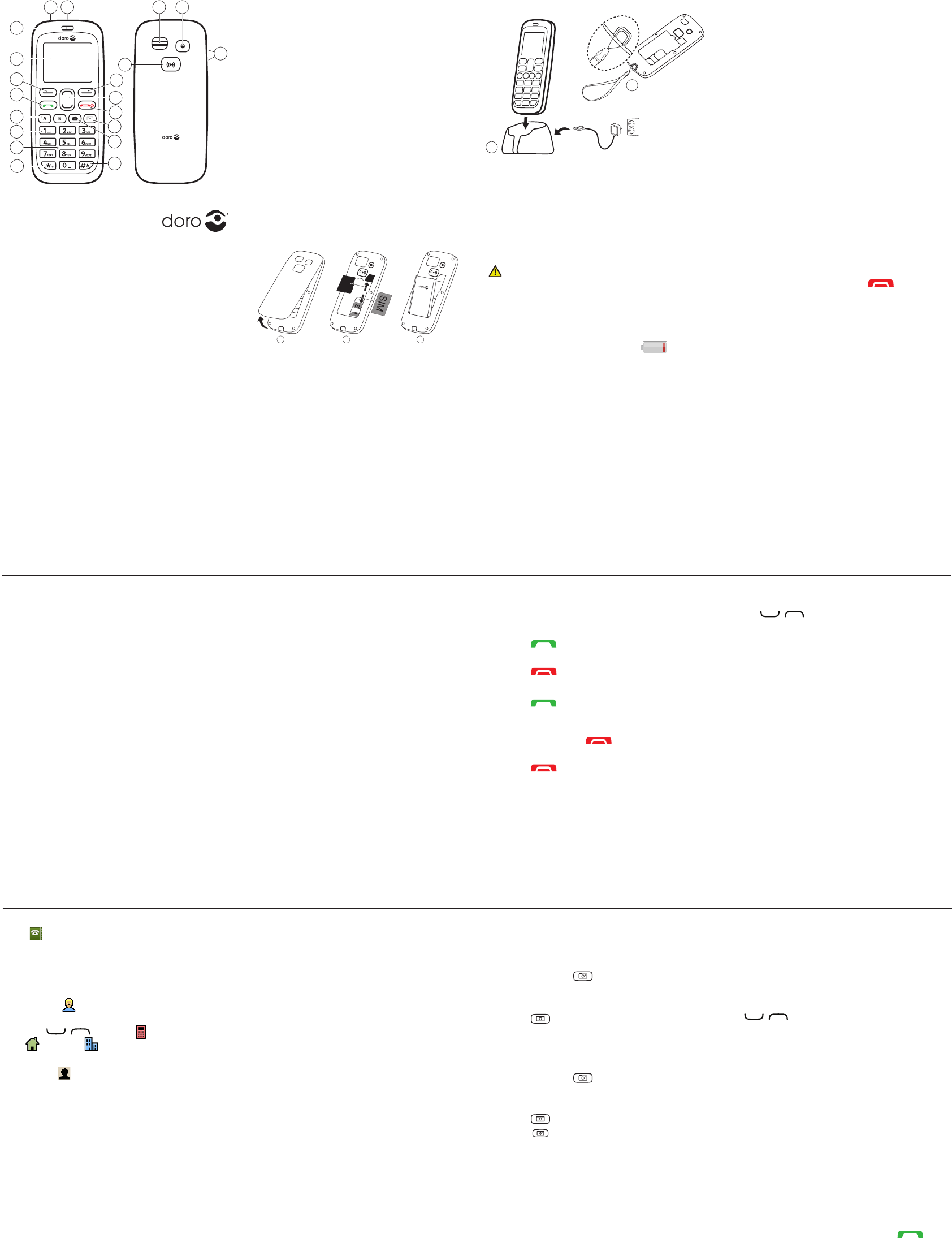
4
3
5
6
7
8
10
2 1 19
20
18
15
16
13
14
912
11
17
www.doro.com
The items supplied with your phone might
vary depending on the software and accesso-
ries available in your region or offered by your
service provider. You can obtain additional
accessories from your local Doro dealer. The
supplied accessories provide the best perfor-
mance with your phone.
Full user manual
For the full user manual please visit
www.doro.com.au/support/ or contact our
Helpline.
2. OPERATION
Activating the phone
Press and hold the red button on the
Yes
to
power off.
If the SIM card is valid but protected with a
PIN:
is displayed. Enter the PIN code and
press
OK
. Delete with
Clear
.
Note! If PIN and PUK codes were not
your service provider.
Attempts: #
shows the number of PIN
attempts left. When no more attempts
PIN blocked
is displayed. The SIM
card must now be unlocked with the PUK
1.
OK
.
2.
OK
.
3.
with
OK
.
Making a call from the Phonebook
1. Press
Name
to open the phonebook.
2. Use / to scroll through the
the name.
3. Press
Call
press
Back
to return to standby.
Doro PhoneEasy® 516
Quick Start Guide
1. Charging socket
2. Headset socket
3. Earpiece
4. Display
5. Left selection
button
6. Call button
7. Speed dials
8. Voice mail
9. Microphone
10. Keypad lock
11. Silent /
Input method
12. Camera shortcut
13. Message shortcut
14. End call /
Power on
/
off
15. Arrow buttons
16. Right selection
button
17. Assistance button
18. Loudspeaker
19. Camera lens
20. Volume control
21. Charging stand
22. Lanyard
21
22
1. INSTALLATION
The items supplied with your phone might
vary depending on the software and accesso-
ries available in your region or offered by your
service provider. You can obtain additional
accessories from your local Doro dealer. The
supplied accessories provide the best perfor-
mance with your phone.
Important!
Turn off the phone and disconnect the
charger before removing the battery cover.
Installing the SIM card and battery
The SIM card holder is located behind the
battery.
GB
GB
321
1. Remove the battery cover and the battery
if it is already installed.
2. Insert the SIM card by gently sliding it into
the holder. Make sure that the SIM card’s
contacts are facing inwards and that the
cut off corner is pointing upwards. Take
care not to scratch or bend the contacts
on the SIM card.
3. Insert the battery by sliding it into the
battery compartment with the contacts
facing downwards to the right.
4. Replace the battery cover.
Charging
CAUTION
that have been approved for use with this
particular model. Connecting other acces-
sories may be dangerous and may invalidate
the phone’s type approval and guarantee.
is
displayed and a warning signal is heard.
adapter to the wall socket and to the charging
socket y.
Keypad lock
1. Press
Menu
â
Settings
â
Security
â
Keypad lock
:
Auto keylock
select the time delay for
automatic keypad locking.
Unlock mode
select
Single key
to unlock
the keypad with *
alternatively with
Dual key
to lock/
unlock with right selection button
(
Name
/
Unlock
*
.
2. Press
OK
Back
to discard
changes.
Start-up wizard
you can use the start-up wizard to set some
basic settings.
Tip: You can run the Start-up wizard later if
you want.
Changing the language, time and date
The default language is determined by the
SIM card. See Settings in the full manual on
Volume control
Use
+
/
-
to adjust the sound volume during
a call. The volume level is indicated on the
display. See also Audio setup in the full
manual.
3. CALLS
Making a call
1. Enter the phone number including the
area code. Delete with
Clear
.
2. Press to dial. Press
Abort
to cancel
dialling.
3. Press to end the call.
Receiving a call
1. Press
Silent
to
switch off the ring signal and then
Reject
to reject the call
directly.
2. Press to end the call.
Note!
+
before the country code for best operation.
Press *
+
.
4. PHONEBOOK
The Phonebook can store 300 entries with
3 phone numbers in each entry.
Add contact
1. Press
Menu
â
Phonebook
â
-New contact-
â
Add
.
2. Enter a
Name
Entering text. Delete with
Clear
.
3. Use / to select
Mobile
Home
or
4. Select
Picture
â
Edit
to associate a
picture to the contact.
This picture will be displayed when you
call the corresponding contact or when
they are calling you.
Take picture
to use the camera to take a
picture.
My pictures
5. Press
Save
.
See Settings/General/Phonebook/
Phonebook picture in the full manual.
5. SPEED DIAL
Use A–B0 and 2–9 to speed dial an en-
try from standby.
Press and hold the corresponding button.
Add speed dial numbers
1. Press
Menu
â
Settings
â
Phonebook
â
Speed dial
.
2. Select A
â
Add
an select an entry from
the phonebook.
3. Press
OK
4. Repeat to add speed dial entries for
buttons B02–9.
6. CAMERA
a dry cloth.
Take photos
1. Press shortcut .
Alternatively press
Menu
â
Camera
â
Camera
.
2. Press to take photo.
3. Press
Options
or
Back
(if you do not make
Video camera
1. Press shortcut .
Alternatively press
Menu
â
Camera
â
Video camera
.
2. Press to record.
3. Press to stop recording. Select
Yes
to
save.
4. Press
Back
to return.
7. ADDITIONAL FUNCTIONS
Entering text
Press a numerical key repeatedly until the
desired character is shown. Wait a few
Press * for a list of special characters. Select
the desired character and press
OK
to enter it.
Use / to move the cursor within the
#
and numerals.
Call options
During a call the soft keys give access to addi-
tional functions.
Silent
Silent
Press and hold # to activate/deactivate
Silent.
SOS calls
always possible to place an SOS call by
entering the main local emergency number
for your present location followed by .
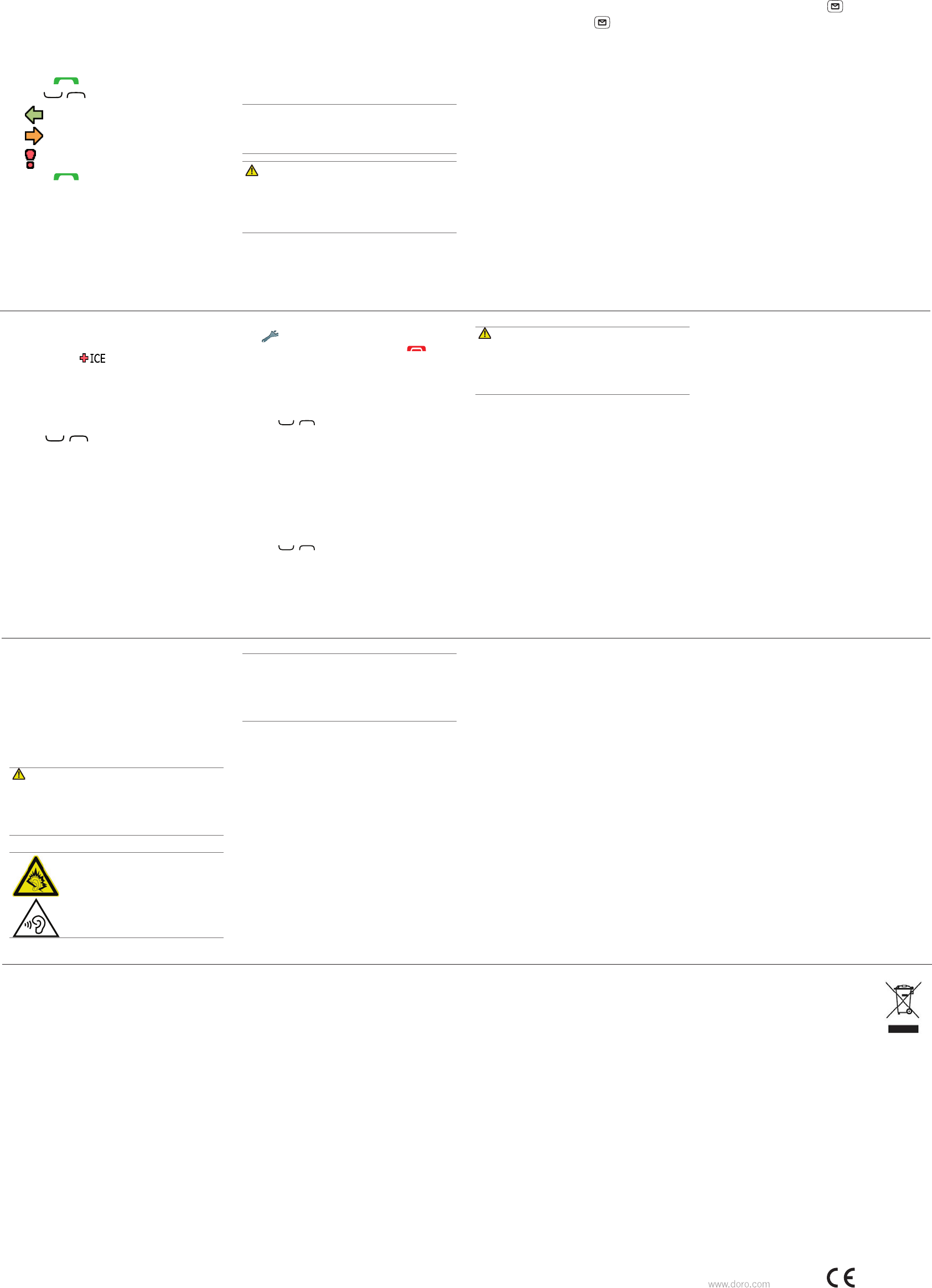
FCC ID: WS5DORO516
QSG
Version 1.1
©2014 Doro AB. All rights reserved.
0700
8. CALL LOG
in a combined call log. 20 calls of each type
can be stored in the log. For multiple calls
recent call is saved.
Retrieving and dialling
1. Press .
2. Use / to scroll through the call log.
=
Received call
=
Dialled call
=
Missed call
3. Press to dial the number.
9. ASSISTANCE BUTTON
The assistance button allows easy access to
you need help. The assistance function may
need to be activated before use. See the
Press
Menu
â
Settings
â
Assistance
.
Important!
Always inform recipients in the Number
list that they are listed as your assistance
contacts.
CAUTION
When an assistance call is activated the
phone is pre-set to handsfree mode. Do
not hold the device near your ear when
Note! Some private security companies can
accept automatic calls from their clients.
Always contact the security company before
using their phone number.
See Settings/Assistance in the full manual.
10. MESSAGES
Create and send text messages
1. Press shortcut button .
Alternatively press
Menu
â
Messages
.
2. Select
Create new
â
SMS
.
3. Entering text
then press
To
.
4. Select a recipient from
Phonebook
.
Enter number
to add
recipient manually and press
Done
.
5. Select
Add
to add more recipients.
You can modify the recipients by selecting
one and press
Options
â
Edit
/
Delete
/
Delete all
.
6. Press
Send
to send.
Create and send picture messages
1. Press shortcut button .
Alternatively press
Menu
â
Messages
.
2. Select
Create new
â
MMS
.
3. Entering text.
4. Press
Options
â
Add picture
:
My pictures
Take picture
to use the camera to take a
picture.
You can also
Add sound
and
Add video
using the
Options
menu.
5. Select
Add subject
then press
Done
.
6. Select
To
and select a recipient from
Phonebook
.
Enter number
to add
recipient manually and press
Done
.
7. Select
Add
to add more recipients.
8. Press
Send
to send.
11. ICE (IN CASE OF EMERGENCY)
First responders can access important infor-
mation such as medical information from the
victim’s phone in case of emergency. In
information as early as possible to increase
but the more information provided the better.
1. Press
Menu
â
ICE
.
2. Use / to scroll the list of entries.
3. Press
Edit
to add or edit information in
each entry. Delete with
Clear
.
4. Press
Save
when done.
See Phonebook/ICE in the full manual.
12. SETTINGS
The settings described in this chapter are
carried out in standby mode. Press to
return to standby mode.
Tone setup
1. Press
Menu
â
Settings
â
Sound
.
2. Select
Tone setup
â
Ringtone
.
3. Use / to select one of the available
4. Press
OK
Back
to discard chan-
ges.
Themes
You can select different themes to personali-
1. Press
Menu
â
Settings
â
Display
â
Themes
.
2. Use / to select a theme.
3. Press
OK
13. SAFETY INSTRUCTIONS
WARNING
The unit and the accessories can contain small parts.
children.
The mains adapter is the disconnect device between
the product and mains power. The mains socket outlet
Network services and costs
need a subscription with a service provider.
may need to subscribe to them.
Operating environment
always turn off the unit whenever its use is prohibited or can
cause interference or hazards. Only use the unit in its normal
user position.
This unit complies with guidelines for radiation when it is used
least 1.5 cm from your body. If the unit is carried close to
sure that the distance instructions above are followed until the
transfer is complete.
Parts of the unit are magnetic. The unit can attract metal
objects. Do not keep credit cards or other magnetic media
near the unit. There is a risk that information stored on them
can be erased.
Medical units
health care facilities instructing you to turn off the unit while you are
signals
Implanted medical devices
medical devices recommend a minimum separation of 15 cm
between a wireless device and the medical device. Persons
who have such devices should:
Always keep the wireless device more than 15 cm from the
medical device.
Not carry the wireless device in a breast pocket.
Hold the wireless device to the ear opposite the medical device.
If you have any reason to suspect that interference is taking
Areas with explosion risk
Always turn off the unit when you are in an area where there
injury or even death.
fuel pumps and auto repair facilities.
and places where blasting is in progress. Areas with risk for
also applies to below decks on ships; the transport or storage
Li-ion battery
burns if the battery pack is handled improperly.
WARNING
-
Recycle or dispose of used batteries according to the local
regulations or reference guide supplied with your product.
Protect your hearing
WARNING
cause hearing damage.
may distract your attention and cause an
accident.
and do not hold the device near your ear
when the loudspeaker is in use.
Emergency calls
Important!
functions. This means that connection cannot be guar-
on a mobile phone for very important calls such as
medical emergencies.
Vehicles
Radio signals can affect electronic systems in motor vehicles
-
facturer or its representative for more information about your
-
sives together with the unit or its accessories.
you board a plane. Using wireless telecom units inside a plane
can pose risks to air safety and interfere with telecommunica-
tions. It may also be illegal.
14. CARE AND MAINTENANCE
Your unit is a technically advanced product and should be
treated with the greatest care. Negligence may void the
warranty.
allow the unit to dry completely before you replace it.
moving parts and electronic components can be damaged.
Do not keep the unit in warm places. High temperatures can
and distort or melt certain plastics.
Do not keep the unit in cold places. When the unit warms up to
can damage the electronic circuits.
Do not try to open the unit in any other way than that which is
indicated here.
Do not drop the unit. Do not knock or shake it either. If it is treated
roughly the circuits and precision mechanics can be broken.
Do not use strong chemicals to clean the unit.
please contact the place of purchase for service. Don’t forget
the receipt or a copy of the invoice.
15. SPECIFICATIONS
Network:
GSM 900/1800/1900 MHz
Dimensions:
Weight:
Battery: 3.7V/800 mAh Li-ion battery
Operating ambient temperature:
Charging ambient temperature:
Storage temperature:
Copyright and other notices
©2014 Doro AB. All rights reserved.
Bluetooth®
eZiType™ is a trademark of Zi Corporation.
vCard is a trademark of the Internet Mail Consortium.
microSD is a trademark of SD Card Association.
Doro reserves the right to revise this document or withdraw it at any
time without prior notice.
Other product and company names mentioned herein may be the
trademarks of their respective owners.
Doro or any of its licensors be responsible for any loss of data or
howsoever caused.
Doro does not provide a warranty for or take any responsibility for the
end-user support of third-party apps provided with your device.
Content copyright
The unauthorised copying of copyrighted materials is contrary to
the provisions of the Copyright Laws of the United States and other
countries. This device is intended solely for copying non-copyrighted
which you are authorised or legally permitted to copy. If you are
legal advisor.
Bands WCDMA 2100 MHz, GSM 900/1800 MHz
ICNIRP guidelines for use of the device at the ear is 0.913 W/
kg measured over 10 g tissue.
over 10 g tissue.
RF exposure information (SAR)
Bands WCDMA 850 MHz, GSM 1900 MHz
-
tions Commission of the U.S. Government and by the Canadian
regulatory authorities.
or SAR. The SAR limit set by the FCC and by the Canadian regu-
latory authorities is 1.6W/kg. *Tests for SAR are conducted
using standard operating positions accepted by the FCC and
Industry Canada with the phone transmitting at its highest
the actual SAR level of the phone while operating can be
is designed to operate at multiple power levels so as to use
the power output.
The highest SAR value for the model phone as reported to the
FCC when tested for use at the ear is 1.004 W/kg and when
is 0.91 W/kg (Body-worn measurements differ among phone
While there may be differences between the SAR levels of
Authorization for this model phone with all reported SAR
the FCC and can be found under the Display Grant section of
http://www.fcc.gov/oet/ea/fccid after searching on FCC ID:
WS5DORO516
accessory that contains no metal and the positions the
other enhancements may not ensure compliance with FCC RF
phone is switched on.
averaged over one gram of tissue. The standard incorporates
a substantial margin of safety to give additional protection for
the public and to account for any variations in measurements.
-
ments and the network band.
FCC/Industry Canada notice
This device complies with part 15 of the FCC Rules and In-
cause undesired operation.
FCC Rules/Canadian ICES-003. These limits are designed to
provide reasonable protection against harmful interference
is no guarantee that interference will not occur in a particular
try to correct the interference by one or more of the following
measures:
Reorient or relocate the receiving antenna.
to which the receiver is connected.
unit if such interference cannot be eliminated.
Declaration of Conformity
Doro hereby declares that
Doro PhoneEasy
®
516
conforms
contained in the Directives
Declaration of Conformity is available at www.doro.com/dofc.
WEEE
Households in the European Union. This symbol on
the product or on its packaging indicates that this
product must not be disposed of with your other
to a designated collection point for the recycling
of disposal will help to conserve natural resources and ensure
that it is recycled in a manner that protects human health and
the environment. For more information about where you can
the shop where you purchased the product.
Where batteries or accumulators are collected together with
removed from the collected waste electrical and electronic