Doro DORO623 GSM/GPRS and WCDMA Mobile Telephone User Manual
Doro AB GSM/GPRS and WCDMA Mobile Telephone
Doro >
User manual

Doro PhoneEasy® 623
Quick Start Guide
English
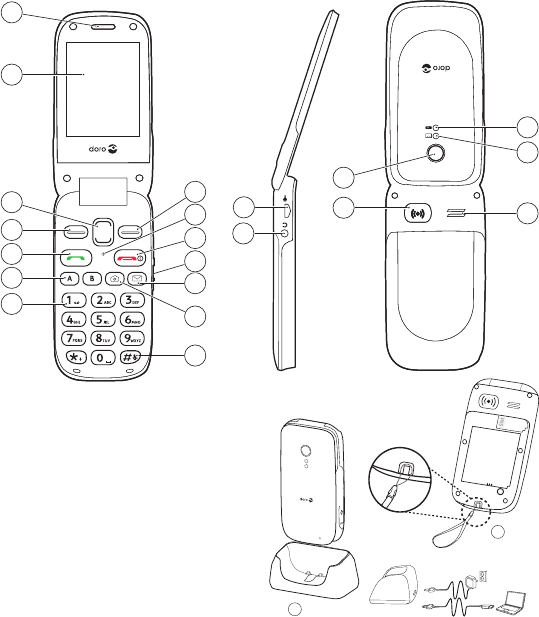
22
23
1
2
15
16
3
4
5
6
7
18
17
8
19
21
20
9
10
11
12
14
13
The items supplied with your phone might vary
depending on the software and accessories available
in your region or offered by your service provider. You
can obtain additional accessories from your local Doro
dealer. The supplied accessories provide the best
performance with your phone.
1. Earpiece
2. Display
3. Arrow buttons
4. Left selection button
5. Call button
6. Speed dial
7. Voice mail
8. Silent/Input method
9. Camera shortcut
10. Message shortcut
11. Volume control
12. End call/
Power on
/
off
13. Microphone
14. Right selection button
15. Charging socket
16. Headset socket
17. Assistance button
18. Camera lens
19. Loudspeaker
20. Green light=New
message/Missed call
21. Red light=Battery level
low/Charging
22. Charging stand
23. Lanyard
Complete manual
For the complete user guide please visit
www.doro.co.uk/Support/ or contact our Helpline.
OVERVIEW
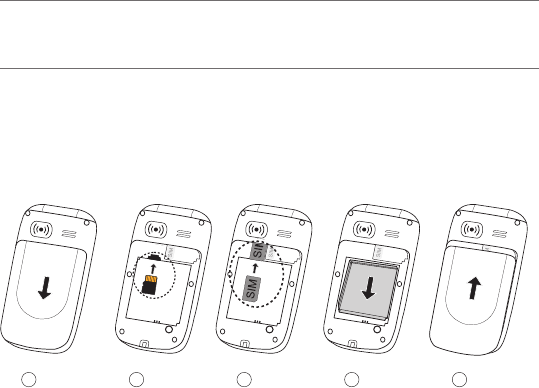
4
1. INSTALLATION
Important!
Turn off the phone and disconnect the charger
before removing the battery cover.
Installing the SIM card, memory card and the
battery
The SIM and memory card holders are located inside
the battery compartment.
1 2 3 4 5
1. Remove the battery cover and the battery if it is
already installed.
2. Optional: Insert the memory card into the slot
under the SIM card holder. Make sure that the
memory card contacts are facing inwards and
push the card in, until you hear a click. Take care
not to scratch or bend the contacts on the card. To
remove or replace the card, push the card in until
you hear a click and then pull the card out.
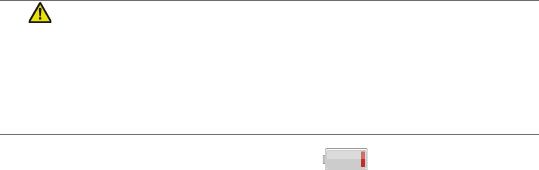
5
3. Insert the SIM card by gently sliding it into the
holder. Make sure that the SIM card’s contacts
are facing inwards and that the cut off corner is
pointing downwards. Take care not to scratch or
bend the contacts on the SIM card.
4. Insert the battery by sliding it into the battery
compartment with the contacts facing downwards
to the left.
5. Replace the battery cover.
2. CHARGING
CAUTION
Only use batteries, charger and accessories that
have been approved for use with this particular
model. Connecting other accessories may be
dangerous and may invalidate the phones type
approval and guarantee.
When the battery is running low, is displayed and
a warning signal is heard.
To charge the battery:
• Connect the mains adapter to the wall socket and to
the charging socket y.
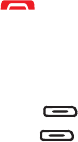
6
3. GET TO KNOW YOUR PHONE
Turn the phone on and off
Press and hold the red button on the phone to
turniton/off.Conrmwith
Yes
to power off.
If the SIM card is valid but protected with a PIN code
(PersonalIdenticationNumber),
PIN
is displayed.
• Enter the PIN code and press
OK
( upper left corner
ofthekeypad).Deletewith
Clear
( upper right
cornerofthekeypad).
Note! If PIN and PUK codes were not provided with your
SIM card, please contact your service provider.
Attempts: #
shows the number of PIN attempts left.
When no more attempts remain,
PIN blocked
is
displayed. The SIM card must now be unlocked with
thePUKcode(PersonalUnblockingKey).
1. EnterthePUKcodeandconrmwith
OK
.
2. EnteranewPINcodeandconrmwith
OK
.
3. Re-enterthenewPINcodeandconrmwith
OK
.
Start-up wizard
Whenstartingthetelephoneforthersttime,youcan
use the Start-up wizard to set some basic settings.
1. Turn on the phone and
Run start-up wizard?
is
displayedthersttime.
2. Press
Yes
to change or press
No
if you do not want
to change.
See Settings/General/Start-up wizard in the full
manual.
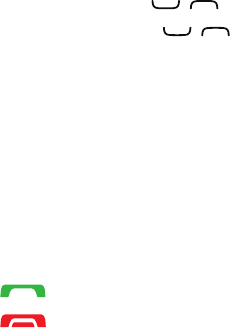
7
Change the language, time and date
The default language is determined by the SIM card.
See Settings on how to change language, time and
date in the full manual.
Enter text
• Press a numerical key repeatedly until the desired
character is shown. Wait a few seconds before entering
the next character.
• Press * for a list of special characters. Select the
desired character with / and press
OK
to enter it.
• Use the side keys
+
/
-
or / to move the cursor
within the text.
• Press # to cycle upper case, lower case and
numerals.
• Press and hold # to change input language.
4. CALLS
Make a call
1. Enter the phone number including the area code.
Delete with
Clear
.
2. Press to dial. Press
Abort
to cancel dialling.
3. Press to end the call.
Tip: For international calls, always use + before the
country code for best operation. Press * twice for the
internationalprex+.
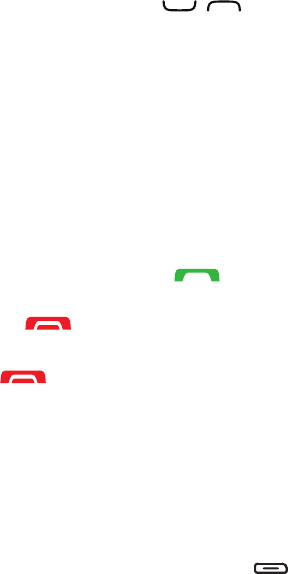
8
Make a call from the phonebook
1. Press
Name
to open the phonebook.
2. Use the arrow buttons / to scroll through the
phonebook, or quick search by pressing the key
correspondingtotherstletteroftheentry.
3. Press
Call
to dial the selected entry, or press
Back
.
Receive a call
Toansweranincomingcallwhentheipisclosed,
opentheip.
To answer an incoming call when you have set
Open to
answer
to
Off
,
see Settings/Calls/Answer mode in the
full manual.
1. Opentheipandpress to answer.
Alternatively press
Silent
to switch off the ringsignal
or press /closetheiptorejectthecalldirectly
(busysignal).
2. Press to end the call.
Volume control
Use the side keys
+
/
-
toadjustthesoundvolume
during a call. The volume level is indicated on the
display. See Settings/Sound/Audio setup in the full
manual.
Selection buttons
During a call the selection buttons have multiple
functions. The current key function is shown above the
selection button on the display.

9
Call information
During a call, the outgoing or incoming phone number
and the elapsed call time is displayed. If the identity of
the caller is withheld,
Unknown
is displayed.
Speed dial
Use A–B, 0 and 2–9 to speed dial an entry from
standby.
• Press and hold the corresponding button.
Add speed dial numbers
1. Press
Menu
â
Settings
â
Calls
â
Speed dial
.
2. Select A
â
Add
an select an entry from the
phonebook.
3. Press
OK
toconrm.
4. Repeat to add speed dial entries for buttons B, 0,
2–9.
Silent
Silentisaxedprolewith
Keypad tone
,
Message tone
and
Ringtone
disabled, while
Vibration
,
Tasks
,
Daily
reminder
and
Alarm
are unchanged.
• Press and hold shortcut button # to activate/
deactivate Silent mode.
SOS calls
As long as the phone is switched on, it is always
possible to make an emergency call by entering the
main local emergency number, on the home screen,
for your present location followed by .
Some networks accept calls to emergency numbers
without a valid SIM card. Contact your service provider
for more information.

10
5. ASSISTANCE BUTTON
The assistance button allows easy access to contact
yourpredenedhelpnumbers(Numberlist)should
you need help.
• Press and hold the assistance button for 3 seconds,
or press it twice within 1 second. The assistance call
begins after a delay of 5 seconds.
• Anassistancetextmessage(SMS)issenttoall
recipients.
• Therstrecipientinthelistisdialled.Ifthecallis
not answered within 25 seconds, the next number is
dialled. Dialling is repeated 3 times or until the call is
answered, or until is pressed.
• Theassistancefunctionmaybeconguredsothatthe
receiverofthecallmustpress”0”(zero)toconrm,in
order to stop the alarm sequence. If there is a risk that
the assistance call will be answered by a voicemail/
answering service, please activate the function
Conrm with ”0”
.
See Settings/Assistance/Conrm with ”0” in the full
manual.
Note! Some private security companies can accept
automatic calls from their clients. Always contact the
security company before using their phone number.
Programming ‘999’ into the assistance button is
blocked.
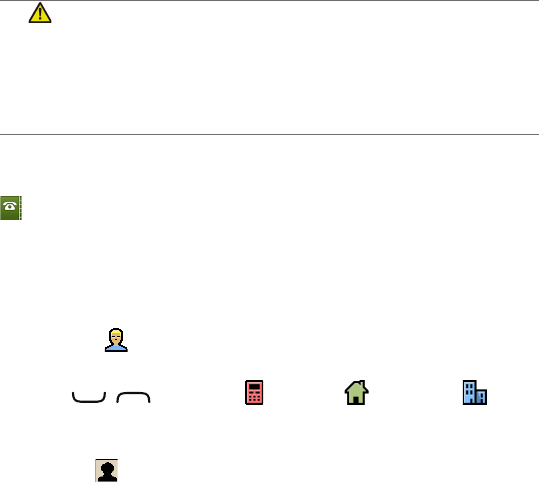
11
CAUTION
When an assistance call is activated the phone is
pre-set to handsfree/speakerphone mode. Do not
hold the device near your ear when the handsfree
mode is in use, because the volume may be
extremely loud.
6. PHONEBOOK
The phonebook can store 500 entries with 3 phone
numbers to each entry.
Add contact
1. Press
Menu
â
Phonebook
â
-New contact-
â
Add
.
2. Enter a
Name
for the contact, see Entering text.
Delete with
Clear
.
3. Use / to select
Mobile
,
Home
or
Ofce
,andenterthephonenumber(s)includingthe
area code.
4. Select
None
â
Edit
to associate a picture to the
contact.
This picture will be displayed when you call the
corresponding contact or when they are calling you.
•
Take picture
to use the camera to take a picture.
•
My pictures
to select an existing picture.
5. Press
Save
.
See Settings/General/Phonebook picture in the full
manual.
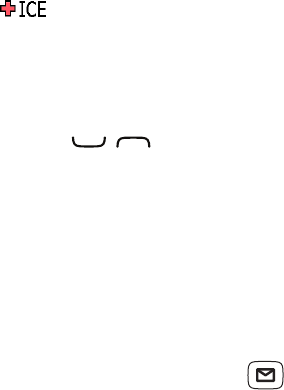
12
7. ICE (IN CASE OF EMERGENCY)
First responders can access important information
such as medical information from the victim’s phone
in case of emergency. In the event of a trauma, it
is critical to have this information as early as possible
toincreasethechancesofsurvival.Alleldsare
optional, but the more information provided the better.
1. Press
Menu
â
ICE
.
2. Use / to scroll the list of entries.
3. Press
Edit
to add or edit information in each entry.
Delete with
Clear
.
4. Press
Save
when done.
See Phonebook/ICE in the full manual.
8. MESSAGES
Create and send text messages
1. Press shortcut button .
Alternatively press
Menu
â
Messages
.
2. Select
Create new
â
SMS
.
3. Write your message, see Entering text, then press
To
.
4. Select a recipient from
Phonebook
.
Alternatively, select
Enter number
to add recipient
manually and press
Done
.
5. Select
Add
to add more recipients.
You can modify the recipients by selecting one and
press
Options
â
Edit
/
Delete
/
Delete all
.
6. Press
Send
to send.

13
Create and send picture messages
1. Press shortcut button .
Alternatively press
Menu
â
Messages
.
2. Select
Create new
â
MMS
.
3. Write your message, see Entering text.
4. Press
Options
â
Add picture
:
•
My pictures
toselectale.Thepicturesizemustbe
less than 600kB.
•
Take picture
to use the camera to take a picture.
You can also
Add sound
and
Add video
using the
Options
menu.
5. Select
Add subject
andenteryoursubject,thenpress
Done
.
6. Select
To
and select a recipient from
Phonebook
.
Alternatively, select
Enter number
to add recipient
manually and press
Done
.
7. Select
Add
to add more recipients.
8. Press
Send
to send.
See Messages in the full manual.
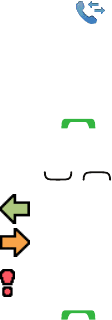
14
9. CALL LOG
Received, missed and dialled calls are saved in a
combined call log. 20 calls of each type can be
stored in the log. For multiple calls relating to the
same number, only the most recent call is saved.
Retrieving and dialling
1. Press .
Alternatively, press
Menu
â
Call log
.
2. Use / to select:
= Received call
= Dialled call
= Missed call
3. Press to dial.
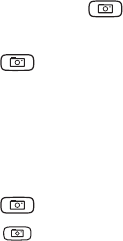
15
10. CAMERA
To get sharp photos, wipe the lens clean with a dry
cloth.
Take photos
1. Press shortcut .
Alternatively press
Menu
â
Camera
â
Camera
.
2. Press to take photo.
3. Press
Options
or
Back
(if you do not make any
selectionthepictureissaved).
Video camera
1. Press
Menu
â
Camera
â
Video camera
.
2. Press to record.
3. Press to stop recording. Select
Yes
to save.
4. Press
Back
to return.
See Camera in the full manual.
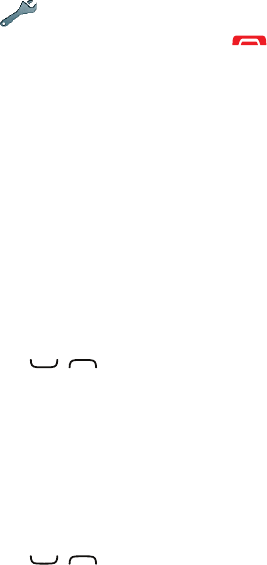
16
11. SETTINGS
The settings described in this chapter are carried
out in standby mode. Press to return to standby
mode.
Set the time and date
1. Press
Menu
â
Settings
â
General
.
2. Select
Time & date
:
•
Set time
to enter the time (
HH:MM
).
•
Set date
to enter the date (
DD/MM/YYYY
).
3. Press
OK
toconrm.
Tone setup
1. Press
Menu
â
Settings
â
Sound
.
2. Select
Tone setup
â
Ringtone
.
3. Use / to select one of the available melodies,
the melody will be played.
4. Press
OK
toconrmor
Back
to discard changes.
Themes
You can select different themes to personalise the
phones display text and background.
1. Press
Menu
â
Settings
â
Display
â
Themes
.
2. Use / to select a theme.
3. Press
OK
toconrm.
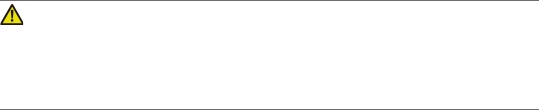
17
12.SAFETY INSTRUCTIONS
CAUTION
The unit and the accessories can contain small parts. Keep all of the
equipment out of the reach of small children. The mains adapter is the
disconnect device between the product and mains power. The mains
socket outlet must be close to the equipment and easily accessible.
Network services and costs
Your device is approved for use on the WCDMA 850/2100 MHz, GSM
900/1800/1900 MHz networks. To use the device, you need a subscription with
a service provider.
Usingnetworkservicesmayresultintrafccosts.Someproductfeaturesrequire
support from the network, and you may need to subscribe to them.
Operating environment
Follow the rules and laws that apply wherever you are, and always turn off the unit
whenever its use is prohibited or can cause interference or hazards. Only use the
unit in its normal user position.
This unit complies with guidelines for radiation when it is used either in a normal
position against your ear, or when it is at least 1.5 cm from your body. If the unit
is carried close to your body in a case, belt holder or other holder, these holders
should not contain any metal, and the product should be placed at the distance
fromyourbodyspeciedabove.Makesurethatthedistanceinstructionsabove
are followed until the transfer is complete.
Partsoftheunitaremagnetic.Theunitcanattractmetalobjects.Donot
keep credit cards or other magnetic media near the unit. There is a risk that
information stored on them can be erased.
Medical units
The use of equipment that transmits radio signals, for example, mobile phones,
caninterferewithinsufcientlyprotectedmedicalequipment.Consultadoctor
or the manufacturer of the equipment to determine if it has adequate protection
against external radio signals, or if you have any questions. If notices have been
put up at health care facilities instructing you to turn off the unit while you are
there, you should comply. Hospitals and other health care facilities sometimes
use equipment that can be sensitive to external radio signals.
Implanted medical devices
To avoid potential interference, manufacturers of implanted medical devices
recommend a minimum separation of 15.3 cm between a wireless device and the
medical device. Persons who have such devices should:
• Always keep the wireless device more than 15.3 cm from the medical device.
• Not carry the wireless device in a breast pocket.
• Hold the wireless device to the ear opposite the medical device.
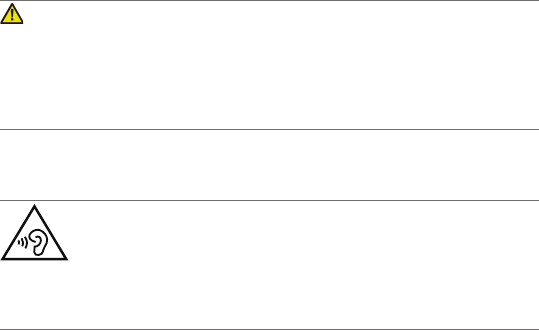
18
If you have any reason to suspect that interference is taking place, turn the phone
off immediately. If you have any questions about using your wireless device with
an implanted medical device, consult your health care provider.
Areas with explosion risk
Always turn off the unit when you are in an area where there is a risk of explosion.
Follow all signs and instructions. There is a risk of explosion in places that include
areas where you are normally requested to turn off your car engine. In these areas,
sparkscancauseexplosionorrewhichcanleadtopersonalinjuryorevendeath.
Turnofftheunitatllingstations,andanyotherplacethathasfuelpumpsand
auto repair facilities.
Follow the restrictions that apply to the use of radio equipment near places
where fuel is stored and sold, chemical factories and places where blasting is in
progress.
Areas with risk for explosion are often – but not always – clearly marked. This also
applies to below decks on ships; the transport or storage of chemicals; vehicles
thatuseliquidfuel(suchaspropaneorbutane);areaswheretheaircontains
chemicals or particles, such as grain, dust or metal powder.
Li-ion battery
ThisproductcontainsaLi-ionbattery.Thereisariskofreandburnsifthe
battery pack is handled improperly.
WARNING
Danger of explosion if battery is incorrectly replaced. To reduce risk
ofreorburns,donotdisassemble,crush,puncture,shortexternal
contacts,exposetotemperatureabove60°C(140°F),ordisposeof
inreorwater.Recycleordisposeofusedbatteriesaccordingtothe
local regulations or reference guide supplied with your product.
Protect your hearing
This device has been tested to comply with the Sound Pressure Level requirement
laid down in the applicable EN 50332-1 and/or EN 50332-2 standards.
WARNING
Excessive exposure to loud sounds can cause hearing
damage. Exposure to loud sounds while driving may distract
your attention and cause an accident. Listen to a headset at a
moderate level, and do not hold the device near your ear when the
loudspeaker is in use.
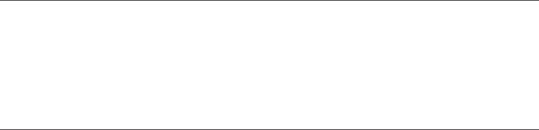
19
Emergency calls
Important!
Mobile phones use radio signals, the mobile phone network, the
terrestrial network and user-programmed functions. This means that
connection cannot be guaranteed in all circumstances. Therefore,
never rely only on a mobile phone for very important calls such as
medical emergencies.
Vehicles
Radio signals can affect electronic systems in motor vehicles (for example,
electronicfuelinjection,ABSbrakes,automaticcruisecontrol,airbagsystems)
that have been incorrectly installed or are inadequately protected. Contact the
manufacturer or its representative for more information about your vehicle or any
additional equipment.
Donotkeeportransportammableliquids,gasesorexplosivestogetherwiththe
unit or its accessories. For vehicles equipped with air bags: Remember that air
bagsllwithairwithconsiderableforce.
Donotplaceobjects,includingxedorportableradioequipmentinthearea
abovetheairbagortheareawhereitmightexpand.Seriousinjuriesmaybe
causedifthemobilephoneequipmentisincorrectlyinstalledandtheairbaglls
with air.
Itisprohibitedtousetheunitinight.Turnofftheunitbeforeyouboardaplane.
Using wireless telecom units inside a plane can pose risks to air safety and
interfere with telecommunications. It may also be illegal.
13.CARE AND MAINTENANCE
Your unit is a technically advanced product and should be treated with the
greatest care. Negligence may void the warranty.
• Protect the unit from moisture. Rain/snowfall, moisture and all types of liquid can
contain substances that corrode the electronic circuits. If the unit gets wet, you should
remove the battery and allow the unit to dry completely before you replace it.
• Do not use or keep the unit in dusty, dirty environments. The unit’s moving
parts and electronic components can be damaged.
• Do not keep the unit in warm places. High temperatures can reduce the
lifespan for electronic equipment, damage batteries and distort or melt certain
plastics.
• Do not keep the unit in cold places. When the unit warms up to normal
temperature, condensation can form on the inside which can damage the
electronic circuits.
• Do not try to open the unit in any other way than that which is indicated here.
• Do not drop the unit. Do not knock or shake it either. If it is treated roughly the
circuits and precision mechanics can be broken.
20
• Do not use strong chemicals to clean the unit.
The advice above applies to the unit, battery, mains adapter and other
accessories. If the phone is not working as it should, please contact the place of
purchase for service. Don’t forget the receipt or a copy of the invoice.
14.SPECIFICATIONS
Networks: WCDMA 850/2100 MHz
GSM 900/1800/1900 MHz
Dimensions: 102 mm x 52 mm x 19 mm
Weight: 103g(includingbattery)
Battery: 3.7 V / 800 mAh Li-ion battery
Operating ambient temperature: Min:0°C(32°F)
Max:40°C(104°F)
Charging ambient temperature: Min:0°C(32°F)
Max:40°C(104°F)
Storage temperature: Min:–20°C(–4°F)
Max:60°C(140°F)
Copyright and other notices
Copyright© 2014 Doro AB. All rights reserved.
Bluetooth® is a registered trademark of Bluetooth SIG, inc.
vCard is a trademark of the Internet Mail Consortium.
Wi-Fi is a trademark or a registered trademark of the Wi-Fi Alliance.
microSD is a trademark of SD Card Association.
Java, J2ME and all other Java-based marks are trademarks or registered
trademarks of Sun Microsystems, Inc. in the United States and other countries.
The contents of this document are provided “as is”. Except as required by
applicable law, no warranties of any kind, either express or implied, including,
butnotlimitedto,theimpliedwarrantiesofmerchantabilityandtnessfora
particular purpose, are made in relation to the accuracy, reliability or contents of
this document. Doro reserves the right to revise this document or withdraw it at
any time without prior notice.
Google, Google Maps™, Gmail, Google Calendar, Google Checkout, Hangouts,
YouTube, the YouTube logo,Picasa and Android are trademarks or registered
trademarks of Google, Inc.
This product is licensed under the MPEG-4 visual and AVC patent portfolio
licensesforthepersonalandnoncommercialuseofaconsumerfor(i)encoding
videoincompliancewiththeMPEG-4visualstandard(“MPEG-4video”)orthe
AVCstandard(“AVCvideo”)and/or(ii)decodingMPEG-4orAVCvideothatwas
encoded by a consumer engaged in a personal and non-commercial activity and/
or was obtained from a video provider licensed by MPEG LA to provide MPEG-4
and/or AVC video.
21
No license is granted or shall be implied for any other use. Additional information
including that relating to promotional, internal and commercial uses and licensing
may be obtained from MPEG LA, L.L.C. See http://www.mpegla.com. MPEG
Layer-3 audio decoding technology licensed from Fraunhofer IIS and Thomson.
Other product and company names mentioned herein may be the trademarks of
their respective owners.
Any rights not expressly granted herein are reserved. All other trademarks are
property of their respective owners.
To the maximum extent permitted by applicable law, under no circumstances shall
Doro or any of its licensors be responsible for any loss of data or income or any
special, incidental, consequential or indirect damages howsoever caused.
Doro does not provide a warranty for or take any responsibility for the
functionality, content, or end-user support of third-party apps provided with your
device. By using an app, you acknowledge that the app is provided as is. Doro
does not make any representations, provide a warranty, or take any responsibility
for the functionality, content, or end-user support of third-party apps provided with
your device.
Content copyright
The unauthorised copying of copyrighted materials is contrary to the provisions
of the Copyright Laws of the United States and other countries. This device is
intended solely for copying non-copyrighted materials, materials in which you own
the copyright, or materials which you are authorised or legally permitted to copy. If
you are uncertain about your right to copy any material, please contact your legal
advisor.
Hearing aid
This device should work with most hearing aid equipment in the market. However,
full compatibility with all equipment can not be promised.
Declaration of Conformity
Doro hereby declares that Doro PhoneEasy® 623 conforms to the essential
requirements and other relevant regulations contained in the Directives
1999/5/EC(R&TTE)and2011/65/EC(RoHS).AcopyoftheDeclarationof
Conformity is available at www.doro.com/dofc.
Specic Absorption Rate (SAR)
Bands WCDMA 2100 MHz, GSM 900/1800 MHz
This device meets applicable international safety requirements for exposure to
radio waves. The highest SAR value under the ICNIRP guidelines for use of the
device at the ear is 0.291 W/kg measured over 10 g tissue.
The maximum limit according to ICNIRP is 2.0 W/kg measured over 10 g tissue.
22
RF exposure information (SAR)
Bands WCDMA 850 MHz, GSM 1900 MHz
This model phone meets the government’s requirements for exposure to
radio waves. This phone is designed and manufactured not to exceed the
emissionlimitsforexposuretoradiofrequency(RF)energysetbytheFederal
Communications Commission of the U.S. Government and by the Canadian
regulatory authorities.
The exposure standard for wireless mobile phones employs a unit of
measurementknownastheSpecicAbsorptionRate,orSAR.TheSARlimitset
by the FCC and by the Canadian regulatory authorities is 1.6W/kg. *Tests for
SAR are conducted using standard operating positions accepted by the FCC and
IndustryCanadawiththephonetransmittingatitshighestcertiedpowerlevel
in all tested frequency bands. Although the SAR is determined at the highest
certiedpowerlevel,theactualSARlevelofthephonewhileoperatingcanbe
well below the maximum value. This is because the phone is designed to operate
at multiple power levels so as to use only the poser required to reach the network.
In general, the closer you are to a wireless base station antenna, the lower the
power output.
The highest SAR value for the model phone as reported to the FCC when tested
for use at the ear is 0.98 W/kg and when worn on the body, as described in this
user guide, is 0.95 W/kg (Body-worn measurements differ among phone models,
dependinguponavailableenhancementsandFCCrequirements.)
While there may be differences between the SAR levels of various phones and
at various positions, they all meet the government requirement. The FCC has
granted an Equipment Authorization for this model phone with all reported SAR
levels evaluated as in compliance with the FCC RF exposure guidelines. SAR
informationonthismodelphoneisonlewiththeFCCandcanbefoundunder
the Display Grant section of http://www.fcc.gov/oet/ea/fccid after searching on
FCC ID: WS5DORO623
For body worn operation, this phone has been tested and meets the FCC RF
exposure guidelines for use with an accessory that contains no metal and the
positionsthehandsetaminimumof5/8inch(1.5cm)fromthebody.Use
of other enhancements may not ensure compliance with FCC RF exposure
guidelines. If you do not use a body-worn accessory and are not holding the
phoneattheear,positionthehandsetaminimumof5/8inch(1.5cm)fromyour
body when the phone is switched on.
*In the United States and Canada, the SAR limit for mobile phones used by
thepublicis1.6watts/kilogram(W/kg)averagedoveronegramoftissue.The
standard incorporates a substantial margin of safety to give additional protection
for the public and to account for any variations in measurements. SAR values may
vary depending on national reporting requirements and the network band.
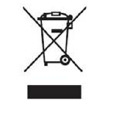
FCC/Industry Canada notice
This device complies with part 15 of the FCC Rules and Industry Canada license-
exemptRSSstandard(s).Operationissubjecttothefollowingtwoconditions:(1)
Thisdevicemaynotcauseharmfulinterference,and(2)thisdevicemustaccept
any interference received, including interference that may cause undesired
operation.
This equipment has been tested and found to comply with the limits for a Class B
digital device, pursuant to part 15 of the FCC Rules/Canadian ICES-003. These
limits are designed to provide reasonable protection against harmful interference
in a residential installation. This equipment generates, uses and can radiate
radio frequency energy and, if not installed and used in accordance with the
instructions, may cause harmful interference to radio communications. However,
there is no guarantee that interference will not occur in a particular installation. If
this equipment does cause harmful interference to radio or television reception,
which can be determined by turning the equipment off and on, the user is
encouraged to try to correct the interference by one or more of the following
measures:
• Reorient or relocate the receiving antenna.
• Increase the separation between the equipment and the receiver.
• Connect the equipment to an outlet on a circuit different from that to which the
receiver is connected.
• Consult the dealer or an experienced radio/TV technician for help.
The FCC or Industry Canada can require you to stop using your unit if such
interference cannot be eliminated.
Dorohasnotapprovedanychangesormodicationstothisdevicebytheuser.
Anychangesormodicationscouldvoidheuser’sauthoritytooperatethe
equipment.
WEEE
Disposal of Waste Equipment by Users in Private Households
in the European Union. This symbol on the product or on its
packaging indicates that this product must not be disposed of
with your other household waste. Instead, it is your responsibility
to dispose of your waste equipment by handing it over to a
designated collection point for the recycling of waste electrical
and electronic equipment. The separate collection and recycling
of your waste equipment at the time of disposal will help to
conserve natural resources and ensure that it is recycled in a manner that
protects human health and the environment. For more information about where
you can drop off your waste equipment for recycling, please contact your local city
ofce,yourhouseholdwastedisposalserviceortheshopwhereyoupurchased
the product.
Where batteries or accumulators are collected together with waste electrical
and electronic equipment on the basis of Directive 2002/96/EC, batteries or
accumulators shall be removed from the collected waste electrical and electronic
equipment.

0700
PhoneEasy623(1051)
FCC ID: WS5DORO623
QSG
English(AU)
Version 1.0
©2014 Doro AB. All rights reserved.