User manual

Doro Liberto® 820 Mini
Quick Start Guide
English
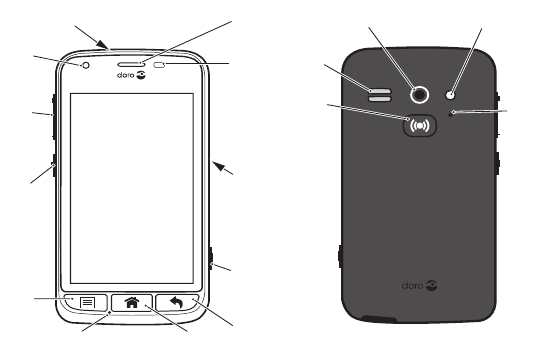
PHONE OVERVIEW
Note! All illustrations are for illustrative purposes only and may not
accurately depict the actual device. The items supplied with your phone
might vary depending on the software and accessories available in your
region or offered by your service provider. You can obtain additional
accessories from your local Doro dealer. The supplied accessories
provide the best performance with your phone.
11
4
5
7
2
12
8
3
6
9
16
17
15
14
13
10
1
1. Headset port
2. Front-facing camera
3. Volume
4. Power button
5. Options key
6. Microphone
7. Home key
8. Back key
9. Camera key
10. Charging port
11. Proximity sensor
12. Earpiece
13. Assistance button
14. Loudspeaker
15. Rear-facing camera
16. Flash
17. Second microphone
CONGRATULATIONS ON YOUR PURCHASE
Packed with support features like a built-in coach and My Doro
Manager, this pocket-friendly, big-hearted smartphone is perfect
for rst-time users. It can be remotely managed by someone
you trust, and the Assistance button offers extra security. With
Doro Liberto® 820 Mini it’s easy to access your main contacts
and functions right from the home screen. And when placed in
the charging cradle, watch your pictures come to life in a smile-
inducing slideshow.
For more information about accessories or other Doro products
please visit: www.doro.com.
Full manual
For the full manual please visit www.doro.com/Support or
contact our Helpline.
Get started 4
Get to know your phone 8
Phone settings 15
Calls 20
ICE (In Case of Emergency) 21
Assistance button 22
Messages 23
Camera 24
My Doro Manager 25
Connectivity 25
Specications 28
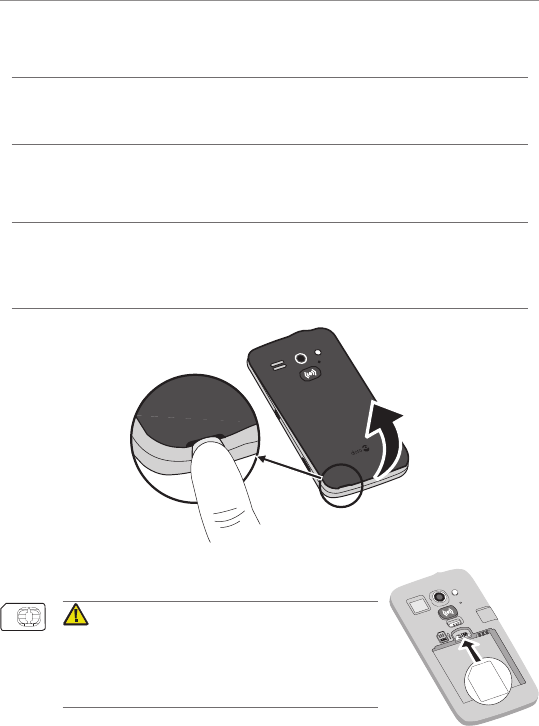
4
Doro Liberto® 820 Mini
GET STARTED
Important!
Turn off the phone and disconnect the charger before removing the
battery cover.
Insert memory card, SIM card and battery
Remove the battery cover
Important!
Be careful not to damage your ngernails when you remove the battery
cover. Do not bend or twist the battery cover excessively as it may be
damaged.
Insert the SIM card
SIM
23358
89612
10053
33864
CAUTION
This device accepts micro SIM or 3FF SIM
card. Use of incompatible SIM cards may
damage the card or the device, and may
corrupt data stored on the card.
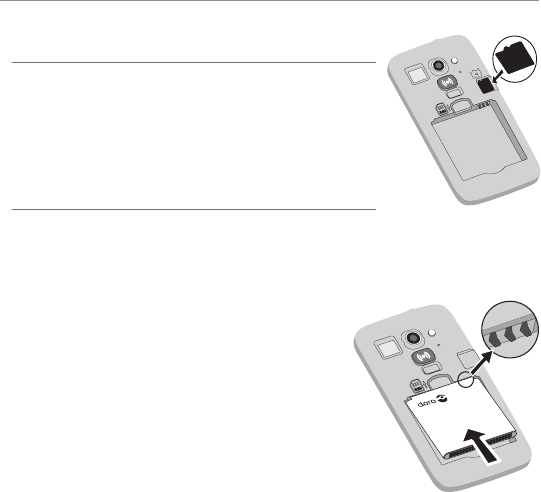
5
Doro Liberto® 820 Mini
Insert the memory card
GB
GB
Important!
Use only compatible memory cards with
this device. Compatible card type: microSD,
microSDHC. Incompatible cards may damage the
card itself, the device and corrupt data stored on
the card. Depending on the market some phones
may have a pre-installed memory card.
Tip: Take care not to scratch or bend the contacts on the memory card
or the SIM card when inserting them into the card holders.
Insert the battery
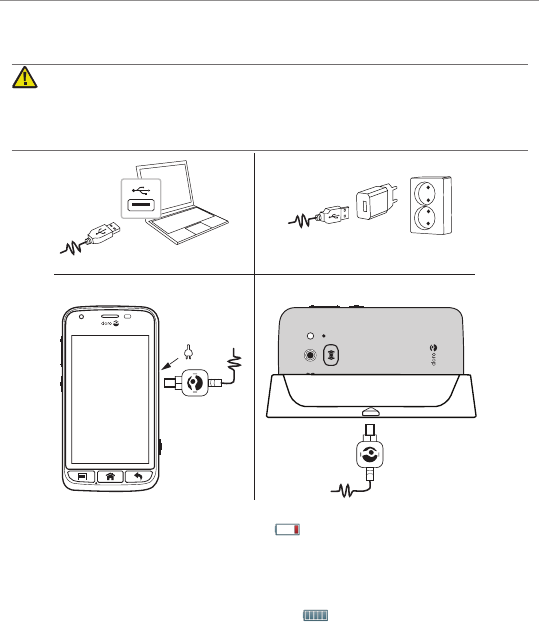
6
Doro Liberto® 820 Mini
Charge the phone
CAUTION
Only use batteries, charger and accessories that have been approved
for use with this particular model. Connecting other accessories may be
dangerous and may invalidate the phones type approval and guarantee.
AB
When the battery is running low, is displayed and a warning
signal is heard.
1. Connect the mains adapter to a wall socket and to the
charging socket (A) or place the device in the cradle (B).
2. When the phone is fully charged, is shown.
If the phone is turned off during charging, the phone is still
charging. Press the !
Power button
to view charging status.
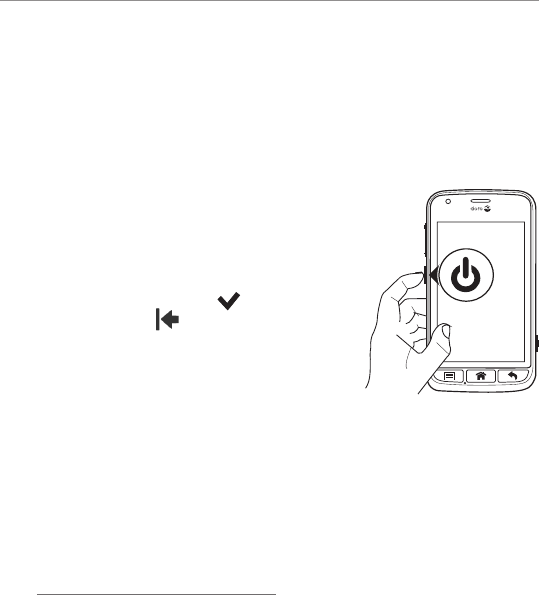
7
Doro Liberto® 820 Mini
Save energy
When you have fully charged the battery and disconnected the
charger from the device, unplug the charger from the wall socket.
Note! To save power, the display is locked after a while. Press the
!
Power button
to activate the screen.
Turn the phone on and off
Turn on the phone
1. Press and hold the !
Power button
located on the side until the phone
vibrates.
2. Enter your SIM card PIN if
requested, then select to
conrm. Select to delete
character.
3. Wait for the phone to start.
Note! When turning on your phone, the installed applications may need
to be updated and this can take a few minutes depending on Internet
connection. This also requires an Internet connection, it is preferable to
use a Wi-Fi connection to reduce data costs.
If the wrong PIN code is entered several times
Enter PUK
is
displayed and you need to enter your PUK code (Personal
Unblocking Key). Contact your service provider for more
information about PIN and PUK code.
See Change PIN code on page 17 for information about
changing the PIN code.
Turn off the phone
1. Press and hold down the !
Power button
until the options
menu opens.
2. In the options menu, select
Power off
â
OK
.
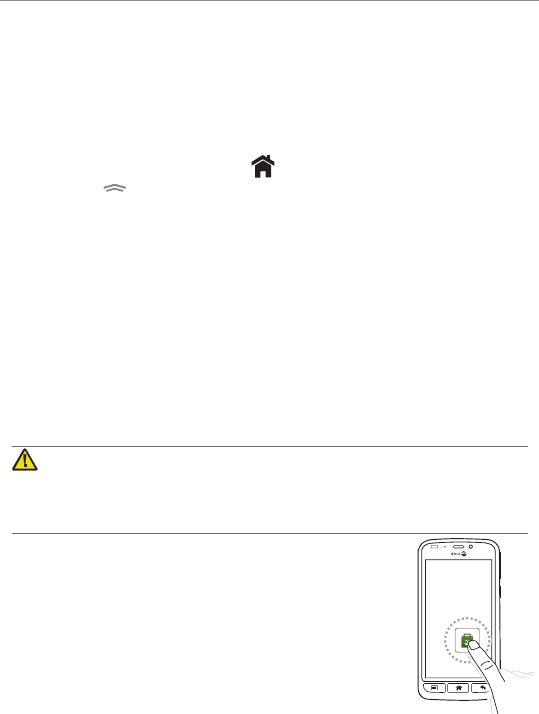
8
Doro Liberto® 820 Mini
Screen lock
The screen lock prevents unwanted actions on the touchscreen
when you are not using the phone. Your display is locked when
left idle for a set period of time, depending on set screen timeout.
Activate and unlock the screen
1. Briey press the
Home
key
.
2. Slide up to unlock.
Lock the screen manually
• Briey press the !
Power button
.
Startup guide
The rst time you turn on your phone, the
Startup guide
is
launched. Follow the instructions to start personalising your new
Doro Liberto® 820 Mini.
GET TO KNOW YOUR PHONE
Handle your phone
CAUTION
Avoid scratching the touchscreen, do not tap it with anything sharp or
allow the touchscreen to come into contact with water. Do not touch the
screen if the glass is cracked or shattered.
Select/open item
• Tap item to open.
Select or deselect options
• Select or deselect (tap) relevant boxes or list
options.
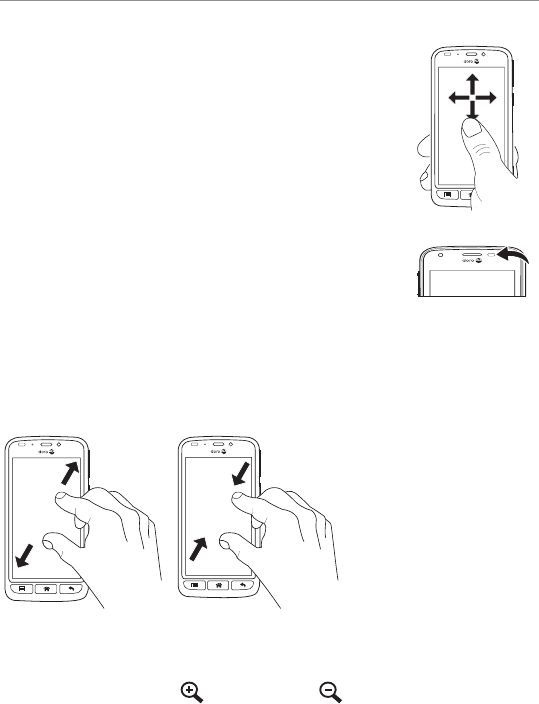
9
Doro Liberto® 820 Mini
Scroll
• Drag or ick your nger on the screen in the
direction you want to scroll.
Sensors
Your device has sensors that detect light and
proximity. The sensors adjust the brightness of the
screen, if set to automatic. It also turns the touch
screen off during voice calls when your ear is close
to the screen to prevent unintentionally activating
other functions.
Zoom/Pinch
@@
• Place two ngers on the screen and spread them apart to
zoom in or pinch them together to zoom out. This function is
not always applicable.
• If available, select to zoom in or to zoom out.
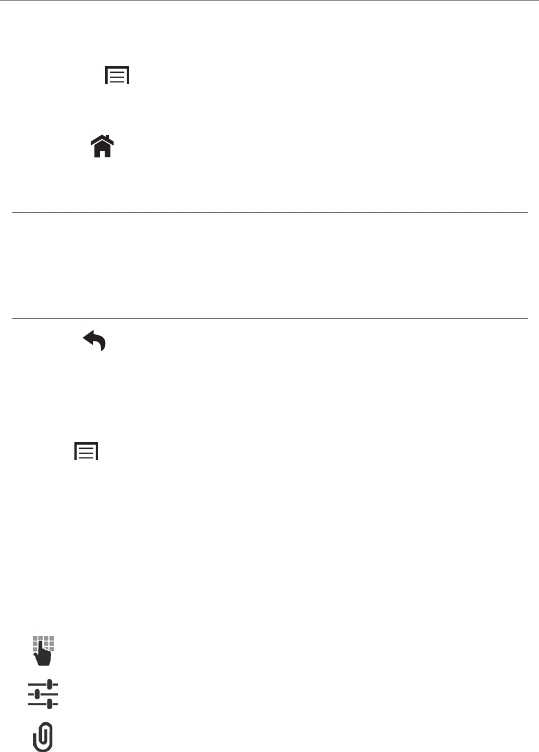
10
Doro Liberto® 820 Mini
Use the phone keys
Options key
• Access options/menu available on the current screen or
application.
Home key
• Return to the Home screen.
• Press and hold to go to Google™ Now.
Important!
You need an Internet connection to use this service. It is recommended
to use Wi-Fi connections when available to reduce costs for data trafc.
Contact your service provider for detailed subscription costs before
activating.
Back key
• Return to the previous screen. Once you are back to the
Home screen, you can’t go back any further.
• Press and hold to return to recently used applications.
Note! To fully close some third party applications, you may need to
press and select
Exit
or similar in the running application.
Soft keys
Android smart phones like your Doro Liberto® 820 Mini, as well
as most Android applications, feature common icons. Many icons
that you see on-screen are actually buttons on the touchscreen.
If you don’t see the text or information that you want, try to select
(tap) an icon to get a pick list or to reach another menu.
Examples:
• to bring up the dialling keypad.
• for advanced Android settings.
• when handling attachments.
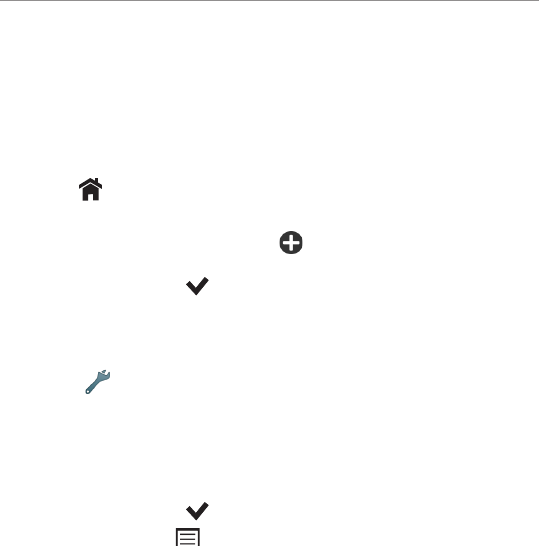
11
Doro Liberto® 820 Mini
Home screen
The Home screen is your start screen on your
Doro Liberto® 820 Mini. Set your favourite picture as a wallpaper
and add your main contacts and functions. Use the Google™
search bar to quickly nd what you are looking for.
Go to the Home screen
• Press .
Add quick dials and application shortcuts
1. From the Home screen, select .
2. Select item to add as shortcut from the pick list.
3. When done, select .
Change wallpaper
1. From the Home screen, select
Menu
to open the applications
list.
2. Select
Settings
â
Display
â
Wallpaper
â
Home screen
â
Change
.
3. Select a picture from
My gallery
or select it to reach
All
pictures
and
Favourites
.
4. Select the wallpaper you want, and then crop the image to
select the portion that you want for the Home screen.
5. When done, select .
Tip: You can also press from the Home screen to change wallpaper.
Lock screen
The lock screen is the screen shown when waking the phone
from screen lock. The display shows time and date as well as any
notications like missed calls or messages.
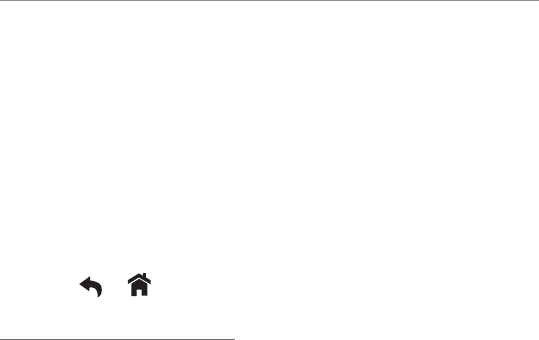
12
Doro Liberto® 820 Mini
Applications list
The applications list contains the applications that come pre-
installed on your Doro Liberto® 820 Mini and any you choose
to download. The applications list extends beyond the regular
screen width, so you need to ick left or right to view all content.
The number tabs at the bottom displays the current screen of the
applications list.
Open the applications list
• From the Home screen, select
Menu
.
Close the applications list
• Press or .
Note! You can use the shortcut
Add new applications
or see
Google™ Play Store on page 19.
Step by step help guides
Many of the pre-installed applications provide an interactive help
that guides you step by step through the most used functions
within that application.
When you start the application, simply select if you want the
Step by step
option or if you want to
Skip
it. If you check
Don’t ask me again,
you will not get the help option the next time
you start the application.
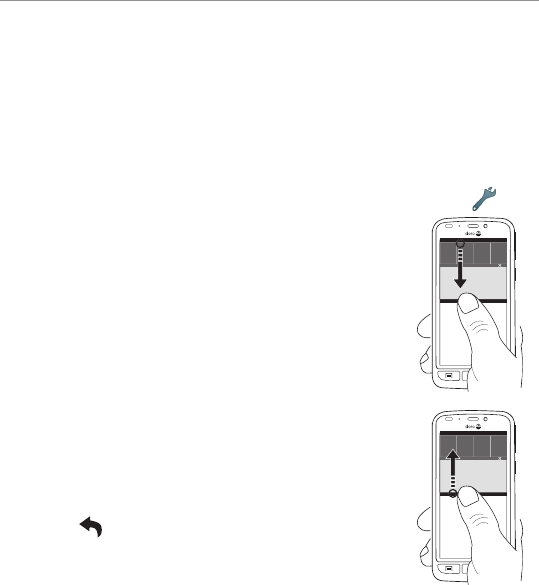
13
Doro Liberto® 820 Mini
Status and notications
The status bar, located at the top of your screen, shows signal
strength, ongoing and new applications as well as battery
status. You are notied when something new happens, like a
new message or missed call. The notication panel contains
more information and from there you can view notications
about applications or enable quick phone settings like
Wi-Fi
or
Flight mode
. You can also open the
Settings
menu, select .
Open the notications panel
Drag the status bar downwards:
• To view updates or information about an
application, select it from the
Notications
list.
• To clear the list, select
X
.
• To enable or disable connectivity status,
select
Wi-Fi
,
Bluetooth
,
Data connection
or
Flight mode
in the top menu.
Close the notications panel
• At the bottom of the status bar, select and drag
upwards.
• Press .
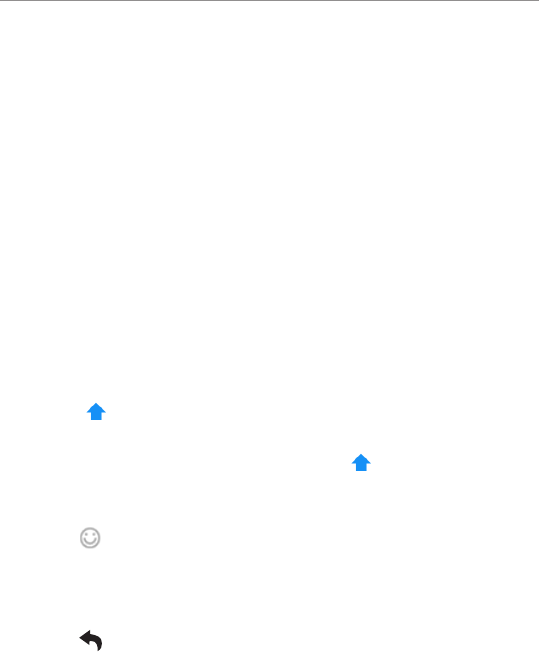
14
Doro Liberto® 820 Mini
Enter text
You can enter text, numbers and other characters using the on–
screen keyboard. Select a text eld to open the on–screen keyboard.
Activate keyboard
• Select the text eld.
Select character
• Select the desired character.
Special characters and numerals
1. Select
123
for more characters.
2. Select the desired character or select
{&=
to view additional
characters.
3. To return, select
abc
.
Move the cursor within text
• Select within the text to move the cursor.
Upper case, lower case
• Select in the lower left corner to enter upper or lower case
letters.
• To only enter upper case letters, select until the suggested
words are in upper case letters.
Smileys
• Press for a list of smileys.
Change input language
1. Touch and hold
123
â
Settings
â
Languages
and select the
chosen language to enable.
2. Press to save and return.
Enter text with predictive text
Start entering text and the dictionary suggests words based on
the keys you have selected. Predictive text is enabled by default.
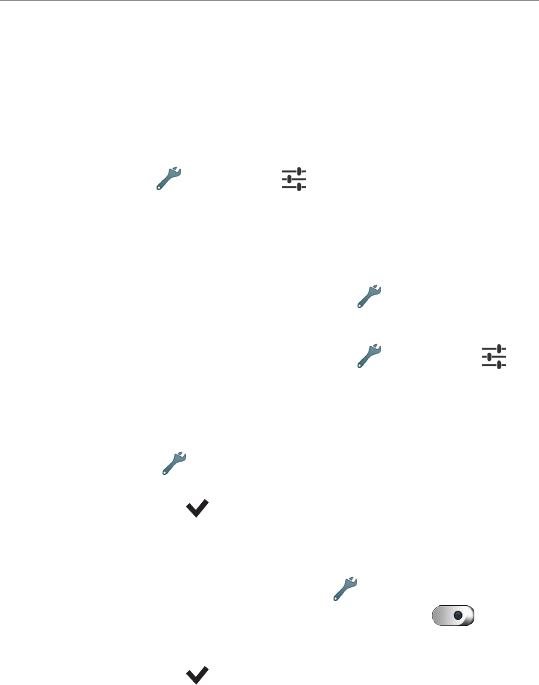
15
Doro Liberto® 820 Mini
Enter text
1. To write the word “
Doro
”, select
D
,
o
,
r
,
o
.
2. Select the suggested word from the list.
Alternatively, select the space key to keep the selected word
and continue with the next word.
Settings
• Press
Menu
â
Settings
â â
Language & input
to
select other keyboards.
PHONE SETTINGS
To reach the most common settings for your phone
• From the Home screen, select
Menu
â
Settings
:
To reach the advanced settings for your phone
• From the Home screen, select
Menu
â
Settings
â
(accessible to the upper right).
Display
Text size
1. Select
Menu
â
Settings
.
2. Select
Display
â
Text size
â
Medium
/
Large/Extra large
.
3. When done, select .
Brightness
You can adjust the brightness of the display.
1. Open the applications list and select
Settings
.
2. Select
Display
â
Brightness
and set
Automatic
to .
3. Drag the slider to adjust the screen brightness. The higher
value, the brighter the screen.
4. When done, select .
Tip: To save battery, set
Brightness
to
Automatic
.
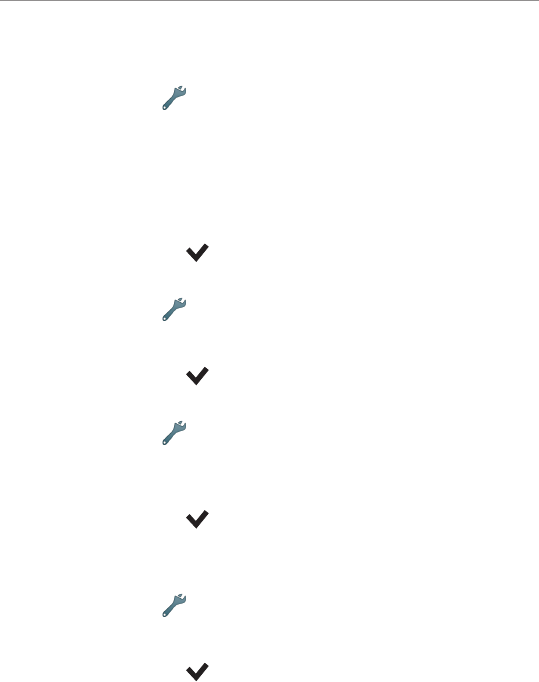
16
Doro Liberto® 820 Mini
Sound
Audio setup
1. Select
Menu
â
Settings
.
2. Select
Sound & Volume
â
Audio setup
.
3. Select an option:
•
Normal
for normal hearing in normal conditions.
•
High
for moderate hearing impairment or use in a very
noisy environment.
•
HAC mode
for use with hearing aid.
4. When done, select .
Ringtone
1. Select
Menu
â
Settings
.
2. Select
Sound & Volume
â
Tone setup
â
Ringtone
.
3. Select a melody from the list.
4. When done, select .
Volume
1. Select
Menu
â
Settings
.
2. Select
Sound & Volume
â
Volume
.
3. Press the volume keys or drag the slider to adjust the tone
volume.
4. When done, select .
Tip: You can also press the volume keys to adjust the volume.
Alert type
1. Select
Menu
â
Settings
.
2. Select
Sound & Volume
â
Alert type
.
3. Select an option.
4. When done, select .
Tip: You can also activate silent mode by pressing and holding the
!
Power button
and then select
Silent mode
.
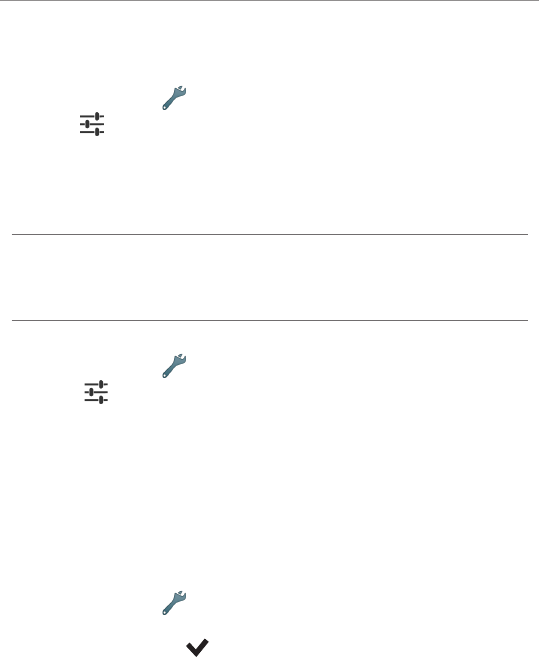
17
Doro Liberto® 820 Mini
PIN code
PIN code options
1. Select
Menu
â
Settings
.
2. Select â
Security
â
Set up SIM card lock
.
• Check
Lock SIM card
to activate PIN code. You need to
enter the PIN code every time the phone is started.
• Uncheck to deactivate PIN code.
3. Conrm each step with
OK
.
CAUTION
If the SIM card is unlocked and it is lost/stolen it is unprotected. This
may result in call and data trafc costs. Contact your service provider to
block the SIM card if it is lost/stolen.
Change PIN code
1. Select
Menu
â
Settings
.
2. Select â
Security
â
Set up SIM card lock
â
Change SIM PIN
.
3. Enter old PIN and select
OK
.
4. Enter new PIN and enter again and select
OK
.
Change storage location
If you insert a compatible external memory (micro SD card) into
your Doro Liberto® 820 Mini, it is recommended you change the
default storage location. This allows you to save more les on
your device, like pictures and videos.
1. Select
Menu
â
Settings
.
2. Select
Storage Management
â
Default storage
â
SD card
.
3. When done, select .
Note! This option is only available when a compatible external memory
is inserted in the device.
Use
File transfer
to move les between the phone memory and
SD card
.
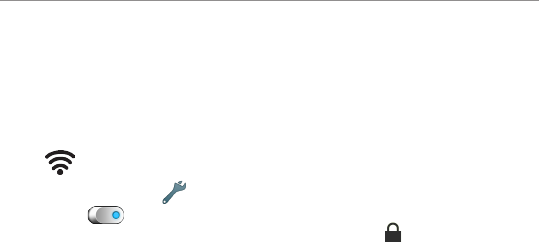
18
Doro Liberto® 820 Mini
Wireless networks (Wi-Fi)
To get the most out of your Doro Liberto® 820 Mini, you need
Internet access. It is recommended to use Wi-Fi connections
when available to reduce costs for data trafc. Contact your
service provider for detailed subscription costs before activating.
Note! is shown in the status bar when Wi-Fi is connected.
1. Select
Menu
â
Settings
â
Wi-Fi
.
2. Switch to enable. Available networks are displayed in a
list. The networks can be open or secured ( ).
3. Select a network â
Connect
. If secured, enter the password.
For more information, contact the relevant network
administrator.
4. Connected network is highlighted.
Tip: Your phone remembers the Wi-Fi networks you connect to. If Wi-Fi
is turned on, the phone automatically connects to the network next time
you are within reach.
Some open networks require you to log in to a web page before gaining
access to the network.
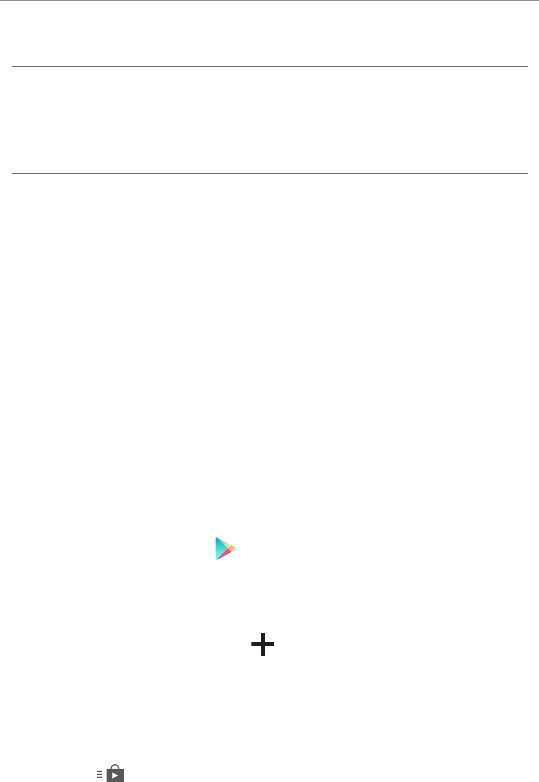
19
Doro Liberto® 820 Mini
Google™
Important!
You need an Internet connection to use this service. It is
recommended to use Wi-Fi connections when available to reduce
costs for data trafc. Contact your service provider for detailed
subscription costs before activating.
To get the most out of your phone, you need to have a Google™
account. It’s a convenient way to manage your phone’s
applications, contacts, calendar events, reminders and more.
You can also back up your information in case you should lose
your phone.
Google™ Play Store
In the Play store, browse the available applications and games
through different categories or through top lists. You can also
search for a specic application or game.
Some applications need to be purchased. The cost is shown in
the application description as well as if it is free. You pay using
credit or debit card, which can be registered when setting up a
Google™ account or the rst time for a purchase or by using any
other available payment method.
Create Google™ account
1. Select
Google apps
â
Play Store
.
2. Select
New
and follow the instructions. If you already have an
account, select
Existing
.
Download an application
1. Select
Menu
â and select
Add new applications
.
2. Find an application you wish to download.
3. Select the item to view its details, and follow the instructions
to complete the installation/purchase.
Note! Read through the
App permissions
carefully before you accept
to install. All downloaded applications can be found in
My apps
. In Play
Store, select and select
My apps
.
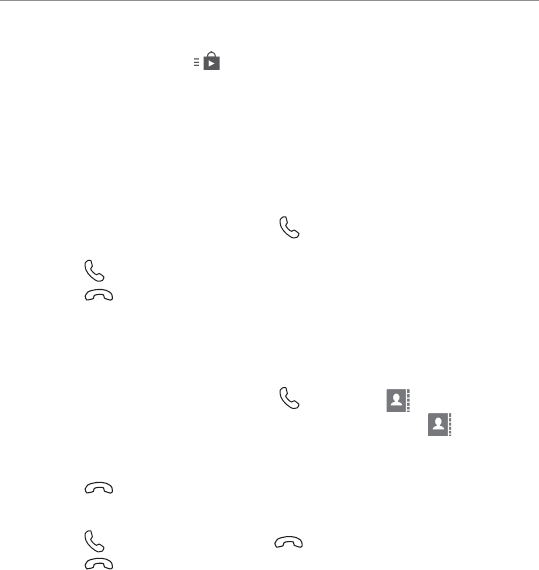
20
Doro Liberto® 820 Mini
Open a downloaded application
1. In Play Store, select and select
My apps
.
2. Select the downloaded application. If needed select
Open
.
Tip: You can also access downloaded applications from the application
list.
CALLS
Make a call
1. From the Home screen, select
Phone
.
2. Enter the phone number including the area code.
3. Select
Call
to dial.
4. Select
End call
to end or cancel.
Tip: For international calls, use the international prex + before the
country code. Touch and hold
0
until
+
is shown.
Make a call from contacts
1. From the Home screen, select
Phone
â
Contacts
.
You can also open the applications list and select
Contacts
.
2. Scroll the list to nd the contact. If needed, select the number
to dial.
3. Select
End call
to end.
Receive a call
1. Select
Accept
to answer or
Reject
to reject the call.
2. Select
End call
to end.
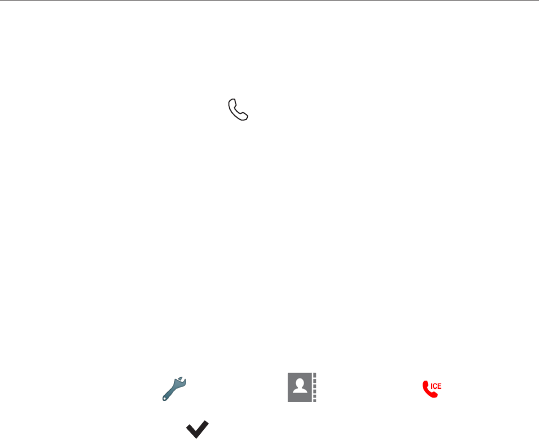
21
Doro Liberto® 820 Mini
SOS calls
As long as the phone is switched on, you can always make
an SOS call. Enter the main local emergency number for your
present location and select
Call
.
Some networks accept calls to emergency numbers without
a valid SIM card. Contact your service provider for more
information.
ICE (IN CASE OF EMERGENCY)
In the event of a trauma, it is critical to have this information as
early as possible to increase the chances of survival. Add ICE
contact to improve your own safety. First responders can access
additional information such as medication and next of kin from
your phone in case of an emergency. All elds are optional, but
the more information provided the better.
1. Select
Menu
â
Settings
â
Contacts
â
ICE
.
2. Select
Create ICE
and enter your information.
3. When done, select .
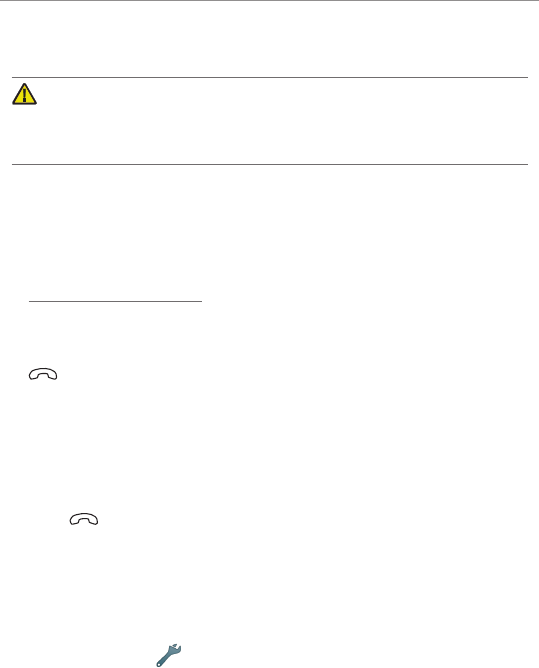
22
Doro Liberto® 820 Mini
ASSISTANCE BUTTON
CAUTION
When an assistance call is activated the phone is pre-set to handsfree/
speakerphone mode. Do not hold the device near your ear when the
handsfree mode is in use, because the volume may be extremely loud.
The assistance button allows easy access to contact your
predened telephone numbers (Assistance numbers list)
should you need help. Make sure that the assistance function is
activated before use, enter recipients in the numbers list and edit
the text message.
1. When help is needed, press and hold the assistance
button for 3 seconds, or press it twice within 1 second. The
assistance call begins after a delay of 5 seconds. In this
time you can prevent a possible false alarm by pressing
End call
/
Cancel
.
2. An assistance text message (SMS) is sent to all recipients.
3. A positioning text message (SMS) is sent to all recipients. This
message includes a Google Maps link.
4. The rst recipient in the list is dialled. If the call is not
answered within 25 seconds, the next number is dialled.
Dialling is repeated 3 times or until the call is answered, or
until
End call
or
Cancel
is pressed.
Note! Some private security companies can accept automatic calls
from their clients. Always contact the security company before using
their phone number. Programming ‘999’ into the assistance button is
blocked.
Settings
• Press
Menu
â
Settings
â
Assistance button
for additional
settings. See more information in the full manual.
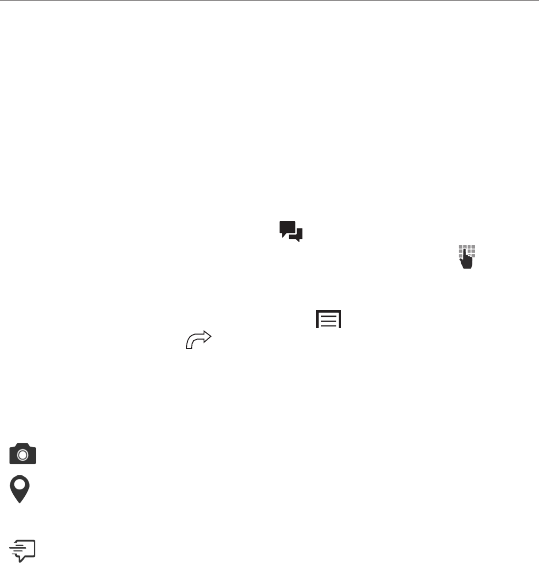
23
Doro Liberto® 820 Mini
MESSAGES
You need specic settings which are provided by your service provider,
to send and receive text (SMS) and picture messages (MMS).
Note! If you choose to add multiple recipients, you are charged for each
recipient (maximum 10).
Text and picture messages
Create and send messages
1. From the Home screen, select
Messages
.
2. Select
Write message
and select a contact or select to
enter a number manually.
Repeat to add additional contacts.
3. Compose your message and press for more options.
4. When done, select
Send
.
Assistive buttons
Use the assistive buttons on the top of the screen when writing a
message for the following functions:
Add picture.
Add current location (Location services must be enabled). This
will be sent as a Google Maps link, so the receiver can see your
current location.
Add template text.
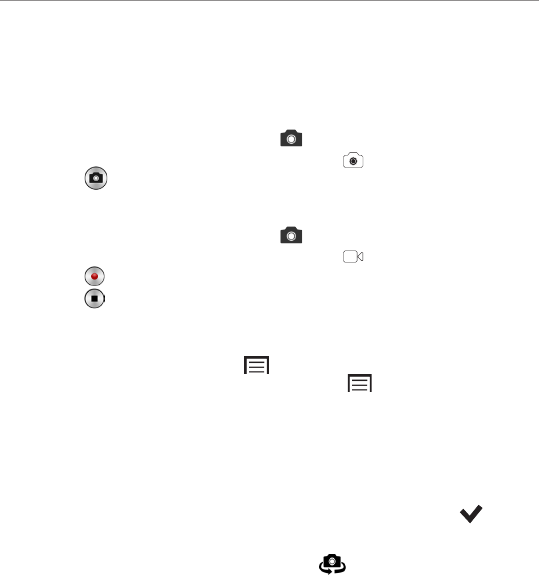
24
Doro Liberto® 820 Mini
CAMERA
Use the camera to take photos or record videos.
Take pictures
1. From the Home screen, select
Camera
.
2. If needed, tap the camera mode icon ( ).
3. Select to take a photo. The picture is automatically saved.
Record a video
1. From the Home screen, select
Camera
.
2. If needed, tap the camera mode icon ( ).
3. Select to start recording.
4. Select to stop recording.
Settings
To access camera
settings soft keys:
Press and select
Normal mode
to access
the soft keys. (Press again and select
Easy mode
to hide the soft keys from the
screen.)
Zoom: Tap the screen and then place two ngers on
the screen and pinch them together to zoom
out or spread them apart to zoom in.
Flash mode: Tap
Auto
and select an option, then .
Camera orientation: Select the front-facing camera or the rear fac-
ing camera. Tap . Repeat to switch back.
Scene mode: In camera mode, press
A
to access more
options.
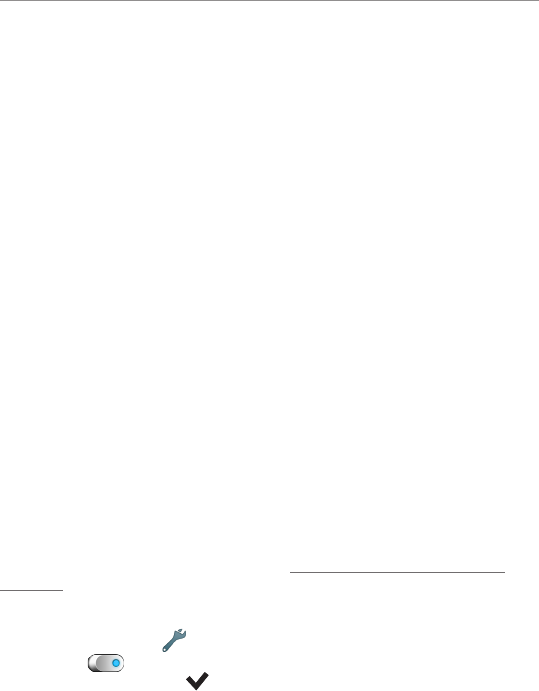
25
Doro Liberto® 820 Mini
MY DORO MANAGER
My Doro Manager is an application that gives you the opportunity
to get help from a helper i.e. a friend or relative (with an
Android device). The help can be carried out from anywhere
(remote help). You can also watch tutorials and discover a
lot of possibilities in your Doro Liberto® 820 mini. For further
information, see the full manual.
Note! You need to have Internet access to use most of the features in
My Doro Manager. Depending on how you use your phone, it can use up
a lot of Internet bandwidth really quickly. Before you use your phone, we
strongly recommend that you contact your mobile operator about data
rates. Using data services while roaming can be costly. Check with your
mobile operator for data roaming rates before you use data roaming.
Both the Doro Liberto® 820 Mini user and the helpers needs to have
Google™accounts (Gmail adresses) to be able to use My Doro Manager.
CONNECTIVITY
Data connectivity
You can select to use a data connection (also called mobile data)
on your device when an Internet connection is needed. Contact
your service provider for detailed subscription costs before
activating. Make sure that the account provider is the same as
your network operator in order to use data connectivity.
Tip: To connect to a Wi-Fi network, see Wireless networks (Wi-Fi) on
page 18.
Enable data
1. Select
Menu
â
Settings
â
Mobile data
.
2. Switch to enable.
3. When done, select .
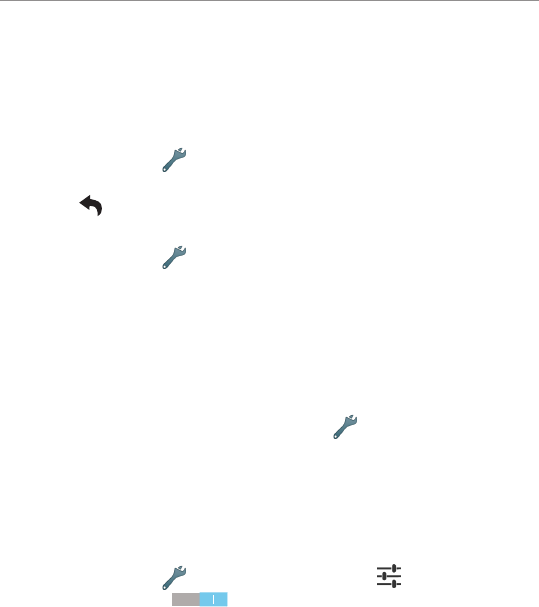
26
Doro Liberto® 820 Mini
Account provider
In order to access the Internet and to send and receive picture
messages, you need to have the correct account provider
settings. For some service providers, the account provider has to
be selected manually.
1. Select
Menu
â
Settings
â
Mobile data
â
More…
.
2. Select your account provider.
3. Press to return.
Data usage
1. Select
Menu
â
Settings
â
Mobile data
â
Data usage
.
Tip: You can reset the data usage every month to keep track of your
data costs.
Data roaming
Using data services while roaming can be costly. Contact your
service provider for data roaming rates before you use data
roaming.
1. Open the applications list and select
Settings
.
2. Select
Mobile data
â
More…
â
Data roaming
â and select to
enable or to disable.
Bluetooth
You can connect wirelessly to other Bluetooth® compatible
devices such as headsets or other phones.
3. Select
Menu
â
Settings
â and select .
4.
Bluetooth
, switch .
5. Then select
Bluetooth
to access more options.
Network setup
Your phone automatically selects your (service providers) home
network if within range. If not within range, you can use another
network, provided your network operator has an agreement that
allows you to do so. This is called roaming. Contact your service
provider for more information.

27
Doro Liberto® 820 Mini
1. Select
Menu
â
Settings
â
Mobile data
â
More…
â
Network operators:
•
Select manually
to view a list of available network opera-
tors (displayed after a short delay).
•
Choose automatically
.
2. Press to return.
Flight mode
Activate
Flight mode
to turn off the network and radio
transceivers to prevent disturbance to sensitive equipment. You
can still play games, listen to music, watch videos and other
content, as long as all this content is saved on your memory card
or internal storage.
3. Select
Menu
â
Settings
â
Flight mode
and set .
4. When done, select .
Tip: You can also press and hold down the !
Power key
and then select
Flight mode
in the menu that opens.
Enable
Flight mode
when in areas with no network coverage to save
battery since the phone repeatedly scans for available networks and
this consumes power. You can also be notied by alarms, if alarms are
activated.
ADDITIONAL APPLICATIONS
For further information, see the full manual. Please visit www.
doro.com/Support or contact our Helpline.

28
Doro Liberto® 820 Mini
SPECIFICATIONS
Network: WCDMA 900/2100 MHz,
GSM 850/900/1800/1900 MHz
Operating system: Android 4.4.2
Wi-Fi: WLAN IEEE 802.11 b/g/n
Bluetooth: 4.0
Dimensions: 126 mm x 66 mm x 11 mm
Weight: 132 g (including battery)
Battery: 3.7 V / 1500 mAh Li-ion battery
Image format: BMP/GIF/JPG/PNG
Video format: AVI/MP4/3GPP
Audio format: WAV/AMR/MIDI/MP3/AAC/AAC+
Camera resolution: 5MP
Camera digital zoom: 4x
Display resolution: 800 x 480
Memory: 4 GB
Operating ambient temperature: Min: 0°C (32°F)
Max: 40°C (104°F)
Charging ambient temperature: Min: 0°C (32°F)
Max: 40°C (104°F)
Storage temperature: Min: -20°C (-4°F)
Max: 60°C (140°F)

29
Doro Liberto® 820 Mini
Specic Absorption Rate (SAR)
This device meets applicable international safety requirements
for exposure to radio waves. The highest SAR value under the
ICNIRP guidelines for use of the device at the ear is 0.971 W/kg
measured over 10 g tissue.
The maximum limit according to ICNIRP is 2.0 W/kg measured
over 10 g tissue.
Declaration of Conformity
Doro hereby declares that Doro Liberto® 820 Mini conforms
to the essential requirements and other relevant regulations
contained in the Directives 1999/5/EC (R&TTE) and 2011/65/
EC (RoHS). A copy of the Declaration of Conformity is available at
www.doro.com/dofc.
FCC
FCC notice
This device complies with part 15 of the FCC Rules. Operation is subject
to the following two conditions:
(1) This device may not cause harmful interference, and (2) this device
must accept any interference received, including interference that may
cause undesired operation.
This equipment has been tested and found to comply with the limits for
a Class B digital device, pursuant to part 15 of the FCC Rules. These
limits are designed to provide reasonable protection against harmful
interference in a residential installation. This equipment generates, uses
and can radiate radio frequency energy and, if not installed and used
in accordance with the instructions, may cause harmful interference to
radio communications.

30
Doro Liberto® 820 Mini
However, there is no guarantee that interference will not occur in a
particular installation. If this equipment does cause harmful interference
to radio or television reception, which can be determined by turning
the equipment off and on, the user is encouraged to try to correct the
interference by one or more of the following measures:
• Reorient or relocate the receiving antenna.
• Increase the separation between the equipment and the receiver.
• Connect the equipment to an outlet on a circuit different from that to
which the receiver is connected.
• Consult the dealer or an experienced radio/TV technician for help.
The FCC can require you to stop using your unit if such interference
cannot be eliminated.
Doro has not approved any changes or modications to this device by
the user. Any changes or modications could void the user’s authority to
operate the equipment.
RF exposure information (SAR)
This model phone meets the government’s requirements for exposure to
radio waves.
This phone is designed and manufactured not to exceed the emission
limits for exposure to radio frequency (RF) energy set by the Federal
Communications Commission of the U.S. Government. The exposure
standard for wireless mobile phones employs a unit of measurement
known as the Specic Absorption Rate, or SAR. The SAR limit set by the
FCC is 1.6 W/kg.
*Tests for SAR are conducted using standard operating positions
accepted by the FCC with the phone transmitting at its highest
certied power level in all tested frequency bands. Although the SAR is
determined at the highest certied power level, the actual SAR level of
the phone while operating can be well below the maximum value. This
is because the phone is designed to operate at multiple power levels so
as to use only the poser required to reach the network. In general, the
closer you are to a wireless base station antenna, the lower the power
output.
The highest SAR value for the model phone as reported to the FCC when
tested for use at the ear is 0.72 W/kg and when worn on the body, as
described in this user guide, is 1.36 W/kg (Body-worn measurements
differ among phone models, depending upon available enhancements
and FCC requirements.)

31
Doro Liberto® 820 Mini
While there may be differences between the SAR levels of various
phones and at various positions, they all meet the government
requirement. The FCC has granted an Equipment Authorization for this
model phone with all reported SAR levels evaluated as in compliance
with the FCC RF exposure guidelines. SAR information on this model
phone is on le with the FCC and can be found under the Display Grant
section of http://www.fcc.gov/oet/ea/fccid after searching on
FCC ID: WS5DORO820M.
For body worn operation, this phone has been tested and meets the FCC
RF exposure guidelines for use with an accessory that contains no metal
and the positions the handset a minimum of 3/8 inch (1.0 cm) from the
body. Use of other enhancements may not ensure compliance with FCC
RF exposure guidelines. If you do not use a body-worn accessory and are
not holding the phone at the ear, position the handset a minimum of 3/
8 inch (1.0 cm) from your body when the phone is switched on.
*In the United States, the SAR limit for mobile phones used by the
public is 1.6 watts/kilogram (W/kg) averaged over one gram of tissue.
The standard incorporates a substantial margin of safety to give
additional protection for the public and to account for any variations in
measurements. SAR values may vary depending on national reporting
requirements and the network band.

0984
Doro Liberto® 820 Mini (1011)
FCC ID: WS5DORO820M
www.doro.com
QSG
English
Version 1.0
©2014 Doro AB. All rights reserved.