Draytek AP920 Outdoor Extreme Power Wireless AP User Manual
Draytek Corporation Outdoor Extreme Power Wireless AP
Draytek >
User Manual

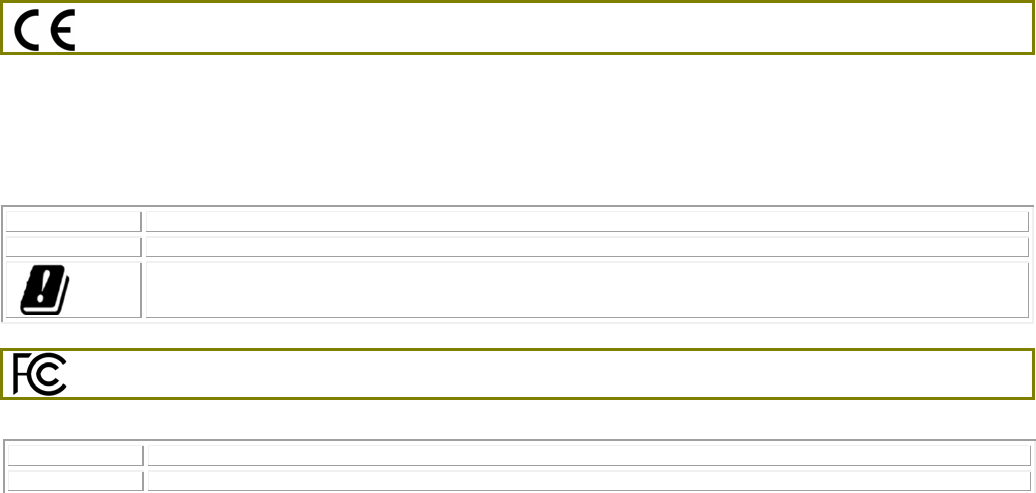
V
Vi
ig
go
or
rA
AP
P
9
92
20
0R
R
S
Se
er
ri
ie
es
s
Quick Start Guide
Version: 1.0
F/W: V1.2.0_RC1b
Date: February 12, 2017
Warranty
We warrant to the original end user (purchaser) that the access point will be free from any defects in workmanship or materials for a period of two
(2) years from the date of purchase from the dealer. Please keep your purchase receipt in a safe place as it serves as proof of date of purchase.
During the warranty period, and upon proof of purchase, should the product have indications of failure due to faulty workmanship and/or materials,
we will, at our discretion, repair or replace the defective products or components, without charge for either parts or labor, to whatever extent we
deem necessary tore-store the product to proper operating condition. Any replacement will consist of a new or re-manufactured functionally
equivalent product of equal value, and will be offered solely at our discretion. This warranty will not apply if the product is modified, misused,
tampered with, damaged by an act of God, or subjected to abnormal working conditions. The warranty does not cover the bundled or licensed
software of other vendors. Defects which do not significantly affect the usability of the product will not be covered by the warranty. We reserve the
right to revise the manual and online documentation and to make changes from time to time in the contents hereof without obligation to notify any
person of such revision or changes.
Declaration of Conformity
Hereby, DrayTek Corporation declares that the radio equipment type VigorAP 920R is in compliance with Directive 2014/53/EU.
The full text of the EU Declaration of Conformity is available at the following internet address:
http://www.draytek.com.tw/ftp/ VigorAP 920R/Document/CE/
Manufacturer: DrayTek Corp.
Address: No. 26, Fu Shing Road, HuKou Township, HsinChu Industrial Park, Hsin-Chu, Taiwan 303
Product: VigorAP 920R/920RP
Frequency Information for Europe area:
2.4G WLAN 2412MHz - 2472 MHz, max. TX power: 19.5dBm
5G WLAN 5470MHz - 5725 MHz, max. TX power: 28.0dBm
Requirements in AT/BE/BG/CZ/DZ/DK/EE/FR/DE/IS/IE/IT/EL/ES/ CY/LV/LI/LT/ LU/HU/MT/
NL/NO/PL/PT/RO/SI/SK/TR/FI/SE/CH/ UK/HR. 5150MHz~5350MHz is for indoor use only.
This product is designed for 2.4GHz/5GHz WLAN network throughout the EC region.
Information
Outdoor Extreme Power Wireless AP
Frequency Information for FCC area:
2.4G WLAN 2412MHz - 2462 MHz, max. TX power: 29.67dBm
5G WLAN 5180MHz - 5240MHz ,5745MHz - 5825MHz, max. TX power: 22.01dBm
Equipment must be professional equipment
Professionals must undergo special training and authorization
The manufacturer must provide the installation instructions to authorized personnel and follow the professional installation instructions.
The installation process must be properly installed with the correct power / cable / antenna configuration.
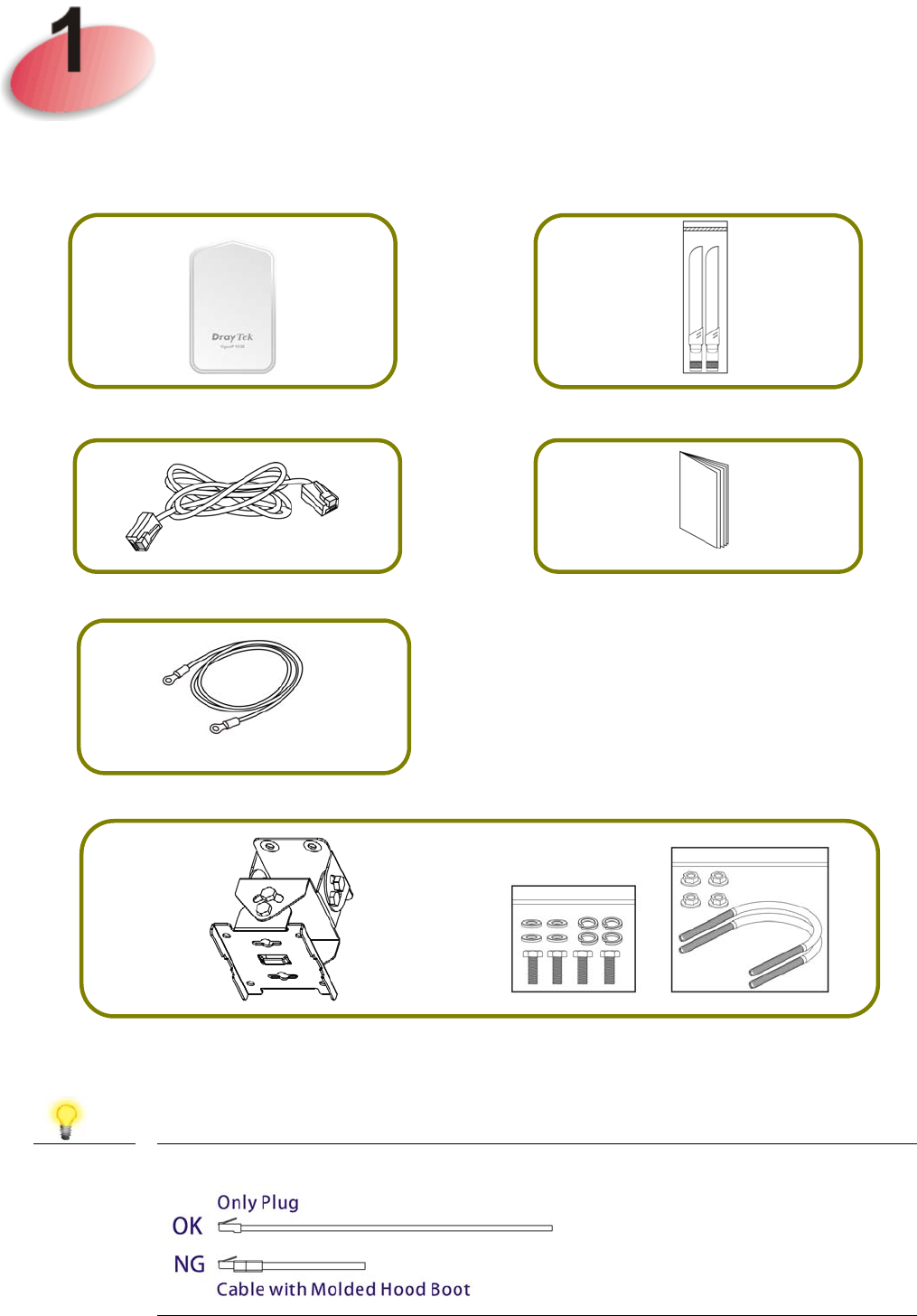
P
Pa
ac
ck
ka
ag
ge
e
C
Co
on
nt
te
en
nt
t
Please inspect the package contents. If anything is missing or damaged, please contact
DrayTek or your dealer immediately.
Main Unit Antennas
Ethernet Cable (3M) Quick Start Guide
Ground Cable
Mount Kit
Note Do not use Ethernet cables with molded hood boot.
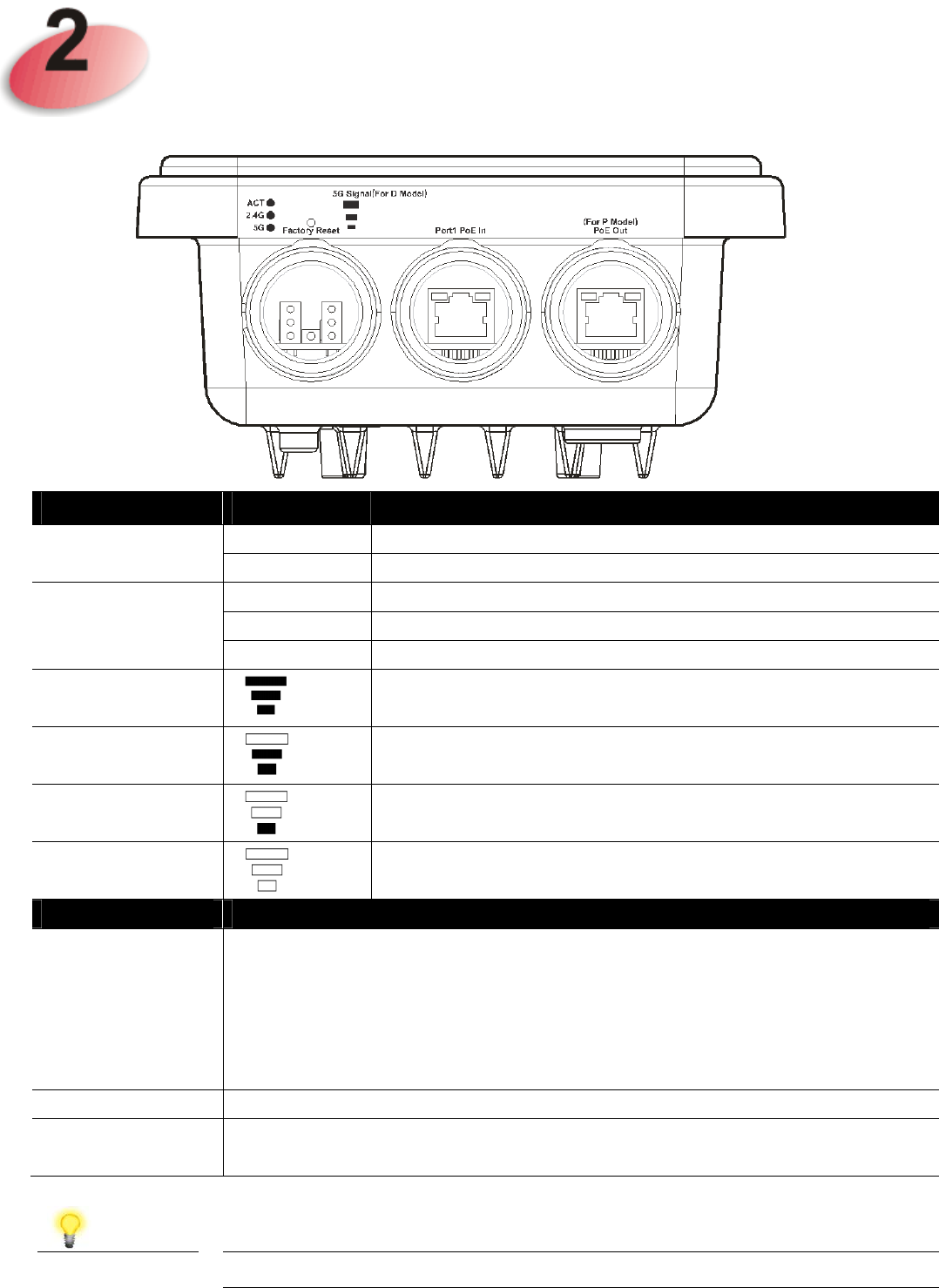
D
De
es
sc
cr
ri
ip
pt
ti
io
on
ns
s
o
of
f
C
Co
om
mp
po
on
ne
en
nt
ts
s
LED Status Explanation
ACT Off The system is not ready or has failed.
Blinking The system is ready.
2.4G / 5G / On Wireless function is ready.
Off Wireless function is not ready.
Blinking Data is being transmitted (sending/receiving).
5G Signal (For D
Model) The signal strength (excellent) > -50dBm.
5G Signal (For D
Model) The signal strength (good) is between -66dBm ~ -51dBm.
5G Signal (For D
Model) The signal strength (fair) is between -73dBm~ -67dBm.
5G Signal (For D
Model) No signal or the signal strength is <-73dBm.
Interface Description
Factory Reset Restore the default settings. Usage: Switch on the access point. Press and
hold reset button for at least 10 seconds. VigorAP will restart with the
factory default configuration.
Before pressing the button, the cover should first be removed by rotating it
with a torque of 13 kgf-cm. After the access point has been reset, replace
the cover and lock it with the same amount of torque.
Port1 PoE In Connector for receiving power from another device.
PoE Out
(for P Model) Connector for supplying power to another device.
Note For the sake of safety, keep the access point away from children.
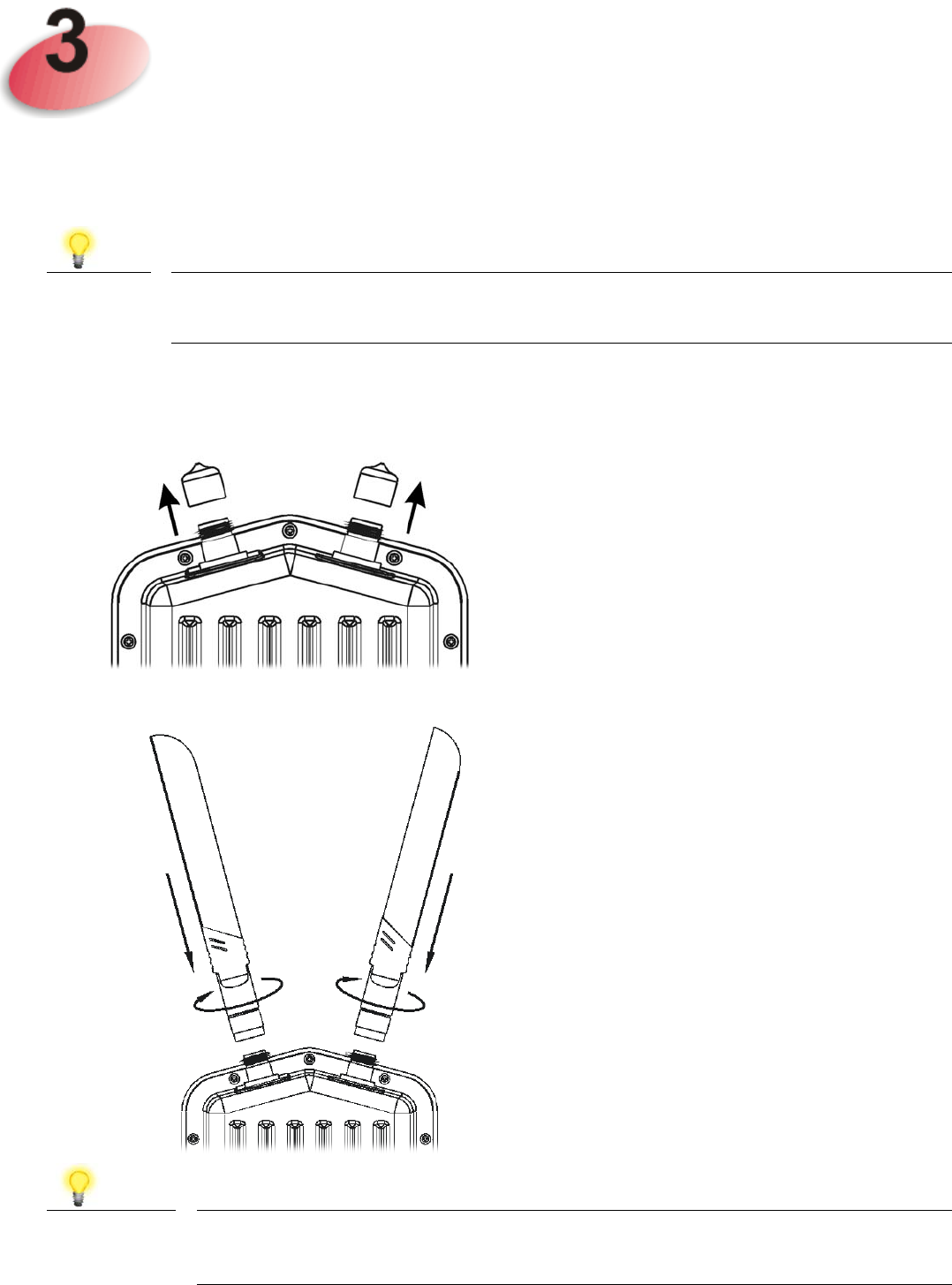
M
Mo
ou
un
nt
ti
in
ng
g
t
th
he
e
A
Ac
cc
ce
es
ss
s
P
Po
oi
in
nt
t
The VigorAP can be pole mounted depending on the installation environment. This
section will guide you through installing the VigorAP.
Note For the sake of personal safety, only trained and qualified personnel
should install this access point.
3
3.
.1
1
A
An
nt
te
en
nn
na
as
s
I
In
ns
st
ta
al
ll
la
at
ti
io
on
n
1. Remove the protective cap.
2. Insert the antennas and fasten them by rotating clockwise.
Warning Do not open the top cover of the device.
Installation during thunderstorms could be dangerous.
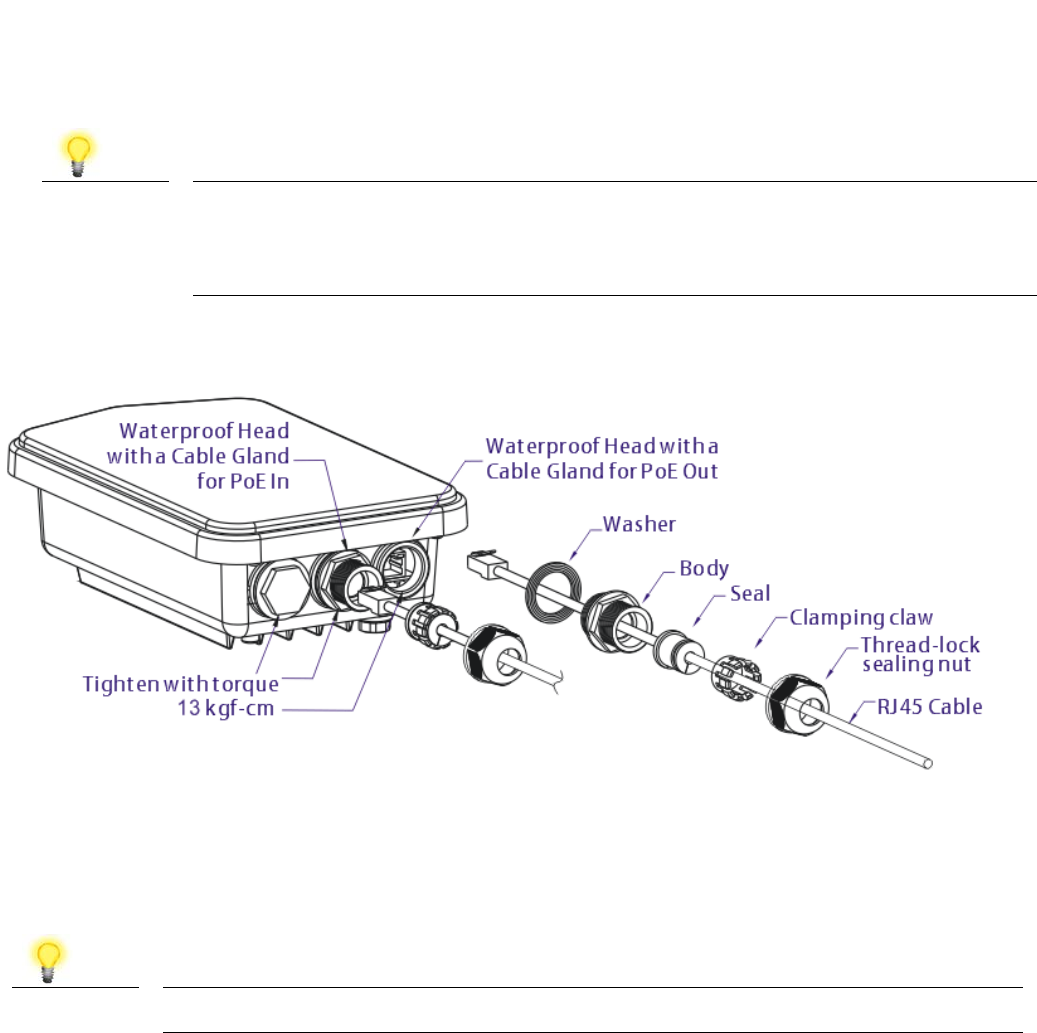
3
3.
.2
2
C
Co
on
nn
ne
ec
ct
ti
in
ng
g
E
Et
th
he
er
rn
ne
et
t
C
Ca
ab
bl
le
e(
(s
s)
)
Refer to the following steps to attach the Ethernet cable and waterproof head. (Take
VigorAP 920RP as an example.)
1. Remove the cable cover for Ethernet Port (e.g., Port 1 PoE In).
2. Before connecting, verify that the cable has a rubber seal and that it is not
damaged.
Note To prevent the enclosure from water leakage, make sure the
Ethernet cable gland and the rubber gasket are present and installed
properly.
3. Inserting RJ-45 connector into the port.
4. Use an adjustable wrench and tighten the thread-lock sealing nut with torque 10
kgf-cm.
Note Do not pull the cable backwards; the force might break the plug.
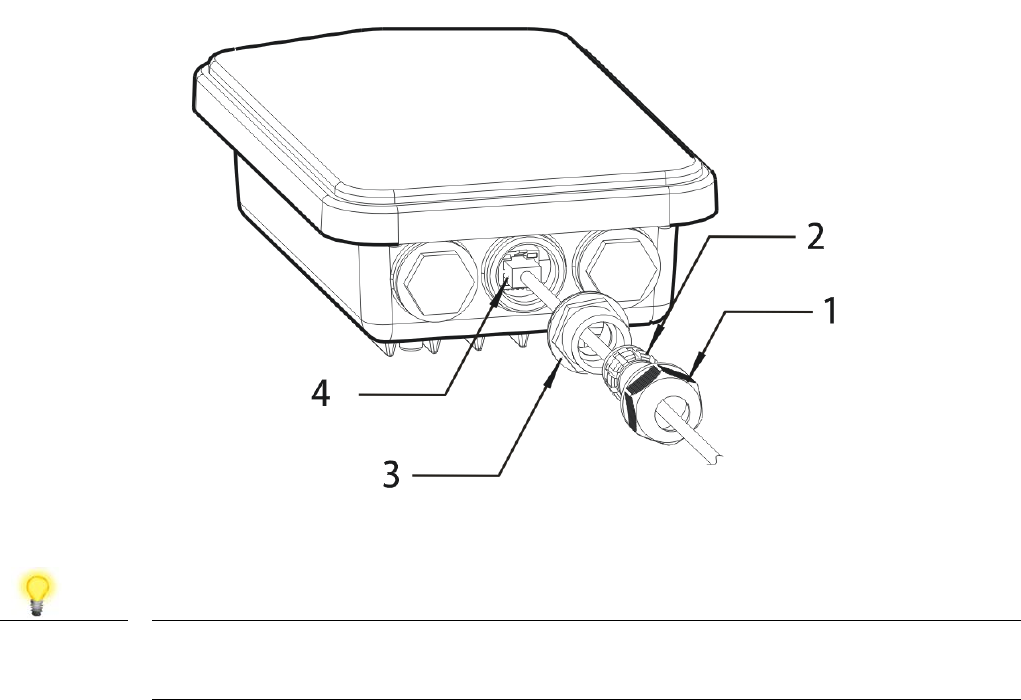
R
Re
ec
co
on
nn
ne
ec
ct
ti
in
ng
g
E
Et
th
he
er
rn
ne
et
t
C
Ca
ab
bl
le
e
1. Loosen the thread-lock sealing nut.
2. Loosen the clamping claw and seal.
3. Loosen the body and washer.
4. Remove the cable.
5. To reattach the cable, follow the above steps in reverse.
Note The diameter for the Ethernet cable shall be limited between 4.3mm
to 5.9mm.
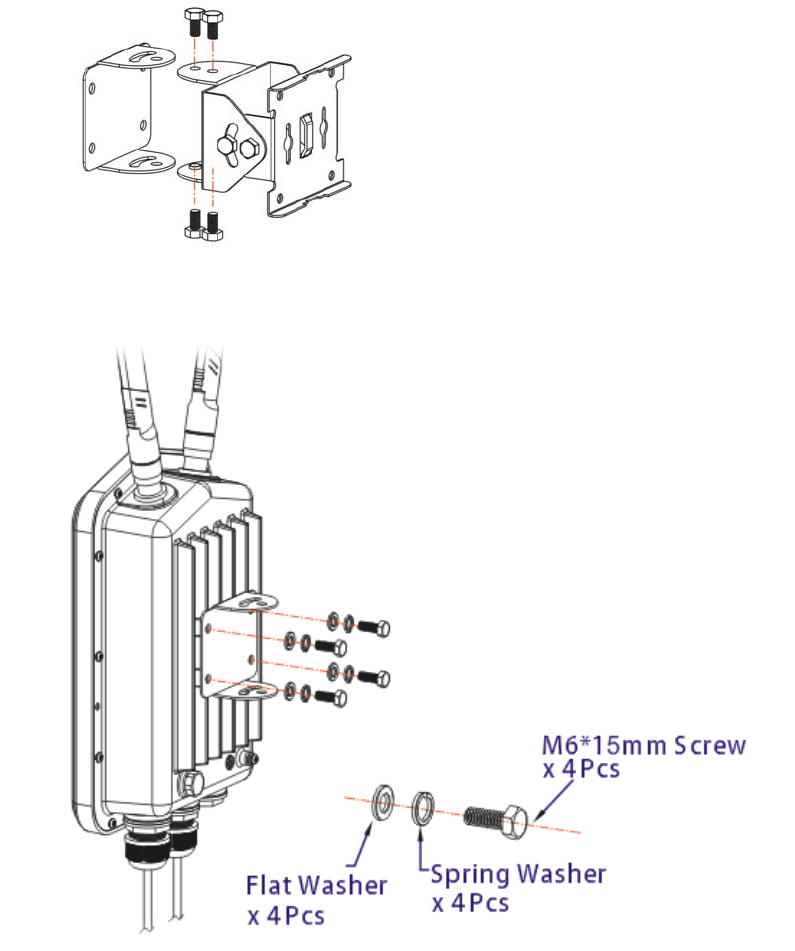
3
3.
.3
3
A
Ac
cc
ce
es
ss
s
P
Po
oi
in
nt
t
I
In
ns
st
ta
al
ll
la
at
ti
io
on
n
–
–
P
Po
ol
le
e
M
Mo
ou
un
nt
t
1. Find a suitable location for installing the access point.
2. Select a mounting point on a pole.
3. Remove the mounting plate from the mount kit by removing the four mounting
screws.
4. Attach the VigorAP920 to the mounting plate. Lock the screws with torque of 20
kgf-cm.
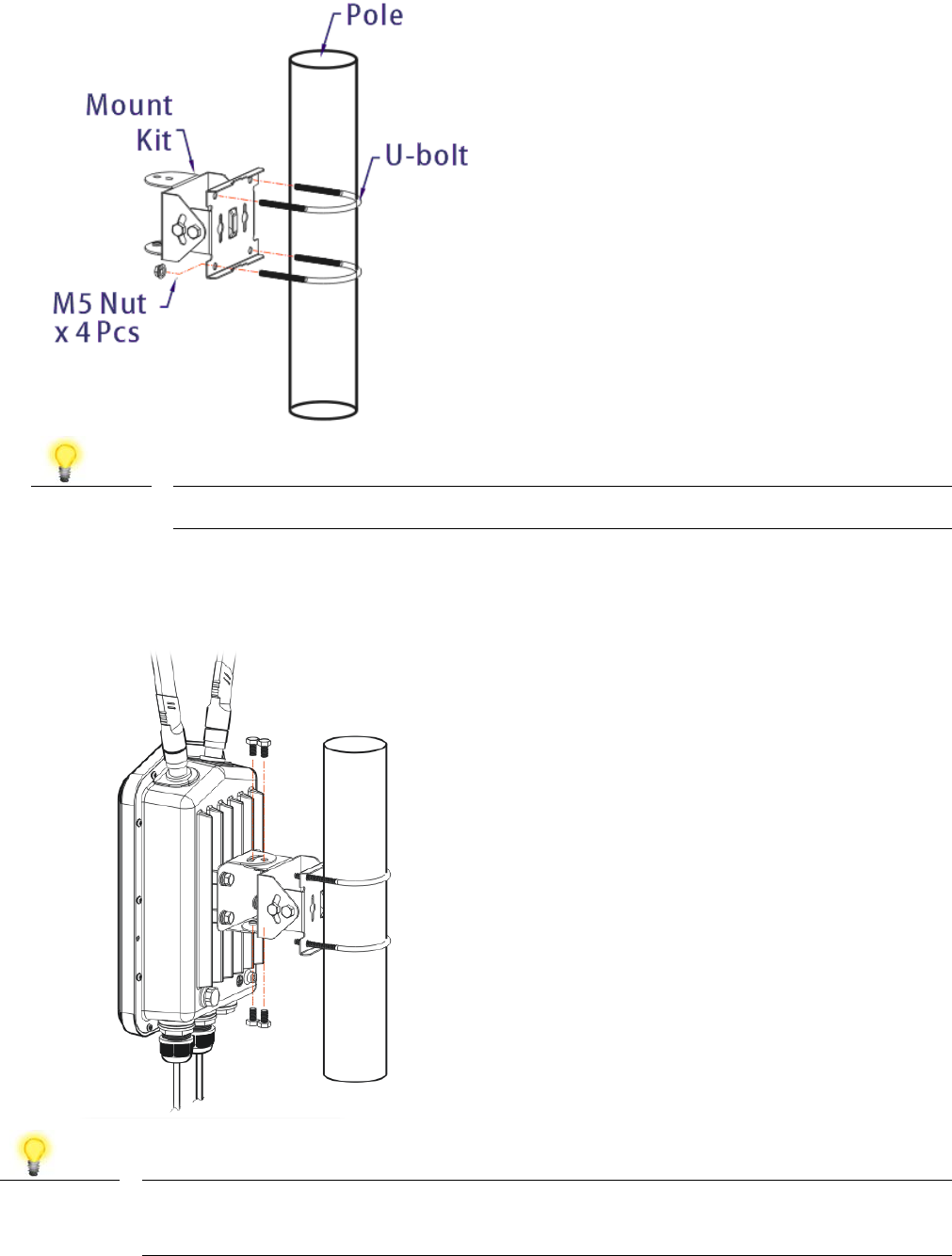
5. Fasten the mount kit on the pole with nut screws and with torque of 20 kgf-cm.
Note The diameter for a pole shall be limited between 35mm to 53mm.
6. Fasten the access point to the mount kit with screws (torque of 20 kgf-cm) as
shown in the following figure.
Note Before connecting the access point to the mount kit, make sure it is
oriented with the LED indicators pointing downwards.
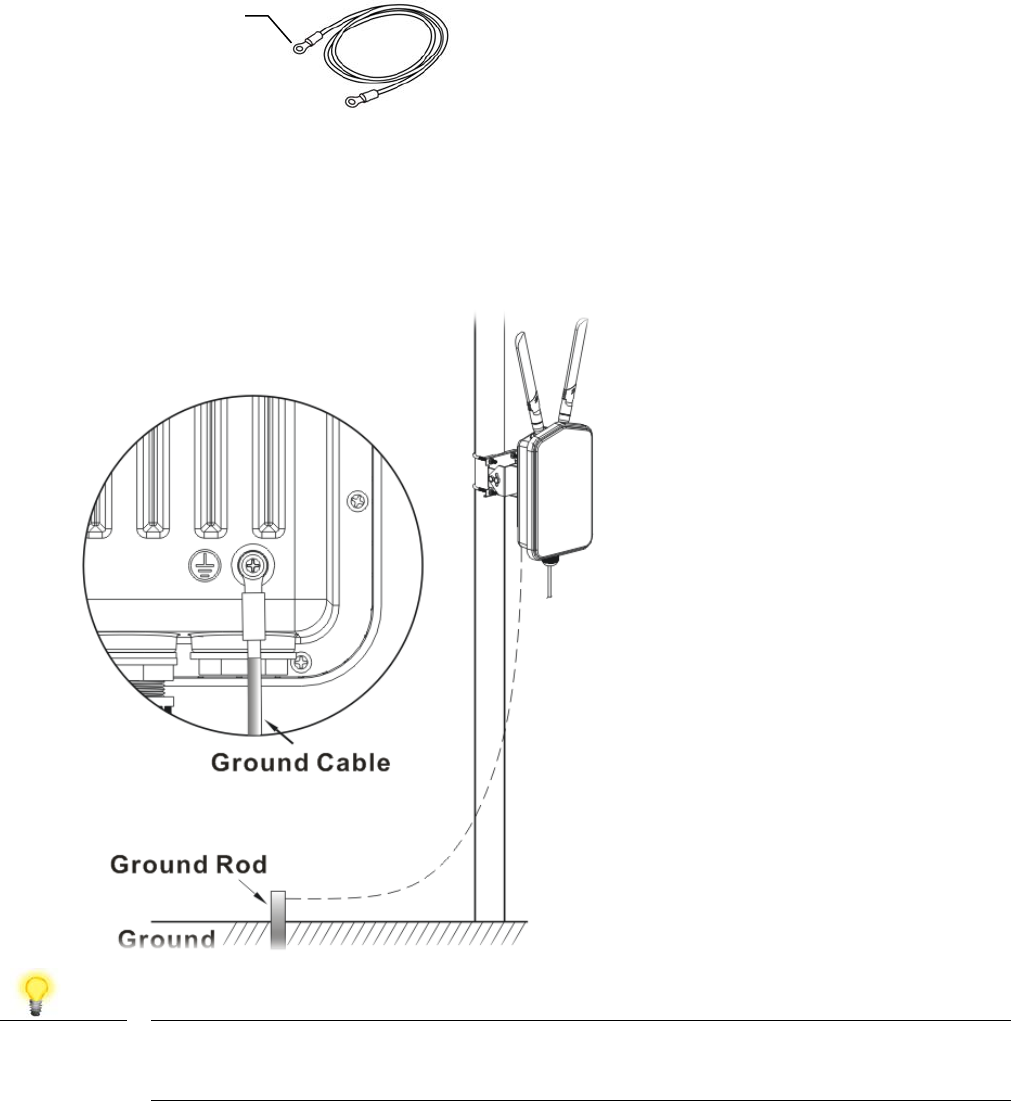
3
3.
.4
4
G
Gr
ro
ou
un
nd
di
in
ng
g
A
Ac
cc
ce
es
ss
s
P
Po
oi
in
nt
t
In outdoor installations and before powering the access point with AC power,
VigorAP must be grounded prior to wire installation.
1. Take out the ground cable from the mount kit.
2. Insert a ground rod on the ground.
3. Strip the insulation for the ground lug.
4. Use the appropriate crimping tool to crimp the ground cable to the grounding lug.
5. Connect the ground rod and the VigorAP using the ground cable.
Note Please consult an electrician if you are uncertain about the type of
grounding that is required.
Ground Lug
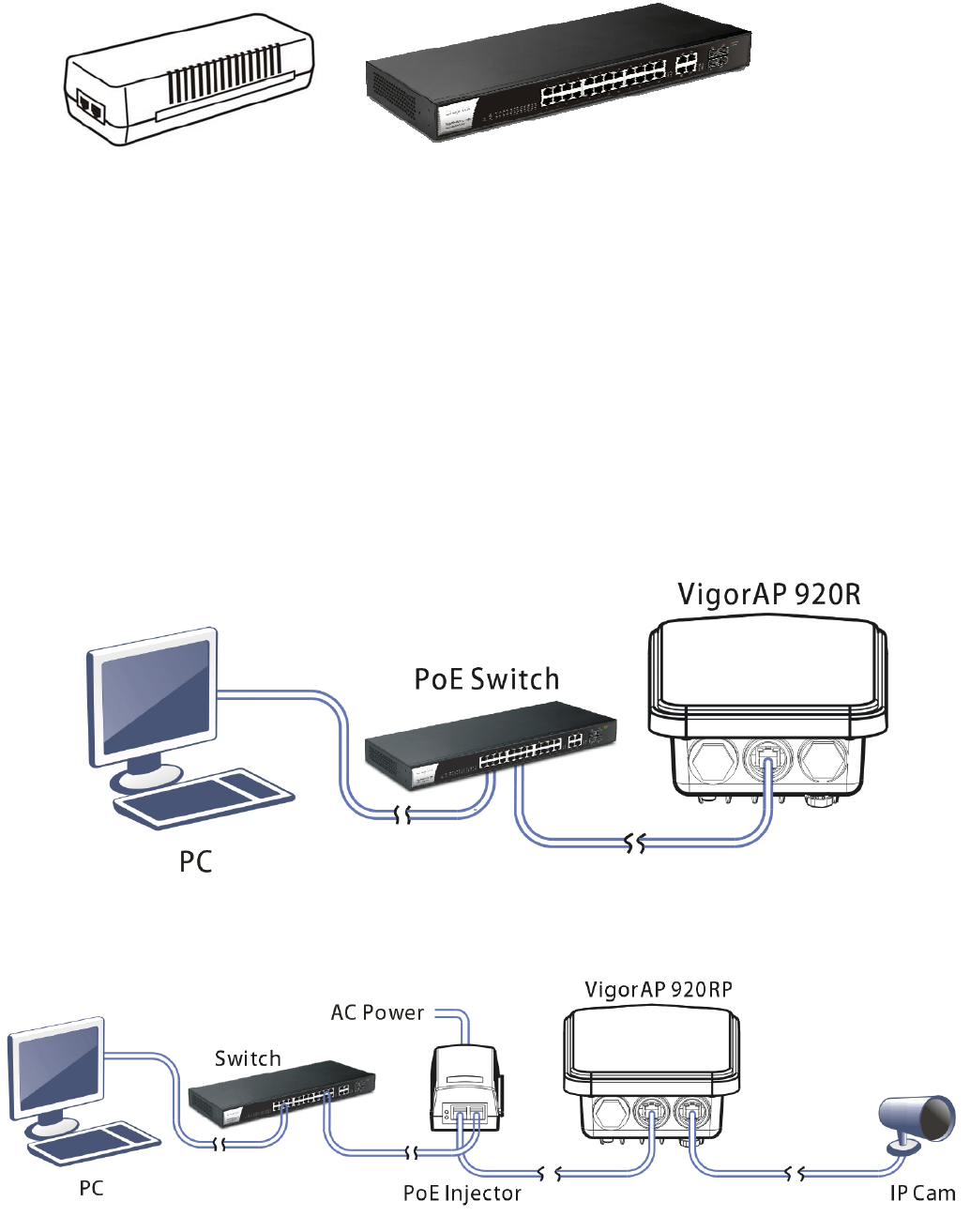
3
3.
.5
5
P
Po
ow
we
er
ri
in
ng
g
A
Ac
cc
ce
es
ss
s
P
Po
oi
in
nt
t
VigorAP 920R/RP can be powered via the PoE input from an in-line power injector
or a suitably powered switch port.
Before powering VigorAP, you should:
Pay attention to local and national electrical codes.
Not place the power injector / VigorSwitch in outdoor environment without any
protection. Moisture might get into the power injector and cause a short circuit or
possible fire.
Not work on the system during periods of lighting activity to avoid the risk of
electric shock, and do not connect or disconnect the Ethernet cables under bad
weather.
Below shows two examples of connecting power for VigorAP 920R and VigorAP
920RP.
Example 1: AP920R
Example 2: AP920RP
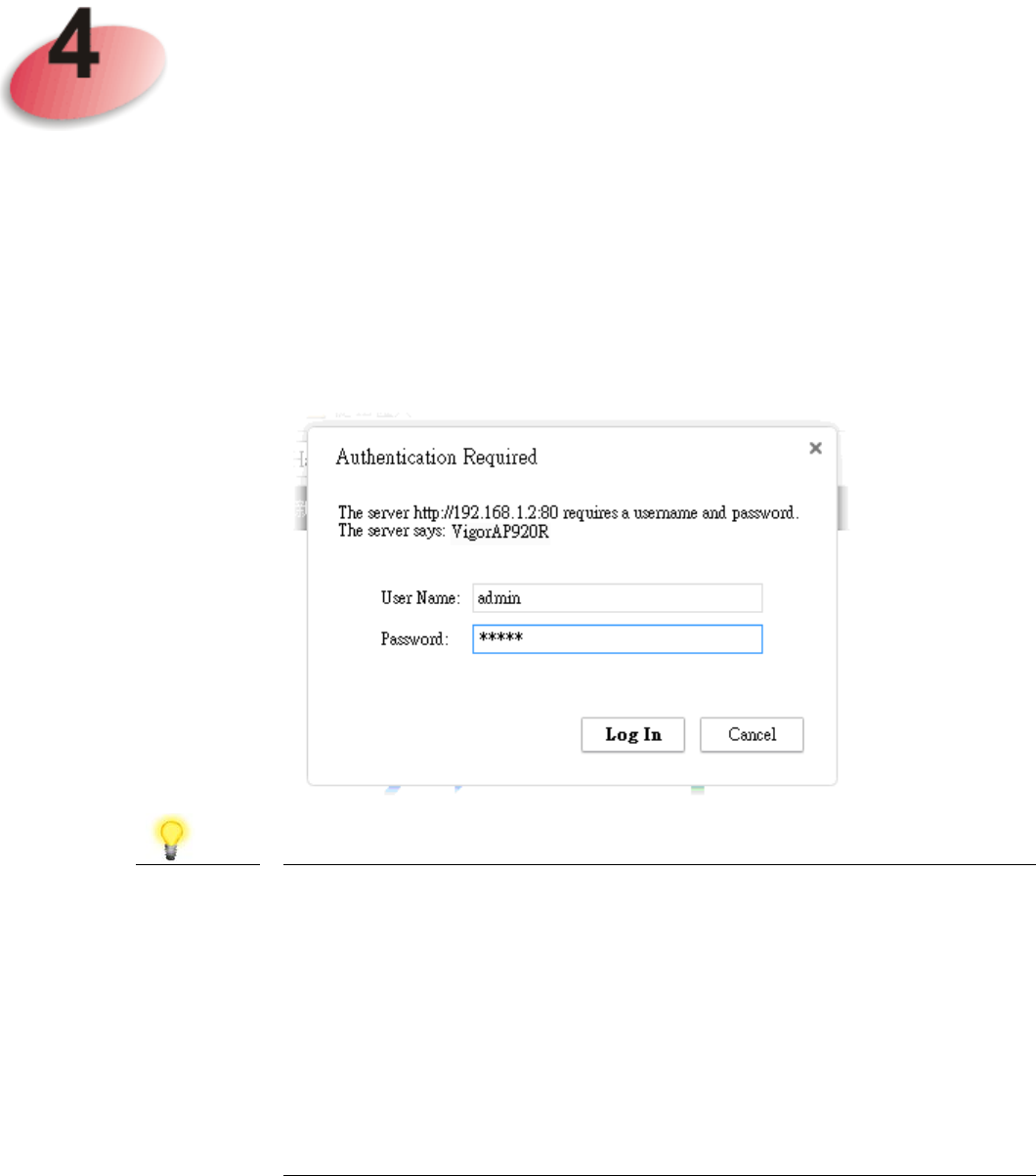
C
Co
on
nf
fi
ig
gu
ur
ri
in
ng
g
W
We
eb
b
P
Pa
ag
ge
es
s
This section will guide you through the configuration of the settings using a web
browser.
1. Make sure your PC is connected to access point correctly.
2. Open a web browser on your PC and type http://192.168.1.2. A pop-up
window will open asking you for a username and password. Please type
“admin/admin” for Username/Password and click Login.
Note You may either set up your computer to receive an IP address
dynamically from the access point or manually enter an IP
address that is within the same subnet as the IP address of
VigorAP 920R.
If there is no DHCP server on the network, the VigorAP
920R will have an IP address of 192.168.1.2.
If there is DHCP available on the network, the VigorAP
920R will receive its IP address via the DHCP server.
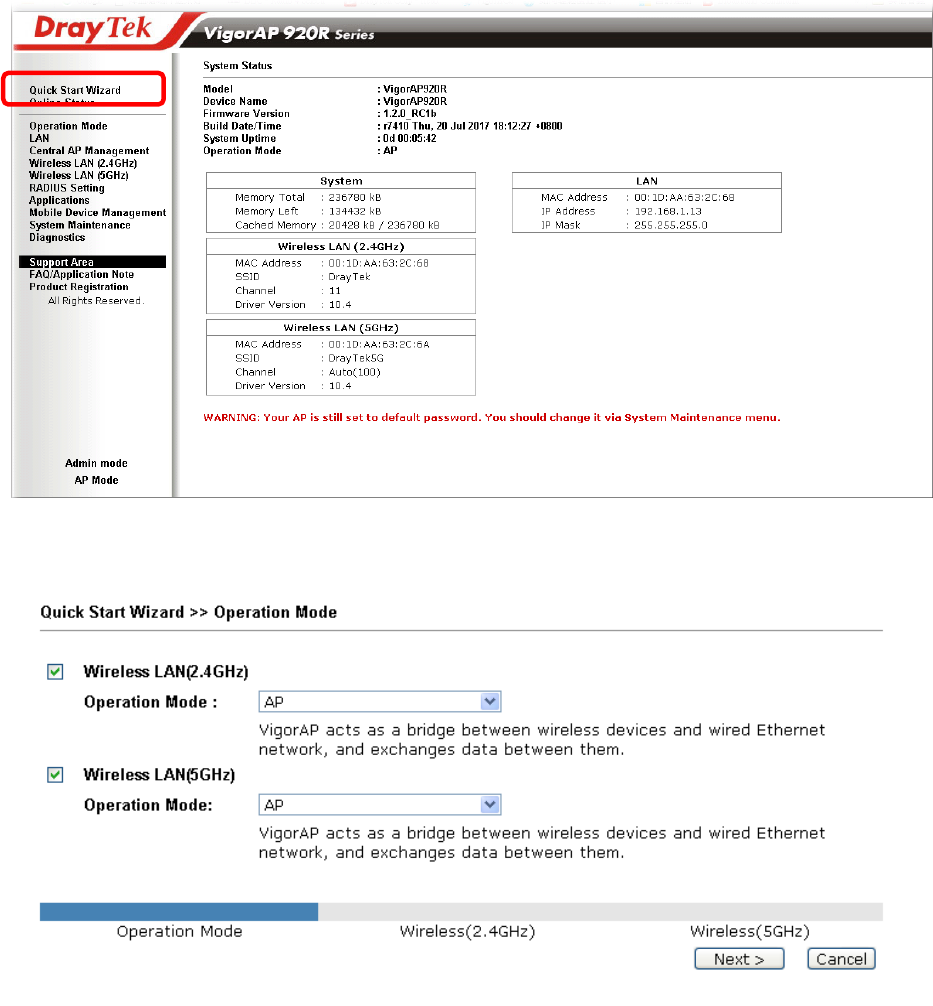
3. The Main Screen will be displayed. Click Quick Start Wizard.
4. This page shows operation modes of the wireless LANs (2.4GHz/5GHz), and
whether or not they are enabled. You may alter the settings if you wish.
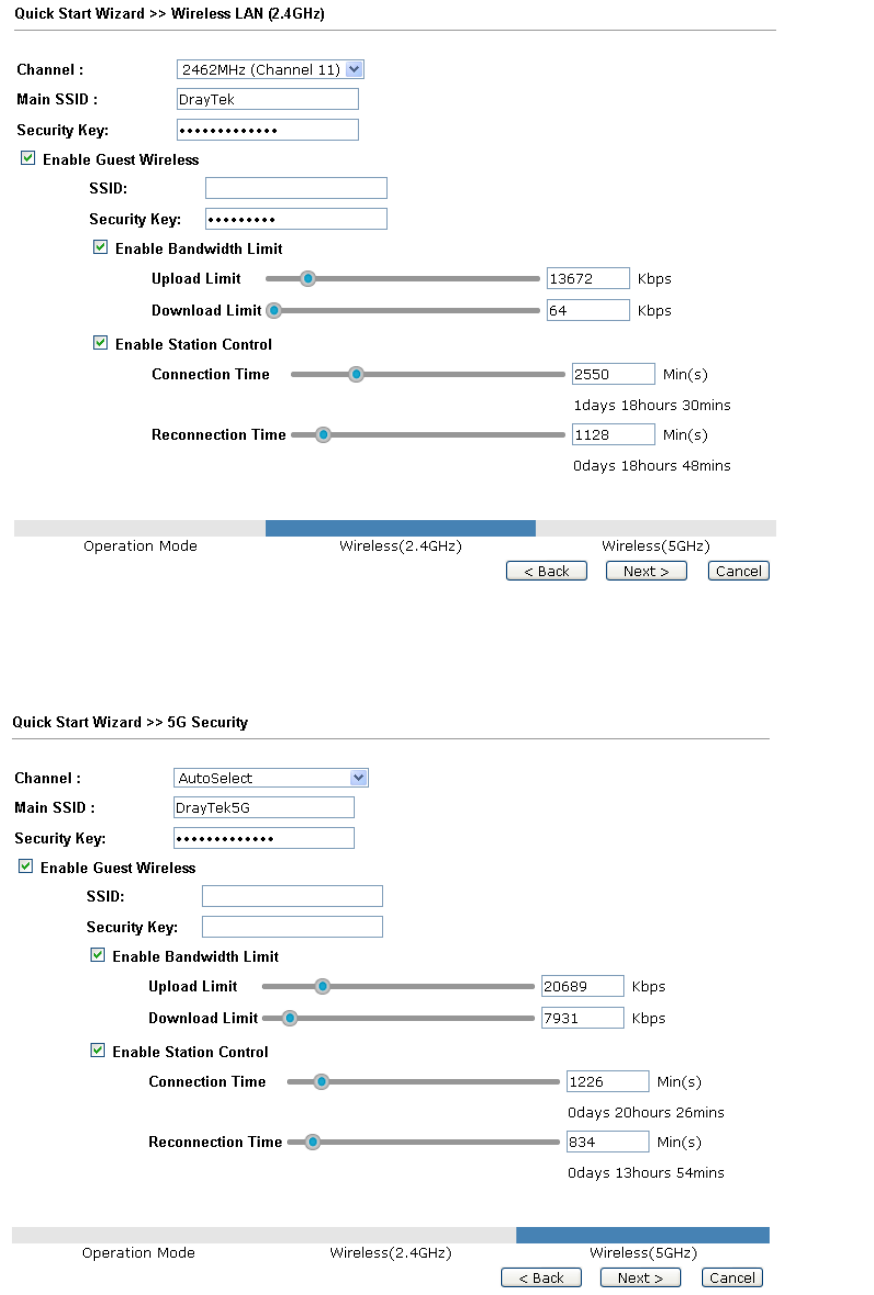
5. The subsequent page is for configuring the 2.4G wireless connection. Select
one of the five operation modes. The following figure shows the
configuration page for the AP (Access Point) operation mode. Configuration
pages for other operation modes will differ. In this example, choose AP and
click Next to configure the following page.
6. After completing the configuration for wireless LAN (2.4GHz), click Next.
The configuration page for wireless LAN (5GHz) will be shown. The
following figure shows the AP configuration page.
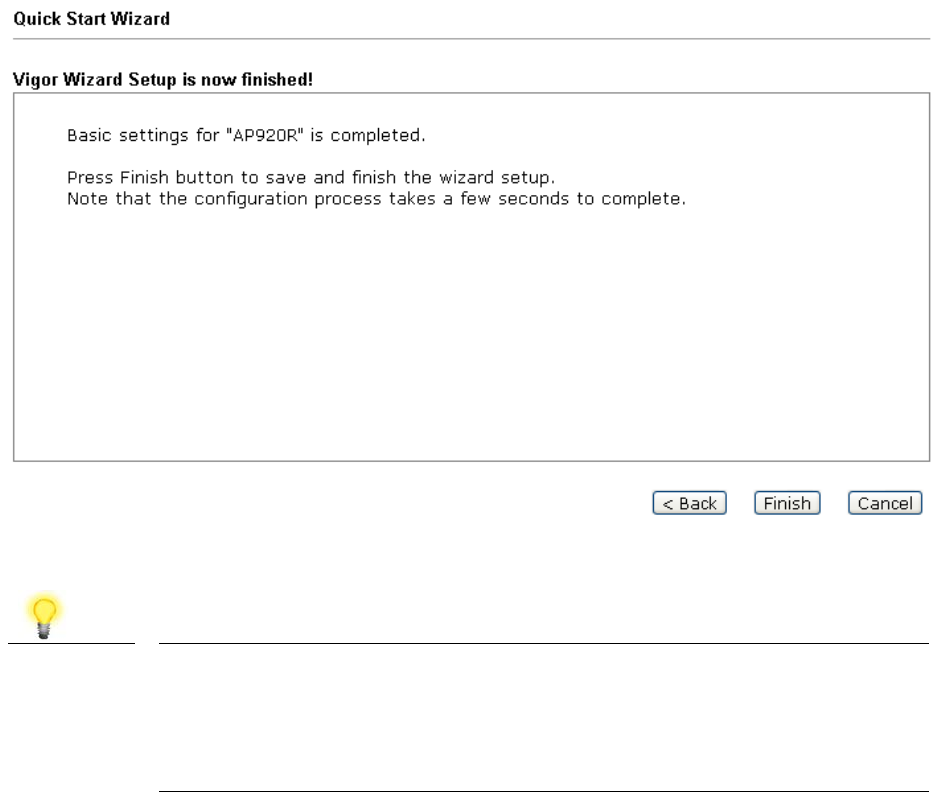
7. When you have completed making changes to settings for wireless LAN
(5GHz), click Next. The following final page will be shown. If you are
satisfied with the changes you have made, click Finish. You may verify your
settings by navigating to Online Status on the Main Screen.
Note Under System Maintenance, you can change the access
point’s default admin password. You should do this as soon
as possible to prevent unauthorized access to the VigorAP’s
management interface.
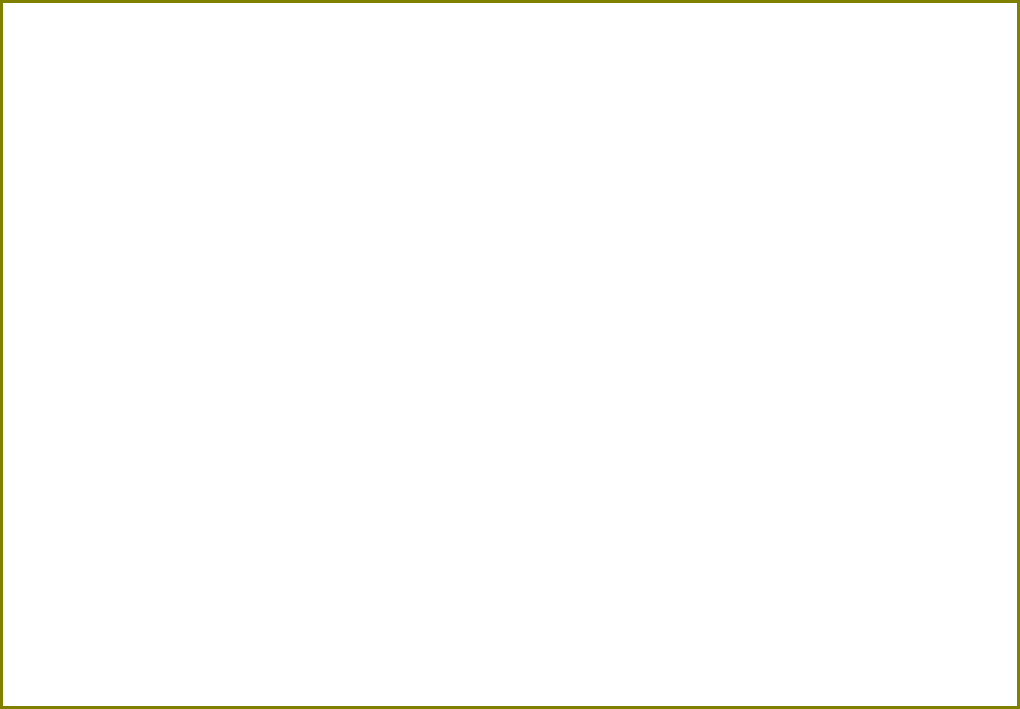
Contacting DrayTek
If the access point still cannot work correctly after trying many efforts, please contact
your dealer for further help right away. For any questions, please feel free to send
e-mail to support@draytek.com.
Safety
Instructions
Read the installation guide thoroughly before you set up the access point.
The access point is a complicated electronic unit that may be repaired only be authorized
and qualified personnel. Do not try to open or repair the modem yourself.
Keep the package out of reach of children.
When you want to dispose of the access point, please follow local regulations on
conservation of the environment.
GPL Notice This DrayTek product uses software partially or completely licensed under the terms of the
GNU GENERAL PUBLIC LICENSE. The author of the software does not provide any
warranty. A Limited Warranty is offered on DrayTek products. This Limited Warranty does
not cover any software applications or programs.
To download source codes please visit:
http://gplsource.draytek.com
GNU GENERAL PUBLIC LICENSE:
https://gnu.org/licenses/gpl-2.0
Version 2, June 1991
For any question, please feel free to contact DrayTek technical support at
support@draytek.com for further information.
FCC WARNING
Federal Communications Commission Statement
This device complies with FCC Rules Part 15. Operation is subject to the following two conditions:
• This device may not cause harmful interference.
• This device must accept any interference received, including interference that may cause undesired operation.
This equipment has been tested and found to comply with the limits for a class B digital device, pursuant to Part 15 of the
Federal Communications Commission (FCC) rules. These limits are designed to provide reasonable protection against harmful
interference in a residential installation. This equipment generates, uses, and can radiate radio frequency energy and, if not
installed and used in accordance with the instructions, may cause harmful interference to radio communications. However,
there is no guarantee that interference will not occur in a particular installation. If this equipment causes harmful interference
to radio or television reception, which can be determined by turning the equipment off and on, the user is encouraged to try to
correct the interference by doing one or more of the following measures:
• Reorient or relocate the receiving antenna.
• Increase the separation between the equipment and receiver.
• Connect the equipment into an outlet on a circuit different from that to which the receiver is connected.
• Consult the dealer or an experienced radio/TV technician for help.
FCC Caution
Any changes or modifications not expressly approved by the party responsible for compliance could void the user‘s authority
to operate the equipment.
The antenna(s) used for this transmitter must not be co-located or operating in conjunction with any other antenna or
transmitter.
RF exposure
This equipment must be installed and operated in accordance with provided instructions and the antenna(s) used for this
transmitter must be installed to provide a separation distance of at least 20 cm from all persons and must not be co-located or
operating in conjunction with any other antenna or transmitter.