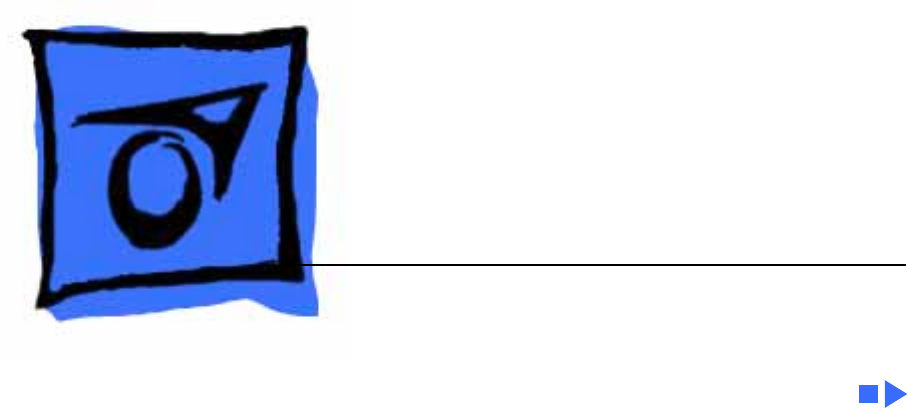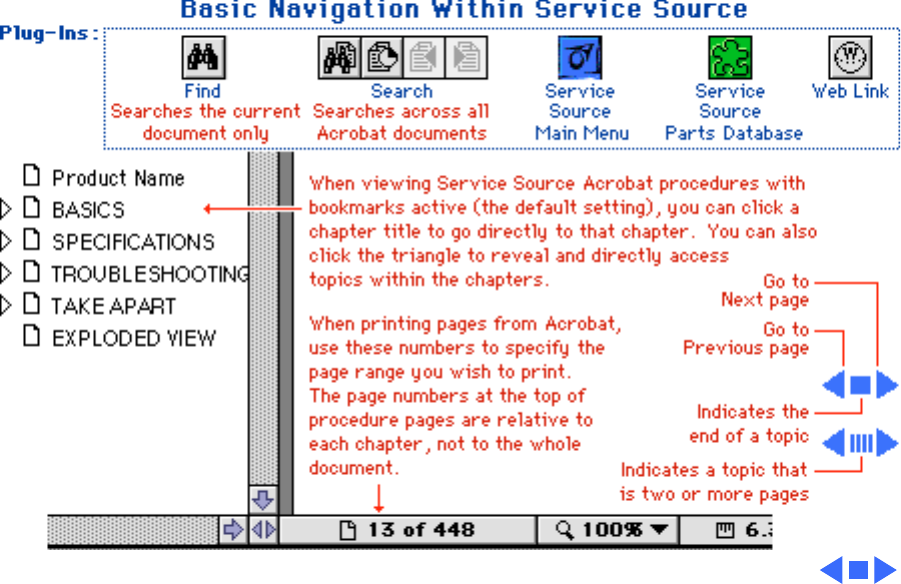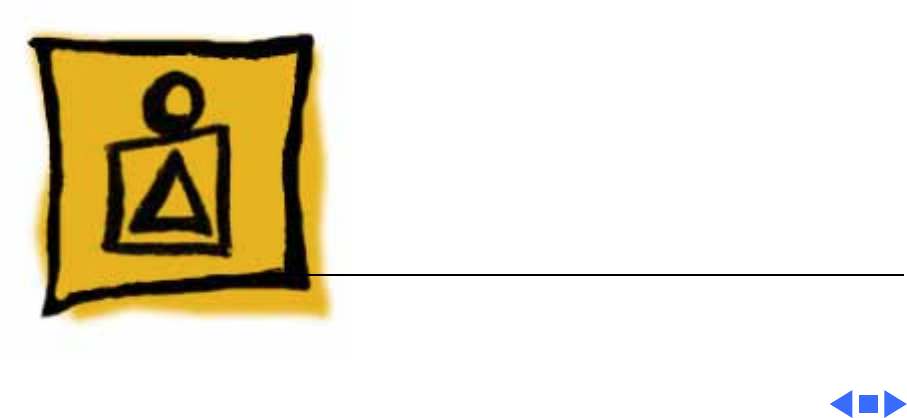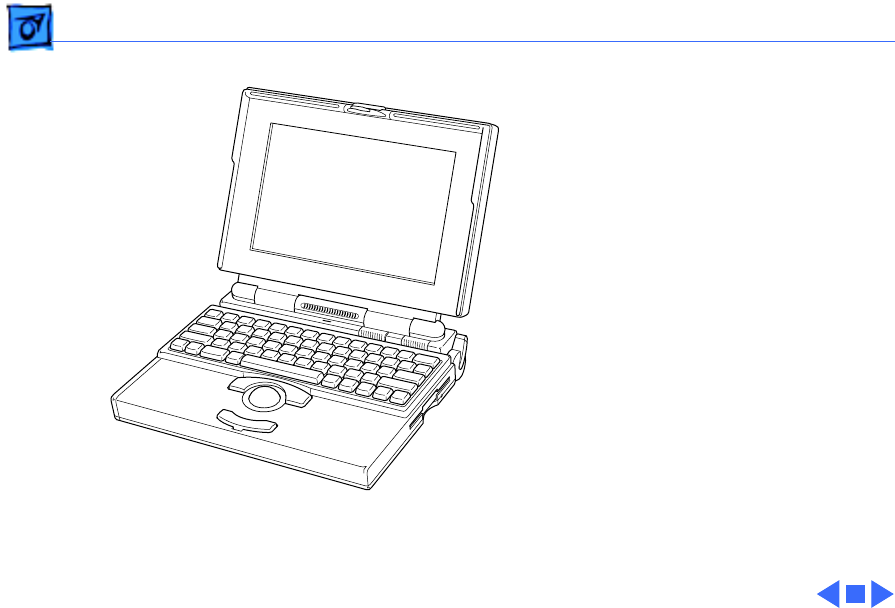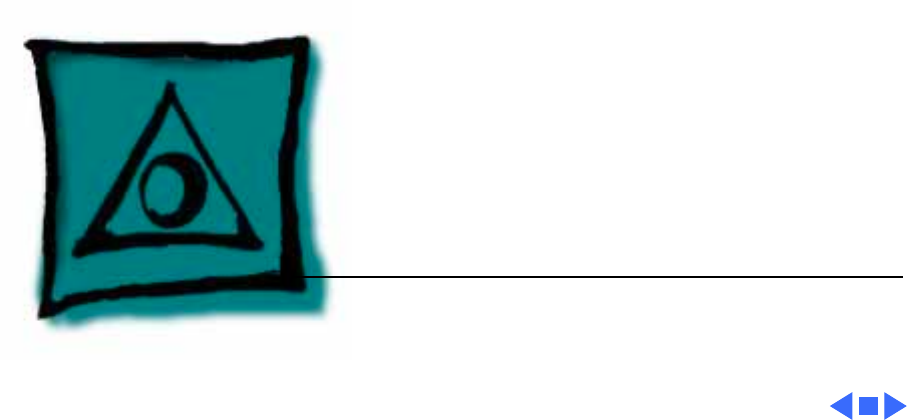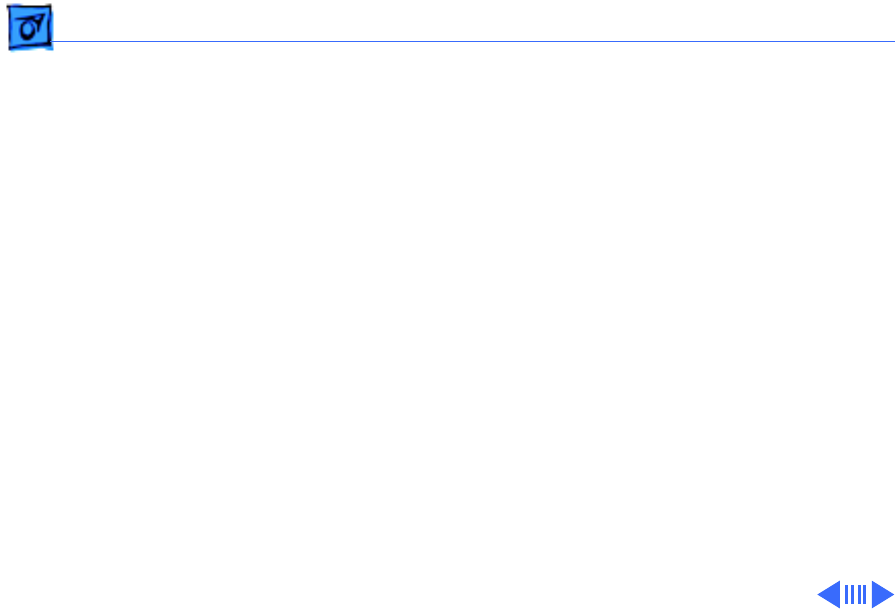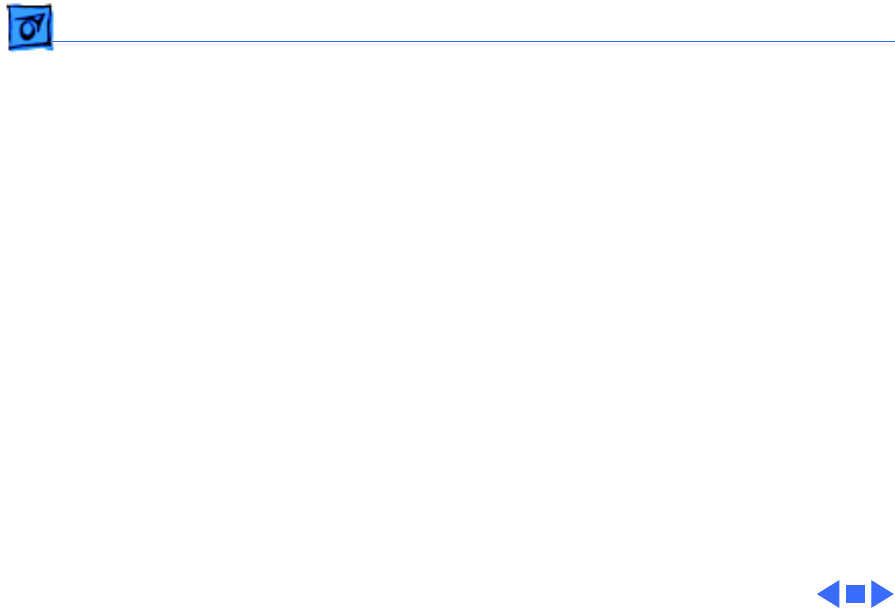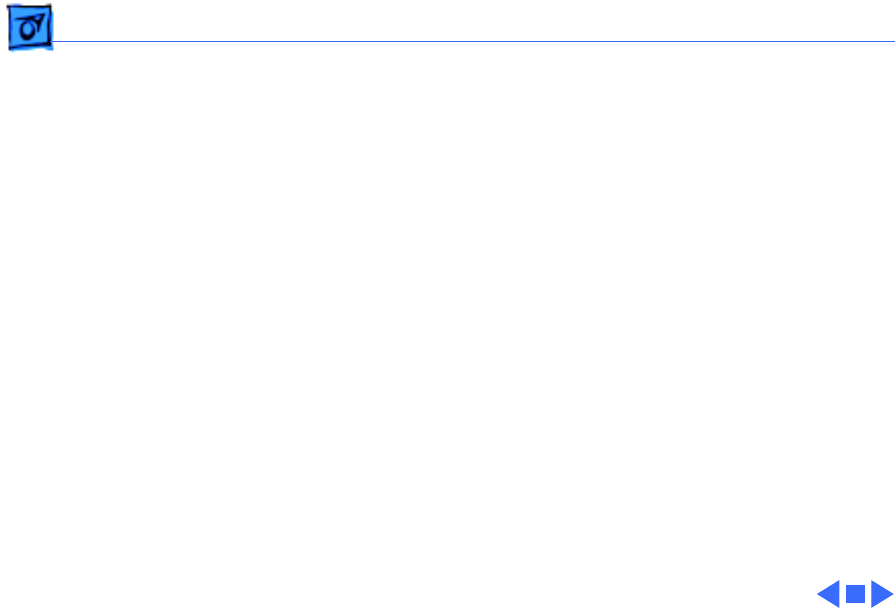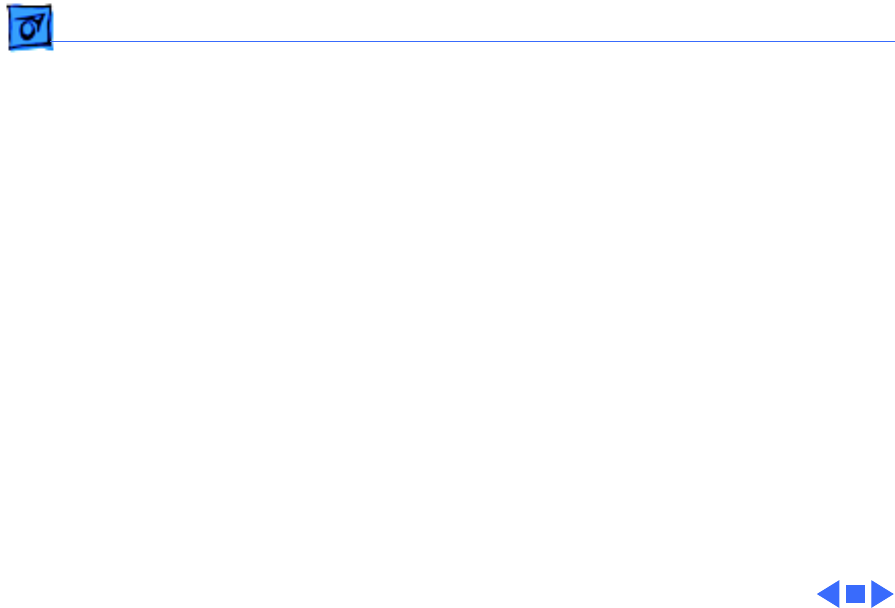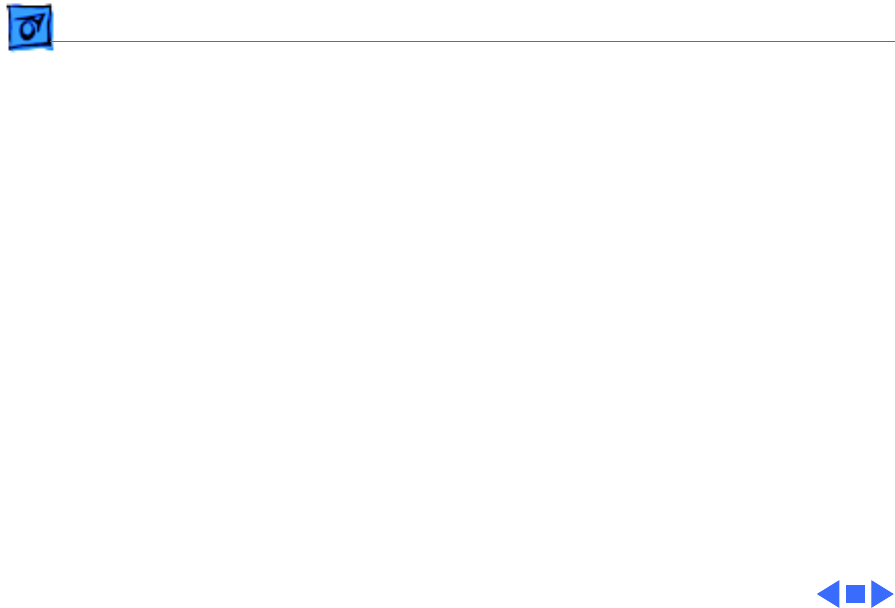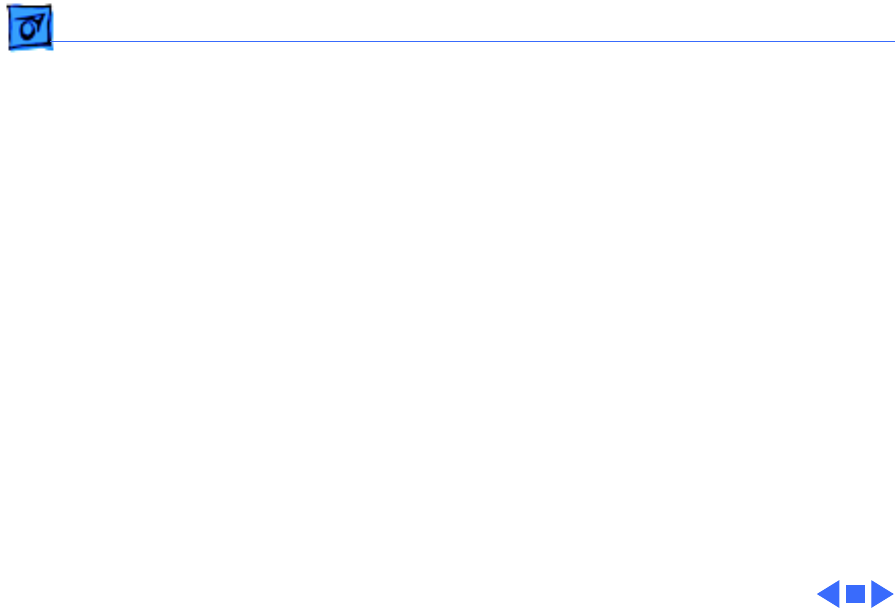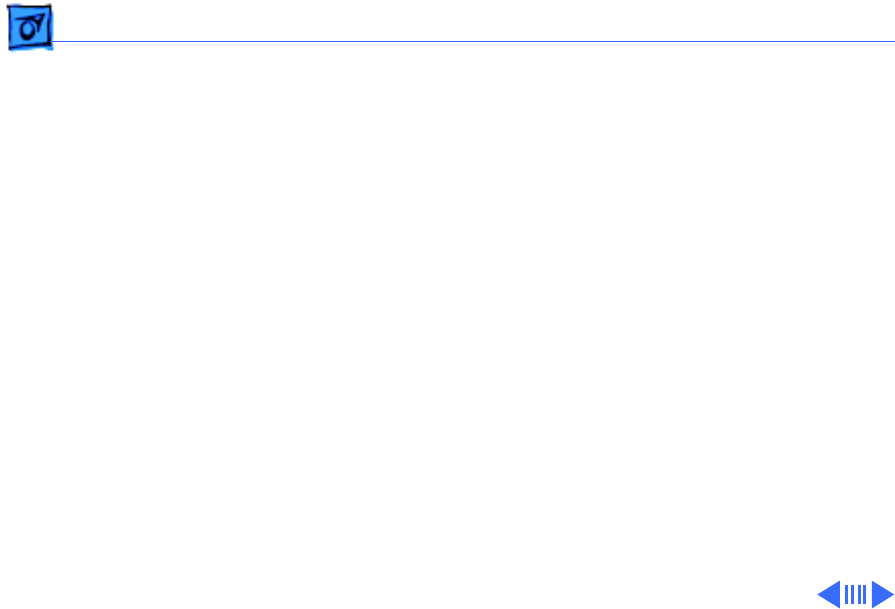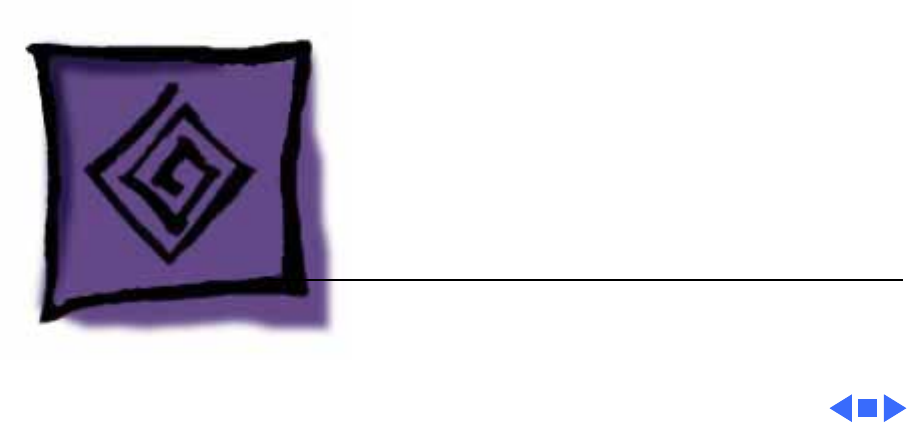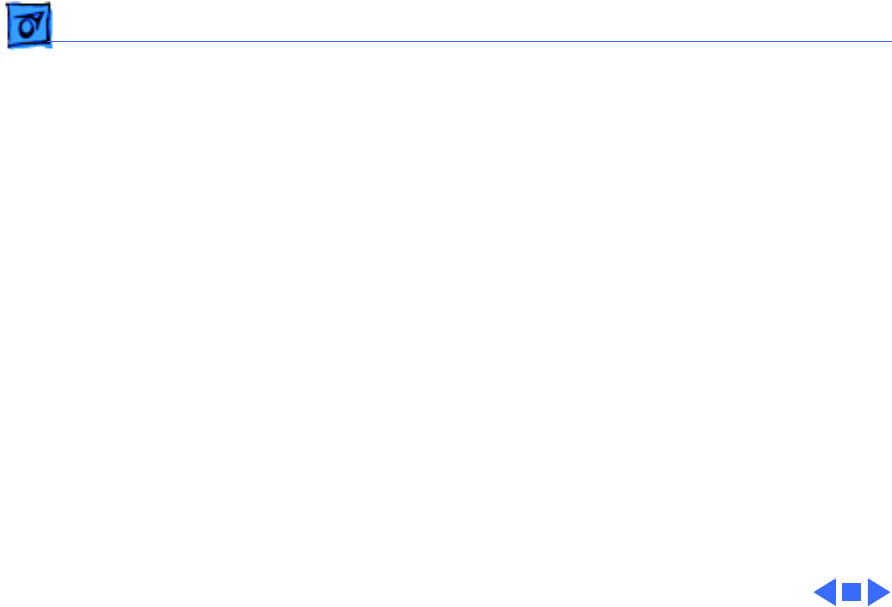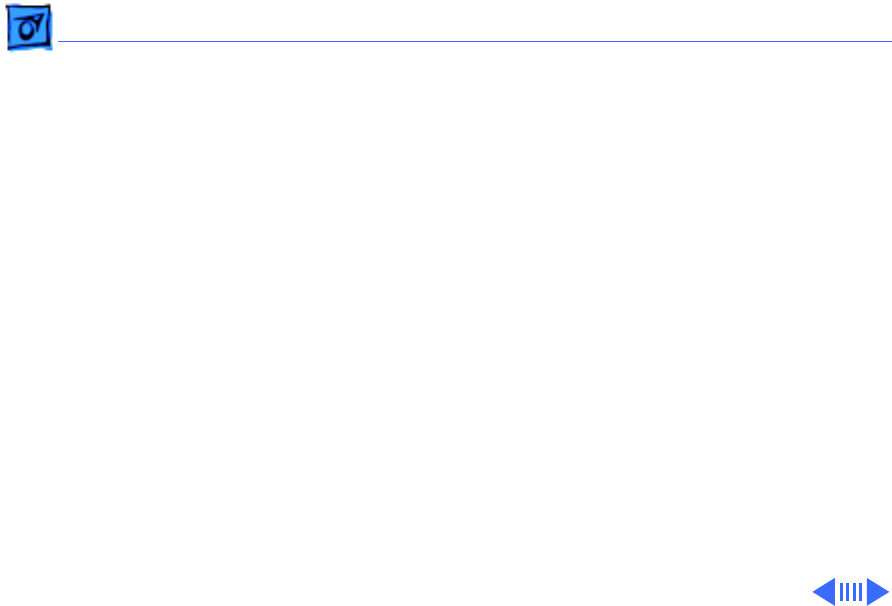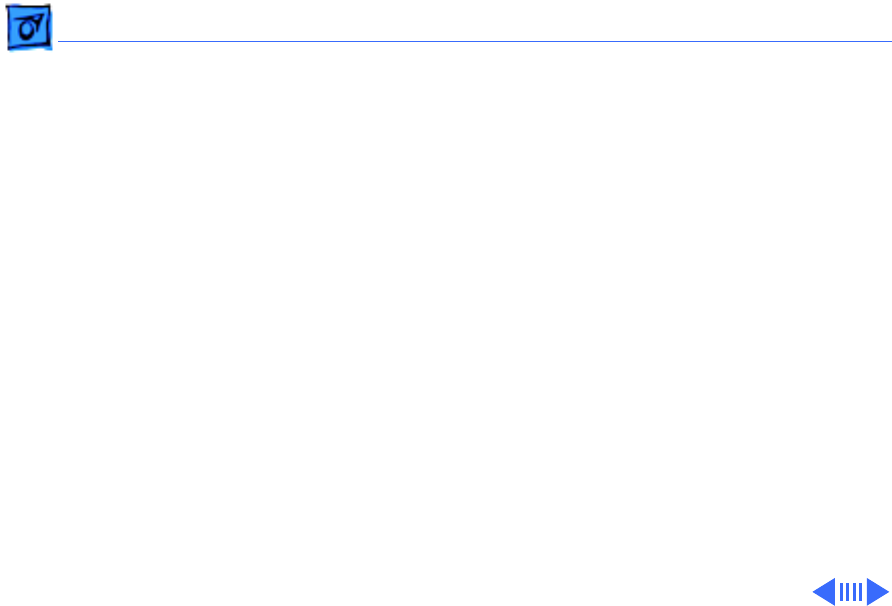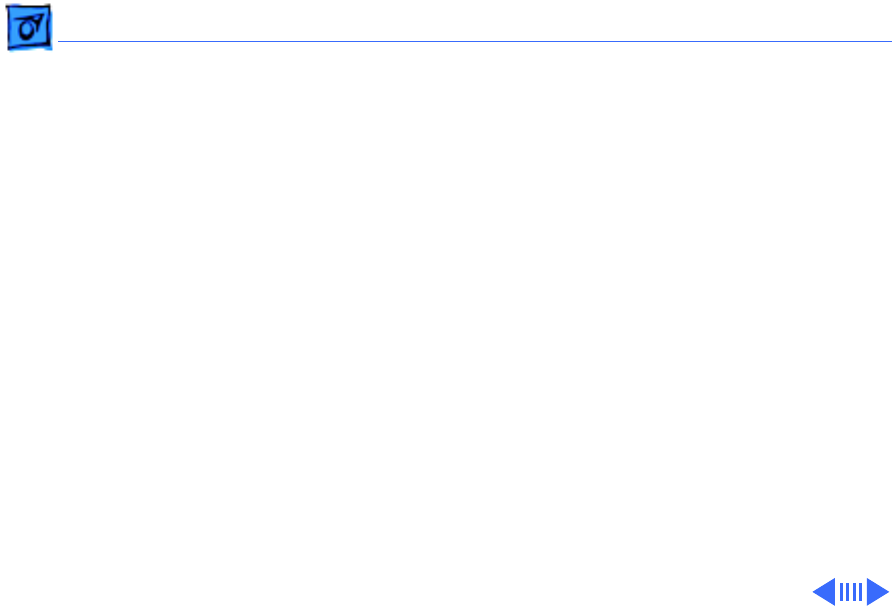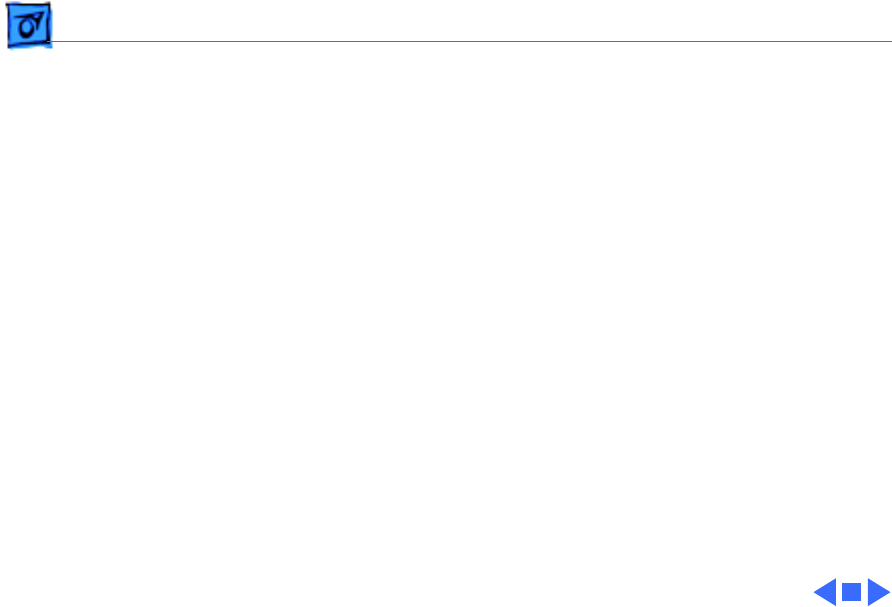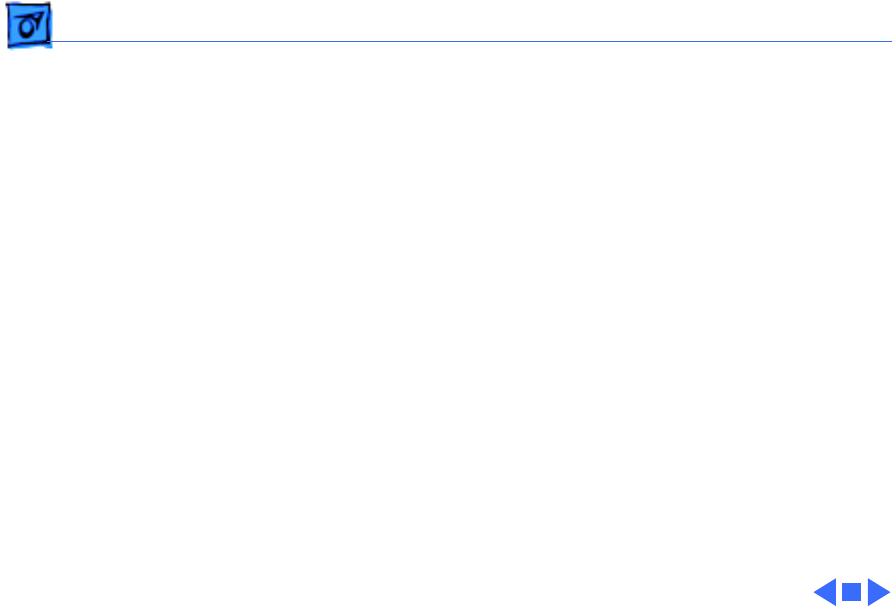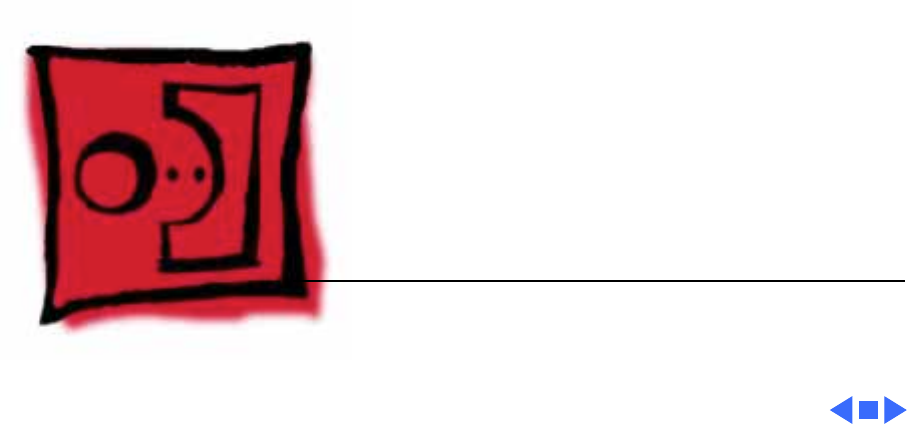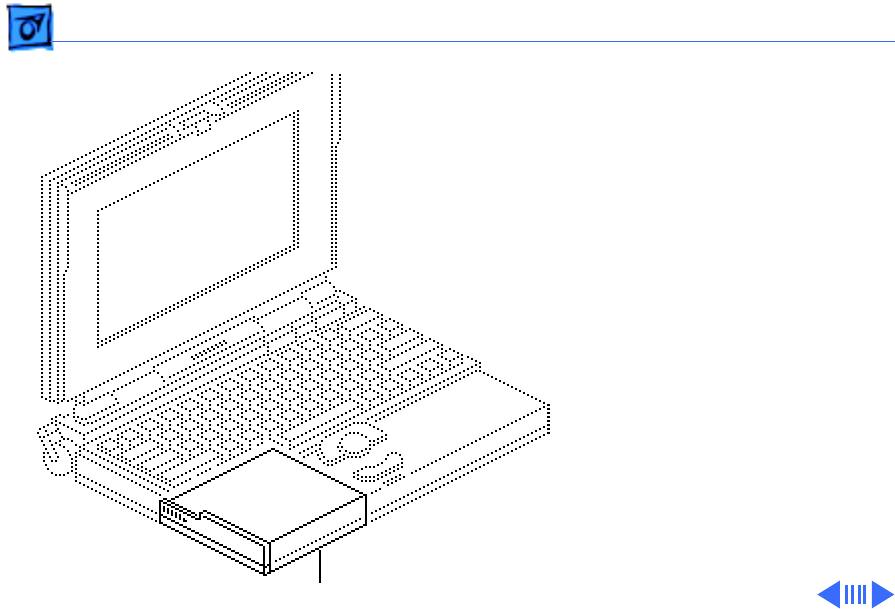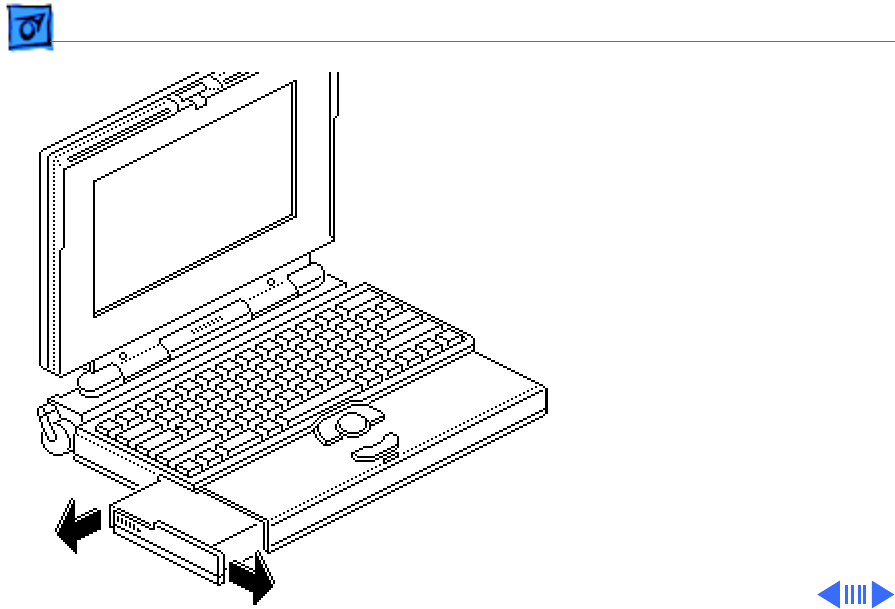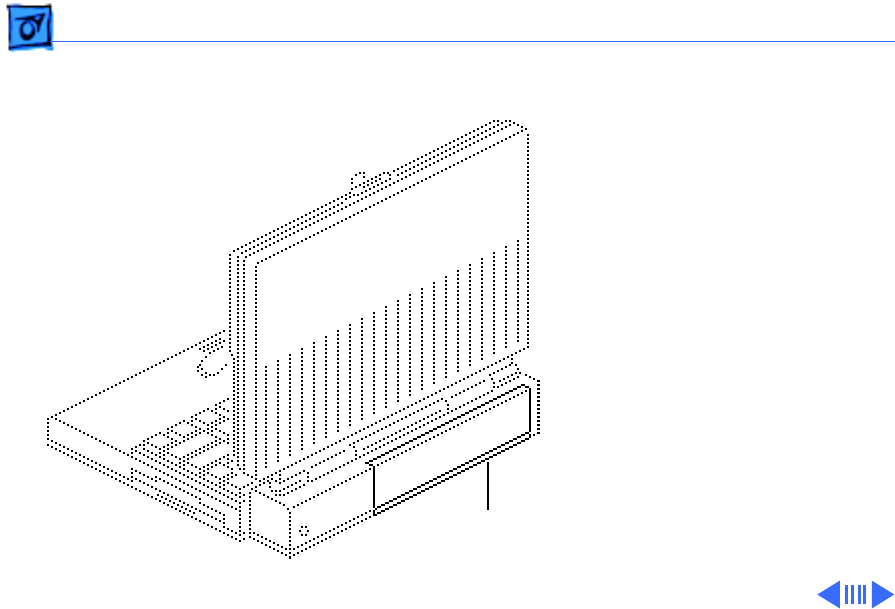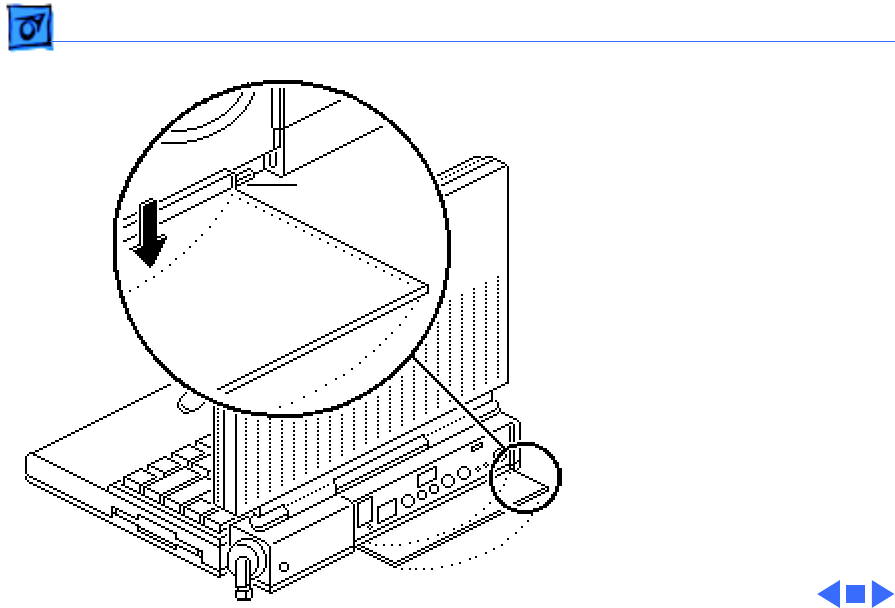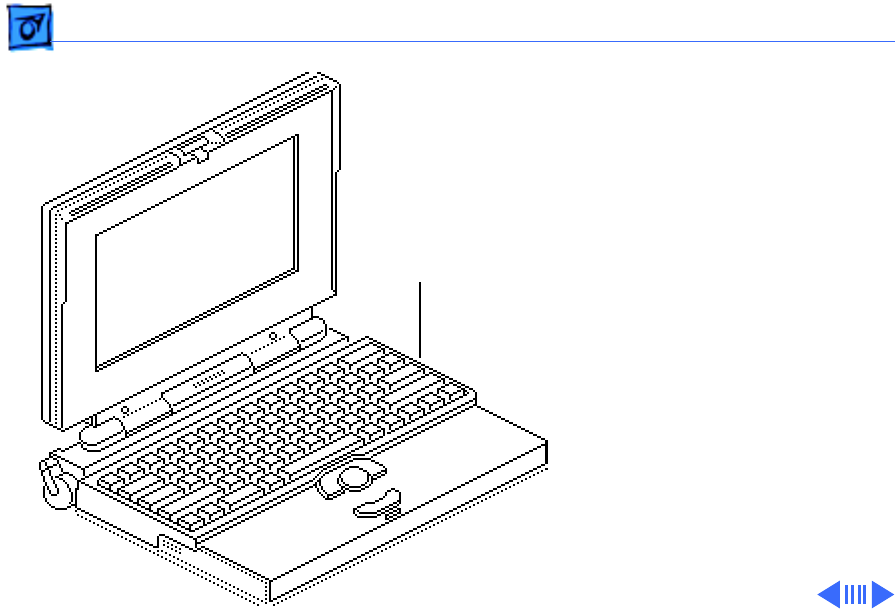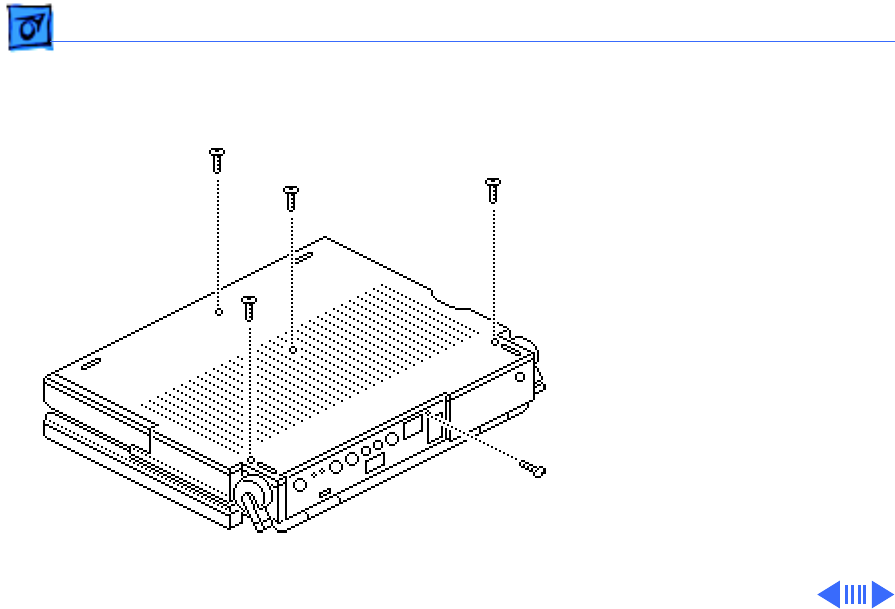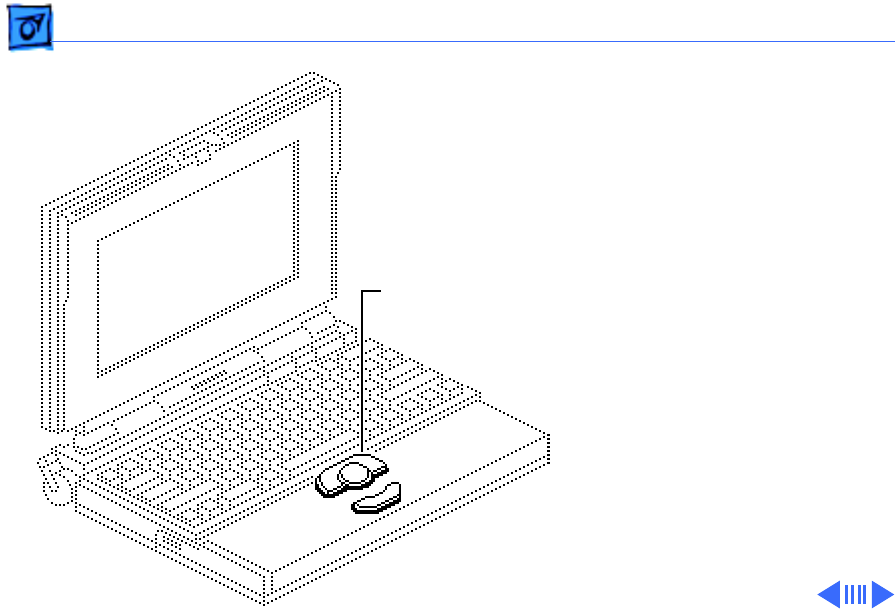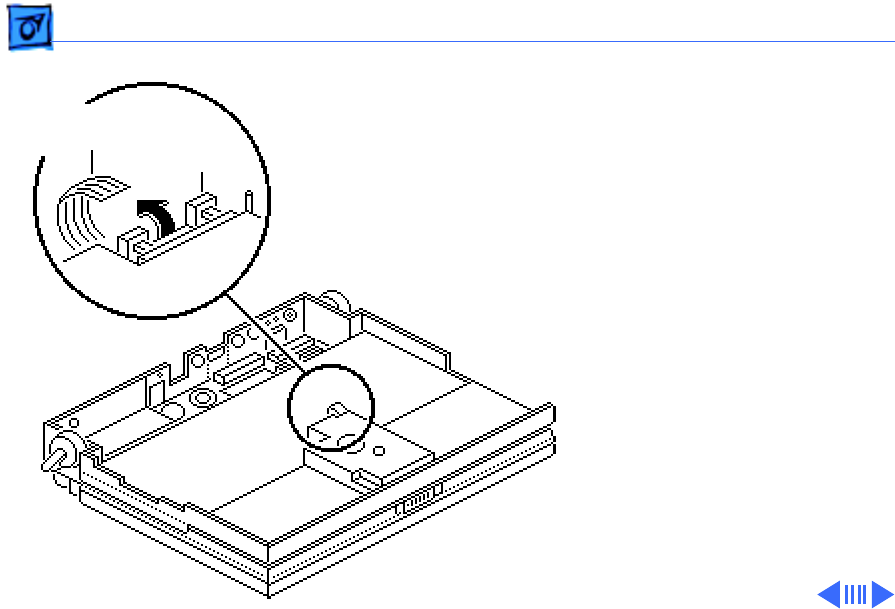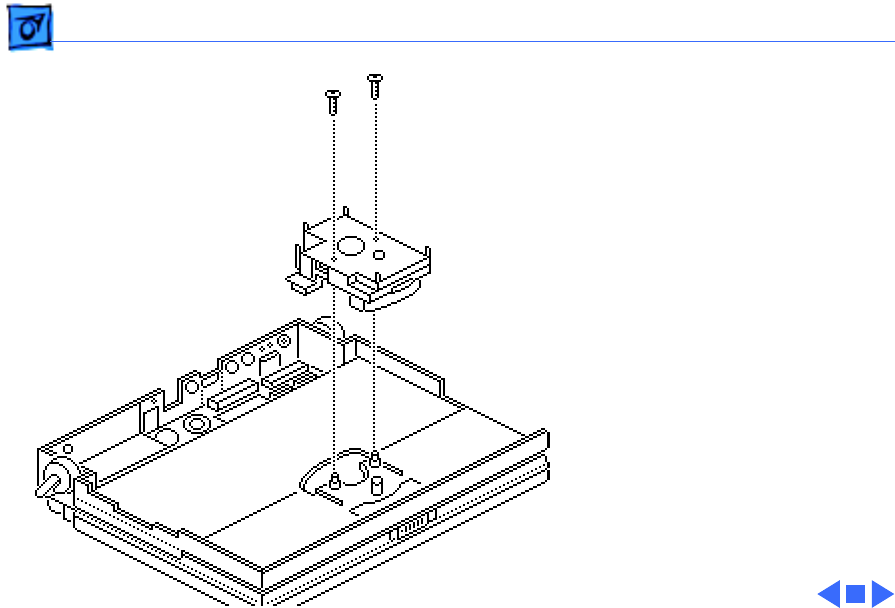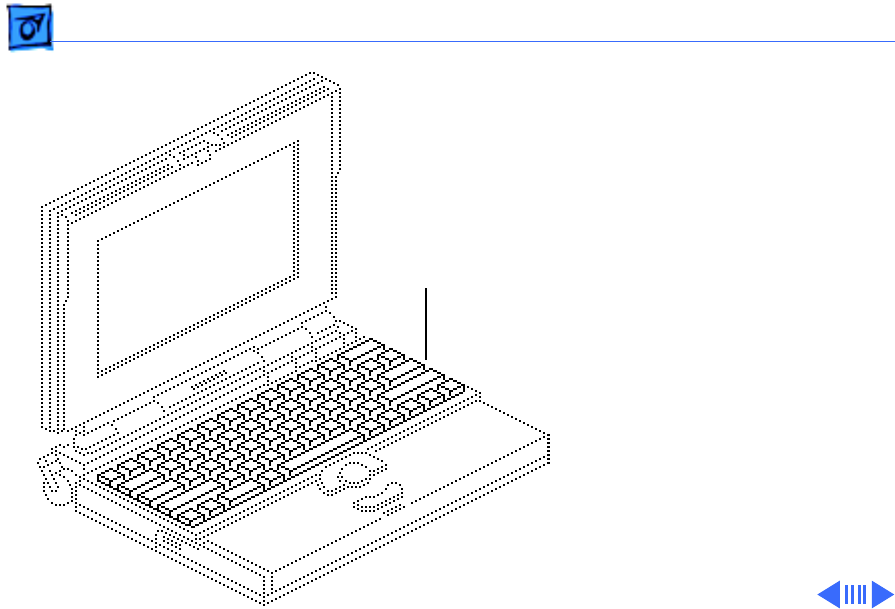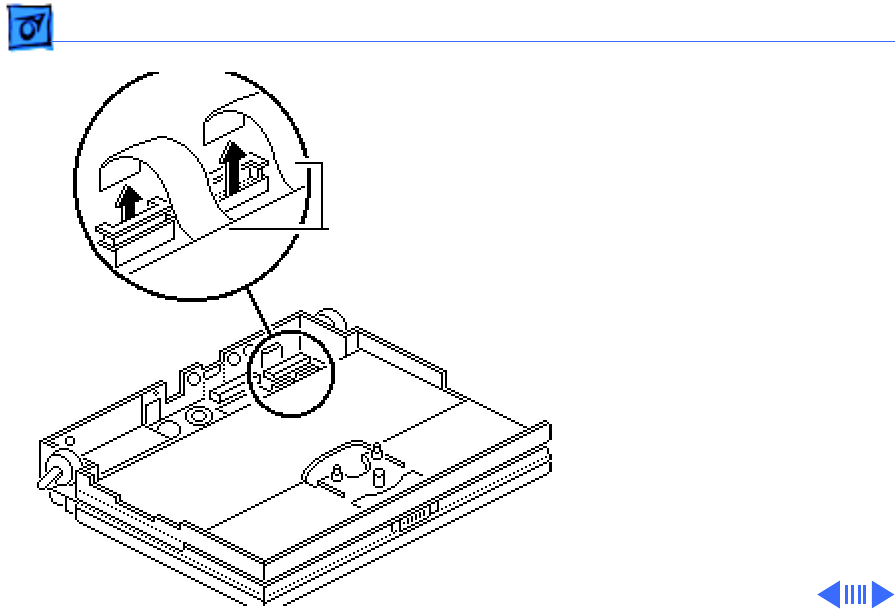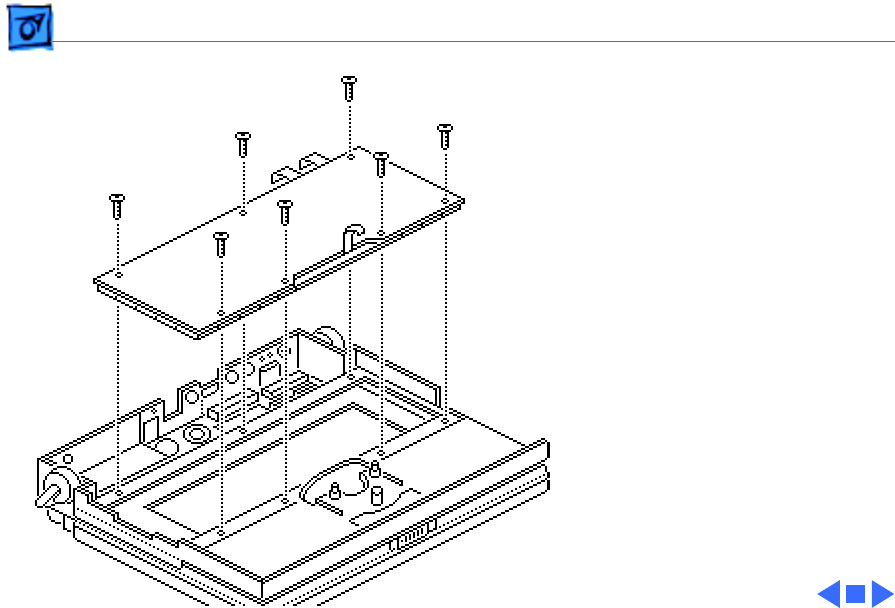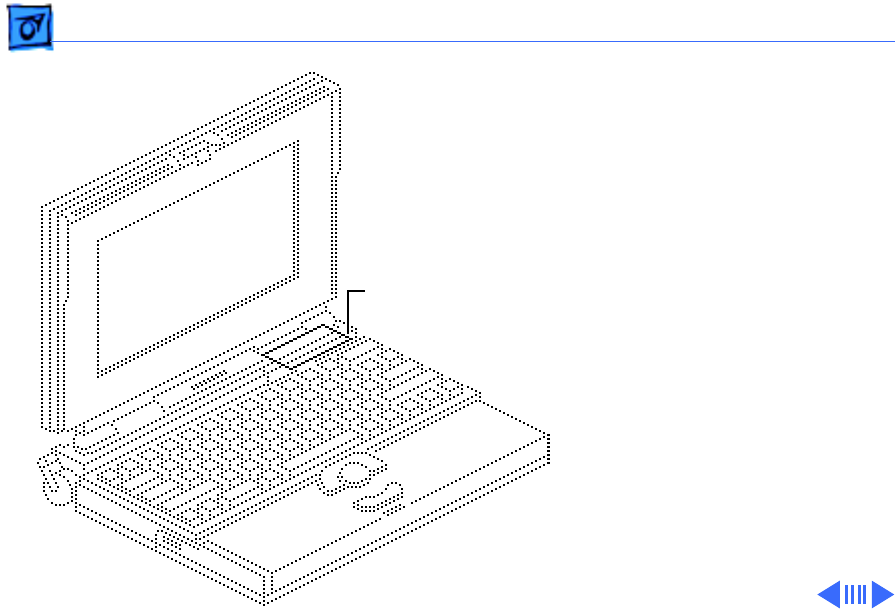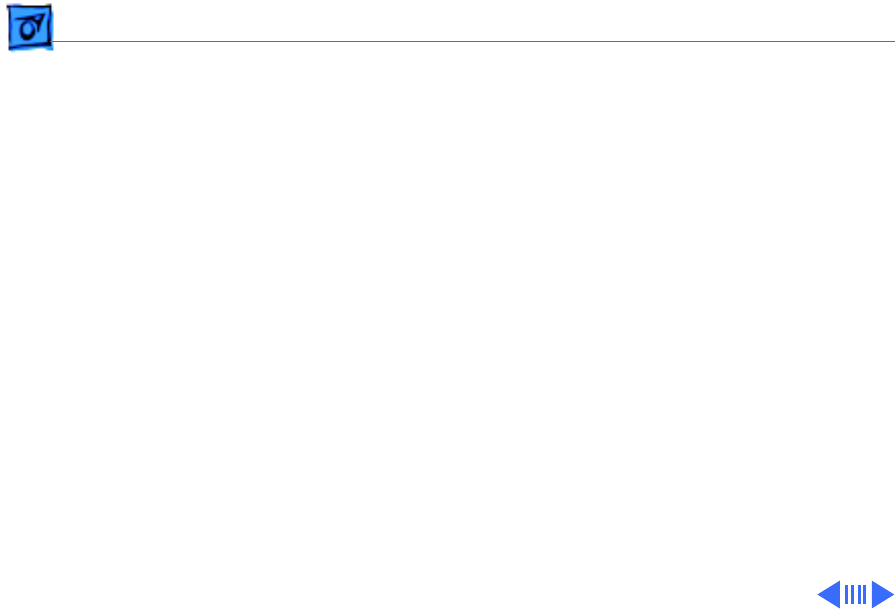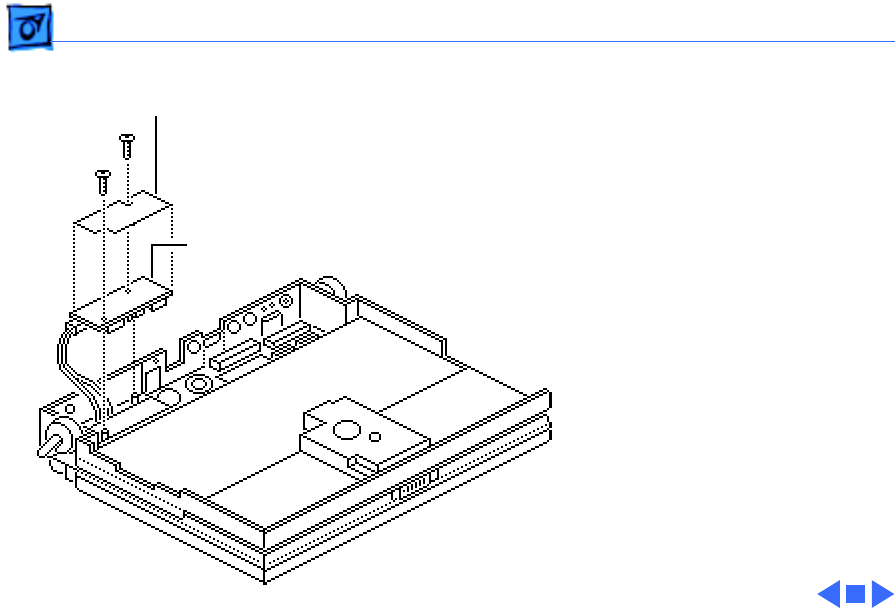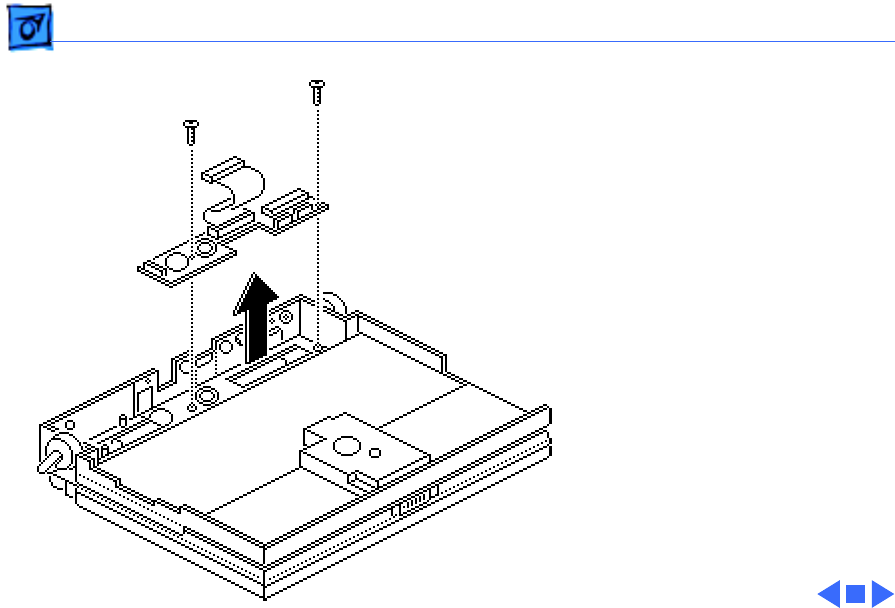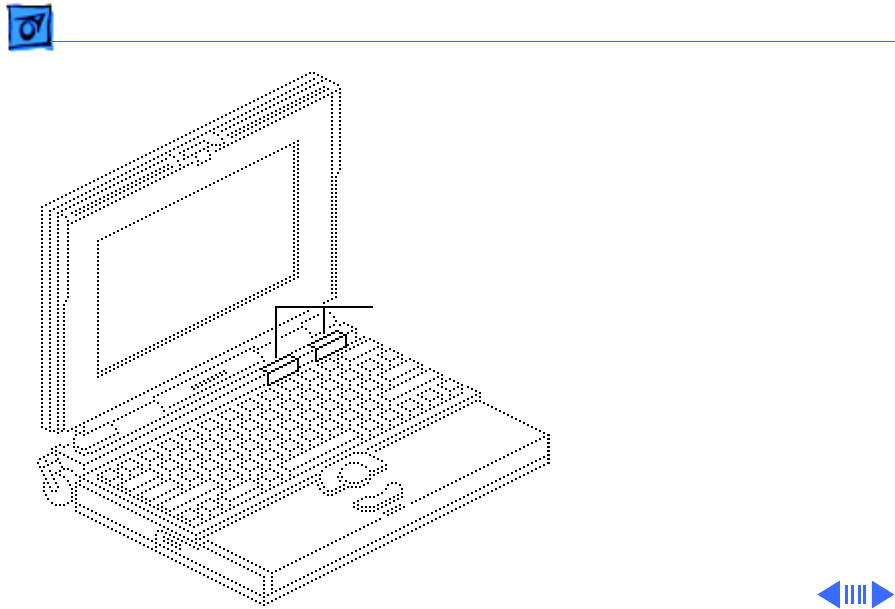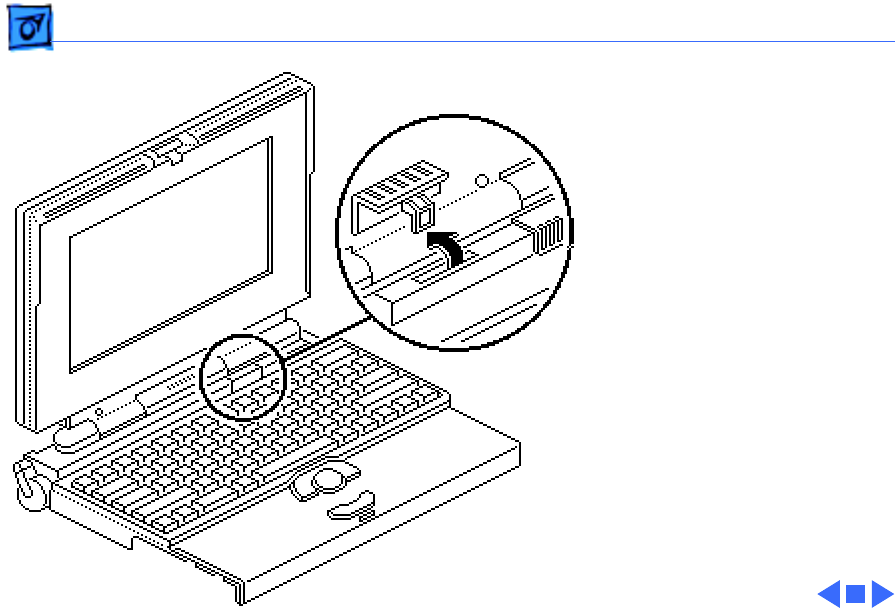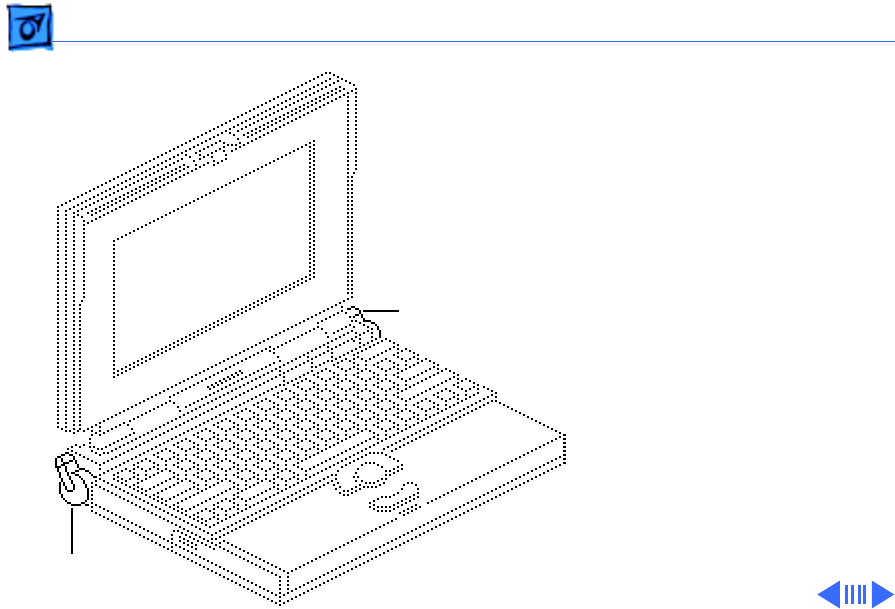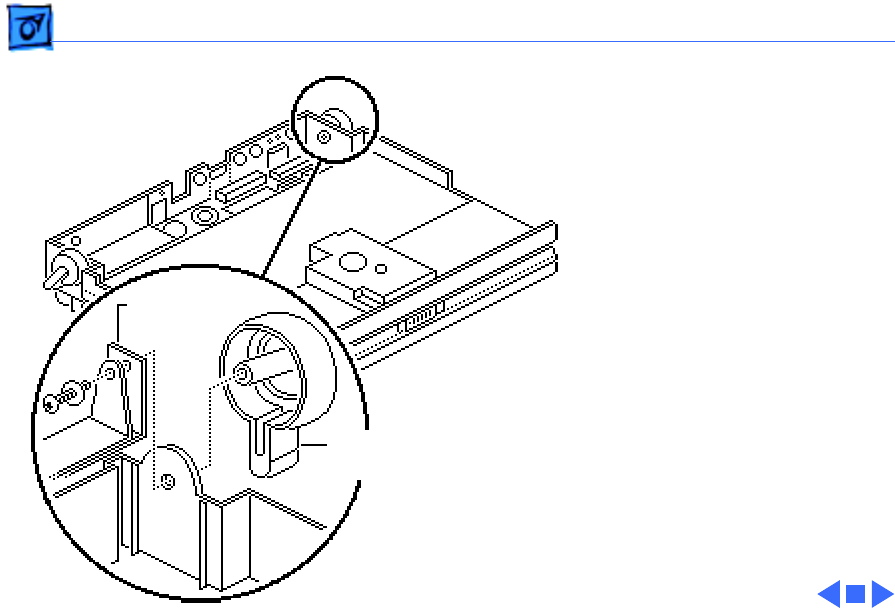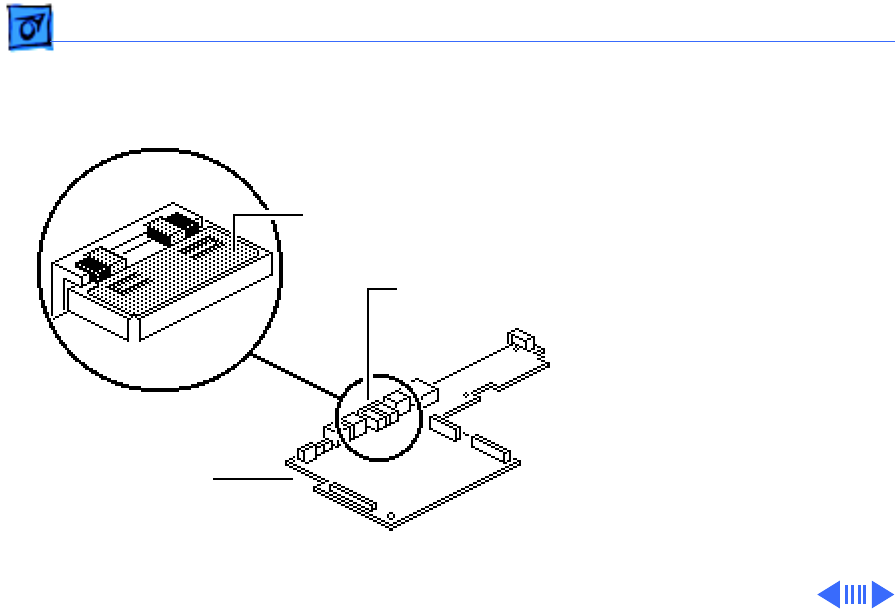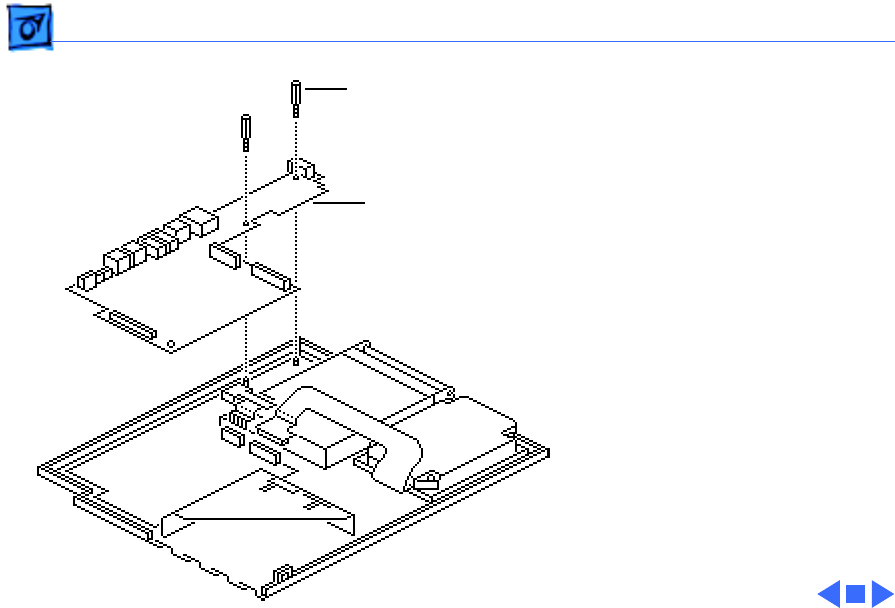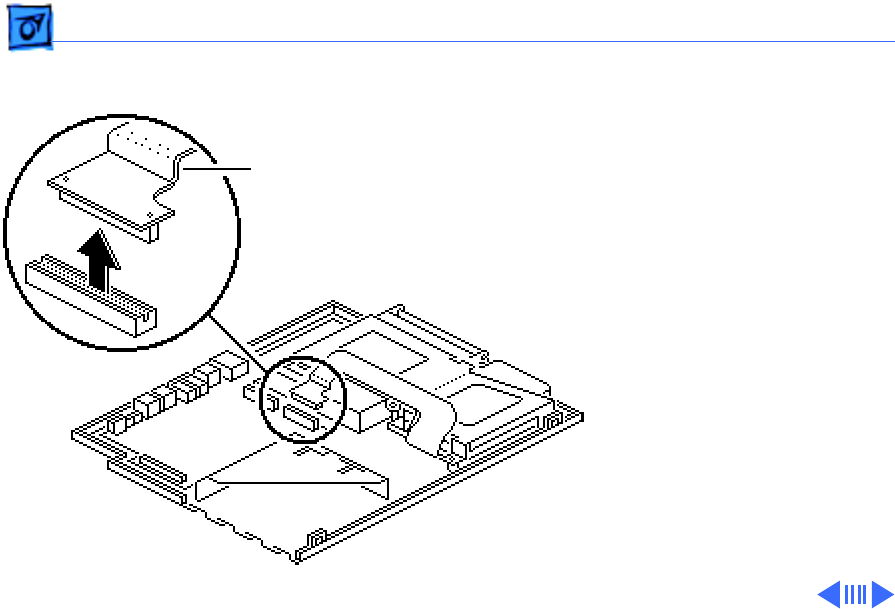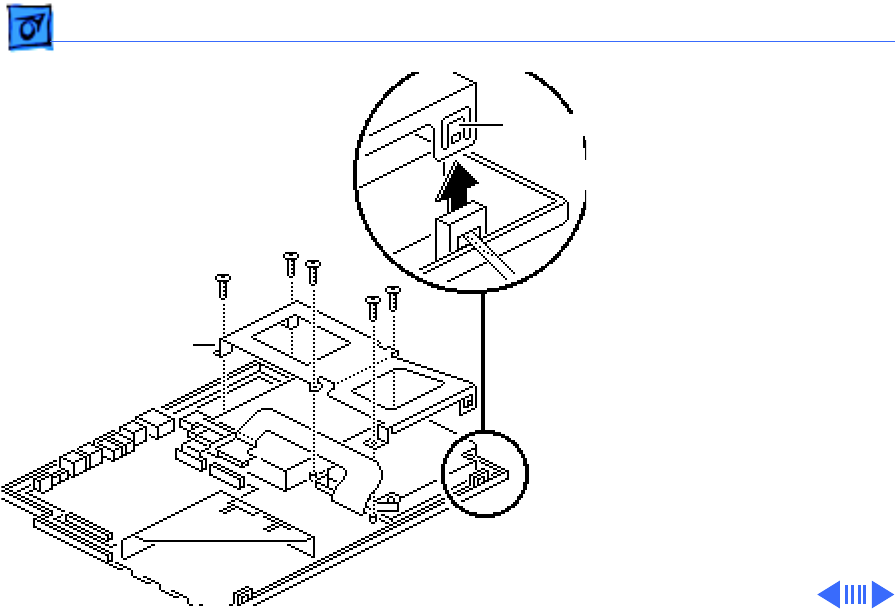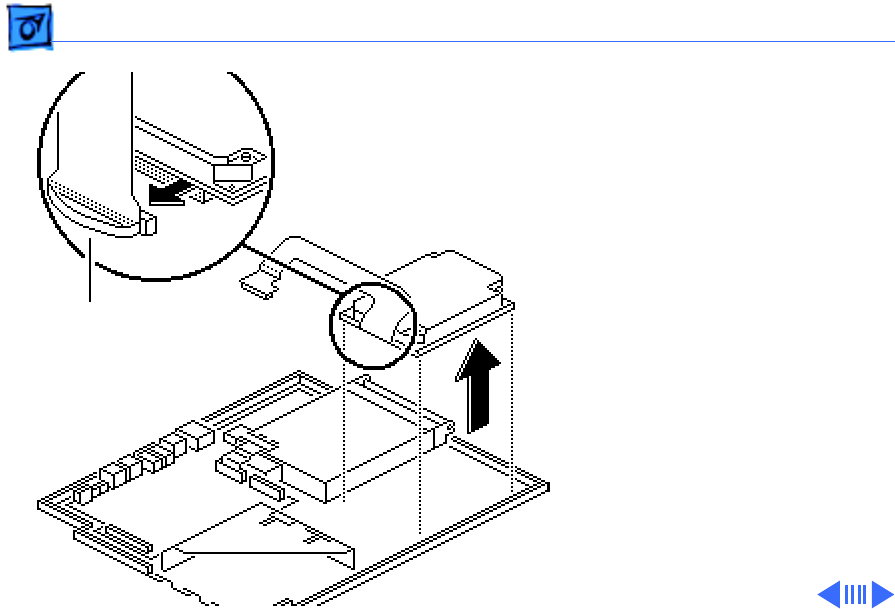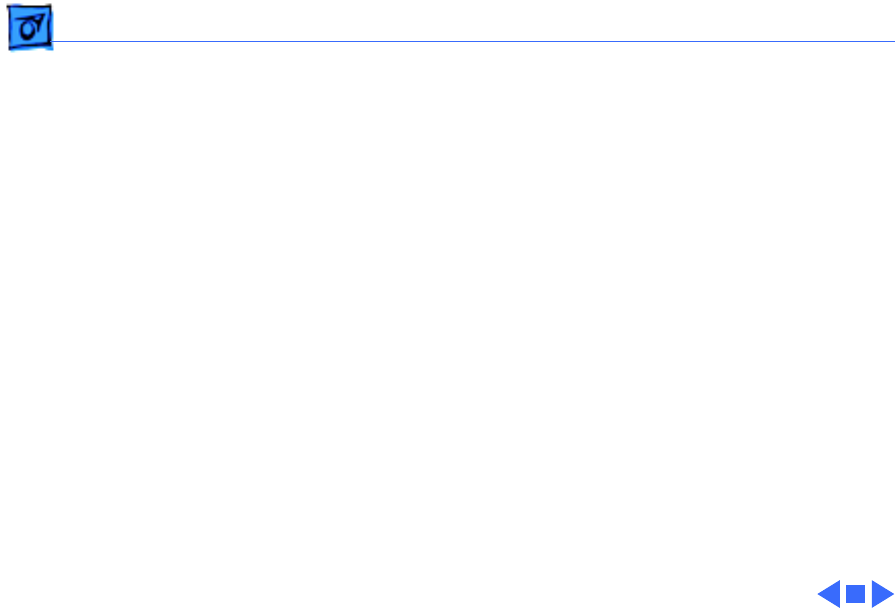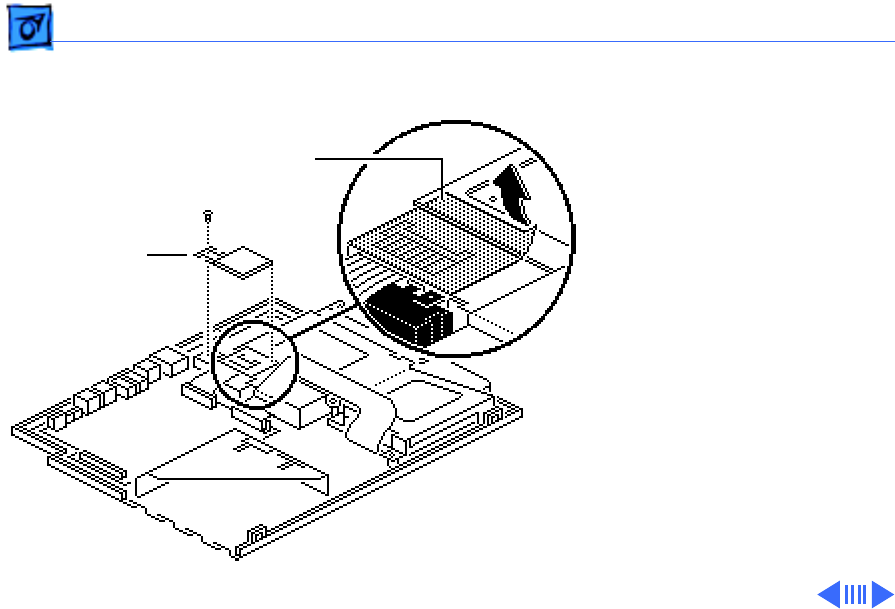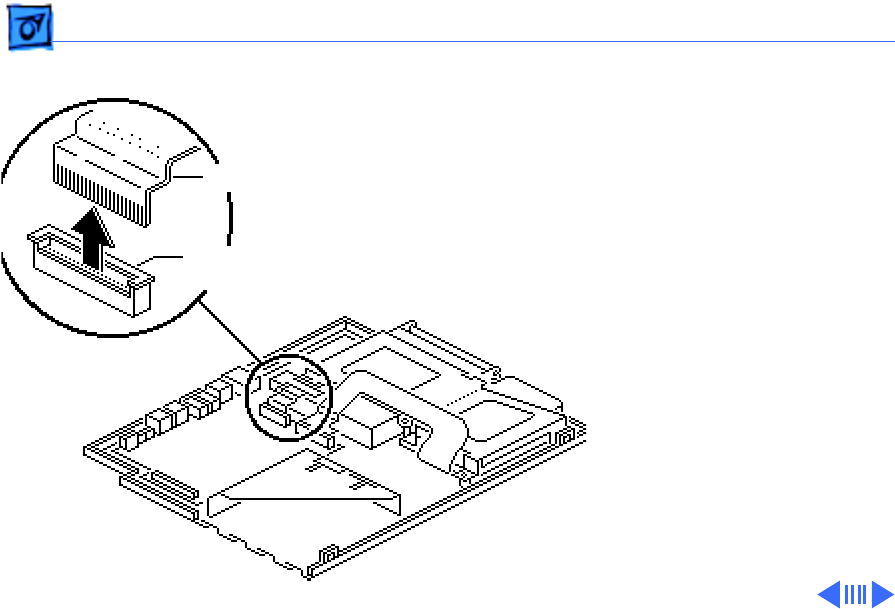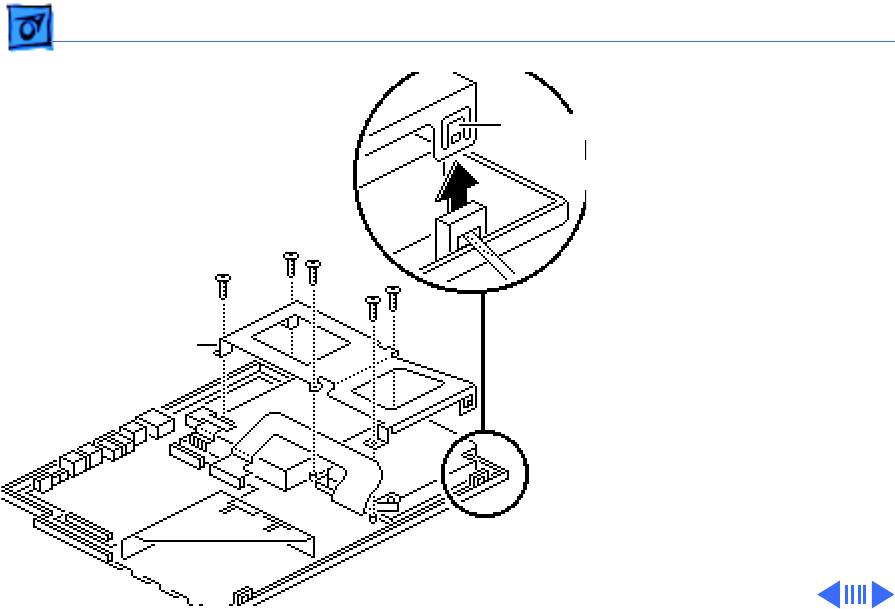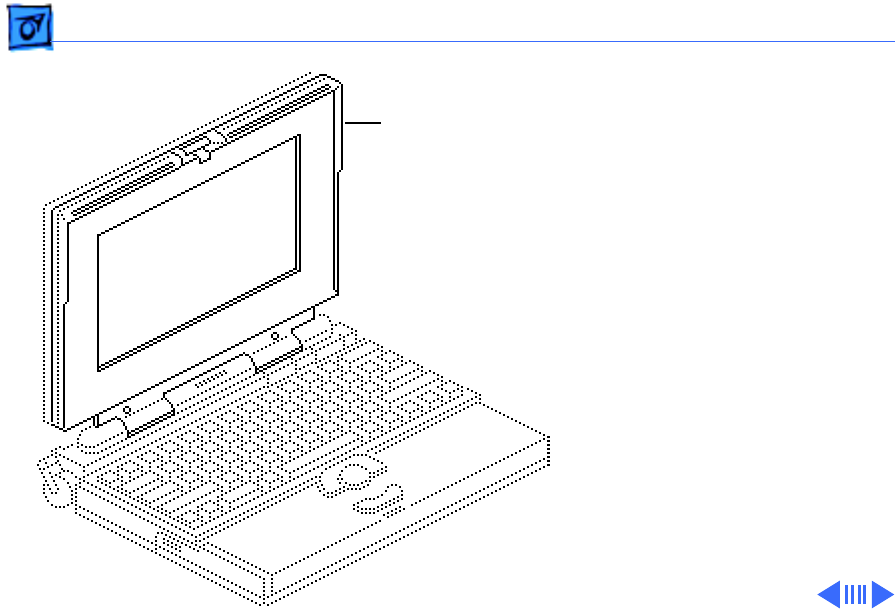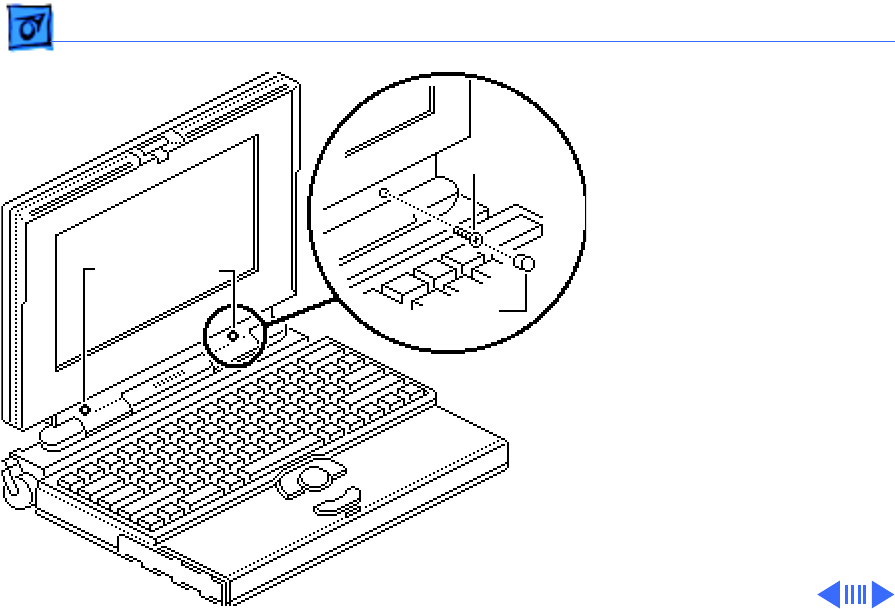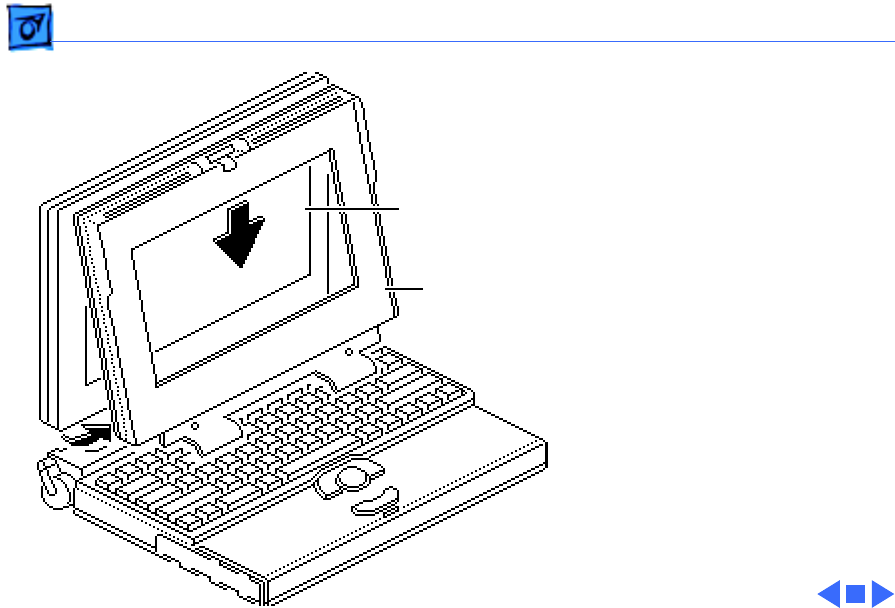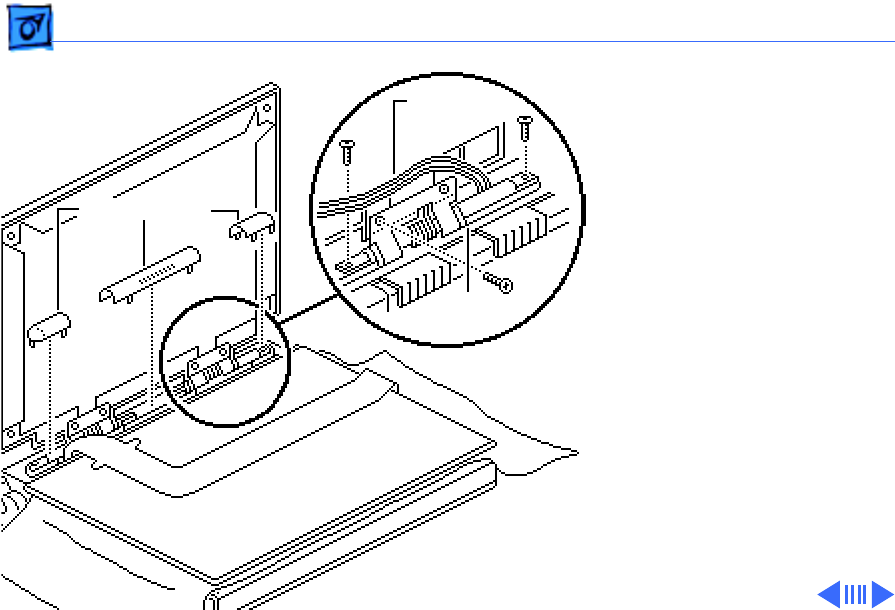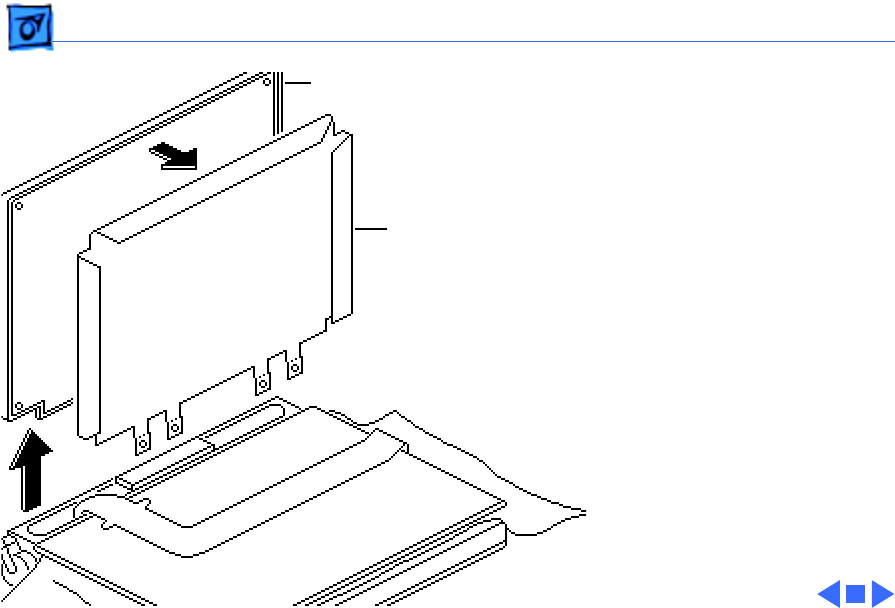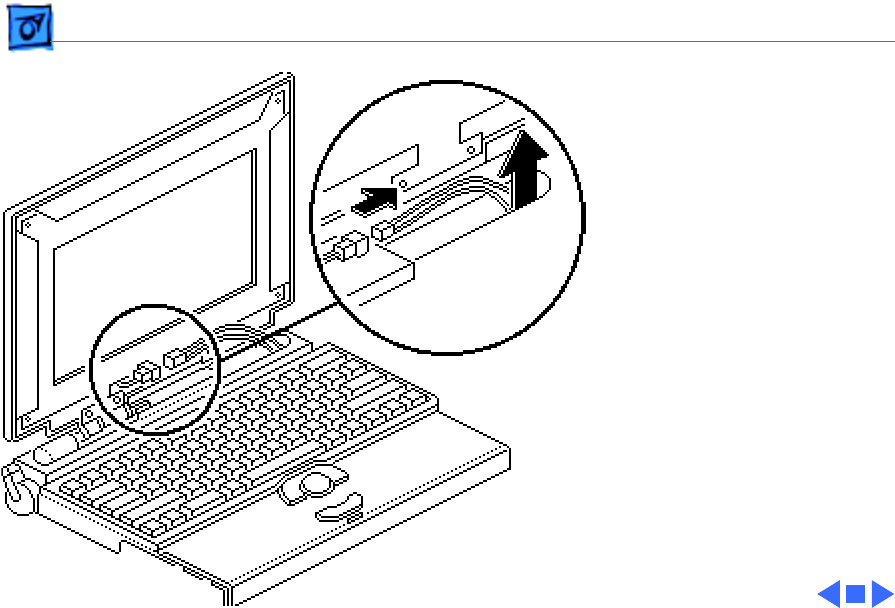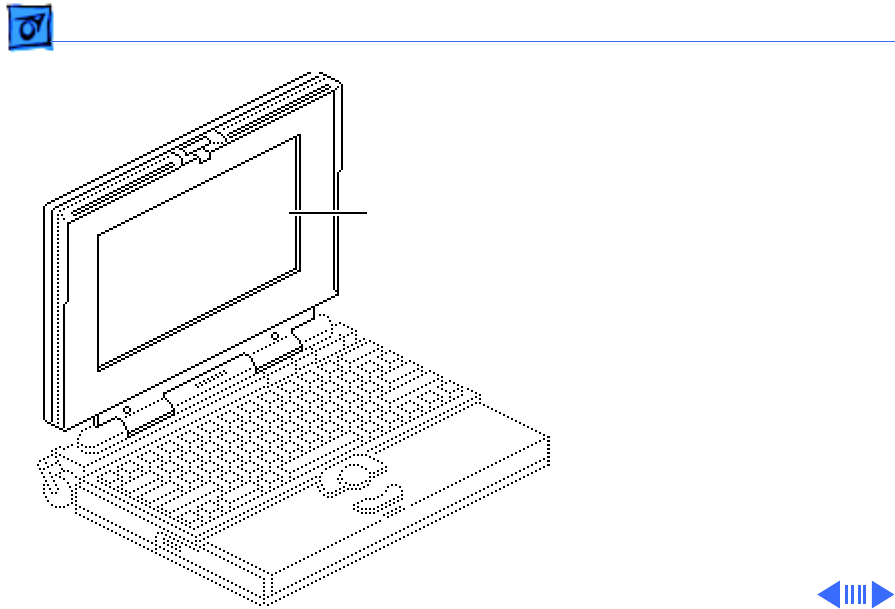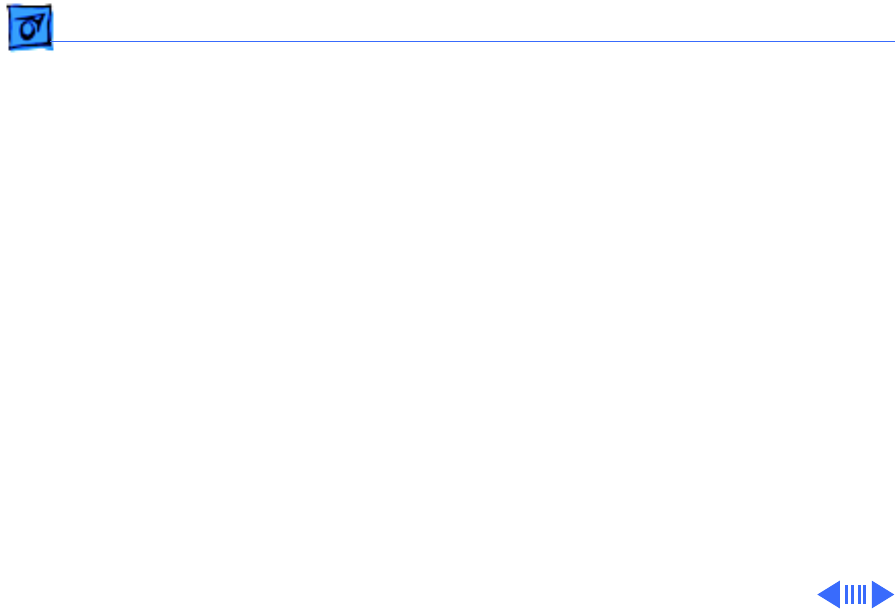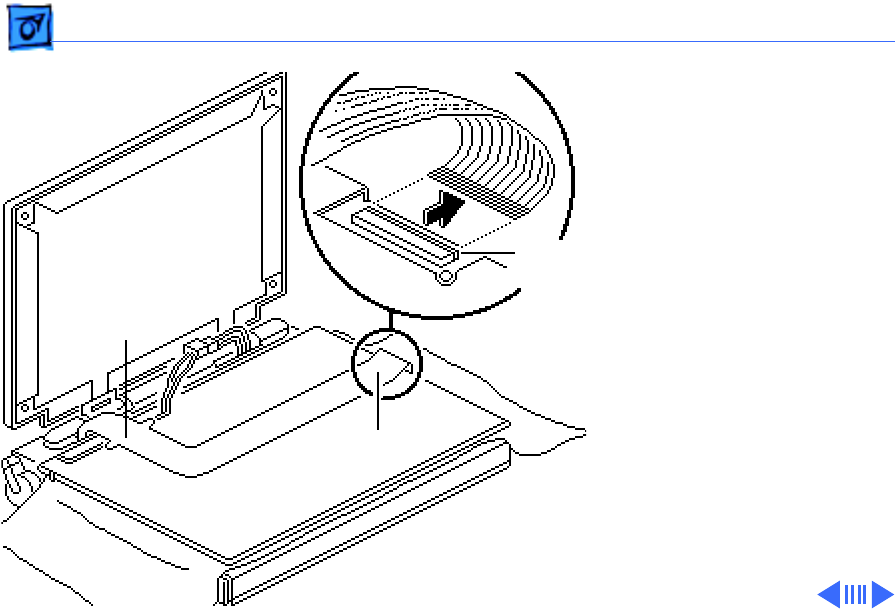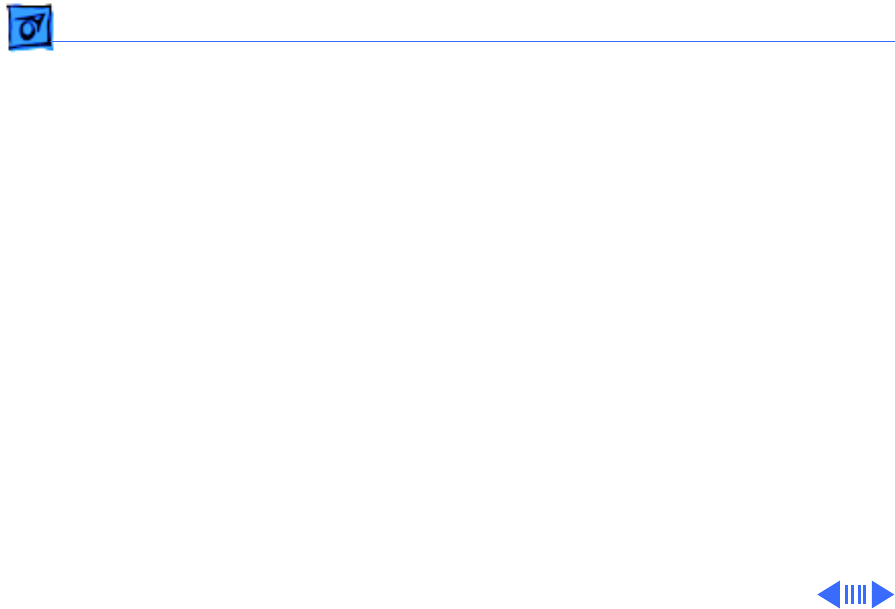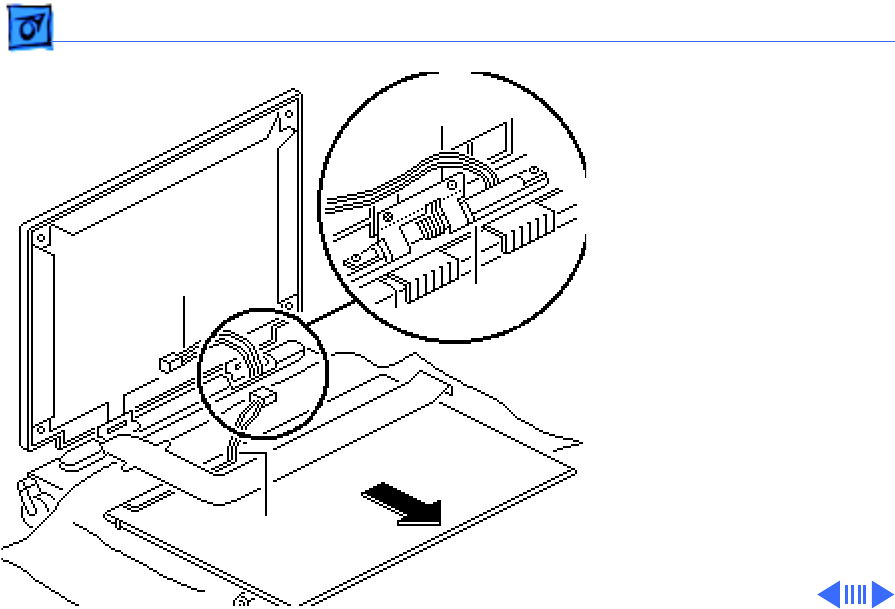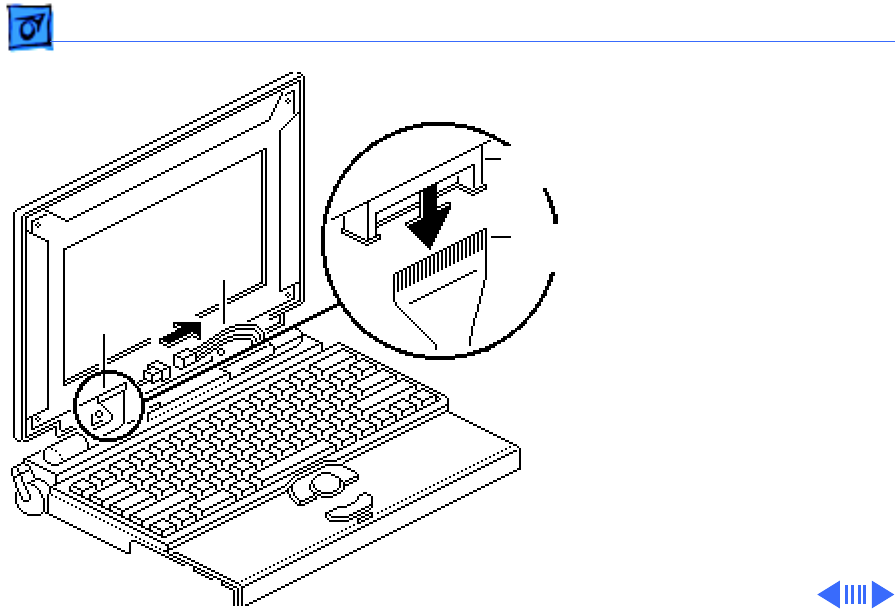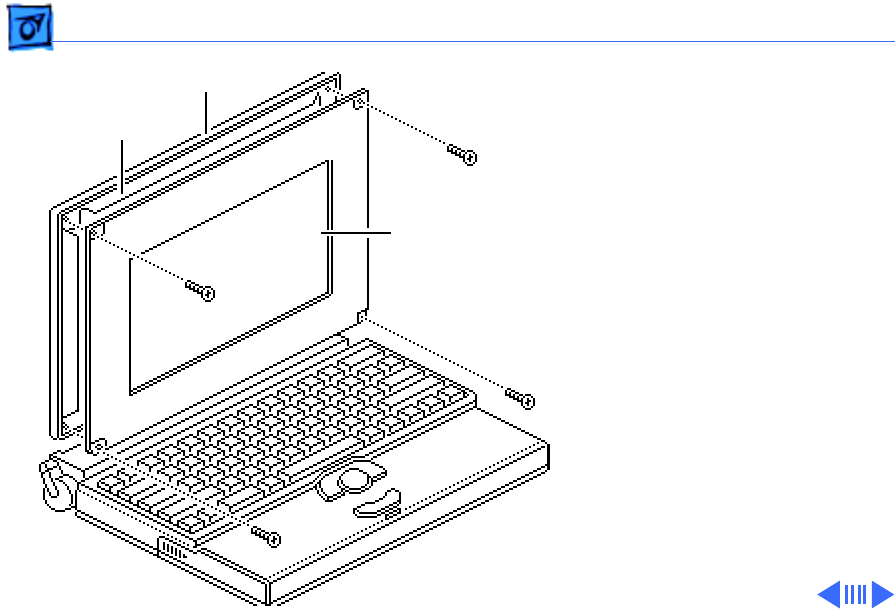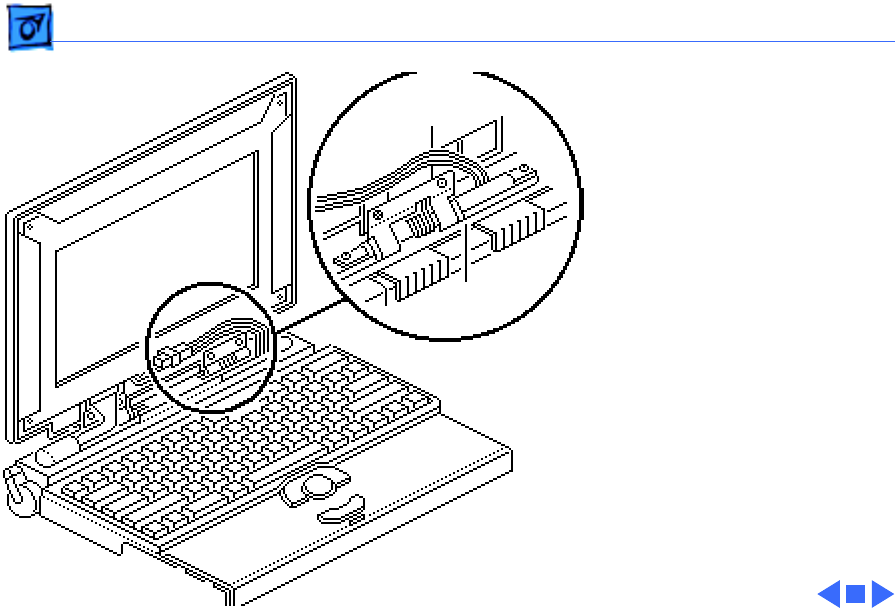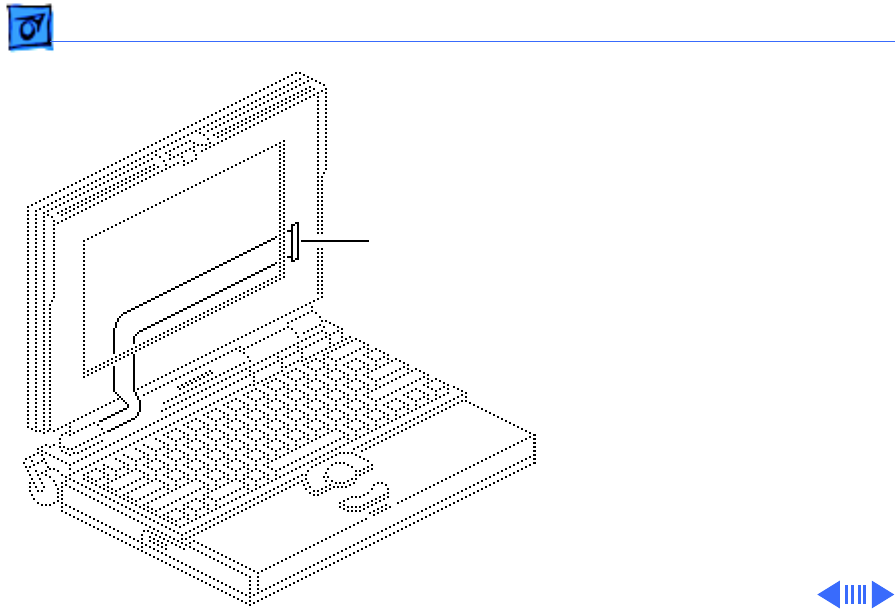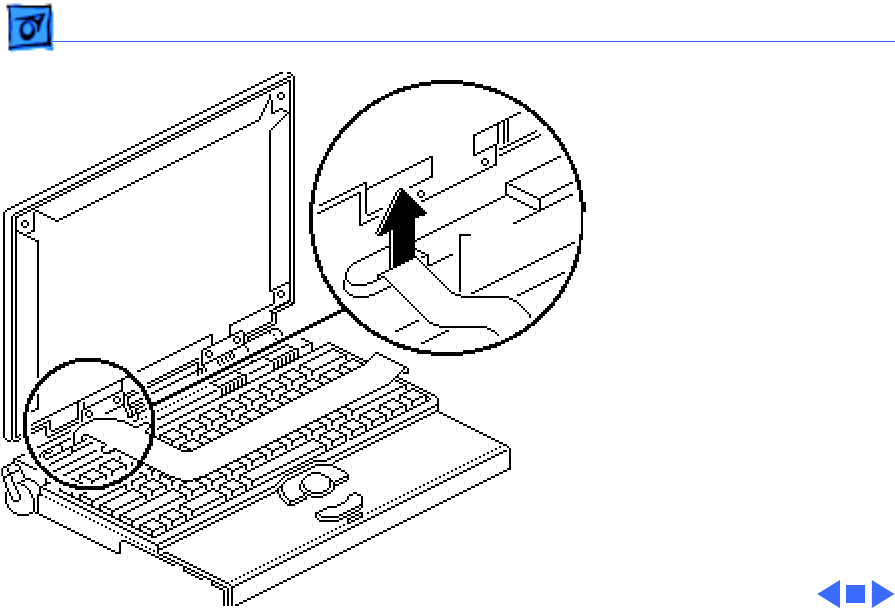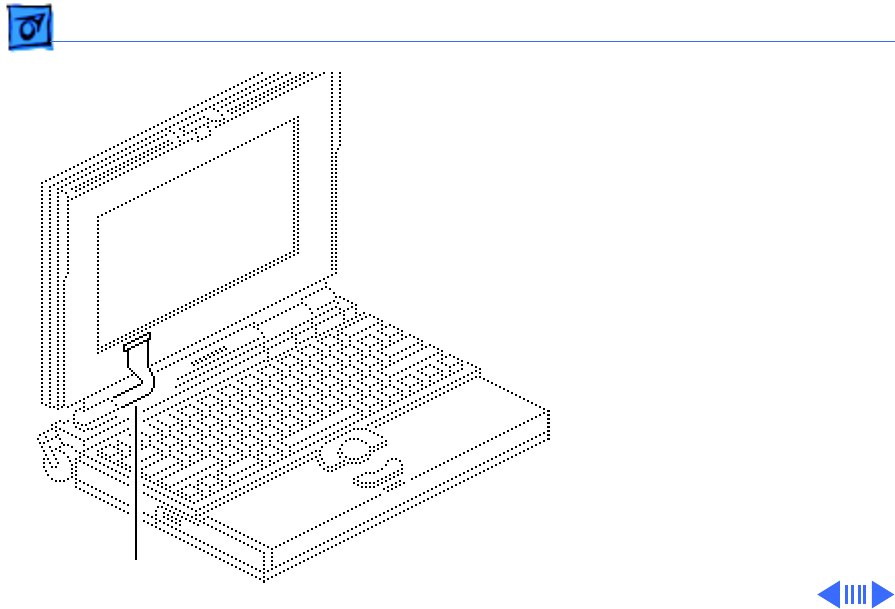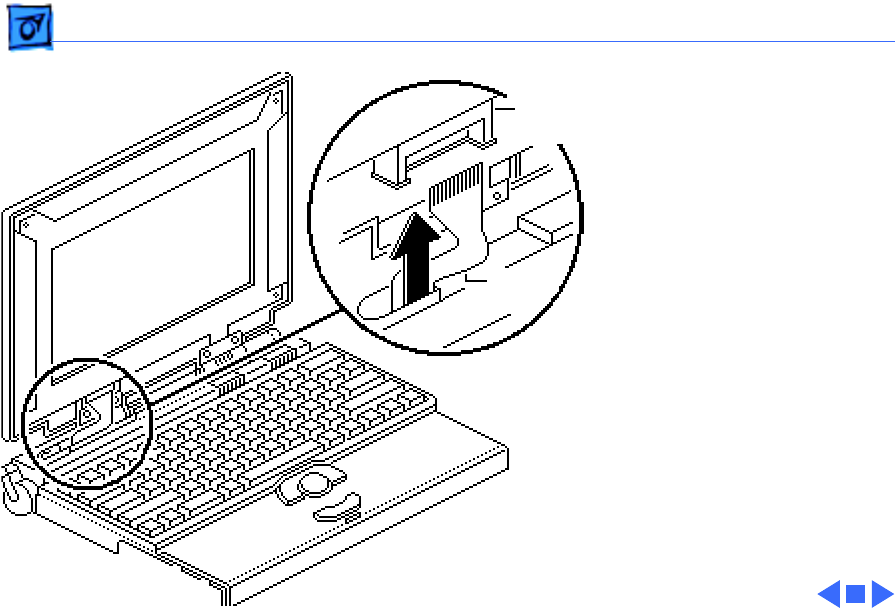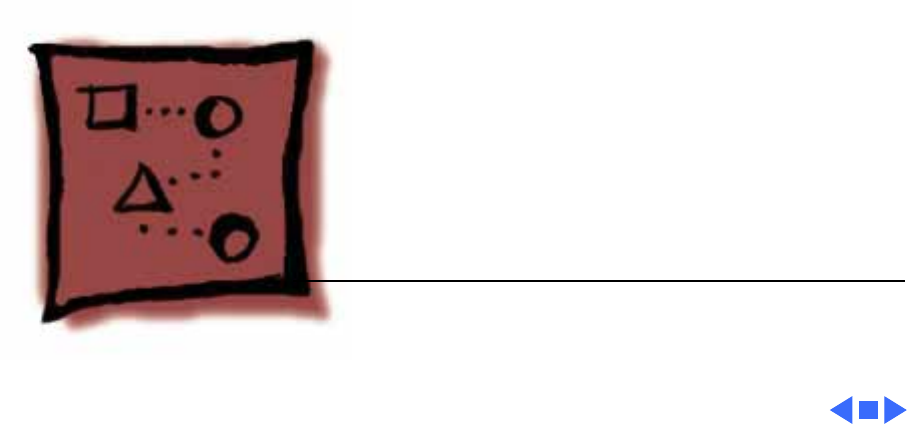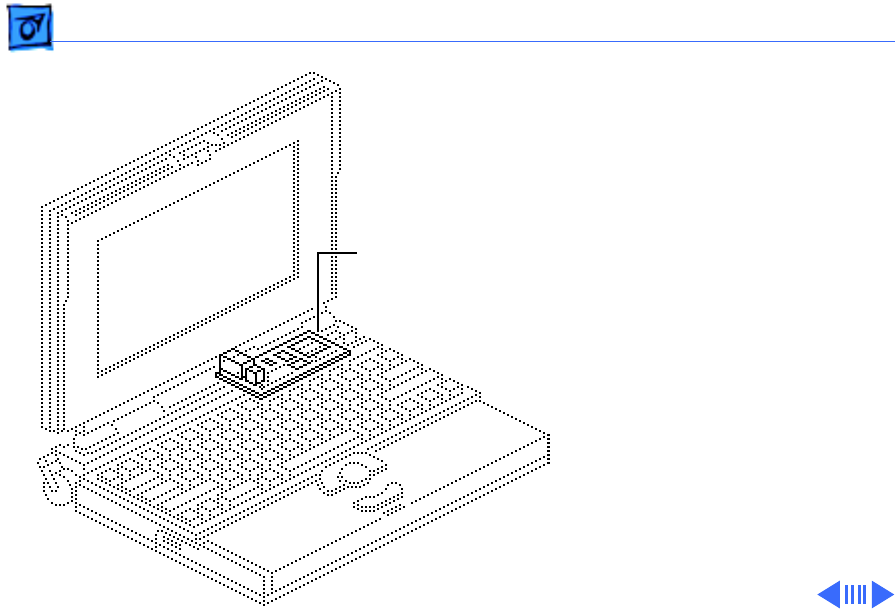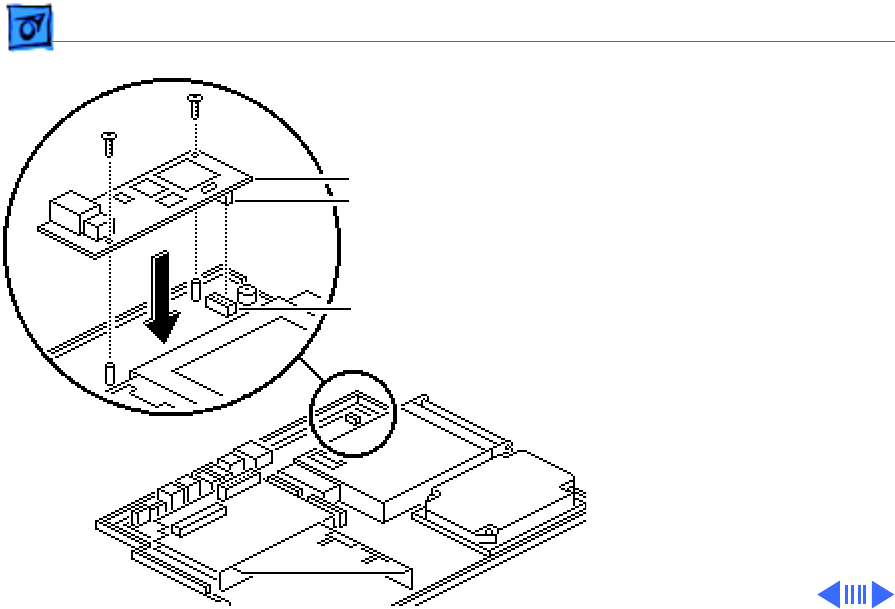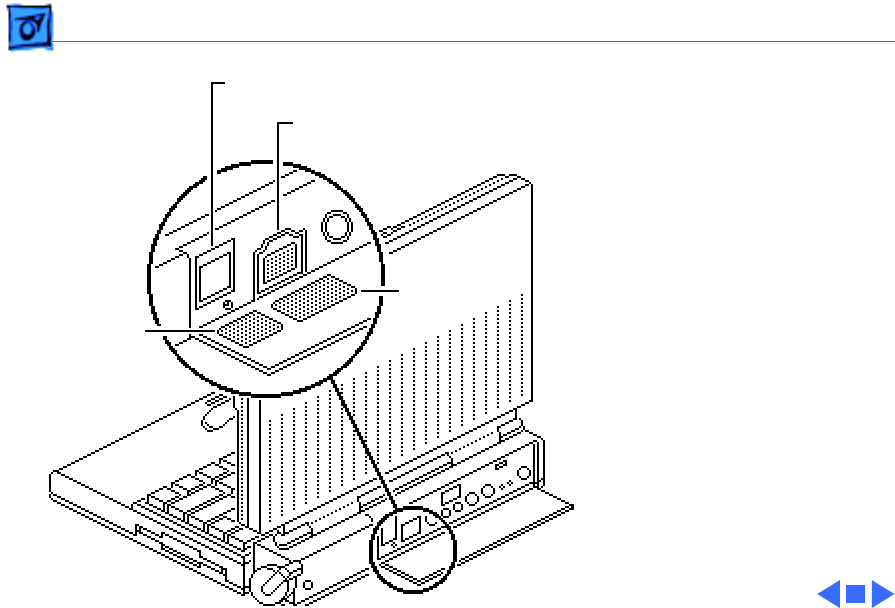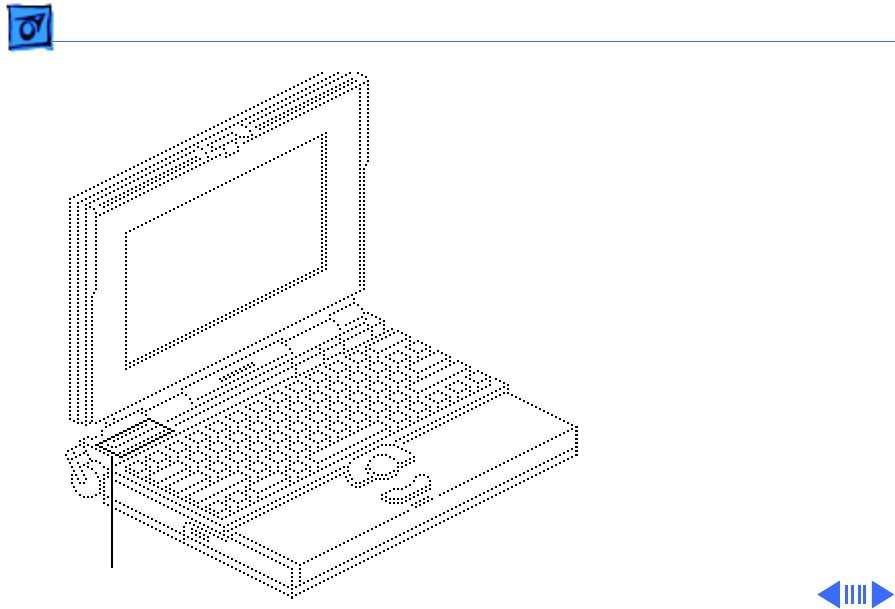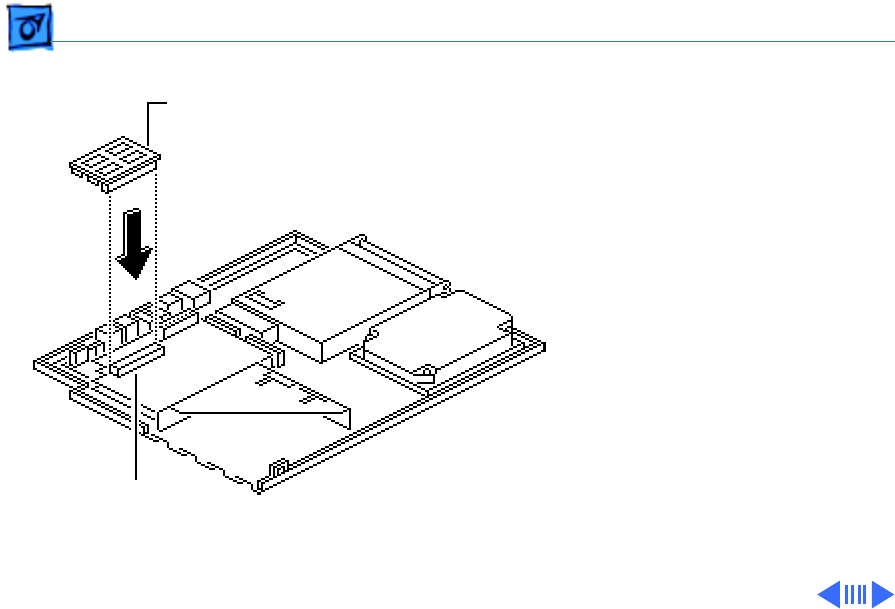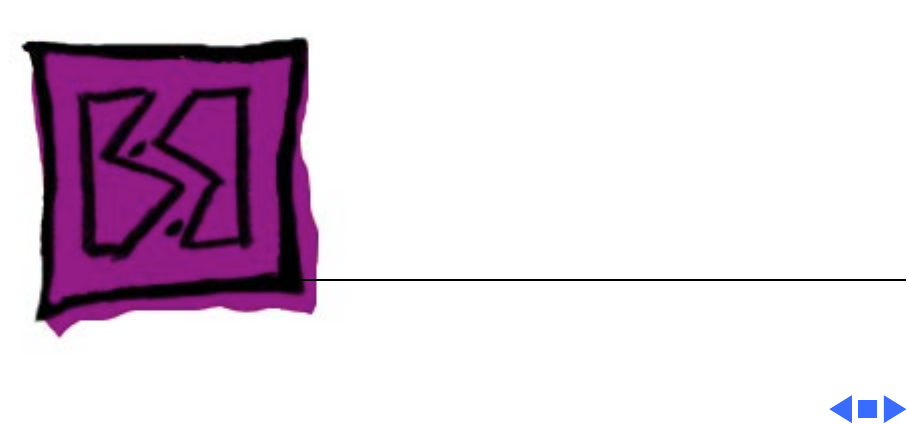Dymo 160 User Manual To The 356d676e 277e 41c6 95dc Cc16234bce95
User Manual: Dymo 160 to the manual
Open the PDF directly: View PDF ![]() .
.
Page Count: 144 [warning: Documents this large are best viewed by clicking the View PDF Link!]
- PowerBook 160/165/180 Series
- Basics
- Specifications
- Troubleshooting
- Take Apart
- Upgrades
- Exploded View

Basics Display Compatibility Matrix - 2
Display Compatibility Matrix
Important
: PowerBook 160/165/180 family includes two
displays—an active matrix and an FSTN display. Each of
these displays requires a compatible inverter and display
cable; the inverters, display cables, and displays are not
interchangeable. Before ordering one of these parts, refer to
the display matrix shown above.
Active Matrix
PB 180
661-0748
FSTN, Rev. A
PB 160/165
661-0745
Inverter 922-0024 922-0025
Display Cable 630-6273 922-0820
Inverter Cable 936-0106 936-0106

Specifications Memory - 3
Memory
RAM
4 MB pseudostatic RAM (PSRAM) installed on the daughterboard
Expandable to 8 MB with 4 MB expansion card
Expandable to 14 MB with third-party PSRAM expansion cards
ROM
1 MB
PRAM
256 bytes of parameter memory
VRAM
128K of static video display memory
Clock/Calendar
CMOS custom chip with long-life lithium battery

Specifications I/O Interfaces - 5
I/O Interfaces
Floppy Drive
DB-19 serial port for connecting external floppy drives
SCSI
HDI-30 SCSI port with 1.5 MB/sec. transfer rate
Supports up to five external SCSI devices
Does not provide termination power
Connect SCSI device to computer with HDI-30 SCSI system cable.
Apple Desktop Bus
Apple Desktop Bus (ADB) port (maximum of three ADB devices is
recommended)
200 mA maximum current draw for all ADB devices

Specifications I/O Interfaces - 6
Serial
Two RS-422 serial ports; mini DIN-8 connectors
Sound
Monaural sound-in port
Stereo sound-out headphone jack, which plays CD audio tracks in
stereo and computer-generated sounds in mono
Video
Video-out port; 8 bit, 256 color video support
Supports Macintosh monitors up to 16-in. color and VGA monitors
Power Adapter
Power adapter port
Security
Slot for third-party security equipment
Modem
Slot for optional internal modem

Specifications Sound and Video - 8
Sound and Video
Sound Generator
Apple sound chip provides 8-bit sound capable of driving stereo
headphones or other stereo equipment through the sound jack
8-bit sound input, sampled at 11 or 22 kHz
160/165 Video
Display
10 in. (254 mm) diagonal screen
Flat-panel, film-compensated supertwist nematic (FSTN) liquid
crystal display
CCFL on-demand backlight
16 shades of gray; 640 by 400 pixels
180 Video Display
10 in. (254 mm) diagonal screen
Flat-panel, active-matrix liquid crystal display
CCFL on-demand backlight
16 shades of gray; 640 by 400 pixels

Specifications Electrical - 9
Electrical
Main Battery
Nickel cadmium (NiCad), 2.5 Ah
Provides 2-3 hours of usage before recharging
Recharge time: 3 hours
500 power cycles capacity
PRAM Battery
3 V lithium
Power Adapter
110–220 VAC line voltage
17 W, 50–60 Hz
US, Japanese, United Kingdom, Australian, and European versions

Specifications Other - 13
Express Modem
Internal 14,400-baud modem with fax send/receive at 9600
baud
300-14,400 bps data transmission rates
2400/4800/7200/9600 bps transmission rates
Full duplex operation; asynchronous or framed modes
Error correction: V.42 compliance (MNP 2-4)
Data compression: V.42bis (4 to 1 compression) and MNP-5 (2
to 1 compression)
Requires 300K of system RAM
SCSI Adapter
Enables connection between PowerBook computer and desktop
Macintosh (PowerBook appears as a hard drive on the desktop

Troubleshooting General/ - 1
General
The Symptom Charts included in this chapter will help you
diagnose specific symptoms related to your product. Because cures
are listed on the charts in the order of most likely solution, try
the first cure first. Verify whether or not the product continues to
exhibit the symptom. If the symptom persists, try the next cure.
(Note: If you have replaced a module, reinstall the original module
before you proceed to the next cure.)
If you are not sure what the problem is, or if the Symptom Charts
do not resolve the problem, refer to the Flowchart for the product
family.
For additional assistance, contact Apple Technical Support.

Troubleshooting Power Manager Reset/ - 2
Power Manager Reset
Reset the power manager if
• The battery and power adapter are proven good, but the
computer will not power on.
• The computer will not reset after a system crash.
To reset the power manager in a PowerBook 160/165/180
1 Remove the AC adapter and the battery.
2 Let the unit sit without power hooked up for 3–5 minutes.
3 Reinstall the battery and, if necessary, reconnect the AC
adapter.
4 Turn on the computer.

Troubleshooting Power Manager Reset/ - 3
If this does not reset the power manager,
5 Remove the AC adapter and the battery.
6 Let the unit sit without power hooked up for 3–5 minutes.
7 Using two paper clips, simultaneously hold down the reset
and interrupt buttons for 5–10 seconds.
8 Reinstall the battery and, if necessary, reconnect the AC
adapter.
9 Turn on the computer.

Troubleshooting Symptom Charts/Startup - 4
Symptom Charts
Startup
RAM failure occurs
(eight-tone error
chord sequence
sounds after startup
chord)
1 Reseat PSRAM expansion card and check connection.
2 Replace PSRAM expansion card.
3 Replace daughterboard.
4 Replace motherboard.
Hardware failure
occurs (four-tone
error chord sequence
sounds after startup
chord)
1 Disconnect hard drive data cable and restart computer. If
startup sequence is normal, reconnect cable and retest.
2 Replace hard drive.
3 Disconnect floppy drive cable and restart computer. If
startup sequence is normal, reconnect cable and retest.
4 Replace floppy drive.
5 Replace motherboard.

Troubleshooting Symptom Charts/Power - 6
Power
Screen is blank;
computer doesn’t
respond
1 Restart computer.
2 Connect power adapter and restart computer in 3-4 minutes.
3 Try known–good, charged main battery.
4 Check all interconnect board, daughterboard, and
motherboard connections.
5 Reset the power manager.
6 Replace keyboard.
7 Replace interconnect board.
8 Replace daughterboard.
9 Replace motherboard.

Troubleshooting Symptom Charts/Power - 7
Power
After you remove
main battery, some
Control Panel
settings are different
1 Check cables.
2 Replace interconnect board.
3 Replace daughterboard.
4 Replace motherboard.
Power adapter is
plugged in, but
battery DA does not
indicate charger is
connected
1 This is normal for fully charged battery.
2 Check battery charger connection.
3 Try known-good, charged main battery.
4 Try known-good power adapter.
5 Check battery thermistor cable connection.
6 Replace motherboard.

Troubleshooting Symptom Charts/Power - 8
Power
Low-power warning
appears
1 Recharge battery or attach power adapter.
2 Verify that peripherals are low-power.
3 Remove external devices or connect power adapter.
4 Try known-good, charged main battery.
5 Try known-good power adapter.
6 Replace motherboard.
Computer runs when
plugged into wall
outlet but not on
battery power;
battery voltage is
within tolerance
1 Reseat battery to make sure it is mating with contacts on
motherboard.
2 If motherboard includes removable fuse, replace fuse.
3 Replace motherboard.
4 Return computer to Apple.

Troubleshooting Symptom Charts/Video - 9
Video
Pixel is always white PowerBook 180
If there are more than five voids (pixels that are always white),
or two or more voids within one inch of each other, replace
display (CPRC/international repairers only) or return computer
to Apple.
PowerBooks 160 and 165
Replace display.
Pixel is always black PowerBook 180
Replace display (CPRC/international repairers only) or return
computer to Apple.
PowerBooks 160 and 165
Replace display.

Troubleshooting Symptom Charts/Video - 10
Video
Row or partial row of
pixels never comes
on (white line)
PowerBook 160/165
1 Check cables.
2 Replace display cable.
3 Replace display. If PowerBook has serial number below
FC247xxxxxx or CK247xxxxxx, replace both display and
daughterboard. (Do not replace Rev. B daughterboard.)
4 Replace interconnect board.
PowerBook 180
5 Check cables.
6 Replace display cable.
7 Replace display (CPRC/international repairers only) and
install System Enabler, v. 1.01.
8 Replace interconnect board.
9 Return computer to Apple.

Troubleshooting Symptom Charts/Video - 11
Video
Row or partial row of
pixels is always on
(black line)
PowerBook 160/165
1 Check cables.
2 Replace display cable.
3 Replace display.
4 Replace interconnect board.
PowerBook 180
5 Check cables.
6 Replace display cable.
7 Replace interconnect board.
8 Replace display (CPRC/international only) or return
computer to Apple.

Troubleshooting Symptom Charts/Video - 13
Video
Display is very light
or totally white
1 Adjust screen contrast.
2 Check display cable, inverter board, interconnect board,
daughterboard, and motherboard connections.
3 Replace inverter board.
4 Replace interconnect board.
5 Replace display cable.
6 PowerBook 160/165: Replace display.
7 Replace daughterboard.
8 Replace motherboard.
9 PowerBook 180: Replace display (CPRC/international
repairers only) or return computer to Apple.

Troubleshooting Symptom Charts/Video - 14
Video
Rainbow colors
visible from extreme
viewing angles
PowerBook 160/165
Such colors are normal for FSTN screens.
Screen brightness is
not uniform
PowerBook 160/165
Irregularity in screen brightness is normal. Adjust contrast and
brightness to diminish effect.
PowerBook 180:
Replace display (CPRC/international repairers only) or return
computer to Apple.

Troubleshooting Symptom Charts/Video - 16
Video
Backlight doesn’t
operate
1 Verify that cables are not pinched or severed.
2 Check display cable, inverter board, interconnect board,
daughterboard, and motherboard connections.
3 Replace inverter board.
4 Replace inverter display cable.
5 Replace interconnect board.
6 Replace display cable.
7 PowerBook 160/165: Replace display.
8 Replace daughterboard.
9 Replace motherboard.
10 PowerBook 180: Replace display (CPRC/international
repairers only) or return computer to Apple.

Troubleshooting Symptom Charts/Video - 18
Video
No display, but
computer appears to
operate correctly
1 Adjust screen contrast.
2 Check display cable, inverter board, interconnect board,
daughterboard, and motherboard connections.
3 Connect power adapter.
4 Replace inverter board.
5 Replace interconnect board.
6 Replace display cable.
7 PowerBook 160/165: Replace display.
8 Replace daughterboard.
9 Replace motherboard.
10 PowerBook 180: Replace display (CPRC/international
repairers only) or return computer to Apple.

Troubleshooting Symptom Charts/Hard Drive - 20
Hard Drive
Internal hard drive
does not operate
1 Disconnect external SCSI devices.
2 Check internal hard drive cable connection.
3 Use HD SC Setup to reinitialize drive.
4 Replace internal hard drive cable.
5 Replace internal hard drive.
6 Replace motherboard.

Troubleshooting Symptom Charts/Floppy Drive - 21
Floppy Drive
Audio and video
present, but internal
floppy drive does not
operate
1 Try known-good floppy disk.
2 Check floppy drive cable connection.
3 Replace floppy drive cable.
4 Replace floppy drive.
5 Replace daughterboard.
6 Replace motherboard.
Disk ejects while
booting; display
shows Mac icon with
blinking X
1 Try known-good system disk.
2 Verify that trackball or mouse button is not stuck.
3 Check floppy drive cable connection.
4 Replace floppy drive cable.
5 Replace floppy drive.
6 Replace motherboard.

Troubleshooting Symptom Charts/Floppy Drive - 22
Floppy Drive
Disk does not eject 1 Switch off system and hold mouse button down while you
switch system on.
2 Insert opened paper clip into hole beside drive.
3 Check floppy drive cable connection.
4 Replace floppy drive cable.
5 Replace floppy drive.
6 Replace daughterboard.
7 Replace motherboard.
Disk initialization
fails
1 Try known-good floppy disk.
2 Install inverter shield (if absent).
3 Check floppy drive cable connection.
4 Replace floppy drive cable.
5 Replace floppy drive.

Troubleshooting Symptom Charts/Peripherals - 24
Peripherals
After you connect
external SCSI device,
computer does not
boot
1 Switch on external SCSI device before starting computer.
2 Check cable connections.
3 Verify that standard Apple terminator terminates SCSI chain
at beginning and end.
4 Verify that SCSI select switch setting on external device is
unique.
5 Verify operation of internal hard drive.
6 Try known-good external SCSI device.
7 Replace motherboard.
Cursor does not move
when you are using
trackball
1 Restart computer.
2 Check cables.
3 Check interconnect board, daughterboard, and motherboard
connections.
4 Try low-power mouse. If cursor moves, replace trackball or
keyboard.

Troubleshooting Symptom Charts/Peripherals - 25
Peripherals
1 Replace interconnect board.
2 Replace daughterboard.
3 Replace motherboard.
Cursor intermittently
does not move or
moves erratically
1 Restart computer.
2 Clean ball and rollers of trackball.
3 Check cables.
4 Replace trackball.
5 Replace keyboard.
6 Replace interconnect board.
7 Replace motherboard.

Troubleshooting Symptom Charts/Peripherals - 26
Peripherals
Cursor moves, but
clicking trackball
button has no effect
1 Restart computer.
2 Check interconnect board, daughterboard, and motherboard
connections.
3 Replace trackball.
4 Replace keyboard.
5 Replace interconnect board.
6 Replace daughterboard.
7 Replace motherboard.
Cursor does not move
when you are using
mouse
1 Check mouse connection to ADB port.
2 Restart computer.
3 Clean mouse ball and inside mouse.
4 Replace mouse.
5 Replace motherboard.

Troubleshooting Symptom Charts/Peripherals - 27
Peripherals
No response to any
key on keyboard
1 Reset power manager.
2 Check connections of keyboard to interconnect board, and
interconnect board to daughterboard.
3 Replace keyboard.
4 Replace interconnect board.
5 Replace daughterboard.
Known-good direct-
connect printer does
not print
1 Verify that System is 7.1 or later.
2 Verify that Chooser and Control Panel settings are correct.
3 Check cables.
4 Replace printer interface cable.
5 Try known-good printer.
6 Replace daughterboard.
7 Replace motherboard.

Troubleshooting Symptom Charts/Peripherals - 28
Peripherals
Known-good network
printer does not print
1 Verify that System is 7.1 or later.
2 Verify that Chooser and Control Panel settings are correct.
3 Check cables.
4 Replace printer interface cable.
5 Try known-good printer. If printer works, troubleshoot
network. Refer to Networks manual.
6 Replace daughterboard.
7 Replace motherboard.
Device connected to
external modem port
doesn’t work
1 Verify that External Modem is selected in CDEV.
2 Verify that System is 7.1 or later.
3 Check cables.
4 Test device with known-good computer.
5 Replace daughterboard.
6 Replace motherboard.

Troubleshooting Symptom Charts/Peripherals - 29
Peripherals
I/O devices are
unrecognized or
garbage is
transmitted or
received
1 Verify that System is 7.1 or later.
2 Check cables.
3 Verify that SCSI device has standard Apple terminator.
4 Verify that SCSI select switch setting on external device is
unique.
5 Test device with known-good computer.
6 Replace daughterboard.
7 Replace motherboard.

Troubleshooting Symptom Charts/Internal Modem - 30
Internal Modem
Internal modem
options do not appear
in CDEV
1 Remove and reseat modem card.
2 Verify that System is 7.1 or later.
3 Replace modem card.
4 Replace motherboard.
Modem does not
respond properly to
AT command set
instructions
1 Verify that baud rate and data format settings of
communications application are compatible with internal
modem and remote modem.
2 Check phone cord connection and operation.
3 Remove and reseat modem card.
4 Verify that System is 7.1 or later.
5 Replace modem card.

Troubleshooting Symptom Charts/Internal Modem - 31
Internal Modem
Strange mix of
characters appears
on screen
1 Verify that baud rate and data format settings of
communications application are compatible with internal
modem and remote modem.
2 Check phone cord connection and operation.
3 Remove and reseat modem card.
4 Verify that System is 7.1 or later.
5 Replace modem card.
6 Replace daughterboard.
7 Replace motherboard.
Modem interferes
with system sound
1 Remove and reseat modem card.
2 Replace modem board.
3 Replace interconnect card.
4 Replace motherboard.

Troubleshooting Symptom Charts/Internal Modem - 32
Internal Modem
Modem does not
respond to incoming
call
1 If computer is in sleep mode, verify that Wake On Ring
option in CDEV is selected.
2 Check phone cord connection and operation.
3 Replace modem card.
4 Replace motherboard.
Modem has no sound
output
1 Verify that Control Panel volume setting is above 0.
2 Replace modem card.
3 Replace interconnect card.
4 Replace motherboard.
Modem connects but
does not communicate
with remote modem
1 Verify that remote modem needs error correction (error
correction is internal modem default).
2 Type “AT &Q0” to disable error correction.

Troubleshooting Symptom Charts/Miscellaneous - 33
Miscellaneous
Screen goes blank and
computer shuts down
every few minutes
Adjust sleep delays in Control Panel or connect power adapter.
Application seems to
run slower after few
seconds
1 Disable System Rest. (See owner’s manual.)
2 Connect power adapter.
Hard drive is slow to
respond, or screen
goes blank too often
Adjust sleep delays in Control Panel or connect power adapter.

Troubleshooting Symptom Charts/Miscellaneous - 34
Miscellaneous
No sound from
speaker
1 Verify that volume setting in Control Panel is above 0.
2 Verify that no external speaker is plugged in.
3 Check connections of speaker to interconnect board,
interconnect board to daughterboard, and daughterboard to
motherboard.
4 Replace interconnect board.
5 Replace daughterboard.
6 Replace motherboard.

Take Apart Top Case - 8
2 Lift the back of the top
case and disconnect the
interconnect cable.
3 Lift off the top case and
unhook the two tab
fasteners from the front
of the bottom case.
Replacement Caution:
When connecting the display
cable connector, fold the
cable as shown. If it is not
folded correctly, the cable
could short.
Interconnect
Cable
Tab Fastener

Take Apart Inverter Board - 17
1 Remove the two
mounting screws.
Note:
Do not remove the
inverter shield from the
inverter board.
2 Pull the inverter board
and attached shield
straight up and off the
connector on the
interconnect board.
3 Disconnect the inverter
cable.
Inverter
Cable
Inverter
Board
Inverter
Shield

Take Apart Inverter Board - 18
Replacement Note:
Be sure
to align the brightness and
contrast pots on the inverter
board with the plastic
actuators on the top case. It
is easiest to align the pots
and actuators if you set both
to their extreme outer
positions.
Actuator Actuator
Inverter
Board
Contrast PotBrightness Pot

Take Apart Interconnect Board - 20
Interconnect Board
Before you begin, remove
the following:
• Main battery
• I/O door
• Top case
• Inverter board
Caution:
The PowerBook
160/165/180 contains
CMOS devices that are very
susceptible to ESD damage.
Review the ESD precautions
in Bulletins/Safety.
Interconnect Board

Take Apart Interconnect Board - 21
±
Warning:
The
interconnect board contains
hazardous materials.
Return bad interconnect
boards to Apple for proper
disposal.
Caution:
The keyboard and
display cables are fragile
and should be handled with
care.
1 Lift the locking tabs on
connectors J5 and J3 and
remove the keyboard
ribbon cables.
J5 Connector
J3 Connector

Take Apart Interconnect Board - 22
Note:
The display cable will
not come entirely out of the
connector until you remove
the interconnect board from
the top case.
2 Pull out the locking tab
on connector J2 and ease
the display cable out of
the connector as far as
the cable will go.
Replacement Note:
Connect
the display cable before
replacing the interconnect
board.
J2 Connector

Take Apart Daughterboard - 28
Daughterboard
Before you begin, remove
the following:
• Main battery
• I/O door
• Top case
• PSRAM expansion card
(if present)
Caution:
The PowerBook
160/165/180 contains
CMOS devices that are very
susceptible to ESD damage.
Review the ESD precautions
in Bulletins/Safety.
Daughterboard

Take Apart Daughterboard - 29
1 Using a T-8 torx driver,
remove the four
daughterboard mounting
screws.
Caution:
Always use the
logic board take-apart tool
to separate the
daughterboard connector
from the motherboard
connector. Trying to
disconnect the
daughterboard from the
motherboard by rocking or
peeling the boards apart
damages the connectors.
Daughterboard
Motherboard
Logic Board
Take-Apart
Tool

Take Apart Daughterboard - 30
2 Using the Apple logic
board take-apart tool,
disconnect the
daughterboard from the
motherboard.
Replacement Note:
If you
are replacing a defective
daughterboard, be aware
that the PowerBook 160/
165/180 daughterboards
are very similar. To
differentiate
daughterboards, check the
underside of the board.
PowerBook 180
daughterboards have an FPU
chip soldered at location
U27

Take Apart Daughterboard - 31
U27; PowerBook 160/165
boards do not.
To further differentiate
PowerBook 160 and 165
daughterboards, check the
underside for the following
resistors:
• PowerBook 160
daughterboard
R38 resistor: installed
R39 resistor: not
installed
• PowerBook 165
daughterboard
R38 resistor: not
installed

Take Apart Daughterboard - 32
R39 resistor: installed
For daughterboard part
numbers, refer to the
Service Source parts
database.
Replacement Note:
The
green heat sinks attached to
the daughterboard are made
of delicate heat-conducting
material. If they are missing
or damaged, they must be
replaced.
Replacement Note:
To
replace a damaged heat sink,
carefully peel it from the
daughterboard. Select the
Heat Sinks
Heat Sink
Daughterboard

Take Apart Daughterboard - 33
appropriately sized heat
sink from the heat sink kit
(part number 076-0069),
and gently press the part
into place.
Replacement Caution:
Make
sure the heat sink is placed
exactly as shown in the
illustration. The heat sink
should not hang over the side
of the component it is
covering, or it may short
the component leads.

Take Apart Daughterboard - 35
Replacement Note:
To
replace the sound jack
insulator, carefully peel off
the original insulator.
Remove the paper backing on
the revised insulator (part
number 922-0591), and
gently press it into place.
Replacement Caution:
Make
sure the new insulator sits
in exactly the same position
as the original insulator.

Take Apart Motherboard - 36
Motherboard
Before you begin, remove
the following:
• Main battery
• I/O door
• Top case
• PSRAM expansion card
(if present)
• Daughterboard
• Modem card (if present)
Caution:
The PowerBook
160/165/180 contains
CMOS devices that are very
susceptible to ESD damage.
Review the ESD precautions
in Bulletins/Safety.
Motherboard

Take Apart Motherboard - 37
Caution:
The hard drive,
floppy drive, and thermistor
cables are fragile and
should be handled with care.
1 Lift the locking tabs and
remove the floppy drive
and thermistor cables.
2 Remove the hard drive
cable.
Hard Drive
Cable
Floppy Drive Cable
Thermistor Cable
Locking Tab
Locking
Tab

Take Apart Hard Drive - 39
Hard Drive
Before you begin, remove
the following:
• Main battery
• I/O door
• Top case
• Modem card (if present)
• Daughterboard
Caution: The PowerBook
160/165/180 contains
CMOS devices that are very
susceptible to ESD damage.
Review the ESD precautions
in Bulletins/Safety.
Hard Drive

Take Apart Hard Drive - 43
Replacement Note: Drive
retainers for 17-mm-high
and 19-mm-high hard
drives are not
interchangeable. Check the
height of the replacement
drive and use the
appropriate drive retainer.
If you are upgrading from a
40 MB to 80 MB hard drive,
use the ridged, 17-mm
retainer that shipped with
the 80 MB hard drive.

Take Apart Floppy Drive - 45
Floppy Drive
Before you begin, remove
the following:
• Main battery
• I/O door
• Top case
• Modem card (if present)
• Daughterboard
Caution: The PowerBook
160/165/180 contains
CMOS devices that are very
susceptible to ESD damage.
Review the ESD precautions
in Bulletins/Safety.
Floppy Drive

Take Apart Floppy Drive - 49
6 Slide the floppy drive
back and lift it from the
bottom case.
7 Using a jeweler’s
screwdriver, push out
the locking tab and
remove the floppy drive
cable from the drive.
Replacement Caution: When
connecting the floppy drive
cable connector, fold the
cable as shown. If it is not
folded correctly, the cable
could short.
Locking Tab

Take Apart Clutches/Display Housing - 53
Clutches/Display
Housing
Before you begin, remove
the following:
• Main battery
• Display bezel
Caution: The PowerBook
160/165/180 contains
CMOS devices that are very
susceptible to ESD damage.
Review the ESD precautions
in Bulletins/Safety.
Right Clutch
Left Clutch
Display Housing

Take Apart Clutches/Display Housing - 54
Note: This topic includes
take apart procedures for
the left and right clutch
assemblies and the display
housing.
1 Cover the keyboard with
a clean cloth or sheet of
paper.
2 Using a T-8 torx driver,
remove the four display
mounting screws.
3 Remove the display
from the housing and
EMI shield.
4 Place the display face-
down on the keyboard.
Display Housing
EMI Shield
Display

Take Apart Clutches/Display Housing - 56
Replacement Note: Replace
the short mounting screws
in the top-inside clutch
threadings. The top-outside
threadings are used to mount
the bezel.
Replacement Note: To avoid
pinching the inverter cable,
route the cable behind the
top-right corner of the
hinge on the right clutch.

Take Apart Inverter Cable - 58
Inverter Cable
Before you begin, remove
the following:
• Main battery
• I/O door
• Top case
• Inverter board
• Display bezel
Caution: The PowerBook
160/165/180 contains
CMOS devices that are very
susceptible to ESD damage.
Review the ESD precautions
in Bulletins/Safety.
Inverter Cable

Take Apart Inverter Cable - 59
1 Pull off the center and
right clutch covers.
2 Using a T-8 torx driver,
remove the three
mounting screws from
the right clutch.
3 Remove the clutch from
the display housing.
Replacement Note: Replace
the short mounting screw in
the top-inside clutch
threading. The top-outside
threading is used to mount
the bezel.
Inverter
Cable
Right
Clutch
Right
Clutch
Cover
Center
Clutch
Cover

Take Apart Display - 63
PowerBook 160/165
FSTN Display
Caution: The display cable
is fragile and should be
handled with care.
1 Cover the keyboard with
a clean cloth or sheet of
paper.
2 Using a T-8 torx driver,
remove the four display
mounting screws.
3 Remove the display
from the housing and
EMI shield.
Display
EMI Shield
Display Housing

Take Apart PB 160/165 Display Cable - 71
Caution: The PowerBook
160/165 contains CMOS
devices that are very
susceptible to ESD damage.
Review the ESD precautions
in Bulletins/Safety.
Caution: The display cable
is fragile and should be
handled with care.
1 Pry the display cable
ferrite bead from the
case.
Ferrite Bead

Take Apart PB 160/165 Display Cable - 72
2 Pull off the center and
left clutch covers.
3 Using a T-8 torx driver,
remove the three
mounting screws from
the left clutch.
4 Remove the clutch from
the display housing.
Replacement Note: Replace
the short mounting screw in
the top-inside clutch
threading. The top-outside
threading is used to mount
the bezel.
Left Clutch
Center
Clutch
Cover
Left
Clutch
Cover

Take Apart PowerBook 180 Display Cable - 75
Caution: The PowerBook
180 contains CMOS devices
that are very susceptible to
ESD damage. Review the ESD
precautions in Bulletins/
Safety.
Caution: The display cable
is fragile and should be
handled with care.
1 Pry the display cable
ferrite bead from the
case.
Ferrite Bead

Take Apart PowerBook 180 Display Cable - 76
2 Pull off the center and
left clutch covers.
3 Using a T-8 torx driver,
remove the three
mounting screws from
the left clutch.
4 Remove the clutch from
the display housing.
Replacement Note: Replace
the short mounting screw in
the top-inside clutch
threading. The top-outside
threading is used to mount
the bezel.
Left Clutch
Center
Clutch
Cover
Left
Clutch
Cover

Upgrades Modem Card - 2
Caution:
If you install a
third-party modem card,
make sure that it does not
cover any of the heat sinks
on the daughterboard or over
the floppy drive.
Note:
The modem card is an
option for the PowerBook
160/165/180.
1 Pinch the release tabs
and push out the modem
port cover.
Modem Port Cover
Release
Tabs

Upgrades PSRAM Expansion Card - 6
Caution:
Handle the PSRAM
card by the edges only. Do
not touch any components on
the card.
Caution:
If you install a
third-party expansion
card, do not remove or cover
up any of the heat sinks on
the daughterboard.
Operating the computer
without the heat sinks
significantly increases the
chance of daughterboard
failure.

Upgrades PSRAM Expansion Card - 7
Caution:
An incorrectly
installed PSRAM card could
damage the daugherboard.
Note that the expansion
connector and the PSRAM
card are keyed for proper
installation. Do not force
the card into the connector,
thereby defeating the key.
Caution:
When installing
the card, press down on the
edge directly above the
connector. Be careful not to
apply pressure to any
components or you may
permanently damage the
card.

Upgrades PSRAM Expansion Card - 9
Note:
To verify that the
upgrade is successful, check
the Total Memory message
(for systems with virtual
memory switched off) or the
Built-in Memory message
(for systems with virtual
memory switched on). The
memory size should be 4 MB
of soldered RAM plus the
RAM on the expansion card.
If the memory size is
incorrect, replace the
expansion card. If the
memory size is still
incorrect, send the
computer to Apple.

Exploded View 1
Rubber Plug 875-0112
Inverter Cable
936-0106
Display Bezel
922-0026 (PB 160), 922-1108 (PB 165),
922-0030 (PB 180)
Display 661-0745 (PB 160/165),661-0748 (PB 180)
Display
Housing
922-0044
Product family configurations may vary. For parts with asterisk (*), refer to parts list.
Drive Retainer
922-0009 (17 mm)
922-0006 (19 mm)
Trackball Assembly
661-1515
Elevation
Foot
815-1278 (Left)
922-1691 (Right)
External Battery
Recharger
076-0567
External Floppy
Drive
661-1651
Hard Drive*
661-1298
Floppy
Drive Cable
821-0655
HDA Cable
922-0027
Power Adapter*
922-0376
Z922-0043
Battery
661-0013
Battery
Door
922-1700
PSRAM
Expansion Card
661-0715 (2 MB)
661-0790 (4 MB)
Modem Port Cover
815-0578
Keyboard*
661-0712
Inverter
922-0024 (PB 180)
922-0025 (PB 160/165)
Interconnect Board
661-0750
I/O Door
922-1697
Center Clutch Cover
922-0029
EMI Shield
805-0138 (PB 160)
922-0543 (PB 165/180)
PowerBook 160/165
Display Cable
922-0820
PowerBook
170/180
Display Cable
630-6273
Clutch
Assembly
699-0497 (Left)
699-0498 (Right)
Daughterboard
661-0744 (PB 160)
661-1016 (PB 165)
661-0747 (PB 180)
Motherboard
661-0746
Case Bottom
076-0872
Rubber Foot
815-1236
End Clutch Cover
815-1231
Modem
661-0786
Power Book 160, 165, 180
Brightness Actuator
815-1248