Dynabook KM60G 2.4 GHz Wireless Keyboard User Manual KM60G manul
Toshiba Corporation 2.4 GHz Wireless Keyboard KM60G manul
Dynabook >
User manual
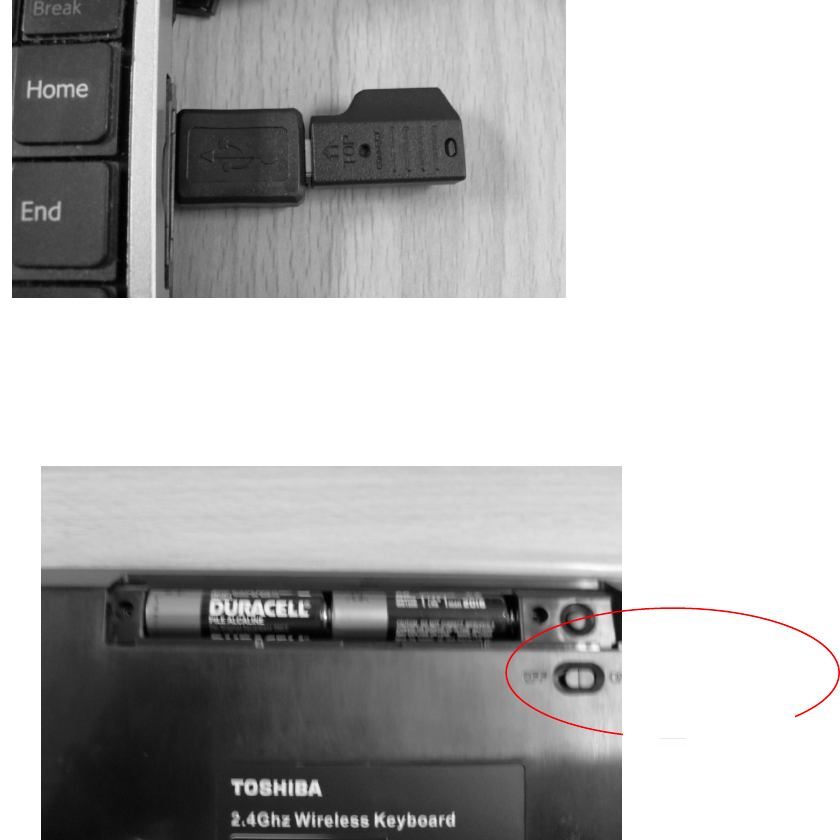
Model:KM60G,M60GM,M60GM(RX)
Desprition:2.4GhzKeyboardsMouseComboSet.
ForToshi baWhitneyAIOKeyboardsandMouse,pleasemakesurethefollowingKeydefineneedto
usedinToshi baspecialutilitydriverinstallation.Ifnot,thekeydefinecannotbework.
1. OpenAIOsystem
2. PutthedongleintoAIOSystem
3. Oruseonetransferadapter.InsertminidongleintoPCorNotebookUSBport.
4.OpenKeyboardbatterycover,putinto2XAAbatterypack.
5.Makesurethepowerswitch“ON”onthekeyboard
6.Itshouldbework.
POWERswitch
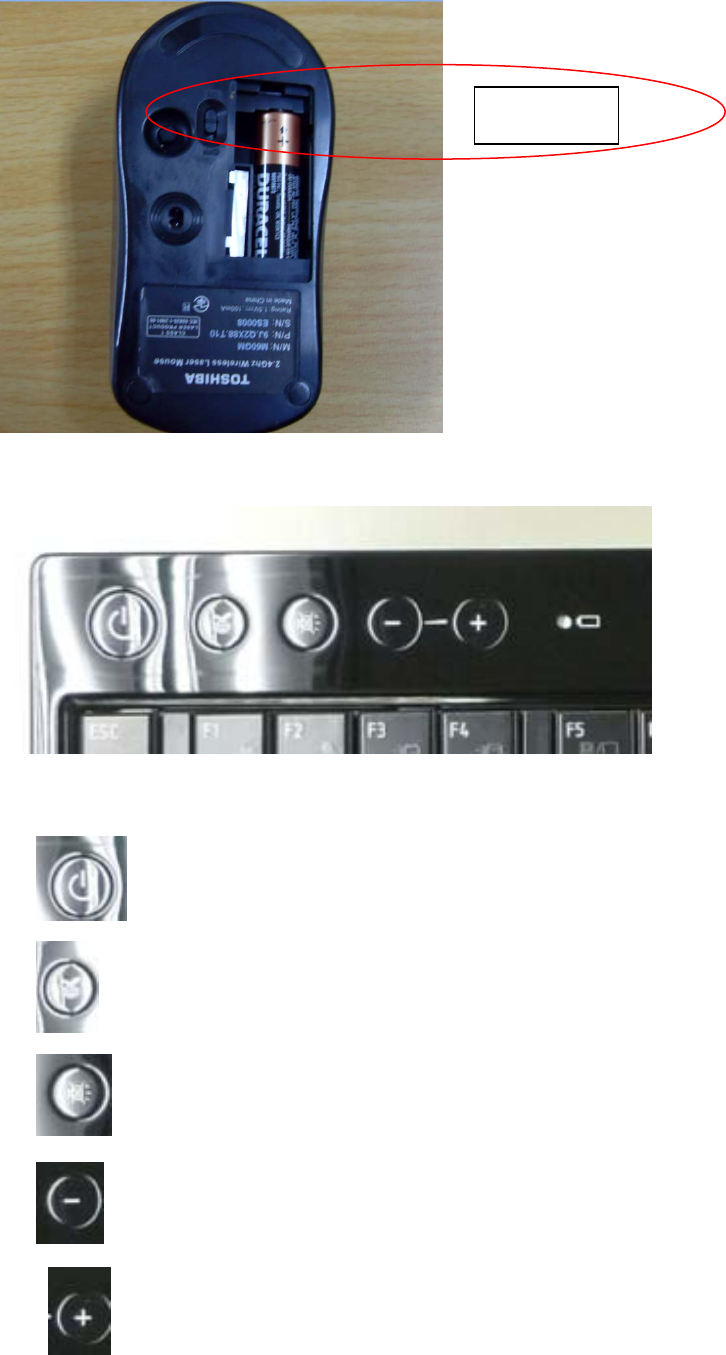
Keyboardsfunctiondefine–
1. “Poweron”keyforAIOSystemused
2. “ECO”keyforToshibaAIOspecialprogram
3. “MUTE”forsilencevolume
4. “Volumedown”
5. “volumeup”
POWERON
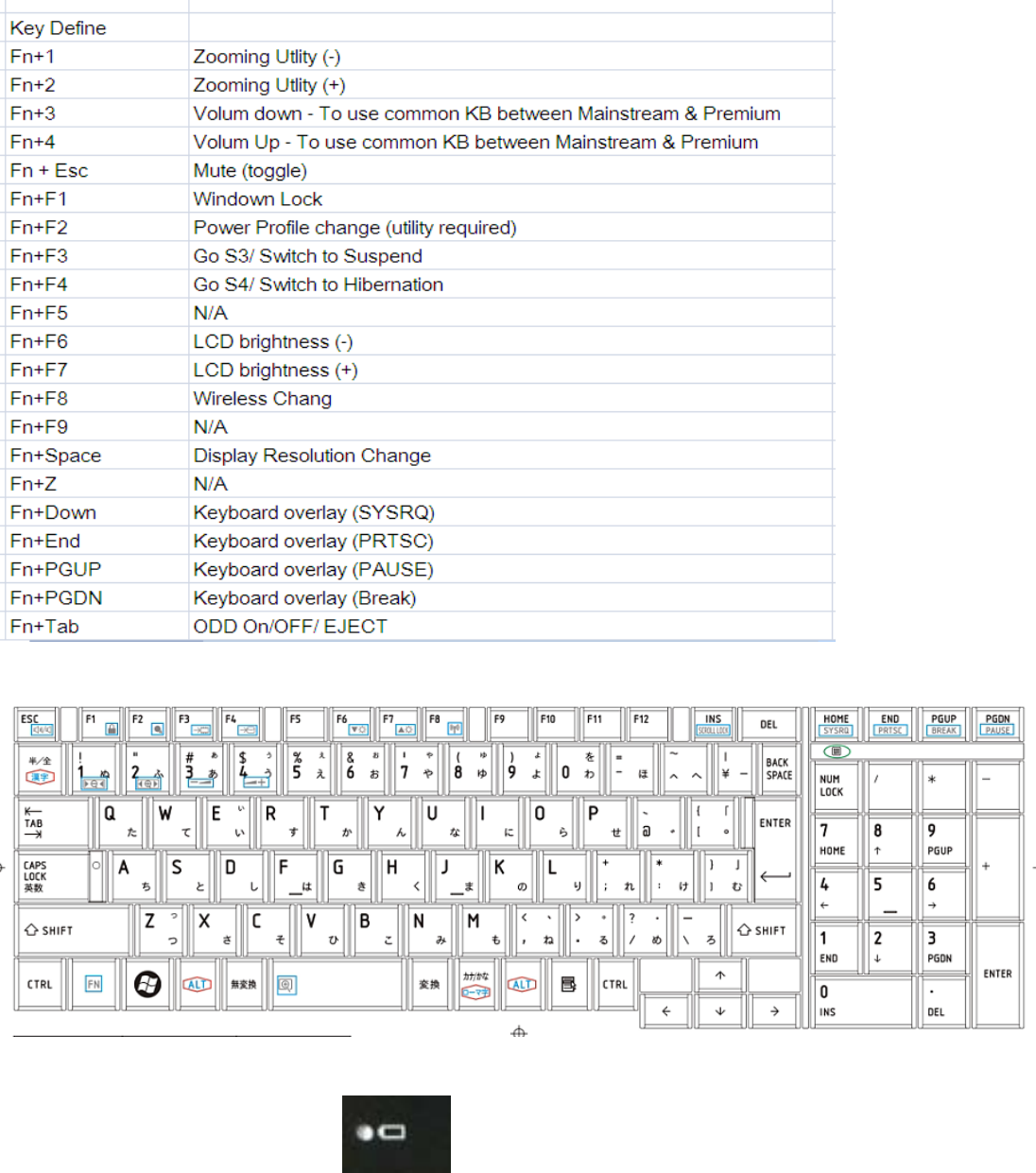
Keydefine:
BatteryindicatorofKeyboardsdefine
1. WhenputtheAAx2batteries,pluspowerswitch“on”ofkeyboard.TheIndicatorwillbelighton
“green”for10second.After10second,itwillbelightofffornormaloperation.
2. Whenbatterypackisduringlowbattery,theindicatorwillbeflashlightonuntilwithoutpower.
Pleasemakesuretoputthenewbatterypackintokeyboardbatteryslot.
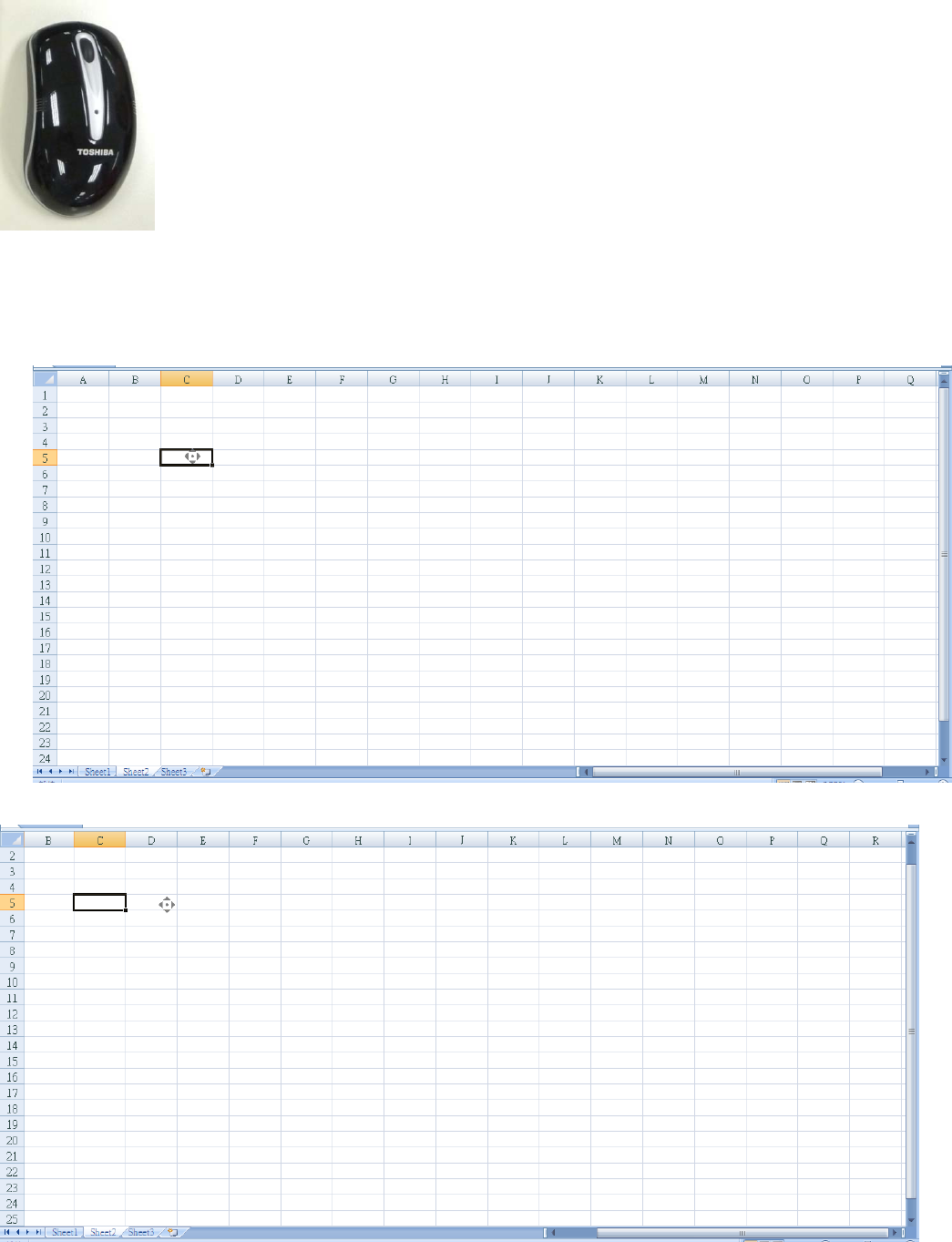
Mousetiltwheeldefine
1. MakesuretoinstallationToshibatiltwheeldriverfortiltused.
2. Tiltwheelfunctioncouldbeusedonexcelspecialoperationasthefollowing–
3. Push“ScrollingWheel”down.Itwillbeshowedtiltwheelicononthescreenasfollowing
4. Movemousetoright,thecensoriconwillbequicklymovetorightasthefollowing.
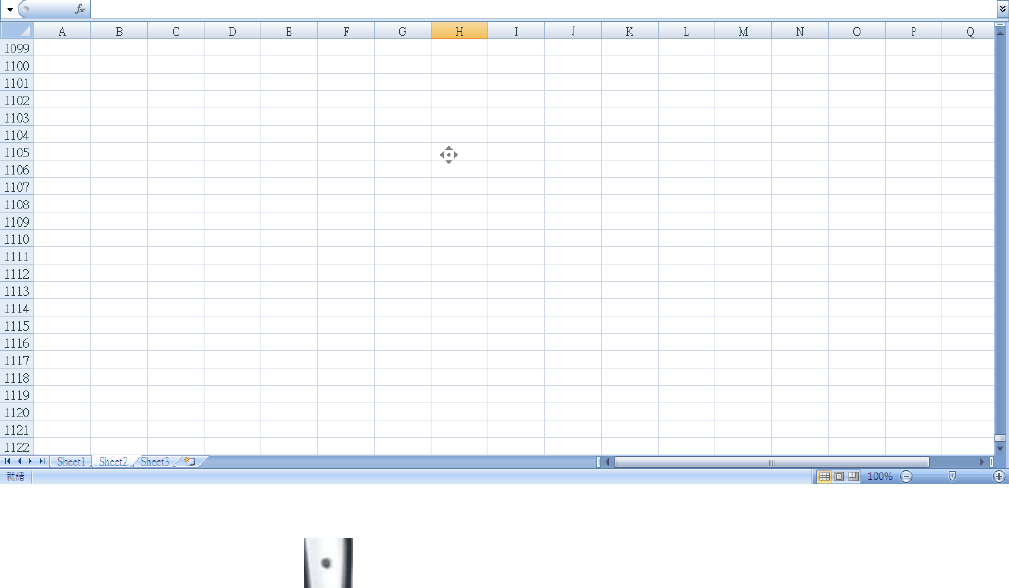
5. Movemousetoright,thecensoriconwillbequicklymovetorightasthefollowing.
BatteryindicatorofMousedefine
3. WhenputtheAAx1battery,pluspowerswitch“on”ofmouse.TheIndicatorwillbelighton
“green”for10second.After10second,itwillbelightofffornormaloperation.
4. Whenbatterypackisduringlowbattery,theindicatorwillbeflashlightonuntilwithoutpower.
Pleasemakesuretoputthenewbatterypackintomousebatteryslot.
TroubleShuttingIssue–
1. Makesurepowerswitchinto“on”.
2. Makesurethebatterypackintofullpowercapacity.
3. Makesurethebatteryputintocorrectdirectionasbatteryslot.
This equipment has been tested and found to comply with the limits for a Class B digital device, pursuant to part 15 of the FCC rules.
These limits are designed to provide reasonable protection against harmful interference in a residential installation.
This equipment generates uses and can radiate radio frequency energy and, if not installed and used in accordance with the instructions, may cause harmful
interference to radio communications. However, there is no guarantee that interference will not occur in a particular installation. If this equipment does cause
harmful interference to radio or television reception, which can be determined by turning the equipment off and on, the user is encouraged to try to correct
the interference by one or more of the following measures:
-Reorient or relocate the receiving antenna.
-Increase the separation between the equipment and receiver.
-Connect the equipment into an outlet on a circuit different from that to which the receiver is connected.
-Consult the dealer or an experienced radio/TV technician for help.
This device complies with Part 15 of the FCC Rules.
Operation is subject to the following two conditions:
(1) this device may not cause harmful interference and
(2) this device must accept any interference received, including interference that may cause undesired operation
You are cautioned that changes or modifications not expressly approved by the party responsible for compliance could void your authority to operate the
equipment.