Dynabook PT820WL Wireless LAN User Manual users manual
Toshiba Corporation Wireless LAN users manual
Dynabook >
users manual
Toshiba Wireless LAN mini-PCI Card – Getting started
Information to the User
Wireless Interoperability
The Toshiba Wireless LAN Mini PCI Card products are designed to be interoperable with any
wireless LAN product that is based on Direct Sequence Spread Spectrum(DSSS) radio
technology, and is compliant to:
•The IEEE 802.11 Standard on Wireless LANs(Revision B), as defined and approved
by the Institute of Electrical and Electronics Engineers.
•The Wireless Fidelity(WiFi) certification as defined by the WECA Wireless Ethernet
Compatibility Alliance.
Wireless LAN and your Health
Wireless LAN products, like other radio devices, emit radio frequency
electromagnetic energy. The level of energy emitted by Wireless LAN devices
however is far much less than the electromagnetic energy emitted by wireless
devices like for example mobile phones.
Because Wireless LAN products operate within the guidelines found in radio
frequency safety standards and recommendations, Toshiba believes Wireless LAN is
safe for use by consumers. These standards and recommendations reflect the
consensus of the scientific community and result from deliberations of panels and
committees of scientists who continually review and interpret the extensive
research literature.
In some situations or environments, the use of Wireless LAN may be restricted by
the proprietor of the building or responsible representatives of the organization.
These situations may for example include:
• Using the Wireless LAN equipment on board of airplanes, or
• In any other environment where the risk of interference to other devices or
services is perceived or identified as harmful.
If you are uncertain of the policy that applies on the use of wireless devices in a
specific organization or environment (e.g. airports), you are encouraged to ask for
authorization to use the Wireless LAN device prior to turning on the equipment.
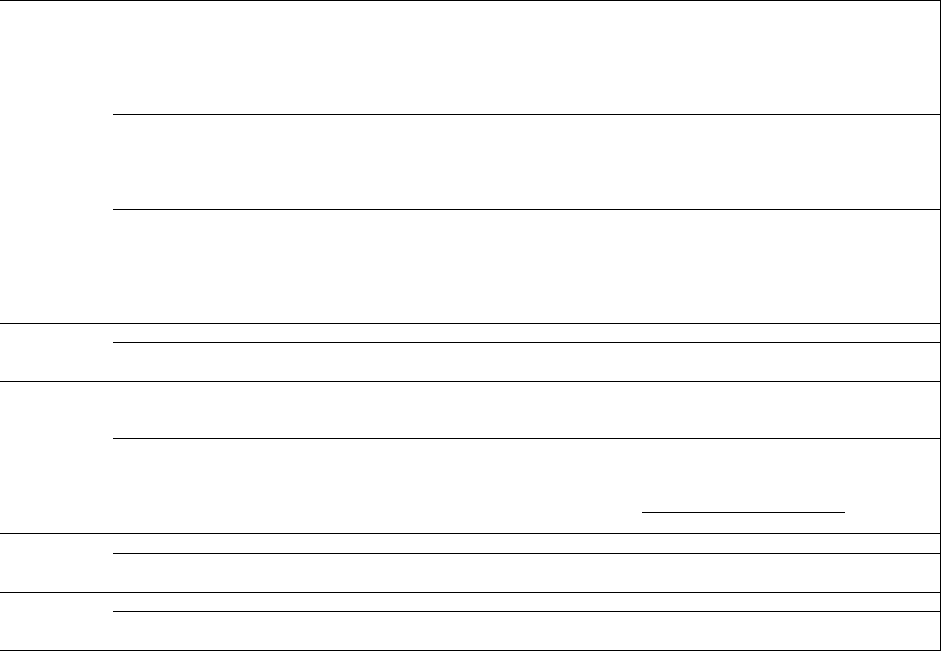
Toshiba Wireless LAN mini-PCI Card – Getting started
Regulatory Information
The Toshiba Wireless LAN Mini PCI Card must be installed and used in strict accordance with the
manufacturer’s instructions as described in the user documentation that comes with the product. This
device complies with the following radio frequency and safety standards.
Canada – Industry Canada (IC)
This device complies with RSS 210 of Industry Canada.
Operation is subject to the following two conditions: (1) this device may not cause interference ,
and (2) this device must accept any interference, including interference that may cause
undesired operation of this device.”
L ‘ utilisation de ce dispositif est autorisée seulement aux conditions suivantes : (1) il ne doit pas produire
de brouillage et (2) l’ utilisateur du dispositif doit étre prét à accepter tout brouillage radioélectrique
reçu, même si ce brouillage est susceptible de compromettre le fonctionnement du dispositif.
Europe – EU Declaration of Conformity
This device complies with the essential requirements of the R&TTE Directive 1999/5/EC with essential
test suites as per standards:
• EN 60950 Safety of Information Technology equipment
• ETS 300 328 Technical requirements for radio equipment
• ETS 300 826 General EMC requirements for radio equipment.
For outdoor usage only channel 10 (2457 MHz) and 11 (2462 MHz) is allowed.
For private usage outside buildings across public grounds over less than 300m no special registration
with IBPT/BIPT is required. Registration to IBPT/BIPT is required for private usage outside buildings
across public grounds over more than 300m. An IBPT/BIPT license is required for public usage
outside building.
For registration and license please contact IBPT/BIPT.
Gebruik buiten gebouw alleen op kanalen 10 (2457 MHz) en 11 (2462 MHz). Voor privé-gebruik buiten
gebouw over publieke groud over afstand kleiner dan 300m geen registratie bij BIPT/IBPT nodig; voor
gebruik over afstand groter dan 300m is wel registratie bij BIPT/IBPT nodig. Voor publiek gebruik
buiten gebouwen is licentie van BIPT/IBPT verplicht. Voor registratie of licentie kunt u contact
opnemen met BIPT.
België/
Belgique:
L’utilisation en extérieur est autorisé sur le canal 10 (2457 MHz) et 11 (2462 MHz).
Dans le cas d’une utilisation privée, à l’extérieur d’un bâtiment, au-dessus d’un espace public, aucun
enregistrement n’est nécessaire pour une distance de moins de 300m. Pour une distance supérieure à
300m un enregistrement auprès de I’IBPT est requise. Pour une utilisation publique à I’extérieur de
bâtiments, une licence de I’IBPT est requise. Pour les enregistrements et licences, veuillez contacter
I’IBPT.
License required for outdoor installations. Check with reseller for procedure to followDeutschland
:Anmeldung im Outdoor-Bereich notwendig, aber nicht genehmigungspflichtig. Bitte mit Händler die
Vorgehensweise abstimmen.
Restricted frequency band: only channels 10 and 11 (2457 MHz and 2462 MHz respectively) may be
used in France. License required for every installation, indoor and outdoor installations. Please contact
ART for procedure to follow.
France:
Bande de fréquence restreinte : seuls les canaux 10 à 11 (2457 et 2462 MHz respectivement) doivent
être utilisés en France.
Toute utilisation, qu’elle soit intérieure ou extérieure, est soumise à autorisation. Vous pouvez
contacter I’Autorité de Régulation des Télécommuniations (http://www.art-telecom.fr) pour la
procédure à suivre.
License required for indoor use. Use with outdoor installations not allowedItalia:
E’necessaria la concessione ministeriale anche per l’uso interno.
Verificare con i rivenditori la procedura da seguire. L’uso per installazione in esterni non e’ permessa.
License required for outdoor installations. Check with reseller for procedure to followNederland
Licentie verplicht voor gebruik met buitenantennes. Neem contact op met verkoper voor juiste
procedure
Toshiba Wireless LAN mini-PCI Card – Getting started
USA-Federal Communications Commission(FCC)
This device complies with Part 15 of FCC Rules. Operation of the devices in a Wireless LAN System is
subject to the following two conditions:
• This device may not cause harmful interference.
• This device must accept any interference that may cause undesired operation.
Caution: Exposure to Radio Frequency Radiation.
The radiated output power of the Toshiba Wireless LAN Mini PCI Card is far below the FCC radio
frequency exposure limits. Nevertheless, the Toshiba Wireless LAN Mini PCI Card shall be used in such
a manner that the potential for human contact during normal operation is minimized. When using this
device in combination with Wireless LAN Outdoor Antenna products, a certain separation distance
between antenna and nearby persons has to be kept to ensure RF exposure compliance. The distance
between the antennas and the user should not be less than 5cm. Refer to the Regulatory Statements as
identified in the documentation that comes with those products for additional information.
The Toshiba Wireless LAN Mini PCI Card is far below the FCC radio frequency exposure limits.
Nevertheless, it is advised to use the Toshiba Wireless LAN Mini PCI Card in such a manner that human
contact during normal operation is minimized.
Interference Statement
This equipment has been tested and found to comply with the limits for a Class B digital device,
pursuant to Part 15 of the FCC Rules. These limits are designed to provide reasonable protection against
harmful interference in a residential installation.
This equipment generates, uses, and can radiate radio frequency energy. If not installed and used in
accordance with the instructions, it may cause harmful interference to radio communications. However,
there is no guarantee that interference will not occur in a particular installation.
If this equipment does cause harmful interference to radio or television reception, which can be
determined by turning the equipment off and on, the user is encouraged to try and correct the
interference by one or more of the following measures:
• Reorient or relocate the receiving antenna.
• Increase the distance between the equipment and the receiver.
• Connect the equipment to an outlet on a circuit different from that to which the receiver is connected.
••
Consult the dealer or an experienced radio/TV technician for help.
Toshiba is not responsible for any radio or television interference caused by unauthorized modification
of the devices included with this Toshiba Wireless LAN Mini PCI Card, or the substitution or attachment
of connecting cables and equipment other than specified by Toshiba .
The correction of interference caused by such unauthorized modification, substitution or attachment
will be the responsibility of the user.
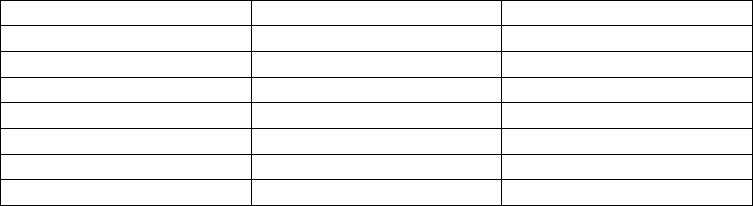
Toshiba Wireless LAN mini-PCI Card – Getting started
(Fig.2)
Approved Countries for use
This equipment is approved to the radio standard by the
countries in Fig.1.
Caution: Do not use this equipment except in the countries in
Fig.1.
Australia Austria Belgium
Canada Denmark Finland
Germany Iceland Ireland
Japan Luxembourg Netherlands
New Zealand Norway Sweden
Switzerland UK USA
Greece Italy France
Poland Portugal Spain
Fig.1 Countries that have approved Bluetooth
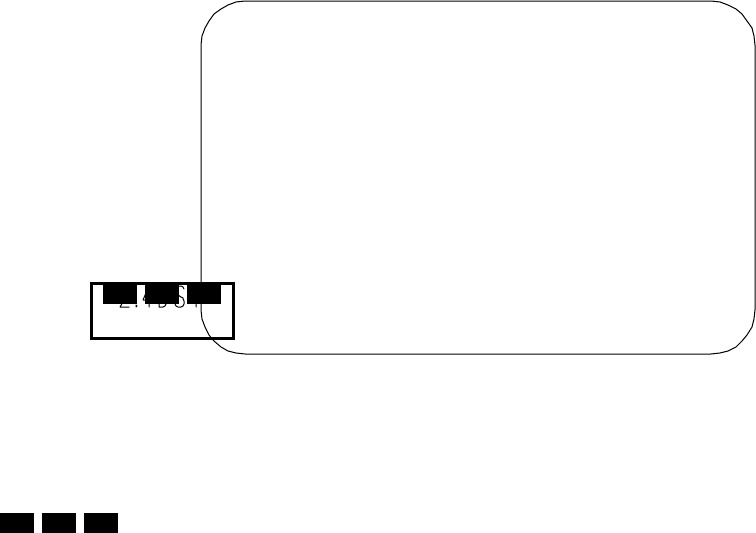
Toshiba Wireless LAN mini-PCI Card – Getting started
Using this equipment in Japan
In Japan, the frequency bandwidth of 2,400•2,483.5MHz for second generation low-power data
communication systems such as this equipment overlaps that of mobile object identification
systems (premises radio station and specified low-power radio station).
1. Sticker
Please put the following sticker on devices incorporating this product.
2. Indication
The indication shown below appears on this equipment.
(1) 2.4•this equipment uses a frequency of 2.4GHz.
(2) DS•This equipment uses DS-SS modulation.
(3) 4•The interference range of this equipment is less than 40m.
(4) •This equipment uses a frequency bandwidth from 2,400MHz to
2,483.5MHz.
It is possible to avoid the band of mobile object identification systems.
3. TOSHIBA PC Dial (Japanese Language Only)
Weekday : 9:00 – 18:00
Weekend : 9:00 – 17:30
(Except Public Holiday and Dec. 31- Jan. 3)
Tel: 0570 - 00 - 3100
(1) (2) (3)
(4)
In the frequency bandwidth of this equipment, industrial device,
scientific device, medical device like microwave oven, licensed
premises radio station and non-licensed specified low-power
radio station for mobile object identification system (RF-ID) that
is used in product line of factories,(Other Radio Stations)are
used.
1 Please make sure before using this equipment that no Other
Radio Stations are used in the neighborhood.
2 In case that RF interference occurs to Other Radio Stations from
this equipment, please change promptly the frequency for use,
place to use, or stop emitting Radio.
3 Please contact TOSHIBA PC Dial if you have a problem, such as
interference from this equipment to Other Radio Stations

Toshiba Wireless LAN mini-PCI Card – Getting started
About Toshiba Wireless Solution 1
Wireless LAN Network Scenarios
The Wireless LAN Card Kit enables you to:
! Connect your computer to a Peer-to-Peer workgroup of wireless computing devices.
! Connect your computer to a Local Area Network (LAN) Infrastructure that includes
Wireless LAN Access Points, or other IEEE802.11 compliant LAN systems.
! Expand the capabilities of your Wireless LAN Access Points, to support wireless
devices that have been equipped with Wireless LAN Card.
NOTE:
The internal Wireless LAN Card can’t be used with the “Toshiba Wireless LAN PC
Card”.
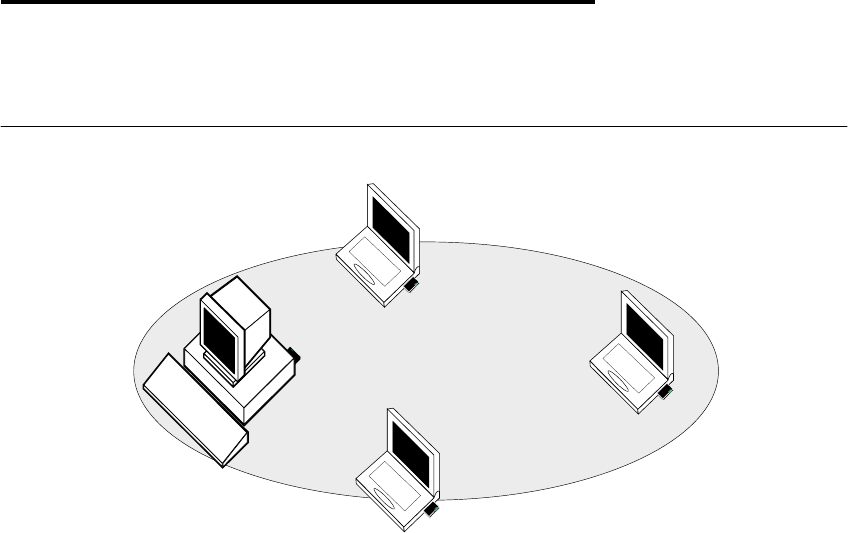
Toshiba Wireless LAN mini-PCI Card – Getting started
Peer-to-Peer Workgroup
The Peer-to-Peer workgroup configuration enables you to quickly set up a small wireless
workgroup, where the workgroup participants can exchange files using features like “Files
and Printer Sharing” as supported by Microsoft Networking.
Figure 1-1 Peer-to-Peer Wireless Workgroup
You can use this option to setup a temporary or ad-hoc network in environments where no
access points are available (for example in Small Office/Home Office (SOHO)
environments).
As long as the stations are within range of one another, this is the easiest and least
expensive way to set up a wireless network.
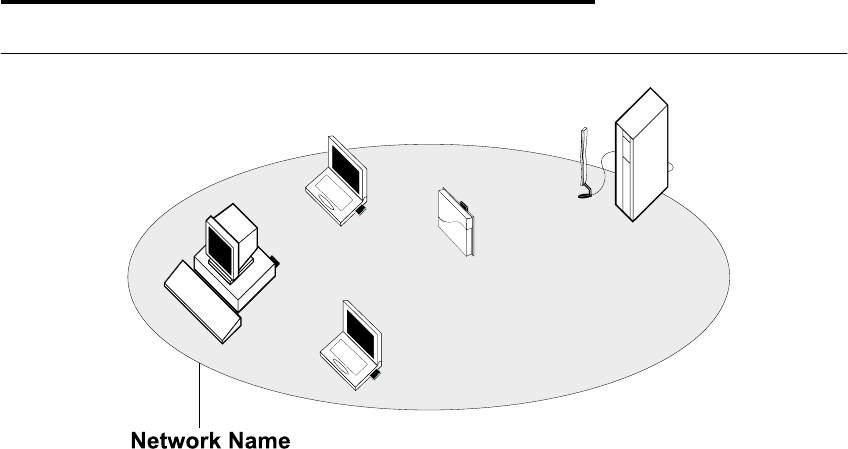
Toshiba Wireless LAN mini-PCI Card – Getting started
Enterprise Networking
Figure 1-2 Stand Alone Wireless LAN
With the Wireless LAN Access Points you can connect to a corporate Local Area Network
(LAN) infrastructure to have wireless access to all network facilities. LAN Infrastructures
may either be.
! Stand-alone wireless LANs as pictures in Figure 1-2
! Wireless network infrastructures connected to an existing Ethernet network as pictured
in Figure 1-3.
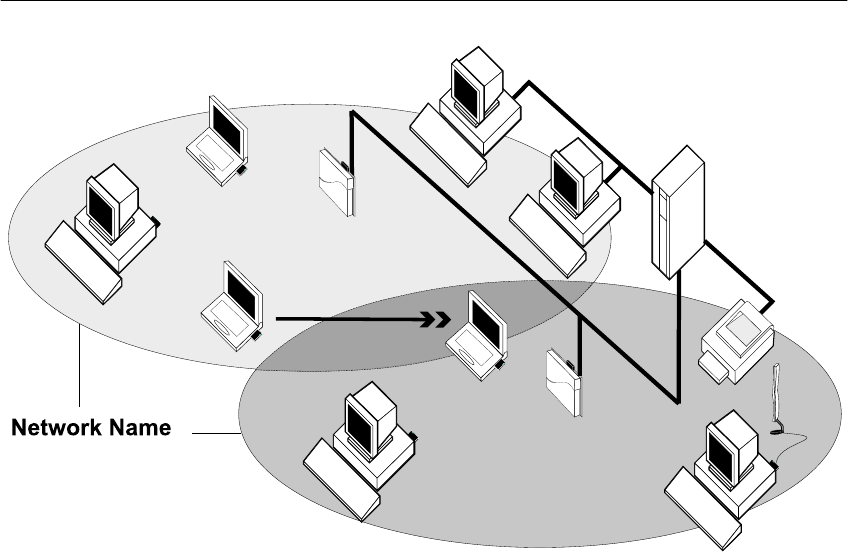
Toshiba Wireless LAN mini-PCI Card – Getting started
Figure 1-3 LAN Infrastructure

Toshiba Wireless LAN mini-PCI Card – Getting started
It’s Easy
The Wireless LAN Card functions like any standard wired Ethernet card, but Wireless LAN
does not need any wires!
Where an Ethernet card requires a cable connection to a hub and/or patch panel, the cable
physically ties you down to the location of the wired connection.
Wireless LAN allows you connect your computer to a Local Area Network (LAN) system
from anywhere within the wireless coverage area. Expanding or re-designing your network
is easy: Add or relocate Wireless LAN Access Points, power-up your (new) Wireless LAN
computers, and you’re done!
Unlike Ethernet, Wireless LAN will enable you to roam throughout the network while
remaining connected to the LAN.
NOTE:
The Wireless LAN Card is a radio product. Refer to the flyer “Information to the User” for
regulatory information that may apply in your country.

Toshiba Wireless LAN mini-PCI Card – Getting started
Wireless LAN Card Features
Toshiba Wireless LAN mini-PCI Card is a wireless network card that fits into Mini PCI
TypeIIIA.
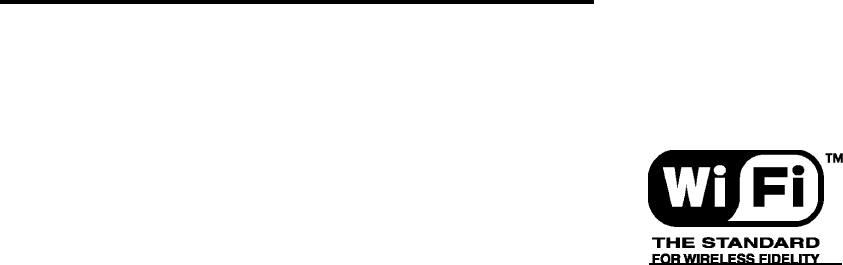
Toshiba Wireless LAN mini-PCI Card – Getting started
Wireless LAN Card Types
The Wireless LAN Card is a wireless network card that complies with the IEEE 802.11
standard on wireless LANs (Revision B). The Wireless LAN Card supports data rates up to
11 Mbit/s.
! Wi-Fi (Wireless Fidelity) certified by the Wireless Ethernet
Compatibility Alliance (WECA). This means that your Wireless
hardware will communicate with other vendors’ IEEE 802.11
compliant wireless LAN product.
! Fully compatible with any other wireless LAN system based on
Direct Sequence Spread Spectrum (DSSS) radio technology
that complies with the “IEEE 802.11 standard on wireless LANs (Revision B).

Toshiba Wireless LAN mini-PCI Card – Getting started
Wireless LAN Cards
The Wireless LAN Card supports the following wireless LAN features:
! Automatic Transmit Rate Select mechanism in the transmit range of 11, 5.5, 2 and 1
Mbit/s.
! Frequency Channel Selection (2.4GHz).
! Roaming over multiple channels.
! Card Power Management.
! Wired Equivalent Privacy (WEP) data encryption, based on the 64 bit RC4 encryption
algorithm as defined in the IEEE 802.11 standard on wireless LANs.

Toshiba Wireless LAN mini-PCI Card – Getting started
Finding Information
This document was designed to give you a brief introduction about the Wireless LAN Card.
! In this document you will find the most important information to get your Wireless LAN
network up and running, with a minimum set of parameters.
Alternatively you can consult the on-line help documentation for the Wireless LAN drivers
and/or tools by:
! Clicking the [Help] button on your screen, or
! Pressing the [F1] function key on your keyboard.
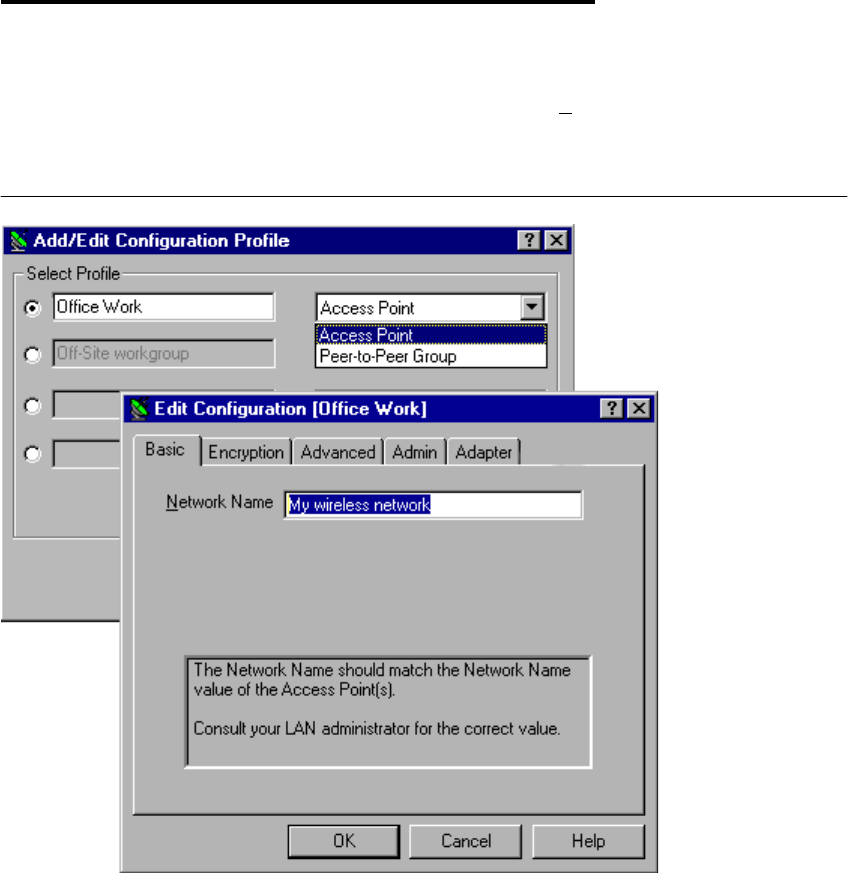
Toshiba Wireless LAN mini-PCI Card – Getting started
Basic Settings for Enterprise Networks
If you wish to connect to an Enterprise Network, use the Add/Edit Configuration Profile
window to:
! Click the
start button from the Windows task bar.
! Click on
Settings, and then on Control Panel.
! In the Control Panel window, double-click the Wireless nNetwork icon.
! Select to connect to an Access Point.
! Set the correct Network Name.
Figure 1-4 Edit Configuration window
Toshiba Wireless LAN mini-PCI Card – Getting started
1. In the field Network Name define the name of the wireless network to which you want
to connect. You can either use:
! The value “ANY”
To connect to any wireless LAN network in the vicinity of your computer.
! An “exact” value to connect to
Consult your LAN Administrator for the value that applies to your network.
The Network Name can be any alphanumeric string in the range of “a” to “z”, “A” to “Z”
and “0” to “9” with a maximum of 32 characters (case-sensitive).
2. Click
OK to confirm and return to the Add/Edit Configuration Profile window.
3. Click
OK again to finish.
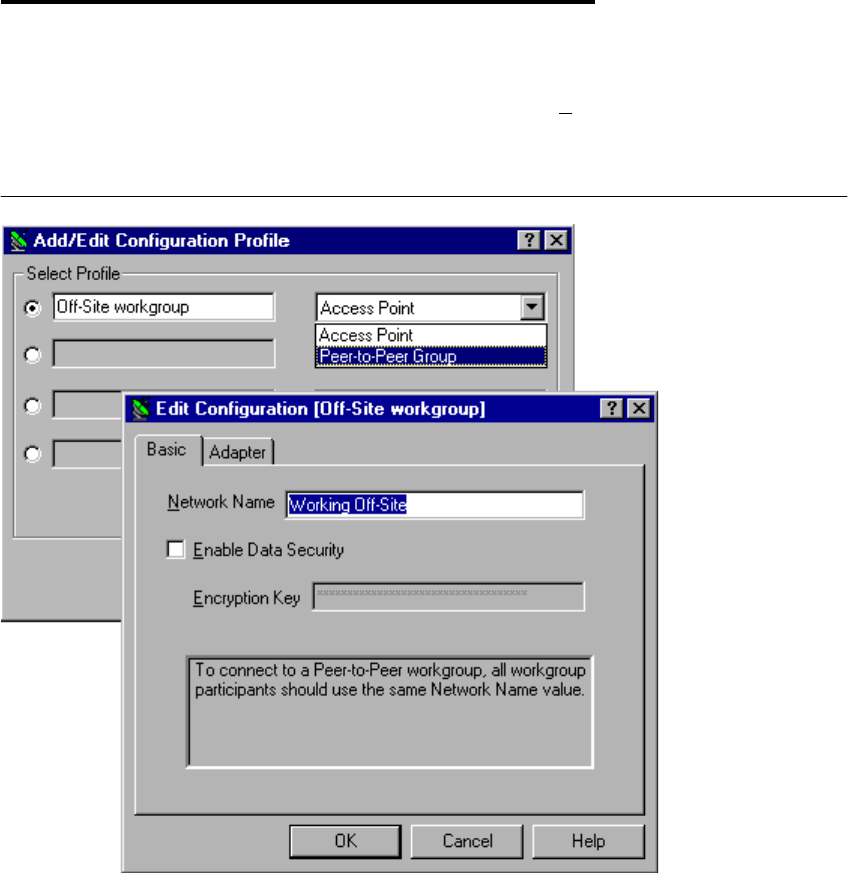
Toshiba Wireless LAN mini-PCI Card – Getting started
Basic Settings for Peer-to-Peer Workgroups
If you wish to connect to a Peer-to-Peer workgroup, use the Add/Edit Configuration Profile
window to:
! Click the
start button from the Windows task bar.
! Click on
Settings, and then on Control Panel.
! In the Control Panel window, double-click the Wireless nNetwork icon.
! Select to connect to a Peer-to-Peer Workgroup.
! Set the correct Network Name and Encryption Key.
Figure 1-5 Edit Configuration window : Peer-to-Peer
1. In the field Network Name define the name of the wireless network to which you want
to connect.
The Network Name can be any alphanumeric string in the range of “a” to “z”, “A” to
“Z” and “0” to “9” with a maximum of 32 characters (case-sensitive).
! If there is already a Peer-to-Peer group with this name available your computer will
automatically connect to this workgroup.
! If there is not yet such a group available, your computer will automatically start one
with this name.
2. Click
OK to confirm and return to the Add/Edit Configuration Profile window.
3. Click
OK again to finish.

Toshiba Wireless LAN mini-PCI Card – Getting started
Working with Wireless and Windows 2
Introduction
This chapter provides general information about:
! Using your Wireless LAN Card
! View Other Computers
! View Wireless Link Quality
! View/Modify Wireless LAN Card Settings
! Finding More Information

Toshiba Wireless LAN mini-PCI Card – Getting started
Using your Wireless LAN Card
Radio Antennas
The radio and antennas of your Wireless LAN Card perform best in an open environment
with as few obstacles as possible.
! To achieve the maximum range for wireless communications do not close the top panel
and cover the top panel objects such as books or thick stacks of paper.

Toshiba Wireless LAN mini-PCI Card – Getting started
View Other Computers
When multiple Wireless LAN stations are up-and-running in your wireless network, you can
use the procedure described below to display the other computers:
1. Start Windows Explorer.
2. Scroll down the list of files and folders to look for the item Network Neighborhood.
3. Double-click the
Network Neighborhood item to display all stations in your Microsoft
Networking Group.
4. To display other workgroups in the network environment, double-click the Entire
Network icon.
If you cannot find other (Wireless LAN) networked computers, verify whether the other
Wireless LAN computers are:
! Powered up and logged on to the network.
! Configured to operate with identical Microsoft Network settings concerning:
- Networking Protocol
- Wireless Network Name
- Workgroup Name
To view or modify the Station Name or Workgroup of your computer, proceed as follows:
1. Click the
Start button from the Windows task bar.
2. Click on
Settings, and then on Control Panel.
3. In the Control Panel window, double-click the Network icon.
4. In the Network Settings window, select the Identification tab.
You can verify and change the Station Name or Workgroup parameters.
NOTE:
You have to restart your computer before changes to the Network Settings will be effected.
To verify the radio connection with other stations refer to “View Wireless Link Quality”.
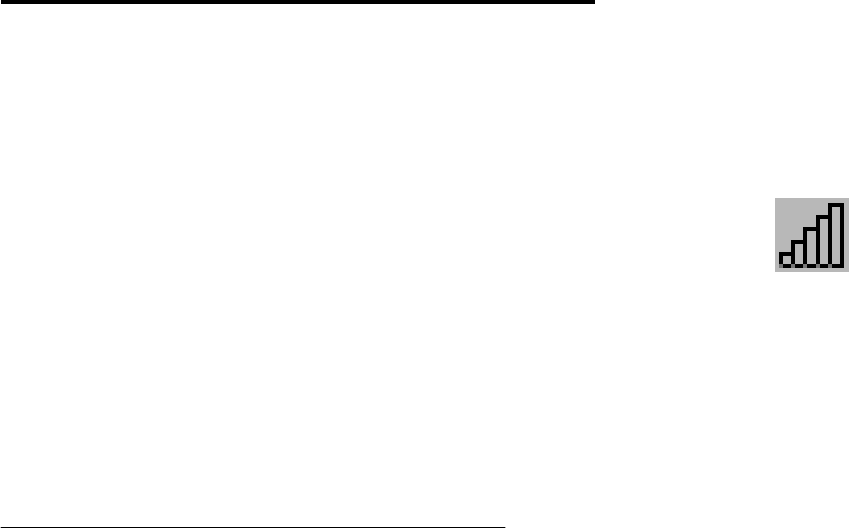
Toshiba Wireless LAN mini-PCI Card – Getting started
Using the Client Manager
If you installed the Wireless LAN Client Manager you can use the Client Manager to:
! Verify the quality of your wireless connection to the network.
! View/Modify the configuration settings of your Wireless LAN Card.
The Client Manager will start automatically every time you power up your computer.
The Client Manager icon is displayed in the “System Tray” of your Windows task
bar at the right-side on the bottom of your screen, indicating that the Client
Manager programs is running.
! Click the icon once with your left mouse button to retrieve a more detailed
status overview.
! Click the icon once with your right mouse button to display a menu with more options.
NOTE:
If running the Client Manager, The function of “System Standby ” on Toshiba Power Saver
can’t be effective under Windows 98SecondEdition. You have to exit the Client Manager,
when you want use the function of “System Standby.
View Wireless Link Quality
You can use Client Manager icon on the Windows task bar to verify the link quality of your
network connection.
An overview of all possible icons is given in Table2-1. When the Client Manager icon is not
indicating excellent or good radio connection, act as described in Table2-1.
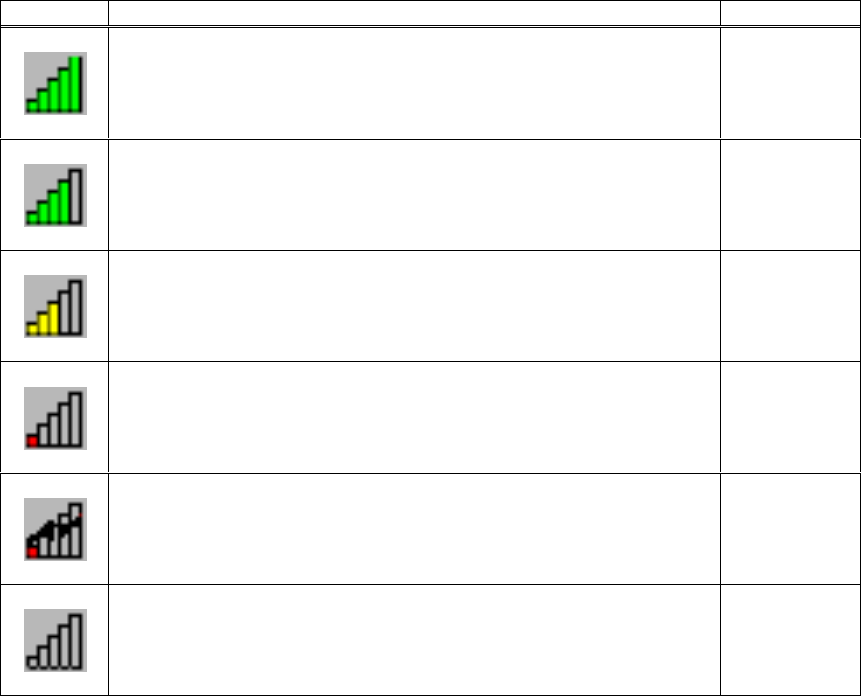
Toshiba Wireless LAN mini-PCI Card – Getting started
Table 2-1 Client Manager Icon
Icon Description Color
Excellent radio connection Green
Good radio connection Green
Marginal radio connection:
The radio signal is weak. Move closer to the Wireless LAN
Access Point.
Yellow
Poor radio connection:
The radio signal is very weak. Save your files and move closer
to the Wireless LAN Access Point.
Red
No radio connection because:
! Looking for initial connection, or
! You have moved out of range of the network.
Red
Peer-to Peer network connection Blank
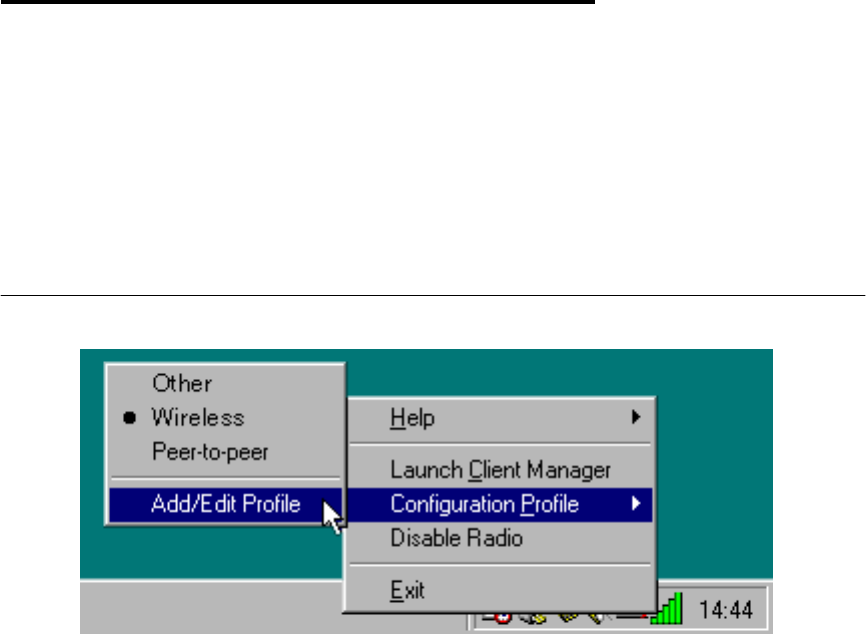
Toshiba Wireless LAN mini-PCI Card – Getting started
View/Modify Wireless LAN Card Settings
If you would like to view or modify Wireless LAN parameters, for example because you
would like to connect to another network or type of network, proceed as follows:
1. Right-click on the Client Manager icon on the Windows task bar.
2. From the menu, select Configuration Profile (see Figure 2-1) and select:
! Add/Edit Profile to add a new profile or to modify an existing profile.
! One of the existing profiles (if present) to select a profile without viewing or
modifying the settings.
After selecting and another profile, the Card will use the selected profile to connect to the
wireless network.
Figure 2-1 Edit Wireless Configuration Settings
Toshiba Wireless LAN mini-PCI Card – Getting started
If your Client Manager icon is not visible, you have to start the Client Manager program
again:
1. Click the
start button from the Windows task bar.
2. Select
Programs, and then select the Toshiba Wireless Solution workgroup.
3. Next select
Client Manager to start the Client Manager program.
Alternatively you can to change the Card configuration via the Control Panel:
1. Click the
start button from the Windows task bar.
2. Click on
Settings, and then on Control Panel.
3. In the Control Panel window, double-click the Wireless Network icon.
4. (Optional) Change the parameters you would like to modify, and click
! the
OK button to confirm your changes, or
! the
Cancel button to ignore your modifications.
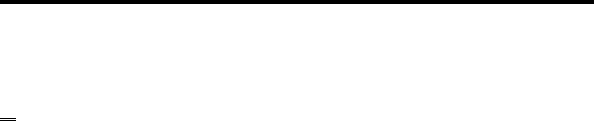
Toshiba Wireless LAN mini-PCI Card – Getting started
Finding More Information
If you are looking for more information than contained in this Wireless LAN Card – please
consult one of the following options:
! The on-line help system of your Wireless LAN system – for information about software
and driver functionality. To View the on-line help system click the Help button or press
[F1] function key on your keyboard in any Wireless window.

Toshiba Wireless LAN mini-PCI Card – Getting started
Advanced Configurations 3
Introduction
Although your Wireless LAN Card will work fine in most network environment with the Basic
Parameters, you may wish to explore the advanced parameters options as displayed on the
Wireless LAN Card’s Edit Configuration windows.
Only if connected to an existing network advanced parameters can be specified for an
Wireless LAN Card. Consult your LAN Administrator for information about whether these
parameters apply to your situation.
Encryption Parameters Tab
The encryption tab enables you to define the encryption keys that your Wireless LAN Card
should use to:
! Decrypt wireless massages received via its wireless interface.
! Encrypt data that will be transmitted via the wireless interface.
CAUTION:
Encryption needs to be the same for all Wireless LAN stations.
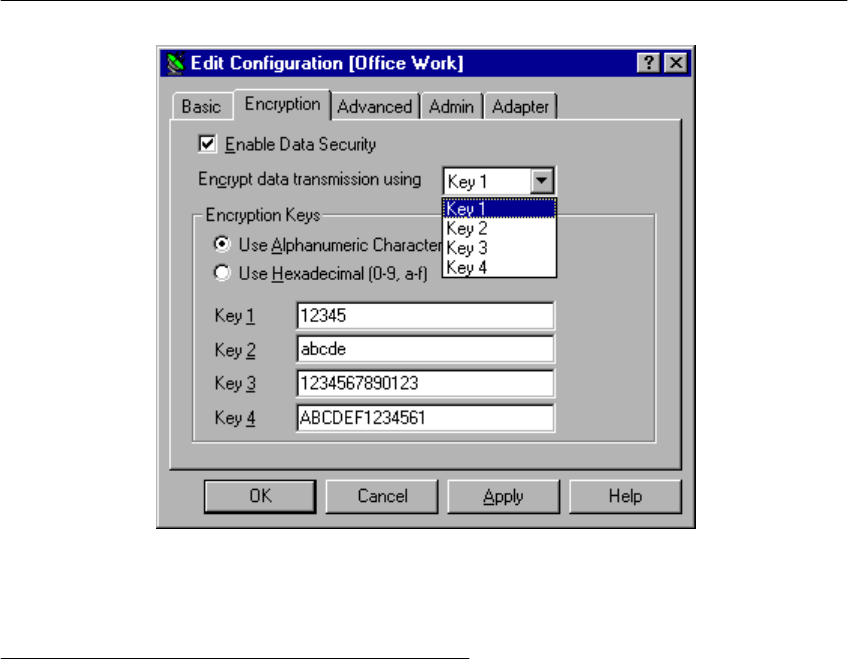
Toshiba Wireless LAN mini-PCI Card – Getting started
Figure 3-1 Setup Encryption Parameters
You can identify up to 4 different key values to decrypt wireless data, and select one of
these keys to encrypt wireless data transmissions.
Advanced parameters Tab
One the Advanced parameters tab of the Edit Configuration window you can adjust a
number of parameters.
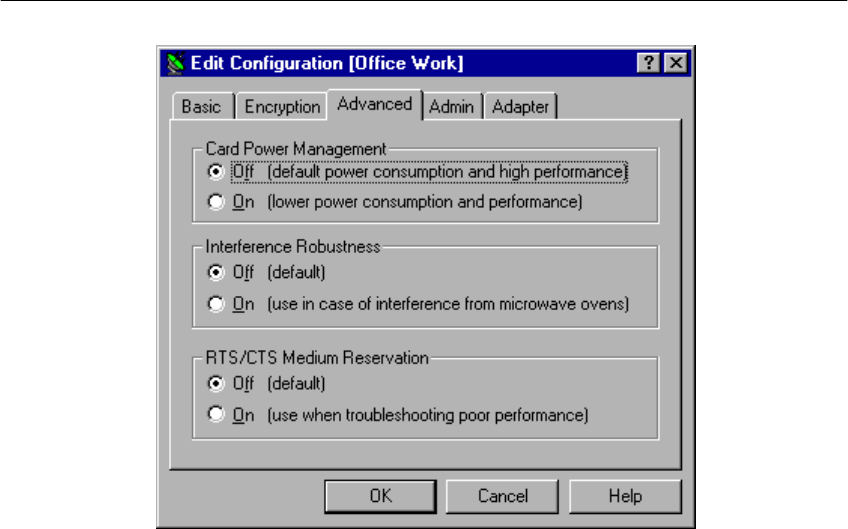
Toshiba Wireless LAN mini-PCI Card – Getting started
Figure 3-2 Setup Advanced Parameters

Toshiba Wireless LAN mini-PCI Card – Getting started
! Card Power
Management To extend the battery life of (mobile) wireless devices.
! Interference
Robustness Can be activated in exceptional cases when troubleshooting slow
performance of the Wireless LAN network that could be related
to in-band interference from e.g. microwave ovens.
! RTS/CTS Medium
Reservation This parameter can be activated:
- if density of Wireless LAN stations and access points is very
low
- as a result of poor network performance due to excessive frame
collisions at the access points
Admin Parameters Tab
On the Admin parameters tab of the Edit Configuration window the following parameters
can be specified.
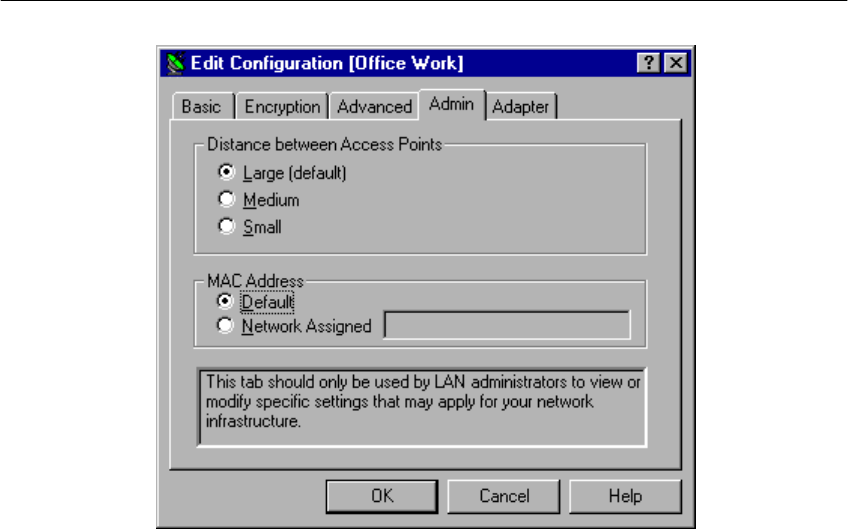
Toshiba Wireless LAN mini-PCI Card – Getting started
Figure 3-3 Setup Admin Parameters
! Distance between
Access Points Depending on the number of access points in a Wireless LAN
network this parameter controls the network performance.
! MAC Address Can be activated in exceptional cases when troubleshooting slow
performance of the Wireless LAN network that could be related
to in-band interference from e.g. microwave ovens.
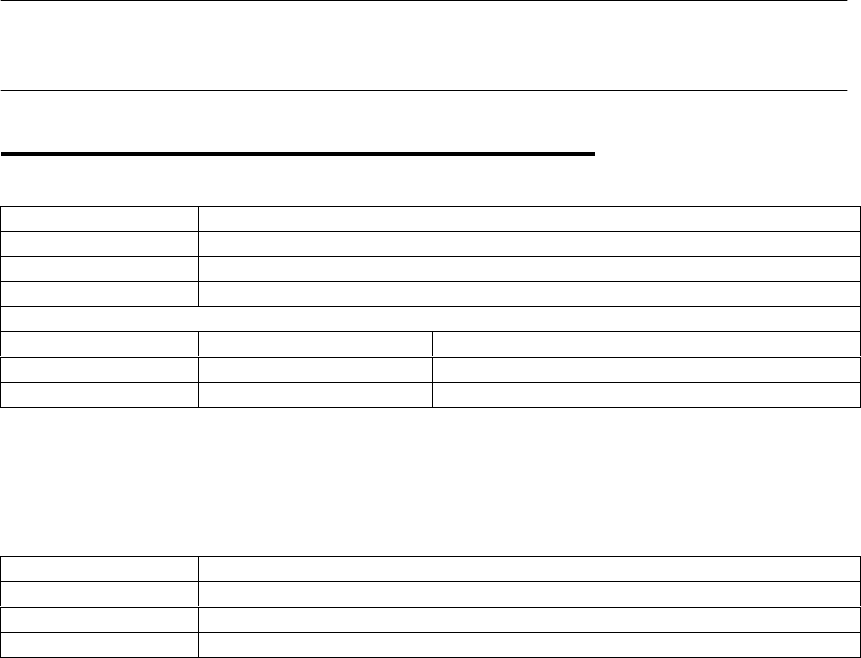
Toshiba Wireless LAN mini-PCI Card – Getting started
Card Specifications A
Physical Specifications
Table A-1 Physical Specifications
Form Factor Mini PCI TypeIIIA
Color Black for Wireless LAN Card
Dimensions
Weight
Temperature & Humidity
Operation 0 to 55 C Maximum humidity 95%
Transit -20 to 70 C 15 to 95% (no condensation allowed)
Storage -10 to 60 C 10 to 90% (no condensation allowed)
Although the Card may still operate in the range of –20 to 70 C, operation outside the range
of 0 to 55 C may no longer be according to specifications.
Table A-2 Power Characteristic
Doze Mode 45mA
Receive Mode 250mA
Transmit Mode 350mA
Power Supply 3.3V
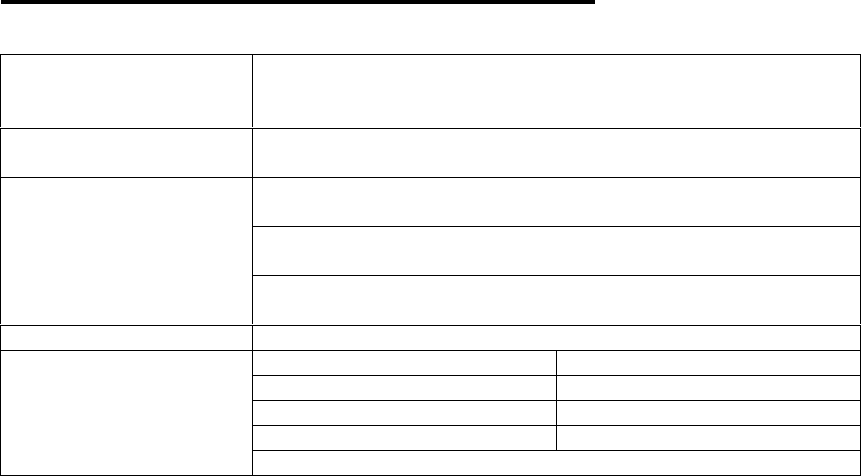
Toshiba Wireless LAN mini-PCI Card – Getting started
Networking Characteristics
Table A-3 Networking Characteristics
Compatibility ! IEEE 802.11 Standard for Wireless LANS (DSSS)
! Wi-Fi (Wireless Fidelity) certified by the Wireless Ethernet
Compatibility Alliance (WECA)
Network Operating
System
! Microsoft Windows® Networking
Microsoft Windows® 95:
! NDIS3 Miniport Driver
Microsoft Windows® NT v4.0:
! NDIS4 Miniport Driver
Host Operating System
Microsoft Windows® 98/Me/2000
! NDIS5 Miniport Driver
Media Access Protocol CSMA/CA (Collision Avoidance) with Acknowledgment (ACK)
! High 11 Mb/s
! Medium 5.5 Mb/s
! Standard 2 Mb/s
! Low 1 Mb/s
Data Rate
The cards use an automatic Transmit Rate Select mechanism.

Toshiba Wireless LAN mini-PCI Card – Getting started
Radio Characteristics
Radio Characteristics of Wireless LAN Cards may vary:
! According to the country where the product was purchased.
! According to the type of product that was purchased.
Wireless communication is often subject to local radio regulations. Although Wireless LAN
Wireless networking products have been designed for operation in the license-free 2.4GHz
band, local radio regulations may impose a number of limitations to the use of wireless
communication equipment.
NOTE:
Refer to the flyer “Information to the User” for regulatory information that may apply in
your country.
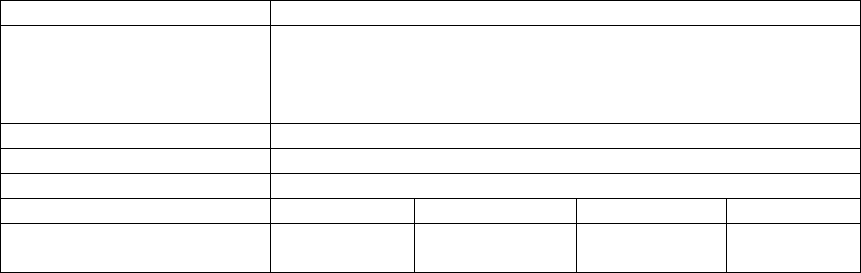
Toshiba Wireless LAN mini-PCI Card – Getting started
Table A-4 Radio Characteristics
R-F Frequency Band 2.4GHz (2400-2483.5 MHz)
Modulation Technique Direct Sequence Spread Spectrum
! CCK for High & Medium Transmit Rate
! DQPSK for Standard Transmit Rate
! DBPSK for Low Transmit Rate
Spreading 11-chip Barker Sequence
Bit Error Rate (BER) Better than 10-5
Nominal Output Power 15 dBm
Receiver Sensitivity -83 dBm -87 dBm -91 dBm -94 dBm
Delay Spread
(at FER of <1%) 65 ns 225 ns 400 ns 500 ns
Toshiba Wireless LAN mini-PCI Card – Getting started
The range of the wireless signal is related to the Transmit Rate of the wireless
communication. Communications at lower Transmit range may travel larger distances.
NOTE:
The range values listed in Table A-4 are typical distance as measured at the Toshiba
Wireless LAN laboratories. These values may provide a rule of thumb and may vary
according to the actual radio conditions at the location where the Wireless LAN product
will be installed.
! The range of your wireless devices can be affected when the antennas are placed
near metal surfaces and solid high-density materials.
! Range is also impacted due to “obstacles” in the signal path of the radio that may
either absorb or reflect the radio signal.
Table A-4 lists the typical ranges when used indoors in “office environments” that can be
described as follows:
! In
Open Office environments, antennas can “see” each other, i.e. there are no
physical obstructions between them.
! In
Semi-open Office environments, work space is divided by shoulder-height, hollow
wall elements; antennas are at desktop level.
! In
Closed Office environments, work space is separated by floor-to-ceiling brick
walls.
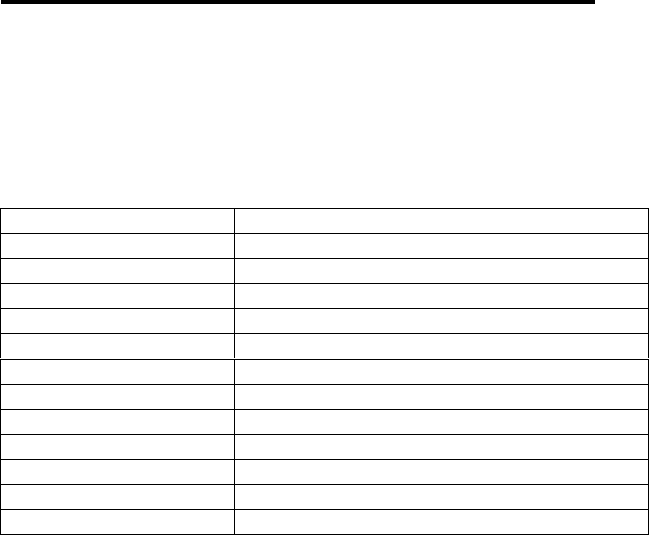
Toshiba Wireless LAN mini-PCI Card – Getting started
Supported Frequency Sub-bands
Subject to the radio regulations that apply in your country, your Wireless LAN Card may
support a different set of 2.4 GHz channels (see Table A-5).
Consult your Authorized Wireless LAN or Toshiba Sales office for information about the
radio regulations that apply in your country.
Table A-5 Wireless IEEE 802.11 Channels Sets
Frequency Range 2400-2483.5 MHz 1
Channel ID
1 2412
2 2417
3 2422
4 2427
5 2432
6 2437
7 2442
8 2447
9 2452
10 2457
11 2462
1 printed in bold are the factory-set default channels
When installing Wireless LAN Cards the channel configuration is managed as follows:
! For wireless clients that operate in a Wireless LAN Infrastructure, the Wireless LAN
Card will automatically start operation at the channel identified by the Wireless LAN
Access Point, When roaming between different access points the station can
dynamically switch to another channel if required.
! For Wireless LAN Cards installed into wireless clients that operate in an “Peer-to-Peer”
mode, the card will use the default channel 10.
! When inserted into a Wireless LAN Access Point, the Wireless LAN Card will use the
factory-set default channel (printed in bold), unless the LAN Administrator selected a
different channel when configuring the Wireless LAN Access Point device.