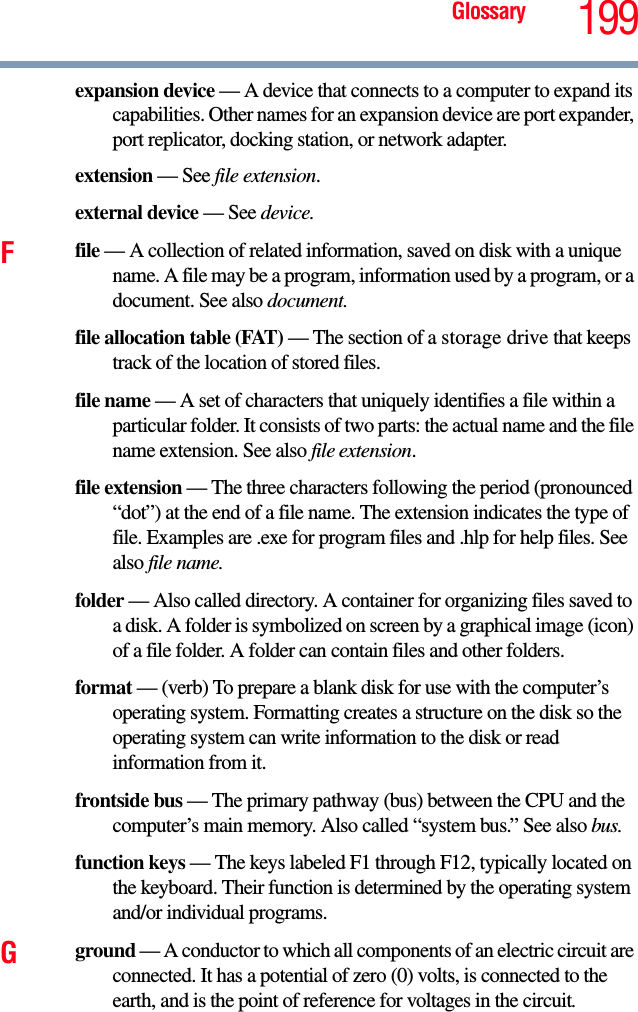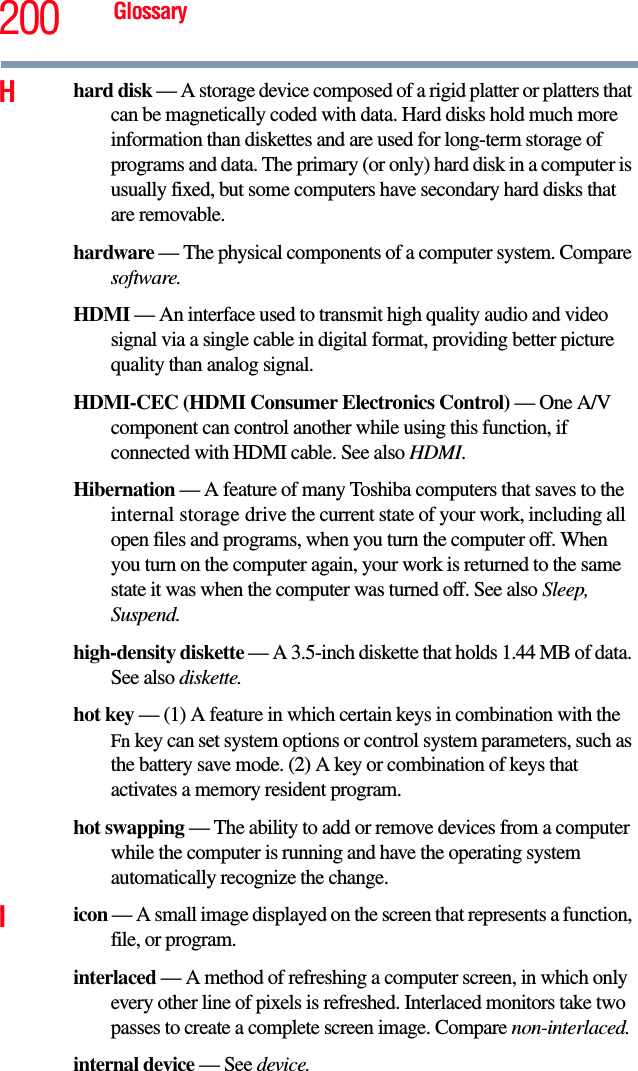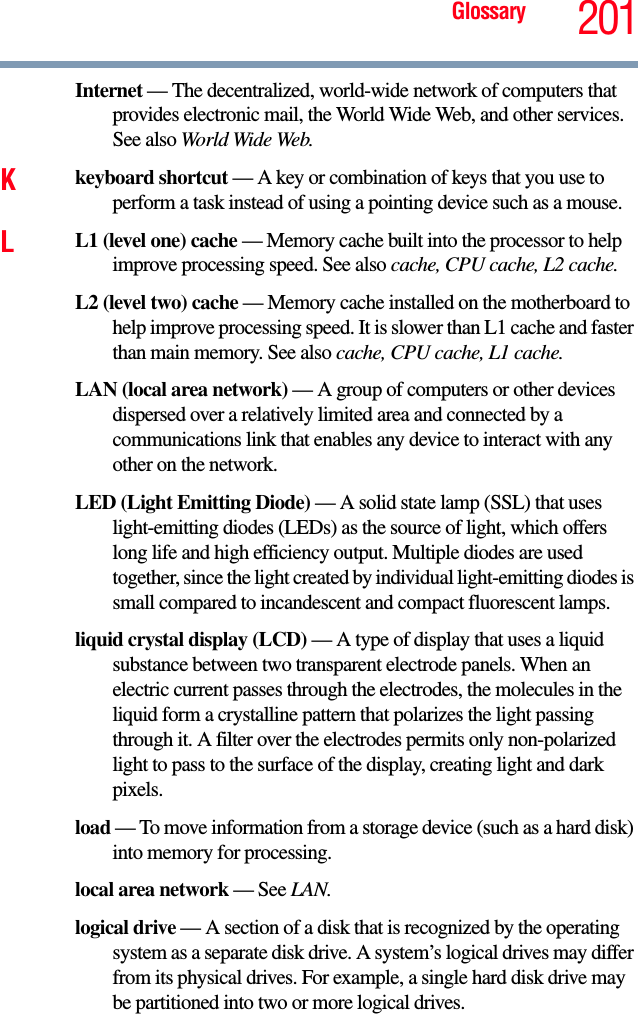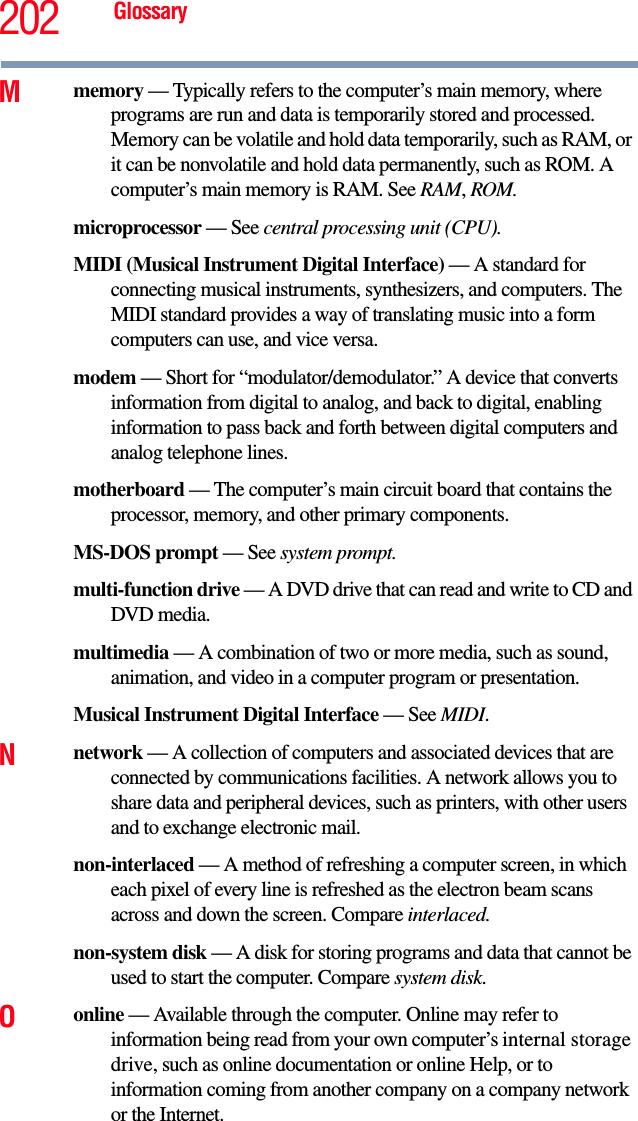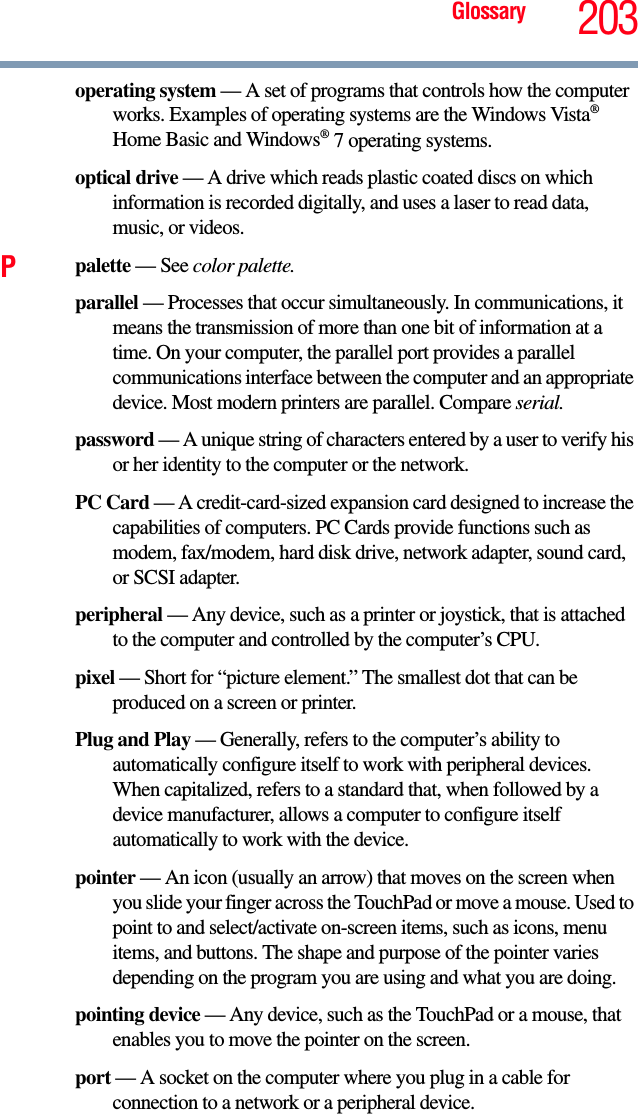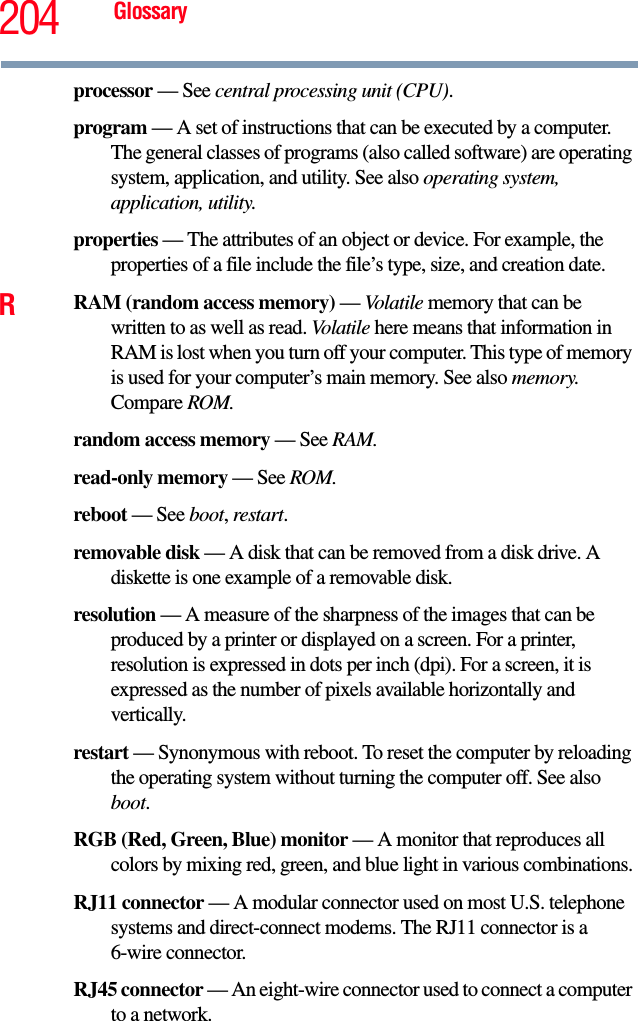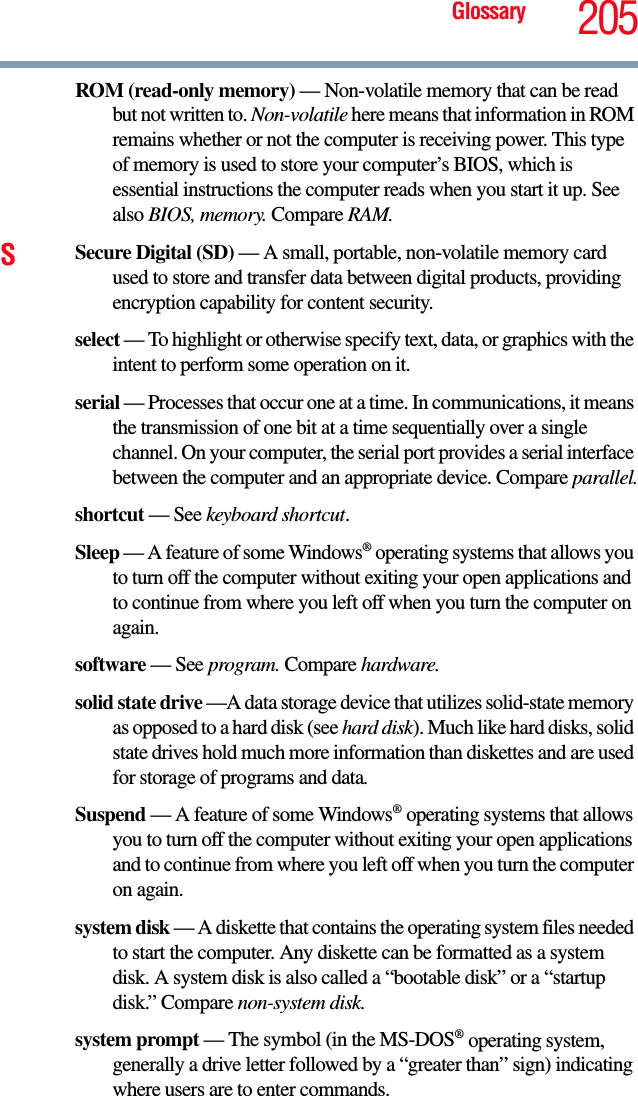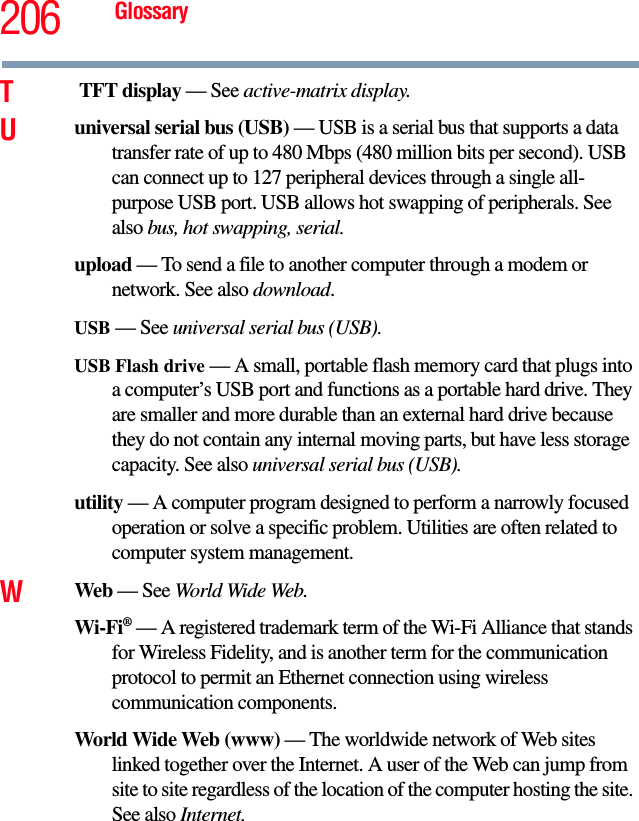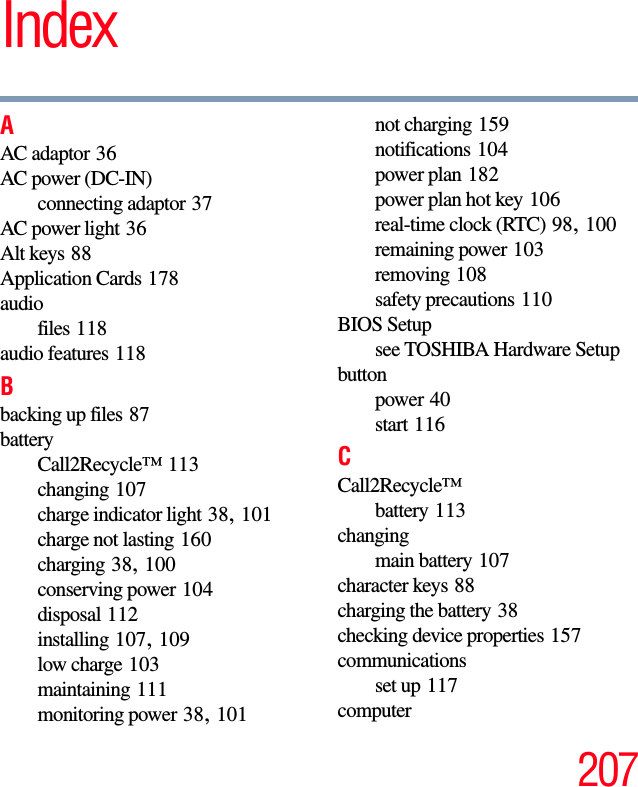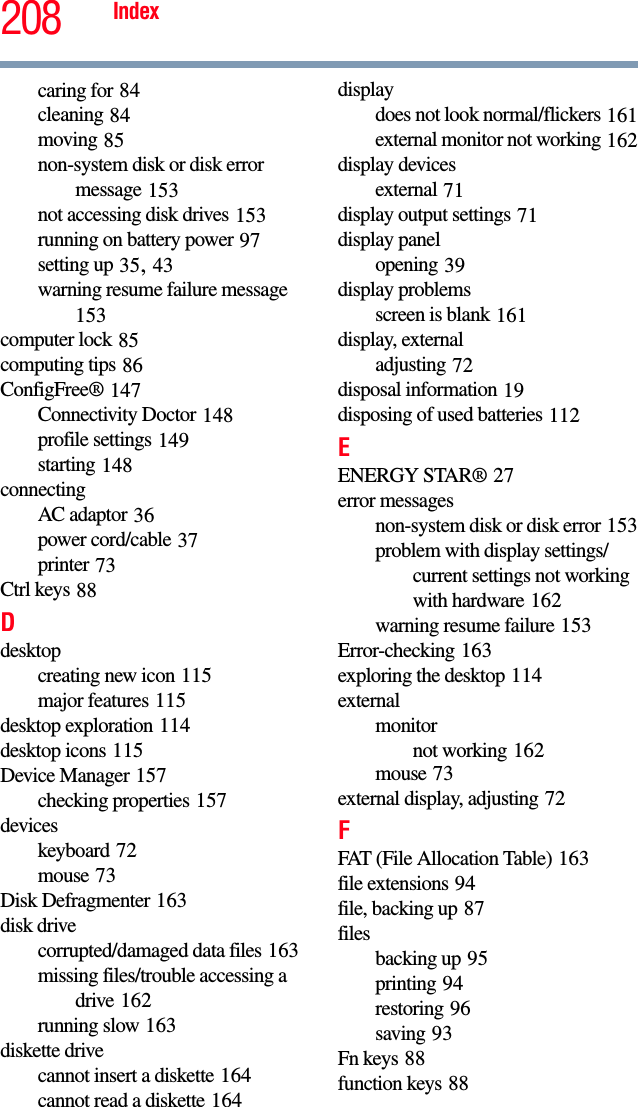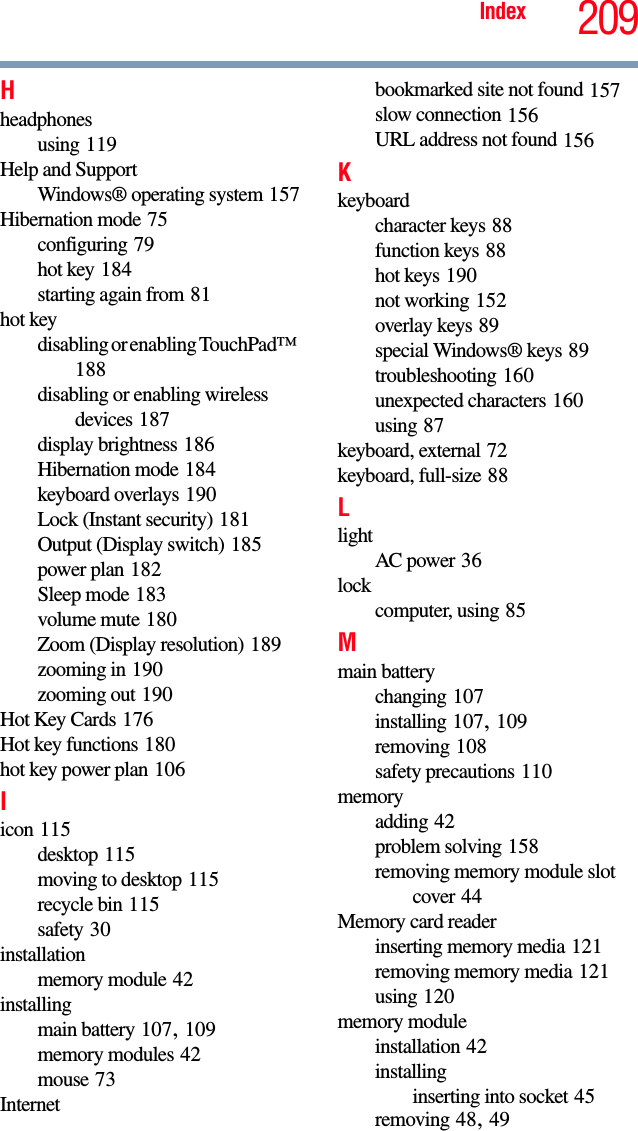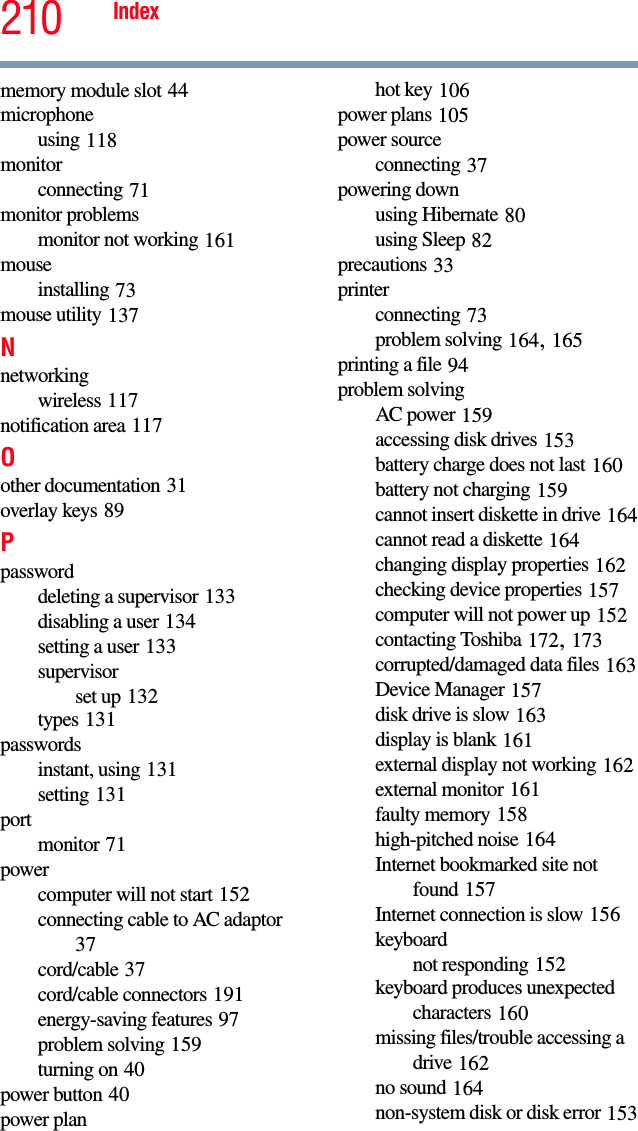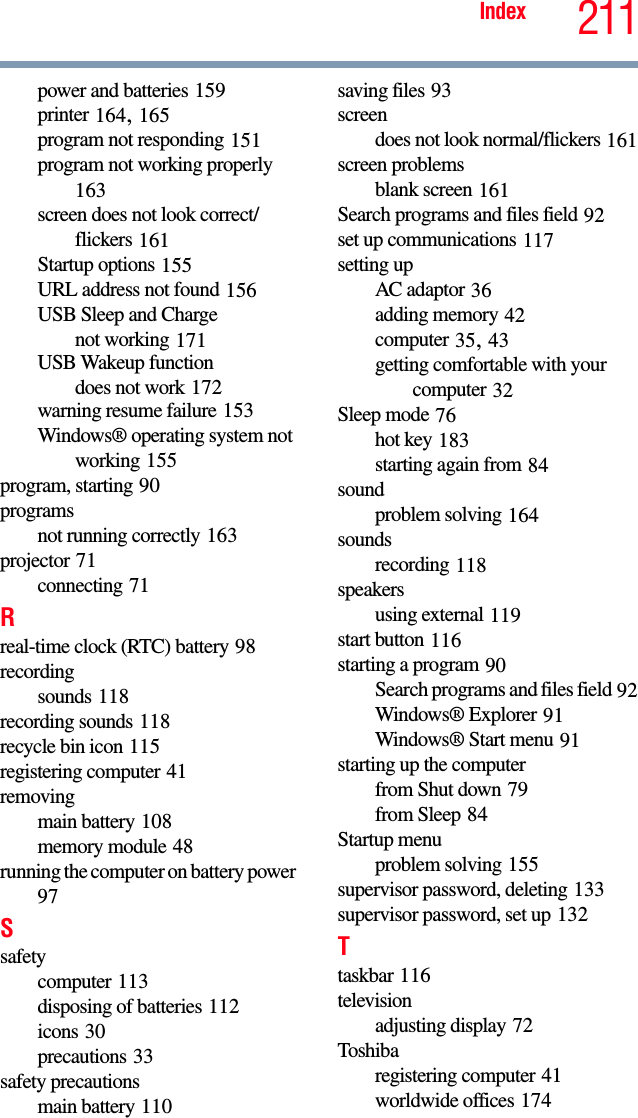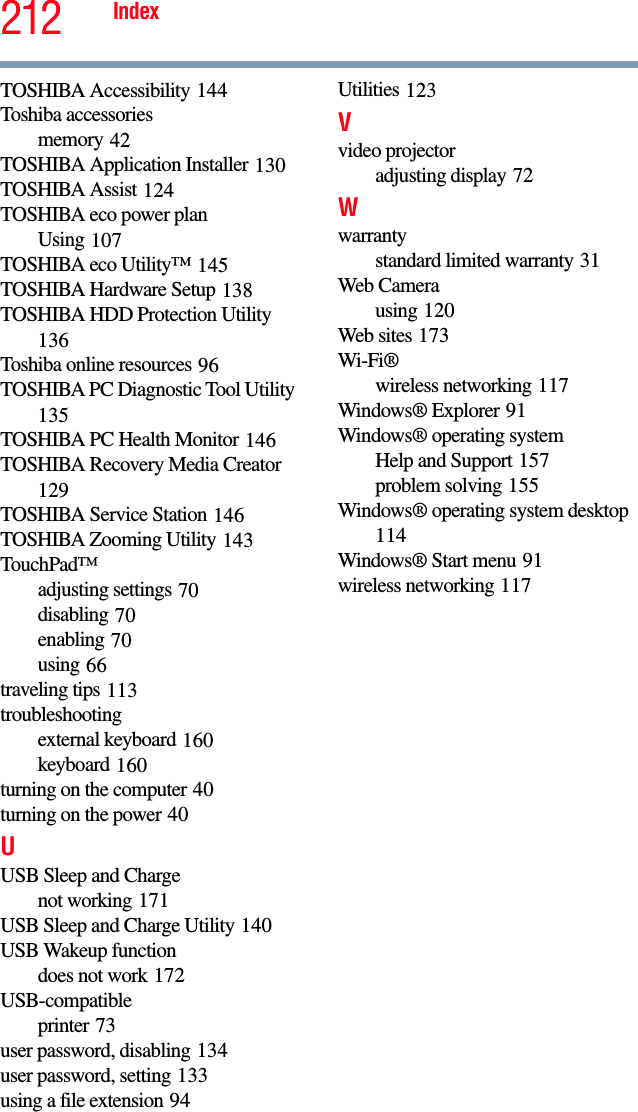Dynabook UPA3758WL 802.11b/g/n RTL8191SE miniCard User Manual NB300 Series User s Guide
Toshiba Corporation 802.11b/g/n RTL8191SE miniCard NB300 Series User s Guide
Dynabook >
Contents
- 1. Manual
- 2. Host Manual
- 3. Manual 1
- 4. Manual 2
- 5. Host user manual
Host Manual
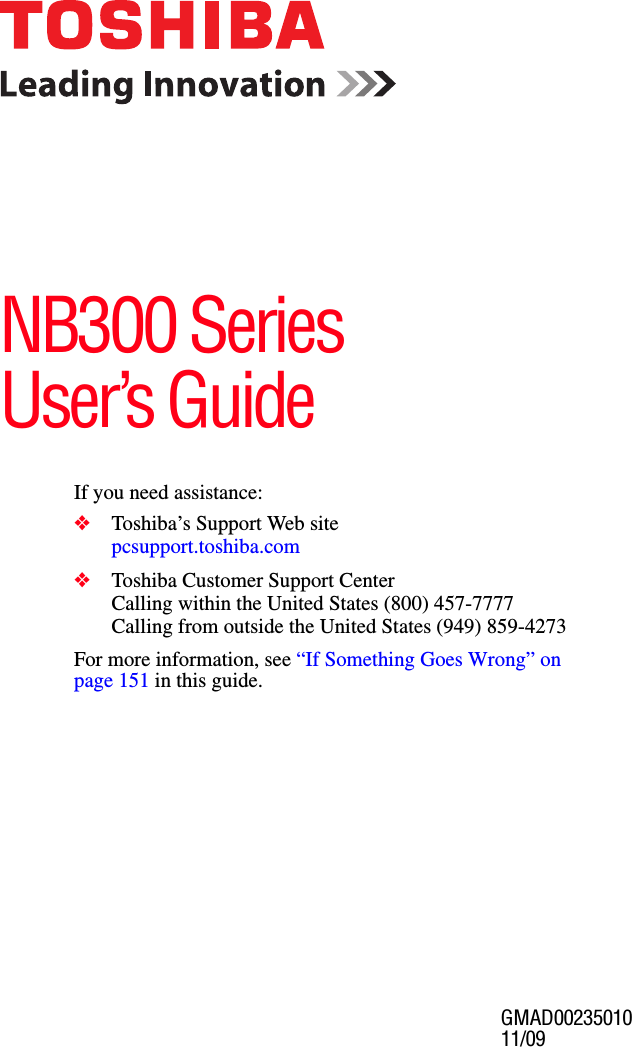
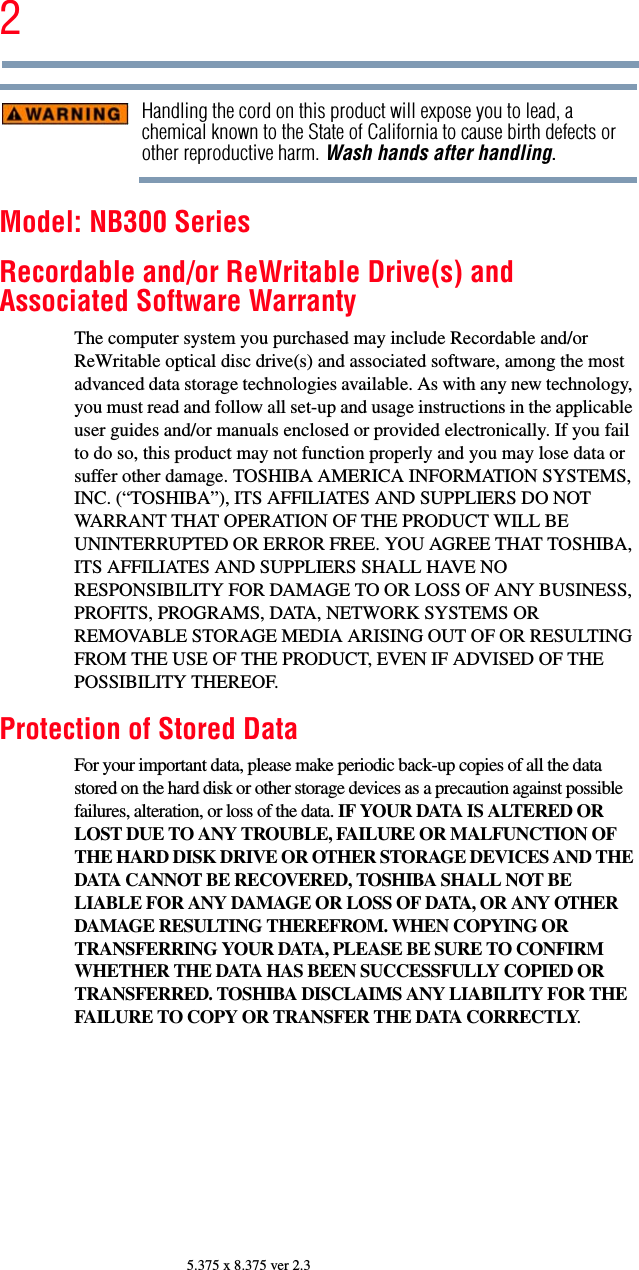
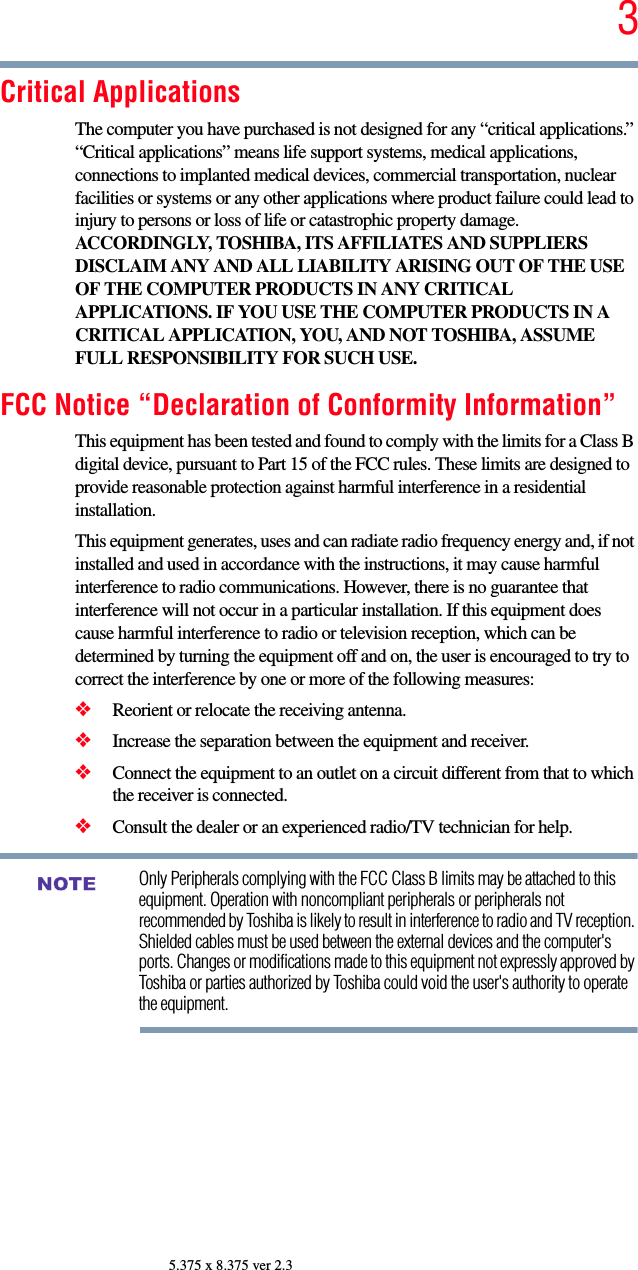
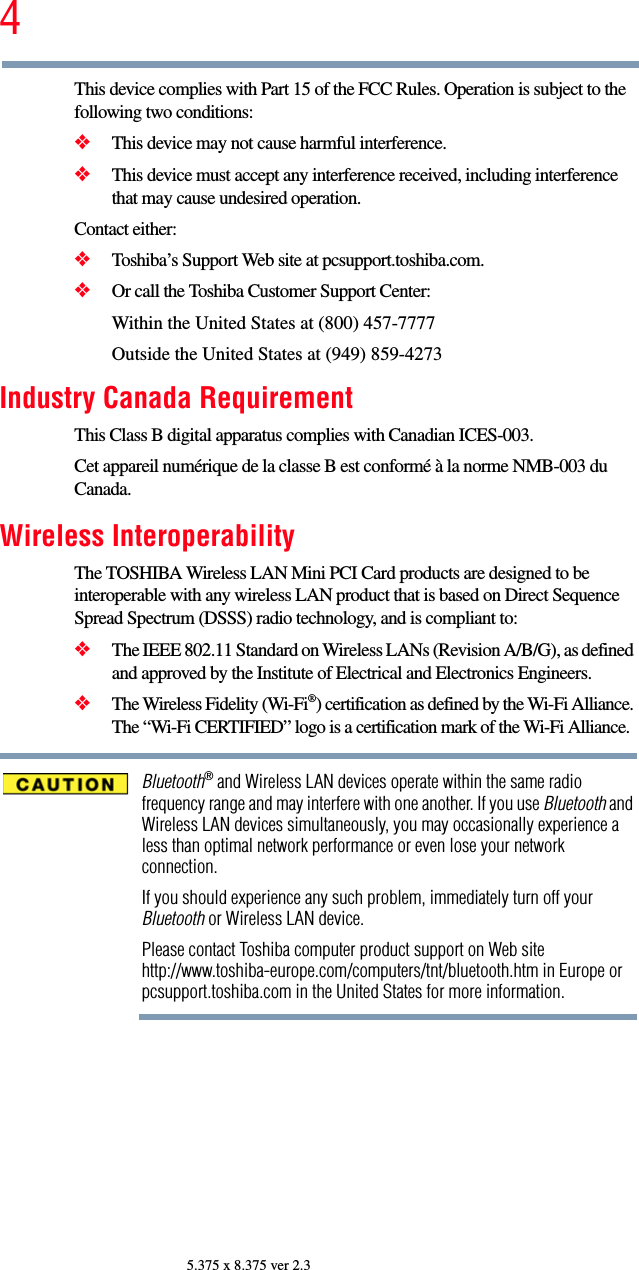
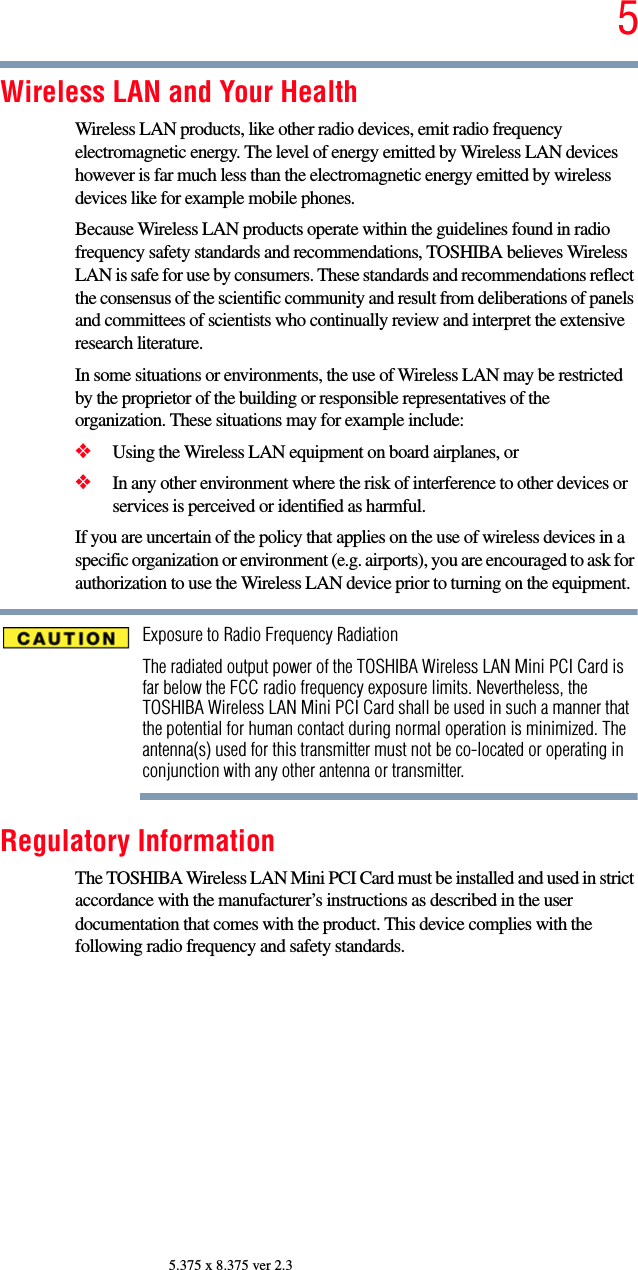
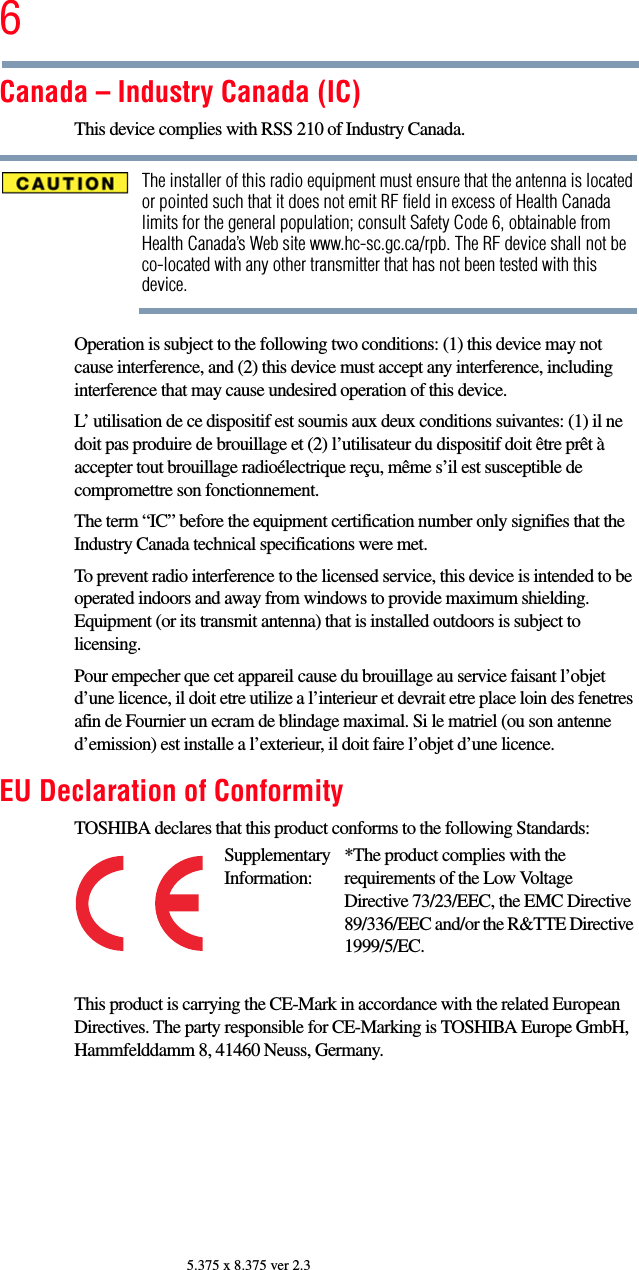
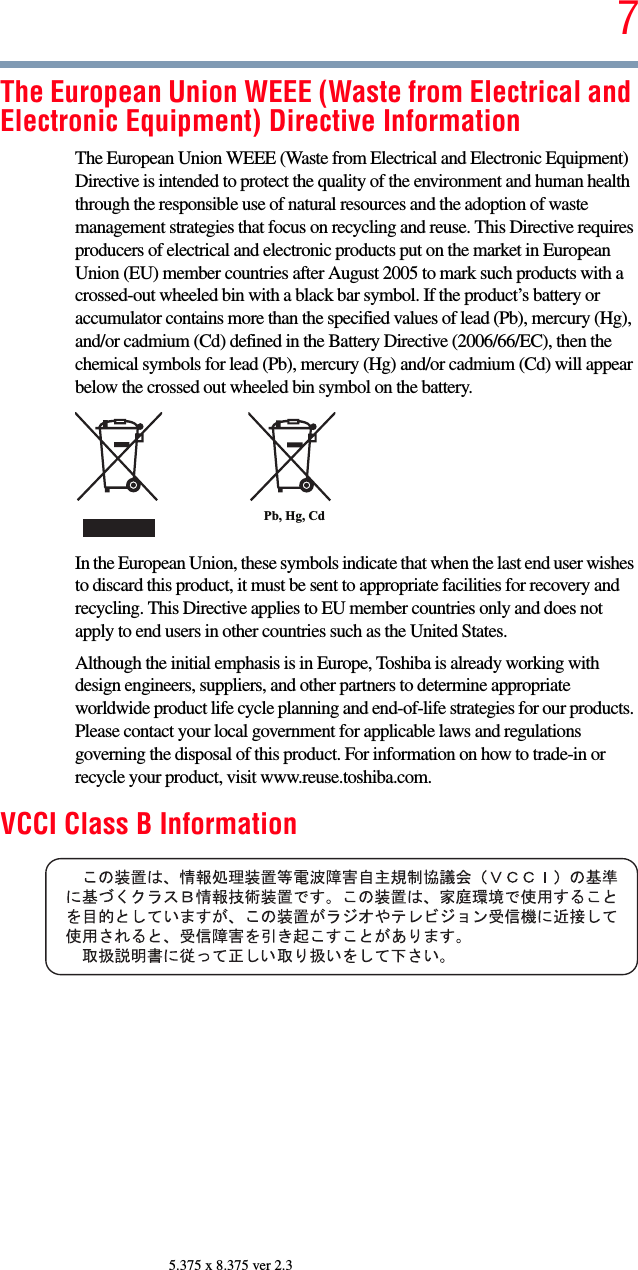

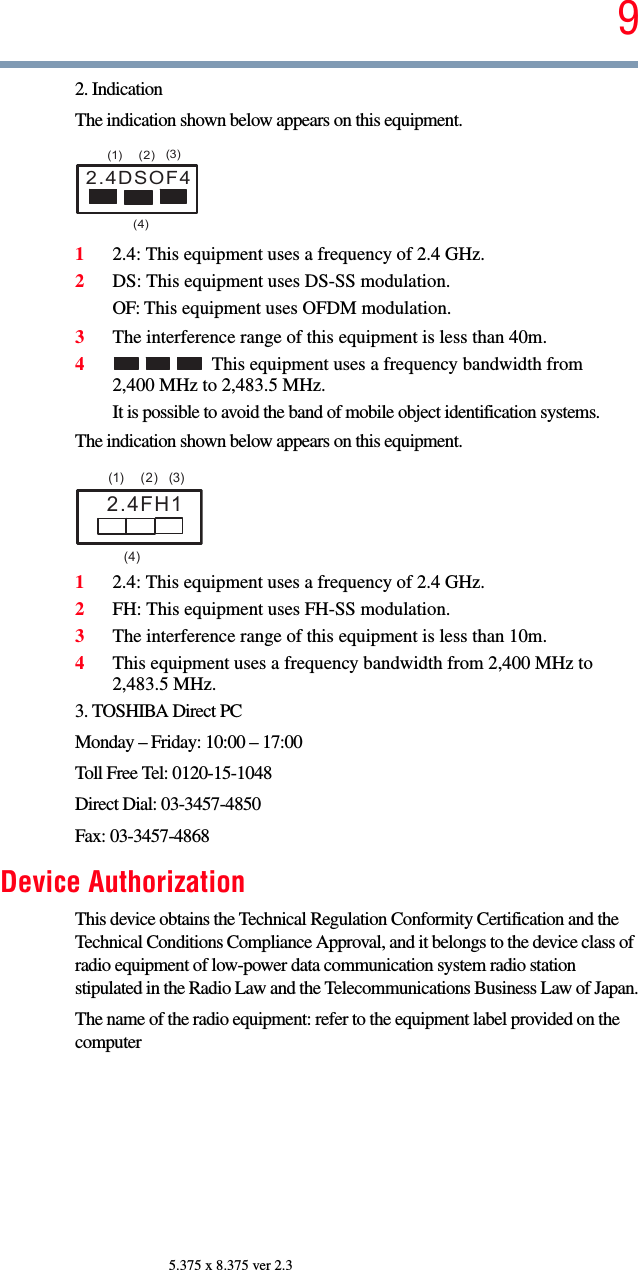
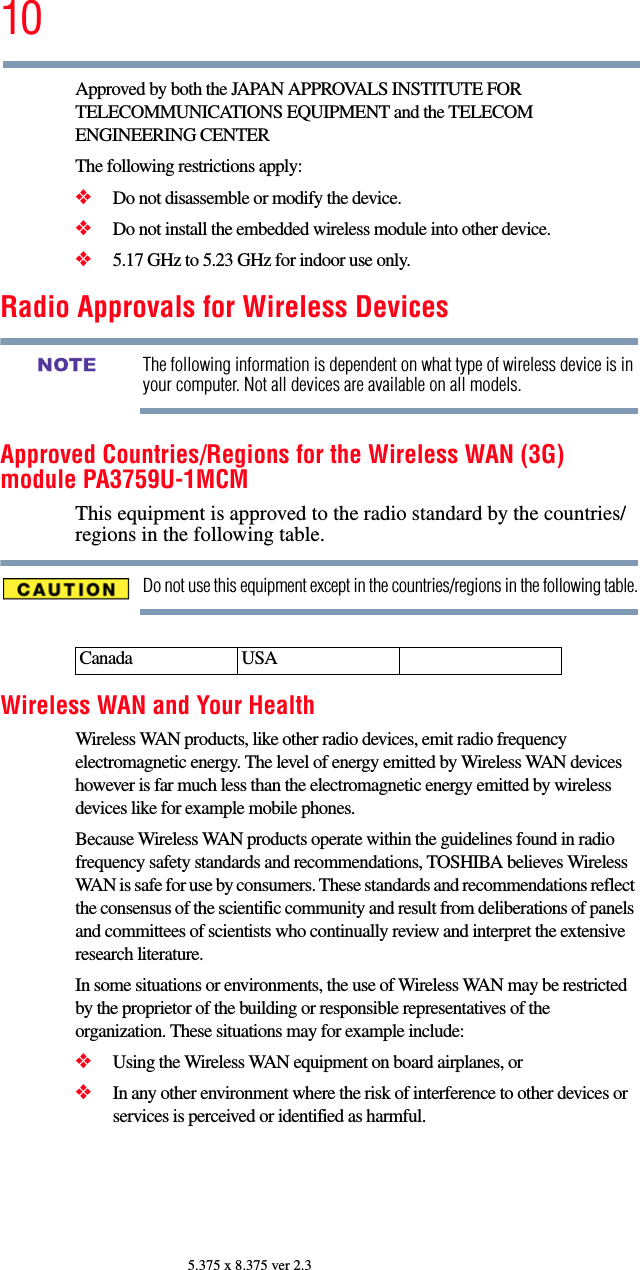
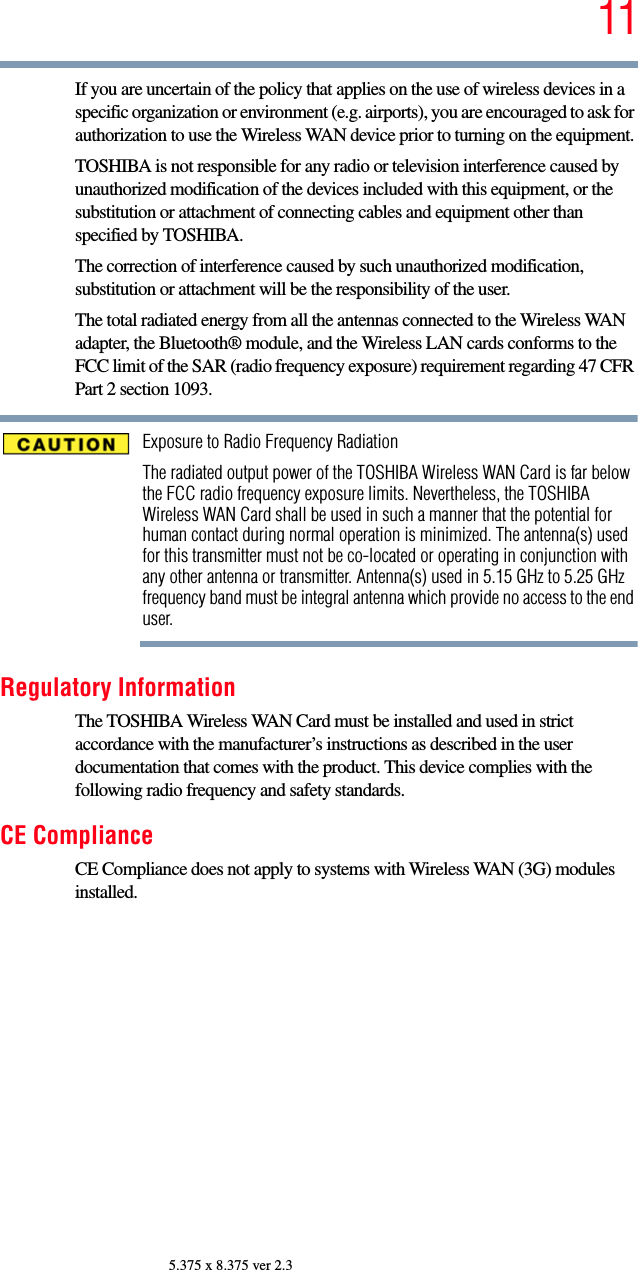
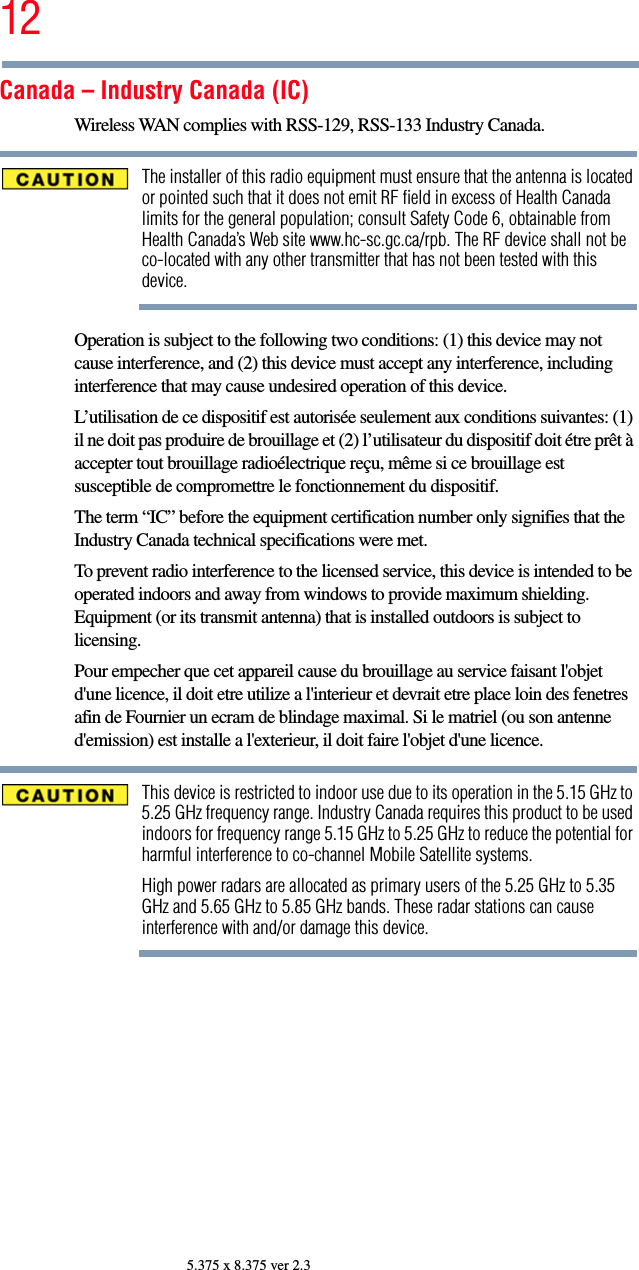
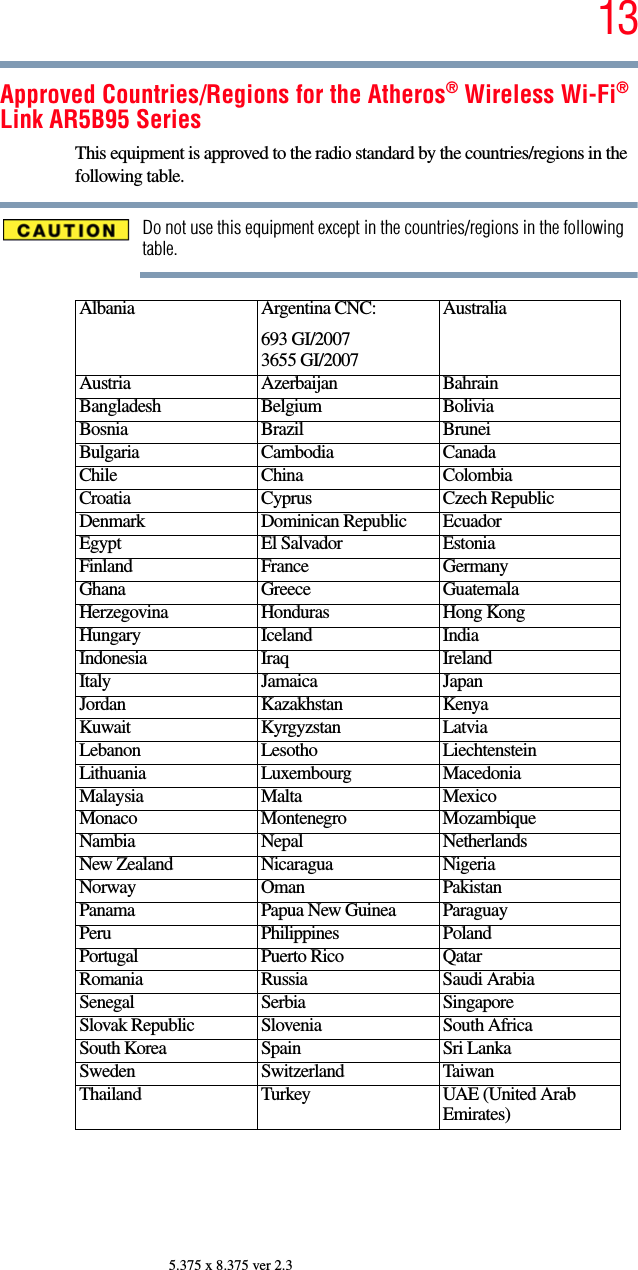
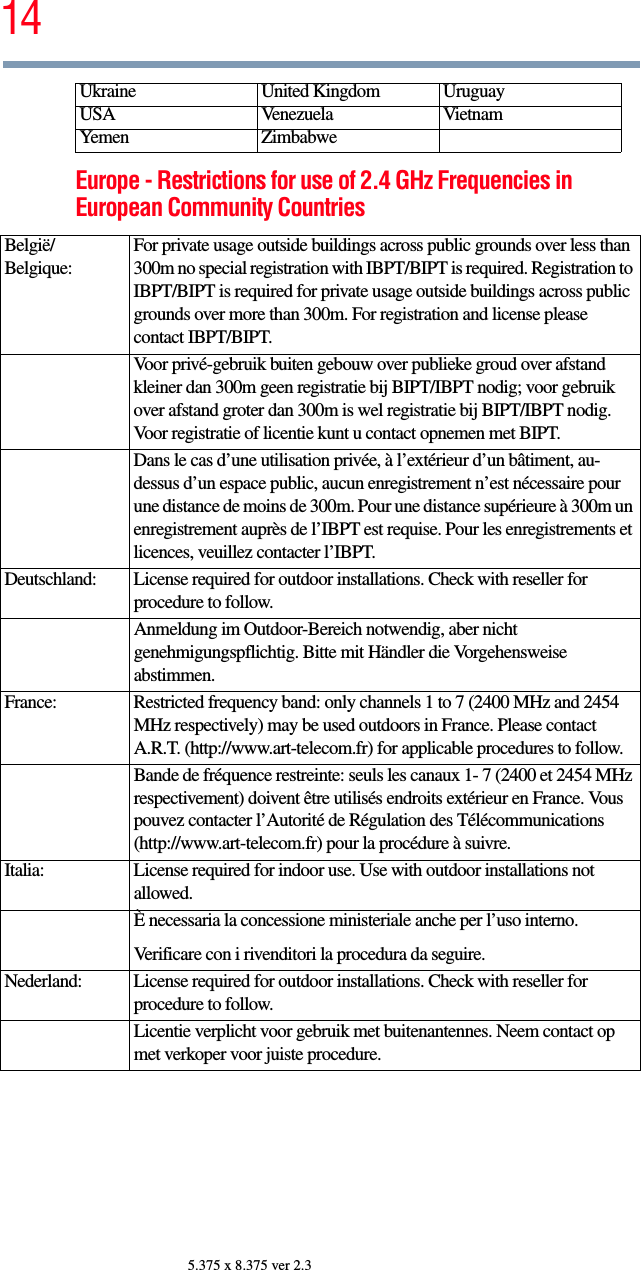

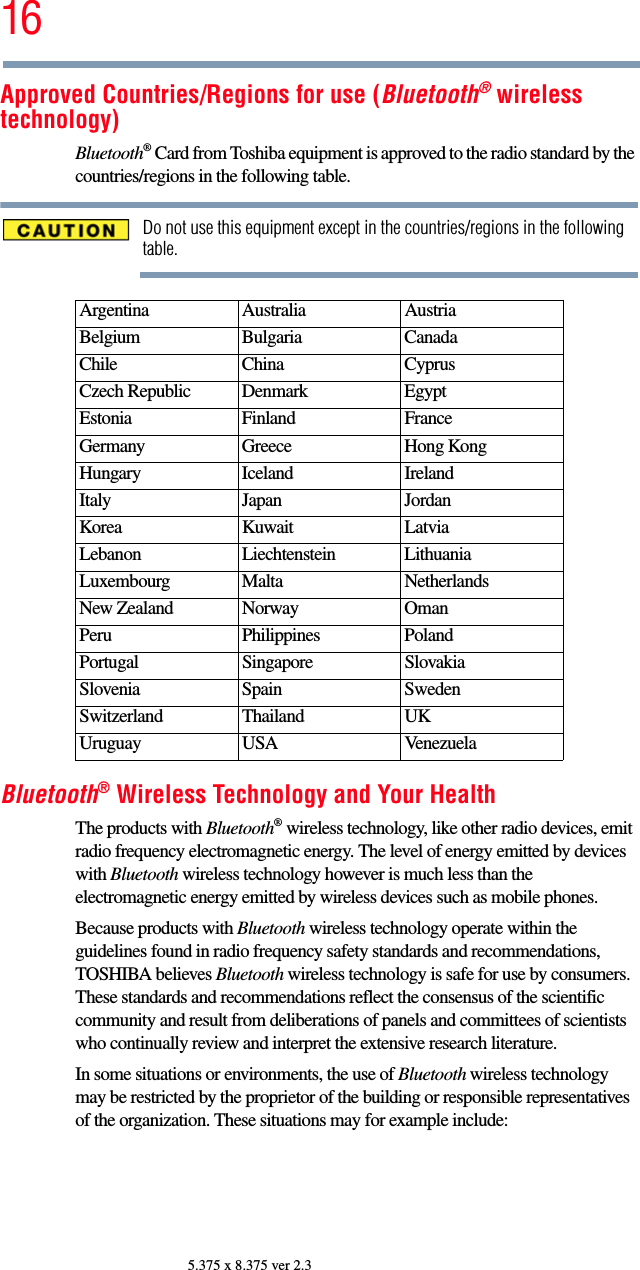
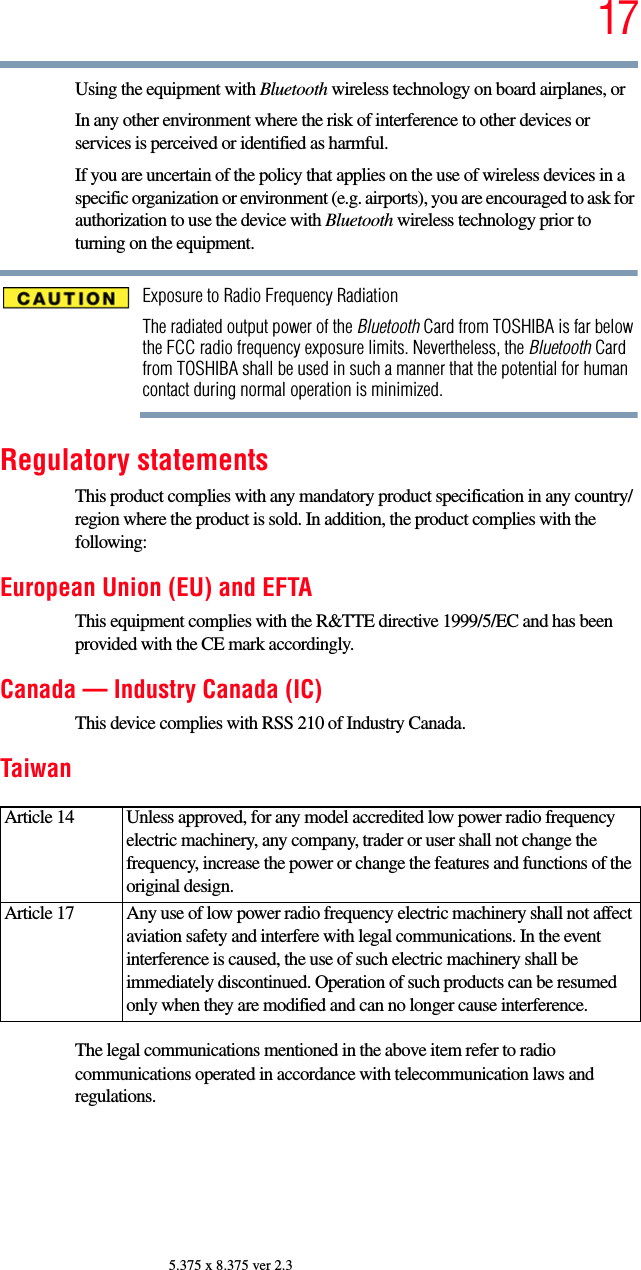
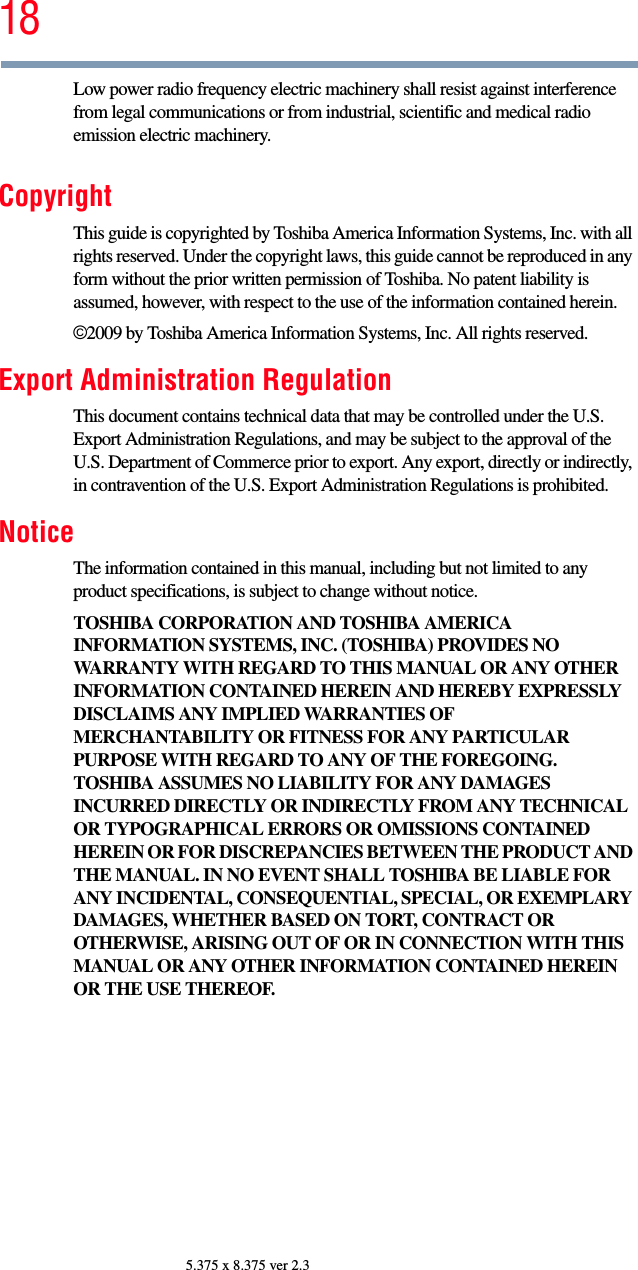
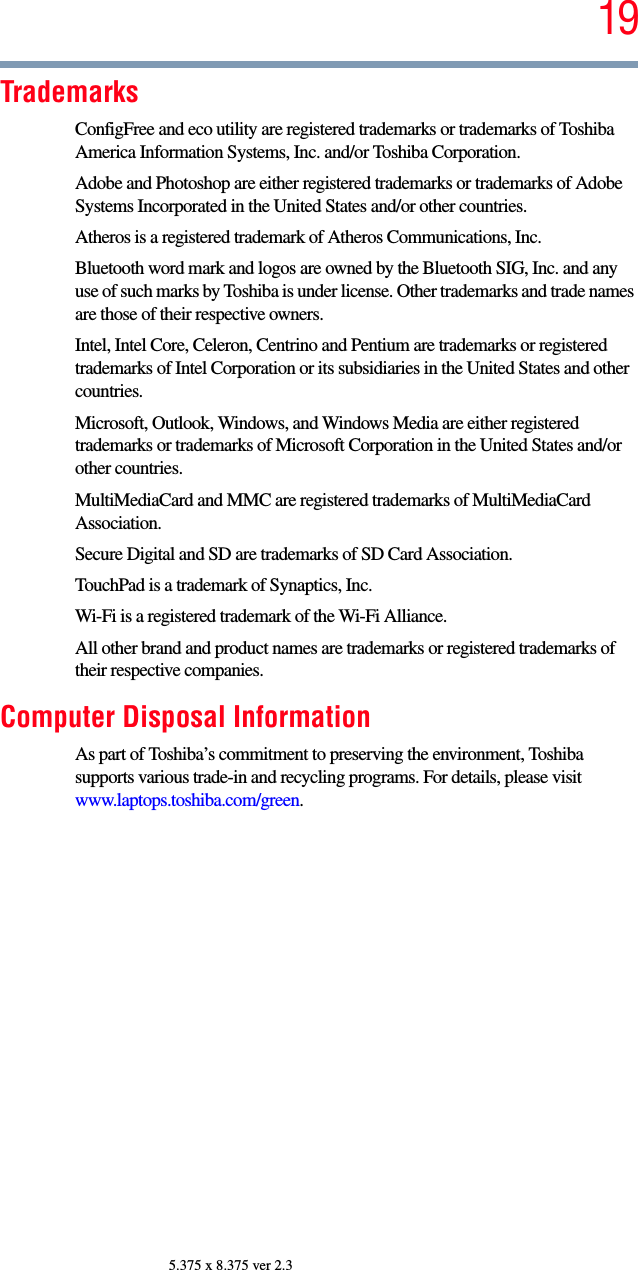
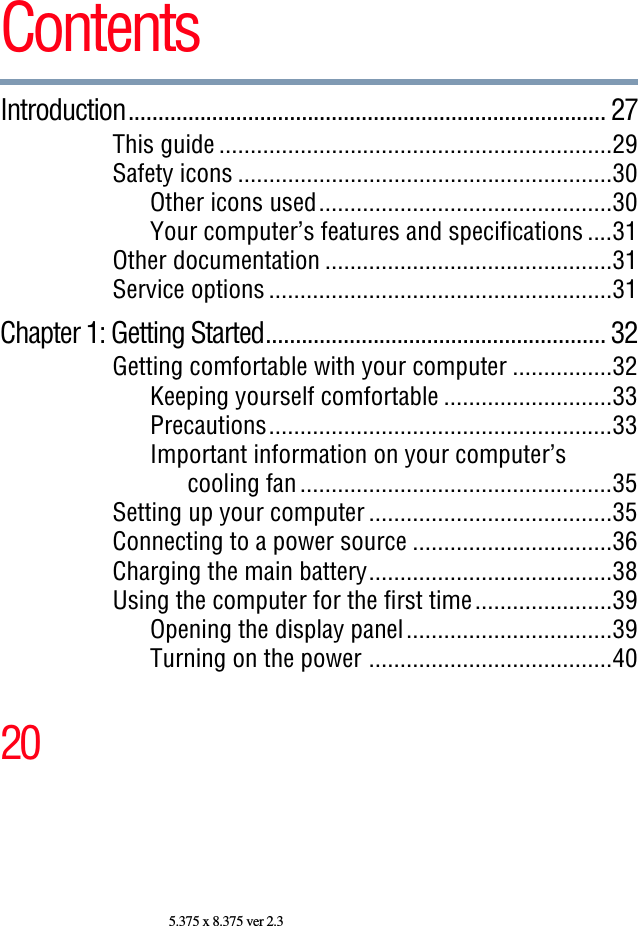
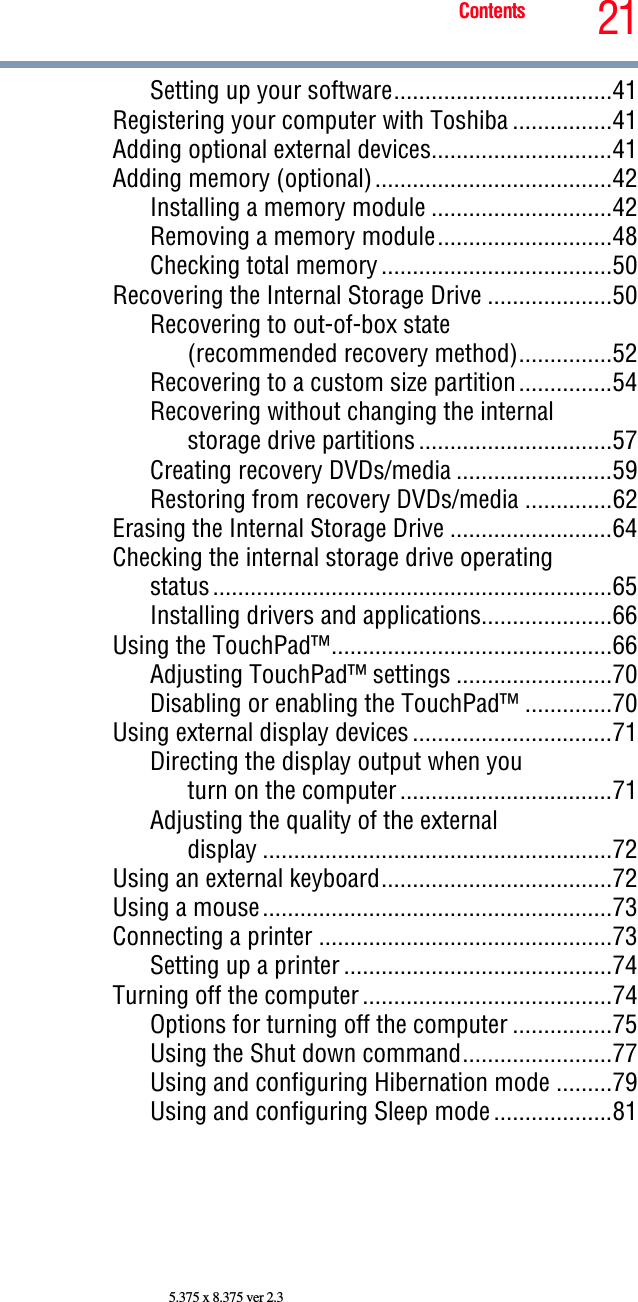
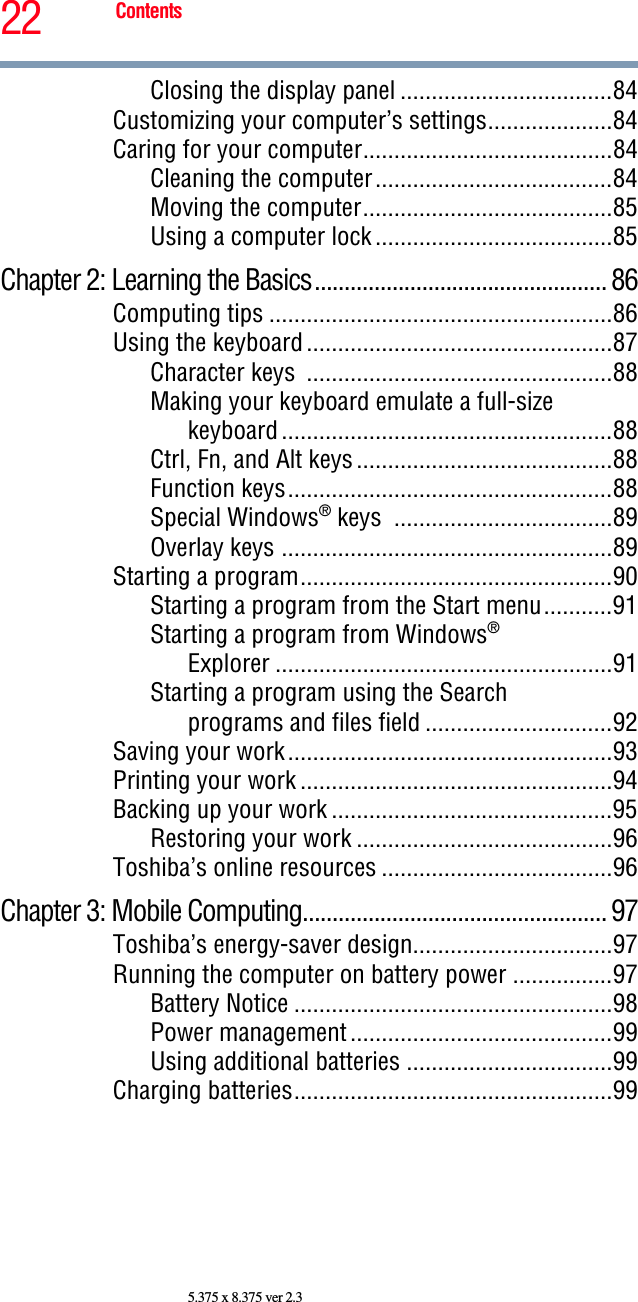
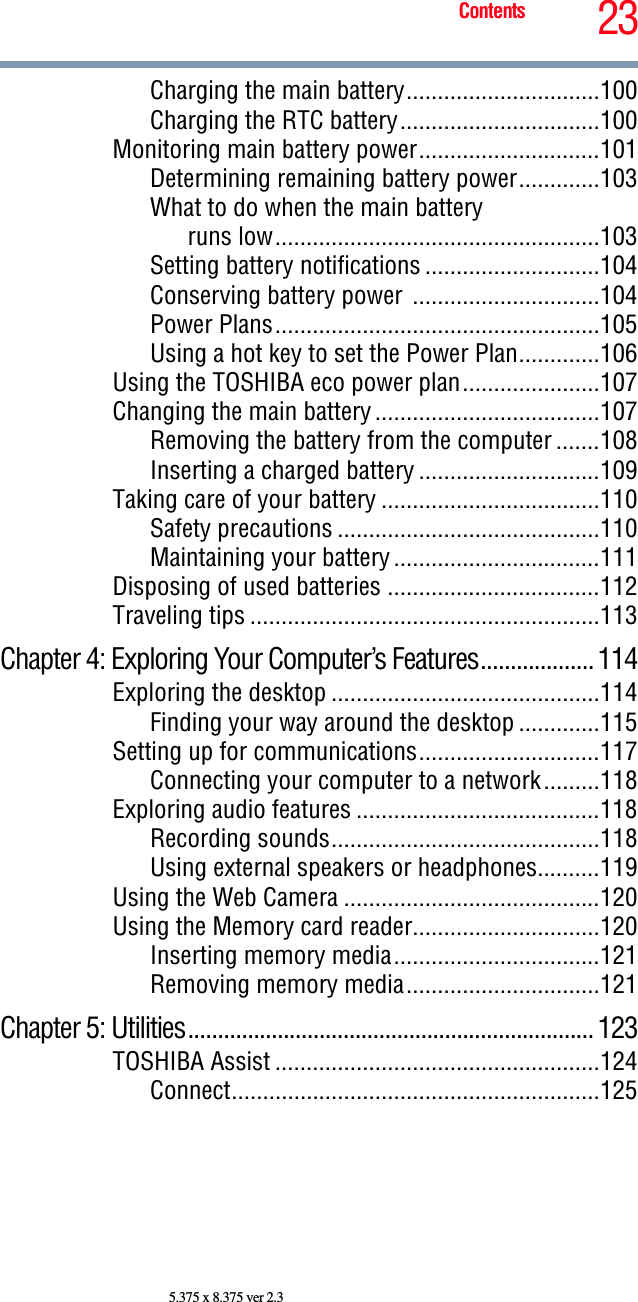
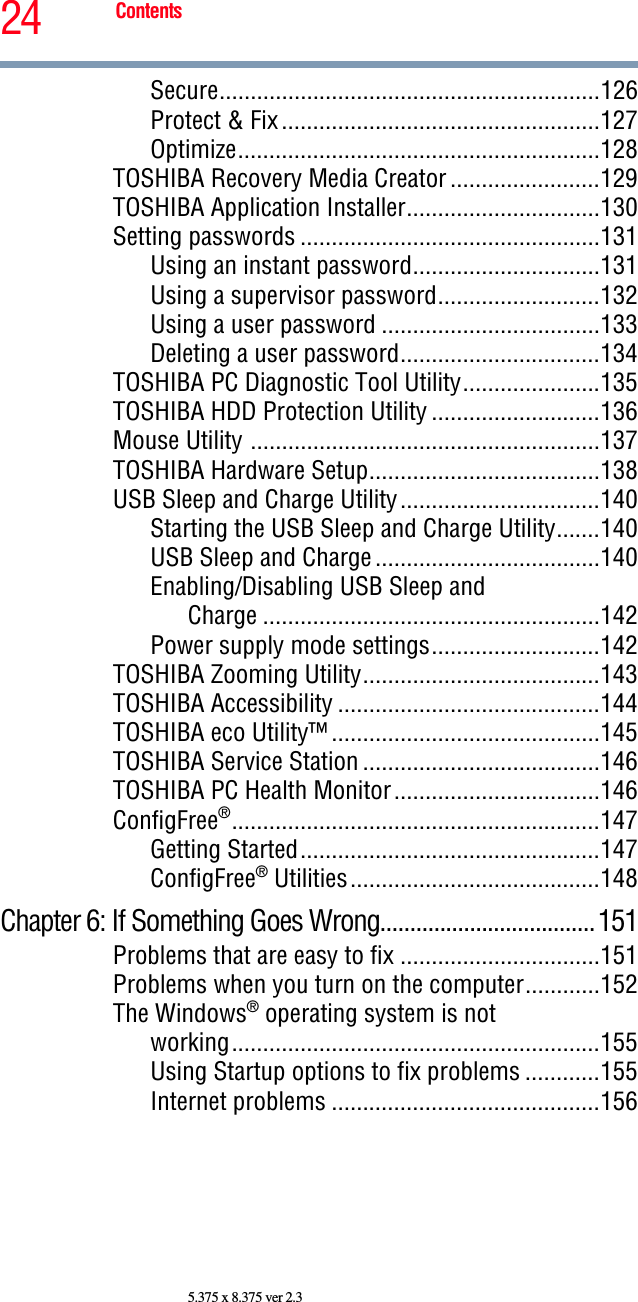
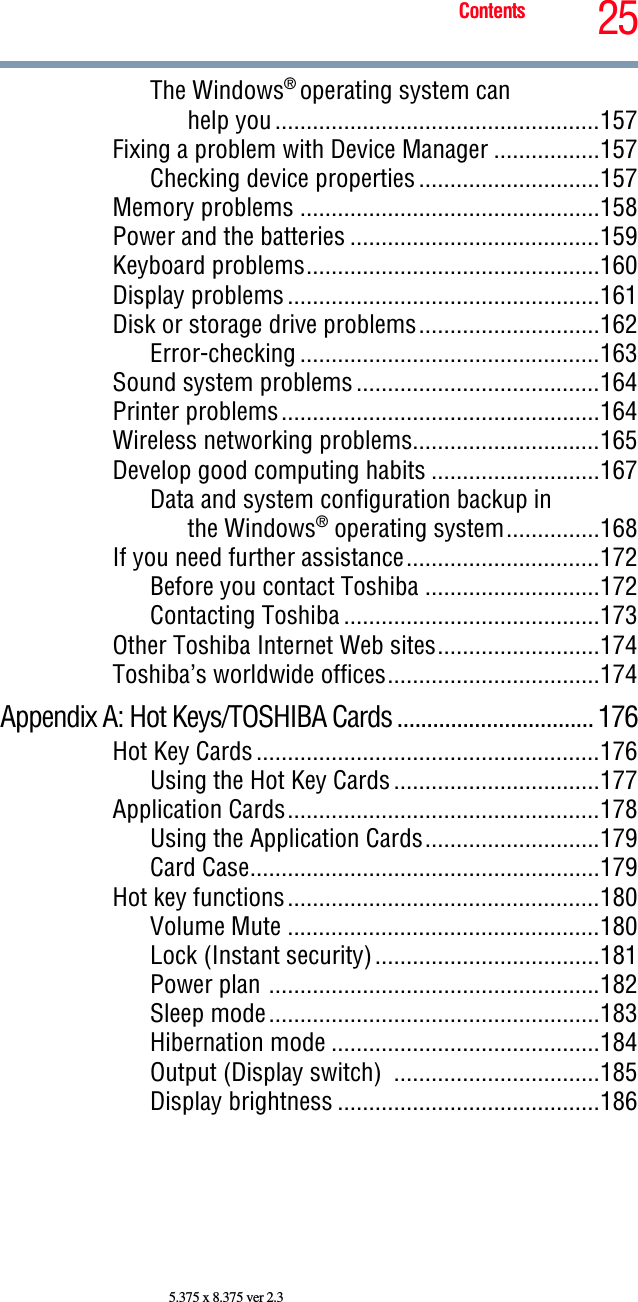
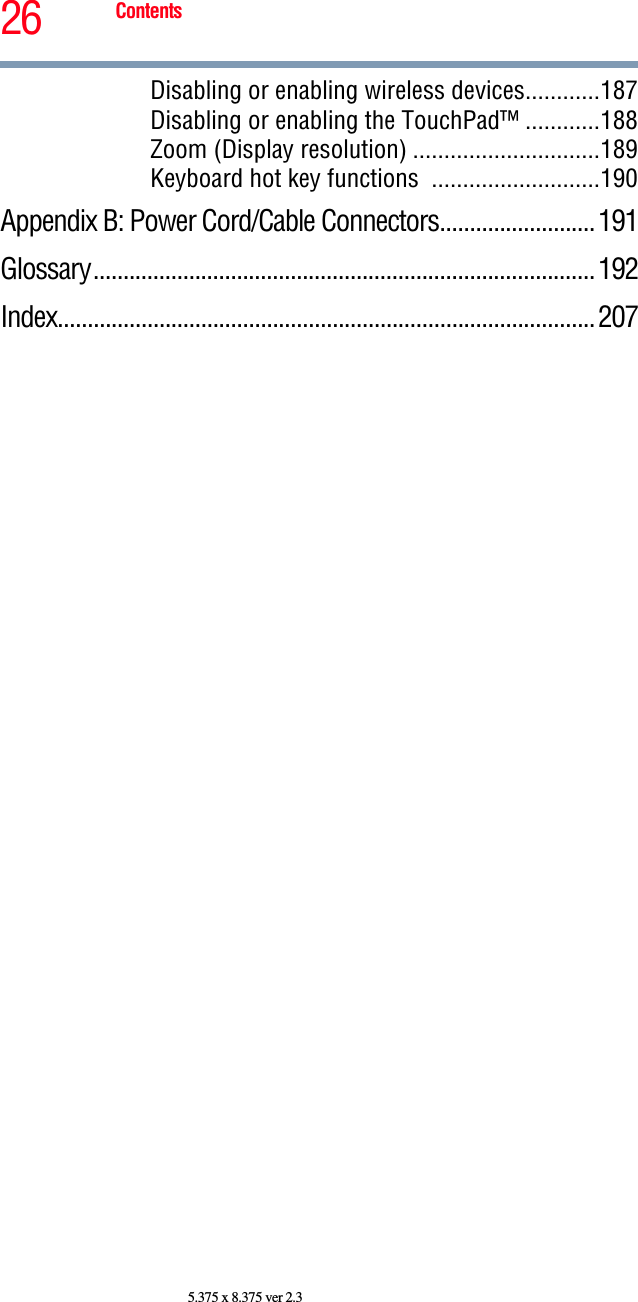
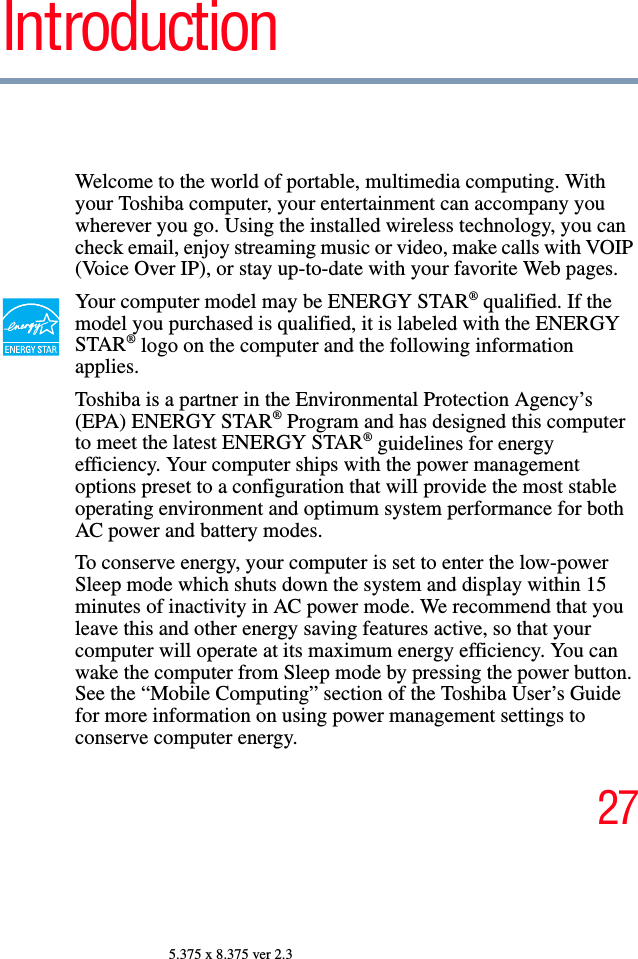
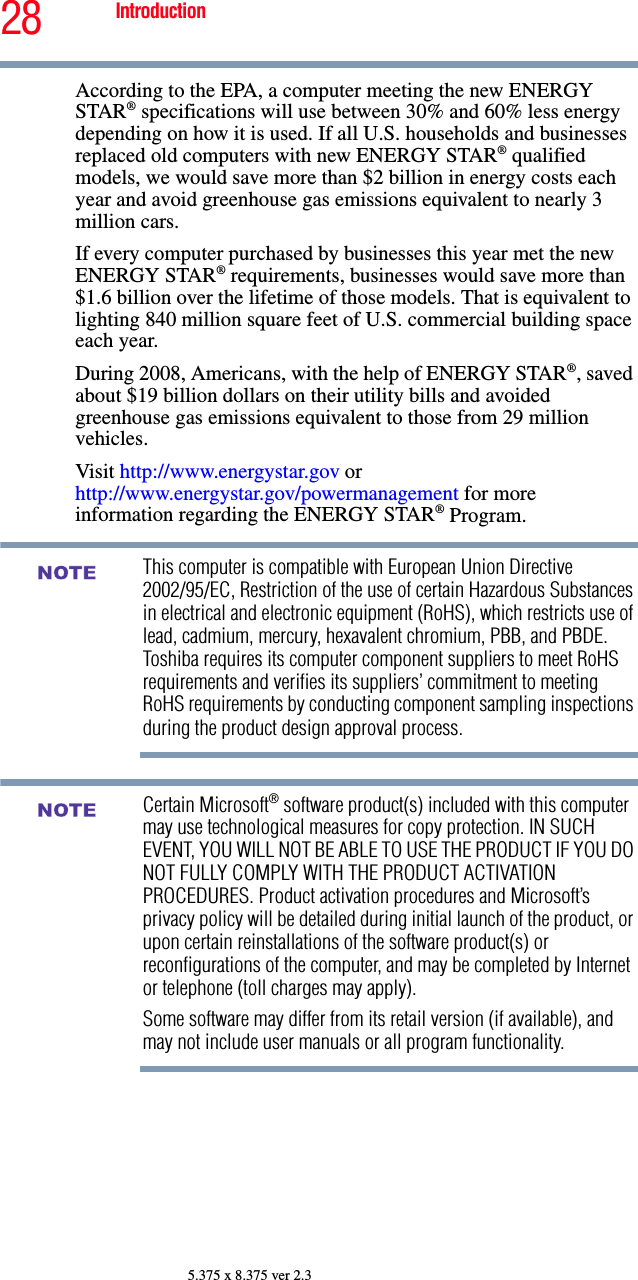
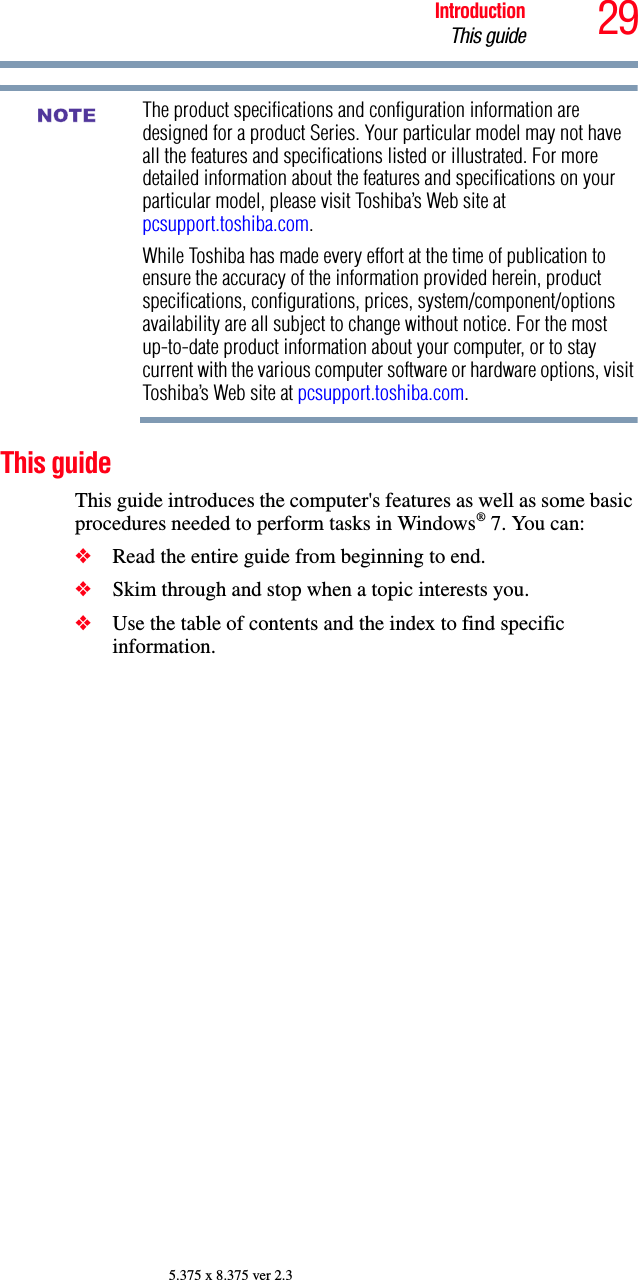
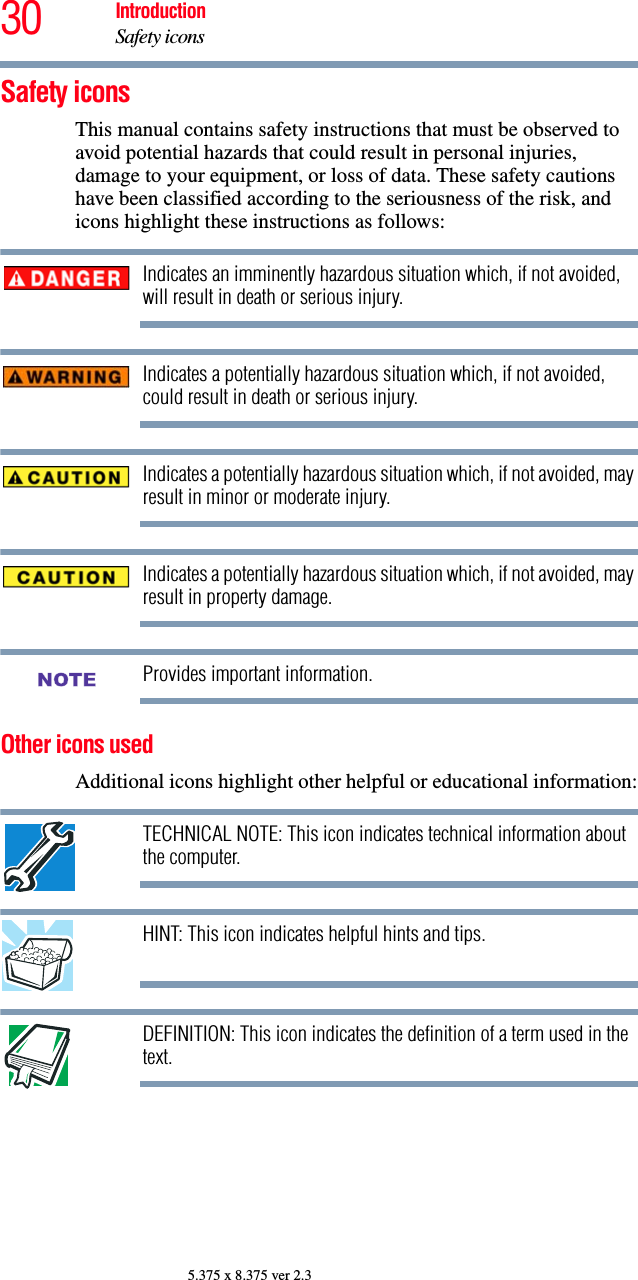
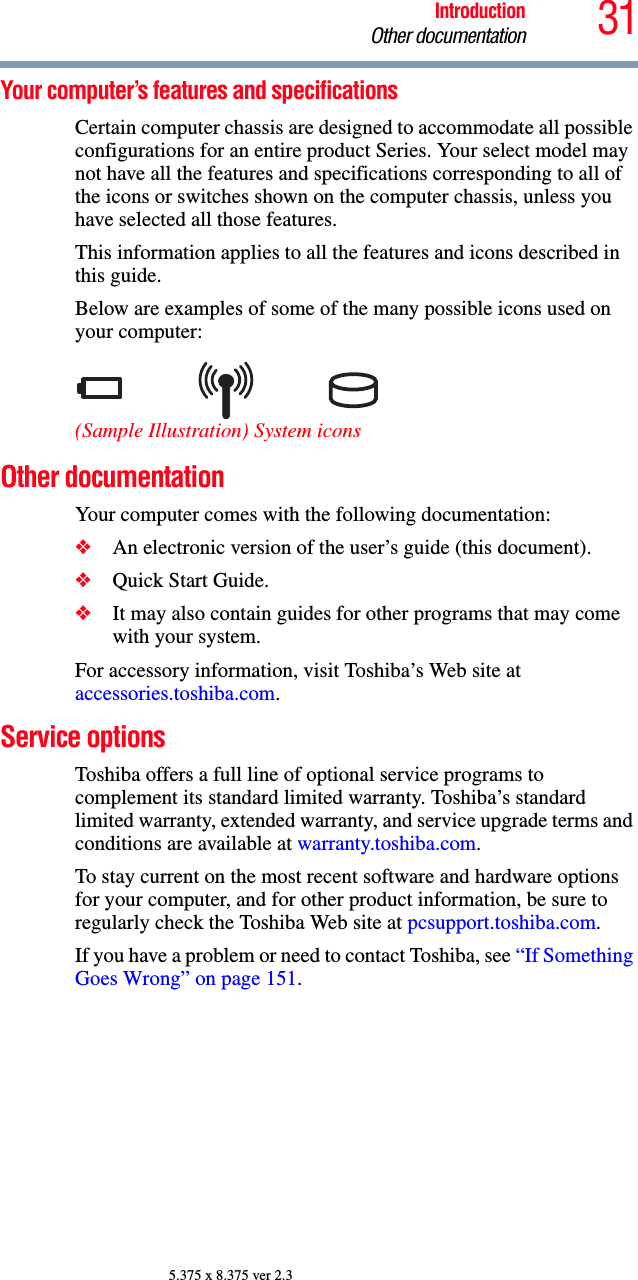
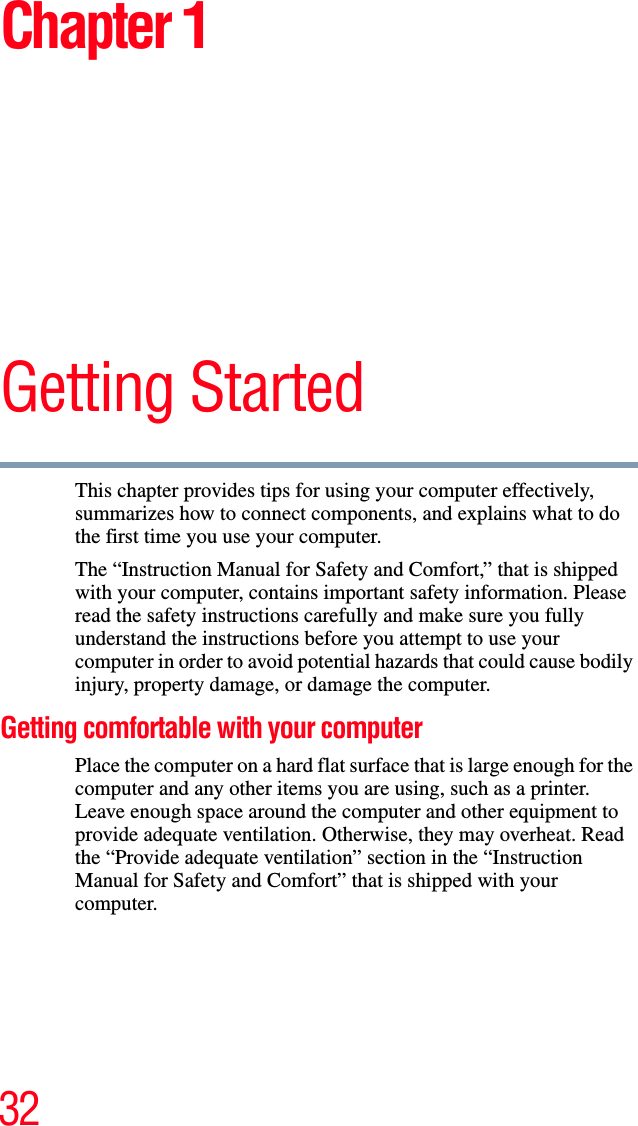
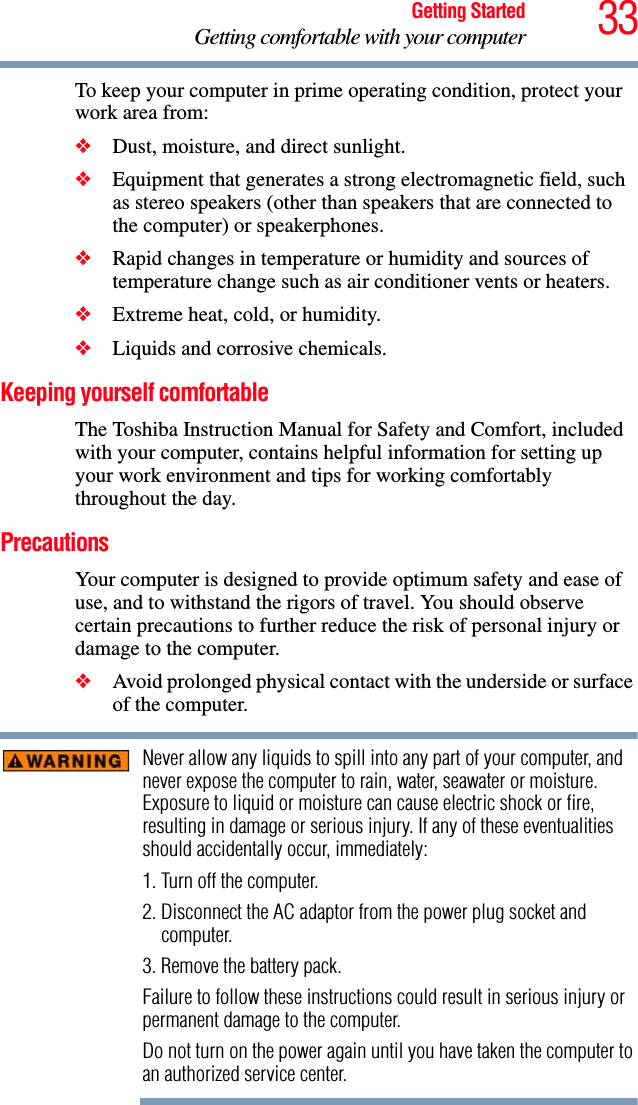
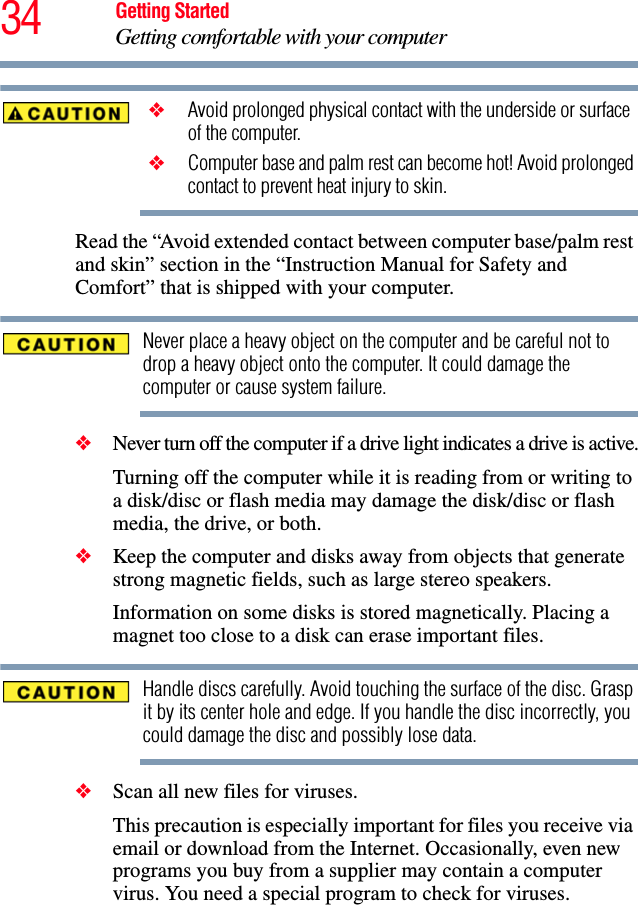
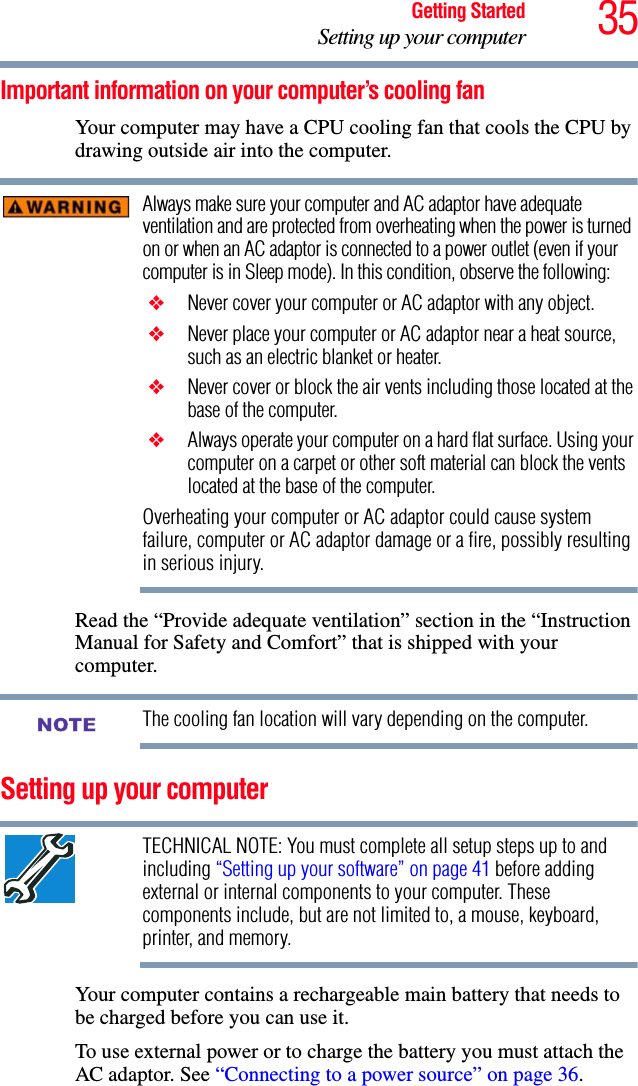
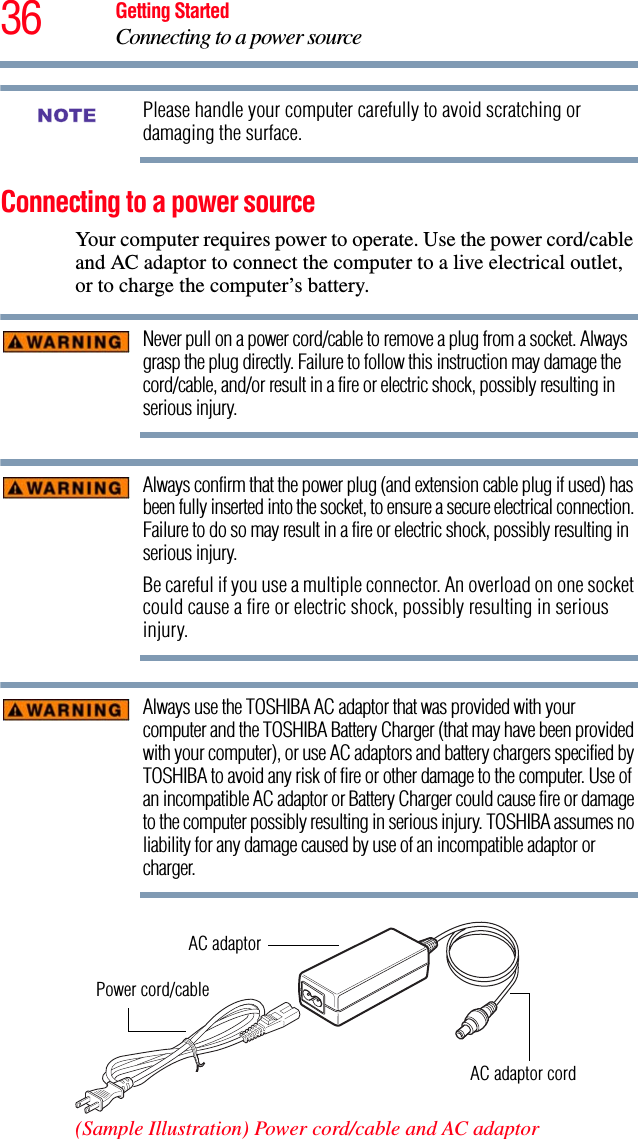
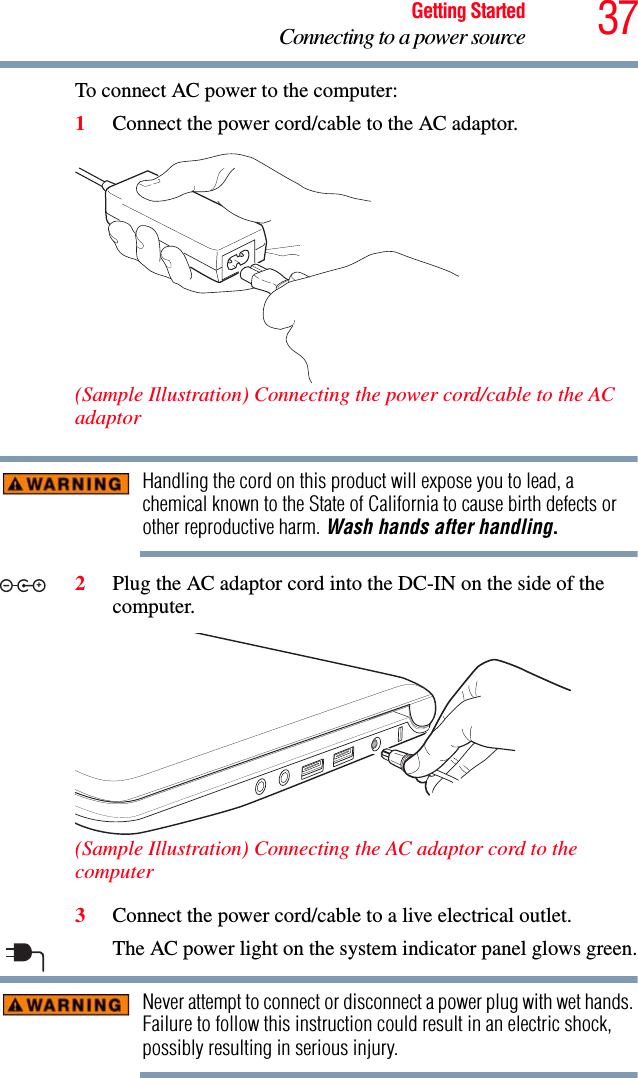
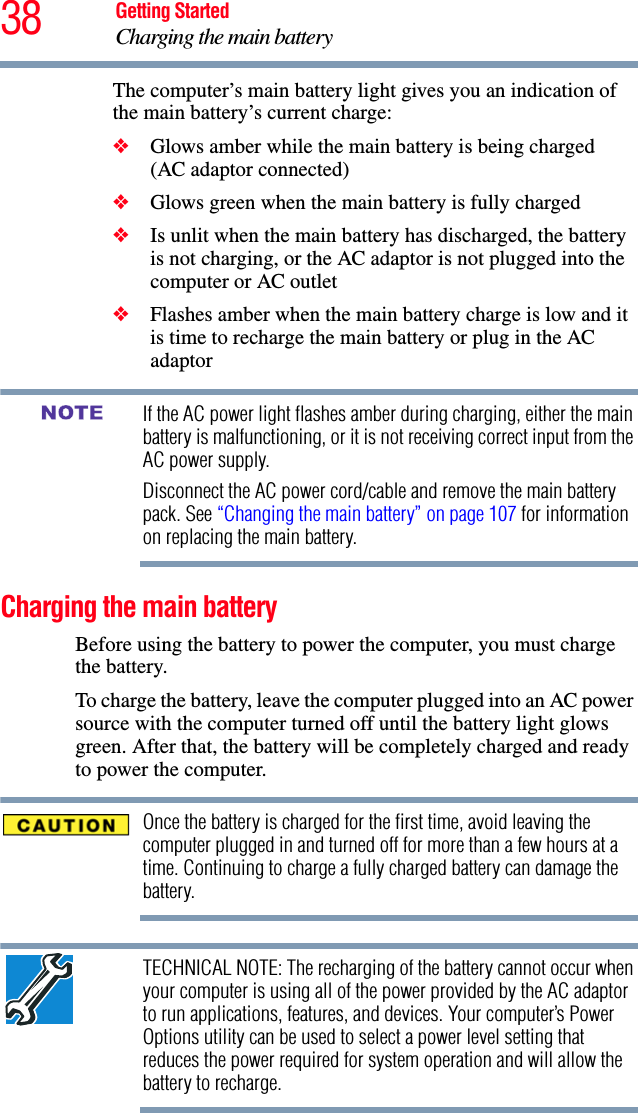
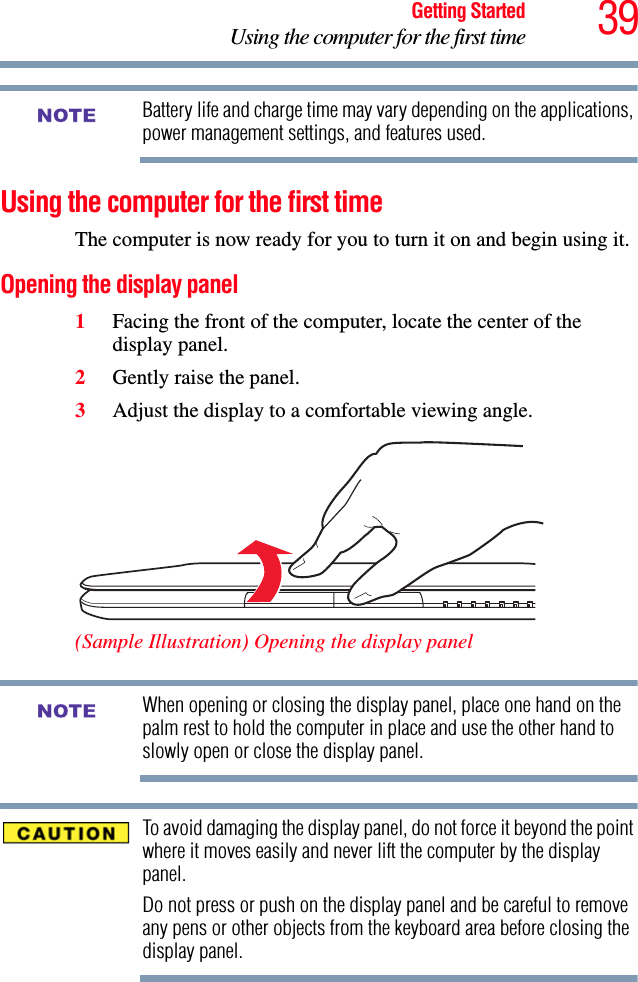
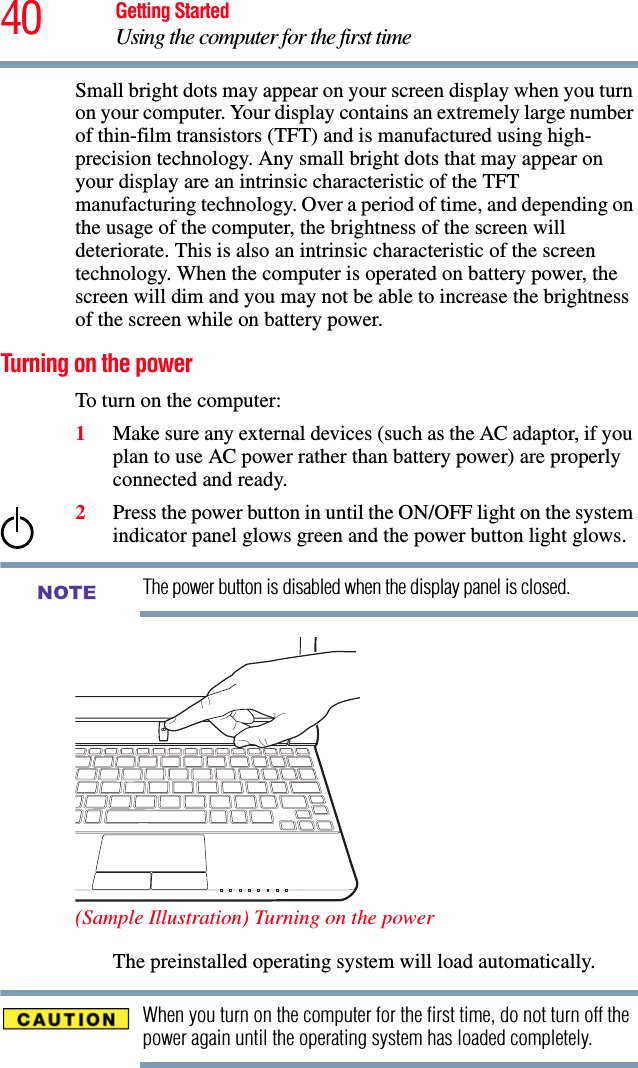
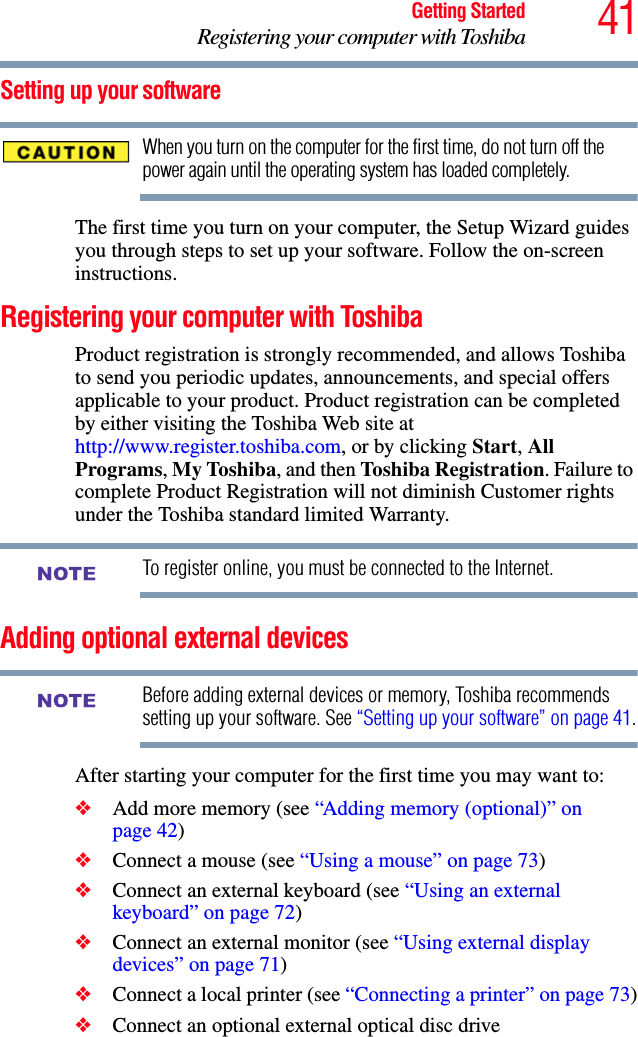
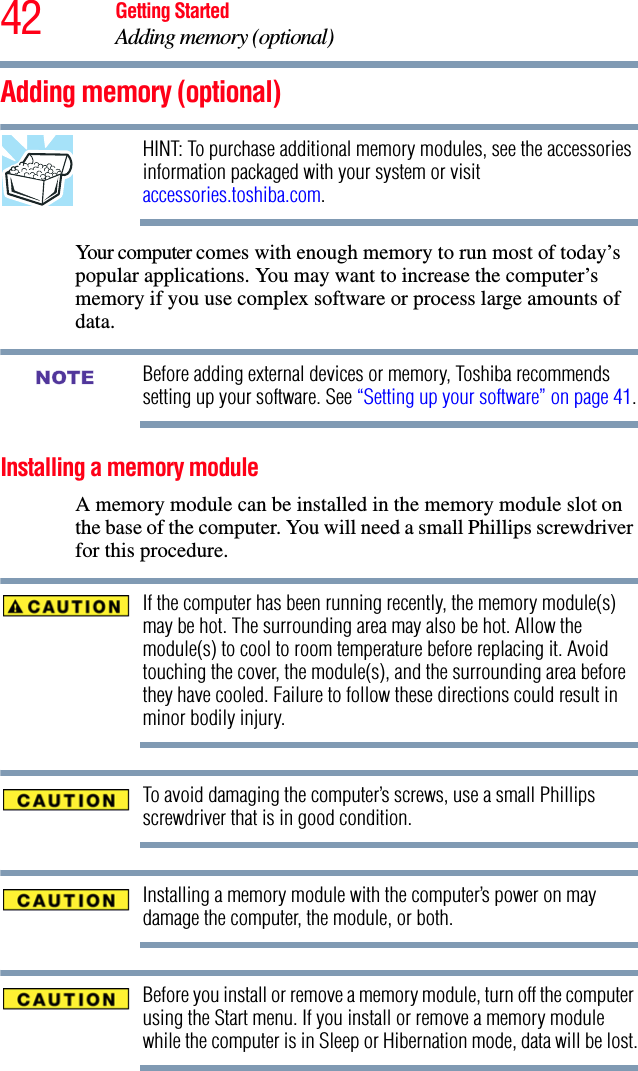
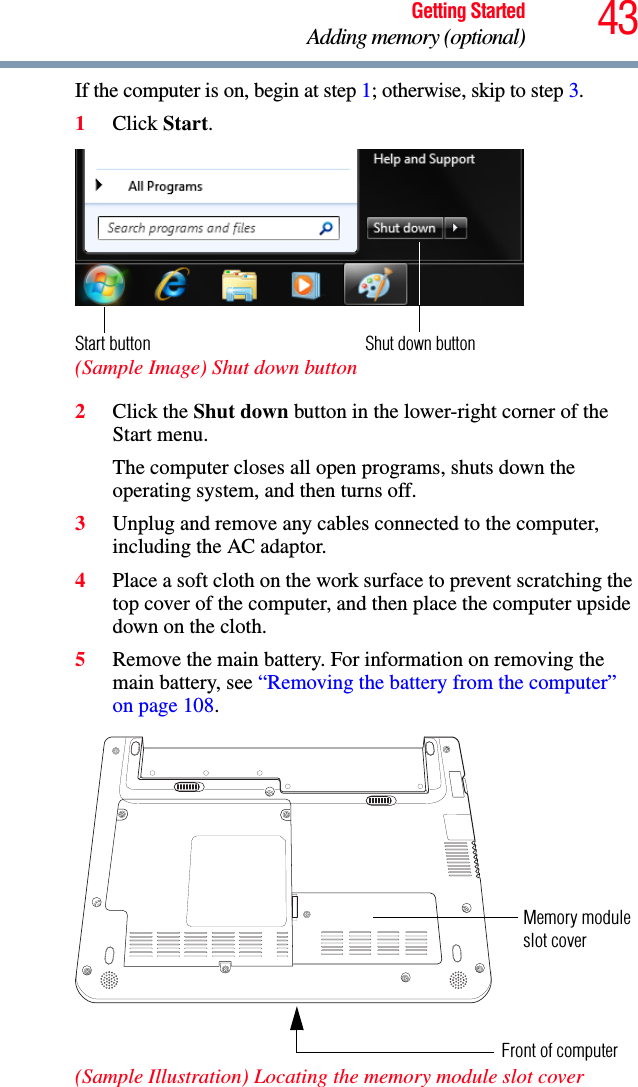
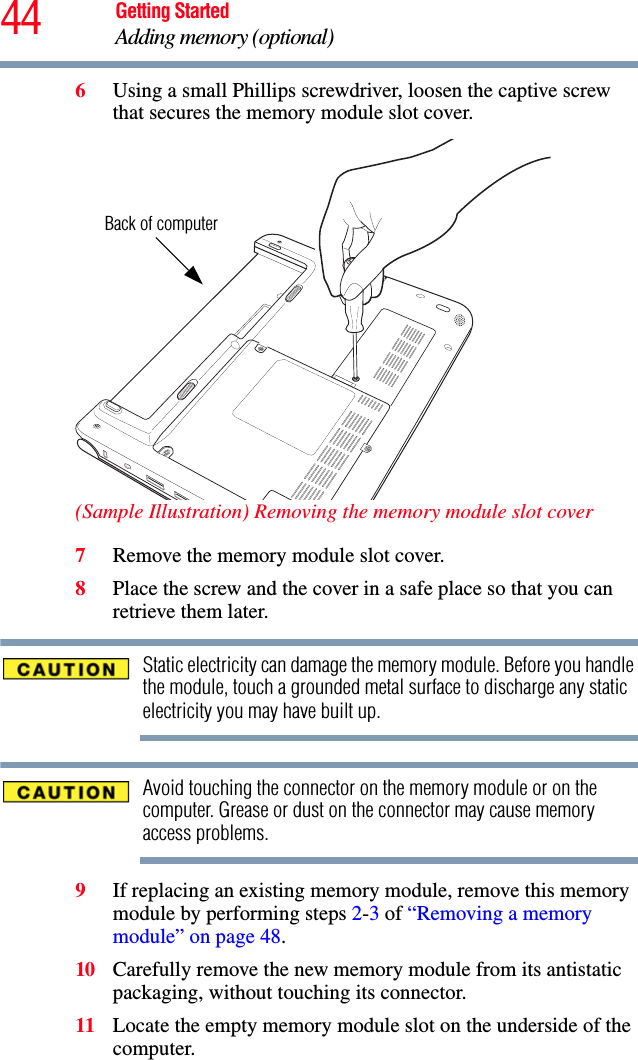
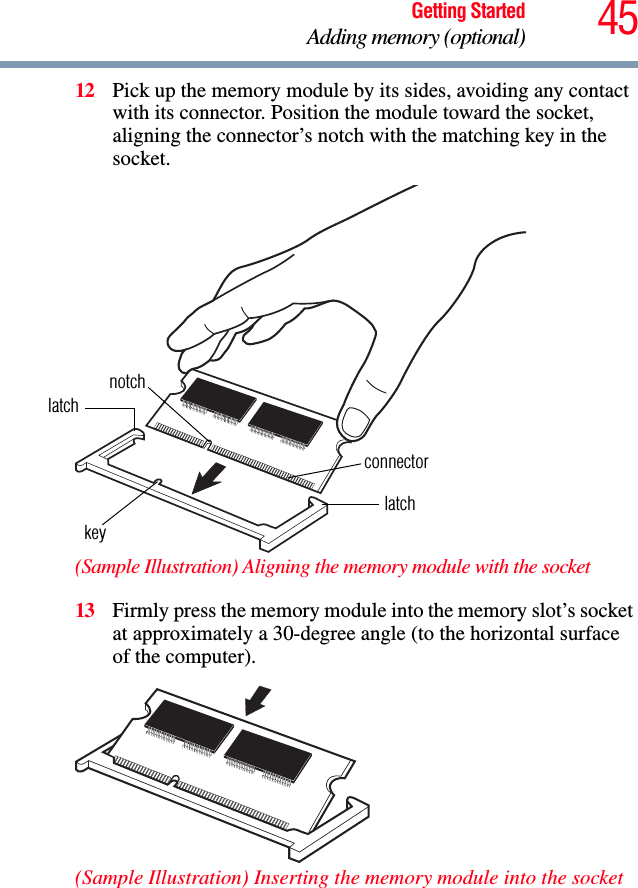
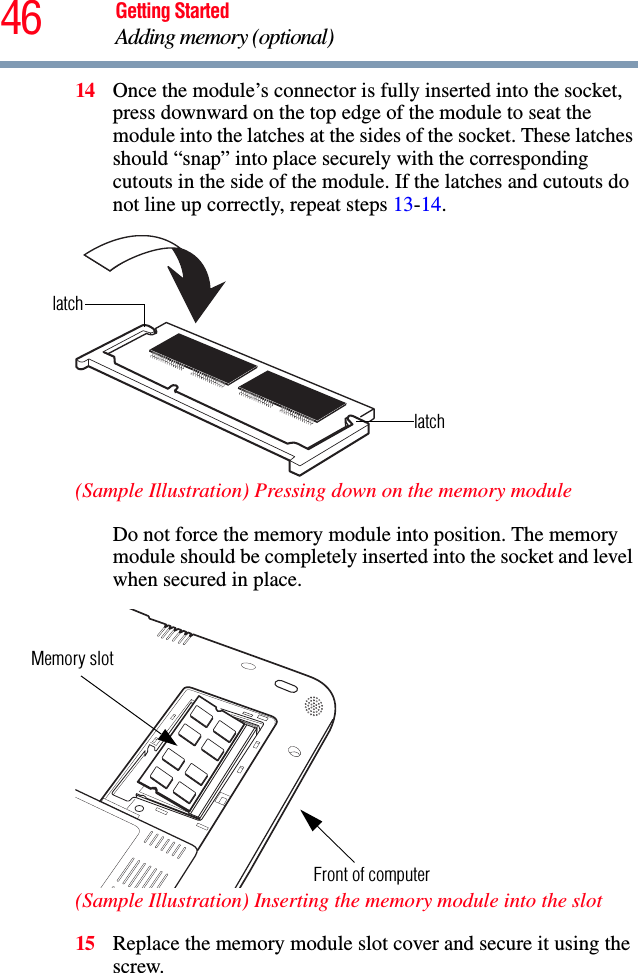
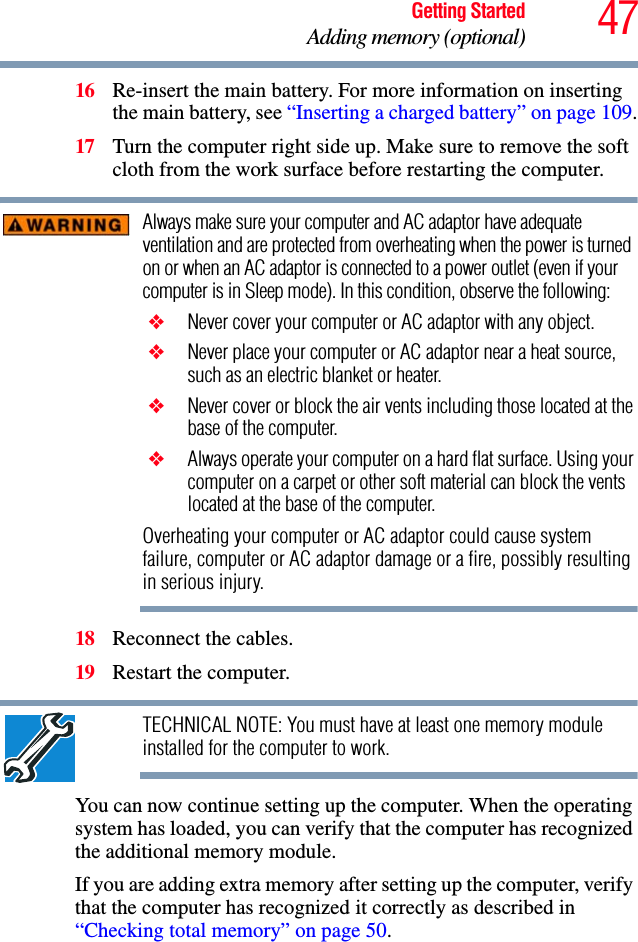
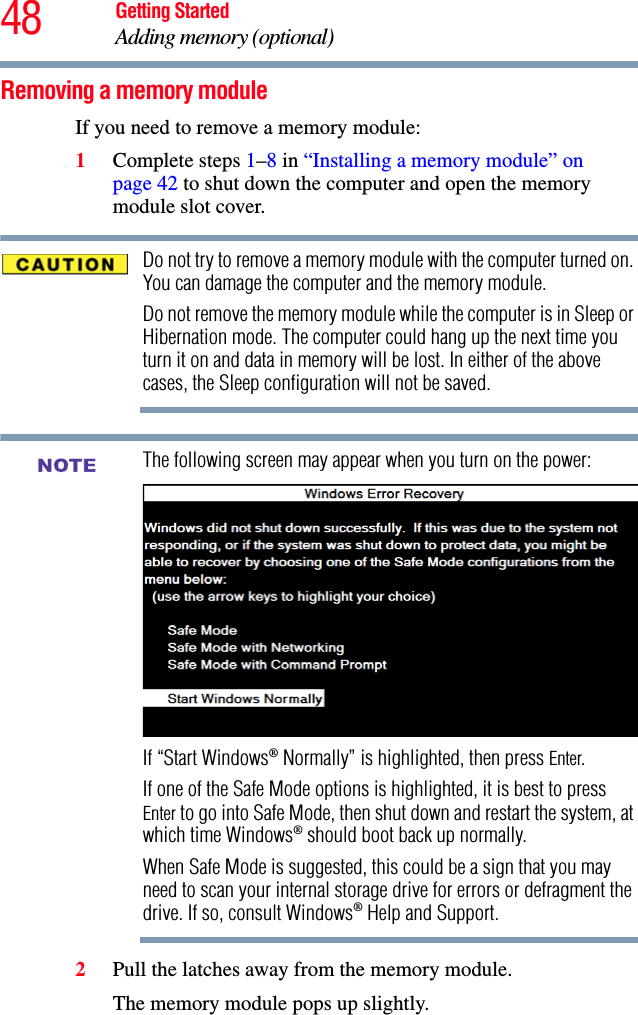
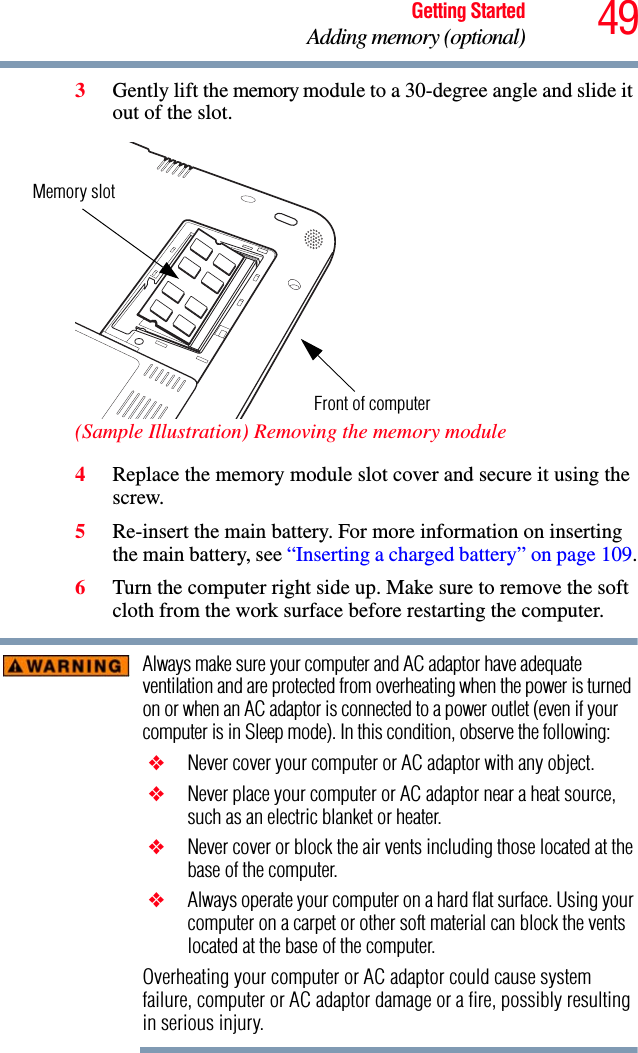
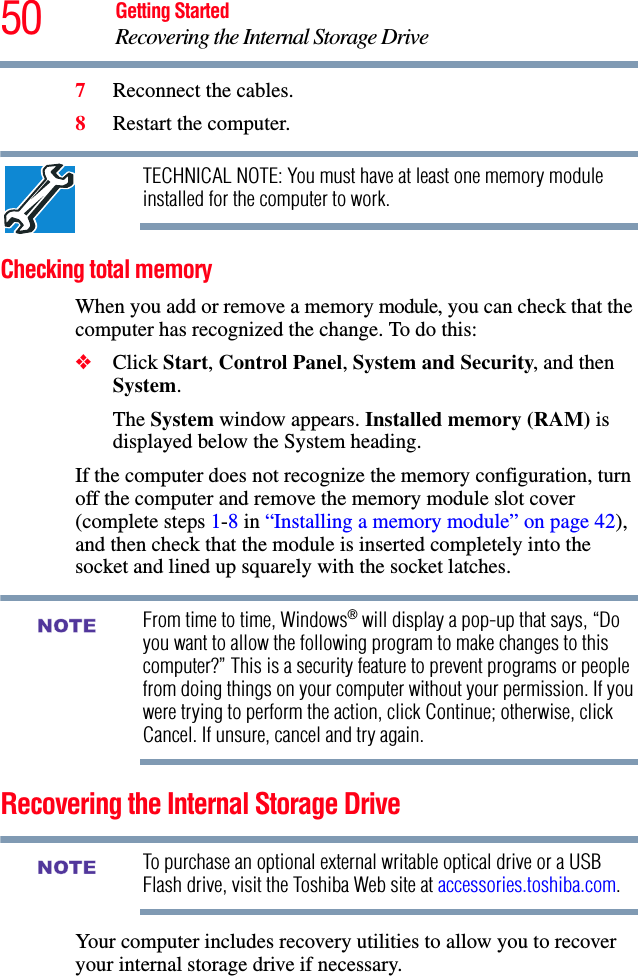
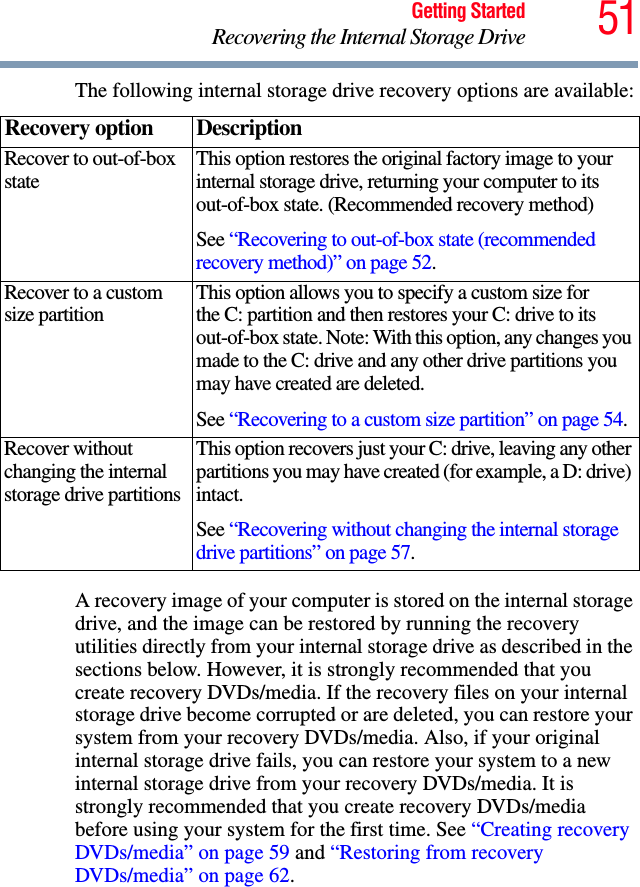
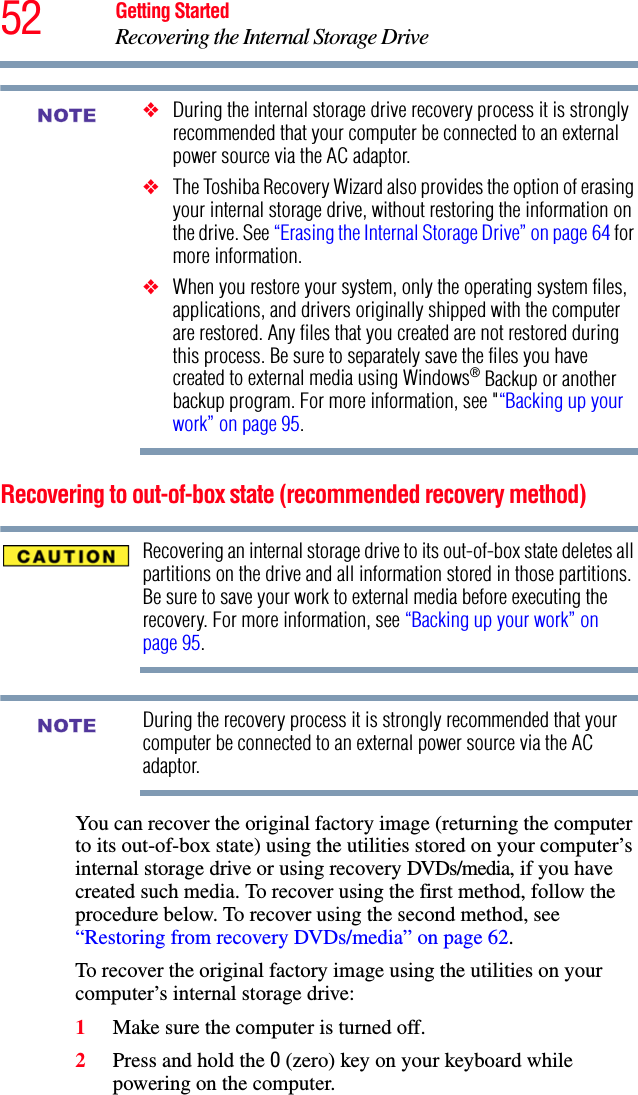
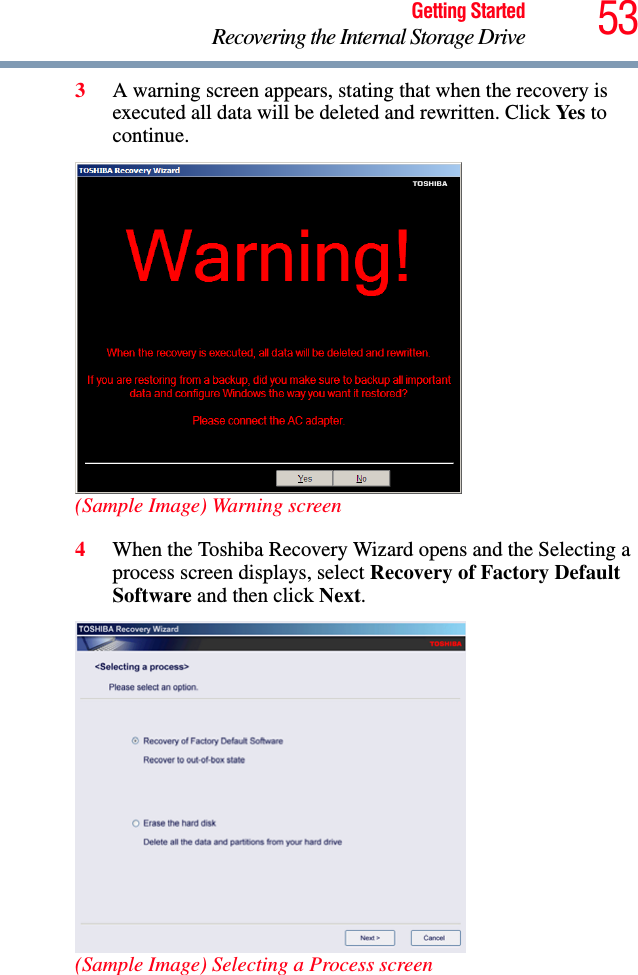
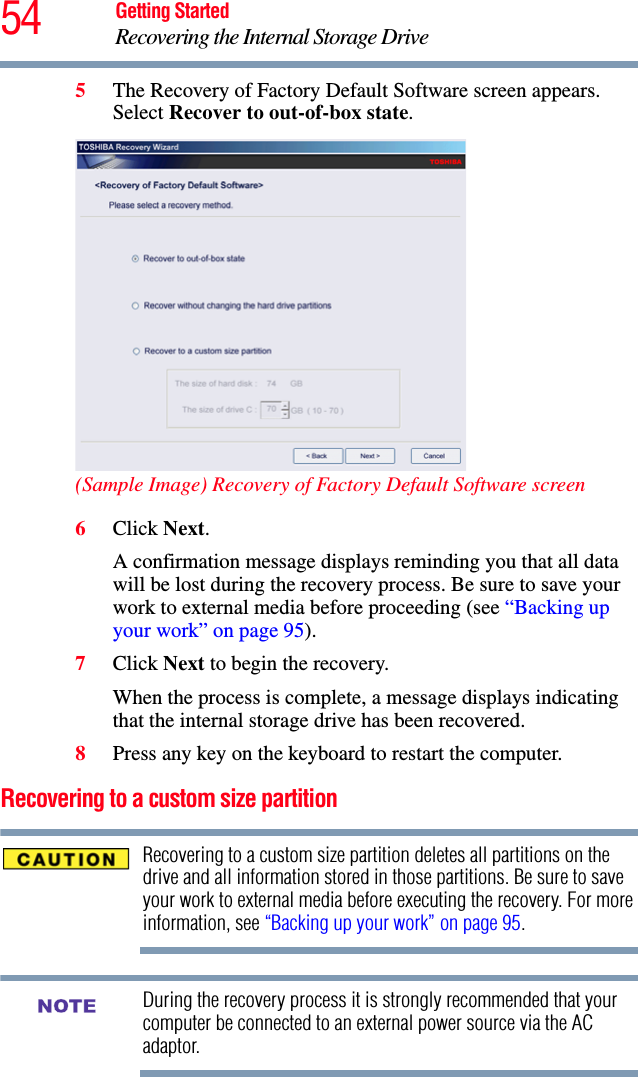
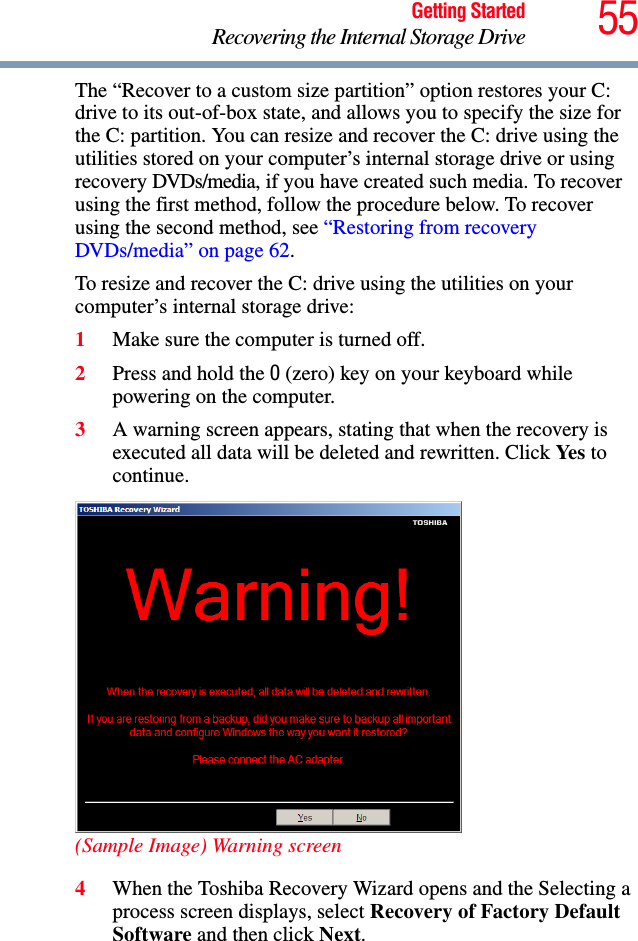
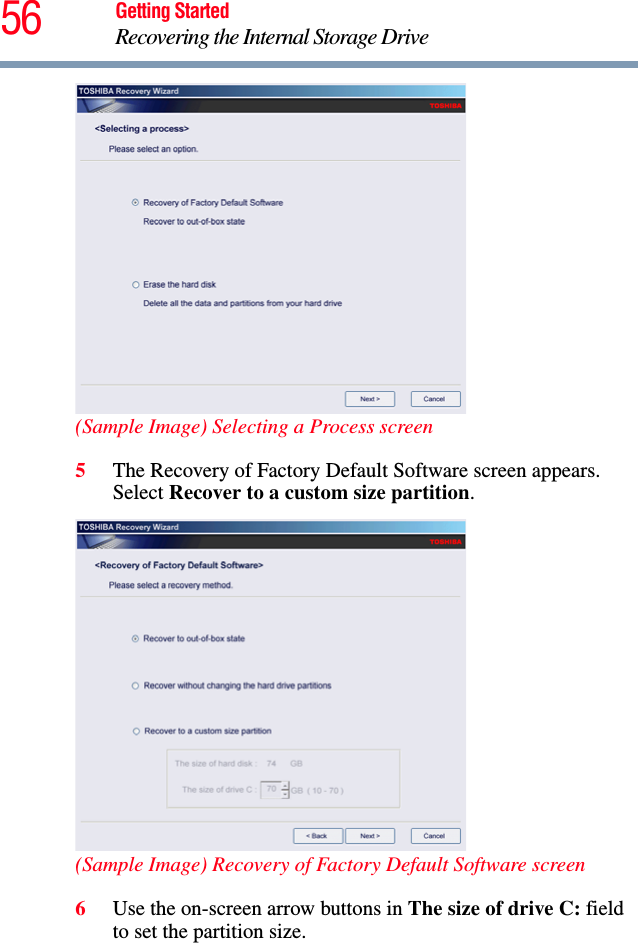
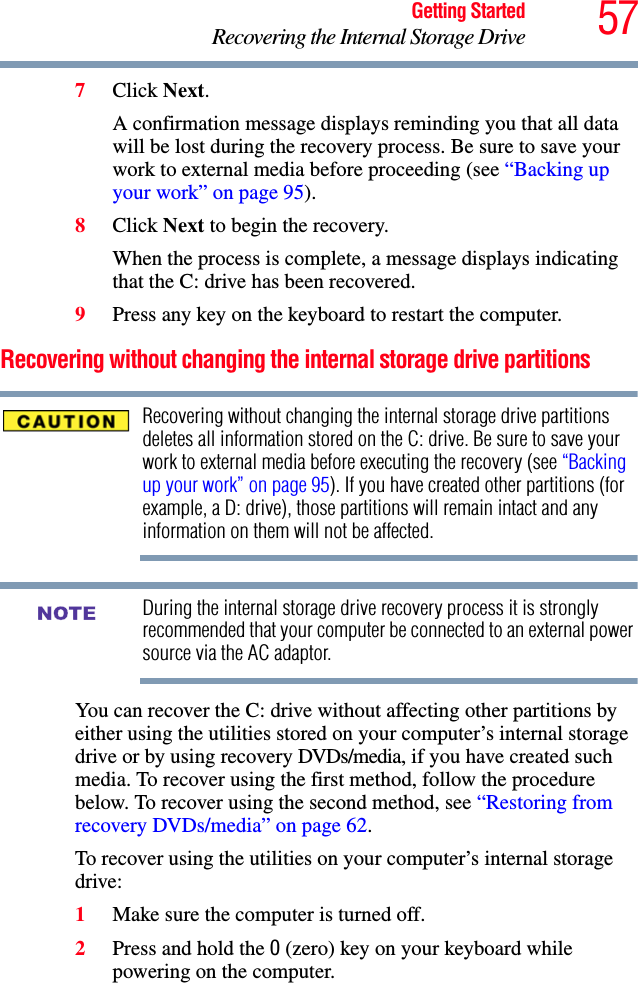
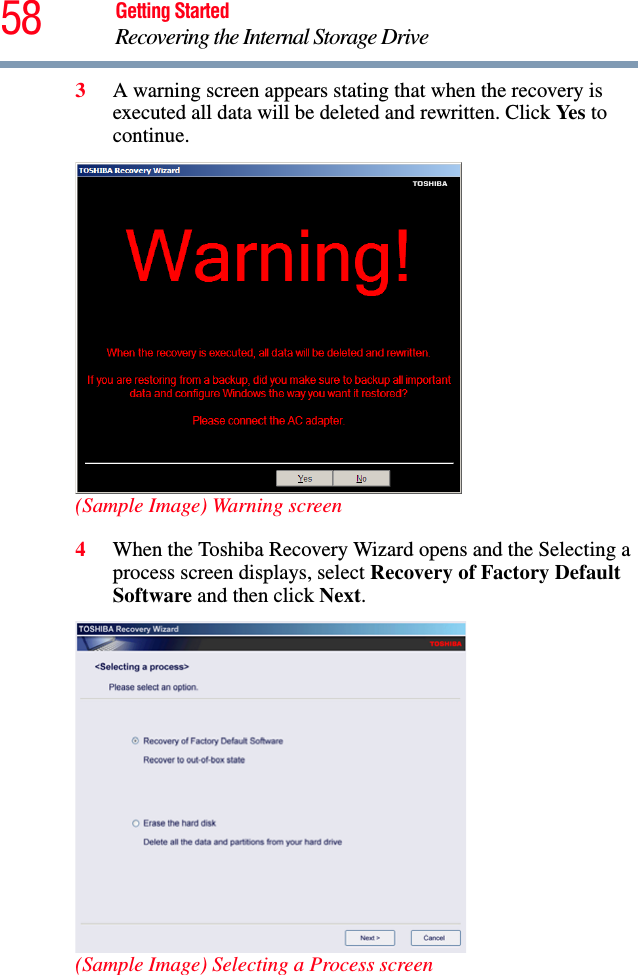
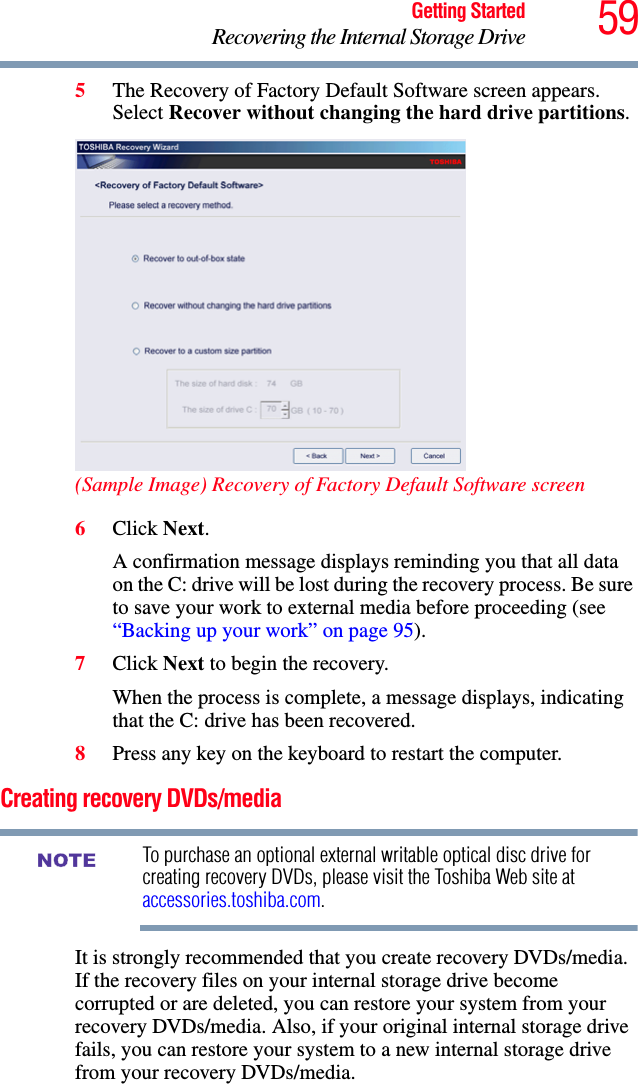
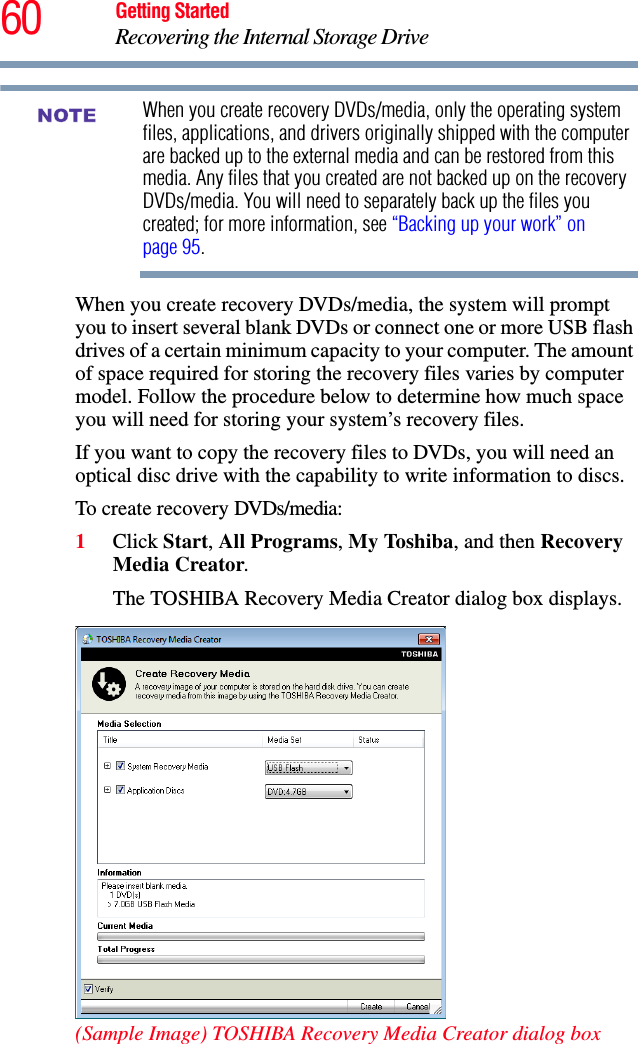
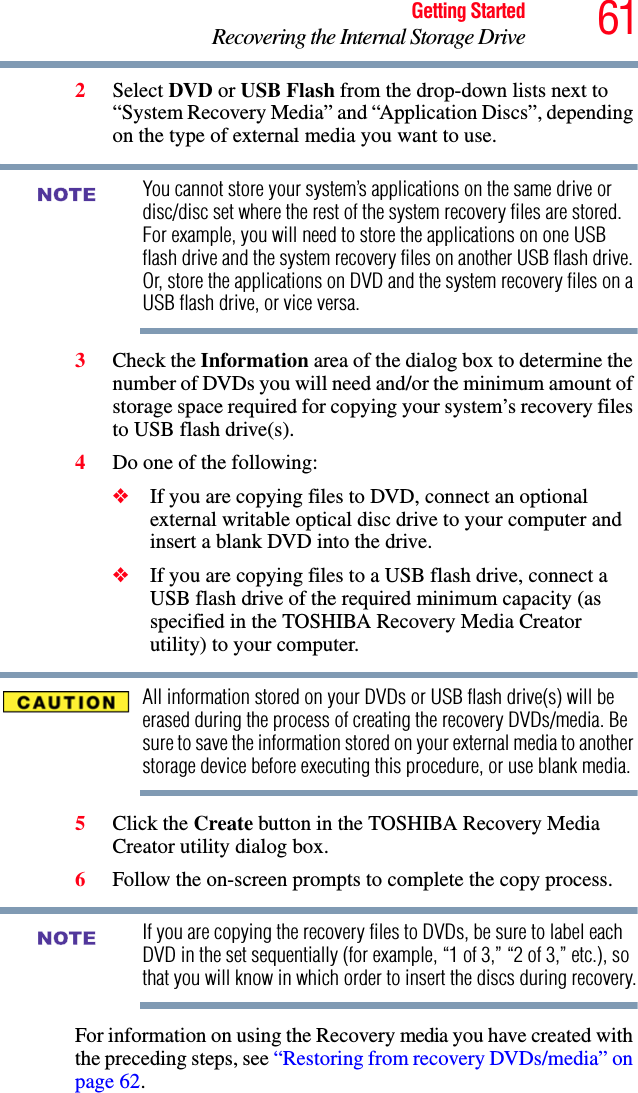
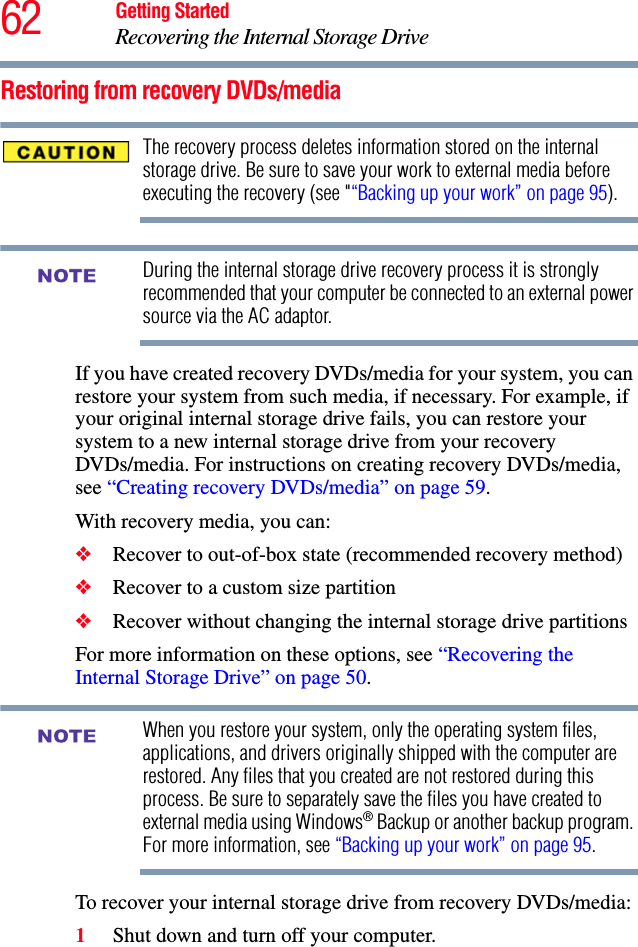
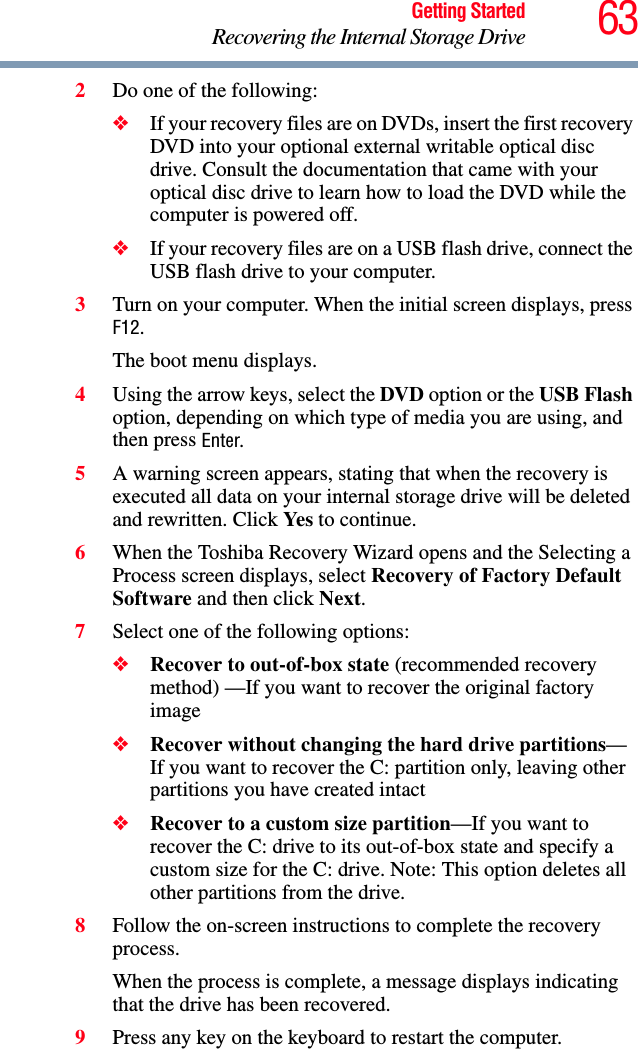
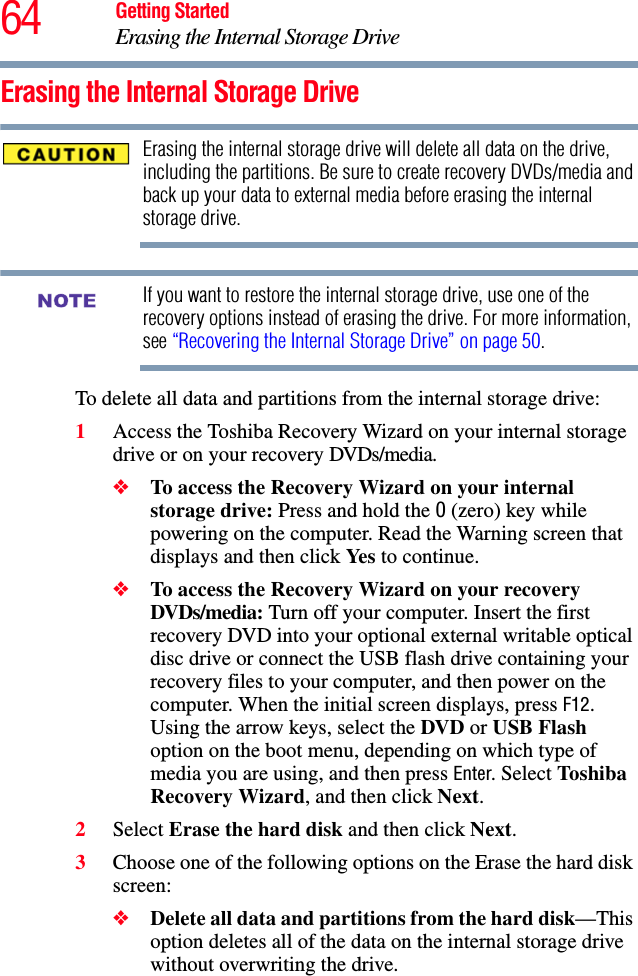
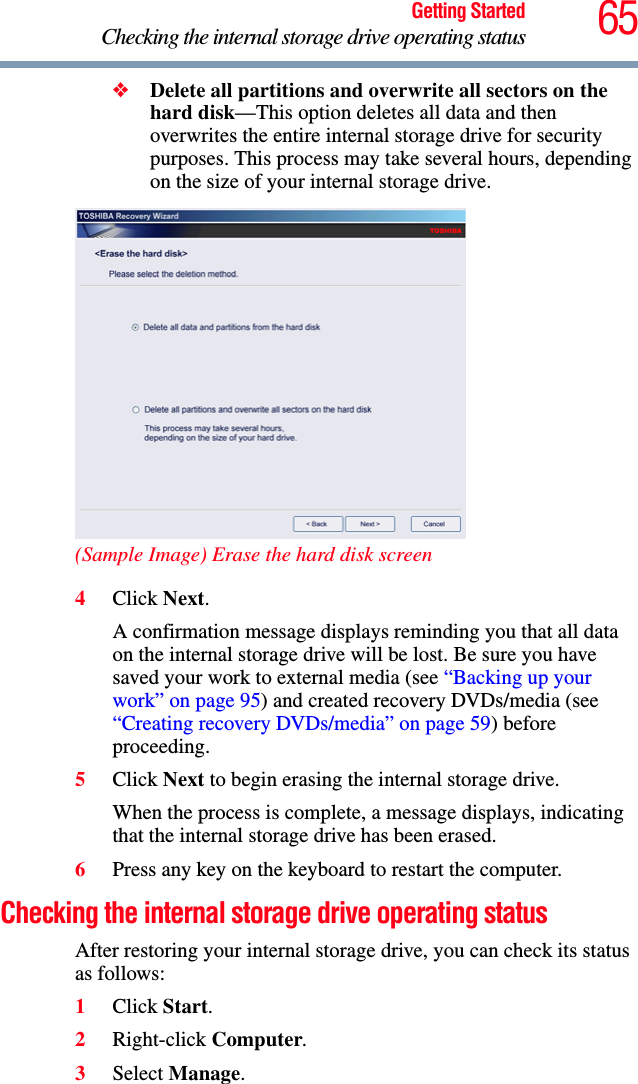
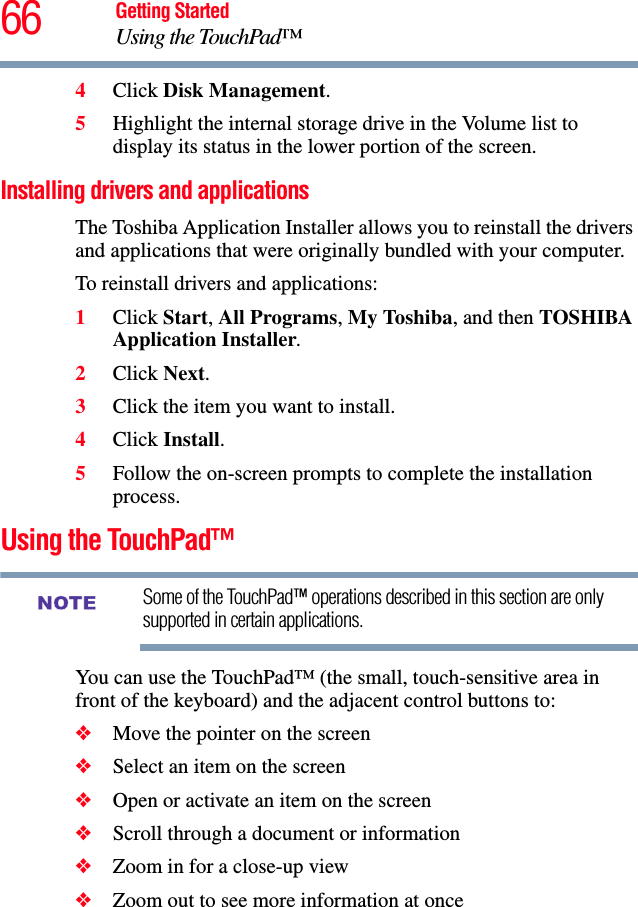
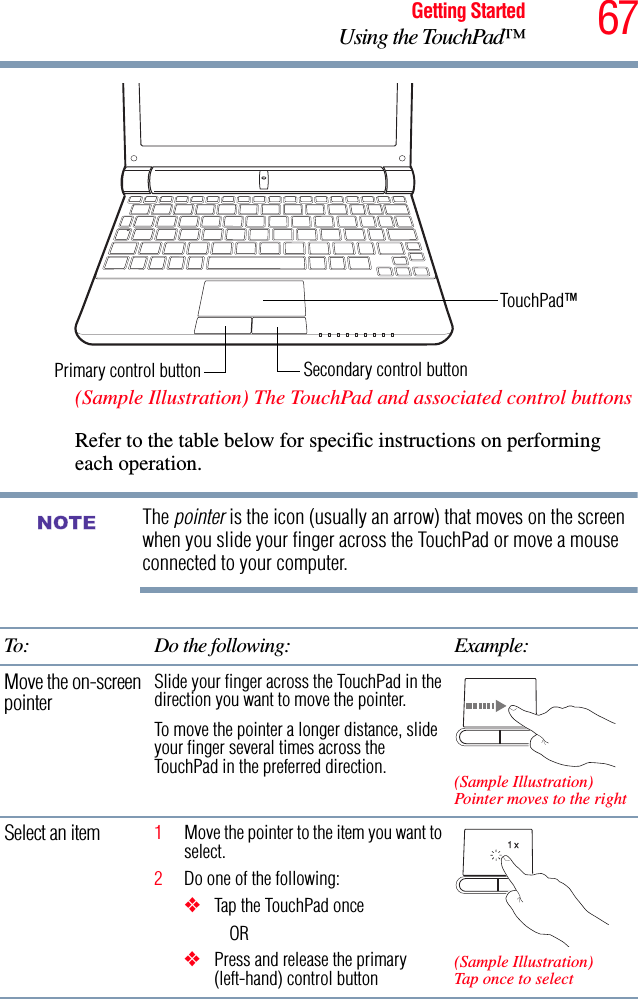
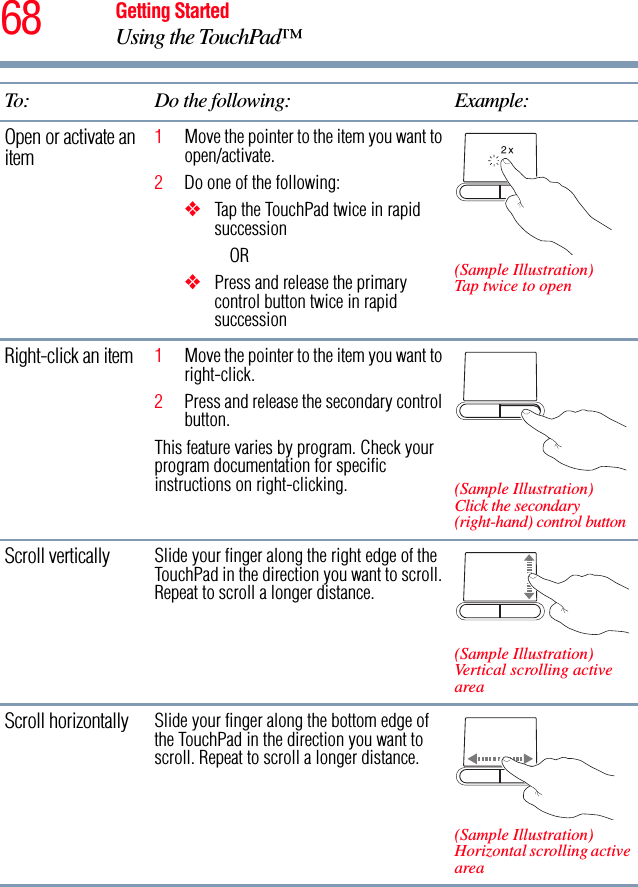
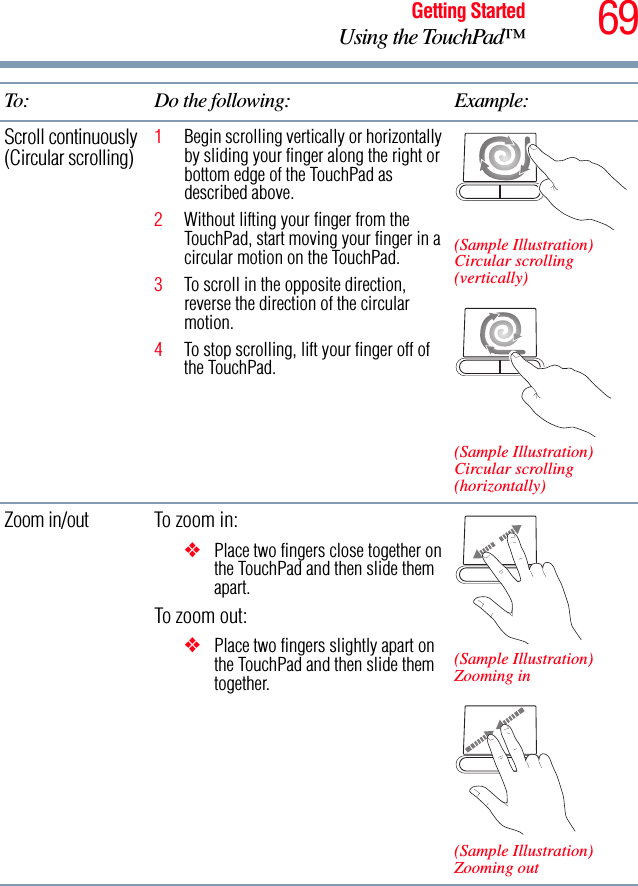
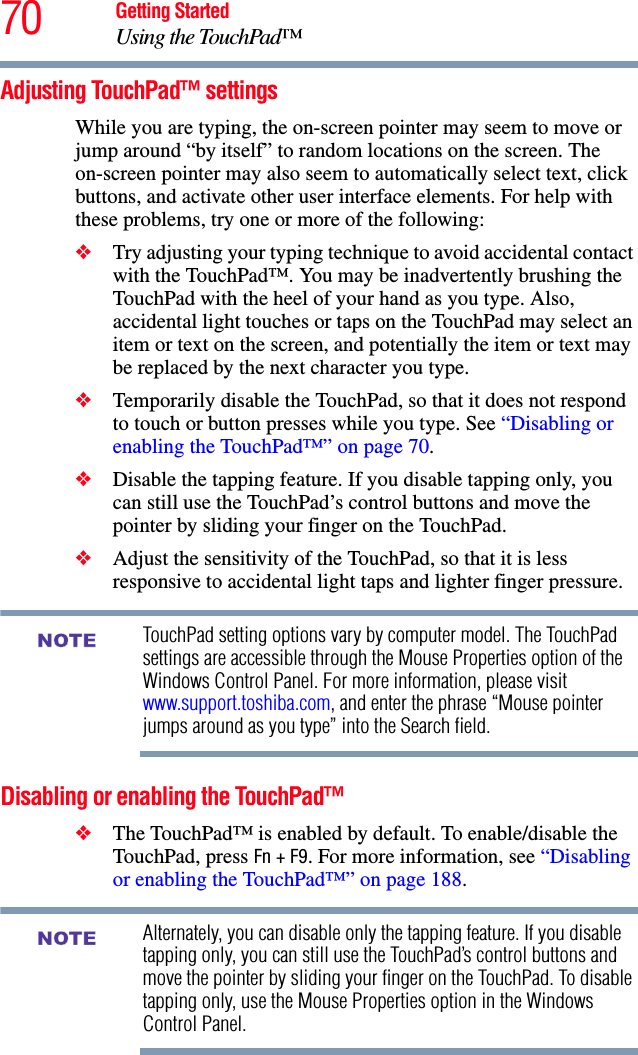
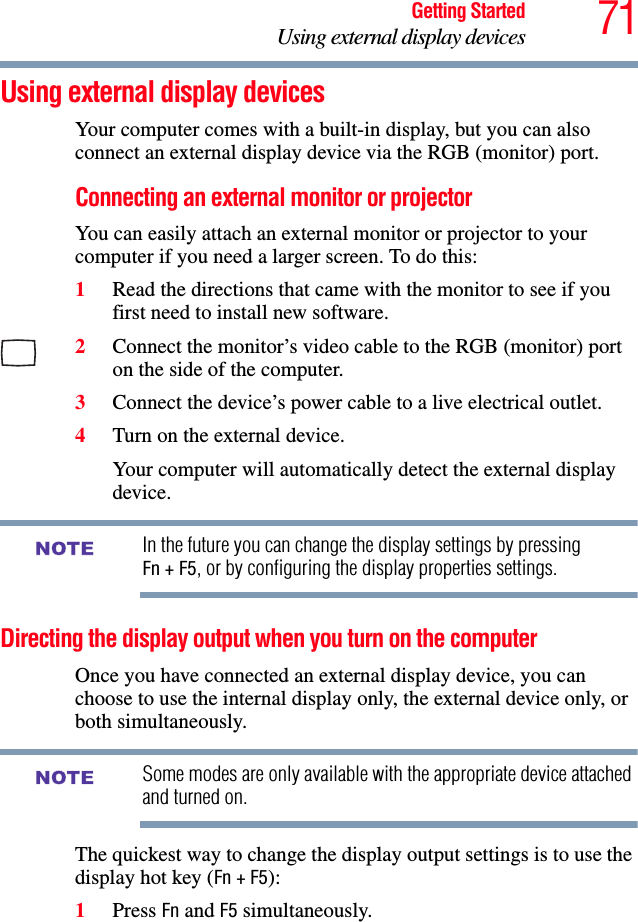
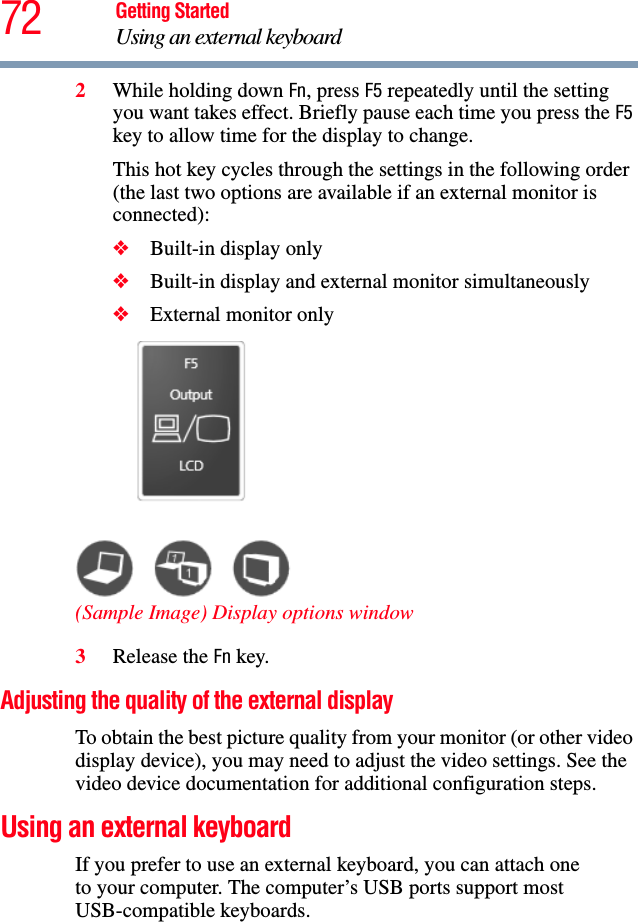
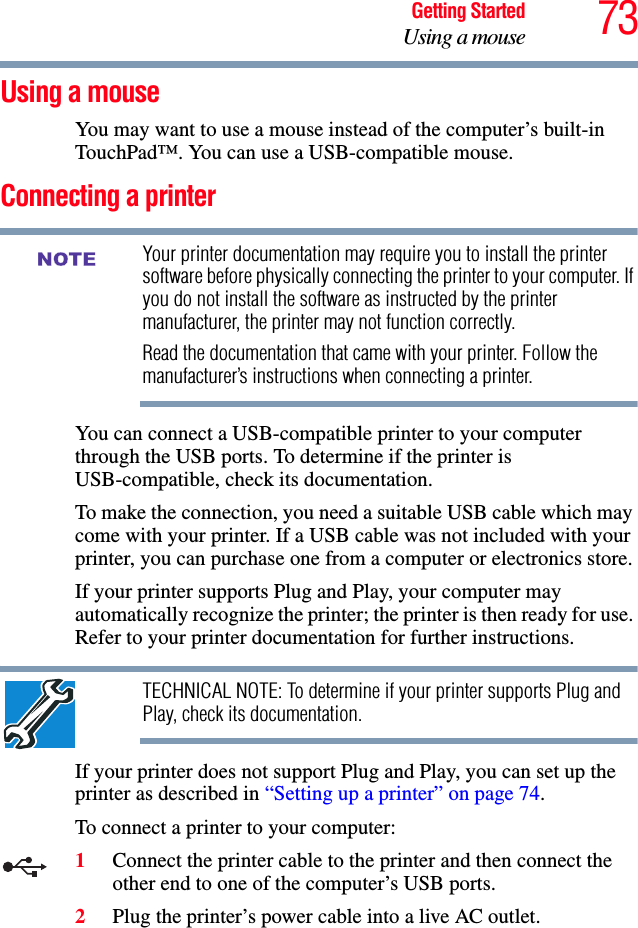
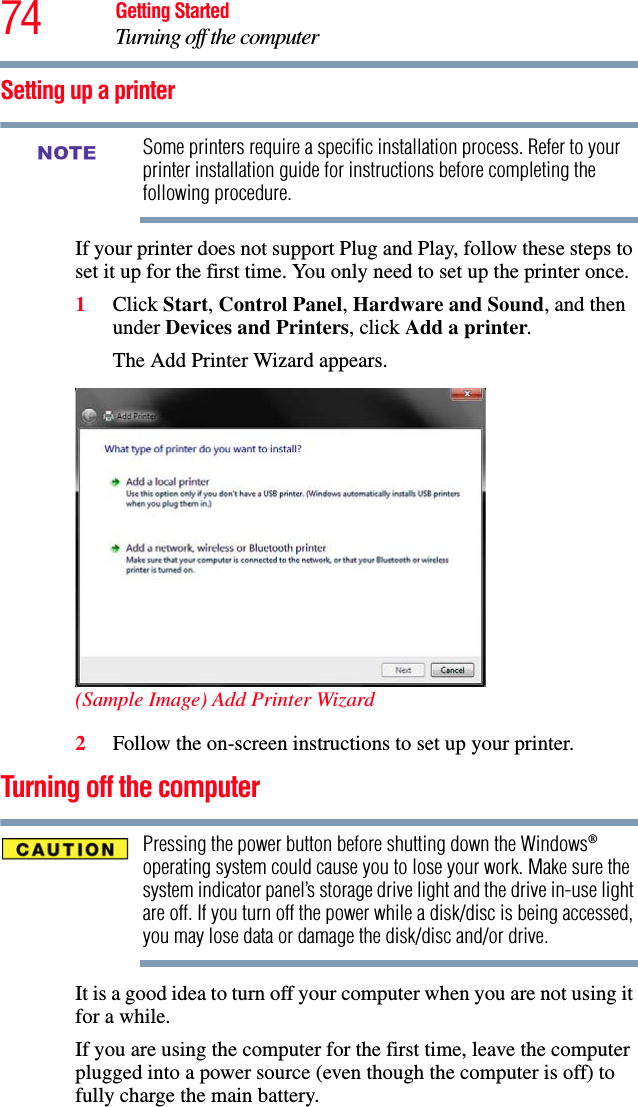
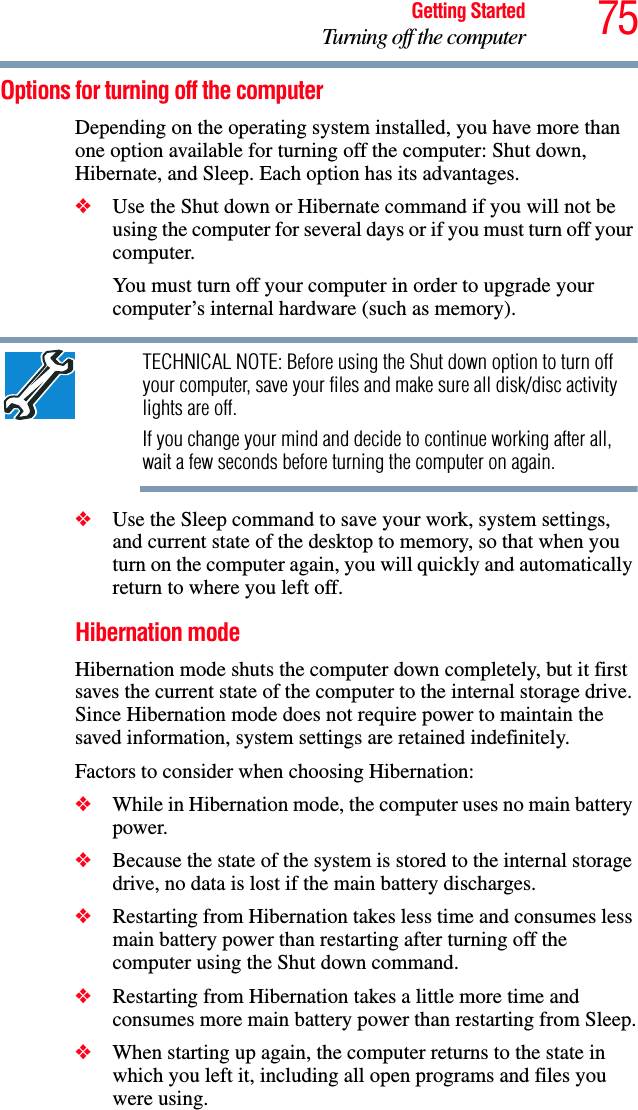
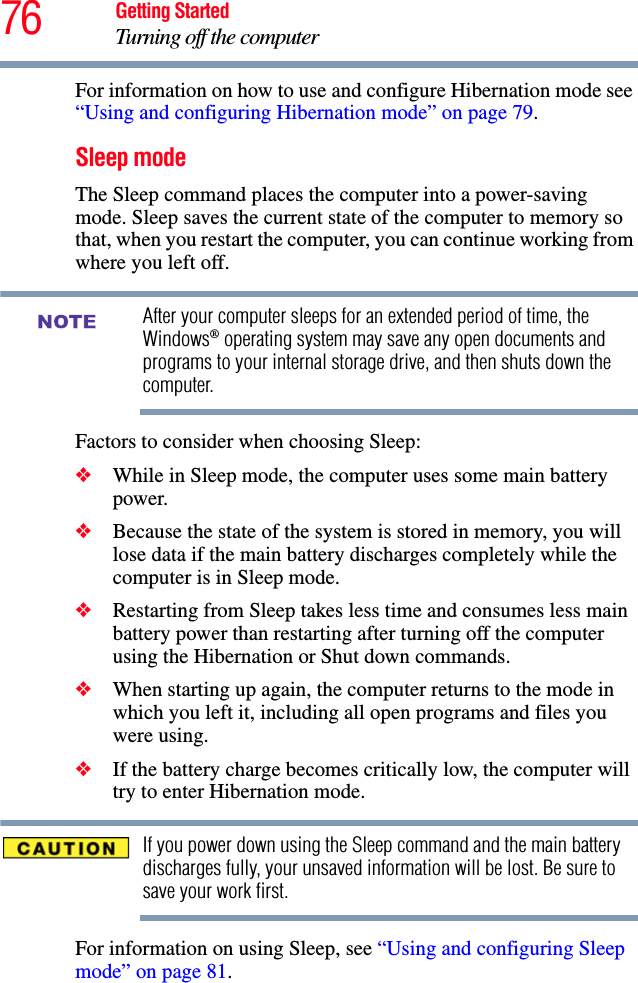
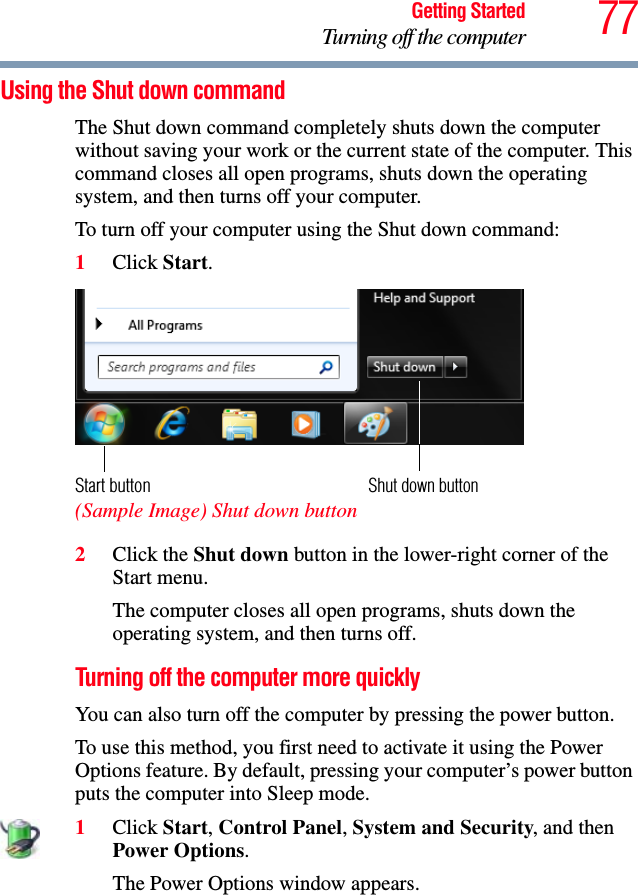
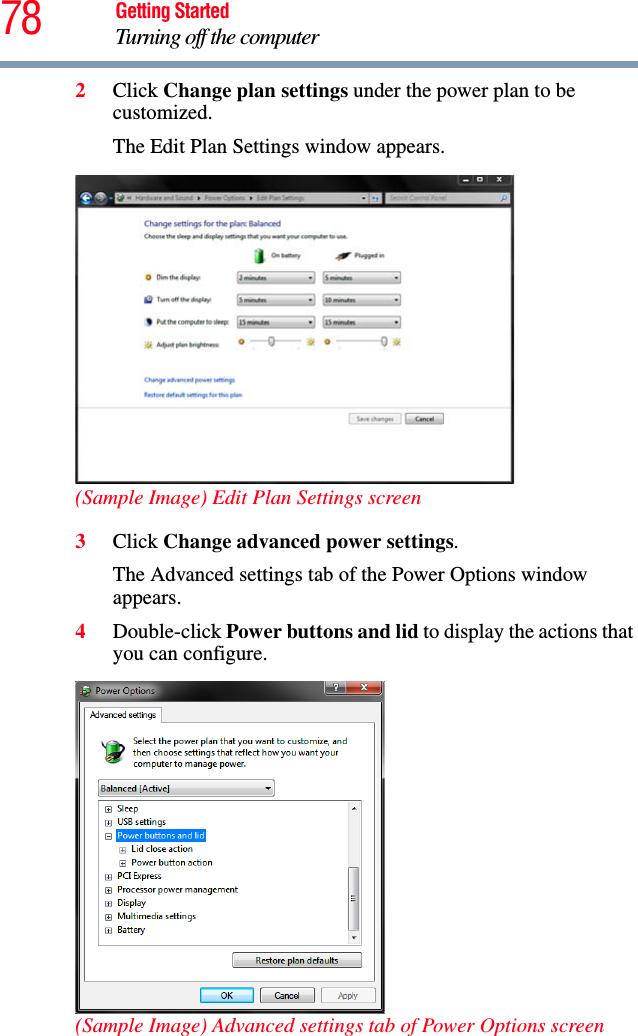
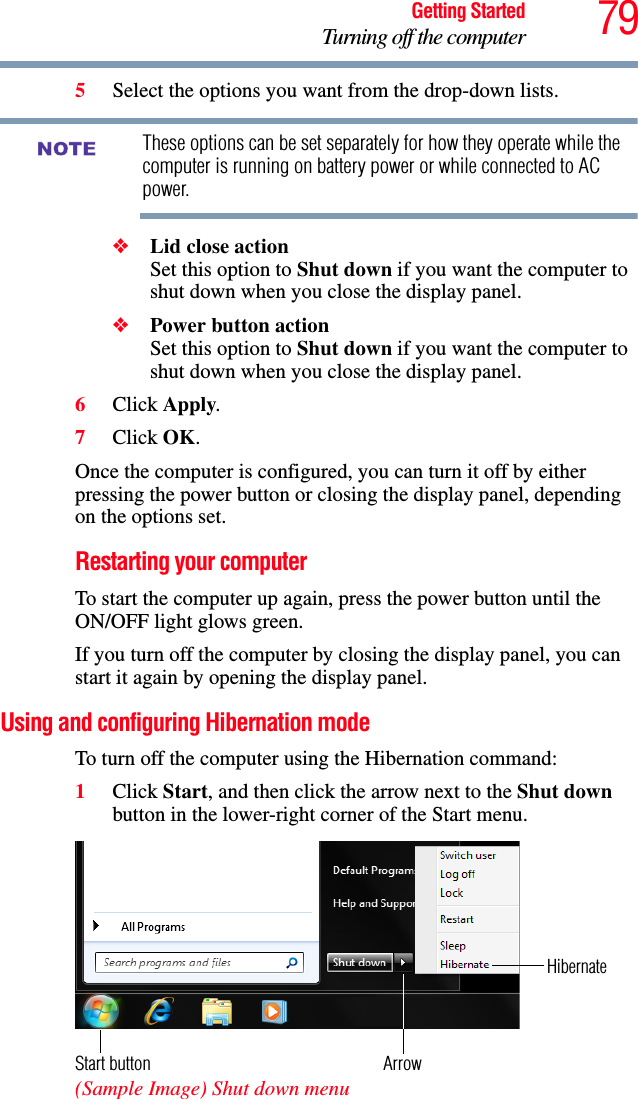
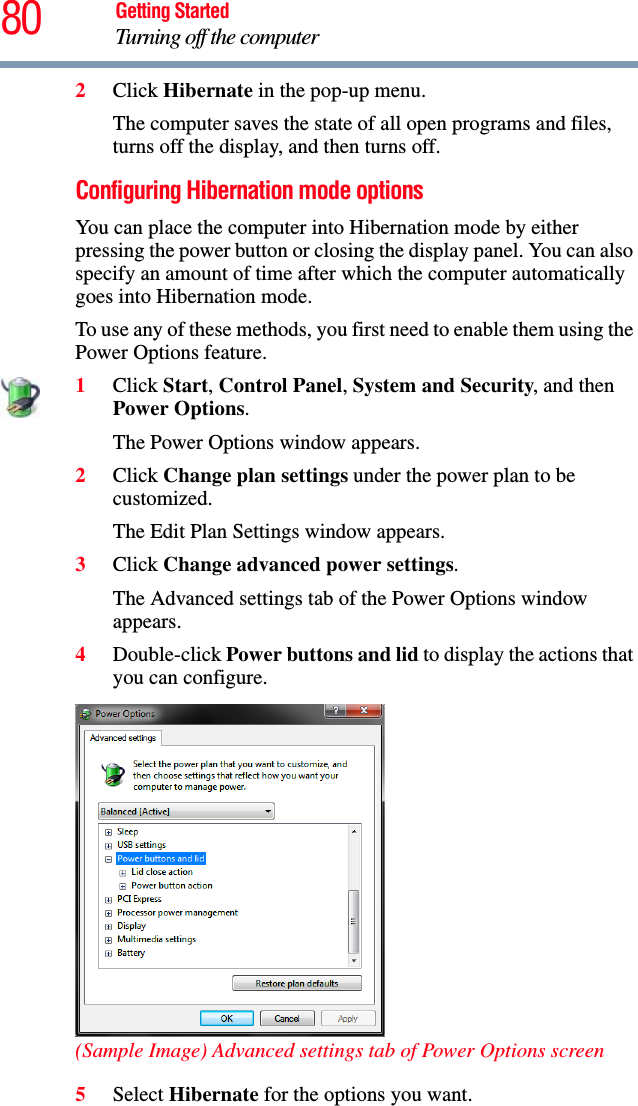
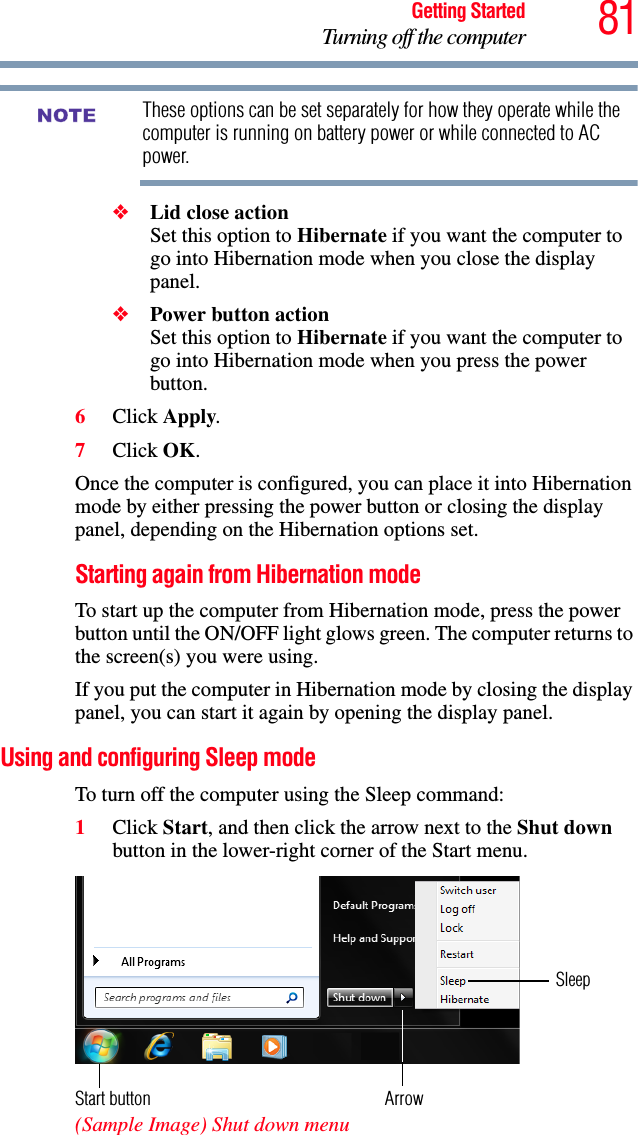
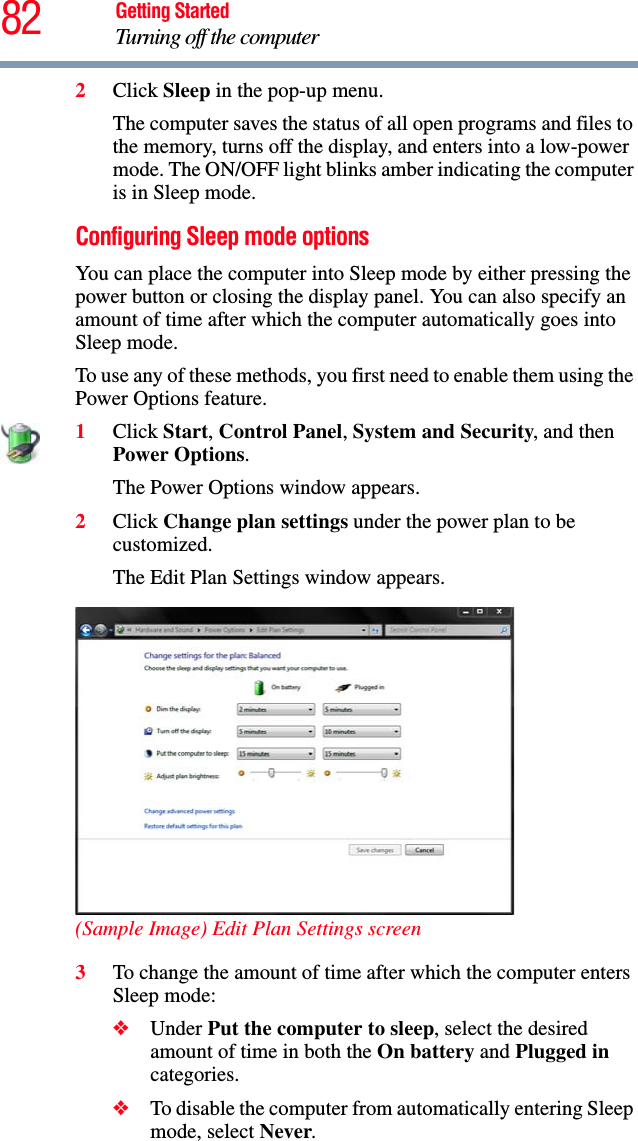
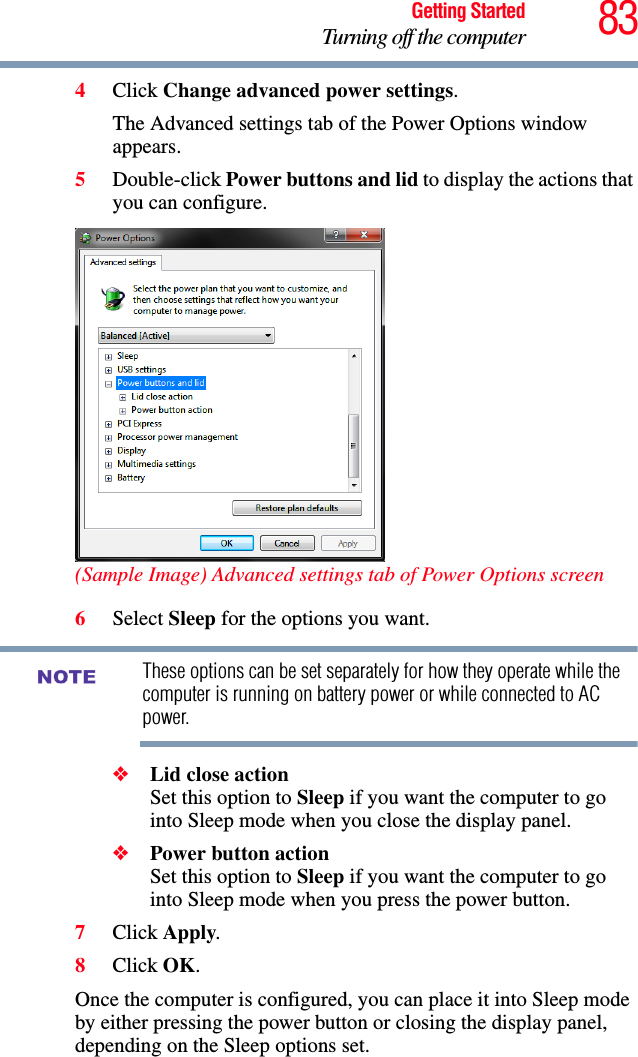
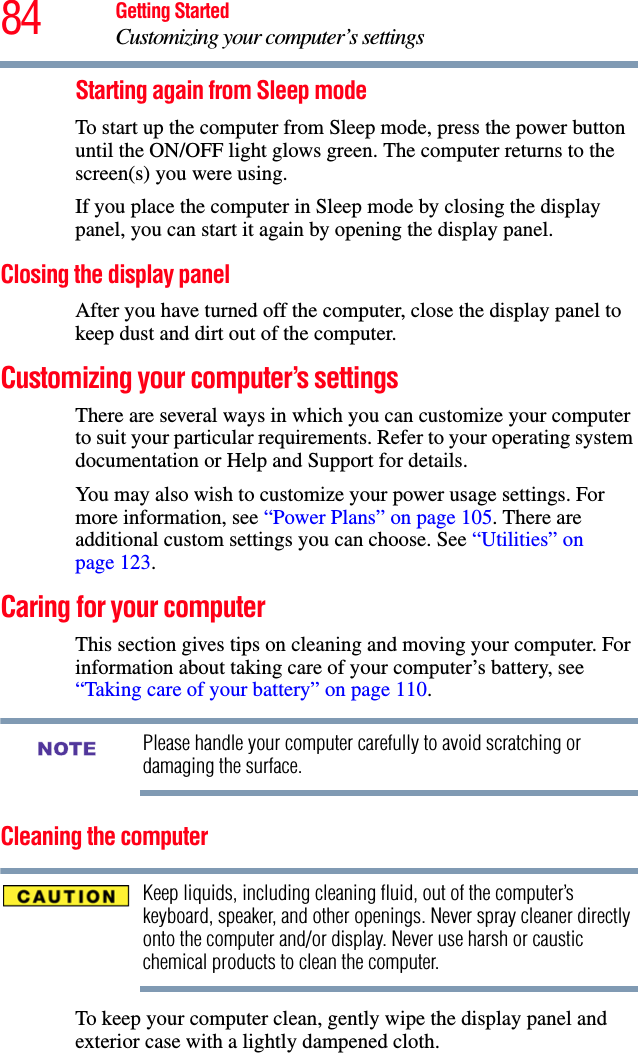
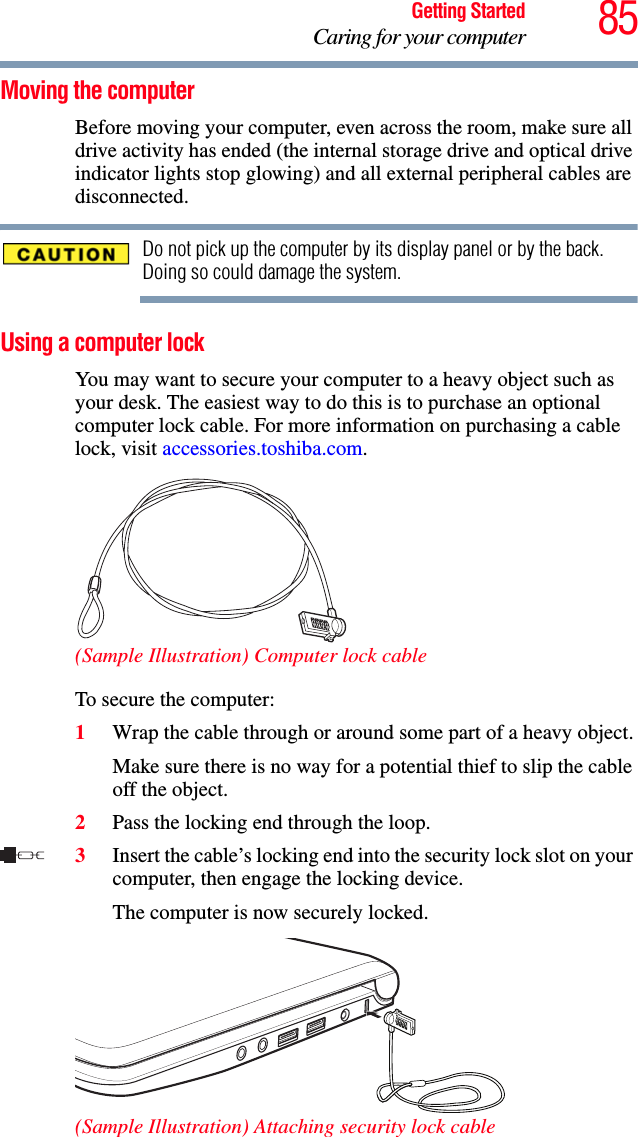
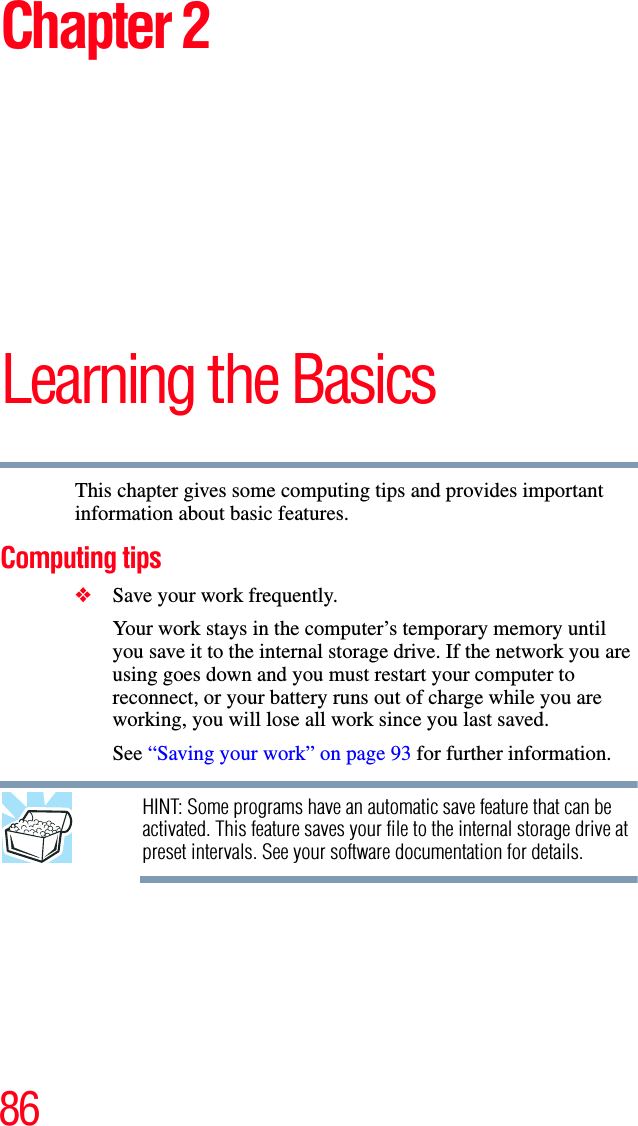
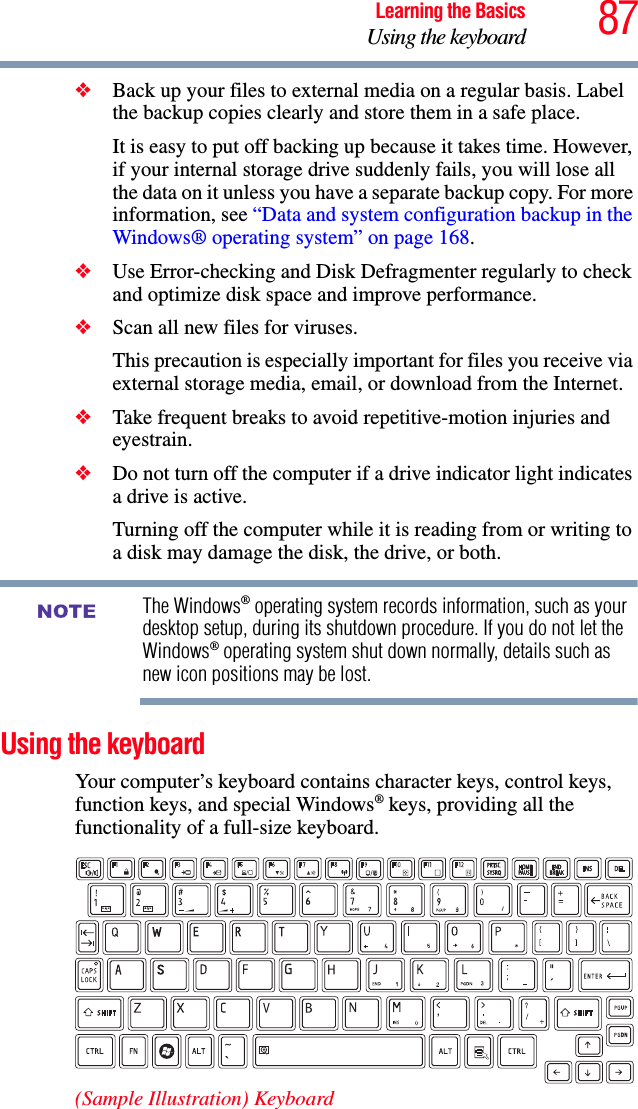
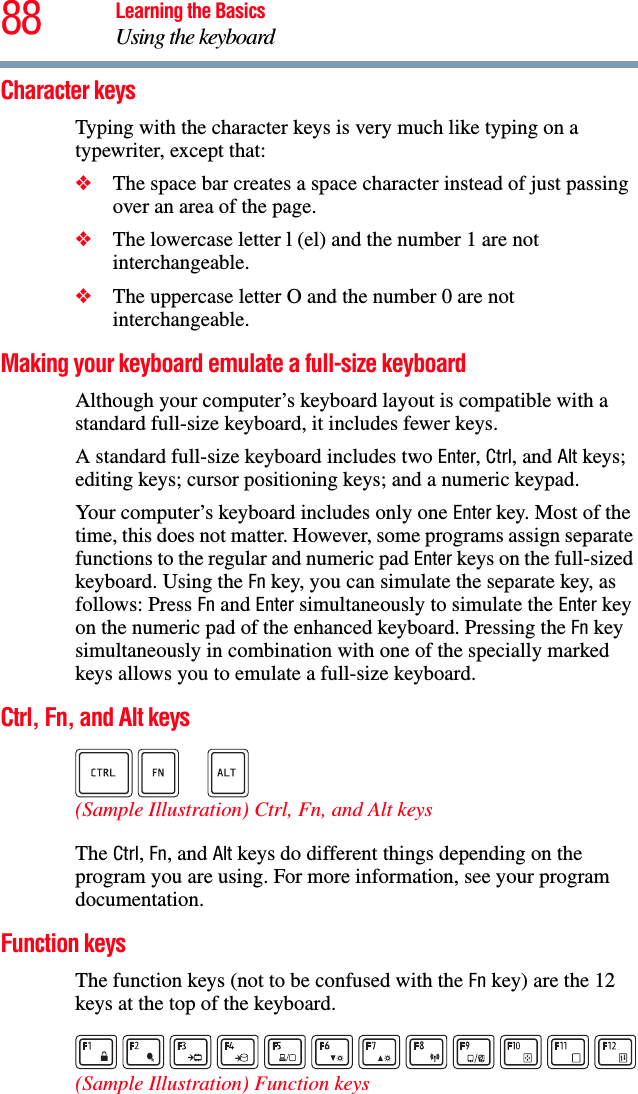
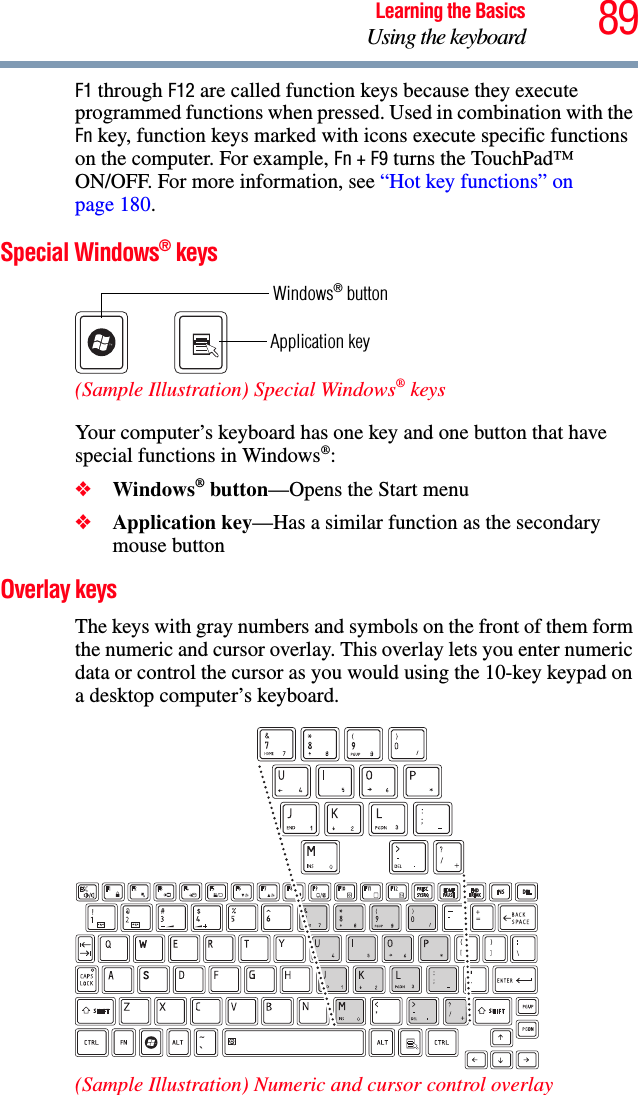
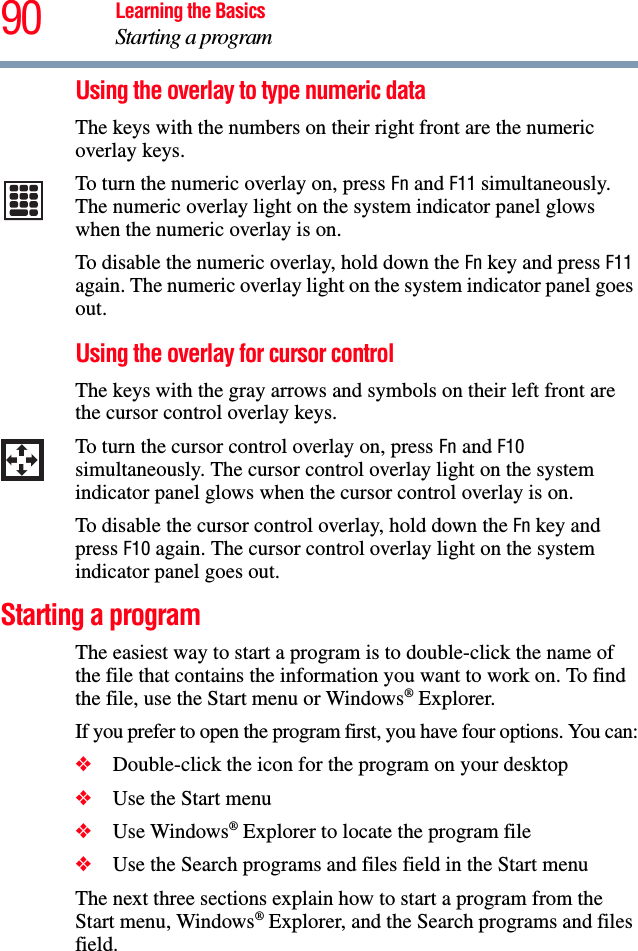
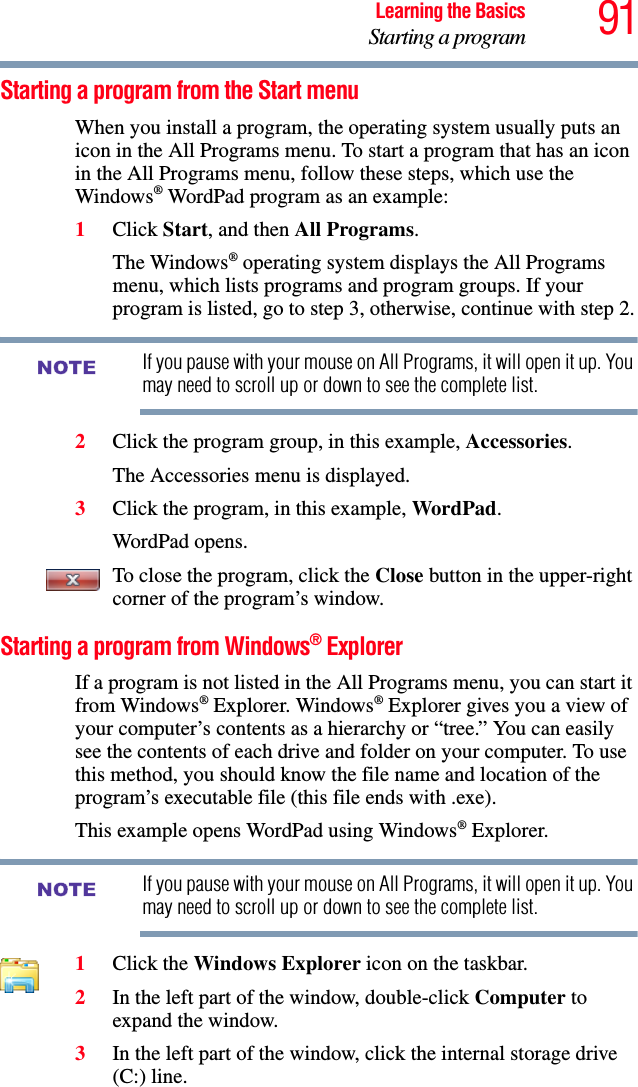
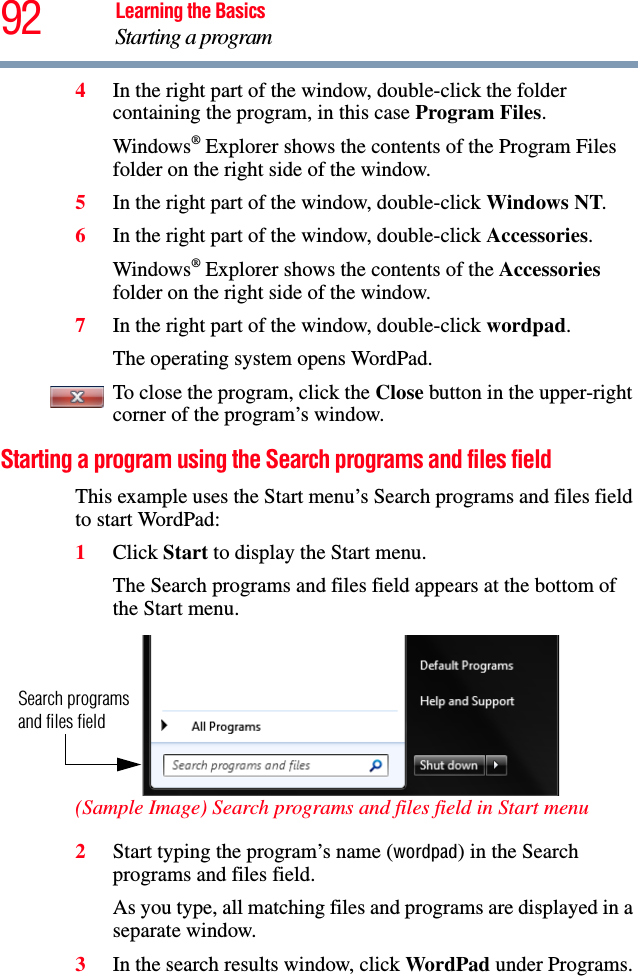
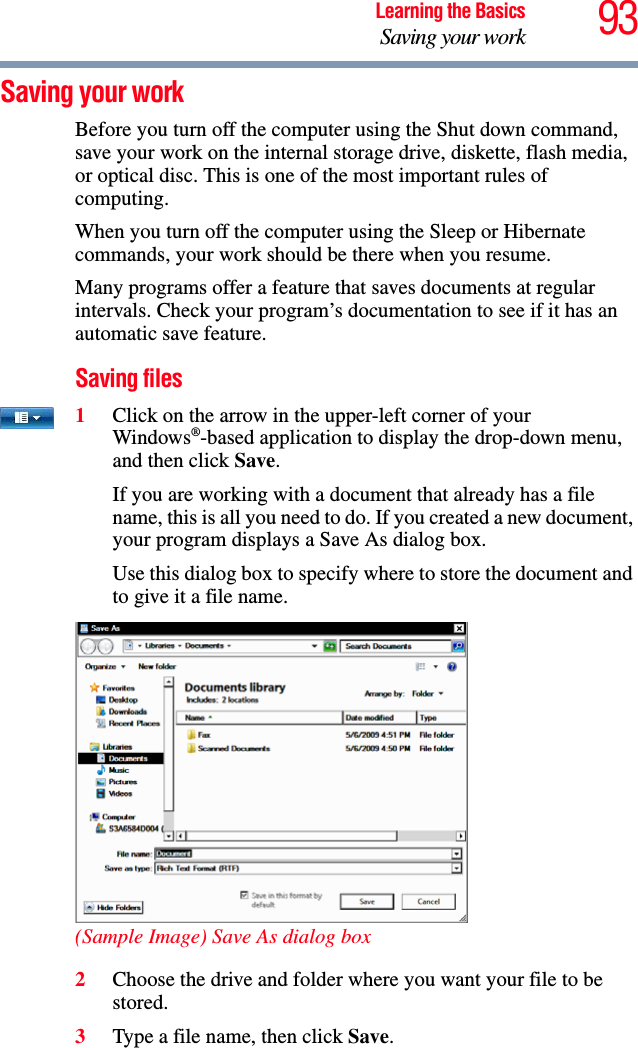
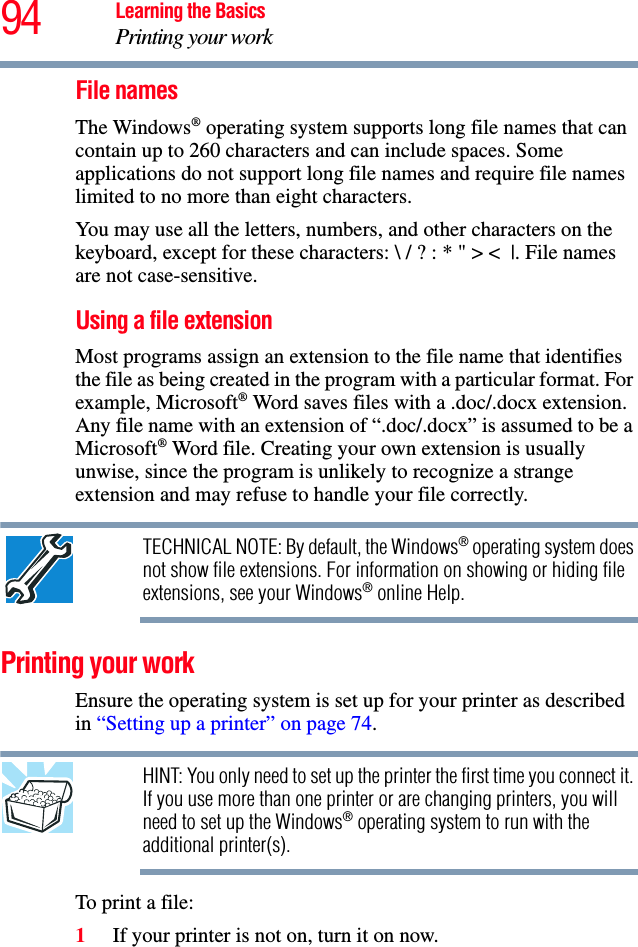
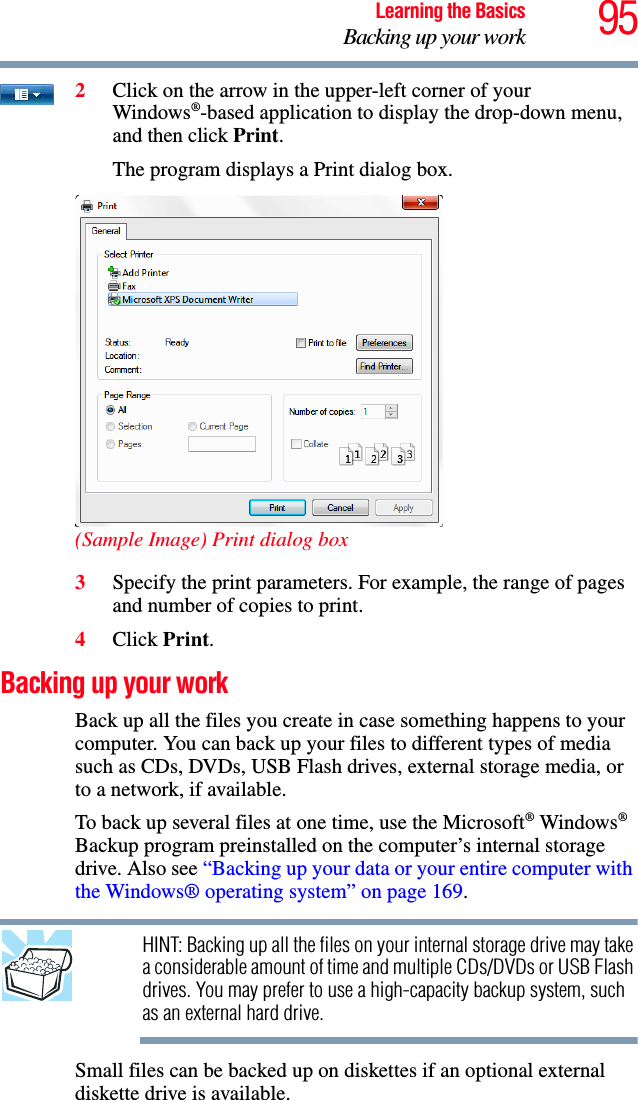
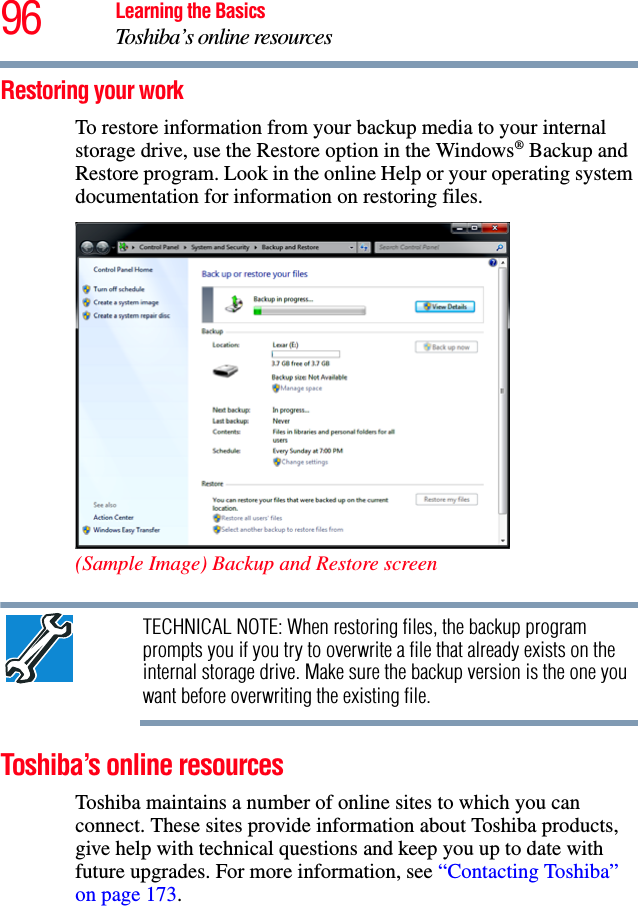
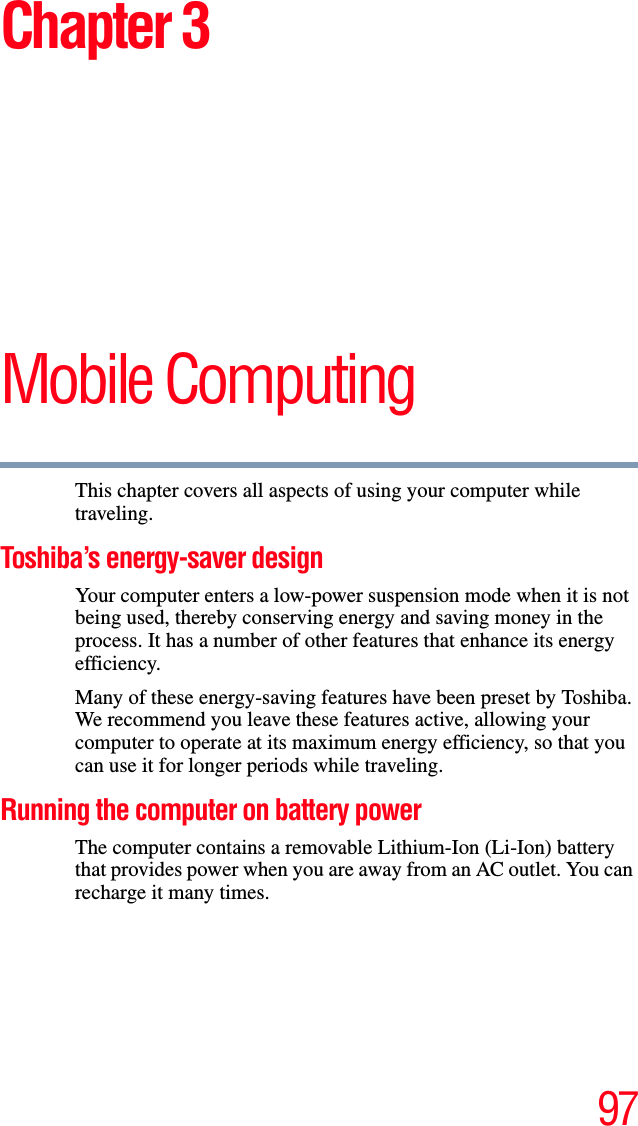
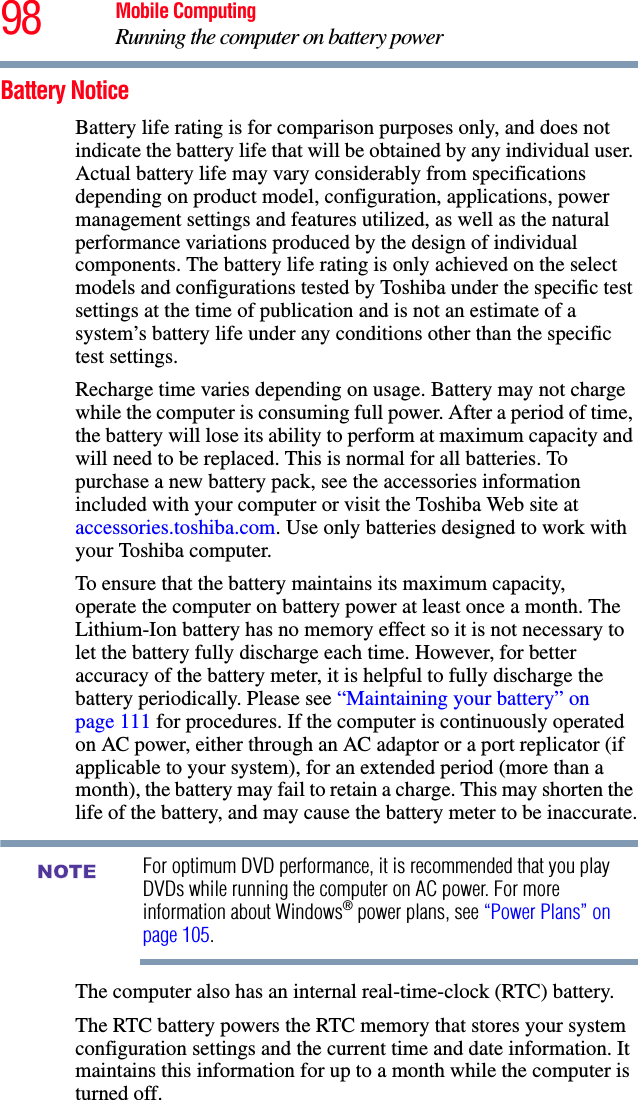
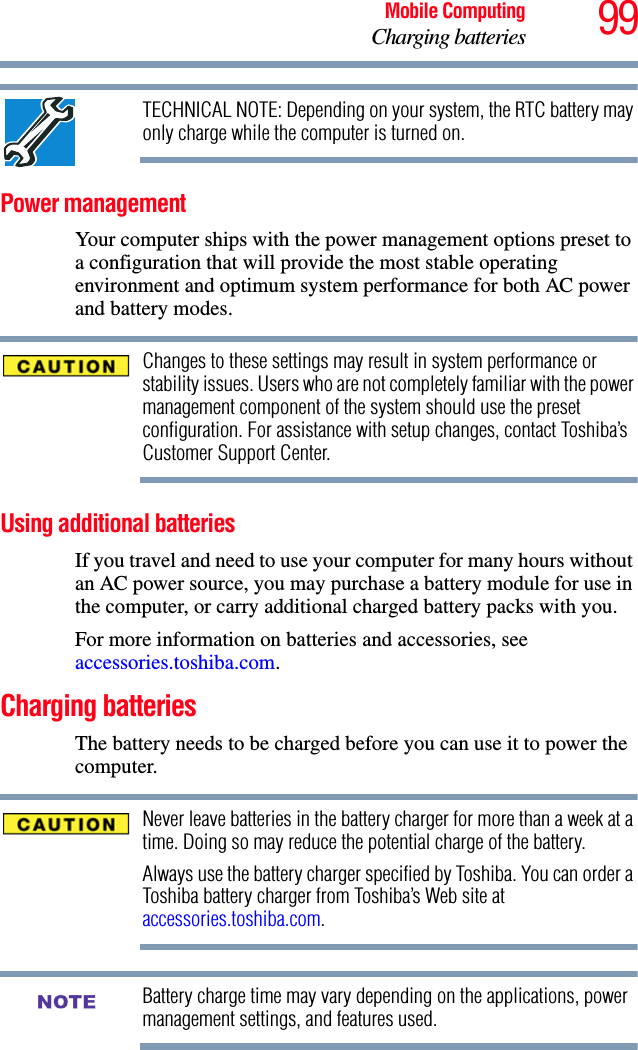
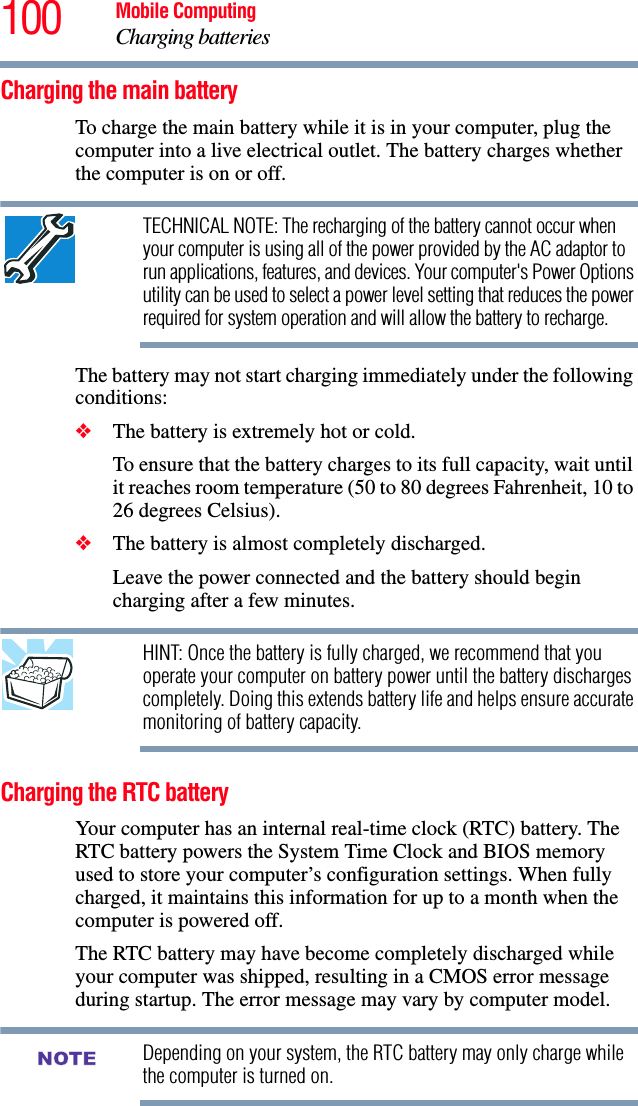
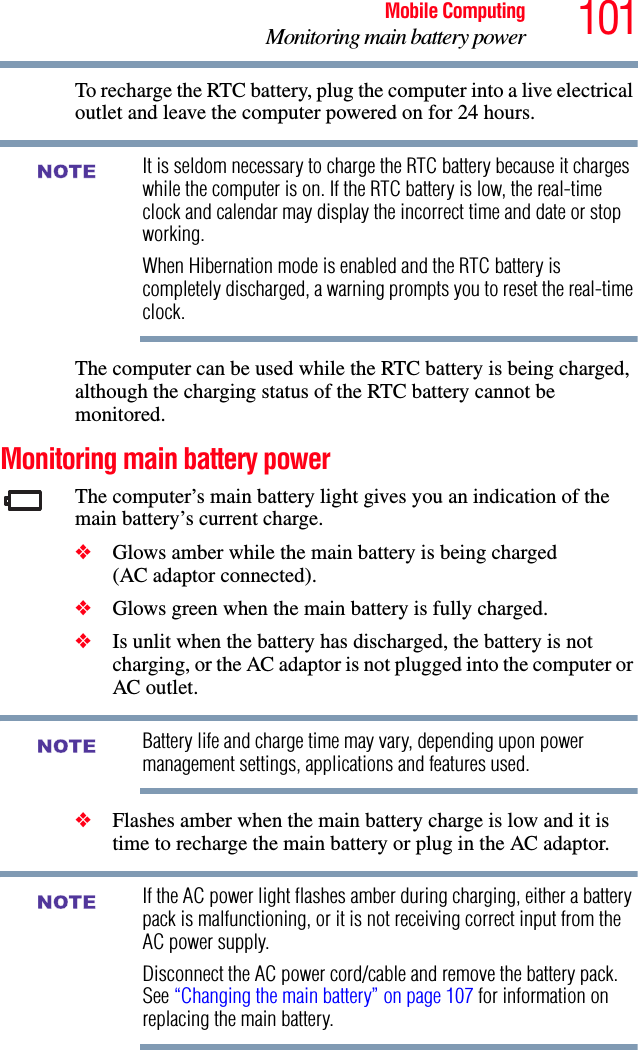
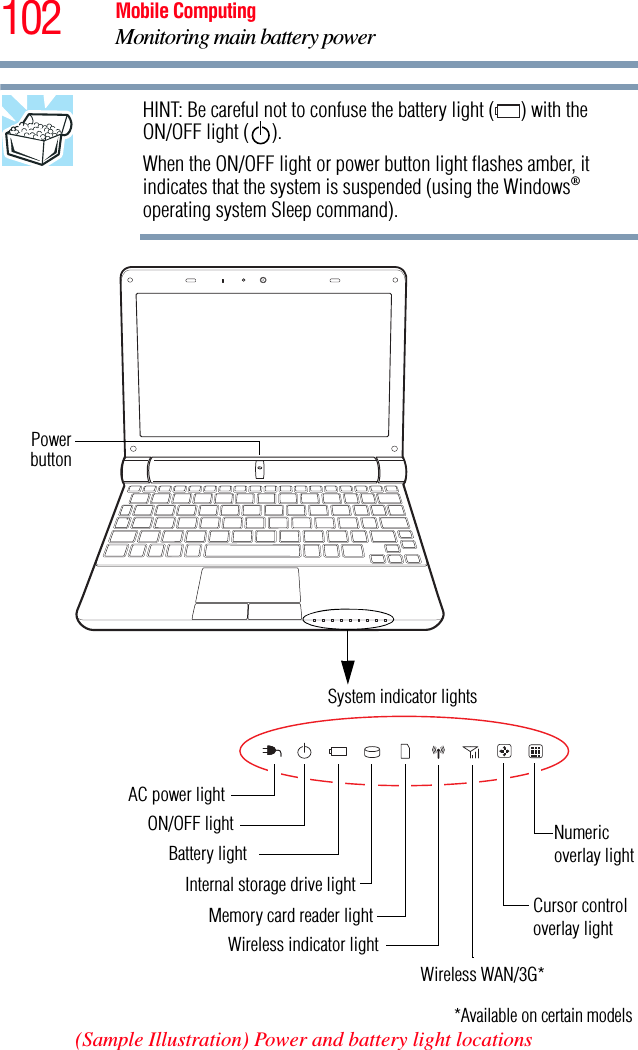
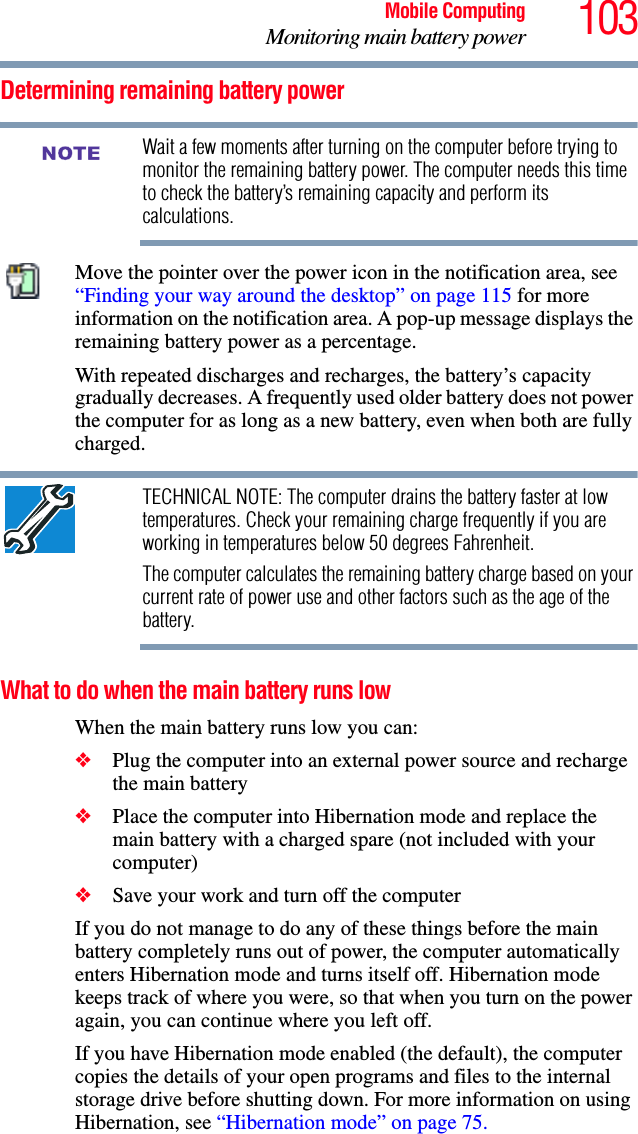
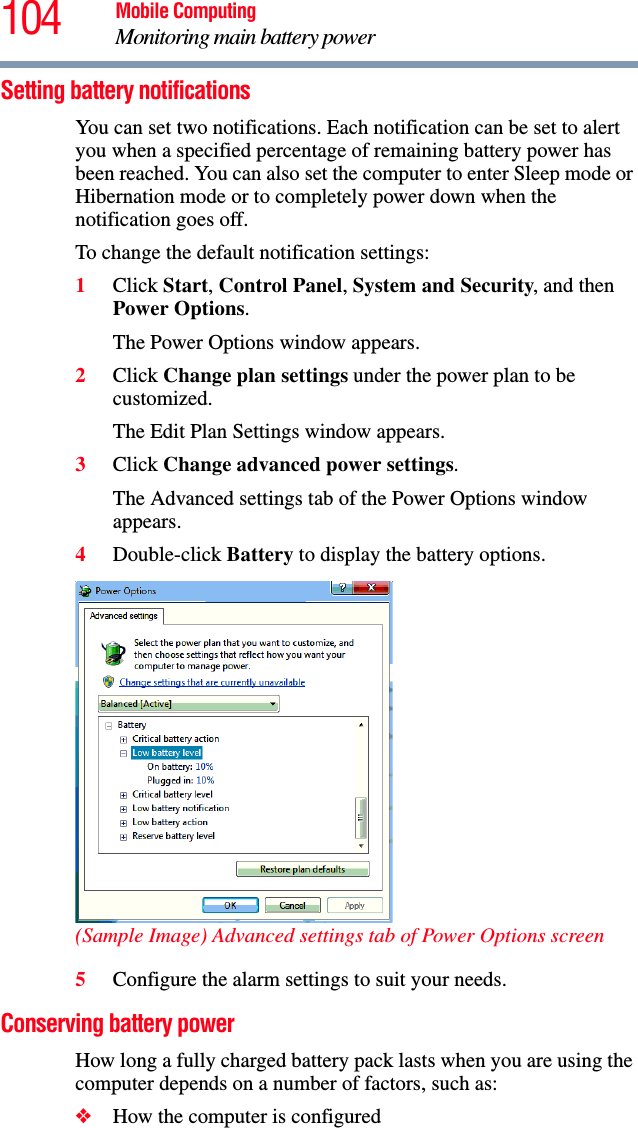
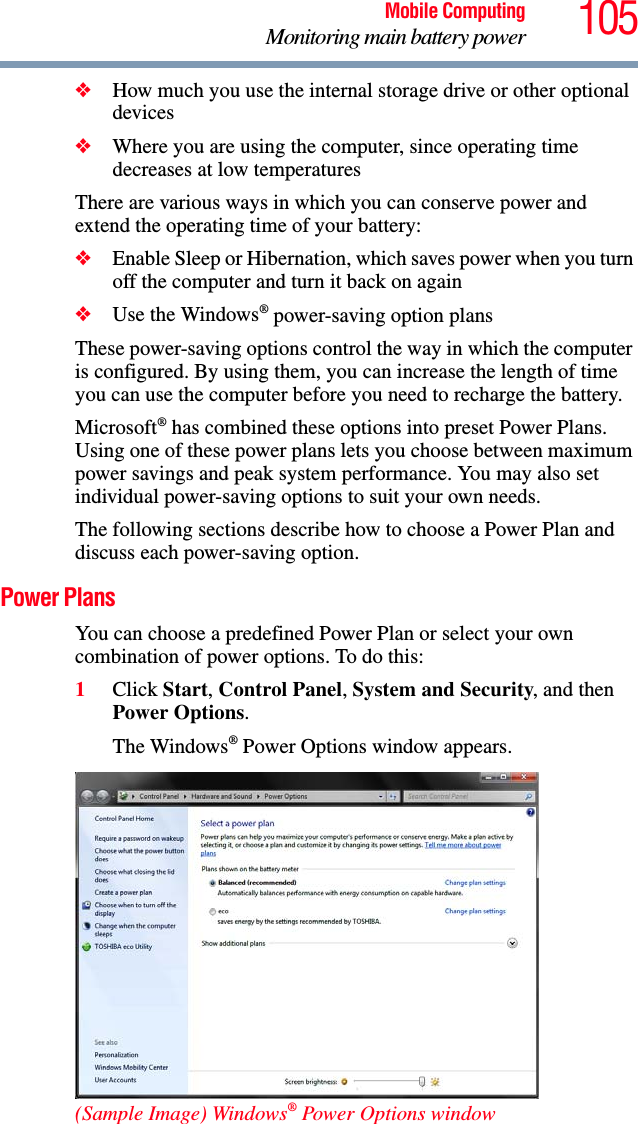
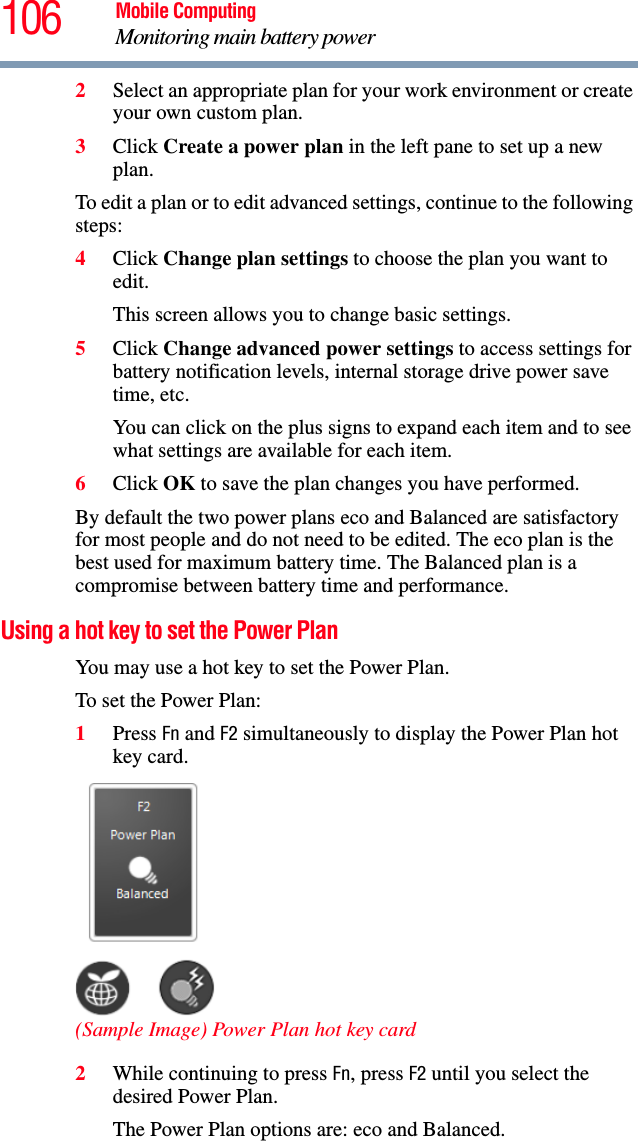
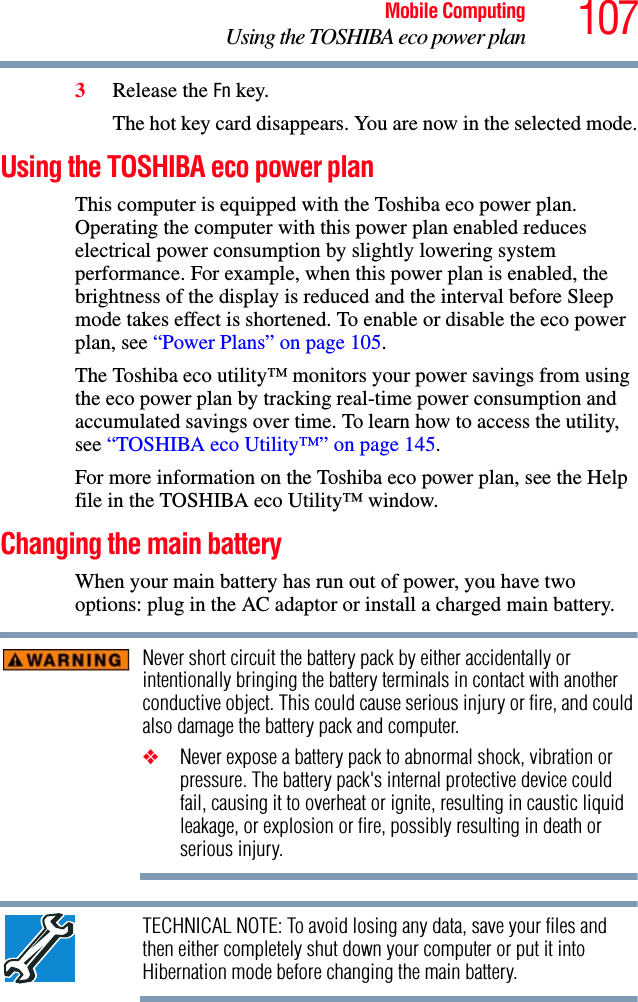
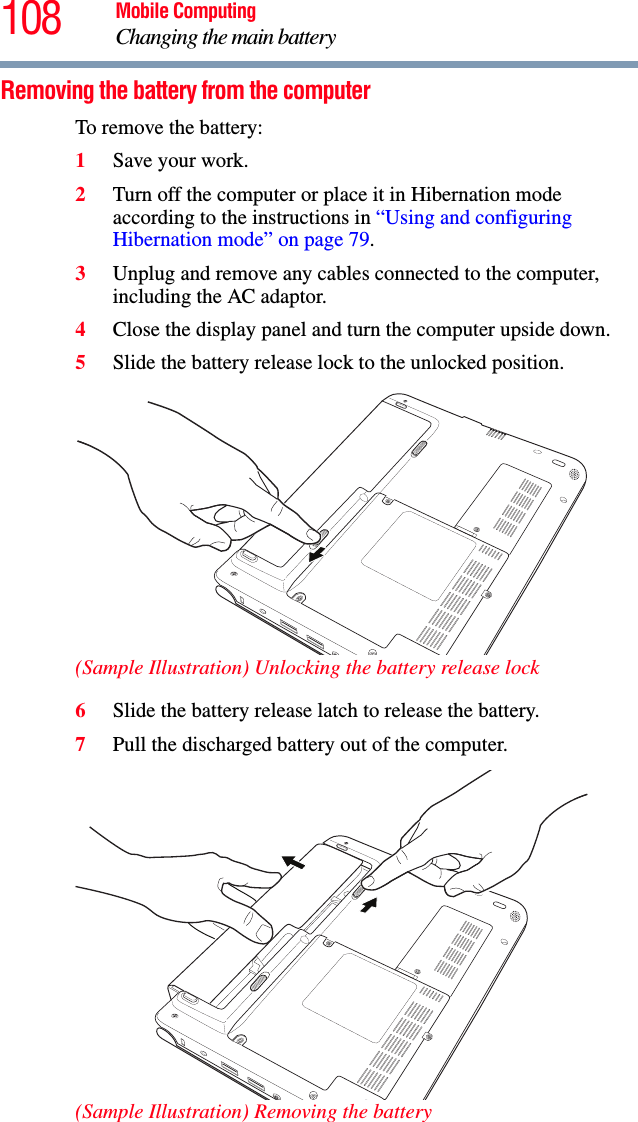
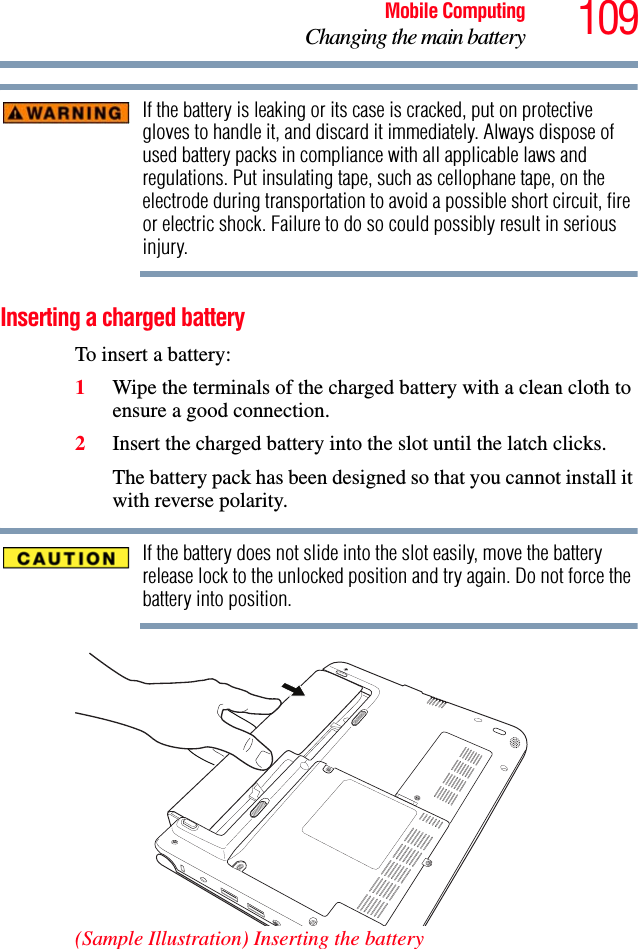
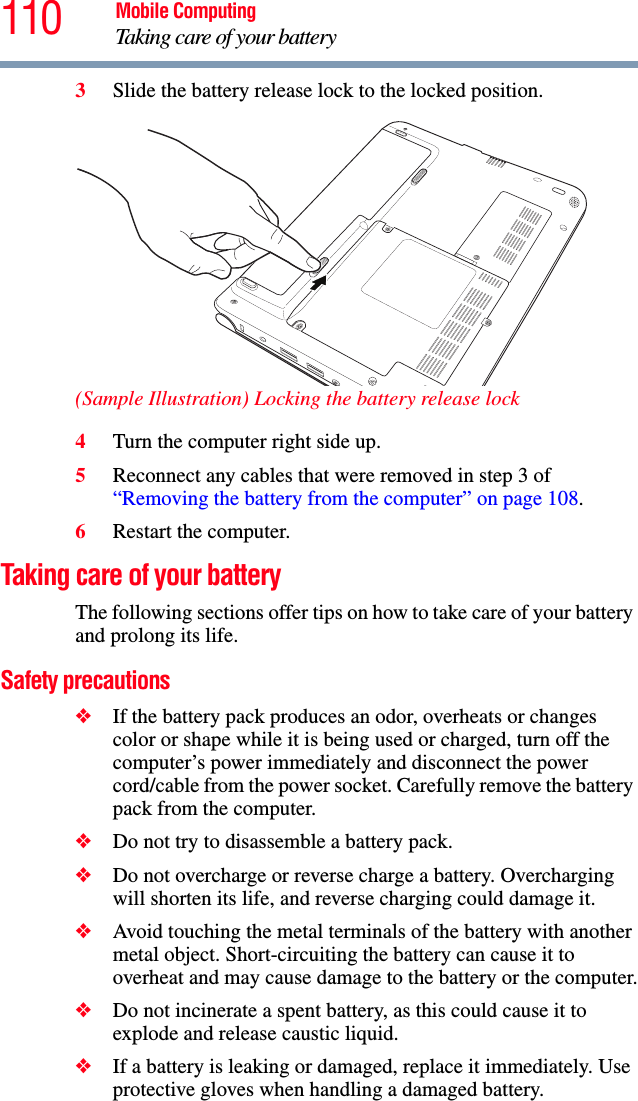
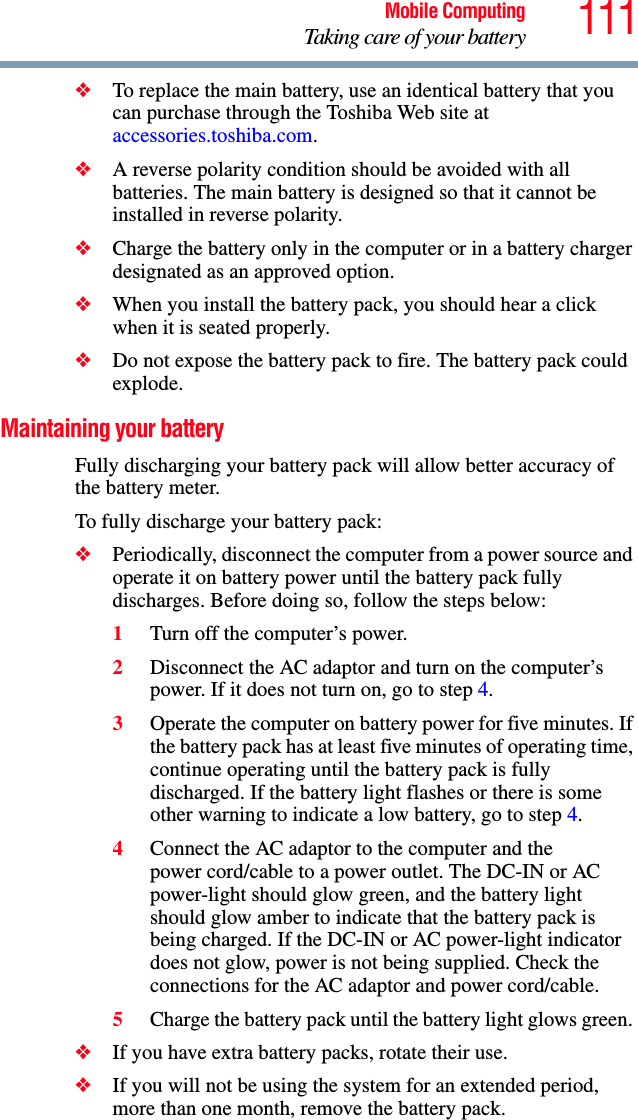
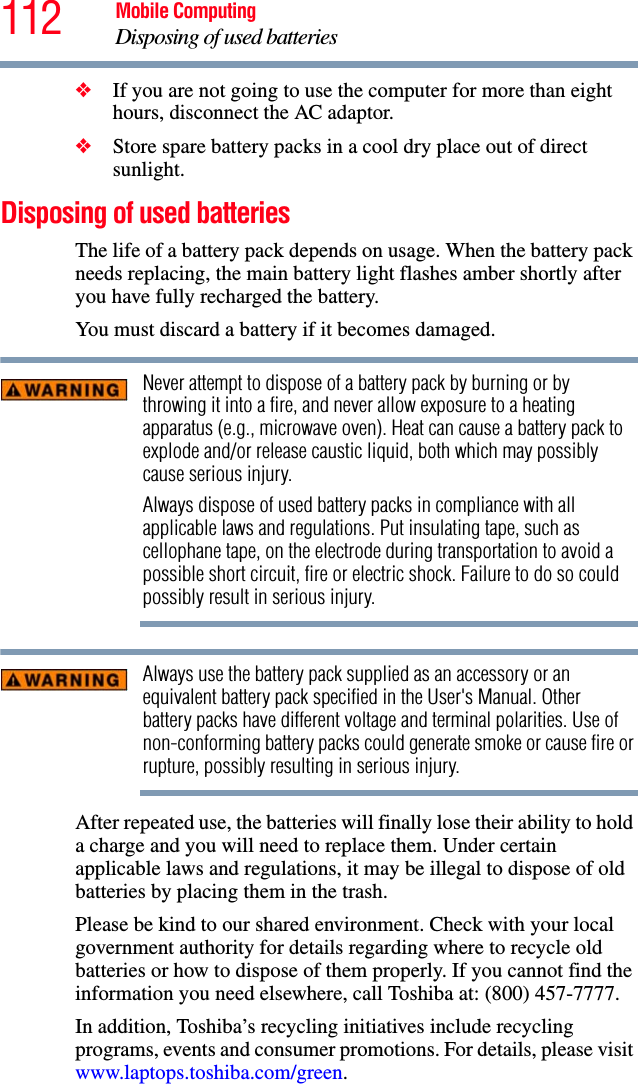
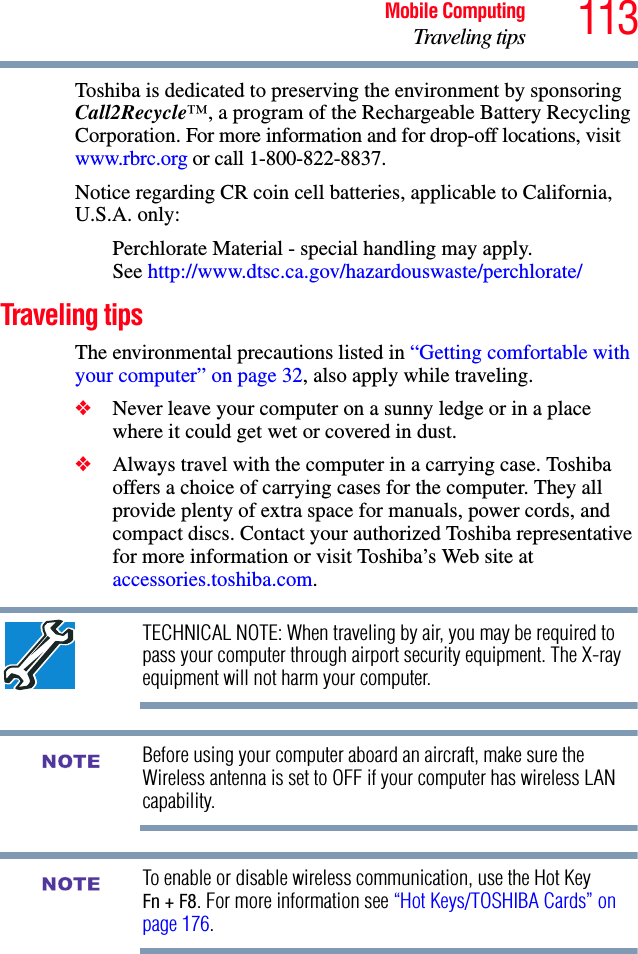
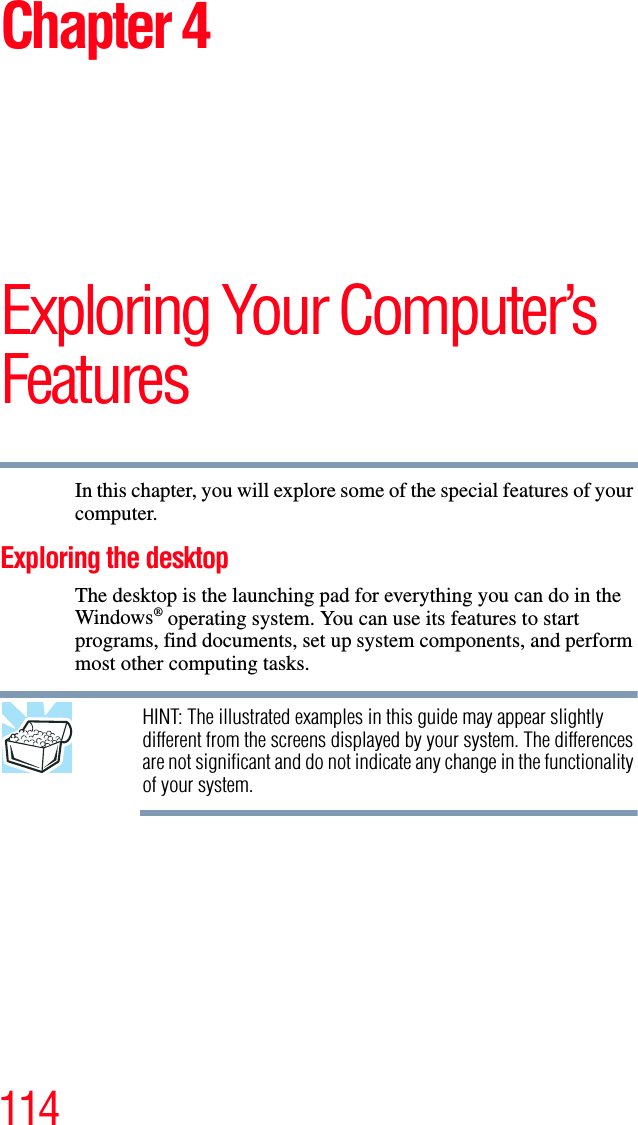
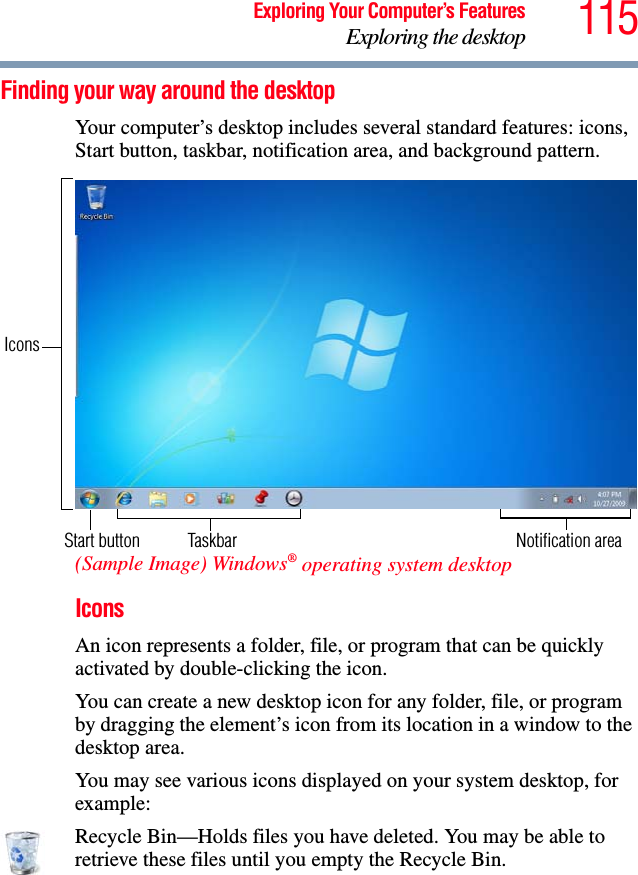
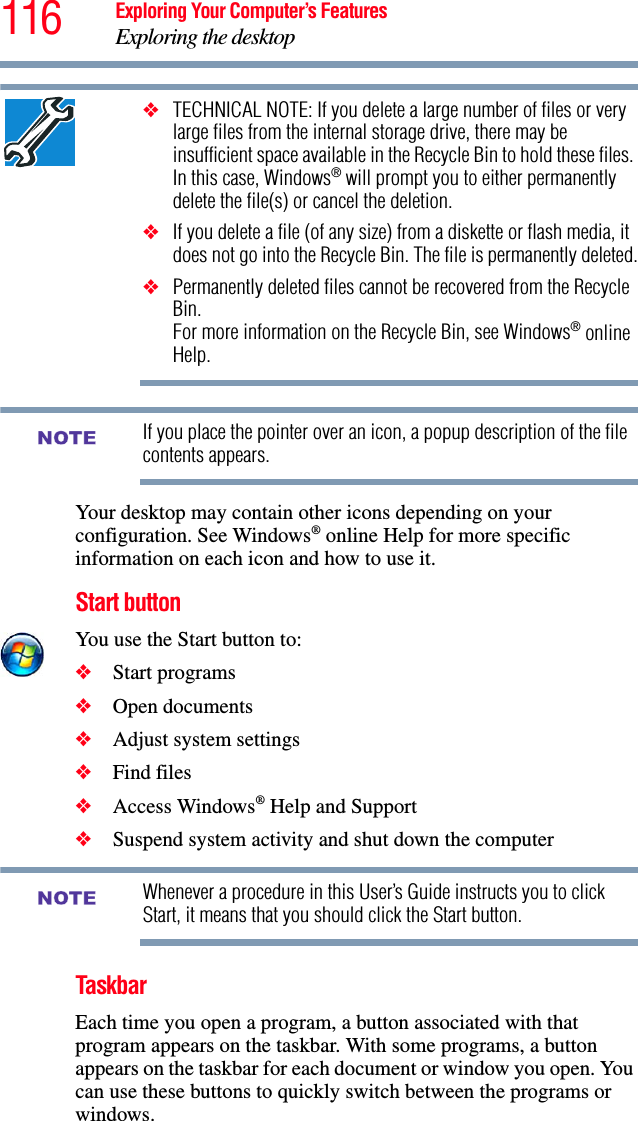
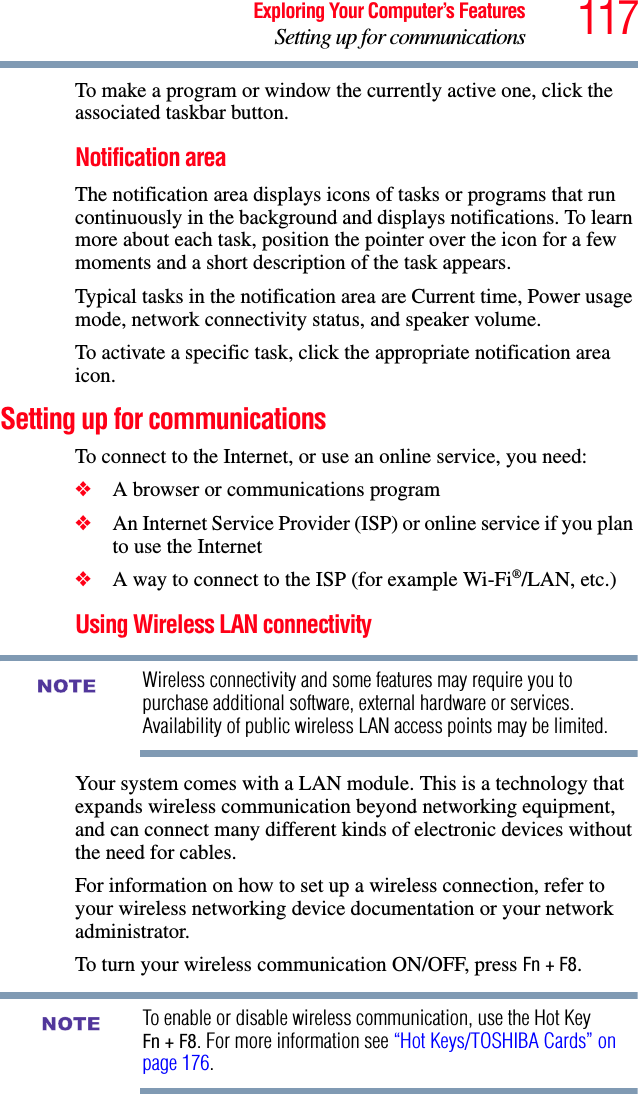
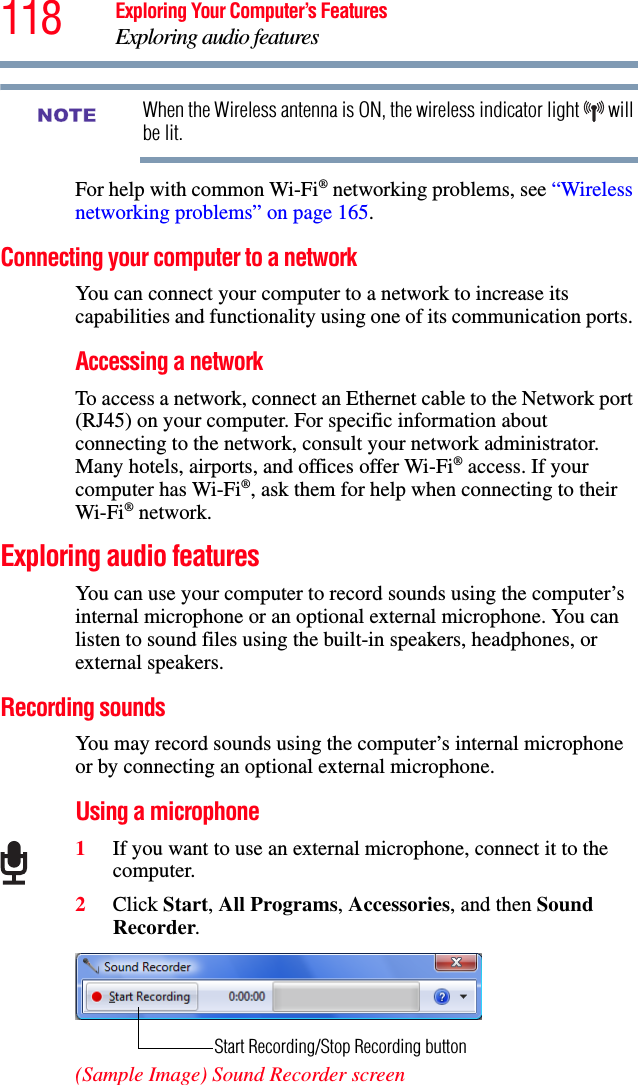
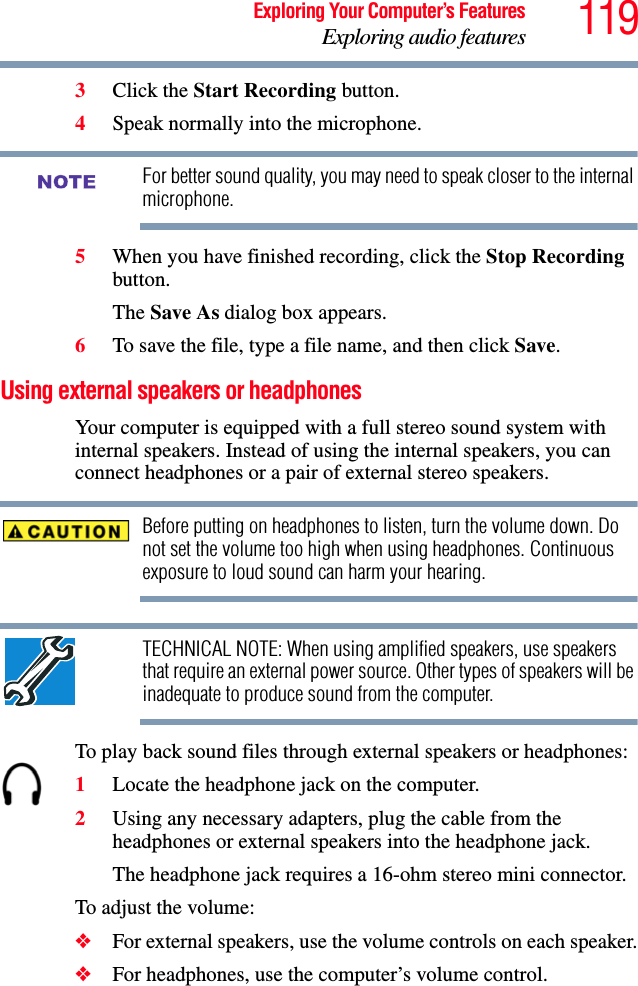
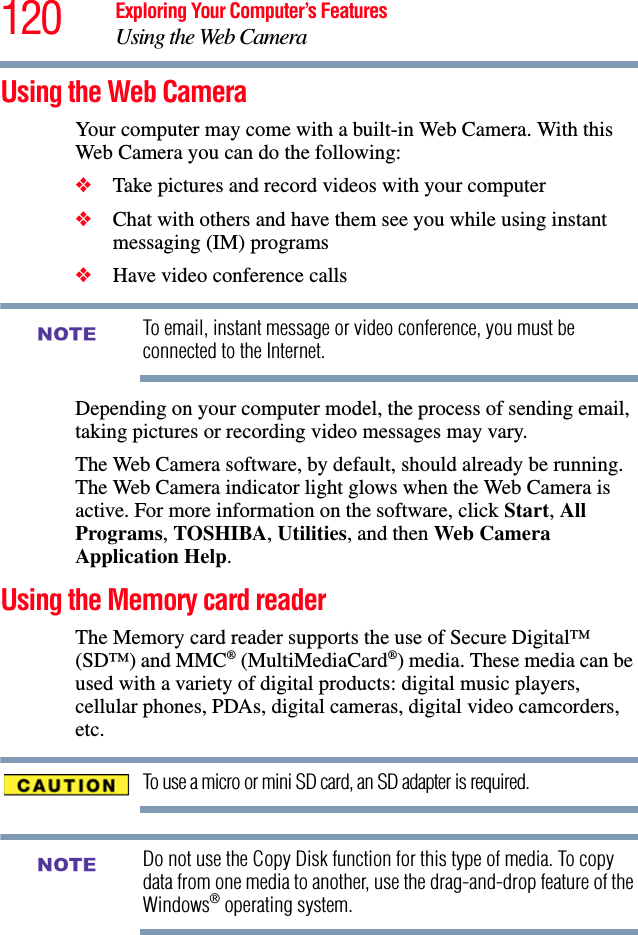
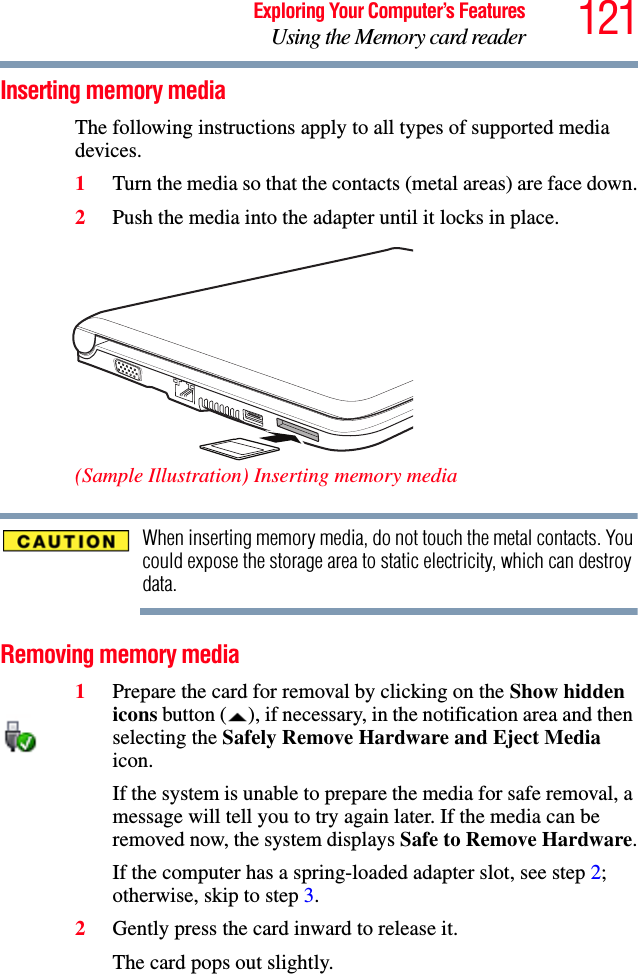
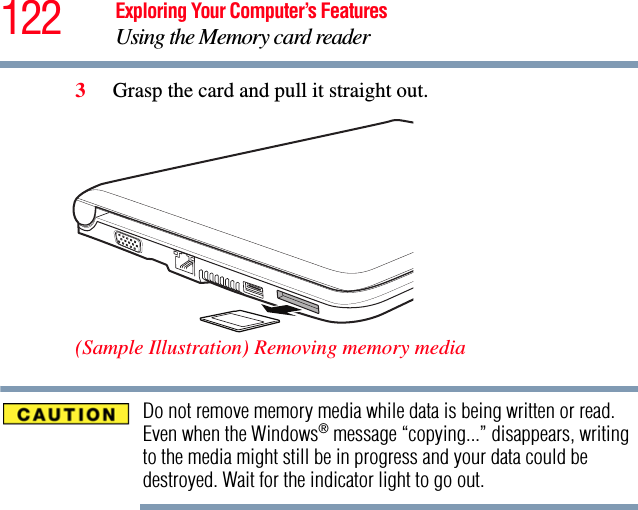
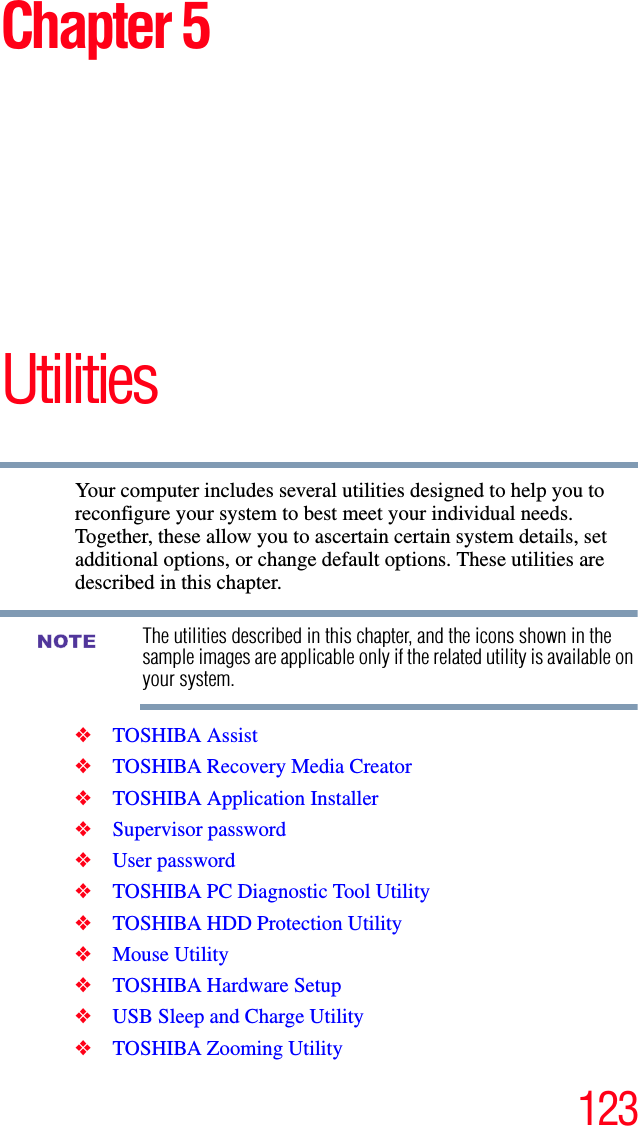
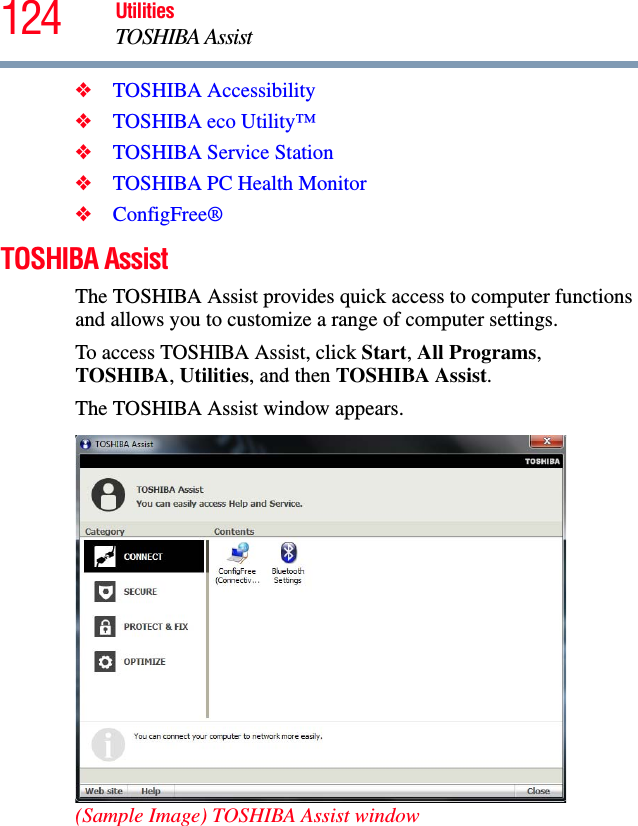
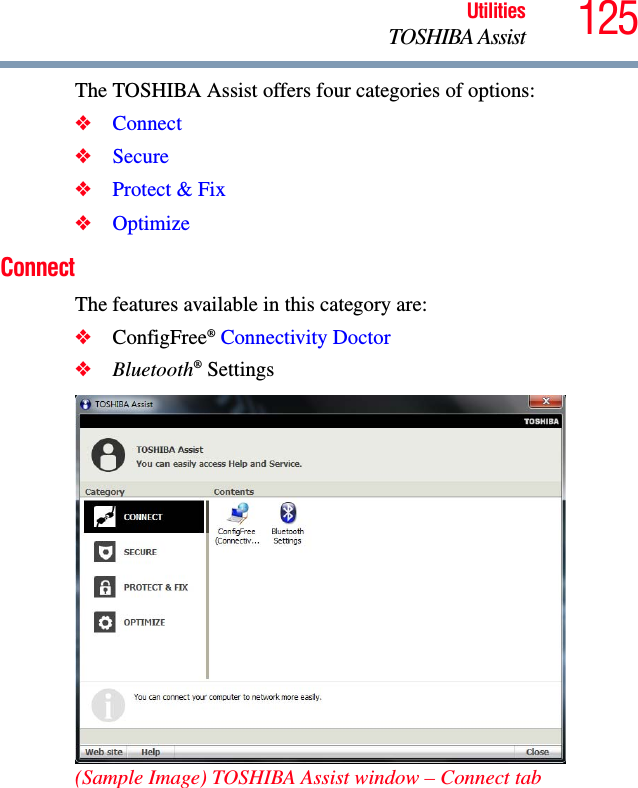
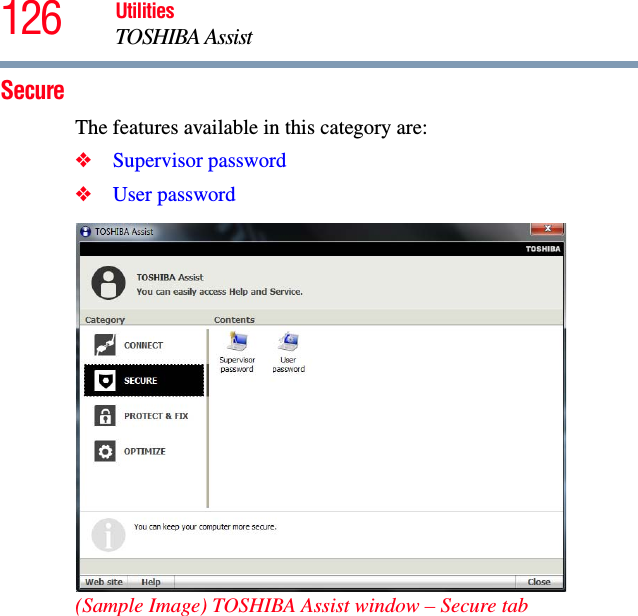
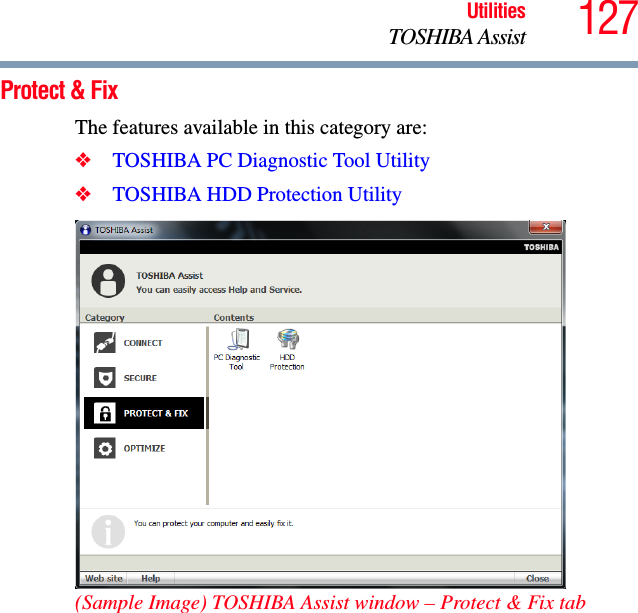
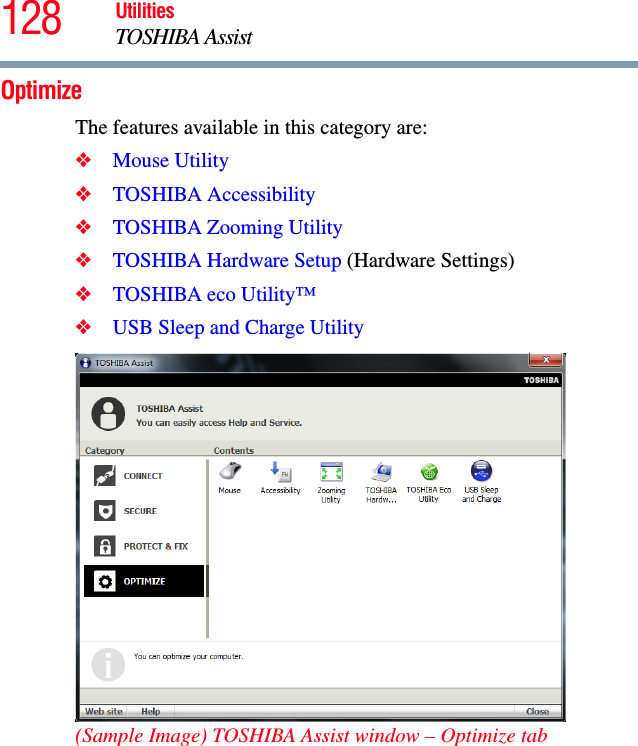
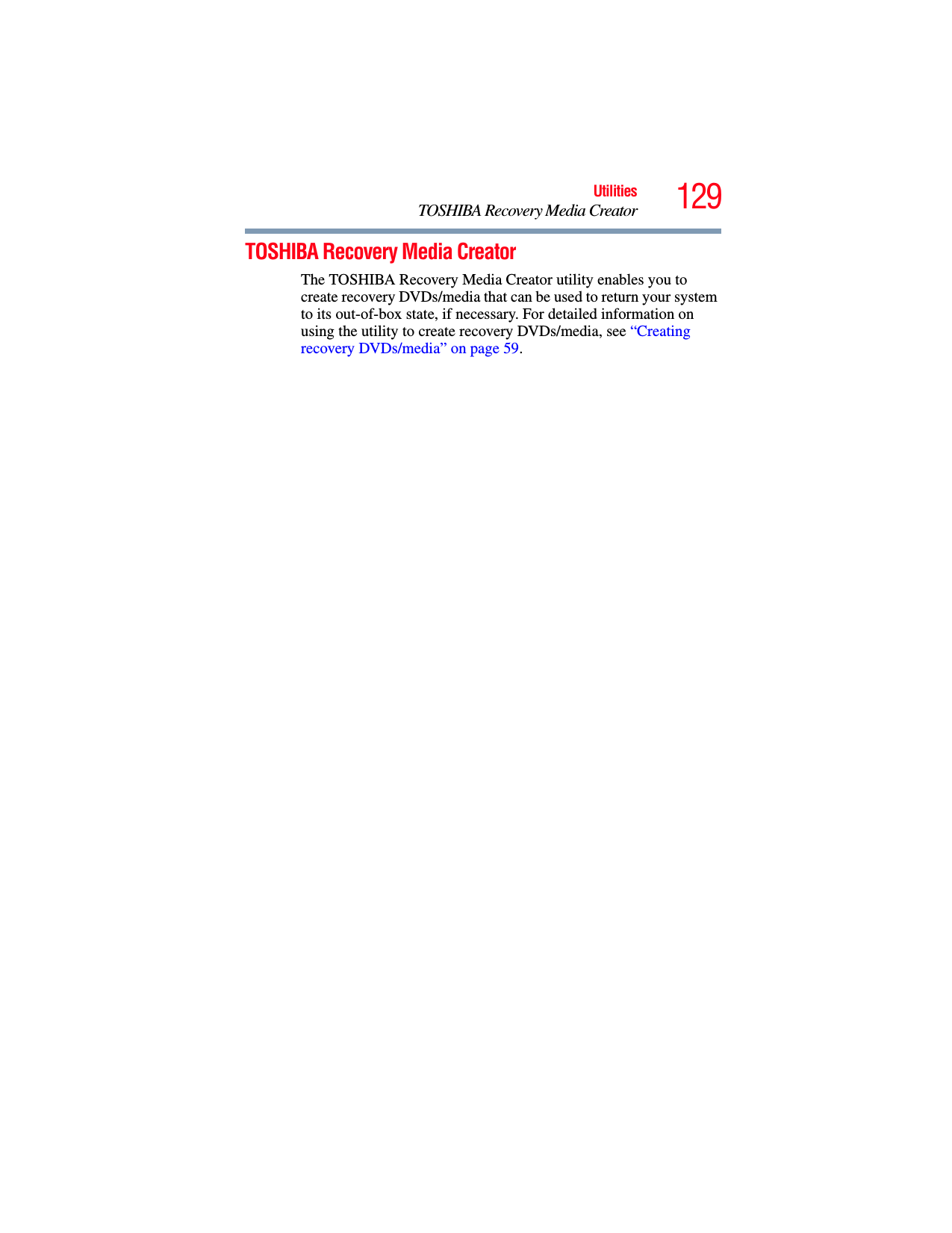
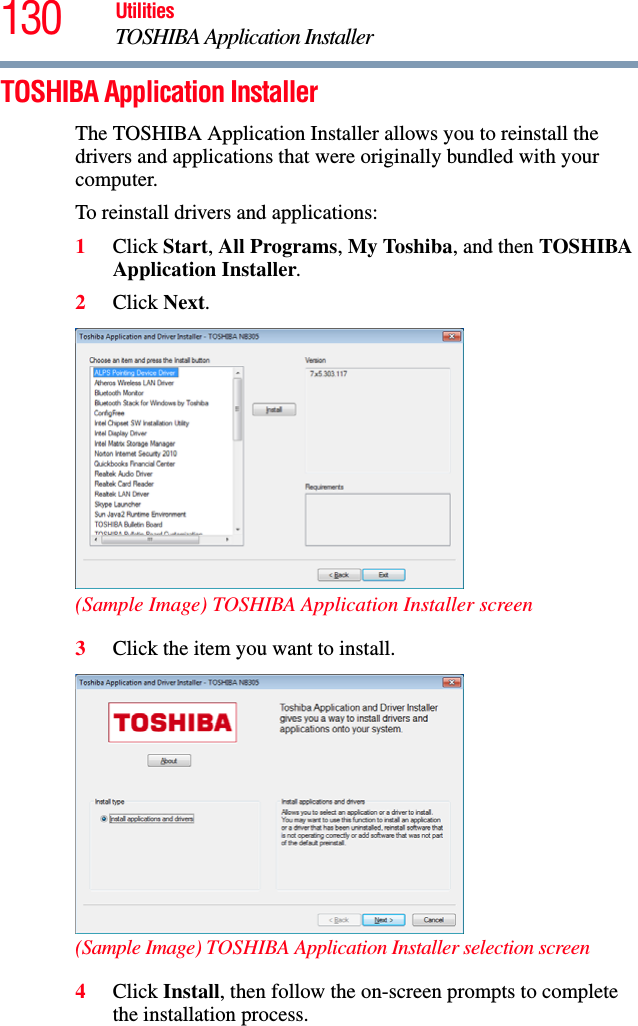
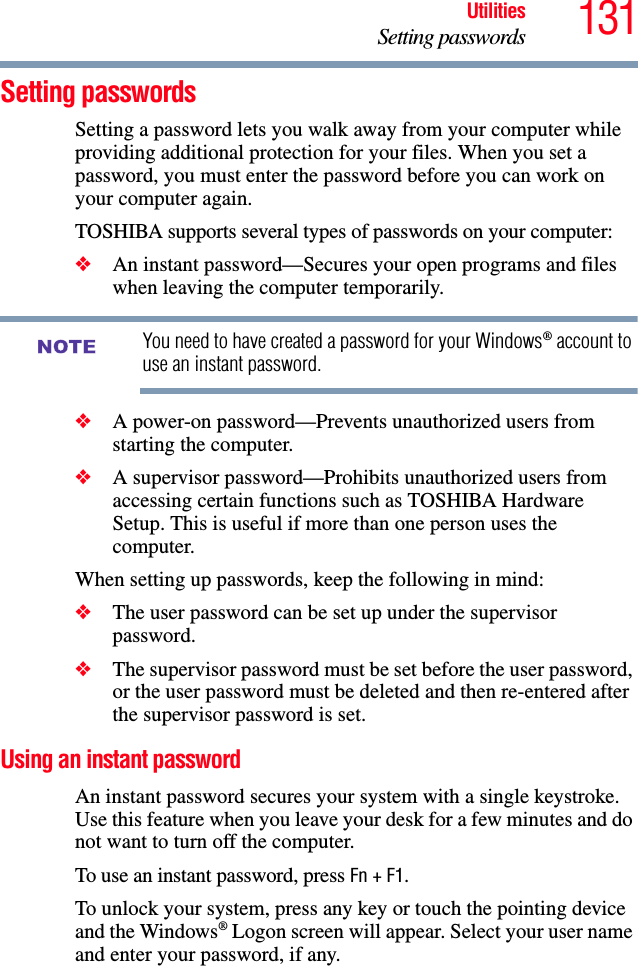
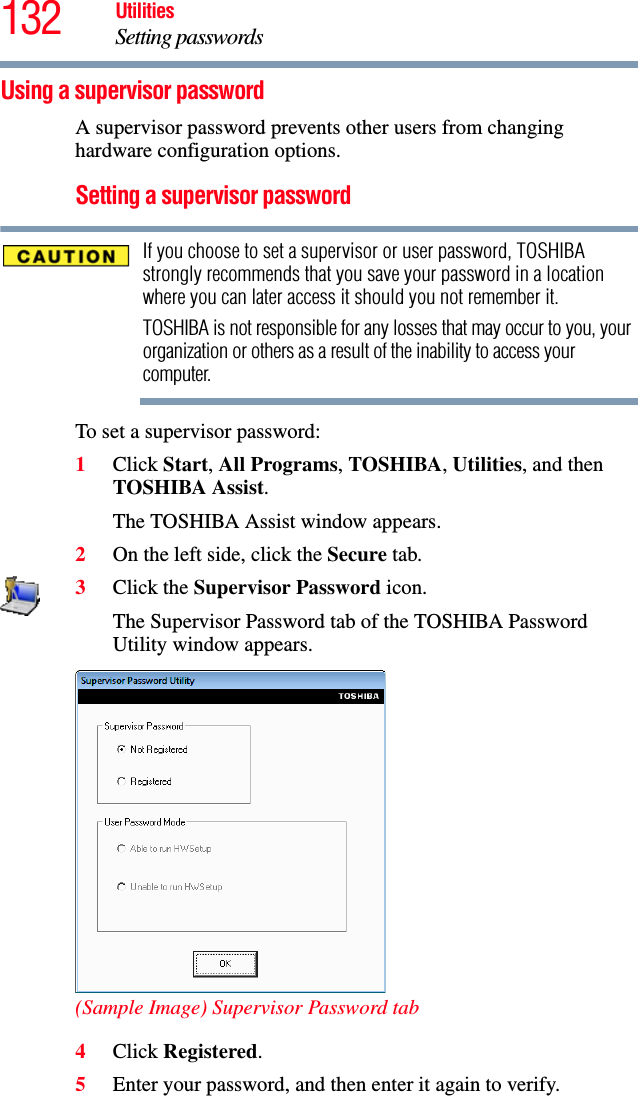
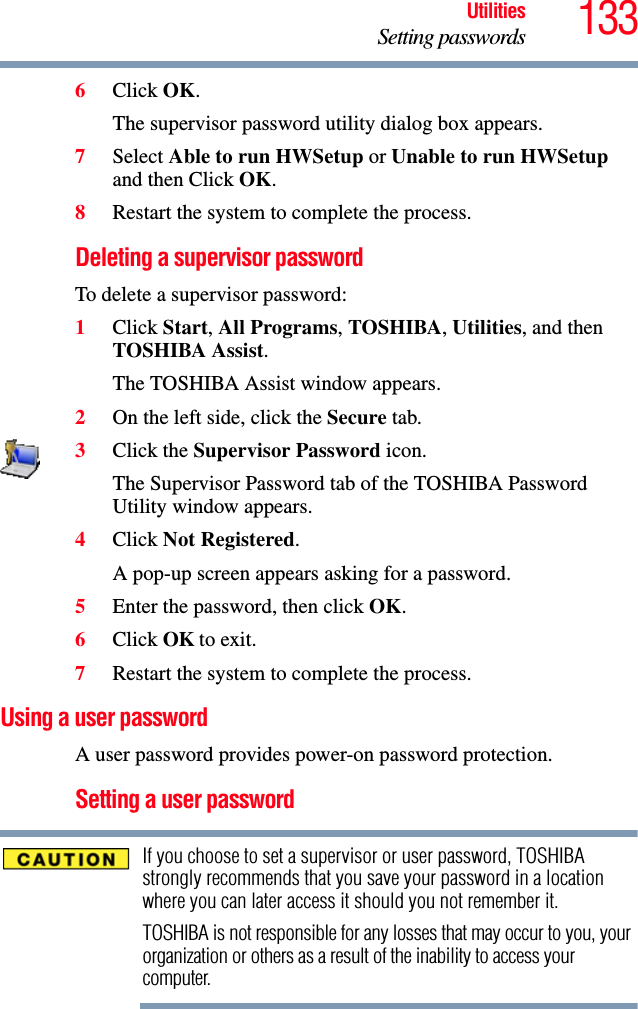
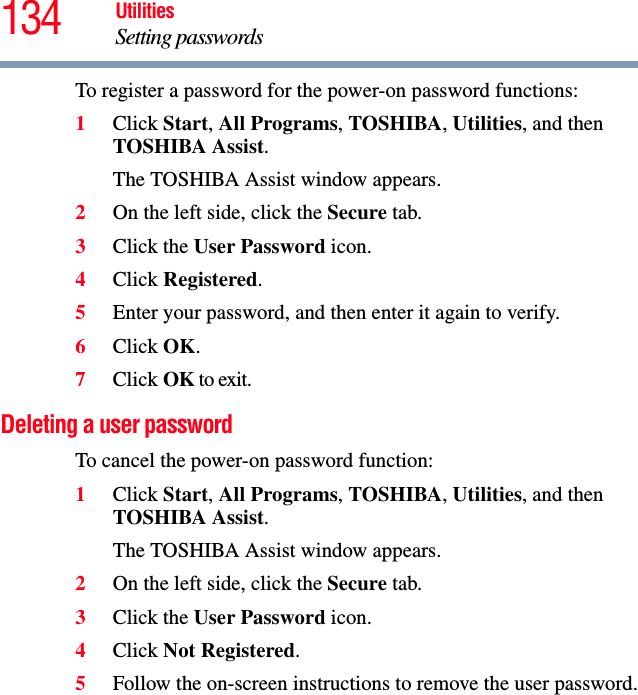
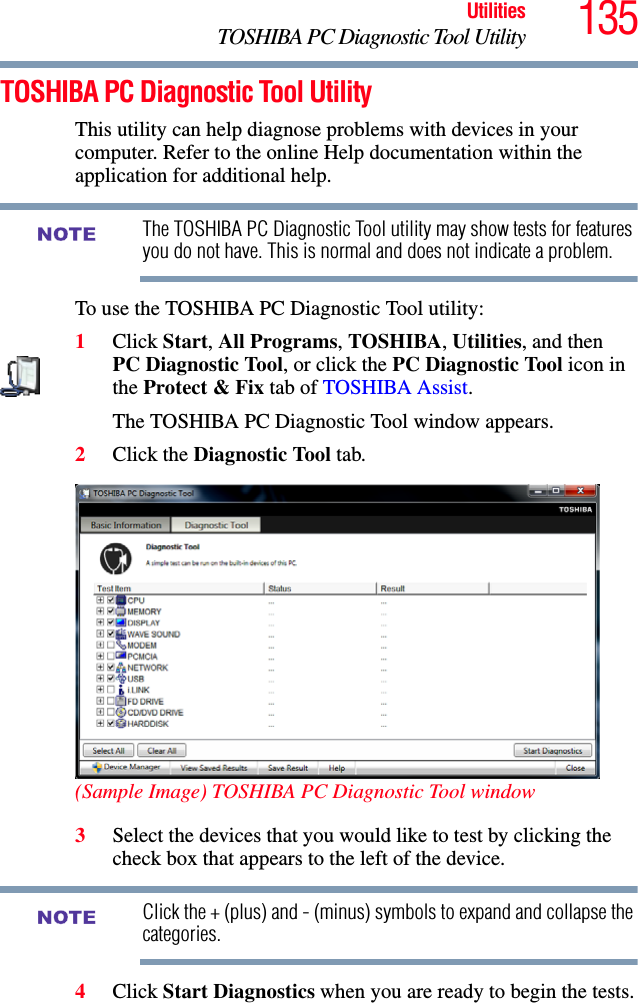
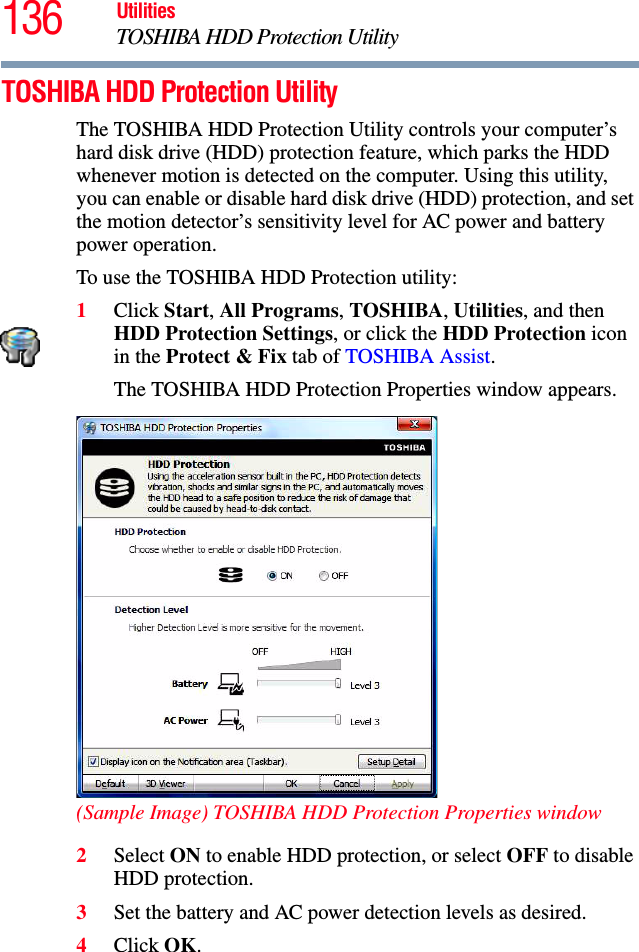
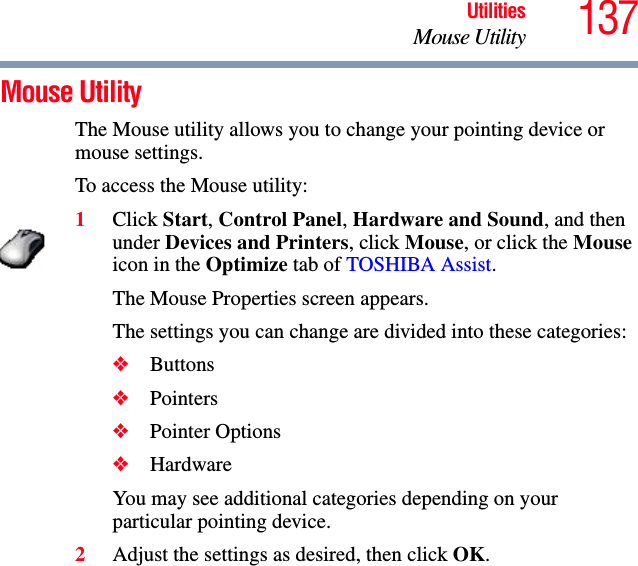
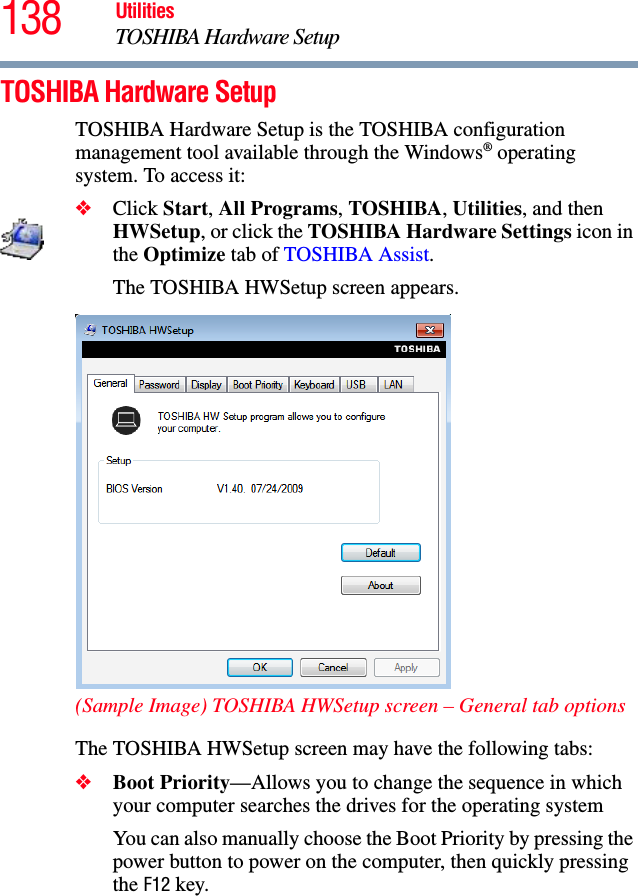
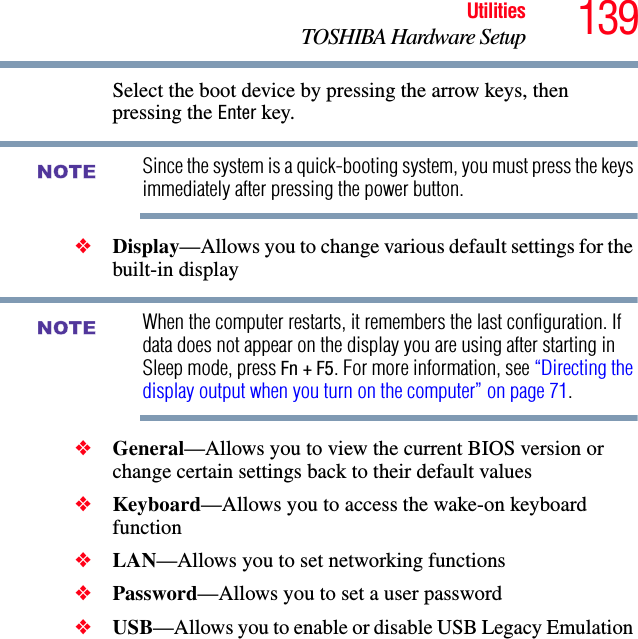
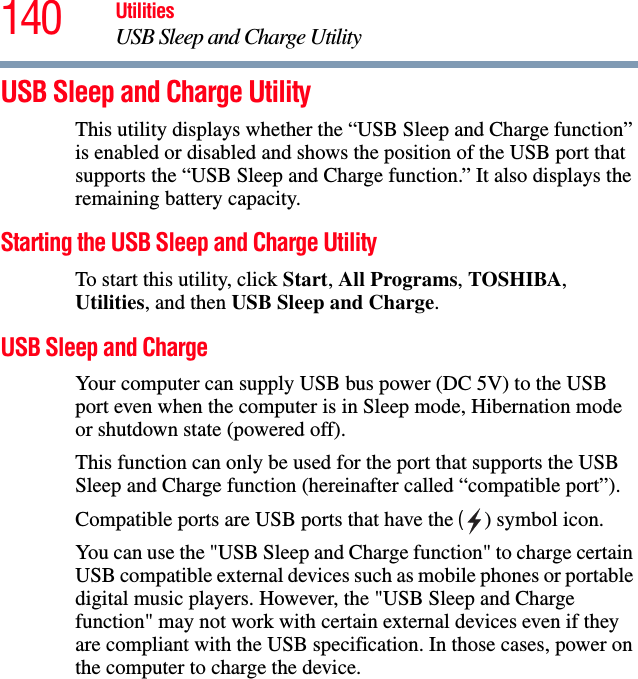
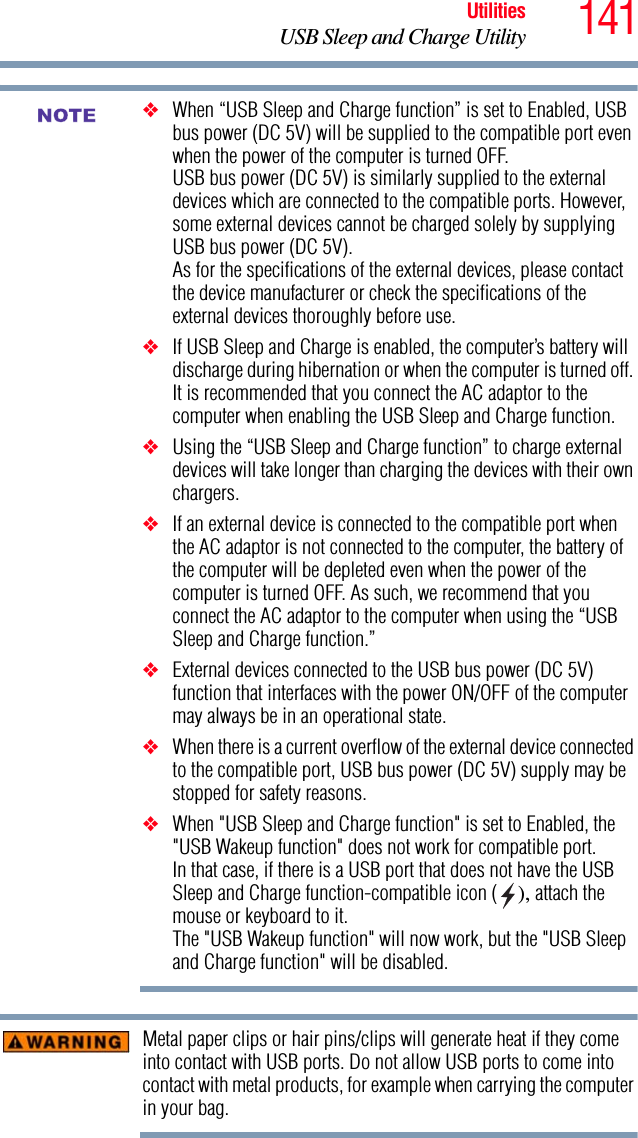
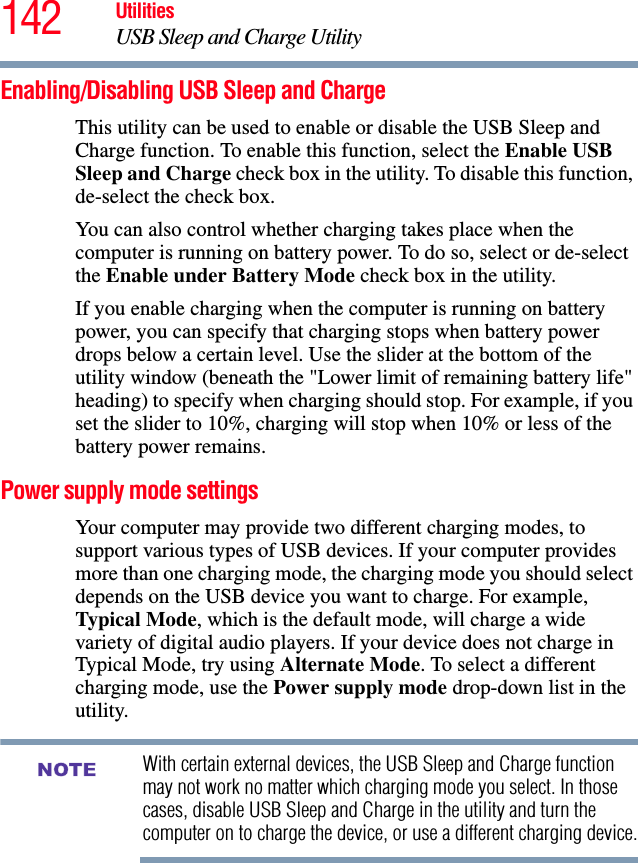
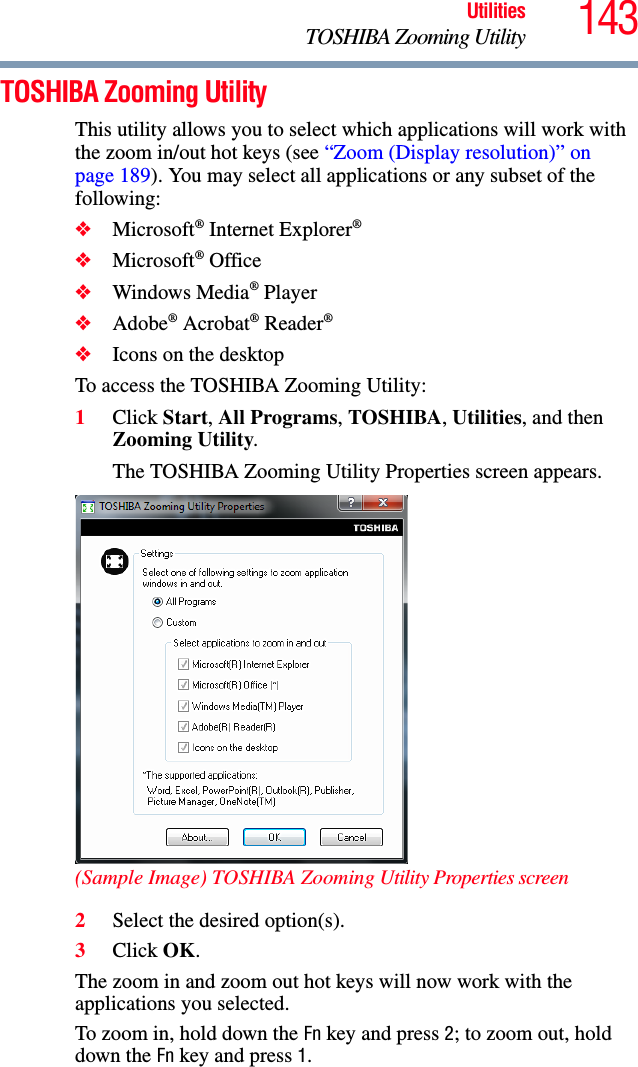
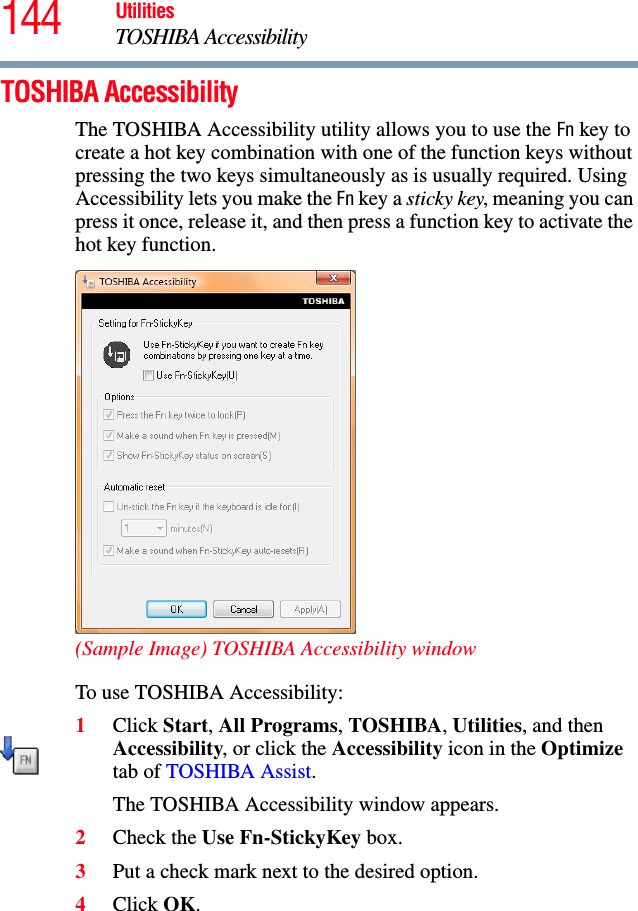
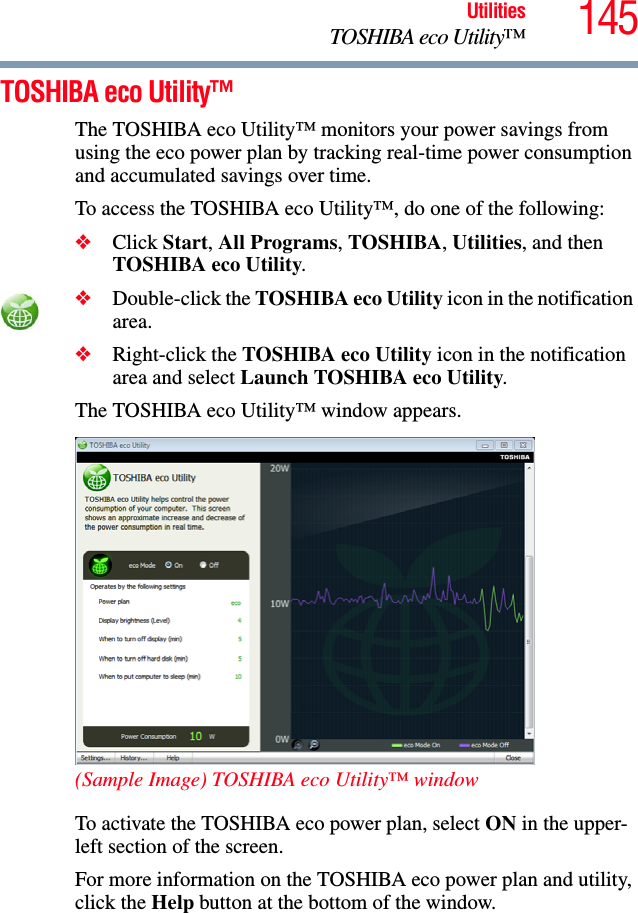
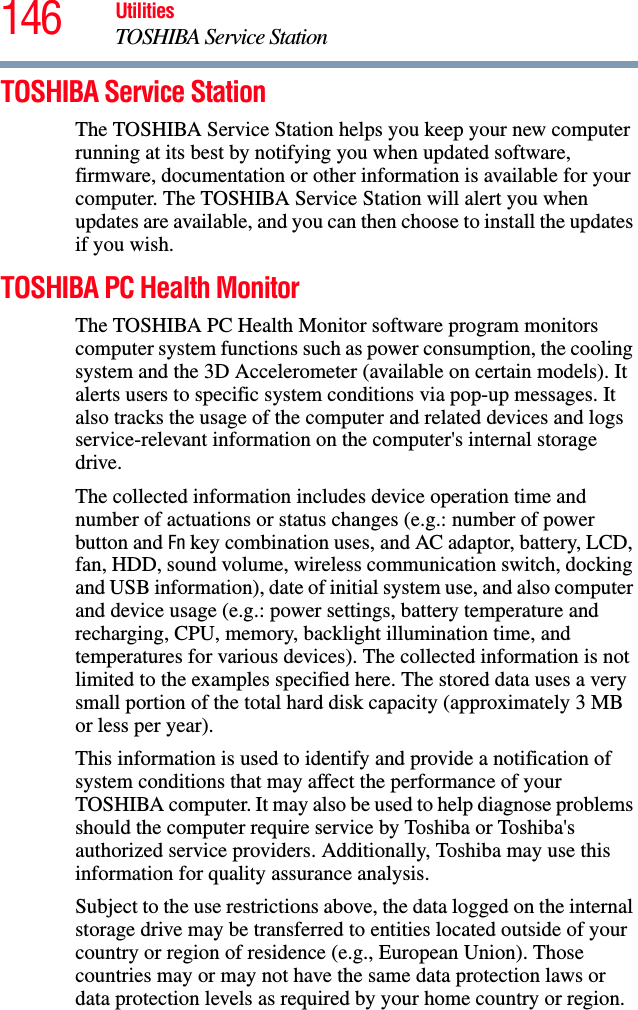
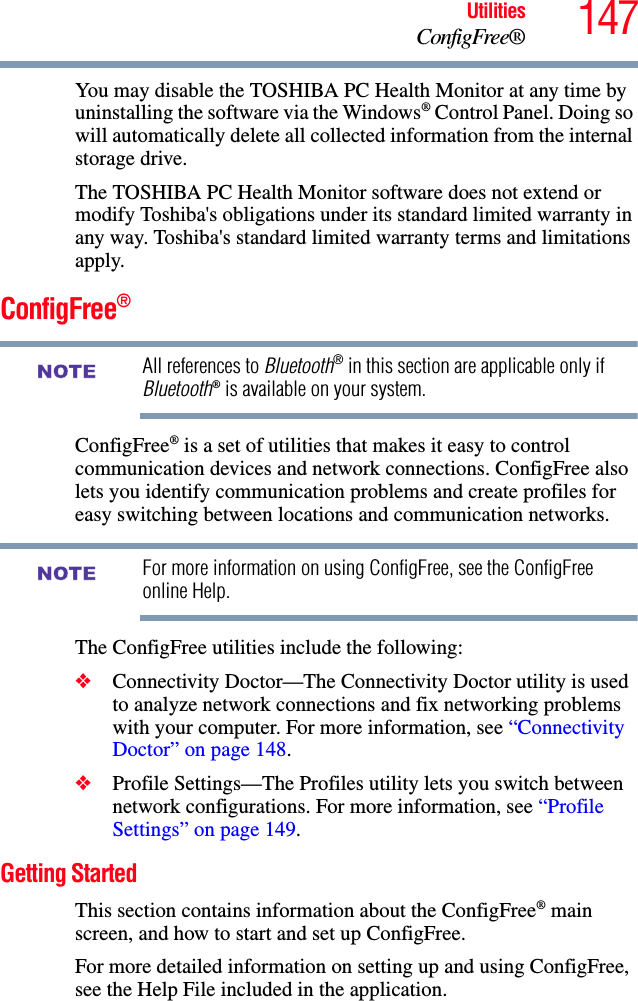
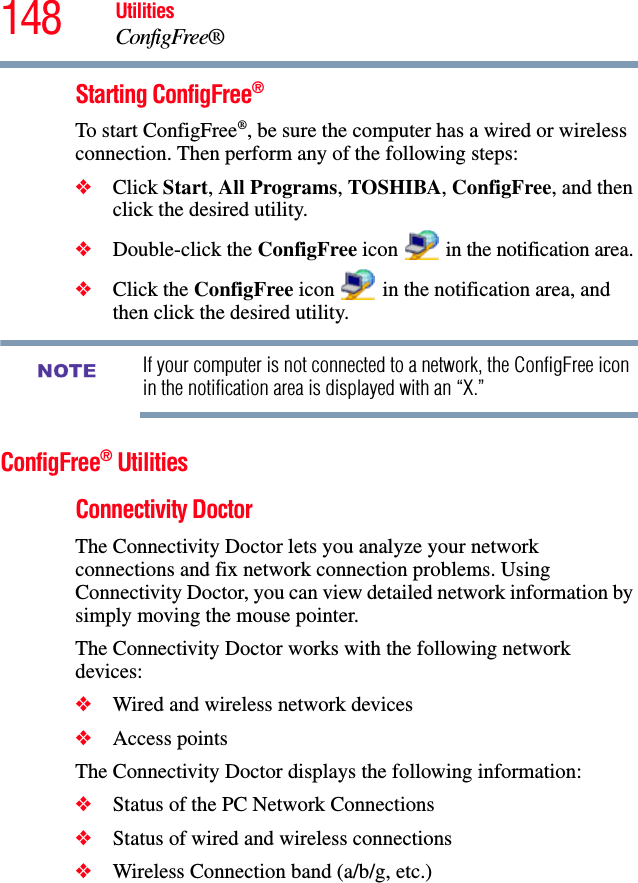
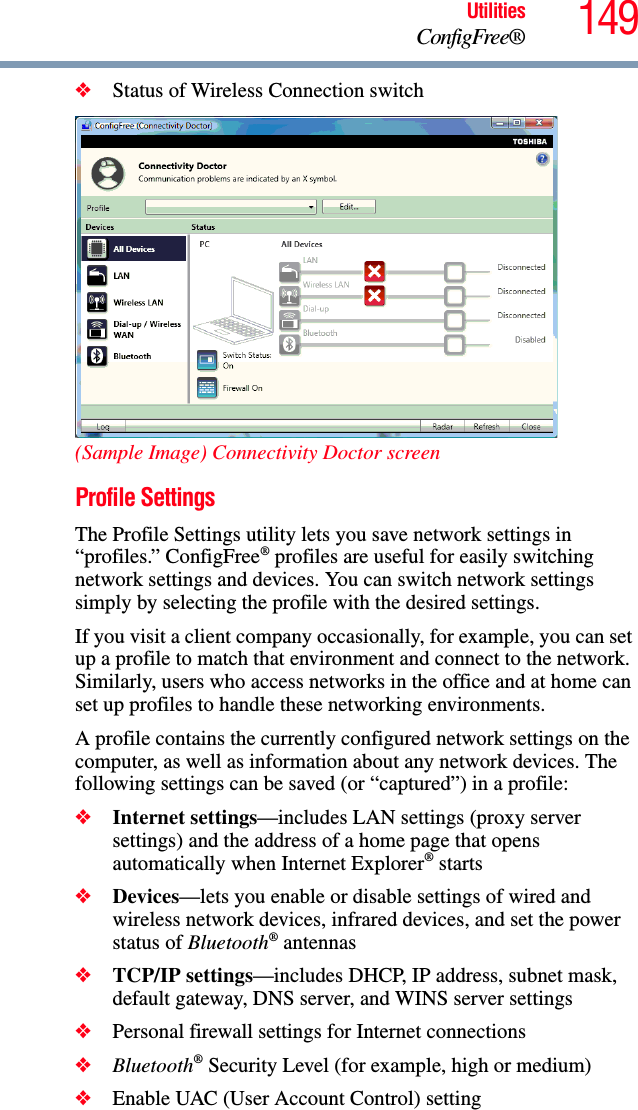
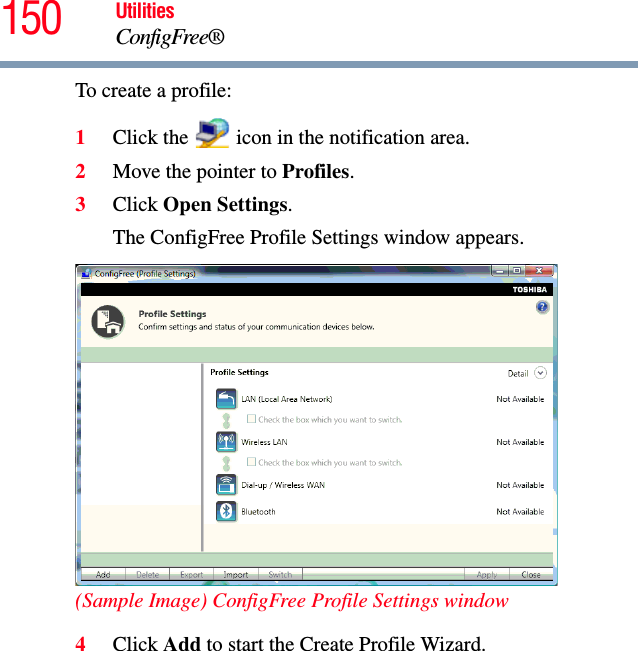
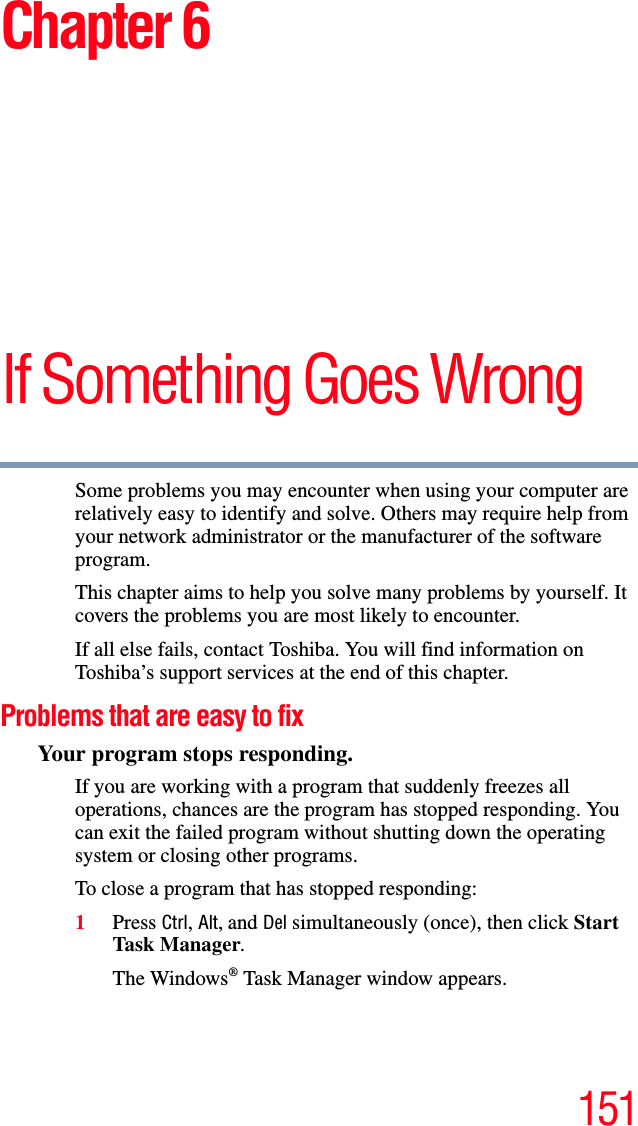
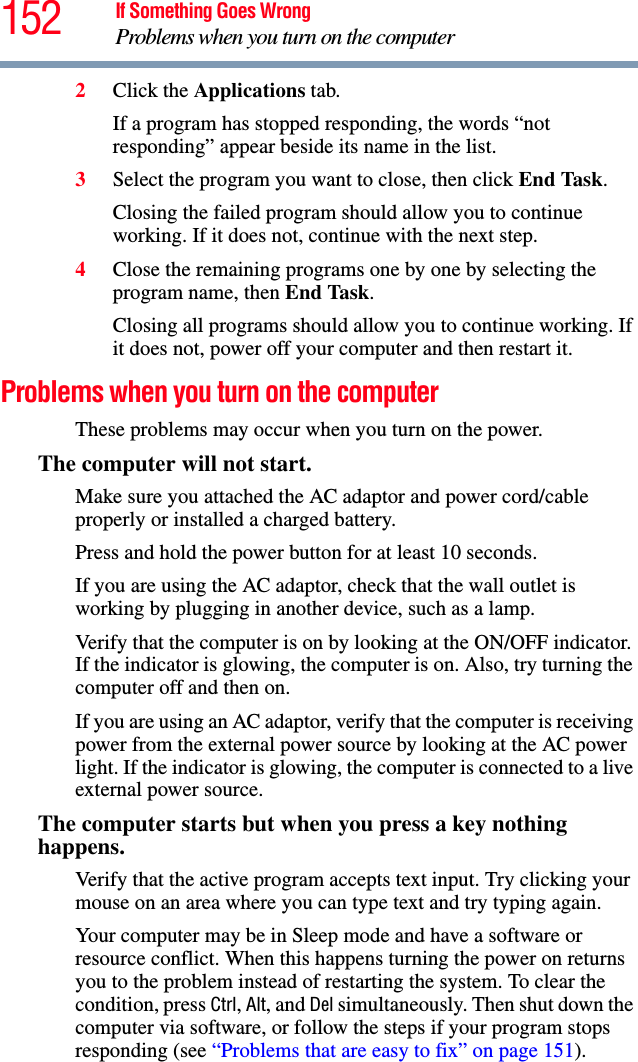
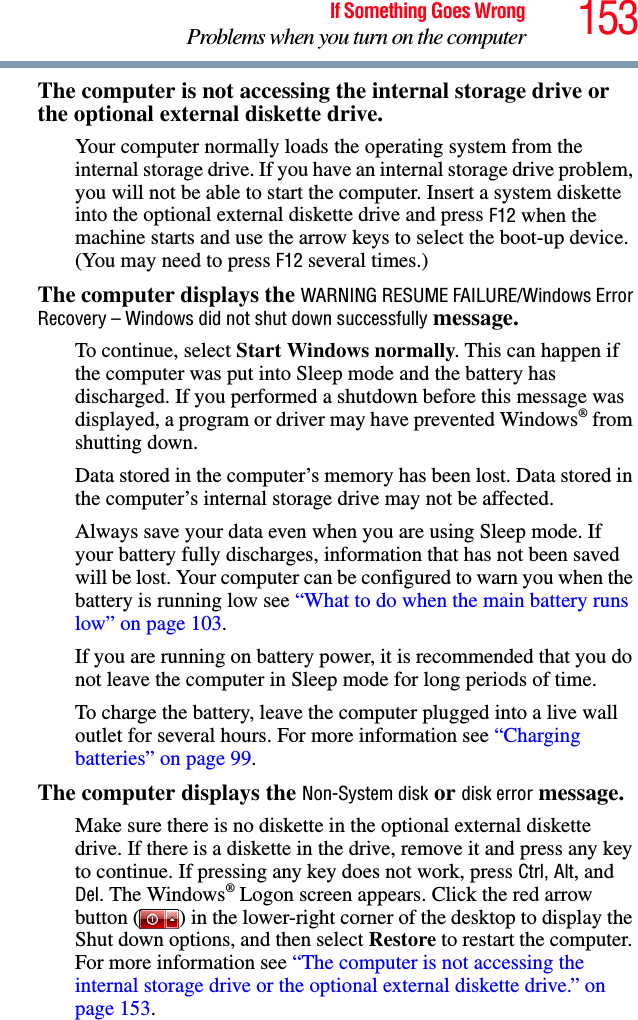
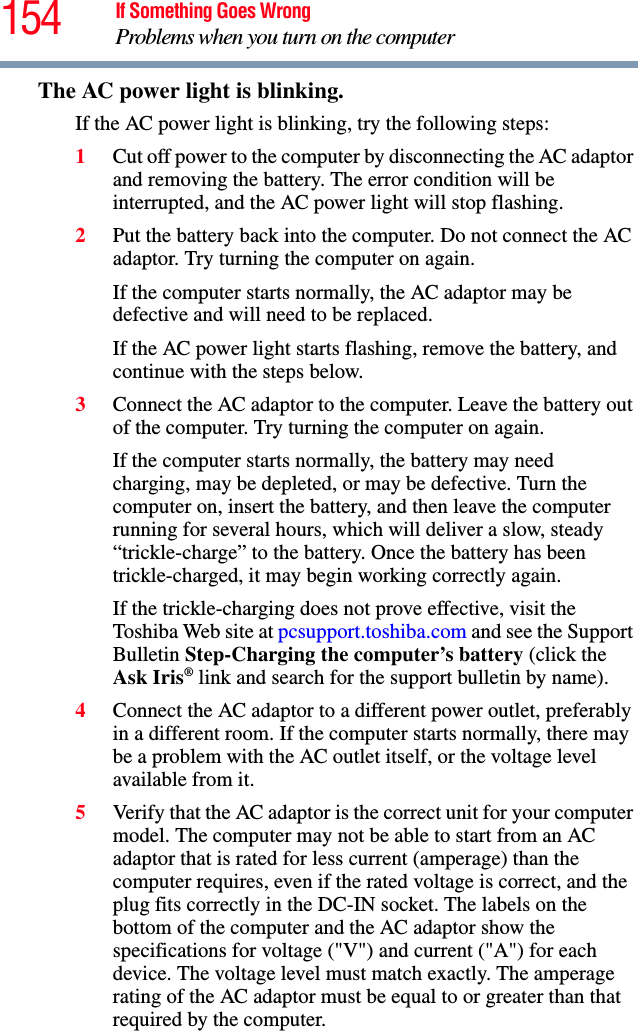
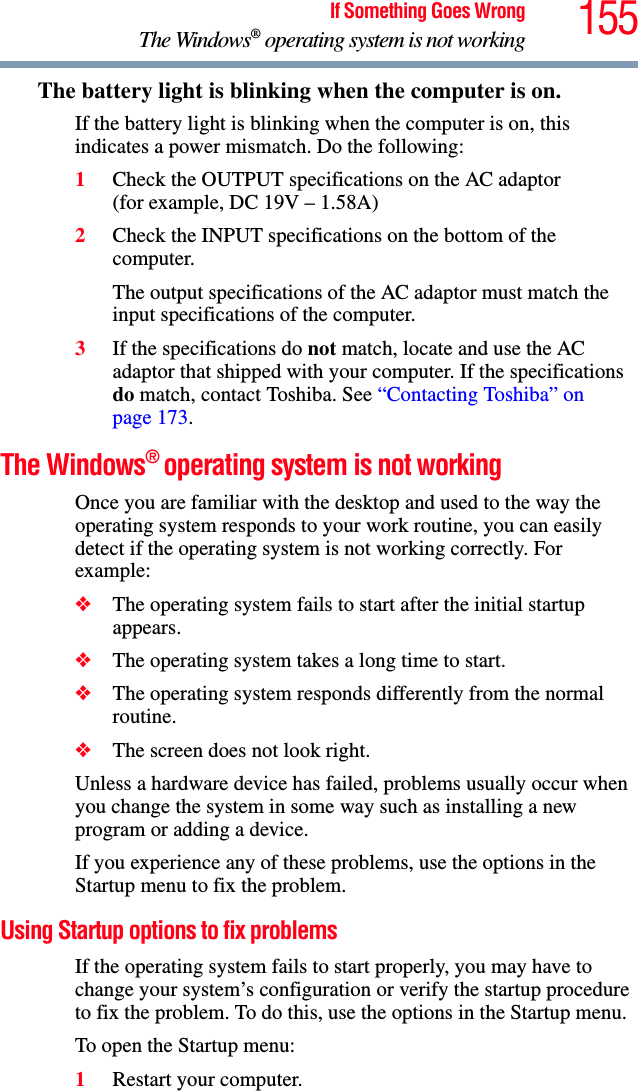
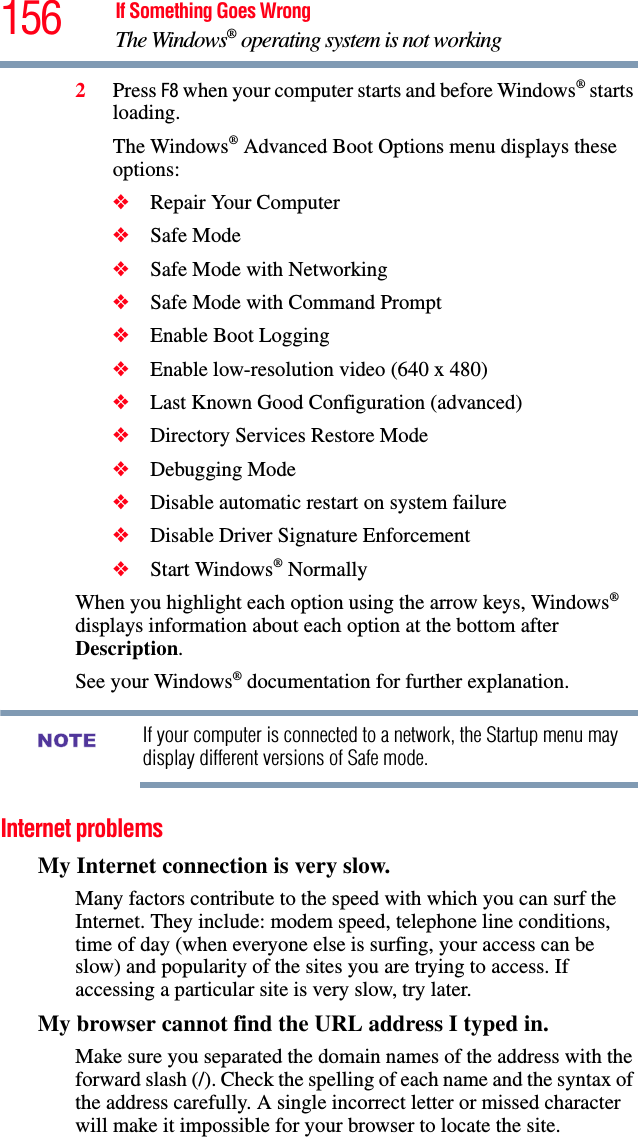
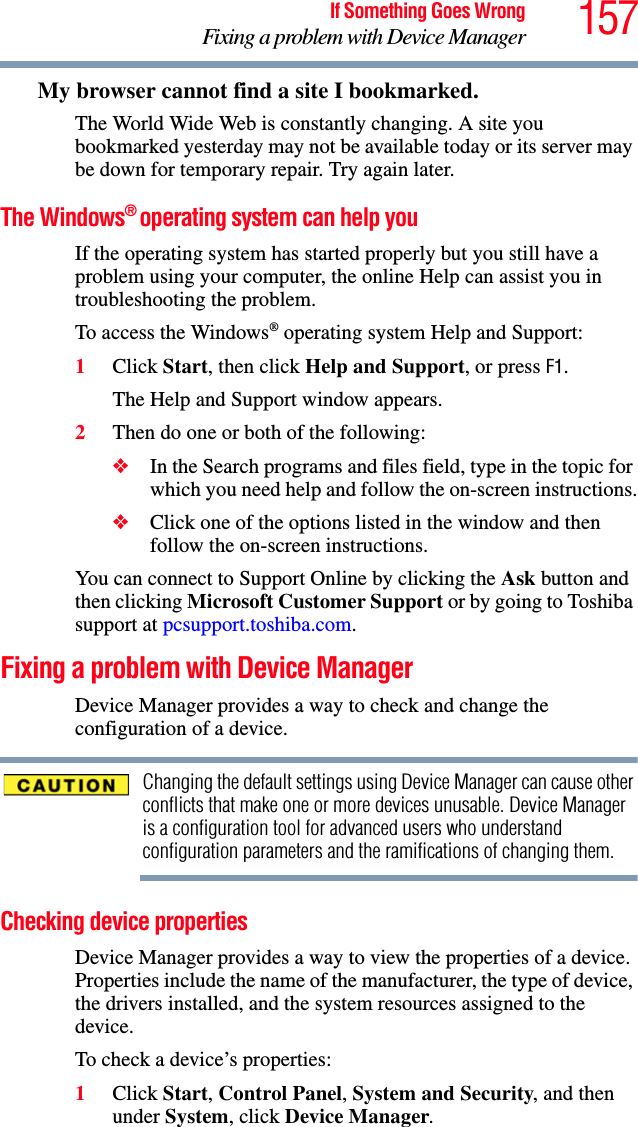
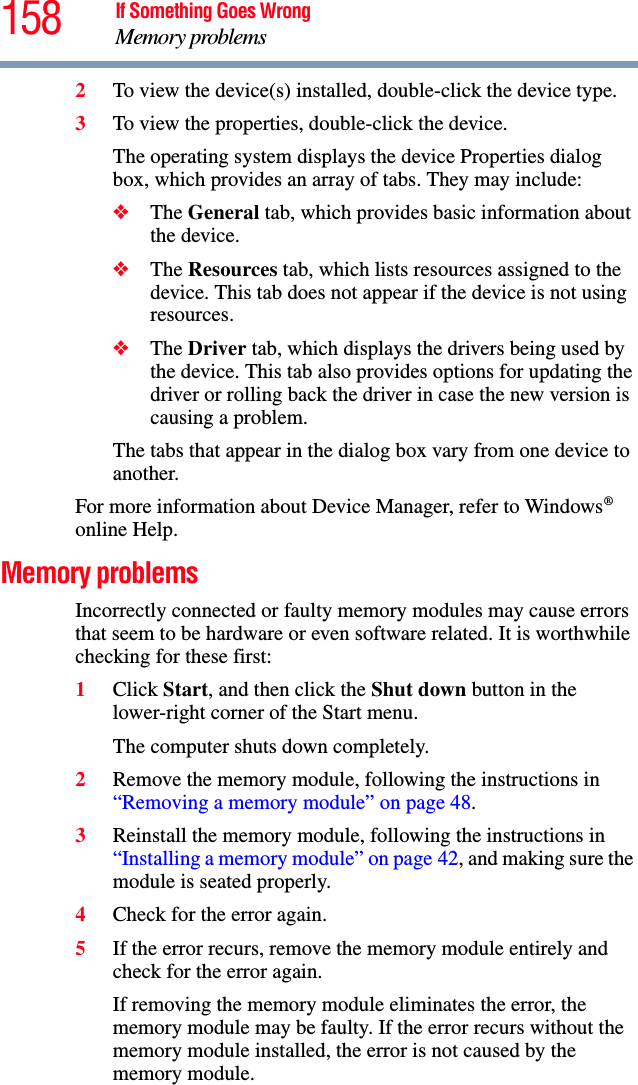
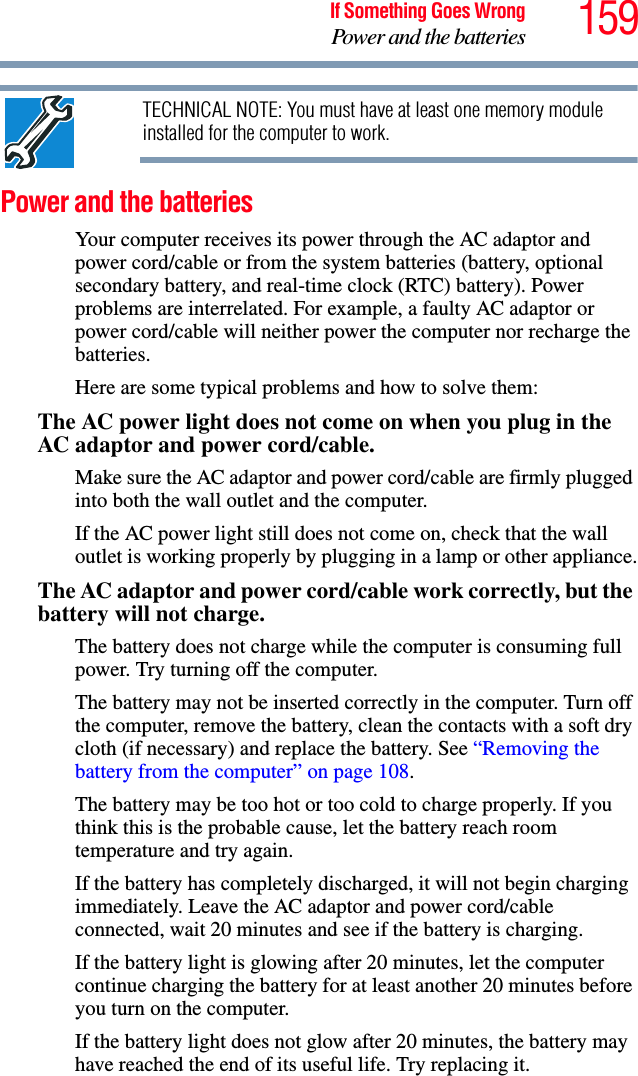
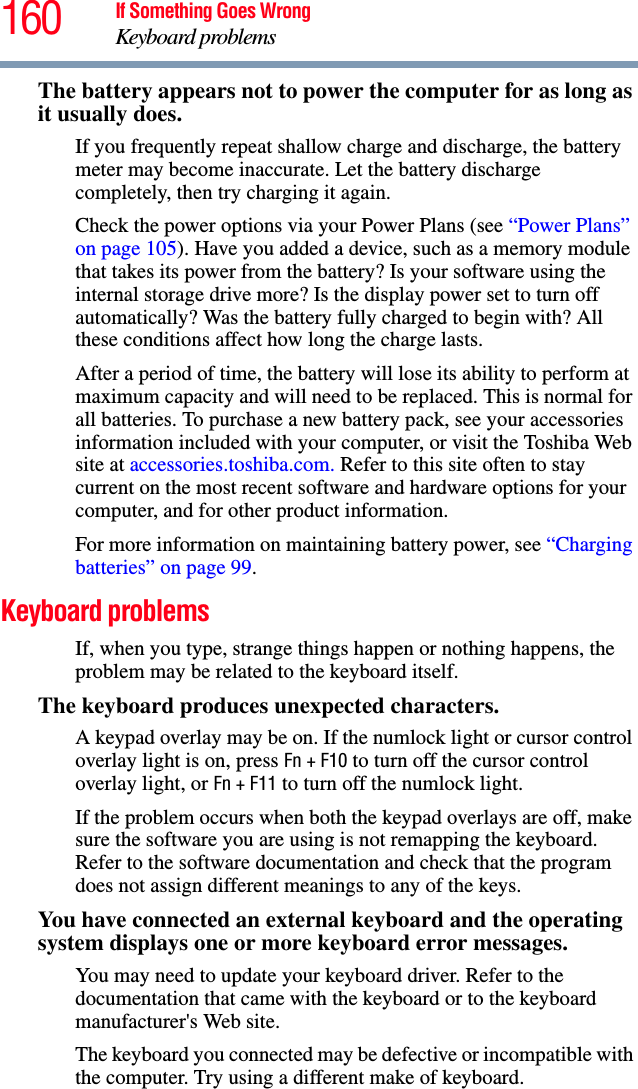
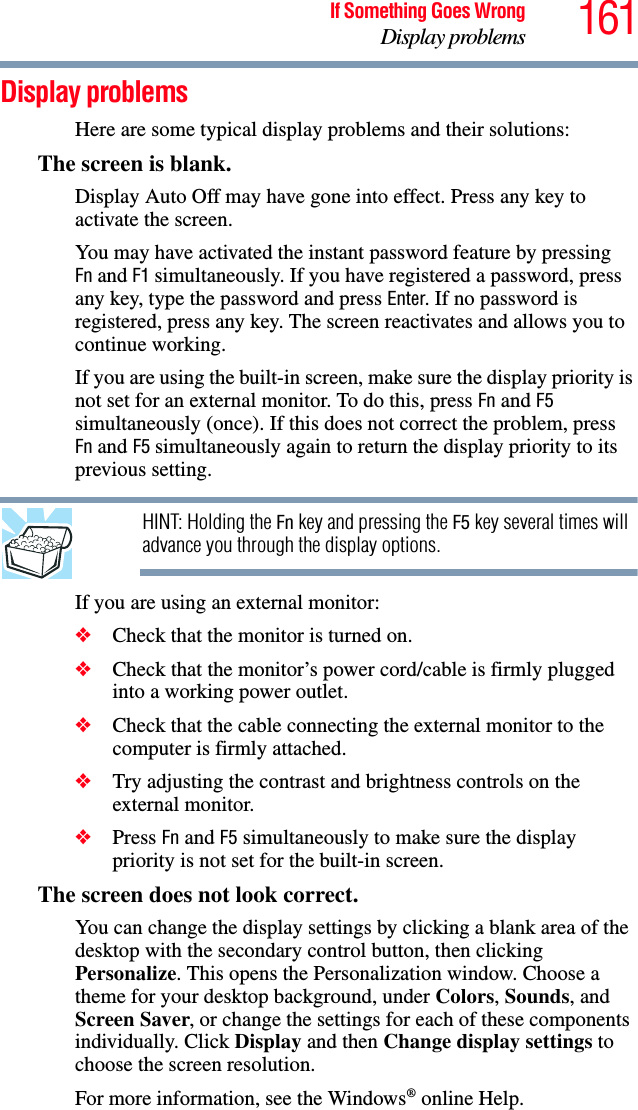
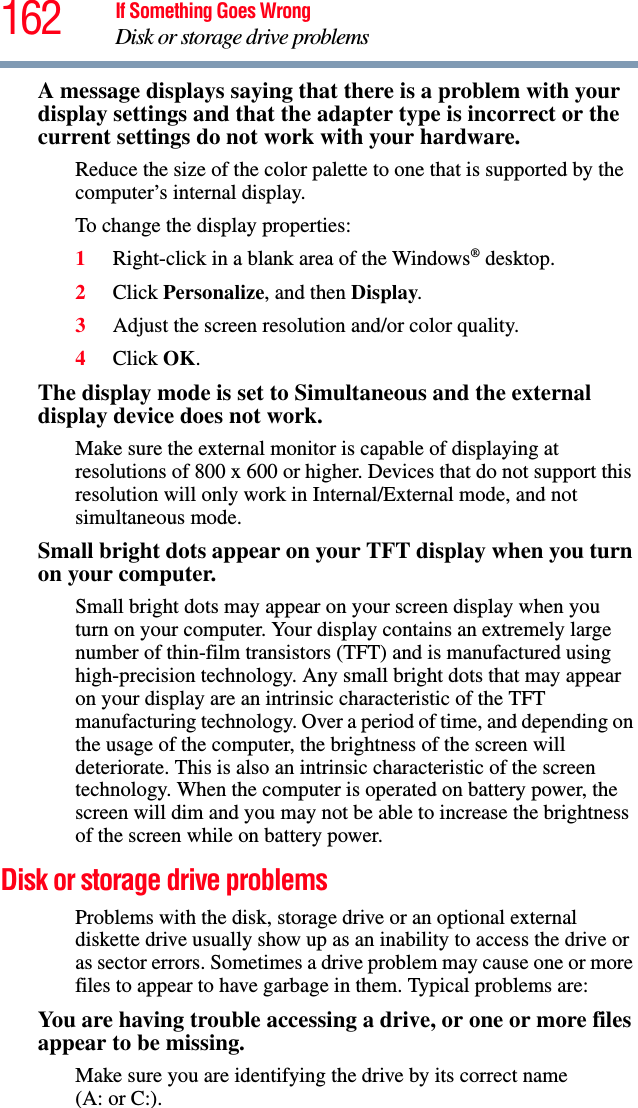
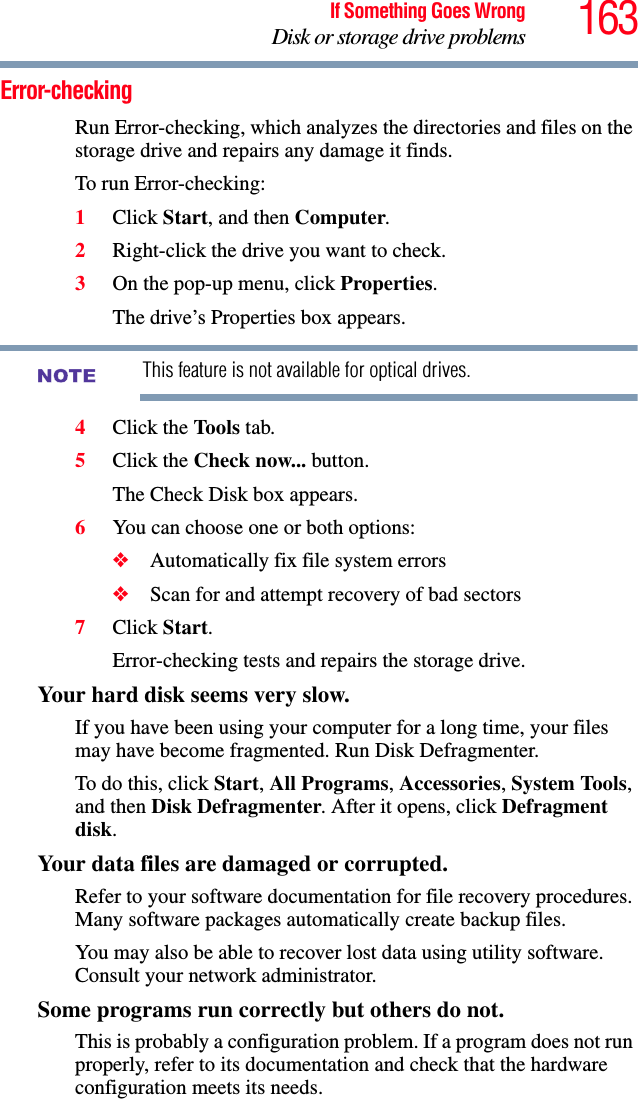
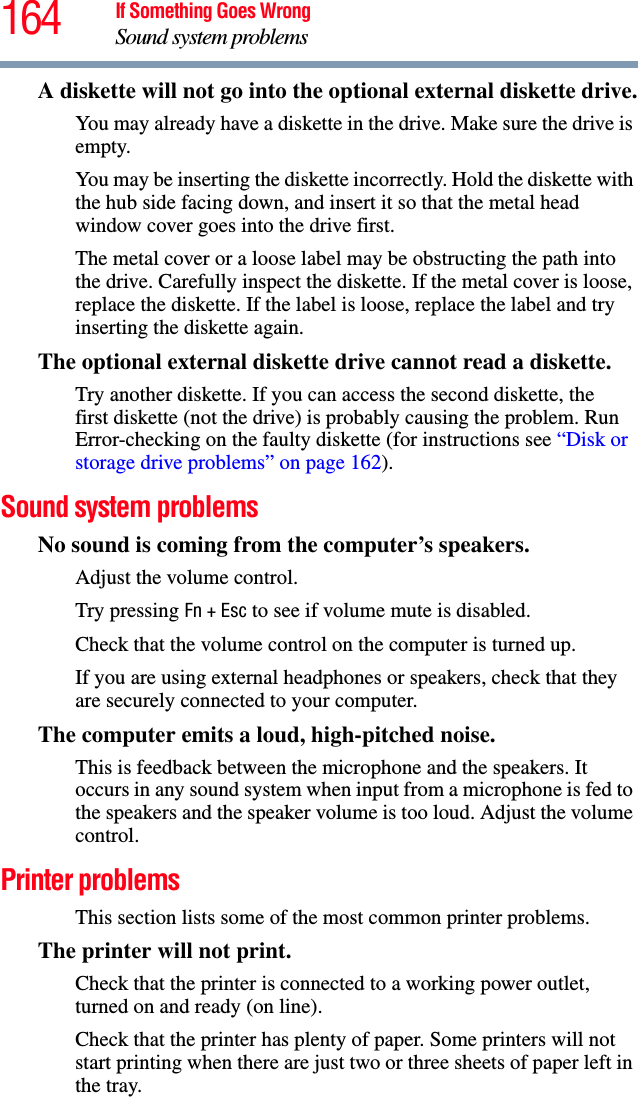
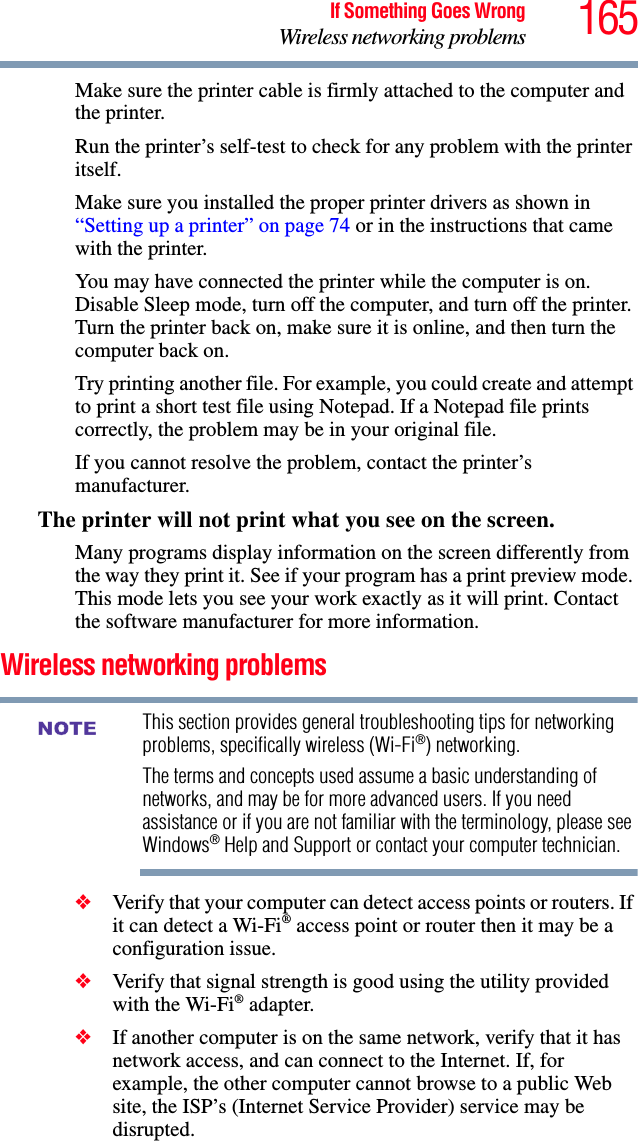
![166 If Something Goes WrongWireless networking problems❖Verify that the Service Set Identifier (SSID), or network name, is correct—i.e., that it matches the SSID assigned to the access point you are attempting to connect through. SSIDs are case-sensitive. ❖Check the Windows® Control Panel's Device Manager to verify that the Wi-Fi® adapter is recognized by the Windows® operating system, and that the driver is loaded. To access the Device Manager, click Start, Control Panel, System and Security, and then System. Carefully note any error messages—these will be very helpful if you should confer with a support technician at a later time.To enable or disable wireless communication, use the Hot Key Fn + F8. For more information see “Hot Keys/TOSHIBA Cards” on page 176.❖Use IPCONFIG to verify that the computer has a useful IP address—one other than the private address of 169.254.xxx.xxx assigned by Windows®.1Click Start to open the Start menu.2Type Cmd in the Search programs and files field.3Enter IPCONFIG /ALL and press Enter.The IP address for each active network adapter will be displayed.❖Connect your computer directly to your router or broadband modem, by plugging a standard CAT5 Ethernet patch cable (sold separately) into your computer's RJ45 Ethernet port. If your connection problem disappears, the problem lies in the Wi-Fi® part of your network.❖If you have enabled any security provisions (closed system, MAC address filtering, Wired Equivalent Privacy [WEP], etc.), check the access point vendor's Web site for recent firmware upgrades. Problems with WEP keys, in particular, are frequently addressed in new firmware releases.NOTE](https://usermanual.wiki/Dynabook/UPA3758WL.Host-Manual/User-Guide-1204815-Page-166.png)
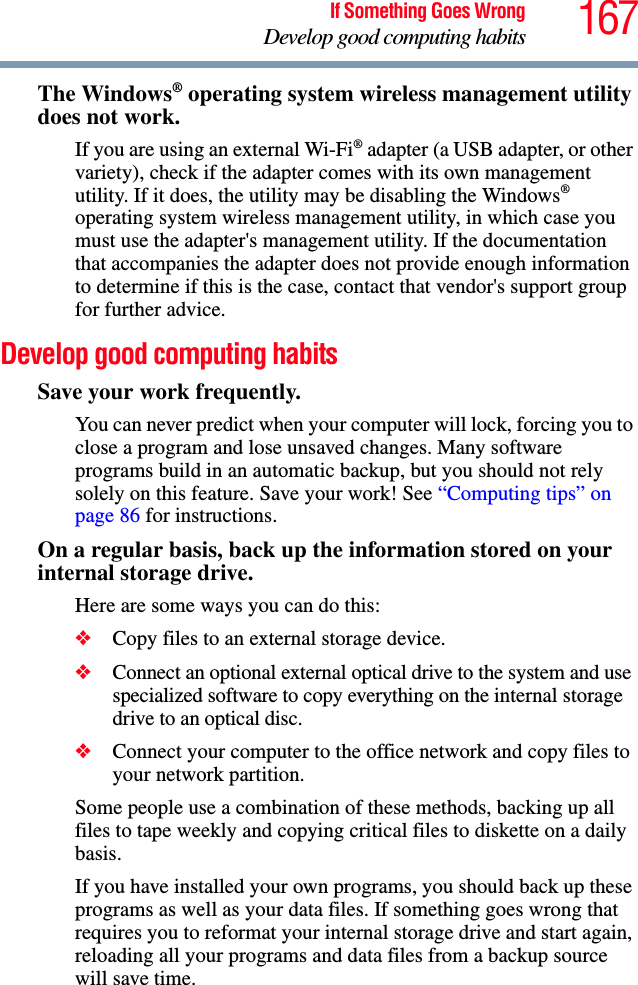
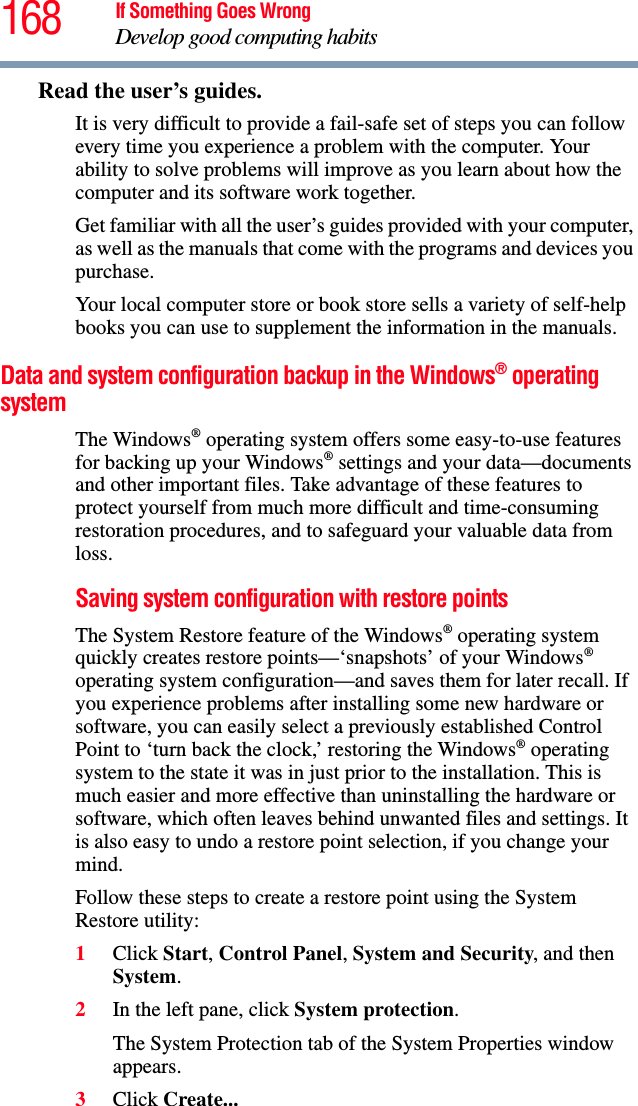
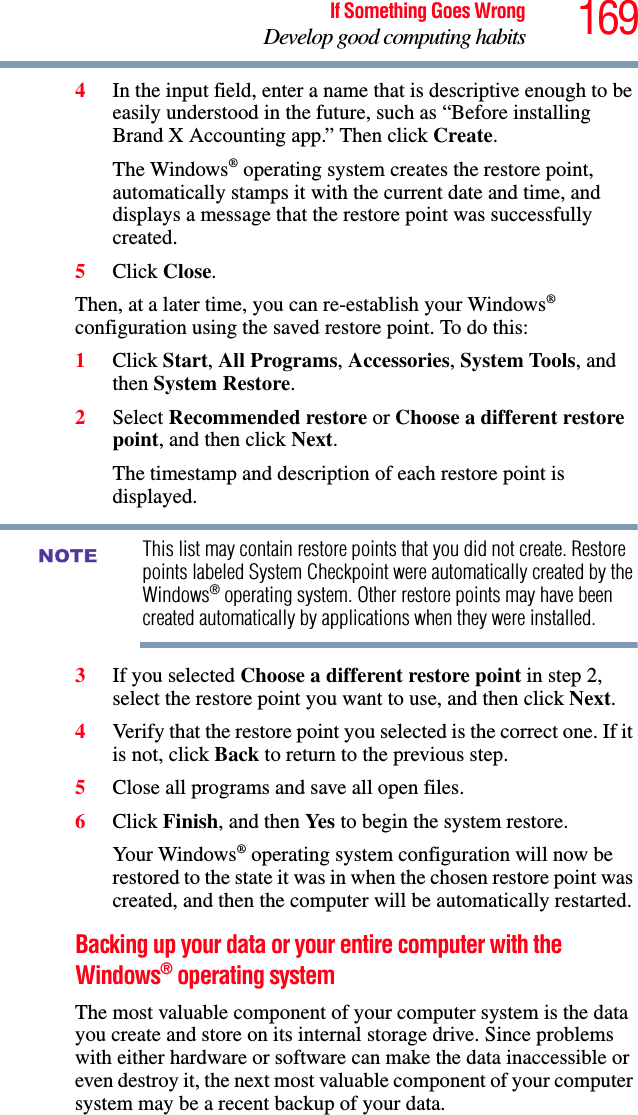
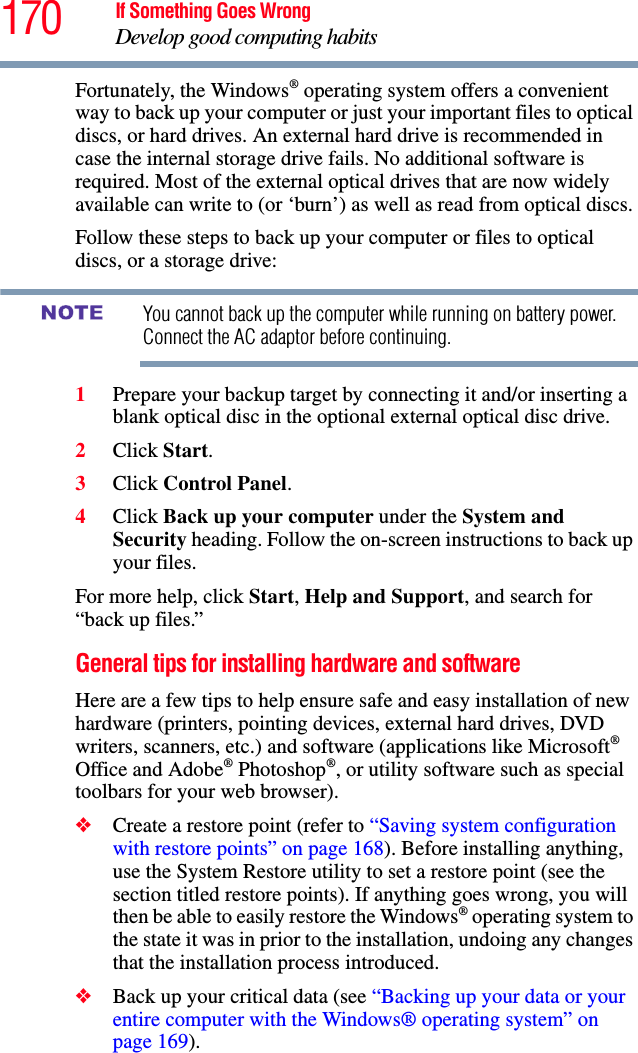
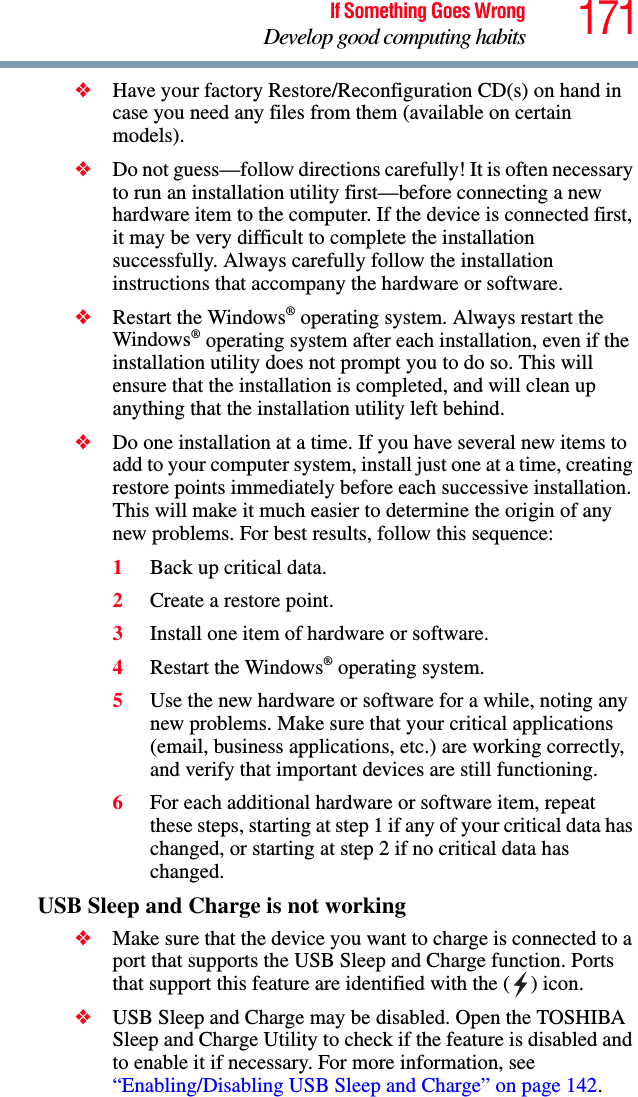
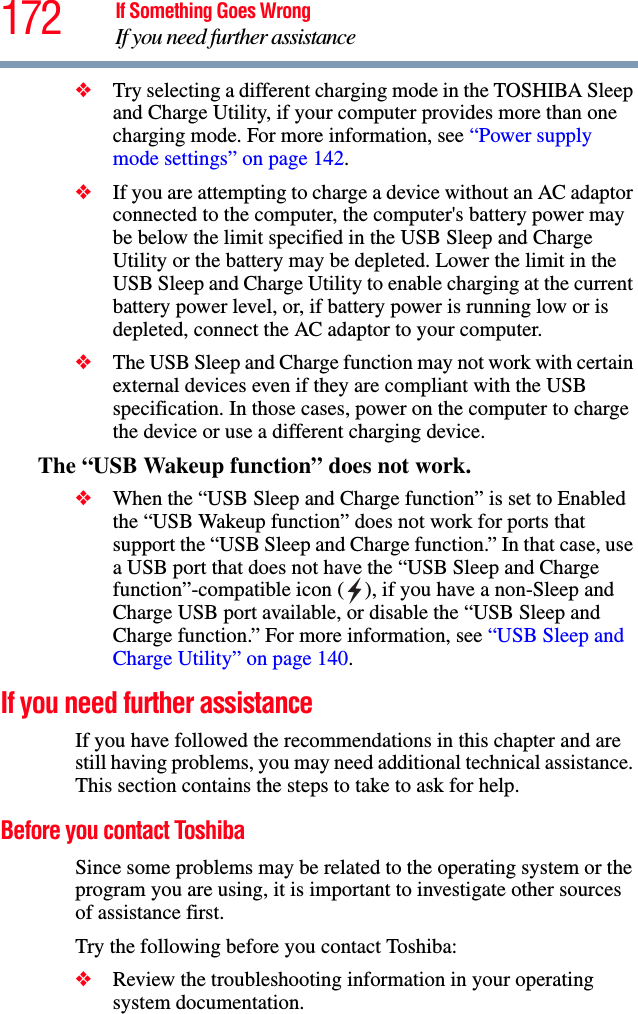
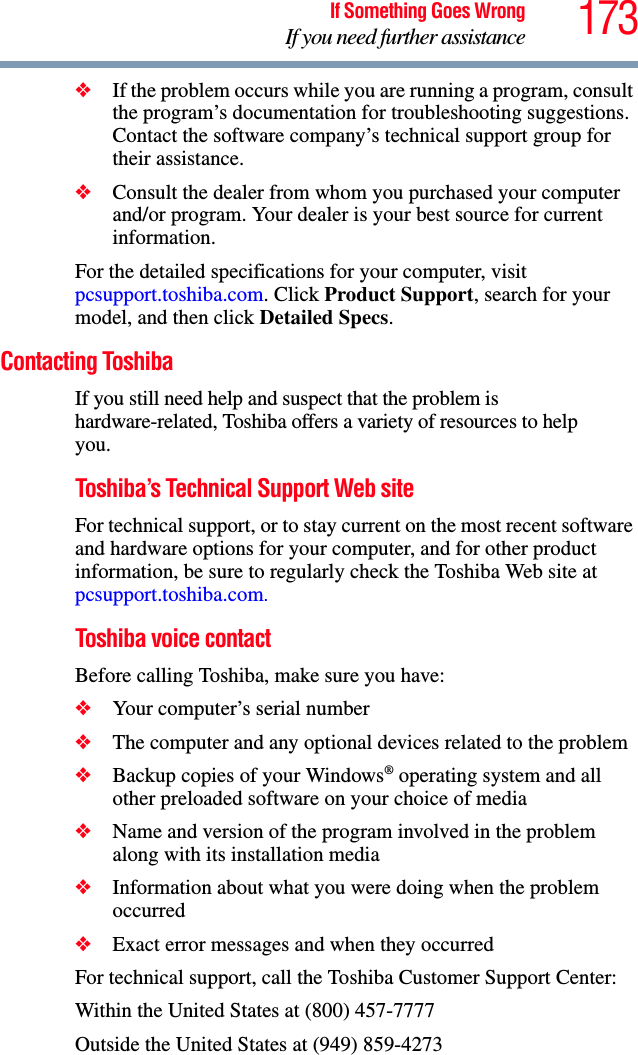
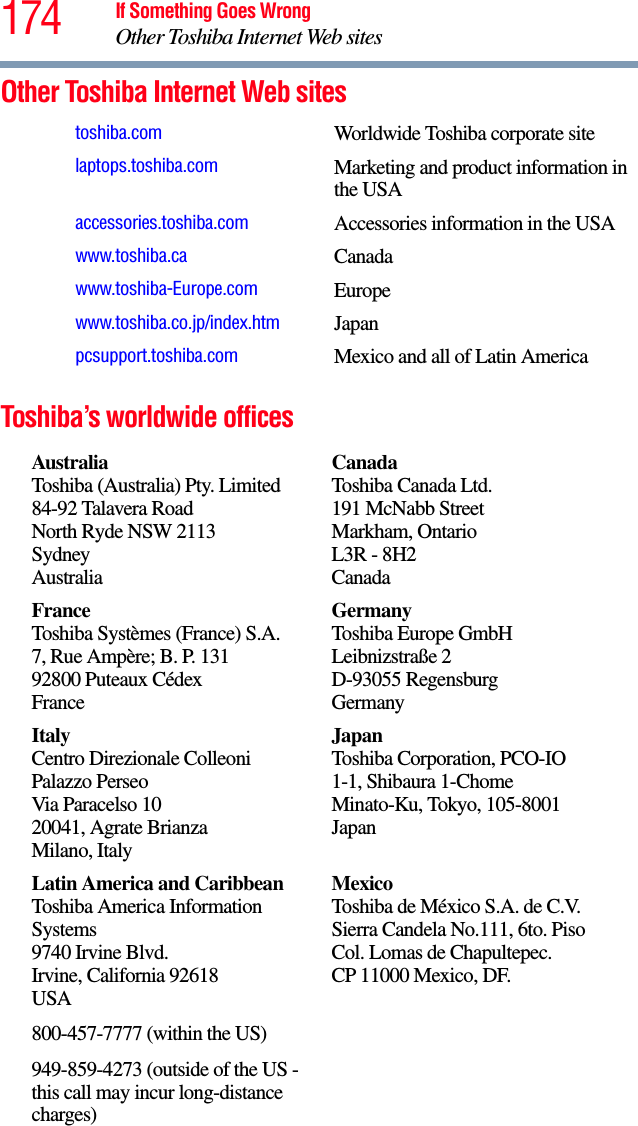
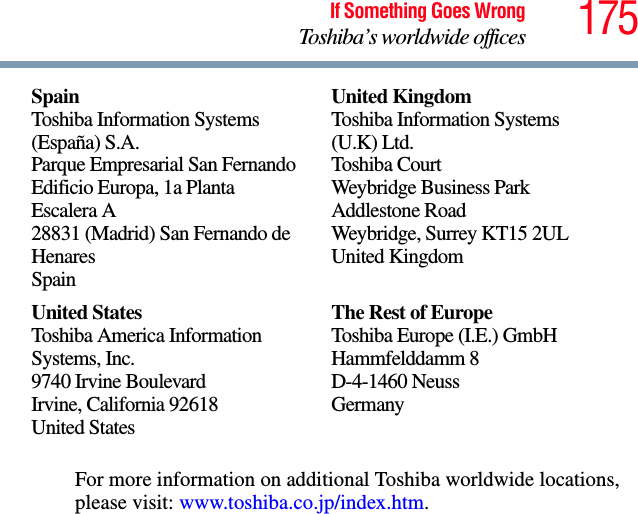
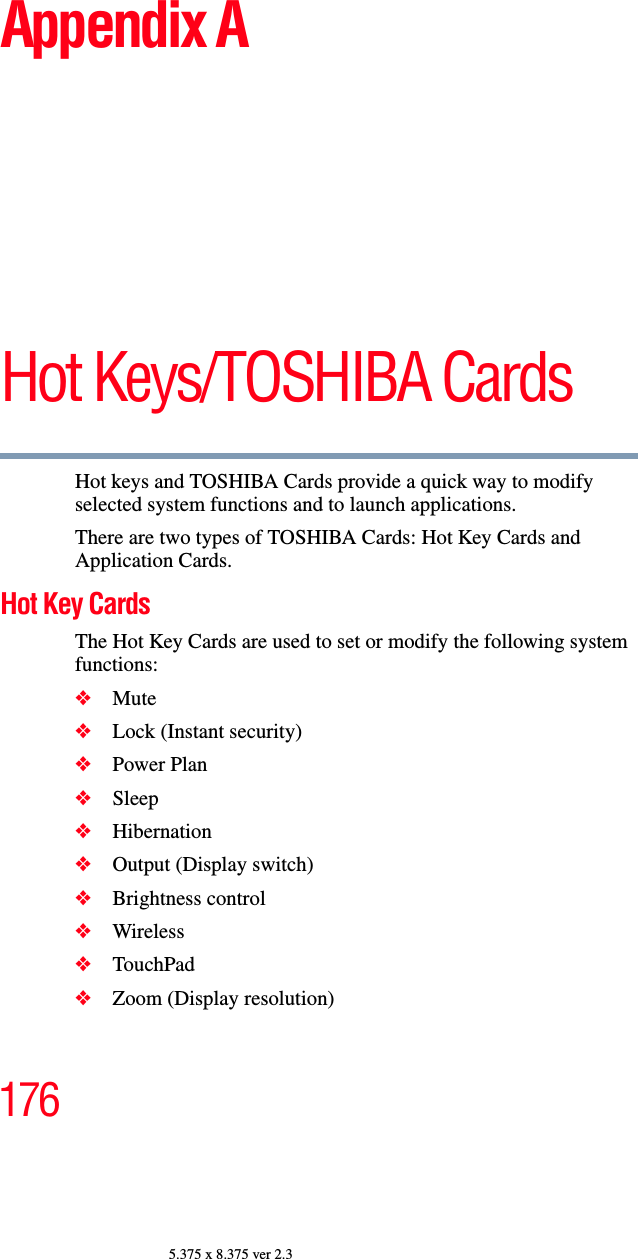
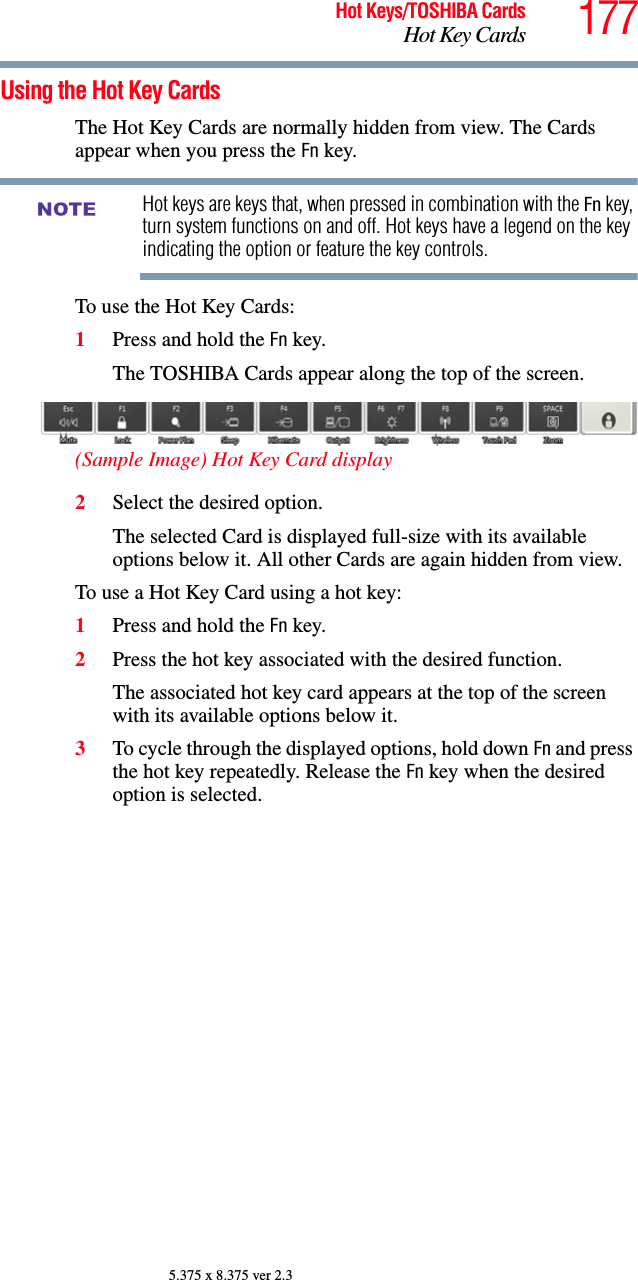
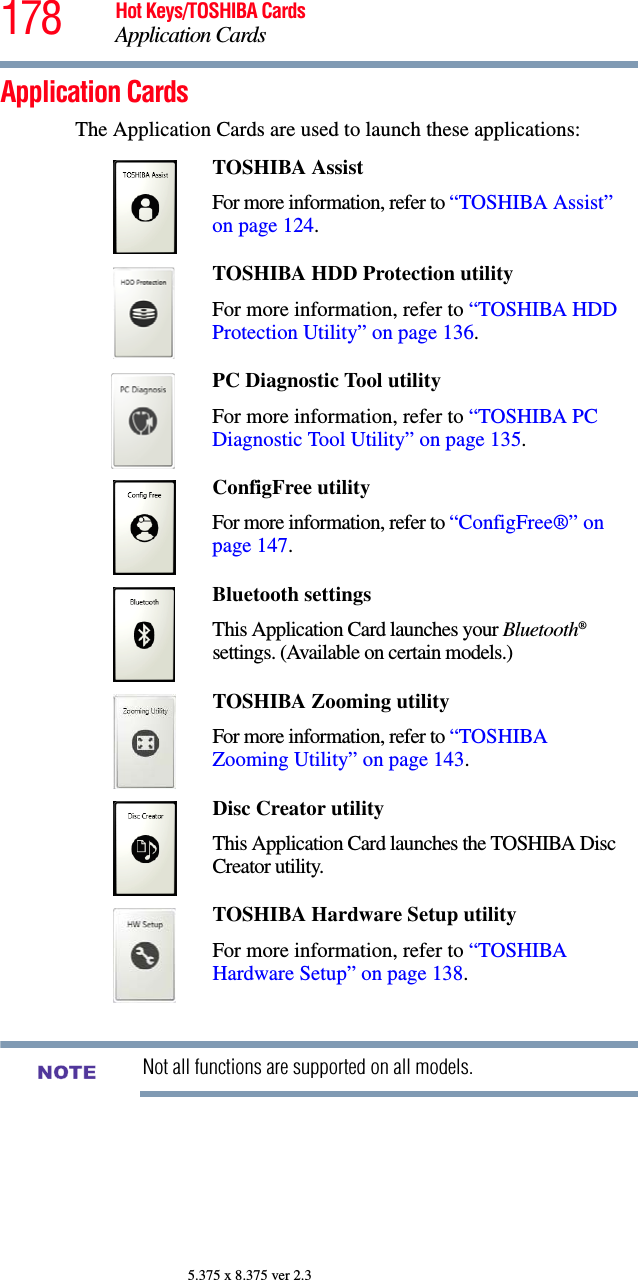
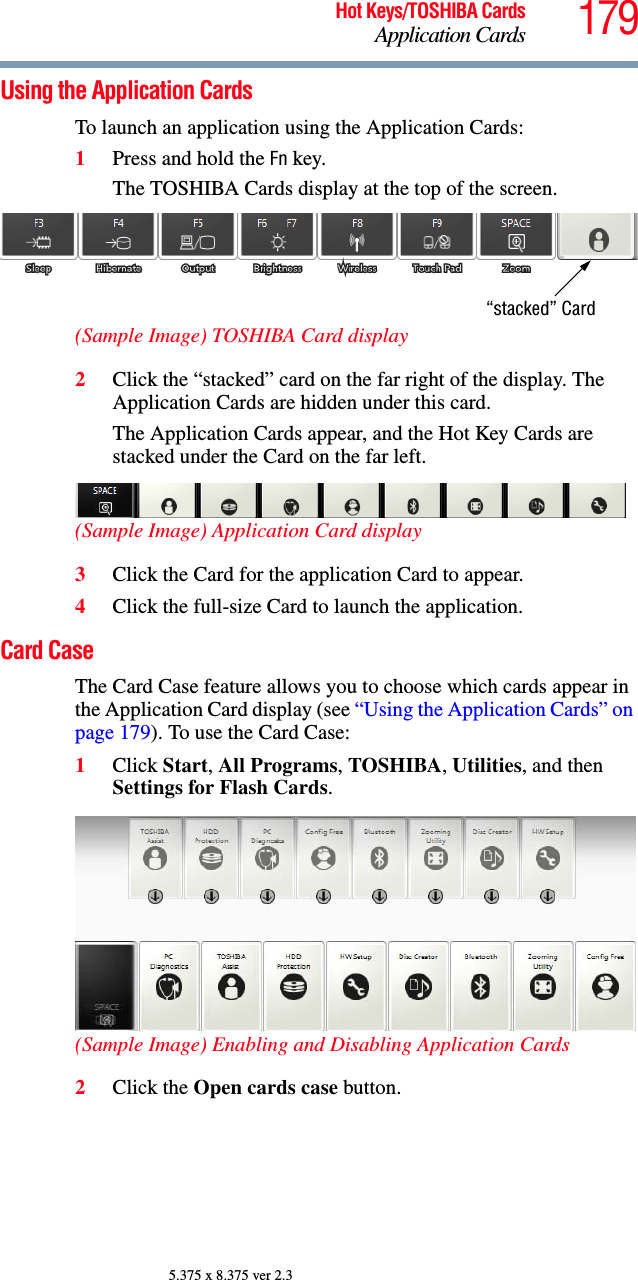

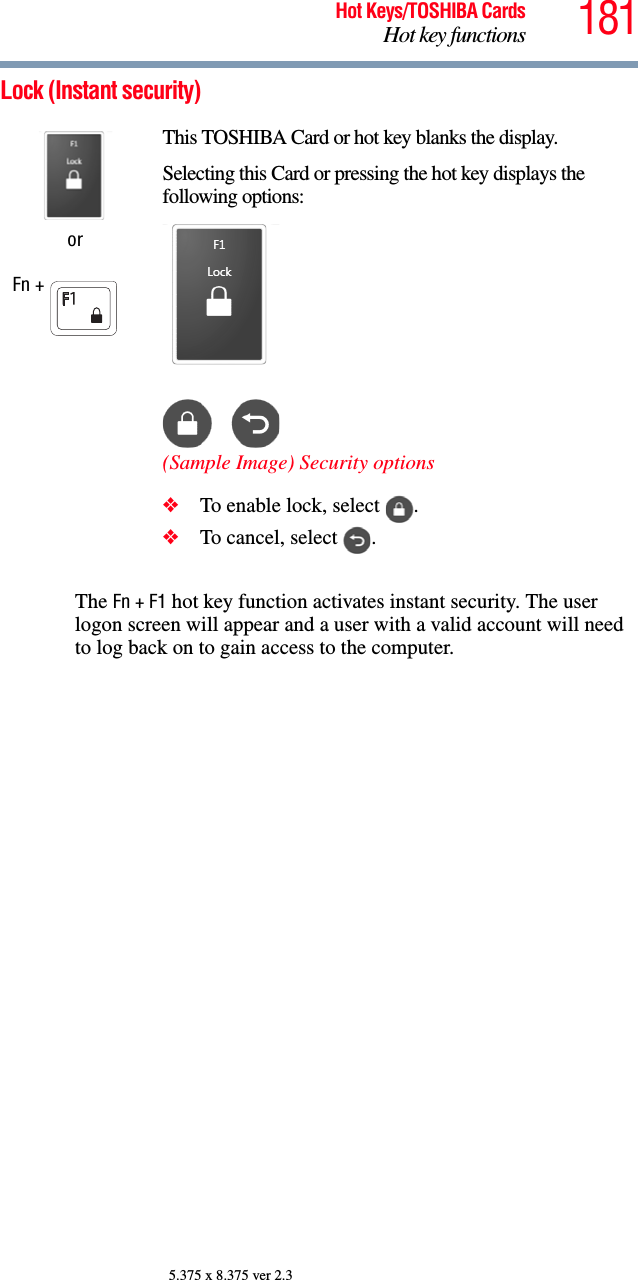

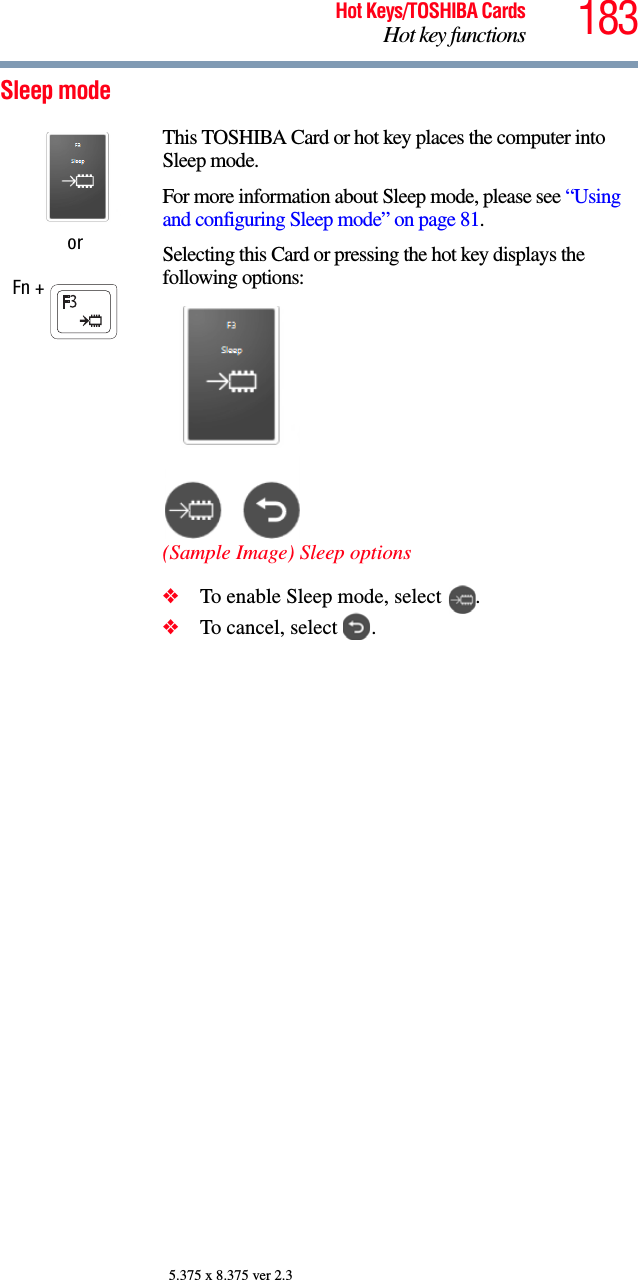
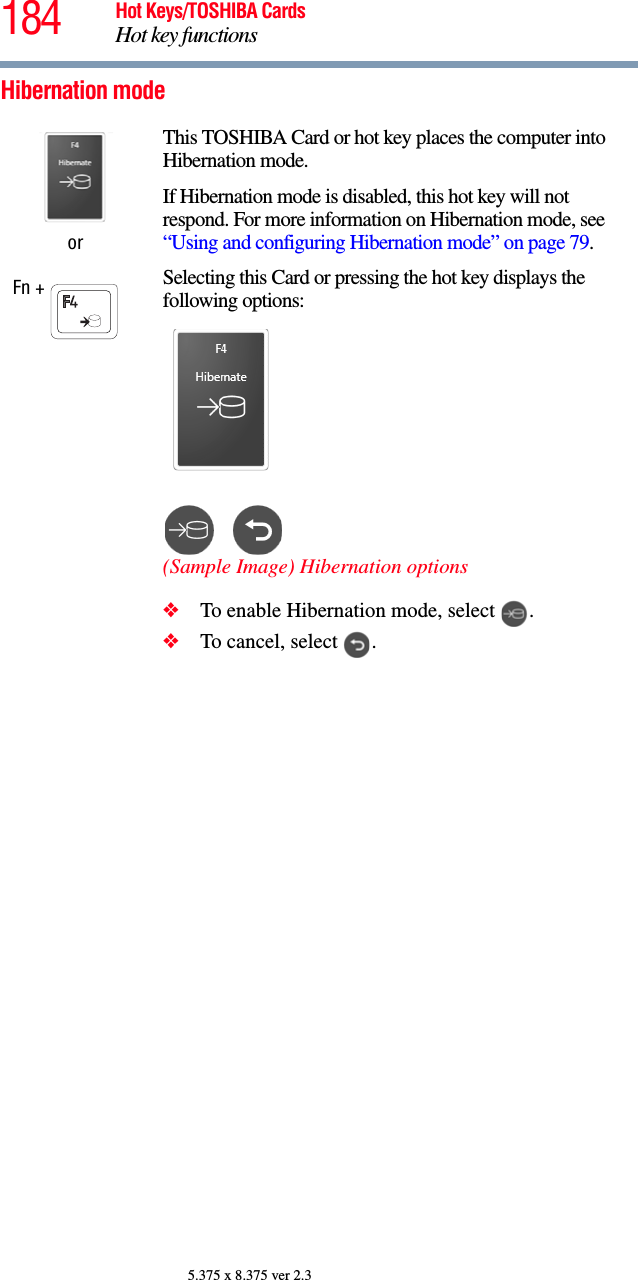
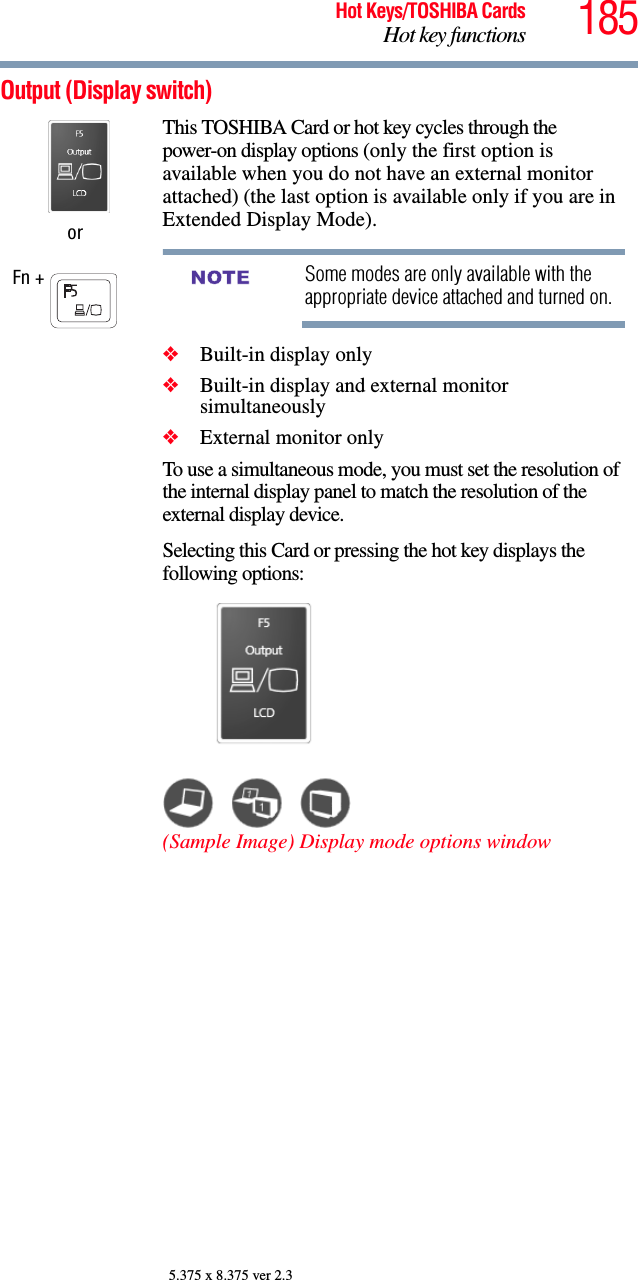
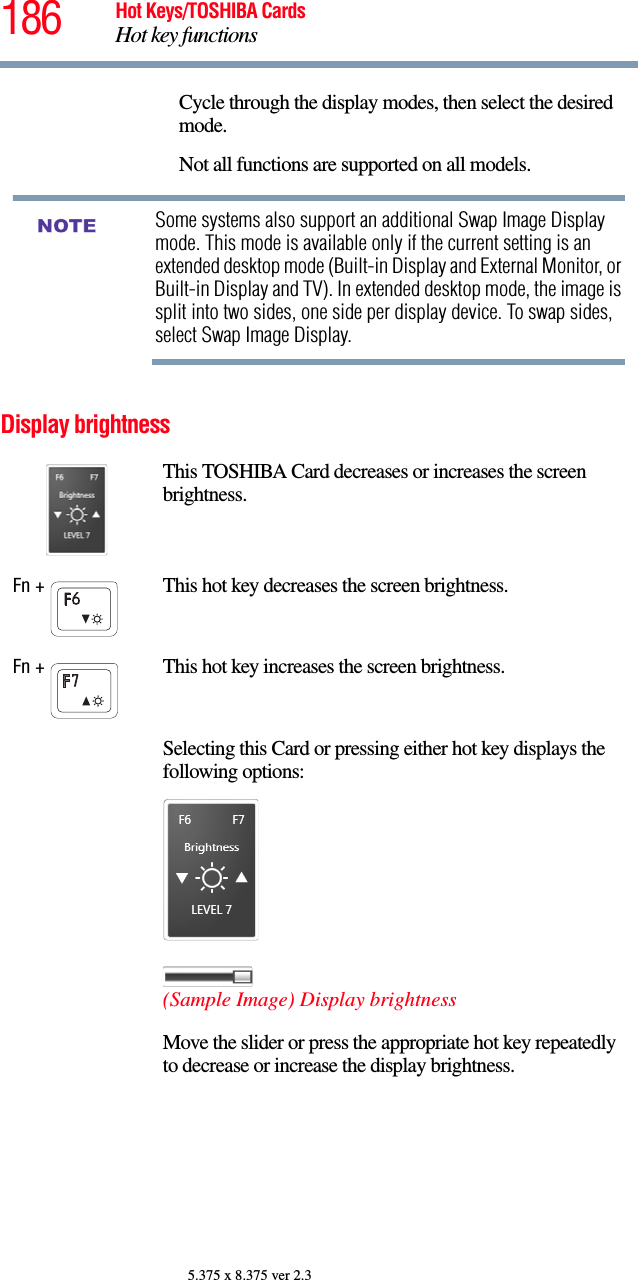
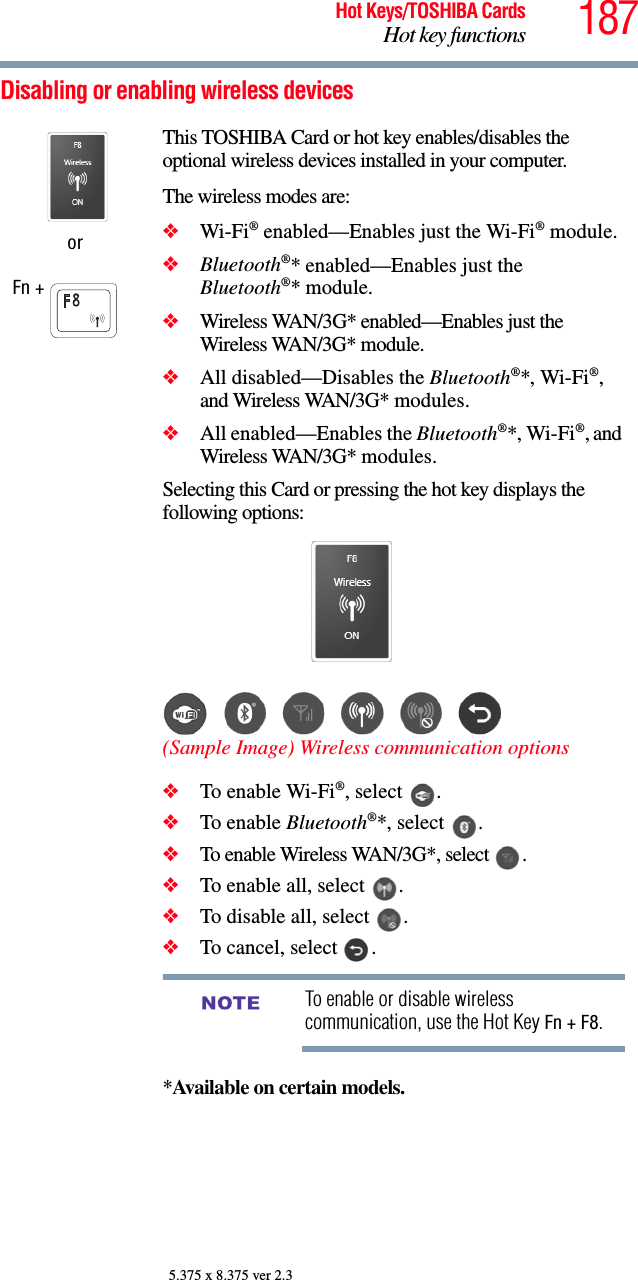
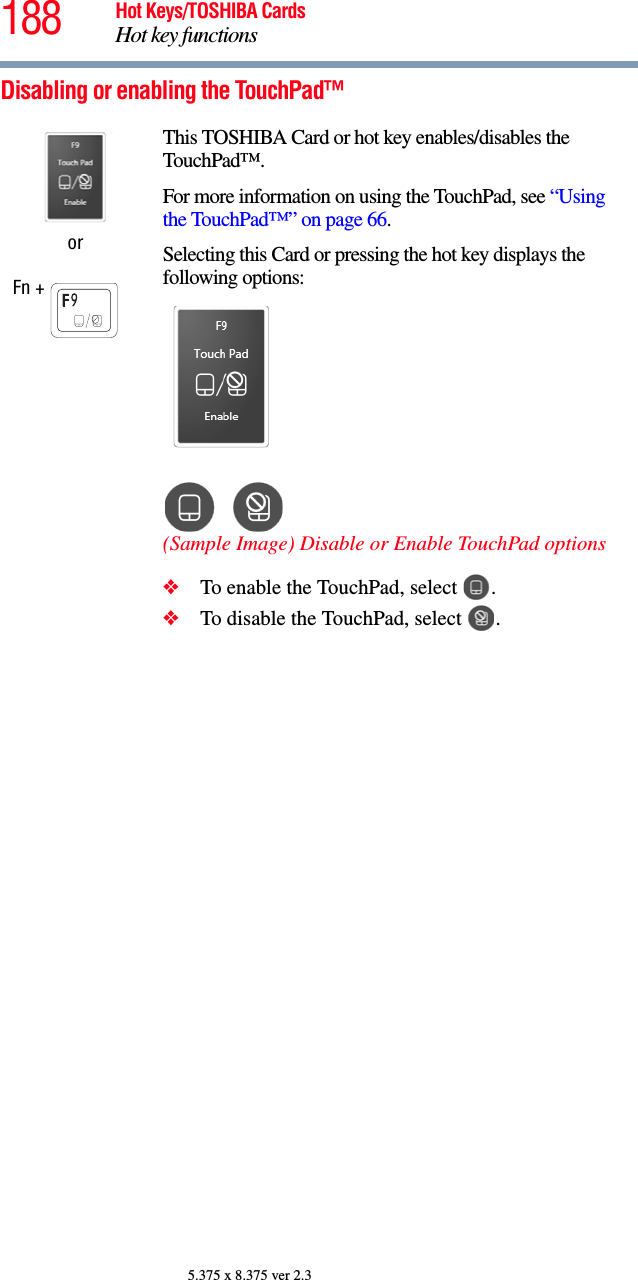
![189Hot Keys/TOSHIBA CardsHot key functions5.375 x 8.375 ver 2.3Zoom (Display resolution)orFn + [Space bar]This TOSHIBA Card or hot key switches screen resolution.Selecting this Card or pressing the hot key displays the following options:(Sample Image) Screen resolution optionsCycle through the screen resolutions, then select the desired resolution.](https://usermanual.wiki/Dynabook/UPA3758WL.Host-Manual/User-Guide-1204815-Page-189.png)
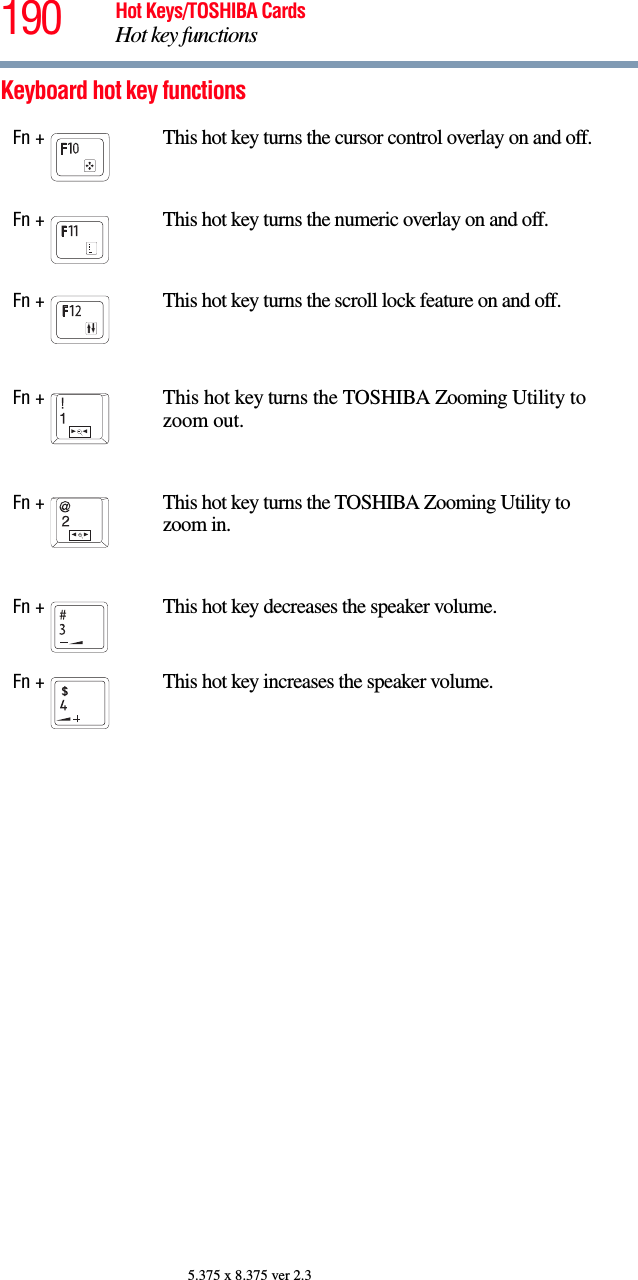
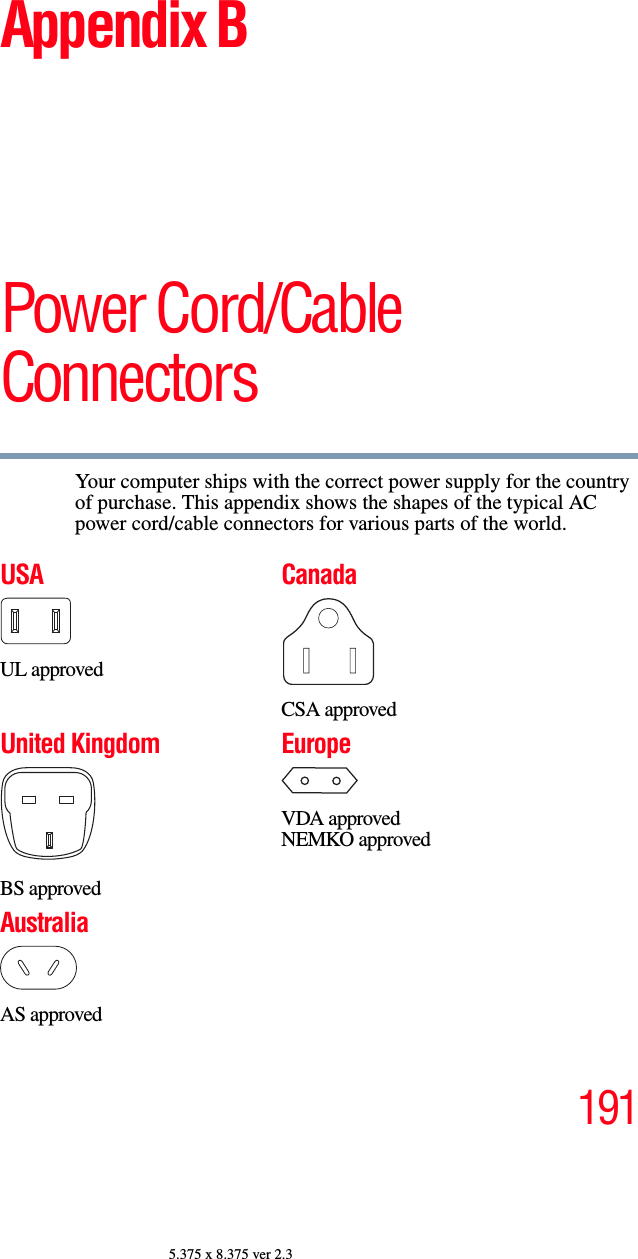
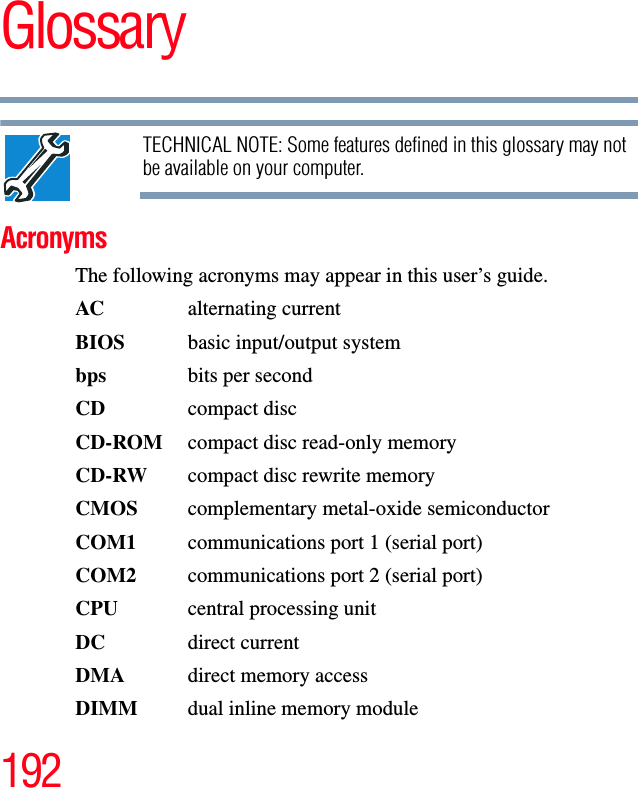
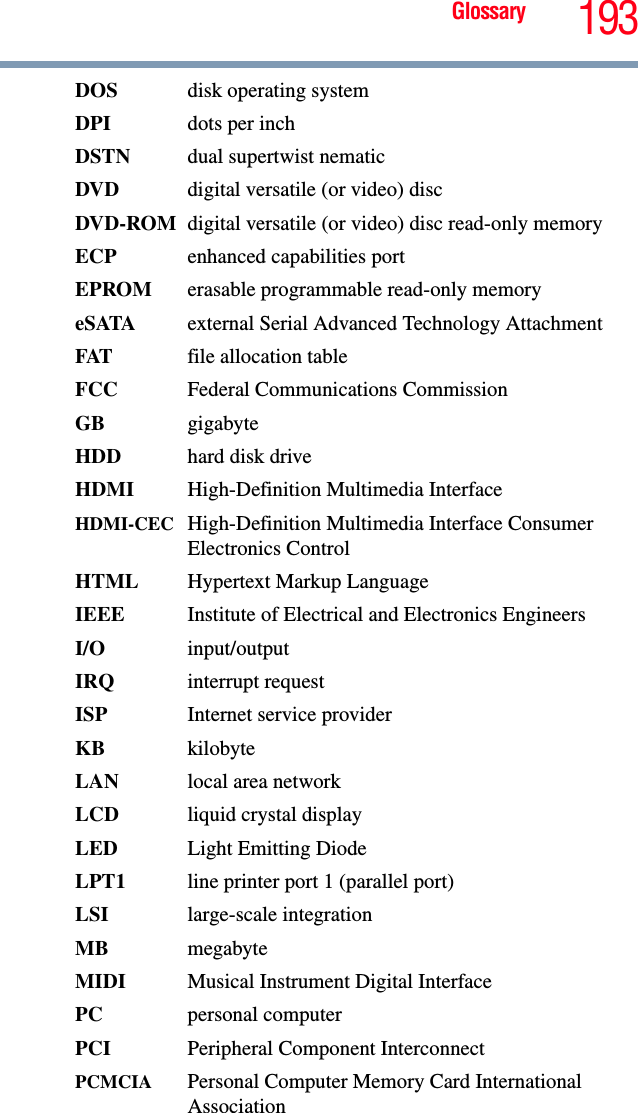
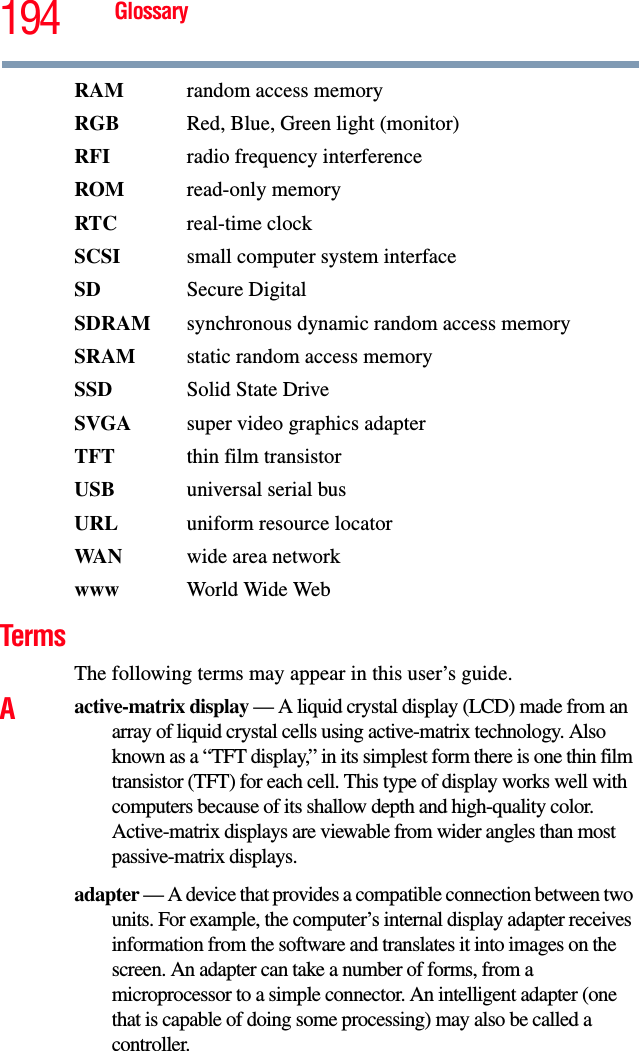
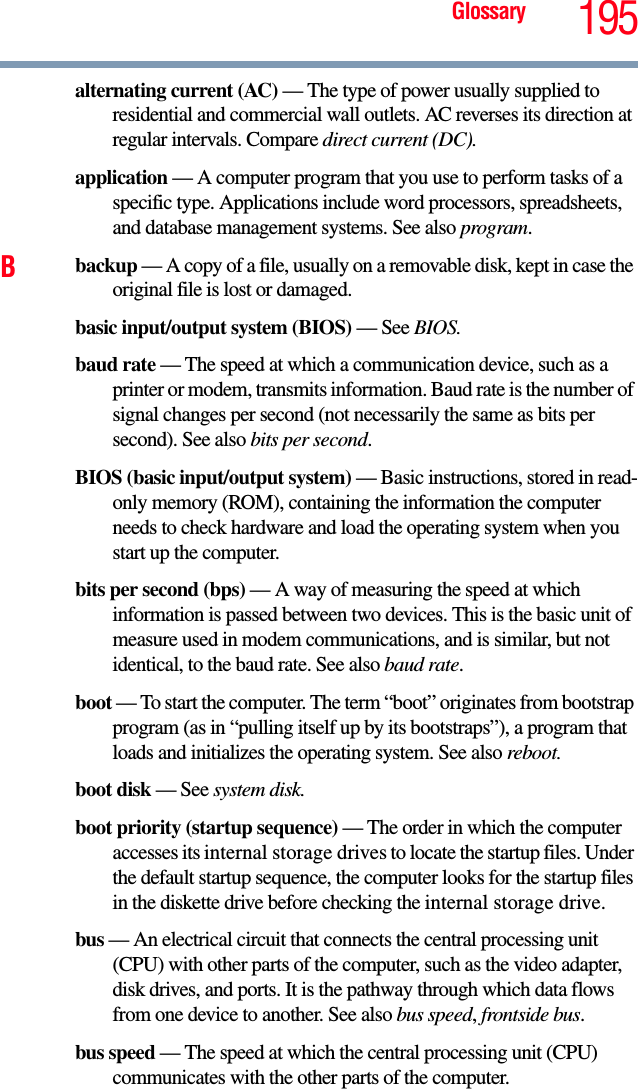
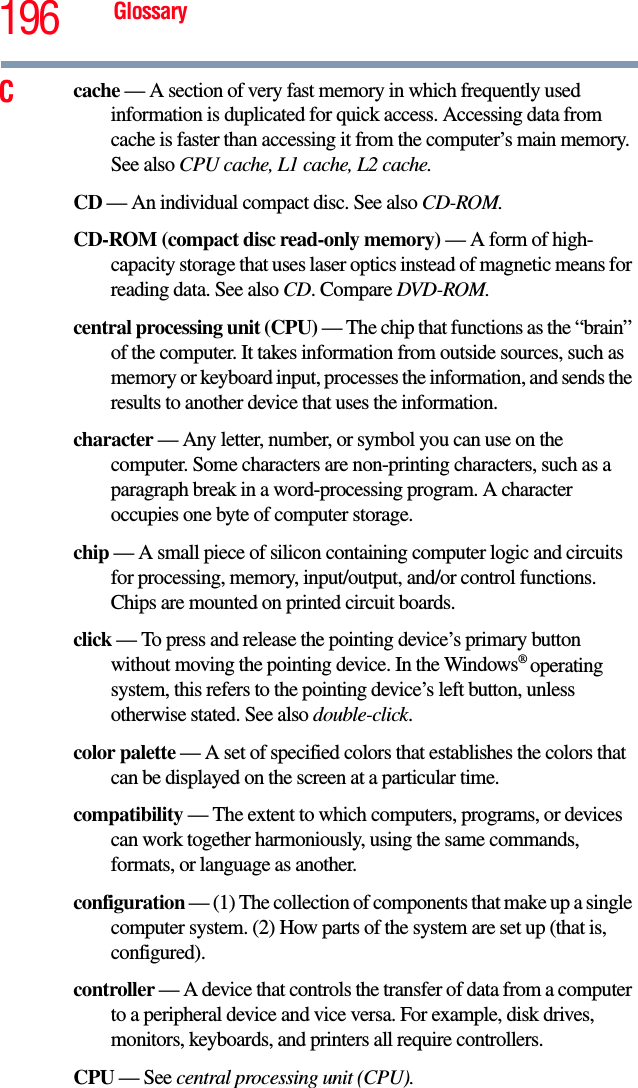
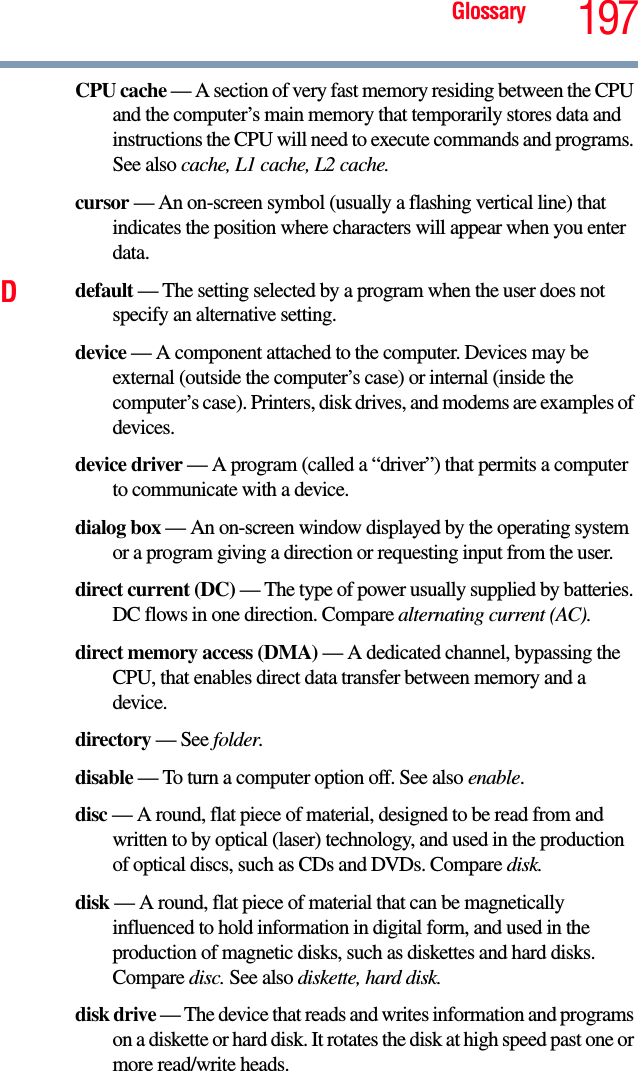
![198 Glossarydiskette — A thin, flexible disk in a protective jacket that stores magnetically encoded data. Diskettes can be removed from the computer and come in two sizes: 5.25-inch and 3.5-inch. Your computer uses 3.5-inch diskettes. See also double-density diskette, high-density diskette.document — Any file created with an application and, if saved to disk, given a name by which it can be retrieved. See also file.double-click — To press and release the pointing device’s primary button rapidly twice without moving the pointing device. In the Windows® operating system, this refers to the pointing device’s left button, unless otherwise stated.double-density diskette — A 3.5-inch diskette that can hold up to 720 KB of information (half the capacity of a high-density diskette). See also diskette, high-density diskette.download — (1) In communications, to receive a file from another computer through a modem or network. (2) To send font data from the computer to a printer. See also upload.drag — To hold down the mouse button while moving the pointer to drag a selected object. In the Windows® operating system, this refers to the left mouse button, unless otherwise stated.driver — See device driver.DVD — An individual digital versatile (or video) disc. See also DVD-ROM.DVD-ROM (digital versatile [or video] disc read-only memory) — A very high-capacity storage medium that uses laser optics for reading data. Each DVD-ROM can hold as much data as several CD-ROMs. Compare CD-ROM.Eemulation — A technique in which a device or program imitates another device or program.enable — To turn on a computer option. See also disable.eSATA — An external device that supports hot swapping and fast data transfer. Very useful in storing and transferring large files.executable file — A computer program that is ready to run. Application programs and batch files are examples of executable files. Names of executable files usually end with a .bat or .exe extension.](https://usermanual.wiki/Dynabook/UPA3758WL.Host-Manual/User-Guide-1204815-Page-198.png)