Dynabook UPA5125WB Wireless Network Adapter Module User Manual
Toshiba Corporation Wireless Network Adapter Module
Dynabook >
Contents
- 1. User Manual
- 2. USer Manual
User Manual

1
KIRA, KIRAbook, KIRAbook Pro, KIRAbook Elite,
KIRAbook V, KIRAbook Fit, KIRAbook Lift,
KIRA Flip, KIRAbook Go, KIRAbook Switch,
KIRAbook Ka, KIRAbook CrossFit, KIRAbook X-Fit,
KIRAbook Klay, KIRAbook Kinetix, dynabook KIRA V93,
dynabook KIRA V83, dynabook KIRA L93, dynabook KIRA L83, dynabook KIRA L73,
dynabook KIRA L63, dynabook KIRA L53
User Information Guide
2
Documentation
■ A comprehensive online user’s manual is preinstalled on your computer
equipping with a Windows® operating system. You can access it in one
of the following ways:
■ Right-click on any blank area of the Start screen and click All
appsfrom the lower-right corner, and then click Help and
Support-> TOSHIBA Help.
■ Click the Desktoptile from the Start screen and press the F1 key, and then click TOSHIBA
Help.
■ Refer to the online user’s manual for detailed information and instructions concerning each item
in this manual.
■ The online user’s manual installed on your computer is the latest
available at the production time. Please check http://www.toshiba.co.jp/worldwide/ for the most up
to date online
user’s manual.
■ Some models may not preinstall a Windows® operating system. Some parts of the
documentation included with your computer refer to
hardware and software features that function only with a Microsoft® Windows® operating system.
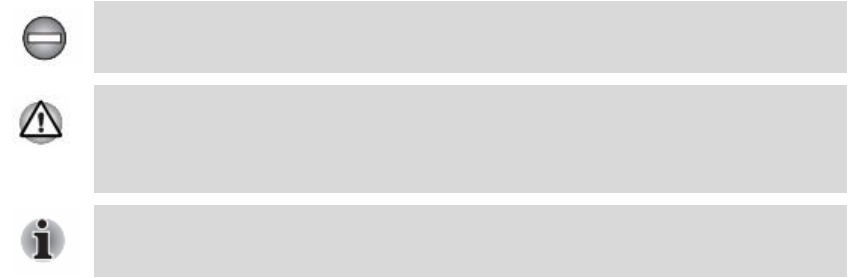
3
Safety Icons
Safety icons are used in this manual to bring important information to your attention. Each type of
message is identified as shown below.
Indicates a potentially hazardous situation, which could result in death or
serious injury, if you do not follow instructions.
Indicates a potentially hazardous situation, which could result in
death or serious injury, if you do not follow instructions.
Pay attention! A caution informs you that improper use of equipment
or failure to follow instructions may cause data loss or damage your
equipment.
Please read. A note is a hint or advicethat helps you make best use of
your equipment.
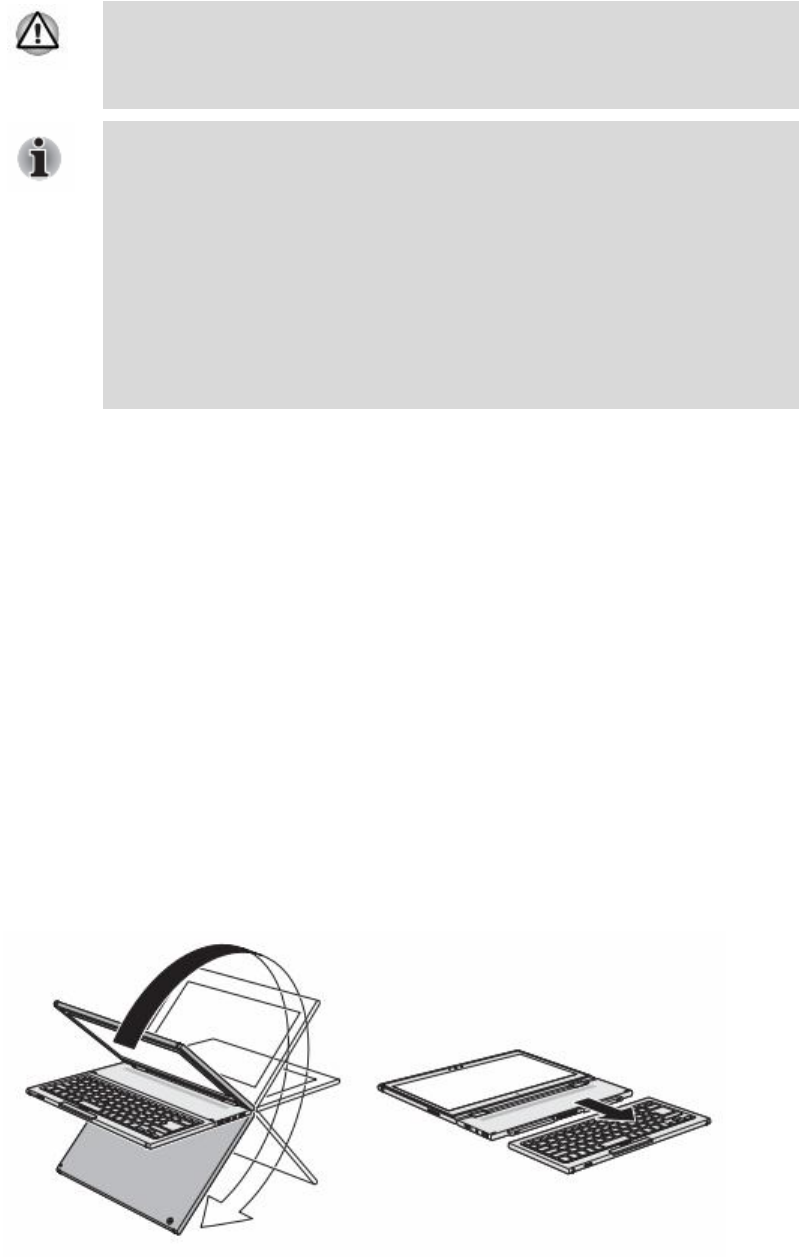
4
Quick Start
Unpack the box
1. Remove the components and computer from the box. Save the packing
materials in case you need them later.
2. Remove the documentation package for important information.
PC base and palm res
t can become hot! Avoid prolonged contact
to prevent heat injury to skin. Read the enclosed Instruction
Manual for Safety and Comfort.
■ Certain notebook chassis are designed to accommodate all
possible configurations for an entire product Series. Your
selected model may not have all the features and specifications
corresponding to all of the icons or switches shown on the
notebook chassis.
■ All product specifications, configurations, prices,
system/component/options availability are all subject to change
without notice.
Check the components
Your computer comes with:
■ AC adaptor and power cord (2-pin plug or 3-pin plug)
■ Several documents, including the TOSHIBA Instruction Manual for Safety and Comfort. It may
also ship with documentation for other software that may be pre-installed on your computer.
Some software may differ from its retail version (if available), and may not include user manuals or
all program functionality.
If any of the items are missing or damaged, contact your dealer immediately.
About the computer’s modes
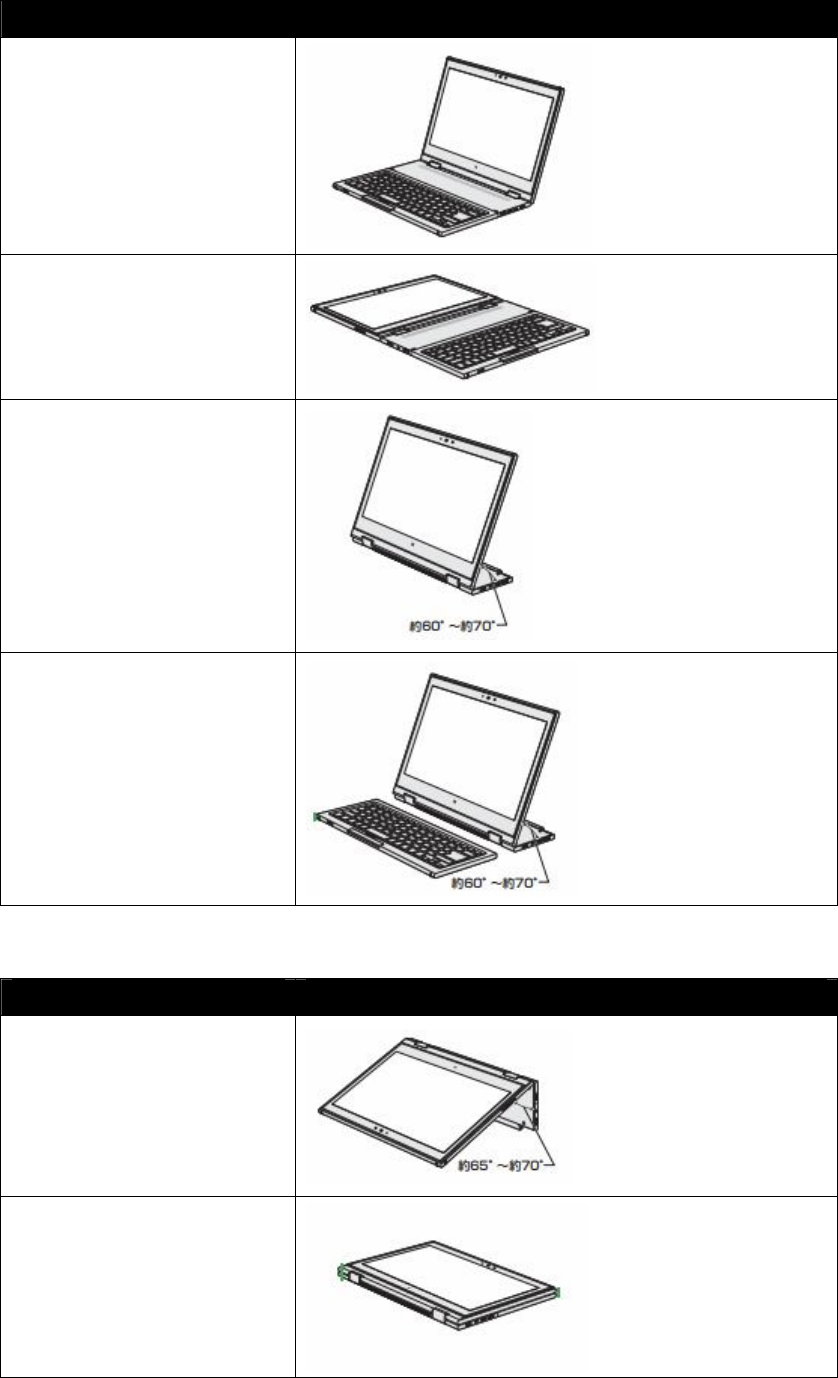
5
mode Form
①Notebook
②Flat
③Stand
④Tent
mode Form
⑤Canvas
⑥Tablet
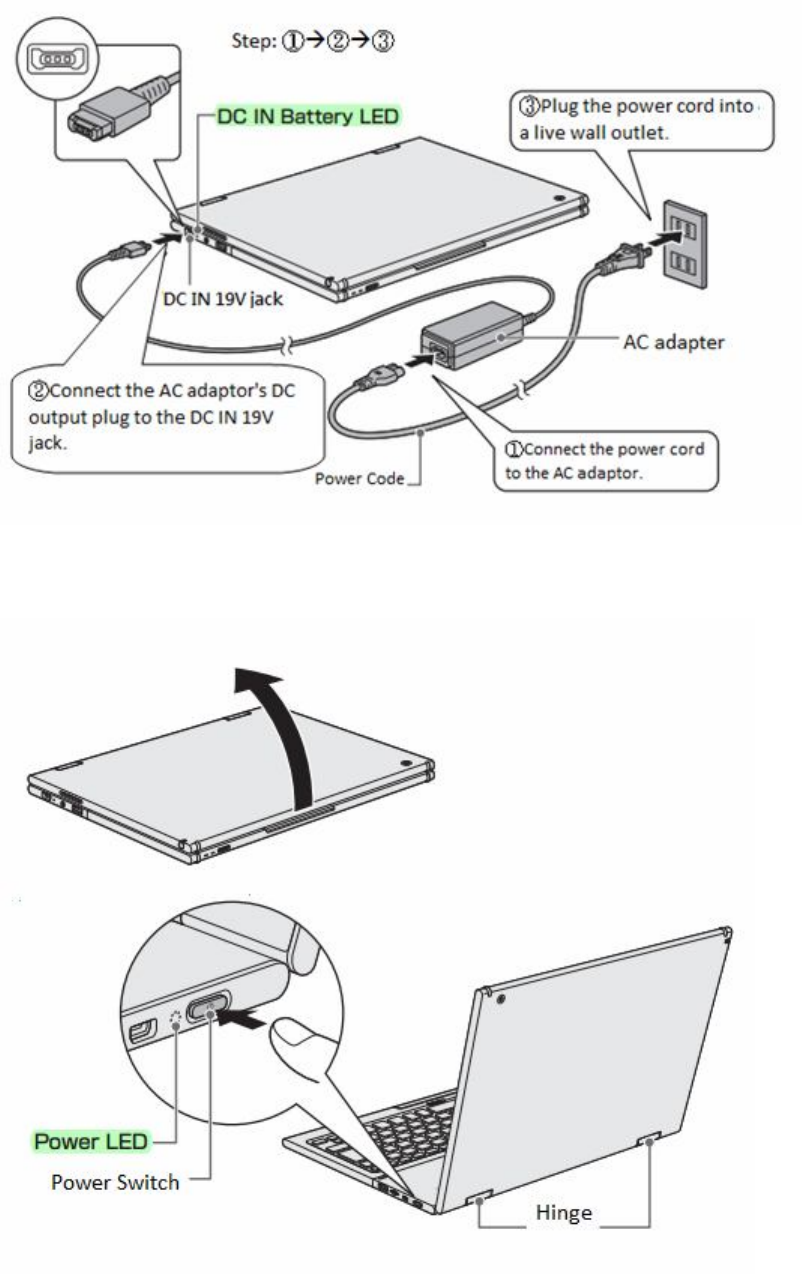
6
Connecting the AC adaptor
Turning on the power
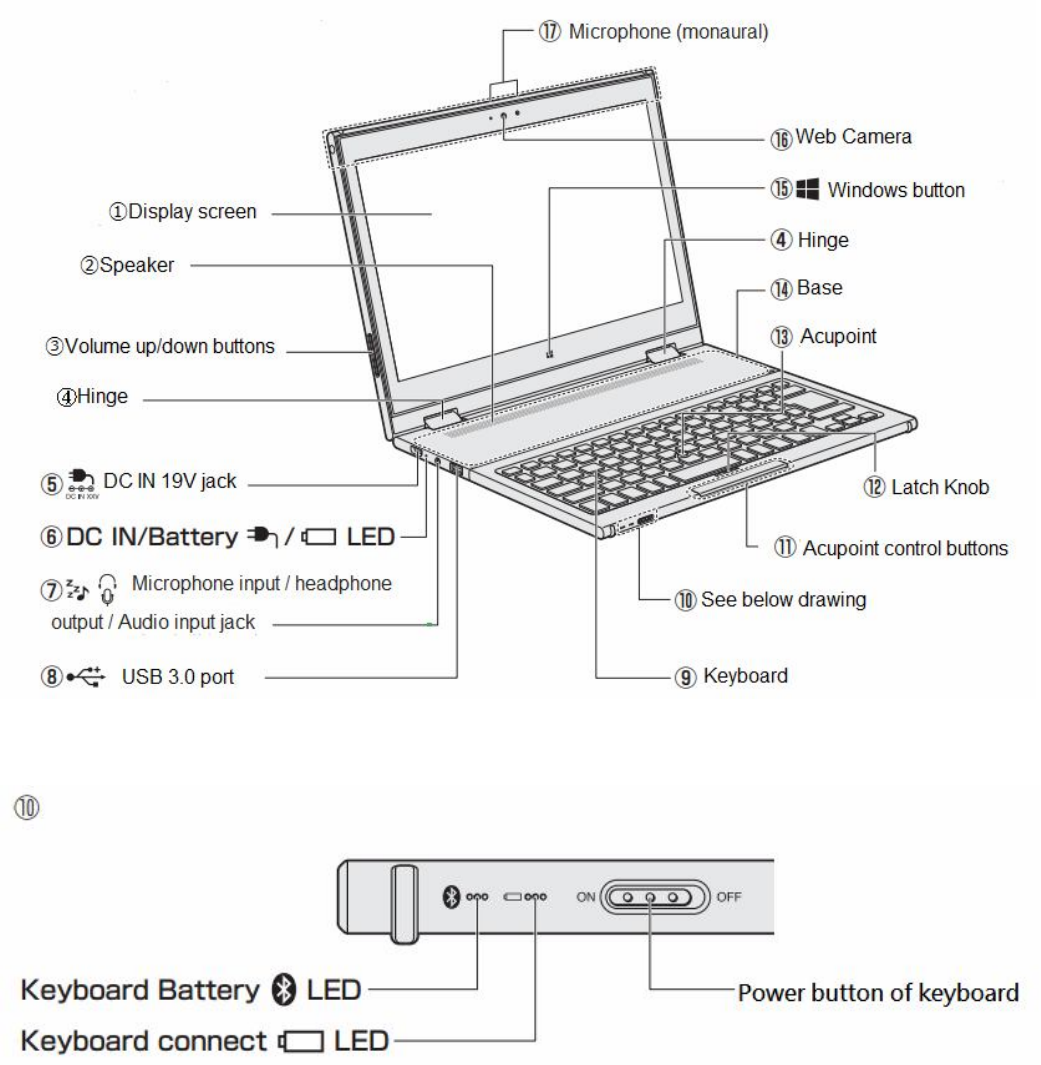
7
Quick Tour
Front with the display open
Back with the display opened
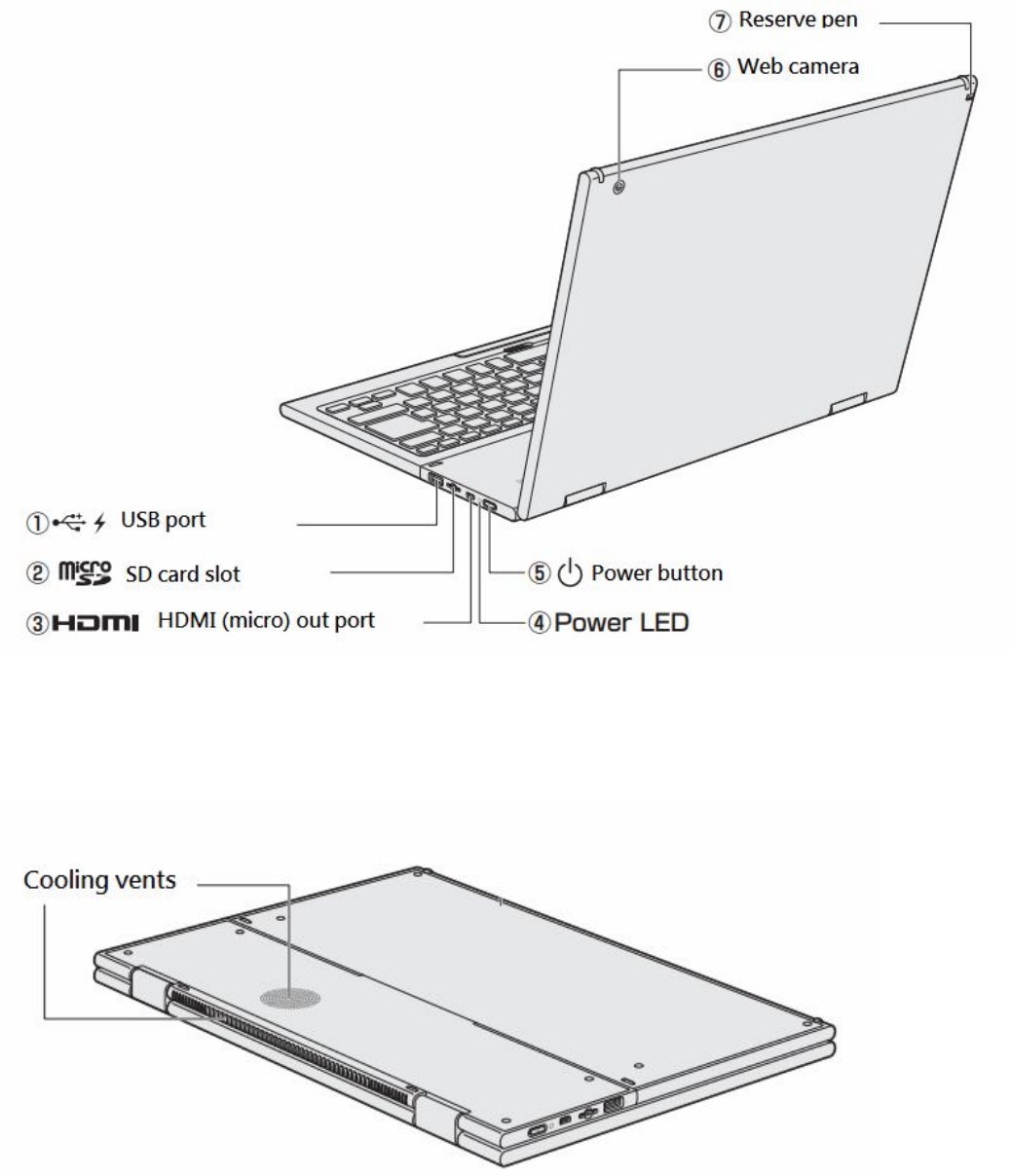
8
Underside
9
- FCC 15b devices (15.105)
This equipment has been tested and found to comply with the limits for a Class B digital device, pursuant
to part 15 of the FCC rules. These limits are designed to provide reasonable protection against harmful
interference in a residential installation. This equipment generates, uses and can radiate radio frequency
energy and, if not installed and used in accordance with the instructions, may cause harmful interference
to radio communications. However, there is no guarantee that interference will not occur in a particular
installation. If this equipment does cause harmful interference to radio or television reception, which can
be determined by turning the equipment off and on, the user is encouraged to try to correct the
interference by one or more of the
following measures:
‐Reorient or relocate the receiving antenna.
‐Increase the separation between the equipment and receiver.
‐Connect the equipment into an outlet on a circuit different from that to which the receiver is connected.
‐Consult the dealer or an experienced radio/TV technician for help.
- FCC Part 15.21 information for user
You are cautioned that changes or modifications not expressly approved by the party responsible for
compliance could void your authority to operate the equipment.
-FCC Part 15.19
This device complies with Part 15 of the FCC Rules. Operation is subject to the following two conditions: (1)
this device may not cause harmful interference and (2) this device must accept any interference received,
including interference that may cause undesired operation.
-For portable devices without co-location condition
FCC RF Radiation Exposure Statement:
1. This Transmitter must not be co‐located or operating in conjunction with any other antenna or
transmitter.
2. This equipment complies with FCC RF radiation exposure limits set forth for an uncontrolled
environment for body‐worn configuration in direct contact to the phantom.
-802.11a (UNII): for devices used at 5GHz should add the following wording at their user manual.
According to FCC 15.407(e), the device is intended to operate in the frequency band of 5.15GHz to 5.25GHz
under all conditions of normal operation. Normal operation of this device is restricted to indoor used only
to reduce any potential for harmful interference to co‐channel MSS operations.
High power radars are allocated as primary users (meaning they have priority) of 5250‐5350 MHz and
5650‐5850 MHz and these radars could cause interference and/or damage to LELAN (Licence‐Exempt Local
Area Network) devices.