Dynabook UPLL20PC Netbook User Manual WWAN Portion of
Toshiba Corporation Netbook WWAN Portion of
Dynabook >
Contents
- 1. Host User Manual
- 2. WWAN Portion of User Manual
- 3. WWAn portion of user manual
- 4. WWAN portion of user manual
WWAN Portion of User Manual
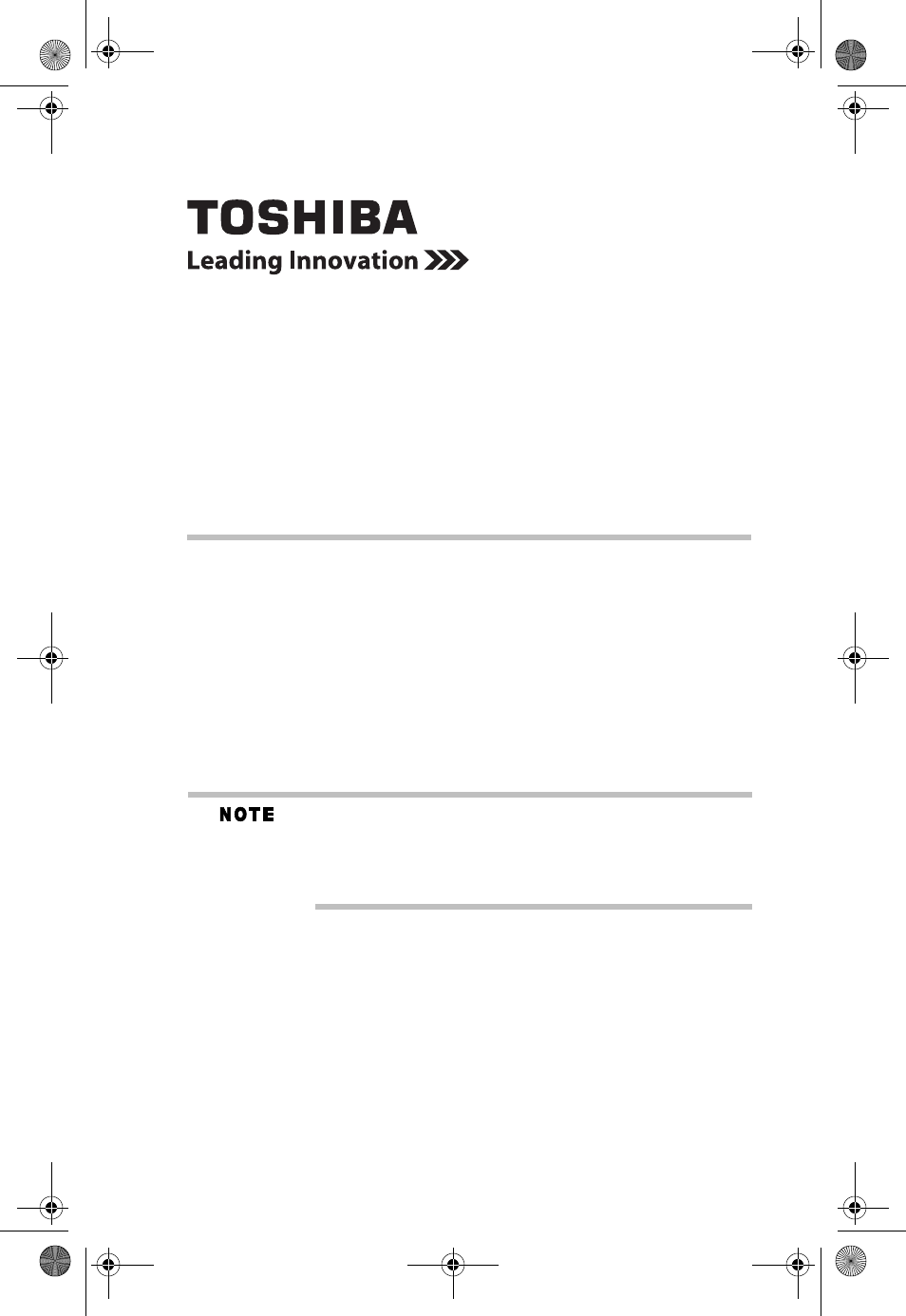
Important Information for
Computers with Wireless WAN/3G
Your Toshiba computer is equipped with Wireless WAN/3G
technology. This technology enables you to enjoy fast, secure and
convenient mobile broadband access over wireless 3G cellular
networks. You can select either an HSPA (High Speed Packet
Access) or EV-DO (Evolution-Data Optimized) network, on a
variety of U.S. mobile operators. The built-in 3G technology
eliminates the hassles associated with an external device and
provides quicker access to your network. With 3G technology,
you can stay connected with friends and family, surf the Web and
send emails while on the go.
The throughput of this device may vary depending on coverage,
environment, and other factors. 3G wireless use requires a
separately purchased subscription service and may not be
available in all areas. Access is limited to coverage area; see
your service provider for more information.
Depending upon your Wireless WAN/3G subscription service,
some carriers require that your computer has a SIM (Subscriber
Identity Module) card installed in your computer before your
Wireless WAN/3G subscription can be activated.
To install a SIM card:
1Make sure that the computer is powered off. Unplug and
remove any cables connected to the computer, including the
AC adaptor.
2Close the display panel and turn the computer upside down
to remove the main battery.
GMA500725010.fm Page 1 Tuesday, April 28, 2009 1:54 PM
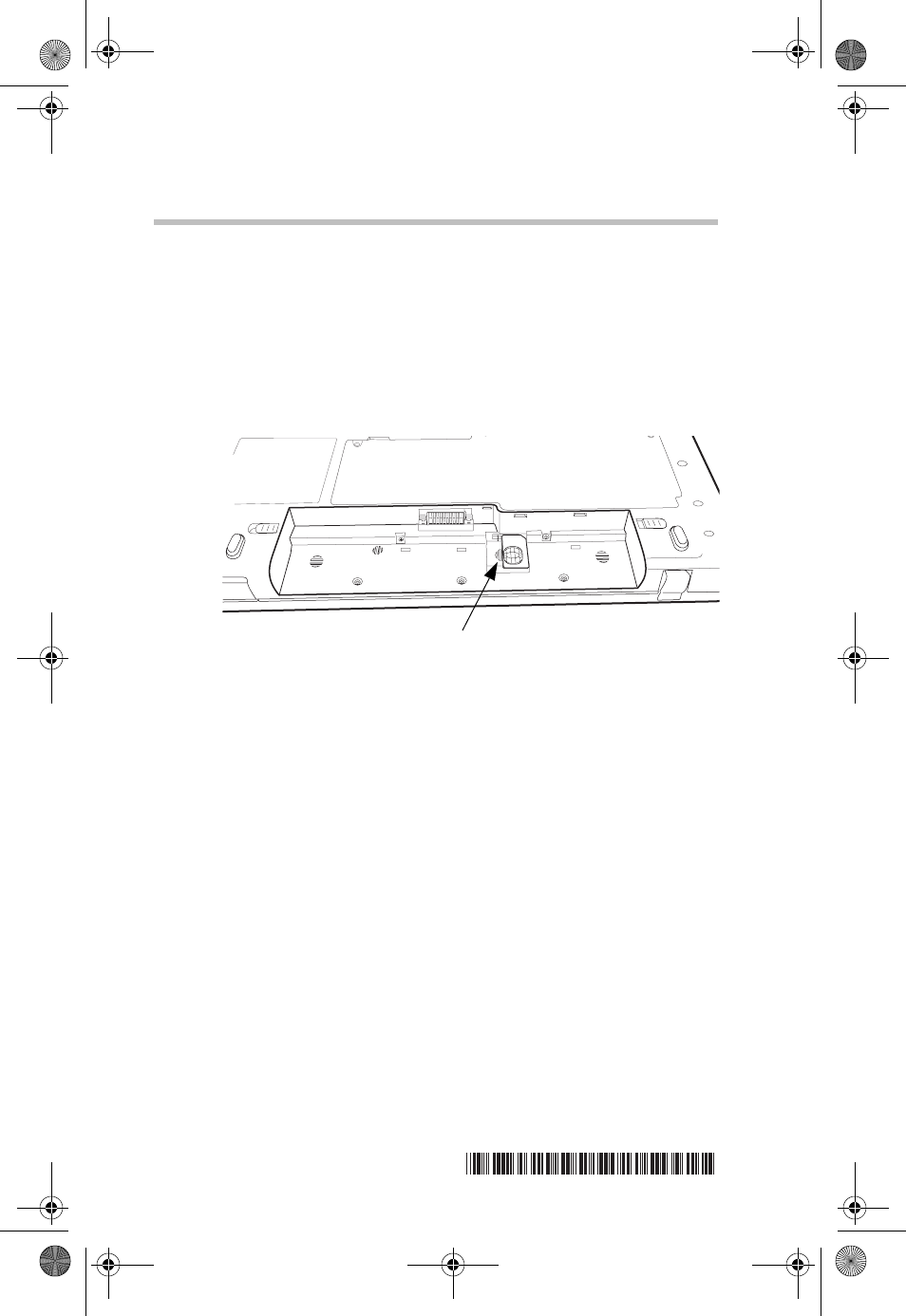
Important Information for Computers with Wireless WAN/3G
2
3Remove the main battery. For more information on removing
the main battery see “Removing the battery from the
computer” in the electronic User's Guide preinstalled on
your computer.
4Locate the SIM card slot.
❖If there is a SIM card already installed, proceed to
step 7.
❖If there is no SIM card installed, see step 5.
(Sample Illustration) SIM card slot
5Carefully remove the new SIM card from its packaging,
without touching the connectors.
6Position the SIM card toward the SIM card slot with the
metal contacts facing up and the beveled edge facing closest
to the SIM card slot. Push the SIM card into the slot until it
locks in place. Do not force the SIM card into position. The
SIM card should be completely inserted into the SIM card
slot when secured in place.
7Re-insert the main battery. For more information on inserting
the main battery see “Inserting a charged battery” in your
online User's Guide.
8Turn the computer right side up. Reconnect the cables and
restart the computer.
9Start the Wireless WAN/3G activation process.
SIM card slot
GMA500725010
GMA500725010.fm Page 2 Tuesday, April 28, 2009 1:54 PM