Contents
- 1. Users Manual
- 2. User Manual
User Manual
1
Content
Content .............................................................................................................................................. 1
1 Introduction .................................................................................................................................... 3
1.1 Acknowledgement ............................................................................................................... 3
1.2 Announcements ................................................................................................................... 3
1.3 Safety Instruction ................................................................................................................ 3
1.4 Abbreviation/Terminology .................................................................................................. 5
2 MID Introduction ........................................................................................................................... 6
2.1 MID Operation and Preparation .......................................................................................... 6
2.2MID Status and Reminder ................................................................................................... 6
3 Quick Start Guide ........................................................................................................................... 8
3.1 Keys Function ..................................................................................................................... 8
3.2 Startup and Shutdown ......................................................................................................... 8
3.3 Open and Close of the Screen ............................................................................................. 8
3.4 Usage of Touch Screen ........................................................................................................ 9
3.5 Home Page ........................................................................................................................ 10
3.6 Visit Application Procedures ............................................................................................. 13
3.7 USB Connection ............................................................................................................... 13
3.8 Typing words ..................................................................................................................... 16
3.9 Operation Technique ......................................................................................................... 17
4 Basic Setting ................................................................................................................................ 18
4.1 SIM Management .............................................................................................................. 18
4.2 Wireless and Internet ......................................................................................................... 20
4.3Bluetooth ..................................................................................................................... 23
4.4 Data Usage ........................................................................................................................ 26
4.5 More .................................................................................................................................. 27
4.14Language and Input Method ....................................................................................... 49
4.16 Date and Time ................................................................................................................. 52
5 Multi-Media ................................................................................................................................. 56
5.1 Music ................................................................................................................................. 56
5.2 Video ................................................................................................................................. 57
5.3 Photo Gallery .................................................................................................................... 57
5.4 Camera .............................................................................................................................. 58
5.5 FM Radio .......................................................................................................................... 59
6 Communication Function ............................................................................................................. 61
6.1 Phone ................................................................................................................................. 61
6.2 Text Message ..................................................................................................................... 61
6.3 Contact List ....................................................................................................................... 62
7 Internet ......................................................................................................................................... 63
7.1 Browser ............................................................................................................................. 63
7.2 Email ................................................................................................................................. 65
2
8 GPS Function ............................................................................................................................ 67
3
1 Introduction
1.1 Acknowledgement
Thanks for your purchase of our product. G8 is high definition tablet PC. Its CPU is MT6572,
which apply the Cortex-A7*2, dominant frequency is 1.2 GHz, it is based on Android 4.2.2
operation system, and easy to expand the third application procedure.
The product is designed with various functions, including WCDMA, WIFI, BT,
OTG,GPS,FM, ATV,DTVvoice call and so on. It is easy to achieve wireless communication and
internet, you have access to surf the internet anytime and anywhere; it is also built with high
accuracy GPS module, so that it can be used for navigating through installing map software. There
are many sensors which offer you brand-new operation and entertainment; besides, it has camera
shooting, which leads electronic consumption to enter into a fresh palm internet entertainment
time.
The manual systemically introduces the functions, use techniques and announcements, please
read this manual carefully before your operation.
1.2 Announcements
Preventive maintainance
z Please always keep the MID dry. To avoid the device short trouble, corrosion fault and
electric short, please prevent the device, battery and charger from water and moisture,
and don’t operate the device or charger by wet hand.
4
information. For further details, please refer to the safety instructions and announcement.
z Never use the MID when driving car, in order to ensure safe driving.
z In the medical area, please abide by related rules and regulations. Please shut
down the MID when it is near to the medical area.
z To avoid the wireless signal to interrupt the plane- controlled signal, please shut
down the MID or using airplane mode when you are boarding a flight,
z To avoid electronic equipment failure, please shut down the MID in the vicinage
of high-accuracy electronic equipments.
z Please don’t disassemble the MID and accessories. Only authorized agent has
access to service the MID.
z Please keep the MID far away from magnetic equipments, the radiation of MID
may erase the data stored in the magnetic equipments.
z Never use the MID in the vicinage of high temperature, inflammable gas ( gas
station).
z Protect the MID and accessories from kids reach scope, and avoid the kids to use
the MID without parents’ supervision.
z Please comply with related rules and regulations, and respect others’ privacy and
legal rights while using the MID.
z Please strictly adhere to related instructions in the manual when using USB cable
to ensure the safety of the MID or PC.
z Never use the MID in bathroom or other humid environment, and please protect
the MID from liquid wash or wet.
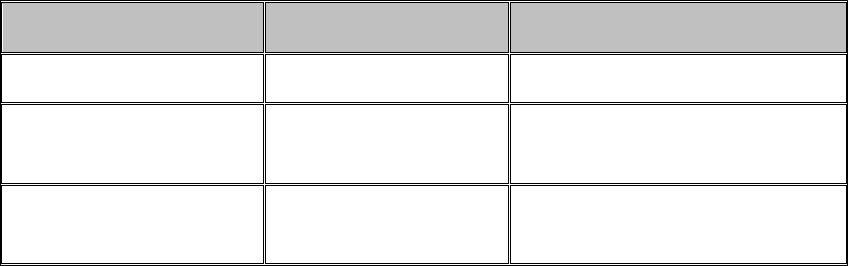
5
1.4 Abbreviation/Terminology
Abbreviation/Terminology Full Name Description
MID Mobile Internet Device Mobile Internet Terminal
WIFI Wireless Fidelity Base on IEEE 802.11b standard
wireless LAN
T F TransFlash Alternative name Micro SD,super
miniature memory card
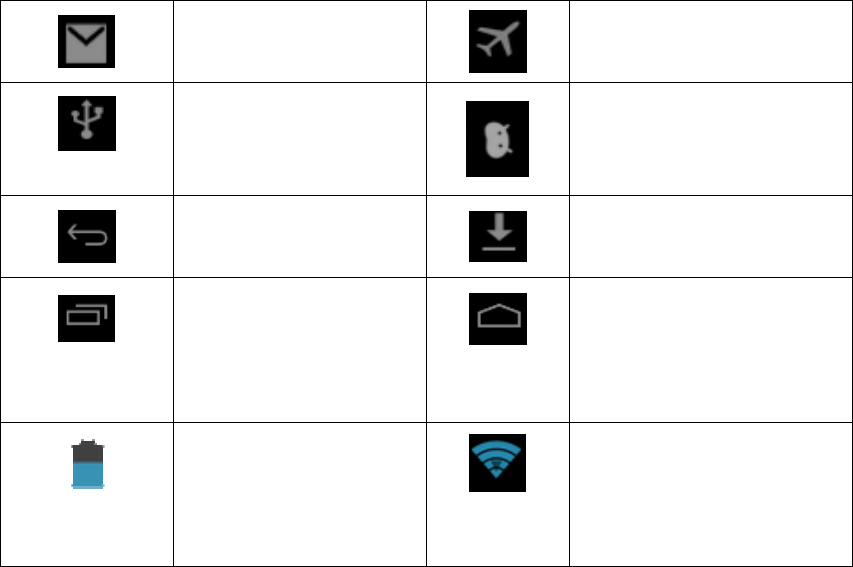
6
2 MID Introduction
2.1 MID Operation and Preparation
Battery Charging
If this navigator is first used, please use AV adaptor to fully charge it.
1. Apply the power adptor to charge for MID.
2.2 MID Status and Reminder
Reminder icons
When some remind message appears in your reminder window, please click column and slip
the screen to open the reminder list. Choose the menu you need, and confirm the information.
Then you can close the reminder window through clicking the column to slide up. Please refer to
below status icons:
New email
Airplane Mode on
USB connected
USB debugging connected
Return button
Downloading
Setting button & Display
recently-used application
Home button
Current electric
volume.
WIFI connected, internet is
available
7
Reminder board
Reminder icons will work while receiving emails, WIFI is open, you can open the reminder
board to view the detailed information.
Open the reminder board
When the reminder column shows new reminder icon, please hold the column and slip down
your finger, then the reminder board is opened.
8
3 Quick Start Guide
3.1 Keys Function
Keys Funcction Description
9
power
10
Rotate
For most pictures, you only need to retate the MID sidewise to change the screen direction from
horizoncial to vertical. For instance, when you are typing wods, and watching movies.
3.5 Home Page
Main interface as below picture 3.2, long press the blank and it will popup windows to set
wallpaper, folder, widgets, and shortcut.
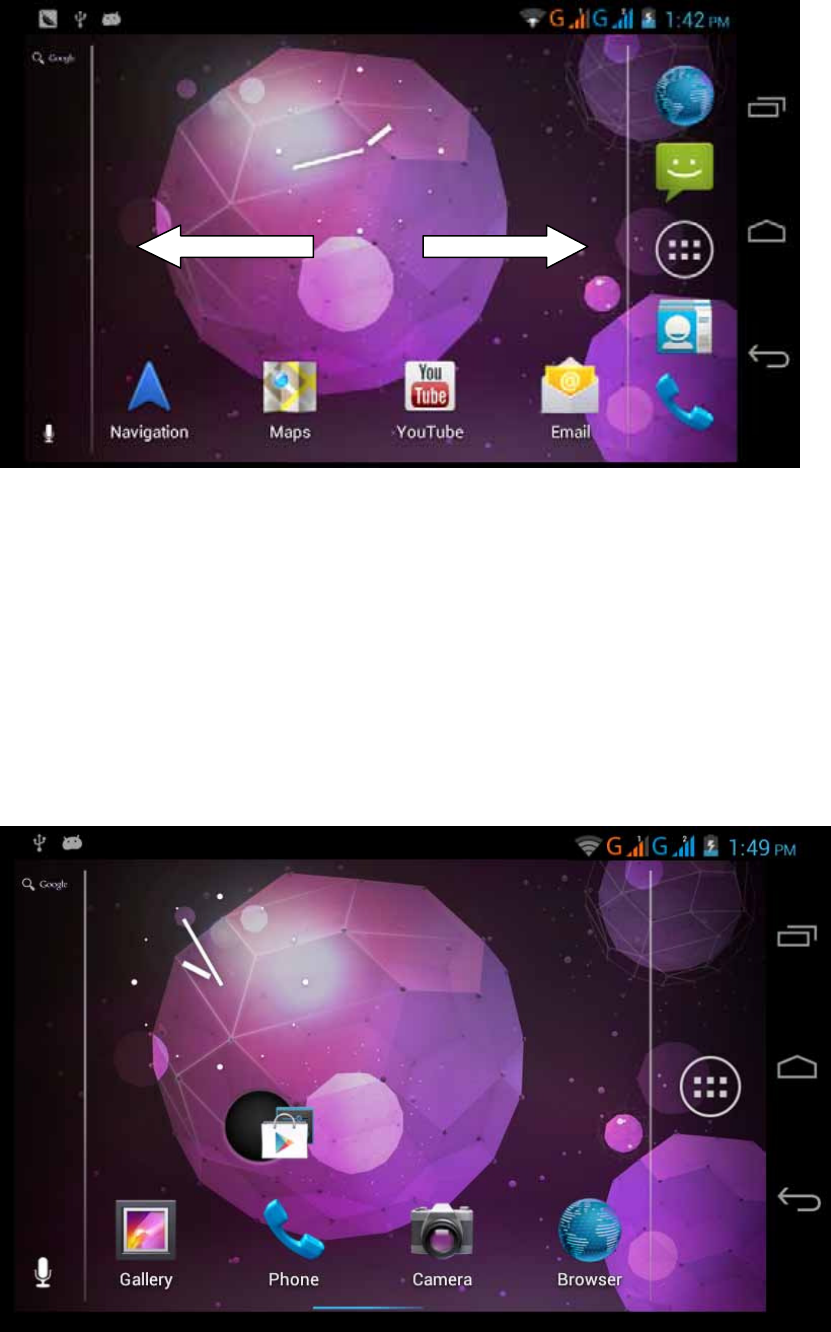
11
Picture 3.3
The shortcut icons management in desktop application.
Create folder icon in desktop
1. Drag the icons need to be put together on one icon(can also overlay several
icons)as Picture 3.4.
2. Then click the overlayed icons, the applications can be folded, as Picture 3.5.
Click the unnamed folder in the black box, it will popup the hidden keyboard, the folder name
can be renamed (this is similiar with Apple IOS system), the icons position can be changed
through long press.
Picture 3.4
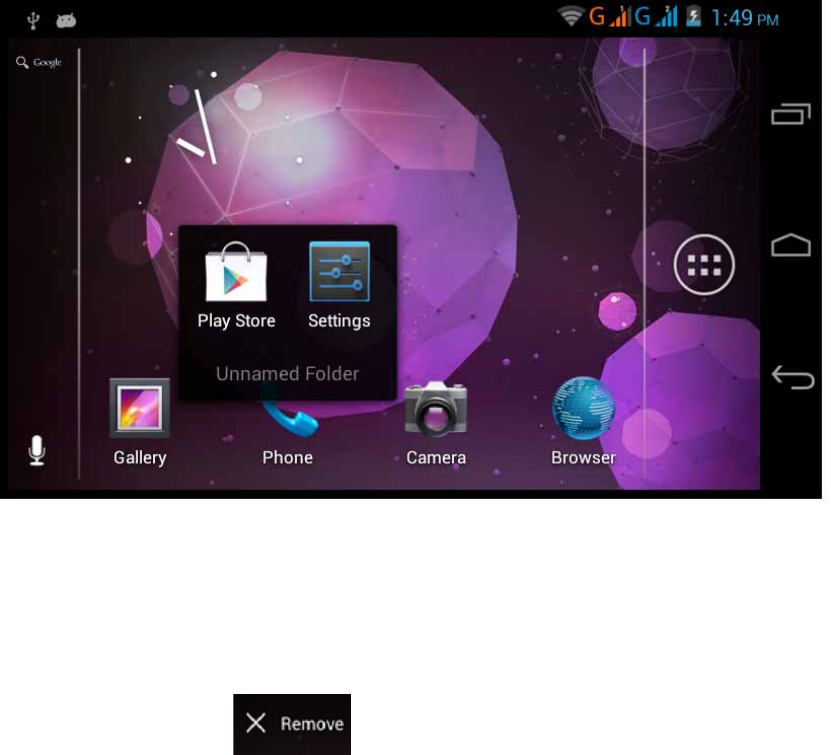
12
Picture 3.5
Remove the icons in desktop
1. Long press the icons need to be remove, then on the right above of the screen, it
will appear icons.
2. Drag the icon to the above of the remove icon, till the icon become red, then move
your finger to delete the icon.
Change the wallpaper of desktop
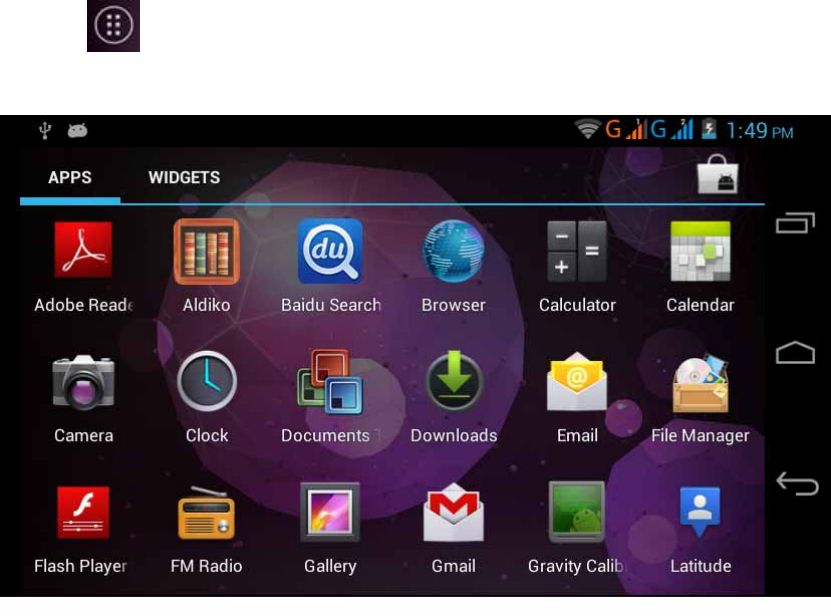
13
3.6 Visit Application Procedures
Click in right top of Picture 3.2, enter into main interface as Picture 3.6,
choose the application procedure you want to visit.
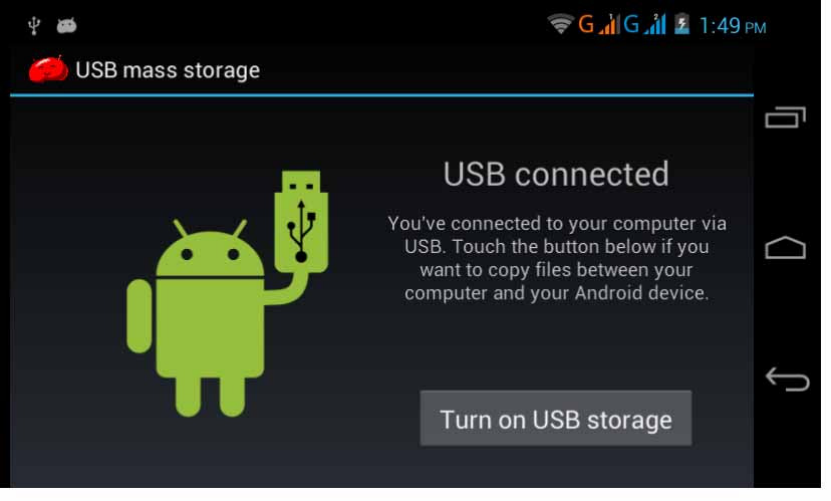
14
15
16
3.8 Typing words
Use the screen keyboard
When you start the procedure or choose the words or numbers edition, it will show the screen
keyboard. The keyboard contains below typing options:
17
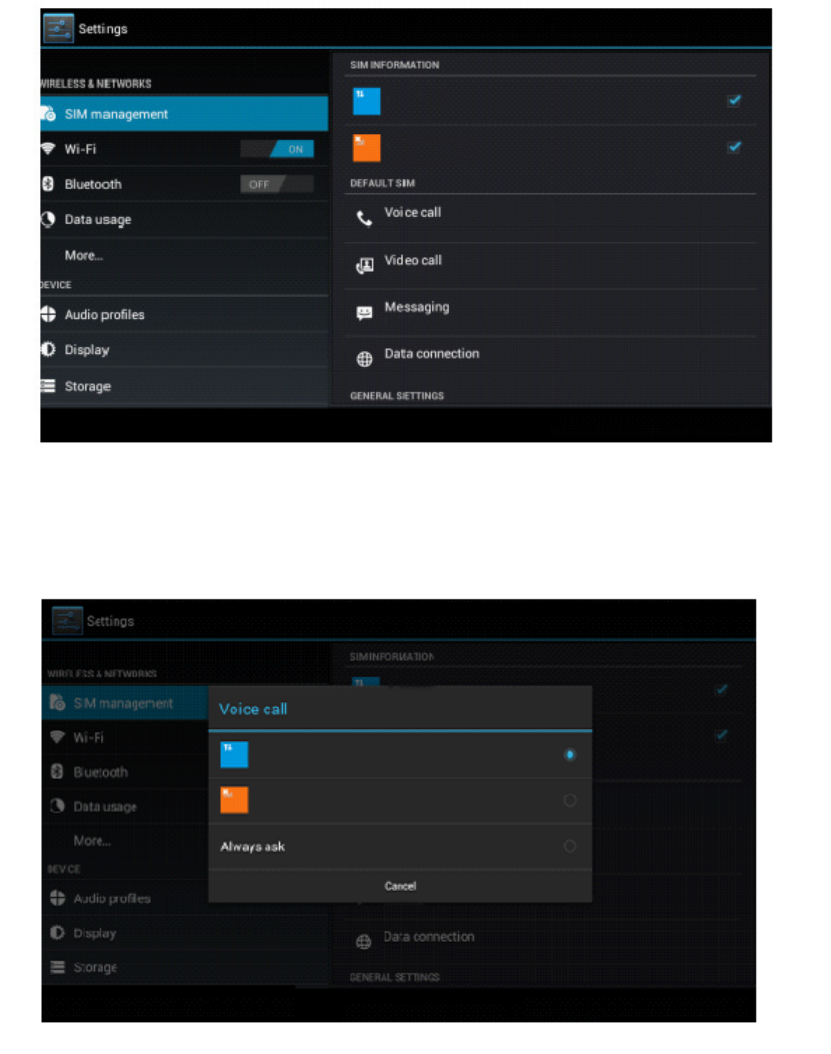
18
4 Basic Setting
4.1 SIM Management
4.1-1 Voice call
Click settings in main menu, choose SIM Management, as Picture 4.1
Picture 4.1
Click voice call, choose defaulted SIM card, as Picture 4.2
Picture 4.2
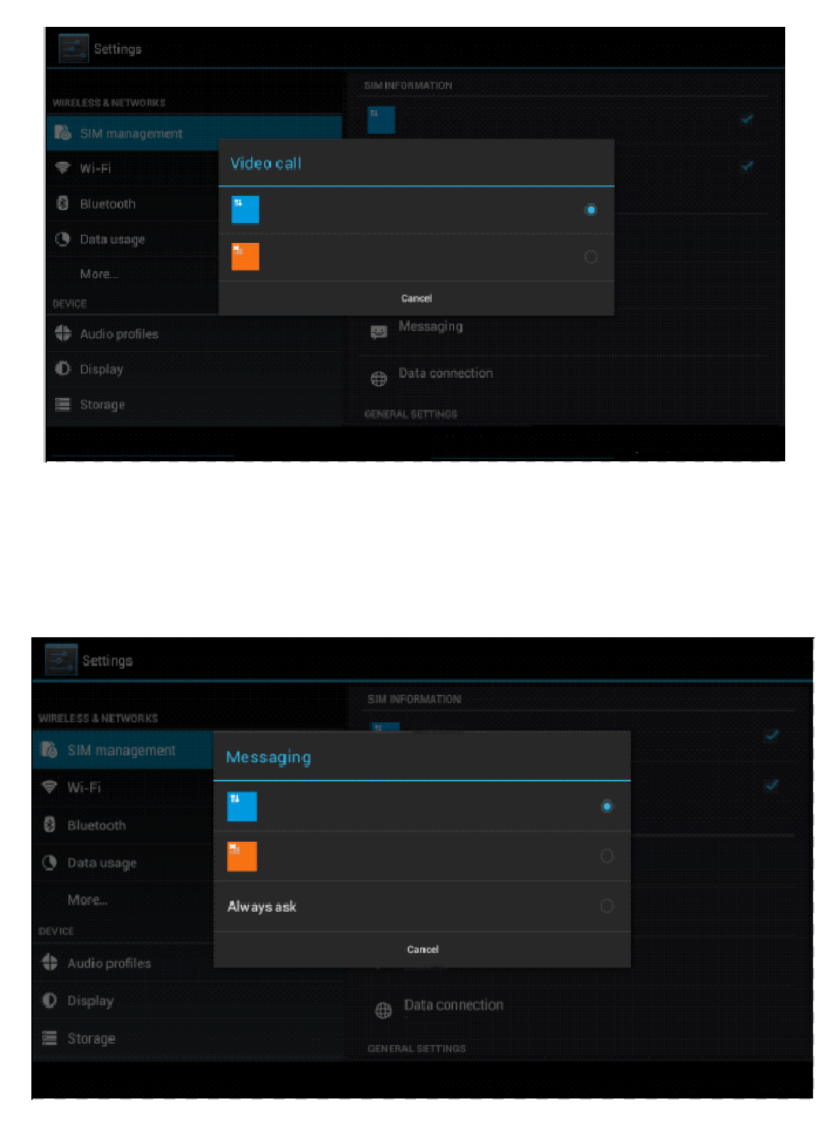
19
4.1-2 Video Call
Click settings in main menu, choose SIM Management, and click video call, choose defaulted
SIM card when makes video call, as Picture 4.3
Picture 4.3
4.1-3 Message
Click settings in main menu, choose SIM Management, click message, choose the defaulted SIM
card when sends message, as Picture 4.4
Picture 4.4
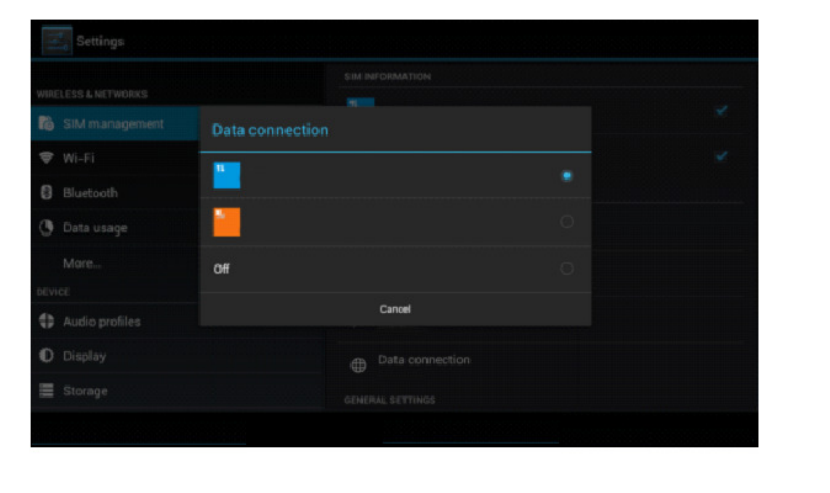
20
4.1-4 Data Connection
Click setting application in main menu, choose SIM management, click data connection, choose
the defaulted SIM card, as Picture 4.5
Picture 4.5
4.2 Wireless and Internet
1. Connect Wi-Fi
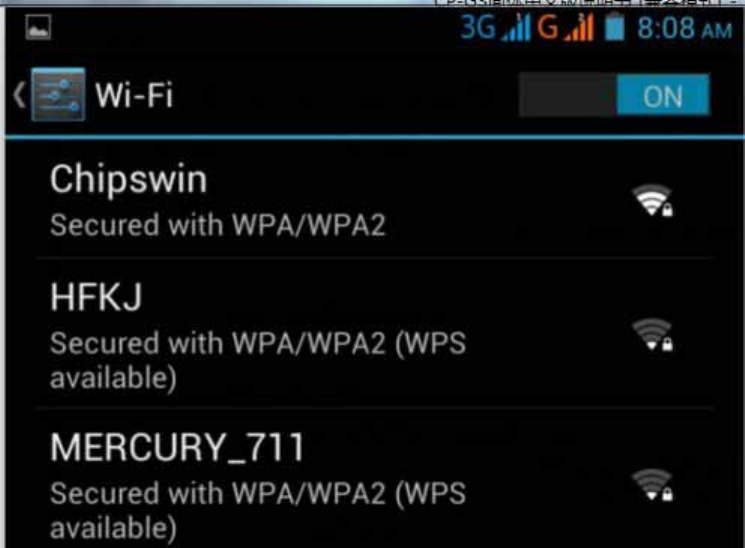
21
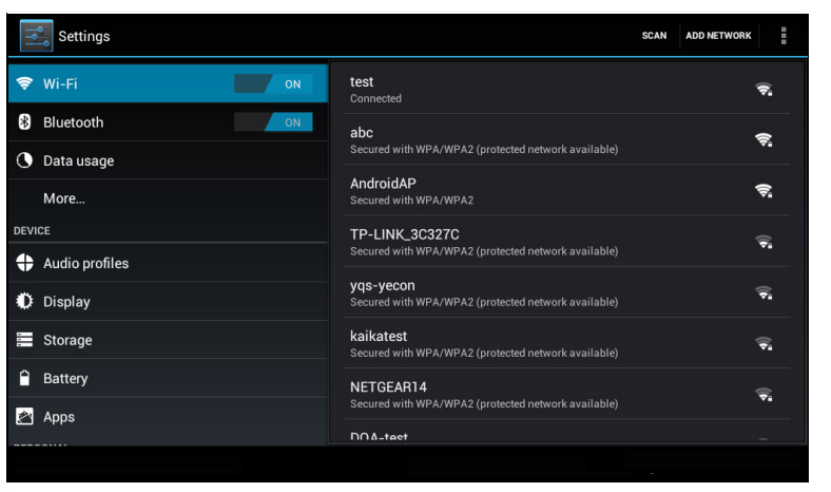
22
Picture 4.8
23
4.3 Bluetooth
Bluetooth function operation
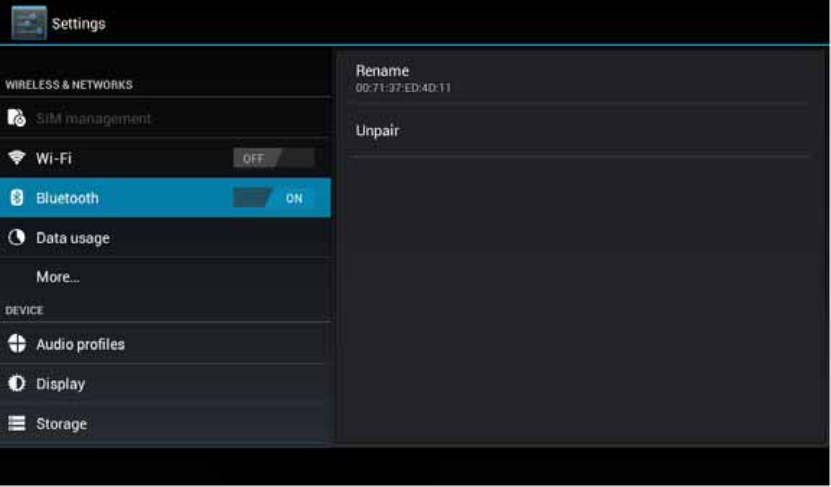
24
Picture 4.11
Bluetooth setting
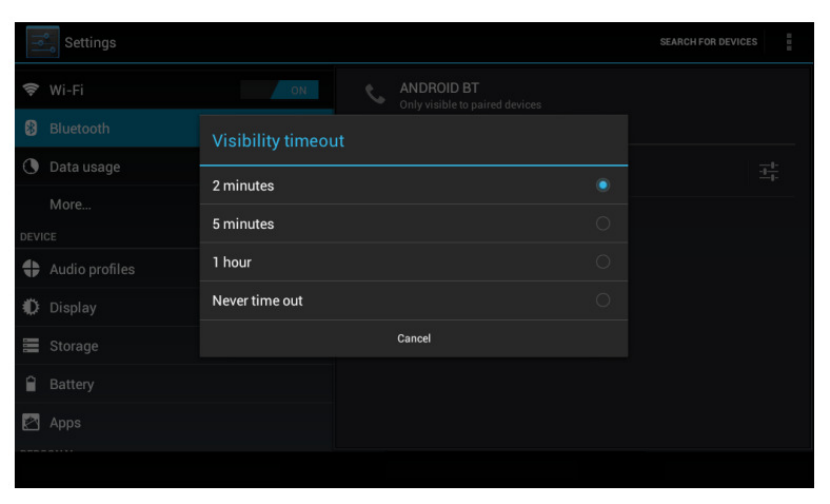
25
Picture 4.13
3 Display the file you received
Choose display the file you received in Picture 4.12, you can view download
and upload files.
26
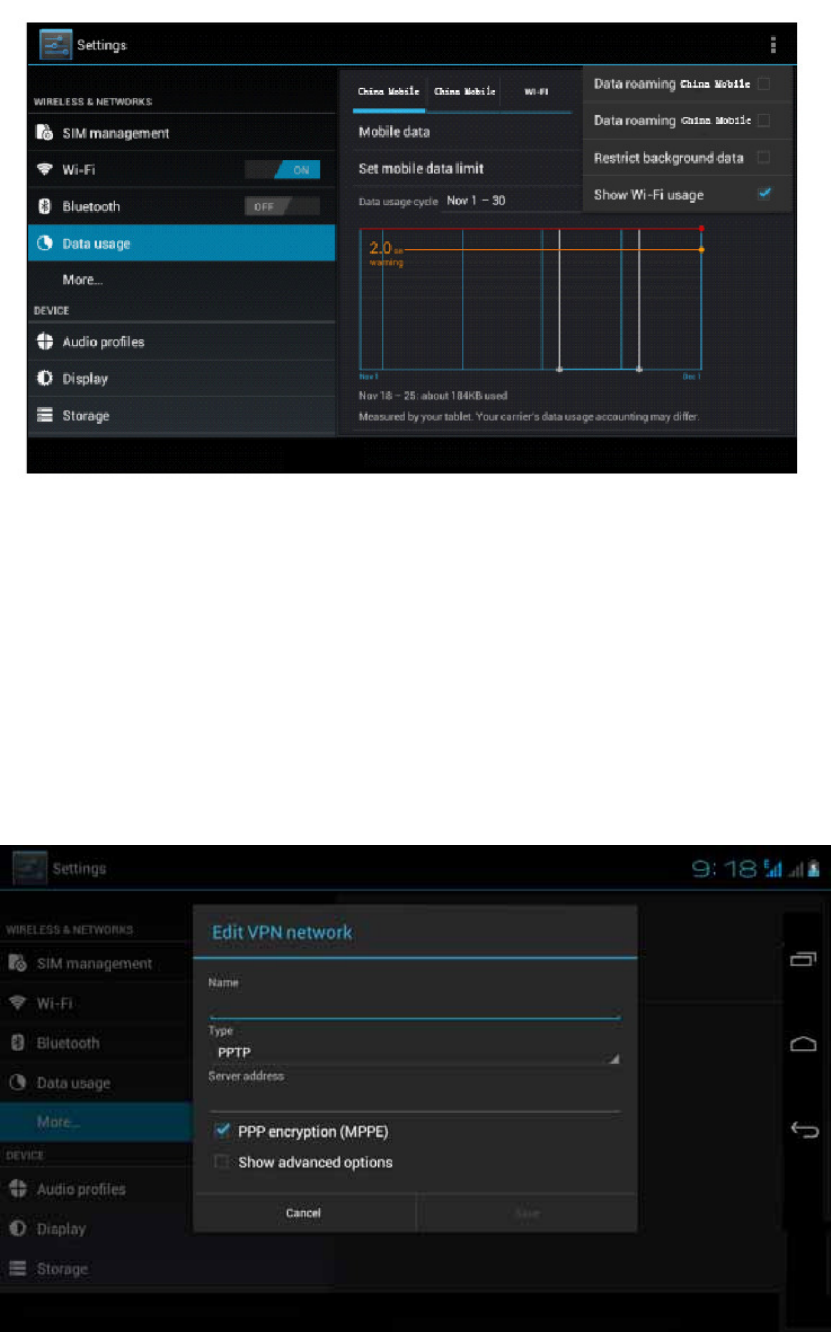
27
Picture 4.16
4.5 More
4.5-1 Airplane Mode
Airplane Mode can turn off WIFI and GSM card function quickly, when airplane mode is
turned on, WIFI and GSM can’t get any signal, then airplane mode is turned off, WIFI and GSM
module will recover to previous state.
4.5-2 VPN
Open VPN, click add VPN network, as Picture 4.17. Input name and server address, then save.
Picture 4.17
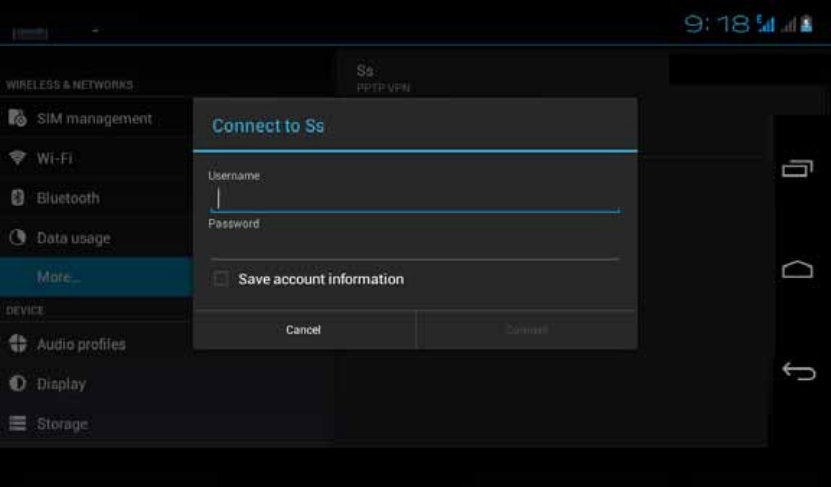
28
Click VPN, as Picture 4.18, input VPN user name and password, click connect.
Picture 4.18
4.5-3 Network sharing and portable hotspots
Portable WI-FI hotspots
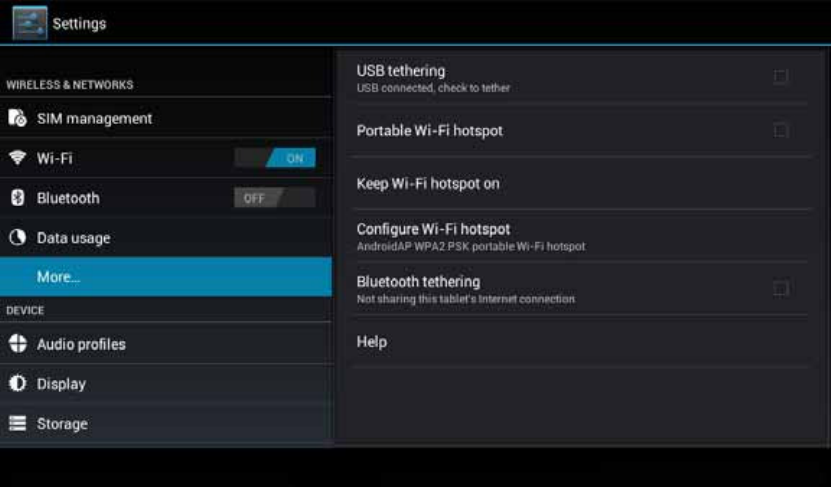
29
Picture 4.20
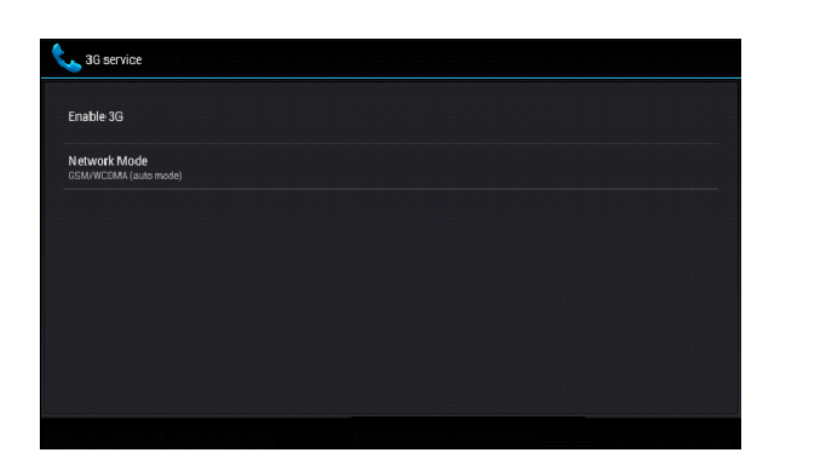
30
Picture 4.22
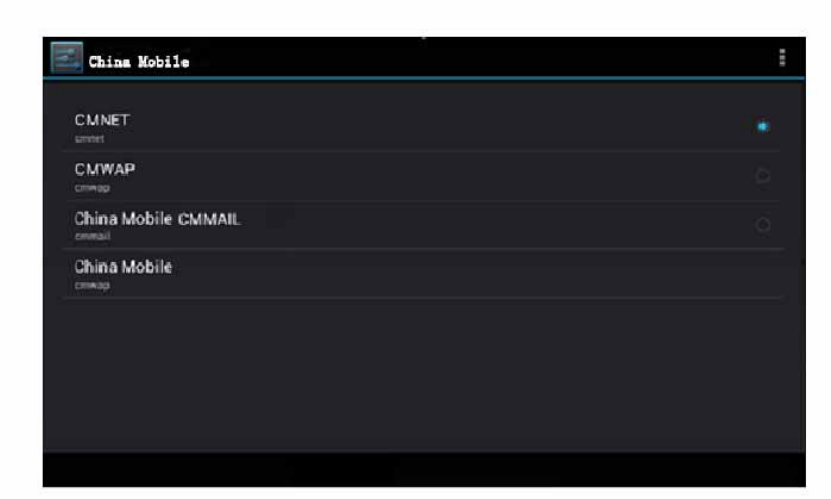
31
Picture 4.24
Remark: (CMWAP transmitters data through GPRS, the webpage it visit belongs to wap webpage,
and CMNET support www browse mobile phone network, it can also log in webpage in computer.
And the charges are also different.)
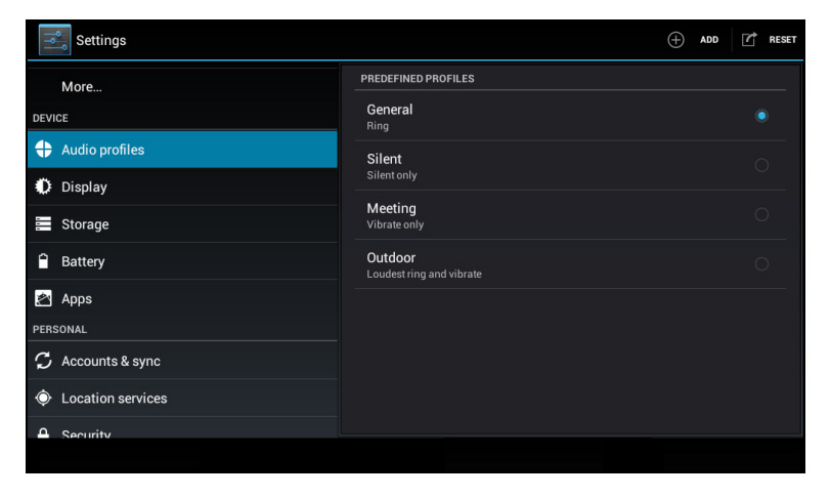
32
4.6 Contextual Model
1. Open settings, click contextual model, as Picture 4.26,
Picture 4.26
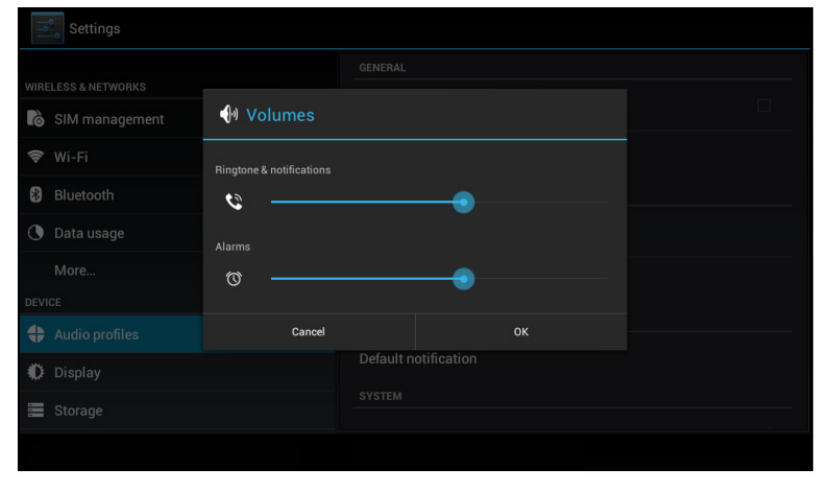
33
In picture 4.27, click volume, you can set ringtone, notice, and alarm volume, as Picture 4.28
Picture 4.28
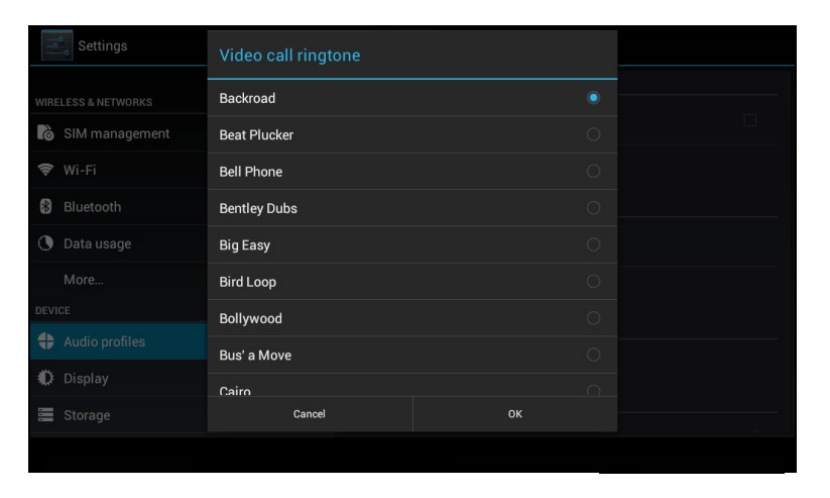
34
Picture 4.30
(Note: Except standard, silent, meet, outdoor are only for selection, they can’t be set.)
4.7 Display
4.7-1 Adjust the screen brightness
1 . Click Setting application procedure.
35
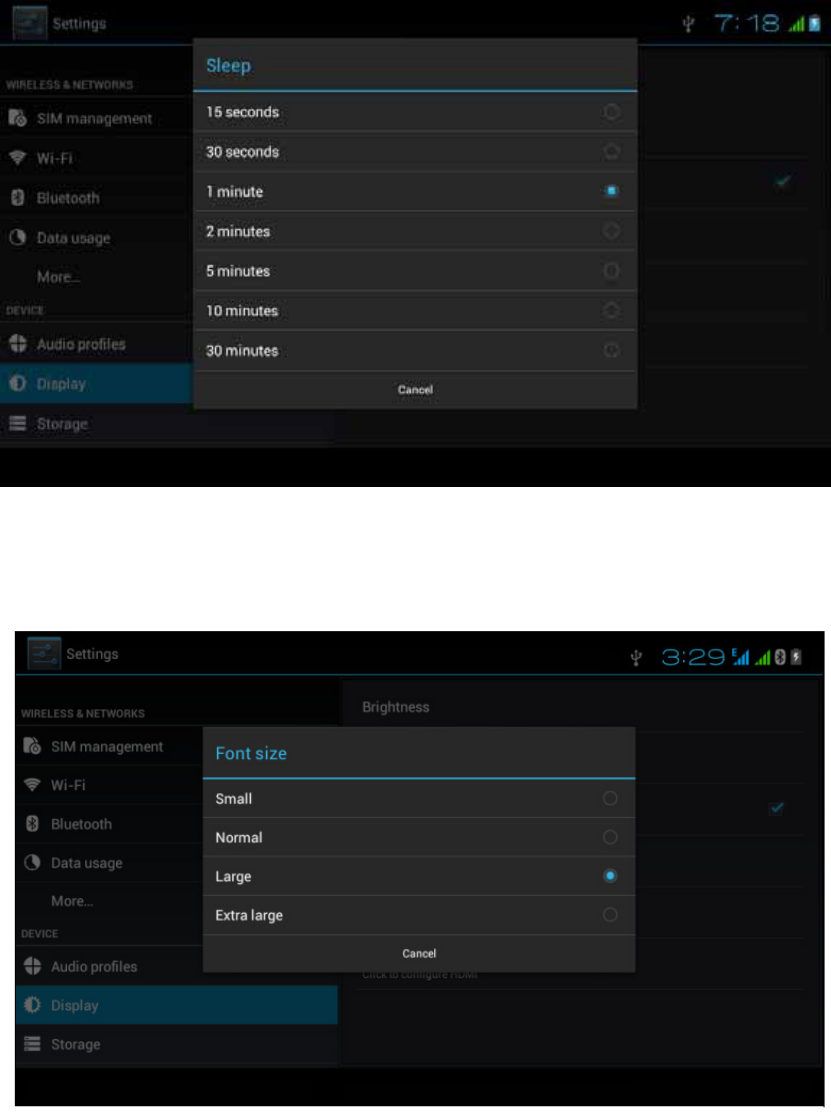
36
Picture 4.33
4.7-5 Font size
Click font size to adjust the font size, as Picture 4.34
Picture 4.34
4.7-6 HDMI setting
1. Use HDMI connector, in the right bottom of MID, it will remind HDMI connector is
connected.
2. Click HDMI setting, as Picture 4.35
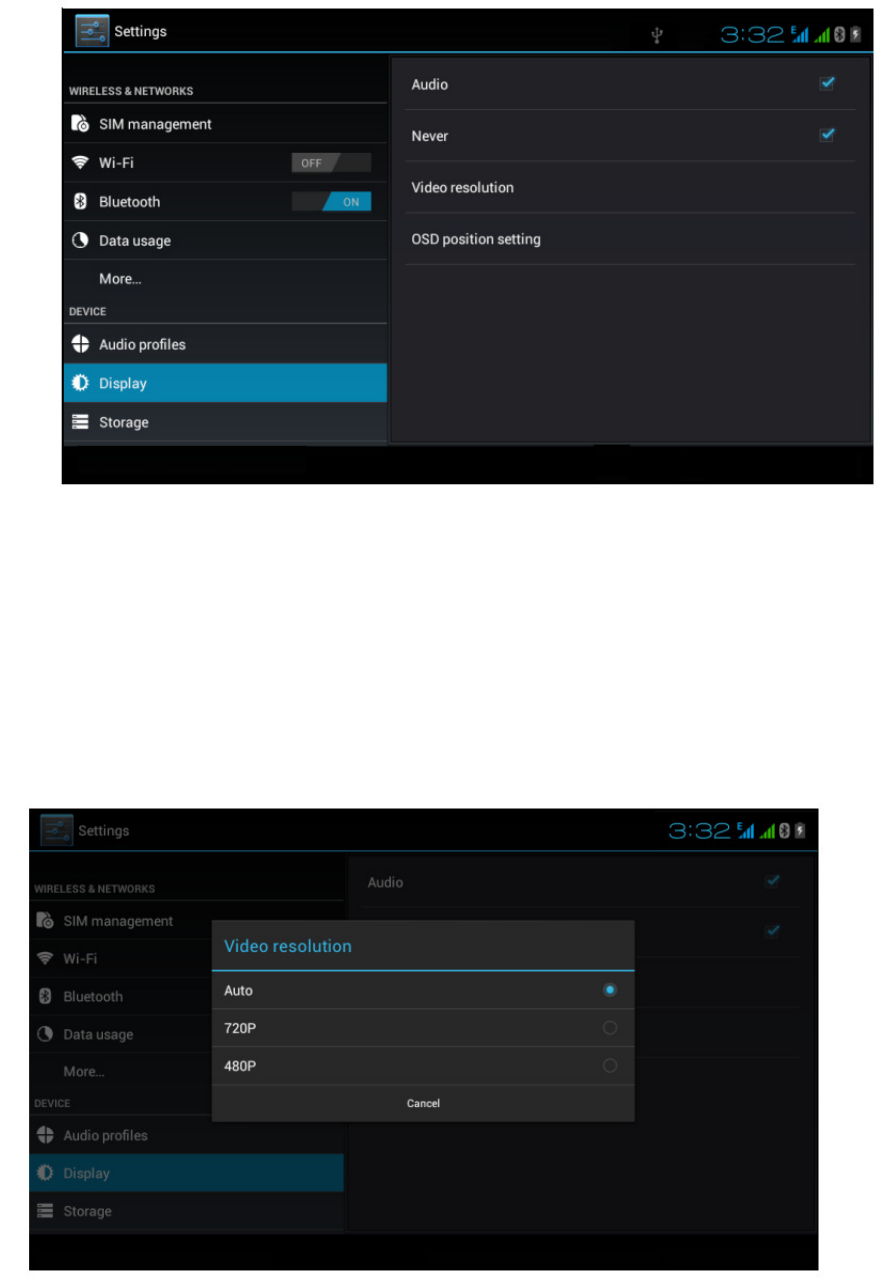
37
Picture 4.35
(1) Audio
Open audio to realize HDMI audio output.
(2) Never
Click never, MID will never sleep.
(3) Video Resolution
Click video resolution to adjust reslution, as Picture 4.36
Picture 4.36
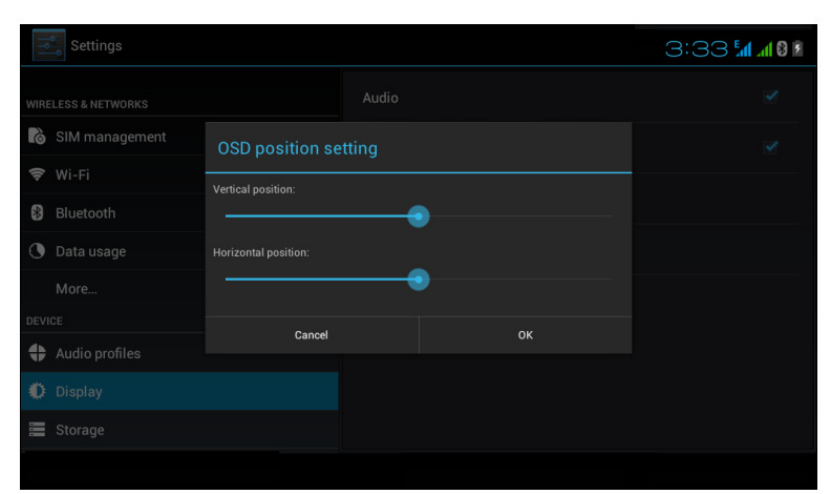
38
(4) OSD postion setting
Click OSD position setting, MID will adjust OSD position setting, as Picture 4.37
Picture 4.37
4.8 Storage
Open setting function, click memory, click preferred install location, you can
choose isntall new application to choose preferred install location.
Check SD card and MID storage space.
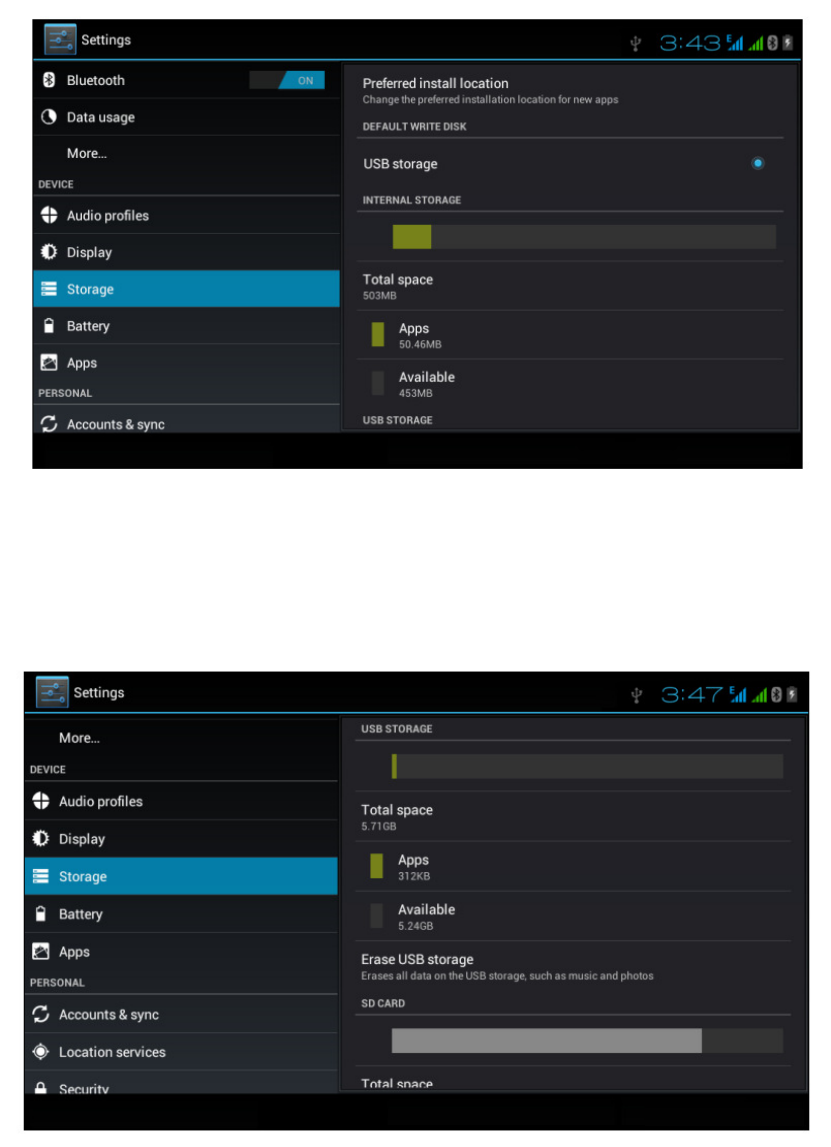
39
Picture 4.38
(2)Internal storage
Internal storage is MID local NAND storage, as Picture 4.39, if you need to check the storage
content, you can check it in main menu.
Picture 4.39
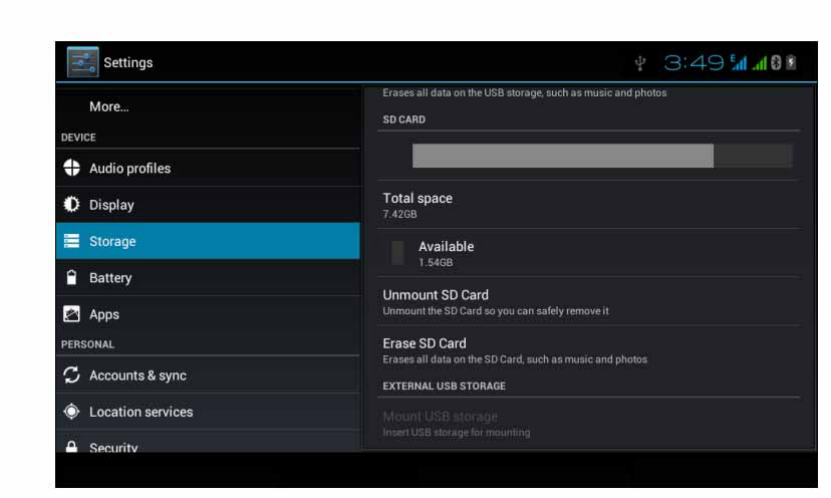
40
Picture 4.40
Safely remove SD card
1. Click setting application.
2. Click memory.
3. Click uninstall SD card.
4. Now you can remove SD card safely.
Note: Removing SD card safely can protect SD card and increase its lifetime.
4.9 Battery
Click setting function, select battery, you can view the battery situation, as Picture 4.41
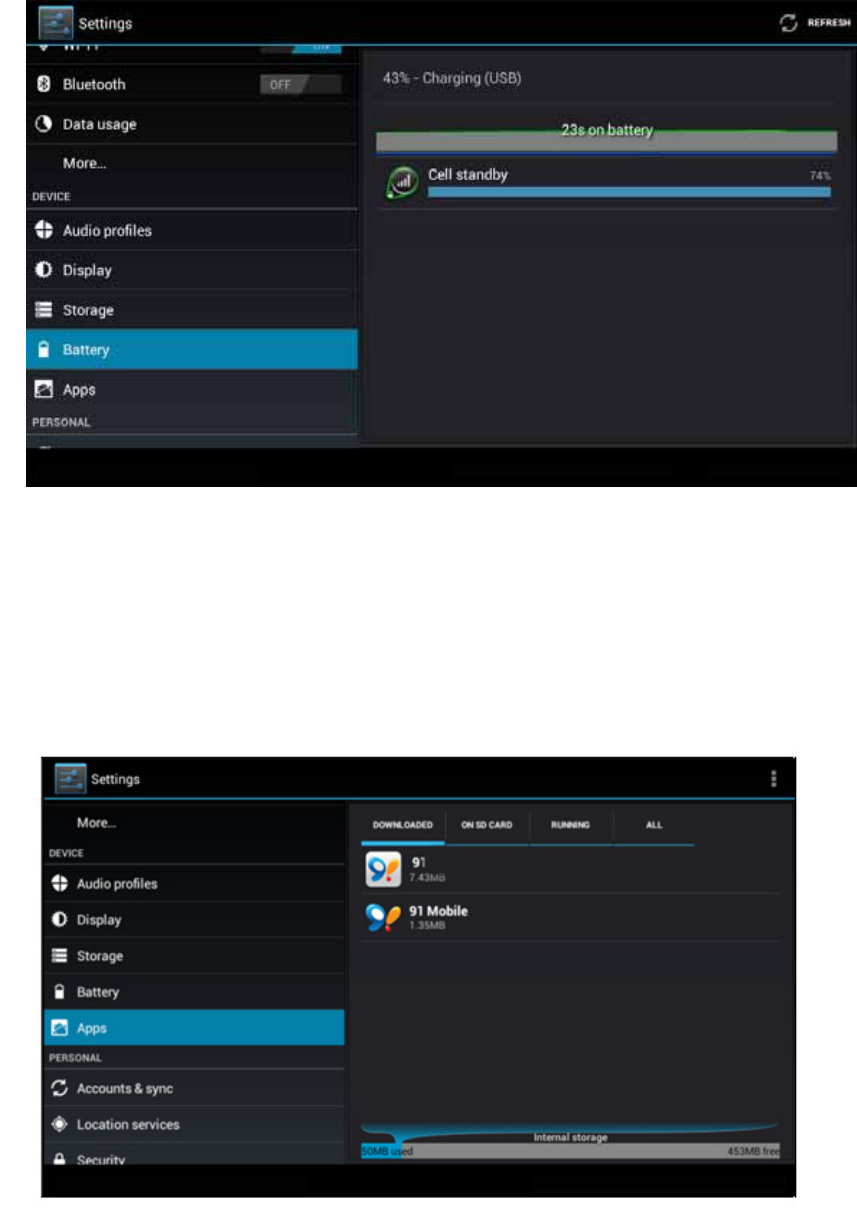
41
Picture 4.41
4.10 Application program
1. Click setting application in Apps.
2. Select application, after enter, you can manage and delete installed application and
check system used storage space and left space. (As Picture 4.42)
Picture 4.42
3. View internal storage used space and left space, as Picture 4.43
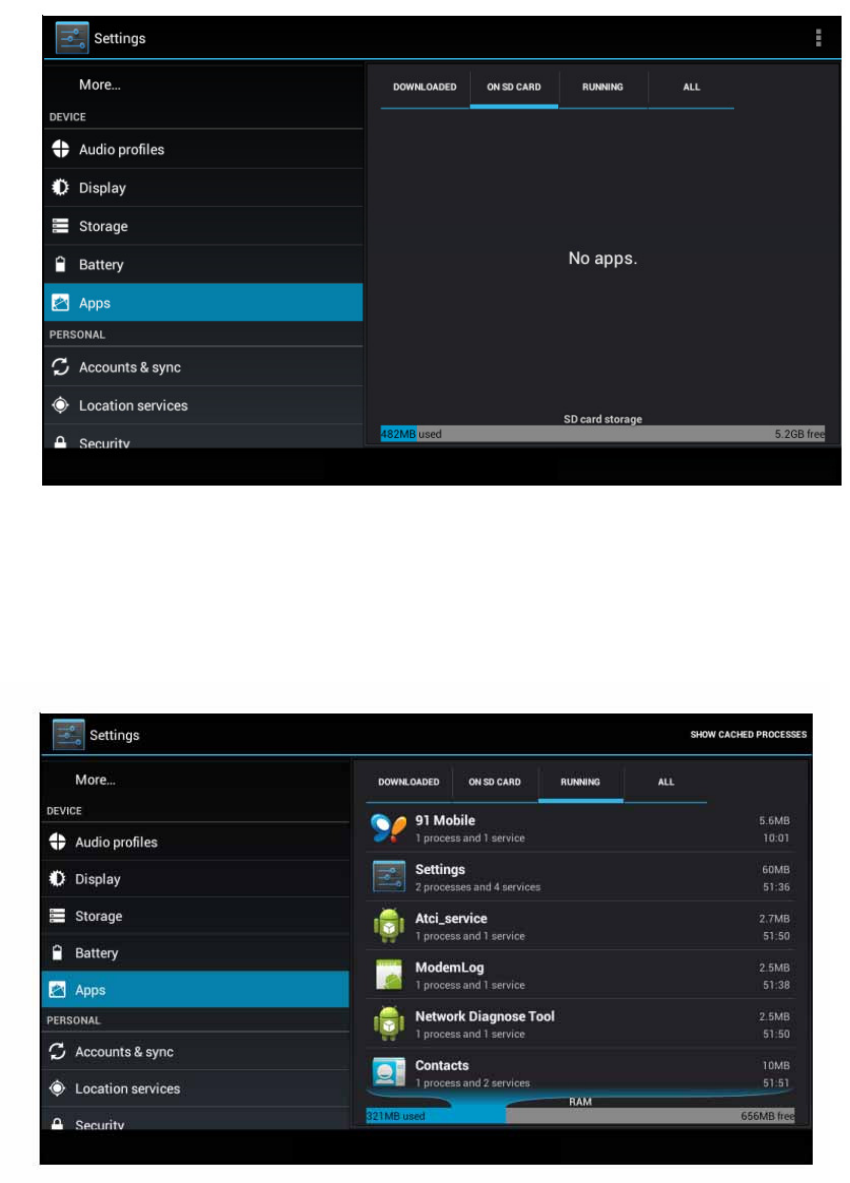
42
Picture 4.43
4. View the working device, used space and available space, as Picture 4.44
Picture 4.44
4.11 Account and Sync
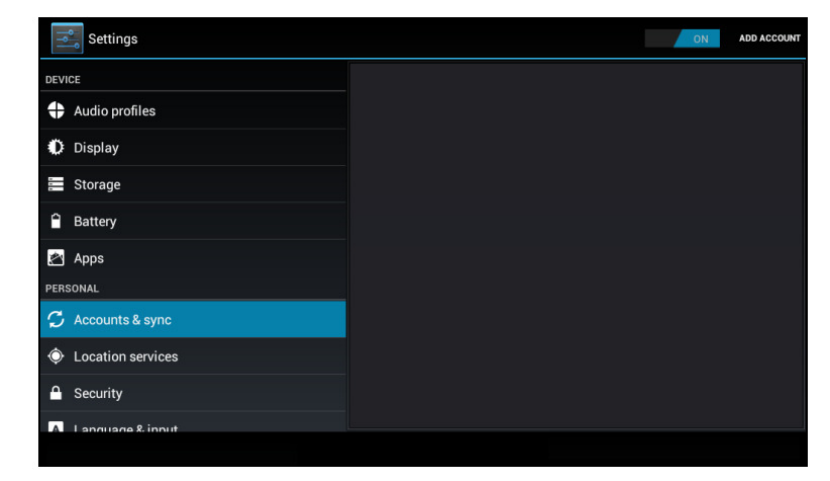
43
Picture 4.45
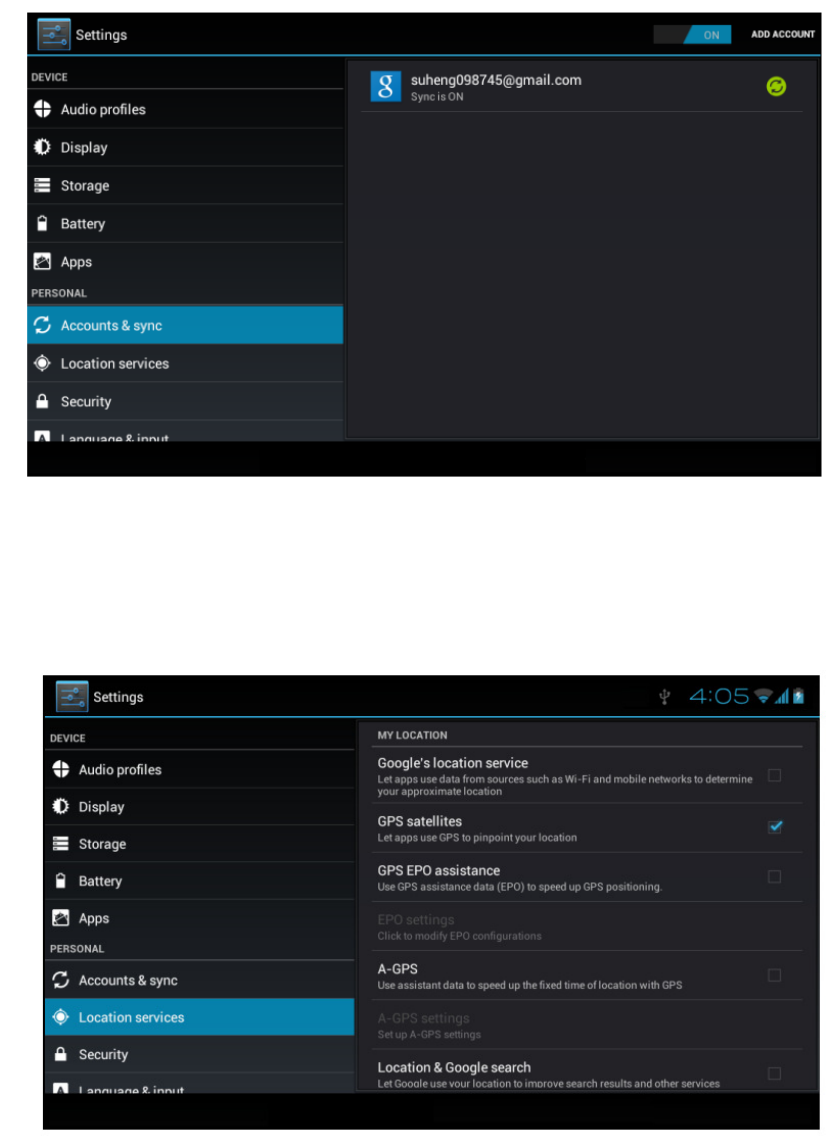
44
Picture 4.47
4.12 Location service
Click setting, select location service, as Picture 4.48
Picture 4.48
1. Google’s location service
Open Google location service, you can use WIFI to positioning MID.
2. GPS satellites
45
Open GPS satellite, you can use GPS to positioning MID.
3. GPS Assistance
Open GPS Assistance, it can insrease the speed of GPS positioning, but you need to
insert SIM card and use data transimission.
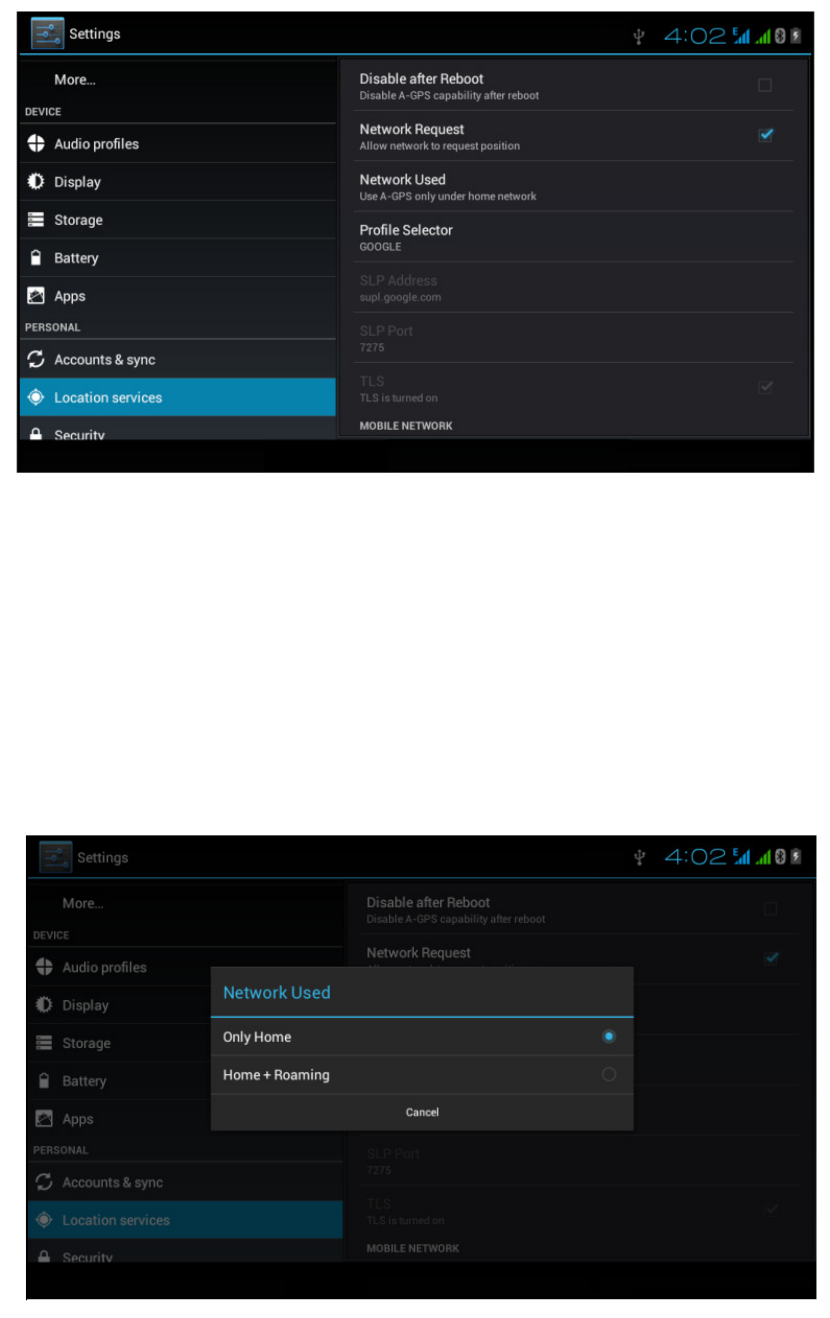
46
Picture 4.50
1. Disable after reboot
Click disable after reboot, when you reboot your MID, A-GPS will auto turn off.
2. Network Request
Click network request, MID can get your location through network.
3. Network used
Open network used, you can choose network type, as Picture 4.51
Picture 4.51
47
48
your finger from the screen when finish. The system will record yous new
unlock pattern.
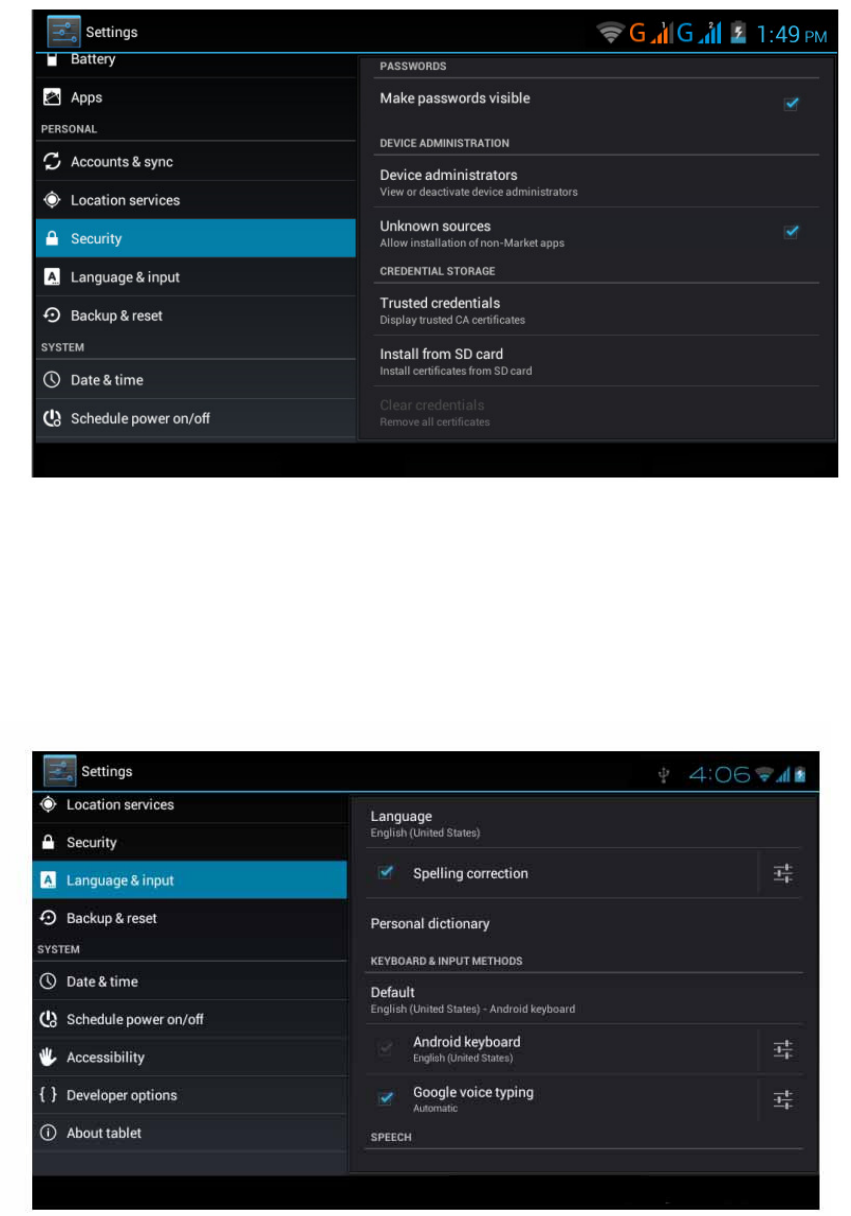
49
3. Click unknown source,as Picture 4.54
Picture 4.54
Note: Manual installing APK files needs to turn on unknown source.
4.14 Language and Input Method
Click setting, select language and input method, choose language to switch language, as
Picture 4.55
Click setting, choose language and input, choose Android keyboard setting, click input
language, as Picture 4.56
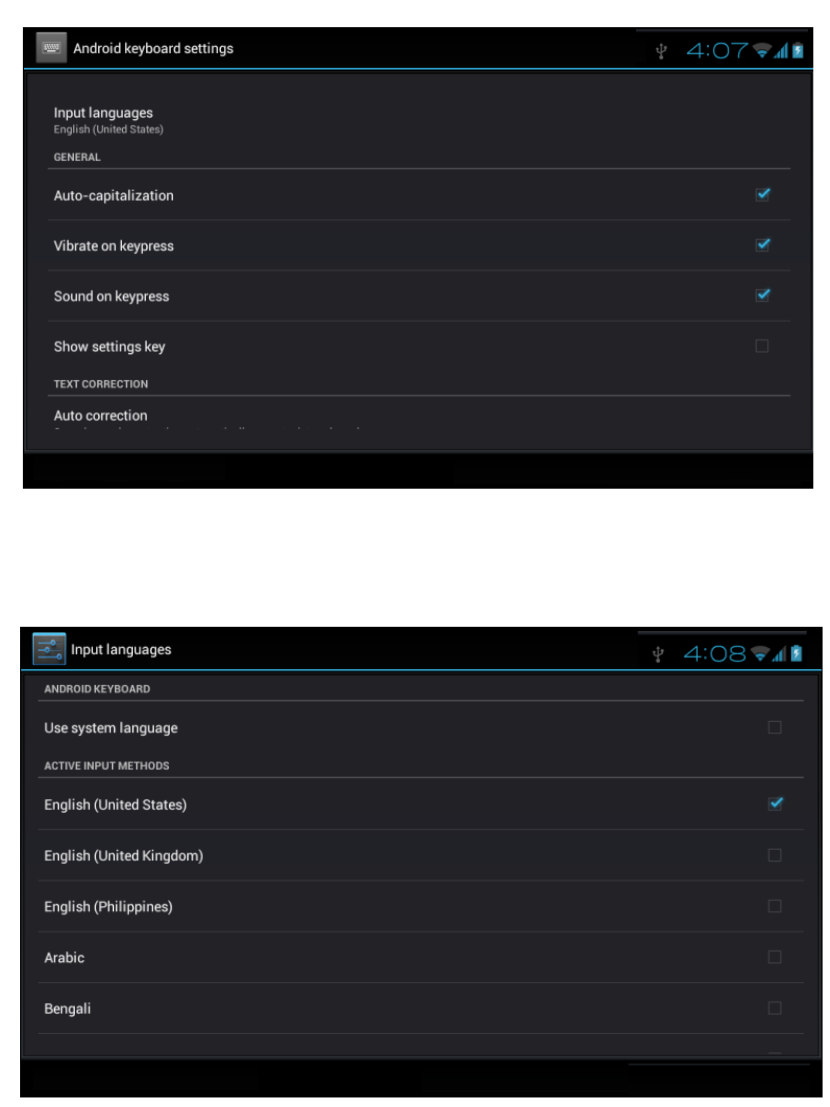
50
Picture 4.56
Choose the language you want to change in the language list, as Picture 4.57
Picture 4.57
Return to langauge and input method, click default, as Picture 4.58, select input method you
want to use
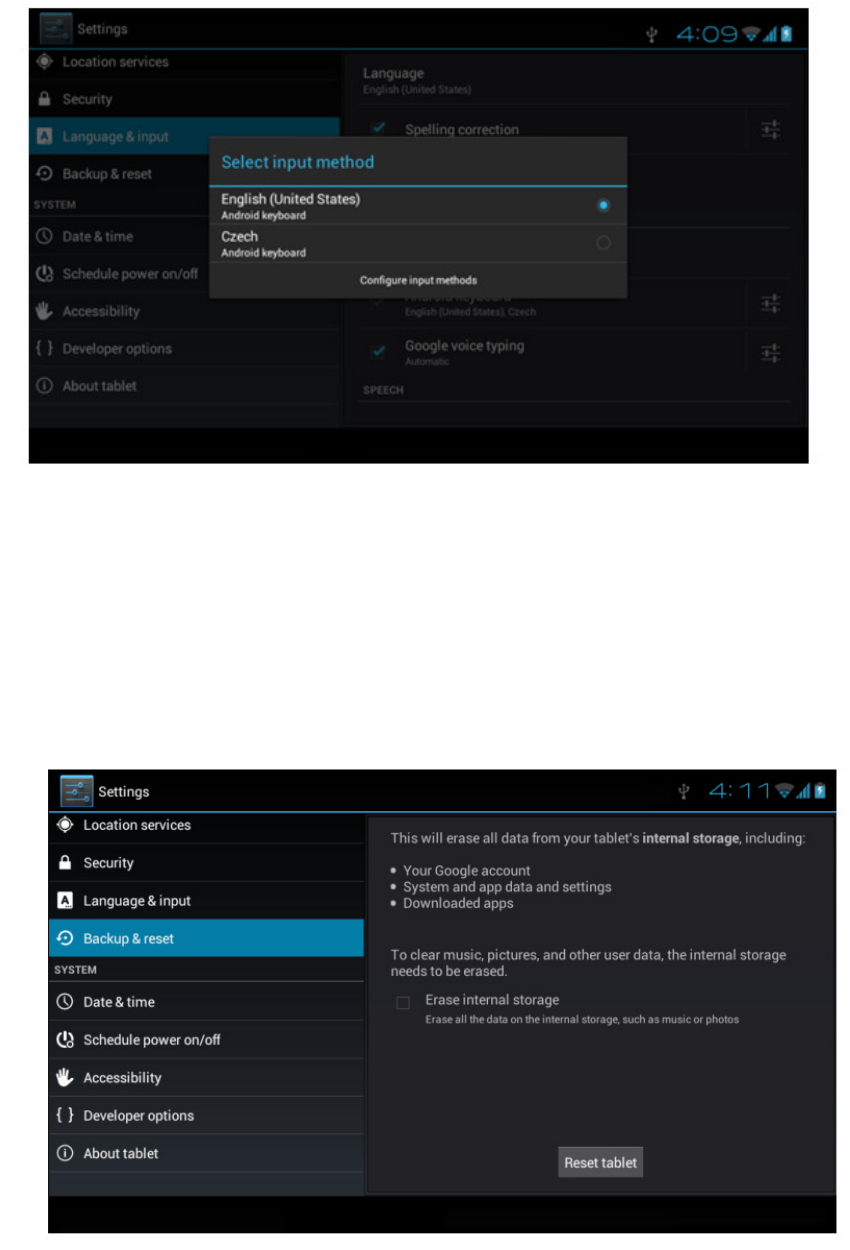
51
Picture 4.58
4.15 Backup and Reset
Connect WIFI and login your google account, choose backup my data, system will backup
your data into google server.
If you need to recovery factory reset, please click reset, as Picture 4.59, if you need to
formulate NAND, please click reset tablet.
Picture 4.59
52
4.16 Date and Time
According to the preset, system will voluntorily apply the date, zone, and time provided by
internet.
Manual set date, time and zone
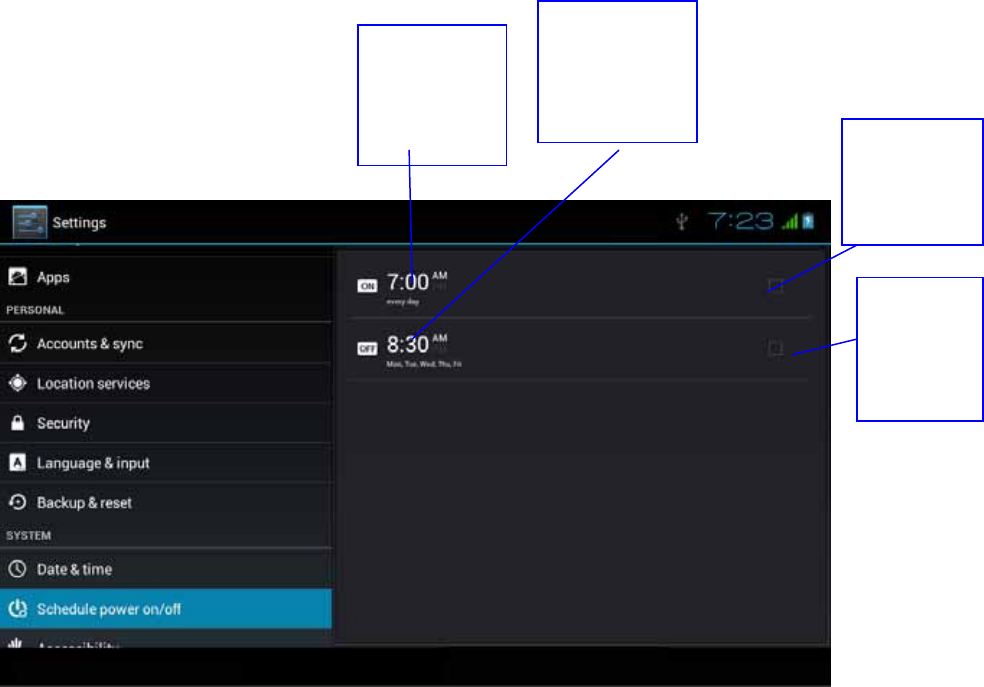
53
Picture 4.60
Note: If you use the time internet provided, you will not able to set the date, time and time zone.
4.17 Fixed-time Startup and Shutdown
1. Click Setting application procedure
2. Click fixed-tine startup and shutdown.
3. Operate as below Picture 4.61
Picture 4.61
4.18 Assisstance Function
4.18-1. Large size
Click it to make system font large size
4.18-2. Click power button to end calls
When Click call, press “power” button, call will end but not hold.
4.18-3. Touch and hold delay
Click touch and hold delay to increae time, as Picture 4.62
Click it into
fixed-time
startup
setting
Click it into
fixed-time
shutdown
setting
Turn on/off
fixed-time
startup
Turn
on/off
fixed-time
shutdown
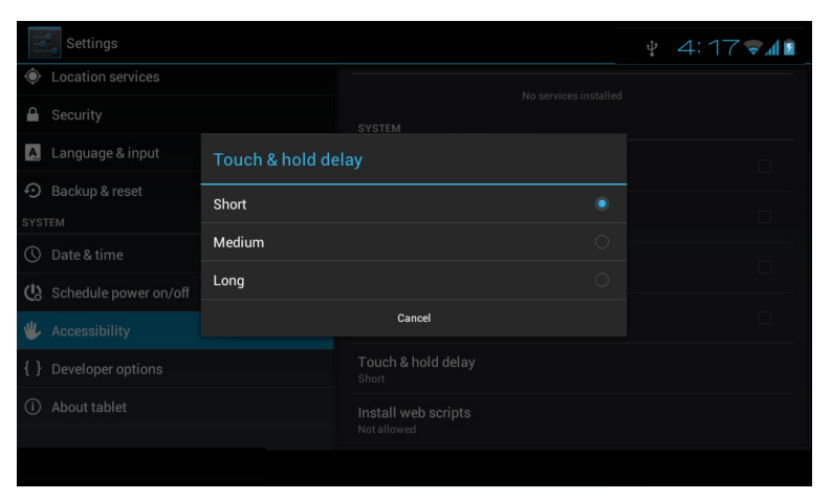
54
Picture 4.62
4.18-4 Install webpage script
It will allow you install webpage scrip when you open system,, but it will increase the risk
when you are browsing webpage.
4.19 Engineer Selection
4.19-1 USB adjustment
After opening USB adjustment, you can use some software to read MID software, but when
USB adjustment is turned on, USB storage needs to manual adjust.
4.19-2 Keep awaken state
If you open keep awaken state, it wll never auto sleep when your MID is charging.
4.19-3 Pointer Location
If you open pointer location, it will display touch vertical and horizontal direction.
4.19-4 Show touches
If you open display touch screen operation, it will display touch opeation on the screen. It is
suggested to use with same direction as pointer location.
4.19-5 Show screen update
If you open screen refresh, it will display related area when the area is refreshing.
4.19-6 Show CPU usage
After open CUP usage, in the right top of MID will show CPU usage situation.as Picture 4.63
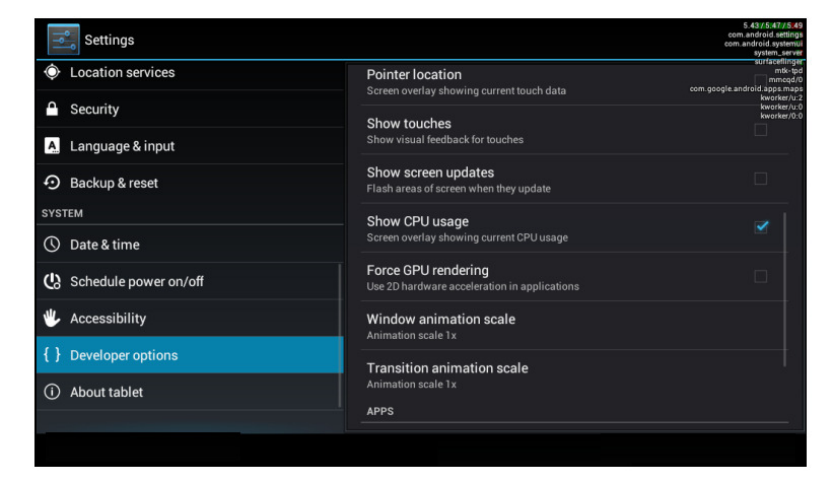
55
Picture 4.63
4.20 About Tablet
Check MID state
1. Check Setting application.
2. Click about tablet, check state message, model, Android version, version
No and so on.
3. Click state message, check battery state, battery volumne, SIM state,
IMEI number, IP address.
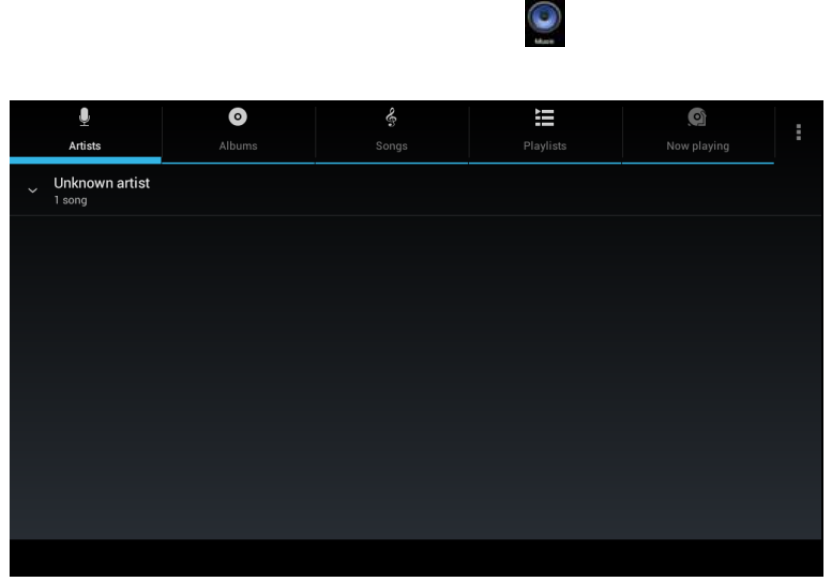
56
5 Multi-Media
5.1 Music
Enter into music player: in menu or desktop click music icon to enter into music player,
click the music you want to play, as Picture 5.1:
57

58
separete the fingers(gather up the fingers, the picture will be zoom in) or
double click the screen.
Note: when you browse the pictures, slide left or right to view more pictures.
Edit and set pictures
When check the pictures in full screen mode, click menu key to display menu
selection, you can choose the selection you need to edit and setting pictures.
z Slide Show
1. Open a picture, use virtual key to click menu key, display menu selection.
2. Click slide show, it will auto loop play(or choose button in
picture folder)
z Crop
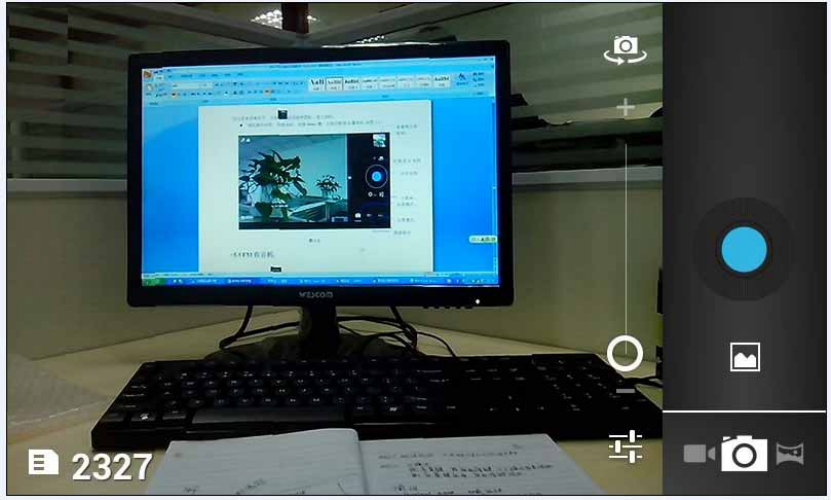
59
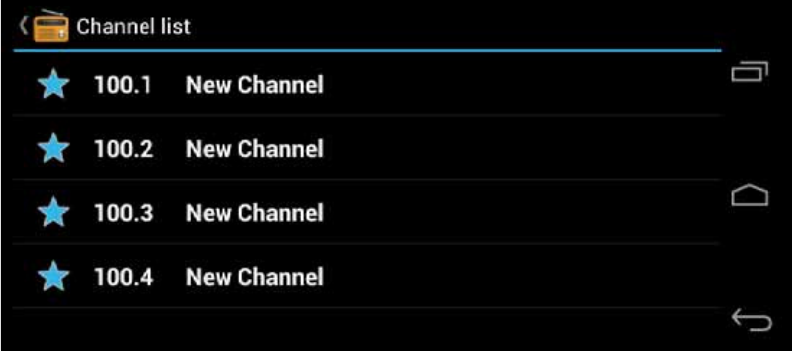
60
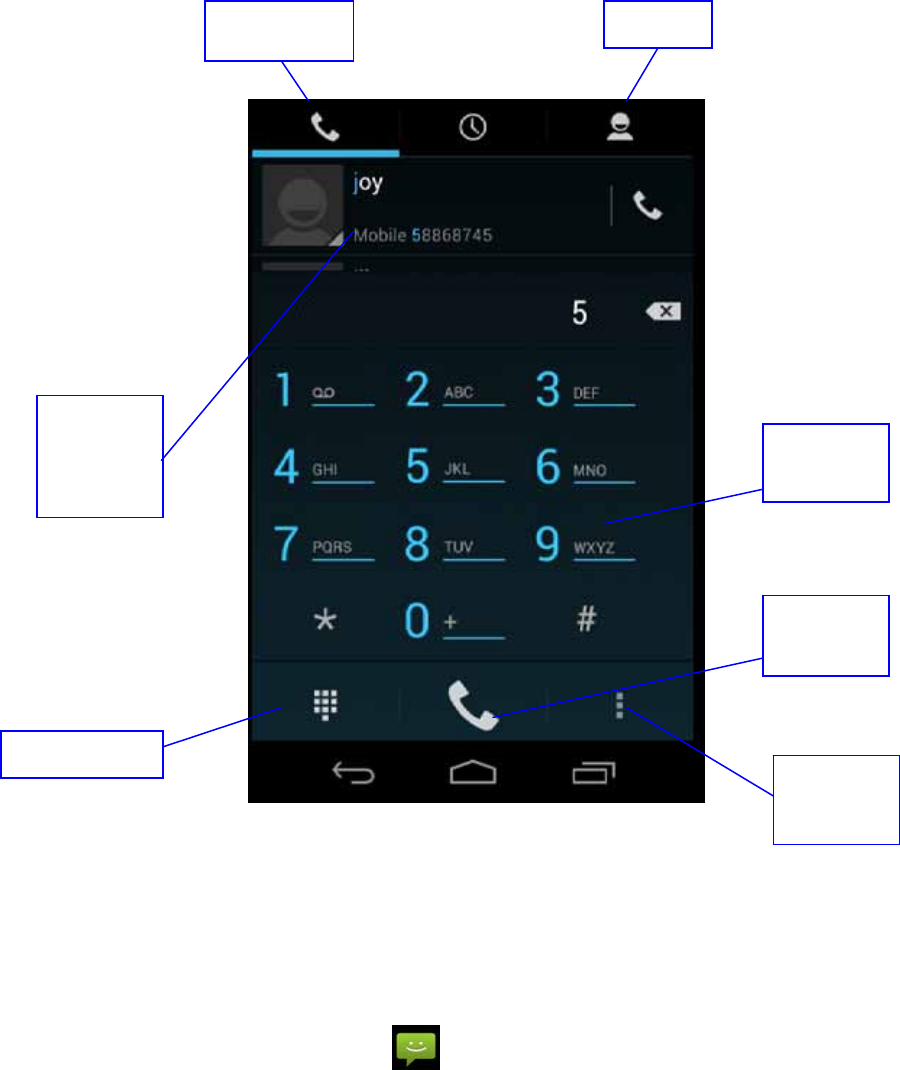
61
6 Communication Function
6.1 Phone
1 Click Phone application procedure
2 Operate as Picture 6.1
Picture 6.1
6.2 Text Message
1 Enter into main menu, choose application procedure.
Display
phone
numbers
Dial phone
numbers
The area of
dial phone
Call history contact
Hide keypad
Function
key
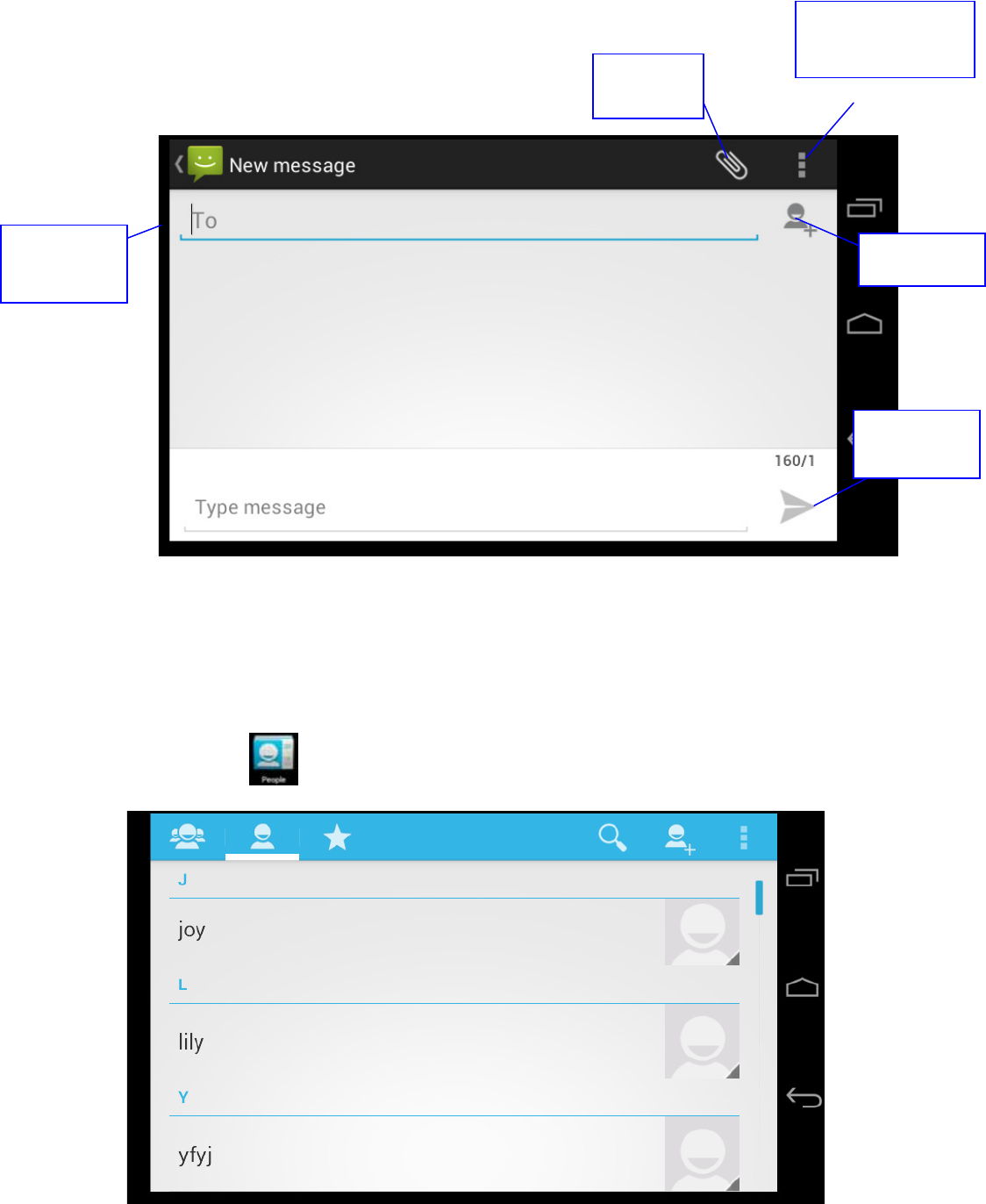
62
2 Click “Edit new message”
Picture 6.2
6.3 Contact List
Click Contact list in the main interface, enter into the contact list as Picture 6.3
Picture 6.3
Directly input
phone number
Add receiver
Send
message
Attach
some files
Menu(discard,insert
text and settings)

63
z Search contact: click button, enter into search function
z Add contact: click
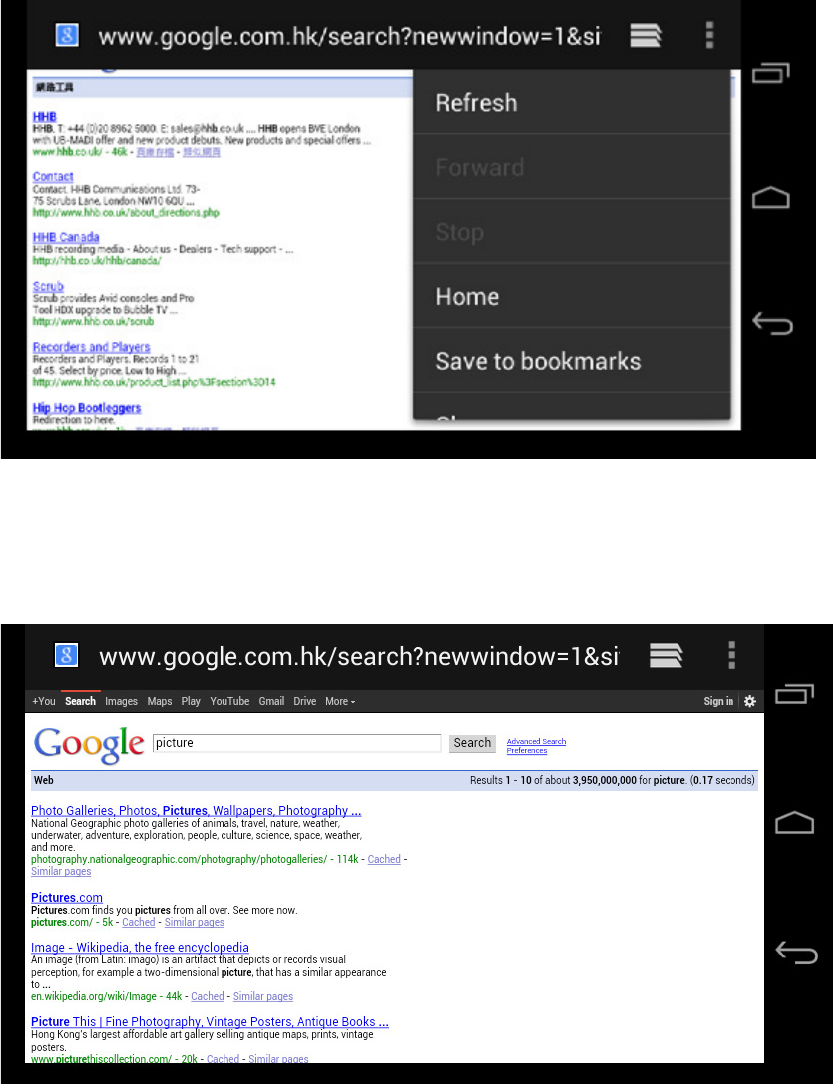
64
Picture 7.1
Click address bar to input the website, click start, enter into related webpage, then you can browse
the website information, as Picture 7.1.2 and you can click the menu you can refresh ,save to
bookmarks,,share page,bookmarks,,history and setting the webpage.
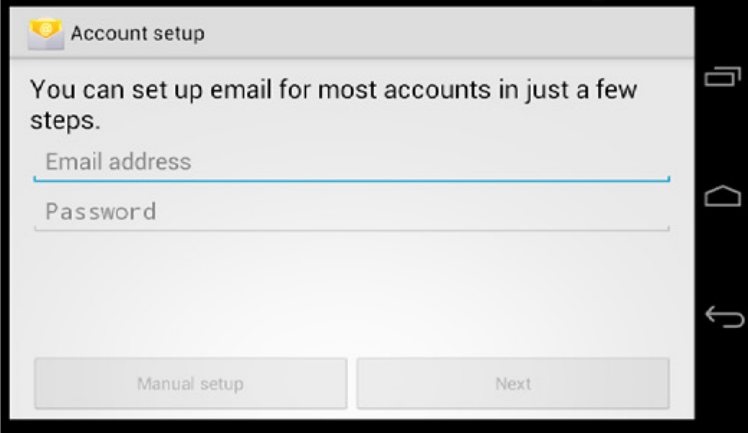
65
7.2 Email
Email application procedure contains email setting guide, you can add the external POP3 OR
IMAP email account of normal web email service provider (For instance, Yahoo, Gmail, Hotmail
and 163),as Picture 7.2
Picture 7.2
a. Email Setting
66
67
8 GPS Function
8.1 GPS Navigation
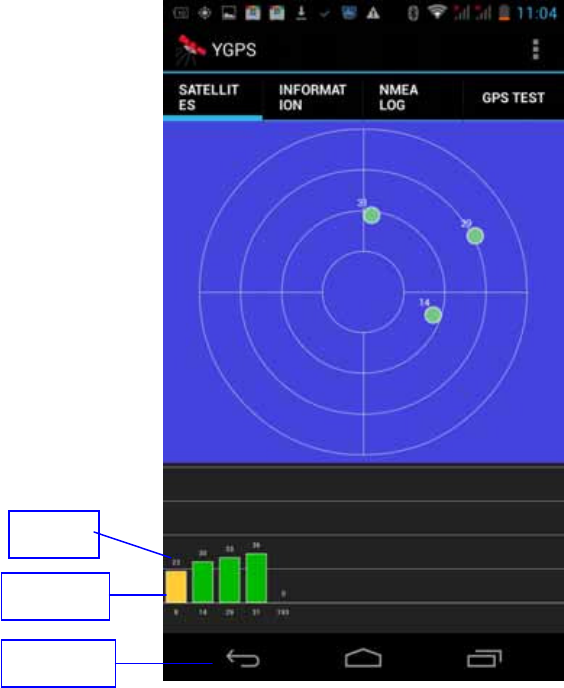
68
Picture 8.2
Signal
Value
Return
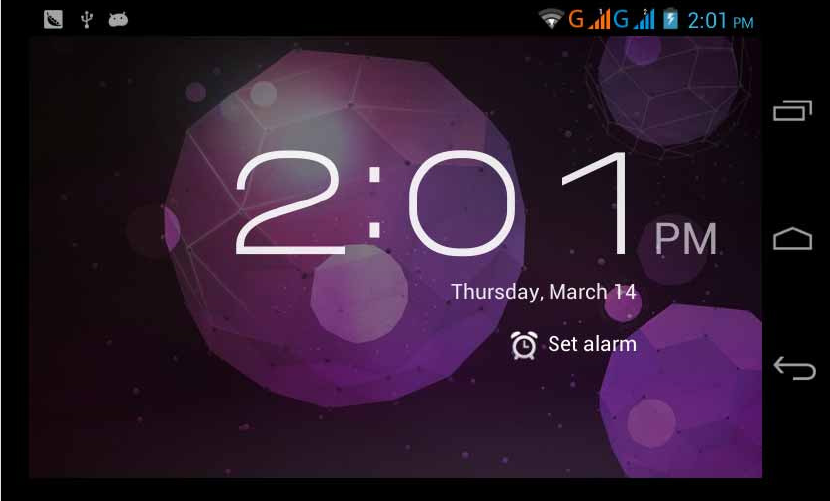
69
9 Other Application Procedures
9.1 Clock
Click Clock procedure, enter into below interface as Picture 9.1.
There are clock, picture, music and homepage buttons.
Picture 9.1
9.2 Calculator
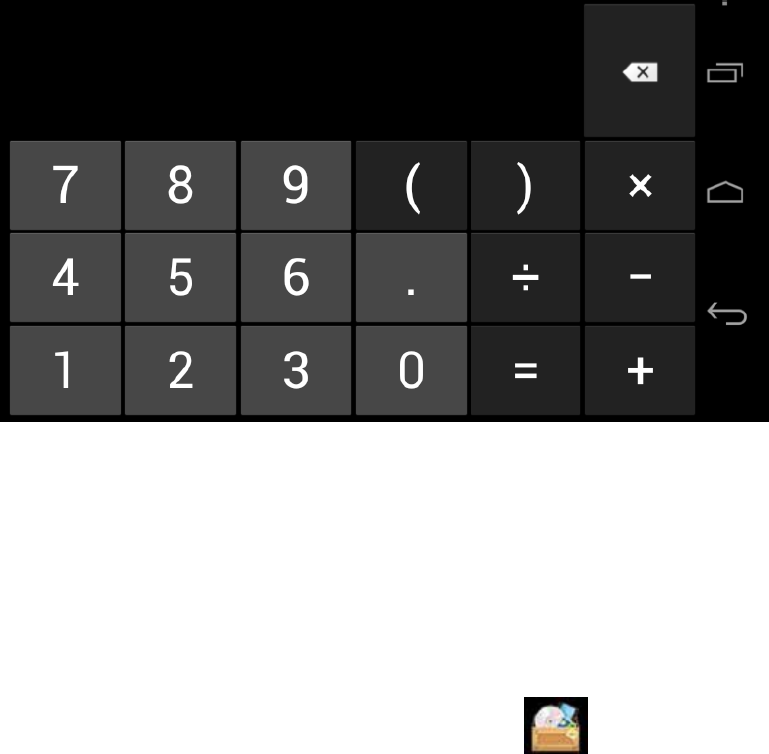
70
Pictuer 9.2
9.3 File Manager
File manager will copy, cut, delete, rename the documents or the folder in the TF card, it also will
share the files, install apk etc.
In the main menu or desktop, click the document manager icon to enter into documents
manager.
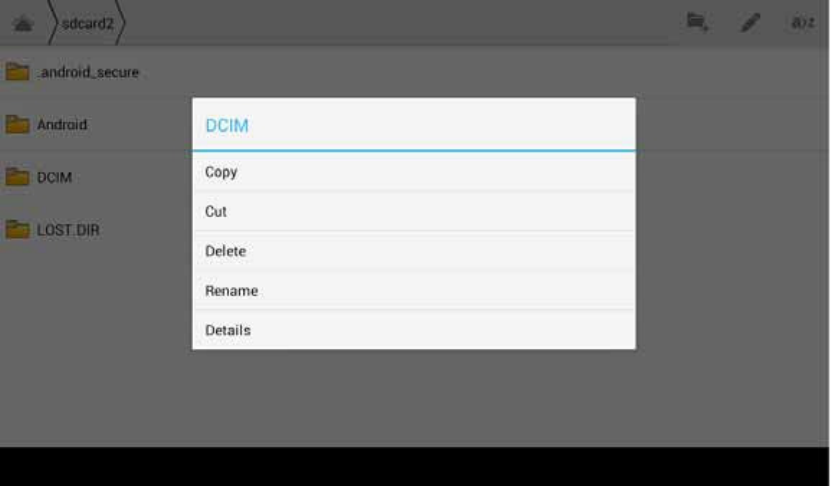
71
folder to enter into the interface as Picture 9.4, you can operate the file or folder.
Picture 9.4
b
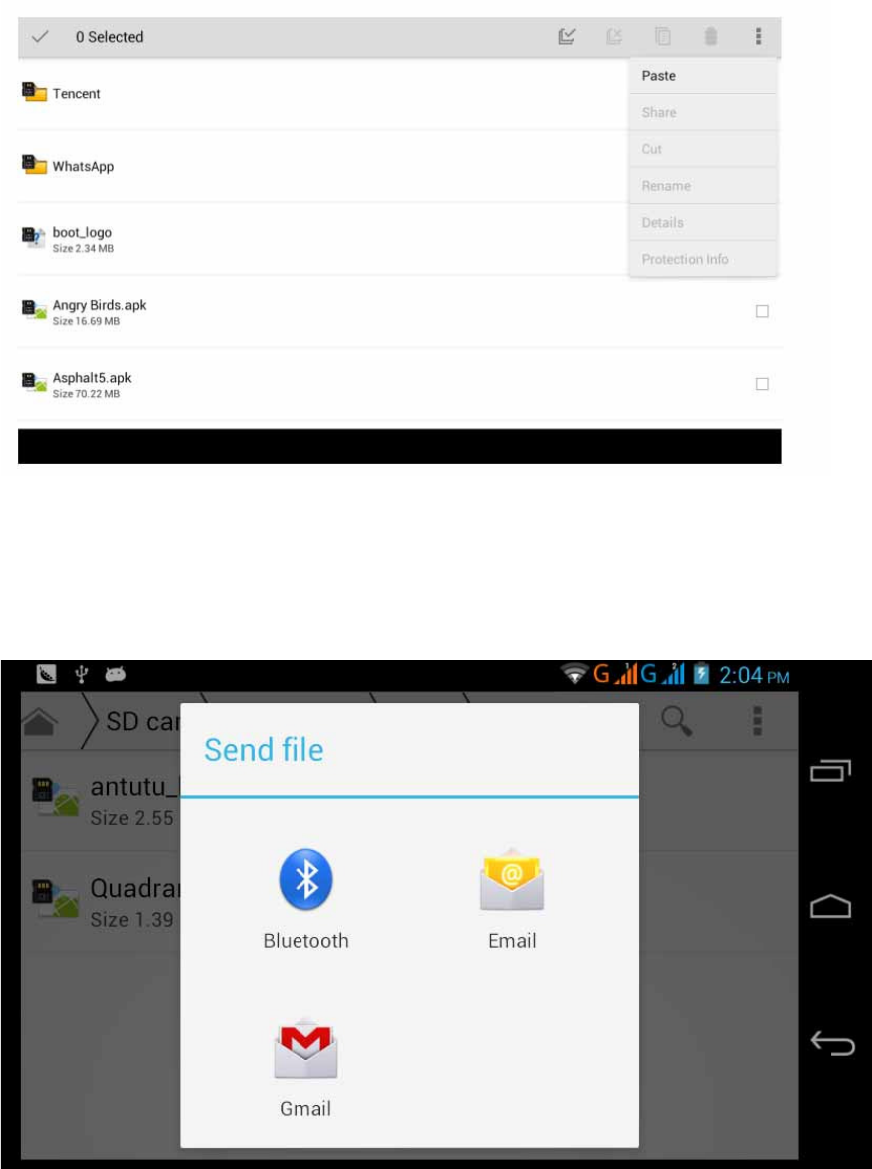
72
Picture 9.6
C. Share file:choose any file, long press it, it will popup “share”, choose the share way you want
in the list
Picture 9.7
d
73
e
74
10 Installation of Procedures
10.1 Installation
Install the third party application procedure
75
11 Troubles Shooting
1. The first startup of MID is slow
After the MID system upgraded, the first startup need to install the pre-installed
application softwares, the lead time is around 2-3 minutes, the startup afterwards
will be much quicker.
2. MID can’t connect Wi-Fi
z Make sure the wireless router of internet service can work in normal.
z Ensure the MID and wireless router in certain distance, and no wall or other
barrier between them.
z Ensure the user name and password both correct.
3. MID feels hot
When many application procedures are used in meanwhile, or the brightness of
screen open to the lightest or under charging, MID may feel fever. It is normal.
4. Email can’t be set or Registeration of application procedure.
z Ensure your internet is well connected.
z Make sure your email setting way is correct.
z Keep your system time and local time consitent.
5. The system is abnormal and can’t work.
When you install some third party application procedure, it may cause abnormal
work, you can press Reset key(next to power port) to reset the system.
6. The webpage can’t be opened
z Please keep the distance between from route to MID in effective range.
z Please restart WIFI and try again.
7. MID works terribly slow sometimes
It is normal phenomenon. Please turn off some application you don’t need
in advanced task management, or uninstall some third party application to release more system
resource.
76
12 FCC Warning
Any Changes or modifications not expressly approved by the party responsible for compliance
could void the user’s authority to operate the equipment.
This device complies with part 15 of the FCC Rules. Operation is subject to the following two
conditions: (1) This device may not cause harmful interference, and (2) this device must accept
any interference received, including interference that may cause undesired operation.
Note: This equipment has been tested and found to comply with the limits for a Class B digital
device, pursuant to part 15 of the FCC Rules. These limits are designed to provide reasonable
protection against harmful interference in a residential installation. This equipment generates uses
and can radiate radio frequency energy and, if not installed and used in accordance with the
instructions, may cause harmful interference to radio communications. However, there is no
guarantee that interference will not occur in a particular installation. If this equipment does cause
harmful interference to radio or television reception, which can be determined by turning the
equipment off and on, the user is encouraged to try to correct the interference by one or more of
the following measures:

77
Appendix 1
Product parameters
cate
g
or
y