Dynamics GRAVITY4-0 Waterproof Mobile Phone User Manual
Dynamics Hong Kong Limited Waterproof Mobile Phone
Dynamics >
user manual
Intelligent Three-Proof Mobile Phone
Quick Guide
gravity 4.0
FCC ID: C89GRAVITY4-0
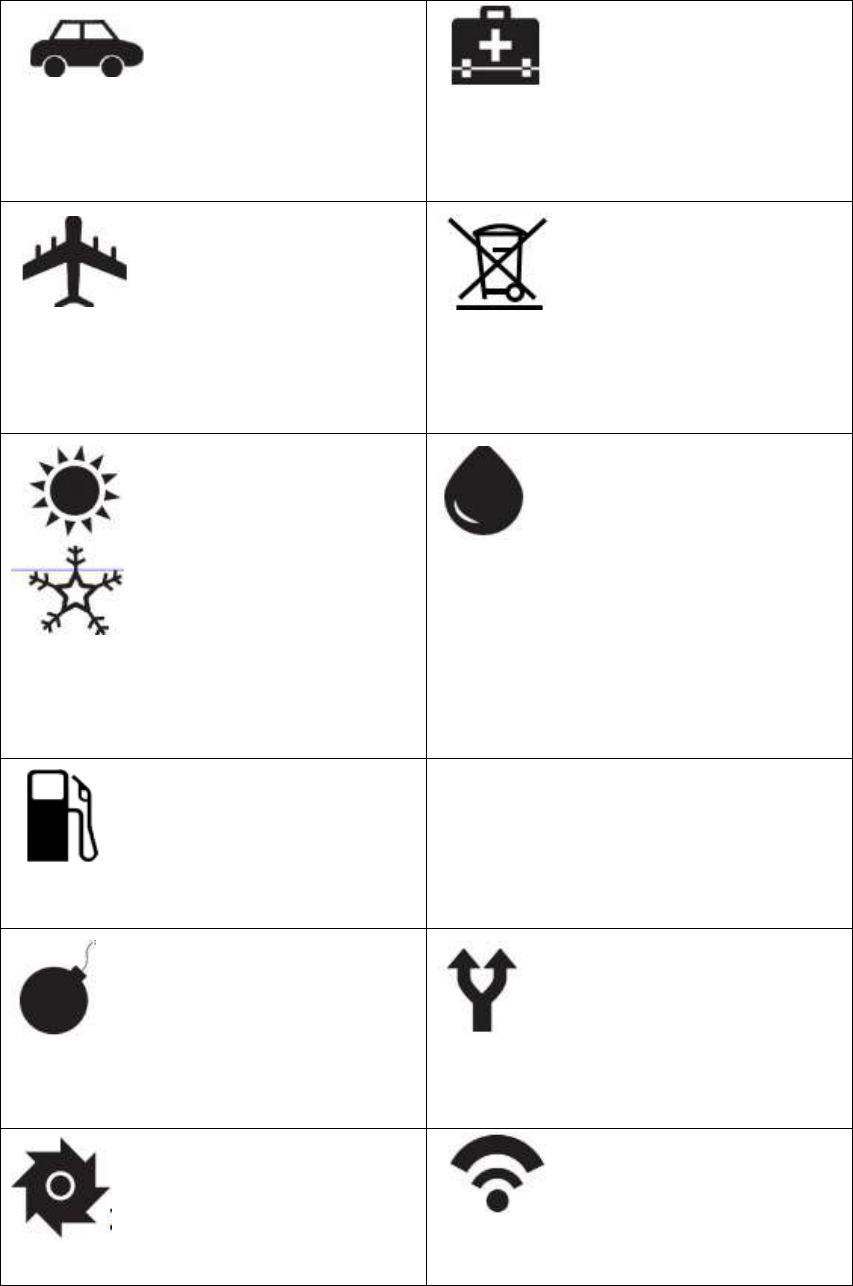
Safety Matters and Environmental Protection
If you are going to make or
answer a phone call while driving, please use
earphones or park your car properly before
using your mobile phone.
Please turn off the device near
medical devices or medical locations that are
marked “no wireless devices”.
Please turn off the mobile phone
on the plane, and confirm the cancellation of
the alarm clock or auto power-on setting, so as
to avoid auto power-on.
Waste battery should be put into
the battery recycling bin rather than be
discarded in household garbage.
Avoid using the mobile phone at
excessively high or low temperature and do not
expose the mobile phone to strong sunlight or
high humidity.
When using water to flush the
exterior of your mobile phone, please make
sure that the battery cover, the lock catch, the
screw hole rubber plug, the earphones and USB
rubber plug port of the mobile phone are
properly sealed, only then can the mobile phone
be water-proof and dust-proof.
Never use the device around a gas
station, fuels or chemicals.
Avoid interference with blasting: turn
off the device at the site of blasting and comply
with any relevant provisions.
To ensure the best performance,
please use original accessories and battery
instead of connecting to incompatible products.
Do not disassemble the mobile
phone and please visit the designated
Please use the mobile phone
within network coverage.
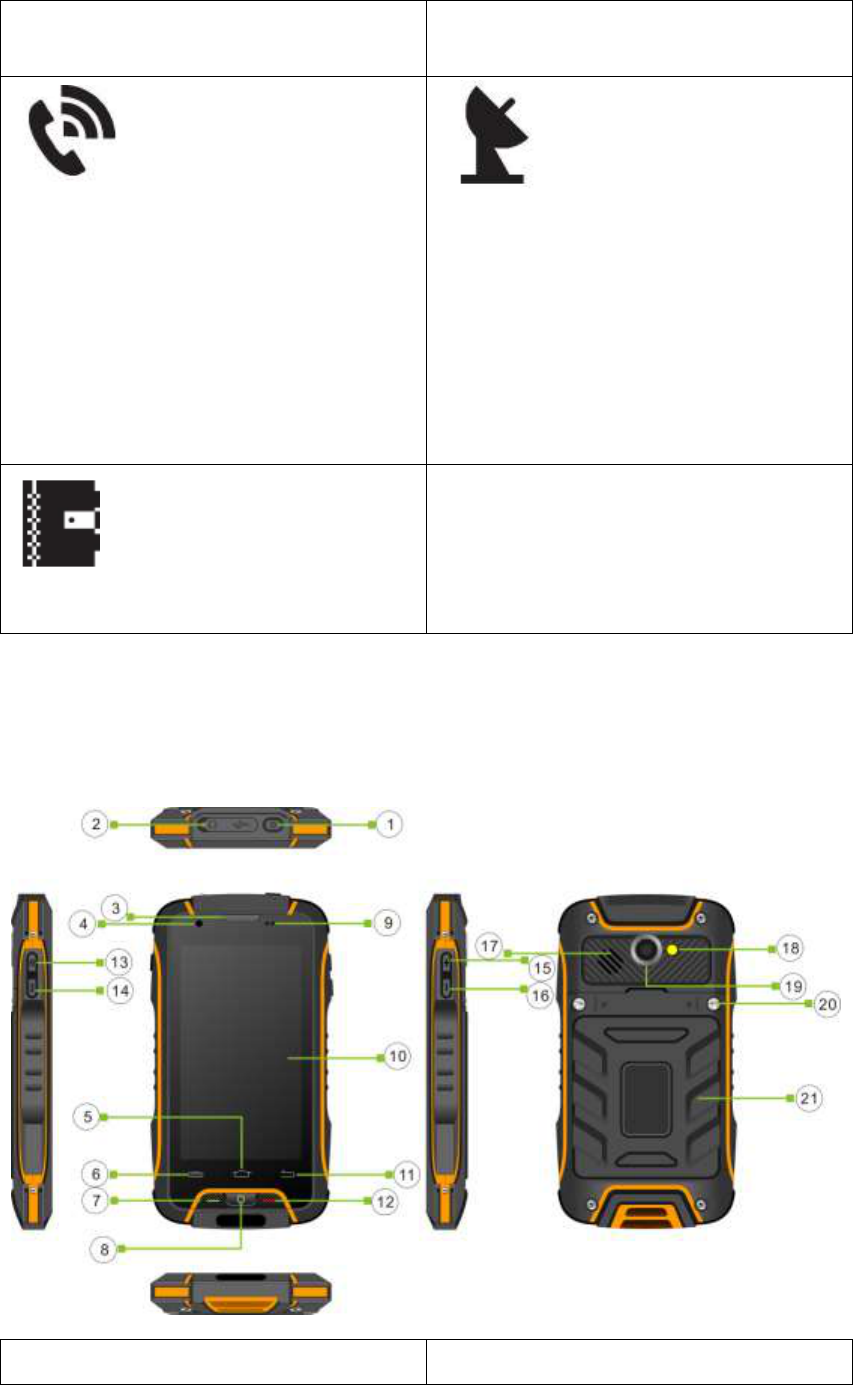
professional services for maintenance if
necessary.
In the case of an emergency, you
may use the mobile phone to call 112 directly
to seek service from your local phone network.
Your device is a radio transmitter
and receiver. Its design complies with the radio
wave radiation limit suggested by the
international standard (ICNRP). The standard is
formulated by the independent science
organization (ICNIRP) and contains certain
safety coefficients, so as to ensure the safety of
users of each age group with different health
conditions.
Please backup important information
stored in the device, to avoid loss thereof.
User Guide
1.1 Schematic Diagram of Appearance and Description on Keys
1. Power/Restart/Lock Key
2. Earphone Jack and USB Charge Jack
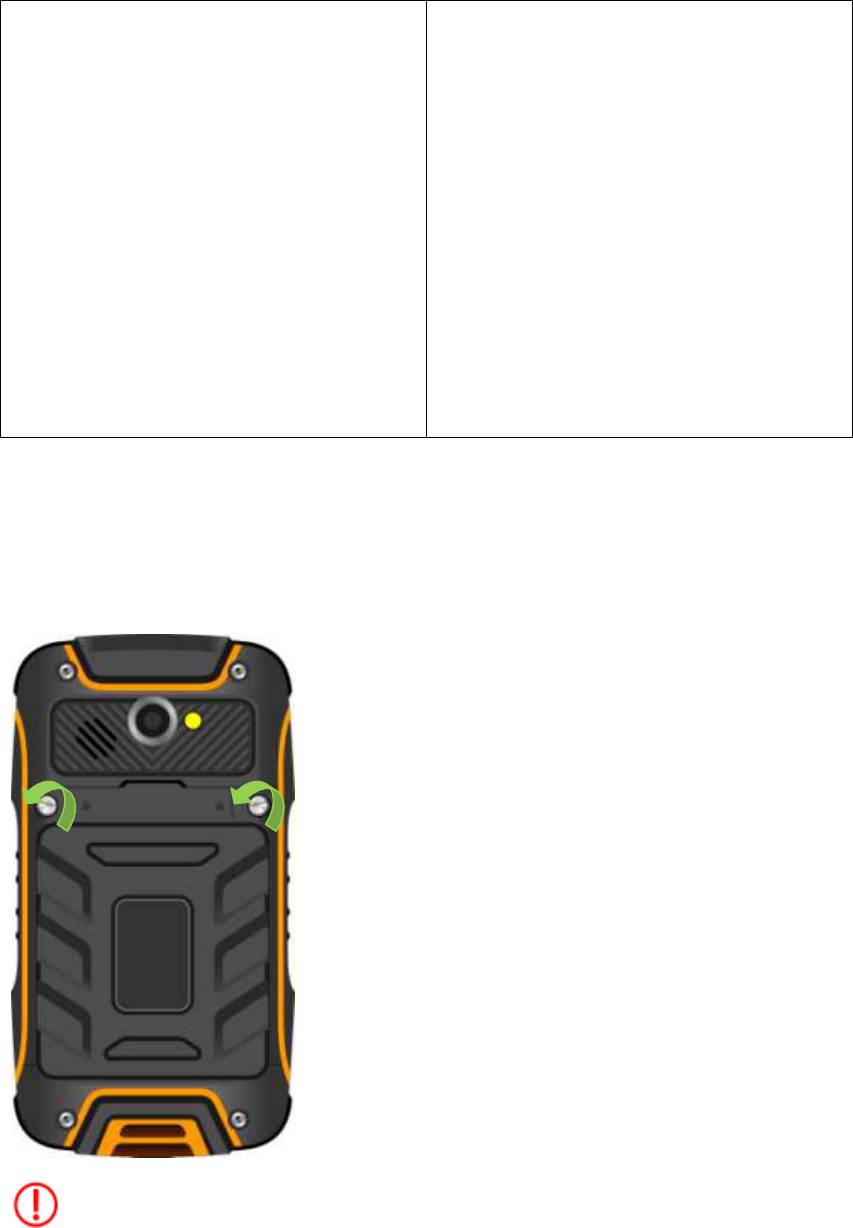
3. Receiver
5. Return to Main Interface
7. Dial Key
9. Distance/Light Sensor
11. Return Key
13. Long Press to Initiate Photo Mode
15. Volume +
17. Loudspeaker
19. Rear Camera
21. Battery Cover
4. Front Camera
6. Option Key
8. Custom Key
10. Touch Screen
12. Hang-up Key
14. Long Press to Initiate SOS Mode
16. Volume -
18. Flash/Alternate to Flashlight
20. Screw lock
1.2 Installation and Removal of SIM Card/Micro SD-Card/Battery Charge
1. Open the rear cover: buckle the screw at the battery cover by an unlocking hang tag (or coin),
rotate the screw at the left until the screw is loosened, and then remove the rear cover and the
battery.
Turn the screw lock to the left on the battery cover till it loosens
2. Insert the sheet metal of the SIM Card and Micro-SD Card face down, into the corresponding
card slot and lock it.

3. First match the lower part of the battery with the mobile phone metal part in the direction of
Arrow 1 and then press the battery into the battery slot in the direction of Arrow 2.
4. Close and lock the rear cover.
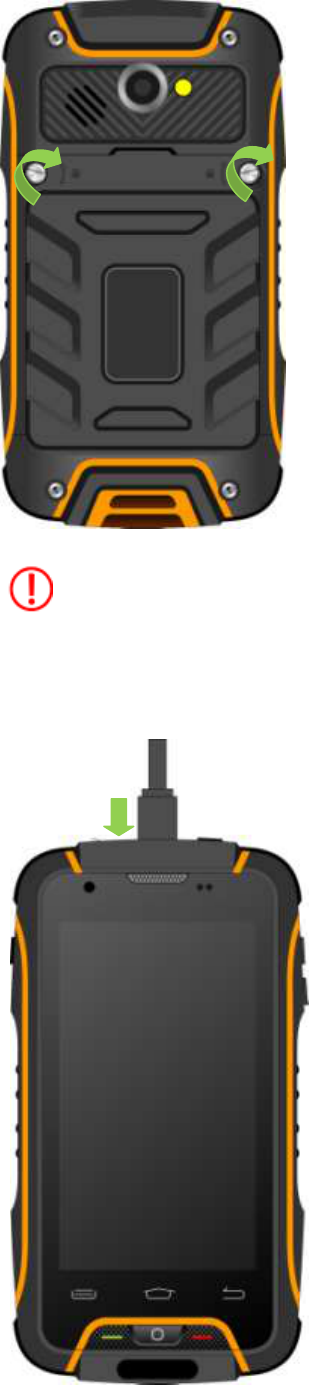
Turn the screw lock to the right on the battery cover till it locks.
5. Charge.
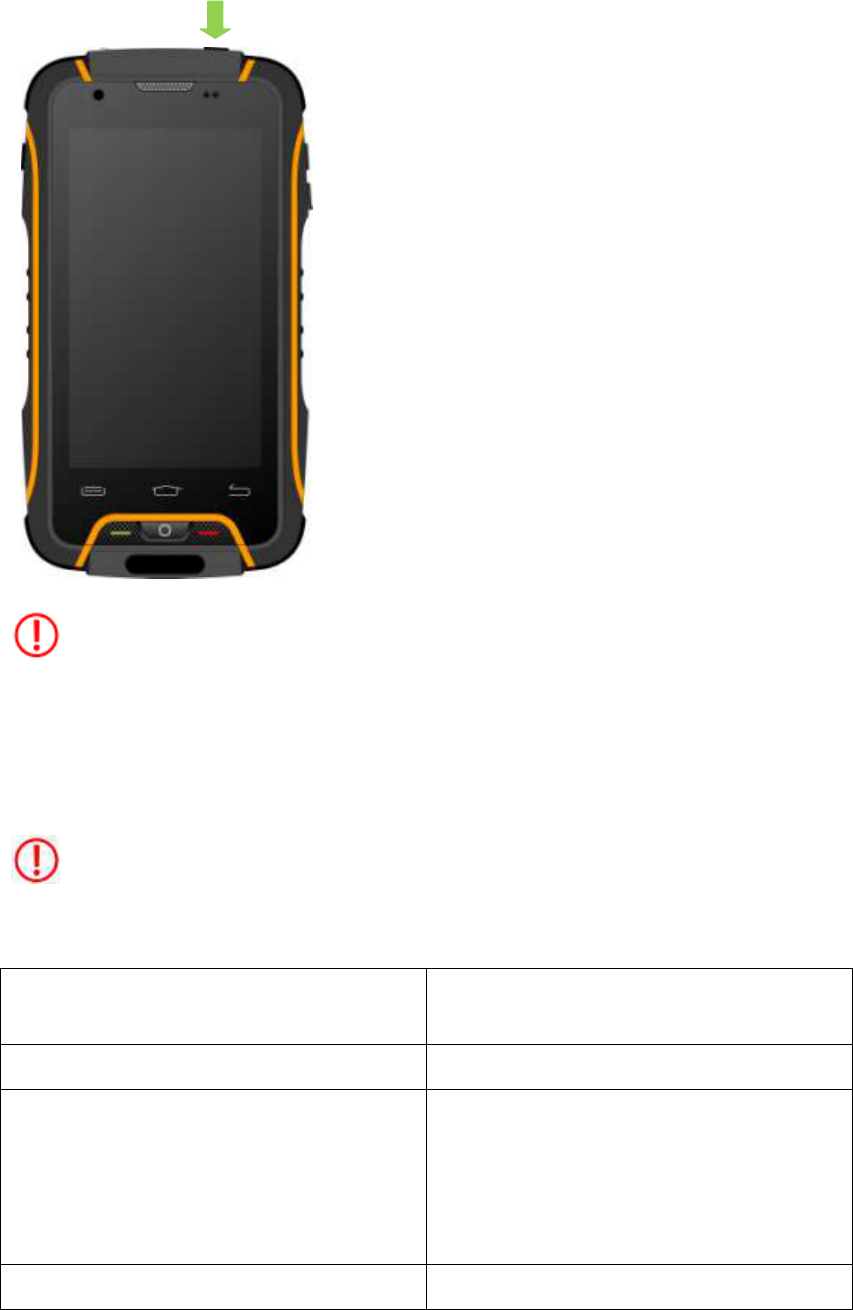
6. Use the shortcut key to turn the power display on and off and press on the power key to turn the
mobile phone on/off.
Press on the power key.
Please make sure that the battery cover, the lock catch of the battery cover, the screw hole rubber
plug, the earphones and USB rubber plug port of the mobile phone are properly sealed, only then
can the mobile phone be water-proof and dust-proof. This point will not be covered again.
When you install or remove a SIM Card, please turn off and cut off all power connected to
the mobile phone first.
■ 1.3 Specification Parameters of Mobile Phones
Type of mobile phone
Three-proofmobilephone,3G mobile
phone,smart phone
Operating system
Android 4.4.2
System
GSM/GPRS/EDGE Quad Band:
850/900/1800/1900
WCDMA:
850/1900
Size
(140.4 x75.8x16.3) mm
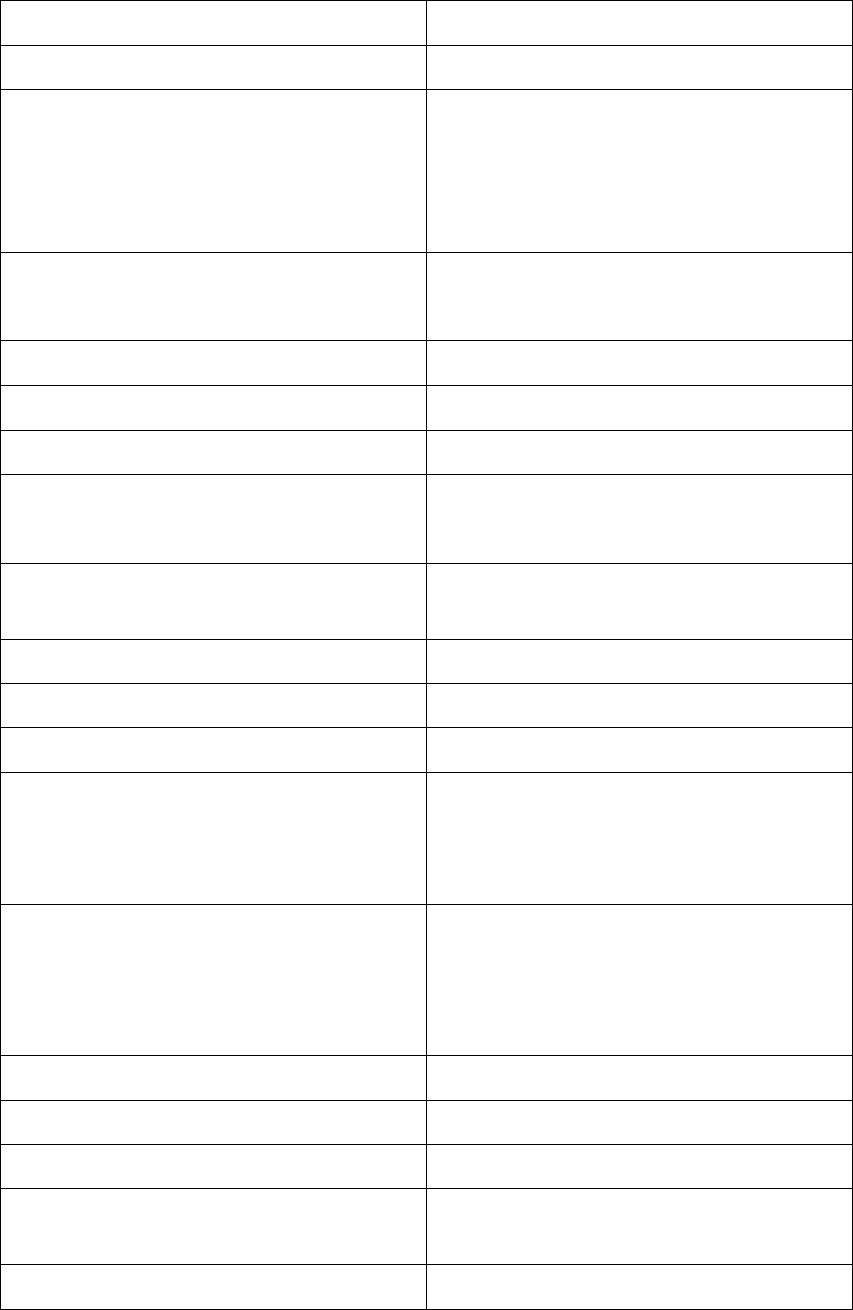
Weight
316 g
Chip
MTK6582 Quad-core (1.3GHz)
Default memory capacity of mobile phone
ROM :8GB
RAM : 1GB
Maximum memory capacity of Micro-SD Card:
32G
Display screen
4.02'(FWVGA )
Resolution ratio: 480x854
Dual SIM Dual Standby
Dual SIM Dual Standby
Network type
WCDMA/GPRS/EDGE/WAP
Battery capacity
2800mAh
Talk time
GSM:12H
WCDMA :7.5H
Standby time
Approximate 300 h (depending on the actual
network conditions)
Multimedia message/E-mail/address list
Support (Address list support group function)
Video call/speaker phone
Support/support video call of network data
Call forwarding/call waiting
Network support
Camera/video camera (video recording
function)
Front: 1.3MP; Rear: 8.0MP
Maximum photo support: 3264 x 2448
Support flash photo mode/flashlight function
Video player
Audio file format: support MP3, MIDI, AMR,
AAC, WAV,
Video file format: support MPEG4, 3GP, MP4,
AVI, MJPG
GPS
Support
MP3/Recording/FM
Support
Earphone jack support
3.5 mm earphone
Sensor
G-sensor, approaching + ambient light sensor,
compass
Water-proof level
IP68
■ 1.4 Strategy for Water-proof Use

Water-proof tail plug: after sealing the tail plug, please check again whether it is firmly locked, to
ensure perfect water-proof function.
• Preparation before entering water
1. Close the battery cover properly before the mobile phone enters the water (for details, please
refer to “Installation Methods of Battery Rear Cover”)
2. Before closing the battery rear cover, please make sure there are no hairs or sand or other
objects on the flexible glue around the rear cover that affect the tightness of closing.
•Maintenance Method after leaving water
1. After the mobile phone leaves the water, wipe the phone body with a dry towel or tissue before
opening the cover.
2. Face the cover down to open the cover, so as to prevent water inside the cover slot to flow into
the compartment.
3. After the mobile phone leaves the water, spin-dry the loudspeaker and the microphone receiver ,
and then place it in the air for drying. Do not use an electric hair dryer to dry it.
•Do nots:
1. Do not use the mobile phone in high-temperature water. Do not heat the edge of water-proof
flexible glue, or water may flow in.
2. Do not open the battery cover when the mobile phone body is not totally dry. Be sure to
remember this!
3. Do not use chemicals or detergent to clean the product. Use clear water instead.
Menu Navigation
2.1 Hold the device
Do not cover the antenna area with your hands or other objects. If you do so, online problems may
arise.
2.2 Adjust volume
Press the upper or lower part of the volume key to adjust the ring volume or to adjust the volume
of music or movies.
2.3 Switch to silent mode
Use either of the following methods:
•Press on the lower part of the volume key till it switches to silent mode.

•Press on the power key and then touch mute or vibration lightly.
2.4 Power on and off
To power on, press on the power key.
To power off, press on the power key and then select power off →enter.
Note: In areas in which it is prohibited to use wireless devices (such as on a plane and in a
hospital), please abide by all posted warnings and instructions.
To use only non-network function of the device switch to airplane mode.
Use of Touch Screen
3.1 Click function: you may use the click function to select an icon or option in the display screen.
For example, clicking dial in the main screen can open the dial plate.
3.2 Double click: Zoom in or out of a function. For example, double click may zoom in or out of
pictures when reviewing pictures or web pages.
3.3 Long-click function: You may long click the current operating interface, icon or input field to
obtain more operating options. For example:
•Long press a certain icon in the main menu interface to drag the icon to the main screen.
•Long press the blank of the main screen to select replaceable wallpapers.
Tips for Android
4.1 Screen shot: If you want to get a screen shot, press on the power key and the volume down
button, simultaneously till you hear the shutter sound of the camera and then, you may find the
photo in the photo depot.
4.2 Power saving tips for Android mobile phones:
•Close unnecessary software processes: Long press HOME key and select the icon to slide to the
left till it disappears.
•Turn down the screen brightness: If you use the mobile phone frequently, you may turn down the
brightness, which helps to lengthen the life of the battery.
•Close functions like WLAN, GPS and network data, if you do not need them as these functions
consume much power.
Bluetooth
Turn on or off Bluetooth. Bluetooth settings: click to automatically search for and display the
Bluetooth devices list, touch the Menu button, the Bluetooth name rename detection timeout
setting, display the received file Note: A. display device name, search the device name is too long,
it will automatically truncated to the appropriate length. B. select pairing the device will pop up a
dialog box, the user needs to enter the Bluetooth PIN match code. The two devices must use the
same password. Headset or earpiece kit may use a fixed password, you can refer to the Bluetooth
headset instructions. (Device can perform a lookup operation has been paired do not have to be
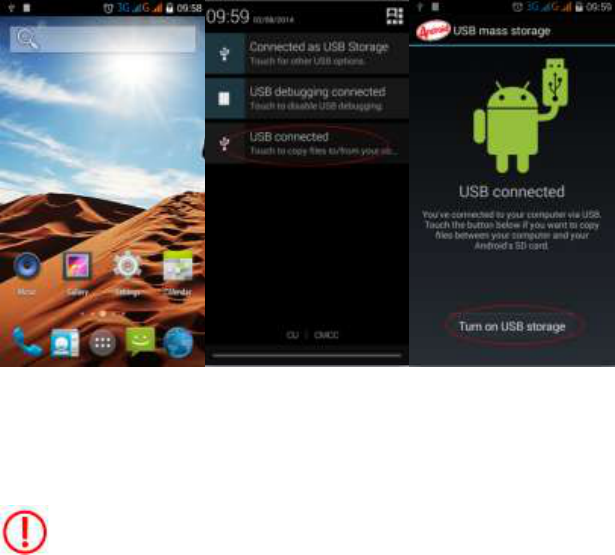
matched.)
Wi-Fi
Wi-Fi is a wireless networking technology that can provide Internet access at distances of up to
100 meters, depending on the Wi-Fi router and your surroundings. Touch Settings > Wi-Fi.
Check Wi-Fi to turn it on. The phone scans for available Wi-Fi networks and displays the names
of those it finds. Secured networks are indicated with a Lock icon. Note: If the phone finds a
network that you connected to previously, it connects to it. Touch a network to connect to it. If the
network is open, you are prompted to confirm that you want to connect to that network by
touching Connect. If the network is secured, you’re prompted to enter a password or other
credentials. Hotspot mode is supported.
Memory Card
5.1 Connect USB and open the USB memory device.
After connecting the USB, click on the message field to drag it down, and then select USB
Connected -> Open USB Memory Device.
5.2 Use Tips for Memory
Use USB data line to copy and move files, copy MP3 files to My Music folder, MP4 or AVI files
to Videos folder and photos to DCIM folder.
Note: Do not pull the port connected to the USB data line directly. Please close the session
first, so as to avoid loss of data.

FCC RF EXPOSURE INFORMATION:
WARNING!! Read this information before using your phone
In August 1986 the Federal Communications Commission (FCC) of the United States with its
action in Report and Outer FCC 96-326 adopted an updated safety standard for human exposure
to radio frequency (RF) electromagnetic energy emitted by FCC regulated transmitters. Those
guidelines are consistent with the safety standard previously set by both U.S. and international
standards bodies. The design of this phone complies with the FCC guidelines and these
international standards. Use only the supplied or an approved antenna. Unauthorized antennas
modifications, or attachments could impair call quality, damage the phone, or result in violation
of FCC regulations. Do not use the phone with a damaged antenna. If a damaged antenna comes
into contact with the skin, a minor burn may result. Please contact your local dealer for
replacement antenna.
BODY-WORN OPERATION:
This device was tested for typical body-worn operations with the back of the phone kept 10mm
from the body. To comply with FCC RF exposure requirements, a minimum separation distance
of 10mm must be maintained between the user's body and the back of the phone, including the
antenna. Third-party belt-clips, holsters and similar accessories containing metallic components
shall not be used. Body-worn accessories that cannot maintain 10mm separation distance between
the user’s body and the back of the phone, and have not been tested for typical body-worn
operations may not comply with FCC RF exposure limits and should be avoided.
For more information about RF exposure, please visit the FCC website at www.fcc.gov
Your wireless handheld portable telephone is a low power radio transmitter and receiver. When
it is ON, it receives and also sends out radio frequency (RF) signals. In August, 1996, the Federal
Communications Commissions (FCC) adopted RF exposure guidelines with safety levels for
hand-held wireless phones. Those guidelines are consistent with the safety standards previously
set by both U.S. and international standards bodies:
<ANSIC95.1> (1992) / <NCRP Report 86> (1986) / <ICIMIRP> (1996)
Those standards were based on comprehensive and periodic evaluations of the relevant
scientific literature. For example, over 120 scientists, engineers, and physicians from universities,
government health agencies, and industry reviewed the available body of research to develop
the ANSI Standard (C95.1). Nevertheless, we recommend that you use a hands-free kit with
your phone (such as an earpiece or headset) to avoid potential exposure to RF energy. The
design of your phone complies with the FCC guidelines (and those standards).
Use only the supplied or an approved replacement antenna. Unauthorized antennas,
modifications, or attachments could damage the phone and may violate FCC regulations.
NORMAL POSITION:
Hold the phone as you would any other telephone with the antenna pointed up and over your
shoulder.
RF Exposure Information:
This product is compliance to FCC RF Exposure requirements and refer to FCC website search for FCC
ID: C89GRAVITY4-0 to gain further information include SAR Values.
This device complies with part 15 of the FCC rules. Operation is subject to the following two
conditions:
(1) this device may not cause harmful interference, and
(2) this device must accept any interference received, including interference that may
cause undesired operation.
NOTE: The manufacturer is not responsible for any radio or TV interference caused by
unauthorized modifications to this equipment. Such modifications could void the user’s
authority to operate the equipment.
NOTE: This equipment has been tested and found to comply with the limits for a Class B
digital device, pursuant to part 15 of the FCC Rules. These limits are designed to provide
reasonable protection against harmful interference in a residential installation. This equipment
generates uses and can radiate radio frequency energy and, if not installed and used in
accordance with the instructions, may cause harmful interference to radio communications.
However, there is no guarantee that interference will not occur in a particular installation. If
this equipment does cause harmful interference to radio or television reception, which can be
determined by turning the equipment off and on, the user is encouraged to try to correct the
interference by one or more of the following measures:
- Reorient or relocate the receiving antenna.
- Increase the separation between the equipment and receiver.
-Connect the equipment into an outlet on a circuit different from that to which the receiver is
connected.
-Consult the dealer or an experienced radio/TV technician for help
Do not use the device with the environment which below minimum -10℃ or over maximum
50℃, the device may not work.
Changes or modifications to this unit not expressly approved by the party responsible for
compliance could void the user’s authority to operate the equipment.
Ad Hoc function is supported but not able to operate on non-US frequencies.