User Manual

2
Table of Content
1. Preface ................................................................................................... 4
SAR Value… .............................................................................................. 5
ROHS Declaration ...................................................................................... 6
2. Introduction ............................................................................................. 7
2.1 Phone Display ...................................................................................... 7
2.2 Key Function ......................................................................................... 7
3. Getting Started ..................................................................................... 10
3.1 Turning the phone on.......................................................................... 10
3.2 Charging the Battery ........................................................................... 10
3.3 Important Password ............................................................................ 11
3.4 Keypad Lock and Unlock .................................................................... 11
3.5 Making an International Call ............................................................... 11
4. Main Menu ........................................................................................... 12
Contacts
User Manual
12
............................................................................................
3
Call History ............................................................................................... 13
Tools
Multimedia ................................................................................................ 13
Messages ................................................................................................. 15
Karbonn Store
Games ...................................................................................................... 20
Services .................................................................................................... 20
5. Safety Information and Notices ............................................................. 18
6. Frequently Asked Questions and Troubleshooting ............................... 20
............................................................................. 13
..............................................................
17
Settings
16
.........................................................................
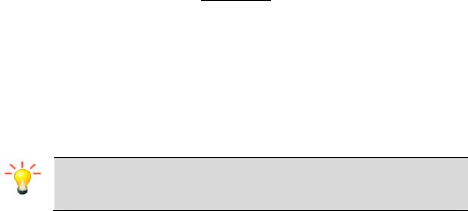
4
1. Preface
Thank you for purchasing this cellular phone.
To guarantee your cellular phone works properly, please follow the
instructions in this manual to prevent any possible incidents or
malfunctions.
Follow all safety warnings to avoid injury or property damage.
Screen displays and illustrations in this user’s manual are designed to help
you operate your phone to its optimum performance.
We continuously strive to improve our products. Therefore,
we reserve the rights to revise this user manual or withdraw
it at any time without prior notice

5
SAR Value:
Your phone is designed not to exceed the limits of emission of
radio waves recommended by international guidelines.
SAR (specific absorption rate) is the measurement of
body-absorbed RF quantity when the phone is in use. SAR value
is ascertained according to the highest RF level generated
during laboratory tests.
The SAR value of the phone may depend on factors such as
proximity to the network tower, use of accessories or other
accessories.
The highest SAR value of the device is 1.18W/kg respectively
averaged over of 1 g human tissue.

6
ROHS Declaration
Declaration of Conformity with the requirements of the e-waste
Management Rules, 2011 (adopted by Notification S.O.1035 (E) of
Ministry of Environment and Forests)
The Product is in conformity with the requirements of Rule 13 of the e-waste
Rules. The content of hazardous substance with the exemption of the
applications listed in SCHEDULE II of the e-waste Rules:
1. Lead (Pb) – not over 0.1% by weight;
2. Cadmium (Cd) – not over 0.01% by weight;
3. Mercury (Hg) – not over 0.1% by weight;
4. Hexavalent chromium (Cr6+) – not over 0.1% by weight;
5. Polybrominated biphenyls (PBBs) – not over 0.1% by weight;
6. Polybrominated diphenyl ethers (PBDEs) – not over 0.1% by weight.
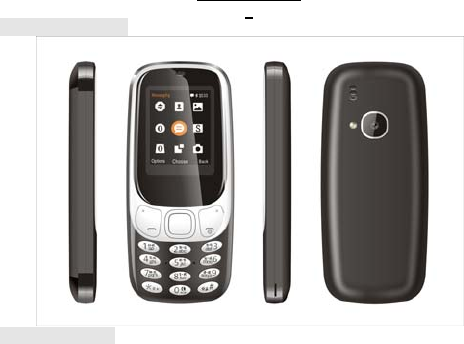
7
2. Introduction
3
2.1 Phone Display
2.2Key Function
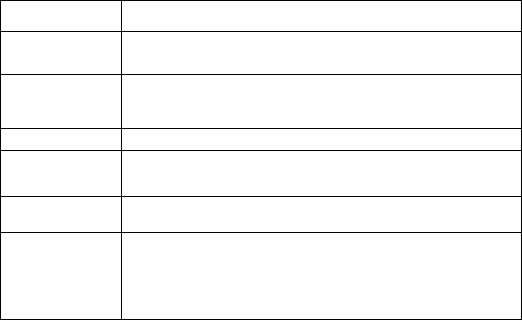
8
Ke
y
Function
Call Key Make or answer a call to Sim1 & Sim2.
View Calls Logs in standby mode.
End/Power
Key Pressing and holding to turn the phone on/off. End a call
or reject an incoming call.
Return to the idle mode.
Left Soft Key Menu key and OK key for functions
Right Soft Key Access the Name list in idle mode.
Return to the previous menu.
OK Key Press to enter main menu in idle mode.
After inputting numbers, press this key to do options.
Numeric key Enter numbers, letters or characters.
Select a submenu item labeled with the corresponding
number.
In idle mode, press and hold OK key to turn on/off torch
light.
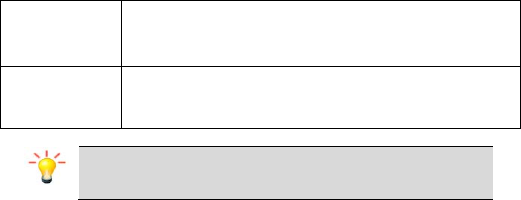
9
* Press to toggle between *, +, (pause character) P, and
(wait character) W.
Press to enter symbol when editing text.
# Press to switch input modes when entering text.
Press and hold to change sound profiles to Silent Mode
and General mode.
Note: “Press” in this manual, means to press and release
the key; “press and hold” means to press and hold the key
for at least 3 seconds.
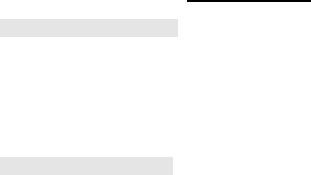
10
3. Getting Started
3.1 Turning the phone on
To turn the phone on, press and hold the Power key. If you have already
enabled the Sim Lock function then enter the PIN code (the 4 to 8 digit
secret code of your SIM card). It is preconfigured and provided to you by
your network operator or retailer. If you enter an incorrect PIN code 3 times
in succession, your SIM card will be locked. To unlock it, you must obtain
the PUK code from your network operator.
3.2 Charging the Battery
Ensure the battery is inserted in the handset. To charge the battery, plug in
the charger connector at the left side of your phone (USB interface) and
then plug the other end into an AC power socket.
The battery symbol indicates the charging status. While charging, the
charge indicators will scroll. When all the scroll bars are steady, the battery
is fully charged. It takes about 4 hours to fully charge the battery.
Disconnect the charger from the phone.
Disconnect the charger from the AC power socket.
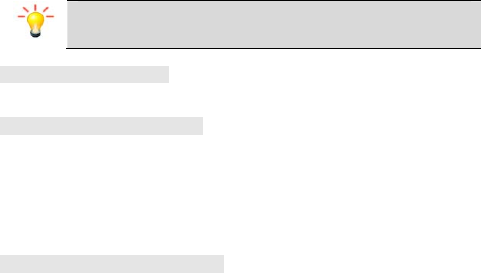
11
Note: If the battery is powerless, the battery icon will
reappear after a few minutes of charging.
3.3 Important Password
Phone lock password is 1122.
3.4 Keypad Lock and Unlock
Go to Settings>Security Setting>Auto Keypad Lock to select the time for
keypad lock.
In standby interface, if the time expires, the keypad will be locked
automatically.
Lock: press LSK then * key in standby interface.
Unlock:press LSK and then press * key in standby interface.
3.5 Making an International Call
Press the ‘*’ Key twice until "+" appears on the screen.
Enter the country code.
Enter the area code (normally without the 0 before it) followed by
the phone number.
Press the Dial Key to call the number
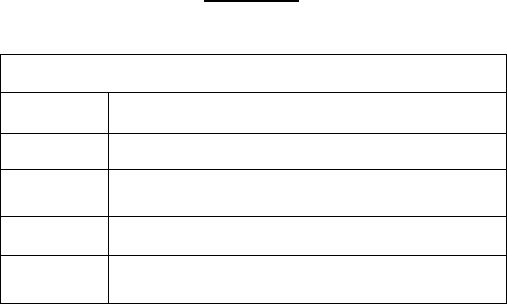
12
4. Main Menu
All function options about the mobile phone are listed as below with brief
descriptions
Phonebook
Quick
search Typing the first letters to quick search the contacts
Search
Contact To search contact
Add number To add New Contact
Delete To delete the selected phonebook entry.
caller
groups Choose an contact number and add to contact group
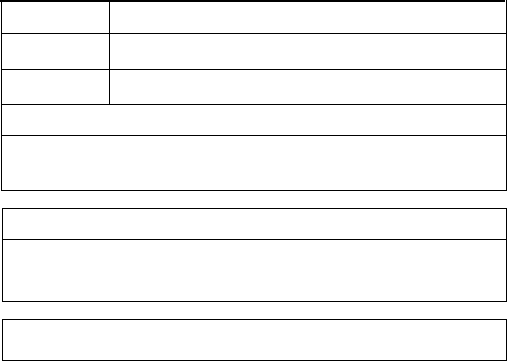
13
Settings To check & change setting from here
Export
Phonebook Export all contacts into T-flash card
Import
Phonebook Import contacts from T-flash card
Call History
Check call logs for missed, dial, received calls and perform functions like
save , delete view etc
Organizer
To perform the features including BT, Alarm, Calendar, Calculator, World
Clock, Stopwatch, Tasks, Currency converter, Unit converter, Torch
Multimedia
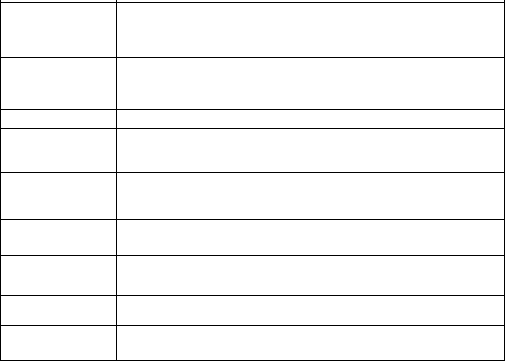
14
Camera
To take photo shoot
Videorecorder To take video shoot
Image viewer To view the saved image.
Audio Player To play the music
Video Player To play the recorded movie.
Sound
recorder To record the sound.
FM radio To receive the FM broadcast.
Schedule FM To record FM as scheduled
File manager To manage the space of memory card, perform the
corresponding operation on the selected file and folder
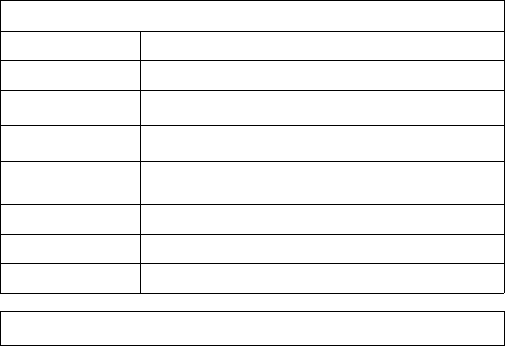
15
Messages
Write message Create new SMS
Inbox To view the received messages.
Outbox To view the messages in sending or sent
unsuccessfully.To view the sent messages.
Drafts To save the messages that are not ready to send
out in order to further edit, and then send.
Templates To Templates
SMS Export To export SMS into T-flash card
SMS Import To import SMS from T-flash card
SMS Settings To perform the setting related to SMS
File Manager
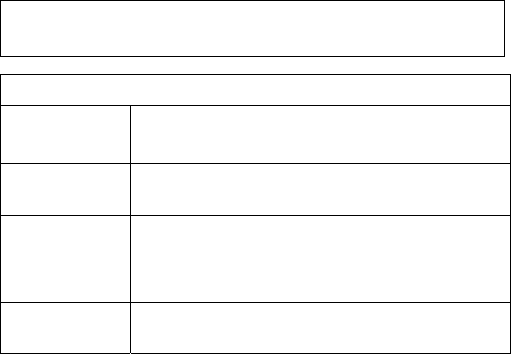
16
To view the files in Phone Memory and T-flash card
Settings
User profiles To perform the setting related , ringtone settings
General,Outdoor,Indoor,Silent,Headset,Bluetooth,Po
wer saving
Phone settings To perform the setting related to mobile phone such
asTime and date, Auto power on/off,
Language,Pref.input method,Greeting text on/off,
Display settings To perform the settings like Wallpaper, Screen
saver,Poweron display,Poweroff display, Show date &
time, Contrast, LCD backlight
Dual SIM
Setting To enable or disable SIM1 or SIM2
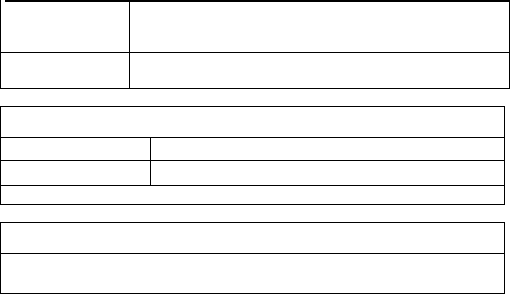
17
Security
settings
To perform the setting related to security Including
Phone lock, Auto keypad lock,Change Password,
Mobile tracker
Restore factory
settings Restore all settings as before. Default password:1122
Fun &Games
Games/F1 race Enter Games
Game Setting Settings GamesSound
Enjoy the gaming experience with F1 race
Services
Begin to Network To settings(Home Page,Bookkmark,lnput
URL,Settings)Dsta Account,STK
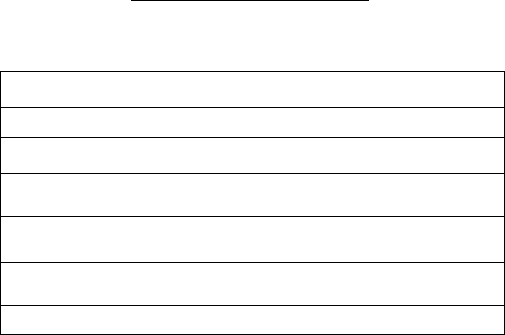
18
5. Safety Information and Notices
Before using the phone, please read the safety precautions carefully and let
your children know these, so that you can use your phone correctly and
safely.
Do not switch on your phone when phone use is prohibited or when
phone use may cause interference or danger.
Do not use your phone while driving.
Follow the rules or regulations in hospitals and health care facilities.
Switch off your phone near medical equipments
Switch off your phone in an aircraft. The phone may cause interference
to control signals of the aircraft.
Switch off your phone near high-precision electronic devices. The phone
may affect the performance of these devices.
Do not attempt to disassemble your phone or its accessories. Only
qualified personnel are
allowed to service or repair the phone.
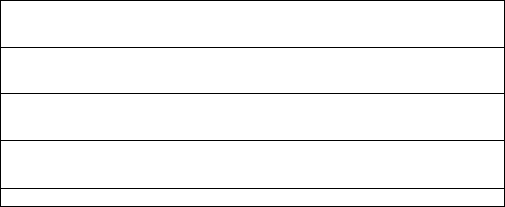
19
Do not place your phone or its accessories in containers with strong
electromagnetic field.
Do not place magnetic storage media near your phone. Radiation from
the phone may delete the information stored on them.
Do not put your phone in a high-temperature place or use it in a place
with flammable gas such as a gas station.
Keep your phone and its accessories away from children. Do not allow
children to use your phone without guidance.
Use approved batteries and chargers only to avoid explosion.
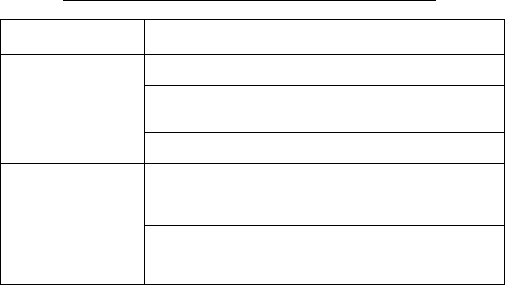
20
6. Frequently Asked Questions and Troubleshooting
Frequently Asked
Questions Cause and Solution
Fail to turn on
Press the power on key for over 1 second.
Check if the battery is properly connected. Please
remove and install it again, retry to turn on;
Check if battery is appropriately charged
Fail to connect
network
Weak signal. Please Try and move to a location
with strong signal and try connecting to the network
again;
Please ensure that you are not beyond the network
coverage of service providers;
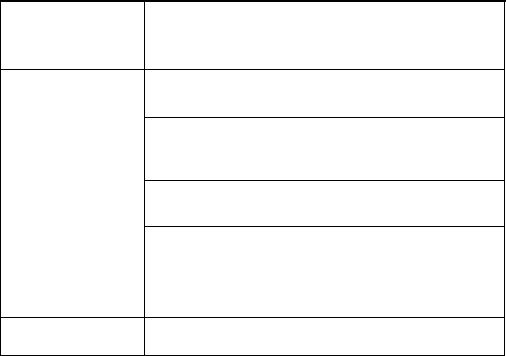
21
Please ensure you have a valid SIM card. Please
contact your network provider for further
information.
Display
information while
turning on
Check if the SIM card (insert the SIM card) is
installed correctly
Handset lock password. If the handset lock is
activated, you have to input handset password
before using.
Input PIN. Inputting PIN while turning on each time
is activated, you have to input the PIN code.
Input PUK code: Having input wrong PIN code for 3
times straight will lock the SIM card. You need to
input the PUK code provided by your network
provider.
Poor quality of
calling Please check if the sound volume is tuned
improperly

22
In an area with poor receiving condition, example:
basement, the signal might be weak. Try
reaching a location with stronger signal reception
and call again.
While using the mobile phone in the peak period of
communication, like commute time, you may be
unable to call because of line congestion.
Standby duration
shortened
The standby duration is relative to the system
setting of network. While the mobile phone is in an
area with poor signal strength and can not receive
the signal, the handset will continuously search for
a base station. This will significantly reduce battery
charge. It is recommended that you turn off your
mobile in area with no signal reception to save
battery. Need replacing the battery. Please change
a new battery.
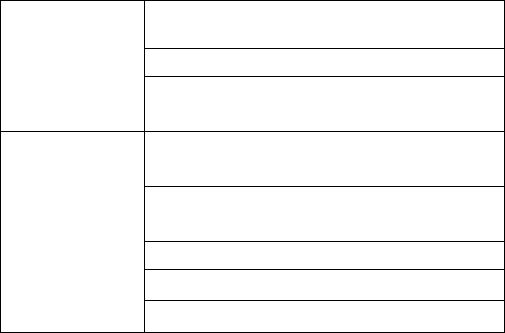
23
SIM Card Error
Dirt on the metal surface of an SIM card. Use clean
cloth to wipe the metal touch point on an SIM card.
The SIM card is not installed.
The SIM card is damaged. Please contact your
network service provider.
Fail to dial out
Please confirm if you press the dial key after
dialing.
Please confirm if calling is forbidden because of
defaulting.
Please confirm if the SIM is valid.
Please confirm if the call barring is set.
Please confirm if the fixed dial function is set.
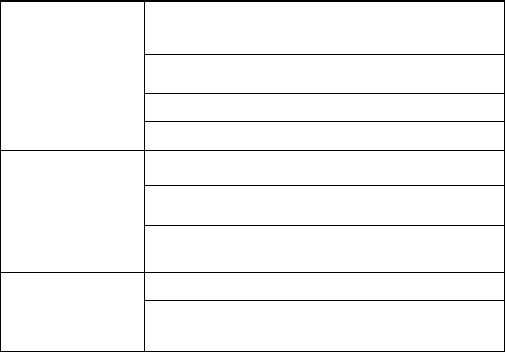
24
Callers cannot
contact you
Please confirm if the mobile phone is on and
connected with the network.
Please confirm if calling is forbidden because of
defaulting.
Please confirm if the SIM card is valid.
Please confirm if the call barring is set.
Fail to charge
Poor contact. Please check if the plug is connected
well.
Charge in the environment below 40℃ or above
55℃. Please change your charging environment.
The battery or charger is damaged. You need to
replace it.
Fail to set some
functions
Wrong operation;
The network provider does not support the
function, or you have not applied for it.
Any Changes expressly or modifications not approved by the party responsible for compliance could
void the user's authority to operate the equipment.
This device complies with part 15 of the FCC Rules. Operation is subject to the following two conditions:
(1) This device may not cause harmful interference,
and (2) this device must accept any interference received, including interference that may cause
undesired operation.
Note: This equipment has been tested and found to comply with the limits for a Class B digital device,
pursuant to part 15 of the FCC Rules. These limits are designed to provide reasonable protection
against harmful interference in a residential installation. This equipment generates, uses and can
radiate radio frequency energy and, if not installed and used in accordance with the instructions,
may cause harmful interference to radio communications. However, there is no guarantee that
interference will not occur in a particular installation. If this equipment does cause
harmful interference to radio or television reception, which can be determined by turning the
equipment off and on, the user is encouraged to try to correct the interference by one or more of
the following measures:
-Reorient or relocate the receiving antenna.
-Increase the separation between the equipment and receiver.
-Connect the equipment into an outlet on a circuit different from that to which the receiver is
connected.
-Consult the dealer or an experienced radio/TV technician for help.
SAR tests are conducted using standard operating positions accepted by the FCC with the
phone transmitting at its highest certified power level in all tested frequency bands, although
the SAR is determined at the highest certified power level, the actual SAR level of the phone
while operating can be well below the maximum value.
Before a new model phone is a available for sale to the public, it must be tested and certified to
the FCC that it does not exceed the exposure limit established by the FCC, Tests for each
phone are performed in positions and locations (e.g. at the ear and worn on the body)as required by the FCC.
For body worn operation, this model phone has been tested and meets the FCC RF exposure
guidelines when used with an accessory designated for this product or when used with an accessory that
Contains no metal and that positions the handset a minimum of 5mm from the body.
Non-compliance with the above restrictions may result in violation of RF exposure guidelines.