Dynamics PRIME5-5 Mobile Phone User Manual 3G Mobile Phone
Dynamics Hong Kong Limited Mobile Phone 3G Mobile Phone
Dynamics >
user manual

3G Mobile Phone
Brand Name: Ice Mobile
Model Name: Prime 5.5
FCC ID: C89PRIME5-5
User Manual
This Manual is correct in the contents when it is published.
However we reserve the right to modify the technical specifications without other notification.
Some contents in the Manual are possibly distinguished from the real phone and will be different
according to the included software, SIM cards and service provider.
Disclaimer on Phone Application Service
All phone application services are supplied by various service providers. Our company will not undertake
any dispute or legal responsibility rising from the illegal or unhealthful contents because our company
saves, controls or modifies no built-in or Updated instructions of a third party or webpage information
Please consult or lodge the complaints to the service provider or the operator for any concerns.

Table of Contents
Safety Attentions ............................................................................................................................. 2
Understand You Phone ................................................................................................................... 2
Basic Specification .................................................................................................................... 2
Key Instruction .......................................................................................................................... 3
Begin to Use ..................................................................................................................................... 3
Install SIM Card and Battery .................................................................................................... 3
Charge Battery .......................................................................................................................... 3
Gestures ..................................................................................................................................... 3
Basic Function ................................................................................................................................. 4
Calling ....................................................................................................................................... 4
Messaging ................................................................................................................................. 4
People ........................................................................................................................................ 5
Camera ...................................................................................................................................... 5
Music ......................................................................................................................................... 6
Browser ..................................................................................................................................... 7
Settings ...................................................................................................................................... 7
Calendar .................................................................................................................................... 7
File Manager ............................................................................................................................. 7
Calculator .................................................................................................................................. 7
Email ......................................................................................................................................... 7
Search ........................................................................................................................................ 8
SIM Toolkit ............................................................................................................................... 8
FM Radio .................................................................................................................................. 8
Sound Recorder ......................................................................................................................... 8
FAQs and Solutions ......................................................................................................................... 9
Important Safety Information ..................................................................................................... 10
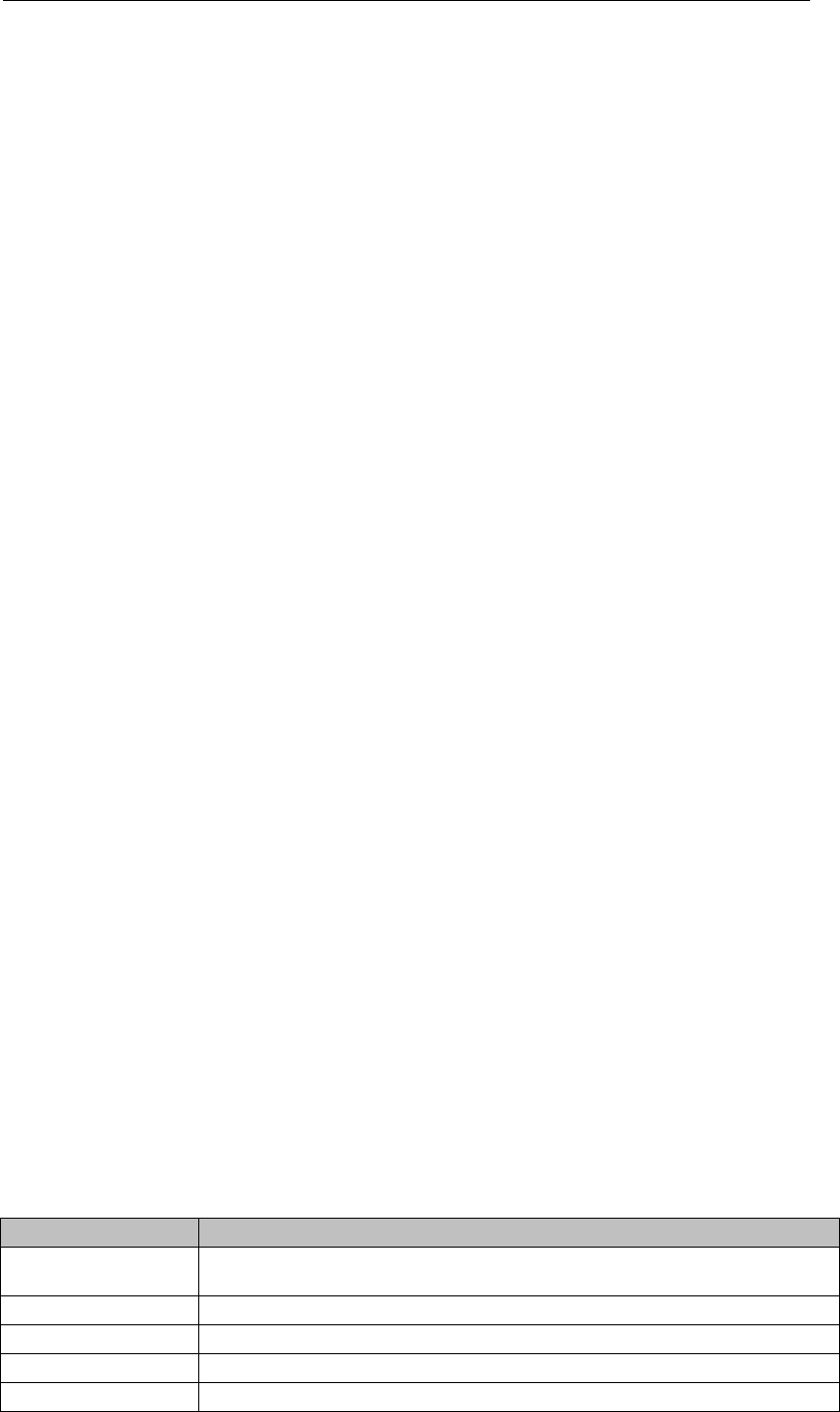
2
Safety Attentions
Please read the following information carefully in order for you to use the phone safely and effectively.
Power the phone safely
Please do not power the phone on at the locations where the phone is prohibited using or the phone may
cause the disturbance or risks.
Traffic safety is first
Please do not use the phone when driving in order not to hinder the safety of the driving.
Power the phone off at the limited area
Please abide by pertinent regulations or rules. You should power the phone off on the plane or near the
flammable articles, chemicals or medical apparatus.
Interference
The mobile communication device may be subject to the radio interference, thus affecting their
performance.
Waterproof
Please keep the phone dry because the phone is not waterproofed.
Keep the phone out of stretch of the kids
The phone and its accessories (including fittings) should be kept out of the stretch of the kids.
Accessories and batteries
Please use the batteries and adapter designated by our company, or otherwise causing explosion
possibly.
Specialized service
Please do not bold to dismantle the phone and its accessories. Only can authorized agencies maintain the
phone.
Understand You Phone
Key Instruction
Key
Description(Under Standby Mode)
Power/Lock
Turn on/off the device (press and hold);
Lock the screen or turn it on.
Option
Open the list of options available on the current screen.
Home
Return to the Home screen; Open the list of recent applications (press and hold).
Back
Return to the previous screen.
Volume
Adjust the device’s volume.

3
Begin to Use
Install SIM Card and Battery
Please be sure to disconnect the phone with the adapter before disassembling the battery.
This version is a dual-card dual-standby over-time phone which can be inserted with 2 SIM cards.
SIM card is included in the socket generally. The SIM card is inserted in the Socket. You should be careful
to use, insert and disassemble the SIM card because of the SIM card damage owing that the contact of the
SIM card is easy to be scraped or bent or damaged
Charge Battery
The phone will release the warning tone displaying the insufficient battery capacity with the indication of
the empty battery icon when the battery capacity is lower. Under this case, the phone may not be used in
partial functions.
The phone will power off automatically when the battery capacity is too lower. Please charge the battery.
The battery icon on the screen will flash when the phone is being charged. After completion of charging,
the full battery icon will display on the screen. The charging animation will be displayed on the screen
when the phone is being charged under the power-off state. After completion of charging, the screen will
display the prompt system of finishing charging.
Gestures
Tap: Touch once to select or launch a menu, option, or application.
Tap and hold: Tap an item and hold it for more than 2 seconds.
Drag: Tap an item and move it to a new location.
Flick: Briskly scroll up, down, left, or right to move through lists or screens.
Pinch: Place two of your fingers far apart, and then pinch them together.
Basic Function
Calling
Learn to use calling functions, such as making and answering calls, using options available during a call,
or customising and using call-related features.
Make a call
Tap the Dialer icon, and then enter an input interface and press a phone number.
To access the call log and redial numbers you have called recently.
To access the contact list and select one to dial.
Answer a call

4
During an incoming call, press the answer icon and drag forward right.
Reject a call
During an incoming call, press the reject icon and drag forward left.
Use options during a call
Dialpad: To open the keypad.
Speaker: To activate the speakerphone feature.
Mute: To turn off the microphone so that the other party can not hear you.
Swap: To switch between two calls.
Merge: To make a conference call.
Add call: To dial a second call, select this and then dial a new number.
Adjust the voice volume
Press the Volume key up or down.
Messaging
Learn to create and send text (SMS) or multimedia (MMS) messages, and view or manage messages that
you have sent or received.
Send a text message
Enter message and select the icon of new message to edit.
Add recipients: Enter phone numbers manually and separate them with a semicolon or a comma. Or
you also can select phone numbers by taping the contacts icon.
Select the text field and enter your message text.
Press the Option key, you can select to insert quick text, and contact.
Select send icon to send message.
Send a multimedia message
Enter message and select the icon of new message to edit.
Add recipients: Enter phone numbers or email addresses manually and separate them with a
semicolon or a comma. Or you also can select phone numbers by taping the contacts icon.
Select the text field and enter your message text.
Press the Option key, you can select to add subject,
Tap the icon of attachment to add picture, video, audio calendar and so on.
Select send icon to send message.
View a text or multimedia message
Enter message, and your messages are grouped by contact as a message thread.
Select a contact.
Select a text or multimedia message to view more details.
Delete message
In the threads list, you can press Option key, select to delete threads.

5
Select a contact to enter message list, press Option key, and select to delete messages.
People
Learn to create and manage a list of your personal or business contacts. You can save names, phone
numbers, email addresses, and more for your contacts.
Create a contact
Press “+” icon, and select a memory location.
Enter contact information.
Select “Done” to add the contact to memory.
Find a contact
Scroll up or down the contact list.
Select a contact’s name.
From the contact view, you can use the following option: Make a call, Send a message, edit contact,
share, delete contact and so on.
Import or export contacts
In the contact list, press the Option key and select Import/export.
Select a source memory, then press “next”, and select a destination memory.
Create a group of contacts
By creating groups of contacts, you can manage multiple contacts and send a message to an entire
group.
At group page, press “+” icon to add a group.
Add members to the group.
You can select to send group SMS or group E-mail.
Camera
Learn how to take and view photos and videos.
Take a photo
Aim the camera lens at the subject and make necessary adjustments.
Select shot icon to take a photo, the photo is saved automatically.
Use camera shortcuts and settings
Switch: Switch to the front camera.
Flash mode: You can turn on or off the flash manually, or set the camera [auto] to use the flash when
needed.
White balance: You can select Auto, Incandescent, Daylight and so on.
Color effect: You can select None, Mono, Sepia, and so on.
Scene mode: You can select Auto, Night, Sunset and so on.
Other Setting: You can change the value of Exposure, Self timer, Picture size, Anti-flicker and so on.
Record a video
Aim the lens at the subject and make necessary adjustments.
Select record icon to begin recording, tap again to stop recording, the video is saved automatically.

6
View a photo/video
Enter photo/video browser mode.
Slideshow: Tap to start slide show, tap the screen again to stop.
Share: Via Messages, Bluetooth, or Email and so on.
Delete: Delete the present photo/video.
More: Including Edit, Rotate left, and Rotate right, Crop, Set picture as, Details.
To zoom in: place two fingers on the screen and slowly spread them apart.
To zoom out: pinch them together.
Briskly scroll left or right to view last or next.
Music
The music player provides Artists, Albums, Songs mode to view.
Play music
Enter a mode to select a song, tap to play.
In the play screen, you can change repeat mode, shuffle mode, and play/pause, switch to last/next
song.
You also can tap the progress bar to change progress.
Browser
To browser a webpage, you can select the URL field, enter the web address, and then select “Go”.
To zoom in or out, place two fingers on the screen and slowly spread them apart or pinch them
together. To return to the original size, double-tap the screen. This feature may be unavailable on
some webpages.
Press the Option key, you can select the following options:
Forward: Move forward to webpage.
Home: Back home webpage.
Save to bookmarks: You can bookmark the current webpage
Bookmarks/History: You can open the bookmark in the list, or look up the browser history.
Settings: including General, Privacy&security, Accessibility, Advanced, Bandwidth management,
Labs.
Settings
We provide these setting options including SIM management, Wi-Fi, Bluetooth, Data usage, Audio profiles,
Display, Storage, Battery, Apps, Location access, Security, Language&input, Backup&reset, Accounts ,
Date & time, Schedule power on/off, Accessibility and About phone.
Note: Hotspot mode is supported.
Calendar
You can select the following options:
Switch to Day, Week, Month mode.
Agenda: show events.
Press Option key to see more:

7
New event: Create and edit new event.
Search: Search calendar.
Clear events: delete events.
Calendars to be displayed: Set PC Sync.
Settings: Set view setting and reminder settings.
File Manager
You can operate various types of files saved in your device.
Some file formats are not supported depending on the device’s software.
If a file size exceeds the memory available, an error may occur when you try to open the file.
Calculator
Use the keys on the screen to perform basic and advanced calculations.
Email
After setting up an email account, you can send or view messages via your personal or company email
account.
When you are finished setting up the email account, email messages will be downloaded to your
device. If you have created two or more accounts, you can switch between them.
Search
You can search for data in your device or information on the Internet.
SIM Toolkit
Use a variety of additional services offered by your service provider. Depending on your SIM card, this
application may be labelled differently.
FM Radio
To listen to the FM radio, you must connect a headset.
The FM radio searches and saves available stations automatically.
Sound Recorder
Record a voice file
Select Record button to start recording.
Speak into the microphone.
When you are finished, select Stop button.
Click Save button to save file.

8
FAQs and Solutions
You can check the phone simply before contacting with the post sales server in order for you to avoid the
excessive maintenance time and expense waste.
Cannot power the phone on
Check whether the Powering-on key is pressed and hold for 2 second or above;
Check whether the battery is contacted badly or not. Please remove the battery firstly and then try
to power the phone on;
Check whether the battery capacity is used UP or not; please charge the battery;
Upon power-on, there is information displayed
Input PIN: select the function of inputting PIN when the phone is powered on. The PIN shall be
input;
Input PUK: after the PIN is input wrongly for successively 3 times, the phone will be locked. The
PUK provided by the network operator should be input;
SIM card error

9
There is some dirt o the metal surface of the SIM card. Please wipe the metal contacts of the SIM
card with a clean cloth ;
SIM card is not installed. You should install the SIM card based on the User’s Manual.
SIM card is damaged. Please contact with your network supplier;
Cannot access to network
The signal is weak, please move to the place where the signal is strong and retry;
Beyond the coverage of the network of the network server;
SIM card is invalid, please contact with your network supplier;
Cannot dial out
Please confirm whether the dial key send is pressed after the number is dialed;
Please confirm whether the call is barred due to owned toll;
Please confirm whether the SIM card is valid or not;
Please confirm whether the call restriction function is set UP;
Please confirm whether the fixed dial function is set UP;
Bad call quality
Check whether the volume is adjusted appropriately;
Use the phone at the place where the receiving quality is not good, such as near to the building or
in the basement where the radio wave cannot reach.
Use the phone at the peak time, such as at the time of going on/off the duty, the channel is
congested;
Contact cannot call you
Please confirm that the phone is powered on and is Unlinked with network;
Please confirm that the call is barred because of owned toll;
Please confirm whether the SIM card is valid;
Please confirm whether the fixed dial function is set UP;
Contact cannot hear you
Please confirm that the microphone is opened;
Please keep the microphone at the bottom of the phone close to your mouth.
Short standby time
The stand-by time is relevant to the system setup. The phone is possibly at the place where the
signal state is bad. When the phone cannot receive the signal, the phone will transmit to search
the base station continuously; consuming a great deal of battery capacity and shortening the
stand-by time of the battery. Please move to the place where the signal is strong to use the phone
or temporarily power the phone off.
The battery requires to be displaced with a new battery ;
Cannot charge
Bad contact! please check that the plug is connected well;
Wipe the interfaces of the phone and battery with soft and dry clothing.
Charge at the environment below -10℃ or beyond 50℃. Please change the charging
environment;
The battery or adapter is damaged and requires to be replaced;
Please record the phone model and SN, authorized or insurance information and detailed statement and
then contact with the local after sales service if the aforementioned instruction cannot facilitate you to
conquer these problems.

10
Important Safety Information
Battery
Do not use the damaged adapter or battery.
Please use the battery correctly, do not make the battery short circuit, or otherwise produced heat will
cause the fire.
Prohibit putting the battery into the fire, or otherwise the battery will explode.
Should return he waste battery to the supplier or at the designated recycling location, and should not
discard with the life trash.
The battery charging time depends on the remained capacity, type and adapter. The battery may be
charged for thousands of times, but will wear out gradually. Please purchases new battery when the
standby time is shorter than the normal time obviously.
Please use the adapter and battery dedicated to or authorized for the phone.
Please disconnect the adapter and the power supply when the adapter is not used.
Please do not charge the battery for too long time, or otherwise damage the battery and shorten the
service life of the battery.
Please cool or heat the battery to the normal temperature because the temperature extremes will
affect the charging (because the lithium ion battery will be affect when the temperature is lower than
-10℃).
Traffic Safety
The phone has a strong wireless voice communication function. With it, you can call at any time and
any place, thus the subscriber shall undertake some important responsibilities.
To drive is your first duty when you are driving. Should be aware of answering the call and abide by
the local regulations during the drive.
Understand the wireless phone and its function, such as quick dial and redial, which can help you to
dial out conveniently without distraction during the drive.
Should use the hand-free device if there is and use any hand-free attachment currently-offered if
possible to enhance the convenience and safety for the use of the wireless phone.
Place the wireless phone at an easy-to-find place. Do not distract from the road to sue the phone.
Should use the voice mailbox as far as possible to answer the call if receiving a call at an
inconvenient time.
Tell the caller that you are driving. If necessary, hang UP during the traffic congestion and bad
weather. It is dangerous in rainy, snowy, freeze, icy and traffic congestion situation.
Safety airbag, brake, speed control system and fuel injection system shall not be affected by the
wireless transmission. Please contact with automobile distributor in case of the above problems.
Please close your mobile phone when fuelling or at any place where the bidirectional wireless
devices are prohibited using. Please do not place the phone together with the flammable and
explosive articles because the internal sparkle can ignite.
Please close the mobile phone before the plane takes off. Be sure not use the phone during the flight
in order to prevent the phone form disturbing the plane communication system. To use the phone
before the plane takes off shall be approved by the screw members based on the safety regulation.
Please confirm that the phone alarm clock will not be opened automatically during the flight.

11
Emergency Call
The phone uses the wireless signal similarly with other ropeless phone and cannot be ensured to
connect under all cases. Thus, the important calls should do not rely on the wireless phone only, in
stance medical emergency call.
The phone shall be kept on with enough strong signal within the network coverage.
Please input the emergency call under the standby mode and then press the Dial key to dial out if you
want to dial the emergency call.
Other Important Safety Information
Please use the accessories of the original manufacturer or the accessories approved by the
manufacturer. The usage of any unapproved accessory will affect the phone performance and
damage the phone, even result in the human body risks or in violation of the related national
regulations on the communication terminals.
Please clean the phone with the slightly-wet and static-free clothing. Do not use the dry or
static-prone clothing. Please note not to use the chemicals such as detergents when cleaning the
phone surface. Please power the phone off when cleaning the phone.
Please do not place your phone near to the magnetic memory medium such as PC disk. The phone
may disturb the TV, radio, PC, thus affecting the call performance when using the phone near them.
Do not let the phone exposed to the strong sunlight in avoidance of being heated.
Do not enter various liquids in to the phone in avoidance of be damaged.
Do not throw and strike the phone, do not crudely treat and damage the internal circuit board of the
phone.
Do not connect the phone with other device not supporting the phone.
FCC RF EXPOSURE INFORMATION:
WARNING!! Read this information before using your phone
In August 1986 the Federal Communications Commission (FCC) of the United States with its action in
Report and Outer FCC 96-326 adopted an updated safety standard for human exposure to radio
frequency (RF) electromagnetic energy emitted by FCC regulated transmitters. Those guidelines are
consistent with the safety standard previously set by both U.S. and international standards bodies. The
design of this phone complies with the FCC guidelines and these international standards. Use only the
supplied or an approved antenna. Unauthorized antennas modifications, or attachments could impair call
quality, damage the phone, or result in violation of FCC regulations. Do not use the phone with a damaged
antenna. If a damaged antenna comes into contact with the skin, a minor burn may result. Please contact
your local dealer for replacement antenna.
BODY-WORN OPERATION:
This device was tested for typical body-worn operations with the back of the phone kept 5mm/10mm from
the body. To comply with FCC RF exposure requirements, a minimum separation distance of 5mm/10mm

12
must be maintained between the user's body and the back of the phone, including the antenna. Third-party
belt-clips, holsters and similar accessories containing metallic components shall not be used. Body-worn
accessories
that cannot maintain 5mm/10mm separation distance between the user’s body and the back of the phone,
and have not been tested for typical body-worn operations may not comply with FCC RF exposure limits
and should be avoided.
For more information about RF exposure, please visit the FCC website at www.fcc.gov
Your wireless handheld portable telephone is a low power radio transmitter and receiver. When it is ON, it
receives and also sends out radio frequency (RF) signals. In August, 1996, the Federal Communications
Commissions (FCC) adopted RF exposure guidelines with safety levels for hand-held wireless phones.
Those guidelines are consistent with the safety standards previously set by both U.S. and international
standards bodies:
<ANSIC95.1> (1992) / <NCRP Report 86> (1986) / <ICIMIRP> (1996)
Those standards were based on comprehensive and periodic evaluations of the relevant scientific
literature. For example, over 120 scientists, engineers, and physicians from universities, government
health agencies, and industry reviewed the available body of research to develop the ANSI Standard
(C95.1). Nevertheless, we recommend that you use a hands-free kit with your phone (such as an earpiece
or headset) to avoid potential exposure to RF energy. The design of your phone complies with the FCC
guidelines (and those standards).
Use only the supplied or an approved replacement antenna. Unauthorized antennas, modifications, or
attachments could damage the phone and may violate FCC regulations.
NORMAL POSITION:
Hold the phone as you would any other telephone with the antenna pointed up and over your shoulder.
RF Exposure Information:
This product is compliance to FCC RF Exposure requirements and refer to FCC website search for FCC
ID: C89PRIME5-5 to gain further information include SAR Values.
This device complies with part 15 of the FCC rules. Operation is subject to the following two conditions:
(1) this device may not cause harmful interference, and
(2) this device must accept any interference received, including interference that may cause undesired
operation.
NOTE: The manufacturer is not responsible for any radio or TV interference caused by unauthorized
modifications to this equipment. Such modifications could void the user’s authority to operate the

13
equipment.
NOTE: This equipment has been tested and found to comply with the limits for a Class B digital device,
pursuant to part 15 of the FCC Rules. These limits are designed to provide reasonable protection against
harmful interference in a residential installation. This equipment generates uses and can radiate radio
frequency energy and, if not installed and used in accordance with the instructions, may cause harmful
interference to radio communications. However, there is no guarantee that interference will not occur in a
particular installation. If this equipment does cause harmful interference to radio or television reception,
which can be determined by turning the equipment off and on, the user is encouraged to try to correct the
interference by one or more of the following measures:
- Reorient or relocate the receiving antenna.
- Increase the separation between the equipment and receiver.
-Connect the equipment into an outlet on a circuit different from that to which the receiver is connected.
-Consult the dealer or an experienced radio/TV technician for help
Do not use the device with the environment which below minimum -10℃ or over maximum 50℃, the
device may not work.
Changes or modifications to this unit not expressly approved by the party responsible for compliance
could void the user’s authority to operate the equipment.
Ad Hoc function is supported but not able to operate on non-US frequencies.