Users Manual

1
Android Platform to introduce and use of guidance
MAR.2015
Version 4.4.2

‐ 2 -
CONTENTS
FCC ID:C89PRIME5PLUS
Introduction ................................................................................................................. - 4 -
Introduction phone keys ........................................................................................... - 4 -
Introduction widgets .................................................................................................. - 4 -
Information Function ................................................................................................. - 5 -
Contact Features ....................................................................................................... - 9 -
Call History Features .............................................................................................. - 11 -
Paste the text / copy Features ............................................................................... - 13 -
E-mail Features ....................................................................................................... - 14 -
Desktop Features .................................................................................................... - 16 -
Delete the desktop icon .......................................................................................... - 20 -
Music Function ......................................................................................................... - 20 -
FM function ............................................................................................................... - 22 -
Bluetooth Function .................................................................................................. - 23 -
Wifi Features ............................................................................................................ - 24 -
Flight mode Function .............................................................................................. - 24 -
Black unlock ............................................................................................................. - 26 -
Restore to factory default ....................................................................................... - 26 -
Storage Settings ...................................................................................................... - 27 -
English language switching phone ....................................................................... - 27 -
Replacement mobile phone input method ........................................................... - 29 -
Android phone data cable links ............................................................................. - 29 -
Introduce cross-screen display .............................................................................. - 30 -
Browser Features .................................................................................................... - 30 -
Q/A - 32 -
1. How to turn off the software running in the background too much .............. - 32 -
2. How to quickly set up Email .............................................................................. - 32 -
3. How do I view the capacity of SD card case ................................................... - 32 -
4. How to save electricity........................................................................................ - 33 -
5. How lock screen, to prevent others from using ........................................... - 33 -
6. Why does not the USB data cable links your computer ................................ - 33 -
7. How to install a program on a non-Android Market ....................................... - 33 -
8. In browsing the web or other applications, how to switch to other applications..
.................................................................................................................................... - 33 -
9. How to enter the silent mode quickly ............................................................... - 34 -
10. How to forward SMS / MMS ............................................................................ - 34 -
11. how to paste and copy text .............................................................................. - 34 -
12. In the phone program group is installed too many applications, how to solve -
34 -
13. Contacts are sorted, can change ................................................................... - 34 -
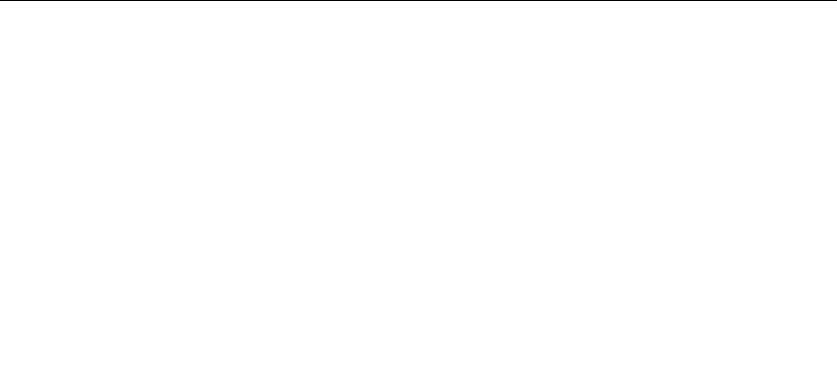
‐ 3 -
14. Contacts whether to support the group ......................................................... - 34 -
15. contacts and SMS storage capacity limits the number of ........................... - 34 -
16. How to set the SD card, personalized ring tones ......................................... - 34 -
17. How to sync the phone contacts to the original............................................ - 35 -
18. How to use the access Wifi (WLAN) ........................................................... - 35 -
19. How to Find Contact ......................................................................................... - 35 -
20 How do I delete the downloaded software ..................................................... - 35 -
21. How to view mobile phone version information ............................................ - 35 -
22. How do I copy SIM card contact information ................................................ - 35 -
23 why the message has a different time and date display .............................. - 35 -
24. whether to support the Java ......................................................................... - 36 -
25.How to open developer options ....................................................................... - 36 -
26.Gestures .............................................................................................................. - 36 -
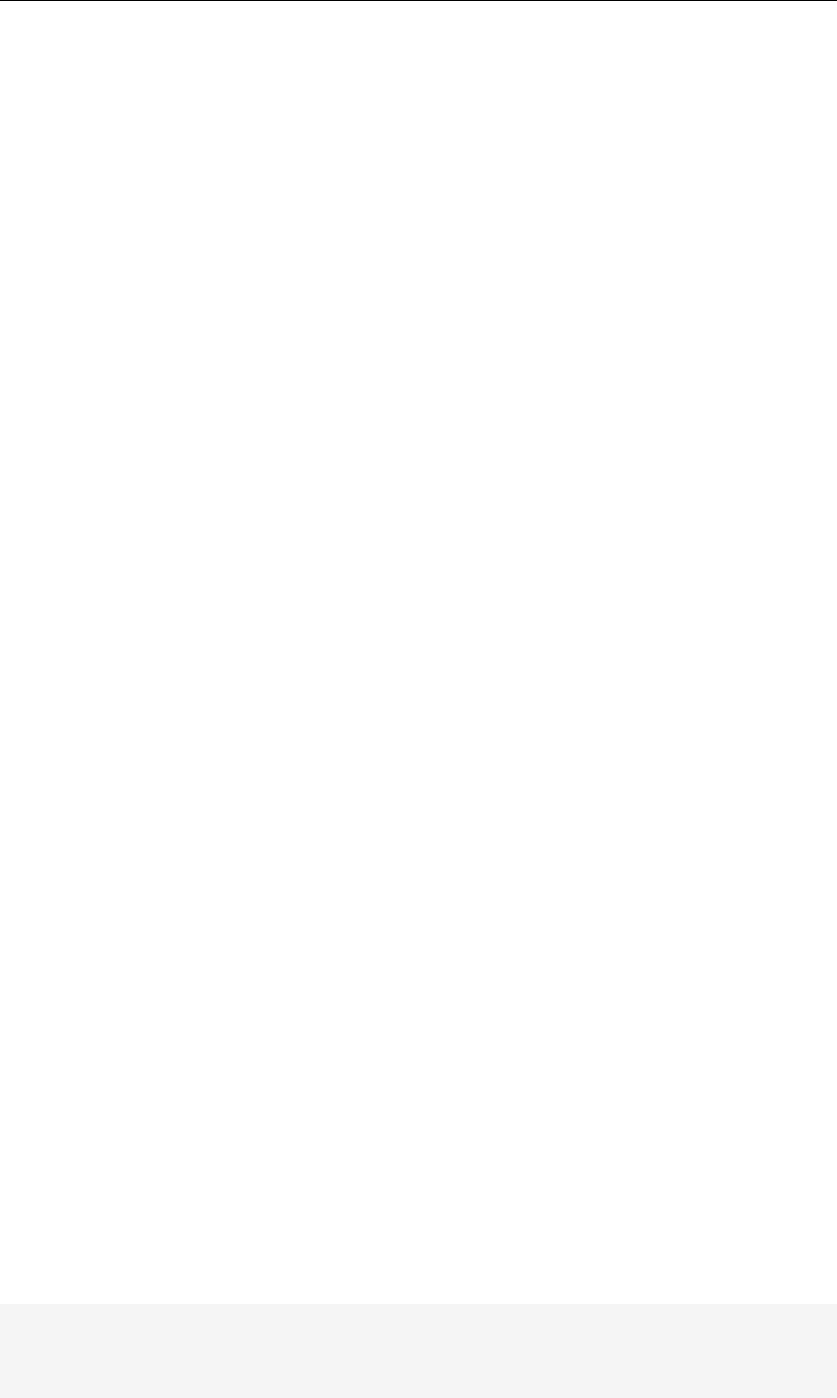
‐ 4 -
Basic terms
Root:Super Android system is the administrator user account, which has the
authority to control the whole system, and only have the privileges to the
original system can be refreshed for the revision of the various systems;
APK:Android application types, with the cab and the Windows Mobile platform,
like exe files, the user can be installed directly;
Eclari : The name of one of the Android platform, version, and the
corresponding version number is 4.4.2, prime5.0plus use this version;
Webkit:Core Android platform, browser, and now Apple's Safari, Google's
Chrome and FireFox are using this kernel as a web page rendering
mechanism;
GPhone:To use Google Android mobile phone operating system developed
collectively, TECNO, etc.;
ActiveSync:Push email solution to support Microsoft proprietary technology,
pre-primary mailbox servers at Microsoft (Exchange server) to provide support,
and now Google's Gmail also provided support
G-Sensor: Is the acceleration sensors for mobile phones can provide the
direction of gravity sensors, which begin with the letter G represents the gravity,
the latter Snesor meant to represent the sensor
How Introduction
Introduction phone keys
Menu button: Click on the program display the corresponding menu item, the
user can choose the corresponding sub-menu functions;
Home button: Click on the background into the current application will, and
enter the main interface; Note that using this key will not really exit the
application, the application will continue to run in the background;
Back button: Click to fall back to previous step of the operation of the interface;
Introduction widgets
1, add widgets to the main screen: in the idle interface - > Long press the main
screen to add widget interface,Long press a widget to add to the standby
interface or directly drag the widget to the target page。
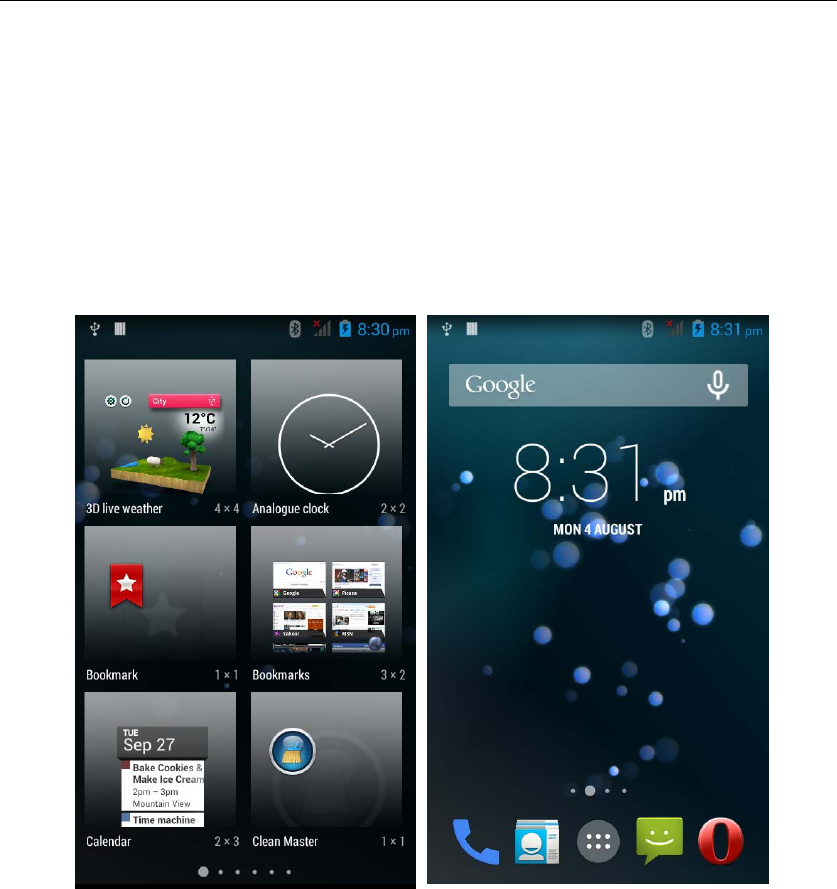
‐ 5 -
2, change the position of widgets: in the main interface, Long press a widget,
sliding the widget can change the position of the widget in the main screen
3. Delete widgets: in the main interface, Long press a widget, the top of the
main screen will be delete ", sliding the widget to deleted , when there is red ",
can let go, the widget is deleted or we can Press the small icon activates
delete state,then Click on the small icon delete icon top left corner。
,
Information Function
To sort the information by contacts, the conversational arrangement, user
understanding of the history of the entire communication information,
information sorted according to first contacts, including contact name for the
first numbers, then letters(A-Z)
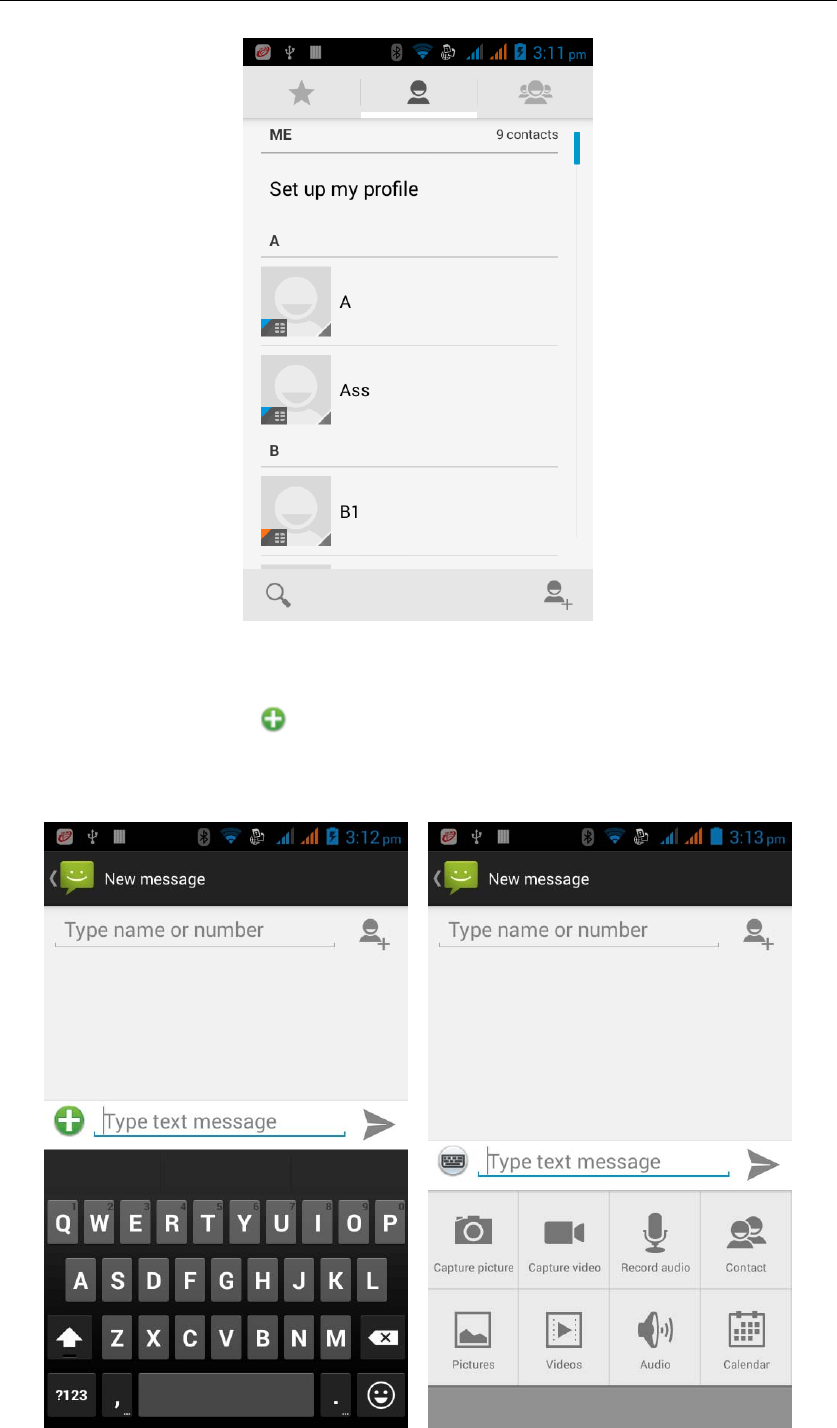
‐ 6 -
Send MMS
New information -"click , add "function - " to select the desired additional
content;
New information-click the menu button -add theme
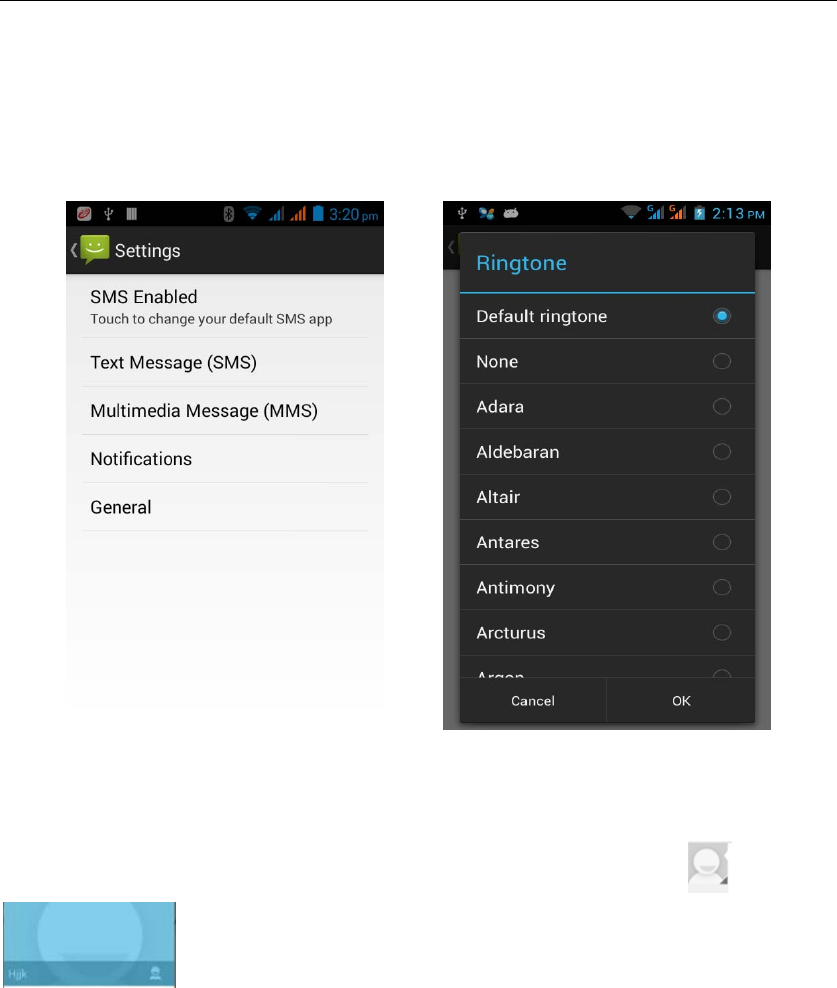
‐ 7 -
Replacement SMS reminder tone
Access to the information interface - "click the menu button, select "Settings
"function-- Select "Notifications"function--Select "Select Ringtone"function;
View the sender information
Access to the information screen - "Select the message - " click - "click
,can view the sender information
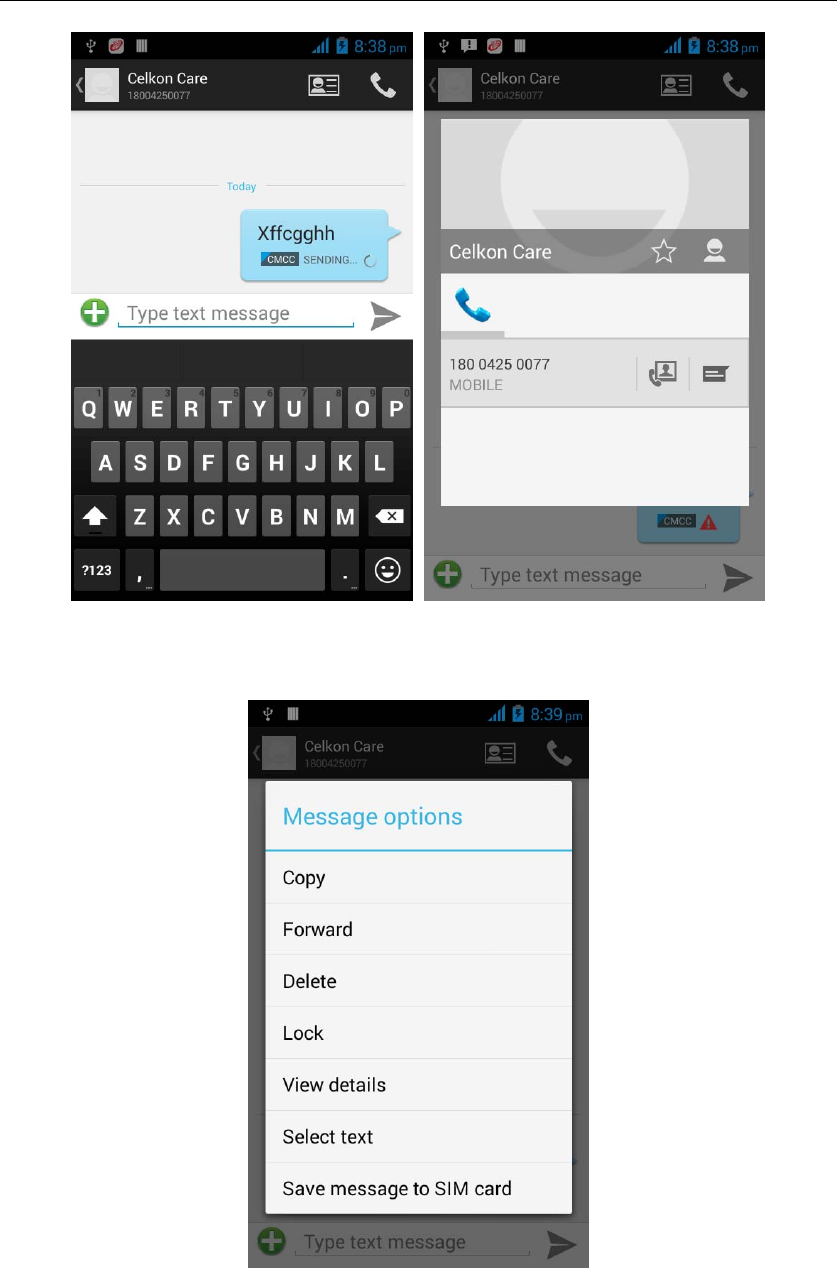
‐ 8 -
Forwards
Access to the information screen - "Select the message - " Long press the
Information, there shortcut keys - "select"Forward "function
View information details
Access to the information screen- "Select the message-" Long press the
Information, there shortcut keys -"select View details "function
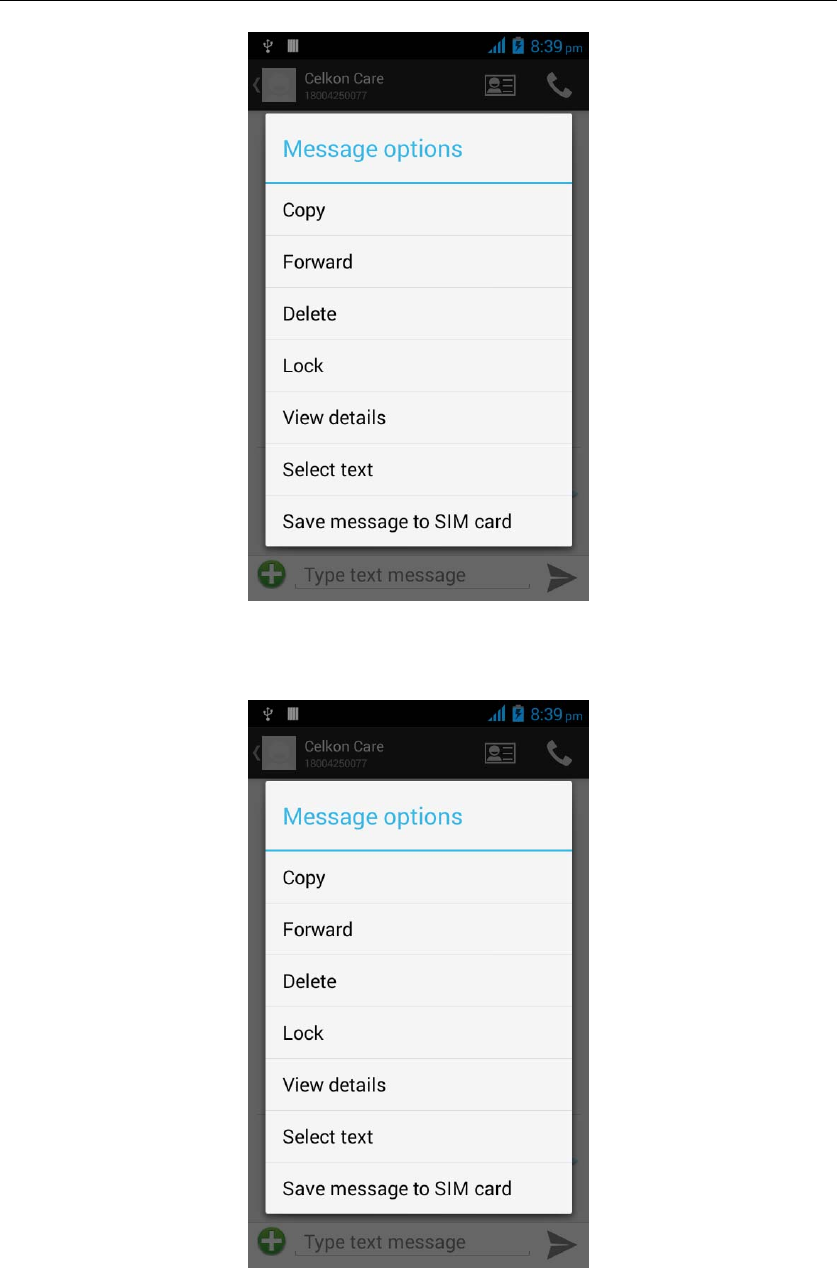
‐ 9 -
Delete information session specific information on a particular
Access to the information screen - "Select the message - " Long press and
Information, there shortcut keys - "select "Delete "function
Contact Features
contacts groups, contacts and favorites feature;
Book description
By the first number, then sort the way English characters (A-Z)
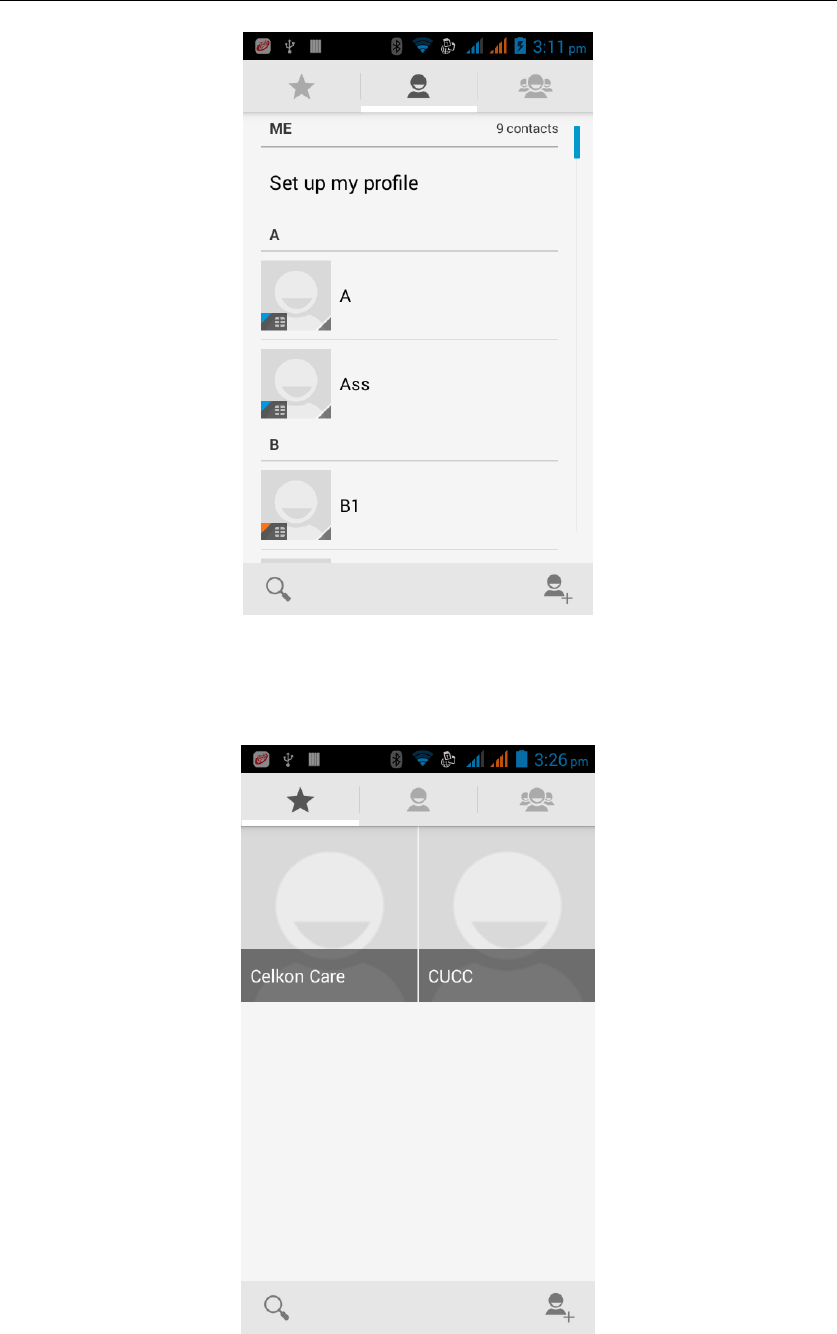
‐ 10 -
Favorites Introduction
Included collection of contacts, and users often call the recent contact
information, part of the overall fabric Top of the contact information for the user
collection, lower often call into the system default contact information;
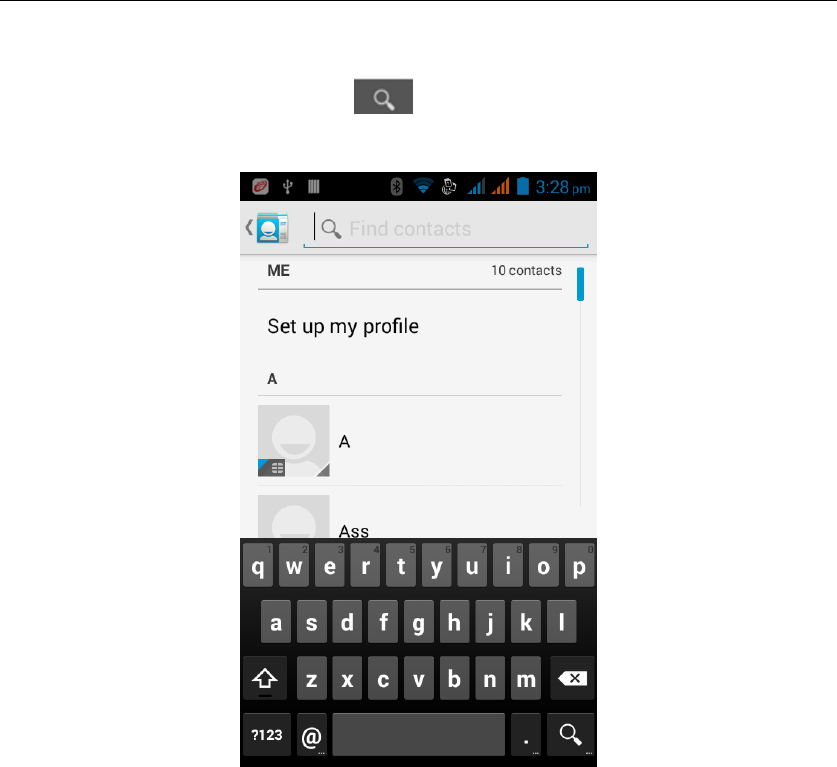
‐ 11 -
Contact Search
Into the contact interface - "click button
Search supported by the first letter and the entire search string
Import contact information methods
using Bluetooth to achieve data synchronization
phone and the original binding, using Bluetooth to achieve synchronization of
contacts;
Call History Features
One by one to delete call records
Enter the call log interface - "Click the menu button –Select the delete
Function- " Choose the delete call records- click ok button
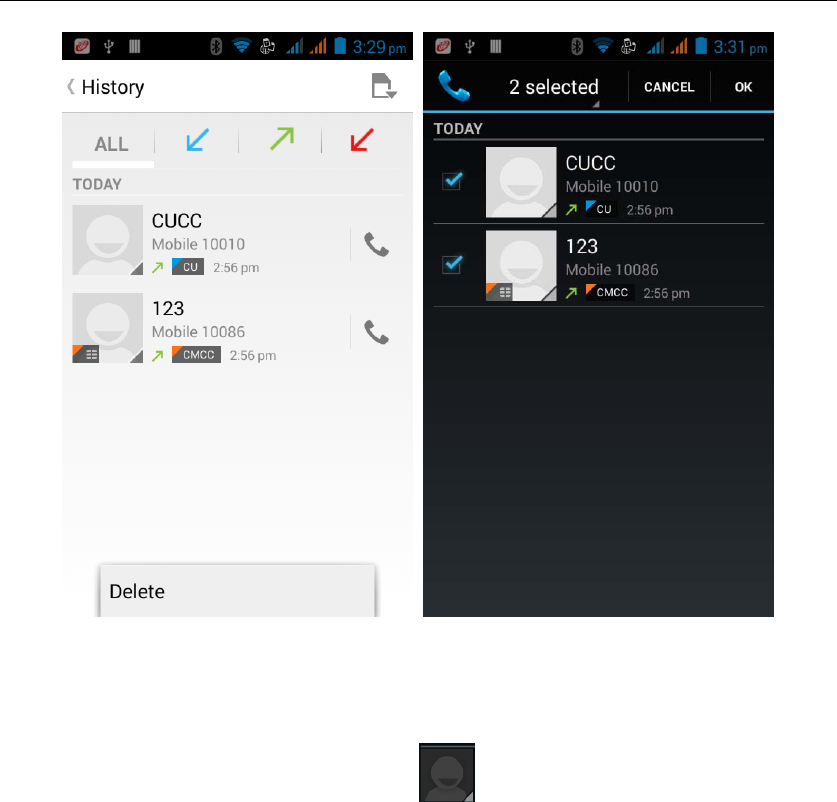
‐ 12 -
Contact information stored call records
Enter the call log screen - "Select the Save call log - " click- "select "Add to
Contacts "feature
Or directly into the call log entry, -click button -select "Add to Contacts
"feature
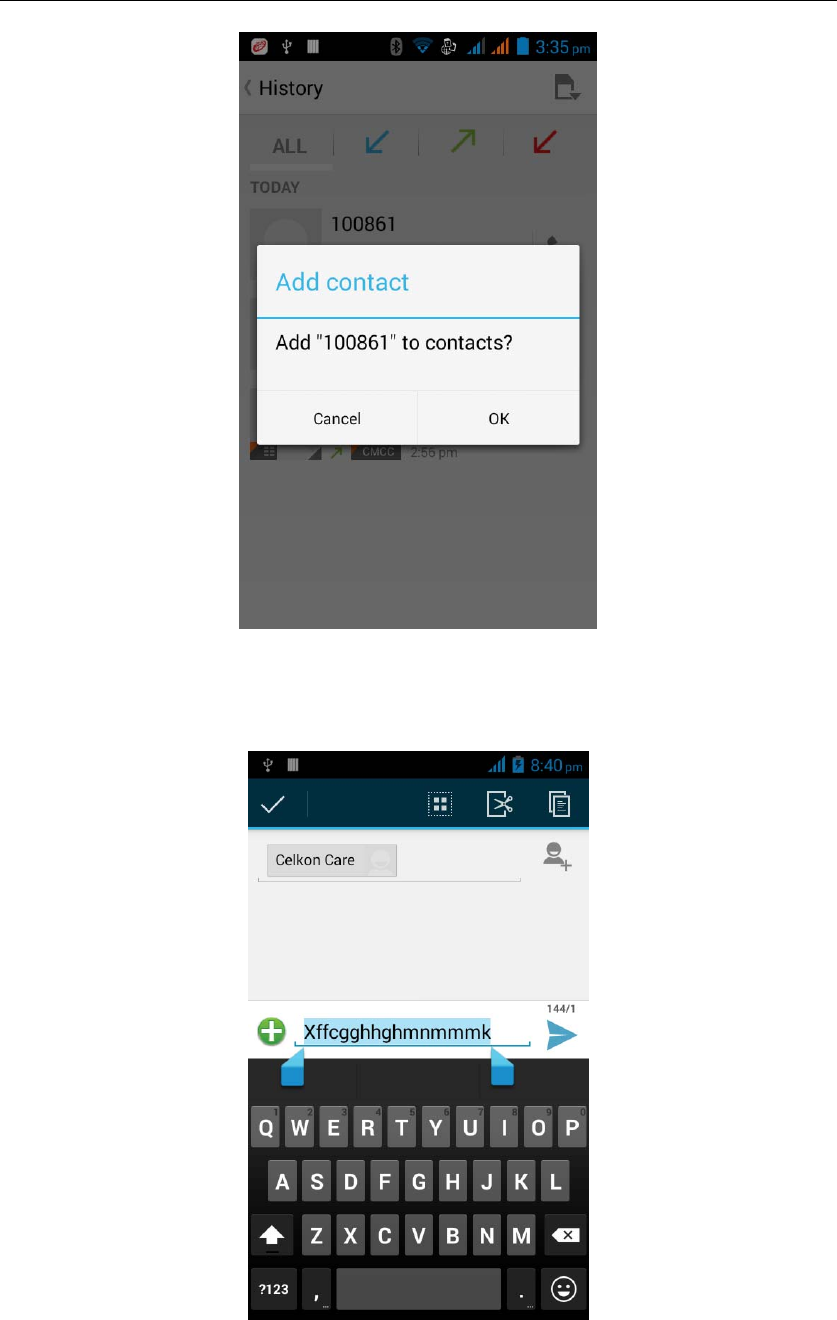
‐ 13 -
Paste the text / copy Features
Into the input field - "input string, long press and enter the region, there
shortcut keys - " select All " " cut All " ,"copy All","paste All"
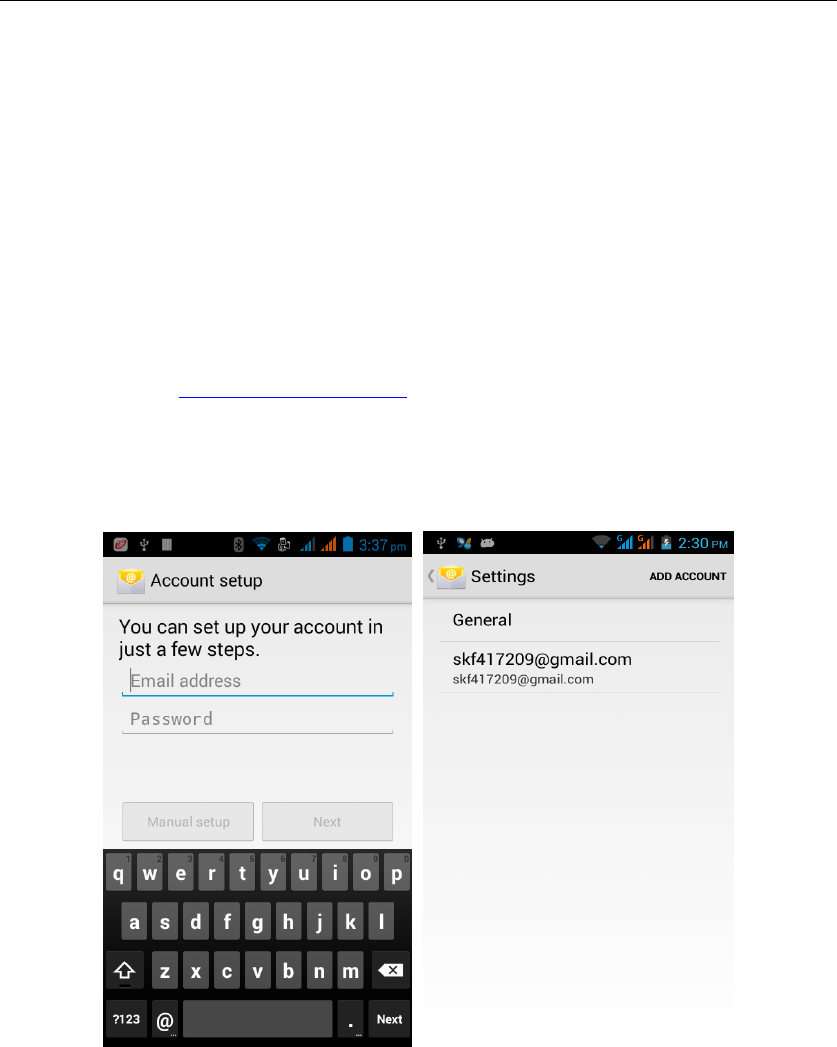
‐ 14 -
E-mail Features
Configuring mail account
Enter the Program Group screen - "Select"Email"application -"Enter e-mail
address and password
If the system automatically recognizes the mailbox information, will
automatically configure; if the system does not recognize, will require users to
type IMAP mailbox, or POP3, enter the appropriate configuration information.
Gmail For example:
E-mail Address: skf417209@gmail.com
Password:12345678
Configure multiple email accounts
Enter the Program Group screen - "Select"Email"application -" Click on the
menu button-select setting function -select "Add Account"feature
Delete email account
Enter the Program Group screen - "Select"Email"application - Click on the
menu button-select setting function –select account - " select the "Remove
Account"function
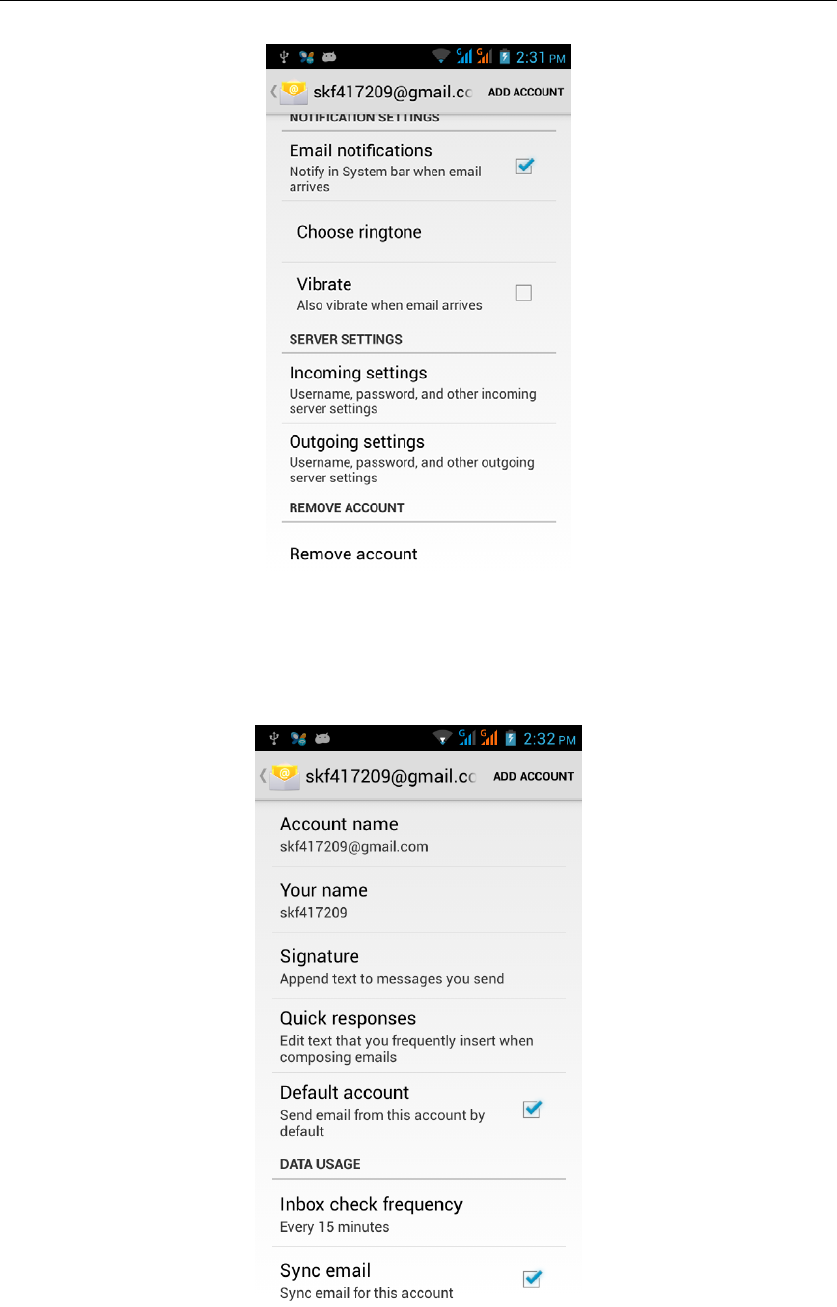
‐ 15 -
Email check frequency setting
Enter the Program Group screen - "Select"Email"application - Click on the
menu button-select setting function –select account - " select I nbox check
frequency "function
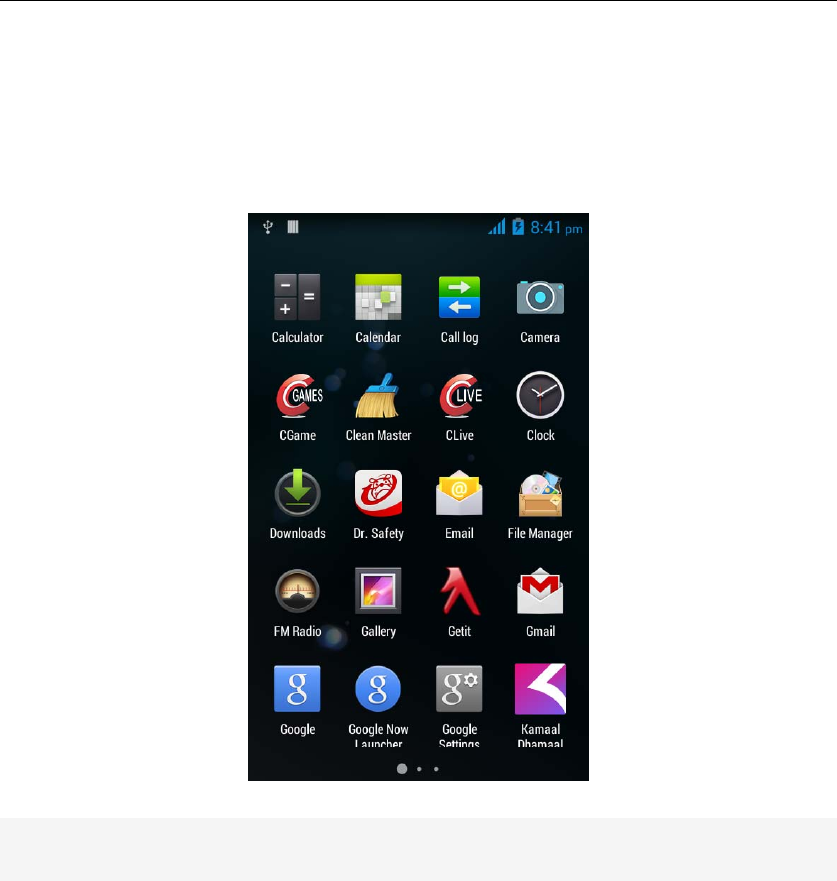
‐ 16 -
Desktop Features
The common features into the desktop
Interface into the program group - "Select the desktop into the application
-"long by application, the application will be placed to the desktop;
Wallpapers
In the desktop space – Then Click on the menu button, select wallpaper option
Application Packet
In the desktop space – sliding the application to another application – click the
application to open New Folder
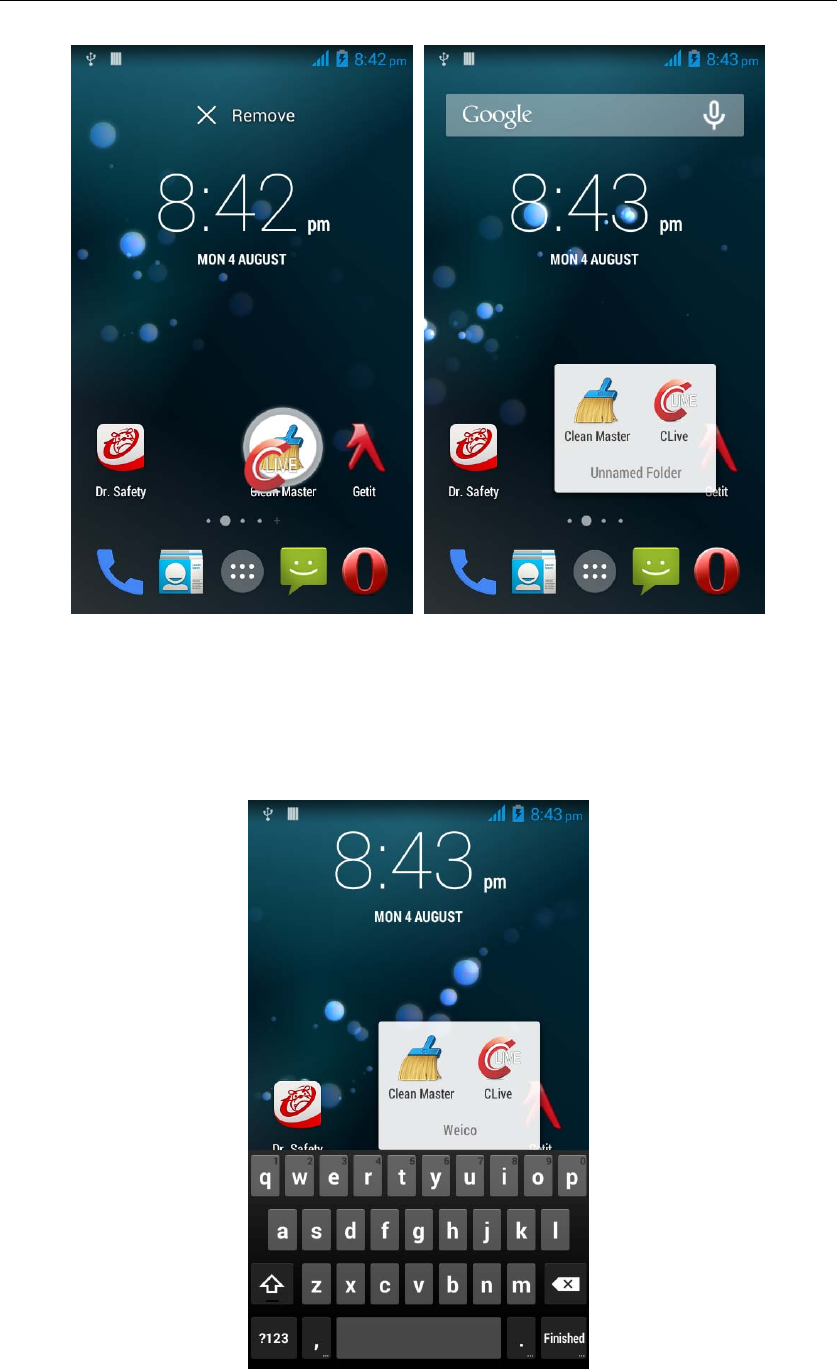
‐ 17 -
Change the folder name
Open the folder on the desktop - " click Input box - Rename Folder
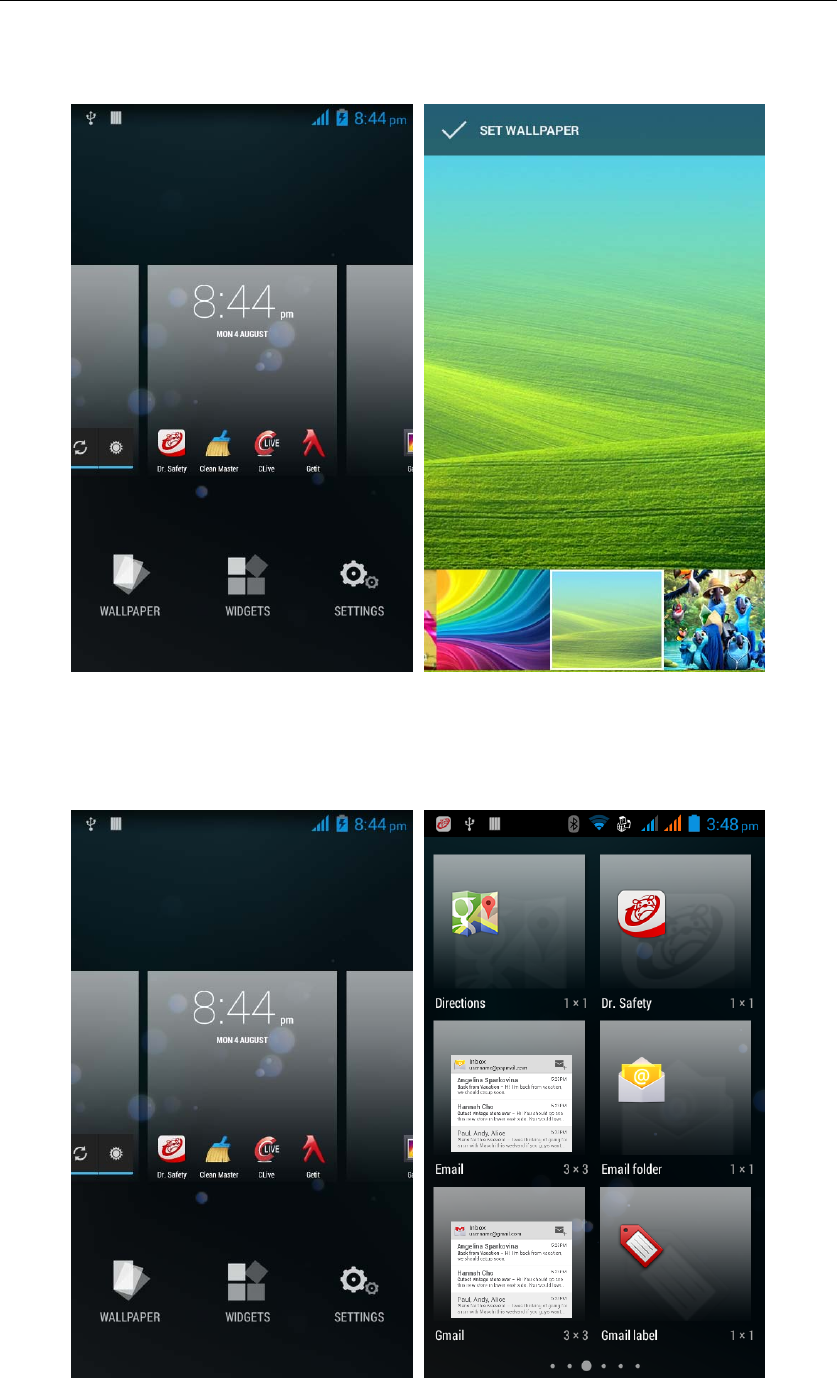
‐ 18 -
Change wallpaper
Slide it to the edit control page,choose the wallpaper option,
Add a shortcut to the desktop
Slide it to the edit control page,choose the add option , The Add screen, click
the application icon you want to the target page
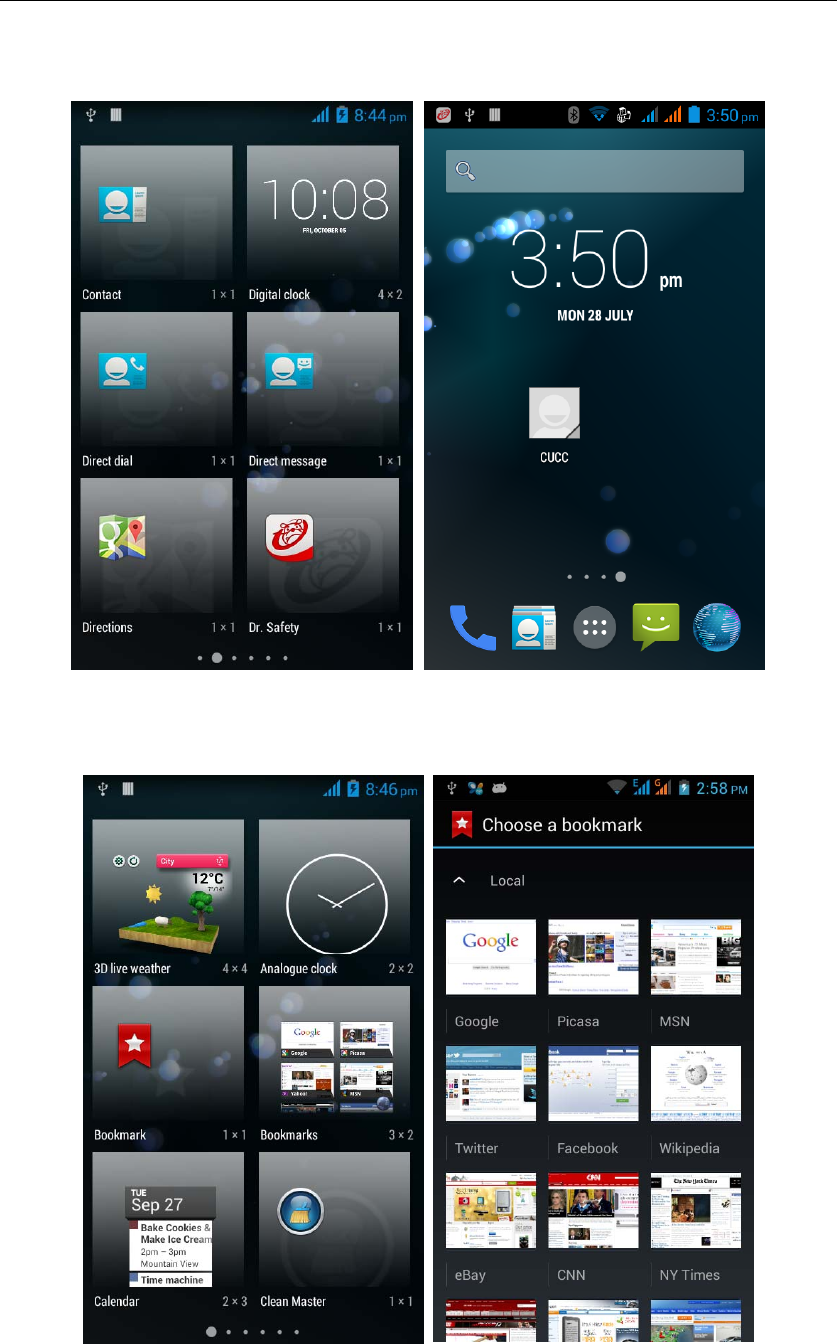
‐ 19 -
Add contacts to your desktop
In the widgets space -long press the contact widget -" choose a contact
Add URL to the desktop
In the widgets space -long press the Bookmark widget -" choose a bookmark
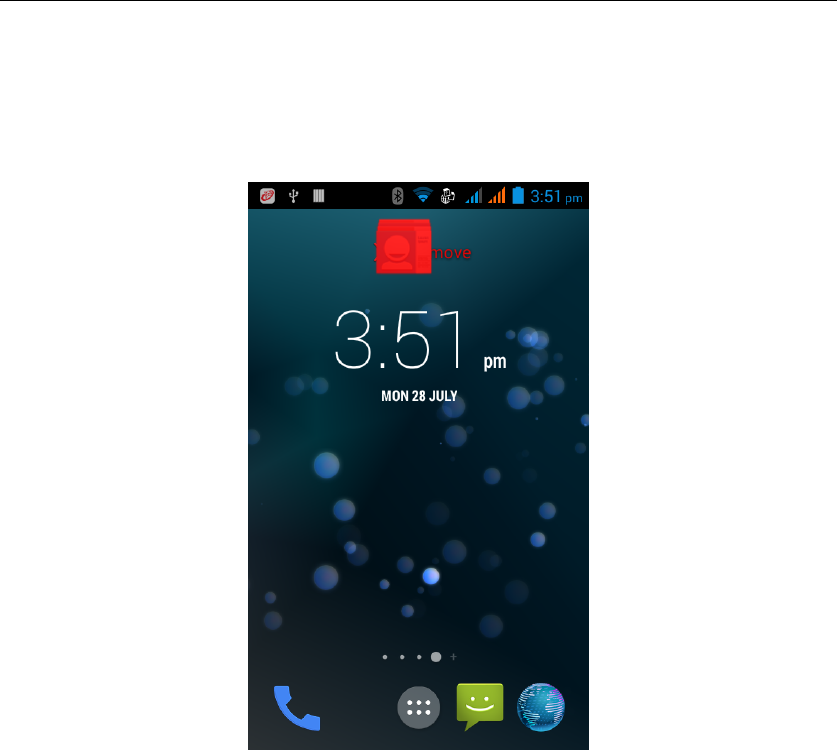
‐ 20 -
Delete the desktop icon
Slide it to the edit control page,choose the arrange option ,then the shortcuts
converted to delete state,which you want to delete ,click on the upper left
corner of the delete icon
Music Function
Play music
Music player into the main interface, select the song you want to play,
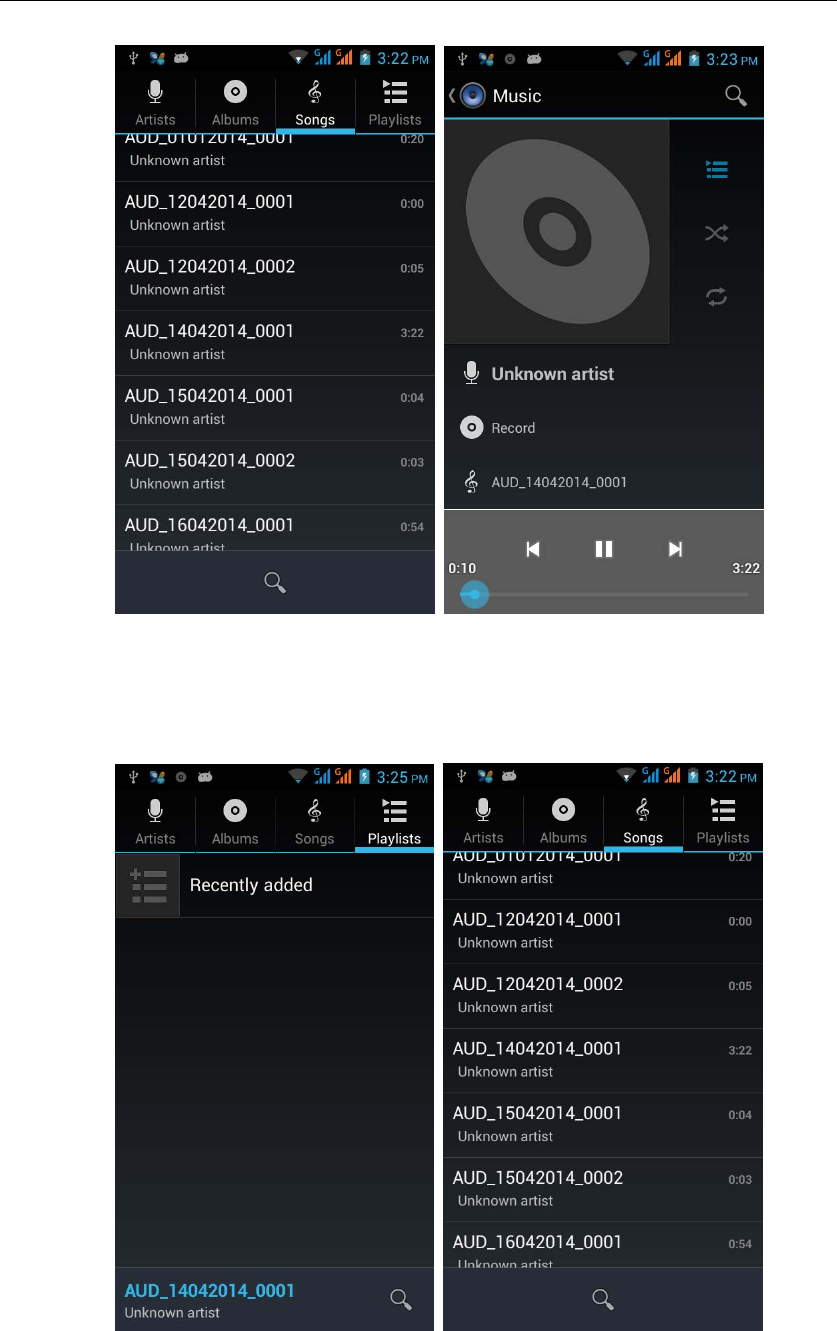
‐ 21 -
Switch the display mode
The default is the grids shows that if you want to switch to the list shows, left to
enter the Options menu, select list mode
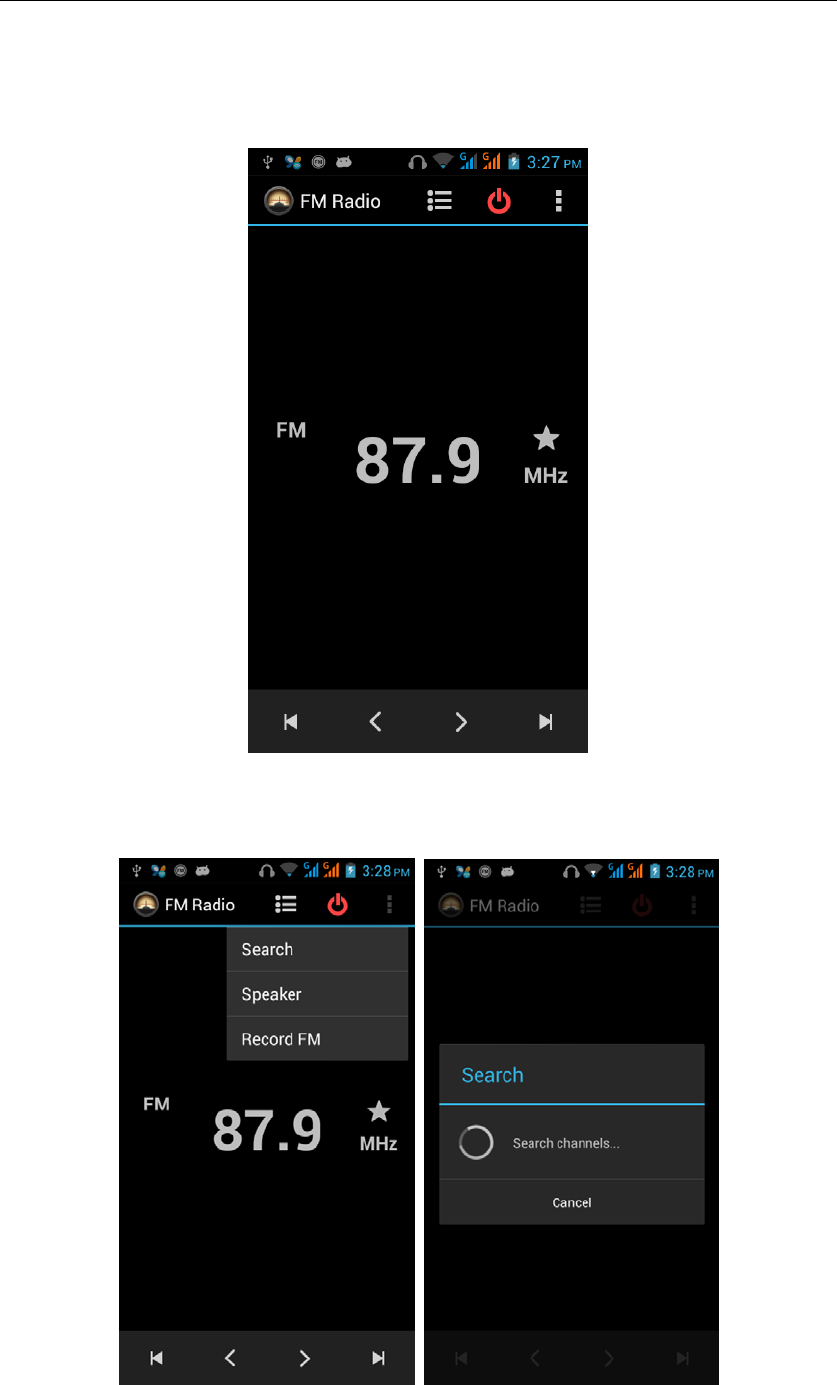
‐ 22 -
FM function
Open radio
Enter radio interface, click the switch button, turn on the radio
Search Channel
Enter the Options menu, select the search channel, enter the search channel interface
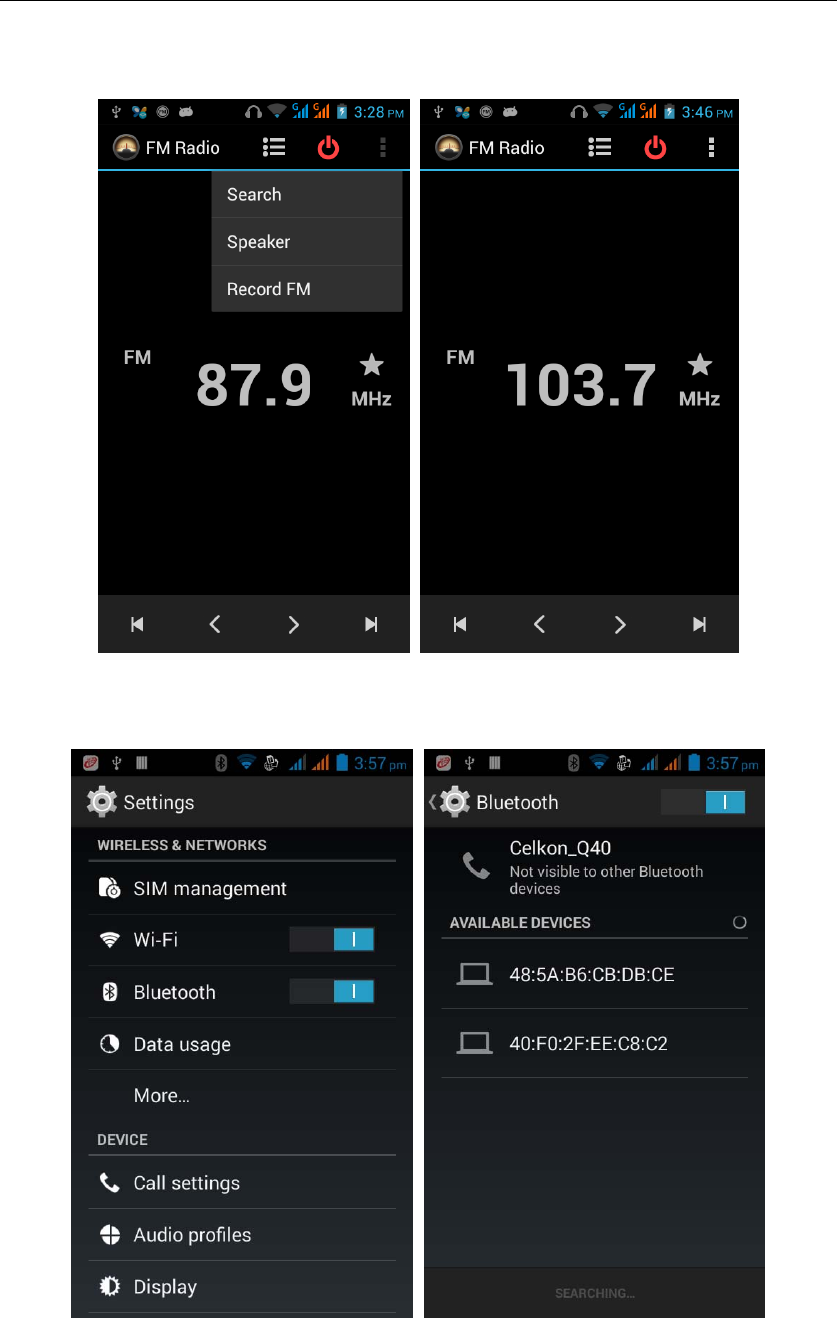
‐ 23 -
Switch to Speaker
FM player interface, enter the Options menu, choose speakers play
Bluetooth Function
Select "Settings" --- Select "Bluetooth"function,
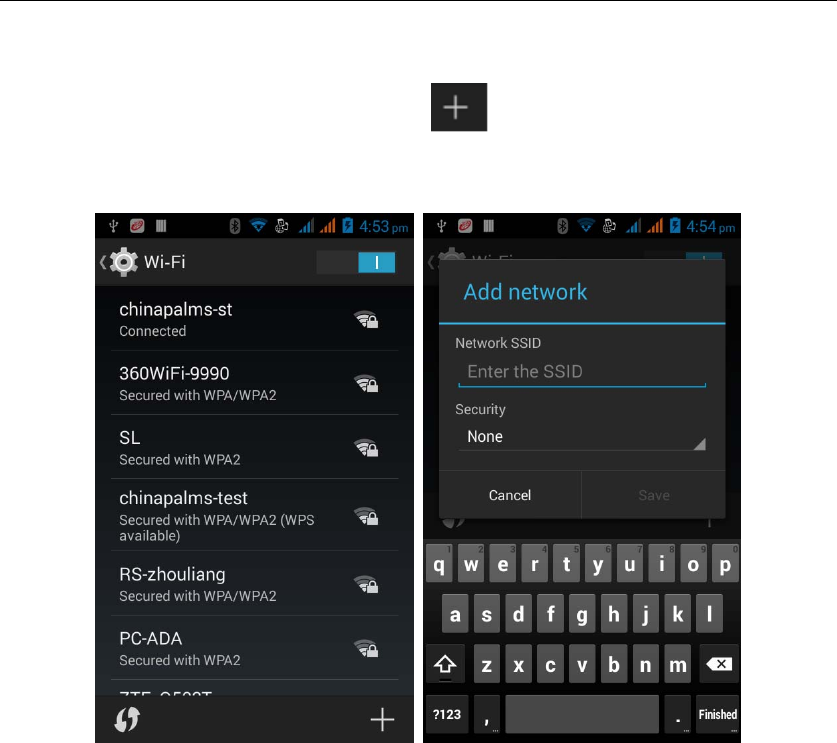
‐ 24 -
Wifi Features
Select "Settings"--Select “Wi-Fi"- select "Add NETWORK ", select the
desired access APN
Flight mode Function
Select "Settings"-"Select More"-" choose "Flight Mode"function
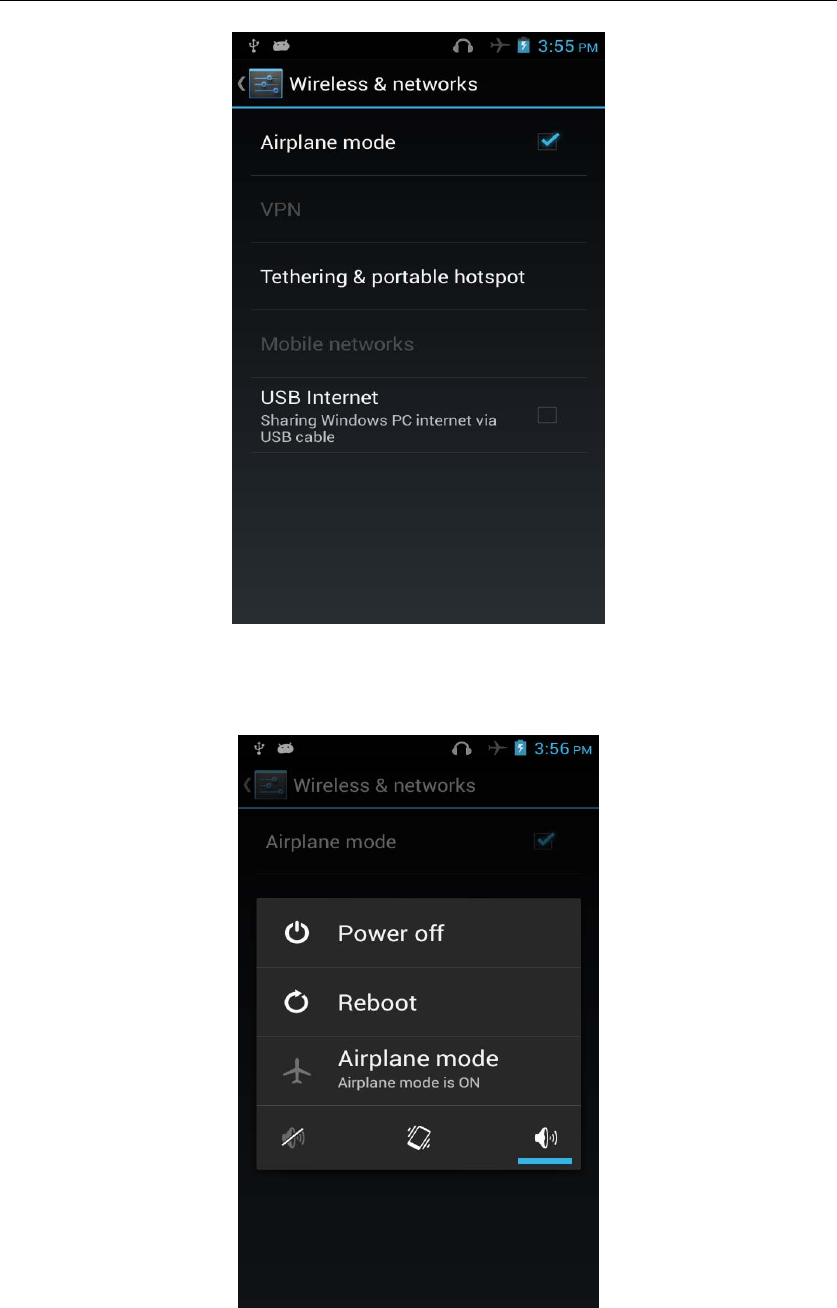
‐ 25 -
Or select the phone, "Off"button - "select the"Flight Mode "function
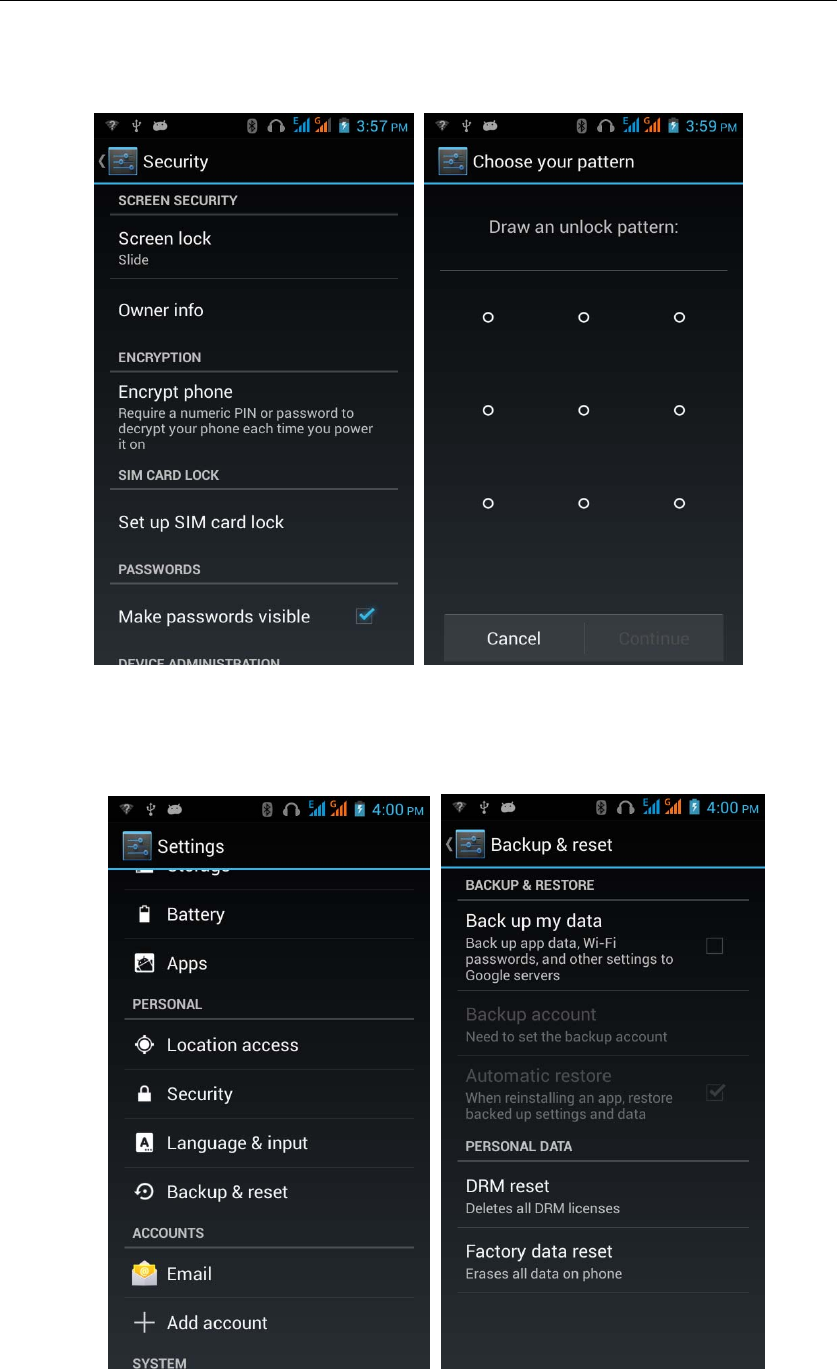
‐ 26 -
Black unlock
Select "Settings"-"Select " security "-" Select the " Screen lock"-Pattern
Restore to factory default
Select "Settings"--Select"Backup&reset "-" select "Factory data reset"
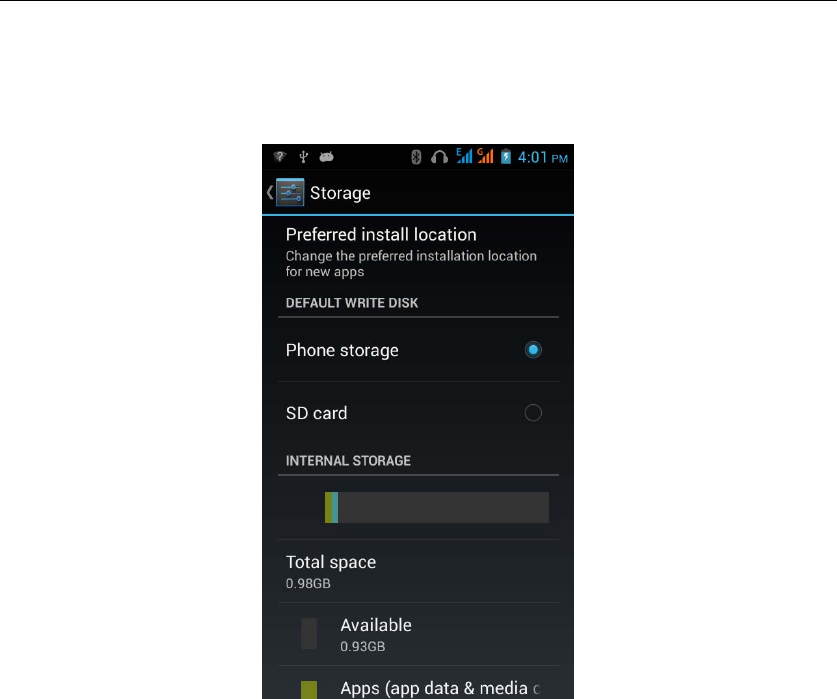
‐ 27 -
Storage Settings
Select "Settings"--Select"storage"
English language switching phone
Select "Settings"- "Language & input "-" Select " Language ", select English or
other
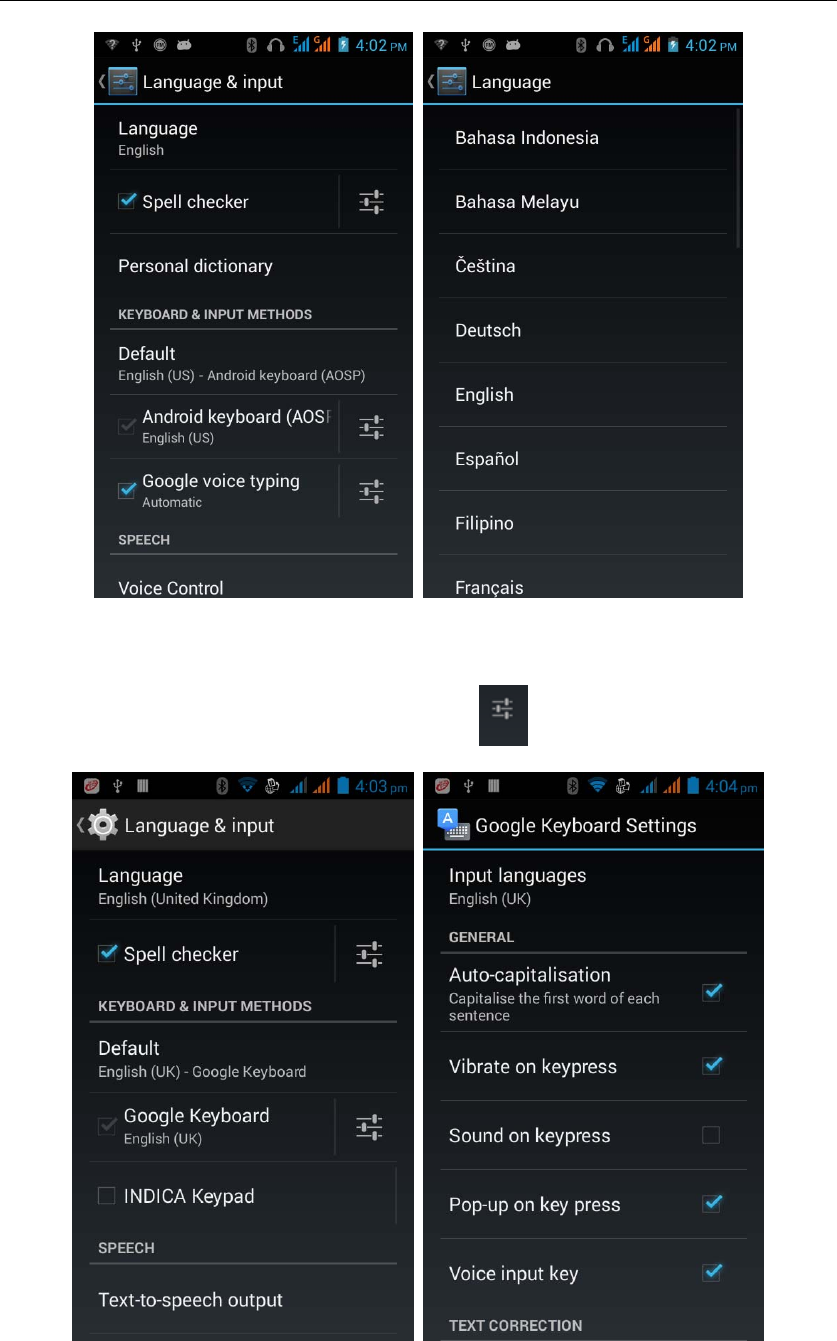
‐ 28 -
Input set
Select "Settings"- " Language & input "-click button
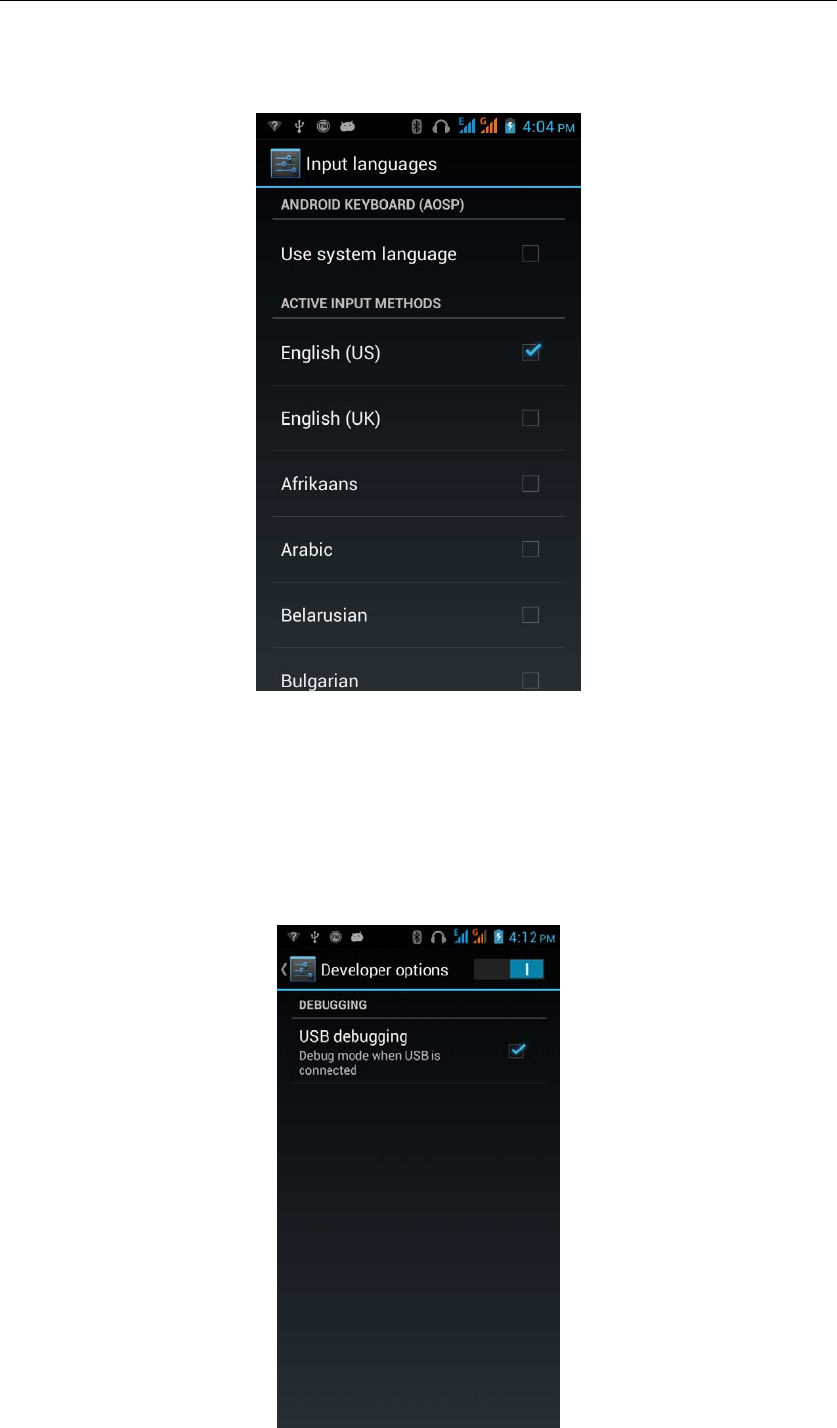
‐ 29 -
Replacement mobile phone input method
Select "Settings"- " Language & input "-Default
Android phone data cable links
Select "Settings"-"Select"Developer options"-"Check"USB debugging "
Products installed on your computer drive, the link on the USB cable;
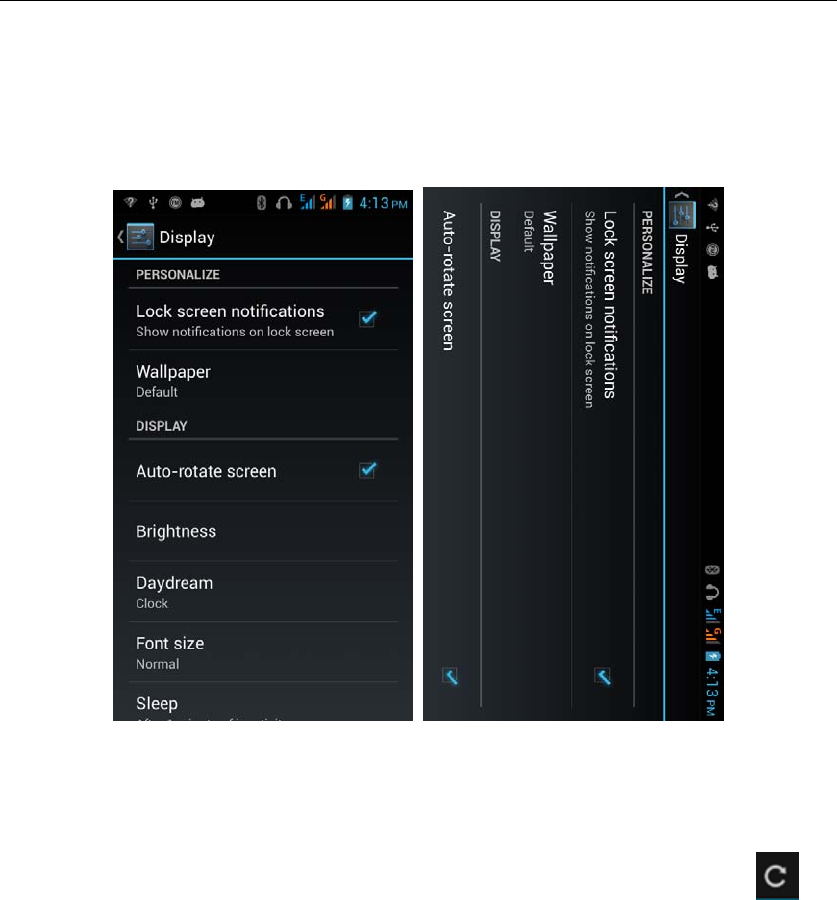
‐ 30 -
Introduce cross-screen display
Select "Settings"-""Display "-"Check"Auto- rotate screen, " according to the
phone automatically change the direction of rotation
Browser Features
Visit the website
Browser - "Click url input area "-" Enter the URL of web browsing-click
button
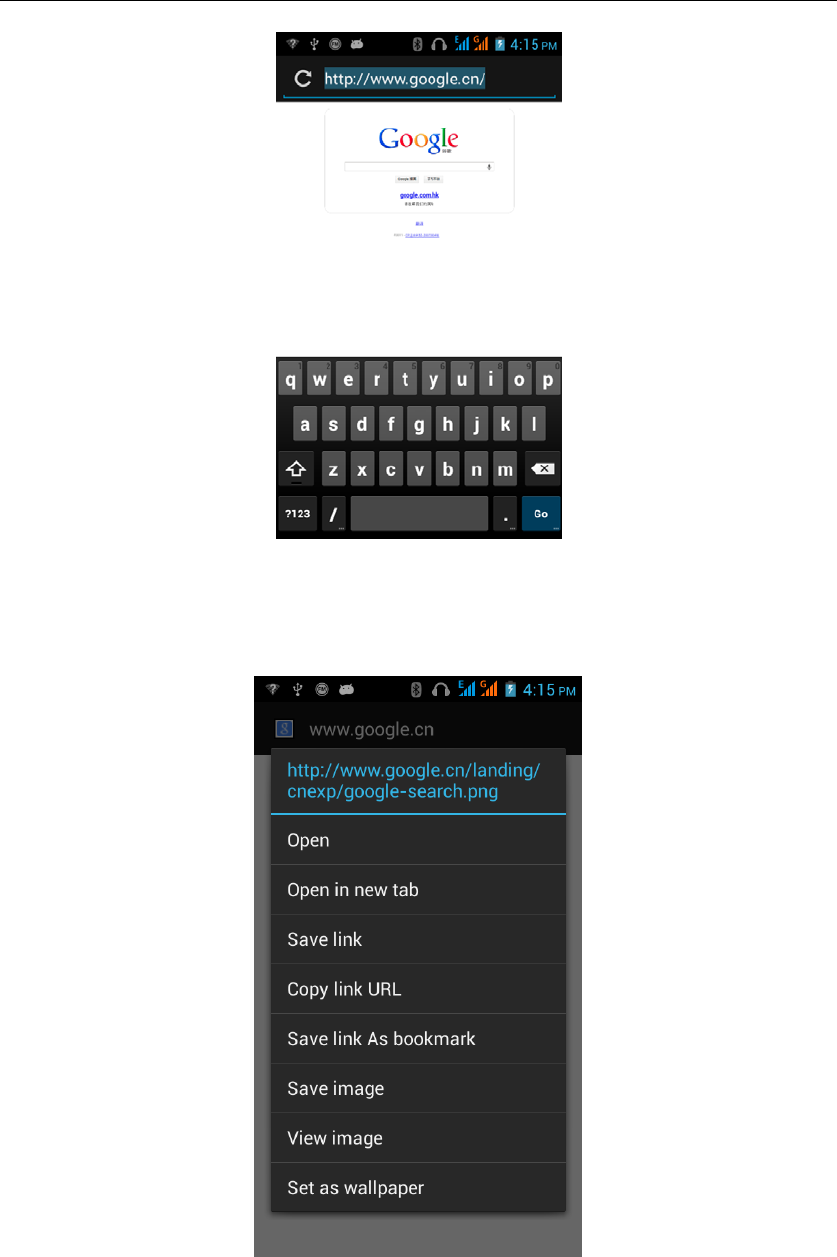
‐ 31 -
Download Web page images or other objects
Browser - "browse the web, long press on the picture, there shortcut keys,
choose "Save Image "function
Browser settings / search page
Browser - "browse the web -"click "menu button",-select settings / find on page
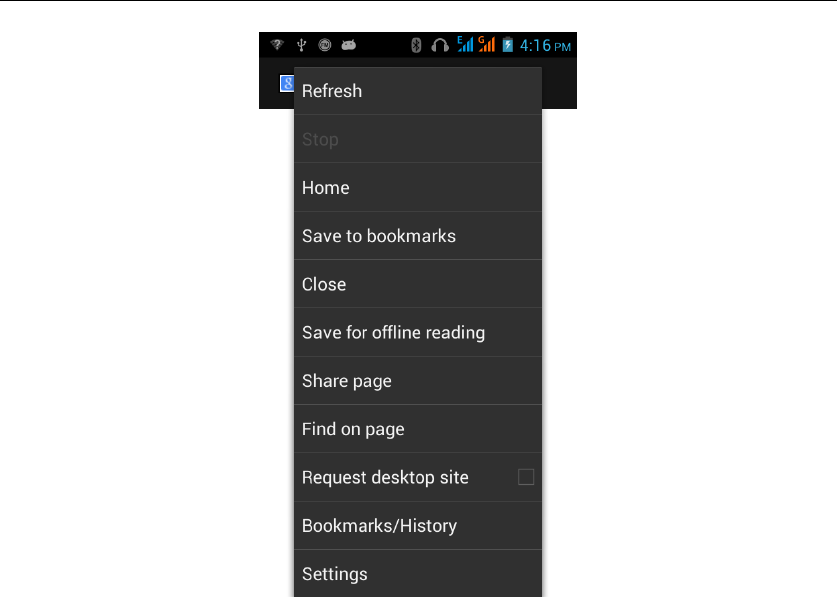
‐ 32 -
Q/A
1. How to turn off the software running in the background too much
Download Advanced Task Manager Advanced Task Manager and select
install, it can help you achieve, automatic end of the program services, to
switch between programs, display memory information, exclusion list, an end
of all widgets, fast uninstall program and other functions, To free up memory
space, reducing the CPU's operation long pressure, increase speed, to extend
the purpose of standby time.
2. How to quickly set up Email
In the Android system, can automatically set the POP3 or IMAP e-mail most
accounts, the e-mail application, directly enter the e-mail address and
password, if not automatically fit in the mailbox, the mailbox will be required by
user Server information. See details in front of the "E-mail Features"section.
3. How do I view the capacity of SD card case
Select the "Settings"-Select Storage -select "SD card and phone memory",

‐ 33 -
will see the current SD card capacity information phone
4. How to save electricity
First, reduce the screen brightness can be used in peacetime by reducing
the brightness to reduce battery consumption, in the "Settings " in the "sound
and display" found on "brightness", and then sliding scale in respect of the
brightness can be set Android phones;
Close GPS global positioning, in the "Settings"and select" location services"
-uncheck the following "Enable GPS satellite set" can be;
Usually if you do not use the Wi-Fi, Bluetooth headset can be improved by
turning off these options to the standby time, turn off the WLAN search can
save about 30% to 40% of standby time;
Usually close calls and text messages to remind vibration;
5. How lock screen, to prevent others from using
In the "Settings", select " Security "and then select "screen
lock""pattern", to set individual unlock pattern, to prevent strangers use or
purpose of ensuring privacy of confidential documents.
6. Why does not the USB data cable links your computer
Confirmed in the phone's "Settings"-""Developer options"-" in the "USB
debugging"functionality check; also installed the correct USB driver
7. How to install a program on a non-Android Market
Select "Settings"-"" Security ", the"unknown source "function check
8. In browsing the web or other applications, how to switch to other
applications
If you need to open when browsing other applications, you can long press
the Home key to achieving long task switch, long press return directly to the
desktop (note that the system default task only last 6 months)

‐ 34 -
9. How to enter the silent mode quickly
In addition to continuing foreign long press the volume down key,and
directly Into the status bar select the silent mode.
10. How to forward SMS / MMS
Long press and Information applications in the information content of an item
in the list, until the pop-up shortcut menu, select "Forward" can be realized.
11. how to paste and copy text
Into the input field - "input string, long press and enter the region, there
shortcut keys - " select All " " cut All " ,"copy All","paste All"
12. In the phone program group is installed too many applications, how
to solve
In the desktop space – sliding the application to another application – click
the application to open New Folder
13. Contacts are sorted, can change
Sort of way platform, the first number, then letters, then the Chinese way of
sorting; the user can not set their own sort
14. Contacts whether to support the group
Enter contacts - > select group, you can create groups, then will contact
man to join the corresponding group
15. contacts and SMS storage capacity limits the number of
Platform reason, contacts and SMS storage for no clear limit value,
depending on the size of the current mobile phone memory space
16. How to set the SD card, personalized ring tones
In the SD card, are established "ringtones" (ringtones) "alarms" (alarm tone)
"notifications" (SMS notification tone), the ring tones into a different folder, the

‐ 35 -
phone can be automatically identified.
17. How to sync the phone contacts to the original
using Bluetooth the way, the two cellphone, sync contacts;
18. How to use the access Wifi (WLAN)
Wifi signal at the scene to ensure that the premise of the specific see "Wifi
function "
19. How to Find Contact
Into the contact interface, select the "Search"menu, you can search for
contacts, you can use the first letter of query letters;
20 How do I delete the downloaded software
"Settings" - ""Manage app"-"Select the application to be deleted
21. How to view mobile phone version information
"Settings" - "" About phone "mobile phone version information can be
obtained, including the Android version, Linux version, software version,
hardware version, etc.
22. How do I copy SIM card contact information
Into the Contacts application, click the menu button, select "Import Contacts",
then you can see the SIM card contacts, if only to import one, you can click an
item. If all the import needs to long press the menu key, select Import to import
all.
23 why the message has a different time and date display
Message displayed on the principle that the display of the day time and date
have shown that non-day
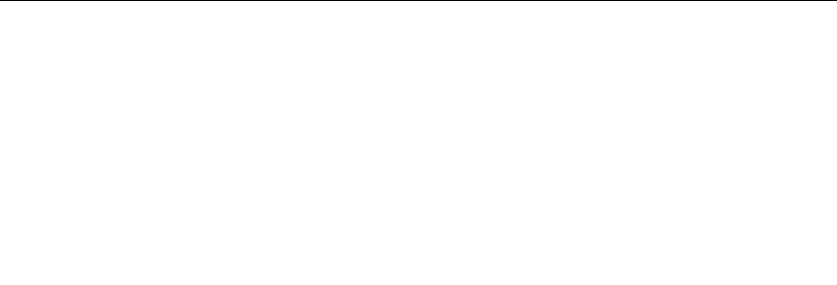
‐ 36 -
24. whether to support the Java
Platform reason, does not support Java, if you need to install third-party
Java applications, you need to install the Java runtime environment .
25.How to open developer options
Enter the Settings -- the About phone -- click the Build number four times, system will
be generated developer options
26.Gestures
If the phone is not turned unlock pattern:
1. When you double-click on the screen, you can light up the screen
2. When the slide to the left of the screen, you can receive information directly into the interface
3. When you slide the screen to the right, you go directly dial interface
4. When you slide up the screen, you can go directly to the camera interface
5. When you slide down the screen, you go directly to MP3 player interface
If the phone is turned unlock pattern:
1. Double-click the screen lights up, directly into the unlock screen
2. Directly into the left slide to unlock screen, then manually enter the unlock received
information interface
3. Slide to unlock directly into the interface, and then manually enter the dialing interface
solution
4. Slide up to unlock directly into the interface, and then manually enter the camera interface
solution
5. Slide down directly into the unlock screen, then manually enter the MP3 player interface
solution
FCC:
Any Changes or modifications not expressly approved by the party responsible
for compliance could void the user’s authority to operate the equipment.
This device complies with part 15 of the FCC Rules. Operation is subject to
the following two conditions: (1) This device may not cause harmful
interference, and (2) this device must accept any interference received,
including interference that may cause undesired operation.
Note: This equipment has been tested and found to comply with the limits for
a Class B digital device, pursuant to part 15 of the FCC Rules. These limits
are designed to provide reasonable protection against harmful interference
in a residential installation. This equipment generates uses and can radiate
radio frequency energy and, if not installed and used in accordance with the
instructions, may cause harmful interference to radio communications.
However, there is no guarantee that interference will not occur in a

‐ 37 -
particular installation. If this equipment does cause harmful interference
to radio or television reception, which can be determined by turning the
equipment off and on, the user is encouraged to try to correct the
interference by one or more of the following measures:
—Reorient or relocate the receiving antenna.
—Increase the separation between the equipment and receiver.
—Connect the equipment into an outlet on a circuit different from that to
which the receiver is connected.
—Consult the dealer or an experienced radio/TV technician for help.
Specific Absorption Rate (SAR) information: SAR tests are conducted using
standard operating positions accepted by the FCC with the phone transmitting
at its highest certified power level in all tested frequency bands, although
the SAR is determined at the highest certified power level, the actual SAR
level of the phone while operating can be well below the maximum value, in
general, the closer you are to a wireless base station antenna, the lower
the power output.
Before a new mobile phone is a available for sale to the public, it must be
tested and certified to the FCC that it does not exceed the exposure limit
established by the FCC, Tests for each phone are performed in positions and
locations (e.g. at the ear and worn on the body)as required by the FCC.
For body worn operation, this mobile phone has been tested and meets the FCC
RF exposure guidelines when used with an accessory designated for this
Product or when used with an accessory that contains no metal and that
Positions the handset a minimum of 1.0cm from the body.