Contents
- 1. user manual
- 2. User manual
User manual
GSM Mobile Phone
Model:RING MINI
Brand:Ice Mobile
FCC ID:C89RINGMINI
-1-
Content
1General Information ................................................................................................................................................. 3
1.1Profile .............................................................................................................................................................. 3
1.2Safety Information .......................................................................................................................................... 3
1.3Safety warning and Attentions ........................................................................................................................ 3
2Your phone ................................................................................................................................................................. 6
2.1Phone overview ............................................................................................................................................... 6
2.2Functions of Keys ........................................................................................................................................... 6
2.3Technical specifications .................................................................................................................................. 7
3Getting started ........................................................................................................................................................... 8
3.1Installing the SIM Cards and the Battery ........................................................................................................ 8
3.2Installing memory card ................................................................................................................................. 10
3.3Charging the Battery ...................................................................................................................................... 11
3.4Powering On/Off the Mobile Phone ............................................................................................................. 13
3.5Linking to the Network ................................................................................................................................. 13
3.6Dialing Calls ................................................................................................................................................. 14
3.7Using the Headset ......................................................................................................................................... 15
-2-
4Input method ........................................................................................................................................................... 15
4.1Icons for Input Methods ................................................................................................................................ 15
4.2To Shift Entry Methods ................................................................................................................................. 16
4.3Numeric Input ............................................................................................................................................... 16
4.4English input and numeric input: .................................................................................................................. 16
4.5Inserting a Symbol ........................................................................................................................................ 17
5Using the Menus ...................................................................................................................................................... 18
5.1Message ........................................................................................................................................................ 18
5.2Phonebook..................................................................................................................................................... 19
5.3User profiles .................................................................................................................................................. 19
5.4Call center ..................................................................................................................................................... 20
Call logs ........................................................................................................................................................ 20
Call settings ................................................................................................................................................... 21
5.5Multimedia .................................................................................................................................................... 22
5.6Settings .......................................................................................................................................................... 24
5.7Tools .............................................................................................................................................................. 26
5.8Services ......................................................................................................................................................... 27
5.9Cherry Zone .................................................................................................................................................. 28
-3-
6Appendix .................................................................................................................................................................. 28
1 General Information
1.1 Profile
Please read this pamphlet carefully in order to make your phone in perfect condition.
Perfectly combining humanized design and fine art, this mobile phone provides a streamlined outlook,
comfortable hand-feeling, pleasant sounds and MP3 player which bring convenience and fun to your work.
Our company may change this mobile phone without prior written notice and reserves the final right to
interpret the performance of this mobile phone.
Due to different software and network operators, display on your phone may be different, refer to your
phone for details.
1.2 Safety Information
If your phone has lost or been stolen, notify the telecommunication office the SIM card is disabled
(network support is required). This can avoid economic loss caused by unauthorized use.
Please take measures as following to avoid your phone being unauthorized use:
· Set PIN code of SIM card
· Set phone password
1.3 Safety warning and Attentions
Safety warning
-4-
¾ ROAD SAFETY COMES FIRST
Do not use a hand-held phone while driving. Use hands-free fittings when calls are unavoidable while driving.
In some countries, dialing or receiving calls while driving is illegal!
¾ SWITCH OFF IN AIRCRAFT
Wireless devices can cause interference in aircraft. Using a mobile phone in flight is illegal and risky.
Please make sure that your mobile phone is powered off in flight.
¾ SWITCH OFF BEFORE ENTERING RISKY AREAS
Strictly observe the relevant laws, codes, and regulations on the use of mobile phones in risky areas. Turn off
your mobile phone before entering a place susceptible to explosion, such as an oil station, oil tank, chemical
plant or a place where a blasting process is under way.
¾ OBSERVE ALL SPECIAL REGULATIONS
Follow any special regulations in force in any area such as hospitals and always switch off your phone
whenever it is forbidden to use it or, when it may cause interference or danger. Properly use your mobile
phone near medical apparatuses, such as pacemakers, hearing aids and some other electronic medical devices,
as it may cause interference to such apparatuses.
¾ INTERFERENCE
The conversation quality of any mobile phone may be affected by radio interference. An antenna is built
inside the mobile phone and located below the microphone. Do not touch the antenna area during a
conversation, lest that the conversation quality deteriorate.
¾ QUALIFIED SERVICE
Only qualified personnel may install or repair phone equipment. Installing or repairing the mobile phone on
your own may bring great danger and violates the warranty rules.
-5-
¾ ACCESSORIES AND BATTERIES
Use only approved accessories and batteries.
¾ USE SENSIBLY
Use only in a normal and proper manner.
¾ EMERGENCY CALLS
Ensure the phone is switched on and in service, enter the emergency number, e.g. 112, then press the Dial key.
Give your location and state your situation briefly. Do not end the call until told to do so.
Note: Just like all other mobile phones, this mobile phone does not necessarily support all the features
described in this manual due to network or radio transmission problems. Some networks even do not support
the emergency call service. Therefore, do not rely solely on the mobile phone for critical communications
such as first aid. Please consult the local network operator.
Precautions
This mobile phone is well designed with fine art. Please exercise special care when using it. The following
suggestions will help your mobile phone survive the warranty period and extend its service life:
¾ Keep the mobile phone and all its fittings beyond children's reach.
¾ Keep the mobile phone dry. Keep away from rain, moisture, liquid or other substances that may corrode
electronic circuits.
¾ Do not use or store the mobile phone in dusty places, lest that active parts of the mobile phone be damaged.
¾ Do not store the mobile phone in a high-temperature place. High temperature will shorten the life of
electronic circuits and damage the battery and some plastic parts.
¾ Do not store the mobile phone in a chilly place. Otherwise, moistures will be formed inside the mobile
-6-
phone to damage electronic circuits when the mobile phone is moved to a constant temperature place.
¾ Do not throw, knock or shock the mobile phone, as that will destroy the internal circuits and high-precision
components of the mobile phone.
2 Your phone
2.1 Phone overview
2.2 Functions of Keys
The mobile phone provides the following keys:
Left and right soft key
The bottom line on the screen displays the functions of the Left and Right soft key.
Dial key
Press it to originate a call by entering the called number or selecting a contact from the phonebook; or
press it to receive an incoming call; or press it in standby state to show the latest call records
End key
Press it to end a call being dialed or end an ongoing call; or press it to exit the menu and return to the
standby state; or hold it for two or three seconds to power on or off the mobile phone.
-7-
Direction key
Press them to scroll the options when browsing a function list. In edit state, press direction keys to
navigate. In standby state, press a direction key to enter the specified function page. You can also
customize direction keys to match the desired functions.
OK key
Press it to confirm your selection. In standby interface, pressing it can enter the main menu, long press it
can turn on/off the flashlight which situates at the top of the phone.
Number keys, * key and # key
Press number keys 0 through 9 to input or edit state to input numbers and characters;
The # key and the * key represent different functions in different states or different function menus.
Hold the # key up to 2s in standby state to switch between silent, meeting and normal mode.
Press the # key in edit state to switch between input methods.
In idle screen, you can press left soft key then * key to lock keypad. When the keypad is locked, you
can press left soft key then * key to unlock it.
Press the * key twice can input "+" in standby interface. "+" are used for dialing an international call.
2.3 Technical specifications
Phone
Dimensions (W×D×H):
Weight:
Lithium battery
Rated capacity:
Continuous standby duration: (Relates to network status)
-8-
Continuous conversation duration: (Relates to network status)
Please refer to their labels for other data related to the battery and the charger.
3 Getting started
3.1 Installing the SIM Cards and the Battery
An SIM card carries useful information, including your mobile phone number, PIN (Personal
Identification Number), PIN2, PUK (PIN Unlocking Key), PUK2 (PIN2 Unlocking Key), IMSI
(International Mobile Subscriber Identity), network information, contacts data, and short messages data.
Note:
After powering off your mobile phone, wait for a few seconds before removing or inserting an SIM card.
Exercise caution when operating an SIM card, as friction or bending will damage the SIM card.
Properly keep the mobile phone and its fittings such as the SIM cards beyond children's reach.
Installation
Hold the End key for a while to power off the mobile phone
Push the back cover above the battery downward and remove it.
Take the battery away.
Insert the SIM card into the SIM card slot lightly with the corner cutting of the card aligning to the
notch of the slot and the gold plate of the card facing download, till the SIM card cannot be further
-9-
pushed in.
Aim the positive pole and negative pole of the battery at the battery connector of the mobile phone, and
press the left of the battery to install the battery into the battery tank.
Using code
The mobile phone and the SIM cards support sorts of passwords, in order to prevent the phone and the
SIM cards from being misused. When you are prompted to input any of the codes mentioned below, just
input the correct code and then press the OK key. If you input a wrong code, press the Right soft key to clear
it and then input the correct code.
Phone lock code
The phone lock code may be set to prevent your mobile phone from being misused. In general, this code
is provided along with the mobile phone by the manufacturer. The initial phone lock code is set to 0000 by
the manufacturer. If the phone lock code is set, you need to input the phone lock code when powering on the
mobile phone.
PIN
The PIN (Personal identification number, 4 to 8 digits) code prevents your SIM card from being used by
unauthorized people. In general, the PIN is supplied with SIM card by the network operator. If PIN check is
enabled, you need to input the PIN each time when you power on your mobile phone. The SIM card will be
locked if you input wrong PIN code for three times.
Unlocking methods as follows:
-Input the correct PUK according to the screen tips to unlock the SIM card.
-Then input the new PIN and press the OK key.
-Input the new PIN again and then press the OK key.
-10-
-If the input PUK is correct, the SIM card will be unlocked and the PIN will be reset.
Note: The SIM card will be locked if you input wrong PIN code for three times. To unlock the SIM card,
you need to input the PUK. In general, the PUK can be obtained from the network operator.
PUK
The PUK code (Personal Unlocking Key, 8digits) is required to change a blocked PIN. It is supplied
with SIM card. If not, contact your network operator. If you input wrong PUK code for 10 times, SIM card
will be invalid. Please contact the network operator to replace the SIM card.
Barring code
A barring code is required for setting the call barring function. You can obtain this code from the
network operator to set the call barring function.
3.2 Installing memory card
The memory card is a pluggable mobile storage card inside the mobile phone.
To install the memory card, open its latch, place its indented side downward, insert the card into the card
slot, and then close the latch.
To remove the memory card, open its latch and slightly press the card inward. The card will
automatically pop out. Close the latch.
Note:
1. The mobile phone cannot automatically identify the memory card being inserted when the mobile phone is
powered on. You must power off the mobile phone and then power it on, so that the phone can identify the
Memory card.
2. The memory card is a miniature object. Keep it out of the reach of children for fear that children swallow
it!
-11-
3.3 Charging the Battery
The lithium battery delivered with the mobile phone can be put into use immediately after being
unpacked. A new battery will have maximum performance after the first three full charge/discharge cycles.
Battery level indication:
Your mobile phone can monitor and display the battery state.
Normally the remaining energy of the battery is indicated by the battery level icon at the upper right
corner of the display screen.
When the battery energy is insufficient, the mobile phone prompts "Battery low". If you have set an
alert tone, an alert tone will be given off when the battery level is too low.
A charging animation appears when the battery is being charged. When the charging is complete, the
animation disappears.
Using a travel adapter:
Install the battery into the mobile phone before charging the battery.
Connect the adapter of the travel charger with the charging slot in the mobile phone. Ensure that the
adapter is fully inserted.
Insert the plug of the travel charger to an appropriate power outlet.
During the charging, the battery level grids in the battery icon keep flickering till the battery is fully
charged.
It is normal when the battery is become hot during the charging period.
The battery icon does no longer flicker when the charging process ends.
Note:
-12-
Ensure that the plug of the charger, the plug of the earphone, and the plug of the USB cable are inserted
in the right direction. Inserting them in a wrong direction may cause charging failure or other problems.
Before the charging, ensure that the standard voltage and frequency of the local mains supply match the
rated voltage and power of the travel charger.
Using the Battery
The performance of a battery is subject to multiple factors: radio network configuration, signal strength,
ambient temperature, chosen functions or settings, phone fittings, and the voice, data or other application
mode you choose to use.
To guarantee the optimal performance of your battery, please stick to the following rules:
Use only the battery provided by the vendor. Otherwise, damages or even injuries could be caused
during the charging.
Power off the mobile phone before removing the battery.
The charging process lasts a longer time for a new battery or a battery not in use for long. If the battery
voltage is too low to enable the mobile phone to be powered on, charge the battery for a longer time. In
this case, the battery icon does not flicker until a long time after the battery enters the charge status.
During the charging, ensure the battery is placed in a room temperature environment or in an
environment close to room temperature.
Immediately stop using the battery if the battery produces odor, overheats, cracks, distorts or has other
damage, or if the electrolyte leaks.
The battery wears out with use. A longer charging time is required as the battery is put into use for a
long time. If the total conversation duration decreases but the charging time increases even though the
battery is properly charged, purchase a standard battery from the OEM or use a battery approved by
-13-
our company. Using any poor-quality fittings will cause harm to your mobile phone or even incur
danger!
Note: To guarantee your personal safety and protect the environment, do not litter the battery! Return the old
battery to the mobile phone manufacturer or place it in specified battery reclamation areas. Do not litter any
battery with other rubbish.
Warning: Short-circuits of the battery may cause explosion, fire, personal injury or other severe
consequences!
3.4 Powering On/Off the Mobile Phone
Hold the End key for a while to power on the mobile phone. A power-on animation appears on the display
screen.
Input the phone lock code and press the OK key if the mobile phone prompts you to input the phone lock
code. The original code is 0000.
Input the PIN and press the OK key if the mobile phone prompts you to input the PIN. The PIN is provided
by the network operator for new opening SIM card.
Enter the standby interface.
To power off the mobile phone, hold the End key for a while.
3.5 Linking to the Network
After the SIM card and the mobile phone are successfully unlocked, the mobile phone automatically searches
for an available network. After finding a network, the mobile phone enters the standby state. When the
mobile phone is registered in the network, the name of the network operator is displayed on the screen. Then
you can dial or receive a call.
-14-
3.6 Dialing Calls
In the standby interface, press number keys to input the area code and the telephone number, and then
press the Dial key to dial a call. To end the call, press the End key.
Dialing an international call
Press the * key twice can input "+". Then input the country code, the area code and the telephone
number. Finally, press the Dial key.
Dialing a call to a number in the phonebook
Enter the phonebook and use the up and/or down direction keys to find the telephone number you want to
call.
Press the Dial key. The mobile phone automatically dials the chosen telephone number.
Redialing the last number
In the standby interface, press the dial key to show the dialed calls.
Press the up and/or down direction keys to select a number you want to dial and then press the Dial key.
Adapting volume
During a conversation, you can press the Up and/or Down direction keys to tune the sound volume.
Answering incoming calls
Press the Dial key or the Left soft key to answer an incoming call.
Press the End key to end the current conversation.
To reject an incoming call, press the End key or the Right soft key.
Note: If the caller can be identified, the mobile phone will present the calling number. If the calling number
exists in the phonebook, the mobile phone will present both the name and the phone number of the caller. If
-15-
the caller cannot be identified, the mobile phone will present the calling number only. You can answer an
incoming call when using a function list or browsing the phonebook.
Using options during a conversation
Select Menu during a conversation to turn on hands-free, switch and start recording, etc. For details,
refer to the menu guide.
3.7 Using the Headset
It would enter headset mode automatically when you insert headset to the slot. Make sure of inserting it
at the bottom of the slot, or you can’t use it normally.
4 Input method
This mobile phone provides multiple input methods, including smart English input, English input and
numeric input. You can use these input methods when editing the phonebook, short messages, files and
greeting text.
4.1 Icons for Input Methods
After you enter an edit window such as a window for editing the phonebook, short messages or the
memorandum, an icon is displayed to indicate the current input method:
Numeric input:“123”
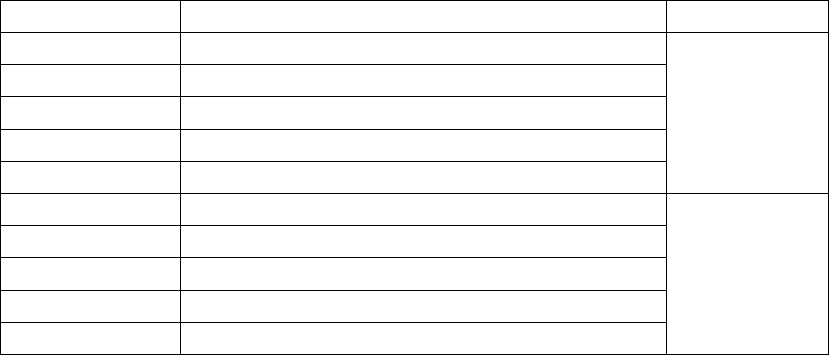
-16-
English input:“ABC, Abc, abc”
Smart English input: “sEN, sEn, sen”
4.2 To Shift Entry Methods
Press the # key to switch between input methods.
4.3 Numeric Input
You can input numbers with the numeric input method. Press a number key to input the corresponding
number.
4.4 English input and numeric input:
The keyboards for English input and numeric input are defined in the following table:
Key Character or Function Remarks
Number key 1 . , - ? ! ’@ : /_ 1
Number key 2 ABCabc2
Number key 3 DEFdef3
Number key 4 GHIghi4
Number key 5 JKLjkl5
Number key 6 MNOmno6
Number key 7 PQRSpqrs7
Number key 8 TUVtuv8
Number key 9 WXYZwxyz9
Number key 0 0
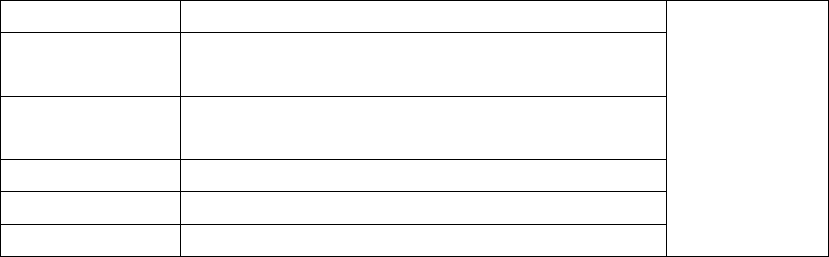
-17-
# key Press it to switch between input methods
Left direction
key
Press it to move to the left
Right direction
key
Press it to move to the right
Left soft key Equivalent to OK or Options
Right soft key Equivalent to Back or Delete
End key Press it to return to the standby interface
English input:
Each key is used to represent multiple characters. Quickly and continuously press a key till the
character you want appears. Input the next character after the cursor moves.
Press the # key to switch between input methods
To input a blank, switch to the English input mode (in upper or lower case) and then press
number key 0.
To clear wrong inputs, press the Right soft key.
4.5 Inserting a Symbol
Press the number key 1 to enter a symbol you want.
-18-
5 Using the Menus
5.1 Message
If the short message memory is full, a blinking message icon appears on the top of the screen. To
normally receive short messages, you need to delete some of the existing short messages.
Write message
Through this function, you can create a new text message. You can type a message, and you're also able
to insert a pre-defined message from “Templates”.
Inbox
Received messages are listed in this menu.
Outbox
Messages sent failed are stored in this item.
Drafts
Draft messages are listed in this item.
Sent box
The messages which are sent successfully are stored in this menu.
-19-
5.2 Phonebook
The mobile phone can store up to 100 telephone numbers. The telephone numbers that an SIM card can
store depends on the storage capacity of the SIM card. The telephone numbers stored in the mobile phone
and in the SIM cards form a phonebook.
The phonebook search function enables you to view contacts. You can search a contact as required from
the phonebook. Select this option, in the search interface, input the name of the contact you want to search or
the first letter(s) of the name. All the contacts meeting the search condition are listed. Press the Up and Down
direction keys to browse the contacts and select contact. Press left or right direction key to view other groups:
Unclassified, family, business, classmates, blacklist and so on.
5.3 User profiles
The mobile phone provides multiple user profiles, so that you can customize some settings to adapt to
the specific events and environments.
Customize the user profiles according to your preference and then activate the user profiles. The user
profiles fall into five scenarios: General, Silent, Meeting, Indoor and Earphone.
Select Options and you can perform the following operations: Activate, Customize and Rename.
Activate
Select Activate to activate the selected mode.
Customize
Ring settings: Set call ring and message ring.
Adjust volume: Set the volume of the caller ringtone, message ringtone, call, alarm & calendar ringtone
-20-
and power ringtone.
Call alert: Select ringtone, vibrate, silent, ring and vibrate, or vibrate then ring mode.
Message alert: Select ringtone, vibrate, silent or ring and vibrate.
Alarm & calendar remind: Select ring, vibrate, silent or ring and vibrate.
Key tone: Silent, Ringtone1 and Ringtone2 are available. Users can select one of them as needed.
Battery low alert: Activate or deactivate this function as needed.
Power ringtone: Activate or deactivate this function as needed.
Rename
Select Rename to rename the selected profile.
5.4 Call center
Call logs
Dialed calls
You can view the latest dialed calls. Choose Dialed calls and then select a dialed call to call, delete or
delete all (or send SMS to it) etc.
Received calls
You can view the latest received calls. Choose Received calls and then select a received call to call,
delete or delete all (or send SMS to it) etc.
-21-
Missed calls
You can view a list of the latest missed calls.
Note: When the mobile phone indicates that some calls are missed, you can select Details to enter the
missed calls list. Navigate to a missed call and then press the Dial key to dial the number that originated that
call.
Rejected calls
You can view a list of the latest rejected calls.
Delete all
You can delete the latest call records. Choose Delete all and confirm to delete all the numbers in the call
history.
Call timers
Choose Call timers to view the last call time, the total time of all dialed calls, the total time of all
received calls and the total time of call history, and/or to reset all the time.
Call settings
Network selection: Set Network selection mode to Auto select or Manual select. Auto select is
recommended. When Network selection mode is set to Auto select, the mobile phone will prefer the
network where the SIM card is registered. When Network selection mode is set to Manual select, you
need to select the network operator's network where the SIM card is registered.
Call divert: This network function enables you to forward incoming calls to another number you have
-22-
previously specified.
Call barred: The call barred function enables you to bar calls as needed.
Call waiting: After you choose Activate, the mobile phone will contact the network. A moment later, the
network will make a response and send a message to acknowledge your operation. If the call waiting
function is activated, the network will alert you and the mobile phone screen will display the incoming
call number if others are calling you while you are already in a conversation.
Hide ID: When you call someone, he or she can’t find out your number if you enable this function.
Flight mode: When this function is engaged, it will suspend many signal transmitting functions of some
devices – thereby disabling the device's capacity to place or receive calls or text messages– while still
permitting use of other functions that do not require signal transmission (e.g., games, built-in camera,
MP3 player.)
Others: It includes 50 secs warning, vibration when connected, answer/reject mode and auto redial.
5.5 Multimedia
Camera
The phone is provided with a camera, which supports the photographing functions. Roll the phone to
align the camera to the picture and then press OK key to capture photos. Pictures will be saved in the file
system of the phone or the memory card. You can change the image/camera settings, by accessing the options
after entering the camera mode.
Video recorder
Use this function to record video files. Press OK key to start/pause recording, press left soft key to stop.
-23-
Video player
Use this function to play video files. By pressing the corresponding key can you control the playing
process of video player: play/pause(up direction key, stop(down direction key) switch to last video/next
video (press left or right direction key), fast forward (press and hold right direction key) and rewind (press
and hold left direction key). In video player interface, you can press * or # key to tune volume, number key 2
to switch to full screen play.
Audio player
Use this function to play video files. By pressing the corresponding key can you control the playing
process of video player: play/pause(up direction key, stop(down direction key) switch to last video/next
video (press left or right direction key), fast forward (press and hold right direction key) and rewind (press
and hold left direction key). In video player interface, you can press * or # key to tune volume.
Recorder
Use this function to record audio files. The phone support WAV. The recording file you stopped would
be stored in record file list automatically.
FM radio
You can use the application as a traditional FM radio. You need to insert headset into its corresponding
slot before using this function.
When the radio is on, press LSK key and select:
Channel list: To save the channel you have found, press and select edit. Key in the name of the channel and
-24-
frequency press OK. You can save 9 radio channels in the handset.
Manual input: If you know the frequency of the radio channel you would like to listen to (between 87.5
and 108.0 MHz), key it in press OK.
Auto Search: If you want to search radio channel, press Yes when Preset list confirm message show up.
The search stops when channels has been found and show channel in Channel list.
Note: Before use FM radio, please insert the headset first
File management
The phone supports the memory card. The capacity of the memory card is selectable. You can use the
file manager to conveniently manage various directories and files on the memory card.
Choose File management to enter the root directory of the memory. The root directory will list the
default folders, new folders and user files. When the mobile phone is powered on for the first time or when
you have not changed the directory, the root directory contains the default folders only.
5.6 Settings
Phone settings
Time & date: Set time, date, time format and date display type.
Select language: Select the display language for the mobile phone.
-25-
Shortcut settings: Customize the shortcut functions of the Up, Down, Left, and Right direction keys. In
the standby interface, you can press a direction key to directly enter the function menu corresponding to
that direction key.
Auto power on/off: Set the time when the mobile phone will be automatically powered on or off.
Alert: Before entering an area where the use of mobile phones is forbidden, make sure that the scheduled
power-on function is deactivated to avoid accidents.
Power management: Show the remaining battery level.
Display settings
Users can access this item to set wallpaper, backlight, animation effect, etc.
Security settings
PIN: The PIN (Personal identification number, 4 to 8 digits) code prevents your SIM card from being
used by unauthorized people. In general, the PIN is supplied with SIM card by the network operator. If PIN
check is enabled, you need to input the PIN each time when you power on your mobile phone. The SIM card
will be locked if you input wrong PIN code for three times
PIN2: The PIN2 code (4 to 8 digits), supplied with SIM card, is required to access some functions such
as “call costs setup” and “fixed dialing setup”. Please contact the network operator to verify whether your
SIM card supports these functions. If you input wrong PIN2 for three times, the PIN2 will be locked.
Privacy: The initial password is 0000. After accessing this function, you can select some items. Once an
item is selected, you need to input correct password whenever you want to enter this item to perform further
operations.
Auto keypad lock: The function enables you to lock/unlock the keypad. Set the auto locking time, 5s,
-26-
15s, 30s, 1min and 5mins are available.
Lock screen by end-key: Users can activate/deactivate this function as needed.
Power-on password: Once this function is activated, password is required when powering on the phone.
Restore factory settings
Use this function to restore factory settings. The initial password is 0000.
5.7 Tools
Alarm
Three alarm clocks are set but deactivated by default. You can activate one, multiple or all of them as
needed. For each alarm clock, the ringing date and the ringing time can be set.
Bluetooth
With Bluetooth, you can make a wireless connection to other compatible devices, such as mobile phones,
computers, headsets and car kits. You can use the Bluetooth to send images, video clips, music, sound clips
and notes, and transfer files from your compatible pc.
Power On/Off: Turn on/off the Bluetooth feature.
Inquiry Audio Device: Search the devices that are available.
My device: Select to connect to devices that you predefined.
Active Device: Activate the selected device.
-27-
Settings: Allows you to set the following Options : Visibility, Change Device Name, Authentication, Audio
path, Storage and FTP Setting.
About: You can view the device name and address.
Note: The received file saved in the Received folder.
Calendar
Once you enter this menu, there is a monthly-view calendar for you to keep track of important
appointments, etc. Days with events entered will be marked.
Calculator
The calculator can add, subtract, multiply and divide. To use the calculator:
Press the up, down, left, right and OK key to select +, -, ×, ÷ and = respectively.
Press right soft key to delete the figure.
Flashlight
You can long press numeric key 0 in idle screen to turn on/off the flashlight which situates at the top of
the phone.
5.8 Services
WAP
You can surf the internet through this function.

-28-
STK
STK service is the tool kit of SIM card. This phone supports the service function .The specific items are
depended by SIM card and network. Service menu will be auto added to the phone menu when supported by
network and SIM card.
5.9 Cherry Zone
Boxman
A game named Boxman is embedded in the phone. For specific operation, please refer to ‘help’ option
the game.
Cherry shop
You can access cherry shop via Internet through this function.
6 Appendix
Appendix 1:Troubleshooting
If you find exceptions when operating the mobile phone, restore the factory settings and then refer to the
following table to solve the problem. If the problem persists, contact the distributor or service provider.
Fault Cause Solution
SIM card error The SIM card
is damaged. Contact your network service provider
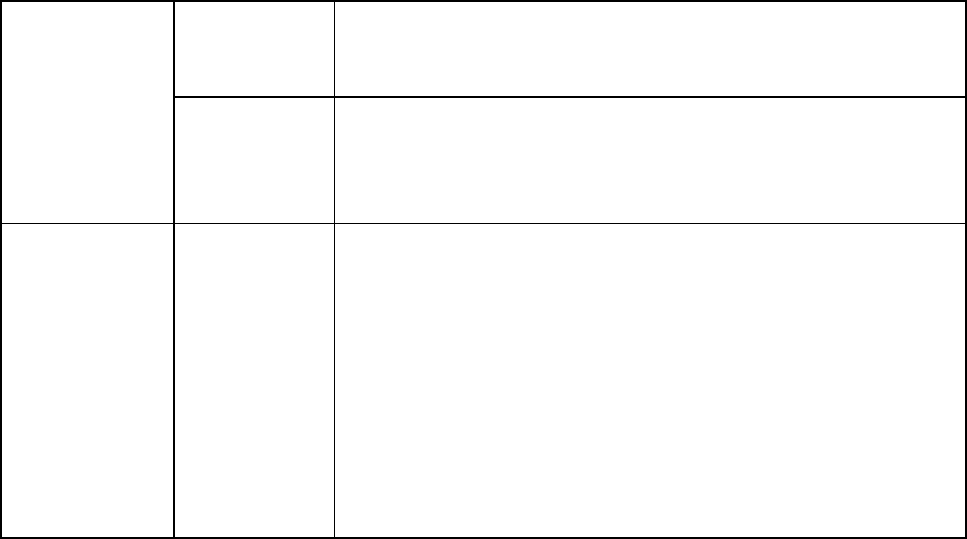
-29-
The SIM card
is not in
position.
Check the SIM card
The metal
face of the
SIM card is
polluted.
Clean the SIM card with a clean cloth
Poor received
signal quality
Signals are
obstructed.
For instance,
radio waves
cannot be
effectively
transmitted
nearby a high
building or in
a basement.
Move to a place where signals can be effectively transmitted
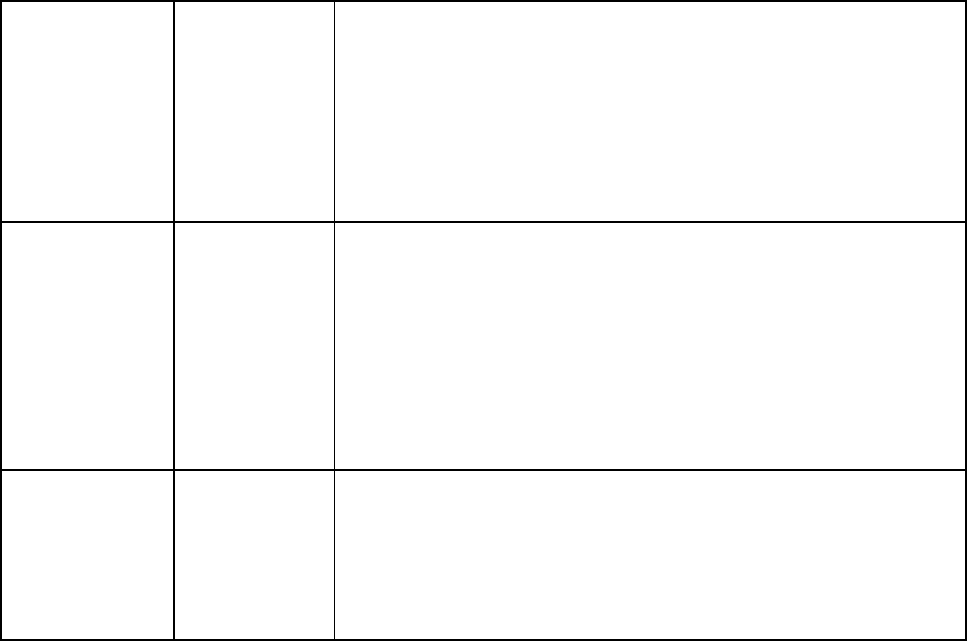
-30-
Line
congestions
occur when
you use the
mobile phone
in high-traffic
hours
Avoid using the mobile phone in high-traffic hours
The mobile
phone cannot
be powered on
The battery
energy is
exhausted.
Charge the battery
Calls cannot be
dialed
Call barring is
activated Cancel call barring
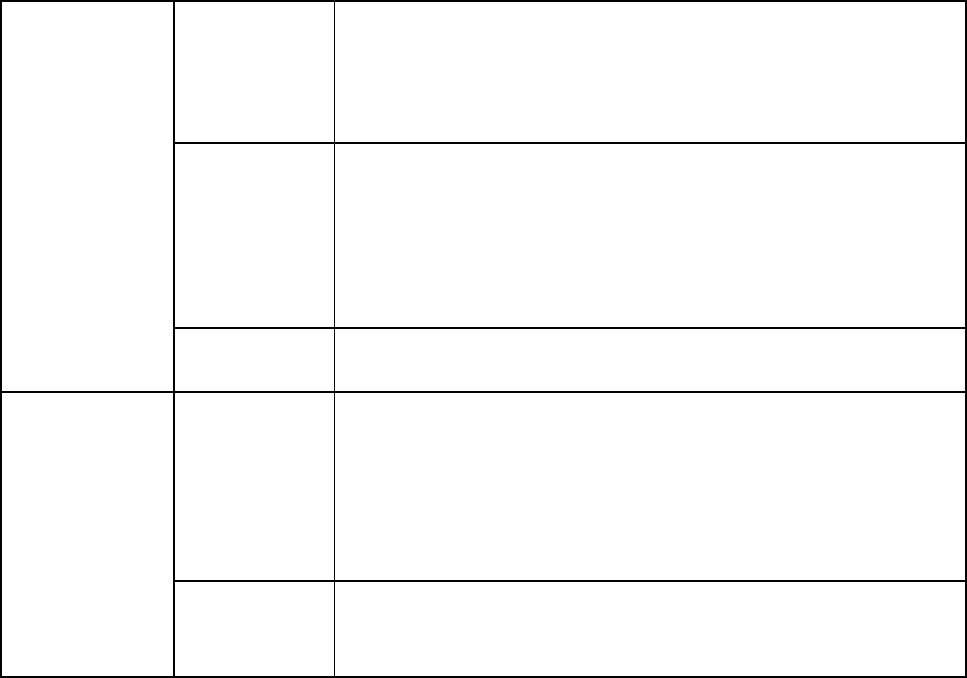
-31-
The mobile
phone cannot
connect the
network
The SIM card
is invalid Contact your network service provider
The mobile
phone is not
in a service
area of the
GSM network
Move to the network operator's service area
The signal is
weak Move to a place where the signal quality is high
The battery
cannot be
charged
The charging
voltage does
not match the
voltage range
indicated on
the charger
Ensure the charging voltage matches the voltage range
indicated on the charger
An improper
charger is
used
Use the charger specially designed for the mobile phone

-32-
Poor contact Ensure the charger plug is in good contact with the mobile
phone

FCC RF EXPOSURE INFORMATION:
WARNING!! Read this information before using your phone
In August 1986 the Federal Communications Commission (FCC) of the United States with its
action in Report and order FCC 96-326 adopted an updated safety standard for human
exposure to radio frequency (RF) electromagnetic energy emitted by FCC regulated transmitters.
Those guidelines are consistent with the safety standard previously set by both U.S. and
international standards bodies. The design of this phone complies with the FCC guidelines and
these international standards. Use only the supplied or an approved antenna. Unauthorized
antennas modifications, or attachments could impair call quality, damage the phone, or result in
violation of FCC regulations. Do not use the phone with a damaged antenna. If a damaged
antenna comes into contact with the skin, a minor burn may result. Please contact your local
dealer for replacement antenna.
BODY-WORN OPERATION:
This device was tested for typical body-worn operations with the back of the phone kept 1.5cm
from the body. To comply with FCC RF exposure requirements, a minimum separation distance
of 1.5cm must be maintained between the user's body and the back of the phone, including the
antenna, whether extended or retracted. Third-party belt-clips, holsters and similar accessories
containing metallic components shall not be used. Body-worn accessories
that cannot maintain 1.5cm separation distance between the user’s body and the back of the
phone, and have not been tested for typical body-worn operations may not comply with FCC RF
exposure limits and should be avoided.
For more information about RF exposure, please visit the FCC website at www.fcc.gov
Your wireless handheld portable telephone is a low power radio transmitter and receiver. When
it is ON, it receives and also sends out radio frequency (RF) signals. In August, 1996, the Federal
Communications Commissions (FCC) adopted RF exposure guidelines with safety levels for
hand-held wireless phones. Those guidelines are consistent with the safety standards previously
set by both U.S. and international standards bodies:
<ANSIC95.1> (1992) / <NCRP Report 86> (1986) / <ICIMIRP> (1996)
Those standards were based on comprehensive and periodic evaluations of the relevant
scientific literature. For example, over 120 scientists, engineers, and physicians from universities,
government health agencies, and industry reviewed the available body of research to develop
the ANSI Standard (C95.1). Nevertheless, we recommend that you use a hands-free kit with
your phone (such as an earpiece or headset) to avoid potential exposure to RF energy. The
design of your phone complies with the FCC guidelines (and those standards).
Use only the supplied or an approved replacement antenna. Unauthorized antennas,
modifications, or attachments could damage the phone and may violate FCC regulations.
NORMAL POSITION:
Hold the phone as you would any other telephone with the antenna pointed up and over your
shoulder.
TIPS ON EFFICIENT OPERATION:
For your phone to operate most efficiently:
• Extend your antenna fully.
• Do not touch the antenna unnecessarily when the phone is in use. Contact with the antenna
affects call quality and may cause the phone to operate at a higher power level than otherwise
needed.
RF
Exposure Information:
FCC RF Exposure requirements: The highest SAR value reported under this standard
during product certification for use next to the body with the minimum separation
distance of 1.5cm is 0.430W/kg, next to the head is 1.193W/kg. This transmitter must not
be collocated or operating in conjunction with any other antenna or transmitter.
This device complies with part 15 of the FCC rules. Operation is subject to the following
two conditions:
(1) this device may not cause harmful interference, and
(2) this device must accept any interference received, including interference that may
cause undesired operation.
NOTE: This equipment has been tested and found to comply with the limits for a Class B
digital device, pursuant to part 15 of the FCC Rules. These limits are designed to provide
reasonable protection against harmful interference in a residential installation. This
equipment generates uses and can radiate radio frequency energy and, if not installed and
used in accordance with the instructions, may cause harmful interference to radio
communications. However, there is no guarantee that interference will not occur in a
particular installation. If this equipment does cause harmful interference to radio or
television reception, which can be determined by turning the equipment off and on, the user
is encouraged to try to correct the interference by one or more of the following measures:
- Reorient or relocate the receiving antenna.
- Increase the separation between the equipment and receiver.
-Connect the equipment into an outlet on a circuit different from that to which the receiver is
connected.
-Consult the dealer or an experienced radio/TV technician for help
Changes or modifications to this unit not expressly approved by the party responsible for
compliance could void the user’s authority to operate the equipment.