Dynamics ROCK2-4 Mobile Phone User Manual ROCK2 4
Dynamics Hong Kong Limited Mobile Phone ROCK2 4
Dynamics >
User Manual

ROCK2.4
FCC ID: C89ROCK2-4
Contents
Basic Information ................................................................................................ 3
Brief Introduction ..................................................................................................... 3
Safety Notice ............................................................................................................. 3
Cleaning and Maintaining ........................................................................................ 3
Before Using ........................................................................................................ 3
SIM ........................................................................................................................... 4
Phone Unlock ........................................................................................................... 4
SIM Unlock ............................................................................................................... 4
Function menu Introduction ............................................................................... 4
File manager ............................................................................................................ 4
Phonebook ................................................................................................................ 5
Call center ................................................................................................................ 6
Call history ........................................................................................................... 6
Call settings .......................................................................................................... 7
Fun ............................................................................................................................ 8
Whatsapp .............................................................................................................. 8
Games ................................................................................................................... 8
Messaging ................................................................................................................. 8
Write message ...................................................................................................... 8
Inbox ..................................................................................................................... 9
Drafts .................................................................................................................... 9
Outbox .................................................................................................................. 9
Sent messages ...................................................................................................... 9
SMS settings ....................................................................................................... 10
Multimedia .............................................................................................................. 10
Camera ............................................................................................................... 10
Image viewer ...................................................................................................... 10
Video recorder .................................................................................................... 11
Video player ....................................................................................................... 11
Audio player ....................................................................................................... 11
Sound recorder ................................................................................................... 11
FM radio ............................................................................................................. 12
Services ................................................................................................................... 12
Settings ................................................................................................................... 13
Profiles ............................................................................................................... 13
Phone settings ..................................................................................................... 14
Security settings ................................................................................................. 15
Network settings ................................................................................................. 16
Dual SIM settings ............................................................................................... 16
Connectivity ....................................................................................................... 16
Restore settings ................................................................................................... 17
Shortcuts ............................................................................................................. 17
Tools ....................................................................................................................... 17
Torch .................................................................................................................. 17
Calendar ............................................................................................................. 17
Alarm .................................................................................................................. 17
Calculator ........................................................................................................... 17
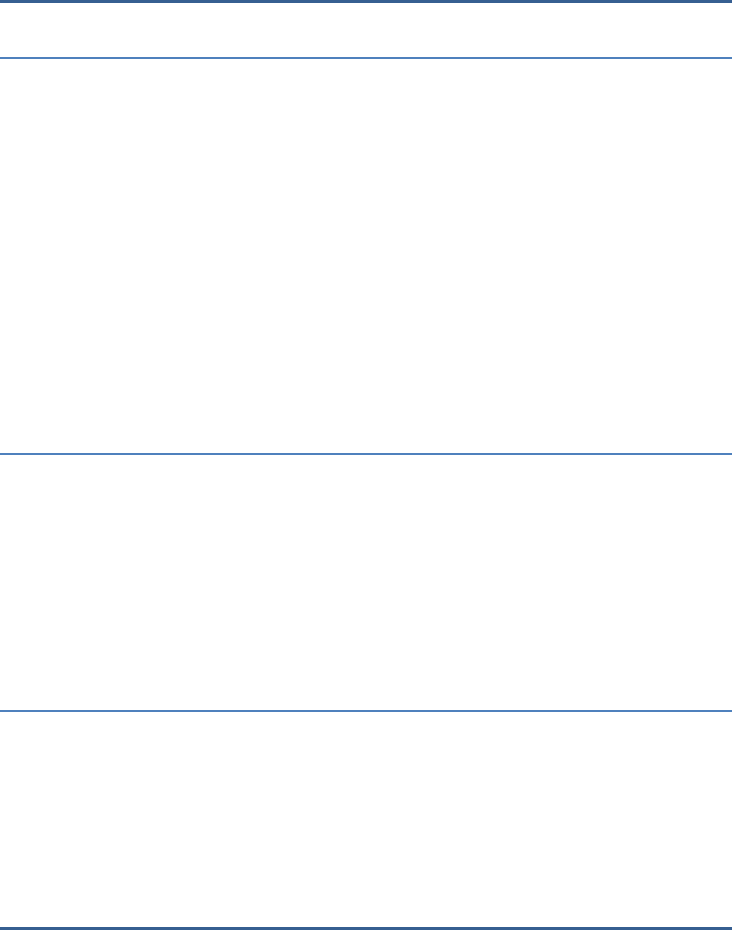
3
Basic Information
Brief Introduction
Thank you for choosing ROCK2.4 mobile phone. You can read the
manual, a comprehensive understanding of the use of mobile phones and
enjoy its perfect functionality and simple method of operation.
ROCK2.4 supports two SIM cards function.In addition to basic call
functions, but also to provide you with phone book, personalized ring tones,
alarm, camera, image viewer, video recorder, video player, audio player,
FM, One Memory Card (T-Flash card), calculator, calendar etc. A variety
of practical features to facilitate your work and leisure activities, in
addition, ROCK2.4 interface with personalized mobile phone design, its
perfect functionality to meet your needs.
Our Company reserves without any prior notice the contents of this
manual under the right to make changes.
Safety Notice
If your phone is lost or stolen, immediately notify the
telecommunications sector, or its outlet, to disable the SIM. This will allow
you to take phone calls from other economic loss arising. To make you
more secure use of mobile phones, please take precautionary measures,
such as:
- Set up mobile phone SIM card PIN password, PIN password to prevent
your SIM is unauthorized use by others.
Cleaning and Maintaining
Do not use the bathroom where high humidity, cell phone, battery and
charger, the same should also avoid the rain. Use a soft, dry cloth to clean
the phone, battery and charger. Dirt outlet will lead to poor contact,
power-down, which does not charge, regular cleaning.
Before Using
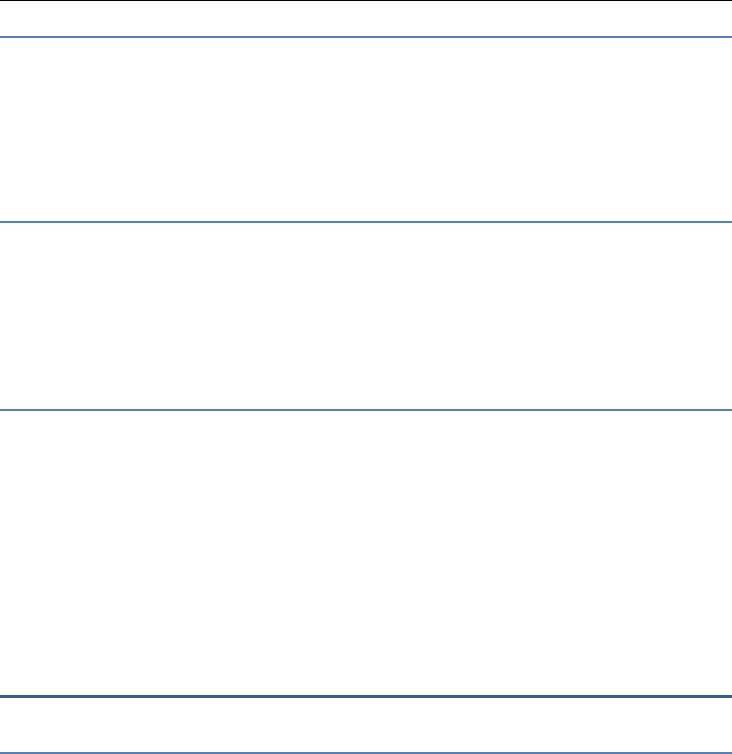
4
SIM
Before using your phone you must insert a valid SIM (Subscriber Identity Module)
card. SIM card provide by the network provider.
Warning: Be sure to remove the SIM phone off before. There is absolutely
prohibited in the case of an external power supply connected to insert or remove the
SIM, or SIM card and mobile phone may be damaged.
Phone Unlock
In order to prevent illegal use, your phone can set the phone lock password
protected. Use this function,you must enter the phone lock password so that you can
unlock the phone into the normal use state.
Enter the phone lock password, press the LSK to confirm. For example, if the
phone lock password is set to 1122, then the following input: 1122.
SIM Unlock
In order to prevent illegal use of your SIM with PIN (Personal Identification
Number) password encryption protection. Use this function, if you have set the PIN
password protection, every time you must enter the PIN password at boot time, so that
you can unlock the SIM card and phone to normal use. Enter the PIN password,press
the LSK to confirm. For example, if the PIN is set to 1234, then the following input:
1234.If there consecutive incorrect, your SIM will be network locked, the
phone will ask for PUK password.
Function menu Introduction
File manager
Into the File manager menu, the menu display Phone and Memory card.
Root directory, select "Phone", press the LSK to enter "Options" can be
as follows:
- Open Open the root directory lists the directories and files.
- Format Format the memory card, this action will remove all
current flash memory data.
Root directory, select “Memory Card”, press the LSK to enter
"Options" can be as follows:
-Open Open the root directory lists the directories and files.
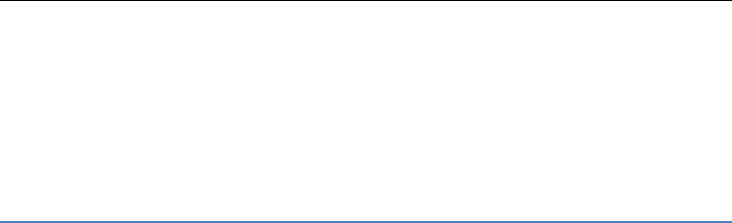
5
-Format Format the memory card, this action will remove all current
flash memory data.
-Details more information you can view, such as Name, Total size,
free size.
You can paly the music or video files, view Photo, copy/move/delete
files, remame files and so on.You can send the file through Bluetooth.
Phonebook
You can use the phonebook to store recordes, can store the following:
name and phone number.In the phonebook list, select a record, to make a
call when you press the dial keys.Select a record in the phonebook, you
can do the following:
-View View the contact details or edit record.
-Send text message Send text message to this number.
-Call Make a call to the number.
-Edit Can edit and save record.
-Delete Delete the record.
-Copy Copy the current record to Phone/SIM.
-Add to Blacklist Save the number to phonebook black list.
-Mark several Mark several or all records can send text message or
delete.
-Phonbook settings:
-Preferred storage can be in the SIM1, SIM2, Phone and All to
switch, and phonebook list will change accordingly, such as select SIM1,
the phonebook list will only show SIM1 records .
-Extre numbers can be set SIM owner numbers and fixed dialing
numbers.
-Memory status View the usag and free Phonebook capacity
information.
-Copy contacts If select SIM to phone, the SIM card records of all
telephone numbers copied to the phone.
-Move contacts You can select the SIM records of all mobile
phone numbers move to the phone, also you can switch the option to
operate.
-Delete all contacts You can delete all contacts in SIM card or phone
and all records are deleted.
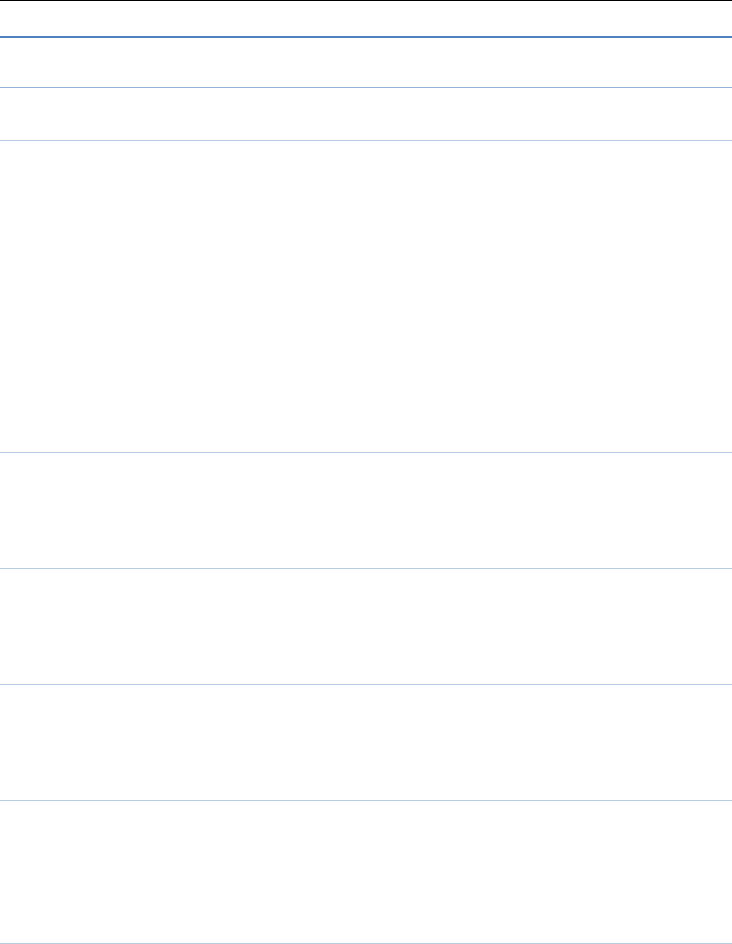
6
Call center
Call history
Missed calls
Enter the missed calls menu, will display the missed calls list. Select
missed call records,press the Options key:
- View View the details.
- Call Call the record number.
- Send text message Send text message to record number.
- Save to Phonebook Save the number to the phone or SIM card.
-Add to Blocklist Save the number to phonebook block list.
-Edit before call Call before editing.
- Delete Delete the number.
Dialled calls
Enter the dialed calls menu to display the current record of outgoing
phone list of phone numbers. Please refer to missed calls for details.
Received calls
Enter the received calls menu to display the current record has been
received mobile phone number list. Please refer to missed calls for details.
All calls
Enter the all call menu, will display the all calls list. Please refer to
missed calls for details.
Delete call logs
Press the LSK to select "OK" to enter sub-menu to delete call records,
the records of the case is not empty, you can do operation on Dialed calls,
Missed calls, Received calls or All calls.
Call timers
See SIM card 1 and SIM 2 call times.
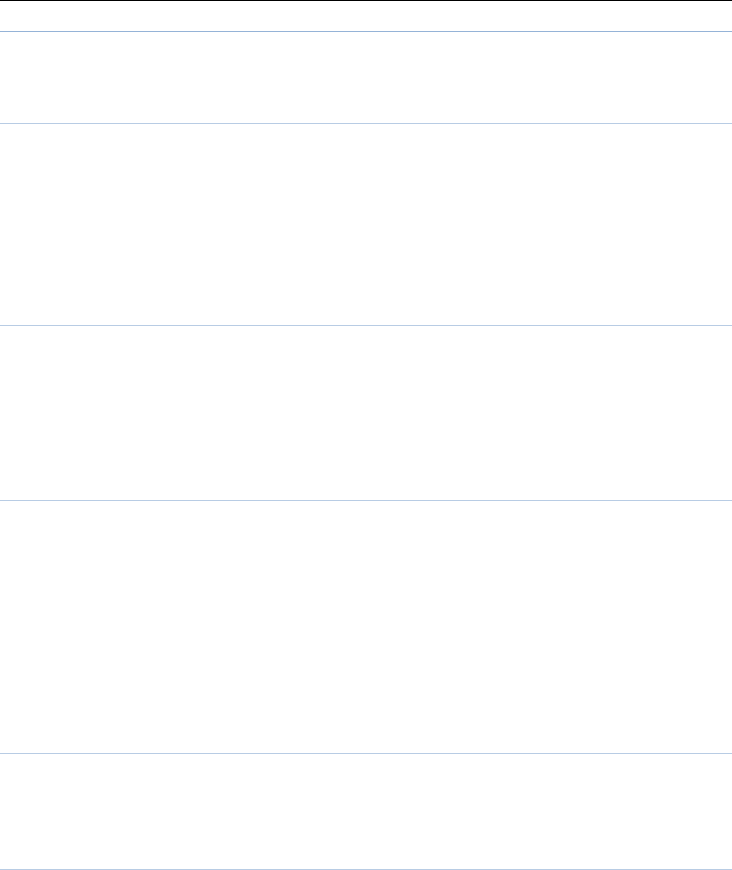
7
Call settings
Enter the call set up sub-menu,you can make the following settings:
Call waitting
Open this feature,during the call if the new call, the network will
notify you. Specific use with your network provider.
Avtivate lanch the function.
Deactivate Close the function.
Query status Query the function’s status.
Call divert
Network Call Transfer service allows you to call a business case in a
default transferred to a phone number you specify. The features include:
Divert all voice calls,Divert if unreachable,Divert if no answer, Divert if
busy,Divert all data calls.
Call barring
Into the "Call barring" sub-menu, you can set the following call barring
any combination to improve security. Some network providers may not
provide this service call restrictions, specific use, please contact your
network provider. Network provider will provide a four-ban password so
that you can enable call restrictions.
Change the password to enter the old call barring password, set new
restrictions on the password.
Line switching
Switch between line1 and line2. line 1 can be a normal call, send text
messages and so on. select line2, you can answer the phone but not ring up.
Advanced settings
Blacklist:
This feature allows you to use in case of do not want to be disturbed,
add the number to open the blacklist after blacklist, the number can not dial
your phone.Reject unknown calls can open and close.Refused to blacklist
calls can open and close.The blacklist Number can enter your own can also
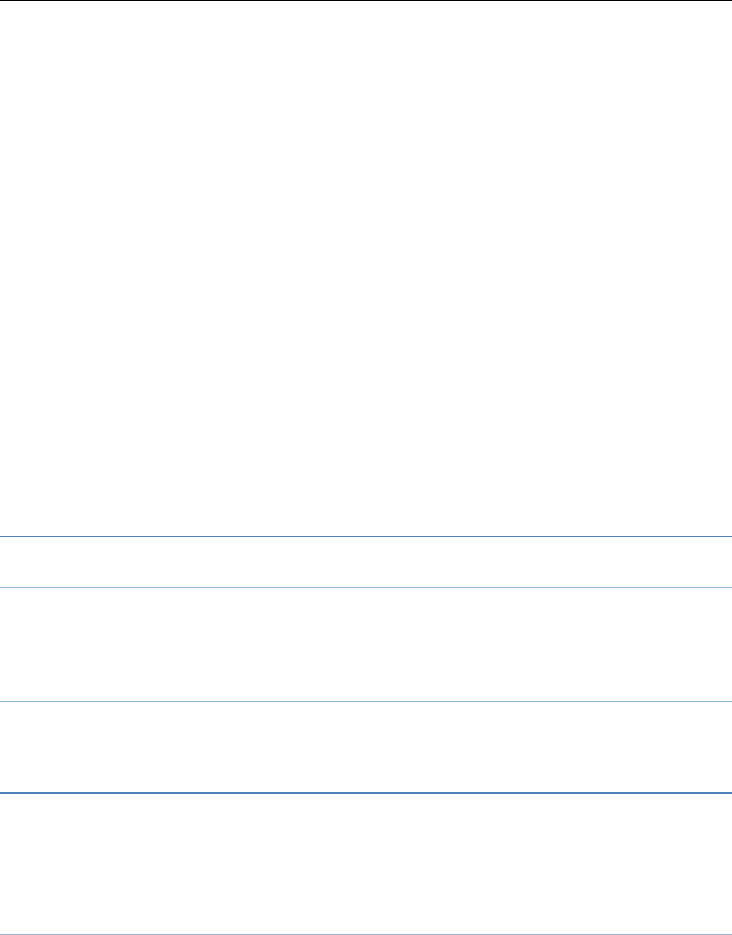
8
be joined from the phone book.
Auto redial:
Through on / off settings, to activate or disable the feature.Turned on
and when your phone call after another failed attempt to connect up to
redial 10 times. This feature can save you the trouble of repeated calls.
Call time reminder:
In this menu can prompt a certain length of time to set up the call,
according to the menu function mode in order to select the following tips:
Off Close the function.
Single Enter any numbers between 1-3000
(sec)
, which arrived at the
selected time (seconds) of talk time when prompted.
Periodic Enter any number between 30-60(sec), from the input
time (in seconds), the intervals of 1 minute for talk time tips.
Answer mode:
Any key and Anto answer when headset mode two choices for
selecting.When you select any key, press any key outside power key and
RSK can answer the call.
Fun
Whatsapp
Press enter key connecting into the main interface, Please insert the SIM
card and memory card before use.
Games
Into this menu display game and games settings.
Messaging
Make sure that the information in writing before the message center
number is set correctly. Access to an information menu, you can edit the
SMS and Multimedia message.
Write message
Send to After editing the information, select the operation, enter the
number manually, or add records from the phonebook, you can do send,
Edit recipient, Remove recipient, Remove all recipients, Save
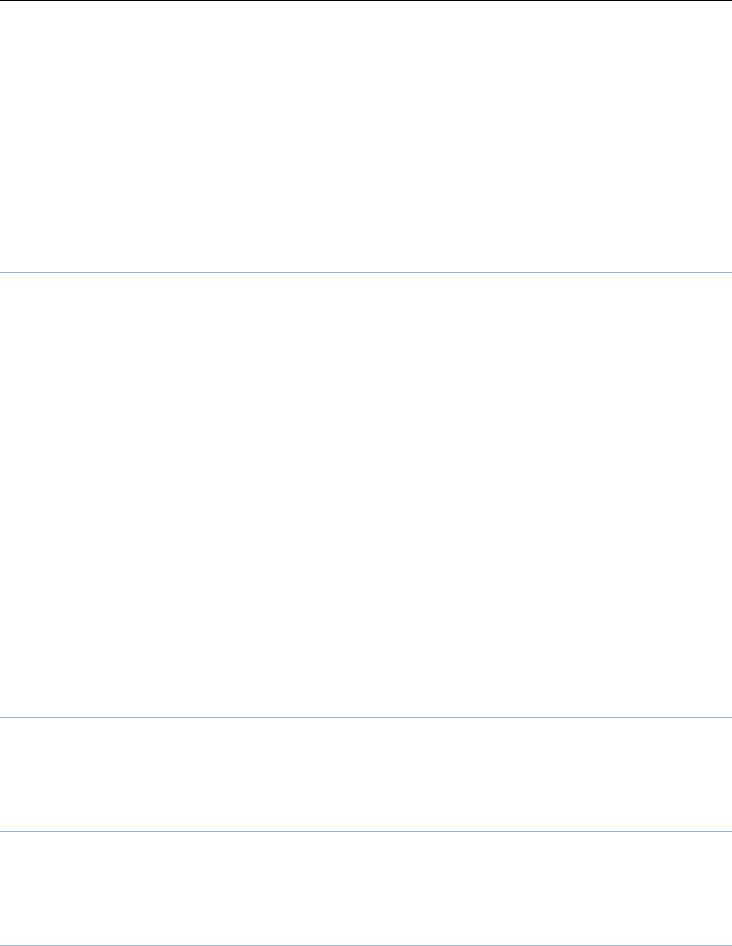
9
oprations.Sent SMS to one or more persons, and storage to Drafts.
Input method Offer many kinds of input methods to choose from
method.
Advanced:
Insert number Insert number into SMS from phonebook.
Insert name Insert the name of the record into SMS from
phonebook.
Save save to drafs.
Inbox
In list of inbox, you can press the OK key to read the message details, In
the inbox interface, press LSK "Options" to enter the menu:
View Enter the message reading interface to view the message’s
details.
Reply Send SMS to the sender.
Call sender Make a call to the sender.
Forward Send the message to other people.
Delete Delete the message.
Advanced
Use number Will be sending a text message number and the current
number (3-40 digits) extracted a list display, select any one of which can
be dial-up or save operation
Use URL Tip a URL number
Save to Phonebook Save the number to phonebook.
Drafts
Edit the SMS not sended but stored in the draft, the detail features,
please refer to "Inbox".
Outbox
Go to the Outbox list view your SMS are not sent successfully. the detail
features, please refer to "Inbox".
Sent messages
Open the message set in the "Save sent message", send the information
after the success of information stored in the Sent, detail features, please
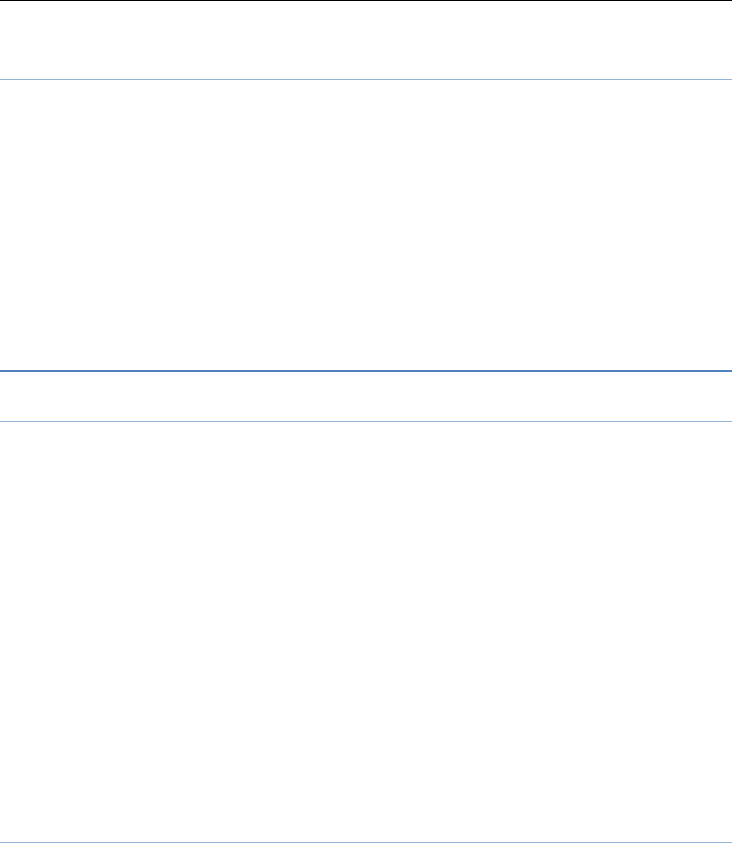
10
refer to "Inbox".
SMS settings
SIM1\SIM2 This menu can set SMS address、delivery report、reply
path and voicemail server function。
Memory status View the SIM and Phone capacity information.
Save sent message Open the "Save sent message", messages sent
after a successful save the sent message, if you turn off this feature, you
will not be saved.
Preferred storage: Can set preferred storage as SIM or phone.
Note: This function needs the network operator support.
Multimedia
Camera
The phone includes high-definition camera, you can take pictures
anytime, anywhere, and to save the photos to your phone or memory card.
State in the preview, press the LSK to enter "Options" you can do this to
conduct a more detailed set of parameters.
Switch to video recorder: Switch to the video recorder.
Photos: Photo album shows the current list of files.
Camera settings: Including LED highlight, Anti-flicker ,Scene
mode,White balance and Delay timer, setting operation contents of the
regulation. Been adjusted, press the LSK "OK" to save the current settings.
Image settings: Include the Image size and image quality regulation.
Storage: storage location can be set as Phone, Memory card,the
captured image will be saved to the specified location.
Restore default: Set all parameters to default settings.
Image viewer
Select an album sub-menu, you can easily view stored in the camera
album picture list, and press the LSK to enter to "Options" to choose the
pictures to do the View, Send, Use as, Rename, Delete, change Storage and
check Image information operations. View pictures, by pressing on the left
and right navigation buttons to switch pictures.
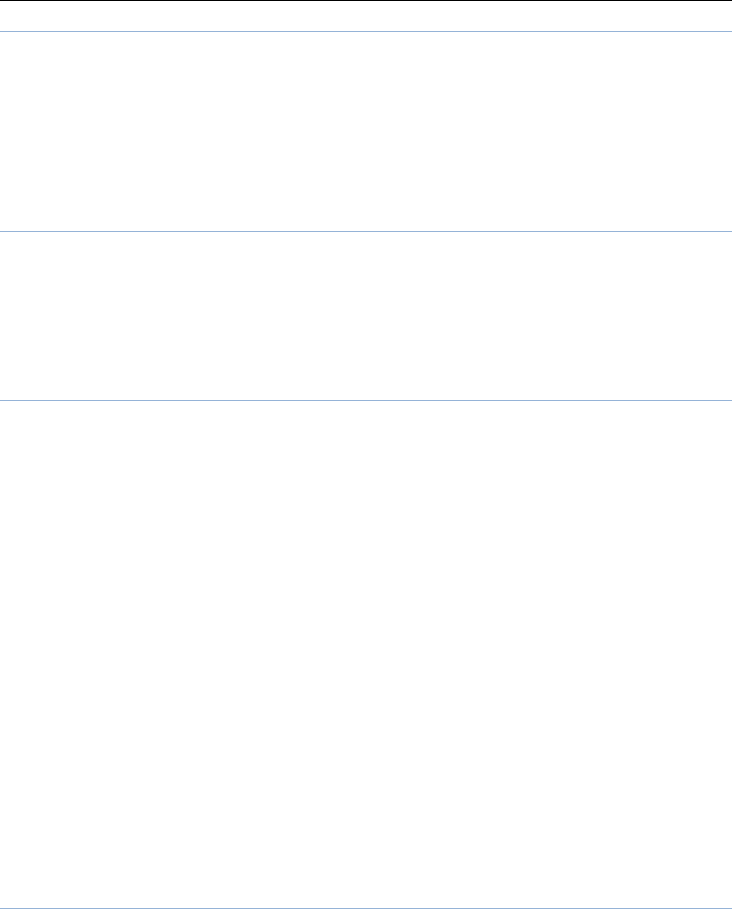
11
Video recorder
Switch to camera: Switch to the camera.
Camcorder settings: Recorder settings includingAnti-flicker setting.
Video settings: Include video quality.
Storage: storage location can be set Phone and Memory card, shooting
the video will be saved to the specified location.
Video player
Choose video player sub-menu, you can easily view the saved video
player in the video list, press the LSK to enter "Options" to select the video
files to do the play, send(send the video via Bluetooth or multimedia
message if you want) ,rename, delete etc operations.
Audio player
In the Audio player interface, you can press left and right keys to switch
the music; press * and # keys to adjust the play volume. In the Audio
player interface, press the left soft key to enter "list" menu and enter the
current playlist to play in the option list can be any of a music file to play.
Select a music file to enter the settings options,you can top of the screen
prompts the items content specific settings of each item:
Pre.playlist: Can select the preferred list, Phone or Memory card. If
you choose a memory card, then show the all music files in memory.
List auto gen.: To switch to this setting. When this feature is set on,
you can perform the "Refresh Playlist" operation.
Repeat: Can be set as off (no repeat), one,all.
Shuffle: Random order of play set, respectively, can be set to on and
off.
Background play: Set the background play on, you can make mobile
phone in other user interface and also play music. Set as off, the music will
not play when out of the Audio player.
Sound recorder
In the sound recorder interface press “option”, it shows the items of
record.
New record Start a new record. If you press stop,it will pop up a
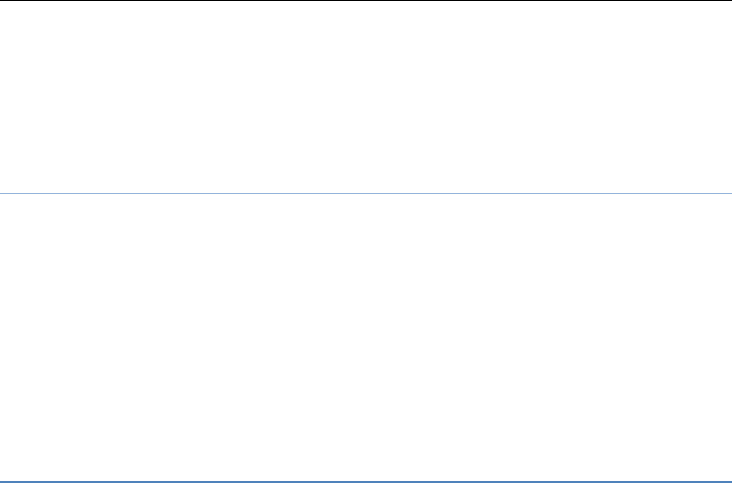
12
dialog box to prompt you save it or not. If you press pause, it will suspend
recording, and then press continue,it can record again.
List Display the sound that you recorded and saved in the memory
card.
Settings you can set the file format and audio quality of the record.
FM radio
FM interface, press the OK key to turn on / off FM play, press the right
navigation key to automatic search,press *and # keys to adjust the FM
playing volume. Press the left soft key "Options" can show FM options
menu, the content were:
Channel list: Shows FM channel list.
Manual input: Can be their own editors to manually enter the channel
frequency, the effective value of 88 ~ 108.0.
Auto search: Auto search FM channels in the channel list.
Services
Internet service, access the menu:
Homepage: Homepage is your connection settings in the start set in
the WAP site. If you do not set, will use pre-set vendor sites.
Bookmarks: Comes with Phone for quick access to the site, users can
also add their own bookmarks.
Search or input address: Enter the address you can enter a WAP or
any other Internet sites.
Settings
Homepage: Set the default or user defined page as the homepage.
Data accout: Set the SIM cards’ network.
Browser options: Including following operations.
Clear cookies: Select the clear cookies to clear cookies data.
Clear authentication info: To clear the authentication info
Preferences: Can modify web browser preferences, Including wait
time and display pictures.
.
Note: GPRS service requires network support, must be after the opening
and in a GPRS network coverage area, you can use GPRS services
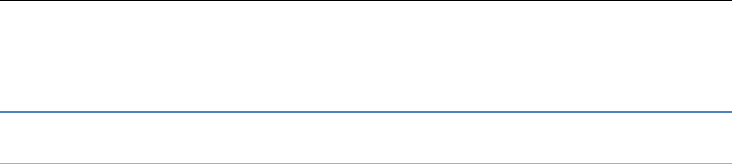
13
STK, insert the SIM card, will show STK, if not insert the SIM card
does not display this menu.
Settings
Profiles
Profiles including General、Silent、Meeting and Outdoor. First, based on
the current scene, select a different profile, then you only need a personal
profile can be set and activated.
General: General environment.
Silent: For Silent environment.
Meeting: For meeting the environment, to be pre-set (for example:
ring mode can be set to vibration).
Outdoor: For outdoor activities, need to pre-set (for example, ring
volume can be set to a higher state).
Press the left soft key "Options":
Flight: Flight environment.
Activate: Enable the selected profile.
Customize:
Alert type: Can choose to Ring only, Vib. Only,Vib.and ring, Vib.
Then ring as the current method.
Ring type: You can choose repeat and beep once two type.
Ringtone According to their own preferences set ringtones 1-5,
can also be set from the memory card custom ringtones
Ringtone volume In the volume control interface, you can volume
up and down navigation keys on the set. Volume level is divided into seven,
1-7, followed by increases.
Message According to their own preferences set ringtones 1-5.
Message volume In the volume control interface, you can volume
up and down navigation keys on the set. Volume level is divided into seven,
1-7, followed by increases.
Keypad you can set keypad as silent、press and tone
Keypad volume In the volume control interface, you can volume
up and down navigation keys on the set. Volume level is divided into seven,
1-7, followed by increases.
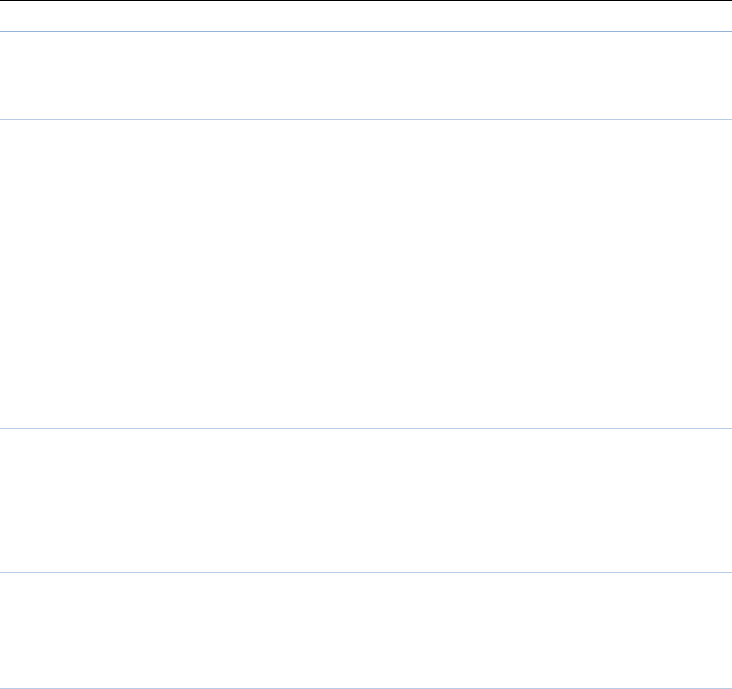
14
Phone settings
Into the phone settings sub-menu, you can make the following settings:
Time and Date
In this menu, you can move the phone time and date settings. The menu
consists of three sub-menu:
Set home city: Set the mobile phone home city.
Set time/date: Set time and date are set according to the established
format and on / off daylight saving function. Phone allows you to set a
calendar from 2000 to 2030 between the dates. If daylight saving is set to
open, then the phone time to add in the original time of one hour or one
hour later.
Set format: Set time and data’s form.
Language
Phone supports many kinds of language for you to select. Set the current
language type, then menu and interface refresh for the corresponding
language.
Pref. input method
The phone supports many kinds of methods, to choose an input method
as the default when the initial input.
Display
Wallpaper: Wallpaper set in two ways: First, through the navigation
system comes with the wallpaper and select; the second is user defined, by
browsing the [File manager] photos folder identified as a wallpaper.
Screen auto lock: Set the screen auto unlocked time.
Power on display: Power on display set in two ways: First, through
the navigation system comes with the wallpaper and select; the second is
user defined, by browsing the [File manager] photos folder identified as a
wallpaper.
Power off display:Power off display set in two ways: First, through the
navigation system comes with the wallpaper and select; the second is user
defined, by browsing the [File manager] photos folder identified as a
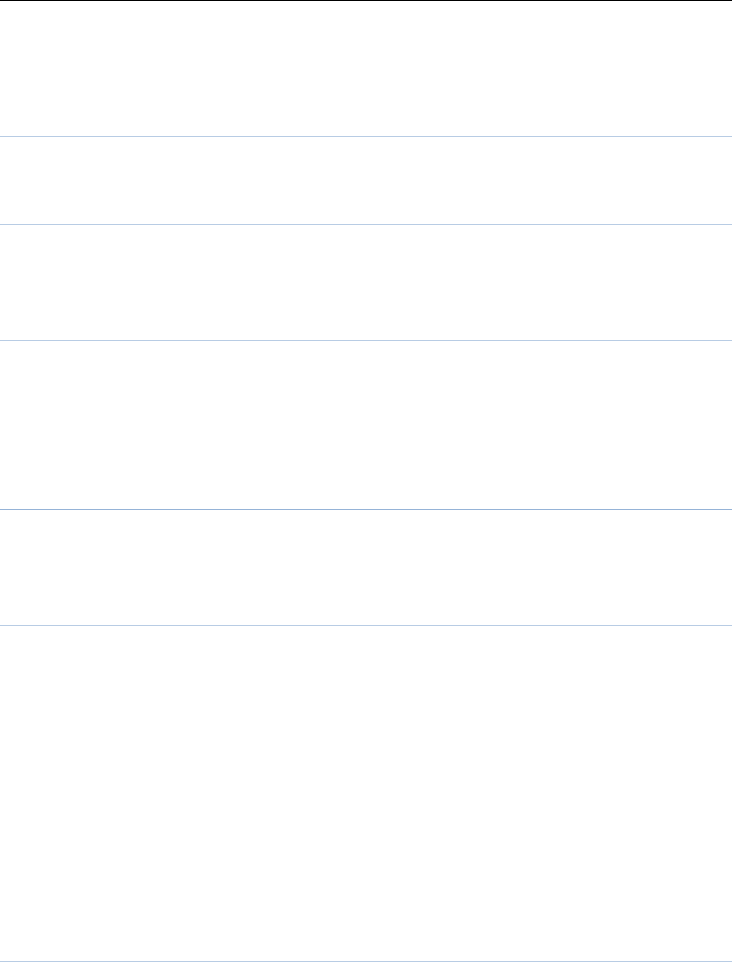
15
wallpaper.
Show date and time: Display date and time to do On / Off settings, to
determine whether the date and time displayed on the idle screen.
Dedicated keys
Set up,down,left and right key for any functions of you want.
Flight mode
Turn On/Off the Normal or Flight mode. If you select Flight mode, SIM
cards’ function will not active.
Misc. settings
Set the brightness and time . LCD brightness settings are divided into
five level, the time can be set to any time between 5-60 seconds. When you
set the time interval without any operation, LCD backlight will turn black
light.
Security settings
Into the "Security Settings" menu, you can set the phone's security
options, mobile phone or SIM card to avoid unauthorized use.
SIM security
PIN lock
SIM card PIN password to lock the completion of your SIM card to
prevent unauthorized use. If the current SIM card lock is closed, select
Open to open the SIM card, enter the PIN lock password, the next boot
requires that you enter the correct PIN password to enter; If the current
SIM card lock is On, select Off to close the PIN lock protection.
Change PIN: If the current PIN password lock has been activated,
you can re-set on the PIN password
Change PIN2: PIN2 old to enter the correct password, you can set on
the PIN2 password.
Phone security
Phone lock:
Phone lock password can prevent your mobile phone stolen by others.
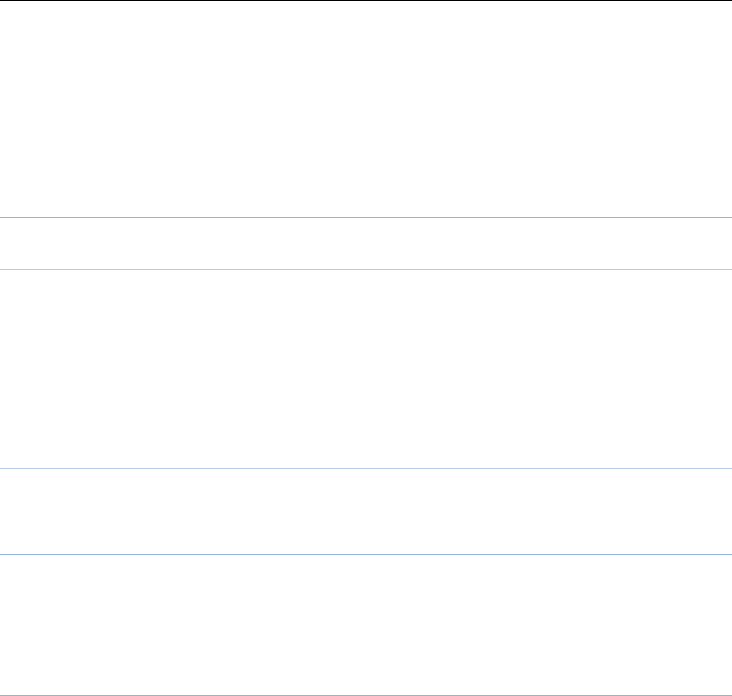
16
Select On to open phone lock password to enter the correct
password-protected phone lock open, the next boot requires that you enter
the correct password to enter the phone lock.
Change password:
Change the phone password, enter the old password and then enter a
new password. Phone default password is 1122.
Network settings
Network selection
Press the left soft key to select automatic or manual mode. Automatic,
mobile phone SIM card information is automatically selected according to
service provider; manually, choose manually select the network services,
mobile phone search to get the current list of service providers for users to
select the service provider SIM card type.
GPRS transfer pref.
Press the left soft key to select data prefer or call prefer.
Dual SIM settings
Seleclt to open or close SIM cards’ function. If there are no SIM cards in
the card ports, then you can not do operations with the card.The SIM
cards’ function will active when you open the SIM card.
Connectivity
Bluetooth
Power: Activate Bluetooth on or off the Bluetooth function.
Visibility: If set as On, other devices can search this Bluetooth device;
if set as Off, other devices can not search this Bluetooth device.
My device: Can search for nearby Bluetooth devices.
Search audio device: Free devices to search for near-free decoration,
such as Bluetooth headsets.
My name: The Bluetooth device name can be modified.
Advanced Options :
Audio path Set the sound path can be set to stay in the sound and go
hands-free cell phone devices. If set to go hands-free device, connected to
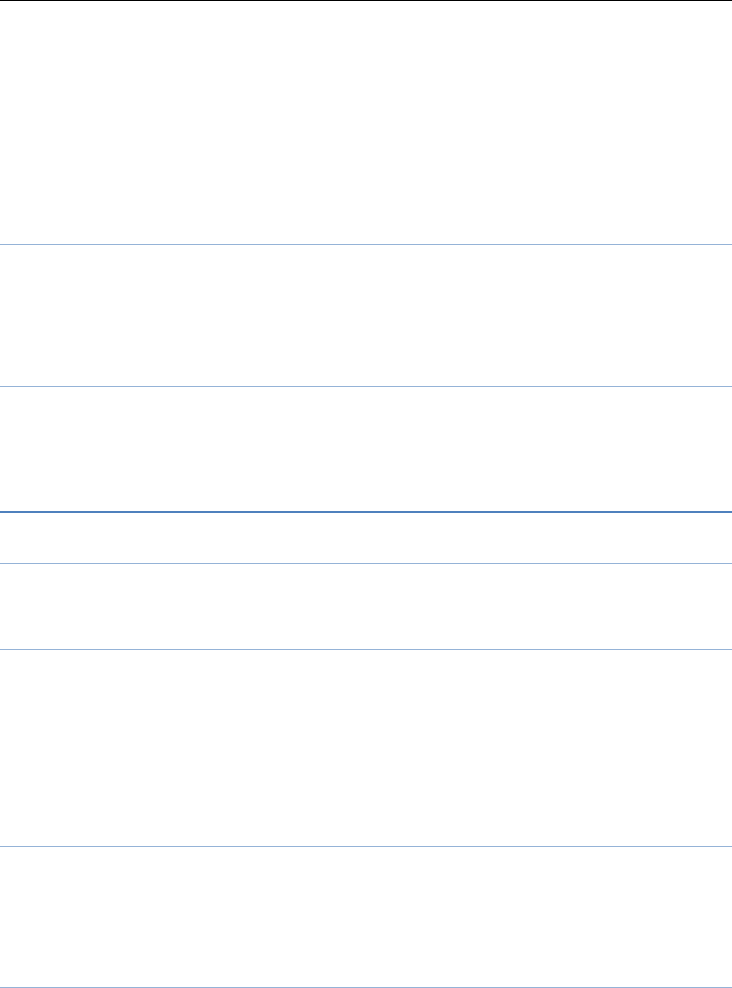
17
the phone, the sound will be automatically transferred to the handsfree
device.
Storage To receive the file will be automatically transferred to the
specified path, the path can be set as phone or memory card.
My address Display device Bluetooth physical address.
Data accounts: For network access point may choose to modify settings.
Restore settings
In this menu, enter the password, once determined, the phone
automatically reboot the phone after the relevant parameters can be set to
return to the case of mobile phone factory. The default password is 1122.
Shortcuts
Shortcuts interface,Press LSK key into option,it display add、edit、
delete、delete all and change order.
Tools
Torch
Select the on or off state to turn on or turn off the torch light.
Calendar
Enter calendar sub-menu, the screen will show a calendar month, and
other background box with the current date marked.Press the up, down, left,
and right navigation keys to change the date, calendar information on the
screen will be updated accordingly. Press the left soft key "Options" option
to display the calendar menu, and content as follows:
Alarm
Five alarm can be set up (turned off the alarm is still valid).Select and
edit an alarm clock: Can edit the setting of alarm on / off, Time,Repeat and
Alarm tone. You can choose to set to repeat: Once,Everyday, Custom.
Calculator
Your phone provides you with the basic arithmetic operations can be a

18
function of the calculator, easy simple operation. Press the left soft key
"Clear", Press the right softkey "Back" to exit the calculator.
Note: This calculator has limited accuracy and rounding errors will be
generated, especially in addition to endless time. When the calculation of
range, the display area will use the letter "E" to represent.

FCC RF EXPOSURE INFORMATION:
WARNING!! Read this information before using your phone
In August 1986 the Federal Communications Commission (FCC) of the United States with its
action in Report and Outer FCC 96-326 adopted an updated safety standard for human exposure
to radio frequency (RF) electromagnetic energy emitted by FCC regulated transmitters. Those
guidelines are consistent with the safety standard previously set by both U.S. and international
standards bodies. The design of this phone complies with the FCC guidelines and these
international standards. Use only the supplied or an approved antenna. Unauthorized antennas
modifications, or attachments could impair call quality, damage the phone, or result in violation
of FCC regulations. Do not use the phone with a damaged antenna. If a damaged antenna comes
into contact with the skin, a minor burn may result. Please contact your local dealer for
replacement antenna.
BODY-WORN OPERATION:
This device was tested for typical body-worn operations with the back of the phone kept 10mm
from the body. To comply with FCC RF exposure requirements, a minimum separation distance
of 10mm must be maintained between the user's body and the back of the phone, including the
antenna. Third-party belt-clips, holsters and similar accessories containing metallic components
shall not be used. Body-worn accessories that cannot maintain 10mm separation distance between
the user’s body and the back of the phone, and have not been tested for typical body-worn
operations may not comply with FCC RF exposure limits and should be avoided.
For more information about RF exposure, please visit the FCC website at www.fcc.gov
Your wireless handheld portable telephone is a low power radio transmitter and receiver. When
it is ON, it receives and also sends out radio frequency (RF) signals. In August, 1996, the Federal
Communications Commissions (FCC) adopted RF exposure guidelines with safety levels for
hand-held wireless phones. Those guidelines are consistent with the safety standards previously
set by both U.S. and international standards bodies:
<ANSIC95.1> (1992) / <NCRP Report 86> (1986) / <ICIMIRP> (1996)
Those standards were based on comprehensive and periodic evaluations of the relevant
scientific literature. For example, over 120 scientists, engineers, and physicians from universities,
government health agencies, and industry reviewed the available body of research to develop
the ANSI Standard (C95.1). Nevertheless, we recommend that you use a hands-free kit with
your phone (such as an earpiece or headset) to avoid potential exposure to RF energy. The
design of your phone complies with the FCC guidelines (and those standards).
Use only the supplied or an approved replacement antenna. Unauthorized antennas,
modifications, or attachments could damage the phone and may violate FCC regulations.
NORMAL POSITION:
Hold the phone as you would any other telephone with the antenna pointed up and over your
shoulder.
RF Exposure Information:
This product is compliance to FCC RF Exposure requirements and refer to FCC website search for FCC
ID: C89ROCK2-4 to gain further information include SAR Values.
This device complies with part 15 of the FCC rules. Operation is subject to the following two
conditions:
(1) this device may not cause harmful interference, and
(2) this device must accept any interference received, including interference that may
cause undesired operation.
NOTE: The manufacturer is not responsible for any radio or TV interference caused by
unauthorized modifications to this equipment. Such modifications could void the user’s
authority to operate the equipment.
NOTE: This equipment has been tested and found to comply with the limits for a Class B
digital device, pursuant to part 15 of the FCC Rules. These limits are designed to provide
reasonable protection against harmful interference in a residential installation. This equipment
generates uses and can radiate radio frequency energy and, if not installed and used in
accordance with the instructions, may cause harmful interference to radio communications.
However, there is no guarantee that interference will not occur in a particular installation. If
this equipment does cause harmful interference to radio or television reception, which can be
determined by turning the equipment off and on, the user is encouraged to try to correct the
interference by one or more of the following measures:
- Reorient or relocate the receiving antenna.
- Increase the separation between the equipment and receiver.
-Connect the equipment into an outlet on a circuit different from that to which the receiver is
connected.
-Consult the dealer or an experienced radio/TV technician for help
Do not use the device with the environment which below minimum -10℃ or over maximum
50℃, the device may not work.
Changes or modifications to this unit not expressly approved by the party responsible for
compliance could void the user’s authority to operate the equipment.