Dynamics SOLII GSM Mobile Phone User Manual
Dynamics Hong Kong Limited GSM Mobile Phone Users Manual
Dynamics >
user manual
GSMMobilePhone
UserManual
BrandName:IceMobile
ModelName:SOLII
FCCID:C89SOLII
Directory
BasicInformation.................................................................................................2
BriefIntroduction......................................................................................................2
SafetyNotice.............................................................................................................2
CleaningandMaintaining........................................................................................2
BeforeUsing.........................................................................................................3
SIM............................................................................................................................3
PhoneUnlock............................................................................................................3
SIMUnlock................................................................................................................3
FunctionmenuIntroduction.................................................................................4
Dialer........................................................................................................................4
Messaging................................................................................................................4
Conversations.......................................................................................................4
Drafts....................................................................................................................5
Broadcastmessages.............................................................................................5
Messagesettings..................................................................................................5
Mediaplayer.............................................................................................................5
Phonebook................................................................................................................6
Calllogs.....................................................................................................................7
Calendar....................................................................................................................8
Camcorder................................................................................................................8
Settings.....................................................................................................................9
DuadSIMsettings.................................................................................................9
Pencalibration......................................................................................................9
Phonesettings......................................................................................................9
Networksettings................................................................................................11
Securitysettings.................................................................................................11
Notificationsettings...............................................................................................12
Callsettings........................................................................................................12
Restorefactorysettings......................................................................................15
Alarm..................................................................................................................15
Imageviewer......................................................................................................15
Calculator............................................................................................................15
Filemanager...........................................................................................................16
Soudrecord........................................................................................................16
Connectivity........................................................................................................16
Tasks...................................................................................................................17
FMradio.............................................................................................................17
Worldclock.............................................................................................................17
SIMtoolkit..........................................................................................................17
Blutooth..............................................................................................................17
Browser...................................................................................................................18
MobileTV................................................................................................................18
Movie......................................................................................................................18
Profiles....................................................................................................................19
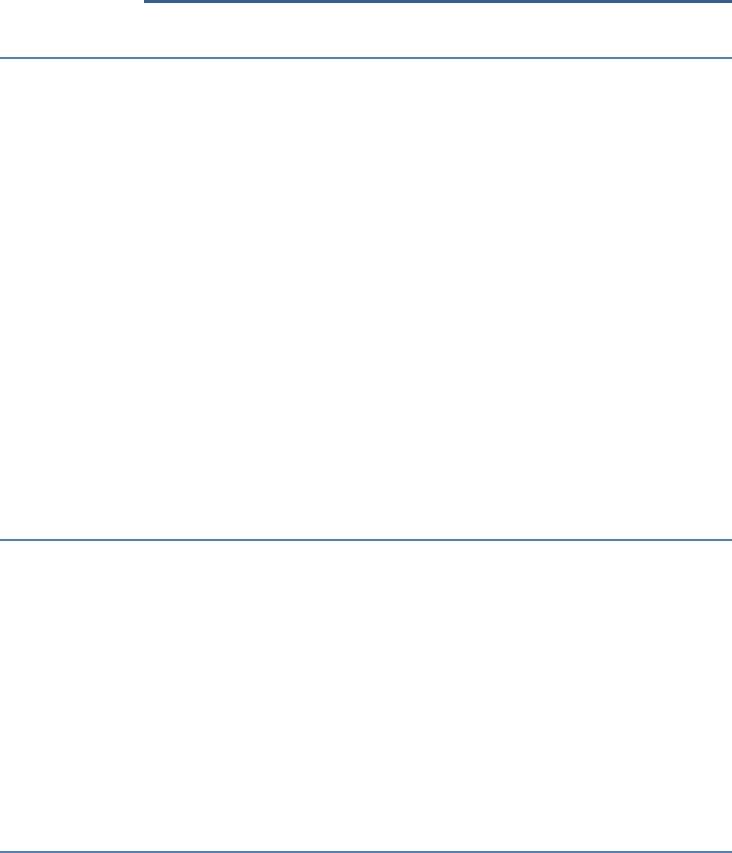
2
Basic Information
Brief Introduction
Thank you for choosing 5025 mobile phone. You can read the manual, a
comprehensive understanding of the use of mobile phones and enjoy its
perfect functionality and simple method of operation.
5025 supports two SIM cards function.In addition to basic call functions,
but also to provide you with phone book, personalized ring tones, alarm,
camera, image viewer, video recorder, video player, audio player,Mobile
TV, FM, One Memory Card (T-Flash card), calculator, calendar, torch etc.
A variety of practical features to facilitate your work and leisure activities,
in addition, 5025 interface with personalized mobile phone design, its
perfect functionality to meet your needs.
Our Company reserves without any prior notice the contents of this
manual under the right to make changes.
Safety Notice
If your phone is lost or stolen, immediately notify the
telecommunications sector, or its outlet, to disable the SIM. This will allow
you to take phone calls from other economic loss arising.
To make you more secure use of mobile phones, please take
precautionary measures, such as:
- Set up mobile phone SIM card PIN password, PIN password to prevent
your SIM is unauthorized use by others.
Cleaning and Maintaining
Do not use the bathroom where high humidity, cell phone, battery and
charger, the same should also avoid the rain.
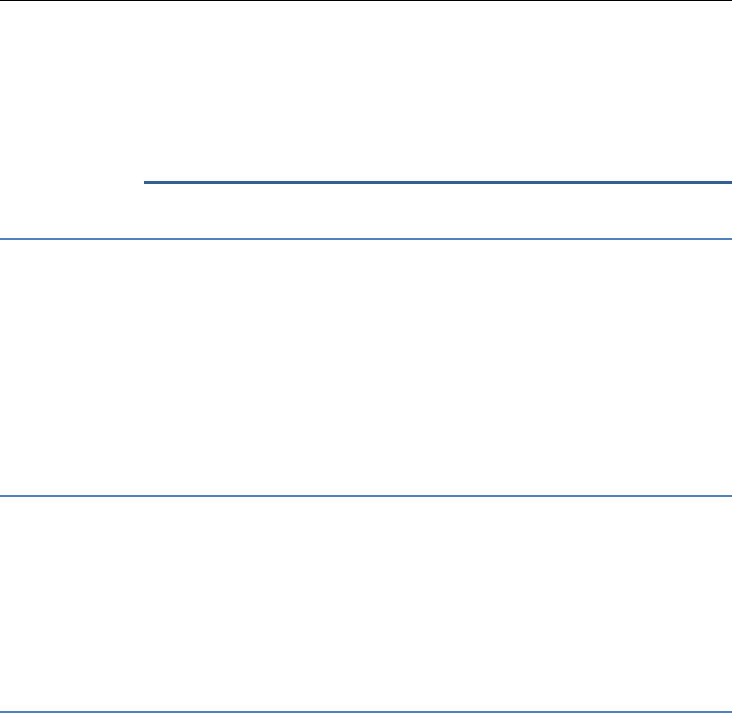
3
Use a soft, dry cloth to clean the phone, battery and charger.
Dirt outlet will lead to poor contact, power-down, which does not
charge, regular cleaning.
Before Using
SIM
Before using your phone you must insert a valid SIM (Subscriber
Identity Module) card. SIM card provide by the network provider.
Warning: Be sure to remove the SIM phone off before. There is
absolutely prohibited in the case of an external power supply connected to
insert or remove the SIM, or SIM card and mobile phone may be damaged.
Phone Unlock
In order to prevent illegal use, your phone can set the phone lock password
protected. Use this function, you must enter the phone lock password so that you can
unlock the phone into the normal use state.
Enter the phone lock password, Click the LSK to confirm. For example, if the
phone lock password is set to 1122, then the following input: 1122 OK
SIM Unlock
In order to prevent illegal use of your SIM with PIN (Personal Identification
Number) password encryption protection. Use this function, if you have set the PIN
password protection, every time you must enter the PIN password at boot time, so that
you can unlock the SIM card and phone to normal use.
Enter the PIN password, press the LSK to confirm. For example, if the PIN is set to
1234, then the following input: 1234 OK
If three consecutive incorrect, your SIM will be network locked, the
phone will ask for PUK password.
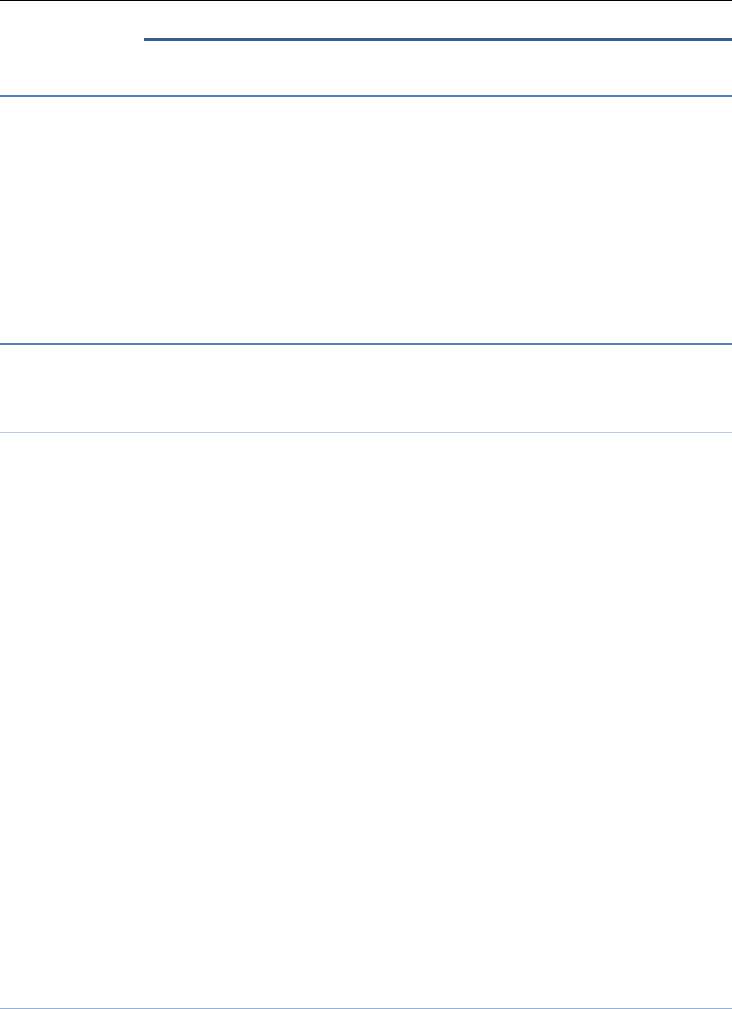
4
Function menu Introduction
Dialer
Intothedialermenu,you can enter any number you want to call,
you can click the bottom right corner of this icon of the phone into the
phone book menu,Click the * key, you can enter“ *”、“+”“ W”、
“p”characters and long press the“ # ”key to switch to silent
mode,when you enter number,click options ,there are there
options,Call、save to phonebook and dialer search.
Messaging
Write Text message
Make sure that the information in writing before the message center
number is set correctly.
Into the message menu,Click the blank space, you can open the
virtual keyboard to enter characters,click the “TO” Icon,can into
phonebook menu,and Click the input box to enter the number
interface,When you add a number and enter the character, click on
the bottom line information to send icon to send a message。
Click the left soft-key option, the following options :
Send After editing the information, select the operation, enter the
number manually, or add records from the phonebook, you can send
themessage
Add recipient Add number from phonebook.
Insert symbol Add symbol from this menu
Input method Sample method can choose
Input method setting Multi language setting and English setting
Insert template Ten kinds of template can choose
Advanced Insert number and insert name
Save SMS save to drafs.
Conversations
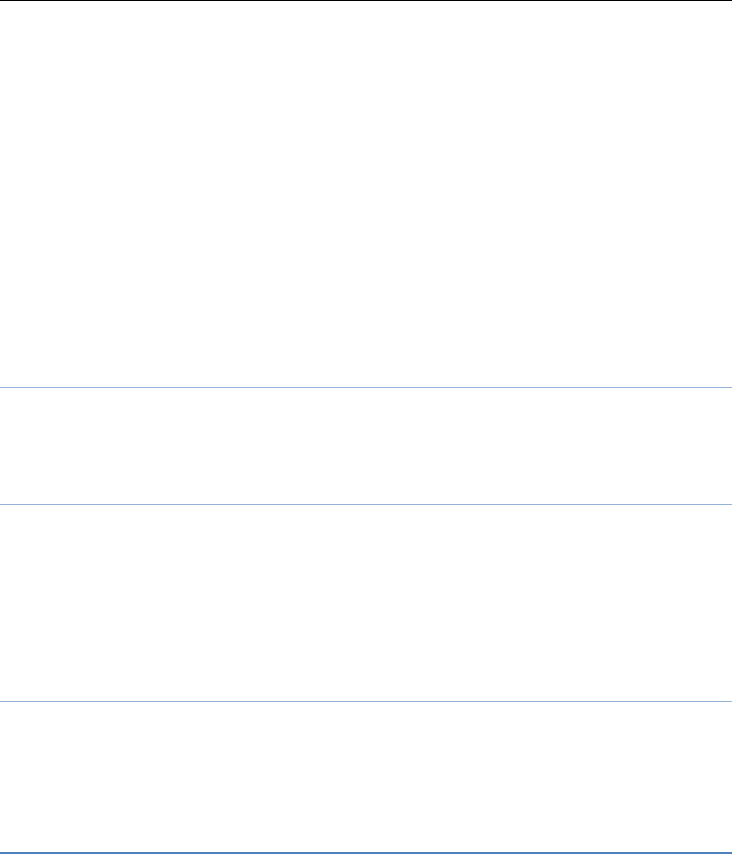
5
Into the conversations menu, Information list screen, click on the
information sent icon reply, click to dial icon to call the sender
number, click the Delete icon to delete information, and click options
can do the following
OPen Access to the information dialog box interface
Reply Send SMS to the sender.
Call Make a call to the sender.
Forward Send the message to other people.
Delete Delete the message.
Delete all Delete all messages.
Save to Phonebook Save the number to phonebook.
Delete several Mark several or all to delete
Drafts
EdittheSMSnotsendedbutstoredinthedraft,thedetailfeatures,
pleasereferto"Inbox".
Broadcast messages
Broadcast is a public network operators to send messages. Using the cell
broadcast service, you can receive from the network operator information
on various topics, such as weather, taxis, hospitals and so on. For
information on available topics, please contact your local network provider.
Note: The cell broadcast function needs the network operator support.
Message settings
IthasTextmessage,Multimediamessage,Servicemessageand
Conversationssetting.UserscansetSMS/MMSmemorystatus,preferred
storageandsavesentmessageornotbythemselves.
Media player
IntoMediaplayermenu,threearefourmenu:
NowplayingIntoNowplayingmenu, Click on the full screen icon
in full-screen playback, click on the icon to switch one to the next
song, click the pause icon to pause, click the Stop icon to stop,click
solf key into option list,there are four options:current playlst、go
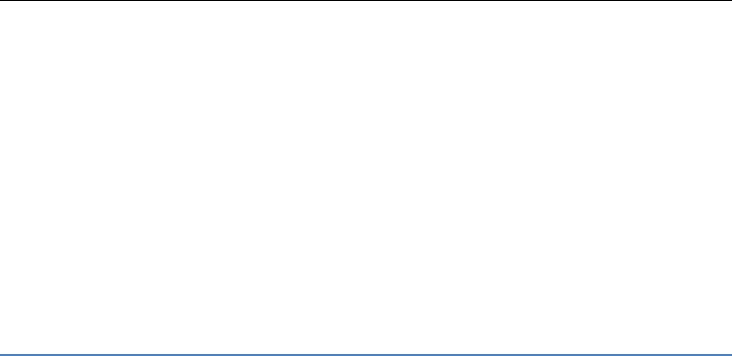
6
to library and setting、detail.
AllsongsIntoallsongs,clickoptions,havetheseoption,play、
Refresh、Addtoplaylist、delete、send、use、detail.
AllvideosIntoallvideos,clickoptions,havetheseoption,play、
Refresh、Addtoplaylist、delete、send、use、detail.
MusicplaylistsIntomusicplaylistsmenu,clickoptionsandselect
New,Enter any character choose to save,add play list from memory
card.
Phonebook
Into the phonebook menu,When the cursor is positioned on any
contact, click to dial icon to call, click the information icon to send
information, click the Edit icon to edit operation.
Select a record in the phonebook, you can do the following:
-View View the details or edit record.
-Send text message Send SMS to this number.
-Send multimedia message Send multimedia message
-Call Make a call to the number.
-IP dail Make an IP call to the number.
-Edit Can edit and save record.
-Delete Delete the record.
-Copy Copy the current record to Phone/SIM.
-Send business card Send business card through text message、
multimedia message and Bluetooth.
-Add to Blacklist Add the number to the blacklist
-Mark several Mark several number can send text message、business
card and delete
-Phonbook settings
-Preferred storage Can be in the SIM1, SIM2, Phone and All to switch,
and phonebook list will change accordingly, such as select SIM1, the
phonebook list will only show SIM1 records .
-Speed dail Open the speed dial, the dial-up interface, long press the
number keys to dial the numbers corresponding to achieve the record.
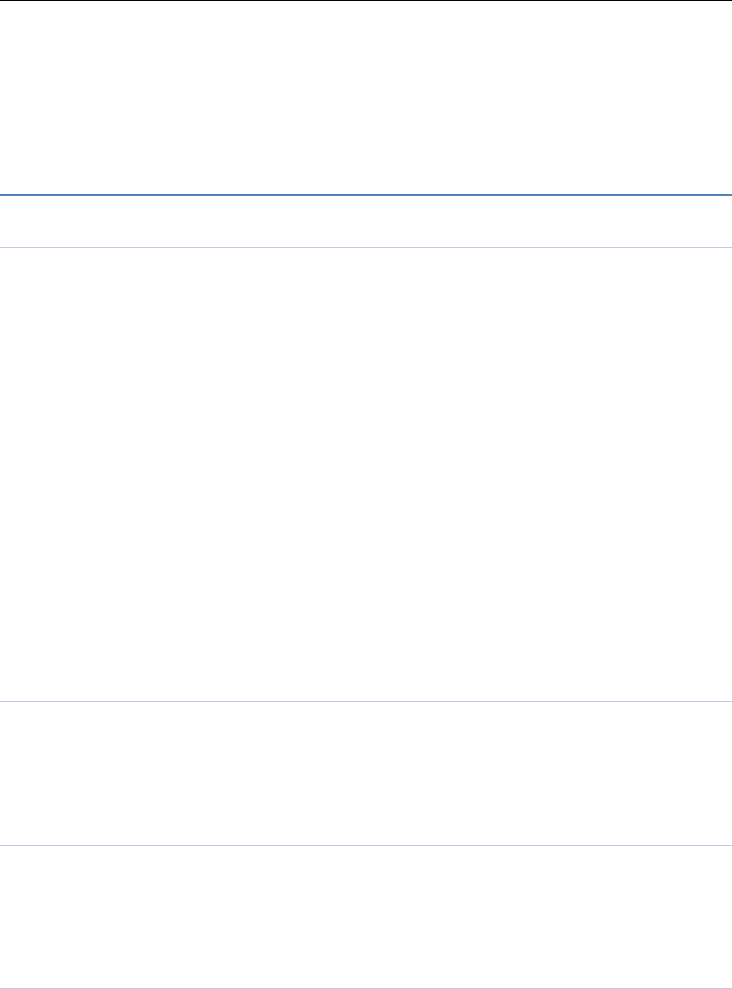
7
-My number my number can be edited and sent.
-Extre numbers can be set SIM owner numbers and fixed dialing
numbers.
-Memory status View the usag and free Phonebook capacity
information.
Call logs
ALL calls
Enter the all call menu, will display the all calls list. Call when the
cursor is positioned in any contact, click the dial-up icon, click the
information icon to send information, click MMS icon into the MMS
editing interface,Select one calls records, click "Options":
-View View the details.
- Call Call the record number.
- Send SMS message Send SMS to record number.
- Save to Phonebook Save the number to the phone or SIM card.
-Add to Blacklist Add the number to the blacklist.
- Edit before call Before the call number can be edited.
- Delete Delete the number
-Delete all Delete all the numbers
-Advanced This menu have call timers、call cost and GPRS counter
Dialed calls
Enter the dialed calls menu to display the current record of outgoing
phone list of phone numbers.
Please refer to All calls for details.
Missed calls
Enter the missed calls menu to display the current record has been
received mobile phone number list.
Please refer to ALL calls for details.
Received calls
Enter the received calls menu to display the current record of outgoing
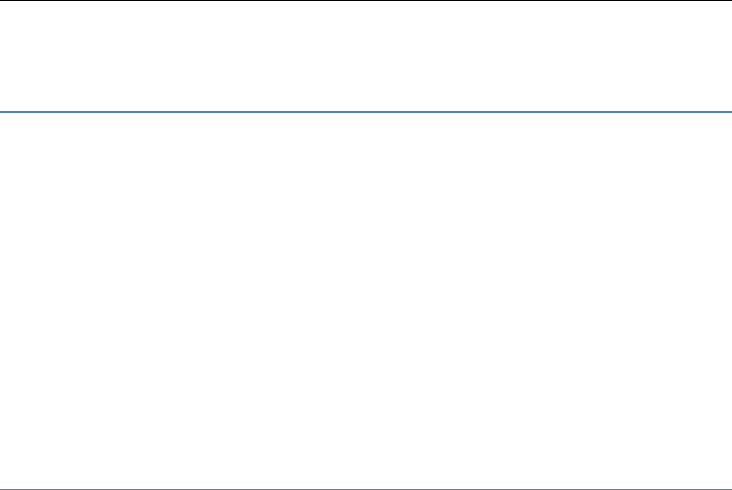
8
phone list of phone numbers.
Please refer to all calls for details.
Calendar
Into the calendar menu,click the “option”menu into Options list:
View View task
View all View all tasks
Add event Add task
Delete event delete task
Filter have Local event and select all menu
Jump to date: Can quickly jump to a specified date to a specified
date.
Gototoday:Switchtothesystemtoday,settingthecurrentdate.
GotoweeklyviewViewweekly
StartofweekCan choose to display the Monday or weekend
Camcorder
The phone includes high-definition camera, you can take pictures
anytime, anywhere, and to save the photos to your phone or memory card
Into the camera interface, click the Settings icon in the lower left
corner, has the following features:
EV Has “-2.0”、“-1.5”、“-1.0”、“-0.5”、 “0”、“+0.5”、
“+1.0”、“+1.5”、“+2.0”
Switch to Switch to photo album or Video recorder
Capture mode Has Normal and Continous shot option
Scene mode Has normal and Night option
Image size Has Wallpaper and VGA size
Self-timer Has off、5 secs、10 secs option
White balance Has Auto、Daylight、Tungsten、Fluorescent、Cloudy、
Incandescent option
Effects Has Normal、Grayscale、Sepia、Sspia green、Sspia blue、
Color invert option
Adv.setting can set the storage location for the phone and
memory card
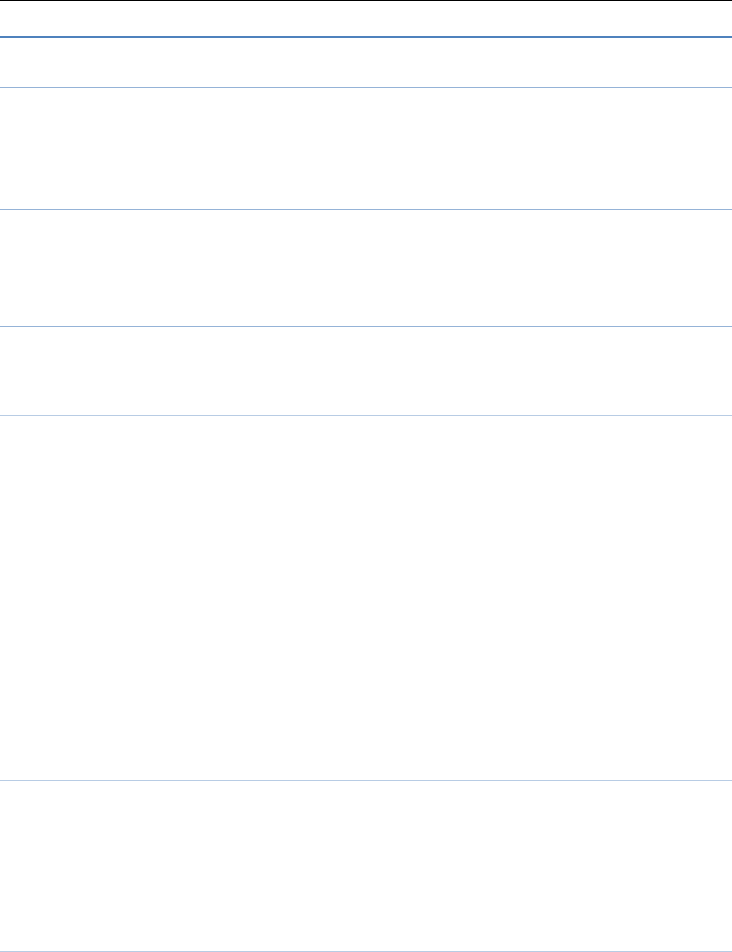
9
Settings
Duad SIM settings
Seleclt to open or close SIM cards’ function. If there are no SIM cards
in the card ports, then you can not do operations with the card.
The SIM cards’ function will active when you open the SIM card.
Pen calibration
In order to improve click precisely, you can choose this item to
calibration screen
Phone settings
Into the phone settings sub-menu, you can make the following settings:
Time and Date
In this menu, you can move the phone time and date settings. The
menu consists of three sub-menu:
Set home city: The city a total of 78 international cities by selecting
different cities, change the mobile phone area.
Set time/date: Set time and date are set according to the established
format and on / off daylight saving function. Phone allows you to set a
calendar from 2000 to 2030 between the dates. If daylight saving is set to
open, then the phone time to add in the original time of one hour or one
hour later.
Set format: Set time and data’s form
Updatewithtimezonehasonandoffoption
Schedual power on/off
There are two powered on and two powered off time for you to edit.
every time item includes: enable , disable, content and ect. Finish the
setting , you must open this item. when time is up, the phone will execute
relevance operation.
Language
Phone supports many kinds of language for you to select. Set the
current language type, then menu and interface refresh for the

10
corresponding language.
Inernational keyboards
Intotheinternationalkeyboardsmenu,Hasmultilanguagesettingand
Englishsetting.
Widget manager
Intothewidgetmanagermenu,haswidgetdisplayandwidgetorder
Option.
Shortcut manager
Intotheshortcutmanagermenu,Select any menu to open the
menu will be displayed in the standby interface,The option to turn off
the standby interface will not be displayed.
Encoding
IntotheEncodingmenu,Four encoding:ASCII、CP1097、
CP1098、Windows-1252.
Display
Wallpaper: Into the wallpaper menu,home screen wallpaper and lock
screen wallpaper,set in two ways: First, through the navigation system
comes with the wallpaper and select; the second is user defined, by
browsing the [File manager] photos folder identified as a wallpaper.
Menu page transition: This menu have many kinds of menu page
transition can choose
Lock screen image: Has System provided and userdefined option
Screen auto lock: Mobile phones set to set the Auto key lock
function, identify lock set into the keyboard interface, you can choose to
turn off, respectively (keyboard auto lock function is invalid), 5 sec, 30 sec,
1 min, 5 min, if in idle screen has no any operation, automatically locks the
keyboard.
Flight mode
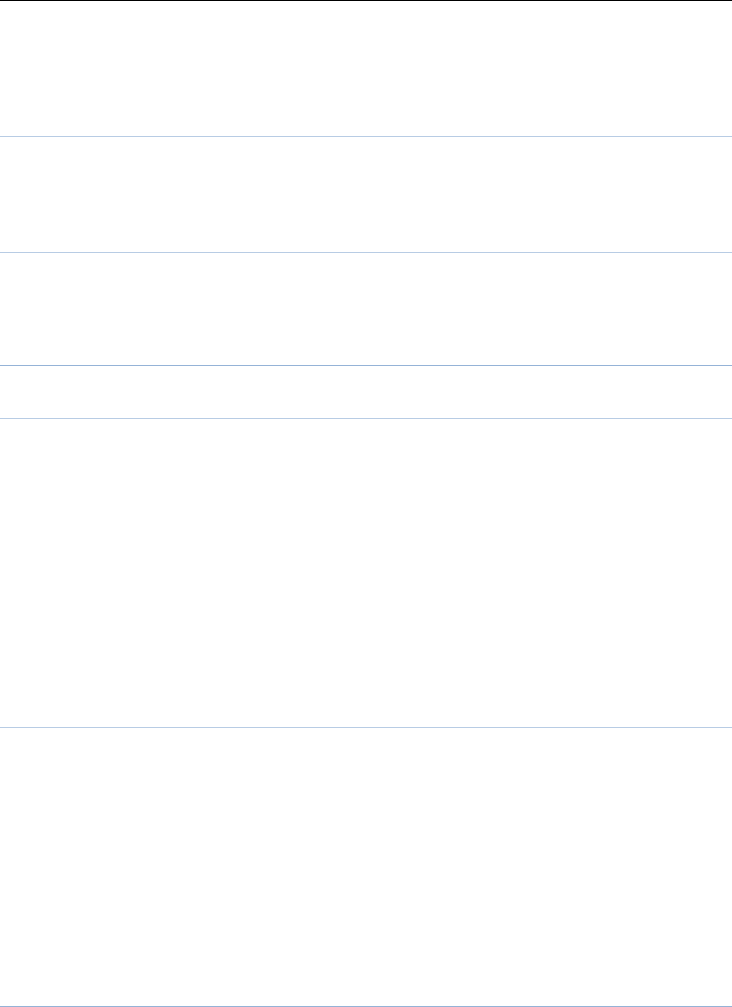
11
Turn On/Off the Normal or Flight mode. If you select Flight mode,
SIM cards’ function will not active.
UART settings
You can set it as any SIM card.
Misc. settings
Set the brightness and time . LCD brightness settings are divided into
five level.
Network settings
Network selection
New search: Re-search network.
Select Network: Search Network, you can choose from a list of
networks you need to network.
Selection mode: Press the left soft key to select automatic or manual
mode. Automatic, mobile phone SIM card information is automatically
selected according to service provider; manually, choose manually select
the network services, mobile phone search to get the current list of service
providers for users to select the service provider SIM card type.
Preferences
Preferences, that mobile phone networks in the search process, the
preferred provider. Enter the menu will list the current user to customize
the priority list of network providers, the left soft key "Options" menu
includes the following:
Change priority: The preferred network provider to change the
current priority of the selected network.
Delete: Delete the currently selected provider.
Security settings
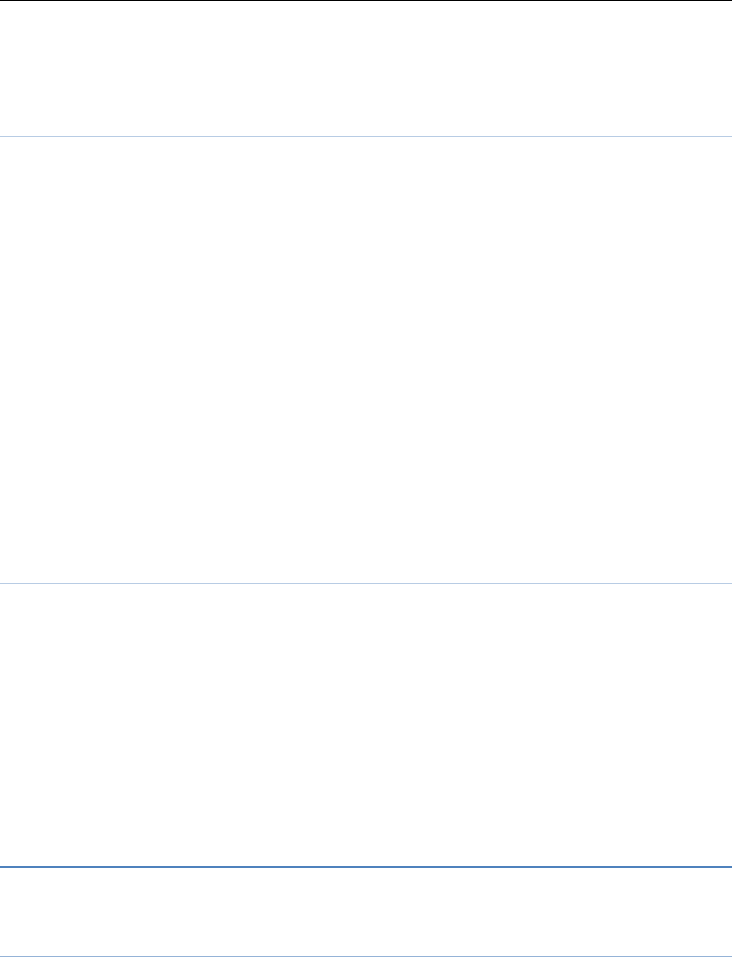
12
Into the "Security Settings" menu, you can set the phone's security
options, mobile phone or SIM card to avoid unauthorized use.
SIM security settings
PIN lock
SIM card PIN password to lock the completion of your SIM card to
prevent unauthorized use.
If the current SIM card lock is closed, select Open to open the SIM
card, enter the PIN lock password, the next boot requires that you enter the
correct PIN password to enter;
If the current SIM card lock is On, select Off to close the PIN lock
protection.
Change PIN: If the current PIN password lock has been activated,
you can re-set on the PIN password
Change PIN2: PIN2 old to enter the correct password, you can set
on the PIN2 password.
Phone security
Phone lock:
Phone lock password can prevent your mobile phone stolen by others.
Select On to open phone lock password to enter the correct
password-protected phone lock open, the next boot requires that you enter
the correct password to enter the phone lock.
Change password:
Changethephonepassword,entertheoldpasswordandthenentera
newpassword.Phonedefaultpasswordis1122.
Notification settings
Notification service has messaging、call logs and Downloads setting.
Call settings
Enter the call set up sub-menu, you can make the following settings:
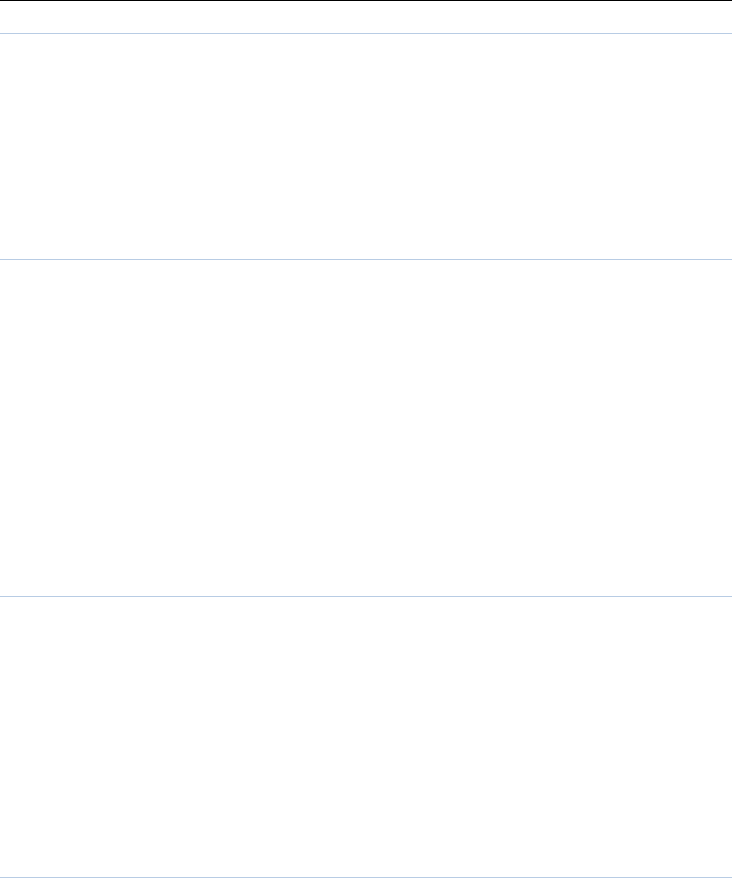
13
Call waitting
Open this feature, during the call if the new call, the network will
notify you. Specific use with your network provider.
Avtivate lanch the function.
Deactivate Close the function.
Query status Query the function’s status.
Call divert
Network Call Transfer service allows you to call a business case in a
default transferred to a phone number you specify.
The features include: Divert all voice calls,Divert if unreachable,Divert
if no answer, Divert if busy,Divert all data calls.Enter the corresponding
Transfer menu, you can do the following:
Acitvate Transfer the current call forwarding setting number.
Deactivate Call transfer prohibited.
Query status Check the satus of this function.
After setup is complete, when, when you do not need call forwarding,
you can cancel all diverts to prohibit the use of the above functions.
Call barring
Into the "Call barring" sub-menu, you can set the following call
barring any combination to improve security. Some network providers may
not provide this service call restrictions, specific use, please contact your
network provider. Network provider will provide a four-ban password so
that you can enable call restrictions.
Change the password to enter the old call barring password, set new
restrictions on the password.
Line switching
In line 1 and line 2 to switch between, choose line 1, can be a normal
call, send text messages and so on. Select line2, you can receive a call but
not make a call.

14
Advanced settings
Blacklist
This feature allows you to use in case of do not want to be disturbed, add
the number to open the blacklist after blacklist, the number can not dial
your phone.
Reject unknown calls can open and off
Reject numbers in blacklist can open and off
The blacklist Number can enter your own can also be joined from the
phone book
Auto redial
Through on / off settings, to activate or disable the feature.Turned on
and when your phone call after another failed attempt to connect up to
redial 10 times. This feature can save you the trouble of repeated calls.
IP dail
Mobile phone support for IP dialing, editing set up to three IP numbers.
When you are in the phone book, the selected number and press the OK
key to select "Options", select the IP dial-up when the mobile phone before
the number that will be activated automatically with the current IP number,
and exhaled.
IP number is recorded in the selection of a state, press the LSK to select
"option" can be
Activate Select SIM card to activate the function.
Deactivate Select SIM card to deactivate the function.
Eidt Edit the IP number.
Auto redial:
Throughon/offsettings,toactivateordisablethefeature.Turnedon
andwhenyourphonecallafteranotherfailedattempttoconnectupto
redial10times.Thisfeaturecansaveyouthetroubleofrepeatedcalls.
Call time reminder:
In this menu can prompt a certain length of time to set up the call,
according to the menu function mode in order to select the following tips:
Off Close the function.
Single Enter any number between 1-3000, which arrived at the
selected time (seconds) of talk time when prompted.
Periodic Enter any number between 30-60, from the input time (in
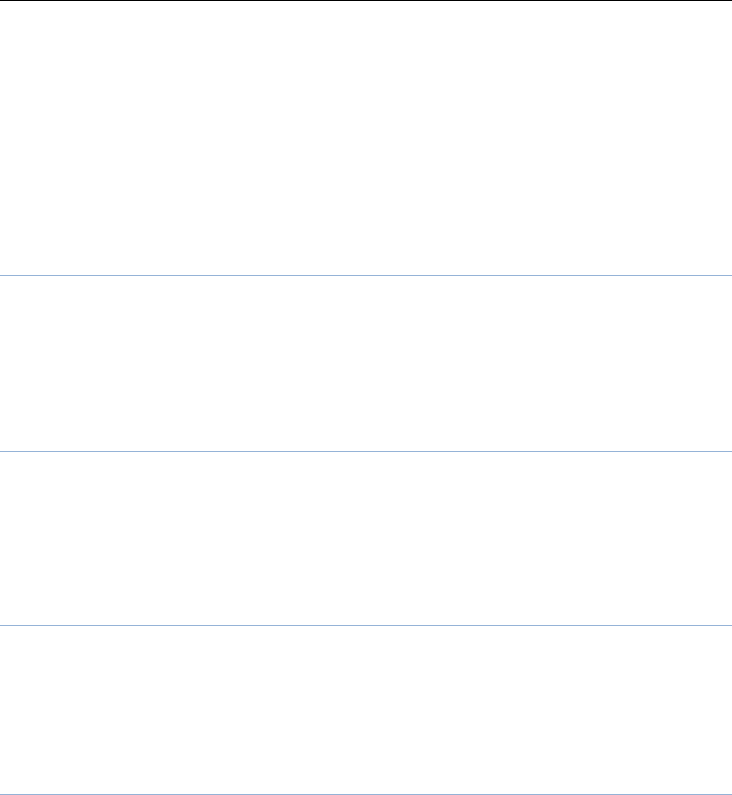
15
seconds), the intervals of 1 minute for talk time tips.
Reject by sms
If can not want to answer the call,you can select reject the calls and
send the sms
Answer mode
Any key and Anto answer when headset mode two choices for
selecting.When you select any key, press any key outside power key and
RSK can answer the call.
Restore factory settings
Inthismenu,enterthephonelockpassworde,oncedetermined,the
phoneautomaticallyrebootthephoneaftertherelevantparameterscan
besettoreturntothecaseofmobilephonefactory.Thedefault
passwordis1122.
Alarm
Five alarm can be set up (turned off the alarm is still valid.)
Selectandeditanalarmclock:Caneditthesettingofalarmon/off,
Time,Repeat,andAlerttype.Youcanchoosetosettorepeat:Once,
Everyday,Custom.
Image viewer
Select an album sub-menu, you can easily view stored in the camera
album picture list, and click the LSK to enter to "Options" to choose the
pictures to do the View, Image information, Browse style, Send, Use as,
Rename, Delete, Sort by, Delete all files and change Storage operations.
Calculator
Yourphoneprovidesyouwiththebasicarithmeticoperationscanbe
afunctionofthecalculator,easysimpleoperation.
Clicktherightsoftkey"Clear"canbeclearedortheresultsofthe
latestinput.
Clicktherightsoftkey"Back"toexitthecalculator
Note:Thiscalculatorhaslimitedaccuracyandroundingerrorswillbe
generated,especiallyinadditiontoendlesstime.Whenthecalculation
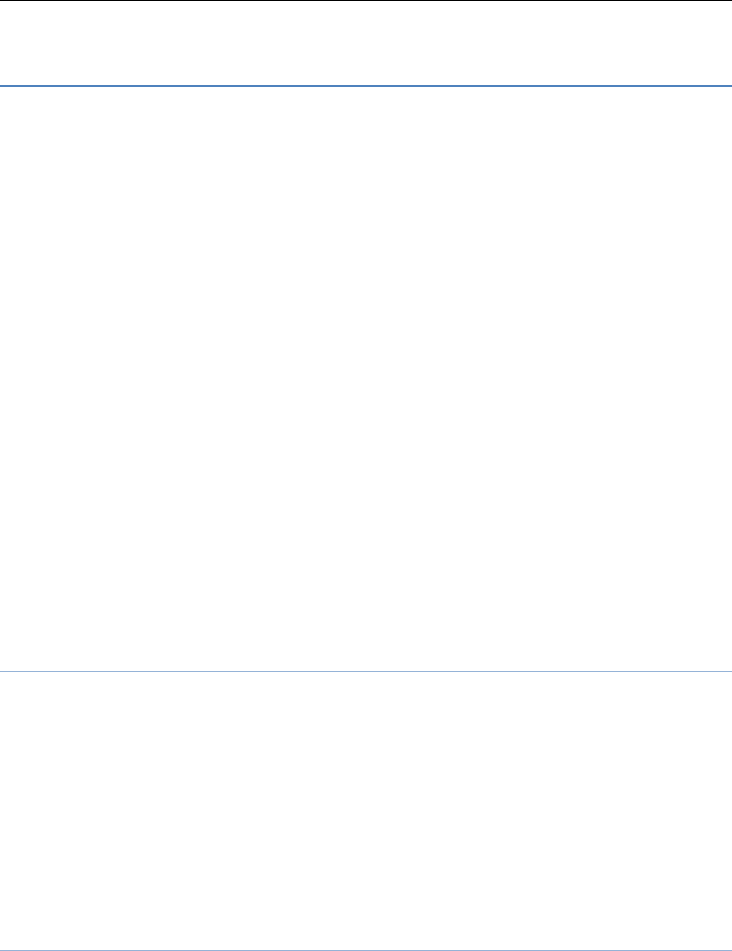
16
ofrange,thedisplayareawillusetheletter"E"torepresent.
File manager
Into the File manager menu, the menu display Phone and Memory
card, the top screen will display all of the current drive storage space, and
the free space currently available.
Root directory, select "Phone", Click the left soft key to enter "Options"
can be as follows:
- Open open the root directory lists the directories and files.
- Format format the memory card, this action will remove all current
flash memory data.
Root directory, select ”Memory Card”, press the LSK to enter
"Options" can be as follows:
-Open open the root directory lists the directories and files.
-Format format the memory card, this action will remove all current
flash memory data.
-Details For more information you can view, such as Name, Total
size, Free size.
You can paly the music or video files, view Photo, copy/move/delete
files, remame files and so on.
YoucansendthefilethroughBluetooth.
Soud record
In the sound recorder interface click “option”, it shows the items of
record.
New record Start to new record. If you click stop , it will pop
up a dialog box to prompt you save it or not. If you click pause, it will
suspend recording, and then click continue, it can record again.
List It displays the sound that you recorded and saved in the
memory card.
Settings you can set the storage and audio quality of the record.
Connectivity
Into the connectity menu,have data connection SIM and Data account
two option settings.
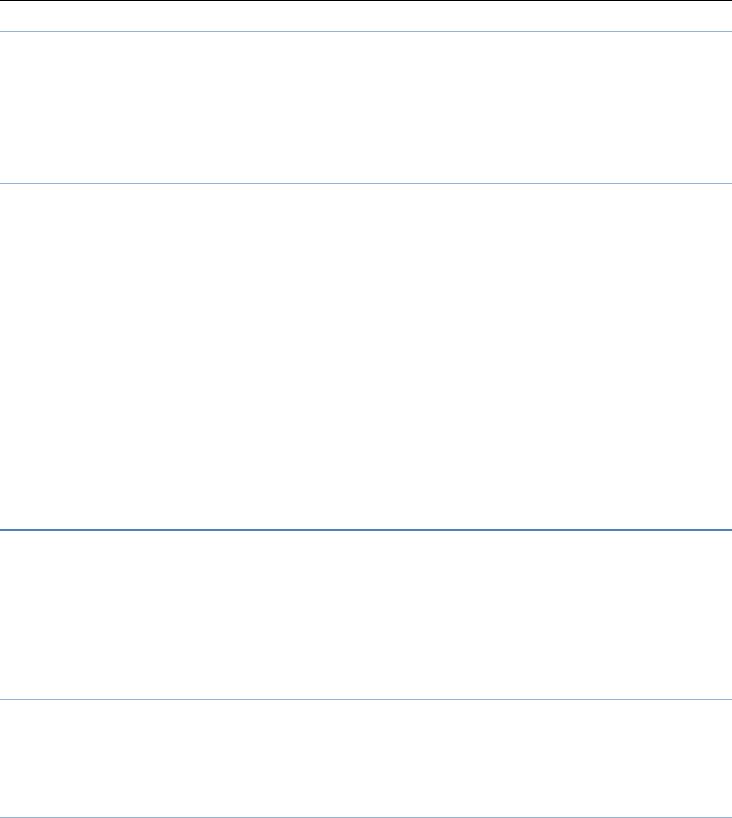
17
Tasks
Into the tasks menu,click the left soft key add to add task,in the
Editing interface,you can edit subject、priority、due time、alarm、
repeat、detail、status.
FM radio
Into the FM radio menu,click the list icon into option list
Channel list: Shows FM channel list.
Manual input: Can be their own editors to manually enter the
channel frequency, the effective value of 87.5 ~ 108.0
Auto search: Auto search FM channels in the channel list.
Settings: Can modify the Background play, Record format and
Audio quality settings. Open the Background play, in the other interface
can also play FM.
Record: To record FM.
File list:Display FM radio recording file
World clock
In the world clock interface, users click right or left button can change
region and time. Click “option”, you can set on or off daylight saving
time for foreign city or not. If select on, the present time increase one hour.
Otherwise, it displays local time.
SIM toolkit
Into the SIM toolkit menu,Display the relevant information on the
SIM card.
Blutooth
Bluetooth
Power: Activate Bluetooth on or off the Bluetooth function.
Visibility: If set as On, other devices can search this Bluetooth
device; if set as Off, other devices can not search this Bluetooth device.
My device: Can search for nearby Bluetooth devices.
Search audio device: Free devices to search for near-free decoration,
such as Bluetooth headsets.
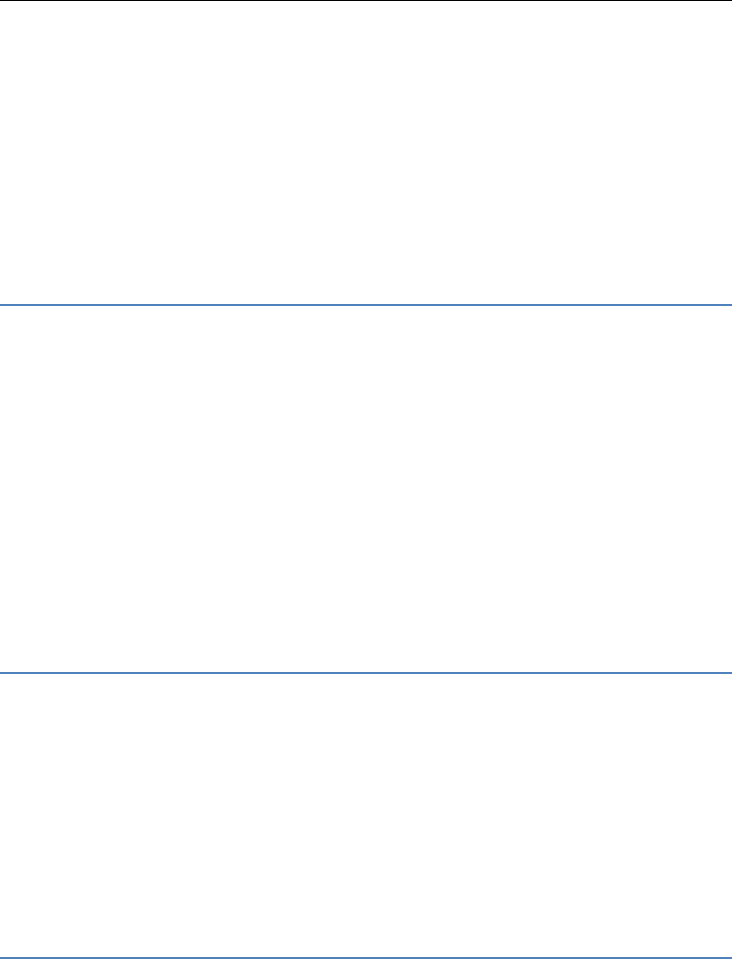
18
My name: The Bluetooth device name can be modified.
Advanced Options :
Audio path Set the sound path can be set to stay in the sound and go
hands-free cell phone devices. If set to go hands-free device, connected to
the phone, the sound will be automatically transferred to the handsfree
device.
Storage To receive the file will be automatically transferred to the
specified path, the path can be set as phone or memory card.
My address Display device Bluetooth physical address.
Browser
In the internet service interface, it has includes the following items:
Home page Log on homepage, you will find it is a WAP website
that you setted. users can set it by themselves.
Bookmarks It has default bookmarks, yahoo. You can go to
relevant website conveniencly. Users can add bookmarks by themselves.
Search or input URL Enter the relevant website
Input address You can edit any website you want, but it is
effective
Recent pages It records the website that you browsed
Settings It includes following items to users to set: homepage, data
account, browser options, preferences settings.
Mobile TV
Your phone provides the functions of television programs. Through the
menu interface into the TV player interface, click option to enter the
Options menu:
1.play: play to the channels
2.Update: Select the region where the mobile phone is in
location,Update the channels
3.Rename:Rename the channels
4.Delet:delet the channels
Movie
This function of the preferred video films source copyed file
management Movie file folder of the phone or memory card,Enter

19
this menu, select the memory-chip source,into recently played option
list,select refresh,Movie will display ALL menu,and you can play
the movies.
Profiles
Profile including General, Silent, Meeting, Outdoor and My style mode.
First, based on the current scene, select a different profile, then you only
need a personal profile can be set and activated.
General: General environment.
Silent: For Silent environment.
Meeting: For meeting the environment, to be pre-set (for example:
ring mode can be set to vibration).
Outdoor: For outdoor activities, need to pre-set (for example, ring
volume can be set to a higher state).
Mystyle:Definedbyuser.

FCC RF EXPOSURE INFORMATION:
WARNING!! Read this information before using your phone
In August 1986 the Federal Communications Commission (FCC) of the United States with its
action in Report and order FCC 96-326 adopted an updated safety standard for human
exposure to radio frequency (RF) electromagnetic energy emitted by FCC regulated transmitters.
Those guidelines are consistent with the safety standard previously set by both U.S. and
international standards bodies. The design of this phone complies with the FCC guidelines and
these international standards. Use only the supplied or an approved antenna. Unauthorized
antennas modifications, or attachments could impair call quality, damage the phone, or result in
violation of FCC regulations. Do not use the phone with a damaged antenna. If a damaged
antenna comes into contact with the skin, a minor burn may result. Please contact your local
dealer for replacement antenna.
BODY-WORN OPERATION:
This device was tested for typical body-worn operations with the back of the phone kept 1.5cm
from the body. To comply with FCC RF exposure requirements, a minimum separation distance
of 1.5cm must be maintained between the user's body and the back of the phone, including the
antenna, whether extended or retracted. Third-party belt-clips, holsters and similar accessories
containing metallic components shall not be used. Body-worn accessories
that cannot maintain 1.5cm separation distance between the user’s body and the back of the
phone, and have not been tested for typical body-worn operations may not comply with FCC RF
exposure limits and should be avoided.
For more information about RF exposure, please visit the FCC website at www.fcc.gov
Your wireless handheld portable telephone is a low power radio transmitter and receiver. When
it is ON, it receives and also sends out radio frequency (RF) signals. In August, 1996, the Federal
Communications Commissions (FCC) adopted RF exposure guidelines with safety levels for
hand-held wireless phones. Those guidelines are consistent with the safety standards previously
set by both U.S. and international standards bodies:
<ANSIC95.1> (1992) / <NCRP Report 86> (1986) / <ICIMIRP> (1996)
Those standards were based on comprehensive and periodic evaluations of the relevant
scientific literature. For example, over 120 scientists, engineers, and physicians from universities,
government health agencies, and industry reviewed the available body of research to develop
the ANSI Standard (C95.1). Nevertheless, we recommend that you use a hands-free kit with
your phone (such as an earpiece or headset) to avoid potential exposure to RF energy. The
design of your phone complies with the FCC guidelines (and those standards).
Use only the supplied or an approved replacement antenna. Unauthorized antennas,
modifications, or attachments could damage the phone and may violate FCC regulations.
NORMAL POSITION:
Hold the phone as you would any other telephone with the antenna pointed up and over your
shoulder.
TIPS ON EFFICIENT OPERATION:
For your phone to operate most efficiently:
• Extend your antenna fully.
• Do not touch the antenna unnecessarily when the phone is in use. Contact with the antenna
affects call quality and may cause the phone to operate at a higher power level than otherwise
needed.
RF
Exposure Information:
FCC RF Exposure requirements: The highest SAR value reported under this standard
during product certification for use next to the body with the minimum separation
distance of 1.5cm is 0.537W/kg, next to the head is 0.613W/kg. This transmitter must not
be collocated or operating in conjunction with any other antenna or transmitter.
This device complies with part 15 of the FCC rules. Operation is subject to the following
two conditions:
(1) this device may not cause harmful interference, and
(2) this device must accept any interference received, including interference that may
cause undesired operation.
NOTE: This equipment has been tested and found to comply with the limits for a Class B
digital device, pursuant to part 15 of the FCC Rules. These limits are designed to provide
reasonable protection against harmful interference in a residential installation. This
equipment generates uses and can radiate radio frequency energy and, if not installed and
used in accordance with the instructions, may cause harmful interference to radio
communications. However, there is no guarantee that interference will not occur in a
particular installation. If this equipment does cause harmful interference to radio or
television reception, which can be determined by turning the equipment off and on, the user
is encouraged to try to correct the interference by one or more of the following measures:
- Reorient or relocate the receiving antenna.
- Increase the separation between the equipment and receiver.
-Connect the equipment into an outlet on a circuit different from that to which the receiver is
connected.
-Consult the dealer or an experienced radio/TV technician for help
Do not use the device with the environment which below minimum -10℃ or maximum over
50, the device may not work.
Changes or modifications to this unit not expressly approved by the party responsible for
compliance could void the user’s authority to operate the equipment.