user manual

1
User’s Manual
GSM Mobile Phone
Brand Name: Ice Mobile
Model Name: SOL III
FCC ID: C89SOLIII
2
TABLE OF CONTENT
1. BASIC INFORMATION .................... 7
1.1. BRIEF INTRODUCTION ........................................... 7
1.2. SAFETY NOTICE .................................................... 8
1.3. SAFETY ALERT AND CAUTIONS ............................. 9
1.3.1. General Cautions ........................................... 9
1.3.2. Cautions of Using the Phone ....................... 11
1.3.3. Cautions of Using the Battery ..................... 13
1.3.4. Cautions of Using the Charger .................... 15
1.3.5. Cleaning and Maintenance .......................... 17
2. BEFORE USE ................................... 18
2.1. NAME AND EXPLANATION OF EACH PART ........... 18
2.1.1. Appearance Sketch Map (the picture is only
for your reference) .................................................... 18
2.1.2. Description of the Standby Pictures (the
picture is only for your reference) ............................ 18
3
2.1.3. Description of Keys .................................... 22
2.2. INSTALL SIM CARD AND MEMORY CARD ........... 23
2.2.1. SIM Card ..................................................... 23
2.2.2. Inserting and Taking out SIM Card ............ 24
2.2.3. Memory Card .............................................. 25
2.3. BATTERY ............................................................ 25
2.3.1. Install the Battery ........................................ 25
2.3.2. Charging ...................................................... 26
2.4. SECURITY PASSWORD ......................................... 27
3. QUICK USER GUIDE ..................... 28
3.1. FEATURE FUNCTIONS ............................................. 28
3.2. FUNCTION HOT KEY ............................................... 30
3.3. DIAL A CALL ....................................................... 31
3.4. REJECT A CALL ................................................... 32
3.5. RECEIVE A CALL ................................................. 32
3.6. END A CALL ........................................................ 33
3.7. EMERGENCY SERVICES ....................................... 33
3.8. EXTENSION SPEED DIAL ..................................... 33
3.9. DIALED CALLS/MISSED CALLS/RECEIVED
CALLS/REJECTED CALLS .............................................. 33
3.10. CALL FORWARD .................................................. 34
4
3.11. CALL WAITING ................................................... 34
3.12. CALL BARRING ................................................... 34
3.13. POWER OFF THE PHONE ...................................... 34
4. FUNCTION MENU .......................... 35
4.1. STRUCTURE OF FUNCTION MENU ....................... 35
4.2 CALL LOGS ........................................................ 38
4.2.1 Dialed calls ................................................. 38
4.2.2 Received calls ............................................. 39
4.2.3 Missed calls ................................................. 39
4.2.4 Rejected calls .............................................. 39
4.2.5 Delete All: ................................................... 40
4.2.6 Call timer .................................................... 40
4.2.7 Call costs ..................................................... 40
4.2.8 GPRS counter .............................................. 41
4.3 CONTACTS ............................................................ 41
4.3.1 New............................................................. 42
4.3.2 Search ......................................................... 42
4.3.3 Write Message .............................................. 42
4.3.4. Call ................................................................. 42
4.3.5. Delete .............................................................. 42
4.3.76 Mark .............................................................. 43
5
4.3.7. Copy ............................................................... 43
4.3.8. Others ............................................................. 43
4.4 INTERNET ........................................................... 44
4.4.1 open .......................................................... 44
4.4.2 Current page ................................................ 45
4.4.3 send connection ............................................ 45
4.4.4 Bookmarks .................................................... 45
4.4.5 History ......................................................... 46
4.4.6 Offline pages ............................................... 46
4.4.7 Tools ........................................................... 46
4.4.8 Eixt ............................................................... 47
4.5 MULTIMEDIA ..................................................... 48
4.5.1 TV ............................................................. 48
4.5.2 Audio Player ............................................... 48
4.5.3 Video Player ................................................ 50
4.5.4 FM radio ...................................................... 51
4.5.5 Digital video ................................................ 52
4.5.6 Recorder ...................................................... 52
4.5 MESSAGE ............................................................ 52
4.5.2 Write Message ............................................ 52
4.5.3 Inbox ........................................................... 55
4.5.4 Outbox ......................................................... 56
4.5.5 Sentbox ....................................................... 57
6
4.5.6 Templates .................................................... 58
4.5.7 Voice Mail server ........................................ 58
4.5.8 Message Settings ......................................... 59
4.5.9 Message capacity ........................................ 63
4.6 TOOLS ................................................................ 63
4.6.2 Alarm .......................................................... 63
4.6.3 Bluetooth ..................................................... 64
4.6.4 Calendar ...................................................... 65
4.6.5 STK ............................................................. 66
4.7 CAMERA ............................................................. 66
4.8 FILE MANAGEMENT ............................................ 67
MEMORY CARD ............................................................. 67
4.9 IMAGE BROWSER ............................................... 68
4.10.2 Sokoban ....................................................... 69
4.11 PROFILES ............................................................ 69
4.11.1 Normal / Silent / Meeting / Indoor/ Outdoor
69
4.12 SETTINGS ............................................................ 71
4.12.1 Call settings ................................................. 72
4.12.2 Phone settings ............................................. 76
4.12.3 Display settings ........................................... 77
4.12.4 Security settings .......................................... 78
4.12.5 Connection management ............................. 80
7
5 ACCESSORIES ................................ 82
6 CARE AND MAINTENANCE ........ 83
7 ADDITIONAL SAFETY
INFORMATION .................................... 85
1. Basic Information
1.1. Brief Introduction
Thanks for selectingF3002color screen GSM/GPRS digital
mobile phone. Through reading the manual, you can fully know
how to use F3002 mobile phone, appreciate its complete function
and simple operating method.
F3002 color screen mobile phone is designed aiming at
GSM/GPRS network environment; the phone is Three Card Three
Standby, but you cannot call another SIM card when one SIM card
8
1s under phone call. Besides basic call functions, F3002 also
provides many kinds of practical functions, such as name card
holder, scene mode, message, audio and video player, radio,
camera and video, game, GPRS internet access, Bluetooth, alarm
clock, calculator, world clock, STK, time and date, auto power-on
and shut-down and etc. so that convenient for your work and
leisure activities. In addition, F3002 adopts personalized
human-computer interface design, its complete function can meet
your different requirements.
F3002color screen mobile phone accords with GSM/GPRS
criterion, has obtained the certification of competent authority.
The company reserves the rights to revise the contents of the
manual without prior notice.
1.2. Safety Notice
If your phone is lost or stolen, please immediately inform the
telecom department or commission agents of forbidding the use of
SIM card, so that avoid the economic loss caused by false calling
of others.
When you contact with telecom department or commission
agents, they need to know your phone IMEI number (printed
on the label on the back of the phone and can be found after
9
taking down the battery). Please copy the number and keep it
safe for future use.
In order to use the phone more safely, please adopt preventive
measures, for example: set up the PIN code of SIM card, PIN
code can prevent your SIM card from being used by others
without permission. When leaving the car, please don’t place
the phone in a place easy to be seen, you had better to carry
with you or lock in the suitcase.
1.3. Safety Alert and Cautions
Before using the phone, please read these cautions carefully
so that make sure to use the phone correctly.
1.3.1. General Cautions
On the plane, in the hospital and other places that forbidden to
use the mobile phone, please turn off the phone; otherwise it
may affect the normal operation of electronic equipments and
medical instruments. Please comply with the relevant
regulations if using the phone in these places,
Please strictly comply with the laws and regulations about the
phone use in the driving place. If you use the phone while you
are driving, please comply with the following rules:
concentrate on driving, pay attention to the road conditions; if
10
the phone has hands-free function, please make a phone call
hands free; if the driving conditions are not good, please stop
the car, and then dial or receive a call.
When approaching the places that storing fuel, chemicals or
explosives, and etc., please comply with the laws, regulations
and the relevant signs.
Please place the phone, battery and charger in the place out of
children’s reach; for fear that the children use them as tools
and cause personal injury.
Your phone only can use the batteries, chargers and other
accessories specified by the company for fear that the phone
is damaged. If using other batteries and chargers, it may cause
liquid leaking, overheat, explosion, fire breakout and other
failures of batteries.
Please don’t use the phone close to weak signal or high
precision electronic equipments. Wireless wave interference
may cause the mis-operation of these electronic equipments.
The phone has the function of timely auto power-on, please
check the auto power-on and shut down settings of the phone,
so that confirm that the phone will not power on
automatically during the flight.
Please don’t strike, shake or sling the phone violently for fear
that the phone is failed or fire breakout.
11
Please don’t place the battery, the phone and the charger in
the micro-wave oven or high-voltage equipment; otherwise
may cause circuit damage or fire breakout and other
accidents.
Please don’t use the phone in the places with inflammable and
explosive gas; otherwise may cause phone failure or fire
hazard.
Please don’t place the phone in the places with high
temperature, high humidity or a large amount of dust;
otherwise it may cause phone failure.
Please don’t place the phone in the uneven or unstable phone,
prevent the phone from falling off and then cause failure or
damage.
Please only use the original antenna or the antenna being
approved by the company. Unapproved and modified antenna
or the antenna with additional accessories may damage the
phone. Please don’t touch the antenna during a call. Touching
the antenna may affect the call quality and make the phone
power higher than the required power in normal use. In
addition, using the unapproved antenna may violate the
regulations in your country.
1.3.2. Cautions of Using the Phone
Don’t take down or modify the phone; otherwise it may cause
12
the damage, creep age and circuit failure of the phone.
Please don’t knock the LCD by force or use the LCB to knock
other things; otherwise may cause the damage of liquid
crystal plate and the leaking of liquid crystal. If liquid crystal
enters the eyes, it may cause ablepsia. At this time, please
rinse the eyes immediately with clean water (don’t rub the
eyes), and see a doctor immediately.
In very rare cases, if the phone is used in some types of
vehicles, it may have bad effect on the electronic equipments
in the vehicle. At this time, please don’t use the phone for fear
of losing the safety guarantee.
If your vehicle is equipped with the air bag, please don’t place
the phone above the air bag or the area that can be touched
after the air bag is swelled, for fear that the phone is applied
very strong external force and cause serious damage on the
vehicle owner when the air bag is swelled.
Please don’t touch the keystoke using needles, pen nibs and
other sharp objects; otherwise it may damage the phone or
cause mis-operation.
If the antenna is damaged, please don’t use the phone;
otherwise it may cause the personal injury.
Don’t make the phone approach to the magcard and other
magnetic objects too closely; radiation wave of the phone
13
may clean out the information stored in the floppy disks,
stored value cards and credit cards.
Please place the drawing pin and other small metal objects in
the place that far from the headphone of the phone. The
loudhailer is magnetic when it is working and will attract
these small metal objects so that may cause personal injury or
damage the phone.
Avoid phone damping, prevent water and other liquid from
entering the phone, and then cause short circuit, creepage or
other failures of the phone.
Please use the phone in the place that far from fixed telephone,
TV, radio and office automation equipments, for fear that it
may affect the using effects of these equipments and the
phone.
1.3.3. Cautions of Using the Battery
Please don’t take down or modify the battery; otherwise it
may cause liquid leaking, overheat, explosion or fire breakout
of battery.
Don’t throw the old battery into general life rubbish. Treat the
battery according to the regulated indication in the place that
definitely regulates the waste battery treatment.
Please don’t throw the battery into the fire; otherwise it may
cause the fire breakout or explosion of the battery.
14
When installing the battery, don’t apply pressure forcefully;
otherwise it may cause liquid leaking, overheat, explosion or
fire breakout of the battery.
Please don’t make the battery short circuit using the electrical
wire, needle and other metal objects; don’t place the battery,
necklace and other metal objects together; otherwise it may
cause liquid leaking, overheat, explosion or fire breakout of
the battery.
Please don’t solder the battery contact; otherwise it may cause
liquid leaking, overheat, explosion or fire breakout of the
battery.
If battery liquid enters the eyes, it may cause ablepsia; at this
time, please don’t rub the eyes using the hand, please rinse the
eyes with clean water, and then see a doctor immediately.
Please don’t use or place the battery near the fire or oven and
other high temperature places; otherwise it may cause liquid
leaking, overheat, explosion or fire breakout of the battery.
If the battery is increasing the temperature abnormally, color
change, distortion and other phenomena during the using,
charging or storing process, please stop using it and then
change new battery.
If leaking liquid of the battery contacts with the skin and
clothing, it may cause skin burn, please rinse it with clean
15
water immediately, and see a doctor if necessary.
If the battery is leaking liquid or giving out strange odor,
please take the battery away from open fire immediately,
avoid fire breakout or explosion.
Please don’t make the battery damp, otherwise it may cause
overheat, smoking or corrosion of the battery.
Please don’t use or place the battery under direct sunlight and
other high temperature places, otherwise it may cause liquid
leaking or overheat, reduce the performance and shorten the
service life.
Please don’t charge the battery continuously for more than 24
hours.
Please place the battery in the cool and ventilated place away
from direct sunlight.
Service life of the battery is limited. Service time of the
battery is gradually shortened after the frequent charging. If
many times of charging is failed, it means that battery life is
drained, please replace the new battery of designated type.
1.3.4. Cautions of Using the Charger
Please don’t take down or modify the charger; otherwise it
may cause personal injury, electric shock, fire breakout or
charger damage.
Please use 120V alternating current. Using other voltage may
16
cause creepage, fire breakout and damage the phone and the
charger.
Short circuit of the charger is forbidden; otherwise it may
cause electric shock, smoking and charger damage.
Please don’t use the charger when the power cord is damaged;
otherwise it may cause fire breakout or electric shock.
Please clean the dirt that accumulates in the power socket in
time.
Please don’t place the water container, and etc. near the
charger, for fear of water splashing and then cause short
circuit, creepage or other failures.
If the charger contacts water or other liquid, please cut off
power supply immediately, so that prevent short circuit, fire
breakout, electric shock or charger failure.
Don’t use the charger in the bathroom and other high
humidity places; otherwise may cause electric shock, fire
breakout or charger damage.
Please don’t contact the charger, electrical wire and power
socket with wet hands; otherwise it may cause electric shock.
Don’t place heavy object on the power cord or reconstruct the
electrical wire; otherwise may cause electric shock or fire
breakout.
Please pull out the charger plug from power sockert before the
17
cleaning and maintenance.
Seize the charger when pulling the plug, pulling the power
cord will damage the electrical wire, cause electric shock or
fire breakout.
Don’t charge in the following places: direct sunlight and other
high temperature places; wet and ashy place or the place with
large vibration (will cause failure); near TV, radio and other
home appliances (will affect the image and sound effects).
1.3.5. Cleaning and Maintenance
Please don’t use the phone, the battery and the charger in the
bathroom and other high humidity places, and prevent them
from rain.
Please clean the phone, the battery and the charger using soft
and dry cloth.
Please don’t wipe the phone using alcohol, thinner or benzene
and other chemical reagents.
The socket with dirt may cause poor contact and power-off,
so that can’t be charged, please clean it regularly.
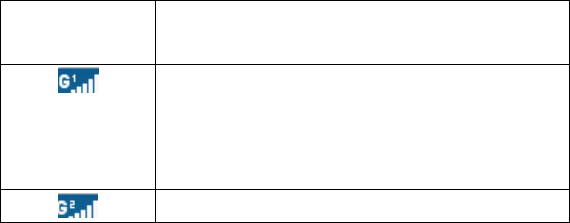
18
2. Before Use
2.1. Name and Explanation of Each Part
2.1.1. Appearance Sketch Map (the picture is only for your
reference)
******
2.1.2. Description of the Standby Pictures (the picture is only
for your reference)
Icon
Description of functions
Network signal strength
The more the stripe is, the stronger the signal
is. When SIM card 1s inserted in card slot 1,
standby screen will show the icon.
Network signal strength
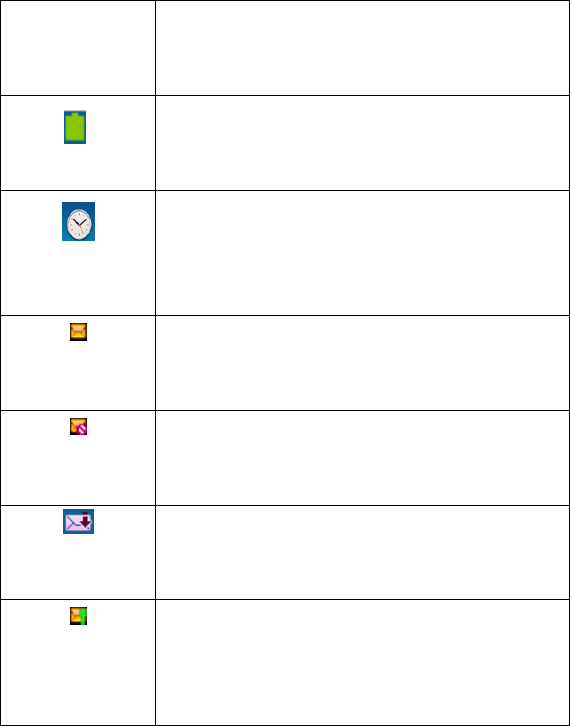
19
The more the stripe is, the stronger the signal
is. When SIM card 1s inserted in card slot 2,
standby screen will show the icon.
Battery strength
The full the fill is, the more electric quantity
is. Standby screen will show the icon.
Alarm clock on and off
It means that alarm clock is set and started. If
alarm clock is set as off, the icon will
disappear automatically.
Unread SMS
When there is unread SMS in the inbox,
standby screen will show the icon.
Full SMS
When SMS is full, standby screen will show
the icon.
Undownloaded MMS
When there is undownloaded MMS in the
inbox, standby screen will show the icon.
Downloaded MMS
When there is downloaded but unread MMS
in the inbox, standby screen will show the
icon.
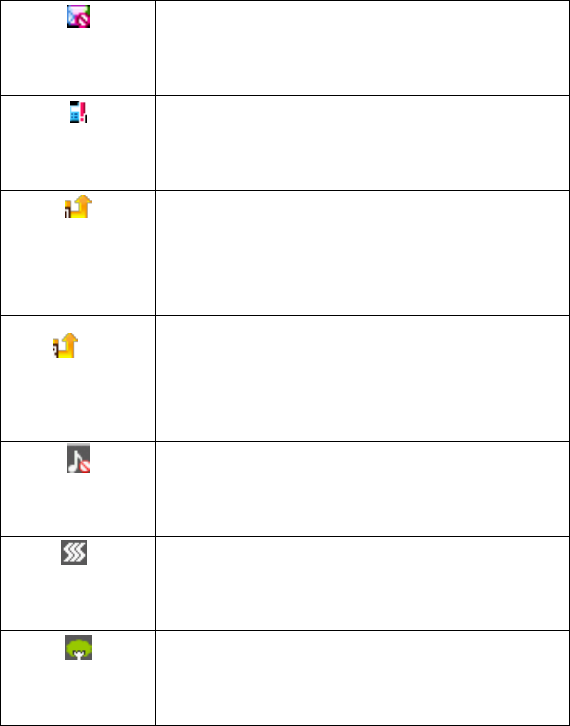
20
Full MMS
When stored quantity of MMS is full, standby
screen will show the icon.
Missed call
When there is missed call, standby screen will
show the icon.
Call forward in SIM card 1
When call forward unconditionally is started
in SIM card 1, standby screen will show the
icon.
Call forward in SIM card 2
When call forward unconditionally is started
in SIM card 2, standby screen will show the
icon.
Silent mode
When scene mode is set as mute mode,
standby screen will show the icon.
Meeting mode
When scene mode is set as meeting mode,
standby screen will show the icon.
Outdoor mode
When scene mode is set as outdoor mode,
standby screen will show the icon.
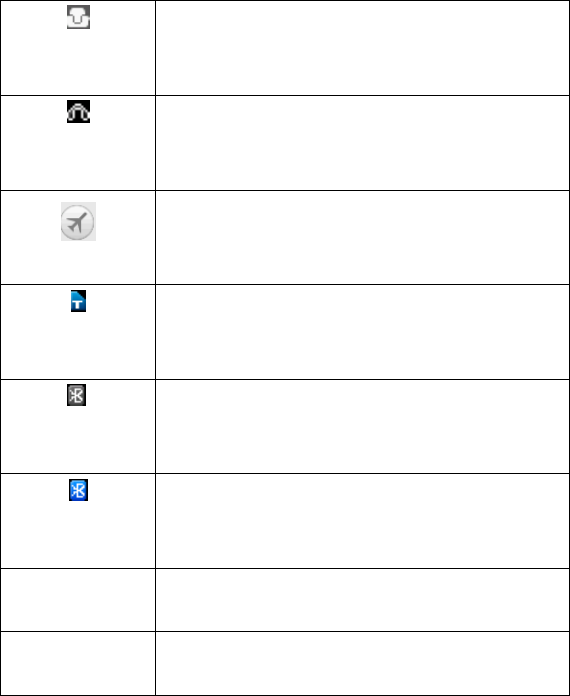
21
Indoor
When scene mode is set as lndoor mode,
standby screen will show the icon.
Earphone
When the earphone connects with the phone
normally, standby mode will show the icon.
Flight mode
When the phone is set as flight mode, standby
screen will show the icon.
Memory card
When the memory card is inserted in card
slot, standby screen will show the icon.
Bluetooth (visible)
When Bluetooth is started and select Visible,
standby screen will show the icon.
Bluetooth (hidden)
When Bluetooth is started and select Hidden,
standby screen will show the icon.
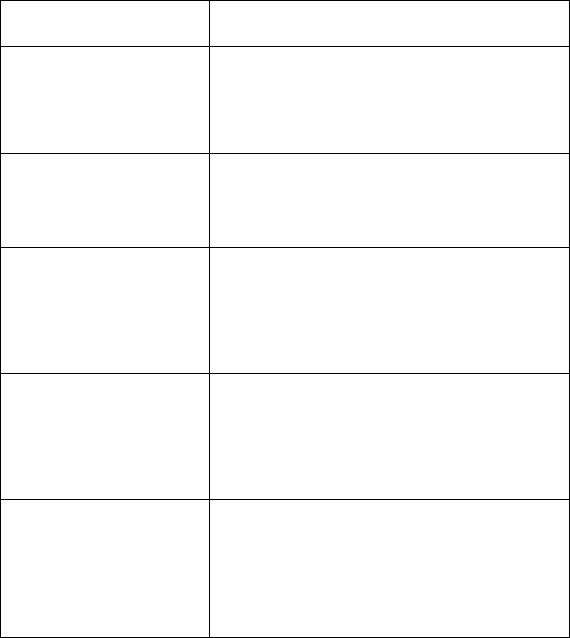
22
2.1.3. Description of Keys
Keys
Function
Left soft key
Left soft key
Standby interface, press the left soft key
to enter the option menu.
Right soft key
Right soft key
Press the right soft key to return to the
standby idle screen interface.
Navigation key
Navigation key
On other interfaces, it equals to
navigation key and direction key except
for special functions.
Power-on and
power-off
Power-on and power-off
Press and hold the key to power on and
power off the phone.
Number key
Number key
It is used to dial and input numbers or
characters.
Press and hold Number key 1 or 2 to
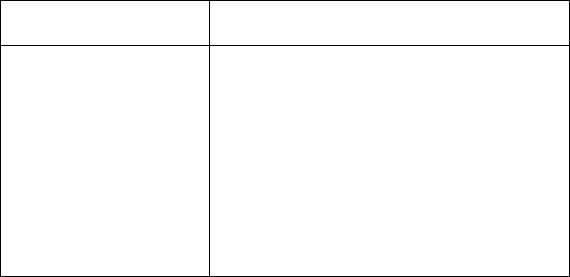
23
get through the preset voice inbox.
Asterisk key
Asterisk key
On the standby interface, input *; after
inputting telephone number, if you want
to input extension number, please press
and hold asterisk key, after the display
screen shows “P”, please input your
extension number.
2.2. Install SIM Card and Memory Card
2.2.1. SIM Card
Before using the phone, you must insert valid SIM
(Subscriber Identity Module) card in the phone. SIM card 1s
provided by network supplier.
All the information related to network connection are
recorded in the chip of SIM card, also the names, telephone
numbers and SMS that storing in the name card holder of SIM card.
You can take out SIM card from your phone, and use it in any
GSM mobile phone (new mobile phone can read SIM card
automatically).
24
In order to avoid losing or damaging the information saves in
SIM card, please don’t touch the metal contact surface, and place
SIM card 1n the place that away from electricity and magnetic
force. Once SIM card 1s damaged, you can’t use the phone
normally.
Prompt: Please make sure to power off the phone before taking
out SIM card. It is absolutely forbidden to insert or take
out SIM card with external power supply; otherwise it
may damage SIM card and the phone.
2.2.2. Inserting and Taking out SIM Card
Metal contact surface of SIM card is easily scratched. You
must take out SIM care carefully before the assembly.
Power off the phone, remove the rear cover, battery or
other external power supply.
With the back of the phone facing you, find the slot of
SIM card. Insert SIM card into the SIM card slot
Prompt: Without special explanation inserting two SIM cards
are defaulted in the manual. If you just insert one SIM
card, maybe some options of the menu will not be
shown.
25
2.2.3. Memory Card
The T-Flash card and its contacts easily by damaged by
scratches or bending, so be careful when handing,
inserting or removing the card
Before installing the T-Flash card, always make sure that
the phone is switched off and then remove the battery.
With the back of the phone facing you, find the slot of
T-Flash card. Insert T-Flash card into the T-Flash card
slot.
Prompt: If the memory card is failed, please check whether it
is correctly placed and good contact of metal point.
2.3. Battery
2.3.1. Install the Battery
Take off the back cover of the mobile.
Make one end of battery with metal surface aim at the battery
connector.
Then gently press the battery downward using the finger, and
26
then press the other end to install the battery.
Prompt: Please operate correctly to avoid damaging the
battery connector.
2.3.2. Charging
Insert the charger on the charging interface at the side end of
the phone.
After inserting the charging plug, battery strength icon stripe
at the top right corner of the screen is scrolling, which means that
the charging is processing; when the stripe is full of the whole icon
and stop scrolling, which means that the battery charging is
completed; when the charging is completed, please pull out the
plug.
When electric quantity is not enough, warning message will
be sent; and electric quantity shows empty. When electric quantity
is too low, the phone will power off automatically. Please don’t
make the battery in the status of not enough electric quantity for a
long time; otherwise it may damage the battery quality and service
life. Please don’t charge the battery for a long time.
Prompt: In order to ensure normal operation of the phone,
please make sure to use the designated charger.
27
2.4. Security Password
PIN
PIN (Personal Identification Number) is used to prevent your
SIM card from being used illegally. PIN is usually provided with
SIM card together. If you input wrong PIN for continuous three
times, please input PUK to unlock it. Please contact with your
network operator for more details.
PIN 2
You need to input PIN2 when entering some functions (such
as call charge); if you input wrong PIN2 for continuous three times,
you need to input PUK2 to unlock it. Please contact with your
network operator for more details.
PIN 3
You need to input PIN3 when entering some functions (such
as call charge); if you input wrong PIN3 for continuous three times,
you need to input PUK3 to unlock it. Please contact with your
network operator for more details.
PUK
When changing the locked PIN, you need to input PUK
(Personal Unlock Key). PUK is provided with SIM card together.
If it is not provided, please contact with your service provider. If
you input wrong PUK for continuous ten times, the SIM card can’t
28
be used again. Please contact with your service provider to buy
new card. You can’t change PUK. If you lose the code, please
contact with your service provider.
PUK2
When changing the locked PIN2, you need to input PUK2. If
you input wrong PUK2 for continuous ten times, you can’t the
functions that need PIN2. Please contact with your service provider
to buy new card. You can’t change PUK 2. If you lose the code,
please contact with your service provider.
PUK3
When changing the locked PIN3, you need to input PUK3. If
you input wrong PUK3 for continuous ten times, you can’t the
functions that need PIN2. Please contact with your service provider
to buy new card. You can’t change PUK 3. If you lose the code,
please contact with your service provider.
3. Quick User Guide
3.1. Feature Functions
29
The phone has not only the basic functions of mobile phone,
but also support rich, practical and rapid feature functions, can be
briefly introduced as follows:
Name card holder: Each name card holder record stored in the
phone can be related with several telephone numbers at most,
the phone can store 500 records at most; can send SMS and
MMS in the name card holder; you can copy name card
holder record between SIM card and the phone.
Scene mode: Custom the ringtone (include ringtone settings,
volume adjustment, incoming call prompt, message prompt,
alarm clock prompt, key-press tone, power-on and power-off
tone) according to different events or environment.
Call log: The phone will automatically store the information
of call log for you to check; support to call the telephone
number in the call log; support to save the telephone number
in the call log to name card holder and set as rejected call;
support the function of sending SMS, MMS, and etc. to the
telephone numbers in the call log.
Message: The phone supports storing SMS and 200 pieces at
most; and the max capacity of each MMS should be
100KB.You can individualise various settings to MMS. The
phone supports the storing status of SMS in SIM card and the
phone.

30
Multimedia: Your phone provides all kinds of entertainment
services including player, camera, file management, record,
and other functions.
Camera: The phone supports camera and video function. You
can customize the camera and video, and switch between
prepositive and postpositive video captures through menu
option.
Network services: The phone supports WAP services. Using
WAP browser to access and enjoy wireless network, obtain
rich information.
Tools: The phone supports various practical functions.
Supports Bluetooth, alarm clock, calendar, calculator, world
clock, countdown and other functions.
System settings: You can customize the phone according to
the needs, include phone settings, display settings, call
settings, security settings and other functions.
Input method: The phone supports various input modes,
which is convenient for you to input English, letters, numbers,
symbols, and etc.
3.2. Function Hot Key
Function
Hot key
Status description
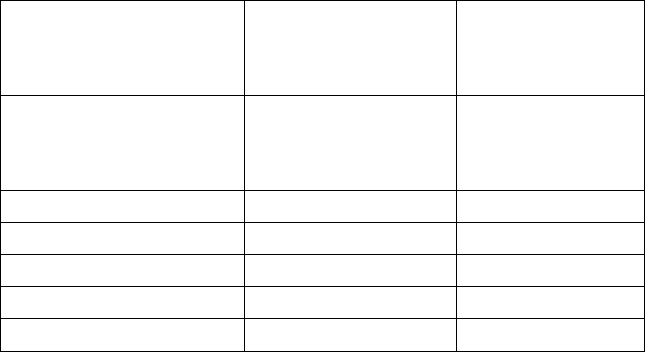
31
Power on
Press and hold
power-on and
power-off key
Power-off mode
Power off
Press and hold
power-on and
power-off key
Power-on mode
Enter function list
Press left soft key
Standby mode
Enter call log
Press the dial icon
Standby mode
Input telephone number
Press Number key
Standby mode
Ring off
Press the hang-up key
In calling mode
3.3. Dial a Call
In the standby mode, numbers will be shown after pressing
the keyboard screen, input the numbers you want to dial, and then
press Dial key to dial a call.
Call, press the dial pad; there are hands free call,
handset/Bluetooth, switch, name card holder,
message, call log, begin to record and mute for
your selection:
――Turn on handfree: You can make a call hands free.
――Shuttle: Hold a call, switch again to call normally.
32
――Contacts: During a call, you can enter the name card
holder and conduct the relevant operations.
――Message: During a call, you can enter SMS and conduct
the relevant operations. During a call, you can’t
send and receive MMS.
――Call log: Enter the call log interface.
――Start to record: Enter Record during a call, the file will
be stored in Record menu.
――Turn on mute: When you choose the function, the person
you calling to will hear nothing from you.
3.4. Reject a Call
You can press Hang up key to reject an incoming call.
3.5. Receive a Call
When an incoming call arrives, the phone will give out the
corresponding prompt (such as vibration, ringtone, and etc.); if
network support, the phone screen will show the name and
telephone number of the caller; at this time, you can press Dial key
to receive an incoming call.
33
3.6. End a Call
After finishing a call, you can press Hang up key to end a call.
3.7. Emergency Services
You can directly dial an emergency service call without SIM
card.
Different network uses different emergency numbers, please
consult your network operations company for more details.
3.8. Extension Speed Dial
After inputting telephone number, if you want to input branch
number, please press and hold “*”, input your extension number
after the display screen shows “P”. After getting through the call, it
will directly dial the extension.
3.9. Dialed Calls/Missed Calls/Received
Calls/Rejected Calls
You can enter call log to check the relevant details of dialed
calls, missed calls, received calls and rejected calls.
Prompt: The record of incoming call from blacklist number
will be saved in Rejected Calls.
34
3.10. Call Forward
After call forward function is started, according to different
forward conditions settings (Call Forward Unconditionally,
Forward Busy, Forward No Answer, Forward Can Not Reach), you
can select to switch the incoming call to voice inbox or other
telephone numbers.
3.11. Call Waiting
After call waiting function is started, when you are calling,
the other call can be put through.
3.12. Call Barring
After call barring function is started, according to different
restricted conditions settings (all the dialed calls, all the incoming
calls, incoming calls when roaming, dialed international calls,
outgoing international calls when roaming), you can restrict the
call under the corresponding conditions (need to apply to network
operator for business).
3.13. Power off the Phone
In the standby mode, press and hold Hang Up key to power
35
off the phone.
4. Function Menu
4.1. Structure of Function Menu
The default structure of the function menu is as follows:
1-1. Call log
1-1-1 Dialed Calls
1-1-2 Received Calls
1-1-3 Missed Calls
1-1-4 Rejected Calls
1-1-5 Delete All
1-1-6 Call Timer
1-1-7 Call Costs
1-1-8 GPRS counter
1-2. Contacts
1-2-1 New
1-2-2 Search
1-2-3 Write Message
36
1-2-4 call
1-2-5 Delete
1-2-6 Mark
1-2-87Copy
1-2-8 Others
1-3 Internet
1-3-1 open
1-3-2 current page
1-3-3 send connection
1-3-4 bookmarks
1-3-5 histories
1-3-6 offine pages
1-3-7 tools
1-3-8 eixt
1-4 Mulitimedia
1-4-1 TV
1-4-2 audio player
1-4-3 video player
1-4-4 FM redio
1-4-5 digital video
1-4-6 recirder
1-5 Message
1-5-1 Write Message
37
1-5-2 Inbox
1-5-3 Outbox
1-5-4 Draftbox
1-5-5 Sentbox
1-5-6 Templates
1-5-7 Voice Mail server
1-5-8 Message Settings
1-5-9 Message capacity
1-6 Tools
1-6-1 alarm
1-6-2 bluetooth
1-6-4 calendar
1-6-5 STK
1-7 camera
1-8 file management
1-9 Image brower
1-10 profiles
1-10-1 normal
1-10-2 silent
1-10-3 meeting
1-10-4 indoor
1-10-5 outdoor
1-11 settings
38
1-11-1 call settings
1-11-2 phone settings
1-11-3 display settings
1-11-4 security settings
1-11-5 connection management
4.2 Call Logs
Display your recent call log.
4.2.1 Dialed calls
Display the list of your recent dialed numbers.
On the interface of Dialed, choose one record, then press left
soft key “Option” to enter the Option interface and you could go
on the following operations.
Details: You could inquire the details of the record, including
the name, number, date, time, calling time, etc.
Call: Call this number Voice call or IP call directly.
Save: You could save this number into the SIM card or certain
group in the phone.
39
Send message: You could send SMS or MMS to this number.
Add to existed contacts: Add this number to the existing
record of the name card holder.
Add to blacklist: Add this number to the blacklist.
Delete: Delete this record.
Delete all: Delete all the records in the Dialed list.
4.2.2 Received calls
Display the list of your recent answered numbers. The operation is
the same as the Dialed.
4.2.3 Missed calls
Display the list of your recent missed numbers. The operation is
the same as the Dialed.
4.2.4 Rejected calls
Display the incoming call records in the blacklist. The operation is
the same as the Dialed.
40
4.2.5 Delete All:
You could delete all the records of the Dialed, Answered, Missed
and Rejected.
4.2.6 Call timer
You could choose the view the time counting in SIM1, SIM2 and
SIM3, which displays the last call, answered call, dialed call and
all the calls. Press left soft key, the time counting will be zero.
4.2.7 Call costs
Display the total call expense, the upper limit of the call, charges,
rater reset, the functions of which shall be supported by the
network operators.
Prompt: The call expense function shall be supported by the
network operator. The design of the charging unit and
the phone rate limit shall require you to input the PIN2
code. Please contact with your network operator to
achieve the password.
41
4.2.8 GPRS counter
You could check the GPRS flow of the SIM1, SIM2 and SIM3 and
press left soft key to reset.
4.3 Contacts
This function could help you browse the name card holder,
store, edit and delete the names and phone numbers in the phone
and SIM card. To facilitate the management of the records, this
phone sets the group function, collecting the similar items into a
group. The storage capacity of the SIM card varies and the
maximum storage capacity of this phone is 500.
On the standby interface, press right soft key to enter the
interface of the name card holder. When the record of the name
card holder is not empty, press left soft key for the following
operation:
Prompt: Take the records in SIM card 1 for example.
42
4.3.1 New
Create new name card holder records to SIM card or the
mobile phone.
4.3.2 Search
Look up the record stored in the phone or the SIM cards.
4.3.3 Write Message
Send message or multimedia message to this record.
4.3.4. Call
Dial this record directly or by means of IP call.
4.3.5. Delete
Delete this record.
43
4.3.76 Mark
Choose one record or all records, and cancel what you choose
are also allowed.
4.3.7. Copy
Copy the record to SIM cards or memory card..
4.3.8. Others
――Speed Dial Setting: Set this record into shortcut dial.
After setting, on the standby interface, long press the number key
you’ve set can call this record.
Prompt: On standby interface, long press number key 1 will
enter the voice mailbox of SIM card 1.
On standby interface, long press number key 2 will enter the
voice mailbox of SIM card 2.
On standby interface, long press number key 3 will enter the
voice mailbox of SIM card 3.
44
――Own Number: You can view or edit the number of this
phone.
――Memory Query: You could enquire the capacity of SIM1,
SIM2,SIM 3, and the phone.
――Single/Double line display: You can set the display mode
of record list as one line or two lines.
4.4 Internet
The device is compatible with WAP service. You can visit
various WAP services, for instance, news, weather forecast and
airlines etc. The services are specially designed for the device and
are maintained by WAP service supplier.
WAP service requires network backup. You can consult the
network operator or service supplier about the availability, rates
and tax of WAP services.
4.4.1 open
1. Go to URL
__ Input website then visit it.Homepage
45
2. homepage
Enter homepage and visit it.
4.4.2 Current page
------stop
-----set as homepage
-----sava as bookmark
-----sava as offline pages
-----webpage information
4.4.3 send connection
4.4.4 Bookmarks
Enter bookmark page, you can add new bookmark. You can
also do the following operations with the bookmark: get
started, view, edit, delete, and delete all.
――Go: Get started to visit the web page which bookmark
marked.
――Check: View the bookmark website.
――Edit: Edit the website and name of bookmark.
46
――Delete: Delete the bookmark.
――Delete all: Delete all bookmarks.
4.4.5 History
Record the websites you visited before. On the history record
interface you can also do the following operation with the
visited web pages: get started, view, delete, and delete all.
――Go: Get started to visit the web page which bookmark
marked.
――Check: View the bookmark website.
――Delete: Delete the history record.
――Delete all: Delete all the history records.
4.4.6 Offline pages
You can browse the websites when you are offline.
4.4.7 Tools
―Clear Cache: Clear the cache files
47
―Clear Cookie: Clear the cookie files
――Browser setting:
―Network account SIM: Set your internet account of
SIM1, SIM2 ,SIM3 or SIM4 in order to visit internet correctly.
―Image Download: You can disable or activate
“picture download”.
―Play Background Sound: You can disable or
activate “play background tone”.
―Accept Pushmsg: You can disable or activate
“receive Push message”.
――Prior storage medium: You could choose the
preferential storage position at SIM card or
phone.
――GPRS settings:
You can set GPRS connection as “open always” or
“open required”.
――Restore to default:
4.4.8 Eixt
You can restore the default of WAP settings.
On “website browse” interface, press left function key, the
48
cursor will go to the icon at the bottom of the screen. Then press
left function key again, the cursor will go to address bar of the web
page.
4.5 Multimedia
4.5.1 TV
Select TV to enjoy TV programs. Press OK key to enter the
full screen mode. Press left/right key to select channel. Press
up/down key to adjust the volume.
Press left soft key to the option menu:
Location: select the location.
Dissolve noise: set the function activate or deactivate.
Search: to Search all channels can be received
4.5.2 Audio Player
This phone could play the MP3 stored in the memory card
and support the background play.
49
On the audio player interface, move cursor to the shortcut
keys on the screen, you could rapidly operate the MP3 functions.
OK key: play/pause the MP3
UP/Down key: change volume
Left key: select the previous MP3
Right key: select the next MP3
Under the MP3 list interface, press left soft key, then you can
do operations as follows:
--Music list: Display all the MP3 or the play list you’ve saved.
--Music mark: Display all the marked music.
--Add: Add the selected MP3 to save play list, new play list or
music mark.
--Set ring: Set the selected MP3 as the ringtone of the
incoming call.
--Play mode: set play mode as looped play and random play.
--Setting: Set eq as regular, classic, odeum jazz, rock or soft
rock., And set lyric display as lyric on, always turn on backlight
and lyric off
--Open review
--Exit: Stop playing
50
Prompt:
In the main interface of “Play MP3’ press shortcut key
or hang-up key to return, the background broadcasting
status will remain and the standby interface will display
the name of the music played in circulation.
4.5.3 Video Player
This phone supports the video format of 3pg and mp4.
Enter the video play list interface, press left soft key, you
could go on the following operations.
--Play List: Display all the video file.
--Fullscreen play (2): Fullscreen play the selected video
file.
--Order play: Set the order play as open or close
--video application: Set the video as your power on
animation or power off animation
--File attribute: View the details of the video, name,
date, time, resolution ratio, duration, size and so on.
51
4.5.4 FM radio
You can listen to Fm radio freely. Enter the radio interface,
search the frequency automatically by pressing the up and down
direction keys, and change previous or next channel by pressing
the left and right direction keys.
On the interface of the Radio playing, press left soft key you
could enter the options menu and do operations as follows:
--Auto search and save: Search frequency available
automatically and save it to broadcasting station list.
--Channel list: You can view all the broadcasting stations
you saved.
--Save: Save the frequency you searched to the list.
--Manual search: Search the broadcasting station by input
frequency manually.
--Open/Close speaker: You could set to open or close the
speaker.
--Background play: When the function is on, you can do
other operations while listening to the radio.
Prompt: When the battery of your cell is insufficient, you may
not enter the Radio channel.
52
4.5.5 Digital video
You can use the camera camera
4.5.6 Recorder
This function provides you to record voice memo. Use
direction key to select the function icon and press left soft key to
select to record settings.
Start to record: record a new voice memo.
Record file list: to see the record file list
Storage medium: you can store the photos in phone or
Memory card. The default storage place will be “phone”.
4.5 Message
4.5.2 Write Message
NEW SMS
53
You could write new message by using this function. When
you input the message to be sent, press left soft key to send, to
insert the templates, to contact Info, to add Phiz and to save, etc.
--Send: Enter the interface of input number, you can dial the
phone number directly, or press left soft key to
enter the name card holder and choose the number
to send.
--Insert template: Enter the templates interface and you could
insert the template to the message.
--Add contact Info: Enter the Name card holder interface and
you could insert the name card holder
information to the message.
--Add Phiz: Enter the phiz interface and add the phiz to the
message.
--Save: Save this message to the drafts.
NEW MMS
You could edit the MMS, and insert pictures or ringtones with
this function.
Select the “create MMS” and enter, you could edit the
receiver, forwarder, confidential receiver, the title and content, and
operate the functions of send, preview, save and set the timing
send.
--Send: Send the edited MMS.
54
--To: Edit the receiver of the MMS, or enter the name card
holder to choose the number, or choose group
to add, after adding, the operation of deleting
or modifying the receiver is also allowed.
-Cc: Edit the forwarder of the MMS, or enter the name card
holder to choose the number, or choose group
to add, after adding, the operation of deleting
or modifying the forwarder is also allowed.
--Bcc: Edit the confidential receiver of the MMS, or enter the
name card holder to choose the number, or
choose group to add, after adding, the
operation of deleting or modifying the
confidential receiver is also allowed.
--Edit Title: Edit the theme of the MMS.
--Edit content: Enter the menu of the Edit Content, press left
soft key to edit the words, insert new page or
picture, insert the sound, , delete the picture,
sound or the current page, previous page, next
page and the playing time of the current page.
--Preview: Preview the edited MMS.
--Save: Save the edited MMS.
--Set Send Ontime: You could set the time to send the MMS.
After edition and successful sending of
55
the MMS, it will arrive at the receiver
only at the time you’ve set.(Unicom
Card temporarily does not support this
function)
4.5.3 Inbox
Store the SMS, MMS and Push message you’ve received.
The SMS, MMS and Push message could be differentiated by
different icons. The icons before the message list means whether
this message is SMS, MMS or Push message and which is stored
in SIM1, SIM 2, SIM3 or the phone.
Choose one SMS or MMS and press left soft key, then you
will do several operations, for example, reply the SMS or MMS,
delete, dial and mark. Press OK key directly you can read this SMS,
downloaded MMS or Push message.
――Reply: You could choose to reply the addresser by SMS
or MMS.
――Delete: Delete this message.
――Call: Call the addresser directly or by means of IP call
--Lock/unlock: Lock the message or unlock it.
――Mark: Choose this message or all messages in the inbox,
or only choose the messages saved in SIM 1, SIM 2 or SIM 3.
56
――Sort: Sort the messages in the inbox by time, name,
subject or message type.
――Deletere peated numbers: delete sanme
numberinformation
4.5.4 Outbox
Store the SMS and MMS you’ve sent in failure. The SMS and
MMS could be differentiated by different icons. The two icons
before the message list means whether this message is SMS or
MMS, and it is stored in SIM1, SIM2, SIM3 SIM4or the phone.
Choose one SMS or MMS and press left soft key, you could
send, delete, lock, mark, sort, and so on.
--Send: Send this SMS or MMS.
--Delete: Delete this message.
--Lock/unlock: Lock the message or unlock it.
――Mark: Choose this message or all messages in the inbox,
or only choose the messages saved in SIM 1, SIM2 or SIM 3.
――Sort: Sort the messages in the inbox by time, name,
subject or message type.
——Delete repeated numbers:Delete the same number’s
57
messages.
Drafts
Store the SMS and MMS you’ve edited. The SMS and MMS
could be differentiated by different icons. The two icons before the
message list means whether this message is SMS or MMS, and it is
stored in SIM1, SIM2, SIM 3 or the phone.
Choose one SMS or MMS and press left soft key, you could
delete, edit, lock, mark, sort, and so on.
--Delete: Delete this message.
--Edit: Edit this message.
--Lock/unlock: Lock the message or unlock it.
――Mark: Choose this message or all messages in the inbox,
or only choose the messages saved in SIM 1, SIM 2 or SIM 3.
――Sort: Sort the messages in the inbox by time, contact
person, theme or message type.
4.5.5 Sentbox
Store the SMS and MMS you’ve sent successfully. The SMS
and MMS could be differentiated by different icons. The two icons
before the message list means whether this message is SMS or
MMS, and it is stored in SIM1, SIM2, SIM3 or the phone.
58
Choose one SMS or MMS and press left soft key, you could
delete, forward, lock, mark, sort, and so on.
--Delete: Delete this SMS or MMS.
--Forward: Forward this message to others.
--Lock/unlock: Lock the message or unlock it.
――Mark: Choose this message or all messages in the inbox,
or only choose the messages saved in SIM 1, SIM2 or SIM 3.
――Sort: Sort the messages in the inbox by time, name,
subject or message type.
4.5.6 Templates
You could edit or delete the templates.
4.5.7 Voice Mail server
This phone supports the function of the voice mailbox. You could
choose either SIM1, SIM2 or SIM3. When you receive the calls
from others, they could give you a message in your voice mailbox.
When you phone receives the message notice, you could listen to
the messages. Under the voice mailbox interface you can edit and
59
set the number of line 1, line 2, fax or data.
Listen to the message: Dial the number of the voice mailbox
and listen to the message.
Number settings: Edit the number of the voice mailbox.
Prompt: The realization of the voice mailbox requires the
support of the network operator and you may firstly
apply for this service. For more information and the
number of the voice mail, please inquire about your
local network operator.
4.5.8 Message Settings
SMS Settings
There are seven options: SIM 1 Msg center, SIM2 Msg center,
SIM3 Msg center, message validity period, status report, save sent
message, prompt, etc.
--SIM1 Msg center: Display the SMS service center number
in SIM1.
--SIM2 Msg center: Display the SMS service center number
in SIM2.
--SIM3 Msg center: Display the SMS service center number
in SIM3.
--SIM4 Msg center: Display the SMS service center number
60
in SIM4.
--Message Validity Period: You could set the validity period
of the message for 1 hour, 6 hours, 24
hours, 72 hours, 1 week and the
maximum value.
Prompt: This time is related with the
services of the network operator.
--Status Report: May choose to start up or shut down the
delivery report. After switching this
function as on, when the receiver gets
the message or doesn’t get for some
reason, the SMS service center will
give you a delivery report, so you will
know whether your message sent
successfully or not conveniently.
--Save sent message: There are three options: “Prompt”,
“Save”, “Not save”.
Prompt: Before sending the message,
you will be suggested to choose “Send
and Save” or “Send only”.
Save: Save automatically your sent
message.
61
Not save: Not to save automatically the
message you sent.
--Prior Storage Medium position: You could choose the
preferential storage position at SIM
card or phone.
MMS Settings
--MMS Account: You could choose to set the MMS
account of SIM1, SIM2 or SIM3 in order
to send or receive the MMS correctly.
--Arrive Report: When this function is on, after the MMS
is successfully received, the user
will receive a delivery report.
--Read Report: When this function is on, after the receiver
reads the MMS, he would be
inquired whether send the reading
report or not.
--Anonymously: When this function is on, after the
receiver reads your MMS, the sender’s
name and number are hidden. This
function requires the network support.
--Priority: Set the priority of the MMS as: High
priority/Medium priority/low priority.
--Retrieve MMS: Manual receiving, automatic receiving.
62
Start up the automatic receiving, then the
MMS is received and return to the
standby interface, the MMS will be
loaded automatically.
--Play sound: When this function is started up, while
viewing the MMS, the sound will be played
automatically.
--Advertising: If this function is on, the advertisements in
MMS are allowed.
--Message Validity period: Set the validity period of the
MMS: 12 hours, 1 day, 1 week and
maximum period.
Prompt: This time is related with the
services of the network operator.
--Storage Medium: You could choose the preferential
storage position at SIM card or phone.
--Reset to default: You could reset MMS settings to
default by this function.
Broadcast Message
Broadcast launch: Choose to start up/shut down the
broadcasting.
Channel: Set the channel to receive the area message.
63
--Channel: Add the channel index and channel name.
--List Channel: Display the channel list.
Language: Set different languages.
4.5.9 Message capacity
You could view the capacity of SMS, MMS, WAP Push and
OTA.
4.6 Tools
4.6.2 Alarm
You can edit alarm, time, ring and repeated ring mode.
In “ alarm edit” mode, you can scroll up or down direction
key, when the cursor goes to the desired option, press “OK”, then
you can select desired settings.
64
4.6.3 Bluetooth
Start up/shut down Bluetooth
You can choose to “Open” or “Close” Bluetooth.
Device visible
You can choose “show phone” or “hidden” Bluetooth. If the
Bluetooth is invisible, others cannot search your phone.
Paired device
You can search different Bluetooth equipments and find
compatible ones (as long as the PIN codes of two Bluetooth
equipments are identical with each other, the match will be
successful. The PIN code of Bluetooth earphone is different due to
different type, and you can find the code in operating manual
of the Bluetooth earphone.).
Set sharing Files
--Directory sharing authority: You can choose “free read and
write” or “read only”.
--Sharing directory: You can choose folder in the phone
memory as the storage position of received files by Bluetooth.
My bluetooth name
You can change the name of the phone.
Bluetooth file location: you can store the file in phone or
65
Memory card. The default storage place will be “phone”.
Help
You can view the operating instruction of Bluetooth.
4.6.4 Calendar
You can look up the calendar according to this function. Press
left soft key on the Calendar interface, you can do the following.
New schedule
You can set up a calendar reminder.
View schedule
You can check a calendar reminder of a certain date.
All schedule
You can check all calendar reminders.
Clear today calendar
You can clear the calendar reminder of a certain date.
Clear All
You can clear all reminders.
Co to date
You can check date.
By weekly
Display weekly calendar reminder.
66
4.6.5 STK
Enter STK submenu, you can use the additional services that
the network service operator provided.
The device has STK function. The service is provided by
network operator. If SIM card or network operator fails to provide
the service, the function can not be available. Contact network
service operator, if you want to have more information.
4.7 Camera
The device is equipped with a webcam with high pixels. You
can take photo at any time and save the photo in the device or
SIM card. The photo can be used as wallpaper of your device or
you can send it to your friends through MMS (multimedia
messaging service).
The device is equipped with a video capture so that you can
chat with your friends through it. A driver is need to be installed
when the video capture function is used. The details can be found
in driver installation guide.
67
4.8 File management
Memory Card
You can check the specific content and service condition of
the phone memory via this function. Meanwhile, you can format
memory, too.
Choose one folder and press left soft key, then you can
operate as follows:
1. New folder: Create a new folder.
2. Delete: Delete the folder.
3. Detail: Check details of the folder, name,
date, size, position and so on.
4. Edit: Re-name or copy the folder.
5. Search: Search the file in the folder.
6. Sort: To sort according to name, date, size
and type.
7. Mark: Mark one or all the folders in phone
memory.
8. More: View the service condition of the
memorycard. And you can format the
68
memorycard, but this operation will cause the
data in it lose forever.
4.9 Image browser
You can view the pictures saved in the phone memory as well
as edit them freely.
In the picture list interface press left soft key you can do
operations as follows:
New folder: Change the folder in which pictures are saved.
Preview:
Send: Send the pictures to others via MMS or Bluetooth.
Delete: Delete the selected pictures.
Edit: Edit pictures information
Search: Search picture
Sort: Sort picyure
Mark: Mark picture
More: More picture information
69
4.10.2 Sokoban
――New game: You can start a new push cases game.
――Continue: You can continue to play the game you didn’t
finish last time.
――Choose level: You can choose the level of the game.
――Game instruction: You can view the game instruction.
4.11 Profiles
You could set different scene modes.
4.11.1 Normal / Silent / Meeting / Indoor/ Outdoor
You could start up each mode and define or rename each
one.
Ring Set
――SIM1 Call Ring: You could set the ringtone of SIM1 into
fixed tone or more tones.
――SIM2 Call Ring: You could set the ringtone of SIM2 into
fixed tone or more tones.
70
――SIM3 Call Ring: You could set the ringtone of SIM3 into
fixed tone or more tones.
――SIM1 Msg Ring: You could set the message tone when
the SIM1 receives the message.
――SIM2 Msg Ring: You could set the message tone when
the SIM2 receives the message.
――SIM3 Msg Ring: You could set the message tone when
the SIM3 receives the message.
Adjust Volume
――Incoming Ringtone: You could set the ringtone volume
when there is an incoming call.
――Message Ringtone: You could set the ringtone volume
when there is an incoming message.
――Alarm Volume: You could set the volume of the alarm
clock when it rings.
――Power on/off Tone: You could set the volume when
power on or power off.
Call Alert
You could set the incoming call alert for the SIM1, SIM2
and SIM3 and there are five options for you to choose: ring,
vibrate, silent, vibration then ring and ring and vibrating.
Message Alert
You could set the incoming message alert for the SIM1,
71
SIM2 and SIM3 and there are four options for you to choose:
ring, vibrate, silent, and ring and vibrating.
Alarm&calendar Remind
You could set the alarm clock alerts into ring, vibrate,
silent and ring and vibrate.
Keypad Tones
You could set the key-press tone into silent, ringtone 1
and ringtone 2.
Battery Low Alert
You could set to activate or deactivate the low voltage
alarms. After activate this function, when the electric quantity
of the battery is low, the low voltage alarm will ring.
Power ringtone
You could set the tones when starting up and shutting
down the phone.
4.12 Settings
You can customize the settings, such as time and date,
language, call settings etc.
72
4.12.1 Call settings
Multi-SIM
――SIM enable select: You can choose standby mode.
――Prompt: You can set as browser, prompt dial, cell
broadcast, reply from the same card
when three cards in use. After setting
default card, select browser, prompt dial,
cell broadcast, reply from the same card
will use the default SIM card. If you set
as reminding selection, then whenever
you do aforementioned work, you will
be asked to choose SIM card.
――Set SIM name: You can set any name you like as the
name of SIM card slot.
Network selection: When your phone enjoys roaming
service, the network can automatically or manually select
network. The network roaming service can only be used
when you subscribed the effective roaming service provided
by the other network operator.
――Auto select selection: Press left soft key, the phone
will automatically search network. The
73
operation will have the phone
independently registered with the most
proper network.
――Manual select: Press left soft key, the phone will
search available network, and select the
compatible network from the network
list.
Call divert: When “call divert” function is activate, you
can transfer the incoming call to voice inbox or other phone
number according to the scheduled “call divert” conditions.
――Unconditional: All incoming calls will be
transferred to voice inbox or other
phone number according to the
setup.
――If busy: When your number is busy, the incoming
calls will be transferred to voice
inbox or other phone number
according to the setup.
――If no number: When there are missed calls in your
phone, they will be transferred to
voice inbox or other phone number
according to the setup.
――If unreachable: When your phone is power off or
74
out of the service area, the
incoming calls will be transferred to
voice inbox or other phone number
according to the setup.
――Cancel all calls divert: You can delete all settings
of call divert.
Restrict calls: All outgoing calls, incoming calls,
incoming when roam, all intl outgoing, outing intl roam,
cancel all barring, change password.
――All outgoing calls: Activate the function will bar
all outgoing calls.
――All incoming calls: Activate the function will bar
all incoming calls.
――Incoming when roam: Activate the function will
bar all roaming incoming calls.
――All intl outgoing calls: Start up the function will
bar all international outgoing calls.
――Outgoing intl roam : Start up the function will bar
roaming international incoming calls.
――Cancel all barring: Cancel all restrictions on the
call.
――Change password: You can consult your network
operator about the call
75
barring password.
Prompt: The above-mentioned function will have to need
network support. To use the function, please contact
your network service provider.
Call waiting: You can activate or deactivate the function.
When it is activate, even when you are making a call, you
can also receive another income call.
Hide ID: This function must be supported by network.
Line selection: There are two lines can be selected: line 1
and line 2. If your phone is not the type like that, please just
select line 1, because if you choose line 2, dialing will be
limited.
Flight mode: You can start up the function directly or
choose when power on. It is used on flight. When flight
mode is working all the functions connect with network,
such as SMS, MMS, dialing back, WAP network, will be
unavailable, to avoid interfering the signal of the flight you
take.
Others:
――IP number: You can select different IP number or revise
IP number.
――50 secs warning:
――Connect prompt: When the function is started up, each
76
time when a call is connected, the
reminder sound can be heard.
――Answer/ Reject Mode:
―SMS reply after reject: When an incoming call
is rejected, a reminder “answer
SMS” will appear.
―Anykey answer: When this function is started
up, you can answer a call by press
any key except right soft key or
end key.
――Automatic redial: You can start up or shut down the
function. When it is on, a failed dialing will
automatically redial.
4.12.2 Phone settings
Time and Date: You can set up the date and time on the
phone as well as their display mode.
Language: You can select phone language.
Auto Power on/off: You can set the time and repeat mode
of power-on and power-off.
Power management: You can view the electric quantity
of your battery.
77
Restore factory settings: You can restore part of the
phone settings as factory settings.
The default code of restoring factory settings is: 1234.
4.12.3 Display settings
Wallpaper settings: You can set as default wallpaper
image as well as more other wallpaper images.
Contrast: On the screen backlight interface you can set
different lightness of your phone by pressing the left/right
direction key.
Backlight: “Always on”, “30seconds”, “20seconds”,
“15seconds”, “10seconds” and “5seconds” are available.
Keypad backlight time: “20seconds”, “10seconds”,
“5seconds”, “nighttime mode” and “shutdown” are available.
Animation effect
------main menu effect
------power on display
---------power off display
--------other
-list effect
-3D idle screen roll
78
-3DUIroll
Prompt: When “nighttime” mode is turned on, the keypad
light will not be on from am 6:00 to pm 6:00.
4.12.4 Security settings
――PIN
You can start up, shut down or modify PIN code.
Correct PIN code shall be input when you unlock or
shut down PIN code. If PIN code verification is
started up, each time when you switch on your
phone, you will have to input PIN code. If you input
mistaken PIN codes three times in a row, SIM card
will be locked. You will have to get PUK1 code to
unlock it. Please contact network operator to get
PUK1 code when necessary.
The default PIN code is 1234.
――PIN2
You can review PIN2 code. For details, please
contact network operator.
――Privacy Protect
You can review privacy protection password. Besides,
79
you can also set passwords for some menus, in this
way, you will have to input password each time
when you desire to open the menus.
The default password of privacy protection mode is
1234.
――Auto keylock: setting the waiting time to lock the
keypad. After setting is done, the keypad will be
auto locked after the setting waiting time.
――Lock screen by end- key: to active/deactivate red locks
keypad function.
――Power on pwd
You can start up or shut down “phone password” or
revise it. When “phone password” is started up, you
will have to input “password” each time when you
use the phone.
The default phone password is 1234.
——Guardlock
The default guardlock password is 123456.

80
4.12.5 Connection management
Network account:You could select the account.
GPRS settings:connect when needed or always connect.
WIFI:Open or wifi network list.
5 Input method introduced
Your phone provides a variety of input mode for new, Editing
phonebook records, find Chinese name and write short message
and calendar functions, enter data or text.
To change the input mode in a text entry screen, you can press the
"#" key to switch the input method that you need; input method is
selected will be displayed in the upper left of the screen.
En
Enter the editing interface, the default input method is "En", press
the key on the keyboard, the candidate will appear on the screen,
you can tap the screen to select the candidates.
Letters (large, lowercase)
Into the editing interface, the default input method "En", press
" " key to switch the input method to the letter, you press a key

81
on the keyboard, the screen will appear the letter.
Click the numeric keys to the first letter in the input button on the
fast twice to enter the second letter on the key, and so on, if the
input letters with the first letter in the same key, wait until the
cursor appears again , and then enter a new letter.
For example: You want to enter the "ok", you need to press three
times the number keys enter "o", re-consecutive double-numeric
keys 5 to enter the "k". Press the right soft key to delete the text
input.
Digital
Into the editing interface, the default input method Pinyin input
method, press the " " key to switch to digital, and you press a
key on the keyboard, the screen will appear digital. Respectively,
with 0 to 9 ten digits 0 to 9 numeric keys to enter, you simply press
the corresponding number keys to enter the appropriate numbers.
Press the right soft key can be deleted digital input.
Symbol
Into the editing interface, the default input method is "En", press
"1" key, the screen will appear the candidate symbols, tap the
screen to select the candidates.
82
Tip: digital input method, press the "1" key is not input symbols;
letters input method, quickly press the "1" key to switch symbol.
5 Accessories
You may choose following enhancements of the device. You can
also check with your dealer.
Additional battery (The customer is suggested to confirm whether
it is supplied.)
You can purchase the lithium batteries with different capacity
provided by this company.
Travel Charger (The customer is suggested to confirm whether it is
supplied.)
Ultra-light, applicable quick charger. It can quickly charge the
phone. Plug the charger into electrical outlet, and the other
terminal shall be plug into the charger connector at the bottom of
the phone.
Earphone (The customer is suggested to confirm whether it is
supplied.)
USB cable (The customer is suggested to confirm whether it is
supplied.)
83
Charger (The customer is suggested to confirm whether it is
supplied.)
You can check the charging status on display screen of the phone.
You can press the power key and switch on the phone.
6 Care and Maintenance
Maintenance of battery
·Your device is powered by a rechargeable battery. It is necessary
to have the battery charged when it is going to wear out. The full
performance of a new battery is achieved only when it is fully
wore out.
·Unplug the charger from the electrical plug and the device when
not in use. Do not leave fully a charged battery connected to a
charger over a week, since overcharging may shorten its lifetime.
·Temperature tends to affect the limit of battery to be charged.
Therefore, it is necessary for the battery to be cooled or warmed
before it is charged. If the temperature of batter exceeds 40ºC, the
battery cannot be charged.
·Use the battery only for its intended purpose and avoid
short-circuiting. Accidental short-circuiting can occur when a
84
metallic object causes direct connection of the positive (+) and
negative (-) terminals of the battery.
·Do not use damaged battery.
·Leave the battery in hot or cold places will reduce the capacity
and lifetime of the battery. A device with a hot or cold battery may
not work temporarily, even when the battery is fully charged.
·Do not dispose of batteries in a fire as they may explode. Dispose
of batteries according to local regulations.
Care of maintenance of your device
The suggestions below will help you protect your warranty
coverage.
·Keep the device and accessories out of the reach of small children.
·Keep the device dry. All types of liquids or moisture will corrode
electronic circuits.
· Do not store the device in hot areas. High temperatures can
shorten the life of electronic devices and warp or melt certain
plastics.
·Do not attempt to open the device other than as instructed in this
guide. Non-professional handling may damage the device.
·Do not use harsh chemicals or strong detergents to clean the
device.
·Use only the supplied or an approved replacement attachments,
for the unauthorized ones could invalidate the warranty of
85
maintenance.
7 Additional Safety Information
Remember to follow any special regulations in force and use the
device only in its normal operation positions.
Traffic Safety
·Unless there is an emergency, otherwise do not use the device
when you are driving a vehicle without safety wireless equipment.
Please park the vehicle in a safe place before you use the device in
order to guarantee that you pay all attention to drive. Observe
related regulations.
·In case there is no adequate protection, certain electronic systems
of the vehicle may be affected by the electric wave of the device.
·You are suggested to use the device only in vehicles with antenna.
·Only qualified personnel should install the device in a vehicle.
Aircraft Safety
Switch off your device before boarding an aircraft. The use of
wireless teledevices in an aircraft may be dangerous to the
operation of the aircraft, disrupt the wireless telephone network,
and may be illegal. The GSM service will be unavailable. When
86
you are in flying aircraft, using your device t is prohibited.
Environment Safety
·Remember to follow any special regulations in force in any area,
and always switch off your device when its use is prohibited or
when it may cause interference or danger.
· Operation of any radio transmitting equipment, including wireless
phones, may interfere with the functionality of inadequately
protected medical devices. Consult a physician or the manufacture
of the medical device to determine if you have any questions.
·Your device may interfere with some hearing aids, pacemakers
and other medical devices. Please obey the suggestions provided
by physicians or medical device manufacturers.
· You are suggested to switch off the device in any area with
potentially explosive atmosphere, such as gas station, chemical
factories etc.
·Observe restrictions on the use of radio equipment.
Important Regulatory Information
FCC RF EXPOSURE INFORMATION:
WARNING!! Read this information before using your phone
In August 1986 the Federal Communications Commission (FCC) of the
87
United States with its action in Report and Outer FCC 96-326 adopted an
updated safety standard for human exposure to radio frequency (RF)
electromagnetic energy emitted by FCC regulated transmitters. Those
guidelines are consistent with the safety standard previously set by both U.S.
and international standards bodies. The design of this phone complies with the
FCC guidelines and these international standards. Use only the supplied or an
approved antenna. Unauthorized antennas modifications, or attachments could
impair call quality, damage the phone, or result in violation of FCC
regulations. Do not use the phone with a damaged antenna. If a damaged
antenna comes into contact with the skin, a minor burn may result. Please
contact your local dealer for replacement antenna.
BODY-WORN OPERATION:
This device was tested for typical body-worn operations with the back of the
phone kept 0.5cm from the body. To comply with FCC RF exposure
requirements, a minimum separation distance of 0.5cm must be maintained
between the user's body and the back of the phone, including the antenna,
whether extended or retracted. Third-party belt-clips, holsters and similar
accessories containing metallic components shall not be used. Body-worn
accessories
that cannot maintain 0.5cm separation distance between the user’s body and
the back of the phone, and have not been tested for typical body-worn
operations may not comply with FCC RF exposure limits and should be
88
avoided.
For more information about RF exposure, please visit the FCC website at
www.fcc.gov
Your wireless handheld portable telephone is a low power radio transmitter
and receiver. When it is ON, it receives and also sends out radio frequency
(RF) signals. In August, 1996, the Federal Communications Commissions
(FCC) adopted RF exposure guidelines with safety levels for hand-held
wireless phones. Those guidelines are consistent with the safety standards
previously set by both U.S. and international standards bodies:
<ANSIC95.1> (1992) / <NCRP Report 86> (1986) / <ICIMIRP> (1996)
Those standards were based on comprehensive and periodic evaluations of the
relevant scientific literature. For example, over 120 scientists, engineers, and
physicians from universities, government health agencies, and industry
reviewed the available body of research to develop the ANSI Standard (C95.1).
Nevertheless, we recommend that you use a hands-free kit with your phone
(such as an earpiece or headset) to avoid potential exposure to RF energy. The
design of your phone complies with the FCC guidelines (and those standards).
Use only the supplied or an approved replacement antenna. Unauthorized
antennas, modifications, or attachments could damage the phone and may
89
violate FCC regulations.
NORMAL POSITION:
Hold the phone as you would any other telephone with the antenna pointed up
and over your shoulder.
TIPS ON EFFICIENT OPERATION:
For your phone to operate most efficiently:
• Extend your antenna fully.
• Do not touch the antenna unnecessarily when the phone is in use. Contact
with the antenna affects call quality and may cause the phone to operate at a
higher power level than otherwise needed.
RF Exposure Information:
FCC RF Exposure requirements: The highest SAR value reported under this
standard during product certification for use next to the body with the
minimum separation distance of 0.5cm is 0.917W/kg; next to the head is
0.916W/kg. This transmitter must not be collocated or operating in
conjunction with any other antenna or transmitter.
This device complies with part 15 of the FCC rules. Operation is subject to the
following two conditions:
90
(1) this device may not cause harmful interference, and
(2) this device must accept any interference received, including interference
that may cause undesired operation.
NOTE: The manufacturer is not responsible for any radio or TV interference
caused by unauthorized modifications to this equipment. Such modifications
could void the user’s authority to operate the equipment.
NOTE: This equipment has been tested and found to comply with the limits
for a Class B digital device, pursuant to part 15 of the FCC Rules. These
limits are designed to provide reasonable protection against harmful
interference in a residential installation. This equipment generates uses and
can radiate radio frequency energy and, if not installed and used in accordance
with the instructions, may cause harmful interference to radio communications.
However, there is no guarantee that interference will not occur in a particular
installation. If this equipment does cause harmful interference to radio or
television reception, which can be determined by turning the equipment off
and on, the user is encouraged to try to correct the interference by one or more
of the following measures:
- Reorient or relocate the receiving antenna.
- Increase the separation between the equipment and receiver.
91
-Connect the equipment into an outlet on a circuit different from that to which
the receiver is connected.
-Consult the dealer or an experienced radio/TV technician for help
Do not use the device with the environment which below minimum
-10℃ or over maximum 50℃, the device may not work.
Changes or modifications to this unit not expressly approved by the
party responsible for compliance could void the user’s authority to operate the
equipment.
Ad Hoc function is supported but not able to operate on non-US frequencies.