Dynamics SUBMARINE Mobile Phone User Manual LM129 UM English 20110618
Dynamics Hong Kong Limited Mobile Phone LM129 UM English 20110618
Dynamics >
Contents
- 1. user manual
- 2. use manual
use manual
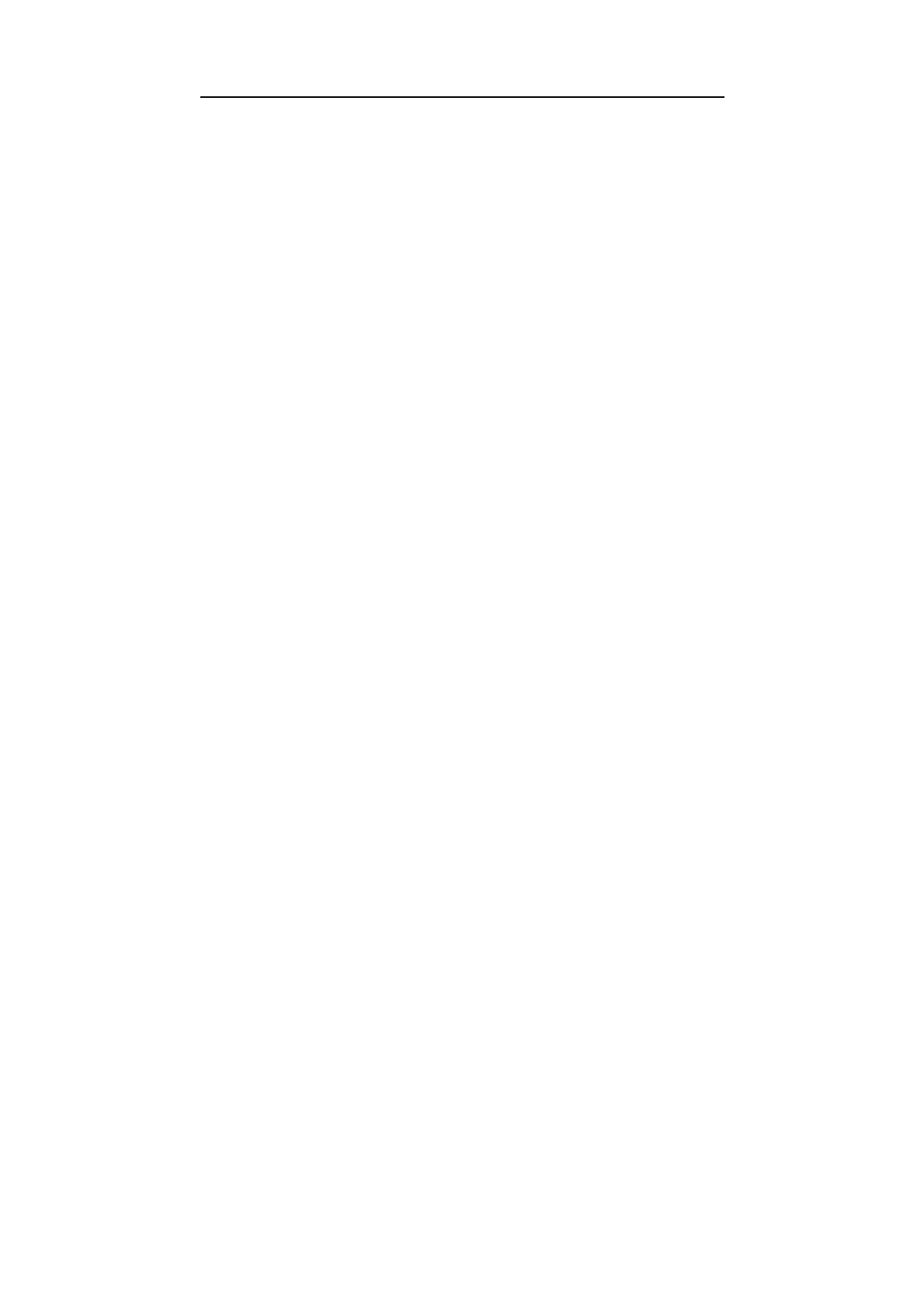
..............................
IceMobile
SUBMARINE
User Manual
GSM Mobile Phone
FCC ID: C89SUBMARINE
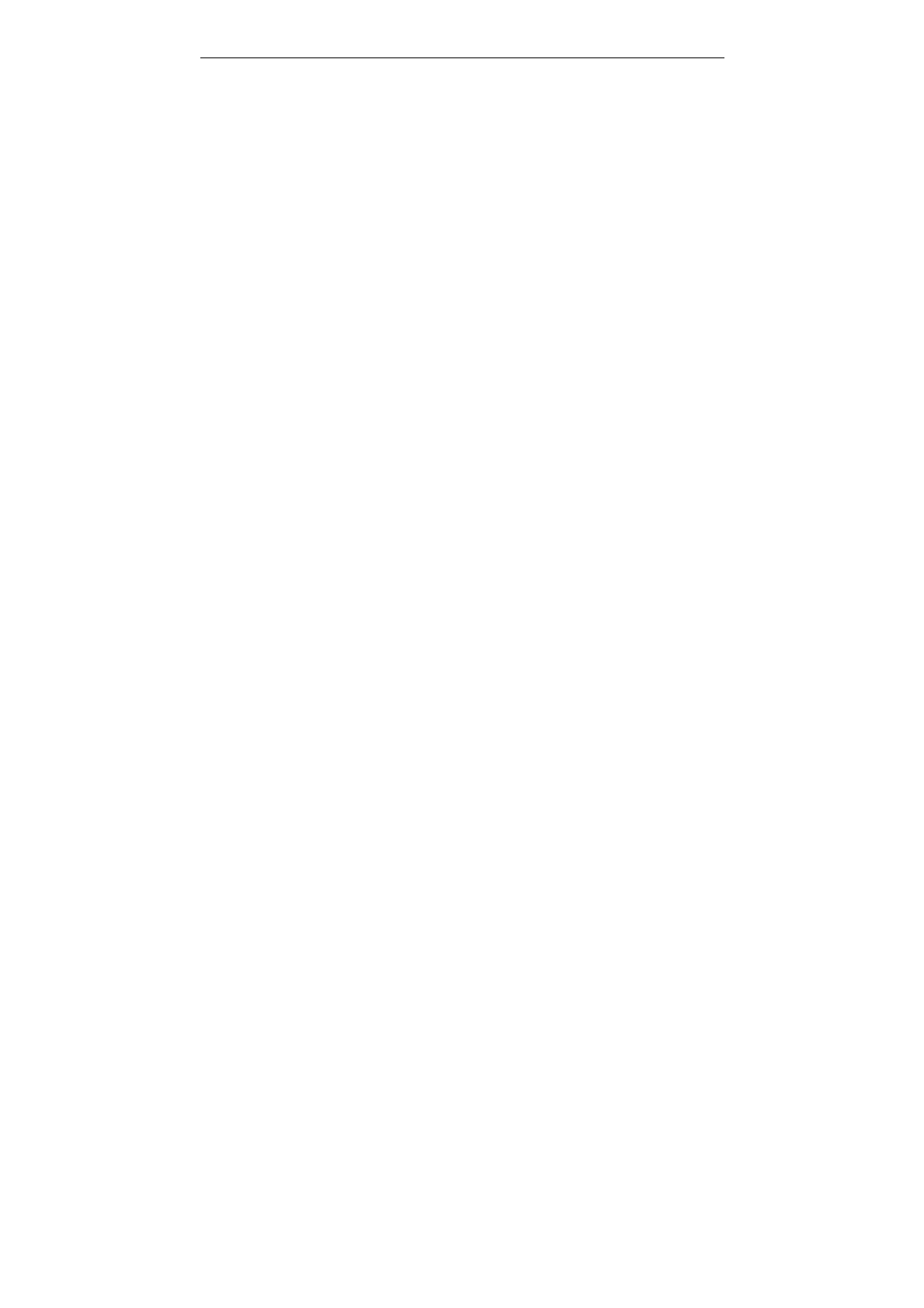
SUBMARINE user manual
WELCOME
Thank you for purchasing GSM Mobile Phone. This guide describes the
basic functions of SUBMARINE cell phone to help you better use this
phone.
The content of this manual is correct. But some of the manual may be
different from the mobile phone because of the difference of software,
SIM cards or service provider. Some features require phone support,
please check carefully for use. The company retains the right to amend
the technical specifications without notice.

SUBMARINE user manual
II
WELCOME ............................................................................................................... II
Important safety precautions ................................................................................. 2
Important safety precautions ................................................................................. 2
Getting started ........................................................................................................ 3
Battery use ............................................................................................................ 3
Installing the battery .......................................................................................... 3
Charge the battery ............................................................................................ 4
SIM card information ............................................................................................. 4
Installing the SIM card ...................................................................................... 5
Access codes .................................................................................................... 5
Insert memory card ............................................................................................... 7
Earphone .............................................................................................................. 7
Standby mode ......................................................................................................... 7
Phone layout ......................................................................................................... 8
Enter text ............................................................................................................ 10
Call functions ........................................................................................................ 11
Make a call .......................................................................................................... 11
To make an international call .......................................................................... 11
To Make a call from the phonebook ................................................................ 11
Answering or rejecting an incoming call .............................................................. 11
To answer the incoming call ........................................................................... 11
To reject an incoming call ............................................................................... 11
To send message (SMS) during a call or conference call ............................... 11
Call waiting ......................................................................................................... 11
Main menu ............................................................................................................. 12
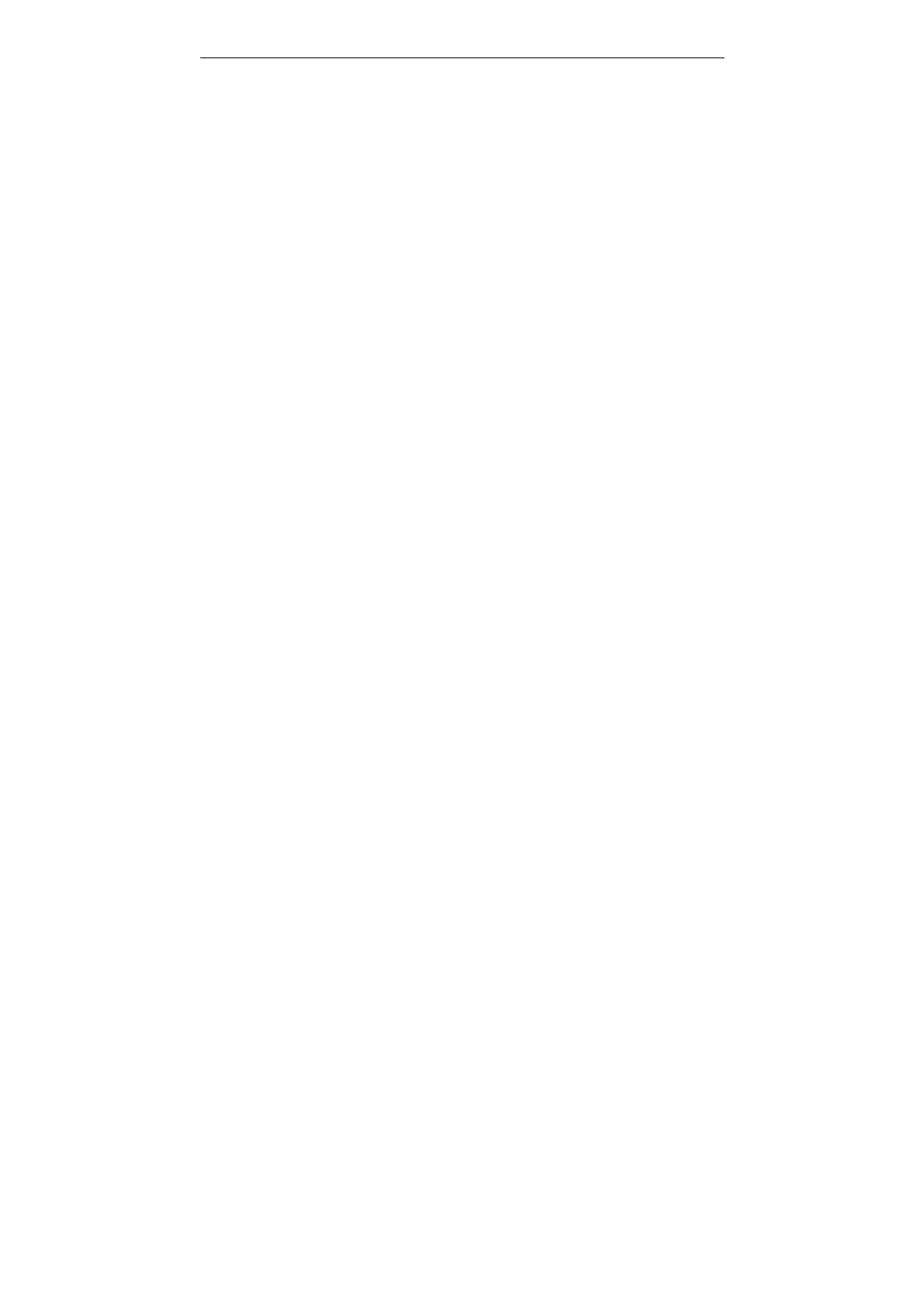
SUBMARINE user manual
III
Overview of menu functions ................................................................................ 12
Call center ............................................................................................................. 12
Missed calls ........................................................................................................ 13
Dialed calls ......................................................................................................... 13
Received calls ..................................................................................................... 13
Delete call logs ................................................................................................... 13
Call settings ........................................................................................................ 13
SIM 1/2 call setting ............................................................................................. 14
Call time reminder ............................................................................................... 14
Services ................................................................................................................. 14
SIM Tool Kit ........................................................................................................ 14
Internet service ....................................................................................................14
Homepage ...................................................................................................... 14
Bookmarks ...................................................................................................... 14
Recent pages .................................................................................................. 14
Input address .................................................................................................. 14
Recent pages .................................................................................................. 14
Setting ................................................................................................................. 14
Data account ....................................................................................................... 14
Phonebook ............................................................................................................ 15
Add New Contact ................................................................................................ 15
Caller groups ...................................................................................................... 15
Speed dial ........................................................................................................... 16
Delete all contacts .............................................................................................. 16
Copy All .............................................................................................................. 16
Move All .............................................................................................................. 16
Settings ............................................................................................................... 16
Messaging ............................................................................................................. 16
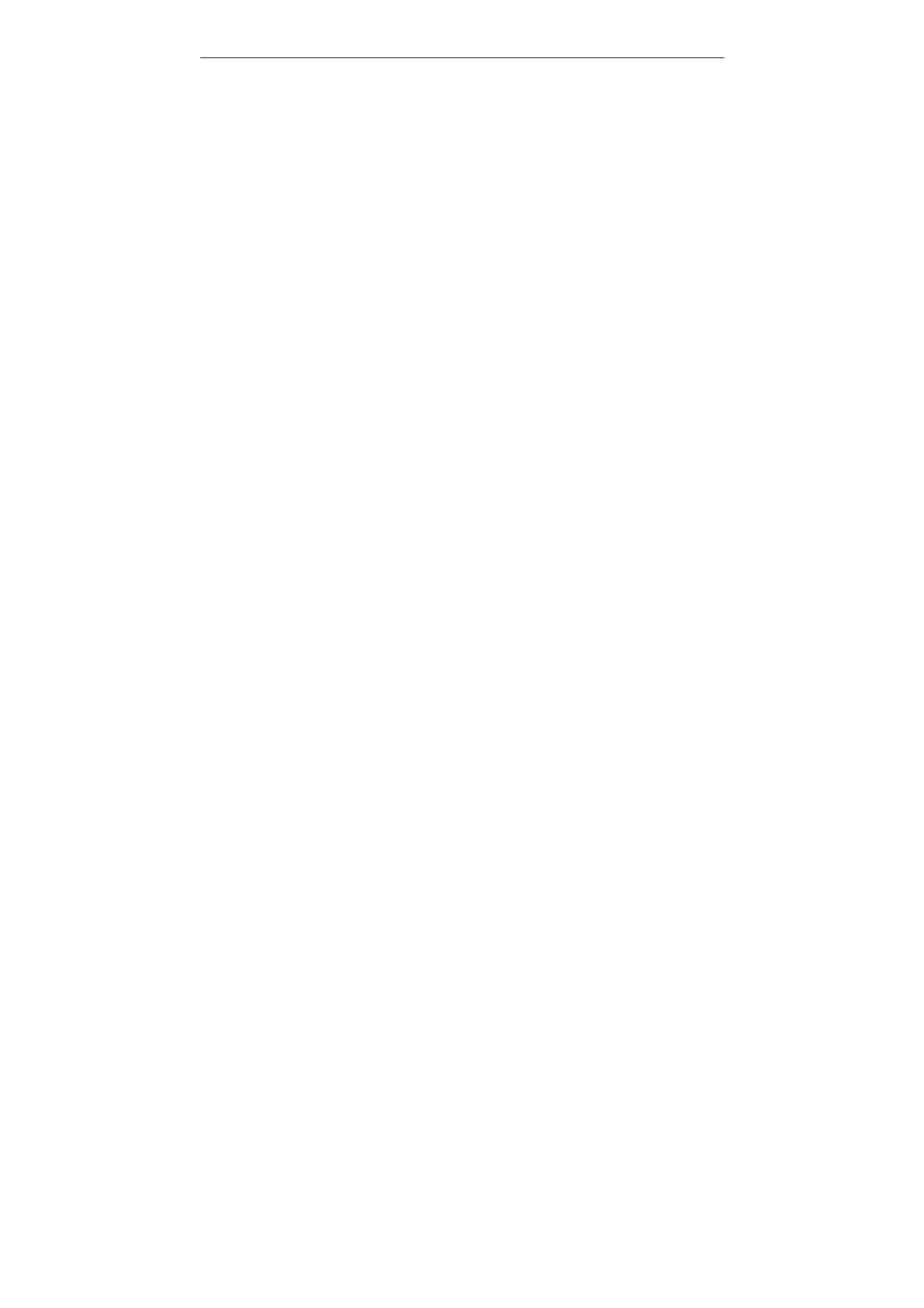
SUBMARINE user manual
IV
Text Message ..................................................................................................... 17
Multimedia message ........................................................................................... 17
Inbox ............................................................................................................... 17
Outbox ............................................................................................................ 17
Drafts .............................................................................................................. 17
Memory status ................................................................................................ 17
Delete all messages ........................................................................................ 17
Templates ....................................................................................................... 17
Message Settings ........................................................................................... 17
Voicemail server ................................................................................................. 17
Broadcast Message ............................................................................................ 17
Memory Status .................................................................................................... 18
File manager ....................................................................................................... 18
Organizer ............................................................................................................... 18
Calculator ............................................................................................................ 18
Alarm ................................................................................................................. 18
Calendar ............................................................................................................. 19
Number location .................................................................................................. 19
Ebook reader ...................................................................................................... 19
World clock ......................................................................................................... 19
Multimedia ............................................................................................................. 19
Audio player ........................................................................................................ 19
Image viewer ...................................................................................................... 20
Video recorder .................................................................................................... 20
Sound recorder ................................................................................................... 20
Video player ........................................................................................................ 20
Camera ............................................................................................................... 21
FM radio .............................................................................................................. 21
Settings .................................................................................................................. 22
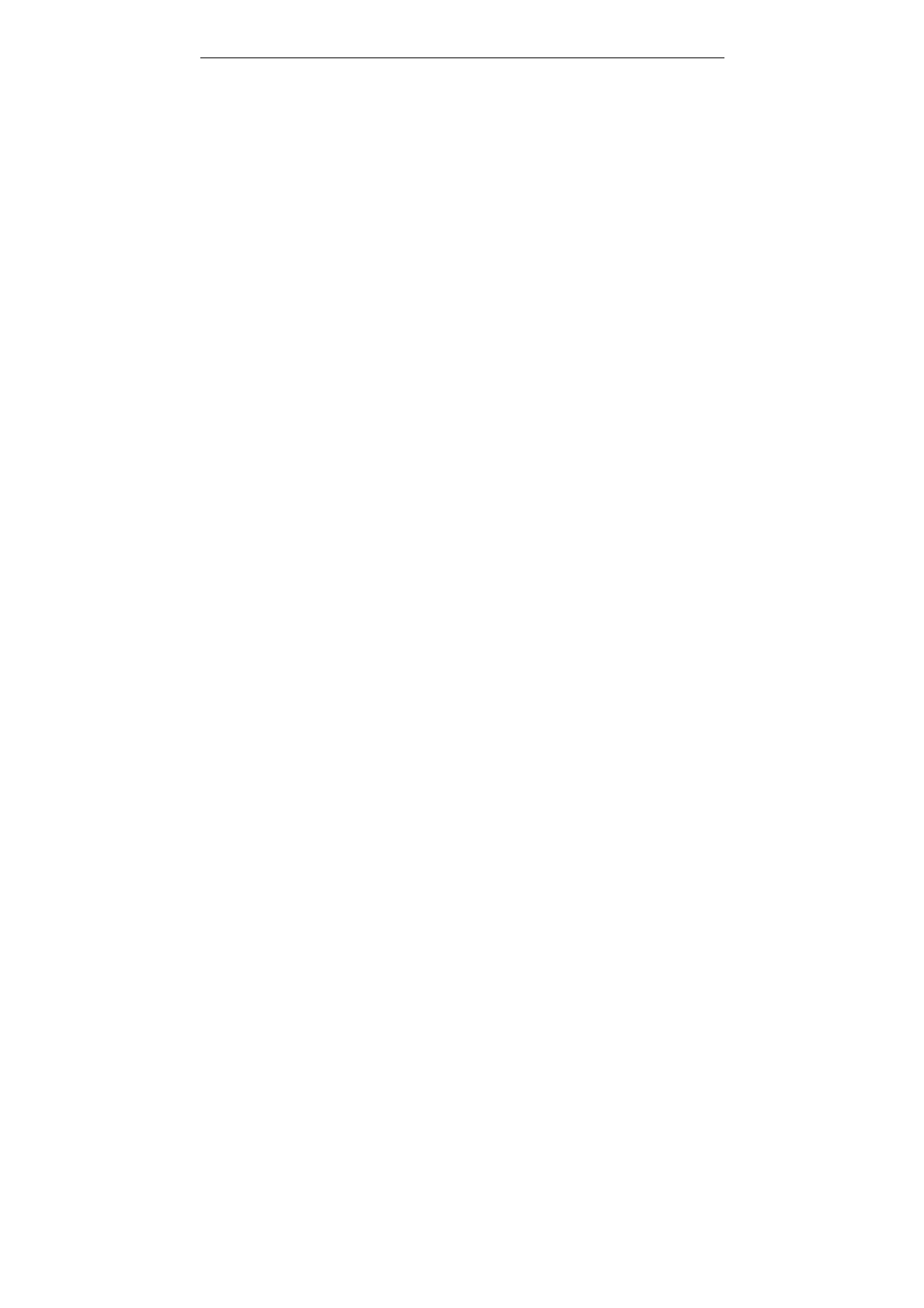
SUBMARINE user manual
V
Dual SIM Settings ............................................................................................... 22
User profiles ........................................................................................................ 22
Display ..................................................................................... .........................22
Time and Date .................................................................................................. 22
Phone settings .................................................................................................... 23
Connectivity ........................................................................................................ 23
Bluetooth ............................................................................................................. 23
Network settings ................................................................................................. 24
Security Settings ................................................................................................. 24
SIM1 Security ................................................................................................. 24
SIM2 Security ................................................................................................. 25
Phone lock ...................................................................................................... 25
Auto keypad lock............................................................................................. 25
Change Password........................................................................................... 25
Restore factory settings .................................................................................. 25
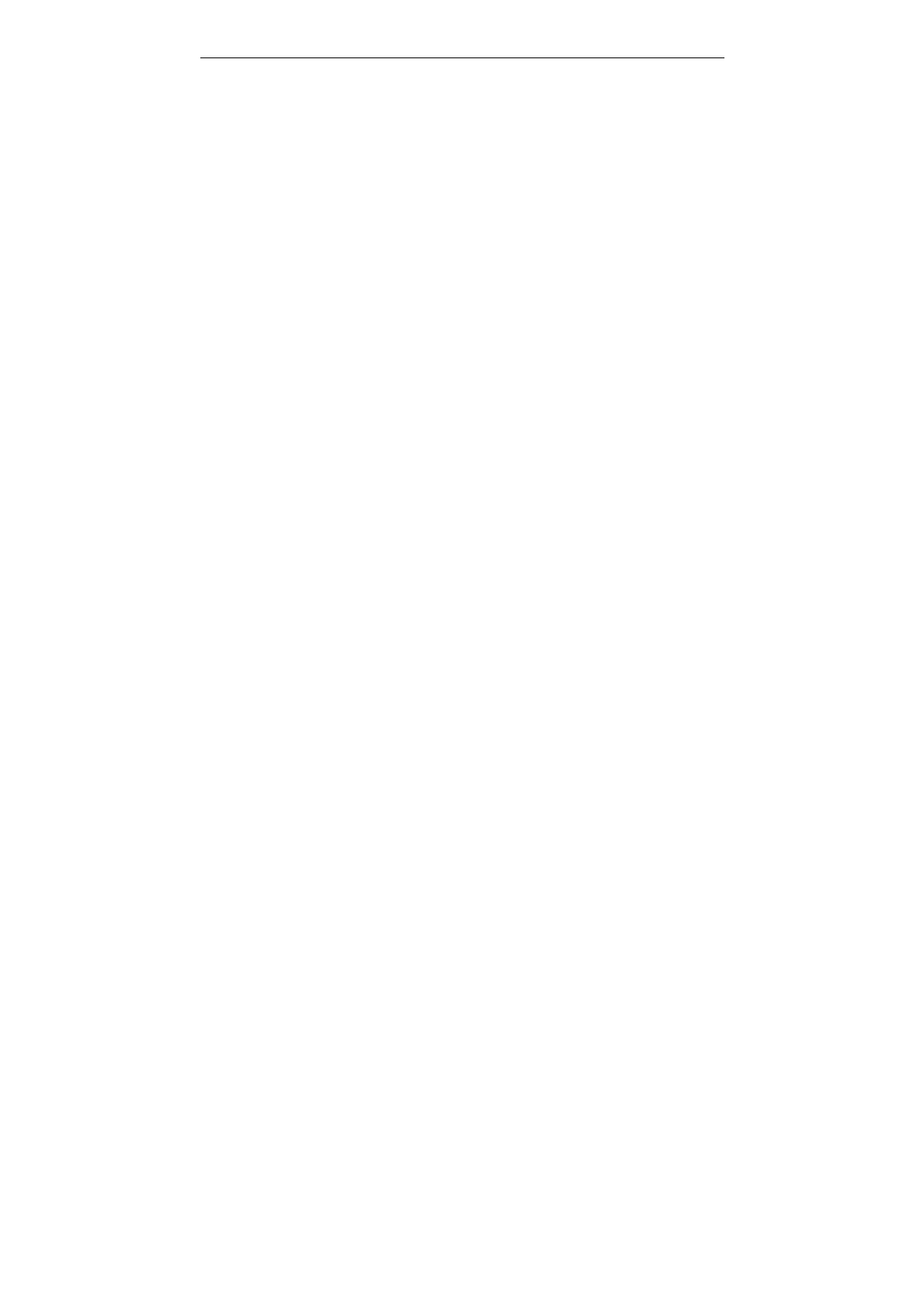
SUBMARINE user manual
2
Important safety precautions
◆ Don’t expose your phone to dust, dirt, sand, food, or other inappropriate
materials. Do not drop, knock, or shake the phone. Rough handling can
break internal circuit boards.
◆ In a thunderstorm, do not use the phone while charging, or use the
phone outdoors, to avoid being struck by lightning or other damage.
◆ Do not leave the battery in hot places, it may cause fire or explosion.
◆ Do not store or carry flammable liquids, gases, or explosive materials in
the same compartment as the phone, its parts, or accessories.
◆ Remember to follow any special regulations in force in the area you are
in, and always switch off your phone whenever it is forbidden to use it, or
when it may cause interference or danger.
◆ Do not put the phone in or on heating devices, such as a microwave
oven, stove, or radiator. The phone may explode when overheated.
◆ Do not attempt to open the phone’s casing. Non-expert handling of the
phone may cause damages to your phone. If the phone or any of its
accessories are not working properly, take them to your nearest qualified
service center. The personnel there will assist you, and if necessary,
arrange for the phone to be repaired.
◆ Use only accessories and charging devices approved by the phone
manufacture! Otherwise you risk serious damage to health and property.
The battery could explode, for instance.
◆ Do not short-circuit the battery. Accidental short-circuiting can occur
when a metallic object like a coin, clip or pen causes a direct connection
between the + and – terminals of the battery (metal strips on the battery).
For example, do not carry a spare battery in a pocket or bag where the
battery may contact metal objects. Short-circuiting the terminals may
damage the battery or the object causing the short-circuiting.
◆ The battery can be charged and discharged hundreds of times, but it
will gradually wear out. When the operation time is noticeably shorter
than normal, it is time to buy a new battery. Do not continue to use the
broken USB data cable or battery charger.
◆ If you use any other personal medical devices, consult the manufacturer
of your device to determine if it is adequately shielded from external RF
energy. Your physician may be able to assist you in obtaining this
information. Switch off your phone in health care facilities when regulations
posted in these areas instruct you to do so.
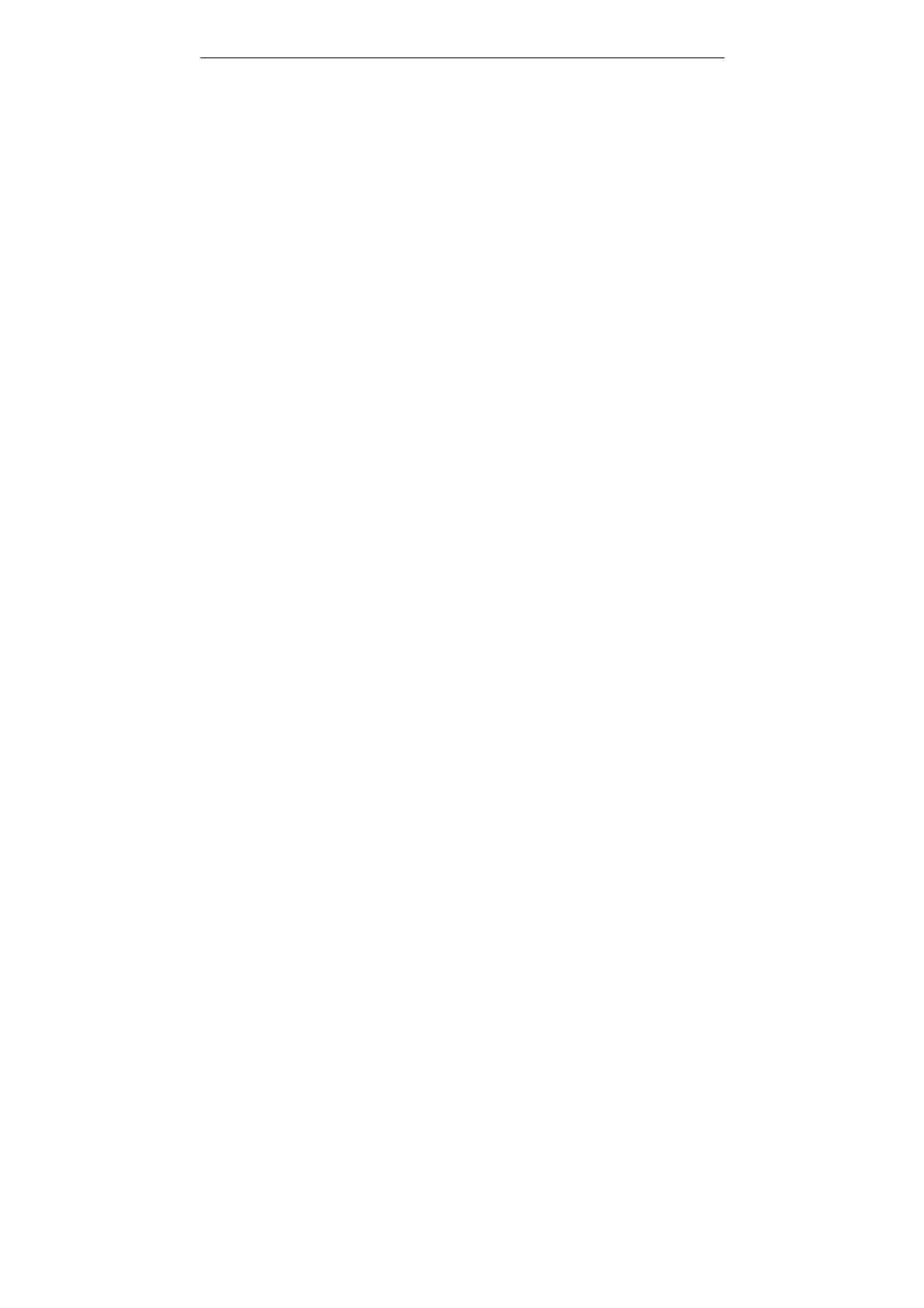
SUBMARINE user manual
3
◆ Do not use mobile phones when driving. When driving a car, driving is
your first responsibility. When using your wireless phone while driving,
follow local regulations in the country or region you are in.
◆ Keep the phone and all its parts and accessories out of the reach of
small children and pets. They accidentally damage these things or choke
on small parts.
◆ Do not clean the phone while charging the phone. You may be electric-
shocked if you use the phone while charging the phone with the USB data
cable or the battery charger. Make sure to disconnect the USB data cable
or the charger before using the phone.
◆ Do not use harsh chemicals, cleaning solvents, or strong detergents to
clean the phone. Wipe it with a soft cloth slightly dampened in a mild soap-
and-water solution.
◆ Dispose of worn out batteries and phone in accordance with local
provisions!
◆ Extreme heat or cold ;Avoid temperatures below 0°C/32°F or above
40°C/104°F

SUBMARINE user manual
4
Getting started
You need to insert the SIM card and charge the battery before using the
phone.
Battery use
To extend the battery life of your device:
1. Use the standard wall charger to charge the battery for the first time.
2. During the first 3-4 charge cycles, charge the battery until the battery
indicator on the display stops scrolling.
3. Avoid partial charging. Also, wait for the battery to discharge
completely before charging it again.
4. Charge the battery using the USB cable only if the recommended wall
charger isn’t readily available.
5. Avoid keeping the device on vibrate mode.
Installing the battery
1. Loosen the screw, hold the back cover and gently slide in upward
direction to open.
2. If the battery is in the compartment, lift and pull it out in the direction
of the arrow(shown below).

SUBMARINE user manual
5
3. Replace the battery. Align the contacts of the battery with the
corresponding connectors in the battery compartment.
Charge the battery
To charge the device battery:
1. Take the USB cable from the device packaging, and attach it to
power adapter. Now connect the power adapter into a standard
AC wall outlet.
2. Connect the micro USB connector on the cable into its designated
port on the device (left side). The battery level indicator on the
device screen will start scrolling horizontally to indicate that the
battery is being charged.
NOTE: Exercise extreme caution while connecting the charger to
the device. The connectors on the charger and on the phone
may get damaged if too much force is applied while
connecting them. If the battery is completely discharged, it
may take a while before the on-screen charging indicator
starts scrolling.
3. When the battery is fully charged, the battery level indicator on
the device screen will stop scrolling horizontally. Once charging
is complete, disconnect the charger from the device, and then
from the wall outlet.
SIM card information
When you subscribe to a cellular network, you receive a plug-in SIM
(Subscriber Identity Module) card loaded with your subscription details,
such as your PIN, and available optional services.
Be careful to handle, insert or remove the SIM card since the SIM card
and the contacts inside can easily be damaged by scratching or bending.
Note:Before installing/removing the SIM card,
always make sure that the phone is switched off.
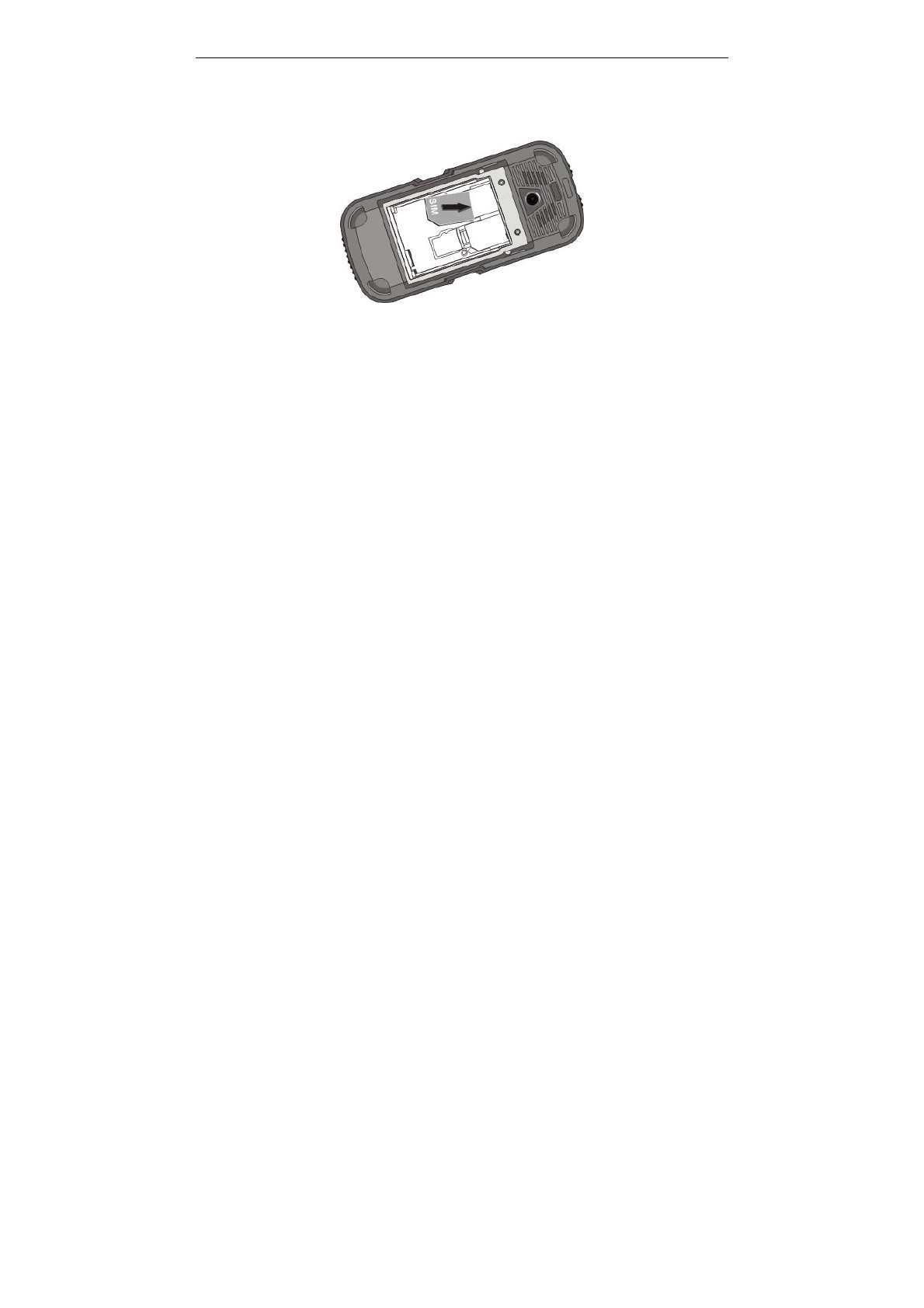
SUBMARINE user manual
6
Installing the SIM card
Insert the SIM cards into their respective slots. Make sure that the
contact area on the cards is facing the connectors on the device (as
shown below).
Access codes
There are access codes for your SIM card. These codes help you to
protect the phone against unauthorized use.
When requested for any of the code explained below, key-in the
appropriate code (displayed as asterisks) and press the OK key.
z PIN
The Personal Identification Number or PIN (4-8digits) protects your SIM
card against unauthorized use. The PIN comes with the SIM card; see
the SIM card instruction provided with your card.
If you enter an incorrect PIN three times in succession, the code will be
disabled and cannot be used until you re-enable it by entering the PUK.
z PUK
The 8-digit PUK (Personal Unblocking Key) is required to change a
disabled PIN. The PUK may be supplied with the SIM card. If not, or in
case you have lost it, please contact your service provider.
To re-enable your PIN, proceed as follows.
1. Key-in the PUK and press the OK key.
2. Enter a new PIN of your choice and press the OK key.
3. When the Confirm New PIN message is displayed, key-in the
same code again and press the OK key.
If you enter an incorrect PUK ten times in succession, the SIM card
becomes invalid. Please contact your service provider for a new card.
Insert memory card
Insert memory card. Take compatible micro SD card, and place it into its
slot.
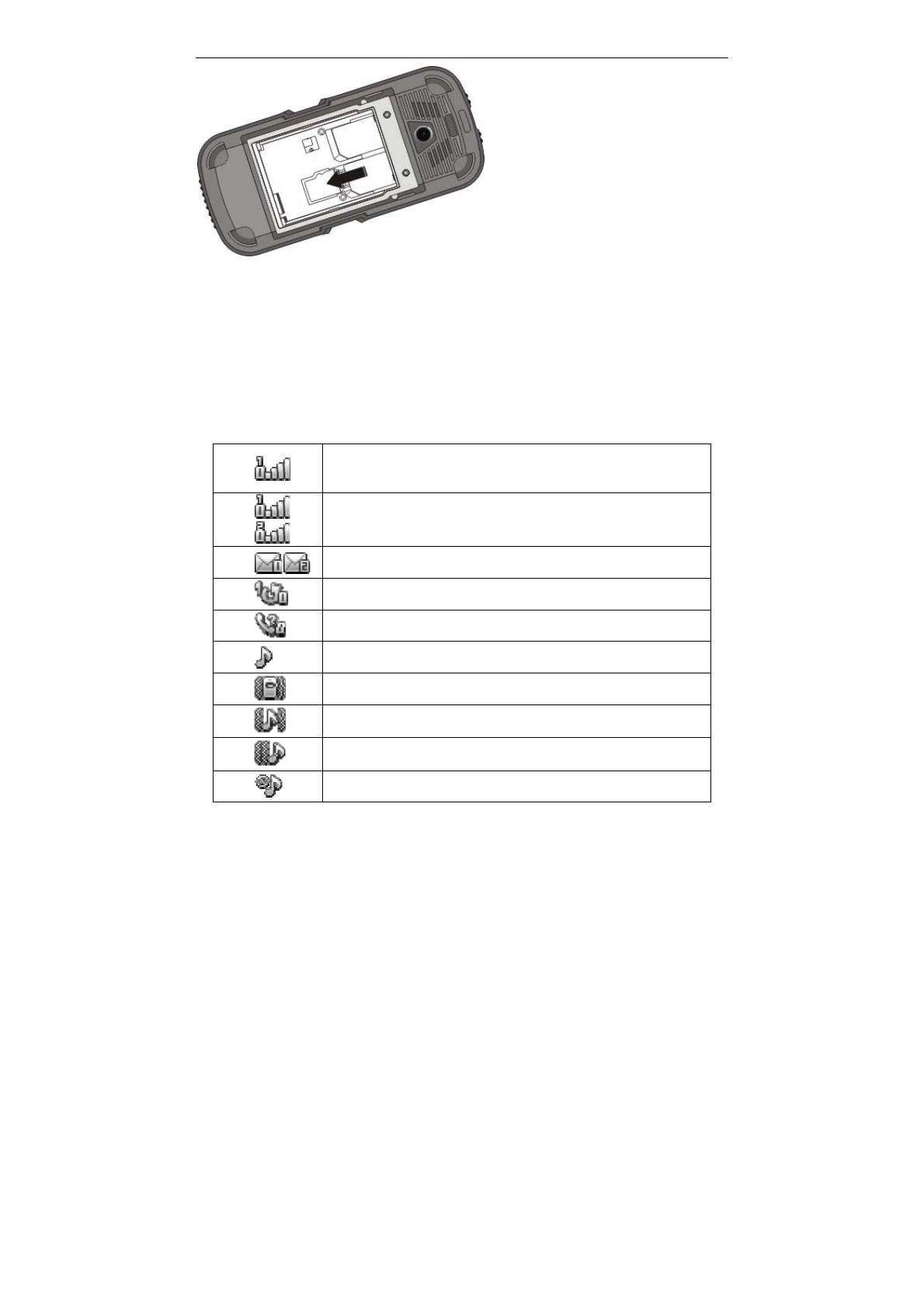
SUBMARINE user manual
7
Earphone
Connect the micro USB connector on the cable into its designated port
on the device (left side).
Standby mode
In the main display, you may see several icons d i s p l a y e d
on your status bar. The meaning for each icon is explained below:
Vertical bars indicate the signal strength of the GSM
network signal. Five bars indicate that your current position
has the best reception.
Dual SIM are Activated.
Indicates new text message(s). in SIM 1 or SIM 2.
Indicates that the SIM 1 call divert is activated.
Indicates a missed call in SIM 1.
Indicates that the alert type of your phone is set as ring.
Indicates that the alert type of your phone is set as vibrate.
Indicates that the alert type of your phone is set as ring and
vibrate.
Indicates that the alert type of your phone is set as vibrate
then ring.
Indicates that the alert type of your phone is set as light.
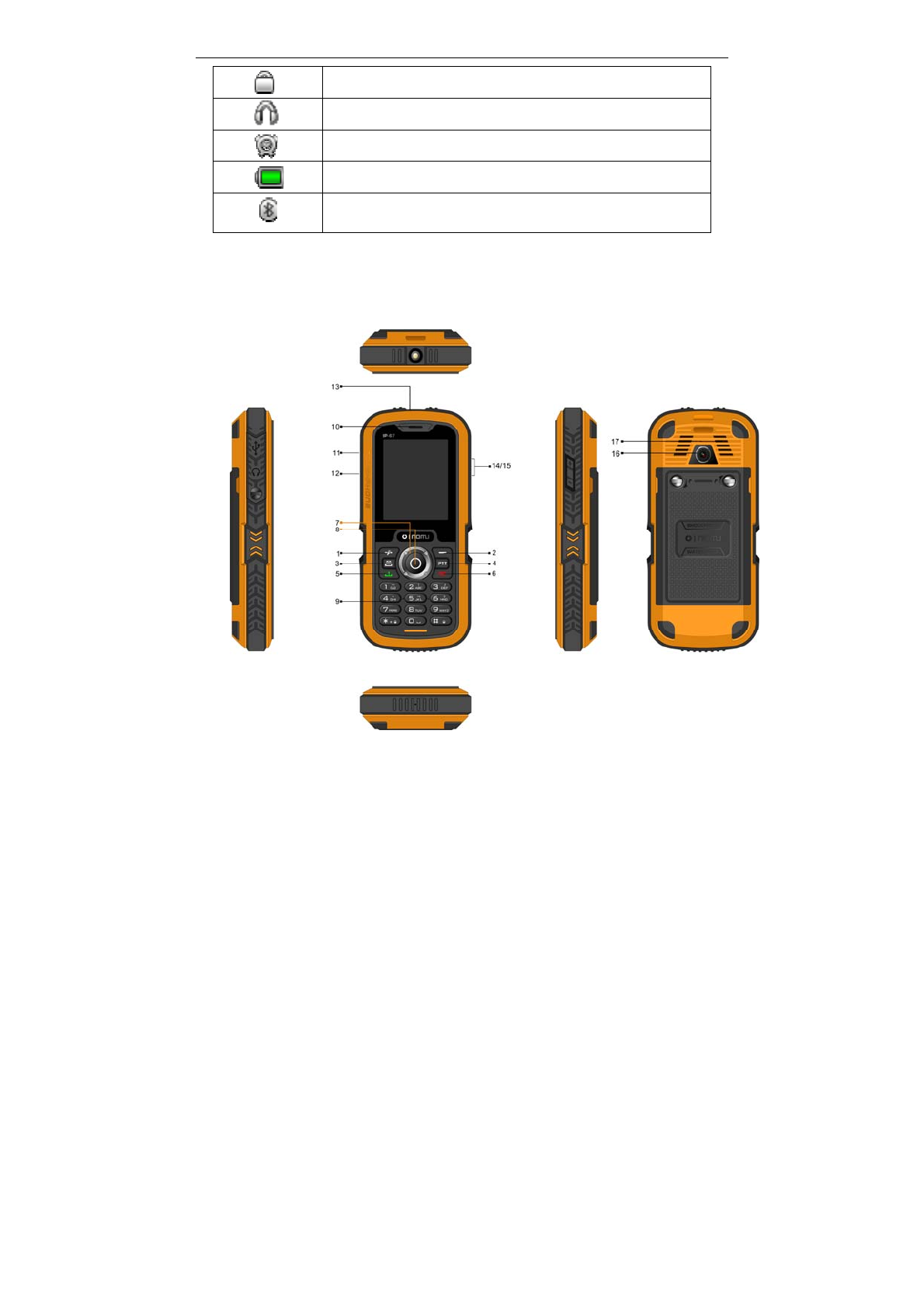
SUBMARINE user manual
8
Indicates your phone is locked.
Indicates that the alert type of your phone is set as headset.
Indicates the alarm clock is set.
Indicates the battery charge level.
Indicates you are using Bluetooth.
Phone layout
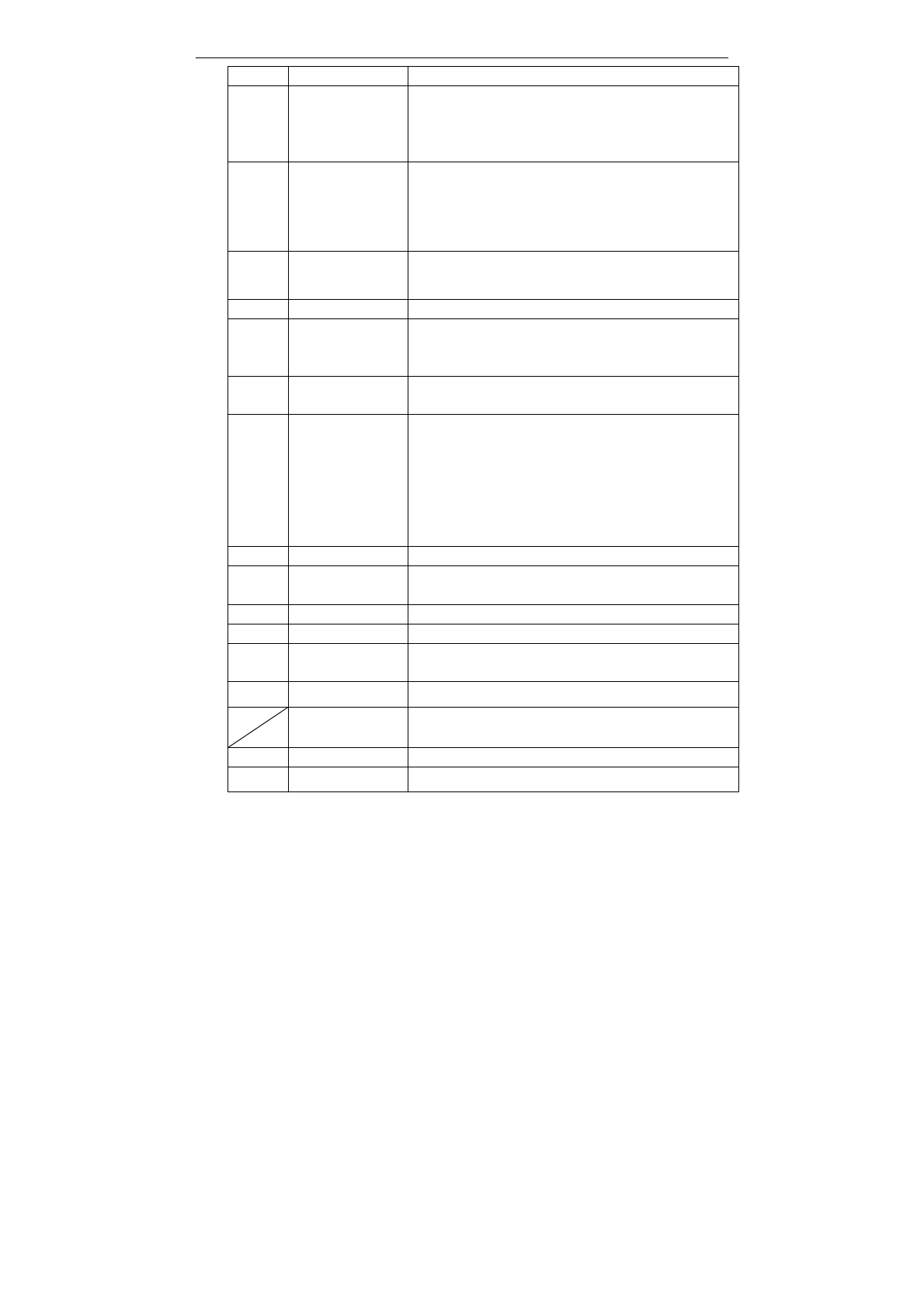
SUBMARINE user manual
9
No. Key note Functional Description
1 Left soft key
(LSK)
Press to perform the function currently
displayed in the lower left corner of the
screen.
Long press to activate the flashlight
2 Right soft key
(RSK)
Press to perform the function currently
displayed in the lower right corner of the
screen.
3 SIM key Access to call record menu.
4 PTT key Quick access to FM.
5 Send key Press to make a call.
Hold to redial the last number called.
6 End key To hand up on a call during a call or power
on/off.
7 Navigation
keys
In the standby mode, quick access to
(Up key) QQ
(Left key) Music Player
(Right key) SMS
(Down key) MSN
Move the cursor to select the menu you
want.
8 OK key Confirm key
9 Numeric
keypad Input numbers or characters
10 receiver receiver
11 USB port USB port
12 Earphone
jack Earphone jack
13 LED Flashlight
14、
15 Volume key Press to adjust the volume of your phone.
16 viewfinder viewfinder
17 loudspeaker loudspeaker
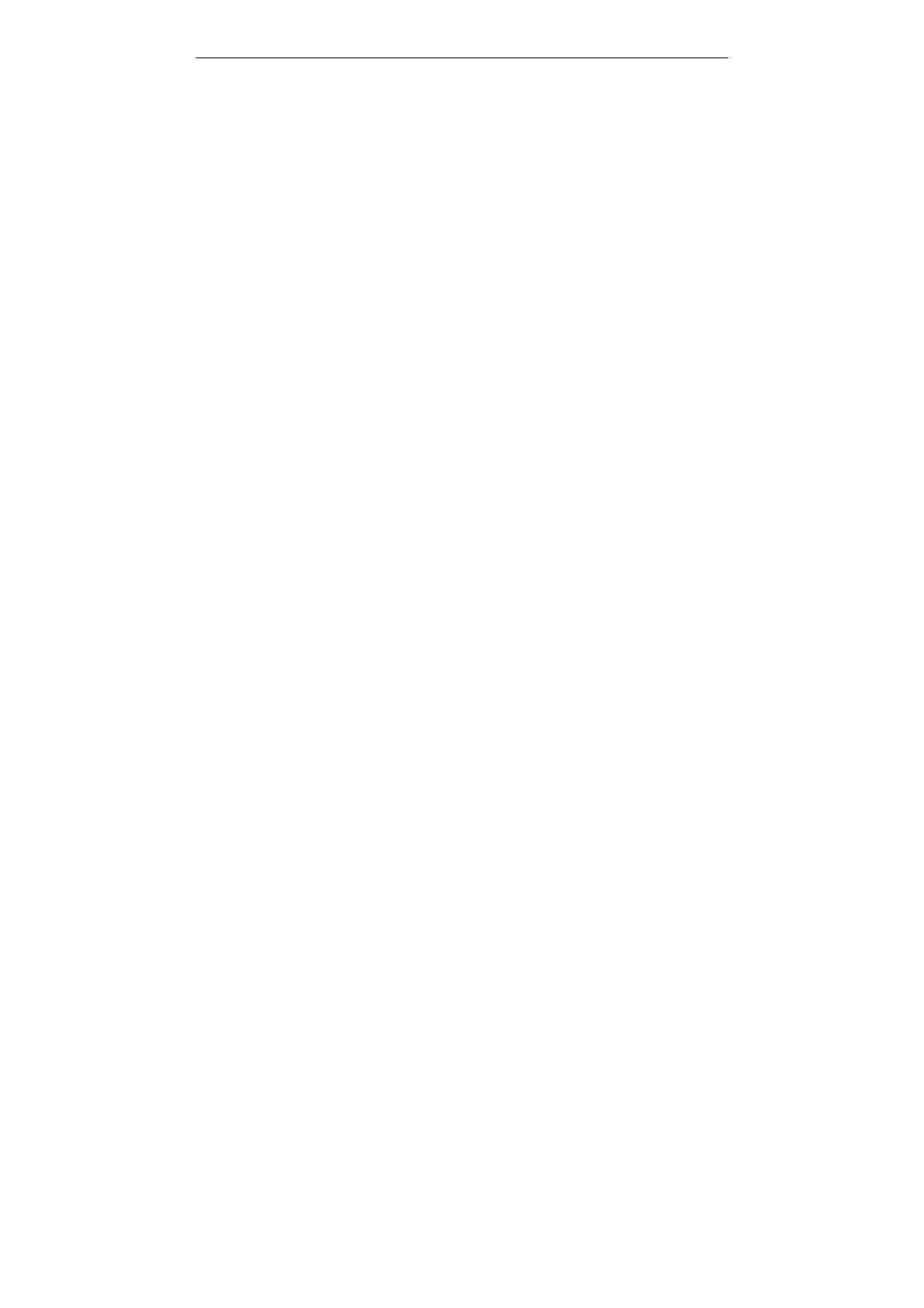
SUBMARINE user manual
10
Enter text
ABC, Stroke, Number, and Symbol modes
You can enter text in some features such as Messages, Phonebook, or
Calendar, using ABC mode, Stroke, Number mode, and Symbol mode.
You can enter text by pressing the alphanumeric keys on the phone.
Text Input Options:
While you are in text editing mode, you will be in several modes.
When you see [Option] and [Clear] in the soft key, press the soft key (left) for
option: you can save the entry or change the Text Input Method. To erase a
character, press the soft key (right) next to the character you want to erase.
Stroke Text Editing Mode
Stroke Text Editing Mode is a predictive text input mode that allows you to
key in any character using single keystrokes.
While you are in stroke editing mode, press the alphanumeric key once for
one character. You will see stroke suggested words.
For example, press 4,3,5,5 and 6 key to enter “hello” in English word mode.
stroke predicts the word that you are typing, and it may change with each
key that you press. And press the [Select] soft key (left) to select the word
you want to write.
You can define the default Input Method of your phone and change
input methods time to time.
To define your preferred input method, go to Phone Setup sub menu in
Settings menu. Then select Preferred Input Method. Once you set the
preferred input method, next time you edit in text input mode, the setting will
be applied until you change to another.
If you want to change the text input method temporarily, in the text input
mode, press [Option] soft key, and select “Input Method” from the option.
• You can change the text input method with the [#] key; the input methods
will swap when you press the [#].
• Press the [*] key to select Symbols.
• Press and hold the [*] key to activate silent profile mode..
• Press [1] to enter periods or apostrophes automatically.
• Press [0] to insert a space,long press to enter “+\p\w” in idle screen..
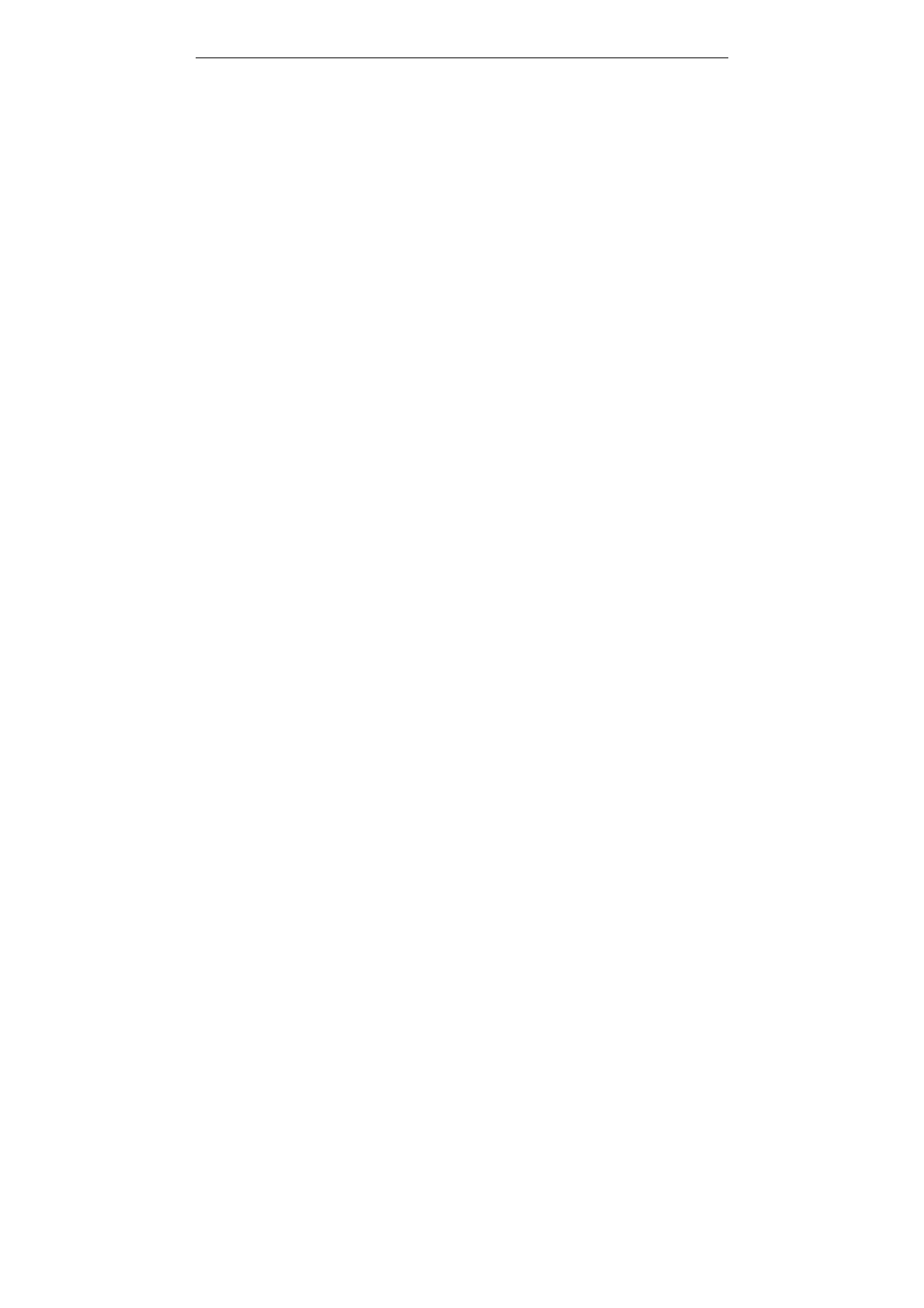
SUBMARINE user manual
11
Call functions
Make a call
This gives you information about the calling service support e d
in your phone.
In standby mode, key in the number, including the area code, and press
send key. Your phone will dial out based on your default dial setting.
To make an international call
z For international calls, long press [0] for the international prefix
(character +).
z Key in the country code, area code and the phone number.
z Press send key to call.
To Make a call from the phonebook
z In the standby mode, press right soft key (RSK) to enter Phonebook.
Scroll to the desired contact name or type the name in the input box,
and then press send key to make the call.
z You can also press Menu and choose Phonebook submenu. Use
navigation keys to select Search option. You can directly select a
name from the phonebook list or enter the name in the quick search
field. Then press send key to make the call.
Answering or rejecting an incoming call
To answer the incoming call
z Press send key to answer the call.
To reject an incoming call
z Press end key to reject the call.
To send message (SMS) during a call or conference call
You are also allowed to send SMS during an incoming call.
z Select Options and Messages.
z Under Messages menu, select Messages and press OK. Select
Write Messages. For details on SMS, please see “To write a SMS”.
Call waiting
You can answer another incoming call while you have a call in progress.
During a call, press left soft key (LSK) to enter the Option menu to hold
the current call and switch to the new incoming call. You can swap back
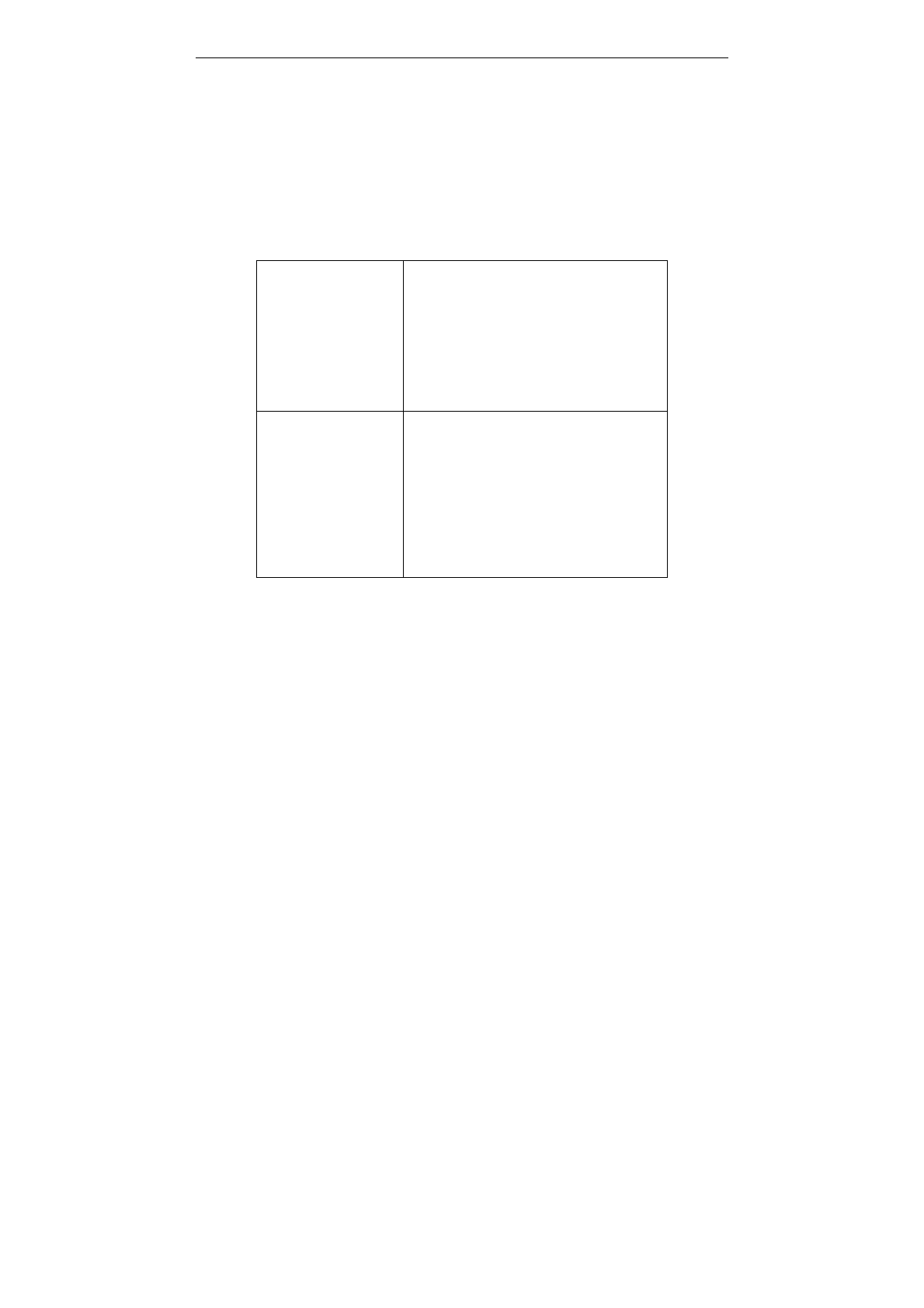
SUBMARINE user manual
12
anytime by pressing left soft key (LSK) again and select Swap.
Main menu
To access Menu mode, press [Menu] in Idle mode.
Some menus are operator, network and subscription dependent.
Overview of menu functions
Basic menu Call center
Multimedia
Services
Phonebook
Messaging
File manager
Organizer
Settings
Multimedia Image viewer
Video recorder
Video player
Sound recorder
Audio player
Camera
FM radio
Call center
Use this menu to view the calls you have dialed, received, or missed,
and the length of the calls.
To access this menu, press [Menu] in Idle mode and select Call History o
r press send.
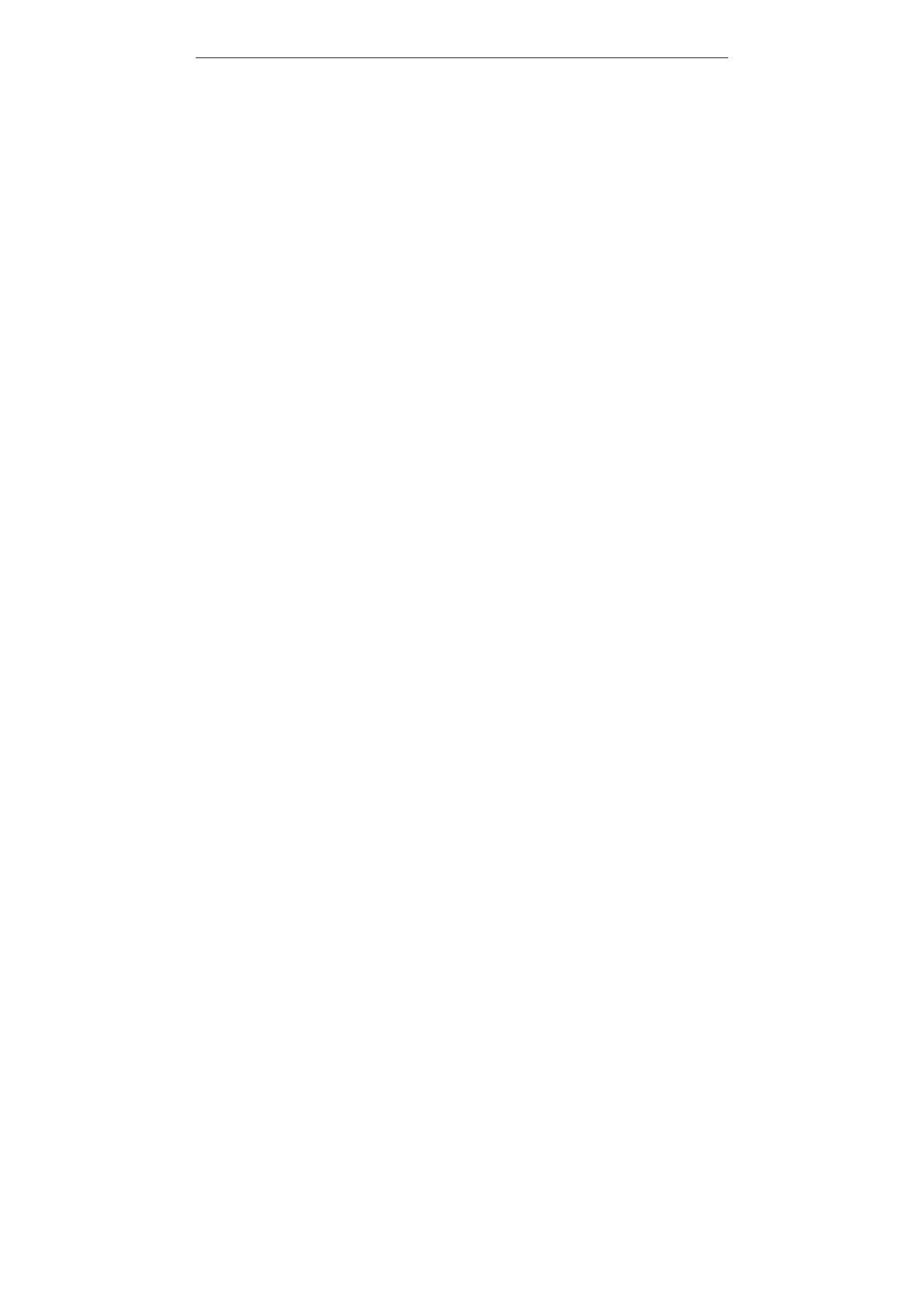
SUBMARINE user manual
13
Missed calls
In Call Record menu, choose Missed Calls, and press OK to view the
records. This menu displays the most recent received calls that you did
not answer.
Dialled calls
This menu displays the most recent calls you have dialled.
Received calls
This menu displays the most recent calls you have received.
Call settings
SIM 1/2 call setting
This option enables you to set the general call settings of the phone.
The options are: SIM1/2 call settings
Call waiting: You can activate this function or deactivate it, and also view
the current settings via query.
Call divert: You can set to forward the incoming call in different
conditions and enable to Activate/Deactivate call diversion and check the
Query status.
Call barring: In order to activate this service, it requires the services
provided by the network service provider. When you change barring
password, you need to input the old password.
Line switching: Enables you to touch Line 1/2 for the phone.
Closed user group: This is a network based service. It enables to enter
group name and edit as per individual requirement.
Select SIM
Use SIM 1/2 as default SIM.
Call time reminder
After setting this function to ‘on’, it will offer a warning tone towards the
single or periodic setting as your own during the call process, so you will
be reminded of the call time at periodic intervals during a call.
Call time display
Enable to view the call duration for the active call.
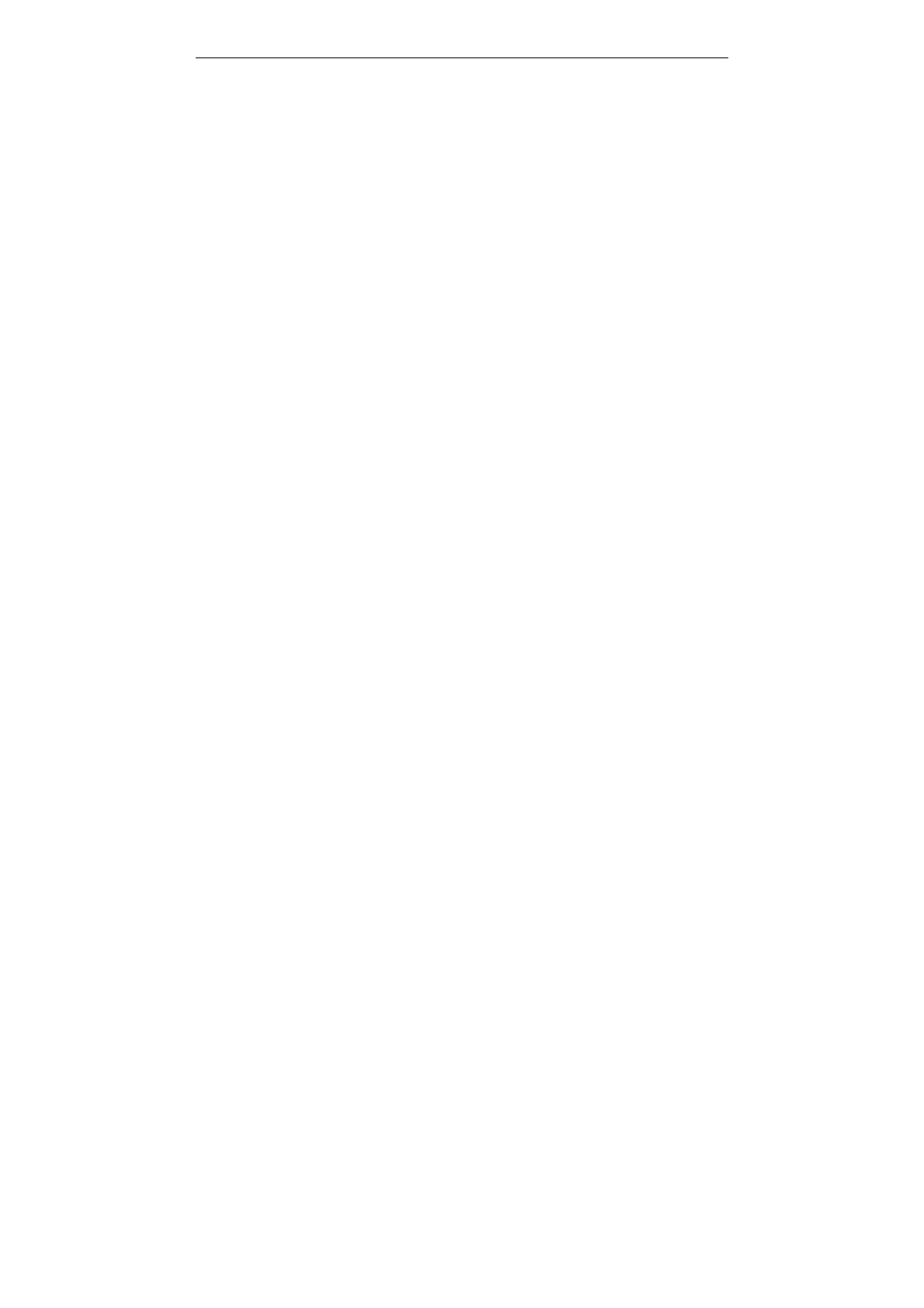
SUBMARINE user manual
14
Auto redial
You can touch to redial the number automatically when a call is not
connected.
Services
Service describe in the following are supported by your service provider.
Service describe in the following are supported by your service provider. If
you cannot connect either one of those services, you might contact with your
service provider for further information.
SIM Tool Kit
In addition to the functions available in the phone, your service provider may
offer additional applications such as weather or stock market information via
the SIM card. This function is only supported when SIM card inserted.
Homepage
Once connected, the homepage is displayed. The content depends on th
e service provider. To exit the browser, press end key.
Bookmarks
You can use this menu to save URL addresses to quick access a
web site.
Recent pages
You can view the recent pages you have visited.
Input address
You can edit URL addresses to access a web site.
Service inbox
Used to receive network information. Such as: WAP PUSH message.
Settings
If the settings have made by the service provider, you may begin
immediately. If the accessed profiles have been assigned by your service
provider, select a profile and activate it. Otherwise, you may key in
setting manually. For appropriate settings, contact your network operator
or service provider.
Data account
Default data accounts based on major operators at the time this phone is
manufactured are provided.
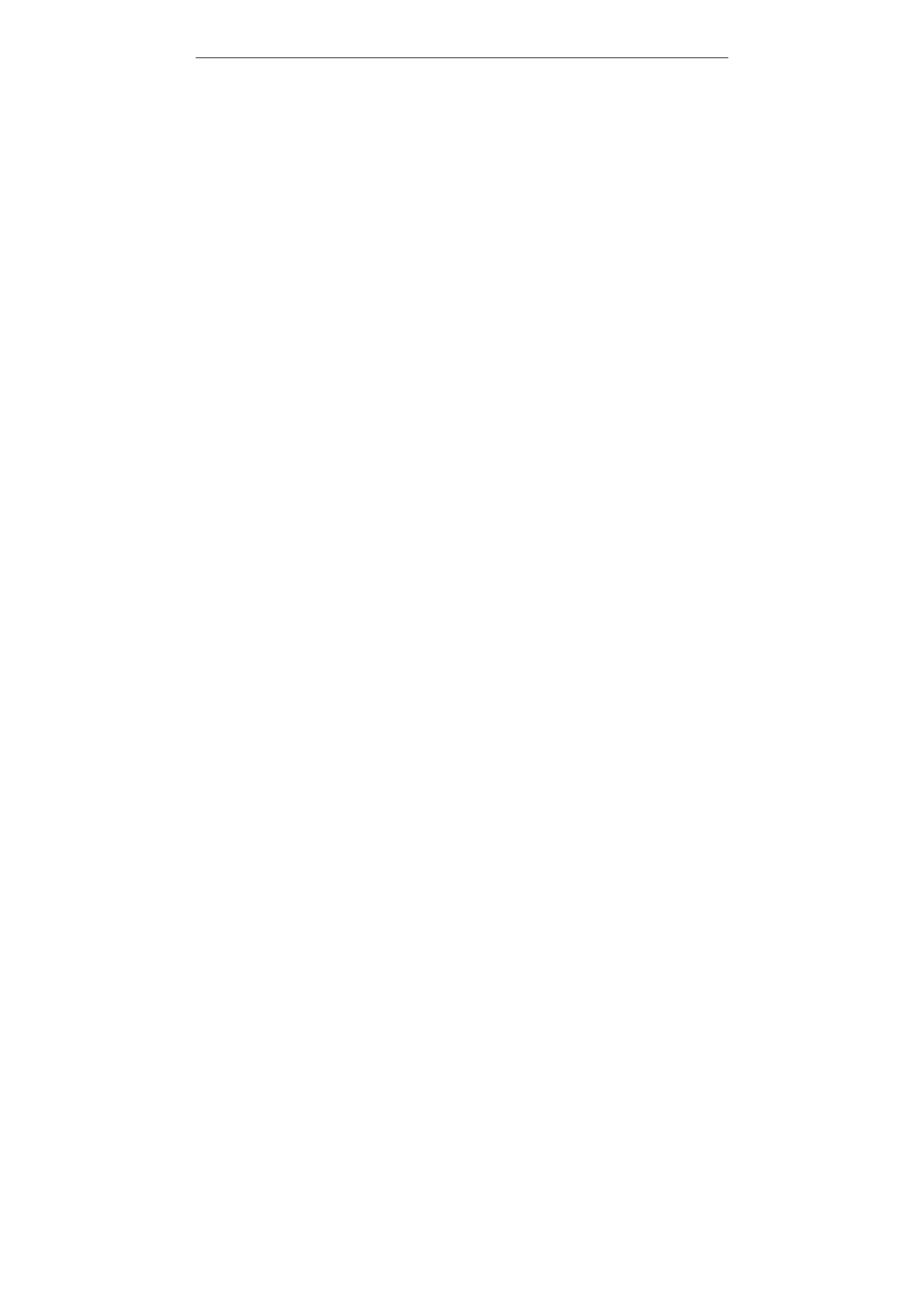
SUBMARINE user manual
15
Phonebook
You can store phone numbers on your SIM card and in your phone’s
memory. The SIM card and phone’s memory are physically separate, but
they are used as a single entity called Phonebook. To access this menu,
press [Menu] in Idle mode and select Phonebook or press RSK key to
enter Phonebook .
Search
Search names and numbers saved in the Phonebook.
Select the one you wish to call, and press Send Key to make a call.
In the search mode, you might press key to change the input method.
Add New Contact
Use this menu to add a new contact to Phonebook, SIM1 and SIM2,
private phonebook.
Caller groups
There are five default caller groups on the phone. You can edit each
group’s name, caller ring tone, caller picture, caller video in the group
settings. You can add, delete a member (all members) in the specified
group. With the caller group function, you can send a message to all
members of a group at the same time.
Speed dial
If you assign the number to one of the speed dialing keys (from 2 to 9 )
saved in the phonebook list, you can call the phone number by long
pressing the key in the standby mode.
Delete all contacts
You can delete all phonebook data in SIM1, SIM2 or Phone.
Copy All
Allows you to copy contacts among two different storage locations, such
as from SIM1 to SIM2 or SIM1 to Phone.
Move
Allows you move contact information to different storage location.
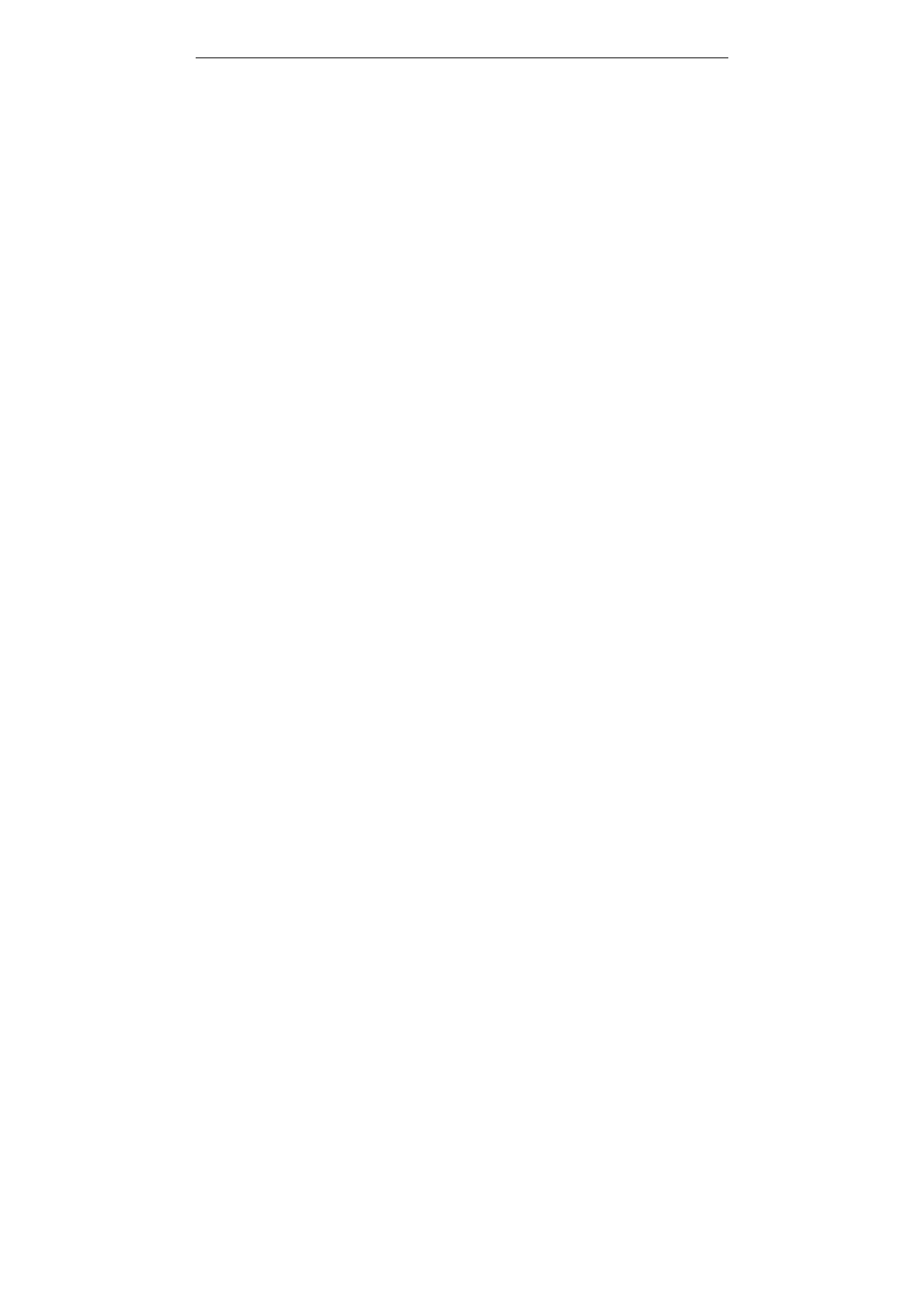
SUBMARINE user manual
16
Phonebook settings
Your phone provides you various setting options to personalize your phone,
including Extra number,Memory status,Preferred storage and so on.
Messaging
Use the Messaging menu to send and receive short messages and
multimedia messages. You can also use a voice-mail, and cell broadcast
message features. To access this menu, press [Menu] in Idle mode and
select Messaging. Message functions are available depending on network
services that your service provider supports.
Text Message
Use this menu to create and send a message.
Multimedia message
Use this menu to create and send a multimedia message.
Multimedia Message Service (MMS) delivers messages containing a
combination of text, image, and audio, from phone to phone or from phone
to e-mail.
Note: • The maximum size allowed for a message can differ, depending on
your service provider.
• Depending on the file type or DRM (Digital Rights Management)
system, some files may not be able to be forwarded.
Inbox
This folder stores all of the messages you have received, except for e-mails.
Outbox
You can view the messages that the phone has failed to send.
Drafts
This folder stores messages you have saved to send at a later time.
Memory status
You can view SMS copied to memory card.
Delete all
This folder helps you to delete all messages in selected folder as Inbox,
Outbox, Draft and Delete All Folders.
Template
Use this menu to make and use templates of frequently used messages.
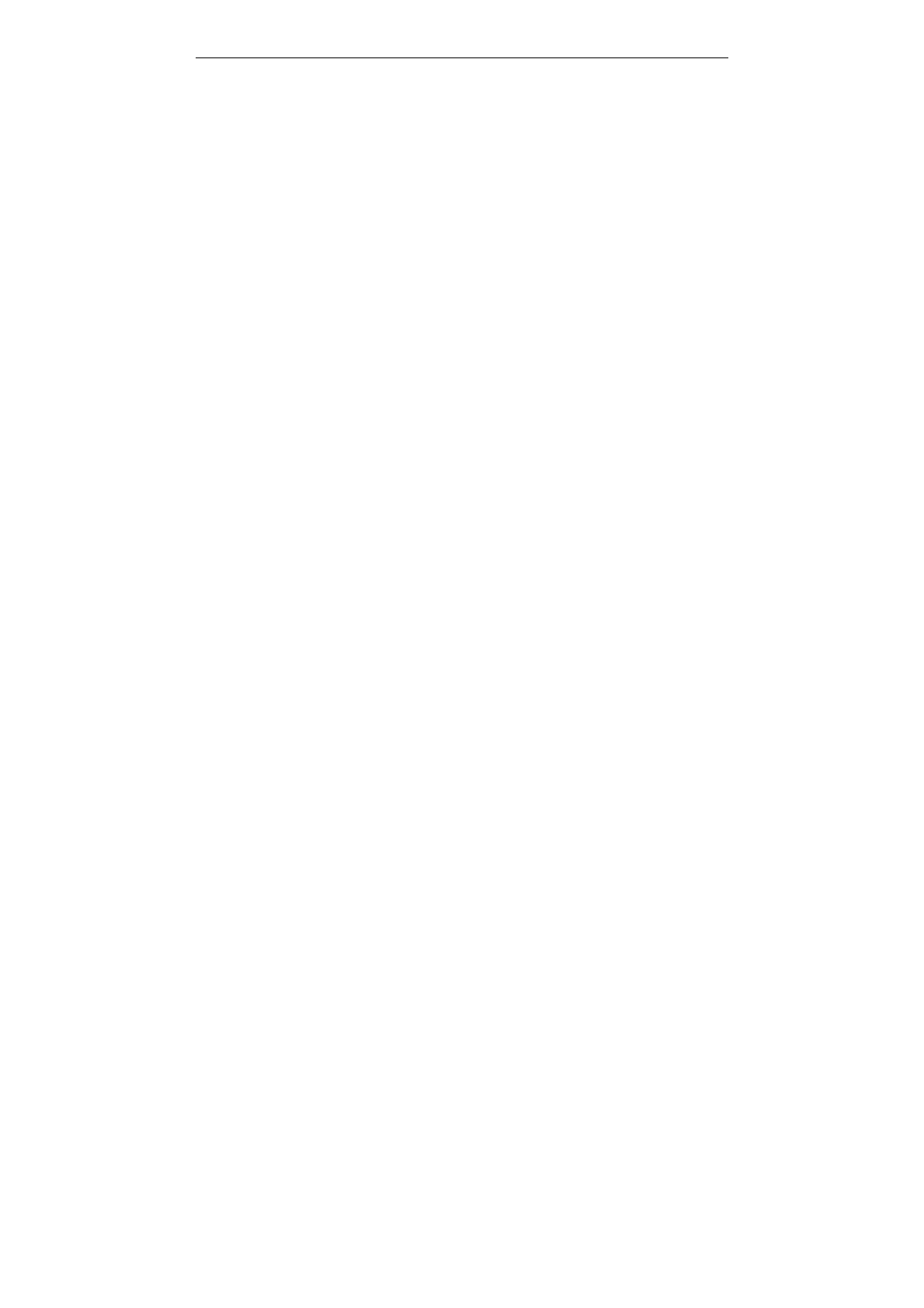
SUBMARINE user manual
17
Message Settings
Within the Message Settings sub-menu, you can define default values on
common parameters for mobile-originated messages.
Voicemail server
Your phone allows you to access your voice mailbox quickly if your
operator supports this function. Your voice mail number will be provided
by your service provider and displayed in the phone.
Note: To use this function, you may need to enter the voice server
number obtained from your service provider.
Broadcast Message
This network service allows you to receive the broadcast messages on
various topics such as weather, traffic, local district code, local hospitals,
taxis or pharmacy in your area.
For more information about broadcast message topics, please contact your
service provider.
Note: This service may not be available on all networks. For more
information about the available subjects, please contact your network
service provider.
Memory Status
Allows you check memory status in the Phone, SIM 1and SIM 2.
File manager
In this menu, you can manage images, audio, music, photos, and other
contents you have downloaded. Two menus will be displayed: Phone,
Memory. Scroll to Phone and press Options, the options include: Open
and Format. Scroll to Memory card and press Options, the options
include: Open, Rename, Memory Status and Format.
Organizer
Calculator
The calculator applies simple calculate function such as addition,
subtraction, multiplication and division.
Alarm clock
This function allows you to set the alarm to ring at the time specified. The
alarm clock works even when the phone is switched off.
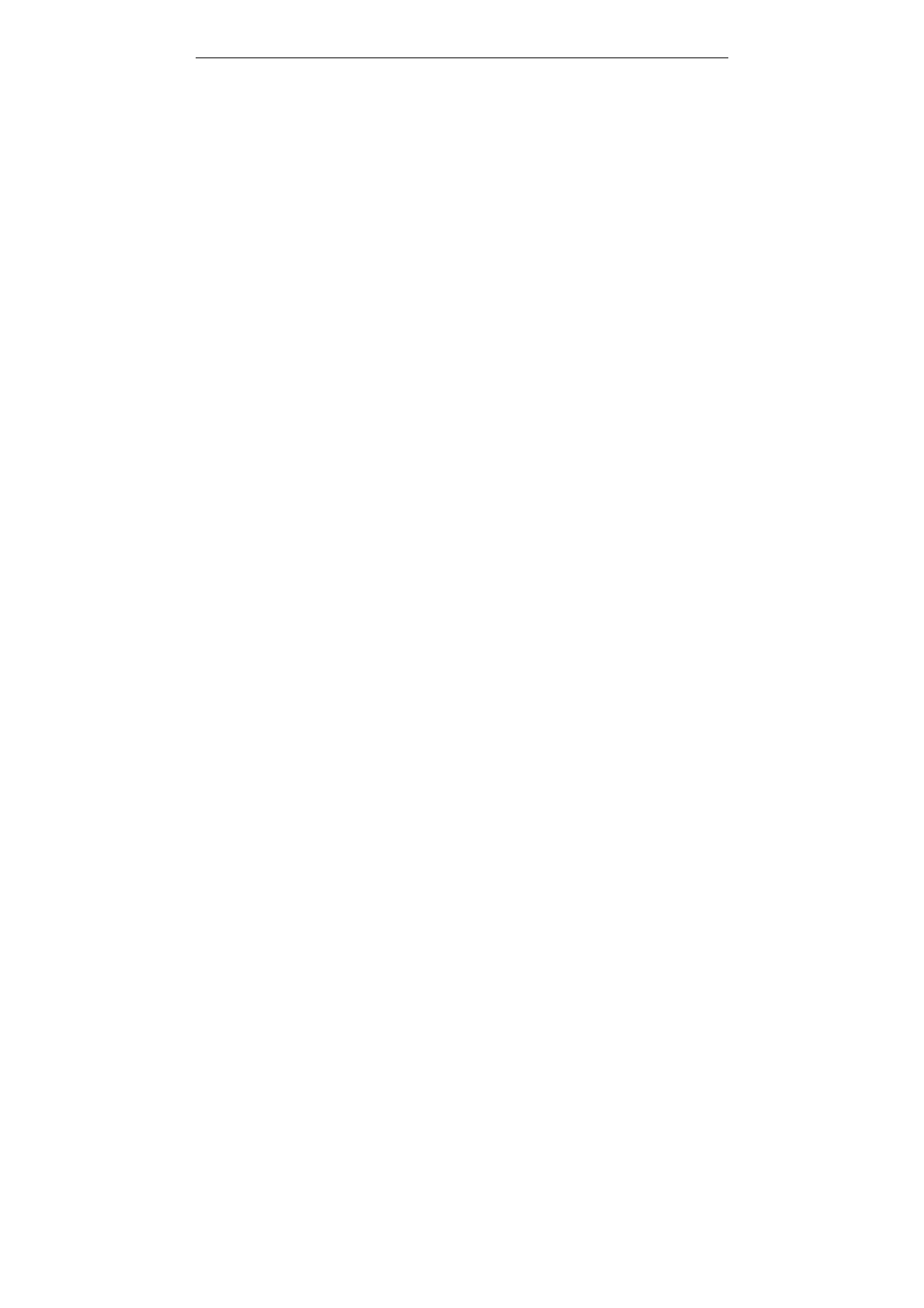
SUBMARINE user manual
18
In the menu, choose Alarm Clock and press OK.
Press Edit to set alarm time.
To set the alarm, directly input the hours and minutes via numeric keys,
using either 12-hour or 24-hour time format. You can change the time
format from 24-hour to 12-hour in Time Format under Date And Time
submenu of Settings menu.
Choose Once/ Mon-Fri/ Mon-Sat/ Everyday in Repeat option for your ring
mode, and press Done.
In Audio Tone option, you may customize the alarm tone from Audio
selections provided or from an FM Radio channel. Press the navigation
left/right keys to switch between Audio/ Radio options.
Calendar
This feature allows you to keep track of your schedule and event saved
in the calendar. You can also switch on the alarm with the task for
reminding.
Your phone provides the following selections for your option:
View: To view the note stored in a specified date.
View all: To view all notes stored in a specified date.
Add event: To add a new event in a specified date.
Delete event: To delete a specific task, multiple tasks or all tasks.
Jump To Date: To jump to a specific date.
World clock
You can select a world city via the navigation left and right keys. When
the cross points out a certain city, it will show the local date and time.
Also, you may press Options to turn on/off Daylight Saving Time for a
foreign region.
Ebook reader
You can read any file in TXT format saved in the memory card. Just copy
the file in the folder of [eBook] in the memory card under the directory
[File management], and run the ebook feature. If the file is not in the
folder, just “open the electronic book” through the options of the file, and
the file will be moved to the folder automatically.
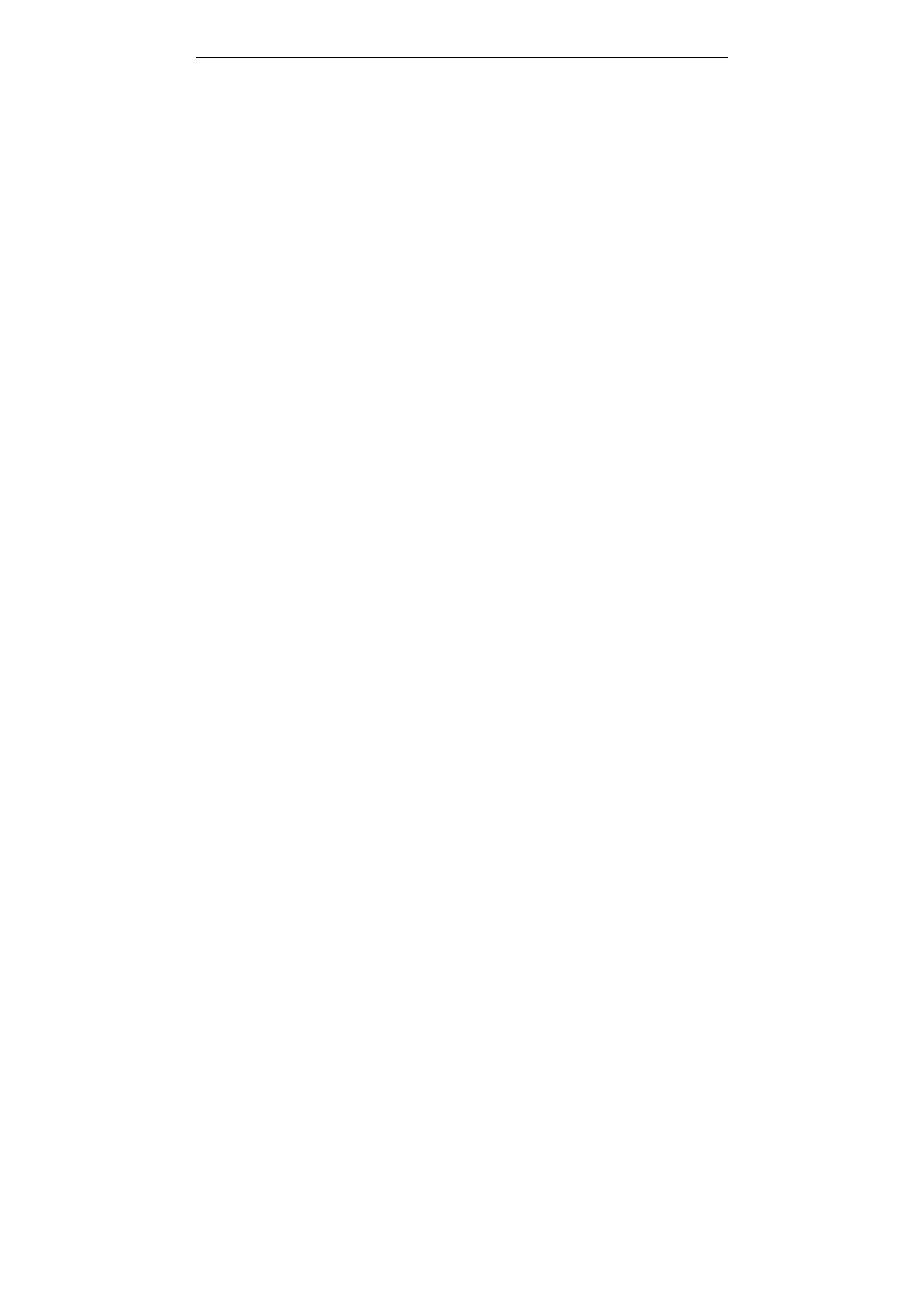
SUBMARINE user manual
19
Multimedia
Audio player
You may enter the audio player via multimedia. You may listen to the
music, speech, or even listen to an English lesson in MP3 and AAC
format. You may also download the music content via USB or other
connection. Music tracks must be saved in My Music folder in File
Manager in order to be automatically detected and added into the default
play list. You may listen to the music through the headset or loudspeaker.
The user-friendly interface is specially designed to enable users to
control, play, pause, and stop the music player as you wish.
If you are a first-time user, your music player will automatically detect
and add all the music tracks into the default play list. When you use the
music player next time, select any music track to access the following
options:
Now Playing: Allows you to view a list of now playing.
My Play lists: Allows you to create 2 play lists according to your
personal preference, in addition to the default play list. Select one
song in any play list, and access the following options:
Tracks: Allows you to view my play lists.
Settings: Allows you to turn on auto refresh play list. In the Music
Player menu, choose Settings. The setting options include:
Player Settings
List auto gen.: You can choose to refresh play list automatically
or not.
Repeat: You can choose to repeat all songs, one songs or turn off
this function.
Shuffle: This function is to mix the music tracks with different
order.
Background Play: This function allows the phone to play the
music continuously if you go back to the idled mode.
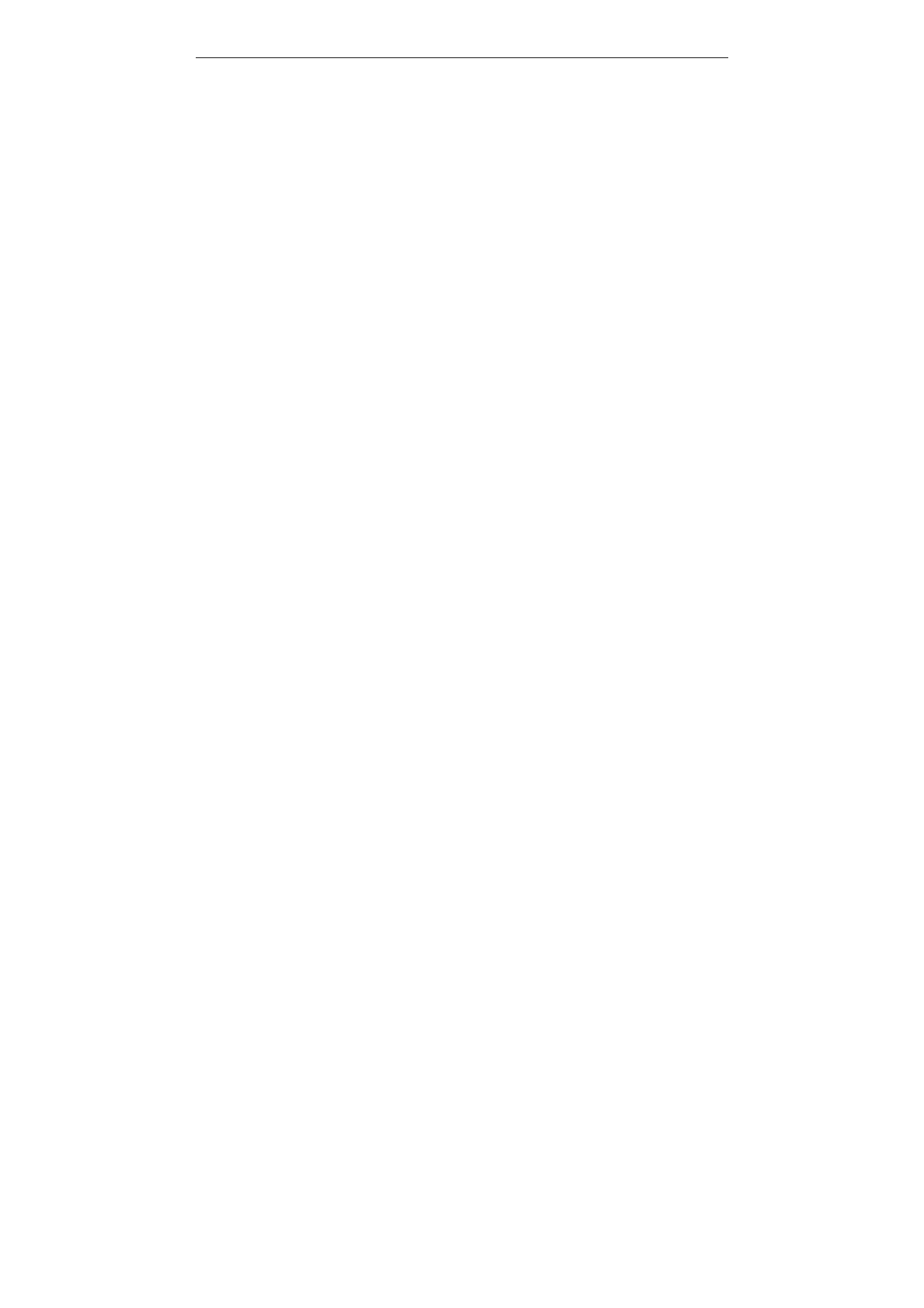
SUBMARINE user manual
20
Image viewer
All images can be reviewed from the phone or memory card. You may
choose to view your images in List Style or Matrix Style.
Your phone provides the following selections for your option:
View: Allows you to view the pictures saved in Image viewer .
Delete: Allows you to delete the pictures in the Image viewer.
Send: Allows you to forward a photo image via MMS or Bluetooth
Rename: Allows you to rename the file.
Delete all: Allows you to delete the pictures in the Image viewer.
Sort by: Allows you to view the related information about the
selected image.
Video recorder
In Multimedia menu, select Video Recorder and press OK. You can
press ok key to start recording and press RSK to stop recording. On the
preview mode, you can press Options. you can adjust the settings.
Camcorder settings: Night mode, Banding.
Restore default: Restore default settings.
Video player
Play videos stored on the micro SD card or the phone memory. The
supported video formats are 3GP and MP4. Press Options to perform
additional functions.
Sound recorder
With this menu, you can record sound in AMR, WAV and AWB format
and use it as ring tone, message tone, caller ring tone, alarm tone.
Your phone provides the following selections for your option:
Record: Allows you to record the sound during your phone call or
other situation.
Play: Allows you to play the sound record.
Append: Allows you to record in the same file.
Rename: Allows you to rename a file.
Delete: Allows you to delete the file saved in the Voice Recorder.
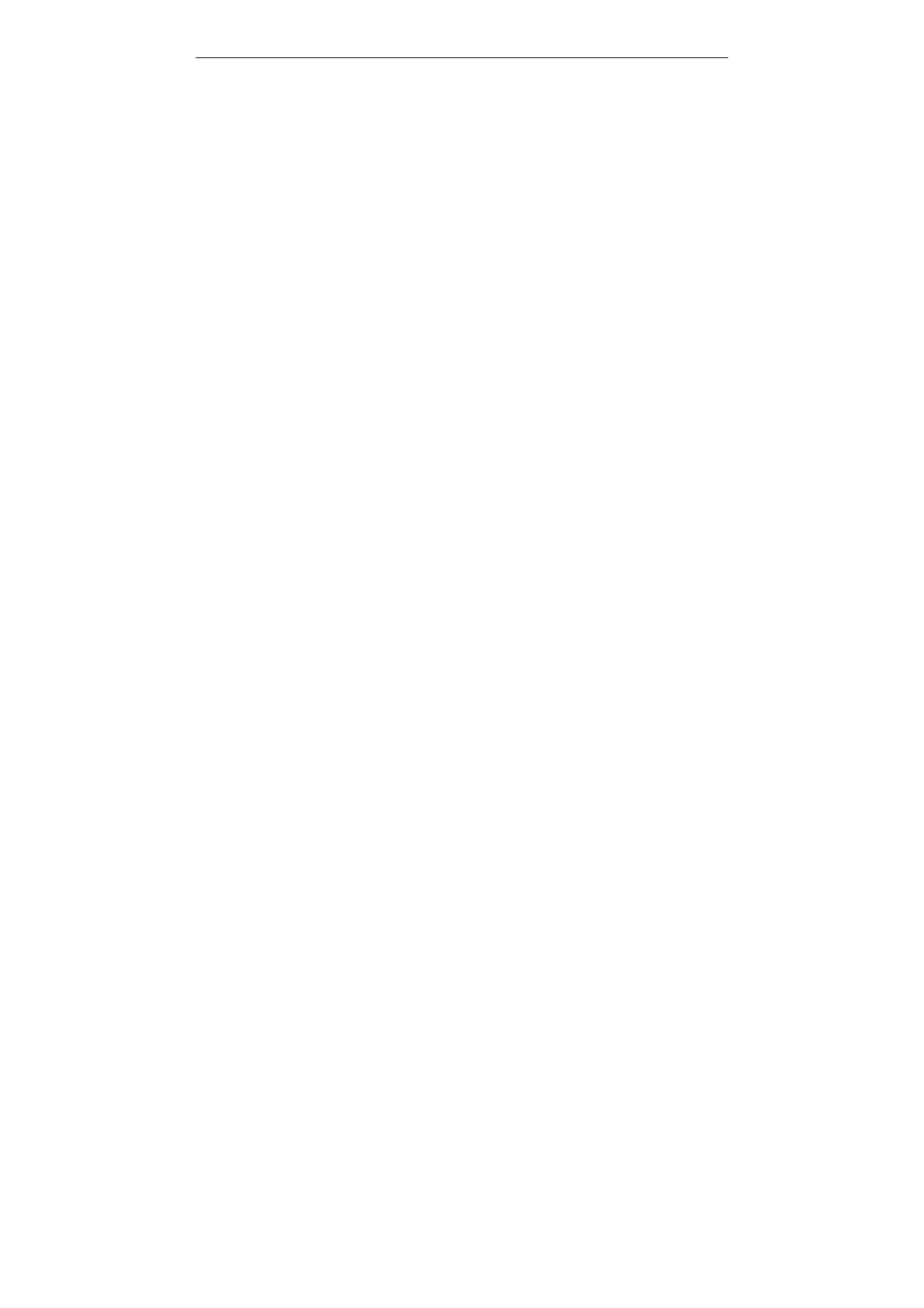
SUBMARINE user manual
21
Delete all : Allows you to delete all file saved in the Voice Recorder.
Settings: Allows you to choose your preferred storage, file format,
and audio quality.
Use as: Allows you to set the sound record file as ring tone,
message tone, caller ring tone, or alarm tone.
Send: Allows you to forward the file to user profile or share with
friends via MMS.
Camera
To take a picture, press Options in the preview mode, you can adjust
the setting.
Camera settings: Set EV/Banding/Delay timer/Cont. short.
Image settings: Set Image size/Image quality.
White balance: Auto/Daylight/Fluorescent/Incandescent
Scene mode: Auto/Night
Effect settings: Normal/Grayscale/Sepia/Sepia green/Sepia blue/Color
invert
Storage: Allows you to select the storage for saving images.
Restore default: This menu allows you to restore to the camera’s
default settings.
FM radio
To listen to the FM radio on your phone connects the compatible headset
connector on the left side of the phone. Note that the quality of the radio
broadcast depends on the radio station’s coverage in that particular area.
When the radio is on, press LSK key and select:
Channel list: To save the channel you have found, press and select
edit. Key in the name of the channel and frequency press OK. You can
save 9 radio channels in the handset.
Manual input: If you know the frequency of the radio channel you
would like to listen to (between 87.5 and 108.0 MHz), key it in press OK.
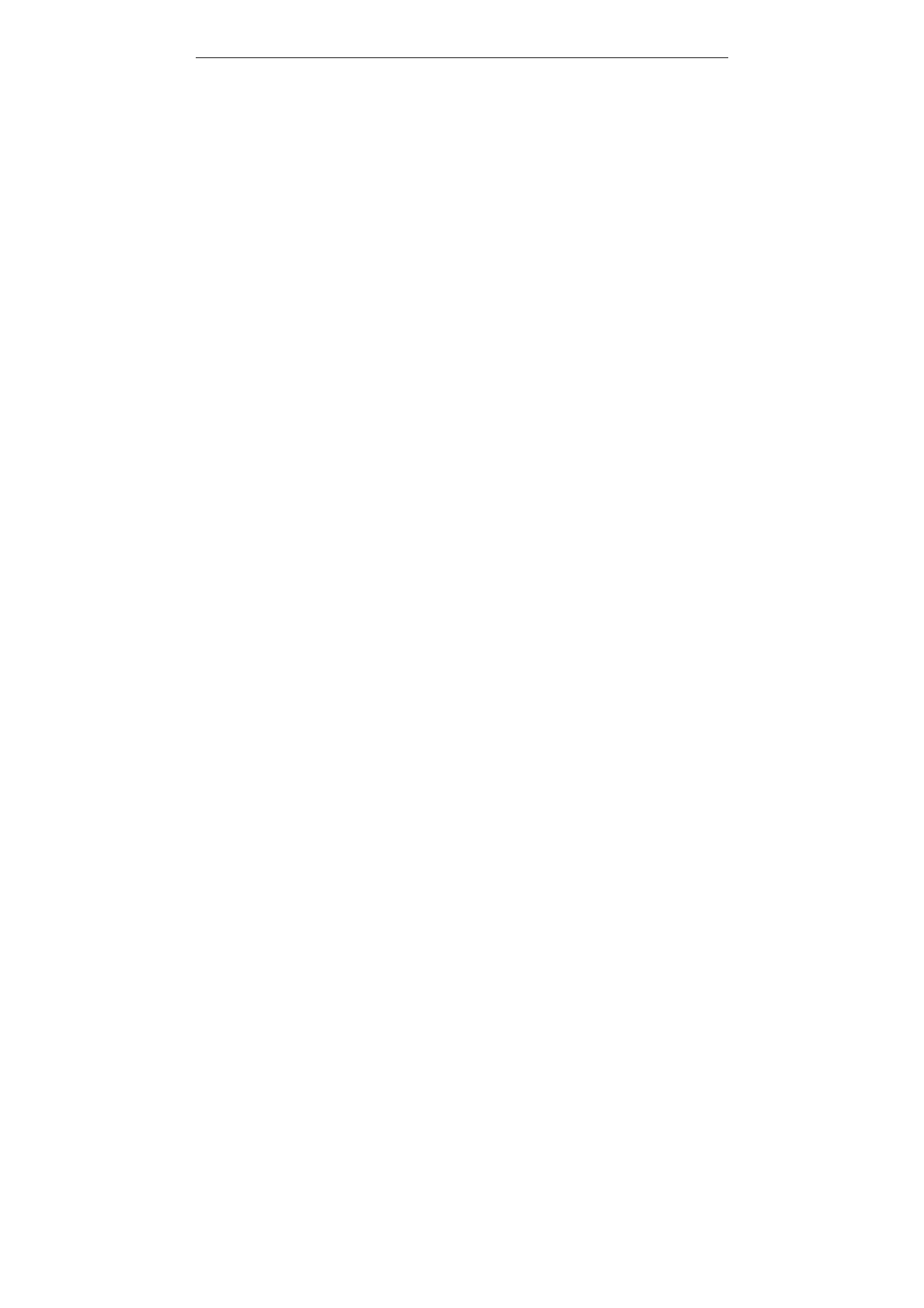
SUBMARINE user manual
22
Auto Search: If you want to search radio channel, press Yes when
Preset list confirm message show up. The search stops when channels
has been found and show channel in Channel list.
Note: Before use FM radio, please insert the headset first
Settings
The Settings menu provides you with various setting options to
customize the phone to your preferences and needs. You can also reset
the settings to their default values.
To access this menu, press [Menu] in Idle mode and select Settings.
Dual SIM Setting
Your phone support dual SIM mode which allows you to switch from one
to the other as required. Dual-SIM operation allows the use of two servic
es without the need to carry two phones at the same time.
You phone provides 4 different SIM settings, including: Dual SIM Open,
Only SIM1 Open, Only SIM2 Open, Flight Mode.
User profile
The available profiles are General, Silent, Meeting, Outdoor, Headset,
and Bluetooth. You can also set the tone, volume, alert, ring, and so forth
with Options, Customize option, so that whenever you receive an
incoming call or a new message, you can customize the use of your
phone to different types of call environments.
Date and Time
Let you set time zone, time and date, time and date format and so forth
on the phone.
Phone settings
You have following options listed under phone settings:
Language: This phone allows you to set a language for the display in
this phone.
Preferred input methods: This enables you to touch the text input
method.
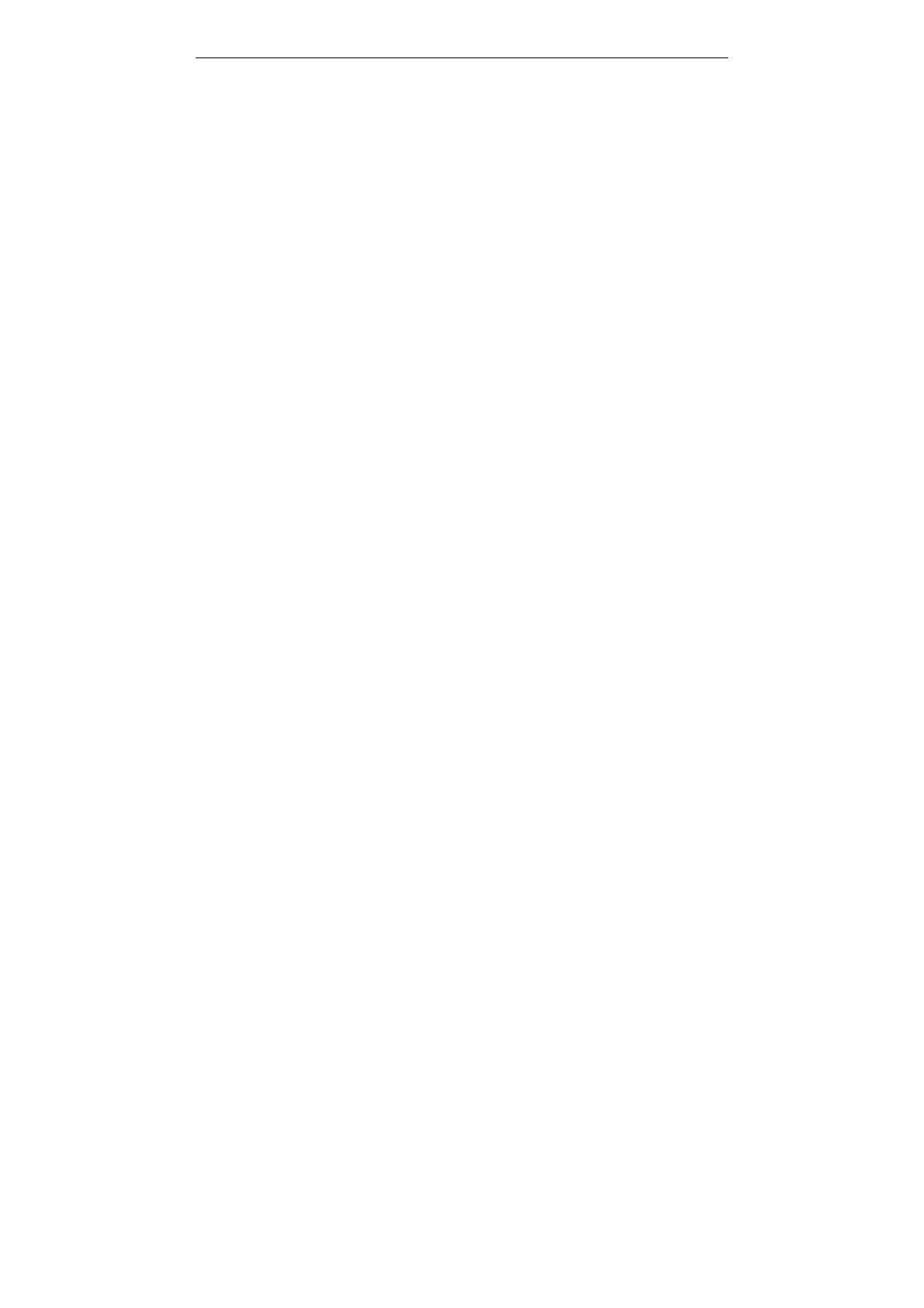
SUBMARINE user manual
23
Schedule power on/off: Let you set a particular time on the phone
when the phone should power on/off itself.
Dedicated Key: This function allows you to re-assign the quick-access-
feature default setting in 4-way navigation keys.
Display:Under Display you can set a host of different characteristics
of the Wallpaper, Screen saver, Power on display, Power off display,
LCD backlight, standby mode, Dual Clock.Connection Settings
Bluetooth
The Bluetooth connection can be used to listen to stereo music, send
images, Video, texts and vCards.
Power On/Off: Turn on/off the Bluetooth feature.
Inquiry Audio Device: Search the devices that are available.
My device: Select to connect to devices that you predefined.
Active Device: Activate the selected device.
Settings: Allows you to set the following Options : Visibility, Change
Device Name, Authentication, Audio path, Storage and FTP Setting.
About: You can view the device name and address.
Note: The received file saved in the Received folder.
Network setting
Network Setup helps you in Network Selection, selection of Preferred
Network, and GPRS connection for Dual SIM
Network Selection
The Network Selection feature enables you to select automatically or
manually the network used when roaming outside of your home network.
Note: You can select a network other than your home network only if it
has a valid roaming agreement with your home network.
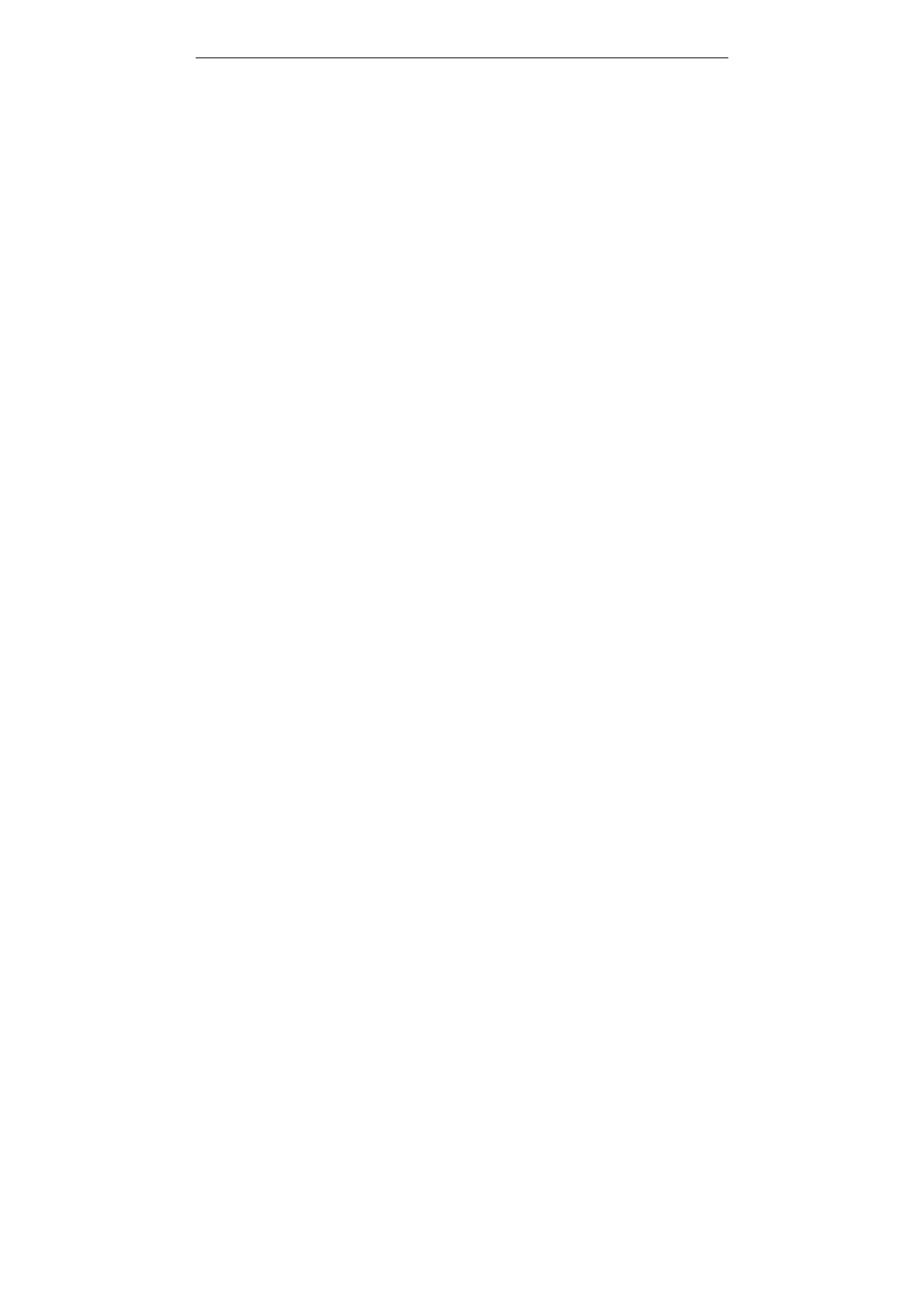
SUBMARINE user manual
24
Security Settings
Use this menu to protect the phone against unauthorized use by
managing the several access codes of your phone and SIM card.
There are six types of security setting categories, and you can optimize
security mode by choosing sub menus in “Security Settings” in “Settings”
menu. These security settings will help you to keep privacy and to
prevent other people from using the phone without your permission.
SIM1 Security Setup
This function allows you to activate password to protect your phone
against unauthorized use.
Your phone provides the following selections for your option:
z PIN Lock: This function allows you to lock the phone with a specific
SIM card. The feature is designed to prevent the use of your SIM
cards by means of another person’s phone if your SIM cards lost.
You can switch on or off to activate the PIN Lock function.
z Fixed Dial: This function dials only the numbers in the fixed dialing
number (FDN). To save and edit numbers on the list, you need the
PIN2 code.
z Barred Dial: Allows you to switch on or off restricted call function.
However, you need to check if your SIM supports this function.
z Change Password: Allows you to change PIN code.
SIM2 Security Setup
This function allows you to activate password to protect your phone against
unauthorized use. Option list is same as SIM1 Settings
Phone lock
You can switch on or off to activate the phone lock function to protect
your phone. If you switch Phone Lock on, you need to enter the
password to set the request on. The default password is “0000”.
Auto Keypad Lock
This allows you to lock the phone’s keypad to prevent accidental key
pressed. In Auto Keypad Lock submenu, select the time that after the last
key press will be disabled, and press OK.
Change Password
Allows you to change the phone lock password.
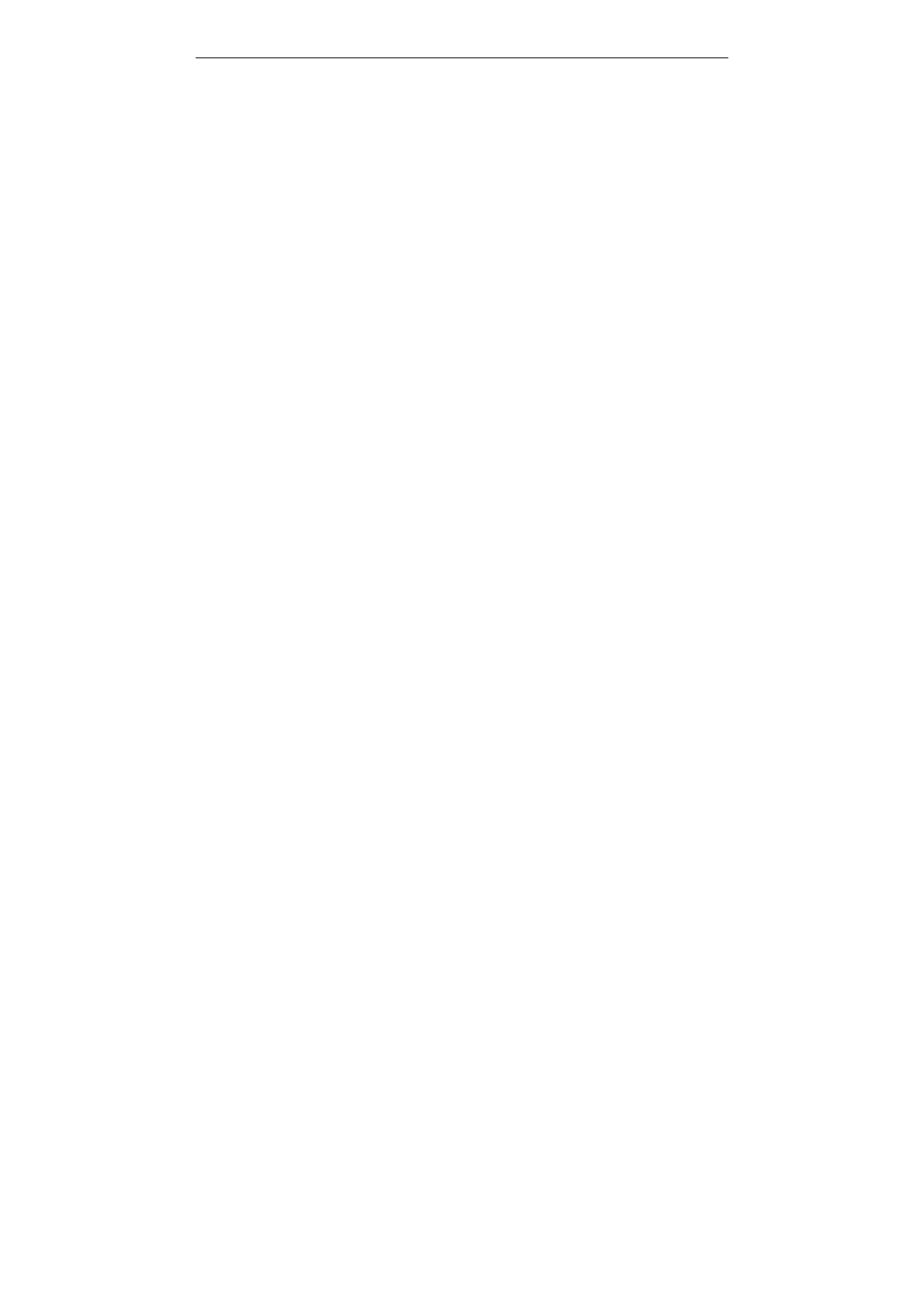
SUBMARINE user manual
25
Restore factory settings
This feature would reset the phone to the same settings as those
configured at the factory. In this case, it does not delete the downloaded
objects and phonebook records.
You will need to input password to restore factory settings. The initial
password is 0000.

FCC RF EXPOSURE INFORMATION:
WARNING!! Read this information before using your phone
In August 1986 the Federal Communications Commission (FCC) of the United States with its
action in Report and order FCC 96-326 adopted an updated safety standard for human
exposure to radio frequency (RF) electromagnetic energy emitted by FCC regulated transmitters.
Those guidelines are consistent with the safety standard previously set by both U.S. and
international standards bodies. The design of this phone complies with the FCC guidelines and
these international standards. Use only the supplied or an approved antenna. Unauthorized
antennas modifications, or attachments could impair call quality, damage the phone, or result in
violation of FCC regulations. Do not use the phone with a damaged antenna. If a damaged
antenna comes into contact with the skin, a minor burn may result. Please contact your local
dealer for replacement antenna.
BODY-WORN OPERATION:
This device was tested for typical body-worn operations with the back of the phone kept 1.5cm
from the body. To comply with FCC RF exposure requirements, a minimum separation distance
of 1.5cm must be maintained between the user's body and the back of the phone, including the
antenna, whether extended or retracted. Third-party belt-clips, holsters and similar accessories
containing metallic components shall not be used. Body-worn accessories
that cannot maintain 1.5cm separation distance between the user’s body and the back of the
phone, and have not been tested for typical body-worn operations may not comply with FCC RF
exposure limits and should be avoided.
For more information about RF exposure, please visit the FCC website at www.fcc.gov
Your wireless handheld portable telephone is a low power radio transmitter and receiver. When
it is ON, it receives and also sends out radio frequency (RF) signals. In August, 1996, the Federal
Communications Commissions (FCC) adopted RF exposure guidelines with safety levels for
hand-held wireless phones. Those guidelines are consistent with the safety standards previously
set by both U.S. and international standards bodies:
<ANSIC95.1> (1992) / <NCRP Report 86> (1986) / <ICIMIRP> (1996)
Those standards were based on comprehensive and periodic evaluations of the relevant
scientific literature. For example, over 120 scientists, engineers, and physicians from universities,
government health agencies, and industry reviewed the available body of research to develop
the ANSI Standard (C95.1). Nevertheless, we recommend that you use a hands-free kit with
your phone (such as an earpiece or headset) to avoid potential exposure to RF energy. The
design of your phone complies with the FCC guidelines (and those standards).
Use only the supplied or an approved replacement antenna. Unauthorized antennas,
modifications, or attachments could damage the phone and may violate FCC regulations.
NORMAL POSITION:
Hold the phone as you would any other telephone with the antenna pointed up and over your
shoulder.
TIPS ON EFFICIENT OPERATION:
For your phone to operate most efficiently:
• Extend your antenna fully.
• Do not touch the antenna unnecessarily when the phone is in use. Contact with the antenna
affects call quality and may cause the phone to operate at a higher power level than otherwise
needed.
RF
Exposure Information:
FCC RF Exposure requirements: The highest SAR value reported under this standard
during product certification for use next to the body with the minimum separation
distance of 1.5cm is 0.765W/kg, next to the head is 1.281W/kg. This transmitter must not
be collocated or operating in conjunction with any other antenna or transmitter.
This device complies with part 15 of the FCC rules. Operation is subject to the following
two conditions:
(1) this device may not cause harmful interference, and
(2) this device must accept any interference received, including interference that may
cause undesired operation.
NOTE: This equipment has been tested and found to comply with the limits for a Class B
digital device, pursuant to part 15 of the FCC Rules. These limits are designed to provide
reasonable protection against harmful interference in a residential installation. This
equipment generates uses and can radiate radio frequency energy and, if not installed and
used in accordance with the instructions, may cause harmful interference to radio
communications. However, there is no guarantee that interference will not occur in a
particular installation. If this equipment does cause harmful interference to radio or
television reception, which can be determined by turning the equipment off and on, the user
is encouraged to try to correct the interference by one or more of the following measures:
- Reorient or relocate the receiving antenna.
- Increase the separation between the equipment and receiver.
-Connect the equipment into an outlet on a circuit different from that to which the receiver is
connected.
-Consult the dealer or an experienced radio/TV technician for help
Do not use the device with the environment which below minimum -10℃ or maximum over
50, the device may not work.
Changes or modifications to this unit not expressly approved by the party responsible for
compliance could void the user’s authority to operate the equipment.