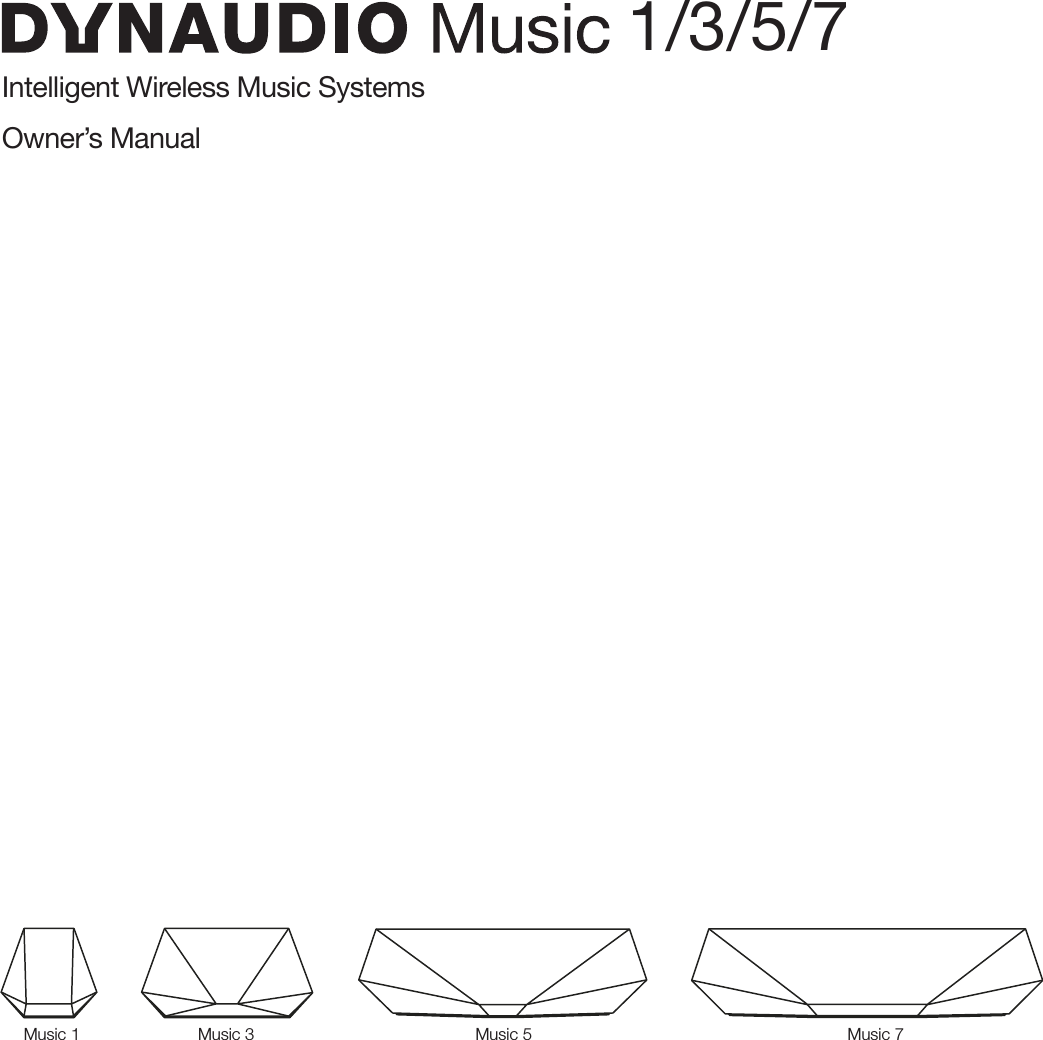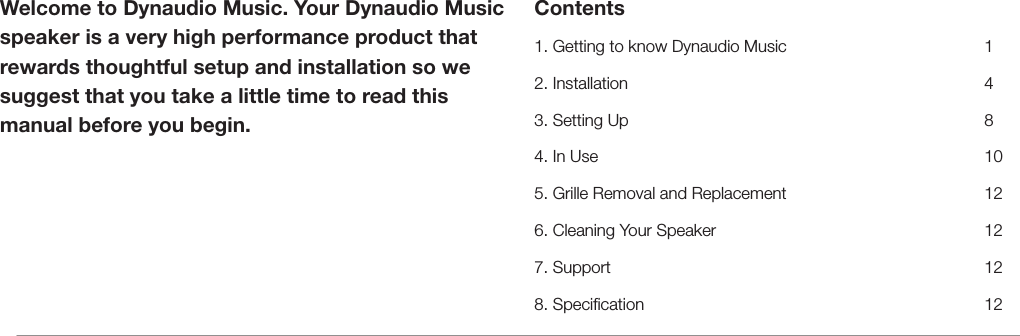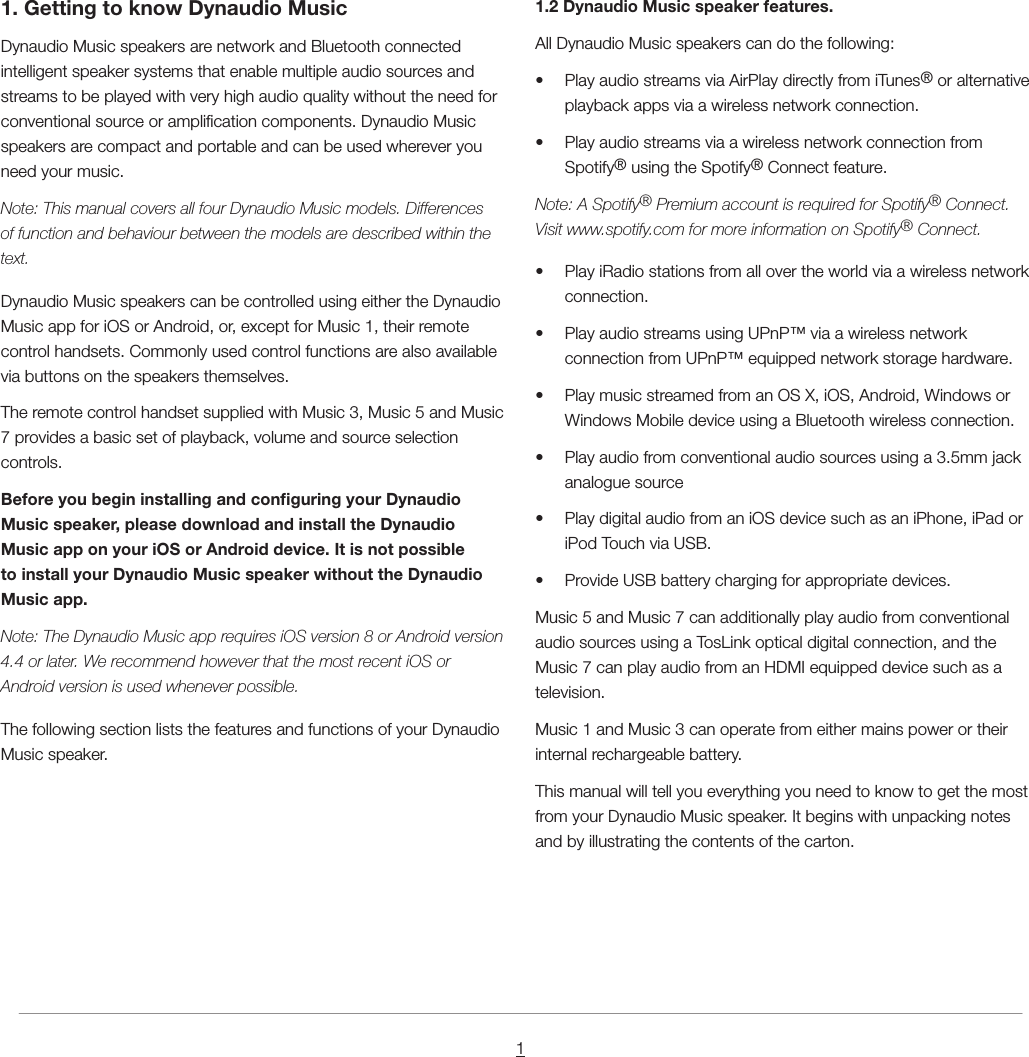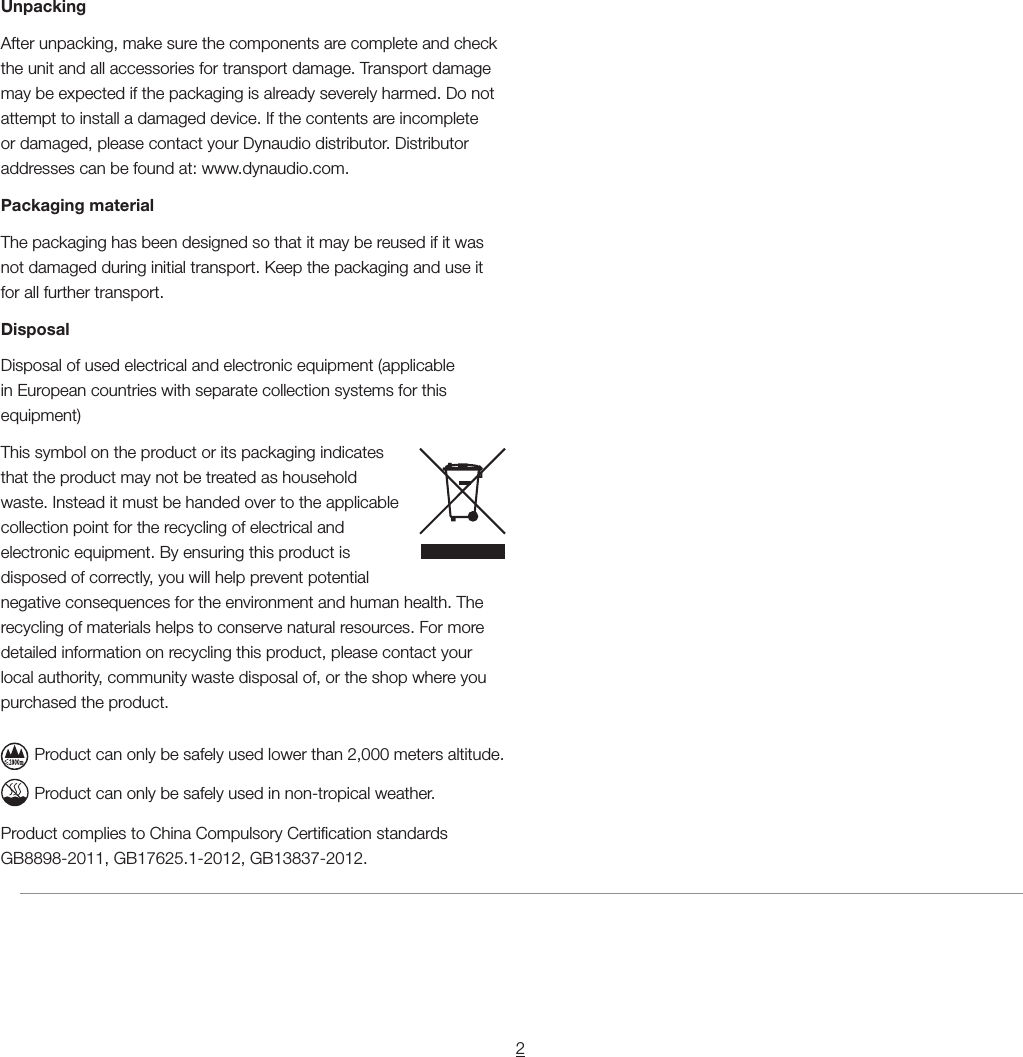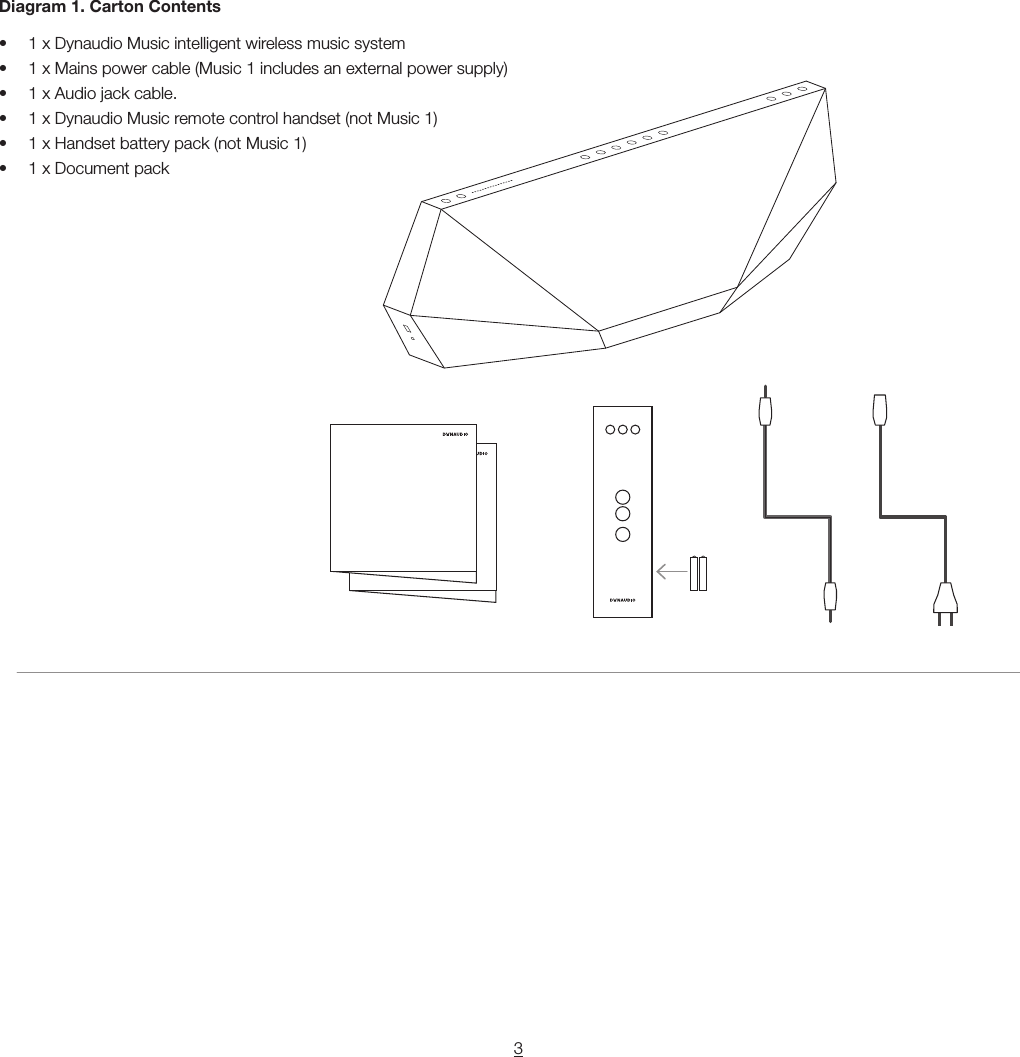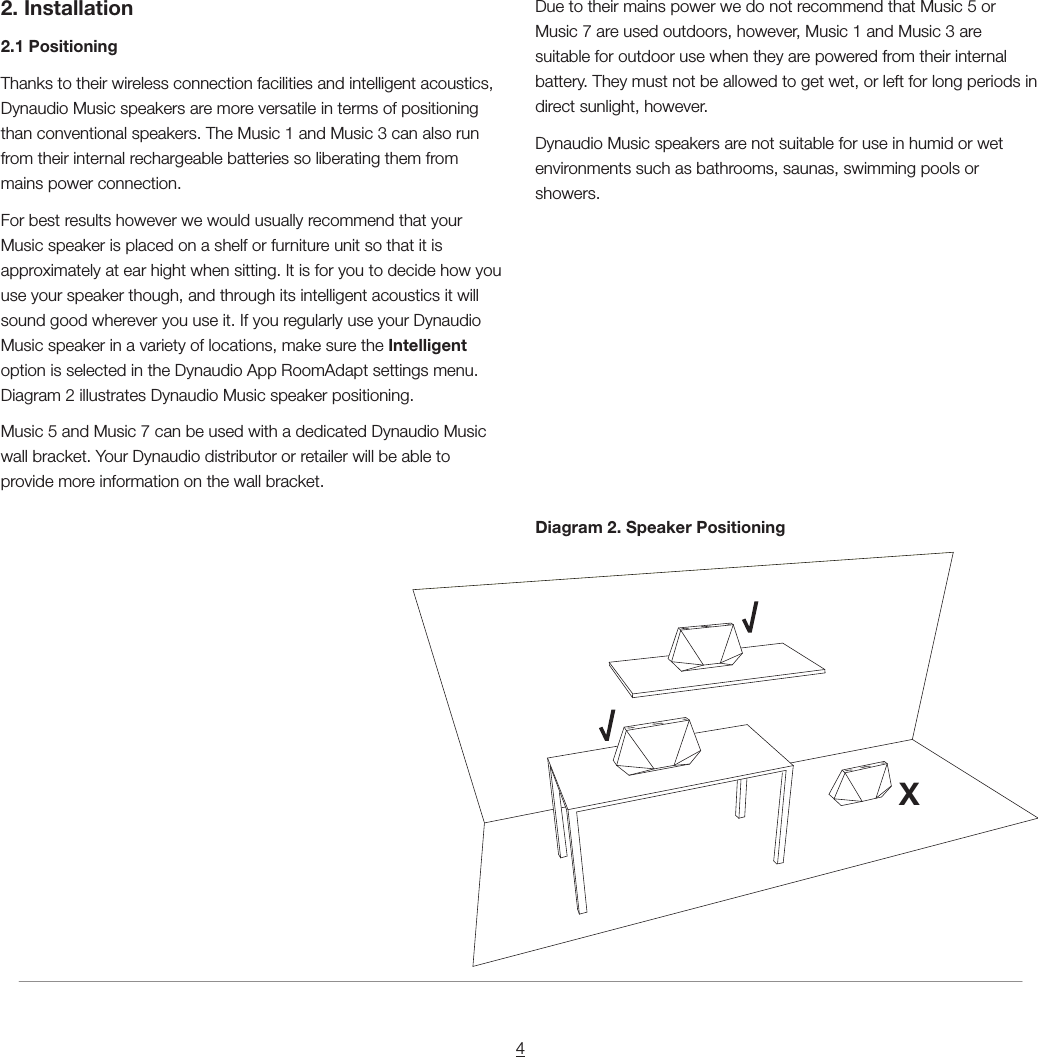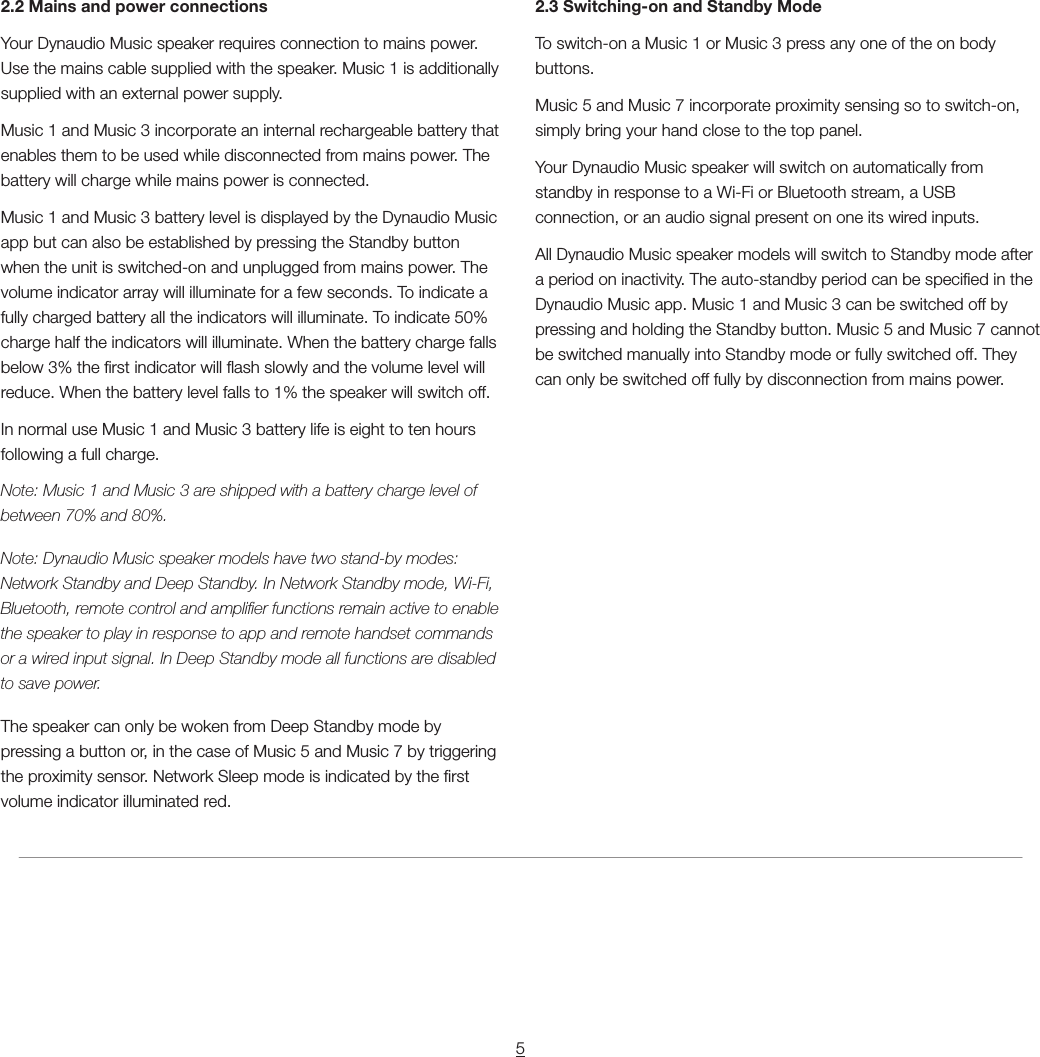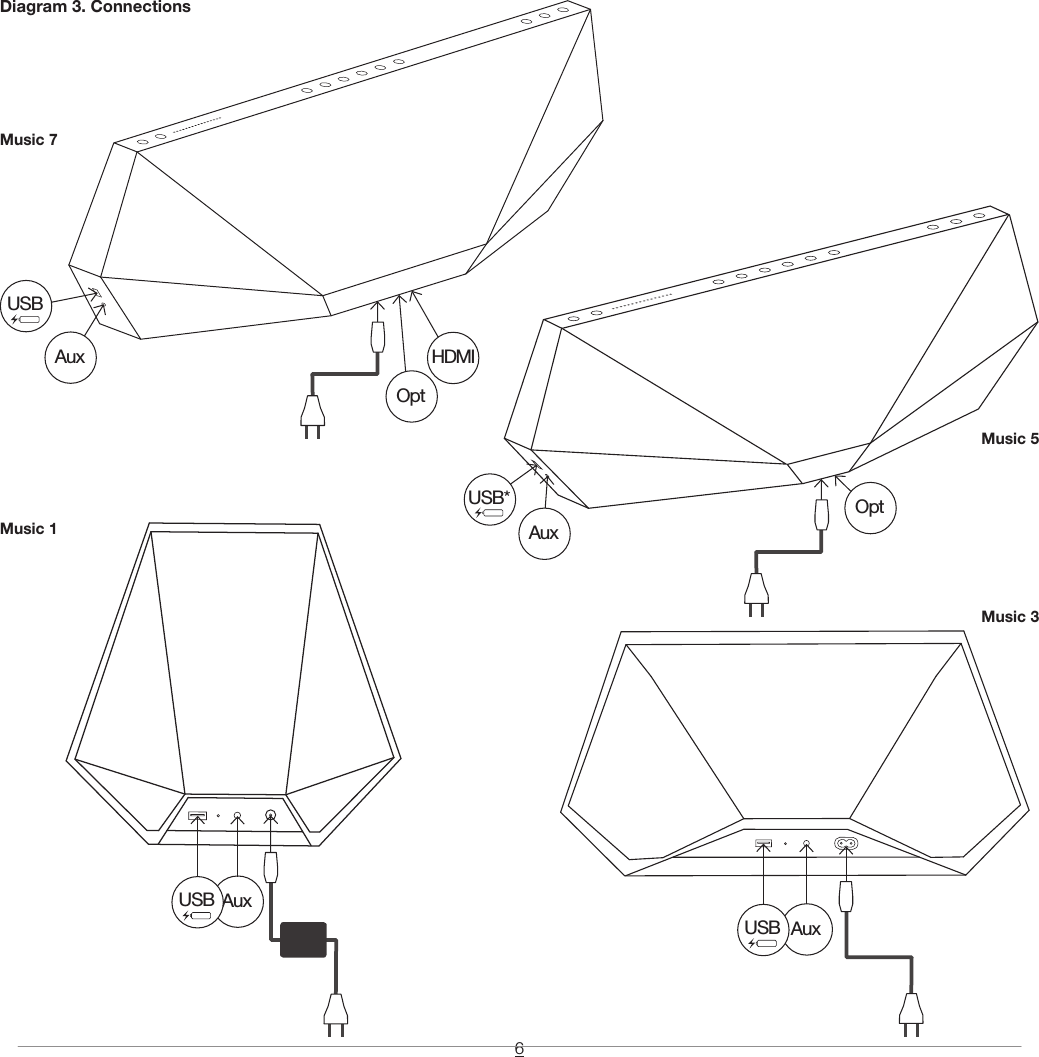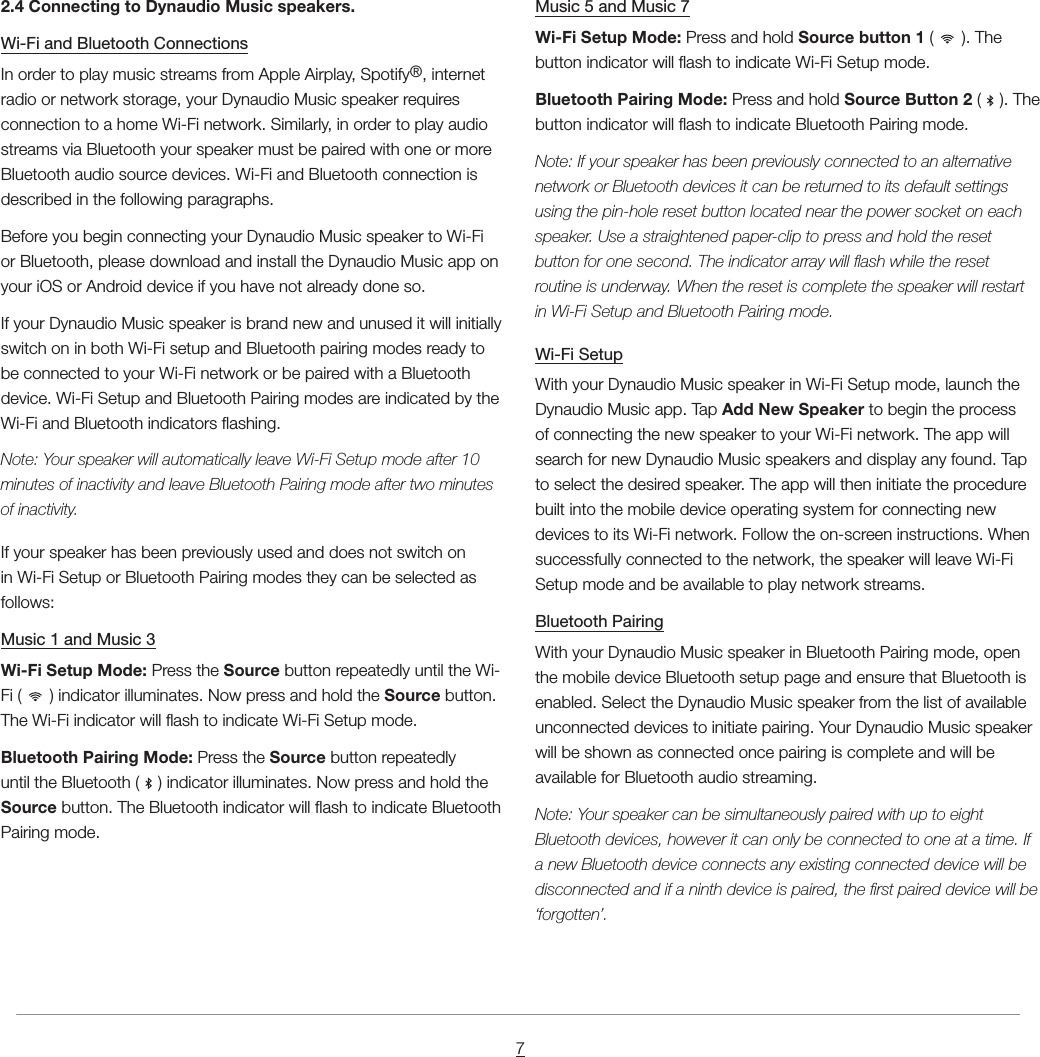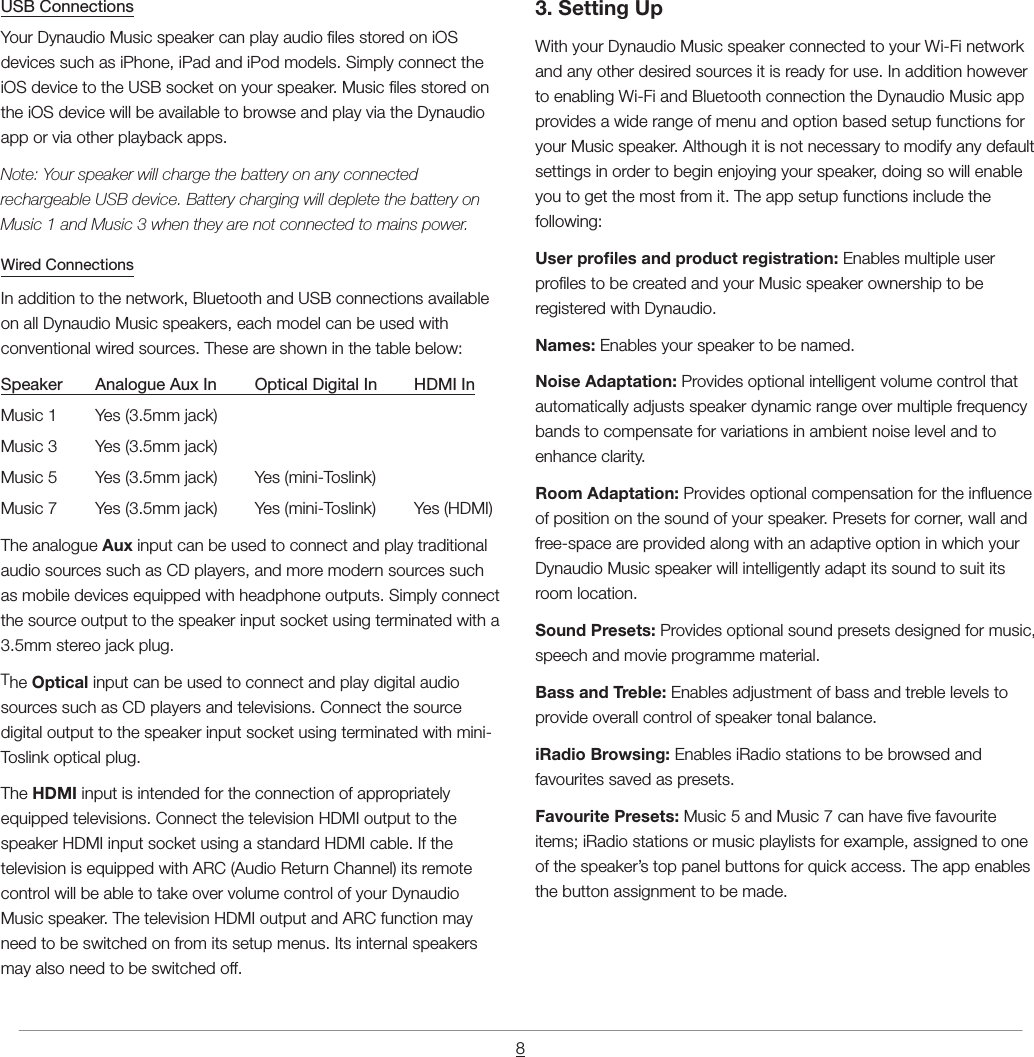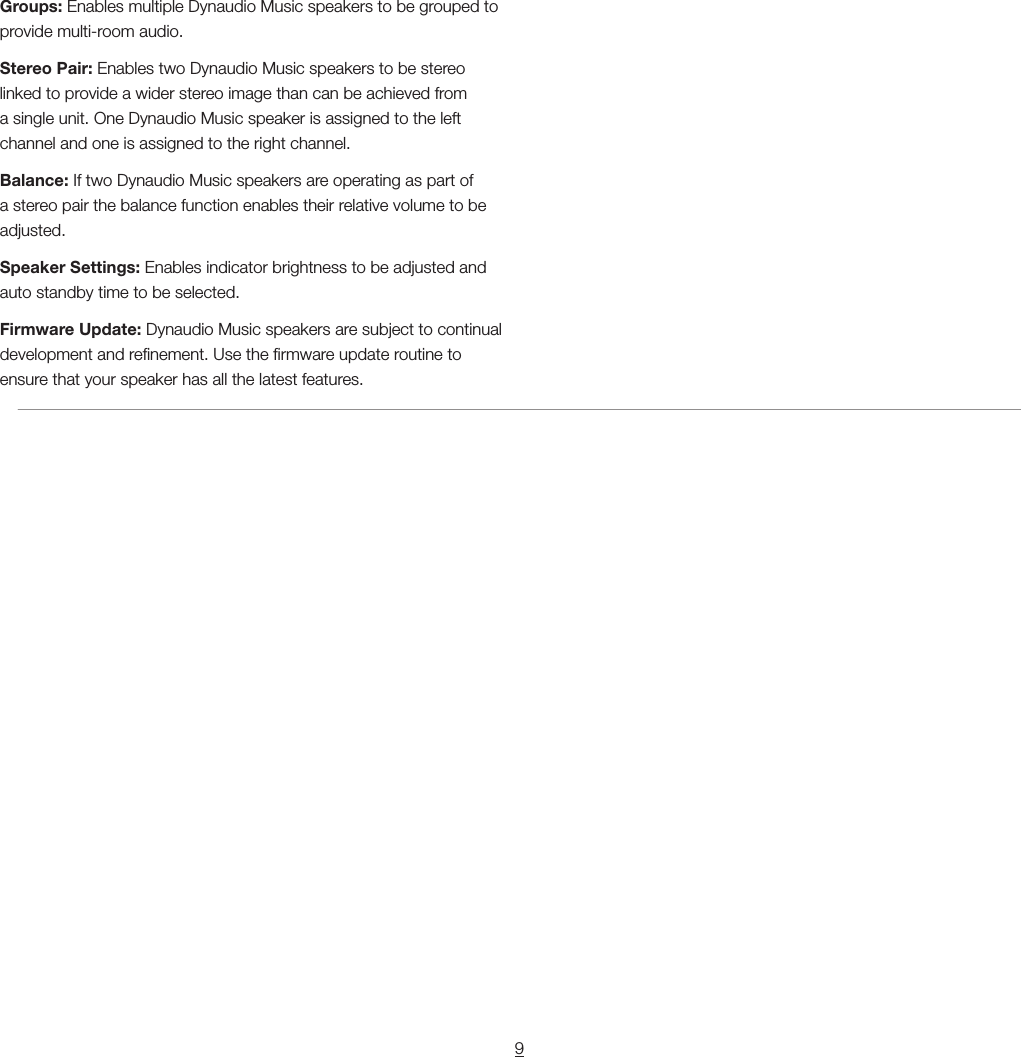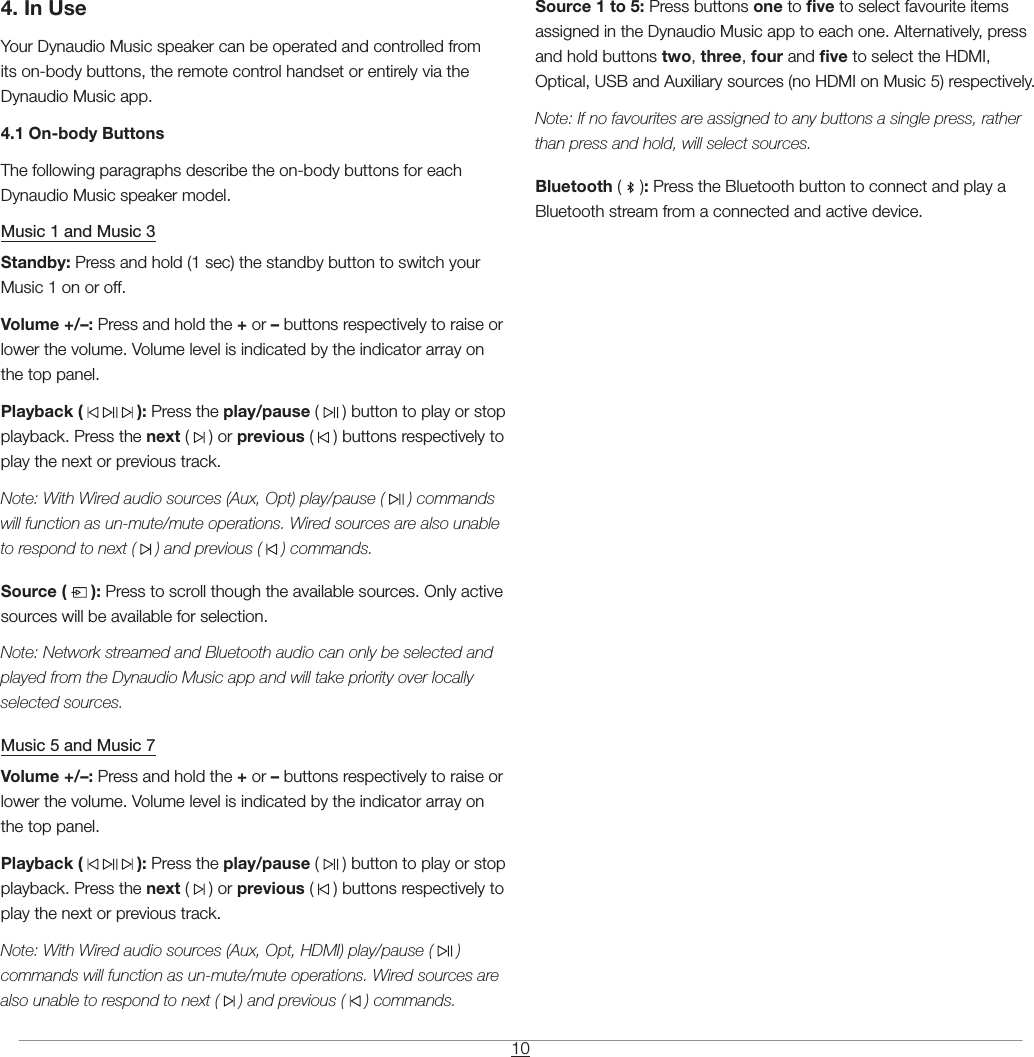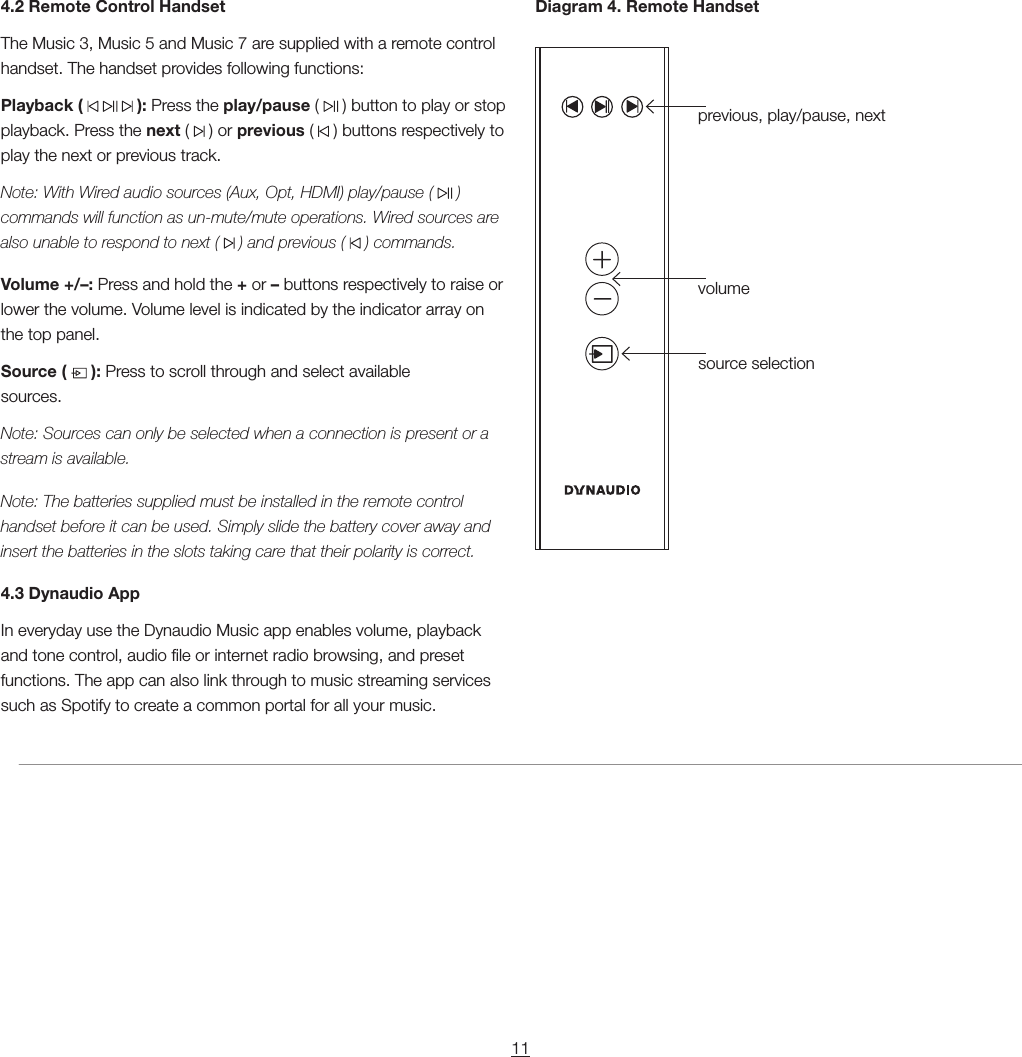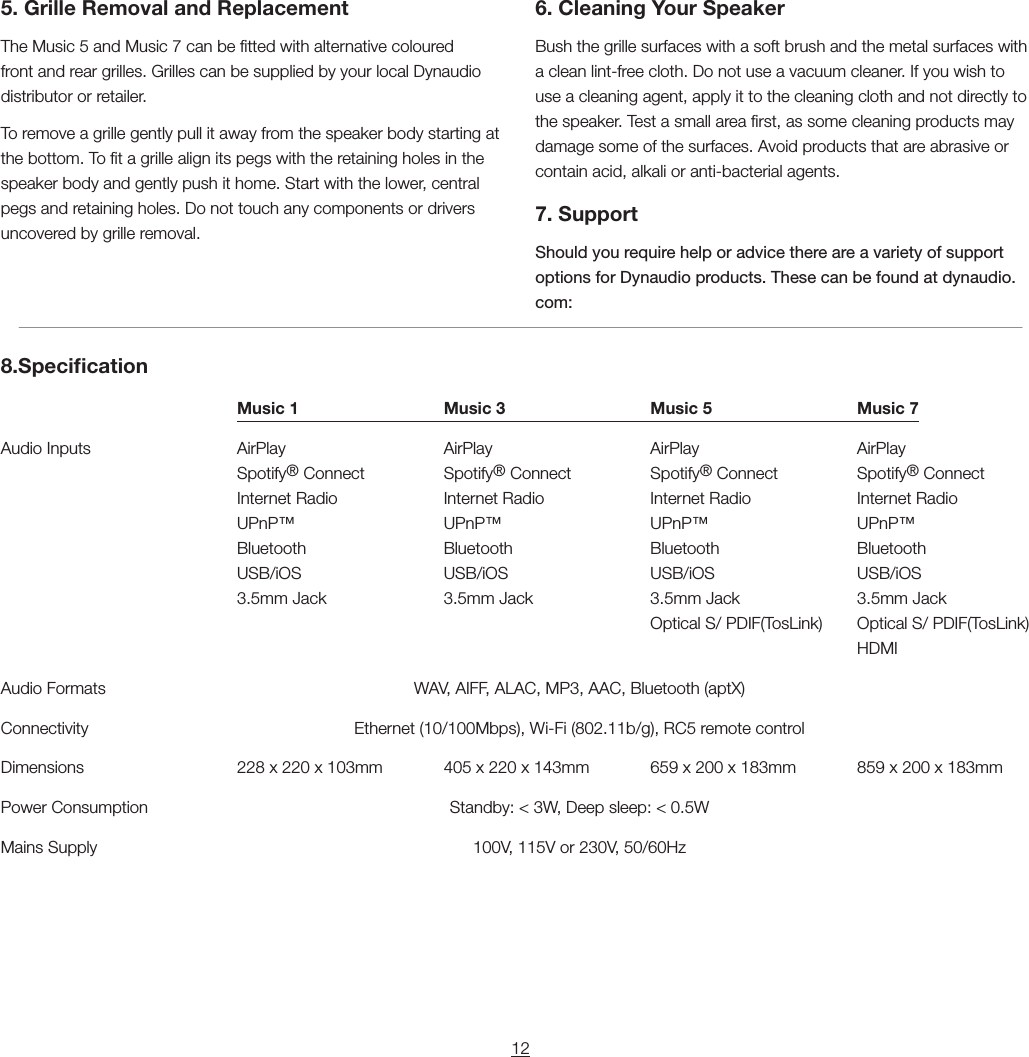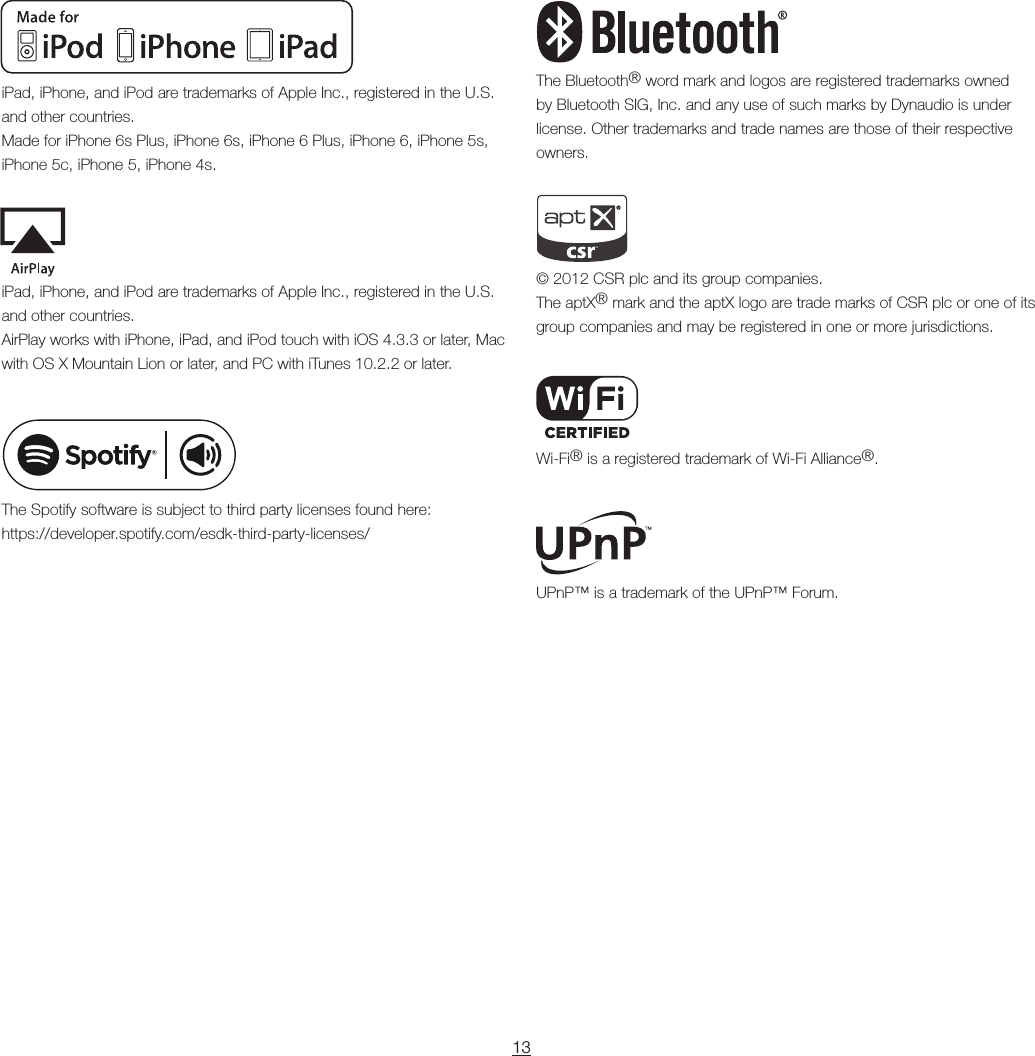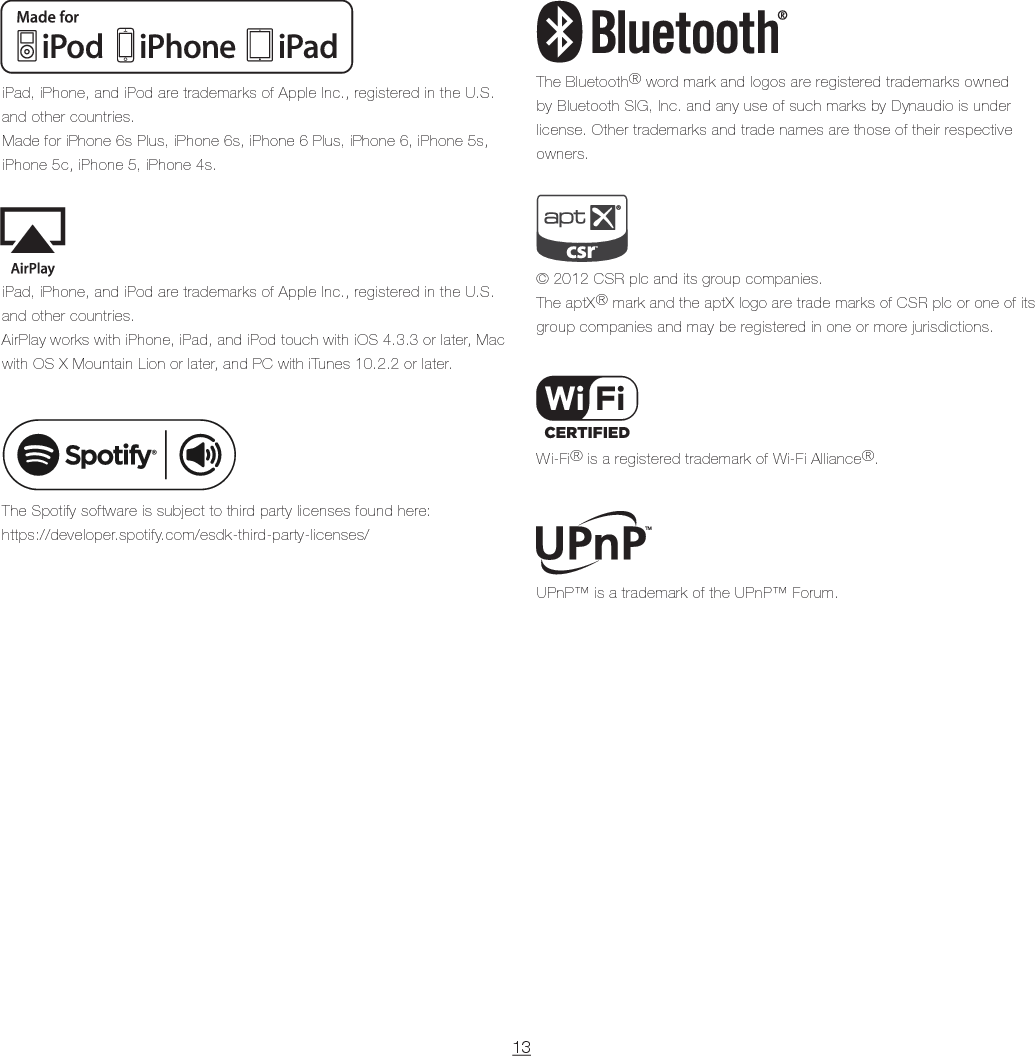Dynaudio A S M007 Intelligent Wireless Music System User Manual Approvals Manual
Dynaudio A/S Intelligent Wireless Music System Approvals Manual
Contents
- 1. user manual FCC--safety instruction
- 2. User manual-Approvals Manual
- 3. user manual French---safety instruction
User manual-Approvals Manual