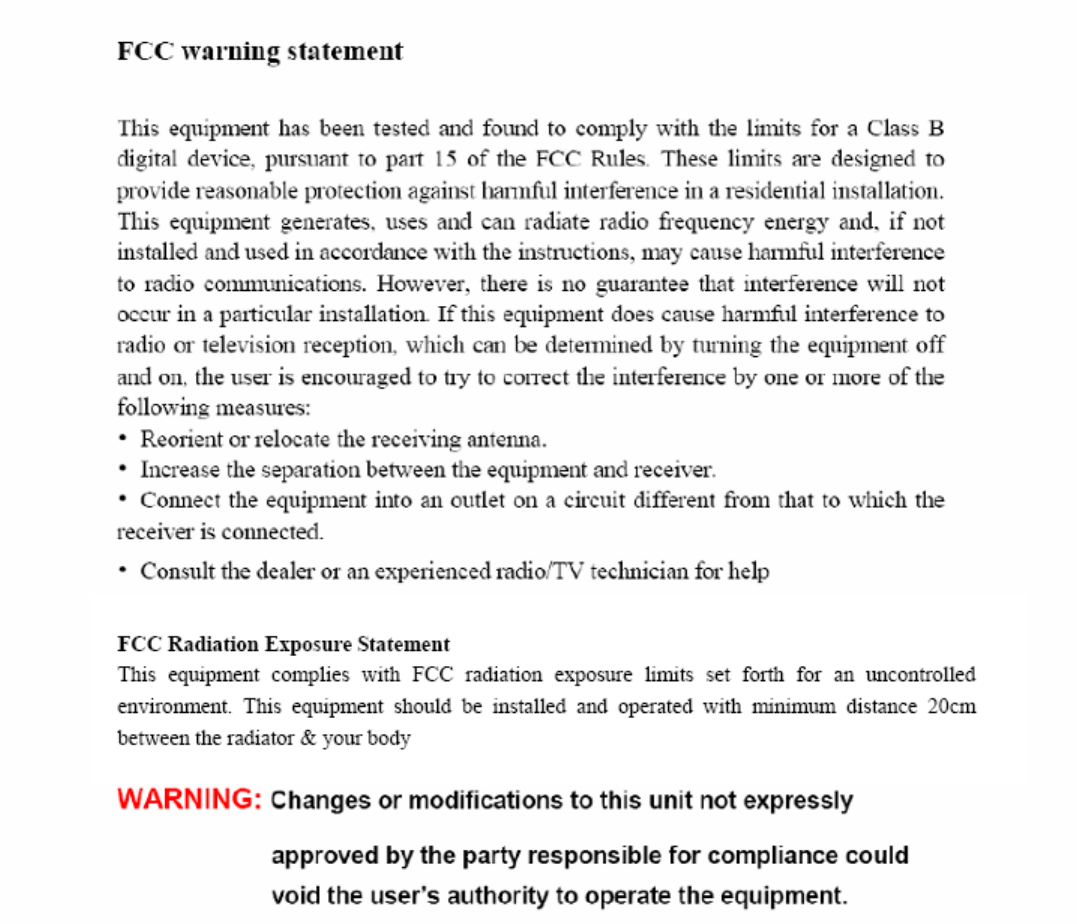E CORE AUDIO SIWEAP851A WIRELESS DOCKING SPEAKER SYSTEM User Manual EAP 850
E-CORE AUDIO LIMITED WIRELESS DOCKING SPEAKER SYSTEM EAP 850
Users Manual

PARTYBUS EAP-851
WIRELESS DOCKING SPEAKER SYSTEM
USER’S MANUAL
PLEASE READ THIS USER MANUAL COMPLETELY BEFORE OPERATING THIS UNIT AND RETAIN THIS BOOKLET FOR FUTURE REFERENCE
PRODUCT FEATURES
The EAP-851 is an iPod/iPhone Docking Music System with incorporates the following features:
z Play and Charge your iPod nano, iPod touch, iPod classic, iPod video and iPhone.
z 2.4GHz Wireless speakers
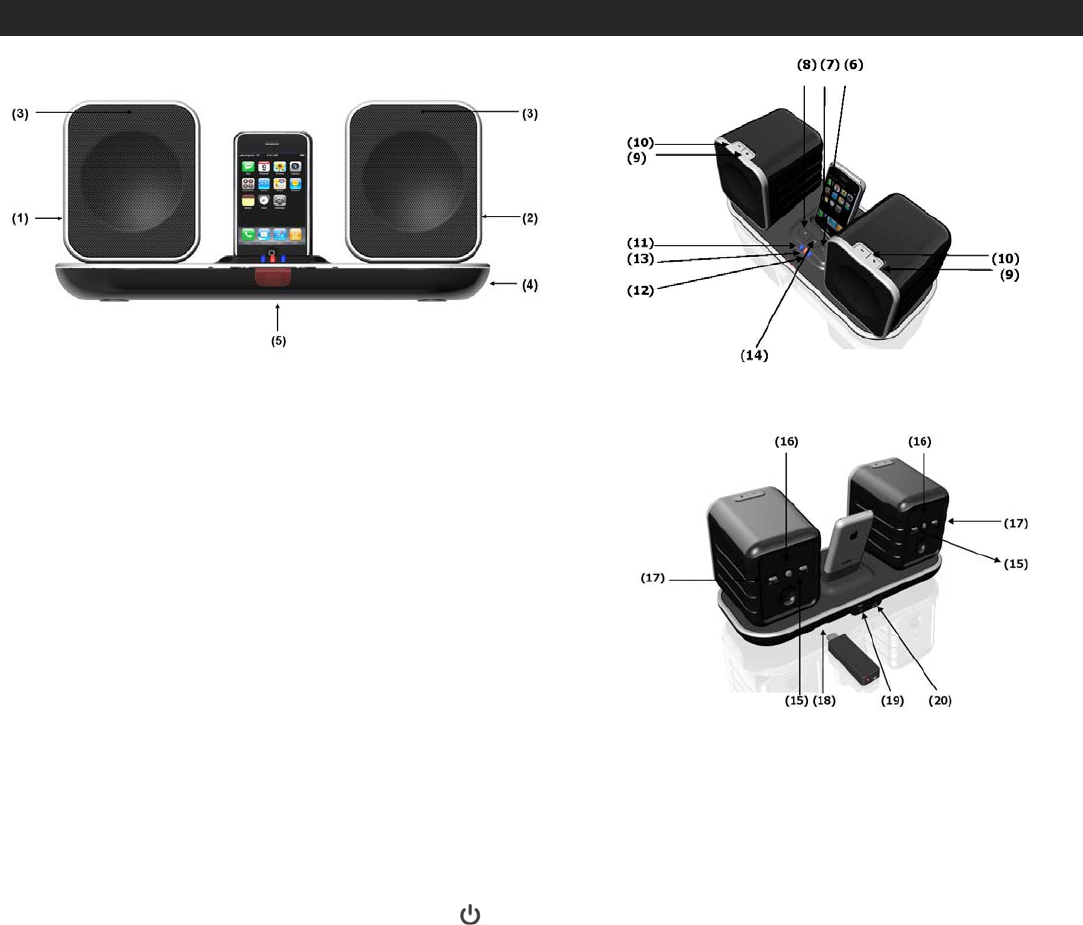
1
z Up to 30 meters operating range
z Play music from your computer
z Wireless charging for the speakers built-in batteries
z Auxiliary input jack
z Digital volume control
z Remote Control
LOCATION OF CONTROLS
DOCKING BASE & SPEAKERS
1. Left Satellite Speaker
2. Right Satellite Speaker
3. Speaker Status Indicator
4. Docking Base
5. Remote Infrared Sensor
6. Volume Down (-) Button
7. iPod/iPhone Docking Connector
8. Volume Up (+) Button
9. Speaker Volume Up (+) Button
10. Speaker Volume Down (-) Button
11. Battery Charging Indicator for Left Speaker
12. Battery Charging Indicator for Right Speaker
13. Docking Base Power Indicator
14. Docking Base Power On/Standby Button
15. Speaker Power Switch
16. Speaker Link Button
17. Speaker Channel Selector
18. USB Transmitter Port
19. AUX IN Jack
20. DC IN Jack
REMOTE CONTROL
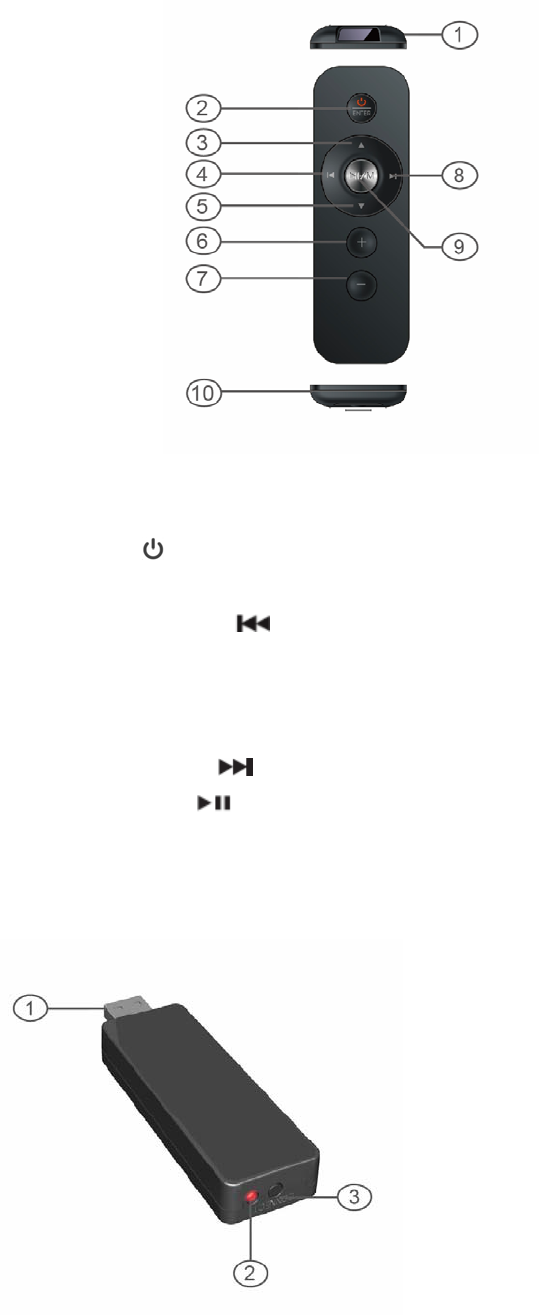
2
1. Infrared Transmitter
2. Power ON/Standby Button; iPod/iPhone Menu Enter Button
3. iPod/iPhone Menu Scroll Up Button
4. iPod/iPhone Skip Backward button
5. iPod /iPhone Menu Scroll Down button
6. Volume+ Button
7. Volume- Button
8. iPod/iPhone Skip Forward button
9. iPod/iPhone Play/Pause Button; Menu Button
10. Battery Compartment
USB TRANSMITTER
1. USB connector
2. Indicator of transmitter
3. Transmitter Link button
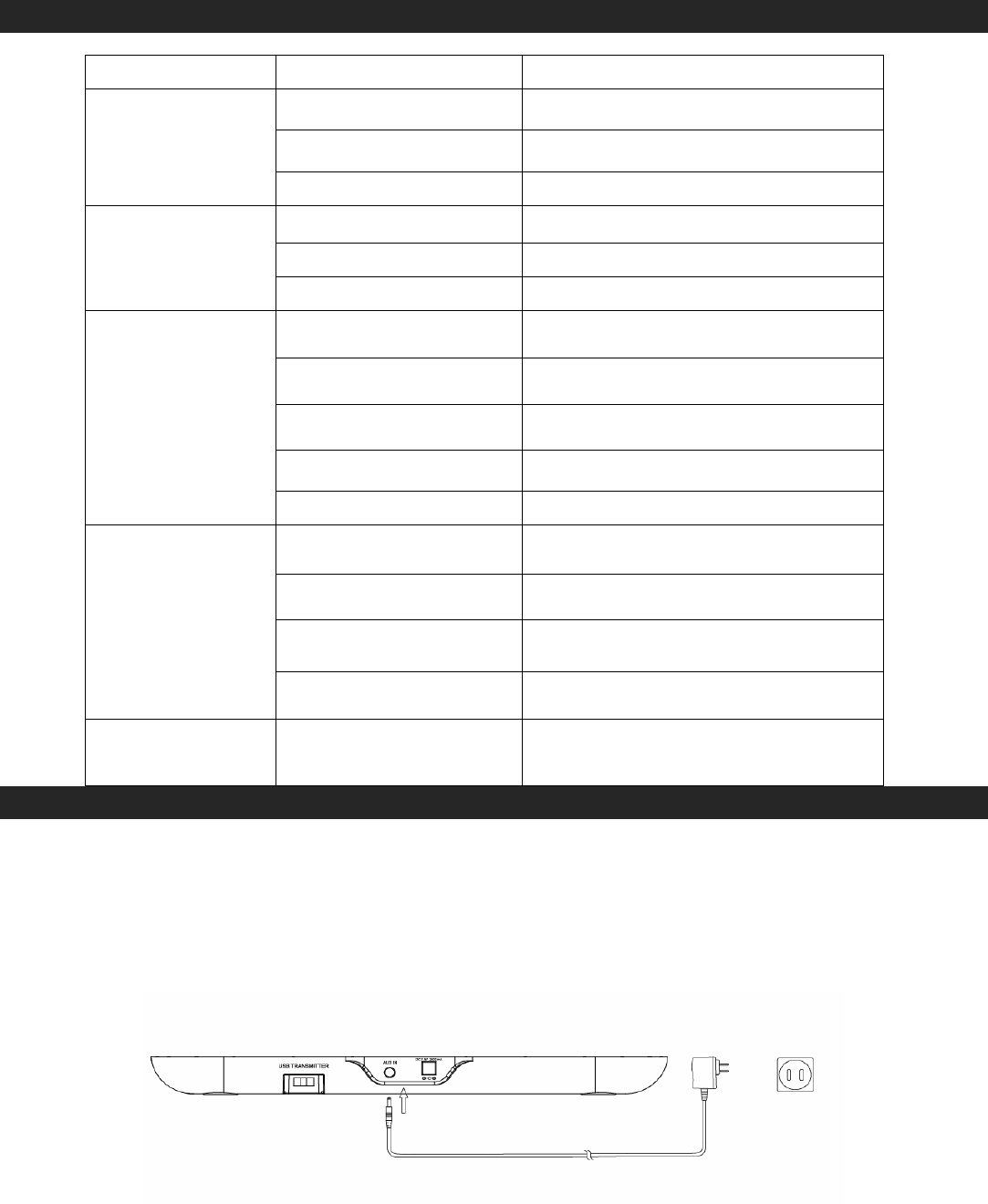
3
LED INDICATIONS
LED Position Discription LED Status
No Power LED Off
Power on Solid Blue
Power Indicator
(Docking Base)
Standby Solid Red
No charging LED Off
Charging Flashing Blue
Speaker Battery
Charging Indicator
(Docking Base) Charging Finished Solid Blue
Speaker Power Off LED Off
Linking Rapid Flashing Blue
Not linked Slow Flashing Blue
Linked Solid Blue
Speaker Status
Indicator
(Speaker Box)
Low Battery Solid Red
No Power Red LED off
Linking Rapid Flashing Red
Transmit Standby Slow Flashing Red
USB Transmitter
Indicator
Transmitting Solid Red
INSTALLATION
CONNECTING THE AC POWER
An AC-DC Adaptor with 7.5V DC 2400mA output (included) is required for operating the main unit.
Plug the AC-DC Adaptor into the unit and into an AC outlet:
1.) Firmly and securely insert the DC plug of the adaptor into the DC Jack on the back of the unit
2.) Plug the Adaptor plug into an outlet rated at 110-240V ~ 50/60Hz.
POWER OF INDIVIDUAL SPEAKER
Each speaker has a built-in rechargeable lithium battery for independent playback. Before the first use,
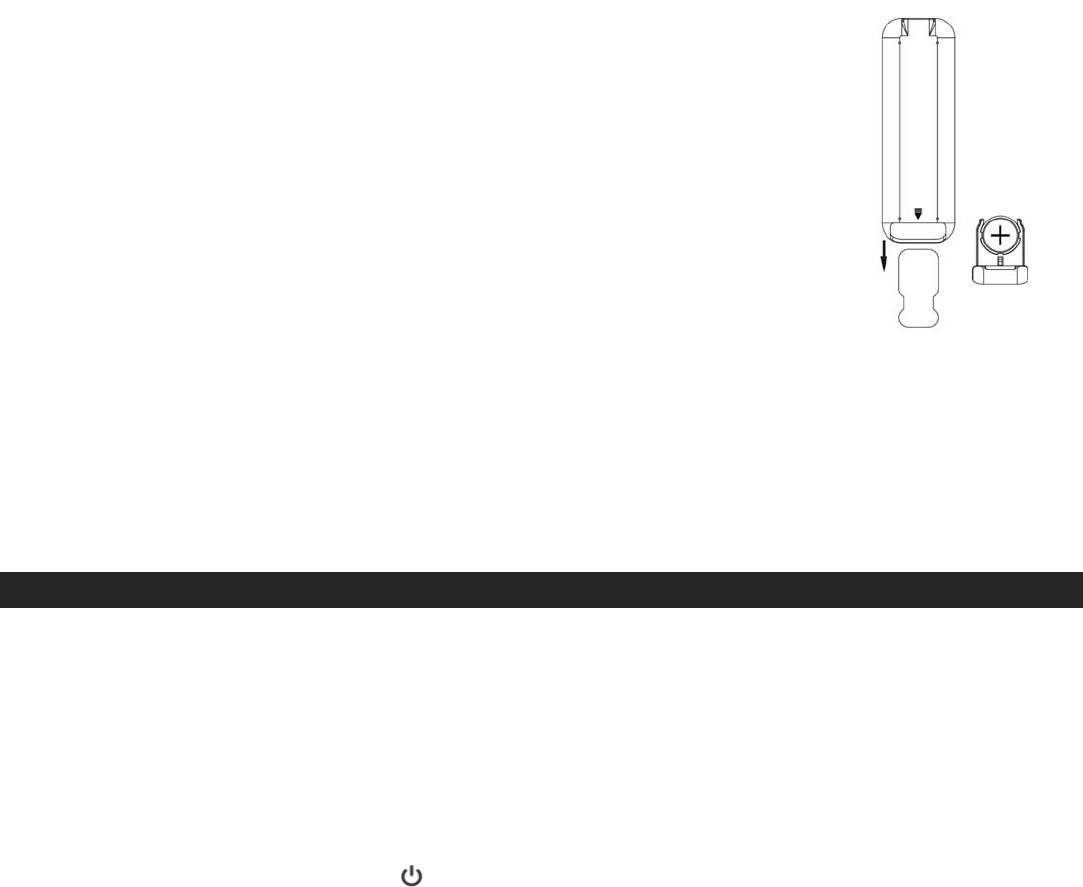
4
we recommend to charge each speaker battery for 12 hours. Switch off the speaker power and place it
on the recessed charging area of the powered Docking Base, charging will start automatically. The
charging LED indicator will be flashing blue while the speaker is charging and will switch to solid blue
when charged.
REMOTE CONTROL
The remote control operates on one CR2025 battery (included).
To activate the remote control, remove the insulation tab inserted in the
battery compartment.
When the operation of the remote control becomes intermittent or
unsatisfactory, replace the original battery with a new 3-volt lithium CR2025
battery.
1.) Slide out the battery holder from the remote control
case.
2.) Replace the 3V CR2025 battery. Be sure the battery is installed correctly.
The remote will not work if the battery is installed with the wrong polarity.
CAUTION: Danger of explosion if the battery is replaced incorrectly. Replace only with the same type
battery.
3.) Insert the battery holder back into the battery slot.
NOTE: Only use a well-known brand of cell battery to ensure the longest life and best performance.
GETTING START
Note: Before first use, please charge the satellite speakers for at least 12 hours because the batteries
may not fully charged, even though the LED lights.
You must follow the “Linking” process below to link the transmitter with satellite speakers prior using
this wireless music system.
1. Plug the USB Transmitter into the USB port of the docking base.
2. Press the POWER ON/STANDBY button on the docking base or press and hold it on the remote
control to turn on Docking Base, the Power LED indicator will change from red to blue.
3. Turn the left satellite speaker power to ON and switch the speaker channel setting to “Left”, the
speaker status LED will be flashing blue.
4. Press and hold the Link button located on the back of the speaker box for about 3 seconds and then
release it. The speaker status LED will rapidly flash blue.
5. Now press the link button on the USB transmitter for 3 seconds, and then release it. The LED on the
Transmitter rapidly flashes red during the linking process between the transmitter and the speaker.
6. When the speaker and transmitter successfully link, the LED on the speaker will light solid blue and
the LED on the transmitter will slowly flash red. The transmitter LED will light solid red when music is
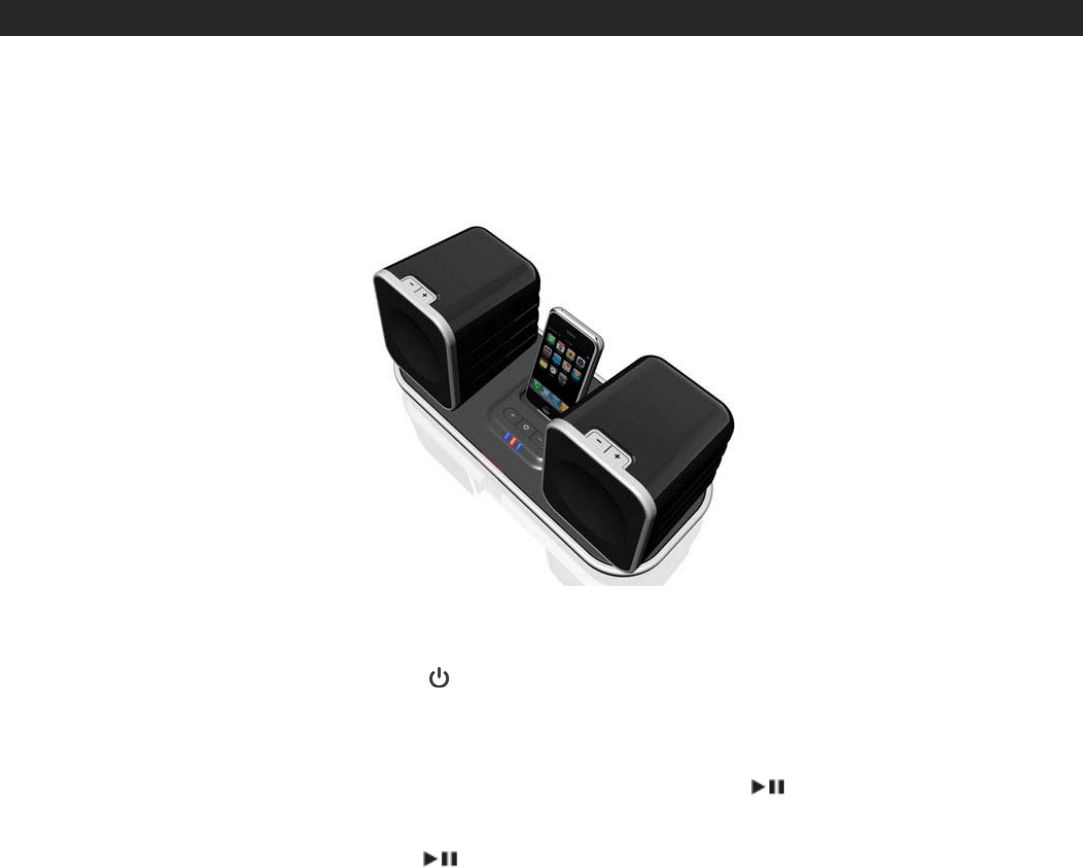
5
transmitting from the docking base or from your computer.
7. Turn the right satellite speaker power to ON and switch the speaker channel setting to “Right”.
Repeat above step 3 - 6 to link the right speaker with the transmitter.
8. When both speakers are successfully linked, you will be able to hear the sound coming from the
speakers when playing music.
Note: If you activate the linking process, a beeping tone will come out from the speaker for about 15
seconds after you press and hold the link button of the speaker. A continue tone will be heard if
you and then press and hold the link button of the transmitter within this period.
LISTENING TO iPod/iPhone
CONNECTING
1.) Use the adapter included with your iPod and insert it into the docking area. No adaptor is required
if you use an iPhone. Your iPod / iPhone can now be inserted into the docking port by placing the
connector on the bottom of the iPod onto the connector in the docking bay.
Note: Please be careful when placing the iPod / iPhone into the docking bay to avoid damaging the
30-pin connector on the iPod/iPhone or on the docking system.
2.) Press the POWER ON/STANDBY button on the docking base or press and hold it on the
remote control to turn on the unit.
3.) The iPod/iPhone will start playing automatically and start charging immediately. You can also start
playing the iPod/iPhone by tapping the iPod/iPhone PLAY/PAUSE button when the unit is in a
different mode.
4.) Tap the iPod/iPhone PLAY/PAUSE button to pause or resume iPod playback.
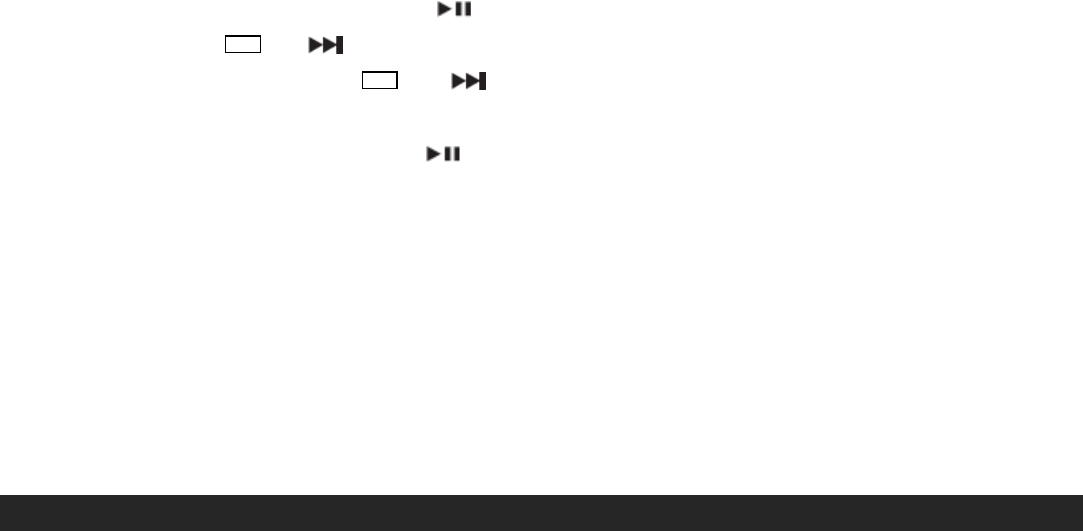
6
5.) Adjust the sound level by pressing the VOLUME +/- buttons. You should now be able to take the
speakers freely from room to room without interruption (Operating distance is subject to your
surroundings and interior walls. Up to 100 foot range in open/ unobstructed areas without any
surrounding interference).
Note: The volume level cannot be adjusted using the volume control on your iPod/iPhone after
being docked.
6.) The iPod/iPhone will charge in all modes including during playback.
iPod/iPhone playback control:
z Tap the iPod/iPhone PLAY/PAUSE button to pause or resume the iPod/iPhone playback;
z Press the SKIP or buttons to skip to the next or previous song;
z Press and hold the SKIP or buttons for fast-forwarding or fast-rewinding during
playback.
z Press and hold the PLAY/PAUSE / M button for 3 seconds to control iPod / iPhone screen
menu.
z Tap the ENTER button to enter iPod/iPhone menu selection.
z Press the / buttons to scroll iPod/iPhone menu up/down
Note:
1. The remote control only turns on and off the Docking Base. The left and right satellite
speakers must be turned on/off manually using the power switch located on back of
each speaker box.
2. The volume of satellite speakers are default set to maximum when the speaker power
is on.
PLAYING MUSIC FROM YOUR COMPUTER
To play music from a Windows or Mac OS X based personal computers.
NOTE:
1. The volume of satellite speakers are default set to maximum when the speaker power is on.
2. When you playing music from your computer, the volume control on Docking Base and remote
control will not work. Please use the volume control on your computer or the volume buttons on the
wireless speakers to control the sound level.
Windows Based Computer (for Windows 2000/XP or above)
1.) Remove the USB Transmitter from the back of the Docking Base and plug it into the USB port of
your computer. The computer reports “Found New Hardware” the first time the USB port is
accessed. Wait for the computer to automatically search and install the necessary device drivers
for the USB Transmitter. Once installed, the PC will show “Your new hardware is installed and
ready to use” when the device drivers have been properly installed.
2.) Go to your computer control panel and set the default audio sound playback device to the “SYNIC
Wireless Audio”.
3.) Fully charge and place the two speakers within wireless range of the transmitter that is plugged
into the USB port of your computer.

7
4). Link the wireless speakers by following linking instructions mentioned in the “Getting Start” section
of the manual. Now you can play music from your PC and listen to it through your wireless speaker
system.
5.) Open the music player program on your computer, and adjust the volume of the player program to
a low level.
6). Click the play button, and slowly increase the volume level of your player program to adjust the
sound level.
7). Press the Volume+/- button on speaker boxes to control the sound level if necessary.
Mac Based Computer (for Mac OS X)
1.) Remove the USB Transmitter from the back of the Docking Base and plug it into the USB port of
your Mac.
2.) Go to your computer system preferences and set sound output to “SYNIC Wireless Audio” USB
device
3.) Fully charge and place the two speakers within wireless range of the transmitter that is plugged
into the USB port of your computer.
4.) Link the wireless speakers by following linking instructions mentioned in the “Getting Start” section
of the manual. Now you can play music from your Mac and listen to it through your wireless
speaker system.
5.) Open the music player program on your computer, and adjust the volume of the player program to
a low level.
6). Click the play button, and slowly increase the volume level of your player program to adjust the
sound level.
7). Press the Volume+/- button on speaker boxes to control the sound level if necessary.
SPEAKER BATTERY RECHARGING
When you remove the speakers from the Docking Base and listen to music wirelessly, the built-in
rechargeable lithium batteries will eventually reach a low power condition. The speaker status red
LED will start flashing before it switches to solid red and then goes off, so please charge you
speaker battery immediately when the LED turns to solid red.
1. Position the two speakers onto the recessed charging area located on the Docking Base.
Each speaker has it’s own charging bay.
2. The Docking Base LED for each speaker will flash blue, indicating that the speaker battery is
being charged.
3. The Docking Base LED for each speaker will turn solid blue after charging for about 4 - 5
hours in speaker power off mode or once the battery is fully recharged.
Note: 1. To allow the speakers to charge to maximum capacity, the sound level will be reduced
to about 80% automatically if you use the speakers with the docking base while
charging them. Press the volume control of docking base to increase the sound level if
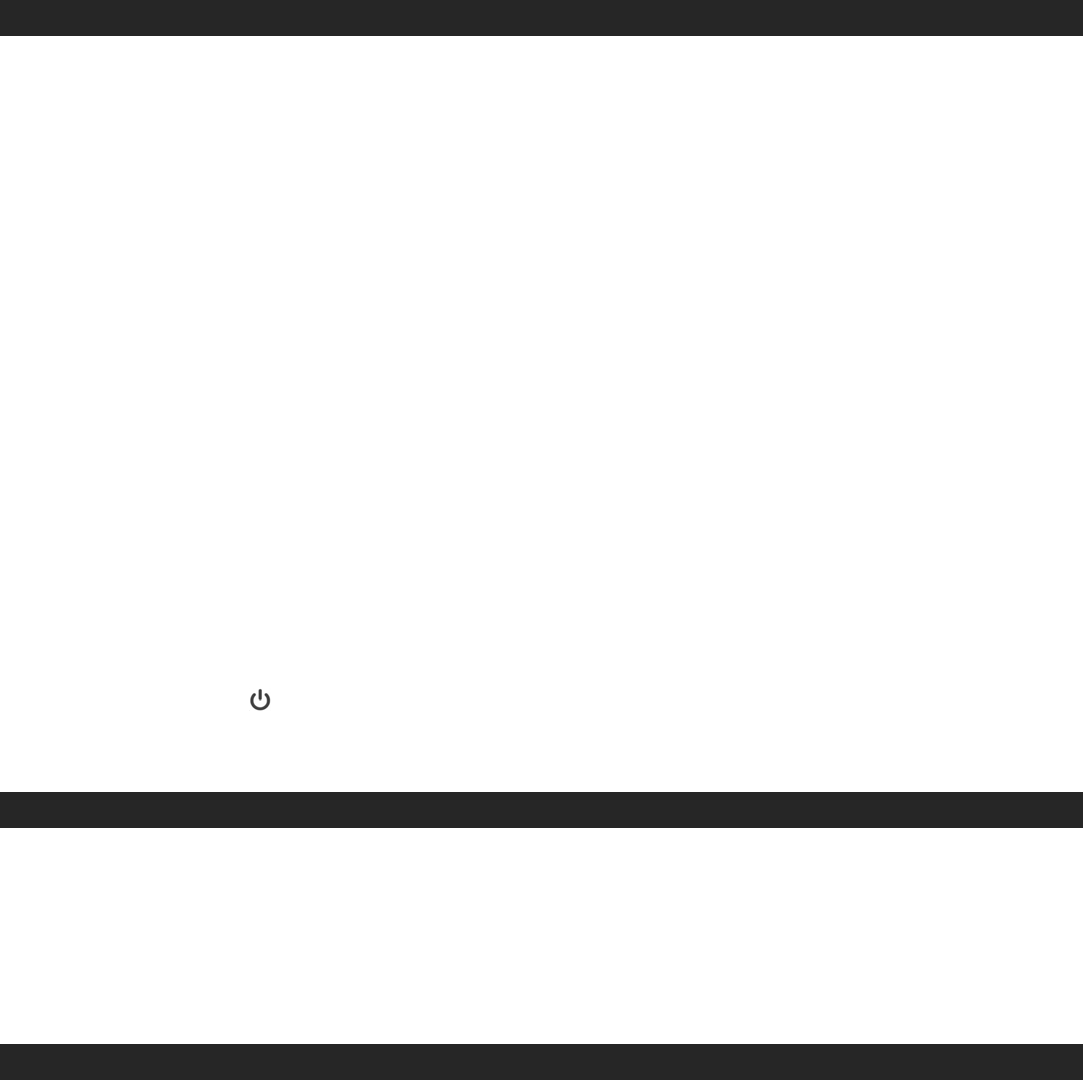
8
necessary after charging.
2. Please manually turn the speaker box volume down if you use the speakers with
computer while charging them. Charging time will vary if you are listening to music
while charging the speakers. We recommend you switch off the speaker power during
the charging process or until the speaker batteries are fully charged.
3. To prolong the life of a rechargeable battery, it is recommended to completely
discharge it before fully charging it again.
4. Rechargeable batteries need to be cycled for maximum performance and longer
battery life. If you don’t use the player that often, be sure to recharge the battery at
least once a month in order to keep the internal battery working properly.
AUXILIARY INPUT
This unit provides an auxiliary audio signal input jack for connecting external audio devices like MP3
players, CD players and older, non-dockable iPods (except iPod shuffle 3rd gen) and listen to your
external source through the speakers of this system.
1. Plug the USB transmitter into connector on the back of the Docking Base and link the wireless
speakers by following linking instruction mentioned in “Getting Start” section.
2. Use an audio cable (included) with one 3.5 mm stereo plug on each end of the cable.
3. Plug one end into the Aux-in jack on the main unit and the other end of the cable into the Line-out
Jack or Headphone Jack of your external audio device.
4. Turn on the external audio device.
5. The volume level can now be controlled through the main unit. Operate all other functions on the
auxiliary device as usual.
Note:
(1). Aux In will automatically cut off the iPod/iPhone audio when 3.5mm Jack plugged in. Please turn
off iPod/iPhone when you using Aux In function.
(2) If you connected the Line Out Jack of your external device then you only need to adjust the volume
control of this system. If you connected the Headphone Jack of your external device then you may
need to adjust both the volume control of your external device and the volume control of this
system to find the most desirable volume setting.
(3) Press the POWER button to turning off the system when you finish listening. Don't forget to
switch off the power of your external device as well.
RESETTING
If the system does not respond or has intermittent operation, you may have experienced an
electrostatic discharge (ESD) or a power surge that triggered the internal computer to shut down
automatically. If this occurs, simply disconnect the main power and turn the power switch on rear of
the speaker boxes to the OFF position. Wait one minute and reconnect the main power and turn the
speaker boxes back ON again.
CARE AND MAINTENANCE
1. Avoid operating your unit under direct sunlight or in hot, humid or dusty places.
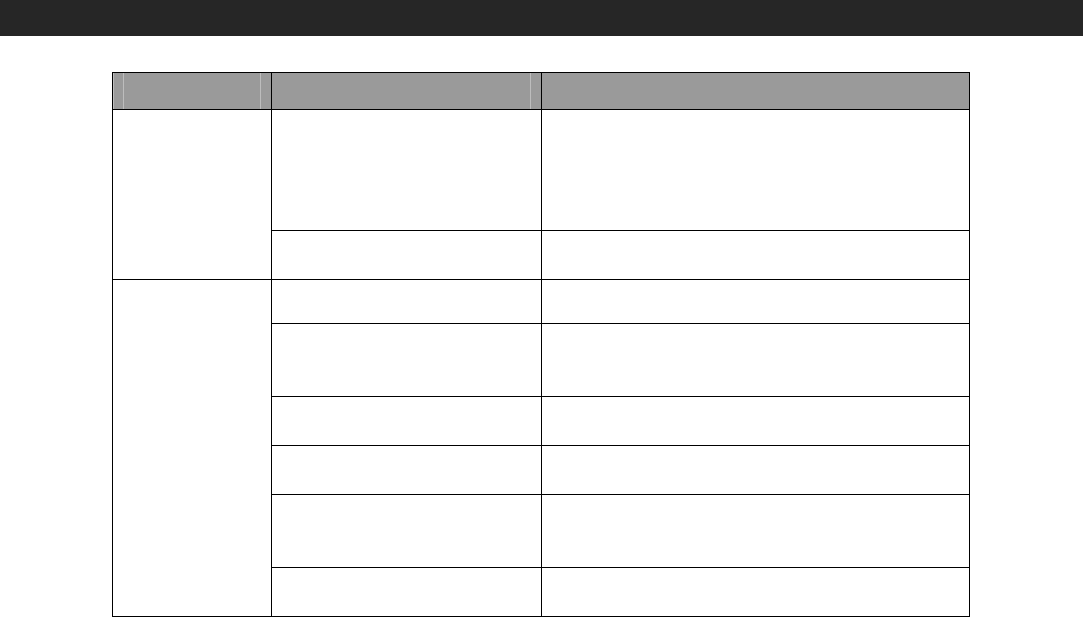
9
2. Keep your unit away from heating appliances and sources of electrical noise such as fluorescent lamps or
motors.
3. For better Clock Display clarity, avoid operating the unit under direct sunlight or in strong room illumination.
4. Unplug the unit from the electrical power outlet immediately in case of malfunction.
CLEANING THE UNIT
z To prevent fire or shock hazard, disconnect your unit from the AC power source when cleaning.
z The finish on the unit may be cleaned with a dust cloth and cared for as other furniture, Use caution when
cleaning and wiping the plastic parts.
z If the cabinet becomes dusty wipe it with a soft dry dust cloth. Do not use any wax or polish sprays on the
cabinet.
z If the front panel becomes dirty or smudged with fingerprints it may be cleaned with a soft cloth slightly
dampened with a mild soap and water solution. Never use abrasive cloths or polishes as these will damage
the finish of your unit.
CAUTION: Never allow any water or other liquids to get inside the unit while cleaning.
TROUBLESHOOTING GUIDE
Symptom Possible Problem Solution
AC Adaptor is not plugged
into a wall outlet or the
connector is not plugged
into the power supply jack
on the back of the unit.
Plug the AC adaptor into a wall outlet and plug
the connector into the supply jack on the unit.
The unit does
not respond
(no power).
Wall outlet is not
functioning. Plug another device into the same outlet to
confirm the outlet is working.
Speaker batteries are dead Recharge the speaker batteries
Wireless speaker is not
linked with the transmitter
Firmly plug the USB transmitter into USB port
of the Docking Base. Go through “Linking”
process to link the speakers.
Speaker placement out of
range Relocate the speaker within wireless
operating range
Computer USB port not
work Try another USB port of computer or try
another computer.
Computer not select
“SYNIC Wireless Audio” as
audio output device
Follow “PLAYING MUSIC IN YOUR
COMPUTER” section instruction in this
manual to set it.
No Sound
Volume set too low Press the Volume+ button to turn the sound
level up.
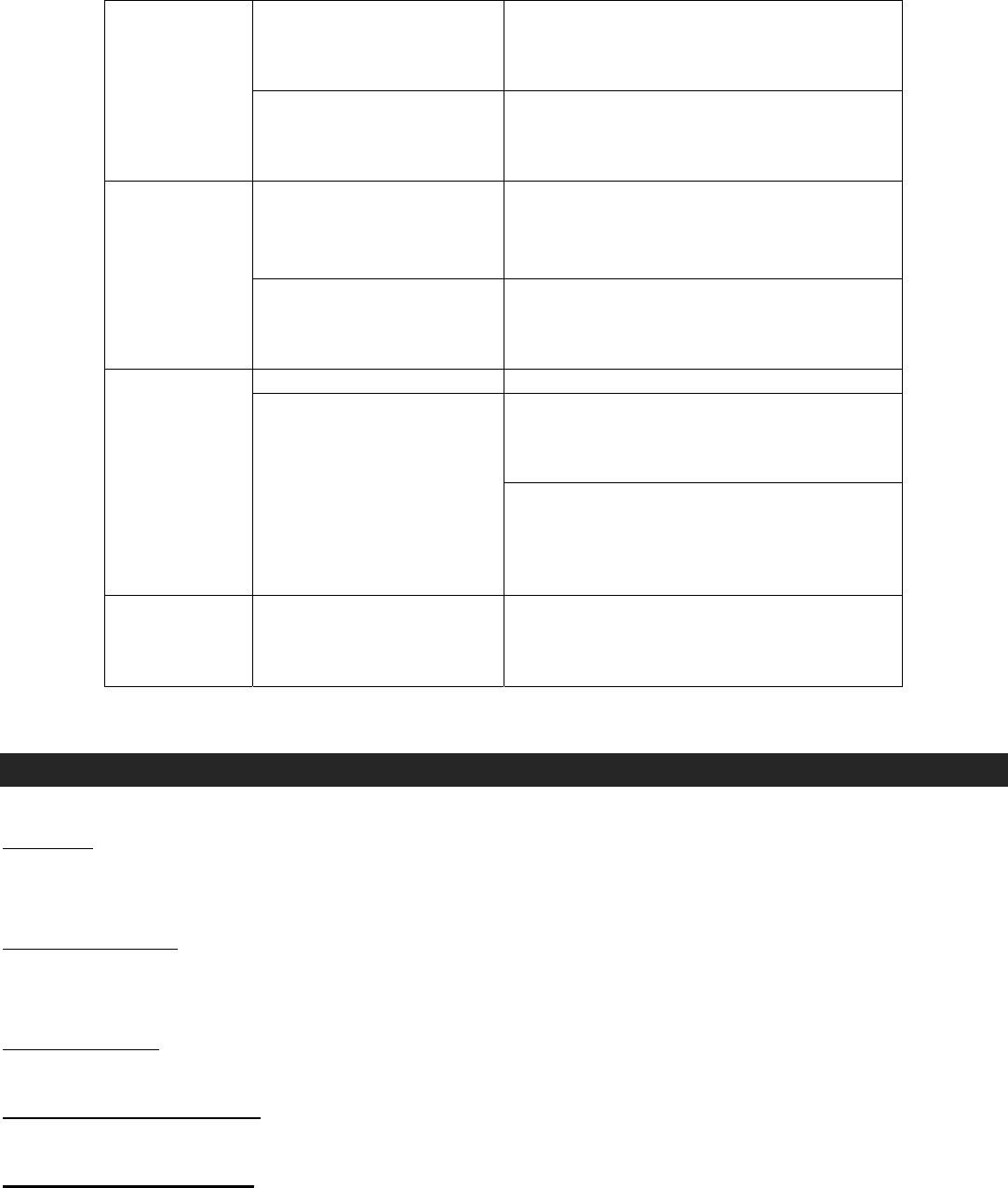
10
iPod/iPhone is not installed
properly.
Remove your iPod/iPhone from the dock and
check for obstruction on the connectors in the
dock and on your iPod/iPhone. Then reseat it
on the dock.
iPod/iPhone
does not
respond to the
speaker
system. Your iPod/iPhone is locked
up.
Please make sure that your iPod/iPhone is
working properly before docking into the unit.
Please refer to your iPod/iPhone manual for
info on resetting the iPod/iPhone.
iPod/iPhone is not installed
properly.
Remove your iPod/iPhone from the dock and
check for obstruction on the connectors in the
dock and on your iPod/iPhone. Then reseat it
in the dock.
iPod/iPhone
does not
charge. iPod/iPhone is locked up/
frozen. iPod/iPhone battery
has problem.
Please make sure your iPod/iPhone is
working properly before docking into the unit.
Please refer to your iPod/iPhone manual for
details on resetting.
Volume level is set too high. Decrease the volume.
If the iPod/iPhone original sound source is of
poor quality, distortion and noise are easily
noticed with high-power speakers. Try a
different audio source such as a music CD.
Sound is
distorted. Sound source is distorted. If you are using an external sound source like
older generation of iPod, try reducing the
output volume on the device itself. Also try
turning bass boost OFF or change the EQ
setting.
Unit gets warm
after extended
play at high
volume.
This is normal. Turn the unit off for a period of time or lower
volume.
SPECIFICATIONS
Power Requirement
Main unit AC-DC adaptor Input: AC 110-240V, 50/60Hz
Output: DC7.5V / 2400mA
Wireless Speaker Built-in DC 3.7V, 1000mA
rechargeable lithium Battery
Remote Control 1 x 3V CR2025 Lithium Battery
Working Frequency Band: 2.403-2.478GHz
IMPORTANT NOTES
Avoid installing the unit in locations described below:
• Places exposed to direct sunlight or close to heat radiating appliances such as electric heaters.
• Places subject to constant vibration.
• Dusty, humid or moist places.
• Less than 20 cm distance from the human body places
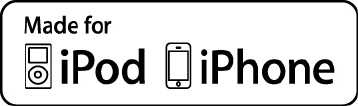
11
“Made for iPod” and “Made for iPhone” mean that an electronic accessory has been designed to
connect specifically to iPod and iPhone, respectively, and has been certified by the developer to
meet Apple performance standards. Apple is not responsible for the operation of this device or its
compliance with safety and regulatory standards. Please note that the use of this accessory with
iPod or iPhone may affect wireless performance.
iPhone, iPod, iPod classic, iPod nano, iPod shuffle, and iPod touch are trademarks of Apple Inc.,
registered in the U.S. and other countries.