E F Johnson 2425331 UHF FM TRANSMITTER User Manual 5300 Mobile Operating Manual
E. F. Johnson Company UHF FM TRANSMITTER 5300 Mobile Operating Manual
USERS MANUAL

DIGITAL/ANALOG MOBILE RADIO
OPERATING
MANUAL
5300 SERIES MOBILE RADIO
■APCO Project 25 Conventional
■APCO Project 25 Trunked
■SMARTNET®/SmartZone®
■Analog (FM) Conventional
VHF
UHF
800 MHZ
Part No. 242-53xx-xxx
May 2004
Part Number: 002-5300-009CD
Supersedes: 002-5300-008; 6/03
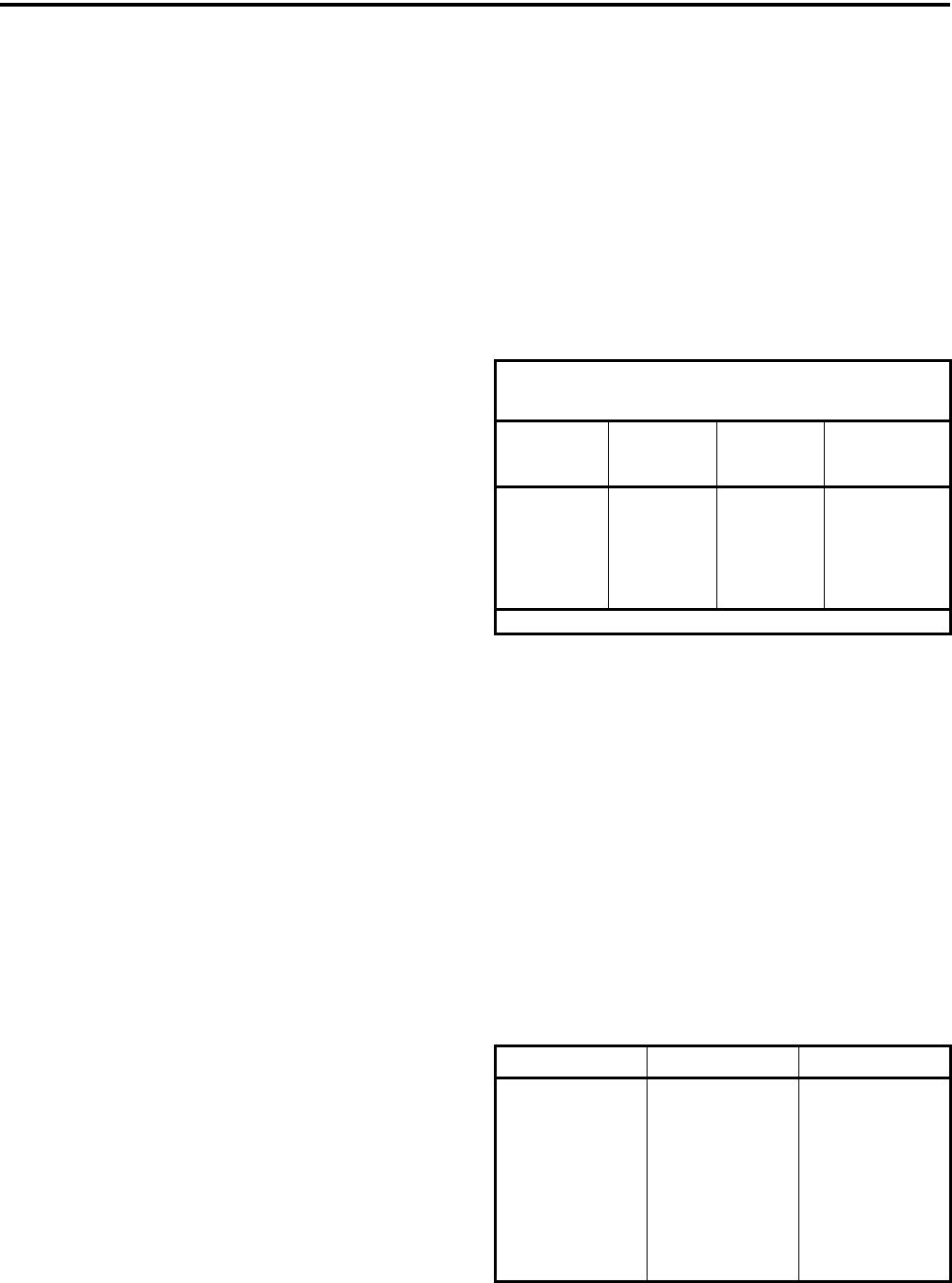
2
SAFETY INFORMATION
SAFETY INFORMATION
The FCC has adopted a safety standard for human expo-
sure to RF energy. Proper operation of this radio under
normal conditions results in user exposure to RF energy
below the Occupational Safety and Health Act and
Federal Communication Commission limits.
WARNING
DO NOT allow the antenna to touch or come in very
close proximity with the eyes, face, or any exposed body
parts while the radio is transmitting.
To comply with FCC RF exposure limits, DO NOT
operate the transmitter of a mobile radio when a person
outside the vehicle is within one 1 meter of the antenna
with standard power models or 1.5 meters with high
power (100 watt) models.
To comply with FCC RF exposure limits, DO NOT
operate the transmitter of a stationary radio (base station
or marine radio) when a person is within one 1 meter of
the antenna with standard power models or 1.5 meters
with high power (100 watt) models.
DO NOT operate the radio in explosive or flammable
atmospheres. The transmitted radio energy could trigger
blasting caps or cause an explosion.
DO NOT operate the radio without the proper antenna
installed.
DO NOT allow children to operate or play with this
radio.
NOTE: The above warning list is not intended to
include all hazards that may be encountered when
using this radio.
This device complies with Part 15 of the FCC rules. Oper-
ation is subject to the condition that this device does not
cause harmful interference. In addition, changes or modi-
fications to this equipment not expressly approved by
EFJohnson could void the user’s authority to operate this
equipment (FCC rules, 47CFR Part 15.19).
FCC EXPOSURE LIMITS
This mobile radio was tested by the manufacturer
with an appropriate antenna in order to verify compliance
with Maximum Permissible Exposure (MPE) limits set
under Section 2.1091 of the FCC Rules and Regulations.
The guidelines used in the evaluation are derived from
Table 1 (B) titled “Limits For General Population/
Uncontrolled Exposure” which is from FCC report OET
bulletin #65.
Table 2 lists the antenna whips and bases tested for
use in each frequency range. Each model of this radio
was tested with the appropriate antenna listed. The
antenna was mounted in the center of the roof of a
domestically manufactured four-door passenger sedan.
The radio manufacturer has determined that the user and
service personnel should remain one (1) meter in
distance away from the antenna when transmitting. By
maintaining this distance, these individuals are not
exposed to radio frequency energy or magnetic fields in
excess of the guidelines set forth in Table 1.
Table 1
FCC Limits for Maximum Permissible
Exposure (MPE)
(B) Limits For General Population/Uncontrolled
Exposure
Frequency
Range (MHz)
Electric Field
Strength (E)
(V/m)
Magnetic
Field Strength
(H) (A/m)
Power Density
(S) (mW/cm2)
0.3-1.34 614 1.63 (100)*
1.34-30 824/f 2.19/f (180/f2)*
30-300 27.5 0.073 0.2
300-1500 -- -- f/1500
1500-100,000 -- -- 1.0
f = Frequency in MHz *Plane-wave equivalent power density
Table 2
Tested Antenna Whips and Bases
(Antenna Manufacturer - Antenna Specialists)
Frequency Whip Model No. Base Model No.
136-144 MHz ASPJ1415 KM220
144-152 MHz ASPA1415 KM220
152-162 MHz ASPB1415 KM220
162-174 MHz ASPC1415 KM220
400-430 MHz ASPE1615 KM220
430-470 MHz ASPD1615 KM220
470--512 MHz ASPF1615 KM220
806-869 MHz ASPA1855 KM220
890-960 MHz ASPG1865 KM220

5300 SERIES MOBILE
OPERATING MANUAL
■APCO PROJECT 25 CONVENTIONAL
■APCO PROJECT 25 TRUNKED
■SMARTNET®/SmartZone®
■ANALOG (FM) CONVENTIONAL
VHF/UHF/800 MHz
Copyright© 2004 by the EFJohnson Company
The EFJohnson Company, which was founded in 1923, provides wireless communication
systems solutions for public safety, government, and commercial customers. The company
designs, manufactures, and markets conventional and trunked radio systems, mobile and
portable subscriber radios, repeaters, and Project 25 digital radio products. EFJohnson is a
wholly owned subsidiary of EFJ, Inc.
Viking Head/EFJohnson logo and Call Guard® are trademarks of the EFJohnson Company.
SMARTNET®, SmartZone®, SecureNet™, Call Alert™, Enhanced Private Conversation™,
and Private Conversation II™ are trademarks of Motorola, Inc. All other company and/or
product names used in this manual are trademarks and/or registered trademarks of their
respective manufacturer. The IMBE™ voice coding technology embodied in this product is
protected by intellectual property rights including patent rights of Digital Voice Systems, Inc.
LAND MOBILE PRODUCT WARRANTY - The manufacturer’s warranty statement for this
product is available from your product supplier or from EFJohnson Company, 299 Johnson
Avenue, Box 1249, Waseca, MN 56093-0514. Phone (507) 835-6222.
Information in this manual is subject to change without notice.
Current Software Versions: Flash 2.2.2/3.2.2, ARM 1.24.1/DSP 1.58.0, PCConfigure 1.22.0

4
TABLE OF CONTENTS
TABLE OF CONTENTS
SAFETY INFORMATION
FCC Exposure Limits . . . . . . . . . . . . . . . . . . . . . . .2
1 GENERAL
1.1 Features . . . . . . . . . . . . . . . . . . . . . . . . . . . . . . . . . .7
1.2 General Features . . . . . . . . . . . . . . . . . . . . . . . . . . .7
Conventional Features . . . . . . . . . . . . . . . . . . . . 7
SMARTNET/SmartZone Features . . . . . . . . . . . 7
Project 25 Trunked Features. . . . . . . . . . . . . . . . 8
2 CONTROLS AND DISPLAY
2.1 Front Panel Controls . . . . . . . . . . . . . . . . . . . . . . . .9
2.2 Rear Panel Connectors. . . . . . . . . . . . . . . . . . . . . .10
2.3 Display. . . . . . . . . . . . . . . . . . . . . . . . . . . . . . . . . .10
3 GENERAL OPERATION
3.1 Turning Power On and Setting Volume . . . . . . . .12
Power ON/OFF. . . . . . . . . . . . . . . . . . . . . . . . . 12
Setting Volume Level . . . . . . . . . . . . . . . . . . 12
3.2 Power-Up Password. . . . . . . . . . . . . . . . . . . . . . . .12
General . . . . . . . . . . . . . . . . . . . . . . . . . . . . . . . 12
Password Features With Later Models . . . . . . . 12
Password Features with Early Unrev Models. . 12
3.3 Backlight Control and Display Viewing Angle
Adjust . . . . . . . . . . . . . . . . . . . . . . . . . . . . . . . . . .13
3.4 Zone/Channel Display and Select. . . . . . . . . 13
Zone/Channel Display . . . . . . . . . . . . . . . . . . . 13
Zone/Channel Select . . . . . . . . . . . . . . . . . . . . 13
Direct Channel Select . . . . . . . . . . . . . . . . . . . . 13
3.5 Setting Squelch Control . . . . . . . . . . . . . . . . 14
3.6 Transmit Disable . . . . . . . . . . . . . . . . . . . . . . . . . .14
3.7 Radio Operating Modes. . . . . . . . . . . . . . . . . . . . .14
General . . . . . . . . . . . . . . . . . . . . . . . . . . . . . . . 14
Conventional Mode. . . . . . . . . . . . . . . . . . . . . . 15
SMARTNET/SmartZone Mode . . . . . . . . . . . . 15
P25 Trunked Mode . . . . . . . . . . . . . . . . . . . . . . 15
Systems, Channels, and Zones . . . . . . . . . . . . . 16
4 RADIOWIDE FEATURES
4.1 Option Switches. . . . . . . . . . . . . . . . . . . . . . . . . . .18
4.2 Time-Out Timer. . . . . . . . . . . . . . . . . . . . . . . . . . .18
4.3 Home Zone/Channel Select . . . . . . . . . . . . . . . . . .18
4.4 Power Output Select . . . . . . . . . . . . . . . . . . . . . . .18
4.5 Alert Tone Select . . . . . . . . . . . . . . . . . . . . . . . . . 18
4.6 Power Turn-Off Delay . . . . . . . . . . . . . . . . . . . . . 18
4.7 Horn Alert. . . . . . . . . . . . . . . . . . . . . . . . . . . . . . . 19
4.8 Microphone Off-Hook Detect . . . . . . . . . . . . . . . 19
4.9 Surveillance Mode . . . . . . . . . . . . . . . . . . . . . . . . 19
4.10 Public Address . . . . . . . . . . . . . . . . . . . . . . . . . . . 19
4.11 Scanning . . . . . . . . . . . . . . . . . . . . . . . . . . . . . . . . 20
Introduction . . . . . . . . . . . . . . . . . . . . . . . . . . . . 20
Standard Scanning . . . . . . . . . . . . . . . . . . . . . . . 20
Radio Wide Scanning . . . . . . . . . . . . . . . . . . . . 20
Scan Hold Time. . . . . . . . . . . . . . . . . . . . . . . . . 21
Transmitting in the Scan Mode . . . . . . . . . . . . . 21
Nuisance Channel Delete. . . . . . . . . . . . . . . . . . 21
4.12 Scan Lists . . . . . . . . . . . . . . . . . . . . . . . . . . . . . . . 21
Standard Mode Scan Lists . . . . . . . . . . . . . . . . 21
Radio Wide Scan List . . . . . . . . . . . . . . . . . . 23
5 CONVENTIONAL FEATURES
5.1 Introduction . . . . . . . . . . . . . . . . . . . . . . . . . . . . . 24
5.2 Monitoring Before Transmitting . . . . . . . . . . . . . 24
5.3 Monitor Mode. . . . . . . . . . . . . . . . . . . . . . . . . . . . 24
5.4 Busy Channel Lockout . . . . . . . . . . . . . . . . . . . . . 25
5.5 Call Guard Squelch. . . . . . . . . . . . . . . . . . . . . . . . 25
Introduction . . . . . . . . . . . . . . . . . . . . . . . . . . . . 25
Call Guard Squelch Enable/Disable . . . . . . . . . 25
Tone Call Guard Squelch. . . . . . . . . . . . . . . . . . 25
Digital Call Guard Squelch . . . . . . . . . . . . . . . . 25
Selective Sq Code Select (CTCSS/DSC/NAC). 26
5.6 Penalty Timer . . . . . . . . . . . . . . . . . . . . . . . . . . . . 26
5.7 Conversation Timer . . . . . . . . . . . . . . . . . . . . . . . 26
5.8 Repeater Talk-Around . . . . . . . . . . . . . . . . . . . . . 27
5.9 Displaying Transmit/Receive Frequency . . . . . . . 27
5.10 Emergency Alarm and Call . . . . . . . . . . . . . . . . . 27
Introduction . . . . . . . . . . . . . . . . . . . . . . . . . . . . 27
Emergency Alarms . . . . . . . . . . . . . . . . . . . . . . 27
Emergency Calls . . . . . . . . . . . . . . . . . . . . . . . . 28
5.11 Conventional Mode Scanning . . . . . . . . . . . . . . . 28
General. . . . . . . . . . . . . . . . . . . . . . . . . . . . . . . . 28
Selecting a Scan List . . . . . . . . . . . . . . . . . . . . . 28
Transmitting in Scan Mode . . . . . . . . . . . . . . . . 28
Priority Channel Sampling . . . . . . . . . . . . . . . . 29
5.12 Standard Conventional Calls . . . . . . . . . . . . . . . . 30
5.13 DTMF/ANI Signaling. . . . . . . . . . . . . . . . . . . . . . 30
5.14 Single Tone Encoder . . . . . . . . . . . . . . . . . . . . . . 31
5.15 Project 25 Mode Features. . . . . . . . . . . . . . . . . . . 31
Unit ID Code . . . . . . . . . . . . . . . . . . . . . . . . . . . 31
Group ID Code . . . . . . . . . . . . . . . . . . . . . . . . . 31
Network Access Code (NAC) . . . . . . . . . . . . . . 31
P25 Group Calls. . . . . . . . . . . . . . . . . . . . . . . . . 31

TABLE OF CONTENTS
5
P25 Unit Calls. . . . . . . . . . . . . . . . . . . . . . . . . . 31
Call Alert. . . . . . . . . . . . . . . . . . . . . . . . . . . . . . 32
Messaging . . . . . . . . . . . . . . . . . . . . . . . . . . . . . 33
Status Messaging . . . . . . . . . . . . . . . . . . . . . . . 33
P25 Packet Data . . . . . . . . . . . . . . . . . . . . . . . . 33
5.16 Keypad Programming . . . . . . . . . . . . . . . . . . . 33
Introduction. . . . . . . . . . . . . . . . . . . . . . . . . . . . 33
Menu Structure . . . . . . . . . . . . . . . . . . . . . . . . . 34
Zone Password . . . . . . . . . . . . . . . . . . . . . . . . . 34
Zone Change Parameter . . . . . . . . . . . . . . . . . . 34
Channel Change Parameter. . . . . . . . . . . . . . . . 34
System Parameters . . . . . . . . . . . . . . . . . . . . . . 34
Channel Parameters . . . . . . . . . . . . . . . . . . . . . 35
6 SMARTNET/SMARTZONE/P25
TRUNKED FEATURES
6.1 Introduction . . . . . . . . . . . . . . . . . . . . . . . . . . . . . .37
6.2 Analog and Digital Operation . . . . . . . . . . . . . . . .37
6.3 Viewing Unit ID . . . . . . . . . . . . . . . . . . . . . . . . . .37
6.4 Standard Group Calls. . . . . . . . . . . . . . . . . . . . . . .37
Introduction. . . . . . . . . . . . . . . . . . . . . . . . . . . . 37
Placing a Standard Group Call . . . . . . . . . . . . . 37
Receiving a Standard Group Call . . . . . . . . . . . 37
6.5 Private (Unit-To-Unit) Calls . . . . . . . . . . . . . . . . .38
General . . . . . . . . . . . . . . . . . . . . . . . . . . . . . . . 38
Placing an Enhanced Private Conversation Call 38
Placing a Standard Private Conversation Call . 39
Receiving a Private Call (All Types) . . . . . . . . 39
6.6 Telephone Calls . . . . . . . . . . . . . . . . . . . . . . . . . . .39
General . . . . . . . . . . . . . . . . . . . . . . . . . . . . . . . 39
Placing a Telephone Call . . . . . . . . . . . . . . . . . 40
Receiving a Telephone Call . . . . . . . . . . . . . . . 40
6.7 Call Alert . . . . . . . . . . . . . . . . . . . . . . . . . . . . . . .40
6.8 Messaging . . . . . . . . . . . . . . . . . . . . . . . . . . . . . . .41
6.9 Sending Status Conditions. . . . . . . . . . . . . . . . . . .41
6.10 Emergency Alarm and Call . . . . . . . . . . . . . . . . . .42
Introduction. . . . . . . . . . . . . . . . . . . . . . . . . . . . 42
Emergency Alarms . . . . . . . . . . . . . . . . . . . . . . 42
Emergency Calls. . . . . . . . . . . . . . . . . . . . . . . . 42
6.11 Failsoft Operation . . . . . . . . . . . . . . . . . . . . . . . . .43
6.12 SMARTNET/SmartZone/P25 Trunked Scanning
Features . . . . . . . . . . . . . . . . . . . . . . . . . . . . . . . . .43
General . . . . . . . . . . . . . . . . . . . . . . . . . . . . . . . 43
Priority Talk Group Sampling . . . . . . . . . . . . . 44
Scan List Editing and Selection . . . . . . . . . . . . 44
6.13 Dynamic Regrouping. . . . . . . . . . . . . . . . . . . . . . .44
6.14 SmartZone and P25 Trunking Unique Features . .44
Introduction. . . . . . . . . . . . . . . . . . . . . . . . . . . . 44
Busy Override . . . . . . . . . . . . . . . . . . . . . . . . . . 45
Site Trunking . . . . . . . . . . . . . . . . . . . . . . . . . . . 45
Determining Current Site and Searching For a
New Site . . . . . . . . . . . . . . . . . . . . . . . . . . . . 45
Locking/Unlocking a Site . . . . . . . . . . . . . . . . . 45
ZoneFail Site Lock . . . . . . . . . . . . . . . . . . . . . . 45
7 MISCELLANEOUS
7.1 Supervisory Tones . . . . . . . . . . . . . . . . . . . . . . . . 46
7.2 System Operator Programming . . . . . . . . . . . . . . 46
7.3 Speaking Into Microphone . . . . . . . . . . . . . . . . . . 47
7.4 Operation At Extended Range . . . . . . . . . . . . . . . 47
7.5 Preventing Battery Discharge. . . . . . . . . . . . . . . . 47
7.6 Licensing . . . . . . . . . . . . . . . . . . . . . . . . . . . . . . . 47
7.7 Radio Service . . . . . . . . . . . . . . . . . . . . . . . . . . . . 47
8 DETERMINING AVAILABLE OPTIONS
8.1 General . . . . . . . . . . . . . . . . . . . . . . . . . . . . . . . . . 48
8.2 Upgrading A Radio With New Options . . . . . . . . 48
8.3 Using PCConfigure To Determine Options . . . . . 48
9 5300 MOBILE FIRMWARE VERSIONS
9.1 General . . . . . . . . . . . . . . . . . . . . . . . . . . . . . . . . . 50
9.2 Early Unrevised Logic Board. . . . . . . . . . . . . . . . 50
9.3 Programming Software Required . . . . . . . . . . . . . 50
9.4 Firmware Required. . . . . . . . . . . . . . . . . . . . . . . . 50
9.5 Identifying Radios With Revised Logic Board . . 50
10 PASSWORD DESCRIPTION
10.1 New Password Enhancements . . . . . . . . . . . . . . . 51
Introduction . . . . . . . . . . . . . . . . . . . . . . . . . . . . 51
Software Versions Required . . . . . . . . . . . . . . . 51
Availability With Earlier Versions . . . . . . . . . . 51
10.2 Programming Passwords . . . . . . . . . . . . . . . . . . . 51
General. . . . . . . . . . . . . . . . . . . . . . . . . . . . . . . . 51
Lost Passwords . . . . . . . . . . . . . . . . . . . . . . . . . 51
Changing Passwords . . . . . . . . . . . . . . . . . . . . . 52
Password Entry Procedure. . . . . . . . . . . . . . . . . 52
10.3 Password Description . . . . . . . . . . . . . . . . . . . . . . 52
User (Power-On) Passwords . . . . . . . . . . . . . . . 52
Download/Upload Passwords . . . . . . . . . . . . . . 52
Master Password . . . . . . . . . . . . . . . . . . . . . . . . 52
10.4 Zone Password . . . . . . . . . . . . . . . . . . . . . . . . . . . 52
TABLE OF CONTENTS (CONT’D)

TABLE OF CONTENTS
6
11 SECURE COMMUNICATION
(ENCRYPTION)
11.1 General . . . . . . . . . . . . . . . . . . . . . . . . . . . . . . . . .53
Introduction. . . . . . . . . . . . . . . . . . . . . . . . . . . . 53
Encryption Algorithms . . . . . . . . . . . . . . . . . . . 53
Encryption Available With Various Channel
Types . . . . . . . . . . . . . . . . . . . . . . . . . . . . . . 53
5300 Encryption Capabilities . . . . . . . . . . . . . . 53
FIPS and Non-FIPS Modes. . . . . . . . . . . . . . . . 54
11.2 Encryption Keys . . . . . . . . . . . . . . . . . . . . . . . . . .54
Introduction. . . . . . . . . . . . . . . . . . . . . . . . . . . . 54
Key and Algorithm IDs. . . . . . . . . . . . . . . . . . . 54
PID/SLN Key Management Modes . . . . . . . . . 54
Maintaining Keys in Memory. . . . . . . . . . . . . . 55
Encryption Key Select . . . . . . . . . . . . . . . . . . . 55
Encryption Key Erase . . . . . . . . . . . . . . . . . . . . 55
11.3 Clear/Secure Strapping . . . . . . . . . . . . . . . . . . . . .55
Transmit Mode Options . . . . . . . . . . . . . . . . . . 55
Receive Mode Options . . . . . . . . . . . . . . . . . . . 56
Talk Group Encryption override . . . . . . . . . . . . 56
Encryption Icon Operation . . . . . . . . . . . . . . . . 56
11.4 OTAR (Over-The-Air Rekeying). . . . . . . . . . . . . 57
Introduction . . . . . . . . . . . . . . . . . . . . . . . . . . . . 57
Encryption Key Types . . . . . . . . . . . . . . . . . . . . 57
Keysets. . . . . . . . . . . . . . . . . . . . . . . . . . . . . . . . 57
Crypto Groups . . . . . . . . . . . . . . . . . . . . . . . . . . 57
Key Management Facility . . . . . . . . . . . . . . . . . 58
Message Number Period (MNP) . . . . . . . . . . . . 58
Definitions . . . . . . . . . . . . . . . . . . . . . . . . . . . . . 58
11.5 Radio Setup For Encryption . . . . . . . . . . . . . . . . . 60
General Encryption Setup . . . . . . . . . . . . . . . . . 60
Additional Setup For OTAR . . . . . . . . . . . . . . . 61
11.6 Radio OTAR Capabilities. . . . . . . . . . . . . . . . . . . 62
SEM 5100/5300, Standard 5100 . . . . . . . . . . . . 62
UCM Equipped 5300. . . . . . . . . . . . . . . . . . . . . 62
OTAR Option Switches. . . . . . . . . . . . . . . . . . . 62
INDEX . . . . . . . . . . . . . . . . . . . . . . . . . . . . . . . . 64

7
GENERAL
SECTION 1 GENERAL
1.1 FEATURES
NOTE: The availability of many of the following
features is controlled by field programming and by
what options were ordered. For example, encryption
and some operating modes are optional. See the
EFJohnson product description and Sections 8 and 9
for further details.
1.2 GENERAL FEATURES
•The following operating modes are programmable:
– Conventional analog and P25
– Trunked SMARTNET®/SmartZone® and P25
•Power Output
– VHF Band: 10-50 and 50-100 watts
– UHF Band: 15 watts
– 800 MHz Band: 10-35 watts
•AES 256-bit FIPS 140-2 approved encryption
available on P25/digital channels.
•DES/DES-XL 64-bit encryption available on analog
channels, DES-OFB FIPS 140-2 approved encryp-
tion available on digital channels (see Section 11).
•The front panel bezel is black, and the label on the
right top of the front panel is “RS-5300”.
•Up to 16 zones with 16 channels each (256 channels
total) are standard.
•Large liquid crystal display (LCD) with backlight
•Six programmable option switches
•Horn alert
•External public address
•Programmable power-off delay
•Each option button programmable with a different
function for each operating mode (Conventional,
SMARTNET/SmartZone, Trunked P25)
•Emergency calls for high priority system access
•Standard and Radio Wide scan modes with user
programmable scan lists
•User selectable high and low power output
•Stealth mode
•Time-out timer
•Power up password to prevent unauthorized use.
•Programmable and user adjustable tone volume
•Programmable minimum volume level
•Operates on both wide and narrow band channels
1.2.1 CONVENTIONAL FEATURES
•Up to 256 channels or talk groups programmable
•Repeater talk-around
•Penalty and conversation timers
•Carrier or Call Guard® (CTCSS/DCS) controlled
squelch on analog channels, NAC and talk group
IDs on P25 channels
•Normal/selective squelch selectable by option
switch
•Monitor mode selectable by option switch
•Dual priority channel sampling when scanning
(analog and digital channels)
•Busy channel lockout (transmit disable on busy)
•Unit calls on P25 channels
•Emergency alarms and calls to alert a dispatcher of
an emergency condition (analog emergency avail-
able only with firmware 1.20 or later).
•ANI (Automatic Number Identification) on analog
channels
•Call Alert™ on P25 channels (send and receive
pages)
•Predefined messages (up to 16) can be sent to a
dispatcher (P25 mode only)
•Predefined status conditions (up to 8) can be sent to
a dispatcher (P25 mode only)
•OTAR (Over-The-Air-Rekeying) compatible (P25
channels only).
•Keypad programming with password access
(Federal Government users only)
1.2.2 SMARTNET/SMARTZONE FEATURES
•Up to 256 talk groups programmable (channels
select talk groups)
•Group, Enhanced Private Conversation™, standard
Private Conversation, and Telephone calls
•Emergency alarms to alert a dispatcher of
emergency conditions
•Emergency calls for high priority system access
•Failsoft operation on a predefined conventional
channel if trunked system fails
•Priority group calls detected while listening to other
group calls when scanning
•Call Alert™ (send and receive pages)

GENERAL
8
•Predefined messages (up to 16) can be sent to a
dispatcher
•Predefined status conditions (up to 8) can be sent to
a dispatcher
•Dynamic regrouping (dispatcher can automatically
gather users on a channel to receive a message)
•Roaming (SmartZone only)
1.2.3 PROJECT 25 TRUNKED FEATURES
•Up to 256 talk groups programmable (channels
select talk groups)
•Group and Unit Calls
•Emergency alarms to alert a dispatcher of
emergency conditions
•Emergency calls for high priority system access
•Failsoft operation on a predefined conventional
channel if trunked system fails
•Priority group calls detected while listening to other
group calls when scanning
•Call Alert™ (send and receive pages)
•Predefined status conditions (up to 8) can be sent to
a dispatcher
•Dynamic regrouping (dispatcher can automatically
gather users on a channel to receive a message)
•Roaming
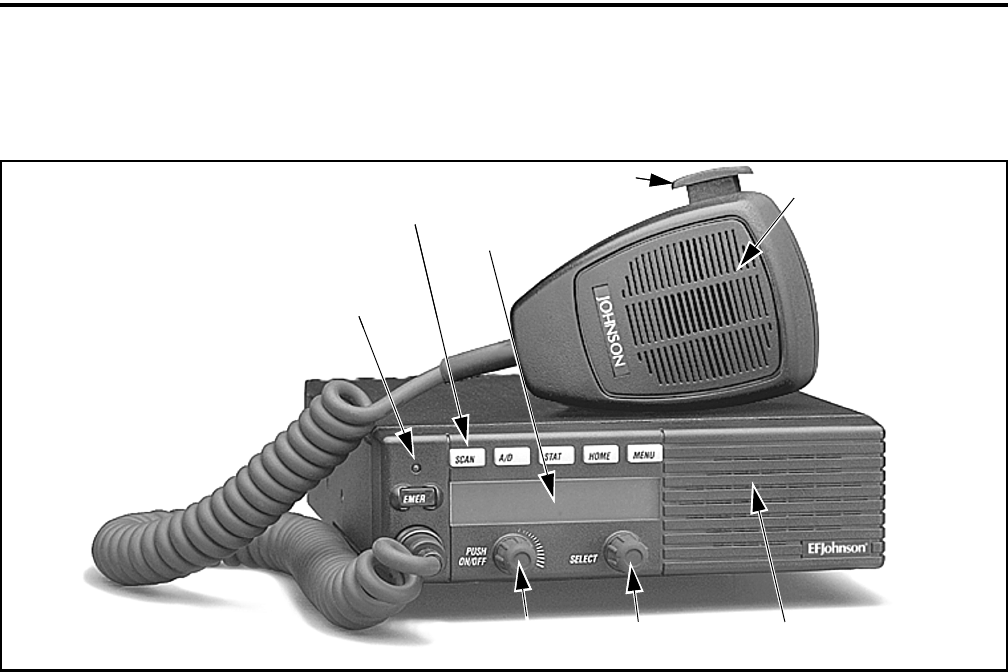
9
CONTROLS AND DISPLAY
SECTION 2 CONTROLS AND DISPLAY
Figure 2-1 Front Panel Controls
Six Option
Switches
Display
Microphone
PTT Switch
Speaker
Select
Switch
On-Off/
Volume
Multi-function
Indicator
Six Option
Switches
Display
Microphone
PTT Switch
Speaker
Select
Switch
On-Off/
Volume
Multi-function
Indicator
2.1 FRONT PANEL CONTROLS
On-Off/Volume - Pressing this control turns power on
and off, and rotating it sets the volume level.
Select Switch - Selects zones/channels and is also
used for other functions such as selecting names from
a call list. When selecting zones/channels, a bar above
the zone or channel display (see Figure 2-3) indicates
which is being changed. This bar is switched between
displays by pressing this switch, and zone and chan-
nels are selected by rotating it (see “Zone/Channel
Select” on page 13).
Multi-function Indicator - This is a two-color LED
that indicates the following:
Red (constant) - Transmitter keyed (PTT switch
pressed).
Green (constant) - Busy condition (carrier detected
in receive mode).
NOTE: This indicator is disabled when the Surveil-
lance mode is programmed (see Section 4.9).
Option Switches - Each of the six options switches on
the front panel (including the one located to the left of
the display) can be programmed by your system oper-
ator to control some function. The switch functions
can be different for each operating mode (conven-
tional, SMARTNET/SmartZone, and Project 25
Trunked). Therefore, up to 18 functions can be
controlled by these switches. Refer to Section 4.1 for
more information on option switch functions.
Speaker - An internal 16-ohm, 5-watt speaker is
located behind the grille. An optional 4-ohm, 12-watt
external speaker may be used if desired. The internal
speaker is disabled when an external speaker is used.
PTT Switch - This push-button switch on the micro-
phone is pressed to talk (key the transmitter) and
released to listen.
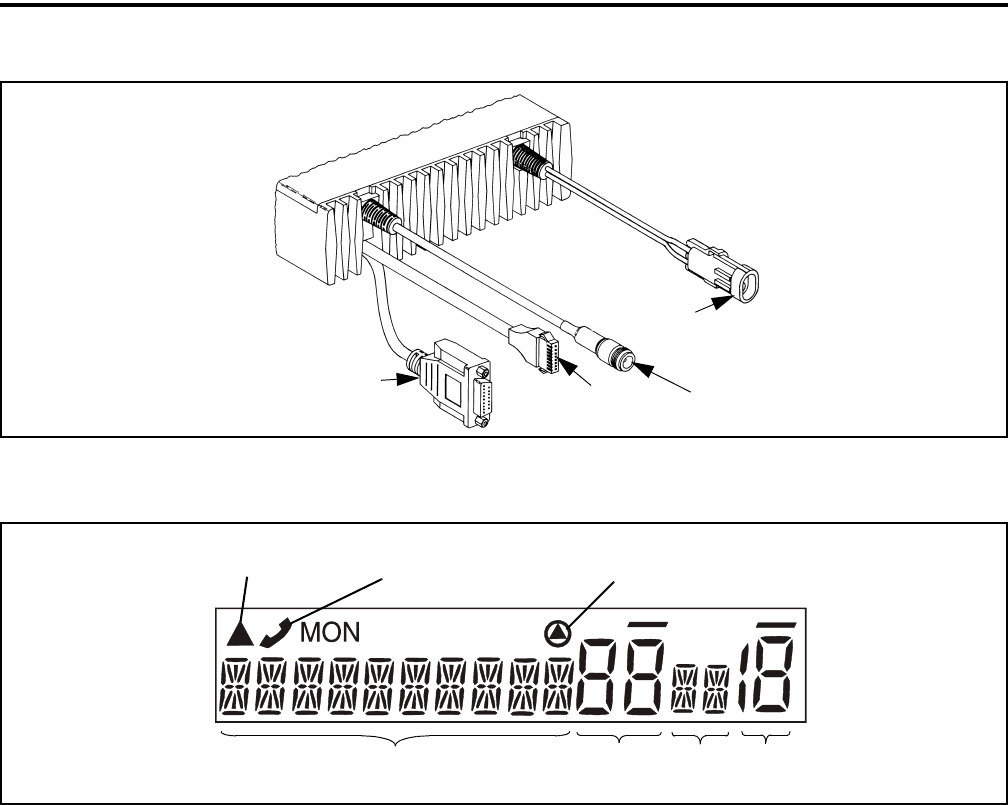
CONTROLS AND DISPLAY
10
Figure 2-2 Rear Panel Connectors
Figure 2-3 Front Panel Display
Remote Control
Unit Connector Accessory
Connector
Antenna
Connector
DC Power
Connector
Optional
Telephone/Special
Call Channel Encryption
10-Character Alphanumeric Display Zone
No.
Status
Display
Chnl
No.
Scan Edit
Mode
2.2 REAR PANEL CONNECTORS
DC Power - Connection point for the nominal 12-volt,
negative ground power source (see Figure 2-2).
Antenna - Type N for connecting the antenna.
Accessory - Black connector for connecting optional
accessories such as an external speaker (4-ohm,
12-watt), horn alert, and ignition sense line.
Remote Control Unit - Connection point for a remote
control unit if used. This cable is optional with front-
mount models.
Data (Not Shown) - An optional female DB9 jack for
connecting external data equipment when the P25
Packet Data feature is used (see Section 5.15.9).
Siren Control (Not Shown) - An optional yellow/
orange connector similar to the accessory jack for
connecting the optional siren controller.
2.3 DISPLAY
Alphanumeric Display - This 10-character area of the
display indicates the alias (unique identification) for
the selected zone or channel, depending on which
select mode is active. It may also indicate such things
as the channel frequency, ID numbers, and status and
error messages.
Zone Number - Indicates the currently selected zone
from 1 up to 16. A zone is a collection of channels that
can be any combination of the conventional, P25
Trunked, and SMARTNET/SmartZone types.
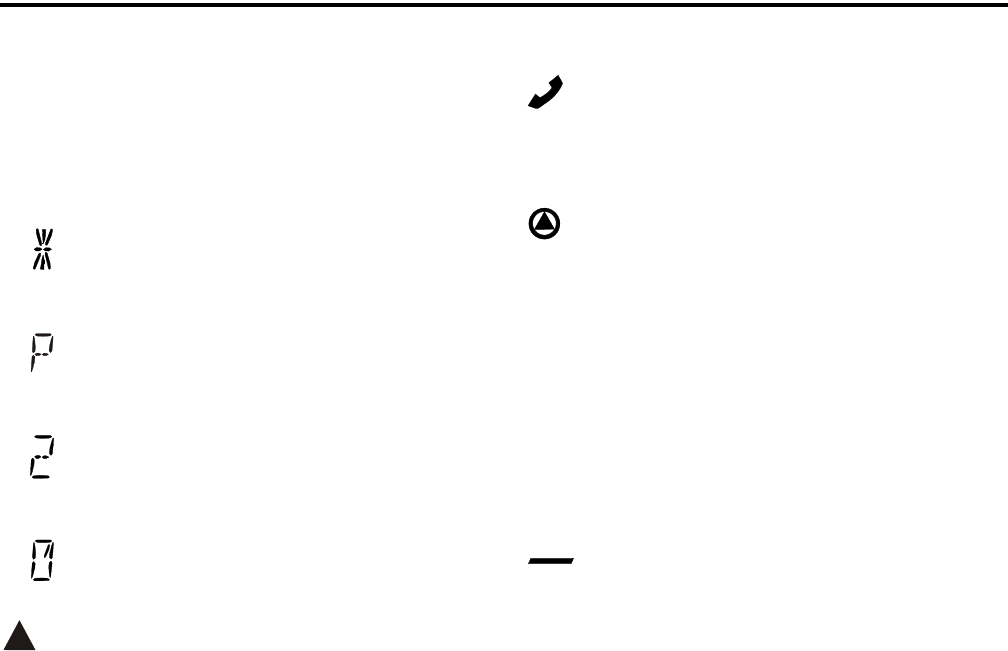
CONTROLS AND DISPLAY
11
Channel Number - Indicates the currently selected
channel (conventional) or talk group (other modes).
Status Display - These two characters indicate the
following status information:
- This symbol in the left position indicates that
the displayed channel is in the scan list
(scanned normally).
- A “P” in the left position indicates that the
selected conventional channel is a priority
channel (first priority with dual priority).
- A “2” in the left position indicates that the
selected conventional channel is a second
priority channel.
- This rotating clock-like symbol in the right
position indicates that scanning is enabled.
- When this triangle is displayed, the scan list edit
or keypad programming mode is indicated (see
Section 4.12 or Section 5.16).
- Indicates a SMARTNET/SmartZone telephone
call has been initiated. It is non-functional in the
conventional mode.
- Indicates that voice encryption is enabled or that
an encrypted call is being received. Refer to Section
11.3.4 for more information.
MON - Indicates that the conventional monitor mode
is enabled by taking the microphone off-hook or
pressing the MON option switch. This disables
squelch control features so that all messages on the
channel are heard. Refer to Sections 5.2 and 5.3 for
more information.
- The lines above the zone and channel displays
indicate which display is changed if the Select switch
is turned. To switch between displays, press the Select
switch (see Section 3.4.2).

12
GENERAL OPERATION
SECTION 3 GENERAL OPERATION
3.1 TURNING POWER ON AND SETTING
VOLUME
3.1.1 POWER ON/OFF
Power is turned on and off by pressing the On-
Off/Volume knob. When power is turned on, the radio
goes through a self test. When that is successfully
completed, the unit ID is briefly displayed (except
when a conventional analog channel is selected), a
tone sounds (if tones are enabled), and the radio is
ready for normal operation. If “ENTER PSWD” is
briefly displayed, refer to the next section.
The radio can be programmed* so that one of the
following combinations are selected at power up:
•Last Zone/Last Channel
•Last Zone/Home Channel
•Home Zone/Last Channel
•Home Zone/Home Channel
The Home Zone and Channel are prepro-
grammed. With the “Last Zone”/“Home Channel”
configuration, the programmed home channel number
of the last active zone is selected. If this channel
number is not programmed in the active zone, “Unpro-
gramd” is displayed. With earlier models, the last
selected channel is displayed when powering up on the
last selected zone, and the home channel is displayed
when powering up on the home zone.
NOTE: In dual control configurations (front mount
radio with remote control unit), the power switches at
both control points must be off for power to turn off.
3.1.2 SETTING VOLUME LEVEL
The relative volume setting can be determined
using a reference tone as follows:
•If the key press tones are enabled (see Section 4.5 on
page 18), a short tone sounds when an option switch
is pressed or the Select switch is pressed or rotated.
•If a conventional channel is selected, take the micro-
phone off-hook and if someone is talking, voice may
be heard. If the MON (Monitor) option switch is
programmed (see Section 5.3 on page 24), pressing
it unsquelches the radio and either voice or back-
ground noise is heard. If a SMARTNET/SmartZone
or P25 trunked channel is selected, the radio cannot
be manually unsquelched.
3.2 POWER-UP PASSWORD
3.2.1 GENERAL
The power-up password feature prevents unau-
thorized use of the radio by requiring that an 8-digit
password be entered to make it operational. This
feature is enabled or disabled by programming.
When it is enabled, “ENTER PSWD” is briefly
displayed when power is turned on, the eight-digit
numeric password must be entered by pressing and
rotating the Select switch. If an incorrect password is
entered, “INCORRECT” is displayed and it must be
re-entered.
3.2.2 PASSWORD FEATURES WITH LATER
MODELS
With later revised models (with firmware 1.24.1/
2.2.1/3.2.1 or later), an enhanced password scheme
allows up to four power-on (user) passwords, down-
load and upload passwords, and a master password to
be programmed.
The current User password can be changed if the
“PW CHG” option switch is programmed. Selecting
this function displays prompts for entering and
confirming a new password. Refer to Section 10 for
more information on passwords.
3.2.3 PASSWORD FEATURES WITH EARLY
UNREVISED MODELS
With early unrevised models (with earlier firm-
ware than listed above), only one power-on password
is available, and it cannot be changed by the user. This
* This feature requires radio firmware 2.2.1/3.2.1 or
(ARM) 1.24.1 or later.
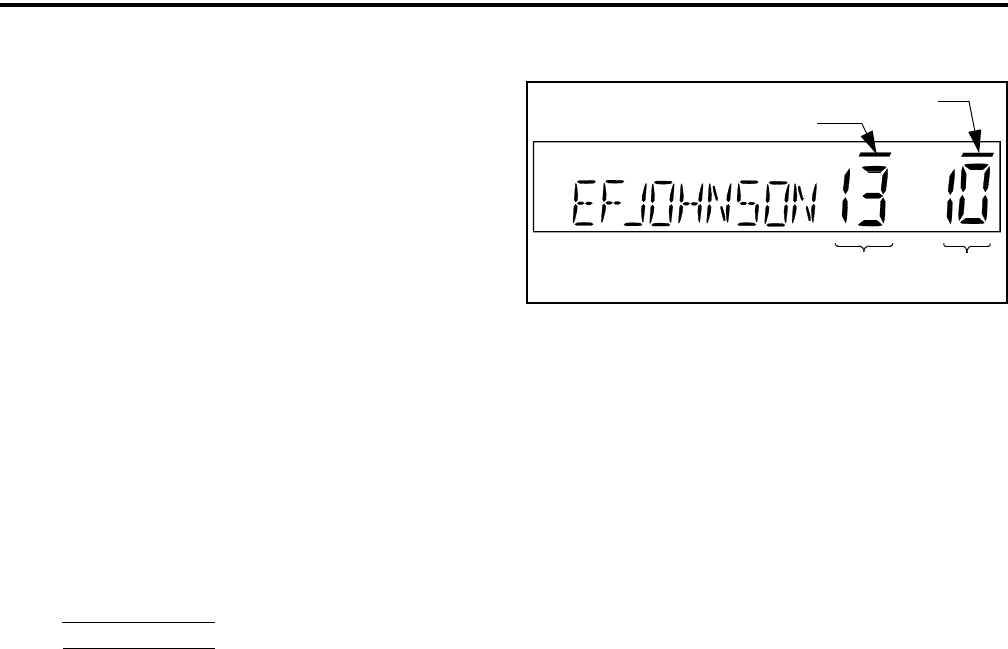
GENERAL OPERATION
13
password must also be entered whenever program-
ming data is read or written using the PCConfigure
software. If this password is lost, all personality infor-
mation must be erased using the PCTune software and
the radio reprogrammed. Refer to Section 10 for more
information on passwords.
3.3 BACKLIGHT CONTROL AND DISPLAY
VIEWING ANGLE ADJUST
If the BKLHT option switch is programmed, it
can be used to select high, medium, or off backlight
modes. Otherwise, the keypad and display backlight is
fixed in one of these modes by programming. The
backlight is totally disabled when the Surveillance
mode is programmed (see Section 4.9).
If the display is difficult to read from the angle
you normally view it, the viewing angle can be
adjusted as follows: Press and hold the last option
switch above the display and then press the first option
switch above the display. Then release both switches
and turn the Select switch until the best contrast is
obtained. This function times out in 3-5 seconds.
NOTE: If the display appears blank or all icons are
continuously displayed, the viewing angle is probably
improperly adjusted.
3.4 ZONE/CHANNEL DISPLAY AND SELECT
3.4.1 ZONE/CHANNEL DISPLAY
The selected zone and channel numbers are
displayed by the zone and channel displays shown in
the following illustration. In addition, the selected
zone identification (alias) is displayed in the alphanu-
meric display area when the zone select mode is
enabled, and the channel alias is displayed when the
channel select mode is enabled (see following). With
conventional channels, the channel frequency may be
displayed instead of the alias if the Display Informa-
tion option switch is programmed (see Section 5.9).
A zone can include any mix of up to 16 channels,
and up to 16 zones can be programmed. Therefore, up
to 256 channels can be selected. One use for zones
may be for operation in different geographical areas.
3.4.2 ZONE/CHANNEL SELECT
The front panel Select switch is used to change
the zone and channel. Pressing this switch toggles
between the zone and channel select modes, and
rotating it changes the zone or channel.
The current mode is indicated by the bar over the
zone or channel display. For example, when the bar is
over the zone display (see following illustration), the
zone select mode is enabled.
Rotating the Select switch clockwise increases
the zone or channel and rotating it counterclockwise
decreases the zone or channel number. After the
highest zone or channel is displayed, wrap-around to
the lowest zone or channel occurs and vice versa. If an
unprogrammed channel is selected, “UNPROGRAMD”
is displayed and a tone sounds. The radio may also be
programmed so that only programmed channels are
selected.
The radio can be programmed so that the bar
defaults to either the zone or channel display when
power is turned on and after a change is made. The
delay that occurs before it returns is programmed for
1-15 seconds. It can also be programmed to remain in
the last selected mode.
3.4.3 DIRECT CHANNEL SELECT
The direct Channel Select feature is available
with the HHC* (Handheld Control Unit) only, and if
the Channel Select option switch parameter is
programmed. This feature allows channels to be
directly selected using the HHC numeric keys or Up/
Down switch.
Zone
No.
Chnl
No.
Zone Select Indicator
Channel Select Indicator
* Later models only
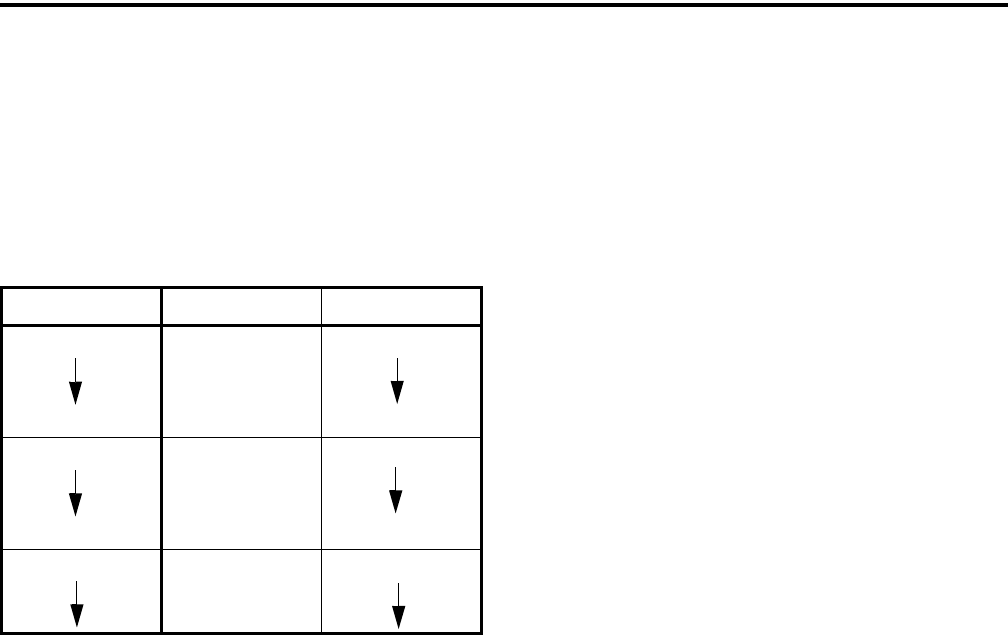
GENERAL OPERATION
14
For direct selection purposes, channels are
numbered sequentially starting with the lowest zone.
Each zone can be programmed with up to 16 channels,
so Zone 1 channels are numbered 1-16, Zone 2 chan-
nels 17-32, and so on as shown below. For example,
Zone 1/Channel 16 is selected by Channel 16, and
Zone 2/Channel 16 is selected by Channel 32.
Proceed as follows to select channels using this
mode:
1. Enable the direct Channel Select mode by pressing
the Channel Select option switch. The alias and
sequential number of the current channel are
alternately displayed.
2. Select the desired channel using the Up/Down keys
or directly enter it using the 0-9 keys. If using the
0-9 keys, the radio attempts to display the entered
number after the 3rd digit is entered or approxi-
mately 2 seconds after the last key is pressed.
3. To exit this mode and select the entered channel,
press the Channel Select switch again. This mode is
also exited automatically without changing the
channel after approximately 1 minute of no activity.
NOTE: The Channel Select function should probably
not be assigned to a number key because pressing that
key to select a channel then exits the select mode.
Other features of this mode are as follows:
•When using the Up/Down keys, wrap-around to the
lowest zone/channel occurs after the last channel in
the highest programmed zone is displayed and vice
versa. For example, if Zone 1/Channel 5 is the
highest programmed channel, wrap-around occurs
after Zone 1/Channel 16 is displayed.
•When an unprogrammed channel is displayed, the
sequential channel number and “Unprogramd” are
alternately displayed.
•If an invalid channel number is entered using the
0-9 keys, or the Channel Select option switch is
pressed with “Unprogramd” displayed, an error
tones sounds, “Invalid” is briefly displayed, and the
displayed channel does not change.
3.5 SETTING SQUELCH CONTROL
This radio does not have a squelch control. The
squelch level is preset and usually does not require
readjustment. However, if the squelch level needs to
be changed on a conventional analog channel, it can be
changed using keypad programming if available (see
Section 5.16 on page 33).
3.6 TRANSMIT DISABLE
Transmitting can be disabled on each conven-
tional, SMARTNET, SmartZone, and P25 Trunked
channel so that the channel is monitor-only. When
transmitting is attempted on a receive-only channel,
“Rx Only” is displayed and an error tone sounds. With
the SMARTNET/SmartZone and P25 Trunked modes,
this feature is available only with firmware 1.24.1/
2.2.1/3.2.1 or later and PCConfigure software 1.22.0
or later.
3.7 RADIO OPERATING MODES
3.7.1 GENERAL
Each selectable channel can be programmed for
the conventional (analog or Project 25 digital),
SMARTNET/SmartZone, or Project 25 digital trunked
operating mode. For example, Zone 1/Channel 1 could
be a conventional channel, Zone 1/Channel 2 a
SMARTNET channel, and so on. More information on
these modes follows.
Seq. Ch. No. Zone Channel
111
16 16
17 2 1
23 16
33 3 1

GENERAL OPERATION
15
3.7.2 CONVENTIONAL MODE
This is a non-trunked operating mode which
accesses independent radio channels. There is no auto-
matic access to several channels. Selecting a conven-
tional channel selects a transmit and receive frequency
and other channel parameters such as squelch control
coding.
Conventional channels can be either standard
(analog) or Project 25 (digital). With digital operation,
the DSP (Digital Signal Processor) converts the audio
signal to digital data which is sent over the air as
complex tones. Another difference is that analog chan-
nels use Call Guard (CTCSS/DCS) squelch control
and Project 25 channels use a NAC (Network Access
Code) and talk group ID codes.
With Project 25 operation, a NAC is transmitted
and it must match the NAC programmed in the base
equipment and the mobile(s) being called for commu-
nication to occur. In addition, to receive standard group
calls, the receiving mobile must be programmed to
detect the transmitted talk group ID code.
With conventional operation, a busy channel
condition is detected automatically if the busy channel
lockout (transmit disable on busy) feature is
programmed. Otherwise, it must be detected manually.
An out-of-range condition is not indicated by special
tones or messages as with SMARTNET operation
because there is no initial data exchange with the
repeater that allows this condition to be detected.
Operating features unique to conventional channels
are described in Section 5.
3.7.3 SMARTNET/SMARTZONE MODE
This is a trunked operating mode in which auto-
matic access is provided to several RF channels. ID
codes are used to select what mobiles are being called
and what calls are received. Monitoring is performed
automatically and special messages and tones indicate
busy and out-of-range conditions.
SMARTNET and SmartZone operation and
programming is very similar. Basically, SMARTNET
operation is limited to a single repeater site and Smart-
Zone operation allows automatic roaming between
sites. Enhanced SMARTNET/SmartZone features
include roaming (SmartZone only), telephone, private,
and emergency calls, Call Alert™, and messaging.
Either analog or digital signaling may be used.
When a SMARTNET or SmartZone channel is
selected or the radio is powered up on one of those
channels, it searches for a control channel. Once a
control channel is found, the alias (name) of the
selected channel is displayed and the radio attempts to
register on the radio system. If a control channel could
not be found (because of an out of range condition or
the system ID is not correct, for example), “NO SYS”
(early units) or “Out Rnge” (later units) is displayed
and the radio continues to search for a control channel.
The control channel transmits and receives
system information to and from all radios registered on
the system. Therefore, once a control channel is found,
it is continuously monitored for incoming call infor-
mation and is used to make call requests. The radio
automatically changes to a traffic channel to place and
receive calls and then returns to the control channel
when the call is complete. Operating features unique
to SMARTNET/SmartZone channels are described in
Section 6.
3.7.4 P25 TRUNKED MODE
The P25 Trunked operating features are very
similar to the SmartZone type just described. Since
SmartZone features are also similar to SMARTNET
features, all three modes are described in Section 6.
Some differences between the P25 Trunking and
SmartZone modes are as follows:
•Digital signaling is always used with P25 calls.
Either analog or digital signaling may be used for
SmartZone calls.
•Calls made to a specific mobile in the P25 mode are
called Unit Calls. In the SMARTNET/SmartZone
mode they are called Private Calls.
•Messaging is not available with P25 calls.
•Telephone calls are currently not available in this
mode.
•The P25 control channel data rate is 9600 baud and
the digital voice data rate is also 9600 baud. With
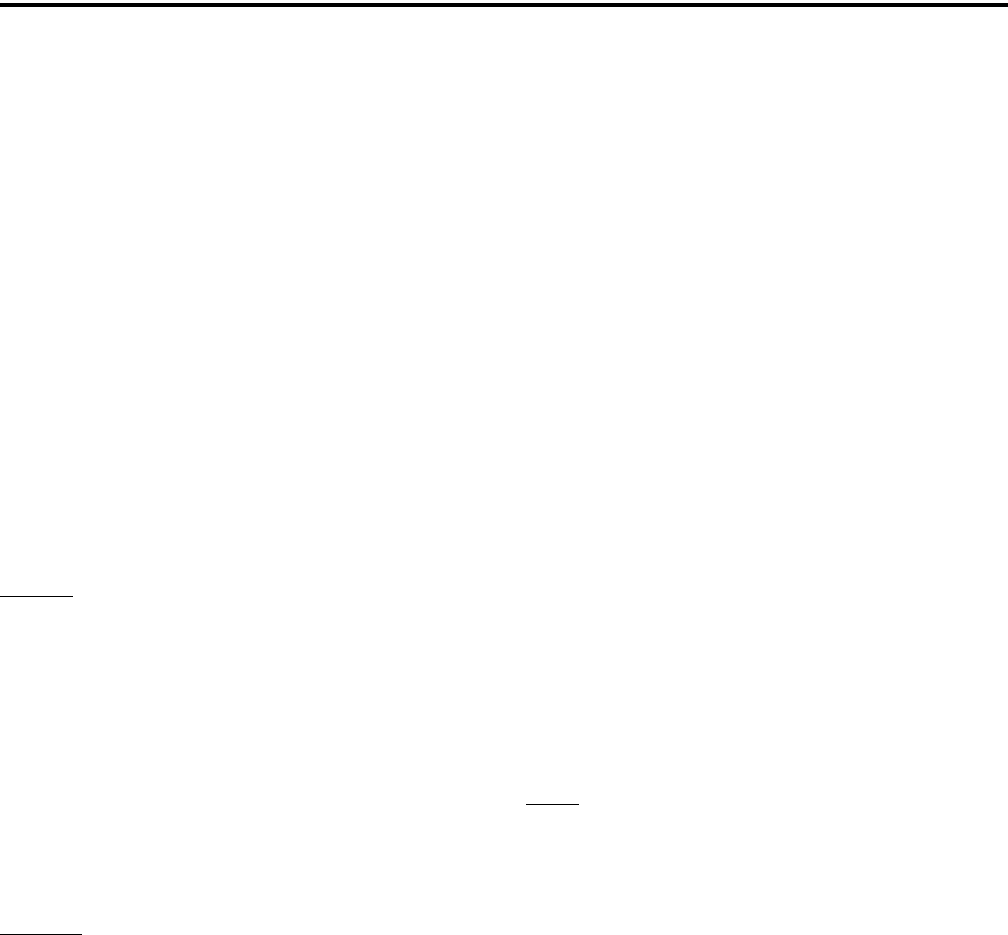
GENERAL OPERATION
16
SmartZone operation, the control channel data rate
is 3600 baud (both digital and analog calls) and the
narrowband digital voice data rate is 9600 baud.
•The P25 mode uses a system ID, Wide Area
Communications Network (WACN) ID, and RF
Subsystem ID (RFSS). The SmartZone mode does
not use the WACN and RFSS IDs.
•P25 Unit IDs can be 1-16,777,215 (000001-FFFFFF
hex) and SmartZone Unit IDs can be 1-65,535
(0001-FFFF hex).
3.7.5 SYSTEMS, CHANNELS, AND ZONES
A zone and channel are selected to place and
receive calls. The following describes the relationship
between systems, channels, and zones.
Systems
A system is a collection of channels or talk
groups belonging to the same repeater site. It defines
all the parameters and protocol information required to
access a site. Up to 16 systems of any type can be
programmed.
The maximum number of channels assignable to
a system is limited to 256. Channels may also be
limited by available memory space as described in the
following information.
Channels
A channel selects a radio (RF) channel or talk
group as follows:
Conventional Analog Mode - A channel selects a
specific radio channel, Call Guard (CTCSS/DCS)
squelch coding, and other parameters unique to that
channel.
Conventional Project 25 Mode - A channel selects a
specific radio channel, NAC squelch coding, talk
group ID, and other parameters unique to that channel.
Mode - A channel selects a specific talk group ID and
other parameters unique to that talk group.
SMARTNET/SmartZone and Trunked Project 25
Modes - A channel selects a specific talk group,
announcement group, emergency group, and other
parameters unique to that talk group.
A maximum of up to approximately 256 channels
can be programmed with the preceding modes. These
channels can belong to a single system or multiple
systems. The maximum number is also limited by the
available memory. For example, since more memory is
required to program a SMARTNET system than a
conventional system, the total number of channels
decreases as the number of SMARTNET channels
increases. The programming software displays a bar
graph which shows the amount of available memory
space that is used by the current data.
Zones
A zone is a collection of up to 16 channels of any
type. For example, a zone could include 12 conven-
tional channels and 4 SMARTNET channels. One use
of zones may be to program the channels used for
operation in a different geographical areas. The
maximum number of zones is 16.
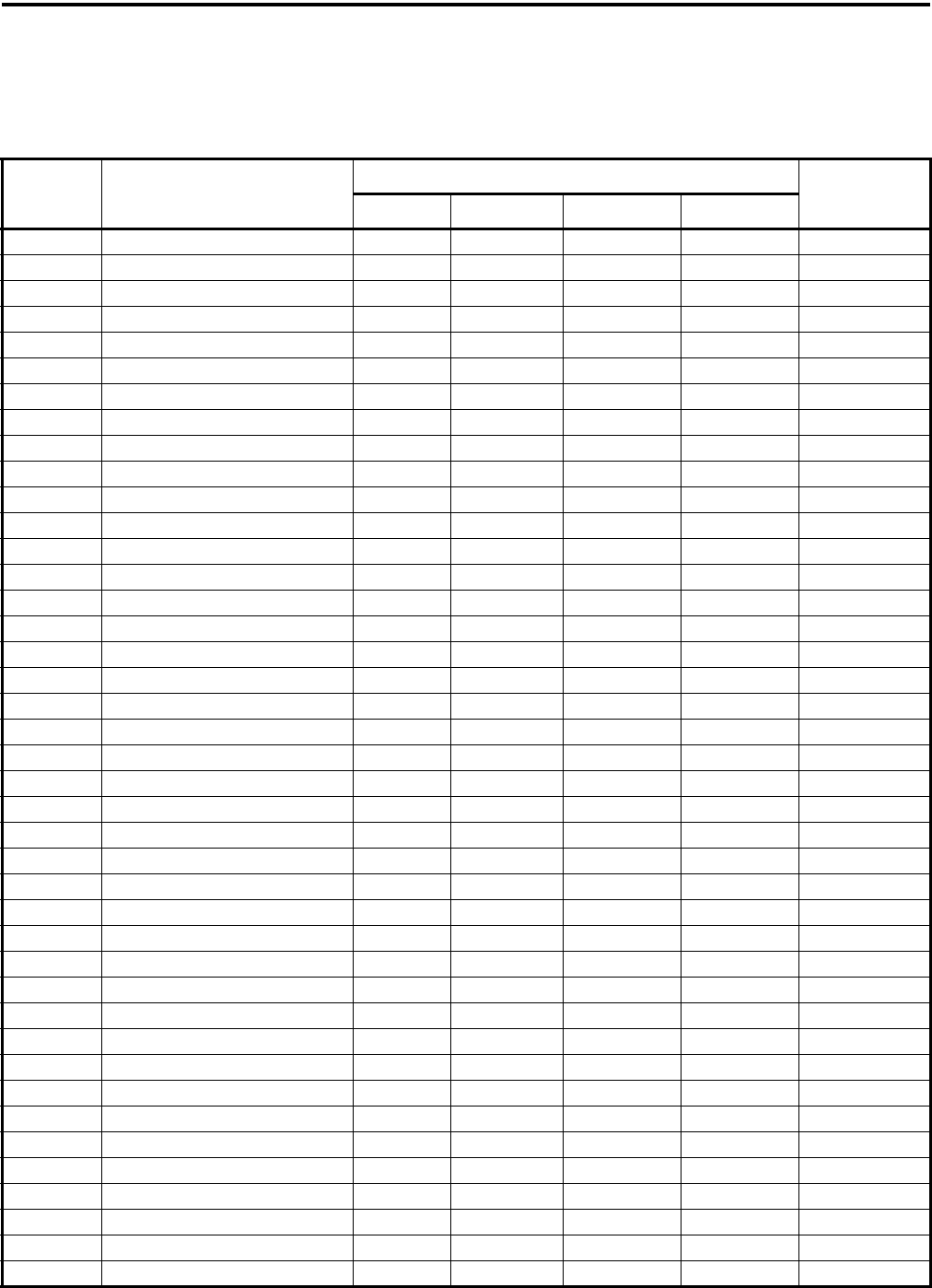
17
RADIOWIDE FEATURES
SECTION 4 RADIOWIDE FEATURES
Table 4-1 Programmable Option Switch Functions
Suggested
Key Label Function Available in Mode: See Descript.
in Section:
Conv. Proj 25 Trk SMARTNET SmartZone
TONES Alert tones On-Off X X X X 4.5
BKLHT Backlight On-Off X X X X 3.3
ALERT Call Alert Select X X X X 6.7
RESP Call Response Select X X X 6.5.4
KY CHG Change Keyset X X X X 11.6.3
CH SEL Channel Select (w/HHC only) X X X X 3.4.3
C/S Clear/Secure Select X X X X 11.3
TG SEL Digital Talk Group Select X 5.15.4
DISP Display Information Select X 5.9
EMER Emergency Select X X X X 5.10, 6.10
KY CLR Erase Keys X X X X 11.2.6
PUB AD External PA X X X X 4.10
TX PWR High/Low Tx Power Select X X X X 4.4
HOME Home Zone Select X X X X 4.3
HORN Horn Honk Select X X X X 4.7
KY SEL Key Select X 11.2.5
PROG Keypad Programming Select X 5.16
MSG Messaging X X X 6.8
MON Monitor Mode Select X 5.3
SEL SQ Normal/Selective Select X 5.5
OTAR OTAR Rekey Request X 11.6.3
DATA P25 Packet Data Mode X 5.15.9
PHONE Phone Call Select X X 6.6
PRI ED Priority Channel Select X 5.11.4
CALL Private Call Select X X 6.5
RWS Radio Wide Scan Select X X X X 4.11.3
Remote Access (Pyramid Reptr) -
RTA Repeater Talk-Around Select X 5.8
RWS ED RWS List Select X X X X 4.12.2
SCAN Scan Select X X X X 4.11.2
SCN ED Scan Edit Select X X X X 4.12
SN LST Scan List Select X X X 4.12
PW CHG Set User Password X X X X 3.2
SQ LIST Squelch Select List X 5.5
LOCK Site Lock Select X X 6.14.5, 6.14.3
SEARCH Site Search Select X X 6.14.4, 6.14.3
STATUS Status Select X X X X 6.9
SURVLC Surveillance Mode Select X X X X 4.9
TN VOL Tone Volume Select X X X X 4.5
CALL Unit Call Select X X 5.15.5
(Blank) Unprogrammed (not used) X X X X -

RADIOWIDE FEATURES
18
4.1 OPTION SWITCHES
The six option switches on the front panel (one is
located to the left of the display) can be programmed
by the PCConfigure programmer to control a different
set of functions for each of the three operating modes.
Therefore, up to 18 different functions can be
controlled by these switches (six each for conven-
tional, SMARTNET/SmartZone, and P25 Trunking).
The available functions in each mode and the section
in which each is described are shown in Table 4-1.
4.2 TIME-OUT TIMER
The time-out timer disables the transmitter if it is
keyed for longer than the programmed time. It can be
programmed on each channel for times of 15 seconds
to 3 minutes, 45 seconds or it can be disabled.
If the transmitter is keyed continuously for longer
than the programmed time, the transmitter is disabled,
a continuous tone sounds, and “TX TIMEOUT” is
displayed. Five seconds before time-out occurs, a
warning beep sounds to indicate that time-out is
approaching. The timer and tone are reset by releasing
the PTT switch. A different time can be programmed
for each system, and the timer can be enabled or
disabled on each channel.
One use of this feature is to prevent a channel
from being kept busy for an extended period by an
accidentally keyed transmitter. It can also prevent
possible transmitter damage caused by transmitting for
an excessively long period.
4.3 HOME ZONE/CHANNEL SELECT
If the HOME zone option switch is programmed,
pressing it selects the preprogrammed home zone and
channel. This provides a quick way of returning to a
frequently used zone and channel. The radio is also
programmed so that either the home or last selected
zone/channel is automatically selected when power is
turned on (see Section 3.1).
4.4 POWER OUTPUT SELECT
Each conventional channel and SMARTNET/
SmartZone and P25 Trunked system can be
programmed for High, Low, or Switchable transmit
power. If Switchable power is programmed on the
channel, the Tx PWR option switch can then be used
to select high or low transmitter power. All models
support switchable power.
Pressing the TX PWR switch toggles the power
setting. The new level is flashed in the display when
this switch is pressed as “HI POWER” or “LOW
POWER”. If selectable power is not permitted on the
current channel, the fixed power level is flashed as
“FIXED HIGH” or “FIXED LOW” and no power
change occurs. The selected power level for a channel
is permanent until it is manually changed again.The
power levels are set at the factory or when the radio is
tuned using the PCTune™ software. The factory
default low power setting is one-half the high power
setting.
4.5 ALERT TONE SELECT
The various alert tones that sound are described
in Section 7.1 on page 46. These tones can be enabled
and disabled if the TONE option switch is
programmed. To turn all tones off, press this switch
and “TONE OFF” is displayed. Then to turn all tones
on again, press it and “TONE ON” is displayed. If this
switch is not programmed, tones are fixed in the on or
off condition by programming. Alert tones are totally
disabled when the Surveillance mode is programmed
(see Section 4.9).
The Alert Tone volume* can be adjusted relative
to the volume control setting. This is done by
programming and also by the user if the TN VOL
option switch is programmed. Relative levels of –170
to +170 can be set with “0” the default setting. A
minus value decreases the tone volume and a plus
value increases it. The user adjusted level permanently
overrides the programmed level if applicable.
4.6 POWER TURN-OFF DELAY
The radio can be installed so that the vehicle igni-
tion switch as well as the front panel power switch of
the radio control power. This is done by connecting the
accessory cable ignition switch input to the vehicle
ignition switch. Refer to the Installation section of the
5300 Service Manual for more information. A power-
off delay of up to 254 minutes can then be
programmed or this feature can be disabled by
** This feature requires 5300 operating (ARM) soft-
ware 1.22 or later and PCConfigure 1.20 or later.
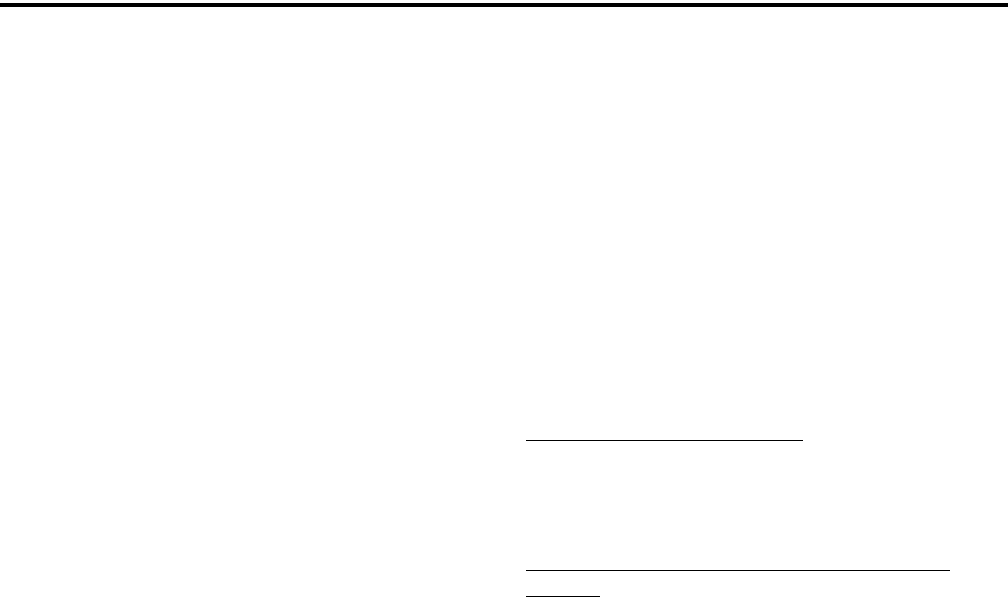
RADIOWIDE FEATURES
19
programming “Forever” so there is no automatic
power off.
Both the ignition switch and the power switch
must then be on for radio power to turn on. The delay
can be overridden at any time by turning power off
using the front panel power switch or turning the igni-
tion switch back on.
This turn-off delay can allow calls to be received
or the horn alert to be active for a time after the igni-
tion switch is turned off. At the same time, advantages
of ignition switch control are utilized such as
preventing the battery discharge that may occur if the
radio is left on for an extended period (see
Section 7.5).
4.7 HORN ALERT
The horn alert feature* sounds an external alert
such as the vehicle horn when certain calls are
received. It is available if a Horn option switch is
programmed and the proper connection has been made
to the external alert. The horn alert output is pin 4 of
the accessory cable, and an external driver circuit of
some type is usually required. Refer to the Installation
section of the 5300 Service Manual for more informa-
tion on how to install this feature.
Additional information on the horn alert feature
follows:
•It activates when receiving any Unit call in the
conventional mode and any Private/Unit and Call
Alert (paging) call in the SMARTNET/SmartZone
and P25 Trunked modes. It does not sound when
receiving standard Group or telephone calls, and is
not programmable on a per call basis.
•It must be manually enabled and disabled by the
Horn option switch. It is not controlled by the
vehicle ignition switch. When it is enabled, “HORN
ON” is briefly displayed, and when it is disabled,
“HORN OFF” is briefly displayed. It defaults to the
off mode whenever power is turned on.
•If a power turn-off delay is programmed as just
described, it is functional during that delay.
•When activated, it can be programmed to sound for
three 1-second beeps or continuously for 2-90
seconds. It then turns off until another call is
received.
4.8 MICROPHONE OFF-HOOK DETECT
The microphone hanger can be connected to
chassis ground and the radio programmed to detect an
off-hook condition (Hangup Box Monitor selected).
The following operation then occurs when the micro-
phone is taken off-hook:
Conventional Channel Selected - Scanning tempo-
rarily halts (if applicable) and the Monitor Mode
described in Section 5.3 is enabled. However, the
receiver unsquelches only if a carrier is detected.
SMARTNET/SmartZone/P25 Trunked Channel
Selected - Scanning temporarily halts if applicable.
If the off-hook condition is not detected (Hangup
Box Monitor not selected), the microphone hook state
has no affect on radio operation.
4.9 SURVEILLANCE MODE
If the Surveillance mode** is programmed, the
backlight, all alert tones, and front panel LED indi-
cator are totally disabled in all operating modes.
This feature can be turned on and off by the user
if the SURVLC option switch is programmed. The
user selected mode permanently overrides the
programmed mode if applicable. (This feature is avail-
able only with firmware 1.22/2.0/3.0 or later and
PCConfigure 1.20 or later.)
4.10 PUBLIC ADDRESS
An external public address system can be
connected to pin 7 of the radio accessory pigtail cable.
This is a low level output, so some sort of PA amplifier
is required. The External PA option switch is required
to control this feature.
In the public address mode, microphone audio is
always routed to the PA system, and the radio can be
programmed so that receive audio is also routed.
** This feature requires 5300 operating (ARM) soft-
ware 1.16 or later (or 2.0/3.0 or later).
* This feature requires 5300 operating (ARM) software
1.19 or later (or 2.0/3.0 or later).
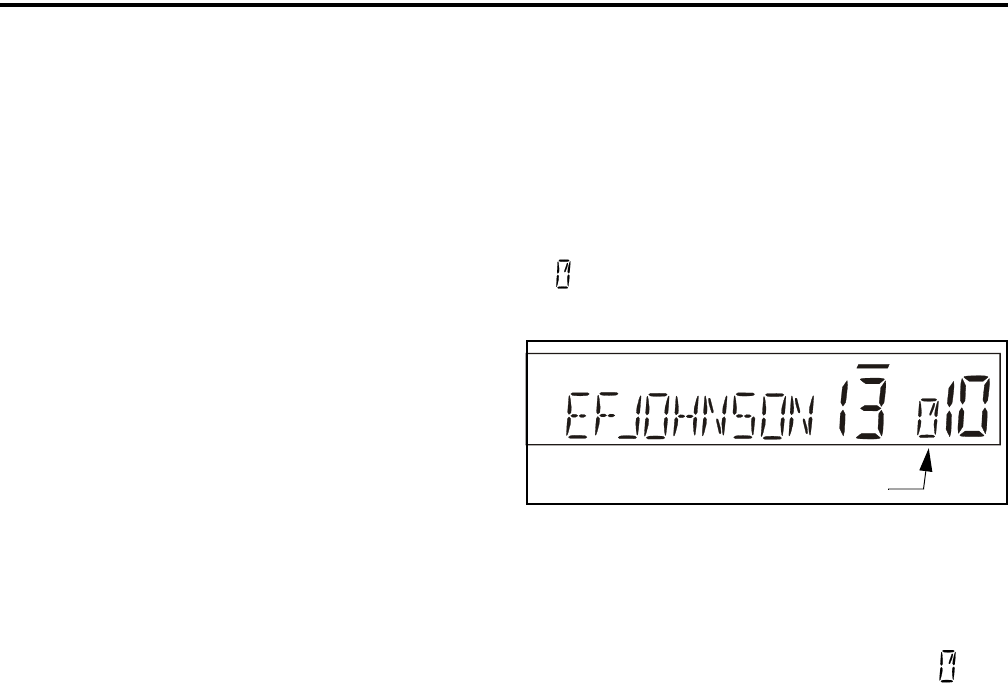
RADIOWIDE FEATURES
20
When the PA is enabled/disabled, “Ext PA On/Off” is
displayed momentarily. The radio can also be
programmed to display “Ext PA On” continuously.
4.11 SCANNING
4.11.1 INTRODUCTION
Scanning monitors the channels in the scan list
for messages the radio is programmed to receive.
When a message is detected, scanning stops and the
message is received. Shortly after the message is
complete, scanning resumes (unless it has been
disabled).
If the microphone off-hook condition is detected
(Hangup Box Monitor selected by programming),
scanning stops and selective squelch (such as Call
Guard CTCSS or NAC/group ID detect) is disabled on
conventional channels. If the off-hook condition is not
detected, taking the microphone off-hook has no affect
on radio operation. When a call is received in the scan
mode, the alias of the channel on which a call is
received (and any other display parameters that may
be programmed) are displayed until scanning resumes.
The selected channel alias is then displayed if
applicable.
There are two scan modes available: Standard
(Priority) and Radio Wide. The operation of the stan-
dard type is unique to the type of channel selected, and
the operation of the Radio Wide type is the same
regardless of the channel type selected. Only one type
of scanning can be enabled at a time. For example, if
standard scanning is enabled and Radio Wide Scan is
enabled, standard scanning is automatically disabled
and vice versa. Refer to the following for more
information.
4.11.2 STANDARD SCANNING
Standard scanning (also referred to as priority
scanning) monitors only channels that are the same
type as that currently selected. For example, if a
conventional channel is selected, only conventional
channels are scanned and likewise for SMARTNET/
SmartZone and Project 25 trunked channels.
For more information on scanning functions in
the Conventional mode, refer to Section 5.11, and for
more information on how it functions in the other
modes, refer to Section 6.12. Scanning is turned on
and off by the Scan option switch as follows. If this
switch is not programmed, scanning is not available.
•To turn standard scanning on, press the SCAN
option switch. Scanning is enabled when a rotating
is indicated in the right status display as follows
and “SCAN ON” is briefly displayed.
•To turn scanning off, press the SCAN option switch
again. On conventional channels, this may also
select another list, so several presses may be
required (see Section 5.11). Scanning is disabled
when “SCAN OFF” is briefly displayed and is no
longer indicated in the status display.
•If the zone or channel is changed while scanning is
selected, scanning continues on the same or a
different scan list (see Section 4.12.1).
NOTE: Each SMARTNET/SmartZone and P25 trunked
channel can be programmed so that scanning is auto-
matically enabled when the channel is selected.
4.11.3 RADIO WIDE SCANNING
NOTE: Use radio wide scanning only if two types of
channels need to be scanned at the same time such as
conventional and SMARTNET/SmartZone. Otherwise,
use the more efficient standard scanning because there
is less chance of missed calls.
Radio wide scanning monitors the channels in the
preprogrammed radio wide scan list. This scan list
may contain up to 16 channels of any type assigned to
any zone (see Section 4.12.2). Radio wide scanning is
turned on and off by the RWS option switch as
follows. If this switch is not programmed, radio wide
scanning is not available.
Scan Enable Indicator
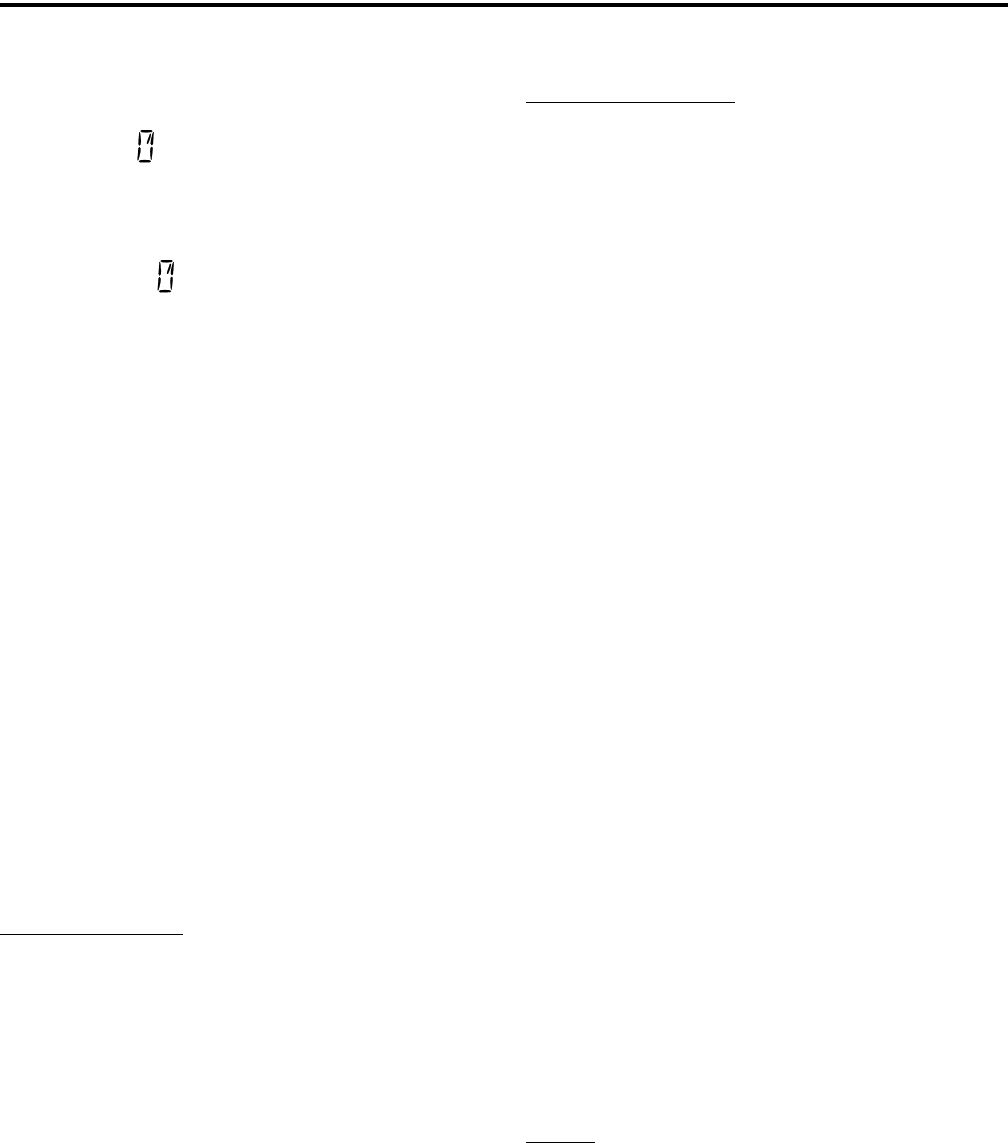
RADIOWIDE FEATURES
21
•To turn radio wide scanning on, press the RWS
option switch and “RSCN ON” is briefly displayed.
In addition, is displayed the same as with
standard scanning.
•To turn radio wide scanning off, press the RWS
option switch again and “RSCN OFF” is briefly
displayed and is no longer displayed.
•If the zone or channel is changed while radio wide
scanning, scanning continues normally.
4.11.4 SCAN HOLD TIME
When a message is received or transmitted while
scanning, there is a delay before scanning resumes.
The delay after receiving a call prevents another
message from being received before a response can be
made. The delay after transmitting a call ensures that a
response is heard instead of another message occurring
on some other channel.
Separate delay times are programmable for radio
wide and standard scanning. With radio wide and
conventional standard scanning, delays of 0-7.5
seconds are programmable in 0.5-second steps. With
SMARTNET/SmartZone and P25 Trunked standard
scanning, a scan delay of 2-10 seconds can be
programmed in 0.5-second steps.
4.11.5 TRANSMITTING IN THE SCAN MODE
Standard Scan Mode
When the transmitter is keyed while scanning is
enabled, the transmission may occur on various
channels as follows.
Conventional Operation - Transmissions can be
programmed to always occur on the priority,
selected, or receive channel (if applicable). Refer to
Section 5.11 for more information.
SMARTNET/SmartZone/P25 Trunked
Operation - If scanning is halted to receive a
message, programming determines if transmis-
sions occur on the selected or active channel.
Transmissions at other times occur on the selected
channel.
Radio Wide Scan Mode
The radio can be programmed to transmit on the
selected or active channel similar to SMARTNET/
SmartZone and P25 trunked operation just described.
4.11.6 NUISANCE CHANNEL DELETE
With standard scanning, channels can be tempo-
rarily deleted from the scan list, for example, if
messages become annoying. This feature is not avail-
able with radio wide scanning. Channels can also be
permanently added or deleted from a scan list as
described in the next sections. Proceed as follows to
temporarily delete a channel:
NOTE: The selected channel and also conventional
priority channels cannot be deleted from the scan list.
1. While receiving a message on the channel to be
deleted, press and hold the SCAN option switch
until a tone sounds (approximately 2 seconds).
2. The channel is then deleted and scanning of the
remaining channels in the scan list resumes.
3. Deleted channels are added back into the scan list if
any of the following events occur:
•Scanning is turned off and then on again using the
SCAN option switch.
•Radio power is turned off and then on again.
•The scan list is reselected by changing channels
(SMARTNET/SmartZone) or using the SCAN
option switch (conventional).
4.12 SCAN LISTS
4.12.1 STANDARD MODE SCAN LISTS
General
NOTE: The selected channel is always scanned.
A scan list is simply the channels that are scanned
when scanning is enabled. With all operating modes,
as many standard scan lists as are required can usually
be programmed (up to 256). The only limitation is the
available memory. Each list can include up to 256
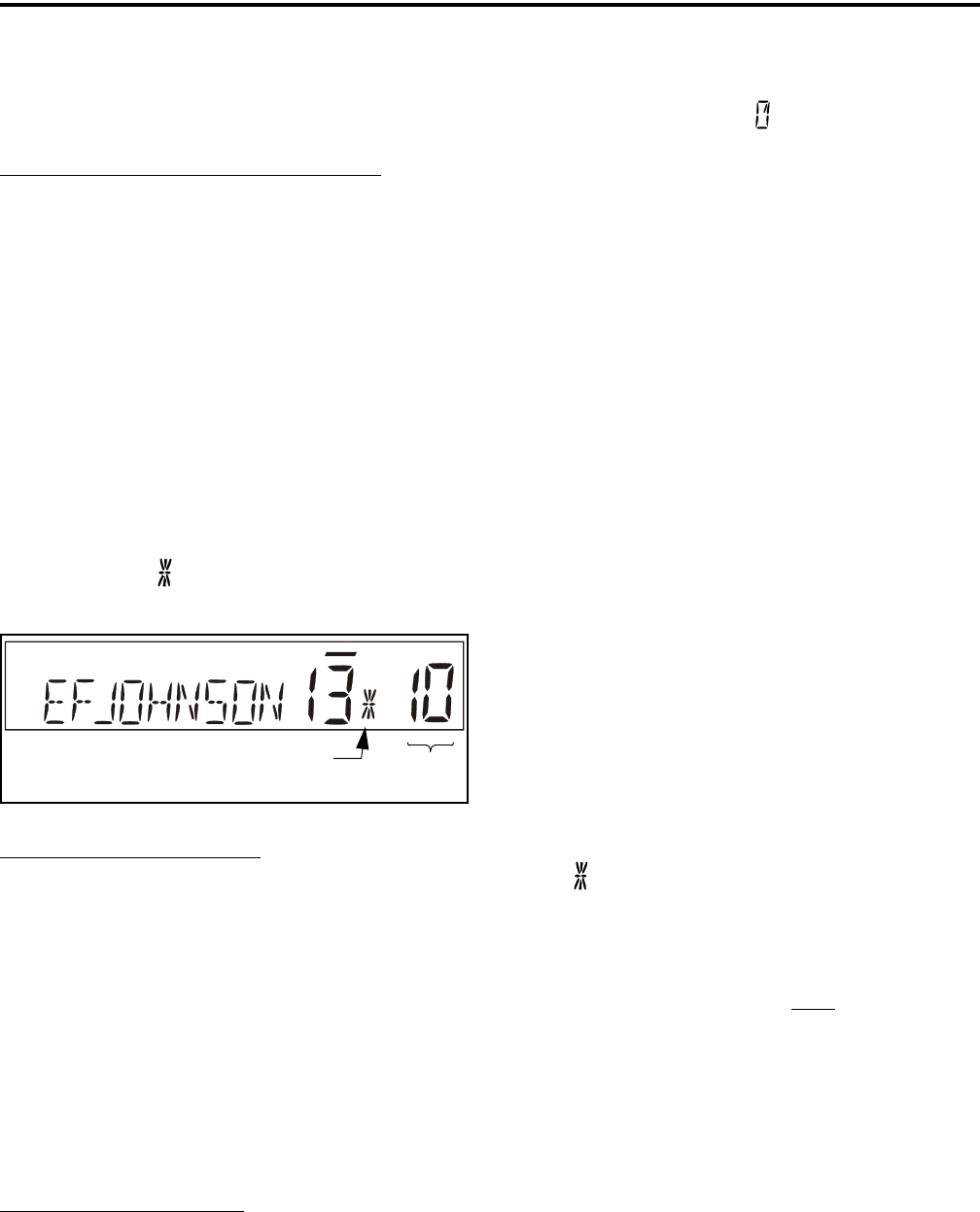
RADIOWIDE FEATURES
22
channels/talk groups. More information follows on
selecting and editing standard scan lists.
Determining Channels in Standard Scan List
Channels in the conventional standard scan lists
are determined as follows. Channels in the
SMARTNET/SmartZone/P25 Trunked standard scan
lists are indicated only when editing a list (see
“Editing a Standard Scan List”).
1. Enable Standard scanning as described in Section
4.11.2. Also select the scan list if applicable as
described in the following “Selecting a Standard
Scan List” description.
2. Select the desired zone and then scroll through the
channels by rotating the Select switch. When the
displayed channel is in the scan list (scanned
normally), the symbol is displayed next to the
zone number as shown in the following illustration.
Selecting a Standard Scan List
NOTE: only standard scan lists are selectable.
Conventional Operation - The scan list is user
selectable by the SCAN option switch. Refer to
Section 5.11 for more information.
SMARTNET/SmartZone/P25 Trunked
Operation - The scan list can be temporarily
changed if the Scan (List) Select option switch is
programmed. Refer to Section 6.12.3 for more
information.
Editing a Standard Scan List
If the SCN ED (Scan Edit) option switch is
programmed, standard scan lists can be user edited as
follows (all operating modes). Changes are permanent
(cycling power does not reselect a default condition).
1. Make sure that both standard and radio wide scan-
ning are off (the rotating icon is not indicated in
the right status display). Select a conventional,
SMARTNET/SmartZone/P25 Trunked channel
corresponding to the scan list being edited.
2. Select the scan list edit mode by pressing the SCN
ED option switch. This mode is indicated by a
triangle in the upper left corner of the display (see
Figure 2-3 on page 10.).
3. If applicable, select the list to be edited by rotating
and then pressing the Select switch. The selected
scan list is indicated as “LIST x” as described in the
preceding section. If user programming is disabled
on a list (conventional channels only), “NO EDIT”
is momentarily displayed and it cannot be edited.
4. Select the channel you want to add or delete by
rotating the Select switch. After the last channel in
the current zone is displayed, the first valid channel
in the next zone is displayed and vice versa. Lists are
limited to 256 channels. If an attempt is made to add
more than 256, “LIST FULL” is displayed and a
channel must be deleted before another can be
added.
NOTE: Priority channels can be deleted.
5. If the selected channel is in the scan list (scanned),
the symbol is displayed next to the zone number
as just described. To change the scan list status of
the displayed channel, press the Select switch.
With conventional channels only, if the selected
scan list is programmed with fixed priority
channel(s), the next press of the Select switch makes
the current channel the priority channel indicated by
“P” in the left status display next to the zone
number. If dual priority channels are used, pressing
the Select switch again makes it the second priority
channel indicated by “2” in the left status display.
Then pressing the Select switch again takes the
channel out of the scan list. Refer to Sections 5.11.3
and 5.11.4 for more information on priority channel
sampling.
6. To exit this mode and save the changes, press the
SCN ED option switch again.
Scan List Indicator Chnl
No.
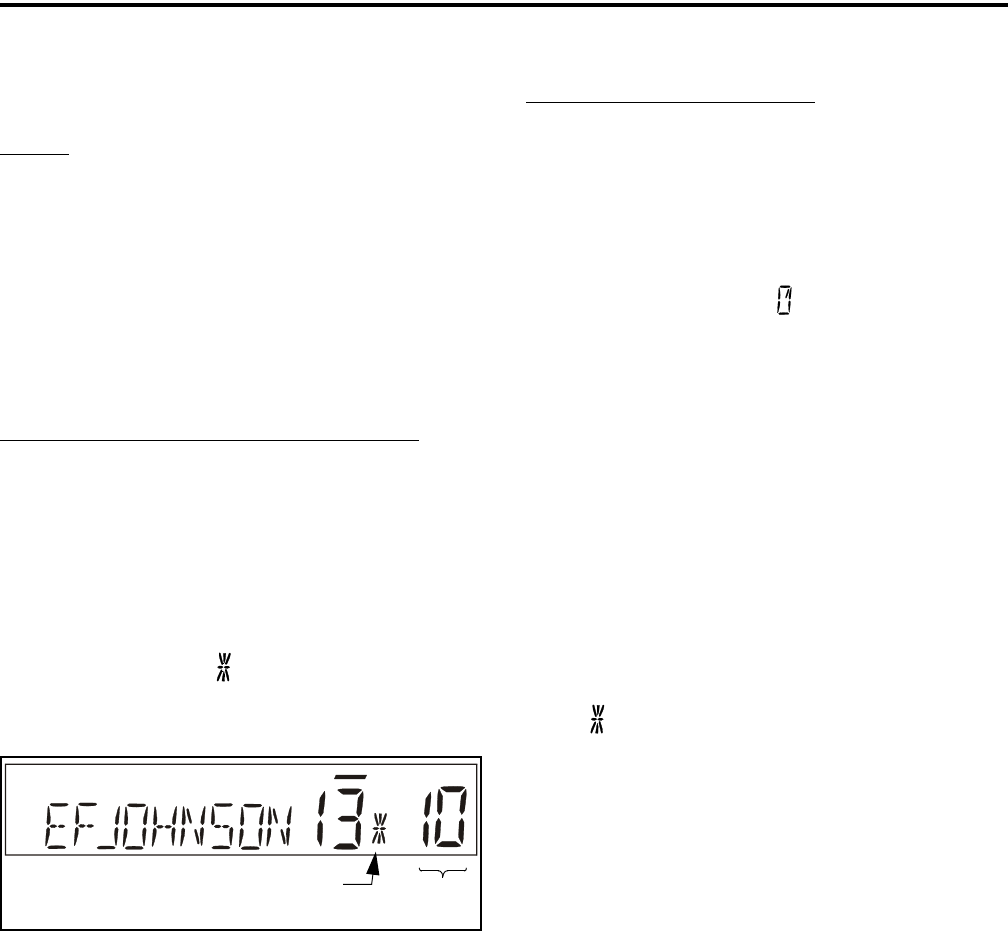
RADIOWIDE FEATURES
23
4.12.2 RADIO WIDE SCAN LIST
General
With radio wide scanning, there is only one scan
list available regardless of the type of channel selected.
This list is user programmable in later models*, and it
can include up to 16 channels of any type. For
example, it could include six conventional channels
and ten SMARTNET/SmartZone channels. More
information on selecting and editing radio wide scan
lists follows.
Determining Channels in Radio Wide Scan List
The channels in early model radio wide scan lists
are indicated by selecting the radio wide scan mode.
With later models*, they can be determined only by
selecting the scan list edit mode (see “Editing Radio
Wide Scan List” which follows).
When the displayed channel is in the scan list
(scanned normally), the symbol is displayed next to
the zone number as shown in the following
illustration.
Editing a Radio Wide Scan List*
If the RWS ED option switch is programmed, the
radio wide scan list can be edited. Changes are perma-
nent (cycling power does not reselect a default condi-
tion). Proceed as follows:
1. Make sure that both standard and radio wide scan-
ning are off (the rotating icon is not indicated in
the right status display). Select the scan edit mode
by pressing the RWS ED option switch. This mode
is indicated by a triangle in the upper left corner of
the display (see Figure 2-3 on page 10.).
2. Select the channel you want to add or delete by
rotating the Select switch. After the last channel in
the current zone is displayed, the first valid channel
in the next zone is displayed and vice versa. Lists are
limited to 16 channels. If an attempt is made to add
more than 16, “LIST FULL” is displayed and a
channel must be deleted before another can be
added.
3. If the selected channel is in the scan list (scanned),
the symbol is displayed next to the zone number
as just described. To change the scan list status of
the displayed channel, press the Select switch.
4. To exit this mode and save the changes, press the
RWS ED option switch again.
Scan List Indicator Chnl
No.
* This feature requires firmware 1.24.1/2.2.1/3.2.1 or
later and PCConfigure 1.22.0 or later.
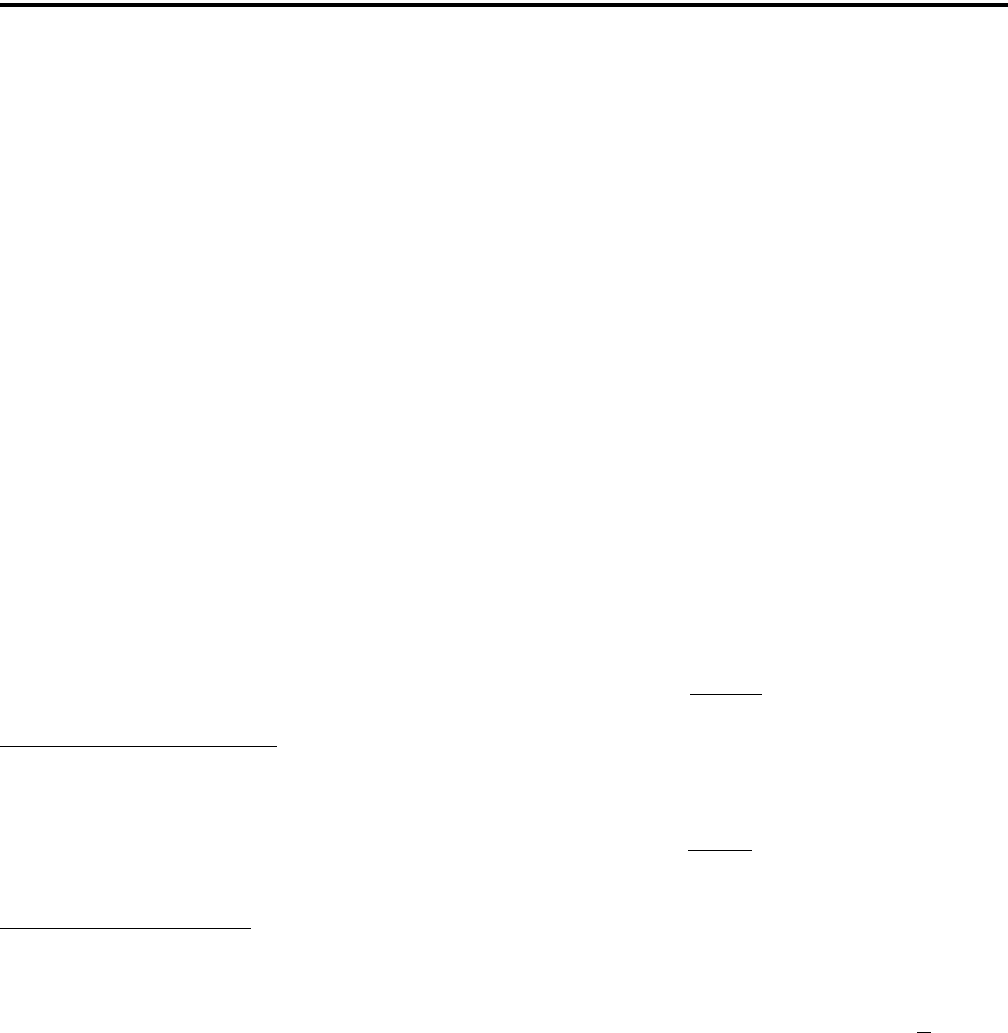
24
CONVENTIONAL FEATURES
SECTION 5 CONVENTIONAL FEATURES
5.1 INTRODUCTION
An overview of the conventional operating mode
is located in Section 3.7.2. The following information
describes the features unique to analog and Project 25
(digital) conventional operation. Refer to the
preceding “Radio Wide Features” section (Section 4)
for information on features common to all operating
modes.
5.2 MONITORING BEFORE TRANSMITTING
With conventional operation, you may need to
manually monitor the channel before transmitting to
make sure that it is not being used by someone else. If
you were to transmit while someone else was using the
channel, you would probably disrupt their conversa-
tion. With SMARTNET/SmartZone and P25 Trunked
operation, monitoring is performed automatically.
Monitor conventional channels automatically or
manually as follows:
Automatic Channel Monitoring
If the selected channel is programmed for Busy
Channel Lockout (also called Transmit Disable On
Busy), monitoring is performed automatically. Refer
to Section 5.4 for more information on this feature.
Manual Channel Monitoring
The automatic monitoring just described may
occasionally disable the transmitter when the channel
is not in use, such as if the repeater has extended hang
time. In this case, you may not want to use it and the
channel must then be monitored manually as follows:
Busy Indicator - With scanning disabled, note if the
multi-function indicator on the front panel is steady
green. If it is not, the channel is not being used and a
call can be transmitted. If it is green, a carrier is being
detected, so the channel may be busy (see following).
Monitor Mode - There may be times when the busy
indication is displayed even though no one is using the
channel. Monitoring should then be performed by
disabling Call Guard squelch (or group ID detect on
P25 channels). This is usually done by selecting the
Monitor Mode (see following) or by the Normal/
Selective option switch (see Section 5.5.2).
5.3 MONITOR MODE
The monitor mode unsquelches the receiver and
monitors the channel even if a carrier is not detected.
Other features of this mode are as follows:
•Call Guard (CTCSS/DCS) squelch is disabled on
analog channels and NAC and group ID detect are
disabled on P25 (conventional) channels.
•Busy Channel Lockout is overridden (see next
section)
•Scanning temporarily halts
The Monitor Mode operates as follows:
1. To monitor the transmit frequency for activity
before transmitting, briefly press the MON option
switch. The display then indicates “MON” (see
Figure 2-3 on page 10) and the receiver
unsquelches.
2. To monitor the receive frequency instead, press and
hold the MON option switch until a tone sounds
(approximately 2 seconds). This can be used, for
example, to improve reception if intermittent
squelching is making a weak message difficult to
understand.
NOTE: If microphone off-hook detection is
enabled, the opposite of the above occurs.
3. To disable the monitor mode and return to normal
operation, press the MON option switch again.
If off-hook detection is enabled, taking the micro-
phone off-hook monitors the receive frequency similar
to step 2. However, the receiver unsquelches only if a
carrier is detected (see Section 4.8). Pressing the SEL
SQ option switch disables Call Guard squelch/P25
group ID detect but not scanning and P25 NAC detect
(see Section 5.5).

CONVENTIONAL FEATURES
25
5.4 BUSY CHANNEL LOCKOUT
The Busy Channel Lockout (also called Transmit
Disable on Busy) feature automatically disables the
transmitter if the channel is busy when the PTT switch
is pressed. When the transmitter is disabled by this
feature, “BUSY” is displayed, a busy tone sounds, and
the transmitter is disabled.
The Busy Channel Lockout feature can be
programmed to operate as follows. Each conventional
channel can be programmed differently.
Off - Busy channel lockout is disabled and the trans-
mitter keys even if the channel is busy.
Noise - If a carrier is detected on the channel, the
transmitter is disabled when the PTT switch is pressed.
Tone (NAC) - If an incorrect Call Guard (CTCSS/
DCS) or P25 NAC code (see Section 5.15.3) is
detected, the transmitter is disabled when the PTT
switch is pressed. An incorrect code is any code other
than the one programmed for the current channel.
If Busy Channel Override is permitted by
programming, it is possible to transmit even when the
transmitter is disabled by this feature. Simply release
the PTT switch and then quickly press it again.
5.5 CALL GUARD SQUELCH
5.5.1 INTRODUCTION
Tone or digital Call Guard squelch (also called
CTCSS/DCS signaling) can be programmed on each
conventional analog transmit and receive channel in
any order desired. The reverse burst and turn-off code
are always transmitted and also detected on channels
programmed with Call Guard squelch.
The Call Guard squelch feature eliminates
distracting messages intended for others using the
channel. This is done by using a subaudible tone or
digital code to control the squelch. This tone or code is
unique to a user or a group on that channel. This tone
or code is transmitted with the voice signal but is not
heard because it is in the subaudible range and is atten-
uated by a filter. Call Guard squelch must be used in
both the transmitting and receiving radio to be
functional.
5.5.2 CALL GUARD SQUELCH ENABLE/
DISABLE
The SEL SQ option switch (if programmed) can
be used to disable receive Call Guard squelch on
analog channels or group ID code detect on P25 chan-
nels. When selective squelch is disabled, “SQ
NORMAL” is flashed in the display, and when it is
enabled, “SQ SELECT” is flashed.
When “SQ NORMAL” is selected, the receiver
unsquelches only if a carrier is detected, and scanning
and P25 NAC detection are not disabled. The selected
mode remains in effect until it is manually changed.
Selecting another channel or cycling power does not
reselect a default condition.
5.5.3 TONE CALL GUARD SQUELCH
Tone-type Call Guard squelch utilizes subaudible
CTCSS tones from 67-254.1 Hz. Although there are 42
tones assigned, those above 33 (210.7 Hz) are normally
not used because of their close proximity to the voice
band which starts at 300 Hz. In addition, tones 11 (97.4
Hz), 39 (69.3 Hz), 40 (206.5 Hz), 41 229.1 Hz), and 42
(254.1 Hz) are normally not used because they may
cause interference with adjacent tones.
A reverse burst is transmitted when the push-to-
talk switch is released and also detected when calls are
received. It is a 180-degree phase reversal for a period
of time determined by the tone frequency, and it elimi-
nates the squelch tail (noise burst) in the receiving
radio. Both the transmitting and receiving radio must
be equipped with this feature for it to be utilized.
5.5.4 DIGITAL CALL GUARD SQUELCH
Digital Call Guard squelch (DCS) uses digital
data instead of subaudible tones to control the squelch.
This data consists of continuous repetitions of 23-bit
words. No bit or word synchronization information is
used. When the push-to-talk switch is released, a turn-
off code is transmitted which eliminates the squelch
tail similar to the reverse burst.
Although there are thousands of possible code
combinations with 23 bits, only 83 are unique with the
data scheme used. The number specified when the
code is programmed is actually a seed for a special

CONVENTIONAL FEATURES
26
algorithm used to generate the 23-bit data word. The
data is transmitted at a rate of 134.4 bits per second.
Therefore, approximately six words are transmitted
each second. When the data is decoded, 23-bit samples
are taken and then the bits are rotated to determine if a
valid code was received.
5.5.5 SELECTIVE SQUELCH CODE SELECT
(CTCSS/DSC/NAC)
NOTE: Call Guard codes may be permanently repro-
grammed by keypad programming (see Section 5.16).
This feature allows the normal transmit and
receive Call Guard (CTCSS/DCS/NAC) program-
ming to be temporarily overridden with a code
selected from a preprogrammed list. It is available if
the SQ LIST option switch and a CTCSS/NAC code
list have been programmed.
In addition, with the Handheld Control Unit
(HHC) only, conventional systems can be programmed
for the Keypad CTCSS/DSC feature. Codes can then
be selected directly from the table by pressing the key
for the code. For example, to select code 3 from the
table, simply press the “3” key. No other conventional
mode functions can then be assigned to these keys.
The CTCSS/DCS/NAC list is programmed with
up to 64 tone (CTCSS) or digital (DCS) Call Guard
codes. Different codes can be programmed for the
transmit and receive modes, and carrier squelch (selec-
tive squelch disabled) can be programmed if desired.
In addition, each position can be programmed with an
NAC code for use with P25 operation.
When the Call Guard code is changed using this
feature, it remains selected even if other channels are
selected. However, if radio power is cycled or a talk-
around channel is selected, the normal codes are rese-
lected. When scanning, the selected code also applies
to all scanned channels. If both analog and digital
(Project 25) channels can be selected or scanned, the
CTCSS/DCS code for the selected position is used for
analog channels and the NAC code for the selected
position is used for P25 channels. If a channel is
programmed for mixed mode operation, the selective
squelch type (analog or digital) programmed for the
transmit mode determines the selective squelch type
used.
Proceed as follows to select a code using the SQ
LIST option switch:
1. Press the SQ LIST option switch and then rotate the
Select switch to select the desired position. The
display indicates “SEL SQ xx” where, “xx” is the
selected code from 1-64.
2. To select the displayed code and return to the normal
display, press the Squelch Code Select switch again.
3. To check which code is selected, press the SQ LIST
option switch once to display the current selection
and then again to return to normal operation.
4. To return to the normal selective squelch codes,
select “DEFAULT” in this mode. As previously
described, the normal codes are also automatically
reselected whenever radio power is cycled or a talk-
around channel is selected.
5.6 PENALTY TIMER
A penalty timer may be programmed on conven-
tional systems to prevent transmissions for the
programmed time after the time-out timer disables the
transmitter (see Section 4.2). The penalty timer can be
programmed for the same times as the time-out timer,
and timing starts when the PTT switch is released. If
the PTT switch is pressed during the penalty time, the
time-out indication occurs again and the transmitter
remains disabled. When the penalty timer expires, a
beep sounds and the transmitter can then be keyed.
5.7 CONVERSATION TIMER
A conversation timer can be programmed on
conventional systems in addition to the time-out timer
(see Section 4.2). This timer limits that total length of
a conversation rather than just the length of each trans-
mission as with the time-out timer. The following is
more information on this timer.
•It can be programmed for times up to 7.5 minutes.
•It is reset when the time between transmissions
exceeds the time programmed for the penalty timer.
•A warning beep sounds 5 seconds before this timer
disables the transmitter.
•When this timer disables the transmitter, a contin-
uous tone sounds and the red transmit indicator

CONVENTIONAL FEATURES
27
turns off. The PTT switch must then be released
until the penalty timer expires (indicated by a beep).
5.8 REPEATER TALK-AROUND
Normally, all transmissions go through a repeater
which usually increases range. However, there may be
times when a mobile is out of range of the repeater and
therefore unable to talk to anyone even though the
mobile being called is only a short distance away. To
allow communication in this situation, repeater talk-
around can be selected. Transmissions then occur on
the receive frequency which permits direct mobile-to-
mobile communication.
Repeater talk-around can be selected if the RTA
option switch is programmed. When talk-around is
enabled by this switch, “RTA ON” is flashed in the
display, and when it is disabled, “RTA OFF” is
flashed. This feature remains enabled during scanning,
and changing channels or turning power off does not
change the selected condition. Talk-around is available
on conventional channels only.
5.9 DISPLAYING TRANSMIT/RECEIVE FRE-
QUENCY
If the DISP option switch is programmed, it can
be used to display the channel frequency in megahertz.
Pressing this switch toggles between displaying the
standard channel alias and the frequency. The receive
frequency is displayed while receiving and the transmit
frequency is displayed while transmitting. This feature
is available on conventional channels only.
5.10 EMERGENCY ALARM AND CALL
NOTE: The following enhanced conventional emer-
gency features require firmware 1.21/2.0/3.0 or later
and PCConfigure 1.19 or later.
5.10.1 INTRODUCTION
Emergency Alarms and Calls are separate func-
tions that can be individually enabled or disabled on
each analog and P25 conventional system. The Emer-
gency option switch is required for these functions.
Emergency Alarms and Calls are transmitted on the
global (radio wide) emergency zone/channel if one is
programmed. If it is not programmed, the emergency
is transmitted on the selected channel. The emergency
programming of the system to which that channel is
linked controls the emergency operation.
5.10.2 EMERGENCY ALARMS
An emergency alarm is a special transmission that
alerts a dispatcher of an emergency situation. It is sent
automatically by simply pressing Emergency option
switch. The system to which the emergency channel is
linked must have Emergency Alarms enabled. If not,
Emergency Alarms are disabled.
In the P25 conventional mode, a special P25
emergency data transmission is sent, and in the
conventional analog mode, an DTMF emergency ID is
sent. This ID is programmed on the Conventional
Radio Wide screen.
Proceed as follows to send an emergency alarm:
1. If required, select a channel of a system on which
Emergency Alarms are enabled and then press the
EMER option switch. The radio then automatically
transmits the emergency alarm.
2. Either Normal or Silent operation can be
programmed. With the Normal mode, the red LED
lights, the emergency tone sounds, and
“EMERGNCY” flashes in the display. This indica-
tion continues to flash until the alarm mode is ended
(see step 4). If silent programmed or the Surveil-
lance mode is selected (see Section 4.9), none of
these indications occur.
3. When the emergency alarm is acknowledged by the
dispatcher, “ACK RCVD” is briefly displayed and
the emergency acknowledge tone (two beeps)
sounds. This alert tone can be disabled if desired,
and neither occur if Silent operation is programmed.
4. The emergency alarm mode is exited when radio
power is cycled, the channel is changed, or by
pressing and holding* the Emergency option switch.
* This feature requires firmware 1.24.1/2.2.1/3.2.1 or
later and PCConfigure 1.22.0 or later.
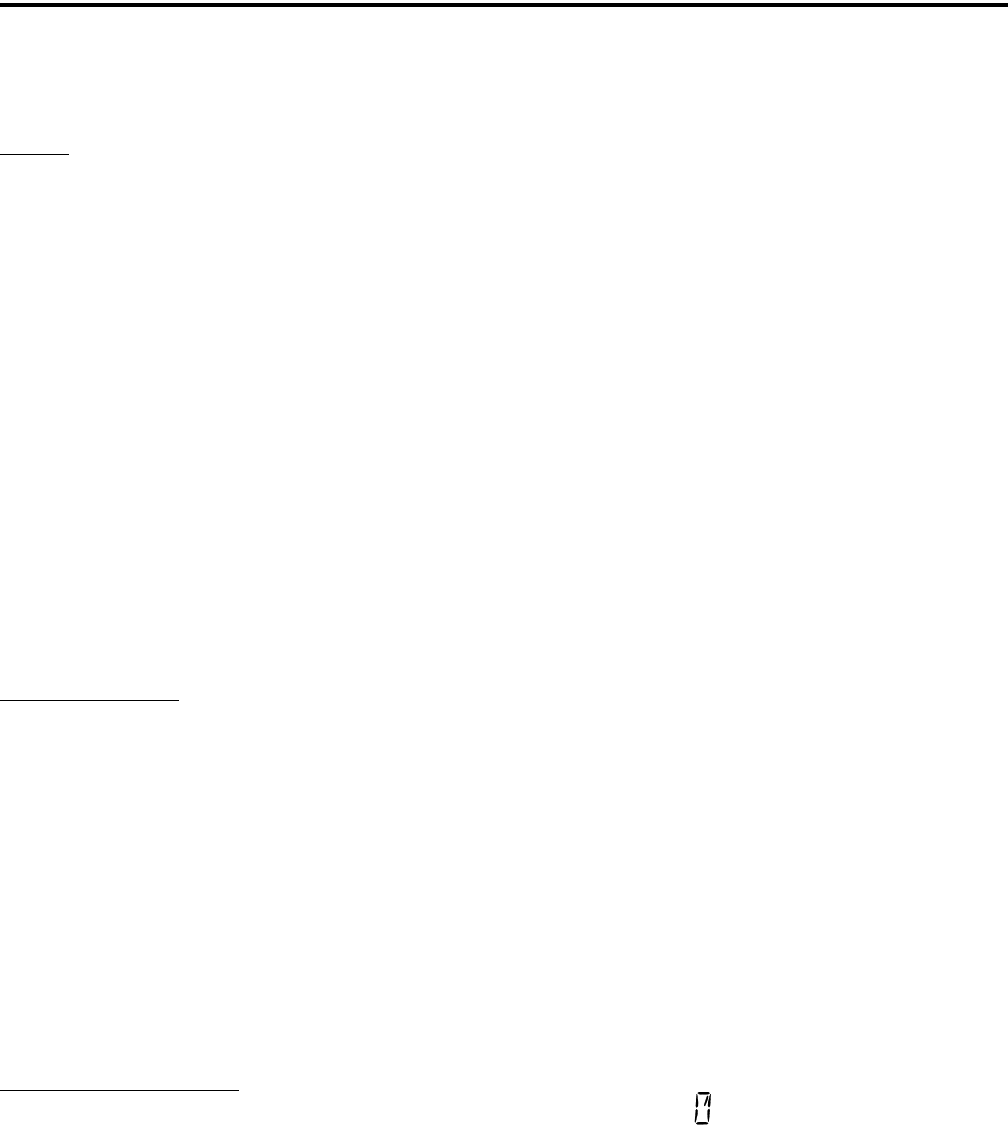
CONVENTIONAL FEATURES
28
5.10.3 EMERGENCY CALLS
General
The Emergency Call feature allows a user to
place an emergency voice call by pressing the PTT
switch after pressing the Emergency option button. If
the Emergency Hot Mic feature is enabled, the emer-
gency call is automatically transmitted without having
to press the PTT switch (see following description).
The system to which the emergency channel is linked
must have Emergency Calls enabled. Analog and
Digital (P25) calls can be individually enabled.
If the emergency call is sent on a P25 channel, an
emergency indication is sent according to the P25
standard (the emergency bit is set in the Common Air
Interface). If it is sent on an analog channel, the
DTMF Emergency ID is sent in place of the ANI
DTMF PTT ID if applicable. NOTE: The DTMF
Emergency ID is sent only if pre- or post- DTMF ANI
is enabled on the channel by programming.
Emergency Hot Mic
If Emergency Hot Mic has been enabled for
emergency calls, automatic transmitting occurs with
microphone audio unmuted without having to manu-
ally press the PTT switch. The automatic transmit
period is programmed for 10-120 seconds in 10-
second intervals. If this feature or emergency calls are
not enabled by programming, automatic transmitting
does not occur. This feature is initiated only on the
first press of the Emergency switch. Subsequent
presses do not trigger automatic transmissions. To
reset this function, the channel must be changed or
power cycled.
Placing an Emergency Call
1. If required, select a channel of a system on which
Emergency Calls are enabled and press the EMER
option switch. The Emergency Alarm is then sent as
described in Section 5.10.2 if applicable.
2. If the preceding Emergency Hot Mic feature is
enabled, the call is automatically transmitted
without pressing the PTT switch. If it is disabled,
press the PTT switch and begin speaking as with a
standard call. If the channel is changed, operation
continues on the new channel in the emergency
mode.
3. With analog calls, subsequent presses of the PTT
switch cause the DTMF emergency ID to be sent
according to the ANI programming (if DTMF ANI
is enabled on the channel). With digital calls, the
calls continue to have the emergency bit set.
4. If the Surveillance Mode is enabled (see Section
4.9), all indicators, lights, and tones are disabled.
5. To exit this mode, cycle radio power, change chan-
nels, or press and hold* the Emergency switch.
5.11 CONVENTIONAL MODE SCANNING
5.11.1 GENERAL
Channel scanning features common to all oper-
ating modes are described in Sections 4.11 and 4.12.
The following information describes features unique
to conventional operation.
5.11.2 SELECTING A SCAN LIST
Conventional mode scan lists are selected by
repeatedly pressing the SCAN option switch. For
example, if three scan lists are programmed, the first
press of the Scan switch activates scanning and scan
list 1, the second press activates scan list 2, the third
press activates scan list 3, and the fourth press disables
scanning and then the cycle repeats. The currently
selected scan list is flashed in the display as “SCAN
LIST x”, where “x” is the scan list number. Scanning
is disabled when “SCAN OFF” is displayed and the
scanning indicator turns off.
5.11.3 TRANSMITTING IN SCAN MODE
Each conventional scan list can be programmed
for one of the following modes. These modes deter-
mine if priority sampling occurs and also the channel
on which transmissions occur while scanning. Refer to
the next section for more information on priority
sampling.
* This feature requires firmware 1.24.1/2.2.1/3.2.1 or
later and PCConfigure 1.22.0 or later.
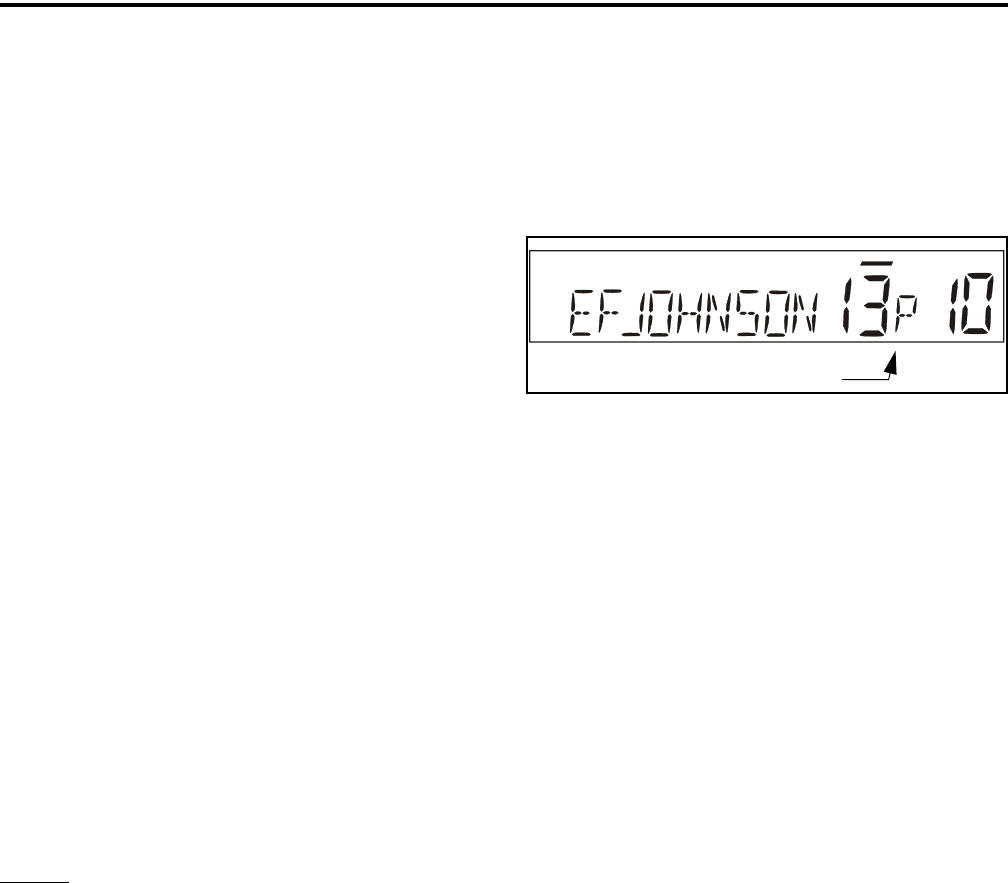
CONVENTIONAL FEATURES
29
No Priority - No priority channel sampling occurs
when the list is selected. The radio transmits on the
selected channel.
Priority/Tx Selected - Priority sampling occurs and
the priority channel or channels are those programmed
in the selected scan list. The radio transmits on the
selected channel.
Priority/Tx Priority (1) - Priority sampling occurs
and the priority channel or channels are those
programmed in the selected scan list. The radio trans-
mits on the priority (1) channel.
Priority (1) on Selected - The priority (1) channel is
always the selected channel. The radio transmits on
the selected channel.
Talkback - No priority sampling occurs. The radio
transmits on the channel of a call while scanning is
halted. Then once scanning resumes, it transmits on
the selected channel.
5.11.4 PRIORITY CHANNEL SAMPLING
NOTE: The following describes priority sampling
when scanning conventional channels. Priority
sampling when scanning SMARTNET/SmartZone/P25
Trunked channels is described in Section 6.12.2.
General
The priority channel sampling feature ensures
that when standard scanning, messages on the priority
channel are not missed while listening to a message on
some other channel. The radio can be programmed as
just described so that the priority channel is a fixed
channel programmed in the current scan list, the
currently selected channel, or not used.
NOTE: Priority channel sampling is not available
when receiving analog encrypted (DES/DES-XL) calls,
and also when receiving P25 calls if equipped with
ARM firmware 1.23 or earlier. In addition, the priority
channel is not scanned if the active channel is an
analog channel on the same frequency as the priority
channel and is programmed with CTCSS/DCS squelch
control.
Either a single or dual priority* channels can be
programmed if desired. With dual priority, a call on
the second priority channel is interrupted by a call on
the first priority channel but not vice versa. When
scanning and the selected channel is a single or first
priority channel, “P” is indicated in the left status
display next to the zone number as follows:
This indication is displayed regardless of whether
the priority channel is fixed or always the selected
channel. When the second priority channel is
displayed, “2” is indicated instead.
The priority channel sampling frequency is deter-
mined by the programmed Priority Lookback Time A
(see description which follows). For example, if 2.0
seconds is programmed, the priority channel is
sampled every 2.0 seconds when listening to a
message on a non-priority channel. When not listening
to a message, the priority channels are scanned in the
normal scan sequence. With dual priority, the first and
second priority channels are alternately sampled at the
Loopback Time.
Priority channel sampling occurs only with stan-
dard conventional scanning. It does not occur with
radio-wide scanning, when listening to any type of
SMARTNET/SmartZone/P25 conventional or trunked
call, encrypted call, or when transmitting. A series of
“ticks” may be heard when the priority channel is
sampled while listening to a message on some other
conventional channel.
The priority sampling times are programmed by
the following parameters:
Lookback Time A - This time determines how often
the priority channel is checked for activity. Times of
0.25-4.00 seconds in 0.25-second steps can be
programmed.
Lookback Time B - This time determines how often
the priority channel is checked once an incorrect Call
Guard (CTCSS/DCS) or NAC code is detected. Since
it takes much longer to detect an incorrect Call Guard
signal than a carrier, this time should be relatively long
Priority Indicator
* This feature requires 5300 firmware 1.17/2.0/3.0 or
later.
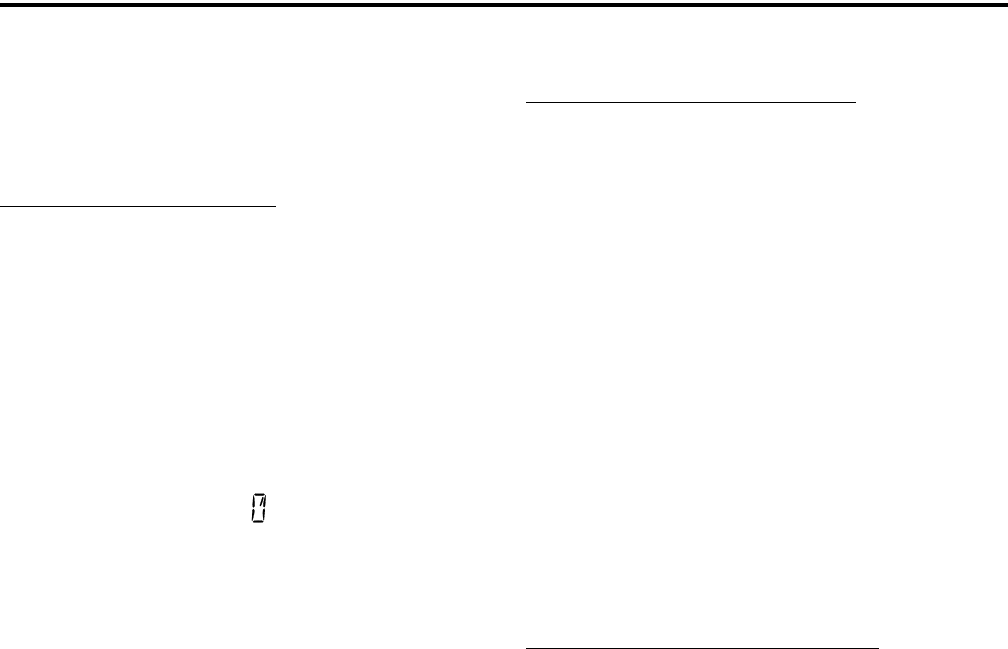
CONVENTIONAL FEATURES
30
to prevent the interruptions from making a message
difficult to understand. Times of 0.5-8.0 seconds can
be programmed in 0.5-second steps.
Changing The Priority Channel
If a fixed priority channel is associated with the
current scan list, it can be changed to another channel
if the PRI ED option switch is programmed. With dual
priority, this changes only the first priority channel. To
change both priority channels, use the Scan List Edit
function described in Section 4.12.1. Proceed as
follows to change a priority channel using the PRI ED
option switch:
1. Make sure that both standard and radio wide scan-
ning are off (the rotating icon is not indicated in
the right status display).
2. Select the channel that you want to be the priority
channel using the Select switch in the normal
manner. If the channel is in a different zone, also
select the appropriate zone.
3. Press the PRI ED option switch and “Priority” is
briefly displayed to indicate that the selected
channel is now the priority channel. Other indica-
tions that may occur are as follows:
•If “No Priority” is displayed, priority sampling
may not be enabled on the scan list.
•If “Sel Chan” is displayed, the priority channel is
always the selected channel and cannot be
changed.
•If no indication displayed, the scan list may not be
user editable or the channel may not be in the scan
list.
5.12 STANDARD CONVENTIONAL CALLS
Standard conventional calls can be placed to other
mobile units monitoring the selected channel. The
proper coded Call Guard squelch tone or code or P25
NAC may need to be transmitted by your radio for
them to receive your call (see Sections 5.5 and 5.15.3).
Placing a Standard Conventional Call
1. Turn power on and set the volume as described in
Section 3.1 on page 12. Select the channel
programmed for the mobile you want to call (see
Section 3.4.2 on page 13).
2. Monitor the channel automatically or manually as
described in Section 5.2 on page 24.
3. Press the PTT switch and if the Busy Channel
Lockout feature is programmed on the channel, the
transmitter is automatically disabled if the channel
is busy (see Section 5.4). Otherwise, busy and out-
of-range conditions are not indicated and speaking
can begin after monitoring the channel.
4. Press (and hold) the PTT switch to talk and release
it to listen. When the call is finished, place the
microphone back on-hook.
Receiving a Standard Conventional Call
1. Select or scan the channel programmed for the call
you want to receive (refer to Section 5.11 for more
scanning information).
2. When the call is received, take the microphone off-
hook and press the PTT switch to talk and release it
to listen. If scanning, responses may occur on the
priority, selected, or receive channel as described in
Section 5.11.3.
3. When the call is finished, place the microphone
back on-hook.
5.13 DTMF/ANI SIGNALING
DTMF (Dual Tone Multi-Frequency) tones can
be generated for ANI (Automatic Number Identifica-
tion) and other purposes on conventional analog
channels. One of the following options may be
enabled on each channel:
Pre-Tx ANI - A preprogrammed ANI sequence is
automatically sent each time the PTT switch is
pressed.
Post-Tx ANI - A preprogrammed ANI sequence is
automatically sent each time the PTT switch is
released.
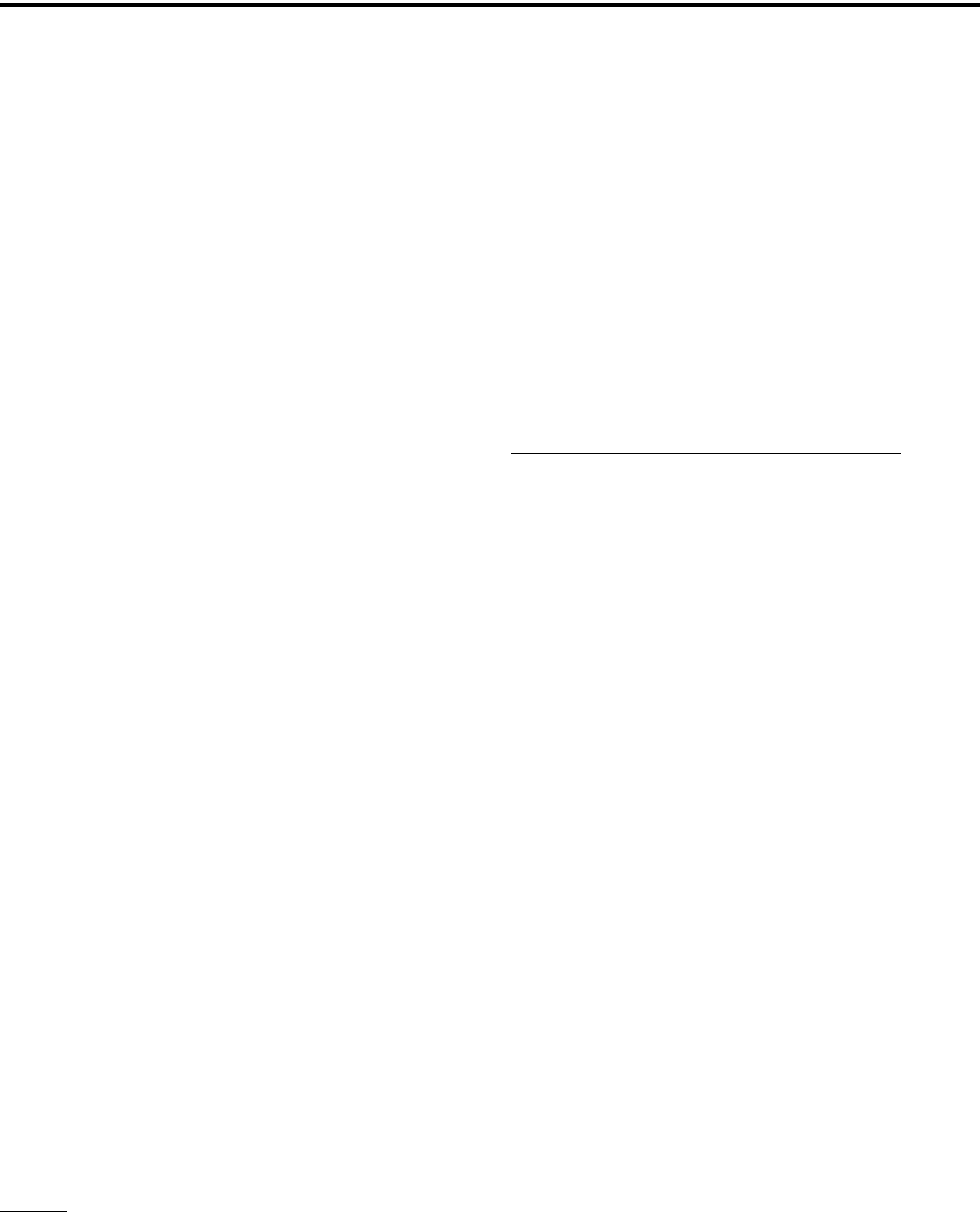
CONVENTIONAL FEATURES
31
5.14 SINGLE TONE ENCODER
This feature is not available with the 5300
mobile. It is available with the 5100 portable only.
5.15 PROJECT 25 MODE FEATURES
NOTE: The following features are unique to conven-
tional P25 channels.
5.15.1 UNIT ID CODE
Each radio that operates on Project 25 (digital)
channels is programmed with an eight-digit unit ID.
This ID is unique for each radio and can be any
number from 1-16,777,216. When power is turned on
with a Project 25 channel selected, this ID is briefly
displayed.
5.15.2 GROUP ID CODE
Each Project 25 channel is programmed with a
group ID that determines which group of mobiles will
receive the call. A call is received on a channel if a
selected or scanned channel is programmed with that
ID and the correct NAC is detected (see following).
Group IDs can be any number from 0-65,535. Group
ID detect can be disabled by the Normal/Selective
squelch function described in Section 5.5 and the
Monitor Mode described in Section 5.3.
5.15.3 NETWORK ACCESS CODE (NAC)
Project 25 conventional channels also use a NAC
(Network Access Code) to control which calls are
received on a channel. The NAC can be 0-4095, and
each transmit and receive channel can be programmed
for a different code. Other operation, such as moni-
toring before transmitting, is similar to that of analog
channels. NAC (and group ID) detect can be disabled
by the monitor mode described in Section 5.3.
5.15.4 P25 GROUP CALLS
General
P25 Group calls are placed by simply selecting
the channel programmed for the desired group, moni-
toring the channel if required, and transmitting. When
a P25 group call is received, the alias (or frequency) of
the selected channel is displayed. The radio can be
programmed so that the following are also displayed
for 0.5-7.0 seconds or continuously during the call.
P25 PTT ID - The unit ID of the mobile placing
the call is displayed.
P25 Talk Group - The alias of the talk group on
which the call is being received is displayed.
User Group ID* - If the group ID of the call
being received is included in a preprogrammed
User Group ID list, the alias programmed in that
list for that group is displayed.
Changing Talk Group Assigned To a Channel
If the TG SEL option switch is programmed, the
talk group assigned to a channel can be changed by the
user. The new talk group continues to be assigned to
the channel until it is manually changed again (cycling
power or selecting another channel does not reselect a
default talk group). Change the talk group assigned to
a channel as follows:
1. Select the channel to be changed and then press the
TG SEL option switch.
2. Rotate the Select switch to display the talk group to
be assigned to that channel. Talk groups are indi-
cated by a unique identification in the alphanumeric
display.
3. To select that talk group and return to normal oper-
ation, press the TG SEL switch again or press the
Select switch. If talk group selection has been
disabled on the channel by programming, the talk
group does not change, “NO LIST” is displayed,
and a tone sounds.
5.15.5 P25 UNIT CALLS
Unit calls (also called Individual Calls) can be
placed to a specific radio on Project 25 channels If the
CALL option switch is programmed. Only the indi-
vidual ID of the target radio is sent (a talk group ID is
not sent). The mobiles that can be called are prepro-
grammed in the Unit Call list.
To receive a unit call, the RF channel of the call
must be selected or scanned and the correct NAC and
unit ID must be detected. The ID of the calling radio is
* This feature requires firmware 1.24.1/2.2.1/3.2.1 or
later and PCConfigure 1.22.0 or later.
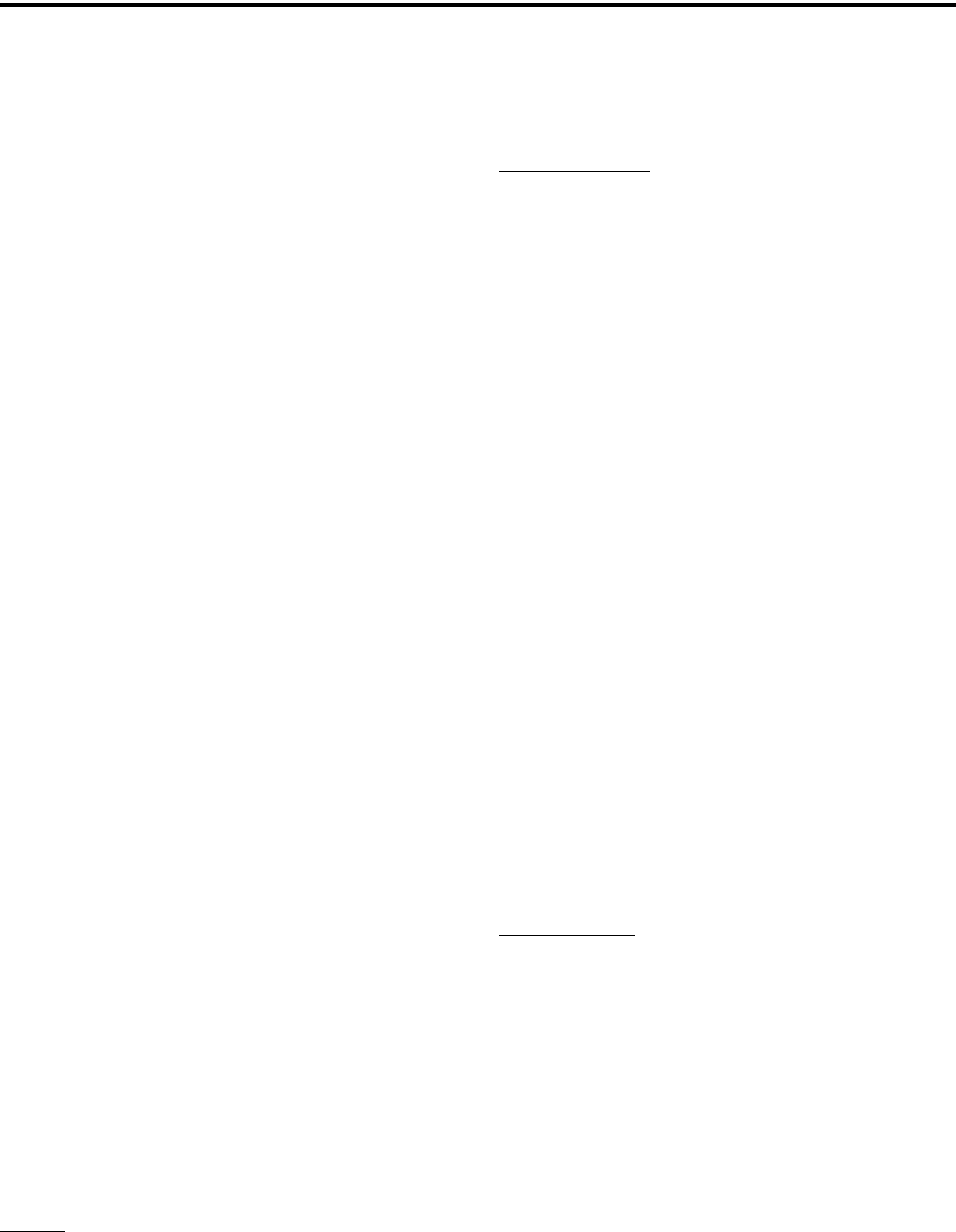
CONVENTIONAL FEATURES
32
then transmitted back. To respond to the call, the radio
must be programmed with the CALL option switch,
and have a Unit Call programmed with the ID of the
calling mobile.
Place and receive a Unit Call as follows:
1. To transmit a unit call, press the CALL option
switch. The alias (tag) of the last Unit Call is
displayed.
2. If required, rotate the Select switch to display the
desired call. The alias and ID of the unit calls that
have been programmed are alternately displayed.
3. Press and then release the PTT switch. Ringing is
then heard and “WAIT” displayed to indicate that
the mobile is being rung. To disable this ringing but
not the call, briefly press the PTT switch again.
Ringing occurs for 20 seconds or until the call is
answered, whichever occurs first.
4. When a unit ID call is received, two beeps sound (if
tones are enabled), and “Call Rcvd” and the alias of
the Unit ID are alternately flashed.
5. To respond, select the Unit Call mode by pressing
the CALL option key. The following operation then
occurs:
•If a unit call has been programmed with the ID of
the calling mobile, it is automatically selected. A
response can then be made without changing the
selected channel.
•If no Unit Call has been programmed with the ID
of the calling mobile, a response cannot be made
in this mode.
•If the call timer times out (set by programming) or
the channel is changed before a response is made,
the unit call mode is exited.
5.15.6 CALL ALERT
General
The Call Alert™ feature* allows pages to be sent
and received on P25 conventional channels. Opera-
tion is similar to SMARTNET/SmartZone and P25
Trunked channels.
Answering a Page
1. When a page is received, five beeps sound and
“PAGE” is displayed. The ID of the mobile paging
you is stored as the last ID received.
2. To clear or ignore the page, press any option switch.
If the PTT switch is pressed, a group call is placed
on the selected channel.
3. To answer the page as a unit call (see Section
5.15.5), press the CALL (Private/Unit) option
switch and the alias of the mobile paging you is
displayed. Press the PTT switch and respond. One of
the following conditions then occur:
•If the mobile being called is on the air, ringing is
heard until the called party answers or for 20
seconds, whichever occurs first. If no answer
occurs within 20 seconds, a continuous tone
sounds and “NO ANS” is displayed.
•If the mobile being called is not on the air, a
continuous tone is heard instead of ringing and
“NO ACK” is displayed.
4. When the call is finished or if it could not be
completed for some reason, end it by pressing the
Unit Call option switch or the F1 (Exit) key.
Initiating a Page
1. With a P25 conventional channel selected, momen-
tarily press the ALERT (Call Alert) option switch.
The alias of the last ID called is displayed.
2. If required, rotate the Select switch to display the
desired mobile. The alias of each number is
displayed.
3. Press the PTT switch and one of the following
occur:
•If five beeps sound, the system received the page
and the paged mobile is on the air and received it.
The page mode is automatically exited.
* This feature requires 5300 operating (ARM) software
1.22 or later and PCConfigure 1.20 or later.
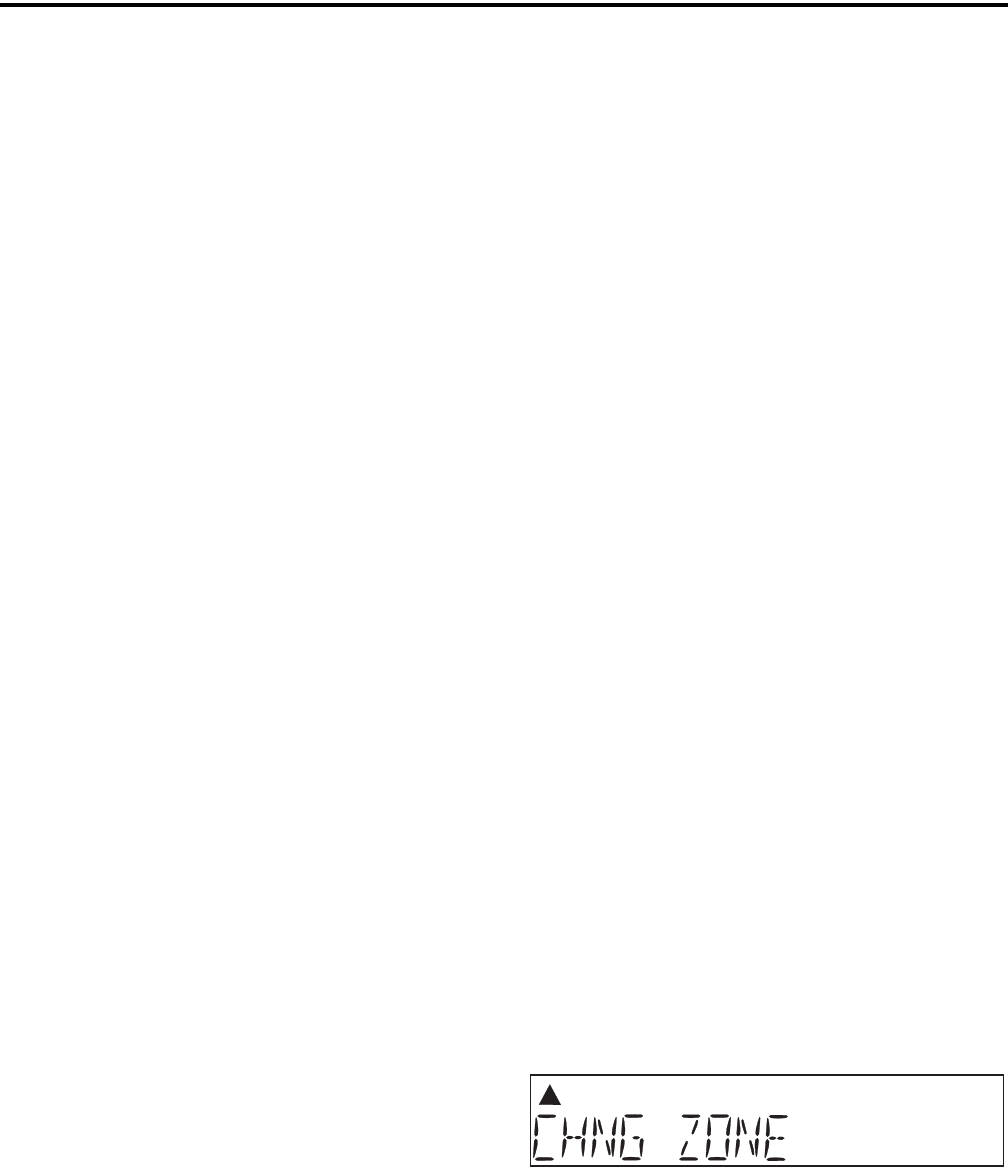
CONVENTIONAL FEATURES
33
•If the system received the page but the called
mobile is not on the air, a single beep sounds and
“NO ACK” is displayed 6 seconds after the PTT
switch is pressed. Auto exit then occurs.
5.15.7 MESSAGING
The messaging feature* allows preprogrammed
messages to be sent to a dispatcher on P25 channels.
Up to 16 messages can be preprogrammed, and they
are identified by an alias. If a MSG (Message) option
switch is programmed, messages are sent as follows:
1. Momentarily press the MSG option switch. The
alias of the last message sent is displayed.
2. If required, rotate the Select switch to display the
desired message. Then send the message by
momentarily pressing the PTT or Select switch. One
of the following events then occurs:
•If five beeps sound and “ACK RECVD” is
displayed, the message was received and automat-
ically acknowledged by the system.
•If after five tries the message is not acknowledged,
a tone sounds and “NO ACK” is displayed.
5.15.8 STATUS MESSAGING
The status messaging feature* allows you to
manually or automatically send your current status to
your dispatcher on P25 channels. Up to eight status
conditions can be preprogrammed, and they are identi-
fied by an alias. If the STATUS option switch is
programmed, status conditions are sent as follows:
1. Momentarily press the STATUS option switch. The
alias of the current status condition is displayed.
2. To change the current status, rotate the Select switch
until the desired status is displayed. Then to send the
status, momentarily press the PTT switch. One of
the following events then occurs:
•If five beeps sound and “ACK RCVD” is
displayed, the status was received and acknowl-
edged by the system.
•If after five tries the message is not acknowledged,
a tone sounds and “NO ACK” is displayed.
5.15.9 P25 PACKET DATA
P25 packet data transmission capability is avail-
able with later model** 5300 mobiles. A DATA option
switch must be programmed to toggle the data mode
on and off.
The P25 Packet Data mode allows a subscriber
unit to act as a packet data modem for a remote appli-
cation connected to the subscriber unit via an RS-232
or SLIP (Serial Line Internet Protocol) connection.
The SLIP connection requires an Ethernet port which
is currently not available.
A special Data Pigtail Cable, Part No. 597-2002-
282, is installed in the radio to provide the RS-232
port (female DB9 connector) for connecting the
external data equipment to the 5300 mobile.
5.16 KEYPAD PROGRAMMING
NOTE: The Keypad programming feature is available
to Federal Government users only. Users regulated by
the Federal Communications Commission are not
allowed to have this feature. With ARM code 1.22 or
later, this feature must be factory enabled to be
selected. This was not required with previous code
versions.
5.16.1 INTRODUCTION
Keypad programming is available on Federal
radios if the PROG option switch is programmed. It is
then selected by simply pressing that switch (password
entry is not required). The keypad programming mode
is indicated by “CHNG ZONE” and a triangle in the
display as follows:
Keypad programming allows conventional
channel parameters such as the transmit and receive
frequency and Call Guard squelch code to be changed.
In addition, several conventional mode timers can be
changed. It cannot be used to reprogram disabled
channels or any SMARTNET/SmartZone/P25
Trunked information.
* This feature requires 5300 operating (ARM) software
1.22 or later and PCConfigure 1.20 or later. ** This feature requires firmware 1.24.1/2.2.1/3.2.1 or
later and PCConfigure 1.22.0 or later.
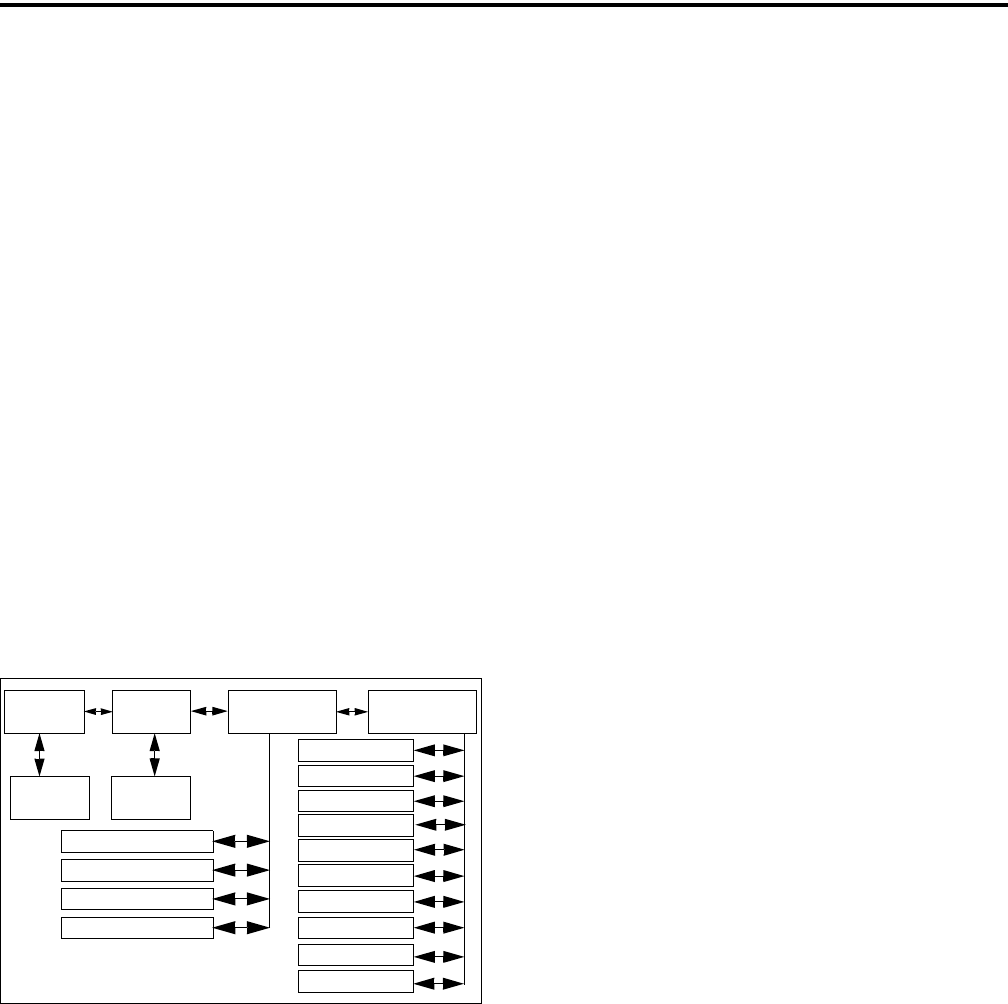
CONVENTIONAL FEATURES
34
5.16.2 MENU STRUCTURE
A menu system is used to select parameters in the
keypad programming mode. A flowchart showing the
keypad programming mode menu structure is located
in Figure 5-1. When the keypad programming mode is
selected by the PROG option switch, “CHNG ZONE”
is displayed as just described. Rotate and press the
Select switch to scroll through and select the available
parameters which are as follows.
•CHNG ZONE
•CHNG CHAN
•SYS PARMS
•CHAN PARMS
Press the Select switch to select the displayed
parameter. Pressing the PROG option switch from one
of the main menus exits keypad programming.
Pressing it from other menus returns to the previous
menu. Refer to the descriptions which follow for more
information.
Figure 5-1 5300 Keypad Programming Menu
Flowchart
5.16.3 ZONE PASSWORD
NOTE: Make sure that the zone password(s) are not
lost because they cannot be overridden in the field.
The PCConfigure software must be used to display the
lost password or program a new password.
Each zone can be programmed with a password
by the PCConfigure software to prevent unauthorized
reprogramming of zone by keypad programming.
When this password is programmed, it must be entered
before system or channel parameters in that zone can
be changed by keypad programming. The zone pass-
word is programmed in the Zones > Edit Zone screen
of the PCConfigure programmer. This screen is
displayed by clicking the Edit Zone button. A different
password can be programmed for each zone.
When an attempt is made to select a system or
channel parameter in a password protected zone,
“PASSWORD” is flashed. The password is always
eight digits long and is entered using the same proce-
dure as used for the power-up password described in
Section 3.2. After the password is entered, system and
channel parameters for that zone can be reprogrammed
normally.
5.16.4 ZONE CHANGE PARAMETER
The “CHNG ZONE” menu parameter selects the
zone containing the conventional channel to be repro-
grammed. It does not change the zone selected for
normal operation.
Press the Select switch to select the “CHNG
ZONE” parameter and then scroll through the
programmed zones by rotating that switch. When the
desired zone is displayed, select it by pressing the
Select switch.
5.16.5 CHANNEL CHANGE PARAMETER
The “CHNG CHAN” menu parameter selects the
conventional channel to be reprogrammed. Disabled or
P25 Trunked/SMARTNET/SmartZone channels
cannot be selected. This does not change the channel
selected for normal operation.
Press the Select switch to display “CHAN CHG”
and then scroll through the programmed channels by
rotating that switch. When the desired channel is
displayed, select it by pressing the Select switch.
5.16.6 SYSTEM PARAMETERS
NOTE: If “PASSWORD” is briefly displayed when
attempting to select a parameter, see Section 5.16.3.
The “SYS PARMS” menu parameter selects the
conventional mode timer to be reprogrammed (see
following). Press the Select switch to select “SYS
Change Change
Channel
Zone
System
Parameters
Channel
Parameters
Select
Zone Select
Channel
Scan Hold Timer
Tx (Time-Out) Timer
Penalty Timer
Conver. Timer
Rx Freq
Tx Freq
Rx Code/NAC
Tx Code/NAC
Tx Power
Tx Timer On-Off
Squelch Adj*
Ch Spacing*
Tlk Grp ID Sel**
* Analog only ** Digital only
Tx Type Sel***
*** Mixed Mode Ch Only

CONVENTIONAL FEATURES
35
PARMS” and then rotate that switch to display the
desired parameter. Then press the Select switch again
to select it.
SCAN TIMER - Selects the Scan Hold timer.
Rotate the Select switch to decrement/increment
the timer in 0.5-second steps (“0” disables it).
When the desired value is displayed, store it by
pressing the Select switch.
TX TIMER - Selects the transmit time-out timer.
Rotate the Select switch to decrement/increment
the timer in 15-second steps (“0” disables it). When
the desired value is displayed, store it by pressing
the Select switch.
PEN TIMER - Selects the penalty timer. Rotate
the Select switch to decrement/increment the timer
in 15-second steps (“0” disables it). When the
desired value is displayed, store it by pressing the
Select switch.
CONV TIMER - Selects the conversation timer.
Rotate the Select switch to decrement/increment
the timer in 30-second steps (“0” disables it). When
the desired value is displayed, store it by pressing
the Select switch.
5.16.7 CHANNEL PARAMETERS
NOTE: If “PASSWORD” is briefly displayed when
attempting to select a parameter, see Section 5.16.3.
The “CHAN PARMS” menu parameter selects
the following conventional channel parameters that
can be reprogrammed. Press Select switch to select the
“CHAN PARMS” parameter and then rotate that
switch to display the desired parameter. Then press the
Select switch again to select it. The squelch control
parameters are unique to the type of conventional
channel selected (analog or Project 25).
NOTE: If a mixed mode channel is selected, both the
Rx Code (analog) and Rx NAC (P25) can be
programmed. In addition, if the Tx Type is Analog, a
Tx Code is programmed, and if it is Digital (P25), a Tx
NAC is programmed.
RX FREQ - Programs the receive channel frequency.
To select the digit to change or move the cursor to the
right, press the Select switch. Then to display the
desired digit, rotate the Select switch. The frequency is
stored after programming the last digit. If an invalid
frequency is entered, a beep sounds, “INVALID” is
briefly displayed, and the frequency editing mode
continues to be selected.
TX FREQ - Selects the transmit frequency the same
the preceding RX FREQ.
CTCSS/DCS Squelch Control (Analog Channel)
RX CODE - Sets the receive Call Guard (CTCSS/
DCS) code. Rotate the Select switch to select the
desired type (CTCSS and DCS). Then press and
rotate the Select switch to select the desired code.
The displayed code is stored after the last digit is
programmed. If an invalid code is entered, a beep
sounds, “INVALID” is briefly displayed, and the
editing mode continues to be selected.
TX CODE - Selects the transmit codes the same as
RX CODE above.
NAC Squelch Control (Project 25 Channel)
RX NAC - Selects the Network Access Code
(NAC) which can be any number from 0-4095.
Rotate and press the Select switch to enter the
desired code. The displayed code is stored after the
last digit is programmed. If an invalid code is
entered, a beep sounds, “INVALID” is briefly
displayed, and the NAC editing mode continues to
be selected.
TX NAC - Selects the transmit NAC the same as
RX NAC above.
TX POWER - Selects the desired power output level.
Rotate the Select switch to scroll through the
following choices. When the desired setting is
displayed, store it by pressing the Select switch.
•POWER HI - High transmit power
•POWER LO - Low transmit power
•POWER SW - Switchable power selectable by
the High/Low power switch. This choice is not
available if that switch is not programmed.
TX TIMER - Enables or disables the time-out timer
on the current channel. Rotate the Select switch to
toggle between the on and off mode, and when the

CONVENTIONAL FEATURES
36
desired setting is displayed, store it by pressing the
Select switch.
CHAN SPC (Analog Only) - Selects either wide or
narrow band channel spacing on analog channels only.
Rotate the Select switch to toggle between “WIDE”
and “NARROW”, and when the desired setting is
displayed, store it by pressing the Select switch.
SQ ADJUST (Analog Only) - Changes the preset
squelch setting on that channel. The default setting is
“0” and values of –7 to +7 can be selected. Increasing
this setting toward +7 causes the squelch to open
sooner so that weaker signals can be received, and
decreasing it toward –7 causes the opposite to occur.
NOTE: The channel spacing is not set with P25 chan-
nels because it is always narrow, and the squelch
cannot be changed because the setting is critical for
proper receiver operation.
TG ID (P25 Only) - Selects the talk group for the
selected channel. Rotate the Select switch to display
the alias of each preprogrammed talk group and then
press it to store the desired talk group.
Transmit Type (P25 Mixed Mode Only) - If the
selected channel is a mixed mode, analog and P25
channel, this selects the transmit type. Either Analog
or Digital (P25) can be selected. This then determines
if a Tx Code or Tx NAC is programmed above.

37
SMARTNET/SMARTZONE/P25 TRUNKED FEATURES
SECTION 6 SMARTNET/SMARTZONE/P25 TRUNKED FEATURES
6.1 INTRODUCTION
An overview of the SMARTNET/SmartZone and
P25 trunked operating modes is located in Section 3.7.
The following information describes the features
unique to these modes of operation. Refer to the
“Radio Wide Features” section starting on page 17 for
information on features common to all operating
modes.
6.2 ANALOG AND DIGITAL OPERATION
Either analog or digital operation can be selected
for communication on SMARTNET traffic channels.
Each talk group can be programmed for either type of
operation. Digital operation may be an optional
feature.
6.3 VIEWING UNIT ID
When power is turned on with a SMARTNET/
SmartZone channel selected, the five-digit Unit ID
from 1-65,535 is briefly displayed as IDxxxxx. When
a P25 channel selected, the eight-digit unit ID from
1-16,777,216 is displayed (see Section 5.15.1).
6.4 STANDARD GROUP CALLS
6.4.1 INTRODUCTION
Standard calls are between you and another
mobile, group of mobiles, or a control station (a radio
in a fixed location). Most calls are probably this type.
Proceed as follows to place and receive group calls:
6.4.2 PLACING A STANDARD GROUP CALL
1. Turn power on and set the volume as described in
Section 3.1. Select the channel programmed for the
talk group you want to call (see Section 3.4.2).
2. If the talk group is programmed for encryption and
is not strapped to Clear or Coded, select the desired
mode by pressing the C/S (Clear/Secure) option
switch. The status of that switch is ignored if the talk
group is strapped to Clear or Coded. Refer to
Section 11.3 for more information.
3. Press the PTT switch and begin talking. An optional
talk permit tone may sound to indicate when talking
can begin. Other indications that may occur are as
follows:
•If in the secure mode and your radio is not
programmed with the proper encryption key,
“KEYFAIL” is displayed and the call must be
made in the clear mode or the proper key must be
programmed.
•If the busy tone sounds and “BUSY” is displayed,
the system is busy. Release the PTT switch and
wait for the call back tone to sound. Then press the
PTT switch within 3 seconds.
•If a continuous tone sounds and “NO SYS” is
displayed, you may be out-of-range. Drive closer
or away from shielding objects and try again.
•If your unit ID is invalid, the call is being made to
an invalid group ID, or group calls are not enabled,
“DISABLED ID” is displayed and an alert tone
sounds.
•If an attempt is made to change an analog channel
from the clear to the secure mode and there is no
available secure channel, “NO SEC” is flashed, an
error tone sounds, and the call is terminated.
•If an attempt is made to change an analog channel
from the secure to clear mode, “SEC ONLY” is
displayed, an error tone sounds, and the call is
terminated. (Calls on digital channels can be
changed if they are not strapped to clear or secure).
•If the Secure mode is selected by the C/S (Clear/
Secure) option switch and an attempt is made to
transmit on a channel strapped as Clear, “Clear
Only” is displayed and the transmitter is disabled.
Likewise, if the Clear mode is selected and the
channel is strapped as secure, “Secure Only” is
displayed and the transmitter is disabled.
6.4.3 RECEIVING A STANDARD GROUP CALL
Calls are received on only the talk group and/or
announcement group programmed for the selected

SMARTNET/SMARTZONE/P25 TRUNKED FEATURES
38
channel (with scanning disabled). When the selected
channel is programmed with both Talk and Announce-
ment groups, only the Talk and Announcement group
IDs are detected. Other IDs in the Announcement
group are detected only if no talk group is
programmed.
When a group call is received, the alias of the
selected channel is displayed. The radio can be
programmed so that the following are also displayed
for 0.5-7.0 seconds or continuously during the call.
PTT ID- The unit ID of the mobile placing the
call is displayed.
TG on Rx - The alias of the talk group on which
the call is being received is displayed.
User Group ID* - If the group ID of the call
being received is included in a preprogrammed
User Group ID list, the alias programmed in that
list for that group is displayed.
6.5 PRIVATE (UNIT-TO-UNIT) CALLS
NOTE: With P25 Trunked operation, these calls are
called Unit Calls, and they function the same as the
Enhanced Private Conversation mode described in the
following information.
6.5.1 GENERAL
Private calls allow calls to be placed to a specific
mobile unit. Either the Enhanced Private Conversa-
tion™ or standard Private Conversation modes may be
programmed depending on the capabilities of the radio
system. One difference between these call types is that
the Enhanced type provides an indication that the
called mobile is not on the air and the standard version
does not. Operation in each of these modes is
described in the following information.
The CALL option switch is required to place
these calls, and either that switch or the RESP
(Response) switch is required to receive them. Private
calls are programmed to operate in one of the
following modes:
•Disabled
•Response-only capability
•List only - Unit IDs can be selected from a prepro-
grammed list only (direct entry using the keypad is
not allowed)
•Unlimited - With the Handheld Control Unit
(HHC) only, Unit IDs can be selected from a list
and also entered directly using the keypad (future
availability).
6.5.2 PLACING AN ENHANCED PRIVATE CON-
VERSATION CALL
Recalling From A List
1. Momentarily press the CALL (Private/Unit Call)
option switch. The tag (alias) of the last called
mobile is displayed.
2. To select another mobile, rotate the Select switch
until the alias for the desired mobile is displayed.
3. Press the PTT switch and one of the following
events then occurs:
•If the mobile being called is on the air, “WAIT” is
displayed and ringing is heard until the called
party answers or for 20 seconds, whichever occurs
first. Pressing the PTT or an option switch stops
the ringing but not the call. When the call is
answered, the voice of the called party is heard.
•If the called mobile does not answer within 20
seconds, a continuous tone sounds and “NO ANS”
is displayed.
•If the called mobile is not on the air, a continuous
tone sounds instead of the ringing tone and “NO
ACK” is displayed.
•If the busy tone sounds and “BUSY” is displayed,
the called mobile has answered the call but the
system is busy. When the system is no longer busy,
the call back tone sounds.
•If your radio or the called radio is inhibited or not
programmed to make this type of call or for the
requested secure mode, “RSPNS ONLY” is
displayed and an alert tone sounds.
•If your radio does not have the proper encryption
key, “KEYFAIL” is displayed and the call must be
* This feature requires firmware 1.24.1/2.2.1/3.2.1 or
later and PCConfigure 1.22.0 or later.

SMARTNET/SMARTZONE/P25 TRUNKED FEATURES
39
made in the clear mode by pressing the C/S
(Clear/Secure) option switch (if encryption is
selectable on the channel). Otherwise, the correct
key must be loaded.
4. When the call is finished or is not answered, end it
by pressing the CALL option switch and placing the
microphone back on-hook.
6.5.3 PLACING A STANDARD PRIVATE CON-
VERSATION CALL
Recalling From A List
1. Momentarily press the CALL (Private Call) option
switch. The tag (alias) of the last called mobile is
displayed.
2. To select another mobile, rotate the Select switch
until the tag for the desired mobile is displayed.
3. Press the PTT switch and one of the following
events then occurs:
•The called party answers the call.
•The called party does not answer. Press the CALL
option switch to end the call.
•If the selected mobile ID is not valid, “INVALID
ID” is displayed and an alert tone sounds.
•If the radio system is busy, four low tones sound
and “BUSY” is displayed. When the system is no
longer busy, the call back tone (four beeps) is
heard and the channel is automatically acquired.
Press the PTT switch to continue the call.
•If the call is in the secure mode and your radio
does not have the proper encryption key,
“KEYFAIL” is displayed and the call must be
made in the clear mode by pressing the C/S
(Clear/Secure) option switch (if encryption is
selectable on the channel). Otherwise, the correct
key must be loaded.
4. When the call is finished or if it is not answered, end
it by pressing the CALL option switch and placing
the microphone on-hook.
6.5.4 RECEIVING A PRIVATE CALL (ALL
TYPES)
1. When a private call or unit call is received, “CALL
RCVD” is displayed and the call tone sounds once.
2. To answer the call, press the CALL (Private/Unit
Call) option switch and then the PTT switch and
begin speaking. The unit ID of the calling mobile is
displayed. More information follows:
•If the PTT switch is pressed before the CALL
switch, the call is transmitted as a group call.
•If private calls are not permitted (CALL switch not
programmed) press the RESP (Call Response)
option switch to respond.
•The call must be answered within 20 seconds or it
is automatically terminated.
•If the system is busy when a response is made,
“BUSY” is displayed and the busy tone sounds.
6.6 TELEPHONE CALLS
NOTE: Telephone calls are currently not available in
the P25 Trunked mode.
6.6.1 GENERAL
The telephone call feature* allows telephone calls
to be placed and received over the public telephone
system using your radio. The type of call (secure/
clear) is determined by the mode selected by the C/S
(Clear/Secure) option switch. Telephone calling is
programmed to operate in one of the following modes:
•Disabled (telephone calls not available)
•Answer-only capability
•List Only - Telephone numbers can be selected
from a preprogrammed list only (direct dialing
using a keypad is not allowed)
•Unlimited - With the Handheld Control Unit
(HHC) only, phone numbers can be selected from
a list and also entered directly using the keypad
(future availability).
* This feature requires 5300 firmware 1.20.0/2.0/3.0 or
later.
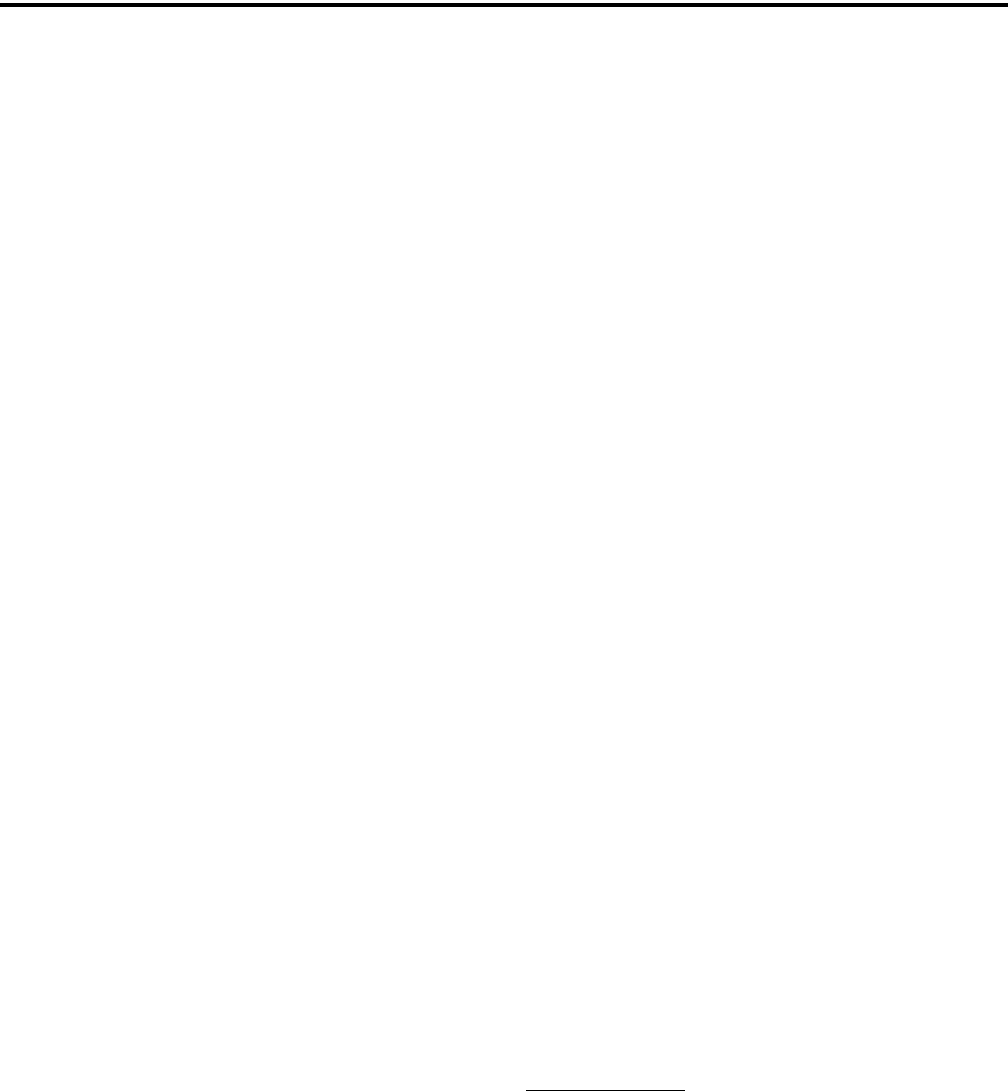
SMARTNET/SMARTZONE/P25 TRUNKED FEATURES
40
6.6.2 PLACING A TELEPHONE CALL
Recalling From A List
1. With a SMARTNET/SmartZone channel selected,
momentarily press the PHONE option switch. The
tag (alias) of the last called telephone number is
displayed.
2. If required, rotate the Select switch to display the
desired number. The tag of each number is
displayed.
3. Press and then release the PTT switch and
“DIALING” is displayed. One of the following
conditions then occur:
•If the access is successful, a dial tone sounds and
the dialed number is displayed and sent. Either
ringing or a busy signal is then heard as with a
standard telephone call. When the called party
answers, press the PTT switch to talk and release it
to listen (since the radio operates half-duplex, it is
not possible to talk and listen at the same time).
Each time the PTT switch is released, a go-ahead
tone is sent to the landside party to indicate when
they can respond. To dial a number after the
connection is made, press the PTT switch and dial
the number using the microphone keypad (if
available).
•If the selected telephone number is not valid,
“INVALID” is displayed and an alert tone sounds.
Select a valid number.
•If the system is busy, “BUSY” is displayed and the
busy tone sounds. The call automatically proceeds
when the system becomes available.
•If you are out-of-range or the radio cannot be
accessed for some reason, “NO PHONE” is
displayed and an alert tone sounds.
•If the interconnect call you are making or the
selected secure mode is not authorized, “REJECT”
is displayed and an alert tone sounds.
•If your radio does not have the proper encryption
key, “KEYFAIL” is displayed and the call must be
made in the clear mode by pressing the Clear/
Secure option key (if strapped to switchable).
Otherwise, load the correct key.
4. When the telephone call is finished or it could not be
completed for some reason, end it by pressing the
PHONE option switch and placing the microphone
back on-hook.
6.6.3 RECEIVING A TELEPHONE CALL
1. When a telephone call is received, “ringing” similar
to a standard telephone is heard and “PHONE” is
displayed.
2. To answer the call, press the PHONE option switch
and press the PTT switch to talk and release it to
listen (since the radio operates half duplex, it is not
possible to talk and listen at the same time).
3. When the call is finished, end it by pressing the
PHONE option switch and placing the microphone
back on-hook.
6.7 CALL ALERT
The Call Alert™ feature allows pages to be sent
and received. With SMARTNET/SmartZone opera-
tion, either the Enhanced Private Conversation™ or
Standard Private Conversation mode may be
programmed depending on the capabilities of the radio
system. With P25 Trunked operation, operation is
similar to the enhanced mode.
Answering a Page
1. When a page is received, five beeps sound and
“PAGE” is displayed. The ID of the mobile paging
you is stored as the last ID received.
2. To clear or ignore the page, press any option switch.
If the PTT switch is pressed, a group call is placed
on the selected channel.
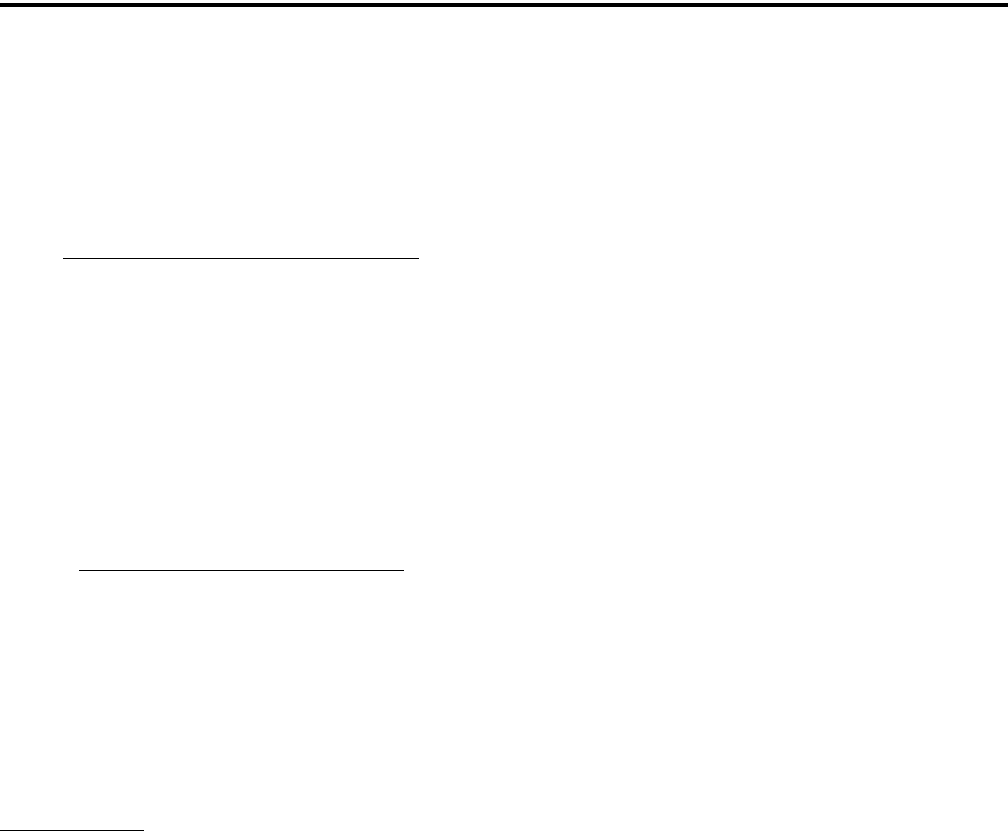
SMARTNET/SMARTZONE/P25 TRUNKED FEATURES
41
3. To answer the page as a private or unit call (see
page 38), press the CALL (Private/Unit Call) option
switch and the tag (alias) of the mobile paging you
is displayed. Press the PTT switch and respond. One
of the conditions that follow may also occur:
Enhanced Private Conversation™ Mode
•If the mobile being called is on the air, ringing is
heard until the called party answers or for 20
seconds, whichever occurs first. If no answer
occurs within 20 seconds, a continuous tone
sounds and “NO ANS” is displayed.
•If the mobile being called is not on the air, a
continuous tone is heard instead of ringing and
“NO ACK” is displayed.
Standard Private Conversation Mode
•If the mobile being called is not on the air or does
not answer, you will simply not hear a response.
4. When the call is finished or it could not be
completed for some reason, end it by pressing the
CALL option switch and placing the microphone
back on-hook.
Initiating a Page
1. With a SMARTNET/SmartZone or P25 trunked
channel selected, momentarily press the ALERT
option switch. The tag (alias) of the last ID called is
displayed.
2. If required, rotate the Select switch to display the
desired mobile. The tag of each number is
displayed.
3. Press the PTT switch and one of the following then
occur:
•If five beeps sound, the system received the page
and the paged mobile is on the air and received
it. The page mode is automatically exited.
•If the system received the page but the called
mobile is not on the air, a single beep sounds and
“NO ACK” is displayed 6 seconds after the PTT
switch is pressed. Auto exit then occurs.
6.8 MESSAGING
NOTE: This feature is not available with P25 trunked
operation.
The messaging feature allows preprogrammed
messages to be sent to your dispatcher. Up to 16
messages can be preprogrammed, and they are identi-
fied by an alias. If an MSG option switch is
programmed, messages are sent as follows:
1. Momentarily press the MSG option switch. The
alias of the last message sent is displayed.
2. If required, rotate the Select switch to display the
desired message. Then send the message by
momentarily pressing the PTT or Select switch. One
of the following then occurs:
•If five beeps sound and “ACK RCVD” is
displayed, the message was received and automat-
ically acknowledged by the system.
•If after five tries the message is not acknowledged,
a tone sounds and “NO ACK” is displayed.
6.9 SENDING STATUS CONDITIONS
The status feature allows you to manually or
automatically send your current status to your
dispatcher. Up to eight status conditions can be prepro-
grammed, and they are identified by a tag (alias). If the
STATUS option switch is programmed, status condi-
tions are sent as follows:
1. Momentarily press the STATUS option switch. The
tag of the current status condition is displayed.
2. To change the current status, rotate the Select switch
or press the PTT switch until the desired status is
displayed. Then press the Select switch to accept
that status. One of the following conditions then
occurs:
•If five beeps sound and “ACK RCVD” is
displayed, the status was received and acknowl-
edged by the system.
•If after five tries the message is not acknowledged,
a tone sounds and “NO ACK” is displayed.
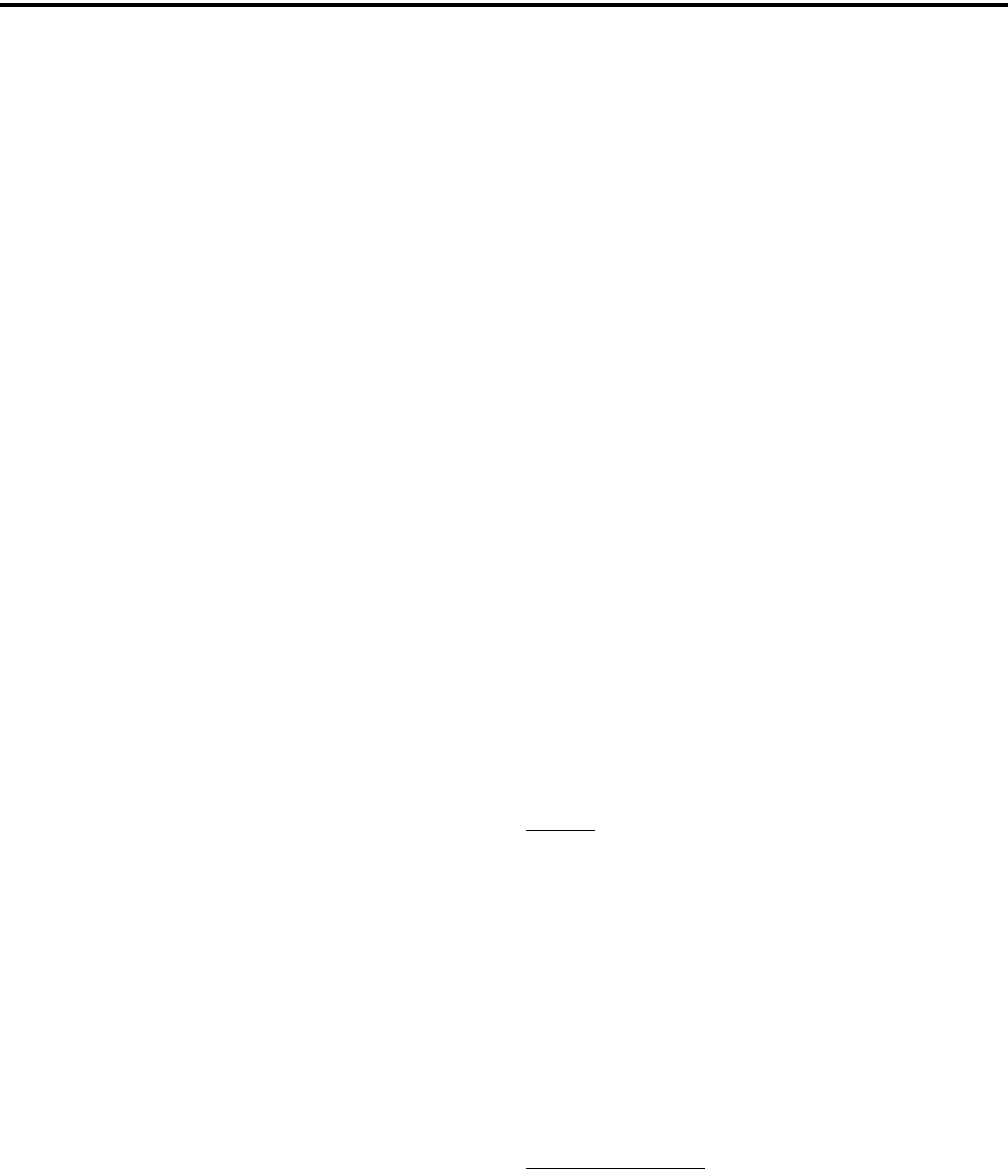
SMARTNET/SMARTZONE/P25 TRUNKED FEATURES
42
6.10 EMERGENCY ALARM AND CALL
NOTE: The following enhanced conventional emer-
gency features require 5300 firmware 1.21.0/2.0/3.0
and PCConfigure 1.19 or later.
6.10.1 INTRODUCTION
Emergency Alarms and Calls are separate func-
tions that can be individually enabled or disabled on
each SMARTNET/SmartZone and P25 Trunked
system. The Emergency option switch is required for
these functions. Other emergency features are as
follows:
•Emergency Alarms are transmitted on the selected
talk group if emergency calls are disabled, and on
the emergency talk group if emergency calls are
enabled.
•Emergency Call talk group selection priority is as
follows. For example, if a global emergency channel
is not programmed, the emergency talk group of the
selected channel is used and so on.
1. Global (radio wide) emergency channel
2. Emergency group of the selected channel
3. Talk group of the selected channel
4. Announcement group of the selected channel
•The emergency programming of the system to
which that emergency talk group is linked controls
the emergency operation.
6.10.2 EMERGENCY ALARMS
An emergency alarm is a special transmission that
alerts a dispatcher of an emergency situation. It is sent
automatically by simply pressing Emergency option
switch. The system to which the emergency channel is
linked must have Emergency Alarms enabled. If not,
Emergency Alarms are disabled. The alarm is sent on
the control channel using Motorola proprietary
signaling.
Proceed as follows to send an emergency alarm:
1. If required, select a channel of a system on which
Emergency Alarms are enabled and then press the
EMER option switch. The radio then automatically
transmits the emergency alarm.
2. Either Normal or Silent operation can be
programmed. With the Normal mode, the red LED
lights, the emergency tone sounds, and
“EMERGNCY” flashes in the display. This indica-
tion continues to flash until the alarm mode is ended
(see step 4). If silent programmed or the Surveil-
lance mode is selected (see Section 4.9), none of
these indications occur.
3. When the emergency alarm is acknowledged, “ACK
RCVD” is briefly displayed and the emergency
acknowledge tone (two beeps) sounds. Silent opera-
tion may also be programmed in which case no tone
sounds and there is no indication that an acknowl-
edgment occurred.
4. The radio continues to transmit this message until an
acknowledgment is received or the programmed
number of attempts have been made. The emer-
gency alarm mode is exited when radio power is
cycled, the channel is changed, or by pressing and
holding* the Emergency option switch.
6.10.3 EMERGENCY CALLS
General
An emergency call urgently requests access to a
voice channel (an emergency tone usually does not
sound at the console). An emergency call is placed by
pressing the PTT switch after pressing the Emergency
option button. If the Emergency Hot Mic feature is
enabled, the emergency call is automatically trans-
mitted without having to press the PTT switch (see
following description). The system to which the emer-
gency channel is linked must have Emergency Calls
enabled.
Emergency Hot Mic
If Emergency Hot Mic has been enabled for
emergency calls, automatic transmitting occurs with
microphone audio unmuted without having to manu-
ally press the PTT switch. The automatic transmit
period is programmed for 10-120 seconds in 10-
second intervals. If this feature or emergency calls are
not enabled by programming, automatic transmitting
* This feature requires firmware 1.24.1/2.2.1/3.2.1 or
later and PCConfigure 1.22.0 or later.
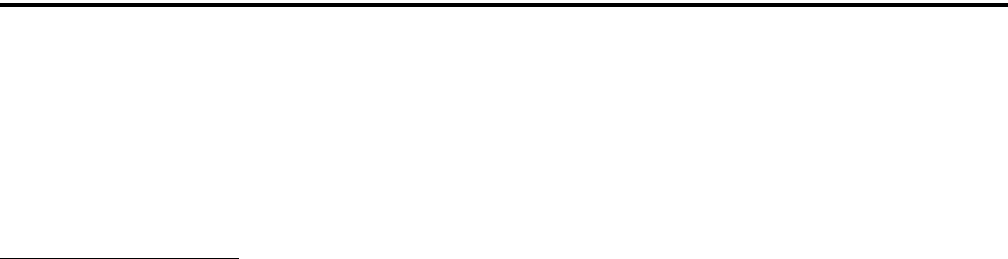
SMARTNET/SMARTZONE/P25 TRUNKED FEATURES
43
does not occur. This feature is initiated only on the
first press of the Emergency switch. Subsequent
presses do not trigger automatic transmissions. To
reset this function, the channel must be changed or
power cycled.
Placing an Emergency Call
1. If required, select a channel of a system on which
Emergency Calls are enabled and press the Emer-
gency option switch. The Emergency Alarm is then
sent as described in Section 5.10.2 if applicable.
1. The emergency mode is indicated when “ACK
RCVD” is briefly displayed and then
“EMERGNCY” and the emergency talk group are
alternately displayed.
2. If the preceding Emergency Hot Mic feature is
enabled, the call is automatically transmitted
without pressing the PTT switch. If it is disabled,
press the PTT switch and begin speaking as with a
standard call.
3. All group calls which follow are then emergency
calls (private, telephone, and call alert calls are not
allowed). If the channel is changed, the call is made
on the emergency talk group programmed for the
new channel. If the Surveillance Mode is enabled
(see Section 4.9), all indicators, lights, and tones are
disabled.
4. To exit this mode, cycle radio power, change chan-
nels, or press and hold* the Emergency switch.
6.11 FAILSOFT OPERATION
If a failure occurs in the SMARTNET/Smart-
Zone or P25 Trunked system so that it cannot be used,
the system directs the radio to automatically enter the
failsoft mode. When in this mode, “FAILSOFT” and
the alias of the selected channel are alternately
displayed. A failsoft tone may also be heard,
depending on how the repeater is programmed.
When in the failsoft mode, operation is in the
conventional mode on the preprogrammed failsoft
channel (a different failsoft channel can be
programmed on each talk group). If a transmission is
attempted before a failsoft channel is located, a contin-
uous tones sounds until the PTT switch is released.
When the radio system returns to normal operation,
this is automatically detected and normal operation
resumes.
6.12 SMARTNET/SMARTZONE/P25 TRUNKED
SCANNING FEATURES
6.12.1 GENERAL
Scanning on a SMARTNET/Smartzone or P25
Trunked system is called Priority Monitor Scan. The
following are unique features of this type of scanning.
For general scanning information applicable to all oper-
ating modes, refer to Sections 4.11 and 4.12
•Scanning is turned on and off by the SCAN option
switch. Talk groups (channels) can be programmed
so that scanning automatically starts whenever the
talk group is selected (Autoscan).
•When responding to calls in the scan mode, the
programming of the Talkback Scan parameter deter-
mines if a response always occurs on the talk group
of the call (Active Group) or the Selected Group if
they are different. Transmissions at other times
always occur on the selected talk group.
•Up to 256 scan lists or the number that fit in avail-
able memory can be programmed. Each list can
include up to 256 talk groups from the same system,
one of which can be a priority group as described in
the next section.
•If the SCN ED option key is programmed, scan lists
are user programmable (see Section 6.12.3). In addi-
tion, nuisance channels can be temporarily deleted
as described in Section 4.11.6.
•Each talk group is programmed to select one of the
programmed scan lists or “No List” (scanning is
disabled). If scanning is enabled and the selected
channel does not permit scanning, it is automatically
enabled again when a channel is selected that
permits scanning.
•The selected scan list can be temporarily changed if
the Scan (List) Select option switch is programmed.
The procedure is described in Section 6.12.3.
* This feature requires firmware 1.24.1/2.2.1/3.2.1 or
later and PCConfigure 1.22.0 or later.
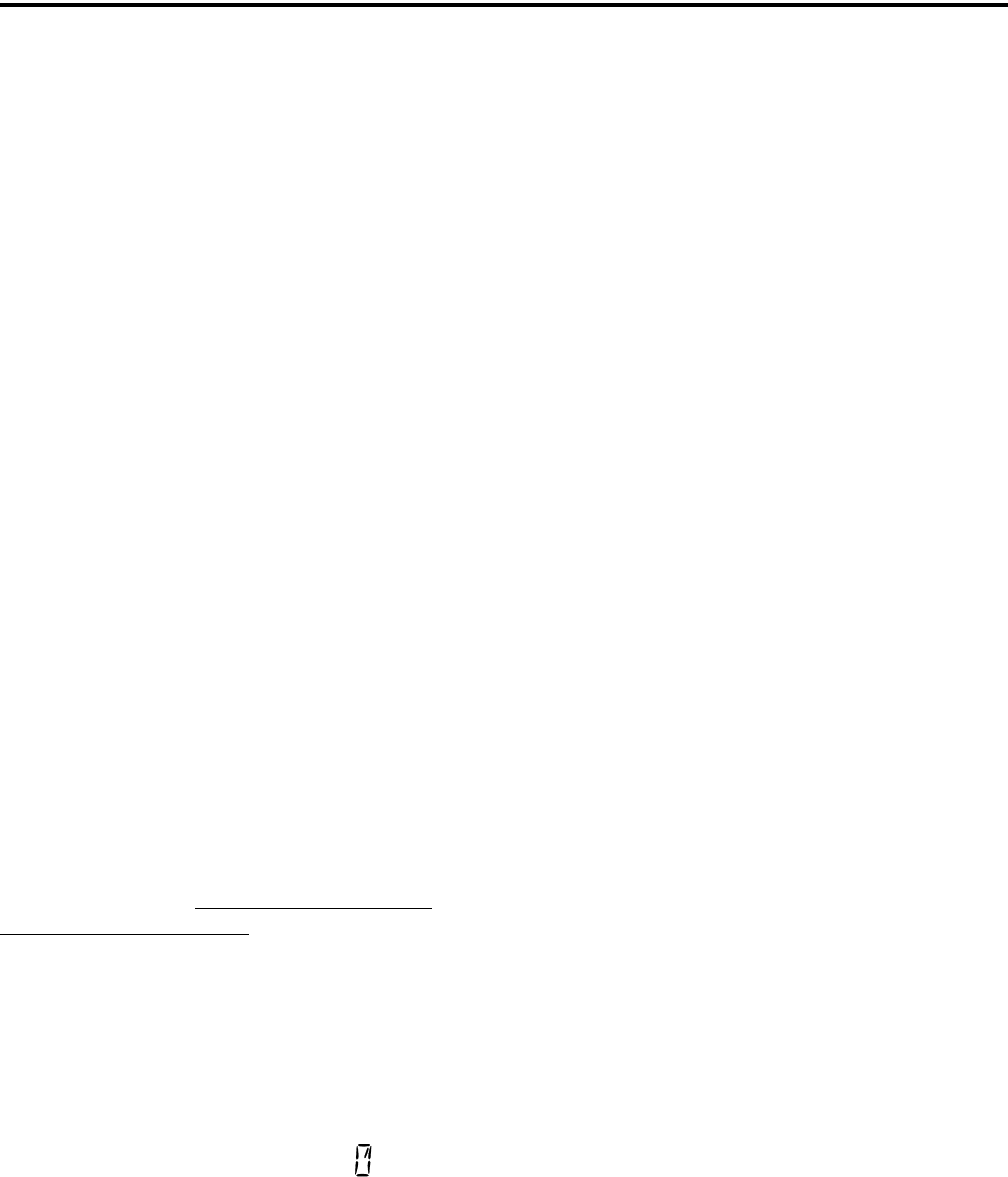
SMARTNET/SMARTZONE/P25 TRUNKED FEATURES
44
•In addition to calls on channels in the scan list,
pages, private/unit calls, and telephone calls are
received while scanning. Private and telephone calls
are not interrupted by priority messages.
6.12.2 PRIORITY TALK GROUP SAMPLING
One talk group in the scan list can be designated a
priority talk group by programming or it can be the
selected talk group. When scanning, messages on a
non-priority talk group are interrupted by messages on
the priority talk group. Priority scanning must also be
supported at the system level for it to occur as
programmed in the radio.
6.12.3 SCAN LIST EDITING AND SELECTION
SMARTNET/SmartZone and P25 Trunked scan
lists are user programmable if the SCN ED option
switch is programmed. The procedure is described in
Section 4.12.1.
With SMARTNET/SmartZone and P25 trunked
operation, each channel (talk group) can be
programmed to select one of the programmed scan
lists or so scanning is disabled (No List). In addition,
each channel can be programmed so that scanning is
automatically enabled (Auto Scan) when it is selected.
If the SN LIST option switch is programmed, the
list that is selected by all talk and announcement
groups in the current system can be temporarily
changed by the user as follows. Also selectable if
desired is “No List” (scanning disabled) or
“Programmed” (default list). The programmed default
list is automatically reselected at power up.
Proceed as follows to temporarily change the
currently selected scan list:
1. With scanning disabled (the rotating icon is not
indicated in the right status display), press the SN
LIST option switch.
2. The currently selected list is displayed as “List x”,
with “x” the currently selected list. To exit without
changing the selected list, simply press the SN LIST
option switch again.
3. To select another list, “Programmed”, or “No List”,
rotate the Select switch. When the desired list is
displayed, select it and exit this mode by pressing
the Scan List option switch again.
6.13 DYNAMIC REGROUPING
The dynamic regrouping feature allows a
dispatcher to change the current talk group or switch
mobiles to a predefined regrouping channel to receive
an important message. When the console issues a
regroup order, the radio switches to the prepro-
grammed regroup talk group. If the lock mode was not
specified, the selected talk group can be manually
changed and the previous talk group is reselected if
power is cycled. If a locked regroup command is
received, the displayed talk group cannot be changed
manually or by cycling power. It can be changed only
after a clear order is received from the console.
Dynamic regrouping operates as follows:
1. When this command is received, alternating tones
sound and the radio automatically changes to the
regrouping channel and “DYN REGRP” is
displayed.
2. Manually select the channel corresponding to that
tag. If this is not done, transmission still occurs on
the new channel, but the alternating tones sound
each time the PTT switch is pressed.
3. Talk and listen as usual. The dispatcher cancels
dynamic regrouping which is indicated by a short
tone. If a standard channel is not selected after this
occurs, transmission is not allowed if the talk group
is assigned as a dynamic regrouping talk group only.
If it is assigned as a normal talk group, normal trans-
missions are allowed.
6.14 SMARTZONE AND P25 TRUNKING
UNIQUE FEATURES
6.14.1 INTRODUCTION
As described in Section 3.7.3, the SmartZone®
mode provides wide area coverage by allowing
roaming between SMARTNET and conventional sites.
The P25 Trunked mode can provide access to a single

SMARTNET/SMARTZONE/P25 TRUNKED FEATURES
45
trunked site or roaming between several trunked sites.
Operation in these modes is the same as just described
in the preceding sections (6.1-6.13) with the following
additional features:
6.14.2 BUSY OVERRIDE
The busy override feature is enabled at the system
level by the system manager and is not a program-
mable radio feature. It allows a call to be placed even
if not all of the sites you are calling have a free traffic
channel. The only sites guaranteed to be included are
the Critical Sites and the sites where a Critical User is
located. This feature operates as follows:
1. Assume that you have attempted to place a call and
the system was busy (“BUSY” displayed and busy
tone sounded).
2. Release the PTT switch and then press it for 5
seconds or more. If a chirp-like tone sounds with the
PTT switch pressed, busy override is occurring.
NOTE: Remember that not all members of the talk
group are receiving your message. Missing mem-
bers will start receiving your message as channels
become available.
6.14.3 SITE TRUNKING
Site trunking occurs when a site can no longer
participate in wide area trunking. When site trunking
is occurring, the radio searches for other sites that may
provide wide area coverage. Site trunking ends when a
wide area coverage site is located, the current site is
operating again as a wide area coverage site, an out-of-
range condition occurs, or the failsoft mode is entered.
6.14.4 DETERMINING CURRENT SITE AND
SEARCHING FOR A NEW SITE
To display the RSSI level of the current site, press
the SEARCH option switch. The display then indi-
cates the current site number as “SITE xx” and the
RSSI (Receive Signal Strength Indicator) signal level
as “RSSI xx”. This mode is then automatically exited.
To scroll through the other programmed sites,
press and hold the SEARCH option switch while
“Site xx” or “RSSI xx” is displayed. If site lock is on
when site search is entered (see following), the radio
will be locked on the new site when this function is
exited.
6.14.5 LOCKING/UNLOCKING A SITE
It is sometimes desirable to stay on a site. To
prevent the radio from searching for a new site, lock it
on the current site by pressing the LOCK option
switch. The display then momentarily indicates the
site alias to indicate that the current site is locked (“x”
is the current site number). To unlock the site, press
the LOCK option switch again and “UNLOCK” is
momentarily displayed.
6.14.6 ZONEFAIL SITE LOCK
This is an optional feature that permits the radio
to lock onto “Always” preferred sites if communica-
tion with the site controller is lost.
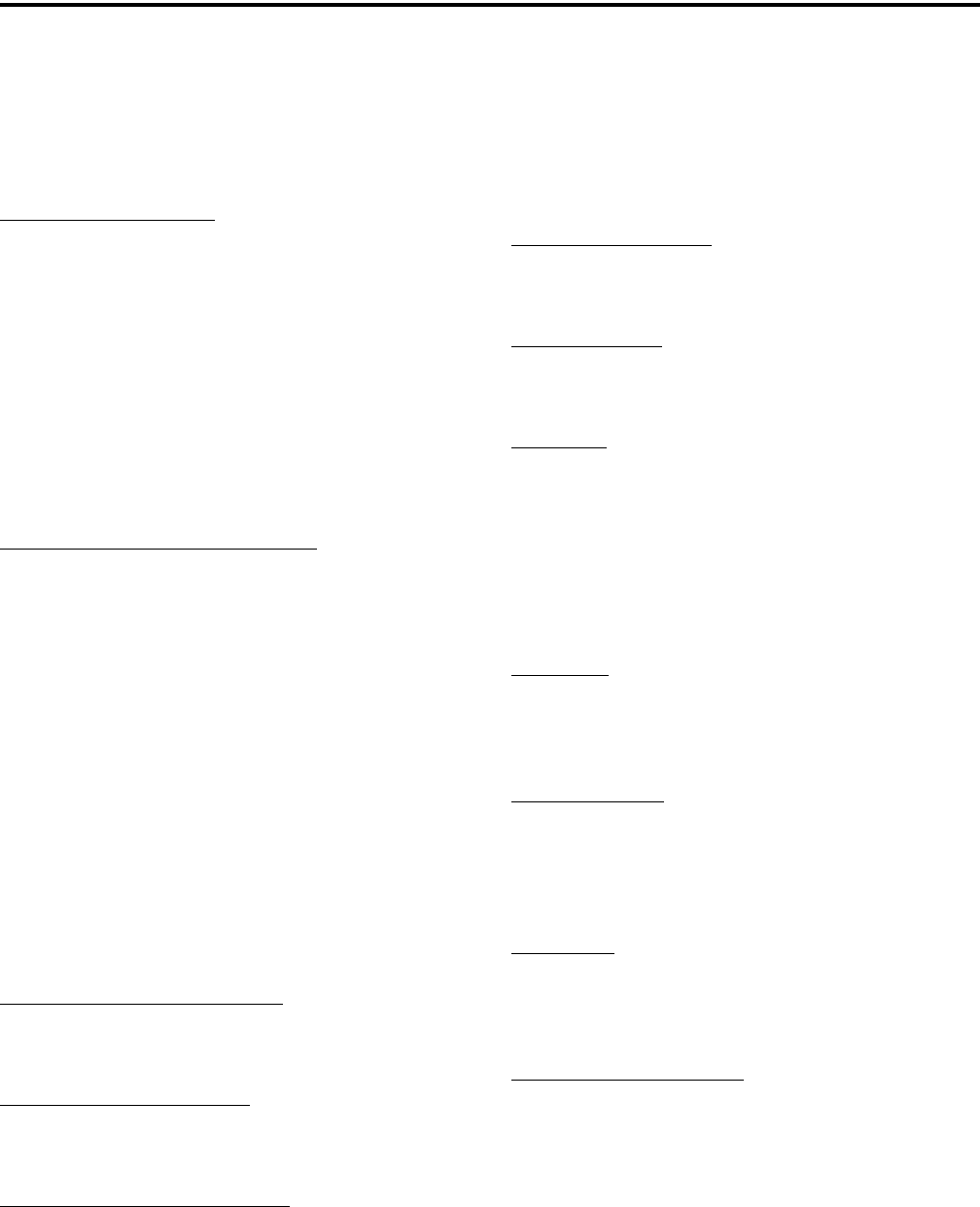
46
MISCELLANEOUS
SECTION 7 MISCELLANEOUS
7.1 SUPERVISORY TONES
Single Beep (Alert Tone)
•Power was turned on and a successful power-up
sequence occurred (see “Turning Power On and
Setting Volume” on page 12).
•The time-out timer is about to expire or the penalty
timer has expired (page 18).
•The conversation timer is about to expire (page 26).
•The system received your page but the paged mobile
is not on the air (page 40).
•Telephone interconnect is not operational (page 39).
Continuous Tone (Invalid Condition)
•A transmission is being attempted on a conventional
channel programmed as receive-only.
•The transmitter is disabled by the transmit disable
on busy feature (page 25).
•The transmitter has been disabled by the time-out
timer feature (page 18).
•The transmitter has been disabled by the conversa-
tion timer (page 26).
•An out-of-range condition exists (SMARTNET/
SmartZone only).
•A transmission is being attempted before the penalty
timer has expired (page 18).
•Dynamic regrouping has been exited but the
dynamic regrouping channel is still selected
(page 44).
Single Short Medium-Pitch Tone
•A valid key has been pressed.
Single Short Low-Pitch Tone
•An invalid key has been pressed.
Medium Tone (No Acknowledge)
•The paged mobile did not acknowledge the page
(page 40).
•The message that was sent has not been acknowl-
edged (page 41).
•The status condition that was sent has not been
acknowledged (page 41).
Five Beeps (Recurring)
•The page was received (page 40).
Two Short Tones
•A unit-to-unit call was received (page 38).
Five Beeps
•The paged mobile received the page and acknowl-
edged it (page 40).
•The message that was sent has been received and
acknowledged (page 41).
•The status condition that was sent has been received
and acknowledged (page 41).
Four Beeps
•The emergency alarm condition was acknowledged
(page 42).
Gurgle-Like Tone
•Dynamic regrouping has occurred (page 44).
•Dynamic regrouping has occurred but the
regrouping channel is not selected (page 44).
Busy Signal
•The radio system is busy or a busy condition exists
when making a telephone call.
Three Medium Pitch Tones
•A channel is available after a busy condition
occurred (SMARTNET/SmartZone only).
7.2 SYSTEM OPERATOR PROGRAMMING
As noted several times in this manual, program-
ming determines the availability and specific operation
of many features. This usually refers to the program-
ming performed by your system operator when the

MISCELLANEOUS
47
radio was set up, not to any programming that a user
can perform. If a feature is controlled by a front panel
option switch and that switch is not available, it is
probably not available.
An exception is Keypad Programming which can
allow the user to reprogram several conventional
channel parameters. Refer to Section 5.16 on page 33
for more information.
7.3 SPEAKING INTO MICROPHONE
For best results, hold the microphone about 1-2
inches from your mouth and speak at a normal conver-
sational level. Do not shout since it distorts your voice
and does not increase range. Make sure that the PTT
(push-to-talk) switch is pressed before you begin to
speak and released as soon as the message is complete.
7.4 OPERATION AT EXTENDED RANGE
When approaching the limits of radio range, the
other party may not be able to hear your transmissions
and there may be an increase in background noise
when messages are received. You may still be out of
range even though you can hear a message. The reason
for this is that the signal you are receiving is usually
transmitted at a higher power level than the one trans-
mitted by your radio. Communication may be
improved by moving to higher ground or away from
shielding objects such as tall buildings or hills.
7.5 PREVENTING BATTERY DISCHARGE
In the standby mode (power on, not transmitting),
radio power consumption is relatively low. Therefore,
you can probably leave the radio on for one or two
days without operating the vehicle and the battery
should not become seriously discharged. However, if
the outdoor temperature is low enough to significantly
decrease battery capacity, the radio should be turned
off when not in use.
Since power consumption is significantly higher
when transmitting, it is good practice to have the
vehicle running while transmitting. This ensures that
optimum power is being delivered to the radio and that
the battery does not become discharged.
7.6 LICENSING
A government license is usually required to
operate this radio on the air.
7.7 RADIO SERVICE
If “UNPROGRAMD” is displayed, the cause
could be any of the following:
•An unprogrammed channel is selected. Select a
programmed channel.
•The selected channel is programmed for an option
that is not installed or an error in programming was
detected. Contact your system operator for service.
If no characters or all characters appear in the
display, the viewing angle may be improperly
adjusted. Refer to Section 3.3 on page 13 for more
information.
If some other problem is occurring, turn power
off and then on again to reset the control logic. Also
make sure that the controls are properly set and that
the power, external speaker, and accessory cables (if
used) are securely plugged into the back of the
radio.
If the radio is completely inoperative, check the
power cable fuse that is usually located near the
vehicle battery. If it is blown, remedy the cause if
possible and replace it with the same type (15A). If the
radio still does not operate properly, return it to your
system operator for service.
NOTE: There are no user-serviceable components in
the radio. Altering internal adjustments can cause
illegal emissions, void the warranty, and result in
improper operation that can seriously damage the
radio.
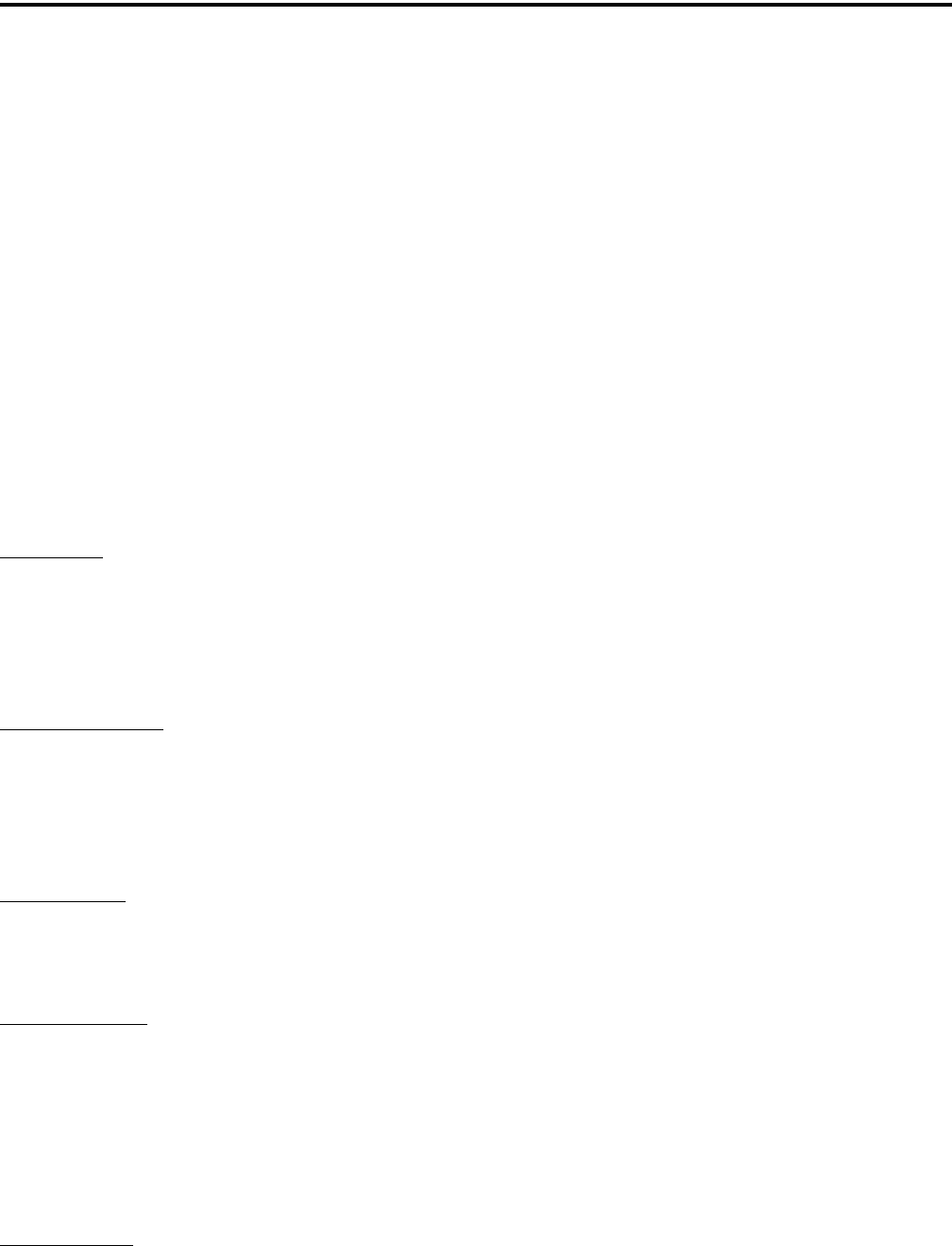
48
DETERMINING AVAILABLE OPTIONS
SECTION 8 DETERMINING AVAILABLE OPTIONS
8.1 GENERAL
This manual describes the operation of all
features that are currently available for the 5300 radio.
However, many of these features are optional and
therefore may not be available in your radio. For
example, Project 25 trunked operation is optional and
may not be available.
Availability of optional features is controlled by
factory programming of the control logic. Only those
features that are specifically ordered and enabled in a
particular radio are available for use and can be
programmed. The features controlled by factory
programming are as follows:
P25 Options
•P25 conventional mobile data
•P25 trunked mobile data
•P25 conventional operation
•P25 trunked operation
Encryption Options
•DES
•DES-XL
•DES-OFB
•AES [1]
OTAR Options
•OTAR P25 conventional
•OTAR P25 trunked
Trunking Options
•STAR roaming with P25 trunked operation
•SMARTNET analog operation
•SmartZone analog operation
•Digital SMARTNET/SmartZone
•Multi-Net operation
Feature Options
•Keypad programming (Fed Gov’t users only)
•DTMF Keypad support (5100 only)
•512 channels/talk groups (5100 only)
•Zonefail site lock
[1] AES encryption is available only with ARM code 1.20.0
or later (and all 2.0/3.0 versions).
Currently, the only operating mode that is stan-
dard with all models is the conventional analog mode.
Other variables such as frequency range are hardware
dependent instead of software dependent.
8.2 UPGRADING A RADIO WITH NEW OP-
TIONS
The capability exists to upgrade radios in the field
with new features. A new feature can be purchased
and a special encrypted code string keyed to the ESN
(Electronic Serial Number) of the radio is then
provided by the EFJohnson Company. This string is in
the form of a computer file, and is downloaded to the
radio using the PCConfigure programming software.
This is initiated by clicking the “Update Options”
button on the Radio Options screen shown in
Figure 8-1.
8.3 USING PCCONFIGURE TO DETERMINE
OPTIONS
To determine what software options have been
enabled in a particular radio, it is recommended that
you use the PCConfigure™ programming software to
read and display what options are installed. Proceed as
follows:
1. Connect the computer to the radio and start the
program as described in the documentation included
with the PCConfigure software.
2. Select the 5300 radio type by selecting menu
parameter Radio > Series > 5300 Mobile.
3. To display the Radio Options screen shown in
Figure 8-1, select Transfer > Read Options From
Radio.
4. The check boxes indicate which options are enabled
in the radio. They are for informational purposes
only and cannot be edited.
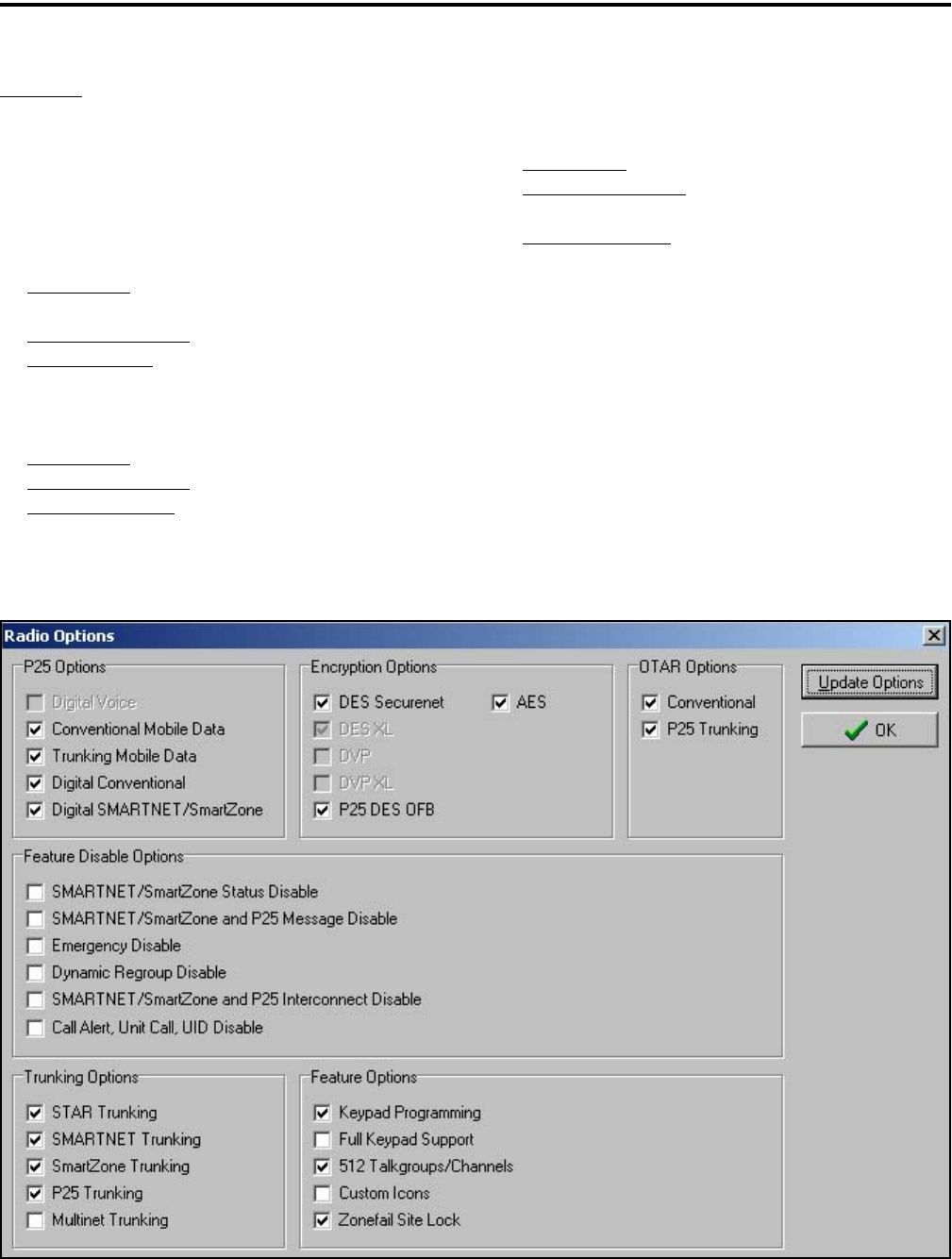
DETERMINING AVAILABLE OPTIONS
49
Examples
The following are examples of items that need to
be checked to program various optional features:
P25 Conventional Operation with DES Encryption
and OTAR
P25 Options - Digital Conventional, Conventional
Mobile Data
Encryption Options - P25 DES OFB
OTAR Options - Conventional
P25 Trunked Operation with DES Encryption
P25 Options - Digital Conventional
Encryption Options - P25 DES OFB
Trunking Options - P25 Trunking
SMARTNET Analog and Digital Operation with
Encryption
P25 Options - Digital SMARTNET/SmartZone
Encryption Options - DES Securenet and DES-
OFB
Trunking Options - SMARTNET Trunking
NOTE: The “Feature Disable Options” are currently
not used, so those features are always available.
Figure 8-1 PCConfigure Radio Options Screen
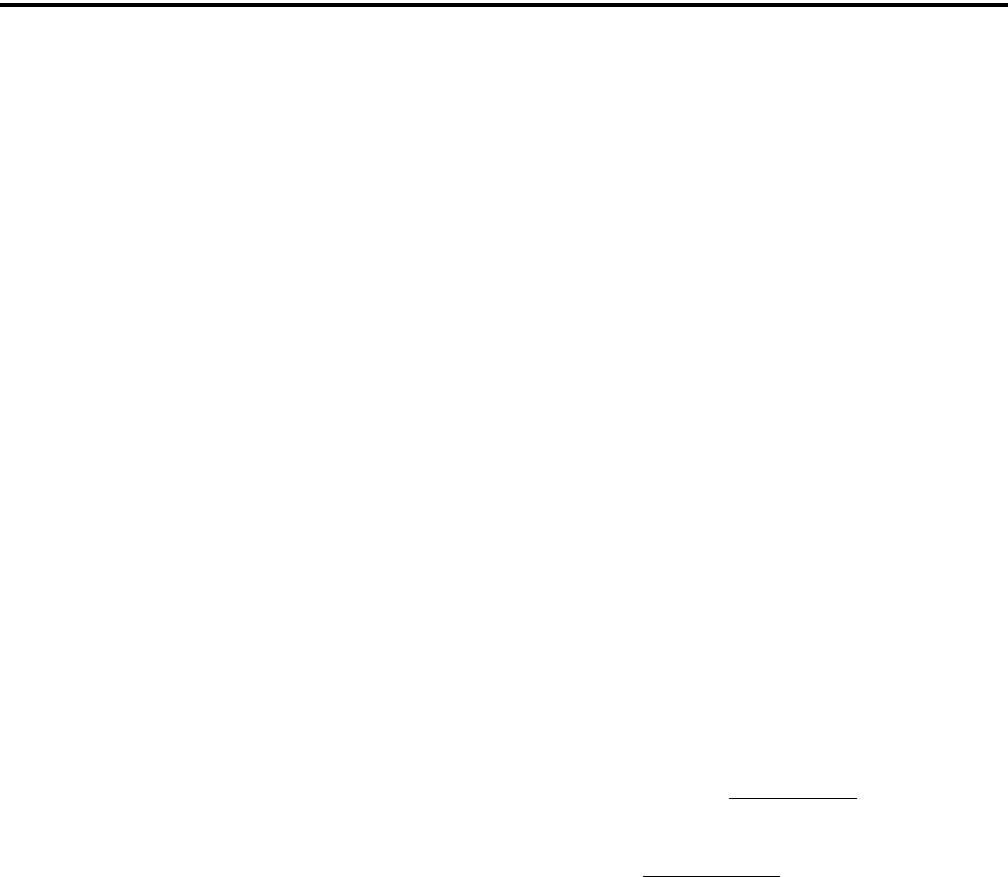
50
5300 MOBILE FIRMWARE VERSIONS
SECTION 9 5300 MOBILE FIRMWARE VERSIONS
9.1 GENERAL
Beginning in November 2003, a revised logic
board began shipping in 5300 models. This board
utilizes a new control logic design similar to that used
in the 5100 portable. This board is available in the
following configurations. All versions are FIPS
approved.
SEM Version - This version has the EFJohnson
SEM (Security Encryption Module) soldered to the
board. It is used whenever DES, DES-OFB, or
AES encryption is required. It does not provide
DES-XL encryption.
UCM Version - This includes a plug-in Motorola
UCM encryption module. It is used whenever
DES-XL Motorola proprietary encryption is
required. It also provides DES, DES-OFB, or AES
encryption.
No Encryption Version - If encryption is not
required, either the earlier logic board (see
following) or the UCM version without the UCM
module is used.
9.2 EARLY UNREVISED LOGIC BOARD
This version is Part No. 035-1800-4xx and is
being replaced by the above versions. This board has a
jack for plugging in Motorola encryption modules that
provide DES/DES-XL/DES-OFB and AES
encryption. It does not use the SEM module.
9.3 PROGRAMMING SOFTWARE REQUIRED
PCConfigure programming software, Version
1.21.2.5 or later is required to program radios with the
revised board. This software can also be used to
program radios with the unrevised board. The “5300”
Radio Series is selected for both boards. The software
automatically detects which board is used when
parameters are written to the radio.
9.4 FIRMWARE REQUIRED
Radios with the revised and unrevised logic
boards use different firmware (operating/Flash soft-
ware) as follows. When downloading code using the
PCConfigure software (such as when purchasing new
operating features), the radio must be powered up
when the password is entered so that the logic board
version can be detected.
Models with Revised Board - A single code file is
used similar to the 5100 portable. SEM code has a
2.xx version number, and UCM code has a 3.xx
version number.
Models with Unrevised Board - Two code files
are used, one of which programs DSP parameters
and the other which programs ARM processor
parameters. These code sets have a 1.xx version
number.
9.5 IDENTIFYING RADIOS WITH REVISED
LOGIC BOARD
Refer to the radio Serial Number on the label on
the bottom cover to determine if it is a version with the
revised logic board. Radios with the new revised logic
board have a Revision Letter (letter following 53xx0)
of “G” or higher. Radios with an A-F Revision Letter
have the early unrevised -4xx logic board just
described.
The board version can also be determined by
noting the software version number that is briefly
displayed when power is turned on. The version
numbers are as follows:
Software Version Displayed Board Version
Ver 1.xx Early unrevised
Ver 2.xx SEM version
Ver 3.xx UCM version
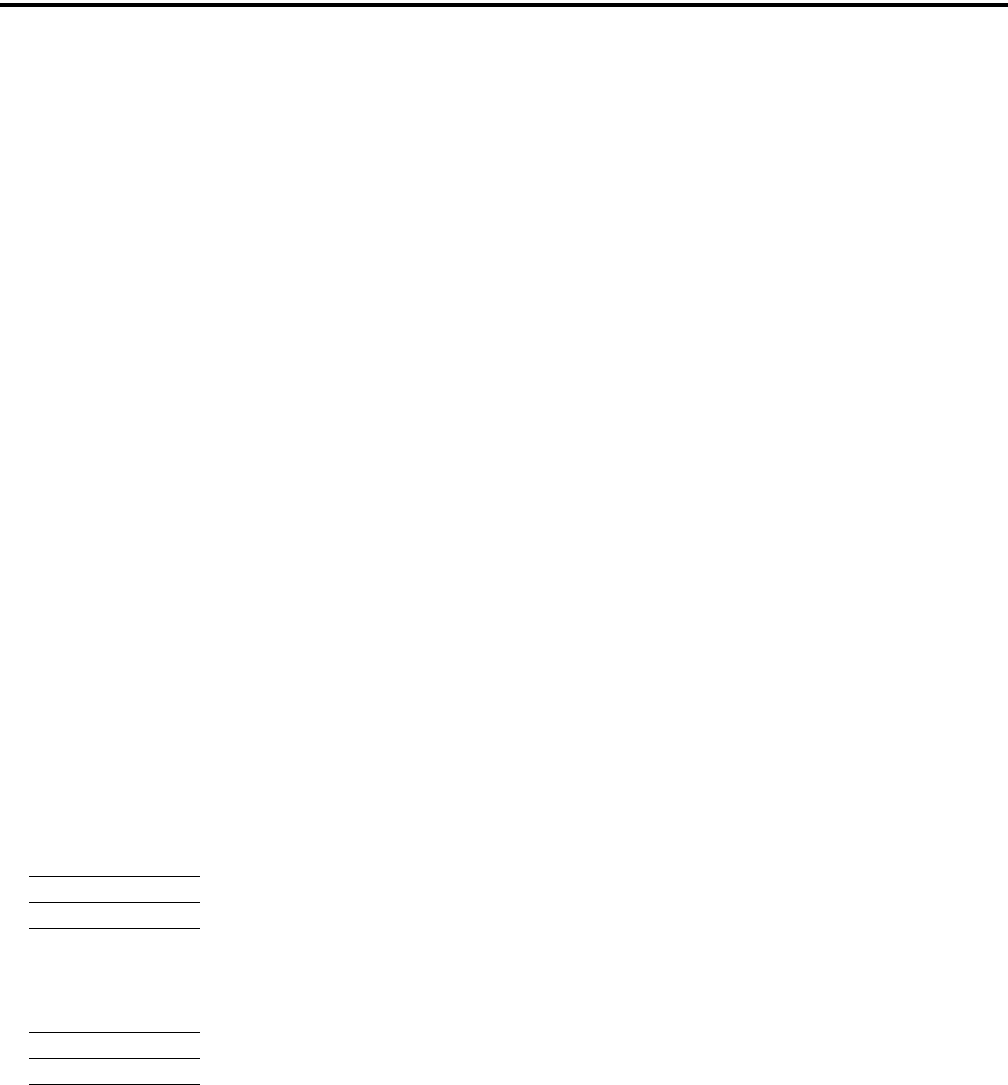
51
PASSWORD DESCRIPTION
SECTION 10 PASSWORD DESCRIPTION
10.1 NEW PASSWORD ENHANCEMENTS
10.1.1 INTRODUCTION
A new enhanced password feature is now avail-
able for 5100 portables and 5300 mobiles. The number
of passwords have been increased along with the
number of functions that can be under password
control. The single Power-On password has been
replaced by the following passwords:
•Four Power-On (User x) Passwords
•Download and Upload Passwords
•Master Password
10.1.2 SOFTWARE VERSIONS REQUIRED
The following revised PCConfigure and radio
software is required for these new enhanced password
features:
PCConfigure - Version 1.21.8 or later
5100 Portable
Version 1.x Models - 1.11.13 or later
Version 2.x Models - 2.0.4 or later
Version 3.x Models - 3.1.5 or later
5300 Mobile
Version 1.x Models - 1.23.13 or later ARM
Version 2.x Models - 2.1.10 or later
Version 3.x Models - 3.0.10 or later
NOTE: Refer to Section 9 for more information on the
preceding radio firmware versions.
10.1.3 AVAILABILITY WITH EARLIER
VERSIONS
The Power-On password feature available with
earlier versions of radio firmware is no longer
programmable using the latest versions of PCCon-
figure (1.21.2.8 or later). To program that feature in
earlier radio models, an earlier version of the PCCon-
figure software must be used. It is programmed using
the “Password at Power Up” function on the Global
screen.
Otherwise, PCConfigure 1.21.2.8 or later can be
used to program earlier radio models with the limita-
tion that any new features which require updated firm-
ware are not available.
10.2 PROGRAMMING PASSWORDS
10.2.1 GENERAL
With new versions of PCConfigure, the “Pass-
word at Power Up” parameter has been removed from
the Global screen as just described. Passwords are now
programmed using a password management screen
displayed by the Tools > Password Management
menu. The applicable radio must be connected to the
computer and powered up to display this screen.
Password data is transferred and stored in an
encrypted format for security purposes. In addition,
actual passwords are never displayed. They are always
indicated by eight asterisks (********). Therefore, it
is not possible to determine what passwords are in a
radio using the PCConfigure software.
Passwords must be 1-8 characters in length and
consist of the numbers 0-9. Zeros are valid characters
in any location, even as leading characters. Initially, all
passwords are null (deleted) characters. Therefore,
when initially programming a password, no entry is
required in the “Original/Master Password” box.
10.2.2 LOST PASSWORDS
If a password is lost, it can be changed using
PCConfigure by entering the Master password (see
following). If even the Master password is lost or was
not used, all passwords can be erased using the
PCTune software as follows:
1. With PCTune 1.1.1.0 or later, simply select Radio >
Reset Passwords. Only password information is
erased.
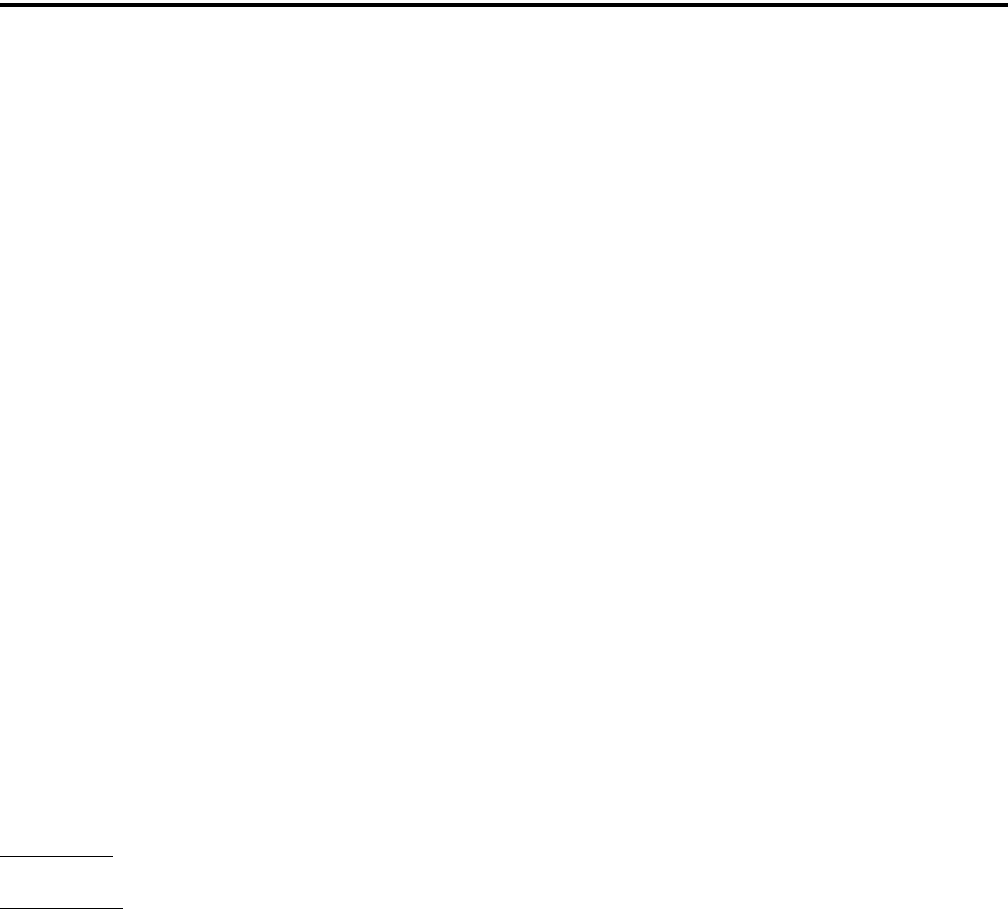
PASSWORD DESCRIPTION
52
2. With earlier versions of PCTune, after starting the
PCTune program, press SHIFT CTRL E to toggle
the following Erase EEPROM function (otherwise it
is grayed and not selectable). Then Select Radio >
Erase EEPROM > Params Only. All password and
personality information is erased, so the radio must
be reprogrammed. NOTE: DO NOT SELECT
“COMPLETE” because that erases all information
and the radio must then be sent back to the factory
to make it usable again.
10.2.3 CHANGING PASSWORDS
An assigned password can be changed by the user
if the PW CHG option switch or menu parameter
(5100 only) is programmed. Selecting this function
displays prompts for entering and confirming a new
password.
NOTE: With the 5100 portable and 5300 Handheld
Control Unit, it is recommended that a number key not
be used for this function because the password mode is
exited if that key is pressed to enter a number.
10.2.4 PASSWORD ENTRY PROCEDURE
Whenever a password is requested, it is entered as
follows:
5300 Mobile - Rotate and press the Select switch.
5100 Portable - With DTMF keypad models, enter
each number using the keypad and press the F2 (Enter)
key after the last digit is entered. With limited keypad
models, enter each number by pressing the Up/Down
switch and press the F2 key after each digit.
10.3 PASSWORD DESCRIPTION
10.3.1 USER (POWER-ON) PASSWORDS
When a User Password is enabled, it must be
entered each time radio power is turned on. Up to four
different User Passwords (User 1/User 2/User 3/
User 4) can be programmed. Currently, the same radio
features are enabled for each. Entering any User Pass-
word at power up enables normal radio operation.
10.3.2 DOWNLOAD/UPLOAD PASSWORDS
Separate Download (write) and Upload (read)
passwords can be programmed to prevent unautho-
rized downloading or uploading of radio programming
parameters. When one or both of these passwords are
used, the proper password must be entered to perform
the operation. A “User” password is not required to
upload or download parameters.
10.3.3 MASTER PASSWORD
The Master Password overrides all the preceding
passwords. It can be used by a system administrator as
a “pass key” to a password controlled function or to
change a lost or inadvertently changed password.
Master passwords are set up and changed the same as
the other passwords. It does not override the following
Zone Password.
10.4 ZONE PASSWORD
NOTE: The programming and usage of this password
has not changed. It is independent from the preceding
passwords, and programmed in the Zone > Edit Zones
and Channels screen.
A zone password can also be programmed with
the 5300 mobile and 5100 portable. It prevents unau-
thorized reprogramming of zones by keypad program-
ming. When this password is used, it must be entered
before system or channel parameters in that zone can
be changed. The zone password is programmed in the
Edit Zones and Channels screen. This screen is
displayed by clicking the Edit Zone button on the
Zone screen.
A different password can be programmed for
each zone. When a password protected zone is
selected, “PASSWORD” is flashed the first time an
attempt is made to select a system or channel
parameter in that zone. Each digit of the password is
then entered as previously described. The password is
always eight digits long, and after the eighth digit is
entered, system and channel parameters for that zone
can be reprogrammed normally.
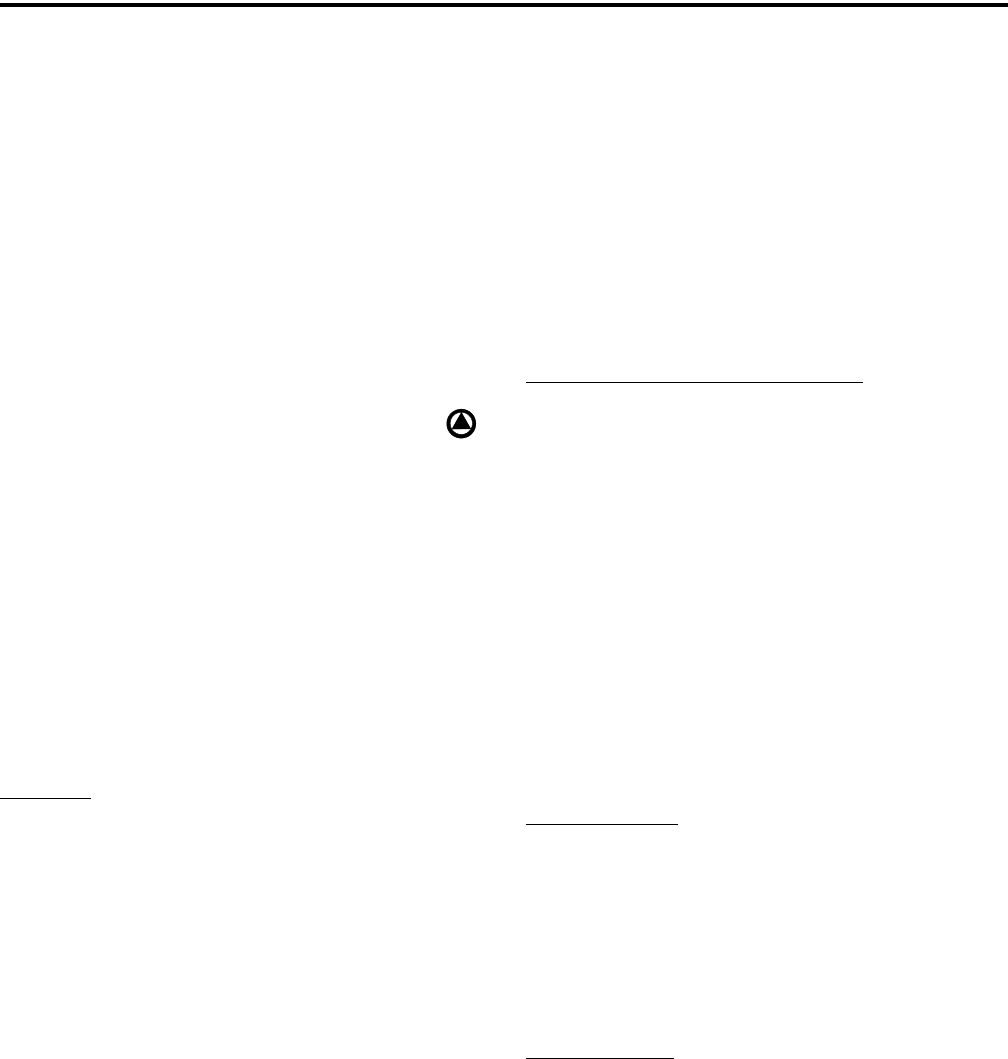
53
SECURE COMMUNICATION (ENCRYPTION)
SECTION 11 SECURE COMMUNICATION (ENCRYPTION)
11.1 GENERAL
11.1.1 INTRODUCTION
This radio may be equipped to provide secure
communication on some or all channels. This feature
encrypts the voice so that it can be understood only by
someone using a radio equipped with a similar encryp-
tion device and encryption codes.
When a secure call is received or transmitted,
is indicated in the display (see Section 11.3.4). If
equipped with the Clear/Secure option switch and the
current channel is programmed to allow switch selec-
tion, secure communication can be manually enabled
and disabled by that switch. Otherwise, channels are
strapped to Clear or Coded operation (see Section
11.3). Secure communication can be programmed on a
per channel or per talk group basis to operate in
various ways. More information follows.
11.1.2 ENCRYPTION ALGORITHMS
SecureNet™
SecureNet encryption digitizes the voice and then
encrypts it using the DES or DVP algorithm. It uses a
64-bit encryption key. The SecureNet protocols
include the following algorithms:
•DVP (Digital Voice Privacy) is an earlier encryption
method that is self synchronizing using cipher feed-
back. It was originally designed to be used by
anyone needing protection from unauthorized
eavesdropping.
•DES (Data Encryption Standard) provides a higher
level of security, and also uses cipher feedback. It
was originally designed to be used only by the
Federal government.
•DVP-XL/DES-XL - A disadvantage of the DVP and
DES encryption types is reduced communication
range when compared to clear voice. The DES-XL
and DVP-XL methods were designed to provide
better range but at the cost of lower voice quality.
They use a different type of feedback called counter
addressing.
•DES-OFB - A form of DES encryption for digital
channels that uses output feedback. This protocol
does not result in the degraded range that occurs
with analog channels.
AES (Advanced Encryption Standard)
A new encryption standard called AES is
replacing DES-OFB encryption on digital (P25) chan-
nels. It uses a 128-, 192-, or 256-bit encryption key
instead of the 64-bit key used with DES. EFJohnson
radios currently support only 256-bit AES keys. The
type of encryption (DES or AES) is determined by the
type of encryption key that is loaded (see Section
11.2), and not by the PCConfigure programming soft-
ware. AES encryption, like DES encryption, is an
optional radio feature that must be purchased and then
enabled at the factory.
11.1.3 ENCRYPTION AVAILABLE WITH
VARIOUS CHANNEL TYPES
Analog Channels
On analog conventional and SMARTNET/Smart-
Zone channels, DES and DES-XL encryption is used
to provide secure communication. The DES-XL type
is available only with 5300 mobiles equipped with the
Motorola UCM (Universal Crypto Module). Refer to
the next section for more information.
Digital Channels
On digital Project 25 and SMARTNET/Smart
Zone channels, the DES-OFB or AES protocol is used
(AES is available with ARM code 1.20.0 or later and
all 2.0/3.0). Refer to Section 11.1.4 for more
information.
11.1.4 5300 ENCRYPTION CAPABILITIES
As described in Section 9, there are now three
different 5300 versions which provide various
encryption capabilities.

SECURE COMMUNICATION (ENCRYPTION)
54
Figure 11-1 Key Selection Example
Keyset ID 2
Algorithm ID
Update Item (Opt)
Time/Date (Opt)
Keyset Name (Opt)
SLN 23
SLN 25
Keyset ID 1
Algorithm ID
Update Item (Opt)
Time/Date (Opt)
Keyset Name (Opt)
Key #21: Key ID 54
Storage Loc.
SLN 24
SLN 22
SLN 21
Number (CKR)
3
5
4
2
1
PID
Key #22: Key ID 65
Key #23: Key ID 67
Key #24: Key ID 69
Key #25: Key ID 73 Key #25: Key ID 90
Key #24: Key ID 91
Key #23: Key ID 99
Key #22: Key ID 98
Key #21: Key ID 94
Crypto Group A
Keyset A1 Keyset A2
Zone 1, Chan 2
Zone 2, Chan 4
Zone 2, Chan 5
Zone 3, Chan 1
Zone 3, Chan 2
11.1.5 FIPS AND NON-FIPS MODES
FIPS 140-2 is a Federal Information Processing
Standard for encrypted radios used by the Federal
Government. This standard specifies Federal security
requirements for cryptographic modules for a wide
range of applications and environments. All 5300
models are FIPS certified.
11.2 ENCRYPTION KEYS
11.2.1 INTRODUCTION
An encryption key is a cryptographic variable
that is required by the encryption algorithm to encrypt
and decrypt voice or data. To maintain system security,
these keys must be protected from disclosure and also
periodically replaced or updated.
With the AES and DES encryption used by
EFJohnson radios (see Section 11.1.2), the same
encryption key is used by both the encrypting
(sending) and decrypting (receiving) radio. AES
encryption keys are generated from a string of 64
hexadecimal characters, and DES keys are generated
from a string of 16 hexadecimal characters. Another
four hexadecimal characters are used to specify the
key ID. Multiple keys can be loaded into a radio using
OTAR or manual loading.
When an encrypted message is transmitted, the
encryption Algorithm ID (ALID) and key ID (KID)
are usually included in the message. This tells the
receiving radio which key and algorithm must be used
to decrypt the message.
If an attempt is made to transmit a secure
message without loading the corresponding key,
“KEYFAIL” is displayed. The message must then be
transmitted in the clear mode (this is possible only if
the channel is strapped to “switchable”) or the key
must be loaded.
11.2.2 KEY AND ALGORITHM IDS
Each encryption key is programmed with a Key
ID (also called Logical ID). This ID plus the algorithm
ID (ALGID) is transmitted in the message. The radio
receiving the message must have a key programmed
with the same IDs in order to decrypt it.
11.2.3 PID/SLN KEY MANAGEMENT MODES
NOTE: The term “SLN” from the Project 25 specifica-
tion is equivalent to “CKR” (Common Key Reference)
also used to define this parameter.
The channels, talk groups, and other calls that use
encryption are linked to a specific Physical ID (PID)
when the radio is programmed using the PCConfigure
programming software. For example, Zone 1, channel
1 could be programmed to select the key in PID 1 and
Zone 1, channel 2 could select the key in PID 3. The
PID ranges are 0-15 when the PID mode is selected,
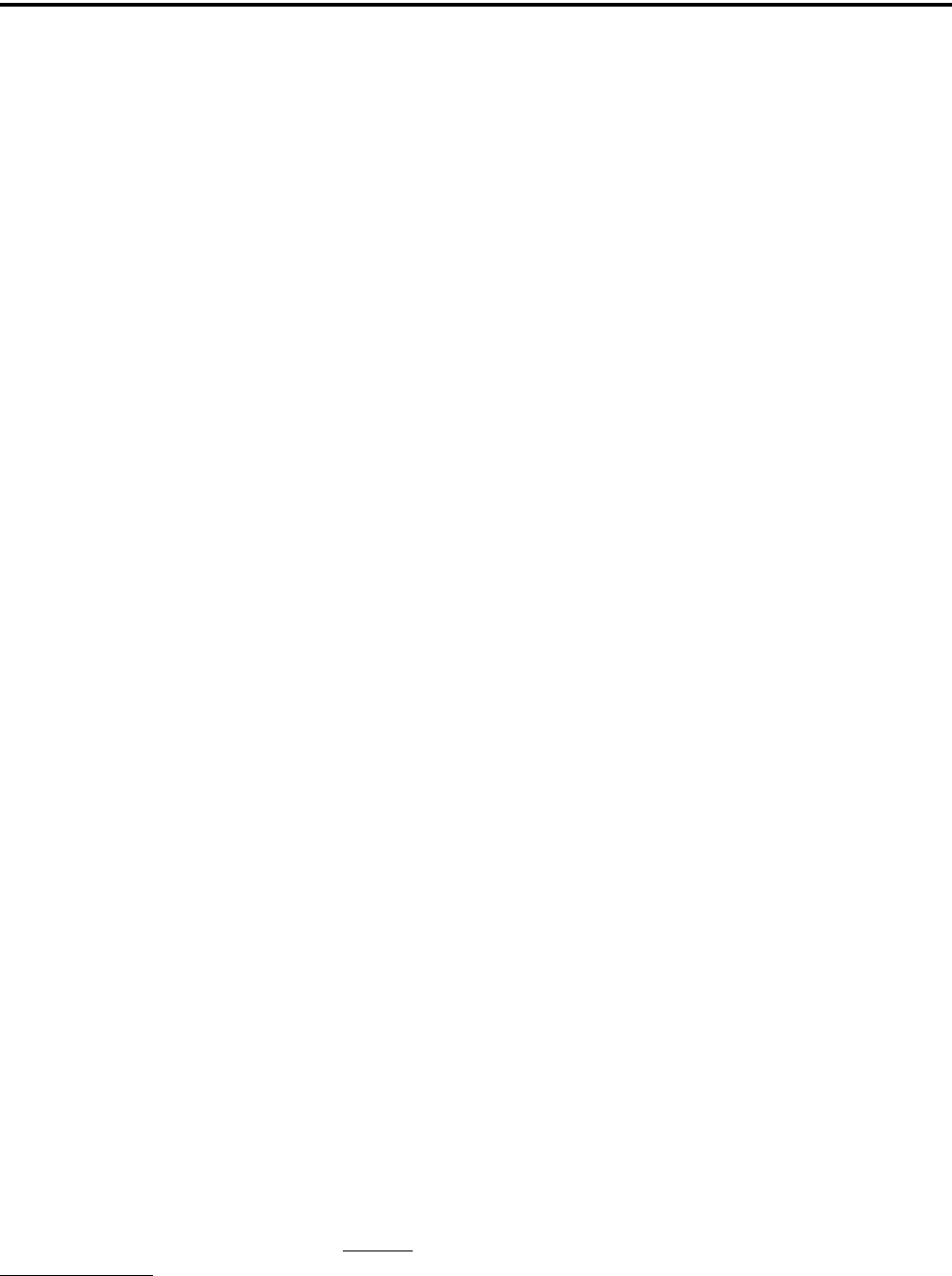
SECURE COMMUNICATION (ENCRYPTION)
55
and 1-16 when the SLN mode is selected (see
Figure 11-1).
PID or SLN key management modes can be
programmed on the Global programming screen. More
information on these modes follows.
PID Mode - The PID mode can be used only when
keys are loaded using the Motorola KVL 3000
keyloader. When this mode is selected, keys are loaded
directly into a PID of 0-15 that corresponds to the PID
programmed for each channel (if applicable). A Keys
Table is not programmed with this mode.
SLN Mode - The SLN mode must be selected is either
OTAR (Over-The-Air-Rekeying) or the EFJohnson
System Management Assistant (PDA keyloader) is
used. It can also be used if OTAR is not used. With
this mode, keys are loaded into a SLN (Storage Loca-
tion Number), typically from 0-4095. A Keys Table
must then be programmed to link channel PIDs to a
specific SLN.
The use of this type of indirect linking allows keysets
and key IDs to be changed via OTAR while keeping
the mapping from the channel or talk group the same.
For example, as shown in Figure 11-1, PID 4 selects
SLN 24 which selects key slot 24 in both keysets. This
slot contains Key ID 69 in Keyset 1 and Key ID 91 in
Keyset 2. Only one keyset is active at a time.
11.2.4 MAINTAINING KEYS IN MEMORY
The radio may need to be connected to a constant
power source to preserve the encryption keys in
memory. The programming of the Infinite Key Reten-
tion parameter determines if keys are permanently
stored in memory or erased soon after power is
removed. This parameter is available in 5100 models
with firmware 1.11.0/2.0/3.0 or later.
When Infinite Key Retention is enabled, keys are
stored in memory and are not lost when power is
removed. If it is disabled, they are maintained only
until the storage capacitance discharges. With 5100
portable models, storage capacitors maintain the
supply voltage (and encryption keys) for approxi-
mately 30 seconds without power applied. Therefore,
when changing the battery, make sure to reattach
another within 30 seconds.
With 5300 mobile models, the keys are main-
tained for approximately 8 hours with this feature
disabled. However, a tamper switch causes immediate
key erasure when the radio cover over the logic board
is removed.
11.2.5 ENCRYPTION KEY SELECT
NOTE: This feature is available on conventional
channels only.
When multiple encryption keys are programmed
(see preceding information), the KY SEL option
switch can be programmed to allow selection of
another key for the current channel. This feature
changes the PID (hardware location) of the key, and
the change is permanent (cycling power or selecting a
different channel does not reselect the original key).
Therefore, to switch back to the original key, it must
be manually reselected. Proceed as follows to select a
key:
1. Press the KY SEL option switch and HWKEY x is
displayed. The “x” indicates the current key PID
selection.
2. Rotate the Select switch to display the desired key
and then press the Select switch to select it. Press the
KY SEL option switch again to return the display to
normal operation.
11.2.6 ENCRYPTION KEY ERASE
A KY CLR option switch can be programmed
that allows the user to permanently erase all stored
keys. If OTAR TEK and KEK keys are stored, all keys
of both types are erased. This function can be used to
ensure that unauthorized encrypted calls can no longer
be placed or received by a radio.
11.3 CLEAR/SECURE STRAPPING
11.3.1 TRANSMIT MODE OPTIONS
The following transmit options are available
when encryption is selected:
Clear - All calls are in the clear mode unless
responding to a secure call. If the response is then
made within the delay time (see Section 4.11.4), it
occurs in the secure mode.
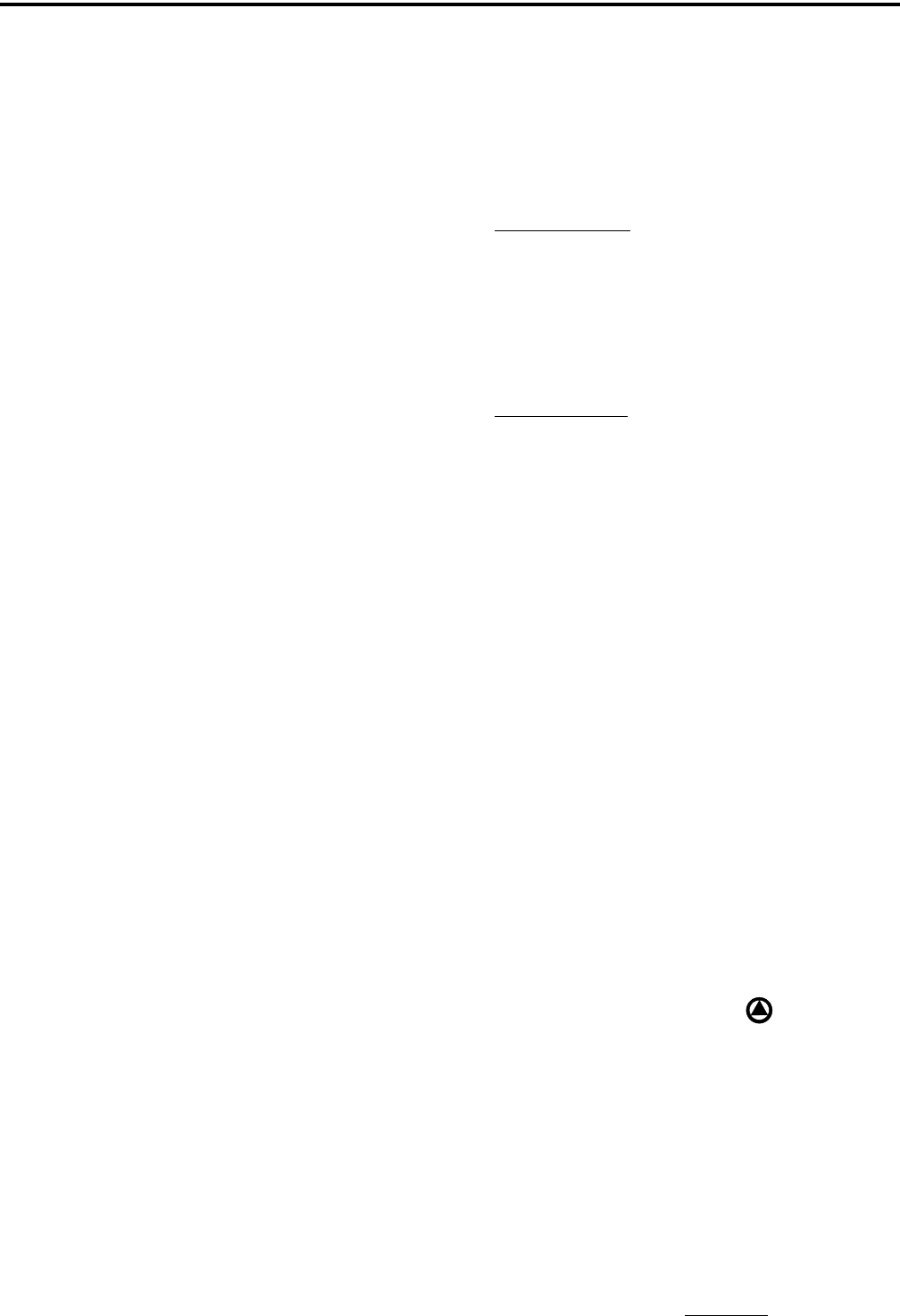
SECURE COMMUNICATION (ENCRYPTION)
56
Secure - All calls are made in the selected secure
mode.
Switched - The mode is selected by the C/S (Clear/
Secure) option switch. When the clear mode is
selected by this switch, “CLEAR” is flashed, and
when the secure mode is selected, “SECURE” is
flashed.
If the channel has been strapped “Clear” and the
option switch selects the “Secure” mode on power up
and a transmission is attempted, “Clear Only” is
displayed and transmitting is disabled. Likewise, if the
channel is strapped “Secure” and the option switch
selects the “Clear” mode on power up and a transmis-
sion is attempted, “Secure Only” is displayed and the
transmitter is disabled.
The radio can be programmed to ignore the
“Clear” or “Secure” switch setting* (“Ignore Clear/
Secure Switch When Strapped” selected on Global
screen). These preceding indications then do not occur
and transmissions always occur in the strapped mode.
NOTE: If all channels/talk groups are strapped clear
or secure and no C/S (Clear/Secure) option switch is
programmed, this parameter must always be selected
(see following).
If the C/S (Clear/Secure) switch is not
programmed, the radio is always in the last known
state (usually Clear) and there is no way to change it.
For example, if the last known state is Clear and this
parameter is not selected, it is never possible to
transmit a Secure message on a channel strapped
Secure because all that happens is transmitting is
disabled, an error tone sounds, and “Sec Only” is
displayed.
11.3.2 RECEIVE MODE OPTIONS
The following receive options can be
programmed with conventional operation. With
SMARTNET/SmartZone and P25 Trunked operation,
encrypted calls are received if the proper key is
programmed.
No Autodetect - Only signals coded like the transmit
signals are received.
Secure Autodetect - Both clear and secure signals are
automatically detected. This mode is automatically
selected if the transmit mode is switch selectable.
Proper Key Autodetect
Analog Channels
When this feature is disabled and a message is
received with the wrong key, the audio unmutes
and garbled (encrypted) audio is heard. However, if
this occurs with this feature enabled, the audio
remains muted.
Digital Channels
When this feature is enabled and a message is
received with a different key, but the key resides in
the radio, the audio is decrypted and received
normally even though the key is assigned to a
different talk group. If this feature is disabled or the
key does not reside in the radio, the audio remains
muted.
11.3.3 TALK GROUP ENCRYPTION OVERRIDE
On conventional digital (P25) channels, the
encryption strapping mode and PID are programmed
on a per talk group basis similar to the trunked modes
(SMARTNET/SmartZone/P25 Trunked). However,
with this mode only, there is the option to override the
talk group encryption programming and program it on
a per channel basis. Therefore, if desired on conven-
tional digital channels, encryption can be programmed
differently for each channel. Conventional analog
channel encryption is always programmed on a per
channel basis.
11.3.4 ENCRYPTION ICON OPERATION
Basically, the encryption icon is on whenever
a secure call is received or transmitted. Other
operation is as follows:
•With standard front and remote mount control
units* and the HHC (Handheld Control Unit), it
flashes when receiving a secure call on a digital
channel in both the secure and clear modes.
•It is on when receiving a clear call on a digital
channel in the secure mode.
* With Version 3.17 or later control unit firmware.
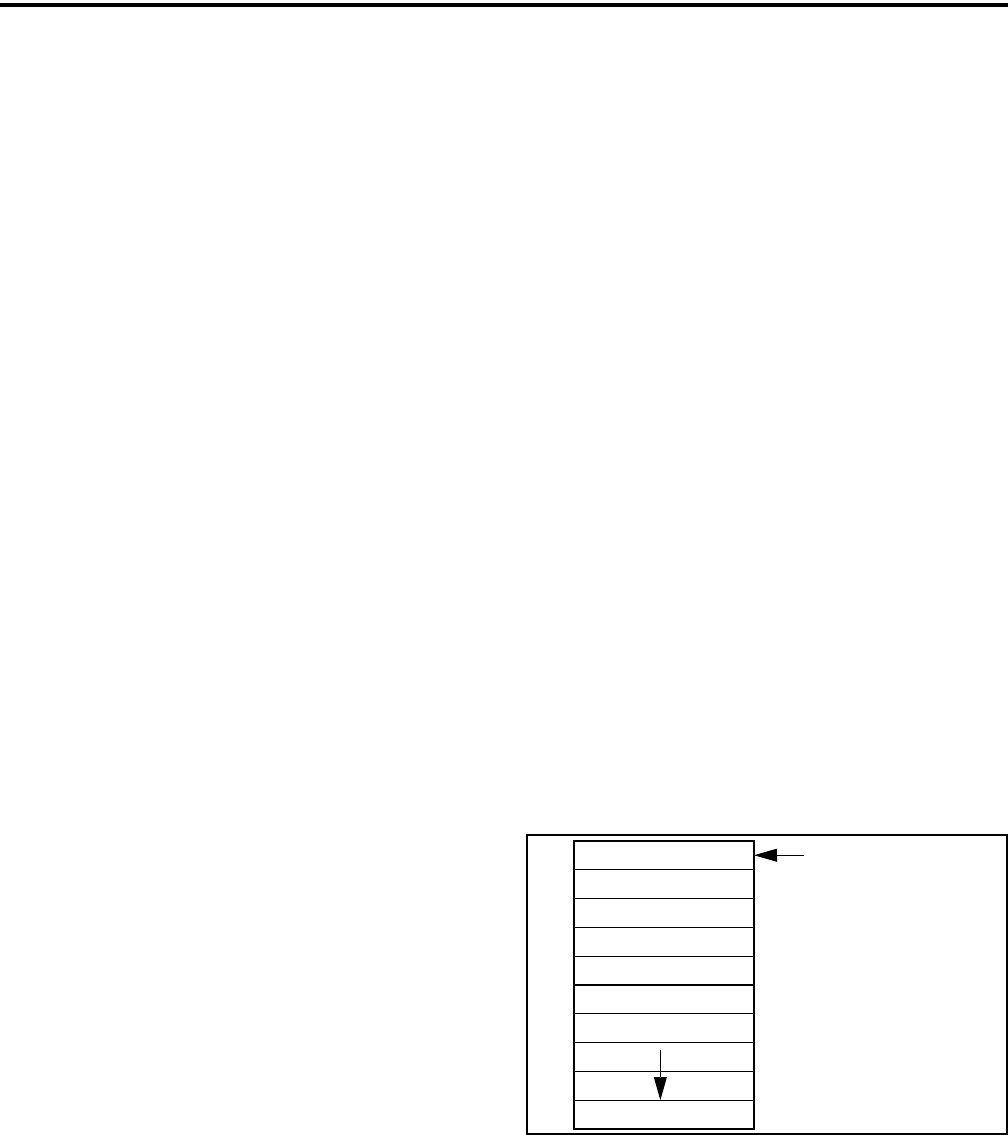
SECURE COMMUNICATION (ENCRYPTION)
57
11.4 OTAR (OVER-THE-AIR REKEYING)
11.4.1 INTRODUCTION
OTAR stands for “Over-The Air-Rekeying”. This
is the process of sending encryption keys and related
key management messages over-the-air to specific
radios. The advantage of OTAR is that it allows these
keys to be quickly and conveniently updated when
necessary. It is no longer necessary to periodically
travel to the radio location or bring the radio into a
maintenance facility to load new keys.
The actual OTAR rekeying functions are
performed by a Key Management Facility (KMF) that
sends Key Management Messages (KMM) to the
radios. These messages are themselves encrypted
using a unique key. Radios must be OTAR-compatible
and programmed for OTAR for this type of rekeying to
occur.
Currently, OTAR is available only on P25
conventional channels, and only to program DES-OFB
keys (future programming on P25 trunked channels
and of AES keys is planned). It is not used on
SMARTNET/SmartZone channels or to load DES/
DES-XL keys.
11.4.2 ENCRYPTION KEY TYPES
There are two types of keys used with OTAR:
TEK (Traffic Encryption Key) - The key used to
encrypt voice and data traffic. All radios using encryp-
tion must have at least one of these keys. This is also
another name for the keys used without OTAR.
KEK (Key Encryption Key) - The key used to
encrypt keys contained in OTAR Key Management
Messages (KMMs). All radios which use OTAR must
contain at least one of these keys. The KEK used to
decrypt/encrypt keys in an OTAR message is defined
by the algorithm and key IDs transmitted in the
decryption instructions field. A KEK may be unique to
a particular radio (UKEK) or common to a group of
radios (CKEK).
11.4.3 KEYSETS
To simplify key management, a number of keys
may be grouped together in a keyset. A keyset is
simply a set of one or more keys of the same type
(either TEK or KEK). Keysets are identified by Keyset
IDs, and the upper four bits of this ID specify the
crypto group (see next section).
The KEK keyset is considered always active and
is ID 255. Two TEK keysets are normally used, and
one is always active and the other inactive. This allows
the inactive keyset to be replaced without interrupting
operation. One is Keyset ID 1 and the other Keyset ID
2. With EFJohnson radios, each keyset can contain up
to 128 keys, but less than 16 are normally used for
optimum keying efficiency and because only up to 16
can be selected by the radio.
The active keyset is usually selected by the Key
Management Facility. It can also be selected by the
EFJohnson SMA keyloader or by the user if the KY
CHG option switch is programmed. Automatic keyset
changeovers are not supported by EFJohnson radios.
In the SLN mode (see Section 11.2.3), two TEK
keysets can be used if desired even if OTAR is not
used.
A diagram of a keyset is shown in Figure 11-2.
Some information may be optional as shown. The
5300 mobile does not support or use the Update Item
and Time/Date parameters.
Figure 11-2 Keyset Diagram
11.4.4 CRYPTO GROUPS
A crypto group contains up to 16 keysets of the
same type of key, either TEK or KEK (see Section
11.4.2). However, only two keysets are typically used
as just described. Crypto groups are used to help
manage keys such as when a radio uses keys with
different active times or multiple algorithms.
16-Bit Keyset ID
Algorithm ID
Update Item (Opt)
Time/Date (Opt)
Keyset Name (Opt)
Key 1
Key 2
Key 4096
(upper 4 bits are
Crypto Group)
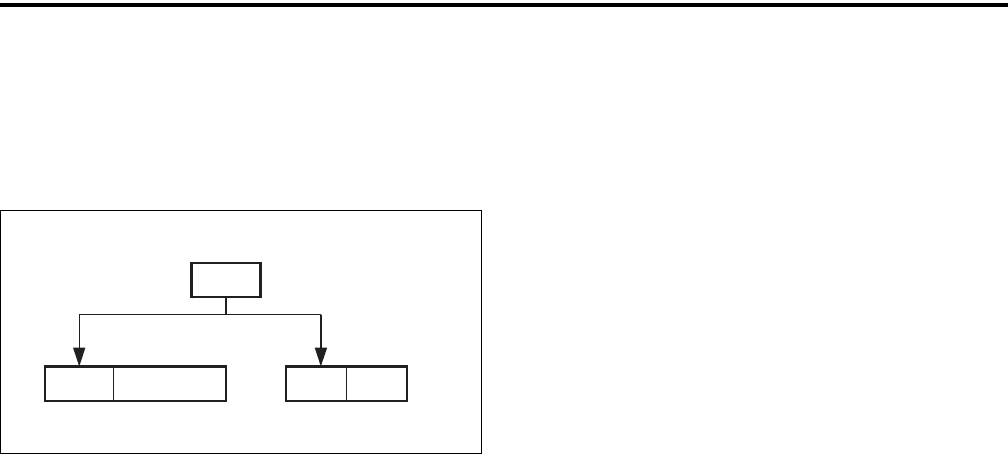
SECURE COMMUNICATION (ENCRYPTION)
58
Currently, only one crypto group is supported, and it is
always ID 0. As shown in Figure 11-3, the crypto
group ID is the upper four bits of both the SLN and
Keyset IDs.
Figure 11-3 Encryption Parameter IDs
11.4.5 KEY MANAGEMENT FACILITY
The Key Management Facility (KMF) provides
key management and OTAR functions to applicable
radios within the radio system. One of the main tasks
of the KMF is to maintain a data base of information
contained in each radio. This information may include
the following:
•TEKs (main Traffic Encryption Keys)
•KEKs (Key Encryption Keys) used to encrypt
OTAR messages
•Keysets (groups of TEKs or KEKs)
•Crypto groups (groups of keysets)
•Cryptonets (groups of radios using same keys)
•Individual and group Radio Set Identifiers (RSIs)
•List of probable lost or stolen radios
The KMF performs OTAR functions by
exchanging Key Management Messages (KMMs) with
the radios. Both the KMF and radio can originate
messages. Some functions performed by the KMF are
as follows:
•Loading new keys
•Modifying keys
•Initiating keyset switch overs
•Modifying keyset attributes
•Deleting one or more keys to remove a radio from a
cryptonet)
•Deleting all keys (zeroize) when a radio may be lost
or compromised
•Determining if a radio is on the air and reading key
information
•Changing individual and group RSIs
11.4.6 MESSAGE NUMBER PERIOD (MNP)
One of the parameters that is programmed in a
radio utilizing OTAR is Message Number Period
(MNP). This parameter is programmed as described in
Section 11.5.2. This parameter is used to minimize the
possibility of someone sending messages to “spoof”
the system. The MNP is used as follows.
Every message sent out has a message number.
The message number increments by one with each
message sent. The MNP is the maximum difference
allowed between messages. For example, if the MNP
is set to 1000 and the last message number received by
the radio is different by more than 1000 from the
current message number, the current message is
ignored. If the MNP is set to 65535, message numbers
are ignored.
When determining this number, consider the like-
lihood of someone trying to spoof the system by
retransmitting recorded messages and then adjust the
MNP accordingly. The higher the risk, the smaller the
MNP should be. A disadvantage of setting a low MNP
is that the chance of blocking out intended messages
becomes higher. In addition, traffic level and terrain
contribute to lost messages and should also be consid-
ered when selecting this number.
A setting of 1000 is a good compromise because
it blocks out real old messages but is unlikely to affect
anything intentionally sent out by the system (1000
messages sent to a single radio is not likely to occur in
a system in less than a year with normal usage).
11.4.7 DEFINITIONS
Algorithm - Refers to the specific encryption standard
(DES or AES) that is used to encrypt a message. Each
standard uses different calculations to perform the
encryption (see Section 11.1.2).
Algorithm ID (ALGID) - Identifies the algorithm
(DES or AES) used to encrypt a message. This ID and
the Key ID are transmitted with each message to
uniquely identify the key being used.
Crypto Group ID
(4-Bit = 0-15/0-F)
Keyset ID
8-Bit = 0-255/0-FF
xxxx xxxx
xxxx
SLN/CKR ID
16-Bit = 0-65535/0-FFFF
xxxx xxxxxxxxxxxx

SECURE COMMUNICATION (ENCRYPTION)
59
Black - Refers to information that is encrypted. The
opposite is “Red” which refers to unencrypted
information.
Common Key Encryption Key (CKEK) - This is a
KEK common to a group of subscriber units which
share the same encryption keys (are part of same
crypto group). These keys can be the DES or AES
type. The use of a common key allows the subscriber
units to be rekeyed by the KMF using one Key
Management Message. Refer to “KEK” for more
information.
Common Key Reference (CKR) Group - Same as
Storage Location Number (SLN).
Crypto Group - A group of up to 16 keysets
containing the same type of keys (either TEK or
KEK). Although a crypto group can contain up to 16
keysets, only two are normally used. Only one keyset
in a crypto group is active at a time. EFJohnson radios
currently support only one crypto group.
Cryptographic Variable - The variable used by a
cryptographic algorithm to encrypt a message. Also
called a “key”.
Currency - Relates to the need for key updates. If a
subscriber unit is current, it does not require a key
update at the current time. If it is not current, the KMF
has new keys for that subscriber unit or CKR group
have not been sent or have been sent but not acknowl-
edged.
Group Rekeying - The process of changing the keys
in several subscriber units with a single message
addressed to the group rather than changing each
subscriber unit separately. This addressing is done
using a group RSI. Group rekeying reduces system
overhead and makes rekeying more efficient.
Subscriber units in the same group must be
programmed with a common KEK (CKEK) and use
the same TEKs.
Key - A variable used by a cryptographic algorithm to
encrypt voice or data. Also called “Cryptographic
Variable”.
Key Encryption Key (KEK) - A key used to encrypt
keys contained in Key Management Messages
(KMMs) during OTAR. These messages may them-
selves be encrypted by the currently active TEK.
These keys can be the AES or DES type. There are
KEKs unique to a subscriber unit (UKEK) and
common to a group (CKEK). The other type of key is
the Traffic Encryption Key (TEK) used to encrypt
voice and data messages.
Key ID - This is a 16-bit (four hex digit) number iden-
tifier from 1-65535 for an encryption key which
allows the key to be identified without revealing the
actual key variable. This ID and the Algorithm ID
uniquely identify a key within the KMF or subscriber
unit. Therefore, two keys can have the same ID if they
have different algorithm IDs and vice versa. The Key
ID and Algorithm ID are usually transmitted with a
message to identify the key that must be used to
decrypt it. Key ID 0 is not used with OTAR.
Key Management Facility (KMF) - The equipment
and software which provide OTAR and related key
management services to the subscriber units.
Key Management Message (KMM) - These are the
messages composed by the KMF to send encryption
information to subscriber units via the keyloader or
OTAR. KMMs are themselves encrypted using two
layers of encryption: inner and outer. The inner layer
of encryption is the KEK and the outer layer is the
TEK. At this layer, the KMMs are also included in a
Common Air Interface (CAI) message which adds
another layer of addressing. In addition, a Message
Authentication Code (MAC) is used.
Keyset - A group of keys of the same type (KEK or
TEK) that are managed as a single entity (they can be
updated, deleted, and rekeyed with a single
command).
Keyset Changeover - The process used to switch a
subscriber unit to another keyset so that the unused
keyset can be replaced without interrupting encrypted
communication.
Key Loader - Any type of device used to load encryp-
tion keys into a radio. With OTAR, this device must be
used to provide the initial key loading of a subscriber
unit so that it contains the basic keys needed for
OTAR by the KMF. If OTAR is not utilized, is always
used to load encryption keys. All keys stored in the
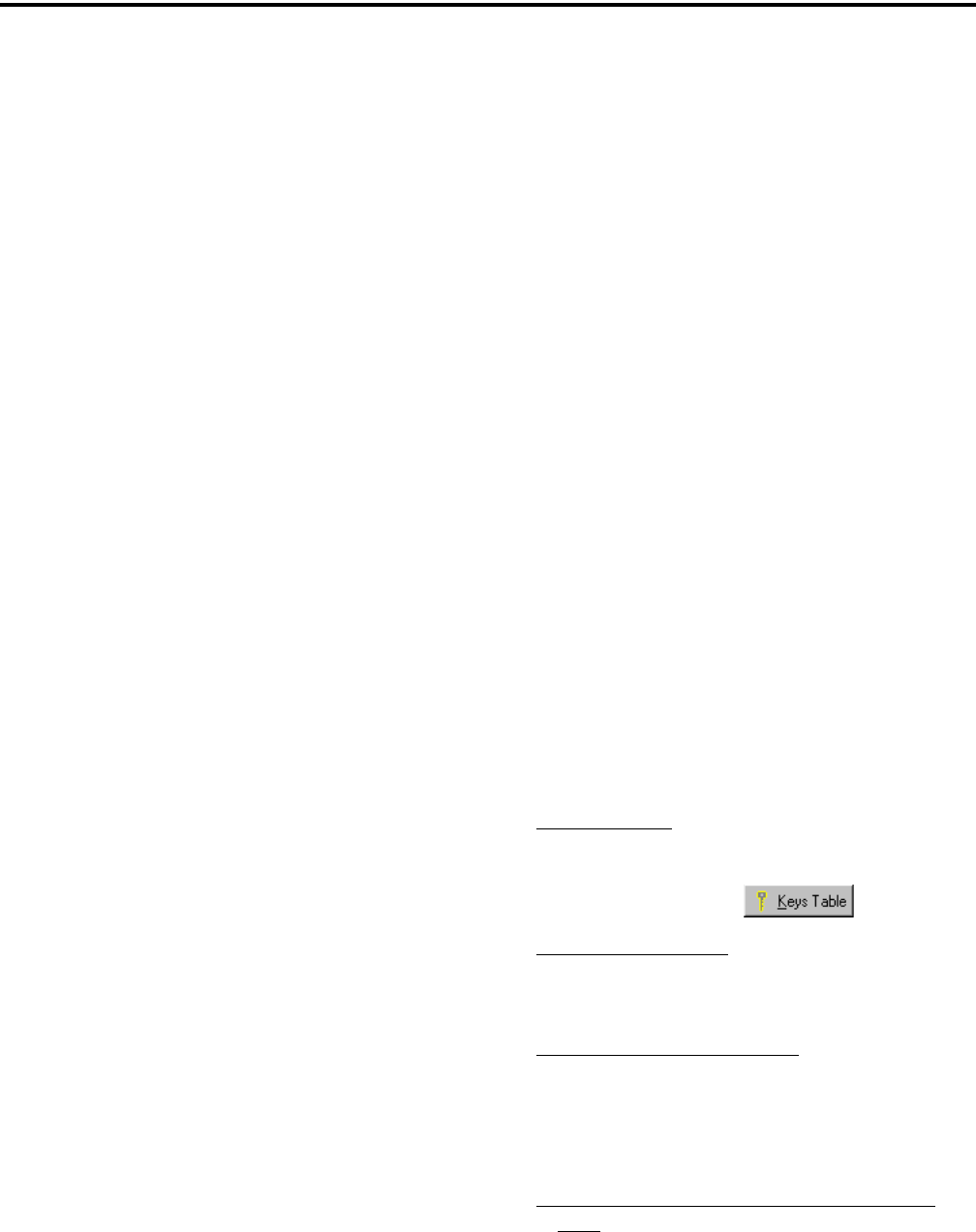
SECURE COMMUNICATION (ENCRYPTION)
60
key loader are themselves encrypted. EFJohnson
offers a PDA-based keyloader.
Logical Link ID (LLID) - An ID transmitted with a
data message to identify the destination of the
message.
Message Number Period (MNP) - The maximum
difference between message numbers that can occur
before a message is declared invalid (see Section
11.4.6).
Over-The-Air-Rekeying (OTAR) - The process of
sending new encryption keys over the air using an RF
interface.
Red - Refers to information that is not encrypted. The
opposite is “Black”.
Rekey - The process of preparing, sending, and
loading encryption keys into a subscriber unit for
current or future use. This may be done over-the-air
(OTAR) or by directly connecting a keyloader to the
subscriber unit.
Radio Set Identifier (RSI) - Subscriber units are
programmed with one or more Radio Set Identifier
(RSI) numbers that identify the unit for OTAR
purposes. The RSI can be unique to a individual
subscriber unit or unique to a group of subscriber
units. An individual (unit) RSI is always assigned and
one or more group RSIs may be assigned. The indi-
vidual RSI is typically programmed when the
subscriber unit is initially brought into service. The
KMF is also identified by an RSI (KMFRSI) to use as
the destination of any KMMs a subscriber unit origi-
nates. The KMMs (Key Management Messages)
generated by the KMF (Key Management Facility) are
addressed to a specific RSI.
Storage Location Number (SLN) - A link to a
specific key (TEK or KEK) in the active keyset. The
SLN specifies both a crypto group and a key within
the keysets in that crypto group (the first four bits of
the SLN are the crypto group ID). SLNs and CKRs are
equivalent terms (see Section 11.2).
Traffic Encryption Key (TEK) - A key used to
encrypt voice or data. The other type of key is the Key
Encryption Key (KEK) which is used to encrypt keys
contained in Key Management Messages. TEKs can
be either the AES or DES type.
Unique Key Encryption Key (UKEK) - A KEK
unique to a particular subscriber unit. Refer to “KEK”
for more information. These keys can be either the
AES or DES type.
Zeroize - The process of deleting all keys from a
compromised subscriber unit to disable it. To make the
unit functional again, the keys must be reloaded by a
keyloader.
11.5 RADIO SETUP FOR ENCRYPTION
11.5.1 GENERAL ENCRYPTION SETUP
The following radio setup is required for encryp-
tion regardless of whether OTAR is used:
Options Enabled - The desired encryption type must
have been enabled at the factory (DES, DES-XL,
DES-OFB, AES). To determine what options are
enabled, using the PCConfigure programming soft-
ware, select the Transfer > Read Options From Radio
menu parameter.
PCConfigure Programming
PID/SLN Mode - On the global screen, select
either the PID or SLN mode (see Section 11.2.3).
If the SLN mode is used, also program the Keys
Table by clicking the button.
Infinite Key Retention - On the global screen,
select this parameter to store keys permanently
in memory (see Section 11.2.4).
Erase Keys On Keyset Change - On the global
screen, if the SLN mode is selected and more
than one keyset is used (see Section 11.4.3),
select this parameter to erase keys when
changing keysets (see Section 11.2.6).
Program Channel/Group PIDs and Encryption
Type - With conventional analog calls, this infor-
mation is programmed on the channel screen.
With other types, it is programmed in the talk
group list selected on the system screen. In addi-
tion, with conventional digital calls, the group

SECURE COMMUNICATION (ENCRYPTION)
61
programming can be overridden on the channel
screen (see Section 11.3.3). Additional PIDs for
special calls can also be specified on the system
screen for digital and trunked calls. NOTE: The
encryption type is not selectable on digital chan-
nels because the AES/DES mode is determined
by the key type loaded, not by PCConfigure
programming.
Currently, EFJohnson 5100 portables and 5300
mobiles that meet the following requirements support
OTAR:
Software Version Number - The 5100 must have
firmware (operating software) version number 1.5.0/
2.0/3/0 or higher, and the 5300 must have firmware
2.0/3.0 or higher or ARM code 1.16.0 or higher and
DSP code 1.32.0 or higher. The software version
number is briefly displayed when power is turned on.
It can also be determined using the PCConfigure
programming software by selecting the Transfer >
Read Version Info from Radio menu parameter.
Programming - An RSI and UKEK and other infor-
mation must be programmed as described in the next
section.
11.5.2 ADDITIONAL SETUP FOR OTAR
Additional PCConfigure Programming For OTAR
The following parameters must be programmed
for OTAR operation in addition to those in Section
11.5.1 (PCConfigure Version 1.17 or later is required).
1. On the Radio Wide Conventional screen, program
the Digital Unit and Unit RSI IDs. The Unit RSI
ID can be set to the Digital Unit ID only, but later
can be changed by the KMF or keyloader if desired.
Note these two numbers.
2. On the Per System Conventional screen, select
OTAR Enabled = On and Data Registration
Enabled = On. When data registration is enabled,
the radio registers with the data system on a channel
change.
3. Also on the Per System Conventional screen, set the
OTAR Time Out Time. When rekeying is
requested by the radio (OTAR Rekey option button
pressed or menu selected), this setting determines
how long the radio waits for a response from the
KMF. Times of 20-180 seconds can be programmed,
and the default is 30 seconds.
Motorola RNC Registration (If Required)
The 5100/5300 may not support Motorola
dynamic data registration. Therefore, each radio may
need to be manually registered on the Motorola RNC
Console by entering the following command:
LCRD 03 06 00 1234 7F xx xx xx 0A 0A 00 07 00 yy
Where, “xx xx xx” is the hex value of the Digital
Unit ID entered by the PCConfigure software. Refer to
the console documentation for the value of “yy” or use
“00”. This registration needs to be done only once.
Programming By Keyloader
The following are the minimum parameters that
need to be programmed in the radio to perform OTAR.
It is not necessary to program a TEK to perform
OTAR. If the radio does not contain a TEK, the KMF
initiates a warm start-up sequence in which a tempo-
rary TEK is transferred to the radio to perform the key
transfer.
1. UKEK - This key normally has SLN (CKR) 61440
and Key ID 62880 (F5A0 hex). Create a key (either
AES or DES type as required) and download it to
the radio.
2. RSI - This is normally initially the same as the P25
Unit ID and is programmed by the PCConfigure
software as described in Section 11.5.1. Therefore,
the RSI should not need to be loaded if it is the first
time the radio is being set up for OTAR or if the
radio dumps keys due to long-term battery discon-
nect. However, it may need to be loaded if the radio
is manually deleted from the KMF and then recre-
ated since the message number must be reset to 0
(the Load Target RSI command resets the message
number to 0).
3. KMF RSI - This RSI is normally 9,999,999 and
should not need to be loaded since it defaults to this
number.

SECURE COMMUNICATION (ENCRYPTION)
62
4. MNP (Message Number Period) - Load the proper
message number period into the radio (typically
1000). Refer to Section 11.4.6 for more information.
5. Verify that the above information was properly
stored in the radio by viewing it using the keyloader.
11.6 RADIO OTAR CAPABILITIES
11.6.1 SEM 5100/5300, STANDARD 5100
The OTAR capabilities of the SEM equipped
5100 portable and 5300 mobile and also standard
(Version 1.x) 5100 are as follows. Refer to Section 9
for more version information.
Keysets
•Up to three keysets are used and it is assumed all
three are always present.Keyset IDs 1 and 2 are for
TEKs and only one is active at a time. Keyset ID 255
is for KEKs and is considered active all the time
•Each keyset can have up to 128 keys. However, 16
or less are normally used.
•AES encryption is supported (with Flash code 1.8.0
or later) but not currently available with OTAR
(future availability is planned).
RSI (Radio Set Identifier)
•One individual RSI and it is usually initially the
same as the P25 Unit ID.
•One group RSI (usually initially “0”).
•One KMF RSI (usually always 9,999,999).
OTAR Messages That Are Supported
The following KMM Message IDs are recognized
by or sent:
CHANGE RSI 0x03
CHANGE RSI RESPONSE 0x04
KEYSET CHANGEOVER 0x05
KEYSET CHANGEOVER RESPONSE 0x06
DELAYED ACK 0x07
HELLO 0x0C
INVENTORY 0x0D
INVENTORY RESPONSE 0x0E
MODIFY KEY 0x13
MODIFY KEYSET ATTRIBUTES 0x14
MODIFY KEYSET ATTRIBUTES RESPONSE0x15
NEGATIVE ACK 0x16
NO SERVICE 0x17
REKEY ACK 0x1D
REKEY 0x1E
WARM START 0x20
ZEROIZE 0x21
ZEROIZE RESPONSE 0x22
11.6.2 UCM EQUIPPED 5300
The 5300 UCM versions (see Section 9) use the
Motorola UCM encryption module. Therefore, the
OTAR capabilities are determined by that module. All
capabilities of the Motorola KVL and KMF are
supported. Initial radio programming by the PCCon-
figure software is the same as described in
Section 11.5.
11.6.3 OTAR OPTION SWITCHES
The following additional option switches can be
programmed with the 5100 portable and 5300 mobile
to control OTAR functions. They are also available as
5100 menu parameters unless noted otherwise.
Change Keyset - Toggles the active keyset between
Keyset 1 and Keyset 2. The new active keyset is
briefly displayed and then normal operation resumes.
When the 5100 menu is used, the current active keyset
is indicated by an asterisk. To change to the other
keyset, highlight it and press the F2 key.
Clear/Secure Select - This enables and disables
encryption regardless of whether OTAR is used. Refer
to Section 11.3 for more information.
Erase Keys - Erases all TEK and KEK keys contained
in the radio. With the 5100, this function is available
as menu parameter only.
Key Select - This allows a different key to be selected
for the current channel or group (conventional chan-
nels only). Refer to Section 11.2.5 for more
information.
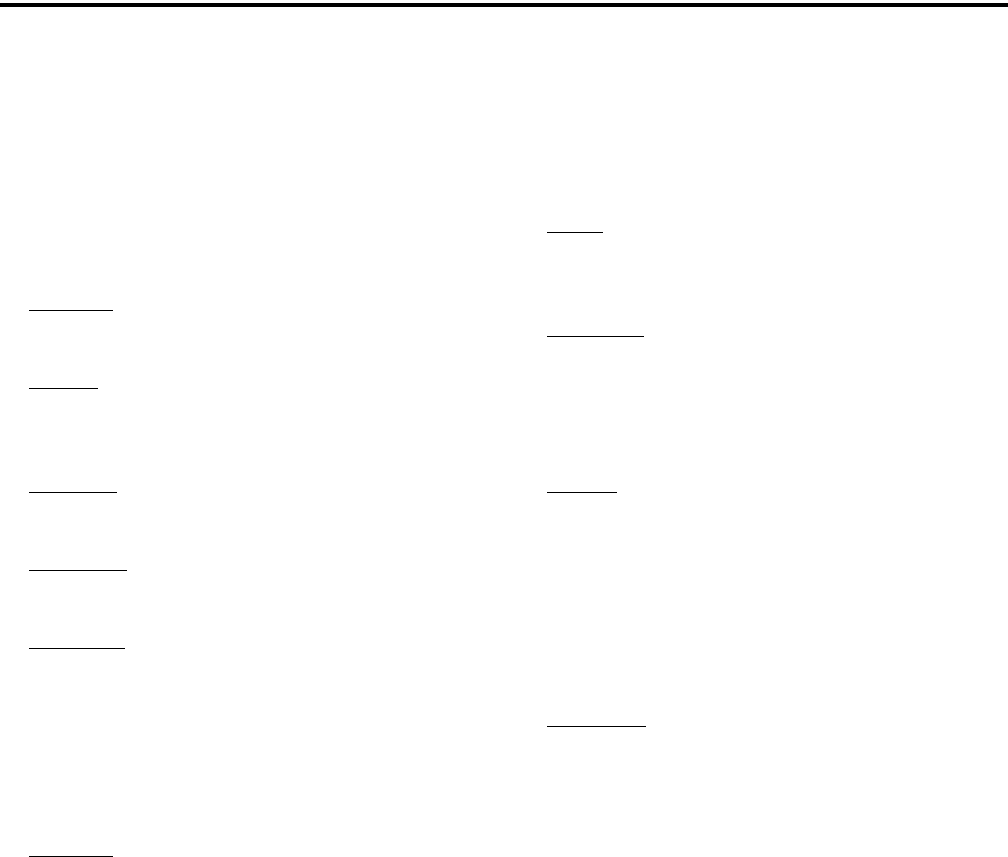
SECURE COMMUNICATION (ENCRYPTION)
63
OTAR Rekey Request - Sends a message which tells
the KMF that the radio is on the air and requests
rekeying. The following status messages are displayed
which indicate the progress of this function. Addi-
tional functions that are available when this is selected
using the 5100 menu mode are described in the next
section.
Rekeying - A radio-initiated rekeying session is in
process.
No Ack - No response was received from the KMF
in response to an Identify request before time out
occurred (approximately 30 seconds).
Ack Rcvd - An acknowledgement was received in
response to an Identify request.
No Service - A “No Service” reply was received
from the KMF. No rekeying will take place.
Rekey Fail - Either the rekey command failed or
timed out (after approximately 30 seconds). This
message could indicate that the rekey request
message was not received by the KMF. However,
depending on the KMF configuration and channel
traffic, it is possible that the message was received
and a response is still pending.
Rekeyed! - The rekey session initiated by the radio
was successful.
Additional Functions Selectable by 5100 Menu:
(To select one a parameter, highlight it and press
F2.)
Rekey - Performs the same function as the OTAR
Rekey Request option switch described in the
preceding section.
Need KEK - Sends a request for a new KEK (Key
Encryption Key). Upon receiving this message, the
KMF marks the radio as requiring service. One time
this function may be selected is if the radio dumps it
keys.
Identify - Sends a message which tells the KMF that
the radio is on the air. Currently, the KMF always
responds with “No Service”, even if the keys are not
up to date. If “No Ack” is displayed, the KMF may
not have received the message (see preceding
section). This function can be used to test communi-
cation without initiating the rekeying that occurs
with the preceding “Rekey” function.
Erase Keys - Erases all keys in the radio the same as
the Erase Keys option switch described in the
preceding section.

64
INDEX
INDEX
Numerics
5300 Versions 50
A
AES Encryption 53
Algorithm 58
Algorithm ID 58
Alias 13
Alphanumeric Display 10
Analog and Digital Operation 37
ANI Signaling 30
Antenna 2
Autodetect 56
B
Backlight 13
Battery Discharge 47
Black 59
Busy Channel Lockout 25, 30
Busy Indicator 24
Busy Override 45
C
Call Alert (P25 Conv) 32
Call Alert (Paging) 40
Call Guard Squelch 25
Channel 11, 13
Channels 16
CKEK 59
CKR 59
Clear/Secure Strapping 55
Connector
Accessory 10
Antenna 10
Data 10
DC Power 10
Remote Control Unit 10
Siren 10
Conventional Mode 15
Conversation Timer 26
Crypto Group 57, 59
Crytpto Graphic Variable 59
Currency 59
D
DES-OFB 53
DES-XL 53
Determining Available Options 48
Determining Options 48
Digital Call Guard Squelch 25
Direct Channel Selection 13
Display 10
Zone/Channel 13
Display View Angle Adjust 13
Displaying Frequency 27
Dynamic Regrouping 44
E
Emergency Alarms (Conv) 27
Emergency Alarms (SN/SZ) 42
Emergency Calls 42
Emergency Calls (Conv) 28
Emergency Hot Mic 28, 42
Encryption 53
Encryption Key 54
Encryption Key Select 55
Encryption Keys 54
Encryption KY CLR (Key Erase) 55
Enh. Priv. Conversation Calls
Placing 38
Receiving 39
Extended Range Operation 47
F
Facility 58
Failsoft Operation 43
FCC Exposure Limits 2
Features
Conventional 7
General 7
P25 Trunked 8
Project 25 31
Project 25 Trunked 8
SMARTNET/SmartZone 7, 37
SmartZone 44
FIPS 140-2 54
Firmware Versions 50
G
Group IDs, Project 25 31
Group Rekeying 59
H
Home Zone Select 18
Horn Alert 19
Hot Mic 28, 42
I
Indicator
Encryption 11
Monitor 11
Priority Channel 11, 29
Scan 11
Scan List 11
Second Priority Channel 11
Telephone Call 11
Infinite Key Retention 55
K
KEK 59
Key 59
Key Encryption Key 57
Key ID 54, 59
Key Loader 59
Key Management Facility 58
Keypad Programming 33
Keyset 57, 59
Keyset Changeover 59
KMF 59
KMF RSI 61
KMM 59
L
Licensing 47
Lookback Time 29
Lost Passwords 51
M
Message Number Period 60
Message Number Period (MNP) 58
Messaging 41
Messaging (Conv P25) 33
Microphone Off-Hook 19
MNP 62
Mode
Conventional 15
Project 25 Conv 15
Project 25 Trunked 15
SMARTNET/SmartZone 15
Monitor Mode 24
Monitoring Before Transmitting 24
Multi-function Indicator 9
N
NAC 31
Network Access Code 31
Nuisance Channel Delete 21
O
On-Off/Volume Control 9
Operating Modes 14
Option Button
KY SEL (Key Select) 55
Option Switch
ALERT (Call Alert) 32, 41
BKLHT (Backlight) 13
C/S (Clear/Secure) 37, 39, 62
CALL (Private Call) 32, 38, 39, 41
CALL (Unit Call) 31
Channel Select 13
DATA (P25 Packet Data) 33
DISP (Displayed Information) 27
EMER (Emergency) 27, 28, 42, 43
HOME (Zone) 18
HORN 19
KY CHG (Keyset Change) 57, 62
KY CLR (Erase Keys) 62
KY SEL (Key Select) 62
LOCK (Site Lock) 45

INDEX
65
MON (Monitor) 11, 24
MSG (Message) 33, 41
OTAR (Rekey Request) 63
PHONE 40
PRI ED (Priority Edit) 30
PROG (Keypad Programming) 33
PUB AD (Public Address) 19
PW CHG (Set User Password) 12,
52
RESP (Call Response) 39
RTA (Repeater Talk-Around) 27
RWS (Radio Wide Scan) 20
RWS ED (RW Scan List Edit) 23
SCAN 20, 21, 28
SCN ED (Scan Edit) 22
SEARCH (Site Search) 45
SEL SQ (Normal/Selective) 25
SN LIST (Scan List Select) 44
SQ LIST (Squelch Select List) 26
STATUS 33, 41
SURVLC (Surveillance) 19
TG SEL (Talk Group Select) 31
TN VOL (Tone Volume) 18
TONE (Alert) 18
TX PWR (Transmit Power) 18
Option Switch Function Table 17
Option Switches 9, 18
Option Upgrading 48
Optional Features 48
OTAR 60
OTAR capabilities 62
OTAR Definitions 57
OTAR Messages Supported 62
P
P25 Group calls 31
P25 Packet Data 33
P25 PTT ID 31
P25 Talk Group 31
Paging 32, 40
Answering 40
Answering (Conv P25) 32
Initiating 32, 41
Password
Changing 52
Download/Upload 51, 52
Master 51, 52
Power On 51, 52
Power-Up 12
User 51, 52
Zone 52
Penalty Timer 26
PID Mode 54, 55
Power On/Off 12
Power On-Off 12
Power Output Select 18
Power Turn-Off Delay 18
Power-Up Password 12
Priority Calls
Conv 29
Priority Channel
Changing 30
Priority Sampling
P25 Trunked 44
SMARTNET/SmartZone 44
Priv. Conversation II Calls
Placing 39
Receiving 39
Private (Unit-To-Unit) Calls 38
Programming 46
Project 25 Mode 15
PTT ID 38
PTT Switch 9
Public Address 19
R
Radio Options Screen 49
Radio Set Identifier 60
Radio Wide Scanning 20
Receive Only 14
Red 60
Rekey 60
Repeater Talk-Around 27
RF Exposure 2
RS-232 Port 33
RSI 60, 61
RW Scan List
Determining Channels in 23
Editing 23
S
Safety Information 2
Scan List 20
Conventional Mode 28
Editing 22
Radio Wide Scan Mode 23
Selecting 22
Standard Scan Mode 21
Scanning
Conventional 28
Radio Wide 20
SMARTNET 43
Standard 20
Secure Communication 53
SecureNet 53
Select Switch 9
Servicing 47
Silent Mode 27
Site
Locking/Unlocking 45
Searching for 45
Site ID (SmartZone) 45
Site Trunking 45
SLN Mode 54, 55
SMARTNET/SmartZone Mode 15
Speaker 9
Speaking Into Microphone 47
Squelch Adjust 14
Squelch Code Select 26
Squelch Control 14, 36
Standard Calls
Placing (Conv) 30
Placing (SMARTNET) 37
Receiving (Conv) 30
Receiving (SMARTNET) 37
Standard Private Conversation
Mode 38
Status Display 11
Status Messages 33, 41
Storage Location Number 60
Supervisory Tones 46
Supported OTAR Messages 62
Surveillance Mode 19
Systems 16
T
Tag 13
TEK 60
Telephone Calls
Receiving (SMARTNET) 40
TG on Rx 38
Time, Scan Hold 21
Time-Out Timer 18
Tone Call Guard Squelch 25
Tone Select 18
Tones 46
Traffic Encryption Key 57, 60
Transmit Disable 14
Transmit Type 36
Transmitting, Scan Mode 21, 28
Troubleshooting 47
U
UKEK 61
Unit Calls, Project 25 31
Unit ID, Project 25 31
Unit ID, SMARTNET/SmartZone 37
User Group ID 31, 38
V
Voice Encryption 53
Volume Level 12
W
Warranty 3
Z
Zeroize 60
Zone 10, 13
Zone Fail Site Lock 45
Zone Password 34, 52
Zone/Channel Select 13
Zones 16
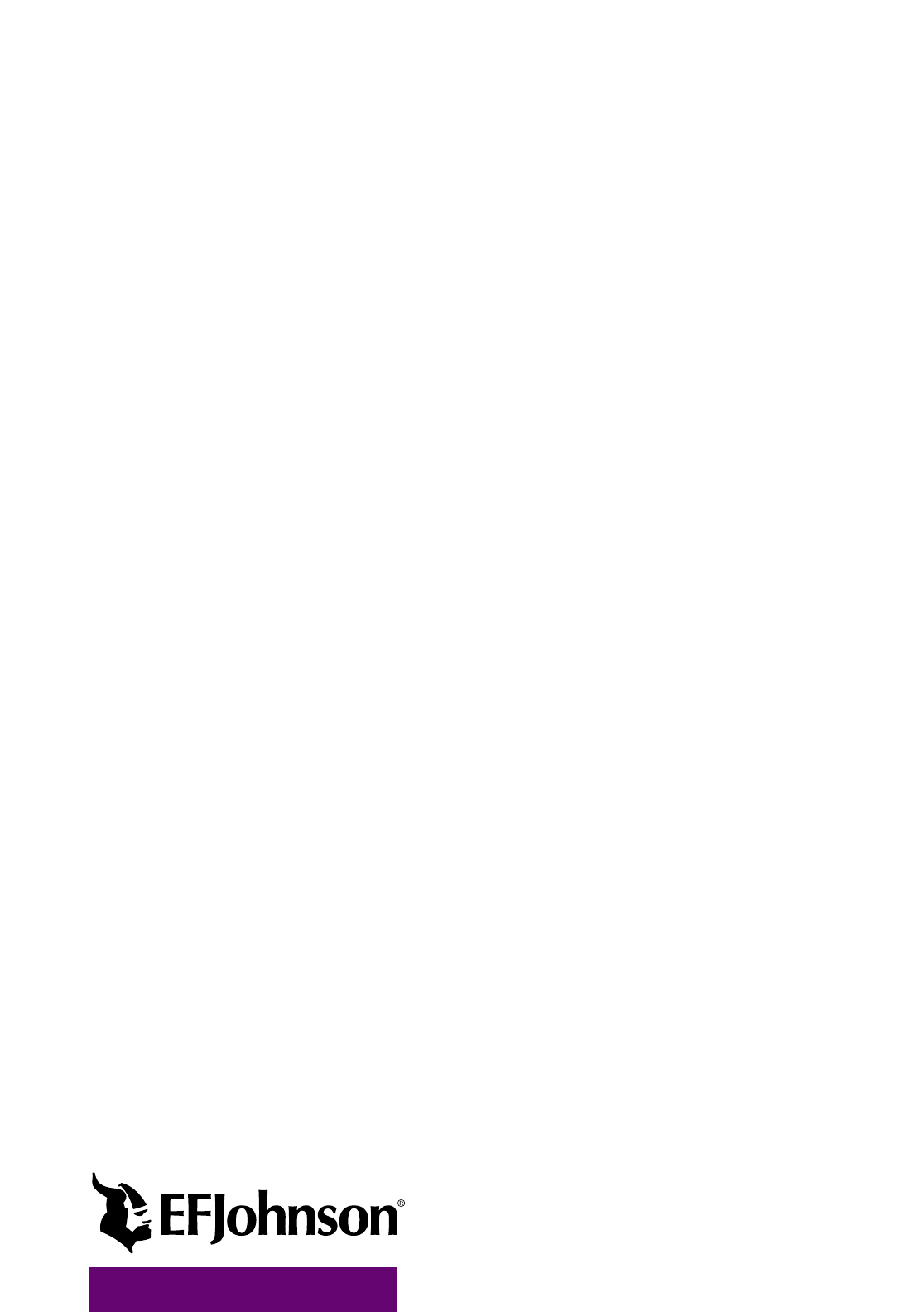
Part Number 002-5300-009CD
5-04 Printed in U.S.A.