E F Johnson 2425333 5300 Series Mobile Radio User Manual 5300 ES Operating Manual
E. F. Johnson Company 5300 Series Mobile Radio 5300 ES Operating Manual
user manual
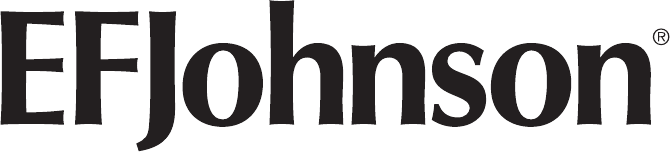
5300 ES Series Mobile Radio
Operating Manual
700 / 800 MHz
Project 25 Conventional and Trunked
Analog and Digital Conventional
SMARTNET®/SmartZone®
13.6 VDC
35 Watt
Part of Part Number 002-5300-70001CD
March 2008
Copyright © 2007-2008 by EFJohnson
The EFJohnson logo, PC Configure™, Trunked IP25™, and Call Guard® are trademarks of EFJohnson. All
other company and/or product names used in this manual are trademarks and/or registered trademarks of
their respective manufacturers.
Information in this manual is subject to change without notice.
5300 ES Series Mobile Radio Operating Manual
March 2008
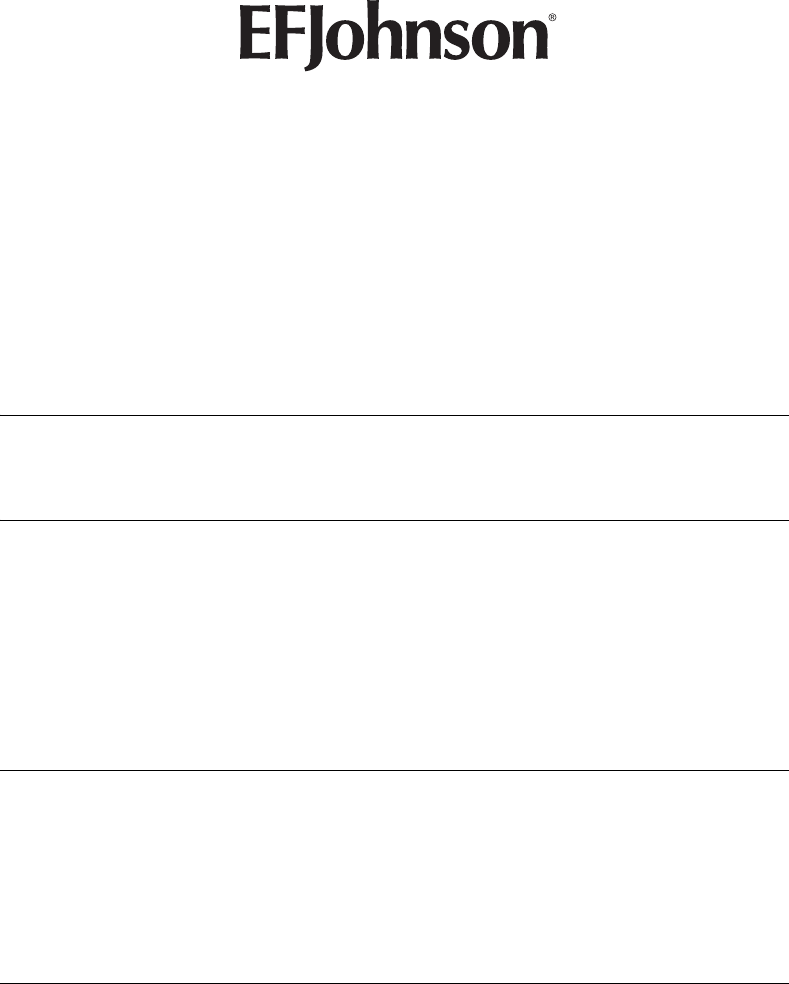
March 2008 5300 ES Series Mobile Radio Operating Manual i
Table of Contents
5300 ES Series Mobile Radio Operating Manual
March 2008
Safety Information xi
1 General 1-1
General Features . . . . . . . . . . . . . . . . . . . . . . . . . . . . . . . . . . . . . . . . . . . . . . . . . . . . . . . . . . . . . . . 1-1
Conventional Features. . . . . . . . . . . . . . . . . . . . . . . . . . . . . . . . . . . . . . . . . . . . . . . . . . . . . . . . . . . 1-2
SMARTNET / SmartZone Features . . . . . . . . . . . . . . . . . . . . . . . . . . . . . . . . . . . . . . . . . . . . . . . . . 1-3
Project 25 Trunked Features . . . . . . . . . . . . . . . . . . . . . . . . . . . . . . . . . . . . . . . . . . . . . . . . . . . . . . 1-3
2 Controls And Display 2-1
Front Panel Controls . . . . . . . . . . . . . . . . . . . . . . . . . . . . . . . . . . . . . . . . . . . . . . . . . . . . . . . . . . . . 2-1
Rear Panel Connectors . . . . . . . . . . . . . . . . . . . . . . . . . . . . . . . . . . . . . . . . . . . . . . . . . . . . . . . . . . 2-2
Display. . . . . . . . . . . . . . . . . . . . . . . . . . . . . . . . . . . . . . . . . . . . . . . . . . . . . . . . . . . . . . . . . . . . . . . . 2-3
3 General Operation 3-1
Turning Power ON and Setting Volume . . . . . . . . . . . . . . . . . . . . . . . . . . . . . . . . . . . . . . . . . . . . . 3-1
Setting Volume Level . . . . . . . . . . . . . . . . . . . . . . . . . . . . . . . . . . . . . . . . . . . . . . . . . . . . . . . . 3-2
Power-Up Password. . . . . . . . . . . . . . . . . . . . . . . . . . . . . . . . . . . . . . . . . . . . . . . . . . . . . . . . . . . . . 3-3
Backlight Control and Display Viewing Angle Adjust . . . . . . . . . . . . . . . . . . . . . . . . . . . . . . . . . 3-3
Zone / Channel Display and Select. . . . . . . . . . . . . . . . . . . . . . . . . . . . . . . . . . . . . . . . . . . . . . . . . 3-3
Zone / Channel Display. . . . . . . . . . . . . . . . . . . . . . . . . . . . . . . . . . . . . . . . . . . . . . . . . . . . . . . 3-4
Zone / Channel Select . . . . . . . . . . . . . . . . . . . . . . . . . . . . . . . . . . . . . . . . . . . . . . . . . . . . . . . 3-4
Direct Channel Select . . . . . . . . . . . . . . . . . . . . . . . . . . . . . . . . . . . . . . . . . . . . . . . . . . . . . . . . 3-5
Setting Squelch Control. . . . . . . . . . . . . . . . . . . . . . . . . . . . . . . . . . . . . . . . . . . . . . . . . . . . . . . . . . 3-6
Transmit Disable. . . . . . . . . . . . . . . . . . . . . . . . . . . . . . . . . . . . . . . . . . . . . . . . . . . . . . . . . . . . . . . . 3-6
Radio Operating Modes. . . . . . . . . . . . . . . . . . . . . . . . . . . . . . . . . . . . . . . . . . . . . . . . . . . . . . . . . . 3-6
Conventional Mode. . . . . . . . . . . . . . . . . . . . . . . . . . . . . . . . . . . . . . . . . . . . . . . . . . . . . . . . . . 3-6
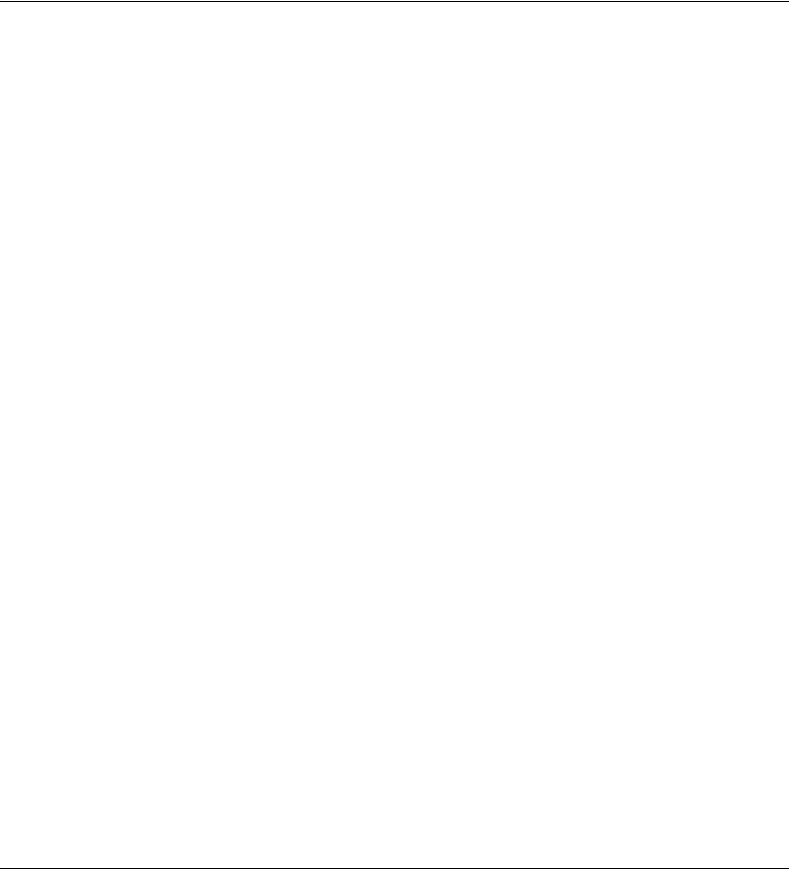
ii 5300 ES Series Mobile Radio Operating Manual March 2008
Table of Contents (continued)
SMARTNET / SmartZone Mode . . . . . . . . . . . . . . . . . . . . . . . . . . . . . . . . . . . . . . . . . . . . . . . . 3-7
P25 Trunked Mode . . . . . . . . . . . . . . . . . . . . . . . . . . . . . . . . . . . . . . . . . . . . . . . . . . . . . . . . . . 3-8
Systems, Channels, and Zones . . . . . . . . . . . . . . . . . . . . . . . . . . . . . . . . . . . . . . . . . . . . . . . . 3-8
Systems. . . . . . . . . . . . . . . . . . . . . . . . . . . . . . . . . . . . . . . . . . . . . . . . . . . . . . . . . . . . . . 3-8
Channels . . . . . . . . . . . . . . . . . . . . . . . . . . . . . . . . . . . . . . . . . . . . . . . . . . . . . . . . . . . . . 3-9
Zones. . . . . . . . . . . . . . . . . . . . . . . . . . . . . . . . . . . . . . . . . . . . . . . . . . . . . . . . . . . . . . . . 3-9
Radio Tune Test Mode . . . . . . . . . . . . . . . . . . . . . . . . . . . . . . . . . . . . . . . . . . . . . . . . . . . . . . . . . . . 3-9
RF Test Mode . . . . . . . . . . . . . . . . . . . . . . . . . . . . . . . . . . . . . . . . . . . . . . . . . . . . . . . . . . . . . 3-10
Control Top and Keypad Test Mode . . . . . . . . . . . . . . . . . . . . . . . . . . . . . . . . . . . . . . . . . . . . 3-12
4 Radio Wide Features 4-1
Option Switches . . . . . . . . . . . . . . . . . . . . . . . . . . . . . . . . . . . . . . . . . . . . . . . . . . . . . . . . . . . . . . . . 4-1
Menu Mode . . . . . . . . . . . . . . . . . . . . . . . . . . . . . . . . . . . . . . . . . . . . . . . . . . . . . . . . . . . . . . . . . . . . 4-3
Time-Out Timer. . . . . . . . . . . . . . . . . . . . . . . . . . . . . . . . . . . . . . . . . . . . . . . . . . . . . . . . . . . . . . . . . 4-4
Home Zone-Channel Select. . . . . . . . . . . . . . . . . . . . . . . . . . . . . . . . . . . . . . . . . . . . . . . . . . . . . . . 4-4
Power Output Select . . . . . . . . . . . . . . . . . . . . . . . . . . . . . . . . . . . . . . . . . . . . . . . . . . . . . . . . . . . . 4-4
Alert Tone Select. . . . . . . . . . . . . . . . . . . . . . . . . . . . . . . . . . . . . . . . . . . . . . . . . . . . . . . . . . . . . . . . 4-5
Power Turn-Off Delay. . . . . . . . . . . . . . . . . . . . . . . . . . . . . . . . . . . . . . . . . . . . . . . . . . . . . . . . . . . . 4-5
Horn Alert . . . . . . . . . . . . . . . . . . . . . . . . . . . . . . . . . . . . . . . . . . . . . . . . . . . . . . . . . . . . . . . . . . . . . 4-6
Microphone Off-Hook Detect. . . . . . . . . . . . . . . . . . . . . . . . . . . . . . . . . . . . . . . . . . . . . . . . . . . . . . 4-6
Surveillance Mode . . . . . . . . . . . . . . . . . . . . . . . . . . . . . . . . . . . . . . . . . . . . . . . . . . . . . . . . . . . . . . 4-7
Public Address . . . . . . . . . . . . . . . . . . . . . . . . . . . . . . . . . . . . . . . . . . . . . . . . . . . . . . . . . . . . . . . . . 4-7
Scanning . . . . . . . . . . . . . . . . . . . . . . . . . . . . . . . . . . . . . . . . . . . . . . . . . . . . . . . . . . . . . . . . . . . . . . 4-7
Priority (Standard) Scanning. . . . . . . . . . . . . . . . . . . . . . . . . . . . . . . . . . . . . . . . . . . . . . . . . . . 4-8
Radio Wide Scanning . . . . . . . . . . . . . . . . . . . . . . . . . . . . . . . . . . . . . . . . . . . . . . . . . . . . . . . . 4-8
Scan Hold Time. . . . . . . . . . . . . . . . . . . . . . . . . . . . . . . . . . . . . . . . . . . . . . . . . . . . . . . . . . . . . 4-9
Transmitting in the Scan Mode . . . . . . . . . . . . . . . . . . . . . . . . . . . . . . . . . . . . . . . . . . . . . . . . . 4-9
Nuisance Channel Delete . . . . . . . . . . . . . . . . . . . . . . . . . . . . . . . . . . . . . . . . . . . . . . . . . . . . 4-10
Scan Lists . . . . . . . . . . . . . . . . . . . . . . . . . . . . . . . . . . . . . . . . . . . . . . . . . . . . . . . . . . . . . . . . . . . . 4-10
Priority Mode Scan Lists . . . . . . . . . . . . . . . . . . . . . . . . . . . . . . . . . . . . . . . . . . . . . . . . . . . . 4-10
Determining Channels in Priority Scan List . . . . . . . . . . . . . . . . . . . . . . . . . . . . . . . . . . 4-11
Selecting a Priority Scan List. . . . . . . . . . . . . . . . . . . . . . . . . . . . . . . . . . . . . . . . . . . . . 4-11
Editing a Priority Scan List. . . . . . . . . . . . . . . . . . . . . . . . . . . . . . . . . . . . . . . . . . . . . . . 4-11
Radio Wide Scan List . . . . . . . . . . . . . . . . . . . . . . . . . . . . . . . . . . . . . . . . . . . . . . . . . . . . . . . 4-12
Determining Channels in Radio Wide Scan List . . . . . . . . . . . . . . . . . . . . . . . . . . . . . . 4-12
Editing a Radio Wide Scan List. . . . . . . . . . . . . . . . . . . . . . . . . . . . . . . . . . . . . . . . . . . 4-13
5 Conventional Features 5-1
Monitoring Before Transmitting . . . . . . . . . . . . . . . . . . . . . . . . . . . . . . . . . . . . . . . . . . . . . . . . . . . 5-1
Automatic Channel Monitoring . . . . . . . . . . . . . . . . . . . . . . . . . . . . . . . . . . . . . . . . . . . . . . . . . 5-1
Manual Channel Monitoring . . . . . . . . . . . . . . . . . . . . . . . . . . . . . . . . . . . . . . . . . . . . . . . . . . . 5-1
March 2008 5300 ES Series Mobile Radio Operating Manual iii
Table of Contents (continued)
Monitor Mode . . . . . . . . . . . . . . . . . . . . . . . . . . . . . . . . . . . . . . . . . . . . . . . . . . . . . . . . . . . . . . . . . . 5-2
Busy Channel Lockout. . . . . . . . . . . . . . . . . . . . . . . . . . . . . . . . . . . . . . . . . . . . . . . . . . . . . . . . . . . 5-3
Call Guard Squelch . . . . . . . . . . . . . . . . . . . . . . . . . . . . . . . . . . . . . . . . . . . . . . . . . . . . . . . . . . . . . 5-3
Call Guard Squelch Enable / Disable . . . . . . . . . . . . . . . . . . . . . . . . . . . . . . . . . . . . . . . . . . . . 5-4
Tone Call Guard Squelch . . . . . . . . . . . . . . . . . . . . . . . . . . . . . . . . . . . . . . . . . . . . . . . . . . . . . 5-4
Digital Call Guard Squelch . . . . . . . . . . . . . . . . . . . . . . . . . . . . . . . . . . . . . . . . . . . . . . . . . . . . 5-4
Selective Squelch Code Select (CTCSS / DSC / NAC) . . . . . . . . . . . . . . . . . . . . . . . . . . . . . . 5-5
Penalty Timer . . . . . . . . . . . . . . . . . . . . . . . . . . . . . . . . . . . . . . . . . . . . . . . . . . . . . . . . . . . . . . . . . . 5-6
Conversation Timer . . . . . . . . . . . . . . . . . . . . . . . . . . . . . . . . . . . . . . . . . . . . . . . . . . . . . . . . . . . . . 5-6
Repeater Talk-Around . . . . . . . . . . . . . . . . . . . . . . . . . . . . . . . . . . . . . . . . . . . . . . . . . . . . . . . . . . . 5-6
Displaying Transmit / Receive Frequency . . . . . . . . . . . . . . . . . . . . . . . . . . . . . . . . . . . . . . . . . . . 5-7
Emergency Alarm and Call . . . . . . . . . . . . . . . . . . . . . . . . . . . . . . . . . . . . . . . . . . . . . . . . . . . . . . . 5-7
Emergency Alarms . . . . . . . . . . . . . . . . . . . . . . . . . . . . . . . . . . . . . . . . . . . . . . . . . . . . . . . . . . 5-7
Emergency Group Alert. . . . . . . . . . . . . . . . . . . . . . . . . . . . . . . . . . . . . . . . . . . . . . . . . . . . . . . 5-8
Emergency Calls. . . . . . . . . . . . . . . . . . . . . . . . . . . . . . . . . . . . . . . . . . . . . . . . . . . . . . . . . . . . 5-8
Emergency Hot Mic. . . . . . . . . . . . . . . . . . . . . . . . . . . . . . . . . . . . . . . . . . . . . . . . . . . . . 5-9
Placing an Emergency Call . . . . . . . . . . . . . . . . . . . . . . . . . . . . . . . . . . . . . . . . . . . . . . . 5-9
Conventional Mode Scanning. . . . . . . . . . . . . . . . . . . . . . . . . . . . . . . . . . . . . . . . . . . . . . . . . . . . 5-10
Selecting a Scan List. . . . . . . . . . . . . . . . . . . . . . . . . . . . . . . . . . . . . . . . . . . . . . . . . . . . . . . . 5-10
Conventional Scan List Select Procedure . . . . . . . . . . . . . . . . . . . . . . . . . . . . . . . . . . . 5-10
Transmitting in Scan Mode . . . . . . . . . . . . . . . . . . . . . . . . . . . . . . . . . . . . . . . . . . . . . . . . . . . 5-10
Priority Channel Sampling. . . . . . . . . . . . . . . . . . . . . . . . . . . . . . . . . . . . . . . . . . . . . . . . . . . . 5-11
Changing The Priority Channel . . . . . . . . . . . . . . . . . . . . . . . . . . . . . . . . . . . . . . . . . . . 5-12
Standard Conventional Calls. . . . . . . . . . . . . . . . . . . . . . . . . . . . . . . . . . . . . . . . . . . . . . . . . . . . . 5-13
Placing a Standard Conventional Call. . . . . . . . . . . . . . . . . . . . . . . . . . . . . . . . . . . . . . . . . . . 5-13
Receiving a Standard Conventional Call. . . . . . . . . . . . . . . . . . . . . . . . . . . . . . . . . . . . . . . . . 5-13
DTMF / ANI Signaling. . . . . . . . . . . . . . . . . . . . . . . . . . . . . . . . . . . . . . . . . . . . . . . . . . . . . . . . . . . 5-13
Single Tone Encoder. . . . . . . . . . . . . . . . . . . . . . . . . . . . . . . . . . . . . . . . . . . . . . . . . . . . . . . . 5-14
Five Tone Encoder . . . . . . . . . . . . . . . . . . . . . . . . . . . . . . . . . . . . . . . . . . . . . . . . . . . . . . . . . 5-14
MDC1200 Compatibility . . . . . . . . . . . . . . . . . . . . . . . . . . . . . . . . . . . . . . . . . . . . . . . . . . . . . 5-14
Project 25 Mode Features . . . . . . . . . . . . . . . . . . . . . . . . . . . . . . . . . . . . . . . . . . . . . . . . . . . . . . . 5-15
Digital Unit ID . . . . . . . . . . . . . . . . . . . . . . . . . . . . . . . . . . . . . . . . . . . . . . . . . . . . . . . . . . . . . 5-15
Talk Group ID . . . . . . . . . . . . . . . . . . . . . . . . . . . . . . . . . . . . . . . . . . . . . . . . . . . . . . . . . . . . . 5-15
Network Access Code (NAC) . . . . . . . . . . . . . . . . . . . . . . . . . . . . . . . . . . . . . . . . . . . . . . . . . 5-15
P25 Group Calls . . . . . . . . . . . . . . . . . . . . . . . . . . . . . . . . . . . . . . . . . . . . . . . . . . . . . . . . . . . 5-15
Changing Talk Group Assigned To a Channel. . . . . . . . . . . . . . . . . . . . . . . . . . . . . . . . 5-16
P25 Unit Calls . . . . . . . . . . . . . . . . . . . . . . . . . . . . . . . . . . . . . . . . . . . . . . . . . . . . . . . . . . . . . 5-16
P25 Conventional Telephone Calls. . . . . . . . . . . . . . . . . . . . . . . . . . . . . . . . . . . . . . . . . . . . . 5-17
Access / De-Access Codes. . . . . . . . . . . . . . . . . . . . . . . . . . . . . . . . . . . . . . . . . . . . . . 5-17
Placing a Telephone Call. . . . . . . . . . . . . . . . . . . . . . . . . . . . . . . . . . . . . . . . . . . . . . . . 5-17
Answering a Telephone Call . . . . . . . . . . . . . . . . . . . . . . . . . . . . . . . . . . . . . . . . . . . . . 5-18
Call Alert . . . . . . . . . . . . . . . . . . . . . . . . . . . . . . . . . . . . . . . . . . . . . . . . . . . . . . . . . . . . . . . . . 5-19
Messaging. . . . . . . . . . . . . . . . . . . . . . . . . . . . . . . . . . . . . . . . . . . . . . . . . . . . . . . . . . . . . . . . 5-20
Status Messaging . . . . . . . . . . . . . . . . . . . . . . . . . . . . . . . . . . . . . . . . . . . . . . . . . . . . . . . . . . 5-20
P25 Packet Data. . . . . . . . . . . . . . . . . . . . . . . . . . . . . . . . . . . . . . . . . . . . . . . . . . . . . . . . . . . 5-21
Keypad Programming . . . . . . . . . . . . . . . . . . . . . . . . . . . . . . . . . . . . . . . . . . . . . . . . . . . . . . . . . . 5-21
Menu Structure . . . . . . . . . . . . . . . . . . . . . . . . . . . . . . . . . . . . . . . . . . . . . . . . . . . . . . . . . . . . 5-22
Zone Password. . . . . . . . . . . . . . . . . . . . . . . . . . . . . . . . . . . . . . . . . . . . . . . . . . . . . . . . . . . . 5-22

iv 5300 ES Series Mobile Radio Operating Manual March 2008
Table of Contents (continued)
Zone Change Parameter. . . . . . . . . . . . . . . . . . . . . . . . . . . . . . . . . . . . . . . . . . . . . . . . . . . . . 5-23
Channel Change Parameter. . . . . . . . . . . . . . . . . . . . . . . . . . . . . . . . . . . . . . . . . . . . . . . . . . 5-23
System Parameters. . . . . . . . . . . . . . . . . . . . . . . . . . . . . . . . . . . . . . . . . . . . . . . . . . . . . . . . . 5-23
Channel Parameters. . . . . . . . . . . . . . . . . . . . . . . . . . . . . . . . . . . . . . . . . . . . . . . . . . . . . . . . 5-24
6 SMARTNET / SmartZone / P25 Trunked Features 6-1
Analog and Digital Operation . . . . . . . . . . . . . . . . . . . . . . . . . . . . . . . . . . . . . . . . . . . . . . . . . . . . . 6-1
Viewing Unit ID . . . . . . . . . . . . . . . . . . . . . . . . . . . . . . . . . . . . . . . . . . . . . . . . . . . . . . . . . . . . . . . . . 6-1
Radio Info button. . . . . . . . . . . . . . . . . . . . . . . . . . . . . . . . . . . . . . . . . . . . . . . . . . . . . . . . . . . . 6-2
Standard Group Calls. . . . . . . . . . . . . . . . . . . . . . . . . . . . . . . . . . . . . . . . . . . . . . . . . . . . . . . . . . . . 6-2
Placing a Standard Group Call . . . . . . . . . . . . . . . . . . . . . . . . . . . . . . . . . . . . . . . . . . . . . . . . . 6-2
Receiving a Standard Group Call . . . . . . . . . . . . . . . . . . . . . . . . . . . . . . . . . . . . . . . . . . . . . . . 6-3
Private (Unit-To-Unit) Calls . . . . . . . . . . . . . . . . . . . . . . . . . . . . . . . . . . . . . . . . . . . . . . . . . . . . . . . 6-4
Placing an Enhanced Private Conversation Call. . . . . . . . . . . . . . . . . . . . . . . . . . . . . . . . . . . . 6-4
Placing a Standard Private Conversation Call . . . . . . . . . . . . . . . . . . . . . . . . . . . . . . . . . . . . . 6-5
Receiving a Private Call (All Types) . . . . . . . . . . . . . . . . . . . . . . . . . . . . . . . . . . . . . . . . . . . . . 6-6
Telephone Calls . . . . . . . . . . . . . . . . . . . . . . . . . . . . . . . . . . . . . . . . . . . . . . . . . . . . . . . . . . . . . . . . 6-7
Placing a Telephone Call. . . . . . . . . . . . . . . . . . . . . . . . . . . . . . . . . . . . . . . . . . . . . . . . . . . . . . 6-7
Receiving A Telephone Call . . . . . . . . . . . . . . . . . . . . . . . . . . . . . . . . . . . . . . . . . . . . . . . . . . . 6-8
Call Alert . . . . . . . . . . . . . . . . . . . . . . . . . . . . . . . . . . . . . . . . . . . . . . . . . . . . . . . . . . . . . . . . . . . . . . 6-9
Answering a Page. . . . . . . . . . . . . . . . . . . . . . . . . . . . . . . . . . . . . . . . . . . . . . . . . . . . . . . . . . . 6-9
Initiating a Page . . . . . . . . . . . . . . . . . . . . . . . . . . . . . . . . . . . . . . . . . . . . . . . . . . . . . . . . . . . . 6-9
Messaging. . . . . . . . . . . . . . . . . . . . . . . . . . . . . . . . . . . . . . . . . . . . . . . . . . . . . . . . . . . . . . . . . . . . 6-10
Sending Status Conditions . . . . . . . . . . . . . . . . . . . . . . . . . . . . . . . . . . . . . . . . . . . . . . . . . . . . . . 6-10
Emergency Alarm and Call . . . . . . . . . . . . . . . . . . . . . . . . . . . . . . . . . . . . . . . . . . . . . . . . . . . . . . 6-11
Emergency Alarms . . . . . . . . . . . . . . . . . . . . . . . . . . . . . . . . . . . . . . . . . . . . . . . . . . . . . . . . . 6-11
Emergency Group Alert. . . . . . . . . . . . . . . . . . . . . . . . . . . . . . . . . . . . . . . . . . . . . . . . . . . . . . 6-12
Emergency Calls. . . . . . . . . . . . . . . . . . . . . . . . . . . . . . . . . . . . . . . . . . . . . . . . . . . . . . . . . . . 6-12
Emergency Hot Mic. . . . . . . . . . . . . . . . . . . . . . . . . . . . . . . . . . . . . . . . . . . . . . . . . . . . 6-13
Placing an Emergency Call . . . . . . . . . . . . . . . . . . . . . . . . . . . . . . . . . . . . . . . . . . . . . . 6-13
Failsoft Operation. . . . . . . . . . . . . . . . . . . . . . . . . . . . . . . . . . . . . . . . . . . . . . . . . . . . . . . . . . . . . . 6-14
SMARTNET / SmartZone / P25 Trunked Scanning Features . . . . . . . . . . . . . . . . . . . . . . . . . . . 6-14
Priority Talk Group Sampling. . . . . . . . . . . . . . . . . . . . . . . . . . . . . . . . . . . . . . . . . . . . . . . . . . 6-15
Scan List Editing and Selection. . . . . . . . . . . . . . . . . . . . . . . . . . . . . . . . . . . . . . . . . . . . . . . . 6-16
Dynamic Regrouping . . . . . . . . . . . . . . . . . . . . . . . . . . . . . . . . . . . . . . . . . . . . . . . . . . . . . . . . . . . 6-16
SmartZone and P25 Trunking Unique Features. . . . . . . . . . . . . . . . . . . . . . . . . . . . . . . . . . . . . . 6-17
Busy Override. . . . . . . . . . . . . . . . . . . . . . . . . . . . . . . . . . . . . . . . . . . . . . . . . . . . . . . . . . . . . 6-17
Site Trunking. . . . . . . . . . . . . . . . . . . . . . . . . . . . . . . . . . . . . . . . . . . . . . . . . . . . . . . . . . . . . . 6-18
Determining Current Site and Searching for a New Site. . . . . . . . . . . . . . . . . . . . . . . . . . . . . 6-18
Locking / Unlocking a Site. . . . . . . . . . . . . . . . . . . . . . . . . . . . . . . . . . . . . . . . . . . . . . . . . . . . 6-18
Auto Site Search. . . . . . . . . . . . . . . . . . . . . . . . . . . . . . . . . . . . . . . . . . . . . . . . . . . . . . . . . . . 6-19
ZoneFail Site Lock . . . . . . . . . . . . . . . . . . . . . . . . . . . . . . . . . . . . . . . . . . . . . . . . . . . . . . . . . 6-19
P25 Wide Area Scan. . . . . . . . . . . . . . . . . . . . . . . . . . . . . . . . . . . . . . . . . . . . . . . . . . . . . . . . 6-19
Normal P25 and SmartZone Control Channel Hunt . . . . . . . . . . . . . . . . . . . . . . . . . . . . . . . . 6-19
Talkgroup Steering through System Access Permissions. . . . . . . . . . . . . . . . . . . . . . . . . . . . 6-20
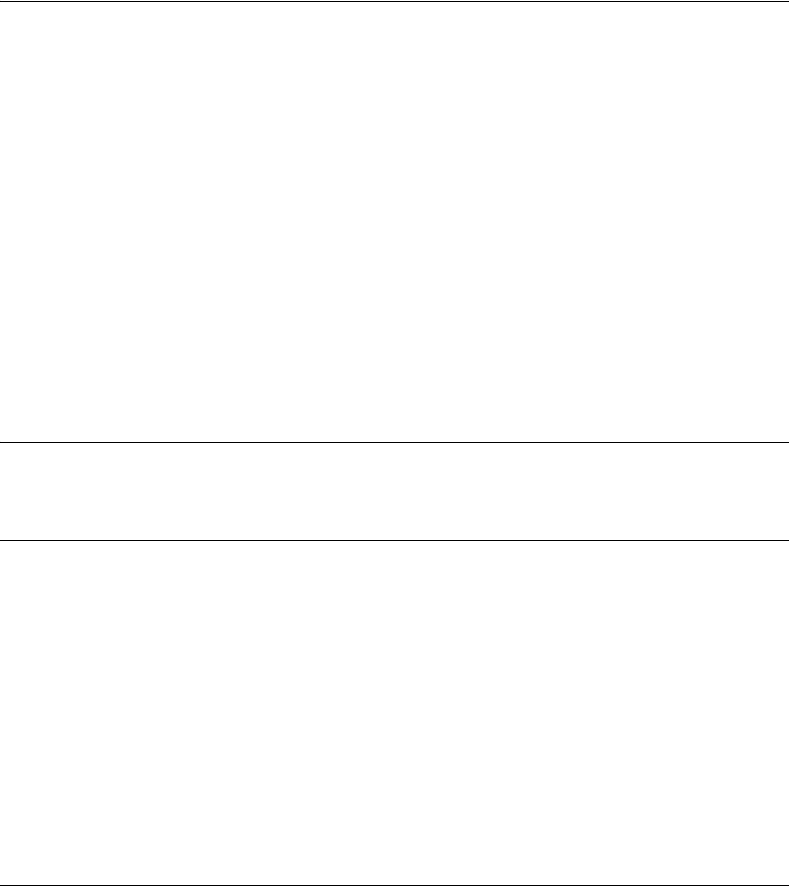
March 2008 5300 ES Series Mobile Radio Operating Manual v
Table of Contents (continued)
P25 Wide Area Scan. . . . . . . . . . . . . . . . . . . . . . . . . . . . . . . . . . . . . . . . . . . . . . . . . . . . . . . . 6-20
7 Miscellaneous 7-1
Supervisory Tones . . . . . . . . . . . . . . . . . . . . . . . . . . . . . . . . . . . . . . . . . . . . . . . . . . . . . . . . . . . . . . 7-1
Error Messages. . . . . . . . . . . . . . . . . . . . . . . . . . . . . . . . . . . . . . . . . . . . . . . . . . . . . . . . . . . . . . . . . 7-3
System Operator Programming . . . . . . . . . . . . . . . . . . . . . . . . . . . . . . . . . . . . . . . . . . . . . . . . . . . 7-6
Speaking Into Microphone. . . . . . . . . . . . . . . . . . . . . . . . . . . . . . . . . . . . . . . . . . . . . . . . . . . . . . . . 7-6
Operation At Extended Range. . . . . . . . . . . . . . . . . . . . . . . . . . . . . . . . . . . . . . . . . . . . . . . . . . . . . 7-7
Preventing Battery Discharge. . . . . . . . . . . . . . . . . . . . . . . . . . . . . . . . . . . . . . . . . . . . . . . . . . . . . 7-7
Cleaning the Control Head . . . . . . . . . . . . . . . . . . . . . . . . . . . . . . . . . . . . . . . . . . . . . . . . . . . . . . . 7-7
Licensing. . . . . . . . . . . . . . . . . . . . . . . . . . . . . . . . . . . . . . . . . . . . . . . . . . . . . . . . . . . . . . . . . . . . . . 7-8
Radio Service . . . . . . . . . . . . . . . . . . . . . . . . . . . . . . . . . . . . . . . . . . . . . . . . . . . . . . . . . . . . . . . . . . 7-8
8 Determining Available Options 8-1
9 Password Description 9-1
Programming Passwords . . . . . . . . . . . . . . . . . . . . . . . . . . . . . . . . . . . . . . . . . . . . . . . . . . . . . . . . 9-1
Lost Passwords. . . . . . . . . . . . . . . . . . . . . . . . . . . . . . . . . . . . . . . . . . . . . . . . . . . . . . . . . . . . . 9-2
Changing Passwords . . . . . . . . . . . . . . . . . . . . . . . . . . . . . . . . . . . . . . . . . . . . . . . . . . . . . . . . 9-2
Password Entry Procedure. . . . . . . . . . . . . . . . . . . . . . . . . . . . . . . . . . . . . . . . . . . . . . . . . . . . 9-2
Password Description . . . . . . . . . . . . . . . . . . . . . . . . . . . . . . . . . . . . . . . . . . . . . . . . . . . . . . . . . . . 9-2
User (Power-On) Passwords . . . . . . . . . . . . . . . . . . . . . . . . . . . . . . . . . . . . . . . . . . . . . . . . . . 9-2
Download/Upload Passwords. . . . . . . . . . . . . . . . . . . . . . . . . . . . . . . . . . . . . . . . . . . . . . . . . . 9-2
Master Password . . . . . . . . . . . . . . . . . . . . . . . . . . . . . . . . . . . . . . . . . . . . . . . . . . . . . . . . . . . 9-3
Zone Password . . . . . . . . . . . . . . . . . . . . . . . . . . . . . . . . . . . . . . . . . . . . . . . . . . . . . . . . . . . . . . . . 9-3
10 Secure Communication (Encryption) 10-1
Encryption Algorithms. . . . . . . . . . . . . . . . . . . . . . . . . . . . . . . . . . . . . . . . . . . . . . . . . . . . . . . . . . 10-1
SecureNet™ . . . . . . . . . . . . . . . . . . . . . . . . . . . . . . . . . . . . . . . . . . . . . . . . . . . . . . . . . . . . . . 10-1
AES (Advanced Encryption Standard) . . . . . . . . . . . . . . . . . . . . . . . . . . . . . . . . . . . . . . . . . . 10-2
Encryption Available With Various Channel Types . . . . . . . . . . . . . . . . . . . . . . . . . . . . . . . . . 10-2
FIPS and Non-FIPS Modes. . . . . . . . . . . . . . . . . . . . . . . . . . . . . . . . . . . . . . . . . . . . . . . . . . . 10-2
Encryption Keys. . . . . . . . . . . . . . . . . . . . . . . . . . . . . . . . . . . . . . . . . . . . . . . . . . . . . . . . . . . . . . . 10-2
Key and Algorithm IDs . . . . . . . . . . . . . . . . . . . . . . . . . . . . . . . . . . . . . . . . . . . . . . . . . . . . . . 10-3
PID / SLN Key Management Modes. . . . . . . . . . . . . . . . . . . . . . . . . . . . . . . . . . . . . . . . . . . . 10-3
Maintaining Keys in Memory. . . . . . . . . . . . . . . . . . . . . . . . . . . . . . . . . . . . . . . . . . . . . . . . . . 10-4
Encryption Key Select. . . . . . . . . . . . . . . . . . . . . . . . . . . . . . . . . . . . . . . . . . . . . . . . . . . . . . . 10-4

vi 5300 ES Series Mobile Radio Operating Manual March 2008
Table of Contents (continued)
Encryption Key Erase . . . . . . . . . . . . . . . . . . . . . . . . . . . . . . . . . . . . . . . . . . . . . . . . . . . . . . . 10-5
Encryption Icon Operation. . . . . . . . . . . . . . . . . . . . . . . . . . . . . . . . . . . . . . . . . . . . . . . . . . . . 10-5
Clear / Secure Strapping . . . . . . . . . . . . . . . . . . . . . . . . . . . . . . . . . . . . . . . . . . . . . . . . . . . . . . . . 10-5
Transmit Mode Options. . . . . . . . . . . . . . . . . . . . . . . . . . . . . . . . . . . . . . . . . . . . . . . . . . . . . . 10-5
Analog Receive Mode Options . . . . . . . . . . . . . . . . . . . . . . . . . . . . . . . . . . . . . . . . . . . . . . . . 10-6
Talk Group Encryption Override . . . . . . . . . . . . . . . . . . . . . . . . . . . . . . . . . . . . . . . . . . . . . . . 10-7
Over-The-Air Rekeying (OTAR) . . . . . . . . . . . . . . . . . . . . . . . . . . . . . . . . . . . . . . . . . . . . . . . . . . . 10-7
Encryption Key Types . . . . . . . . . . . . . . . . . . . . . . . . . . . . . . . . . . . . . . . . . . . . . . . . . . . . . . . 10-7
Keysets. . . . . . . . . . . . . . . . . . . . . . . . . . . . . . . . . . . . . . . . . . . . . . . . . . . . . . . . . . . . . . . . . . 10-8
Key Management Facility . . . . . . . . . . . . . . . . . . . . . . . . . . . . . . . . . . . . . . . . . . . . . . . . . . . . 10-9
Message Number Period (MNP). . . . . . . . . . . . . . . . . . . . . . . . . . . . . . . . . . . . . . . . . . . . . . . 10-9
Definitions. . . . . . . . . . . . . . . . . . . . . . . . . . . . . . . . . . . . . . . . . . . . . . . . . . . . . . . . . . . . . . . 10-10
Radio Setup For Encryption . . . . . . . . . . . . . . . . . . . . . . . . . . . . . . . . . . . . . . . . . . . . . . . . . . . . 10-12
Motorola Third Party RNC Registration. . . . . . . . . . . . . . . . . . . . . . . . . . . . . . . . . . . . 10-13
Programming By Keyloader. . . . . . . . . . . . . . . . . . . . . . . . . . . . . . . . . . . . . . . . . . . . . 10-13
Radio OTAR Capabilities . . . . . . . . . . . . . . . . . . . . . . . . . . . . . . . . . . . . . . . . . . . . . . . . . . . . . . . 10-14
OTAR Option Switches . . . . . . . . . . . . . . . . . . . . . . . . . . . . . . . . . . . . . . . . . . . . . . . . . . . . . 10-15
P25 Trunking Icons. . . . . . . . . . . . . . . . . . . . . . . . . . . . . . . . . . . . . . . . . . . . . . . . . . . . . . . . 10-16
Over the Air Programming. . . . . . . . . . . . . . . . . . . . . . . . . . . . . . . . . . . . . . . . . . . . . . . . . . . . . . 10-17
Radio Set Up . . . . . . . . . . . . . . . . . . . . . . . . . . . . . . . . . . . . . . . . . . . . . . . . . . . . . . . . . . . . 10-17
OTAP Transfer Times . . . . . . . . . . . . . . . . . . . . . . . . . . . . . . . . . . . . . . . . . . . . . . . . . . . . . . 10-18
11 Service Information 11-1
Product Warranty . . . . . . . . . . . . . . . . . . . . . . . . . . . . . . . . . . . . . . . . . . . . . . . . . . . . . . . . . . . . . . 11-1
Online Registration . . . . . . . . . . . . . . . . . . . . . . . . . . . . . . . . . . . . . . . . . . . . . . . . . . . . . . . . . . . . 11-1
Telephone Technical Support . . . . . . . . . . . . . . . . . . . . . . . . . . . . . . . . . . . . . . . . . . . . . . . . . . . . 11-2
Factory Customer Service. . . . . . . . . . . . . . . . . . . . . . . . . . . . . . . . . . . . . . . . . . . . . . . . . . . . . . . 11-2
Returns for Repairs . . . . . . . . . . . . . . . . . . . . . . . . . . . . . . . . . . . . . . . . . . . . . . . . . . . . . . . . . . . . 11-3
Replacement Parts. . . . . . . . . . . . . . . . . . . . . . . . . . . . . . . . . . . . . . . . . . . . . . . . . . . . . . . . . . . . . 11-4
Internet Home Page . . . . . . . . . . . . . . . . . . . . . . . . . . . . . . . . . . . . . . . . . . . . . . . . . . . . . . . . . . . . 11-4

March 2008 5300 ES Series Mobile Radio Operating Manual vii
List of Figures
Figure Page
2.1 Front Panel Controls . . . . . . . . . . . . . . . . . . . . . . . . . . . . . . . . . . . . . . . . . . . . . . . . . . . . 2-1
2.2 Rear Panel Connectors . . . . . . . . . . . . . . . . . . . . . . . . . . . . . . . . . . . . . . . . . . . . . . . . . . 2-2
2.3 Front Panel Display . . . . . . . . . . . . . . . . . . . . . . . . . . . . . . . . . . . . . . . . . . . . . . . . . . . . . 2-3
5.1 5300 ES Keypad Programming Menu Flowchart . . . . . . . . . . . . . . . . . . . . . . . . . . . . . 5-22
10.1 Key Selection Example . . . . . . . . . . . . . . . . . . . . . . . . . . . . . . . . . . . . . . . . . . . . . . . . . 10-3

March 2008 5300 ES Series Mobile Radio Operating Manual ix
List of Tables
Table Page
3.1 Initial Messages . . . . . . . . . . . . . . . . . . . . . . . . . . . . . . . . . . . . . . . . . . . . . . . . . . . . . . 3-10
3.2 RF Test Mode Frequencies (MHz) . . . . . . . . . . . . . . . . . . . . . . . . . . . . . . . . . . . . . . . . 3-11
3.3 RF Test Mode Environments. . . . . . . . . . . . . . . . . . . . . . . . . . . . . . . . . . . . . . . . . . . . . 3-11
3.4 Control Top and Keypad Test Mode Display Messages . . . . . . . . . . . . . . . . . . . . . . . . 3-12
4.1 Programmable Option Switch and Menu Mode Functions. . . . . . . . . . . . . . . . . . . . . . . . 4-2

March 2008 5300 ES Series Mobile Radio Operating Manual xi
Section0Safety Information
RF Energy Exposure Awareness and Control Information, and
Operational Instructions for FCC Occupational Use Requirements
Before using your mobile two-way radio, read this important RF energy awareness and
control information and operational instructions to ensure compliance with the FCC’s RF
exposure guidelines.
Note This radio is intended for use in occupational/controlled conditions, where users have full
knowledge of their exposure and can exercise control over their exposure to meet FCC
limits. This radio device is NOT authorized for general population, consumer, or any
other use.
This two-way radio uses electromagnetic energy in the radio frequency (RF) spectrum to
provide communications between two or more users over a distance. It uses radio
frequency (RF) energy or radio waves to send and receive calls. RF energy is one form of
electromagnetic energy. Other forms include, but are not limited to, electric power,
sunlight and x-rays. RF energy, however, should not be confused with these other forms of
electromagnetic energy, which when used improperly can cause biological damage. Very
high levels of x-rays, for example, can damage tissues and genetic material.
Experts in science, engineering, medicine, health and industry work with organizations to
develop standards for exposure to RF energy. These standards provide recommended
levels of RF exposure for both workers and the general public. These recommended RF
exposure levels include substantial margins of protection. All two-way radios marketed in
North America are designed, manufactured and tested to ensure they meet government
established RF exposure levels. In addition, manufacturers also recommend specific
operating instructions to users of two-way radios. These instructions are important
because they inform users about RF energy exposure and provide simple procedures on
how to control it. Please refer to the following web sites for more information on what RF
energy exposure is and how to control your exposure to assure compliance with
established RF exposure limits.
•http://www.fcc.gov/oet/rfsafety/rf-faqs.html
• http://www.osha.gov/SLTC/radiofrequencyradiation/index.html
Federal Communications Commission Regulations
The FCC rules require manufacturers to comply with the FCC RF energy exposure limits
for mobile two-way radios before they can be marketed in the U.S. When two-way radios
are used as a consequence of employment, the FCC requires users to be fully aware of and
able to control their exposure to meet occupational requirements. Exposure awareness can
be facilitated by the use of a label directing users to specific user awareness information.
xii 5300 ES Series Mobile Radio Operating Manual March 2008
Safety Information
Your EFJohnson two-way radio has a RF exposure product label. Also, your EFJohnson
user manual, or product manual, or separate safety booklet includes information and
operating instructions required to control your RF exposure and to satisfy compliance
requirements.
Compliance with RF Exposure Standards
Your EFJohnson two-way radio is designed and tested to comply with a number of
national and international standards and guidelines (listed below) regarding human
exposure to radio frequency electromagnetic energy. This radio complies with the IEEE
and ICNIRP exposure limits for occupational/controlled RF exposure environment at duty
factors of up to 50% talk and 100% listen and is authorized by the FCC for occupational
use. In terms of measuring RF energy for compliance with the FCC exposure guidelines,
your radio antenna radiates measurable RF energy only while it is transmitting (during
talking), not when it is receiving (listening) or in standby mode.
Your EFJohnson two-way radio complies with the following RF energy exposure
standards and guidelines:
• United States Federal Communications Commission, Code of Federal Regulations; 47
CFR §§ 2 sub-part J.
• American National Standards Institute (ANSI) / Institute of Electrical and Electronic
Engineers (IEEE) C95. 1-1992.
• Institute of Electrical and Electronic Engineers (IEEE) C95.1-1999 Edition.
RF Exposure Compliance and Control Guidelines and Operating
Instructions
To control exposure to yourself and others and ensure compliance with the occupational/
controlled environment exposure limits always adhere to the following procedures.
Guidelines
• User awareness instructions should accompany device when transferred to other users.
• Do not use this device if the operational requirements described herein are not met.
Instructions
Transmit no more than the rated duty factor of 50% of the time. To transmit (talk), push
the Push-To-Talk (PTT) button. To receive calls, release the PTT button. Transmitting
50% of the time, or less, is important because this radio generates measurable RF energy
exposure only when transmitting (in terms of measuring for standards compliance).
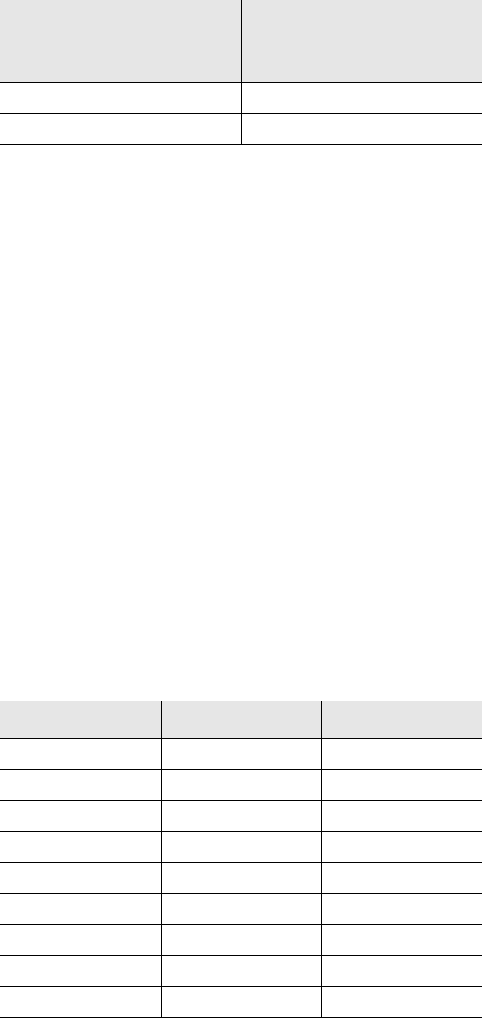
March 2008 5300 ES Series Mobile Radio Operating Manual xiii
Safety Information
Transmit only when people outside the vehicle are at least the recommended minimum
lateral distance away, as shown in Table 1, from a properly installed according to
installation instructions, externally-mounted antenna.
Note The following table lists the recommended minimum lateral distance for bystanders in an
uncontrolled environment from transmitting types of antennas (i.e., monopoles over a
ground plane, or dipoles) at several different ranges of rated radio power for mobile
radios installed in a vehicle.
Mobile Antennas
• Install antennas at the center of the roof or the center of the trunk deck taking into
account the bystander exposure conditions of backseat passengers and the
recommended minimum lateral distances in Table 1. These mobile antenna installation
guidelines are limited to metal body motor vehicles or vehicles with appropriate ground
planes. The antenna installation should additionally be in accordance with:
- The requirements of the antenna manufacturer/supplier.
- Instructions in the Radio Installation Manual, including minimum antenna cable
lengths.
- The installation manual should provide specific information of how to install the
antennas to facilitate recommended operating distances to all potentially exposed
persons.
• Use only EFJohnson-approved supplied antenna or EFJohnson-approved replacement
antenna. Unauthorized antennas, modifications, or attachments could damage the radio
and may violate FCC regulations. Antennas tested with EFJohnson radios are listed
below.
Rated Power of Vehicle-
Installed Two-Way Radio
Recommended Minimum
Lateral Distance From
Transmitting Antenna
Up to 50 watts 1.0 meter
50-110 watts 1.5 meter
Frequency Whip Model No. Base Model No.
136-144 MHz ASPJ1415 KM220
144-152 MHz ASPA1415 KM220
152-162 MHz ASPB1415 KM220
162-174 MHz ASPC1415 KM220
400-430 MHz ASPE1615 KM220
430-470 MHz ASPD1615 KM220
470--512 MHz ASPF1615 KM220
806-869 MHz ASPA1855 KM220
890-960 MHz ASPG1865 KM220
xiv 5300 ES Series Mobile Radio Operating Manual March 2008
Safety Information
Approved Accessories
This radio has been tested and meets the FCC RF exposure guidelines when used with the
EFJohnson accessories supplied or designated for this product. Use of other accessories
may not ensure compliance with the FCC’s RF exposure guidelines, and may violate FCC
regulations.
For a list of EFJohnson approved accessories, refer to the radio service manual or contact
the EFJohnson Company as follows.
Contact Information
For additional information on exposure requirements or other information, contact the
EFJohnson Company at the following address or telephone number:
Customer Service Department
EFJohnson
8050 Jetstar # 175
Irving, TX 75063
Telephone Toll Free: (800) 328-3911

March 2008 5300 ES Series Mobile Radio Operating Manual 1-1
SECTION
1
Section 1General
The availability of many of the following features is controlled by field programming and
by what options were ordered. For example, encryption and some operating modes are
optional. See the EFJohnson product description and Section 8 for further details.
1.1 General Features
General features of the radio are:
• The following operating modes are programmable:
- Conventional analog and APCO P25
- Trunked SMARTNET®/SmartZone® and APCO P25
• AES 256-bit FIPS 140-2 approved encryption available on P25/digital channels.
• DES 64-bit encryption available on analog channels, DES-OFB FIPS 140-2 approved
encryption available on digital channels (see Section 10).
• Up to 32 zones with 16 channels each are standard (up to 864 channels total depending
on option enabled).
• Large liquid crystal display (LCD) with backlight
• Six programmable option switches
• Horn alert
• External public address
• Programmable power-off delay
• Each option button programmable with a different function for each operating mode
(Conventional, SMARTNET/SmartZone, Trunked P25)

1-2 5300 ES Series Mobile Radio Operating Manual March 2008
General
• Emergency calls for high priority system access
• Priority (standard) and Radio Wide scan modes with user programmable scan lists
• User selectable high and low power output
• Surveillance mode
• Time-out timer
• Power up password to prevent unauthorized use.
• Programmable and user adjustable tone volume
• Programmable minimum volume level
• Operates on both wide and narrow band channels
1.2 Conventional Features
The following Conventional features are available:
• Up to 512 or 864 channels or talk groups programmable depending on option enabled
• Repeater talk-around
• Carrier or Call Guard® (CTCSS/DCS) controlled squelch on analog channels, NAC and
talk group IDs on P25 channels
• Normal/selective squelch selectable by option switch
• Monitor mode selectable by option switch
• Time out penalty and conversation timers
• Dual priority channel sampling when scanning (analog and digital channels)
• Busy channel lockout (transmit disable on busy)
• Unit calls on P25 channels
• Telephone calls on P25 channels with overdial
• Emergency alarms and calls to alert a dispatcher of an emergency condition (analog
emergency available).
• Automatic Number Identification (ANI) on analog channels
• MDC 1200 ANI and Emergency Alert support
• Call Alert™ on P25 channels (send and receive pages)
• Predefined messages (up to 16) can be sent to a dispatcher (P25 mode only)
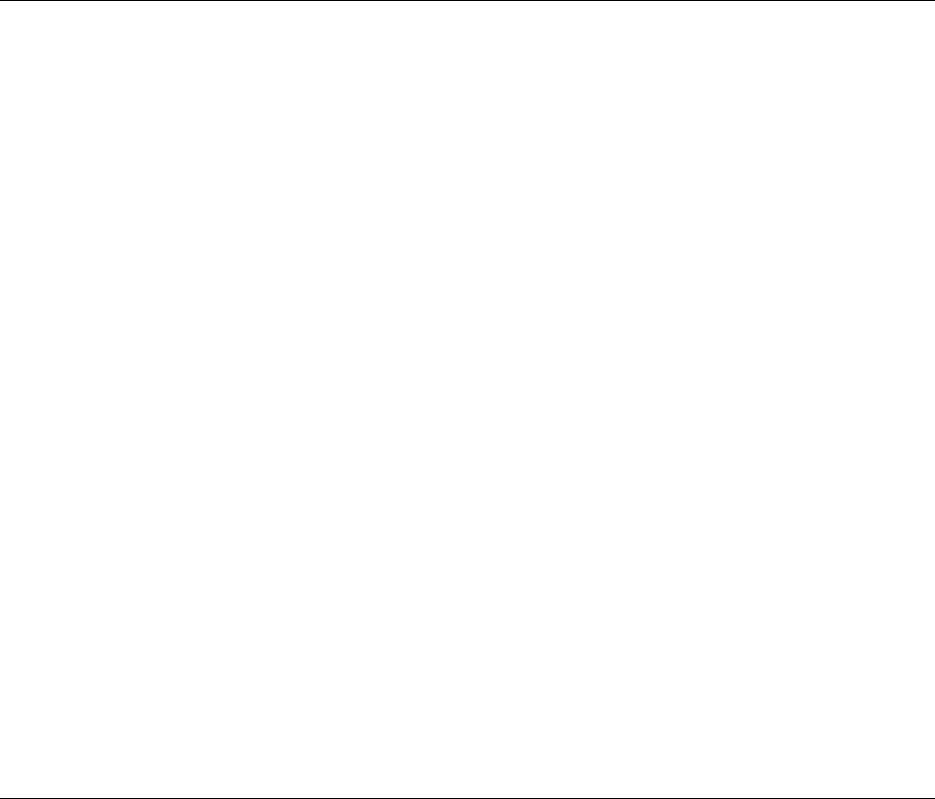
March 2008 5300 ES Series Mobile Radio Operating Manual 1-3
General
• Predefined status conditions (up to eight) can be sent to a dispatcher (P25 mode only)
• OTAR (Over-The-Air-Rekeying) compatible (P25 channels only).
• Keypad programming with password access (Federal Government users only)
1.3 SMARTNET / SmartZone Features
The following SMARTNET/SmartZone features are available:
• Up to 512 or 864 talk groups programmable (channels select talk groups) depending on
option enabled
• Group, Enhanced Private Conversation™, standard Private Conversation, and
Telephone calls
• Emergency alarms to alert a dispatcher of emergency conditions
• Emergency calls for high priority system access
• Failsoft operation on a predefined conventional channel if trunked system fails
• Priority group calls detected while listening to other group calls when scanning
• Call Alert™ (send and receive pages)
• Predefined messages (up to 16) can be sent to a dispatcher
• Predefined status conditions (up to eight) can be sent to a dispatcher
• Dynamic regrouping (dispatcher can automatically gather users on a channel to receive
a message)
• Roaming (SmartZone only)
• Announcement Group
1.4 Project 25 Trunked Features
The following P25 features are available:
• Up to 864 talk groups programmable (channels select talk groups) depending on option
enabled
• Group and Unit Calls
• Telephone calls with overdialing
1-4 5300 ES Series Mobile Radio Operating Manual March 2008
General
• Emergency alarms to alert a dispatcher of emergency conditions
• Emergency calls for high priority system access
• Failsoft operation on a predefined conventional channel if trunked system fails
• Priority group calls detected while listening to other group calls when scanning
• Call Alert™ (send and receive pages)
• Predefined status conditions (up to eight) can be sent to a dispatcher
• Dynamic regrouping (dispatcher can automatically gather users on a channel to receive
a message)
•Roaming
• Announcement Group

March 2008 5300 ES Series Mobile Radio Operating Manual 2-1
SECTION
2
Section 2Controls And Display
2.1 Front Panel Controls
Figure 2.1 shows the controls for the 5300 ES Mobile radio.
Figure 2.1 Front Panel Controls
ON-OFF /Volume - Pressing this control turns power ON and OFF, and rotating it sets
the volume level.
Select Switch - This switch can be pressed or rotated. Selects zones/channels and is also
used for other functions such as selecting names from a call list. When selecting zones/
channels, a bar above the zone or channel display (see Figure 2.3) indicates which is being
changed. This bar is switched between displays by pressing this switch, and zone and
channels are selected by rotating it (see Section 3.4.2). If this switch is pressed and held,
the radio enters Menu Mode.
Multi-function
Programmable Buttons Display
ON-OFF/Volume Select Switch Speaker
Indicator
Microphone
Connection

2-2 5300 ES Series Mobile Radio Operating Manual March 2008
Controls And Display
Multi-function Indicator - This is a two-color LED that indicates the following:
Red (constant) - Transmitter keyed (PTT switch pressed).
Green (constant) - Busy condition (carrier detected in receive mode).
Note This indicator is disabled when the Surveillance mode is programmed (see Section 4.10).
Option Switches - Each of the six options switches on the front panel (including the one
located to the left of the display) can be programmed by your system operator to control
some function. The switch functions can be different for each operating mode
(conventional, SMARTNET/SmartZone, and Project 25 Trunked). Therefore, up to 18
functions can be controlled by these switches. Refer to Section 4.1 for more information
on option switch functions.
Speaker - An internal 16-ohm, 5-watt speaker is located behind the grille. An optional 4-
ohm, 12-watt external speaker may be used if desired. The internal speaker is disabled
when an external speaker is used.
2.2 Rear Panel Connectors
Figure 2.2 shows the Rear Panel Connectors.
Figure 2.2 Rear Panel Connectors
DC Power - Connection point for the nominal 12-volt, negative ground power source (see
Figure 2.2).
Antenna - Type N for connecting the antenna.
Accessory - Black connector for connecting optional accessories such as an external
speaker (4-ohm, 12-watt), horn alert, and ignition sense line.
Data (Not Shown) - An optional female DB9 jack for connecting external data equipment
when the P25 Packet Data feature is used (see Section 5.13.10).
Accessory
Antenna DC Power
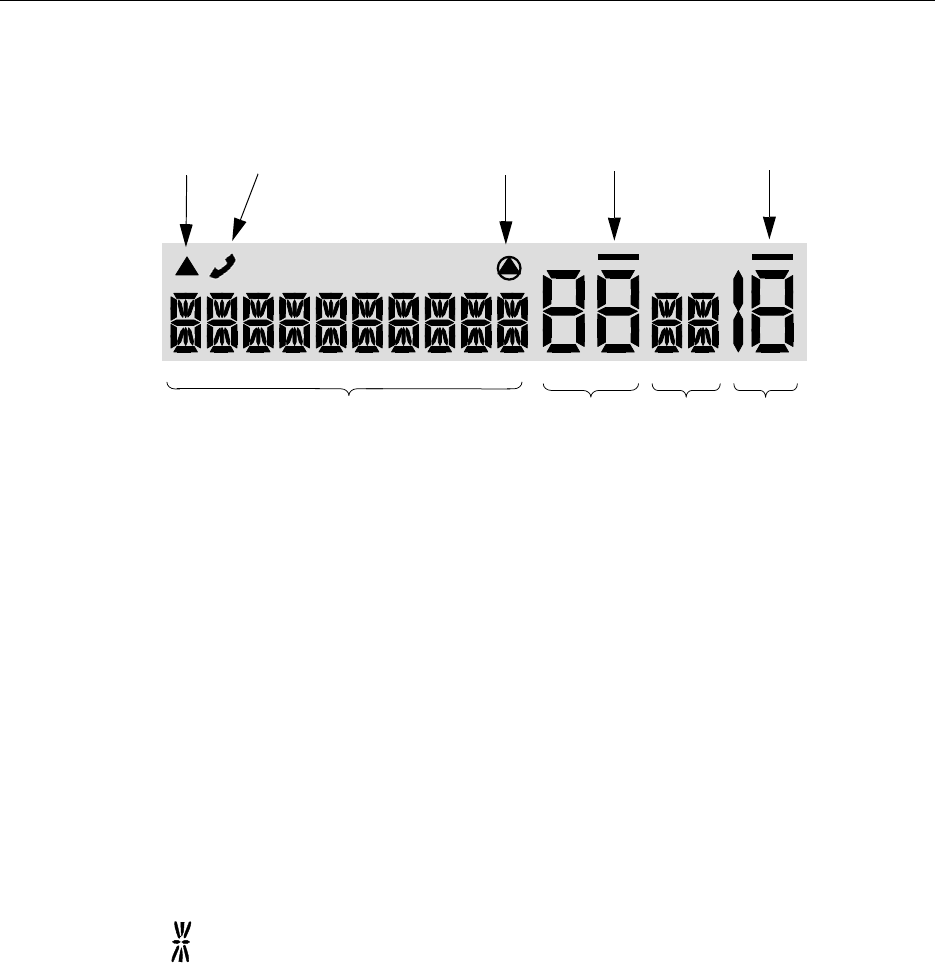
March 2008 5300 ES Series Mobile Radio Operating Manual 2-3
Controls And Display
Siren Control (Not Shown) - An optional yellow/orange connector similar to the
accessory jack for connecting the optional siren controller.
2.3 Display
Figure 2.3 shows the front panel display.
Figure 2.3 Front Panel Display
Alphanumeric Display - This ten-character area of the display indicates the alias (unique
identification) for the selected zone, channel or combined aliases, depending on which
select mode is active. It may also indicate such things as the channel frequency, ID
numbers, and status and error messages.
Zone Number - Indicates the currently selected zone from 1 up to 54, depending on the
options installed. A zone is a collection of channels that can be any combination of the
conventional, P25 Trunked, and SMARTNET/SmartZone types.
Channel Number - Indicates the currently selected channel (conventional) or talk group
(other modes).
Note The zone/channel numeric display and the zone/channel select bars in all supported
protocols and display operating modes can be inhibited.
Status Display - These two characters indicate the following status information:
This symbol in the left position indicates that the displayed channel is in the scan
list (scanned normally).
With R in the left Status position, this symbol indicates Radio Wide Scan (see
Section 4.12.2.)
MON
10 - Character Alphanumeric Display Zone
Number Status
Display Channel
Number
Scan Edit
Mode
Telephone/Special
Call Channel Encryption Channel Select
Indicator
Zone Select
Indicator

2-4 5300 ES Series Mobile Radio Operating Manual March 2008
Controls And Display
A “P” in the left position indicates that the selected conventional channel is a
priority channel (first priority with dual priority).
A “2” in the left position indicates that the selected conventional channel is a
second priority channel.
This rotating clock-like symbol in the right position indicates that scanning is
enabled.
When beneath Button 1, indicates that the scan list edit or keypad programming
mode is selected (see Section 4.13 or Section 5.14). This symbol is also used for P25
Trunking OTAR.
When beneath Button 2, indicates that the radio is ready for data operations (P25
Data Context Activated). It is also used with conventional call alert, unit call, or text
messaging (Conventional Call History Activated).
When beneath Button 3, indicates that the radio is operating on a data channel (P25
Data Channel Active). It also indicates Text Messaging Active.
Indicates a telephone (interconnect) call has been initiated.
Indicates that voice encryption is enabled or that an encrypted call is being received.
This indication flashes when an encrypted call is received on a digital channel and
remains solid if receiving a clear call when in encryption mode. Refer to Section
10.2.6 for more information.
MON - Indicates that the conventional monitor mode is enabled by taking the microphone
off-hook or pressing the MON option switch. This disables squelch control features
so that all messages on the channel are heard. Refer to Sections 5.1 and 5.2 for more
information. The radio can also be programmed so that this indication is displayed
when the Normal/Selective mode is selected by the Normal/Selective function (see
Section 5.4.1).
CALL- Indicates that the radio is in Unit (Private Call) Mode.
BUSY- Indicates that the radio is in a Transmit Busy State.
The lines above the zone and channel displays indicate which display is changed if
the Select switch is turned. To switch between displays, press the Select switch (see
Section 3.4.2).

March 2008 5300 ES Series Mobile Radio Operating Manual 3-1
SECTION
3
Section3General Operation
This section provides general information about the operation of the 5300 ES Mobile
radios. The following information is discussed:
• Turning Power ON/OFF and Setting the Volume
• Passwords
• Backlight controls and display viewing
• Displaying and Selecting Zones/Channels
• Setting Squelch Control
• Transmit Disable
• Radio Operating Modes
• Radio Tune Test Mode
3.1 Turning Power ON and Setting Volume
Power is turned ON and OFF by pressing the ON-OFF /Volume knob. When power is
turned ON, the radio goes through a self test. When that is successfully completed,
software version, unit ID, zone, then channel are briefly displayed (except when a
conventional analog channel is selected), a tone sounds (if tones are enabled), and the
radio is ready for normal operation. If “ENTER PSWD” is briefly displayed, refer to the
next section.
The radio can be programmed so that one of the following combinations are selected at
power up:
• Last Zone/Last Channel

3-2 5300 ES Series Mobile Radio Operating Manual March 2008
General Operation
• Last Zone/Home Channel
• Home Zone/Last Channel
• Home Zone/Home Channel
The Home Zone and Channel are pre programmed. With the “Last Zone”/“Home
Channel” configuration, the programmed home channel number of the last active zone is
selected. If this channel number is not programmed in the active zone, “UNPROGRAMD”
is displayed.
If the Radio ID feature is enabled, the radio will display the Radio ID alias in place of the
Self Test message during startup. Radio ID identifies the personality file used to program
the radio, the service area for which the radio is programmed, or functional grouping for
which the radio is programmed. The Radio ID alias display will be included with the
Radio Info display items in both button/scroll and menu modes. If disabled, the Radio ID
menu mode will display a blank line.
Note In dual control configurations (front mount radio with remote control unit), the power
switch at either control point can be OFF for power to turn OFF.
3.1.1 Setting Volume Level
The relative volume setting can be determined using a reference tone as follows:
• If the key press tones are enabled (see Section 4.6), a short tone sounds when an option
switch is pressed or the Select switch is pressed or rotated.
• If a conventional channel is selected, take the microphone off-hook and if someone is
talking, voice may be heard. If the MON (Monitor) option switch is programmed (see
Section 5.3 on page 25), pressing it unsquelches the radio and either voice or
background noise is heard. If a SMARTNET/SmartZone or P25 trunked channel is
selected, the radio cannot be manually unsquelched.
The minimum volume level that the volume control can select can be programmed. This
can be used to prevent missed messages caused by unintentionally turning the volume
down too far. Relative levels of 0-255 can be set in steps of 1 (“0” sets the lowest
minimum volume).
Note This setting is applicable to ES mobiles with ES Series Remote Control Heads. The
minimum volume setting has no effect on the volume of a pre-ES Series model remote
control head using an internal speaker whether it is attached to a pre-ES Series or an ES
Series mobile radio.
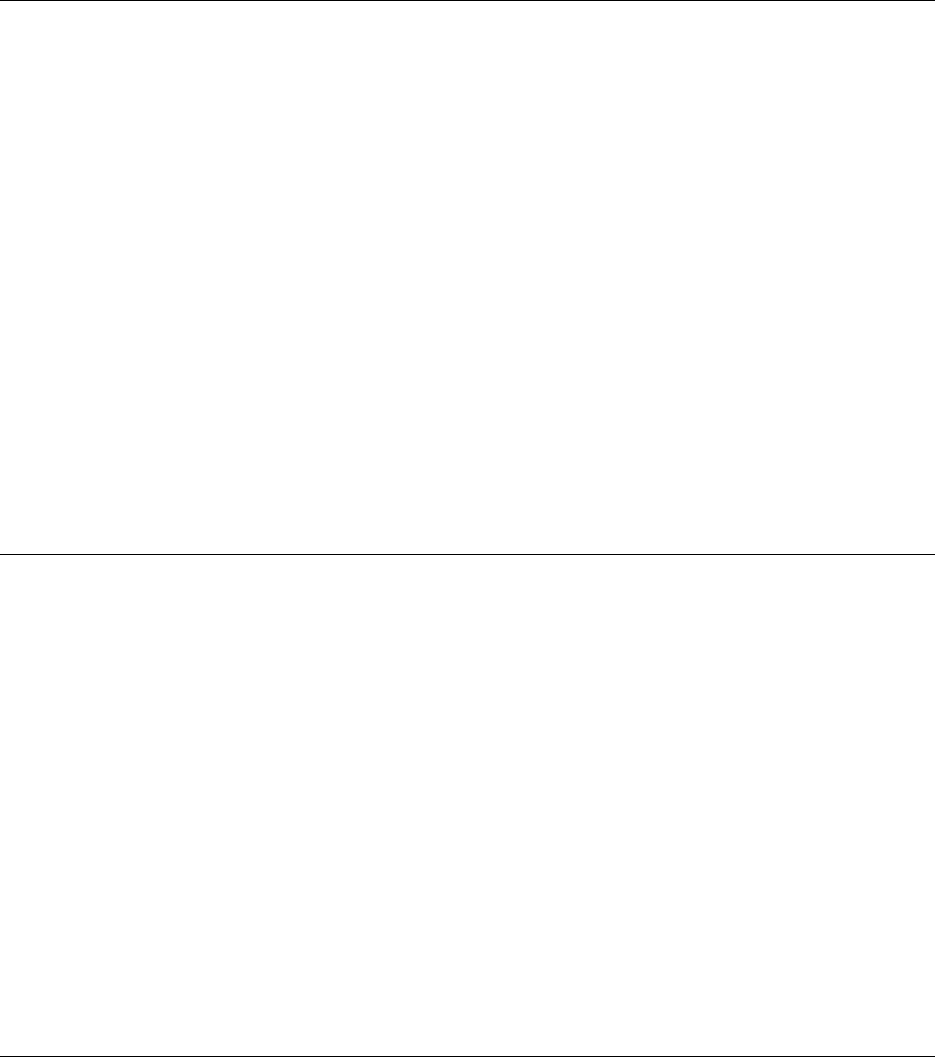
March 2008 5300 ES Series Mobile Radio Operating Manual 3-3
General Operation
3.2 Power-Up Password
The power-up password feature prevents unauthorized use of the radio by requiring that an
eight-digit password be entered to make it operational. This feature is enabled or disabled
by programming.
When it is enabled, “ENTER PSWD” is briefly displayed when power is turned on, the
eight-digit numeric password must be entered by pressing and rotating the Select switch.
If an incorrect password is entered, “INCORRECT” is displayed and it must be re-entered.
An enhanced password scheme allows up to four power-on (user) passwords, download
and upload passwords, and a master password to be programmed.
The current User password can be changed if the “PW CHG” option switch is
programmed. Selecting this function displays prompts for entering and confirming a new
password. Refer to Section 9 for more information on passwords.
3.3 Backlight Control and Display Viewing Angle Adjust
If the BKLHT option switch is programmed, it can be used to select high, medium, or OFF
backlight modes. Otherwise, the keypad and display backlight is fixed in one of these
modes by programming. The backlight is totally disabled when the Surveillance mode is
programmed (see Section 4.10).
If the display is difficult to read from the angle you normally view it, the viewing angle
can be adjusted as follows: Press and hold F2 and F6 to enter angle change mode. If you
do not rotate the select switch for three seconds, it times out and goes back to zone or
channel change.
Note If the display appears blank or all icons are continuously displayed, the viewing angle is
probably improperly adjusted.
3.4 Zone / Channel Display and Select
Zone / Channel Display and Select operate as follows:
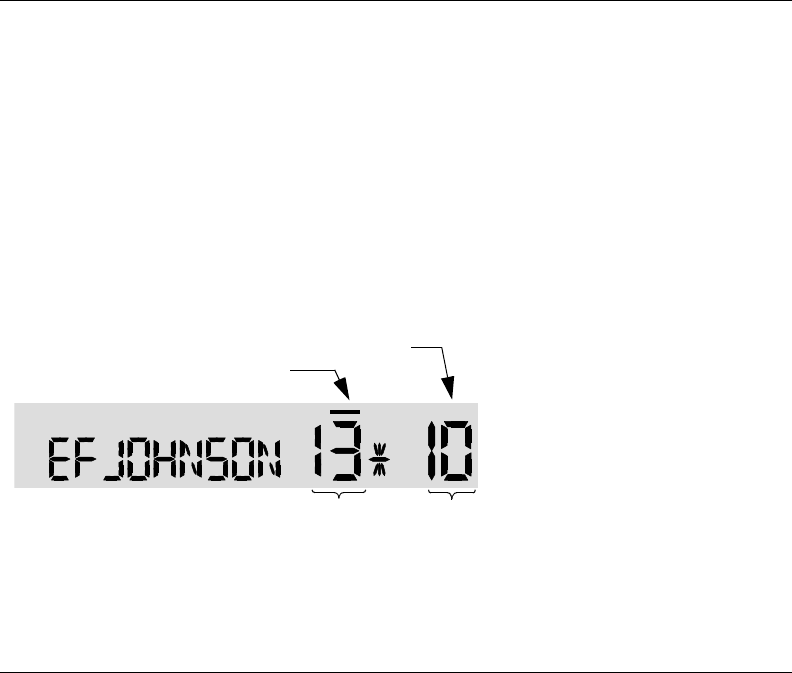
3-4 5300 ES Series Mobile Radio Operating Manual March 2008
General Operation
3.4.1 Zone / Channel Display
The selected zone and channel numbers are displayed by the zone and channel displays
shown in the following illustration. In addition, the selected zone identification (alias) is
displayed in the alphanumeric display area when the zone select mode is enabled, and the
channel alias is displayed when the channel select mode is enabled (see following).
Channel alias can be a combination of zone and channel aliases. With conventional
channels, the channel frequency may be displayed instead of the alias if the Display
Information option switch is programmed (see Section 5.8).
A zone can include any mix of up to 16 channels, and up to 32 or 54 zones can be
programmed, depending on the option enabled. Therefore, up to 864 channels can be
selected. One use for zones may be for operation in different geographical areas.
3.4.2 Zone / Channel Select
The front panel Select switch is used to change the zone and channel. Pressing this switch
toggles between the zone and channel select modes, and rotating it changes the zone or
channel.
The current mode is indicated by the bar over the zone or channel display. For example,
when the bar is over the zone display (see following illustration), the zone select mode is
enabled.
Rotating the Select switch clockwise increases the zone or channel and rotating it
counterclockwise decreases the zone or channel number. After the highest zone or channel
is displayed, wrap-around to the lowest zone or channel occurs and vice versa. If an
unprogrammed channel is selected, “UNPROGRAMD” is displayed and a tone sounds.
The radio may also be programmed so that only programmed channels are selected.
The radio can be programmed so that the bar defaults to either the zone or channel display
when power is turned ON and after a change is made. The delay that occurs before it
returns is programmed for 1-255 seconds. It can also be programmed to remain in the last
selected mode.
Zone
Number
Channel
Number
Zone Select Indicator
Channel Select Indicator
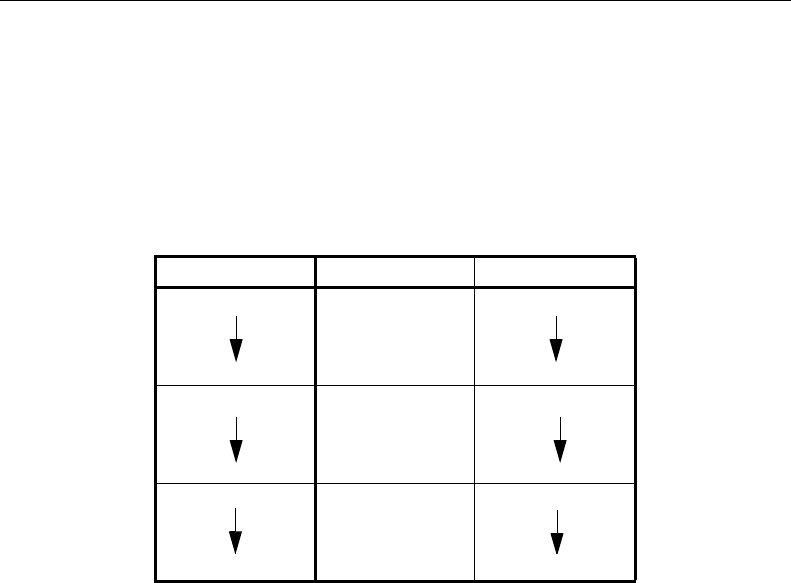
March 2008 5300 ES Series Mobile Radio Operating Manual 3-5
General Operation
3.4.3 Direct Channel Select
The direct Channel Select feature is available with the Handheld Control Unit (HHC)
only, and if the Channel Select option switch parameter is programmed. This feature
allows channels to be directly selected using the HHC numeric keys or Up/Down switch.
For direct selection purposes, channels are numbered sequentially starting with the lowest
zone. Each zone can be programmed with up to 16 channels, so Zone 1 channels are
numbered 1-16, Zone 2 channels 17-32, and so on as shown below. For example, Zone 1/
Channel 16 is selected by Channel 16, and Zone 2/Channel 16 is selected by Channel 32.
Proceed as follows to select channels using this mode:
1Enable the direct Channel Select mode by pressing the Channel Select option switch.
The alias and sequential number of the current channel are alternately displayed.
2Select the desired channel using the Up/Down keys or directly enter it using the 0-9
keys. If using the 0-9 keys, the radio attempts to display the entered number after the
third digit is entered or approximately two seconds after the last key is pressed.
3To exit this mode and select the entered channel, press the Channel Select switch again.
This mode is also exited automatically without changing the channel after
approximately one minute of no activity.
Note The Channel Select function should probably not be assigned to a number key because
pressing that key to select a channel then exits the select mode.
Other features of this mode are as follows:
• When using the Up/Down keys, wrap-around to the lowest zone/channel occurs after
the last channel in the highest programmed zone is displayed and vice versa. For
example, if Zone 1/Channel 5 is the highest programmed channel, wrap-around occurs
after Zone 1/Channel 16 is displayed if the “Programmed Channels Only On Display” is
not selected. If “Programmed Channels Only on Display” is selected, the wrap around
occurs at Channel 5.
Seq. Ch. No. Zone Channel
001 1 1
16 16
17 2 1
32 16
33 3 1
48 16
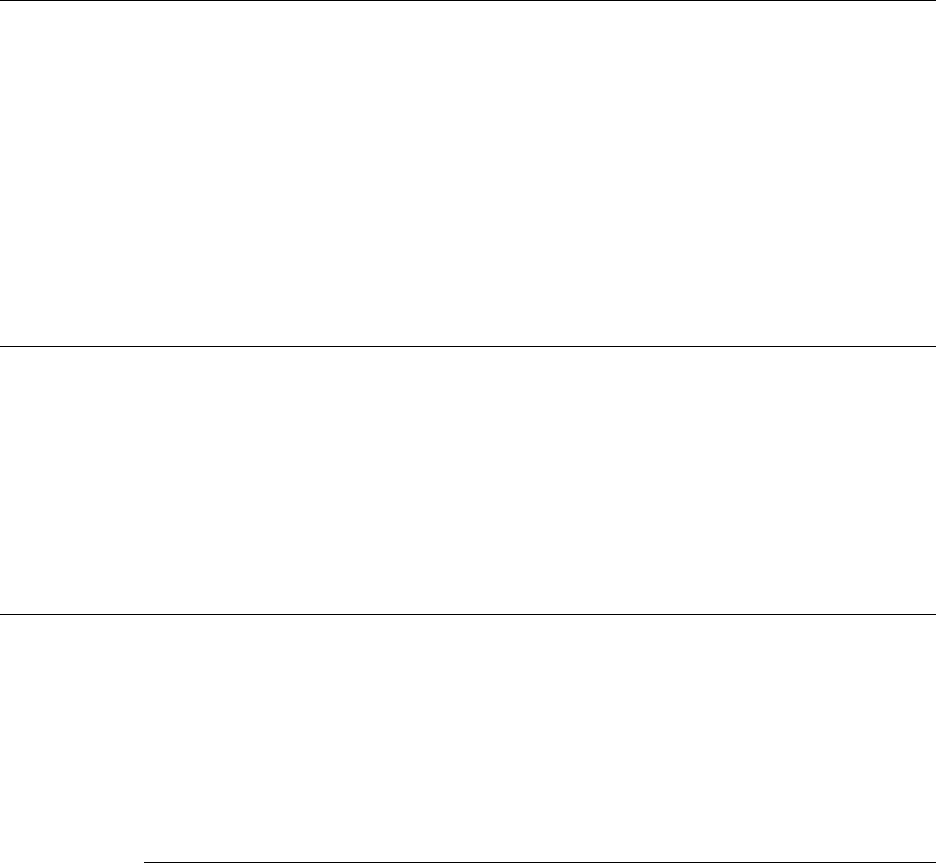
3-6 5300 ES Series Mobile Radio Operating Manual March 2008
General Operation
• When an unprogrammed channel is displayed, the sequential channel number and
“UNPROGRAMD” are alternately displayed.
• If an invalid channel number is entered using the 0-9 keys, or the Channel Select option
switch is pressed with “UNPROGRAMD” displayed, an error tones sounds,
“INVALID” is briefly displayed, and the displayed channel does not change.
3.5 Setting Squelch Control
This radio does not have a squelch control. The squelch level is preset and usually does not
require readjustment. However, if the squelch level needs to be changed on a conventional
analog channel, it can be changed using keypad programming if available (see Section
5.17 on page 36).
Note The Keypad programming feature is available to Federal Government users only.
3.6 Transmit Disable
Transmitting can be disabled on each conventional, SMARTNET, SmartZone, and P25
Trunked channel so that the channel is monitor-only. When transmitting is attempted on a
receive-only channel, “RX ONLY” is displayed and an error tone sounds.
3.7 Radio Operating Modes
Each selectable channel can be programmed for the conventional (analog or Project 25
digital), SMARTNET/SmartZone, or Project 25 digital trunked operating mode. For
example, Zone 1/Channel 1 could be a conventional channel, Zone 1/Channel 2 a
SMARTNET channel, and so on. More information on these modes follows.
3.7.1 Conventional Mode
This is a non-trunked operating mode which accesses independent radio channels. There is
no automatic access to several channels. Selecting a conventional channel selects a
transmit and receive frequency and other channel parameters such as squelch control
coding.

March 2008 5300 ES Series Mobile Radio Operating Manual 3-7
General Operation
Conventional channels can be either standard (analog) or Project 25 (digital). With digital
operation, the DSP (Digital Signal Processor) converts the audio signal to digital data.
Another difference is that analog channels use Call Guard (CTCSS/DCS) squelch control
and Project 25 channels use a NAC (Network Access Code) and talk group ID codes.
With Project 25 operation, a NAC is transmitted and it must match the NAC programmed
in the base equipment and the radio(s) being called for communication to occur. In
addition, to receive standard group calls, the receiving radio must be programmed to
detect the transmitted talk group ID code.
With conventional operation, a busy channel condition is detected automatically if the
busy channel lockout (transmit disable on busy) feature is programmed. Otherwise, it must
be detected manually. An out-of-range condition is not indicated by special tones or
messages as with SMARTNET operation because there is no initial data exchange with
the repeater that allows this condition to be detected. Operating features unique to
conventional channels are described in Section 5.
3.7.2 SMARTNET / SmartZone Mode
This is a trunked operating mode in which automatic access is provided to several RF
channels. ID codes are used to select what radios are being called and what calls are
received. Monitoring is performed automatically and special messages and tones indicate
busy and out-of-range conditions.
SMARTNET and SmartZone operation and programming is very similar. Basically,
SMARTNET operation is limited to a single repeater site and SmartZone operation allows
automatic roaming between sites. SMARTNET/SmartZone features include roaming
(SmartZone only), telephone, private, and emergency calls, Call Alert™, and messaging.
Either analog or digital signaling may be used. Enhanced SMARTNET/SmartZone
features provide the same, plus gives you responses from the system. For example, if the
ID you are calling is turned OFF, the system will display “NOT AVAILABLE”.
When a SMARTNET or SmartZone channel is selected or the radio is powered up on one
of those channels, it searches for a control channel. Once a control channel is found, the
alias (name) of the selected channel is displayed and the radio attempts to register on the
radio system. If a control channel could not be found (because of an out of range condition
or the system ID is not correct, for example), “NO SYS” (early units) or “OUT RNGE”
(later units) is displayed and the radio continues to search for a control channel.
The control channel transmits and receives system information to and from all radios
registered on the system. Therefore, once a control channel is found, it is continuously
monitored for incoming call information and is used to make call requests. When the radio
is keyed, a channel grant request is sent through the control channel. The system then
informs the requesting radio what traffic channel to use, through the control channel. Once
the request is granted by the system, the radio moves to the designated traffic channel for
the actual talk group call. Once the transmission has ended, the radio returns to the control
channel.
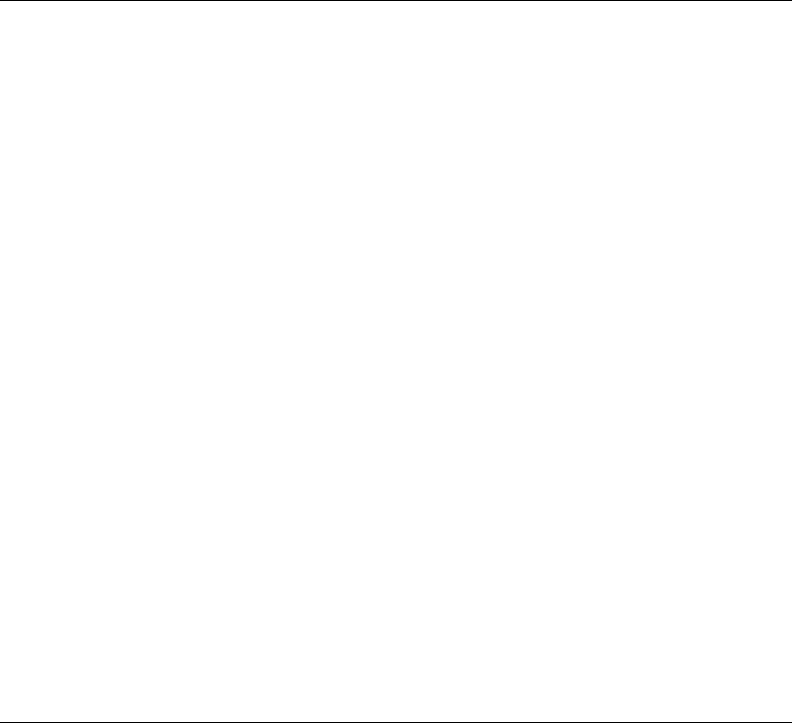
3-8 5300 ES Series Mobile Radio Operating Manual March 2008
General Operation
Operating features unique to SMARTNET/SmartZone channels are described in
Section 6.
3.7.3 P25 Trunked Mode
The P25 Trunked operating features are very similar to the SmartZone type just described.
Since SmartZone features are also similar to SMARTNET features, all three modes are
described in Section 6. Some differences between the P25 Trunking and SmartZone
modes are as follows:
• Digital signaling is always used with P25 calls. Either analog or digital signaling may be
used for SmartZone calls.
• Calls made to a specific radio in the P25 mode are called Unit Calls. In the
SMARTNET/SmartZone mode they are called Private Calls.
• Messaging is not available with P25 calls.
• Telephone calls are available in this mode.
• The P25 control channel data rate is 9600 baud and the digital voice data rate is also
9600 baud. With SmartZone operation, the control channel data rate is 3600 baud (both
digital and analog calls) and the narrowband digital voice data rate is 9600 baud.
• The P25 mode uses a system ID, Wide Area Communications Network (WACN) ID,
and RF Subsystem ID (RFSS). The SmartZone mode does not use the WACN and
RFSS IDs.
• P25 Unit IDs can be 1-16,777,215 (000001-FFFFFF hex) and SmartZone Unit IDs can
be 1-65,535 (0001-FFFF hex).
3.7.4 Systems, Channels, and Zones
A zone and channel are selected to place and receive calls. The following describes the
relationship between systems, channels, and zones.
3.7.4.1 Systems
A system is a collection of channels or talk groups belonging to the same repeater site. It
defines all the parameters and protocol (system) information required to access a site.
When a system is added, you specify the type belonging to the same repeater site or
“multi-site” network - i.e., Conventional, SmartNet, SmartZone or P25 Trunking. Up to 16
systems of any type can be programmed.

March 2008 5300 ES Series Mobile Radio Operating Manual 3-9
General Operation
The maximum number of channels assignable to a system is limited to 864, depending on
the option enabled. Channels may also be limited by available memory space as described
in the following information.
3.7.4.2 Channels
A channel selects a radio (RF) channel or talk group as follows:
Conventional Analog Mode - A channel selects a specific radio channel, Call Guard
(CTCSS/DCS) squelch coding, and other parameters unique to that channel.
Conventional Project 25 Mode - A channel selects a specific radio channel, NAC
squelch coding, talk group ID, and other parameters unique to that channel.
SMARTNET/SmartZone and Trunked Project 25 Modes - A channel selects a
specific talk group, announcement group, emergency group, and other parameters
unique to that talk group.
A maximum of up to approximately 864 channels (depending on the option enabled) can
be programmed with the preceding modes. These channels can belong to a single system
or multiple systems. The maximum number is also limited by the available memory. For
example, since more memory is required to program a SMARTNET system than a
conventional system, the total number of channels decreases as the number of
SMARTNET channels increases. The programming software displays a bar graph which
shows the amount of available memory space that is used by the current data.
3.7.4.3 Zones
A zone is a collection of up to 16 channels of any type. For example, a zone could include
12 conventional channels and four SMARTNET channels. One use of zones may be to
program the channels used for operation in a different geographical areas. The maximum
number of zones is 32 or 54 depending on the option enabled.
3.8 Radio Tune Test Mode
This function is primarily used by technical personnel. Entering Tune Test Mode on the
5300 ES radios is done by pressing <F2> during the radio’s self test. If this button is
pressed during the self test, the self test completes and the “SERVICE” message is
displayed.
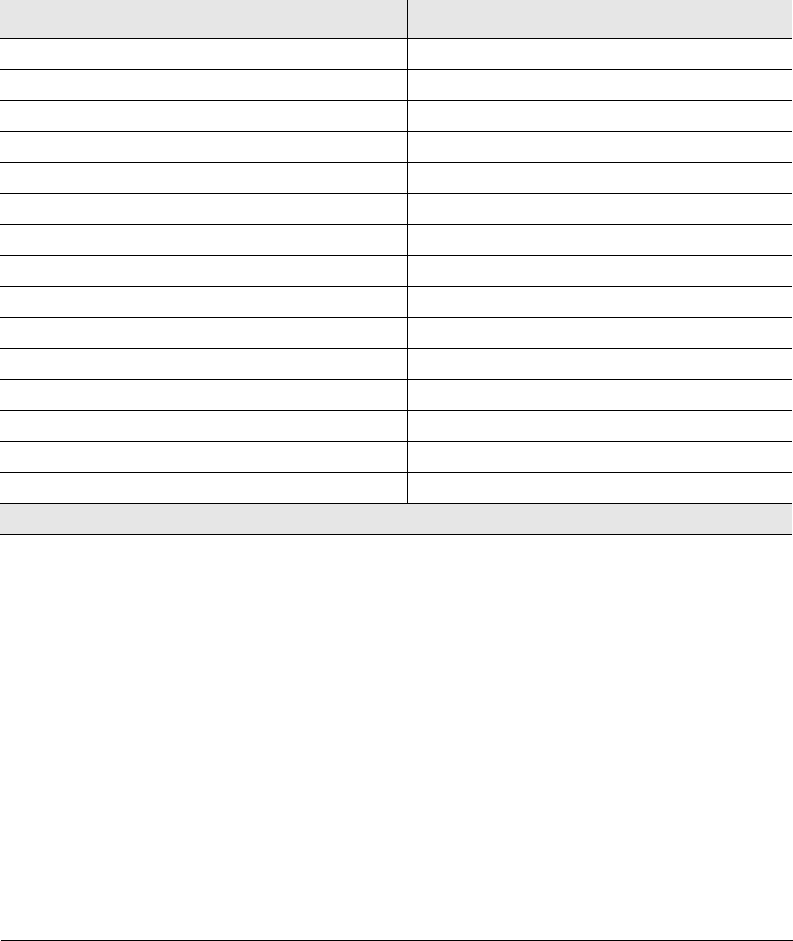
3-10 5300 ES Series Mobile Radio Operating Manual March 2008
General Operation
The radio cycles through several informational displays, which are described in Table 3.1.
To stop a display, press <F2>. To continue displays, press the <F3> button. To quickly
cycle through the displays, continue to press <F3>. You cannot go back to displays that
have already been shown.
Upon completion of the information displays, the radio enters a menu mode. The default
option is the RF Test Mode, and the message, “RF TEST”, is displayed.
As there is only one other test mode, Control Top and Keypad Test Mode (displaying the
message “CH TEST”), pressing <F2> cycles between these two modes. Pressing the F1
allows the user to enter into the test mode that is currently displayed.
3.8.1 RF Test Mode
In the RF Test Mode, the radio has a set number of frequencies and tests that can be run
depending on the radio’s band. The frequencies that can be tested are summarized in Table
3.2 and the test environments are summarized in Table 3.3. The user can press <F2> to
advance to the next test environment and press <F3> to advance to the next test channel.
Table 3.1 Initial Messages
5300 ES Description
SERVICE Test Tune Mode initial message
FIRMWARE Firmware display message
V X.Y.Z Firmware version number
DSP DSP display message
V X.Y.Z DSP version number
SEM SEM display message
V X.Y SEM version number
FILE FORM. File format display message
V X.Y File format version number
BOOTLOAD Bootload display message
V X.Y Bootload version number
ESN ESN display message
XX-XX-XX-XX-XX-XX-XX-XX* ESN of the radio (in hexadecimal)
BAND Band display message
[VHF, UHF, UHF HIGH, UHF 380, 700/800, 800, 900] Band of the radio
* Scrolling Message
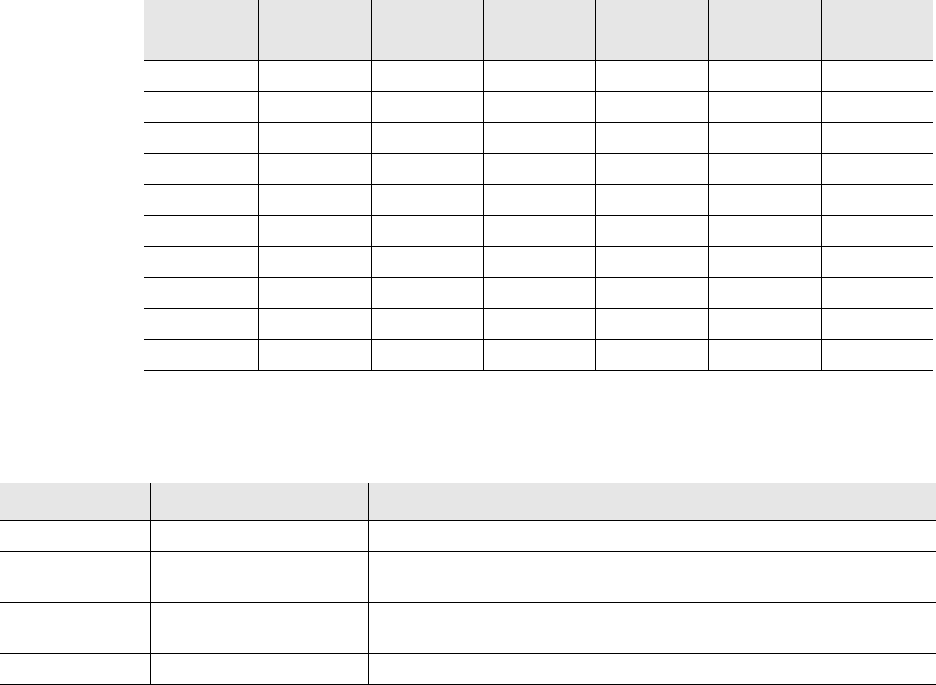
March 2008 5300 ES Series Mobile Radio Operating Manual 3-11
General Operation
Refer to Table 2 for the test channels.
Refer to Table 3.3 for the test environments.
Table 3.2 RF Test Mode Frequencies (MHz)
Test
Channel VHF Rx VHF Tx UHF Rx UHF Tx 700/800
MHz Rx 700/800
MHz Tx
136.075 136.025 380.075 380.025 764.0625 764.0125
142.075 142.125 390.075 390.025 769.0625 769.0125
154.275 154.225 400.075 400.025 775.9375 775.9875
160.175 160.125 411.075 411.025 851.0625 794.0125
168.125 168.075 424.975 424.925 860.0625 809.0125
173.925 173.975 425.075 425.025 869.9375 823.9875
435.075 435.025 851.0625 851.0125
445.075 445.025 860.0625 860.0125
457.075 457.025 869.9375 869.8875
10 469.975 469.925
Table 3.3 RF Test Mode Environments
Display String Description Function
ANA Carrier Squelch Normal radio operation: Rx – unsquelch if carrier detected Tx – mic audio.
CTCSS Tone Private-Line CTCSS operation: Rx – unsquelch if carrier and 192.8 Hz tone detected,
always show carrier with green LED. Tx – mic audio plus 192.8 Hz tone.
DIG P25 Digital Conventional Tone operation: (equivalent to high deviation test in PCTune) Rx – none Tx
– 1200 Hz tone.
MON Carrier Unsquelch Monitor operation: Rx – always unsquelch Tx – mic audio.
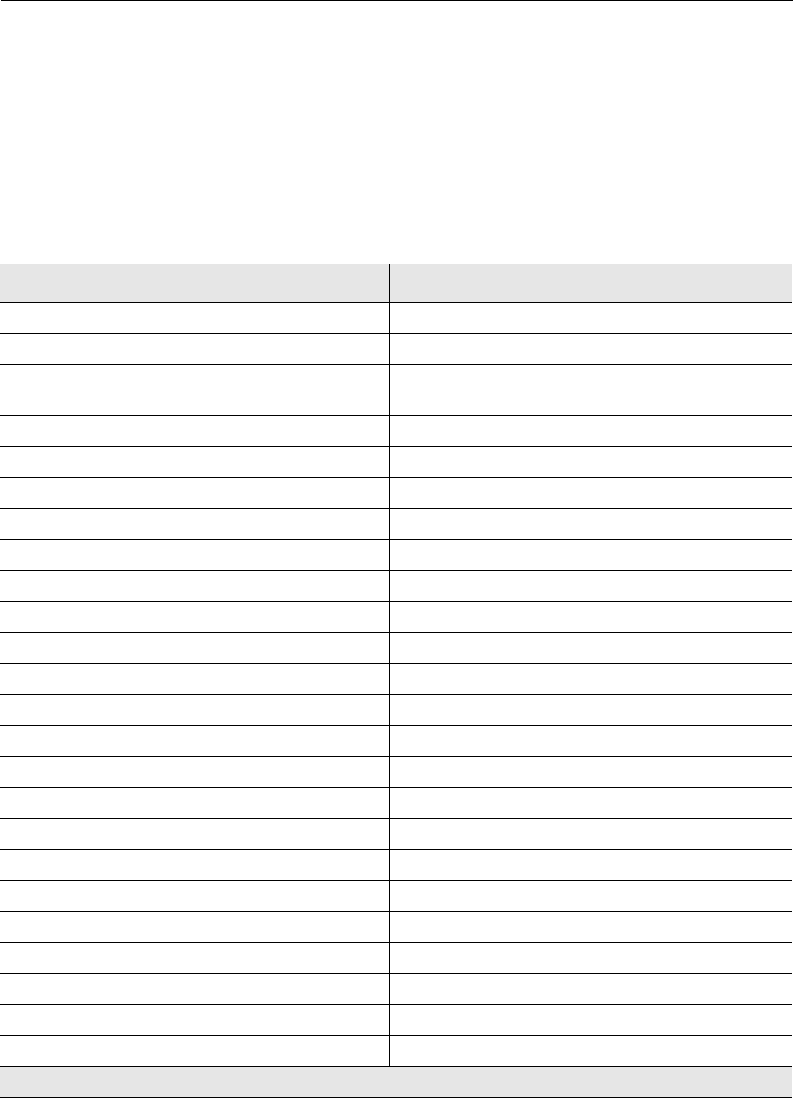
3-12 5300 ES Series Mobile Radio Operating Manual March 2008
General Operation
3.8.2 Control Top and Keypad Test Mode
Once Control Top and Keypad Test Mode is selected from the menu, all icons are
displayed and the LED lights red. Upon release of the emergency button, the radio is in
Control Top and Keypad Mode. In this mode, all of the buttons and knobs on the radio can
be tested to determine if they are operating correctly. Performing any event emits a tone
and an appropriate display. If the radio is in Control Top and Keypad Test Mode but no
action is taking place, the display continues to display the message “CH TEST”. Table 3.4
summarizes the different displays.
Table 3.4 Control Top and Keypad Test Mode Display Messages
Action Display
Select knob turned clockwise/counterclockwise ROT CLK/ROT CNTR
Select knob pushed/released SEL 1/SEL 0
Volume knob turned VOL x, where x is the current position of the knob
from 0 – 255 (this will vary at the boundaries)
PTT button pressed/released PTT 1/PTT 0
F1 button pressed/released F1 1/F1 0
F2 button pressed/released F2 1/F2 0
F3 button pressed/released F3 1/F3 0
F4 button pressed/released F4 1/F4 0
F5 button pressed/released F5 1/F5 0
F6 button pressed/released F6 1/F6 0
“1” button pressed/released* BTN 1 1/BTN 1 0
“2” button pressed/released* BTN 2 1/BTN 2 0
“3” button pressed/released* BTN 3 1/BTN 3 0
“4” button pressed/released* BTN 4 1/BTN 4 0
“5” button pressed/released* BTN 5 1/BTN 5 0
“6” button pressed/released* BTN 6 1/BTN 6 0
“7” button pressed/released* BTN 7 1/BTN 7 0
“8” button pressed/released* BTN 8 1/BTN 8 0
“9” button pressed/released* BTN 9 1/BTN 9 0
“0” button pressed/released* BTN 0 1/BTN 0 0
“*” button pressed/released* BTN * 1/BTN * 0
“#” button pressed/released* BTN P 1/BTN P 0
Top Button 1 pressed/released* TOP 1 1/TOP 1 0
Top Button 2 pressed/released* TOP 2 1/TOP 2 0
* Only applicable if hand-held controller is attached.

March 2008 5300 ES Series Mobile Radio Operating Manual 4-1
SECTION
4
Section 4Radio Wide Features
This section describes Radio Wide features including:
• Option Switches
•Time-Out Timer
• Home Zone-Channel Select
• Power Output Select
• Alert Tone Select
• Power Turn-Off Delay
• Horn Alert
• Microphone Off-Hook Detect
• Surveillance Mode
• Public Address
• Scanning
•Scan Lists
4.1 Option Switches
The six option switches on the front panel (one is located to the left of the display) can be
programmed to control a different set of functions for each of the three operating modes.
Therefore, up to 18 different functions can be controlled by these switches (six each for
conventional, SMARTNET/SmartZone, and P25 Trunking). The available functions in
each mode and the section in which each is described are shown in Table 4.1.
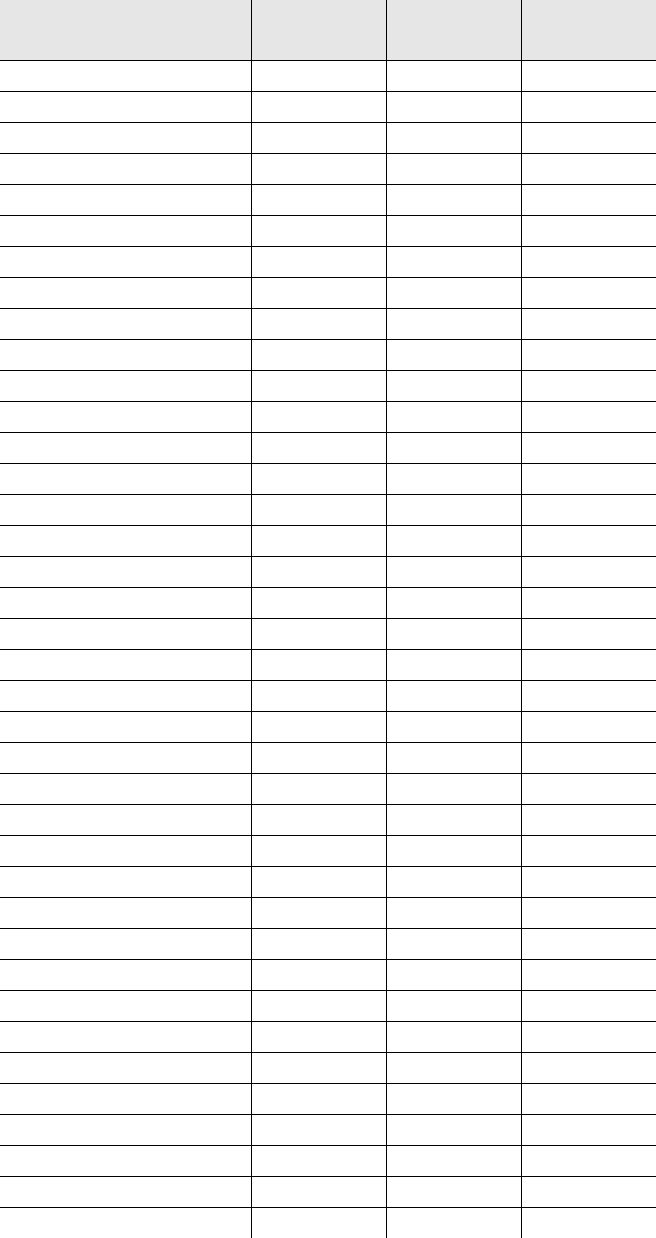
4-2 5300 ES Series Mobile Radio Operating Manual March 2008
Radio Wide Features
Table 4.1 Programmable Option Switch and Menu Mode Functions
Programmable Functions Conventional SMARTNET/
SmartZone P25 Trunking
Activate OTAP X
Alert Tones X X X
Auto Site Search X X
Back Light X X X
Call Response
Call Alert X X X
Call Response X X
Cancel Dynamic Regrouping X X
Change Keyset X X X
Channel Select X X X
Clear/Secure X X X
Data Modes X
Digital TG Select X
Display GPS X X X
Display Information X
Emergency X X X
Emergency Clear X
Erase Keys X X X
External PA X X X
Favorites X X X
Group Scan
Hi/Lo Power X X X
Home X X X
Home 2 X X X
Horn Honk X X X
Key Select X X
Keypad Programming X
Message X X
Monitor X
Mute/Unmute X X X
Normal/Selective X
P25 Packet Data X
Phone X X X
Priority X
Private Call X X
Radio Info X X X
Radio Wide Scan X X X
Rekey Request X
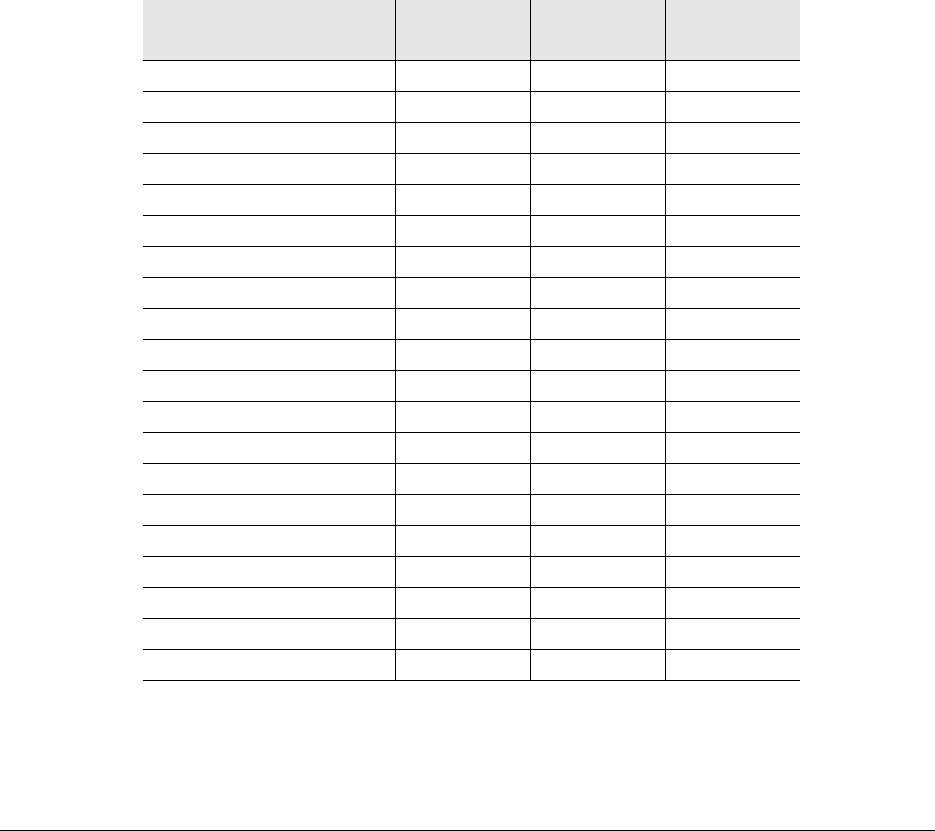
March 2008 5300 ES Series Mobile Radio Operating Manual 4-3
Radio Wide Features
4.2 Menu Mode
To enter menu mode on the 5300 ES, press and hold the “Select” button.
To scroll through the items on the menu list, turn the select switch to the desired item.
To select the desire item, once again press the “Select” button.
To exit menu mode on the standard control head, press <F6>. To exit menu mode on the
HHC, press <F5>.
Remote Access X X X
Repeater T/A X
Request To Talk X
RWS List Edit X X X
Scan X X X
Scan Edit X X X
Scan List Select X X X
Set User Password X X X
Single Tone Encoder X
Site Lock Function X X
Site Search X X
Squelch Select List X
Status X X X
Surveillance Mode X X X
Text Message X
Tone Vol Edit - Alert X X X
Tone Vol Edit - Keypress X X X
Unit Call X X
Unprogrammed X X X
Zone Select X X X
Table 4.1 Programmable Option Switch and Menu Mode Functions
Programmable Functions Conventional SMARTNET/
SmartZone P25 Trunking
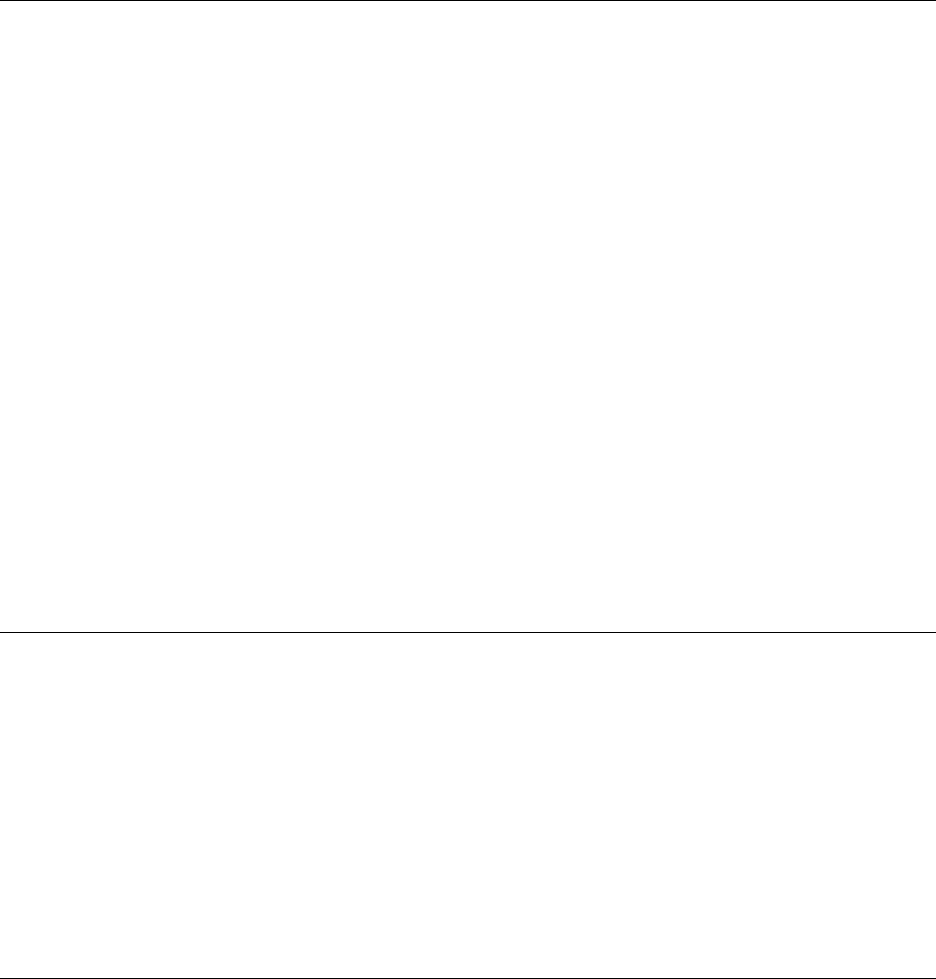
4-4 5300 ES Series Mobile Radio Operating Manual March 2008
Radio Wide Features
4.3 Time-Out Timer
The time-out timer disables the transmitter if it is keyed for longer than the programmed
time. It can be programmed on each channel for times of 15 seconds to 3 minutes, 45
seconds or it can be disabled.
If the transmitter is keyed continuously for longer than the programmed time, the
transmitter is disabled, a continuous tone sounds, and “TX TIMEOUT” is displayed. Five
seconds before time-out occurs, a warning beep sounds to indicate that time-out is
approaching. The timer and tone are reset by releasing the PTT switch.
A different time can be programmed for each system, and the timer can be enabled or
disabled on each conventional channel. With conventional channels, a penalty time can
also be programmed that prevents further transmissions for a certain time after the
transmitter is disabled (see Section 5.5).
One use of this feature is to prevent a channel from being kept busy for an extended period
by an accidentally keyed transmitter. It can also prevent possible transmitter damage
caused by transmitting for an excessively long period.
4.4 Home Zone-Channel Select
If the HOME zone option switch is programmed, pressing it selects the preprogrammed
home zone and channel. This provides a quick way of returning to a frequently used zone
and channel. Pressing and holding this switch until a tone sounds makes the currently
selected zone the new Home zone. The radio is also programmed so that either the home
or last selected zone/channel is automatically selected when power is turned on (see
Section 3.1). A secondary Home Zone, Home2, may also be programmed.
4.5 Power Output Select
Each conventional channel and SMARTNET/SmartZone and P25 Trunked system can be
programmed for High, Low, or Switchable transmit power. If Switchable power is
programmed on the channel or system, the Tx PWR option switch can then be used to
select high or low transmitter power. All models support switchable power.
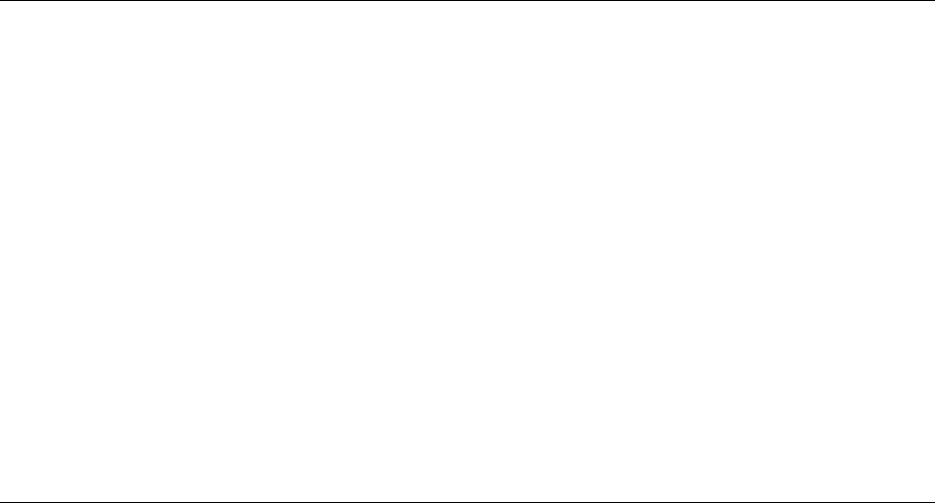
March 2008 5300 ES Series Mobile Radio Operating Manual 4-5
Radio Wide Features
Pressing the TX PWR switch toggles the power setting. The new level is flashed in the
display when this switch is pressed as “HI POWER” or “LOW POWER”. If selectable
power is not permitted on the current channel or system, the fixed power level is flashed
and no power change occurs. The selected power level is permanent until it is manually
changed again. The power levels are set at the factory or when the radio is tuned using the
PCTune™ software.
4.6 Alert Tone Select
The various alert tones that sound are described in Section 7.1. These tones can be enabled
and disabled if the TONE option switch is programmed. To turn all tones OFF, press this
switch and “TONE OFF” is displayed. Then to turn all tones on again, press it and “TONE
ON” is displayed. If this switch is not programmed, tones are fixed in the ON or OFF
condition by programming. Alert tones are totally disabled when the Surveillance mode is
programmed (see Section 4.10).
The Alert Tone volume can be adjusted relative to the volume control setting. This is done
by programming and also by the user if the TN VOL option switch is programmed.
Relative levels of –170 to +170 can be set with “0” the default setting. A minus value
decreases the tone volume and a plus value increases it. The user adjusted level
permanently overrides the programmed level if applicable.
4.7 Power Turn-Off Delay
The radio can be installed so that the vehicle ignition switch as well as the front panel
power switch of the radio control power. This is done by connecting the accessory cable
ignition switch input to the vehicle ignition switch. Refer to the Installation section of the
5300 ES Service Manual for more information. A power-off delay of up to 254 minutes
can then be programmed or this feature can be disabled by programming “Inf” so there is
no automatic power-off.
Both the ignition switch and the power switch must then be on for radio power to turn on.
The delay can be overridden at any time by turning power OFF using the front panel
power switch or turning the ignition switch back ON.
This turn-off delay can allow calls to be received or the horn alert to be active for a time
after the ignition switch is turned OFF. At the same time, advantages of ignition switch
control are used such as preventing the battery discharge that may occur if the radio is left
ON for an extended period (see Section 7.6).

4-6 5300 ES Series Mobile Radio Operating Manual March 2008
Radio Wide Features
4.8 Horn Alert
The horn alert feature sounds an external alert such as the vehicle horn when certain calls
are received. It is available if a Horn option switch is programmed and the proper
connection has been made to the external alert. The horn alert output is pin 4 of the
accessory cable, and an external driver circuit of some type is usually required. Refer to
the Installation section of the 5300 ES Service Manual for more information on how to
install this feature.
Additional information on the horn alert feature follows:
• It activates when receiving any Unit call in the P25 conventional mode and any Private/
Unit and Call Alert (paging) call in the SMARTNET/SmartZone and P25 Trunked
modes. It does not sound when receiving standard Group or telephone calls, and is not
programmable on a per call basis.
• It must be manually enabled and disabled by the Horn option switch. It is not controlled
by the vehicle ignition switch. When it is enabled, “HORN ON” is briefly displayed,
and when it is disabled, “HORN OFF” is briefly displayed. It defaults to the OFF mode
whenever power is turned on.
• If a power turn-off delay is programmed as just described, it is functional during that
delay.
• When activated, it can be programmed to sound for three 1-second beeps or
continuously for 2-90 seconds. It then turns OFF until another Unit call is received.
4.9 Microphone Off-Hook Detect
The microphone hanger can be connected to chassis ground and the radio programmed to
detect an off-hook condition (Hangup Box Monitor selected). The following operation
then occurs when the microphone is taken off-hook:
Conventional Channel Selected - Scanning temporarily halts (if applicable) and the
Monitor Mode described in Section 5.2 is enabled. However, the receiver unsquelches
only if a carrier is detected.
SMARTNET/SmartZone/P25 Trunked Channel Selected - Scanning temporarily
halts if applicable.
If the off-hook condition is not detected (Hangup Box Monitor not selected), the
microphone hook state has no affect on radio operation.
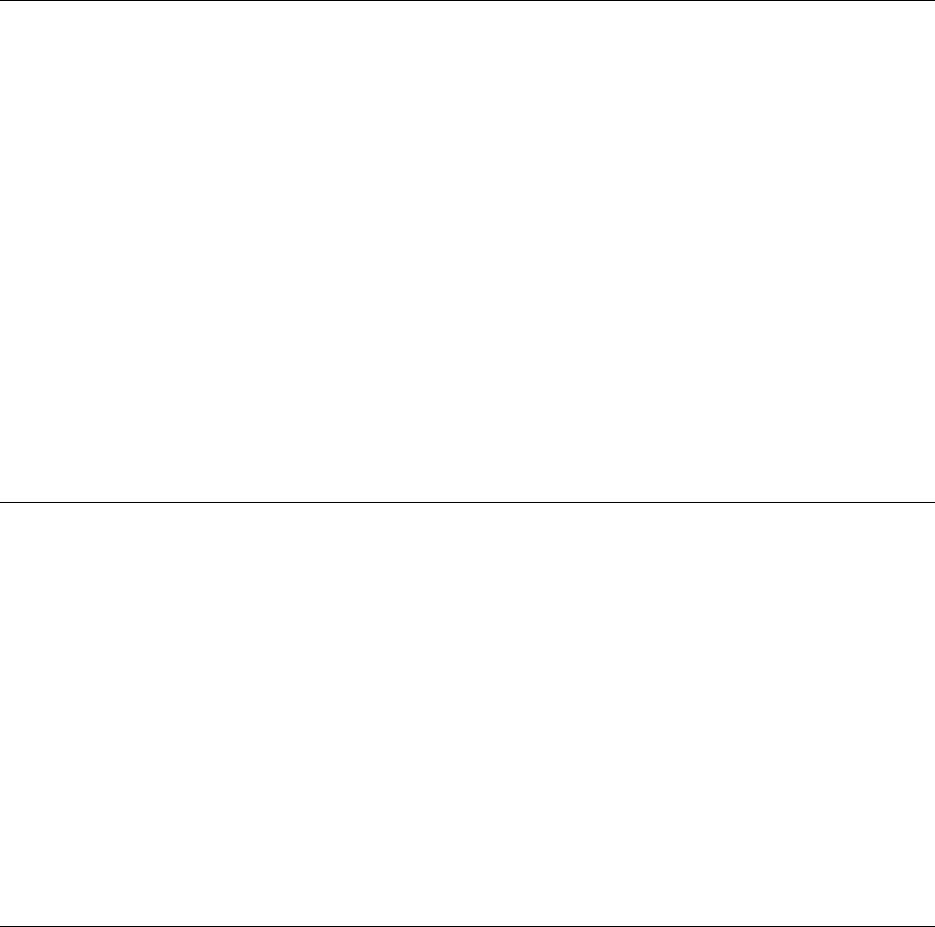
March 2008 5300 ES Series Mobile Radio Operating Manual 4-7
Radio Wide Features
4.10 Surveillance Mode
If the Surveillance mode is programmed, the backlight, all alert tones, and front panel
LED indicator can be disabled individually or totally, based on programming.
The transmit/receive LED indicator, display and keypad backlight, and all alert tones can
be disabled. When setting is enabled, the radio will power up in Surveillance mode with
the selected options active. A function button can also be assigned which will activate and
deactivate surveillance mode at the user’s discretion. It overrides any other programming
of these functions such as a Tone or Backlight option switch.
This feature can be turned ON and OFF by the user if the SURVLC option switch is
programmed. The user selected mode permanently overrides the programmed mode if
applicable.
4.11 Public Address
This feature allows a single microphone to be used for either radio or public address. An
external public address system can be connected to pin 7 of the radio accessory pigtail
cable. This is a low level output, so some sort of PA amplifier is required. The External PA
option switch is required to control this feature.
In the public address mode, microphone audio is always routed to the PA system, and the
radio can be programmed so that receive audio is also routed. When the PA is enabled/
disabled, “EXT PA ON/OFF” is displayed momentarily. The radio can also be
programmed to display “EXT PA ON” continuously.
4.12 Scanning
Scanning monitors the channels in the scan list for messages the radio is programmed to
receive. When a message is detected, scanning stops and the message is received. Shortly
after the message is complete, scanning resumes (unless it has been disabled).
If the microphone off-hook condition is detected (Hangup Box Monitor selected by
programming), scanning stops and selective squelch (such as Call Guard CTCSS or NAC/
group ID detect) is disabled on conventional channels. If the off-hook condition is not
detected, taking the microphone off-hook has no affect on radio operation. When a call is
received in the scan mode, the alias of the channel on which a call is received (and any
other display parameters that may be programmed) are displayed until scanning resumes.
The selected channel alias is then displayed if applicable.
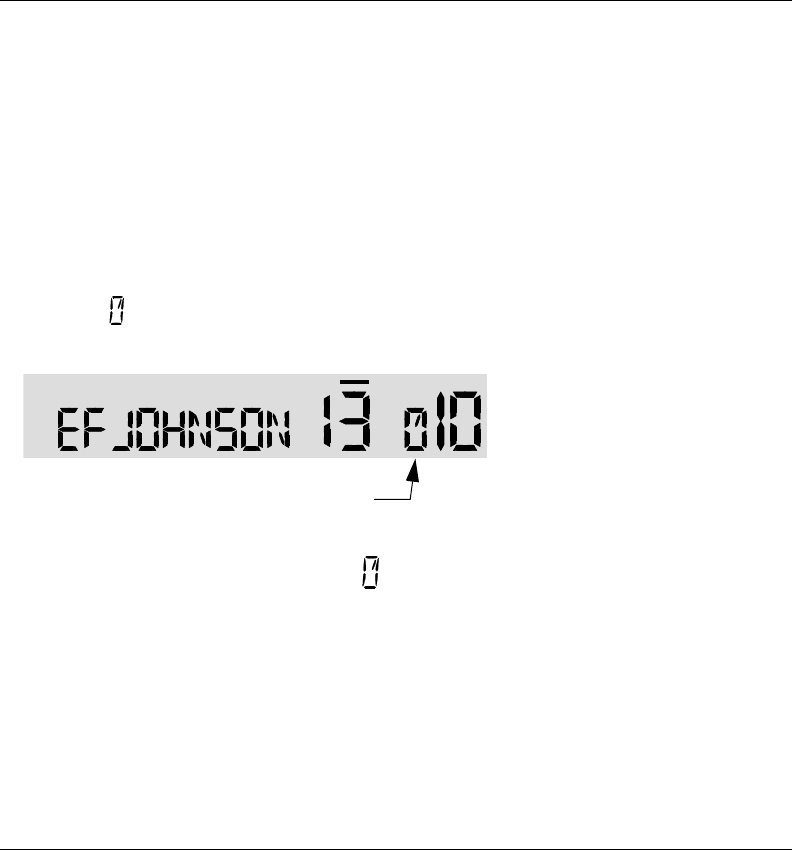
4-8 5300 ES Series Mobile Radio Operating Manual March 2008
Radio Wide Features
There are two scan modes available: Priority (standard) and Radio Wide. The operation of
the priority type is unique to the system type programmed on the selected channel, and the
operation of the Radio Wide type is the same regardless of the system type programmed
on the selected channel. Only one type of scanning can be enabled at a time. For example,
if priority scanning is enabled and Radio Wide Scan is enabled, priority scanning is
automatically disabled and vice versa. Refer to the following for more information.
4.12.1 Priority (Standard) Scanning
Priority scanning (also referred to as standard scanning) monitors only channels that are
the same type as that currently selected. For example, if a conventional channel is selected,
only conventional channels are scanned and likewise for SMARTNET/SmartZone and
Project 25 trunked channels.
For more information on scanning functions in the Conventional mode, refer to Section
5.10, and for more information on how it functions in the other modes, refer to Section
6.11. Scanning is turned ON and OFF by the Scan option switch as follows. If this switch
is not programmed, scanning is not available.
• To turn priority scanning on, press the SCAN option switch. Scanning is enabled when
a rotating is indicated in the right status display as follows and “SCAN ON” is briefly
displayed.
• To turn scanning OFF, press the SCAN option switch again. Scanning is disabled when
“SCAN OFF” is briefly displayed and is no longer indicated in the status display.
• If the zone or channel is changed while scanning is selected, scanning continues on the
same or a different scan list (see Section 4.13.1).
Note Each SMARTNET/SmartZone and P25 trunked channel can be programmed so that
scanning is automatically enabled when the channel is selected.
4.12.2 Radio Wide Scanning
Radio wide scanning monitors the channels in the preprogrammed radio wide scan list.
This scan list may contain up to 16 channels of any type assigned to any zone (see Section
4.13.2). With Radio Wide Scanning, you cannot have priority channels: Only one Radio
Wide Scan list. Radio wide scanning is turned ON and OFF by the RWS option switch as
follows. If this switch is not programmed, radio wide scanning is not available.
Scan Enable Indicator
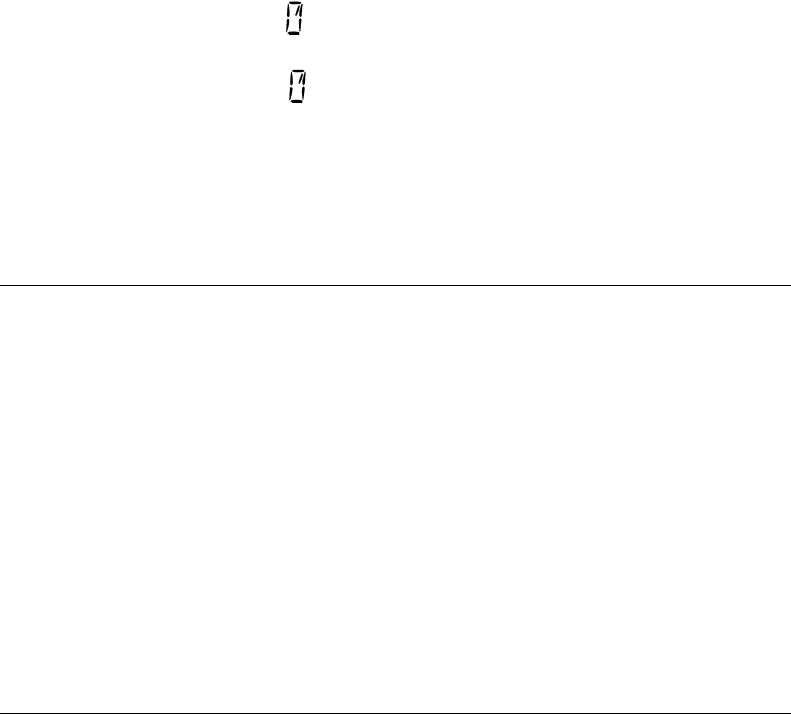
March 2008 5300 ES Series Mobile Radio Operating Manual 4-9
Radio Wide Features
Note Use radio wide scanning only if two different types of channels need to be scanned at the
same time such as conventional and SMARTNET/SmartZone. Otherwise, use the more
efficient priority scanning because there is less chance of missed calls.
• To turn radio wide scanning on, press the RWS option switch and “RW SCN ON” is
briefly displayed. In addition, is displayed along with an R in the left Status position.
• To turn radio wide scanning OFF, press the RWS option switch again and “RW SCN
OFF” is briefly displayed and with R is no longer displayed.
• If the zone or channel is changed while radio wide scanning, scanning continues
normally.
4.12.3 Scan Hold Time
When a message is received or transmitted while scanning, there is a delay before
scanning resumes. The delay after receiving a call prevents another message from being
received before a response can be made. The delay after transmitting a call ensures that a
response is heard instead of another message occurring on some other channel.
Separate delay times are programmable for radio wide and priority scanning. With radio
wide and conventional priority scanning, delays of 0-7.5 seconds are programmable in
0.5-second steps. With SMARTNET/SmartZone and P25 Trunked priority scanning, a
scan delay of 2-10 seconds can be programmed in 0.5-second steps. The radio wide time is
programmed on the Radio Wide screen and the Priority time is programmed on the
applicable Per System screen.
4.12.4 Transmitting in the Scan Mode
Priority Scan Mode - When the transmitter is keyed while scanning is enabled, the
transmission may occur on various channels as follows.
Conventional Operation - Transmissions can be programmed to always occur on
the priority, selected, or receive channel (if applicable). Refer to Section 5.10 for
more information.
SMARTNET/SmartZone/P25 Trunked Operation - If scanning is halted to
receive a message, programming determines if transmissions occur on the selected or
active channel. Transmissions at other times occur on the selected channel.
Radio Wide Scan Mode - The radio can be programmed to transmit on the selected or
active channel similar to SMARTNET/SmartZone and P25 trunked operation just
described.
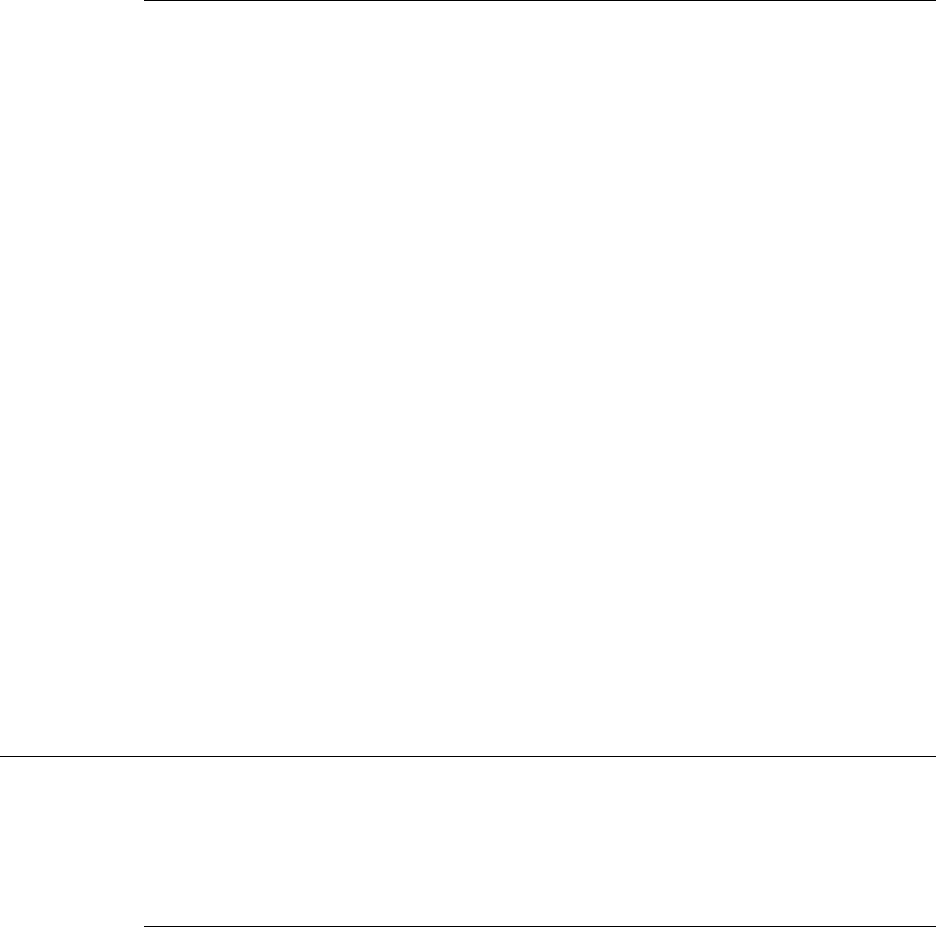
4-10 5300 ES Series Mobile Radio Operating Manual March 2008
Radio Wide Features
4.12.5 Nuisance Channel Delete
With priority scanning, channels can be temporarily deleted from the scan list, for
example, if messages become annoying. This feature is not available with radio wide
scanning. Channels can also be permanently added or deleted from a scan list as described
in the next sections. Proceed as follows to temporarily delete a channel:
Note The selected channel and also conventional priority channels cannot be deleted from the
scan list.
1While receiving a message on the channel to be deleted, press and hold the SCAN
option switch until a tone sounds (approximately 0.5 second). The channel is then
deleted and scanning of the remaining channels in the scan list resumes.
Note Pressing and holding this switch with scanning OFF may select the scan list. Refer to
Section 5.10.1 for more information.
2Deleted channels are added back into the scan list if any of the following events occur:
- Scanning is turned OFF and then ON again using the SCAN option switch.
- Radio power is turned OFF and then ON again.
- The scan list is reselected by changing channels (SMARTNET/SmartZone) or using
the SCAN option switch (conventional).
4.13 Scan Lists
Priority and Radio Wide Scan lists can be programmed.
4.13.1 Priority Mode Scan Lists
A scan list is simply the channels that are scanned when scanning is enabled. With all
operating modes, as many priority scan lists as are required can usually be programmed
(up to 255). The only limitation is the available memory. Each list can include up to 256
channels/talk groups. More information follows on selecting and editing priority scan lists.
Note The selected channel is always scanned.
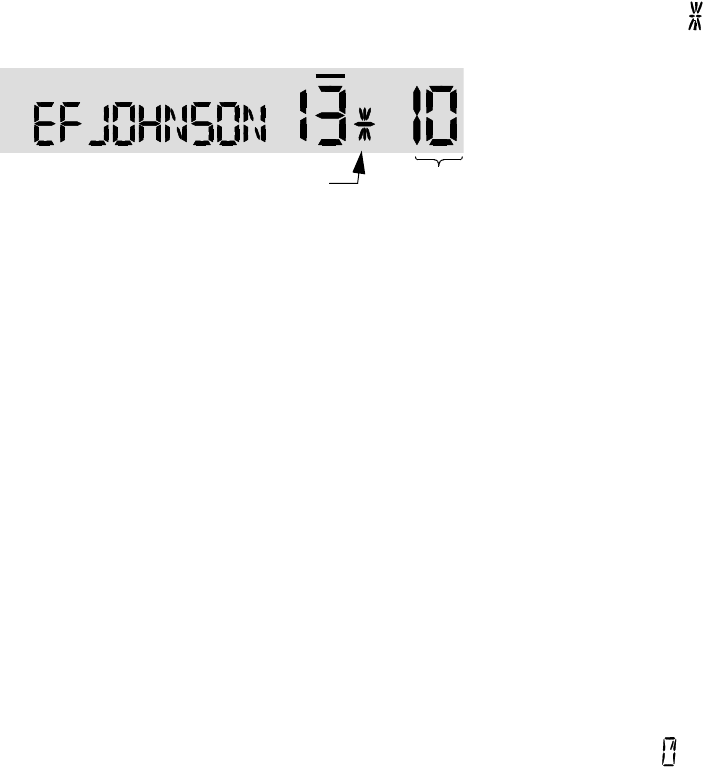
March 2008 5300 ES Series Mobile Radio Operating Manual 4-11
Radio Wide Features
4.13.1.1 Determining Channels in Priority Scan List
Channels in the conventional priority scan lists are determined as follows. Channels in the
SMARTNET/SmartZone/P25 Trunked priority scan lists are indicated only when editing a
list (see “Editing a Priority Scan List”).
1Enable Priority scanning as described in Section 4.12.1. Also select the scan list if
applicable as described in the following “Selecting a Priority Scan List” description.
2Select the desired zone and then scroll through the channels by rotating the Select
switch. When the displayed channel is in the scan list (scanned normally), the
symbol is displayed next to the zone number as shown in the following illustration.
4.13.1.2 Selecting a Priority Scan List
Conventional Operation - The scan list is user selectable by the SCAN option switch.
Refer to Section 5.10.1 for more information.
SMARTNET/SmartZone/P25 Trunked Operation - The scan list can be temporarily
changed if the Scan (List) Select option switch is programmed or by pressing/holding the
scan button. Refer to Section 6.11.2 for more information.
Note Only Priority scan lists are selectable.
4.13.1.3 Editing a Priority Scan List
If the SCN ED (Scan Edit) option switch is programmed, priority scan lists can be user
edited as follows (all operating modes). Changes are permanent (cycling power does not
reselect a default condition). Proceed as follows:
1Make sure that both priority and radio wide scanning are OFF (the rotating icon is
not indicated in the right status display). Select a conventional, SMARTNET/
SmartZone/P25 Trunked channel corresponding to the scan list being edited.
2Select the scan list edit mode by pressing the
SCN ED
option switch. This mode is
indicated by a triangle in the upper left corner of the display (see Figure 2.3).
3If applicable, select the list to be edited by rotating and then pressing the Select switch.
The selected scan list is indicated as “LIST x” as described in the preceding section. If
user programming is disabled on a list (conventional channels only), “NO EDIT” is
momentarily displayed and it cannot be edited.
Scan List Indicator
Channel
Number
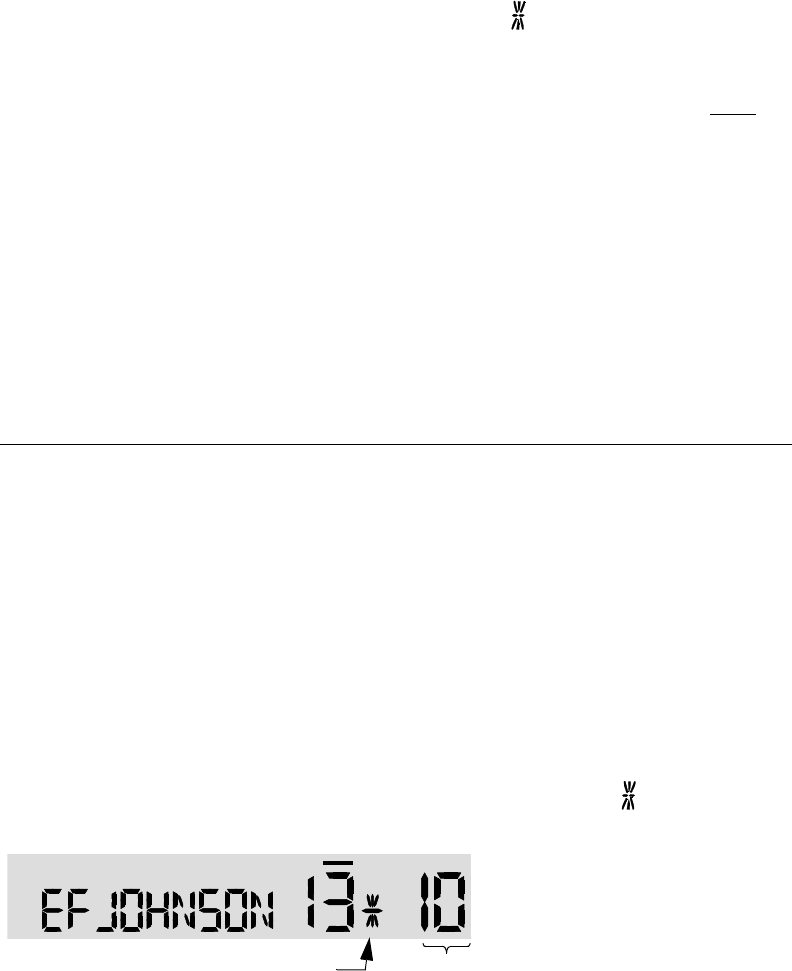
4-12 5300 ES Series Mobile Radio Operating Manual March 2008
Radio Wide Features
4Select the channel you want to add or delete by rotating the Select switch. After the last
channel in the current zone is displayed, the first valid channel in the next zone is
displayed and vice versa. Lists are limited to 256 channels. If an attempt is made to add
more than 256, “LIST FULL” is displayed and a channel must be deleted before
another can be added.
Note Priority channels can be deleted.
5If the selected channel is in the scan list (scanned), the symbol is displayed next to
the zone number as just described. To change the scan list status of the displayed
channel, press the Select switch.
With conventional channels only, if the selected scan list is programmed with fixed
priority channel(s), the next press of the Select switch makes the current channel the
priority channel indicated by “P” in the left status display next to the zone number. If
dual priority channels are used, pressing the Select switch again makes it the second
priority channel indicated by “2” in the left status display. Then pressing the Select
switch again takes the channel out of the scan list. Refer to Sections 5.10.2 and 5.10.3
for more information on priority channel sampling.
6To exit this mode and save the changes, press the
SCN ED
option switch again.
4.13.2 Radio Wide Scan List
With radio wide scanning, there is only one scan list available regardless of the type of
channel selected. This list is user programmable and can include up to 16 channels of any
type. For example, it could include six conventional channels and ten SMARTNET/
SmartZone channels. More information on selecting and editing radio wide scan lists
follows.
4.13.2.1 Determining Channels in Radio Wide Scan List
The channels can be determined only by selecting the scan list edit mode (see “Editing
Radio Wide Scan List” which follows).
When the displayed channel is in the scan list (scanned normally), the symbol is
displayed next to the zone number as shown in the following illustration.
Scan List Indicator
Channel
Number
March 2008 5300 ES Series Mobile Radio Operating Manual 4-13
Radio Wide Features
4.13.2.2 Editing a Radio Wide Scan List
If the RWS ED option switch is programmed, the radio wide scan list can be edited.
Changes are permanent (cycling power does not reselect a default condition). Proceed as
follows:
1Make sure that both priority and radio wide scanning are OFF (the rotating icon is
not indicated in the right status display). Select the scan edit mode by pressing the RWS
ED option switch. This mode is indicated by a triangle in the upper left corner of the
display (see Figure 2.3).
2Select the channel you want to add or delete by rotating the Select switch. After the last
channel in the current zone is displayed, the first valid channel in the next zone is
displayed and vice versa. Lists are limited to 16 channels. If an attempt is made to add
more than 16, “LIST FULL” is displayed and a channel must be deleted before another
can be added.
3If the selected channel is in the scan list (scanned), the symbol is displayed next to
the zone number as just described. To change the scan list status of the displayed
channel, press the Select switch.
4To exit this mode and save the changes, press the RWS ED option switch again.
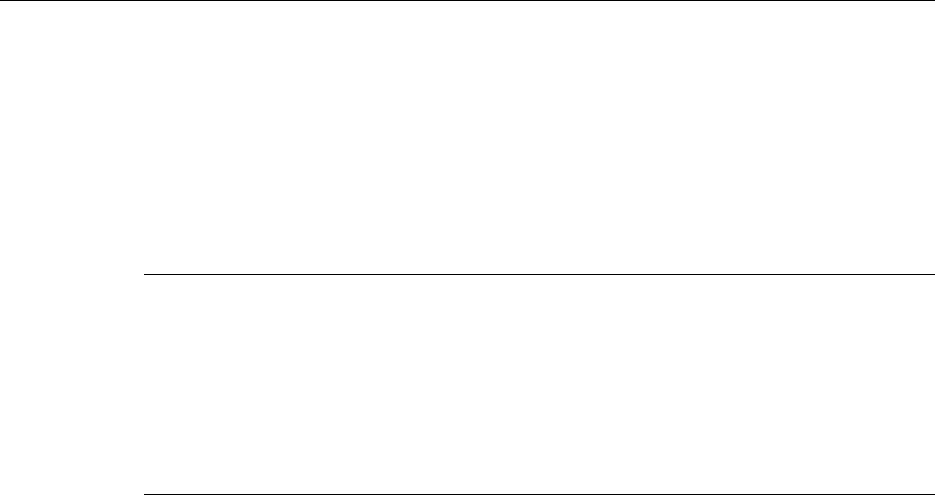
March 2008 5300 ES Series Mobile Radio Operating Manual 5-1
SECTION
5
Section5Conventional Features
An overview of the conventional operating mode is located in Section 3.7.1. The
following information describes the features unique to analog and Project 25 (digital)
conventional operation. Refer to the preceding “Radio Wide Features” section (Section 4)
for information on features common to all operating modes.
5.1 Monitoring Before Transmitting
With conventional operation, you may need to manually monitor the channel before
transmitting to make sure that it is not being used by someone else. If you were to transmit
while someone else was using the channel, you would probably disrupt their conversation.
With SMARTNET/SmartZone and P25 Trunked operation, monitoring is performed
automatically. Monitor conventional channels automatically or manually as follows:
5.1.1 Automatic Channel Monitoring
If the selected channel is programmed for Busy Channel Lockout (also called Transmit
Disable On Busy), monitoring is performed automatically. Refer to Section 5.3 for more
information on this feature.
5.1.2 Manual Channel Monitoring
The automatic monitoring just described may occasionally disable the transmitter when
the channel is not in use, such as if the repeater has extended hang time. In this case, you
may not want to use it and the channel must then be monitored manually as follows:

5-2 5300 ES Series Mobile Radio Operating Manual March 2008
Conventional Features
Busy Indicator - With scanning disabled, note if the multi-function indicator on the
front panel is steady green. If it is green, a carrier is being detected, so the channel may
be busy. If it is not, the channel is not being used and a call can be transmitted.
Monitor Mode - There may be times when the busy indication is displayed even
though no one is using the channel. Monitoring should then be performed by disabling
Call Guard squelch (or group ID detect on P25 channels). This is usually done by
selecting the Monitor Mode (see following) or by the Normal/Selective option switch
(see Section 5.4.1).
5.2 Monitor Mode
The monitor mode unsquelches the receiver and monitors the channel even if a carrier is
not detected. Other features of this mode are as follows:
• Call Guard (CTCSS/DCS) squelch is disabled on analog channels and NAC and group
ID detect are disabled on P25 (conventional) channels.
• Busy Channel Lockout is overridden (see next section).
• Scanning temporarily halts.
The Monitor Mode operates as follows:
1To monitor the transmit frequency for activity before transmitting, briefly press the
MON option switch. The display then indicates “MON” (see Figure 2.3). The receiver
unsquelches and noise is heard even if carrier not present.
2To monitor the receive frequency instead, press and hold the MON option switch until a
tone sounds (approximately two seconds). This can be used, for example, to improve
reception if intermittent squelching is making a weak message difficult to understand.
3To disable the monitor mode and return to normal operation, press the MON option
switch again.
If off-hook detection is enabled, taking the microphone off-hook monitors the receive
frequency similar to Step 2. However, the receiver unsquelches only if a carrier is detected
(see Section 4.9). Pressing the SEL SQ option switch disables Call Guard squelch/P25
group ID detect but not scanning and P25 NAC detect (see Section 5.4).
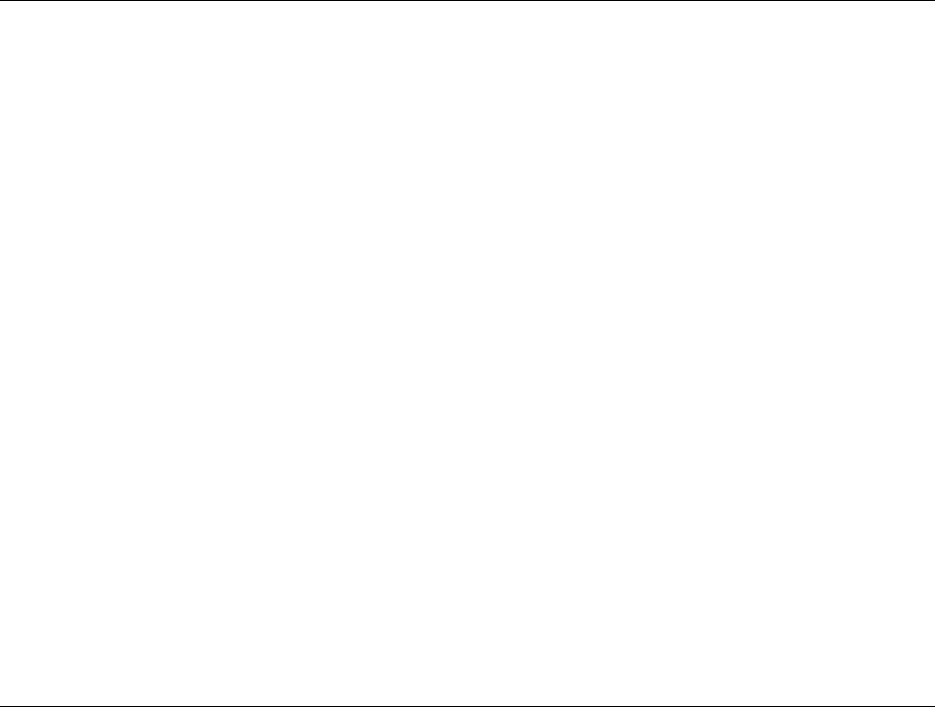
March 2008 5300 ES Series Mobile Radio Operating Manual 5-3
Conventional Features
5.3 Busy Channel Lockout
The Busy Channel Lockout (also called Transmit Disable on Busy) feature automatically
disables the transmitter if the channel is busy when the PTT switch is pressed. When the
transmitter is disabled by this feature, “BUSY” is displayed, a busy tone sounds, and the
transmitter is disabled.
The Busy Channel Lockout feature can be programmed to operate as follows. Each
conventional channel can be programmed differently.
“Off” - Busy channel lockout is disabled and the transmitter keys even if the channel is
busy.
“Noise” - If a carrier is detected on the channel, the transmitter is disabled when the
PTT switch is pressed.
“Tone (NAC)” - If an incorrect Call Guard (CTCSS/DCS) or P25 NAC code (see
Section 5.13.3) is detected, the transmitter is disabled when the PTT switch is pressed.
An incorrect code is any code other than the one programmed for the current channel.
If Busy Channel Override is permitted by programming, it is possible to transmit even
when the transmitter is disabled by this feature. Release the PTT switch and then quickly
press it again within one second.
5.4 Call Guard Squelch
Tone or digital Call Guard squelch (also called CTCSS/DCS signaling) can be
programmed on each conventional analog transmit and receive channel in any order
desired. The reverse burst and turn-off code are always transmitted and also detected on
channels programmed with Call Guard squelch.
The Call Guard squelch feature eliminates distracting messages intended for others using
the channel. This is done by using a subaudible tone or digital code to control the squelch.
This tone or code is unique to a user or a group on that channel. This tone or code is
transmitted with the voice signal but is not heard because it is in the subaudible range and
is attenuated by a filter. Call Guard squelch must be used in both the transmitting and
receiving radio to be functional.
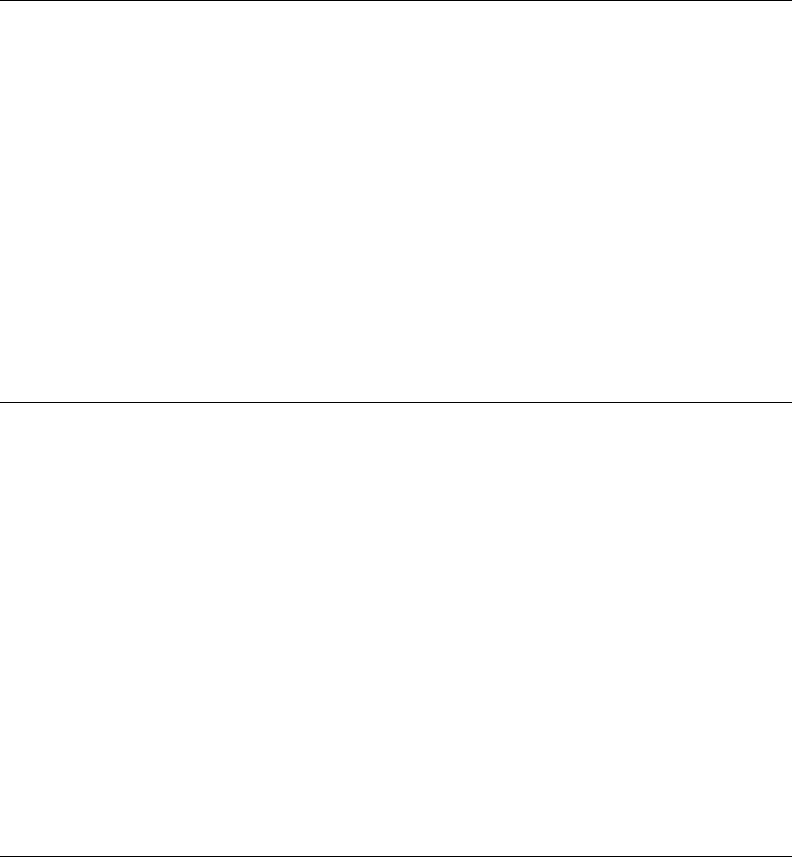
5-4 5300 ES Series Mobile Radio Operating Manual March 2008
Conventional Features
5.4.1 Call Guard Squelch Enable / Disable
The SEL SQ option switch (if programmed) can be used to disable receive Call Guard
squelch (Normal/Selective Squelch) on analog channels or group ID code detection on
P25 channels. When selective squelch is disabled, “SQ NORMAL” is flashed in the
display, and when it is enabled, “SQ SELECT” is flashed.
When “SQ NORMAL” is selected, the receiver unsquelches only if a carrier is detected.
Scanning and P25 NAC detection are not disabled with this mode selected. The selected
mode remains in effect until it is manually changed. Selecting another channel or cycling
power does not reselect a default condition. There is a programmable option to display
“MON” when the “SQ NORMAL” mode is selected.
5.4.2 Tone Call Guard Squelch
Tone-type Call Guard squelch uses subaudible CTCSS tones from 67-254.1 Hz. Although
there are 42 tones assigned, those above 33 (210.7 Hz) are normally not used because of
their close proximity to the voice band which starts at 300 Hz. In addition, tones 11 (97.4
Hz), 39 (69.3 Hz), 40 (206.5 Hz), 41 229.1 Hz), and 42 (254.1 Hz) are normally not used
because they may cause interference with adjacent tones.
A reverse burst is transmitted when the push-to-talk switch is released and also detected
when calls are received. It is a 180-degree phase reversal for a period of time determined
by the tone frequency, and it eliminates the squelch tail (noise burst) in the receiving radio.
Both the transmitting and receiving radio must be equipped with this feature for it to be
used. PC Configure can be used to turn OFF the reverse burst feature so that the squelch
tail is not eliminated.
5.4.3 Digital Call Guard Squelch
Digitally Coded Squelch (DCS) uses digital data instead of subaudible tones to control the
squelch. This data consists of continuous repetitions of 23-bit words. No bit or word
synchronization information is used. When the push-to-talk switch is released, a turn-off
code is transmitted which eliminates the squelch tail similar to the reverse burst.
Although there are thousands of possible code combinations with 23 bits, only 83 are
unique with the data scheme used. The number specified when the code is programmed is
actually a seed for a special algorithm used to generate the 23-bit data word. The data is
transmitted at a rate of 134.4 bits per second. Therefore, approximately six words are
transmitted each second. When the data is decoded, 23-bit samples are taken and then the
bits are rotated to determine if a valid code was received.

March 2008 5300 ES Series Mobile Radio Operating Manual 5-5
Conventional Features
5.4.4 Selective Squelch Code Select (CTCSS / DSC / NAC)
This feature allows the normal transmit and receive Call Guard (CTCSS/DCS/NAC)
programming to be temporarily overridden with a code selected from a preprogrammed
list. It is available if the SQ LIST option switch and a CTCSS/NAC code list have been
programmed.
In addition, with the Handheld Control Unit (HHC) only, conventional systems can be
programmed for the Keypad CTCSS/DSC feature. Codes can then be selected directly
from the table by pressing the key for the code. For example, to select code 3 from the
table, simply press the “3” key. No other conventional mode functions can then be
assigned to these keys.
The CTCSS/DCS/NAC list is programmed with up to 64 tone (CTCSS) or digital (DCS)
Call Guard codes. Different codes can be programmed for the transmit and receive modes,
and carrier squelch (selective squelch disabled) can be programmed if desired. In addition,
each position can be programmed with an NAC code for use with P25 operation.
When the Call Guard code is changed using this feature, it remains selected even if other
channels are selected. However, if radio power is cycled or a talk-around channel is
selected, the normal codes are reselected. When scanning, the selected code also applies to
all scanned channels. Each channel can also be programmed to always ignore the code
selected from this list and use the default code instead.
If both analog and digital (Project 25) channels can be selected or scanned, the CTCSS/
DCS code for the selected position is used for analog channels and the NAC code for the
selected position is used for P25 channels. If a channel is programmed for mixed mode
operation, the selective squelch type (analog or digital) programmed for the transmit mode
determines the selective squelch type used.
Note Call Guard codes may be permanently reprogrammed by keypad programming (see
Section 5.14).
Proceed as follows to select a code using the SQ LIST option switch:
1Press the SQ LIST option switch and then rotate the Select switch to select the desired
position. The display indicates “SEL SQ xx” where, “xx” is the selected code from 1-
64. The code number and actual code are alternately displayed (NACs are displayed in
hexadecimal).
2To select the displayed code and return to the normal display, press the SQ LIST
(Squelch Code Select) switch again.
3To check which code is selected, press the SQ LIST option switch once to display the
current selection and then again to return to normal operation.
4To return to the normal selective squelch codes, select “DEFAULT” in this mode. As
previously described, the normal codes are also automatically reselected whenever
radio power is cycled or a talk-around channel is selected.
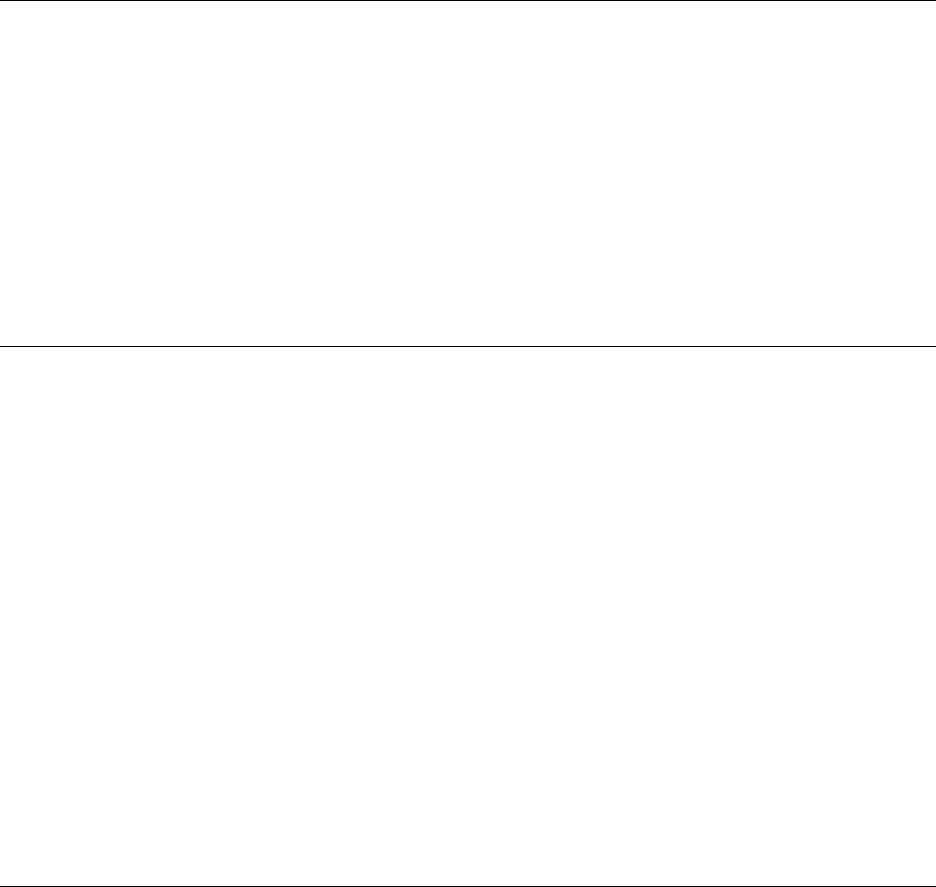
5-6 5300 ES Series Mobile Radio Operating Manual March 2008
Conventional Features
5.5 Penalty Timer
A penalty timer may be programmed on conventional systems to prevent transmissions for
the programmed time after the time-out timer disables the transmitter (see Section 4.3).
The penalty timer can be programmed for the same times as the time-out timer, and timing
starts when the PTT switch is released. If the PTT switch is pressed while the timer is
running the timer stops, and continues when the PTT switch is released. When the penalty
timer expires, a beep sounds and the transmitter can then be keyed.
5.6 Conversation Timer
A conversation timer can be programmed on conventional systems in addition to the time-
out timer (see Section 4.3). This timer limits that total length of a conversation rather than
just the length of each transmission as with the time-out timer. The following is more
information on this timer.
• It can be programmed for times up to 7.5 minutes.
• It is reset when the time between transmissions exceeds the time programmed for the
penalty timer.
• A warning beep sounds five seconds before this timer disables the transmitter.
• When this timer disables the transmitter, a continuous tone sounds and the red transmit
indicator turns OFF. The PTT switch must then be released until the penalty timer
expires (indicated by a beep).
5.7 Repeater Talk-Around
Normally, all transmissions go through a repeater which usually increases range.
However, there may be times when a radio is out of range of the repeater and therefore
unable to talk to anyone even though the radio being called is only a short distance away.
To allow communication in this situation, repeater talk-around can be selected.
Transmissions then occur on the receive frequency which permits direct radio-to-radio
communication.
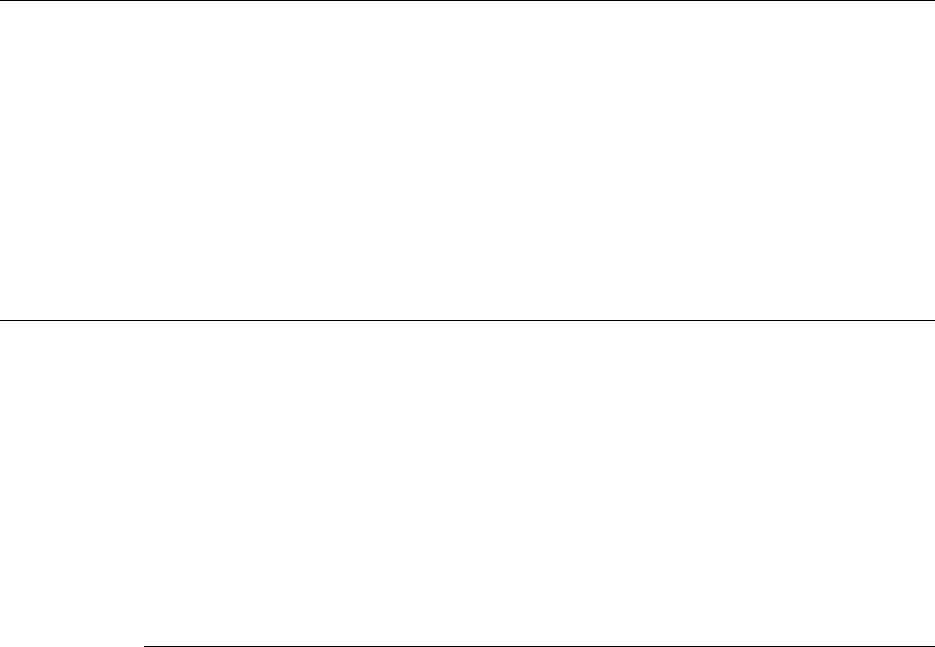
March 2008 5300 ES Series Mobile Radio Operating Manual 5-7
Conventional Features
Repeater talk-around can be selected if the RTA option switch is programmed. When talk-
around is enabled by this switch, “RTA ON” is flashed in the display, and when it is
disabled, “RTA OFF” is flashed. This feature remains enabled during scanning, and
changing channels or turning power OFF does not change the selected condition. Talk-
around is available on conventional channels only. The Talkaround capability can be
Disabled on a per-channel basis, requiring the user to use the infrastructure if disabled.
(Radio-to-Radio communication is not allowed.)
5.8 Displaying Transmit / Receive Frequency
If the DISP option switch is programmed, it can be used to display the channel frequency
in megahertz. Pressing this switch toggles between displaying the standard channel alias
and the frequency. The receive frequency is displayed while receiving and the transmit
frequency is displayed while transmitting. This feature is available on conventional
channels only.
5.9 Emergency Alarm and Call
Emergency Alarms and Calls are separate functions that can be individually enabled or
disabled on each analog and P25 conventional system. The Emergency option switch is
required for these functions. Emergency Alarms and Calls are transmitted on the global
(radio wide) emergency zone/channel if one is programmed and a smart console with
message receiving capabilities is used. If it is not programmed, the emergency is
transmitted on the selected channel. The emergency programming of the system to which
that channel is linked controls the emergency operation.
5.9.1 Emergency Alarms
An emergency alarm is a special transmission that alerts a dispatcher of an emergency
situation. It is sent automatically by pressing Emergency option switch. The system to
which the emergency channel is linked must have Emergency Alarms enabled. If it does
not, Emergency Alarms are disabled. Emergency alarms and calls can be received on
smart consoles with message receiving capabilities.
In the P25 conventional mode, a special P25 emergency data transmission is sent, and in
the conventional analog mode, an DTMF emergency ID is sent. Refer to Section 5.12.3 for
information on the MDC1200 Emergency Alert.
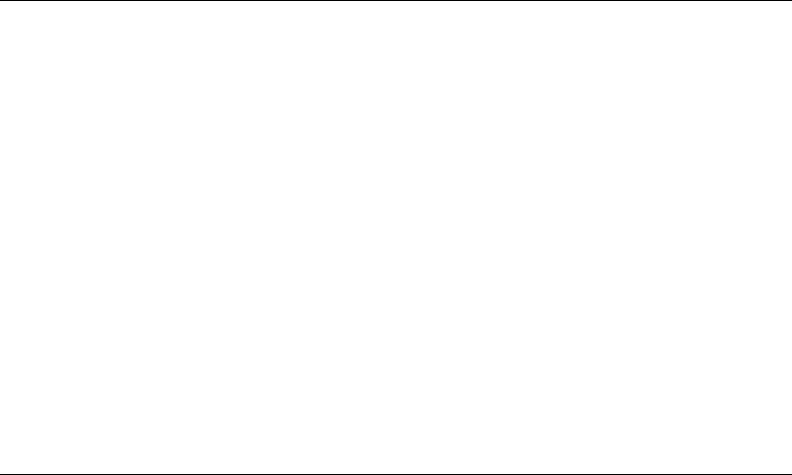
5-8 5300 ES Series Mobile Radio Operating Manual March 2008
Conventional Features
Proceed as follows to send an emergency alarm:
1If required, select a channel of a system on which Emergency Alarms are enabled and
then press the EMER option switch. The radio then automatically transmits the
emergency alarm.
2Either Normal or Silent operation can be programmed. With the Normal mode, the red
LED lights, the emergency tone sounds, and “EMERGNCY” flashes in the display.
This indication continues to flash until the alarm mode is ended (see Step 4).
If silent programmed or the Surveillance mode is selected (see Section 4.10), none of
these indications occur. If “No Receive Activity During Emergency” is programmed,
receive audio, the front panel LED, and receive icons are disabled in the receive mode.
3When the emergency alarm is acknowledged by the dispatcher, “ACK RCVD” is
briefly displayed and the emergency acknowledge tone (two beeps) sounds. This alert
tone can be disabled if desired, and neither occur if Silent operation is programmed.
4The emergency alarm mode is exited when radio power is cycled or by pressing and
holding the Emergency option switch.
5.9.2 Emergency Group Alert
This feature notifies a user when an emergency call is being made on their selected P25
Conventional or P25 Trunking Talkgroup.
The radio should also be programmed with an “Emergency Clear” button.
If an emergency call is received by the radio on the selected channel, the emergency alarm
ACK tone will sound (five consecutive tones), and the Emergency Received message will
display, followed by the unit ID of the emergency radio. If any other emergency calls are
made after this initial one using a different radio, the tone will not sound, but the unit ID
will be updated to reflect the most recent emergency call. To exit out of this state, press
and hold the “Emergency” button. The radio should return to its normal display, and the
Emergency Received message should no longer show.
5.9.3 Emergency Calls
The Emergency Call feature allows a user to place an emergency voice call by pressing the
PTT switch after pressing the Emergency option button. If the Emergency Hot Mic feature
is enabled, the emergency call is automatically transmitted without having to press the
PTT switch (see following description). The system to which the emergency channel is
linked must have Emergency Calls enabled. Analog and Digital (P25) calls can be
individually enabled.
March 2008 5300 ES Series Mobile Radio Operating Manual 5-9
Conventional Features
If the emergency call is sent on a P25 channel, an emergency indication is sent according
to the P25 standard (the emergency bit is set in the Common Air Interface). If it is sent on
an analog channel, the DTMF Emergency ID is sent in place of the ANI DTMF PTT ID if
applicable.
Note The DTMF Emergency ID is sent only if pre- or post- DTMF ANI is enabled on the
channel by programming.
5.9.3.1 Emergency Hot Mic
If Emergency Hot Mic has been enabled for emergency calls for the system, automatic
transmitting occurs with microphone audio unmuted without having to manually press the
PTT switch. The automatic transmit period is programmed for 10-120 seconds in ten-
second intervals. If this feature or emergency calls are not enabled, automatic transmitting
does not occur. This feature is initiated only on the first press of the Emergency switch.
Subsequent presses do not trigger automatic transmissions. To reset this function, hold
emergency button or cycle power.
5.9.3.2 Placing an Emergency Call
To place an Emergency Call:
1If required, select a channel of a system on which Emergency Calls are enabled and
press the EMER option switch. The Emergency Call is then sent as described in Section
5.9.1 if applicable.
2If the preceding Emergency Hot Mic feature is enabled, the call is automatically
transmitted without pressing the PTT switch. If it is disabled, press the PTT switch and
begin speaking as with a standard call. If the channel is changed, operation continues
on the new channel in the emergency mode.
3With analog calls, subsequent presses of the PTT switch cause the DTMF emergency
ID to be sent according to the ANI programming (if DTMF ANI is enabled on the
channel). With digital calls, the calls continue to have the emergency bit set.
4If the Surveillance Mode is enabled (see Section 4.10), all indicators, lights, and tones
are disabled. If “No Receive Activity During Emergency” is programmed, receive
audio, the front panel LED, and receive icons are disabled in the receive mode.
5To exit this mode, cycle radio power or press and hold the Emergency switch.
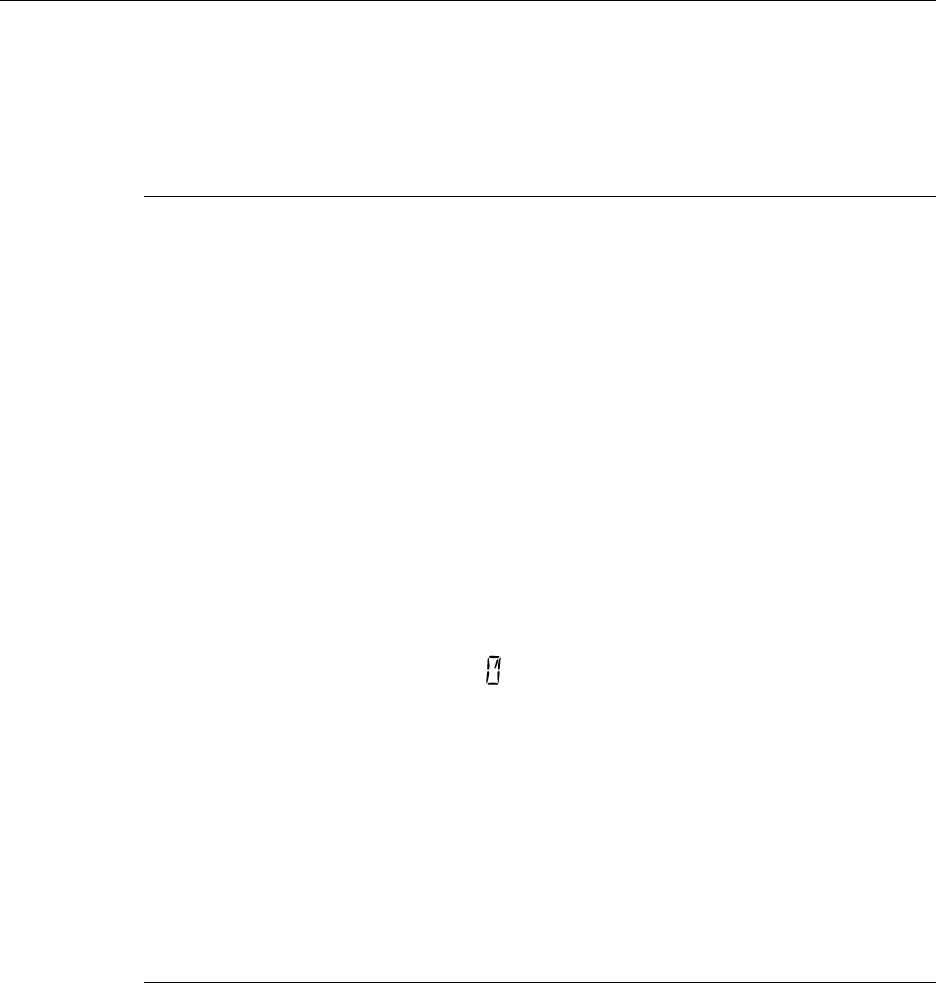
5-10 5300 ES Series Mobile Radio Operating Manual March 2008
Conventional Features
5.10 Conventional Mode Scanning
Channel scanning features common to all operating modes are described in Sections 4.12
and 4.13. The following information describes features unique to conventional operation.
5.10.1 Selecting a Scan List
Conventional systems are programmed with a default scan list that is normally selected by
all channels in that system. However, there is a programmable option to slave a particular
conventional scan list to a zone. This then becomes the default list for all conventional
channels in that zone (it overrides the system programming). This slave feature is
programmed on the Edit Zone screen.
The default scan list (which is to be used by all conventional channels except those
belonging to slaved zones), can be temporarily changed by using the SCAN option switch
or menu parameters. A scan list selected in this manner is retained through radio power
down.
5.10.1.1 Conventional Scan List Select Procedure
The scan list select procedure is as follows:
1With scanning OFF, press and hold the SCAN option switch until a tone sounds
(scanning is OFF when the rotating is not indicated in the right status display). If
required, turn scanning OFF by briefly pressing this switch. If the SCAN option switch
is pressed while scanning, Nuisance Channel Delete described in Section 4.12.5 is
performed.
2The currently selected list is then indicated in the display as “SCAN LIST x”, where
“x” is the scan list number. Rotate the Select switch to select the desired list and then
exit this mode by pressing the Select or SCAN option switch.
5.10.2 Transmitting in Scan Mode
Each conventional scan list can be programmed for one of the following modes. These
modes determine if priority sampling occurs and also the channel on which transmissions
occur while scanning. Refer to the next section for more information on priority sampling.
No Priority - No priority channel sampling occurs when the list is selected. The radio
transmits on the selected channel.
Priority/Tx Selected - Priority sampling occurs and the priority channel or channels
are those programmed in the selected scan list. The radio transmits on the selected
channel.
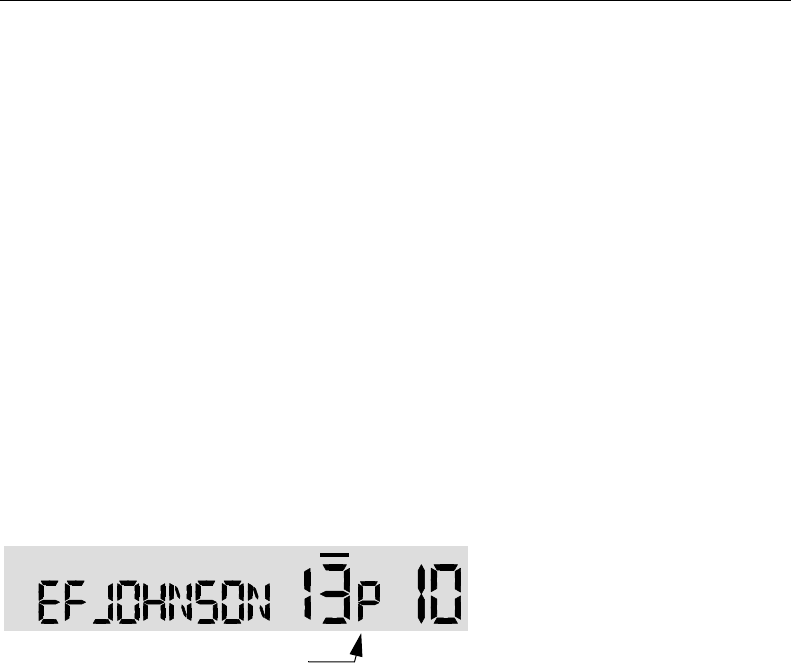
March 2008 5300 ES Series Mobile Radio Operating Manual 5-11
Conventional Features
Priority/Tx Priority (1) - Priority sampling occurs and the priority channel or channels
are those programmed in the selected scan list. The radio transmits on the priority (1)
channel.
Priority (1) on Selected - The priority (1) channel is always the selected channel. The
radio transmits on the selected channel.
Talkback - No priority sampling occurs. The radio transmits on the channel of a call
while scanning is halted or during scan hold time. Then once scanning resumes, it
transmits on the selected channel.
5.10.3 Priority Channel Sampling
The following describes priority sampling when scanning conventional channels.
Note Priority sampling when scanning SMARTNET/SmartZone/P25 Trunked channels is
described in Section 6.11.1.
The priority channel sampling feature ensures that when priority scanning, messages on
the priority channel are not missed while listening to a message on some other channel.
The radio can be programmed as just described so that the priority channel is a fixed
channel programmed in the current scan list, the currently selected channel, or not used.
Note Priority channel sampling is not available when receiving analog encrypted (DES) calls.
In addition, the priority channel is not scanned if the active channel is an analog channel
on the same frequency as the priority channel and is programmed with CTCSS/DCS
squelch control.
Either a single or dual priority channels can be programmed if desired. With dual priority,
a call on the second priority channel is interrupted by a call on the first priority channel but
not vice versa. When scanning and the selected channel is a single or first priority channel,
“P” is indicated in the left status display next to the zone number as follows:
This indication is displayed regardless of whether the priority channel is fixed or always
the selected channel. When the second priority channel is displayed, “2” is indicated
instead.
Priority Indicator

5-12 5300 ES Series Mobile Radio Operating Manual March 2008
Conventional Features
The priority channel sampling frequency is determined by the programmed Priority
Lookback Time A (see description which follows). For example, if 2.0 seconds is
programmed, the priority channel is sampled every 2.0 seconds when listening to a
message on a non-priority channel. When not listening to a message, the priority channels
are scanned in the normal scan sequence. With dual priority, the first and second priority
channels are alternately sampled at the Loopback Time.
Priority channel sampling occurs only with conventional scanning. It does not occur with
radio-wide scanning, when listening to any type of SMARTNET/SmartZone/P25 trunked
call, encrypted call, or when transmitting.
The priority sampling times are programmed by the following parameters:
Lookback Time A - This time determines how often the priority channel is checked for
activity. Times of 0.25-4.00 seconds in 0.25-second steps can be programmed.
Lookback Time B - This time determines how often the priority channel is checked
once an incorrect Call Guard (CTCSS/DCS) or NAC code is detected. Since it takes
much longer to detect an incorrect Call Guard signal than a carrier, this time should be
relatively long to prevent the interruptions from making a message difficult to
understand. Times of 0.5-8.0 seconds can be programmed in 0.5-second steps.
5.10.3.1 Changing The Priority Channel
If a fixed priority channel is associated with the current scan list, it can be changed to
another channel if the Priority option switch is programmed. With dual priority, this
changes only the first priority channel. To change both priority channels, use the Scan List
Edit function described in Section 4.13.1. Proceed as follows to change a priority channel
using the Priority option switch:
1Make sure that both priority and radio wide scanning are OFF (the rotating icon is
not indicated in the right status display).
2Select the channel that you want to be the priority channel using the Select switch in the
normal manner. If the channel is in a different zone, also select the appropriate zone.
3Press the Priority option switch and “PRIORITY” is briefly displayed to indicate that
the selected channel is now the priority channel. Other indications that may occur are as
follows:
- If “NO PRIORITY” is displayed, priority sampling may not be enabled on the scan
list.
- If “SEL CHAN” is displayed, the priority channel is always the selected channel and
cannot be changed.
- If no indication displayed, the scan list may not be user editable or the channel may
not be in the scan list.
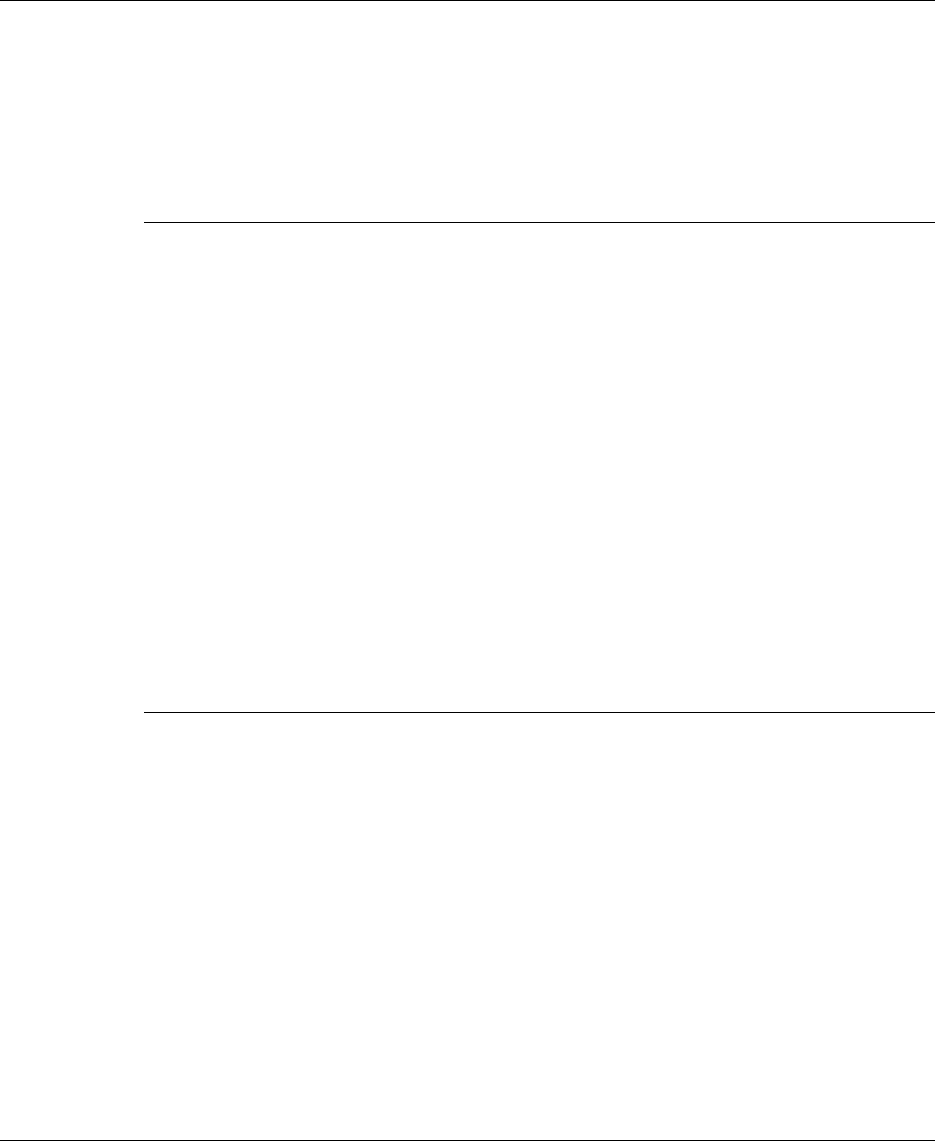
March 2008 5300 ES Series Mobile Radio Operating Manual 5-13
Conventional Features
5.11 Standard Conventional Calls
Standard conventional calls can be placed to other radios monitoring the selected channel.
The proper coded Call Guard squelch tone or code or P25 NAC may need to be
transmitted by your radio for them to receive your call (see Sections 5.4 and 5.13.3).
5.11.1 Placing a Standard Conventional Call
To place a standard conventional call, proceed as follows:
1Turn power ON and set the volume as described in Section 3.1. Select the channel
programmed for the radio you want to call (see Section 3.4.2).
2Monitor the channel automatically or manually as described in Section 5.1.
3Press the PTT switch and if the Busy Channel Lockout feature is programmed on the
channel, the transmitter is automatically disabled if the channel is busy (see Section
5.3). Otherwise, busy and out-of-range conditions are not indicated and speaking can
begin after monitoring the channel.
4Press (and hold) the PTT switch to talk and release it to listen. When the call is
finished, place the microphone back on-hook.
5.11.2 Receiving a Standard Conventional Call
To receive a standard conventional call, proceed as follows:
1Select or scan the channel programmed for the call you want to receive (refer to Section
5.10 for more scanning information).
2After the call is received, take the microphone off-hook and press the PTT switch to
talk and release it to listen. If scanning, responses may occur on the priority, selected,
or receive channel as described in Section 5.10.2.
3When the call is finished, place the microphone back on-hook.
5.12 DTMF / ANI Signaling
DTMF (Dual Tone Multi-Frequency) tones can be generated for ANI (Automatic Number
Identification) and other purposes on conventional analog channels. One of the following
options may be enabled on each channel:
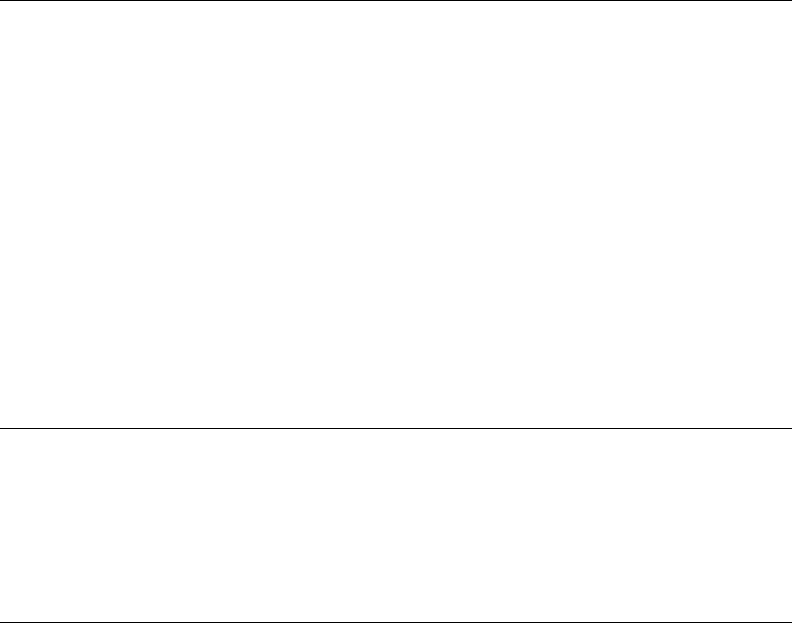
5-14 5300 ES Series Mobile Radio Operating Manual March 2008
Conventional Features
Pre-Tx ANI - A preprogrammed ANI sequence is automatically sent each time the PTT
switch is pressed.
Post-Tx ANI - A preprogrammed ANI sequence is automatically sent each time the
PTT switch is released.
When an emergency alarm or call is placed, this ANI signaling is replaced by the
Emergency DTMF ID (see Section 5.9). Refer to Section 5.12.3 for information on
MDC1200 ANI.
5.12.1 Single Tone Encoder
The radio will transmit and send a single tone as programmed in PC Configure. Single
tone ANI provides call-in signaling, but does not provide identification of individual units,
i.e. all units use the same single tone. Generally 1050 Hz is used for single tone RTT, but
the radios and decoders must be programmable to other tones in the audio range. All tones
must have a +/-0.2% frequency stability, and the tone length must be programmable to a
pre-determined period of time from 0.5 to 2.5 seconds, in increments of 100 ms or less.
To use the single tone encoder functionality, program the radio with RTT with Single
Tone Encoder selected as the type of RTT. The radio transmits and sends a tone of the
programmed frequency and duration. When the tone is sent, all other radios on the system
will hear the tone transmitted, and need to open audio.
5.12.2 Five Tone Encoder
The radio transmits five tones. The first four tones are the Five Tone ID of the radio. The
last tone is based on the radio mode (Normal Call, Emergency Call, Secure Call).
5.12.3 MDC1200 Compatibility
MDC1200 is a signaling protocol designed and implemented by Motorola for analog
channels only. The following features of this protocol are supported. Either MDC1200 or
standard DTMF ANI/Emergency signaling can be programmed on each conventional
system.
Note This feature is hardware dependent and therefore cannot be added to others by upgrading
firmware).
MDC1200 ANI - Both pre and post ANI are supported.
MDC1200 Emergency Alert - A retry counter is implemented. Currently, ACKs are
not decoded so the radio retrys the programmed number of times with each emergency.
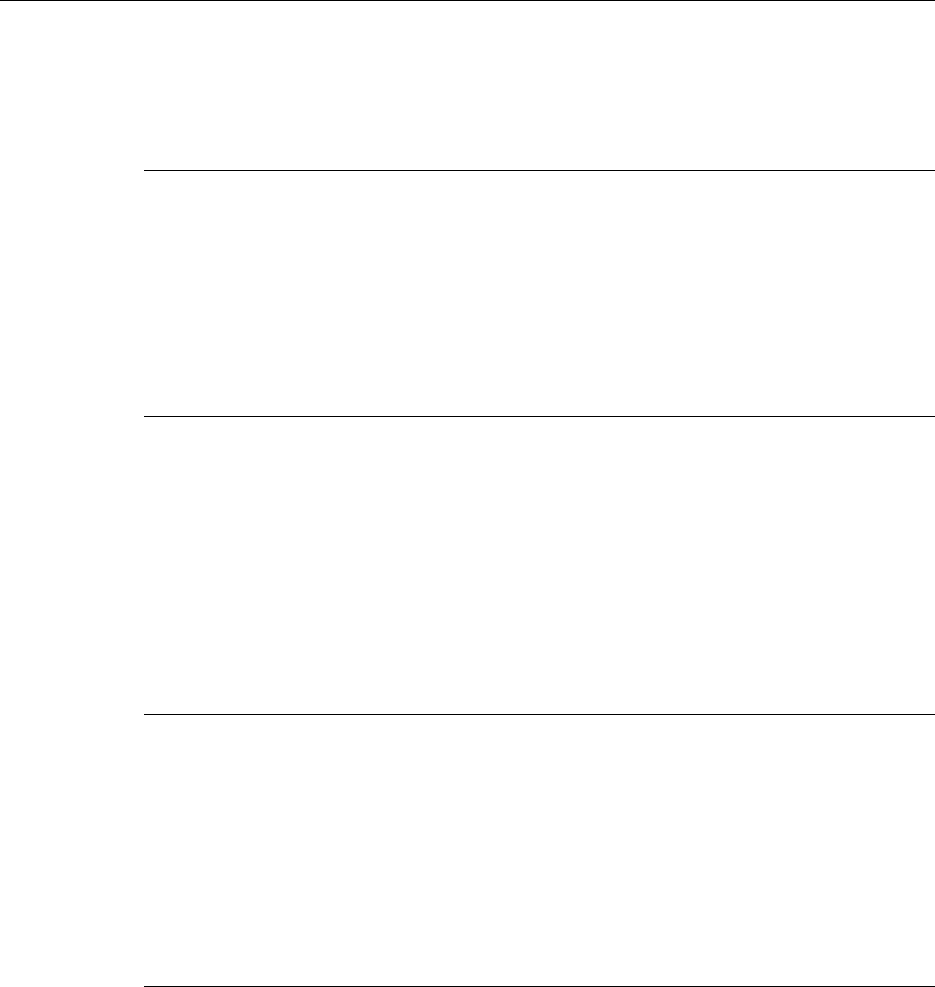
March 2008 5300 ES Series Mobile Radio Operating Manual 5-15
Conventional Features
5.13 Project 25 Mode Features
The following features are unique to conventional P25 channels.
5.13.1 Digital Unit ID
Each radio that operates on Project 25 (digital) channels is programmed with an up-to-
eight-digit unit ID. This ID is unique for each radio and can be any number from 1-
16,777,215. When power is turned on with a Project 25 channel selected, this ID is briefly
displayed.
5.13.2 Talk Group ID
Each Project 25 channel is programmed with a group ID that determines which group of
radios will receive the call. A call is received on a channel if a selected or scanned channel
is programmed with that ID and the correct NAC is detected (see following). Group IDs
can be any number from 1-65,535. Group ID detect can be disabled by the Normal/
Selective squelch function described in Section 5.4 and the Monitor Mode described in
Section 5.2.
5.13.3 Network Access Code (NAC)
Project 25 conventional channels also use a NAC (Network Access Code) to control
which calls are received on a channel. The NAC can be 1-4095, and each transmit and
receive channel can be programmed for a different code. Other operation, such as
monitoring before transmitting, is similar to that of analog channels. NAC (and group ID)
detect can be disabled by the monitor mode described in Section 5.2.
5.13.4 P25 Group Calls
P25 Group calls are placed by simply selecting the channel programmed for the desired
group, monitoring the channel if required, and transmitting. When a P25 group call is
received, the alias (or frequency) of the selected channel is displayed. The radio can be
programmed so that the following are also displayed for 0.5-7.0 seconds or continuously
during the call.
P25 PTT ID - The unit ID of the radio placing the call is displayed.
P25 Talk Group - The alias of the talk group on which the call is being received is
displayed.

5-16 5300 ES Series Mobile Radio Operating Manual March 2008
Conventional Features
User Group ID - If the group ID of the call being received is included in a
preprogrammed User Group ID list, the alias programmed in that list for that group is
displayed.
5.13.4.1 Changing Talk Group Assigned To a Channel
If the TG SEL option switch is programmed, the talk group assigned to a channel can be
changed by the user. The new talk group continues to be assigned to the channel until it is
manually changed again (cycling power or selecting another channel does not reselect a
default talk group). Change the talk group assigned to a channel as follows:
1Select the channel to be changed and then press the TG SEL option switch.
2Rotate the Select switch to display the talk group to be assigned to that channel. Talk
groups are indicated by a unique identification in the alphanumeric display.
3To select that talk group and return to normal operation, press the TG SEL switch again
or press the Select switch. If talk group selection has been disabled on the channel by
programming, the talk group does not change, “NO LIST” is displayed, and a tone
sounds.
5.13.5 P25 Unit Calls
Unit calls (also called Individual Calls) can be placed to a specific radio on Project 25
channels If the Unit Call option switch is programmed. Only the individual ID of the
target radio is sent (a talk group ID is not sent). The radios that can be called are
preprogrammed in the Unit Call list.
To receive a unit call, the RF channel of the call must be selected or scanned and the
correct NAC and unit ID must be detected. The ID of the calling radio is then transmitted
back. To respond to the call, the radio must be programmed with the Unit Call option
switch, and have a Unit Call programmed with the ID of the calling radio.
Place and receive a Unit Call as follows:
1To transmit a unit call, press the Unit Call option switch. The alias (tag) of the last Unit
Call is displayed.
2If required, rotate the Select switch to display the desired alias/ID. The alias and ID of
the unit calls that have been programmed are alternately displayed.
3Press and then release the PTT switch. Ringing is then heard and “WAIT” displayed to
indicate that the radio is being rung. To disable this ringing but not the call, briefly
press the PTT switch again. Ringing occurs for 20 seconds or until the call is answered,
whichever occurs first.

March 2008 5300 ES Series Mobile Radio Operating Manual 5-17
Conventional Features
4When a unit ID call is received, two beeps sound (if tones are enabled), and “CALL
RCVD” and the alias of the Unit ID are alternately flashed.
5To respond, select the Unit Call mode by pressing the Unit Call option key.
- If the call timer times out (set by programming) or the channel is changed before a
response is made, the unit call mode is exited.
5.13.6 P25 Conventional Telephone Calls
Telephone calls can be placed and received on P25 conventional channels. Telephone
calls to be placed and received over the public telephone system using your radio require a
Network Interface Unit (NIU). Telephone calls are programmed to operate in one of the
following modes:
•Disabled
• Answer-only capability
• List only - Telephone numbers can be selected from a preprogrammed list only (direct
entry as follows is not allowed)
• Unlimited - Telephone numbers can be selected from a list and also dialed directly
entered using the front panel controls or the keypad on the HHC.
All models have the capability to place telephone calls by recalling the number from a list
or dialing it using the front panel controls or using the Handheld Control Unit (HHC)
telephone keypad. More information on how to do this follows.
5.13.6.1 Access / De-Access Codes
P25 conventional telephone calls use an access code to access the system when placing a
telephone call, and a de-access code to terminate the call when it is finished. These codes
are preprogrammed in pairs by the Access/De-Access Code list, and up to 16 pair can be
programmed. Each conventional P25 channel can be programmed to automatically select
one of these code pairs. They must match the system codes, and the default code is *1P#
(the P represents a pause).
5.13.6.2 Placing a Telephone Call
To recall from list:
1Select the conventional channel that is programmed to select the desired access and de-
access codes.
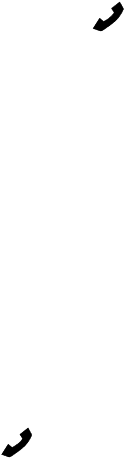
5-18 5300 ES Series Mobile Radio Operating Manual March 2008
Conventional Features
2Momentarily press the PHONE option switch and the display indicates the last number
dialed by alternately displaying “LAST NUM” and the telephone number. In addition,
the phone mode is indicated by the icon.
3If required, rotate the Select switch to display the desired number. The alias and
telephone number are alternately displayed.
4Briefly press the PTT switch to send the access code. A dial tone sound should then be
heard. Briefly press the PTT switch again to send the digits. Proceed to Step 5 which
follows.:
For direct entry using front panel controls or the keypad on the HHC:
1Select the conventional channel that is programmed to select the desired access and de-
access codes.
2Press and hold the PHONE option switch until a tone sounds (approximately one
second). The alias of the last called telephone number is displayed if it is in the phone
number list. Otherwise, only the last eight digits are displayed. In addition, the phone
mode is indicated by the icon.
3If using the front panel controls, enter the telephone number by rotating and pressing
the Select switch. The 0-9, *, #, and P (pause) characters can be entered (# is displayed
as a “+”). Numbers up to sixteen digits (including pauses) can be entered, and the
number scrolls to the left in the display so that the eight right-most digits are always
displayed. With the HHC, enter the number using the DTMF keypad (a pause indicated
by “P” is entered by * #).
4Briefly press the PTT switch to send the access code. A dial tone sound then be heard.
Briefly press the PTT switch again to send the digits.
5Press the PTT switch to talk and release it to listen. Since the radio operates half duplex,
it is not possible to talk and listen at the same time.
6When the telephone call is finished or if it could not be completed for some reason, end
it by pressing the PHONE option switch again and placing the microphone back on-
hook. This sends the de-access code which tells the system that the call is finished and
that the repeater can be released.
5.13.6.3 Answering a Telephone Call
To answer a telephone call:
1When a telephone call is received, “ringing” similar to a standard telephone is heard
and “PHONE” is displayed.
2To answer the call, press the Phone option switch and press the PTT switch to talk and
release it to listen.
3When the call is finished, end it as in the preceding Step 6.

March 2008 5300 ES Series Mobile Radio Operating Manual 5-19
Conventional Features
5.13.7 Call Alert
The Call Alert™ feature allows pages to be sent and received on P25 conventional
channels. The Call Alert Encode and Decode options must be enabled to send or receive
an alert. Operation is similar to SMARTNET/SmartZone and P25 Trunked channels.
To answer a page:
1When a page is received, five beeps sound and “PAGE RCVD” is displayed. The ID of
the radio paging you is stored as the last ID received.
2To clear or ignore the page, press any option switch. If the PTT switch is pressed, a
group call is placed on the selected channel.
3To answer the page as a unit call (see Section 5.13.5), press the CALL (Private/Unit)
option switch and the alias of the radio paging you is displayed. Press the PTT switch
and respond. One of the following conditions then occur:
- If the radio being called is on the air, ringing is heard until the called party answers or
for 20 seconds, whichever occurs first. If no answer occurs within 20 seconds, a
continuous tone sounds and “NO ANS” is displayed.
- If the radio being called is not on the air, a continuous tone is heard instead of ringing
and “NO ACK” is displayed.
4When the call is finished or if it could not be completed for some reason, end it by
pressing the Unit Call option switch or the F1 (Exit) key.
To initiate a page:
1With a P25 conventional channel selected, momentarily press the ALERT (Call Alert)
option switch. The alias of the last ID called is displayed. Or press and hold the switch
to directly enter the ID of the radio you wish to page.
2If required, rotate the Select switch to display the desired radio. The alias of each
number is displayed.
3Press the PTT switch and one of the following occur:
•If five beeps sound, the system received the page and the paged radio is on the air and
received it. The page mode is automatically exited.
•If the system received the page but the called radio is not on the air, a single beep
sounds and “NO ACK” is displayed six seconds after the PTT switch is pressed. Auto
exit then occurs.
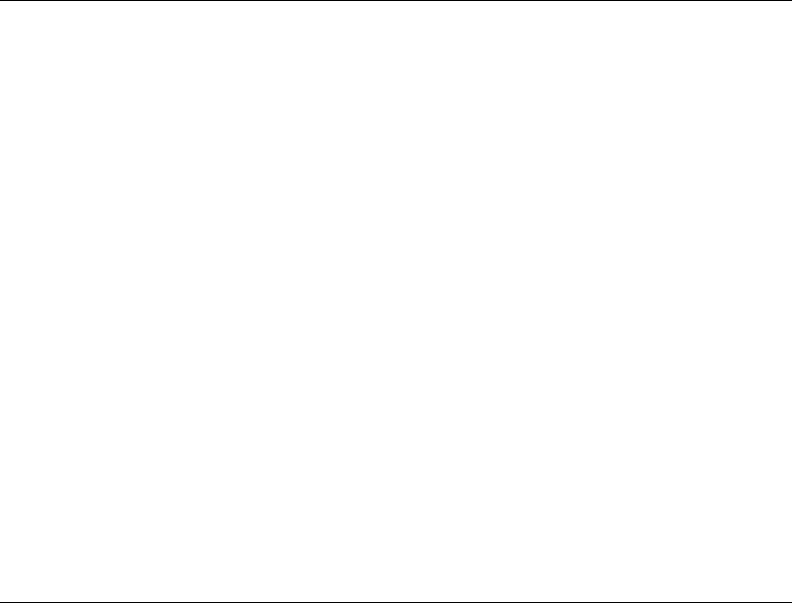
5-20 5300 ES Series Mobile Radio Operating Manual March 2008
Conventional Features
5.13.8 Messaging
The messaging feature allows preprogrammed messages to be sent to a dispatcher on P25
channels. Up to 16 messages can be preprogrammed, and they are identified by an alias. If
a MSG (Message) option switch is programmed, messages are sent as follows:
1Momentarily press the MSG option switch. The alias of the last message sent is
displayed.
2If required, rotate the Select switch to display the desired message. Then send the
message by momentarily pressing the PTT or Select switch. One of the following
events then occurs:
•If five beeps sound and “ACK RCVD” is displayed, the message was received and
automatically acknowledged by the system.
•If after five tries the message is not acknowledged, a tone sounds and “NO ACK” is
displayed.
A smart console with message receiving capabilities must be used to receive messages.
5.13.9 Status Messaging
The status messaging feature allows you to manually or automatically send your current
status to your dispatcher on P25 channels. Up to eight status conditions can be
preprogrammed, and they are identified by an alias. If the STATUS option switch is
programmed, status conditions are sent as follows:
1Momentarily press the STATUS option switch. The alias of the current status condition
is displayed.
2To change the current status, rotate the Select switch until the desired status is
displayed. Then to send the status, momentarily press the PTT switch. One of the
following events then occurs:
- If five beeps sound and “ACK RCVD” is displayed, the status was received and
acknowledged by the system.
- If after five tries the message is not acknowledged, a tone sounds and “NO ACK” is
displayed.
A smart console with message receiving capabilities must be used to receive status
messages.
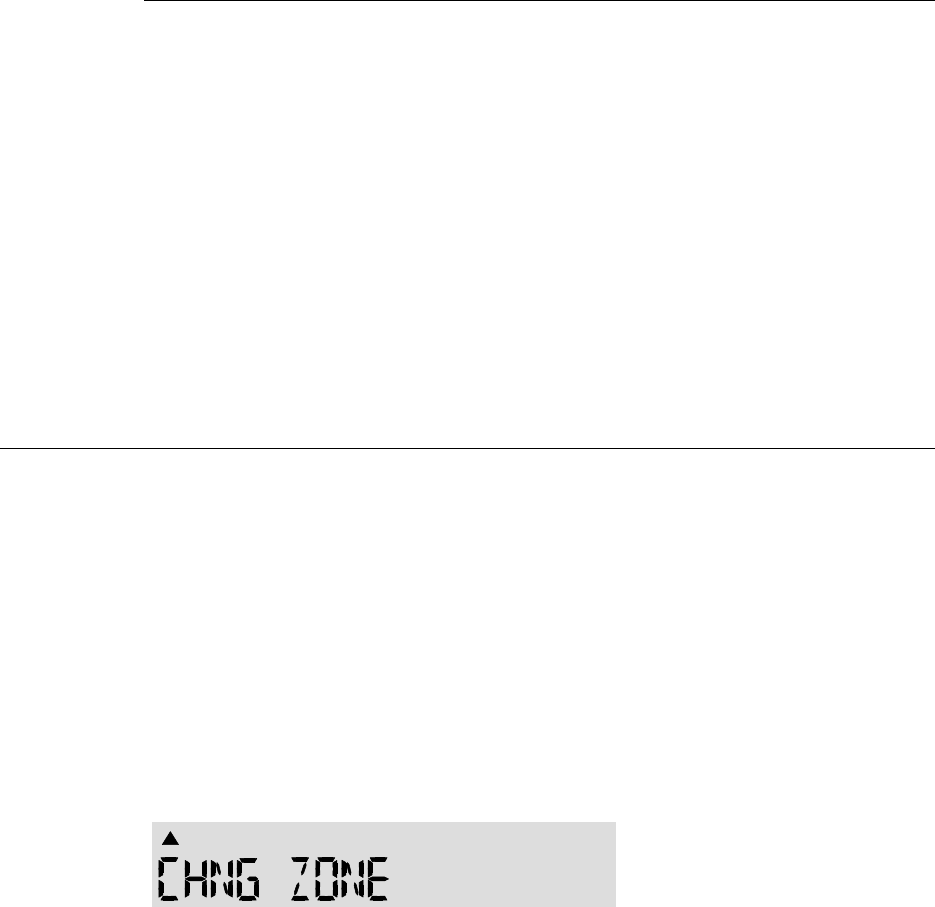
March 2008 5300 ES Series Mobile Radio Operating Manual 5-21
Conventional Features
5.13.10P25 Packet Data
P25 packet data transmission capability is available with 5300 ES mobile radios. A Data
option switch must be programmed to toggle the data mode ON and OFF.
The P25 Packet Data mode allows a subscriber unit to act as a packet data modem for a
remote application connected to the subscriber unit through an RS-232 or Serial Line
Internet Protocol (SLIP) connection. The SLIP connection requires an Ethernet port.
A special Data Pigtail Cable, Part No. 597-2002-282, is installed in the radio to provide
the RS-232 port (female DB9 connector) for connecting the external data equipment to the
5300 ES mobile radio.
5.14 Keypad Programming
Since keypad programming is permitted by Federal Government users only, only Federal
models of this radio can be programmed with this feature. It is then available only if it has
been enabled by factory programming and a conventional mode option switch is
programmed for the “Keypad Programming” function.
Note The Keypad programming feature is available to Federal Government users only. Users
regulated by the Federal Communications Commission (FCC) are not allowed to have
this feature. This feature must be factory enabled to be selected.
Keypad programming is selected by pressing the PROG option switch (password entry is
not required). The keypad programming mode is indicated by “CHNG ZONE” and a
triangle in the display as follows:
Keypad programming allows conventional channel parameters such as the transmit and
receive frequency, Call Guard squelch code, and encryption key to be changed. In
addition, several conventional mode timers can be changed. It cannot be used to
reprogram disabled channels or any P25 Trunked, SMARTNET, or SmartZone
information.
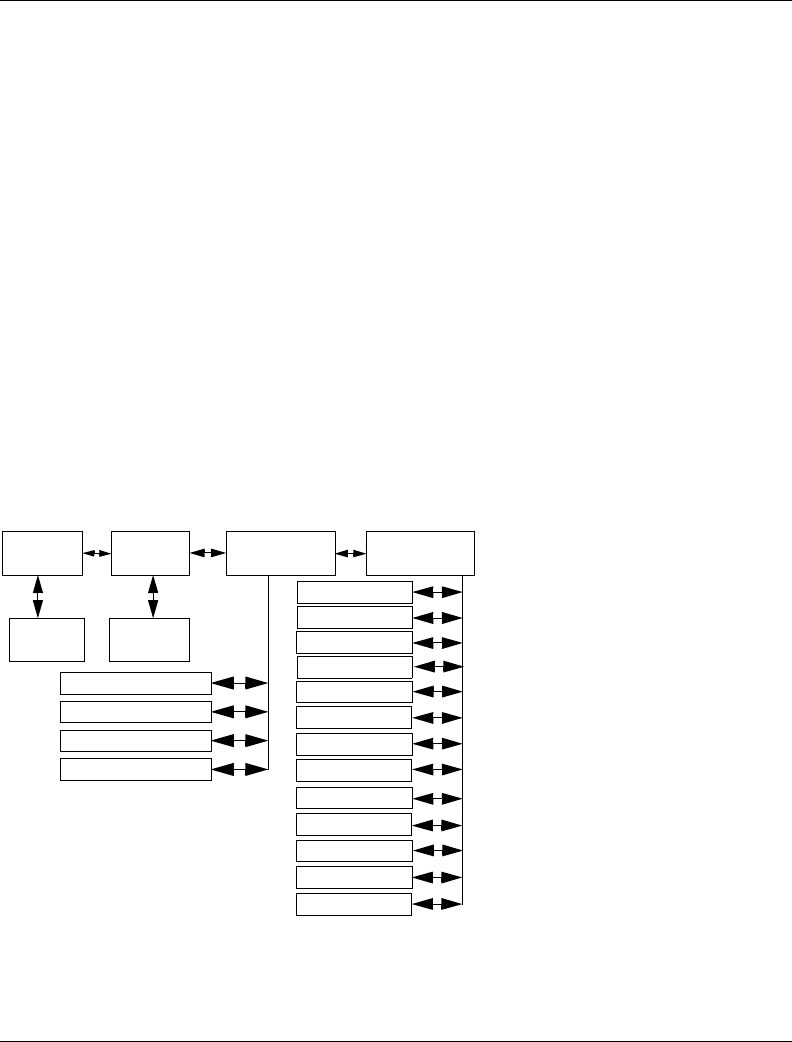
5-22 5300 ES Series Mobile Radio Operating Manual March 2008
Conventional Features
5.14.1 Menu Structure
A menu system is used to select parameters in the keypad programming mode. To enter
the Menu Mode, press and hold the Select button until it beeps and enters the Menu Mode.
Rotate and press the Select switch to scroll through and select the available parameters.
The available parameters and the section in which each is described are as follows:
• CHNG ZONE (5.14.3)
• CHNG CHAN (5.14.4)
• SYS PARMS (5.14.5)
• CHAN PARMS (5.14.6)
Press the Select switch to select the displayed parameter. Press the PROG option switch
from one of the main menus to exit keypad programming or from other menus to exit back
one level. A flowchart showing the keypad programming mode menu structure is located
Figure 5.1. Refer to the descriptions which follow for more information.
Figure 5.1 5300 ES Keypad Programming Menu Flowchart
5.14.2 Zone Password
Each zone can be programmed with a password to prevent unauthorized reprogramming of
zone by keypad programming. When this password is programmed, it must be entered
before system or channel parameters in that zone can be changed by keypad programming.
A different password can be programmed for each zone.
Note Make sure that the zone passwords are not lost because they cannot be overridden in the
field. PC Configure must be used to add a new password.
Change Change
Channel
Zone System
Parameters Channel
Parameters
Select
Zone Select
Channel
Scan Hold Timer
Tx (Time-Out) Timer
Penalty Timer
Conver. Timer
Rx Freq
Tx Freq
Rx Code/NAC
Tx Code/NAC
Tx Power
Tx Timer On-Off
Sq Adjust*
Chan Space*
Tlk Grp ID Sel**
* Analog only ** Digital only
Tx Type Sel***
*** Mixed Mode Ch Only
Chan Alias
Strapping
Key Select
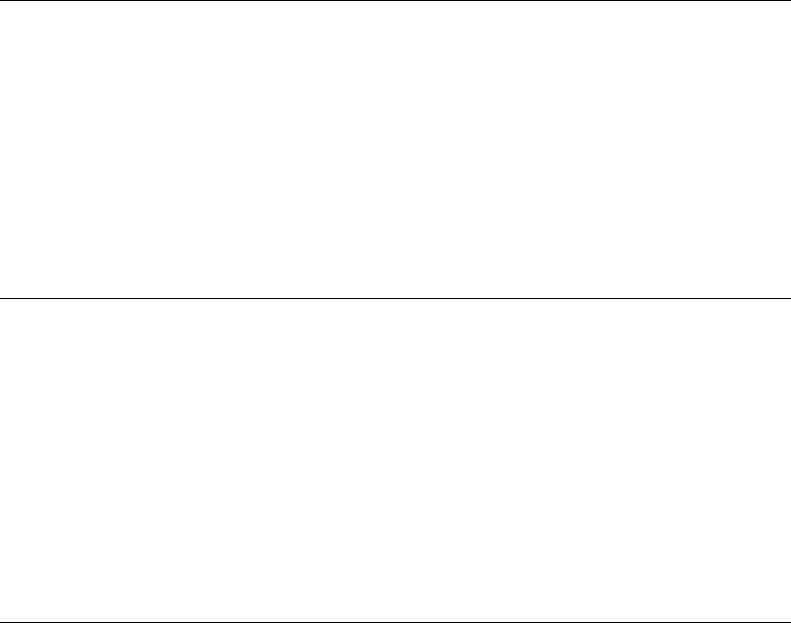
March 2008 5300 ES Series Mobile Radio Operating Manual 5-23
Conventional Features
When an attempt is made to select a system or channel parameter in a password protected
zone, “PASSWORD” is flashed. The password is always eight digits long and is entered
using the same procedure as used for the power-up password described in Section 3.2.
After the password is entered, system and channel parameters for that zone can be
reprogrammed normally.
5.14.3 Zone Change Parameter
The “CHNG ZONE” menu parameter selects the zone containing the conventional
channel to be reprogrammed. It does not change the zone selected for normal operation.
Press the Select switch to select the “CHNG ZONE” parameter and then scroll through the
programmed zones by rotating that switch. When the desired zone is displayed, select it by
pressing the Select switch.
5.14.4 Channel Change Parameter
The “CHNG CHAN” menu parameter selects the conventional channel to be
reprogrammed. Disabled or P25 Trunked/SMARTNET/SmartZone channels cannot be
selected. This does not change the channel selected for normal operation.
Press the Select switch to display “CHNG CHAN” and then scroll through the
programmed channels by rotating that switch. When the desired channel is displayed,
select it by pressing the Select switch.
5.14.5 System Parameters
The “SYS PARMS” menu parameter selects the conventional mode timer to be
reprogrammed.
Press the Select switch to select “SYS PARMS” and then rotate that switch to display the
desired parameter. Then press the Select switch again to select it. The following timers can
be programmed.
Note If “PASSWORD” is briefly displayed when attempting to select a parameter, see
Section 5.14.2.
SCAN TIMER - Selects the Scan Hold timer. Rotate the Select switch to decrement/
increment the timer in 0.5-second steps from 0-7.5 or set it to 0 seconds to disabled it.
When the desired value is displayed, store it by pressing the Select switch.

5-24 5300 ES Series Mobile Radio Operating Manual March 2008
Conventional Features
TX TIMER - Selects the transmit time-out timer. Rotate the Select switch to
decrement/increment the timer in 15-second steps from 0-225 or disable it by selecting
0 seconds. When the desired value is displayed, store it by pressing the Select switch.
PEN TIMER - Selects the penalty timer. Rotate the Select switch to decrement/
increment the timer in 15-second steps from 0-225 or disable it by selecting 0 seconds.
When the desired value is displayed, store it by pressing the Select switch.
CONV TIMER - Selects the conversation timer. Rotate the Select switch to decrement/
increment the timer in 30-second steps from 0-450 or disable it by selecting 0 seconds.
When the desired value is displayed, store it by pressing the Select switch.
5.14.6 Channel Parameters
The “CHAN PARMS” menu parameter selects the following conventional channel
parameters that can be reprogrammed. Press Select switch to select the “CHAN PARMS”
parameter and then rotate that switch to display the desired parameter. Then press the
Select switch again to select it. The squelch control parameters are unique to the type of
conventional channel selected (analog or Project 25).
Note If “PASSWORD” is briefly displayed when attempting to select a parameter, see
Section 5.14.2.
Note If a mixed mode channel is selected, both the Rx Code (analog) and Rx NAC (P25) which
follow can be programmed. In addition, if the Tx Type is Analog, a Tx Code is
programmed, and if it is Digital (P25), a Tx NAC is programmed.
RX FREQ - Programs the receive channel frequency. To select the digit to change or
move the cursor to the right, press the Select switch. Then to display the desired digit,
rotate the Select switch. The frequency is stored after programming the last digit. If an
invalid frequency is entered, a beep sounds, “INVALID” is briefly displayed, and the
frequency editing mode continues to be selected.
TX FREQ - Selects the transmit frequency the same the preceding RX FREQ.
CTCSS/DCS Squelch Control (Analog Channel) - Changes the preset squelch setting
on that channel. The default setting is “0” and values of –7 to +7 can be selected.
Increasing this setting toward +7 causes the squelch to open sooner so that weaker
signals can be received, and decreasing it toward –7 causes the opposite to occur.
RX CODE - Sets the receive Call Guard (CTCSS/DCS) code. The currently selected
code is initially displayed. If required, rotate and press the Select switch to select the
desired code type (CTCSS analog or DCS digital). If an invalid code is entered, a beep
sounds, “INVALID” is briefly displayed, and the editing mode continues to be selected.
TX CODE - Selects the transmit codes the same as RX CODE above.
NAC Squelch Control (Project 25 Channel).
March 2008 5300 ES Series Mobile Radio Operating Manual 5-25
Conventional Features
RX NAC - Selects the receive Network Access Code (NAC) which can be any number
from 1-4095. This number is displayed in hexadecimal from 000-FFF. Rotate and press
the Select switch to enter the desired code. The displayed code is stored after the last
digit is programmed. If an invalid code is entered, a beep sounds, “INVALID” is briefly
displayed, and the NAC editing mode continues to be selected.
TX NAC - Selects the transmit NAC the same as RX NAC above.
TX POWER - Selects the desired power output level. Rotate the Select switch to scroll
through the following choices. When the desired setting is displayed, store it by
pressing the Select switch.
- POWER High - High transmit power.
- POWER Low - Low transmit power.
- POWER SW - Switchable power selectable by the High/Low power switch. This
choice is not available if that switch is not programmed.
TX TIMER - Enables or disables the time-out timer on the current channel. Rotate the
Select switch to toggle between the ON and OFF mode, and when the desired setting is
displayed, store it by pressing the Select switch.
Channel Alias - Programs the alias for the channel. Up to ten characters from A-Z and
0-9 and spaces can be entered. Press Select switch once to display the current alias and
then press it again or rotate it to program a new alias. Rotate the Select switch to display
the desired character and then press it to move to the next position. The number is
stored after the Select switch is pressed with the last position selected.
Note The next two parameters are programmed only if the radio is programmed for encryption.
Strapping - Selects the encryption strapping mode for the channel as Clear, Secure, or
Switched.
Key Select - Selects the encryption key for the channel if applicable. The key storage
location of 0-63 (PID) or 1-64 (SLN) is selected (see Section 10.2.2). If no keys are
programmed, “NO KEYS” is displayed.
CHAN SPACE (Analog Only) - Selects either wide or narrow band channel spacing on
analog channels only. Rotate the Select switch to toggle between “WIDE” and
“NARROW”, and when the desired setting is displayed, store it by pressing the Select
switch.
Note The channel spacing is not set with P25 channels because it is always narrow, and the
squelch cannot be changed because the setting is critical for proper receiver operation.
SQ ADJUST (Analog Only) - Changes the preset squelch setting on that channel. The
default setting is “0” and values of –7 to +7 can be selected. Increasing this setting
toward +7 causes the squelch to open sooner so that weaker signals can be received,
and decreasing it toward –7 causes the opposite to occur.
5-26 5300 ES Series Mobile Radio Operating Manual March 2008
Conventional Features
TG ID (P25 Only) - Selects the talk group for the selected channel. Rotate the Select
switch to display the alias of each preprogrammed talk group and then press it to store
the desired talk group.
Transmit Type (P25 Mixed Mode Only) - If the selected channel is a mixed mode,
analog and P25 channel, this selects the transmit type. Either Analog or Digital (P25)
can be selected. This then determines if a Tx Code or Tx NAC is programmed above.
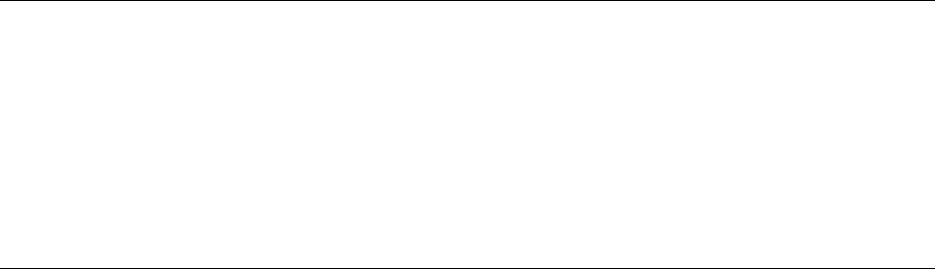
March 2008 5300 ES Series Mobile Radio Operating Manual 6-1
SECTION
6
Section 6SMARTNET / SmartZone / P25
Trunked Features
An overview of the SMARTNET/SmartZone and P25 trunked operating modes is located
in Section 3.7. The following information describes the features unique to these modes of
operation. Refer to the “Radio Wide Features” section, Section 4, for information on
features common to all operating modes.
6.1 Analog and Digital Operation
Either analog or digital operation can be selected for communication on SMARTNET
traffic channels. Each talk group can be programmed for either type of operation. Digital
operation is an optional feature.
6.2 Viewing Unit ID
When power is turned on with a SMARTNET/SmartZone channel selected, the five-digit
Unit ID from 1-65,535 is briefly displayed as IDxxxxx. When a P25 channel selected, the
eight-digit unit ID from 1-16,777,215 is displayed (see Section 5.13.1).
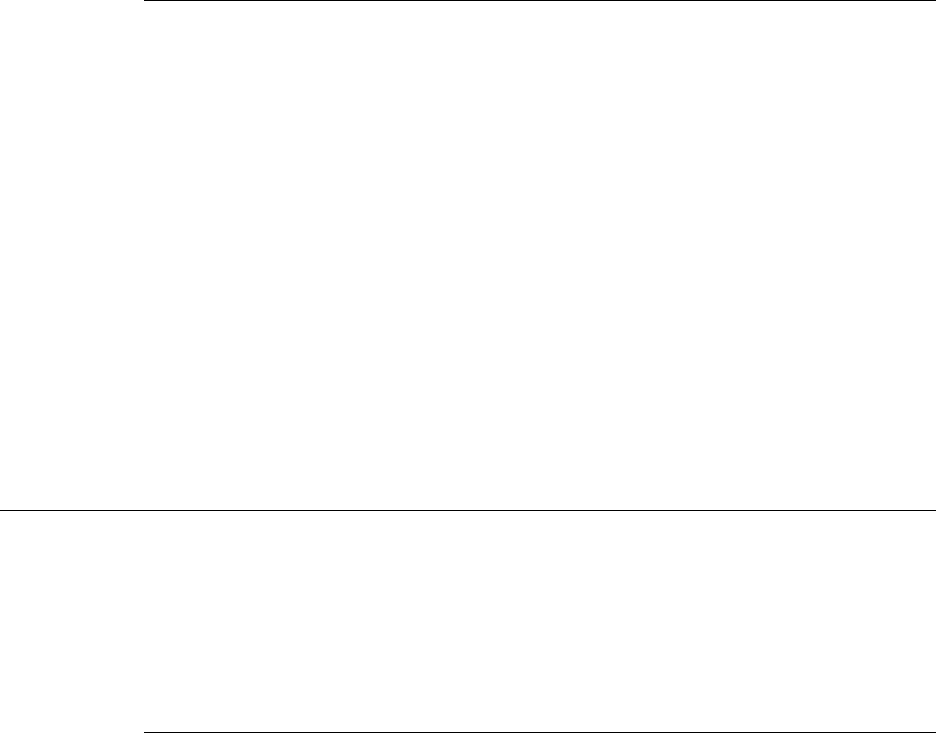
6-2 5300 ES Series Mobile Radio Operating Manual March 2008
SMARTNET / SmartZone / P25 Trunked Features
6.2.1 Radio Info button
If programmed, the Radio Info button, when pressed, allows the user to display the ID
programmed for the currently selected protocol. If the radio is on a digital conventional
channel and the info button is pressed, it shows the digital conventional ID. If the radio is
currently on a SmartNet/SmartZone or P25 Trunking channel location, it shows the ID
associated with that protocol. This feature also shows the following items:
• Unit ID for active protocol
• Current Software version in the radio.
• Encryption Key location programmed for the currently selected channel
• Band type of radio
6.3 Standard Group Calls
Standard calls are between you and another mobile, group of mobiles, or a control station
(a radio in a fixed location). Most calls are probably this type. Proceed as follows to place
and receive group calls.
6.3.1 Placing a Standard Group Call
To place a Standard Group Call:
1Turn power ON and set the volume as described in Section 3. Select the channel
programmed for the talk group you want to call (see Section 3.4.2).
2If the talk group is programmed for encryption and is not strapped to Clear or Coded,
select the desired mode by pressing the C/S (Clear/Secure) option switch. The status of
that switch is ignored if the talk group is strapped to Clear or Coded. Refer to Section
10.3 for more information.
3Press the PTT switch and begin talking. An optional talk permit tone may sound to
indicate when talking can begin. Other indications that may occur are as follows:
- If in the secure mode and your radio is not programmed with the proper encryption
key, “KEYFAIL” is displayed and the call must be made in the clear mode or the
proper key must be programmed.
- If the busy tone sounds and “BUSY” is displayed, the system is busy. Release the
PTT switch and wait for the call back tone to sound. Then press the PTT switch
within three seconds.

March 2008 5300 ES Series Mobile Radio Operating Manual 6-3
SMARTNET / SmartZone / P25 Trunked Features
- If a continuous tone sounds and “OUT OF RANGE” is displayed, you may be out of
range of the site or blocked from it by radio-shielding structures or objects. Drive
away from shielding structures or objects and try again. If this does not work, drive
closer to the site.
- If your unit ID is invalid, the call is being made to an invalid group ID, or group calls
are not enabled, “DISABLED ID” is displayed and an alert tone sounds.
- If an attempt is made to change an analog channel from the clear to the secure mode
and there is no available secure channel, “CLEAR ONLY” is flashed, an error tone
sounds, and the call is terminated.
- If an attempt is made to change an analog channel from the secure to clear mode,
“SEC ONLY” is displayed, an error tone sounds, and the call is terminated. (Calls on
digital channels can be changed if they are not strapped to clear or secure).
- If the Secure mode is selected by the C/S (Clear/Secure) option switch and an attempt
is made to transmit on a channel strapped as Clear, “CLEAR ONLY” is displayed
and the transmitter is disabled. Likewise, if the Clear mode is selected and the
channel is strapped as secure, “SECURE ONLY” is displayed and the transmitter is
disabled.
6.3.2 Receiving a Standard Group Call
Calls are received on only the talk group and/or announcement group programmed for the
selected channel (with scanning disabled). When the selected channel is programmed with
both Talk and Announcement groups, only the Talk and Announcement group IDs are
detected. Other IDs in the Announcement group are detected only if no talk group is
programmed.
When a group call is received, the alias of the selected channel is displayed. The radio can
be programmed so that the following are also displayed for 0.5-7.0 seconds or
continuously during the call.
PTT ID- The unit ID of the mobile placing the call is displayed.
TG on Rx - The alias of the talk group on which the call is being received is displayed
(typically for use by technicians).
User Group ID - If the group ID of the call being received is included in a
preprogrammed User Group ID list, the alias programmed in that list for that group is
displayed.
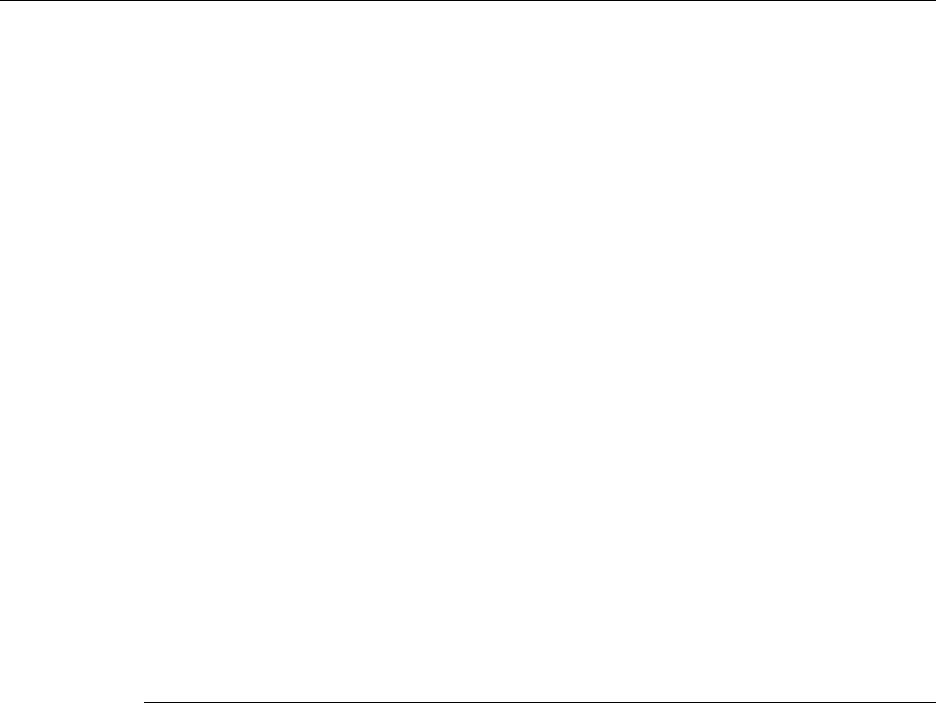
6-4 5300 ES Series Mobile Radio Operating Manual March 2008
SMARTNET / SmartZone / P25 Trunked Features
6.4 Private (Unit-To-Unit) Calls
Private calls allow calls to be placed to a specific radio unit. Either the Enhanced Private
Conversation™ or standard Private Conversation modes may be programmed depending
on the capabilities of the radio system. One difference between these call types is that the
Enhanced type provides an indication that the called mobile is not on the air and the
standard version does not. Operation in each of these modes is described in the following
information.
Note With P25 Trunked operation, these calls are called Unit Calls, and they function the same
as the Enhanced Private Conversation mode described in the following information.
The Private Call option switch is required to place these calls, and either that switch or the
Call Response switch is required to receive them. Private calls are programmed to operate
in one of the following modes:
•Disabled
• Answer-only capability
• List only - Unit IDs can be selected from a preprogrammed list only (direct entry as
follows is not allowed)
• Unlimited - Unit IDs can be selected from a list and also dialed directly using the front
panel controls or the keypad on the HHC.
6.4.1 Placing an Enhanced Private Conversation Call
To recall from a list:
1Momentarily press the Private Call option switch. The alias of the last called mobile is
displayed.
2To select another mobile, rotate the Select switch until the alias for the desired mobile
is displayed.
3Press the PTT switch and one of the following events then occurs:
(Proceed to the bulleted list which follows Item 3 in the next section for events that may
occur next.)
To make direct entry using front controls or the keypad on the HHC:
1Press and hold the Private Call option key until a tone sounds (approximately one
second). The last ID called is displayed.
2If using the front panel controls, enter the ID of the radio you are calling (five digits for
Private Call or eight digits for Unit Call) by rotating and pressing the Select switch.

March 2008 5300 ES Series Mobile Radio Operating Manual 6-5
SMARTNET / SmartZone / P25 Trunked Features
With the Hand-Held Control Unit (HHC), enter the number using the DTMF keypad.
To cancel the call, press the Private Call Option key again.
3Press the PTT switch to initiate the call. If the entered number is valid, the display
indicates the alias of the ID if it matches an ID in the call list. Otherwise, the ID you
entered continues to be displayed.
Events that may then occur are as follows:
- If the mobile being called is on the air, “WAIT” is displayed and ringing is heard
until the called party answers or for 20 seconds, whichever occurs first. Pressing the
PTT or an option switch stops the ringing but not the call. When the call is answered,
the voice of the called party is heard.
- If the called mobile does not answer within 20 seconds, a continuous tone sounds and
“NO ANS” is displayed.
- If the called mobile is not on the air, a continuous tone sounds instead of the ringing
tone and “NO ACK” is displayed.
- If the busy tone sounds and “BUSY” is displayed, the called mobile has answered the
call but the system is busy. When the system is no longer busy, the call back tone
sounds.
- If your radio or the called radio is inhibited or not programmed to make this type of
call or for the requested secure mode, “RSPNS ONLY” is displayed and an alert tone
sounds.
- If your radio does not have the proper encryption key, “KEYFAIL” is displayed and
the call must be made in the clear mode by pressing the C/S (Clear/Secure) option
switch (if encryption is selectable on the channel). Otherwise, the correct key must be
loaded.
1When the call is finished or is not answered, end it by pressing the CALL option switch
and placing the microphone back on-hook.
6.4.2 Placing a Standard Private Conversation Call
To recall from a list:
1Momentarily press the Private Call option switch. The alias of the last called radio is
displayed.
2To select another mobile, rotate the Select switch until the alias for the desired mobile
is displayed.
3Press the PTT switch to initiate the call.
(Proceed to the bulleted list which follows Item 3 in the next section for events that may
occur next.)

6-6 5300 ES Series Mobile Radio Operating Manual March 2008
SMARTNET / SmartZone / P25 Trunked Features
To make a direct entry using front controls or keypad on the HHC:
1Press and hold the Private Call option key until a tone sounds (approximately one
second). The last ID called is displayed.
2If using the front panel controls, enter the ID of the radio you are calling (five digits for
Private Call, eight digits for Unit Call) by rotating and pressing the Select switch. With
the HHC, enter the number using the DTMF keypad. To cancel the call, press the
Private Call Option key again.
3Press the PTT switch to initiate the call. If the entered number is valid, the display
indicates the alias of the ID if it matches an ID in the call list. Otherwise, the ID you
entered continues to be displayed.
Events that may then occur are as follows:
- The called party answers the call.
- The called party does not answer. Press the CALL option switch to end the call.
- If the selected mobile ID is not valid, “INVALID ID” is displayed and an alert tone
sounds.
- If the radio system is busy, four low tones sound and “BUSY” is displayed. When the
system is no longer busy, the call back tone (four beeps) is heard and the channel is
automatically acquired. Press the PTT switch to continue the call.
- If the call is in the secure mode and your radio does not have the proper encryption
key, “KEYFAIL” is displayed and the call must be made in the clear mode by
pressing the C/S (Clear/Secure) option switch (if encryption is selectable on the
channel). Otherwise, the correct key must be loaded.
4When the call is finished or if it is not answered, end it by pressing the CALL option
switch and placing the microphone on-hook.
6.4.3 Receiving a Private Call (All Types)
1When a private call or unit call is received, “CALL RCVD” is displayed and the call
tone sounds once. The unit ID of the calling mobile is displayed. The display toggles
between “CALL RCVD” and the calling ID.
2To answer the call, press the Private Call option key and then the PTT switch and begin
speaking. More information follows:
- If the PTT switch is pressed before the Private Call key, the call is transmitted as a
group call.
- If private calls are not permitted (the Private Call option key is not programmed),
press the Call Response option switch to respond.
- The call must be answered within 20 seconds or it is automatically terminated.
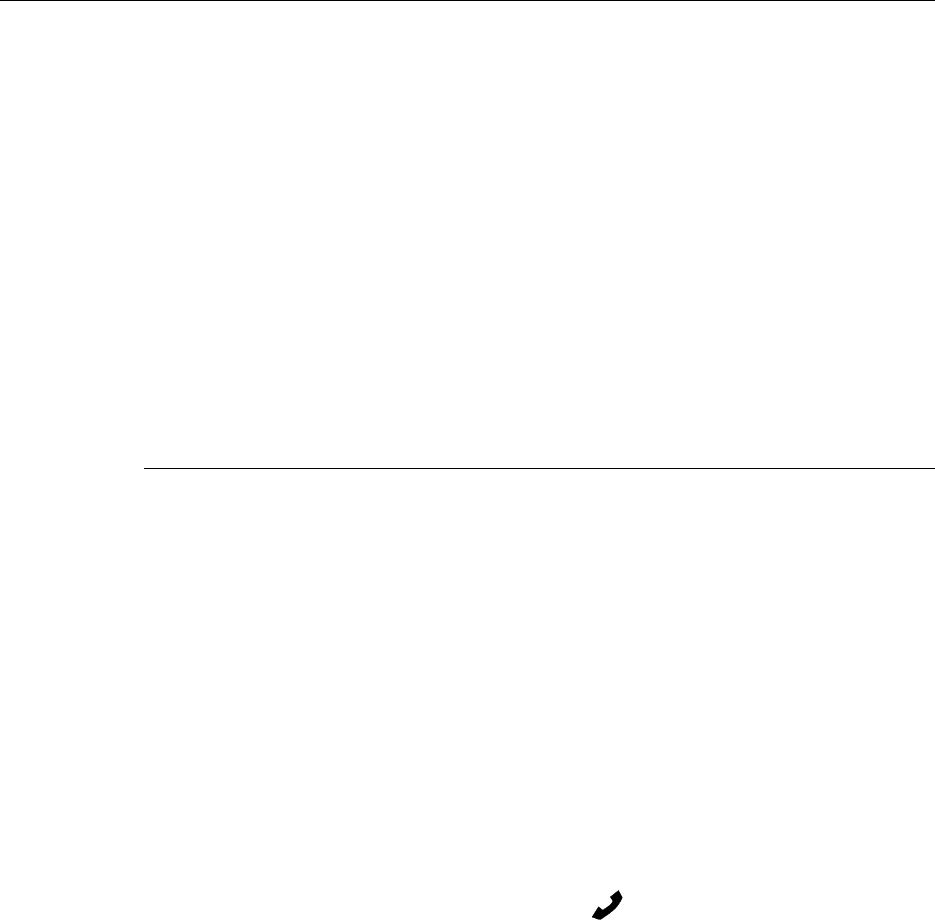
March 2008 5300 ES Series Mobile Radio Operating Manual 6-7
SMARTNET / SmartZone / P25 Trunked Features
- If the system is busy when a response is made, “BUSY” is displayed and the busy
tone sounds.
6.5 Telephone Calls
The telephone call feature allows telephone calls to be placed and received over the public
telephone system using your radio. The type of call (secure/clear) is determined by the
mode selected by the Clear/Secure option switch. Telephone calling is programmed to
operate in one of the following modes:
• Disabled (telephone calls not available).
• Answer-only capability.
• List only - Telephone numbers can be selected from a preprogrammed list only (direct
entry as follows is not allowed).
• Unlimited - Telephone numbers can be selected from a list and also dialed directly
entered using the front panel controls or the keypad on the HHC.
6.5.1 Placing a Telephone Call
To recall from a list:
1With a SMARTNET/SmartZone/P25 channel selected, momentarily press the Phone
option switch. The alias of the last called telephone number is displayed.
2If required, rotate the Select switch to display the desired number. The alias of each
number is displayed.
3Press and then release the PTT switch and “DIALING” is displayed. Refer to the
bulleted list following Step 3 in the next section for events that may then occur.
To make a direct entry using DTMF keypad:
1Press and hold the PHONE option switch until a tone sounds (approximately one
second). The alias of the last called telephone number is displayed if it is in the phone
number list. Otherwise, the last ten digits of the last called telephone number are
displayed. The phone call mode is indicated by in the display.
2If using the front panel controls, enter the telephone number by rotating and pressing
the Select switch. The 0-9, the *, #, and P (pause) characters can be entered (# is
displayed as a “+”). Numbers up to sixteen digits (including pauses) can be entered,
and the number scrolls to the left in the display so that the ten right-most digits are

6-8 5300 ES Series Mobile Radio Operating Manual March 2008
SMARTNET / SmartZone / P25 Trunked Features
always displayed. With the HHC, enter the number using the DTMF keypad (a pause
indicated by “P” is entered by * #).
3Press and hold the PTT switch and dial the number using the keypad on the HHC.
“DIALING” is displayed. Events that may occur are as follows:
- If the access is successful, a dial tone sounds and the dialed number is displayed and
sent. Either ringing or a busy signal is then heard as with a standard telephone call.
When the called party answers, press the PTT switch to talk and release it to listen
(since the radio operates half-duplex, it is not possible to talk and listen at the same
time).
Each time the PTT switch is released, a go-ahead tone is sent to the landside party to
indicate when they can respond. To dial a number after the connection is made, press
the PTT switch and dial the number using the keypad on the HHC.
ΟIf the selected telephone number is not valid, “INVALID” is displayed and an
alert tone sounds. Select a valid number.
ΟIf the system is busy, “BUSY” is displayed and the busy tone sounds. The call
automatically proceeds when the system becomes available.
ΟIf you are out-of-range or the radio cannot be accessed for some reason, “NO
PHONE” is displayed and an alert tone sounds.
ΟIf the interconnect call you are making or the selected secure mode is not
authorized, “REJECT” is displayed and an alert tone sounds.
ΟIf your radio does not have the proper encryption key, “KEYFAIL” is displayed
and the call must be made in the clear mode by pressing the Clear/Secure option
key (if strapped to switchable). Otherwise, load the correct key.
4When the telephone call is finished or it could not be completed for some reason, end it
by pressing the Phone option switch and placing the microphone back on-hook.
6.5.2 Receiving A Telephone Call
To receive a telephone call:
1When a telephone call is received, “ringing” similar to a standard telephone is heard
and “PHONE” is displayed.
2To answer the call, press the Phone option switch and press the PTT switch to talk and
release it to listen (since the radio operates half duplex, it is not possible to talk and
listen at the same time).
3When the call is finished, end it by pressing the Phone option switch and placing the
microphone back on-hook.
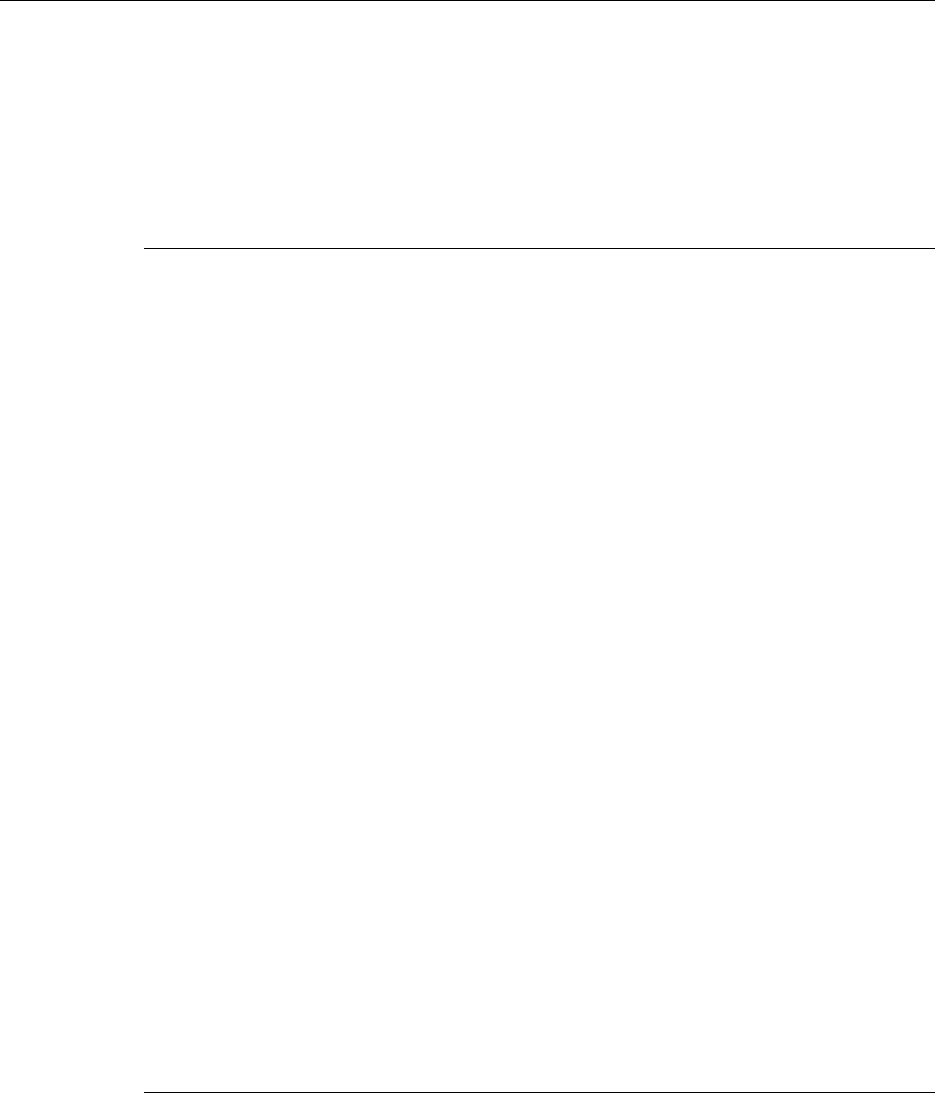
March 2008 5300 ES Series Mobile Radio Operating Manual 6-9
SMARTNET / SmartZone / P25 Trunked Features
6.6 Call Alert
The Call Alert™ feature allows pages to be sent and received. With SMARTNET/
SmartZone operation, either the Enhanced Private Conversation™ or Standard Private
Conversation mode may be programmed depending on the capabilities of the radio
system. With P25 Trunked operation, operation is similar to the enhanced mode.
6.6.1 Answering a Page
To Answer a Page:
1When a page is received, five beeps sound and “PAGE RCVD” is displayed. The ID of
the radio paging you is stored as the last ID received.
2To clear or ignore the page, press any option switch. If the PTT switch is pressed, a
group call is placed on the selected channel.
3To answer the page as a private or unit call (see Section 6.4), press the Private Call
option switch. If the ID of the radio paging you is in the Call list, the display will toggle
between the Calling ID and the Alias. If not, only the Calling ID is displayed. Press the
PTT switch and respond. One of the conditions that follow may also occur:
Enhanced Private Conversation™ Mode
- If the mobile being called is on the air, ringing is heard until the called party answers
or for 20 seconds, whichever occurs first. If no answer occurs within 20 seconds, a
continuous tone sounds and “NO ANS” is displayed.
- If the mobile being called is not on the air, a continuous tone is heard instead of
ringing and “NO ACK” is displayed.
Standard Private Conversation Mode
- If the mobile being called is not on the air or does not answer, you will not hear a
response.
- When the call is finished or it could not be completed for some reason, end it by
pressing the Call option switch and placing the microphone back on-hook.
6.6.2 Initiating a Page
To initiate a page by recall from a list:
1With a SMARTNET/SmartZone or P25 trunked channel selected, momentarily press
the ALERT option switch. The tag (alias) of the last ID called is displayed.
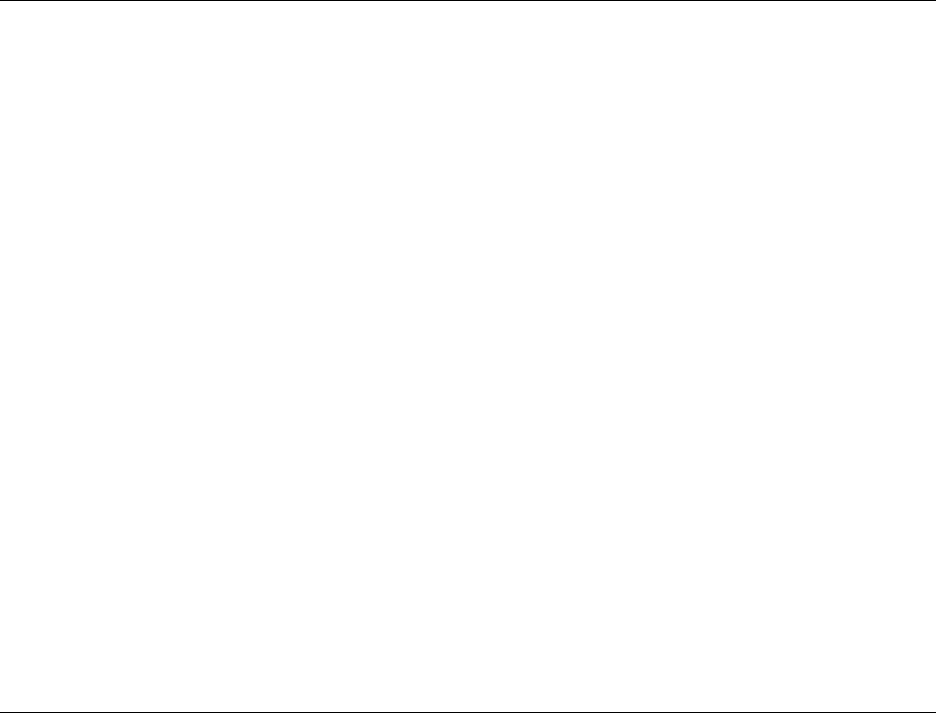
6-10 5300 ES Series Mobile Radio Operating Manual March 2008
SMARTNET / SmartZone / P25 Trunked Features
2If required, rotate the Select switch to display the desired mobile. The tag of each
number is displayed.
3Press the PTT switch and one of the following then occur:
- If five beeps sound, the system received the page and the paged mobile is on the air
and received it. The page mode is automatically exited.
- If the system received the page but the called mobile is not on the air, a single beep
sounds and “NO ACK” is displayed six seconds after the PTT switch is pressed. Auto
exit then occurs.
6.7 Messaging
The messaging feature allows preprogrammed messages to be sent to your dispatcher. Up
to 16 messages can be preprogrammed, and they are identified by an alias. If a Message
option switch is programmed, messages are sent as follows:
Note This feature is not available with P25 trunked operation.
1Momentarily press the Message option switch. The alias of the last message sent is
displayed.
2If required, rotate the Select switch to display the desired message. Then send the
message by momentarily pressing the PTT or Select switch. One of the following then
occurs:
- If five beeps sound and “ACK RCVD” is displayed, the message was received and
automatically acknowledged by the system.
- If after five tries the message is not acknowledged, a tone sounds and “NO ACK” is
displayed.
Note Only the message number assigned to the alias is sent– not the actual text of the alias. For
example, If MSG 1 is assigned to alias “In Service”, “MSG 1” is sent– not “In Service”.
6.8 Sending Status Conditions
The status feature allows you to send your current status to your dispatcher. Up to eight
status conditions can be preprogrammed, and they are identified by an alias. If the Status
option switch is programmed, status conditions are sent as follows:
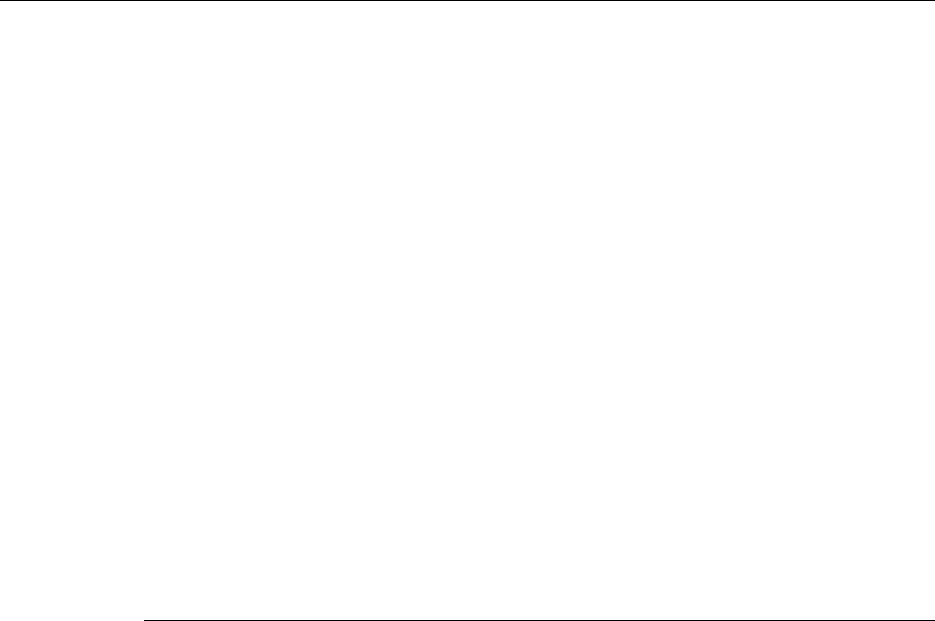
March 2008 5300 ES Series Mobile Radio Operating Manual 6-11
SMARTNET / SmartZone / P25 Trunked Features
1Momentarily press the Status option switch. The alias of the current status condition is
displayed.
2To change the current status, rotate the Select switch until the desired status is
displayed. Then press the Select switch to accept that status. One of the following
conditions then occurs:
- If five beeps sound and “ACK RCVD” is displayed, the status was received and
acknowledged by the system.
- If after five tries the message is not acknowledged, a tone sounds and “NO ACK” is
displayed.
Note Only the status number assigned to the alias is sent– not the actual text of the status
condition alias itself
6.9 Emergency Alarm and Call
Emergency Alarms and Calls are separate functions that can be individually enabled or
disabled on each SMARTNET/SmartZone and P25 Trunked system. The Emergency
option switch is required for these functions. Other emergency features are as follows:
• Emergency Alarms are transmitted on the selected talk group if emergency calls are
disabled, and on the emergency talk group if emergency calls are enabled.
• Emergency Call talk group selection priority is as follows. For example, if a global
emergency channel is not programmed, the emergency talk group of the selected
channel is used and so on.
aGlobal (radio wide) emergency channel
bEmergency group of the selected channel
cTalk group of the selected channel (tactical)
dAnnouncement group of the selected channel
• The emergency programming of the system to which that emergency talk group is
linked controls the emergency operation.
6.9.1 Emergency Alarms
An emergency alarm is a special transmission that alerts a dispatcher of an emergency
situation. It is sent automatically by pressing the Emergency option switch. The system to
which the emergency channel is linked must have Emergency Alarms enabled. If not,
Emergency Alarms are disabled. The alarm is sent on the control channel.
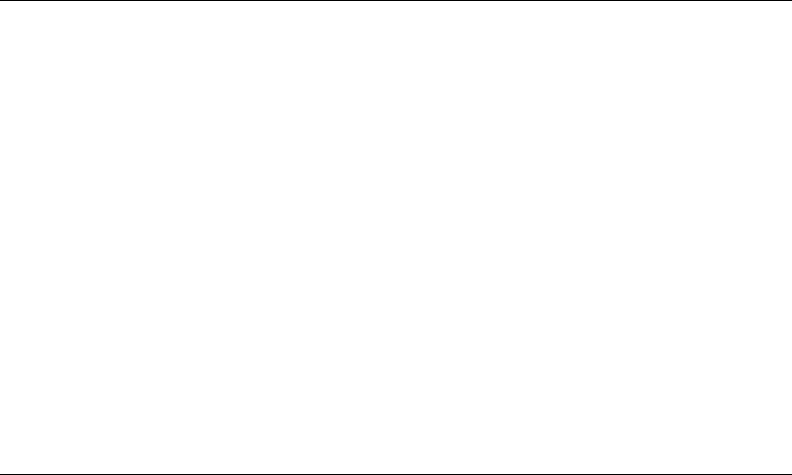
6-12 5300 ES Series Mobile Radio Operating Manual March 2008
SMARTNET / SmartZone / P25 Trunked Features
Proceed as follows to send an emergency alarm:
1Press the Emergency option switch. The radio automatically transmits the emergency
alarm if programmed.
2When the emergency alarm is acknowledged, “ACK RCVD” is briefly displayed and
the emergency acknowledge tone (five beeps) sounds. Silent operation may also be
programmed in which case no tone sounds and there is no indication that an
acknowledgment occurred.
3The radio continues to transmit this message until an acknowledgment is received or
the programmed number of attempts have been made. The emergency alarm mode is
exited when radio power is cycled, or by pressing and holding the Emergency option
switch.
6.9.2 Emergency Group Alert
This feature notifies a user when an emergency call is being made on their selected P25
Conventional or P25 Trunking Talkgroup.
The radio should also be programmed with an “Emergency Clear” button.
If an emergency call is received by the radio on the selected channel, the emergency alarm
ACK tone will sound (five consecutive tones), and the Emergency Received message will
display, followed by the unit ID of the emergency radio. If any other emergency calls are
made after this initial one using a different radio, the tone will not sound, but the unit ID
will be updated to reflect the most recent emergency call. To exit out of this state, press
and hold the “Emergency” button. The radio should return to its normal display, and the
Emergency Received message should no longer show.
6.9.3 Emergency Calls
An emergency call urgently requests access to a voice channel (an emergency tone usually
does not sound at the console unless the call is combined with an Emergency Alarm). An
emergency call is placed by pressing the Emergency option button. If the Emergency Hot
Mic feature is enabled, the emergency call is automatically transmitted without having to
press the PTT switch (see following description). The system to which the emergency
channel is linked must have Emergency Calls enabled.
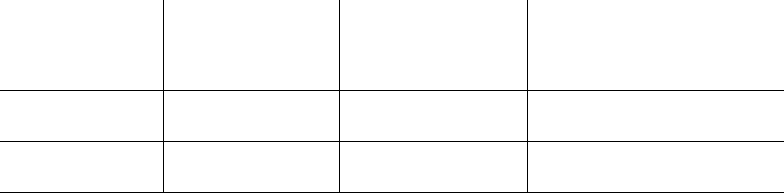
March 2008 5300 ES Series Mobile Radio Operating Manual 6-13
SMARTNET / SmartZone / P25 Trunked Features
6.9.3.1 Emergency Hot Mic
If Emergency Hot Mic has been enabled for emergency calls, automatic transmitting
occurs with microphone audio unmuted without having to manually press the PTT switch.
The automatic transmit period is programmed for 10-120 seconds in ten-second intervals.
If the “Increment by 1” option is enabled, the automatic transmit period is programmed for
1-12 seconds in one-second intervals. If the Emergency Hot Mic feature or emergency
calls are not enabled by programming, automatic transmitting does not occur. This feature
is initiated only on the first press of the Emergency switch. Subsequent presses do not
trigger automatic transmissions. To reset this function, hold the emergency button or cycle
power.
6.9.3.2 Placing an Emergency Call
To place an Emergency Call:
1If required, select a channel of a system on which Emergency Calls are enabled and
press the Emergency option switch. The Emergency Call is then sent as described in
Section 5.9.1 if applicable.
2Emergency tones sound as follows: Emergency Call entry is played upon the pressing
of the Emergency button. Console Acknowledgement is played when an
acknowledgement is received back from the console for an emergency Call.
Emergency Exit is played when you press and hold the emergency button. Below are
the tones for Emergency.
3If the preceding Emergency Hot Mic feature is enabled, the call is automatically
transmitted without pressing the PTT switch. If it is disabled, press the PTT switch and
begin speaking as with a standard call.
4All group calls which follow are then emergency calls (private, telephone, and call alert
calls are not allowed). If the channel is changed, the call is made on the emergency talk
group programmed for the new channel. If the Surveillance Mode is enabled (see
Section 4.10), all indicators, lights, and tones are disabled. If “No Receive Activity
During Emergency” is programmed, receive audio, the front panel LED, and receive
icons are disabled in the receive mode.
Note Communications between the radio with the emergency and the dispatcher are closed.
That is, other stations in the talkgroup can see “Emergency” toggle on their displays, and
can listen to talk between the dispatcher and the radio with the emergency, but cannot talk
to that radio.
Console
Acknowledgement Emergency Alarm
Ack Emergency Alarm
Acknowledged
Successful
Two 1000 Hz 175 ms tones with
50 ms spacing followed by Three
1000 Hz 175 ms tones with 150
ms spacing
Emergency Call
Entry Emergency Button
Press Emergency button has
been Pressed 1000 Hz continuous tone for 175
ms.
Emergency Exit Emergency Canceled Emergency is
Canceled 1000 Hz continuous tone for 1
sec.
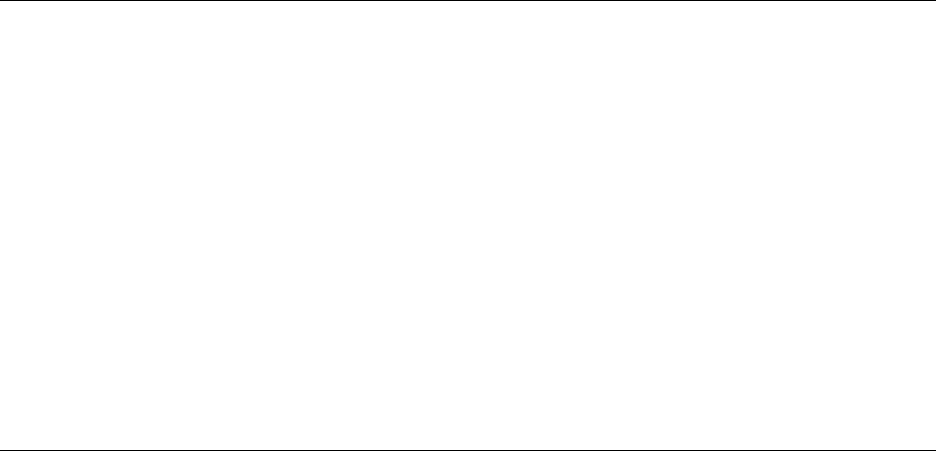
6-14 5300 ES Series Mobile Radio Operating Manual March 2008
SMARTNET / SmartZone / P25 Trunked Features
5To exit this mode, cycle radio power or press and hold the Emergency switch.
6.10 Failsoft Operation
If a failure occurs in the SMARTNET/SmartZone or P25 Trunked system so that it cannot
be used, the system directs the radio to automatically enter the failsoft mode. When in this
mode, “Failsoft” and the alias of the selected channel are alternately displayed. A failsoft
tone may also be heard, depending on how the repeater is programmed.
When in the failsoft mode, operation is in the conventional mode on the preprogrammed
failsoft channel (a different failsoft channel can be programmed on each talk group). If a
transmission is attempted before a failsoft channel is located, a continuous tones sounds
until the PTT switch is released. When the radio system returns to normal operation, this is
automatically detected and normal operation resumes.
6.11 SMARTNET / SmartZone / P25 Trunked Scanning Features
Scanning on a SMARTNET/Smartzone or P25 Trunked system is called Priority Monitor
Scan. The following are unique features of this type of scanning. For general scanning
information applicable to all operating modes, refer to Sections 4.12 and 4.13.
• Scanning is turned ON and OFF by the Scan option switch. Talk groups (channels) can
be programmed so that scanning automatically starts whenever the talk group is selected
(Autoscan).
• When responding to calls in the scan mode, the programming of the Talkback Scan
parameter determines if a response always occurs on the talk group of the call (Active
Group) or the Selected Group if they are different. Transmissions at other times always
occur on the selected talk group.
• Up to 255 scan lists or the number that fit in available memory can be programmed.
Each list can include the number channels/talk groups (enabled for your radio) from the
same system, one of which can be a priority group as described in the next section.
• If the Scan List Edit option key is programmed, scan lists are user programmable (see
Section 6.11.2). In addition, nuisance channels can be temporarily deleted as described
in Section 4.12.5.
• Each talk group is programmed to select one of the programmed scan lists or “No List”
(scanning is disabled). If scanning is enabled and the selected channel does not permit
scanning, it is automatically enabled again when a channel is selected that permits
scanning.

March 2008 5300 ES Series Mobile Radio Operating Manual 6-15
SMARTNET / SmartZone / P25 Trunked Features
• The selected scan list can be temporarily changed if the Scan (List) Select option switch
is programmed. The procedure is described in Section 6.11.2.
• In addition to calls on channels in the scan list, pages, private/unit calls, and telephone
calls are received while scanning. Private and telephone calls are not interrupted by
priority messages.
• P25 Trunking allows two Priority talk groups per list.
Every radio on the system has to register with the Zone or Site Controller so that the
system knows where everyone is and if traffic from one site needs to be sent to another
site. This is determined by the list of Talk Groups registered with the radio.
When a call needs to be passed to a radio at another site, the traffic from one site to
another is then sent out over the control channel to the radios. When a radio is scanning, it
is monitoring the call information being sent out over control channel. The radio compares
the call information (Talk Group and voice channel handling the Talk Group) to the scan
list to see if any of the Talk Groups it is scanning are receiving a call. If it finds a match,
the radio moves to the voice channel for this call. If no one is registered on that Talk
Group on the Site being scanned, the call information for the call is not sent out by the
control channel because the Zone or Site Controller did not see a requirement to pass this
information for this call and the call will not be received.
For example: Radio 1 is on in a call on talkgroup 1 on Site 1. Radio 2 is on talkgroup 2 on
Site 2 and scanning. The call on talkgroup 1 from radio 1 is not heard by radio 2. Then, if
radio 3 registers on talkgroup 1 on site 2, the call from radio 1 on Site 1 will go to Site 2.
Radio 2, radio 3, and any other radios on site 2 and scanning, will hear the call.
6.11.1 Priority Talk Group Sampling
One talk group in the scan list can be designated a priority talk group by programming or
it can be the selected talk group. When scanning, messages on a non-priority talk group
are interrupted by messages on the priority talk group. Priority scanning must also be
supported at the system level for it to occur as programmed in the radio. P25 Trunking
supports dual priority scan, therefore two priority talk groups can be selected.
The Control Channel handles all traffic for the radios and communicates which talk
groups are using which channels. If the radio “receives” the ID for one of its talk groups, it
can go to that voice channel and hear the talk group. When the radio is ON the voice
channel, it cannot receive information about which talk groups are on which channel. The
radio will not know about any new talk group activity till it finishes the voice channel and
returns to the Control Channel.
If a Talk Group is set as a Priority Monitor talk group on the system, the system sends the
Talk Group’s call information over a voice channel so it can be detected and move to this
priority call. So even if the radio cannot hear the Control Channel, it will receive the call
information and switch to the channel with the priority call.
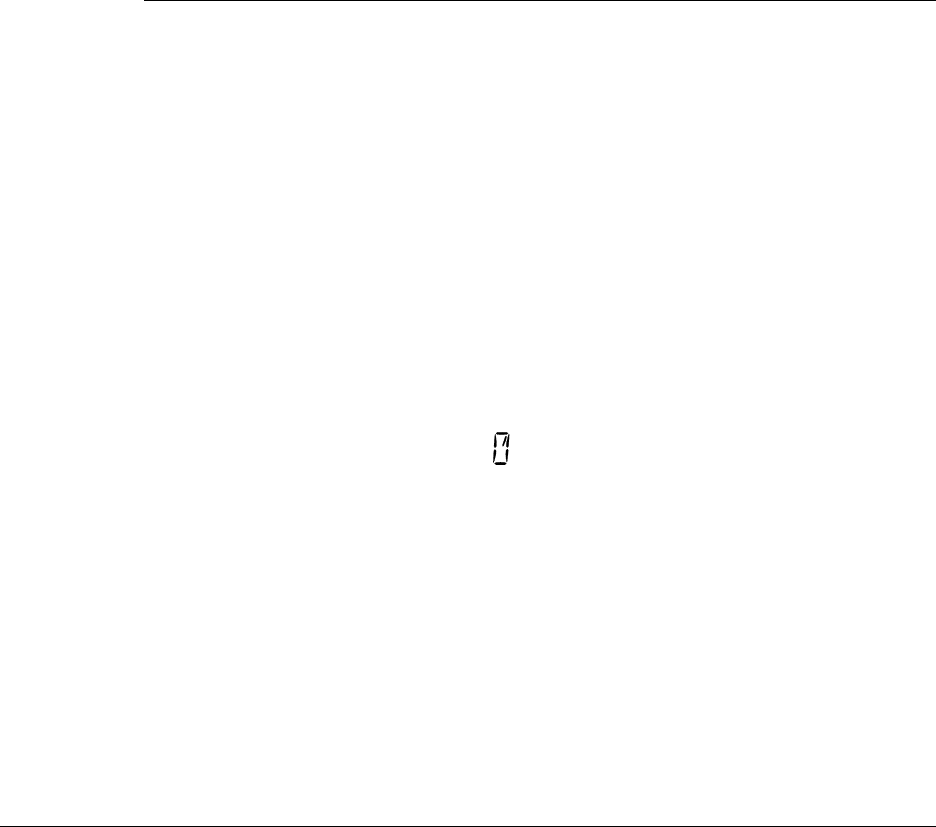
6-16 5300 ES Series Mobile Radio Operating Manual March 2008
SMARTNET / SmartZone / P25 Trunked Features
Note The Priority Monitor must not be confused with Transmit Priority, which is used when a
call is placed in Queue when all the Voice Channels are busy.
6.11.2 Scan List Editing and Selection
SMARTNET/SmartZone and P25 Trunked scan lists are user programmable if the SCN
ED option switch is programmed. The procedure is described in Section 4.13.1.
With SMARTNET/SmartZone and P25 trunked operation, each channel (talk group) can
be programmed to select one of the programmed scan lists or so scanning is disabled (No
List). In addition, each channel can be programmed so that scanning is automatically
enabled (Auto Scan) when it is selected. P25 Trunking supports dual priority scan,
therefore two priority talk groups can be selected.
If the SN LIST option switch is programmed, the list that is selected by all talk groups in
the current system can be temporarily changed by the user as follows. Also selectable if
desired is “Programmed” (default list). The temporary programmed scan list is retained
through radio power downs.
Proceed as follows to temporarily change the currently selected scan list:
1With scanning disabled (the rotating icon is not indicated in the right status display),
press the SN LIST option switch.
2The currently selected list is displayed as “LIST x”, with “x” the currently selected list.
To exit without changing the selected list, press the SN LIST option switch again.
3To select another list, “PROGRAMMED”, or “NO LIST”, rotate the Select switch.
When the desired list is displayed, select it and exit this mode by pressing the Scan List
option switch again.
6.12 Dynamic Regrouping
The dynamic regrouping feature allows a dispatcher to change the current talk group or
switch radios to a predefined regrouping channel to receive a new talkgroup. When the
console issues a regroup order, the radio switches to the preprogrammed regroup talk
group.
If the Cancel Dynamic Regrouping option switch is programmed, it can be pressed to exit
the dynamic regrouping mode.
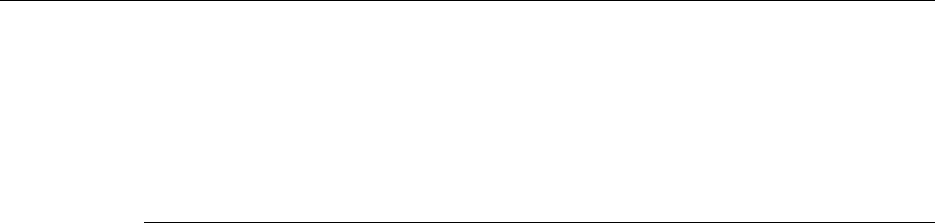
March 2008 5300 ES Series Mobile Radio Operating Manual 6-17
SMARTNET / SmartZone / P25 Trunked Features
Otherwise, if the lock mode was not specified, the selected talk group can be manually
changed and the previous talk group is reselected if power is cycled. If a locked regroup
command is received, the displayed talk group cannot be changed manually or by cycling
power. It can be changed only after a clear order is received from the console.
Dynamic regrouping operates as follows:
1When this command is received, alternating tones sound and the radio automatically
changes to the regrouping channel. The display shows the alias entered for the dynamic
regroup enabled channel.
2If a pre-defined channel was changed above, go to Step 3. Manually select the channel
corresponding to that alias. If this is not done, transmission still occurs on the new
channel, but the alternating tones sound each time the PTT switch is pressed. If you did
not have a pre-defined channel, the talk group of the channel you are on is temporarily
changed. If this happens and you change channels, you lose the temporary talkgroup.
3Talk and listen as usual. When dynamic regrouping is canceled by the dispatcher, a
short tone sounds. If a standard channel is not selected after this occurs, transmission is
not allowed if the talk group is assigned as a dynamic regrouping talk group only. If it
is assigned as a normal talk group, normal transmissions are allowed. When a Cancel
order is received, the mobile moves back to your last channel unless the Lock order was
received. If no lock order was received, you are still locked on the Dynamic Enabled
Channel.
6.13 SmartZone and P25 Trunking Unique Features
SmartZone® and P25 Trunked modes can provide access to single or multi-site systems.
The P25 Trunked mode can provide access to a single trunked site or roaming between
several trunked sites.
6.13.1 Busy Override
The busy override feature is enabled at the system level by the system manager and is not
a programmable radio feature. It allows a call to be placed even if not all of the sites you
are calling have a free traffic channel. The only sites guaranteed to be included are the
Critical Sites and the sites where a Critical User is located. This feature operates as
follows:
1Assume that you have attempted to place a call and the system was busy (“BUSY”
displayed and busy tone sounded).
2Release the PTT switch and then press it for five seconds or more. If a chirp-like tone
sounds with the PTT switch pressed, busy override is occurring.
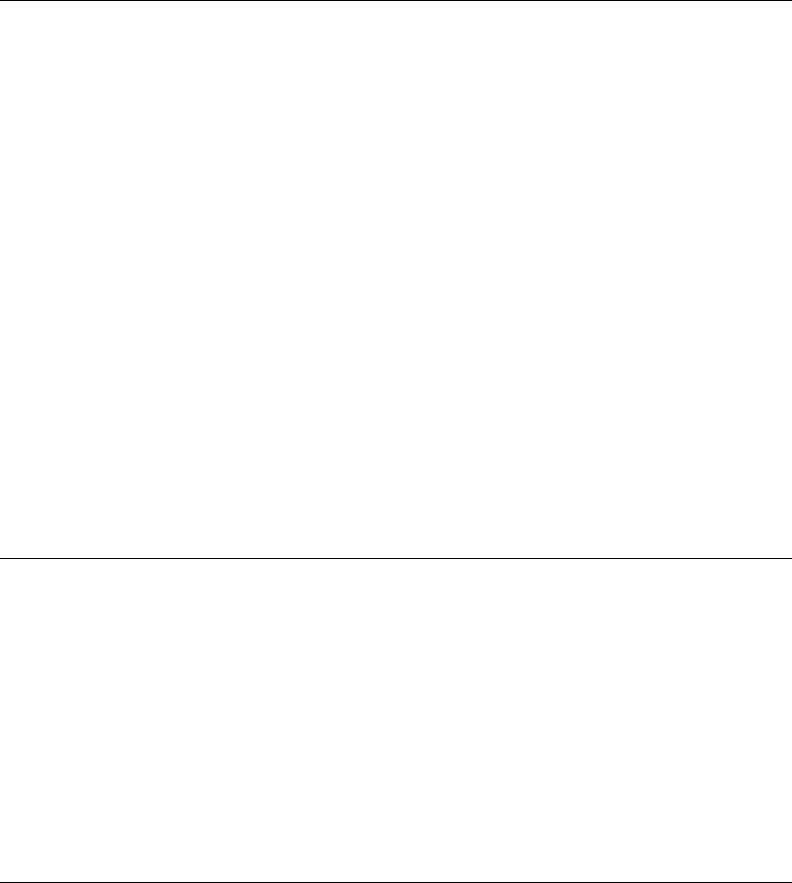
6-18 5300 ES Series Mobile Radio Operating Manual March 2008
SMARTNET / SmartZone / P25 Trunked Features
Note Remember that not all members of the talk group are receiving your message. Missing
members will start receiving your message as channels become available.
6.13.2 Site Trunking
Site trunking occurs when a site can no longer participate in wide area trunking. It is
disconnected from other sides and only supports calls with other radios on that site and
cannot route audio to other sites. When site trunking is occurring, the radio searches for
other sites that may provide wide area coverage.
Site trunking ends when a wide area coverage site is located, the current site is operating
again as a wide area coverage site, an out-of-range condition occurs, or the failsoft mode is
entered. The radio can be programmed so that “SITE TRUNKING” is displayed and/or an
alert tone sounds when site trunking occurs.
SmartZone and P25 trunked systems can be programmed for “Disable Site Trunking
Operation”. The radio is then not allowed to start or operate on a site trunking site. If a site
goes into site trunking, the radio leaves that site’s control channel and attempts to find
another valid wide area site. If no wide area site is available, the radio displays “OUT-OF-
RANGE”. If a site adjacent to the current Home Site was in site trunking but then enters
wide area trunking, it is evaluated to determine if it should move to that site as a better site.
6.13.3 Determining Current Site and Searching for a New Site
To display the RSSI level of the current site, press the SEARCH option switch. The
display then indicates the current site number as “SITE xx” and the RSSI (Receive Signal
Strength Indicator) signal level as “RSSI xx”. This mode is then automatically exited.
To scroll through the other programmed sites, press and hold the SEARCH option switch
while “SITE xx” or “RSSI xx” is displayed. If site lock is ON when site search is entered
(see following), the radio will be locked on the new site when this function is exited.
6.13.4 Locking / Unlocking a Site
It is sometimes desirable to stay on a site. To prevent the radio from searching for a new
site, lock it on the current site by pressing the LOCK option switch. The display then
momentarily indicates the site alias to indicate that the current site is locked (“x” is the
current site number). To unlock the site, press the LOCK option switch again and
“UNLOCK” is momentarily displayed.
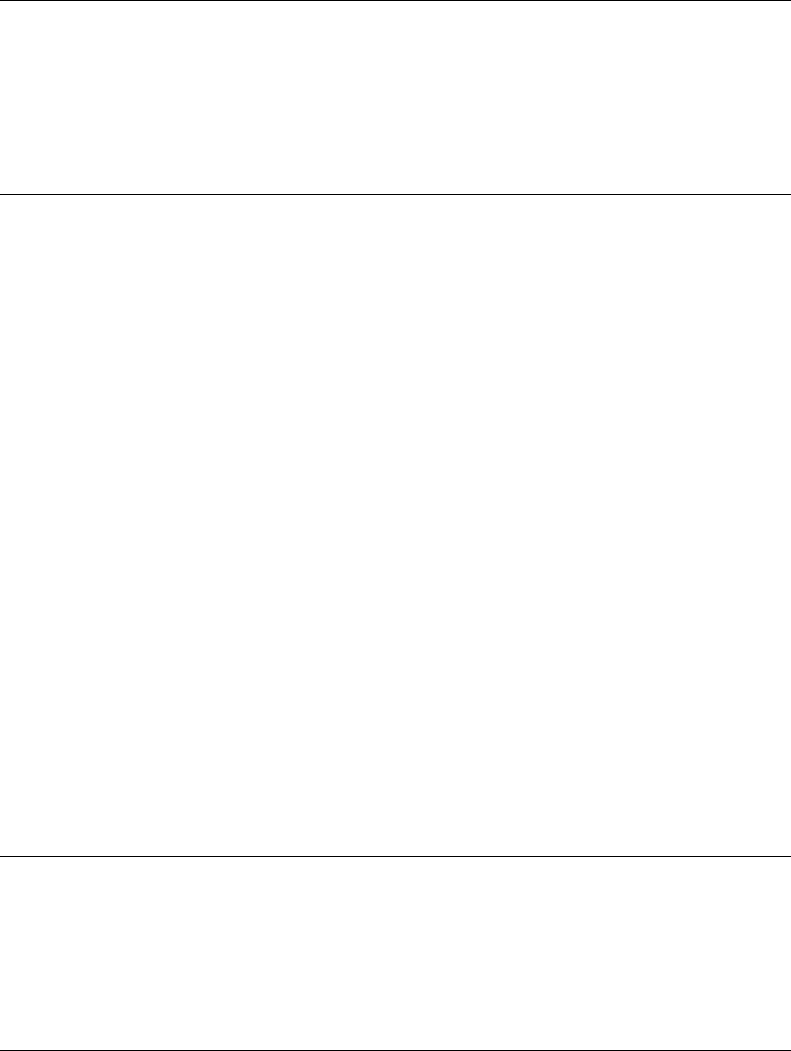
March 2008 5300 ES Series Mobile Radio Operating Manual 6-19
SMARTNET / SmartZone / P25 Trunked Features
6.13.5 Auto Site Search
Auto site search automatically searches and selects the best site available. User selection
of sites is not available in Auto Site mode.
6.13.6 ZoneFail Site Lock
This is an optional feature that can be enabled only by factory programmed. It does not
require any special inputs from the infrastructure to operate. This feature is intended to
prevent some of the confusion resulting from a site controller failure. When this occurs, all
sites go into the Site Trunking mode and radios continue to roam normally according to
RSSI level. The result is that the various radios selected by a particular talk group may be
operating on different sites and are unable to talk to each other (see Section 6.13.2 for
more Site Trunking information).
With the Zone Fail Site Lock feature enabled, the radio continues to roam normally when
the system zone controller is active. However, if the zone controller fails, this is detected
and the Zone Fail Site Lock mode is entered. The only site the radio is then allowed to
operate on is its home site. If its home site is not available, “OUT-OF-RANGE” is
displayed. A zone controller failure is detected by determining that every site in the
dynamic site list is in Site Trunking. Currently, this condition must be detected for at least
1 minute for the Zone Fail Site Lock mode to be selected.
The result of this operation is that all radios with the same programmed home site are
forced to the home site to communicate which ensures that they can continue to
communicate. If the home site is not available, the Out-of-Range condition tells the user to
attempt communication on another system or by some other means.
6.13.7 P25 Wide Area Scan
This feature is intended to enhance roaming performance, especially when system level
steering through radio or talk group permissions is used.
6.13.8 Normal P25 and SmartZone Control Channel Hunt
The following control channel search methods are normally used to find a control channel:
Short Hunt - The dynamic array of 7 adjacent sites (SmartZone) or 15 adjacent sites
(P25 Trunking) is searched. This list is saved on power down and loaded again at
power up. It is erased whenever parameters are downloaded to the radio.
Long Hunt - If no valid control channel is located by the preceding short hunt method,
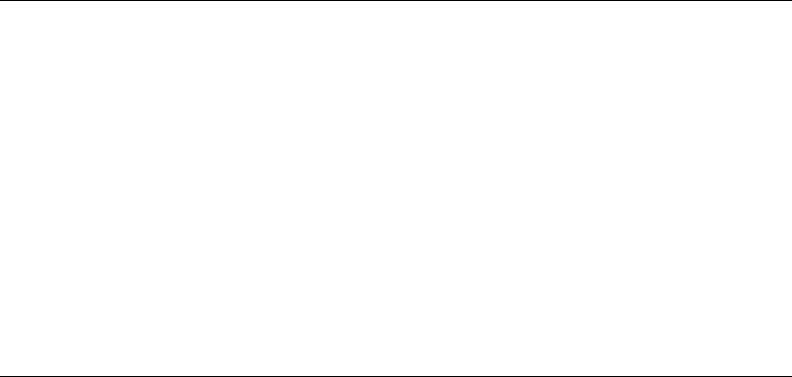
6-20 5300 ES Series Mobile Radio Operating Manual March 2008
SMARTNET / SmartZone / P25 Trunked Features
the radio searches the list of control channels programmed into the radio.
Full Spectrum CC Scan - If the two preceding methods do not locate a control
channel, every channel available to the radio is searched.
6.13.9 Talkgroup Steering through System Access Permissions
To use system channel resources more efficiently, some system operators are using system
access permissions to steer certain talkgroups to particular sites. For example, a police
department may be allowed to use only Site 1, and a public works department may be
allowed to use only Site 2.
The problem with this operation is that every time a different talk group is selected, the
access permission may be different and a different site may need to be accessed. This
could result, in a worst case, in a delay of up to 30 seconds in finding a new site. This
could occur if there are no valid sites for the new talk group in the dynamic site list.
6.13.10P25 Wide Area Scan
This feature is intended to enhance roaming performance, especially when system level
steering through radio or talk group permissions is used.
To use system channel resources more efficiently, some system operators are using system
access permissions to steer certain talkgroups to particular sites. For example, a police
department may be allowed to use only Site 1, and a public works department may be
allowed to use only Site 2.
A Wide Area Scan can be programmed to minimize the problem just outlined. This feature
is programmed on the Talk Group list screen selected on the P25 System screen. When
Wide Area Scan is selected, talk group site preferences are no longer available. However,
System Site Preference lists can still be used. The Wide Area Scan feature functions as
follows:
1Assume TG1 is selected. If it is the first time this talk group is selected, normal searching
for a control channel occurs according to the hunt methods previously described.
2When another talk group is selected, the active valid site for TG1 is stored in EEPROM
memory.
3The next time TG1 is selected, the following procedure is performed before performing
the normal hunt methods previously described.
aThe last valid site ID and its receive and transmit channel numbers are loaded from
EEPROM memory.
March 2008 5300 ES Series Mobile Radio Operating Manual 6-21
SMARTNET / SmartZone / P25 Trunked Features
bThe dynamic site list is checked to see if any newer receive/transmit channel
information is available for the last site ID.
cThe best receive/transmit information is used and the radio checks to see if this
control channel is available.
The result of the preceding operation is that the radio has a reasonable chance of finding a
valid site, usually on the first try. This greatly reduces access time, even on systems which
have highly restricted talk group based access.
With this option enabled on a talk group, as the talk group affiliates with a site that site is
saved if the mobile is changed to a new talk group. When the radio moves back to the
Wide Area Scan talk group, it will attempt to affiliate on the saved site before looking for
a new site.

March 2008 5300 ES Series Mobile Radio Operating Manual 7-1
SECTION
7
Section 7Miscellaneous
7.1 Supervisory Tones
Supervisory Tones are described as follows:
Single Beep (Alert Tone)
• Power was turned ON and a successful power-up sequence occurred (see Section 3.1).
• The time-out timer is about to expire or the penalty timer has expired (Section 4.3).
• The conversation timer is about to expire (Section 5.6).
• The system received your page but the paged radio is not on the air (Section 6.6).
• Telephone interconnect is not operational (Section 6.5).
Continuous Tone (Invalid Condition)
• A transmission is being attempted on a conventional channel programmed as receive-
only.
• The transmitter is disabled by the transmit disable on busy feature (Section 5.3).
• The transmitter has been disabled by the time-out timer feature (Section 4.3).
• The transmitter has been disabled by the conversation timer (Section 5.6).
• An out-of-range condition exists (SMARTNET/SmartZone only).
• A transmission is being attempted before the penalty timer has expired (Section 4.3).
7-2 5300 ES Series Mobile Radio Operating Manual March 2008
• Dynamic regrouping has been exited but the dynamic regrouping channel is still
selected (Section 6.12).
Single Short Medium-Pitch Tone
• A valid key has been pressed.
Single Short Low-Pitch Tone
• An invalid key has been pressed.
Medium Tone (No Acknowledge)
• The paged radio did not acknowledge the page (Section 6.6).
• The message that was sent has not been acknowledged (Section 6.7).
• The status condition that was sent has not been acknowledged (Section 6.8).
Five Beeps (Recurring)
• The page was received (Section 6.6).
Two Short Tones
• A unit-to-unit call was received (Section 6.6).
Five Beeps
• The paged radio received the page and acknowledged it (Section 6.6).
• The message that was sent has been received and acknowledged (Section 6.7).
• The status condition that was sent has been received and acknowledged (Section 6.8).
Four Beeps
• The emergency alarm condition was acknowledged (Section 6.9).
• Four low beeps indicate the call back mode (the system is no longer busy).

March 2008 5300 ES Series Mobile Radio Operating Manual 7-3
Alternating Tone
• Dynamic regrouping has occurred (Section 6.12).
• Dynamic regrouping has occurred but the regrouping channel is not selected (Section
6.12).
Busy Signal
• The radio system is busy or a busy condition exists when making a telephone call.
Three Medium Pitch Tones
• A channel is available after a busy condition occurred (SMARTNET/SmartZone only).
7.2 Error Messages
The following are definitions of the various error messages that may be displayed.
Aff Failed - A group affiliation attempt has received a FAILED response from the system.
The precise reason for a FAILED response is manufacturer dependent.
Aff Deny - A group affiliation attempt has received a DENIED response from the system.
The precise reason for a DENIED response is manufacturer dependent. One common
cause is that the group is disallowed on the site/RFSS that the radio is attempting to
affiliate on.
Aff Refusd - A group affiliation attempt has received a REFUSED response from the
system. The precise reason for a REFUSED response is manufacturer dependent.
Answr Only - The user has attempted to initiate a private call or interconnect call and the
feature is programmed for answer only.
Bad Band - A profile/or user parameters have been downloaded with PC Configure that
are for a band different from the hardware of the radio.
Bad ESN -The ESN of the radio is not valid. This error is usually only seen in the factory
when first programming brand new logic boards.
Bad Fl Fmt - A profile/or user parameters have been downloaded to the radio that do not
match the file format supported by the firmware/software in the radio.This message may
appear on initial power up following a firmware upgrade. In such cases the message can
be cleared by doing a read/write of parameters using PCC version 2.6.x or later.
7-4 5300 ES Series Mobile Radio Operating Manual March 2008
Bad Hrdwar - The software was loaded on the wrong platform. The boot loader version
does not match the expected boot loader version. I.e., the frequency band from the ESN
may not match the RF deck frequency band.
Batt Low - The battery voltage has been detected as being low.
Busy - A call has been attempted and the system has responded that no channels are
available for assignment.
Busy Tmout - The radio previously received a busy response from the system and it has
not received a channel grant before the busy time-out timer has expired.
Disabled - The selected channel is disabled.
Clear Only - The selected channel or group is strapped clear only and that a secure call
can not be made.
Corupt Prm - The parameters checksum is correct, but an error exists in the parameters
file.
Cycle Power - This error replaces the previous RX Back End Fail error. It occurs when
the radio has a communication failure with the RF Deck. This error only occurs with the X
and G radio platforms.
Denied - A group call attempt has received a DENIED response from the system.
Deny - A unit or interconnect call attempt has received a DENIED response from the
system.
Disabled - The feature that the user is attempting to use has been disabled on the radio
either by programming or by factory options.
DSP Failed - The main processor and the DSP have failed to complete their startup
procedure at powerup.
EEPRM Fail - The main processor has timed out while trying to validate or invalidate the
profile/user parameters in the EEPROM.
Encryp Bad - The main processor and the Encryption Module have failed to complete
their startup procedure at power up.
Fixed High - The selected channel or group is strapped to high power and thus low power
can not be selected.
Fixed Low - The selected channel or group is strapped to low power and thus high power
can not be selected.
HC08 Fail- The HC08 was not initialized correctly and cannot be accessed for flash reads
and writes, tone generations, etc. Applicable to ES series radios only.
March 2008 5300 ES Series Mobile Radio Operating Manual 7-5
Invalid - The received input from the user does not fit the criteria necessary for the
feature.
Invalid ID - The received ID from the user was not a valid ID.
Invald Key - The key pressed by the user was not valid for the current situation.
Invld Ch - The channel entered by the user in keypad programming is not valid.
Key Fail - The encryption key required by the current selected group/channel is not valid.
Kypd Lockd - The keypad lock function is active and key presses are not accepted in this
mode.
Kset Fail - The encryption key set chosen by the user is not valid.
List Only - Direct entry of a unit ID or phone number is disabled.
Locked - A selector lock command has been received and zone and channel changes are
not accepted.
Lost Signl - Signal from the infrastructure has been lost during an interconnect call.
Low Power - The current channel is strapped to low power and that the user can not select
high power at this time.
Msg Failed - No acknowledgement was received while sending a status report.
Narrow - The current conventional channel is programmed as a narrow channel.
No Ack - The radio did not receive an ACK for the current signaling attempt.
No Edit - The current list is not able to be edited.
No Encrypt - Encryption is not available for the selected channel.
No List - No list is available for the selected channel.
No Message - No message is programmed for transmission.
No Reply - Radio cloning failed due to no response.
No Service - OTAR service is not available.
No Site - No site with a verified ID is yet on the dynamic site list.
No Keys - No keys are available for the key select function.
Out Of Rng - This error indicates no control channel has been found for trunking
operation.
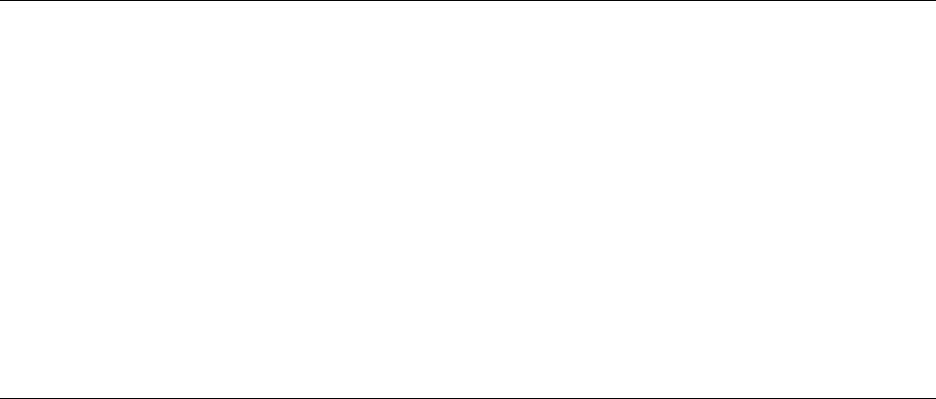
7-6 5300 ES Series Mobile Radio Operating Manual March 2008
Parms Fail - The checksum of the profile / user parameters does not match the calculated
checksum. This indicates that there is an error in the parameters file. This message only
occurs if the redundant copy of the parameters is also corrupt or is unable to be used.
Rekey Fail - This error indicates a failure in a rekeying process.
Rx Only - The selected channel is Rx only.
Sts Failed - No acknowledgement was received while sending a status report.
Timeout - A time out has occurred in attempting the current function.
Too Hot - The radio has passed the TOO HOT temperature threshold. Under these
conditions the radio will not allow Tx.
Tx Timeout - The Tx time-out timer has expired and Tx has been terminated.
VOLTAGE HI - The input voltage to the radio is too high.
VOLTAGE LO - The input voltage to the radio is too low.
Write Fail - The radio is unable to write to the EEPROM.
Zone Fail - The radio has been programmed with more zones than its options allow.
7.3 System Operator Programming
As noted previously, programming determines the availability and specific operation of
many features. This usually refers to the programming performed by your system operator
when the radio was set up, not to any programming that a user can perform. If a feature is
controlled by a front panel option switch and that switch is not available, the feature is
probably not available.
An exception is Keypad Programming which can allow the user to reprogram several
conventional channel parameters. Refer to Section 5.14 for more information.
7.4 Speaking Into Microphone
For best results, hold the microphone about 1-2 inches from your mouth and speak at a
normal conversational level. Do not shout since it distorts your voice and does not increase
range.
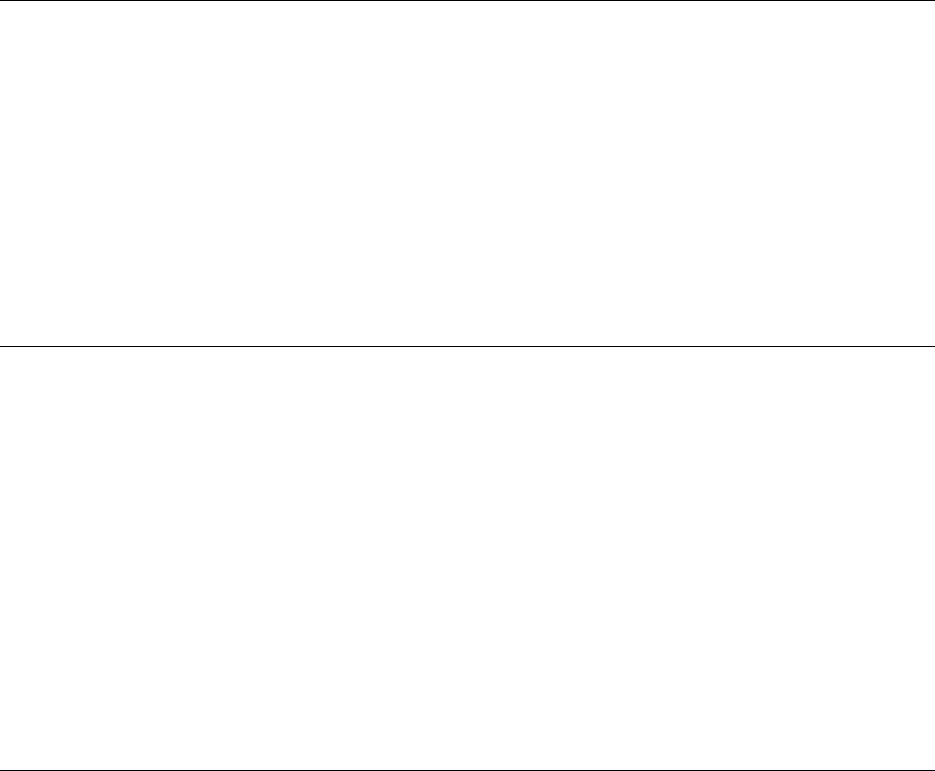
March 2008 5300 ES Series Mobile Radio Operating Manual 7-7
Note If excessive background noise consistently interferes with communications, Mic Sensitivity
should be adjusted (using PC Configure).
Make sure that the PTT (push-to-talk) switch is pressed before you begin to speak and
released as soon as the message is complete.
7.5 Operation At Extended Range
When approaching the limits of radio range, the other party may not be able to hear your
transmissions and there may be an increase in background noise when messages are
received. You may still be out of range even though you can hear a message. The reason
for this is that the signal you are receiving is usually transmitted at a higher power level
than the one transmitted by your radio. Communication may be improved by moving to
higher ground or away from shielding objects such as tall buildings or hills.
7.6 Preventing Battery Discharge
In the standby mode (power on, not transmitting), radio power consumption is relatively
low. Therefore, you can probably leave the radio on for one or two days without operating
the vehicle and the battery should not become seriously discharged. However, if the
outdoor temperature is low enough to significantly decrease battery capacity, the radio
should be turned OFF when not in use.
Since power consumption is significantly higher when transmitting, it is good practice to
have the vehicle running while transmitting. This ensures that optimum power is being
delivered to the radio and that the battery does not become discharged.
7.7 Cleaning the Control Head
The radio Control Head requires periodic cleaning, depending upon the operating
environment.
You will need a soft brush of a size that can access all exposed areas of the Control Head.
You will also need a vacuum cleaner that is portable enough to easily access the Control
Head.
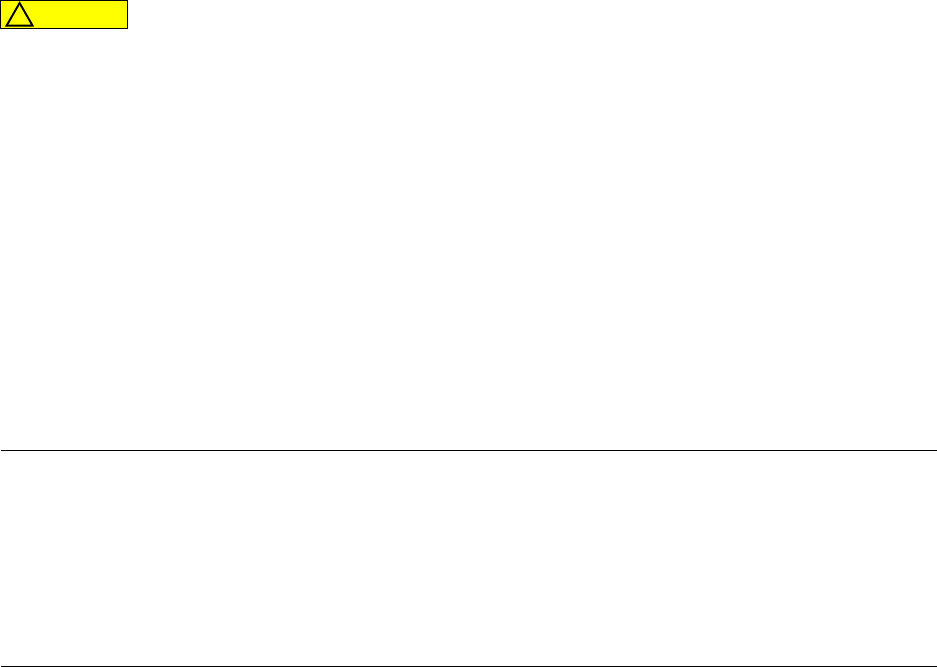
7-8 5300 ES Series Mobile Radio Operating Manual March 2008
To clean the Control Head:
1Use the brush to remove the bulk of sand and dust from the Control Head.
Ensure that this is done in an environment that does not allow other equipment to be
affected by the removed sand and dust. If necessary, use the vacuum to collect material as
it is removed.
2When the bulk of sand and dust is removed, use the brush to clean the interface joint
between the buttons and Control Head plastic.
3Position the vacuum nozzle two inches (or more, as required) from the face of the
Control Head. Use the brush to remove any remaining sand and dust.
4Repeat this procedure until the Control Head is completely clean.
7.8 Licensing
A government license is usually required to operate this radio on the air.
7.9 Radio Service
If “UNPROGRAMD” is displayed, the cause can be any of the following:
• An unprogrammed channel is selected. Select a programmed channel.
• The selected channel is programmed for an option that is not installed or an error in
programming was detected. Contact your system operator for service.
If no characters or all characters appear in the display, the viewing angle may be
improperly adjusted. Refer to Section 3.3 for more information. If some other problem is
occurring, turn power OFF and then ON again to reset the control logic. Also make sure
that the controls are properly set and that the power, external speaker, and accessory cables
(if used) are securely plugged into the back of the radio.
If the radio is completely inoperative, check the power cable fuse that is usually located
near the vehicle battery. If it is blown, remedy the cause if possible and replace it with the
same type (15A). If the radio still does not operate properly, return it to your system
operator for service.
CAUTION
!
March 2008 5300 ES Series Mobile Radio Operating Manual 8-1
SECTION
8
Section 8Determining Available Options
This manual describes the operation of all features that are currently available for the 5300
ES radio. However, many of these features are optional and therefore may not be available
in your radio. For example, Project 25 trunked operation is optional and may not be
available.
Availability of optional features is controlled by factory programming of the control logic.
Only those features that are specifically ordered and enabled in a particular radio are
available for use and can be programmed. The features controlled by factory programming
are as follows:
P25 Options
• P25 conventional radio data
• P25 trunked radio data
• P25 conventional operation
• P25 trunked operation
Encryption Options
•DES
• DES-OFB
•AES
8-2 5300 ES Series Mobile Radio Operating Manual March 2008
Determining Available Options
OTAR Options
• OTAR P25 conventional
• OTAR P25 trunked
Trunking Options
• SMARTNET analog operation
• SmartZone analog operation
• Digital SMARTNET/SmartZone
• Multi-Net operation
Feature Options
• Keypad programming (Federal Government users only)
• Full Keypad support
• 512 or 864 talk groups depending on option enabled
• Custom icons
• Zonefail site lock
• MDC1200
• 700 MHz Band
• Conventional Vote Scan
Currently, the only operating mode that is standard with all models is the conventional
analog mode. Other variables such as frequency range are hardware dependent instead of
software dependent.
Radios in the field may be upgraded with new features. A new feature can be purchased
and a special encrypted code string keyed to the Electronic Serial Number (ESN) of the
radio is then provided by the EFJohnson Company. This string is in the form of a
computer file, and is downloaded to the radio using PC Configure.

March 2008 5300 ES Series Mobile Radio Operating Manual 9-1
SECTION
9
Section 9Password Description
A password feature is available for 5300 ES mobile radios. The following passwords may
be set:
• Four Power-On (User x) Passwords
• Download and Upload Passwords
• Master Password
Software Versions Required:
PC Configure 2.4.1 or later is compatible with 5300 ES Mobile radios Version 6.x.x or
later Models
9.1 Programming Passwords
Passwords are programmed using PC Configure. The applicable radio must be connected
to the computer and powered up to display this screen.
Note Any password changes made to the radio will be immediately applicable when Password
Management is exited.
Password data is transferred and stored in an encrypted format for security purposes. In
addition, actual passwords are never displayed. They are always indicated by eight
asterisks (********).
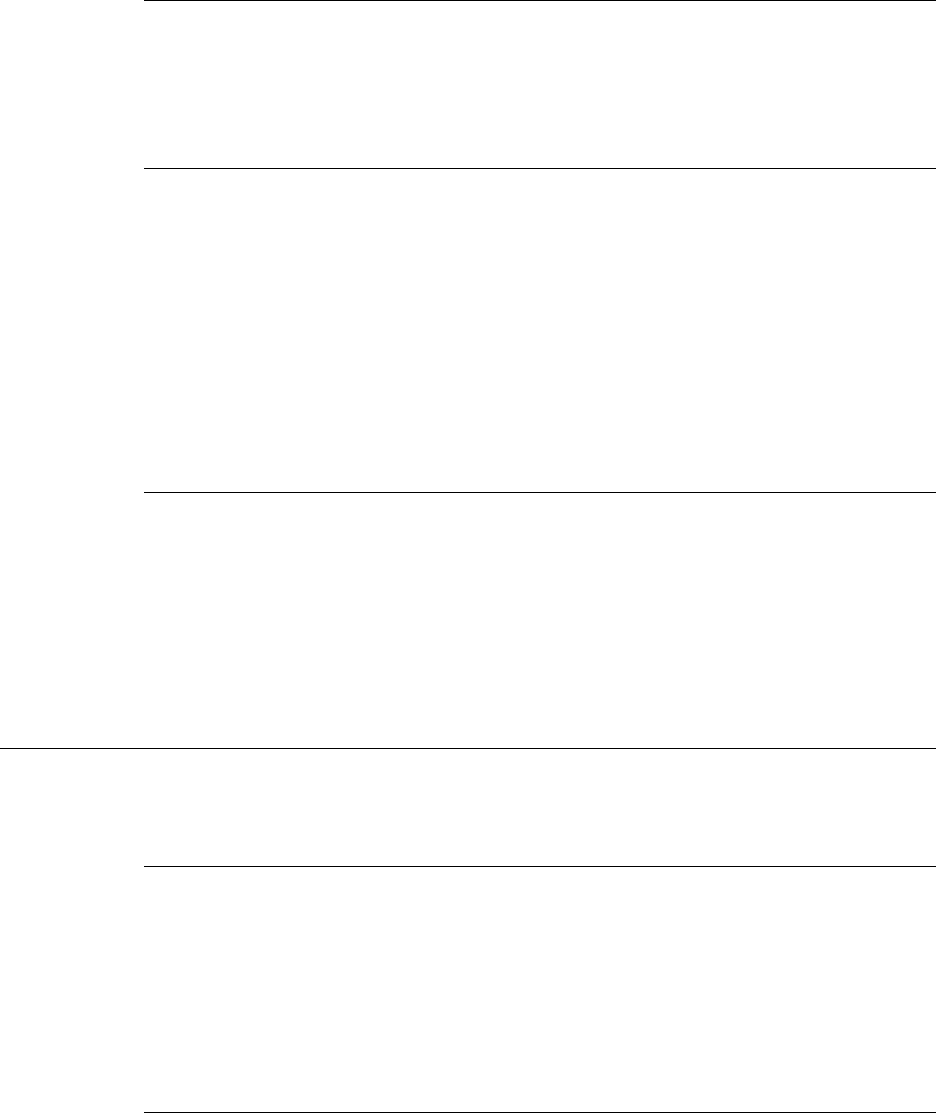
9-2 5300 ES Series Mobile Radio Operating Manual March 2008
Password Description
9.1.1 Lost Passwords
If a password is lost, contact customer service.
9.1.2 Changing Passwords
An assigned password can be changed by the user if the PW CHG option switch is
programmed. Selecting this function displays prompts for entering and confirming a new
password.
Note With the 5300 ES Handheld Control Unit, it is recommended that a number key not be
used for this function because the password mode is exited if that key is pressed to enter a
number.
9.1.3 Password Entry Procedure
When a password is requested, it is entered as follows:
5300 ES Mobile - Rotate and press the Select switch.
9.2 Password Description
9.2.1 User (Power-On) Passwords
When a User Password is enabled, it must be entered each time radio power is turned on.
Up to four different User Passwords (User 1/User 2/User 3/User 4) can be programmed.
Currently, the same radio features are enabled for each. Entering any User Password at
power up enables normal radio operation.
9.2.2 Download/Upload Passwords
Separate Download (write) and Upload (read) passwords can be programmed to prevent
unauthorized downloading or uploading of radio programming parameters. When one or
both of these passwords are used, the proper password must be entered to perform the
operation. A “User” password is not required to upload or download parameters.
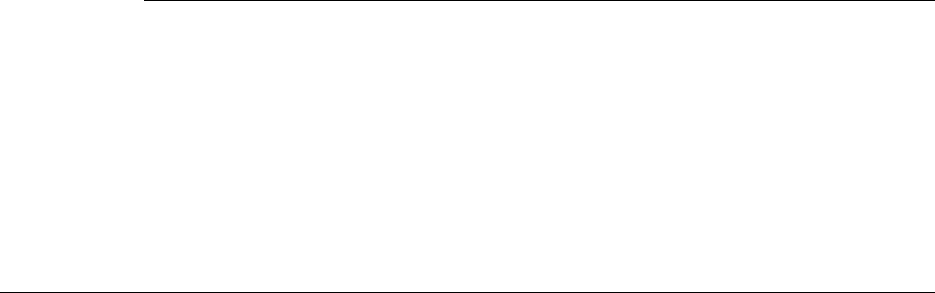
March 2008 5300 ES Series Mobile Radio Operating Manual 9-3
Password Description
9.2.3 Master Password
The Master Password overrides all the preceding passwords. It can be used by a system
administrator as a “pass key” to a password controlled function or to change a lost or
inadvertently changed password. Master passwords are set up and changed the same as the
other passwords. It does not override the following Zone Password.
9.3 Zone Password
A zone password can be programmed with the 5300 ES mobile radio. It prevents
unauthorized reprogramming of zones by keypad programming.
Note The programming and usage of this password has not changed. It is independent from the
preceding passwords, and programmed using PC Configure.
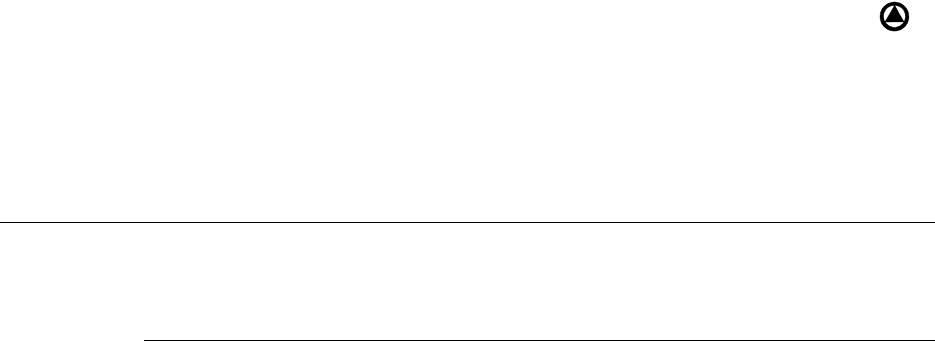
March 2008 5300 ES Series Mobile Radio Operating Manual 10-1
SECTION
10
Section10Secure Communication (Encryption)
This radio may be equipped to provide secure communication on some or all channels.
This feature encrypts the voice so that it can be understood only by someone using a radio
equipped with a similar encryption device and encryption codes.
If equipped with the Clear/Secure option switch and the current channel is programmed to
allow switch selection, secure communication can be manually enabled and disabled by
that switch. Otherwise, channels are strapped to Clear or Secure operation (see Section
10.3). Secure communication can be programmed on a per channel or per talk group basis
to operate in various ways. When a secure call is received, the LED flashes Red and is
indicated in the display.
10.1 Encryption Algorithms
10.1.1 SecureNet™
SecureNet encryption digitizes the voice and then encrypts it using the DES algorithm. It
uses a 64-bit encryption key. The SecureNet protocols include the following algorithms:
• DES (Data Encryption Standard) provides a level of security, and also uses cipher
feedback. It was originally designed to be used only by the Federal government.
• DES-OFB - A form of DES encryption for digital channels that uses output feedback.
This protocol does not result in the degraded range that occurs with analog channels.
Note Using SecureNet may result in reduced range.
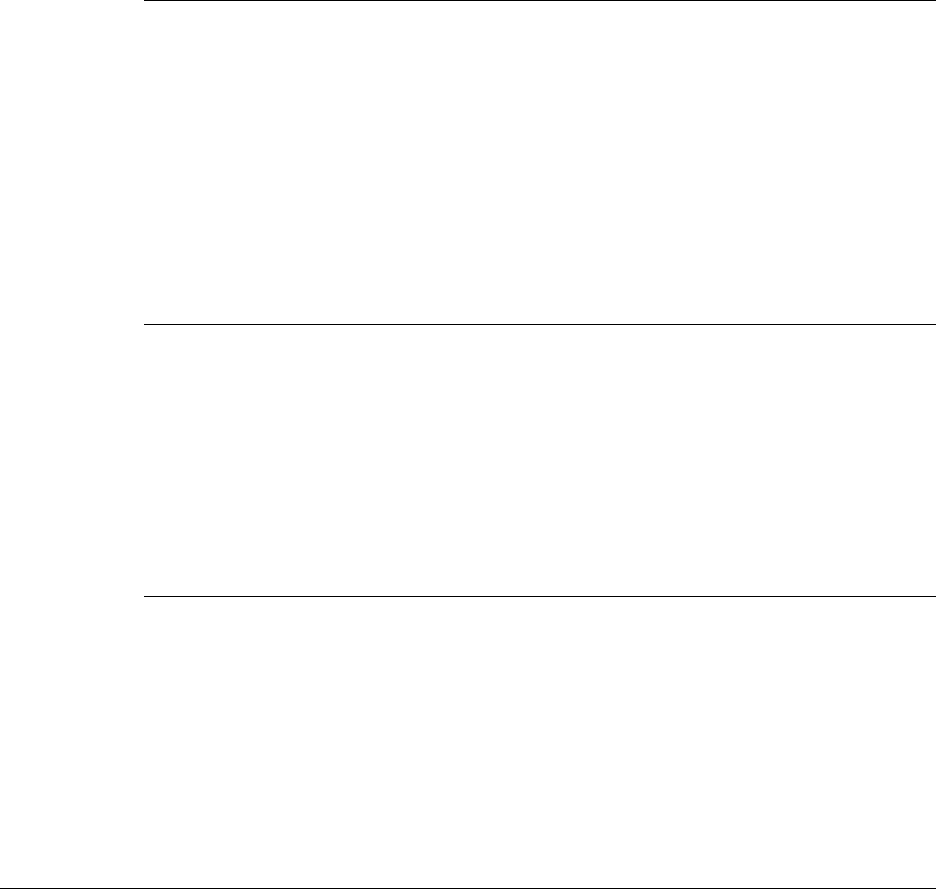
10-2 5300 ES Series Mobile Radio Operating Manual March 2008
Secure Communication (Encryption)
10.1.2 AES (Advanced Encryption Standard)
An encryption standard called AES is replacing DES-OFB encryption on digital (P25)
channels. It uses a 128-, 192-, or 256-bit encryption key instead of the 64-bit key used with
DES. EFJohnson radios currently support only 256-bit AES keys. The type of encryption
(DES or AES) is determined by the type of encryption key that is loaded (see Section
10.2), and not by the PC Configure programming software. AES encryption, like DES
encryption, is an optional radio feature that must be purchased and then enabled at the
factory (or by a factory-created option file).
10.1.3 Encryption Available With Various Channel Types
Analog Channels - On analog conventional and SMARTNET/SmartZone channels, DES
encryption provides secure communication.
Digital Channels - On digital Project 25 and SMARTNET/Smart Zone channels, the
DES-OFB or AES-OFB protocol is used.
10.1.4 FIPS and Non-FIPS Modes
FIPS 140-2 is a Federal Information Processing Standard for encrypted radios used by the
Federal Government. This standard specifies Federal security requirements for
cryptographic modules for a wide range of applications and environments. All 5300 ES
models are FIPS certified.
10.2 Encryption Keys
An encryption key is a cryptographic variable that is required by the encryption algorithm
to encrypt and decrypt voice or data. To maintain system security, these keys must be
protected from disclosure and also periodically replaced or updated.
With the AES and DES encryption used by EFJohnson radios (see Section 10.1), the same
encryption key is used by both the encrypting (sending) and decrypting (receiving) radio.
AES encryption keys are generated from a string of 64 hexadecimal characters, and DES
keys are generated from a string of 16 hexadecimal characters. Another four hexadecimal
characters are used to specify the key ID. Multiple keys can be loaded into a radio using
OTAR or manual loading.
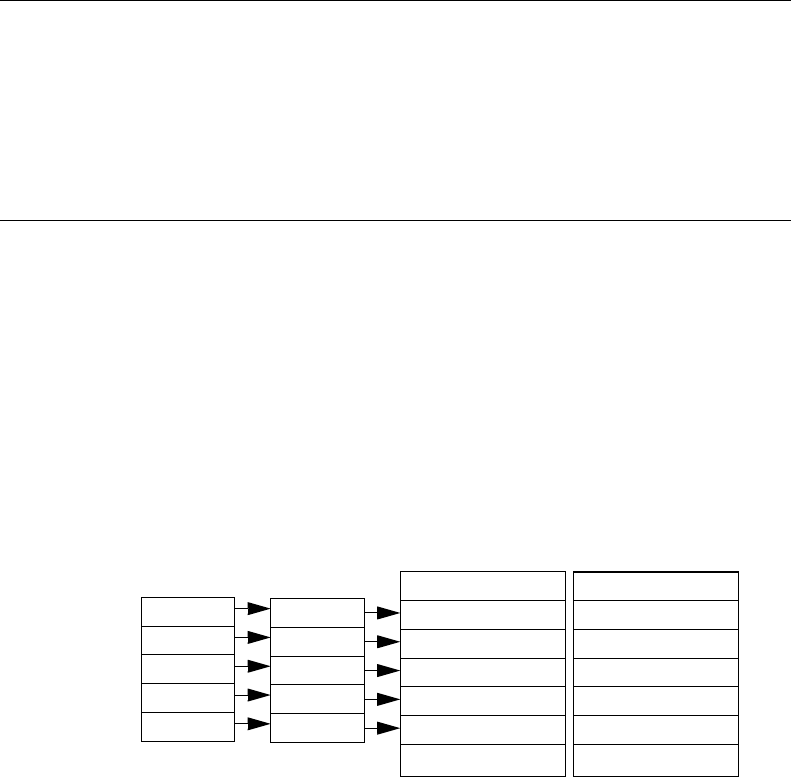
March 2008 5300 ES Series Mobile Radio Operating Manual 10-3
Secure Communication (Encryption)
If an attempt is made to transmit a secure message without loading the corresponding key,
“KEYFAIL” is displayed. The message must then be transmitted in the clear mode (this is
possible only if the channel is strapped to “switchable”) or the key must be loaded.
10.2.1 Key and Algorithm IDs
Each encryption key is programmed with a Key ID (also called Logical ID). This ID plus
the algorithm ID (ALGID) is transmitted in the message on digital channels. The radio
receiving the message must have a key with the same IDs in order to decrypt it.
10.2.2 PID / SLN Key Management Modes
The channels, talk groups, and other calls that use encryption are linked to a specific
Physical ID (PID) when the radio is programmed. For example, Zone 1, channel 1 could
be programmed to select the key in PID 1 and Zone 1, channel 2 could select the key in
PID 3. The PID ranges are 0-63 when the PID mode is selected, and 1-64 when the SLN
mode is selected (see Figure 10.1).
Note The term “SLN” from the Project 25 specification is equivalent to “CKR” (Common Key
Reference) also used to define this parameter.
Figure 10.1 Key Selection Example
More information on these modes follows.
PID Mode - PID mode is analog encryption only. Since the EFJohnson System
Management Assistant (SMA) does not work with analog keys, PID mode can be used
only when keys are loaded using the Motorola KVL-3000 or KVL-3000 Plus
keyloader. When this mode is selected, keys are loaded directly into a PID of 0-63 that
corresponds to the PID programmed for each channel (if applicable). The Keys Table in
PC Configure is not programmed with this mode.
SLN Mode - The SLN mode must be selected if either OTAR (Over-The-Air-
Rekeying) or the EFJohnson System Management Assistant (PDA keyloader) is used. It
can also be used if OTAR is not used. SLN mode is either analog or digital encryption,
Algorithm ID
Keyset Name (Opt)
SLN 23
SLN 25
Algorithm ID
Keyset Name (Opt)
Key #21: Key ID 54
SLN 24
SLN 22
SLN 21
Keys Table
3
5
4
2
1
PID
Key #22: Key ID 65
Key #23: Key ID 67
Key #24: Key ID 69
Key #25: Key ID 73 Key #25: Key ID 90
Key #24: Key ID 91
Key #23: Key ID 99
Key #22: Key ID 98
Key #21: Key ID 94
Keyset 1
Keyset 2
Zone 1, Chan 2
Zone 2, Chan 4
Zone 2, Chan 5
Zone 3, Chan 1
Zone 3, Chan 2
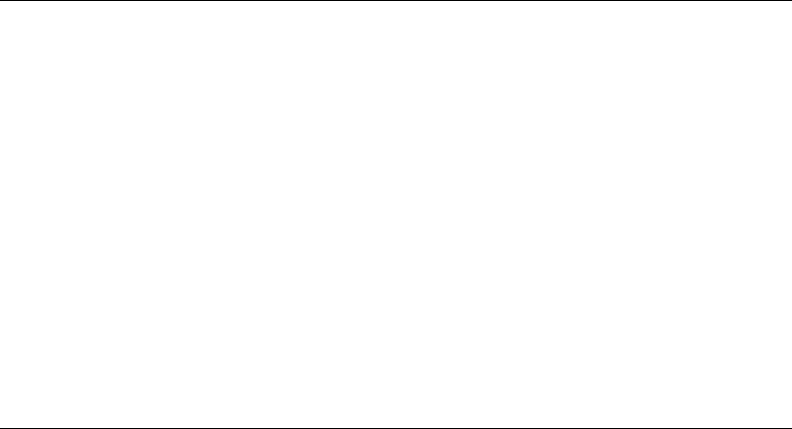
10-4 5300 ES Series Mobile Radio Operating Manual March 2008
Secure Communication (Encryption)
and can also be used with the with the Motorola KVL-3000 Plus. With this mode, keys
are loaded into a SLN (Storage Location Number), typically from 0-4095. The Keys
Table must then be programmed to link channel PIDs to a specific SLN.
The use of this type of indirect linking allows keysets and key IDs to be changed
through OTAR while keeping the mapping from the channel or talk group the same. For
example, as shown in Figure 10.1, PID 4 selects SLN 24 which selects key slot 24 in
both keysets. This slot contains Key ID 69 in Keyset 1 and Key ID 91 in Keyset 2. Only
one keyset is active at a time. The actual key chosen between these two to transmit with
will depend on which keyset is active, Keyset 1 or Keyset2.
10.2.3 Maintaining Keys in Memory
The radio may need to be connected to a constant power source to preserve the encryption
keys in memory. The programming of the Infinite Key Retention parameter determines if
keys are permanently stored in memory or erased soon after power is removed.
When Infinite Key Retention is enabled, keys are stored in memory and are not lost when
power is removed. If it is disabled, they are removed almost immediately after power is
turned off.
With 5300 ES mobile models, the keys are maintained for approximately eight hours with
this feature disabled. However, a tamper switch causes immediate key erasure when the
radio cover over the logic board is removed.
10.2.4 Encryption Key Select
When multiple encryption keys are programmed (see preceding information), the KY SEL
option switch can be programmed to allow selection of another key for the current
channel. This feature changes the PID (hardware location) of the key of the channel for
analog or Talk Group for Conventional Digital and P25 Trunking, and the change is
permanent (cycling power or selecting a different channel does not reselect the original
key). Therefore, to switch back to the original key, it must be manually reselected. Proceed
as follows to select a key:
Note This feature is available on conventional channels only.
1Press the KY SEL option switch and HWKEY x is displayed. The “x” indicates the
current key PID selection.
2Rotate the Select switch to display the desired key and then press the Select switch to
select it. Press the KY SEL option switch again to return the display to normal
operation.
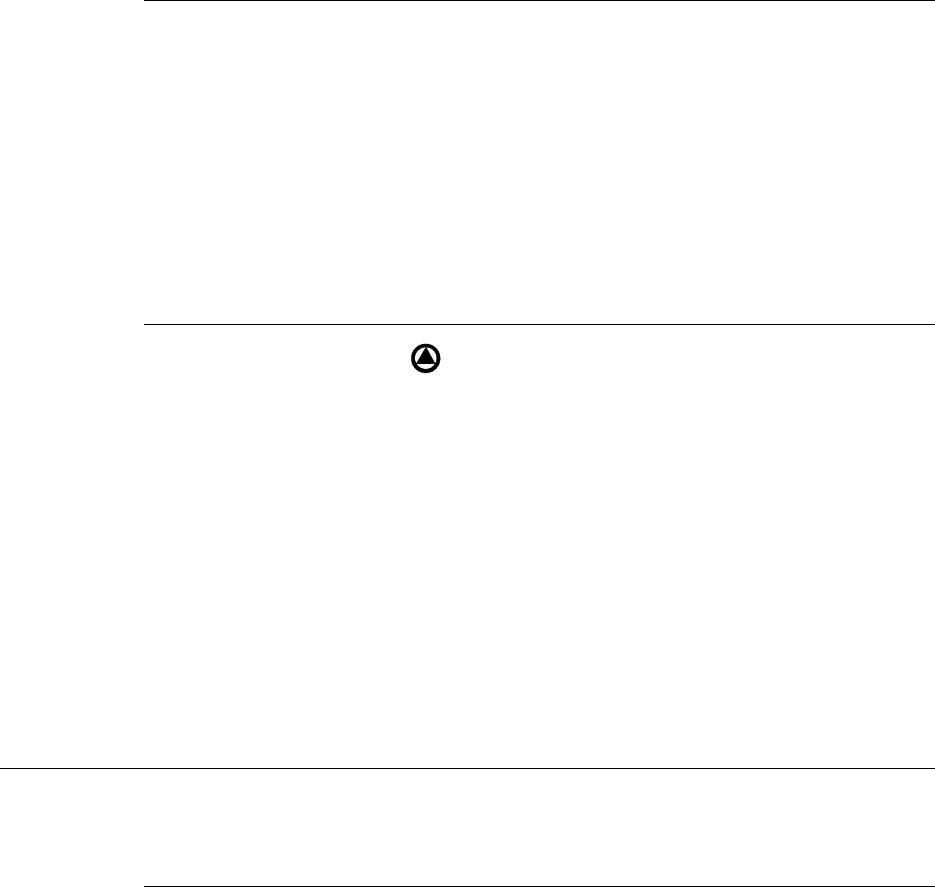
March 2008 5300 ES Series Mobile Radio Operating Manual 10-5
Secure Communication (Encryption)
10.2.5 Encryption Key Erase
A KY CLR option switch can be programmed that allows the user to permanently erase all
stored keys. If OTAR TEK and KEK keys are stored, all keys of both types are erased.
This function can be used to ensure that unauthorized encrypted calls can no longer be
placed or received by a radio.
On a mobile radio, you must press the erase keys button twice within a small period of
time for the keys to be erased.
10.2.6 Encryption Icon Operation
Basically, the encryption icon is on continuously whenever a secure call is received or
transmitted. Other operation is as follows:
• It flashes when the radio is in secure mode and receives a clear call on a digital and P25
trunking channel.
• It is on continuously when receiving a clear call in the secure mode on an analog
channel.
• An option can be programmed to sound a beep whenever a secure call is received on a
clear channel.
10.3 Clear / Secure Strapping
10.3.1 Transmit Mode Options
The following transmit options are available when encryption is selected:
“Clear” - All calls are in the clear mode.
“Secure” - All calls are made in the selected secure mode.
“Switched” - The mode is selected by the Clear/Secure switch. When the clear mode is
selected by this switch and a secure call is received, or vice versa, you will hear a beep.
Press the programmed option button to change to the appropriate mode. When the clear
mode is selected by this switch, “CLEAR” is flashed, and when the secure mode is
selected, “SECURE” is flashed.

10-6 5300 ES Series Mobile Radio Operating Manual March 2008
Secure Communication (Encryption)
If the channel has been strapped “Clear” and the option switch selects the “Secure” mode
on power up and a transmission is attempted, “CLEAR ONLY” is displayed and
transmitting is disabled. Likewise, if the channel is strapped “Secure” and the option
switch selects the “Clear” mode on power up and a transmission is attempted, “SECURE
ONLY” is displayed and the transmitter is disabled.
The radio can be programmed to ignore the “Clear” or “Secure” switch setting. These
preceding indications then do not occur and transmissions always occur in the strapped
mode.
Note If all channels/talk groups are strapped clear or secure and no C/S (Clear/Secure) option
switch is programmed, this parameter must always be selected (see following).
If the C/S (Clear/Secure) switch is not programmed, the radio is always in the last known
state (usually Clear) and there is no way to change it. For example, if the last known state
is Clear and this parameter is not selected, it is never possible to transmit a Secure message
on a channel strapped Secure because all that happens is transmitting is disabled, an error
tone sounds, and “SEC ONLY” is displayed.
10.3.2 Analog Receive Mode Options
The following receive options can be programmed with conventional operation. With
SMARTNET/SmartZone and P25 Trunked operation, encrypted calls are received if the
proper key is programmed.
Note The assignment of an encryption key assigns that key to the transmit side of a call only.
No Autodetect - Only signals coded like the transmit signals are received.
Secure Autodetect - Both clear and secure signals are automatically detected. This
mode is automatically selected if the transmit mode is switch selectable.
Proper Key Autodetect - (Analog Channels) When this feature is disabled and a
message is received with the wrong key, the audio unmutes and garbled (encrypted)
audio is heard. However, if this occurs with this feature enabled, the audio remains
muted.
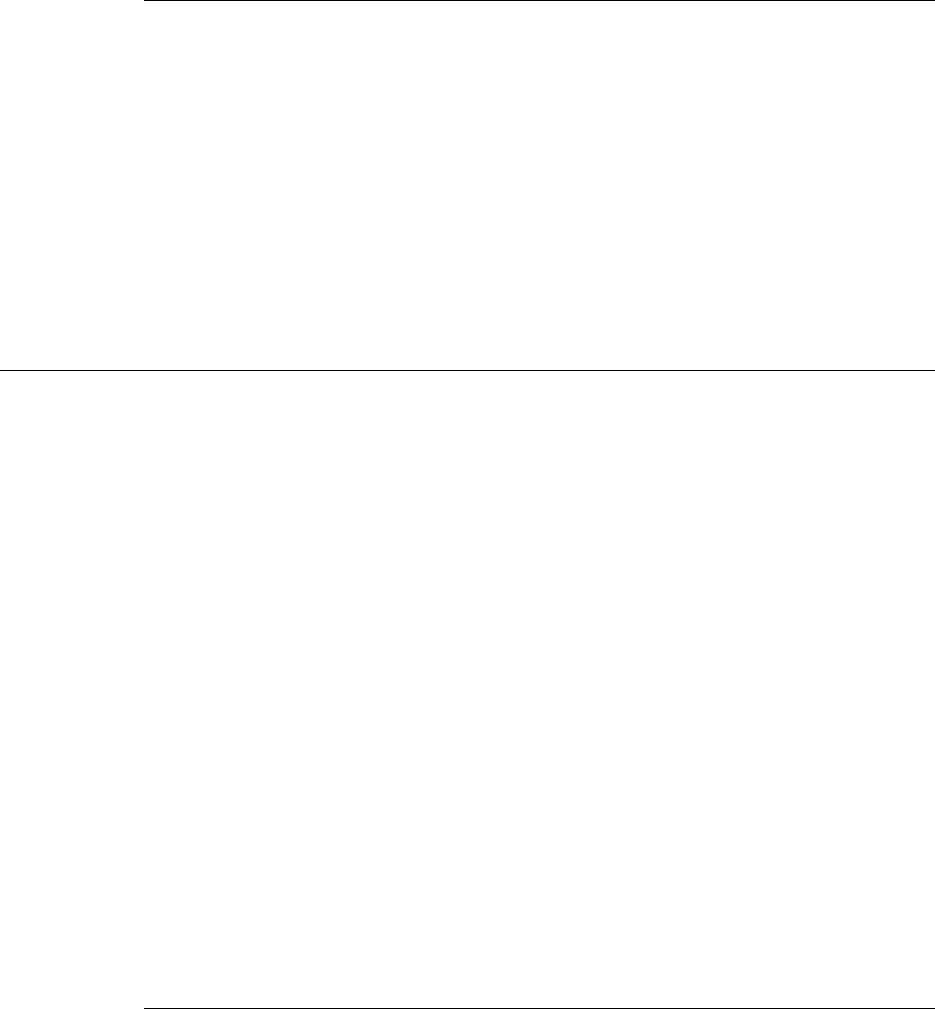
March 2008 5300 ES Series Mobile Radio Operating Manual 10-7
Secure Communication (Encryption)
10.3.3 Talk Group Encryption Override
On conventional digital (P25) channels, the encryption strapping mode and PID are
programmed on a per talk group basis similar to the trunked modes (SMARTNET/
SmartZone/P25 Trunked). However, with this mode only, there is the option to override
the talk group encryption programming and program it on a per-channel basis. Therefore,
if desired on conventional digital channels, encryption can be programmed differently for
each channel. Conventional analog channel encryption is always programmed on a per-
channel basis.
10.4 Over-The-Air Rekeying (OTAR)
OTAR stands for “Over-The Air-Rekeying”. This is the process of sending encryption
keys and related key management messages over-the-air to specific radios. The advantage
of OTAR is that it allows these keys to be quickly and conveniently updated when
necessary. It is no longer necessary to periodically travel to the radio location or bring the
radio into a maintenance facility to load new keys.
The actual OTAR rekeying functions are performed by a Key Management Facility
(KMF) that sends Key Management Messages (KMM) to the RSI (Radio Set Identifier)
assigned to a specific radio or radios. These messages are themselves encrypted using a
unique key called the UKUK (Unique Key Encryption Key). Radios must be OTAR-
compatible, programmed for OTAR, and the UKEK loaded for OTAR for this type of
rekeying to occur.
Note The RSI is enabled in the KMF and must be assigned to the radio under OTAR in PC
Configure.
OTAR is available only on P25 conventional and trunked channels, and only to program
DES-OFB and AES keys. It is not used on SMARTNET/SmartZone channels or to load
DES keys.
10.4.1 Encryption Key Types
There are two types of keys used with OTAR:
Traffic Encryption Key (TEK) - The key used to encrypt voice and data traffic. All
radios using encryption must have at least one of these keys.
Key Encryption Key (KEK) - The key used to encrypt keys contained in OTAR Key
Management Messages (KMMs). All radios which use OTAR must contain at least one
of these keys. The KEK used to decrypt/encrypt keys in an OTAR message is defined
by the algorithm and key IDs transmitted in the decryption instructions field. A KEK

10-8 5300 ES Series Mobile Radio Operating Manual March 2008
Secure Communication (Encryption)
may be unique to a particular radio (UKEK) or common to a group of radios (CKEK).
The SMA or KVL-3000 create only UKEKs, therefore you create and load UKEKs
before using OTAR.
10.4.2 Keysets
To simplify key management, OTAR divides the TEK keyspace into multiple sets. Exactly
one of these sets is said to be active at any given time, and only keys in the currently active
set will be selected for use when encrypting voice traffic. The 5300 radio supports two
such keysets, Keyset 1 and Keyset 2. The valid SLN range for Keyset 1 and Keyset 2 is 1
through 4095. 5300 radios can be assigned up to 64 SLNs in this range. See Figure 10.1.
Notice that if all radios in a cryptonet are using traffic keys from the same active keyset,
the keys contained in the inactive keyset of each radio can be replaced without disrupting
encrypted communications. Once the keys in the inactive keyset are replaced for every
radio in a given cryptonet, the radios can switch active keysets and start using the new
keys. After all radios are using the new keys, the keys in the previously used keyset can
then be replaced, and so on. It is the task of the Key Management Facility to coordinate
this key cycling activity.
While the active keyset is usually selected by the Key Management Facility, it can also be
selected by the radio user if the KY CHG option switch is programmed. In this fashion,
two keysets can be used even if OTAR is not being used. Note that the radio must be in
SLN mode (see Section 10.2.2) to make use of keysets.
KEKs are always placed in Keyset 255, and are always considered to be active. The valid
SLN range for Keyset 255 is 61440 through 65535. While KEKs can reside in any SLN
within this range, traditionally UKEKs will reside in SLN 61440 and/or 61442, and
CKEKs, if present, will reside in 61441 and/or 61443. The EFJohnson KMF uses SLN
61440 for DES UKEKs and 61442 for AES UKEKs.”
If Erase Previous Keyset on OTAR Changeover is selected in PC Configure, the keys in
the original keyset are erased when the OTAR Changeover command or the Keyset option
switch are used to select the other keyset. If this not selected, the keys in the original
keyset are not erased when this occurs. Please note that this only erases keys on an OTAR
changeover: It does not erase keys on a manual keyset changeover from either the menu or
function button.
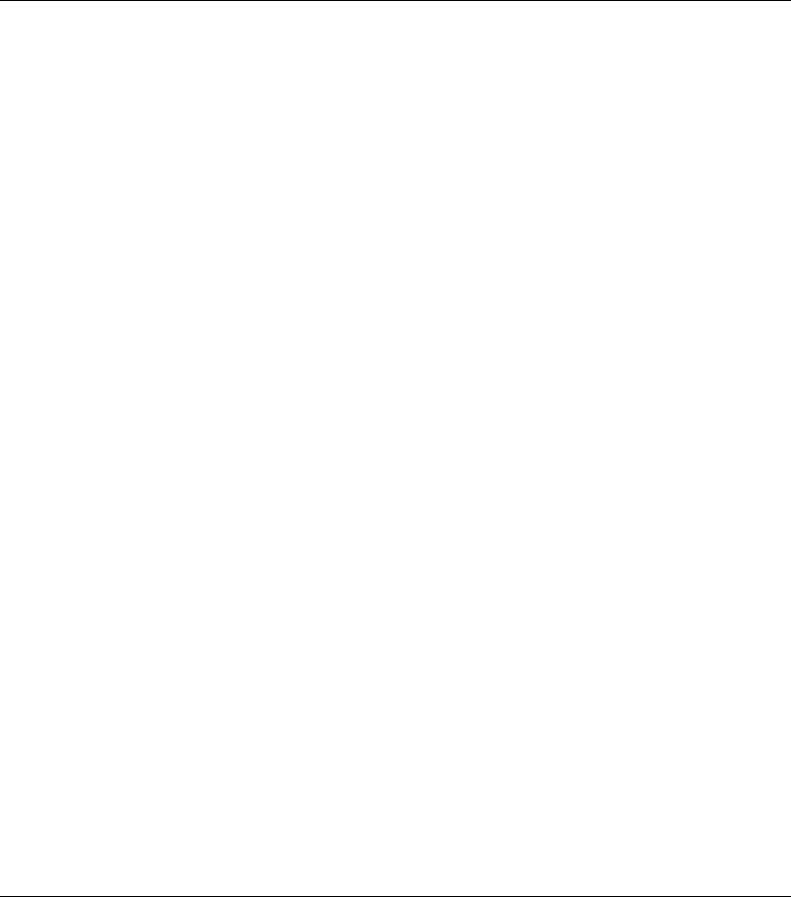
March 2008 5300 ES Series Mobile Radio Operating Manual 10-9
Secure Communication (Encryption)
10.4.3 Key Management Facility
The Key Management Facility (KMF) provides key management and OTAR functions to
applicable radios within the radio system. One of the main tasks of the KMF is to maintain
a data base of encryption information contained in each radio. This information may
include the following:
• TEKs (main Traffic Encryption Keys)
• KEKs (Key Encryption Keys) used to encrypt keys within OTAR messages
• Keysets (groups of TEKs or KEKs)
• Individual and group Radio Set Identifiers (RSIs)
The KMF performs OTAR functions by exchanging Key Management Messages (KMMs)
with the radios. Both the KMF and radio can originate messages. Some functions
performed by the KMF are as follows:
• Loading new keys
• Modifying keys
• Initiating active keyset switch overs
• Modifying keyset names
• Deleting keys
• Deleting all keys (zeroize) when a radio may be lost or compromised
• Determining if a radio is on the air and reading key information
• Changing individual and group RSIs
• Manage Subscriber Groups (groups of radios using the same keys).
10.4.4 Message Number Period (MNP)
One of the parameters that is programmed in a radio using OTAR is Message Number
Period (MNP). This parameter is used to minimize the possibility of someone sending
messages to “spoof” the system or radio. The MNP is used as follows.
Every message sent out has a message number. The message number increments by one
with each message sent. The MNP is the maximum difference allowed between messages.
For example, if the MNP is set to 1000 and the last message number received by the radio
is older by more than 1000 from the current message number, the current message is
ignored, and a message number resynchronization process will be automatically
attempted. If the MNP is set to 65535, message numbers are ignored.

10-10 5300 ES Series Mobile Radio Operating Manual March 2008
Secure Communication (Encryption)
When determining this number, consider the likelihood of someone trying to spoof the
system by retransmitting recorded messages and then adjust the MNP accordingly. The
higher the risk, the smaller the MNP should be. A disadvantage of setting a low MNP is
that the chance of rejecting valid messages becomes higher. In addition, traffic level and
terrain contribute to lost messages and should also be considered when selecting this
number. If the message numbers become out-of-sync between the radio and the KMF, an
automatic resynchronization process will take place, which requires additional bandwidth.
Note that this process is not possible if the radio does not share a TEK with the KMF.
A setting of 1000 will block out very old messages but is unlikely to affect anything
intentionally sent out by the system (1000 messages sent to a single radio is not likely to
occur in a system in less than a year with normal usage).
10.4.5 Definitions
Algorithm - Refers to the specific encryption standard (DES or AES) that is used to
encrypt a message. Each standard uses different calculations to perform the encryption
(see Section 10.1).
Algorithm ID (ALGID) - Identifies the algorithm (DES or AES) used to encrypt a
message. This ID and the Key ID are transmitted with each non-analog message to
uniquely identify the key being used.
Black - Refers to information that is encrypted. The opposite is “Red” which refers to
unencrypted information.
Common Key Encryption Key (CKEK) - This is a KEK common to a group of
subscriber units which share the same encryption. These keys can be the DES or AES
type. The use of a common key allows the subscriber units to be rekeyed by the KMF
using one Key Management Message in some circumstances by addressing the KMM to a
group RSI. Refer to “KEK” for more information.
Common Key Reference (CKR) Group - Same as Storage Location Number (SLN).
Crypto Group - A group of up to 16 keysets containing the same type of keys (either TEK
or KEK). Although a crypto group can contain up to 16 keysets, only two are normally
used. Only one keyset in a crypto group is active at a time. EFJohnson radios currently
support only one crypto group: for TEKs, crypto group 0.
Cryptographic Variable - The variable used by a cryptographic algorithm to encrypt a
message. Also called a “key”.
Key - A variable used by a cryptographic algorithm to encrypt voice or data. Also called
“Cryptographic Variable”. Keys are identified by their Algorithm ID and Key ID values.
March 2008 5300 ES Series Mobile Radio Operating Manual 10-11
Secure Communication (Encryption)
Key Encryption Key (KEK) - A key used to encrypt keys contained in Key Management
Messages (KMMs) during OTAR. These messages may themselves be encrypted by a
TEK. These keys can be the AES or DES type. There are KEKs unique to a subscriber unit
(UKEK) and common to a group (CKEK). The other type of key is the Traffic Encryption
Key (TEK) used to encrypt voice and data messages.
Key ID - This is a 16-bit (four hex digit) number identifier from 1-65535 for an encryption
key which allows the key to be identified without revealing the actual key variable. This
ID and the Algorithm ID uniquely identify a key within the KMF or subscriber unit.
Therefore, two keys can have the same ID if they have different algorithm IDs and vice
versa. The Key ID and Algorithm ID are usually transmitted with a message to identify the
key that must be used to decrypt it. Key ID 0 is not used with OTAR.
Key Management Facility (KMF) - The equipment and software which provide OTAR
and related key management services to the subscriber units.
Key Management Message (KMM) - These are the messages composed by the KMF to
send encryption information to subscriber units through the keyloader or OTAR. KMMs
are themselves encrypted using two layers of encryption: inner and outer. The inner layer
of encryption uses a KEK and the outer layer uses a TEK. Additional security measures
contained within KMMs include a Message Number (MN) and a Message Authentication
Code (MAC).
Keyset - A structure containing keys of the same type (TEK or KEK). There are two TEK
keysets, Keyset 1 and Keyset 2, and one KEK keyset, Keyset 255. Only one of the two
TEK keysets is active at a given time. This provides a way to divide the two keys
contained within each SLN into two groups, active keys and inactive keys, based on the
currently active keyset setting.
Keyset Changeover - The process used to switch the active keyset setting on a subscriber
unit to the currently inactive keyset so that the keys in the newly inactive keyset can be
replaced without interrupting encrypted communication.
Key Loader - Any type of device used to load encryption keys into a radio. With OTAR,
this device must be used to provide the initial key loading of a subscriber unit so that it
contains the basic keys needed for OTAR by the KMF. If OTAR is not used, it is always
used to load encryption keys. All keys stored in the key loader are themselves encrypted.
EFJohnson offers a PDA-based keyloader.
Logical Link ID (LLID) - An ID transmitted with a CAI data message to identify the
destination of the message.
Message Number Period (MNP) - The maximum difference between message numbers
that can occur before a message is declared invalid (see Section 10.4.4).
Over-The-Air-Rekeying (OTAR) - The process of sending new encryption keys over the
air using an RF interface.
Red - Refers to information that is not encrypted. The opposite is “Black”.

10-12 5300 ES Series Mobile Radio Operating Manual March 2008
Secure Communication (Encryption)
Rekey - The process of preparing, sending, and loading encryption keys into a subscriber
unit for current or future use. This may be done over-the-air (OTAR) or by directly
connecting a keyloader to the subscriber unit.
Radio Set Identifier (RSI) - Subscriber units are programmed with one or two Radio Set
Identifier (RSI) numbers that identify the unit for OTAR purposes. The RSI can be unique
to an individual subscriber unit or unique to a group of subscriber units. An individual
(unit) RSI is always assigned and a RSI may be assigned. The individual RSI is typically
programmed when the subscriber unit is initially brought into service. The KMF is also
identified by an RSI (KMFRSI) to use as the destination of any KMMs a subscriber unit
originates. The KMMs (Key Management Messages) generated by the KMF (Key
Management Facility) are addressed to a specific RSI.
Storage Location Number (SLN) - A link to a TEK in a given keyset. A given SLN can
contain two keys, one for the active keyset and one for the inactive keyset. SLNs and
CKRs are equivalent terms (see Section 10.2).
Traffic Encryption Key (TEK) - A key used to encrypt voice or data. The other type of
key is the Key Encryption Key (KEK) which is used to encrypt keys contained in Key
Management Messages. TEKs can be either the AES or DES type.
Unique Key Encryption Key (UKEK) - A KEK unique to a particular subscriber unit.
Refer to “KEK” for more information. These keys can be either the AES or DES type.
Zeroize - The process of deleting all keys from a compromised subscriber unit to disable
it. To make the unit encryptionally functional again, the keys must be reloaded by a
keyloader.
10.5 Radio Setup For Encryption
The following radio setup is required for encryption regardless of whether OTAR is used:
Options Enabled - The desired encryption type must have been enabled at the factory
(DES, DES-OFB, AES). To determine what options are enabled, use PC Configure.
The following are set through PC Configure. Please refer to the PC Configure
Programming Manual or Help for more information.
PID/SLN Mode - If the SLN mode is used, the Keys Table must be programmed also.
Infinite Key Retention - This parameter enables the option to store keys permanently
in memory (see Section 10.2.3).
Erase Keys On Keyset Change - This parameter to erase keys when changing keysets
if the SLN mode is selected and more than one keyset is used (see Section 10.2.5).
March 2008 5300 ES Series Mobile Radio Operating Manual 10-13
Secure Communication (Encryption)
Program Channel/Group PIDs and Encryption Type - With conventional analog
calls, this information is programmed on the channel screen. With other types, it is
programmed in the talk group list selected on the system screen. In addition, with
conventional digital calls, the group programming can be overridden on the channel
screen (see Section 10.3.3). Additional PIDs for special calls can also be specified on
the system screen for digital and trunked calls.
Note The encryption type is not selectable on digital channels because the AES/DES mode is
determined by the key type loaded, not by PC Configure.
Note Key Loss Key (KLK), offered by Motorola, does not erase the UKEK which allows the
radio to be rekeyed by the KMF remotely. By not erasing the UKEK, the KLK does not
meet TIA standards and is no longer FIPS 140-2 certified.
The current EFJohnson 5300 ES mobile radios support OTAR. However, an RSI, UKEK
and other information must be programmed as described in the next section.
10.5.0.1 Motorola Third Party RNC Registration
The 5300 ES supports dynamic data registration. However, if desired, the radio can be
programmed to perform Third Party data registration instead of dynamic registration on
the OTAR and Data parameters page. If Third Party registration is selected, the radio may
must be manually registered on the Motorola RNC Console by entering the following
command:
LCRD 03 06 00 1234 7F xx xx xx 0A 0A 00 07 00 yy
Where, “xx xx xx” is the hex value of the Digital Unit ID entered by PC Configure. Refer
to the console documentation for the value of “yy” or use “00”. This registration needs to
be done only once.
10.5.0.2 Programming By Keyloader
The following are the minimum parameters that need to be programmed in the radio to
perform OTAR. It is not necessary to program a TEK but it is necessary that a UKEK be
manually programmed to perform OTAR. If the radio does not contain a TEK, the KMF
initiates a warm start-up sequence in which a temporary TEK is transferred to the radio to
perform the key transfer.
UKEK - This key normally has SLN (CKR) 61440 and Key ID 62880 (F5A0 hex).
Unit RSI - This is normally initially the same as the P25 Unit ID and is programmed by
PC Configure as described in Section 10.5. Therefore, the RSI should not need to be
loaded if it is the first time the radio is being set up for OTAR or if the radio dumps
keys due to long-term battery disconnect. However, it may need to be loaded if the
radio is manually deleted from the KMF and then recreated since the message number
must be reset to 0 (the Load Target RSI command resets the message number to 0).

10-14 5300 ES Series Mobile Radio Operating Manual March 2008
Secure Communication (Encryption)
KMF RSI - This RSI is normally 9,999,999 and should not need to be loaded since it
defaults to this number.
Verify that the above information was properly stored in the radio by viewing it using the
keyloader.
10.6 Radio OTAR Capabilities
The OTAR capabilities of the SEM-equipped 5300 ES mobile radio are as follows.
Keysets
• Up to three keysets are used and it is assumed all three are always present. Keyset IDs 1
and 2 are for TEKs and only one is active at a time. Keyset ID 255 is for KEKs and is
considered active all the time
• Each keyset can have up to 128 keys. However, 16 or less are normally used.
Radio Set Identifier (RSI)
• One individual RSI and it is usually initially the same as the P25 Unit ID.
• One group RSI (usually initially “0”).
• One KMF RSI (usually always 9,999,999).
OTAR Messages That Are Supported
The following KMM Message IDs are recognized by or sent:
CHANGE RSI 0x03
CHANGE RSI RESPONSE 0x04
KEYSET CHANGEOVER 0x05
KEYSET CHANGEOVER RESPONSE 0x06
DELAYED ACK 0x07
HELLO 0x0C
INVENTORY 0x0D
INVENTORY RESPONSE 0x0E

March 2008 5300 ES Series Mobile Radio Operating Manual 10-15
Secure Communication (Encryption)
MODIFY KEY 0x13
MODIFY KEYSET ATTRIBUTES 0x14
MODIFY KEYSET ATTRIBUTES RESPONSE 0x15
NEGATIVE ACK 0x16
NO SERVICE 0x17
REKEY ACK 0x1D
REKEY 0x1E
WARM START 0x20
ZEROIZE 0x21
ZEROIZE RESPONSE 0x22
OTAR REGISTRATION 0x25
OTAR REGISTARTION RESPONSE 0x26
UNABLE TO DECRYPT 0x27
10.6.1 OTAR Option Switches
The following additional option switches can be programmed with the 5300 ES mobile
radio to control OTAR functions.
Change Keyset - Toggles the active keyset between Keyset 1 and Keyset 2. The new
active keyset is briefly displayed and then normal operation resumes. To change to the
other keyset, highlight it and press the <F2> key.
Clear/Secure Select - This enables and disables encryption regardless of whether
OTAR is used. Refer to Section 10.3 for more information.
Erase Keys - Erases all TEK and KEK keys contained in the radio.
Key Select - This allows a different key to be selected for the current channel or group
(conventional channels only). Refer to Section 10.2.4 for more information.
OTAR Rekey Request - Sends a message which tells the KMF that the radio is on the
air and requests rekeying. The following status messages are displayed which indicate
the progress of this function.
Rekeying - A radio-initiated rekeying session is in process.
No Ack - No response was received from the KMF in response to an Identify request
before time out occurred (approximately 30 seconds).
Ack Rcvd - An acknowledgement was received in response to an Identify request.
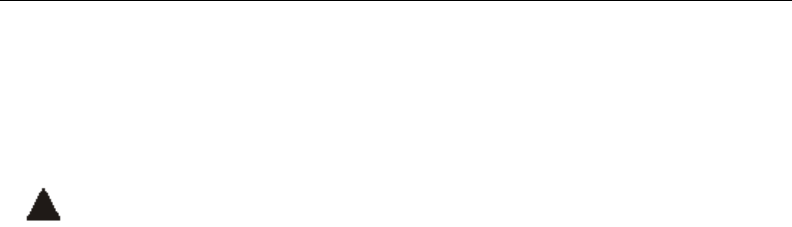
10-16 5300 ES Series Mobile Radio Operating Manual March 2008
Secure Communication (Encryption)
No Service - A “No Service” reply was received from the KMF. No rekeying will take
place.
Rekey Fail - Either the rekey command failed or timed out (after approximately 30
seconds). This message could indicate that the rekey request message was not received
by the KMF. However, depending on the KMF configuration and channel traffic, it is
possible that the message was received and a response is still pending.
Rekeyed! - The rekey session initiated by the radio was successful.
10.6.2 P25 Trunking Icons
There are two different P25-data related icons which indicate if the radio is on a trunking
system. One indicates whether or not you are on a data channel, and one indicates whether
or not you have successfully data registered (i.e., whether or not you were granted an
SNDCP data context by the system). The icons appear to identical, except for their
position on the display.
Over Button 2, this icon indicates P25 Data Context Activated – Radio is ready
for data operations.
Over Button 3, this icon indicates Radio is operating on a data channel
Every time the radio goes to a data channel, the data channel icon will come on, and stay
on, until the radio leaves the data channel. The radio goes to the data channel to do P25-
data related tasks, such as data register, OTAR register, and send and receive OTAR data.
You must have successfully data registered before you can successfully initiate an OTAR
session. The usual sequence when the radio is attempting to data register will be:
- The data channel icon comes on.
- The data context icon comes ON (once we successfully data register).
- The data channel icon goes out (once the radio returns to a control channel), but the
data context icon stays on.
If the data context icon is not on, you do not have an SNDCP context (i.e., you are not data
registered).
Once the radio has a data context, if it is configured for OTAR and has a UKEK, it will
attempt to OTAR register. Depending on timing, the radio may stay on the data channel
for a longer period of time (the second step above) while it OTAR registers, an action
which can kick off an OTAR update procedure. Eventually the radio will leave the data
channel. The radio will be told by the system when it should the data channel.
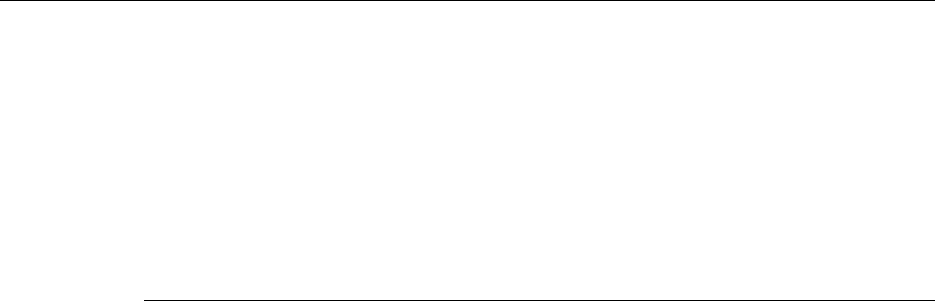
March 2008 5300 ES Series Mobile Radio Operating Manual 10-17
Secure Communication (Encryption)
A sign that has not successfully OTAR registered is that the radio’s data context icon will
be on, but the radio will periodically keep going back to the data channel (the data channel
icon will periodically come ON and then OFF). The number of times the radio will
attempt to OTAR register and the amount of time it will wait between events is configured
in PC Configure.
10.7 Over the Air Programming
OTAP is an “Over the Air” programming feature for the subscriber parameter (code plug)
files. Using the OTAP feature, parameter files can be updated and changed in the field,
eliminating the need to take the radio out of service to perform the updates. OTAP
requires conventional P25 data infrastructure. It is not supported in P25 Trunking.
Firmware updates cannot be made using this feature. Firmware version 6.6.x (ES) or later
is required to use this feature.
10.7.1 Radio Set Up
The current profile in the radio controls how an OTAP download is handled. How this is
set determines the possible actions the radio should take: “Prompt”, “Activate”, and “Off-
line”.
Prompt (this option not functional for Model I radios)
- the radio displays the message “ACTIVATE?” after a successful OTAP download,
prompting the radio user to respond.
- On portable subscriber units, the user should press the <F2> button to indicate an
affirmative answer or the <F1> button to indicate a negative answer.
Activate
- the new parameters are automatically written to the EEPROM upon a successful
download.
Off-line
- the parameters are stored in Flash memory until activated with PC Configure or by
the radio user. The activation method for the radio requires having either a menu item
or a button assigned to the “Activate OTAP” function. The download completion
action and any buttons/menu items must be programmed in PC Configure prior to
beginning an OTAP procedure if an action other than the default “Prompt” is desired.
The radio must also be registered with the data router for an OTAP procedure to take
place.

10-18 5300 ES Series Mobile Radio Operating Manual March 2008
Secure Communication (Encryption)
Note The radio will reset after a successful download in this mode, but the previous radio
profile will remain in use until the radio user or PC Configure operator activates the
OTAP parameter.
If the OTAP procedure is not successful, the radio will reboot and return to normal
operating mode with the current parameters.
10.7.2 OTAP Transfer Times
Larger files tie up the radio for a long time. Therefore, any user interface event, such as a
channel change, zone change, button press or toggle switch position change (portable
radios only) stops the OTAP procedure and returns the radio to normal operating mode.
For button presses/toggle switch position changes, the radio exits OTAP mode only if a
function is programmed for the button/toggle switch; otherwise, the bad tone sounds.
Low signal conditions may also cause the radio to exit OTAP. If the radio does not receive
a response from PC Configure one minute after receiving its last data packet, the radio
stops the OTAP procedure and returns to normal operating mode.
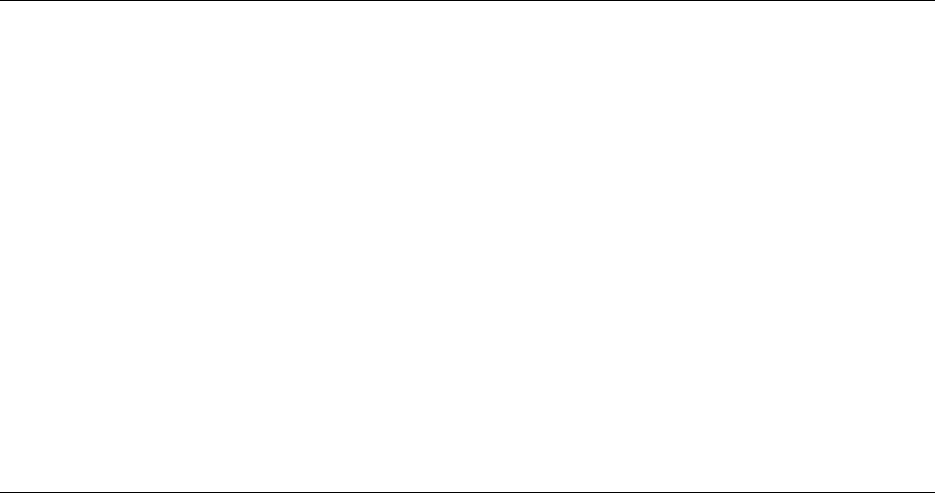
March 2008 5300 ES Series Mobile Radio Operating Manual 11-1
SECTION
11
Section11Service Information
This section describes how to obtain authorized service for the 5300 ES Series mobile
radio.
11.1 Product Warranty
The warranty statement for this equipment is available from your product supplier or
from:
Warranty Department
EFJohnson
8050 Jetstar # 175
Irving, TX 75063
This information may also be requested from the Warranty Department by phone at the
numbers listed in Section 11.4. The Warranty Department may also be contacted for
warranty service reports, claim forms, or any other questions concerning warranties or
warranty service.
11.2 Online Registration
EFJohnson offers greater convenience through online product warranty registration.
Registering EFJohnson products online allows customers to receive warranty service and
field service notices more quickly.
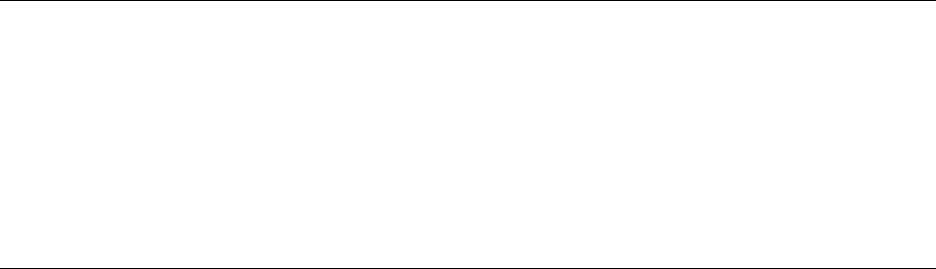
11-2 5300 ES Series Mobile Radio Operating Manual March 2008
Service Information
To register EFJohnson products online, visit www.EFJohnson.com. Click the link that says
Register your EFJohnson products online or go to http://www.efjohnson.com/
WarrantyRegistration.asp. Then, follow the instructions to register your products.
11.3 Telephone Technical Support
Technical support personnel can help resolve many issues over the telephone, such as
display, volume, software, programming. Please refer to Section 11.4 for information to
contact the Customer Service Department.
11.4 Factory Customer Service
The EFJohnson Customer Service Department provides customer assistance on technical
problems and the availability of local and factory repair facilities. Regular customer
service hours are 8:00 a.m. - 5:00 p.m. Central Time, Monday- Friday. A technical support
subscription service is available or support can be purchased on an as-needed basis. The
Customer Service Department can be reached using the following telephone numbers:
Toll-Free: (800) 328-3911 (all except Multi-Net)
(800) 295-1773 (Multi-Net only)
Fax: (972) 819-0639
E-Mail: customerservice@efjohnson.com
You can also e-mail a person directly if you know their first initial/last name. For example,
if John Smith is an EFJohnson employee, then his e-mail address is probably
jsmith@EFJohnson.com.
Note Emergency 24-hour technical support is also available at the preceding numbers during
off hours, holidays, and weekends.
When your call is answered at EFJohnson, you will hear a brief message informing you of
numbers that can be entered to reach various departments. This number may be entered
during or after the message using a tone-type telephone. If you have a pulse-type
telephone, wait until the message is finished and an operator will come on the line to assist
you. When you enter some numbers, another number is requested to further categorize the
type of information you need.
You may also contact the Customer Service Department by mail. Please include all
information that may be helpful in solving your problem. The mailing address is as
follows:

March 2008 5300 ES Series Mobile Radio Operating Manual 11-3
Service Information
Customer Service Department
EFJohnson
8050 Jetstar # 175
Irving, TX 75063
11.5 Returns for Repairs
Before returning equipment for repair, contact the EFJohnson Customer Service
Department as described in the preceding section. They may be able to suggest a solution
to the problem, making return of the equipment unnecessary.
Repair service is normally available through local authorized EFJohnson land mobile
radio service centers. If local service is not available, the equipment can be returned to the
EFJohnson repair depot for repair. However, before returning equipment, contact the
Customer Service Department Repair Depot for the correct Ship To” address.
Be sure to fill out a Factory Repair Request Form #271 for each unit to be repaired,
whether it is in or out of warranty. You can obtain it in any of three ways:
• Download it from the EFJohnson Web site’s Service & Support” section.
• Call the EFJohnson Customer Service Department and request it. See Section 11.4.
• Request it when you send a unit in for repair.
Clearly describe the difficulty experienced in the space provided and also note any prior
physical damage to the equipment. Include this form in the shipping container with each
unit. Your telephone number and contact name are important as there are times when the
technicians may have specific questions that need to be answered to completely identify
and repair a problem.
When returning equipment for repair, it is also recommended that you use a PO number or
some other reference number on your paperwork in case you need to call the repair lab
about your unit. These numbers are referenced on the repair order and make it easier and
faster to locate your unit in the lab.
Return Authorization (RA) numbers are not necessary unless you have been given one by
the Field Service Department. RA numbers are required for exchange units or if the Field
Service Department wants to be aware of a specific problem. If you have been given an
RA number, reference this number on the Factory Repair Request Form sent with the unit.
The repair lab will then contact the Field Service Department when the unit arrives. For
additional information on factory service, the Depot Service Department can be contacted
at the following e-mail address:
depotrepair@efjohnson.com
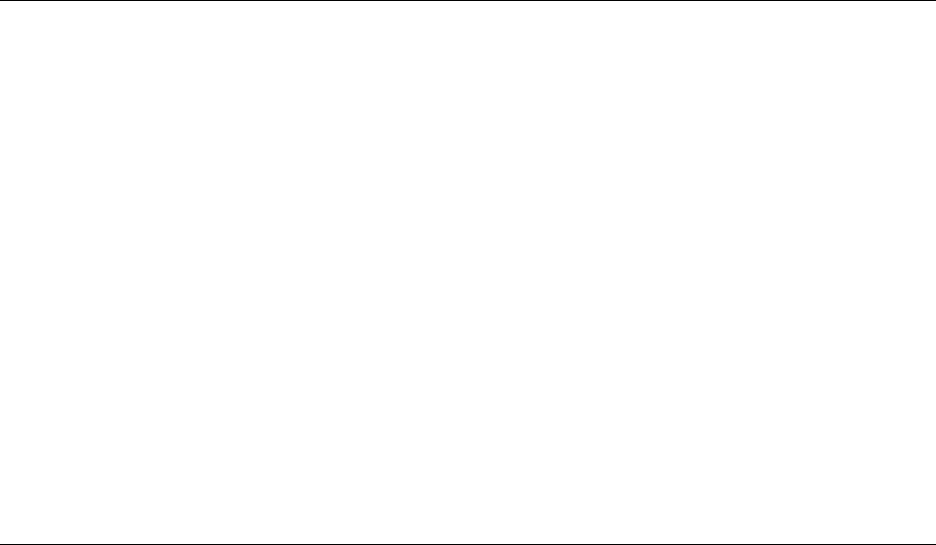
11-4 5300 ES Series Mobile Radio Operating Manual March 2008
Service Information
11.6 Replacement Parts
Replacement parts can be ordered directly from the Service Parts Department. To order
parts by phone, dial the toll-free number as described in Section 11.4. When ordering,
please supply the part number and quantity of each part ordered. EFJohnson dealers also
need to give their account number. If there is uncertainty about the part number, include
the designator (C512, for example) and the model number of the equipment the part is
from.
You may also send your order by mail or fax. The mailing address is as follows and the fax
number is shown in Section 11.4.
Service Parts Department
EFJohnson
8050 Jetstar # 175
Irving, TX 75063
11.7 Internet Home Page
EFJohnson has a site on the World Wide Web that can be accessed for information on the
company about such things as products, systems, and regulations. The address is
http://www.efjohnson.com
March 2008 5300 ES Series Mobile Radio Operating Manual Index-1
Index
- A -
AES Encryption . . . . . . . . . . . . . . . . . . . . . . . . . . . . . . . 10-2
Algorithm . . . . . . . . . . . . . . . . . . . . . . . . . . . . . . . . . . . 10-10
Algorithm ID . . . . . . . . . . . . . . . . . . . . . . . . . . . . . . . . . 10-10
Alias . . . . . . . . . . . . . . . . . . . . . . . . . . . . . . . . . . . . . . . . . 3-4
Alphanumeric Display . . . . . . . . . . . . . . . . . . . . . . . . . . . 2-3
Analog and Digital Operation . . . . . . . . . . . . . . . . . . . . . . 6-1
ANI Signaling . . . . . . . . . . . . . . . . . . . . . . . . . . . . . . . . . 5-13
Autodetect . . . . . . . . . . . . . . . . . . . . . . . . . . . . . . . . . . . 10-6
- B -
Backlight . . . . . . . . . . . . . . . . . . . . . . . . . . . . . . . . . . . . . 3-3
Battery Discharge . . . . . . . . . . . . . . . . . . . . . . . . . . . . . . 7-7
Black . . . . . . . . . . . . . . . . . . . . . . . . . . . . . . . . . . . . . . 10-10
Busy Channel Lockout . . . . . . . . . . . . . . . . . . . . . . 5-3, 5-13
Busy Indicator . . . . . . . . . . . . . . . . . . . . . . . . . . . . . . . . . 5-2
Busy Override . . . . . . . . . . . . . . . . . . . . . . . . . . . . . . . . 6-17
- C -
Call Alert (P25 Conv) . . . . . . . . . . . . . . . . . . . . . . . . . . . 5-19
Call Alert (Paging) . . . . . . . . . . . . . . . . . . . . . . . . . . . . . . 6-9
Call Guard Squelch . . . . . . . . . . . . . . . . . . . . . . . . . . . . . 5-3
CHAN PARMS . . . . . . . . . . . . . . . . . . . . . . . . . . . . . . . . 5-22
Channel . . . . . . . . . . . . . . . . . . . . . . . . . . . . . . .2-3, 3-3, 3-4
Channels . . . . . . . . . . . . . . . . . . . . . . . . . . . . . . . . . . . . . 3-9
CHNG CHAN . . . . . . . . . . . . . . . . . . . . . . . . . . . . . . . . . 5-22
CHNG ZONE . . . . . . . . . . . . . . . . . . . . . . . . . . . . . . . . . 5-22
CKEK . . . . . . . . . . . . . . . . . . . . . . . . . . . . . . . . . . . . . . 10-10
CKR . . . . . . . . . . . . . . . . . . . . . . . . . . . . . . . . . . . . . . . 10-10
Clear/Secure Strapping . . . . . . . . . . . . . . . . . . . . . . . . . 10-5
Connector
Accessory . . . . . . . . . . . . . . . . . . . . . . . . . . . . . . . . .2-2
Antenna . . . . . . . . . . . . . . . . . . . . . . . . . . . . . . . . . .2-2
Data . . . . . . . . . . . . . . . . . . . . . . . . . . . . . . . . . . . . .2-2
DC Power . . . . . . . . . . . . . . . . . . . . . . . . . . . . . . . . .2-2
Siren . . . . . . . . . . . . . . . . . . . . . . . . . . . . . . . . . . . . .2-3
Conventional Mode . . . . . . . . . . . . . . . . . . . . . . . . . . . . . 3-6
Conversation Timer . . . . . . . . . . . . . . . . . . . . . . . . . . . . . 5-6
Crypto Group . . . . . . . . . . . . . . . . . . . . . . . . . . . . . . . . 10-10
Crytpto Graphic Variable . . . . . . . . . . . . . . . . . . . . . . . 10-10
- D -
DES-OFB . . . . . . . . . . . . . . . . . . . . . . . . . . . . . . . . . . . . 10-1
Determining Options . . . . . . . . . . . . . . . . . . . . . . . . . . . . 8-1
Digital Call Guard Squelch . . . . . . . . . . . . . . . . . . . . . . . 5-4
Digital Unit ID, Project 25
Unit ID, Project 25 . . . . . . . . . . . . . . . . . . . . . . . . .5-15
Direct Channel Selection . . . . . . . . . . . . . . . . . . . . . . . . . 3-5
Display . . . . . . . . . . . . . . . . . . . . . . . . . . . . . . . . . . . . . . . 2-3
Zone/Channel . . . . . . . . . . . . . . . . . . . . . . . . . . . . . .3-4
Display View Angle Adjust . . . . . . . . . . . . . . . . . . . . . . . . 3-3
Displaying Frequency . . . . . . . . . . . . . . . . . . . . . . . . . . . 5-7
Dynamic Regrouping . . . . . . . . . . . . . . . . . . . . . . . . . . . 6-16
- E -
Emergency Alarms (Conv) . . . . . . . . . . . . . . . . . . . . . . . 5-7
Emergency Alarms (SN/SZ) . . . . . . . . . . . . . . . . . . . . . 6-11
Emergency Calls . . . . . . . . . . . . . . . . . . . . . . . . . . . . . . 6-12
Emergency Calls (Conv) . . . . . . . . . . . . . . . . . . . . . . . . . 5-8
Emergency Hot Mic . . . . . . . . . . . . . . . . . . . . . . . . 5-9, 6-13
Encryption . . . . . . . . . . . . . . . . . . . . . . . . . . . . . . . . . . . 10-1
Encryption Key . . . . . . . . . . . . . . . . . . . . . . . . . . . . . . . 10-2
Encryption Key Select . . . . . . . . . . . . . . . . . . . . . . . . . . 10-4
Encryption Keys . . . . . . . . . . . . . . . . . . . . . . . . . . . . . . . 10-2
Encryption KY CLR (Key Erase) . . . . . . . . . . . . . . . . . . 10-5
Enh. Priv. Conversation Calls
Placing . . . . . . . . . . . . . . . . . . . . . . . . . . . . . . . . . . .6-4
Receiving . . . . . . . . . . . . . . . . . . . . . . . . . . . . . . . . .6-6
Extended Range Operation . . . . . . . . . . . . . . . . . . . . . . . 7-7
- F -
Facility . . . . . . . . . . . . . . . . . . . . . . . . . . . . . . . . . . . . . . 10-9
Failsoft Operation . . . . . . . . . . . . . . . . . . . . . . . . . . . . . 6-14
Features
Conventional . . . . . . . . . . . . . . . . . . . . . . . . . . . . . . .1-2
General . . . . . . . . . . . . . . . . . . . . . . . . . . . . . . . . . . .1-1
P25 Trunked . . . . . . . . . . . . . . . . . . . . . . . . . . . . . . .1-3
Project 25 . . . . . . . . . . . . . . . . . . . . . . . . . . . . . . . .5-15
Project 25 Trunked . . . . . . . . . . . . . . . . . . . . . . . . . .1-3
SMARTNET/SmartZone . . . . . . . . . . . . . . . . . .1-3, 6-1
SmartZone . . . . . . . . . . . . . . . . . . . . . . . . . . . . . . .6-17
FIPS 140-2 . . . . . . . . . . . . . . . . . . . . . . . . . . . . . . . . . . 10-2
Five Tone Encoder . . . . . . . . . . . . . . . . . . . . . . . . . . . . 5-14
- H -
Home Zone Select . . . . . . . . . . . . . . . . . . . . . . . . . . . . . . 4-4
Horn Alert . . . . . . . . . . . . . . . . . . . . . . . . . . . . . . . . . . . . 4-6
Hot Mic . . . . . . . . . . . . . . . . . . . . . . . . . . . . . . . . . 5-9, 6-13
- I -
Indicator
Encryption . . . . . . . . . . . . . . . . . . . . . . . . . . . . . . . . .2-4
Monitor . . . . . . . . . . . . . . . . . . . . . . . . . . . . . . . . . . .2-4
Priority Channel . . . . . . . . . . . . . . . . . . . . . . . 2-4, 5-11
Scan . . . . . . . . . . . . . . . . . . . . . . . . . . . . . . . . . . . . .2-4
Scan List . . . . . . . . . . . . . . . . . . . . . . . . . . . . . . . . . .2-3
Second Priority Channel . . . . . . . . . . . . . . . . . . . . . .2-4
Telephone Call . . . . . . . . . . . . . . . . . . . . . . . . . . . . .2-4
Infinite Key Retention . . . . . . . . . . . . . . . . . . . . . . . . . . 10-4
- K -
KEK . . . . . . . . . . . . . . . . . . . . . . . . . . . . . . . . . . . . . . . 10-11
Index-2 5300 ES Series Mobile Radio Operating Manual March 2008
Index (continued)
Key . . . . . . . . . . . . . . . . . . . . . . . . . . . . . . . . . . . . . . . 10-10
Key Encryption Key . . . . . . . . . . . . . . . . . . . . . . . . . . . . 10-7
Key ID . . . . . . . . . . . . . . . . . . . . . . . . . . . . . . . . .10-3, 10-11
Key Loader . . . . . . . . . . . . . . . . . . . . . . . . . . . . . . . . . 10-11
Key Management Facility . . . . . . . . . . . . . . . . . . . . . . . 10-9
Keypad Programming . . . . . . . . . . . . . . . . . . . . . . . . . . 5-21
Keyset Changeover . . . . . . . . . . . . . . . . . . . . . . . . . . . 10-11
KMF . . . . . . . . . . . . . . . . . . . . . . . . . . . . . . . . . . . . . . . 10-11
KMF RSI . . . . . . . . . . . . . . . . . . . . . . . . . . . . . . . . . . . 10-14
KMM . . . . . . . . . . . . . . . . . . . . . . . . . . . . . . . . . . . . . . 10-11
- L -
Licensing . . . . . . . . . . . . . . . . . . . . . . . . . . . . . . . . . . . . . 7-8
Lookback Time . . . . . . . . . . . . . . . . . . . . . . . . . . . . . . . 5-12
Lost Passwords . . . . . . . . . . . . . . . . . . . . . . . . . . . . . . . . 9-2
- M -
Menu Mode Functions . . . . . . . . . . . . . . . . . . . . . . . . . . . 4-2
Message Number Period . . . . . . . . . . . . . . . . . . . . . . . 10-11
Message Number Period (MNP) . . . . . . . . . . . . . . . . . . 10-9
Messaging . . . . . . . . . . . . . . . . . . . . . . . . . . . . . . . . . . . 6-10
Messaging (Conv P25) . . . . . . . . . . . . . . . . . . . . . . . . . 5-20
Microphone Off-Hook . . . . . . . . . . . . . . . . . . . . . . . . . . . 4-6
Mode
Conventional . . . . . . . . . . . . . . . . . . . . . . . . . . . . . . .3-6
Project 25 Conv . . . . . . . . . . . . . . . . . . . . . . . . . . . .3-7
Project 25 Trunked . . . . . . . . . . . . . . . . . . . . . . . . . .3-8
SMARTNET/SmartZone . . . . . . . . . . . . . . . . . . . . . .3-7
Monitor Mode . . . . . . . . . . . . . . . . . . . . . . . . . . . . . . . . . . 5-2
Monitoring Before Transmitting . . . . . . . . . . . . . . . . . . . . 5-1
Multi-function Indicator . . . . . . . . . . . . . . . . . . . . . . . . . . 2-2
- N -
NAC . . . . . . . . . . . . . . . . . . . . . . . . . . . . . . . . . . . . . . . . 5-15
Network Access Code . . . . . . . . . . . . . . . . . . . . . . . . . . 5-15
Nuisance Channel Delete . . . . . . . . . . . . . . . . . . . . . . . 4-10
- O -
On-Off/Volume Control . . . . . . . . . . . . . . . . . . . . . . . . . . 2-1
Operating Modes . . . . . . . . . . . . . . . . . . . . . . . . . . . . . . . 3-6
Option Button
KY SEL (Key Select) . . . . . . . . . . . . . . . . . . . . . . .10-4
Option Switch
ALERT (Call Alert) . . . . . . . . . . . . . . . . . . . . .5-19, 6-9
BKLHT (Backlight) . . . . . . . . . . . . . . . . . . . . . . . . . .3-3
C/S (Clear/Secure) . . . . . . . . . . . . 6-2, 6-5, 6-6, 10-15
CALL (Private Call) . . . . . . . . . 5-19, 6-4, 6-5, 6-6, 6-9
CALL (Unit Call) . . . . . . . . . . . . . . . . . . . . . . . . . . .5-16
Cancel Dynamic Regrouping . . . . . . . . . . . . . . . . .6-16
Channel Select . . . . . . . . . . . . . . . . . . . . . . . . . . . . .3-5
DATA (P25 Packet Data) . . . . . . . . . . . . . . . . . . . .5-21
DISP (Displayed Information) . . . . . . . . . . . . . . . . . .5-7
EMER (Emergency) . . . . . . . . . . . . . . . . 5-8, 5-9, 6-13
Emergency . . . . . . . . . . . . . . . . . . . . . . . . . . . . . . . 6-12
HOME (Zone) . . . . . . . . . . . . . . . . . . . . . . . . . . . . . . 4-4
Home2 . . . . . . . . . . . . . . . . . . . . . . . . . . . . . . . . . . . 4-4
HORN . . . . . . . . . . . . . . . . . . . . . . . . . . . . . . . . . . . 4-6
KY CHG (Keyset Change) . . . . . . . . . . . . . . . . . . 10-15
KY CLR (Erase Keys) . . . . . . . . . . . . . . . . . . . . . 10-15
KY SEL (Key Select) . . . . . . . . . . . . . . . . . . . . . . 10-15
LOCK (Site Lock) . . . . . . . . . . . . . . . . . . . . . . . . . . 6-18
MON (Monitor) . . . . . . . . . . . . . . . . . . . . . . . . . 2-4, 5-2
MSG (Message) . . . . . . . . . . . . . . . . . . . . . . 5-20, 6-10
OTAR (Rekey Request) . . . . . . . . . . . . . . . . . . . . 10-15
PHONE . . . . . . . . . . . . . . . . . . . . . . . . . 5-18, 6-7, 6-8
Priority (Priority Edit) . . . . . . . . . . . . . . . . . . . . . . . 5-12
Private Call . . . . . . . . . . . . . . . . . . . . . . . . . . . . . . . . 6-6
Private Call (SmartNet) . . . . . . . . . . . . . . . . . . . . . . 6-4
PUB AD (Public Address) . . . . . . . . . . . . . . . . . . . . 4-7
PW CHG (Set User Password) . . . . . . . . . . . . 3-3, 9-2
RESP (Call Response) . . . . . . . . . . . . . . . . . . . . . . 6-6
RTA (Repeater Talk-Around) . . . . . . . . . . . . . . . . . . 5-7
RWS (Radio Wide Scan) . . . . . . . . . . . . . . . . . . . . . 4-8
RWS ED (RW Scan List Edit) . . . . . . . . . . . . . . . . 4-13
SCAN . . . . . . . . . . . . . . . . . . . . . . . . . . . . . . . 4-8, 4-10
SCN ED (Scan Edit) . . . . . . . . . . . . . . . . . . . . . . . . 4-11
SEARCH (Site Search) . . . . . . . . . . . . . . . . . . . . . 6-18
SEL SQ (Normal/Selective) . . . . . . . . . . . . . . . . . . . 5-4
SN LIST (Scan List Select) . . . . . . . . . . . . . . . . . . 6-16
SQ LIST (Squelch Select List) . . . . . . . . . . . . . . . . . 5-5
STATUS . . . . . . . . . . . . . . . . . . . . . . . . . . . . 5-20, 6-11
SURVLC (Surveillance) . . . . . . . . . . . . . . . . . . . . . . 4-7
TG SEL (Talk Group Select) . . . . . . . . . . . . . . . . . 5-16
TN VOL (Tone Volume) . . . . . . . . . . . . . . . . . . . . . . 4-5
TONE (Alert) . . . . . . . . . . . . . . . . . . . . . . . . . . . . . . 4-5
TX PWR (Transmit Power) . . . . . . . . . . . . . . . . . . . 4-4
Option Switch Functions . . . . . . . . . . . . . . . . . . . . . . . . . 4-2
Option Switches . . . . . . . . . . . . . . . . . . . . . . . . . . . .2-2, 4-1
Option Upgrading . . . . . . . . . . . . . . . . . . . . . . . . . . . . . . 8-2
Optional Features . . . . . . . . . . . . . . . . . . . . . . . . . . . . . . 8-1
OTAR . . . . . . . . . . . . . . . . . . . . . . . . . . . . . . . . . . . . . .10-11
OTAR capabilities . . . . . . . . . . . . . . . . . . . . . . . . . . . . 10-14
OTAR Definitions . . . . . . . . . . . . . . . . . . . . . . . . . . . . . 10-7
OTAR Messages Supported . . . . . . . . . . . . . . . . . . . . 10-14
- P -
P25 Group calls . . . . . . . . . . . . . . . . . . . . . . . . . . . . . . 5-15
P25 Packet Data . . . . . . . . . . . . . . . . . . . . . . . . . . . . . . 5-21
P25 PTT ID . . . . . . . . . . . . . . . . . . . . . . . . . . . . . . . . . . 5-15
P25 Talk Group . . . . . . . . . . . . . . . . . . . . . . . . . . . . . . . 5-15
Paging . . . . . . . . . . . . . . . . . . . . . . . . . . . . . . . . . . .5-19, 6-9
Answering . . . . . . . . . . . . . . . . . . . . . . . . . . . . . . . . 6-9
Answering (Conv P25) . . . . . . . . . . . . . . . . . . . . . . 5-19
Initiating . . . . . . . . . . . . . . . . . . . . . . . . . . . . . 5-19, 6-9
Password
March 2008 5300 ES Series Mobile Radio Operating Manual Index-3
Index (continued)
Changing . . . . . . . . . . . . . . . . . . . . . . . . . . . . . . . . .9-2
Download/Upload . . . . . . . . . . . . . . . . . . . . . . .9-1, 9-2
Master . . . . . . . . . . . . . . . . . . . . . . . . . . . . . . . .9-1, 9-3
Power On . . . . . . . . . . . . . . . . . . . . . . . . . . . . .9-1, 9-2
Power-Up . . . . . . . . . . . . . . . . . . . . . . . . . . . . . . . . .3-3
User . . . . . . . . . . . . . . . . . . . . . . . . . . . . . . . . .9-1, 9-2
Zone . . . . . . . . . . . . . . . . . . . . . . . . . . . . . . . . . . . . .9-3
Penalty Timer . . . . . . . . . . . . . . . . . . . . . . . . . . . . . . . . . 5-6
PID Mode . . . . . . . . . . . . . . . . . . . . . . . . . . . . . . . . . . . . 10-3
Power On/Off . . . . . . . . . . . . . . . . . . . . . . . . . . . . . . . . . . 3-1
Power On-Off . . . . . . . . . . . . . . . . . . . . . . . . . . . . . . . . . . 3-1
Power Output Select . . . . . . . . . . . . . . . . . . . . . . . . . . . . 4-4
Power Turn-Off Delay . . . . . . . . . . . . . . . . . . . . . . . . . . . 4-5
Power-Up Password . . . . . . . . . . . . . . . . . . . . . . . . . . . . 3-3
Priority Calls
Conv . . . . . . . . . . . . . . . . . . . . . . . . . . . . . . . . . . . .5-11
Priority Channel
Changing . . . . . . . . . . . . . . . . . . . . . . . . . . . . . . . .5-12
Priority Sampling
P25 Trunked . . . . . . . . . . . . . . . . . . . . . . . . . . . . . .6-15
SMARTNET/SmartZone . . . . . . . . . . . . . . . . . . . . .6-15
Priv. Conversation II Calls
Placing . . . . . . . . . . . . . . . . . . . . . . . . . . . . . . . . . . .6-5
Receiving . . . . . . . . . . . . . . . . . . . . . . . . . . . . . . . . .6-6
Private (Unit-To-Unit) Calls . . . . . . . . . . . . . . . . . . . . . . . 6-4
Programming . . . . . . . . . . . . . . . . . . . . . . . . . . . . . . . . . . 7-6
Project 25 Mode . . . . . . . . . . . . . . . . . . . . . . . . . . . . . . . 3-8
PTT ID . . . . . . . . . . . . . . . . . . . . . . . . . . . . . . . . . . . . . . . 6-3
Public Address . . . . . . . . . . . . . . . . . . . . . . . . . . . . . . . . . 4-7
- R -
Radio Info . . . . . . . . . . . . . . . . . . . . . . . . . . . . . . . . . . . . 6-2
Radio Set Identifier . . . . . . . . . . . . . . . . . . . . . . . . . . . 10-12
Radio Wide Scanning . . . . . . . . . . . . . . . . . . . . . . . . . . . 4-8
Receive Only . . . . . . . . . . . . . . . . . . . . . . . . . . . . . . . . . . 3-6
Red . . . . . . . . . . . . . . . . . . . . . . . . . . . . . . . . . . . . . . . 10-11
Rekey . . . . . . . . . . . . . . . . . . . . . . . . . . . . . . . . . . . . . 10-12
Repeater Talk-Around . . . . . . . . . . . . . . . . . . . . . . . . . . . 5-6
RS-232 Port . . . . . . . . . . . . . . . . . . . . . . . . . . . . . . . . . . 5-21
RSI . . . . . . . . . . . . . . . . . . . . . . . . . . . . . . . . . 10-12, 10-13
RW Scan List
Determining Channels in . . . . . . . . . . . . . . . . . . . .4-12
Editing . . . . . . . . . . . . . . . . . . . . . . . . . . . . . . . . . . .4-13
- S -
Scan List . . . . . . . . . . . . . . . . . . . . . . . . . . . . . . . . . . . . . 4-8
Conventional Mode . . . . . . . . . . . . . . . . . . . . . . . . .5-10
Editing . . . . . . . . . . . . . . . . . . . . . . . . . . . . . . . . . . .4-11
Radio Wide Scan Mode . . . . . . . . . . . . . . . . . . . . .4-12
Selecting . . . . . . . . . . . . . . . . . . . . . . . . . . . . . . . . .4-11
Standard Scan Mode . . . . . . . . . . . . . . . . . . . . . . .4-10
Scanning
Conventional . . . . . . . . . . . . . . . . . . . . . . . . . . . . . .5-10
Radio Wide . . . . . . . . . . . . . . . . . . . . . . . . . . . . . . . 4-8
SMARTNET . . . . . . . . . . . . . . . . . . . . . . . . . . . . . . 6-14
Standard . . . . . . . . . . . . . . . . . . . . . . . . . . . . . . . . . 4-8
SecureNet . . . . . . . . . . . . . . . . . . . . . . . . . . . . . . . . . . . 10-1
Select Switch . . . . . . . . . . . . . . . . . . . . . . . . . . . . . . . . . 2-1
Servicing . . . . . . . . . . . . . . . . . . . . . . . . . . . . . . . . . . . . . 7-8
Silent Mode . . . . . . . . . . . . . . . . . . . . . . . . . . . . . . . . . . . 5-8
Site Locking/Unlocking . . . . . . . . . . . . . . . . . . . . . . . . . 6-18
Searching for . . . . . . . . . . . . . . . . . . . . . . . . . . . . . 6-18
Site ID (SmartZone) . . . . . . . . . . . . . . . . . . . . . . . . . . . 6-18
Site Trunking . . . . . . . . . . . . . . . . . . . . . . . . . . . . . . . . . 6-18
SLN Mode . . . . . . . . . . . . . . . . . . . . . . . . . . . . . . . . . . . 10-3
SMARTNET/SmartZone Mode . . . . . . . . . . . . . . . . . . . . 3-7
Speaker . . . . . . . . . . . . . . . . . . . . . . . . . . . . . . . . . . . . . 2-2
Speaking Into Microphone . . . . . . . . . . . . . . . . . . . . . . . 7-6
Squelch Adjust . . . . . . . . . . . . . . . . . . . . . . . . . . . . . . . . 3-6
Squelch Code Select . . . . . . . . . . . . . . . . . . . . . . . . . . . 5-5
Squelch Control . . . . . . . . . . . . . . . . . . . . . . . . . . .3-6, 5-25
Standard Calls
Placing (Conv) . . . . . . . . . . . . . . . . . . . . . . . . . . . . 5-13
Receiving (Conv) . . . . . . . . . . . . . . . . . . . . . . . . . . 5-13
Receiving (SMARTNET) . . . . . . . . . . . . . . . . . . . . .6-3
Standard Private Conversation Mode . . . . . . . . . . . . . . . 6-4
Status Display . . . . . . . . . . . . . . . . . . . . . . . . . . . . . . . . . 2-3
Status Messages . . . . . . . . . . . . . . . . . . . . . . . . .5-20, 6-10
Supervisory Tones . . . . . . . . . . . . . . . . . . . . . . . . . . . . . 7-1
Supported OTAR Messages . . . . . . . . . . . . . . . . . . . . 10-14
Surveillance Mode . . . . . . . . . . . . . . . . . . . . . . . . . . . . . 4-7
SYS PARMS . . . . . . . . . . . . . . . . . . . . . . . . . . . . . . . . . 5-22
Systems . . . . . . . . . . . . . . . . . . . . . . . . . . . . . . . . . . . . . 3-8
- T -
Tag . . . . . . . . . . . . . . . . . . . . . . . . . . . . . . . . . . . . . . . . . 3-4
Talk Group IDs, Project 25 . . . . . . . . . . . . . . . . . . . . . . 5-15
TEK . . . . . . . . . . . . . . . . . . . . . . . . . . . . . . . . . . . . . . . 10-12
Telephone Calls
Receiving (SMARTNET) . . . . . . . . . . . . . . . . . . . . .6-8
Telephone Calls) . . . . . . . . . . . . . . . . . . . . . . . . . . . . . . 5-18
TG on Rx . . . . . . . . . . . . . . . . . . . . . . . . . . . . . . . . . . . . 6-3
Time, Scan Hold . . . . . . . . . . . . . . . . . . . . . . . . . . . . . . . 4-9
Time-Out Timer . . . . . . . . . . . . . . . . . . . . . . . . . . . . . . . . 4-4
Tone Call Guard Squelch . . . . . . . . . . . . . . . . . . . . . . . . 5-4
Tone Select . . . . . . . . . . . . . . . . . . . . . . . . . . . . . . . . . . . 4-5
Tones . . . . . . . . . . . . . . . . . . . . . . . . . . . . . . . . . . . . . . . 7-1
Traffic Encryption Key . . . . . . . . . . . . . . . . . . . . .10-7, 10-12
Transmit Disable . . . . . . . . . . . . . . . . . . . . . . . . . . . . . . . 3-6
Transmit Type . . . . . . . . . . . . . . . . . . . . . . . . . . . . . . . . 5-26
Transmitting, Scan Mode . . . . . . . . . . . . . . . . . . . .4-9, 5-10
Troubleshooting . . . . . . . . . . . . . . . . . . . . . . . . . . . . . . . 7-8
- U -
UKEK . . . . . . . . . . . . . . . . . . . . . . . . . . . . . . . . . . . . . 10-13
Index-4 5300 ES Series Mobile Radio Operating Manual March 2008
Index (continued)
Unit Calls, Project 25 . . . . . . . . . . . . . . . . . . . . . . . . . . . 5-16
Unit ID, SMARTNET/SmartZone . . . . . . . . . . . . . . . . . . . 6-1
User Group ID . . . . . . . . . . . . . . . . . . . . . . . . . . . . 5-16, 6-3
- V -
Volume Level . . . . . . . . . . . . . . . . . . . . . . . . . . . . . . . . . . 3-2
- Z -
Zeroize . . . . . . . . . . . . . . . . . . . . . . . . . . . . . . . . . . . . . 10-12
Zone . . . . . . . . . . . . . . . . . . . . . . . . . . . . . . . . .2-3, 3-3, 3-4
Zone Password . . . . . . . . . . . . . . . . . . . . . . . . . . . 5-22, 9-3
Zone/Channel Select . . . . . . . . . . . . . . . . . . . . . . . . . . . . 3-4
Zones . . . . . . . . . . . . . . . . . . . . . . . . . . . . . . . . . . . . . . . 3-9

