E Lead Electronic ELHA1 Bluetooth Car Kit User Manual Redial
E-Lead Electronic Co., Ltd Bluetooth Car Kit Redial
User Manual

Introduction
E-Lead EL-HA1 is a small, high performance, and highly stable product.
Provides simple & convenient hands-free operation to eliminate the distraction mobile
phone communication.
I. Attention
We strongly recommend using the following mobile handsets. The listed
handsets already passed our highly standard function and audio clearance test. Product
supplier is not responsible for fault communication if the service provider’s signal is
too weak.
II. Accessory
1. EL-HA1 mainframe
2. Connect cable
III. Product Feature
1. EL-HA1 support both Headset and Hands-Free Bluetooth Profile up to 3
devices for pairing at the same time.
1
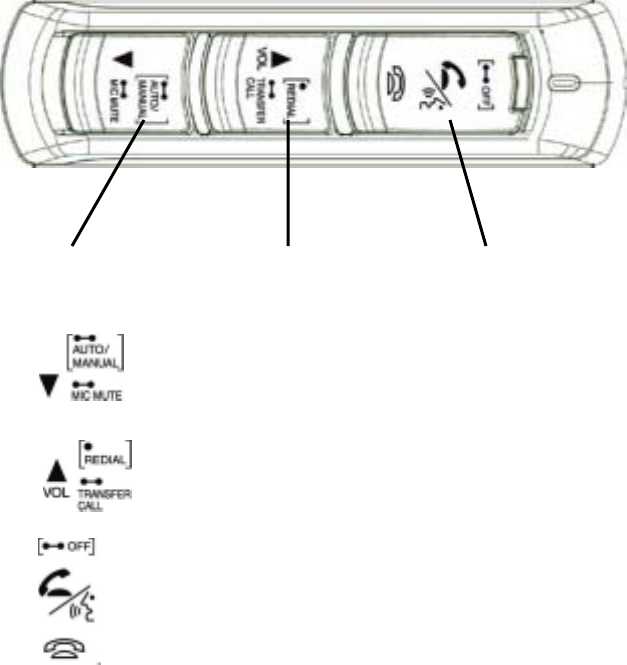
2. Stereo auto switch mute/on:
EL-HA1 will automatically mute the stereo during incoming calls and
switch to audio phone; and auto switch back when the call ends.
3. Red/Blue status indicator, Yellow-Green backlight:
Different light colors indicate incoming/talking/pairing/error status;
permanent backlight for the clear sight of the keypad.
4. Pick /Hang up, Volume up/down function key:
Combination of three function keys enable multifunction control
including: Volume Control, Mute, Call Transfer, Enable/Disable Bluetooth,
Auto search/link to pair handsets, Last number redial (Hands-Free Profile
Only), Voice dial, Auto/Manual /Refuse answering.
IV. Function Key
a b c
Basic Functions:
a . :Volume down
b . :Volume up
c . :Pick up an incoming call, Hang up a call
2
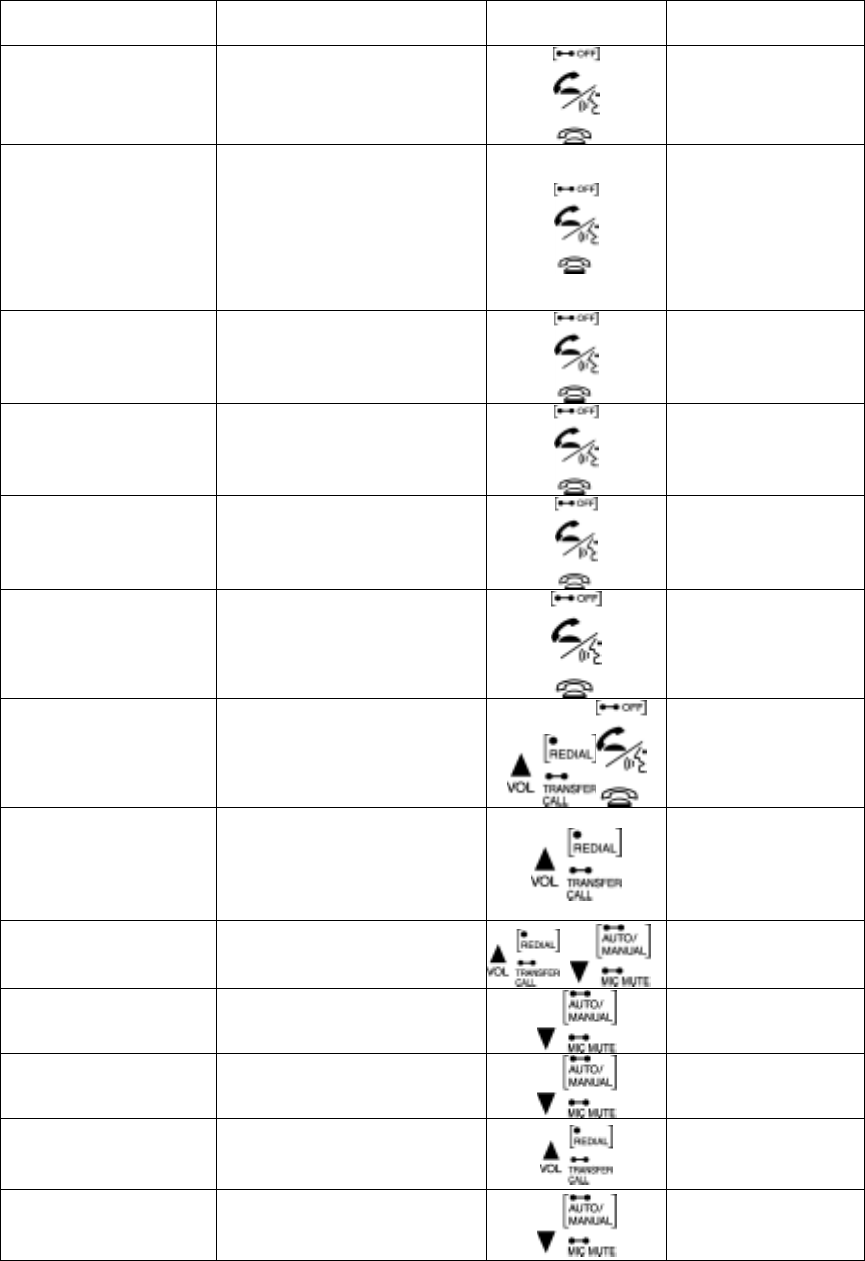
Advanced Functions:
Function Key Combination Function Key Others
Manually search
paired device Press “Pick Up”
N
ot linked with
handsets
Voice dial activation Press “Pick Up”
After linked with
handsets,
Handsets must
support voice dial
function
Terminate all
connection Press & hold “OFF” 2secs
Only available
when not i
n
communicating
Pick up incoming
call Press “Pick Up”
Hang up a call Press “Hang Up”
Refuse incoming call Quick Press “Hang Up”
twice
Handsets must
support Bluetooth
Hands-Free Profile
Redial Quick Press “REDIAL”
and then ”Pick Up”
Only available
when not i
n
communicating
Transfer to
Handset/HF during
the call
Press & hold “TRANSFER
CALL” 2 sec
On Calling,
Handsets must
support Bluetooth
Hands-Free Profile
Enter pairing mode Press both “Volume Up”
& “Volume Down”
To
gg
le Auto/Manual
answering mode Press & hold
“AUTO/MANUAL” 2sec
Toggle Microphone
Mute/Normal mode Press & hold “MIC
MUTE” 2sec On Calling
Volume Up Press “Volume Up” On Calling
Volume Up/Down Press “Volume Down On Calling
3
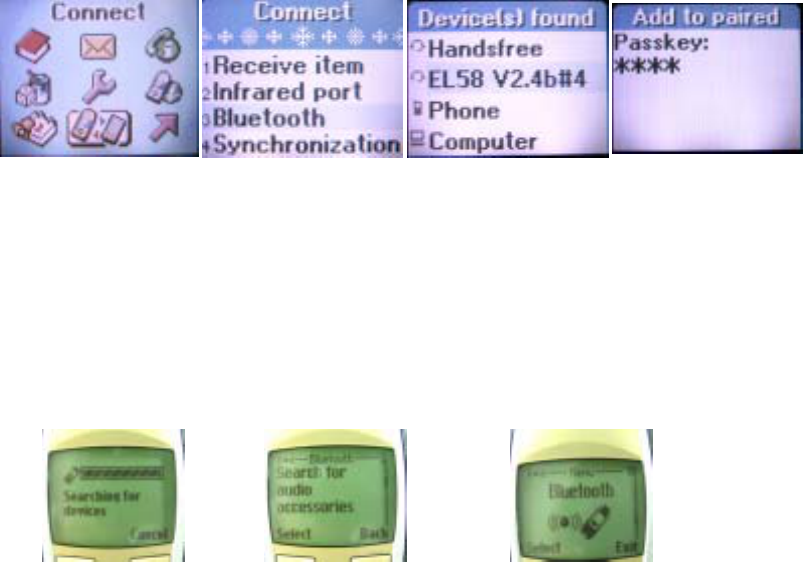
V. Application
1. A Bluetooth handset is required.
2. Up to 10 meters talking range (No barrier space). The further the distance, the
weaker the signal is.
VI. Recommended pairing sequence and handset devices
Please note that different handsets may require different Bluetooth pairing
process. Here we list pairing examples with 8 handsets:
For more successful pairing, please delete other old paired device before action.
1. Ericsson T68/T68i
Updating handset to latest R8A version is recommended. (T68)
Please make sure the Hands-free device is on top of handsets pairing list.
1. Select [Connect] 2. Select [Bluetooth] 3. Searching for device 4. Pairing hands-free,
then Enter Passkey:
0000
SonyEricsson Bluetooth handset need to set the car mode to advanced to keep
bluetooth device connected.
1. Nokia 6310/6310i/8910
Nokia user can set handset to [no authorization required] for next time use and
pass the PIN code verification.
1. Activate Bluetooth→
searching for devices。
2. Pairing—select hands-free
device,Enter PIN code
[0000]
3. Pairing succeed.
2. Motorola A760
Please make sure the Hands-free device is on top of handsets pairing list.
Transferring the call to hands-free device is required if dial out from handset.
4

1. Select
controlpanel\Bl
uetooth
2. Select device 3. Searching for
device 4. Select device 5. Enter pass key
(0000)
6. Pairing succeed
4. NOKIA 3650
1.Enter Bluetooth
selection
2. Set Bluetooth On 3. Press right
function key to enter
pairing device list.,
Press left function
key to select [New
paired device]
4. Searching for
Bluetooth.
5. Select device
[H05b-0115Q]
6.Enter Passcode
(0000) 7. Pairing succeed
8. Select [Connect] 9.Connecting with
device
5
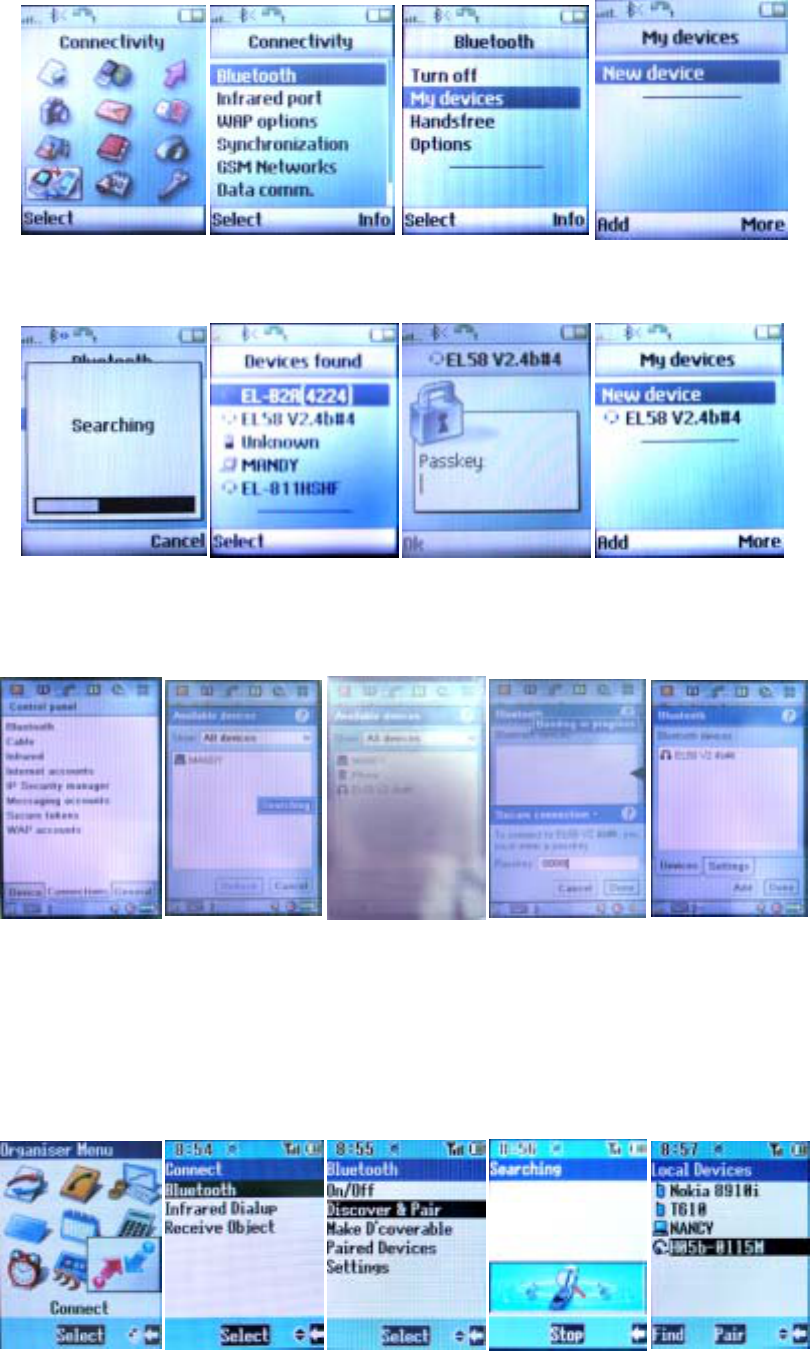
5. Sony Ericsson Z600/T610
1. Select
[Connectivity]
2. Select Bluetooth 3. Select [My devicies] 4. Select [New device]
5. Searching for
device
6. Select device 7. Enter Passkey: 0000 8. Pairing succeed
6. Sony Ericsson P800
1. Select [Control
panel\Bluetooth]
2. Searching for
Bluetooth device 3. Select Bluetooth
device for
pairing
4. Enter Passkey:
0000 5. Pairing succeed
7. Panasonic X70/X88
Please make sure the Hands-free device is on top of handsets pairing list.
Transferring the call to hands-free device is required if dial out from handset.
6
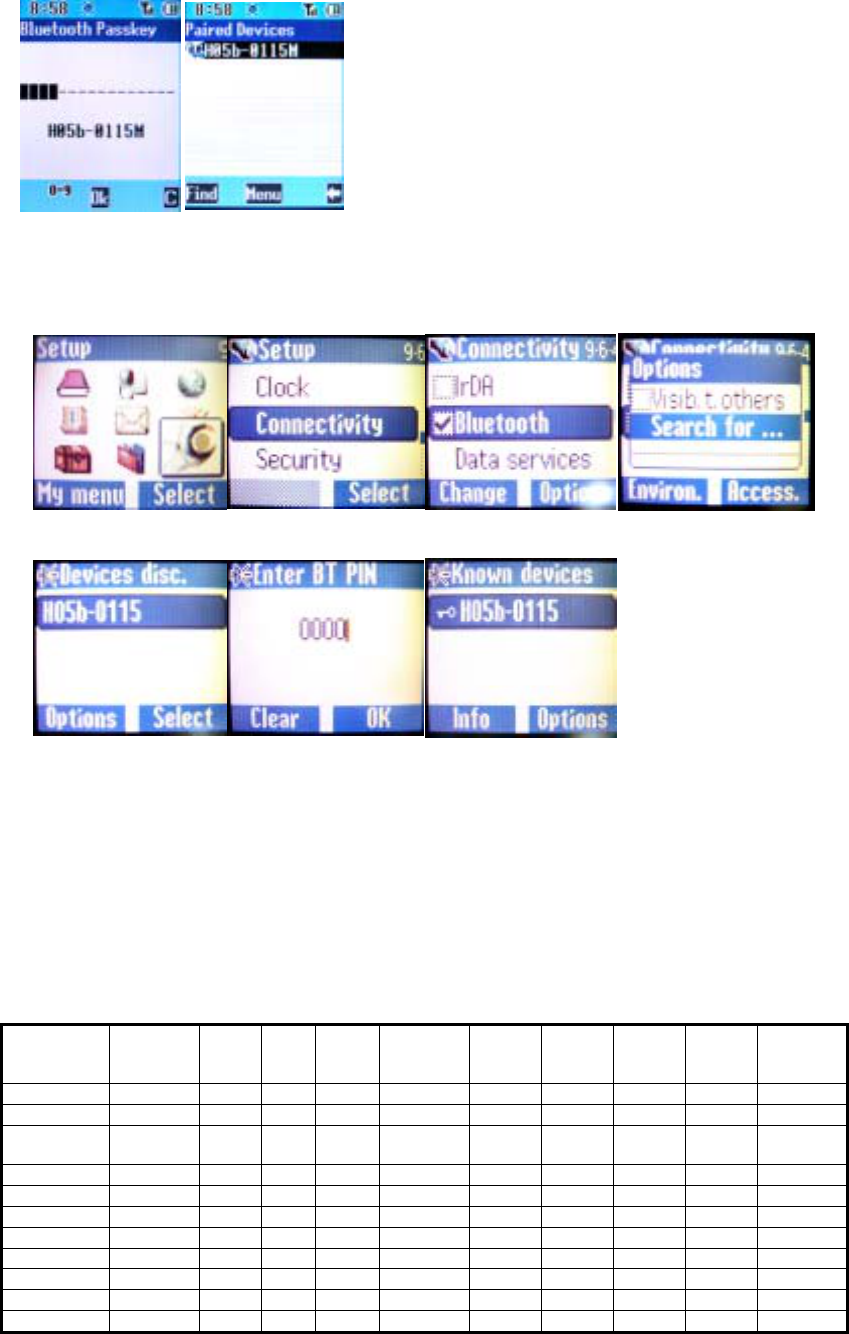
1. Select [Connect]
2. Select
[Bluetooth] 3. Select [Discover
& Pair] 4. Searching for
Bluetooth device 5. Select Bluetooth
device for pairing
6. Enter Passkey :
0000 7. Pairing succeed
8. SIMENS S55
1. Enter Menu\Setup
2. Select [Connectivity] 3. Activate [Bluetooth]
and enter [Options] 4. Select [Search for…]
to search device
5. Select Bluetooth
device [H05b-0115]
6. Enter PIN code
[0000] 7. Pairing succeed.
Attention:
Differences may occur in different Bluetooth phones. Please check phone owner’s
manual for correct pairing.
VII. Supported Mobile Phone List
Last updated:
2004/02/24 (Tested
phone) Answer
call Reject
incoming
call
Microphone
mute Remote
volume
control
Transfer
call(HF->
AG)
Terminate
call VR
activation Last numbe
r
redial
SonyEricsson
Z600, Z608 Z600 O O O O O O O O
T610, T618,
T628, T630 T610 O O O O O O O O
P80x P800
O X O O X O X X
T68i T68i O O O O O O O O
N
OKIA
6600 6600 O O O O O O O O
8910i 8910i O O O O O O O O
3650, 3660 3650 O O O O O O O O
8910 8910 O O O O O O O O
6310i 6310i O O O O O O O O
7
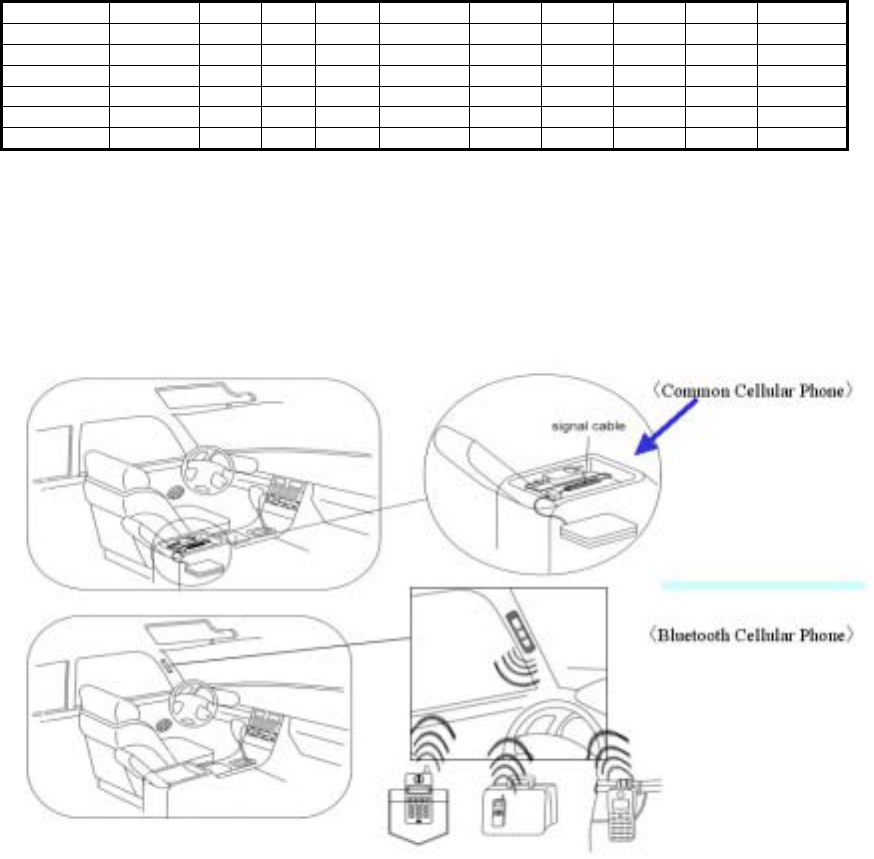
6310 6310 O O O O O O O O
SIEMENS
S55, S56 S55 O O O O O O O O
Panasonic
X70, X88 X70 O O O O O O O O
Motorola
A760, A768 A760 O X O O X O X X
Attention:
Above Bluetooth phones are tested by E-Lead. Please check phone owner’s
manual for correct pairing if not on the list.
VIII. Description of application environment
1. Wired signal has higher priority than Bluetooth function, which will
shut off automatically when wired.
2. Users must register for successful pairing for the first time use.
3. Users can enjoy Bluetooth wireless after pairing.
4. System will be off when the vehicle shuts down. If the vehicle still
running, users will not be able to use Bluetooth wireless when user is
out of the cover range. Also, the handset will be back to normal mode
and hands-free will search for another pairing device automatically.
Search/Pairing will stop if no devices available after 3 minutes. To
initiate Search/Pair, please press “Pick Up”.
※ Please power the mobile device before vehicle starts up.
8
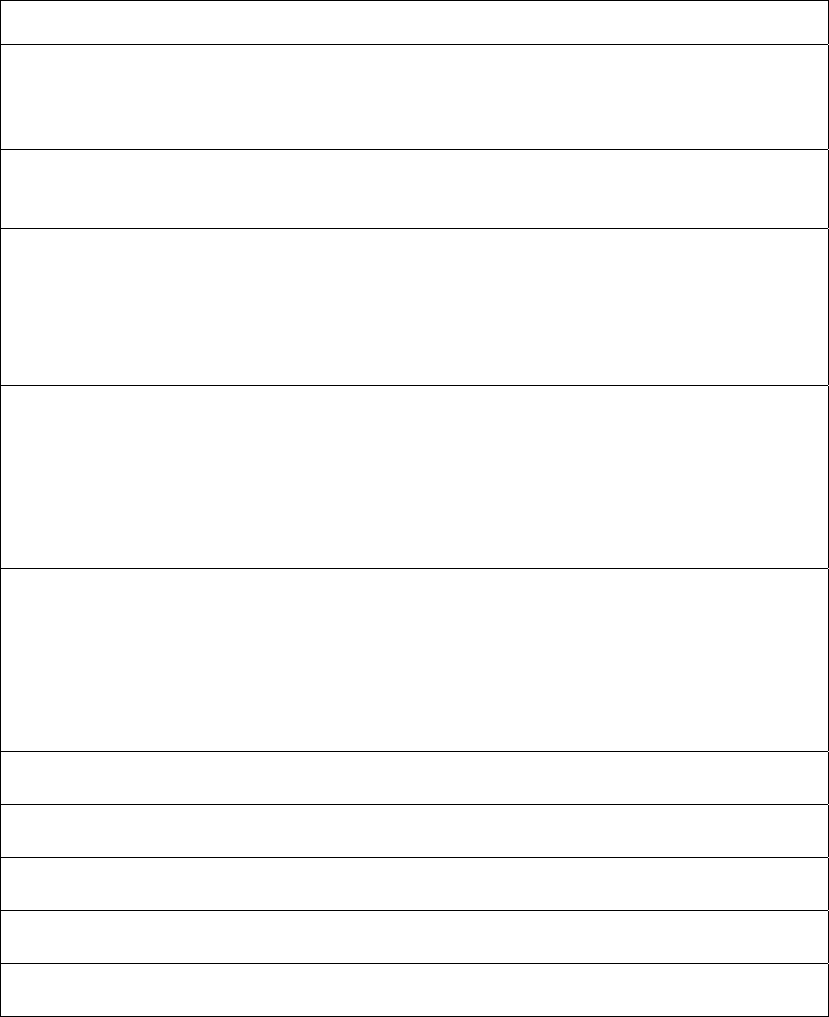
IX. Trouble Shooting
Frequent ask questions and trouble shooting
Situation Possible cause Solution
Power is off Turn the car key to ACC position or
ignition.
Key pad not responding;
no back light
illumination Loose connection or bad cable Please contact local HONDA
maintenance.
Incorrect PIN code Pair the handset again and make sure
the PIN code is correct.
Pairing failure on
handset display Others Pair the handset again.
Bluetooth device does not enter the
pairing mode. Follow the pairing procedure in the
owner’s manual and pair again.
Pairing time out Follow the pairing procedure in the
owner’s manual and pair again.
Handset can not find the
Bluetooth Hands-free
device
Others Reboot the handset and search for
device again.
No pairing made or unsuccessful pairing. Follow the pairing procedure in the
owner’s manual and pair again.
Bluetooth device disabled. Follow the owner’s manual and
activate Bluetooth.
Some handsets need to transfer phone
calls to Hands-free manually. Please make sure all connections are
correct.
Phone calls do not
transfer to Hands-Free
after dialing
Others Please try again later.
Hands-free is in MANUAL Follow the owner’s manual and
switch to AUTO.
Hands-free not pair with handset Follow the pairing procedure in the
owner’s manual and pair again.
Hands-free not link with handset Follow the pairing procedure in the
owner’s manual and link again.
Hands-free do not
answer calls
automatically
Others Please try again later.
No rings tone when
incoming call Handset is in vibrate (disturb) mode Follow the owner’s manual to
change ring mode.
Voice dial do not work Handset do not support Please follow the owner’s manual to
verify the support
Cannot refuse incoming
calls Handset do not support Please follow the owner’s manual to
verify the support
Redial do not work Handset do not support Please follow the owner’s manual to
verify the support
Call transfer do not work Handset do not support Please follow the owner’s manual to
verify the support
9
10
X. Specification
Frequency:2402~2480MHz
Transmission Power:Max 4dBm
Operate temperature:-20°C~+60°C;Storage temperature: -30°C~+85°C
Voltage:DC 4V~6V
Power consumption:0.1A (MAX)
Bluetooth module:
1. Comply with Bluetooth Headset Profile v1.1;Handfree Profile v1.0。
2. Support: NOKIA 6310、6310i、8910i、8910、3650, 6600, Sony Ericsson
T68、T68i、P800、T610、Z600, SIEMENS S55、Motorola A760, A768,
V500, V600, Sharp GX-31 and other Bluetooth Headset-AG Profile
v1.1 or Handfree-AG Profile v1.0 handsets。
15.21
Federal Communications Commission (FCC) Statement
The users manual or instruction manual for an intentional or unintentional radiator
shall caution the user that changes or modifications not expressly approved by the part
responsible for compliance could void the user’s authority to operate the equipment.
You are cautioned that changes or modifications not expressly approved by the
part responsible for compliance could void the user’s authority to operate the
equipment.
15.105(b)
Federal Communications Commission (FCC) Statement
This equipment has been tested and found to comply with the limits for a Class B
digital device, pursuant to part 15 of the FCC rules. These limits are designed to
provide reasonable protection against harmful interference in a residential installation.
This equipment generates, uses and can radiate radio frequency energy and, if not
installed and used in accordance with the instructions, may cause harmful interference
to radio communications. However, there is no guarantee that interference will not
occur in a particular installation. If this equipment does cause harmful interference to
radio or television reception, which can be determined by turning the equipment off
and on, the user is encouraged to try to correct the interference by one or more of the
following measures:
-Reorient or relocate the receiving antenna.
-Increase the separation between the equipment and receiver.
-Connect the equipment into an outlet on a circuit different from that to which the
receiver is connected.
-Consult the dealer or an experienced radio/TV technician for help.
You are cautioned that changes or modifications not expressly approved by the party
responsible for compliance could void your authority to operate the equipment.