E TECS ET-DM24 H.264 DIGITAL MONITOR WITH 2.4" SCREEN User Manual DM24
E-TECS LIMITED H.264 DIGITAL MONITOR WITH 2.4" SCREEN DM24
E TECS >
Users Manual

2.4GHZ WIRELESS H.264 DIGITAL
MONITOR with 2.4” Screen
The pictures, diagrams and certain functions described in this manual
may differ from the actual product due to different firmware version.
USER MANUAL

SAFETY AND GENERAL INFORMATION
Important information on safe and efficient operation of this
product. Before operating your Wireless Baby Monitor, please
read all these safety and operating instructions completely and
then retain for future reference.
1. Your Baby Monitor is designed to be an aid and should not be used
as a substitute for responsible and proper adult supervision.
2. Do not place the camera on any surface or mount it on any wall
where the camera or the AC adapter cords are within baby's reach.
3. Never place the camera inside your baby's crib, bed or playpen.
4. Never cover the camera and monitor (e.g. with clothes, towels or
blankets).
5. Position the camera, monitor and AC adapters to allow adequate
ventilation.
6. Never use or place your camera and monitor in moist places or
near water. For example, do not use near a bathtub, washbowl,
laundry tub, kitchen sink, in a wet basement, etc.
7. To prevent overheating, keep the camera, monitor and AC
adapters away from heat sources such as radiators, heat
registers, stoves or other appliances (including amplifiers),
which produce heat.
8. Keep the camera out of direct sunlight.
9. Disconnect the AC adapter from wall outlets during long periods
of non-use.
10. Use only the AC adapters provided. Use of any others may
damage the camera and/or monitor.
11. If traveling abroad, make sure that the voltage shown on the
power adapters corresponds to the local power, before plugging
in the AC adapters into the electric outlets.
FCC Notice to Users
This equipment has been tested and found to comply with the limits for a
Class B digital device, pursuant to Part 15 of the FCC Rules. These limits
are designed to provide reasonable protection against harmful interference
in a residential installation. This equipment generates, uses and can radiate
radio frequency energy and, if not installed and used in accordance with the
instructions, may cause harmful interference to radio communications.
However, there is no guarantee that interference will not occur in a particular
installation. If this equipment does cause harmful interference to radio or
television reception, which can be determined by turning the equipment off
and on, the user is encouraged to try to correct the interference by one or
more of the following measures:
-- Reorient or relocate the receiving antenna
-- Increase the separation between the equipment and receiver.
-- Connect the equipment into an outlet on a circuit different from that to
which the receiver is connected.
-- Consult the dealer or an experienced radio/TV technician for help.
This device complies with Part 15 of the FCC Rules. Operation is subject to
the following two conditions: (1) this device may not cause harmful
interference, and (2) this device must accept any interference received,
including interference that may cause undesired operation.
The manufacturer is not responsible for any radio or TV interference caused
by unauthorized modifications to this equipment. Such modifications could
void the user's authority to operate the equipment.
The antenna used for this transmitter must be installed to provide a
separation distance of at least 20 cm from all persons and must not be
co-located or operated in conjunction with any other antenna or transmitter
CARE AND MAINTENANCE
1. Keep all parts and accessories out of children's reach.
2. Fingerprints or dirt on the lens surface can adversely affect
camera performance. Avoid touching the lens with your fingers.
3. Should the lens become dirty, use a blower to blow off dirt and
dust, or a soft dry cloth to wipe the lens.
4. Keep the camera dry. Precipitation, humidity and other liquids
contain minerals that will corrode electronic circuits.
5. Do not use or store in dusty, dirty areas.
6. Do not use or store in hot areas. High temperatures can shorten
the life of electronic devices and warp or melt certain plastics.
7. Do not store in very cold areas. When the system warms up, the
moisture can form inside the case, which may damage electronic
circuit boards.
8. Do not attempt to open the case. Non-expert handling of the
device may damage the system.
9. Avoid dropping or strong shocks.
10. Operate the product using only the AC adapters included or
provided as an accessory.
11. Do not overload electrical outlets or extension cords. This can
result in a fire or an electric shock.
TABLE OF CONTENT
Main Features··························· ···················································1
Monitor Diagrams············· ········································2
Preparing Baby Monitor for First Time Use···································3
Using the Receiver(Monitor)·························································5
Receiver(Monitor) Main Menu ·····················································6
Register Camera·········································································7
Additional Remarks···································································· 13
·
·····················
MAIN FEATURES
* Digital H.264 encoding & decoding technology
* Transmit rate:20-25Frames/second
* Transmits up to 600 feet range in open area
* Friendly On Screen menu for easy adjustments
* Supports up to 8 cameras
* Baby Monitor works in 2modes:Audio & Video or Audio only
* In auto scan mode, the cycle time between cameras can be
adjusted from 10-60 seconds
* Digital zoom with selectable regions
* Dynamic audio strength indicators
* Voice Activation(VOX) Feature
* Feeding Alarm setup Feature
* Multi-Languages Support
* Camera can be wall mounted or used on desktop
BOX CONTENT
1 x transmitter with integrated camera
1 x receiver with 2.4"TFT display and loud speaker
2 x 5V DC 1000mA adaptors (for Transmitter and Receiver)
1 x rechargeable lithium ion battery for receiver
1 x integrated rechargeable lithium ion battery for transmitter
1 x USB cable
1 x camera mounting bracket
1 x user manual
NOTE:You can purchase replacement accessories for the
receiver and transmitter.
Please use only original replacement accessories. We shall not
accept any responsibility of material damage or personal injury
in the event you do not heed these instructions,in which case
all guarantee claims shall become null and void.
01

MONITOR
① Up button(Volume adjustment/Select camera/Menu navigation)
② Down button(Volume adjustment/Select camera/Menu navigation)
③ OK/Menu button
④ Visual Volume indicator LEDs
⑤ Mini USB connection
⑥ RESET button
⑦ ON/OFF/ESC button
⑧ Power and charging
status indicator LED
⑨ Signal LED
NOTE:ON/OFF: Press and hold button for 3 to 5 seconds.
ESC:Press and quickly release button.
02
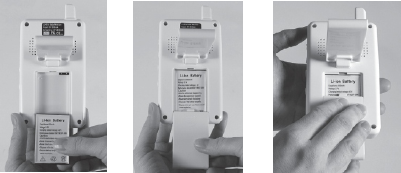
1. PREPARING BABY MONITOR FOR FIRST TIME USE
1.1 INSTALL RECHARGEABLE BATTERY IN RECEIVER
● Open the battery compartment by pressing the battery cover and
sliding the cover in the direction of the arrow.
● Insert the rechargeable battery in the mold provided, being careful
to respect the polarity (+/-) (see contact surfaces).
● Close the battery compartment.
Warning! There is a danger of explosion in the event the
rechargeable batteries are not . Never use
conventional batteries only use rechargeable lithium ion batteries.
properly disposed off
03
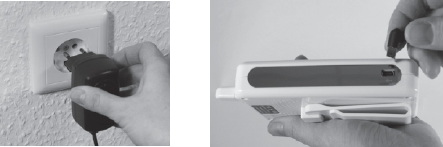
1.2 CHARGING RECHARGEABLE BATTERY IN RECEIVER
(MONITOR)
The rechargeable battery the receiver must be fully charged
before the device is used for the first time y .
Warning: Replace old rechargeable battery only with original
rechargeable battery. Conventional battery must not be used in the
receiver.
NOTE:The receiver will automatic turn on when plugged
or ' .
● To charge the rechargeable battery, plug the
(100-240 V AC/50Hz, 5 V DC/1000mA) into Mini USB socket.
● The battery starts charg automatically
. When the receiver is turned on, the
charging status indicator LED flashes green and the battery symbol
on the display flashes. When the receiver is turned off, the
charging indicator LED flashes red and the battery
symbol on the display shows battery symbol with charging status.
● The charging time for a fully rechargeable battery when
the device is turned off is approximately 5 hours. The charging time
is doubled if the receiver is turned on while the battery is being
charged. The charging status indicator LED stops flashing when
the battery is fully charged.
.
in
on batter power
ally into
AC power computer s USB port
AC adapter
ing once the receiver is
connected to AC adapter
status
discharged
Receiver battery can be charged using AC adapter or via computer's
USB port using a USB cable
04
3. USING THE RECEIVER(MOINTOR)
● lace the receiver.
● receiver , recharg-
eable battery, or .
NOTE:The receiver automatically turn on when power is
supplied using an AC adapter or via computer’s USB port.
● The receiver when the ON/OFF/ESC
pressed for 3 seconds. The indicator turns green
and the welcome screen is displayed. After a short start-up phase
the CONNECTING CAMERA 1.
.
.
Note:If the camera is powered ON and within range but the
monitor displays:CONNECTING CAMERA 1.Please
reregister camera.The camera can be registered via the
MULTI CAMERA menu .
● When ’
,
.
4. RECEIVER
e following buttons to navigate:
MENU/OK button - - to display main menu and to confirm selection
MENU/OK button.
UP and DOWN buttons - - to move through individual menu
or volume and .
ON/OFF/ESC button - - to return to the main menu press and quickly
release.
: All within approximately 10 seconds,
.
Select flat surface to p
Power can be supplied to the by using AC adapter
from computer's USB port using a USB cable
can also be powered on button
is power status
video from camera is displayed or
message is displayed on the monitor screen
Pressing ON/OFF/ESC button for 3 seconds turns monitor off
option, see section 4.5 for details
the monitor is plugged into AC adapter or computer s
USB port charging status indicator LED flashes indicating
battery is getting charged
(MONITOR) MAIN MENU
Use th
press
options
change brightness
(
)
NOTE selections must be made
else the monitor will return to audio/video mode
05
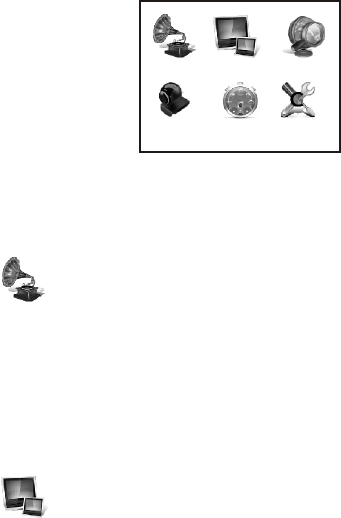
4.1 MAIN MENU
.
Menu/OK → Main Menu
4.2 VOLUME
volume.
Menu/OK → Main Menu → Volume
Use or navigation keys to adjust volume.
N:If up and down navigation keys are not assigned to
manually switch between cameras(see section 4.1 for details)
the Volume can also be adjusted directly by u Up(Vol+) and
down(Vol-) navigation keys
4.3 BRIGHTNESS
.
Menu/OK → Main Menu → Brightness
Use or navigation keys to adjust brightness.
Press the Menu button to display Main Menu on the monitor screen,
use navigation keys to pick a menu option and then OK button to
confirm selection. Press Esc key to exit from the Main Menu
Use this option to adjust
up down
OTE
1
sing
.
Use this option to adjust screen brightness
up down
Volume B r ightnes s Z oom In
Settin g
Alarm
Multi Ca m era
06

4.4 ZOOM IN
enlarge the picture or a specific
of the picture,choose from 5 different specific regions:Center,Top
Right,Top Left,Bottom Right or Bottom Left.
The specific region enlarged or zoomed in by 2X.Chose Original
Size to cancel the enlarge or zoom out.
Menu/OK → Main Menu → Specific Regions, Original Size
4.5 MULTI CAMERA(REGISTER CAMERA)
register camera ,
before us it for the first time.This menu
camera(s). .
A camera must be registered before
.
Before register please turn on receiver and
transmitter.
Menu/OK → Main Menu → Multi Camera → Register
Camera → Camera 1 → Register Camera 1? → Yes
n transmitter/camera → On/Off
Note:Press and quickly release the ON/OFF/PAIR button on the
to complete pairing process.
'Thumbs up' sign is displayed on the camera list next to
registered cameras.
Choose "No" to cancel the registration operation.
NOTE:If the registration process is not successful,repeat this
process again.
You can unregister a camera in the event that you no longer need it.
This is done the same way as camera .
Use this option to zoom in on region
Use this option to if it is not already registered
ing option is also used to
register additional This monitor supports up to 8 cameras
the monitor can receive audio/
video from it
ing camera both the
O
is registered
07

4.6 MULTI CAMERA(CAMERA SELECTION)
.
Menu/OK → Main Menu → Multi Camera
→ Camera Selection → Manual Selection
watch.
Menu/OK → Main Menu → Multi Camera
→ Camera Selection → Auto Scan
cycle time for camera display.
camera display
.
N:
, " Never".
4.7 ALARM(MORNING CALL)
MORNING CALL and the
FEEDING ALARMS.
Menu/OK → Main Menu → → Morning Call
In order to set the respective alarm, select ALARM TIME. Using the
UP and DOWN buttons to change the hours and minutes.
Pressing MENU/OK button hour to minute .
Press MENU/OK once more in order to confirm the setting.
NOTE:ALARM STATUS must be turn on .
ff is default .
The FEEDING ALARM as MORNING CALL.
Use this option to manually select registered cameras or enable
Auto Scan mode
Select any of the registered cameras (Thumbs up sign next to the
camera) to
Use this option to select Each
registered gets ed on the monitor for the duration
selected under Auto Scan
IMPORTAN OTE To disable auto scan or if only one camera
is registered set Auto scan to
This option is used to set individual
Alarm
to move from s s
ed to use Alarm function
O setting
is set the same way
08

4.8 SETTINGS(DATE AND TIME)
set the date, time and the time format (12hour/
24hour).
Menu/OK → Main Menu → Settings → Date and Time
4.9 SETTINGS(CLOSE VIDEO TIME)
set the standby time turn off screen to save
power or Audio Only mode.
If the camera not detect sound in the set time,he screen
turn off automatically .
Menu/OK → Main Menu → Settings→ Close video time
→ Never,15,30,60,90,120
If you ,
" Never".
4.10 SETTINGS(SENSITIVITY)
The screen turn on automatically when the camera detect
sound,nd the sound louder than the set sensitivity.
There 3 level sensitivity to choose Low,Medium,
High.Or you choose "Never" under close video Time to disable
Audio Only mode.
Menu/OK → Main Menu → Settings → Voice Activation
→ Sensitivity → ,Medium,
: Voice Activation feature (switching from audio only
mode to audio/video mode) can be disabled by setting
" Never"(
" ".
Use this option to
Use this option to to
setup
does t
s and switches to Audio Only Mode
want the audio and video to be on all the time set close
video time to
s s
a level is
are s of from
Low High
IMPORTANT
activation
sensitivity to Sound is always on when activation
sensitivity is set to Never
09
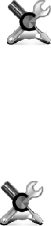
W sensitivity is set to
when sensitivity is set to
Never See Table on next page for details.
Use this option to assign function to the on
the monitor. By default, up and down buttons are assigned Volume
control function, but if multiple cameras are being used and you want
to manually switch between cameras, then use this menu option to
assign Camera Selection function to up and down buttons.
NOTE: Once camera selection is assigned to the Up and Down button
the Volume menu option must be used from the Main Menu to adjust
volume (see section 4.2)
Use this option to select blue background or no background (black).
Blue or black background is displayed when an error message is
displayed on the monitor or when monitor is switching between
cameras (multi-camera in use)
hen Activation " Never" and monitor is
in Audio Only Mode,the monitor will not switch to audio/video
mode when sound is detected, it will only switch to audio/video
mode if a key is pressed on the monitor.
Note:In Audio/Video mode,when there is no sound detected
above set sensitivity level for 5 minutes, the speaker sound is
muted.The sound is activated when sound above set sensitivity
level is detected.Sound does not mute
" ".
4.11 SETTINGS(UP&DOWN BUTTONS FUNCTION)
UP and DOWN buttons
,
.
Menu/OK → Main Menu → Settings
→ Up&Down Buttons Function
4.12 SETTINGS(BACKGROUND)
.
Menu/OK → Main Menu → Settings → Background Display
10
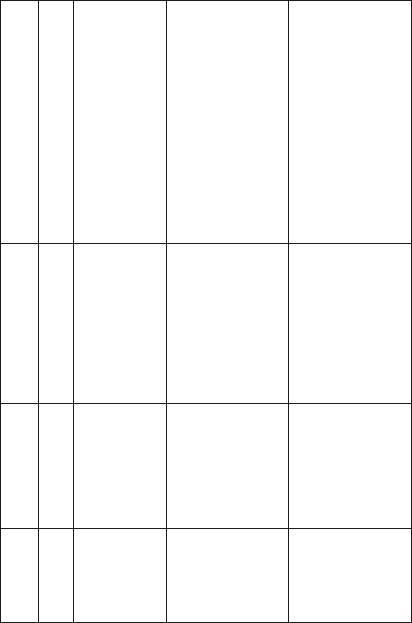
Close Video
Time
Voice Activation
Sensitivity Monitor Mode Notes
Never Audio & Video
always on
Never
Low,
Medium,
High
Speaker never mutes ,and Audio &
Video are always on.
Speaker volume mutes after no
sound is detected above the
sensitivity level set for 5 minutes
(video stays on). Volume is
activated when sound above
sensitivity level setting is detected
Speaker never mutes. Once monitor
switches to Audio Only mode,it stays
in that mode even when sound is
detected. The only way monitor
switches back to audio & video mode
(displays video from the camera)is if
a key is pressed on the monitor.
Speaker volume mutes after no
sound is detected above the
sensitivity level set for 5 minutes.
Once monitor is in power save mode
(Black Screen),it switches back
to Audio & Video mode when sound
above sensitivity level setting is
detected
Switches to Audio Only
mode (Black Screen)
after time setting in
Close Video Time has
passed without sound
detection
15, 30, 60, 90
15, 30, 60, 90
Switches to Audio Only
mode (Black Screen)
after time setting in
Close Video Time has
passed without sound
detection
Low,
Medium,
High
Never
Never
Audio & Video
always on
11

4.13 LANGUAGE
set the Screen Menu Display Language,
hoose from 5 different languages: English, French, German,
Italian Spanish.
Menu/OK → Main Menu → Languages
4.14 SETTINGS(SYSTEM INFORMATION)
display System ID, firmware version
.
Menu/OK → Main Menu → Settings →System Information
Use this option to
c
or
Use this option to and firmware
release date
12
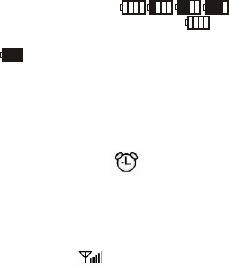
5. ADDITIONAL REMARKS
5.1 BATTERY STATUS
The battery display 4 different
.When the solid battery symbol is displayed,
the rechargeable battery is fully charged.
The battery symbol flashes when the rechargeable battery
need .
5.2 ALARM
If an alarm , the alarm symbol will appear on the display.
5.3 SIGNAL
The signal works similar to mobile phone
signal strength indicator,the signal bars change indicating
camera signal strength.
5.4 RANGE
Transmission of wireless signal depends on the physical
conditions, you can determine the range of your baby monitor by
testing it in your surroundings. In open area under ideal conditions
achieve a range of up to 200 m(600 feet). The actual range depends
mainly on conditions like the location of the transmitter, the type
of building
.
status indicator s
charging states
s to be charged
is set
STRENGTH INDICATOR
strength indicator
construction material and presence of other wireless
devices
13